Samsung Electronics Co SGHT709 Dual-Band GSM Phone with WLAN User Manual
Samsung Electronics Co Ltd Dual-Band GSM Phone with WLAN Users Manual
Users Manual

World Wide Web
http://www.samsungmobile.com
Printed in Korea
Code No.:GH68-0xxxxA
English. 10/2005. Draft
* Depending on the software installed or your service provider or country,
some of the description in this guide may not match your phone.
* Depending on your country, your phone and accessories may appear
different from the illustrations in this guide.
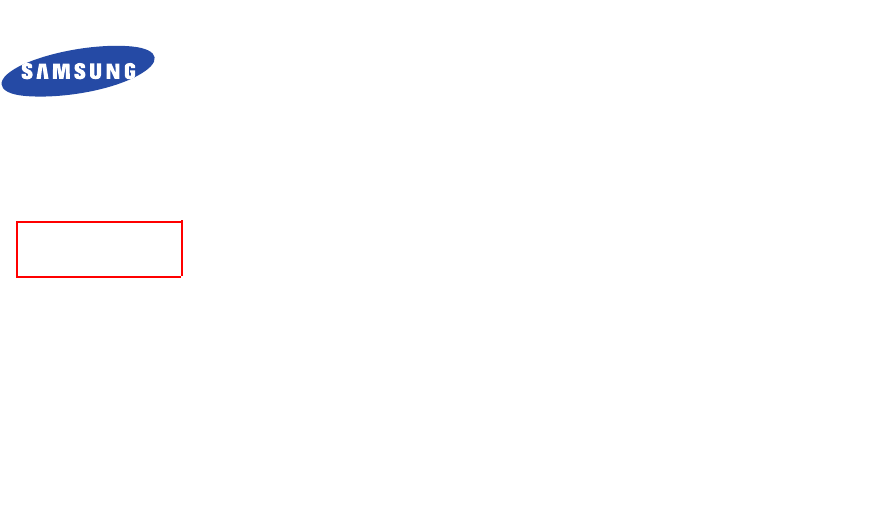
SGH-T709
User’s Guide
SGH-T709 Draft01
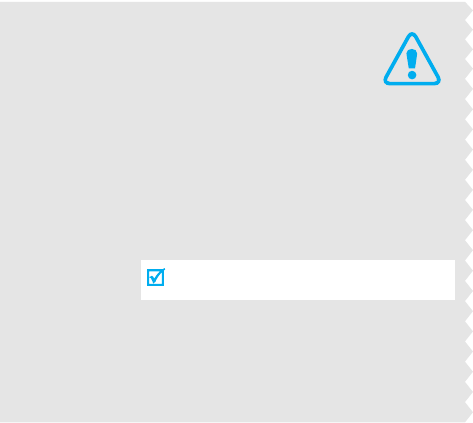
Important
safety
precautions
Failure to comply with the following
precautions may be dangerous or illegal.
Drive safely at all times
Do not use a hand-held phone while driving. Park the
vehicle first.
Switch off the phone when refuelling
Do not use the phone at a refuelling point (service
station) or near fuels or chemicals.
Switch off in an aircraft
Wireless phones can cause interference. Using them
in an aircraft is both illegal and dangerous.
Switch off the phone near all medical
equipment
Hospitals or health care facilities may be using
equipment that could be sensitive to external radio
frequency energy. Follow any regulations or rules in
force.
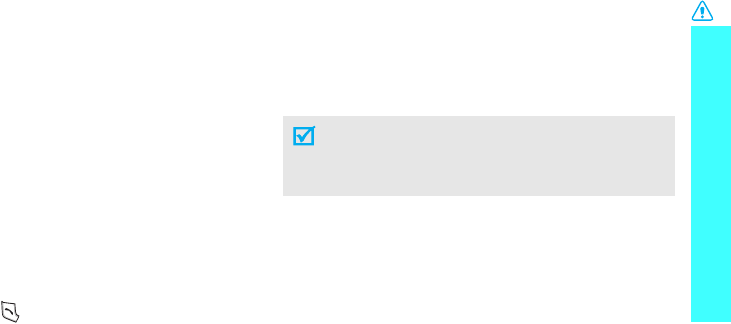
Important safety precautions
1
Interference
All wireless phones may be subject to interference,
which could affect their performance.
Be aware of special regulations
Meet any special regulations in force in any area and
always switch off your phone whenever it is forbidden
to use it, or when it may cause interference or danger.
Water resistance
Your phone is not water-resistant. Keep it dry.
Sensible use
Use only in the normal position (held to the ear). Avoid
unnecessary contact with the antenna when the phone
is switched on.
Emergency calls
Key in the emergency number for your present
location, then press .
Keep your phone away from small children
Keep the phone and all its parts, including accessories,
out of the reach of small children.
Accessories and batteries
Use only Samsung-approved accessories and
batteries. Use of any unauthorised accessories could
damage your phone and may be dangerous.
Qualified service
Only qualified service personnel may repair your
phone.
For more detailed safety information, see "Health and
safety information" on page 77.
• The phone could explode if the battery is
replaced with an incorrect type.
• Dispose of used batteries according to the
manufacturer’s instructions.
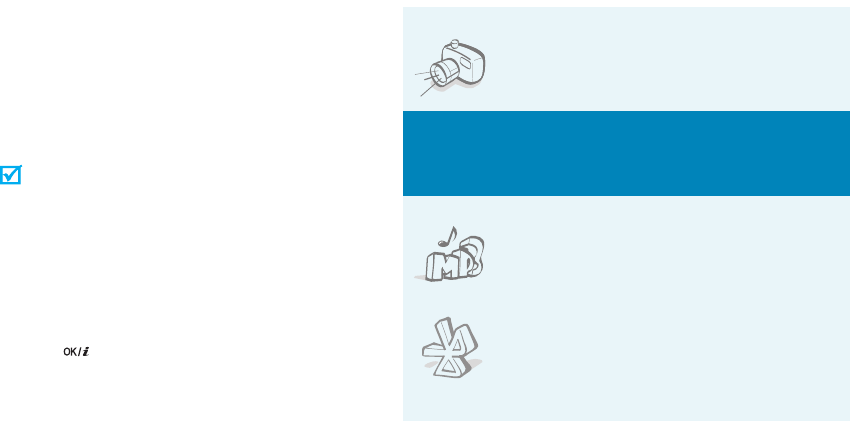
2
About this Guide
This User’s Guide provides you with condensed
information about how to use your phone. To quickly
learn the basics for your phone, please refer to “Get
started” and “Step outside the phone.”
In this guide, the following instruction icons appear:
Indicates that you need to pay careful
attention to the subsequent information
regarding safety or phone features.
Indicates that you can get more information
on the referenced page.
→
Indicates that you need to press the
Navigation keys to scroll to the specified
option and then select it.
[ ]
Indicates a key on the phone. For example,
[]
< >
Indicates a soft key, whose function is
displayed on the phone screen. For example,
<
Menu
>
• Camera and camcorder
Use the camera module on your
phone to take a photo or record a
video.
Special
features of your phone
•MP3 player
Play MP3 music files using your
phone as a MP3 player.
•Bluetooth
Transfer media files and personal
data and connect to other devices
using free, wireless Bluetooth
technology.
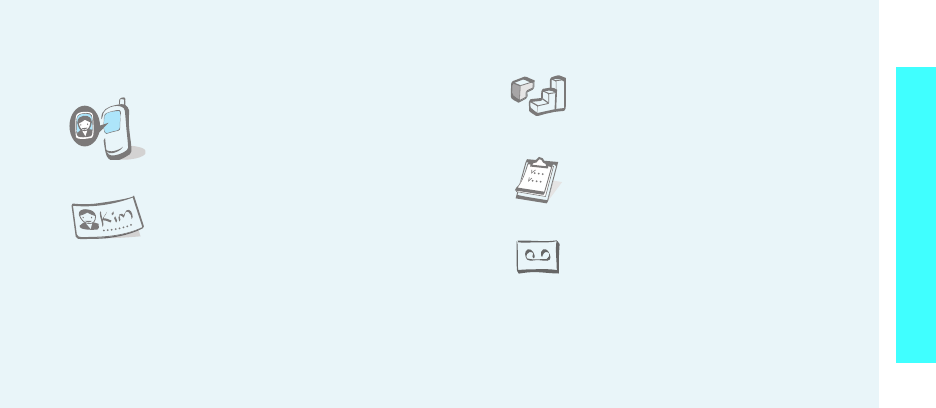
3
Special features of your phone
• Voice clarity
Use the voice clarity feature to increase the volume
and clarity of an incoming call, even in the midst of a
crowd.
• Get personal with photo caller
ID
See who’s calling you when their
very own photo displays.
• Name card
Create name cards with your number
and profile. Whenever introducing
yourself to others, use this
convenient electronic name card.
• Multimedia Message Service (MMS)
Send and receive MMS messages with a combination
of text, images, video, and audio.
•E-mail
Send and receive e-mails with images, video, and
audio attachments.
•Java
Enjoy Java™-based embedded
games and download new games.
•Calendar
Keep track of your daily, weekly, and
monthly schedule.
• Voice recorder
Record memos or sounds.
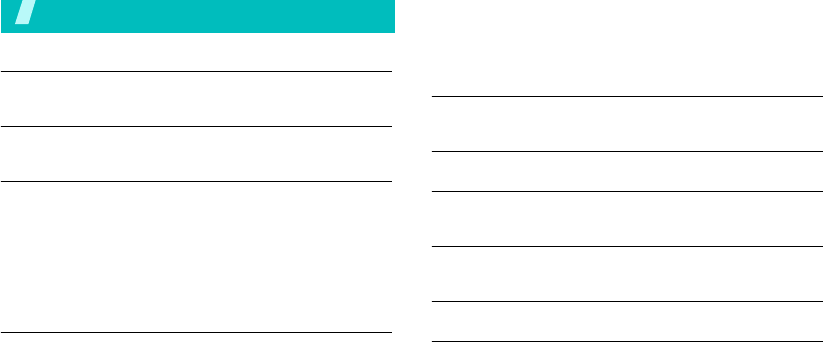
4
Contents
Unpack 6
Make sure you have each item
Your phone 6
Buttons, features, and locations
Get started 7
First steps to operating your phone
Install and charge the phone ..................................... 7
Power on or off........................................................ 9
Keys and display ..................................................... 9
Access menu functions ............................................ 12
Customize your phone............................................. 13
Make/Answer calls .................................................. 15
Step outside the phone 23
Begin with your camera, music, and other special features
Use camera............................................................ 23
Play MP3s .............................................................. 24
Browse the web...................................................... 25
Use Phonebook ...................................................... 25
Send messages ...................................................... 26
View messages....................................................... 28
Use Bluetooth ........................................................ 29
Enter text 31
ABC, T9, Number, and Symbol mode
Call functions 33
Menu functions 37
All menu options listed
Solve problems 92
Help and personal needs
Health and safety information 94
Index 101
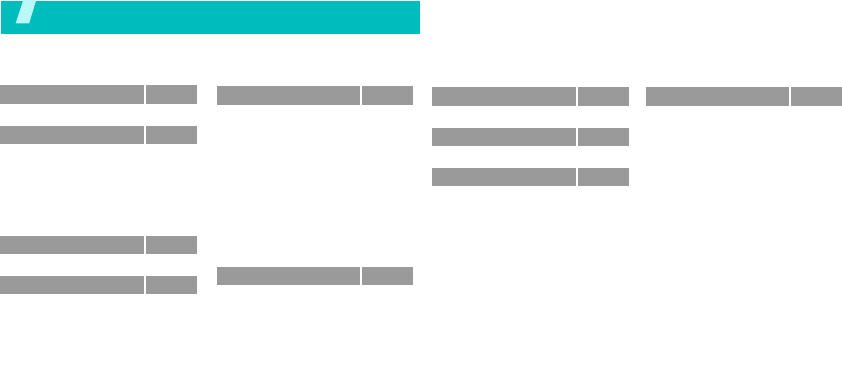
5
Overview of menu functions
To access Menu mode, press <
Menu
> in Idle mode.
1 Voice notes
p.33
2 Call records
p.33
1 All calls
2 Missed calls
3 Incoming calls
4 Outgoing calls
5 Delete all
6 Call time
p.34
p.34
p.34
p.34
p.34
p.34
3 t-zones
p.35
4 Instant messaging
p.37
5 Messages
p.37
1 Create new
2 Inbox
3 Sentbox
4 Outbox
5 Draft
6 Templates
7 Voice mail
8 Delete all
9 Settings
10 Broadcast message
11 Memory status
p.37
p.40
p.41
p.42
p.42
p.42
p.43
p.43
p.43
p.49
p.49
6 Fun & Apps
p.49
1 File manager
2 MP3 player
3 Voice recognition
4 Games
5 Image editor
6 Organizer
p.49
p.53
p.55
p.56
p.58
p.58
7 Get More Help
p.60
8 Camera
p.60
9 Settings
p.66
1 Wi-Fi
2 Time & Date
3 Phone settings
4 Display settings
5 Sound settings
6 Network services
7 Bluetooth
8 Security
9 Memory status
10 Reset settings
p.66
p.66
p.66
p.67
p.68
p.69
p.71
p.73
p.75
p.75
Phonebook
p.29
1 Add new contact
2 Contact list
3 Group
4 Speed dial
5 My name card
6 Own number
7 FDN list
8 Management
p.29
p.30
p.31
p.31
p.32
p.32
p.32
p.33
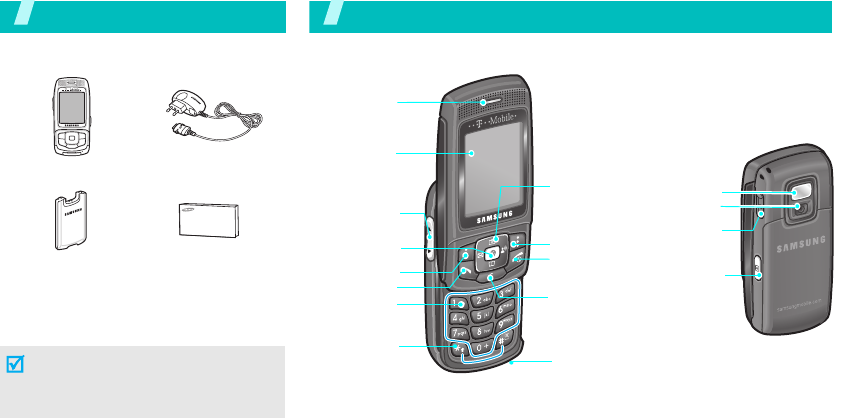
6
Unpack
Make sure you have each item
You can obtain various accessories from
your local Samsung dealer.
Phone Travel Adapter
The items supplied with your phone
and the accessories at your Samsung
dealer may vary, depending on your
country or service provider.
Battery User’s Guide
Your phone
Buttons, features, and locations
Special
function keys
Camera/
Motion key
Earpiece
Display
Power on/off/
Menu exit key
Right soft key
Microphone
Navigation keys
(Up/Down/Left/
Right)
Web access/
Confirm key
Cancel/
Correct key
Camera
Left soft key
Headset
jack
Volume keys
Dial key
Alphanumeric
keys
Flash
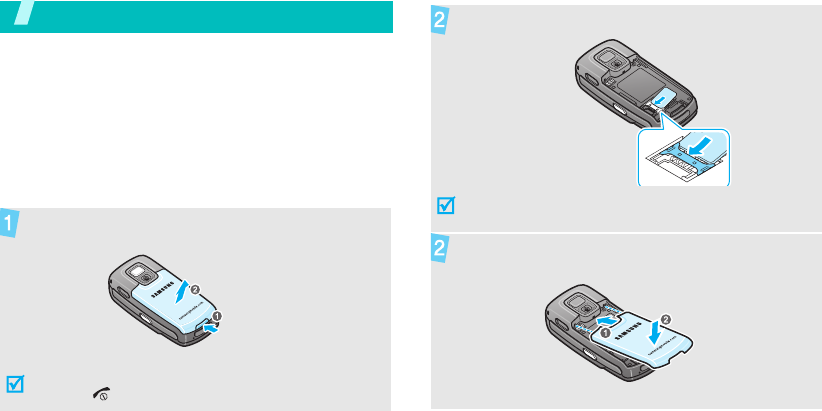
7
Get started
First steps to operating your phone
SIM card information
When you subscribe to a cellular network, you receive
a plug-in SIM (Subscriber Identity Module) card
loaded with your subscription details, such as your
PIN, and available optional services.
Install and charge the phone
Remove the battery.
If the phone is already on, first turn it off by
holding [ ].
Insert the SIM card.
Make sure that the gold-coloured contacts on the card
face down into the phone.
Install the battery.
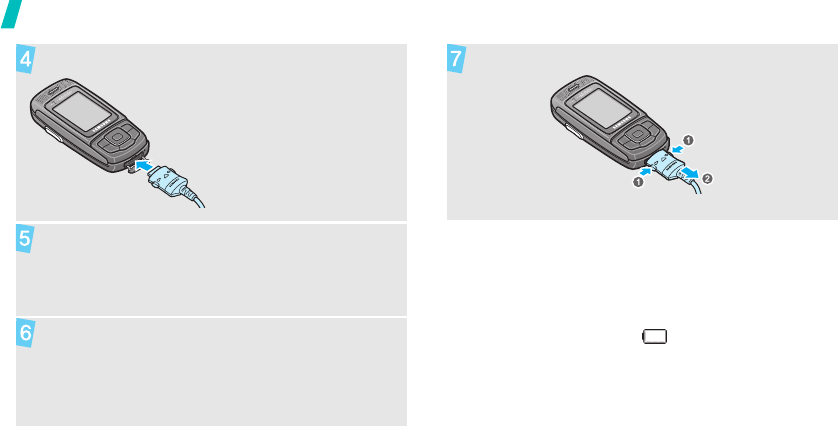
8
Get started
Low battery indicator
When the battery is low:
• a warning tone sounds,
• the battery low message displays, and
• the empty battery icon blinks.
If the battery level becomes too low, the phone
automatically turns off. Recharge your battery.
Plug the travel adapter into the phone.
Plug the adapter into a standard AC wall outlet.
When the phone is completely charged (the
battery icon becomes still), unplug the adapter
from the power outlet.
Remove the adapter from the phone.
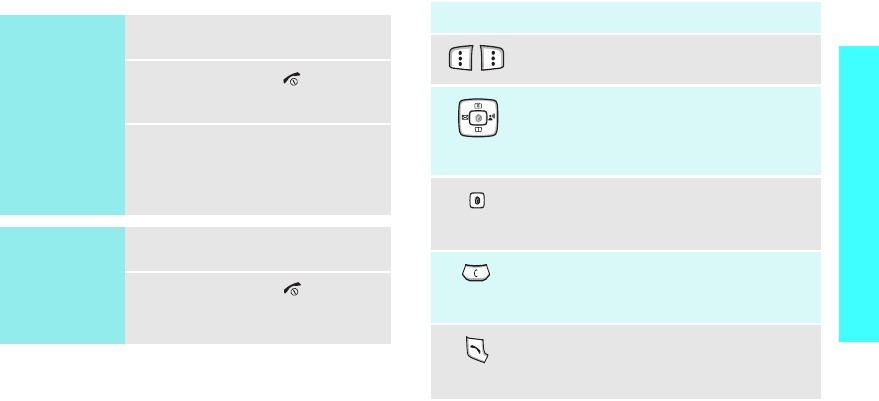
9
Get started
Power on or off Keys and display
Switch on
Do not turn on the
phone when
mobile phone use
is prohibited.
1. Open the phone.
2. Press and hold [ ] to turn on
the phone.
3. If necessary, enter the PIN and
press <
OK
>.
Switch off
1. Open the phone.
2. Press and hold [ ].
Key(s) Description
Perform the function indicated on the
bottom line of the display.
In Idle mode, access your favourite
menus, directly.
p. 66
In Menu mode, scroll through the menu
options.
In Idle mode, launch the web browser.
In Menu mode, select the highlighted
menu option.
Delete characters from the display.
In Menu mode, return to the previous
menu level.
Send or answer a call.
In Idle mode, retrieve the recent
numbers dialled, missed, or received.
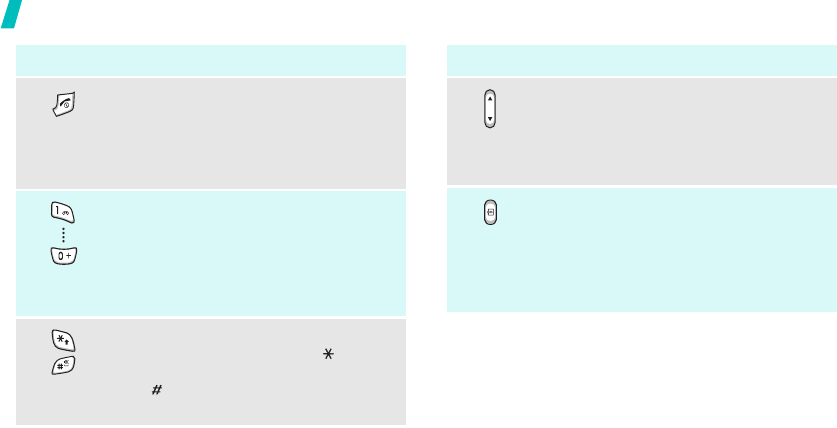
10
Get started
Key(s) Description
End a call.
Press and hold to switch the phone on
and off.
In Menu mode, cancel input and return
the phone to Idle mode.
Enter numbers, letters, and some special
characters.
In Idle mode, press and hold
[1]
to
access your voicemail server. Press and
hold [
0
] to enter the international call
prefix.
Enter special characters.
In Idle mode, press and hold [ ] to enter
a pause between numbers. Press and
hold [ ] to activate or deactivate Quiet
mode.
Key(s) Description
Adjust the phone volume.
In Idle mode, with the phone open,
adjust the keypad tone volume. With the
phone closed, press and hold to activate
the external display.
In Idle mode, with the phone open, press
and hold to turn on the camera. With the
phone closed, press and hold to initiate
the Movement Recognition feature.
In Camera mode, take a photo or record
a video.
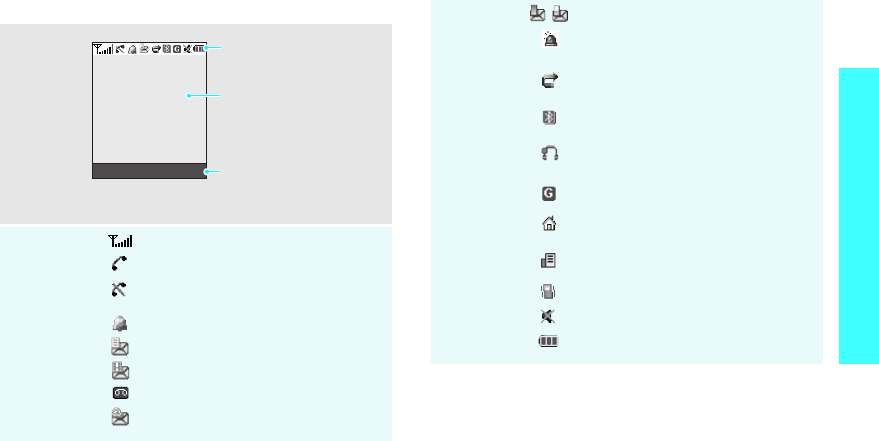
11
Get started
Display
Layout
Icons
*
Received signal strength
Call in progress
Out of your service area; you cannot
send or receive calls
Alarm set
New text message
New multimedia message
New voicemail
New e-mail
Text and graphics
display messages,
instructions, and
information you enter.
Soft key function
indicators
show the current functions
assigned to the two soft
keys.
Menu Phonebook
Icons
display various icons.
Icons
(continued)
One of the message Inbox is full
SOS message
p. 49
Call diverting feature is active
p. 69
Bluetooth feature is active
p. 71
Connected to hans-free car kit or
headset
GPRS network
Home Zone, if you have registered
for the appropriate service
Office Zone, if you have registered
for the appropriate service
Call ringer set to vibrate
p. 68
Quiet mode is active
p. 69
Battery power level
* The icons shown on the display may vary, depending
on your country or service provider.
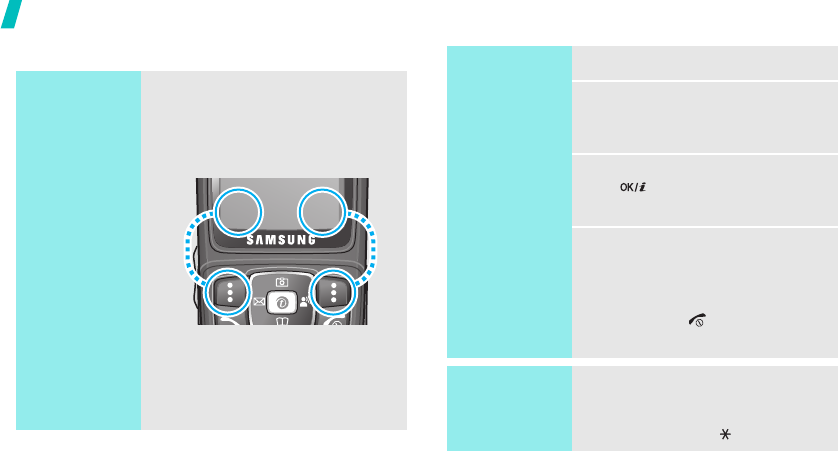
12
Get started
Access menu functions
Use the soft
keys
The roles of the soft keys vary
depending on the function you are
using. The bottom line of the
display indicates their current role.
Press the left soft
key to access Menu
mode.
Press the right soft
key to access
Phonebook.
Menu Phonebook
Select an
option
1. Press the appropriate soft key.
2. Press the Navigation keys to
move to the next or previous
option.
3. Press <
Select
>, <
OK
>, or
[ ] to confirm the function
displayed or option highlighted.
4. To exit, choose either of the
following methods.
•Press <
Back
> or [
C
] to
move up one level.
• Press [ ] to return to Idle
mode.
Use shortcuts
Press the number key
corresponding to the option you
want. For the index numbers 10 and
11, press [
0
] and [ ], respectively.
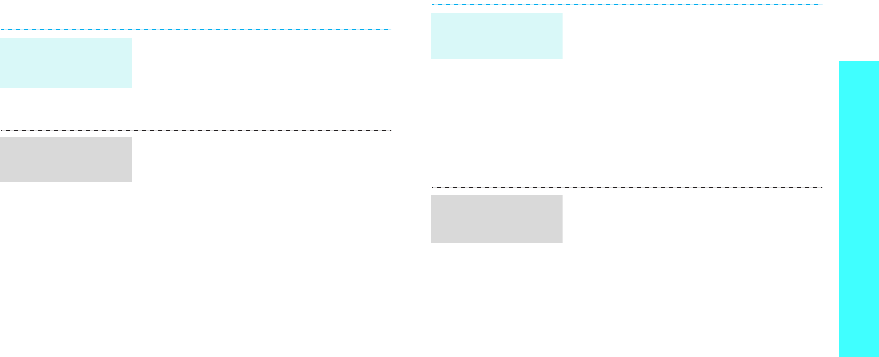
13
Get started
Customize your phone
1. In Idle mode, press <
Menu
>
and select
Settings
→
Phone
settings
→
Language
.
2. Select a language.
1. In Idle mode, press <
Menu
>
and select
Settings
→
Sound
settings
→
Incoming call
→
Ring tone
.
2. Select a ringtone category.
3. Select a ringtone.
4. Press <
Save
>.
Display
language
Call ringer
melody
You can set wallpaper for the idle
screen on each display.
1. In Idle mode, press <
Menu
>
and select
Settings
→
Display
settings
→
Wallpaper
→
Main
display
or
Cover display
.
2. Select an image category.
3. Select an image.
You can change the colour for the
display components, such as title
bars and highlight bars.
1. In Idle mode, press <
Menu
>
and select
Settings
→
Display
settings
→
Skin
.
2. Select a colour pattern.
Idle mode
wallpaper
Menu mode
skin colour
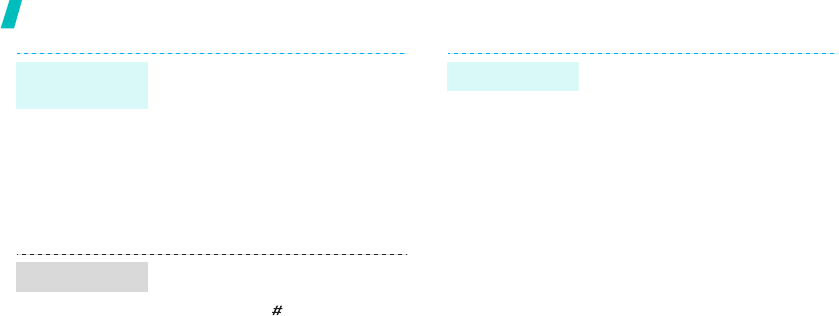
14
Get started
You can use the Navigation keys as
shortcut keys to access specific
menus directly from Idle mode.
1. In Idle mode, press <
Menu
>
and select
Settings
→
Phone
settings
→
Short cut
.
2. Select a key.
3. Select a menu to be assigned to
the key.
You can switch to Quiet mode to
avoid disturbing other people.
Press and hold [ ] in Idle mode.
Menu
shortcuts
Quiet mode
You can protect the phone against
unauthorised use with a phone
password. The phone will require
the password on power-up.
1. In Idle mode, press <
Menu
>
and select
Settings
→
Security
→
Change
password
.
2. Enter the default password,
00000000
, and press <
OK
>.
3. Enter a new 4- to 8-digit
password and press <
OK
>.
4. Enter the new password again
and press <
OK
>.
5. Select
Phone lock
.
6. Select
Enable
.
7. Enter the password and press
<
OK
>.
Phone lock
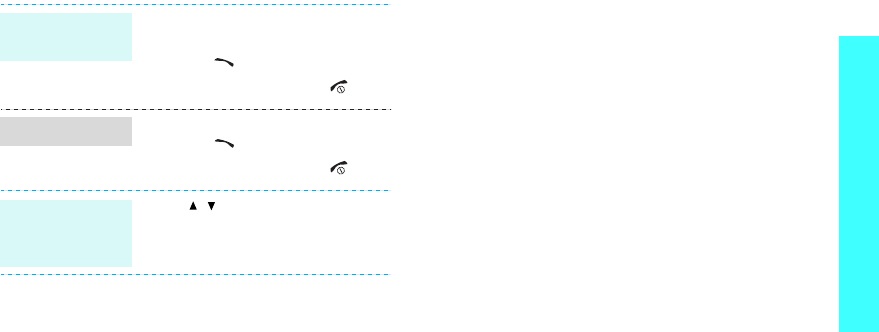
15
Get started
Make/Answer calls
1. In Idle mode, enter an area
code and phone number.
2. Press [ ].
3. To end the call, press [ ].
1. When the phone is ringing,
press [ ].
2. To end the call, press [ ].
Press [ / ].
Make a call
Answer a call
Adjust the
volume during
a call
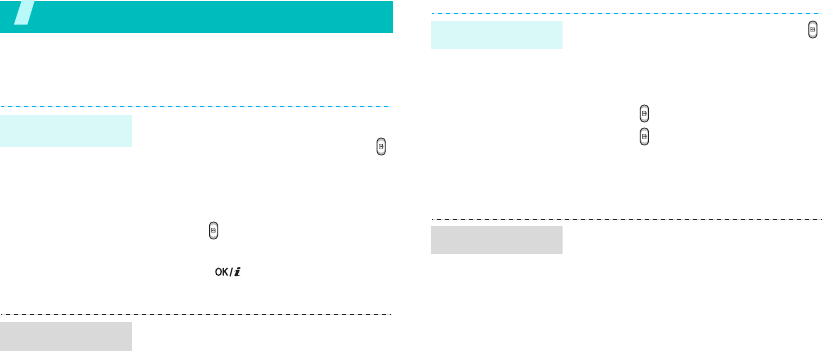
16
Step outside the phone
Begin with your camera, music, and other special features
Use camera
1. Open the phone.
2. In Idle mode, press and hold
to turn on the camera.
3. Aim the lens at the subject and
adjust the image.
4. Press to take a photo. The
photo is saved automatically.
5. Press [ ] to take another
photo.
1. In Idle mode, <
Menu
> and
select
File manager
→
Images
→
Photos
.
2. Select
the photo you want
.
Take a photo
View a photo
1. In Idle mode, press and hold
to turn on the camera.
2. Press [
1
] to switch to Record
mode.
3. Press to start recording.
4. Press to stop recording. The
video is saved automatically.
5. Press the right soft key to
return to Record mode.
1. In Idle mode, <
Menu
> and
select
File manager
→
Videos
→
Videos
.
2. Select the video you want.
Record a video
Play a video
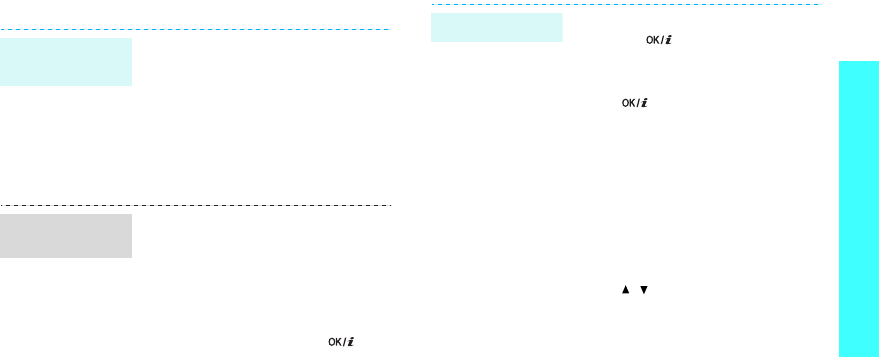
17
Step outside the phone
Play MP3s
Use these methods:
• Download from the wireless
web
p. 35
• Download from a computer
using Samsung PC Studio
Samsung PC Studio User’s
Guide
• Receive via Bluetooth
p. 73
1. In Idle mode, press <
Menu
>
and select
Applications
→
MP3
Player
.
2. Press <
Options
> and select
Add to list
→
Add all
or
Add a
file
.
3. For
Add a file
, press [ ] to
check the files you want and
press <
Add
>.
4. Press <
Back
> to return to the
MP3 player screen.
Copy MP3 files
to the phone
Create a play
list
1. From the MP3 player screen,
press [ ].
2. During playback, use the
following keys:
•: pauses or resumes
playback.
• Left: moves back to the
previous file. Moves
backward in a file when held
down.
• Right: skips to the next file.
Skips forward in a file when
held down.
• Up: opens the play list.
• / : adjusts the volume.
• Down: stops playback.
Play MP3 file
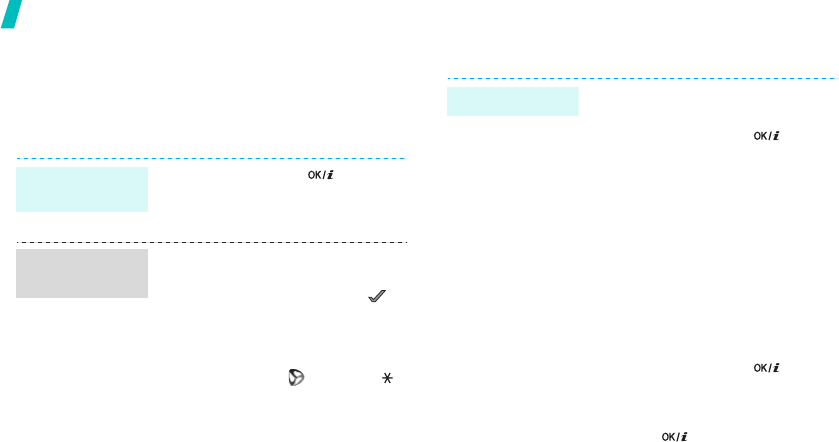
18
Step outside the phone
Browse the web
Using a built-in web browser, you can get easy access
to the wireless web to get a variety of up-to-date
services and information and to enjoy downloads of
web content.
Use Phonebook
In Idle mode, press [ ].
• To scroll through browser items,
press [Up] or [Down].
• To select an item, press < >.
• To return to the previous page,
press <
Back
> or [
C
].
• To access browser menu
options, select or press [ ].
Launch the
web browser
Navigate the
web
To the phone’s memory:
1. In Idle mode, enter a phone
number and press [ ].
2. Select
Phone
→
a number type.
3. Specify the contact information:
First name, Last name, Mobile,
Home, Office, Fax, Other, Email,
Graphic ID, Alert, Group, and
Notes.
4. Press <
Save
> to save the
entry.
To t he SI M card:
1. In Idle mode, enter a phone
number and press [ ].
2. Select
SIM
.
3. Enter a name.
4. Press [ ] to save the entry.
Add an entry

19
Step outside the phone
Send messages
1. In Idle mode, press
<
Contacts
>.
2. Select an entry.
3. Scroll to a number and press
[]
to dial, or press [ ] to
edit contact information.
1. In Idle mode, press <
Menu
>
and select
Phonebook
→
My
name card
.
2. Specify your contact
information.
3. Press <
Save
> to save the
name card.
4. To send the name card to other
people, press <
Options
> and
select
Send via
→
a sending
method.
Find an entry
Create and
send a name
card
1. In Idle mode, press <
Menu
>
and select
Messages
→
Create
new message
→
Text
message
.
2. Enter the message text and
press [ ].
3. Enter destination numbers.
4. Press [ ] to send the
message.
1. In Idle mode, press <
Menu
>
and select
Messages
→
Create
new message
→
Multimedia
messages
.
2. Select
Subject
.
3. Enter the message subject and
press [ ].
Send a text
message (SMS)
Send a
multimedia
message
(MMS)
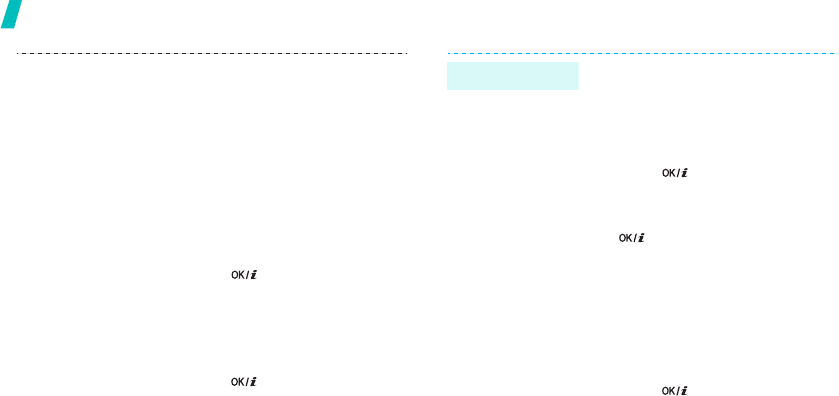
20
Step outside the phone
4. Select
Picture & Video
or
Sound
.
5. For
Picture & Video
, select
Pictures
or
Videos
and add an
image or a video clip.
For
Sound
, select one of the
sound options and add a sound
clip.
6. Select
Message
.
7. Enter the message text and
press [ ].
8. Press <
Options
> and select
Send
.
9. Enter destination numbers or
e-mail addresses.
10. Press [ ] to send the
message.
1. In Idle mode, press <
Menu
>
and select
Messages
→
Create
new message
→
Email
.
2. Select
Subject
.
3. Enter the e-mail subject and
press [ ].
4. Select
Message
.
5. Enter the e-mail text and press
[].
6. Select
File attach
.
7. Add image, video, sound, music
files, or document files.
8. Press <
Options
> and select
Send
.
9. Enter e-mail addressees.
10. Press [ ] to send the
e-mail.
Send an e-mail
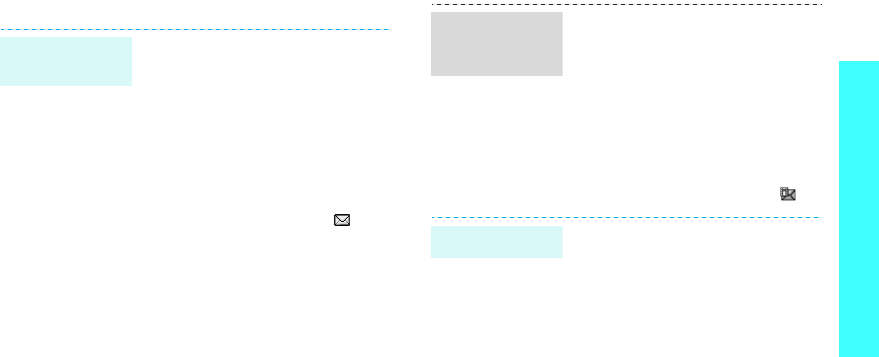
21
Step outside the phone
View messages
When a notification appears:
1. Press <
View
>.
2. Select a message from the
Inbox.
From the Inbox:
1. In Idle mode, press <
Menu
>
and select
Messages
→
My
messages
→
Inbox
.
2. Select a text message ( ).
View a text
message
When a notification appears:
1. Press <
View
>.
2. Select a message from the
Inbox.
From the Inbox:
1. In Idle mode, press <
Menu
>
and select
Messages
→
My
messages
→
Inbox
.
2. Select an MMS message ( ).
1. In Idle mode, press <
Menu
>
and select
Messages
→
My
messages
→
Email box
.
2. Select
Check new mail
to
retrieve an e-mail or a header.
3. Select an e-mail or a header.
4. If you selected a header, press
<
Options
> and select
Retrieve
.
View a
multimedia
message
View an e-mail

22
Step outside the phone
Use Bluetooth
Your phone is equipped with Bluetooth technology
which enables you to connect the phone wirelessly to
other Bluetooth devices and exchange data with them,
talk hands-free, or control the phone remotely.
In Idle mode, press <
Menu
> and
select
Settings
→
Bluetooth
→
Activation
→
On
.
1. In Idle mode, press <
Menu
>
and select
Settings
→
Bluetooth
→
My devices
→
Search new device
.
2. Select a device.
3. Enter a Bluetooth PIN code or
the other device’s Bluetooth PIN
code, if it has one, and press
<
OK
>.
When the owner of the other
device enters the same code,
pairing is complete.
Turn on
Bluetooth
Search for and
pair with a
Bluetooth
device
1. Access an application,
Phonebook
,
File manager
, or
Calendar
.
2. Scroll to an item.
3. Press <
Options
> and select
Send
via
→
Bluetooth
.
4. Select a device.
5. If necessary, enter the
Bluetooth PIN and press <
OK
>.
To receive data via Bluetooth, your
phone’s Bluetooth feature must be
active.
If necessary, press <
Yes
> to
confirm the reception.
Send data
Receive data
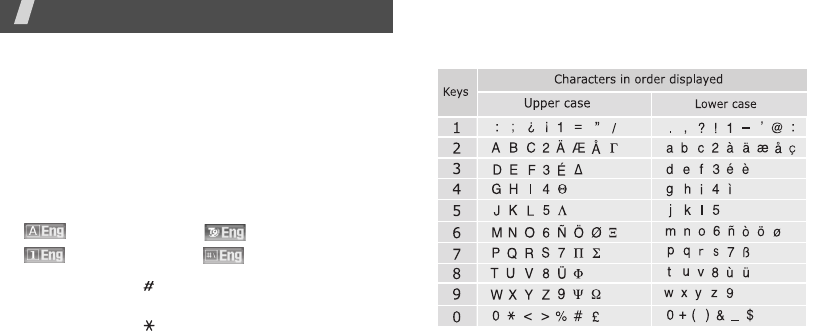
23
Enter text
ABC, T9, Number, and Symbol mode
You can enter text for some features such as
messaging, Phonebook, or Calendar, using ABC mode,
T9 mode, Number mode, and Symbol mode.
Changing the text input mode
• Press the right soft key to change the text input
mode. Or, press and hold the right soft key and
select the mode you want.
• Press and hold [ ] to switch between T9 and ABC
modes.
• Press and hold [ ] to switch to Symbol mode.
Using ABC mode
Press the appropriate key until the character you want
appears on the screen.
Tips for using ABC mode
• To enter the same letter twice or to enter a
different letter on the same key, wait for the cursor
to move to the right automatically or press [Right].
Then, enter the next letter.
: ABC mode : T9 mode
: Number mode : Symbol mode
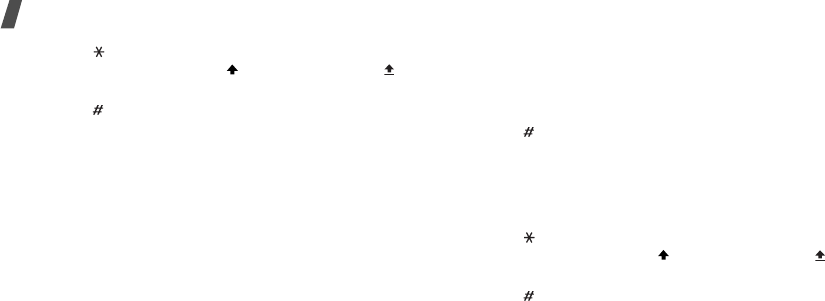
24
Enter text
• Press [ ] to change case. Lower case (No
indicator), Initial capital ( ), and Capital lock ( )
are available.
• Press [ ] to insert a space.
• Press the Navigation keys to move the cursor.
•Press [
C
] to delete characters one by one. Press
and hold [
C
] to clear the display.
Using T9 mode
T9 is a predictive text input mode that allows you to
key in any character using single keystrokes.
Entering a word in T9 mode
1. Press [
2
] to [
9
]
to start entering a word. Press
each key once for each letter.
For example, press [
4
], [
3
], [
5
], [
5
], and [
6
] to
enter HELLO in T9 mode.
T9 predicts the word that you are typing, and it
may change with each key that you press.
2. Enter the whole word before editing or deleting
characters.
3. When the word displays correctly, go to step 4.
Otherwise, press [
0
] to display alternative word
choices for the keys that you have pressed.
For example, OF and ME use [
6
] and [
3
].
4. Press [ ] to insert a space and enter the next
word.
Tips for using T9 mode
• Press [
1
] to enter periods or apostrophes
automatically.
• Press [ ] to change case. Lower case (No
indicator), Initial capital ( ), and Capital lock ( )
are available.
• Press [ ] to insert a space.
• Press the Left or Right navigation keys to move the
cursor.
• Press [
C
] to delete characters one by one. Press
and hold [
C
] to clear the display.
Adding a new word to the T9 dictionary
This feature may not be available for some languages.
1. Enter the word that you want to add.
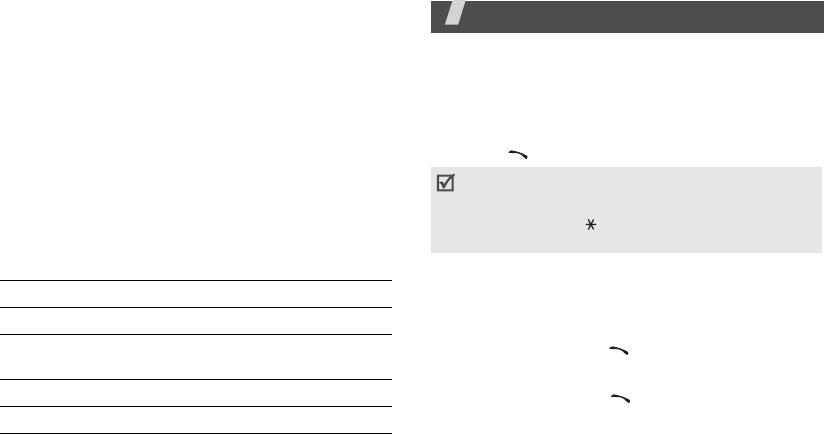
25
2. Press [
0
] to display alternative words for your key
presses. When there are no more alternative
words,
Spell
appears on the bottom line.
3. Press <
Spell
>.
4. Enter the word you want using ABC mode and
press <
OK
>.
Using Number mode
Number mode enables you to enter numbers.
Press the keys corresponding to the digits you want.
Using Symbol mode
Symbol mode enables you to insert symbols.
Call functions
Advanced calling features
Making a call
1. In Idle mode, enter the area code and phone
number.
2. Press [ ].
Making an international call
1. In Idle mode, press and hold [
0
]. The
+
character
appears.
2. Enter the country code, area code, and phone
number, then press [ ].
Redialling recent numbers
1. In Idle mode, press [ ] to display the list of
recent numbers.
To Press
display more symbols [Up] or [Down].
select a symbol the corresponding
number key.
clear the entered symbol(s) [
C
].
insert the symbol(s) <
OK
>.
• Press [
C
] to clear the last digit or press and hold
[
C
] to clear the whole display. You can move the
cursor to edit an incorrect digit.
• Press and hold [ ] to enter a pause between
numbers.

26
Call functions
2. Scroll to the number you want and press [ ].
Making a call from Phonebook
Once you have stored a number in Phonebook, you
can dial the number by selecting it from
Phonebook.
p. 30
You can also use the speed dial feature to assign your
most frequently called numbers to specific number
keys.
p. 31
You can quickly dial a number from the SIM card using
the location number assigned when stored.
1. In Idle mode, enter the location number for the
phone number you want and press [ ].
2. Press [Left] or [Right] to scroll through other
numbers.
3. Press <
Dial
> or [ ] to dial the number you
want.
Ending a call
Close the phone or press [ ].
Answering a call
When you receive an incoming call, the phone rings
and displays the incoming call image.
Press <
Accept
> or [ ] to answer the call.
Tips for answering a call
• When
Anykey
answer
is active, you can press
any key, except for <
Reject
>, [ ], and
[/].
p. 67
• When
Active folder
is active, you can simply open
the phone.
p. 67
• Press <
Reject
> or [ ] to reject a call.
• Press and hold [ / ] to reject a call or mute the
ringer, depending on the
Volume key
setting.
p. 67
Viewing missed calls
If you have missed calls, the screen displays how
many calls you have missed.
1. Press <
View
>.
2. If necessary, scroll through the missed calls.
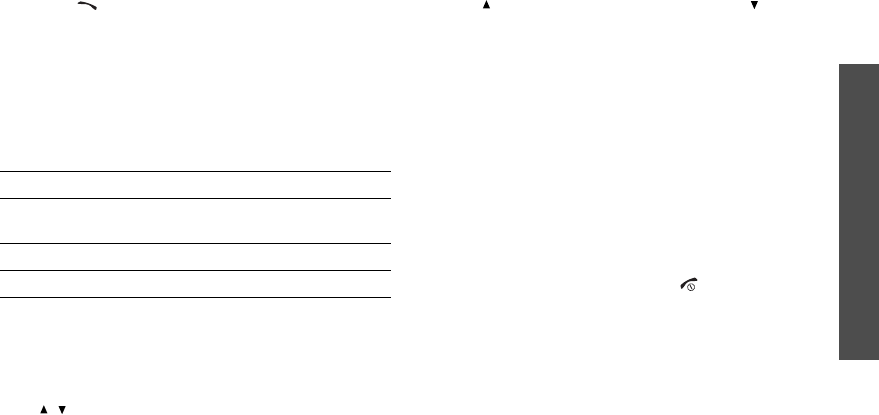
Call functions
27
3. Press [ ] to dial the number you want.
Using the headset
Use the headset to make or answer calls without
holding the phone.
Connect the headset to the jack on the left side of the
phone.
The button on the headset works as listed below:
Options during a call
You can access a number of functions during a call.
Adjusting the volume during a call
Use [ / ] to adjust the earpiece volume during a call.
Press [ ] to increase the volume level and [ ] to
decrease the volume level.
Placing a call on hold/Retrieving
Press <
Hold
> or <
Retrieve
> to place a call on hold
or retrieve the call.
Making a second call
You can make another call if your network supports it.
1. Press <
Hold
> to put the call on hold.
2. Make the second call in the normal way.
3. Press <
Swap
> to switch between the calls.
4. Press <
Options
> and select
End
held
call
to end
the call on hold.
5. To end the current call, press [ ].
Answering a second call
You can answer an incoming call while already on the
phone, if your network supports it and you have
activated the call waiting feature.
p. 70
To Press
redial the last call the button and then press
and hold it again.
answer a call and hold the button.
end a call and hold the button.
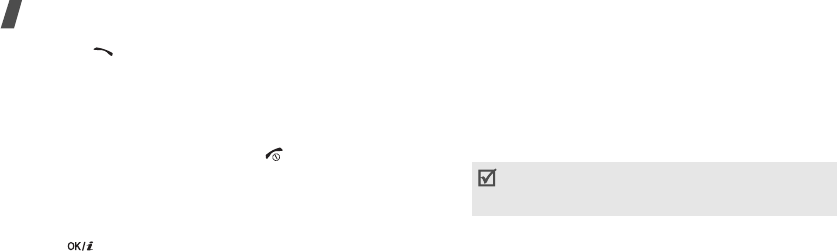
28
Call functions
1. Press [ ] to answer the call. The first call is
automatically put on hold.
2. Press <
Swap
> to switch between the calls.
3. Press <
Options
> and select
End
held
call
to end
the call on hold.
4. To end the current call, press [ ].
Using the Speakerphone feature
Use the speakerphone feature to talk and listen with
the phone a short distance away.
Press [ ] to activate the Speakerphone feature.
Press the key again to switch back to the earpiece.
Using In-call options
Press <
Options
> to access the following options
during a call:
•
Voice clarity on
/
Voice clarity off
: increase the
microphone’s sensitivity so that the other person
on the phone can hear you more clearly even
though you may be whispering.
•
Mute
/
Unmute
: switch off the phone's microphone
so that the other person on the phone cannot hear
you, or switch it back on.
•
Phonebook
: access the contact list.
•
Mute keys
/
Send keys
: switch the key tones on
or off.
•
Send DTMF
: send the DTMF (Dual tone multi-
frequency) tones as a group. The DTMF tones are
the tones used in phones for tone dialling,
sounding when you press the number keys. This
option is helpful for entering a password or an
account number when you call an automated
system, like a banking service.
•
Message
: read an incoming message and send a
new message.
p. 60
•
Switch to headset
/
Switch to phone
: switch the
call to a Bluetooth headset or hands-free car kit or
back to the phone.
To communicate with answering machines or
computerised telephone systems,
Send keys
must be selected.
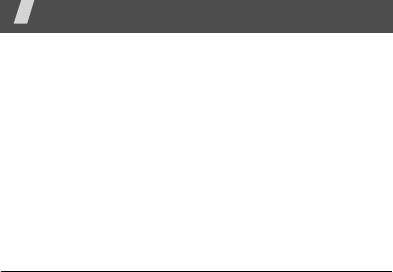
29
•
SIM service
: access special services, such as
news, weather forecasts, entertainment, and
location services, provided by your SIM card. This
option is available when you use a SIM card
supporting SIM AT menus.
•
Join
: set up a multi-party call by adding a caller
on hold to a currently active call. You can include
up to five people on a multi-party call.
•
Private
: have a private conversation with one
multi-party call participant. The other participants
can converse with each other. After the private
conversation, select Join to return to the multi-
party call.
•
Remove
: disconnect one multi-party call
participant.
Menu functions
All menu options listed
Phonebook
You can store phone numbers on your SIM card and in
your phone’s memory. The SIM card and phone’s
memory are physically separate, but they are used as
a single entity called Phonebook.
To access this menu, press <
Menu
> in Idle mode and
select
Phonebook
.
Add new contact
(Phonebook 1)
Use this menu to add a new contact to Phonebook.
Storing a number in the phone’s memory
1. Select
Phone
.
2. Change the settings or enter information about the
contact.
•
First name
/
Last name
: assign a name.
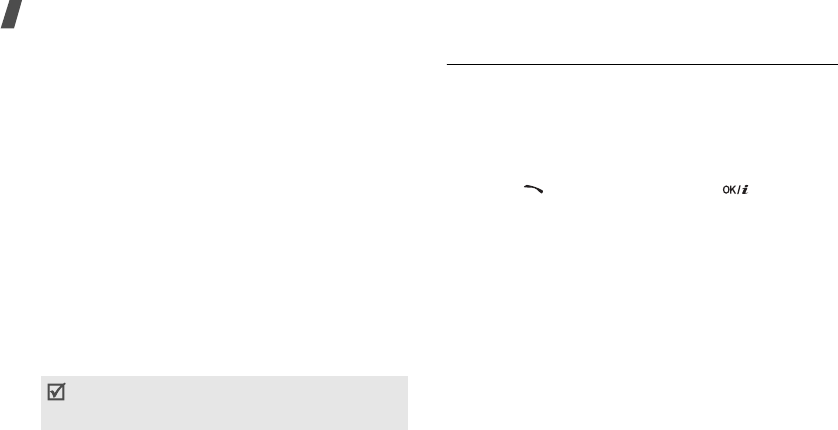
30
Menu functions
•
Mobile
/
Home
/
Office
/
Fax
/
Other
: add a
number in any category.
•
Email
: assign an e-mail address.
•
Graphic ID
: assign an image as a caller ID
image to alert you to a call from the person.
•
Alert
: assign a ringtone to alert you to a call
from the person.
•
Group
: assign the person to a caller group.
•
Notes
: add a memo about the person.
3. Press <
Save
> to save the contact.
Storing a number on the SIM card
1. Select
SIM
.
2. Enter information about the contact:
•
Name
: assign a name.
•
Phone number
: add a number.
•
Location
: assign a location number.
3. Press <
Save
> to save the contact.
Contact list
(Phonebook 2)
Use this menu to search for numbers in Phonebook.
Finding an entry
1. Enter the first few letters of the name that you
want to find.
2. Select the name you want from the list.
3. Press [ ] to dial the number, or [ ] to edit the
contact information.
Using Phonebook options
While viewing contact details, press <
Options
> to
access the following options:
•
Edit
: edit contact information.
•
Send message
: send an SMS, MMS, or e-mail
message.
•
Copy
: copy the selected number to the phone’s
memory, the SIM card, or the FDN list.
•
Send via
: send the contact via SMS, MMS, e-mail,
or Bluetooth.
•
Delete
: delete the selected contact.
To assign a caller ID image, ringtone, or group,
the contact must be saved to the phone’s
memory.
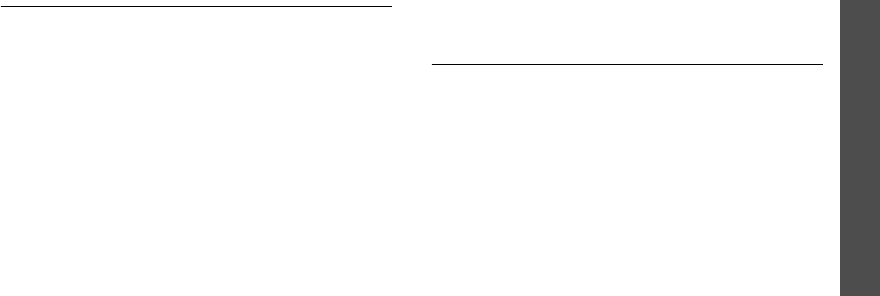
Menu functions
Phonebook
31
•
Print via Bluetooth
: print contact information by
connecting the phone to a printer via Bluetooth.
Group
(Phonebook 3)
Use this menu to organise your contacts in caller
groups.
Adding members to a caller group
1. Select a group.
2. Press <
Add
>.
3. Select the contact you want.
4. To add more members, press <
Options
> and
select
Add
. Repeat steps 3 and 4.
Managing caller groups
While viewing the group list, press <
Options
> to
access the following options:
•
View
: display the members of the selected group.
•
Add
: add a new group.
•
Edit
: edit the properties of the selected group.
•
Send message
: send an SMS, MMS, or e-mail
message to the members you want.
•
Delete
: delete the selected group. Group
members, however, are not deleted from
Phonebook.
Speed dial
(Phonebook 4)
Use this menu to assign a speed dial number (2 to 9)
for eight of your most frequently called numbers.
Assigning speed dial numbers
1. Select a key location from
2
to
9
. Key
1
is reserved
for your voicemail server.
2. Select a contact from the contact list or the FDN
list.
3. Scroll to a number, if the contact has more than
one number.
4. Press <
Select
>.
Managing speed dial entries
From the Speed dial screen, press <
Options
> to
access the following options:
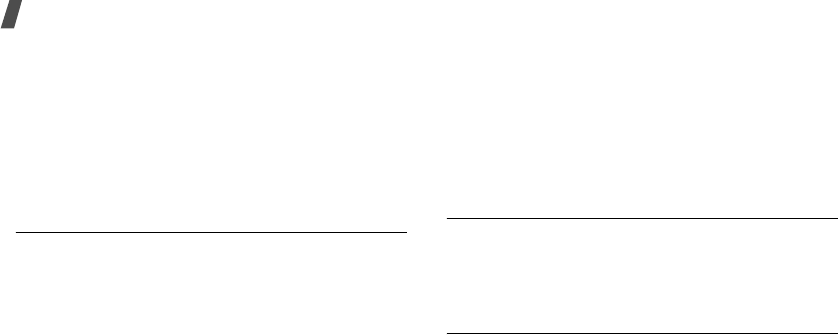
32
Menu functions
•
Add
: assign a number to an unassigned key.
•
View
: display the name and number assigned to a
key.
•
Change
: assign a different number to a key.
•
Remove
: clear the speed dial setting for a key.
Dialling speed dial entries
Press and hold the appropriate key in Idle mode.
My name card
(Phonebook 5)
Use this menu to create your name card and send it to
other people.
Saving your name card
The procedure for creating your name card is the
same as the one for saving a phone number in the
phone’s memory.
p. 29
Using name card options
After saving your name card, press <
Options
> to
access the following options:
•
Edit
: edit the name card.
•
Send via
: send the name card via SMS, MMS,
e-mail, or Bluetooth.
•
Exchange namecard
: exchange name cards with
another person via Bluetooth.
•
Remove
: delete the name card.
•
Print via Bluetooth
: print name card information
by connecting the phone to a printer via Bluetooth.
Own number
(Phonebook 6)
Use this feature to check your phone numbers, or to
assign a name to each of the numbers. Changes made
here do not affect the actual subscriber numbers in
your SIM card.
FDN list
(Phonebook 7)
Use this menu to create a list of contacts to be used in
FDN (Fixed Dialling Number) mode, in which the
phone allows outgoing calls only to the specified
phone numbers, if your SIM card supports this
feature. You can activate FDN mode in the
FDN mode
menu.
p. 74
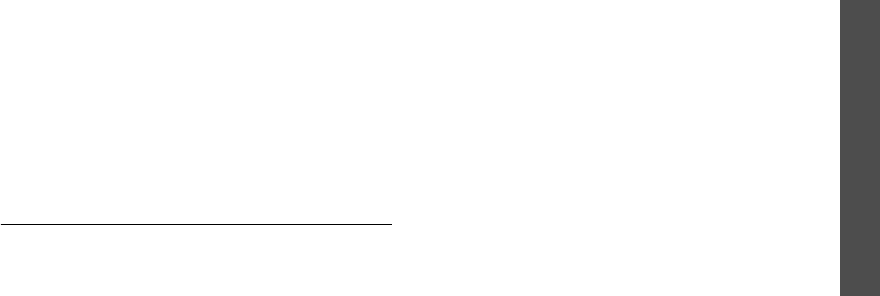
Menu functions
Voice note
(Menu 1)
33
Adding a contact
1. From the FDN list, press <
Options
> and select
Add
.
2. Enter your PIN2 and press <
OK
>.
3. Enter information about the contact.
•
Name
: assign a name.
•
Phone number
: add a number.
•
Location
: assign a location number.
4. Press <
Save
> to save the contact.
Using Phonebook options
You can access contact options by pressing
<
Options
> in Contact list.
Management
(Phonebook 9)
Use this menu to manage Phonebook.
•
Default saving
: select a default memory location
to save contacts. If you select
Ask on saving
, the
phone will ask you to select a memory location
when saving a number.
•
Copy all to phone
: copy all of the contacts stored
on the SIM card to the phone’s memory.
•
Sort by contacts
: sort your contacts by the first
name or last name.
•
Delete all
: delete all of the contacts from your
phone’s memory, your SIM card, or the FDN list.
•
Memory status
: display the number of contacts
you have stored in the phone’s memory, the SIM
card, and the FDN list.
Voice note
(Menu 1)
Call records
(Menu 2)
Use this menu to view the calls you have dialled,
received, or missed, the length of your calls, and the
cost of your calls,
if your SIM card supports.
To access this menu, press <
Menu
> in Idle mode and
select
Call records
.
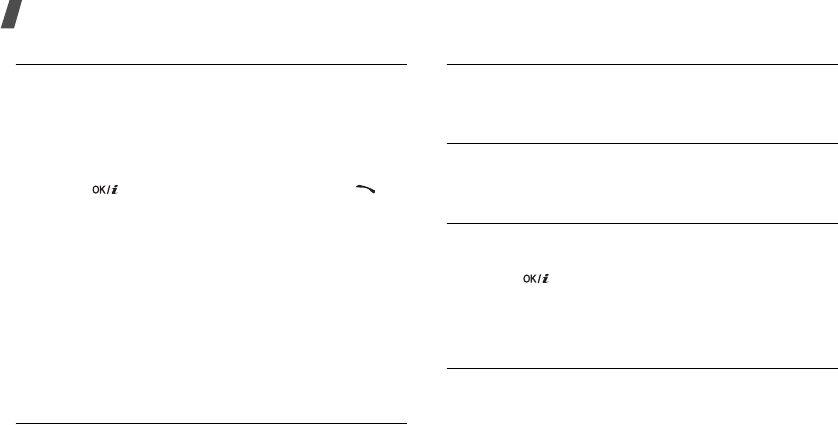
34
Menu functions
All calls
(Menu 2.1)
This menu displays the most recent calls dialled,
received, or missed.
Accessing a call record
1. Press [Left] or [Right] to select a call type.
2. Press [Up] or [Down] to scroll to a call record.
3. Press [ ] to view the details of a call, or [ ] to
dial the number.
Using call record options
While viewing a call record, press <
Options
> to
access the following options:
•
Save as contacts
: save the phone number to
Phonebook.
•
Send message
: send an SMS or MMS message.
•
Delete
: delete the selected call record or all
records.
Missed calls
(Menu 2.2)
This menu displays the most recent calls that you did
not answer.
Incoming calls
(Menu 2.3)
This menu displays the most recent calls you have
received.
Outgoing calls
(Menu 2.4)
This menu displays the most recent calls you have
dialled.
Delete all
(Menu 2.5)
Use this menu to delete all of the records in each call
type.
1. Press [ ] to check the call records to be cleared.
2. Press <
Delete
>.
3. Press <
Yes
> to confirm the deletion.
Call time
(Menu 2.6)
This menu displays the time log for calls made and
received. The actual time invoiced by your service
provider will vary.
•
Last
call
time
: check the length of your last call.
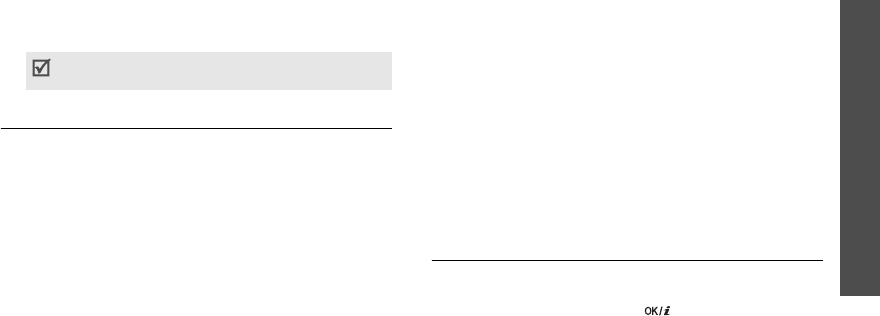
Menu functions
t-zone
(Menu 3)
35
•
Total
sent
: check the total length of all the calls
you have dialled.
•
Total
received
: check the total length of all the
calls you have received.
•
Reset timers
: reset the call timers. You need to
enter the phone password.
Call costs
(Menu 2.7)
This network feature displays the cost of calls. This
menu is available only if your SIM card supports this
feature. Note that this is not intended to be used for
billing purposes.
•
Last
call
cost
: check the cost of your last call.
•
Total
cost
: check the total cost of all of your calls.
If the total cost exceeds the maximum cost set in
Set
max
cost
, you must reset the counter before
you can make another call.
•
Max
cost
: check the maximum cost limit set in
Set
max
cost
.
•
Reset
counters
: reset the cost counters.
•
Set
max
cost
: set the maximum cost authorised
for your calls.
•
Price/Unit
: set the price per unit that is applied
when the cost of your calls is calculated.
t-zone
(Menu 3)
The Wireless Application Protocol (WAP) browser on
your phone allows you to access the wireless web.
Using the web browser, you can access up-to-date
information and a wide variety of media content, such
as wallpapers, ringtones, and music files.
To access this menu, press <
Menu
> in Idle mode and
select
Browser
.
Home
(Menu 3.1)
Use this menu to connect your phone to the network
and load the homepage of the wireless web service
provider. You can also press [ ] in Idle mode.
The password is preset to
00000000
. You can
change this password.
p. 74
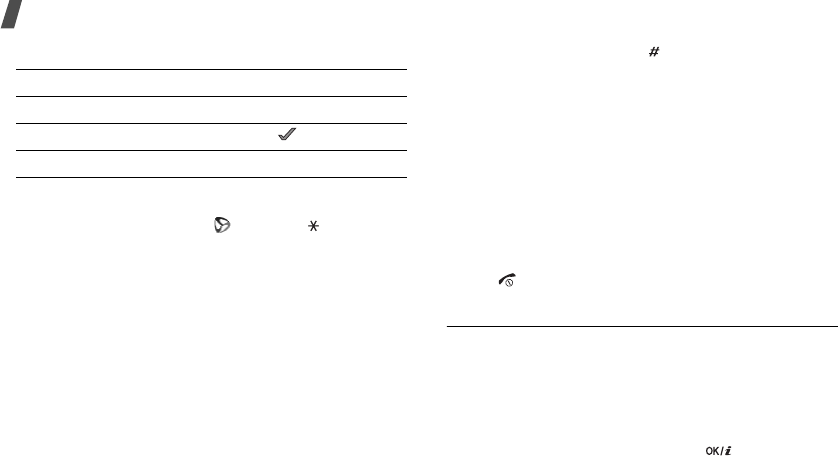
36
Menu functions
Navigating the web browser
Using browser menu options
From any web page, select or press [ ].
•
Back
: go back to the previous page.
•
Home
: go back to the homepage.
•
Exit
: exit the web browser.
•
Reload
: reload the current page.
•
Show URL
: display the URL address of the current
web page. You can also set the current page as the
homepage for the web browser.
•
About ...
: access version information and
copyright for your web browser.
Using web page options
From any web page, press [ ] to access the following
options:
•
Go to URL
: enter a URL address manually.
•
Bookmarks
: switch to the
Bookmarks
menu.
p. 36
•
Messages
: check the messages stored in the
My
messages
folder. You can also create and send a
new SMS message.
p. 40
•
File manager
: switch to the
File manager
menu.
p. 60
Exiting the web browser
Press [ ] to exit the browser.
Bookmarks
(Menu 3.2)
Use this menu to save URL addresses in order to
quickly access websites.
Adding a bookmark
1. Select an empty location.
2. Enter a name for the bookmark and press [Down].
3. Enter a URL address and press [ ].
To Press
scroll through browser items [Up] or [Down].
select a browser item < >.
return to the previous page <
Back
> or [
C
].
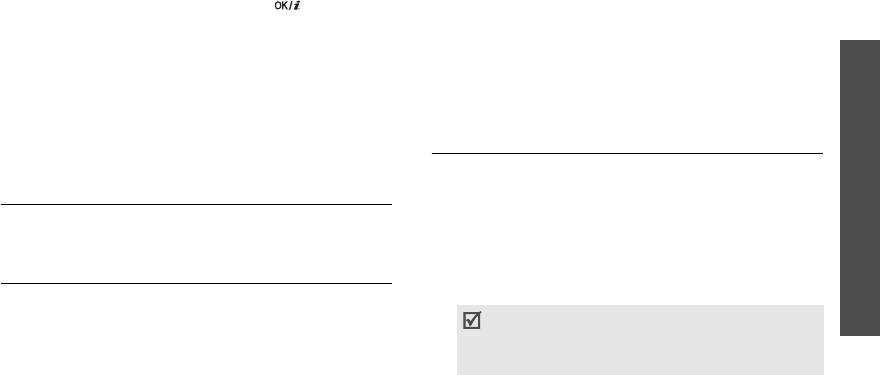
Menu functions
Instant messaging
37
Accessing a bookmarked page
Scroll to a bookmark item and press [ ].
Using bookmark options
After saving items, press <
Options
> to access the
following options:
•
Go
: access the bookmarked website.
•
Edit
: edit the bookmark.
•
Delete
: delete the selected bookmark or all
bookmarks.
Go to URL
(Menu 3.3)
Use this menu to manually enter the URL address of a
website and access the website.
Clear cache
(Menu 3.4)
Use this menu to clear the cache, a temporary
memory that stores recently accessed web pages.
Instant messaging
(Menu 4)
Messages
(Menu 5)
Use the
Messages
menu to send and receive text
messages, multimedia messages, and e-mails. You
can also use push message and cell broadcast
message features.
To access this menu, press <
Menu
> in Idle mode and
select
Messages
.
Create new
(Menu 5.1)
Use this menu to create and send SMS, MMS, or
e-mail messages.
Text message
(Menu 5.1.1)
Short Message Service (SMS) allows you to send or
receive text messages that may include pictures,
animated images, and melodies.
1. Enter your message.
The maximum number of characters allowed in a
text message varies by your service provider. If
your message exceeds the maximum number of
characters, the phone will split the message.
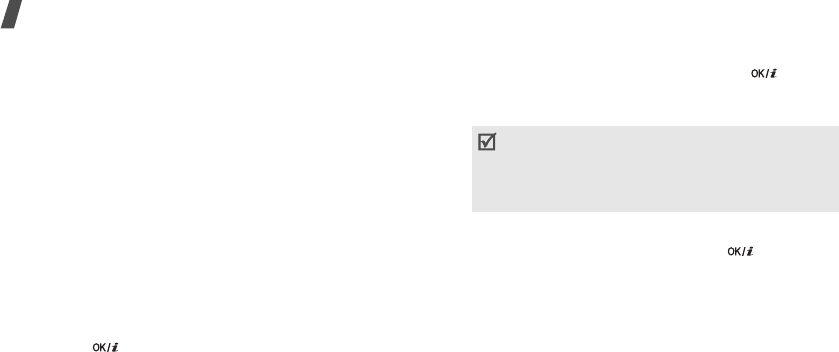
38
Menu functions
2. Press <
Options
> to access the following options
for creating a message:
•
Insert
: add a template, Phonebook entry, or
bookmark.
•
Add picture
/
Add animation
/
Add melody
:
attach a simple image, animated image, or
melody.
•
Attach
: attach a name card or calendar data
as a data format attachment.
•
Text style
: change the text attributes.
3. When you finish, press <
Options
> and select
Save and send
or
Send only
.
4. Enter a destination number.
To send the message to more than one recipient,
fill in additional destination fields.
5. Press [ ] to send the message.
Multimedia messages
(Menu 5.1.2)
Multimedia Message Service (MMS) allows you to send
or receive multimedia messages containing a
combination of text, image, video, and audio, from
phone to phone or from phone to e-mail.
1. Select the
Subject
line.
2. Enter the message subject and press [ ].
3. Select the
Picture & Video
or
Sound
line and add
an image, a video, or a sound file.
4. Select the
Message
line.
5. Enter the message text and press [ ].
6. Press <
Options
> to access the following options
for editing the message:
•
Edit
: edit the subject or text of your message.
•
Change image
/
Change video
/
Change
sound
: replace an added item.
•
Add page
: add pages. Move to each page by
pressing [Left] or [Right] on the message
screen.
•
Delete page
: delete an added page.
• The maximum size allowed for an MMS message
can differ depending on the country.
• Depending on the file type or DRM (Digital
Rights Management) system, some files may
not be able to be forwarded.
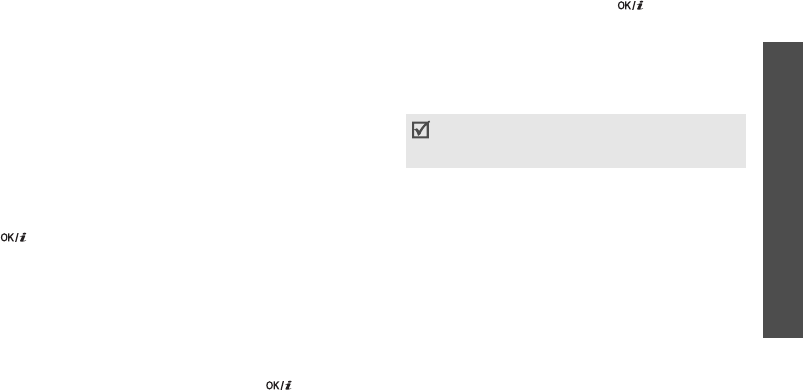
Menu functions
Instant messaging
39
•
Edit page
: set the page duration or move the
current page to the next or previous page.
•
Attach
: attach a Phonebook entry as name
cards or calendar data as a data format
attachment.
•
Remove subject
/
Remove message
/
Remove media
/
Remove sound
: remove an
added item.
7. When you finish, press <
Options
> and select
Send
.
8. Enter a phone number or e-mail address.
To send the message to more than one recipient,
fill in additional destination fields.
9. Press [ ] to send the message.
Email
(Menu 5.1.3)
You can send e-mails that include text and media files,
such as images, videos, and audio. To use this feature,
you need to subscribe to an e-mail service and set up
your e-mail account and profile.
p. 47
1. Select the
Subject
line.
2. Enter the subject of your e-mail and press [ ].
3. Select the
Message
line.
4. Enter the e-mail text and press [ ].
5. Select the
File attach
line and select one of the
following options to add files.
•
Add image
/
Add videos
/
Add sounds
/
Add
music
: add media files stored in the phone’s
memory.
•
Other files
: add document files stored in the
Other files
folder.
•
Attach
: attach name cards or calendar data as
data format attachments.
6. Press <
Options
> to access the following options
to edit the e-mail:
•
Edit
: edit the subject or text.
•
Remove subject
/
Remove message
: clear
the subject or text.
•
Remove
: delete the selected attachment or all
attachments.
Depending on the file type or DRM (Digital
Rights Management) system, some files may
not be able to be forwarded.
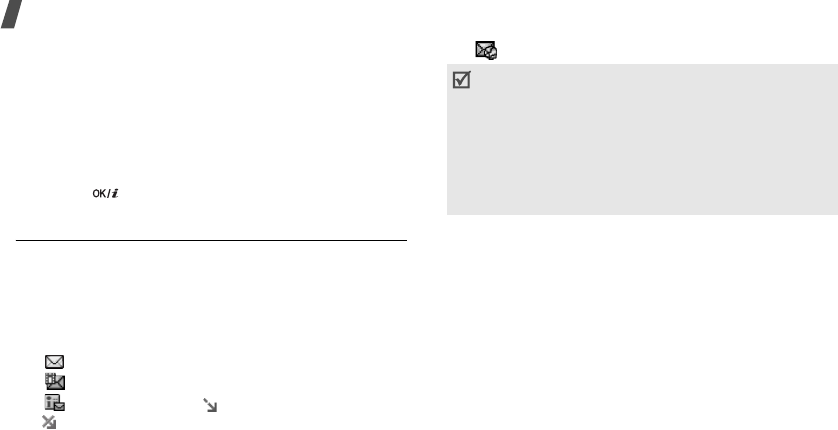
40
Menu functions
•
Remove all attachments
: delete all
attachments.
7. When you finish, press <
Options
> and select
Send
.
8. Enter an e-mail address.
To send the e-mail to more than one recipient, fill
in additional destination fields.
9. Press [ ] to send the e-mail.
Inbox
(Menu 5.2)
This folder stores all types of the messages you have
received, except for e-mails.
Viewing a message
The following icons may appear on the message list to
show the message type:
• SMS
• MMS
• MMS notification ( : Being retrieved,
: Failed to retrieve)
• Push messages
Using message options
While viewing a message, press <
Options
> to access
the following options:
SMS messages
•
Reply via
: send a reply message via SMS or MMS.
•
Forward
: forward the message to other people.
•
Delete
: delete the message.
•
Move to phone
/
Move to SIM
: move the SMS
message to the phone’s memory or the SIM card.
•
Add to block list
: add the sender’s number to the
Block number list.
•
Depending on the DRM (Digital Rights
Management) system, messages having web
content may not be able to be forwarded.
• An
!
icon next to a message means that the
message is of high priority. A grey-coloured
message icon indicates low priority.
• If you receive vcards or vcalendar data as an SMS
message from another manufacturer’s phone, the
message will not display correctly.
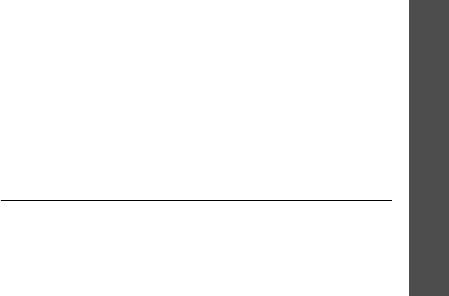
Menu functions
Instant messaging
41
•
Cut
address
: extract URLs, e-mail addresses, or
phone numbers from the message.
•
Cut media
: save media content from the message
into your phone’s memory.
•
Protection
: protect the message from being
deleted.
•
Print via Bluetooth
: print the message by
connecting the phone to a print via Bluetooth.
MMS messages/MMS notifications
•
Retrieve
: retrieve the MMS message.
•
Reply via SMS
: send a reply message via SMS.
•
Reply via MMS to
: send a reply message via
MMS.
•
Forward
: forward the message to other people.
•
Delete
: delete the selected message.
•
Add to block list
: add the sender’s number to the
Block number list.
•
Cut
address
: extract URLs, e-mail addresses, or
phone numbers from the message.
•
Cut media
: save media content from the message
into your phone’s memory.
•
Properties
: access the message properties.
Push messages
•
Go to URL
: connect to the URL from which the
message is sent.
•
Delete
: delete the message.
•
Cut address
: extract URLs, e-mail addresses, or
phone numbers from the message.
Delivery reports
•
Delete
: delete the report.
Sentbox
(Menu 5.3)
This folder stores messages that you have sent.
While viewing a message, press <
Options
> to access
the following options:
•
Open file
: open the selected file.
•
Save file
: save the selected file.
•
Forward
: forward the message to other people.
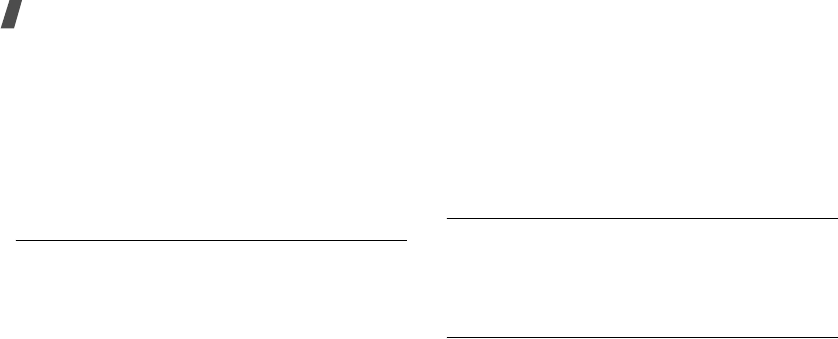
42
Menu functions
•
Delete
: delete the selected message.
•
Move to phone
/
Move to SIM
: move the
message to the phone’s memory or the SIM card.
•
Protection
: protect the message from being
deleted.
•
Print via Bluetooth
: print the message by
connecting the phone to a printer via Bluetooth.
•
Properties
: access the message properties.
Outbox
(Menu 5.4
This folder stores messages that the phone is
attempting to send or has failed to send.
While viewing a message, press <
Options
> to access
the following options:
•
Cancel sending
: cancel sending the message, if
the message is being sent.
•
Open file
: open the selected file.
•
Save file
: save the selected file.
•
Send again
: resend the message.
•
Forward
: forward the message to other people.
•
Delete
: delete the selected message.
•
Move to phone
/
Move to SIM
: move the
message to the phone’s memory or the SIM card.
•
Protection
: protect the message from being
deleted.
•
Print via Bluetooth
: print the message by
connecting the phone to a printer via Bluetooth.
•
Properties
: access the message properties.
Draft
(Menu 5.5)
This folder stores messages you have saved to send at
a later time.
• When you select a message, it opens in Edit mode
so that you can edit and send the message.
Templates
(Menu 5.6)
Use this menu to make and use templates of
frequently used messages.
Text template
(Menu 5.6.1)
You can create SMS templates with the sentences you
use frequently so that you can retrieve and insert
them when composing an SMS message.
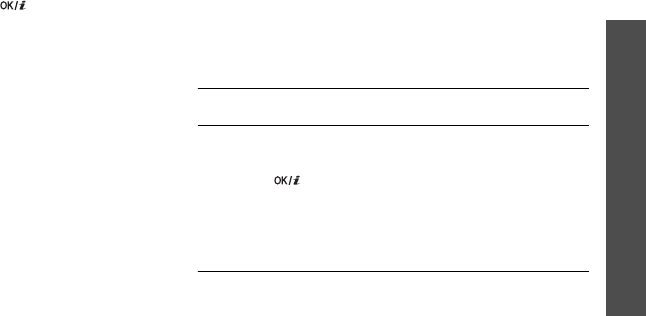
Menu functions
Instant messaging
43
Creating a template
1. Select an empty location.
2. Enter a message and press [ ].
Using template options
From the template list, press <
Options
> to access
the following options:
•
Edit
: edit the template.
•
Send message
: send the template as an SMS,
MMS, or e-mail.
•
Delete
: delete the selected template.
MMS template
(Menu 5.6.2)
You can access default MMS templates or ones you
have saved so that you can use them in composing an
MMS message.
From the template list, press <
Options
> to access
the following options:
•
View
: open the template.
•
Send message
: send the template as an MMS
message.
•
Edit
: edit the template.
•
Add new
: add a new template.
•
Delete
: delete the selected template or all
templates. You cannot delete the default
templates.
Voice mail
(Menu 5.7)
Delete all
(Menu 5.8)
Use this menu to delete all of the messages in each
message folder all at once.
1. Press [ ] to check the message boxes you want.
2. Press <
Delete
>.
3. Press <
Yes
> to confirm the election.
Settings
(Menu 5.9)
Use this menu to set up various options for using the
messaging service.
Text message
(Menu 5.9.1)
You can configure the SMS settings.

44
Menu functions
•
Send settings
: set up the options for sending
SMS messages:
Reply path
: allow the recipient to reply to you
through your SMS server.
Delivery report
: set the network to inform you
when your message has been delivered.
Validity period
: set the length of time your
messages are stored in the SMS server.
Message type
: set the default message type. The
network can convert the messages into the
selected format.
Service centre
: store or change the number of
your SMS server.
•
Block number
: specify phone numbers from
which messages will not be accepted.
Multimedia message
(Menu 5.9.2)
You can configure the MMS settings.
•
Send settings
: set up the options for sending
MMS messages:
Delivery report
: set the network to inform you
when your message has been delivered.
Address hiding
: set your address to be hidden
from the recipient’s phone.
Read reply
: determine whether or not the phone
sends a read-reply request.
Priority
: set the priority level of your outgoing
messages.
Expiry Date
: set the length of time your
messages are stored in the MMS server.
Delivery after
: set a time delay before messages
are sent.
Send size
: select the maximum file size of MMS
attachment. This file size may vary, depending on
your country.
•
Receive settings
: set up the following options for
receiving multimedia messages:
Anonymous reject
: reject messages from
anonymous senders.
Advert allowed
: accept advertisements.

Menu functions
Instant messaging
45
Report allowed
: send a delivery report from the
network to the sender.
Home reception
: determine if your phone
retrieves new messages automatically when you
are in your home service area.
Roaming reception
: determine if your phone
retrieves new messages automatically when you
are roaming in another network.
Home reception and Roaming reception have the
following options:
-
Automatic
: the phone automatically retrieves
messages from the server.
-
Reject
: the phone rejects all messages.
-
Manual
: the phone displays notifications. Use
the
Retrieve
option to manually download new
messages.
•
MMS profiles
: configure required network
settings for MMS.
Current profile
: select a connection profile.
Profile settings
: customize the following options
for each profile:
-
Profile name
: enter a name for the current
profile.
-
Server URL
: enter the address of your MMS
server.
-
Proxy
: connect to the GPRS network using the
proxy server.
-
GPRS settings
: customize the settings required
for connecting to the GPRS network.
When the proxy is set to
Enable
:
IP address
: enter the IP address.
Port
: enter the port number.
APN
: enter the access point name used for the
address of the GPRS network.
Login ID
: enter the user ID.
Password
: enter the password.
When the proxy is set to
Disable
:
DNS1
: enter the primary address.
DNS2
: enter the secondary address.
APN
: enter the access point name used for the
address of the GPRS network.
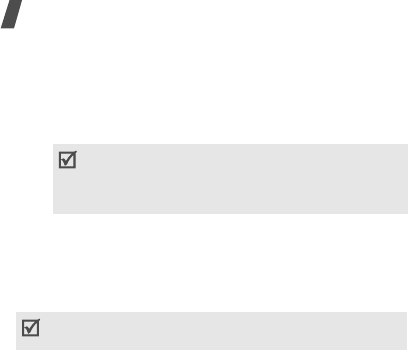
46
Menu functions
Login ID
: enter the user ID.
Password
: enter the password.
-
Version
: select an available OMA version and
maximum size limit for sending or receiving
messages.
•
Block number
: specify phone numbers from
which messages will not be accepted.
Email
(Menu 5.9.3)
You can configure the e-mail settings.
•
Send settings
: set up the following options for
sending e-mails.
Send copy to self
: send a copy of your e-mails to
your own e-mail address.
Delivery confirm
: set the network to inform you
when your e-mails have been delivered.
Read confirm
: send a request for a reply along
with your e-mail.
Priority
: select the priority level of your outgoing
e-mail.
Include signature
: select to attach your name,
phone number, a simple memo, or a tag line to
your e-mails.
Edit name
: enter the name in your signature.
Edit telephone number
: edit the phone number
in your signature.
Edit note
: edit the tag line in your signature.
•
Receive settings
: set up the following options for
receiving e-mails.
Check interval
: determine how often the phone
checks the server for incoming e-mails.
If you set this option to
Not used
, you can use the
Check new mail
feature to check your e-mail
manually.
Depending on your service provider, it may not
be possible to support the maximum limit
295KB. In this case, try again after changing
the setting to 100KB.
You cannot change e-mail profile and account
settings while an e-mail is being sent or retrieved.

Menu functions
Instant messaging
47
Read reply
: determine whether or not the phone
sends a read-reply for incoming e-mails.
If you select
Announce
, the phone reminds you to
send a read-reply.
Retrieve option
: determine whether the phone
retrieves headers only or the entire e-mail.
Delete option
: determine whether e-mails are
deleted immediately or the next time you connect
to the server.
Reject if over
: determine the maximum size for
incoming e-mails. Your phone will reject e-mails
that exceed the specified size.
Leave a copy of messages on the server
: leave
copies of e-mails after retrieving.
•
Email account
: set up your e-mail accounts and
select one to be used:
Current account
: select an account.
Account settings
: configure up to five e-mail
accounts using different e-mail servers. Set the
options available for each account:
-
In use
: select this option to use the account and
to display the account in the
Email box
.
-
Account name
: enter a name for the currently
selected account.
-
User name
: enter a name to be displayed as the
sender’s name in your outgoing e-mails.
-
Email address
: enter your e-mail address.
-
Reply address
: enter your e-mail address to be
used when the recipient sends a reply.
-
User ID
: enter your e-mail ID.
-
Password
: enter your e-mail password.
-
SMTP server
: enter the IP address or domain
name of the outgoing e-mail server.
-
SMTP port
: enter the SMTP port number.
-
Protocol type
: select the protocol for the
incoming e-mail server. The remaining options
depend on the protocol type setting.
When the protocol type is
POP3
:

48
Menu functions
-
POP3 server
:
enter the IP address or domain
name of the server that receives your e-mail.
-
POP3 port
: enter the POP3 port number.
-
APOP login
: connect to the server by using the
APOP login scheme when this option is selected.
When the protocol type is
IMAP4
:
-
IMAP4 server
: enter the IP address or domain
name of the server that receives your e-mail.
-
IMAP4 port
: enter the IMAP4 port number.
-
Include attachments
: select this option to
receive attachments with e-mails.
-
Max. Emails retrieved
: set the number of
headers you will retrieve from the server.
•
Email profile
: configure the network settings
required to send or receive e-mails.
Current profile
: select a profile.
Profile settings
: configure up to five e-mail
profiles. For each profile, the following options are
required to connect to the GPRS network:
-
Profile name
: enter a name for the e-mail
profile.
-
APN
: enter the access point name used for the
GPRS network address.
-
Login ID
: enter the user ID.
-
Password
: enter the password.
-
DNS1
: enter the primary address.
-
DNS2
: enter the secondary address.
•
Block list
: specify e-mail addresses from which
messages will not be accepted. You can also
specify message subjects that you will not accept.
Push message
(Menu 5.9.4)
You can change the settings for receiving push
messages from the wireless web server.
•
Receive
: set how your phone receives push
messages.
•
Service centre
: specify the address of the server
from which you want to receive push messages.
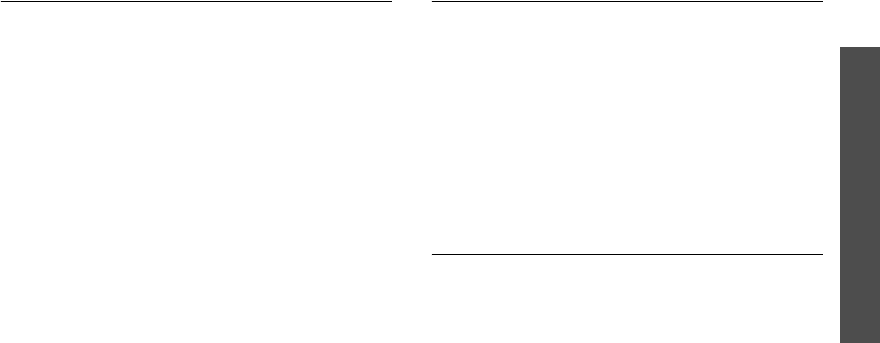
Menu functions
Fun & Apps
(Menu 6)
49
Broadcast messages
(Menu 5.10)
The Cell Broadcast service delivers short messages on
various topics, such as weather, sports, or traffic.
Use this menu to change the settings for the service
and to access broadcast messages.
•
Read
: open received messages.
The
Temporary
box saves network messages until
the phone is switched off.
The
Archive
box saves network messages
indefinitely. Press <
Options
> and select
Save
to
save messages to the
Archive
box when a text
notification appears.
•
Receive
: enable or disable the reception of
broadcast messages.
•
Channel
: specify the channels from which you
receive broadcast messages.
•
Language
: select the language in which broadcast
messages display.
Please contact your service provider for details.
Memory status
(Menu 5.11)
Use this menu to view the amount of memory
currently in use in each folder.
Fun & Apps
(Menu 6)
Use this menu to play Java and Motion games, to play
music files, to enjoy beatbox, to record a voice memo,
to set time zones and alarms, or to use your phone as
a calculator, timer, converter, or stopwatch.
To access this menu, press <
Menu
> in Idle mode and
select
Applications
.
File manager
(Menu 6.1)
The
File manager
menu allows you to access images,
videos, music files, sound files, and other files stored
in the phone’s memory.

50
Menu functions
To access this menu, press <
Menu
> in Idle mode and
select
File manager
.
Sounds
This menu displays voice memos you have recorded,
and sound files you have downloaded, received in
messages, or imported from your computer.
Playing a sound clip
1. Select a sound folder.
To access voice memos, scroll to the
Voice list
folder.
p. 55
2. Select a sound clip.
During playback, you can use the following keys:
Using sound options
While playing a file, press <
Options
> to access
options:
•
Play
: play the file.
•
Send via
: send the file via MMS, e-mail, or
Bluetooth.
•
Set as
: set the file as your ringtone or as a caller
alert melody, or alarm melody.
•
Delete
: delete the file.
•
Rename
: change the file name.
•
Move to favourite sounds
/
Move to
downloaded sounds/Move to voice list
: move
the file to another folder.
•
Share for Bluetooth
: share the file with other
Bluetooth devices.
According to the DRM (Digital Rights Management)
system, web content may not be able to be
forwarded.
Keys Function
Stops playback.
Left Goes to the previous file.
Right Skips to the next file.
Up/Down/ / Adjusts the volume.
Keys Function
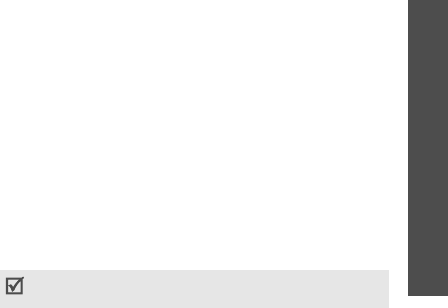
Menu functions
Fun & Apps
(Menu 6)
51
•
Protection
: protect the file from being deleted.
•
Properties
: access the file properties.
Images
This menu displays photos you have taken and images
you have downloaded, received in messages, or
imported from your computer.
Viewing an image
1. Select an image folder.
2. Select an image.
Using image options
While viewing an image, press <
Options
> to access
the following options:
•
List
: return to the image list.
•
Send via
: send the file via MMS, e-mail, or
Bluetooth.
•
Set as
: set the file as your wallpaper for the
external or main display, or as a caller ID image for
a Phonebook entry.
•
Edit
: decorate the photo by adding emoticons or
applying a frame or special effect.
•
Delete
: delete the file.
•
Rename
: change the file name.
•
Move to favourite images
/
Move to
: move the
file to another folder.
•
Slide show
: set all images to display as a slide
show.
•
Share for Bluetooth
: share the selected file or all
files with other Bluetooth devices.
•
Print via Bluetooth
: print the file by connecting
the phone to a printer via Bluetooth.
•
Protection
: protect the file from being deleted.
•
Properties
: access the file properties.
Videos
This menu displays video clips you have recorded,
downloaded, received in messages, or imported from
your computer.
Playing a video clip
1. Select a video folder.
Video clips recorded on other devices, such as
camcorders, may not play correctly.
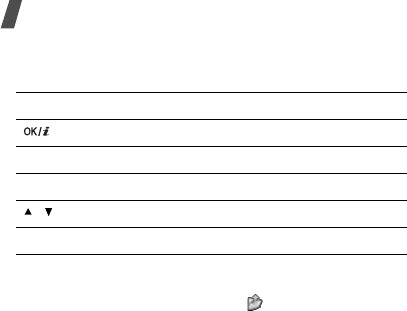
52
Menu functions
2. Select a video clip.
During playback, you can use the following keys:
Using video options
From the player screen, press < > to access the
following options.
•
Play
: play the file.
•
Send via
: send the file via MMS, e-mail, or
Bluetooth.
•
Delete
: delete the selected file.
•
Rename
: change the file name.
•
Move to favourite videos
/
Move to
: move the
file to another folder.
•
Share for Bluetooth
: share the selected file with
other Bluetooth devices.
•
Protection
: protect the file from being deleted.
•
Properties
: access the file properties.
Music
This menu displays music files you have downloaded,
received in messages, or imported from your
computer.
Select a file. The MP3 player opens.
p. 53
Other files
Files that you have received but which are not
supported by your phone are stored in this folder. You
cannot open these files on the phone. Unsupported file
formats include *.doc, *.ppt, and *.txt.
Memory card
Memory status
You can check the total amount of memory for media
items and the amount of memory currently in use in
each media box.
Keys Function
Pauses or resumes playback.
Left Moves backward.
Right Skips forward.
/ Adjusts the volume.
Down Stops playback.

Menu functions
Fun & Apps
(Menu 6)
53
MP3 Player
(Menu 6.2)
Use this menu to enjoy music. First, you need to save
MP3 files in your phone’s memory. To enjoy high
quality music, you can use an optional Bluetooth
stereo headset.
Downloading or receiving music files
Use these methods to save MP3 files to your phone’s
memory:
• Download from the wireless web
p. 35
• Download from a computer using the Samsung PC
Studio program
Samsung PC Studio User’s
Guide
• Receive via Bluetooth
p. 73
Creating a play list
Add MP3 files to the play list so you can play them.
1. From the MP3 player screen, press <
Options
>
and select
Add to list
.
2. Select either of the following options:
•
Add all
: add all of the files in the phone’s
memory to the play list.
•
Add a file
: add a file to the play list.
3. If you selected
Add a file
, press [ ] to check
the files to be added and press <
Add
>.
4. Press <
Back
> to go back to the MP3 player
screen.
Playing music files
From the MP3 player screen, press [ ].
During playback, use the following keys:
• Normal headsets are not compatible with the MP3
player.
• You can listen to MP3 files using a Bluetooth stereo
headset. AAC or AAC
+
files are not compatible with
the Bluetooth stereo headsets.
Keys Function
Pauses or resumes playback.
Left Moves back to the previous file. Moves
backward in a file when held down.
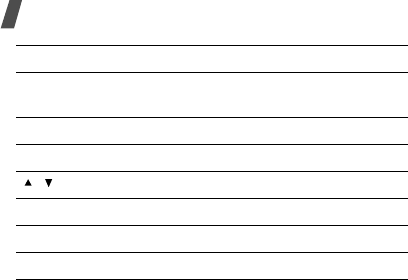
54
Menu functions
Using the Movement Recognition feature
During playback, close the phone without interrupting
you can enjoy MP3 music with the phone closed.
You can control the MP3 player using the movement
recognition feature. This means that you can move the
phone to perform the tasks, instead of keying in
commands.
Using player options
During playback, press <
Options
> to access the
following options:
•
Play
/
Pause
: begin or pause playback.
•
Transfer to A/V headset
: switch to Bluetooth
headset mode.
•
Open play list
: display the play list.
•
Delete
: delete the file.
•
Settings
: change the default settings for playing
music files.
Repeat mode
: select a repeat mode.
Shuffle
: set the MP3 player to play music in
random order.
Visualization
: select a skin image.
Volume
: select a volume level.
•
Properties
: access the file properties.
•
Gesture help
: show the keys you can use during
playback.
Accessing the play list
From the MP3 player screen, press [Up]. Press
<
Options
> to access the following options:
Right Skips to the next file. Skips forward in a
file when held down.
Up Opens the play list.
Down Stops playback.
/ Adjusts the volume level.
2
Changes the skin image.
3
Changes the repeat mode.
6
Turns Shuffle mode on or off.
Keys Function
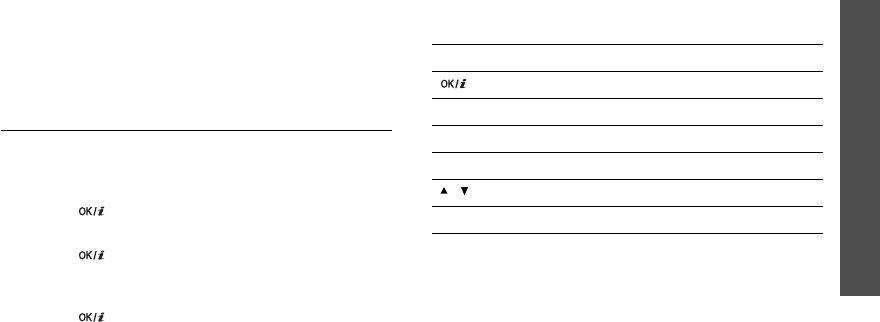
Menu functions
Fun & Apps
(Menu 6)
55
•
Play via
: select a sound output mode.
•
Add to list
: add files to the play list.
•
Move list
: move the file to the position you want
within the play list.
•
Remove
: remove the selected file or all files from
the play list.
•
Gesture help
: show the keys you can use during
playback.
Voice recognition
(Menu 6.3)
Use this menu to record voice memos. A voice memo
can be up to one hour long.
Recording a voice memo
1. Press [ ] to start recording.
2. Speak into the microphone.
Press [ ] to pause or resume the recording.
3. When you finish, press <
Save
>. The voice memo
is saved automatically.
4. Press [ ] to review the voice memo, or [Up] to
record a new memo.
Playing a voice memo
1. From the Voice record screen, press <
Options
>
and select
Go to voice list
.
2. Select a voice memo. The memo plays.
During playback, use the following keys:
Changing the voice recorder settings
You can change the recording settings for the voice
recorder. Before recording a maximum voice memo,
press <
Options
> and select
Settings
to access the
following options:
Keys Function
Pauses or resumes playback.
Left Moves backward in a memo.
Right Moves forward in a memo.
Up Switch to Record mode.
/ Adjusts the volume.
Down Stops playback.
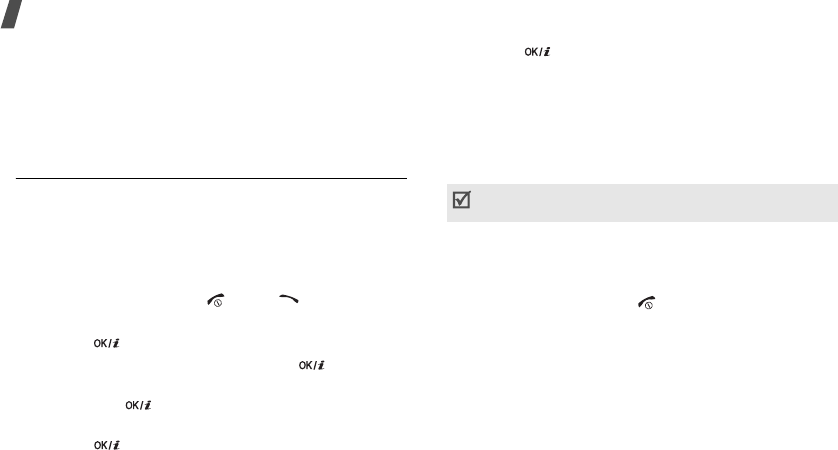
56
Menu functions
•
Recording time
: select a maximum recording
time.
•
Volume
: select a volume level.
•
Default name
: change the default prefix of the
voice memo.
Games
(Menu 6.4)
Use this menu to access and play Java games and to
set up a profile for accessing Java services.
Playing Screamer
1. From the Java world screen, select
Downloads
→
Screamer
.
2. Press any key except [ ] and [ ].
3. Select
NEW GAME
→
a game mode.
4. Press [ ] to start a game.
5. Enter a character name and press [ ].
6. Set height, weight, and nation for the character
and press [ ].
7. Set length, width, and weight for the luge and
press [ ].
8. Press [ ] to start game.
9. Tilt the phone up to make the character move
forward.
10. Tilt the phone up or down to adjust the speed of
the luge.
Tilt the phone to the left or right to change the
direction of the luge.
Playing Pharaoh’s Treasure
1. From the Java world screen, select
Downloads
→
Pharaoh’s Treasure
.
2. Press any key except [ ].
3. Select
Start
→
New Game
.
4. Press <
OK
>.
5. Tilt the phone to the right to make the character
move forward.
6. Tilt the phone to the left, right, up, or down to
move the character.
During a game, press <
Menu
> to access game
options.

Menu functions
Fun & Apps
(Menu 6)
57
Playing Freekick
1. From the
Java world
menu, select
Downloads
→
Freekick
.
2. Press any key except [ ].
3. Select
Game
→
the game mode you want
→
a
team
→
a player.
4. Press [ ] to start a game.
Using Java game options
From the Java world screen, select
Downloads
and
press <
Options
> to access the following options:
•
Launch
: launch the selected game.
•
Application settings
: set a game to be continued
when a call comes in or an alarm sounds during
the game. You can also set the phone to exchange
game information with the network while playing
an online game or when you need to connect to
the Internet.
•
Delete
: delete the selected game.
•
Properties
: access the game properties.
Configuring Java settings
You can configure profile settings for accessing Java
services.
1. From the Java world screen, select
Settings
.
2. Change the following settings:
•
APN
: enter the access point name.
•
Login ID
: enter the user ID.
•
Password
: enter the password.
•
Proxy
: select whether or not you use a proxy
server to access network services. Depending
on this setting, options in
Proxy settings
vary.
•
Proxy settings
: provide you with the following
options:
When the proxy is set to
Enable
:
IP address
: enter the HTTP proxy IP address.
Port
: enter the proxy port number.
During a game, press <
MENU
> to access game
options.
During a game, press [ ] to access game options.
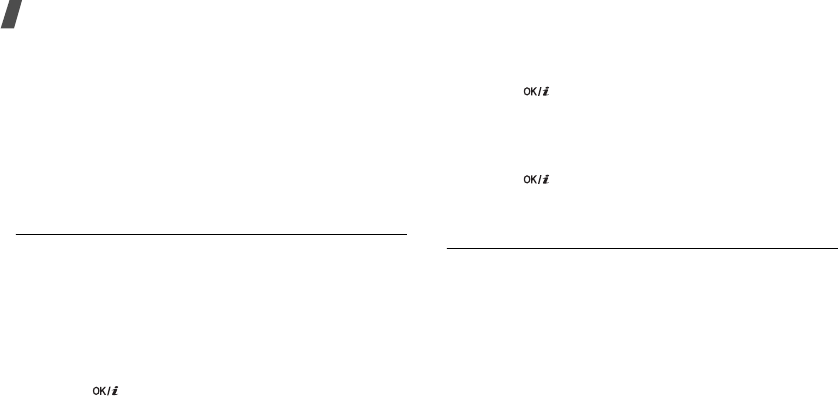
58
Menu functions
When the proxy is set to
Disable
:
DNS1
: enter the primary address.
DNS2
: enter the secondary address.
Checking memory status
You can view the total amount of memory for the Java
games as well as the amount of used memory.
From the Java world screen, select
Memory status
.
Image editor
(Menu 6.5)
Use this menu to set your local time zone and find out
what time it is in another part of the world.
Setting your local time zone
1. From the world map, press [Left] or [Right] to
select the city that corresponds to your home time
zone. As the time line moves, the time and date of
the given zone display.
2. Press [ ] to save the time zone.
Viewing and setting a foreign time zone
1. From the world map, press [Down].
2. Press [Left] or [Right] to select the foreign time
zone you want.
3. Press [ ] to save the time zone.
Applying Daylight Savings Time (DST)
1. From the world map, press <
Options
> and select
Set daylight saving time
.
2. Press [ ] to check the time zones you want.
3. Press <
Save
>.
Organizer
(Menu 6.6)
Use this menu to set alarms. The alert type for a
normal alarm corresponds to the call alert type
settings. A wake-up alarm is not affected by your
sound setting.
Setting an alarm
1. Select the type of alarm.
2. Set each alarm option.
•
Alarm
: activate the alarm.
•
Alarm time
: enter the time for the alarm to
ring.
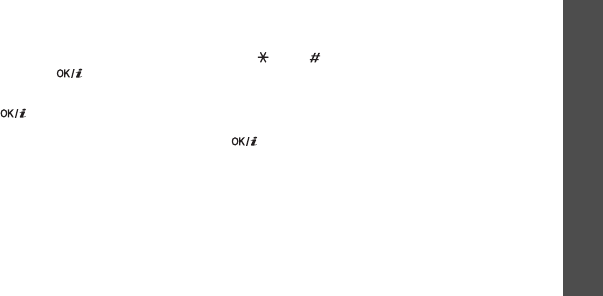
Menu functions
Fun & Apps
(Menu 6)
59
•
AM
/
PM
: set
AM
or
PM
in 12-hour format.
•
Alarm day
: select the alarm days.
•
Alarm tone
: select an alarm tone.
3. Press <
Save
>.
Stopping an alarm
• For an alarm, press any key to stop the alarm.
• For a morning call alarm, press <
OK
> or [ ] to
stop the alarm.
Press any key, except <
OK
> and [ ], to stop
the alarm and cause it to sound again after 5
minutes. You can do this a maximum of 5 times.
• To deactivate an alarm, access it from the Alarm
list and select
Off
from the
Alarm
field.
Setting the alarm to ring even if the phone is
off
From the Alarm screen, select
Auto power
→
On
.
If the phone is off when it is time for the alarm to ring,
the phone is switched on and sounds the alarm.
Calculator
Use this menu to perform basic arithmetic functions,
such as addition, subtraction, multiplication, and
division.
1. Enter the first number.
•Press <
.()
> to insert a decimal point or
brackets.
• Press [ ] or [ ] to move the cursor.
2. Enter the operation for your calculation by pressing
the Navigation keys.
3. Enter the second number.
4. Press [ ] to view the result.
Converter
Use this menu for common conversions, such as
temperature.
Performing a conversion
1. Select the converter type you want.
2. Press [Left] or [Right] to select the original unit
and press [Down].
3. Enter the value to be converted and press [Down].
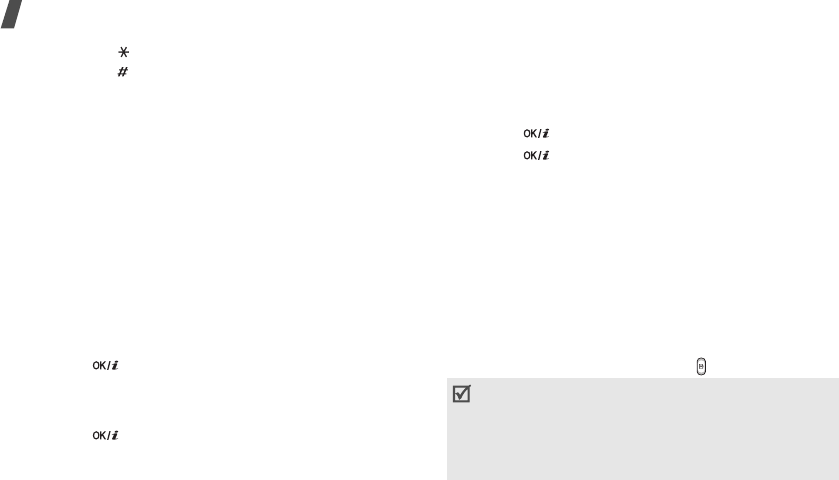
60
Menu functions
• Press [ ] to insert a decimal point.
• Press [ ] to change the temperature to above
zero (+) or below zero (-).
4. Press [Left] or [Right] to select the unit you want
to convert to.
The equivalent value for the amount you entered
displays.
Timer
Use this menu to set a period of time for the phone to
count down. The phone will sound an alarm when the
specified period of time has expired.
Starting the timer
1. Press <
Set
>.
2. Enter the length of time you want to count down
and press <
OK
>.
3. Press [ ] to start counting down.
Stopping the timer
•Press <
Back
> or any key when the timer rings.
• Press [ ] on the Timer screen to stop the timer
before it rings.
Stopwatch
Use this menu to measure elapsed time. The precision
of the stopwatch is one one-hundredth of a second.
The maximum measurement time is 10 hours.
1. Press [ ] to start the stopwatch.
2. Press [ ] to check an interval. You can repeat
this step for a total of 4 intervals.
Get More Help
(Menu 7)
Camera
(Menu 8)
You can use the camera module embedded in your
phone to take photos and record videos.
To access this menu, press <
Menu
> in Idle mode and
select
Camera
, or press and hold
.
• Do not take photos of people without their
permission.
• Do not take photos in a place where cameras are
not allowed.
• Do not take photos in a place where you may
interfere with another person’s privacy.
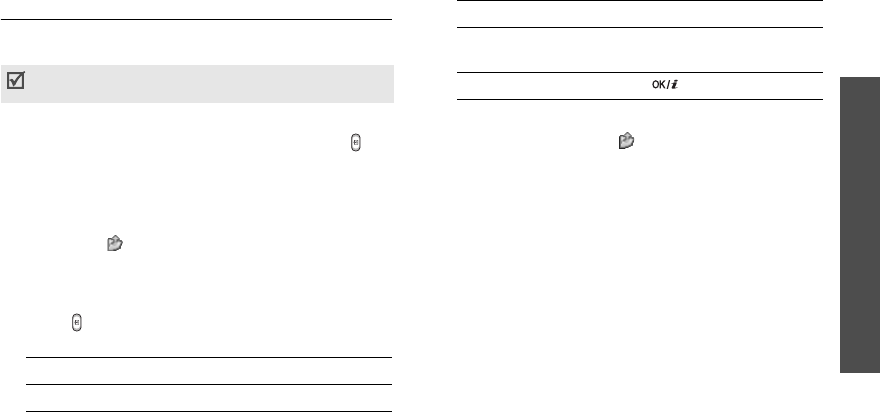
Menu functions
Camera
(Menu 8)
61
Taking a photo
You can take photos in various modes. The camera
produces JPEG photos.
1. Open the phone.
2. Access the
Camera
menu or press and hold to
turn on the camera.
The image to be captured appears on the display.
3. Aim the image by aiming the camera lens at the
subject.
• Press < > to access camera options.
next section
• Use the keypad to change camera settings or
switch to other modes.
p. 62
4. Press to take a photo. The photo is saved in the
Photos
folder.
Using camera options in Capture mode
In Capture mode, press < > to access the following
options:
•
Record video
: switch to Record mode.
•
Shooting mode
: take a photo in the following
modes:
Single shot
: take a photo in the normal mode.
You can select whether or not the camera
automatically saves a photo.
Multi shot
: take a series of action stills. You can
select the number of photos the camera will take
and the shutter speed.
Mosaic shot
: take several stills and save them in
one frame. You can select the layout.
•
Effects
: change the colour tone or apply a special
effect.
When you take a photo in direct sunlight or in bright
conditions, shadows may appear on the photo.
5.
To Press
use photo options <
Options
>.
p. 63
delete the photo <
Delete
> and then
<
Yes
>.
return to Capture mode [ ].
5.
To Press
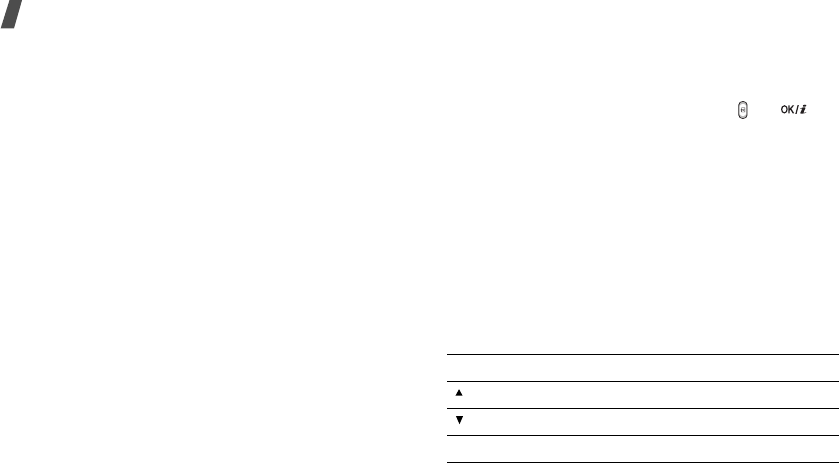
62
Menu functions
•
Frames
: apply a decorative frame.
•
Timer
: set a time delay before the camera takes a
photo.
•
Go to photos
: go to the
Photos
folder.
•
Settings
: change the default settings for taking a
photo.
Size
: select an image size.
Quality
: select an image quality setting.
View finder
: select a preview mode, either Full
screen mode or Standard ratio mode with actual
ratio.
ISO
: change the ISO setting, which controls the
sensitivity of your camera. For low light situations,
lower the ISO number to increase the image
quality. The higher the ISO number, the faster the
camera shutter functions and the more sensitive
the camera is to light. Higher ISO settings may
bring some distortion to an image.
Spot focus
: adjust the exposure based on a
specific area of the image. Select
On
to display the
spot focus frame in the middle of the image, and
change the exposure according to the brightness of
the image fragment in the frame.
Shutter sound
: select the sound that you hear
when you press the shutter release,
or [
].
Zoom sound
: turn the sound effect for zooming
on or off.
Brightness sound
: turn the sound effect for
brightness adjustment on or off.
Default name
: change the default prefix of the
photo name.
•
Camera short cuts
: view the functions of the
keys you can use in Capture mode.
Using the keypad in Capture mode
You can use the keypad to customize your camera
settings in Capture mode.
Keys Function
Flips the image vertically.
Shows the mirror image.
Left/Right Adjusts the image brightness.
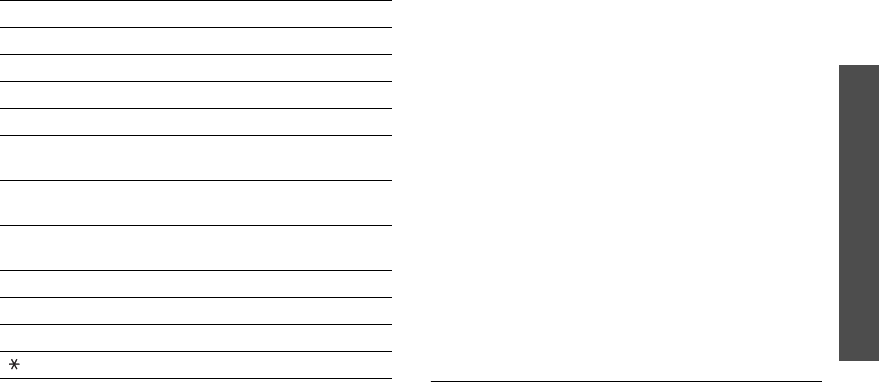
Menu functions
Camera
(Menu 8)
63
Using photo options
After taking a photo, press <
Options
> to access the
following options:
•
Take another
: return to Capture mode.
•
Send via
: send the file via MMS, e-mail, or
Bluetooth.
•
Set as
: set the file as your wallpaper for the main
or external display or as a caller ID image for a
Phonebook entry.
•
Delete
: delete the file.
•
Rename
: change file name.
•
Go to photos
: go to the
Photos
folder.
•
Share for Bluetooth
: share the selected file or all
files with other Bluetooth devices.
•
Print via Bluetooth
: print the selected file by
connecting the phone to a printer via Bluetooth.
•
Protection
: protect the file from being deleted.
•
Properties
: access the file properties.
Recording a video
You can record a video of what is displayed on the
camera screen and save it.
Up/Down Zooms in or out.
1
Switches to Record mode.
p. 63
2
Changes the image size.
3
Changes the image quality.
4
Changes the shooting mode and the
number of photos.
5
Changes the colour tone or applies a
special effect.
6
Reduces the distortion on the image to
maximise detail and sharpness.
7
Selects a decorative frame.
8
Sets the timer.
9
Goes to the
Photos
folder.
p. 51
Changes the preview screen.
Keys Function
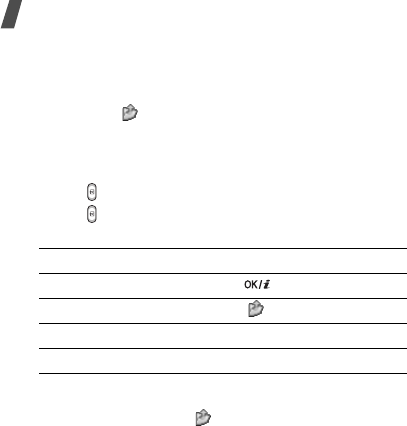
64
Menu functions
1. In Capture mode, press [
1
].
2. Adjust the image by aiming the camera lens at the
subject.
• Press < > to access camera options.
next section
• Use the keypad to change camera settings or
switch to other modes.
p. 65
3. Press to start recording.
4. Press to stop recording. The video is
automatically saved in the
Videos
folder.
Using camera options in Record mode
In Record mode, press < > to access the following
options:
•
Take a photo
: switch to Capture mode.
•
Effects
: change the colour tone or apply a special
effect.
•
Timer
: set a time delay before the camera starts
recording.
•
Go to videos
: go to the
Videos
folder.
•
Settings
: change the following settings for
recording a video:
Recording mode
: select a video recording mode.
Select
Normal
to record a video within the limit of
the currently available memory.
Select
Limit of
MMS
to record a video suitable for
an MMS message.
Size
: select a file size.
Quality
: select an image quality.
Audio rec.
: turn on or off the audio.
Zoom sound
: turn the sound effect for zooming
on or off.
Brightness sound
: turn the sound effect for
brightness adjustment on or off.
5.
To Press
play back the video clip [ ].
use video options < >.
p. 65
delete the video clip [
C
] and then <
Yes
>.
return to Record mode the right soft key.
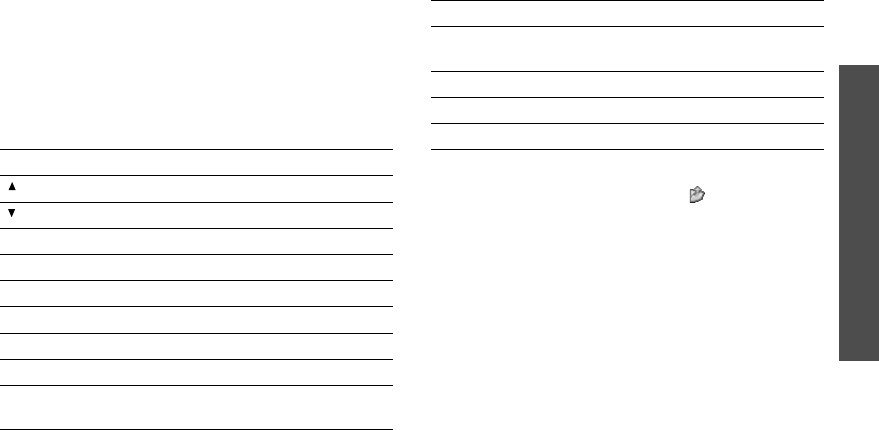
Menu functions
Camera
(Menu 8)
65
Default name
: change the default prefix of the
video clip name.
•
Camcorder short cuts
: view the functions of the
keys you can use in Record mode.
Using the keypad in Record mode
You can use the keypad to customize your camera
settings in Record mode:
Using video options
After recording a video clip, press < > to access the
following options:
•
Record another
: return to Record mode.
•
Send via
: send the file via MMS, e-mail, or
Bluetooth.
•
Delete
: delete the file.
•
Rename
: change the file name.
•
Go to videos
: go to the
Videos
folder.
•
Share for Bluetooth
: share the selected file with
other Bluetooth devices.
•
Protection
: protect the file from being deleted.
•
Properties
: access the file properties.
Keys Function
Flips the image vertically.
Shows the mirror image.
Left/Right Adjusts the image brightness.
Up/Down Zooms in or out.
1
Switches to Capture mode.
p. 61
2
Changes the file size.
3
Changes the image quality.
4
Changes the video recording mode.
5
Changes the colour tone or applies a
special effect.
6
Reduces the distortion on the image to
maximise detail and sharpness.
7
Turn on or off the audio.
8
Sets the timer.
9
Goes to the
Videos
folder.
p. 51
Keys Function
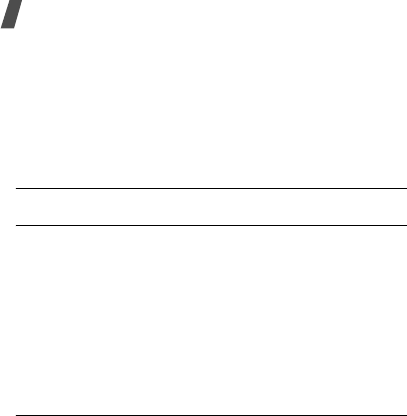
66
Menu functions
Settings
(Menu 9)
Use this menu to customize your phone settings. You
can also reset the settings to their default values.
To access this menu, press <
Menu
> in Idle mode and
select
Settings
.
Wi-Fi
(Menu 9.1)
Time & Date
(Menu 9.2)
Use this menu to set the current time and date on
your phone.
•
Set time
: enter the current time.
•
AM/PM
: select
AM
or
PM
in 12-hour time format.
•
Time format
: select the time format.
•
Set date
: enter the current date.
•
Date format
: select the date format.
Phone settings
(Menu 9.3)
Many different features of your phone’s system can be
customized to suit your preferences.
Language
(Menu 9.3.1)
Use this menu to select one of several languages for
the display text.
Greeting message
(Menu 9.3.2)
Use this menu to enter the greeting that is displayed
briefly when the phone is switched on.
Short cut
(Menu 9.3.3)
You can use the Navigation keys as shortcut keys to
access specific menus directly from Idle mode. Use
this menu to assign a shortcut menu to a key.
Assigning a menu to a key
1. Select a key to be used as a shortcut key.
2. Select a menu to be assigned to the key.
Using shortcut options
Press <
Options
> to access the following options:
•
Change
: assign or change a shortcut menu.
•
Remove
: deactivate the shortcut assignment to
the selected key.
•
Remove all
: deactivate all shortcut assignments.
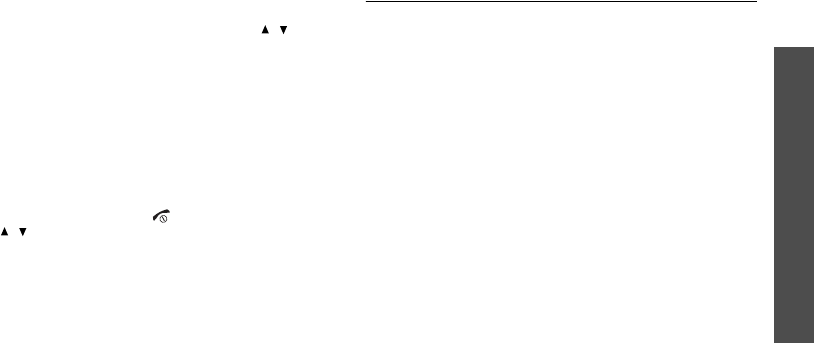
Menu functions
Settings
(Menu 9)
67
Volume key
(Menu 9.3.4)
Use this menu to set whether the phone mutes the call
ringer or rejects a call if you press and hold [ / ]
when a call comes in.
Extra settings
(Menu 9.3.5)
You can turn the automatic redialling or answering
feature on or off.
•
Auto redial
: set the phone to make up to ten
attempts to redial a phone number after an
unsuccessful call.
•
Anykey
answer
: answer an incoming call by
pressing any key, except [ ], <
Reject
>,
and [ / ].
•
Voice clarity
: increase the microphone’s
sensitivity to allow the other person on the phone
to hear your voice clearly, even though you may be
whispering.
•
Active folder
: answer an incoming call by opening
the phone.
Display settings
(Menu 9.4)
Use this menu to change settings for the display and
light.
Wallpaper
(Menu 9.4.1)
You can set up the idle screen on both displays.
•
Main display
: select an image to be displayed on
the main display.
•
Cover display
: select an image or enter text to be
displayed on the external display.
Text display
(Menu 9.4.2)
You can customize the text appearance for the idle
screen.
•
Text position
: select a text position on the
display. If you don’t want to display text in Idle
mode, select
Off
.
•
Text style
: select a text style.
•
Text colour
: select a text colour.
Calendar
(Menu 9.4.3)
Use this menu to display the calendar of the current
month on the idle screen.
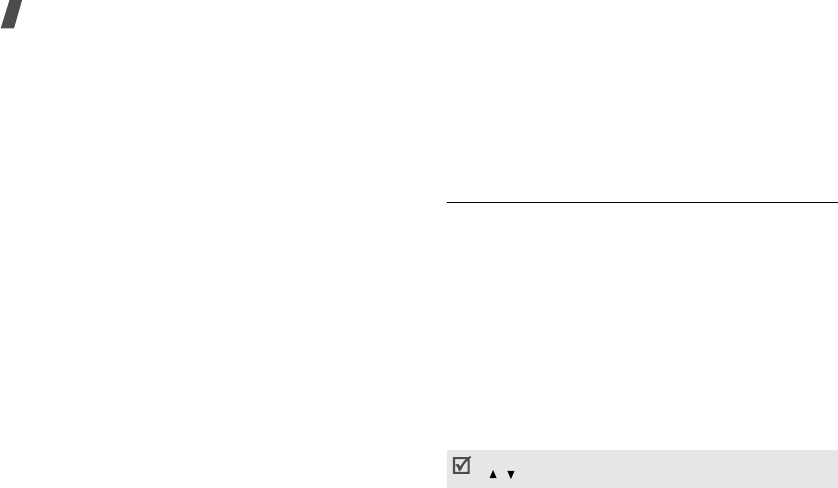
68
Menu functions
Skin
(Menu 9.4.4)
You can select a skin colour for Menu mode.
LCD brightness
(Menu 9.4.5)
You can adjust the brightness of the display for
varying lighting conditions.
Backlight
(Menu 9.4.6)
You can select the length of time the backlight stays
on or the length of time the display stays on in Dim
mode, in which the backlight is off.
•
Main LCD on
: select the length of time the
backlight stays on.
•
Main LCD dim
: select the length of time the
display is in Dim mode after the backlight turns off.
After a specified time, the display turns off.
Dialing font colour
(Menu 9.4.7)
Use this menu to select a font colour for the numbers
entered while dialling.
Show caller information
(Menu 9.4.8)
Use this menu to set the phone to display missed call
notifications with the most recently missed caller’s
information. To set the external display to show caller
information, select
With cover display
.
Service light
(Menu 9.4.9)
Use this menu to select the length of time the service
light stays on. If you don’t want to use the service
light, select
Off
.
Sound settings
(Menu 9.5)
Use this menu to customize various sound settings.
Incoming call
(Menu 9.5.1)
Use this menu to select a volume and alert type for
incoming calls.
•
Ring tone
: select a ringtone for the call ringer.
•
Volume
: select a ringer volume.
•
Alert type
: specify how you are to be informed of
incoming calls.
Keypad tone
(Menu 9.5.2)
Use this menu to select the tone that the phone
sounds when you press a key.
You can adjust the keypad tone volume using
[ / ] in Idle mode.
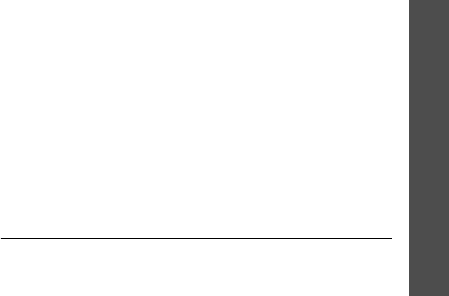
Menu functions
Settings
(Menu 9)
69
Message tone
(Menu 9.5.3)
Use this menu to set up the ringer for incoming
Messages
and
Email
.
•
Tone
: select one of several message tones.
•
Alert type
: specify how you are to be informed
when a message comes in.
•
Repetition
: specify how often the phone informs
you of a new message.
Power on/off
(Menu 9.5.4)
Use this menu to select the melody that the phone
sounds when it is switched on or off.
Folder tone
(Menu 9.5.5)
Use this menu to select the tone that the phone
sounds when you open or close the phone.
Quiet mode
(Menu 9.5.6)
Use this menu to set how the phone acts to alert you
to a specific event while in Quiet mode.
Extra tones
(Menu 9.5.7)
Use this menu to customize additional tones for the
phone.
•
Minute
minder
: set the phone to beep every
minute during an outgoing call to keep you
informed of the length of your call.
•
Connection
tone
: set the phone to beep when it
is connected to the system.
•
Alerts on call
: set the phone to beep when you
receive a new message or when the time for an
alarm comes during a call.
•
Indicative tones
: set the phone to beep when a
pop-up window appears to indicate that your
phone has completed an operation or that an error
occurs.
Network services
(Menu 9.6)
Use this menu to access network services. Please
contact your service provider to check their availability
and subscribe to them, if you wish.
Call diverting
(Menu 9.6.1)

70
Menu functions
This network service reroutes incoming calls to a
phone number that you specify.
1. Select a call diverting option:
•
Divert always
: divert all calls.
•
Busy
: divert calls when you are on another
call.
•
No
reply
: divert calls when you do not answer
the phone.
•
Unreachable
: divert calls when you are not in
an area covered by the network or when your
phone is switched off.
•
Cancel
all
: cancel all call diverting options.
2. Select the type of calls to be diverted.
3. Select
Activate
. To deactivate call diverting, select
Deactivate
.
4. Move to the
Divert to
line.
5. Enter the number to which calls are to be diverted
and press <
OK
>.
6. If you selected
No reply
, move to the
Sec
line and
select the length of time the network delays before
diverting a call.
Call barring
(Menu 9.6.2)
This network service allows you to restrict your calls.
1. Select a call barring option:
•
All
outgoing
: prohibit all outgoing calls.
•
International
: prohibit international calls.
•
International
except
to
home
: only allow
calls to numbers within the current country.
•
All
incoming
: prohibit incoming calls.
•
Incoming
while
abroad
: prohibit incoming
calls when you use your phone outside of your
home country.
•
Cancel
all
: cancel all call barring settings,
allowing calls to be sent and received normally.
•
Change barring password
: change the call
barring password.
2. Select the type of calls to be barred.
3. Select
Activate
. To deactivate call barring, select
Deactivate
.
4. Enter the call barring password and press <
OK
>.
Call waiting
(Menu 9.5.3)

Menu functions
Settings
(Menu 9)
71
This network service informs you when someone is
trying to reach you while you are on another call.
1. Select the type of calls to which the call waiting
option will apply.
2. Select
Activate
. To deactivate call waiting, select
Deactivate
.
Network selection
(Menu 9.6.4)
This network service allows you to either automatically
or manually select the network to be used while
roaming outside of your home area.
You can select a network other than your home
network only if there is a valid roaming agreement
between the two.
Caller ID
(Menu 9.6.5)
This network service allows you to prevent your phone
number from being displayed on the phone of the
person being called. However, some networks do not
allow the user to change this setting.
If you select
Default
, the phone will use the default
setting provided by the network.
Bluetooth
(Menu 9.7)
Using the Bluetooth feature, you can connect the
phone wirelessly to other Bluetooth devices and
exchange data with them, talk hands-free, or control
the phone remotely.
Bluetooth technology allows free wireless connections
between all Bluetooth-compliant devices within a
range of 10 metres. Since the devices communicate
using radio waves, they do not need to be in line of
sight to each other.
Setting up the Bluetooth feature
The
Bluetooth
menu provides the following options:
•
Activation
: activate or deactivate the Bluetooth
feature.
• If there are obstacles between the devices, the
operating distance may be reduced.
• It is recommended that you don’t use the
Bluetooth feature while using multimedia
features, such as voice recorder, camera, and MP3
player, or vice versa, for better performance.
• Some devices may not be compatible with your
phone.
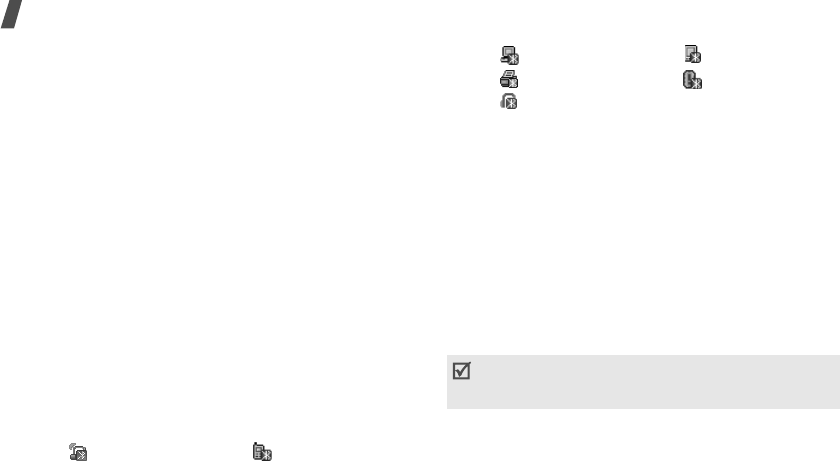
72
Menu functions
•
My devices
: search for connectable Bluetooth
devices. See the next section.
•
My phone’s visibility
: allow other Bluetooth
devices to search for your phone.
•
My phone’s name
: assign a Bluetooth device
name to your phone, which is then displayed on
other devices.
•
Secure mode
: determine if the phone asks for
your confirmation when other devices access your
data.
•
Bluetooth services
: display available Bluetooth
services.
Searching for and pairing with a Bluetooth
device
1. From the Bluetooth setting options, select
My
devices
.
2. Select
Search new device
.
After searching, a list of devices to which you can
connect displays. The following icons indicate the
kind of device:
The colour of the icon indicates the status of the
the device:
• Grey for unpaired devices
• Blue for paired devices
• Red for devices that are currently connected to
your phone
3. Select a device.
4. Enter a Bluetooth PIN code and press <
OK
>.
This
code is used just once and you don’t need to
memorise it.
When the owner of the other device enters the
same code, pairing is complete.
Using device options
From the device list, press <
Options
> to access the
following options:
• A/V headset • Mobile phone
• Computer • PDA
• Printer • Unknown device
• Headset or Hands-free car kit
Some devices, especially headsets or hands-free car
kits, may have a fixed Bluetooth PIN, such as
0000
.
If the other device has a code, you must enter it.
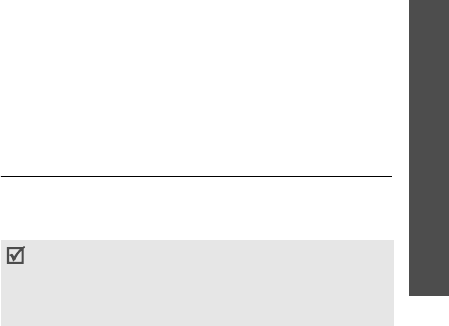
Menu functions
Settings
(Menu 9)
73
•
Connect
/
Disconnect
: connect to the currently
selected device, or end the connection.
•
Browse files
: search for data from the device and
import data directly to your phone.
•
Service list
: display available Bluetooth services
for the selected device.
•
Rename
: rename the paired device.
•
Authorize device
/
Unauthorize device
:
determine whether or not the phone asks you to
permit connection when the device tries to connect
to your phone.
•
Delete
: remove the selected device or all
displayed devices from the device list.
Sending data via Bluetooth
1. Activate the Bluetooth feature.
2. Select the application in which the item you want
to send is stored.
3. Scroll to the item you want and press <
Options
>.
4. Select
Send
via
→
Bluetooth
.
The phone searches for devices within range and
displays a list of available devices.
5. Select a device.
6. If necessary, enter the Bluetooth PIN needed for
pairing and press <
OK
>.
Receiving data via Bluetooth
To receive data via Bluetooth, your phone’s Bluetooth
feature must be active.
1. If an unauthorised Bluetooth device sends data to
your phone, press <
Yes
> to allow the device to
access your phone.
2. Press <
Yes
> to receive data.
Security
(Menu 9.8)
Use this menu to protect the phone against
unauthorised use by managing the several access
codes of your phone and SIM card.
PIN check
(Menu 9.8.1)
If you enter an incorrect PIN/PIN2 three times in
succession, the SIM card is blocked. To unblock it,
you need to enter your PUK/PUK2 (Personal
Unblocking Key). The codes are supplied by your
network operator.

74
Menu functions
The 4- to 8-digit PIN (Personal Identification Number)
protects your SIM card against unauthorised use.
When this feature is enabled, the phone requires your
PIN each time it is switched on.
Change PIN
(Menu 9.8.2)
Use this menu to change your PIN. The PIN check
feature must be enabled to use this feature.
Phone lock
(Menu 9.8.3)
This feature locks the phone from unauthorised use.
When this feature is enabled, you must enter a 4- to
8-digit phone password each time the phone is
switched on.
The password is preset to
00000000
. To change the
password, use the
Change password
menu.
Change password
(Menu 9.8.4)
Use this menu to change your phone password.
Privacy
(Menu 9.8.5)
Use this menu to lock your media contents, including
messages, images, videos, music files, and sounds.
1. Press [ ] to check the items to lock.
2. Press <
Save
> to lock the marked items.
3. Enter the phone password and press <
OK
>.
To access a locked item, you need to enter the phone
password.
SIM lock
(Menu 9.8.6)
The SIM lock feature allows your phone to work only
with the current SIM by assigning a SIM lock code. You
must enter the SIM lock code to use a different SIM
card.
FDN mode
(Menu 9.8.7)
If supported by your SIM card, Fixed Dialling Number
(FDN) mode restricts your outgoing calls to a limited
set of phone numbers. When this feature is enabled,
you can make calls only to phone numbers specified in
the FDN list.
p. 32
Change PIN2
(Menu 9.8.8)
If supported by your SIM card, the Change PIN2
feature changes your current PIN2.
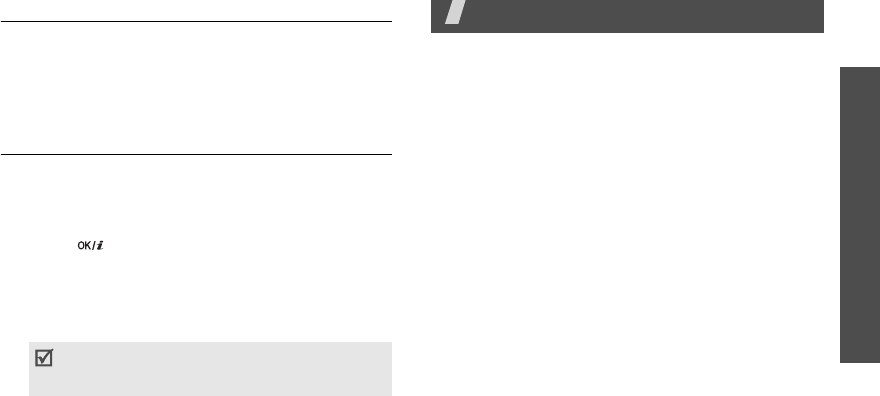
Solve problems
Settings
(Menu 9)
75
Memory status
(Menu 9.9)
Use this menu to check the amount of memory being
used for storing data in
Messages
,
File manager
,
Calendar
,
Phonebook
, and
JAVA world
. You can
also check
Shared memory
for MMS, Email, and File
manager.
Reset settings
(Menu 9.10)
Use this menu to reset the phone settings, display
settings, and sound settings individually. You can also
reset all of the settings in your phone at the same
time.
1. Press [ ] to check the setting categories to be
reset.
2. Press <
Reset
> to reset the marked items.
3. Press <
Yes
> to confirm the reset.
4. Enter the phone password and press <
OK
>.
Solve problems
Help and personal needs
To save the time and expense of an unnecessary service
call, perform the simple checks in this section before
contacting a service professional.
When you switch on your phone, the following
messages may appear:
“Insert SIM”
• Be sure that the SIM card is correctly installed.
“Phone lock”
• The automatic locking function has been enabled.
You must enter the phone’s password before you
can use the phone.
“Enter PIN”
• You are using your phone for the first time. You
must enter the PIN supplied with the SIM card.
• The PIN check feature is enabled. Every time the
phone is switched on, the PIN has to be entered.
To disable this feature, use the
PIN check
menu.
“Enter PUK”
The password is preset to
00000000
. To
change the password, use the
Change
password
menu.
p. 74
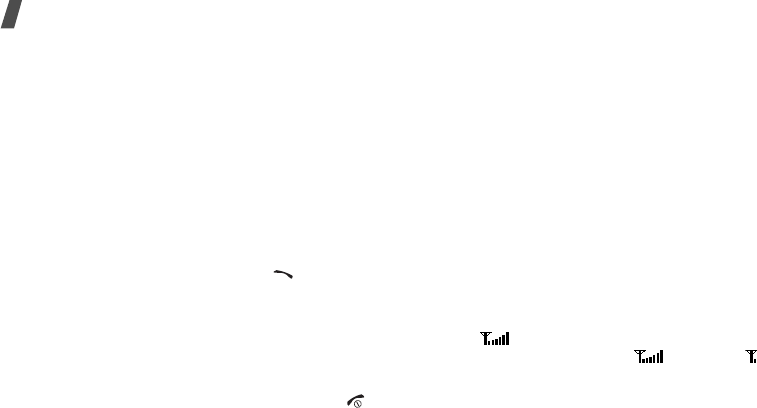
76
Solve problems
• The PIN code has been entered incorrectly three
times in succession, and the phone is now blocked.
Enter the PUK supplied by your service provider.
“No service,” “Network failure,” or “Not done”
displays
• The network connection has been lost. You may be
in a weak signal area. Move and try again.
• You are trying to access an option for which you
have no subscription with your service provider.
Contact the service provider for further details.
You have entered a number but it was not dialled
• Be sure that you have pressed [ ].
• Be sure that you have accessed the right cellular
network.
• Be sure that you have not set an outgoing call
barring option.
Your correspondent cannot reach you
• Be sure that your phone is switched on. ([ ]
pressed for more than one second.)
• Be sure that you are accessing the correct cellular
network.
• Be sure that you have not set an incoming call
barring option.
Your correspondent cannot hear you speaking
• Be sure that you have switched on the
microphone.
• Be sure that you are holding the phone close
enough to your mouth. The microphone is located
at the bottom of the phone.
The phone starts beeping and “Battery low”
flashes on the display
• Your battery is insufficiently charged. Recharge the
battery.
The audio quality of the call is poor
• Check the signal strength indicator on the display
( ). The number of bars indicates the signal
strength from strong ( ) to weak ( ).
• Try moving the phone slightly or moving closer to a
window if you are in a building.
No number is dialled when you re-call a
Phonebook entry

Health and safety information
Settings
77
• Use the Contact list feature to ensure the number
has been stored correctly.
• Re-store the number, if necessary.
The battery doesn’t charge properly or the phone
sometimes turns itself off
• Wipe the charging contacts both on the phone and
on the battery with a clean soft cloth.
If the above guidelines do not help you to solve
the problem, take note of:
• The model and serial numbers of your phone
•Your warranty details
• A clear description of the problem
Then contact your local dealer or Samsung after-sales
service.
Health and safety information
Exposure to radio frequency (RF) signals
Your wireless phone is a radio transmitter and receiver.
It is designed and manufactured not to exceed the
emission limits for exposure to radio frequency (RF)
energy set by the Federal Communications
Commission (FCC) of the U.S. Government. These
limits are part of comprehensive guidelines and
establish permitted levels of RF energy for the general
population. The guidelines are based on the safety
standards that were developed by independent
scientific organizations through periodic and through
evaluation of scientific studies.
The standards include a substantial safety margin
designed to assure the safety of all persons,
regardless of age and health.
The exposure standard for wireless phones employs a
unit of measurement known as Specific Absorption
Rate (SAR). The SAR limit recommended by the FCC is
1.6W/kg.
*
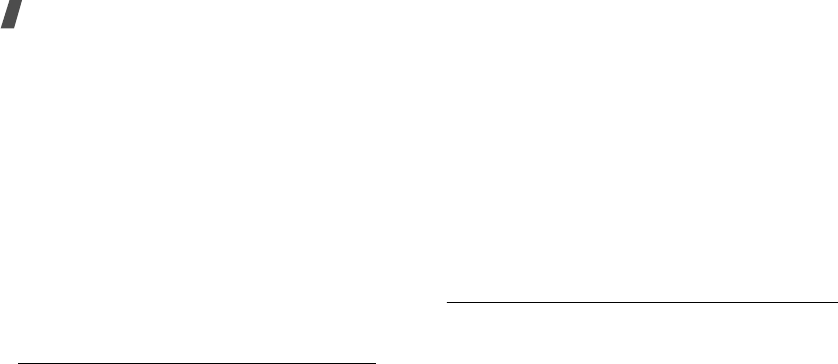
78
Health and safety information
SAR tests are conducted using standard operating
positions specified by the FCC with the phone
transmitting at its highest certified power level in all
tested frequency bands. Although the SAR is
determined at the highest certified power level, the
actual SAR level of the phone while operating can be
well below the maximum value. This is because the
phone is designed to operate at multiple power levels
so as to use only the power required to reach the
network. In general, the closer you are to a wireless
base station antenna, the lower the power output of
the phone.
Before a new model phone is available for sale to the
public, it must be tested and certified to the FCC that
it does not exceed the limit established by the
government adopted requirement for safe exposure.
The tests are performed in positions and locations
(e.g., at the ear and worn on the body) as required by
the FCC for each model. While there may be
differences between the SAR levels of various phones
and at various positions, they all meet the government
requirement.
The FCC has granted an Equipment Authorization for
this model phone with all reported SAR levels
evaluated as in compliance with the FCC RF exposure
guidelines. SAR information on this model phone is on
file with the FCC and can be found under the Display
Grant section of http://www.fcc.gov/oet/fccid after
searching on FCC ID printed in the label on the phone.
For body operation
For body worn operation, this model phone has been
tested and meets the FCC RF exposure guidelines
when used with a Samsung-supplied or approved
accessory designated for this product or when used
with and accessory that contains no metal and that
positions the handset a minimum from the body.
The minimum distance for this model phone is written
in the FCC certification information from the body.
* In the U.S. and Canada, the SAR limit for mobile phones
used by the public is 1.6 watts/kg (W/kg) averaged
over one gram of tissue. The standard incorporates a
substantial margin of safety to give additional
protection for the public and to account for any
variations in measurements.

Health and safety information
Settings
79
None compliance with the above conditions may
violate FCC RF exposure guidelines.
For more Information concerning exposure to radio
frequency signals, see the following websites:
Federal Communications Commission (FCC)
http://www.fcc.gov
Cellular Telecommunications Industry Association
(CTIA):
http://www.wow-com.com
U.S.Food and Drug Administration (FDA)
http://www.fda.gov/cdrh/consumer
World Health Organization (WHO)
http://www.who.int/peh-emf/en
Precautions when using batteries
• Never use any charger or battery that is damaged
in any way.
• Use the battery only for its intended purpose.
• If you use the phone near the network’s base
station, it uses less power; talk and standby time
are greatly affected by the signal strength on the
cellular network and the parameters set by the
network operator.
• Battery charging time depends on the remaining
battery charge, the type of battery and the charger
used. The battery can be charged and discharged
hundreds of times, but it will gradually wear out.
When the operation time (talk time and standby
time) is noticeably shorter than normal, it is time
to buy a new battery.
• If left unused, a fully charged battery will
discharge itself over time.
• Use only Samsung-approved batteries and
recharge your battery only with Samsung-
approved chargers. When a charger is not in use,
disconnect it from the power source. Do not leave
the battery connected to a charger for more than a
week, since overcharging may shorten its life.
• Extreme temperatures will affect the charging
capacity of your battery: it may require cooling or
warming first.
• Do not leave the battery in hot or cold places, such
as in a car in summer or winter conditions, as you
will reduce the capacity and lifetime of the battery.

80
Health and safety information
Always try to keep the battery at room
temperature. A phone with a hot or cold battery
may temporarily not work, even when the battery
is fully charged. Li-ion batteries are particularly
affected by temperatures below 0 °C (32 °F).
• Do not short-circuit the battery. Accidental short-
circuiting can occur when a metallic object (coin,
clip or pen) causes a direct connection between the
+ and – terminals of the battery (metal strips on
the battery), for example when you carry a spare
battery in a pocket or bag. Short-circuiting the
terminals may damage the battery or the object
causing the short-circuiting.
• Dispose of used batteries in accordance with local
regulations. Always recycle. Do not dispose of
batteries in a fire.
Road safety
Your wireless phone gives you the powerful ability to
communicate by voice, almost anywhere, anytime.
But an important responsibility accompanies the
benefits of wireless phones, one that every user must
uphold.
When driving a car, driving is your first responsibility.
When using your wireless phone behind the wheel of a
car, practice good common sense and remember the
following tips:
• Get to know your wireless phone and its features,
such as speed dial and redial. If available, these
features help you to place your call without taking
your attention off the road.
• When available, use a hands-free device. If
possible, add an extra layer of convenience and
safety to your wireless phone with one of the many
hands-free accessories available today.
• Position your wireless phone within easy reach. Be
able to access your wireless phone without
removing your eyes from the road. If you get an
incoming call at an inconvenient time, let your
voice mail answer it for you.
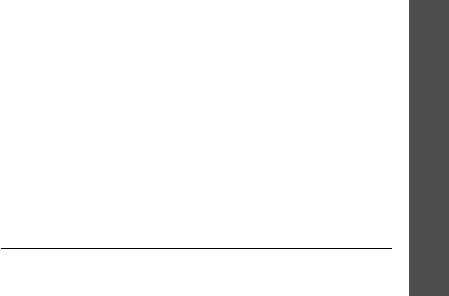
Health and safety information
Settings
81
• Let the person you are speaking with know you are
driving; if necessary, suspend the call in heavy
traffic or hazardous weather conditions. Rain,
sleet, snow, ice, and even heavy traffic can be
hazardous.
• Do not take notes or look up phone numbers while
driving. Jotting down a To Do list or flipping
through your Address Book takes your attention
away from your primary responsibility, driving
safely.
• Dial sensibly and assess the traffic; if possible,
place calls when you are not moving or before
pulling into traffic. Try to plan calls when your car
will be stationary. If you need to make a call while
moving, dial only a few numbers, check the road
and your mirrors, then continue.
• Do not engage in stressful or emotional
conversations that may be distracting. Make the
people with whom you are talking aware that you
are driving and suspend conversations that have
the potential to divert your attention from the
road.
• Use your wireless phone to call for help. Dial the
emergency number in the case of fire, traffic
accident or medical emergencies. Remember, it is
a free call on your wireless phone!
• Use your wireless phone to help others in
emergencies. If you see a car accident, crime in
progress or other serious emergency where lives
are in danger, call the emergency number, as you
would want others to do for you.
• If you see a broken-down vehicle posing no serious
hazard, a broken traffic signal, a minor traffic
accident where no one appears injured, or a
vehicle you know to be stolen, call roadside
assistance or any other special non-emergency
wireless number.
Operating environment
Remember to follow any special regulations in force in
any area and always switch off your phone whenever it
is forbidden to use it, or when it may cause
interference or danger.
When connecting the phone or any accessory to
another device, read its user’s guide for detailed
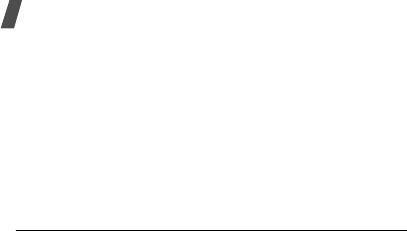
82
Health and safety information
safety instructions. Do not connect incompatible
products.
As with other mobile radio transmitting equipment,
users are advised that for the satisfactory operation of
the equipment and for the safety of personnel, it is
recommended that the equipment should only be used
in the normal operating position (held to your ear with
the antenna pointing over your shoulder).
Electronic devices
Most modern electronic equipment is shielded from
radio frequency (RF) signals. However, certain
electronic equipment may not be shielded against the
RF signals from your wireless phone. Consult the
manufacturer to discuss alternatives.
Pacemakers
Pacemaker manufacturers recommend that a
minimum distance of 15 cm (6 inches) be maintained
between a wireless phone and a pacemaker to avoid
potential interference with the pacemaker. These
recommendations are consistent with the independent
research and recommendations of Wireless Technology
Research.
Persons with pacemakers:
• should always keep the phone more than 15 cm (6
inches) from their pacemaker when the phone is
switched on.
• should not carry the phone in a breast pocket.
• should use the ear opposite the pacemaker to
minimize potential interference.
If you have any reason to suspect that interference is
taking place, switch off your phone immediately.
Hearing aids
Some digital wireless phones may interfere with some
hearing aids. In the event of such interference, you
may wish to consult your hearing aid manufacturer to
discuss alternatives.
Other medical devices
If you use any other personal medical devices, consult
the manufacturer of your device to determine if it is
adequately shielded from external RF energy. Your
physician may be able to assist you in obtaining this
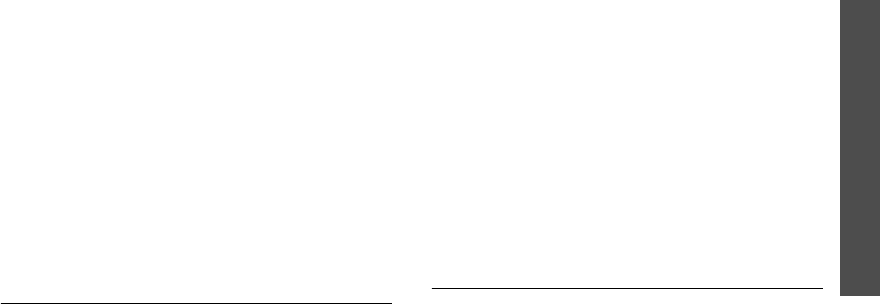
Health and safety information
Settings
83
information. Switch off your phone in health care
facilities when any regulations posted in these areas
instruct you to do so. Hospitals or health care facilities
may be using equipment that could be sensitive to
external RF energy.
Vehicles
RF signals may affect improperly installed or
inadequately shielded electronic systems in motor
vehicles. Check with the manufacturer or its
representative regarding your vehicle. You should also
consult the manufacturer of any equipment that has
been added to your vehicle. You should also consult
the manufacturer of any equipment that has been
added to your vehicle.
Posted facilities
Switch off your phone in any facility where posted
notices require you to do so.
Potentially explosive environments
Switch off your phone when in any area with a
potentially explosive atmosphere and obey all signs
and instructions. Sparks in such areas could cause an
explosion or fire resulting in bodily injury or even
death.
Users are advised to switch off the phone while at a
refueling point (service station). Users are reminded of
the need to observe restrictions on the use of radio
equipment in fuel depots (fuel storage and distribution
areas), chemical plants or where blasting operations
are in progress.
Areas with a potentially explosive atmosphere are
often but not always clearly marked. They include the
areas below deck on boats, chemical transfer or
storage facilities, vehicles using liquefied petroleum
gas (such as propane or butane), areas where the air
contains chemicals or particles, such as grain, dust or
metal powders, and any other area where you would
normally be advised to turn off your vehicle engine.
Emergency calls
This phone, like any wireless phone, operates using
radio signals, wireless and landline networks as well as
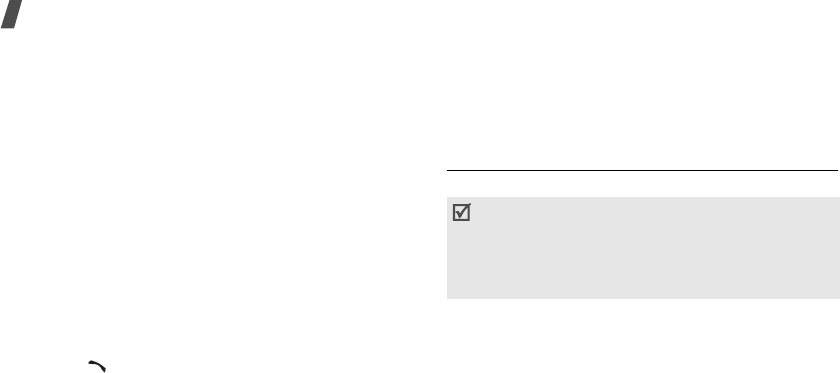
84
Health and safety information
user-programmed functions, which cannot guarantee
connection in all conditions. Therefore, you should
never rely solely on any wireless phone for essential
communications (medical emergencies, for example).
Remember, to make or receive any calls the phone
must be switched on and in a service area with
adequate signal strength. Emergency calls may not be
possible on all wireless phone networks or when
certain network services and/or phone features are in
use. Check with local service providers.
To make an emergency call:
If the phone is not on, switch it on.
1. Key in the emergency number for your present
location (for example, 911 or other official
emergency number). Emergency numbers vary by
location.
2. Press .
If certain features are in use (call barring, for
example), you may first need to deactivate those
features before you can make an emergency call.
Consult this document and your local cellular service
provider.
When making an emergency call, remember to give all
the necessary information as accurately as possible.
Remember that your phone may be the only means of
communication at the scene of an accident; do not end
the call until given permission to do so.
FCC Notice and Cautions
FCC Notice
The phone may cause TV or radio interference if used
in close proximity to receiving equipment. The FCC
can require you to stop using the phone if such
interference cannot be eliminated.
Vehicles using liquefied petroleum gas (such as
propane or butane) must comply with the National Fire
Protection Standard (NFPA-58). For a copy of this
standard, contact the National Fire Protection
This device complies with Part 15 of the FCC Rules.
Operation is subject to the following two conditions:
(1) this device may not cause harmful interference,
and (2) this device must accept any interference
received, including interference that may cause
undesired operation.
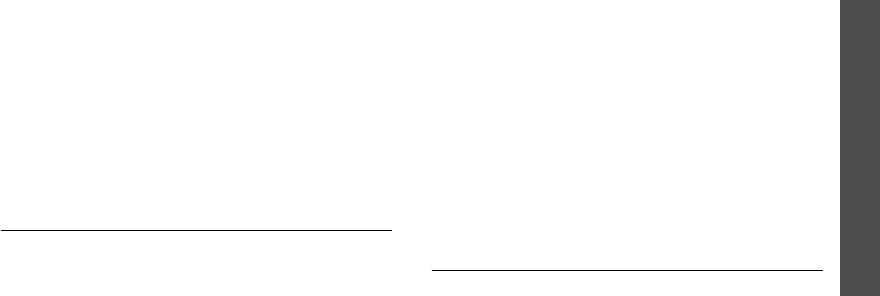
Health and safety information
Settings
85
Association, One Battery march Park, Quincy, MA
02269, Attn: Publication Sales Division.
Cautions
Changes or modifications made in the radio phone, not
expressly approved by Samsung, will void the user’s
authority to operate the equipment.
Only use approved batteries, antennas and chargers.
The use of any unauthorized accessories may be
dangerous and void the phone warranty if said
accessories cause damage or a defect to the phone.
Although your phone is quite sturdy, it is a complex
piece of equipment and can be broken. Avoid
dropping, hitting, bending or sitting on it.
Other important safety information
• Only qualified personnel should service the phone
or install the phone in a vehicle. Faulty installation
or service may be dangerous and may invalidate
any warranty applicable to the device.
• Check regularly that all wireless phone equipment
in your vehicle is mounted and operating properly.
• Do not store or carry flammable liquids, gases, or
explosive materials in the same compartment as
the phone, its parts or accessories.
• For vehicles equipped with an air bag, remember
that an air bag inflates with great force. Do not
place objects, including both installed or portable
wireless equipment in the area over the air bag or
in the air bag deployment area. If wireless
equipment is improperly installed and the air bag
inflates, serious injury could result.
• Switch off your phone before boarding an aircraft.
The use of wireless phones in aircraft is illegal and
may be dangerous to the aircraft’s operation.
• Failure to observe these instructions may lead to
the suspension or denial of telephone services to
the offender, or legal action, or both.
Care and maintenance
Your phone is a product of superior design and
craftsmanship and should be treated with care. The
suggestions below will help you fulfill any warranty

86
Health and safety information
obligations and allow you to enjoy this product for
many years:
• Keep the phone and all its parts and accessories out of
the reach of small children’s.
• Keep the phone dry. Precipitation, humidity and
liquids contain minerals that will corrode electronic
circuits.
• Do not use the phone with a wet hand. Doing so
may cause an electric shock to you or damage to
the phone.
• Do not use or store the phone in dusty, dirty areas,
as its moving parts may be damaged.
• Do not store the phone in hot areas. High
temperatures can shorten the life of electronic
devices, damage batteries, and warp or melt
certain plastics.
• Do not store the phone in cold areas. When the
phone warms up to its normal operating
temperature, moisture can form inside the phone,
which may damage the phone’s electronic circuit
boards.
• Do not drop, knock or shake the phone. Rough
handling can break internal circuit boards.
• Do not use harsh chemicals, cleaning solvents or
strong detergents to clean the phone. Wipe it with
a soft cloth slightly dampened in a mild soap-and-
water solution.
• Do not paint the phone. Paint can clog the device’s
moving parts and prevent proper operation.
• Do not put the phone in or on heating devices,
such as a microwave oven, a stove or a radiator.
The phone may explode when overheated.
• Use only the supplied or an approved replacement
antenna. Unauthorized antennas or modified
accessories may damage the phone and violate
regulations governing radio devices.
• If the phone, battery, charger or any accessory is
not working properly, take it to your nearest
qualified service facility. The personnel there will
assist you, and if necessary, arrange for service.

Health and safety information
Settings
87
Acknowledging special precautions
and the FCC and industry canada
notice
Cautions
Modifications not expressly approved by the party
responsible for compliance could void the user's authority
to operate the equipment.
FCC Compliance information
This device complies with Part 15 of FCC Rules. Operation
is subject to the following two conditions:
1.
This device may not cause harmful interference, and
2.
This device must accept any interference received.
Including interference that may cause undesired
operation.
Information to user
This equipment has been tested and found to comply with
the limits for a Class B digital device, pursuant to part 15
of the FCC Rules. These limits are designed to provide
reasonable protection against harmful interference in a
residential installation.
This equipment generates, uses and can radiate radio
frequency energy and, if not installed and used in
accordance with the instructions, may cause harmful
interference to radio communications. However, there is
no guarantee that interference will not occur in a
particular installation. If this equipment does cause
harmful interference to radio or television reception, which
can be determined by turning the equipment off and on,
the user is encouraged to try to correct the interference by
one or more of the following measures:
• Reorient or relocate the receiving antenna.
• Increase the separation between the equipment and
receiver.
• Connect the equipment into an outlet on a circuit
different from that to which the receiver is connected.
• Consult the dealer or an experienced radio/ TV
technician for help.

88
Health and safety information
Appendix A: CERTIFICATION
INFORMATION (SAR)
THIS MODEL PHONE MEETS THE GOVERNMENT’S
REQUIREMENTS FOR EXPOSURE TO RADIO WAVES.
Your wireless phone is a radio transmitter and receiver. It
is designed and manufactured not to exceed the emission
limits for exposure to radio frequency (RF) energy set by
the Federal Communications Commission (FCC) of the U.S.
government. These FCC exposure limits are derived from
the recommendations of two expert organizations, the
National Counsel on Radiation Protection and Measurement
(NCRP) and the Institute of Electrical and Electronics Engineers
(IEEE). In both cases, the recommendations were developed
by scientific and engineering experts drawn from industry,
government, and academia after extensive reviews of the
scientific literature related to the biological effects of RF energy.
The exposure limit set by the FCC for wireless mobile phones
employs a unit of measurement known as the Specific
Absorption Rate (SAR). The SAR is a measure of the rate of
absorption of RF energy by the human body expressed in units
of watts per kilogram (W/kg). The FCC requires wireless phones
ato comply with a safety limit of 1.6 watts per kilogram (1.6 W/kg).
The FCC exposure limit incorporates a substantial margin of safety
to give additional protection to the public and to account for any
variations in measurements.
SAR tests are conducted using standard operating positions accepted
by the FCC with the phone transmitting at its highest certified power
level in all tested frequency bands. Although the SAR is determined at
the highest certified power level, the actual SAR level of the phone while
operating can be well below the maximum value. This is because the
phone is designed to operate at multiple power levels so as to use only
the power required to reach the network. In general, the closer you are
to a wireless base station antenna, the lower the power output.
Before a new model phone is available for sale to the public, it must
be tested and certified to the FCC that it does not exceed the limit
established by the FCC. Tests are performed in positions and locations
(e.g., at the ear and worn on the body) as required by the FCC.
The highest SAR values of this model phone as reported to the FCC are
Head: x.xxxW/kg, Body-worn:x.xxxW/kg. For body-worn operations,
this medel phone has been tested and meets the FCC RF exposure
guidelines when used with a Samsung accessory designated for this
product or when used with an accessory that contains no metal and that
positions the handset a minimum of 1.5cm from the body.
Non-compliance with the above restrictions may result in
violation of FCC RF exposure guidelines.
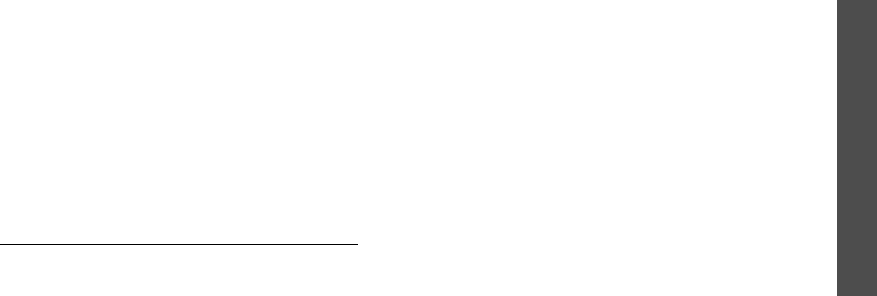
Health and safety information
Settings
89
SAR information on this and other model phones can be
viewed on-line at www.fcc.gov/oet/fccid. This site uses
cthe phone FCC ID number, A3LSGHT709. Sometimes it
may be necessary to remove the battery pack to find the
number. Once you have the FCC ID number for a particular
phone, follow the instructions on the website and it should
provide values for typical or maximum SAR for a particular
phone. Additional product specific SAR information can also
be obtained at www.fcc.gov/cgb/sar.
In the United States and Canada, the SAR limit for mobile
phones used by the public is 1.6 watts/kilogram (W/kg)
averaged over one gram of tissue. The standard
incorporates a substantial ma gin of safety to give
additional protection for the public and to account for any
variations in measurements.
Appendix B: Guide to safe and
responsible wireless phone use
Cellular Telecommunications & Internet Association
“Safety is the most important call you will ever make.”
A guide to safe and responsible wireless phone
use
TENS OF MILLIONS OF PEOPLE IN THE U.S. TODAY TAKE
ADVANTAGE OF THE UNIQUE COMBINATION OF
CONVENIENCE, SAFETY AND VALUE DELIVERED BY THE
WIRELESS TELEPHONE. QUITE SIMPLY, THE WIRELESS
PHONE GIVES PEOPLE THE POWERFUL ABILITY TO
COMMUNICATE BY VOICE-ALMOST ANYWHERE, ANYTIME-
WITH THE BOSS, WITH A CLIENT, WITH THE KIDS, WITH
EMERGENCY PERSONNEL OR EVEN WITH THE POLICE.
EACH YEAR, AMERICANS MAKE BILLIONS OF CALLS FROM
THEIR WIRELESS PHONES, AND THE NUMBERS ARE
RAPIDLY GROWING.
But an important responsibility accompanies those
benefits, one that every wireless phone user must uphold.
When driving a car, driving is your first responsibility. A
wireless phone can be an invaluable tool, but good

90
Health and safety information
judgment must be exercised at all times while driving a
motor vehicle whether on the phone or not.
The basic lessons are ones we all learned as teenagers.
Driving requires alertness, caution and courtesy. It
requires a heavy dose of basic common sense-keep your
head up, keep your eyes on the road, check your mirrors
frequently and watch out for other drivers.
It requires obeying all traffic signs and signals and staying
within the speed limit. It means using seat belts and
requiring other passengers to do the same.
But with wireless phone use, driving safely means a little
more. This brochure is a call to wireless phone users
everywhere to make safety their first priority when behind
the wheel of a car. Wireless telecommunications is keeping
us in touch, simplifying our lives, protecting us in
emergencies and providing opportunities to help others in
need. When it comes to the use of wireless phones, safety
is your most important call.
Wireless phone “Safety Tips”
Below are safety tips to follow while driving and using a
wireless phone which should be easy to remember:
1.
Get to know your wireless phone and its features such
as speed dial and redial. Carefully read your
instruction manual and learn to take advantage of
valuable features most phones offer, including
automatic redial and memory. Also, work to memorize
the phone keypad so you can use the speed dial
function without taking your attention off the road.
2.
When available, use a hands free device. A number of
hands free wireless phone accessories are readily
available today. Whether you choose an installed
mounted device for your wireless phone or a speaker
phone accessory, take advantage of these devices if
available to you.
3.
Position your wireless phone within easy reach. Make
sure you place your wireless phone within easy reach
and where you can grab it without removing your eyes
from the road. If you get an incoming call at an
inconvenient time, if possible, let your voice mail
answer it for you.
4.
Suspend conversations during hazardous driving
conditions or situations. Let the person you are
speaking with know you are driving; if necessary,
suspend the call in heavy traffic or hazardous weather
conditions. Rain, sleet, snow and ice can be

Health and safety information
Settings
91
hazardous, but so is heavy traffic. As a driver, your
first responsibility is to pay attention to the road.
5.
Do not take notes or look up phone numbers while
driving. If you are reading an address book or
business card, or writing a “to do” list while driving a
car, you are not watching where you are going. It’s
common sense. Don’t get caught in a dangerous
situation because you are reading or writing and not
paying attention to the road or nearby vehicles.
6.
Dial sensibly and assess the traffic; if possible, place
calls when you are not moving or before pulling into
traffic. Try to plan your calls before you begin your trip
or attempt to coincide your calls with times you may
be stopped at a stop sign, red light or otherwise
stationary. But if you need to dial while driving, follow
this simple tip-dial only a few numbers, check the road
and your mirrors, then continue.
7.
Do not engage in stressful or emotional conversations
that may be distracting. Stressful or emotional
conversations and driving do not mix-they are
distracting and even dangerous when you are behind
the wheel of a car. Make people you are talking with
aware you are driving and if necessary, suspend
conversations which have the potential to divert your
attention from the road.
8.
Use your wireless phone to call for help. Your wireless
phone is one of the greatest tools you can own to
protect yourself and your family in dangerous
situations-with your phone at your side, help is only
three numbers away. Dial 9-1-1 or other local
emergency number in the case of fire, traffic accident,
road hazard or medical emergency. Remember, it is a
free call on your wireless phone!
9.
Use your wireless phone to help others in
emergencies. Your wireless phone provides you a
perfect opportunity to be a “Good Samaritan” in your
community. If you see an auto accident, crime in
progress or other serious emergency where lives are
in danger, call 9-1-1 or other local emergency number,
as you would want others to do for you.
10.
Call roadside assistance or a special wireless non
emergency assistance number when necessary.
Certain situations you encounter while driving may
require attention, but are not urgent enough to merit a
call for emergency services. But you still can use your
wireless phone to lend a hand. If you see a broken-
down vehicle posing no serious hazard, a broken traffic
signal, a minor traffic accident where no one appears
injured or a vehicle you know to be stolen, call

92
Health and safety information
roadside assistance or other special non-emergency
wireless number.
Careless, distracted individuals and people driving
irresponsibly represent a hazard to everyone on the road.
Since 1984, the Cellular Telecommunications Industry
Association and the wireless industry have conducted
educational outreach to inform wireless phone users of
their responsibilities as safe drivers and good citizens. As
we approach a new century, more and more of us will take
advantage of the benefits of wireless telephones.
And, as we take to the roads, we all have a responsibility
to drive safely.
“The wireless industry reminds you to use your phone
safely when driving.”
Cellular Telecommunications & Internet Association For
more information, please call 1-888-901-SAFE.
For updates: http://www.wow-com.com/consumer/issues/
driving/articles.cfm?ID =85
Appendix C: consumer update
on wireless phones
U.S. Food and Drug Administration
1.
What kinds of phones are the subject of this update?
The term wireless phone refers here to hand-held wireless
phones with built-in antennas, often called cell, mobile, or
PCS phones. These types of wireless phones can expose
the user to measurable radio frequency energy (RF)
because of the short distance between the phone and the
user s head. These RF exposures are limited by Federal
Communications Commission safety guidelines that were
developed with the advice of FDA and other federal health
and safety agencies. When the phone is located at greater
distances from the user, the exposure to RF is drastically
lower because a person’s RF exposure decreases rapidly
with increasing distance from the source. The so-called
“cordless phones,” which have a base unit connected to
the telephone wiring in a house, typically operate at far
lower power levels, and thus produce RF exposures well
within the FCC’s compliance limits.
2.
Do wireless phones pose a health hazard?
The available scientific evidence does not show that any
health problems are associated with using wireless
phones. There is no proof, however, that wireless phones
are absolutely safe. Wireless phones emit low levels of
radio frequency energy (RF) in the microwave range while

Health and safety information
Settings
93
being used. They also emit very low levels of RF when in
the stand-by mode. Whereas high levels of RF can produce
health effects (by heating tissue), exposure to low level RF
that does not produce heating effects causes no known
adverse health effects. Many studies of low level RF
exposures have not found any biological effects. Some
studies have suggested that some biological effects may
occur, but such findings have not been confirmed by
additional research. In some cases, other researchers
have had difficulty in reproducing those studies, or in
determining the reasons for inconsistent results.
3.
What is FDA’s role concerning the safety of wireless
phones?
Under the law, FDA does not review the safety of radiation
emitting consumer products such as wireless phones
before they can be sold, as it does with new drugs or
medical devices. However, the agency has authority to
take action if wireless phones are shown to emit radio
frequency energy (RF) at a level that is hazardous to the
user. In such a case, FDA could require the manufacturers
of wireless phones to notify users of the health hazard and
to repair, replace or recall the phones so that the hazard
no longer exists.
Although the existing scientific data do not justify FDA
regulatory actions, FDA has urged the wireless phone
industry to take a number of steps, including the
following:
• Support needed research into possible biological
effects of RF of the type emitted by wireless phones;
• Design wireless phones in a way that minimizes any
RF exposure to the user that is not necessary for
device function; and
• Cooperate in providing users of wireless phones with
the best possible information on possible effects of
wireless phone use on human health
FDA belongs to an interagency working group of the
federal agencies that have responsibility for different
aspects of RF safety to ensure coordinated efforts at the
federal level. The following agencies belong to this
working group:
• National Institute for Occupational Safety and Health
• Environmental Protection Agency Federal
Communications Commission
• Occupational Safety and Health Administration
• National Telecommunications and Information
Administration

94
Health and safety information
• The National Institutes of Health participates in some
interagency working group activities, as well.
FDA shares regulatory responsibilities for wireless phones
with the Federal Communications Commission (FCC). All
phones that are sold in the United States must comply
with FCC safety guidelines that limit RF exposure. FCC
relies on FDA and other health agencies for safety
questions about wireless phones.
FCC also regulates the base stations that the wireless
phone networks rely upon. While these base stations
operate at higher power than do the wireless phones
themselves, the RF exposures that people get from these
base stations are typically thousands of times lower than
those they can get from wireless phones. Base stations
are thus not the primary subject of the safety questions
discussed in this document.
4.
What is FDA doing to find out more about the possible
health effects of wireless phone RF?
FDA is working with the U.S. National Toxicology Program
and with groups of investigators around the world to
ensure that high priority animal studies are conducted to
address important questions about the effects of exposure
to radio frequency energy (RF).
FDA has been a leading participant in the World Health
Organization International Electromagnetic Fields (EMF)
Project since its inception in 1996. An influential result of
this work has been the development of a detailed agenda
of research needs that has driven the establishment of
new research programs around the world. The Project has
also helped develop a series of public information
documents on EMF issues.
FDA and the Cellular Telecommunications & Internet
Association (CTIA) have a formal Cooperative Research
and Development Agreement (CRADA) to do research on
wireless phone safety. FDA provides the scientific
oversight, obtaining input from experts in government,
industry, and academic organizations. CTIA-funded
research is conducted through contracts to independent
investigators. The initial research will include both
laboratory studies and studies of wireless phone users.
The CRADA will also include a broad assessment of
additional research needs in the context of the latest
research developments around the world.
5.
What steps can I take to reduce my exposure to radio
frequency energy from my wireless phone?

Health and safety information
Settings
95
If there is a risk from these products—and at this point we
do not know that there is—it is probably very small. But if
you are concerned about avoiding even potential risks,
you can take a few simple steps to minimize your
exposure to radio frequency energy (RF). Since time is a
key factor in how much exposure a person receives,
reducing the amount of time spent using a wireless phone
will reduce RF exposure.
If you must conduct extended conversations by wireless
phone every day, you could place more distance between
your body and the source of the RF, since the exposure
level drops off dramatically with distance. For example,
you could use a headset and carry the wireless phone
away from your body or use a wireless phone connected to
a remote antenna
Again, the scientific data do not demonstrate that wireless
phones are harmful. But if you are concerned about the RF
exposure from these products, you can use measures like
those described above to reduce your RF exposure from
wireless phone use.
6.
What about children using wireless phones?
The scientific evidence does not show a danger to users of
wireless phones, including children and teenagers. If you
want to take steps to lower exposure to radio frequency
energy (RF), the measures described above would apply
to children and teenagers using wireless phones. Reducing
the time of wireless phone use and increasing the distance
between the user and the RF source will reduce RF
exposure.
Some groups sponsored by other national governments
have advised that children be discouraged from using
wireless phones at all. For example, the government in the
United Kingdom distributed leaflets containing such a
recommendation in December 2000. They noted that no
evidence exists that using a wireless phone causes brain
tumors or other ill effects. Their recommendation to limit
wireless phone use by children was strictly precautionary;
it was not based on scientific evidence that any health
hazard exists.
7.
Do hands-free kits for wireless phones reduce risks
from exposure to RF emissions?
Since there are no known risks from exposure to RF
emissions from wireless phones, there is no reason to
believe that hands-free kits reduce risks. Hands-free kits
can be used with wireless phones for convenience and
comfort. These systems reduce the absorption of RF

96
Health and safety information
energy in the head because the phone, which is the source
of the RF emissions, will not be placed against the head.
On the other hand, if the phone is mounted against the
waist or other part of the body during use, then that part
of the body will absorb more RF energy. Wireless phones
marketed in the U.S. are required to meet safety
requirements regardless of whether they are used against
the head or against the body. Either configuration should
result in compliance with the safety limit.
8.
Do wireless phone accessories that claim to shield the
head from RF radiation work?
Since there are no known risks from exposure to RF
emissions from wireless phones, there is no reason to
believe that accessories that claim to shield the head from
those emissions reduce risks. Some products that claim to
shield the user from RF absorption use special phone
cases, while others involve nothing more than a metallic
accessory attached to the phone. Studies have shown that
these products generally do not work as advertised. Unlike
“hand-free” kits, these so-called “shields” may interfere
with proper operation of the phone. The phone may be
forced to boost its power to compensate, leading to an
increase in RF absorption. In February 2002, the Federal
trade Commission (FTC) charged two companies that sold
devices that claimed to protect wireless phone users from
radiation with making false and unsubstantiated claims.
According to FTC, these defendants lacked a reasonable
basis to substantiate their claim.
9.
What about wireless phone interference with medical
equipment?
Radio frequency energy (RF) from wireless phones can
interact with some electronic devices. For this reason, FDA
helped develop a detailed test method to measure
electromagnetic interference (EMI) of implanted cardiac
pacemakers and defibrillators from wireless telephones.
This test method is now part of a standard sponsored by
the Association for the Advancement of Medical
instrumentation (AAMI). The final draft, a joint effort by
FDA, medical device manufacturers, and many other
groups, was completed in late 2000. This standard will
allow manufacturers to ensure that cardiac pacemakers
and defibrillators are safe from wireless phone EMI.
FDA has tested hearing aids for interference from
handheld wireless phones and helped develop a voluntary
standard sponsored by the Institute of Electrical and
Electronic Engineers (IEEE). This standard specifies test

Health and safety information
Settings
97
methods and performance requirements for hearing aids
and wireless phones so that no interference occurs when a
person uses a compatible phone and a compatible hearing
aid at the same time. This standard was approved by the
IEEE in 2000.
FDA continues to monitor the use of wireless phones for
possible interactions with other medical devices. Should
harmful interference be found to occur, FDA will conduct
testing to assess the interference and work to resolve the
problem.
10.
What are the results of the research done already?
The research done thus far has produced conflicting
results, and many studies have suffered from flaws in their
research methods. Animal experiments investigating the
effects of radio frequency energy (RF) exposures
characteristic of wireless phones have yielded conflicting
results that often cannot be repeated in other laboratories.
A few animal studies, however, have suggested that low
levels of RF could accelerate the development of cancer in
laboratory animals. However, many of the studies that
showed increased tumor development used animals that
had been genetically engineered or treated with cancer
causing chemicals so as to be pre-disposed to develop
cancer in the absence of RF exposure. Other studies
exposed the animals to RF for up to 22 hours per day.
These conditions are not similar to the conditions under
which people use wireless phones, so we don t know with
certainty what the results of such studies mean for human
health.
Three large epidemiology studies have been published
since December 2000. Between them, the studies
investigated any possible association between the use of
wireless phones and primary brain cancer, gioma,
meningioma, or acoustic neuroma, tumors of the brain or
salivary gland, leukemia, or other cancers. None of the
studies demonstrated the existence of any harmful health
effects from wireless phone RF exposures. However, none
of the studies can answer questions about long-term
exposures, since the average period of phone use in these
studies was around three years.
11.
What research is needed to decide whether RF
exposure from wireless phones poses a health risk?
A combination of laboratory studies and epidemiological
studies of people actually using wireless phones would
provide some of the data that are needed. Lifetime animal
exposure studies could be completed in a few years.
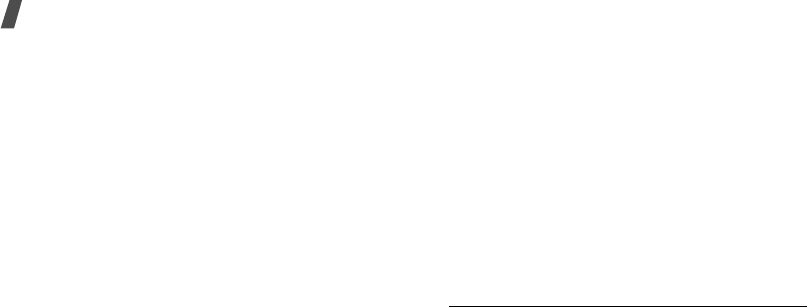
98
Health and safety information
However, very large numbers of animals would be needed
to provide reliable proof of a cancer promoting effect if
one exists. Epidemiological studies can provide data that
is directly applicable to human populations, but 10 or
more years follow-up may be needed to provide answers
about some health effects, such as cancer. This is because
the interval between the time of exposure to a cancer-
causing agent and the time tumors develop - if they do -
may be many, many years. The interpretation of
epidemiological studies is hampered by difficulties in
measuring actual RF exposure during day-to-day use of
wireless phones. Many factors affect this measurement,
such as the angle at which the phone is held, or which
model of phone is used.
12.
Which other federal agencies have responsibilities
related to potential RF health effects?
Additional information on the safety of RF exposures from
various sources can be obtained from the following
organizations.
FCC RF Safety Program:
http://www.fcc.gov/oet/rfsafety/
Environmental Protection Agency (EPA):
http://www.epa.gov/radiation/
Occupational Safety and Health Administration’s (OSHA):
http://www.osha-slc.gov/SLTC/radiofrequencyradiation/
index.html
National Institute for Occupational Safety and Health
(NIOSH):
http://www.cdc.gov/niosh/emfpg.html
World health Organization (WHO):
http://www.who.int/peh-emf/
International Commission on Non-Ionizing Radiation
Protection:
http://www.icnirp.de
National Radiation Protection Board (UK):
http://www.nrpb.org.uk
Updated 4/3/2002: US Food and Drug Administration
http://www.fda.gov/cellphones
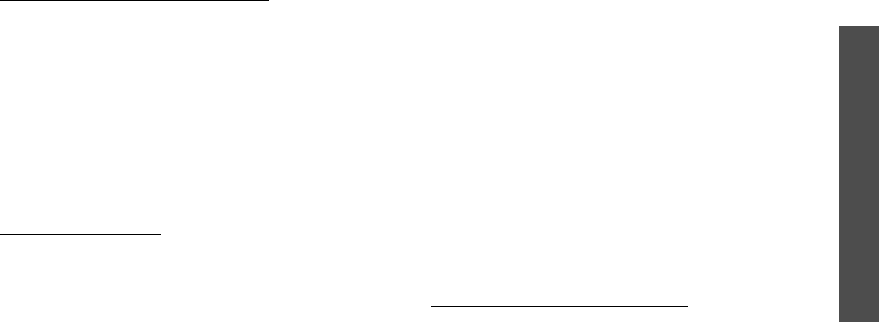
Health and safety information
Settings
99
STANDARD LIMITED WARRANTY
What is Covered and For How Long?
SAMSUNG
TELECOMMUNICATIONS AMERICA, L.P. (SAMSUNG)
warrants to the original purchaser ("Purchaser") that
SAMSUNG’s Phones and accessories ("Products") are free
from defects in material and workmanship under normal
use and service for the period commencing upon the date
of purchase and continuing for the following specified
period of time after that date:
Phone 1 Year
Batteries 1 Year
Leather Case/Pouch 90 Days
Other Phone Accessories 1 Year
What is Not Covered?
This Limited Warranty is
conditioned upon proper use of Product by Purchaser. This
Limited Warranty does not cover: (a) defects or damage
resulting from accident, misuse, abuse, neglect, unusual
physical, electrical or electromechanical stress, or
modification of any part of Product, including antenna, or
cosmetic damage; (b) equipment that has the serial
number removed or made illegible; (c) any plastic
surfaces or other externally exposed parts that are
scratched or damaged due to normal use; (d)
malfunctions resulting from the use of Product in
conjunction with accessories, products, or ancillary/
peripheral equipment not furnished or approved by
SAMSUNG; (e) defects or damage from improper testing,
operation, maintenance, installation, or adjustment; (f)
installation, maintenance, and service of Product, or (g)
Product used or purchased outside the United States or
Canada.
This Limited Warranty covers batteries only if battery
capacity falls below 80% of rated capacity or the battery
leaks, and this Limited Warranty does not cover any
battery if (i) the battery has been charged by a battery
charger not specified or approved by SAMSUNG for
charging the battery, (ii) any of the seals on the battery
are broken or show evidence of tampering, or (iii) the
battery has been used in equipment other than the
SAMSUNG phone for which it is specified.
What are SAMSUNG’s Obligations?
During the
applicable warranty period, SAMSUNG will repair or
replace, at SAMSUNG’s sole option, without charge to
Purchaser, any defective component part of Product. To

100
Health and safety information
obtain service under this Limited Warranty, Purchaser
must return Product to an authorized phone service facility
in an adequate container for shipping, accompanied by
Purchaser’s sales receipt or comparable substitute proof of
sale showing the date of purchase, the serial number of
Product and the sellers’ name and address. To obtain
assistance on where to deliver the Product, call Samsung
Customer Care at 1-888-987-4357. Upon receipt,
SAMSUNG will promptly repair or replace the defective
Product. SAMSUNG may, at SAMSUNG’s sole option, use
rebuilt, reconditioned, or new parts or components when
repairing any Product or replace Product with a rebuilt,
reconditioned or new Product. Repaired/replaced leather
cases and pouches will be warranted for a period of ninety
(90) days. All other repaired/replaced Product will be
warranted for a period equal to the remainder of the
original Limited Warranty on the original Product or for 90
days, whichever is longer. All replaced parts, components,
boards and equipment shall become the property of
SAMSUNG.
If SAMSUNG determines that any Product is not covered
by this Limited Warranty, Purchaser must pay all parts,
shipping, and labor charges for the repair or return of such
Product.
What Are the Limits On SAMSUNG’s Liability?
EXCEPT
AS SET FORTH IN THE EXPRESS WARRANTY CONTAINED
HEREIN, PURCHASER TAKES THE PRODUCT “AS IS,” AND
SAMSUNG MAKES NO WARRANTY OR REPRESENTATION
AND THERE ARE NO CONDITIONS, EXPRESS OR IMPLIED,
STATUTORY OR OTHERWISE, OF ANY KIND WHATSOEVER
WITH RESPECT TO THE PRODUCT, INCLUDING BUT NOT
LIMITED TO:
THE MERCHANTABILITY OF THE PRODUCT OR ITS
FITNESS FOR ANY PARTICULAR PURPOSE OR USE;
WARRANTIES OF TITLE OR NON-INFRINGEMENT;
DESIGN, CONDITION, QUALITY, OR PERFORMANCE OF
THE PRODUCT;
THE WORKMANSHIP OF THE PRODUCT OR THE
COMPONENTS CONTAINED THEREIN; OR
COMPLIANCE OF THE PRODUCT WITH THE
REQUIREMENTS OF ANY LAW, RULE, SPECIFICATION OR
CONTRACT PERTAINING THERETO.
NOTHING CONTAINED IN THE INSTRUCTION MANUAL
SHALL BE CONSTRUED TO CREATE AN EXPRESS
WARRANTY OF ANY KIND WHATSOEVER WITH RESPECT
TO THE PRODUCT. ALL IMPLIED WARRANTIES AND

Health and safety information
Settings
101
CONDITIONS THAT MAY ARISE BY OPERATION OF LAW,
INCLUDING IF APPLICABLE THE IMPLIED WARRANTIES OF
MERCHANTABILITY AND FITNESS FOR A PARTICULAR
PURPOSE, ARE HEREBY LIMITED TO THE SAME DURATION
OF TIME AS THE EXPRESS WRITTEN WARRANTY STATED
HEREIN. SOME STATES/PROVINCES DO NOT ALLOW
LIMITATIONS ON HOW LONG AN IMPLIED WARRANTY
LASTS, SO THE ABOVE LIMITATION MAY NOT APPLY TO
YOU. IN ADDITION, SAMSUNG SHALL NOT BE LIABLE FOR
ANY DAMAGES OF ANY KIND RESULTING FROM THE
PURCHASE, USE, OR MISUSE OF, OR INABILITY TO USE
THE PRODUCT OR ARISING DIRECTLY OR INDIRECTLY
FROM THE USE OR LOSS OF USE OF THE PRODUCT OR
FROM THE BREACH OF THE EXPRESS WARRANTY,
INCLUDING INCIDENTAL, SPECIAL, CONSEQUENTIAL OR
SIMILAR DAMAGES, OR LOSS OF ANTICIPATED PROFITS
OR BENEFITS, OR FOR DAMAGES ARISING FROM ANY
TORT (INCLUDING NEGLIGENCE OR GROSS NEGLIGENCE)
OR FAULT COMMITTED BY SAMSUNG, ITS AGENTS OR
EMPLOYEES, OR FOR ANY BREACH OF CONTRACT OR FOR
ANY CLAIM BROUGHT AGAINST PURCHASER BY ANY
OTHER PARTY. SOME STATES/PROVINCES DO NOT ALLOW
THE EXCLUSION OR LIMITATION OF INCIDENTAL OR
CONSEQUENTIAL DAMAGES, SO THE ABOVE LIMITATION
OR EXCLUSION MAY NOT APPLY TO YOU.
THIS WARRANTY GIVES YOU SPECIFIC LEGAL RIGHTS,
AND YOU MAY ALSO HAVE OTHER RIGHTS, WHICH VARY
FROM STATE TO STATE/PROVINCE TO PROVINCE.
THIS
LIMITED WARRANTY SHALL NOT EXTEND TO ANYONE
OTHER THAN THE ORIGINAL PURCHASER OF THIS
PRODUCT AND STATES PURCHASER’S EXCLUSIVE
REMEDY. IF ANY PORTION OF THIS LIMITED WARRANTY
IS HELD ILLEGAL OR UNENFORCEABLE BY REASON OF
ANY LAW, SUCH PARTIAL ILLEGALITY OR
UNENFORCEABILITY SHALL NOT AFFECT THE
ENFORCEABILITY FOR THE REMAINDER OF THIS LIMITED
WARRANTY WHICH PURCHASER ACKNOWLEDGES IS AND
WILL ALWAYS BE CONSTRUED TO BE LIMITED BY ITS
TERMS OR AS LIMITED AS THE LAW PERMITS.
THE PARTIES UNDERSTAND THAT THE PURCHASER MAY
USE THIRD-PARTY SOFTWARE OR EQUIPMENT IN
CONJUNCTION WITH THE PRODUCT. SAMSUNG MAKES NO
WARRANTIES OR REPRESENTATIONS AND THERE ARE NO
CONDITIONS, EXPRESS OR IMPLIED, STATUTORY OR
OTHERWISE, AS TO THE QUALITY, CAPABILITIES,
OPERATIONS, PERFORMANCE OR SUITABILITY OF ANY

102
Health and safety information
THIRD-PARTY SOFTWARE OR EQUIPMENT, WHETHER
SUCH THIRD-PARTY SOFTWARE OR EQUIPMENT IS
INCLUDED WITH THE PRODUCT DISTRIBUTED BY
SAMSUNG OR OTHERWISE, INCLUDING THE ABILITY TO
INTEGRATE ANY SUCH SOFTWARE OR EQUIPMENT WITH
THE PRODUCT.
THE QUALITY, CAPABILITIES, OPERATIONS,
PERFORMANCE AND SUITABILITY OF ANY SUCH THIRD-
PARTY SOFTWARE OR EQUIPMENT LIE SOLELY WITH THE
PURCHASER AND THE DIRECT VENDOR, OWNER OR
SUPPLIER OF SUCH THIRD-PARTY SOFTWARE OR
EQUIPMENT, AS THE CASE MAY BE.
This Limited Warranty allocates risk of Product failure
between Purchaser and SAMSUNG, and SAMSUNG’s
Product pricing reflects this allocation of risk and the
limitations of liability contained in this Limited Warranty.
The agents, employees, distributors, and dealers of
SAMSUNG are not authorized to make modifications to
this Limited Warranty, or make additional warranties
binding on SAMSUNG. Accordingly, additional statements
such as dealer advertising or presentation, whether oral or
written, do not constitute warranties by SAMSUNG and
should not be relied upon.
Samsung Telecommunications America (STA), Inc.
1301 East Lookout Drive
Richardson, TX 75082
Phone: 1-800-SAMSUNG
Phone: 1-888-987-HELP (4357)
©2005 Samsung Telecommunications America. All rights
reserved.
No reproduction in whole or in part allowed without prior
written approval.
Specifications and availability subject to change without
notice. [080802]