Samsung Electronics Co SGHT899M Cellular/ PCS GSM/ EDGE/ WCDMA and AWS/ WCDMA/ LTE Phone with WLAN, Bluetooth and RFID User Manual 1
Samsung Electronics Co Ltd Cellular/ PCS GSM/ EDGE/ WCDMA and AWS/ WCDMA/ LTE Phone with WLAN, Bluetooth and RFID Users Manual 1
Contents
- 1. Users Manual 1
- 2. Users Manual 2
- 3. Users Manual 3
Users Manual 1
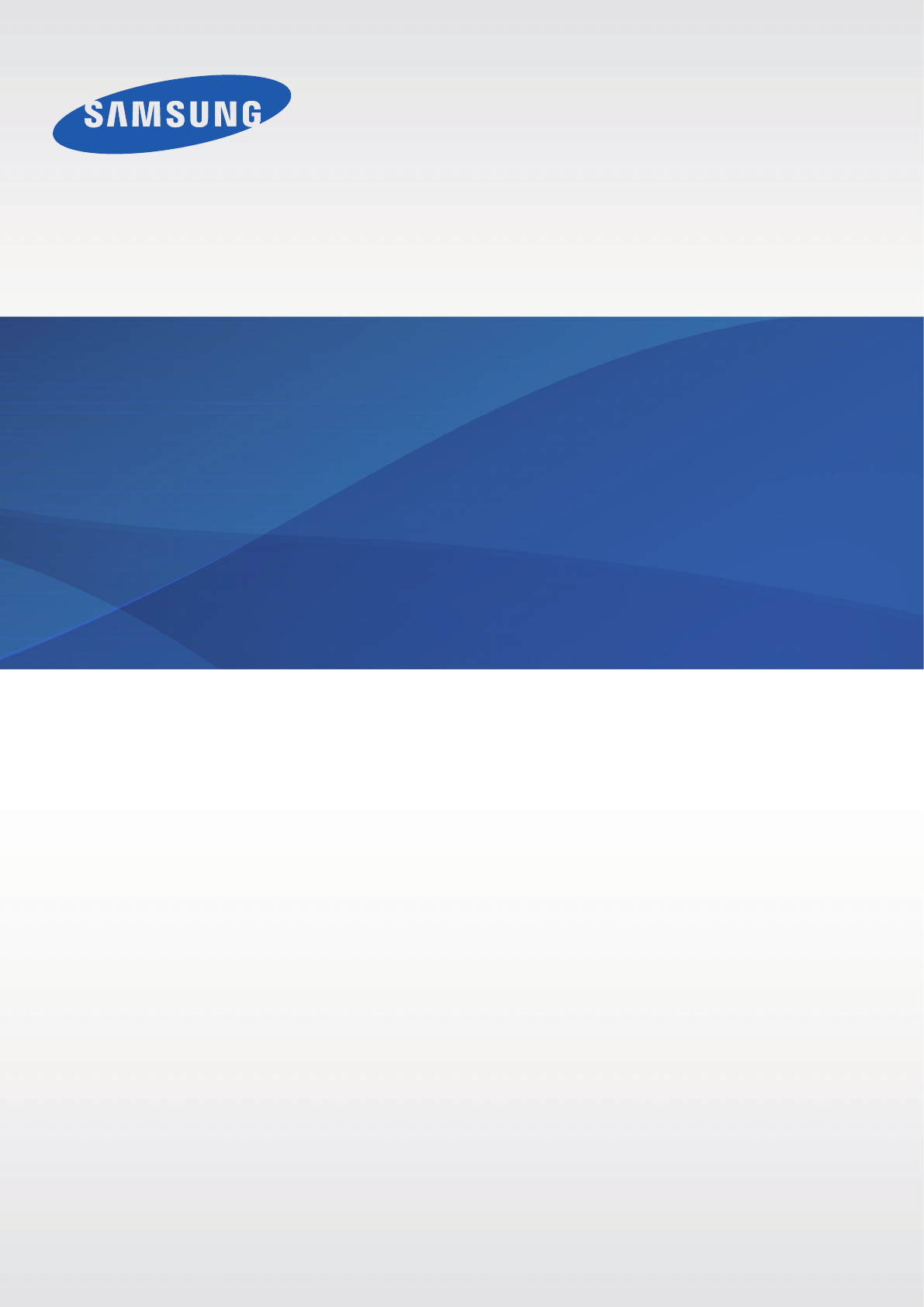
www.samsung.com
User Guide
SGH-T899M
2
About this manual
This device provides high quality mobile communication and entertainment using Samsung’s
high standards and technological expertise. This user manual is specially designed to detail
the device’s functions and features.
•
Please read this manual before using the device to ensure safe and proper use.
•
Descriptions are based on the device’s default settings.
•
Images and screenshots may differ in appearance from the actual product.
•
Content may differ from the final product, or from software provided by service providers
or carriers, and is subject to change without prior notice. For the latest version of the
manual, refer to the Samsung website,
www.samsung.com
.
•
Available features and additional services may vary by device, software, or service
provider.
•
Applications and their functions may vary by country, region, or hardware specifications.
Samsung is not liable for performance issues caused by applications from any provider
other than Samsung.
•
Samsung is not liable for performance issues or incompatibilities caused by edited
registry settings or modified operating system software. Attempting to customise the
operating system may cause the device or applications to work improperly.
•
Software, sound sources, wallpapers, images, and other media provided with this device
are licensed for limited use. Extracting and using these materials for commercial or other
purposes is an infringement of copyright laws. Users are entirely responsible for illegal
use of media.
•
You may incur additional charges for data services, such as messaging, uploading and
downloading, auto-syncing, or using location services. To avoid additional charges, select
an appropriate data tariff plan. For details, contact your service provider.
•
Default applications that come with the device are subject to updates and may no longer
be supported without prior notice. If you have questions about an application provided
with the device, contact a Samsung Service Centre. For user-installed applications,
contact service providers.
•
Modifying the device’s operating system or installing softwares from unofficial sources
may result in device malfunctions and data corruption or loss. These actions are violations
of your Samsung licence agreement and will void your warranty.

About this manual
3
Instructional icons
Warning: situations that could cause injury to yourself or others
Caution: situations that could cause damage to your device or other equipment
Note: notes, usage tips, or additional information
Copyright
Copyright © 2012 Samsung Electronics
This guide is protected under international copyright laws.
No part of this guide may be reproduced, distributed, translated, or transmitted in any form or
by any means, electronic or mechanical, including photocopying, recording, or storing in any
information storage and retrieval system, without the prior written permission of Samsung
Electronics.
Trademarks
•
SAMSUNG and the SAMSUNG logo are registered trademarks of Samsung Electronics.
•
Bluetooth® is a registered trademark of Bluetooth SIG, Inc. worldwide.
•
Wi-Fi®, Wi-Fi CERTIFIED™, and the Wi-Fi logo are registered trademarks of the Wi-Fi
Alliance.
•
All other trademarks and copyrights are the property of their respective owners.
4
Table of Contents
Getting started
6 Device layout
7 Buttons
8 Package contents
9 Installing the SIM or USIM card and
battery
12 Charging the battery
14 Inserting a memory card
16 Turning the device on and off
16 Holding the device
17 Locking and unlocking the device
17 Adjusting the volume
17 Switching to silent mode
Basics
18 Indicator icons
19 Using the touch screen
21 Rotating the screen
22 Start screen
22 Using applications
23 Applications screen
24 Help+Tips
24 Entering text
25 Connecting to a Wi-Fi network
26 Setting up accounts
27 Transferring files
28 Securing the device
28 Updating the device
Communication
29 Phone
32 People
34 Messaging
35 Email
36 ChatON
Web & network
37 Internet Explorer
38 Bluetooth
Media
40 Music+Videos
41 Camera
45 Photos
47 Live Wallpaper
47 Photo Editor
48 Now
Application & media stores

Table of Contents
5
49 Store
50 Games
50 Music Hub
Utilities
51 OneNote
53 Calendar
54 Family Story
55 MiniDiary
56 Office
57 Alarms
58 Calculator
58 Wallet
Travel & local
59 Maps
Settings
60 About Settings
60 system
69 applications
Troubleshooting
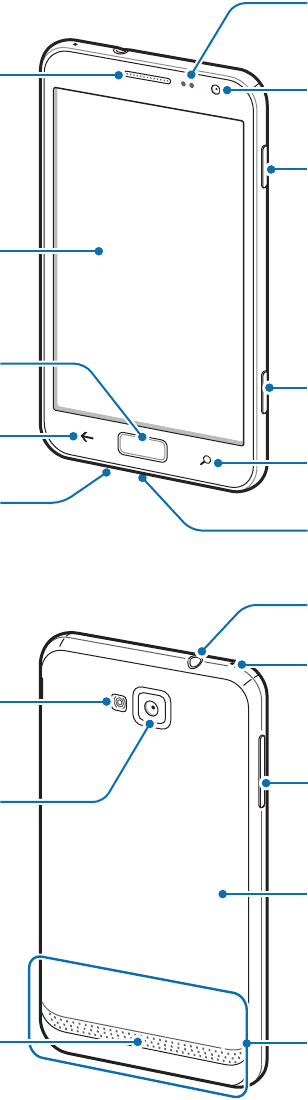
6
Getting started
Device layout
Camera button
Search button
Multipurpose jack
Earpiece
Microphone
Proximity/Light
sensor
Back button
Front camera
Power button
Start button
Touch screen
Flash
Rear camera
Main antenna
Headset jack
Volume button
Microphone for
speakerphone
Speaker
Back cover
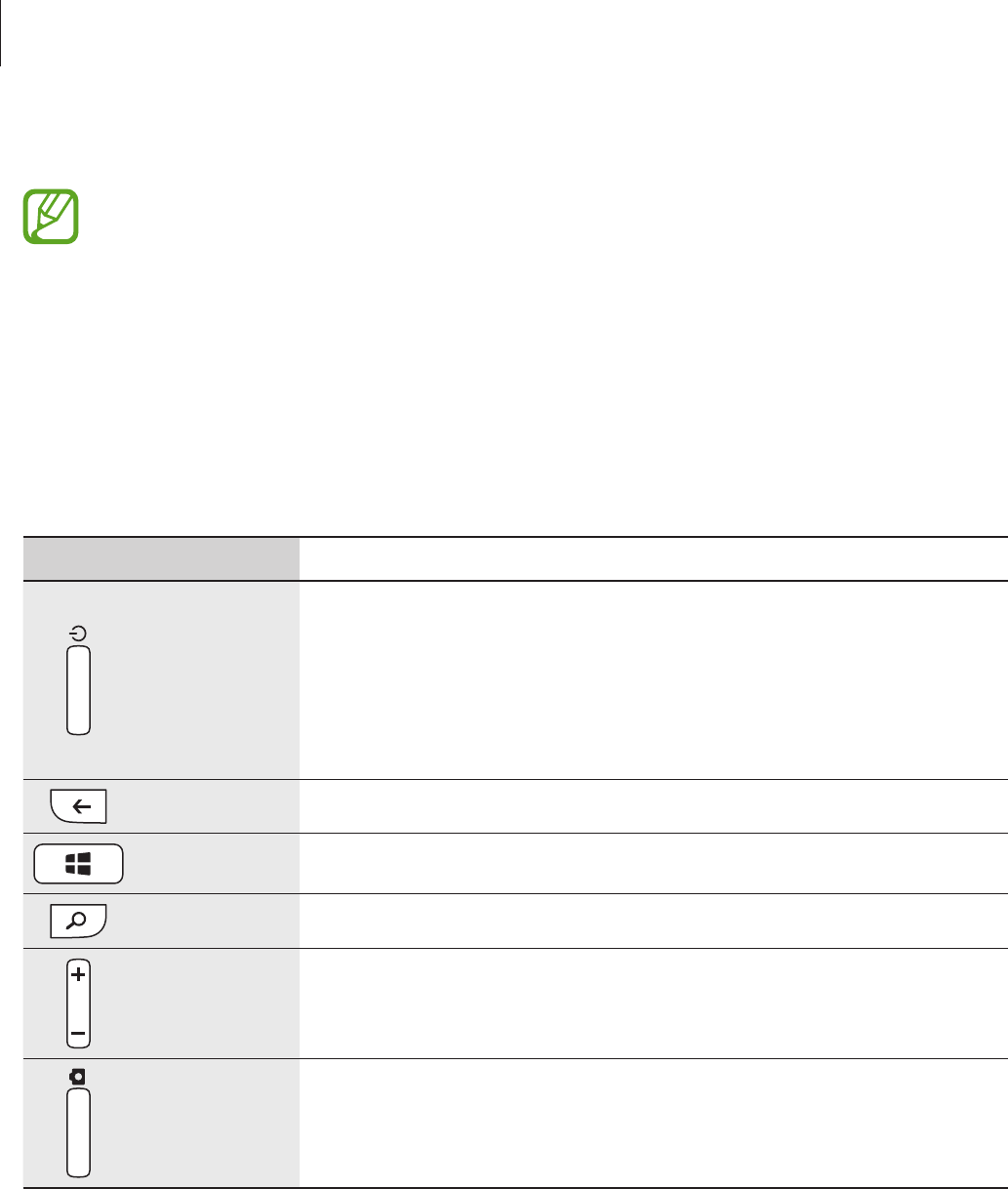
Getting started
7
The microphone at the top of the device is active when you use the speakerphone.
•
Do not cover the antenna area with your hands or other objects. This may cause
connectivity problems or drain the battery.
•
Do not use a screen protector. This causes sensor malfunctions.
•
Do not allow water to contact the touch screen. The touch screen may malfunction
in humid conditions or when exposed to water.
Buttons
Button Function
Power
•
Press and hold to turn the device on or off.
•
Press and hold for 9-10 seconds to reset the device if it has
fatal errors or hang-ups, or freezes.
•
Press to lock or unlock the device. The device goes into lock
mode when the touch screen turns off.
Back
•
Tap to return to the previous screen.
Start
•
Press to return to the Start screen.
Search
•
Tap to launch Bing search.
Volume
•
Press to adjust the device volume.
Camera
•
Press to launch
Camera
.

Getting started
8
Package contents
Check the product box for the following items:
•
Device
•
Battery
•
Quick start guide
Use only Samsung-approved software. Pirated or illegal software may cause damage
or malfunctions, which are not covered by the warranty.
•
The items supplied with the device and any available accessories may vary
depending on the region or service provider.
•
The supplied items are designed only for this device and may not be compatible
with other devices.
•
Appearances and specifications are subject to change without prior notice.
•
You can purchase additional accessories from your local Samsung retailer. Make
sure they are compatible with the device before purchase.
•
Other accessories may not be compatible with your device.
•
Use only Samsung-approved accessories. Malfunctions caused by using
unapproved accessories are not covered by the warranty service.
•
Availability of all accessories is subject to change depending entirely on
manufacturing companies. For more information about available accessories, refer
to the Samsung website.
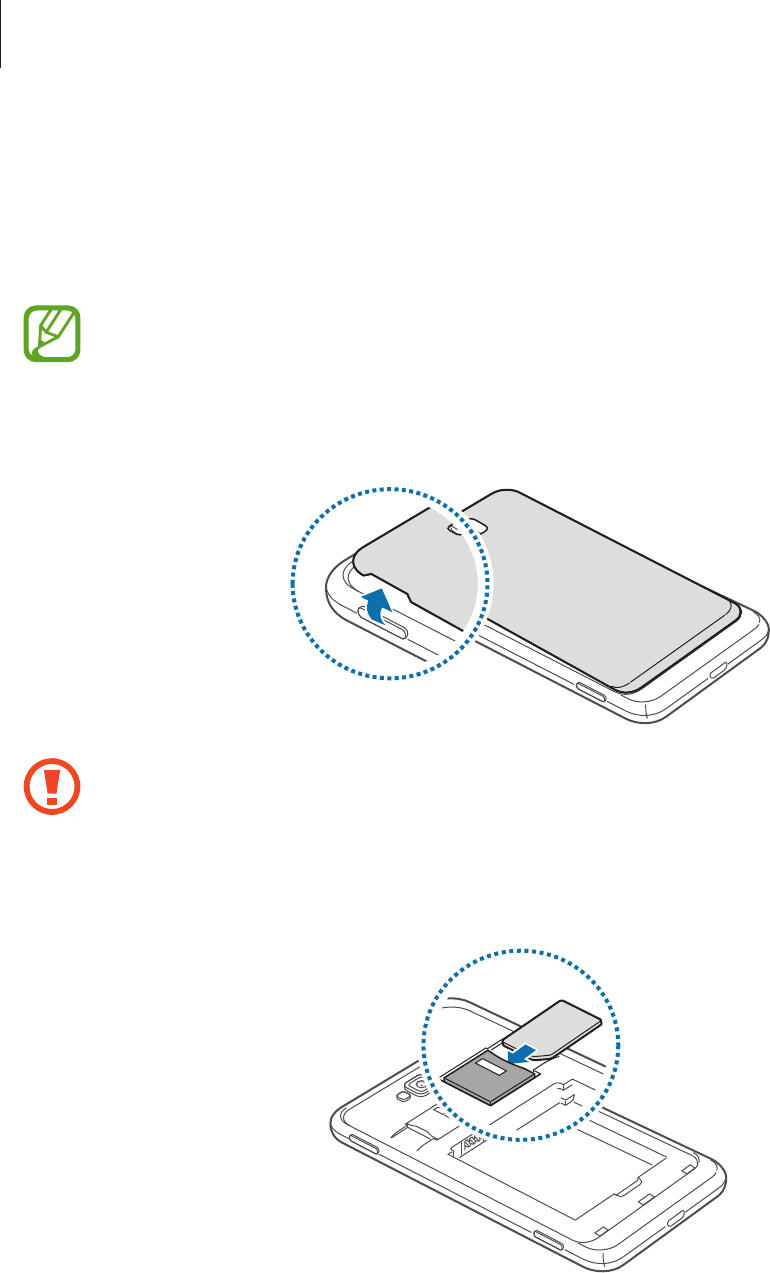
Getting started
9
Installing the SIM or USIM card and battery
Insert the SIM or USIM card provided by the mobile telephone service provider, and the
included battery.
Only microSIM cards work with the device.
1 Remove the back cover.
•
Be careful not to damage your fingernails when you remove the back cover.
•
Do not bend or twist the back cover excessively. Doing so may damage the cover.
2 Insert the SIM or USIM card with the gold-coloured contacts facing downwards.
3 Push the SIM or USIM card into the slot until it locks in place.
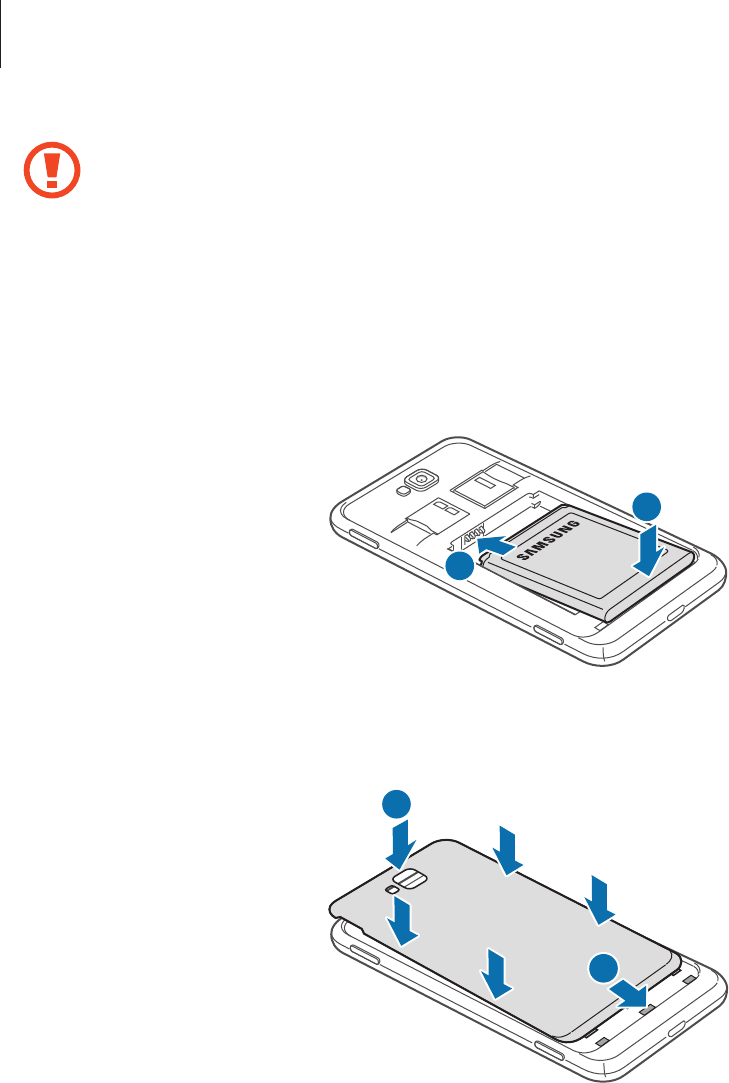
Getting started
10
•
Do not insert a memory card into the SIM card slot. If a memory card happens to
be lodged in the SIM card slot, take the device to a Samsung Service Centre to
remove the memory card.
•
Use caution not to lose or let others use the SIM or USIM card. Samsung is not
responsible for any damages or inconveniences caused by lost or stolen cards.
4 Insert the battery.
2
1
5 Replace the back cover.
2
1
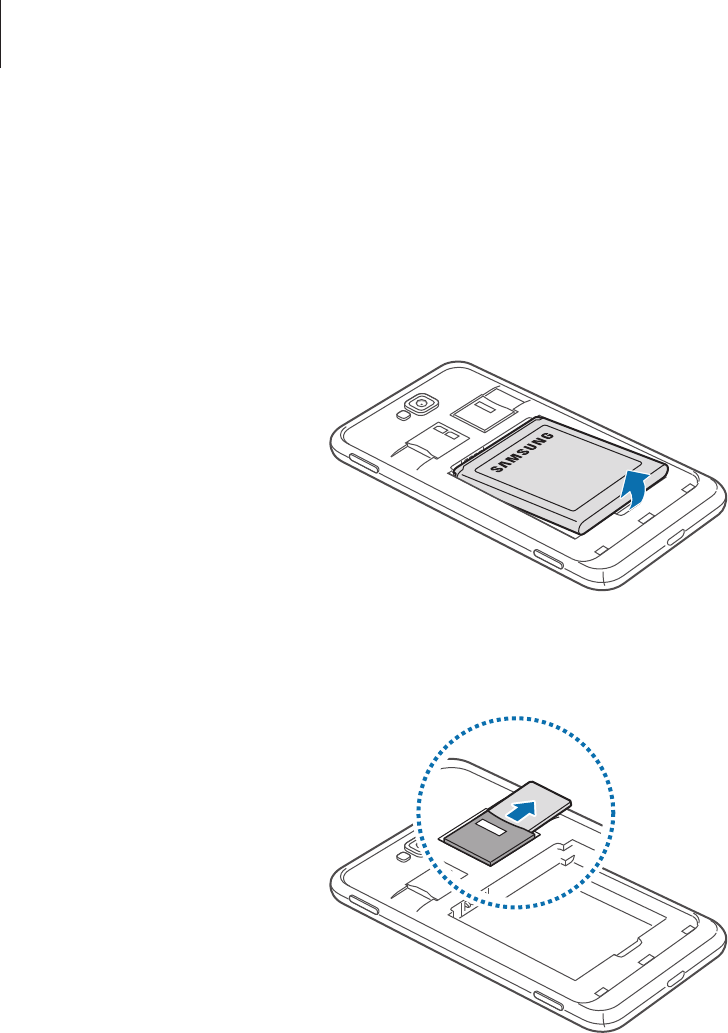
Getting started
11
Removing the SIM or USIM card and battery
1 Remove the back cover.
2 Pull out the battery.
3 Push the SIM or USIM card until it disengages from the device, and then pull it out.
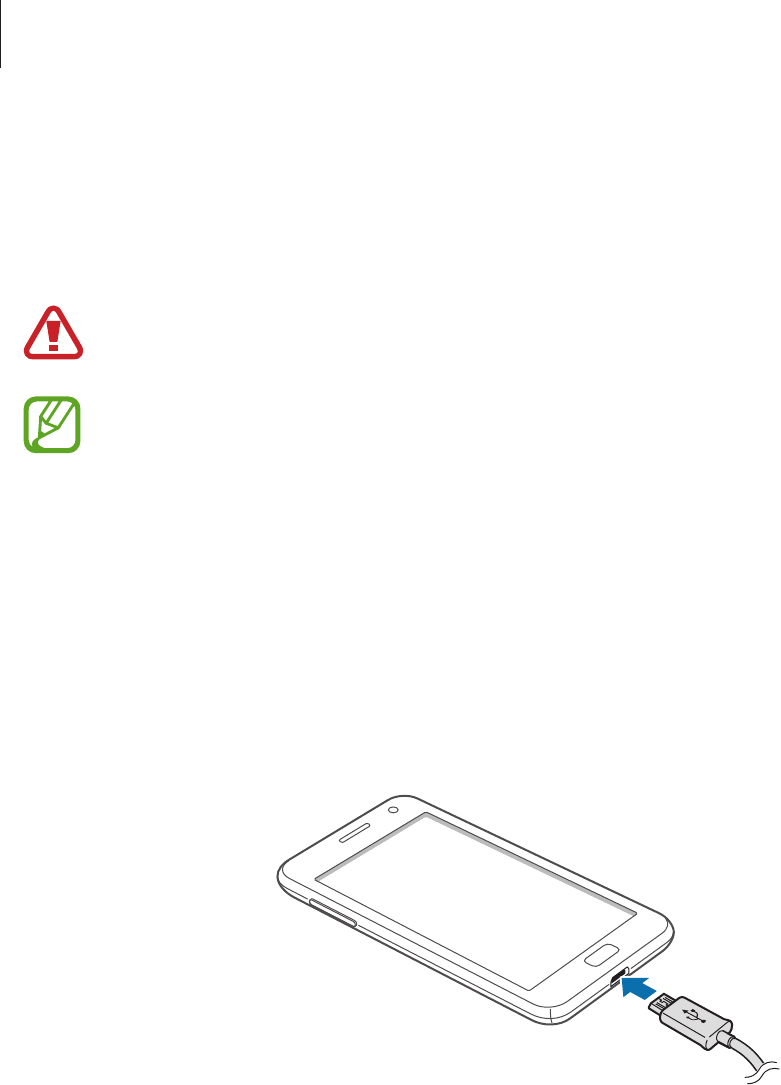
Getting started
12
Charging the battery
Charge the battery before using it for the first time. Use the charger to charge the battery. A
computer can be also used to charge the device by connecting them via the USB cable.
Use only Samsung-approved chargers, batteries, and cables. Unapproved chargers or
cables can cause the battery to explode or damage the device.
•
When the battery power is low, the device emits a warning tone and displays a low
battery power message.
•
If the battery is completely discharged, the device cannot be turned on
immediately when the charger is connected. Allow a depleted battery to charge for
a few minutes before turning on the device.
Charging with the charger
Plug the small end of the charger into the multipurpose jack of the device, and plug the large
end of the charger into an electric socket.

Getting started
13
Connecting the charger improperly may cause serious damage to the device. Any
damage caused by misuse is not covered by the warranty.
•
The device can be used while it is charging, but it may take longer to fully charge
the battery.
•
If the device receives an unstable power supply while charging, the touch screen
may not function. If this happens, unplug the charger from the device.
•
While charging, the device may heat up. This is normal and should not affect the
device’s lifespan or performance. If the battery gets hotter than usual, the charger
may stop charging.
•
If the device is not charging properly, take the device and the charger to a
Samsung Service Centre.
After fully charging, disconnect the device from the charger. First unplug the charger from the
device, and then unplug it from the electric socket.
Do not remove the battery before removing the charger. This may damage the
device.
To save energy, unplug the charger when not in use. The charger does not have a
power switch, so you must unplug the charger from the electric socket when not in
use to avoid wasting power. The device should remain close to the electric socket
while charging.

Getting started
14
Reducing the battery consumption
Your device provides options that help you save battery power. By customising these options
and deactivating features in the background, you can use the device longer between charges:
•
When you are not using the device, switch to sleep mode by pressing the Power button.
•
Deactivate the Bluetooth feature.
•
Deactivate the Wi-Fi feature.
•
Deactivate auto-syncing of applications.
•
Decrease the backlight time.
•
Decrease the brightness of the display.
Inserting a memory card
Your device accepts memory cards with maximum capacities of 64 GB. Depending on the
memory card manufacturer and type, some memory cards may not be compatible with your
device.
•
Some memory cards may not be fully compatible with the device. Using an
incompatible card may damage the device or the memory card, or corrupt the data
stored in it.
•
Use caution to insert the memory card right-side up.
•
The device supports the FAT and the exFAT file systems for memory cards. Format
your memory card to one of these formats before using it in the device. When
inserting a card formatted in a different file system, the device may not recognise
the card.
•
Frequent writing and erasing of data shortens the lifespan of memory cards.
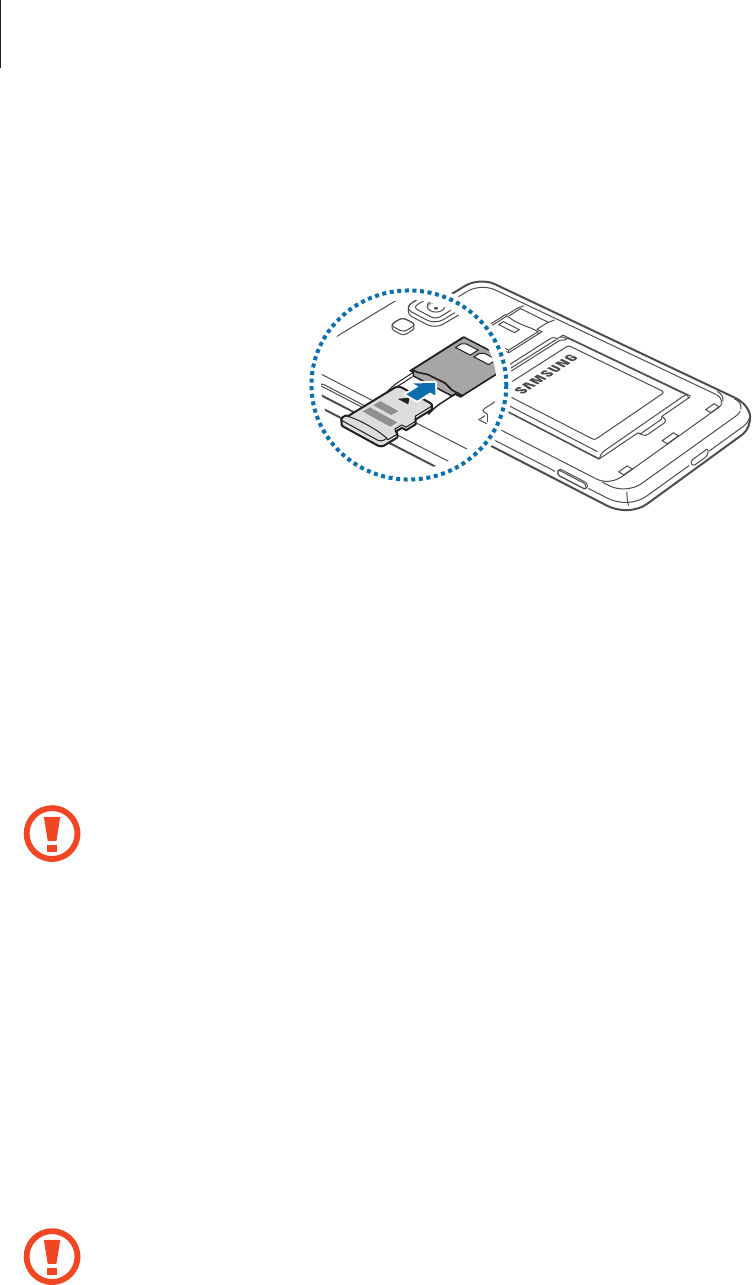
Getting started
15
1 Insert a memory card with the gold-coloured contacts facing downwards.
2 Push the memory card into the slot until it locks in place.
Removing the memory card
Before removing the memory card, first unmount it for safe removal. On the Start screen,
scroll left, tap
Settings
, scroll to
system
, and then tap
phone storage
→
SD card
→
remove
SD card
→
yes
.
Push the memory card until it disengages from the device, and then pull it out.
Do not remove the memory card while the device is transferring or accessing
information. Doing so can cause data to be lost or corrupted or damage to the
memory card or device. Samsung is not responsible for losses that result from the
misuse of damaged memory cards, including the loss of data.
Formatting the memory card
A memory card formatted on a computer may not be compatible with the device. Format the
memory card on the device.
On the Start screen, scroll left, tap
Settings
, scroll to
system
, and then tap
phone storage
→
SD card
→
format SD card
→
yes
.
Before formatting the memory card, remember to make backup copies of all
important data stored on the device. The manufacturer’s warranty does not cover loss
of data resulting from user actions.
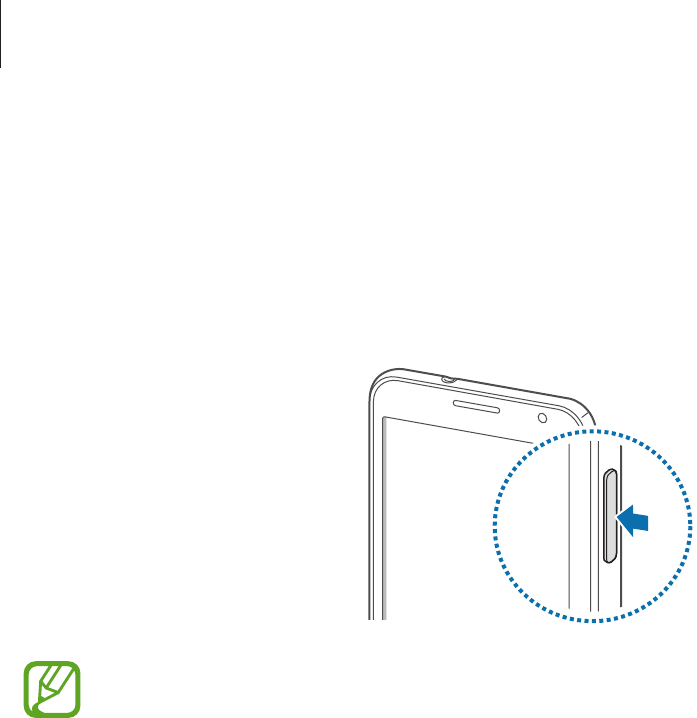
Getting started
16
Turning the device on and off
When turning on the device for the first time, follow the on-screen instructions to set up your
device.
Press and hold the Power button for a few seconds to turn on the device.
•
Follow all posted warnings and directions from authorised personnel in areas
where the use of wireless devices is restricted, such as aeroplanes and hospitals.
•
On the Start screen, scroll left, tap
Settings
, scroll to
system
, and then tap
flight
mode
to disable the wireless features.
To turn off the device, press and hold the Power button, and then drag the lock screen
wallpaper down.
Holding the device
Do not cover the antenna area with your hands or other objects. This may cause connectivity
problems or drain the battery.
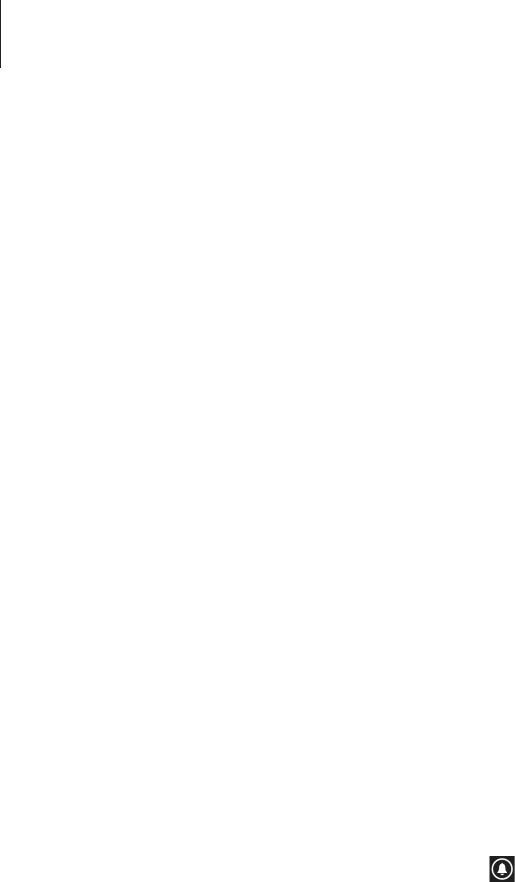
Getting started
17
Locking and unlocking the device
When not in use, lock the device to prevent unwanted operation. Pressing the Power button
turns off the screen and puts the device into lock mode. The device automatically gets locked
if it is not used for a specified period.
To unlock the device, press the Power button or the Start button when the touch screen is
turned off, and then drag the lock screen wallpaper up.
Adjusting the volume
Press the Volume button up or down to adjust the ringtone volume, or to adjust the sound
volume when playing music or video.
Switching to silent mode
Use one of the following methods:
•
Press and hold the Volume button down until it switches to silent mode.
•
Press the Volume button, and then tap .
Set the device to alert you to various events in silent mode. On the Start screen, scroll left, tap
Settings
, scroll to
system
, tap
ringtones+sounds
, and then drag the
Vibrate
switch to the
right.
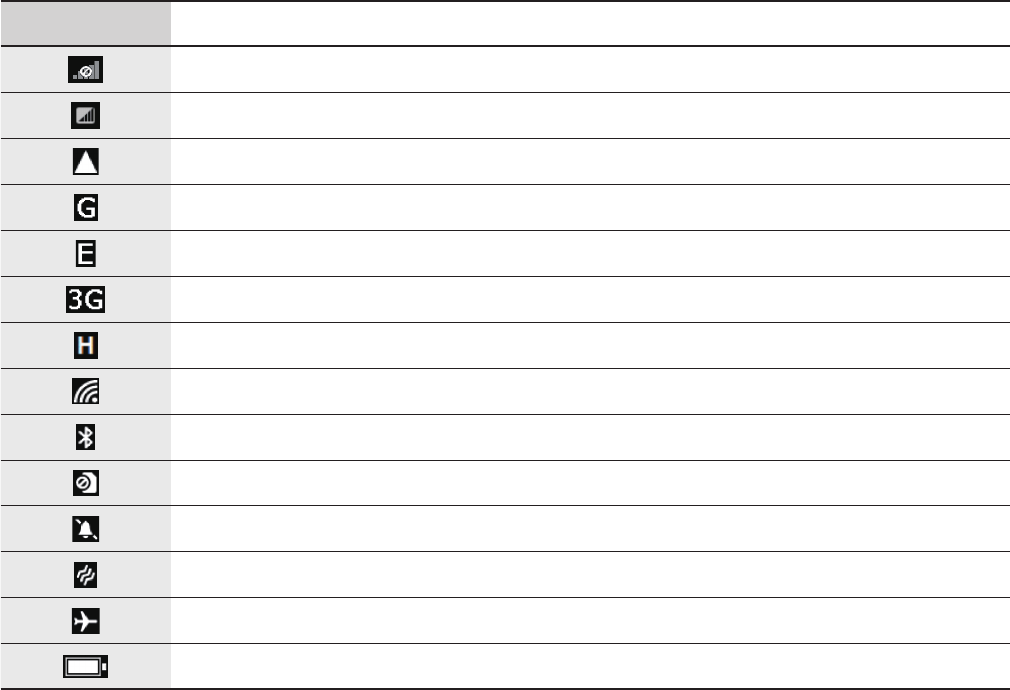
18
Basics
Indicator icons
The icons displayed at the top of the screen provide information about the status of the
device. The icons listed in the table below are most common.
Icon Meaning
No signal
Signal strength
Roaming (outside of normal service area)
GPRS network connected
EDGE network connected
UMTS network connected
HSDPA network connected
Wi-Fi connected
Bluetooth feature activated
No SIM or USIM card
Silent mode activated
Vibration mode activated
Flight mode activated
Battery power level
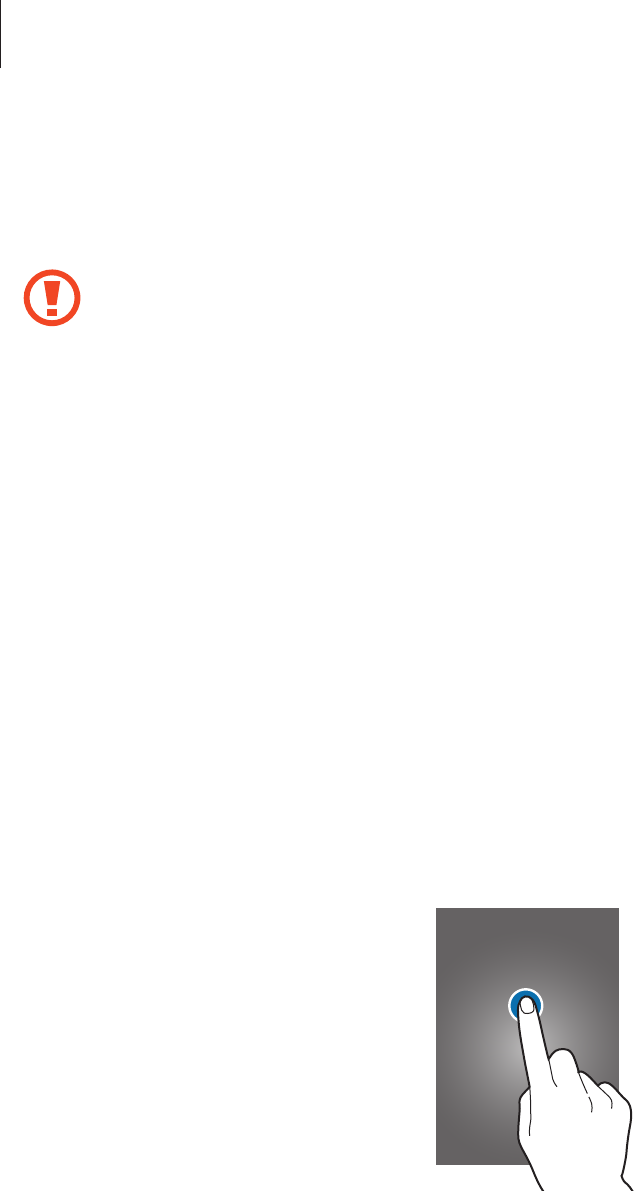
Basics
19
Using the touch screen
Use only fingers to use the touch screen.
•
Do not allow the touch screen to come into contact with other electrical devices.
Electrostatic discharges can cause the touch screen to malfunction.
•
Do not allow the touch screen to contact water. The touch screen may malfunction
in humid conditions or when exposed to water.
•
To avoid damaging the touch screen, do not tap it with anything sharp or do not
apply excessive pressure to it with your fingertips.
•
Leaving the touch screen idle for extended periods may result in afterimages
(screen burn-in) or ghosting. Turn off the touch screen when you do not use the
device.
Finger gestures
Tapping
To open an application, to select a menu item, to press an on-screen button, or to enter a
character using the on-screen keyboard, tap it with a finger.
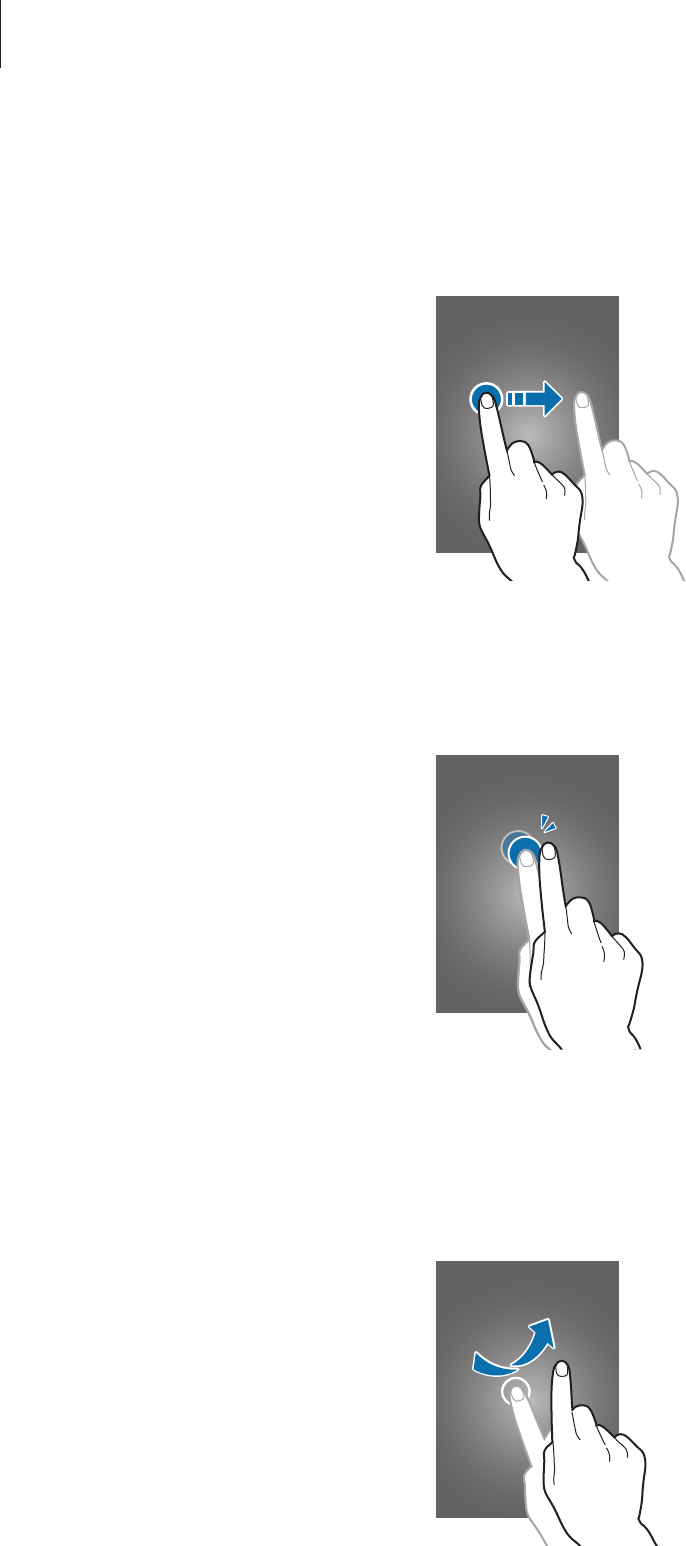
Basics
20
Dragging
To move an icon, thumbnail, or preview to a new location, tap and hold it and drag it to the
target position.
Double-tapping
Double-tap on a webpage, map, or image to zoom in a part. Double-tap again to return.
Flicking
Flick left or right to see another panel. Flick up or down to scroll through a webpage or a list,
such as contacts.
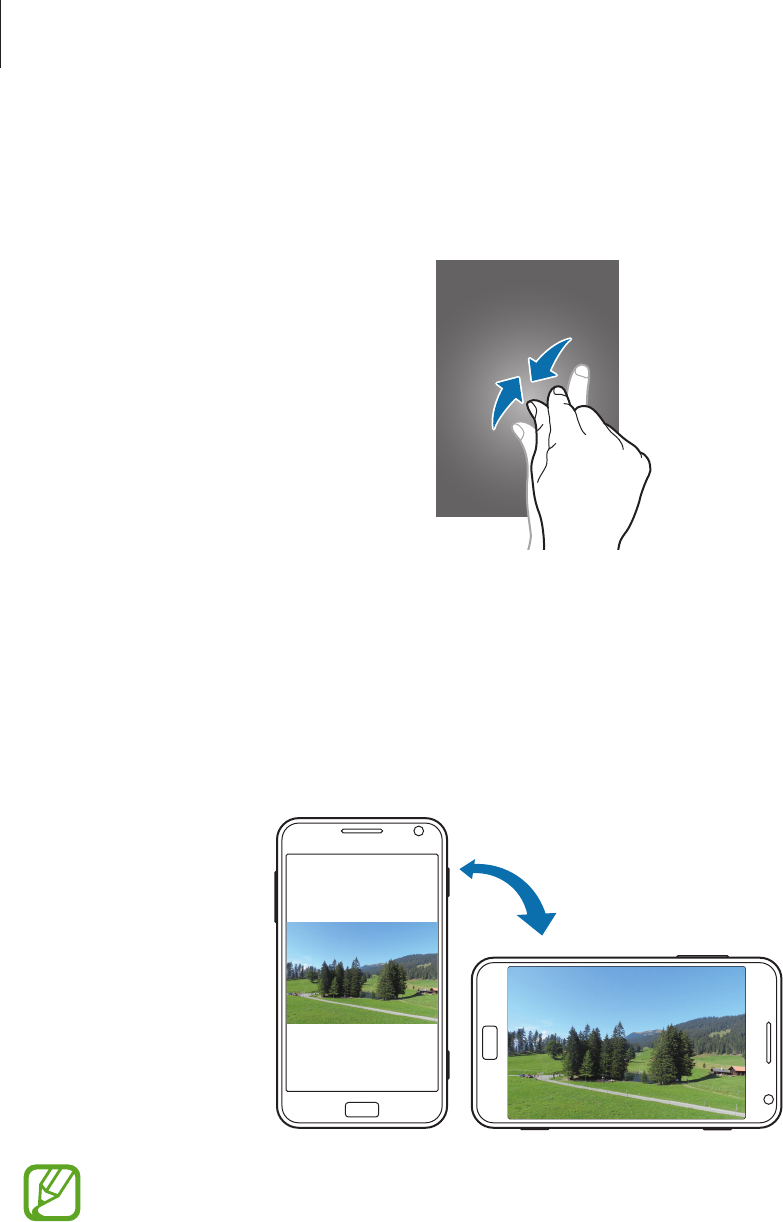
Basics
21
Pinching
Spread two fingers apart on a webpage, map, or image to zoom in a part. Pinch to zoom out.
Rotating the screen
Many applications allow display in either portrait or landscape orientation. Rotating the
device causes the display to automatically adjust to fit the new screen orientation.
•
Some applications do not allow screen rotation.
•
Some applications display a different screen depending on the orientation.
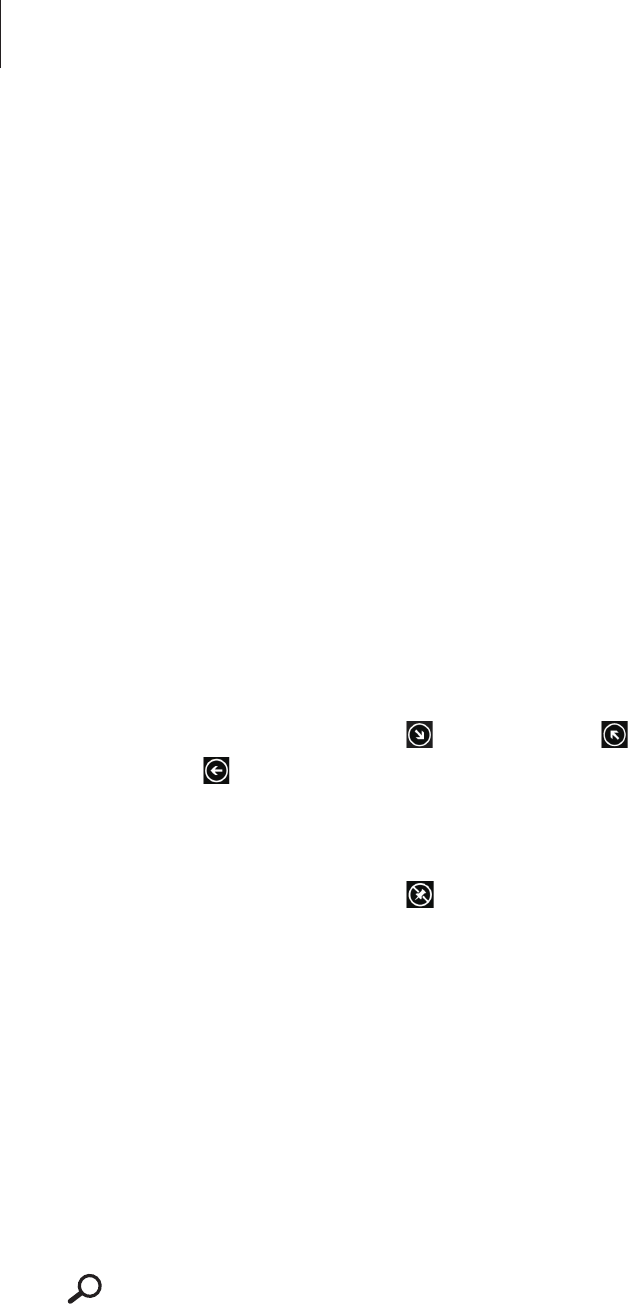
Basics
22
Start screen
The Start screen is the starting point to access all of the device’s features. It displays indicator
icons, shortcuts to applications, and others.
Rearranging items
Adding an application tile
On the Start screen, scroll left, tap and hold an application icon, and then tap
pin to start
.
Moving an item
Tap and hold an item and drag it to a new location.
Resizing an item
Tap and hold an item, and then tap to enlarge it or to reduce it. To return it to the
original size, tap .
Removing an item
Tap and hold an item, and then tap .
Using applications
This device can run many different types of applications, ranging from media to Internet
applications.
Opening an application
On the Start screen or the Applications screen, tap an application icon to open it.
Tap to search for an application.
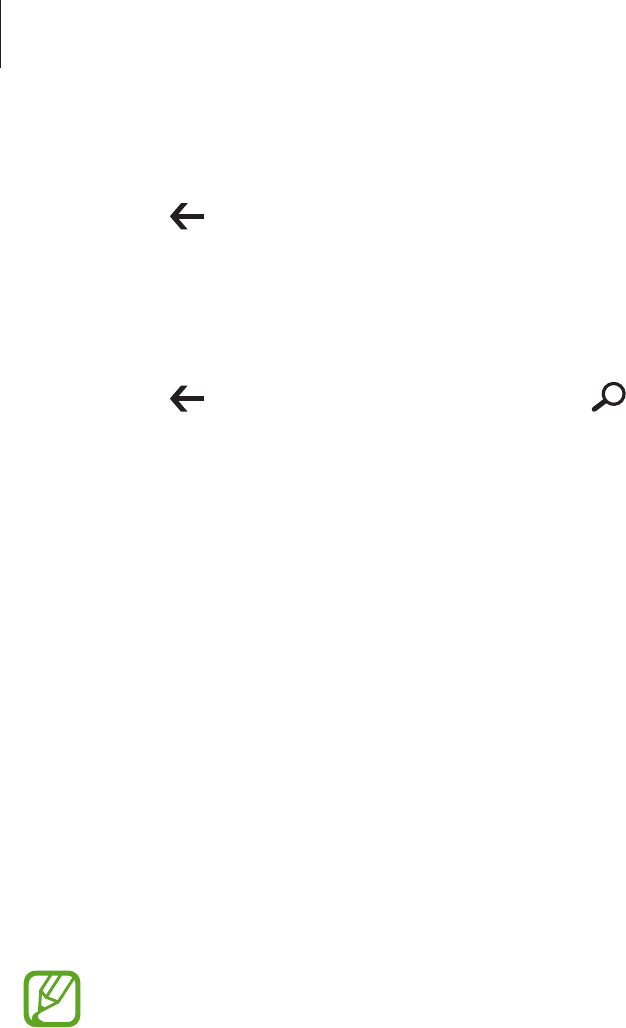
Basics
23
Switching between applications
Tap and hold to view all running applications, and then select one from the applications.
Closing an application
Close applications not in use to save battery power and maintain device performance.
Tap and hold , select an application, and then tap to close it.
Applications screen
The Applications screen displays icons for all applications, including any new applications
installed.
On the Start screen, scroll left to open the Applications screen.
Installing applications
Use application stores, such as
Store
, to download and install applications.
Uninstalling applications
Tap and hold an application, and then tap
uninstall
.
Default applications that come with the device cannot be uninstalled.
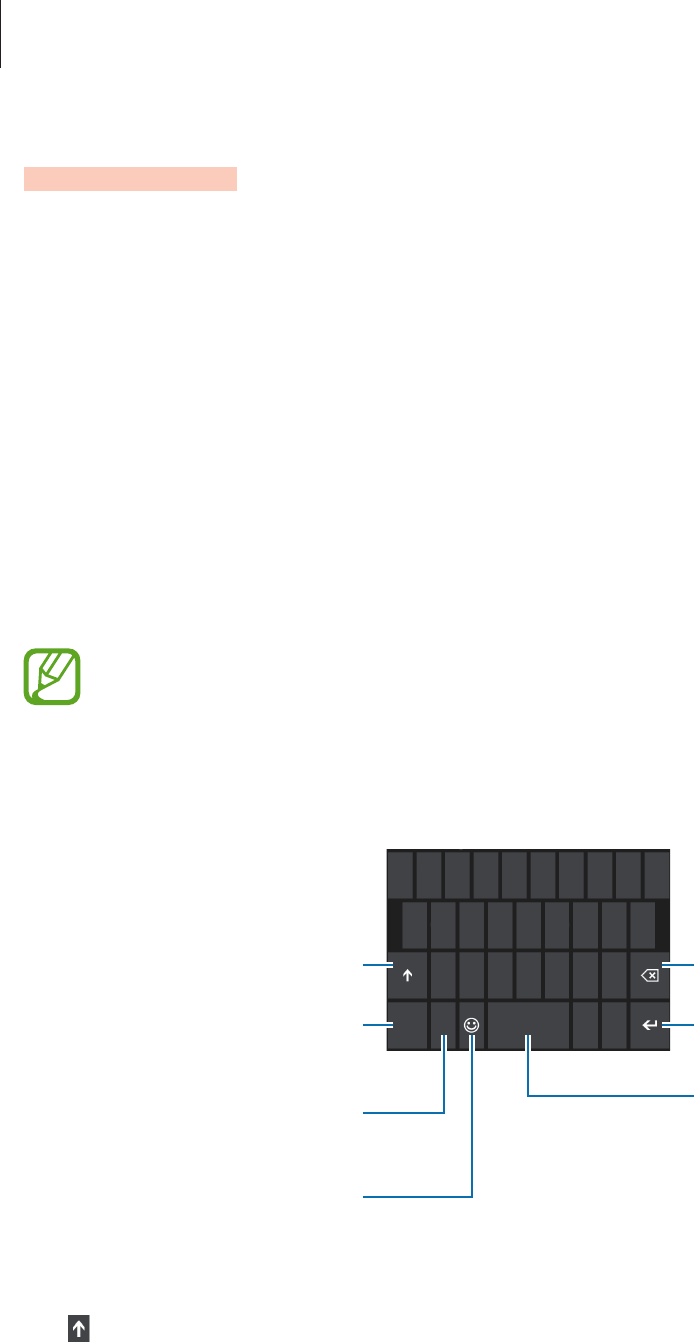
Basics
24
Help+Tips
Use this application to access help information and tips about how to use the device.
Tap
Help+Tips
on the Applications screen.
Use one of the following:
•
help
: Select a topic to access help information.
•
tips
: Select a topic to access useful tips.
Entering text
Use the Qwerty keyboard or the voice input feature to enter text.
Text entry is not supported in some languages. To enter text, you must change the
input language to one of the supported languages.
Using the Qwerty keyboard
Enter a space.
Break to the next line.
Delete a preceding character.
Enter numerals and punctuation
marks.
Enter uppercase.
Cycle through language
keyboards.
Enter emoticons.
Entering uppercase
Tap before entering a character. For all caps, tap it twice.
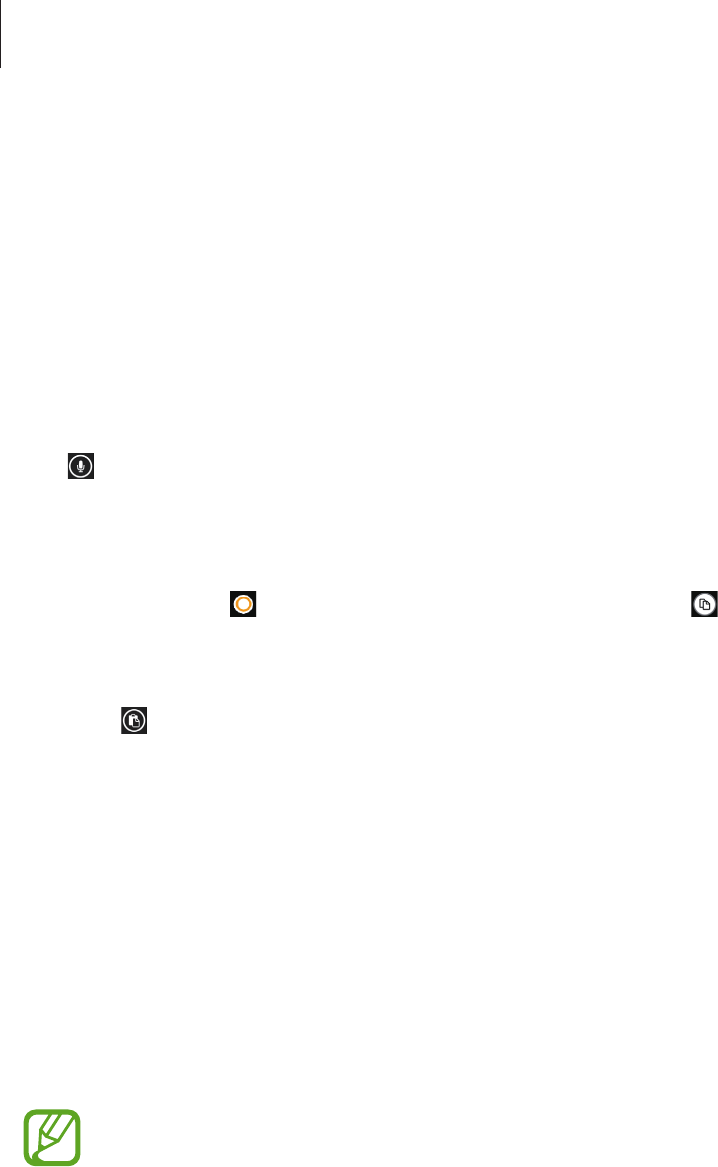
Basics
25
Changing language keyboards
You must add language keyboards to enter text in other languages. On the Applications
screen, tap
Settings
, scroll to
system
, tap
keyboard
→
add keyboards
, and then select the
language keyboards.
Tap the language key to change language keyboards.
Entering text by voice
Tap , speak into the microphone, and then tap
go
.
Copying and pasting
Tap over text, drag to select more or less text, and then tap to copy. The selected text is
copied to the clipboard.
To paste it into a text entry field, place the cursor at the point where it should be inserted, and
then tap .
Connecting to a Wi-Fi network
Connect the device to a Wi-Fi network to use the Internet. (p. 61)
Turning Wi-Fi on or off
On the Applications screen, tap
Settings
, scroll to
system
, tap
WiFi
, and then drag the
WiFi
networking
switch to the right to turn it on. Drag the switch left to turn it off.
•
This device uses a non-harmonised frequency and is intended for use in all
European countries. The WLAN can be operated in the EU without restriction
indoors, but cannot be operated outdoors in France.
•
Turn off Wi-Fi to save the battery when not in use.
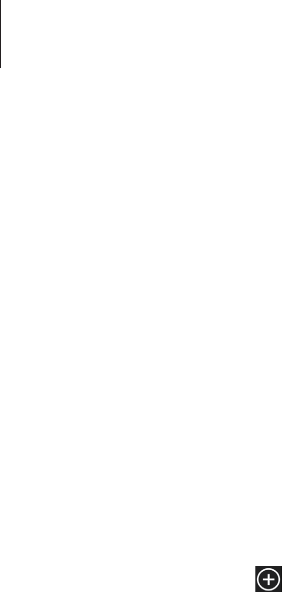
Basics
26
Joining Wi-Fi networks
On the Applications screen, tap
Settings
, scroll to
system
, tap
WiFi
, and then drag the
WiFi
networking
switch to the right.
Select a network from the list of detected Wi-Fi networks, enter a password if necessary, and
then tap
done
. Networks that require a password are indicated as secured networks. After the
device connects to a Wi-Fi network, the device will automatically connect to it any time it is
available.
Adding Wi-Fi networks
If the desired network does not appear in the networks list, tap
advanced
at the bottom of
the networks list. Tap , enter the network name in
Network name
, select the security type
and enter the password if it is not an open network, and then tap
add
.
Setting up accounts
Microsoft applications, such as
Store
, require a Microsoft account. Create Microsoft accounts
to have the best experience with the device.
Adding accounts
Follow the instructions that appear when opening a Microsoft application without signing in
to set up a Microsoft account.
To sign in with a Microsoft account, on the Applications screen, tap
Settings
, scroll to
system
,
and then tap
email+accounts
→
add an account
→
Microsoft account
. After that, follow
on-screen instructions to complete the account setup. More than one Microsoft account can
be used on the device.
Removing accounts
On the Applications screen, tap
Settings
, scroll to
system
, tap
email+accounts
, tap and hold
the account to remove, and then tap
delete
.
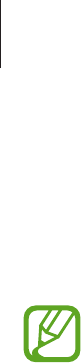
Basics
27
Transferring files
Move audio, video, image, or other types of files from the device to the computer, or vice
versa.
The following file formats are supported by some applications. Some file formats are
not supported depending on the version of the device’s software.
•
Music: m4a, m4b, wma, and mp3
•
Image: bmp, gif, jpg, and png
•
Video: m4v, mp4, avi, mov, dvr-ms, and wmv
•
Document: doc, docx, xls, xlsx, ppt, pptx, pdf, and txt
Connecting as a media device
Connect the device to a computer via the USB cable. The device’s internal memory and the
memory card in the device both appear on the computer as removable storage devices.
1 Connect the device to the computer using the USB cable.
2 Transfer files between your device and the computer.

Basics
28
Securing the device
Prevent others from using or accessing personal data and information stored in the device by
using the security features. The device requires a preset password whenever unlocking it.
Setting a password
On the Applications screen, tap
Settings
, scroll to
system
, tap
lock screen
, and then drag the
Password
switch to the right. Enter at least four numbers, and then enter the password again
to verify it.
Unlocking the device
Turn on the screen by pressing the Power button or the Start button, and enter the password.
If the unlock code is forgotten, take the device to a Samsung Service Centre to reset it.
Updating the device
The device is set to download and install updates automatically. To check for available
updates manually, on the Applications screen, tap
Settings
, scroll to
system
, and then tap
phone update
.
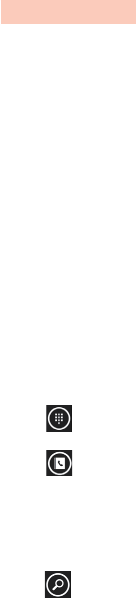
29
Communication
Phone
Use this application to make or answer a call.
Tap
Phone
on the Applications screen.
Making calls
Making a call
Use one of the following methods:
•
history
: Make a call from the history of incoming and outgoing calls.
•
: Enter the number using the keypad, and then tap
call
.
•
: Make a call from the contacts list.
Finding contacts
Tap , enter a name, phone number, or email address to find a contact in the contacts list. As
characters are entered, predicted contacts appear. Select one to place a call to it.
Making an international call
Tap and hold 0 until the
+
sign appears. Enter the country code, area code, and phone
number, and then tap
call
.
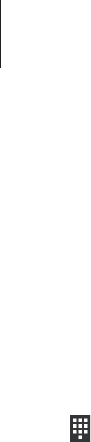
Communication
30
During a call
The following actions are available:
•
hold
: Hold a call. Tap
hold again
to retrieve the held call.
•
add call
: Dial a second call.
•
answer
: Answer a second call. The first call is automatically placed on hold. This feature is
available only if the call waiting service is active.
•
: Open the keypad.
•
speaker
: Activate the speakerphone. Keep the device away from your ears when using
the speakerphone.
•
mute
: Turn off the microphone so that the other party cannot hear you.
•
merge
: Make a multiparty call when connected to two calls. Repeat this to add more
parties. This feature is available only if the multiparty call service is active.
•
TAP TO SWAP
: Switch between two calls.
Adding contacts
To add a phone number to the contacts list from the keypad, enter the number and tap
save
.
Receiving calls
Answering a call
When a call comes in, tap
answer
, or press the headset button.
If the call waiting service is active, another call can be made. When the second call is
answered, the first call is put on hold.

Communication
31
Rejecting a call
When a call comes in, tap
ignore
, or press and hold the headset button.
Automatically rejecting calls from unwanted numbers
On the Applications screen, tap
Settings
, scroll to
system
, tap
call blocking
, and then enter a
number or select one from the contacts list.
Missed calls
If you have missed calls, the number of missed calls appears on the Start screen. Tap the
Phone
tile to view the list of missed calls.
Call waiting
Call waiting is a service provided by the service provider. A user can use this service to
suspend a current call and switch to an incoming call.
To make use of this service, on the Applications screen, tap
Settings
, scroll to
system
, and
then tap
additional call
→
call waiting
.
Call forwarding
The device can be set to send incoming calls to a specified number.
On the Applications screen, tap
Settings
, scroll to
system
, tap
additional call
→
call
forwarding
, and then select a call type and condition. Enter a number and tap
Enable
.

Communication
32
Ending a call
Tap
end call
to end a call. Or press the headset button.
People
Use this application to manage contacts, including phone numbers, email addresses, and
others.
Tap
People
on the Applications screen.
Managing contacts
Creating a contact
In
all
, tap , and then enter contact information.
Editing a contact
Tap .
Deleting a contact
Tap
→
Delete
.
Searching for contacts
Use one of the following search methods:
•
Scroll up or down the contacts list.
•
Tap and enter search criteria.
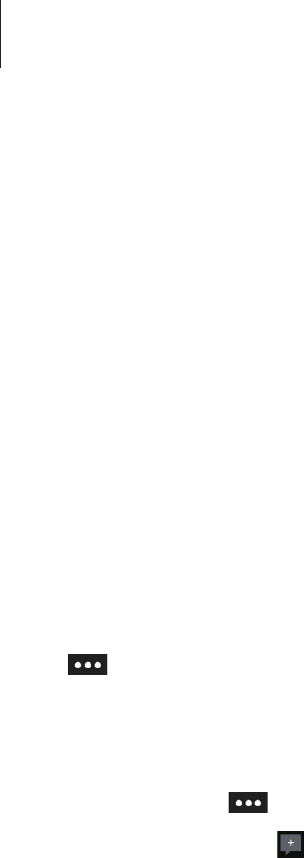
Communication
33
Once a contact is selected, tap a phone number to make a call, or take one of the following
actions.
•
text
: Compose a message.
•
send email
: Compose an email.
Importing and exporting contacts
Syncing with Microsoft accounts or social network sites
If a contact is added or deleted on the device, it is also added to or deleted from the Microsoft
or SNS accounts, and vice versa.
Importing contacts
Tap
→
settings
→
import SIM contacts
. Select contacts to import, and then tap
import
.
Viewing posts from social network sites
In
what’s new
, tap
→
refresh
, and then select a post.
To add a comment, tap .
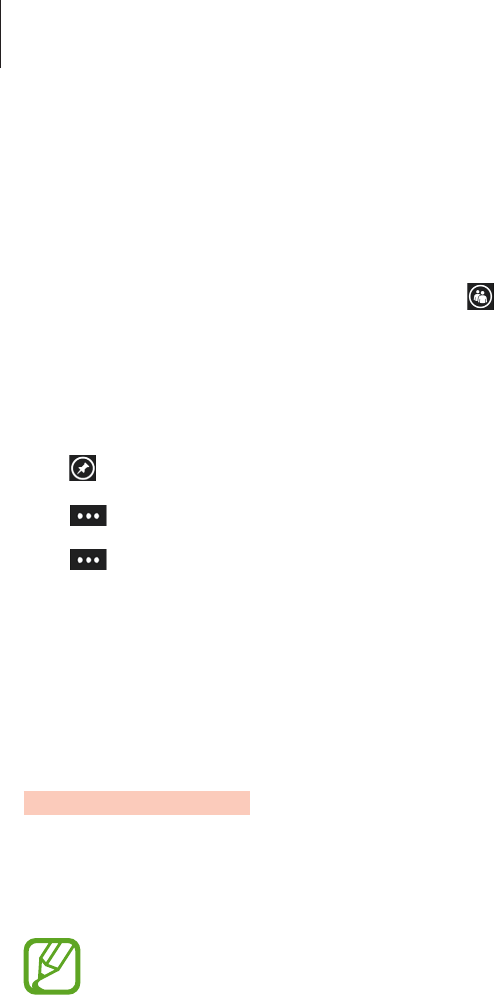
Communication
34
Contact groups
Adding contacts to a group
In
together
, select a group, and then tap .
Managing groups
Select a group, and then take one of the following actions:
•
: Add the group to the Start screen.
•
→
rename
: Rename the group.
•
→
delete
: Delete the group.
Sending a message or email to a group’s members
Select a group, and then tap
text
or
send email
.
Messaging
Use this application to send text messages (SMS) or multimedia messages (MMS).
Tap
Messaging
on the Applications screen.
You may incur additional charges for sending or receiving messages while you are
outside your home service area. For details, contact your service provider.
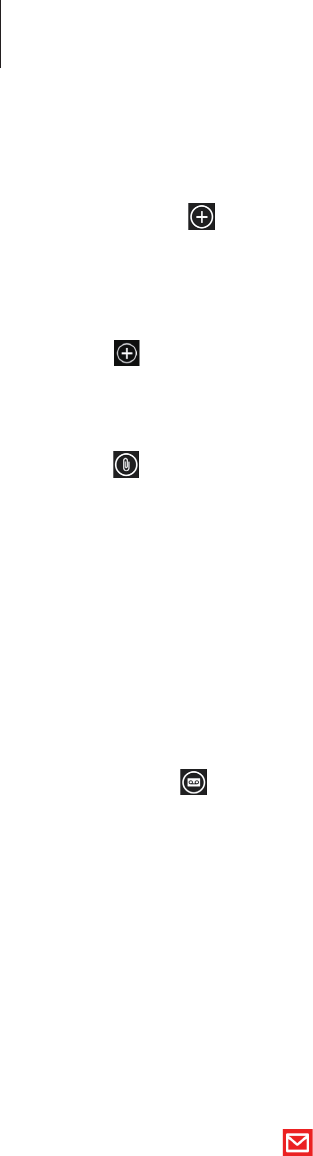
Communication
35
Sending messages
In
threads
, tap , add recipients, and then enter a message.
Use the following methods to add recipients:
•
Enter a phone number.
•
Tap , and then select a contact.
Use the following method to make a multimedia message:
•
Tap , and attach images, videos, contacts, and others.
Viewing incoming messages
Incoming messages are grouped into message threads by contact.
Select a contact to view the person’s message.
Listening to a voice message
Tap
phone
→
, and then follow the instructions from your service provider.
Email
Use this application to send or view email messages.
Setting up email accounts
Set up an email account when opening Email for the first time.
On the Start screen, tap , enter the email address and password, and then follow on-screen
instructions to complete the setup. The new email account is added to the Start screen and
the Applications screen.
To set up another email account, on the Applications screen, tap
Settings
, scroll to
system
,
and then tap
email+accounts
→
add an account
.
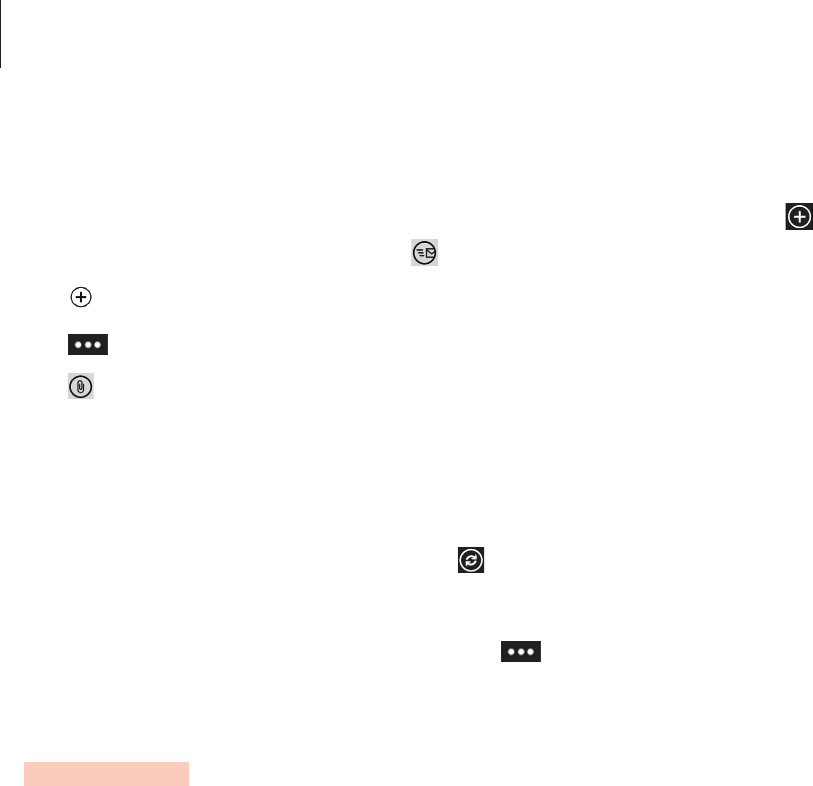
Communication
36
Sending messages
On the Applications screen, tap the email account to use, and then tap . Enter recipients,
subject, and message, and then tap .
Tap to add a recipient from the contacts list.
Tap
→
show cc & bcc
to add more recipients.
Tap to attach images.
Reading messages
On the Applications screen, select an email account to use, and new messages are retrieved.
To manually retrieve new messages, tap .
Tap a message to read.
Tap the attachment to open it, and then tap
→
save to phone
to save it.
ChatON
Use this application to chat with any device that has a mobile phone number.
Tap
ChatON
on the Applications screen.
Create the buddies list by entering phone numbers or email addresses of Samsung accounts,
or selecting buddies from the list of suggest.
Select a buddy to start chatting.
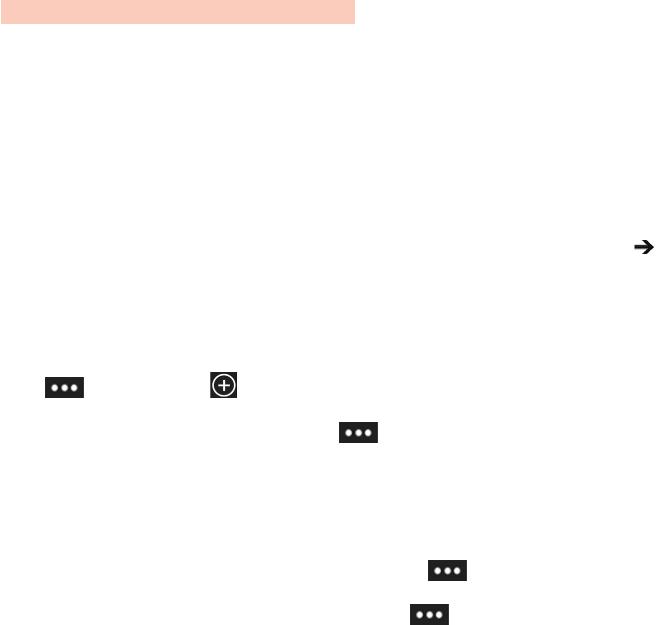
37
Web & network
Internet Explorer
Use this application to browse the Internet.
Tap
Internet Explorer
on the Applications screen.
Viewing webpages
Tap the address field, enter the web address, and then tap .
Opening a new page
Tap
→
tabs
→
.
To go to another webpage, tap
→
tabs
, and tap the page to select it.
Bookmarks
To bookmark the current webpage, tap
→
add to favorites
.
To open a bookmarked webpage, tap
→
favourites
.
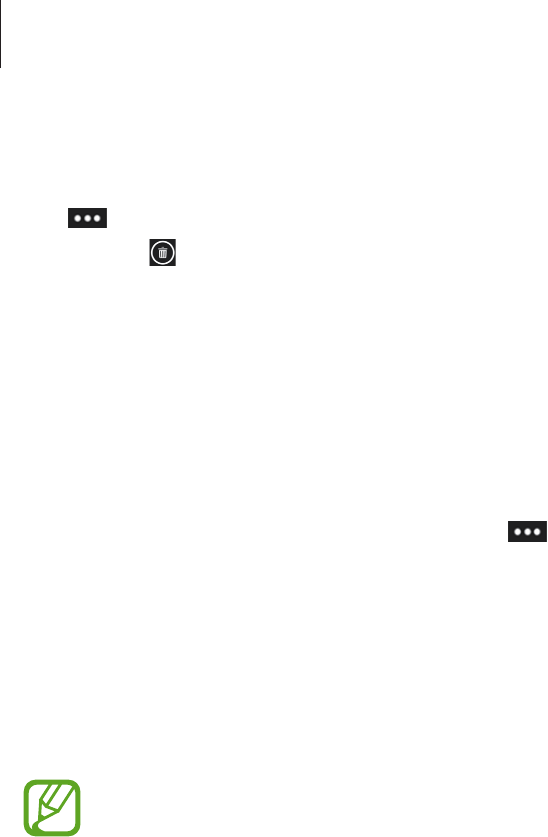
Web & network
38
History
Tap
→
recent
to open a webpage from the list of recently-visited webpages. To clear the
history, tap .
Links
Tap and hold a link on the webpage to open it in a new page, share, or copy.
Sharing webpages
To share a webpage address with others, tap
→
share page
.
Bluetooth
Bluetooth creates a direct wireless connection between two devices over short distances. Use
Bluetooth to exchange data or media files with other devices.
•
Samsung is not responsible for the loss, interception, or misuse of data sent or
received via the Bluetooth feature.
•
Always ensure that you share and receive data with devices that are trusted
and properly secured. If there are obstacles between the devices, the operating
distance may be reduced.
•
Some devices, especially those that are not tested or approved by the Bluetooth
SIG, may be incompatible with your device.
•
Do not use the Bluetooth feature for illegal purposes (for example, pirating copies
of files or illegally tapping communications for commercial purposes). Samsung is
not responsible for the repercussion of illegal use of the Bluetooth feature.
To activate Bluetooth, on the Applications screen, tap
Settings
, scroll to
system
, tap
Bluetooth
, and then drag the
Status
switch to the right.
Web & network
39
Pairing with other Bluetooth devices
On the Applications screen, tap
Settings
, scroll to
system
, tap
Bluetooth
, drag the
Status
switch to the right, and detected devices are listed. Select the device you want to pair with,
and then accept the auto-generated passkey on both devices to confirm.
Sending and receiving data
Many applications support data transfer via Bluetooth. An example is
Photos
. Open
Photos
,
select an image, tap
→
share...
→
Bluetooth
, and then select one of the paired Bluetooth
devices. After that, accept the Bluetooth authorisation request on the other device to receive
the image.
When your device receives data from other devices, the device saves the files to an
appropriate application or folder according to their types.
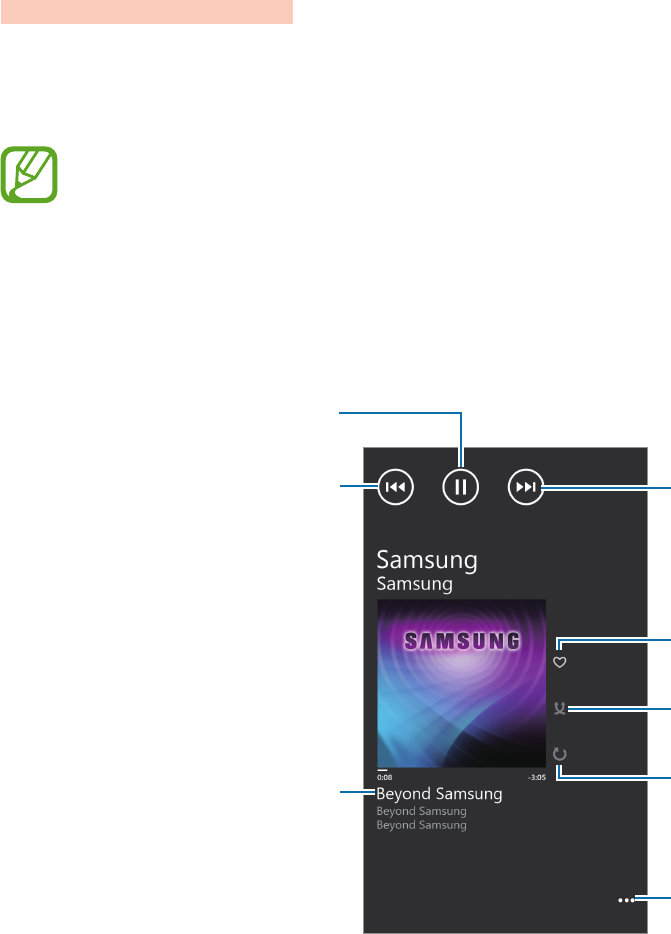
40
Media
Music+Videos
Use this application to listen to music and play videos or podcasts.
Tap
Music+Videos
on the Applications screen.
•
Some file formats are not supported depending on the device’s software version.
•
Some files may not play properly depending on the encoding used.
Playing music
Select a music category, and then select a song to play.
Rate the current song.
Change the repeat mode.
Turn on shuffle.
Skip to the next song. Tap and
hold to move forwards quickly.
Restart the currently-playing
song or skip to the previous
song. Tap and hold to move
backwards quickly.
Open the list of other options.
Pause and resume playback.
Open the playlist.
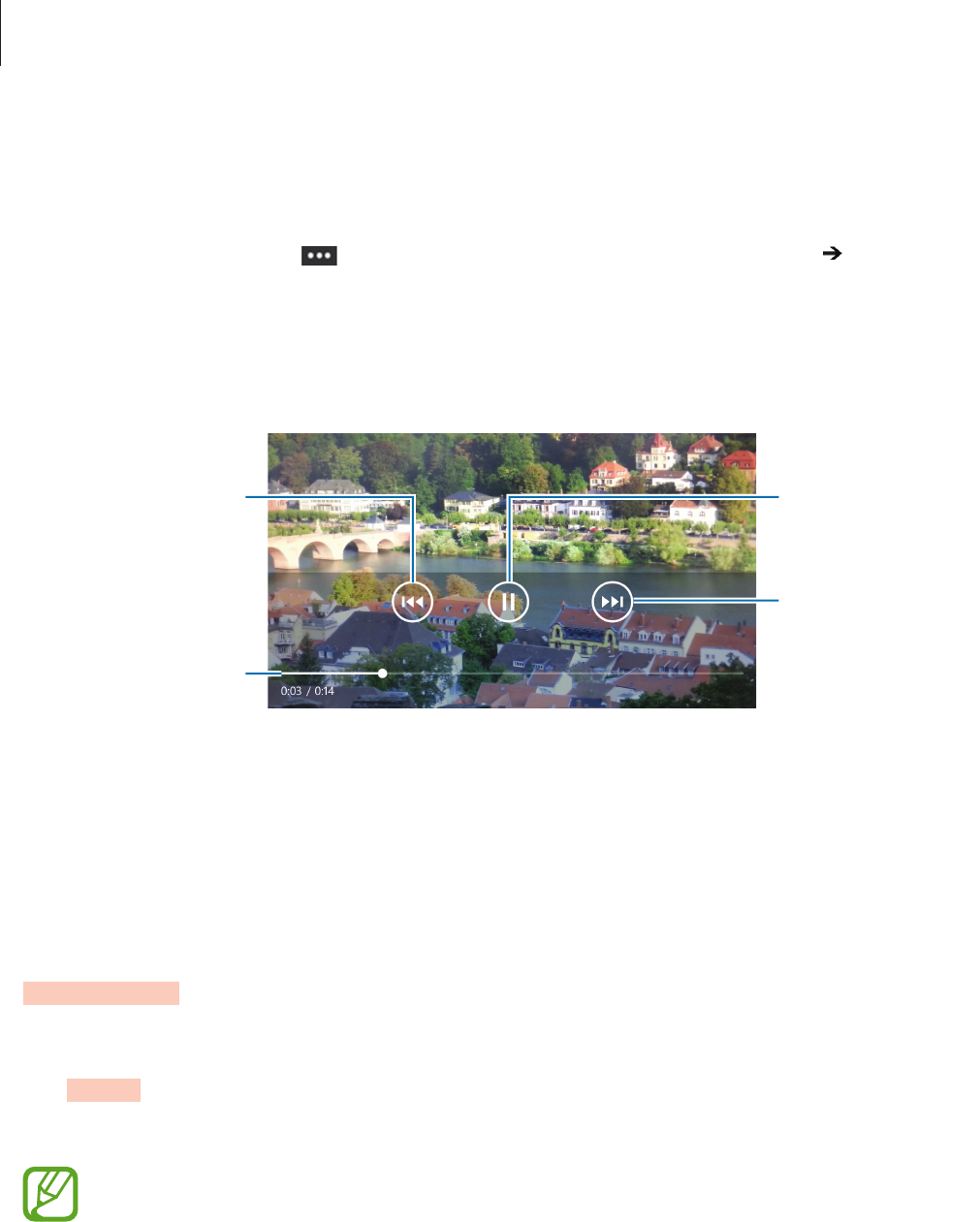
Media
41
Creating playlists
Make an own selection of songs.
While playing a music, tap
→
save as playlist
, enter a title, and then tap .
Playing videos
Select a video category, and then select a video to play.
Restart the current
video or skip to the
previous video. Tap
and hold to move
backwards quickly.
Move forwards or
backwards by
dragging the bar.
Skip to the next
video. Tap and hold
to move forwards
quickly.
Pause and resume
playback.
Playing podcasts
Select a podcast category, and then select a podcast
→
an episode.
Camera
Use this appliation to take photos or videos.
Use Photos to view photos and videos taken with the device’s camera. (p. 45)
Tap
Camera
on the Applications screen.
The camera automatically shuts off when unused.
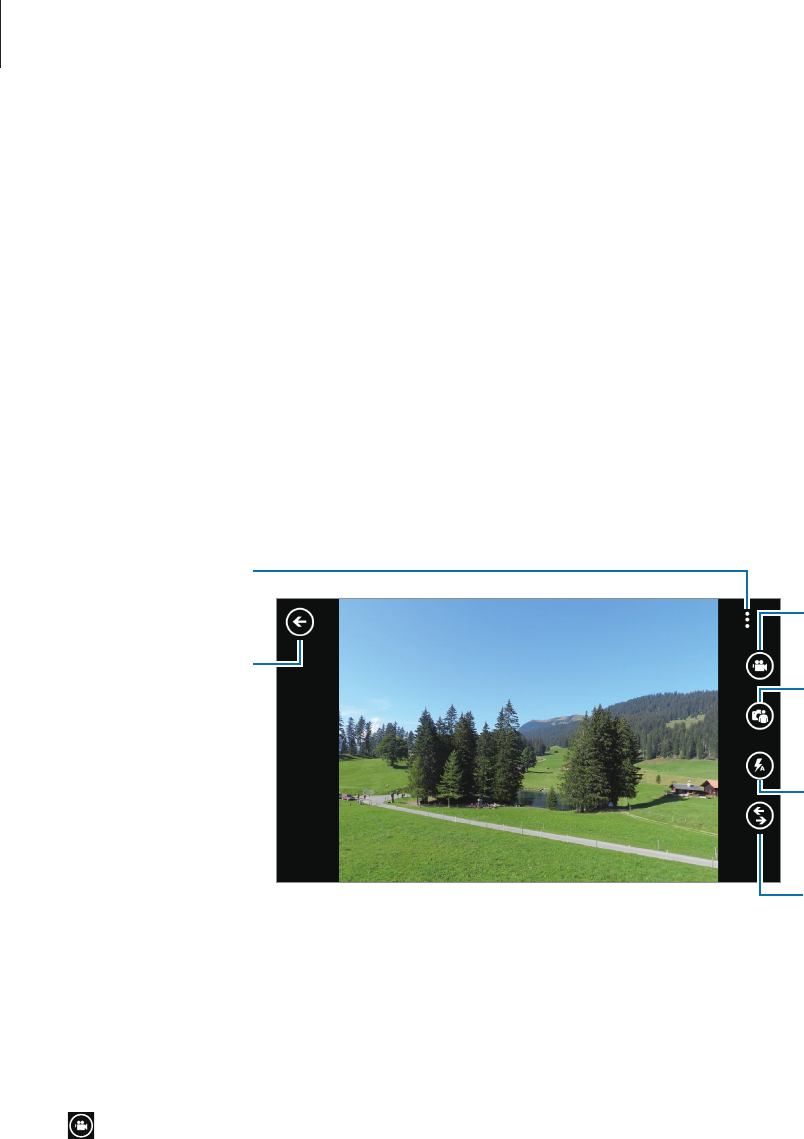
Media
42
Camera etiquette
•
Do not take photos or videos of other people without their permission.
•
Do not take photos or videos where legally prohibited.
•
Do not take photos or videos in places where you may violate other people’s privacy.
Taking photos
Taking a photo
Press the Camera button to take the photo.
Open the image
viewer to display
photos.
Change the camera
settings. Switch to video
mode.
Switch between the
front and rear
camera.
Change the flash
setting.
Use other lenses.
Taking videos
Taking a video
Tap , and then press the Camera button to take a video. To stop recording, press the
Camera button again.