Samsung Electronics Co SGHU800E PCS GSM/EDGE Phone with Bluetooth User Manual U808E ENG
Samsung Electronics Co Ltd PCS GSM/EDGE Phone with Bluetooth U808E ENG
Users Manual

* Depending on the software installed or your service provider or country, some of the descriptions in this guide
may not match your phone exactly.
* Depending on your country, your phone and accessories may appear different from the illustrations in this guide.
World Wide Web
http://www.samsungmobile.com
Printed in Korea
Code No.:GH68-19255A
English (IND). 07/2008. Rev. 1.0

SGH-U800E
User’s Guide

Important safety
precautions
Drive safely at all times
Do not use a hand-held phone while driving. Park
your vehicle first.
Switch off the phone when refuelling
Do not use the phone at a refuelling point (service
station) or near fuels or chemicals.
Switch off in an aircraft
Wireless phones can cause interference. Using
them in an aircraft is both illegal and dangerous.
Switch off the phone near all medical
equipment
Hospitals or health care facilities may be using
equipment that could be sensitive to external radio
frequency energy. Follow any regulations or rules in
force.
Interference
All wireless phones may be subject to interference,
which could affect their performance.
Failure to comply with the following
precautions may be dangerous or illegal.
Copyright information
•Bluetooth
®
is a registered trademark of
the Bluetooth SIG, Inc. worldwide.
Bluetooth QD ID: B014175
•Java
TM
is a trademark or registered
trademark of Sun Microsystems, Inc.
• Windows Media Player
®
is a registered
trademark of Microsoft Corporation.

1
Be aware of special regulations
Meet any special regulations in force in any area
and always switch off your phone whenever it is
forbidden to use it, or when it may cause
interference or danger.
Water resistance
Your phone is not water-resistant. Keep it dry.
Sensible use
Use only in the normal position (held to your ear).
Avoid unnecessary contact with the antenna when
the phone is switched on.
Emergency calls
Key in the emergency number for your present
location, then press .
Keep your phone away from small children
Keep the phone and all its parts, including
accessories, out of the reach of small children.
Accessories and batteries
Use only Samsung-approved batteries and
accessories, such as headsets and PC data cables.
Use of any unauthorised accessories could damage
you or your phone and may be dangerous.
Qualified service
Only qualified service personnel may repair your
phone.
For more detailed safety information, see "Health
and safety information" on page 41.
• The phone could explode if the battery is replaced
with an incorrect type.
• Dispose of used batteries according to the
manufacturer’s instructions.
At very high volumes, prolonged listening
to a headset can damage your hearing.

2
About this Guide
This User’s Guide provides you with condensed
information about how to use your phone.
In this guide, the following instruction icons
appear:.
Indicates that you need to pay careful
attention to the subsequent information
regarding safety or phone features.
→
Indicates that you need to press the
Navigation keys to scroll to the specified
option and then select it.
[ ] Indicates a key on the phone.
For example, [ ]
< > Indicates a soft key, whose function is
displayed on the phone screen. For
example, <
Select
>
• User created theme
Create your own theme using
your favourite background
images and colours.
Special
features of your phone
• MobileBlog
Share your photos and videos
on photo sharing websites and
blogs.
• RSS reader
Use RSS reader to get the latest
news from your favourite
websites.

3
• Camera and camcorder
Use the camera module on your
phone to take a photo or record
a video.
• Synchronisation with
Windows Media Player
Transfer music files to your
phone directly from Windows
Media Player.
• Music player
Play music files on your phone.
You can use other phone
functions while listening to
music.
•FM radio
Listen to your favourite radio
stations anytime, anywhere.
• Digital data printing
Print images, messages, and
personal data directly from your
phone.
•Bluetooth
Transfer media files and
personal data, and connect to
other devices using wireless
Bluetooth technology.
•WEB BROWSER
Access the wireless web to get
up-to-the-minute information
and a wide variety of media
content.

4
Contents
Unpack 6
Make sure you have each item
Get started 6
First steps to operating your phone
Assemble and charge the phone ...................... 6
Power on or off.............................................. 7
Phone layout ................................................. 7
Keys and icons .............................................. 8
Access menu functions .................................. 11
Enter text .................................................... 12
Customise your phone................................... 13
Step outside the phone 16
Begin with call functions, camera, music player, web
browser and other special features
Make or answer calls ..................................... 16
Use the camera ............................................ 17
Play music ................................................... 19
Listen to the FM radio ................................... 22
Browse the web ........................................... 23
Use Phonebook ............................................ 24
Send messages ............................................ 25
View messages ............................................ 27
Use Bluetooth .............................................. 28
Menu functions 30
All menu options listed
Health and safety information 41

5
1 Call log
1 Recent contacts
2 Missed calls
3 Dialled calls
4 Received calls
5 Delete all
6 Call manager
2 Phonebook
1 Contact list
2 FDN contacts
3 Create contact
4 Group
5 Speed dial
6 My namecard
7 Own number
8 Management
3 Music
4 Browser
5 Messages
1 Create new message
2 My messages
3 Templates
4 Delete all
5 Settings
6 SOS messages
7 Broadcast messages
8 Memory status
6 My files
1 Images
2 Videos
3 Music
4 Sounds
5 Games & more
6 Other files
7 Memory card
1
8 Memory status
7 Calendar
8 Camera
9 FM radio
10 Applications
1 Voice recorder
2 Image editor
3 Image stamp
4 Bluetooth
5 Memo
6 World clock
7 Calculator
8 Converter
9 Timer
10 Stopwatch
11 SIM application toolkit
2
11 Alarms
12 Settings
1 Phone settings
2 Light settings
3 Display settings
4 Message settings
5 Call settings
6 Phonebook settings
7 Calendar settings
8 Browser settings
9 Music player settings
10 Network settings
11 Security settings
12 Memory settings
13 Reset settings
1. Available only if a memory
card is inserted.
2. Available only if supported
by your service provider.
Overview of menu functions
To access Menu mode, press <
Menu
> in Idle mode.

6
Unpack
Make sure you have each item
• Phone
•Travel adapter
•Battery
•User’s Guide
You can obtain various accessories from your
local Samsung dealer.
Get started
First steps to operating your phone
Assemble and charge the phone
• The items supplied with your phone and the
accessories available at your Samsung dealer
may vary, depending on your country or
service provider.
To A C p o w er o u t l et

7
Removing the battery cover
Power on or off
Phone layout
Front view
Switch on
1. Press and hold [ ].
2. If necessary, enter the PIN
and press <
OK
>.
Switch off
Press and hold [ ].
Navigation keys
(Up/Down/Left/
Right)
Dial key
Power/
Menu exit key
Right soft key
Special
function keys
Earpiece
Mouthpiece
Memory card slot
Display
Volume keys
Alphanumeric
keys
Left soft key
Menu access/
Confirm key
(Centre)

Get started
8
Rear view
Keys and icons
Keys
You can lock the keypad to prevent any
unwanted phone operations, from accidentally
pressing any of the keys. To lock or unlock the
keypad, press and hold
[]
(Depending on
your region, you may need to press the left soft
key first to unlock the keypad).
Camera key
Multifunction
jack
Speaker
Rear camera lens
Flashbulb
Perform the function indicated on the
bottom line of the display.
In Idle mode, access your favourite
menus directly.
In Menu mode, scroll through menu
options.
In Idle mode, access Browser mode.
In Menu mode, select the highlighted
option or confirm input.
Make or answer a call.
In Idle mode, retrieve the numbers
recently dialled, missed, or received.

9
Press and hold to switch the phone
on or off.
End a call.
In Menu mode, cancel input and
return the phone to Idle mode.
Enter numbers, letters, and some
special characters.
In Idle mode, press and hold [
1
] to
access your voicemail server. Press
and hold [
0
] to enter an international
call prefix.
Enter special characters or perform
special functions.
In Idle mode, press and hold [ ] to
activate or deactivate the Silent
profile. Press and hold [ ] to enter a
pause between numbers.
Adjust the phone volume.
In Idle mode, press and hold to turn
on the camera.
In Camera mode, take a photo or
record a video.

Get started
10
Icons
The following icons may appear on the top line
of the screen to indicate your phone’s status.
Depending on your country or service provider,
the icons shown on the display may vary.
Signal strength
Connecting to GPRS (2.5G)
network or transferring data in
GPRS (2.5G) network
Connecting to EDGE network or
transferring data in EDGE network
Voice call in progress
Connected with PC via USB port
Connected to secured web page
Music playback in progress
Music playback paused
FM radio On
Bluetooth active
Bluetooth headset or hands-free
car kit connected
Alarm set

11
Access menu functions
New message:
• : Text message
• : Multimedia message
•: Email
• : Push message
• : Configuration message
Memory card inserted
Profile setting:
•: Normal
•: Silent
• : Driving
• : Meeting
• : Outdoor
•: Offline
Battery power level
Select an
option
1. Press a desired soft key.
2. Press the Navigation keys to
move to the next or previous
option.
3. Press <
Select
>, <
OK
>, or
[Centre] to confirm the
function displayed or option
highlighted.
4. Press <
Back
> to move up
one level.
Press [ ] to return to Idle
mode.
Use menu
numbers
Press the number key
corresponding to the option you
want.

Get started
12
Enter text
Change the
text input
mode
• Press and hold Press and
hold [ ] to switch between
T9 mode and ABC mode.
• Press [ ] to change case or
switch to Number mode.
• Press and hold [ ] to switch
to Symbol mode
ABC mode
To enter a word :
Press the appropriate key until
the character you want appears
on the display.
T9 mode
To e n te r a w or d:
1. Press [
2
] to [
9
]
to start
entering a word.
2. Enter the whole word before
editing or deleting
characters.
3. When the word displays
correctly, press [ ] to insert
a space.
Otherwise, press [
0
] to
display alternate word
choices.
Number
mode
Press the keys corresponding to
the digits you want.
Symbol
mode
Press the keys corresponding to
the symbols you want.

13
Customise your phone
Other
operations
•Press [
1
] to enter
punctuation marks or special
characters.
• Press [ ] to insert a space.
• Press the Navigation keys to
move the cursor.
•Press <
Clear
> to delete
characters one by one.
•Press and hold <
Clear
> to
clear the entire display.
To change the profile
properties:
1. In Idle mode, press
<
Menu
> and select
Settings
→
Phone
settings
→
Phone
profiles
.
Call ringer
melody
2. Scroll to the sound profile
you are using.
3. Press <
Options
> and
select
Edit
.
4. Select
Voice call ringtone
→
a category
→
a ringtone.
5. Press <
Options
> and
select
Save profile
.
To change the sound profile:
1. In Idle mode, press
<
Menu
> and select
Settings
→
Phone
settings
→
Phone
profiles
.
2. Select the profile you want.
3. Press [Centre].
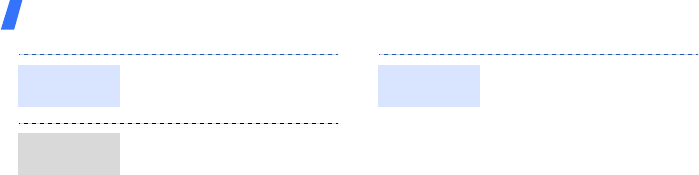
Get started
14
In Idle mode, press [Volume]
to adjust the key tone volume.
1. In Idle mode, press
<
Menu
> and select
Settings
→
Display
settings
→
Home screen
→
Wallpaper
.
2. Select an image category.
3. Select an image.
4. Press <
Select
> and then
<
Save
>.
Key tone
volume
Idle mode
wallpaper
To create a theme:
1. In Idle mode, press
<
Menu
> and select
Settings
→
Display
settings
→
My theme
→
Create theme
.
2. Press <
Next
> and select an
item .
3. Customise the theme as
desired by following the
screen.
4. When you have finished,
enter a name for the theme
and press <
Save
>.
5. Press <
Yes
> to apply the
theme.
Themes for
the display

15
To apply a theme:
1. In Idle mode, press
<
Menu
> and select
Settings
→
Display
settings
→
My theme
→
Select theme
.
2. Select a theme.
3. Press <
Save
>.
1. In Idle mode, press
<
Menu
> and select
Settings
→
Phone
settings
→
Shortcuts
.
2. Select a key.
3. Select a menu to be
assigned to the key.
4. Press <
Save
>.
Menu
shortcuts
You can activate the Silent
profile to avoid disturbing
other people. In Idle mode,
press and hold [ ].
1. In Idle mode, press
<
Menu
> and select
Settings
→
Security
settings
→
Phone lock
.
2. Select
On
.
3. Press <
Select
>.
4. Enter a new 4- to 8-digit
password and press <
OK
>.
5. Enter the new password
again and press <
OK
>.
Silent profile
Phone lock
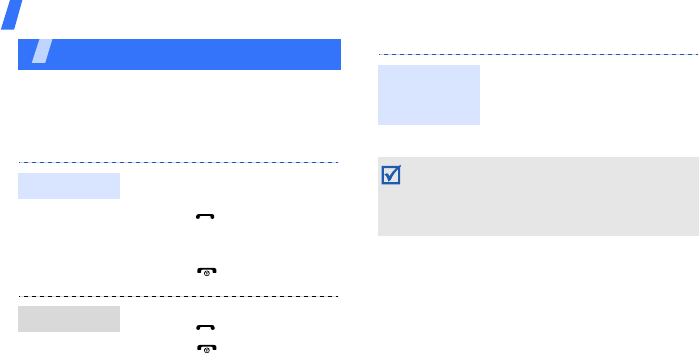
Step outside the phone
16
Step outside the phone
Begin with call functions, camera, music player,
web browser, and other special features
Make or answer calls
1. In Idle mode, enter an area
code and phone number.
2. Press [ ].
Press [Volume] to adjust
the volume.
3. Press [ ] to end the call.
1. When the phone rings,
press [ ].
2. Press [ ] to end the call.
Make a call
Answer a call
During a voice call, press
[Centre] and then <
Yes
> to
activate the speaker.
Press [Centre] again to switch
back to the earpiece.
In Speakerphone mode, a noisy environment
will make it difficult to hear the person whom
you are speaking with. In a noisy environment,
it is better to use the normal phone mode for
better audio performance.
Use the
speakerphone
feature
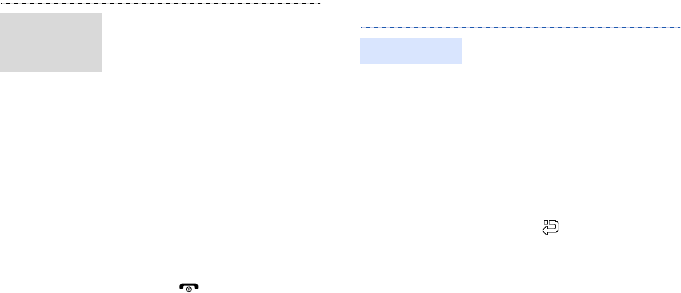
17
Use the camera
1. During a call, call the
second participant.
The first call is put on hold.
2. Press <
Options
> and
select
Join
.
3. Repeat step 1 and 2 to add
more participants.
4. During a multi-party call:
•Press <
Options
> and
select
Split
to have a
private conversation with
one participant.
•Press <
Options
> and
select
Remove
→
a
participant
→
Drop
to
drop one participant.
5. Press [ ] to end the
multi-party call.
Make a
multi-party
call
1. In Idle mode, press and
hold [Camera].
2. Rotate the phone to the left
for landscape view.
3. Aim the lens at the subject
and make any desired
adjustments.
4. Press [Camera] to take a
photo. The photo is saved
automatically.
5. Press < > or [Camera] to
take another photo.
Take a photo

Step outside the phone
18
1. In Idle mode, press
<
Menu
> and select
My
files
→
Images
→
My
photos
.
2. Select the photo you
want.
1. In Idle mode, press and
hold [Camera].
2. Press [
1
] to switch to
Record mode.
3. Rotate the phone to the left
for landscape view.
4. Press [Camera] to start
recording.
View a photo
Record a
video
5. Press < > or [Camera] to
stop recording. The video
is saved automatically.
6. Press < > or [Camera] to
record another video.
1. In Idle mode, press
<
Menu
> and select
My
files
→
Videos
→
My
video clips
.
2. Select the video you want.
View a video
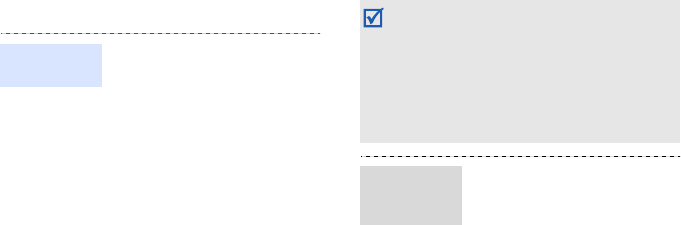
19
Play music
Use these methods:
• Download from the
wireless web.
• Download from a PC using
the optional Samsung PC
Studio. See Samsung PC
Studio User’s Guide.
• Receive via Bluetooth.
• Copy to a memory card.
See the next section.
• Synchronise music files
with Windows Media Player.
See page 20.
Prepare
music files
• Your phone accepts microSD™ memory cards
up to 8 GB (depending on memory card
manufacturer and type).
• When inserting a memory card with a large
amount of files, your phone might work rather
slowly for a few minutes while database
updates. This may also affect some phone
functions. This problem is temporary and is
not a phone defect.
1. Insert a memory card into
the phone.
2. In Idle mode, press
<
Menu
> and select
Settings
→
Phone
settings
→
USB settings
→
Mass storage
.
3. Press <
Save
>.
Copy music
files to a
memory card

Step outside the phone
20
4. Press [ ] to return to
Idle mode.
5. Connect your phone and
PC with an optional PC
data cable.
6. Select
Open folder to
view files
when a pop-up
window appears on your
PC.
7. Copy files from the PC to
the memory card.
8. When you have finished,
disconnect the phone
from the PC.
You can copy music files to your
phone by synchronising with
Windows Media Player 11.
1. In Idle mode, press
<
Menu
> and select
Settings
→
Phone settings
→
USB settings
→
Media
player
.
2. Press <
Save
>.
3. Press [ ] to return to Idle
mode.
4. Connect your phone and PC
with an optional PC data
cable.
5. Select
Sync digital media
files to this device
when a
pop-up window appears on
your PC.
Synchronise
with Windows
Media Player
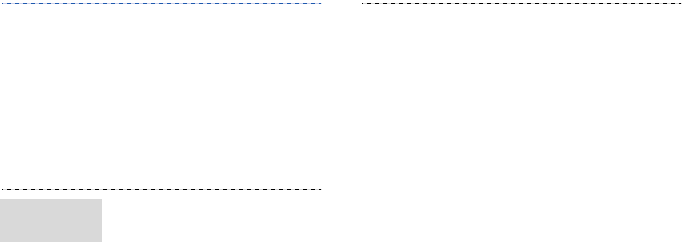
21
6. Enter the name of your
phone and click
Finish
.
7. Select and drag the music
files you want to the sync
list.
8. Click
Start Sync
.
9. When synchronisation is
finished, disconnect the
phone from the PC.
1. In Idle mode, press
<
Menu
> and select
Music
.
2. Select a music category
→
a music file.
Play music
files
3. During playback, use the
following keys:
• Centre: pause or resume
playback.
• Left: return to the
previous file. Press and
hold to scan backward in
a file.
• Right: skip to the next
file. Press and hold to
scan forward in a file.
• Up: open the playlist.
• Volume: adjust the
volume.
4. Press [Down] to stop
playback.

Step outside the phone
22
Listen to the FM radio
1. From the music player
screen, press <
Options
>
and select
Open playlist
→
All
→
Playlists
.
2. Press <
Options
> and
select
Create playlist
.
3. Enter the title of the playlist
and press <
Save
>.
4. Select the added playlist.
5. Press <
Options
> and
select
Add
→
a source.
6. Select a playlist, or select
the files you want and press
[Centre] to play music.
Create a
playlist
1. Plug the connecter of the
supplied headset into the
multifunction jack on the
phone.
2. In Idle mode, press
<
Menu
> and select
FM
radio
.
3. When you turn on the FM
radio for the first time,
press <
Yes
> to start
automatic tuning.
Available radio stations
are automatically saved.
Listen to
the radio

23
Browse the web
4. Press [Left] or [Right] to
find available radio stations.
Alternatively, press [Up] or
[Down] to select a stored
radio station.
5. Press [Centre] to turn off
the radio.
By automatic tuning:
1. From the radio screen,
press <
Options
> and
select
Self-tuning
.
2. Press <
Yes
> to confirm.
Available radio stations are
automatically saved.
Store radio
stations
By manual setup:
1. From the radio screen,
press [Left] or [Right] to
select the radio station you
want.
2. Press <
Options
> and
select
Add to preset
channels
.
In Idle mode, press <
Menu
>
and select
Browser
→
Home
. The homepage of
your service provider opens.
Launch the
web browser

Step outside the phone
24
Use Phonebook
• To scroll through browser
items, press [Up] or
[Down].
• To select an item, press
[Centre].
• To return to the previous
page, press <
Back
>.
• To access browser
options, press
<
Options
>.
Navigate
the web
1. In Idle mode, enter a
phone number and press
<
Options
>.
2. Select
Save
→
a memory
location
→
New
.
3. For
Phone
, select a
number type.
4. Specify contact
information.
5. Press [Centre], or press
<
Options
> and select
Save
to save the contact.
Add a contact

25
Send messages
1. In Idle mode, press
<
Contacts
>.
2. Enter the first few letters
of the name you want.
3. Select a contact.
4. Scroll to a number and
press [ ] to dial, or
press <
Options
> and
select
Edit
to edit contact
information.
Find a contact
1. In Idle mode, press
<
Menu
> and select
Messages
→
Create new
message
→
Message
.
2. Enter destinaton numbers
and press [Down].
3. Enter the message text.
4. Press <
Options
> and
select
Send
to send the
message.
Send a text
message

Step outside the phone
26
1. In Idle mode, press
<
Menu
> and select
Messages
→
Create new
message
→
Message
.
2. Enter destinaton numbers
or email addresses and
press [Down].
3. Enter the message text.
4. Press <
Options
> and
select
Add multimedia
, or
Add organizer
.
5. Add a media file, contact,
calendar item, or bookmark
item.
6. Press <
Options
> and
select
Send
to send the
message.
Send a
multimedia
message
1. In Idle mode, press
<
Menu
> and select
Messages
→
Create new
message
→
Email
.
2. Enter email addresses and
press [Down].
3. Enter the email text.
4. Press <
Options
> and
select
Add multimedia
, or
Add organizer
.
5. Add a media file, contact,
calendar item, or bookmark
item.
6. Press <
Options
> and
select
Send
to send the
email.
Send an email
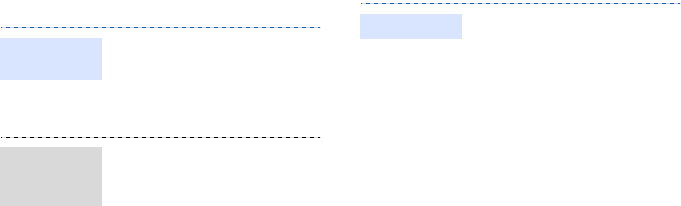
27
View messages
1. In Idle mode, press
<
Menu
> and select
Messages
→
My
messages
→
Inbox
.
2. Select a text message.
1. In Idle mode, press
<
Menu
> and select
Messages
→
My
messages
→
Inbox
.
2. Select a multimedia
message.
View a text
message
View a
multimedia
message
1. In Idle mode, press
<
Menu
> and select
Messages
→
My
messages
→
Email inbox
.
2. Select an account.
3. Press <
Options
> and
select
Check new email
.
4. Select an email or a header.
5. If you selected a header,
press <
Options
> and
select
Retrieve
to view the
body of the email.
View an email

Step outside the phone
28
Use Bluetooth
Your phone is equipped with Bluetooth
technology, enabling you to connect the phone
wirelessly to other Bluetooth devices and
exchange data with them, talk hands-free, or
control the phone remotely.
1. In Idle mode, press
<
Menu
> and select
Applications
→
Bluetooth
→
Activation
→
On
.
2. Select
My phone’s
visibility
→
On
to allow
other devices to locate your
phone.
Turn on
Bluetooth
1. In Idle mode, press
<
Menu
> and select
Applications
→
Bluetooth
→
My devices
→
Search
new device
.
2. Select a device.
3. Enter a Bluetooth PIN or the
other device’s Bluetooth
PIN, if it has one, and press
<
OK
>.
When the owner of the
other device enters the
same code, pairing is
complete.
Search for
and pair with
a Bluetooth
device
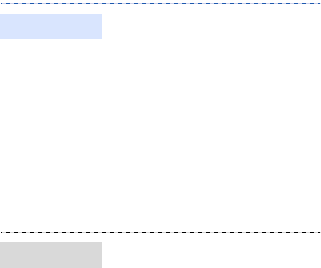
29
1. Access an application, such
as
Phonebook
,
My files
,
Calendar
, or
Memo
.
2. Select an item.
3. Press <
Options
> and
select
Send namecard via
or
Send via
→
Bluetooth
.
4. Search for and select a
device.
5. If necessary, enter the
Bluetooth PIN and press
<
OK
>.
1. If necessary, enter the
Bluetooth PIN and press
<
OK
>.
2. Press <
Yes
> to confirm that
you are willing to receive.
Send data
Receive data
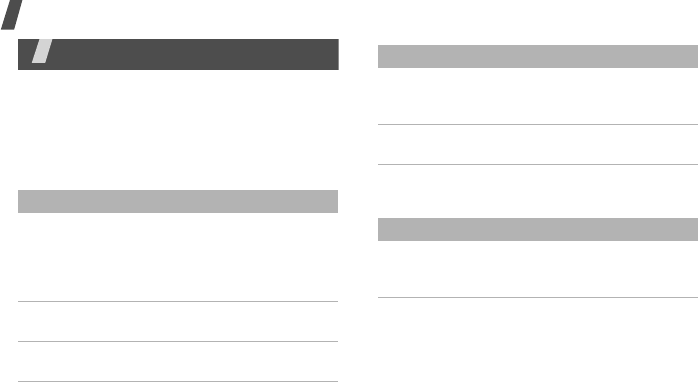
Menu functions
30
Menu functions
All menu options listed
This section provides brief explanations of
menu functions on your phone.
Call log
Phonebook
Menu Description
Recent
contacts,
Missed calls,
Dialled calls,
Received calls
Check the most recent calls
dialled, received, or missed.
Delete all Delete all of the records in
each call type.
Call manager
→
Call time
Check the time record for
calls made and received.
Call manager
→
Call costs
Check the cost of your calls,
if supported by your SIM
card.
Call manager
→
Reject list
Make a list of the phone
numbers of callers to reject.
Menu Description
Contact list Search for contact
information stored in
Phonebook.
Menu Description
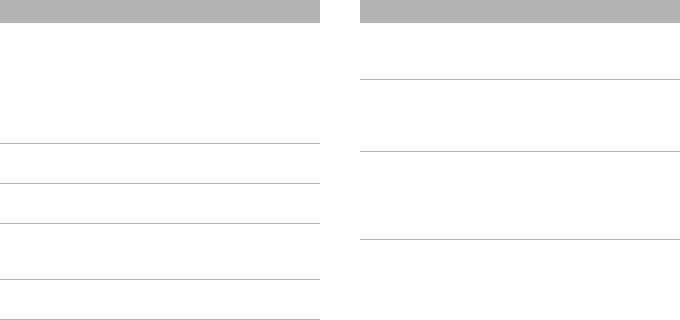
31
FDN contacts Create a list of contacts to be
used in FDN (Fixed Dialling
Number) mode, in which the
phone allows outgoing calls
only to the specified phone
numbers, if your SIM card
supports this feature.
Create contact Add a new contact to
Phonebook.
Group Organise your contacts in
caller groups.
Speed dial Assign a speed dial number
for your most frequently
dialled numbers.
My namecard Create a name card and
send it to other people.
Menu Description
Own number Check your phone numbers,
or assign a name to each of
the numbers.
Management Manage contacts in
Phonebook or change the
default settings for
Phonebook.
Service
number
View the SDN (Service
Dialling Number) list
assigned by your service
provider, if supported by
your SIM card.
Menu Description
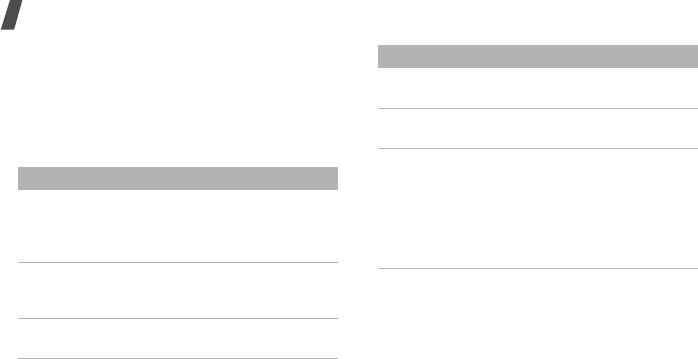
Menu functions
32
Music
Access and listen to all music files sorted by
criteria. You can also make your own music
playlists.
Browser
Menu Description
Home Connect your phone to the
network and load the
homepage of the wireless
web service provider.
Enter URL Enter a URL address and
access the associated web
page.
Bookmarks Save URL addresses in order
to quickly access web pages.
Saved Pages Access the list of pages you
have saved while online.
History Access the list of pages you
have a accessed recently.
Browser
settings
Clear the cache. Delete
cookies or set whether or not
they are stored. Change the
settings for the web browser
and access version and
copyright information about
it.
Menu Description
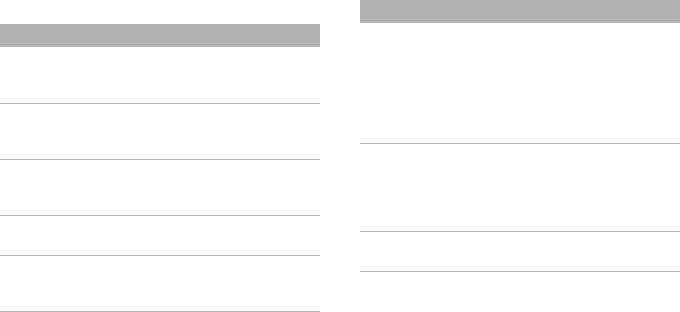
33
Messages
Menu Description
Create new
message
Create and send text,
multimedia, or email
messages.
My messages Access messages that you
have received, sent, or that
have failed during sending.
Templates Make and use templates of
frequently used messages or
passages.
Delete all Delete messages in each
message folder all at once.
Settings Set up various options for
using the messaging
services.
SOS messages Specify options for sending
and receiving an SOS
message. You can send an
SOS message by pressing
[Volume] 4 times when the
phone is closed and the
exposed keys are locked.
Broadcast
messages
Access the received
broadcast messages or
change the settings for
receiving broadcast
messages.
Memory status Check information about the
memory currently in use.
Menu Description

Menu functions
34
My files Calendar
Keep track of your schedule.
Camera
Use the camera embedded in your phone to
take photos and record videos.
FM radio
Listen to music or news via the FM radio on
your phone.
Applications
Menu Description
Images,
Videos, Music,
Sounds, Other
files
Access media files and other
files in the phone’s memory.
Games & more Access the embedded Java
games and download Java
applications.
Memory card Access the files stored on a
memory card. This menu is
only available when you
insert a memory card into
the phone.
Memory status Check information about the
memory currently in use.
Menu Description
Voice recorder Record voice memos and any
other sounds.
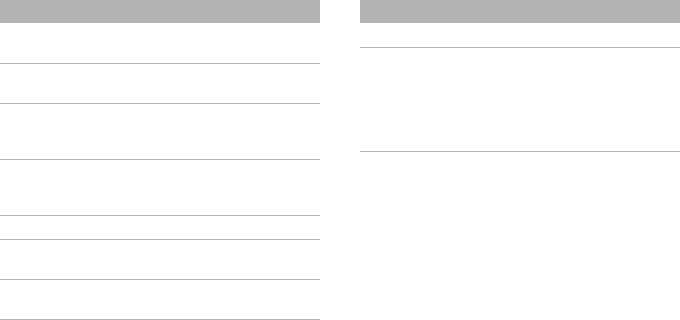
35
1. All rights and responsibilities for the Java-based games
embedded in your phone and media contents provided by
Samsung Fun Club, such as images, sounds, and Java
applications, belong to their respective owners.
Image editor Edit your photos using
various editing tools.
Bluetooth Connect the phone wirelessly
to other Bluetooth devices.
Memo Make memos for things that
are important and manage
them.
World clock Set your local time zone and
find out the current time in
another part of the world.
Calculator Perform arithmetic functions.
Converter Do conversions, such as
length and temperature.
Timer Set a period of time for the
phone to count down.
Menu Description
Stopwatch Measure elapsed time.
SIM
application
toolkit
Use a variety of additional
services offered by your
service provider. Depending
on your SIM card, this menu
may be available but labelled
differently.
Menu Description
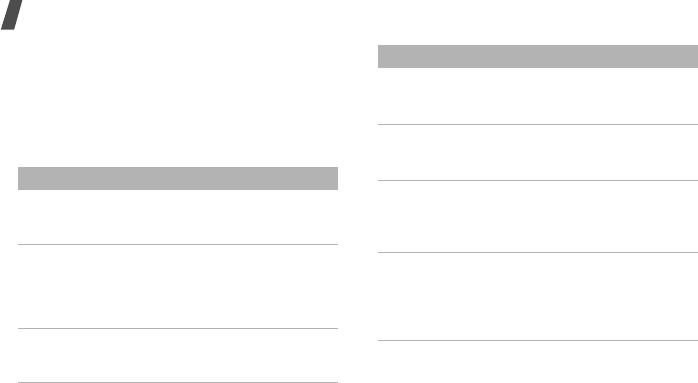
Menu functions
36
Alarms
Set a wake-up call to wake you up in the
morning or an alarm to alert you to an event at
a specific time.
Settings
Menu Description
Phone settings
→
Phone
profiles
Change the sound settings of
the phone for different
events or situations.
Phone settings
→
Shortcuts
Use the Navigation keys as
shortcuts to access specific
menus directly from Idle
mode. [Up] is fixed as a
shortcut to My menu mode.
Phone settings
→
Time and
date
Change the time and date
displayed on your phone.
Phone settings
→
Auto keypad
lock
Set the phoe to
automatically lock the
keypad in times of inactivity.
Phone settings
→
Volume key
Set how the phone reacts if
you press and hold [Volume]
when a call comes in.
Phone settings
→
Show caller
information
Set the phone to display or
block caller information on all
missed calls and incoming
messages.
Phone settings
→
My menu
Set up a menu of your own
using your favourite menu
items, which can be easily
accessed by pressing [Up] in
Idle mode.
Menu Description
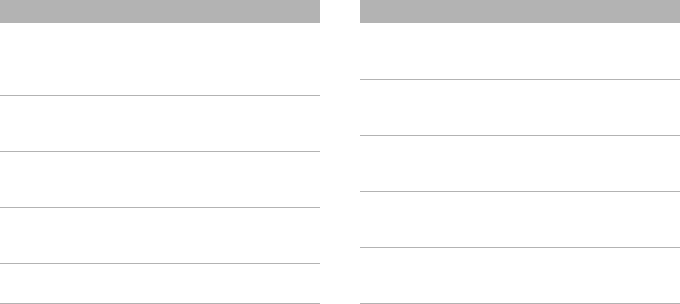
37
Phone settings
→
USB settings
Select a USB mode that will
be used when you connect
your phone to a PC via USB
interface.
Phone settings
→
Word
suggestion
Set the phone to show the
alternative word choices for
your key presses in T9 mode.
Light settings
→
Backlight
time
Select the length of time the
backlight or display stays on
when the phone is not used.
Light settings
→
Brightness
Adjust the brightness of the
display for varying lighting
conditions.
Light settings
→
Keypad light
Set how the phone controls
the use of the keypad light.
Menu Description
Display
settings
→
Home screen
Set up the idle screen on the
main display.
Display
settings
→
My
theme
Select a display style for the
main menu screen.
Display
settings
→
Text
display
Change the display settings
for the text displayed on the
idle screen.
Display
settings
→
Pop
up list menu
Display the pop-up list that
shows the menu options.
Display
settings
→
Dialling display
Customise the settings for
the display while dialling.
Menu Description
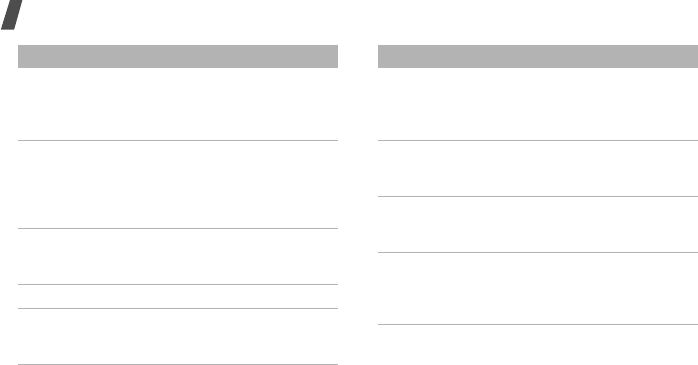
Menu functions
38
Display
settings
→
Greeting
message
Enter the greeting that is
displayed briefly when the
phone is switched on.
Display
settings
→
Menu
transition
effect
Select a transition when you
move between menus in
Menu mode.
Massage
settings
Set up various options for
using the messaging
services.
Call settings Set options for call functions.
Phonebook
settings
→
Speed dial
Assign speed dial numbers
for your most frequently
dialled numbers.
Menu Description
Phonebook
settings
→
Save new
contacts to
Select a default memory
location for saving contacts.
Phonebook
settings
→
Own
number
Check your phone numbers,
or assign a name to each of
the numbers.
Calendar
settings
→
Starting day
Select which day of the week
the calendar starts with.
Calendar
settings
→
Default view
by
Select the default calendar
view mode.
Menu Description
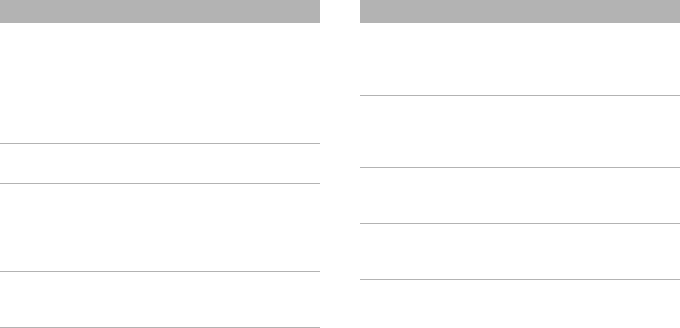
39
Browser
settings
Clear the cache. Select a
connection profile to be used
for accessing the wireless
web and change the profile
settings. Also access version
and copyright information
about the web browser.
Music player
settings
Change the default settings
for playing music.
Network
settings
→
Select network
Select the network to be
used while roaming outside
of your home area, or let the
network be chosen
automatically.
Network
settings
→
Network mode
Change to an appropriate
band when you travel
abroad.
Menu Description
Security
settings
→
Phone lock
Activate your phone
password to protect your
phone against unauthorised
use.
Security
settings
→
SIM
lock
Set the phone to work only
with the current SIM card by
assigning a SIM lock
password.
Security
settings
→
PIN
lock
Activate your PIN to protect
your SIM card against
unauthorised use.
Security
settings
→
Privacy lock
Lock access to call logs,
contacts, messages, files,
memory card, or memos.
Menu Description
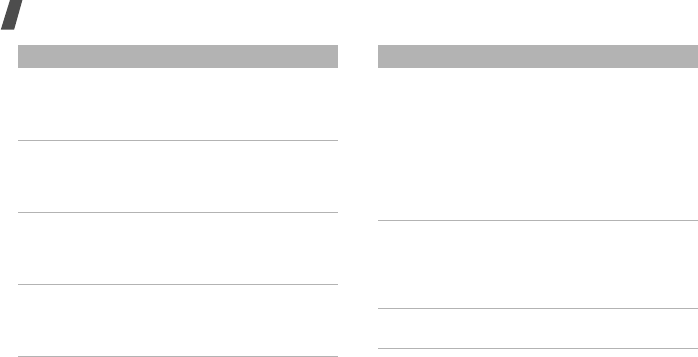
Menu functions
40
Security
settings
→
Fixed dialling
mode
Set the phone to restrict calls
to a limited set of phone
numbers, if supported by
your SIM card.
Security
settings
→
Change
password
Change the phone password.
Security
settings
→
Change PIN
code
Change the PIN.
Security
settings
→
Change PIN2
code
Change your current PIN2, if
supported by your SIM card.
Menu Description
Security
settings
→
Mobile Tracker
2.0
Set the phone to send the
preset tracking message to
your family or friends when
someone tries to use your
phone with another USIM or
SIM card. This feature may
be unavailable due to certain
features supported by your
service provider.
Memory
settings
Change the settings related
with the memory and check
information about the
memory currently in use. You
can also clear the memory.
Reset settings Reset the phone’s settings
you have changed.
Menu Description

20
• Try moving the phone slightly or moving closer to a
window if you are in a building.
No number is dialed when you re-call a
Phonebook entry
•Use the
Find
menu to ensure the number has been
stored correctly.
• Re-store the number, if necessary.
The battery does not charge properly or the
phone sometimes turns itself off
• Wipe the charging contacts both on the phone and
on the battery with a clean soft cloth.
If the above guidelines do not help you to solve
the problem, take note of:
• The model and serial numbers of your phone
• Your warranty details
• A clear description of the problem
Then contact your local dealer or Samsung after-sales
service.
Health and safety information
Exposure to Radio Frequency (RF) Signals
Certification Information (SAR)
Your wireless phone is a radio transmitter and receiver.
It is designed and manufactured not to exceed the
exposure limits for radio frequency (RF) energy set by
the Federal Communications Commission (FCC) of the
U.S. government. These FCC exposure limits are
derived from the recommendations of two expert
organizations, the National Counsel on Radiation
Protection and Measurement (NCRP) and the Institute
of Electrical and Electronics Engineers (IEEE). In both
cases, the recommendations were developed by
scientific and engineering experts drawn from
industry, government, and academia after extensive
reviews of the scientific literature related to the
biological effects of RF energy.
M620.book Page 20 Friday, December 1, 2006 12:57 PM

21
Health and safety information
The exposure limit set by the FCC for wireless mobile
phones employs a unit of measurement known as the
Specific Absorption Rate (SAR). The SAR is a measure
of the rate of absorption of RF energy by the human
body expressed in units of watts per kilogram (W/kg).
The FCC requires wireless phones to comply with a
safety limit of 1.6 watts per kilogram (1.6 W/kg). The
FCC exposure limit incorporates a substantial margin
of safety to give additional protection to the public and
to account for any variations in measurements.
SAR tests are conducted using standard operating
positions accepted by the FCC with the phone
transmitting at its highest certified power level in all
tested frequency bands. Although the SAR is
determined at the highest certified power level, the
actual SAR level of the phone while operating can be
well below the maximum value. This is because the
phone is designed to operate at multiple power levels
so as to use only the power required to reach the
network. In general, the closer you are to a wireless
base station antenna, the lower the power output.
Before a new model phone is available for sale to the
public, it must be tested and certified to the FCC that
it does not exceed the exposure limit established by
the FCC. Tests for each model phone are performed in
positions and locations (e.g. at the ear and worn on
the body) as required by the FCC.
The highest SAR values for this model phone as
reported to the FCC are:
GSM1900
. Body-worn: 0.770 W/Kg. Head: 0.859 W/Kg.
For body worn operation, this model phone has been
tested and meets the FCC RF exposure guidelines
when used with a Samsung accessory designated for
this product or when used with an accessory that
contains no metal and that positions the handset a
minimum of 1.5 cm from the body. Non-compliance
with the above restrictions may result in violation of
FCC RF exposure guidelines.
M620.book Page 21 Friday, December 1, 2006 12:57 PM

Health and safety information
22
SAR information on this and other model phones can
be viewed on-line at www.fcc.gov/oet/fccid. This site
uses the phone FCC ID number, A3LSGHU800E.
Sometimes it may be necessary to remove the battery
pack to find the number. Once you have the FCC ID
number for a particular phone, follow the instructions
on the website and it should provide values for typical
or maximum SAR for a particular phone. Additional
product specific SAR information can also be obtained
at www.fcc.gov/cgb/sar.
UL Certified Travel Adapter
The Travel Adapter for this phone has met applicable
safety requirements. Please adhere to the following
safety instructions per UL guidelines.
FAILURE TO FOLLOW THE INSTRUCTIONS OUTLINED
MAY LEAD TO SERIOUS PERSONAL INJURY AND
POSSIBLE PROPERTY DAMAGE.
IMPORTANT SAFETY INSTRUCTIONS - SAVE THESE
INSTRUCTIONS.
DANGER - TO REDUCE THE RISK OF FIRE OR
ELECTRIC SHOCK, CAREFULLY FOLLOW THESE
INSTRUCTIONS.
FOR CONNECTION TO A SUPPLY NOT IN THE U.S.A.,
USE AN ATTACHMENT PLUG ADAPTOR OF THE PROPER
CONFIGURATION FOR THE POWER OUTLET.
Consumer Information on Wireless Phones
The U.S. Food and Drug Administration (FDA) has
published a series of Questions and Answers for
consumers relating to radio frequency (RF) exposure
from wireless phones. The FDA publication includes
the following information:
What kinds of phones are the subject of this
update?
The term wireless phone refers here to hand-held
wireless phones with built-in antennas, often called
“cell,” “mobile,” or “GSM” phones. These types of
wireless phones can expose the user to measurable
radio frequency energy (RF) because of the short
distance between the phone and the user's head.
M620.book Page 22 Friday, December 1, 2006 12:57 PM

23
Health and safety information
These RF exposures are limited by Federal
Communications Commission safety guidelines that
were developed with the advice of FDA and other
federal health and safety agencies. When the phone is
located at greater distances from the user, the
exposure to RF is drastically lower because a person's
RF exposure decreases rapidly with increasing
distance from the source. The so-called “cordless
phones,” which have a base unit connected to the
telephone wiring in a house, typically operate at far
lower power levels, and thus produce RF exposures
well within the FCC's compliance limits.
Do wireless phones pose a health hazard?
The available scientific evidence does not show that
any health problems are associated with using
wireless phones. There is no proof, however, that
wireless phones are absolutely safe. Wireless phones
emit low levels of radio frequency energy (RF) in the
microwave range while being used. They also emit
very low levels of RF when in the stand-by mode.
Whereas high levels of RF can produce health effects
(by heating tissue), exposure to low level RF that does
not produce heating effects causes no known adverse
health effects. Many studies of low level RF exposures
have not found any biological effects. Some studies
have suggested that some biological effects may
occur, but such findings have not been confirmed by
additional research. In some cases, other researchers
have had difficulty in reproducing those studies, or in
determining the reasons for inconsistent results.
What is FDA's role concerning the safety of
wireless phones?
Under the law, FDA does not review the safety of
radiation-emitting consumer products such as wireless
phones before they can be sold, as it does with new
drugs or medical devices. However, the agency has
authority to take action if wireless phones are shown
to emit radio frequency energy (RF) at a level that is
hazardous to the user. In such a case, FDA could
require the manufacturers of wireless phones to notify
users of the health hazard and to repair, replace or
recall the phones so that the hazard no longer exists.
Although the existing scientific data do not justify FDA
regulatory actions, FDA has urged the wireless phone
M620.book Page 23 Friday, December 1, 2006 12:57 PM

Health and safety information
24
industry to take a number of steps, including the
following:
• Support needed research into possible biological
effects of RF of the type emitted by wireless
phones;
• Design wireless phones in a way that minimizes
any RF exposure to the user that is not necessary
for device function; and
• Cooperate in providing users of wireless phones
with the best possible information on possible
effects of wireless phone use on human health.
FDA belongs to an interagency working group of the
federal agencies that have responsibility for different
aspects of RF safety to ensure coordinated efforts at
the federal level. The following agencies belong to this
working group:
• National Institute for Occupational Safety and
Health
• Environmental Protection Agency
• Federal Communications Commission
• Occupational Safety and Health Administration
• National Telecommunications and Information
Administration
The National Institutes of Health participates in some
interagency working group activities, as well.
FDA shares regulatory responsibilities for wireless
phones with the Federal Communications Commission
(FCC). All phones that are sold in the United States
must comply with FCC safety guidelines that limit RF
exposure. FCC relies on FDA and other health agencies
for safety questions about wireless phones.
FCC also regulates the base stations that the wireless
phone networks rely upon. While these base stations
operate at higher power than do the wireless phones
themselves, the RF exposures that people get from
these base stations are typically thousands of times
lower than those they can get from wireless phones.
Base stations are thus not the primary subject of the
safety questions discussed in this document.
M620.book Page 24 Friday, December 1, 2006 12:57 PM

25
Health and safety information
What are the results of the research done
already?
The research done thus far has produced conflicting
results, and many studies have suffered from flaws in
their research methods. Animal experiments
investigating the effects of radio frequency energy
(RF) exposures characteristic of wireless phones have
yielded conflicting results that often cannot be
repeated in other laboratories. A few animal studies,
however, have suggested that low levels of RF could
accelerate the development of cancer in laboratory
animals. However, many of the studies that showed
increased tumor development used animals that had
been genetically engineered or treated with cancer-
causing chemicals so as to be pre-disposed to develop
cancer in absence of RF exposure. Other studies
exposed the animals to RF for up to 22 hours per day.
These conditions are not similar to the conditions
under which people use wireless phones, so we don't
know with certainty what the results of such studies
mean for human health.
Three large epidemiology studies have been published
since December 2000. Between them, the studies
investigated any possible association between the use
of wireless phones and primary brain cancer, glioma,
meningioma, or acoustic neuroma, tumors of the brain
or salivary gland, leukemia, or other cancers. None of
the studies demonstrated the existence of any harmful
health effects from wireless phones RF exposures.
However, none of the studies can answer questions
about long-term exposures, since the average period
of phone use in these studies was around three years.
What research is needed to decide whether
RF exposure from wireless phones poses a
health risk?
A combination of laboratory studies and
epidemiological studies of people actually using
wireless phones would provide some of the data that
are needed. Lifetime animal exposure studies could be
completed in a few years. However, very large
numbers of animals would be needed to provide
reliable proof of a cancer promoting effect if one
M620.book Page 25 Friday, December 1, 2006 12:57 PM

Health and safety information
26
exists. Epidemiological studies can provide data that is
directly applicable to human populations, but ten or
more years' follow-up may be needed to provide
answers about some health effects, such as cancer.
This is because the interval between the time of
exposure to a cancer-causing agent and the time
tumors develop - if they do - may be many, many
years. The interpretation of epidemiological studies is
hampered by difficulties in measuring actual RF
exposure during day-to-day use of wireless phones.
Many factors affect this measurement, such as the
angle at which the phone is held, or which model of
phone is used.
What is FDA doing to find out more about the
possible health effects of wireless phone RF?
FDA is working with the U.S. National Toxicology
Program and with groups of investigators around the
world to ensure that high priority animal studies are
conducted to address important questions about the
effects of exposure to radio frequency energy (RF).
FDA has been a leading participant in the World Health
Organization international Electromagnetic Fields
(EMF) Project since its inception in 1996. An influential
result of this work has been the development of a
detailed agenda of research needs that has driven the
establishment of new research programs around the
world. The Project has also helped develop a series of
public information documents on EMF issues.
FDA and Cellular Telecommunications & Internet
Association (CTIA) have a formal Cooperative
Research and Development Agreement (CRADA) to do
research on wireless phone safety. FDA provides the
scientific oversight, obtaining input from experts in
government, industry, and academic organizations.
CTIA-funded research is conducted through contracts
to independent investigators. The initial research will
include both laboratory studies and studies of wireless
phone users. The CRADA will also include a broad
assessment of additional research needs in the
context of the latest research developments around
the world.
M620.book Page 26 Friday, December 1, 2006 12:57 PM

27
Health and safety information
What steps can I take to reduce my exposure
to radio frequency energy from my wireless
phone?
If there is a risk from these products - and at this
point we do not know that there is - it is probably very
small. But if you are concerned about avoiding even
potential risks, you can take a few simple steps to
minimize your exposure to radio frequency energy
(RF). Since time is a key factor in how much exposure
a person receives, reducing the amount of time spent
using a wireless phone will reduce RF exposure.
• “If you must conduct extended conversations by
wireless phone every day, you could place more
distance between your body and the source of the
RF, since the exposure level drops off dramatically
with distance. For example, you could use a
headset and carry the wireless phone away from
your body or use a wireless phone connected to a
remote antenna.
Again, the scientific data do not demonstrate that
wireless phones are harmful. But if you are concerned
about the RF exposure from these products, you can
use measures like those described above to reduce
your RF exposure from wireless phone use.
What about children using wireless phones?
The scientific evidence does not show a danger to
users of wireless phones, including children and
teenagers. If you want to take steps to lower exposure
to radio frequency energy (RF), the measures
described above would apply to children and
teenagers using wireless phones. Reducing the time of
wireless phone use and increasing the distance
between the user and the RF source will reduce RF
exposure.
Some groups sponsored by other national
governments have advised that children be
discouraged from using wireless phones at all. For
example, the government in the United Kingdom
distributed leaflets containing such a recommendation
in December 2000. They noted that no evidence exists
that using a wireless phone causes brain tumors or
M620.book Page 27 Friday, December 1, 2006 12:57 PM

Health and safety information
28
other ill effects. Their recommendation to limit
wireless phone use by children was strictly
precautionary; it was not based on scientific evidence
that any health hazard exists.
Do hands-free kits for wireless phones reduce
risks from exposure to RF emissions?
Since there are no known risks from exposure to RF
emissions from wireless phones, there is no reason to
believe that hands-free kits reduce risks. Hands-free
kits can be used with wireless phones for convenience
and comfort. These systems reduce the absorption of
RF energy in the head because the phone, which is the
source of the RF emissions, will not be placed against
the head. On the other hand, if the phone is mounted
against the waist or other part of the body during use,
then that part of the body will absorb more RF energy.
Wireless phones marketed in the U.S. are required to
meet safety requirements regardless of whether they
are used against the head or against the body. Either
configuration should result in compliance with the
safety limit.
Do wireless phone accessories that claim to
shield the head from RF radiation work?
Since there are no known risks from exposure to RF
emissions from wireless phones, there is no reason to
believe that accessories that claim to shield the head
from those emissions reduce risks. Some products
that claim to shield the user from RF absorption use
special phone cases, while others involve nothing
more than a metallic accessory attached to the phone.
Studies have shown that these products generally do
not work as advertised. Unlike “hand-free” kits, these
so-called “shields” may interfere with proper operation
of the phone. The phone may be forced to boost its
power to compensate, leading to an increase in RF
absorption. In February 2002, the Federal trade
Commission (FTC) charged two companies that sold
devices that claimed to protect wireless phone users
from radiation with making false and unsubstantiated
claims. According to FTC, these defendants lacked a
reasonable basis to substantiate their claim.
M620.book Page 28 Friday, December 1, 2006 12:57 PM
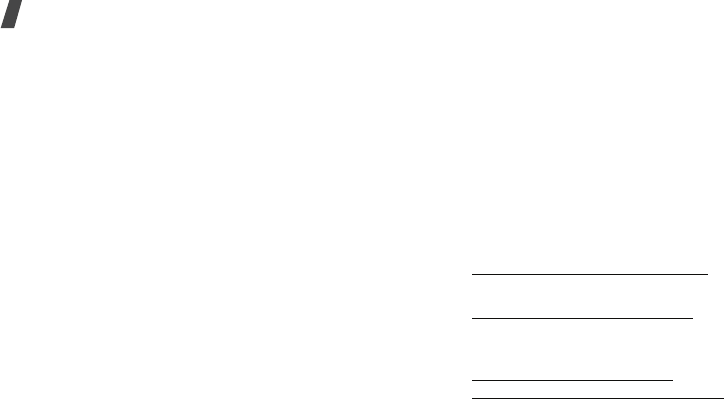
29
Health and safety information
What about wireless phone interference with
medical equipment?
Radio frequency energy (RF) from wireless phones can
interact with some electronic devices. For this reason,
FDA helped develop a detailed test method to measure
electromagnetic interference (EMI) of implanted
cardiac pacemakers and defibrillators from wireless
telephones. This test method is now part of a standard
sponsored by the Association for the Advancement of
Medical instrumentation (AAMI). The final draft, a joint
effort by FDA, medical device manufacturers, and
many other groups, was completed in late 2000. This
standard will allow manufacturers to ensure that
cardiac pacemakers and defibrillators are safe from
wireless phone EMI. FDA has tested wireless phones
and helped develop a voluntary standard sponsored by
the Institute of Electrical and Electronic Engineers
(IEEE). This standard specifies test methods and
performance requirements for hearing aids and
wireless phones so that no interference occurs when a
person uses a compatible phone and a compatible
hearing aid at the same time. This standard was
approved by the IEEE in 2000.
FDA continues to monitor the use of wireless phones
for possible interactions with other medical devices.
Should harmful interference be found to occur, FDA
will conduct testing to assess the interference and
work to resolve the problem.
Additional information on the safety of RF exposures
from various sources can be obtained from the
following organizations:
• FCC RF Safety Program:
http://www.fcc.gov/oet/rfsafety/
• Environmental Protection Agency (EPA):
http://www.epa.gov/radiation/
• Occupational Safety and Health Administration's
(OSHA):
http://www.osha.gov/SLTC/
radiofrequencyradiation/index.html
• National institute for Occupational Safety and
Health (NIOSH):
M620.book Page 29 Friday, December 1, 2006 12:57 PM
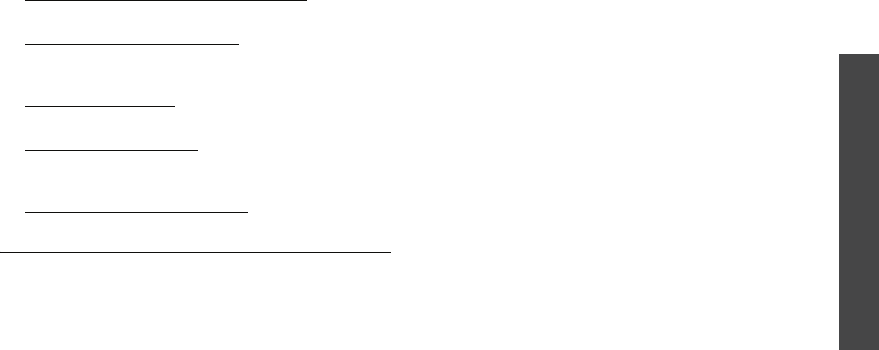
Health and safety information
30
http://www.cdc.gov/niosh/emfpg.html
• World health Organization (WHO):
http://www.who.int/peh-emf/
• International Commission on Non-Ionizing
Radiation Protection:
http://www.icnirp.de
• National Radiation Protection Board (UK):
http://www.nrpb.org.uk
• Updated 4/3/2002: US food and Drug
Administration
http://www.fda.gov/cellphones
Road Safety
Your wireless phone gives you the powerful ability to
communicate by voice, almost anywhere, anytime.
But an important responsibility accompanies the
benefits of wireless phones, one that every user must
uphold.
When driving a car, driving is your first responsibility.
When using your wireless phone behind the wheel of a
car, practice good common sense and remember the
following tips:
1. Get to know your wireless phone and its features,
such as speed dial and redial. If available, these
features help you to place your call without taking
your attention off the road.
2. When available, use a hands-free device. If
possible, add an additional layer of convenience
and safety to your wireless phone with one of the
many hands free accessories available today.
3. Position your wireless phone within easy reach. Be
able to access your wireless phone without
removing your eyes from the road. If you get an
incoming call at an inconvenient time, let your
voice mail answer it for you.
4. Let the person you are speaking with know you are
driving; if necessary, suspend the call in heavy
traffic or hazardous weather conditions. Rain,
M620.book Page 30 Friday, December 1, 2006 12:57 PM

31
Health and safety information
sleet, snow, ice and even heavy traffic can be
hazardous.
5. Do not take notes or look up phone numbers while
driving. Jotting down a “to do” list or flipping
through your address book takes attention away
from your primary responsibility, driving safely.
6. Dial sensibly and assess the traffic; if possible,
place calls when you are not moving or before
pulling into traffic. Try to plan calls when your car
will be stationary. If you need to make a call while
moving, dial only a few numbers, check the road
and your mirrors, then continue.
7. Do not engage in stressful or emotional
conversations that may be distracting. Make
people you are talking with aware you are driving
and suspend conversations that have the potential
to divert your attention from the road.
8. Use your wireless phone to call for help. Dial 9-1-1
or other local emergency number in the case of
fire, traffic accident or medical emergencies.
Remember, it is a free call on your wireless phone!
9. Use your wireless phone to help others in
emergencies. If you see an auto accident, crime in
progress or other serious emergency where lives
are in danger, call 9-1-1 or other local emergency
number, as you would want others to do for you.
10. Call roadside assistance or a special non-
emergency wireless assistance number when
necessary. If you see a broken-down vehicle
posing no serious hazard, a broken traffic signal, a
minor traffic accident where no one appears
injured, or a vehicle you know to be stolen, call
roadside assistance or other special non-
emergency number.
“The wireless industry reminds you to use your
phone safely when driving.”
For more information, please call 1-888-901-SAFE, or
visit our web-site www.wow-com.com
Provided by the Cellular Telecommunications &
Internet Association
M620.book Page 31 Friday, December 1, 2006 12:57 PM

Health and safety information
32
Operating Environment
Remember to follow any special regulations in force in
any area and always switch your phone off whenever it
is forbidden to use it, or when it may cause
interference or danger. When connecting the phone or
any accessory to another device, read its user's guide
for detailed safety instructions. Do not connect
incompatible products.
As with other mobile radio transmitting equipment,
users are advised that for the satisfactory operation of
the equipment and for the safety of personnel, it is
recommended that the equipment should only be used
in the normal operating position (held to your ear with
the antenna pointing over your shoulder).
Using Your Phone Near Other Electronic
Devices
Most modern electronic equipment is shielded from
radio frequency (RF) signals. However, certain
electronic equipment may not be shielded against the
RF signals from your wireless phone. Consult the
manufacturer to discuss alternatives.
Pacemakers
Pacemaker manufacturers recommend that a
minimum distance of 15 cm (6 inches) be maintained
between a wireless phone and a pacemaker to avoid
potential interference with the pacemaker.
These recommendations are consistent with the
independent research and recommendations of
Wireless Technology Research.
Persons with pacemakers:
• should always keep the phone more than 15 cm
(6 inches) from their pacemaker when the phone is
switched on.
• should not carry the phone in a breast pocket.
• should use the ear opposite the pacemaker to
minimize potential interference.
If you have any reason to suspect that interference is
taking place, switch your phone off immediately.
Hearing Aids
Some digital wireless phones may interfere with some
hearing aids. In the event of such interference, you
M620.book Page 32 Friday, December 1, 2006 12:57 PM

33
Health and safety information
may wish to consult your hearing aid manufacturer to
discuss alternatives.
Other Medical Devices
If you use any other personal medical devices, consult
the manufacturer of your device to determine if it is
adequately shielded from external RF energy. Your
physician may be able to assist you in obtaining this
information. Switch your phone off in health care
facilities when any regulations posted in these areas
instruct you to do so. Hospitals or health care facilities
may be using equipment that could be sensitive to
external RF energy.
Vehicles
RF signals may affect improperly installed or
inadequately shielded electronic systems in motor
vehicles. Check with the manufacturer or its
representative regarding your vehicle. You should also
consult the manufacturer of any equipment that has
been added to your vehicle.
Posted Facilities
Switch your phone off in any facility where posted
notices require you to do so.
Potentially Explosive Environments
Switch your phone off when in any area with a
potentially explosive atmosphere and obey all signs
and instructions. Sparks in such areas could cause an
explosion or fire resulting in bodily injury or even
death.
Users are advised to switch the phone off while at a
refueling point (service station). Users are reminded of
the need to observe restrictions on the use of radio
equipment in fuel depots (fuel storage and distribution
areas), chemical plants or where blasting operations
are in progress.
Areas with a potentially explosive atmosphere are
often but not always clearly marked. They include
below deck on boats, chemical transfer or storage
facilities, vehicles using liquefied petroleum gas (such
as propane or butane), areas where the air contains
chemicals or particles, such as grain, dust or metal
M620.book Page 33 Friday, December 1, 2006 12:57 PM
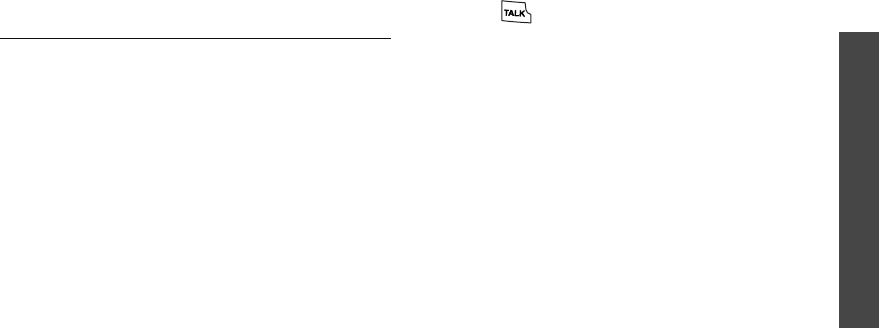
Health and safety information
34
powders, and any other area where you would
normally be advised to turn off your vehicle engine.
Emergency Calls
This phone, like any wireless phone, operates using
radio signals, wireless and landline networks as well as
user programmed functions, which cannot guarantee
connection in all conditions. Therefore, you should
never rely solely on any wireless phone for essential
communications (medical emergencies, for example).
Remember, to make or receive any calls the phone
must be switched on and in a service area with
adequate signal strength. Emergency calls may not be
possible on all wireless phone networks or when
certain network services and/or phone features are in
use. Check with local service providers.
To make an emergency call:
1. If the phone is not on, switch it on.
2. Key in the emergency number for your present
location (for example, 911 or other official
emergency number). Emergency numbers vary by
location.
3. Press .
If certain features are in use (call barring, for
example), you may first need to deactivate those
features before you can make an emergency call.
Consult this document and your local cellular service
provider.
When making an emergency call, remember to give all
the necessary information as accurately as possible.
Remember that your phone may be the only means of
communication at the scene of an accident; do not cut
off the call until given permission to do so.
Restricting Children's access to your Phone
Your phone is not a toy. Children should not be allowed
to play with it because they could hurt themselves and
others, damage the phone or make calls that increase
your phone bill.
M620.book Page 34 Friday, December 1, 2006 12:57 PM
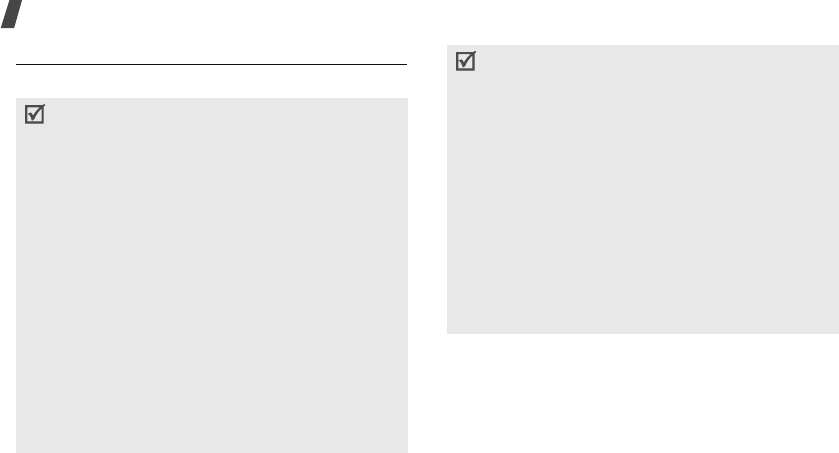
35
Health and safety information
FCC Notice and Cautions
FCC Notice
The phone may cause TV or radio interference if
used in close proximity to receiving equipment. The
FCC can require you to stop using the phone if such
interference cannot be eliminated.
Vehicles using liquefied petroleum gas (such as propane or
• This device complies with Part 15 of the FCC
Rules. Operation is subject to the following two
conditions: (1) this device may not cause harmful
interference, and (2) this device must accept any
interference received, including interference that
may cause undesired operation.
• This equipment has been tested and found to
comply with the limits for a Class B digital device,
pursuant to part 15 of the FCC Rules. These limits
are designed to provide reasonable protection
against harmful interference in a residential
installation.This equipment generates, uses and
can radiate radio frequency energy and,if not
installed and used in accordance with the instruc-
tions, may cause harmful interference to
radio communications.
However, there is no guarantee that interference
will not occur in a particular installation. If this
equipment does cause harmful interference to radio
or television reception, which can be determined by
turning the equipment off and on, the user is
encouraged to try to correct the interference by one
or more of the following measures:
-Reorient or relocate the receiving antenna.
-Increase the separation between the equipment
and receiver.
-Connect the equipment into an outlet on a circuit
different from that to which the receiver is con-
nected.
-Consult the dealer or an experienced radio/TV
technician for help
M620.book Page 35 Friday, December 1, 2006 12:57 PM
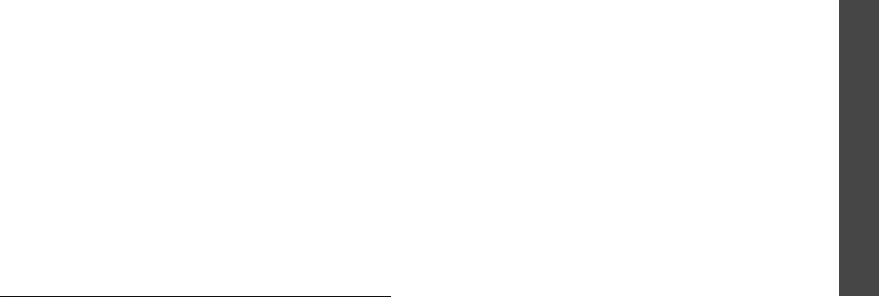
Health and safety information
36
butane) must comply with the National Fire Protection
Standard (NFPA-58). For a copy of this standard, contact
the National Fire Protection Association, One Battery march
Park, Quincy, MA 02269, Attn: Publication Sales Division.
Cautions
Changes or modifications made in the radio phone, not
expressly approved by Samsung, will void the user’s authority
to operate the equipment.
Only use approved batteries, antennas andchargers.
The use of any unauthorized accessories may be dangerous
and void the phone warranty if said accessories cause dam-
age or a defect to the phone.
Although your phone is quite sturdy, it is a complex piece of
equipment and can be broken. Avoid dropping, hitting,
bending or sitting on it.
Other Important Safety Information
• Only qualified personnel should service the phone
or install the phone in a vehicle. Faulty installation
or service may be dangerous and may invalidate
any warranty applicable to the device.
• Check regularly that all wireless phone equipment
in your vehicle is mounted and operating properly.
• Do not store or carry flammable liquids, gases or
explosive materials in the same compartment as
the phone, its parts or accessories.
• For vehicles equipped with an air bag, remember
that an air bag inflates with great force. Do not
place objects, including both installed or portable
wireless equipment in the area over the air bag or
in the air bag deployment area. If wireless
equipment is improperly installed and the air bag
inflates, serious injury could result.
• Switch your phone off before boarding an aircraft.
The use of wireless phone in aircraft is illegal and
may be dangerous to the aircraft's operation.
• Failure to observe these instructions may lead to
the suspension or denial of telephone services to
the offender, or legal action, or both.
M620.book Page 36 Friday, December 1, 2006 12:57 PM

37
Health and safety information
Product Performance
Getting the Most Out of Your Signal Reception
The quality of each call you make or receive depends
on the signal strength in your area. Your phone
informs you of the current signal strength by
displaying a number of bars next to the signal strength
icon. The more bars displayed, the stronger the signal.
If you're inside a building, being near a window may
give you better reception.
Understanding the Power Save Feature
If your phone is unable to find a signal after 15
minutes of searching, a Power Save feature is
automatically activated. If your phone is active, it
periodically rechecks service availability or you can
check it yourself by pressing any key.
Anytime the Power Save feature is activated, a
message displays on the screen. When a signal is
found, your phone returns to standby mode.
Understanding How Your Phone Operates
Your phone is basically a radio transmitter and
receiver. When it's turned on, it receives and transmits
radio frequency (RF) signals. When you use your
phone, the system handling your call controls the
power level. This power can range from 0.006 watts to
0.2 watts in digital mode.
Maintaining Your Phone's Peak Performance
For the best care of your phone, only authorized
personnel should service your phone and accessories.
Faulty service may void the warranty.
There are several simple guidelines to operating your
phone properly and maintaining safe, satisfactory
service.
• Hold the phone with the antenna raised, fully-
extended and over your shoulder.
• Try not to hold, bend or twist the phone's antenna.
• Don't use the phone if the antenna is damaged.
• Speak directly into the phone's receiver.
M620.book Page 37 Friday, December 1, 2006 12:57 PM
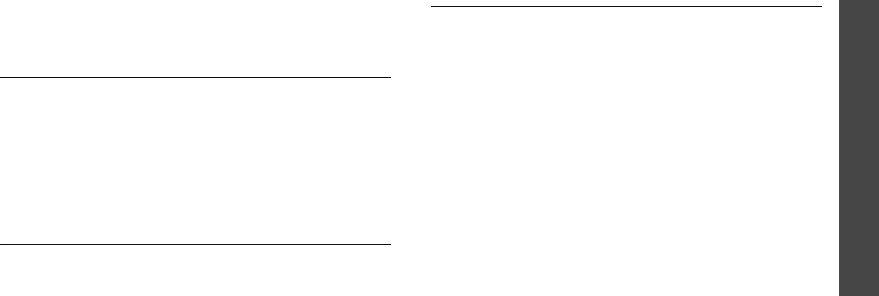
Health and safety information
38
• Avoid exposing your phone and accessories to rain
or liquid spills. If your phone does get wet,
immediately turn the power off and remove the
battery. If it is inoperable, call Customer Care for
service.
Availability of Various Features/Ring
Tones
Many services and features are network dependent
and may require additional subscription and/or usage
charges. Not all features are available for purchase or
use in all areas. Downloadable Ring Tones may be
available at an additional cost. Other conditions and
restrictions may apply. See your service provider for
additional information.
Battery Standby and Talk Time
Standby and talk times will vary depending on phone
usage patterns and conditions. Battery power
consumption depends on factors such as network
configuration, signal strength, operating temperature,
features selected, frequency of calls, and voice, data,
and other application usage patterns.
Battery Precautions
• Never use any charger or battery that is damaged
in any way.
• Use the battery only for its intended purpose.
• If you use the phone near the network's base
station, it uses less power; talk and standby time
are greatly affected by the signal strength on the
cellular network and the parameters set by the
network operator.
• Battery charging time depends on the remaining
battery charge and the type of battery and charger
used. The battery can be charged and discharged
hundreds of times, but it will gradually wear out.
When the operation time (talk time and standby
time) is noticeably shorter than normal, it is time
to buy a new battery.
• If left unused, a fully charged battery will
discharge itself over time.
M620.book Page 38 Friday, December 1, 2006 12:57 PM
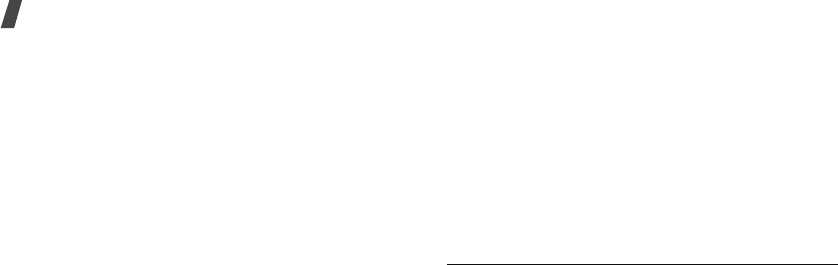
39
Health and safety information
• Use only Samsung-approved batteries and
recharge your battery only with Samsung-
approved chargers. When a charger is not in use,
disconnect it from the power source. Do not leave
the battery connected to a charger for more than a
week, since overcharging may shorten its life.
• Extreme temperatures will affect the charging
capacity of your battery: it may require cooling or
warming first.
• Do not leave the battery in hot or cold places, such
as in a car in summer or winter conditions, as you
will reduce the capacity and lifetime of the battery.
Always try to keep the battery at room
temperature. A phone with a hot or cold battery
may temporarily not work, even when the battery
is fully charged. Li-ion batteries are particularly
affected by temperatures below 0 °C (32 °F).
• Do not short-circuit the battery. Accidental short-
circuiting can occur when a metallic object (coin,
clip or pen) causes a direct connection between the
+ and - terminals of the battery (metal strips on
the battery), for example when you carry a spare
battery in a pocket or bag. Short-circuiting the
terminals may damage the battery or the object
causing the short-circuiting.
• Dispose of used batteries in accordance with local
regulations. In some areas, the disposal of
batteries in household or business trash may be
prohibited. For safe disposal options for Li-Ion
batteries, contact your nearest Samsung
authorized service center. Always recycle. Do not
dispose of batteries in a fire.
Care and Maintenance
Your phone is a product of superior design and
craftsmanship and should be treated with care. The
suggestions below will help you fulfill any warranty
obligations and allow you to enjoy this product for
many years.
• Keep the phone and all its parts and accessories
out of the reach of small children.
M620.book Page 39 Friday, December 1, 2006 12:57 PM

Health and safety information
40
• Keep the phone dry. Precipitation, humidity and
liquids contain minerals that will corrode electronic
circuits.
• Do not use the phone with a wet hand. Doing so
may cause an electric shock to you or damage to
the phone.
• Do not use or store the phone in dusty, dirty areas,
as its moving parts may be damaged.
• Do not store the phone in hot areas. High
temperatures can shorten the life of electronic
devices, damage batteries, and warp or melt
certain plastics.
• Do not store the phone in cold areas. When the
phone warms up to its normal operating
temperature, moisture can form inside the phone,
which may damage the phone's electronic circuit
boards.
• Do not drop, knock or shake the phone. Rough
handling can break internal circuit boards.
• Do not use harsh chemicals, cleaning solvents or
strong detergents to clean the phone. Wipe it with
a soft cloth.
• Do not paint the phone. Paint can clog the device's
moving parts and prevent proper operation.
• Do not put the phone in or on heating devices,
such as a microwave oven, a stove or a radiator.
The phone may explode when overheated.
• When the phone or battery gets wet, the label
indicating water damage inside the phone changes
color. In this case, phone repairs are no longer
guaranteed by the manufacturer's warranty, even
if the warranty for your phone has not expired.
• If your phone has a flash or light, do not use it too
close to the eyes of people or animals. This may
cause damage to their eyes.
M620.book Page 40 Friday, December 1, 2006 12:57 PM

41
Health and safety information
• Use only the supplied or an approved replacement
antenna. Unauthorized antennas or modified
accessories may damage the phone and violate
regulations governing radio devices.
• If the phone, battery, charger or any accessory is
not working properly, take it to your nearest
qualified service facility. The personnel there will
assist you, and if necessary, arrange for service.
M620.book Page 41 Friday, December 1, 2006 12:57 PM