Samsung Electronics Co SGHX650 Single-Band PCS GSM Phone User Manual
Samsung Electronics Co Ltd Single-Band PCS GSM Phone Users Manual
Users Manual

* Depending on the software installed or your service provider or country,
some of the descriptions in this guide may not match your phone exactly.
* Depending on your country, your phone and accessories may appear different
from the illustrations in this guide.
World Wide Web
http://www.samsungmobile.com
Printed in Korea
Code No.:GH68-xxxxxA
English. 03/2006. Rev. 1.0
X650.book Page 1 Tuesday, March 7, 2006 7:54 PM
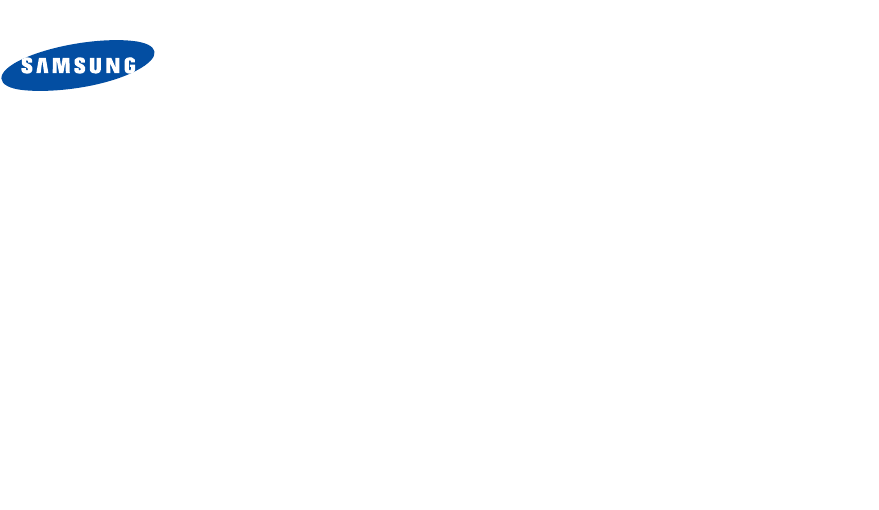
SGH-X650
User’s Guide
X650.book Page 2 Thursday, February 16, 2006 1:22 PM
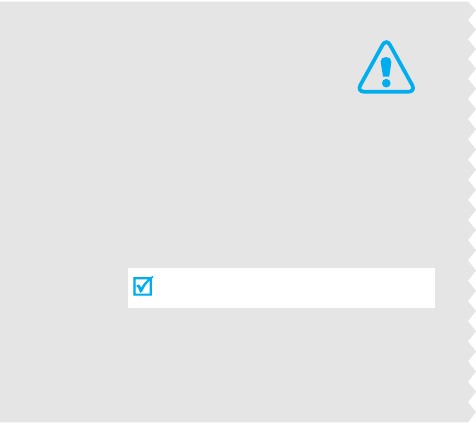
Drive safely at all times
Do not use a hand-held phone while driving. Park
the vehicle first.
Switch off the phone when refuelling
Do not use the phone at a refuelling point (service
station) or near fuels or chemicals.
Switch off in an aircraft
Wireless phones can cause interference. Using
them in an aircraft is both illegal and dangerous.
Switch off the phone near all medical
equipment
Hospitals or health care facilities may be using
equipment that could be sensitive to external
radio frequency energy. Follow any regulations or
rules in force.
Important
safety
precautions
Failure to comply with the following
precautions may be dangerous or illegal.
X650.book Page 3 Tuesday, March 7, 2006 7:54 PM
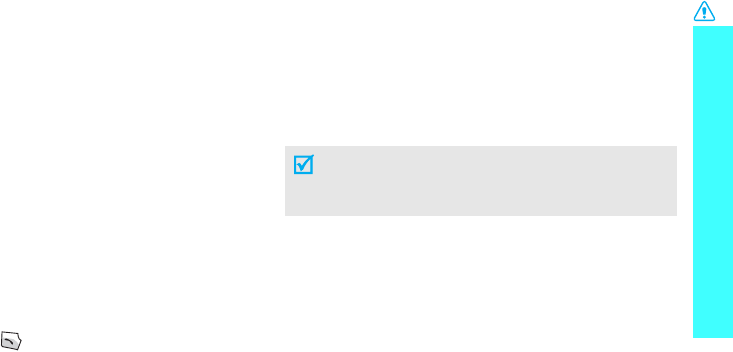
1
Important safety precautions
Interference
All wireless phones may be subject to interference,
which could affect their performance.
Be aware of special regulations
Meet any special regulations in force in any area and
always switch off your phone whenever it is forbidden
to use it, or when it may cause interference or danger.
Water resistance
Your phone is not water-resistant. Keep it dry.
Sensible use
Use only in the normal position (held to the ear). Avoid
unnecessary contact with the antenna when the phone
is switched on.
Emergency call
Key in the emergency number for your present
location, then press
.
Keep your phone away from small children
Keep the phone and all its parts, including accessories,
out of the reach of small children.
Accessories and batteries
Use only Samsung-approved accessories and
batteries. Use of any unauthorised accessories could
damage your phone and may be dangerous.
Qualified service
Only qualified service personnel may repair your
phone.
For more detailed safety information, see "Health and
safety information" on page 69.
• The phone could explode if the battery is
replaced with an incorrect type.
• Dispose of used batteries according to the
manufacturer’s instructions.
X650.book Page 1 Tuesday, March 7, 2006 7:54 PM
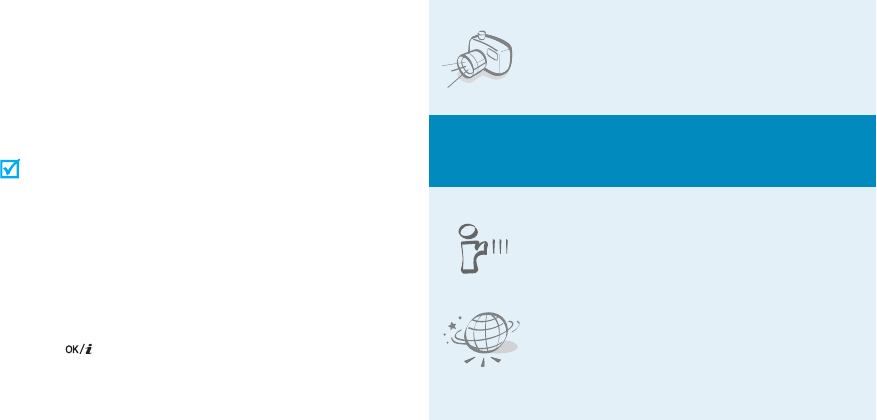
2
About this Guide
This User’s Guide provides you with condensed
information about how to use your phone. To quickly
learn the basics for your phone, please refer to “Get
started” and “ Step outside of the phone.”
In this guide, the following instruction icons appear:
Indicates that you need to pay careful
attention to the subsequent information
regarding safety or phone features.
Indicates that you can get more information on
the referenced page.
→
Indicates that you need to press the
Navigation keys to scroll to the specified option
and then select it.
[
]
Indicates a key on the phone. For example,
[]
<
>
Indicates a soft key, whose function is
displayed on the phone screen. For example,
<
Menu
>
• Camera
Use the camera module on your
phone to take a photo.
Special
features of your phone
•IrDA
Send and receive images, sounds,
other personal data via an infrared
port.
•Web browser
Access the wireless web to get up-
to-the-minute information and a
wide variety of media content.
X650.book Page 2 Tuesday, March 7, 2006 7:54 PM
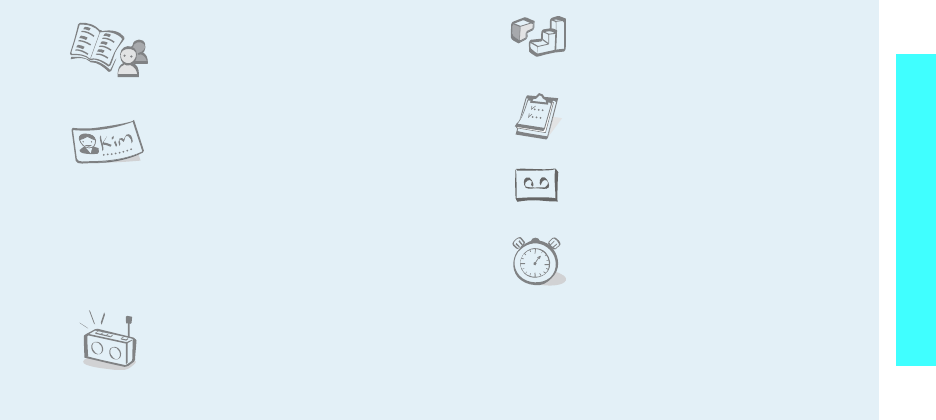
3
Special features of your phone
• Phonebook
Store home, office, or cellular
phone numbers for your contacts.
• Name card
Create name cards with your
number and profile. Whenever
introducing yourself to others, use
this convenient electronic name
card.
•
Multimedia Message Service (MMS)
Send and receive MMS messages with a
combination of text, images, video, and audio.
•FM radio
Listen to your favourite FM radio
stations anytime, anywhere.
• Java game
Enjoy Java
™
-based embedded
games and download new games.
•Calendar
Keep track of your daily, weekly,
and monthly schedule.
• Voice recorder
Record memos or sounds.
•Alarm
Use your phone as an alarm clock
to wake you up in the morning or
notify you of an impending event.
X650.book Page 3 Tuesday, March 7, 2006 7:54 PM
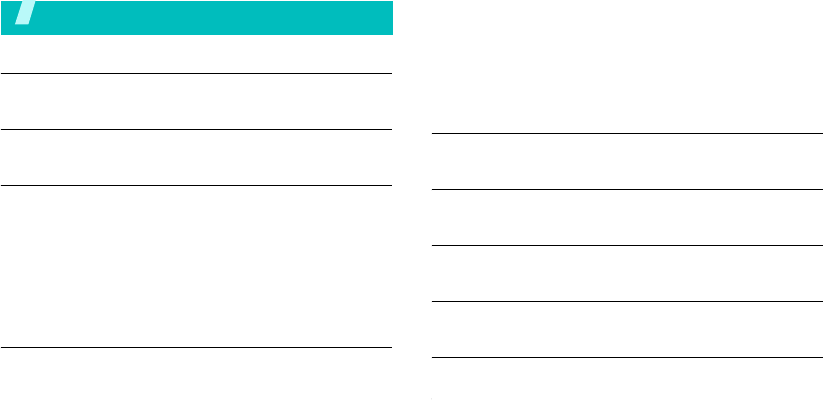
4
Contents
Unpack 6
Make sure you have each item
Your phone 6
Keys, features, and locations
Get started 7
First steps to operate your phone
Install and charge the phone ................................... 7
Power on or off ...................................................... 8
Keys and display .................................................... 9
Access menu functions .......................................... 11
Customise your phone .......................................... 12
Make/Answer calls ................................................ 14
Step outside of the phone 14
Begin with your camera, the web, and other special features
Use the camera ................................................... 14
Listen to the FM radio ........................................... 15
Browse the web ................................................... 16
Use Phonebook .................................................... 16
Send messages .................................................... 17
View messages .................................................... 18
Use infrared ........................................................ 19
Manage your schedule .......................................... 20
Enter text 22
ABC, T9, Number, and Symbol modes
Call functions 25
Advanced calling features
Menu functions 29
All menu options listed
Solve problems 67
Help and personal needs
Health and safety information 70
X650.book Page 4 Tuesday, March 7, 2006 7:54 PM
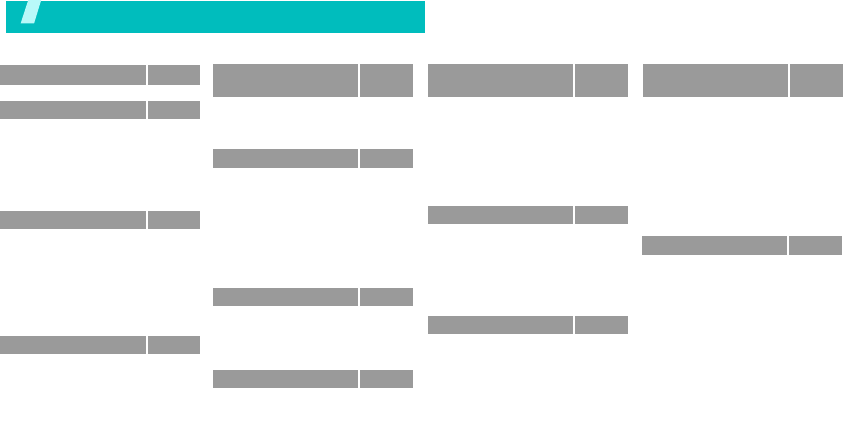
5
Overview of menu functions
To access Menu mode, press <
Menu
> in Idle mode.
1 SIM-AT MENU
p.32
2 Call records
p.32
1 Missed calls
2 Received calls
3 Dialled calls
4 Delete all
5 Call time
6 Call costs*
p.33
p.33
p.33
p.33
p.33
p.34
3 Network services
p.34
1 Call diverting
2 Call barring
3 Call waiting
4 Network selection
5 Caller ID
6 Band selection
7 Active line*
p.34
p.35
p.35
p.36
p.36
p.36
p.36
4 Sound settings
p.37
1 Incoming calls
2 Messages
3 Power on/off
4 Connection tone
5 Key tone
p.37
p.37
p.37
p.37
p.38
4 Sound settings
(continued)
p.37
6 Minute minder
7 Quiet mode
8 Alerts on call
p.38
p.38
p.38
5 Messages
p.38
1 Short messages
2 Multimedia messages
3 Push messages
4 Preset messages
5 Voice mail
6 Broadcast
7 Settings
8 Memory status
p.38
p.41
p.43
p.44
p.44
p.44
p.45
p.47
6 Fun box
p.47
1 WWW services
2 Media box
3 JAVA world
4 FM radio
p.47
p.50
p.52
p.53
7 Organiser
p.54
1 New memo
2 Calendar
3 To do list
p.54
p.55
p.56
7 Organiser
(continued)
p.54
4 Clock
5 Alarm
6 Voice recorder
7 Calculator
8 Conversion
9 Timer
* Stopwatch
p.56
p.57
p.57
p.59
p.59
p.59
p.60
8 Camera
p.60
1 Take photos
2 My photos
3 My albums
4 Delete all
5 Settings
6 Memory status
p.60
p.62
p.63
p.63
p.63
p.63
9 Phone settings
p.63
1 Display
2 Greeting message
3 Language
4 Security
5 Auto redial
6 Voice clarity
p.63
p.64
p.65
p.65
p.66
p.66
Press <
Phonebook
> in Idle
mode.
Phonebook
p.29
1 Find name
2 Add entry
3 Speed-dial list
4 Copy all to phone
5 Delete all
6 Own number
7 Group setting
8 Memory status
9 Service directory
*
* Shows only if supported by your SIM
card.
p.29
p.29
p.30
p.31
p.31
p.31
p.31
p.32
p.32
9 Phone settings
(continued)
p.63
7 Anykey answer
8 Active folder
9 Side key
* Infrared activation
# Reset settings
p.66
p.66
p.66
p.66
p.67
X650.book Page 5 Tuesday, March 7, 2006 7:54 PM
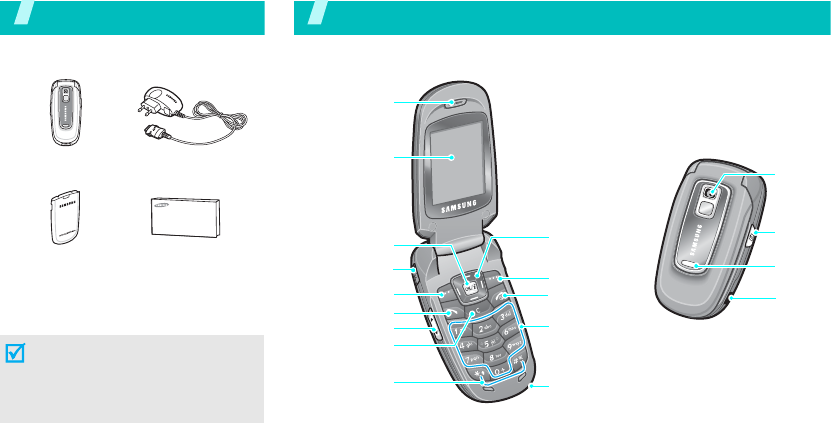
6
Unpack
Make sure you have each item
You can obtain various accessories
from your local Samsung dealer.
Phone Travel Adapter
The items supplied with your phone
and the accessories at your
Samsung dealer may vary,
depending on your country or
service provider.
Battery User’s Guide
Your phone
Keys, features, and locations
Cancel/Delete
key
Special
function keys
Dial key
Web access/
Confirm key
Volume keys
Left soft key
Microphone
Right soft key
Alphanumeric
keys
Power on/off/
Menu exit key
Navigation keys
(Up/Down/Left/
Right)
Camera
key
Camera
lens
Earpiece
Headset jack
Display
Infrared
port
Service
light
X650.book Page 6 Tuesday, March 7, 2006 7:54 PM
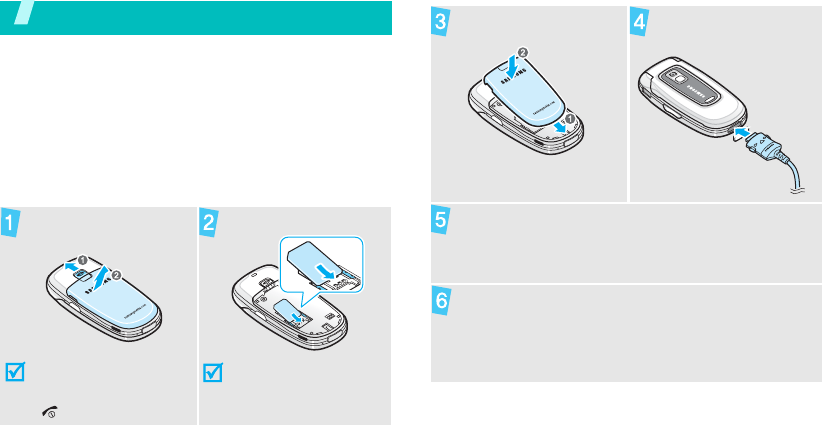
7
Get started
First steps to operate your phone
SIM card information
When you subscribe to a cellular network, you receive
a plug-in SIM (Subscriber Identity Module) card
loaded with your subscription details, such as your
PIN, and available optional services.
Install and charge the phone
Remove the battery.
If the
phone is already
on, first turn it off by
pressing and holding
[].
Insert the SIM card.
Make sure that the gold-
coloured contacts on the
card are face down.
Reattach the battery. Plug the travel adapter
into the phone.
Plug the adapter into a standard AC wall outlet.
When the phone is completely charged (the
battery icon becomes still), unplug the adapter
from the power outlet.
X650.book Page 7 Tuesday, March 7, 2006 7:54 PM
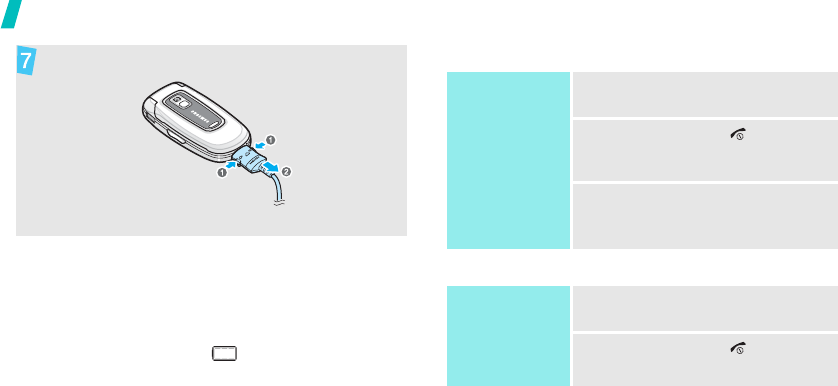
8
Get started
Low battery indicator
When the battery is low:
• a warning tone sounds,
• the battery low message displays, and
• the empty battery icon blinks.
If the battery level becomes too low, the phone
automatically turns off. Recharge your battery.
Power on or off
Remove the adapter from the phone.
Switch on
Do not turn on the
phone when
mobile phone use
is prohibited.
1. Open the phone.
2. Press and hold [ ] to turn on
the phone.
3. If necessary, enter the PIN and
press <
OK
>.
Switch off
1. Open the phone.
2. Press and hold [ ].
X650.book Page 8 Tuesday, March 7, 2006 7:54 PM
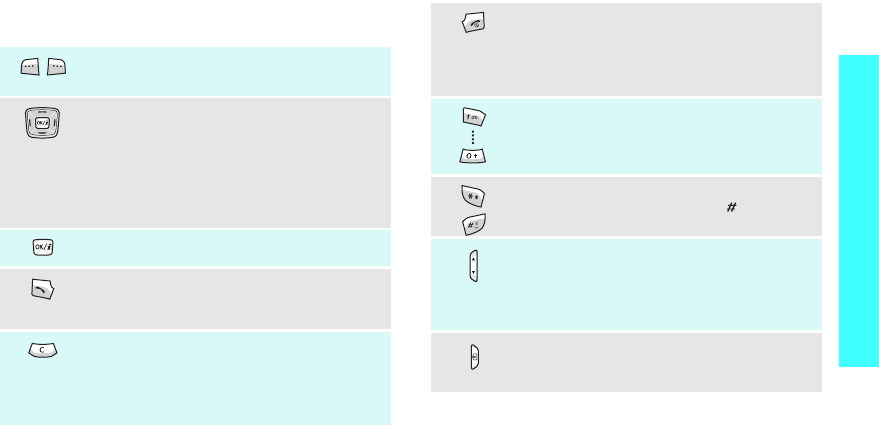
9
Get started
Keys and display
Keys
Perform the function indicated on the
bottom line of the display.
In Idle mode, access the following menus
directly:
•Up:
Camera
•Down:
FM radio
•Left:
Create
in
Short messages
•Right:
Calendar
In Menu mode, scroll through menu options.
In Idle mode, launch the web browser.
Make or answer a call.
In Idle mode, retrieve numbers recently
dialled, received, or missed.
Delete characters from the display.
In Menu mode, return to the previous menu
level.
In Idle mode, enter the
New memo
menu
when held down.
Press and hold to switch the phone on and
off.
End a call.
In Menu mode, cancel input and return the
phone to Idle mode.
Enter numbers, letters, and some special
characters.
In Idle mode, press and hold
[1]
to access
your voicemail server.
Enter special characters.
In Idle mode, press and hold [ ] to activate
or deactivate Quiet mode.
Adjust the phone volume.
In Idle mode, with the phone open, adjust
the keypad tone volume. With the phone
closed, press and hold to turn on the
backlight.
In Idle mode, press and hold to turn on the
camera.
In Capture mode, take a photo.
X650.book Page 9 Tuesday, March 7, 2006 7:54 PM
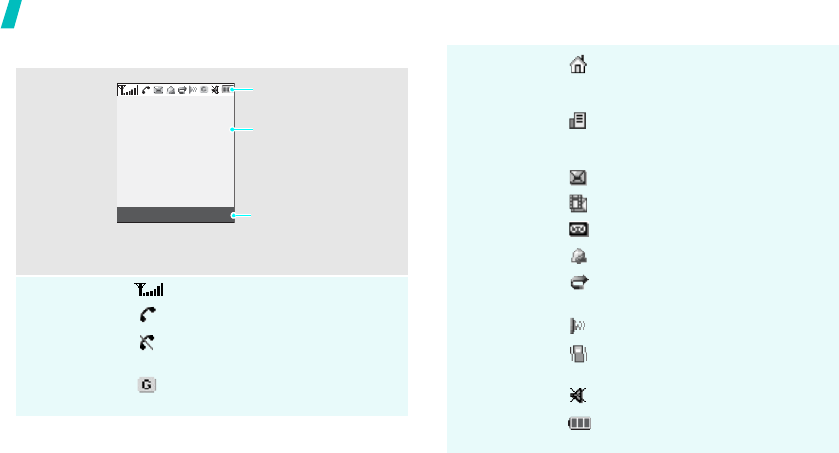
10
Get started
Display
Layout
Icons
Received signal strength
Call in progress
Out of your service area; you
cannot send or receive calls
GPRS network
Text and graphics
display messages,
instructions, and
information you enter.
Soft key function
indicators
show the current functions
assigned to the soft keys.
Icons
display various icons.
Menu Contacts
Home Zone, if you have
registered for the appropriate
service
Office Zone, if you have
registered for the appropriate
service
New SMS message
New MMS message
New voicemail
Alarm set
p. 57
Call diverting feature active
p. 34
Infrared port active
p. 66
Set to vibrate call ringer
p. 37
Quiet mode
p. 38
Battery power level
X650.book Page 10 Tuesday, March 7, 2006 7:54 PM
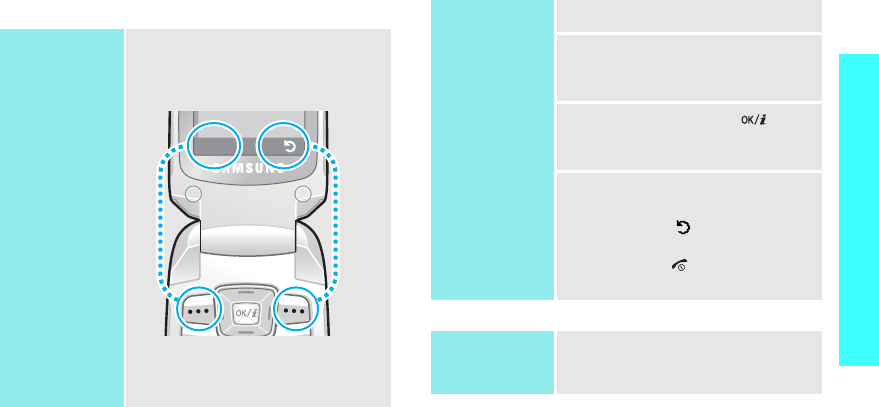
11
Get started
Access menu functions
Use the soft
keys
The roles of the soft keys vary
depending on the function you are
using. The bottom line of the
display indicates their current role.
Press the left
soft key to select
the highlighted
option.
Press the right
soft key to return
to the previous
menu level.
Select
Select an
option
1. Press a desired soft key.
2. Press the Navigation keys to
move to the next or previous
option.
3. Press <
Select
> or
[]
to
confirm the function displayed
or option highlighted.
4. To exit, choose either of the
following methods:
•Press
<>
or [
C
] to move
up one level.
•Press
[]
to return to Idle
mode.
Use shortcuts
Press the number key
corresponding to the option you
want.
X650.book Page 11 Tuesday, March 7, 2006 7:54 PM
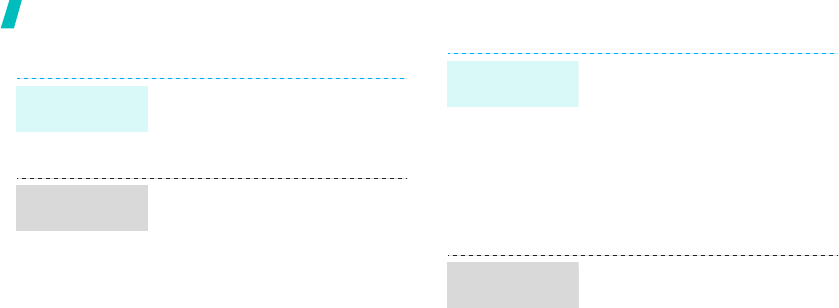
12
Get started
Customise your phone
1. In Idle mode, press <
Menu
>
and select
Phone settings
→
Language
→ Text language
.
2. Select a language.
1. In Idle mode, press <
Menu
>
and select
Sound settings
→
Incoming calls
.
2. Select a ringtone category,
Default melodies
or
My
sounds
.
3. Select a ringtone.
Display
language
Call ringer
melody
You can set wallpaper for the idle
screen on the display.
1. In Idle mode, press <
Menu
>
and select
Phone settings
→
Display
→
Wallpaper
.
2. Select an image category,
Default wallpaper
,
Photos
, or
Downloaded images
.
3. Select an image.
You can change the colour for the
display components, such as title
bars and highlight bars.
1. In Idle mode, press <
Menu
>
and select
Phone settings
→
Display
→
Skin
.
2. Select a colour pattern.
Idle mode
Wallpaper
Menu mode
Skin colour
X650.book Page 12 Tuesday, March 7, 2006 7:54 PM
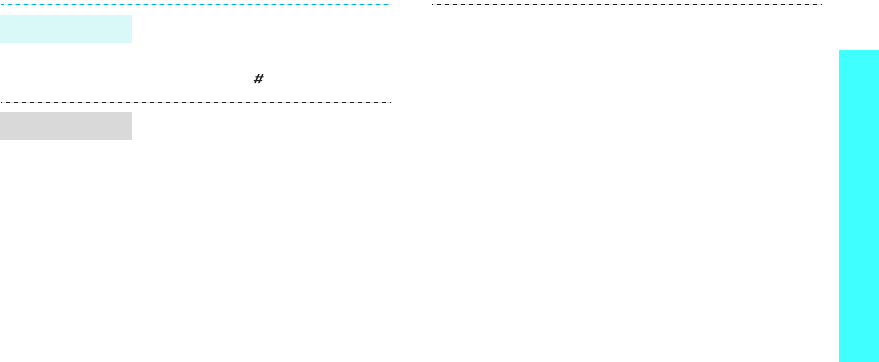
13
Get started
You can switch the phone to Quiet
mode to avoid disturbing other
people with your phone sounds.
Press and hold
[]
in Idle mode.
You can protect the phone against
unauthorised use with a phone
password. The phone will require
the password on power-up.
1. In Idle mode, press <
Menu
>
and select
Phone settings
→
Security
→
Change
password
.
2. Enter the default password,
00000000
, and press <
OK
>.
3. Enter a new 4- to 8- digit
password and press <
OK
>.
Quiet mode
Phone lock
4. Enter the new password again
and press <
OK
>.
5. Select
Phone lock
.
6. Select
Enable
.
7. Enter the password and press
<
OK
>.
X650.book Page 13 Tuesday, March 7, 2006 7:54 PM
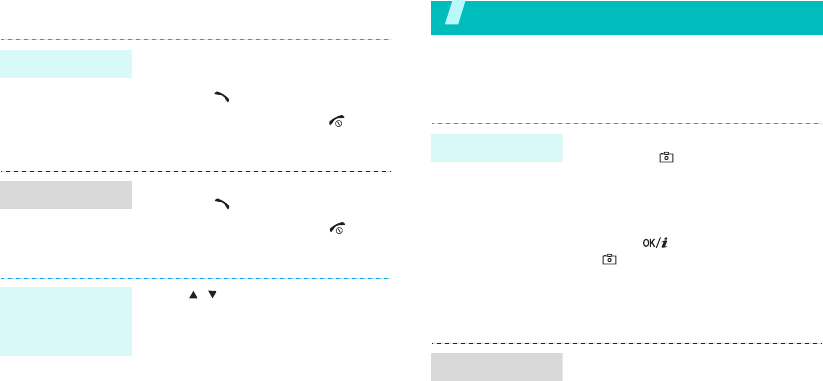
14
Make/Answer calls
Step outside of the phone
Begin with your camera, the web, and other special
features
Use the camera
1. Enter an area code and phone
number.
2. Press
[]
.
3. To end the call, press
[]
.
1. When the phone is ringing,
press
[]
.
2. To end the call, press
[]
.
Press [ / ].
Make a call
Answer a call
Adjust the
volume during
a call
1. In Idle mode, press and hold
[Up] or [ ] to turn on the
camera.
2. Aim the lens at the subject and
make any desired adjustments.
3. Press
[],
the left soft key, or
[ ] to take a photo. The photo
is saved automatically.
4. Press [
C
] to take another
photo.
1. In Idle mode, press [Up] and
select
My photos
.
2. Select the photo you want.
Take a photo
View a photo
X650.book Page 14 Tuesday, March 7, 2006 7:54 PM
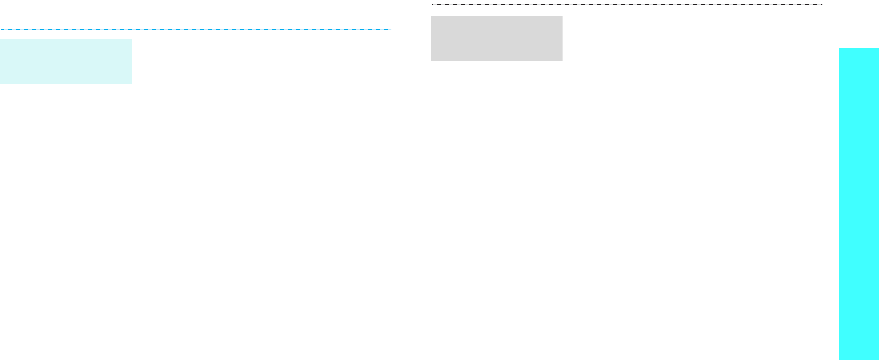
15
Step outside of the phone
Listen to the FM radio
1. Plug the connector of the
supplied headset into the jack
on the left side of the phone.
2. In Idle mode, press [Down].
3. Press <
Options
> and select
Power on
.
4. Press [Left] or [Right] to find
available radio stations.
5. To turn off the radio, disconnect
the headset from the phone.
Listening to the
radio
1. Plug the connector of the
supplied headset into the jack
on the left side of the phone.
2. From the FM Radio screen,
press <
Options
> and select
Power on
.
3. Scroll to an empty location.
4. Press [Left] or [Right] to find
the radio station you want.
5. Press <
Options
> and select
Add
.
6. Enter the title of the station and
press <
OK
>.
7. Press <
OK
> when the
frequency for the selected radio
station displays.
Storing a radio
station
X650.book Page 15 Tuesday, March 7, 2006 7:54 PM
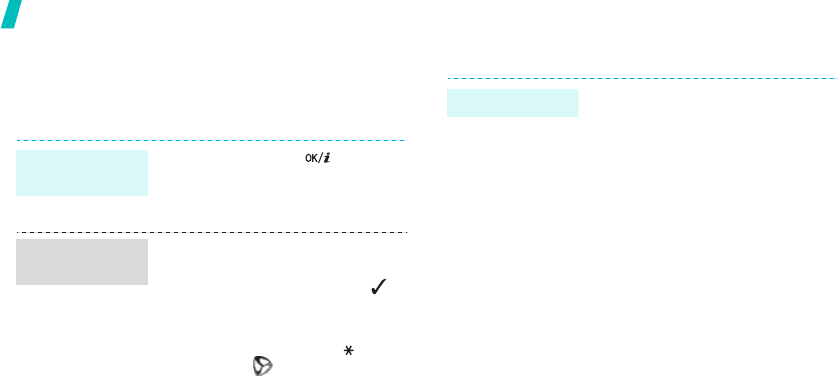
16
Step outside of the phone
Browse the web
Using a built-in web browser, you can easily access the
wireless web to get a variety of up-to-date services
and information and to download web content.
Use Phonebook
In Idle mode, press
[]
.
• To scroll through browser items,
press [Up] or [Down].
• To select an item, press < >.
• To return to the previous page,
press <
Back
> or [
C
].
• To use options, press [ ] or
select the on the top of the
screen.
Launch the web
browser
Navigate the
web
To the phone’s memory:
1. In Idle mode, enter a phone
number and press <
Save
>.
2. Select
Phone
→
a number type.
3. Enter a name and press <
OK
>
to save the contact.
4. To save additional information,
press <
Options
> and select
Edit number
, press <
Edit
>, or
press <
Options
> in each field.
5. Enter a number or e-mail
address, or select a ringtone or
caller ID image.
6. Press <
OK
> or <
Select
>.
Add a contact
X650.book Page 16 Tuesday, March 7, 2006 7:54 PM
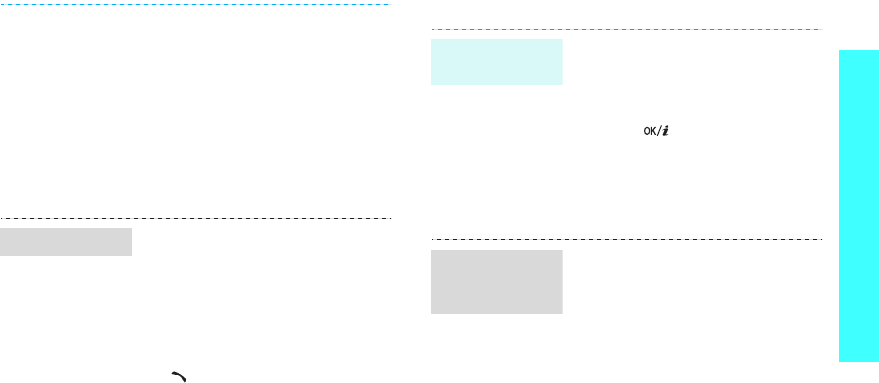
17
Step outside of the phone
Send messages
To th e S IM ca rd:
1. In Idle mode, enter a phone
number and press <
Save
>.
2. Select
SIM
.
3. Enter a name and press <
OK
>.
4. If necessary, change a location
number.
5. Press <
OK
> to save the
contact.
1. In Idle mode, press
<
Phonebook
> and select
Find
name
.
2. Enter the first few letters of the
name you want.
3. Select an entry.
4. Scroll to a number and press
[]
to dial.
Find a contact
1. In Idle mode, press <
Menu
>
and select
Messages
→
Short
messages
→
Create
.
2. Enter the message text.
3. Press [ ].
4. Enter destination numbers and
press <
OK
>.
5. Press <
Send
> to send the
message.
1. In Idle mode, press <
Menu
>
and select
Messages
→
Multimedia messages
→
Create
.
2. Select
Subject
.
3. Enter the message subject and
press <
OK
>.
Send a text
message (SMS)
Send a
multimedia
message (MMS)
X650.book Page 17 Tuesday, March 7, 2006 7:54 PM

18
Step outside of the phone
View messages
4. Select
Picture
and add an
image file.
5. Select
Sound
and add a sound
file.
6. Select
Message
and enter the
message text.
7. Press <
Opt.
> and select
Done
.
8. When you have finished, press
<
Opt.
> and select
Send
.
9. Select an empty location.
10. Select
Number
or
E-mail
and
enter destination numbers or
addresses.
Otherwise, select
Phonebook
to retrieve one from your
Phonebook.
11. Press <
Send
> to send the
message.
Send a
multimedia
message (MMS)
(continued)
When a notification appears:
1. Press <
View
>.
2. Select the message from the
Inbox.
From the Inbox:
1. In Idle mode, press <
Menu
>
and select
Messages
→
Short
messages
→
Inbox
.
2. Select a message.
View a text
message
X650.book Page 18 Tuesday, March 7, 2006 7:54 PM

19
Step outside of the phone
Use infrared
Your phone has an infrared port, that allows you to
send or receive data from different types of IrDA-
compliant devices.
When a notification appears:
1. Press <
View
>.
2. Press <
Options
> and select
Retrieve
.
3. Select the message from the
Inbox.
From the Inbox:
1. In Idle mode, press <
Menu
>
and select
Messages
→
Multimedia messages
→
Inbox
.
2. Select a message.
1. Press and hold [
1
] in Idle
mode.
2. Follow the instructions from the
system.
View a
multimedia
message
Access a
voicemail
1. Access an application,
Phonebook
,
Camera
, or
Media box
.
2. Select an item.
3. Press <
Options
> and select
Send via infrared
.
4. Align the infrared ports on the
phone and the other device.
Send data
X650.book Page 19 Tuesday, March 7, 2006 7:54 PM

20
Step outside of the phone
Manage your schedule
1. Turn the infrared feature to
On
(the IrDA icon displays on
the top line).
2. Align the infrared port on your
phone, with the infrared port of
the device you want to share
information with.
3. When you have received data
from another device, you are
prompted to save the files.
4. Select
Yes
to save the file in
the corresponding folder.
Receive data
1. In Idle mode, press and hold
[
C
].
2. Enter the memo contents and
press <
OK
>.
3. Select a memo type.
4. Select a date from the calendar.
5. For
Call
, enter a phone number
you need to dial and press
<
OK
>.
For
Anniversary
, skip to step
7.
6. Enter the time for the schedule
and press <
OK
>.
7. Press <
Yes
> to set an alarm.
Create a memo
X650.book Page 20 Tuesday, March 7, 2006 7:54 PM
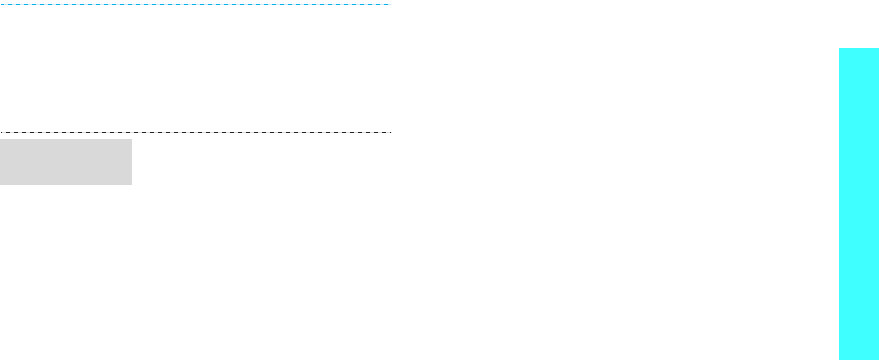
21
Step outside of the phone
8. Enter the time for the alarm to
sound and press <
OK
>.
9. Select an alarm tone. The
memo is saved.
1. In Idle mode, press [Right].
2. Select a date.
3. Press [Left] or [Right] to access
the other items scheduled for
the selected day.
Access your
schedule
X650.book Page 21 Tuesday, March 7, 2006 7:54 PM
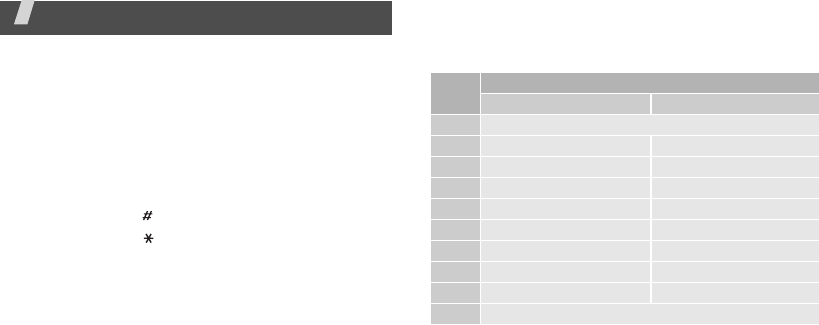
22
Enter text
ABC, T9, Number, and Symbol modes
You can enter text for some features such as
messaging, Phonebook, or Organiser, using ABC
mode, T9 mode, Number mode, and Symbol mode.
Changing the text input mode
• Press and hold the right soft key to switch between
T9 mode and ABC mode.
• Press and hold [ ] to switch to Number mode.
• Press and hold [ ] to switch to Symbol mode.
Using ABC mode
Press the appropriate key until the character you want
appears on the screen.
(Creating an SMS message with GSM-alphabet encoding)
Key Characters in order displayed
Upper case Lower case
1
. , - ? ! ‘ @ : 1
2
A B C 2 a b ciii2
3
D E F 3 d e f 3
4
G H I 4 g h i 4
5
J K L 5 ij k l 5
6
M N O 6 miiin o 6
7
P Q R S 7 p q r siii7
8
T U V 8 tiiiiu v 8
9
W X Y Z 9 wiiix y z 9
0
0
X650.book Page 22 Tuesday, March 7, 2006 7:54 PM
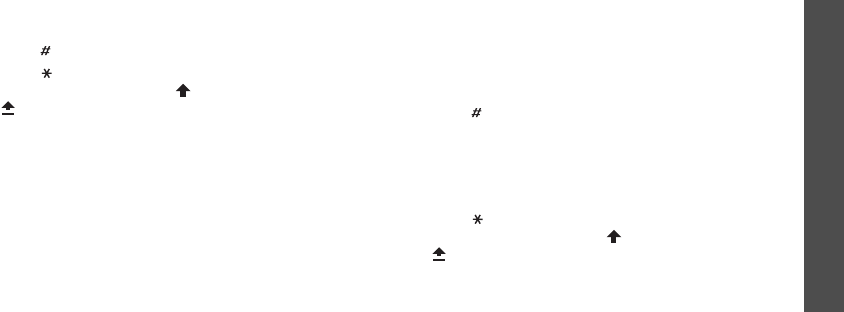
23
Enter text
Other ABC mode operations
• To enter the same letter twice or to enter a
different letter on the same key, wait for the cursor
to move to the right automatically or press [Right].
Then, enter the next letter.
• Press [ ] to insert a space.
• Press [ ] to change case. Lower case (No
indicator), Initial capital ( ), and Capital lock
( ) are available.
• Press [Left] or [Right] to move the cursor.
•Press [
C
] to delete characters one by one. Press
and hold [
C
] to clear the display.
Using T9 mode
T9 is a predictive text input mode that allows you to
key in any character using single keystrokes.
Entering a word in T9 mode
1. Press [
2
] to [
9
]
to start entering a word. Press
each key once for each letter.
For example, press [
4
], [
3
], [
5
], [
5
], and [
6
] to
enter HELLO in T9 mode.
T9 predicts the word that you are typing, and it
may change with each key that you press.
2. Enter the whole word before editing or deleting
characters.
3. When the word displays correctly, go to step 4.
Otherwise, press [
0
] to display alternative word
choices for the keys that you have pressed.
For example, OF and ME use [
6
] and [
3
].
4. Press [ ] to insert a space and enter the next
word.
Other T9 mode operations
• Press [
1
] to enter periods or apostrophes
automatically.
• Press [ ] to change case. Lower case (No
indicator), Initial capital ( ), and Capital lock
( ) are available.
• Press [Left] or [Right] to move the cursor.
• Press [
C
] to delete characters one by one. Press
and hold [
C
] to clear the display.
X650.book Page 23 Tuesday, March 7, 2006 7:54 PM
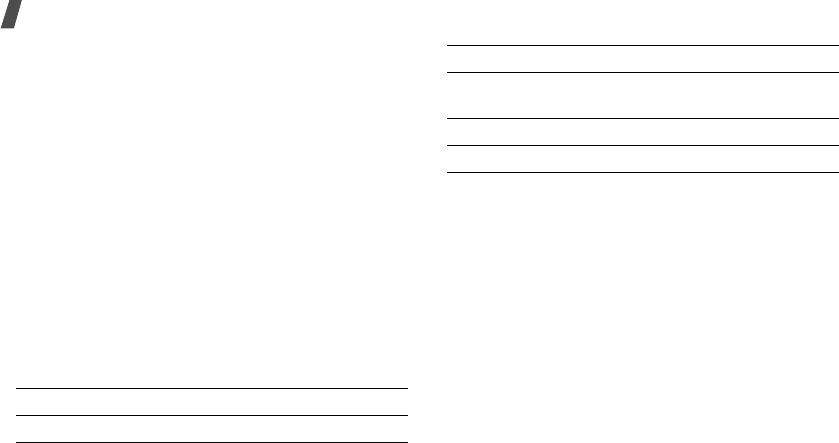
24
Enter text
Adding a new word to the T9 dictionary
This feature may not be available for some languages.
1. Enter the word that you want to add.
2. Press [
0
] to display alternative words for your key
presses. When there are no more alternative
words,
Spell
appears on the bottom line.
3. Press <
Spell
>.
4. Enter the word you want using ABC mode and
press <
OK
>.
Using Number mode
Number mode enables you to enter numbers.
Press the keys corresponding to the digits you want.
Using Symbol mode
Symbol mode enables you to insert symbols.
To Press
display more symbols [Up] or [Down].
select a symbol the corresponding
number key.
clear the symbol(s) [
C
].
insert the symbol(s) <
OK
>.
To Press
X650.book Page 24 Tuesday, March 7, 2006 7:54 PM
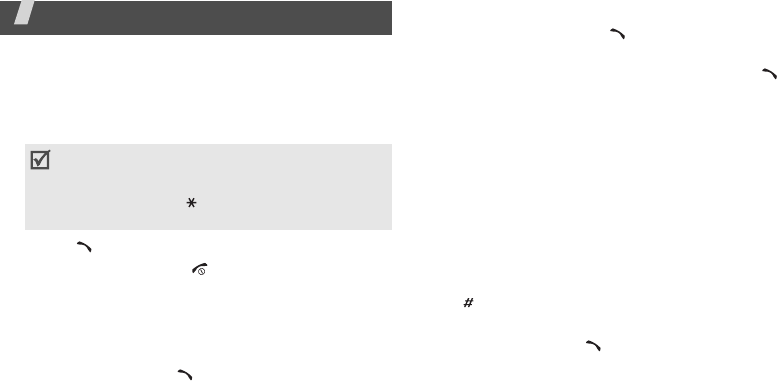
25
Call functions
Advanced calling features
Making a call
1. In Idle mode, enter the area code and phone
number.
2. Press
[]
.
3. To end the call, press
[]
.
Making an international call
1. In Idle mode, press and hold
[
0
]
. The
+
character
appears.
2. Enter the country code, area code, and phone
number, then press
[]
.
Redialling recent numbers
1. In Idle mode, press
[]
to display the list of
recent numbers.
2. Scroll to the number you want and press
[]
.
Making a call from Phonebook
Once you have stored a number in Phonebook, you
can dial the number by selecting it from Phonebook.
p. 29
You can also use the speed dial feature to assign your
most frequently called numbers to specific number
keys.
p. 30
You can quickly dial a number from the SIM card using
its location number assigned when stored.
1. In Idle mode, enter a location number and press
[].
2. Scroll through other numbers, if necessary.
3. Press <
Dial
> or
[]
to dial the number you want.
• Press [
C
] to clear the last digit or press and
hold [
C
] to clear the whole display. You can
move the cursor to edit an incorrect digit.
• Press and hold [ ] to enter a pause between
numbers.
X650.book Page 25 Tuesday, March 7, 2006 7:54 PM
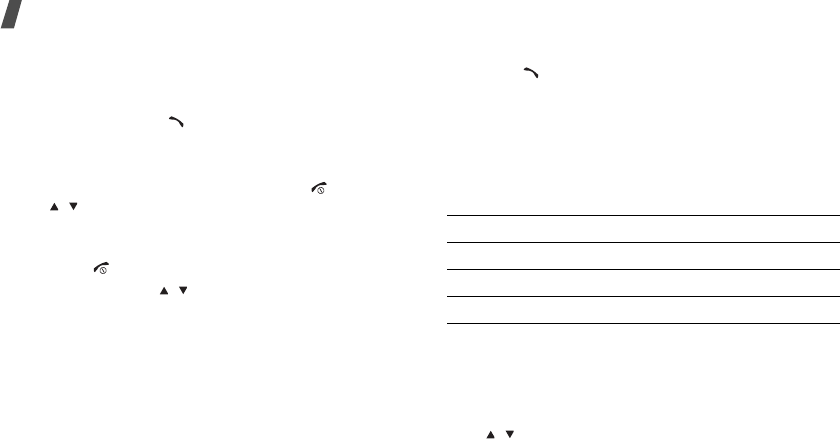
26
Call functions
Answering a call
When you receive an incoming call, the phone rings
and displays the incoming call image.
Press <
Accept
> or
[]
to answer the call.
Tips for answering a call
• When
Anykey
answer
is active, you can press
any key to answer a call, except for
[]
and
[/].
p. 66
• When
Active folder
is active, you can simply open
the phone.
p. 66
•Press
[]
to reject a call.
• Press and hold [ / ] to reject a call or mute the
ringer, depending on the
Side key
setting.
p. 66
Viewing missed calls
If you have missed calls, the screen displays how
many calls you have missed.
1. Press <
Missed
>.
2. If necessary, scroll through the missed calls.
3. Press
[]
to dial the number you want.
Using the headset
Use the headset to make or answer calls without
holding the phone.
Connect the headset to the jack on the left side of the
phone. The button on the headset works as follows:
Options during a call
You can access a number of functions during a call.
Adjusting the volume during a call
Use [ / ] to adjust the earpiece volume during a call.
To Press
redial the last call the button twice.
answer a call and hold the button.
end a call and hold the button.
X650.book Page 26 Tuesday, March 7, 2006 7:54 PM

27
Call functions
Press [ ] to increase the volume level and [ ] to
decrease the volume level.
Making a second call
You can make another call if your network supports
this function.
1. Press <
Options
> and select
Hold
to put the call
on hold.
2. Make the second call in the normal way.
3. Press <
Options
> and select
Swap
to switch
between the calls.
4. Press <
Options
> and select
End
held
call
to end
the call on hold.
5. To end the current call, press
[]
.
Answering a second call
You can answer an incoming call while already on the
phone, if your network supports this function and you
have activated the call waiting feature.
p. 35
1. Press
[]
to answer the call. The first call is
automatically put on hold.
2. Press <
Options
> and select
Swap
to switch
between the calls.
3. Press <
Options
> and select
End
held
call
to end
the call on hold.
4. To end the current call, press
[]
.
Using In-call options
Press <
Options
> to access the following options
during a call:
•
Hold
/
Retrieve
: place the current call on hold, or
retrieve the call.
•
Swap
: switch between the current call and a call
on hold during a multi-party call.
•
Join
: set up a multi-party call by adding a caller
on hold to a currently active call. You can include
up to 5 people on a multi-party call.
•
Split
: have a private conversation with one multi-
party call participant. The other participants can
converse with each other. After the private
conversation, select
Join
to return both all private
participant to the multi-party call.
X650.book Page 27 Tuesday, March 7, 2006 7:54 PM
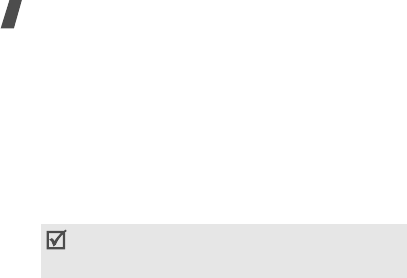
28
Call functions
•
Mute
/
Unmute
: switch off the phone's microphone
so that the other person on the phone cannot hear
you, or switch it back on.
•
Conv. record
: record your conversation.
•
Phonebook
: access the contact list.
•
Message
: access SMS messages in the Inbox. You
can also create and send a new SMS message.
•
Mute keys
/
Send keys
: switch the key tones off
or on.
•
Send DTMF
: send the DTMF (Dual tone multi-
frequency) tones as a group. The DTMF tones are
the tones used in phones for tone dialling,
sounding when you press the number keys. This
option is helpful for entering a password or an
account number when you call an automated
system, like a banking service.
•
Transfer
: transfer the currently active call to a
caller on hold. The two callers can talk to each
other, but you are disconnected from the call.
•
Voiceclarity on
/
Voiceclarity off
: remove
extraneous noise and increases call quality so that
the person with whom you are speaking can hear
you clearly event if you are in a noisy place.
•
End held call
: disconnect the call currently on
hold.
•
Remove
: remove one multi-party call participant.
•
SIM AT
: access additional services provided by
your SIM card, such as news, weather forecast,
sports, entertainment, and location services. This
option is available if you use a SIM card supporting
SIM Application Toolkit menus.
To communicate with answering machines or
computerised telephone systems,
Send keys
must
be selected.
X650.book Page 28 Tuesday, March 7, 2006 7:54 PM
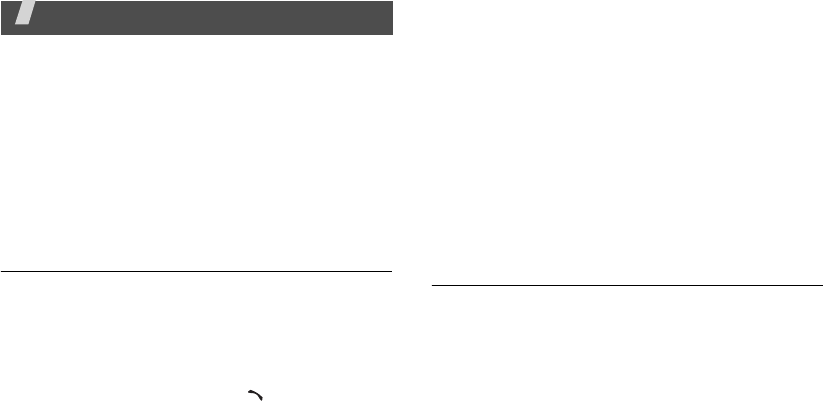
29
Menu functions
All menu options listed
Phonebook
You can store phone numbers on your SIM card and in
your phone’s memory. The SIM card and phone’s
memory are physically separate, but they are used as
a single entity called Phonebook.
To access this menu, press <
Phonebook
> in Idle
mode.
Find name
Use this menu to search for numbers in Phonebook.
Finding an entry
1. Enter the first few letters of the name that you
want to find.
2. Select the name from the list.
3. Scroll to a number and press [ ] to dial.
Using Phonebook options
While viewing contact details, press <
Options
> to
access the following options:
•
Edit number
: edit contact information.
•
Change name
: change the contact name.
•
Send message
: send an SMS message to the
selected number.
•
Copy
: copy the selected number to the phone’s
memory or SIM card.
•
Send via infrared
: send the contact via infrared
port.
•
Delete entry
: delete the contact.
Add entry
Use this menu to add a new contact to Phonebook.
Storing a contact in the phone’s memory
1. Enter a phone number and press <
Save
>.
2. Select
Phone
→
a number type.
3. Enter a name and press <
OK
>.
X650.book Page 29 Tuesday, March 7, 2006 7:54 PM
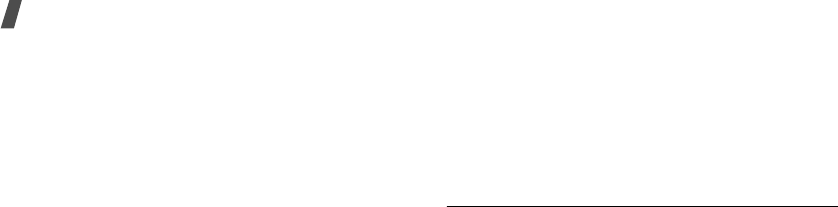
30
Menu functions
4. To save additional information, press [Left] or
[Right] to scroll to the field you want.
5. Enter information or change settings.
•
Mobile
/
Home
/
Office
/
Fax
/
Other
: press
<
Options
> and select
Edit number
and add a
number in any category.
•
E-Mail
: press <
Edit
> and assign an e-mail
address.
•
Note
: press <
Edit
> and add a memo about
the person.
•
Group
: press <
Options
> and assign the
contact to a caller group.
•
Graphic
: press <
Options
> and assign an
image as a caller ID image to alert you to a call
from the person.
•
Alert
: press <
Options
> and assign a ringtone
to alert you to a call from the person.
6. Press <
OK
> or <
Select
>.
Storing a contact on the SIM card
1. Enter a phone number and press <
Save
>.
2. Select
SIM
.
3. Enter a name and press <
OK
>.
4. If necessary, change a location number.
5. Press <
OK
> to save the contact.
Speed-dial list
Use this menu to assign speed dial numbers (2 to 9)
for eight of your most frequently called numbers.
Assigning speed dial entries
1. Select a key location from
2
to
9
. Key
1
is reserved
for your voicemail server.
2. Select
Edit number
3. Enter a phone number or press <
Phonebook
> to
select one from Phonebook.
4. Press <
OK
>.
X650.book Page 30 Tuesday, March 7, 2006 7:54 PM
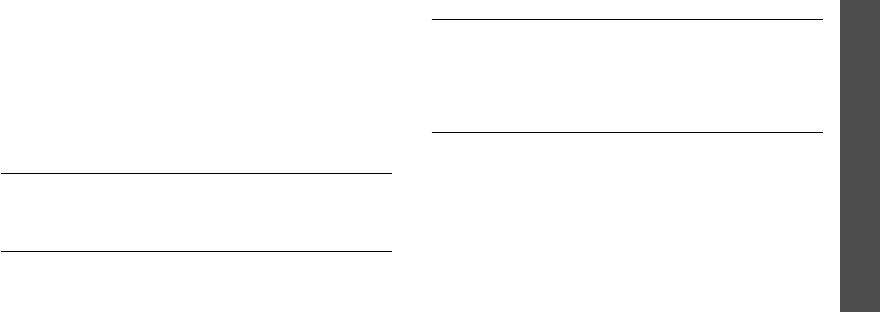
31
Menu functions
Phonebook
Managing speed dial entries
From the Speed dial screen, press <
Select
> to access
the following options:
•
Edit number
: enter a number or assign a different
number to a key.
•
Change name
: change the contact name.
•
Delete
: clear the speed dial setting for a key.
Dialling speed dial numbers
In Idle mode, press and hold the appropriate key.
Copy all to phone
Use this menu to copy all of the contacts stored on the
SIM card to the phone’s memory, or vice versa.
Delete all
Use this menu to delete all contacts stored on the SIM
card or in the phone’s memory.
1. Press <
Select
> to select the memory locations to
be cleared.
2. Press <
OK
>.
3. Press <
Yes
> to confirm the deletion.
Own number
Use this feature to check your phone numbers or to
assign a name to each of the numbers. Changes made
here do not affect the actual subscriber numbers on
your SIM card.
Group setting
Use this menu to change the properties of caller
groups.
From each caller group, the following options are
available:
•
Melody
: select a ringtone to alert you when a call
comes in from a member of the group.
•
Change name
: change the group name.
•
View image
: check the group ID image to alert
you to a call from a member of the group.
X650.book Page 31 Tuesday, March 7, 2006 7:54 PM
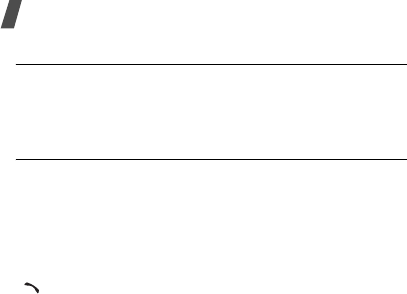
32
Menu functions
Memory status
Use this menu to check the number of contacts you
have stored in the phone’s memory and on the SIM
card.
Service directory
Use this menu to view the list of Service Dialling
Numbers (SDN) assigned by your service provider,
including emergency numbers and numbers for
directory enquiries. This menu is available if your SIM
card supports SDN.
Scroll to the number you want and press <
Dial
> or
[]
.
SIM-AT MENU
(Menu 1)
This menu is available if you use a SIM-AT card that
provides additional services, such as news, weather,
sports, entertainment, and location services. Available
services may vary, depending on your service
provider’s plans.
For details, see your SIM card instructions or contact
your service provider.
To access this menu, press <
Menu
> in Idle mode and
select
SIM-AT MENU
.
Call records
(Menu 2)
Use this menu to view the calls you have dialled,
received, or missed, and the length of the calls. You
can also check the cost of your calls, if your SIM card
supports this function.
To access this menu, press <
Menu
> in Idle mode and
select
Call records
.
X650.book Page 32 Tuesday, March 7, 2006 7:54 PM
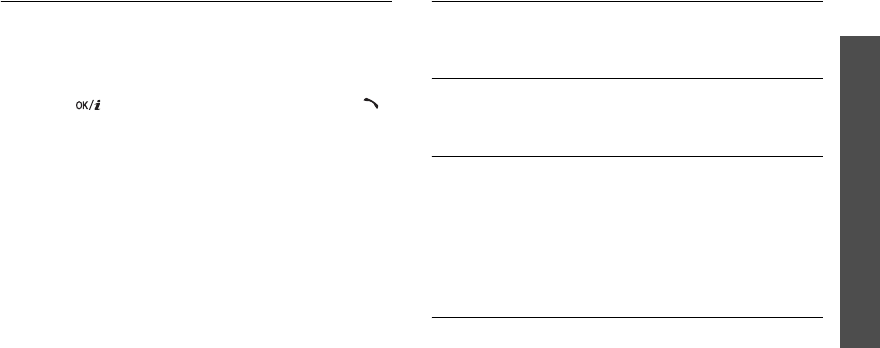
33
Menu functions
Call records
(Menu 2)
Missed calls
(Menu 2.1)
This menu displays the most recent calls that you did
not answer.
Accessing a call record
1. Press [Up] or [Down] to scroll through the call list.
2. Press [ ] to view the details of a call, press
[]
to dial a number.
Using call record options
While viewing call details, press <
Options
> to access
the following options:
•
Call back
: dial the selected number.
•
Send message
: send an SMS message to the
selected number.
•
Edit
: edit the number.
•
Delete
: delete the selected number.
•
Delete all
: delete all call records.
Received calls
(Menu 2.2)
This menu displays the most recent calls you have
received.
Dialled calls
(Menu 2.3)
This menu displays the most recent calls you have
dialled.
Delete all
(Menu 2.4)
Use this menu to delete all of the records in each call
type.
1. Press <
Select
> to select the call types to be
cleared.
2. Press <
OK
>.
3. Press <
Yes
> to confirm the deletion.
Call time
(Menu 2.5)
This menu displays the time log for calls made and
received. The actual time invoiced by your service
provider will vary.
X650.book Page 33 Tuesday, March 7, 2006 7:54 PM
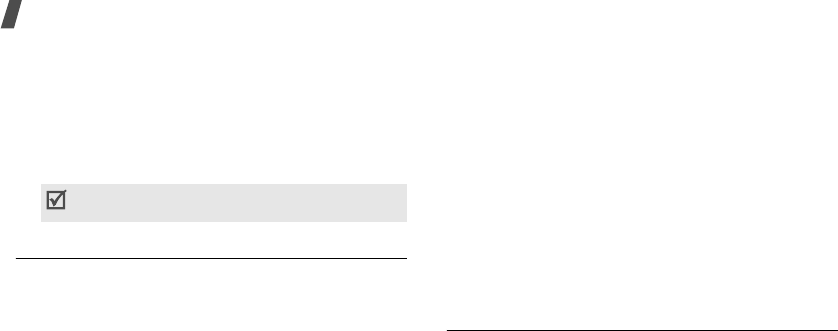
34
Menu functions
•
Last
call
time
: check the length of your last call.
•
Total
sent
: check the total length of all the calls
you have dialled.
•
Total
received
: check the total length of all the
calls you have received.
•
Reset
timers
: reset the call timers. You need to
enter the phone password.
Call costs
(Menu 2.6)
This network feature displays the cost of calls. This
menu is available only if supported by your SIM card.
Note that this is not intended to be used for billing
purposes.
•
Last
call
cost
: check the cost of your last call.
•
Total
cost
: check the total cost of all of your calls.
If the total cost exceeds the maximum cost set in
Set
max
cost
, you must reset the counter before
you can make another call.
•
Max
cost
: check the maximum cost limit set in
Set
max
cost
.
•
Reset
counters
: reset the cost counters.
•
Set
max
cost
: set the maximum cost authorised
for your calls.
•
Price/Unit
: set the price per unit that is applied
when the cost of your calls is calculated.
Network services
(Menu 3)
Use this menu to access network services. Please
contact your service provider to check their availability
and subscribe to them, if you wish.
Call diverting
(Menu 3.1)
This network service reroutes incoming calls to a
phone number that you specify.
1. Select a call diverting option:
•
Divert always
: divert all calls.
•
Busy
: divert calls when you are on another
call.
The password is preset to
00000000
. You can
change this password.
p. 65
X650.book Page 34 Tuesday, March 7, 2006 7:54 PM
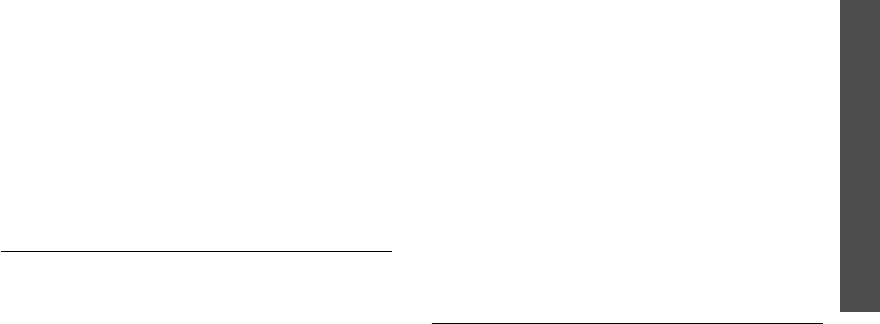
35
Menu functions
Network services
(Menu 3)
•
No
reply
: divert calls when you do not answer
the phone.
•
Unreachable
: divert calls when you are not in
an area covered by your service provider or
when your phone is switched off.
•
Cancel
all
: cancel all call diverting options.
2. Select the type of calls to be diverted.
3. Press <
Activate
>. To deactivate call diverting,
press <
Remove
>.
4. Enter the number to which calls are to be diverted
and press <
OK
>.
5. If you selected
No reply
, select the length of time
the network delays before diverting a call and
press <
Select
>.
Call barring
(Menu 3.2)
This network service allows you to restrict your calls.
1. Select a call barring option:
•
All
outgoing
: prohibit all outgoing calls.
•
International
: prohibit international calls.
•
International
except
to
home
: only allow
calls to numbers within the current country
when you are abroad, and to your home
country.
•
All
incoming
: prohibit incoming calls.
•
Incoming
while
abroad
: prohibit incoming
calls when you use your phone outside of your
home service area.
•
Cancel
all
: cancel all call barring settings,
allowing to be sent and received normally.
•
Change barring password
: change the call
barring password obtained from your service
provider.
2. Select the type of calls to be barred.
3. Press <
Activate
>. To deactivate call barring,
press <
Deactivate
>.
4. Enter the call barring password supplied by your
service provider and press <
OK
>.
Call waiting
(Menu 3.3)
This network service informs you when someone is
trying to reach you while you are on another call.
X650.book Page 35 Tuesday, March 7, 2006 7:54 PM
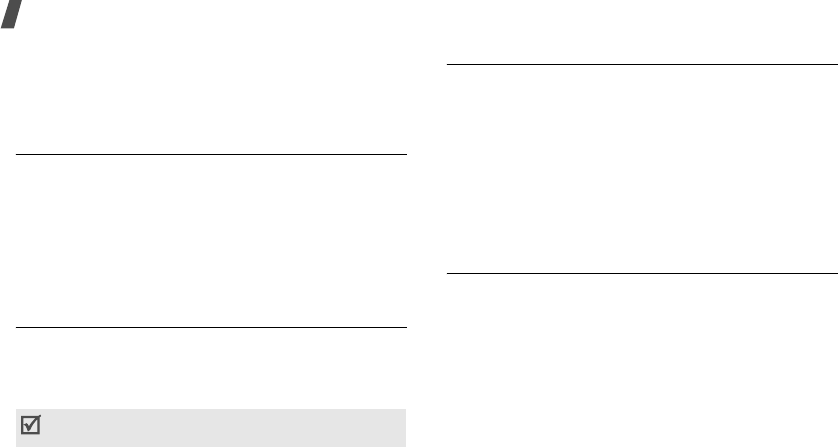
36
Menu functions
1. Select the type of calls to which the call waiting
option will apply.
2. Press <
Activate
>. To deactivate call waiting,
press <
Deactivate
>.
Network selection
(Menu 3.4)
This network service allows you to manually select the
network to be used while roaming outside of your
home area, or to let the network be chosen
automatically.
You can select a network other than your home
network only if there is a valid roaming agreement
between the two.
Caller ID
(Menu 3.5)
This network service allows you to prevent your phone
number from being displayed on the phone of the
person being called. If you select
Default
, the phone
will use the default setting provided by the network.
Band selection
(Menu 3.6)
For the phone to make and receive phone calls, it
must register with an available network. Your phone
can handle any of the following types of networks:
GSM 1900, Combined GSM 900/1800, and Triple band
(GSM 900/1800/1900).
The country where you purchased your phone
determines the default band that it uses. When you
travel abroad, you may need to change to an
appropriate band.
Active line
(Menu 3.7)
Some SIM cards may be used with two subscriber
numbers. If your SIM card supports this function, use
this menu to select the line that is used to make calls.
Calls can be answered on both lines, regardless of the
selected line.
Some networks may not allow you to change this
setting.
X650.book Page 36 Tuesday, March 7, 2006 7:54 PM
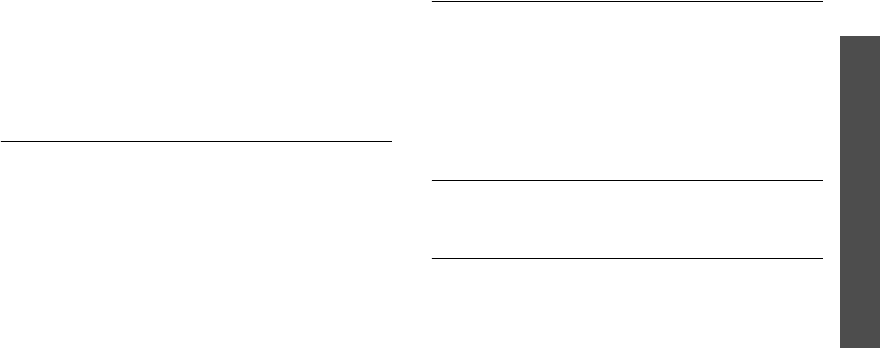
37
Menu functions
Sound settings
(Menu 4)
Sound settings
(Menu 4)
Use this menu to customise various sound settings,
such as the call ringer, message ringer, and alert
sounds to be used in various situations.
To access this menu, press <
Menu
> in Idle mode and
select
Sound settings
.
Incoming calls
(Menu 4.1)
Use this menu to change the sound settings for
incoming calls.
•
Default melodies
: select one of the default
melodies to be used as your ringtone.
•
My sounds
: select a downloaded melody to be
used as your ringtone.
•
Ring volume
: select a ringtone volume.
•
Alert type
: specify how you are to be informed of
incoming calls.
Messages
(Menu 4.2)
Use this menu to change the sound settings for
incoming SMS messages or MMS messages.
•
Tone
: select one of several message tones.
•
Alert type
: specify how you are informed of any
incoming messages.
•
Repetition
: specify how often the phone informs
you of a new message.
Power on/off
(Menu 4.3)
Use this menu to turn on or off the melody that the
phone sounds when it is switched on or off.
Connection tone
(Menu 4.4)
Use this menu to set the phone to beep when an
outgoing call is connected to the system.
X650.book Page 37 Tuesday, March 7, 2006 7:54 PM
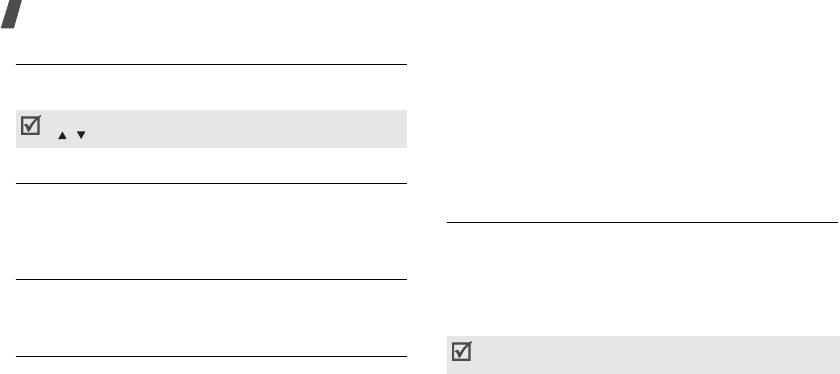
38
Menu functions
Key tone
(Menu 4.5)
Use this menu to select the tone that the phone
sounds when you press a key.
Minute
minder
(Menu 4.6)
Use this menu to set the phone to beep every minute
during a call to keep you informed of the length of
your call.
Quiet mode
(Menu 4.7)
Use this menu to set how the phone acts to alert you
to a specific event while in Quiet mode.
Alerts on call
(Menu 4.8)
Use this menu to set the phone to beep when you
receive a new message or when the time for an alarm
comes during a call.
Messages
(Menu 5)
Use the
Messages
menu to send and receive text
messages or multimedia messages. You can also use
push message, voicemail, and broadcast message
features.
To access this menu, press <
Menu
> in Idle mode and
select
Messages
.
Short messages
(Menu 5.1)
Short Message Service (SMS) allows you to send or
receive text messages including pictures, audio clips,
and animated images.
Create
(Menu 5.1.1)
Use this menu to create and send an SMS message.
You can adjust the keypad tone volume using
[/] in Idle mode.
You can quickly access this menu by pressing [Left]
in Idle mode.
X650.book Page 38 Tuesday, March 7, 2006 7:54 PM
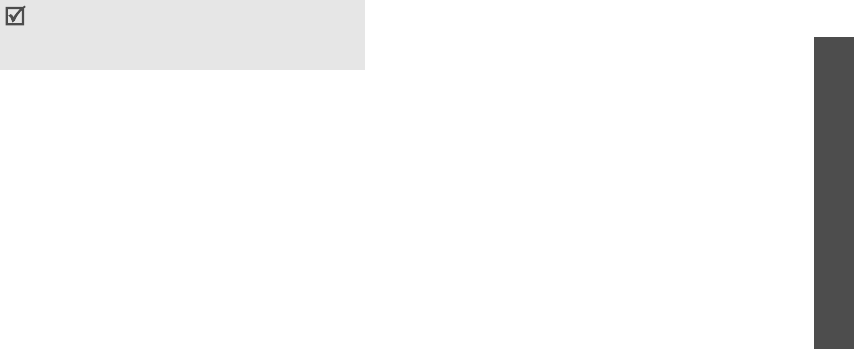
39
Menu functions
Messages
(Menu 5)
1. Enter your message.
2. Press <
Options
> to access the following options:
•
Send
: send the message.
•
Text
: change the text attributes.
•
Add media
/
Add emoticon
: add a picture,
animated image, a melody, or emoticon into
text.
•
Preset messages
: insert a text template into
text.
•
Save message
: save the message in the
Outbox.
3. When you have finished, press <
Options
> and
select
Send
.
4. Enter a destination number or press
<
Phonebook
> to select one from your
Phonebook, and press <
OK
>.
To send the message to more than one recipient,
fill in additional destination fields.
5. Press <
Send
> to send the message.
Inbox
(Menu 5.1.2)
Use this menu to access SMS messages you have
received.
While viewing a message, press <
Options
> to access
the following options:
•
Delete
: delete the message.
•
Message reply
: reply to the sender.
•
Call back
: dial the sender’s phone number.
•
Cut
address
: extract URLs, e-mail addresses, or
phone numbers from the message.
•
Send
: forward the message to other people.
•
Edit
: edit the message.
•
Extract media
: save media items from the
message to your phone’s memory.
•
Transfer
: move the message between the SIM
card and the phone’s memory.
The maximum number of characters allowed in a
message varies by service provider. If your
message exceeds the maximum number of
characters, the phone will split the message.
X650.book Page 39 Tuesday, March 7, 2006 7:54 PM

40
Menu functions
Outbox
(Menu 5.1.3)
Use this menu to access SMS messages you have sent
or saved to send at a later time.
While viewing a message, press <
Options
> to access
the following options:
•
Delete
: delete the message.
•
Cut address
: extract URLs, e-mail addresses, or
phone numbers from the message.
•
Send
: send or resend the message.
•
Edit
: edit the message.
•
Transfer
: move the message between the SIM
card and the phone’s memory.
Emoticon templates
(Menu 5.1.4)
Your phone provides preset emoticons so that you can
retrieve and insert them when composing an SMS
message. Use this menu to create or edit emoticons.
Creating an emoticon
1. Select
My emoticons
.
2. Press <
Options
> and select
Add
.
3. Enter an emoticon and press <
OK
>.
Using emoticon options
From the
My emoticons
screen, press <
Options
> to
access the following options:
•
Edit
: edit the emoticon.
•
Send
: create and send a text message using the
emoticon.
•
Delete
: delete the emoticon.
Delete all
(Menu 5.1.5)
Use this menu to delete all of your messages in each
message box.
1. Press <
Select
> to select the message boxes to be
cleared.
2. Press <
OK
>.
3. Press <
Yes
> to confirm the deletion.
X650.book Page 40 Tuesday, March 7, 2006 7:54 PM
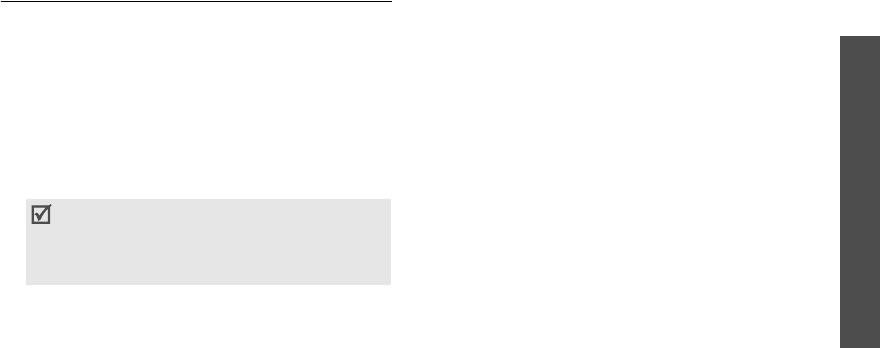
41
Menu functions
Messages
(Menu 5)
Multimedia messages
(Menu 5.2)
Multimedia Message Service (MMS) delivers messages
containing a combination of text, image, voice, and
sound from phone to phone or from phone to e-mail.
Create
(Menu 5.2.1)
Use this menu to create and send an MMS message.
1. Select the
Subject
line.
2. Enter the message subject and press <
OK
>.
3. Select the
Picture
or
Sound
line and add an
image or sound file.
4. Select the
Message
line and enter the message
text.
5. Press <
Opt.
> and select
Done
.
6. Press <
Opt.
> to access the following options:
•
Preview
: view the message as it will be shown
on the recipient’s phone.
•
Send
: send the message.
•
Add page
: add pages. Move to each page by
pressing [Left] or [Right] on the message
screen.
•
Page timing
: change the duration of page
display. After the specified time, the display
automatically scrolls to the next page.
•
Text effect
: change the text attributes.
•
Clear subject
/
Clear picture
/
Clear sound
/
Clear message
: remove an added item.
•
Delete page
: delete an added page.
•
Save message
: save the message in the
Draft
or
My folder
box.
7. When you have finished, press <
Opt.
> and select
Send
.
• The maximum size allowed for a message can
differ, depending on your service provider.
• Depending on the file type or DRM (Digital
Rights Management) system, some files may
not be able to be forwarded.
X650.book Page 41 Tuesday, March 7, 2006 7:54 PM
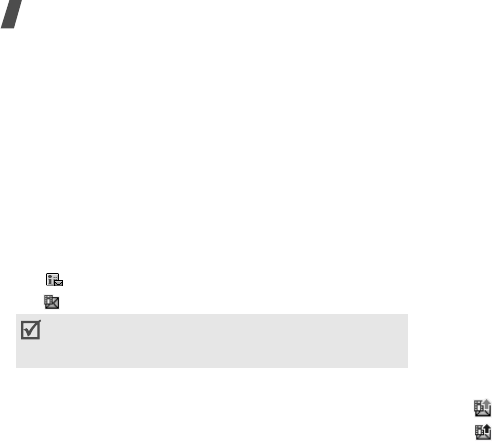
42
Menu functions
8. Select an empty destination field.
9. Select
Number
or
E-mail
to enter a phone
number or e-mail address. Otherwise, select
Phonebook
to select one from your Phonebook.
To send the message to more than one recipient,
fill in additional destination fields.
10. Press <
Send
> to send the message.
Inbox
(Menu 5.2.2)
Use this menu to access MMS messages that you have
received. The following icons may appear on the
message list to show the message status:
• MMS notification
• MMS message
While viewing a message, press <
Opt.
> to access the
following options:
•
Delete
: delete the message.
•
Replay
: replay the message.
•
Reply
: reply to the sender.
•
Reply all
: send a reply to the sender and all of the
other recipients.
•
Forward
: forward the message to other people.
•
Call back
: dial the sender’s phone number.
•
Cut media
: save media items from the message
to your phone’s memory.
•
Cut
address
: extract URLs, e-mail addresses, or
phone numbers from the message.
•
Properties
: access the message properties.
•
Move to My folder
: move the message to the
My
folder
box.
Outbox
(Menu 5.2.3)
Use this menu to access MMS messages that the
phone has sent or has failed to send.
The following icons are available to show the message
status:
• currently being sent
• sent
Depending on the DRM (Digital Rights Management)
system, messages having web content may not be
able to be forwarded.
X650.book Page 42 Tuesday, March 7, 2006 7:54 PM
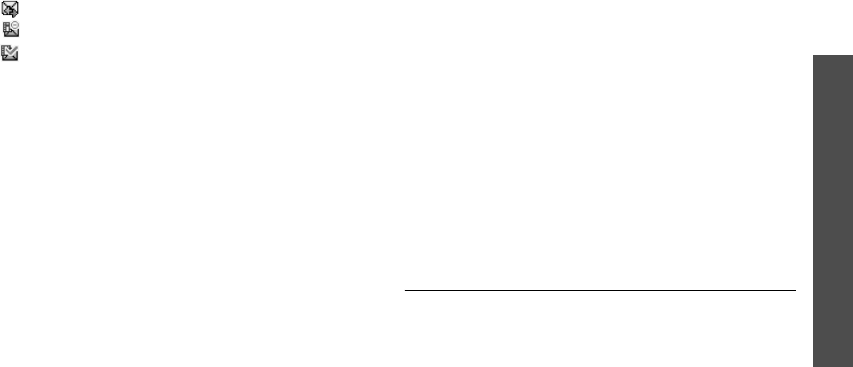
43
Menu functions
Messages
(Menu 5)
• retry sending
• sending failed
• opened by the recipient
While viewing a message, press <
Opt.
> to access the
following options:
•
Delete
: delete the message.
•
Replay
: replay the message.
•
Send
: send or resend the message.
•
Properties
: access the message properties.
•
Move to My folder
: move the message to the
My folder
box.
Draft
(Menu 5.2.4)
Use this menu to access MMS messages you have
saved to send at a later time.
While viewing a message, press <
Opt.
> to access the
following options:
•
Send
: send the message.
•
Replay
: replay the message.
•
Delete
: delete the message.
•
Properties
: access the message properties.
My folder
(Menu 5.2.5)
Use this menu to save the message you have saved
using the
Move to My folder
option while reading a
message.
Delete all
(Menu 5.2.6)
Use this menu to delete all of the messages in each
message box.
1. Press <
Select
> to check the message boxes to be
cleared.
2. Press <
OK
>.
3. Press <
Yes
> to confirm the deletion.
Push messages
(Menu 5.3)
Use this menu to access messages received from the
web server.
•
Inbox
: access push messages you have received.
•
Settings
: determine whether or not your phone
receives push messages.
Always
: the phone receives push messages.
X650.book Page 43 Tuesday, March 7, 2006 7:54 PM
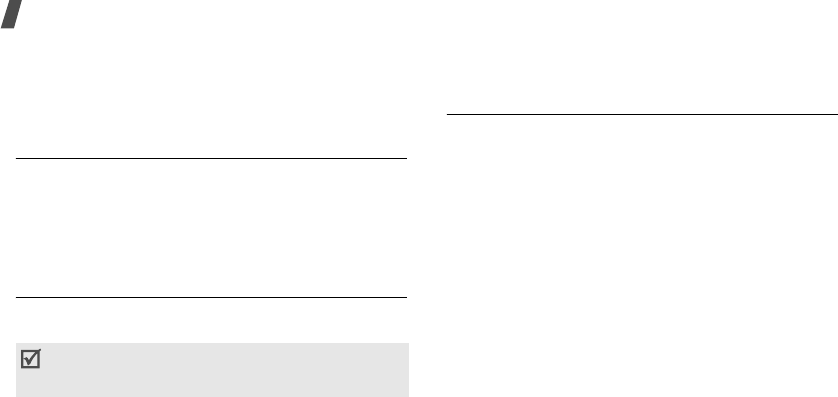
44
Menu functions
Never
: the phone rejects push messages.
Optional
: the phone receives push messages from
the specified web server.
•
Delete all
: delete all of the push messages.
Preset messages
(Menu 5.4)
Use this menu to make text templates of frequently
used messages so that you can retrieve and insert
them when composing a message.
1. Select an empty location.
2. Enter the message and press <
OK
>.
Voice mail
(Menu 5.5)
Use this menu to set the number of the voicemail
server and access your voicemails.
•
Connect to voice mail
: connect to the voicemail
server to allow you to listen to your messages.
•
Voice server number
: change or delete the
voicemail server name and number.
Broadcast
(Menu 5.6)
The Cell Broadcast (CB) service delivers SMS
messages on various topics, such as the weather or
traffic.
Use this menu to change the settings for the service
and to access broadcast messages.
•
Read
: access broadcast messages you have
received.
The
Temporary
box saves network messages until
the phone is switched off. Press <
Options
> and
select
Save
when a text notification appears to
save to the
Archive
box.
The
Archive
box saves network messages
indefinitely.
•
Receive
: select to receive broadcast messages, or
not.
You must enter the voicemail server number before
you can access your voicemails. Your service
provider can give the voicemail server number.
X650.book Page 44 Tuesday, March 7, 2006 7:54 PM
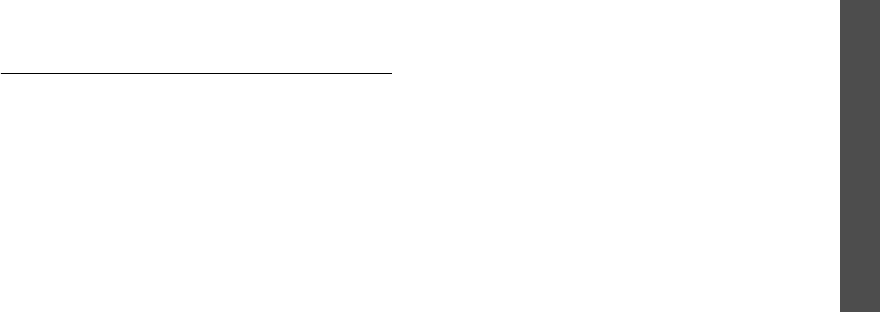
45
Menu functions
Messages
(Menu 5)
•
Channel
: indicate the channels from which you
wish to receive broadcast messages. Please
contact your service provider for further details.
•
Language
: select the preferred languages in
which broadcast messages display.
Settings
(Menu 5.7)
Use this menu to set up various options for using
messaging services.
Short messages
(Menu 5.7.1)
You can configure SMS settings.
•
Service centre
: store or change the number of
your SMS server.
•
Validity period
: set the length of time your
messages are stored in the SMS server.
•
Message type
: set the default message type. The
network can convert the messages into the
selected format.
•
Reply path
: allow recipients to reply to you
through your SMS server.
•
Delivery report
: set the network to inform you
when your messages have been delivered.
•
Character support
: select a character encoding
type. When you select
Automatic
, the phone
switches the encoding type from GSM-alphabet to
Uni-code if you enter a Unicode character. Use of
Unicode encoding will reduce the maximum
number of characters in a message to about half. If
this menu is not shown, your phone provides
automatic character encoding by default.
Multimedia messages
(Menu 5.7.2)
You can configure MMS settings.
•
Send settings
: set up the options for sending
MMS messages:
Priority
: set the priority level of messages.
Validity period
: set the length of time messages
are stored in the MMS server.
Delivery after
: set a time delay before messages
are sent.
X650.book Page 45 Tuesday, March 7, 2006 7:54 PM

46
Menu functions
Address hiding
: set your address to be hidden
from the recipient’s phone.
Delivery report
: set the network to inform you
when your messages have been delivered.
Read reply
: send a read-reply request along with
your messages.
•
Receive settings
: set up the options for receiving
MMS messages.
Msg. reception
: set how you receive a message.
-
Manual
: the phone downloads new messages
from the MMS server by using the
Retrieve
option.
-
Automatic
: the phone automatically downloads
new messages from the MMS server.
-
Reject
: the phone rejects new messages.
Anonymous reject
: reject messages from
unknown senders.
Adverts reject
: reject advertisements.
Report allowed
: set the network to inform the
sender when a message has been delivered to you.
•
MMS profiles
: configure required network
settings for MMS.
Current profile
: select a profile.
Profile setting
: customise the options for each
profile:
-
Profile name
: assign a name to the MMS profile.
-
Server URL
: enter the address of your MMS
server.
-
Proxy use
: activate or deactivate the proxy
server.
-
GPRS setting
: customise the settings required
for connecting to the GPRS network.
When
Proxy use
is set to
Enable
:
IP address
: enter the gateway address.
IP port
: enter the port number.
APN
: enter the access point name of the GPRS
network gateway.
Check with your service provider before you
change any MMS settings on your phone.
X650.book Page 46 Tuesday, March 7, 2006 7:54 PM
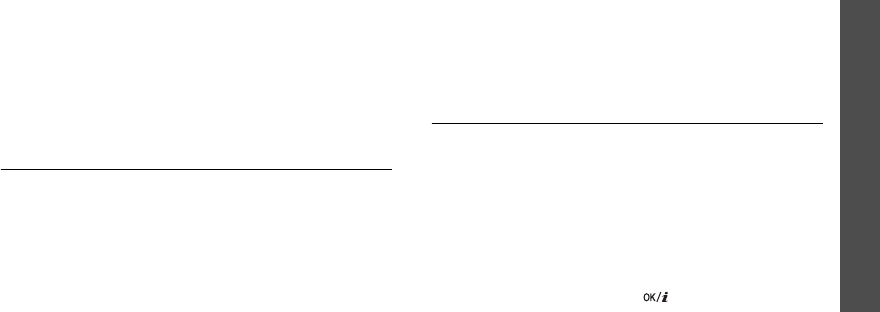
47
Menu functions
Fun box
(Menu 6)
Login ID
: enter the user ID.
Password
: enter the password.
When
Proxy use
is set to
Disable
:
DNS1
: enter the primary DNS address.
DNS2
: enter the secondary DNS address.
APN
: enter the access point name of the GPRS
network gateway.
Login ID
: enter the user ID.
Password
: enter the password.
Memory status
(Menu 5.8)
Use this menu to access memory information for SMS
and MMS messages.
Fun box
(Menu 6)
The
Fun box
menu allows you to use the web
browser, play Java games, access images and sounds
stored in the phone’s memory, and listen to the FM
radio.
To access this menu, press <
Menu
> in Idle mode and
select
Fun box
.
WWW services
(Menu 6.1)
The Wireless Application Protocol (WAP) browser on
your phone allows you to access the wireless web.
From the wireless web, you can access up-to-date
information and a wide variety of media content, such
as games, wallpapers, ringtones, and music files.
Home
(Menu 6.1.1)
Use this menu to connect your phone to the network
and load the homepage of the wireless web service
provider. You can also press [ ] in Idle mode.
X650.book Page 47 Tuesday, March 7, 2006 7:54 PM
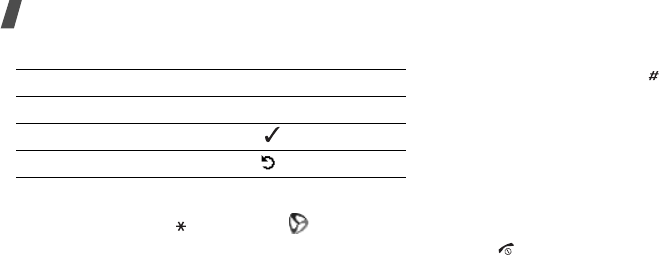
48
Menu functions
Navigating the web browser
Using browser options
From any web, press [ ] or select the on the top of
the screen to access the following options:
•
Back
: return to the previous page.
•
Home
: return to the homepage.
•
Exit
: exit the web browser.
•
Reload
: reload the current page with updated
information.
•
Show URL
: display the URL address of the current
web page. You can also set the current page as the
homepage for the web browser.
•
About...
: view version information for the web
browser.
Accessing other phone menus
From any web page, press [ ] to access the following
options:
•
Goto URL
: enter a URL address manually.
•
Bookmark
: switch to the
Bookmark
menu.
•
Messages
: access SMS messages in the Inbox.
You can also create and send a new SMS message.
•
Media box
: switch to the
Media box
menu.
Exiting the web browser
Press
[]
to end the network connection and exit the
browser.
Bookmark
(Menu 6.1.2)
Use this menu to save URL addresses in order to
quickly access web pages.
Adding a bookmark
1. Select an empty location.
2. Enter a URL address and press <
OK
>.
3. Enter a title for the bookmark and press <
OK
>.
To Press
scroll through browser items [Up] or [Down].
select a browser item <>.
return to the previous page <> or [
C
].
X650.book Page 48 Tuesday, March 7, 2006 7:54 PM
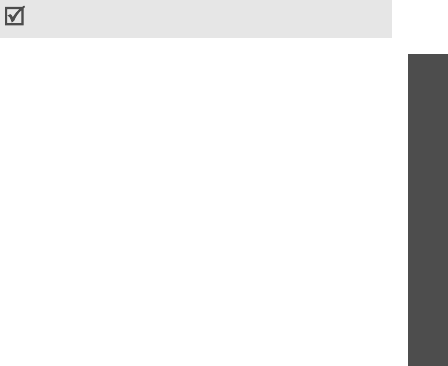
49
Menu functions
Fun box
(Menu 6)
Using bookmark options
After saving an item, press <
Select
> to access the
following options:
•
Go
: access the bookmarked web page.
•
Edit
: edit the URL address and title of the
bookmark.
•
Delete
: delete the bookmark.
Go to URL
(Menu 6.1.3)
Use this menu to manually enter a URL address and
access the associated web page.
Clear cache
(Menu 6.1.4)
Use this menu to clear the cache. A cache is a
temporary memory that stores recently accessed web
pages.
Proxy settings
(Menu 6.1.5)
Use this menu to set up connection profiles to be used
for the web browser. The profile accessed last is
automatically activated for accessing the wireless web.
For each server, set the following parameters:
•
Profile
name
: enter a profile name.
•
Home
URL
: enter the URL address of the page to
be used as your homepage.
•
Bearer
: select the network bearer type.
•
Proxy use
: activate or deactivate the proxy
server.
•
GPRS setting
: customise the following GPRS
network settings:
When
Proxy use
is set to
Enable
:
IP address
: enter the IP address of the proxy
server.
IP port
: enter the port number.
APN
: enter the access point name of the GPRS
network gateway.
Login ID
: enter the user ID.
Password
: enter the password.
Check with your service provider before you change
any browser settings on your phone.
X650.book Page 49 Tuesday, March 7, 2006 7:54 PM
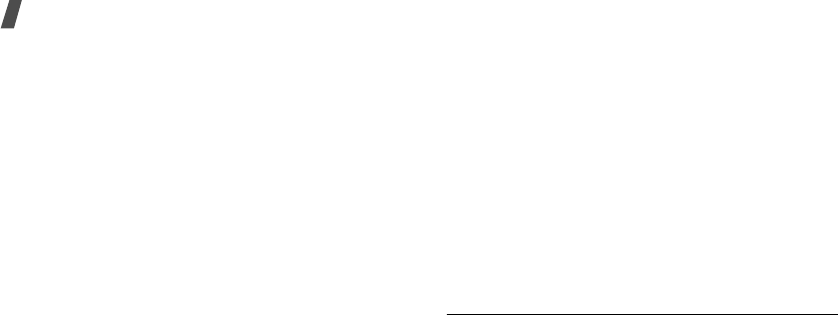
50
Menu functions
When
Proxy use
is set to
Disable
:
DNS1
: enter the primary DNS address.
DNS2
: enter the secondary DNS address.
APN
: enter the access point name of the GPRS
network gateway.
Login ID
: enter the user ID.
Password
: enter the password.
•
GSM setting
: customise the following GSM
network settings:
When
Proxy use
is set to
Enable
:
IP address
: enter the IP address of the proxy
server.
IP port
: enter the port number.
Dial Number
: enter the PPP phone number.
Login ID
: enter the user ID.
Password
: enter the password.
Data call type
: select a call type for data
transmission.
When
Proxy use
is set to
Disable
:
DNS1
: enter the primary DNS address.
DNS2
: enter the secondary DNS address.
Dial Number
: enter the PPP phone number.
Login ID
: enter the user ID.
Password
: enter the password.
Data call type
: select a call type for data
transmission.
Current proxy
(Menu 6.1.6)
Use this menu to activate one of the proxy servers you
have set up.
Media box
(Menu 6.2)
Use this menu to access images, voice memos, and
sound clips stored in your phone’s memory.
Photos
(Menu 6.2.1)
Use this menu to access photos you have taken.
X650.book Page 50 Tuesday, March 7, 2006 7:54 PM

51
Menu functions
Fun box
(Menu 6)
While reviewing a file, press <
Options
> to access the
following options:
•
Send
: send the file via MMS.
•
Send via infrared
: send the file via the infrared
port.
•
Rename
: change the file name.
•
Delete
: delete the file.
•
Move to album
: move the file to one of the
My
album
folder.
•
Set as
: set the image as wallpaper for the idle
screen or as a caller ID image for a Phonebook
entry.
•
Protection
: protect the file from being deleted.
•
Properties
: access the file properties.
Downloaded images
(Menu 6.2.2)
Use this menu to access images you have downloaded
from the wireless web or received in messages.
While reviewing a file, press <
Options
> to access the
following options:
•
Send
: send the file via MMS.
•
Send via infrared
: send the file via the infrared
port.
•
Rename
: change the file name.
•
Delete
: delete the file.
•
Set as wallpaper
: set the image as wallpaper for
the idle screen.
•
Properties
: access the file properties.
Sounds
(Menu 6.2.3)
Use this menu to access voice memos you have
recorded, or sound clips you have downloaded from
the wireless web or received in messages.
While reviewing a file, press <
Options
> to access the
following options:
•
Send
: send the file via MMS.
•
Send via infrared
: send the file via the infrared
port.
•
Rename
: change the file name.
•
Delete
: delete the file.
•
Set as ringtone
: set the sound clip as your
ringtone.
X650.book Page 51 Tuesday, March 7, 2006 7:54 PM
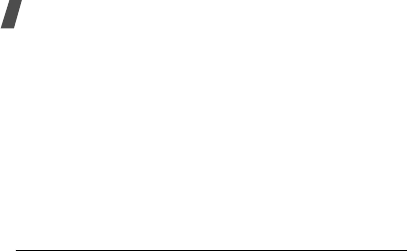
52
Menu functions
•
Properties
: access the file properties.
Delete all
(Menu 6.2.4)
Use this menu to delete all media items in each media
box.
Memory status
(Menu 6.2.5)
Use this menu to check the total amount of memory
for media items and the amount of memory currently
in use in each media box.
JAVA world
(Menu 6.3)
Use this menu to access and play Java games and to
change the network setting required for accessing the
Java server.
Downloads
(Menu 6.3.1)
Use this menu to access the embedded Java games or
downloaded Java applications.
Accessing an embedded game
Select a game from the game list and follow the
onscreen instructions. The procedure may differ from
game to game.
Using Java application options
From the application list, press <
Options
> to access
the following options:
•
Launch
: launch the selected application.
•
Delete
: delete the selected application.
•
Properties
: access the application properties.
Internet settings
(Menu 6.3.2)
Use this menu to set up the network settings required
for accessing the Java server.
•
APN
: enter the access point name.
•
Login ID
: enter the user ID.
•
Password
: enter the password.
•
DNS settings
: enter a DNS address.
Memory status
(Menu 6.3.3)
Use this menu to check the amount of memory
currently being used and memory available for Java
applications.
X650.book Page 52 Tuesday, March 7, 2006 7:54 PM
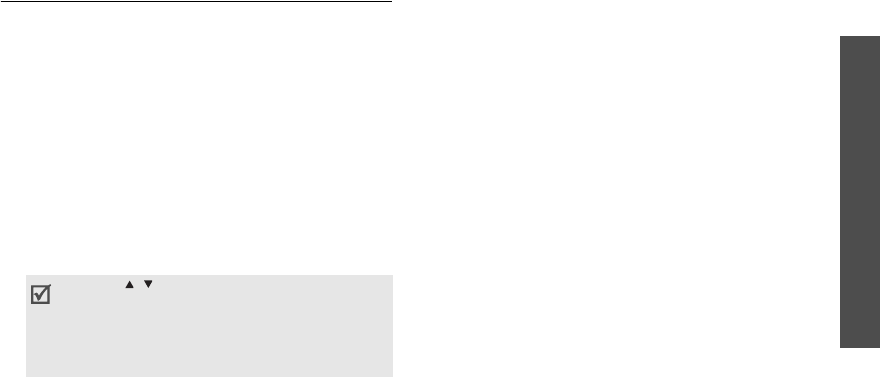
53
Menu functions
Fun box
(Menu 6)
FM radio
(Menu 6.4)
Use this menu to listen to music or news via the FM
radio on your phone.
Turning on and listening to the radio
First, you must connect your phone with the headset,
which serves as a radio antenna.
1. Plug the connector of the supplied headset into the
jack on the left side of the phone.
2. From the FM Radio screen, press <
Options
> and
select
Power on
.
3. Press [Left] or [Right] to find the radio station you
want.
You can also press and hold [Left] or [Right] to
scan through available radio stations.
Setting up a radio station list
You can store your favourite radio stations to quickly
access them without searching through noisy
frequencies.
1. Plug the connector of the supplied headset into the
jack on the left side of the phone.
2. From the FM Radio screen, press <
Options
> and
select
Power on
.
3. Scroll to an empty location.
4. Press [Left] or [Right] to find the radio station you
want.
You can also press and hold [Left] or [Right] to
scan through available radio stations.
5. Press <
Options
> and select
Add
.
6. Enter the title for the station and press <
OK
>.
7. Press <
OK
> when the frequency for the selected
radio station displays.
To listen to the stored stations, press [Up] or [Down]
from the FM Radio screen.
• Press [ / ] to adjust the volume.
• You can answer an incoming call or use other
phone functions while listening to the radio.
• The quality of the radio broadcast depends on
the radio station’s coverage in that particular
area.
X650.book Page 53 Tuesday, March 7, 2006 7:54 PM

54
Menu functions
Turning off the radio
To turn off the radio, press <
Options
> from the radio
screen and select
Power off
or disconnect the
headset.
Using radio options
On the FM radio screen, press <
Options
> to access
the following options:
•
Power on
/
Power off
: turn the radio on or off.
•
Add
: add a radio station.
•
Edit
: edit the title or frequency for a saved radio
station.
•
Self tuning
: let the phone automatically scan
through and save available radio frequencies.
•
Remove
: remove the selected station or all
stations.
•
Speaker on
/
Earphone on
: change the audio
mode to the phone’s speaker or headset.
•
Volume
: select the radio volume.
Organiser
(Menu 7)
The Organiser feature enables you to keep track of
your schedule, make a list of tasks, or set alarms. You
can also use the phone as a voice recorder, world
clock, calculator, converter, and stopwatch.
To access this menu, press <
Menu
> in Idle mode and
select
Organiser
.
New memo
(Menu 7.1)
Use this menu create a new item.
1. Enter the content and press <
OK
>. If there is any
memos already stored, press <
Options
> and
select
Add memo
.
2. Select a memo type.
3. Select a date on the calendar.
4. For
Call
, enter a phone number you need to dial
and press <
OK
>.
For
Anniversary
, skip to step 7.
You can quickly access this menu by pressing and
holding [
C
] in Idle mode.
X650.book Page 54 Tuesday, March 7, 2006 7:54 PM
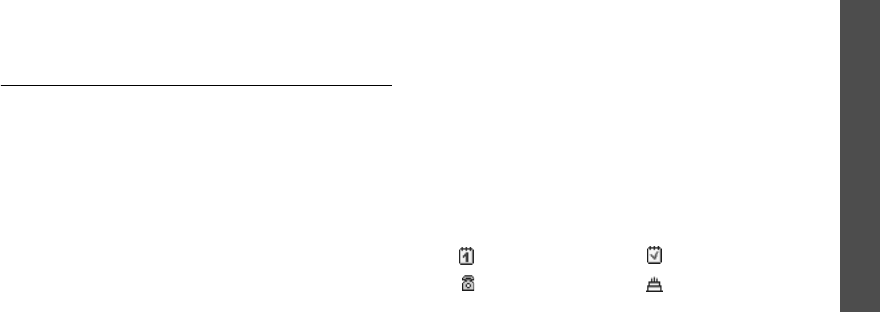
55
Menu functions
Organiser
(Menu 7)
5. Enter the time for the memo and press <
OK
>.
6. Press <
Yes
> to set an alarm.
7. Enter the time for the alarm to sound and press
<
OK
>.
8. Select an alarm tone.
Calendar
(Menu 7.2)
Use this menu to keep track of your monthly schedule.
Consulting the calendar
When you access this menu, the calendar in Month
view appears with today’s date indicated by a blue
box.
Selecting a day
• Press [Left] or [Right] to move by day.
• Press [Up] or [Down] to move by week.
• Press and hold [Up] or [Down] to move by month.
• Press and hold [Left] or [Right] to move by year.
Using calendar options
From the calendar, press <
Options
> to access the
following options:
•
Add memo
: add a new item.
p. 54
•
Go to date
: enter the date you want to access.
•
View all
: view all items stored on the calendar.
Press [Left] or [Right] to scroll through the items.
•
Delete day
: delete the items stored for the
currently selected date.
•
Delete all
: delete all items on the calendar.
Viewing an item
Once you have scheduled things, the following icons
and the number of items for a specific day appear at
the bottom of the calendar.
• Schedule items • Tasks
• Calls • Anniversaries
X650.book Page 55 Tuesday, March 7, 2006 7:54 PM
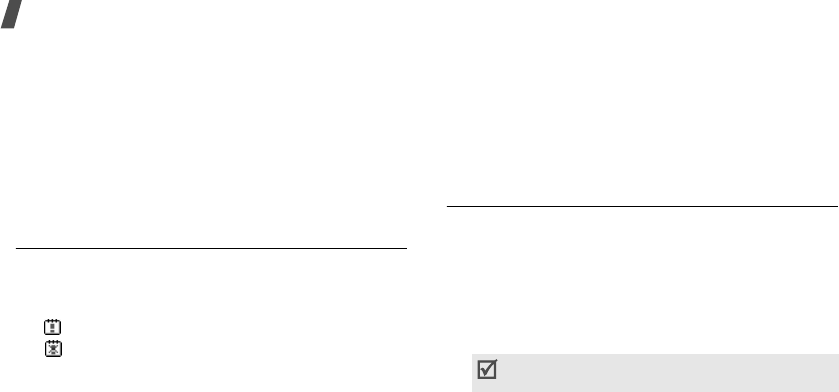
56
Menu functions
Using options
While viewing an item, press <
Options
> to access
the following options:
•
Add
: add a new item.
•
Delete
: delete the item.
•
Edit
: edit the item.
•
Move
: move the item to a different date.
•
Copy
: copy the item to a different date.
To do list
(Menu 7.3)
Use this menu to access tasks you have created on the
calendar.
The following icons on the list indicate the task status:
• Uncompleted task
• Completed task
While viewing a task, press <
Options
> to access the
following options:
•
Add
: add a new task.
•
Mark
: change the task status.
•
Edit
: edit the task.
•
Move
: move the task to a different date.
•
Copy
: copy the task to a different date.
•
Delete
: delete the task.
•
Delete all
: delete all tasks.
Clock
(Menu 7.4)
Use this menu to change the time and date displayed
on your phone. Before setting the time and date,
specify your time zone in
Set world time
.
•
Set time
: enter the current time.
•
Set date
: enter the current date.
•
Set world time
: set your local time zone and find
out what time it is in another part of the world.
•
Set format
: select time and date format.
To apply daylight savings time to time zones,
press <
Set
> and select
Set DST
.
X650.book Page 56 Tuesday, March 7, 2006 7:54 PM
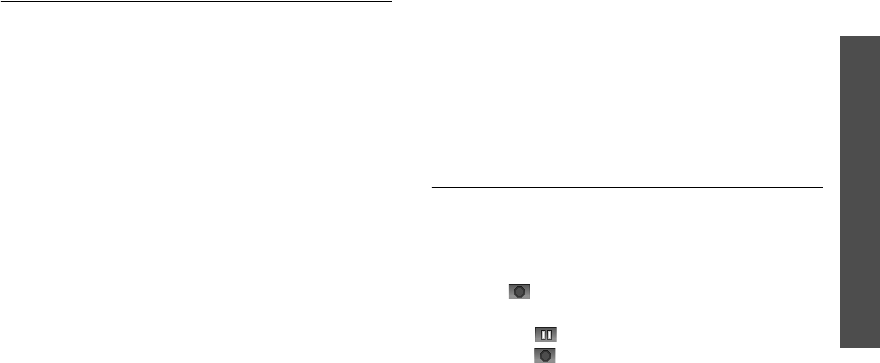
57
Menu functions
Organiser
(Menu 7)
Alarm
(Menu 7.5)
Use this menu to set alarms. The alert type for a
normal alarm corresponds to the call alert type
settings. A wake-up alarm is not affected by your
sound profiles.
Setting an alarm
1. Select the type of alarm.
2. Press <
Options
> and select
Alarm day
.
3. Press <
Select
> to select the days on which the
alarm sounds and press <
OK
>.
4. Enter the time for the alarm to sound and press
<
OK
>.
5. Press <
Options
> and select
Alarm tone
.
6. Select an alarm tone.
Stopping an alarm
• For a non-wake-up alarm, press <
Confirm
>.
• For a wake-up alarm, press <
Confirm
>.
Press <
Snooze
> to cause it to sound again after 5
minutes. You can do this a maximum of 5 times.
Deactivating an alarm
1. Select the alarm you want to deactivate.
2. Press <
Options
> and select
Remove alarm
.
Setting the alarm to sound even if the phone
is off
From the Alarm screen, select
Auto power
→
On
.
If the phone is off when it is time for the alarm to
sound, the phone switches on and sounds the alarm.
Voice recorder
(Menu 7.6)
Use this menu to record voice memos and review
them. A voice memo can be up to one hour long.
Record
(Menu 7.6.1)
Use this menu to record a voice memo.
1. Select to start recording.
2. Speak into the microphone.
• Select to pause the recording.
• Select to resume the recording.
X650.book Page 57 Tuesday, March 7, 2006 7:54 PM
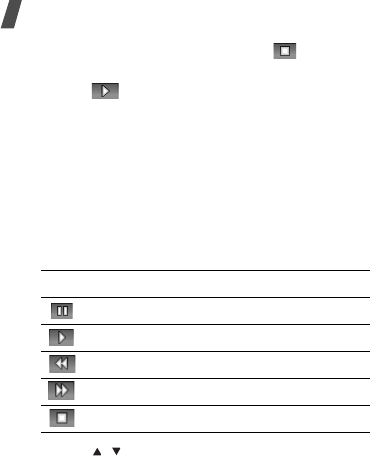
58
Menu functions
3. When you have finished, select . The voice
memo is automatically saved.
4. Select to review the voice memo.
Voices
(Menu 7.6.2)
Use this menu to access the list of voice memos you
have recorded.
Playing a voice memo
From the list, select a voice memo.
During playback:
• Use the following buttons on the display:
• Press [ / ] to adjust the volume.
Delete all
(Menu 7.6.3)
Use this menu to delete all voice memos in the
phone’s memory.
Settings
(Menu 7.6.4)
Use this menu to delete all voice memos you have
recorded.
•
Recording time
: select a voice recording mode.
Normal
: record a voice memo within the limit of
the currently available memory.
Limit size(for MMS)
: record a voice memo for
adding to an MMS message.
•
Volume
: select a volume level for recording a
voice memo.
•
Default name
: change the default prefix for file
names.
Memory status
(Menu 7.6.5)
You can access memory information for voice memos.
Buttons Function
Pauses playback.
Resumes playback.
Moves backward.
Moves forward.
Stops playback.
X650.book Page 58 Tuesday, March 7, 2006 7:54 PM
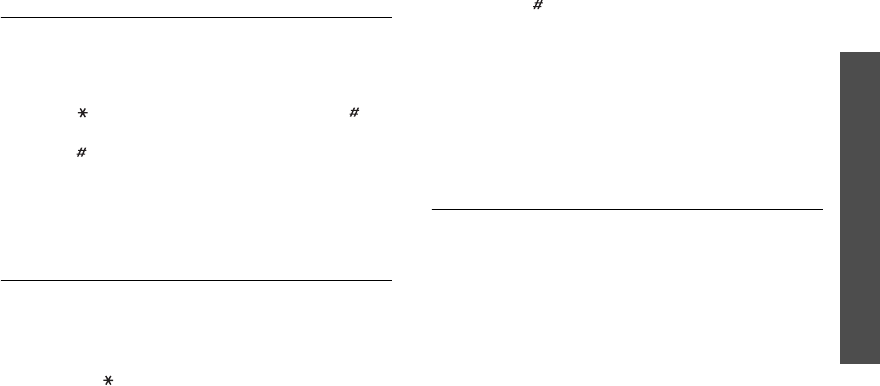
59
Menu functions
Organiser
(Menu 7)
Calculator
(Menu 7.7)
Use this menu to perform basic arithmetic functions
such as addition, subtraction, multiplication, and
division.
1. Enter the first number.
Press [ ] to insert a decimal point or press [ ]
until a bracket displays.
2. Press [ ] to access the math function you want.
3. Enter the second number.
4. Press <
Equal
> to view the result.
5. If necessary, repeat from step 2 to confirm the
calculation.
Conversion
(Menu 7.8)
Use this menu for common conversions, such as
currency and temperature.
1. Select a converter.
2. Enter the value to be converted and press [Down].
• Press [ ] to insert a decimal point.
• Press [ ] to change the temperature to above
zero (+) or below zero (-).
3. Press [Left] or [Right] to select the original unit
and press [Down].
4. Press [Left] or [Right] to select the unit to which
you want to convert.
5. Press <
OK
>.
The equivalent value for the amount you entered
displays.
Timer
(Menu 7.9)
Use this menu to set a period of time for the phone to
count down. The phone will sound an alarm when the
specified period of time has expired.
Starting the timer
1. Press <
Set
>.
2. Enter the length of time you want to count down
and press <
OK
>.
3. Press <
Start
> to start counting down.
X650.book Page 59 Tuesday, March 7, 2006 7:54 PM
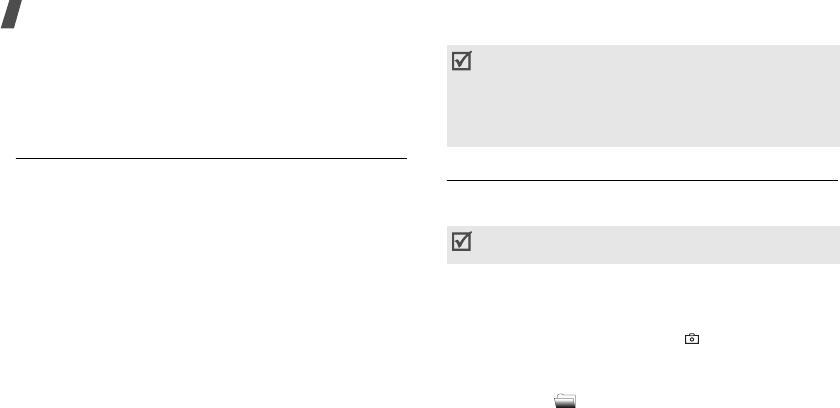
60
Menu functions
Stopping the timer
• Press any key to stop the timer when it rings.
•Press <
Stop
> on the Timer screen to stop the
timer before it rings.
Stopwatch
(Menu 7.10)
Use this menu to measure elapsed time. The
maximum measurement time is 10 hours.
1. Press <
OK
> to start the timer.
2. Press <
OK
> to check an interval. You can repeat
this step for a total of 4 intervals.
Camera
(Menu 8)
You can use the camera module embedded in your
phone to take photos.
To access this menu, press <
Menu
> in Idle mode and
select
Camera
, or press [Up].
Take photos
(Menu 8.1)
You can take photos in various modes. The camera
produces JPEG photos.
Taking a photo
1. Access the
Take photos
menu to turn on the
camera and switch the phone to Capture mode.
You can also press and hold [ ] or [Up] in Idle
mode.
2. Make any desired adjustments.
• Press < > to use camera options.
p. 61
• Do not take photos of people without their
permission.
• Do not take photos in a place where cameras are
not allowed.
• Do not take photos in a place where you may
interfere with another person’s privacy.
When you take a photo in direct sunlight or in bright
conditions, shadows may appear on the photo.
X650.book Page 60 Tuesday, March 7, 2006 7:54 PM
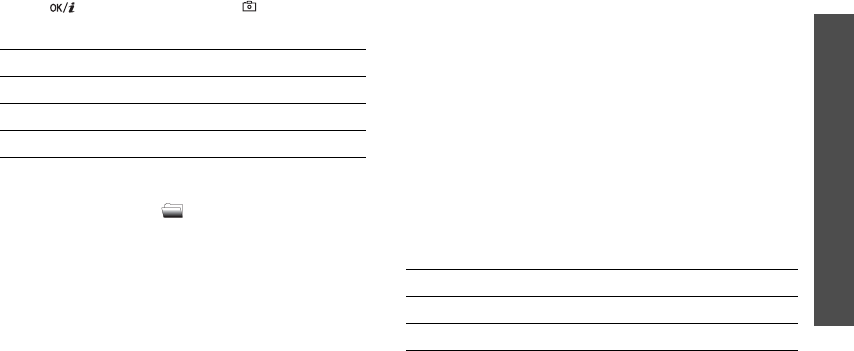
61
Menu functions
Camera
(Menu 8)
• Use the keypad to change the camera settings
or switch to other modes.
p. 61
3. Press
[],
the left soft key, or [ ] to take a
photo. The photo is saved in the
My photos
folder.
Using camera options in Capture mode
In Capture mode, press < > to access the following
options:
•
Mode
: take a photo in the following modes:
Normal shot
: take a photo in the normal mode.
Multi-shot
: take a series of action stills. Select
the number of photos the camera will take.
Night mode
: take a high quality photo in low
lighting conditions.
Capture only
: set the phone to automatically
return to Capture mode after taking a photo.
•
Effects
: change the colour tone or apply a special
effect.
•
Rotation
: show the mirror image or flip the image
vertically.
•
Timer
: set a time delay before the camera takes a
photo.
•
Settings
: change the default settings for taking a
photo.
p. 63
•
Help
: view the functions of the keys you can use
in Capture mode.
Using the keypad in Capture mode
You can use the keypad to customise your camera
settings in Capture mode.
4.
To Press
use photo options <
Options
>.
p. 62
delete the photo <
Delete
>.
return to Capture mode [
C
].
Key Function
Left/Right Adjusts the brightness.
Up/Down Zooms in or out.
X650.book Page 61 Tuesday, March 7, 2006 7:54 PM

62
Menu functions
Using photo options
After saving a photo, press <
Options
> to access the
following options:
•
Send
: send the photo via MMS.
•
Send via infrared
: send the photo via the
infrared port.
•
Rename
: change the photo name.
•
Go to my photos
: access the
My photos
folder.
p. 50
•
Set as
: set the photo as wallpaper for the idle
screen or as a caller ID image for a Phonebook
entry.
•
Protection
: protect the photo from being deleted.
•
Properties
: access the photo properties.
My photos
(Menu 8.2)
Use this menu to access photos you have taken.
p. 50
Flips the image vertically.
Shows the mirror image.
1
Changes the preview screen.
2
Changes the image size.
3
Changes the image quality.
4
Changes the shooting mode.
5
Changes the colour tone or applies a
special effect.
6
Changes the default camera settings.
p. 63
7
Sets the timer.
8
Accesses the
My photos
folder.
9
Shows the help.
Key Function
X650.book Page 62 Tuesday, March 7, 2006 7:54 PM
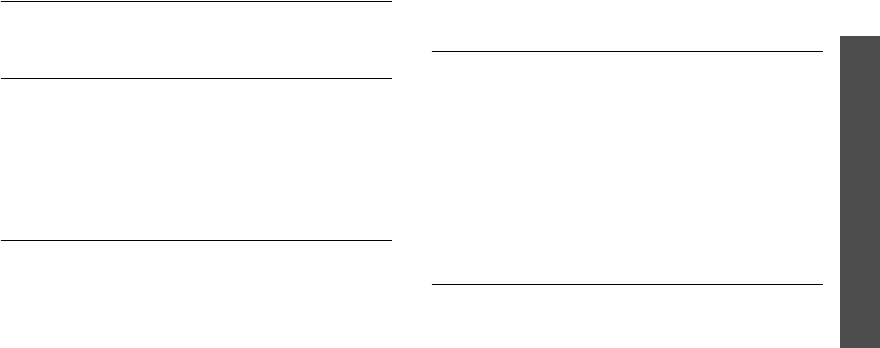
63
Menu functions
Phone settings
(Menu 9)
My albums
(Menu 8.3)
Use this menu to organise your photos in a separate
album.
p. 50
Delete all
(Menu 8.4)
Use this menu to delete photos in each folder and all
photos at one time.
1. Press <
Select
> to select the photo categories to
be cleared.
2. Press <
OK
>.
3. Press <
Yes
> to confirm the deletion.
Settings
(Menu 8.5)
Use this menu to change the default settings for
taking a photo.
•
Photo size
: select an image size.
•
Photo quality
: select an image quality.
•
Shutter sound
: select the sound that you hear
when you press the shutter release.
•
Default name
: set the default prefix for file
names.
Memory status
(Menu 8.6)
Use this menu to check the amount of memory
currently being used and memory available for the
camera.
Phone settings
(Menu 9)
Use this menu to customise your phone settings. You
can also reset the settings to their default values.
To access this menu, press <
Menu
> in Idle mode and
select
Phone settings
.
Display
(Menu 9.1)
Use this menu to change settings for the display and
backlight.
Wallpaper
(Menu 9.1.1)
You can set up the idle screen on the display.
X650.book Page 63 Tuesday, March 7, 2006 7:54 PM
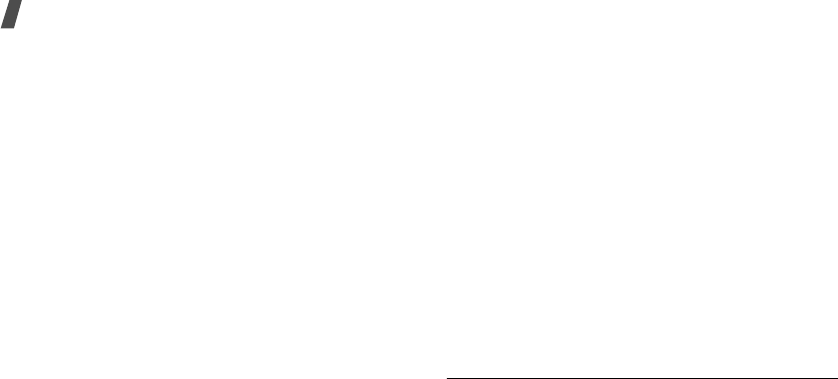
64
Menu functions
•
Default wallpapers
: select one of the default
images to be displayed.
•
Photos
: select one of the photos you have taken.
•
Downloaded images
: select a downloaded image
to be displayed.
•
Text position
: select a text position. If you do not
want text to display in Idle mode, select
Off
.
•
Text style
: select a font style or colour.
Skin
(Menu 9.1.2)
You can select a skin colour pattern for Menu mode.
Backlight time
(Menu 9.1.3)
You can select the length of time the backlight or
display stays on.
•
On
: select the length of time the backlight stays
on.
•
Dim
: select the length of time the display stays on
in Dim mode after the backlight turns off. After a
specified time, the display turns off.
LCD brightness
(Menu 9.1.4)
Use this menu to adjust the brightness of the display.
LCD contrast
(Menu 9.1.5)
Use this menu to adjust the contrast of the display.
Adjusting the contrast help you see the display clearly
in different lighting conditions.
Dialing font colour
(Menu 9.1.6)
Use this menu to select a font colour for the numbers
entered while dialling.
Service light
(Menu 9.1.7)
Use this menu to activate or deactivate the use of the
service light on the front of the phone. The service
light blinks at regular intervals when your network is
available.
Greeting message
(Menu 9.2)
Use this menu to enter the greeting that is displayed
briefly when the phone is switched on.
X650.book Page 64 Tuesday, March 7, 2006 7:54 PM
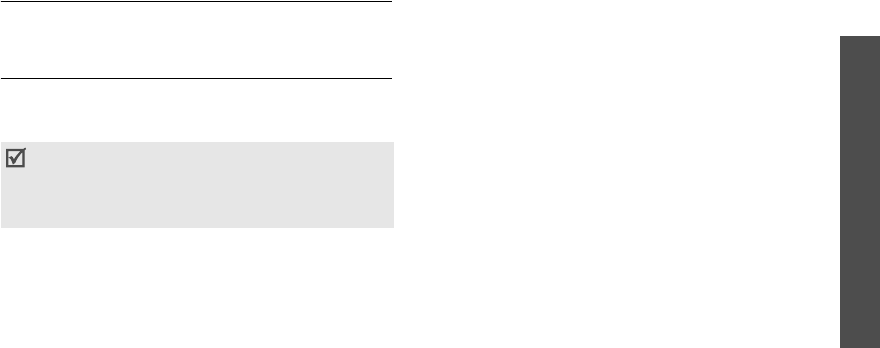
65
Menu functions
Phone settings
(Menu 9)
Language
(Menu 9.3)
Use this menu to select one of several languages for
the display text and T9 input mode, separately.
Security
(Menu 9.4)
Use this menu to protect the phone against
unauthorised use by managing the several access
codes of your phone and SIM card.
PIN check
(Menu 9.4.1)
The 4- to 8-digit PIN (Personal Identification Number)
protects your SIM card against unauthorised use.
When this feature is enabled, the phone requires your
PIN each time it is switched on.
Change PIN
(Menu 9.4.2)
Use this menu to change your PIN. The PIN check
feature must be enabled to change the PIN.
Phone lock
(Menu 9.4.3)
Use this menu to lock the phone from unauthorised
use. When this feature is enabled, you must enter a 4-
to 8-digit phone password each time the phone is
switched on.
The password is preset to
00000000
. To change the
password, use the
Change password
menu.
Change password
(Menu 9.4.4)
Use this menu to change your phone password.
Privacy
(Menu 9.4.5)
Use this menu to lock access to messages, files, or all
menu functions on the phone, except for call
functions. When a privacy option is enabled, you must
enter the phone password to access the locked items
or functions.
SIM lock
(Menu 9.4.6)
This menu allows your phone to work only with the
current SIM card by assigning a SIM lock code. You
must enter the SIM lock code to use a different SIM
card.
If you enter an incorrect PIN /PIN2 three times in
succession, the SIM card is blocked. To unblock it
you need to enter your PUK/PUK2 (Personal
Unblocking Key). The codes are supplied by your
network operator.
X650.book Page 65 Tuesday, March 7, 2006 7:54 PM
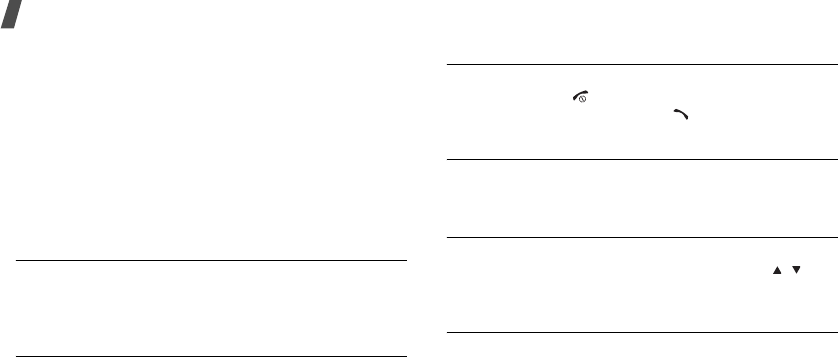
66
Menu functions
FDN mode
(Menu 9.4.7)
If supported by your SIM card, Fixed Dialling Number
(FDN) mode restricts your outgoing calls to a limited
set of phone numbers. When this feature is enabled,
you can make calls only to phone numbers stored on
the SIM card.
Change PIN2
(Menu 9.4.8)
If supported by your SIM card, use this menu to
change your current PIN2.
Auto redial
(Menu 9.5)
Use this menu to set the phone to make up to 10
attempts to redial a phone number after an
unsuccessful call.
Voice clarity
(Menu 9.6)
Use this menu to increase the microphone’s sensitivity
to allow the other person on the phone to hear your
voice clearly, even though you may be whispering.
Anykey answer
(Menu 9.7)
Use this menu to answer an incoming call by pressing
any key, except
[]
. When this option is set to
Off
,
you must press <
Accept
> or
[]
to answer a call.
Active folder
(Menu 9.8)
Use this menu to answer an incoming call by opening
the phone.
Side key
(Menu 9.9)
Use this menu to set whether the phone mutes the call
ringer or rejects a call if you press and hold [ / ]
when a call comes in.
Infrared activation
(Menu 9.10)
Use this menu to activate the infrared port on your
phone to receive data from another IrDA-compatible
device.
X650.book Page 66 Tuesday, March 7, 2006 7:54 PM
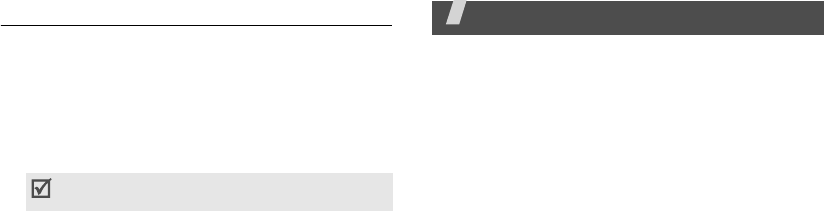
67
Reset settings
(Menu 9.11)
Use this menu to reset the phone settings, and sound
settings individually. You can also reset all the settings
in your phone at the same time.
1. Press <
Select
> to select the setting categories to
be reset.
2. Press <
Yes
>.
3. Enter the phone password and press <
OK
>.
Solve problems
Help and personal needs
To save the time and expense of an unnecessary service
call, perform the simple checks in this section before
contacting a service professional.
When you switch on your phone, the following
messages may appear:
“Insert SIM”
• Be sure that the SIM card is correctly installed.
“Enter password”
• The automatic locking function has been enabled.
You must enter the phone’s password before you
can use the phone.
“Enter PIN”
• You are using your phone for the first time. You
must enter the PIN supplied with the SIM card.
• The PIN check feature is enabled. Every time the
phone is switched on, the PIN has to be entered.
To disable this feature, use the
PIN check
menu.
The password is preset to
00000000
. You can
change this password.
p. 65
X650.book Page 67 Tuesday, March 7, 2006 7:54 PM
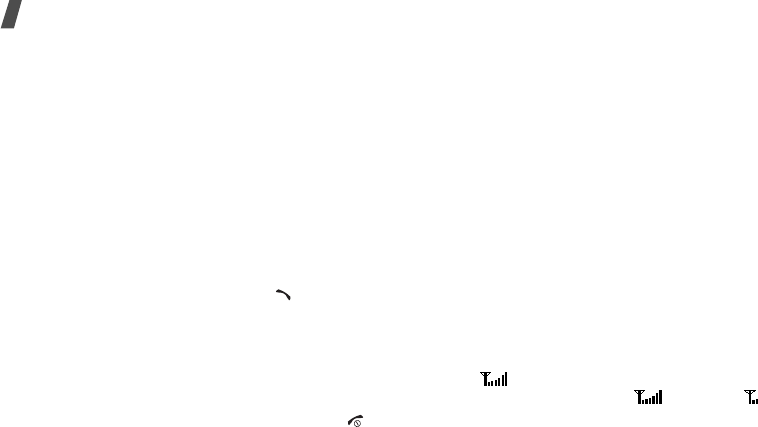
68
Solve problems
“Enter PUK”
• The PIN has been entered incorrectly three times
in succession, and the SIM card is now blocked.
Enter the PUK supplied by your service provider.
“No service,” “Network failure,” or “Not done”
displays
• The network connection has been lost. You may be
in a weak signal area. Move and try again.
• You are trying to access an option for which you
have no subscription with your service provider.
Contact the service provider for further details.
You have entered a number but it was not dialled
• Be sure that you have pressed [ ].
• Be sure that you have accessed the right cellular
network.
• Be sure that you have not set an outgoing call
barring option.
Your correspondent cannot reach you
• Be sure that your phone is switched on. ([ ]
pressed for more than one second.)
• Be sure that you are accessing the correct cellular
network.
• Be sure that you have not set an incoming call
barring option.
Your correspondent cannot hear you speaking
• Be sure that you have switched on the
microphone.
• Be sure that you are holding the phone close
enough to your mouth. The microphone is located
at the bottom of the phone.
The phone starts beeping and “Low battery”
flashes on the display
• Your battery is insufficiently charged. Recharge the
battery.
The audio quality of the call is poor
• Check the signal strength indicator on the display
( ). The number of bars indicates the signal
strength from strong ( ) to weak ( ).
• Try moving the phone slightly or moving closer to a
window if you are in a building.
X650.book Page 68 Tuesday, March 7, 2006 7:54 PM
69
No number is dialled when you re-call a
Phonebook entry
•Use the
Find name
menu to ensure the number
has been stored correctly.
• Re-store the number, if necessary.
The battery doesn’t charge properly or the phone
sometimes turns itself off
• Wipe the charging contacts both on the phone and
on the battery with a clean soft cloth.
If the above guidelines do not help you to solve
the problem, take note of:
• The model and serial numbers of your phone
•Your warranty details
• A clear description of the problem
Then contact your local dealer or Samsung after-sales
service.
Health and safety information
X650.book Page 69 Tuesday, March 7, 2006 7:54 PM

70
Health and safety information
Exposure to Radio Frequency (RF) Signals
Certification Information (SAR)
Your wireless phone is a radio transmitter and receiver.
It is designed and manufactured not to exceed the
exposure limits for radio frequency (RF) energy set by
the Federal Communications Commission (FCC) of the
U.S. government. These FCC exposure limits are
derived from the recommendations of two expert
organizations, the National Counsel on Radiation
Protection and Measurement (NCRP) and the Institute
of Electrical and Electronics Engineers (IEEE). In both
cases, the recommendations were developed by
scientific and engineering experts drawn from
industry, government, and academia after extensive
reviews of the scientific literature related to the
biological effects of RF energy.

Before a new model phone is available for sale to the
public, it must be tested and certified to the FCC that
it does not exceed the exposure limit established by
the FCC. Tests for each model phone are performed in
positions and locations (e.g. at the ear and worn on
the body) as required by the FCC.
The highest SAR values for this model phone has
reported to the FCC are head 0.711 W/Kg,
Body-worn: 0.104 W/Kg.
For Body-worn operations, this model phone has been
tested and meets the FCC RF exposure guidelines when
used with a Samsung accessory designated for
this product or when used with an accessory that
contains no metal and that positions the handset
a minimum 1.5 cm from the body.
Non-compliance with the above restrictions may result
in violation of FCC RF exposure guidelines.
SAR information on this and other model phones can
be viewed on-line at www.fcc.gov/oet/fccid. This site
uses the phone FCC ID number, A3LSGHXXXX.
Sometimes it may be necessary to remove then
battery pack to find the number. Once you have the
FCC ID number for a particular phone, follow the
instructions on the website and it should provide
values for typical or maximum SAR for a particular
phone. Additional product specific SAR information
can also be obtained at www.fcc.gov/cgb/sar.
71
Health and safety information
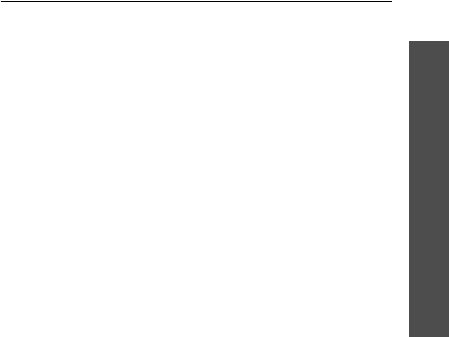
Health and safety information
9
.
Consumer Information on Wireless Phones
The U.S. Food and Drug Administration (FDA) has
published a series of Questions and Answers for
consumers relating to radio frequency (RF) exposure
from wireless phones. The FDA publication includes
the following information:
What kinds of phones are the subject of this
update?
The term wireless phone refers here to hand-held
wireless phones with built-in antennas, often called
“cell,” “mobile,” or “PCS” phones. These types of
wireless phones can expose the user to measurable
radio frequency energy (RF) because of the short
distance between the phone and the user's head.
These RF exposures are limited by Federal
Communications Commission safety guidelines that
were developed with the advice of FDA and other
federal health and safety agencies. When the phone is
located at greater distances from the user, the
exposure to RF is drastically lower because a person's
RF exposure decreases rapidly with increasing
distance from the source. The so-called “cordless
72

73
Health and safety information
phones,” which have a base unit connected to the
telephone wiring in a house, typically operate at far
lower power levels, and thus produce RF exposures
well within the FCC's compliance limits.
Do wireless phones pose a health hazard?
The available scientific evidence does not show that
any health problems are associated with using
wireless phones. There is no proof, however, that
wireless phones are absolutely safe. Wireless phones
emit low levels of radio frequency energy (RF) in the
microwave range while being used. They also emit
very low levels of RF when in the stand-by mode.
Whereas high levels of RF can produce health effects
(by heating tissue), exposure to low level RF that does
not produce heating effects causes no known adverse
health effects. Many studies of low level RF exposures
have not found any biological effects. Some studies
have suggested that some biological effects may
occur, but such findings have not been confirmed by
additional research. In some cases, other researchers
have had difficulty in reproducing those studies, or in
determining the reasons for inconsistent results.

Health and safety information
2
What is FDA's role concerning the safety of
wireless phones?
Under the law, FDA does not review the safety of
radiation-emitting consumer products such as wireless
phones before they can be sold, as it does with new
drugs or medical devices. However, the agency has
authority to take action if wireless phones are shown
to emit radio frequency energy (RF) at a level that is
hazardous to the user. In such a case, FDA could
require the manufacturers of wireless phones to notify
users of the health hazard and to repair, replace or
recall the phones so that the hazard no longer exists.
Although the existing scientific data do not justify FDA
regulatory actions, FDA has urged the wireless phone
industry to take a number of steps, including the
following:
• “Support needed research into possible biological
effects of RF of the type emitted by wireless
phones;
• “Design wireless phones in a way that minimizes
any RF exposure to the user that is not necessary
for device function; and
• “Cooperate in providing users of wireless phones
with the best possible information on possible
effects of wireless phone use on human health.
FDA belongs to an interagency working group of the
federal agencies that have responsibility for different
aspects of RF safety to ensure coordinated efforts at
the federal level. The following agencies belong to this
working group:
• “National Institute for Occupational Safety and
Health
• “Environmental Protection Agency
• “Federal Communications Commission
• “Occupational Safety and Health Administration
• “National Telecommunications and Information
Administration
The National Institutes of Health participates in some
interagency working group activities, as well.
74

75
Health and safety information
FDA shares regulatory responsibilities for wireless
phones with the Federal Communications Commission
(FCC). All phones that are sold in the United States
must comply with FCC safety guidelines that limit RF
exposure. FCC relies on FDA and other health agencies
for safety questions about wireless phones.
FCC also regulates the base stations that the wireless
phone networks rely upon. While these base stations
operate at higher power than do the wireless phones
themselves, the RF exposures that people get from
these base stations are typically thousands of times
lower than those they can get from wireless phones.
Base stations are thus not the primary subject of the
safety questions discussed in this document.
What are the results of the research done
already?
The research done thus far has produced conflicting
results, and many studies have suffered from flaws in
their research methods. Animal experiments
investigating the effects of radio frequency energy
(RF) exposures characteristic of wireless phones have
yielded conflicting results that often cannot be
repeated in other laboratories. A few animal studies,
however, have suggested that low levels of RF could
accelerate the development of cancer in laboratory
animals. However, many of the studies that showed
increased tumor development used animals that had
been genetically engineered or treated with cancer-
causing chemicals so as to be pre-disposed to develop
cancer in absence of RF exposure. Other studies
exposed the animals to RF for up to 22 hours per day.
These conditions are not similar to the conditions
under which people use wireless phones, so we don't
know with certainty what the results of such studies
mean for human health.
Three large epidemiology studies have been published
since December 2000. Between them, the studies
investigated any possible association between the use
of wireless phones and primary brain cancer, glioma,
meningioma, or acoustic neuroma, tumors of the brain
or salivary gland, leukemia, or other cancers. None of
the studies demonstrated the existence of any harmful
health effects from wireless phones RF exposures.
However, none of the studies can answer questions

Health and safety information
9
about long-term exposures, since the average period
of phone use in these studies was around three years.
What research is needed to decide whether RF
exposure from wireless phones poses a health
risk?
A combination of laboratory studies and
epidemiological studies of people actually using
wireless phones would provide some of the data that
are needed. Lifetime animal exposure studies could be
completed in a few years. However, very large
numbers of animals would be needed to provide
reliable proof of a cancer promoting effect if one
exists. Epidemiological studies can provide data that is
directly applicable to human populations, but ten or
more years' follow-up may be needed to provide
answers about some health effects, such as cancer.
This is because the interval between the time of
exposure to a cancer-causing agent and the time
tumors develop - if they do - may be many, many
years. The interpretation of epidemiological studies is
hampered by difficulties in measuring actual RF
exposure during day-to-day use of wireless phones.
Many factors affect this measurement, such as the
angle at which the phone is held, or which model of
phone is used.
What is FDA doing to find out more about the
possible health effects of wireless phone RF?
FDA is working with the U.S. National Toxicology
Program and with groups of investigators around the
world to ensure that high priority animal studies are
conducted to address important questions about the
effects of exposure to radio frequency energy (RF).
FDA has been a leading participant in the World Health
Organization international Electromagnetic Fields
(EMF) Project since its inception in 1996. An influential
result of this work has been the development of a
detailed agenda of research needs that has driven the
establishment of new research programs around the
world. The Project has also helped develop a series of
public information documents on EMF issues.
FDA and Cellular Telecommunications & Internet
Association (CTIA) have a formal Cooperative
Research and Development Agreement (CRADA) to do
76

77
Health and safety information
research on wireless phone safety. FDA provides the
scientific oversight, obtaining input from experts in
government, industry, and academic organizations.
CTIA-funded research is conducted through contracts
to independent investigators. The initial research will
include both laboratory studies and studies of wireless
phone users. The CRADA will also include a broad
assessment of additional research needs in the
context of the latest research developments around
the world.
What steps can I take to reduce my exposure
to radio frequency energy from my wireless
phone?
If there is a risk from these products - and at this
point we do not know that there is - it is probably very
small. But if you are concerned about avoiding even
potential risks, you can take a few simple steps to
minimize your exposure to radio frequency energy
(RF). Since time is a key factor in how much exposure
a person receives, reducing the amount of time spent
using a wireless phone will reduce RF exposure.
• “If you must conduct extended conversations by
wireless phone every day, you could place more
distance between your body and the source of the
RF, since the exposure level drops off dramatically
with distance. For example, you could use a
headset and carry the wireless phone away from
your body or use a wireless phone connected to a
remote antenna.
Again, the scientific data do not demonstrate that
wireless phones are harmful. But if you are concerned
about the RF exposure from these products, you can
use measures like those described above to reduce
your RF exposure from wireless phone use.
What about children using wireless phones?
The scientific evidence does not show a danger to
users of wireless phones, including children and
teenagers. If you want to take steps to lower exposure
to radio frequency energy (RF), the measures
described above would apply to children and
teenagers using wireless phones. Reducing the time of
wireless phone use and increasing the distance

Health and safety information
1
between the user and the RF source will reduce RF
exposure.
Some groups sponsored by other national
governments have advised that children be
discouraged from using wireless phones at all. For
example, the government in the United Kingdom
distributed leaflets containing such a recommendation
in December 2000. They noted that no evidence exists
that using a wireless phone causes brain tumors or
other ill effects. Their recommendation to limit
wireless phone use by children was strictly
precautionary; it was not based on scientific evidence
that any health hazard exists.
Do hands-free kits for wireless phones reduce
risks from exposure to RF emissions?
Since there are no known risks from exposure to RF
emissions from wireless phones, there is no reason to
believe that hands-free kits reduce risks. Hands-free
kits can be used with wireless phones for convenience
and comfort. These systems reduce the absorption of
RF energy in the head because the phone, which is the
source of the RF emissions, will not be placed against
the head. On the other hand, if the phone is mounted
against the waist or other part of the body during use,
then that part of the body will absorb more RF energy.
Wireless phones marketed in the U.S. are required to
meet safety requirements regardless of whether they
are used against the head or against the body. Either
configuration should result in compliance with the
safety limit.
Do wireless phone accessories that claim to
shield the head from RF radiation work?
Since there are no known risks from exposure to RF
emissions from wireless phones, there is no reason to
believe that accessories that claim to shield the head
from those emissions reduce risks. Some products
that claim to shield the user from RF absorption use
special phone cases, while others involve nothing
more than a metallic accessory attached to the phone.
Studies have shown that these products generally do
not work as advertised. Unlike “hand-free” kits, these
so-called “shields” may interfere with proper operation
of the phone. The phone may be forced to boost its
power to compensate, leading to an increase in RF
78
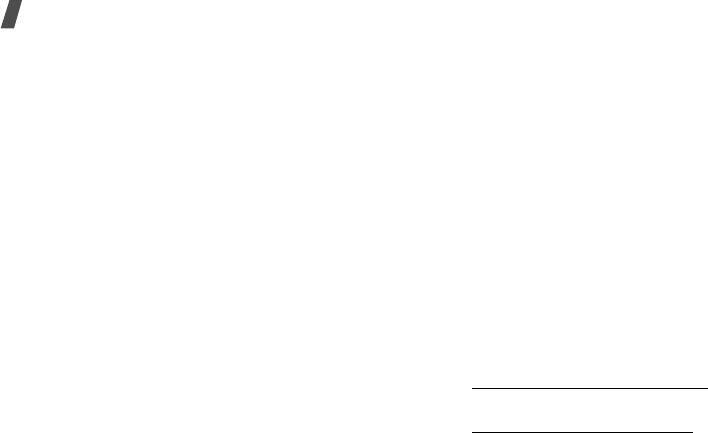
79
Health and safety information
absorption. In February 2002, the Federal trade
Commission (FTC) charged two companies that sold
devices that claimed to protect wireless phone users
from radiation with making false and unsubstantiated
claims. According to FTC, these defendants lacked a
reasonable basis to substantiate their claim.
What about wireless phone interference with
medical equipment?
Radio frequency energy (RF) from wireless phones can
interact with some electronic devices. For this reason,
FDA helped develop a detailed test method to measure
electromagnetic interference (EMI) of implanted
cardiac pacemakers and defibrillators from wireless
telephones. This test method is now part of a standard
sponsored by the Association for the Advancement of
Medical instrumentation (AAMI). The final draft, a joint
effort by FDA, medical device manufacturers, and
many other groups, was completed in late 2000. This
standard will allow manufacturers to ensure that
cardiac pacemakers and defibrillators are safe from
wireless phone EMI. FDA has tested wireless phones
and helped develop a voluntary standard sponsored by
the Institute of Electrical and Electronic Engineers
(IEEE). This standard specifies test methods and
performance requirements for hearing aids and
wireless phones so that no interference occurs when a
person uses a compatible phone and a compatible
hearing aid at the same time. This standard was
approved by the IEEE in 2000.
FDA continues to monitor the use of wireless phones
for possible interactions with other medical devices.
Should harmful interference be found to occur, FDA
will conduct testing to assess the interference and
work to resolve the problem.
Additional information on the safety of RF exposures
from various sources can be obtained from the
following organizations:
• FCC RF Safety Program:
http://www.fcc.gov/oet/rfsafety/
• Environmental Protection Agency (EPA):
http://www.epa.gov/radiation/