Samsung Electronics Co SGHZ800 PCS GSM/ EDGE USB Device User Manual
Samsung Electronics Co Ltd PCS GSM/ EDGE USB Device Users Manual
Users Manual
9. User’s Manual

World Wide Web
http://www.samsungmobile.com
Printed in Korea
Code No.:GH68-XXXXXA
English. 09/2007. Rev. 1.0
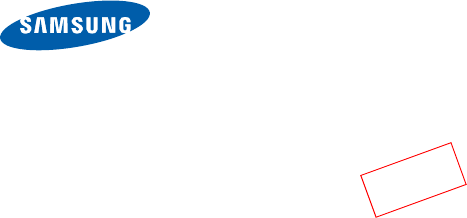
SGH-Z800 User’s Guide
•Read
Health and safety information
before using your device.
• The program screens and your device may appear different from
the screen images and the illustrations in this guide.
• Depending on the software installed or your service provider, the
descriptions in this guide may differ, and may change without
notice.
Draft 03
2007.09.13

Health and safety information
This is for users’ safety and property
protection. Read all safety guidelines carefully
and follow all instructions and warnings. Failure
to comply with them can be dangerous or
illegal.
Do not use the device in potentially explosive
environments
• Obey all regulations, signs and instructions.
Switch off in aircraft
• Wireless devices can cause interference
with aircraft electronics.
Do not use the device when it can cause
interference with RF signals or when it can be
dangerous
• All wireless phones may be susceptible to
interference from other electrical equipment
that could affect performance.
Remember to make backup copies of
important information stored in the device
Do not disassemble or modify the device
• Samsung is not liable for any damages
caused by users disassembling or modifying
the device.
Do not subject the device to shocks
• Subjecting the device to shocks may cause
damage or deform the shape of the device.
Keep it dry
• Moisture or liquid can form inside the device,
which may damage the device’s parts and
circuit boards.
Do not store the device in hot areas
• High temperatures can warp or melt certain
plastics and shorten the life of electronic
devices.
Do not store the device in cold areas
• When the device returns to its normal
temperature, moisture can form inside the
device and damage electronic circuit
boards.

1
Health and safety information
Do not leave the device in a closed car for a
long time
• The temperature in a car can reach 80 °C,
which can permanently damage your
device.
Use only Samsung-approved components and
accessories.
• Unapproved components and accessories
are not guaranteed.
Use the device carefully to prevent damages
• Do not bend or expose to impacts. Doing so
may cause data loss.
Keep it clean
• Keep the USB connector clean to prevent
damage. Wipe it with a soft, dry cloth to
clean. Do not use harsh chemicals such as
thinner and solvents.
Be sure to follow all instructions and
precautions when connecting the device to
your PC
• Please note that the device must connect in
a manner that will not damage the USB
connector or port.
• Do not forcibly connect the device to a USB
port. Doing so may cause damage to the
device.
• Use only the specified voltage. Non-
specified voltages may cause the device to
catch fire, give off an electrical shock, or
damage the device.
• Do not disconnect the device while
initialising the modem, as it may cause the
HSDPA Connection Manager to
malfunction.
• Do not remove the USIM card when the
device is connected yo your PC, as it may
cause the HSDPA Connection Manager to
malfunction or damage the USIM card.
Health and safety in formation
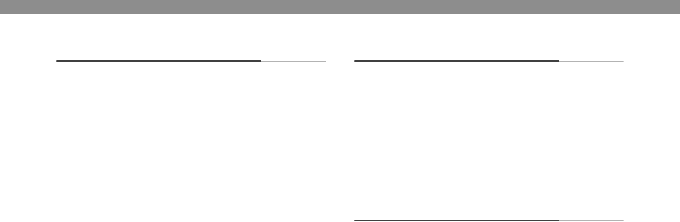
2
Contents
Getting started
Unpack .................................................... 4
Overview .................................................. 4
Inserting the USIM card............................ 5
Removing the USIM card .........................................5
Inserting an optional memory card ........... 6
Inserting the HSDPA USB dongle
into your PC ............................................. 7
Installing the HSDPA Connection
Manager program .................................... 8
Checking the USB driver..........................................9
Using basic functions
Running HSDPA Connection Manager... 10
From the Start menu ............................................ 10
From the desktop ................................................. 10
Using the tray icon ................................. 10
Connecting to the Internet ..................... 11
Using additional functions
Using messages .................................... 12
Creating and sending a text message .................... 12
Checking messages ............................................. 13
Managing a text template ..................................... 15
Using My folder.................................................... 15
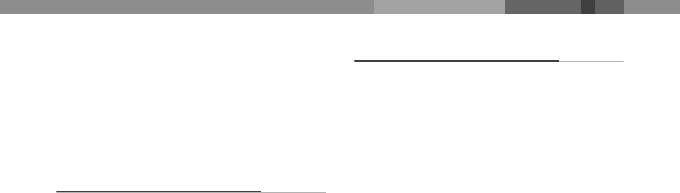
3
Contents
Using Phonebook................................... 16
Adding a new contact............................................16
Finding a contact ..................................................17
Copying contacts ..................................................17
Importing or exporting contacts..............................18
Using the inserted memory card............. 19
Customising the settings
General settings ..................................... 20
Configuring Internet settings................... 20
Selecting the network............................. 21
Setting alarms ........................................ 21
Locking the USIM card........................... 22
Changing the PIN................................... 22
Accessing information about
registration ............................................. 23
Frequently asked questions
About the device and services ............... 24
About HSDPA Connection Manager
program................................................. 26
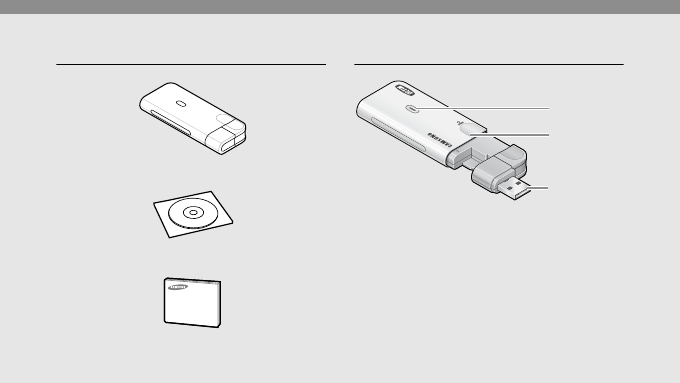
4
Getting started
Unpack Overview
HSDPA USB Dongle
Program CD
User’s Guide
Status light
USB
connector
Cover
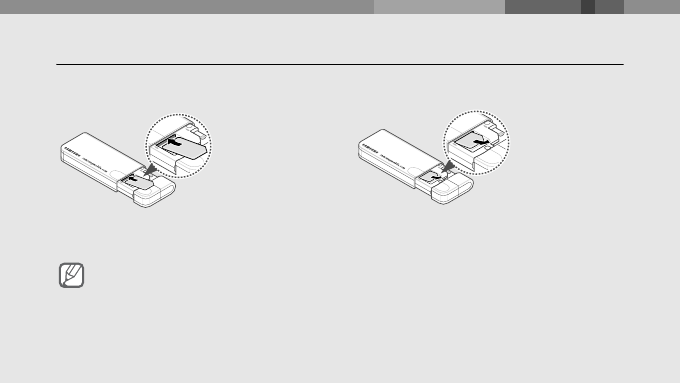
5
Getting started
Inserting the USIM card
Open the cover and insert the USIM card
in the slot.
Removing the USIM card
The gold-coloured contacts
on the card are face down.
Important USIM card information
• The USIM card and its contacts can be easily damaged by scratches or bending, so
be careful when handling the card.
• To prevent someone using your USIM card when it is stolen or lost, you can lock the
card. See page 22.
• To purchase a USIM card or subscribe to a network, contact your service provider.
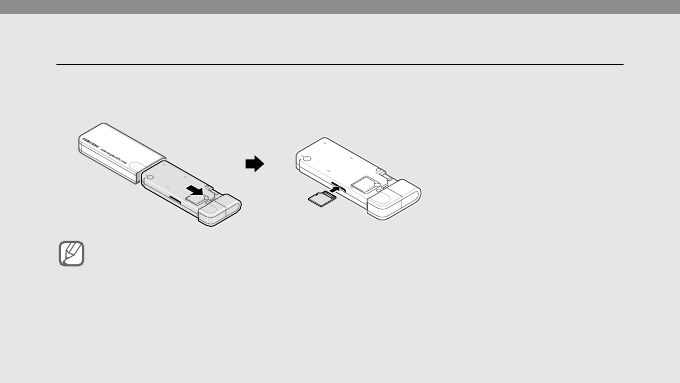
6
Getting started
Inserting an optional memory card
1. Pull the HSDPA USB dongle out of the cover completely.
2. Insert an optional memory card into the slot.
Important memory card information
• Do not remove a card from the device while data is being accessed or transferred. This
could result in loss of data and/or damage to the card or device.
• Do not subject cards to strong shocks.
• Do not touch card terminals with your fingers or metal objects. If dirty, wipe the card
with a soft cloth.
• Do not expose cards in a place subject to electrostatic discharge and/or electrical
noise.
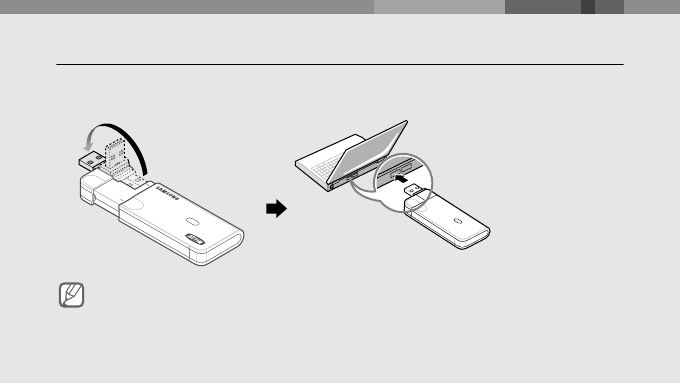
7
Getting started
Inserting the HSDPA USB dongle into your PC
1. Open the cover and rotate the USB connector.
2. Close the cover and insert the HSDPA USB dongle into the USB port of your PC.
Note
Connect the USB connector to the port correctly. If you connect it on the wrong side or
with a force, the USB connector or port will be damaged.
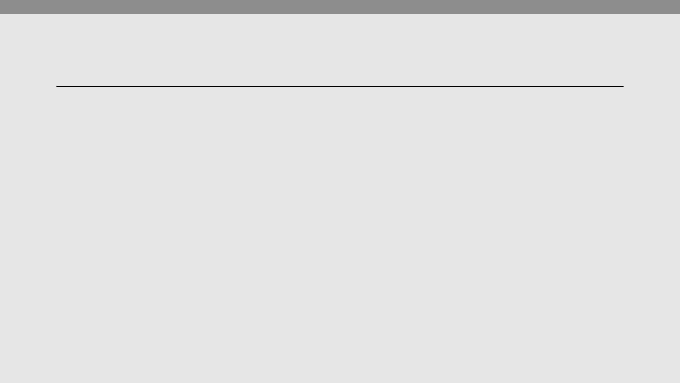
8
Getting started
Installing the USB driver and HSDPA Connection Manager
program
1. Make sure that you have inserted the USIM card into the HSDPA USB dongle.
2. Insert the HSDPA USB dongle into the USB port of your PC.
The green light on the device stays lit.
3. Insert the supplied CD into the CD-ROM drive of your PC.
The program launches automatically.
4. Click [Install Driver].
• The USB driver is installed.
5. Click [Finish].
6. Select [No, I will restart my computer later.] and click [Finish].
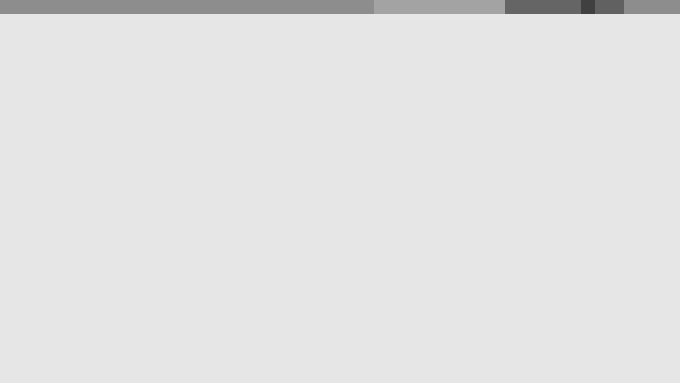
9
Getting started
7. Click [Install Connection Manager] and then [Next].
• If the device is not inserted, the error screen appears. Insert the device and click
[Retry].
• If the [New Hardware Found Wizard] or [Found New Hardware] window appears
during the installation, click [Cancel] or [X].
8. Change the location, if necessary, and click [Next].
9. Click [Install].
• The HSDPA Connection Manager program is installed.
10.Click [Finish] to finish the installation.
Checking the USB driver
Click [Start] and select [Settings] - [Control Panel] - [System] - [Hardware] - [Device
Manger]. After the successful installation of the USB driver, Samsung USB driver
appears on the Device Manager window.
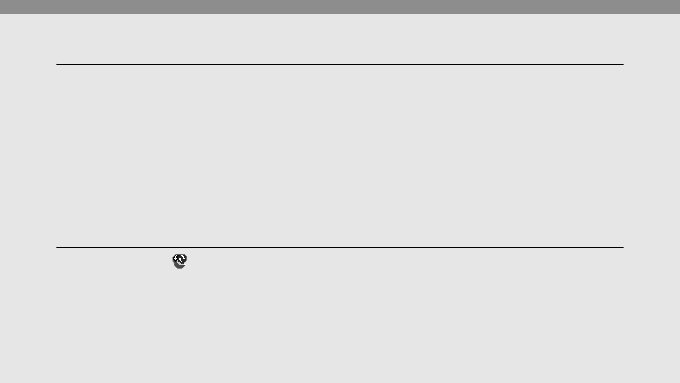
10
Using basic functions
Running the HSDPA Connection Manager program
From the Start menu
Click [Start] and select [All programs] - [Samsung] - [Connection Manager] - [Connection
Manager].
From the desktop
Double-click the [Connection Manager] icon on the desktop.
Using the tray icon
1. Right click the icon in the notification area.
2. Select the menu you want.
•Open: open the HSDPA Connection Manager window.
•Mass storage: open the folder of the inserted memory card and the HSDPA USB
dongle.
•Exit: exit the program.
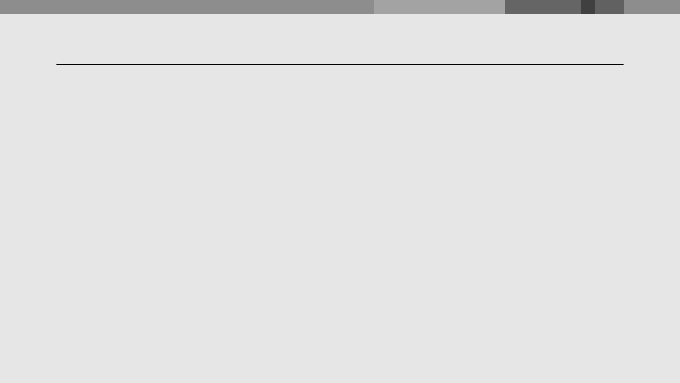
11
Using basic functions
Connecting to the Internet
Click [Internet Connect] in the HSDPA Connection Manager window to connect to the
Internet using the HSDPA network.
You can check information about the current network connection at the bottom of the
window.
To end the connection with the Internet, click [Internet Disconnect].
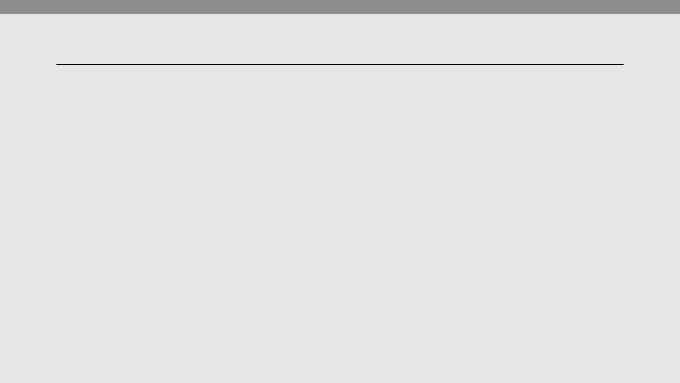
12
Using additional functions
Using messages
Send a text message and view the received messages.
Creating and sending a text message
1. Click [Text Message] in the HSDPA Connection Manager window.
2. Click [Write].
3. Enter the message text.
• Click [Templates] to use the stored text. To create text templates, see page 14.
4. Enter the phone numbers in the Recipients list field.
• Click [Phonebook] to retrieve numbers from Phonebook.
• Click [Recent contacts] to retrieve numbers from the recent contact list.
5. Enter your number and click [Send] to send the message.
• Click [Sending options] to set up the options for sending text messages.
• Click [Save] the send the message later.
• Click [Close] to cancel the message composition.
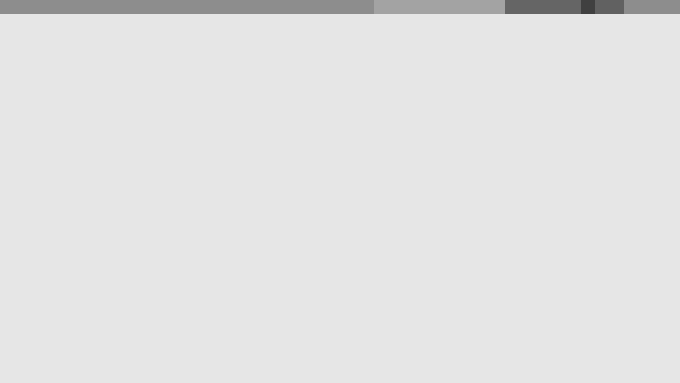
13
Using additional functions
Checking messages
Access messages you have received, sent, or saved to send at a later time.
To view the messages you have received:
1. Click [Text Message] in the HSDPA Connection Manager window.
2. Click [Inbox] from SIM or PC.
3. Check the message you want.
To view the messages you have sent:
1. Click [Text Message] in the HSDPA Connection Manager window.
2. Click [Sentbox] from SIM or PC.
3. Check the message you want.
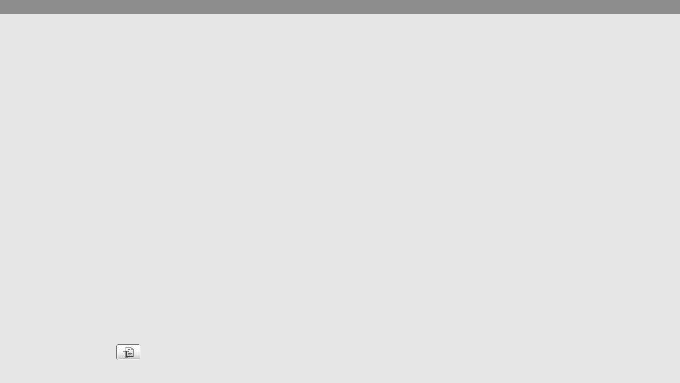
14
Using additional functions
To view the messages that the device has failed to send or you have saved to send at a
later time:
1. Click [Text Message] in the HSDPA Connection Manager window.
2. Click [Drafts] or [Outbox] from SIM or PC.
3. Check the message you want.
From any message folder, you can use the following message options:
• Click [Reply] to reply to the sender.
• Click [Forward] to forward the message to other people.
• Click [Move] to move the message to My Folders.
• Click [Delete] to delete the message.
Managing a text template
Create templates and use them to create new messages.
1. Click [Text message] - [Write] - [Templates].
2. Click [ ] in the Templates window.
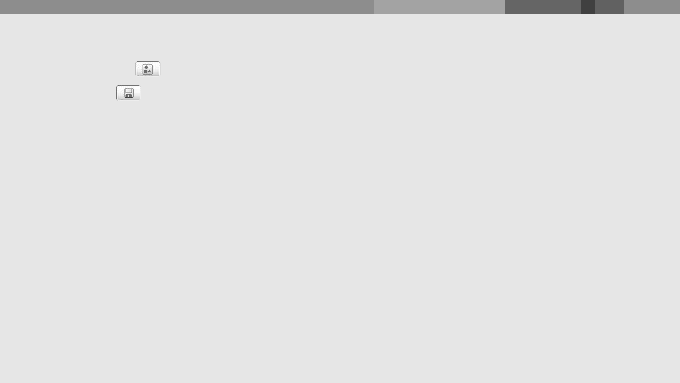
15
Using additional functions
3. Enter the text.
• Click [ ] to enter emotions.
4. Click [ ] to save the template.
Using My folder
Create new folders and organise your messages.
To create a new folder:
1. Click [Text Message] in the HSDPA Connection Manager window.
2. Right-click [My Folders] from PC and select [Create Folder].
3. Enter the folder name and click [OK].
To move the message to my folder, check the message you want to move and click
[Move].
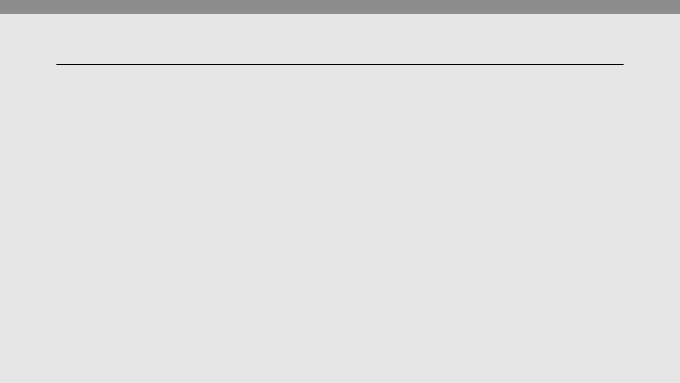
16
Using additional functions
Using Phonebook
Store phone numbers and search for them in Phonebook.
Adding a new contact
Add new contacts to Phonebook.
1. Click [Phonebook] in the HSDPA Connection Manager window.
2. Click [Contact].
3. Select a location and enter the contact information.
• Click [Create] to create a new group.
4. Click [Save].
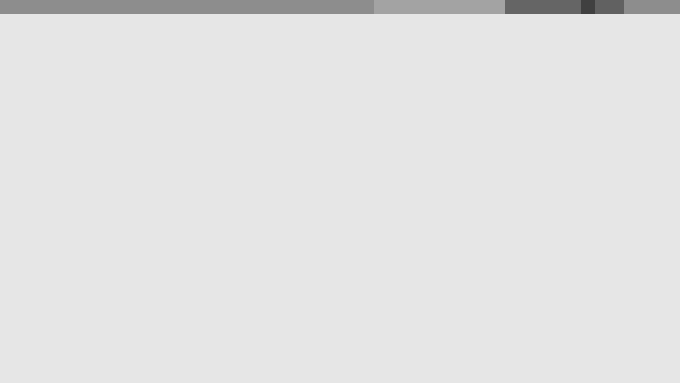
17
Using additional functions
Finding a contact
Search for contact information stored in Phonebook.
1. Click [Phonebook] in the HSDPA Connection Manager window.
2. Enter the first few letters of the name you want to find and click [Search].
3. Check the contact you want.
• Click [Write] to send a text message to the contact.
• Click [Edit] to edit or click [Delete] to delete the selected contact.
Copying contacts
Copy contacts stored in the PC to the USIM card, or vice versa.
1. Click [Phonebook] in the HSDPA Connection Manager window.
2. Check contacts you want to copy.
3. Click [Copy].
The checked contacts are copied into the PC or USIM card.
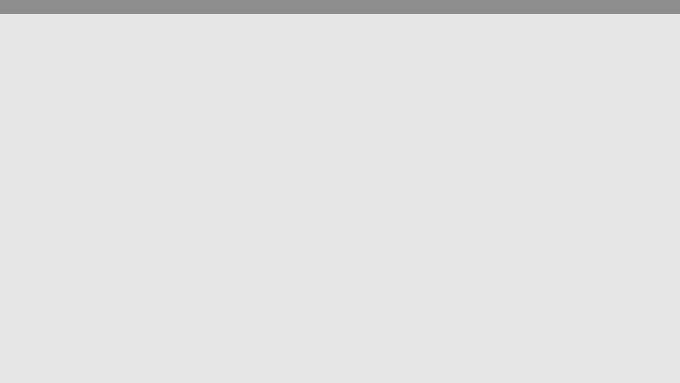
18
Using additional functions
Importing or exporting contacts
Export contacts stored in the PC in digital files. Also, import contacts stored as digital
files to the PC.
To export contacts:
1. Click [Phonebook] in the HSDPA Connection Manager window.
2. Select contacts you want to export.
3. Click [Export].
4. Select a location in which contacts are stored and enter a file name.
5. Click [Save].
To import contacts:
1. Click [Phonebook] in the HSDPA Connection Manager window.
2. Click [Import].
3. Select a CSV file to be imported and click [Open].
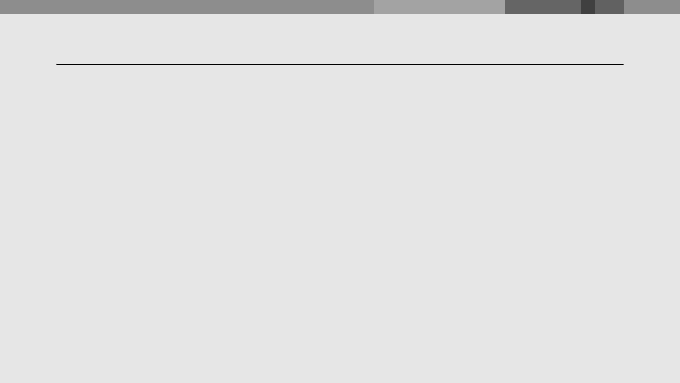
19
Using additional functions
Using the inserted memory card
1. Click [Mass Storage] in the HSDPA Connection Manager window.
2. Select the inserted memory card and use it as you would an external memory disk.
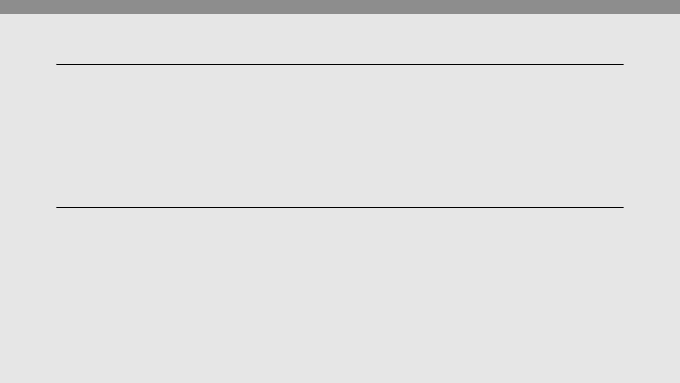
20
Customising the settings
General settings
Customise various settings to use the program.
1. Click [Settings] in the HSDPA Connection Manager window.
2. Click the [General] tab.
3. Select the options you want.
Configuring Internet settings
Select a profile or enter information to connect to the Internet.
1. Click [Settings] in the HSDPA Connection Manager window.
2. Click the [Internet] tab.
3. Select a profile from the drop-down list.
Or, click [New], enter information you have received from your service provider, and
click [Save].
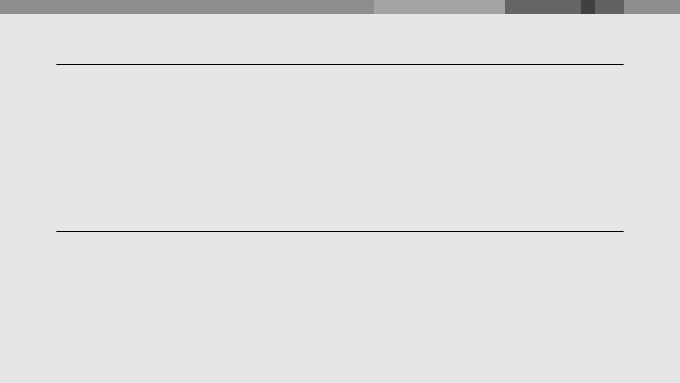
21
Customising the settings
Selecting the network
Select the network you want to connect.
1. Click [Settings] in the HSDPA Connection Manager window.
2. Click the [Network] tab.
3. Select [Auto] or [Manual] from Search Network.
4. If you select [Manual], select the network and click [Change].
Setting alarms
Set the PC to sound when it is connected to the Internet or disconnected from the
Internet. You can also set the PC to sound when there is a new text message.
1. Click [Settings] in the HSDPA Connection Manager window.
2. Click the [Sound] tab.
3. Click [Browse] in each item and select a sound file.

22
Customising the settings
Locking the USIM card
Lock the USIM card to keep it safe from unauthorised use. You must enter PIN (Personal
Identification Number) to connect to the Internet when the USIM card is locked.
1. Click [Settings] in the HSDPA Connection Manager window.
2. Click the [USIM PIN] tab.
3. Select [Enable] from PIN Enable.
4. Enter the current PIN.
Changing the PIN
Change the PIN that is used to lock or unlock the USIM card.
1. Click [Settings] in the HSDPA Connection Manager window.
2. Click the [USIM PIN] tab.
3. Enter the current PIN in Enter Current PIN.
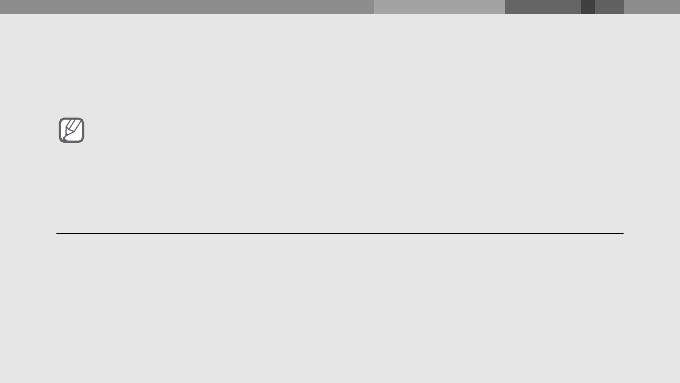
23
Customising the settings
4. Enter a new PIN in Enter New PIN.
5. Enter the new PIN again in Confirm New PIN.
6. Click [Change].
Accessing information about registration
1. Click [Settings] in the HSDPA Connection Manager window.
2. Click the [Information] tab.
3. Check information about registration.
Note
If you enter an incorrect PIN three times, the USIM card is blocked. To unlock it, you
need to enter your PUK (Personal Unblocking Key). The codes are supplied by your
service provider.
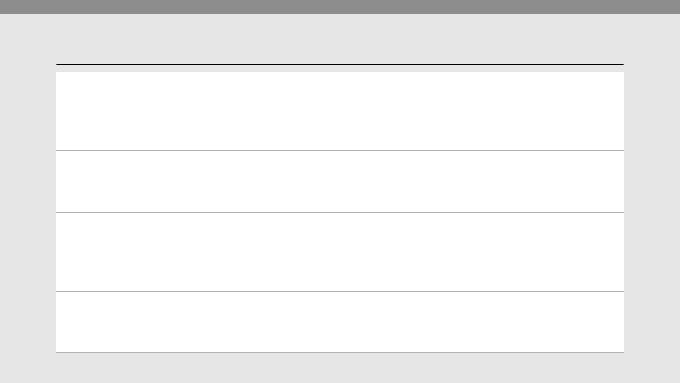
24
Frequently asked questions
About the device and services
What is HSDPA? HSDPA, short for High-Speed Downlink Packet
Access, is a new protocol for mobile phone data
transmission. This 3.5G technology allows for faster
data transmission and streaming connections.
Will my HSDPA USB dongle
work without a USIM card?
No. All HSDPA data is saved on a USIM card. You
must insert a USIM card to use the HSDPA USB
dongle.
Is it okay to insert another
type of USIM card when
using the HSDPA USB
dongle?
No. The dongle only works with the USIM card
provided by your service provider. It will not work with
other USIM cards.
Why do I get a slow
connection while I am using
HSDPA?
HSDPA is a shared data service. You may experience
slower connections when several users in the same
area are accessing the HSDPA service.
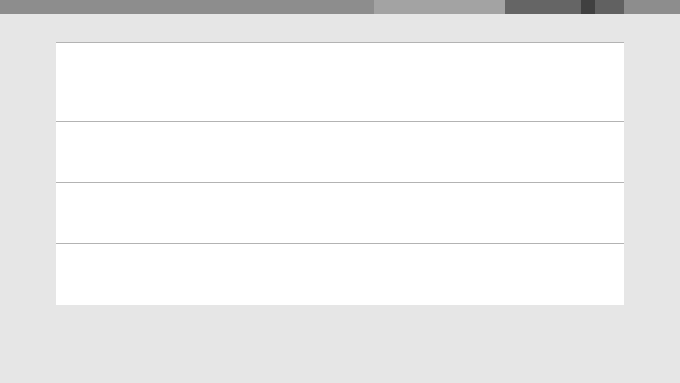
25
Frequently asked questions
Why won’t my computer
recognise my USB devices
when I plug two of them
together?
The computer cannot recognise two devices at the
same time. Connect and disconnect USB device one
at a time.
I connected the HSDPA USB
dongle to my computer, but
the Internet does not work.
When you connect the HSDPA USB dongle via a USB
connection, you must click [Internet Connect] to
access the Internet.
Can I connect the HSDPA
USB dongle to a printer or
fax?
You must connect the dongle to a computer. Then, you
can use a printer or fax that is also connected to the
computer.
Will the HSDPA USB dongle
work with my computer's
operating system?
The HSDPA USB dongle will work on Windows 2000/
XP/Vista.
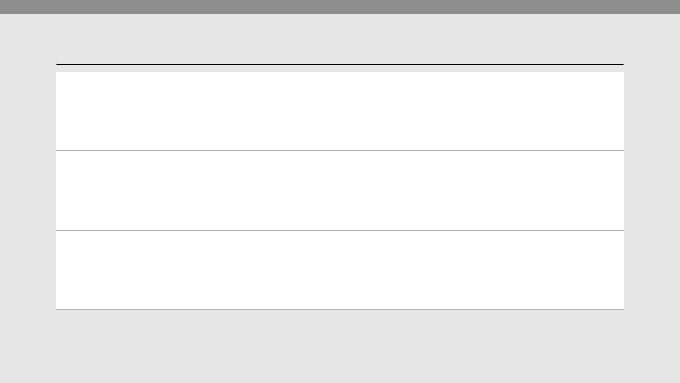
26
Frequently asked questions
About the HSDPA Connection Manager program
Why do I get the error
message when I start the
HSDPA Connection Manager
program?
The program is not supported in Windows ME or 98.
You must use a computer running Windows 2000/XP/
Vista.
Will I still receive messages
when the modem is offline?
Yes, but you cannot view those messages until you
reconnect the modem. When you connect the modem
to your computer, you can view any messages that
have been received within the last 24 hours.
The program disappeared
while I was using it.
You may have accidentally minimised or closed the
program. If your taskbar shows the HSDPA
Connection Manager icon, double-click it to restore the
program. Otherwise, launch the program again.
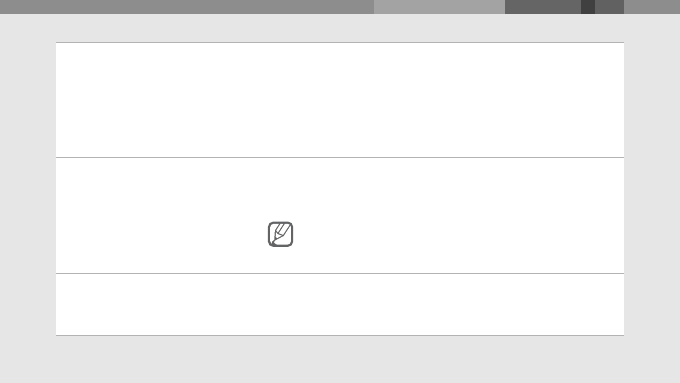
27
Frequently asked questions
How can I avoid losing the
data on my USIM card?
If you disconnect the HSDPA USB dongle from your
computer while the device is on, you may lose the data
on your USIM card. First, exit the HSDPA Connection
Manager program, then check the status light on the
dongle. If the light is off, it is safe to disconnect it from
the computer.
I entered the wrong PIN a few
times. Why can't I use my
device anymore?
If you enter the wrong PIN three times, your USIM card
locks automatically. To unlock the card, you must enter
a PUK, which you can get from your service provider.
Note
If you enter the wrong PUK ten times, the USIM card
will no longer work.
Can I connect to the Internet
using Dial-up Networking?
No. You must use a wireless connection to access the
Internet. Open the HSDPA Connection Manager
program and click [Internet Connect].
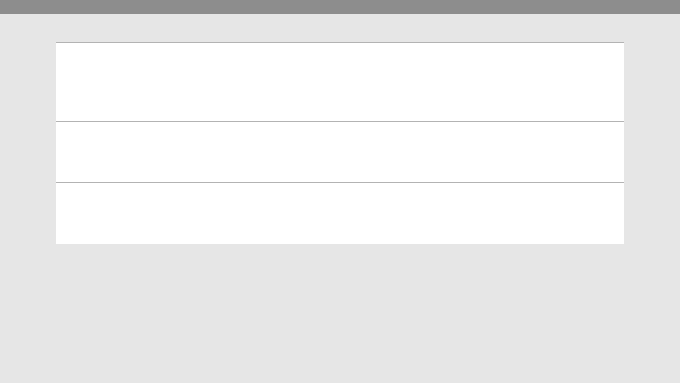
28
How many messages can I
save on my USIM card?
The number of messages you can save depends on
the type of USIM card you use. When you fill the card's
memory, new messages will be saved on your
computer.
How many contacts can I
save on my USIM card?
The number of contacts you can save depends on the
type of USIM card you use. When you fill the card's
memory, new contacts will be saved on your computer.
Can I make voice calls with
the HSDPA Connection
Manager program?
No. The HSDPA Connection Manager program does
not support voice calls.
Frequently asked questions
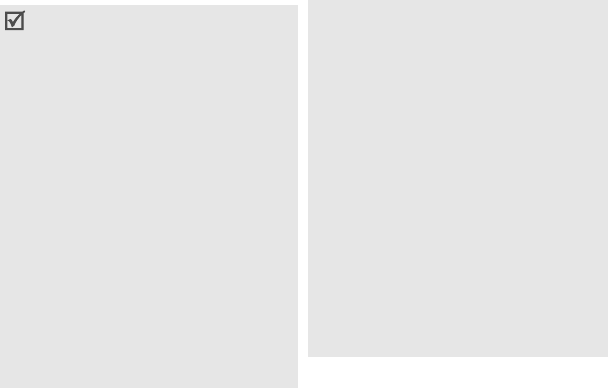
FCC Notice and Cautions
FCC Notice
otice
• This device complies with Part 15 of
the FCC Rules. Operation is subject
to the following two conditions: (1)
this device may not cause harmful
interference, and (2) this device must
accept any interference received,
including interference that may cause
undesired operation.
• This equipment has been tested
and found to comply with the limits
for a Class B digital device, pursuant
to part 15 of the FCC Rules. These
limits are designed to provide
reasonable protection against harmful
interference in a residential
installation. This equipment
generates, uses and can radiate radio
frequency energy and,if not installed
and used in accordance with the
instructions, may cause harmful
interference to radio communications.
However, there is no guarantee that
interference will not occur in a
particular installation. If this
equipment does cause harmful
interference to radio or television
reception, which can be determined
by turning the equipment off and on,
the user is encouraged to try to
correct the interference by one or
more of the following measures:
-Reorient or relocate the receiving
antenna.
-Increase the separation between the
equipment and receiver.
-Connect the equipment into an outlet
on a circuit different from that to
which the receiver is connected.
-Consult the dealer or an experienced
radio/TV technician for help.
Cautions
Changes or modifications made in the radio
USB modem, not expressly approved by
Samsung, will void the user’s authority to
operate the equipment.

Exposure to Radio Frequency (RF)
Signals
Certification Information (SAR)
Your wireless USB modem is a radio
transmitter and receiver. It is designed
and manufactured not to exceed the
exposure limits for radio frequency
(RF) energy set by the Federal
Communications Commission (FCC) of
the U.S. government. These FCC
exposure limits are derived from the
recommendations of two expert
organizations, the National Counsel on
Radiation Protection and Measurement
(NCRP) and the Institute of Electrical
and Electronics Engineers (IEEE). In
both cases, the recommendations were
developed by scientific and
engineering experts drawn from
industry, government, and academia
after extensive reviews of the scientific
literature related to the biological
effects of RF energy. The exposure
limit set by the FCC for wireless mobile
USB modems employs a unit of
measurement known as the Specific
Absorption Rate (SAR).
The SAR is a measure of the rate of
absorption of RF energy by the human
body expressed in units of watts per
kilogram (W/kg). The FCC requires
wireless USB modems to comply with a
safety limit of 1.6 watts per kilogram
(1.6 W/kg). The FCC exposure limit
incorporates a substantial margin of
safety to give additional protection to
the public and to account for any
variations in measurements.
SAR tests are conducted using standard
operating positions accepted by the FCC
with the USB modem transmitting
at its highest certified power level in all
tested frequency bands. Although the
SAR is determined at the highest
certified power level, the actual SAR
level of the USB modem while
operating can be well below the
maximum value. This is because the
modem is designed to operate at
multiple power levels so as to use only
the power required to reach the net-
work. In general, the closer you are to
a wireless base station antenna, the
lower the power output.
Before a new model USB modem is
available for sale to the public, it must
be tested and certified to the FCC that
it does not exceed the exposure limit
established by the FCC.
The highest SAR values for this model
modem as reported to the FCC are:
GSM1900 Body-worn: 1.38 W/Kg.
This USB modem has demonstrated
compliance with FCC RF exposure
limits in laptop computer configurations
with side loading USB slots, and can be
used in laptop computers with sub-
stantially similar physical dimensions,
construction, and electrical and RF
characteristics. This USB Modem must
not be collocated or operate in con-
junction with any other antenna or
transmitter. Use of this device in any
other configuration may exceed the
FCC RF Exposure compliance limit.
SAR information on this and other
model USB modems can be viewed on-
line at www.fcc.gov/oet/fccid. This site
uses the USB modem FCC ID number,
A3LSGHZ800.
Once you have the FCC ID number for
a particular USB modem follow the
instructions on the website and it
should provide values for typical or
maximum SAR for a particular USB
modem.
Additional product specific SAR
information can also be obtained at
www.fcc.gov/cgb/sar.