Samsung Electronics Co SGHZV40 Single-Band PCS GSM Phone with Bluetooth User Manual
Samsung Electronics Co Ltd Single-Band PCS GSM Phone with Bluetooth Users Manual
Users Manual

* Depending on the software installed or your service provider or country, some of the
descriptions in this guide may not match your phone exactly.
* Depending on your country, your phone and accessories may appear different from the
illustrations in this guide.
World Wide Web
http://www.samsungmobile.com
Printed in Korea
Code No.:GH68-xxxxxA
English. 04/2006. Rev. 1.0
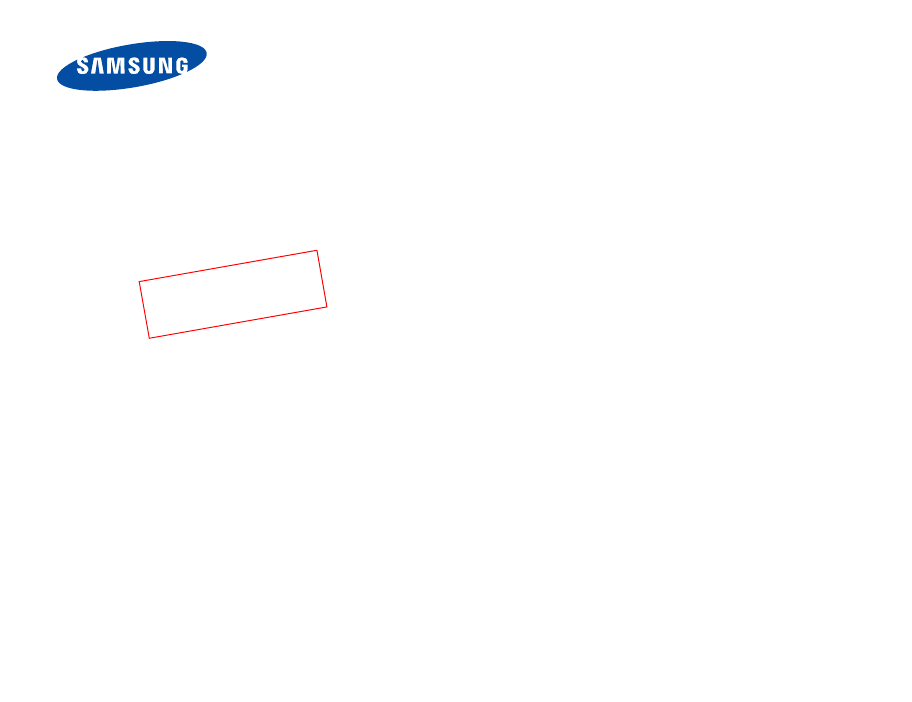
SGH-ZV40
User’s Guide
Draft_2nd
2006. 04. 03
(Version:ZV40BUFC2
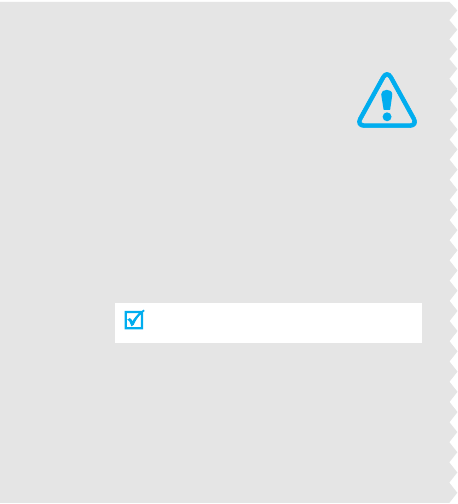
Important
safety
precautions
Failure to comply with the following
precautions may be dangerous or illegal.
Drive safely at all times
Do not use a hand-held phone while driving. Park
the vehicle first.
Switch off the phone when refuelling
Do not use the phone at a refuelling point (service
station) or near fuels or chemicals.
Switch off in an aircraft
Wireless phones can cause interference. Using
them in an aircraft is both illegal and dangerous.
Switch off the phone near all medical
equipment
Hospitals or health care facilities may be using
equipment that could be sensitive to external radio
frequency energy. Follow any regulations or rules
in force.
Interference
All wireless phones may be subject to interference,
which could affect their performance.
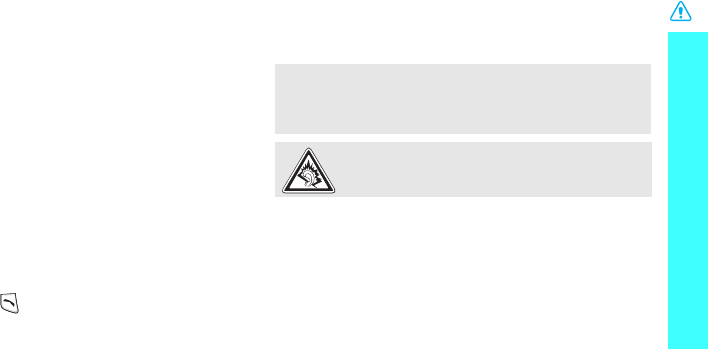
1
Important safety precautions
Be aware of special regulations
Meet any special regulations in force in any area and
always switch off your phone whenever it is
forbidden to use it, or when it may cause
interference or danger.
Water resistance
Your phone is not water-resistant. Keep it dry.
Sensible use
Use only in the normal position (held to the ear).
Avoid unnecessary contact with the antenna when
the phone is switched on.
Emergency calls
Key in the emergency number for your present
location, then press .
Keep your phone away from small children
Keep the phone and all its parts, including
accessories, out of the reach of small children.
Accessories and batteries
Use only Samsung-approved batteries and
accessories, such as headsets and PC data cables.
Use of any unauthorised accessories could damage
you or your phone and may be dangerous.
Qualified service
Only qualified service personnel may repair your
phone.
For more detailed safety information, see "Health
and safety information" on page 94.
• The phone could explode if the battery is replaced with
an incorrect type.
• Dispose of used batteries according to the
manufacturer’s instructions.
At very high volumes, prolonged listening to a
headset can damage your hearing.
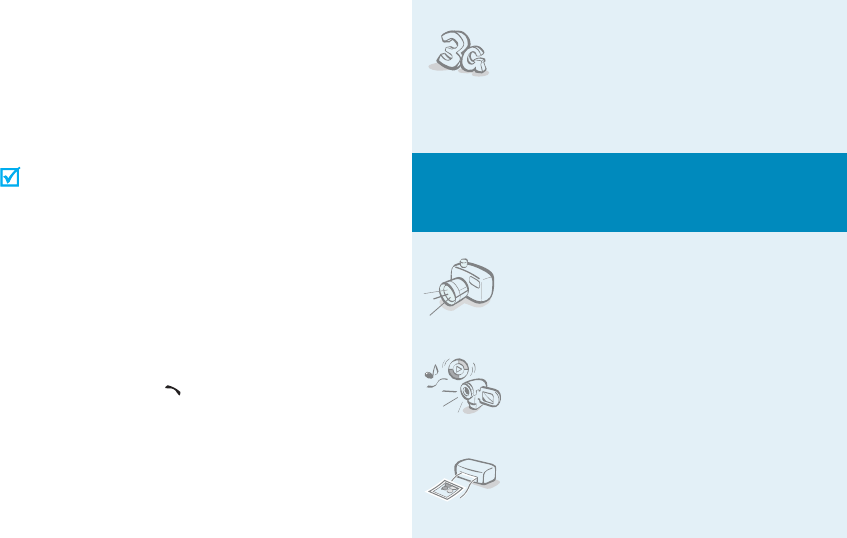
2
About this Guide
This User’s Guide provides you with condensed
information about how to use your phone. To quickly
learn the basics for your phone, please refer to “Get
started” and “Step outside the phone.”
In this guide, the following instruction icons appear:
Indicates that you need to pay careful
attention to the subsequent
information regarding safety or phone
features.
Indicates that you can get more
information on the referenced page.
→
Indicates that you need to press the
Navigation keys to scroll to the
specified option and then select it.
[
] Indicates a key on the phone. For
example,
[]
<
> Indicates a soft key, whose function is
displayed on the phone screen. For
example, <
Menu
>
•
3G
Your phone is capable of operating
in a 3G environment, allowing
much greater data transfer speed,
video streaming, and video
conferencing.
Special
features of your phone
•
Camera and camcorder
Use the camera module on your
phone to take a photo or record a
video.
•
Media player
Play media files on your phone. You
can enjoy high quality videos and
music.
• Photo printing
Print your photos to preserve your
best moments forever.
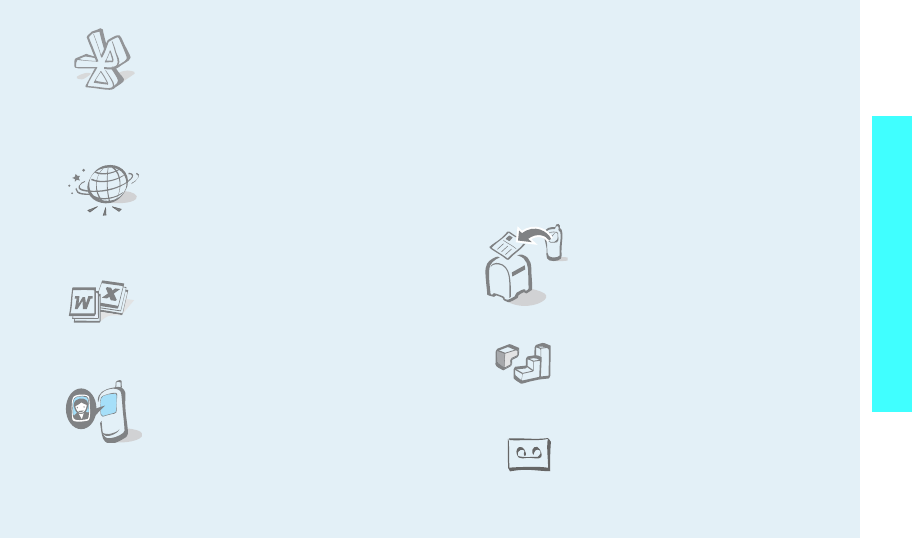
3
Special features of your phone
•
Bluetooth
Transfer media files and personal
data and connect to other devices
using free, wireless Bluetooth
technology.
•Web browser
Access the wireless web to get up-
to-the-minute information and a
wide variety of media content.
•
File viewer
Open documents in various formats
on the phone without corruption.
•
Get personal with photo caller
ID
See who’s calling you with their
very own photo displays.
•
Multimedia Message Service (MMS)
Send and receive MMS messages with a
combination of text, images, and audio.
•
E-mail
Send and receive e-mails with images, video,
and audio attachments.
•
Postcard
Send photos to your family or
friends as an actual postcard.
•
Java
Enjoy Java
™
-based embedded
games and download new games.
•
Voice recorder
Record memos or sounds.
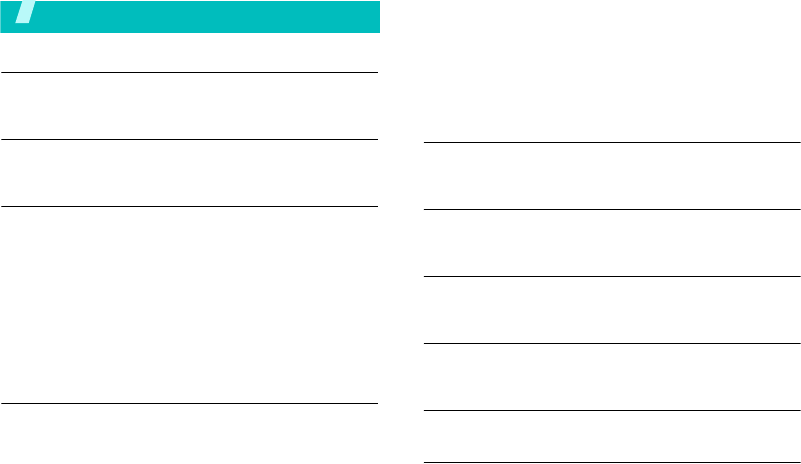
4
Contents
Unpack 6
Make sure you have each item
Your phone 6
Keys, features, and locations
Get started 7
First steps to operating your phone
Install and charge the phone.............................. 7
Power on or off ................................................ 8
Keys and display .............................................. 8
Access menu functions.................................... 11
Customise your phone..................................... 12
Make/Answer calls.......................................... 14
Step outside the phone 14
Begin with your camera, the media player, web browser,
and other special features
Use camera ................................................... 14
Play music..................................................... 15
Browse the web.............................................. 16
Use Contacts ................................................. 17
Send messages ............................................. 18
View messages.............................................. 20
Use Bluetooth wireless.................................... 21
Use a memory card........................................ 22
Switch applications......................................... 23
Enter text 24
ABC, T9, Number, and Symbol modes
Call functions 26
Advanced calling features
Menu functions 30
All menu options listed
Solve problems 92
Help and personal needs
Health and safety information 94
Index 99
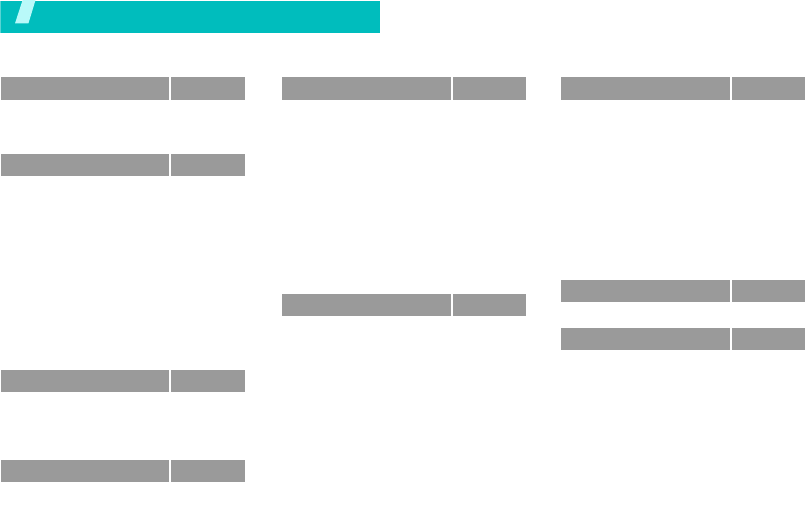
5
1 Entertainment
p. 30
1 My games
2 Camera
3 TV & Video
p. 30
p. 31
p. 35
2 Vodafone live!
p. 36
1 Vodafone live!
2 Enter URL
3 Bookmarks
4 History
5 Advanced
6 Saved pages
7 Browser settings
8 What’s new
9 Games
10 Ringtones
11 Pictures
12 News
13 Sports
p. 36
p. 38
p. 38
p. 39
p. 39
p. 39
p. 39
p. 39
p. 39
p. 39
p. 39
p. 40
p. 40
3 Calls
p. 40
1 Recent contacts
2 Missed calls
3 Received calls
4 Dialled calls
p. 40
p. 42
p. 42
p. 42
4 Music
p. 42
1 My music
2 Radio DJ
p. 42
p. 44
5 Messaging
p. 45
1 Create message
2 Inbox
3 Email inbox
4 Drafts
5 Outbox
6 Sent message
7 Vodafone messenger*
8 live! Studio*
9 Voice mail
10 Templates
11 Delete by folder
12 Message settings
13 Memory status
p. 45
p. 49
p. 51
p. 52
p. 52
p. 53
p. 53
p. 53
p. 53
p. 53
p. 54
p. 54
p. 59
6 My files
p. 59
Pictures
Videos
Sounds & Ringtones
Games
Applications
Themes
Screensavers
Other documents
live! Studio
*
Memory status
p. 60
p. 61
p. 62
p. 63
p. 63
p. 64
p. 65
p. 65
p. 67
p. 67
7 Organiser & Tools
p. 67
1 Vodafone
**
2 Alarms
3 Applications
4 Calendar
5 Bluetooth
6 Calculator
7 Converter
8 Tasks
9 Memo
0 Voice recorder
* World clock
# Memory status
p. 68
p. 68
p. 68
p. 69
p. 71
p. 73
p. 74
p. 74
p. 75
p. 75
p. 76
p. 77
8 Contacts
p. 77
9 Settings
p. 81
1 Phone settings
2 Display settings
3 Messaging settings
4 Call settings
5 Contact settings
6 Calendar settings
7 Camera settings
8 Network settings
9 Security
0 Memory settings
p. 81
p. 83
p. 84
p. 84
p. 86
p. 87
p. 87
p. 87
p. 90
p. 91
* Shows depending on the country.
** Shows only if supported by your USIM/
SIM card.
Menu functions
To access Menu mode, press <
Menu
> in Idle mode.
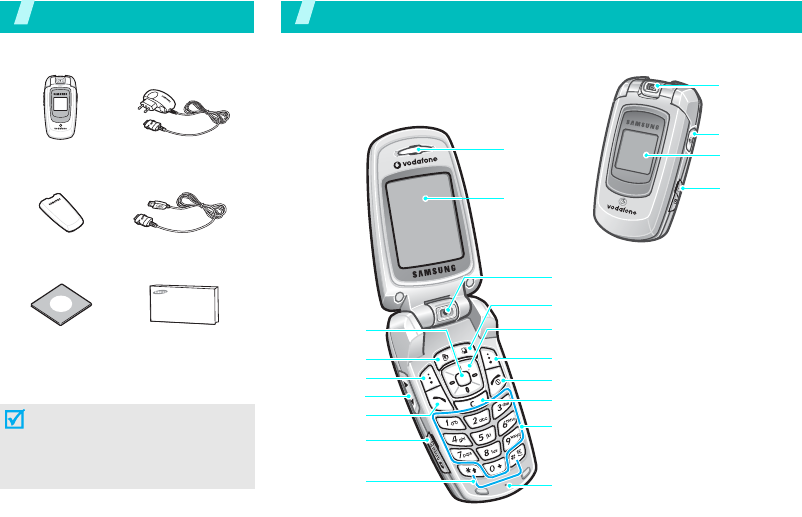
6
Unpack
Make sure you have each item
You can obtain various accessories
from your local Samsung dealer.
Phone Travel Adapter
Battery PC Data Cable
PC Link CD User’s Guide
The items supplied with your
phone and the accessories
available at your Samsung dealer
may vary, depending on your
country or service provider.
Your phone
Keys, features, and locations
Microphone
Video call key
Navigation keys
(Up/Down/Left/Right)
Camera
lens
Earpiece
Display
Special
function keys
Volume keys
Headset
jack
Left soft key
Dial key
Application switch key
Menu access/
confirm key
(Centre)
Delete key
Alphanumeric
keys
Power On/Off/
Menu exit key
External
display
Right soft key
Camera lens
Memory
card slot
Camera key
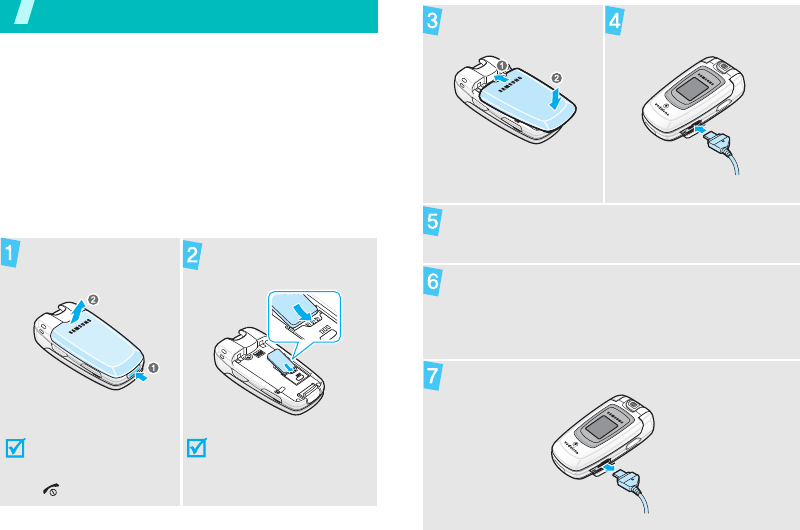
7
Get started
First steps to operating your phone
USIM/SIM card information
When you subscribe to a cellular network, you
receive a plug-in SIM (Subscriber Identity Module)
card loaded with your subscription details, such as
your PIN and available optional services. For 3G
services, you can purchase an USIM (Universal
Subscriber Identity Module) card.
Install and charge the phone
Remove the battery.
If the phone is already
on, first turn it off by
pressing and holding
[].
Insert the USIM/SIM
card.
Make sure that the gold-
coloured contacts on the
card are face down.
Install the battery. Plug the travel adapter
into the phone.
Plug the adapter into a standard AC wall outlet.
When the phone is completely charged (the
battery icon comes still), unplug the adapter
from the power outlet.
Remove the adapter from the phone.
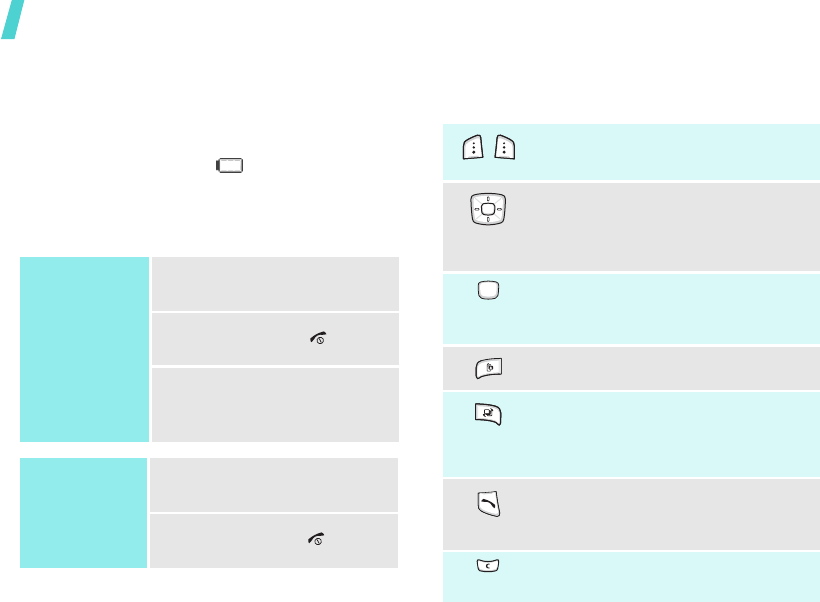
Get started
8
Low battery indicator
When the battery is low:
• a warning tone sounds,
• the battery low message displays, and
• the empty battery icon blinks.
If the battery level becomes too low, the phone
automatically turns off. Recharge your battery.
Power on or off
Keys and display
Keys
Switch on
Do not turn on
the phone when
mobile phone use
is prohibited.
1. Open the phone.
2. Press and hold [ ].
3. If necessary, enter the PIN
and press <
Confirm
>.
Switch off
1. Open the phone.
2. Press and hold [ ].
Perform the function indicated on the
bottom line of the display.
In Idle mode, access your favourite
menu options directly.
p. 82
In Menu mode, scroll through the
menu options.
In Idle mode, access Menu mode.
In Menu mode, select a highlighted
menu option or confirm input.
Make a video call.
Open the application switch window to
open
Call
,
Messaging
, and
Vodafone
live!
without exiting the current
application.
Make or answer a call.
In Idle mode, retrieve the recent
numbers dialled, missed, or received.
Delete characters from the display or
an item in an application.
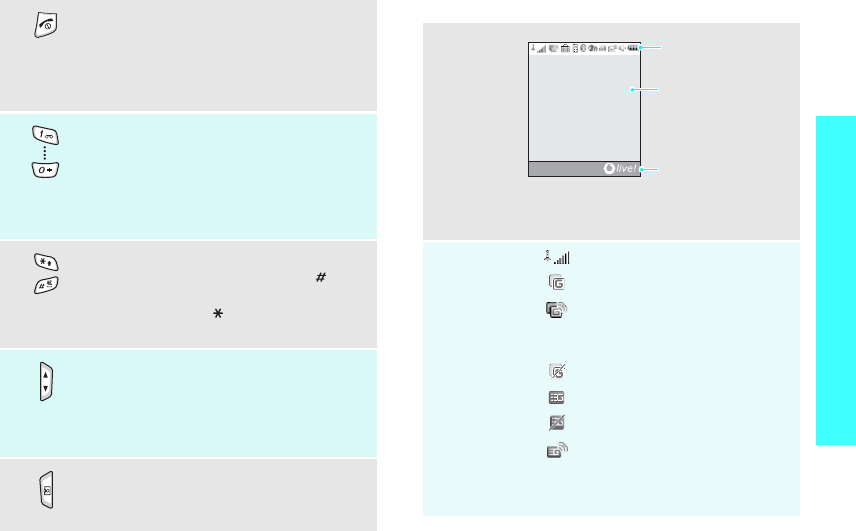
9
Get started
Display
End a call.
Press and hold to switch the phone on
and off.
In Menu mode, cancel input and return
the phone to Idle mode.
Enter numbers, letters, and some
special characters.
In Idle mode, press and hold [
1
] to
access your voicemail server. Press and
hold [
0
] to enter an international call
prefix.
Enter special characters.
In Idle mode, press and hold [ ] to
activate or deactivate the Silent profile.
Press and hold [ ] to enter a pause
between numbers.
Adjust the phone volume.
In Idle mode, adjust the keypad tone
volume. With the phone closed, press
and hold to turn on the backlight of the
external display.
Press and hold to turn the camera on.
In Camera mode, take a photo or
record a video.
Layout
Icons
*
Received signal strength
2.5G network
Accessing services in a 2.5G
network; when transferring
data, this icon animates
2.5G network unavailable
3G network
3G network unavailable
Accessing services in a 3G
network; when transferring
data, this icon animates
Text and graphics
display messages,
instructions, and
information you enter.
Soft key function
indicators
show the current
functions assigned to
the two soft keys.
Icons
display various icons.
Menu
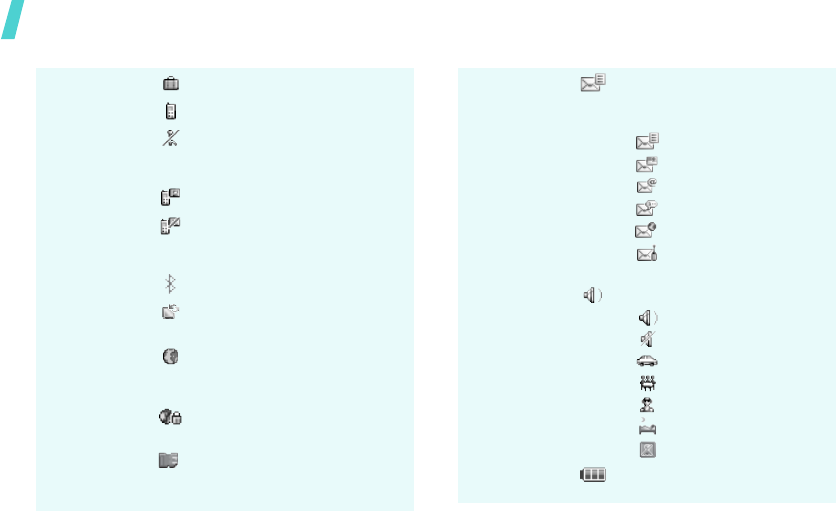
Get started
10
Active roaming network
Voice call in progress
Out of your service area; you
cannot send or receive voice
calls
Video call in progress
Out of your service area; you
cannot send or receive video
calls
Bluetooth active
p. 72
Connected with a computer
via a USB port
Browsing the Internet on a
computer using the phone as
a modem
Connected to a secured web
page
Memory card inserted
p. 22
New message; If the Inbox is
full, each message icon turns
red.
•: SMS
• : MMS
•: E-mail
•: Voicemail
•: Push message
• : Configuration
message
Profile setting
p. 82
•: Normal
• : Silent
•: Car
• : Meeting
• : Outdoor
• : Sleeping
• : Flight
Battery power level
* Depending on your country or service provider, the icons
shown on the display may vary.
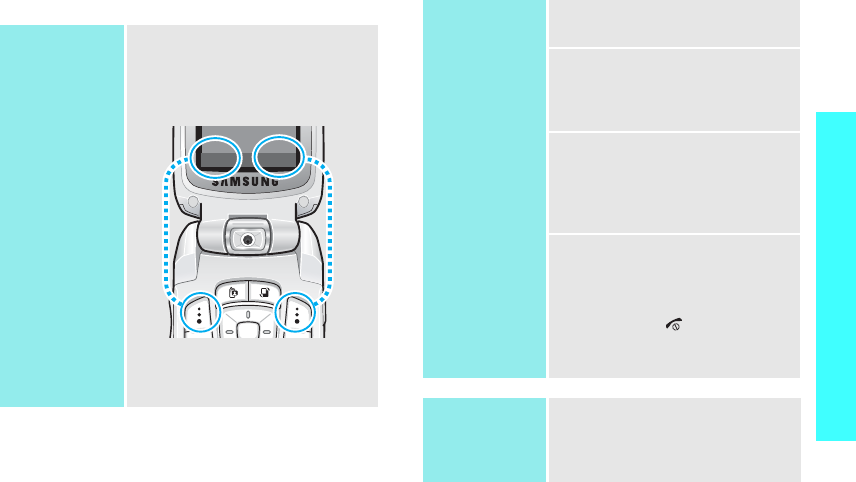
11
Get started
Access menu functions
Use the soft
keys
The roles of the soft keys vary
depending on the function you are
using. The bottom line of the
display indicates their current
role.
Press the left soft
key to select the
highlighted option.
Press the right soft
key to return to
the previous menu
level.
Select Back
Select an
option
1. Press a desired soft key.
2. Press the Navigation keys to
move to the next or previous
option.
3. Press <
Select
>, <
OK
>, or
[Centre] to confirm the
function displayed or option
highlighted.
4. To exit, choose either of the
following methods:
•Press <
Back
> to move
up one level.
• Press [ ] to return to
Idle mode.
Use shortcuts
Press the number key
corresponding to the option you
want.
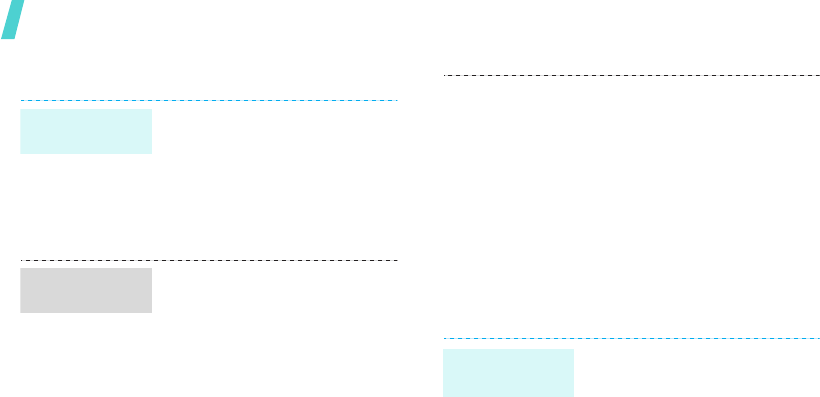
Get started
12
Customise your phone
1. In Idle mode, press <
Menu
>
and select
Settings
→
Phone
settings
→
Phone language
→
Screen text
.
2. Select a language.
3. Press <
Options
> and select
Save
.
You can change the call ringer by
changing the properties of the
currently active sound profile.
To change the profile properties:
1. In Idle mode, press <
Menu
>
and select
Settings
→
Phone settings
→
Phone
profiles
.
2. Scroll to the sound profile you
are using.
3. Press <
Options
> and select
Edit
.
4. Select
Voice call ringtone
→
Use my ringtone
→
Sounds & Ringtones
→
a
ringtone for voice calls.
Display
language
Call ringer
melody
5. Select
Video call ringtone
→
Use my ringtone
→
Sounds & Ringtones
→
a
ringtone for video calls.
6. Press <
Options
> and select
Save
.
To select the sound profile:
1. In Idle mode, press <
Menu
>
and select
Settings
→
Phone settings
→
Phone
profiles
.
2. Select the profile you want.
You can set wallpaper for the idle
screen on each display.
For the main display:
1. In Idle mode, press <
Menu
>
and select
Settings
→
Display settings
→
Main
display
→
Wallpaper
.
2. Scroll to
Pictures
to use an
embedded image.
Scroll to
Use theme
to use
the embedded theme and
skip to step 6.
3. Press <
Options
> and select
Edit
.
Idle mode
wallpaper
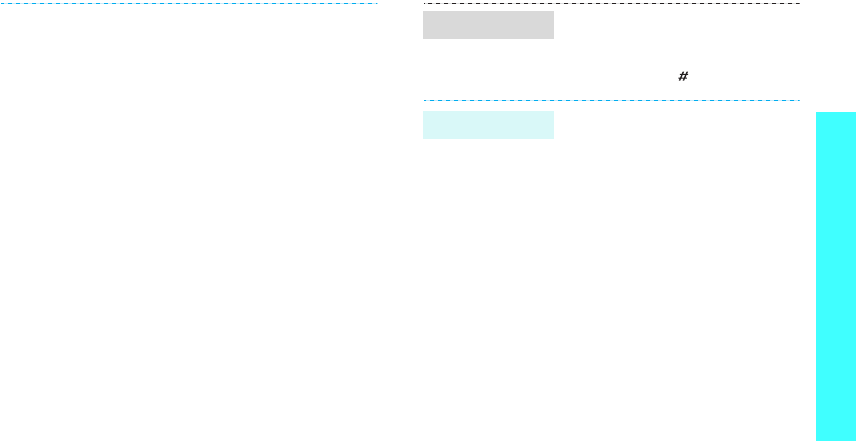
13
Get started
4. Select the
Pictures
folder
→
an image.
5. Press <
Set
>.
6. Press <
Options
> and choose
Select
.
7. Press [Centre].
For the external display:
1. In Idle mode, press <
Menu
>
and select
Settings
→
Display settings
→
Cover
display
→
Wallpaper
.
2. Scroll to an image type.
3. Press <
Options
> and select
Edit
.
4. For
Clock
, scroll to a clock
type and press <
Save
>.
For
Screen slogan
, enter a
greeting and press <
Save
>.
For
My image
, press
<
Change
> and select an
image. If necessary, select
the portion of the image to be
displayed and press [Centre].
5. Press <
Options
> and choose
Select
.
6. Press [Centre].
You can quickly activate the
Silent profile to avoid disturbing
other people.
Press and hold [ ] in Idle mode.
You can protect the phone
against unauthorised use with a
phone password. The phone will
require the password on power-
up.
1. In Idle mode, press <
Menu
>
and select
Settings
→
Security
→
Change phone
password
.
2. Enter the default password,
00000000
, and press
<
Confirm
>.
3. Enter a new 4- to 8-digit
password and press
<
Confirm
>.
4. Enter the new password
again and press <
Confirm
>.
5. Select
Phone lock
.
6. Select
Enable
.
7. Press <
Save
>.
8. Enter the password and press
<
Confirm
>.
Silent profile
Phone lock

14
Make/Answer calls
Step outside the phone
Begin with your camera, the media player, web browser,
and other special features
Use camera
To make a voice call:
1. Enter an area code and
phone number.
2. Press [ ].
3. To end the call, press [ ].
To make a video call:
1. Enter an area code and
phone number.
2. Press [ ], and if their phone
is compatible, and the other
person appears on the
screen.
1. When the phone rings, press
[].
2. For a video call, when a
“Allow own image to be
shown?” message appears,
select
Yes
to allow the other
person to see you.
3. To end the call, press [ ].
Press [ / ].
Make a call
Answer a call
Adjust the
volume during
a call
1. In Idle mode, press and hold
[ ] to turn on the camera.
2. Aim the lens at the subject
and make any desired
adjustments.
3. Press [Centre] or [ ] to take
a photo. The photo is saved
automatically.
4. Press < > to take another
photo.
1. In Idle mode, press <
Menu
>
and select
My files
→
Pictures
.
2. Select the photo you want.
Take a photo
View a photo
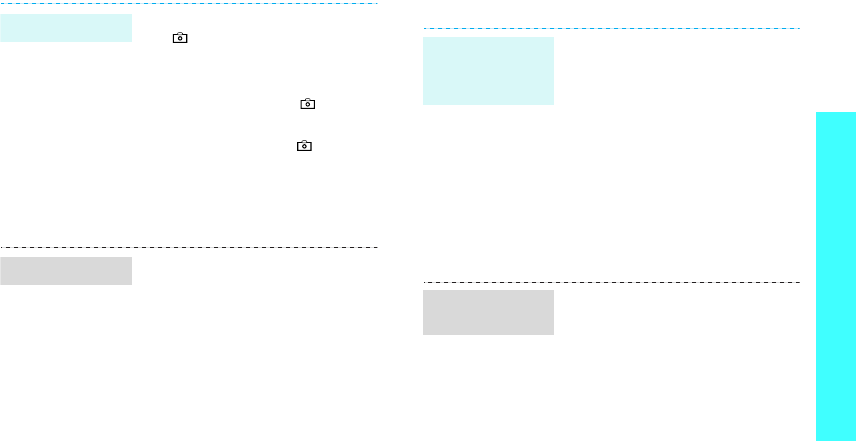
15
Step outside the phone
Play music
1. In Idle mode, press and hold
[ ] to turn on the camera.
2. Press [Right] to switch to
Record mode.
3. Press [Centre] or [ ] to
start recording.
4. Press [Centre] or [ ] to stop
recording. The video is
automatically saved.
5. Press <
Back
>
to record
another video.
1. In Idle mode, press <
Menu
>
and select
My files
→
Videos
.
2. Select the video you want.
Record a video
Play a video
Use these methods:
• Download from the wireless
web
p. 36
• Download from a computer
using Samsung PC Studio
Samsung PC Studio
User’s Guide
• Receive via Bluetooth
p. 73
• Copy to a memory card and
insert the card into the
phone.
22
1. In Idle mode, press <
Menu
>
and select
Music
→ My
music
.
2. Scroll to the
Music
tab and
press [Down].
3. Press <
Options
> and select
Create playlist
.
4. Enter a name for the play list
and press <
Save
>.
Copy media
files to the
phone
Create a play
list
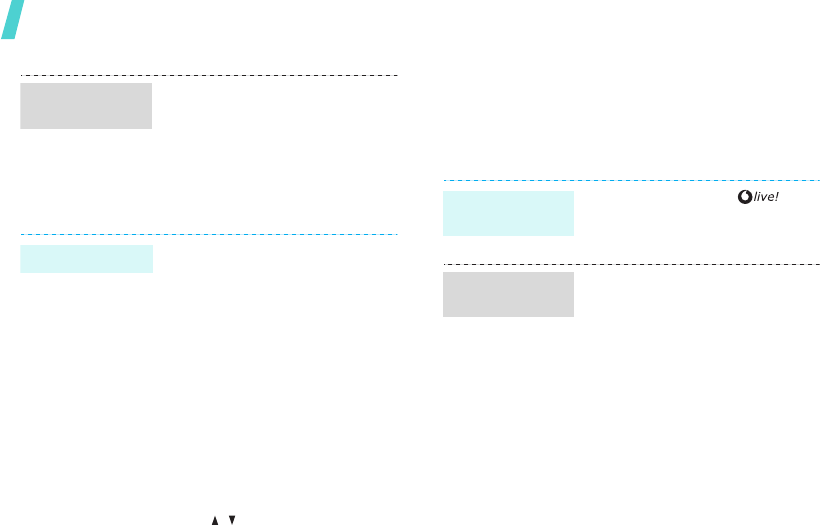
Step outside the phone
16
Browse the web
Using a built-in web browser, you can easily access
the wireless web to get a variety of up-to-date
services and information and to download web
content.
5. Select the play list you just
created.
6. Press <
Options
> and select
Add
→
Playlist
or
Files
.
7. Select a play list, or press
[Centre] to select the files
you want and press <
Add
>.
1. Select the file you want to
play.
2. During playback, use the
following keys:
•
Centre
: pauses or
resumes playback.
• Up: opens the play list.
• Left: return to the
previous file. Moves
backward in a file when
held down.
• Right: skips to the next
file. Skips forward in a file
when held down.
• / : adjusts the volume.
• Down: stops playback.
Create a play
list
(continued)
Play music files
In Idle mode, press < >.
• To scroll through browser
items, press [Up] or [Down].
• To select an item, press
[Centre] or <
Select
>.
• To move to the previous
page, press <
Back
>.
• To move to the next page,
press <
Options
> and select
Go
→
Forward
.
• To access browser options,
press <
Options
>.
Launch the
web browser
Navigate the
web browser
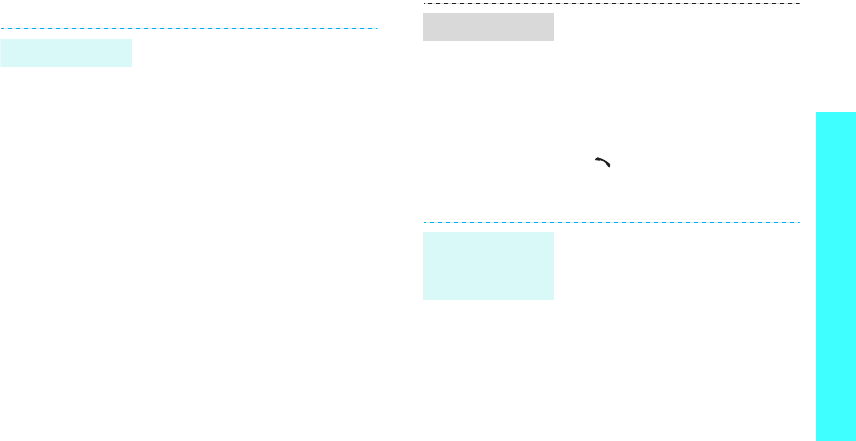
17
Step outside the phone
Use Contacts
To the phone’s memory:
1. In Idle mode, enter a phone
number.
2. Press <
Options
> and select
Add to Contacts
→
Phone
→
New
→
a number type.
3. Specify the contact
information: First name, Last
name, Display name, Mobile-
private, Landline-private,
Email, Group, Caller ID,
Ringtone, and Note.
4. Press [Centre] to save the
contact.
To the USIM/SIM card:
1. In Idle mode, enter a phone
number.
2. Press <
Options
> and select
Add to Contacts
→
SIM
→
New
.
3. Specify contact information:
Name, Phone number, Group
(for USIM), and Location
number.
4. Press <
Save
> to save the
contact.
Add a contact
1. In Idle mode, press <
Menu
>
and select
Contacts
.
2. Enter the first few letters of
the name you want.
3. Select a contact from the
Contacts list.
4. Scroll to a number and press
[ ] to dial, or press [Centre]
and select
Edit
to edit contact
information.
1. In Idle mode, press <
Menu
>
and select
Contacts
→
the
Contacts
tab.
2. Press <
Options
> and select
My contact details
.
3. Specify your contact
information.
4. Press [Centre] to save the
name card.
5. To send the name card, press
<
Options
> and select
My
contact details
.
6. Press <
Options
> and select
Send my contact details
→
a sending method.
Find a contact
Create and
send a name
card
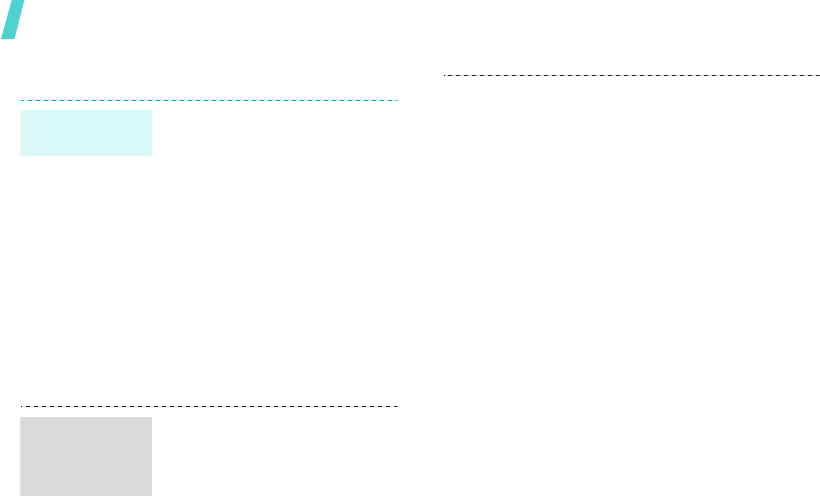
Step outside the phone
18
Send messages
1. In Idle mode, press <
Menu
>
and select
Messaging
→
Create message
→
Message
.
2. Enter your message.
3. Press [Up] to move to the
Recipient field.
4. Enter a destination number.
To send the message to more
than one recipient, press
[Right] and enter additional
destination numbers.
5. Press <
Options
> and select
Send
to send the message.
1. In Idle mode, press <
Menu
>
and select
Messaging
→
Create message
→
Message
.
2. Enter your message.
3. Press <
Options
> and select
Add subject
.
4. Press <
OK
>.
Send a text
message (SMS)
Send a
multimedia
message
(MMS)
5. Enter the message subject
and press [Down] to move to
the Text field.
6. Press <
Options
> and select
Add content
,
Add
attachment
, or
Create
item
.
7. Add a media file, Contacts
entry, Calendar item, or
bookmark item.
8. Press [Up] to move to the
Recipient
field.
9. Enter destination numbers or
e-mail addresses.
To send the message to more
than one recipient, press
[Right] and enter additional
numbers or e-mail addresses.
10.Press <
Options
> and select
Send
to send the message.

19
Step outside the phone
You can send a postcard via the
postal service, if your country
supports it.
1. In Idle mode, press <
Menu
>
and select
Messaging
→
Create message
→
live!
Postcard
.
2. Enter your message.
3. Select the
Picture
line
→
Pictures
→
an image.
4. When you have finished,
select
[Recipient]
→
Contacts
or
New address
.
5. If you select
Contacts
, select
a postal address.
If you select
New address
,
specify the destination
information: Name,
Additional information,
Address, Post Code, City,
County, and Country.
6. When you have finished,
press <
Options
> and select
Send
to send the postcard.
Send a
postcard
1. In Idle mode, press <
Menu
>
and select
Messaging
→
Create message
→
Email
.
2. Enter the e-mail text.
3. Press <
Options
> and select
Add subject
.
4. Enter the subject of the
e-mail and press [Down] to
move to the Text field.
5. Press <
Options
> and select
Add attachment
or
Create
item
.
6. Add a media file, Contacts
entry, Calendar item, or a
bookmark item.
7. Press [Up] to move to the
Recipient
field.
8. Enter destination e-mail
addresses.
To send the e-mail to more
than one recipient, press
[Right] and enter additional
e-mail addresses.
9. Press <
Options
> and select
Send
to send the e-mail.
Send an e-mail
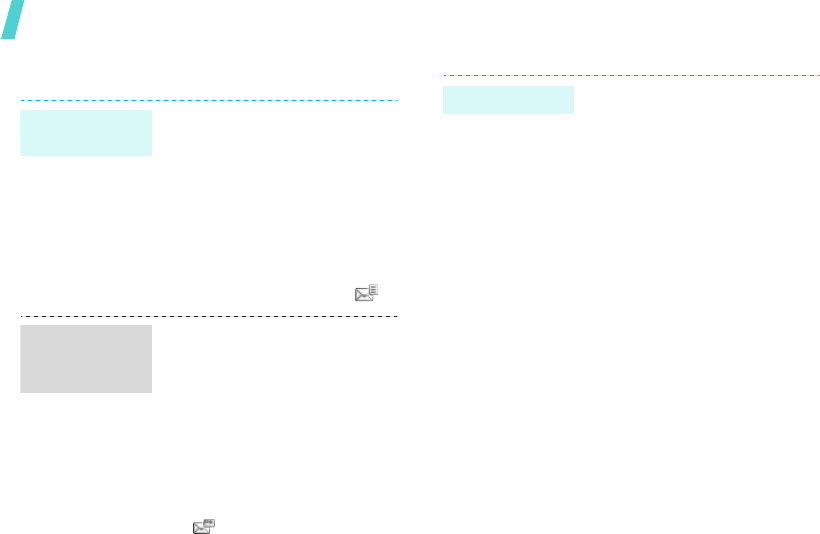
Step outside the phone
20
View messages
When a notification appears:
1. Press <
View
>.
2. Select the message from the
Inbox.
From the Inbox:
1. In Idle mode, press <
Menu
>
and select
Messaging
→
Inbox
.
2. Select a text message ( ).
When a notification appears:
1. Press <
View
>.
2. Select the message from the
Inbox.
From the Inbox:
1. In Idle mode, press <
Menu
>
and select
Messaging
→
Inbox
.
2. Select a multimedia message
().
View a text
message
View a
multimedia
message
1. In Idle mode, press <
Menu
>
and select
Messaging
→
Email inbox
.
2. Press <
Options
> and select
Download
.
3. Select an e-mail or a header.
4. If you selected a header,
press <
Options
> and select
Retrieve
to view the body of
the e-mail.
View an e-mail

21
Step outside the phone
Use Bluetooth wireless
Your phone is equipped with Bluetooth technology,
enabling you to connect the phone wirelessly to
other Bluetooth devices and exchange data with
them, talk hands-free, or control the phone
remotely.
1. In Idle mode, press <
Menu
>
and select
Organiser &
Tools
→
Bluetooth
→
Activation
→
On
.
2. Select
My phone’s visibility
→
On
to allow other devices
to find your phone.
1. In Idle mode, press <
Menu
>
and select
Organiser &
Tools
→
Bluetooth
→
My
devices
→
Search new
device
.
2. Select a device.
3. Enter a Bluetooth PIN or the
other device’s Bluetooth PIN,
if it has, and press <
OK
>.
When the owner of the other
device enters the same code,
the pairing is complete.
Turn on
Bluetooth
Search for and
pair with a
Bluetooth
device
1. Access an application,
Contacts
,
My files
, or
Calendar
,
Tasks
, or
Memo
.
2. Select the item you want to
send.
3. Press <
Options
> and select
Send my
contact details
/
Send
→
Via Bluetooth
.
4. Select a device.
5. If necessary, enter the
Bluetooth PIN and press
<
OK
>.
To receive data via Bluetooth,
your phone’s Bluetooth feature
must be active and its visibility
must be enabled.
If necessary, press <
Yes
> to
confirm that you are willing to
receive.
Send data
Receive data

Step outside the phone
22
Use a memory card
You can use a microSD memory card to enlarge your
phone’s memory capacity.
• Frequent erasing and writing
will shorten a card’s lifespan.
• Do not remove a card from
the phone or turn off the
phone while data is being
accessed or transferred. This
could result in loss of data
and/or damage to the card or
phone.
• Do not subject cards to
strong shocks.
• Do not touch card terminals
with your fingers or metal
objects. If dirty, wipe the
card with a soft cloth.
• Keep cards away from small
children or pets.
• Do not expose cards in a
place subject to electro-static
discharge and/or electrical
noise.
Important
memory card
information
1. Slide a memory card into the
card slot, with the label side
face up.
2. Press the card until it locks
into place.
1. Press the memory card so
that it is disengaged from the
phone.
2. Slide the card out of the slot.
Using a card adapter and a USB
card reader/writer, you can read
the card on a PC.
1. Insert a memory card into a
card adapter, and then the
adapter into a card reader/
writer.
2. Plug the USB connector of the
card reader/writer into the
USB port on your PC.
3. Access the appropriate
memory disk and copy to and
from the card.
Insert a
memory card
Remove the
memory card
Use a card
adapter
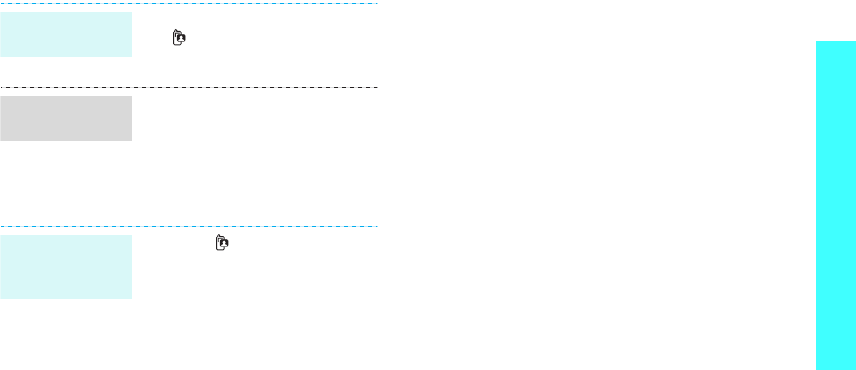
23
Step outside the phone
Switch applications
You can switch to other applications from a menu,
without closing the menu screen you were using.
1. While using a menu, press
[]
.
2. Select an application.
•
Call
: opens the dialling
screen.
•
Messaging
: accesses the
Messaging
menu.
•
Vodafone live!
: launches
the web browser.
1. Press
[]
.
2. Scroll to
End all?
.
3. Press <
Yes
>.
Switch to an
application
Available
applications
Close all
running
applications
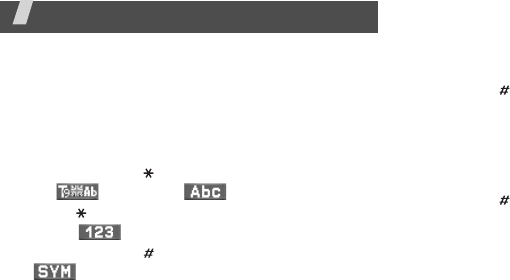
24
Enter text
ABC, T9, Number, and Symbol modes
You can enter text in some features such as
Messaging, Contacts, or Calendar, using ABC mode,
T9 mode, Number mode, and Symbol mode.
Changing the text input mode
• Press and hold [ ] to switch between
T9 ( ) and ABC ( ) modes.
• Press [ ] to change case or to switch to Number
mode ( ).
• Press and hold [ ] to switch to Symbol mode
().
Using T9 mode
T9 is a predictive text input mode that allows you to
key in any character using single keystrokes.
Entering a word in T9 mode
1. Press [
2
] to [
9
] to start entering a word. Press
each key once for each letter.
For example, press [
4
], [
3
], [
5
], [
5
], and [
6
] to
enter Hello in T9 mode.
T9 predicts the word that you are typing, and it
may change with each key that you press.
2. Enter the whole word before editing or deleting
characters.
3. When the word displays correctly, go to step 4.
Otherwise, press [
0
] to display alternative word
choices for the keys that you have pressed.
For example, Of and Me use [
6
] and [
3
].
4. Press [ ] to insert a space and enter the next
word.
Other T9 mode operations
• Press [
1
] to enter periods or apostrophes
automatically.
• Press [ ] to insert a space.
• Press the Navigation keys to move the cursor.
• Press [
C
] to delete characters one by one. Press
and hold [
C
] to clear the entire display.
Adding a new word to the T9 dictionary
This feature may not be available for some
languages.
1. Enter the word that you want to add.
2. Press [
0
] to display alternative words for your
key presses. When there are no more alternative
words,
Spell
displays on the bottom line.
3. Press <
Spell
>.
4. Enter the word you want using ABC mode and
press <
Add
>.
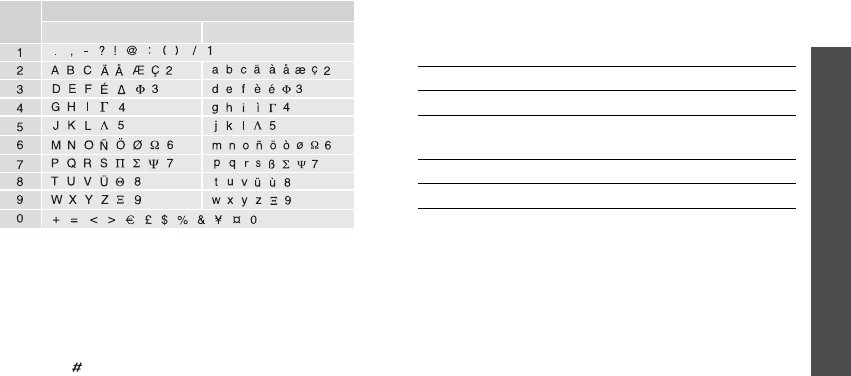
25
Enter text
Using ABC mode
Press the appropriate key until the character you
want appears on the screen.
(creating an SMS message with GSM alphabet encoding)
Other ABC mode operations
• To enter the same letter twice or to enter a
different letter on the same key, wait for the
cursor to move to the right automatically or
press [Right]. Then, enter the next letter.
• Press [ ] to insert a space.
• Press the Navigation keys to move the cursor.
•Press [
C
] to delete characters one by one. Press
and hold [
C
] to clear the entire display.
Using Number mode
Number mode enables you to enter numbers. Press
the keys corresponding to the digits you want.
Using Symbol mode
Symbol mode enables you to insert symbols.
Key Upper case
L
ower
case
Characters in order displayed
To Press
display more symbols [Up] or [Down].
select a symbol the corresponding
number key.
clear the symbols [
C
].
insert the symbols <
OK
>.
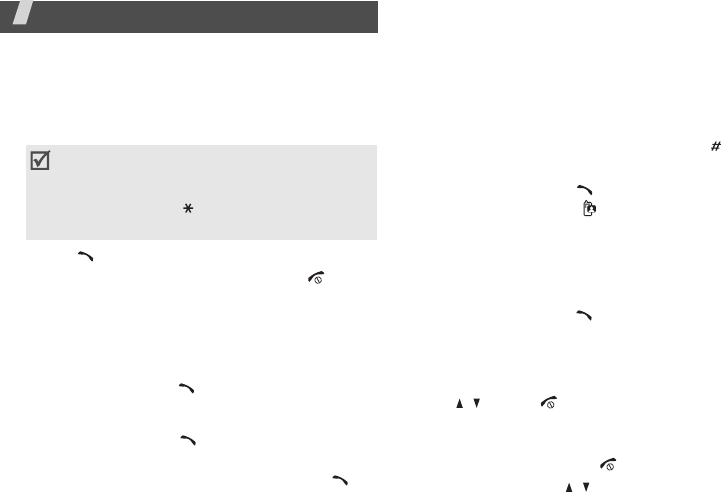
26
Call functions
Advanced calling features
Making a call
1. In Idle mode, enter the area code and phone
number.
2. Press [ ].
3. When you want to end the call, press [ ].
Making an international call
1. In Idle mode, press and hold [
0
]. The
+
character appears.
2. Enter the country code, area code, and phone
number, then press [ ].
Redialling recent numbers
1. In Idle mode, press [ ] to display the list of
recent numbers.
2. Scroll to the number you want and press [ ].
Making a call from Contacts
Once you have stored a number in Contacts, you can
dial the number by selecting it from Contacts.
p. 78
You can also use the speed dial feature to assign
your most frequently called numbers to specific
number keys.
p. 86
You can quickly dial a number from the USIM/SIM
card using its location number assigned when
stored.
1. In Idle mode, enter the location number for the
phone number you want and press [ ].
2. Scroll to the number you want
3. Press <
Call
> or [ ] to make a voice call, or
<
Video call
> or [ ] to make a video call.
Answering a call
When you receive an incoming call, the phone rings
and displays the incoming call image.
Press <
Accept
> or [ ] to answer the call.
Tips for answering a call
• When
Anykey
answer
is active, you can press
any key to answer a call, except for <
Reject
>,
[/], and [ ].
p. 82
• When
Active folder
is active, you can answer a
call by opening the phone.
p. 83
• Press <
Reject
> or [ ] to reject a call.
• Press and hold [ / ] to reject a call or mute the
ringer, depending on the
Volume key
setting.
p. 82
• Press [
C
] to clear the last digit or press and
hold [
C
] to clear the whole display. You can
move the cursor to edit an incorrect digit.
• Press and hold [ ] to enter a pause
between numbers.
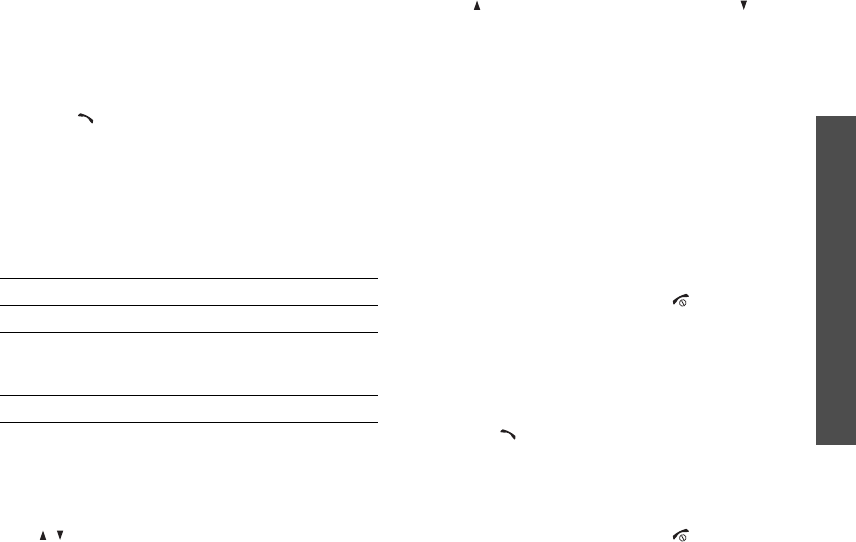
27
Call functions
Viewing missed calls
If you have missed calls, the screen displays how
many calls you have missed.
1. Press <
View
>.
2. If necessary, scroll through the missed calls.
3. Press [ ] to dial the number you want.
Using the headset
Use the headset to make or answer calls without
holding the phone.
Connect the headset to the jack on the right side of
the phone. The button on the headset works as
follows:
Options during a call
You can access a number of functions during a call.
Adjusting the volume during a call
Use [ / ] to adjust the earpiece volume during a
call.
Press [ ] to increase the volume level and [ ] to
decrease the volume level.
Placing a call on hold/Retrieving
Press <
Hold
> or <
Retrieve
> to place the call on
hold or retrieve the call.
Making a second call
You can make another call if your network supports
this function.
1. Press <
Hold
> to put the call on hold.
2. Make the second call in the normal way.
3. Press <
Swap
> to switch between the calls.
4. Press <
Options
> and select
End
call
to end the
call on hold.
5. To end the current call, press [ ].
Answering a second call
You can answer an incoming call while already on
the phone, if your network supports this function
and you have activated the call waiting feature.
p. 85
1. Press [ ] to answer the call. The first call is
automatically put on hold.
2. Press <
Swap
> to switch between the calls.
3. Press <
Options
> and select
End
call
to end the
call on hold.
4. To end the current call, press [ ].
To Press
redial the last call and hold the button.
answer a call or activate
the speakerphone
feature
the button.
end a call and hold the button.
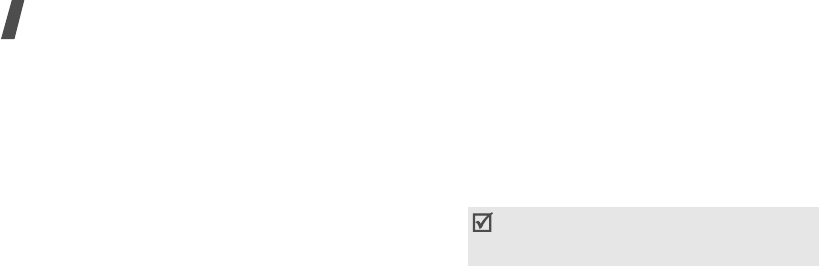
Call functions
28
Using the speakerphone feature
Use the phone as a speakerphone to talk and listen
with the phone a short distance away.
Press [Centre] and then <
Yes
> to activate the
speakerphone feature. Press [Centre] again to
switch back to the earpiece.
Using In-call options
Press <
Options
> to access the following options
during a call:
•
Speaker on
/
Normal
: turn on the speakerphone
feature or switch back to Normal mode.
•
Switch to headset
/
Switch to phone
: switch
the call to a Bluetooth headset or hands-free car
kit or back to the phone.
p. 72
•
Conference call
: set up a multi-party call by
adding a caller on hold to a currently active call.
You can include up to 5 people on a multi-party
call.
•
Private call
: have a private conversation with
one multi-party call participant. The other
participants can converse with each other. After
the private conversation, select
Conference call
to return both all private participants to the
multi-party call.
•
Swap
: switch between calls, if a call is on hold.
•
Transfer
: transfer the currently active call to a
caller on hold. The two callers can talk to each
other, but you are disconnected from the call.
•
Hold
/
Retrieve
: place a call on hold or retrieve
the call.
•
Mute
: access the following muting options:
Voice
: switch off the phone's microphone so
that the other person on the phone cannot hear
you, or switch it back on.
Keypad tones
: turn the key tones off or on.
•
New call
: make a new voice call.
•
Create message
: create a new SMS message.
•
Contacts
: locate or store contacts in Contacts.
•
Add to Contacts
: add the sender’s number to
Contacts.
•
View contact details
: access the contact
information, if the caller is saved in Contacts.
•
Send DTMF
: send DTMF (Dual tone multi-
frequency) tones as a group. The DTMF tones are
the tones used in phones for tone dialling,
sounding when you press the number keys. This
option is helpful for entering a password or an
account number when you call an automated
system, like a banking service.
•
Memo
: create a memo.
•
End call
/
End
: disconnect the call currently on
hold, active call, or all calls.
To communicate with answering machines or
computerised telephone systems,
Keypad
tones
must be selected.
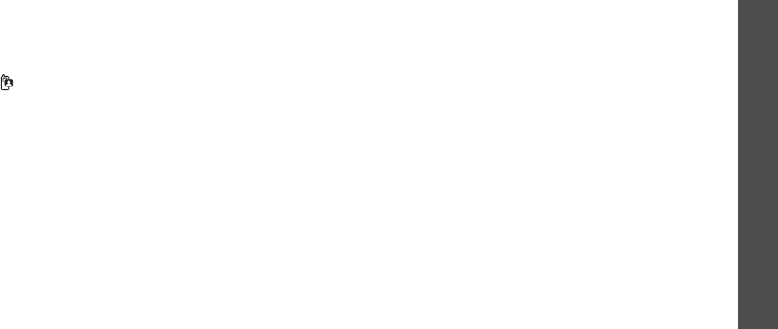
29
Call functions
Using the video call feature
In a 3G (UMTS) service area, your phone can make
or receive a video call, allowing you to see another
person on the screen during a conversation. The
other person’s phone must support the video call
feature.
Making a video call
1. In Idle mode, enter the area code and phone
number.
2. Press [ ].
Answering a video call
When you receive a video call, answer a video call as
receiving a voice call. When a “Allow own image to
be shown?” message appears, select
Yes
to allow
the caller to see you via the camera.
Using video call options
During a video call, press <
Options
> to access the
following options:
•
Speaker
on
/
Normal
: turn on the speakerphone
feature or switch back to Normal mode.
•
Switch to headset
/
Switch to phone
: switch
the call to a Bluetooth headset or hands-free car
kit, or back to the phone.
p. 72
•
Hide call infobar
/
Show call infobar
: hide or
display the information bar on the display.
•
Hide information
/
Show information
: hide or
display the caller’s phone number, or name if
saved in Contacts.
•
Mute
: turn off the microphone, camera, or key
tones.
•
Display options
: access the camera settings for
the video call.
Effects
: change the colour tone of the image.
Quality
: change the image quality.
Brightness
: display the brightness control bar.
•
Zoom
: display the zoom control bar and zoom in
or out by pressing [Up] or [Down].
•
Settings
: change the default settings for the
video call feature.
p. 86
•
Contacts
: locate or store contacts in Contacts.
•
Add to Contacts
: add the currently dialled
number to Contacts, if not saved.
•
Create text message
: create a new text
message.
•
Send DTMF
: send Dual tone multi-frequency
(DTMF) tones as a group after entering the entire
number you need to send or retrieving a number
from Contacts.
•
Memo
: create a memo.
•
Details
: display the currently dialled number
details, if saved in Contacts.
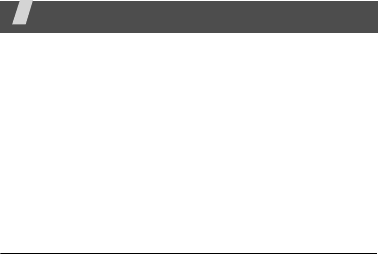
30
Menu functions
All menu options listed
Entertainment
(Menu 1)
Use this menu to play Java games, take photos or
record videos, and access the online TV service. You
can also access downloaded videos.
To access this menu, press <
Menu
> in Idle mode
and select
Entertainment
.
My games
(Menu 1.1)
Use this menu to access embedded Java games and
downloaded Java applications.
Playing a game
1. Select a game.
2. Follow the onscreen instructions.
Using Java game options
From the game list, press <
Options
> to access the
following options:
•
Start
: launch the selected game.
•
Move to Applications
: move the selected game
or all games to the
Applications
folder.
•
Copy to Applications
: copy the selected game
or all games to the
Applications
folder.
•
Activate key
: get a new license key when the
key for the selected DRM file expires.
•
Reactivate key
: get another license key even
when the key for the selected DRM file has not
expired.
•
Delete
: delete the selected game or all games.
•
Rename
: change the game name.
•
Lock
/
Unlock
: lock the game to prevent it from
being deleted, or unlock the game.
•
Advanced
: access the following options:
Certificates
: access the root certificates for the
operator and trusted third parties.
Permissions
: set whether or not the phone
displays a security warning message when you
use security functions.
Connections
: select a connection profile to be
used for accessing an application server. You can
also create or edit a profile.
p. 88
•
Details
: access the game properties.
Downloading new games
1. Select
More games
. You are connected to a
preset website by your service provider.
2. Search for the game you want and follow the
onscreen instructions to download it.

31
Menu functions
Entertainment
(Menu 1)
Camera
(Menu 1.2)
You can use the camera module embedded on your
phone to take photos and record videos.
Taking a photo
You can take photos in various modes. The camera
will produce JPEG photos.
1. Access the
Camera
menu to turn on the camera
and switch the display to Capture mode. You can
also press and hold [ ] to turn on the camera.
2. Make any desired adjustments.
• Press < > to access camera options.
next section
• Use the keypad to change the camera
settings or switch to other modes.
p. 32
3. Press [Centre] or [ ] to take a photo. The
photo is saved in the
Pictures
folder.
Using camera options in Capture mode
In Capture mode, press < > to access the
following options:
•
Take photo
: take a photo.
•
Shooting mode
: take a photo in the following
modes:
Single shot
: take a photo in Normal mode. You
can select whether or not the camera
automatically saves a photo.
Multi-shot
: take a series of action stills. You can
select the number of photos the camera will
take.
Mosaic shot
: take several stills and save them
in one frame. You can select the layout.
•
Effects
: change the colour tone or applies
special effect.
•
Frames
: apply a decorative frame.
•
Timer
: set a time delay before the camera takes
a photo.
• Do not take photos of people without their
permission.
• Do not take photos in a place where cameras
are not allowed.
• Do not take photos in a place where you may
interfere with another person’s privacy.
When you take a photo in direct sunlight or in
bright conditions, shadows may appear on the
photo.
4.
To Press
use photo options < > or <
Options
>.
p. 33
send the photo via MMS,
postcard, or e-mail [Centre].
p. 46,
p. 47
delete the photo [
C
] and then <
Yes
>.
return to Capture mode < >.
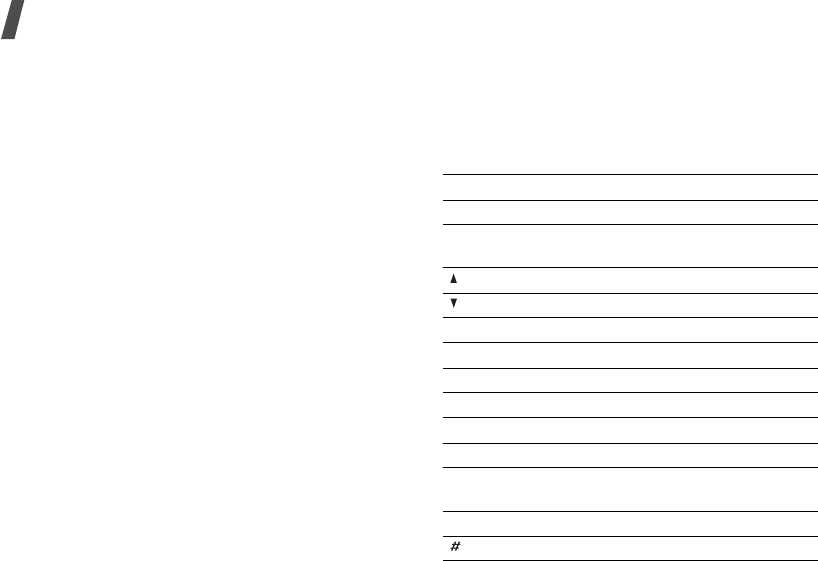
Menu functions
32
•
Zoom
/
Hide zoom
: display the zoom control bar
and zoom in or out by pressing [Up] or [Down],
or hide the control bar.
•
Brightness
/
Hide brightness
: display the
brightness control bar and adjust the brightness
by pressing [Up] or [Down], or hide the control
bar.
•
Record video
: switch to Record mode.
•
Go to pictures
: access the
My files
folder.
•
Camera settings
: change the default settings
for taking a photo. Press [Left] or [Right] to
scroll through the following setting options:
Size
: select an image size.
Quality
: select an image quality.
Display
:
select a preview screen.
Shutter sound
: select a camera shutter sound.
Multi-shot speed
: select the shooting speed in
Multi Shot mode.
Single shot mode
: select whether or not the
camera automatically saves a photo.
White balance
: adjust the colour balance of the
image. You can make your photo appear warmer
or cooler.
Default storage
: select the memory location to
store photos, if a memory card is inserted.
Default name
: change the default prefix for file
names.
•
Camera shortcuts
: view the functions of the
keys you can use in Capture mode.
Using the keypad in Capture mode
You can use the keypad to customise your camera
settings in Capture mode.
Key Function
Right Switches to Record mode.
p. 33
Up/Down Zooms in or out. (Not available for
the maximum size)
Flips the image vertically.
Shows the mirror image.
1
Changes the image size.
2
Changes the image quality.
3
Changes the shooting mode.
4
Changes the white balance setting.
5
Sets the timer.
6
Adds a decorative frame.
7
Change the colour tone or applies a
special effect.
0
Goes to the
My files
menu.
p. 59
Changes the preview screen.
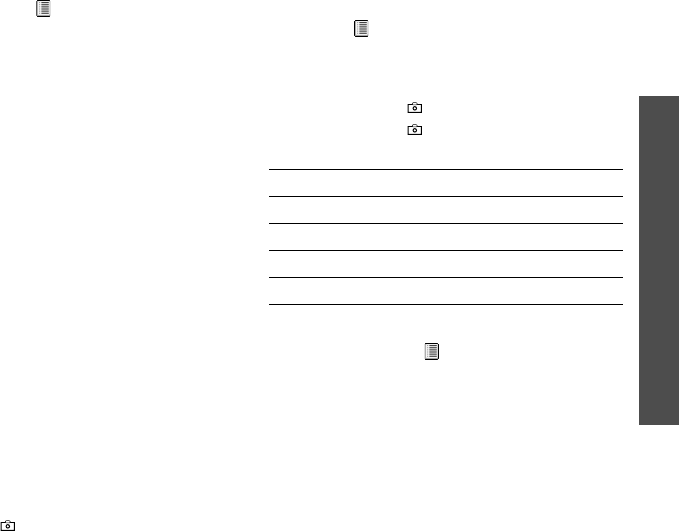
33
Menu functions
Entertainment
(Menu 1)
Using photo options
After saving a photo, press < > or <
Options
> to
access the following options:
•
View
: access one of the multi-shot photos.
•
Send
: send the file via MMS, postcard, e-mail, or
Bluetooth. You can also send the file to the
online media album, if provided.
•
Delete
: delete the selected file or all files.
•
Viewfinder
: return to Capture mode.
•
Set as
:
set the photo as your wallpaper for
displays, or as a caller ID image for a Contacts
entry.
•
Edit photo
: edit the photo by using various
tools.
p. 60
•
Rename
:
change the file name.
•
Go to pictures
: access the
My files
menu.
•
Lock
/
Unlock
: lock the file to prevent it from
being deleted, or unlock the file.
•
Bluetooth visibility
: share the file with other
Bluetooth devices.
•
Details
: access the file properties.
Recording a video
You can record a video of what is displayed on the
camera screen and save it.
1. Access the
Camera
menu to turn on the camera
and switch the display to Capture mode. You can
also press and hold [ ] to turn on the camera.
2. Press [Right] to switch to Record mode.
3. Make any desired adjustments.
• Press < > to access camera options.
next section
• Use the keypad to change the camera
settings or switch to other modes.
p. 34
4. Press [Centre] or [ ] to start recording.
5. Press [Centre] or [ ] to stop recording. The
video is saved in the
Videos
folder.
Using camera options in Record mode
In Record mode, press < > to access the following
options:
•
Record video
: start recording.
•
Effects
:
change the colour tone or applies
special effect.
•
Timer
: set a time delay before the camera starts
recording.
•
Zoom
/
Hide zoom
: display the zoom control bar
and zoom in or out by pressing [Up] or [Down],
or hide the control bar.
6.
To Press
play back the video clip [Centre].
use video options <
Options
>.
p. 34
delete the video clip [
C
] and then <
Yes
>.
return to Record mode <
Back
>.
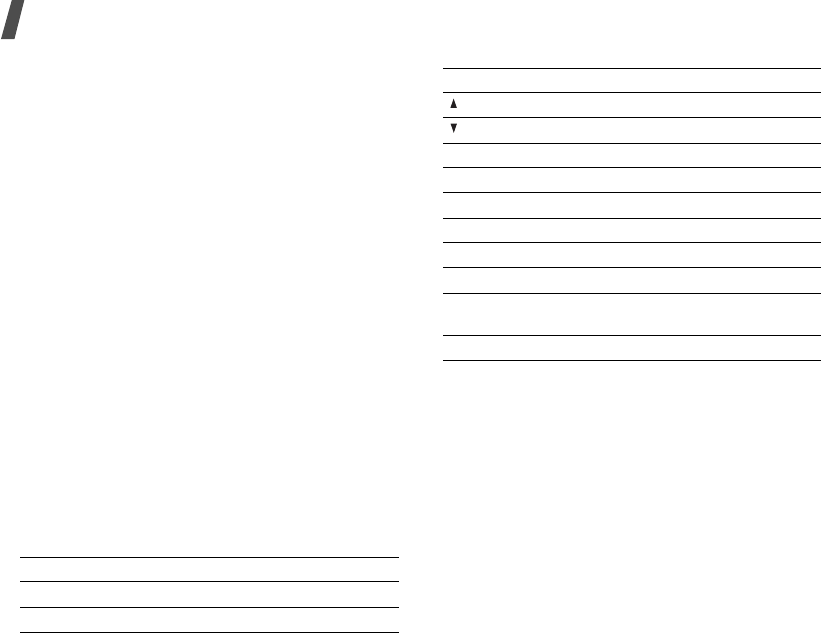
Menu functions
34
•
Brightness
/
Hide brightness
: display the
brightness control bar and adjust the brightness
by pressing [Up] or [Down], or hide the control
bar.
•
Take photo
: switch to Capture mode.
•
Go to videos
: access the
My files
menu.
•
Video settings
: change the following settings
for recording a video. Press [Left] or [Right] to
scroll through the following setting options:
Recording mode
: select a video recording
mode. If you select
Limit for
MMS
, you can
record a video suitable for an MMS message.
Size
: select a frame size.
Quality
: select an image quality.
Audio recording
: record audio with a video clip.
Default storage
: select the memory location to
store videos, if a memory card is inserted.
Default name
: change the default prefix for file
names.
•
Camcorder shortcuts
: view the functions of
the keys you can use in Record mode.
Using the keypad in Record mode
You can use the keypad to customise your camera
settings in Record mode.
Using video options
After saving a video clip, press <
Options
> to access
the following options:
•
Play
:
play back the video clip.
•
Delete
: delete the file.
•
Viewfinder
: return to Record mode.
•
Rename
: change the file name.
•
Go to videos
: access the
My files
menu.
•
Lock
/
Unlock
: lock the file to prevent it from
being deleted, or unlock the file.
•
Bluetooth visibility
: share the file with other
Bluetooth devices.
Key Function
Left Switches to Capture mode.
p. 31
Up/Down Zooms in or out.
Flips the image vertically.
Shows the mirror image.
1
Changes the frame size.
2
Changes the image quality.
3
Changes the video recording mode.
4
Change the white balance setting.
5
Sets the timer.
6
Mutes or unmutes audio.
7
Changes the colour tone or applies
special effect.
0
Goes to the
My files
menu.
p. 59
Key Function
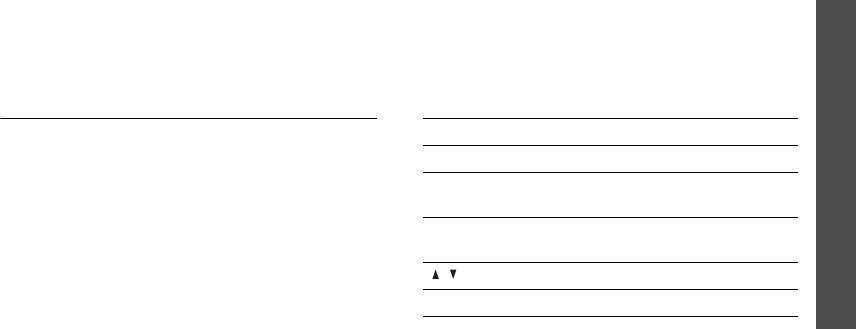
35
Menu functions
Entertainment
(Menu 1)
•
Show controller
/
Hide controller
: set the
video player to display or hide the controller.
•
Details
: access the file properties.
•
Settings
: change the default settings for playing
video files:
Visualization Type
: select a playback
animation.
Volume
: select a volume level.
Show controller
: set the video player to display
or hide the controller.
TV & Video
(Menu 1.3)
Use this menu to get the online TV service and video
downloading service provided by your service
provider. You can access videos downloaded from
various sources.
Mobile TV
(Menu 1.3.1)
Use this menu to access the Vodafone online TV
service. You can watch TV and use various Mobile TV
services. For further details, please contact
Vodafone.
Download videos
(Menu 1.3.2)
Selecting this menu accesses the website preset by
your service provider so that you can download a
variety of videos. Available file formats are 3GP and
MP4.
My videos
(Menu 1.3.3)
Use this menu to access and play video files. Select
a video file from the list. The media player opens
and the video plays.
Playing video clips
Using the media player, you can play video clips.
1. From the media player screen, scroll to the
Video
tab.
2. Select a file. The media player opens and the
video plays.
During playback, use the following keys:
Using media player options
While playing a video clip, press <
Options
> to
access the following options:
•
Pause
/
Resume
: pause or resume playback.
•
Stop
: stop playback.
Keys Description
Centre
Pauses or resumes playback.
Left Returns to the previous file. Moves
backward in a file when held down.
Right Skips to the next file. Skips forward in
a file when held down.
/ Adjusts the volume.
Down Stops playback.

Menu functions
36
•
Add bookmark
: save the current streaming
page as a bookmark.
•
View bookmark
: display the URLs you have
bookmarked for streaming media files.
•
View history
: display the URLs from which you
have received streaming media services.
•
Show controller
/
Hide controller
: set the
video player to display or hide the controller.
•
Details
: access the file properties.
•
Settings
: change the default settings for playing
video files:
Repeat
: select a repeat mode.
Shuffle
: set the video player to play files in
random order.
Visualization Type
: select a playback
animation.
Volume
: select a volume level.
Show controller
: set the video player to display
or hide the controller.
Using file options
From the file list, press <
Options
> to access the
following options:
•
Play
: play the selected file.
•
Add bookmark
: save the current streaming
page as a bookmark.
•
View bookmark
: display the URLs you have
bookmarked for streaming media files.
•
View history
: display the URLs from which you
have received streaming media services.
•
Send
: send the file via MMS, e-mail, or
Bluetooth. You can also send the file to the
online media album, if provided.
•
Lock
/
Unlock
: lock the file to prevent it from
being deleted, or unlock the file.
•
Details
: access the file properties.
Vodafone live!
(Menu 2)
Using the
Vodafone live!
menu, you can launch the
web browser on your phone to access up-to-date
information and a wide variety of media content,
such as wallpapers, ringtones, and music files.
To access this menu, press <
Menu
> in Idle mode
and select
Vodafone live!
.
Vodafone live!
(Menu 2.1)
Use this menu to launch the web browser and access
the homepage of Vodafone.
Available menus may vary, depending on the
country.
You can quickly access this menu by pressing
< > in Idle mode.

37
Menu functions
Vodafone live!
(Menu 2)
Navigating the web browser
Using browser menu options
From any web page, press <
Options
> to access the
following browser options:
•
Go
: move backward or forward through pages in
history.
•
Reload
: reload the current page with updated
information.
•
Desktop view
/
Smart-fit view
: change the
display mode of the browser.
•
Page size
: change the web page size.
•
Go to homepage
: return to the homepage.
•
Add to Bookmarks
: add the current page to
your bookmark list.
•
View bookmarks
: access the bookmark list.
•
Send URL
: send the URL of the current page as
a data file via MMS, e-mail, or Bluetooth.
•
Enter URL
: manually enter the URL address of
the web page you want to access.
•
Copy URL
: send the URL address of the web
page by adding it to the message text via SMS,
MMS, or e-mail.
•
Save
: save the images of the current page or
the current page.
•
Saved pages
: access the web pages you have
saved.
•
History
: access the list of web pages you have
accessed.
•
Advanced
: change the various settings for the
browser:
Clear cache
: clear the cache. The cache is a
temporary memory site that stores recently
accessed web pages.
Empty cookies
: delete cookies. Cookies are
pieces of personal information sent to a web
server while navigating the web.
Cookie options
: set whether or not cookies are
stored. If you select
Prompt
, the phone will ask
you to save the cookies of the current page.
Preferences
: change the settings for the web
browser to suit your preference.
Certificates
: access the web browser
certificate.
To Press
scroll through browser
items [Up] or [Down].
select a browser item [Centre] or <
Select
>.
return to the previous
page <
Back
>, or press
<
Options
> and select
Go
→
Backward
.
move to the next page <
Options
> and select
Go
→
Forward
.
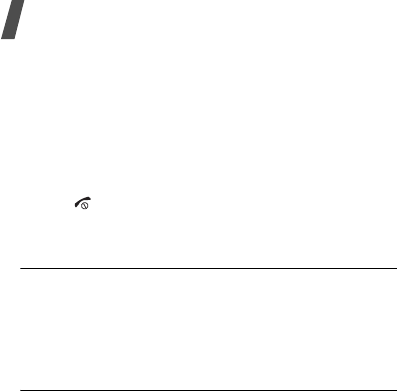
Menu functions
38
Browser settings
: select a network connection
profile to be used for connecting to the Internet.
You can also create or edit a profile.
p. 88
About browser
: access version and copyright
information about the browser.
Exiting the web browser
Press [ ] to end the network connection and exit
the browser.
Enter URL
(Menu 2.2)
Use this menu to manually enter a URL address and
access the associated web page.
You can add the entered URL to the Bookmark list by
selecting
Add bookmark
.
Bookmarks
(Menu 2.3)
Use this menu to save URL addresses in order to
quickly access web pages, or access the preset
bookmarks.
Adding a bookmark
1. Press <
Options
> and select
Add bookmark
.
2. Enter a title for the bookmark and press [Down].
3. Enter a URL address and press <
Save
>.
Accessing a bookmarked page
Selecting a bookmark item launches the web
browser and accesses the associated web page.
Using bookmark options
On the Bookmarks screen, press <
Options
> to
access the following options:
•
Go to
: access the bookmarked web page.
•
Enter URL
: enter a URL address manually.
•
Edit bookmark
: edit the URL address and title
of the bookmark, if you selected an added one.
•
Add bookmark
: add a new bookmark.
•
Send URL
: send the URL address of the
bookmark as a data file via MMS, e-mail, or
Bluetooth.
•
Copy URL
: send the URL address of the
bookmark by adding it to the message text via
SMS, MMS, or e-mail.
•
Save to My files
: save the URL address as a
data file in the
Other documents
folder.
•
Delete
: delete the selected bookmark or all
bookmarks, except the preset ones.
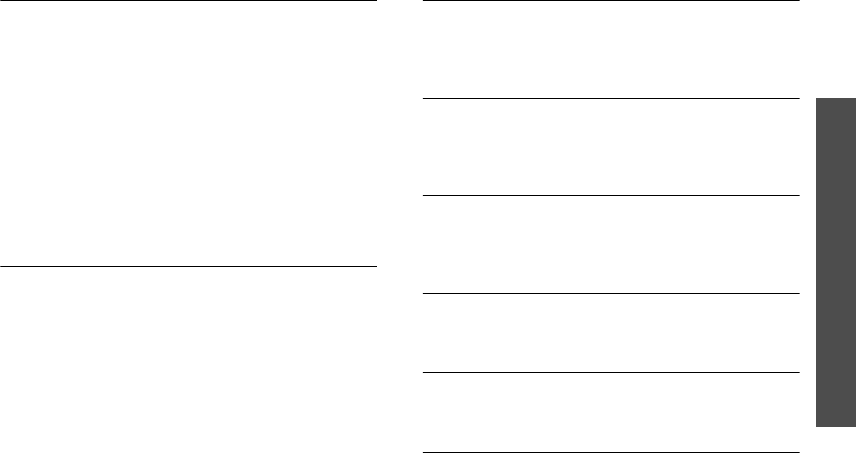
39
Menu functions
Vodafone live!
(Menu 2)
History
(Menu 2.4)
You can access the list of pages you have accessed
recently.
Select a URL from the list to access the
corresponding web page.
On the History screen, press <
Options
> to access
the following options:
•
Go to
: access the selected web page.
•
Delete
: delete the selected web page or all
pages.
•
Page details
: access the properties of the web
page.
Advanced
(Menu 2.5)
You can access the advanced browser options.
•
Clear cache
: clear the cache. The cache is a
temporary memory site that stores recently
accessed web pages.
•
Empty cookies
: delete cookies. Cookies are
pieces of personal information sent to a web
server while navigating the web.
•
Cookie options
: set whether or not cookies are
stored. If you select
Prompt
, the phone will ask
you to save the cookies of the current page.
•
Preferences
: change the settings for the web
browser to suit your preference.
•
About browser
: access the web browser
information.
Saved pages
(Menu 2.6)
You can access the list of pages you have saved
while online. If you select a link on the page, the
phone goes online to access the linked page.
Browser settings
(Menu 2.7)
Use this menu to select a network connection profile
to be used for connecting to the Internet. You can
also create or edit a profile.
p. 88
What’s new
(Menu 2.8)
Use this menu to access the website preset by
Vodafone to get new information or download new
applications.
Games
(Menu 2.9)
Use this menu to access the website preset by
Vodafone and download new games.
Ringtones
(Menu 2.10)
Use this menu to access the website preset by
Vodafone and download ringtones.
Pictures
(Menu 2.11)
Use this menu to access the website preset by
Vodafone and download pictures.
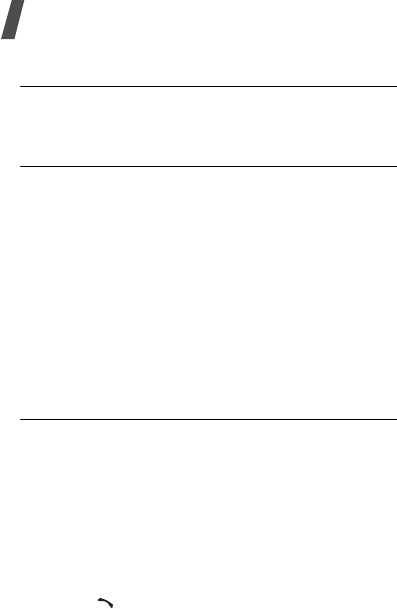
Menu functions
40
News
(Menu 2.12)
Use this menu to access the website preset by
Vodafone and download recent news.
Sports
(Menu 2.13)
Use this menu to access the website preset by
Vodafone and download sports news.
Calls
(Menu 3)
Use this menu to view the calls you have dialled,
received, or missed, and the length of the calls. You
can also check the cost of your calls,
if your USIM/
SIM card supports this function.
To access this menu, press <
Menu
> in Idle mode
and select
Calls
Recent contacts
(Menu 3.1)
This menu displays the most recent calls dialled,
received, or missed.
Accessing a call log
1. Press [Left] or [Right] to move to another call
type.
2. Press [Up] or [Down] to scroll through the call
list.
3. Press [Centre] to view the details of a call, or
press [ ] to dial a number.
Using call log options
From the call list, press <
Options
> to access the
following options:
•
View
: access the call details.
•
Voice call
: make a voice call to the number.
•
Video call
: make a video call to the number, if
the 3G service is available.
•
Copy to dialling screen
: past the selected
number to the normal dialling screen.
•
Add to Contacts
: save the selected number in
Contacts.
•
Create message
: send an SMS, MMS, or
e-mail.
•
Delete
: delete the selected call log or all logs.
•
Add to reject list
: add the selected number to
the list of phone numbers from which calls are
rejected.
•
View contact details
: access contact
information, if the caller is saved in Contacts.
•
Call manager
: check the total amount of data
you have sent or received, and the length of
calls. You can also check the cost of calls, if
supported by your USIM/SIM card.
Accessing data call logs
You can view the total amount of data you have sent
or received.
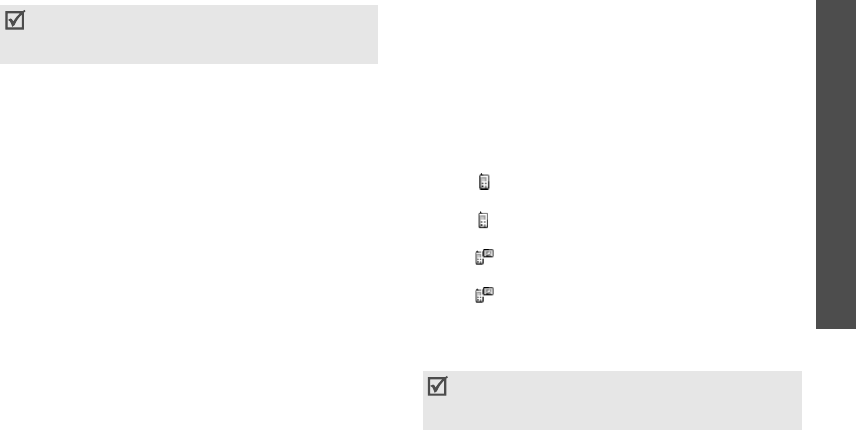
41
Menu functions
Calls
(Menu 3)
1. From the call list, press <
Options
> and select
Call manager
.
2. Select
Data counter
→
Total sent
or
Total
received
.
To reset a counter or all counters, press <
Options
>
and select
Reset
or
Reset a
ll
.
Checking call cost
You can check the cost of calls, if your USIM/SIM
card supports this network feature. Note that this is
not intended to be used for billing purposes.
1. From the call list, press <
Options
> and select
Call manager
.
2. Select
Call costs
. The following options are
available:
•
Total
costs
: check the total cost of all your
calls. If the total cost exceeds the maximum
cost set in
Edit cost limit
, you must reset
the counter before you can make another
call.
•
Last
call
cost
: check the cost of your last
call.
•
Cost limit
: check the maximum cost set.
Press <
Options
> to access the following options:
•
Reset call
cost
: reset the cost counters.
•
Edit cost limit
: set the maximum cost
authorised for your calls.
•
Setup currency
: set the currency that is
applied when the cost of your call is calculated.
Accessing the call time logs
You can access the call time log for calls you have
made and received. The actual time invoiced will
vary.
1. From the call list, press <
Options
> and select
Call manager
.
2. Select
Call times
. The following options are
available:
•
Total
dialled
: check the total length of
voice calls dialled.
•
Total
received
: check the total length of
voice calls received.
•
Total video calls dialled
: check the total
length of video calls dialled.
•
Total video calls received
: check the
total length of video calls received.
To reset a counter or all counters, press <
Options
>
and select
Reset
or
Reset all
.
If the phone is locked, it will require the phone
password. The password is preset to
00000000
.
You can change this password.
p. 90
If the phone is locked, it will require the phone
password. The password is preset to
00000000
.
You can change this password.
p. 90
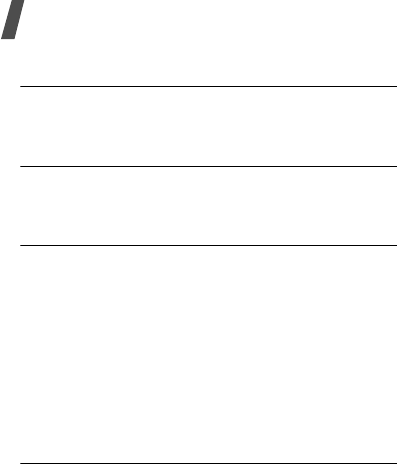
Menu functions
42
Missed calls
(Menu 3.2)
This menu displays the most recent calls you did not
answer.
Received calls
(Menu 3.3)
This menu displays the most recent calls you have
received.
Dialled calls
(Menu 3.4)
This menu displays the most recent calls you have
dialled.
Music
(Menu 4)
Use this menu to play music files and listen to radio
stations.
To access this menu, press <
Menu
> in Idle mode
and select
Music
.
My music
(Menu 4.1)
Use this menu to enjoy music files you have received
from various sources.
Downloading or receiving music files
You can play music files on your phone. Available file
formats are MP3, AAC, MID, SP-MIDI, MMF, and
WAV.
Use the following methods to save music or video
files to your phone’s memory or a memory card:
• Download from the wireless web
p. 36
• Download from a computer using Samsung PC
Studio
Samsung PC Studio User’s Guide
• Receive via an active Bluetooth connection
p. 73
• Copy to a memory card and insert the card into
the phone.
p. 22
Creating a music play list
1. Scroll to the
Music
tab and press [Down].
2. Press <
Options
> and select
Create playlist
.
3. Enter a name for the play list and press
<
Save
>.
4. Select the play list you just created.
5. Press <
Options
> and select
Add
→
Playlist
or
Files
.
6. For
Playlist
, select the play list from you want.
For
Files
, press [Centre] to select the files you
want and press <
Add
>.
Playing a music file
From the play list screen, press [Centre].
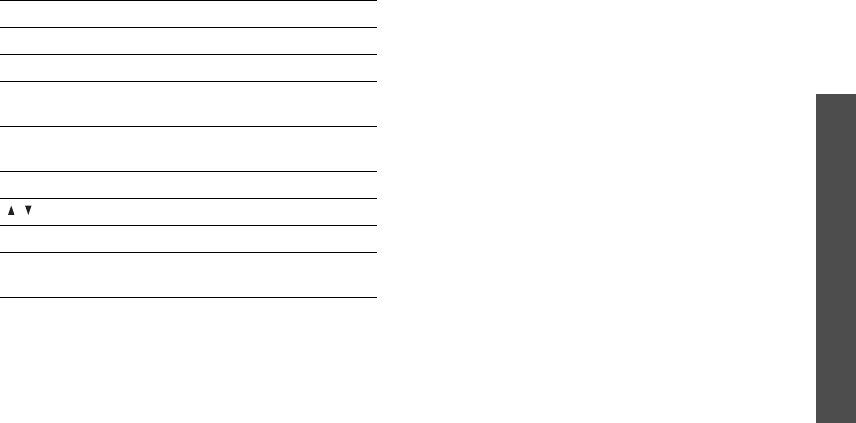
43
Menu functions
Music
(Menu 4)
During playback, use the following keys:
Using media player options
While playing a file, press <
Options
> to access the
following options:
•
Pause
/
Resume
: pause or resume playback.
•
Stop
: stop playback.
•
Add bookmark
: save the current streaming
page as a bookmark.
•
View bookmark
: display the URLs you have
bookmarked for streaming media files.
•
View history
: display the URLs from which you
have received streaming media services.
•
Open playlist
: open the play list.
•
Details
: access the file properties.
•
Settings
: change the default settings for playing
music files:
Repeat
: select a repeat mode.
Shuffle
: set the music player to play tracks in
random order.
Visualization Type
: select a playback
animation.
Volume
: select a volume level.
Using play list options
On the media player screen, press <
Options
> to
access the following options:
•
Open
: open the selected play list.
•
Play
: play the music files stored in the selected
folder.
•
Create playlist
: add a new play list.
•
Rename
: change the name of the play list.
•
Delete
: delete the selected play list or all play
lists.
•
Player settings
: change the default settings for
playing music files:
Repeat
: select a repeat mode.
Keys Function
Centre Pauses or resumes playback.
Up Opens the play list.
Left Returns to the previous file. Moves
backward in a file when held down.
Right Skips to the next file. Skips forward in a
file when held down.
Down Stops playback.
/ Adjusts the volume.
3
Changes the repeat mode.
6
Sets the media player to play tracks in
random order.
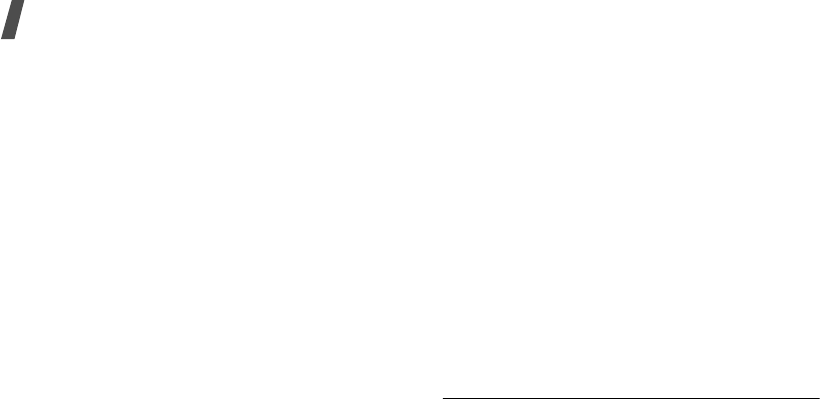
Menu functions
44
Shuffle
: set the music player to play tracks in
random order.
Visualization Type
: select a playback
animation.
Volume
: select a volume level.
VOD settings
: select a connection profile to be
used for accessing a video streaming server. You
can also create or edit a profile.
p. 88
Using music file options
1. On the media player screen, select a play list.
2. Press <
Options
> to access the following
options:
•
Play
: play the selected music file.
•
Add bookmark
: save the current streaming
page as a bookmark.
•
View bookmark
: display URLs you have
bookmarked for streaming media files.
•
View history
: display the URLs from which
you have received streaming media services.
•
Add
: add a new play list or add music files to
the play list.
•
Move track in playlist
: move the selected
file to the position you want within the play
list.
•
Add to playlist
: add the selected play list or
files to another play list.
•
List by
: change the sort order of the list.
•
Send
: send the file via MMS, e-mail, or
Bluetooth. You can also send the file to the
online media album, if provided.
•
Set as
: set the file as a ringtone for a voice
call or video call, or as a ringtone for a
Contacts entry.
•
Remove
: remove the selected file or all files
from the play list.
•
Details
: access the file properties.
Listening to radio stations
1. On the Media player screen, select
Go to Radio
DJ
. You are connected to the preset radio
stations list.
2. Select the station you want and listen to the
radio.
Radio DJ
(Menu 4.2)
Use this menu to listen to either preset radio
stations or personalised channels with play lists you
have compiled yourself. You can also download
music files you have just heard on the radio.
With this brand new service, you can be a radio DJ.
Please contact your service provider for further
details.
•
My channels
: select and listen to stations you
like.
•
RDJ channels
: listen to stations preset by your
service provider.

45
Menu functions
Messaging
(Menu 5)
•
RDJ compilations
: create channels with your
own favourite music files.
•
My wishlist
: check the wishlist you have
created.
•
My account
: select an account to be used for
the Radio DJ service.
Messaging
(Menu 5)
Use the
Messaging
menu to send and receive short
text messages, multimedia messages, and e-mails.
You can also use Configuration message, Push
message, Voicemail, Cell broadcast message, and
postcard features.
To access this menu, press <
Menu
> in Idle mode
and select
Messaging
.
Create message
(Menu 5.1)
Use this menu to create and send text messages,
multimedia messages, voicemails, e-mails, or
postcards. You can also send voice memos with a
message.
Message
(Menu 5.1.1)
You can create and send text messages and
multimedia messages.
If you add data or subject to a text message while
composing, the phone will automatically send the
message via MMS.
Creating and sending an SMS message
Short Message Service (SMS) allows you to send or
receive text messages.
1. Enter your message.
2. When you have finished, press [Up] to move to
the Recipient field.
3. Enter a destination number.
To send the message to more than one recipient,
press [Right] and enter additional numbers.
4. Press <
Options
> and select
Send
to send the
message.
Using options while composing an SMS
message
While composing a message, press <
Options
> to
access the following options:
•
Send
: send the message.
•
Add recipients
: add destination numbers to the
message.
The maximum number of characters allowed in a
short message varies by Operator. If your
message exceeds the maximum number of
characters, the phone will split the message.
• You can use various options by pressing
<
Options
> in each field.
next section
• If you add a media file, subject or text to
the message or use the
Change to MMS
option, you can send the message via MMS.
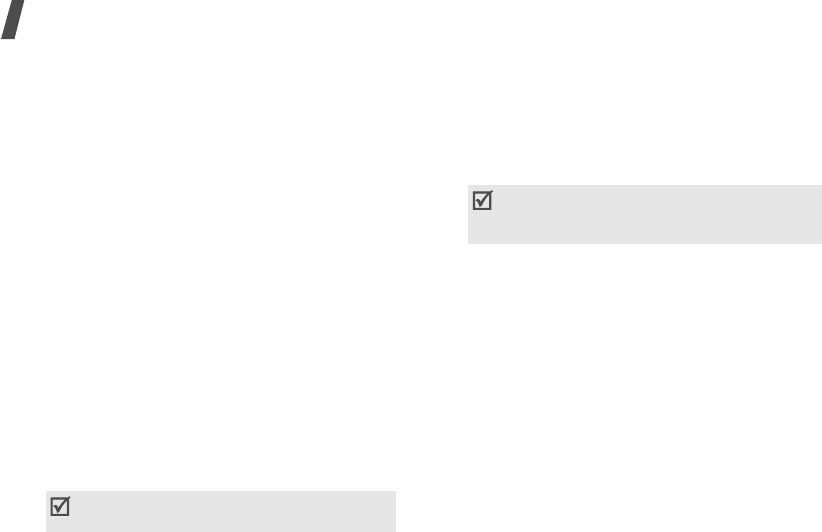
Menu functions
46
•
View recipient list
: view the added destination
numbers.
•
Insert
: insert a text template, emoticon,
Contacts entry, or bookmarked URL address into
text.
•
Change to MMS
: send the message via MMS.
•
Input language
: change the language to be
used in T9 input mode.
•
Input method
: change the text input mode.
•
Sending options
: change the message
settings.
p. 56
•
Save to Drafts
: save the message in the
Drafts
box.
•
Save as template
: save the message in the
Text templates
box.
Creating and sending an MMS message
Multimedia Message Service (MMS) delivers
messages containing a combination of text, image,
video, and sound, from phone to phone or from
phone to e-mail.
1. Enter your message.
2. Press <
Options
> and select
Add subject
.
3. Press <
OK
> to send the message via MMS.
4. Enter the message subject and press [Down] to
move to the Text field.
5. Press <
Options
> and select
Add content
,
Add
attachment
, or
Create item
.
6. Add a media file, Contacts entry, Calendar item,
or a bookmark item to the message.
7. When you have finished, press [Up] until the
Recipient field highlights.
8. Enter a phone number or an e-mail address.
To send the message to more than one recipient,
press [Right] and enter additional numbers or
e-mail addresses.
9. Press <
Options
> and select
Send
to send the
message.
Using options while composing an MMS
message
While composing a message, press <
Options
> to
access the following options:
•
Send
: send the message.
•
Add recipients
: add destination numbers or
e-mail addresses to the message.
•
View recipient list
: view the added destination
numbers or e-mail addresses.
You can use various options by pressing
<
Options
> in each field.
next section
Depending on the file type or DRM (Digital
Rights Management) system, some files may
not be able to be forwarded.
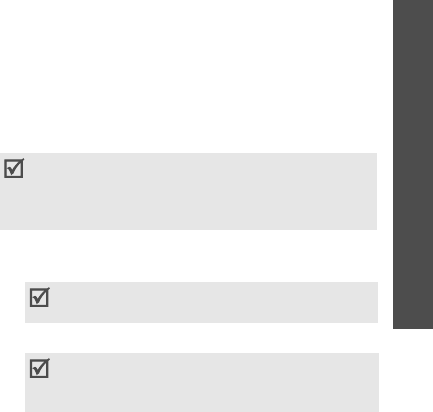
47
Menu functions
Messaging
(Menu 5)
•
Preview
: view the message as it will be shown
on the recipient’s phone.
•
Item
: delete or edit the selected item. You can
change the item order in a message.
•
Text
: delete the message text.
•
Add content
: add a file stored in the
My files
folder.
•
Add text
: add a message text.
•
Add attachment
: add a media file, name card,
or calendar item in data attachment format.
•
Create item
: take a photo, record a sound or a
video and add it to the message.
•
Insert
: insert a text template, emoticon,
Contacts entry, or bookmarked URL address into
text.
•
View attachment
: view the list of the files you
added.
•
Change to SMS
: send the message via SMS.
•
Edit style
: change the page properties.
•
Input language
: change the language to be
used in T9 input mode.
•
Input method
: change the text input mode.
•
Remove subject
: remove the message subject.
•
Sending options
: change the message sending
settings.
p. 54
•
Save to Drafts
: save the message in the
Drafts
box.
•
Save as template
: save the message in the
MMS templates
box.
Voice message
(Menu 5.1.2)
You can send a voice memo after recording it.
1. Record and save your voice memo.
p. 75
2. When you have finished, press [Centre].
3. Enter a phone number or an e-mail address.
4. Press <
Options
> and select
Send
to send the
voice memo.
live! Postcard
(Menu 5.1.3)
Using this Vodafone service, you can send a photo
as an actual postcard along with a simple greeting.
Creating and sending a postcard
1. Enter your message.
2. Select the
Picture
line and add an image.
• This feature may not be available, depending
on the country.
• live! Postcard may be labelled differently in
some countries.
You can use various options by pressing
<
Options
> in each field.
next section
Depending on the file type or DRM (Digital
Rights Management) system, some files may
not be able to be forwarded.

Menu functions
48
3. Press [Up] until the
[Recipient]
field highlights.
4. Select
Contacts
or
New address
.
5. For
Contacts
, select a postal address from the
Contacts list.
For
New address
, specify the destination
information: Name, Additional information,
Address, Post Code, City, County, and Country.
6. When you have finished, press <
Options
> and
select
Send
to send the postcard.
Using options while composing a postcard
While composing a postcard, press <
Options
> to
access the following options:
•
Send
: send the postcard.
•
Add recipient
: add destination addresses.
•
Recipient details
: view the recipient details.
•
Replace recipient
: replace the destination
address.
•
Edit address
: edit the destination address.
•
Add
: add an image.
•
Preview
: view the message as it will be shown
on the recipient’s phone.
•
Attachment
: remove or replace the attached
image.
•
Take picture
: take and add a picture to the
postcard.
•
Insert
: insert a text template, emoticon,
Contacts entry, or bookmarked URL address into
text.
•
Input language
: change the language to be
used in T9 input mode.
•
Input method
: change the text input mode.
•
Save to Drafts
: save the message in the
Drafts
box.
•
Save as text template
: save the message in
the
Text templates
box.
Email
(Menu 5.1.4)
You can send and receive e-mails that include text,
audio, and images. To use this feature, you need to
subscribe to an e-mail service and set up your
e-mail account.
p. 57
Creating and sending an e-mail
1. Enter your message.
2. Press <
Options
> and select
Add subject
.
3. Enter the subject of the e-mail and press [Down]
to move to the Text field.
4. Press <
Options
> and select
Add attachment
or
Create item
.
5. Add a media file, Contacts entry, Calendar item,
or a bookmark item to the message.
You can use various options by pressing
<
Options
> in each field.
next section
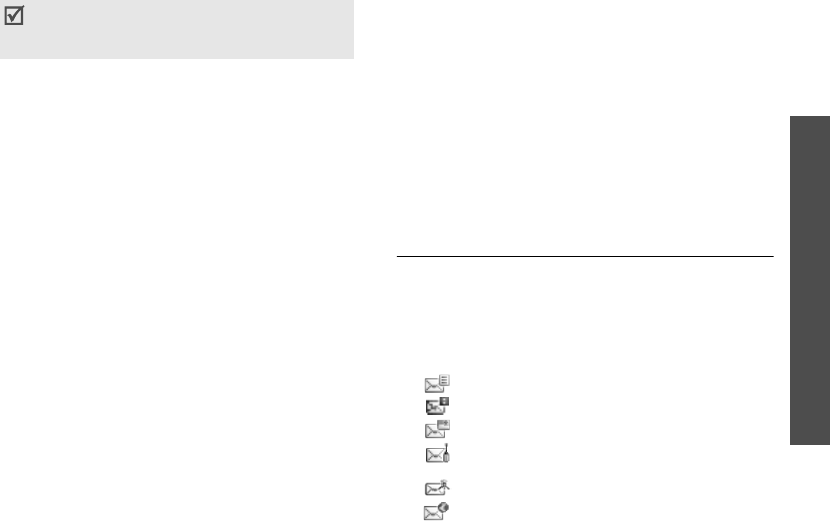
49
Menu functions
Messaging
(Menu 5)
6. When you have finished, press [Up] until the
Recipient
field highlights.
7. Enter an e-mail address.
To send the e-mail to more than one recipient,
press [Right] and enter additional e-mail
addresses.
8. Press <
Options
> and select
Send
to send the
e-mail.
Using options while composing an e-mail
While composing an e-mail, press <
Options
> to
access the following options:
•
Send
: send the e-mail.
•
Add recipients
: add destination numbers or
e-mail addresses to the message.
•
View recipient list
: view the added destination
numbers or e-mail addresses.
•
Attachment
: open or remove the attached
item, or replace the item to another one.
•
Add attachment
: add a media file, name card,
or calendar item in data attachment format.
•
Create item
: take a photo or record a sound or
a video, and add it to the e-mail.
•
Insert
: insert a text template, emoticon,
Contacts entry, or bookmarked URL address into
text.
•
Input language
: change the language to be
used in T9 input mode.
•
Input method
: change the text input mode.
•
Add subject
: add the e-mail subject.
•
Remove subject
: remove the e-mail subject.
•
Sending options
: change the e-mail sending
settings.
p. 57
•
Save to Drafts
: save the e-mail in the
Drafts
box.
•
Save as text template
: save the e-mail in the
Text templates
box.
Inbox
(Menu 5.2)
This folder stores all of the messages you have
received, except for e-mails.
Viewing a message
The following icons may appear on the message list
to show the message type:
• SMS
• MMS notification
• MMS
• Configuration messages, containing network
parameters from Vodafone.
• CB (cell broadcast) message from Vodafone.
• Push messages from web servers
Depending on the file type or DRM (Digital
Rights Management) system, some files may
not be able to be forwarded.
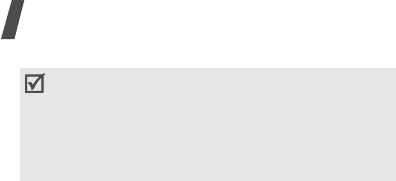
Menu functions
50
Using message options
While viewing a message, press <
Options
> to
access the following options:
SMS messages
•
Voice call
: make a voice call to the selected
number.
•
Video call
: make a video call to the selected
number, if the 3G service is available.
•
Go to URL
: connect to the URL in the message.
•
Create message
: send an SMS or MMS
message to the selected number.
•
Add to
: add the highlighted web link to Contacts
or the Bookmark list.
•
Add to Contacts
: save the selected number to
Contacts.
•
Reply
: send a reply to the sender.
•
Forward
: forward the message to other people.
•
Delete
: delete the message.
•
Move to SIM
/
Move to phone
: move the
message between the phone’s memory and the
USIM/SIM card.
MMS messages
•
Retrieve
: retrieve the message from the server.
•
Voice call
: make a voice call to the selected
number.
•
Video call
: make a video call to the selected
number, if the 3G service is available.
•
Go to URL
: connect to the URL in the message.
•
Add to
: add the highlighted web link to Contacts
or the Bookmark list.
•
Create message
: send an SMS or MMS
message to the selected number.
•
Reply
: send a reply to the sender.
•
Reply to all
: reply to the sender and all of other
recipients.
•
Forward
: forward the message to other people.
•
Activate key
: get a new license key when the
key for the selected DRM file expires.
•
Reactivate key
: get another license key even
when the key for the selected DRM file has not
expired.
•
Delete
: delete the message.
•
Save as template
: save the message as a
template.
•
Depending on the file type or DRM (Digital
Rights Management) system, some files
may not be able to be forwarded.
• A
!
icon next to a message means that the
message is of high priority. A grey-coloured
message icon indicates low priority.
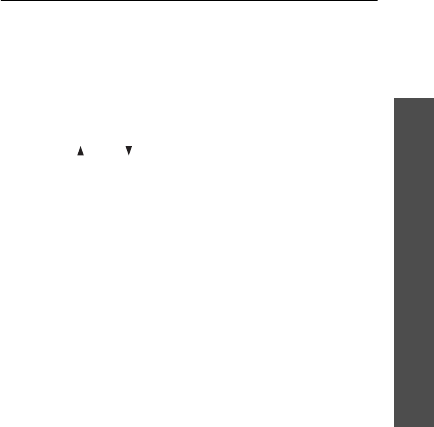
51
Menu functions
Messaging
(Menu 5)
•
Save items
: save media content from the
message to the phone’s memory.
•
Add to Contacts
: save the selected number or
e-mail address to Contacts.
•
Details
: access the message properties.
Configuration messages
•
Install
: apply the configuration specified in the
message to your phone.
•
Delete
: delete the message.
CB messages
•
Voice call
: make a voice call to the selected
number.
•
Video call
: make a video call to the selected
number, if the 3G service is available.
•
Go to URL
: connect to the URL in the message.
•
Add to
: add the highlighted web link to Contacts
or the Bookmark list.
•
Create message
: send an SMS or MMS
message to the selected number.
•
Save
: save the message to the phone’s memory.
•
Delete
: delete the message.
Push messages
•
Go to URL
: connect to the URL specified in the
message.
•
Delete
: delete the message.
Email inbox
(Menu 5.3)
This folder stores e-mails that you have received.
Viewing received e-mails
1. Press <
Options
> and select
Download
.
The phone checks for the e-mail server and
downloads new e-mails.
2. Select an e-mail or a header.
3. Press [ ] or [ ] to view other pages in the
e-mail.
4. Select an attached file to view or play it.
Using e-mail options
While viewing an e-mail or a header, press
<
Options
> to access the following options:
•
Retrieve
: retrieve the body of the e-mail from
the e-mail server.
•
Voice call
: make a voice call to the selected
number.
•
Video call
: make a video call to the selected
number, if the 3G service is available.
•
Go to URL
: connect to the URL in the message.
•
Create message
: send an SMS or MMS
message to the selected number.
•
Create email
: send an e-mail to the highlighted
e-mail address.
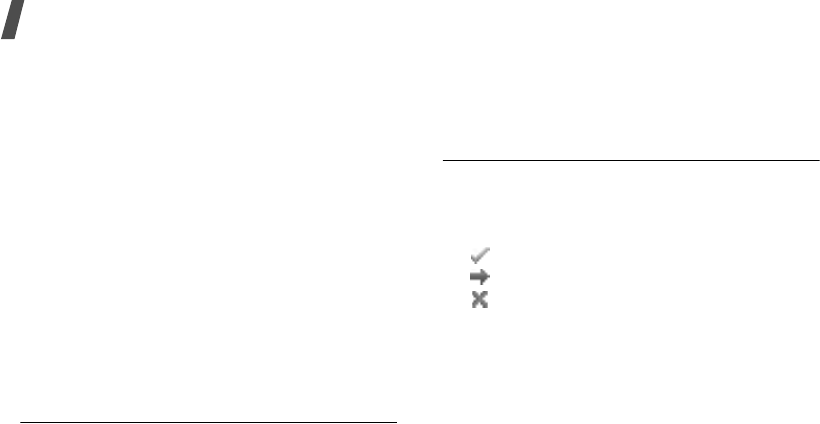
Menu functions
52
•
Add to
: add the highlighted web link to Contacts
or the Bookmark list.
•
Add to Contacts
: save the selected number or
e-mail address to Contacts.
•
Reply
: send a reply to the sender.
•
Reply to all
: reply to the sender and all of other
recipients.
•
Forward
: forward the e-mail to other people.
•
Delete
: delete the selected e-mail from the
phone’s memory or from both the phone’s
memory and the e-mail server.
•
Save items
: save media content from the
e-mail to the phone’s memory.
•
Block by
: add the sender’s e-mail address or
the e-mail subject to the blocking list.
•
Details
: access the e-mail properties.
Drafts
(Menu 5.4)
This folder stores messages you have saved to send
them at a later time.
From the message list, press <
Options
> to access
the following options:
•
Edit
: edit the selected message.
•
Send
: send the selected message.
•
Delete
: delete the selected message or all
messages.
•
Sort by
: change the sort order of the message
list.
•
Details
: access the message properties.
Outbox
(Menu 5.5)
This folder stores messages the phone is attempting
to send or has failed to send.
The following icons on the message icons are
available to show the message status:
• Sent successfully
• Being sent
• Failed to send
From the message list, press <
Options
> to access
the following options:
•
Cancel sending
: cancel sending the message, if
the message is being sent.
•
Edit
: edit the selected message.
•
Send again
: resend the message.
•
Delete
: delete the selected message or all
messages.
•
Sort by
: change the sort order of the message
list.
•
Details
: access the message properties.
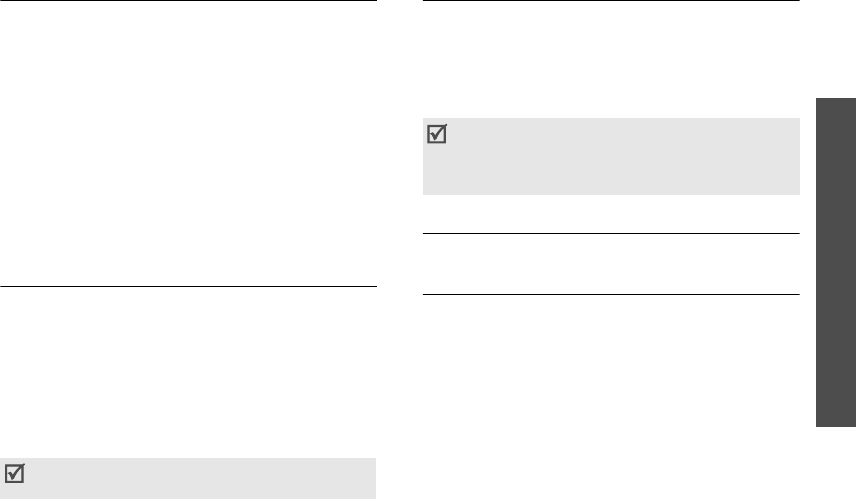
53
Menu functions
Messaging
(Menu 5)
Sent message
(Menu 5.6)
This folder stores messages that you have sent.
From the message list, press <
Options
> to access
the following options:
•
View
: open the selected message.
•
Forward
: forward the message to other people.
•
Delete
: delete the selected message or all
messages.
•
Move to phone
/
Move to SIM
: move the
message between the phone’s memory and the
USIM/SIM card.
•
Sort by
: change the sort order of the message
list.
Vodafone messenger
(Menu 5.7)
Your phone is already set up for Vodafone’s Instant
Messaging service. You can chat via the Instant
Messaging service using your mobile phone with
your friends or family. Select the
Vodafone
messenger
menu to use this service. More
information about Vodafone messenger can be found
on Vodafone’s website, or by contacting customer
service. You can also change the settings for using
messenger.
p. 58
live! Studio
(Menu 5.8)
You can access your live! Studio web page and
upload media files (such as images, video clips,
sound files, and music files) and multimedia
messages to safe storage on the web. Register on
the Vodafone website or contact customer service to
receive your free live! Studio.
Voice mail
(Menu 5.9)
Use this menu to access the voicemail server.
Templates
(Menu 5.10)
Use this menu to make and use templates of
frequently used messages or passages.
MMS templates
(Menu 5.10.1)
You can access embedded MMS templates or ones
you have saved so that you can use them in
composing an MMS message.
Creating a template
1. Press <
Options
> and select
Add new
.
2. Create a template as you would create an MMS
message.
p. 46
This menu may not be available, depending on
the country.
• This menu may not be available, depending on
the country.
• live! Studio may be labelled differently in some
countries.
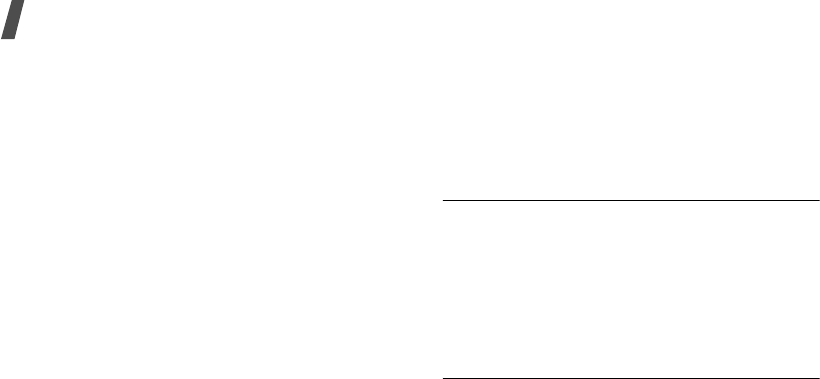
Menu functions
54
3. Move up to the subject field and enter the
subject for the template.
4. When you have finished, press <
Options
> and
select
Save as template
.
Using template options
From the MMS template list, press <
Options
> to
access the following options:
•
View
: open the selected template.
•
Edit and send
: edit and send the template via
MMS.
•
Add new
: add a new template.
•
Delete
: delete the selected template or all
templates, except for the embedded ones.
Text templates
(Menu 5.10.2)
You can create SMS templates with the sentences
you use frequently so that you can retrieve and
insert them when composing an SMS message.
Creating a template
1. Press <
Add new
>, or press <
Options
> and
select
Add new
, if one has been already stored.
2. Create a template as you would create an SMS
message.
p. 45
3. When you have finished, press
[Centre
].
Using template options
From the text template list, press <
Options
> to
access the following options:
•
Edit and send
: edit and send the template via
SMS, MMS, postcard, or e-mail.
•
Add new
: add a new template.
•
Delete
: delete the selected template or all
templates.
Delete by folder
(Menu 5.11)
Use this menu to delete all of the messages in each
message folder one by one. You can also delete all of
the messages in all folders at one time.
1. Press [Centre] to select the message folders you
want.
2. Press <
Delete
> and then <
Yes
> to confirm the
deleting.
Message settings
(Menu 5.12)
Use this menu to set up various options for using
messaging service.
MMS
(Menu 5.12.1)
You can configure MMS settings.
•
Sending options
: set up the options for sending
MMS messages:
Priority
: set the priority level of messages.
Expiration
: set the length of time your
messages are stored in the MMS server.
Delivery
: set a time delay before messages are
sent.

55
Menu functions
Messaging
(Menu 5)
Hide address
: set your address to be hidden
from the recipient’s phone.
Request delivery report
: set the network to
inform you when your messages have been
delivered.
Request read report
: send a read-reply
request along with your messages.
Keep a copy
: leave copies of your messages in
the
Sent message
folder after sending.
Add my contact details
: allow your contact
information to be attached to your messages.
•
Receiving options
: set up the options for
receiving MMS messages:
Home network
: determine if your phone
retrieves new messages automatically when you
are in your home service area.
Roaming network
: determine if your phone
retrieves new messages automatically when you
are roaming in another network.
Reception within your home network or while
roaming has the following options:
-
Auto download
: the phone automatically
retrieves messages from the server.
-
Manual
: the phone receives notifications first
from the server. Use the
Retrieve
option to
manually retrieve new messages.
-
Restricted
: the phone receives notifications
first from the server. When you attempt to
download new messages, the phone informs
you of additional charges.
-
Reject
: the phone rejects all messages.
Send read report
: determine whether or not
the phone sends a read-reply when an incoming
message has been read.
Send delivery report
: set the network to
inform the sender when a message has been
delivered to you.
Reject unknown
: reject messages from
unknown senders.
Reject advertisement
: reject advertisements.
•
MMS profiles
: select a connection profile to be
used for MMS. You can also create or edit a
profile.
p. 88
•
Message size
: select the maximum file size of
MMS attachment. This file size may vary,
depending on the country.
•
Auto resize image
: select the maximum image
size of an MMS attachment. If you select a larger
image than the maximum, the phone
automatically resizes it.
•
Creation mode
: select MMS creation mode:
Restricted
: you are not able to create and send
messages using unsupported file formats.
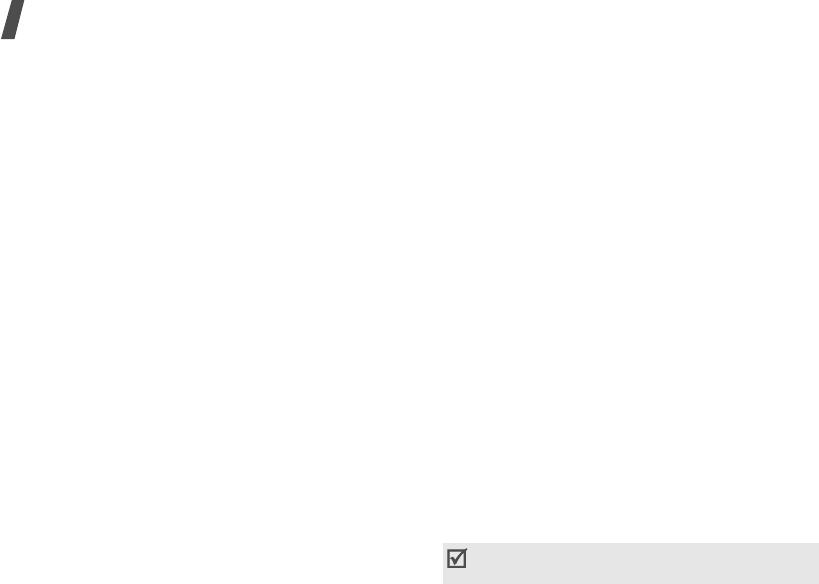
Menu functions
56
Warning
: the phone informs you when you
create and send a message using unsupported
file formats.
Free
: you can create and send messages adding
unsupported file formats.
•
Default style
: customise the default settings for
displaying a received MMS message on your
phone:
Font colour
: select a font colour.
Font style
: select a font style.
Background colour
: select a background
colour.
Slide interval
: select a length of time the
display shows one page in a message.
SMS
(Menu 5.12.2)
You can configure the SMS settings.
•
Sending options
: set up the options for sending
SMS messages:
Reply path
: allow recipients to reply to you
through your SMS server.
Request delivery report
: set the network to
inform you when your message have been
delivered.
Network selection
: select
CS
(GSM) or
PS
(GPRS), depending on your network.
Character support
: select a character encoding
type. When you select
Automatic
, the phone
switches the encoding type from GSM alphabet
to Unicode if you enter a unicode character. Use
of unicode encoding will reduce the maximum
number of characters in a message to about half.
If this menu is not shown, your phone provides
the automatic encoding by default.
Keep a copy
: leave the copies of your messages
in the
Sent message
folder after sending.
•
SMS centre settings
: select a profile to be used
for SMS or set up the SMS server. Press
<
Options
> and select
Edit
to access the
following properties:
Centre address
: store or change the number of
your message server.
Validity period
: set the length of time your
messages are stored in the SMS server.
Default type
: set the default message type. The
network can convert messages into the selected
format.
Name
: enter a profile name.
Email
(Menu 5.12.3)
You can configure the e-mail settings.
You cannot change e-mail profile and account
settings while an e-mail is being sent or retrieved.

57
Menu functions
Messaging
(Menu 5)
•
Sending options
: set up the options for sending
e-mails:
From
: enter a sender name.
Send account
: select the default account.
Priority
: change the priority level of your
e-mails.
Keep a copy
: leave copies of your e-mails in the
Sent message
folder after sending.
Include body when replying
: set whether or
not the phone includes the original e-mail text in
a reply.
Request read report
: request a report from
each recipient as to when your e-mail was read
by the recipient.
Request delivery report
: set the network to
inform you when your e-mail has been delivered.
Add my contact details
: allow your contact
information to be attached to e-mails.
Add signature
: attach a tag line to new e-mails
or all e-mails including replies.
Input signature
: make your signature.
•
Receiving options
: set up the options for
receiving e-mails:
Set download limit
: determine the maximum
size for incoming e-mails. Your phone will reject
e-mails that exceed the specified size.
Send read report
: determine whether or not
the phone sends a read-report to a sender.
Block address
: specify e-mail addresses to
reject e-mails from those addresses, and
activate or deactivate mail blocking.
Block subject
: reject e-mails which contain
subjects you specify, and activate or deactivate
mail blocking.
•
Email profiles
: select a network connection
profile to be used for sending and receiving
e-mails. You can also create or edit a profile.
p. 88
•
Email accounts
: select an account to be used
and set up e-mail accounts. Press <
Options
>
and select
Edit
to access the following options:
Account name
: enter a name for the currently
selected account.
SMTP server
: enter the IP address or domain
name of the outgoing e-mail server.
SMTP port
: enter the SMTP port number.
Use SSL
: use the SSL (Secure Sockets Layer)
protocol for accessing the SMTP server.
Email retrieval server type
: select the
protocol for the incoming e-mail server. The
remaining options depend on the protocol type
setting.
POP3 server
/
IMAP4 server
: enter the IP
address or domain name of the POP3 or IMAP4
server.

Menu functions
58
POP3 port
/
IMAP4 port
: enter the POP or
IMAP4 port number.
Use SSL
: use the SSL (Secure Sockets Layer)
protocol for accessing the POP3 or IMAP4 server.
IMAP4 retrieval option
: set whether the
phone retrieves only new messages or all
messages.
Keep on server
: leave copies of e-mails in the
server after retrieving.
My address
: enter your e-mail address.
User name
: enter the user name for POP3 or
IMAP4 server connection.
Password
: enter the password for POP3 or
IMAP4 server connection.
Use SMTP authentication
: enable SMTP
authentication, which requires the user to log in
before sending e-mails.
Same as POP3/IMAP4
: select if you want the
SMTP server to have the same parameters as the
POP3 or IMAP4 server.
User name
: enter the user name for SMTP
server connection.
Password
: enter the password for SMTP server
connection.
Push message
(Menu 5.12.4)
You can set how your phone receives push messages
in the
Service loading
option.
Broadcast
(Menu 5.12.5)
Use this menu to change the settings for the
broadcast message service.
•
Receiving options
: enable or disable the
reception of broadcast messages.
•
Channel list
: indicate the channels from which
you wish to receive broadcast messages. To add
a new channel, remove the check mark from
All
channels
. Press <
Options
> and select
Add
channel
and set the channel ID information and
title.
Please contact your service provider for further
details.
•
Language
: select the preferred languages in
which broadcast messages display.
Voicemail
(Menu 5.12.6)
Use this menu to set the number of your voicemail
server.
Vodafone messenger
(Menu 5.12.7)
Use this menu to set up options for using the
Vodafone messenger service.
•
Current Status
: set the current status that will
be shown on messenger.
You must store the voicemail server number
before accessing the server. Your service provider
can give you the number.
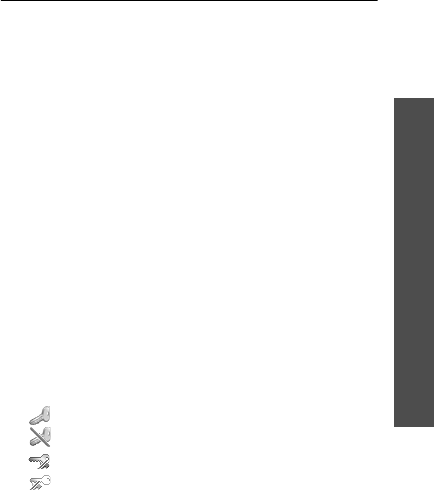
59
Menu functions
My files
(Menu 6)
•
My Details
: enter the following user
information:
My Screen Name
: enter the user name.
First name
: enter the first name.
Last name
: enter the last name.
•
Notification
: set whether the phone informs
you when other people add you to their contact
lists.
•
Auto login
: set whether you are automatically
logged in to the service when you turn on
messenger.
•
Auto Logout
: set the length of time when you
are automatically logged out after nonuse of
messenger.
•
Watching Users
: allows you to view the current
status of the users assigned to your contact list,
or vice versa.
•
Blocked list
: add contacts from which you want
to reject messages.
•
Server settings
: set up the profile options for
connecting the messenger service.
Access point
: enter the access point name used
for the address of the GPRS network gateway.
Messenger ID
: enter the messenger user ID.
Password
: enter the password.
Server Url
: enter the URL address of the server.
Memory status
(Menu 5.13)
Use this menu to view the memory status for SMS,
MMS, e-mail, and push messages.
You can also access a message box by selecting it
from this menu.
My files
(Menu 6)
The
My files
menu allows you to access images,
videos, ringtones, sounds, and other files stored in
the phone’s memory or on a memory card.
To access this menu, press <
Menu
> in Idle mode
and select
My files
.
Tips for Digital Rights Management
As a result of the DRM (Digital Rights Management)
system, some of the media items you download
from the Internet or receive by MMS may require a
license key to access them. You can acquire the key
from the website which owns the rights to the
content; use the
Activate key
option.
Note the following icons on the list:
• : Forwardable item with a valid key.
• : Forwardable item without a valid key.
• : Unforwardable item with a valid key.
• : Unforwardable item without a valid key.
Your phone supports only count-based or unlimited
access DRM files.
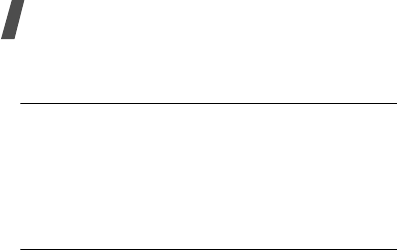
Menu functions
60
Switching between the phone’s memory
and a memory card
You can access data stored on a memory card, if a
memory card is inserted.
From the My files screen, scroll to the
On card
tab
by pressing [Left] or [Right].
Select the folder you want and open files.
Pictures
Use this menu to access photos you have taken and
images you have downloaded, received in
messages, or imported from your computer.
Viewing an image
Select an image. The selected image displays.
Viewing a slide show
You can view your images as a slide show, a
sequential presentation of each image in the current
folder.
1. While viewing a file, press <
Options
> and select
Slide show
. The slide show begins.
2. Press <
Back
> to stop the slide show.
Editing an image
1. Select an image.
2. Press <
Options
> and select
Edit
.
3. Press <
Options
> and change the photo using
the following options:
•
Effects
: change the colour tone or apply a
special effect.
•
Partial effects
: access the following
advanced editing options:
Partial blur
: adjust the clarity of the image
selected by a square box.
Redeye repair
: remove the occurrence of
red-eye on the image.
•
Adjust
: adjust the image brightness,
contrast, or colour balance.
•
Transform
: change the image size or image
orientation.
•
Crop
: select a variously sized and shaped
section of the image.
•
Insert
: apply a decorative frame, or add an
image clip, emoticon, or text.
4. When you have finished, press <
Done
>.
5. Press <
Options
> and select
Save as
.
6. If a memory card is inserted, select a memory
location to store the image.
7. Enter a name for the image and press <
Save
>.
Using image options
While viewing a file, press <
Options
> to access the
following options:
•
Edit
: edit the image and save it as a different
file.
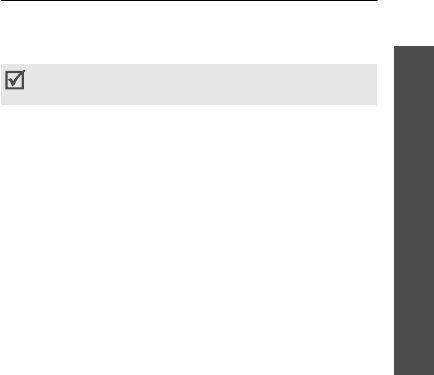
61
Menu functions
My files
(Menu 6)
•
Send
: send the selected file via MMS, postcard,
e-mail, or Bluetooth. You can also send the file to
the online media album, if provided.
•
Set as
: set the image as your wallpaper for
displays, or a caller ID image for a Contacts
entry.
•
Zoom
: view the image using the zooming
feature.
•
Activate key
: get a new license key when the
key for the selected DRM file expires.
•
Reactivate key
: get another license key even
when the key for the selected DRM file has not
expired.
•
Delete
: delete the file.
•
Rename
: change the file name.
•
Slide show
: view all images as a slide show.
•
Print via
: print the file by connecting the phone
to a printer via USB or Bluetooth. Some printers
may not be compatible with the phone.
•
Lock
/
Unlock
: lock the file to prevent it from
being deleted, or unlock the file.
•
Details
: access the file properties.
Downloading images
1. On the Pictures screen, select
More pictures
.
You are connected to the website preset by your
service provider.
2. Search for the file you want and follow the
onscreen instructions to download it.
Videos
Use this menu to access video clips you have
recorded, downloaded, received in messages, or
imported from your computer.
Playing a video clip
Select a video clip. The video player opens.
p. 35
Using video options
From a video file list, press <
Options
> to access
the following options:
•
Play
: play the selected file.
•
Send
: send the selected file via MMS, e-mail, or
Bluetooth. You can also send the file to the
online media album, if provided.
•
Sort by
: change the sort order of the list.
•
Move
: move the selected file or all files to
another folder.
•
Copy
: copy the selected file or all files to
another folder.
•
Activate key
: get a new license key when the
key for the selected DRM file expires.
Video clips recorded on other devices, such as
camcorders, may not play properly.
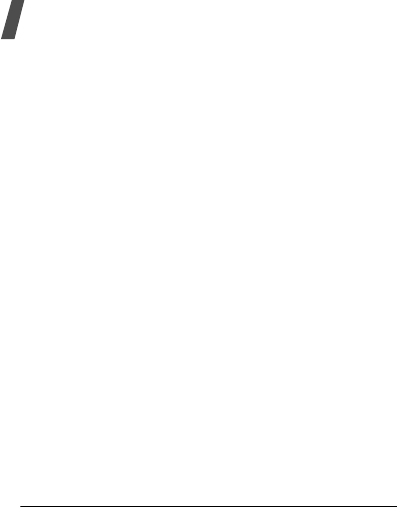
Menu functions
62
•
Reactivate key
: get another license key even
when the key for the selected DRM file has not
expired.
•
Delete
: delete the file or all of the files stored in
the folder.
•
Record video
: switch to Record mode to record
a video.
•
Rename
: change the file name.
•
Create folder
: create a new folder.
•
Bluetooth visibility
: share the selected file(s)
with other Bluetooth devices.
•
Lock
/
Unlock
: lock the file to prevent it from
being deleted, or unlock the file.
•
Details
: access the file properties.
Downloading video clips
1. On the Videos screen, select
More videos
. You
are connected to the website preset by your
service provider.
2. Search for the file you want and follow the
onscreen instructions to download it.
Sounds & Ringtones
Use this menu to access voice memos you have
recorded, and sound files you have downloaded,
received in messages, or imported from your
computer.
Playing a sound file
Select a sound clip. The media player opens.
p. 42
For a voice memo, see the
Voice recorder
menu.
p. 76
Using sound options
From a sound list, press <
Options
> to access the
following options:
•
Play
: play the selected file.
•
Send
: send the selected file via MMS, e-mail, or
Bluetooth. You can also send the file to the
online media album, if provided.
•
Set as
: set the sound as your ringtone for a
voice call or video call, or as a ringtone for a
Contacts entry.
•
Sort by
: change the sort order of the list.
•
Move
: move the selected file or all files to
another folder.
•
Copy
: the selected file or all files to another
folder.
•
Activate key
: get a new license key when the
key for the selected DRM file expires.
•
Reactivate key
: get another license key even
when the key for the selected DRM file has not
expired.
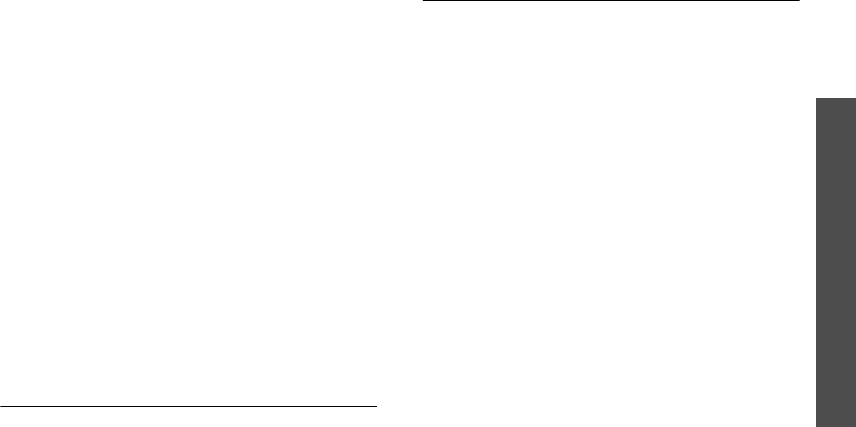
63
Menu functions
My files
(Menu 6)
•
Delete
: delete the file or all of the files stored in
the folder.
•
Record sound
: (for voice memos) record a new
voice memo.
•
Add to playlist
: (for music files) add the
selected files to the music play list.
•
Rename
: change the file name.
•
Create folder
: create a new folder.
•
Bluetooth visibility
: share the selected file(s)
with other Bluetooth devices.
•
Lock
/
Unlock
: lock the file to prevent it from
being deleted, or unlock the file.
•
Details
: access the file properties.
Downloading sound files
1. On the Sounds & Ringtones screen, select
More
sounds & ringtones
. You are connected to the
website preset by your service provider.
2. Search for the file you want and follow the
onscreen instructions to download it.
Games
Use this menu to access the embedded Java games
and downloaded Java applications.
p. 30
Applications
This menu displays various applications you have
downloaded or imported from a computer.
Using application options
From the application list, press <
Options
> to
access the following options:
•
Start
: launch the selected application.
•
Move to Games
: move the selected application
or all applications to the
Games
folder.
•
Copy to Games
: copy the selected application
or all applications to the
Games
folder.
•
Activate key
: get a new license key when the
key for the selected DRM file expires.
•
Reactivate key
: get another license key even
when the key for the selected DRM file has not
expired.
•
Delete
: delete the selected application or all
applications.
•
Rename
: change the application name.
•
Lock
/
Unlock
: lock the application to prevent it
from being deleted, or unlock the application.
•
Advanced
: access the following options:
Certificates
: access the root certificates for
operator and trusted third parties.
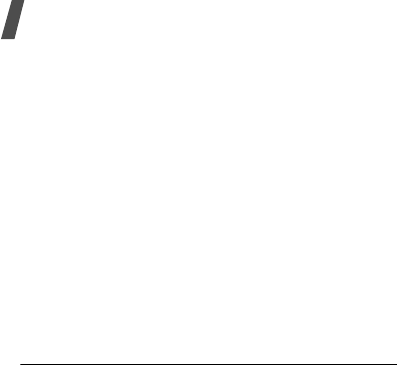
Menu functions
64
Permissions
: set whether or not the phone
displays a security warning message when you
use security functions.
Connections
: select a connection profile to be
used for accessing an application server. You can
also create or edit a profile.
p. 88
•
Details
: access the application properties.
Downloading applications
1. On the Applications screen, select
More
applications
. You are connected to the website
preset by your service provider.
2. Search for the file you want and follow the
onscreen instructions to download it.
Themes
This menu displays themes and other applications
you have downloaded or imported from a computer.
Using application options
From the application list, press <
Options
> to
access the following options:
•
View
: open the selected application.
•
Set
: set the selected application to be used for
the theme.
•
Send
: send the selected application via e-mail or
Bluetooth.
•
Sort by
: change the sort order of the list.
•
Move
: move the selected application or all
applications to another folder.
•
Copy
: copy the selected application or all
applications to another folder.
•
Activate key
: get a new license key when the
key for the selected DRM file expires.
•
Reactivate key
: get another license key even
when the key for the selected DRM file has not
expired.
•
Delete
: delete the selected application or all
applications.
•
Rename
: change the application name.
•
Create folder
: create a new folder.
•
Bluetooth visibility
: share the selected file(s)
with other Bluetooth devices.
•
Lock
/
Unlock
: lock the application to prevent it
from being deleted, or unlock the application.
•
Details
:
access the application properties.
Downloading themes
1. On the Theme screen, select
More themes
. You
are connected to the website preset by your
service provider.
2. Search for the file you want and follow the
onscreen instructions to download it.
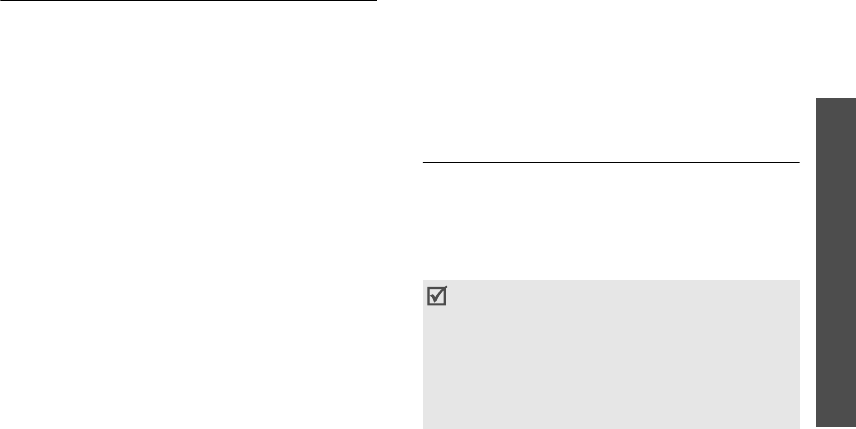
65
Menu functions
My files
(Menu 6)
Screensavers
This menu displays screensavers and other
applications you have downloaded or imported from
a computer.
Using screensaver application options
From the screensaver application list, press
<
Options
> to access the following options:
•
View
: preview the application.
•
Set
/
Reset
: set the selected application as a
screensaver image, or reset it.
•
Activate key
: get a new license key when the
key for the selected DRM file expires.
•
Reactivate key
: get another license key even
when the key for the selected DRM file has not
expired.
•
Delete
: delete the selected application or all
applications.
•
Lock
/
Unlock
: lock the application to prevent it
from being deleted, or unlock the application.
•
Advanced
: access the following options:
Certificates
: access the root certificates for
operator and trusted third parties.
Connections
: select a connection profile to be
used for accessing an application server. You can
also create or edit a profile.
p. 88
Time settings
: set the length of waiting time
before the application starts.
•
Details
:
access the application properties.
Downloading screensavers
1. On the Screen savers screen, select
More
screensavers
. You are connected to the website
preset by your service provider.
2. Search for the file you want and follow the
onscreen instructions to download it.
Other documents
Use this menu to view, without corruption, various
document files stored in the phone’s memory or on a
memory card. You can also access calendar items,
name cards, and bookmark items you have saved in
this folder. Available file formats are DOC, PPT, XLS,
PDF, TXT, SWF, SVG, and SVGZ.
Viewing a document or animated image
On the Other documents screen, select a document
or animated image.
• Depending on the file size or memory capacity
of Picsel File Viewer, some files may not open
properly.
• If a document file contains languages
unsupported by Picsel File Viewer, the content
of the document will not display correctly.
• Outdated version files may not play properly.
• The Picsel File Viewer does not support audio.

Menu functions
66
Use the following keys to view the document:
While viewing a file, press <
Options
> or < > to
access the following options:
•
Full screen view
/
Normal view
: change the
view mode.
•
Zoom
: zoom in or out.
•
Pause
: pause playback.
•
Resume
: resume playback.
•
Quality
: select the image quality.
•
Fit to screen
: fit the file to the page size, screen
width, or screen height.
•
Go to
: move to another page of the file.
•
Rotate
: rotate the file 90 degrees clockwise or
counterclockwise.
•
Set as
: set the image as your wallpaper for the
main display.
•
Screen panning
/
Normal panning
: change the
panning mode to by screen or by preset pixel.
•
Hide controller
/
Show controller
: hide or
display the shortcut tool bar in Full screen view.
•
Send
: send the file via e-mail or Bluetooth.
•
Delete
: delete the file.
•
Rename
: change the file name.
•
Bluetooth visibility
: share the selected file
with other Bluetooth devices.
•
Lock
/
Unlock
: lock the file to protect it from
being deleted, or unlock the file.
•
Details
: access the file properties.
•
FileViewer shortcuts
: view the functions of the
keys you can use in Picsel File Viewer.
Viewing a calendar item, name card, or
bookmark item
After saving an item in this folder, you can use them.
On the Other documents screen, select one of the
calendar items, name cards, and bookmark items.
Keys Function
Centre Fits the file to the page size.
Up/Down Scroll through pages.
Left/Right Pans the page.
/ Zooms in or out.
2
Returns to the first page.
4
Returns to the previous page.
5
Rotates the file 90 degrees
clockwise or counterclockwise.
6
Moves to the next page.
8
Moves to the last page.
Changes the display to Full screen
view or Normal screen view.
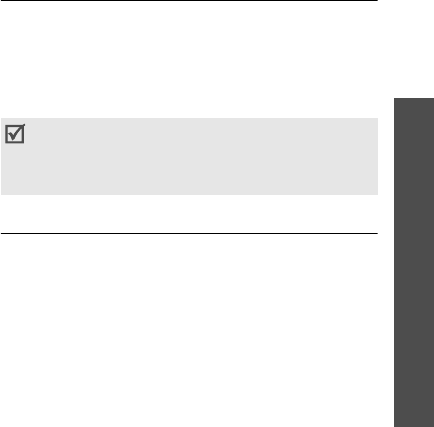
67
Menu functions
Organiser & Tools
(Menu 7)
Using file options
You can access the following options by pressing
<
Options
> on the Other documents screen:
•
View
: open the selected file.
•
Register to Contacts
: register the selected
name card to a Contacts entry.
•
Register to Calendar
: register the selected
calendar item to the Calendar.
•
Register to Bookmark
: register the selected
bookmark item to the Bookmark list.
•
Send
: send the file via MMS, e-mail, or
Bluetooth.
•
Sort by
: change the sort order of the file list.
•
Move
: move the selected file or all files to
another folder.
•
Copy
: copy the selected file or all files to
another folder.
•
Delete
: delete the selected file or all files.
•
Rename
: change the file name.
•
Create folder
: add a new folder.
•
Bluetooth visibility
: share the selected file(s)
with other Bluetooth devices.
•
Lock
/
Unlock
: lock the file to protect it from
being deleted, or unlock the file.
•
Details
: access the file properties.
live! Studio
Use this menu to access live! Studio, the online
media album, and upload media files (such as
images, video clips, sound files, and music files) and
multimedia messages to safe storage on the web.
Register on the Vodafone website or contact
customer service to receive your free live! Studio.
Memory status
Use this menu to check the amount of memory
currently in use in each media folder. You can also
access a folder by selecting it from this menu.
Organiser & Tools
(Menu 7)
The Organiser & Tools feature enables you to create
and manage your schedule and tasks, to set alarms,
to record voice memos, to set time zone, to use the
phone as a calculator and converter, and to use the
Bluetooth feature.
To access this menu, press <
Menu
> in Idle mode
and select
Organiser & Tools
.
• This feature may not be available, depending
on the country.
• live! Studio may be labelled differently in some
countries.
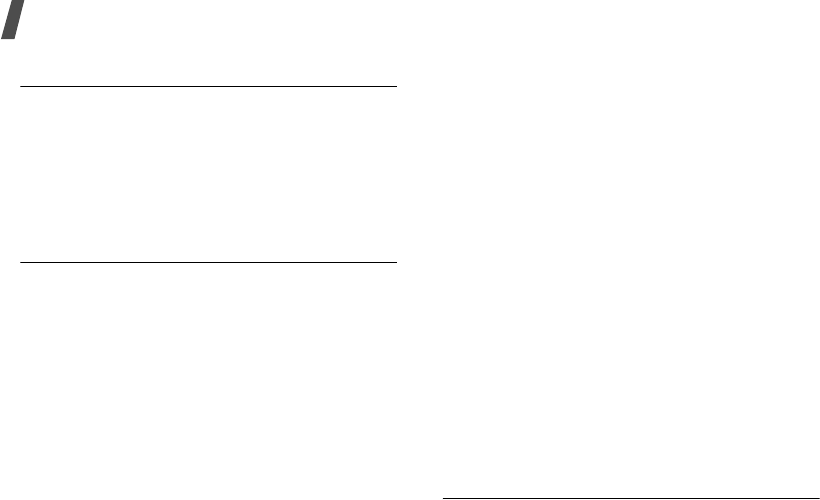
Menu functions
68
Vodafone
(Menu 7.1)
This is available if you use a SIM card that supports
SIM Application Toolkit menus and provides
additional services, such as news, weather, sports,
and location services. Available services may vary,
depending on Vodafone’s plans.
For further details, see your USIM/SIM card
instructions or contact Vodafone.
Alarms
(Menu 7.2)
Use this menu to set alarms to sound at specific
times.
Setting an alarm
1. Select the type of alarm.
2. Specify the following alarm settings:
•
Name
: (for a normal alarm) enter a name
for the alarm.
•
Alarm activation
: activate the alarm.
•
Alarm time
: enter the alarm time.
•
Alarm type
: select an alert type for the
alarm.
•
Alert tone
: select an alarm tone.
•
Alarm volume
: select the volume for the
alarm melody.
•
Alarm days
: (for a normal alarm) select the
days for the alarm.
•
Snooze
: set the snooze interval you want.
3. Press <
Options
> and select
Save
to save the
alarm.
Stopping an alarm
Press any key to stop the alarm.
If the snooze feature is set for alarms, press any
key, except for <
OK
> and [Centre], to cause it to
sound again after the specified interval. You can do
this a maximum of 5 times.
Deactivating an alarm
1. Select the alarm you want to deactivate.
2. Select
Off
on the
Alarm activation
line.
3. Press [Centre].
Setting the alarm to sound when the phone
is off
From the Alarm screen, select
Auto power
→
On
.
If the phone is off when it is time for the alarm to
sound, the phone is switched on and sounds the
alarm.
Applications
(Menu 7.3)
Use this menu to download and store various
applications.
p. 63

69
Menu functions
Organiser & Tools
(Menu 7)
Calendar
(Menu 7.4)
Use this menu to keep track of your schedule.
Selecting a day on the calendar
When you enter the
Calendar
menu, the calendar
appears with today’s date indicated by a red box.
• Press [Left] or [Right] to move by day.
• Press [Up] or [Down] to move by week.
• Press [ / ] to move by month.
Creating a new item
You can store scheduled items, anniversaries,
holiday items, private items, and important items.
Entering a scheduled item
1. Select a date on the calendar.
2. Press <
Options
> and select
Create
→
Schedule
,
Important
, or
Private
.
3. Enter information or change the settings:
•
Title
: enter the title of the item.
•
Details
: enter item details.
•
Start date
and
Start time
: enter the
starting date and time for the item.
•
End date
and
End time
: enter the ending
interval date and time for the item.
•
Location
: enter information about the item
location.
•
Alarm
: select to set an alarm for the item.
•
Before
: set how long before the item the
alarm is to alert.
•
Alarm tone
: select an alarm tone.
•
Repeat
: select to set the item to recur and
select a time format for an item to recur.
•
every
: set a repeat interval.
•
By date
: select a specific date of the week
for an item to recur.
•
By day
: select a specific day of the month
for an item to recur.
•
Except weekends
: select to set the alarm
to sound except for weekends.
•
Expiry
: set when the item will be removed
from the calendar.
4. Press <
Options
> and select
Save
to save the
item.
Entering an anniversary
1. Select a date on the calendar.
2. Press <
Options
> and select
Create
→
Anniversary
.
3. Enter information or change the settings:
•
Occasion
: enter information about the
anniversary.
•
Date
: enter the date.
•
Alarm
: select to set an alarm for the
anniversary.
•
Before
: set how long before the item the
alarm is to alert.
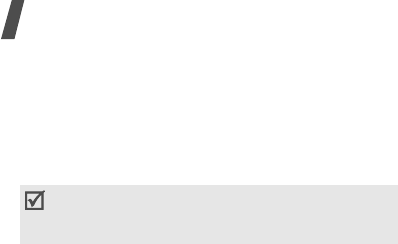
Menu functions
70
•
Alarm time
: enter the alarm time.
•
Alarm tone
: select an alarm tone.
•
Repeat every year
: select to set the phone
to remind you of the anniversary every year.
4. Press <
Options
> and select
Save
to save the
anniversary.
Entering a holiday
1. Select a date on the calendar.
2. Press <
Options
> and select
Create
→
Holiday
.
3. Enter information or change the settings:
•
Occasion
: enter information about the
holiday.
•
Date
: enter the date.
•
Repeat every year
: select to set the phone
to remind you of the holiday every year.
4. Press <
Options
> and select
Save
to save the
holiday.
Consulting the calendar
Once you have scheduled items, the square brackets
appear on the corner of the date box.
Viewing an item
1. Select a date on the calendar to display the
items for that day. The list of items displays.
2. Select an item to view its details.
From the item list, press <
Options
> to access the
following options:
•
View
: access the selected item.
•
Create
: add a new item.
•
View mode
: change the calendar view mode.
•
Send
: send the item via MMS, e-mail, or
Bluetooth.
•
Event list
: display all items of the selected item
type.
•
Delete
: delete the selected item or all of the
items for the selected day.
•
Save to My files
: save the selected item as a
data file in the
Other documents
folder.
•
Settings
:
change the default calendar settings:
Starting day
: select which day of the week the
calendar starts with.
Default view mode
: select the default calendar
view mode.
•
Missed event alarm
: access the missed event
alarms.
•
Memory status
: access memory information for
the items stored on the calendar, as well as for
tasks and memos.
Using calendar options
Press <
Options
> to access the following options:
You can retrieve person’s birthday information
from Contacts by pressing <
Options
> and select
Birthday from Contacts
.
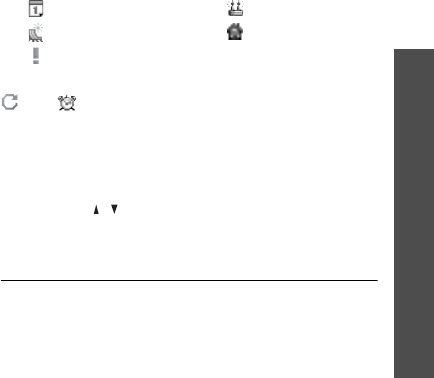
71
Menu functions
Organiser & Tools
(Menu 7)
•
View
: display the items stored for the selected
date.
•
Create
: add a new item.
•
View mode
: change the calendar view mode.
p. 71
•
Go to
:
go to today’s date or enter a specific
date.
•
Event list
: display all items of the selected item
type.
•
Delete
: delete the selected item or the items for
the specific period.
•
Settings
:
change the default calendar settings:
Starting day
: select which day of the week the
calendar starts with.
Default view mode
: select the default calendar
view mode.
•
Missed event alarm
: access the missed event
alarms.
•
Memory status
: access memory information for
the items stored on the calendar, as well as for
tasks and memos.
Viewing a different mode
By default, the calendar appears in Monthly view
mode. You can change the calendar display to
Weekly view mode or Daily view mode.
Press <
Options
> and select
View mode
→
a view
mode.
Daily view
You can view items for the selected date.
The following icons may display to indicate the type:
If you have set the Repeat and Alarm options, the
and icon display.
Select an item to view its details.
Weekly view
You can view items for the selected week. A cell on
the timetable indicates the presence of a schedule
item. Press [ / ] to access another week.
Select a cell for the date you want.
Bluetooth
(Menu 7.5)
Using Bluetooth wireless, you can connect the phone
wirelessly to other Bluetooth devices and exchange
data with them, talk hands-free, or control the
phone remotely.
Bluetooth technology allows free wireless
connections between all Bluetooth-compliant
devices within a range of 10 metres. Since the
devices communicate using radio waves, they do not
need to be in line of sight to each other.
• Scheduled items • Anniversaries
• Holidays • Private items
• Important items
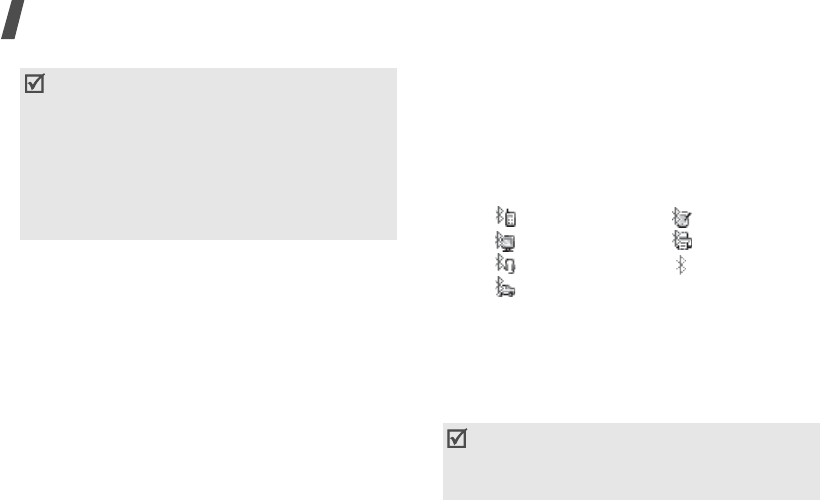
Menu functions
72
Setting up the Bluetooth feature
The
Bluetooth
menu provides the following
options:
•
Activation
: activate or deactivate the Bluetooth
feature.
•
My devices
:
search for connectable Bluetooth
devices.
•
My phone’s visibility
: allow other Bluetooth
devices to locate your phone, or not.
•
My phone’s name
: assign a Bluetooth device
name to your phone, which is then displayed on
other devices.
•
Secure mode
: determine if the phone asks for
your confirmation when other devices access
your data.
•
Bluetooth service
: display available Bluetooth
services.
Searching for and pairing with a Bluetooth
device
1. From the
Bluetooth
menu, select
My devices
.
2. Select
Search new device
.
After searching, a list of devices to which you can
connect displays. The following icons indicate the
type of devices:
3. Select a device.
4. Enter a Bluetooth PIN and press <
OK
>.
This PIN
is used just once and you don’t need to memorise
it.
When the owner of the other device enters the
same code, pairing is finished.
Using device options
From the device list, press <
Options
> to access the
following options:
•
Connect
: connect to a headset or hands-free car
kit.
• If there are obstacles between the devices, the
maximum operation distance may be reduced.
• It is recommended that you do not use the
Bluetooth feature while using multimedia
features such as voice recorder, camera, and
media player, or vice versa, for better
performance.
• Some devices may not be compatible with your
phone.
• Mobile phone • PDA
• Computer • Printer
• Headset • Unknown device
• Hands-free car kit
Some devices, especially headsets or hands-free
car kits, may have a fixed Bluetooth PIN, such as
0000
. If the other device has one, you must
enter the code.
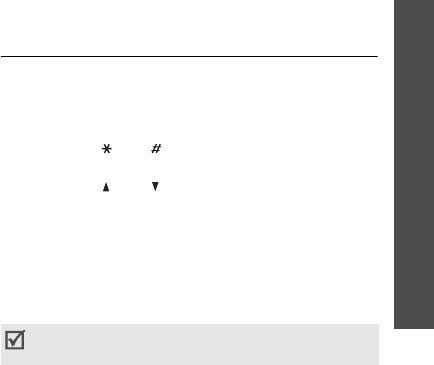
73
Menu functions
Organiser & Tools
(Menu 7)
•
Disconnect
: end the connection with the
device.
•
Browse device
: search for data from the
selected device and import data directly to your
phone.
•
Authorize device
/
Unauthorize device
:
determine whether or not the phone asks you to
permit connection when other devices try to
connect to your phone.
•
Delete
: remove the selected device or all
devices from the list.
•
Rename
: rename the paired device.
Sending data via Bluetooth
1. Activate the Bluetooth feature.
2. Select the application in which the item you want
to send is stored.
3. Scroll to the item you want and press
<
Options
>.
4. Select
Send
contact details
/
Send
→
Via
Bluetooth
.
The phone searches for devices within range and
displays a list of available devices.
5. Select a device.
6. If necessary, enter the Bluetooth PIN needed for
pairing and press <
OK
>.
Receiving data via Bluetooth
To receive data via Bluetooth, your phone’s
Bluetooth feature must be active and its visibility
must be enabled.
If an unauthorised Bluetooth device sends data to
your phone, press <
Yes
> to allow the device to
access your phone.
Calculator
(Menu 7.6)
Use this menu to perform basic arithmetic functions
such as addition, subtraction, multiplication, and
division.
1. Enter the first number.
• Press [ ] or [ ] to include a decimal point or
brackets.
• Press [ ] or [ ] to move the cursor.
2. Press one of the Navigation keys to access the
math function you want.
3. Enter the second number.
4. Press [Centre] to view the result.
5. If necessary, repeat from step 2 to continue the
calculation.
You can access the Converter feature by pressing
<
Converter
>.
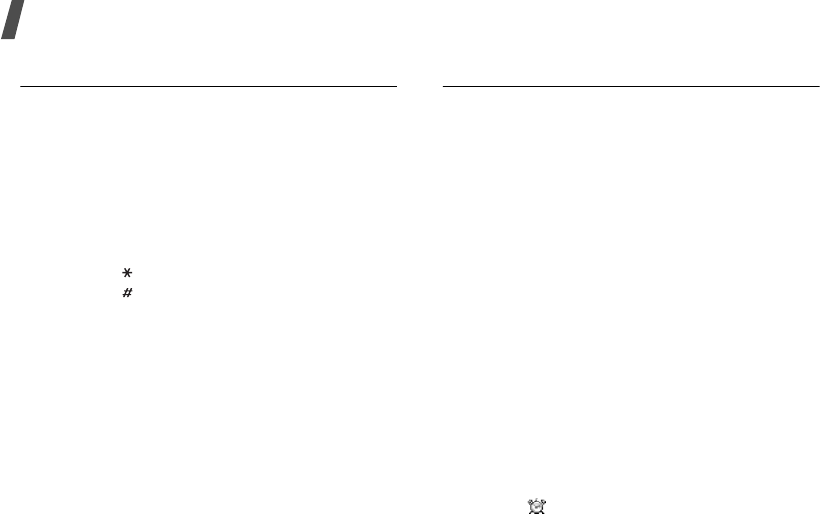
Menu functions
74
Converter
(Menu 7.7)
Use this menu for common conversions, such as
currency and temperature.
Performing a calculation
1. Select the converter type you want.
2. Press [Left] or [Right] to select the original unit
and press [Down].
3. Enter the value to be converted and press
[Down].
• Press [ ] to insert a decimal point.
• Press [ ] to change the temperature to
above zero (+) or below zero (-).
4. Press [Left] or [Right] to select the unit you want
to convert to.
The equivalent value for the amount you entered
displays.
Using converter options
Press <
Options
> to access the following options:
•
View Rate
: display the currency rate list. You
can edit the rate or add more currency rates.
•
Clear
: clear the current values.
•
Reverse
: reverse the conversion.
Tasks
(Menu 7.8)
You can create a list of tasks you need to complete.
Entering a task
1. Press <
Options
> and select
Create
.
2. Enter information or change the settings:
•
Title
: enter the title for the task.
•
Task
: enter task details.
•
Start date
: enter the starting date.
•
Due date
: enter the ending date.
•
Alarm
: select to set an alarm for the task.
•
before
: set how long before the task the
alarm is to alert.
•
Alarm time
: enter the alarm time.
•
Alarm tone
: select an alarm tone.
•
Priority
: select a priority level.
3. Press <
Options
> and select
Save
to save the
task.
Viewing a task
A check mark appears in the status check box if the
task has been completed. If you have set the Alarm
option, the icon displays.
Select a task from the list.

75
Menu functions
Organiser & Tools
(Menu 7)
Using task options
From the task list, press <
Options
> to access the
following options:
•
View
: access the selected task.
•
Create
: add a new task.
•
Send
: send the task as a data file via MMS,
e-mail, or Bluetooth.
•
Done
/
Not done
: change the status of the task.
•
Sort by
: change the sort order of the list.
•
Delete
: delete the task or all tasks.
•
Save to My files
: save the selected task as a
data file in the
Other documents
folder.
•
Missed event alarm
: access the missed event
alarms.
•
Memory status
: access memory information for
the items stored on the calendar, as well as for
tasks and memos.
Memo
(Menu 7.9)
You can create a list of memos.
Creating a memo
1. Press <
Options
> and select
Create
.
2. Enter the memo contents and press [Centre].
Viewing a memo
Select a memo from the list.
Using memo options
From the memo list, press <
Options
> to access the
following options:
•
View
: access the selected memo.
•
Create
: add a new memo.
•
Send
: send the memo as a data file via MMS,
e-mail, or Bluetooth.
•
Delete
: delete the selected memo or all memos.
•
Save to My files
: save the selected memo as a
data file in the
Other documents
folder.
•
Memory status
: access memory information for
the items stored on the calendar, as well as for
tasks and memos.
Voice recorder
(Menu 7.10)
Use this menu to record voice memos.
Recording a voice memo
1. Press [Centre] to start recording.
2. Speak into the microphone.
Press [Centre] to pause or resume recording.
3. Press [Down] to stop the recording. The voice
memo is saved automatically.
4. Press [Centre] to review the memo, or press
[Up] to record additional memos.
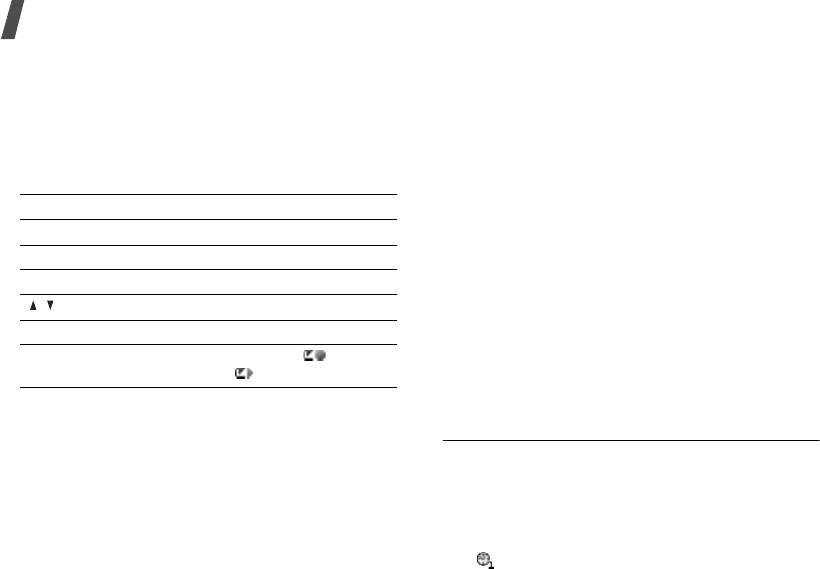
Menu functions
76
Playing a voice memo
1. From the voice recorder screen, press
<
Options
> and select
My voice clips
→
Sounds & Ringtones
.
2. Select a voice memo.
During playback, use the following keys:
Using voice memo options
After saving a voice memo, press <
Options
> to
access the following options:
•
Record
: record a new voice memo.
•
Play
: play the voice memo.
•
My voice clips
: access the
My files
folder.
p. 59
•
Send
: send the voice memo via MMS, e-mail, or
Bluetooth. You can also send the file to the
online media album, if provided.
•
Set as
: set the voice memo as your ringtone for
a voice call or video call, or as a ringtone for a
Contacts entry.
•
Delete
: delete the voice memo.
•
Rename
: change the name of the voice memo.
•
Bluetooth visibility
: share the file with other
Bluetooth devices.
•
Lock
/
Unlock
: lock the voice memo to protect it
from being deleted, or unlock the voice memo.
•
Details
: access the properties of the voice
memo.
•
Record settings
: change the default settings
for recording voice memos:
Default name
: change the default prefix for
voice memos.
Recording time
: select a maximum recording
time.
World clock
(Menu 7.*)
Use this menu to set your local time zone and find
out the current time in another part of the world.
Setting the local time zone
1. From the world map, press [Left] or [Right] to
scroll to the city you want on the upper line
( ). As the time line moves, the time and date
of the given zone display.
2. Press [Centre] to save the city as your local time
zone and then <
OK
>.
Keys Description
Centre Pauses or resumes playback.
Left Moves backward in a file.
Right Moves forward in a file.
/ Adjusts the volume.
Down Stops playback.
Up Switch to Record mode ( ) or
Review mode ( ).
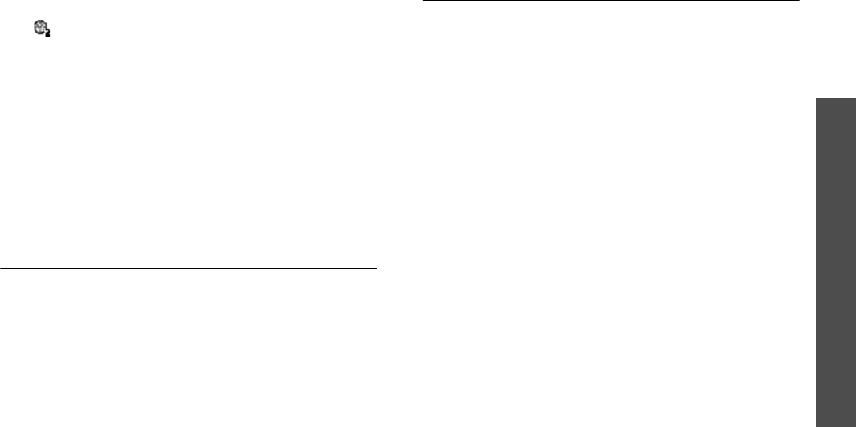
77
Menu functions
Contacts
(Menu 8)
Viewing world time
1. From the world map, move to the lower line
().
2. Press [Left] or [Right] to scroll to the city you
want.
3. Press [Centre] to save the time zone.
Applying daylight savings time
1. From the world map, press <
Options
> and
select
Daylight saving
.
2. Press [Centre] to select the time zones you want
and then <
Done
>.
3. Press <
Options
> and select
Save
.
Memory status
(Menu 7.#)
Use this menu to access memory information for the
items stored on the calendar, as well as for tasks
and memos.
Contacts
(Menu 8)
You can store phone numbers on your USIM/SIM
card and in your phone’s memory. The USIM/SIM
card and phone’s memory are physically separate,
but they are used as a single entity called Contacts.
You can also manage your contact entries.
To access this menu, press <
Menu
> in Idle mode
and select
Contacts
.
Storing a new contact
You can add a new contact to Contacts.
Storing a contact in the phone’s memory
1. Scroll to the
Contacts
tab.
2. Press <
Options
> and select
Create contact
→
Phone
.
3. Change the settings or enter information about
the contact.
•
First name
/
Last name
: assign a name.
•
Display name
: assign a display name.
•
Mobile-private
: add a phone number.
•
Landline-private
: enter a fixed phone
number.
•
Email
: assign an e-mail address.
•
Group
: assign a caller group.
•
Caller ID
: assign a caller ID image.
•
Ringtone
: assign a ringtone to alert you to a
call from the person.
•
Note
: enter the additional note of the
person.
4. If necessary, press <
Options
> to access the
following options:
•
Change type
: change the selected number
type.
•
Add more fields
: add an additional category
to the contact.
•
Delete field
: remove the selected category
from the contact.

Menu functions
78
5. Press <
Options
> and select
Save
to save the
contact.
Storing a contact on the USIM/SIM card
1. Scroll to the
Contacts
tab.
2. Press <
Options
> and select
Create contact
→
SIM
.
3. Change the settings or enter information about
the contact.
•
Name
: assign a name.
•
Phone number
: enter a phone number.
•
Group
: (for USIM) assign a caller group.
•
Location number
: assign a location
number.
4. If you are using a USIM card, press <
Options
>
to add additional information:
•
Add more fields
: add an additional category
to the contact.
•
Delete field
: remove the selected category
from the contact.
5. Press <
Options
> and select
Save
to save the
contact.
Adding a contact to the FDN list
You can create a list of contacts to be used in FDN
(Fixed Dialling Number) mode, in which the phone
allows outgoing calls only to the specified phone
numbers, if your USIM/SIM card supports this
feature.
1. Scroll to the
FDN
tab, or press <
Options
> and
select
FDN contacts
.
2. Press <
Options
> and select
Create FDN
contact
.
3. Change the settings or enter information about
the contact:
•
Name
: assign a name.
•
Phone number
: enter a phone number.
•
Location number
: assign a location
number.
4. Press <
Options
> and select
Save
to save the
contact.
Finding a contact
You can search for numbers in Contacts.
1. Scroll to the
Contacts
tab.
2. Enter the first few letters of the name that you
want to find.
3. Select the contact you want from the Contacts
list.
4. Scroll to a number and press [ ] to dial, or
press [Centre] and select
Edit
to edit contact
information.
Using contact options
From the contact list, press <
Options
> to access
the following options:
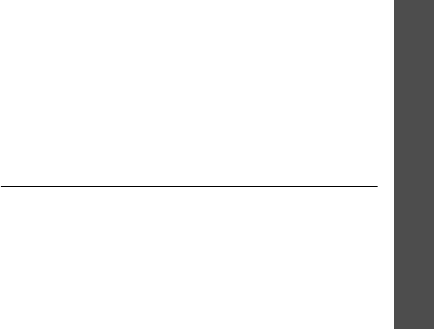
79
Menu functions
Contacts
(Menu 8)
•
View
: access contact information.
•
Create contact
: add a new contact in Contacts.
•
Voice call
: make a voice call.
•
Video call
: make a video call.
•
Create message
: send an SMS, MMS, postcard,
or e-mail.
•
Edit
: edit contact information.
•
Synchronise
: synchronise Contacts with the
web server you have specified.
p. 80
•
Duplicate
: make a copy of the contact.
•
Delete
: delete the contact or all contacts.
•
Save to My files
: save the contact as a name
card format in the
Other documents
folder.
•
Send contact details
: send the contact details
via MMS, e-mail, or Bluetooth.
•
My contact details
: access your name card.
•
Assign speed dial
: assign a speed dial number.
If the selected contact has more than one phone
number, the speed dial number is assigned to the
first saved number by default.
•
Copy to phone
/
Copy to SIM
: copy the selected
contact or all contacts to the phone’s memory or
the USIM/SIM card.
•
Move to phone
/
Move to SIM
: move the
selected contact or all contacts to the phone’s
memory or the USIM/SIM card.
•
Service number
: display the list of Service
Dialling Numbers (SDN) assigned by Vodafone,
including emergency numbers, directory
enquiries, and voicemail server number. This
option is available only when supported by your
USIM/SIM card.
•
FDN contacts
: display the FDN contact list.
•
Copy to FDN contacts
: copy the selected
contact to the FDN contact list.
•
Settings
: change the default settings for
Contacts.
p. 86
•
Memory status
: check the number of contacts
you have stored in the phone’s memory and on
the USIM/SIM card.
Organising contacts in a group
You can organise your contacts in caller groups.
Creating a caller group
1. Scroll to the
Groups
tab.
2. Press <
Options
> and select
Create group
.
3. Enter a name for the group and press <
Save
>.
Adding members to a caller group
1. Select a group.
2. Press <
Options
> and select
Add member
.
3. Press [Centre] to select the contacts you want
and then <
Add
>.

Menu functions
80
Managing caller groups
From the group list, press <
Options
> to access the
following options:
•
View
: display the members of the selected
group.
•
Create group
: add a new group.
•
Create message
: send an SMS, MMS, or
e-mail.
•
Delete
: delete the selected group. Group
members, however, will not be deleted from
Contacts.
•
Rename
: change the group name.
•
Group settings
: assign an image and ringtone
to the selected group in the phone’s memory.
Synchronising contacts
You can synchronise your Contacts with the web
server you have specified. First, you need to set up
the profile to be used for synchronisation.
Creating a synchronisation profile
1. From the Contacts list, press <
Options
> and
select
Synchronise
.
2. Press <
Add
>.
3. Specify profile parameters:
•
Profile name
: enter a name for the profile.
•
Sync category
: select the applications you
want to synchronise with the server.
•
Sync type
: select a synchronisation type.
•
Sync server
: enter the web server address,
or login ID and password.
•
Network profile
: select a connection profile
to be used for connecting to the web server.
You can also create or edit a profile.
p. 88
4. Press <
Save
> to save the profile.
Starting synchronisation
1. From the Contacts list, press <
Options
> and
select
Synchronise
.
2. Press <
Options
> and select
Start sync
.
3. Press <
Continue
> to start synchronisation with
the web server you have specified.
Using synchronisation options
From the PIM sync screen, press <
Options
> to
access the following options:
•
Start sync
: start a synchronisation for the
selected profile.
•
View result
: show the result of the last
synchronisation.
•
New sync profile
: add a new profile.
•
Edit sync profile
: change the properties of the
profile.
•
Delete
: delete the selected profile or all profiles.

81
Menu functions
Settings
(Menu 9)
Settings
(Menu 9)
The
Settings
menu provides you with various
setting options to customise the phone to your
preferences and needs. You can also reset the
settings to their default status.
To access this menu, press <
Menu
> in Idle mode
and select
Settings
.
Phone settings
(Menu 9.1)
Many different features of your phone’s system can
be customised to suit your preferences.
Phone profiles
(Menu 9.1.1)
Your phone provides you with sound profiles that
allow you to quickly and easily change the sound
settings of the phone for different events or
situations. Use this menu to adjust the properties of
each profile and activate the profile you need.
Editing a profile
1. Scroll to the profile you want.
2. Press <
Options
> and select
Edit
.
3. Change the sound settings. Press [Left] or
[Right] to access the options in other taps:
•
Call alert type
: select an alert type for the
call ringer.
•
Voice call ringtone
: select a ringtone for
the call ringer of voice calls.
•
Video call ringtone
: select a ringtone for
the call ringer of video calls.
•
Ringtone volume
: adjust the volume for
the call ringer.
•
Auto reply
: set whether your phone
automatically sends a specified message to a
caller when you do not answer the phone.
•
Call answer mode
:
(for Car) select how to
answer an incoming call.
•
Message alert type
: select an alert type for
the message ringer.
•
Message alert tone
: select a ringtone for
the message ringer.
•
Message alert repetition
: select if the
phone repeats reminding you of a new
message.
•
Messenger alert tone
: select a ringtone for
the messenger ringer.
•
Messenger alert repetition
: select if the
phone repeats reminding you of a new
message for the messenger.
•
Alert tone volume
: adjust the volume for
the message ringer.
•
Keypad tones
: select a tone which sounds
when you press a key
•
Power on type
: select an alert type for the
power-on ringer.
•
Power off type
: select an alert type for the
power-off ringer.
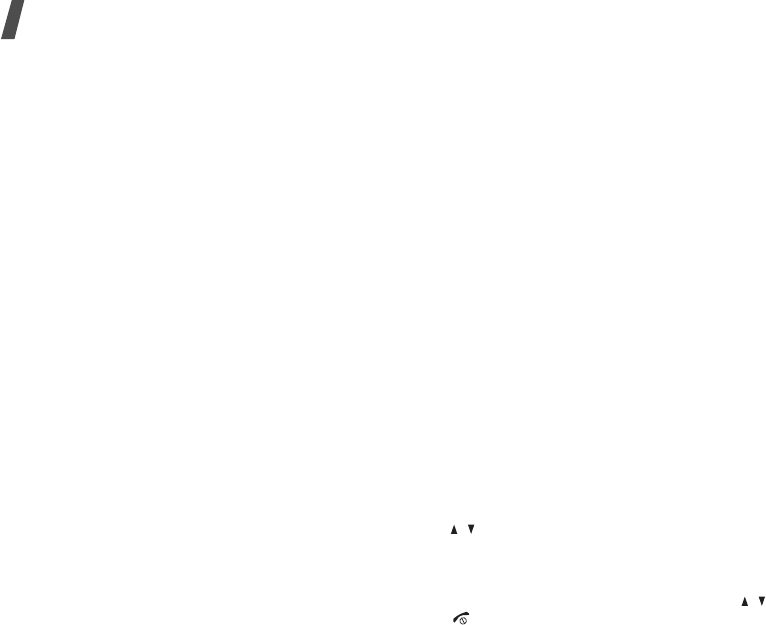
Menu functions
82
•
Folder open/close tone
: cause the phone
to sound when you open or close the phone.
•
Volume, phone sounds
: adjust the phone
volume for keytones and sound effect tones.
4. When you have finished, press <
Options
> and
select
Save
.
Changing an active profile
From the profile list, select the profile you want.
Phone language
(Menu 9.1.2)
Use this menu to select one of several languages for
the display text or the T9 input mode.
Shortcuts
(Menu 9.1.3)
You can use the Navigation keys as shortcut keys to
access specific menus directly from Idle mode. Use
this menu to assign these shortcut assignments.
Assigning a shortcut to a key
1. Select the key to be used as a shortcut key.
2. Select the menu that will be assigned to the key.
Using shortcut options
From the Shortcuts screen, press <
Options
> to
access the following options:
•
Assign
: assign a shortcut menu.
•
Change
: change a shortcut menu assignment.
•
Remove
: deactivate the shortcut assignment to
the selected key.
•
Remove all
: deactivate all shortcut
assignments.
Time & date
(
Menu
9.1.4)
Use this menu to change the current time and date
displayed on your phone. Before setting the time
and date, specify your time zone in the
World clock
menu.
p. 76
•
Time
: enter the current time.
•
Date
:
enter the current date.
•
Time format
: select a 12-hour or 24-hour time
format.
•
Date format
:
select a date format.
•
Home zone
: select your home time zone. You
can view the time difference between your home
time zone and Green witch Mean Time (GMT). If
you want to apply Daylight Savings Time (DST)
to your time zone, select
Daylight saving
.
•
Automatic update
: select to receive time
information from your network.
Volume key
(Menu 9.1.5)
Use this menu to set whether the phone mutes the
call ringer or rejects a call if you press and hold
[ / ] when a call comes in.
Anykey answer
(Menu 9.1.6)
Use this menu to answer an incoming call by
pressing any key, except for <
Reject
>, [ / ], or
[].
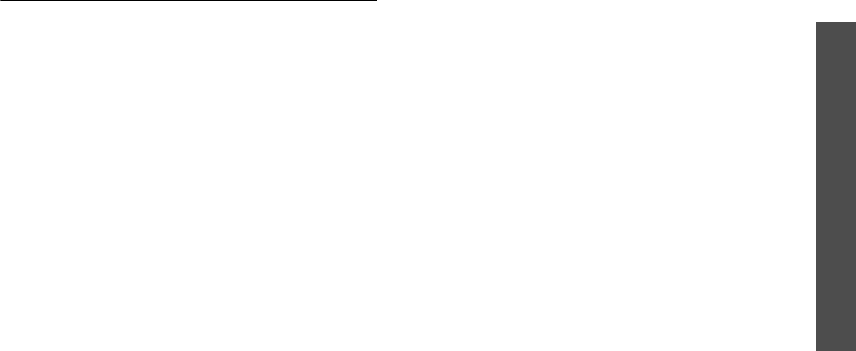
83
Menu functions
Settings
(Menu 9)
Active folder
(Menu 9.1.7)
Use this menu to answer incoming calls by opening
the phone.
Display settings
(Menu 9.2)
Use this menu to change the settings for the
displays and lighting.
Main display
(Menu 9.2.1)
Use this menu to customise the properties of the
main display.
•
Wallpaper
: select a wallpaper type for the main
display:
Pictures
: the phone displays the image you
have set as wallpaper for the idle screen.
Use theme
: the phone uses the theme you have
selected in the
Theme
menu.
None
: the phone doesn’t display wallpaper.
•
Greeting message
: enter the greeting that is
displayed on the main display.
•
Theme
: select a theme. The theme is a
collection of Idle mode wallpaper, Menu mode
wallpaper, power on/off image, voice/video call
ringtone, and message alert tone assembled into
one theme.
•
Brightness
: adjust the brightness of the main
display for varying lighting conditions.
•
Backlight time
: select the length of time the
backlight or display stays on:
On
: select the length of time the backlight stays
on.
Dim
: select the length of time the display stays
on in Dim mode after the backlight turns off.
After a specified time, the display turns off.
•
Dialling display
: select a font type, font colour
and size for the numbers entered and
background colour of the display while dialling.
Cover display
(Menu 9.2.2)
Use this menu to customise the properties of the
external display.
•
Wallpaper
: select an image or text to be
displayed:
Clock
: the phone displays a clock. Press
<
Options
> and select
Edit
to choose the clock
type.
Screen slogan
: the phone displays text. Press
<
Options
> and select
Edit
to enter the text you
want.
My image
: the phone displays the wallpaper
image. Press <
Options
> and select
Edit
to
change the image. Press <
Change
> and select
an image. If necessary, select the portion of the
image to be displayed.
•
Greeting message
: enter the greeting that is
displayed on the external display.
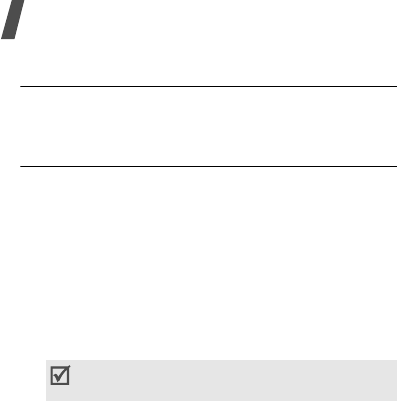
Menu functions
84
Messaging settings
(Menu 9.3)
Use this menu to change the default settings for
using the message feature.
p. 54
Call settings
(Menu 9.4)
Use this menu to set options for call functions.
All calls
(Menu 9.4.1)
Use this menu to change the default settings for
voice calls, video calls, and data calls.
•
Show my number
: prevent your phone number
from being displayed on the phone of the person
being called. If you select
By network
, the
phone will use the default setting provided by
the network.
•
Show Caller Information
: set the phone to
display missed call notifications with the most
recently missed caller’s information.
•
Closed user group
: set incoming and outgoing
calls to be restricted to a selected user group.
For details about how to create a closed user
group, please contact Vodafone:
Use this user group
: activate Closed User
Group (CUG) index numbers.
Outside access
: enable calls to numbers other
than those in the Closed user group. This feature
depends on the nature of your CUG subscription.
Default group
: enable the default CUG, if you
have set one with Vodafone. When making a call,
you are given the option of using your default
CUG, instead of selecting one from the list.
Group index
: add, delete, or activate CUG
index numbers.
•
Auto redial
: set the phone to make up to ten
attempts to redial a phone number after an
unsuccessful call.
•
Auto reject
: activate the Auto reject feature.
You can also set the phone to reject a call from
the unknown or specified numbers.
•
Call status tones
: select the various tones on
the phone you want to turn on or off:
All
: enable all tones
Call connect tone
: cause the phone to beep
when a call is connected to the system.
Minute minder
: cause the phone to beep every
minute during an outgoing call to keep you
informed of the length of your call.
Call end tone
: cause the phone to beep when a
call is disconnected by the other person or the
faded signal.
•
Alerts on call
: set the phone to beep when you
receive a new message or when the time for an
alarm comes during a call.
Some networks do not allow the user to
change this setting.

85
Menu functions
Settings
(Menu 9)
Voice call
(Menu 9.4.2)
Use this menu to access network services for voice
calls.
Setting a call diverting option
This network service reroutes incoming calls to a
different phone number that you specify.
1. From the Voice call screen, select
Diverts
.
2. Select a call diverting option:
•
Always
: divert all calls.
•
Busy
: divert calls when you are on another
call.
•
No
reply
: divert calls when you do not
answer the phone.
•
Unreachable
: divert calls when you are not
in an area covered by Vodafone or when your
phone is switched off.
•
Cancel
all
: cancel all call diverting options.
3. Enter the number to which the calls will be
diverted in the
Divert to
line.
4. If you select
No reply
, move to the
Waiting
time
line and select the length of time the
network delays before diverting a call.
5. Press <
Options
> and select
Activate
. To
deactivate the call diverting, select
Deactivate
.
Setting a call restriction option
This network service allows you to restrict your calls.
1. From the Voice call screen, select
Restrict calls
.
2. Select a call barring option:
•
All
outgoing calls
: prohibit outgoing calls.
•
Outgoing intl calls
: prohibit international
calls.
•
Intl except
home
: only allow calls to
numbers within the current country when you
are abroad, and to your home country.
•
All
incoming calls
: prohibit incoming calls.
•
Incoming when roaming
: prohibit
incoming calls when you use your phone
outside of your home country.
•
Cancel
all
: cancel all call barring settings,
allowing calls to be sent and received
normally.
3. Enter the call barring password supplied by
Vodafone.
4. Press <
Options
> and select
Activate
. To
deactivate the call barring, select
Deactivate
.
Setting a call waiting option
This network service informs you when someone is
trying to reach you while you are on another call.
1. From the Voice call screen, select
Waiting
.
2. Press <
Options
> and select
Activate
. To
deactivate the call waiting, select
Deactivate
.
You can change the call barring password
obtained from Vodafone. On the Restrict calls
screen, press <
Options
> and select
Change
password
.
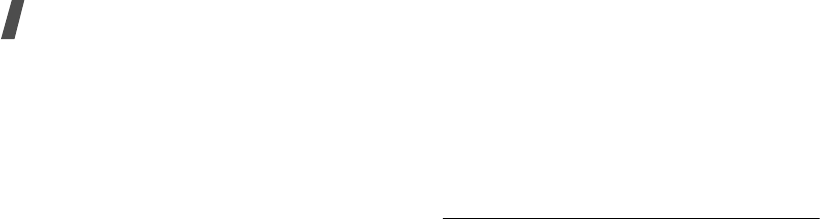
Menu functions
86
Video call
(Menu 9.4.3)
Use this menu to change the default settings for
using the video call feature.
•
Show my picture
: set whether or not the
phone displays your image on the other’s phone
via the camera. If you select
Always ask
, the
phone will ask you to turn on the camera.
•
Select still picture
: select an image to be
displayed on the other’s phone if you will not
show your image via the camera.
•
Retry with
: set what to do when a video call
does not connect:
Always ask
: the phone always asks you to
whether or not to retry.
Voice call
: the phone retries with a voice call.
Camera
: the phone turns on the camera and
switches to Record mode so that you can record
a video and send it as an MMS message.
Messages
: the phone retries with a SMS or MMS
message.
None
: the phone does not retry.
•
Diverts
: reroute incoming video calls to a
different phone number that you specify.
p. 85
•
Restrict calls
: restrict video calls.
p. 85
Data call
(Menu 9.4.4)
Use this menu to change the default settings for
using the data call feature.
•
Diverts
: reroute incoming data calls to a
different phone number that you specify.
p. 85
•
Restrict calls
: restrict data calls.
p. 85
•
Waiting
: set the network to inform you when
someone is trying to reach you while on another
call.
p. 85
Contact settings
(Menu 9.5)
Use this menu to set up the default contact settings.
Speed dial
(Menu 9.5.1)
Use this menu to assign speed dial numbers (2 to 9)
to 8 of your most frequently dialled numbers.
Assigning speed dial numbers
1. Select a key location from
2
to
9
. Key
1
is
reserved for your voicemail server.
2. Select the contact you want from the contact list.
3. Select a number, if the contact has more than
one number.
Managing speed dial entries
From the Speed dial screen, press <
Options
> to
access the following options:
•
Assign
: assign a number to an unassigned key.
•
View
: check the name and number assigned to
a key.
•
Voice call
: make a voice call.
•
Video call
: make a video call.
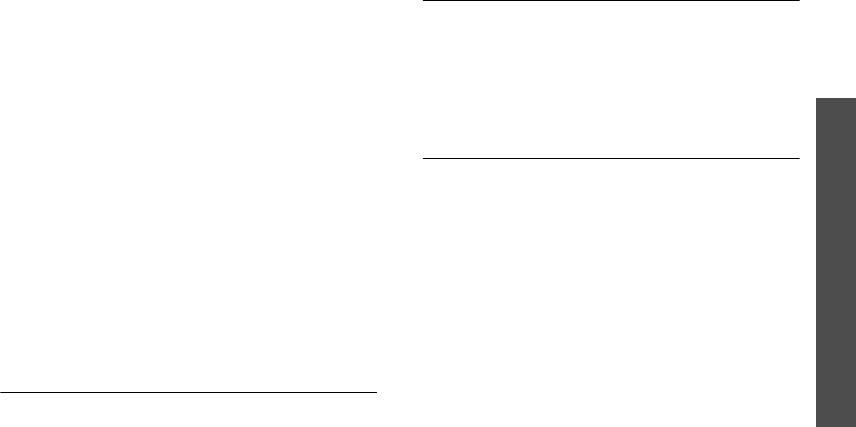
87
Menu functions
Settings
(Menu 9)
•
Change
: assign a different number to a key.
•
Remove
: clear the speed dial setting for a key.
Dialling speed dial numbers
In Idle mode, press and hold the appropriate key.
Save new contacts to
(Menu 9.5.2)
Use this menu to select the default memory location
for saving contacts. If you select
Always ask
, the
phone will ask you to select a memory location each
time you save a number.
View contacts from
(Menu 9.5.3)
Use this menu to set the memory location from
which Contacts shows entries.
Own number
(Menu 9.5.4)
Use this feature to check your phone numbers, or to
assign a name to each of the numbers. Changes
made here do not affect the actual subscriber
numbers on your USIM/SIM card.
Calendar settings
(Menu 9.6)
Use this menu to change the default settings for the
calendar.
•
Starting day
: select which day of the week the
calendar starts with.
•
Default view mode
: select the default calendar
view mode.
Camera settings
(Menu 9.7)
Use this menu to customise the settings for using
the camera.
•
Camera settings
: change the default settings
for taking photos.
p. 32
•
Video settings
: change the default settings for
recording video clips.
p. 34
Network settings
(Menu 9.8)
Use this menu to customise settings for connecting
to a network.
Network selection
(Menu 9.8.1)
This network service allows you to manually select
the network to be used while roaming outside of
your home area, or to let the network be chosen
automatically.
You can select a network other than your home
network only if there is a valid roaming agreement
between the two.
Network mode
(Menu 9.8.2)
Use this menu to select the network you use.
•
Automatic
: the phone scans for available
networks.
•
GSM 900/1800
: the phone operates in the
combined GSM 900/1800 network.
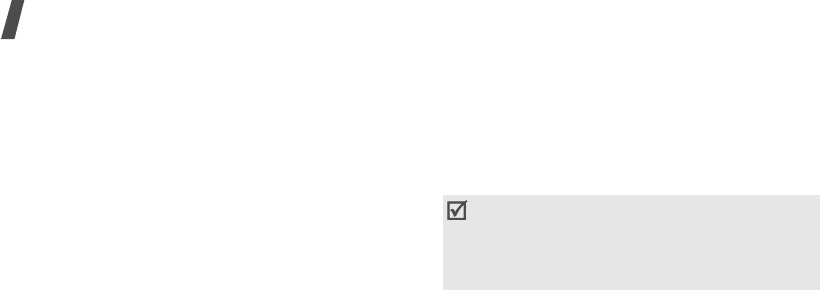
Menu functions
88
•
GSM 1900
: the phone operates in the GSM
1900 network. This option is only available in the
U.S.A.
•
UMTS
: the phone operates in UMTS (3G
network) networks. You can get a higher speed
quality than on lower generation networks, and
use advanced data and information services,
such as video calls.
Preferred networks
(Menu 9.8.3)
Use this menu to add a new network to your
preferred network list, if your USIM/SIM card
supports it.
Adding a network from the network list
1. From the network list, press <
Options
> and
select
Insert
or
Add
→
Network list
.
2. Select the network you want and press
<
Insert
>.
Creating a network
1. From the network list, press <
Options
>.
2. Select
Insert
or
Add
→
New network
.
3. Specify network parameters:
•
Country code
: enter the country code.
•
Network code
: enter the network code
provided by the network operator.
•
Network name
: enter the name for the
network.
4. Press <
Add
> to add the network.
Connections
(Menu 9.8.4)
Use this menu to create and customise the profiles
containing the settings for connecting your phone to
the network. You need these settings to use the web
browser or send MMS messages or e-mails.
Creating a profile
1. Press <
Options
> and select
New
.
2. Specify profile parameters:
•
Set name
: enter a profile name.
•
Access name
: edit the access point name
used for the address of the GPRS network
gateway.
•
Authorisation type
: choose the type of
authentication used.
•
User ID
: enter the user ID.
•
Password
: enter the user password.
•
Protocol
: select the protocol from among
WAP
,
HTTP
, and
Other
.
•
Home URL
: enter the URL address of the
page to be used as your homepage.
Your phone is set up by default connecting to the
network. If you change the settings without first
checking with your service provider, the web
browser, MMS, and e-mail features may not work
properly.
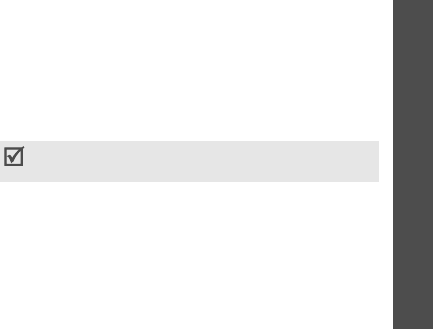
89
Menu functions
Settings
(Menu 9)
•
Gateway address
: (WAP only) enter the
gateway address of the proxy server.
•
Proxy address
/
Port
: (HTTP only) set the
proxy server address and port.
•
Secure connection
: (WAP only) turn the
secure mode on or off.
•
Log-in timeout (sec.)
: set a time period
after which the network is disconnected if
there has been no new data traffic in that
time.
•
Advanced settings
:
provide you with the
following options:
Static IP
: specify if you want to manually
enter an IP address; see the Local phone IP
option. If you want the IP address to be
automatically assigned by the server, remove
the check mark.
Local phone IP
: enter the IP address
obtained from the network operator, if you
checked the Static IP option.
Static DNS
: specify if you want to manually
enter the Domain Name Server (DNS)
address; see the
Server 1
/
Server 2
option.
If you want the address to be automatically
assigned by the server, remove the check
mark.
Server 1
/
Server 2
: enter the Domain Name
Server (DNS) addresses.
Traffic class
: select the traffic class.
3. Press <
Save
> to save the profile.
Using profile options
From the profile list, press <
Options
> to access the
following options:
•
View
: view the properties of the selected profile.
•
Edit
: edit the selected profile.
•
New
: add a new profile.
•
Rename
: change the profile name.
•
Delete
: delete the profile.
•
Restore
: restore the changed settings to the
default settings.
Browser settings
(Menu 9.8.5)
Use this menu to select a connection profile to be
used for accessing the Internet. You can also create
or edit a profile.
p. 88
Streaming settings
(Menu 9.8.6)
Use this menu to activate a connection profile to be
used for accessing streaming servers. You can also
create or edit a profile.
p. 88
You cannot edit or delete the default connection
profiles.

Menu functions
90
Security
(Menu 9.9)
Use this menu to protect the phone against
unauthorised use by managing the several access
codes of your phone and the USIM/SIM card.
Phone lock
(Menu 9.9.1)
The Phone lock feature locks the phone from
unauthorised use.
When this feature is enabled, you must enter a 4- to
8-digit phone password each time the phone is
switched on.
The password is preset to
00000000
. To change the
password, use the
Change phone password
menu.
SIM lock
(Menu 9.9.2)
The USIM/SIM lock feature allows your phone to
work only with the current USIM/SIM by assigning a
USIM/SIM lock code. You must enter the USIM/SIM
lock code to use a different USIM/SIM card.
PIN lock
(Menu 9.9.3)
The 4- to 8-digit PIN (Personal Identification
Number) protects your USIM/SIM card against
unauthorised use. When this feature is enabled, the
phone requires your PIN each time it is switched on.
Fixed dialling mode
(Menu 9.9.4)
If supported by your USIM/SIM card, Fixed Dialling
Number (FDN) mode restricts your outgoing calls to
a limited set of phone numbers. When this feature is
enabled, you can make calls only to phone numbers
specified in the USIM/SIM card.
Change phone password
(Menu 9.9.5)
Use this menu to change your phone password.
Privacy lock
(Menu 9.9.6)
Use this menu to lock access to messages, media
files, call logs, Calendar items, or Contacts entries.
When a lock option is enabled, you must enter the
phone password to access the locked items.
Change PIN code
(Menu 9.9.7)
Use this menu to change your PIN. The PIN lock
feature must be enabled to use this feature.
Change PIN2 code
(Menu 9.9.8)
If supported by your USIM/SIM card, the Change
PIN2 code feature changes your current PIN2.
If you enter an incorrect PIN/PIN2 three times,
the USIM/SIM card is blocked. To unblock it, you
need to enter your PUK/PUK2 (Personal
Unblocking Key). The codes are supplied by your
network operator.
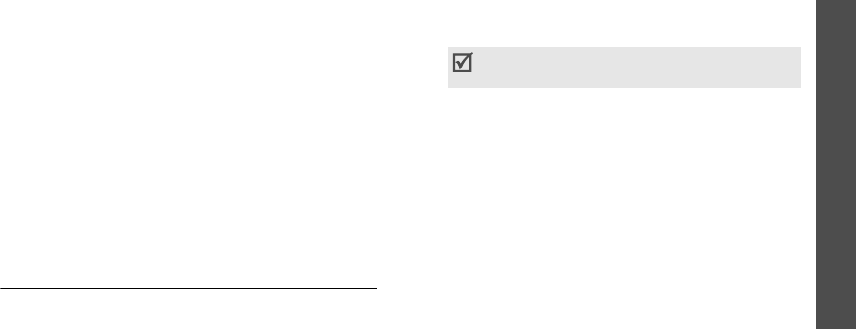
91
Menu functions
Settings
(Menu 9)
Mobile tracker
(Menu 9.9.9)
When someone tries to use your phone with another
USIM/SIM card, the phone will automatically send
the preset tracking message to your family or
friends. You can check the phone number from
which the messages are sent and then track your
phone. This feature is useful when the phone is
stolen or lost.
1. Enter the phone password and press
<
Confirm
>.
2. Specify the following options:
•
Activation
: activate the Mobile tracker
feature.
•
Recipients
: specify phone numbers to which
you want to send the tracking messages.
•
Sender
: enter the sender’s name.
•
Messages
: check the preset tracking
message text.
3. When you have finished, press <
Save
>.
Memory settings
(Menu 9.0)
Use this menu to manage your phone’s memory or a
memory card.
Phone memory
(Menu 9.0.1)
Use this menu to delete data in the phone’s memory
or reset your phone.
Deleting data
You can delete messages, media content, contacts,
calendar items, and DRM activation keys.
1. On the Phone memory screen, select
Clear
memory
.
2. Press [Centre] to select the data type you want
and then <
OK
>.
3. Enter the password and press <
Confirm
>.
4. Press <
Yes
> to confirm the deleting.
Resetting the phone
You can reset the phone to its default settings.
1. On the Phone memory screen, select
Master
reset
.
2. Enter the password and press <
Confirm
>.
3. Press <
Yes
>. The phone automatically turns
itself off and then back on.
Memory card
(Menu 9.0.2)
Use this menu to customise settings for using a
memory card. This menu is shown only when a
memory card is inserted into the phone.
•
Memory card details
: check the name of the
memory card and amount of memory being
used.
The password is preset to
00000000
. You
can change this password.
p. 90

92
•
Format
: format the memory card.
•
Rename memory card
: change the name of
the memory card.
•
AutoRun activation
: set whether or not the
phone automatically runs the Vodafone services
when you insert a memory card into the phone.
Set default memory
(Menu 9.0.3)
Use this menu to select the default memory location
for saving messages and media files received from
other phone or downloaded from the Internet. If you
select
Always ask
, the phone will ask you to select
a memory location each time you save an item.
Memory status
(Menu 9.0.4)
Use this menu to check the amount of memory
being used for storing data, such as Messaging, My
files, Organiser & Tools, and Contacts. You can also
view the amount of shared memory.
Solve problems
Help and personal needs
To save the time and expense of an unnecessary
service call, perform the simple checks in this
section before contacting a service professional.
When you switch on your phone, the following
messages may appear:
“Please insert SIM card”
• Be sure that the USIM/SIM card is correctly
installed.
“Phone lock”
• The automatic locking function has been
enabled. You must enter the phone’s password
before you can use the phone.
“PIN lock”
• You are using your phone for the first time. You
must enter the PIN supplied with the USIM/SIM
card.
• The PIN lock feature is enabled. Every time the
phone is switched on, the PIN has to be entered.
To disable this feature, use the
PIN lock
menu.
“PUK lock”
• The PIN was entered incorrectly three times in
succession, and the USIM/SIM card is now
blocked. Enter the PUK supplied by your service
provider.
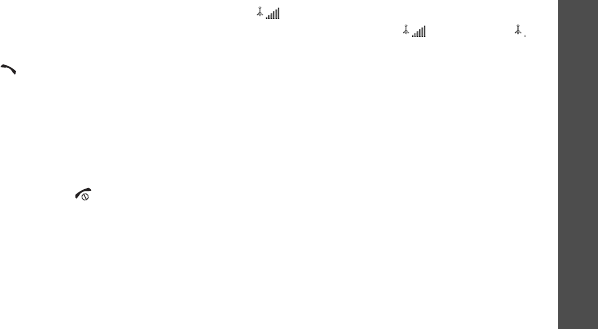
93
Solve problems
“No service,” “Network failure,” or “Not done”
displays
• The network connection has been lost. You may
be in a weak signal area. Move and try again.
• You are trying to access an option for which you
have no subscription with your service provider.
Contact the service provider for further details.
You have entered a number but it was not
dialled
• Be sure that you have pressed [ ].
• Be sure that you have accessed the right cellular
network.
• Be sure that you have not set an outgoing call
barring option.
Your correspondent cannot reach you
• Be sure that your phone is switched on. ([ ]
pressed for more than one second.)
• Be sure that you are accessing the correct
cellular network.
• Be sure that you have not set an incoming call
barring option.
Your correspondent cannot hear you speaking
• Be sure that you have switched on the
microphone.
• Be sure that you are holding the phone close
enough to your mouth. The microphone is
located at the bottom of the phone.
The phone starts beeping and “Low battery”
flashes on the display
• Your battery is insufficiently charged. Recharge
the battery.
The audio quality of the call is poor
• Check the signal strength indicator on the
display ( ). The number of bars indicates the
signal strength from strong ( ) to weak ( ).
• Try moving the phone slightly or moving closer
to a window if you are in a building.
No number is dialled when you re-call a
Contacts entry
•Use the
Contacts
menu to ensure the number
has been stored correctly.
• Re-store the number, if necessary.
The battery does not charge properly or the
phone sometimes turns itself off
• Wipe the charging contacts both on the phone
and on the battery with a clean soft cloth.
If the above guidelines do not help you to solve
the problem, take note of:
• The model and serial numbers of your phone
• Your warranty details
• A clear description of the problem
Then contact your local dealer or Samsung after-
sales service.
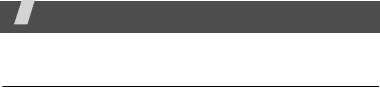
94
Health and safety information
Exposure to Radio Frequency (RF)
Signals
Certification Information (SAR)
Your wireless phone is a radio transmitter and
receiver. It is designed and manufactured not to
exceed the exposure limits for radio frequency (RF)
energy set by the Federal Communications
Commission (FCC) of the U.S. government. These
FCC exposure limits are derived from the
recommendations of two expert organizations, the
National Counsel on Radiation Protection and
Measurement (NCRP) and the Institute of Electrical
and Electronics Engineers (IEEE). In both cases, the
recommendations were developed by scientific and
engineering experts drawn from industry,
government, and academia after extensive reviews
of the scientific literature related to the biological
effects of RF energy.
The exposure limit set by the FCC for wireless
mobile phones employs a unit of measurement
known as the Specific Absorption Rate (SAR). The
SAR is a measure of the rate of absorption of RF
energy by the human body expressed in units of
watts per kilogram (W/kg). The FCC requires
wireless phones to comply with a safety limit of 1.6
watts per kilogram (1.6 W/kg). The FCC exposure
limit incorporates a substantial margin of safety to
give additional protection to the public and to
account for any variations in measurements.
SAR tests are conducted using standard operating
positions accepted by the FCC with the phone
transmitting at its highest certified power level in all
tested frequency bands. Although the SAR is
determined at the highest certified power level, the
actual SAR level of the phone while operating can be
well below the maximum value. This is because the
phone is designed to operate at multiple power
levels so as to use only the power required to reach
the network. In general, the closer you are to a
wireless base station antenna, the lower the power
output.
Before a new model phone is available for sale to the
public, it must be tested and certified to the FCC
that it does not exceed the exposure limit
established by the FCC. Tests for each model phone
are performed in positions and locations (e.g. at the
ear and worn on the body) as required by the FCC.
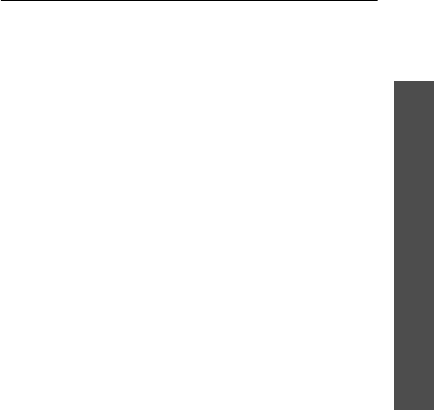
95
Health and safety information
The highest SAR values for this model phone as
reported to the FCC are Head: 0.744 W/Kg, Body-
worn: 0.291 W/Kg.
For body worn operation, this model phone has been
tested and meets the FCC RF exposure guidelines
whenused with a Samsung accessory designated for
this product or when used with an accessory that
contains no metal and that positions the handset a
minimum of 1.5 cm from the body.
Non-compliance with the above restrictions may
result in violation of FCC RF exposure guidelines.
SAR information on this and other model phones can
be viewed on-line at www.fcc.gov/oet/fccid. This site
uses the phone FCC ID number, A3LSGHZV40.
Sometimes it may be necessary to remove the
battery pack to find the number. Once you have the
FCC ID number for a particular phone, follow the
instructions on the website and it should provide
values for typical or maximum SAR for a particular
phone. Additional product specific SAR information
can also be obtained at www.fcc.gov/cgb/sar.
Consumer Information on Wireless
Phones
The U.S. Food and Drug Administration (FDA) has
published a series of Questions and Answers for
consumers relating to radio frequency (RF) exposure
from wireless phones. The FDA publication includes
the following information:
What kinds of phones are the subject of this
update?
The term wireless phone refers here to hand-held
wireless phones with built-in antennas, often called
“cell,” “mobile,” or “PCS” phones. These types of
wireless phones can expose the user to measurable
radio frequency energy (RF) because of the short
distance between the phone and the user's head.
These RF exposures are limited by Federal
Communications Commission safety guidelines that
were developed with the advice of FDA and other
federal health and safety agencies. When the phone
is located at greater distances from the user, the
exposure to RF is drastically lower because a
person's RF exposure decreases rapidly with
increasing distance from the source. The so-called
“cordless phones,” which have a base unit connected
to the telephone wiring in a house, typically operate
at far lower power levels, and thus produce RF
exposures well within the FCC's compliance limits.
Do wireless phones pose a health hazard?
The available scientific evidence does not show that
any health problems are associated with using

Health and safety information
96
wireless phones. There is no proof, however, that
wireless phones are absolutely safe. Wireless
phones emit low levels of radio frequency energy
(RF) in the microwave range while being used. They
also emit very low levels of RF when in the stand-by
mode. Whereas high levels of RF can produce health
effects (by heating tissue), exposure to low level RF
that does not produce heating effects causes no
known adverse health effects. Many studies of low
level RF exposures have not found any biological
effects. Some studies have suggested that some
biological effects may occur, but such findings have
not been confirmed by additional research. In some
cases, other researchers have had difficulty in
reproducing those studies, or in determining the
reasons for inconsistent results.
What is FDA's role concerning the safety of
wireless phones?
Under the law, FDA does not review the safety of
radiation-emitting consumer products such as
wireless phones before they can be sold, as it does
with new drugs or medical devices. However, the
agency has authority to take action if wireless
phones are shown to emit radio frequency energy
(RF) at a level that is hazardous to the user. In such
a case, FDA could require the manufacturers of
wireless phones to notify users of the health hazard
and to repair, replace or recall the phones so that
the hazard no longer exists.
Although the existing scientific data do not justify
FDA regulatory actions, FDA has urged the wireless
phone industry to take a number of steps, including
the following:
• “Support needed research into possible biological
effects of RF of the type emitted by wireless
phones;
• “Design wireless phones in a way that minimizes
any RF exposure to the user that is not
necessary for device function; and
• “Cooperate in providing users of wireless phones
with the best possible information on possible
effects of wireless phone use on human health.
FDA belongs to an interagency working group of the
federal agencies that have responsibility for different
aspects of RF safety to ensure coordinated efforts at

97
Health and safety information
the federal level. The following agencies belong to
this working group:
• “National Institute for Occupational Safety and
Health
• “Environmental Protection Agency
• “Federal Communications Commission
• “Occupational Safety and Health Administration
• “National Telecommunications and Information
Administration
The National Institutes of Health participates in
some interagency working group activities, as well.
FDA shares regulatory responsibilities for wireless
phones with the Federal Communications
Commission (FCC). All phones that are sold in the
United States must comply with FCC safety
guidelines that limit RF exposure. FCC relies on FDA
and other health agencies for safety questions about
wireless phones.
FCC also regulates the base stations that the
wireless phone networks rely upon. While these
base stations operate at higher power than do the
wireless phones themselves, the RF exposures that
people get from these base stations are typically
thousands of times lower than those they can get
from wireless phones. Base stations are thus not the
primary subject of the safety questions discussed in
this document.
What are the results of the research done
already?
The research done thus far has produced conflicting
results, and many studies have suffered from flaws
in their research methods. Animal experiments
investigating the effects of radio frequency energy
(RF) exposures characteristic of wireless phones
have yielded conflicting results that often cannot be
repeated in other laboratories. A few animal studies,
however, have suggested that low levels of RF could
accelerate the development of cancer in laboratory
animals. However, many of the studies that showed
increased tumor development used animals that had
been genetically engineered or treated with cancer-
causing chemicals so as to be pre-disposed to
develop cancer in absence of RF exposure. Other
studies exposed the animals to RF for up to 22 hours
per day. These conditions are not similar to the
conditions under which people use wireless phones,
so we don't know with certainty what the results of
such studies mean for human health.
Three large epidemiology studies have been
published since December 2000. Between them, the
studies investigated any possible association
between the use of wireless phones and primary
brain cancer, glioma, meningioma, or acoustic
neuroma, tumors of the brain or salivary gland,
leukemia, or other cancers. None of the studies
demonstrated the existence of any harmful health
effects from wireless phones RF exposures.
However, none of the studies can answer questions
about long-term exposures, since the average
period of phone use in these studies was around
three years.

Health and safety information
98
What research is needed to decide whether
RF exposure from wireless phones poses a
health risk?
A combination of laboratory studies and
epidemiological studies of people actually using
wireless phones would provide some of the data that
are needed. Lifetime animal exposure studies could
be completed in a few years. However, very large
numbers of animals would be needed to provide
reliable proof of a cancer promoting effect if one
exists. Epidemiological studies can provide data that
is directly applicable to human populations, but ten
or more years' follow-up may be needed to provide
answers about some health effects, such as cancer.
This is because the interval between the time of
exposure to a cancer-causing agent and the time
tumors develop - if they do - may be many, many
years. The interpretation of epidemiological studies
is hampered by difficulties in measuring actual RF
exposure during day-to-day use of wireless phones.
Many factors affect this measurement, such as the
angle at which the phone is held, or which model of
phone is used.
What is FDA doing to find out more about the
possible health effects of wireless phone RF?
FDA is working with the U.S. National Toxicology
Program and with groups of investigators around the
world to ensure that high priority animal studies are
conducted to address important questions about the
effects of exposure to radio frequency energy (RF).
FDA has been a leading participant in the World
Health Organization international Electromagnetic
Fields (EMF) Project since its inception in 1996. An
influential result of this work has been the
development of a detailed agenda of research needs
that has driven the establishment of new research
programs around the world. The Project has also
helped develop a series of public information
documents on EMF issues.
FDA and Cellular Telecommunications & Internet
Association (CTIA) have a formal Cooperative
Research and Development Agreement (CRADA) to
do research on wireless phone safety. FDA provides
the scientific oversight, obtaining input from experts
in government, industry, and academic
organizations. CTIA-funded research is conducted
through contracts to independent investigators. The
initial research will include both laboratory studies
and studies of wireless phone users. The CRADA will
also include a broad assessment of additional
research needs in the context of the latest research
developments around the world.
What steps can I take to reduce my exposure
to radio frequency energy from my wireless
phone?
If there is a risk from these products - and at this
point we do not know that there is - it is probably
very small. But if you are concerned about avoiding
even potential risks, you can take a few simple steps
to minimize your exposure to radio frequency

99
Health and safety information
energy (RF). Since time is a key factor in how much
exposure a person receives, reducing the amount of
time spent using a wireless phone will reduce RF
exposure.
• “If you must conduct extended conversations by
wireless phone every day, you could place more
distance between your body and the source of
the RF, since the exposure level drops off
dramatically with distance. For example, you
could use a headset and carry the wireless phone
away from your body or use a wireless phone
connected to a remote antenna.
Again, the scientific data do not demonstrate that
wireless phones are harmful. But if you are
concerned about the RF exposure from these
products, you can use measures like those described
above to reduce your RF exposure from wireless
phone use.
What about children using wireless phones?
The scientific evidence does not show a danger to
users of wireless phones, including children and
teenagers. If you want to take steps to lower
exposure to radio frequency energy (RF), the
measures described above would apply to children
and teenagers using wireless phones. Reducing the
time of wireless phone use and increasing the
distance between the user and the RF source will
reduce RF exposure.
Some groups sponsored by other national
governments have advised that children be
discouraged from using wireless phones at all. For
example, the government in the United Kingdom
distributed leaflets containing such a
recommendation in December 2000. They noted
that no evidence exists that using a wireless phone
causes brain tumors or other ill effects. Their
recommendation to limit wireless phone use by
children was strictly precautionary; it was not based
on scientific evidence that any health hazard exists.
Do hands-free kits for wireless phones
reduce risks from exposure to RF emissions?
Since there are no known risks from exposure to RF
emissions from wireless phones, there is no reason
to believe that hands-free kits reduce risks. Hands-
free kits can be used with wireless phones for
convenience and comfort. These systems reduce the
absorption of RF energy in the head because the
phone, which is the source of the RF emissions, will
not be placed against the head. On the other hand,
if the phone is mounted against the waist or other
part of the body during use, then that part of the
body will absorb more RF energy. Wireless phones
marketed in the U.S. are required to meet safety
requirements regardless of whether they are used
against the head or against the body. Either
configuration should result in compliance with the
safety limit.
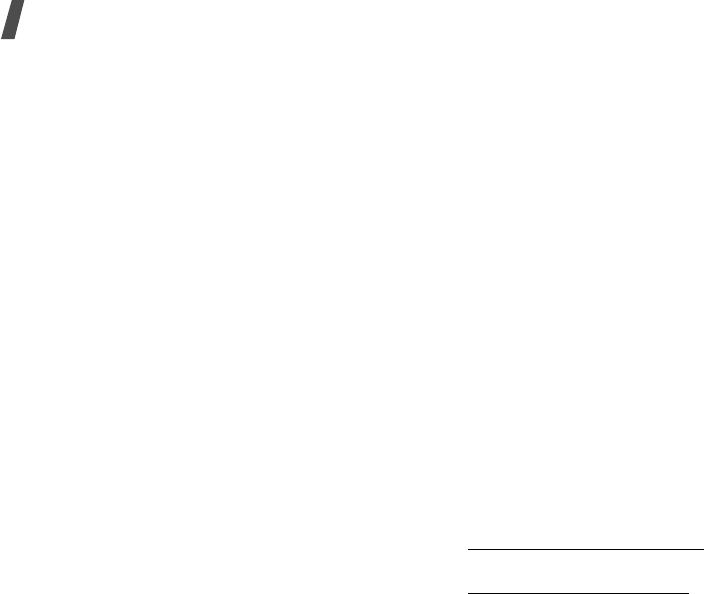
Health and safety information
100
Do wireless phone accessories that claim to
shield the head from RF radiation work?
Since there are no known risks from exposure to RF
emissions from wireless phones, there is no reason
to believe that accessories that claim to shield the
head from those emissions reduce risks. Some
products that claim to shield the user from RF
absorption use special phone cases, while others
involve nothing more than a metallic accessory
attached to the phone. Studies have shown that
these products generally do not work as advertised.
Unlike “hand-free” kits, these so-called “shields”
may interfere with proper operation of the phone.
The phone may be forced to boost its power to
compensate, leading to an increase in RF
absorption. In February 2002, the Federal trade
Commission (FTC) charged two companies that sold
devices that claimed to protect wireless phone users
from radiation with making false and
unsubstantiated claims. According to FTC, these
defendants lacked a reasonable basis to substantiate
their claim.
What about wireless phone interference with
medical equipment?
Radio frequency energy (RF) from wireless phones
can interact with some electronic devices. For this
reason, FDA helped develop a detailed test method
to measure electromagnetic interference (EMI) of
implanted cardiac pacemakers and defibrillators
from wireless telephones. This test method is now
part of a standard sponsored by the Association for
the Advancement of Medical instrumentation
(AAMI). The final draft, a joint effort by FDA,
medical device manufacturers, and many other
groups, was completed in late 2000. This standard
will allow manufacturers to ensure that cardiac
pacemakers and defibrillators are safe from wireless
phone EMI. FDA has tested wireless phones and
helped develop a voluntary standard sponsored by
the Institute of Electrical and Electronic Engineers
(IEEE). This standard specifies test methods and
performance requirements for hearing aids and
wireless phones so that no interference occurs when
a person uses a compatible phone and a compatible
hearing aid at the same time. This standard was
approved by the IEEE in 2000.
FDA continues to monitor the use of wireless phones
for possible interactions with other medical devices.
Should harmful interference be found to occur, FDA
will conduct testing to assess the interference and
work to resolve the problem.
Additional information on the safety of RF exposures
from various sources can be obtained from the
following organizations:
• FCC RF Safety Program:
http://www.fcc.gov/oet/rfsafety/
• Environmental Protection Agency (EPA):
http://www.epa.gov/radiation/
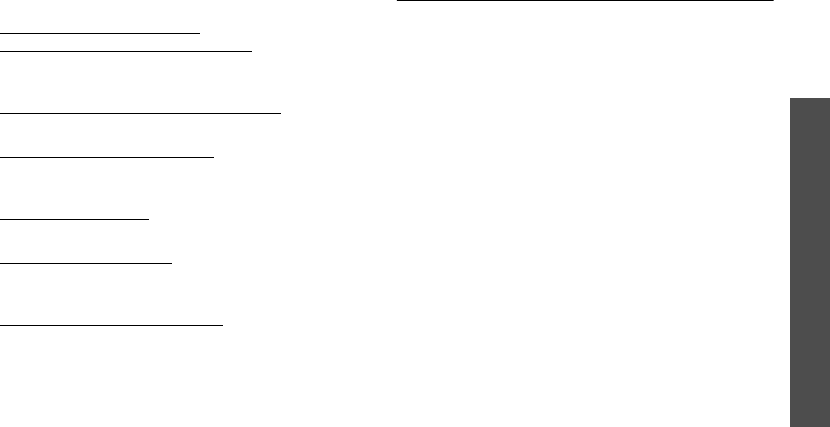
101
Health and safety information
• Occupational Safety and Health Administration's
(OSHA):
http://www.osha.gov/SLTC/
radiofrequencyradiation/index.html
• National institute for Occupational Safety and
Health (NIOSH):
http://www.cdc.gov/niosh/emfpg.html
• World health Organization (WHO):
http://www.who.int/peh-emf/
• International Commission on Non-Ionizing
Radiation Protection:
http://www.icnirp.de
• National Radiation Protection Board (UK):
http://www.nrpb.org.uk
• Updated 4/3/2002: US food and Drug
Administration
http://www.fda.gov/cellphones
Road Safety
Your wireless phone gives you the powerful ability to
communicate by voice, almost anywhere, anytime.
But an important responsibility accompanies the
benefits of wireless phones, one that every user
must uphold.
When driving a car, driving is your first
responsibility. When using your wireless phone
behind the wheel of a car, practice good common
sense and remember the following tips:
1. Get to know your wireless phone and its
features, such as speed dial and redial. If
available, these features help you to place your
call without taking your attention off the road.
2. When available, use a hands-free device. If
possible, add an additional layer of convenience
and safety to your wireless phone with one of the
many hands free accessories available today.

Health and safety information
102
3. Position your wireless phone within easy reach.
Be able to access your wireless phone without
removing your eyes from the road. If you get an
incoming call at an inconvenient time, let your
voice mail answer it for you.
4. Let the person you are speaking with know you
are driving; if necessary, suspend the call in
heavy traffic or hazardous weather conditions.
Rain, sleet, snow, ice and even heavy traffic can
be hazardous.
5. Do not take notes or look up phone numbers
while driving. Jotting down a “to do” list or
flipping through your address book takes
attention away from your primary responsibility,
driving safely.
6. Dial sensibly and assess the traffic; if possible,
place calls when you are not moving or before
pulling into traffic. Try to plan calls when your car
will be stationary. If you need to make a call
while moving, dial only a few numbers, check the
road and your mirrors, then continue.
7. Do not engage in stressful or emotional
conversations that may be distracting. Make
people you are talking with aware you are
driving and suspend conversations that have the
potential to divert your attention from the road.
8. Use your wireless phone to call for help. Dial 9-1-
1 or other local emergency number in the case of
fire, traffic accident or medical emergencies.
Remember, it is a free call on your wireless
phone!
9. Use your wireless phone to help others in
emergencies. If you see an auto accident, crime
in progress or other serious emergency where
lives are in danger, call 9-1-1 or other local
emergency number, as you would want others to
do for you.
10.Call roadside assistance or a special non-
emergency wireless assistance number when
necessary. If you see a broken-down vehicle
posing no serious hazard, a broken traffic signal,
a minor traffic accident where no one appears
injured, or a vehicle you know to be stolen, call
roadside assistance or other special non-
emergency number.
“The wireless industry reminds you to use your
phone safely when driving.”
For more information, please call 1-888-901-SAFE,
or visit our web-site www.wow-com.com
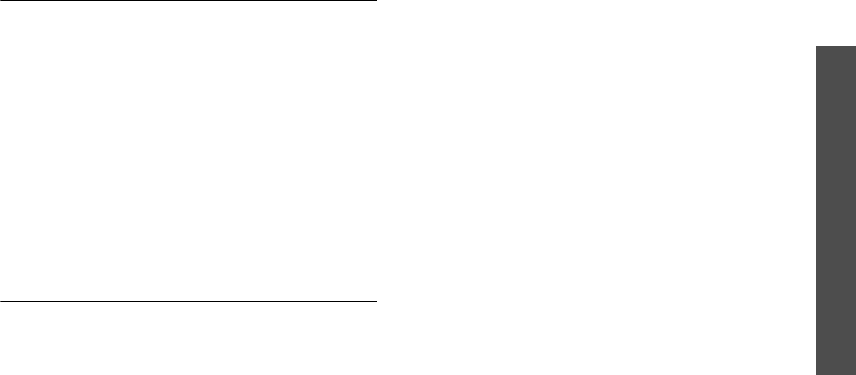
103
Health and safety information
Provided by the Cellular Telecommunications &
Internet Association
Operating Environment
Remember to follow any special regulations in force
in any area and always switch your phone off
whenever it is forbidden to use it, or when it may
cause interference or danger. When connecting the
phone or any accessory to another device, read its
user's guide for detailed safety instructions. Do not
connect incompatible products.
As with other mobile radio transmitting equipment,
users are advised that for the satisfactory operation
of the equipment and for the safety of personnel, it
is recommended that the equipment should only be
used in the normal operating position (held to your
ear with the antenna pointing over your shoulder).
Using Your Phone Near Other Electronic
Devices
Most modern electronic equipment is shielded from
radio frequency (RF) signals. However, certain
electronic equipment may not be shielded against
the RF signals from your wireless phone. Consult the
manufacturer to discuss alternatives.
Pacemakers
Pacemaker manufacturers recommend that a
minimum distance of 15 cm (6 inches) be
maintained between a wireless phone and a
pacemaker to avoid potential interference with the
pacemaker.
These recommendations are consistent with the
independent research and recommendations of
Wireless Technology Research.
Persons with pacemakers:
• should always keep the phone more than 15 cm
(6 inches) from their pacemaker when the phone
is switched on.
• should not carry the phone in a breast pocket.
• should use the ear opposite the pacemaker to
minimize potential interference.
If you have any reason to suspect that interference
is taking place, switch your phone off immediately.
Hearing Aids
Some digital wireless phones may interfere with
some hearing aids. In the event of such
interference, you may wish to consult your hearing
aid manufacturer to discuss alternatives.
Other Medical Devices
If you use any other personal medical devices,
consult the manufacturer of your device to
determine if it is adequately shielded from external
RF energy. Your physician may be able to assist you
in obtaining this information. Switch your phone off
in health care facilities when any regulations posted
in these areas instruct you to do so. Hospitals or
health care facilities may be using equipment that
could be sensitive to external RF energy.
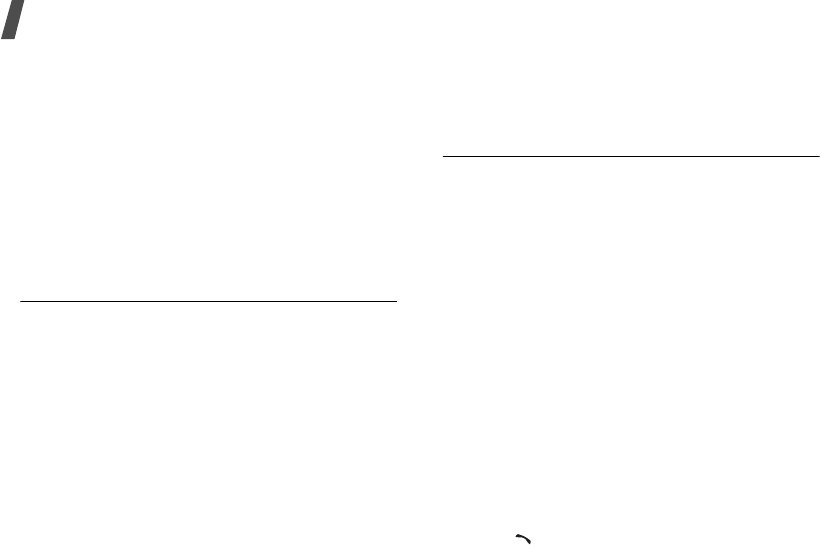
Health and safety information
104
Vehicles
RF signals may affect improperly installed or
inadequately shielded electronic systems in motor
vehicles. Check with the manufacturer or its
representative regarding your vehicle. You should
also consult the manufacturer of any equipment that
has been added to your vehicle.
Posted Facilities
Switch your phone off in any facility where posted
notices require you to do so.
Potentially Explosive Environments
Switch your phone off when in any area with a
potentially explosive atmosphere and obey all signs
and instructions. Sparks in such areas could cause
an explosion or fire resulting in bodily injury or even
death.
Users are advised to switch the phone off while at a
refueling point (service station). Users are reminded
of the need to observe restrictions on the use of
radio equipment in fuel depots (fuel storage and
distribution areas), chemical plants or where
blasting operations are in progress.
Areas with a potentially explosive atmosphere are
often but not always clearly marked. They include
below deck on boats, chemical transfer or storage
facilities, vehicles using liquefied petroleum gas
(such as propane or butane), areas where the air
contains chemicals or particles, such as grain, dust
or metal powders, and any other area where you
would normally be advised to turn off your vehicle
engine.
Emergency Calls
This phone, like any wireless phone, operates using
radio signals, wireless and landline networks as well
as user programmed functions, which cannot
guarantee connection in all conditions. Therefore,
you should never rely solely on any wireless phone
for essential communications (medical emergencies,
for example).
Remember, to make or receive any calls the phone
must be switched on and in a service area with
adequate signal strength. Emergency calls may not
be possible on all wireless phone networks or when
certain network services and/or phone features are
in use. Check with local service providers.
To make an emergency call:
1. If the phone is not on, switch it on.
2. Key in the emergency number for your present
location (for example, 911 or other official
emergency number). Emergency numbers vary
by location.
3. Press .
If certain features are in use (call barring, for
example), you may first need to deactivate those
features before you can make an emergency call.
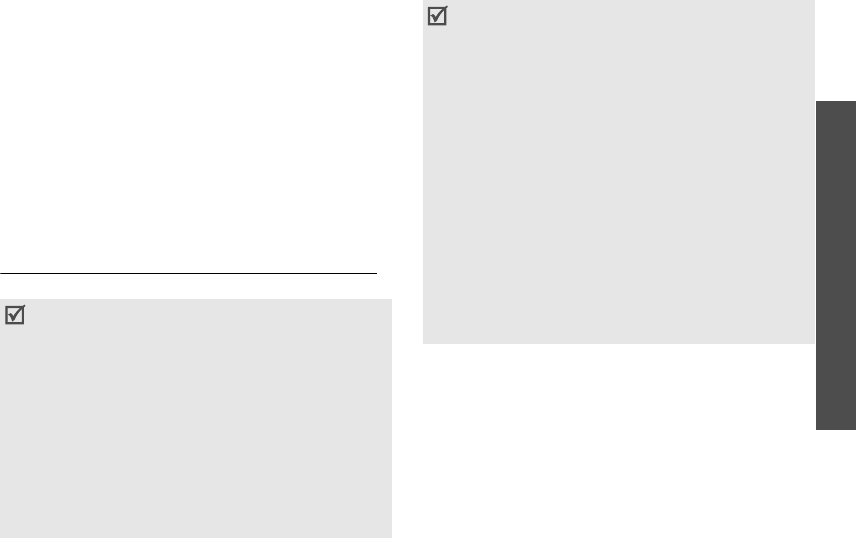
105
Health and safety information
Consult this document and your local cellular service
provider.
When making an emergency call, remember to give
all the necessary information as accurately as
possible. Remember that your phone may be the
only means of communication at the scene of an
accident; do not cut off the call until given
permission to do so.
Restricting Children's access to your Phone
Your phone is not a toy. Children should not be
allowed to play with it because they could hurt
themselves and others, damage the phone or make
calls that increase your phone bill.
FCC Notice and Cautions
FCC Notice
The phone may cause TV or radio interference if
used in close proximity to receiving equipment. The
FCC can require you to stop using the phone if such
interference cannot be eliminated.
Vehicles using liquefied petroleum gas (such as
propane or butane) must comply with the National
Fire Protection Standard (NFPA-58). For a copy of
this standard, contact the National Fire Protection
Association, One Battery march Park, Quincy, MA
02269, Attn: Publication Sales Division.
• This device complies with Part 15 of the FCC
Rules. Operation is subject to the following two
conditions: (1) this device may not cause harmful
interference, and (2) this device must accept any
interference received, including interference that
may cause undesired operation.
• This equipment has been tested and found to
comply with the limits for a Class B digital device,
pursuant to part 15 of the FCC Rules. These limits
are designed to provide reasonable protection
against harmful interference in a residential
installation. This equipment generates, uses and
can radiate radio frequency energy and,
if not installed and used in accordance with the
instructions, may cause harmful interference to
radio communications. However, there is no
guarantee that interference will not occur in a
particular installation. If this equipment does cause
harmful interference to radio or television
reception, which can be determined by turning the
equipment off and on, the user is encouraged to try
to correct the interference by one or more of the
following measures:
-Reorient or relocate the receiving antenna.
-Increase the separation between the equipment
and receiver.
-Connect the equipment into an outlet on a circuit
different from that to which the receiver is
connected.
-Consult the dealer or an experienced radio/TV
technician for help

Health and safety information
106
Cautions
Changes or modifications made in the radio phone, not
expressly approved by Samsung, will void the user’s
authority to operate the equipment.
Only use approved batteries, antennas and
chargers. The use of any unauthorized accessories
may be dangerous and void the phone warranty if
said accessories cause damage or a defect to the
phone.
Although your phone is quite sturdy, it is a complex
piece of equipment and can be broken. Avoid
dropping, hitting, bending or sitting on it.
Other Important Safety Information
• Only qualified personnel should service the
phone or install the phone in a vehicle. Faulty
installation or service may be dangerous and
may invalidate any warranty applicable to the
device.
• Check regularly that all wireless phone
equipment in your vehicle is mounted and
operating properly.
• Do not store or carry flammable liquids, gases or
explosive materials in the same compartment as
the phone, its parts or accessories.
• For vehicles equipped with an air bag, remember
that an air bag inflates with great force. Do not
place objects, including both installed or portable
wireless equipment in the area over the air bag
or in the air bag deployment area. If wireless
equipment is improperly installed and the air bag
inflates, serious injury could result.
• Switch your phone off before boarding an
aircraft. The use of wireless phone in aircraft is
illegal and may be dangerous to the aircraft's
operation.
• Failure to observe these instructions may lead to
the suspension or denial of telephone services to
the offender, or legal action, or both.
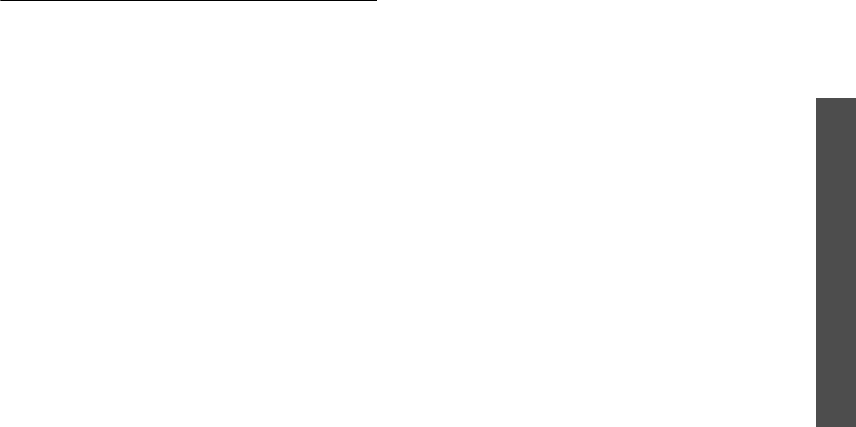
107
Health and safety information
Product Performance
Getting the Most Out of Your Signal
Reception
The quality of each call you make or receive depends
on the signal strength in your area. Your phone
informs you of the current signal strength by
displaying a number of bars next to the signal
strength icon. The more bars displayed, the stronger
the signal.
If you're inside a building, being near a window may
give you better reception.
Understanding the Power Save Feature
If your phone is unable to find a signal after 15
minutes of searching, a Power Save feature is
automatically activated. If your phone is active, it
periodically rechecks service availability or you can
check it yourself by pressing any key.
Anytime the Power Save feature is activated, a
message displays on the screen. When a signal is
found, your phone returns to standby mode.
Understanding How Your Phone Operates
Your phone is basically a radio transmitter and
receiver. When it's turned on, it receives and
transmits radio frequency (RF) signals. When you
use your phone, the system handling your call
controls the power level. This power can range from
0.006 watts to 0.2 watts in digital mode.
Maintaining Your Phone's Peak Performance
For the best care of your phone, only authorized
personnel should service your phone and
accessories. Faulty service may void the warranty.
There are several simple guidelines to operating
your phone properly and maintaining safe,
satisfactory service.
• Hold the phone with the antenna raised, fully-
extended and over your shoulder.
• Try not to hold, bend or twist the phone's
antenna.
• Don't use the phone if the antenna is damaged.
• Speak directly into the phone's receiver.
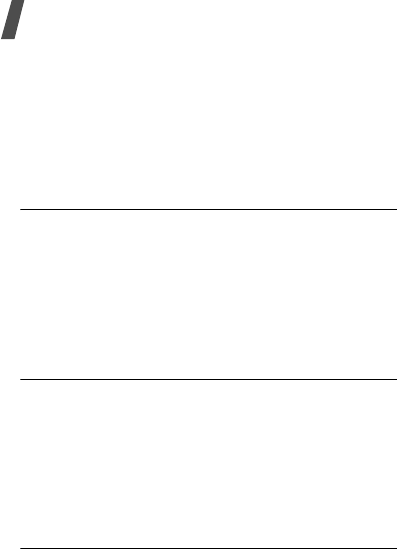
Health and safety information
108
• Avoid exposing your phone and accessories to
rain or liquid spills. If your phone does get wet,
immediately turn the power off and remove the
battery. If it is inoperable, call Customer Care for
service.
Availability of Various Features/Ring
Tones
Many services and features are network dependent
and may require additional subscription and/or
usage charges. Not all features are available for
purchase or use in all areas. Downloadable Ring
Tones may be available at an additional cost. Other
conditions and restrictions may apply. See your
service provider for additional information.
Battery Standby and Talk Time
Standby and talk times will vary depending on
phone usage patterns and conditions. Battery power
consumption depends on factors such as network
configuration, signal strength, operating
temperature, features selected, frequency of calls,
and voice, data, and other application usage
patterns.
Battery Precautions
• Never use any charger or battery that is
damaged in any way.
• Use the battery only for its intended purpose.
• If you use the phone near the network's base
station, it uses less power; talk and standby time
are greatly affected by the signal strength on the
cellular network and the parameters set by the
network operator.
• Battery charging time depends on the remaining
battery charge and the type of battery and
charger used. The battery can be charged and
discharged hundreds of times, but it will
gradually wear out. When the operation time
(talk time and standby time) is noticeably
shorter than normal, it is time to buy a new
battery.
• If left unused, a fully charged battery will
discharge itself over time.
• Use only Samsung-approved batteries and
recharge your battery only with Samsung-
approved chargers. When a charger is not in use,
disconnect it from the power source. Do not
leave the battery connected to a charger for
more than a week, since overcharging may
shorten its life.
• Extreme temperatures will affect the charging
capacity of your battery: it may require cooling
or warming first.
• Do not leave the battery in hot or cold places,
such as in a car in summer or winter conditions,
as you will reduce the capacity and lifetime of
the battery. Always try to keep the battery at
room temperature. A phone with a hot or cold
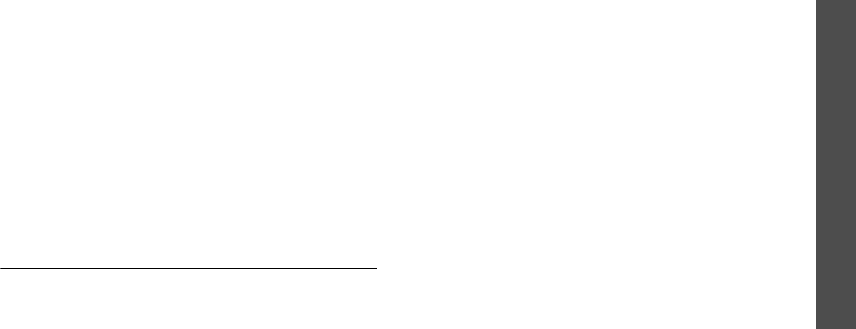
109
Health and safety information
battery may temporarily not work, even when
the battery is fully charged. Li-ion batteries are
particularly affected by temperatures below 0 °C
(32 °F).
• Do not short-circuit the battery. Accidental short-
circuiting can occur when a metallic object (coin,
clip or pen) causes a direct connection between
the + and - terminals of the battery (metal strips
on the battery), for example when you carry a
spare battery in a pocket or bag. Short-circuiting
the terminals may damage the battery or the
object causing the short-circuiting.
• Dispose of used batteries in accordance with
local regulations. In some areas, the disposal of
batteries in household or business trash may be
prohibited. For safe disposal options for Li-Ion
batteries, contact your nearest Samsung
authorized service center. Always recycle. Do not
dispose of batteries in a fire.
Care and Maintenance
Your phone is a product of superior design and
craftsmanship and should be treated with care. The
suggestions below will help you fulfill any warranty
obligations and allow you to enjoy this product for
many years.
• Keep the phone and all its parts and accessories
out of the reach of small children.
• Keep the phone dry. Precipitation, humidity and
liquids contain minerals that will corrode
electronic circuits.
• Do not use the phone with a wet hand. Doing so
may cause an electric shock to you or damage to
the phone.
• Do not use or store the phone in dusty, dirty
areas, as its moving parts may be damaged.
• Do not store the phone in hot areas. High
temperatures can shorten the life of electronic
devices, damage batteries, and warp or melt
certain plastics.
• Do not store the phone in cold areas. When the
phone warms up to its normal operating
temperature, moisture can form inside the
phone, which may damage the phone's
electronic circuit boards.
• Do not drop, knock or shake the phone. Rough
handling can break internal circuit boards.
• Do not use harsh chemicals, cleaning solvents or
strong detergents to clean the phone. Wipe it
with a soft cloth slightly dampened in a mild
soap-and-water solution.
• Do not paint the phone. Paint can clog the
device's moving parts and prevent proper
operation.
• Do not put the phone in or on heating devices,
such as a microwave oven, a stove or a radiator.
The phone may explode when overheated.

Health and safety information
110
• When the phone or battery gets wet, the label
indicating water damage inside the phone
changes color. In this case, phone repairs are no
longer guaranteed by the manufacturer's
warranty, even if the warranty for your phone
has not expired.
• If your phone has a flash or light, do not use it
too close to the eyes of people or animals. This
may cause damage to their eyes.
• Use only the supplied or an approved
replacement antenna. Unauthorized antennas or
modified accessories may damage the phone and
violate regulations governing radio devices.
• If the phone, battery, charger or any accessory is
not working properly, take it to your nearest
qualified service facility. The personnel there will
assist you, and if necessary, arrange for service.
•
111
Index
A
ABC mode, text input • 25
Active folder • 83
Alarms • 68
Answering
call • 26, 29
second call • 27
Anykey answer • 82
Applications, downloaded • 64
Auto redial • 84
Auto reject • 84
B
Background image • 83
Backlight time, set • 83
Barring, calls • 85, 86
Battery
charging • 7
low indicator • 8
precautions • 94
Bluetooth
receiving, data • 73
sending, data • 73
settings • 72
Browser, web • 36
C
Calculator • 73
Calendar • 69
Call cost • 41
Call log
dialled • 42
missed • 42
received • 42
Call time • 41
Caller group • 80
Calls answering • 26, 29
barring • 85
diverting • 85
holding • 27
redialling • 26
rejecting • 26
transferring • 28
waiting • 85
Camera
photos • 31
videos • 33
CB (Cell broadcast) messages • 51, 58
Characters, enter • 24
Configuration messages • 51
Connection tone • 84
Contacts
adding • 77
deleting • 79
editing • 79
finding • 78
options • 78
speed dialling • 86
synchronising • 80
Converter • 74
Creating messages
e-mail • 48
MMS • 46
postcard • 47
SMS • 45
D
Date, set • 82
Deleting
call log • 40
contacts • 79
e-mails • 52, 53
events • 70
MMS • 50, 52, 53
SMS • 50, 53
Delivery reports, message • 55, 56
Dialled calls • 42
Dialling display, set • 83
Display
backlight, set • 83
brightness • 83
icons • 9
language • 82
layout • 9
settings • 83
Diverting, calls • 85, 86
DRM (Digital Rights Management) • 59
DTMF tones, send • 28
E
E-mails
creating/sending • 48
deleting • 52
settings • 56
viewing • 51
Emergency calls • 97
F
FDN (Fixed Dialling Number) mode •
90
File manager • 59
File viewer • 65
Folder tone • 82
G
Games • 63
Greeting message • 83

112
Index
H
Health and safety • 94
Holding, call • 27
I
Icons, description • 9
Images, downloaded • 60
Inbox, messages
e-mail • 51
MMS • 50
SMS • 50
International calls • 26
Internet • 36
J
Java application • 63
K
Key tone volume • 81
Keypad tones
sending/muting • 28
settings • 81
L
Language, select • 82
Last number, redial • 26
Locking
phone • 90
private items • 90
SIM card • 90
Low battery indicator • 8
M
Media player
music • 42
video • 35
Memory card
accessing • 60
formatting • 92
installing • 22
Memory status
events • 77
messages • 59
phone • 92
Messages
cell broadcast • 51
configuration • 51
e-mail • 48, 51
greeting • 83
MMS • 46, 50
push • 51
SMS • 45, 50
Minute minder • 84
Missed alarm events • 71
Missed calls • 42
MMS messages
creating/sending • 46
deleting • 50
settings • 54
viewing • 50
Mobile tracker • 91
Multiparty-call • 28
N
Name card • 79
Names
entering • 24
searching • 78
Network selection • 87
Numbers
searching • 78
storing • 77
P
Password
call barring • 85
phone • 90
Phonecare and maintenance • 98
display • 9
icons • 9
locking • 90
password • 90
resetting • 91
switching on/off • 8
unpacking • 6
Photos
editing • 60
taking • 31
viewing • 60
PIN, change • 90
PIN2, change • 90
Postcard • 47
Privacy • 90
Problems, solve • 92
Push messages • 51
R
Received calls • 42
Received messages
e-mail • 51
MMS • 50
SMS • 50
Recording
videos • 33
voice memos • 75
Redialling
automatically • 84
manually • 26

113
Index
Resetting phone • 91
Road safety • 95
Roaming • 87
S
Safety
information • 94
precaution • 1
Screensavers, downloaded • 65
Sent messages • 53
Silent mode • 13
SIM card
inserting • 7
locking • 90
SMS messages
deleting • 50
settings • 56
viewing • 50
Sound profiles • 81
Sounds, downloaded • 62
Speakerphone • 28
Speed dial • 86
Switching on/off
microphone • 28
phone • 8
T
T9 mode, text input • 24
Templates, message • 53
Text, enter • 24
Themes
displaying • 83
selecting • 83
Time, set • 82
V
Video calls
answering • 29
making • 29
options • 29
setting • 86
Videos
playing • 61
recording • 33
Videos, downloaded • 62
Voice recorder
playing • 76
recording • 75
Voicemail server • 58
W
Waiting call • 85, 86
Wallpaper • 83
Web browser
access • 36
bookmarks • 38
World clock • 76