Samsung Electronics Co SHP2100 ICE-PAD 802.11(a) Wireless Multimedia Transceiver User Manual DA99 01278D REV 0
Samsung Electronics Co Ltd ICE-PAD 802.11(a) Wireless Multimedia Transceiver DA99 01278D REV 0
Users Manual

OWNER’S MANUAL AND INSTALLATION
DA99-01278D REV(0.0)
CONTENTS
SAFETY WARNING SIGNS
...............................................................2
OPERATING INSTRUCTIONS
........................................................4
SETTING UP THE REFRIGERATOR.........................................................4
MAJOR FEATURES .....................................................................................4
CONTROL PANEL........................................................................................5
DIGITAL PANEL...........................................................................................6
TEMPERATURE CONTROL .......................................................................7
ICE and COLD WATER DISPENSER .........................................................7
SHELVES and BINS.....................................................................................8
FOOD STORAGE GUIDE ...........................................................................9
CoolSelect ZoneTM Drawer GUIDE.............................................................11
REMOVING THE FREEZER ACCESSORIES..........................................13
REMOVING THE REFRIGERATOR ACCESSORIES..............................13
CARE AND CLEANING .............................................................................14
CHANGING THE INTERIOR LIGHT .........................................................15
WATER FILTER ..........................................................................................16
DOORS.......................................................................................................16
INSTALLATION INSTRUCTIONS
................................................17
INSTALLATION OF THE REFRIGERATOR .............................................17
REMOVING THE REFRIGERATOR DOORS ...........................................18
REATTACHING THE REFRIGERATOR DOORS......................................21
LEVELING THE REFRIGERATOR............................................................24
ADJUSTING THE CLEARANCE BETWEEN THE DOORS ....................25
CHECKING THE WATER DISPENSER LINE...........................................26
INSTALLATION OF THE WATER DISPENSER LINE...............................27
OPERATING INSTRUCTIONS(I.C.E. PAD)
..............................31
GENERAL INFORMATION ........................................................................32
VIEWS OF I.C.E. PAD AND TRANSMITTER............................................34
I.C.E. PAD POWER MANAGEMENT.........................................................37
HOW TO USE VIRTUAL KEYBOARD.......................................................39
USER INTERFACE ....................................................................................41
INSTALLATION INSTRUCTIONS(I.C.E. PAD)
.......................57
HOW TO INSERT THE ICEPAD IN THE DOCKING STATION OF THE REFRIGERATOR
.....57
TROUBLESHOOTING ...............................................................................58
CONSUMER SUPPORT
....................................................................59
WARRANTY ...............................................................................................59
In the U.S. for questions about features,
operation/performance, parts, accesories or service, call:
1-800-726-7864 (1-800-SAMSUNG)
www.samsung.com
Write the model and serial number here:
Model # SHP-2100 & STR-2100
Serial #
THESE NUMBERS CAN BE FOUND INSIDE THE
REFRIGERATOR’S CABINET ON THE LEFT HAND SIDE.
Register your product at www.samsung.com/global/register
I.C.E. PAD
(Interactive Control Entertainment)
REFRIGERATOR
RH269LBSH

ŶFCC Radio Frequency Interference Requirements
This product is restricted to indoor use due to its operation in the 5.15 to 5.25 GHz frequency
range.
FCC requires this product to be used indoors for the frequency range 5.15 to 5.25 GHz to
reduce the potential for harmful interference to co-channel Mobile Satellite systems.
ŶRadio Specifications
Data transfer rates IEEE802.11a:54/48/36/24/18/12/9/6Mbps
(automatically switched)
Standards supported IEEE802.11a
Transmission method OFDM system
Wireless channels used IEEE802.11a: Channels 36, 40, 44
RF frequency band IEEE802.11a: 5.18~5.22 GHz
ŶUSER INSTALLER CAUTION:
Your authority to operate this FCC certified equipment could be voided it you make changed
or modifications not expressly approved by this party responsible for compliance to part 15
FCC rules.
NOT: This equipment has been tested and found to comply with the limits for a Class B digital
device, pursuant to part 15 of the FCC Rules. These limits are designed to provide
reasonable protection against harmful interference in a residential installation.
This equipment generates, uses and can radiates radio frequency energy and, if not installed
and used in accordance with the instructions, may cause harmful interference to radio
communications. However, there is no guarantee that interference will not occur in a
particular installation. If this equipment does cause harmful interference to radio or television
reception, which can be determined by turning the equipment off and on, the user is
encouraged to try to correct the interference by one or more of the following measures:
T Reorient or relocate the receiving antenna
T Increase the separation between the equipment and receiver
T Connect the equipment into an outlet on a circuit different from that to which the receiver
is connected.
T Consult the dealer or an experienced radio/TV technician for help and for additional
suggestions
The user may find the following booklet prepared by the Federal Communications
Commission helpful : “How to Identify and Resolve Radio-TV Interference Problems.”
This Booklet is available from the U.S. Government Printing Office, Washington, D.C. 20402,
Stock No. 004-000-00345-4.
FCC Warning
The User is cautioned that changes or modifications not expressly approved by the
manufacturer could void the user’s authority to operate the equipment.
FCC ID : A3LSTR2100 & A3LSHP2100
This device complies with Part 15 of FCC Rules.
Operation is subject to the following two conditions;
(1) This device may not cause harmful interference, and
(2) This device must accept any interference received, including interference that may cause
undesired operation.
Ŷ FCC RF Exposure Warning(A3LSHP2100)
This equipment compiles with FCC radiation exposure limits set forth for an uncontrolled
environment.
This equipment has been approved for portable operation, and unless otherwise advised in
separate supplemental instructions for individual wireless transmitter(s), requires minimum
1.5 cm spacing be provided between antenna(s) and all by-standing’s body (excluding
extremities of hands, wrist and feet) during wireless modes operations.
G
Ŷ FCC RF Exposure Warning(A3LSTR2100)
GGGIn order to comply with FCC RF Exposure Requirement,
Please maintain a minimum 20cm spacing between the body of the user and the device antenna.G
)&&:$51,1*
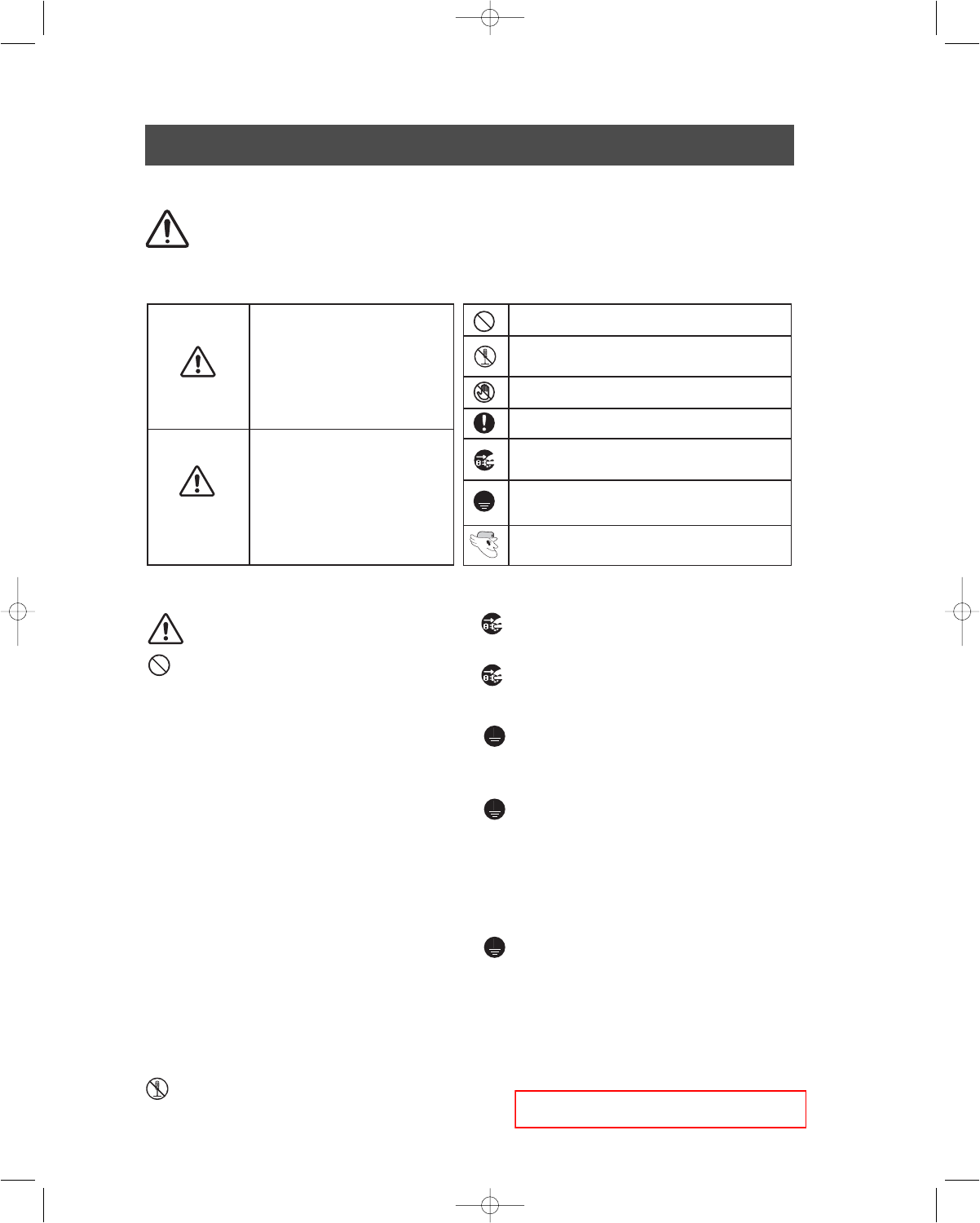
SAFETY WARNING SIGNS
2
Please follow the safety warning signs to prevent injury to users or other persons.
After reading the warning signs, keep them in a safe place for future reference.
WARNING
• Before operating the appliance, please read and retain this manual thoroughly for your reference.
• The appliance is not intended for use by children or infirm persons without adult supervision.
• Children should be supervised to ensure that they do not play with the appliance.
Pull the power plug out of the socket before chang-
ing the refrigerator’s interior light.
• Otherwise, there is a risk of electric shock.
If you wish to dispose of the
refrigerator,
throw it away
by first removing the doors and seals.
• Do so in a way that it is not possible for a child to remain
trapped inside.
Do not plug several appliances into the same multiple
receptacle.
• This could cause overheating and the risk of fire.
Make sure that the power plug is not squashed or dam-
aged by the back of the refrigerator .
• A damaged power plug may cause overheating and fire.
Do not directly spray water inside or outside the refrig-
erator/freezer.
• There is a risk of electric shock.
Do not use aerosols near the refrigerator .
• There is a risk of explosion or fire.
Do not bend the power cord excessively or place heavy
articles on it .
• This constitutes a fire hazard. If the power cord is dam-
aged, have it replaced immediately by the manufacturer
or its service agent.
Do not insert the power plug with wet hands.
• You may receive an electric shock.
Do not put a container filled with water on the refrigera-
tor.
• If spilled, there is a risk of fire or electric shock.
Do not install the refrigerator in a damp place or a
place where it may come in contact with water.
• Deteriorated insulation of the electrical parts may cause
electric shock or fire.
Do not store volatile or flammable substances in the
refrigerator.
• The storage of benzene, thinner, alcohol, ether, LP gas
and other such products may cause explosions.
Do not disassemble or repair the
refrigerator
by your-
self.
• You run the risk of causing a fire, malfunctions and/or
personal injury.
WARNING SIGNS
The refrigerator must be grounded.
•
You must ground the refrigerator to prevent any power
leakages or electric shocks caused by current leakage
from the refrigerator.
Never use gas pipes, telephone lines or other poten-
tial lightning rods as ground.
You should use only the power adaptor which is provided with the
I.C.E. PAD.
- Otherwise, it may cause malfunction and the risk of fire.
Do not heat the I.C.E. PAD and do not place it inside in the refrigerator.
- It may cause damage such as explosion fire or electric shock.
Do not connect between charging terminals of I.C.E. PAD bottom side.
-
This can cause reduced battery life, malfunction, explosion and electric shock.
When you use your I.C.E. PAD, it should be used in the open area for
proper ventilation.
Do not disassemble or repair the I.C.E. PAD by yourself.
- You run the risk of causing a fire, malfunction and/or personal injury.
When you use your I.C.E. PAD, keep your body in a comfortable and
relaxed position.
As the electromagnetic wave, the user should be using the distance
over the 7.9 inches(20cm) between the user and the transmitter.
Improper use of the ground plug can result in a risk of electric shock.
If it is necessary to use an extension cord, use only a 3-wire exten-
sion cord that has a 3-blade ground plug and a 3-slot receptacle that
will accept the plug on the appliance. The marked rating of the
extension cord should be AC 115V~120V, 10A, or more. If a ground-
ing adapter is used, make sure the receptacle box is fully grounded.
•
CAUTION/WARNINGS USED OTHER SIGNS USED
Indicates that a danger of
death or serious injury exists.
Indicates that a risk of
personal injury or material
damage exists.
WARNING
CAUTION
Represents something you must NOT touch.
Represents something you must follow.
Indicates that you must disconnect the
power plug from the socket.
Represents that a ground is needed to pre-
vent electric shock.
Represents something you must NOT
disassemble.
Represents something you must NOT do.
It is recommended that this should be han-
dled by a service center.

3
SAFETY WARNING SIGNS
SAFETY WARNING SIGNS
If the refrigerator is not to be used for a long
period of time, pull out the power plug.
• Deterioration in the insulation may cause fire.
Do not use a wet or damp cloth when cleaning the
plug. Remove any foreign matter or dust from the
power plug pins.
• Otherwise there is a risk of causing a fire.
• If the refrigerator is disconnected from the power
supply, you should wait for at least five minutes
before plugging it back in.
CAUTION SIGNS
Do not overfill the refrigerator with food.
• When you open the door, an item may fall out and cause
personal injury or material damage.
Do not put bottles or glass containers in the
freezer
.
• When the contents freeze, the glass may break and
cause personal injury.
If the wall socket is loose, do not insert the power
plug.
• There is a risk of electric shock or fire.
• The appliance is not intended for use by young chil-
dren or infirm persons without supervision.
Young children should be supervised to ensure that
they do not play with the appliance.
• Do not place the equipment directly under the sun-
light, etc.
• The appliance must be positioned so that the plug is
accessible after installation.
• If the power cord is damaged, it must be replaced
by the manufacturer, a certified service agent or a
qualified service personnel.
• If you have a long vacation planned, empty the
refrigerator and turn it off. Wipe excess moisture
from the inside and leave the doors open.
Otherwise, odor and mold may develop.
Service warranty section
• Any changes or modifications performed by a 3rd party on a fin-
ished product is not covered under Samsung warranty service
Safety Caution section
• Samsung does not recommend 3rd party modification, there-
fore Samsung is not responsible for safety issues that result
from 3rd party modifications.
• Any changes or modifications in construction of this device
which are not expressly approved by the party responsible for
compliance could void the user's authority to operate the
equipment.
Do not disconnect the power cord by pulling on it.
• Damage to the cord may cause a short-circuit, fire and/or elec-
tric shock.
• I
f the power cord is damaged, it must be replaced by the manu-
facturer, a certified service agent or qualified service personnel.
Do not store articles on the top of the appliance.
• When you open or close the door, the articles may fall and
cause personal injury and/or material damage.
Do not store pharmaceutical products, scientific materials and
temperature-sensitive products in the refrigerator.
• Products that require strict temperature controls must not be
stored in the refrigerator.
Do not let children hang on the door because a serious
injury may occur.
If you sense pharmaceutical smells or smoke, pull out the
power plug immediately and contact your SAMSUNG
Electronics service center.
Do not touch the inside walls of the freezer or products
stored in the freezer with wet hands.
• It may cause frostbite.
Do not insert your hands into the bottom area under the
appliance.
• Any sharp edges may cause personal injury.
Never put fingers or other objects into the
dispenser hole and ice chute. It may cause personal injury
or material damage.
I.C.E. PAD is designed only for household use.
• Do not operate outside.
• If you use the I.C.E. PAD outside, wireless communication
between the I.C.E. PAD and Transmitter may fail.
Do not drop the I.C.E. PAD.
• Adult supervision should be maintained when children are
operating the unit.
• It may cause malfunction and personal injury.
Do not try to remove or reattach the I.C.E. PAD without first
reading the owner
s manual.
• You need to connect to the adapter or put the I.C.E. PAD in the
docking station of the refrigerator door when the low battery
signal comes on. Otherwise, you may lose unsaved data.
Do not use sharp material (Pencil, nail, etc.) to touch the LCD.
• It may easily damage the touch screen.You should use the sty-
lus pen which is provided with the I.C.E. PAD product.
The LCD screen may appear different.
•
It is not a malfunction, but due to viewing the screen from differ-
ent angles, different amounts of light, and ambient temperatures.
To clean the I.C.E. PAD screen, wipe with a smooth and dry cloth.
• Do not spray water or detergent directly on the monitor.
DANGER
Risk of child entrapment. Before you throw away
your old refrigerator or freezer
• Take off the doors
• Leave the shelves in place so that children may not
easily climb inside.
Hg LAMP(S) INSIDE THIS PRODUCT CONTAIN MERCURY
AND MUST BE RECYCLED OR DISPOSED OF ACCORDING
TO LOCAL, STATE OR FEDERAL LAWS.
For details see lamprecycle.org,eiae.org,or call 1-800-Samsung.
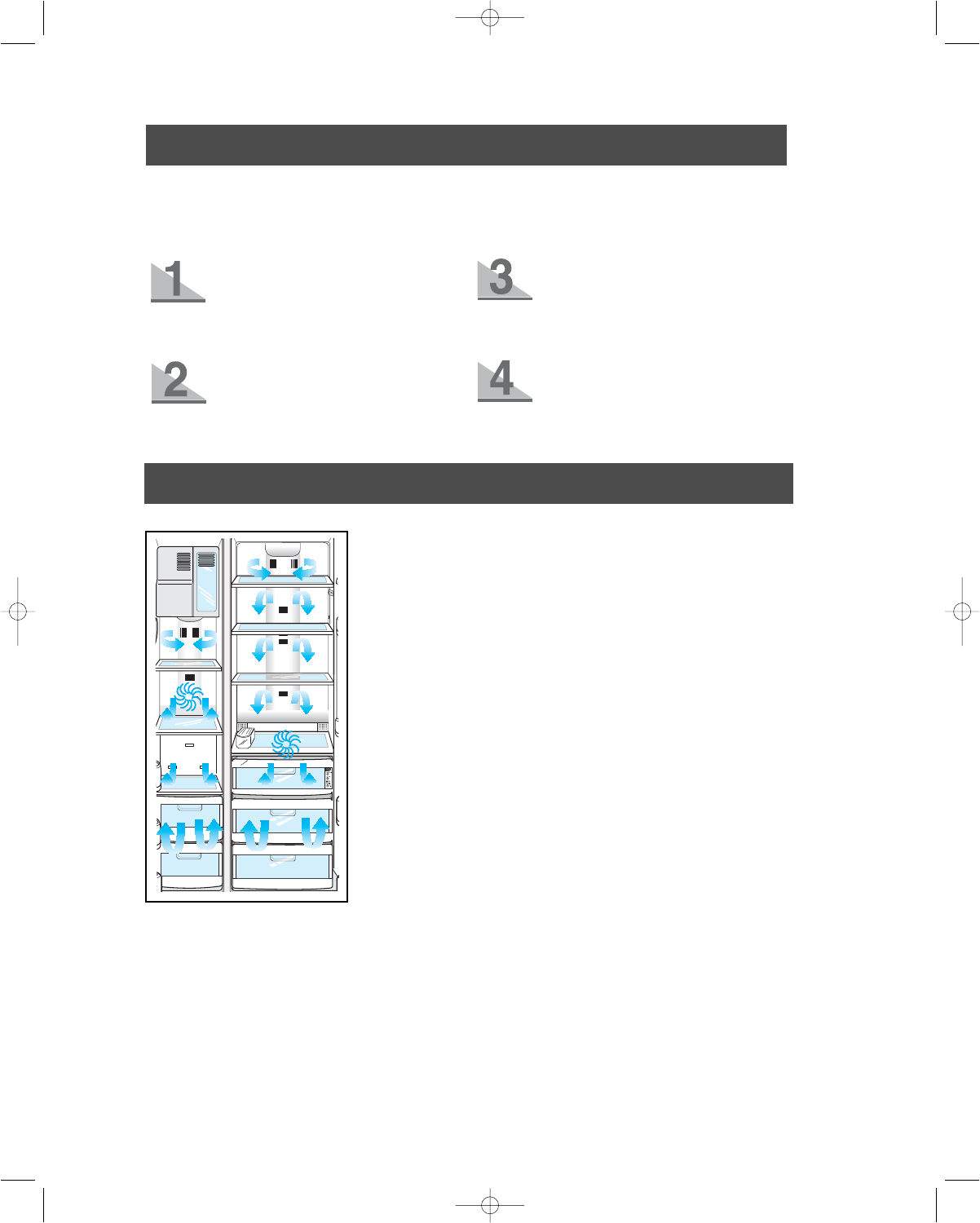
4
MAJOR FEATURES
Twin Cooling System
•
The refrigerator and the freezer have two evaporators. Given this inde-
pendent system, the freezer and the refrigerator are cooled individual-
ly and are, therefore, more efficient. Food odor from the refrigerator
does not affect food in the freezer due to separate air flow circulation.
Multi-Flow System
•
Cool air circulates through multiple vents on every shelf level. This pro-
vides even distribution of cooling inside cabinets to keep your food
fresh longer.
Xtra SpaceTM
• Vertical room next to the ice maker in the freezer provides space for
pizza etc.
Door Alarm
•
Beeper reminds you that the door is open.
Xtra FreshTM
• Optimized humidity control keeps vegetables & fruits fresh.
Deodorizer
• Reusable deodorizer keeps the refrigerator air fresh and odor free.
CoolSelect ZoneTM Drawer
• You can select Quick Cool, Thaw and Select buttons to quickly chill,
thaw and cool items. Select Soft Freeze, Cool or Chill to control the
temperature of drawer.
SETTING UP THE REFRIGERATOR
Once you have performed the following steps, your refrigerator should be fully operational. If not, check
the power supply and electricity source. If you have any questions, contact your SAMSUNG
service center.
Set the temperature control to the coldest
temperature and wait for an hour. The
freezer should get slightly chilled and the
motor should run smoothly.
Place the refrigerator in an appropriate
location with reasonable clearance
between the wall and the refrigerator.
(refer to installation instructions in this
manual)
Once the refrigerator temperature is suffi-
ciently low, you can store food in the
refrigerator. After starting the refrigerator, it
takes a few hours to reach the appropriate
temperature.
When the refrigerator is plugged in,
the interior light should come on when
you open the doors.
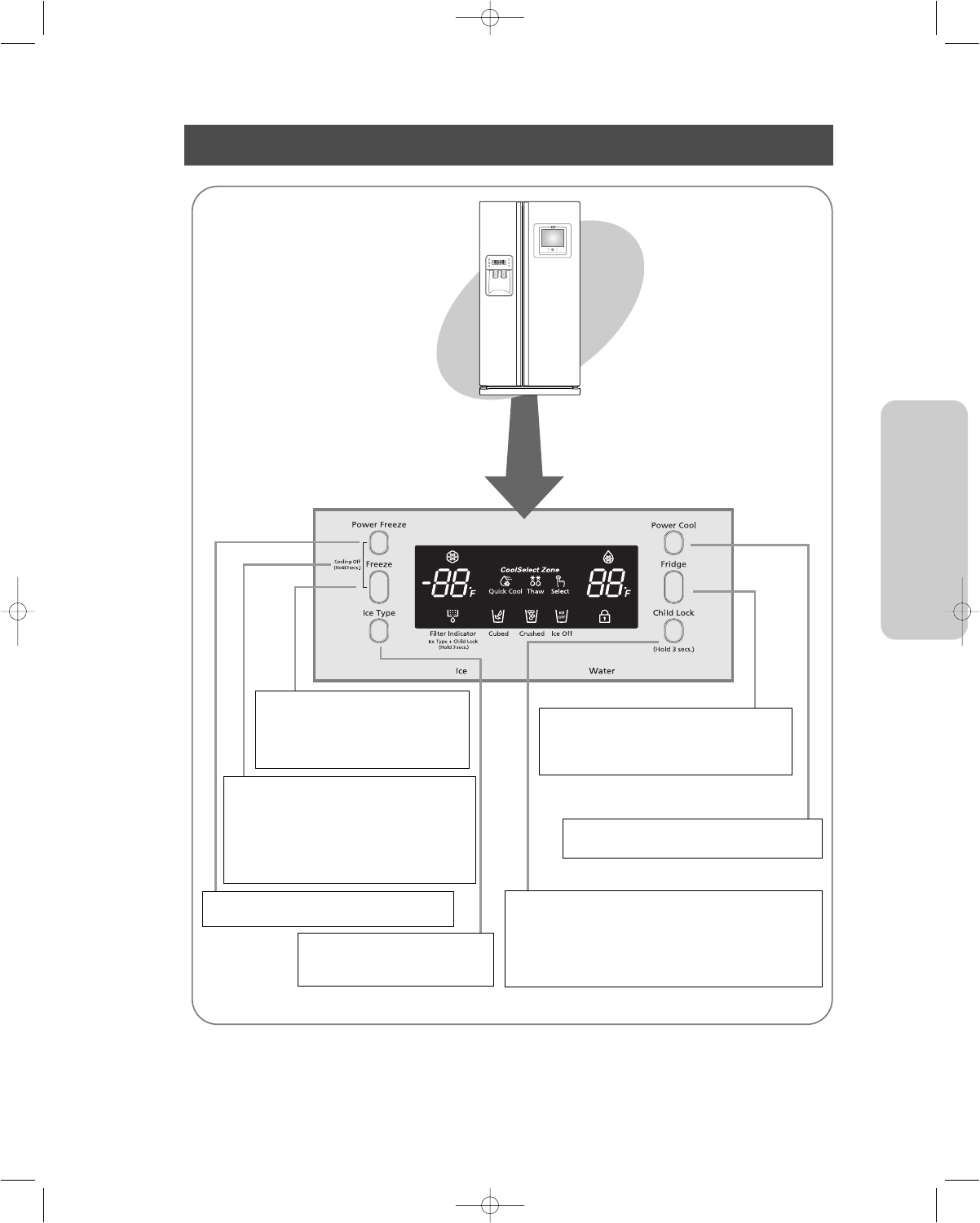
5
OPERATING INSTRUCTIONS
CONTROL PANEL
FREEZER BUTTON
To set the freezer temperature, press this
button repeatedly to change the set tem-
perature in sequence between
8°F and -14°F.
FRIDGE BUTTON
To set the fridge temperature, press this button
repeatedly to change the set temperature in
sequence between 34°F and 46°F.
POWER COOL
Speeds up the cooling process in the
refrigerator
POWER FREEZE BUTTON
Speeds up the freezing process in the freezer.
CHILD LOCK BUTTON
When this button is pressed for 3 sec., the Power Freeze,
Power Cool, Freezer Temp. and Fridge Temp. are locked and
can not be modified. The Water and Ice dispensers are not
locked and can still be used. To cancel this function, press the
Child Lock button again.
COOLING OFF
Cooling off stops cooling in both the freezer and refrig-
erator compartments but does not shut off electrical
power to the refrigerator. To use this feature, press the
freeze and power freeze buttons simultaneously for 3
seconds until a "beep" sounds. To cancel this mode,
press the same buttons again for 3 seconds.
ICE TYPE BUTTON
Use this button to choose Cubed or
Crushed Ice or Ice off.

6
DIGITAL PANEL
•This light goes on when you press the Power Cool button.
Press this button to quickly return the refrigerator to its set temperature.
•Press this button again to cancel the Power Cool mode.
Power Cool
Freezer indicates the current freezer temperature.
Fridge indicates the current
refrigerator
temperature.
Quick Cool, Thaw, and Select show the status of the CoolSelect ZoneTM Drawer
•This light goes on when you press the Power Freeze button.
Press this button to quickly return the freezer to its set temperature.
•This feature enables you to get ice faster.
•Press the button again to cancel the Power Freeze mode.
If you use this function, energy consumption will increase.
Power Freeze
•
Press the Ice Type button in sequence to choose
Cubed Ice, Crushed Ice or Ice Off to stop making ice.
•
Lit icon indicates the ice type currently chosen.
Cubed Ice, Crushed Ice and Ice Off
•
Change filter every 6 months. If indicator is orange, the filter has 1 month left.
If indicator is red, quick replacement is strongly recommended.
•
When the water filter is replaced, reset the indicator by pressing the Ice Type
button and the Child Lock buttons simultaneously for 3 seconds.
•
To turn this indicator off, press the Ice Type and Child Lock buttons simultane-
ously and hold for 5 seconds.
Filter Indicator

7
OPERATING INSTRUCTIONS
TEMPERATURE CONTROL
Freezer
•
The freezer temperature can be set between
8°F and -14°F.
•
Press the Freezer. button repeatedly until the desired
set temperature is shown in the temperature display.
•
The temperature display changes in sequence
between 8°F and -14°F. When the display reaches
8°F, it returns to -14°F.
•
After five seconds, the display reverts to the actual
freezer temperature. The unit will then work to adjust to
the new desired temperature.
Refrigerator
•
The refrigerator temperature can be set between
46°F and 34°F.
•
Press the Fridge. button repeatedly until the desired
temperature is shown in the temperature display.
•
The temperature display changes in sequence and
reverts in the same way as the freezer.
•
When ice cream is stored at a temperature above 4°F in freezer, it may melt.
•
The temperature of the freezer or the refrigerator rises from frequent door opening
and warm food. This may cause the digital display to blink. The digital display will stop
blinking when the freezer and refrigerator return to normal temperature.
WARNING
If the temperature control does not reset the temp, unplug the refrigerator, wait 9 min, then plug it back in.
ICE and COLD WATER DISPENSER
Water Dispenser
The capacity of the water tank is approximately 0.3
gal.
Cold Water
•
Push the water dispenser lever with a cup.
•
If you have just installed the refrigerator or
installed a new water filter, throw away the first
six glassfuls of water or until water flows cleanly
to flush out impurities in the water supply sys-
tem.
If there will be a long period of time (long
vacation or business trip) where you won’t
use the water or ice dispensers, close the
water valve and shut off the water supply
to the refrigerator. Otherwise, water leak-
age may occur.
Push
CAUTION
No ice
Push
NOTE
Press the Ice Type button to select the type
of ice:
•Cubed ice
•Crushed ice
•No ice
Push the ice dispenser lever with a cup.
•Place a cup in line with the dispenser to prevent
ice from jumping out.
To avoid injury, never put fingers or
any other objects in the dispenser
opening.
If the Ice remains in the Ice bucket,
cubed ice is obtained. Ice stays in cube
form and is crushed when the Crushed
ice button is pressed.
NOTE

8
SHELVES AND BINS
Door Bin
Xtra Space
TM
Ice Maker
Light
Ice Chute
Glass Shelf
Wire Shelf
Light Switch
Light Switch
Deodorizer
Plastic Drawers
Wire Drawers
Front Leg Cover
Tilt Pockets
Freezer
Egg Container
Foldable Shelf
Light (upper)
Water Filter Compartment
Spill-proof glass Shelf
Dairy Compartment
Wine Shelf
Gallon Door Bin
Light (lower)
Gallon Door Bins
Door Bin Top Lip
CoolSelect Zone
TM
Drawer
Vegetable & Fruit Drawers
Refrigerator

OPERATING INSTRUCTIONS
9
FOOD STORAGE GUIDE
FROZEN FOOD STORAGE IN FREEZER
Ice chute
Door Bin
•
Can be used for small packages of frozen food.
Xtra Space
TM
•
Can be used for frozen foods such as pizza, pasta, burritos,
and fajitas.
•
In order to prevent odor penetration to the ice, stored food
should be wrapped securely.
Tempered Glass Shelf
•
Can be used to store all types of frozen food.
Plastic Drawer
•
Can be used to store meats and dry foods. Stored food should be
wrapped securely using foil or other suitable wrapping materials
or containers.
WARNING
Do not put your fingers, hands or any other unsuitable objects in the chute or ice-maker bucket,
as this may result in personal injury or material damage.

10
FOOD STORAGE GUIDE
CHILLED FOOD STORAGE IN REFRIGERATOR
Wine Shelf
•
Place your wine bottles on the shelf to maintain their taste.
Tempered Spill Proof Glass Shelf
•
Can be used to store all types of chilled food.
•
Safe and break resistant.
•
Circular marks on the glass surface are a normal phenomenon.
Egg Container
•
Put eggs in the container and place them on the shelf.
Chilled Bin or CoolSelect Zone
TM
Drawer
•
Helps to preserve the taste of food and prolongs its freshness. Use
to store cheese, meat, poultry, fish or any other foods used quickly.
Fruit & Vegetable Drawer (Upper and Lower)
•
Is used to store fruits and vegetables.
•
This drawer is airtight. Optimized humidity control design helps to
preserve the freshness of the stored vegetables and fruits.
Dairy Compartment
•
Can be used to store butter or margarine.
Gallon Door Bins
•
Can be used to store foods in packages, such as milk and yogurt.
•
If you have a long vacation planned, empty the refrigerator and turn it off. Wipe excess moisture
from the inside and leave the doors open. Otherwise, odor and mold may develop.
WARNING

11
OPERATING INSTRUCTIONS
CoolSelect Zone
TM
Drawer GUIDE
“Thaw” Button
Thaw
Time 4 hours 6 hours 10 hours 12 hours
Weight 0.8 lb 1.3 lb 1.7 lb 2.2 lb
NOTE
NOTE
Depending on the size and thickness of the meat and fish, the thawing time may vary.
The above chart represents the total weight of food in the CoolSelect Zone
TM
Drawer.
Ex) The total thawing time for 1.3 lb frozen beef and 0.8 lb frozen chicken will be 10 hours.
•
When the “Thaw” option is selected, be sure to remove food stored in the CoolSelect Zone
TM
Drawer
that you do not want to thaw.
“Quick Cool” Button
•
You can use the Quick Cool feature with the CoolSelect Zone
TM
.
•
“Quick Cool” allows 1~3 canned beverages to cool within 60 min.
•
To cancel this option, press the “Quick Cool” button again.
CoolSelect Zone
TM
returns to the previous temperature.
•
When “Quick Cool” ends, it returns to the “Cool” temperature set-
ting.
Depending on the beverages, the cool-down time may vary.
•
When the “Quick Cool” option is selected, remove food stored in the
CoolSelect Zone
TM
Drawer that you do not want to cool.
NOTE
NOTE
•
After “Thaw” is selected, warm and cold air is alternately sup-
plied into the CoolSelect Zone
TM
Drawer .
•
Depending on the weight of the meat, thawing time can be
selected for 4 hrs, 6 hrs, 10 hrs, and 12 hrs sequentially, keep-
ing the meat partially frozen.
•
When “Thaw” ends, the CoolSelect Zone
TM
display returns to
“chill” condition.
•
When “Thaw” ends, meat is in a half-frozen state so it is
easy to cut for cooking.
•
To cancel this option, press any button except “Thaw”.
•
The approximate thawing times of meat and fish are shown
below. (Based on 1inch thickness)

12
CoolSelect Zone
TM
Drawer GUIDE
“Select” Button
Soft Freeze
•
When “Soft Freeze” is selected, the temperature on the
digital panel displays 23°F(-5
o
C), regardless of the set
temperature of the refrigerator.
•
“Soft Freeze” temperature helps keep meat and fish
fresh for longer.
Chill
•
When “Chill” is selected, the temperature of the CoolSe-
lect Zone
TM
Drawer is kept at 30°F(-1
o
C), regardless of
the set refrigerator temperature.
•
“Chill” temperature helps keep meat or fish fresh for
longer.
Cool
•
When “Cool” is selected, the temperature will be the
same as the set temperature of the refrigerator. The digi-
tal panel shows the same temperature as that of the
Control panel.
•
When using “Cool”, the CoolSelect Zone
TM
Drawer allows
extra refrigerator space.

13
OPERATING INSTRUCTIONS
REMOVING THE FREEZER ACCESSORIES
•
Do not use excessive force when
removing the cover. It may cause an
injury.
Glass Shelf
•
Pull the shelf out as far as
it goes. Then lift it up and
remove it.
Door Bin
•
Hold the door bin with both
hands and then lift it up.
Plastic Drawer (Wire
Drawer)
•
Remove the drawer by
pulling it out and slightly lift-
ing it up.
Ice Maker Bucket
•
Remove the bucket by lifting up and pulling out.
Front Leg Cover
•
Open the freezer and refriger-
ator doors, remove three
screws and detach the cover.
•
To reattach the front leg cover,
put it back to original position
and tighten the three screws.
NOTE
REMOVING THE REFRIGERATOR ACCESSORIES
Spill Proof Glass Shelf
•
Pull the shelf out as far as it will go. Then lift it up and gently remove it.
Vegetable & Fruit Drawer
•
Remove the drawer by holding the handle, pulling the drawer out and lifting it up smoothly.
•
Remove the optimized humidity control cover by pulling it towards you.
Gallon Door Bin
•
Hold the bin with both hands and remove by lifting it up.
Wine Shelf
•
It is attached to the cabinet wall. To remove the wine shelf, lift it up in the direction
of the arrow as shown.
•
Simply take the shelf out of the tabs.
NOTE
•Before removing the freezer and refrigerator accessories, please remove the stored foods.

14
CARE AND CLEANING
•Do not spray the refrigerator with water. It may cause a serious electric shock.
•Do not clean it with benzene, thinner or car detergent. It may cause a fire.
Rubber door seals
•
If the rubber door seals are dirty, the door will not close properly, The refrigerator will not be
able to function efficiently. Clean the doors with a mild detergent and damp cloth. Then wipe
with a dry cloth.
Ice and water dispenser
•
Use a damp cloth to clean the ice and water dispenser. Then wipe it out with a dry cloth.
•
To keep drainage grid dry, do not touch ice and water dispenser without a cup or glass in
place.
Interior
•
Clean the accessories with a mild detergent, then wipe out with a dry cloth.
•
After washing the accessories, make sure that they are dry before using them again.
Exterior
•
Wipe the digital panel and display panel with a clean cloth.
•
Clean the surface of doors, handles and cabinet with a mild detergent and soft cloth, then
wipe off the surface with a dry cloth.
- Do not use Benzene, Thinner or Clorox
TM
for cleaning
- Do not spray water directly on the surface of the refrigerator while cleaning.
•
The exterior part of the refrigerator should be polished once or twice a year.
Rear
•
Use a vacuum cleaner to remove dust once or twice a year.
WARNING
•
Do not remove cover, risk of shock.
WARNING

15
OPERATING INSTRUCTIONS
CHANGING THE INTERIOR LIGHT
INTERIOR LIGHT IN THE REFRIGERATOR.
Before changing the interior light, unplug the
refrigerator
from the power supply. If you
have difficulty changing the light, contact your service center.
WARNING
Place a flat screwdriver under
the light cover hooks and push
in the direction of the arrow.
Change the bulb
with a new one (
➁
)
Twin Deodorizer
•Remove the cover with a flat blade screw driver as shown.
•Take out the cartridge from the cover and soak it in clean, warm water for at least
4 hrs. Completely dry out the cartridge in sunlight for at least 8 hrs in an open area.
•Repeat this process once or twice a year.
CARE AND CLEANING
Replacement bulbs for the upper refrigerator are available at retail outlets such as
Wal-mart and The Home Depot. Use replacement bulb size E26, maximum 40 watts.
NOTE
Replacement bulbs for the lower refrigerator are available at retail outlets such as
Wal-mart and The Home Depot. Use replacement bulb size E17, maximum 30 watts.
NOTE
Upper
The upper light is located in the upper center of the refrigerator.
Lower
The lower light is located in the lower center of the refrigerator.
After changing the
bulb, replace the light
cover.
E17
30W
Place a flat screwdriver under
the light cover hooks and push
in the direction of the arrow.
Pull the cover in the
direction of the arrow.
After changing the
bulb, replace the light
cover.
E26
40W
•If cartridge is dried in a confined area, there may be some odor.
•Keep children away from contaminated water.
NOTE
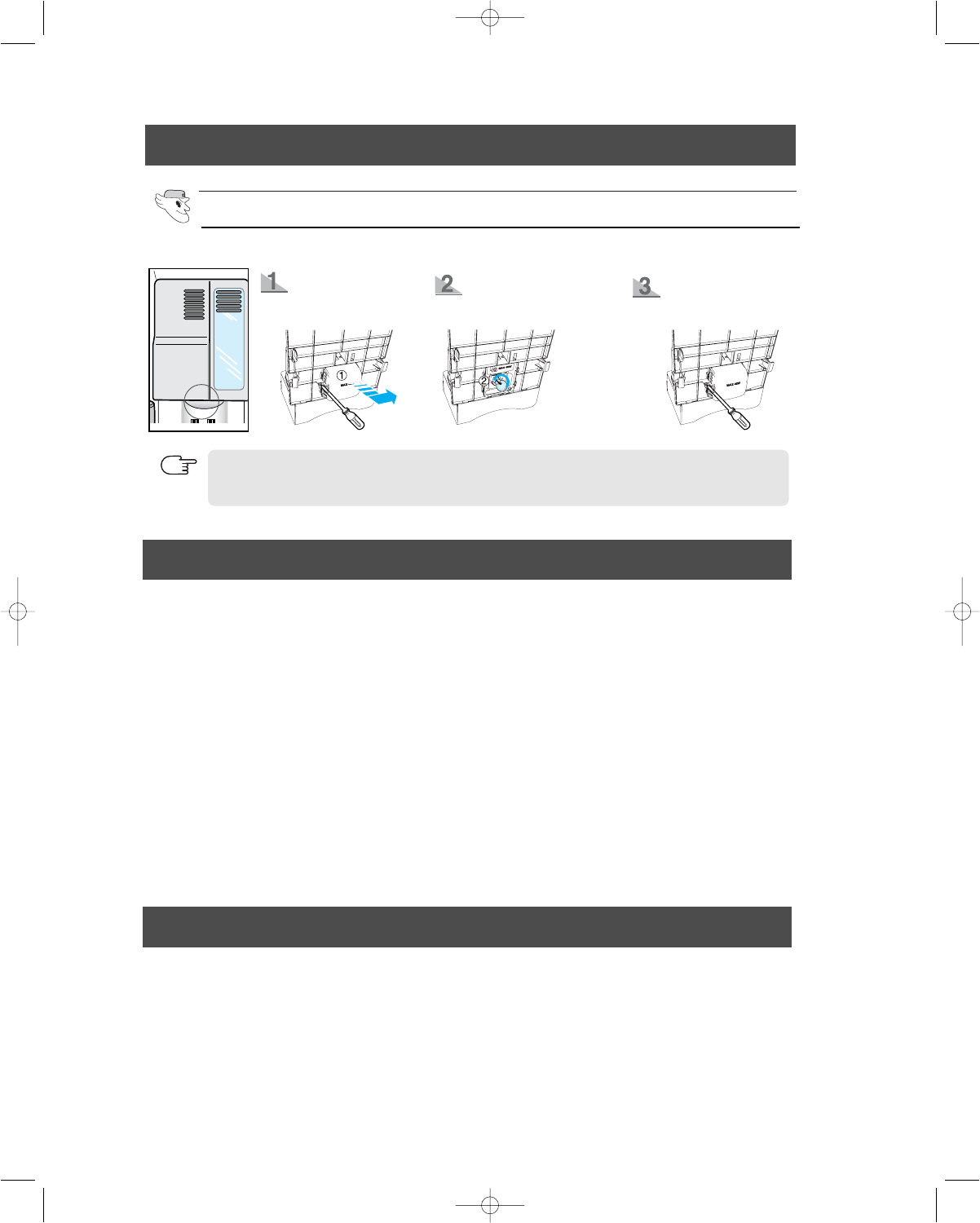
16
CHANGING THE INTERIOR LIGHT
INTERIOR LIGHT IN THE FREEZER
.
NOTE
Change the bulb with a new
one (
➁
)
Reattach the light cover
Use a screwdriver(+) to
remove the screw (
➀
).
Replacement bulbs for the freezer are available at retail outlets such as Wal-mart and The Home
Depot.
Use replacement bulb size E26, maximum 40 watts.
The freezer light is located in the bottom of the auger motor case.
WATER FILTER
The water “Filter Indicator” light
•
“Filter Indicator” light lets you know when it is time to change your water filter cartridge. The light
will change from green to orange. This tells you that it is almost time to change the current cartridge.
It is recommended that you replace the cartridge when the light changes to red.
(see “Install the water filter” section for more information)
•
If you install the water filter, throw away the first six glassfulls of water filter, or until water flows clearly
to flush impurities in the water supply system.
Using the dispenser without the water filter
•
You can not use the water and ice dispenser without a water filter cartridge because the water line
blocks at the water supply.
Ordering replacement filters
•
To order more water filter cartridges, call 1-800-SAMSUNG and ask for accessory Part # DA29-
00003B or contact your authorized Samsung dealer.
DOORS
The refrigerator doors have a special door opening and closing feature to make sure that they close all
the way and are securely sealed.
When opening the door, it will only open so far. After reaching a certain point, it will remain open.
When the door is partially open, it will close automatically.
The refrigerator should be properly installed & leveled.
E26
40W

17
INSTALLATION INSTRUCTIONS
INSTALLATION OF THE REFRIGERATOR
Check the dimensions of your entrance door to determine whether the refrigerator can pass
through it.
• Select a location with easy access to the water supply.
• Select a location with enough space for the refrigerator.
• Select a location without direct exposure to sunlight.
• Select a location with level floor or close to it.
• Before removing the freezer door, the water supply line needs to be disconnected.
(If not, the water supply line may be damaged.)
• See “Separating the water supply line from the refrigerator” on the next page.
Dimension
(inches)
Width
Capacity (Cu. Ft) 26.1
without Hinge
Case Height with Hinge
with door
Depth without door
35.9"
68.8"
70"
36.5"
30.5"
Checking the Dimensions of your Entrance Door
Selecting the Location for the Refrigerator
Allow clearance to the right, left, back and top when installing the refrigerator.
This has the advantage of reducing power consumption.
Do not install the refrigerator where the temperature will go below 50°F(10°C).
Allow sufficient space to circulate the air in the internal cooling system.
•When the refrigerator does not have enough space, the internal cooling system may not work correctly.
NOTE
inches
4
0.1inch
2 inches
NOTE

18
REMOVING THE REFRIGERATOR DOORS
a
FRONT LEG COVER
SCREW
Removing the Front Leg Cover
1) Remove the screw from clamp ( ).
2) Remove the water tube by pressing the coupler (➁) and pulling the water tube (➀) away.
a
Separating the Water Supply Line from the Refrigerator
Do not cut the water tube. Separate it from the coupler.
NOTE
Turn off the water supply when separating the water supply line.
NOTE
a
Open the freezer and refrigerator doors, and then take off the front leg cover by turning the
three screws counter-clockwise.
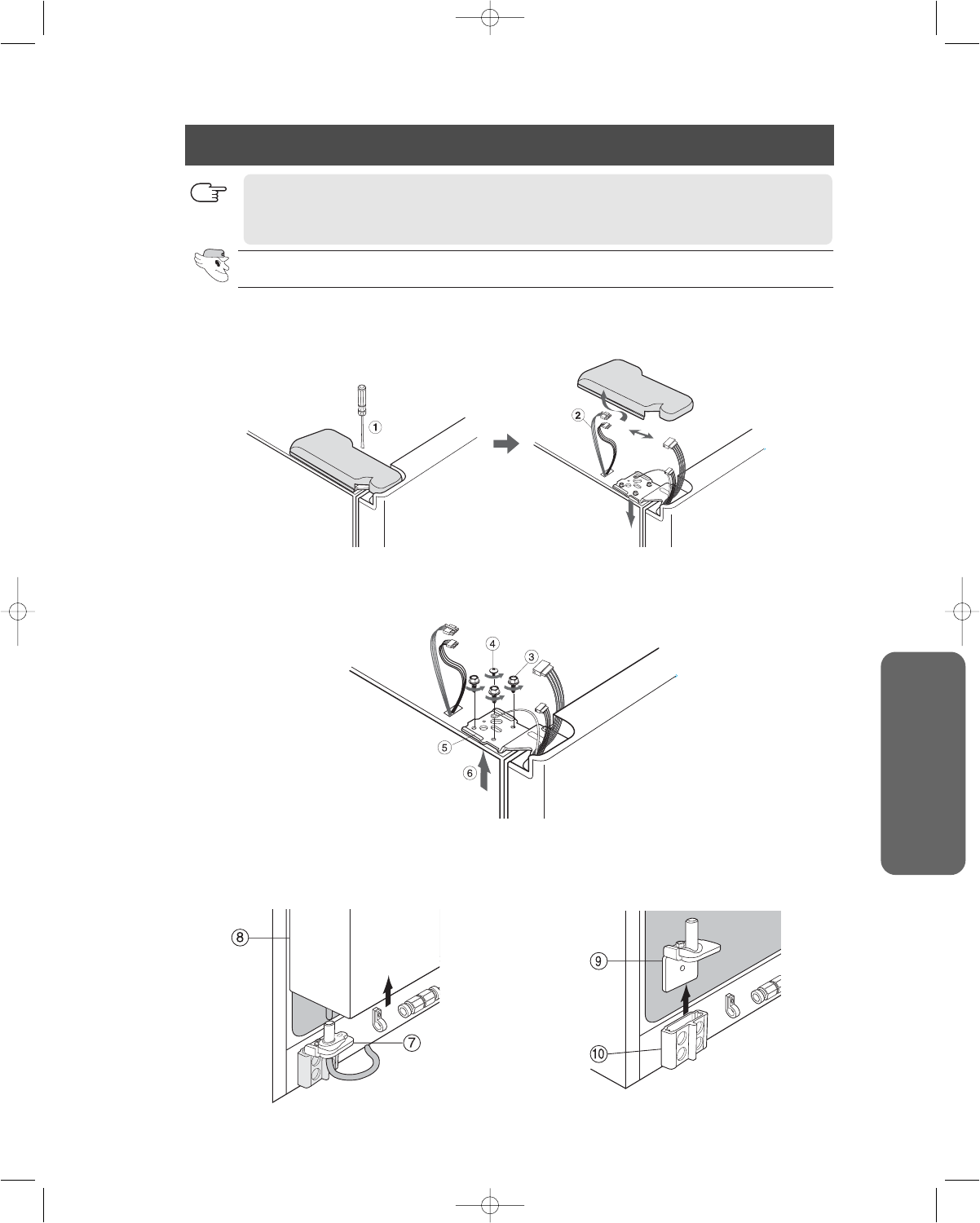
19
INSTALLATION INSTRUCTIONS
REMOVING THE REFRIGERATOR DOORS
1) With the door closed, remove the upper hinge cover (➀) using a screwdriver, and then disconnect
the wires (➁).
2)
Remove hinge screws (➂) and ground screw (➃) counter-clockwise, and take off the upper hinge (➄) in
the direction of the arrow (➅). Be careful when removing the door to ensure that it does not fall on you.
3) Remove
the door from the lower hinge
(➆)
by
carefully lifting the door (➇).
4) Remove the lower hinge (➈) from the bracket
lower hinge (➉) by lifting the lower hinge (➈) in
the direction of the arrow.
Removing the Freezer Door
•Lift the door straight up.
•Be careful not to pinch the water tubing and wire harness on the door.
•Place doors on a protected surface.
•Unplug the refrigerator from the power supply.
NOTE
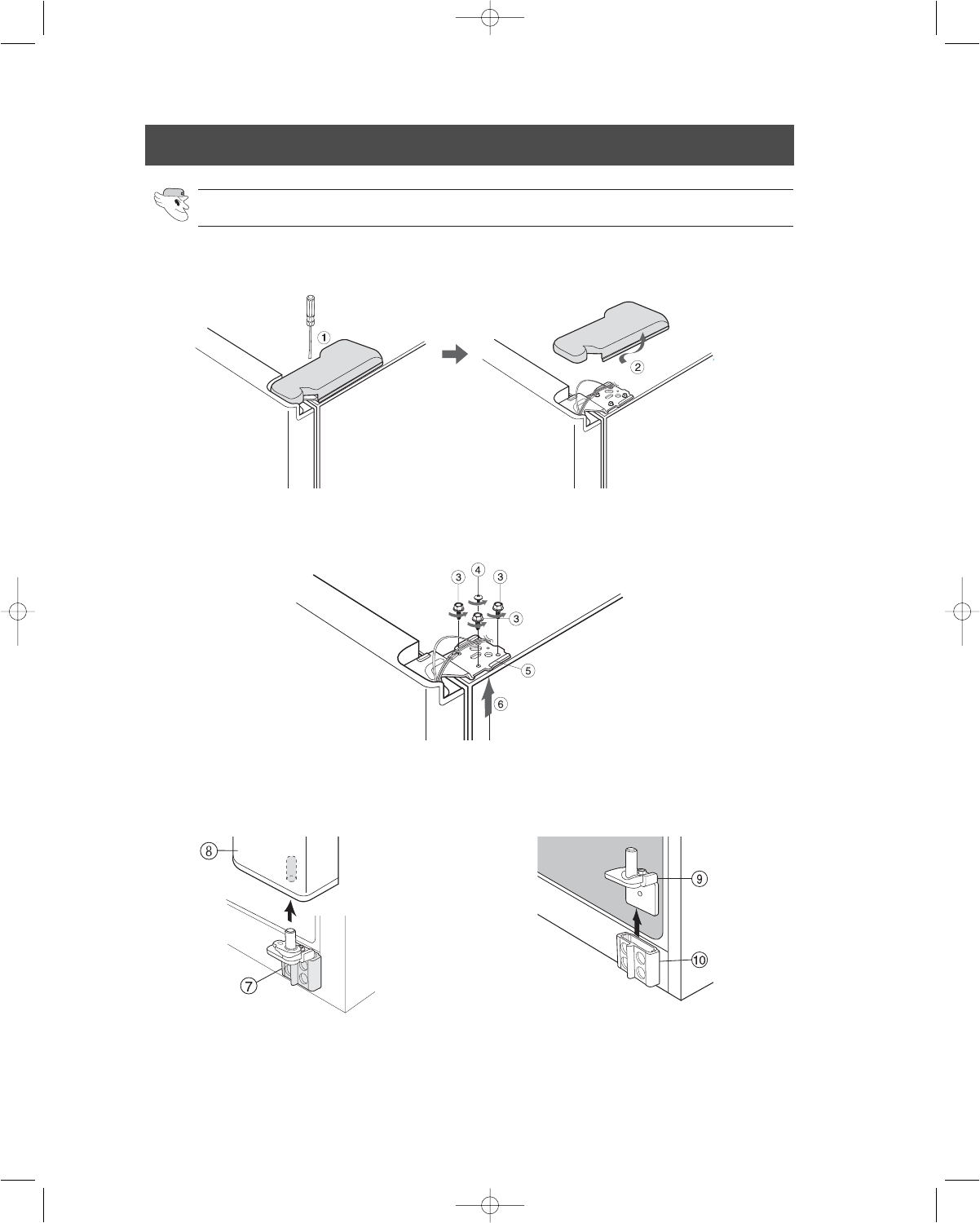
20
REMOVING THE REFRIGERATOR DOORS
3) Remove
the door from the lower hinge
(➆)
by
lifting the door (➇).
4) Remove the lower hinge (➈) from the bracket
(➉) by lifting the lower hinge (➈)
1) With the door closed, remove the upper hinge cover (➀) using a screwdriver, and then disconnect
the wires(➁).
2) Remove all hinge screws () and ground screw () counter-clockwise, and take off the upper
hinge () in the direction of the arrow (). Be careful when removing the door to ensure that it does
not fall on you.
Removing the Refrigerator Door

21
INSTALLATION INSTRUCTIONS
Reattaching the Freezer Door
REATTACHING THE REFRIGERATOR DOORS
1) Insert the lower hinge (➀) in the bracket (➁). 2) Before reattaching the freezer door, insert the
hose (➂) in the lower side of the door into the
hole in the lower hinge (➃) and pull the hose
down.
3) Insert the upper hinge shaft (➄) into the hole on the top of the door (➅). After levelling between the upper
hinge hole (➆) and the hole of the cabinet
(➇).
Reattach hinge screws (➈) and ground screw (➉) in a
clockwise direction.
4) Connect the wires. 5)
Put the front part of the upper hinge cover ( ) on
the front part of the upper hinge ( ) and reattach
from the front part of the upper hinge cover first.
11
12

22
REATTACHING THE REFRIGERATOR DOORS
Reattaching the Refrigerator Door
1) Insert the lower hinge (➀) in the bracket (➁). 2) Align the hole in the refrigerator door (➂) over
the lower hinge and push down (➃).
3) Insert the upper hinge shaft (➄) into the hole at the top of the door(➅). After levelling between the upper
hinge hole (➆) and cabinet hole
(➇). reattach
hinge screws (➈) and ground screw (➉) in the clockwise
direction.
4) Connect the wires. 5)
Put the front part of the upper hinge cover ( ) on
the front part of the upper hinge ( ) and reattach
it from the front part of the upper hinge cover
first.
11
12

23
INSTALLATION INSTRUCTIONS
REATTACHING THE REFRIGERATOR DOORS
FRONT LEG COVER
SCREW
Put on the front leg cover by turning the three screws clockwise, as shown in the figure.
Reattaching the Water Supply Line
Reattaching the Front Leg Cover
Before attaching check water connector, be sure to check for leakage.
NOTE
Tube must be fully inserted to the
marked line to avoid leaks.
NOTE
1) Push the "A" collar to the "B" body and hold.
a
1) While pressing the front face of coupler (➁), insert the water line (➀) in the coupler.
2) Tighten the screw on the clamp ( ).
a
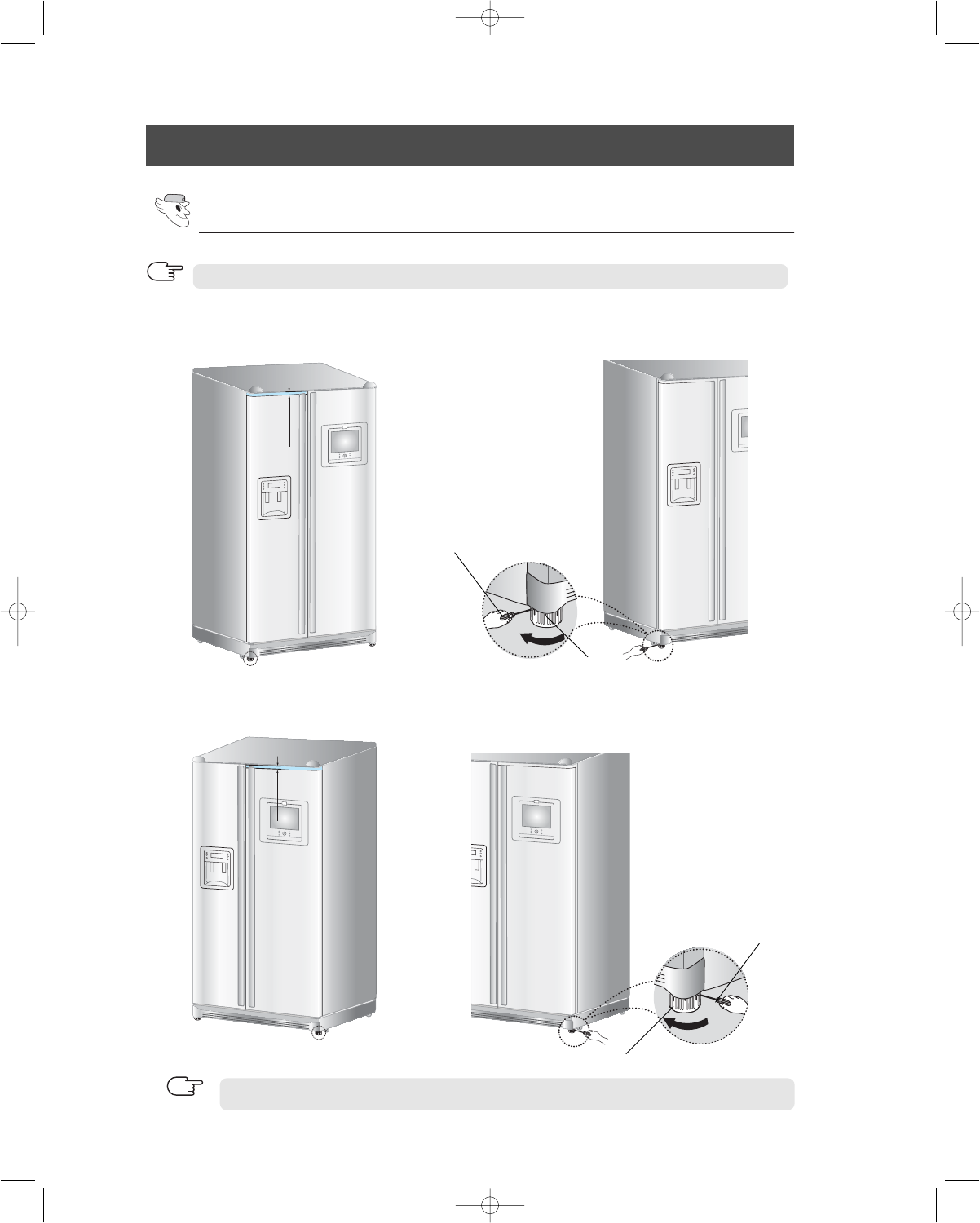
24
LEVELING THE REFRIGERATOR
Case 1) Freezer door is lower than
that of the refrigerator
Insert a flat-blade screwdriver (-) (➀) into a slot of
the control lever (➁), turn it clockwise and level the
refrigerator.
Case 2) Freezer door is higher than
that of the refrigerator
Insert a flat-blade screwdriver (-) (➀) into a slot of
the control lever (➁), turn it clockwise and level
the refrigerator.
Do not make small adjustments with the control lever, please refer to the next page.
HEIGHT DIFFERENCE
HEIGHT DIFFERENCE
➀SCREWDRIVER(-)
➀SCREWDRIVER(-)
➁CONTROL LEVER
➁CONTROL LEVER
NOTE
The doors will be uneven if the refrigerator is not level.
Make sure the refrigerator is level before adjusting its doors.
The front of refrigerator is adjustable.
NOTE

25
INSTALLATION INSTRUCTIONS
ADJUSTING THE CLEARANCE BETWEEN THE DOORS
Making small adjustments between doors.
If the door of the freezer is lower than that of the
refrigerator. If the door of freezer is higher than that of the
refrigerator.
3) After adjusting the doors, turn the nut clockwise ( ) until it reaches the lower end of the bolt, then
tighten the bolt again with the wrench (➂) to fix the nut(①).
If you do not fix the nut (①)firmly, the bolt (➁) may be released.
2) Please adjust the height difference between the doors by turning the bolt (➁) clockwise ( ) or
counter
clockwise
().
When you turn clockwise ( ), the door goes up.
➂WRENCH
Adjustment part
➀NUT ➁BOLT
Adjustment part
➂WRENCH
➀NUT ➁BOLT
➀NUT
➁BOLT
➂WRENCH
➂WRENCH ➂WRENCH
➁BOLT ➁BOLT
Please open the doors and adjust them as follows:
1) Release the nut (①) on the lower hinge until it reaches the upper end of the bolt (➁).
➁BOLT
➂WRENCH
➀NUT
➀NUT
NOTE
NOTE
Adjust Leveling first.
NOTE
NOTE
When you release the nut (①), use enclosed hex wrench (➂) to turn the bolt(➁) in a slightly
counter
clockwise
direction. This will enable you to loosen the nut(①) with your fingers.
➀NUT

26
CHECKING THE WATER DISPENSER LINE
1) In order to operate the ice maker properly, water pressure of 20 ~125 psi is required.
In this range a 170 cc (5.74 ounces) paper cup can be filled in 10 secs.
2) The water filter removes particles. It does not sterilize or destroy any micro-organisms.
3) If the refrigerator is installed in an area with low water pressure (below 20psi), you should install a
booster pump to compensate.
4) Ensure the water storage tank inside the refrigerator is properly filled initially. Push the water dis-
penser lever until the water runs from the outlet.
NOTE
A Water line installation kit is available at extra cost from your dealer. Samsung recommends
using a water supply kit containing copper tubing.
Connecting to water supply line
- Shut off the main water supply line and turn
the Ice maker to the off position.
- Locate the nearest cold water line.
- Follow the instructions in the ice maker
installation kit.
- After connecting the water supply with water
filter, turn on water supply and flush 4 or
more gallons into a bucket to clear the water
filter
1. Cold Water line
2. Pipe Clamp.
3. Water Line Installation Kit
4. Shut Off Valve

27
INSTALLATION INSTRUCTIONS
INSTALLATION OF THE WATER DISPENSER LINE
COVER FILTER
(A)
ALIGN THE INDICATION MARK
WITH LOCK POSITION.
1) The water filter is located in the upper right hand corner of the
refrigerator. Remove the fixed cap (A) as shown. The fixed cap
separates from the Water Filter Compartment by rotating it coun-
terclockwise.
Remove the water filter from the box and put a month indicator
stick on the filter as shown.
2) If the water filter was installed in March, put on the "SEP" sticker.
3) Remove the Red protective cap from the filter, then position and
insert the filter as shown.
4) Slowly turn the water filter clockwise 90º to align
the indication mark on the cover, locking the filter in
position. Do not overtighten.
Please check that the indication line aligns with the lock position.
Install the water filter.
NOTE
Connect the water line to the refrigerator.
Keep the cap(A) in a safe place for recapping, when you
don’t need to use the filter.
NOTE
Water line must be connected to drinkable water only.
Cut off 1/4 inch of the provided plastic tubing squarely to prevent leaks when reconnecting.
Do not overtighten the compression nut.
NOTE
NOTE
Compression Nut (1/4
(Provided)
Compression Fitting
(Provided)
Compression Nut (1/4
(Purchased)
Plastic Tubing
(Purchased)
Copper Tubing
(Purchased)
Ferrule
(Purchased)
Household Water Line
Refrigerator
1) Slip the compression nut through the provided
plastic tubing.
2) Tighten the compression nut onto the 1/4”
compression fitting.
3) Tighten the compression nut onto the com-
pression fitting.
4) Turn water on and check for any leakage.
Using Copper Tubing
- Slip the compression nut and ferrule on
copper tubing as shown.
Using Plastic Tubing
- Insert the molded end of the plastic tubing
into the compression fitting.
SEPARATION
OF RED CAP
STICKER
(MONTH INDICATION)

WATER
ICE
28
2) When you press the test button, the ice cube container is
filled with water from the water supply tap.
Check the amount of water (see the illustration below).
If the water level is too low,
the ice cubes will be small.
This is not a problem with the ice maker
but of the water pressure in
the pipe, and occurs frequently.
When this problem occurs, contact
a service person to check the
amount of water supplied.
INSTALLATION OF THE WATER DISPENSER LINE
Remove any residual matter inside the water supply line after installing filter.
Check the amount of water supplied to the ice tray.
1) Lift up (①) and pull out (➁) the ice maker bucket in the freezer.
ICE MAKER
1) Turn on the main water supply & shut-off the valve of the
water supply line.
2) Run water through the dispenser until the water runs clear
(6~7 minutes). This will clean the water supply system and
clear air from the lines.
3) Additional flushing may be required in some households.
4) Open the refrigerator door and check if water leaks around
the water filter.
•
A newly-installed water filter cartridge may cause water to briefly spurt from the dispenser.
•
Before reinstalling the water filter, remove the wine shelf.
NOTE
CHECK THE WATER LEVEL
TEST BUTTON
TOO HIGH
OPTIMUM
LEVEL
TOO LOW

29
INSTALLATION INSTRUCTIONS
TROUBLESHOOTING
The refrigerator does not work at all or it does not
chill sufficiently
•
Check that the power plug is properly connected.
•
Is the temperature control on the display panel set to
the correct temperature? Try setting it to a lower tem-
perature.
•
Is the refrigerator in direct sunlight or located near a
heat source?
•
Is the back of the refrigerator too close to the wall?
The food in the refrigerator is frozen
•
Is the temperature control on the display panel set to
the correct temperature? Try setting it to a warmer
temperature.
•
Is the temperature in the room too low?
•
Did you store food with a high water content in the
coldest part of the refrigerator?
You hear unusual noise or sounds
•
Check that the floor is leveled and stable.
•
Is the back of the refrigerator too close to the wall?
•
Was anything dropped behind or under the refrigera-
tor?
•
A “ticking” sound may be heard from inside the refrig-
erator, this is normal. This occurs because various
accessories are contracted or expanded.
The front corners and sides of the cabinet are hot;
condensation occurs.
•
Anti-condensators are installed in the front corners of
the refrigerator to prevent condensation.
•
Condensation can occur when you leave the door
open for a long time.
Ice is not dispensed
•
Did you stop the ice making function?
•
Is there any ice in the ice storage unit?
•
Is the water line connected and the shut-off valve
open?
•
Is the freezer temperature too warm?
(Set the temperature lower)
•
Did you wait for 12 hours after installation of the
water supply line before making ice?
You can hear water bubbling in the refrigerator
•
The bubbling comes from the refrigerant circulating in
the refrigerator and is normal.
There is a bad smell in the refrigerator
•
Wrap strong smelling food so that it is airtight.
Throw away any rotten food.
Frost forms on the walls of the freezer
•
Is the air vent blocked?
•
Allow sufficient space between the foods stored for
efficient air circulation.
•
Is the door closed properly?
No water is supplied
•
Is the water line connected and the shut-off valve
open?
•
Is the water supply line crushed?
•
Is the water tank frozen because the refrigerator tem-
perature is too low? Select a warmer setting on the
display panel.

30
MEMO

I.C.E. PAD
Owner
s Manual
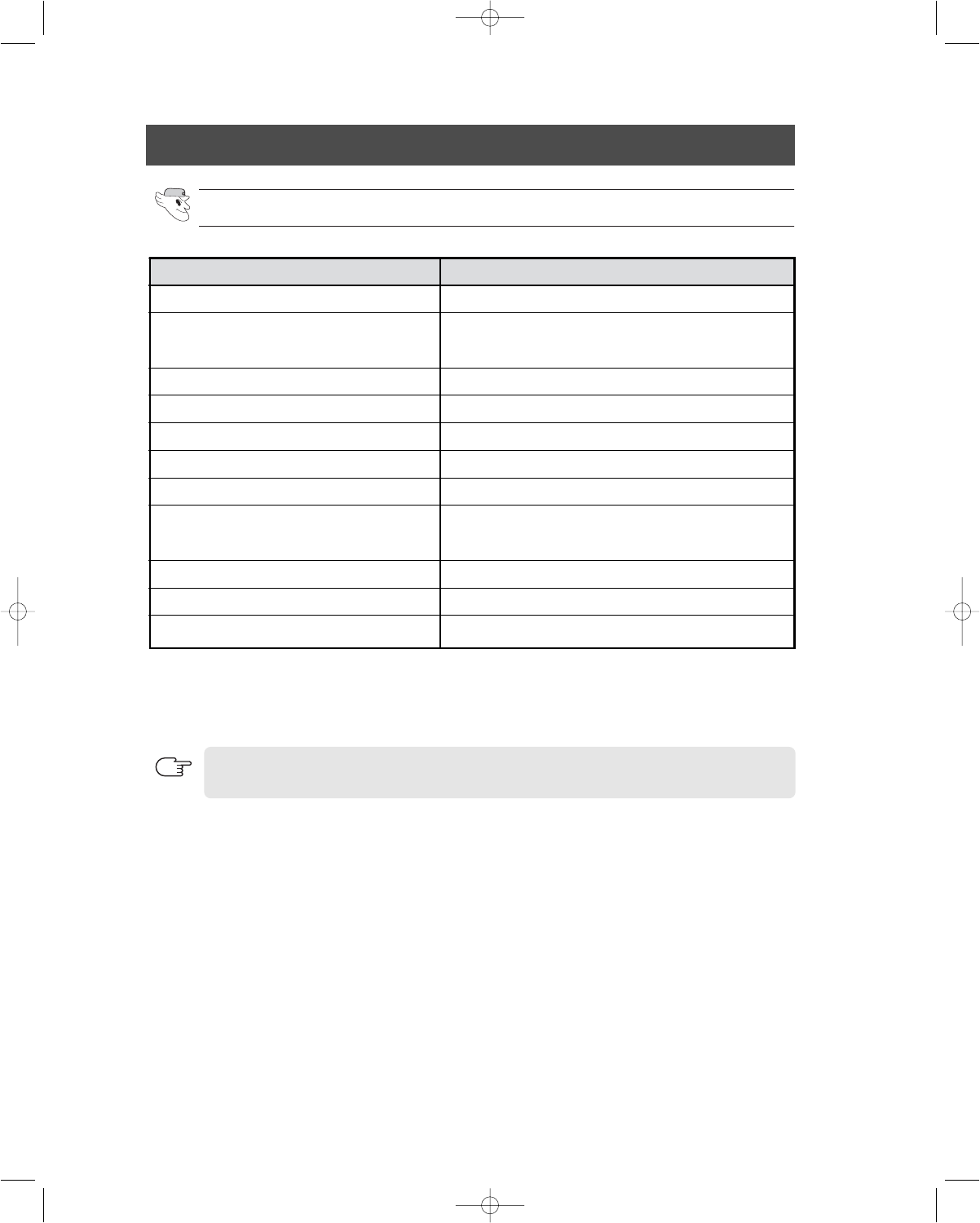
GENERAL INFORMATION
I.C.E. PAD Major Features.
Function
Processor
Memory
Display
O/S
AC adapter output
AC power adapter input
Battery
Interface
Network
Size
Operation Environment
Graphic User Interface (GUI) is an easy access interface for I.C.E. PAD users.
Touch Screen allows access to all I.C.E. PAD functions.
Wireless Communication (IEEE 802.11a) enables your family to watch high-quality analog
TV.
This equipment has been tested and found to comply with the limits for a Class B digital
device, pursuant to part 15 of the FCC Rules. These limits are designed to provide reason-
able protection against harmful interference in a residential installation This equipment gen-
erates, uses and can radiate radio frequency energy and, if not installed and used in accor-
dance with the instructions, may cause harmful interference to radio communications,
However, there is no guarantee that interference will not occur in a particular installation. If
this equipment does cause harmful interference to radio or television reception, which can
be determined by turning the equipment off and on, the user is encouraged to try to correct
the interference by one or more of the following measures :
- Reorient or relocate the receiving antenna.
- Increase the separation between the equipment and receiver.
- Connect the equipment into an outlet on a circuit different from that to which the receiv-
er is connected.
- Consult the dealer or an experienced radio/TV technician for help.
Description
Intel PXA255 400MHz
NOR Flash:4MB NAND Flash : 128MB
SDRAM : 128MB
800x600 10.4” TFT LCD
WinCE.Net 4.2
+14V DC 2.57A
110~240V AC, 50/60Hz
2400 mAH x 3 Cell Smart Battery
Headphone port, AC Adaptor port
Internal Microphone
802.11a Wireless A/V Transmission
10.5 x 10.7 x 1.1 inches(266.5 x 272.5 x 28.8 mm)
This I.C.E. PAD receives wireless signals which on occasion may be interrupted.
This is not a failure of the unit.
NOTE
32
Temperature-storage : 23 ~ 104
(-5 ~ 40
) / Temperature-operation : 50 ~
90
(10 ~ 32
) / Humidity(storage) : 5 ~ 90% (operation) : 20 ~ 80%
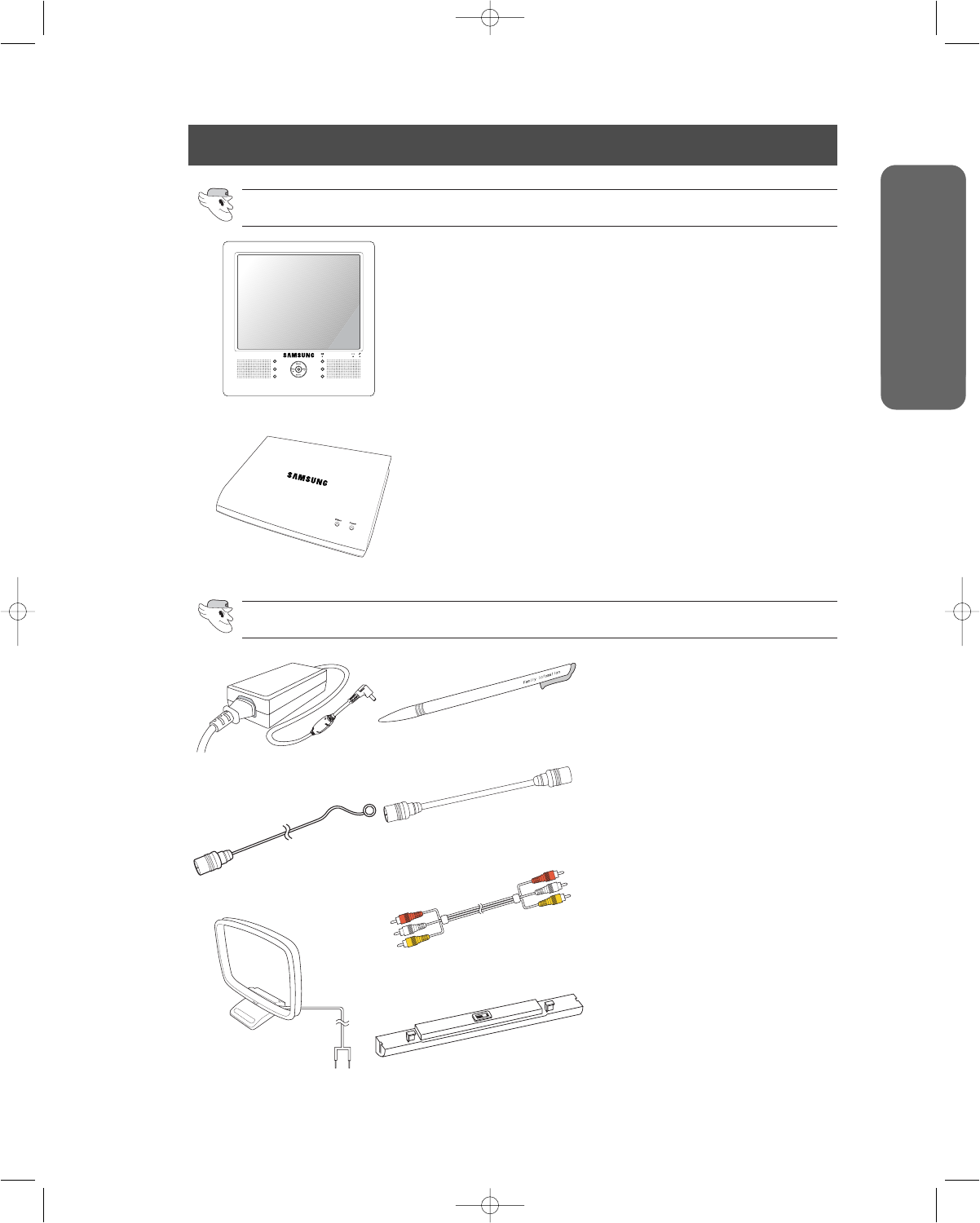
33
SAFETY WARNING SIGNS
OPERATING INSTRUCTIONS
GENERAL INFORMATION
I.C.E. PAD And Transmitter.
Accessories(supplied)
Food
Management
Scheduler
Memo
Family
Message
Radio
TV
I.C.E. PAD : This is a device that works with the Transmitter to
provide convenient features including wireless TV,
wireless radio, food reminder, family message,
memo, scheduler and today functions.
I.C.E. PAD
Transmitter
AC adapter(2EA)
Stylus pen
Transmitter : This device transmits audio and video signals to
the I.C.E. PAD in order to provide TV and Radio
functions(refer to page 37-How to connect exter-
nal sources).
FM Radio Antenna
TV Cable
AV Cable
AM Radio Antenna Battery
AC adapter(2 EA):
- These adapters supply power for the I.C.E.
PAD and Transmitter.
FM Radio Antenna:
- Connect to the Transmitter to receive FM
radio signals.
AM Radio Antenna:
- Connect to the Transmitter to receive AM
radio signals.
Stylus pen:
- Use to select a I.C.E. PAD touch screen or
input a character.
TV Cable:
- Connect to the Transmitter and a TV
Antenna/Cable TV to receive TV signals.
AV Cable:
- Connect to the Transmitter to receive an
external A/V signal (DVD, VCR, STB...).
Battery:
- Connect to the I.C.E. PAD for using the
I.C.E. PAD without a adapter.
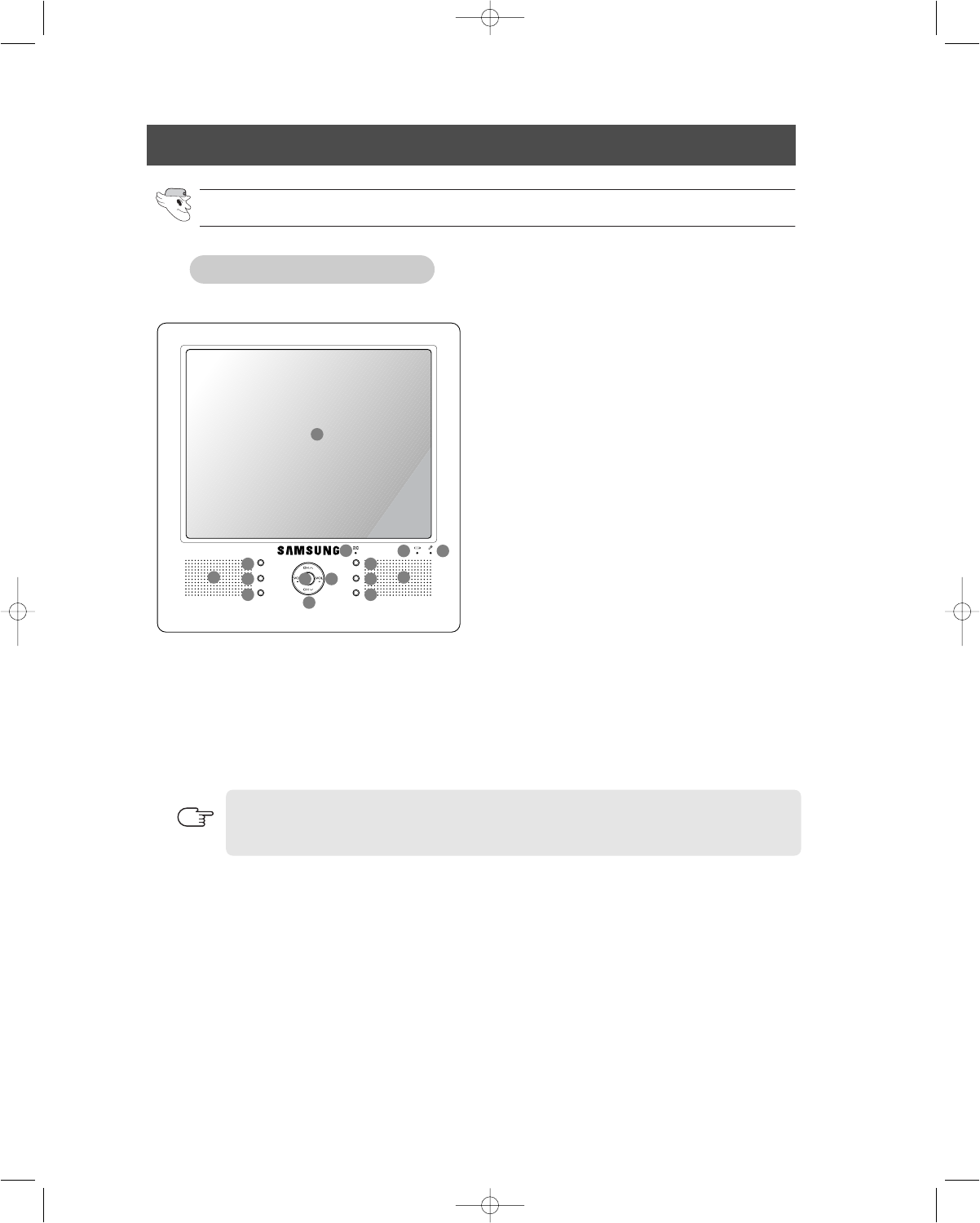
34
VIEW OF I.C.E. PAD/TRANSMITTER
View of I.C.E. PAD.
Food
Management
Scheduler
Memo
Family
Message
Radio
TV
Power Button :
- Turns the system power on and off.
Volume Control Button:
- Controls the volume of the TV and Radio.
Channel Control Button :
- Controls the channel of the TV and Radio.
LCD :
- This displays touch screens.
Speaker(L/R) :
- Built-in Speaker.
Microphone :
- Built-in Microphone.
Food Management button :
- Select to bring up the Food Management.
Family message button :
- Select to bring up the Family Message.
Scheduler button :
- Select to bring up the Scheduler.
Radio button :
- Select to listen to the Radio.
Family Message lamp
- On(Green) : It means there is new Family Message.
- Off : No new message.
Battery status lamp
- Orange : The battery is charging.
- Green : The battery has finished charging.
Memo button :
- Select to bring up the Memo.
TV button :
- Select to bring up the TV.
Front view
4
7
9
11
8
10
12
13
1 2
3
5
14 6
5
The power, battery status and family message lamps can be seen most easily from the front.
They are more difficult to view from the side.
NOTE

35
VIEW OF I.C.E. PAD/TRANSMITTER
Rear view
Right view
Bottom view
Left view
Stylus pen
Stylus pen
Stylus pen:
- Use to touch the screen.
Stand :
-
Allows you to stand the I.C.E. PAD on a desk.
Battery Case :
- Built-in battery case.
A/S port :
- Service port (for service only).
- Do not open the cover.
[Rear view ]
[Left view ]
Reset Button : Use to reset the system. There is reset button in the hole inside that a reset
position( ) is marked.
Headphone Port:
- Connects to commonly
used PC headphones.
Adaptor port:
- Connects to the provid-
ed adaptor.
Docking Connection Port :
- To charge the I.C.E. PAD, mount the connection port of
I.C.E. PAD in the door of the refrigerator(docking station).
A/S port :
- Service port (for service
only). Do not open the
cover.
1
1
1 1
1
2
1
4
4
5
3
3
2
2
[Right view ]
[Bottom view ]
The I.C.E. PAD can be charged by connecting it to an adapter or the docking station of
the refrigerator.
NOTE
SAFETY WARNING SIGNS
OPERATING INSTRUCTIONS
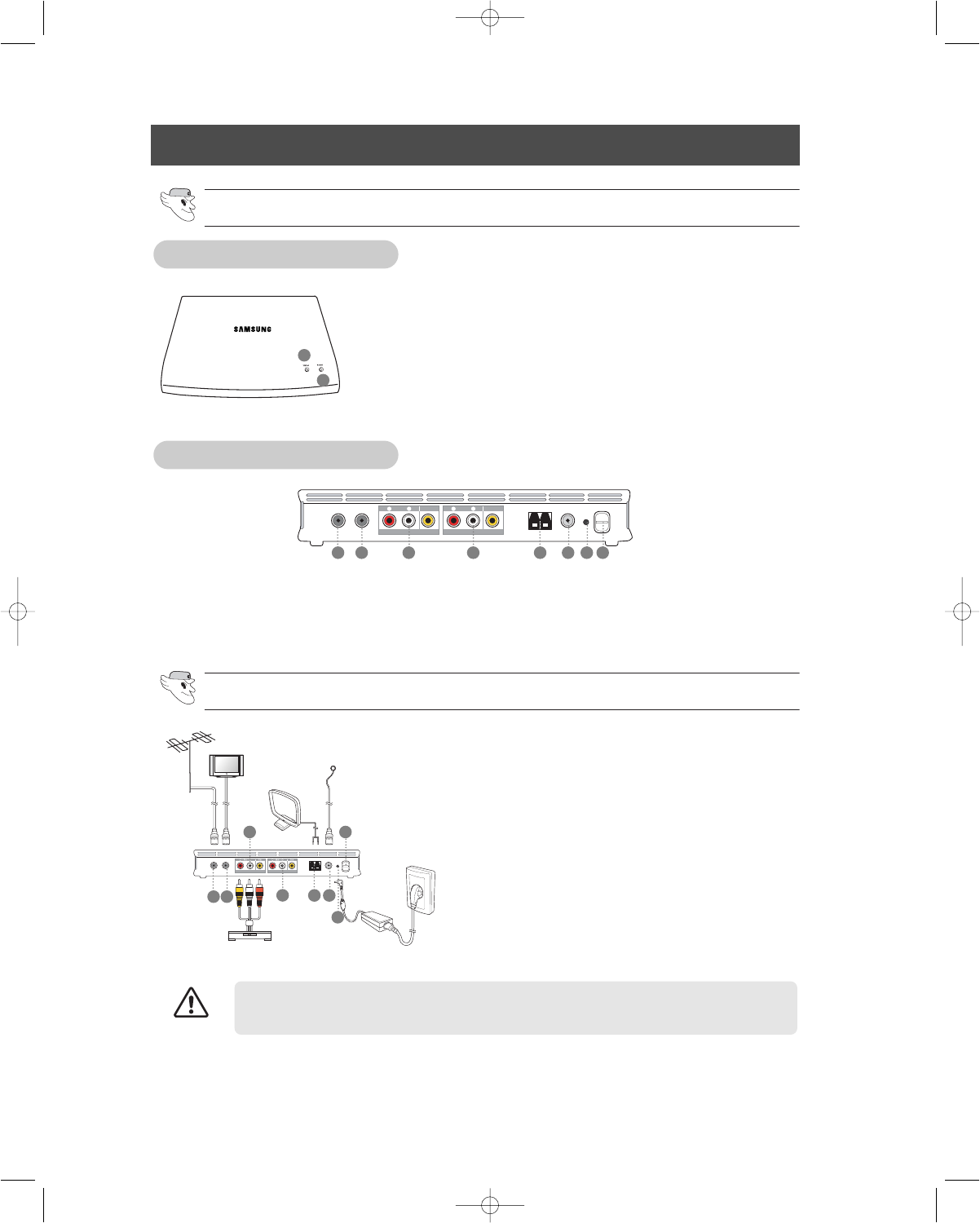
36
VIEW OF I.C.E. PAD/TRANSMITTER
TV_ANT IN TV_ANT OUT RADIO AM RADIO FM DC_IN Power
ON
OFF
EXTERNAL INPUT 1 EXTERNAL INPUT 2
Status lamp : This displays the transmission status of the wireless signal.
- If this lamp blinks, the Transmitter is sending a signal to
the I.C.E. PAD.
Power lamp : This displays the Transmitter power status.
- On : The Transmitter is in power on mode.
- Off : The Transmitter is in power off mode.
[Front view ]
View of Transmitter.
How to connect external sources.
Front view
TV_ANT IN TV_ANT OUT
R AUDIO L VIDEO R AUDIO L VIDEO
RADIO AM RADIO FM DC_IN Power
ON
OFF
EXTERNAL INPUT 1 EXTERNAL INPUT 2
TV_ANT IN : TV Antenna Input
TV_ANT OUT : TV Antenna Output
External Input 1 : External Audio/Video Input #1
External Input 2 : External Audio/Video Input #2
Radio AM : Connect Radio AM Antenna cable.
Radio FM : Connect Radio FM Antenna cable.
DC_IN : Connect an adaptor.
Power : Use to power on or off.
ANT IN : Connect to an external antenna cable.
ANT OUT : Connect to an antenna input port on a TV.
AV IN 1, 2 : Video and audio inputs for
external devices, such as a DVD or VCR.
RADIO FM : Connect to an FM antenna.
RADIO AM : Connect to an AM antenna.
DC IN : Connect to an adapter.
POWER SWITCH : Use in order to turn the Transmitter
power on or off.
Rear view
You should use only the A/V cable which is provided with the I.C.E. PAD.
CAUTION
1
2
1 2 3 4 5 6 7 8
1 2
3
45 6
7
8

37
I.C.E. PAD POWER MANAGEMENT
How to turn on the I.C.E. PAD.
How to turn off the I.C.E. PAD.
How to turn the Transmitter power on and off.
Food
Management
Scheduler
Memo
Family
Message
Radio
TV
TV_ANT IN TV_ANT OUT
R AUDIO L VIDEO R AUDIO L VIDEO
RADIO AM RADIO FM DC_IN Power
ON
OFF
EXTERNAL INPUT 1 EXTERNAL INPUT 2
Press the power button on the front of the I.C.E. PAD.
In power on mode, power lamp will be on.
Power off mode
- In order to shut down the I.C.E. PAD, press
the I.C.E. PAD power button for about three
seconds.
- In power off mode, press the power button to
restart the system.
Power saving mode
- In order to turn off the I.C.E. PAD screen,
press the I.C.E. PAD power button for about
one second.
- The I.C.E. PAD screen turns off, but the I.C.E.
PAD system remains on.
- Press the power button to turn on the I.C.E.
PAD screen.
- The power saving mode can be set up
in the Settings function menu. See
page 51.
- The power saving mode does not
work in TV, Radio and Family mes-
sage mode.
In order to use the TV and radio functions of the I.C.E. PAD, the Transmitter must be
turned on.
NOTE
NOTE
SAFETY WARNING SIGNS
OPERATING INSTRUCTIONS
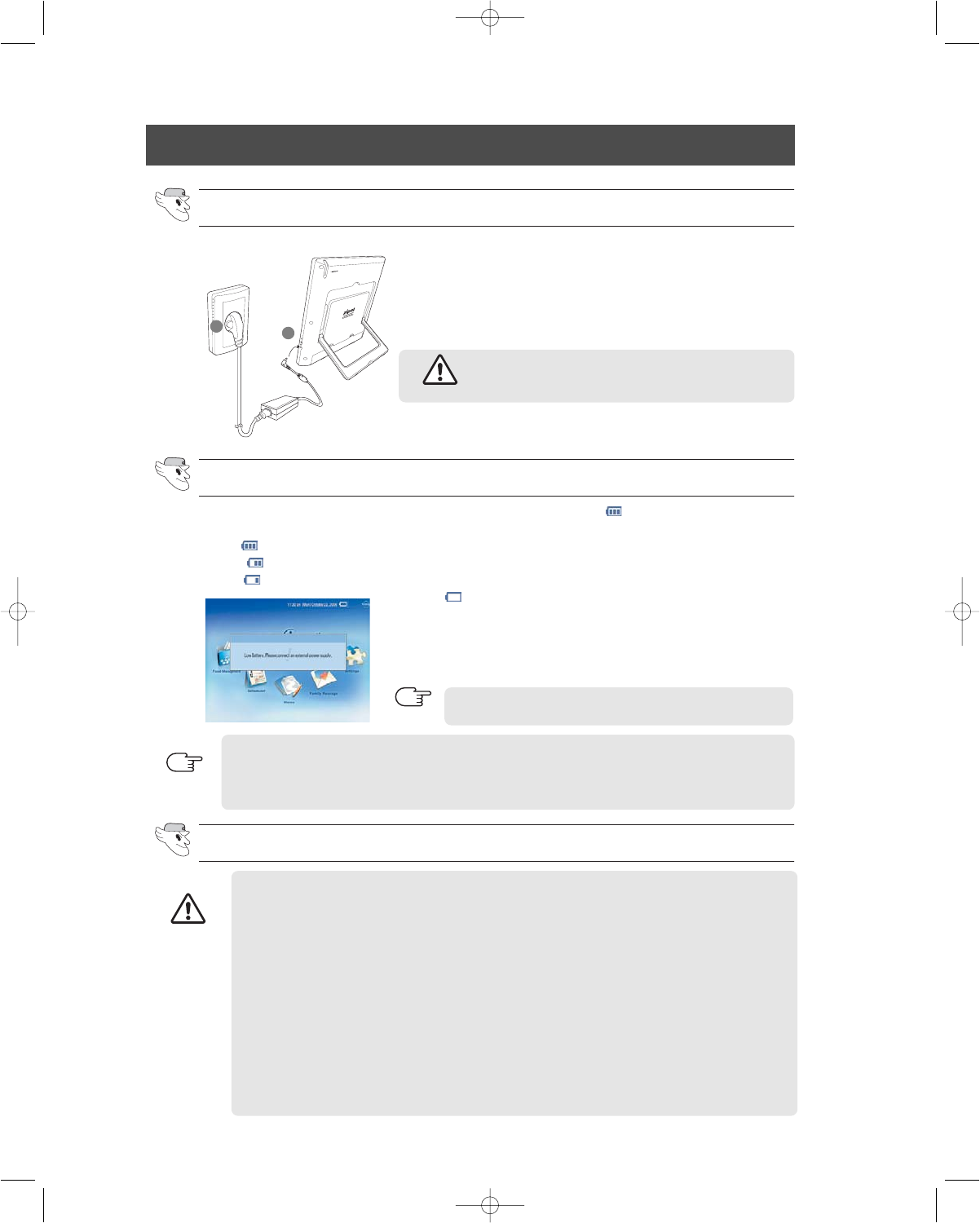
38
I.C.E. PAD POWER MANAGEMENT
How to connect an adapter.
Battery Management.
Battery SAFETY WARNING SIGNS.
Connect an adapter to the I.C.E. PAD.
Connect the adapter's AC plug to a wall outlet.
The amount of battery power remaining will be displayed with an icon( ) in the upper part of the
screen.
- Full ( )
- High ( )
- Low ( )
- Very low( ) : The I.C.E. PAD power will turn off within 10 minutes.
Recharge the battery immediately. The warning message will appear
one minute before the battery runs out and the unit shuts down. Save
your data and recharge a battery with the AC adapter or the docking
station of the refrigerator.
Battery consumption increases in TV and Radio mode.
- The battery is an expendable resource. If you repeatedly recharge and discharge it, the
lifetime of the battery will be shortened.
- If the battery life becomes too short to use, it needs to be replaced.
Do not connect an adapter to earphone port.
- It may cause malfunction.
CAUTION
Use your battery for its intended purpose only.
You must never use a battery that is dam-
aged in any way or worn out.
- It may cause an explosion.
Do not drop the battery or subject them to
physical shocks.
- It may cause a malfunction and/or fire risk.
Do not disassemble the battery pack.
- There are no user-serviceable parts inside it.
Do not open or puncture the battery.
- The released electrolyte is corrosive and may
cause damage to the eyes and skin, and can
be toxic if swallowed.
Do not heat-up the battery.
- It may cause an explosion.
Do not leave the battery in hot or cold places.
- It will reduce the capacity and life-time of the
battery.
Keep the battery out of children's reach.
Do not allow children or pets to put the bat-
tery in their mouth.
Do not use the battery in direct sunlight or
in high humidity areas. (such as a bath-
room)
Risk of explosion If battery is replaced by an
incorrect type.
Dispose of used battery according to the
instruction.
CAUTION
1
2
NOTE
NOTE
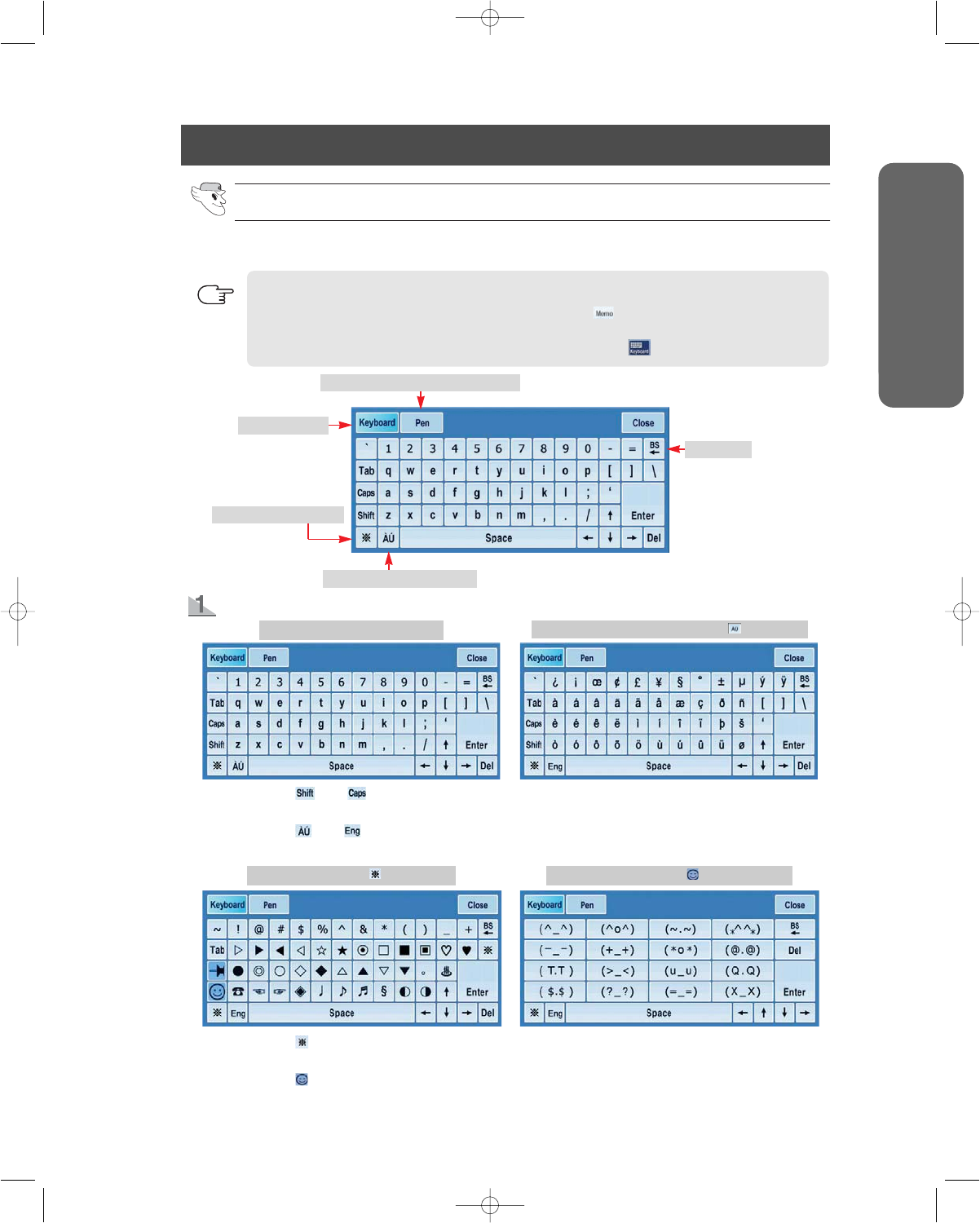
39
HOW TO USE VIRTUAL KEYBOARD
How to use the virtual keyboard.
How to bring up the on-screen keyboard.
- Food Management function : Choose the "memo" button( ) or written your memo.
- Schedule function: The on-screen keyboard bring up automatically.
- Memo, Family Message function : Choose the keyboard button( ).
NOTE
Basic Keyboard
Special Character mode
Spanish Character Keyboard
Continuously Writing recognition mode
Backspace
You can use the on-screen keyboard to type in text on the screen.
Basic screen keyboard
Choose the " " or " " key.
- It will then change to lowercase character mode or uppercase character mode.
Choose the " " or " " key.
- It will then change to the Basic screen or Spanish character keyboard.
Choose the " " key.
- It will then change to Special character mode.
Choose the " " key.
- It will then change to Emoticon(emotion icon) mode.
Basic screen keyboard
Screen keyboard with Spanish character " " key pressed
Screen keyboard with " " key pressed Screen keyboard with " " key pressed
SAFETY WARNING SIGNS
OPERATING INSTRUCTIONS

If you write more than one character in section, this mode couldn't recognize it.
Though it recognize things you write, It could be something that is not you intend.
NOTE
40
HOW TO USE VIRTUAL KEYBOARD
In order to continue special characters mode, choose " " key.
NOTE
Handwriting mode
1. Continuous handwriting recognition mode
Activates the basic Keyboard Recognizes numbers
writing recognition modeActivates the Spanish keyboard
Recognizes English
Characters
Recognizes special Characters
Screen keyboard with " " key pressed Screen keyboard with " " key pressed
This enables you to handwrite text using the stylus pen.
Each section is separate from the next. Once you start
writing, you can keep writing in character you choose
unless you choose other sections.
This mode recognizes only a single character even if you write several characters.
Choose the " " or " " key.
-
It will then change to continuous handwriting recognition mode or handwriting recognition mode.
Example of continuous handwriting recognition mode
Example of handwriting recognition mode
Starting point :
English Characters
Starting point : Numbers
Starting point :
Special Characters
This mode can not recognize any characters unless you start writing at a designated pointer.
NOTE
2. Handwriting recognition mode

41
USER INTERFACE
MAIN.
Task Bar : Indicates the present function, time,
date( ), battery level( ), new family
message( ) and today( ).
Food Management : You can manage the food you have stored in the refrigerator.
Scheduler : You can manage your daily schedule.
Memo : You can save or check necessary memos.
Family Message : You can leave text or voice messages for your family.
Settings : You can set the brightness, power saving time, touch point, sound volume, alarm
type and time setting.
Today icon : This function offers you to see the food information, schedules and special
days(Birthday, Party, Wedding and Anniversary) for the day.
New Family Message icon : This icon indicates that there is new family message.
Home icon : Press this icon to change to the main screen in each function.
[Main screen ]
If the I.C.E. PAD is connected to an adapter or the refrigerator's docking station, the
battery level icon( )changes to the plug icon( ).
NOTE
How to control touch point.
This setting helps to calibrate the I.C.E. PAD for use with the Stylus Pen.
- Hold the stylus pen and press down lightly on the center of the "+" mark.
- Repeat as the '+" mark moves on the screen. (refer to screen)
- After finishing touch point setting, touch a screen within 30 seconds in order to apply setting.
The Touch point setting will be run when you press the reset
button, or you can select the "Touchpoint" calibration in the
Settings function(refer to 51-How to calibrate touch point)
NOTE
SAFETY WARNING SIGNS
OPERATING INSTRUCTIONS
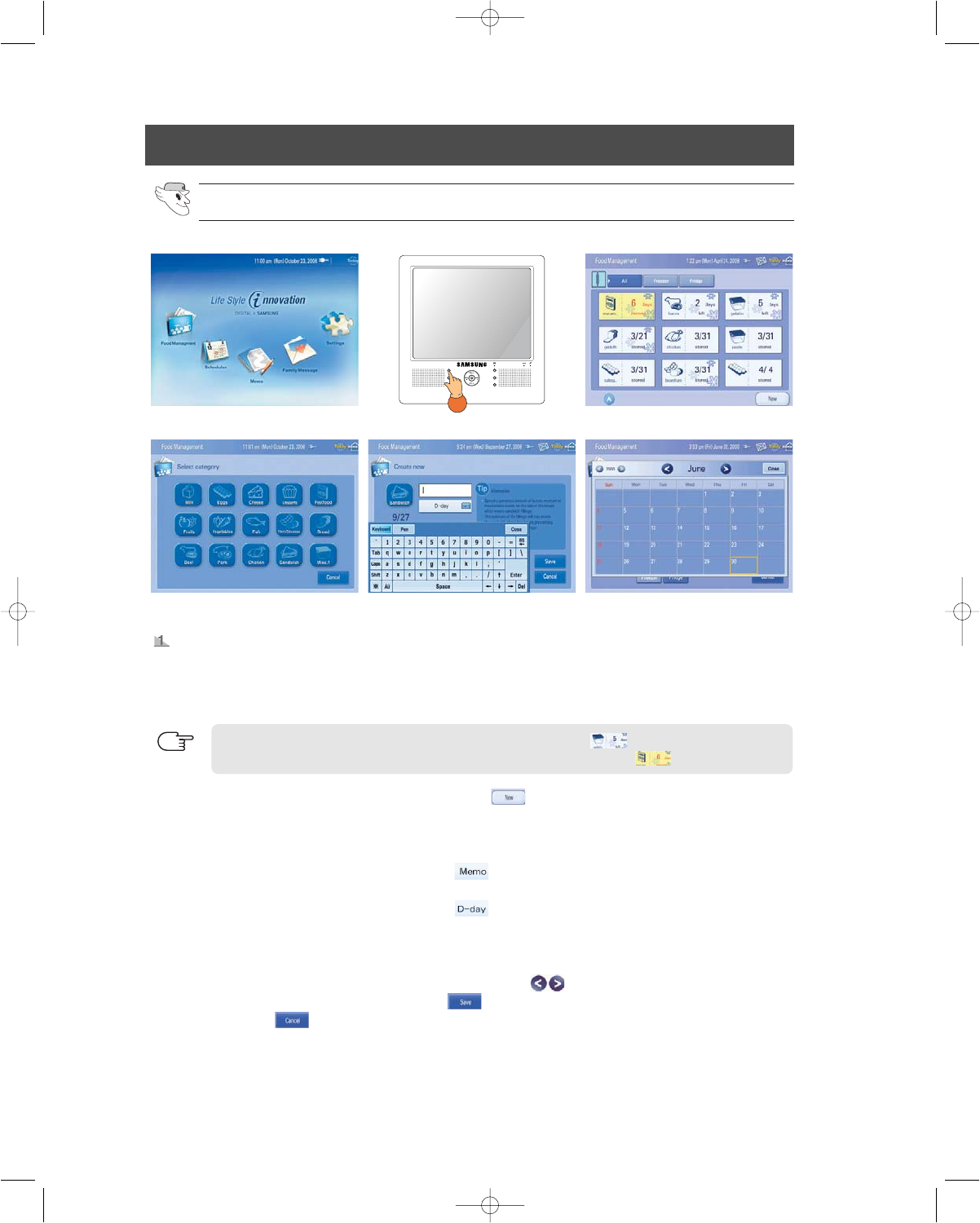
42
USER INTERFACE
Food Management
[Main screen]
Food
Management
Scheduler
Memo
Family
Message
Radio
TV
[I.C.E. PAD front view] [Saved food display mode]
[Select category mode] [Create new mode] [Monthly calendar]
How to enter a new food item
1. Choose the "Food Management" icon on the main screen or press the I.C.E. PAD's "Food
Management" button.
- It will then change to "Saved food display mode".
2. [Saved food display mode] Choose the "New" button( )located on the lower right.
- It will then change to "Select category mode".
3. [Select category mode] Choose the desired food item.
- It will then change to "Create new mode".
4. [Create new mode] Choose the "Memo" button( ), and then a cursor will blink.
- Type food information using the screen keyboard.
5. [Create new mode] Choose the "D-Day" button( ), and then the monthly calendar will be displayed.
- "D-Day" means the expiration date of food.
6. [Monthly calendar] Choose the desired date in the monthly calendar.
(from January 1, 2000 to December 31, 2040).
- You can change a year and month using the direction button( ).
7. [Create new mode] Choose the "Save" button( ) after entering all the information or choose the
"Cancel" button( ) to cancel.
- If you choose the "Save" button without entering a D-Day, today's date will be inputted automatically.
- Food lists stored in a freezer are marked with an asterisk( ).
- Food lists that pass their expiration date are marked with yellow ( ).
NOTE
This feature helps you to keep track of food in the fridge and its expiration date.

43
USER INTERFACE
Scheduler
[Edit mode]
[Edit mode-Delete
message window)
[Main screen]
Food
Management
Scheduler
Memo
Family
Message
Radio
TV
[I.C.E. PAD front view] [Monthly mode]
How to change food item.
1. [Saved food display mode] Choose the window containing the
food item you previously entered. This window is directly above
the calendar window.
2. [Edit mode] Change the contents using the screen keyboard and
calendar.
3. [Edit mode] After you change the contents, press the "Save”
button( ) to save the changes.
- If you no longer want to make changes, press the "Cancel”
button( ).
How to delete food item.
1. [Saved food display mode] Choose the window containing the
food item you previously entered.
2. [Edit mode] Choose the "Delete" button( ) to delete.
- The following message window will be displayed to confirm.
Press "OK" to delete.
How to enter a new schedule.
1. Choose the "Scheduler" icon on the main screen or press the "Scheduler" button of the I.C.E. PAD.
- It will then change to "Monthly mode".
2. [Monthly mode] Choose the desired date (from January 1, 2000 to December 31, 2040) to input a
schedule.
- It will then change to "Daily mode".
This feature can be used to help organize your personal schedule. It operates in a way sim-
ilar to hand-held PDAs.
SAFETY WARNING SIGNS
OPERATING INSTRUCTIONS

44
USER INTERFACE
[Daily mode ] [Input mode
][Input mode
]
3. [Daily mode] Choose the "New" button( ), and then it will change to "Input mode".
4. [Input mode
]Type the content of your memo using the screen keyboard.
5. [Input mode
]Press the "Set Time" button( ) to set the time and alarm.
- Choose AM or PM.
- Press the hour and minute button to set, and a pop up window is displayed.
- Choose the desired hour and minute.
6. [Input mode
]Press the "Set Alarm" button( ). Choose the interval
time between the alarms. (3hr prior to/1 hr prior to/30 min prior to/10 min prior
to/5 min prior to/On time/No alarm)
7. [Input mode
]Press the "Repeat" button( ).
- Choose the repetition period. (Daily/Weekly/Monthly/No repeat)
8. [Input mode
]Choose “Save” after entering all the information or choose
“Cancel”.
- If you set up alarm, the alarm icon( )will be displayed in the daily mode's
schedule title. ( )
If you choose the "Recent" button( ), you can see the contents that were input recently.
"Set Alarm" button is displayed only if time is set.
- The default setting is "No repeat".
- If you choose the "Daily", the schedule is not shown in
the monthly mode.
[Input mode
]
[Input mode
]
[Input mode
]
NOTE
NOTE
NOTE
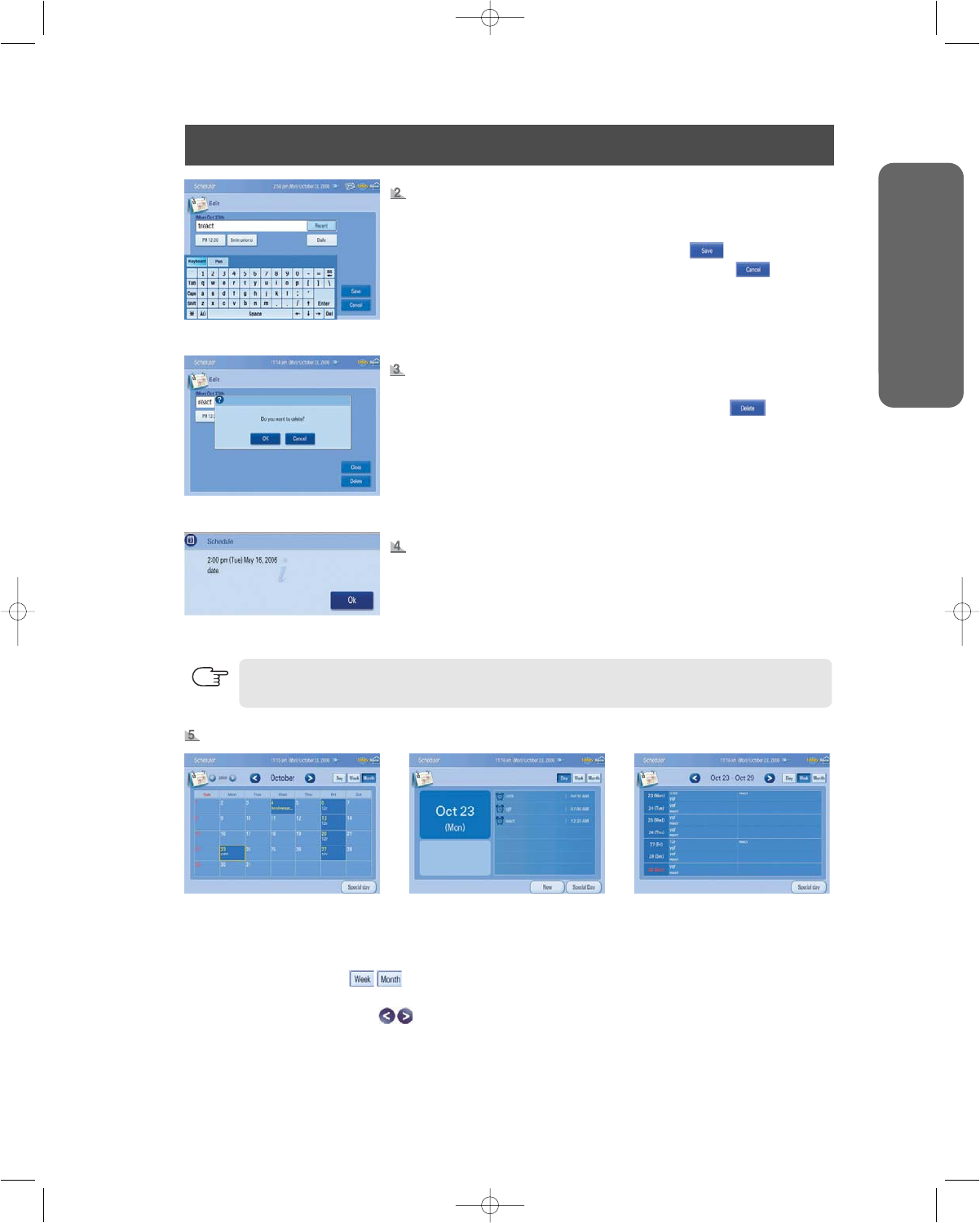
45
USER INTERFACE
- You can set the alarm sound setting in the Settings function menu (refer to page 52 - How
to control the alarm volume and sound).
How to change your schedule.
1. [Daily mode] Choose the desired schedule to change.
2. [Edit mode] Change the information using the screen keyboard.
- To save changes, press the "Save" button( ).
- To cancel the changes, press the "Cancel" button( ).
[Edit mode]
1. [Monthly mode] Choose the desired date to check, and then it will change to "Daily mode".
2. [Daily mode] You can check schedules of the date chosen. Select the "Week" or "Month"
button( ) to change weekly or monthly mode.
3. [Weekly mode] Choose the desired date to check, and then it will change to "Daily mode".
Press the direction button( ) to select the desired week.
[Monthly mode] [Daily mode] [Weekly mode]
How to delete your schedule.
1. [Daily mode] Choose the desired schedule to delete.
2. [Edit mode] To delete a schedule, press "Delete" ( ).
- A message will automatically be displayed to confirm. Press "OK "
to delete.
[Edit mode-Delete
message window]
Alarm message window.
- If it is alarm time, an alarm window appears with an alarm sound at
the same time.
- In power saving mode, an alarm window appears at the same time
that LCD screen is turned on.
- If you press the "OK" button, the window will disappear.
[Alarm message window]
How to check your schedule.
NOTE
SAFETY WARNING SIGNS
OPERATING INSTRUCTIONS

46
USER INTERFACE
Special Day(Birthday, Party, Wedding and Anniversary)
[Main screen]
Food
Management
Scheduler
Memo
Family
Message
Radio
TV
[I.C.E. PAD front view] [Monthly mode]
[Saved special day mode] [Select category mode] [Create new mode
]
[Create new mode
]
How to enter new special day.
1. Choose the "Schedule" icon on the main screen or press the "Schedule" button on the I.C.E. PAD.
2. [Monthly mode] Choose the "Special day" button( ), and then it will change to the "Saved
special day mode".
- Default screen will display a recently saved special day.
3. [Saved special day mode] Choose the "New" button( ), and then
it will change to "Select category mode".
4. [Select category mode] Choose the desired special day item to input.
- It will change to "Create new mode".
5. [Create new mode
]Choose the "memo" button( ), and then a
cursor will blink.
- Type special day information using the screen keyboard.
6. [Create new mode
]Choose the desired month and day using the
navigation button( ).
- You can also choose the desired year, month and day using the
"Calendar" button( ).
7. [Create new mode
]Choose "Save" button( ) after entering all the information.
- If you press the "Save" button, the following message will pop up.
- To cancel, press "Cancel" ( ).

47
USER INTERFACE
Memo.
[Main screen]
Food
Management
Scheduler
Memo
Family
Message
Radio
TV
[I.C.E. PAD front view] [Saved memo mode]
[Input memo]
How to leave a new memo.
1. Choose the "Memo" icon on the main screen or press the
"Memo" button on the I.C.E. PAD.
2. [Saved memo mode] Choose the "New" button( ), and
then it will change to "Input mode".
3. [Input memo] Enter the memo contents using the stylus pen
or screen keyboard.
[Edit mode]
How to change special day.
1. [Saved special day mode]
Choose the desired special day to change.
2. [Edit mode] Change the information using the screen keyboard.
- To save the changes, press the "Save" button( ).
- To cancel the changes, press the "Cancel" button( ).
[Edit mode-Delete
message window]
How to delete your special day.
1. [Saved special day mode]
Choose the desired special day to delete.
- It will then change to "Edit mode" with the original information.
2. [Edit mode] To delete a schedule, press the "Delete"
button( ).
- A confirmation message will automatically be displayed.
Press "OK" to delete.
There are two methods to input your memo.
- Pen mode : Select the "Pen" button( ) to write your memo with stylus pen.
- Keyboard mode :
Select the "Keyboard" button( ) to type your memo with screen keyboard.
NOTE
This feature can be used to leave a memo for yourself or someone else.
SAFETY WARNING SIGNS
OPERATING INSTRUCTIONS

48
USER INTERFACE
4. [Input memo] Press the "Screen", "Brush" and "Color" button, and then pop up window is displayed.
Choose the desired background, pen thickness and pen color.
5. [Input mode] Choose "Save"( ) after entering all the information or choose "Cancel" ( ).
- If you press "Save", the following message will pop up.
- Eraser( ) : Select to erase the inputted memo in pen mode.
- Pen( ) : Select to input a memo in pen mode.
- Keyboard( ) : Select to input a memo in keyboard mode.
- Screen( ) : Select the memo background.
- Brush( ) : Select pen thickness.
- Color( ) : Select pen color.
- All Eraser( ) : Select to erase all the memo contents in pen mode.
[Edit mode]
How to change memo.
1. [Saved memo mode] Choose the desired memo to change.
2. [Edit mode] Change the information using the screen keyboard or
stylus pen.
- To save the changes, press "Save" ( ).
- To cancel the changes, press "Cancel" ( ).
[Edit mode-Delete
message window]
How to delete memo.
1. [Saved special day mode] Choose the desired memo to delete.
2. [Edit mode] Choose the “Delete” button( ).
- The following message will appear to confirm.
- Press “OK” to delete.
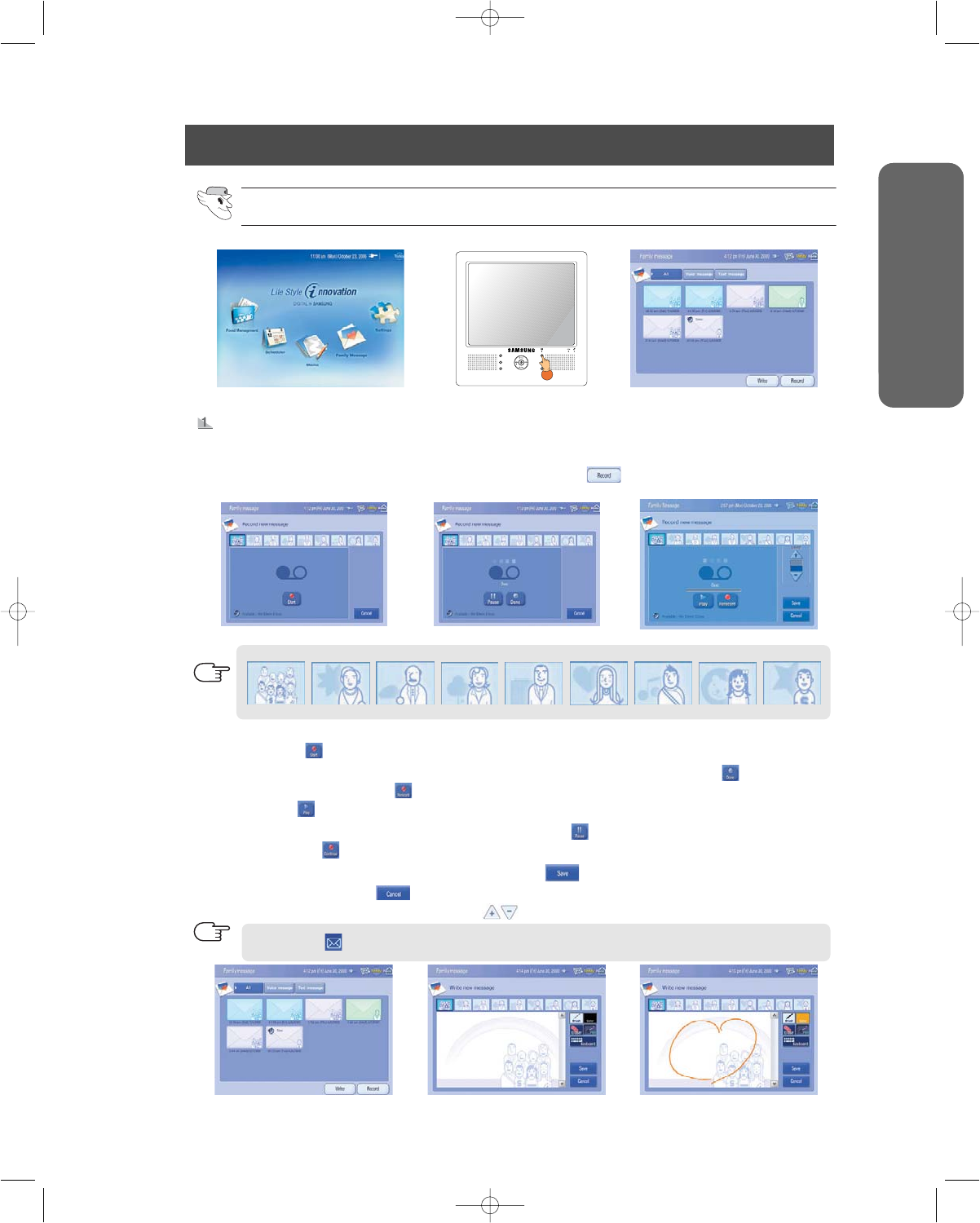
49
USER INTERFACE
3. [New voice message mode
]
Choose the person that you want to receive the voice message and press
the "Start" button( ) to record.
4. [New voice message mode
]If you want to finish recording, press the "Done" button( ).
- Press "Rerecord" to re-record( ).
- Press "Play" ( )to confirm the content that recorded.
5. [New voice message mode
]If you choose "Pause" button( ), recording will be paused.
- Press "Continue" ( ) to continue recording, and then recording is continued after pause.
6. [New voice message mode
]Press the "Save" button ( ) to save.
- Press the "Cancel" button ( ) to cancel.
- Control the volume using the volume button ( ).
How to leave a new voice message.
1.
Choose the "Family Message" icon on the main screen or press the "Family Message" button on the I.C.E. PAD.
- Default screen will display recent saved family messages.
2. [Saved family message mode] Choose the "Record" button ( ).
- It will then change to "New voice message mode".
Family Message.
[Main screen]
Food
Management
Scheduler
Memo
Family
Message
Radio
TV
[I.C.E. PAD front view] [Saved family message mode]
[New voice message mode
]
Family
Grand Mother Grand Father
Mother Father
Older Sister
Older Brother
Younger Sister
Younger Brother
[New voice message mode
][New voice message mode
]
[Saved family message mode] [Input mode
][Input mode
]
The message icon( ) is displayed in task bar to indicate that there is the new family message. When you record, stand close to the microphone.
NOTE
NOTE
This mode enables you to leave a voice or text message for your family members or roomates.
The illustrations below represent different members of your family.
SAFETY WARNING SIGNS
OPERATING INSTRUCTIONS
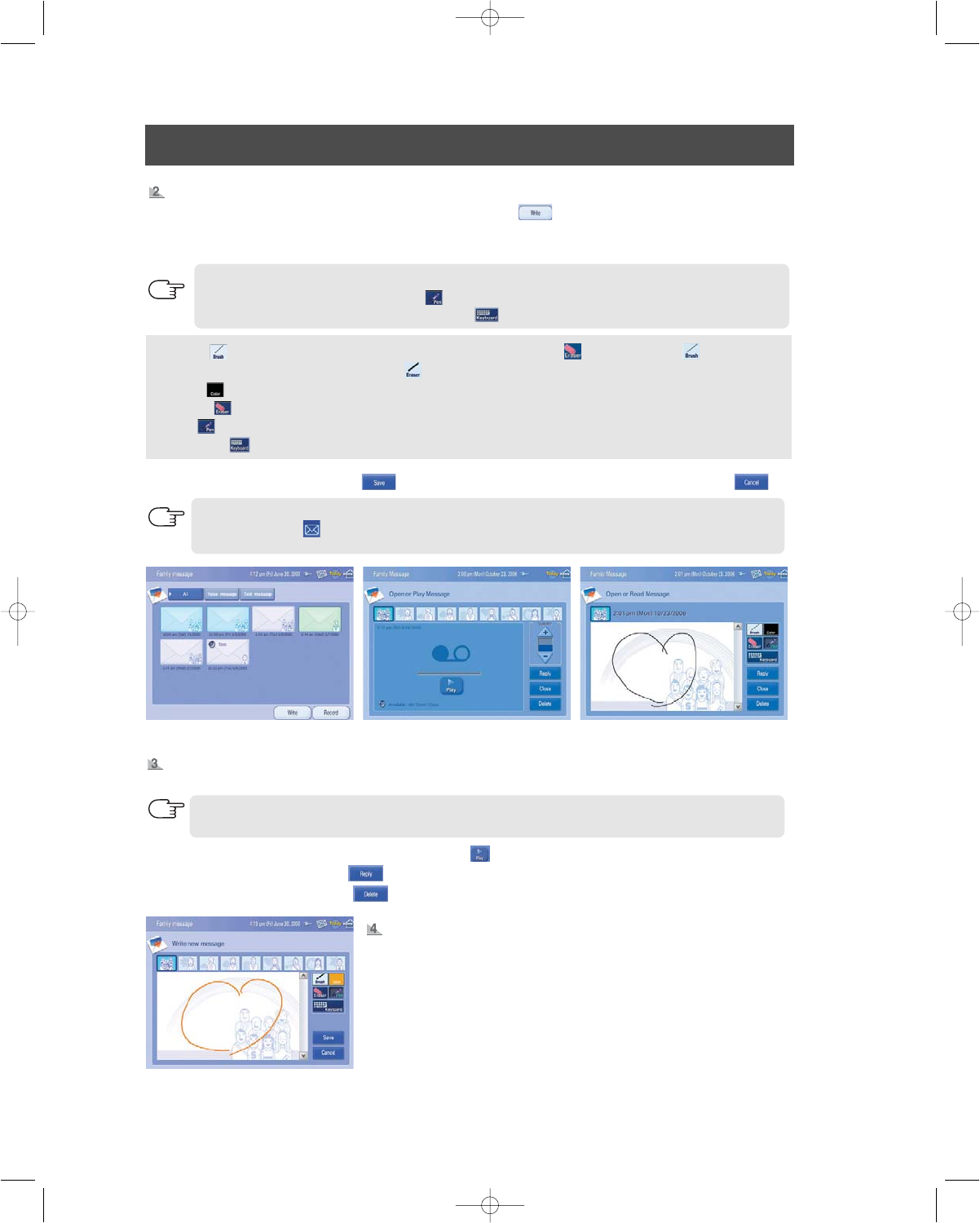
50
USER INTERFACE
- Brush ( ) :
Select pen thickness. If you choose the "Eraser" button( ), "Brush" button( ) will be
changed to "Eraser" button( ).
- Color ( ) : Select pen color.
- Eraser ( ) : Select to erase Inputted message in pen mode.
- Pen ( ) : Select to input message in pen mode.
- keyboard ( ) : Select to input message in keyboard mode.
3. [Input mode
]
Choose "Save" ( ) after entering text message. To cancel, choose "Cancel" ( ).
A message icon ( ) is displayed in the task bar to indicate that there is a new family message.
The new message box is highlighted.
[Saved family message mode]
[Input mode]
[Voice message] [Text message]
How to check text or voice messages.
1. [Saved family message mode] Choose the desired family message in the family message list.
2. [Voice/Text message] Press the "Play" button ( ) to Open or Play Message.
- Press the "Reply" button ( ) to reply.
- Press the "Delete" button ( ) to delete.
How to change text message.
1. [Saved family message mode]
Choose the desired message to
change.
2. [Input mode]
Change the text message in the same way as inputting a new
message.
- After changing your text message, press "Save" or "Cancel".
How to leave new text message.
1. [Saved family message mode]
Choose the "Write" button ( ), and then it will change to "Input mode".
2. [Input mode
]Choose the person that you want to receive the text message. Enter the text message
using the stylus pen or screen keyboard.
There are two methods to input your text message.
- Pen mode : Select the "Pen" button ( ) to write your text message with the stylus pen.
- Keyboard mode :
Select the "Keyboard" button ( ) to type your text message with screen keyboard.
NOTE
NOTE
NOTE

51
USER INTERFACE
- Power saving mode : The I.C.E. PAD screen turns off, but the I.C.E. PAD remains on.
- If you choose midnight off mode, the I.C.E. PAD screen turns off from 1:00 to 5:00AM.
[Main screen] [Setting-Screen mode]
Screen
- This menu displays the I.C.E. PAD user screen properties including brightness, touch point settings and
power saving time settings.
How to control screen brightness
1. Choose the "Settings" icon on the main screen, and then it will change to Screen.
2. Control the screen brightness using the " " button.
- To apply your new settings, press "Apply" button( ).
[Touch point reset mode]
How to calibrate the touch point
- This function can be used to calibrate the stylus pen touch point to
improve usability with the Touch screen.
1. Press the "Touchpoint" button ( ), and then a screen will
appear with pointer instructions on the top.
2. Hold the pen softly and press down lightly on the center of the
"+"mark. Repeat as the "+" mark moves on the screen.
3. To save the new calibration data, touch the LCD screen within 30
seconds.
- To keep the current setting, wait for 30 seconds.
How to set power saving time.
- In this mode, you can set a time for the screen to shut off after the
last button press. This helps to save power.
1. Press the "Change" button ( ), and then a pop up window is
displayed.
2. Choose the desired time. (After 1hr, After 30min, After 10min, After
5min, After 3min, Always on, Midnight off)
- The default setting is always on.
3. To apply your new settings, press "Apply" button ( ).
Setting.
NOTE
SAFETY WARNING SIGNS
OPERATING INSTRUCTIONS
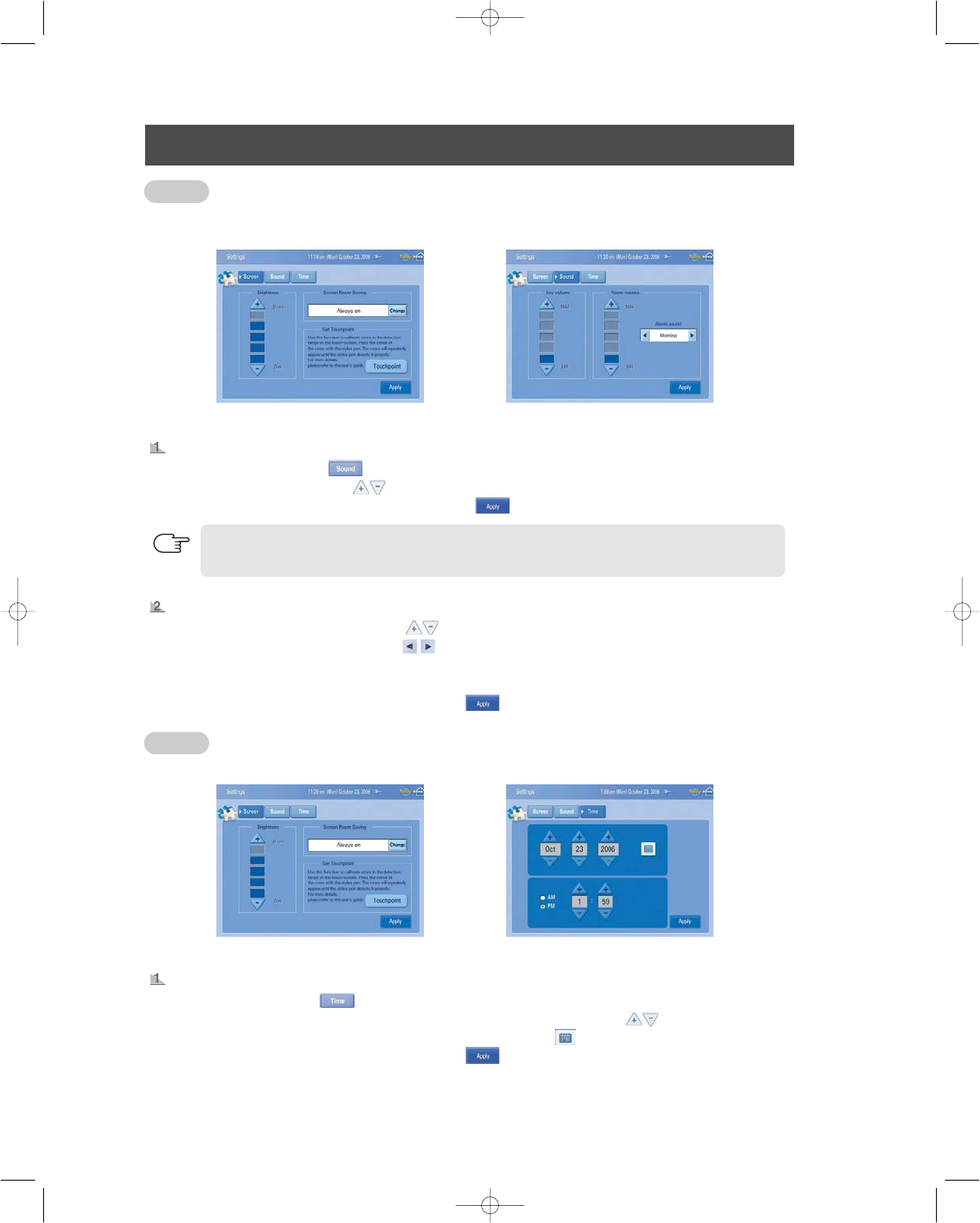
52
USER INTERFACE
[Setting-Screen mode] [Setting-Sound mode]
[Setting-Screen mode] [Setting-Time mode]
Sound
- This menu enables you to set the I.C.E. PAD's sound properties including key volume, alarm volume and
alarm sound settings.
Time
- This menu displays the I.C.E. PAD user's time and date settings.
How to set the key volume.
1. Choose the "Sound" tab ( ) to bring up the sound mode.
2. Set the key volume using the button.
- To apply your new settings, press "Apply" button ( ).
How to change time.
1. Choose the "Time" tab ( ) to bring up the Time mode.
2. Choose the desired month, day, year, hour, minute and AM/PM by using the ( )button.
- You can set the desired month, day and year using "Calendar" ( ) also.
3. To apply your new settings, press "Apply" button ( ).
- Key sound is heard when a button is pressed or a message window or menu list appears.
How to control the alarm volume and sound.
1. Control the alarm volume by using the button.
2. Choose the alarm sound by using the button.
- The alarm sound settings are comprised of morning, peace, summer, winter, bell, dingdong, melody,
footstep, and no alarm.
3. To apply your new settings, press "Apply" button ( ).
NOTE

53
USER INTERFACE
53
- Food management shows the list of foods with an expiration date within the next seven days.
- Special day shows special day list for the next seven days.
- To listen to the radio, you have to turn on the Transmitter and
connect the AM/FM antenna cable(supplied) to the AM/FM port
of the Transmitter.
[Main screen] [Today mode]
-This menu displays food management, schedule and special day.
How to use today.
1. Choose the "Today" button ( ) in the upper right corner of the screen to bring up the Today mode.
2. You can check the food management, schedule and special day settings for today.
- Check yesterday’s or tomorrow’s content using the direction " "button.
Today.
Radio
Food
Management
Scheduler
Memo
Family
Message
Radio
TV
[I.C.E. PAD front view]
[Radio mode]
How to listen to the radio.
1. Press the "Radio" button on the I.C.E. PAD to bring up the "Radio mode".
2. Select AM or FM using the " " or " " button.
3. Search for a Frequency using the " " button or the CH/CH
button on the I.C.E. PAD.
4. Press a "Preset" button ( ), and then the current frequency is
added to preset.
5. Control the volume using the " " button or VOL - / VOL + button
on the I.C.E. PAD.
- Manual Search : Press the " " buttons to change the frequen-
cy up or down. The frequency is adjusted in increments 0.1MHz.
- Automatic Search : Press and hold the " " or CH/CH
buttons to automatically search for receiving frequencies.
NOTE
NOTE
SAFETY WARNING SIGNS
OPERATING INSTRUCTIONS

54
USER INTERFACE
How to connect the AM Antenna.
The AM antenna can be :
- Placed on a stable surface.
- Fixed to the wall/base/floor, etc. (you must first remove/clean the base)
To assemble the AM loop antenna.
To connect the AM loop antenna cords.
- Connect black cord to the black terminal, and the white cord to the white terminal.
To avoid noise interference.
- Check that electronic equipment and DC adapter do not run close to the antenna wires. Always keep
them at least 20 inches (50cm) away.
How to connect the FM Antenna.
- Connect a 75() antenna to the FM antenna terminal.
-
Plug the connector on the FM antenna supplied into the
coaxial socket (75)) marked FM on the rear of the system.
-
Follow the instructions to tune into a radio station, and deter-
mine the best position for the antenna.
How to improve the Radio reception.
You can improve the quality of radio reception by :
-
Spread the AM/FM antenna out and attach the ends to a wall, in the position providing the best reception.
-
If reception is poor (e.g. distance from transmitter too close, walls blocking the radio waves, etc.), install an outdoor antenna.
- AM/FM Radio reception quality will depend on your location and the broadcast conditions.
NOTE
1. Extend the FM antenna.
2. Fasten it up in the position which gives you the best reception,
then fix it on the wall, etc.
-
If reception is poor, you may need to install an outdoor antenna.
To do so, connect an outdoor FM antenna to the FM socket on
the rear of the system using a 75coaxial cable(not supplied).

55
USER INTERFACE
TV.
Food
Management
Scheduler
Memo
Family
Message
Radio
TV
[I.C.E. PAD front view]
[TV mode]
How to watch TV.
1. Press the "TV" button on the I.C.E. PAD, and then the default TV mode will
be shown.
2. In the default TV mode, a small TV screen and TV control section will be dis-
played. The TV control section offers basic TV functions including channel
control, input selection, picture control and sound control.
3. If you press the small TV screen, the full TV screen will be displayed. Press
the screen again to return to the small screen.
4. Control the volume and channel using the "VOL- / VOL+" and "CH/ CH"
button on the I.C.E. PAD.
Food
Management
Scheduler
Memo
Family
Message
Radio
TV
TV Function Buttons
ADD CH. ( ) : Use to store channels to memory.
DELETE CH. ( ) : Use to delete channels from memory.
CH. SCAN ( ) : Press to automatically store selected Air/Cable channels.
- To cancel channel scanning, press the "CH. SCAN" button during channel scanning.
P. Mode ( ) : Select the type of picture using this button.
- Press this button repeatedly to select the desired picture mode (Dynamic, Standard, Movie,
Custom).
- Choose "Dynamic" for viewing the TV during the day or when there is a bright light in the room.
- Choose "Standard" for the standard factory settings.
- Choose "Movie" when viewing a movie.
- Choose "Custom" if you want to adjust the settings according to personal preference.
Fine Tune ( ) : Select to manually adjust a particular channel for optimal reception conditions.
Air/Cable ( ) : Press repeatedly to select "AIR" or "CABLE".
MUTE ( ) : Select to temporarily cut off the sound.
Pre-Ch ( ) : Use to select the previous channel.
Source ( ) : Press to select a signal source.
- When you connect equipment to the Transmitter, you can choose between the following modes :
TV, External Input 1 and External Input 2 (refer to page 56).
Fullscreen( ) : Press to change to the full TV screen.
If the wireless communication condition is poor, channel scanning will stop automatically.
NOTE
SAFETY WARNING SIGNS
OPERATING INSTRUCTIONS
CAUTION
As the electromagnetic wave, the user should be
using the distance over the 7.9 20cm)
between the user and the transmitter.

56
USER INTERFACE
- To watch TV, you have to turn on the Transmitter and connect the TV antenna cable(sup-
plied) to the ANT_IN port of the Transmitter and the other end to an Antenna/Cable TV.
- If the TV cable is connected through external equipment (such as a set-top box), you can-
not change channels. In this situation, change channels with the external equipment's
remote control.
- If the wireless communication condition is poor or the transmitter power is off, the following
message will be displayed on the TV screen.
- When the tv signal is weak and noisy, sometimes a black screen will appear. If this occurs,
please fine tune the channels or run Ch. scan again.
The condition of the wireless communications is poor or the
receiver is not turned on.
How to watch external device (DVD, VCR...).
1. Connect the A/V cables between the external1 or external2 input jacks on the Transmitter and
AUDIO/VIDEO output jacks on the DVD/VCR.
2. Turn on the Transmitter power.
3. Turn on the DVD/VCR power and press play.
4. Press the TV button on the front of the I.C.E. PAD.
5. Press "Source" ( ) located on the upper right of the TV mode display.
- If you connected A/V cable from an external source to the external1 jack, select external1
using the Source button.
NOTE
- If the TV cable is connected through external equipment (such as a set-top box), you cannot
change channels.
In this situation, change channels with the external equipment's remote control.
- The I.C.E. PAD passed the SAR(Specific Absorption Rate) requirement of the FCC.
NOTE

57
CAUTION
When you put I.C.E. PAD in the docking station of the refrigerator,
make sure the I.C.E. PAD screen faces front.
Do not drop the I.C.E. PAD.
It may cause malfunction and personal injury.
After extensive use,the surface of the I.C.E pad may be hot. Be
careful when touching the I.C.E pad and when detaching it from the
docking station or AC adapter.
HOW TO INSERT THE I.C.E. PAD IN THE DOCKING STATION OF THE REFRIGERATOR
INSTALLATION INSTRUCTIONS
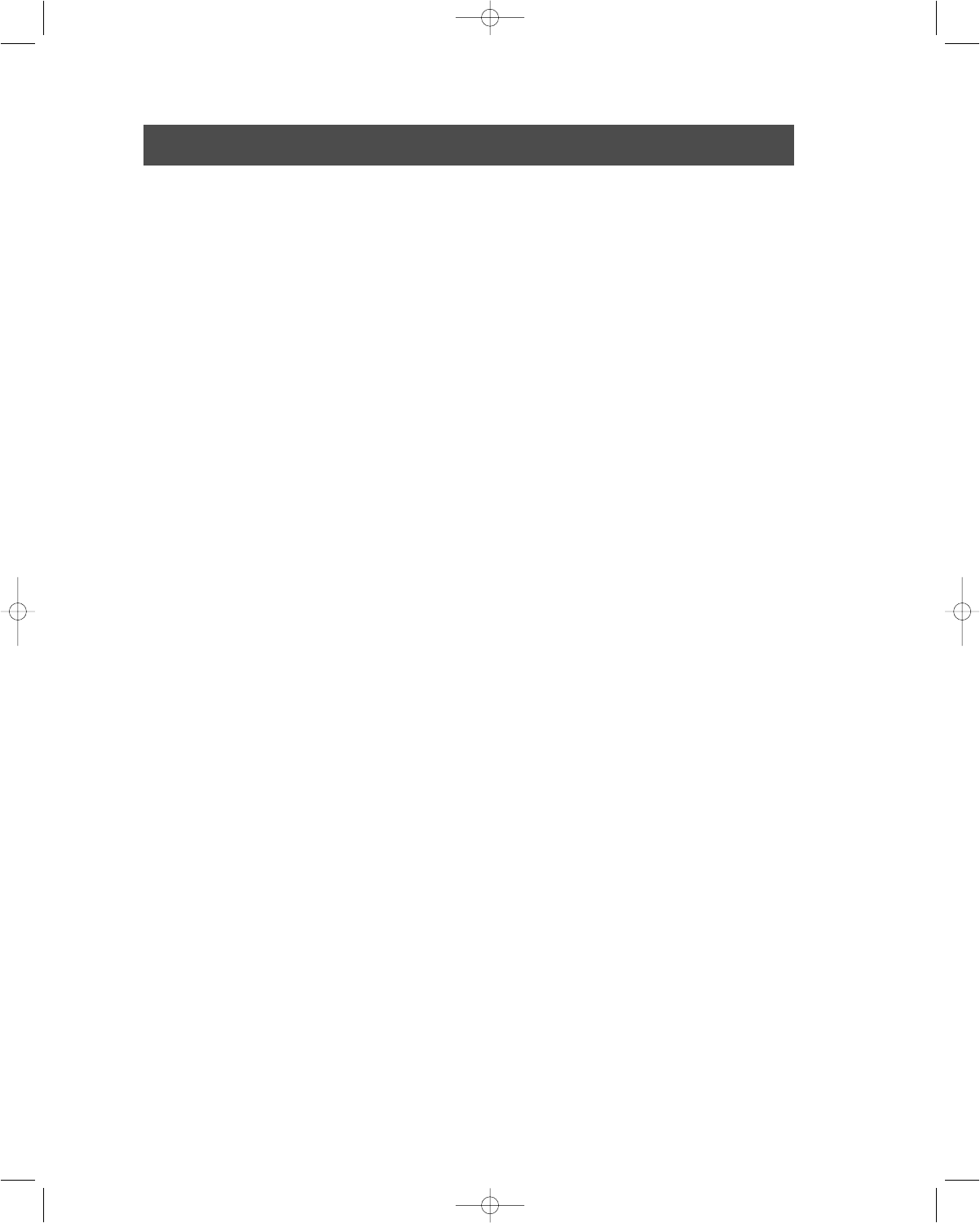
58
TROUBLESHOOTING
When the following message is displayed.
"Battery is low. Please connect external power supply."
•
Save your data and recharge the battery with the AC adapter or the docking station of the
refrigerator.
When the following message is displayed.
"Memory is full. you cannot record any more."
•
Delete unnecessary voice messages from family message lists, and then retry recording.
When Radio and TV functions do not work.
•
Make sure the Transmitter power is turned on.
•
Make sure A/V cables, TV cable and AM/FM antenna cables are connected on the Transmitter correctly.
When the I.C.E. PAD functions do not work.
•
Press the I.C.E. PAD power button for about three seconds to shut down the I.C.E. PAD, and then
press the power button to restart the system.
When the I.C.E. PAD turns off automatically.
•
Make sure power saving mode is set up.
•If ambient temperature of the I.C.E. PAD rises abnormally, the I.C.E. PAD's power turns off automatically to
prevent it from overheating. Once the temperature of the I.C.E. PAD returns to normal, you can turn the unit
back on.
There is noise on FM/AM broadcasts.
•
Check the antenna is connected to the correct port.
•
Install a FM/AM outdoor antenna in a direction with good reception sensitivity.
TV function,When TV image do not display. (TV audio is normal.)
•
Change the chnnel, and then return to the previous channel, TV function will be displayed normal.
•
If TV function isn't normal, turn off the I.C.E.PAD and Transmitter.And then, execute the TV function
after turn on the I.C.E.PAD and Transmitter.
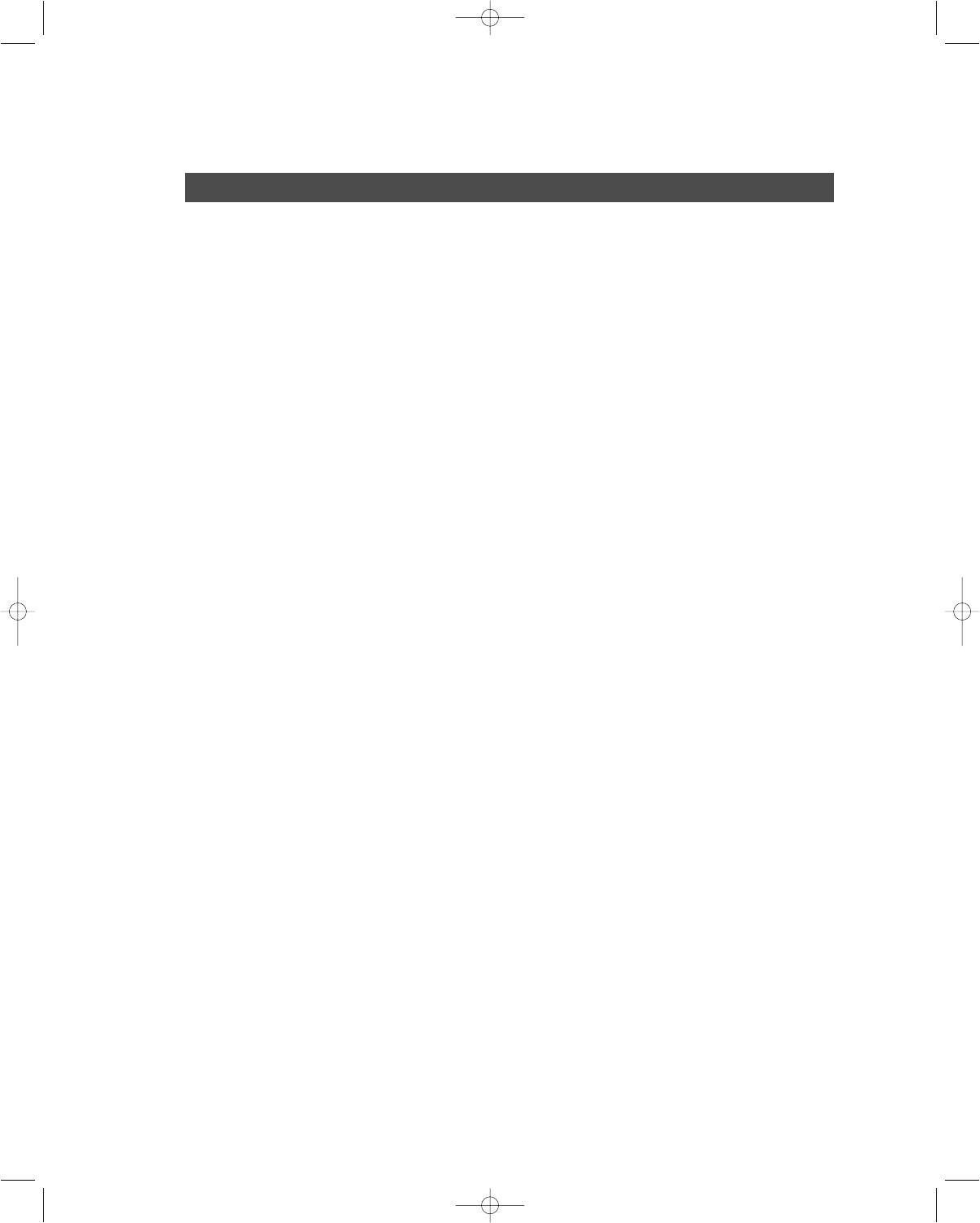
59
LIMITED WARRANTY TO ORIGINAL PURCHASER
SAMSUNG REFRIGERATOR
(SAMSUNG I.C.E. PAD REFRIGERATOR)
This SAMSUNG brand product, as supplied and distributed by Samsung Electronics America, Inc. (SAMSUNG) and delivered new,
in the original carton to the original consumer purchaser, is warranted by SAMSUNG against manufacturing defects in materials
and workmanship for a limited warranty period of:
One (1) Year Parts and Labor on Refrigerator and I.C.E. PAD
Five (5) Years Parts and Labor on Sealed Refrigeration System Only*
(*Compressor, evaporator, condenser, drier, connecting tubing)
This limited warranty begins on the original date of purchase, and is valid only on products purchased and used in the United
States. To receive warranty service, the purchaser must contact SAMSUNG for problem determination and service procedures.
Warranty service can only be performed by a SAMSUNG authorized service center. The original dated bill of sale must be
presented upon request as proof of purchase to SAMSUNG or SAMSUNG's authorized service center.
SAMSUNG will repair or replace any part found to be defective, at our option and at no charge as stipulated herein, with new or
reconditioned parts during the limited warranty period specified above. All replaced parts and products become the property of
SAMSUNG and must be returned to SAMSUNG. Replacement parts and products assume the remaining original warranty, or
ninety (90) days, whichever is longer.
In-home service will be provided during the warranty labor period subject to availability within the contiguous United States. In-
home service is not available in all areas. To receive in-home service, the product must be unobstructed and accessible from floor
level to service personnel. If during in-home service repair cannot be completed, it may be necessary to remove, repair and return
the product. If in-home service is unavailable, SAMSUNG may elect, at our option, to provide for transportation of our choice to
and from a SAMSUNG authorized service center. Otherwise, transportation to and from the SAMSUNG authorized service center
is the responsibility of the purchaser.
This limited warranty covers manufacturing defects in materials and workmanship encountered in normal, noncommercial use of
this product, and shall not apply to the following, including, but not limited to: damage which occurs in shipment; delivery and
installation; applications and uses for which this product was not intended; altered product or serial numbers; cosmetic damage or
exterior finish; accidents, abuse, neglect, fire, water, lightning or other acts of nature; use of products, equipment, systems, utilities,
services, parts, supplies, accessories, applications, installations, repairs, external plumbing and leaks, external wiring, circuit
breakers, fuses or connectors not supplied and authorized by SAMSUNG, or which damage this product or result in service
problems; incorrect electrical line voltage, fluctuations and surges; customer adjustments and failure to follow operating instructions,
cleaning, maintenance and environmental instructions that are covered and prescribed in the instruction book; loss of food due to
spoilage; consumable items including filters and light bulbs.
THERE ARE NO EXPRESS WARRANTIES OTHER THAN THOSE LISTED AND DESCRIBED ABOVE, AND NO WARRANTIES
WHETHER EXPRESS OR IMPLIED, INCLUDING, BUT NOT LIMITED TO, ANY IMPLIED WARRANTIES OF
MERCHANTABILITY OR FITNESS FOR A PARTICULAR PURPOSE, SHALL APPLY AFTER THE EXPRESS WARRANTY
PERIODS STATED ABOVE, AND NO OTHER EXPRESS WARRANTY OR GUARANTY GIVEN BY ANY PERSON, FIRM OR
CORPORATION WITH RESPECT TO THIS PRODUCT SHALL BE BINDING ON SAMSUNG. SAMSUNG SHALL NOT BE
LIABLE FOR LOSS OF REVENUE OR PROFITS, FAILURE TO REALIZE SAVINGS OR OTHER BENEFITS, OR ANY OTHER
SPECIAL, INCIDENTAL OR CONSEQUENTIAL DAMAGES CAUSED BY THE USE, MISUSE OR INABILITY TO USE THIS
PRODUCT, REGARDLESS OF THE LEGAL THEORY ON WHICH THE CLAIM IS BASED, AND EVEN IF SAMSUNG HAS BEEN
ADVISED OF THE POSSIBILITY OF SUCH DAMAGES. NOR SHALL RECOVERY OF ANY KIND AGAINST SAMSUNG BE
GREATER IN AMOUNT THAN THE PURCHASE PRICE OF THE PRODUCT SOLD BY SAMSUNG AND CAUSING THE
ALLEGED DAMAGE. WITHOUT LIMITING THE FOREGOING, PURCHASER ASSUMES ALL RISK AND LIABILITY FOR LOSS,
DAMAGE OR INJURY TO PURCHASER AND PURCHASER’S PROPERTY AND TO OTHERS AND THEIR PROPERTY
ARISING OUT OF THE USE, MISUSE OR INABILITY TO USE THIS PRODUCT SOLD BY SAMSUNG NOT CAUSED DIRECTLY
BY THE NEGLIGENCE OF SAMSUNG. THIS LIMITED WARRANTY SHALL NOT EXTEND TO ANYONE OTHER THAN THE
ORIGINAL PURCHASER OF THIS PRODUCT, IS NONTRANSFERABLE AND STATES YOUR EXCLUSIVE REMEDY.
Some states do not allow limitations on how long an implied warranty lasts, or the exclusion or limitation of incidental or
consequential damages, so the above limitations or exclusions may not apply to you. This warranty gives you specific legal rights,
and you may also have other rights, which vary from state to state.
To obtain warranty service, please contact SAMSUNG at:
SAMSUNG CUSTOMER CARE CENTER
Samsung Electronics America,Inc.
105 Challenger Road Ridgefield Park NJ 07660-0511
1-800-SAMSUNG (1-800-726-7864) and www.SAMSUNG.com
061002
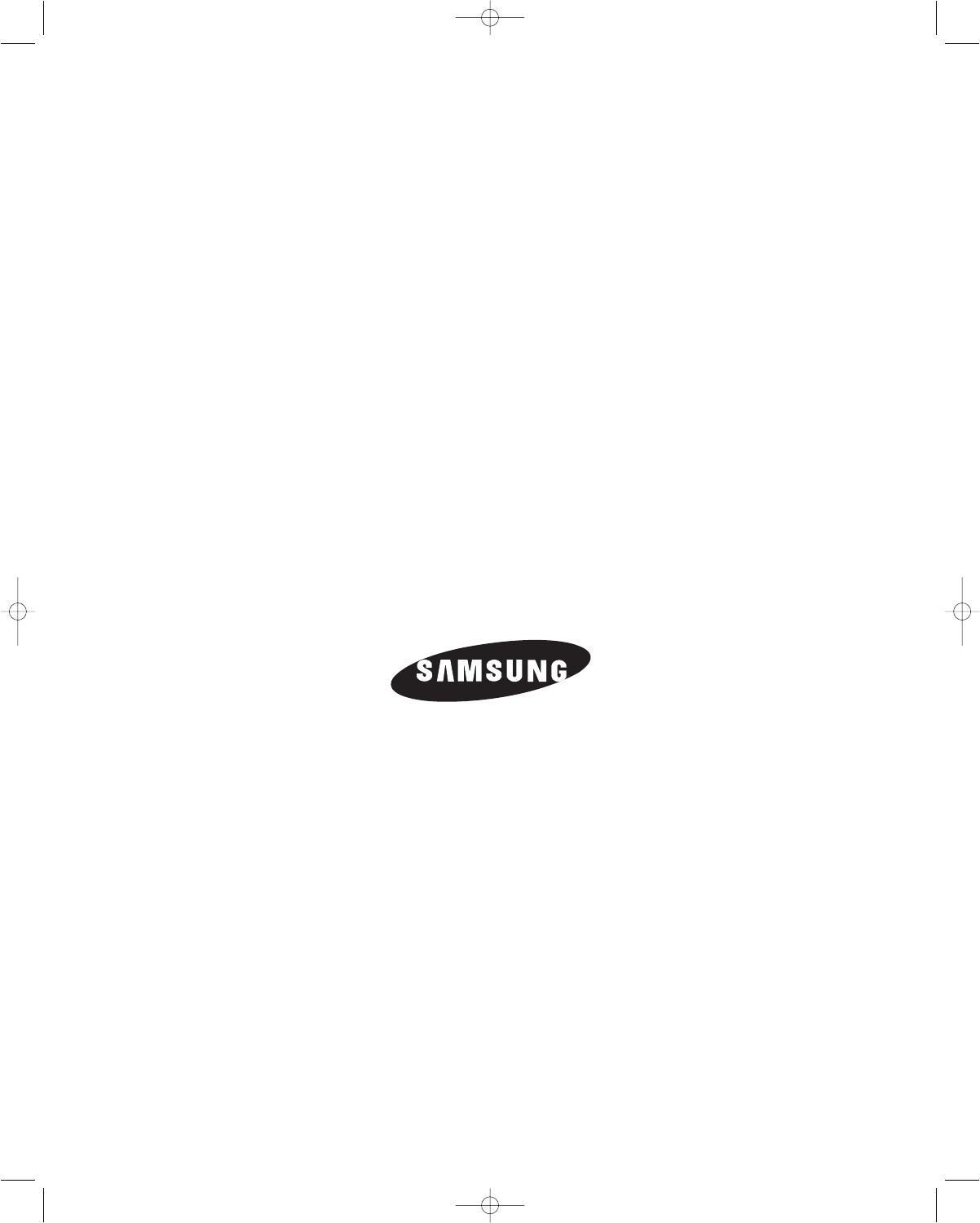
If you have any questions or comments relating to Samsung products,
please contact the SAMSUNG customer care centre.
Samsung Electronics America, Inc.
105 Challenger Road Ridgefield Park, NJ 07660-0511
1-800-SAMSUNG(1-800-726-7864)
www.samsung.com