Samsung Electronics Co SHWM380S Tablet PC with Cellular/PCS GSM/EDGE/WCDMA, WLAN and Bluetooth User Manual 09 FCC Draft4 P7100
Samsung Electronics Co Ltd Tablet PC with Cellular/PCS GSM/EDGE/WCDMA, WLAN and Bluetooth 09 FCC Draft4 P7100
Users Manual

Using this guide
Congratulations on your purchase of the Samsung SHW-M380S. This powerful, “go anywhere” device, puts the best of the web and
mobile computing at your fingertips in a lightweight, highly versatile platform that fits your active lifestyle. Built on the Google Android
operating system, the SHW-M380S gives you access to thousands of useful and entertaining applications to enrich your mobile web
experience.
With integrated wireless access and a responsive touch screen, you can keep in touch with versatile messaging and video calling
applications; read books and newspapers on the go; stay up-to-date on the latest news, sports, and weather; manage your
multimedia and business files; and browse the web for maps, business locations, and more.
Read me first
Please read all safety precautions and this guide carefully before using your device to ensure safe and proper use.
The descriptions in this guide are based on the default settings of your device.
Images and screenshots used in this guide may differ in appearance from the actual product.
Content in this guide may differ from the product, or from software provided by service providers or carriers, and is subject to
change without prior notice.
Using this guide

Using this guide 3
Available features and additional services may vary by device, software, or service provider.
Formatting and delivery of this guide is based on Google Android operating systems and may
vary depending on the user’s operating system.
Applications and their functions may vary by country, region, or hardware specications.
Samsung is not liable for performance issues caused by third-party applications.
Samsung is not liable for performance issues or incompatibilities caused by user editing of
registry settings.
You may upgrade your mobile device’s software by accessing www.samsungmobile.com.
Sound sources, wallpapers, and images provided in this device are licenced for limited use
between Samsung and their respective owners. Extracting and using these materials for
commercial or other purposes is an infringement of copyright laws. Samsung is not liable for
such copyright infringement by the user.
Please keep this guide for future reference.
Wi-Fi(5GHz)
This device is capable of operating in 802.11a mode. For 802.11a devices operating in the frequency
range of 5.15 - 5.25 GHz, they are restricted for indoor operations to reduce any potential harmful
interference for Mobile Satellite Services (MSS) in the US. WIFI Access Points that are capable of
allowing your device to operate in 802.11a mode (5.15 - 5.25 GHz band) are optimized for indoor
use only. If your WIFI network is capable of operating in this mode, please restrict your WIFI use
indoors to not violate federal regulations to protect Mobile Satellite Services.
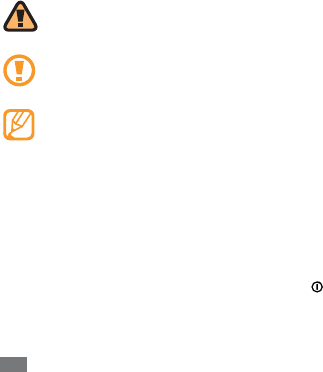
Using this guide
4
Instructional icons
Before you start, familiarise yourself with the icons you will see in this guide:
Warning—situations that could cause injury to yourself or others
Caution—situations that could cause damage to your device or other equipment
Note—notes, usage tips, or additional information
ŹRefer to—pages with related information; for example:
Ź p.12 (represents “see page 12”)
ĺ
Followed by—the order of options or menus you must select to perform a step; for
example: In Menu mode, select Settings
ĺ
Wireless and network (represents Settings,
followed by Wireless and network)
[]Square brackets—device keys; for example: [ ] (represents the Power key)

Using this guide 5
Copyright
Copyright © 2011 Samsung Electronics
This user manual is protected under international copyright laws.
No part of this user manual may be reproduced, distributed, translated, or transmitted in any
form or by any means, electronic or mechanical, including photocopying, recording, or storing in
any information storage and retrieval system, without the prior written permission of Samsung
Electronics.
Trademarks
SAMSUNG and the SAMSUNG logo are registered trademarks of Samsung Electronics.
The Android logo, Google Search ™, Google Maps™, Google Mail™, YouTube™, Android
Market™, and Google Talk™ are trademarks of Google, Inc.
Bluetooth
® is a registered trademark of the Bluetooth SIG, Inc. worldwide.
Oracle and Java are registered trademarks of Oracle and/or its aliates. Other names may be
trademarks of their respective owners.
Windows Media Player
® is a registered trademark of Microsoft Corporation.
Wi-Fi
®, the Wi-Fi CERTIFIED logo, and the Wi-Fi logo are registered trademarks of the Wi-Fi
Alliance.

Contents
8
Assembling ........................................................................................... 11
Unpack ............................................................................................................................... 11
Charge the battery .......................................................................................................... 12
Insert the SIM or USIM card ........................................................................................... 13
Insert a memory card (optional) .................................................................................. 15
Getting started ..................................................................................... 18
Turn your device on and o .......................................................................................... 18
Get to know your device ................................................................................................ 20
Use the touch screen ....................................................................................................... 22
Get to know the home screen ...................................................................................... 24
Access applications ......................................................................................................... 26
Customise your device ................................................................................................... 27
Enter text ........................................................................................................................... 30
Contents

Contents 9
Connecting to the internet ................................................................ 34
Browse web pages ........................................................................................................... 35
Bookmark your favourite web pages ......................................................................... 35
Reading ebooks ................................................................................... 36
Using Wi-Fi ............................................................................................ 37
Activate the WLAN feature ............................................................................................ 37
Find and connect to a WLAN ......................................................................................... 37
Using Bluetooth ................................................................................... 38
Activate the Bluetooth feature ..................................................................................... 38
Find and pair with other Bluetooth-enabled devices ............................................. 38

Contents
10
Connecting to a PC .............................................................................. 39
Connect with Samsung Kies ......................................................................................... 39
Synchronise with Windows Media Player .................................................................. 40
Connect as a mass storage device ............................................................................... 40
Safety precautions ............................................................................... 42
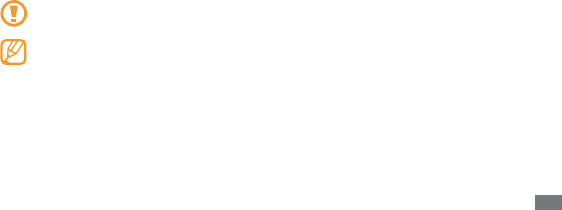
Assembling 11
Assembling
Unpack
Check your product box for the following items:
Mobile device
USB power adapter
PC data cable
Headset
Quick start guide
Use only Samsung-approved software. Pirated or illegal software may cause damage or
malfunctions that are not covered by your manufacturer's warranty.
The items supplied with your device may vary depending on the software and accessories
available in your region or oered by your service provider.
You can obtain additional accessories from your local Samsung dealer.
The supplied accessories perform best for your device.
Accessories other than the supplied ones may not be compatible with your device.
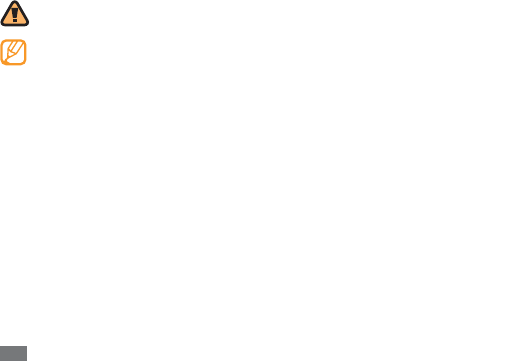
Assembling
12
Charge the battery
Your device has a built-in battery. Before using the device for the rst time, you must charge the
battery.
Use only Samsung-approved chargers. Unauthorised chargers can cause batteries to
explode or damage your device.
When your battery is low, the device will emit a warning tone and display a low battery
message. The battery icon will also be empty and turn red. If the battery level becomes too
low, the device will automatically power o. Recharge your battery to continue using your
device.
Connect the PC data cable to the USB power adapter and then plug the end of the PC data
1
cable into the multifunction jack.
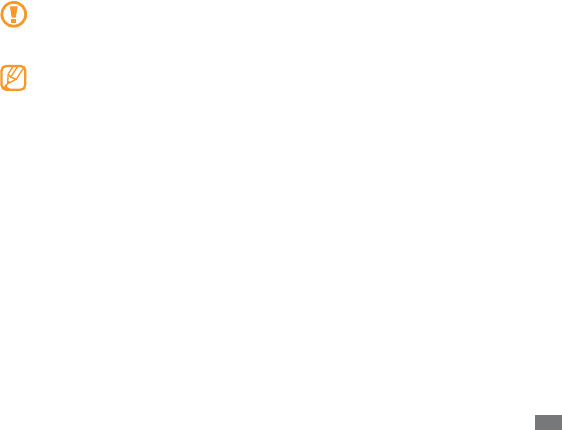
Assembling 13
Improperly connecting the travel adapter can cause serious damage to the device. Any
damage caused by misuse is not covered by the warranty.
Plug the USB power adapter into a power outlet.
2
You can use the device while it is charging, but it may take longer to fully charge the
battery.
While the device is charging, the touch screen and the touch keys may not function due
to an unstable power supply. If this happens, unplug the USB power adapter from the
power outlet or unplug the PC data cable from the device.
While charging, the device may heat up. This is normal and should not aect your device’s
lifespan or performance.
If your device is not charging properly, bring your device and the charger to a Samsung
Service Centre.
When the battery is fully charged (the battery icon is no longer moving), unplug the travel
3
adapter from the device and then from the power outlet.
Insert the SIM or USIM card
When you subscribe to a cellular service, you will receive a Subscriber Identity Module (SIM) card,
with subscription details, such as your personal identication number (PIN) and optional services.
To use UMTS or HSDPA services, you can purchase a Universal Subscriber Identity Module (USIM)
card.
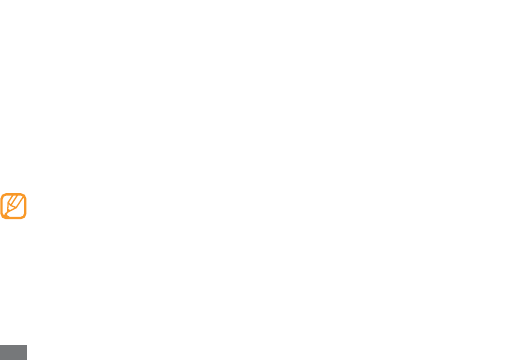
Assembling
14
To install the SIM or USIM card,
Open the cover to the SIM card slot on the side of the device.
1
Insert the SIM or USIM card.
2
Place the SIM or USIM card into the device with the gold-coloured contacts facing down.
Do not insert a memory card into the SIM card slot.
Close the cover of the SIM card slot.
3
Getting started 15
Getting started
Turn your device on and o
To turn on your device,
Press and hold [
1].
If you turn on your device for the rst time, follow the on-screen instructions to set up your
2
device.
To turn o your device, press and hold [ ] and then select Power o
ĺ
Yes .
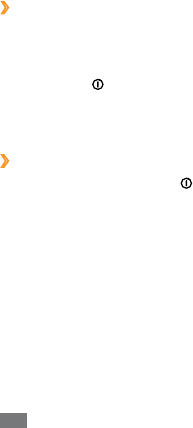
Getting started
16
Switch to Flight mode
›
In Flight mode, you can disable all wireless connections and use non-network services in areas
where wireless devices are prohibited, such as aeroplanes and hospitals.
To activate Flight mode, go to Settings
ĺ
Wireless and network
ĺ
Flight mode. You can also
press and hold [ ] and then select Flight mode.
To deactivate Flight mode and use wireless connections, go to Settings
ĺ
Wireless and network
and clear the check box next to Flight mode.
Switch to the silent mode
›
In Idle mode, press and hold [ ] and then select Silent mode.
Open the shortcuts panel from the top of the screen and select
Silent.
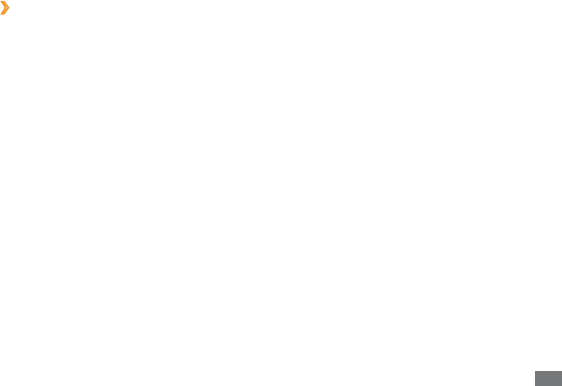
Getting started 17
Get to know your device
Device layout
›
12
13
14
15
16
17
6
1
2
5
8
7
7
4
3
10
9
11
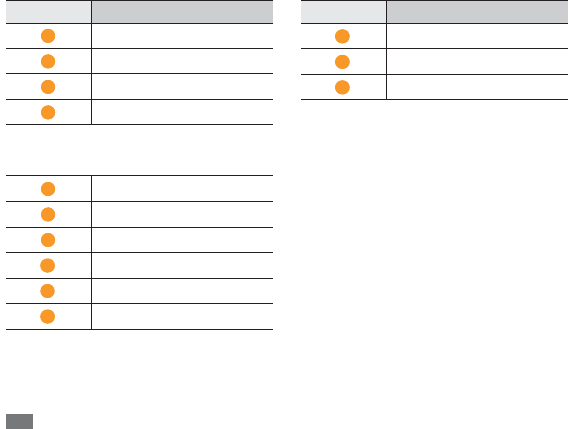
Getting started
18
Number Function
1
Front camera lens
2
Headset jack
3
Light sensor
4
Mouthpiece
5
Home key
6
Menu key
7
Speaker
8
Multifunction jack
9
Internal antenna
10
Flashbulb
11
Rear camera lens
12
Power key
Number Function
13
Volume key
14
Memory card slot
15
SIM card slot
16
Back key
17
Search key
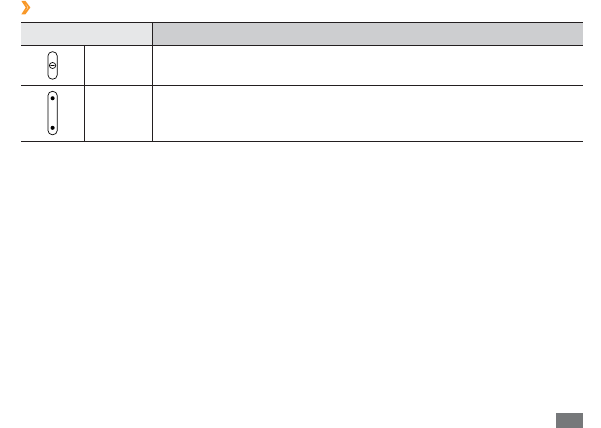
Getting started 19
Keys
›
Key Function
Power Turn on the device (press and hold); Access the quick menus (press and
hold); Lock the touch screen.
Volume Adjust the device’s volume.
Menu Open a list of options available on the current screen.
Home Return to the home screen; Open the list of recent applications (press
and hold).
Back Return to the previous screen.
Search In Idle mode, open the Google search application; Open the search input
window while using some applications.
Use the touch screen
Your device’s touch screen lets you easily select items or perform functions. Learn basic actions to
use the touch screen.

Getting started
20
To avoid scratching the touch screen, do not use sharp tools.
Do not allow the touch screen to come into contact with other electrical devices.
Electrostatic discharges can cause the touch screen to malfunction.
Do not allow the touch screen to come into contact with water. The touch screen may
malfunction in humid conditions or when exposed to water.
For optimal use of the touch screen, remove the screen protection lm before using your
device.
Your touch screen has a layer that detects small electrical charges emitted by the human
body. For best performance, tap the touch screen with your ngertip. The touch screen
will not react to touches of sharp tools, such as a stylus or pen.
You can control your touch screen with the following actions:
Tap: Touch once with your nger to select or launch a menu, option, or application.
Drag: Tap and drag your nger up, down, left, or right to move to items on lists.
Tap and hold: Tap an item and hold it for more than 2 seconds to open a pop-up option list.
Drag and drop: Tap and hold your nger on an item, and then drag your nger to move the item.
Double-tap: Tap twice quickly with your nger to zoom in or out while viewing photos or web
pages.
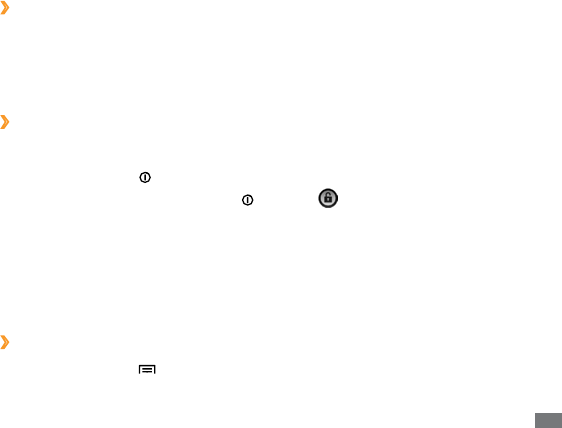
Getting started 21
Rotate the touch screen
›
Your device has a built-in motion sensor that detects its orientation. If you rotate the device, the
interface will automatically rotate according to the orientation.
To set the interface to keep the orientation, open the shortcuts panel from the top of the screen
and select Orientation lock.
Lock or unlock the touch screen
›
When you do not use the device for a specied period, your device turns o the touch screen and
automatically locks the touch screen to prevent any unwanted device operations. To manually lock
the touch screen, press [ ].
To unlock, turn on the screen by pressing [ ], and drag right until Unlock appears. If you set a
screen lock, you need to enter your PIN or password, or draw a pattern.
Get to know the home screen
When the device is in Idle mode, you will see the home screen. From the home screen, you can
view your device’s status and access Menu mode. Scroll left or right to a panel of the home screen.
Add items to the home screen
›
In Idle mode, press [
1]
ĺ
Add.
Select the item category (widget, shortcut, folder, or wallpaper) and select an item.
2

Getting started
22
Move items on the home screen
›
Tap and hold an item to move until the item appears gray.
1
Drag the item to the location you want.
2
Remove items from the home screen
›
Tap and hold an item to remove.
1
The trash bin appears at the bottom of the home screen.
Drag the item to the trash bin.
2
When the item turns red, release the item.
3
Add a shortcut to an application
›
In Menu mode, tap and hold an application icon. The shortcut icon for the application is added
1
to the home screen.
Move the icon to the location you want or move it another panel of the home screen.
2
Use the shortcuts panel
›
In Idle mode or while using an application, tap the indicator icons area and drag your nger down
to open the shortcuts panel. To hide the list, drag the bottom of the list up. You can view the
phone's current status and use the shortcut menus.
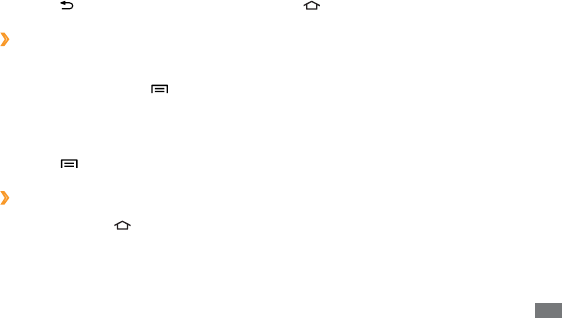
Getting started 23
Access applications
In Idle mode, select
1Applications to access Menu mode.
Scroll left or right to another menu screen.
2
Select an application.
3
Press [
4] to return to the previous screen; Press [ ] to return to the home screen.
Organise applications
›
You can reorganise the applications in the application list by changing their order.
In Menu mode, press [
1]
ĺ
Edit.
Tap and hold an application.
2
Drag the application icon to the location you want.
3
Press [
4]
ĺ
Save.
Access recent applications
›
Press and hold [
1] to open the list of applications you have accessed recently.
Select an application.
2

Getting started
24
Use the task manager
›
Your device is a multitasking device. It can run more than one application at the same time.
However, multitasking may cause hang-ups, freezing, memory problems, or additional power
consumption. To avoid these problems, end unnecessary programs using the task manager.
In Menu mode, select
1Task Manager
ĺ
Active applications.
To close an application, select
2End.
To close all active applications, select End all.
Customise your device
Get more from your device by customising it to match your preferences.
Change the language of the display
›
In Menu mode, select
1Settings
ĺ
Locale and text
ĺ
Select locale.
Select a language you want.
2
Set the current time and date
›
In Menu mode, select
1Settings
ĺ
Date and time.
Select your time zone, set the time and date, and change other options.
2
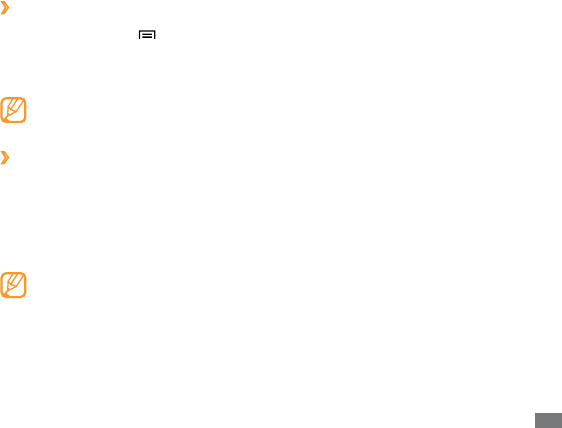
Getting started 25
Select a wallpaper for the home and menu screens
›
In Idle mode, press [
1]
ĺ
Wallpaper.
Select an image folder
2
ĺ
an image.
Select
3Save or Set wallpaper.
Samsung is not responsible for any use of default images or wallpapers provided on your
device.
Adjust the brightness of the display
›
In Menu mode, select
1Settings
ĺ
Display settings
ĺ
Brightness.
Clear the check box next to
2Automatic brightness.
Drag the slider
3to adjust the level of brightness.
Select
4OK.
The brightness level of the display will aect how quickly the device consumes battery
power.

Getting started
26
Set a screen lock
›
You can lock the touch screen with an unlock pattern or password to prevent unauthorised people
from using the device without your permission.
In Menu mode, select
1Settings
ĺ
Location and security
ĺ
Set screen lock.
Select a lock option.
2
Pattern : Set an unlock pattern by drawing a pattern to connect at least 4 dot.
PIN
: Set a PIN (numeric) to unlock the screen.
Password
: Set a password (alphanumeric) to unlock the screen.
Once you set a screen lock, your device will require an unlock code each time you turn it
on or unlock the touch screen.
If you forget your PIN or password, bring your device to a Samsung Service Centre to reset
it. Before bringing your device to a Samsung Service Centre, remember to make backup
copies of all important data stored on your device.
Samsung is not responsible for any loss of security codes or private information or other
damages caused by illegal software.
Lock your SIM or USIM card
›
You can lock your device by activating the PIN supplied with your SIM or USIM card.
In Menu mode, select
1Settings
ĺ
Location and security
ĺ
Set up SIM card lock.
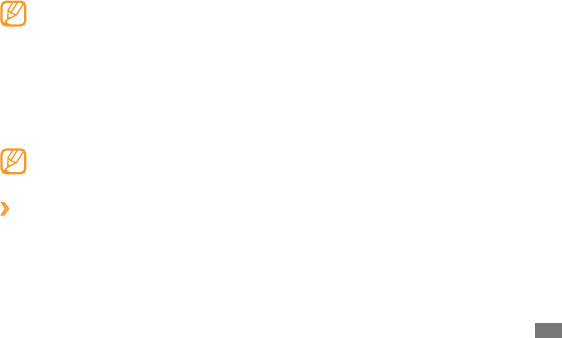
Getting started 27
Select
2Lock SIM card.
Enter your PIN and select
3OK.
Once the PIN lock is enabled, you must enter the PIN each time you turn on the device or access
menus that require the PIN.
If you enter an incorrect PIN too many times, your SIM or USIM card will be blocked. You
must enter a PIN unlock key (PUK) to unblock the SIM or USIM card.
If you block your SIM or USIM card by entering an incorrect PUK, bring the card to your
service provider to unblock it.
Enter text
You can enter text by selecting characters on the virtual keypads.
You cannot enter text in some languages. To enter text, you should change the writing
language to one of the supported languages.
Change the text input method
›
Tap and hold the text input eld and select Input method
ĺ
a text input method (Swype or
Samsung keypad).
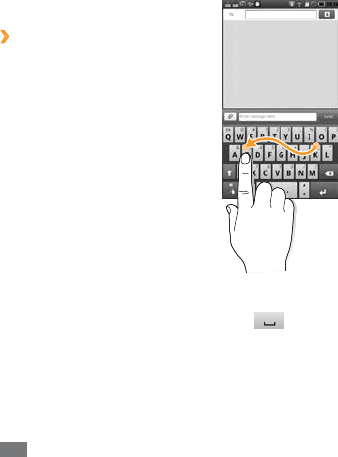
Getting started
28
Enter text using the Swype keyboard
›
Select the rst character of a word and drag your nger to the second character without
1
releasing the nger from the screen.
Continue until you have nished the word.
2
Release the nger on the last character.
3
When the word displays correctly, select
4 to insert a space. If the correct word does not
display, select an alternative word from the list that appears.
Repeat steps 1-4 to complete your text.
5
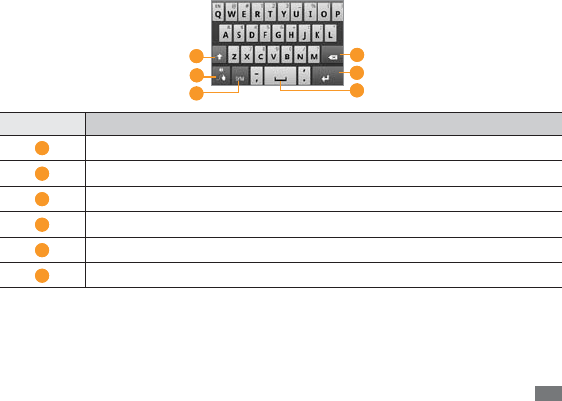
Getting started 29
You can also use the following keys:
6
4
1
3
2 5
Number Function
1
Change case.
2
Access the Swype tip screen; Open the help information (tap and hold).
3
Switch between Symbol mode and ABC/Number mode.
4
Delete characters.
5
Start a new line.
6
Insert a space.
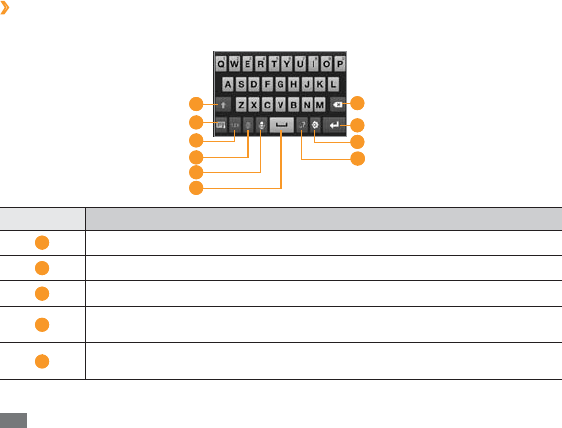
Getting started
30
Enter text using the Samsung keypad
›
Enter text by selecting alphanumeric keys and you can use the following keys:
8
7
1
2
4
5
9
6
10
3
Number Function
1
Change case.
2
Hide the keypad.
3
Switch between Number/Symbol mode and ABC mode.
4
Change the input language; This icon is available only when you set more than 2
languages for text input.
5
Enter text by voice; This icon is available only when you activate the voice input
feature for the Samsung keypad.
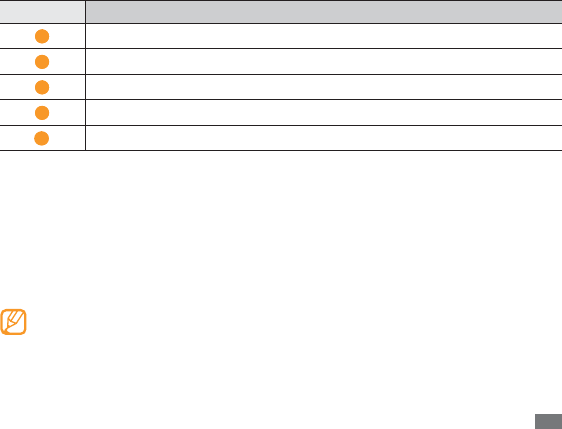
Connecting to the internet 31
Number Function
6
Insert a space.
7
Clear your input.
8
Start a new line.
9
Access the keypad settings; Change the text input method (tap and hold).
10
Enter frequently used symbols.
Connecting to the internet
Learn to access the internet and browse web pages. You can connect to the internet anywhere an
access point or wireless hotspot is available. For more information, see the "Browser" section of the
user manual.
You may incur additional charges for accessing the web and downloading data. For
details, contact your service provider.
The web browser menu may be labelled dierently depending on your service provider.
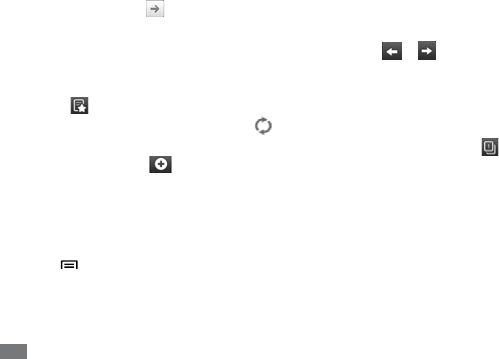
Connecting to the internet
32
Browse web pages
In Menu mode, select
1Browser to launch your homepage.
To access a specic web page, select the URL input eld, enter the web address (URL) of the
web page, and select .
Navigate web pages with the following keys:
2
To move backward or forward to web pages in history, select or . You can also tap and
hold to view the recent internet history.
To open a list of saved bookmarks, frequently visited pages, and recent internet history,
select .
To reload the current web page, select
.
To open a new window or switch between the currently open windows, select
. To add a
new window, select and access another web page on the new window.
Bookmark your favourite web pages
In Menu mode, select
1Browser.
Press [
2]
ĺ
Add bookmark.
Enter a page title and a web address (URL).
3
To bookmark the web page you were viewing, skip to step 5.
Reading ebooks 33
Select the
4Default drop-down menu and select a bookmark folder (if necessary).
To create a new folder, select New folder, enter a name for the folder, and select OK.
Select
5OK.
Reading ebooks
Learn to open and read book les. For more information, see the "eBook" section of the user
manual.
In Menu mode, select
1eBook.
Select a book from the bookshelf.
2
While reading a book, use the following options:
3
To move pages, drag your nger left or right or tap near the left or right margin of a page.
To bookmark the current page, select .

Using Wi-Fi
34
Using Wi-Fi
Learn to connect the device to a wireless local area network (WLAN) to access the internet or other
network devices. For more information, see the "Wi-Fi" section of the user manual.
Your device uses non-harmonised frequency and is intended for use in all European
countries. The WLAN can be operated in the EU without restriction indoors, but cannot be
operated outdoors in France.
Activate the WLAN feature
In Menu mode, select
1Settings
ĺ
Wireless and network
ĺ
Wi-Fi settings.
Select
2Wi-Fi to activate the WLAN feature.
Find and connect to a WLAN
In Menu mode, select
1Settings
ĺ
Wireless and network
ĺ
Wi-Fi settings.
The device will automatically search for available WLANs.
Select a network under
2Wi-Fi networks.
Enter a password for the network (if necessary).
3
Select
4Connect.

Using Bluetooth 35
Using Bluetooth
Learn to connect your device with other devices via the Bluetooth wireless feature to share les
or control the device hands-free. For more information, see the "Bluetooth" section of the user
manual.
Activate the Bluetooth feature
In Menu mode, select
1Settings
ĺ
Wireless and network
ĺ
Bluetooth settings.
Select
2Bluetooth to activate the Bluetooth feature.
Find and pair with other Bluetooth-enabled devices
In Menu mode, select
1Settings
ĺ
Wireless and network
ĺ
Bluetooth settings
ĺ
Scan
devices.
Select a device.
2
Enter a PIN for the Bluetooth wireless feature or the other device’s Bluetooth PIN, if it has one,
3
and select OK. Alternatively, select Accept to match the PIN between your device and the
device.
When the owner of the other device enters the same PIN or accepts the connection, pairing is
complete. If the pairing is successful, the device will automatically search for available services.
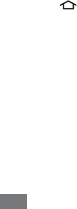
Connecting to a PC
36
Connecting to a PC
Learn to connect your device to a PC to use with Samsung Kies or Windows Media Player, or use
the device as a mass storage device. For more information, see the "PC connections" section of the
user manual.
Connect with Samsung Kies
Ensure that Samsung Kies is installed on your PC. You can download the program from the
Samsung website (www.samsungmobile.com).
In Menu mode, select
1Settings
ĺ
Wireless and network
ĺ
USB settings
ĺ
Samsung Kies.
Press [
2] to return to Idle mode.
Using the PC data cable, connect the multifunction jack on your device to a PC.
3
Run Samsung Kies and use wireless connections or copy data and les.
4
Refer to the Samsung Kies help for more information.
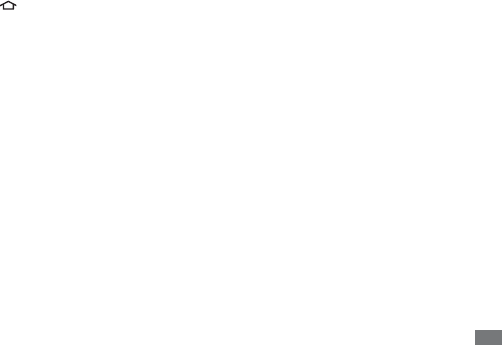
Connecting to a PC 37
Synchronise with Windows Media Player
Ensure that Windows Media Player is installed on your PC.
In Menu mode, select
1Settings
ĺ
Wireless and network
ĺ
USB settings
ĺ
Media player.
Press [
2] to return to Idle mode.
Using the PC data cable, connect the multifunction jack on your device to a PC with Windows
3
Media Player installed.
When connected, a pop-up window will appear on the PC.
Open Windows Media Player to synchronise music les.
4
Edit or enter your device’s name in the pop-up window (if necessary).
5
Select and drag the music les you want to the sync list.
6
Start synchronisation.
7
Connect as a mass storage device
You can connect your device to a PC as a removable disk and access the le directory. If you insert
a memory card in the device, you can also access the le directory of the memory card by using
the device as a memory card reader.
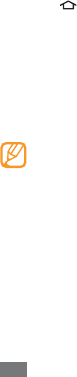
Connecting to a PC
38
If you want to transfer les from or to a memory card, insert a memory card into the device.
1
In Menu mode, select
2Settings
ĺ
Wireless and network
ĺ
USB settings
ĺ
Mass storage.
Press [
3] to return to Idle mode.
Using the PC data cable, connect the multifunction jack on your device to a PC.
4
When connected, select
5Mount.
Open the folder to view les on the PC.
6
Copy les from the PC to your device or memory card.
7
When you are nished, select
8Turn O.
To disconnect the device to the PC, click the USB device icon on the Windows task bar and
click the option to safely remove the mass storage device. Then remove the PC data cable
from the PC. Otherwise, you may lose data stored on the memory card or damage the
memory card.

Safety precautions 39
Safety precautions
To prevent injury to yourself and others or damage to your device, read all of the following information before using your
device.
Warning: Prevent electric shock, re, and explosion
Do not use damaged power cords or plugs, or loose electrical sockets
Do not touch the power cord with wet hands, or disconnect the charger by pulling on the cord
Do not bend or damage the power cord
Do not use your device while charging or touch your device with wet hands
Do not short-circuit the charger or the battery
Do not drop or cause an impact to the charger or the battery
Do not charge the battery with chargers that are not approved by the manufacturer
Do not use your device during a thunderstorm
Your device may malfunction and your risk of electric shock is increased.
Do not handle a damaged or leaking Lithium Ion (Li-Ion) battery
For safe disposal of your Li-Ion batteries, contact your nearest authorised service centre.

Safety precautions
40
Handle and dispose of batteries and chargers with care
Use only Samsung-approved batteries and chargers specically designed for your device. Incompatible batteries and
chargers can cause serious injuries or damage to your device.
Never dispose of batteries or devices in a re. Follow all local regulations when disposing of used batteries or devices.
Never place batteries or devices on or in heating devices, such as microwave ovens, stoves, or radiators. Batteries may
explode when overheated.
Never crush or puncture the battery. Avoid exposing the battery to high external pressure, which can lead to an internal
short circuit and overheating.
Protect the device, batteries, and chargers from damage
Avoid exposing your device and batteries to very cold or very hot temperatures.
Extreme temperatures can cause the deformation of the device and reduce the charging capacity and life of your device
and batteries.
Prevent batteries from contacting metal objects, as this can create a connection between the + and – terminals of your
batteries and lead to temporary or permanent battery damage.
Never use a damaged charger or battery.
Caution: Follow all safety warnings and regulations when using your device in
restricted areas
Turn o your device where prohibited
Comply with all regulations that restrict the use of a mobile device in a particular area.
Do not use your device near other electronic devices
Most electronic devices use radio frequency signals. Your device may interfere with other electronic devices.

Safety precautions 41
Do not use your device near a pacemaker
Avoid using your device within a 15 cm range of a pacemaker if possible, as your device can interfere with the
pacemaker.
If you must use your device, keep at least 15 cm away from the pacemaker.
To minimise the possible interference with a pacemaker, use your device on the opposite side of your body from the
pacemaker.
Do not use your device in a hospital or near medical equipment that can be interfered with by
radio frequency
If you personally use any medical equipment, contact the manufacturer of the equipment to ensure the safety of your
equipment from radio frequency.
If you are using a hearing aid, contact the manufacturer for information about radio interference
Some hearing aids may be interfered with by the radio frequency of your device. Contact the manufacturer to ensure the
safety of your hearing aid.
Turn o the device in potentially explosive environments
Turn o your device in potentially explosive environments.
Always comply with regulations, instructions and signs in potentially explosive environments.
Do not use your device at refuelling points (service stations), near fuels or chemicals, and at blasting areas.
Do not store or carry ammable liquids, gases, or explosive materials in the same compartment as the device, its parts,
or accessories.
Turn o your device when in an aircraft
Using your device in an aircraft is illegal. Your device may interfere with the electronic navigation instruments of the aircraft.

Safety precautions
42
Electronic devices in a motor vehicle may malfunction due to the radio frequency of your device
Electronic devices in your car may malfunction due to radio frequency of your device. Contact the manufacturer for more
information.
Comply with all safety warnings and regulations regarding mobile device
usage while operating a vehicle

Safety precautions 43
Proper care and use of your mobile device
Keep your device dry
Humidity and all types of liquids may damage device parts or electronic circuits.
When wet, turn o your device. Dry your device with a towel and take it to a service centre.
Liquids will change the colour of the label that indicates water damage inside the device. Water damage to your device
can void your manufacturer’s warranty.
Do not use or store your device in dusty, dirty areas
Dust can cause your device to malfunction.
Do not store your device on slopes
If your device falls, it can be damaged.
Do not store your device in hot or cold areas. Use your device at -20 °C to 45 °C
Your device can explode if left inside a closed vehicle, as the inside temperature can reach up to 80 °C.
Do not expose your device to direct sunlight for extended periods of time (such as on the dashboard of a car).
Store the battery at -20 °C to 45 °C.

Safety precautions
44
Do not store your device with such metal objects as coins, keys and necklaces
Your device may become deformed or malfunction.
If the battery terminals are in contact with metal objects, it may cause a re.
Do not store your device near magnetic elds
Your device may malfunction or the battery may discharge from exposure to magnetic elds.
Magnetic stripe cards, including credit cards, phone cards, passbooks, and boarding passes, may be damaged by
magnetic elds.
Do not use carrying cases or accessories with magnetic closures or allow your device to come in contact with magnetic
elds for extended periods of time.
Do not store your device near or in heaters, microwaves, hot cooking equipment, or high pressure
containers
The battery may leak.
Your device may overheat and cause a re.
Do not drop your device or cause impacts to your device
The screen of your device may be damaged.
If bent or deformed, your device may be damaged or parts may malfunction.
Do not use a ash close to the eyes of people or animals
Using a ash close to the eyes may cause temporary loss of vision or damage to the eyes.
Ensure maximum battery and charger life
Avoid charging batteries for more than a week, as overcharging may shorten battery life.
Over time, unused batteries will discharge and must be recharged before use.
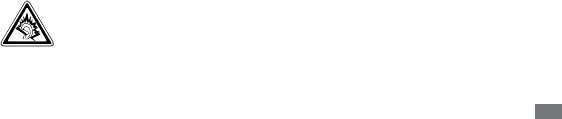
Safety precautions 45
Disconnect chargers from power sources when not in use.
Use batteries only for their intended purposes.
Use manufacturer-approved batteries, chargers, accessories and supplies
Using generic batteries or chargers may shorten the life of your device or cause the device to malfunction.
Samsung cannot be responsible for the user’s safety when using accessories or supplies that are not approved by
Samsung.
Do not bite or suck on the device or the battery
Doing so may damage the device or cause explosion.
If children use the device, make sure that they use the device properly.
When speaking on the device:
Hold the device upright, as you would with a traditional phone.
Speak directly into the mouthpiece.
Avoid contact with your device’s internal antenna. Touching the antenna may reduce the call quality or cause the device
to transmit more radio frequency than necessary.
Hold the device with a relaxed grip, press the keys lightly, use special features that reduce the number of keys you have
to press (such as templates and predictive text), and take frequent breaks.
Protect your hearing
Excessive exposure to loud sounds can cause hearing damage.
Exposure to loud sounds while driving may distract your attention and cause an accident.
Always turn the volume down before plugging the earphones into an audio source and use only the
minimum volume setting necessary to hear your conversation or music.

Safety precautions
46
Use caution when using the device while walking or moving
Always be aware of your surroundings to avoid injury to yourself or others.
You can be injured or damage the device if you fall.
Do not disassemble, modify, or repair your device
Any changes or modications to your device can void your manufacturer’s warranty. For service, take your device to a
Samsung Service Centre.
Do not disassemble or puncture the battery, as this can cause explosion or re.
Do not paint your device
Paint can clog moving parts and prevent proper operation. If you are allergic to the paint or metal parts of the device, stop
using the device and consult your physician.
When cleaning your device:
Wipe your device or charger with a towel or a rubber.
Clean the terminals of the battery with a cotton ball or a towel.
Do not use chemicals or detergents.
Do not use the device if the screen is cracked or broken
Broken glass or acrylic could cause injury to your hands and face. Take the device to a Samsung Service Centre to have it
repaired.
Do not use the device for anything other than its intended use
Avoid disturbing others when using the device in public

Safety precautions 47
Do not allow children to use your device
Your device is not a toy. Do not allow children to play with it as they could hurt themselves and others, damage the device,
or make calls that increase your charges.
Install mobile devices and equipment with caution
Ensure that any mobile devices or related equipment installed in your vehicle are securely mounted.
Avoid placing your device and accessories near or in an air bag deployment area. Improperly installed wireless
equipment can cause serious injury when air bags inate rapidly.
Allow only qualied personnel to service your device
Allowing unqualied personnel to service your device may result in damage to your device and will void your
manufacturer’s warranty.
Handle SIM cards or memory cards with care
Do not remove a card while the device is transferring or accessing information, as this could result in loss of data and/or
damage to the card or device.
Protect cards from strong shocks, static electricity, and electrical noise from other devices.
Do not touch gold-coloured contacts or terminals with your ngers or metal objects. If dirty, wipe the card with a soft
cloth.
Ensure access to emergency services
Emergency calls from your device may not be possible in some areas or circumstances. Before travelling in remote or
undeveloped areas, plan an alternate method of contacting emergency services personnel.

Exposure to Radio Frequency(RF) Signals
Your wireless device is a radio transmitter and
receiver. It is designed and manufactured not to
exceed the exposure limits for radio frequency
(RF) energy set by the Federal Communications
Commission (FCC) of the U.S. government.
These FCC exposure limits are derived from the
recommendations of two expert organizations,
the National Counsel on Radiation Protection and
Measurement (NCRP) and the Institute of
Electrical and Electronics Engineers (IEEE). In
both cases, the engineering experts drawn from
industry, government, The exposure limit set by
the FCC for wireless mobile devices employs a
unit of measurement known as the Specific
Absorption Rate(SAR). The SAR is measure of
the rate of absorption of RF energy by the human
body expressed in units of watts per kilogram
(W/kg).The FCC requires wireless devices to
comply with a safety limit of 1.6 watts per
kilogram (1.6 W/kg). The FCC exposure limit
incorporates a substantial margin of safety to give
additional protection to the public and to account for
any variations in measurements.
SAR tests are conducted using recommended
operating positions accepted by the FCC with the
device tested frequency bands. Although the SAR is
determined of the device while operating can be well
below the maximum value. This is because the
device is designed to operate at multiple power
levels so as to use only the power required to reach
the network. In general, the closer you are to a
wireless base station antenna, the lower the power
output.
Before a new model device is available for sale to
the public, it must be tested and certified to the FCC
that it does not exceed the exposure limit
established by the FCC. Tests for each model are
performed in positions and locations (e.g. near the
body) as required by the FCC.
For typical operations, this model has been
tested and meets the FCC exposure
guidelines.
Non-compliance with the above restrictions may
result in violation of FCC RF exposure
guidelines.
SAR information on this and other models can
be viewed on-line at
http://www.fcc.gov/oet/ea/fccid/. This site uses
the FCC ID number A3LSHWM380S.
You can check the FCC ID on the rear case.
Once you have the FCC ID number for a
particular device, follow the instructions on the
website and it should provide values for typical or
maximum SAR for a particular device SAR
information can also be obtained at www.fcc.gov/
cgb/sar.
Operating Environment
Remember to follow any special regulations in
force in any area and always switch your device
forbidden to use it, or when it may cause
interference or danger. When connecting the
device or any accessory to another device, read
its user’s guide for detailed safety instructions.
Do not connect incompatible products.
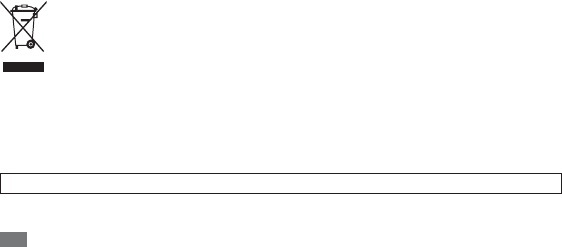
Safety precautions
49
Specic Absorption Rate (SAR) certication information
Your device conforms to European Union (EU) standards that limit human exposure to radio frequency (RF) energy emitted
by radio and telecommunications equipment. These standards prevent the sale of mobile devices that exceed a maximum
exposure level (known as the Specic Absorption Rate, or SAR) of 2.0 W/kg.
In normal use, the actual SAR is likely to be much lower, as the device has been designed to emit only the RF energy
necessary to transmit a signal to the nearest base
station. By automatically emitting lower levels when possible, your device reduces your overall exposure to RF energy.
The Declaration of Conformity statement at the back of this manual demonstrates your device’s compliance with the
European Radio & Terminal Telecommunications Equipment (R&TTE) directive.
Correct disposal of this product
(Waste Electrical & Electronic Equipment)
(Applicable in the European Union and other European countries with separate collection systems)
This marking on the product, accessories or literature indicates that the product and its electronic accessories
(e.g. charger, headset, USB cable) should not be disposed of with other household waste at the end of their
working life.
To prevent possible harm to the environment or human health from uncontrolled waste disposal, please separate these
items from other types of waste and recycle them responsibly to promote the sustainable reuse of material resources.
Household users should contact either the retailer where they purchased this product, or their local government oce, for
details of where and how they can take these items for environmentally safe recycling.
Business users should contact their supplier and check the terms and conditions of the purchase contract. This product and
its electronic accessories should not be mixed with other commercial wastes for disposal.
This EEE is compliant with RoHS.
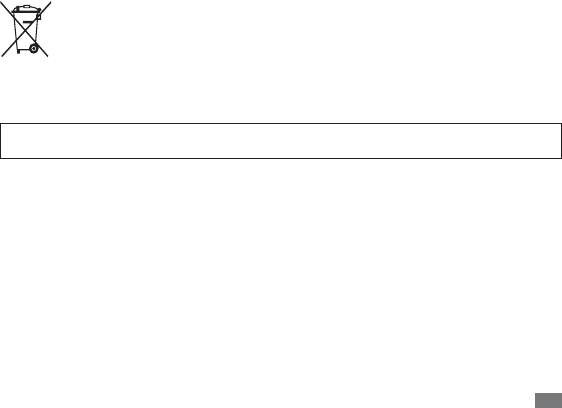
Safety precautions 50
Correct disposal of batteries in this product
(Applicable in the European Union and other European countries with separate battery return systems)
This marking on the battery, manual or packaging indicates that the batteries in this product should not be
disposed of with other household waste at the end of their working life.
Where marked, the chemical symbols Hg, Cd or Pb indicate that the battery contains mercury, cadmium or
lead above the reference levels in EC Directive 2006/66. If batteries are not properly disposed of, these substances can
cause harm to human health or the environment.
To protect natural resources and to promote material reuse, please separate batteries from other types of waste and recycle
them through your local, free battery return system.
The rechargeable battery incorporated in this product is not user replaceable. For information on its replacement,
please contact your service provider.
Disclaimer
Some content and services accessible through this device belong to third parties and are protected by copyright, patent,
trademark and/or other intellectual property laws. Such content and services are provided solely for your personal
noncommercial use. You may not use any content or services in a manner that has not been authorised by the content
owner or service provider. Without limiting the foregoing, unless expressly authorised by the applicable content owner or
service provider, you may not modify, copy, republish, upload, post, transmit, translate, sell, create derivative works, exploit,
or distribute in any manner or medium any content or services displayed through this device.
“THIRD PARTY CONTENT AND SERVICES ARE PROVIDED “AS IS.” SAMSUNG DOES NOT WARRANT CONTENT OR SERVICES
SO PROVIDED, EITHER EXPRESSLY OR IMPLIEDLY, FOR ANY PURPOSE. SAMSUNG EXPRESSLY DISCLAIMS ANY IMPLIED
WARRANTIES, INCLUDING BUT NOT LIMITED TO, WARRANTIES OF MERCHANTABILITY OR FITNESS FOR A PARTICULAR
PURPOSE. SAMSUNG DOES NOT GUARANTEE THE ACCURACY, VALIDITY, TIMELINESS, LEGALITY, OR COMPLETENESS OF
ANY CONTENT OR SERVICE MADE AVAILABLE THROUGH THIS DEVICE AND UNDER NO CIRCUMSTANCES, INCLUDING
NEGLIGENCE, SHALL SAMSUNG BE LIABLE, WHETHER IN CONTRACT OR TORT, FOR ANY DIRECT, INDIRECT, INCIDENTAL,

Safety precautions
51
SPECIAL OR CONSEQUENTIAL DAMAGES, ATTORNEY FEES, EXPENSES, OR ANY OTHER DAMAGES ARISING OUT OF, OR IN
CONNECTION WITH, ANY INFORMATION CONTAINED IN, OR AS A RESULT OF THE USE OF ANY CONTENT OR SERVICE BY
YOU OR ANY THIRD PARTY, EVEN IF ADVISED OF THE POSSIBILITY OF SUCH DAMAGES.”
Third party services may be terminated or interrupted at any time, and Samsung makes no representation or warranty that
any content or service will remain available for any period of time. Content and services are transmitted by third parties by
means of networks and transmission facilities over which Samsung has no control. Without limiting the generality of this
disclaimer, Samsung expressly disclaims any responsibility or liability for any interruption or suspension of any content or
service made available through this device.
Samsung is neither responsible nor liable for customer service related to the content and services. Any question or request
for service relating to the content or services should be made directly to the respective content and service providers.

Some of the contents in this manual may dier from your device depending on the software of
the device or your service provider.
www.samsungmobile.com
Printed in Korea
Code No.:GH68-XXXXXA
English (EU). 01/2011. Rev. 1.0
To install Kies (PC Sync)
Download the latest version of Kies from the Samsung website 1.
(www.samsungmobile.com) and install it on your PC.
In Menu mode, select 2. Settings
ĺ
Wireless and network
ĺ
USB settings
ĺ
Samsung Kies.
Using a PC data cable, connect your device to your PC.3.
Refer to the Kies help for more information.
FCC Notice and Cautions
FCC Notice
This device complies with Part 15 of the FCC Rules. Operation is subject to the following two
conditions:
(1) this device may not cause harmful interference, and
(2) this device must accept any interference received, including interference that may cause undesired
operation.
This equipment has been tested and found to comply with the limits for a Class B digital device, pursuant
to part 15 of the FCC Rules. These limits are designed to provide reasonable protection against harmful
interference in a residential installation. This equipment generates, uses and can radiate radio frequency
energy and, if not installed and used in accordance with the instructions, may cause harmful interference
to radio communications. However, there is no guarantee that interference will not occur in a particular
installation. If this equipment does cause harmful interference to radio or television reception, which can
be determined by turning the equipment off and on, the user is encouraged to try to correct the
interference by one or more of the following measures:
-Reorient or relocate the receiving antenna. -Increase the separation between the equipment and receiver.
-Connect the equipment into an outlet on a circuit from that to which the receiver is connected.
-Consult the dealer or an experienced radio/TV technician for help.
The device may cause TV or radio interference if used in close proximity to
receiving equipment. The FCC can require you to stop using the device if such interference cannot be
eliminated. Vehicles using petroleum gas (such as propane or butane) must comply with the National Fire
Protection Standard (NFPA-58). For a copy of this standard, contact the National Fire Protection
Association, One Battery march Park, Quincy, MA 02269, Attn: Publication Sales Division.
Within the 5.15–5.25 GHz band, UNII devices will be restricted to indoor operations
to reduce any potential for harmful interference to co-channel MSS operations in US.
Cautions
Changes or modifications made in the radio device, not expressly approved by
Samsung, will void the user’s authority to operate the equipment. Only use approved
accessories and chargers. The use of any unauthorized accessories may
be dangerous and void the device warranty if said accessories cause damage or a
defect to the device. Although your device is quite sturdy, it is a complex piece of
equipment and can be broken. Avoid dropping, hitting, bending or sitting on it.