Samsung Electronics Co SI-I8W132UL0US Smart Bulb User Manual Smart Kit User Guide
Samsung Electronics Co Ltd Smart Bulb Smart Kit User Guide
Contents
- 1. Smart_Kit_User-Guide
- 2. User Manual - sticker label
Smart_Kit_User-Guide
SamsungSmartKit
User’sGuide
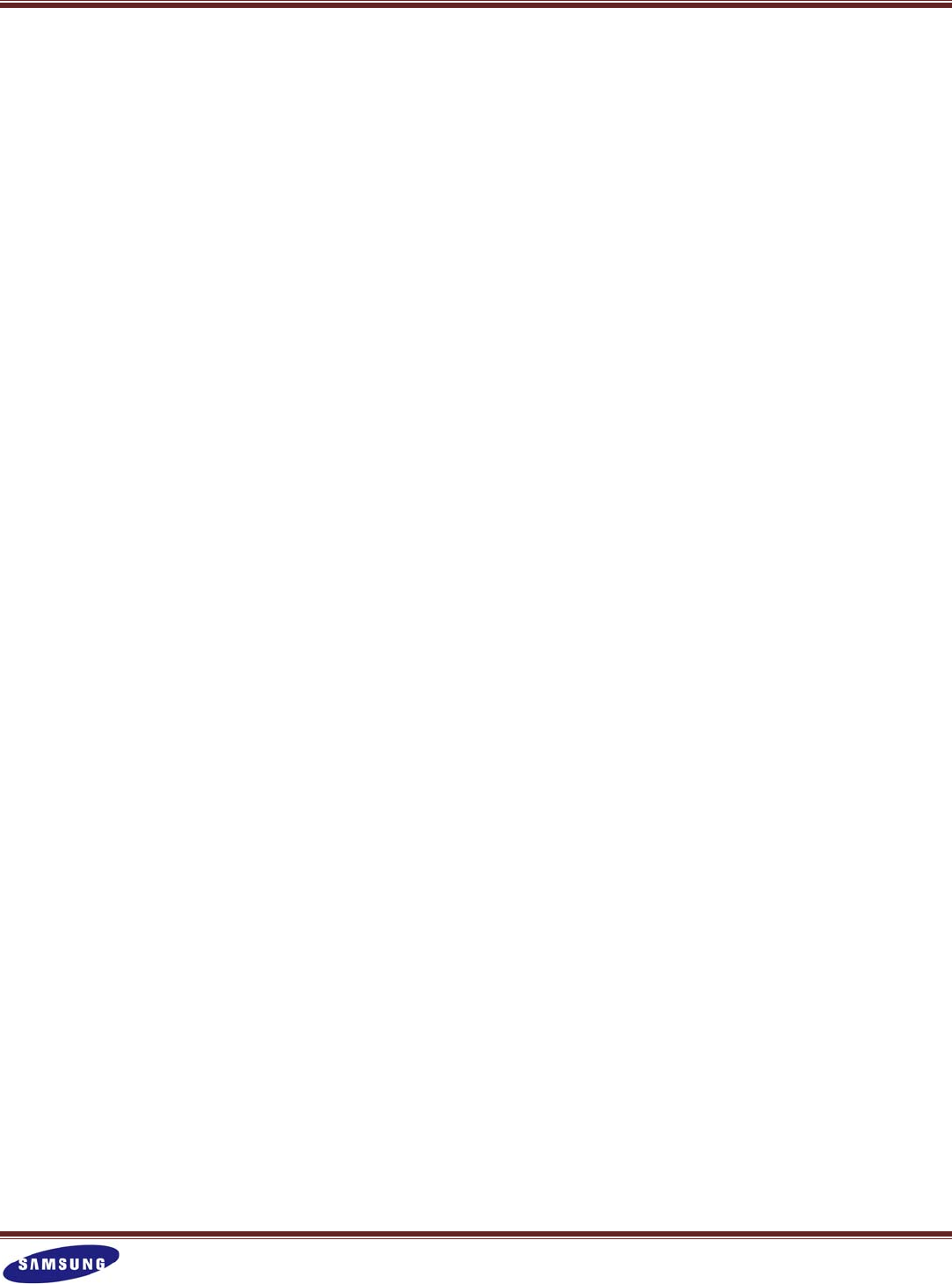
Samsung Smart Kit
2
Contents
1.SmartKitataGlance
1.1.Overview
1.1.1.WhatisSmartKit?
1.1.2.KeyFeatures
1.2.IntheBox
1.3.Installation
2.SmartKitControlusingSmartphone
2.1.Initialization
2.1.1.AddBridge
2.1.2.BridgeManagement
2.1.3.AddSmartBulb
2.1.4.Addgroup

Samsung Smart Kit
3
1.SmartKitataGlance
1.1.Overview
1.1.1.WhatisSmartKit?
SamsungSmartKitisalightingmanagementsolutionthatallowsyoutocontrolLEDbulbsinyourhouseusing
yourAndroidsmartphone.Nowyoucaneasilyturnlightsonandoffandchangetheambienceinyourlivingspace
withatouchofyourfinger.
1.1.2.KeyFeatures
FeaturesDescription
SingleBulbControlTocontrolSmartBulbsseparately
BulbGroupControlTocontrolSmartBulbsbygroup
PatternControlToapplyspecificlighting‐uppatternstoSmartBulbs
MoodControlTochangethelighting to create specificmoods
ScheduleControlToscheduleSmartBulbstoturnonandoffautomatically
EventNotificationTo setSmartBulbstonotifyyouaboutactivities onyoursmartphone,suchasan
incomingcall,SMS,etc.
BabyCareTosetSmartBulbstoturnonautomaticallyif ababycries
NightCareTosetSmartBulbstoturnonwhenyoumove yoursmartphone
QuickPanelControlToquicklycontrol themostfrequentlyusedSmartBulbsusingtheQuickPanelon
yoursmartphone
DetailSettingTooptimizeSmartKittosuit your needs, controllingvariousfunctionsindetail
Smartphone
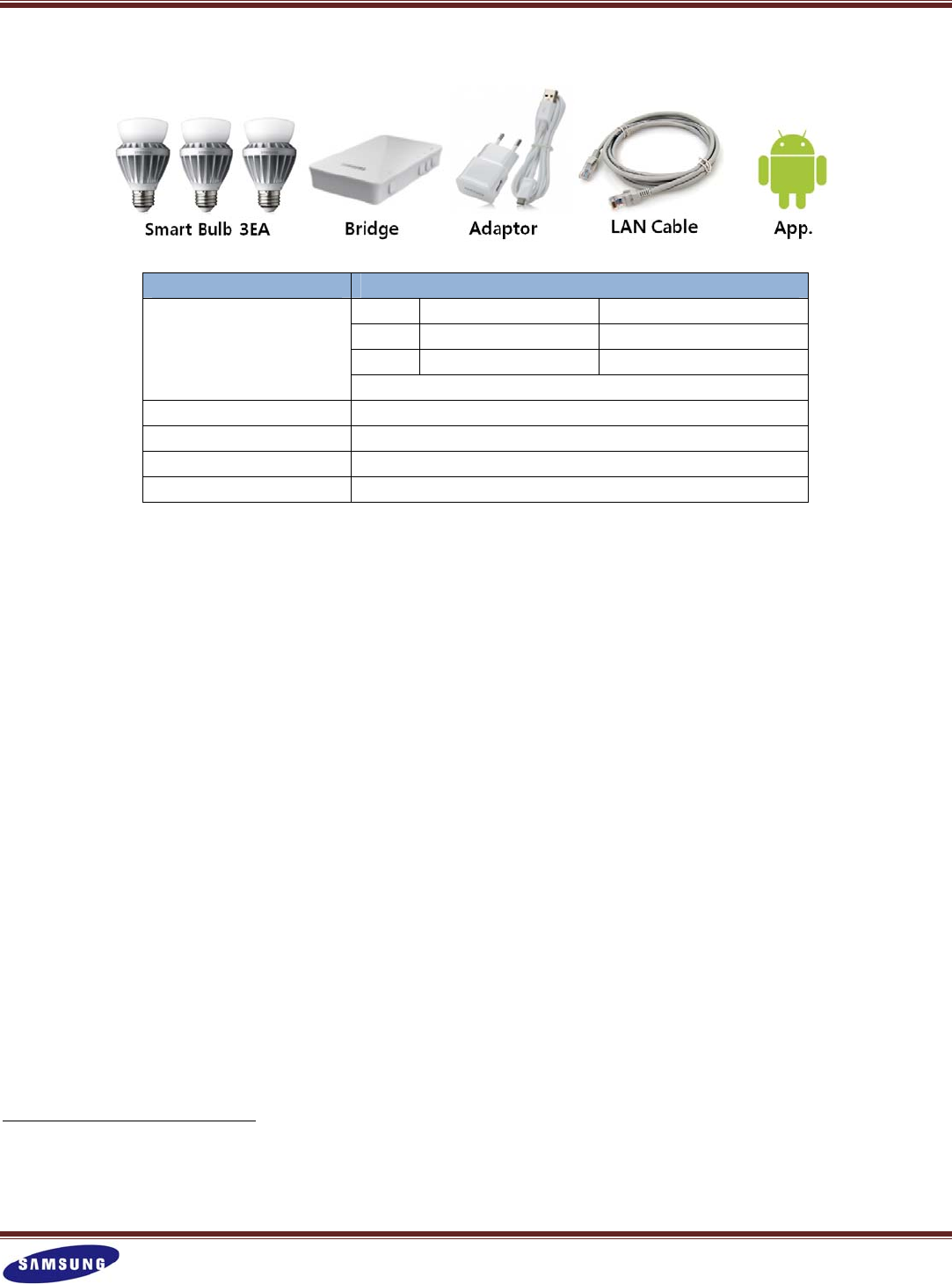
Samsung Smart Kit
4
1.2.IntheBox
ComponentCharacteristics
SmartBulb3EA
EU US
Input 220~240V(50/60Hz) AC120V(60Hz)
Holder E27 E26
Initially pairedwiththebridgeinthebox
1Bridge1EAInput:DC5V
Adaptor1EAInput:AC100~240V(50/60Hz)
LANCable1EAGeneralUTPCable
SmartphoneAppAndroid‐basedApplication
1.3.Installation
STEP1:PutaSmartBulbintothesocketandturnonthepower.
STEP2:ConnectthebridgetothepowerusingtheAdaptor.
STEP3:ConnectthebridgetotheAP(AccessPoint)usingtheLANcable.
STEP4:Downloadthe‘SamsungSmartKit’Appfrom‘GooglePlayStore’andinstallitontoyoursmartphone.
1 FCCID:A3LBRAB0
Thisdevicecomplieswithpart15oftheFCCRules.Operationissubjecttothefollowingtwoconditions:(1)Thisdevicemaynot
causeharmfulinterference,and(2)thisdevicemustacceptanyinterferencereceived,includinginterferencethatmaycause
undesiredoperation.

Samsung Smart Kit
5
2.SmartKitControlusingSmartphone
2.1.Initialization
2.1.1.AddBridge
WhenyouruntheAppatfirst:
[1]Youwillseethedialogwithamessage“Notconnectingtonetworkorbridge.Checktheconnection.’Thentap
on‘registerbridge’.
[2]TaketheQRcodeofthebridgetobeadded.
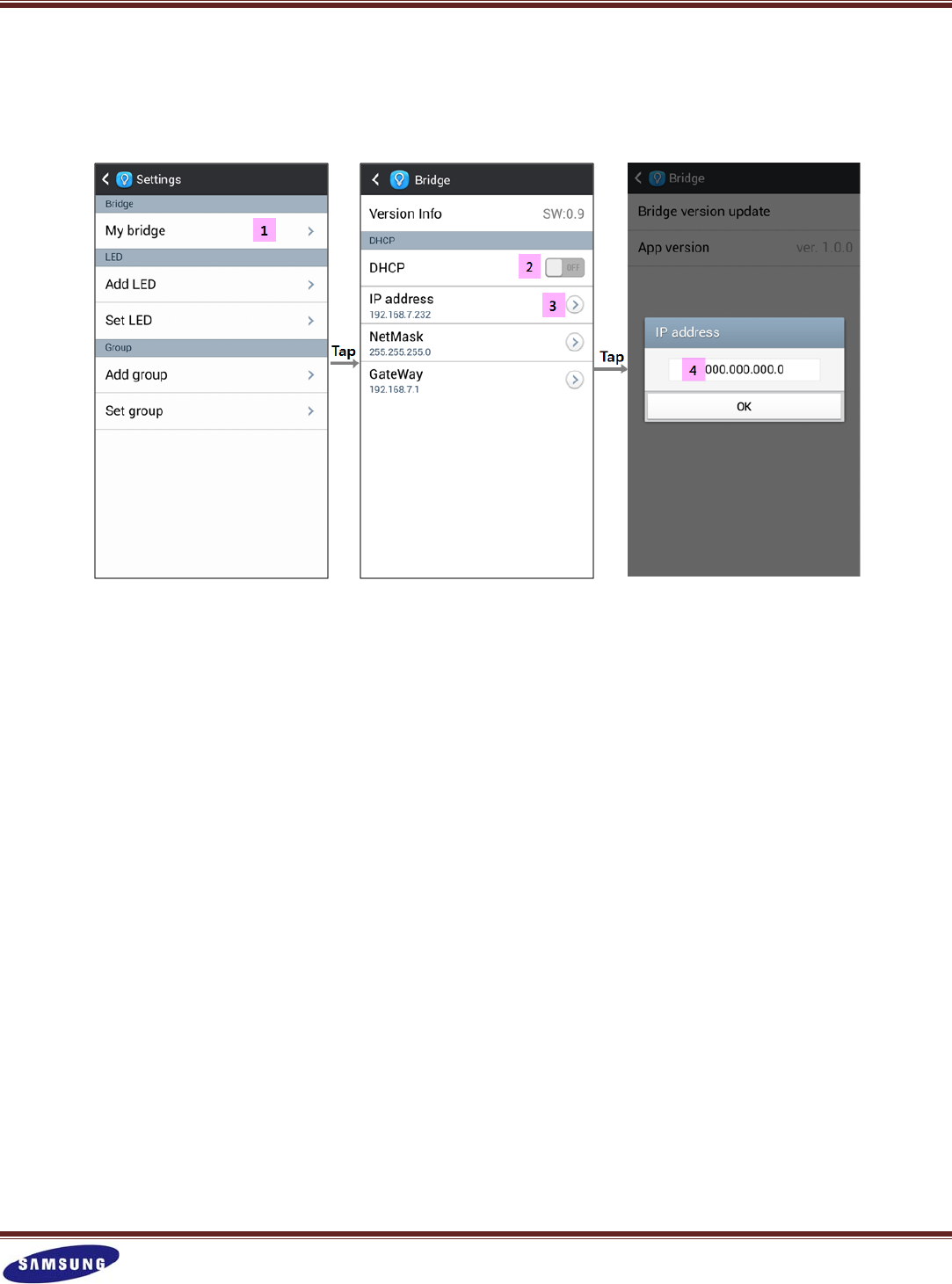
Samsung Smart Kit
6
2.1.2.BridgeManagement
2.1.2.1.SetupDHCP
[1]Tap‘Mybridge’fromthe‘Settings’menu.
[2]ThedefaultvalueofDHCPis‘ON’.TosetupDHCPmanually,tap‘ON’tobecome‘OFF’,andthenhidden
functionsappear.
[3]Tap‘IPaddress’andadialogpopsup.
[4]EntertheIPaddressofthebridgeandtap‘OK’.
SetuptheNetMaskandGatewayinthesameway.
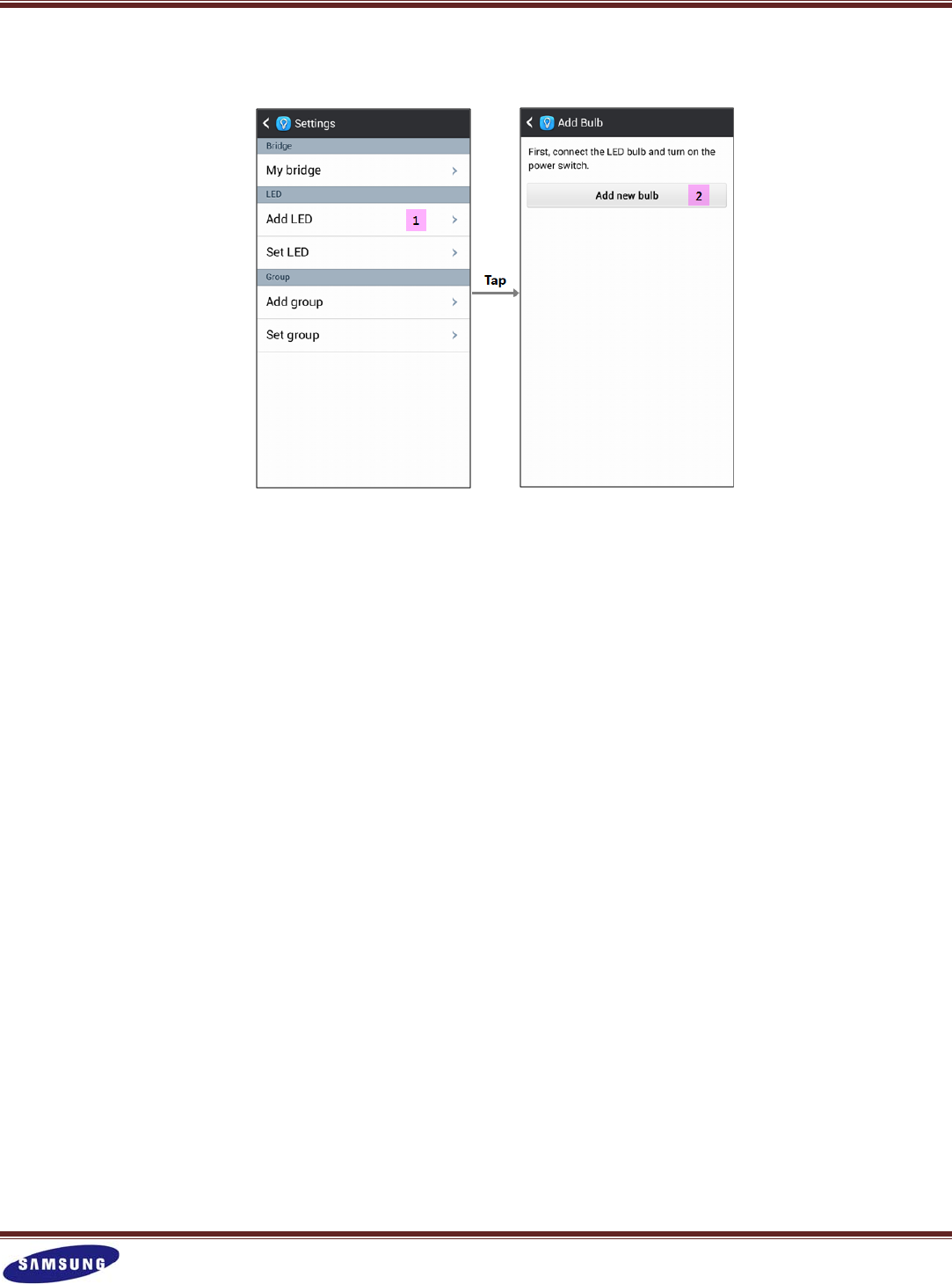
Samsung Smart Kit
7
2.1.3.AddSmartBulb
[1]Tap‘AddLED’fromtheSettingsmenu.
[2]Touc h‘Addnewbulb’andholdfor1minute.
[3]Whenanewbulbappears,tap‘OK’toaddit.
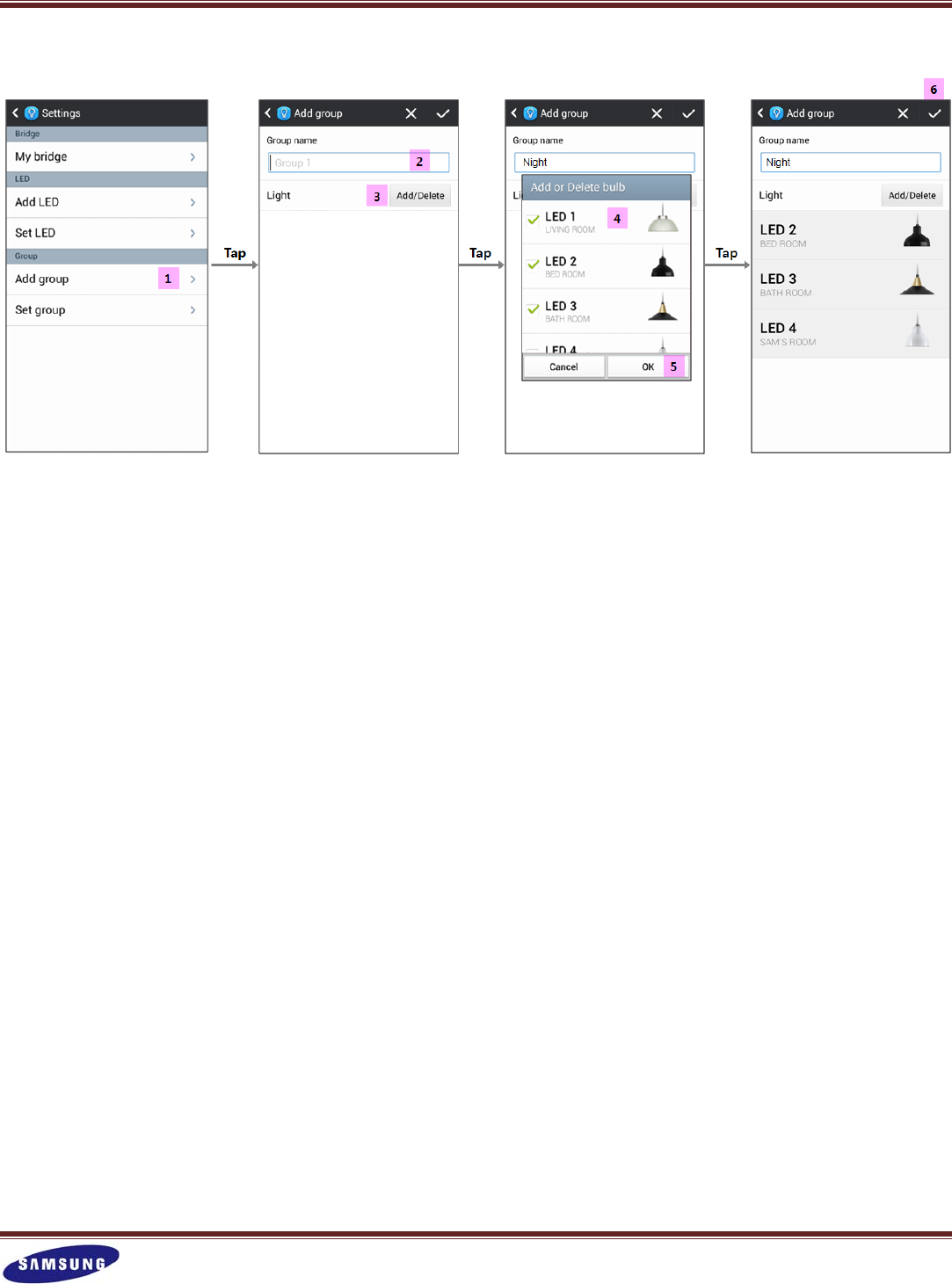
Samsung Smart Kit
8
2.1.4.Addgroup
[1]Tap‘Addgroup’fromtheSettingsmenu.
[2]Typethenameofanewgroupintothe‘Groupname’field.
[3]Tap‘Add/Delete’.
[4]Leavethebulbstobeaddedcheckedwith√,andunchecktheothers.
[5]Tap‘OK’.
[6]Tap√.