Samsung Electronics Co SLC2670FW Printer User Manual
Samsung Electronics Co Ltd Printer
Contents
- 1. Users Manual 1
- 2. Users Manual 2
- 3. Users Manual 3
- 4. Users Manual 4
Users Manual 3
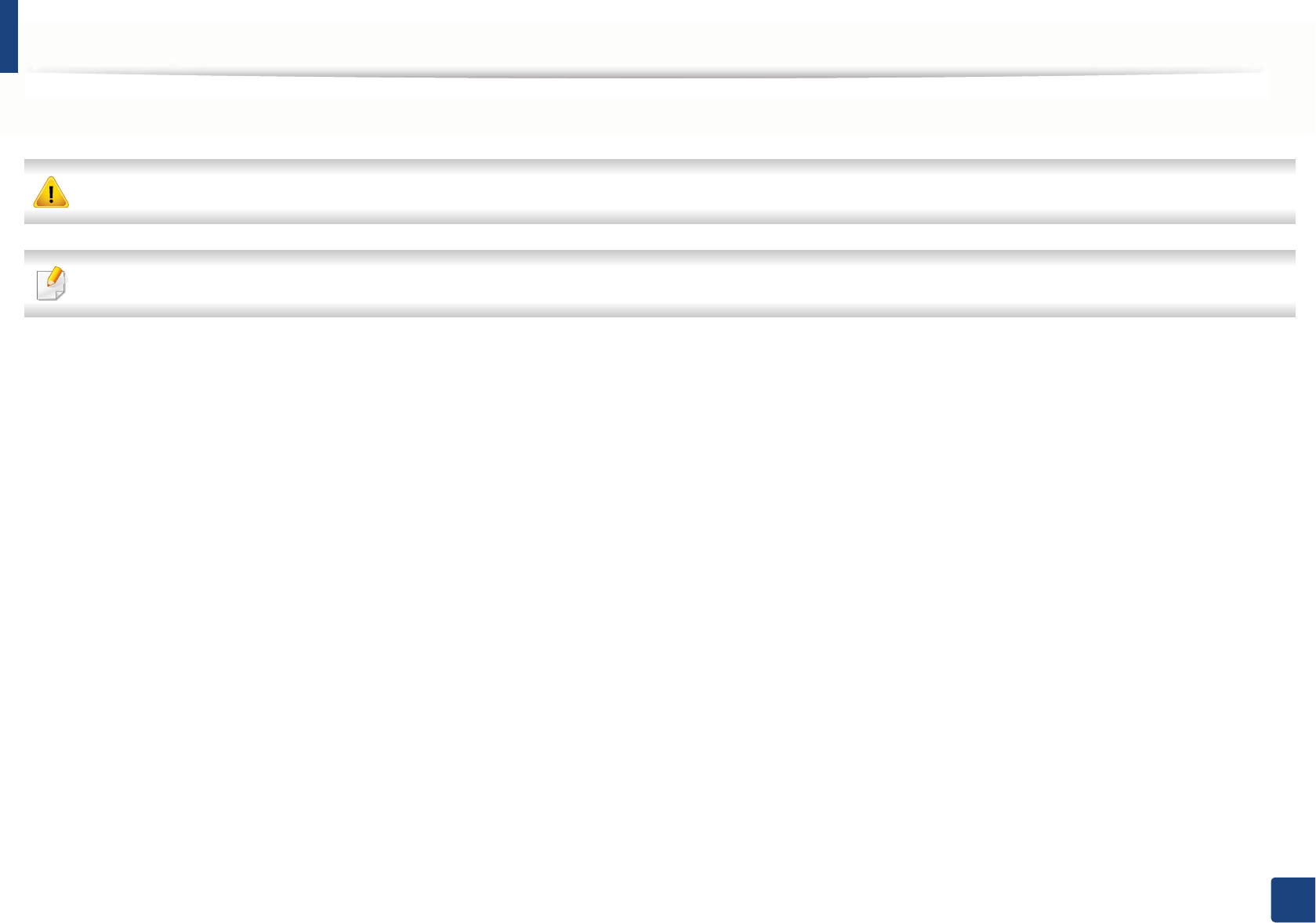
106
4. Troubleshooting
Clearing original document jams
When an original document jams in the document feeder, a warning message appears on the display.
To avoid tearing the document, remove the jammed document slowly and carefully.
To prevent document jams, use the scanner glass for thick, thin or mixed paper- originals.
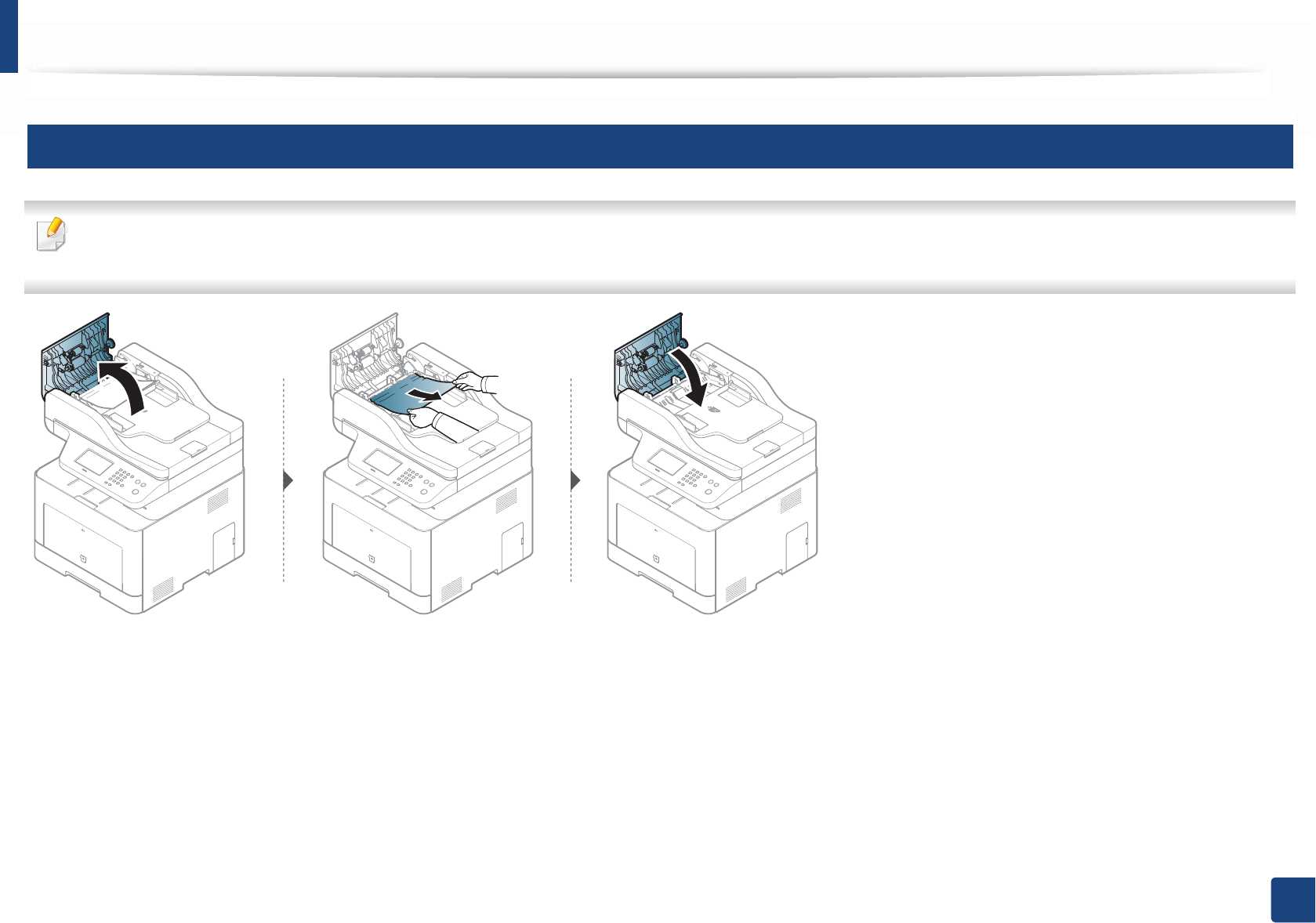
Clearing original document jams
107
4. Troubleshooting
1
Original paper jam in front of scanner
• Illustrations on this user’s guide may differ from your machine depending on its options or models. Check your machine type (see "Front view" on page 21).
• This troubleshooting may not be available depending on model or optional goods (see "Variety feature" on page 8).
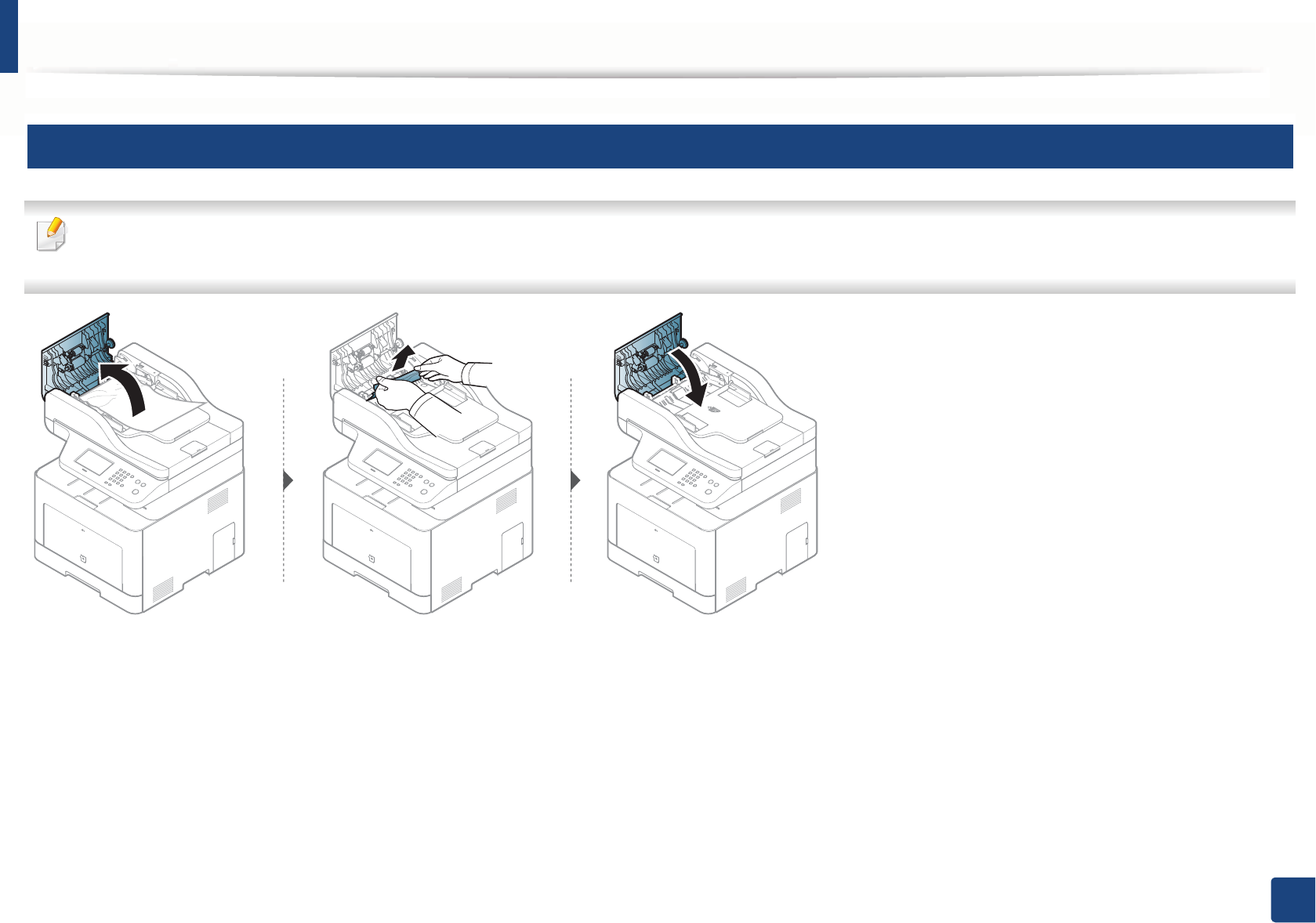
Clearing original document jams
108
4. Troubleshooting
2
Original paper jam inside of scanner
• Illustrations on this user’s guide may differ from your machine depending on its options or models. Check your machine type (see "Front view" on page 21).
• This troubleshooting may not be available depending on model or optional goods (see "Variety feature" on page 8).
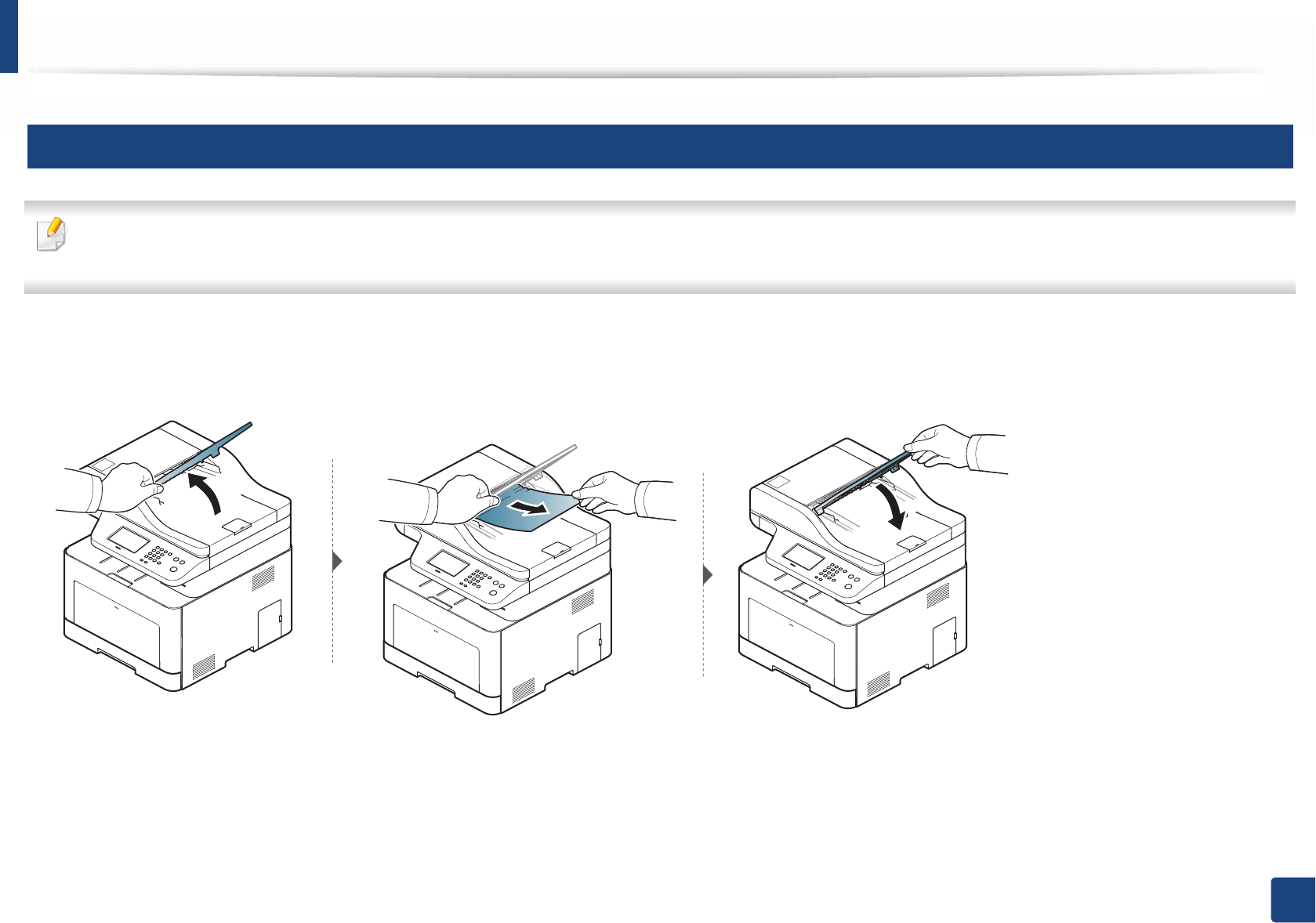
Clearing original document jams
109
4. Troubleshooting
3
Original paper jam in exit area of scanner
• Illustrations on this user’s guide may differ from your machine depending on its options or models. Check your machine type (see "Front view" on page 21).
• This troubleshooting may not be available depending on model or optional goods (see "Front view" on page 21).
1Remove any remaining pages from the document feeder.
2 Gently remove the jammed paper from the document feeder.
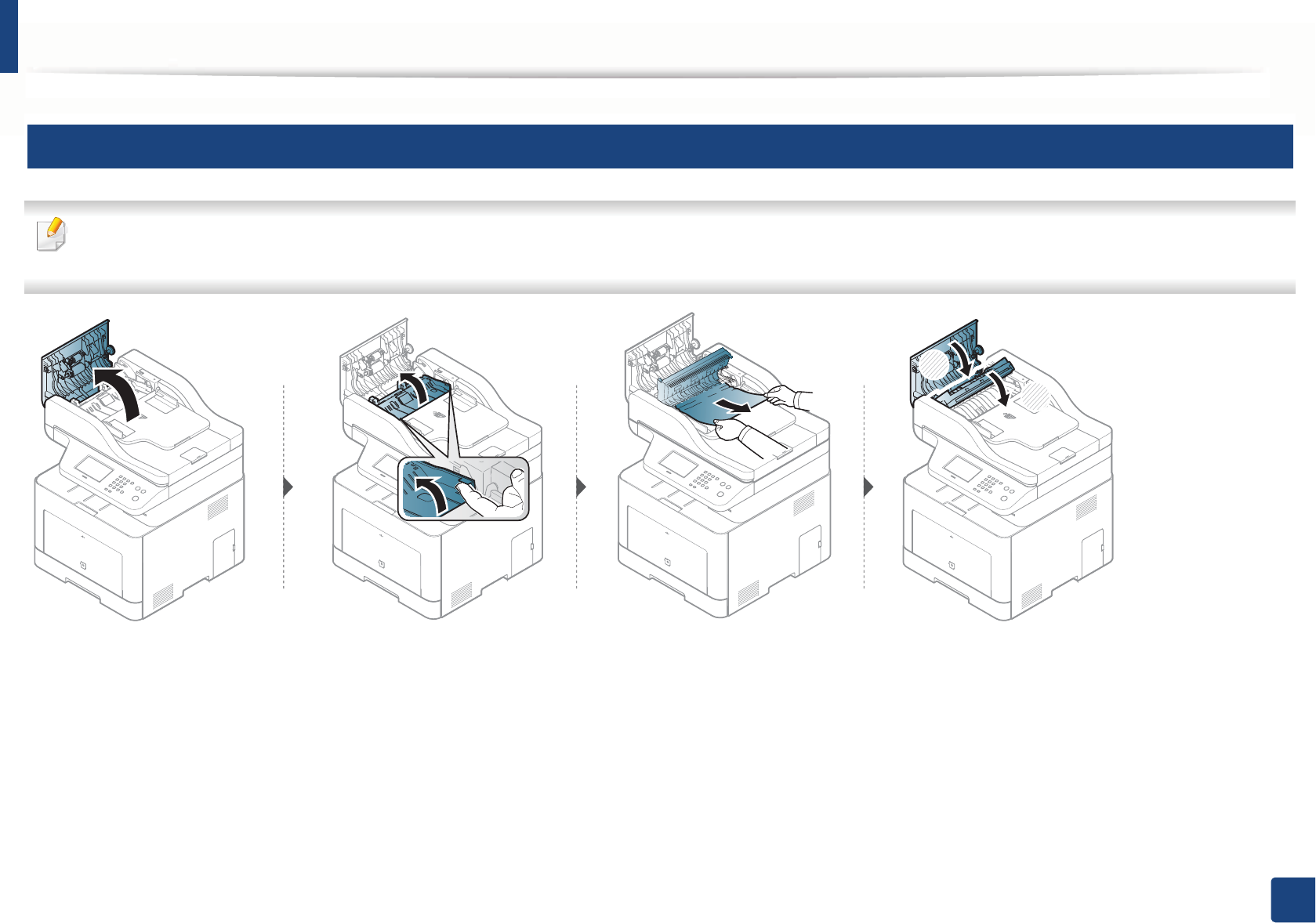
Clearing original document jams
110
4. Troubleshooting
4
Original paper jam in scanner duplex path
• Illustrations on this user’s guide may differ from your machine depending on its options or models. Check your machine type (see "Front view" on page 21).
• This troubleshooting may not be available depending on model or optional goods (see "Front view" on page 21).
2
1
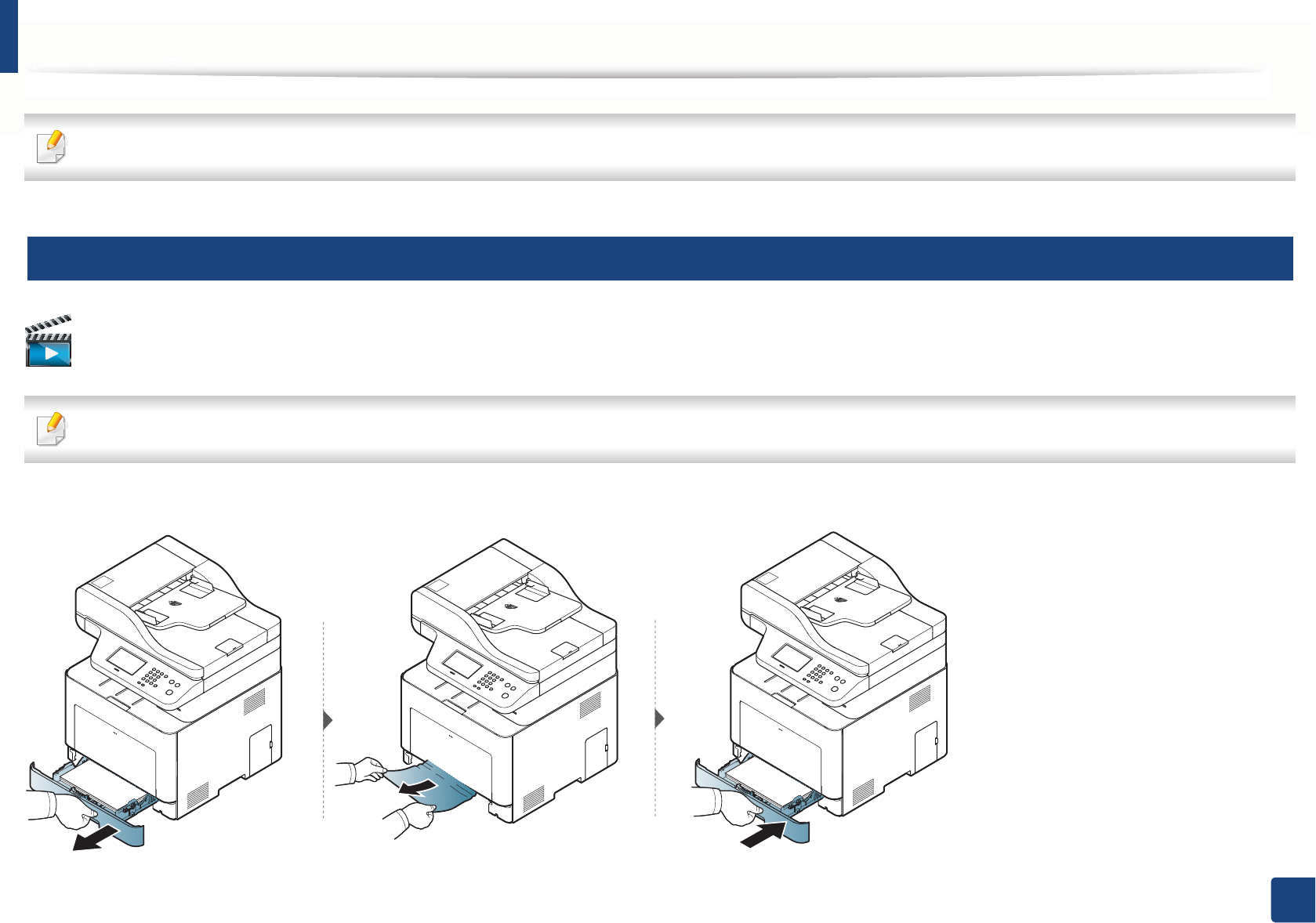
111
4. Troubleshooting
Clearing paper jams
To avoid tearing the paper, pull the jammed paper out slowly and gently.
5
In tray1
Click this link to open an animation about clearing a jam.
Illustrations on this user’s guide may differ from your machine depending on its options or models. Check your machine type (see "Front view" on page 21).
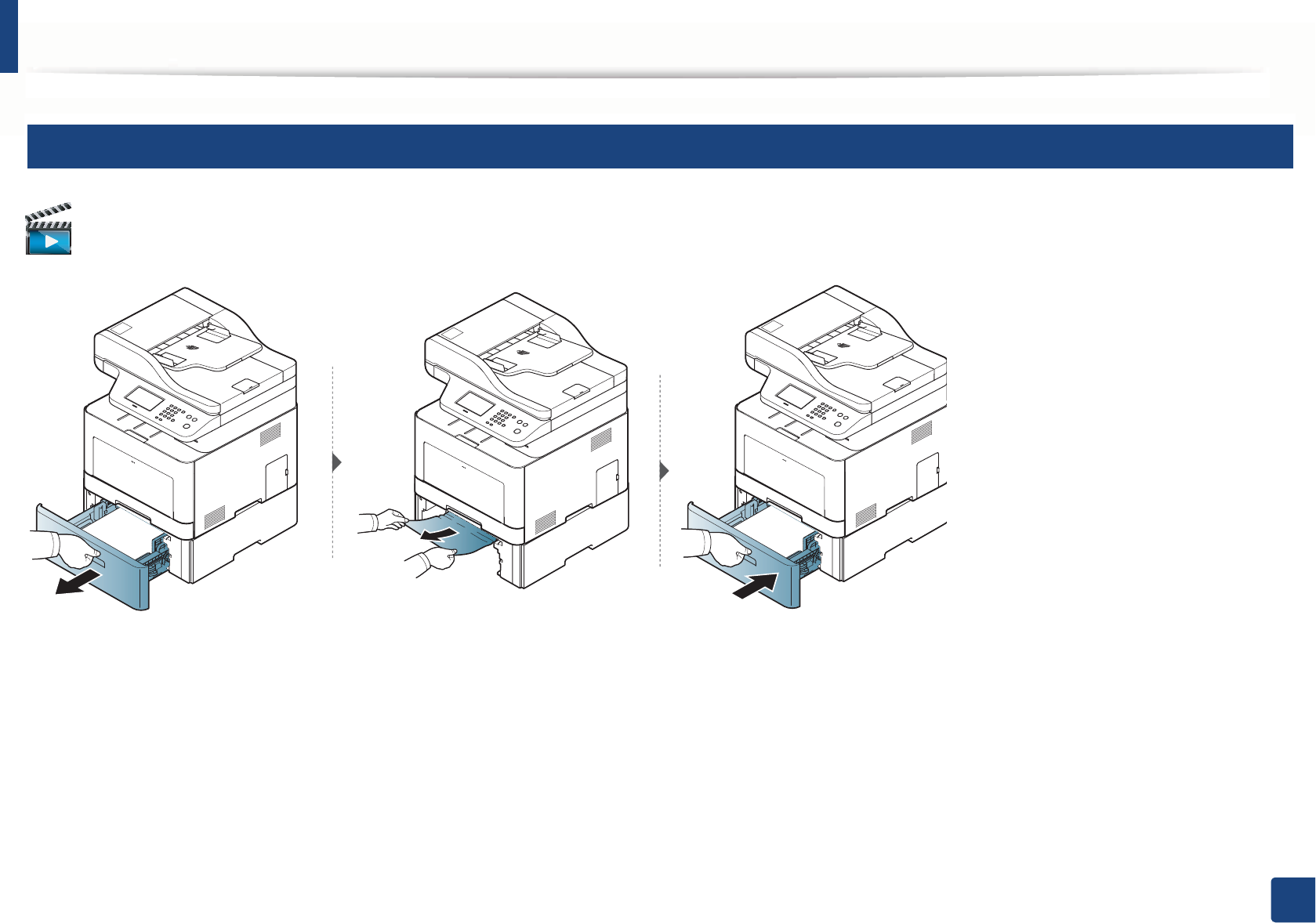
Clearing paper jams
112
4. Troubleshooting
6
In optional tray
Click this link to open an animation about clearing a jam.
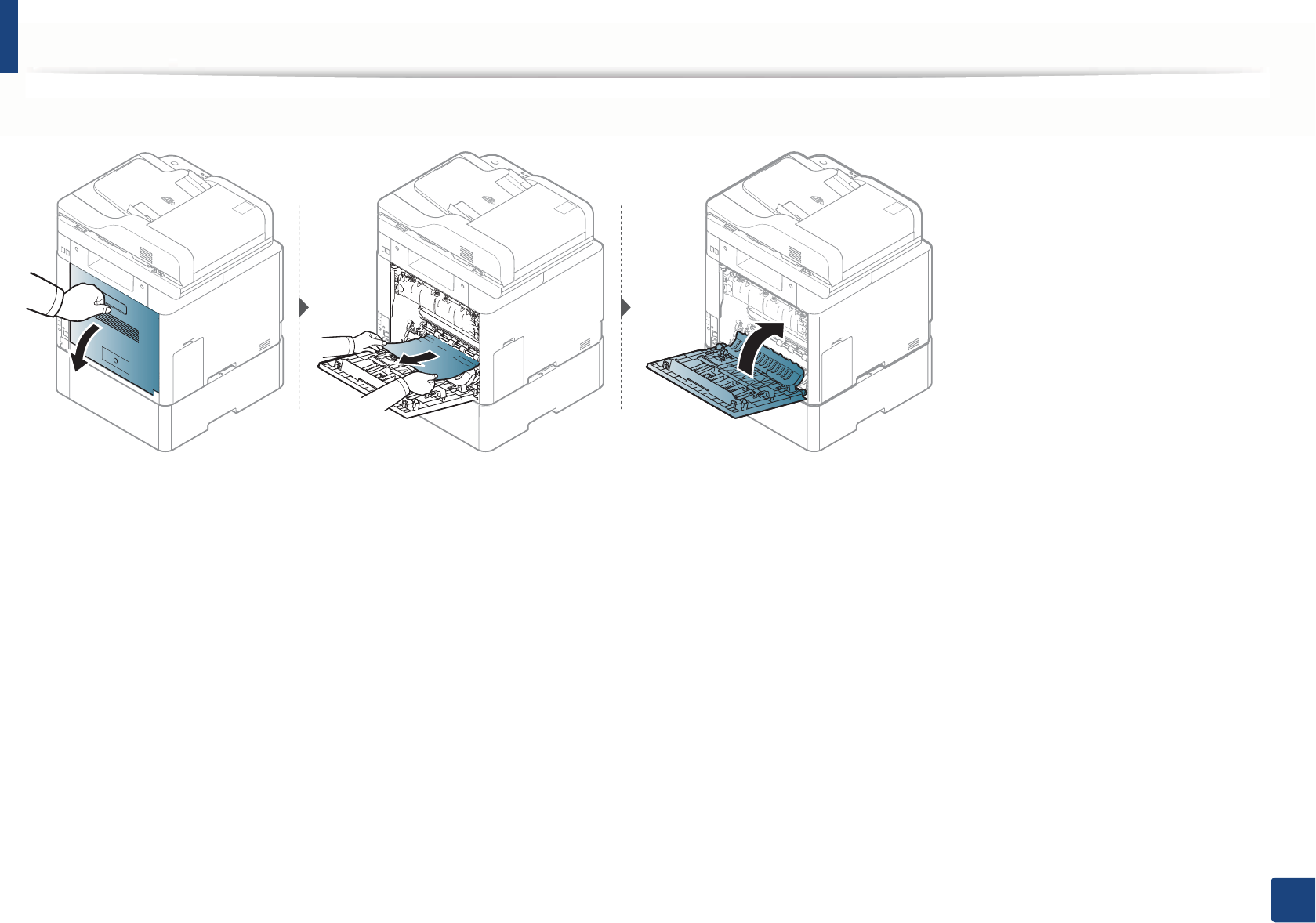
Clearing paper jams
113
4. Troubleshooting
If you do not see the paper in this area, stop and go to next step:
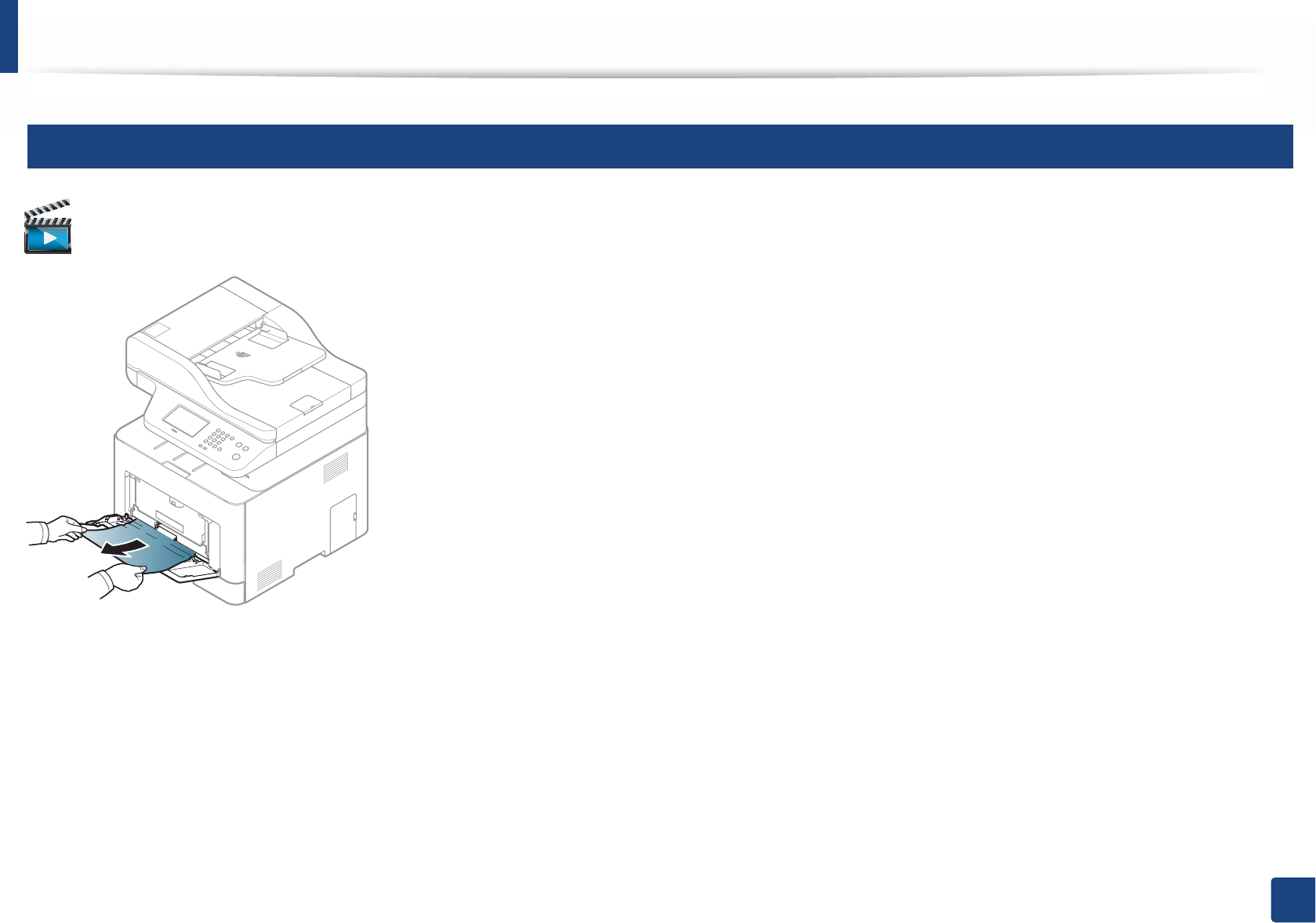
Clearing paper jams
114
4. Troubleshooting
7
In the manual feeder/multi-purpose tray
Click this link to open an animation about clearing a jam.
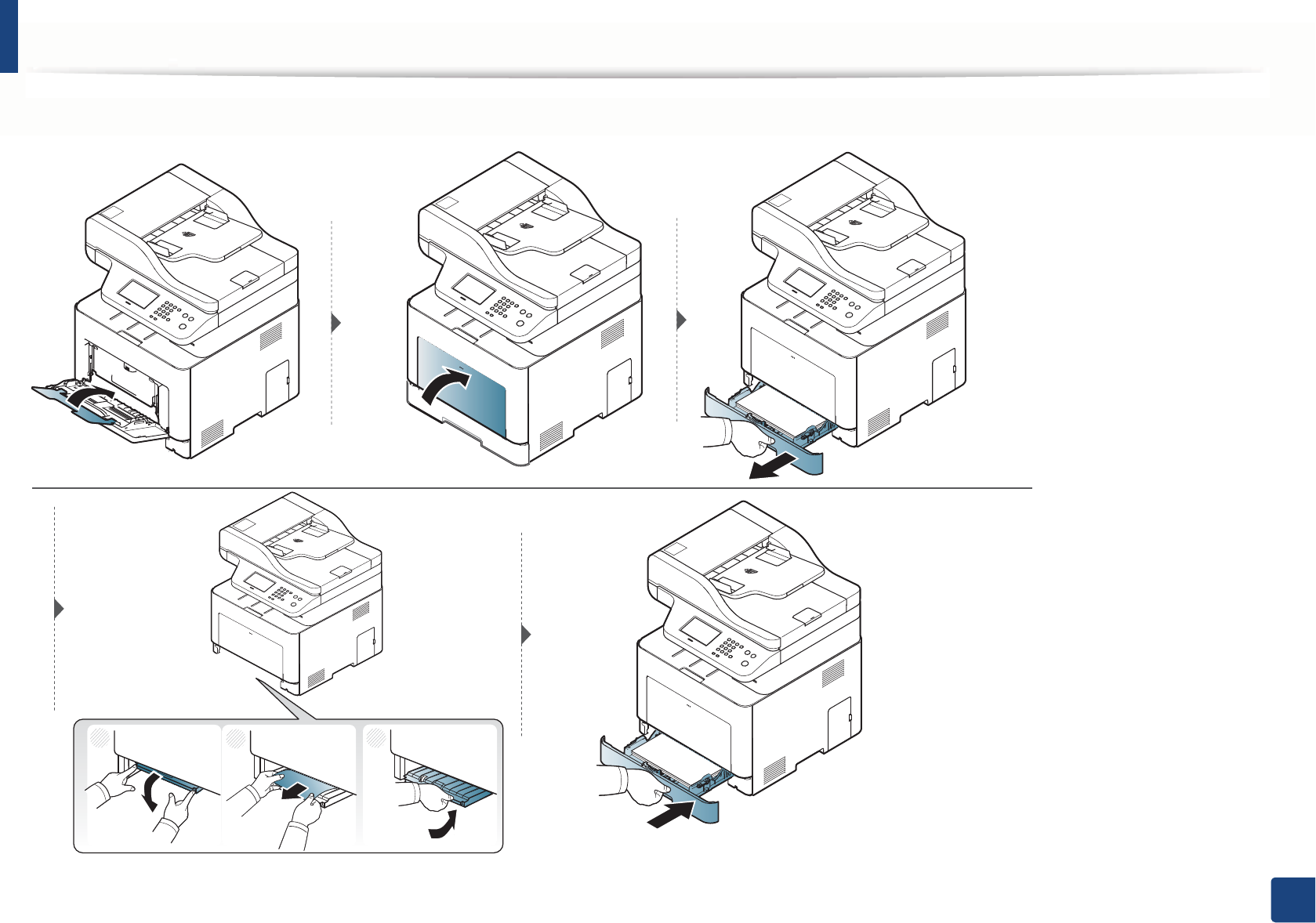
Clearing paper jams
115
4. Troubleshooting
If you do not see the paper in this area, stop and go to next step:
1
23
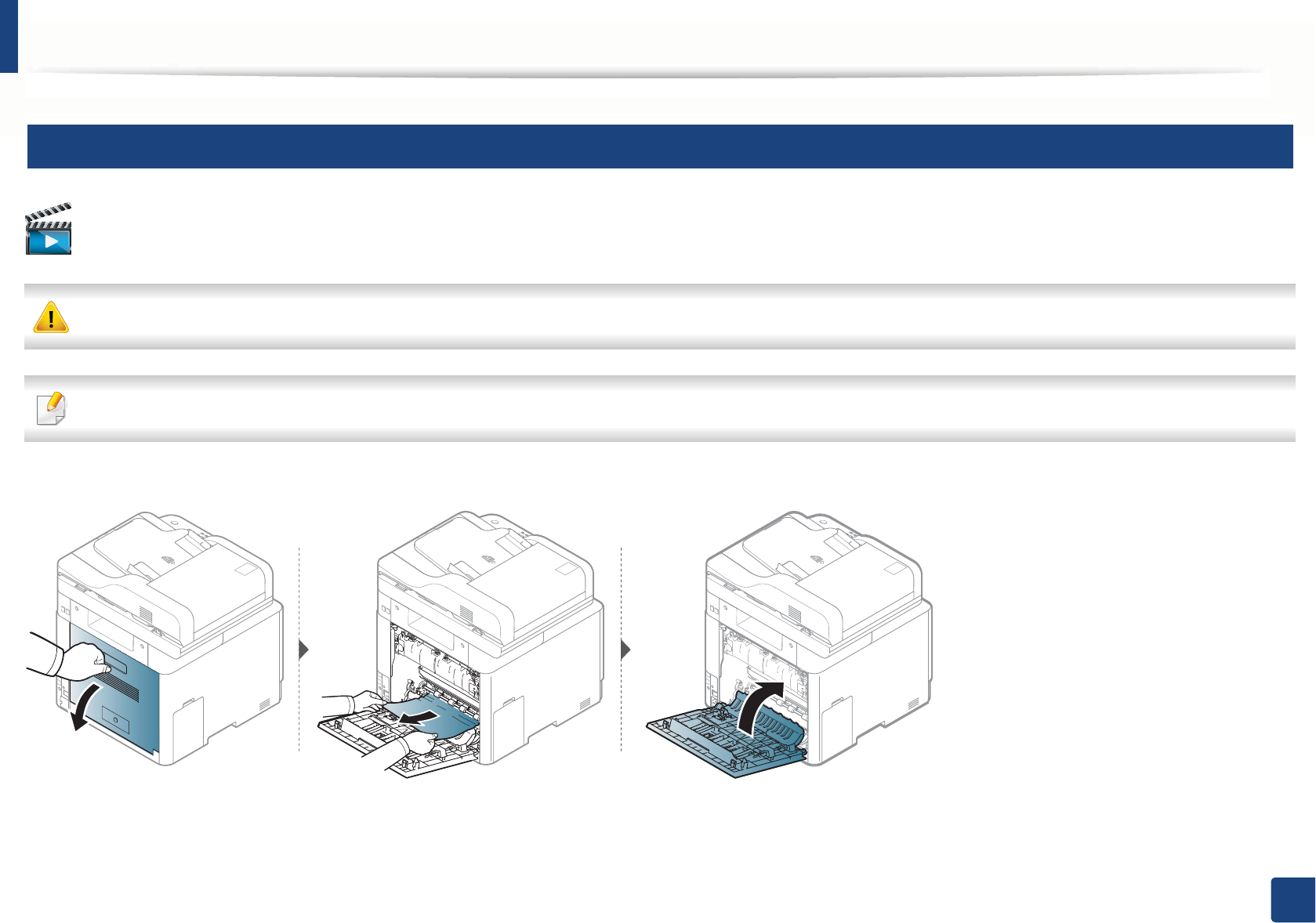
Clearing paper jams
116
4. Troubleshooting
8
Inside the machine
Click this link to open an animation about clearing a jam.
The fuser area is hot. Take care when removing paper from the machine.
Illustrations on this user’s guide may differ from your machine depending on its options or models. Check your machine type (see "Front view" on page 21).
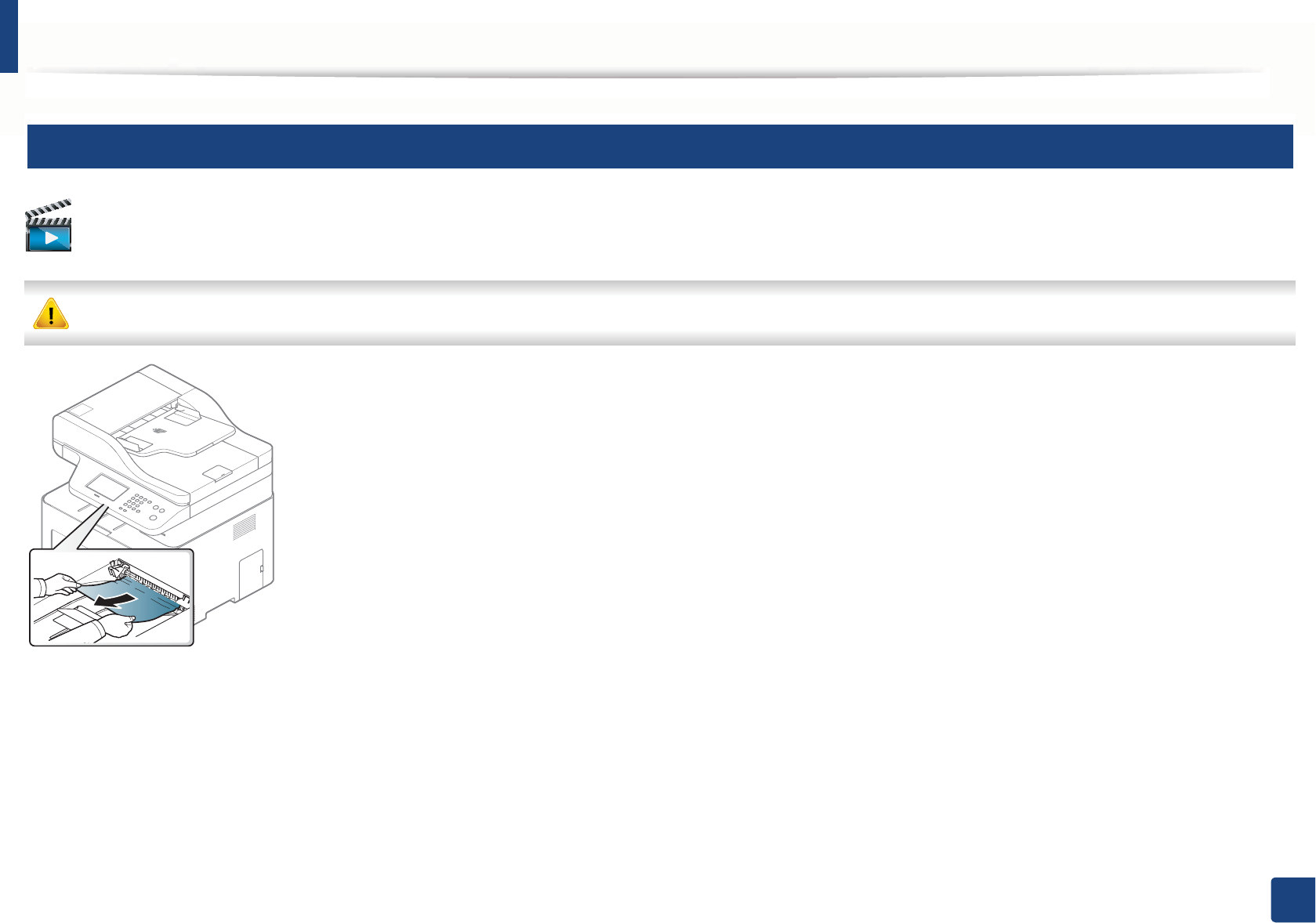
Clearing paper jams
117
4. Troubleshooting
9
In the exit area
Click this link to open an animation about clearing a jam.
The fuser area is hot. Take care when removing paper from the machine.
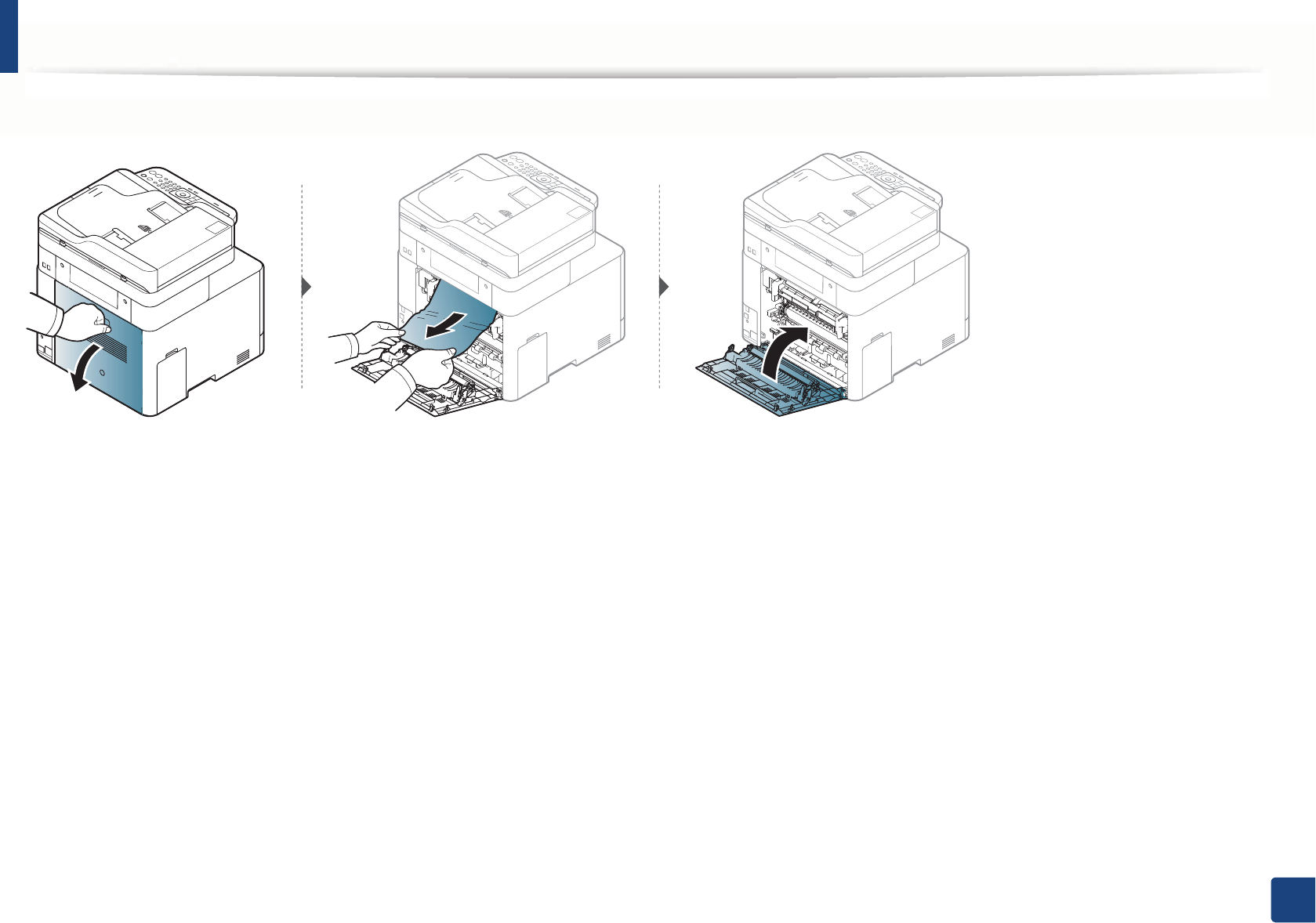
Clearing paper jams
118
4. Troubleshooting
If you do not see the paper in this area, stop and go to next step:
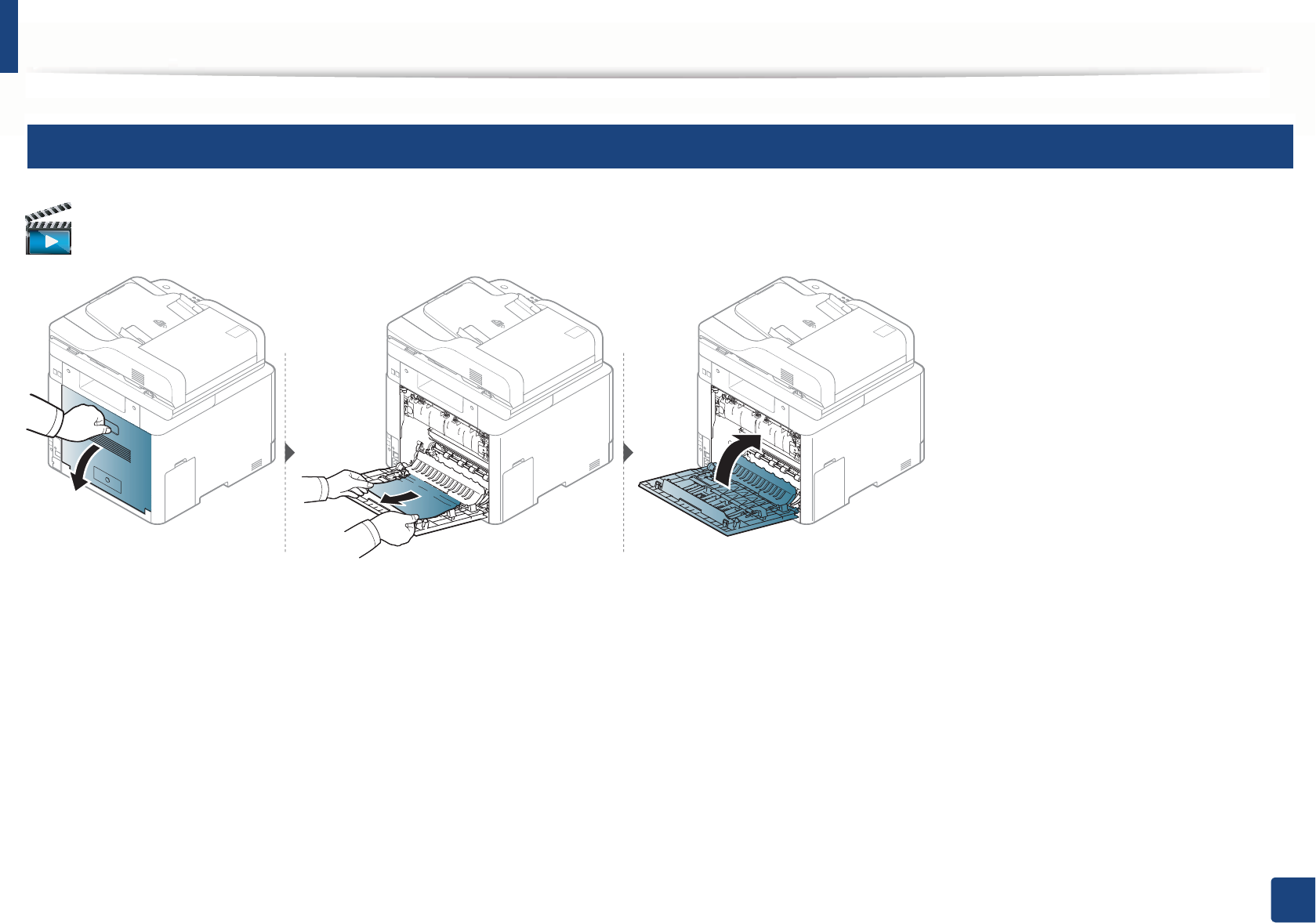
Clearing paper jams
119
4. Troubleshooting
10
In the duplex unit area
Click this link to open an animation about clearing a jam.
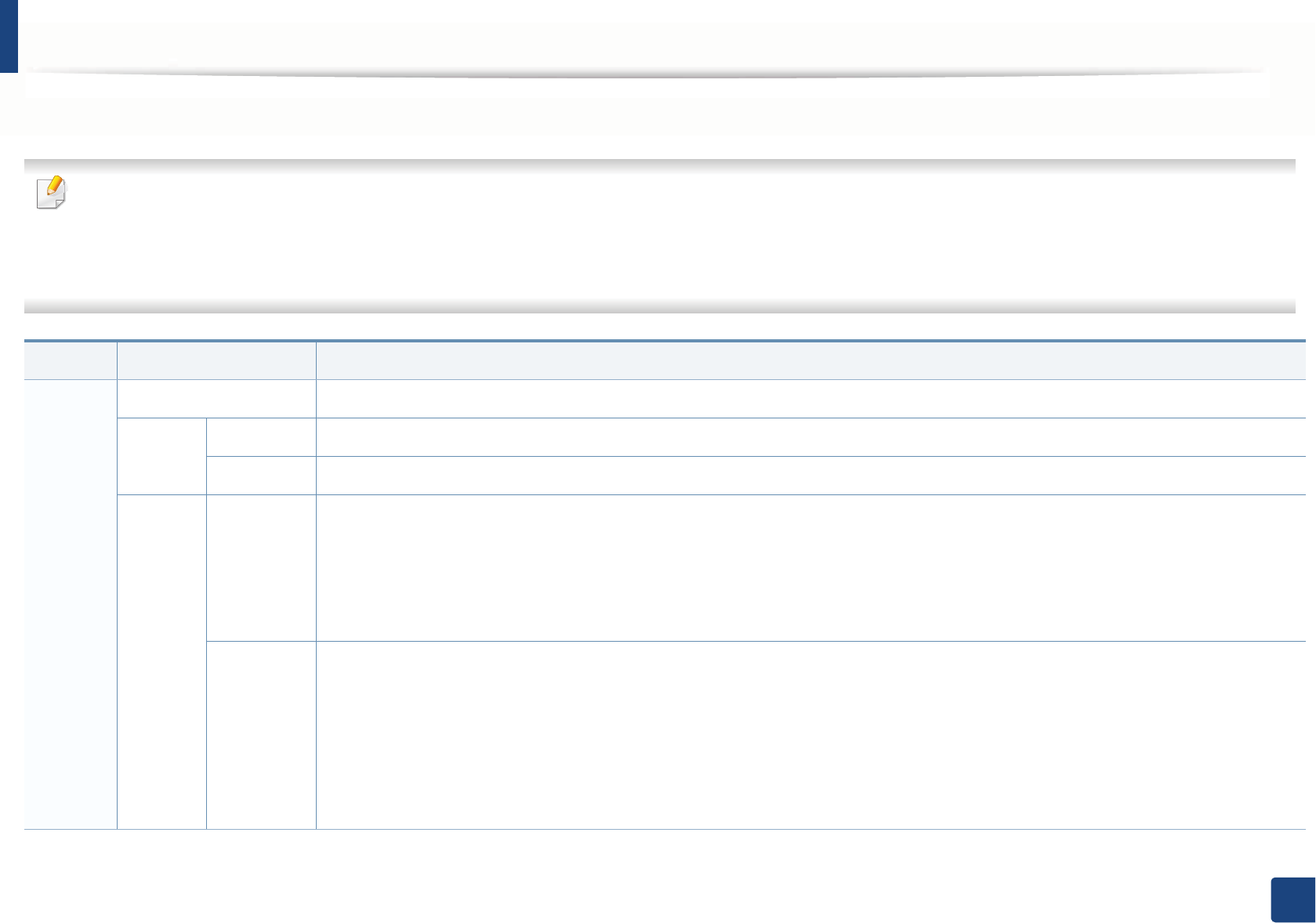
120
4. Troubleshooting
Understanding the status LED
The color of the LED indicates the machine's current status.
• Some LEDs may not be available depending on model or country (see "Control panel overview" on page 23).
• To resolve the error, look at the error message and its instructions from the troubleshooting part (see "Understanding display messages" on page 122).
• You also can resolve the error with the guideline from the computer’s Samsung Printing Status window (see "Using Samsung Printer Status" on page 308).
• If the problem persists, call a service representative.
LED Status Description
Status
Off The machine is off-line.
Green
Blinking When the backlight blinks, the machine is receiving or printing data.
On • The machine is on-line and can be used.
Red
Blinking
• A minor error has occurred and the machine is waiting for the error to be cleared. Check the display message. When the problem
is cleared, the machine resumes.
• Small amount of toner is left in the cartridge. The estimated cartridge lifea of toner is close. Prepare a new cartridge for
replacement. You may temporarily increase the printing quality by redistributing the toner (see "Redistributing toner" on page
84).b
On
• A toner cartridge has almost reached its estimated cartridge lifea. It is recommended to replace the toner cartridge (see
"Replacing the toner cartridge" on page 86).
• The cover is opened. Close the cover.
• There is no paper in the tray. Load paper in the tray.
• The machine has stopped due to a major error. Check the display message (see "Understanding display messages" on page 122).
• A paper jam has occurred (see "Clearing paper jams" on page 111).
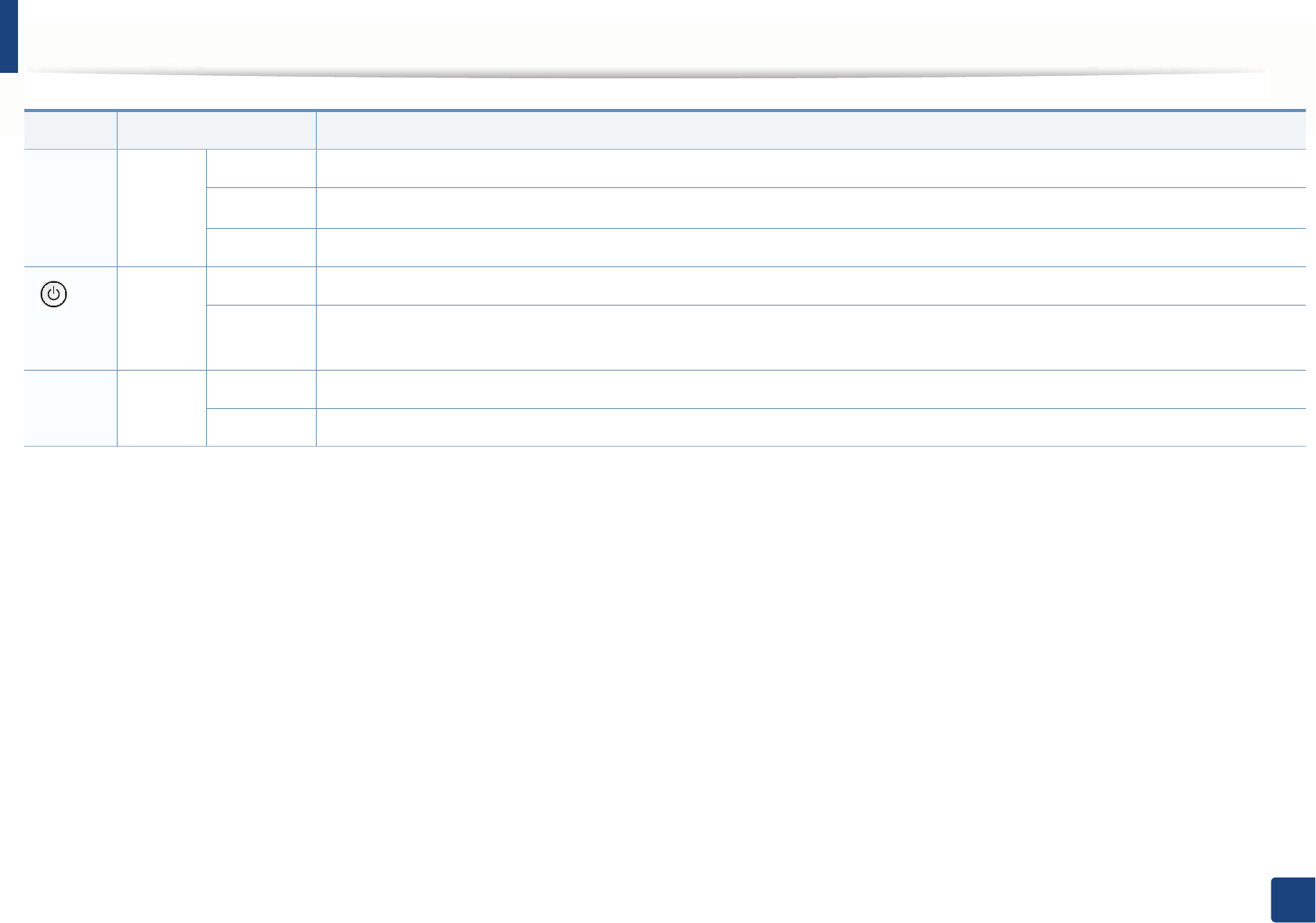
Understanding the status LED
121
4. Troubleshooting
WirelessbBlue
Blinking The machine is connecting to a wireless network.
On The machine is connected to a wireless networkG(see "Wireless network setup" on page 177).
Off The machine is disconnected from a wireless network.
()
Power/
WakeUp
Blue
On The machine is in power save mode.
Off The machine is in ready mode or machine’s power is off.
Eco Green
On Eco mode is on (see "Eco printing" on page 57).
Off Eco mode is off.
a. Estimated cartridge life means the expected or estimated toner cartridge life, which indicates the average capacity of print-outs and is designed pursuant to ISO/IEC 19798. The number of pages
may be affected by operating environment, percentage of image area, printing interval, graphics, media and media size. Some amount of toner may remain in the cartridge even when red LED is
on and the printer stops printing.
b. Some LEDs may not be available depending on model or country (see "Control panel overview" on page 23).
LED Status Description
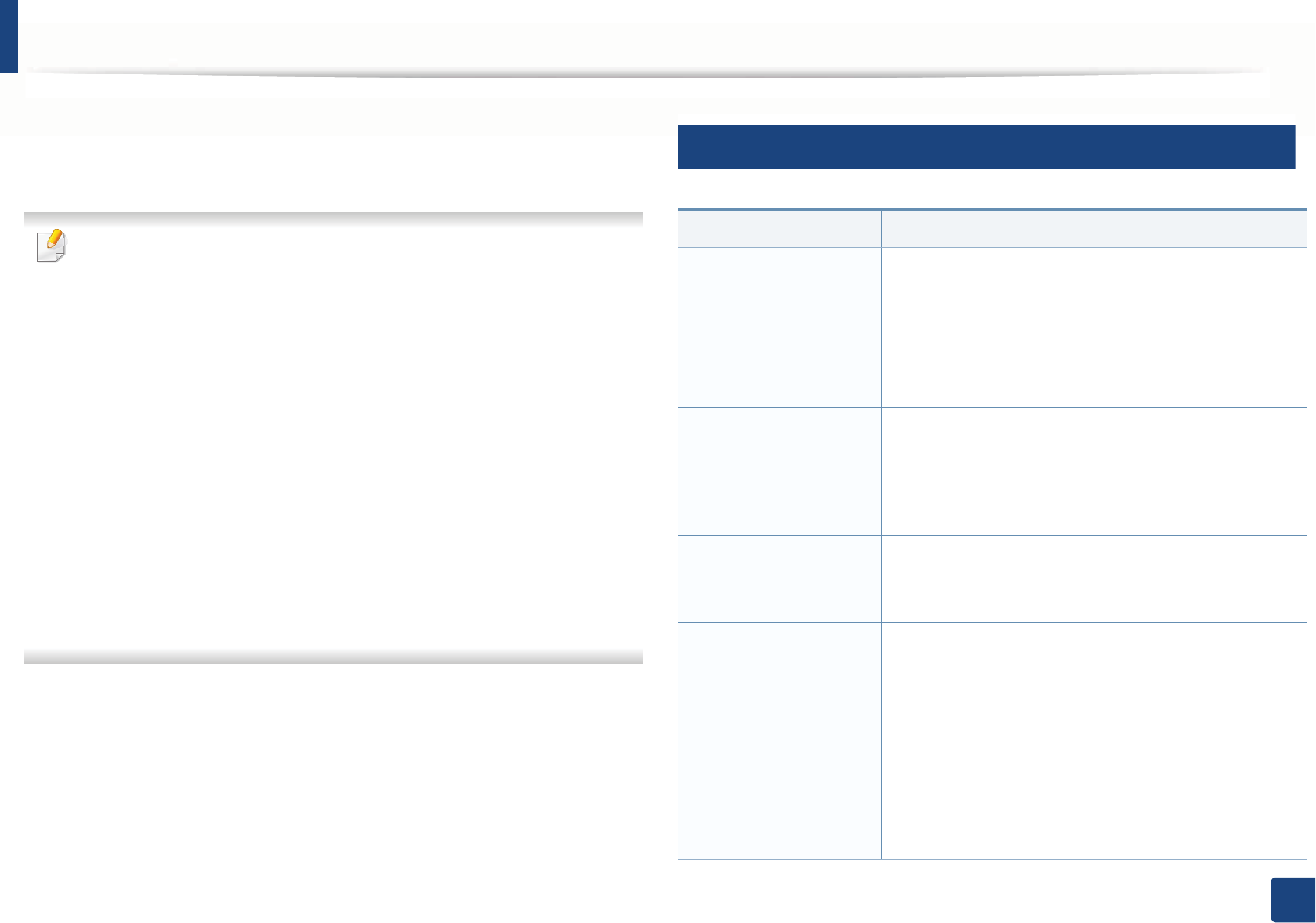
122
4. Troubleshooting
Understanding display messages
Messages appear on the control panel display to indicate the machine’s status
or errors. Refer to the tables below to understand the messages’ and their
meaning, and correct the problem, if necessary.
• You can resolve the error with the guideline from the computer’s
Printing Status program window (see "Using Samsung Printer Status" on
page 308).
• If a message is not in the table, reboot the power and try the printing job
again. If the problem persists, call a service representative.
• When you call for service, provide the service representative with the
contents of display message.
• Some messages may not appear on the display depending on the
options or models.
• [error number] indicates the error number.
• [tray type] indicates the tray number.
• [media type] indicates the media type.
• [media size] indicates the media size.
• [color] indicates the color of toner.
• [unit type] indicates the unit type.
11
Paper Jam-related messages
Message Meaning Suggested solutions
•Original paper jam
inside of scanner.
Remove jam
•Original paper jam
in front of scanner.
Remove jam
The loaded original
document has
jammed in
document feeder.
Clear the jam (see "Clearing
original document jams" on
page 106).
•Paper Jam
in Tray1
Paper has jammed
in the tray.
Clear the jam (see "In tray1" on
page 111).
•Paper Jam
in Tray2
Paper has jammed
in the optional tray.
Clear the jam (see "In optional
tray" on page 112).
•Paper Jam
in MP Tray
Paper has jammed
in the multi-purpose
tray.
Clear the jam (see "In the manual
feeder/multi-purpose tray" on
page 114).
•Jam inside machine Paper has jammed
iinside the machine.
Clear the jam (see "Inside the
machine" on page 116).
•Jam inside of duplex Paper has jammed
inside the duplex
area.
Clear the jam (see "In the duplex
unit area" on page 119).
•Jam in exit area Paper has jammed
in the paper exit
area.
Clear the jam (see "In the exit
area" on page 117).
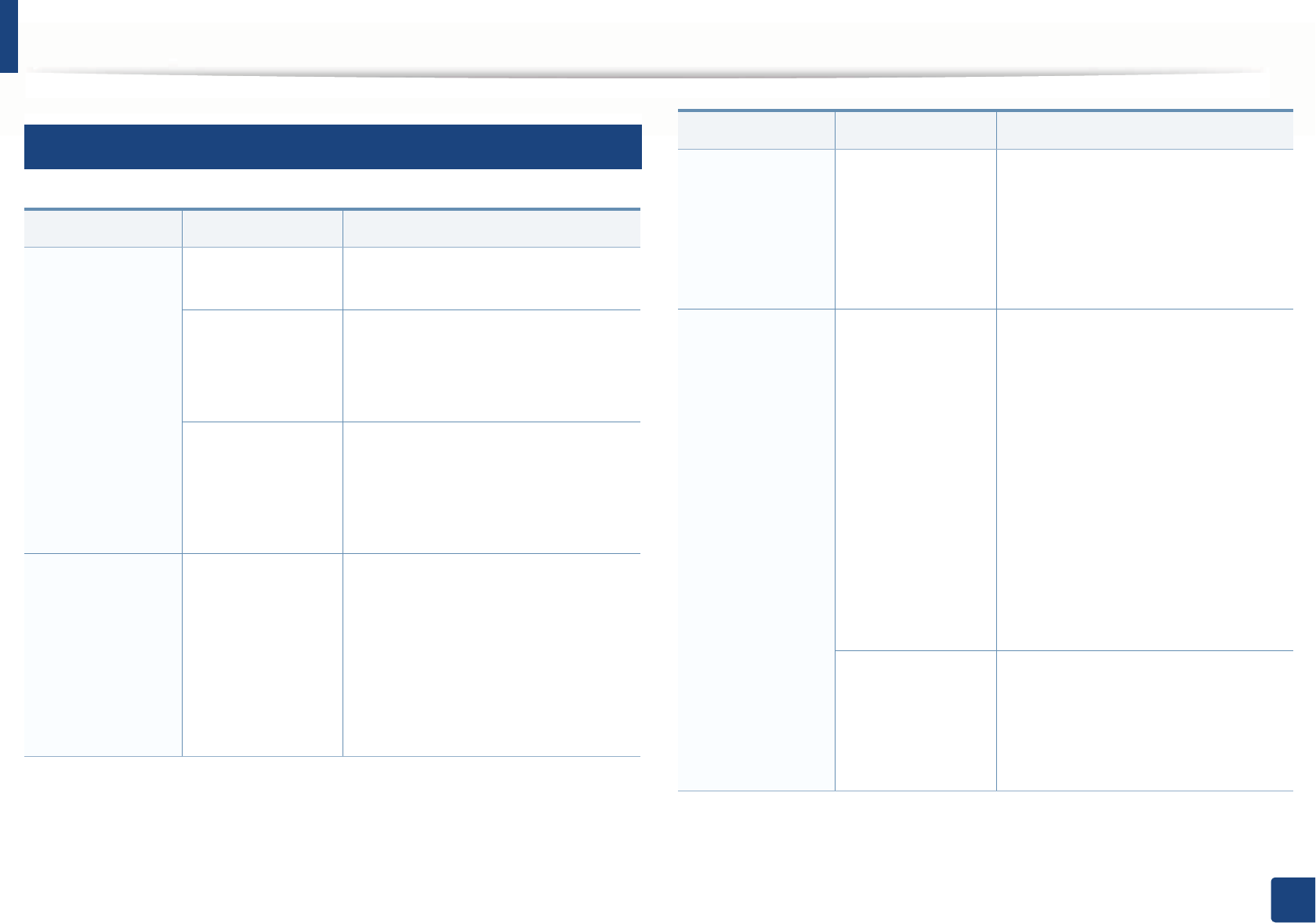
Understanding display messages
123
4. Troubleshooting
12
Toner-related messages
Message Meaning Suggested solutions
•Error [error
number]
Toner Failure:
[error number]
[color]
Install [color]
toner again
• [color] toner
not installed
Install [color]
toner
cartridge
A toner cartridge is
not installed.
Reinstall the toner cartridge.
A toner cartridge is
not being detected
Reinstall the toner cartridge two or
three times to confirm it is seated
properly. If the problem persists,
contact the service representatives.
Protective film is
not removed from
toner.
Remove the protective film from the
toner cartridge. Refer to Quick
Installation Guide provided with your
machine.
•[color]toner
Not
compatible
[color] toner
cartridge is
not
compatible.
Check guide
The indicated toner
cartridge is not
suitable for your
machine.
Install the corresponding toner
cartridge with a Samsung-genuine
cartridge (see "Replacing the toner
cartridge" on page 86).
•Prepare new
[color] toner
Prepare new
[color] toner
cartridge
Small amount of
toner is left in the
indicated cartridge.
The estimated
cartridge life of
toner is close.
Prepare a new cartridge for a
replacement. You may temporarily
increase the printing quality by
redistributing the toner (see
"Redistributing toner" on page 84).
•Replace new
>FRORU@ toner
Replace with
new [color]
toner
cartridge
The indicated toner
cartridge has
almost reached its
estimated
cartridge lifea.
• You can choose Stop or Continue
as shown on the control panel. If
you select Stop, the printer stops
printing. If you select Continue,
the printer keeps printing but the
printing quality cannot be
guaranteed.
• Replace the toner cartridge for the
best print quality when this
message appears. Using a
cartridge beyond this stage can
result in printing quality issues (see
"Replacing the toner cartridge" on
page 86).
The indicated toner
cartridge has
reached its
estimated
cartridge lifea.
Replace the toner cartridge (see
"Replacing the toner cartridge" on
page 86).
Message Meaning Suggested solutions
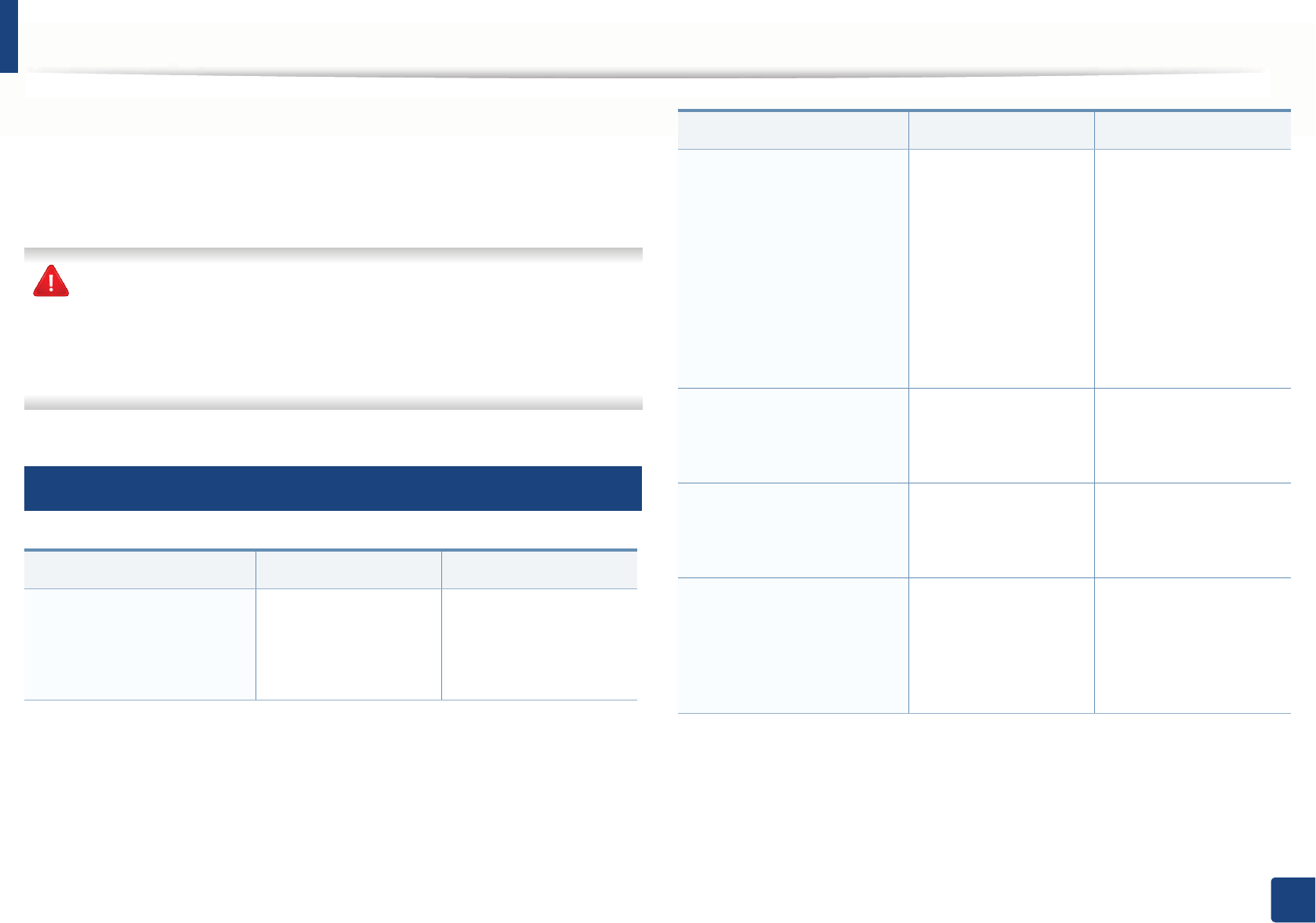
Understanding display messages
124
4. Troubleshooting
Samsung does not recommend using a non-genuine Samsung toner
cartridge such as refilled or remanufactured. Samsung cannot guarantee a
non-genuine Samsung toner cartridge's quality. Service or repair required
as a result of using non-genuine Samsung toner cartridges will not be
covered under the machine warranty.
13
Tray-related messages
a. Estimated cartridge life means the expected or estimated toner cartridge life, which indicates
the average capacity of print-outs and is designed pursuant to ISO/IEC 19798 (see "Available
consumables" on page 78). The number of pages may be affected by operating environment,
percentage of image area, printing interval, media, percentage of image area, and media size.
Some amount of toner may remain in the cartridge even when replace new cartridge appears
and the machine stops printing.
Message Meaning Suggested solutions
•Output bin full
•Output bin full. Remove
printed paper
The output tray is full. Remove papers from
the output tray, the
printer resumes
printing.
•Paper jam or
empty in tray
• Paper has jammed
in the paper feed
area.
• There is no paper in
tray.
•Clear the jam (see
"Clearing paper
jams" on page 111
).
• Load paper in tray
(see "Multi-purpose
(or Manual feeder)
tray" on page 42).
•Paper Empty in tray 1
•Paper is empty in tray 1.
Load paper
There is no paper in
tray 1.
Load paper in tray 1 (see
"Tray 1 / optional tray"
on page 40).
•Paper Empty in tray 2
•Paper is empty in tray 2.
Load paper
There is no paper in
tray 2.
Load paper in tray 2 (see
"Tray 1 / optional tray"
on page 40).
•Paper Empty in MP
•Paper is empty in MP
tray.
Load paper
There is no paper in
the multi-purpose
tray.
Load paper in the multi-
purpose tray (see "Multi-
purpose (or Manual
feeder) tray" on page
42).
Message Meaning Suggested solutions
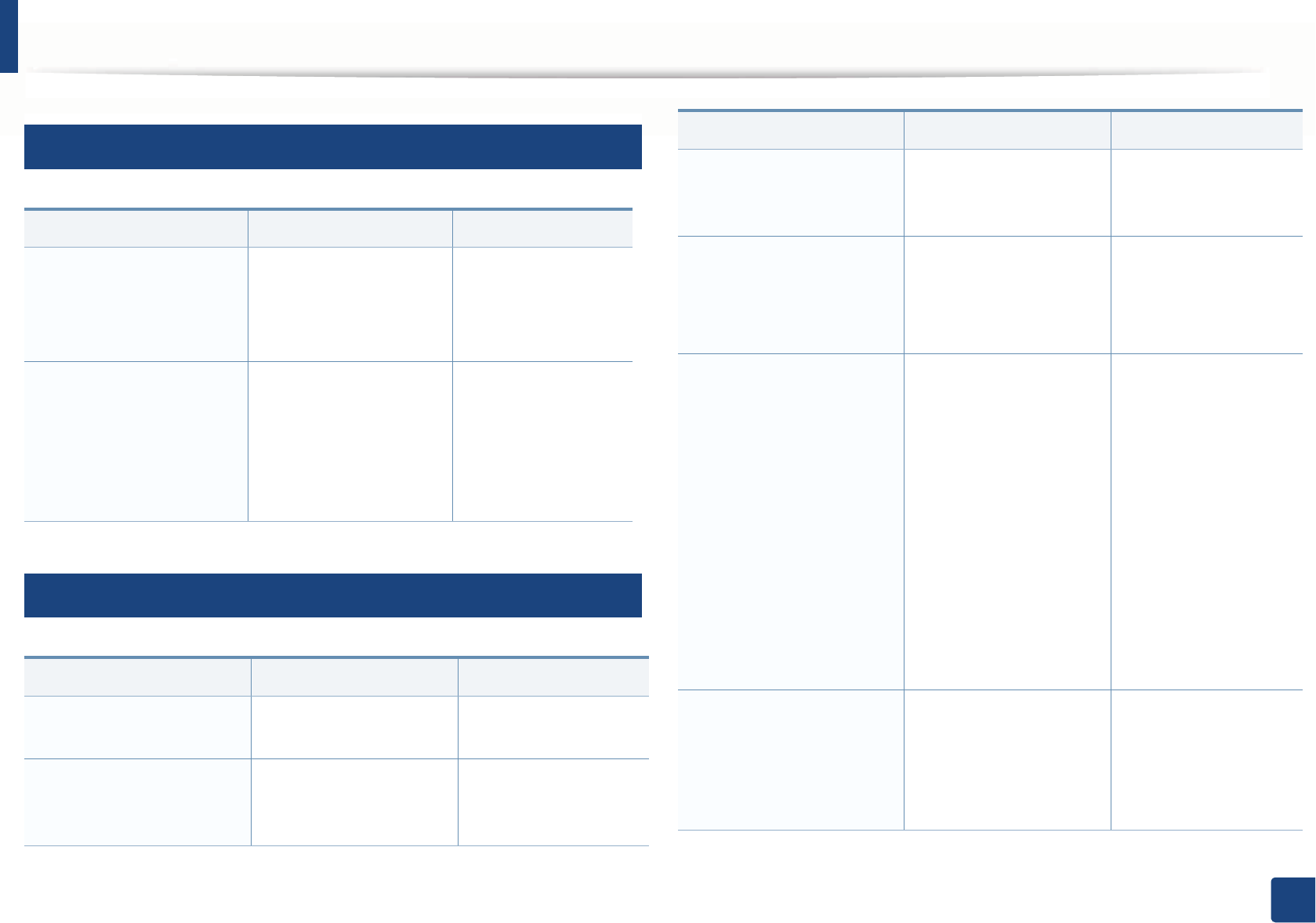
Understanding display messages
125
4. Troubleshooting
14
Network-related messages
15
Misc. messages
Message Meaning Suggested solutions
•IP Conflict
•This IP address
conflicts with that of
other system
The network IP address
you have set is being
used by someone else.
Check the IP address
and reset it if
necessary (see
Advanced Guide).
•802.1x Network Error
•802.1x Network Error
Contact the Admin.
Fail to authenticate. Check the network
authentication
protocol. If the
problem persists,
contact your network
administrator.
Message Meaning Suggested solutions
•Adjusting Color
Registration...
The machine is adjusting
the color registration.
Wait a few minutes.
•Calibrating image
density…
The machine is
calibrating the image
density.
Wait a few minutes.
•Door is open.
Close it
The front cover or rear
cover is not securely
latched.
Close the cover until it
locks into place.
•Scanner door open
•Door of scanner is
open.
Close the door
The document feeder
cover is not securely
latched.
Close the cover until it
locks into place.
•Error: [error number]
Actuator [unit type]
Failure: [error number]
Call for service
•Error: [error number]
[unit type] Failure: [error
number] Turn off then
on. Call for service if the
problem persists.
•Error: [error number]
[unit type] Unit Failure:
[error number] Please
turn off then on
The machine unit cannot
be controlled.
Reboot the power and
try the printing job
again. If the problem
persists, please call for
service.
•Not Proper room temp
•Not Proper room
temperature.
Change room
temperature
The machine is in a room
with improper room
temperature.
Move the machine to a
room with proper room
temperature (see
"Specifications" on
page 129).
Message Meaning Suggested solutions
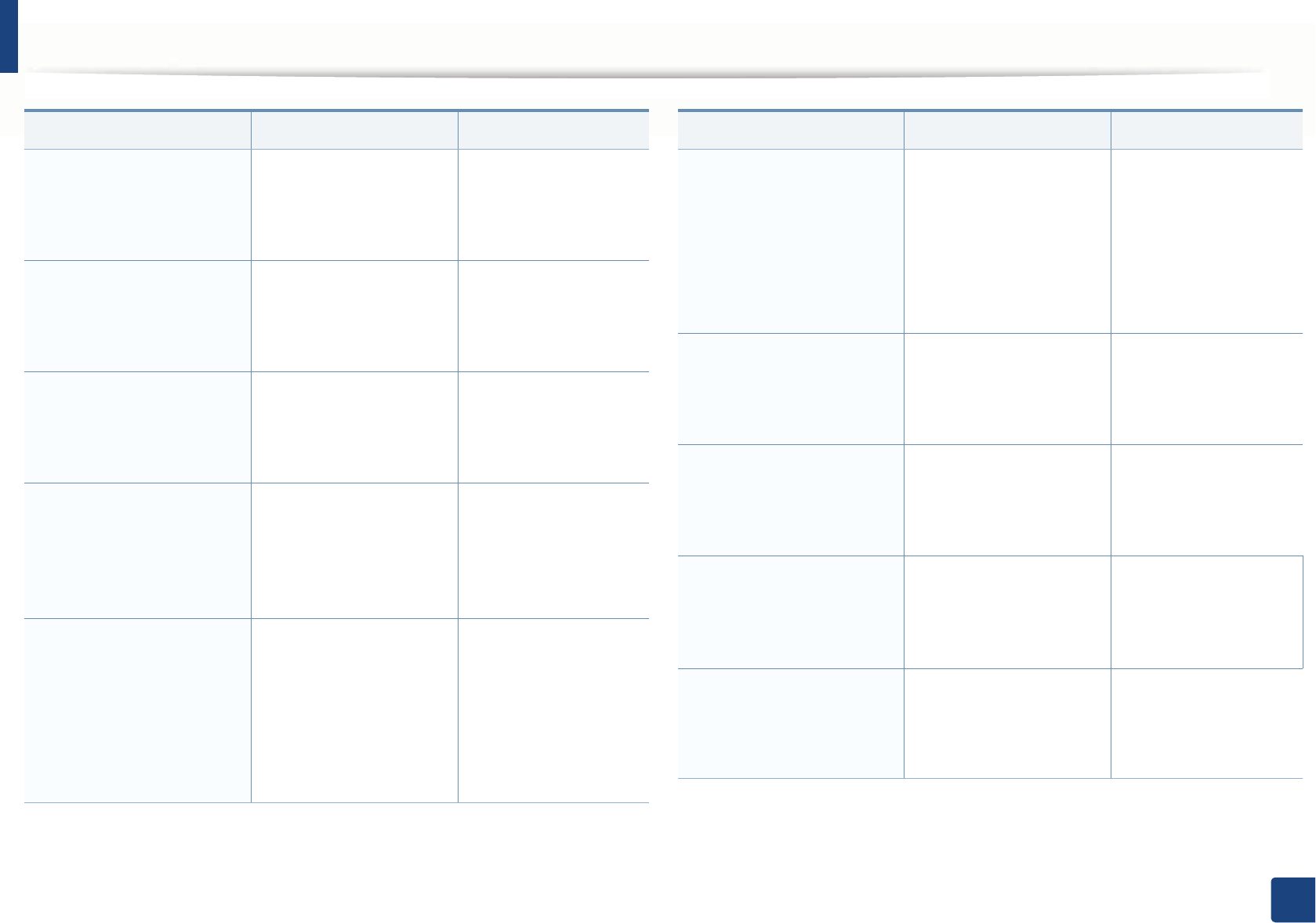
Understanding display messages
126
4. Troubleshooting
•Prepare TR. belt
Prepare new image
transfer belt unit
The life of the transfer
belt has expired.
Replace the transfer
belt with a new one.
Contact the service
representatives.
•Replace Fuser uint
Replace with new fuser
uint
The life of the fuser unit
will be expired.
Replace the fuser unit
with a new one.
Contact the service
representatives.
•Install TR. belt unit
Install image transfer
belt unit
The transfer belt is not
installed.
Install a Samsung-
genuine transfer belt.
Contact the service
representatives.
•TR. belt Not compatible
Image transfer belt unit
is not compatible.
Check guide
The transfer belt of the
machine is not for your
machine.
Install the a Samsung-
genuine part designed
for your machine.
Contact the service
representatives.
•Waste toner Full
Waste toner container
is almost full.
Replace with new one
The life span of the waste
toner container has
expired and the printer
will stop printing until a
new waste toner
container is placed into
the printer.
Replace a waste toner
container with a
Samsung-genuine
waste toner container.
Message Meaning Suggested solutions
•Waste Not Installed
Waste toner tank is not
installed. install it
The waste toner
container is not installed.
Install the waste toner
container. If it is already
installed, try to reinstall
the waste toner
container. If the
problem persists, call
for service.
•Replace pickup roller
Replace with new [tray
type] pickup roller
The life of the tray1, tray2
or MP tray pick-up roller
will expired soon.
Replace the tray pick-
up roller with a new
one. Contact the
service representatives.
•Replace retard roller
End of life, Replace with
new [tray type] retard
roller
The life of the tray1 or
tray2 retard roller has
expired.
Replace the tray retard
roller with a new one.
Contact the service
representatives.
•Memory Full
Fax memory is full.
Print or remove
received fax job
The memory is fullU No
more fax data can be
received.
Print or remove the
received fax data in the
memory.
•Scanner Locked
Scanner locking switch
is locked. Pull Blue
Latch towards you.
The scanner is locked. Reboot the power. If
the problem persists,
please call for service.
Message Meaning Suggested solutions
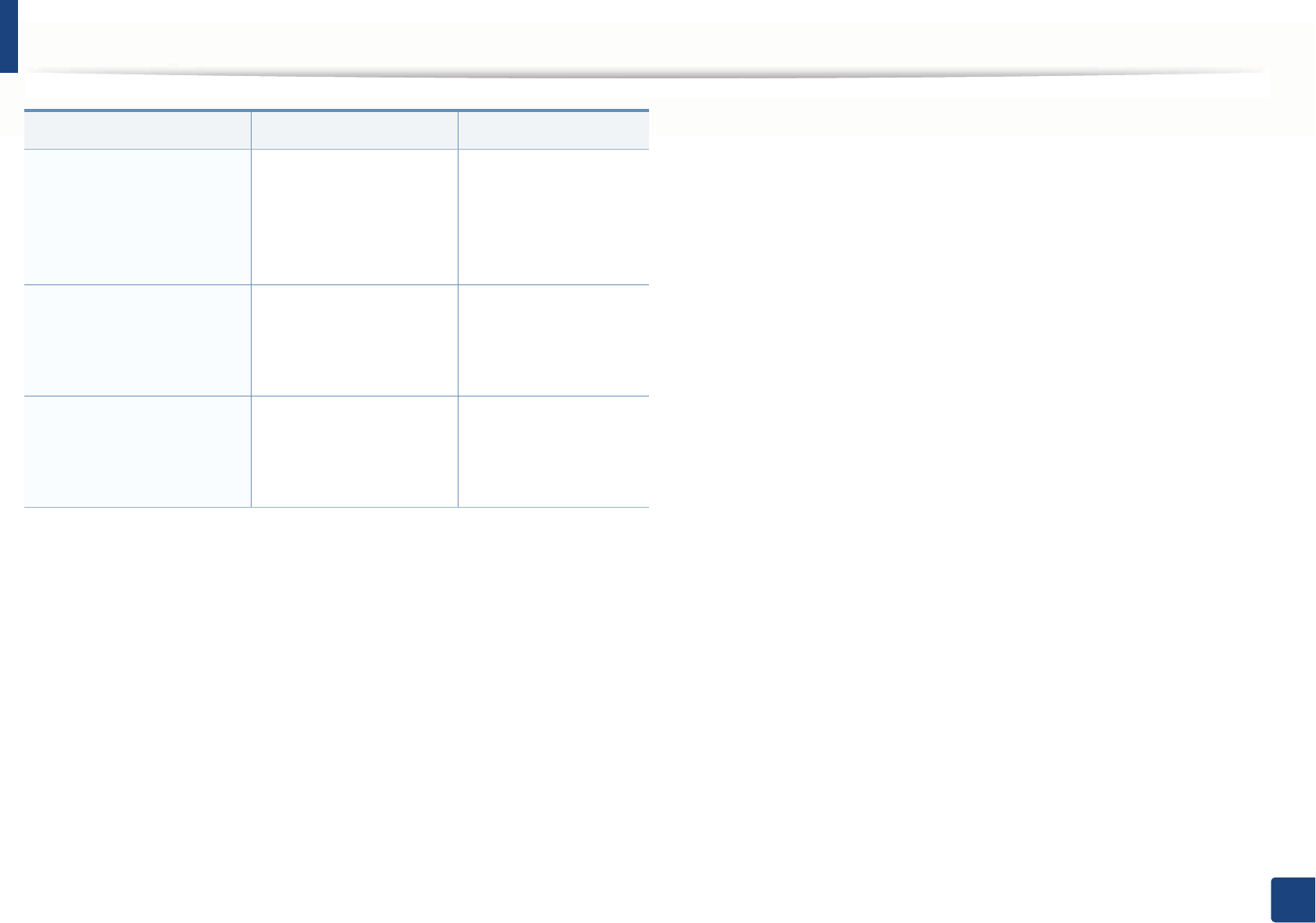
Understanding display messages
127
4. Troubleshooting
•Error: [error number]
Fax System Failure:
[error number] Install
fax modem card again
There is a problem in the
fax system.
Install the fax card. If it
is already installed, try
to reinstall the fax card.
If the problem persists,
call for service.
•Error: [error number]
UI System Failure:
[error number] Call for
service
There is a problem in the
UI system.
Unplug the power cord
and plug it back in. If
the problem persists,
call for service.
•Error: [error number]
EngineSystem Failure:
[error number] Call for
service
There is a problem in the
engine system.
Unplug the power cord
and plug it back in. If
the problem persists,
call for service.
Message Meaning Suggested solutions
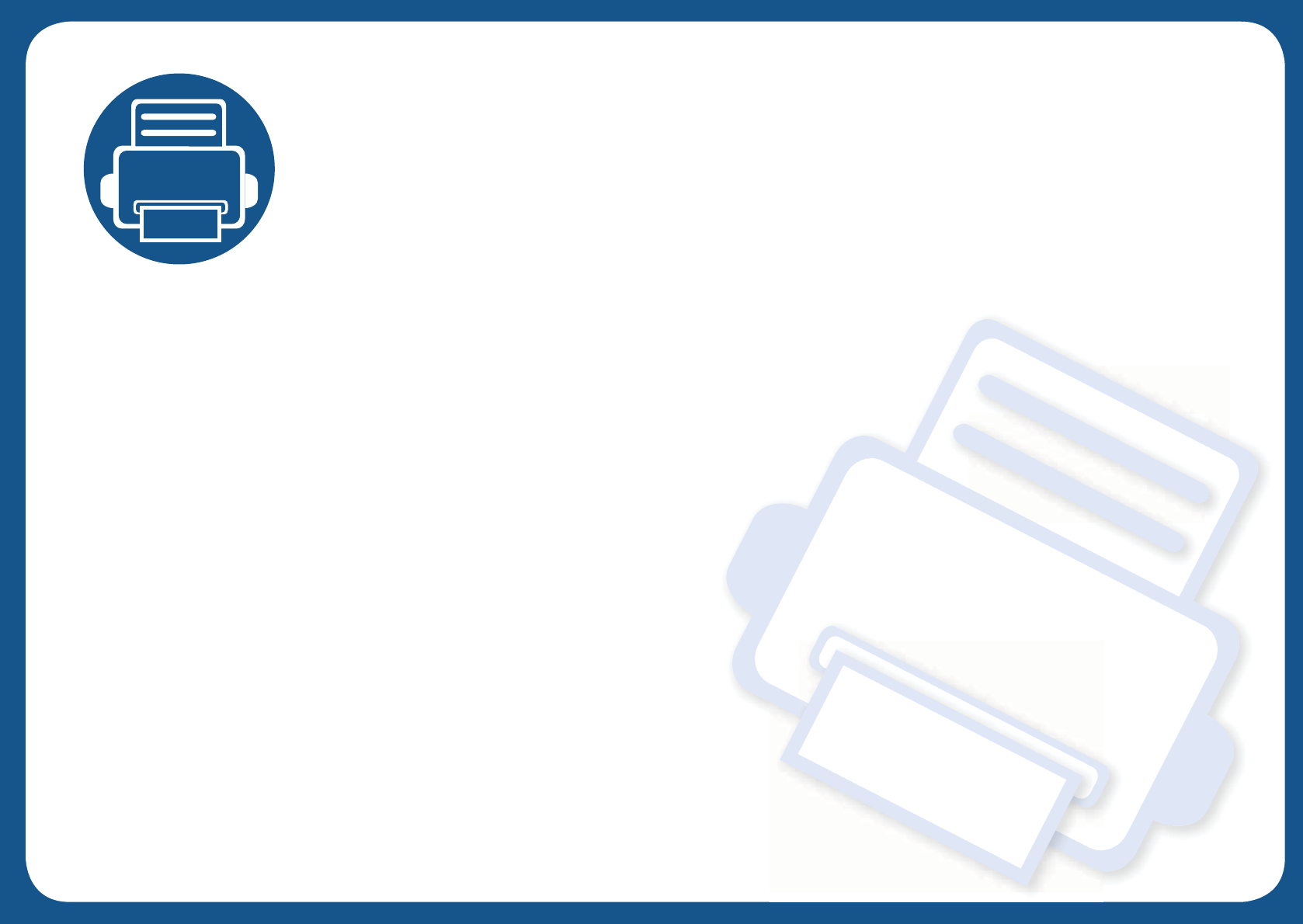
5. Appendix
This chapter provides product specifications and information concerning applicable regulations.
• Specifications 129
• Regulatory information 141
• Copyright 154
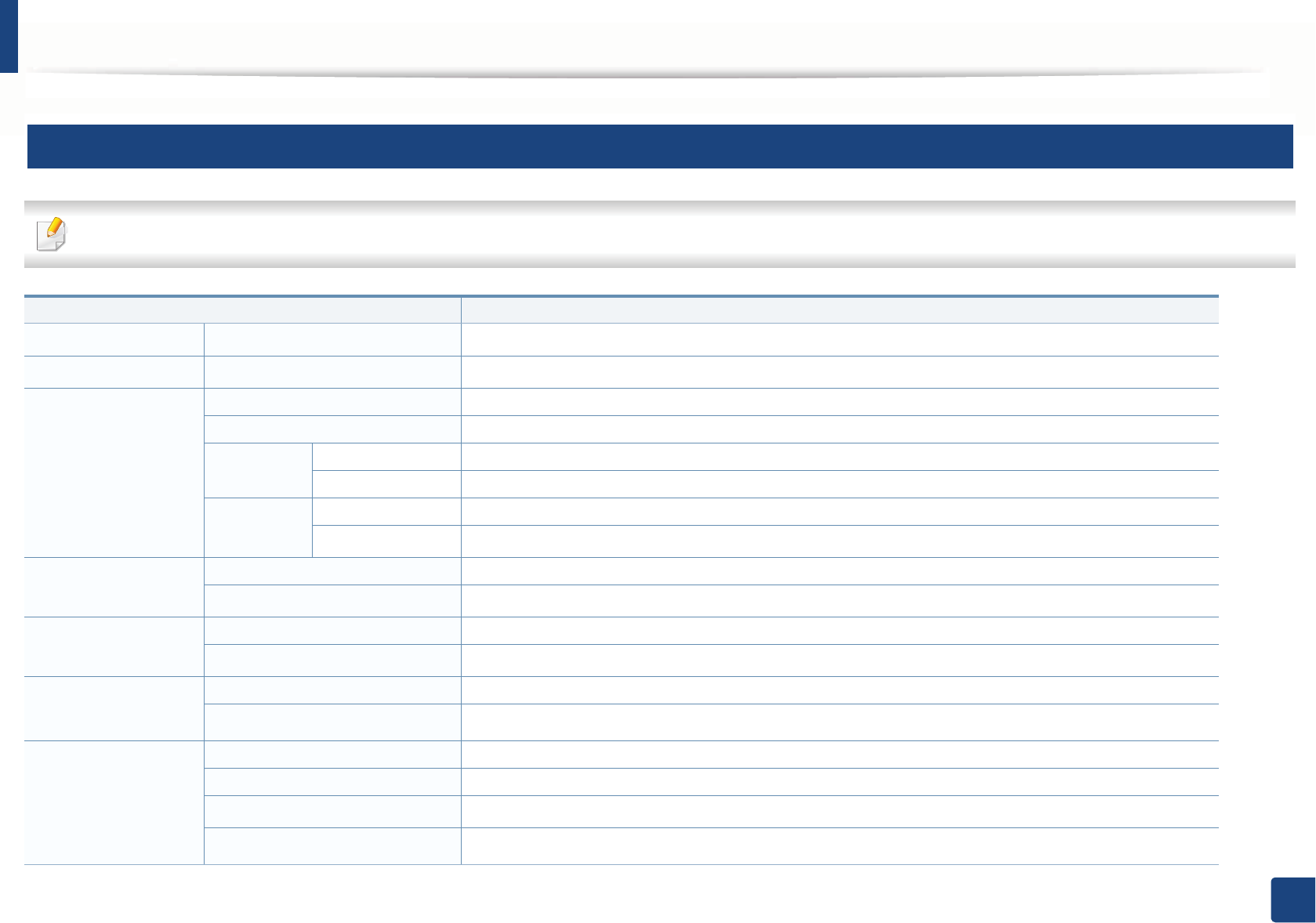
129
5. Appendix
Specifications
1
General specifications
The specification values listed below are subject to change without notice. See www.samsung.com for possible changes in information.
Items Description
DimensionaWidth x Length x Height 469 x 452.5 x 504.3 mm (18.46 x 17.81 x 19.85 inches)
WeightaMachine with consumables 26.7 Kg (58.86 Ibs)
Noise Levelbc Ready mode Less than 32 dB (A)
Print mode Less than 52 dB (A)
Copy mode Scanner glass Less than 54 dB (A)
Document feeder Less than 54 dB (A)
Scan mode Scanner glass Less than 54 dB (A)
Document feeder Less than 54 dB (A)
Temperature Operation 10 to 30 °C (50 to 86 °F)
Storage (packed) -20 to 40 °C (-4 to 104 °F)
Humidity Operation 20 to 80% RH
Storage (packed) 10 to 90% RH
Power ratingd110 volt models AC 110 - 127 V
220 volt models AC 220 - 240 V
Power consumption Average operating mode Less than 450 W
Ready mode Less than 18 W
Power save modeeLess than 2.4 W
Power off modefLess than 0.1 W
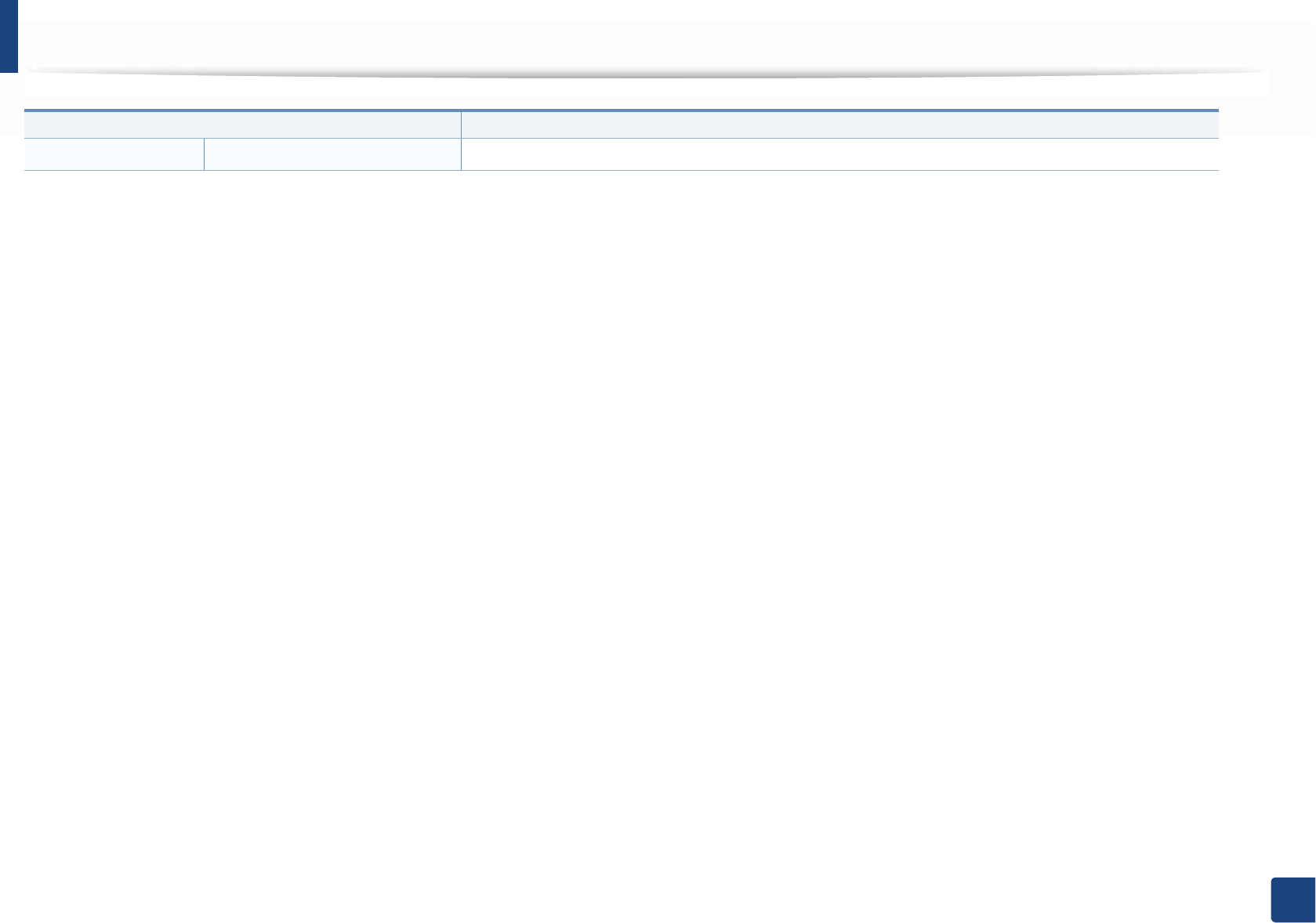
Specifications
130
5. Appendix
WirelessgModule SPW-B43143U
a. Dimensions and weight are measured without a handset.
b. Sound Pressure Level, ISO 7779. Configuration tested: basic machine installation, A4 paper, simplex printing.
c. China only: If the equipment's noise is louder than 63 db (A) ,the equipment should be placed in region of relatively independent advice.
d. See the rating label on the machine for the correct voltage (V), frequency (hertz) and of current (A) for your machine.
e. The power consumption of power save mode may be affected by machine’s status, setting conditions, operating environment.
f. Power consumption can be completely avoided only when the power cable is not connected.
g. Wireless models only (see "Features by model" on page 6).
Items Description
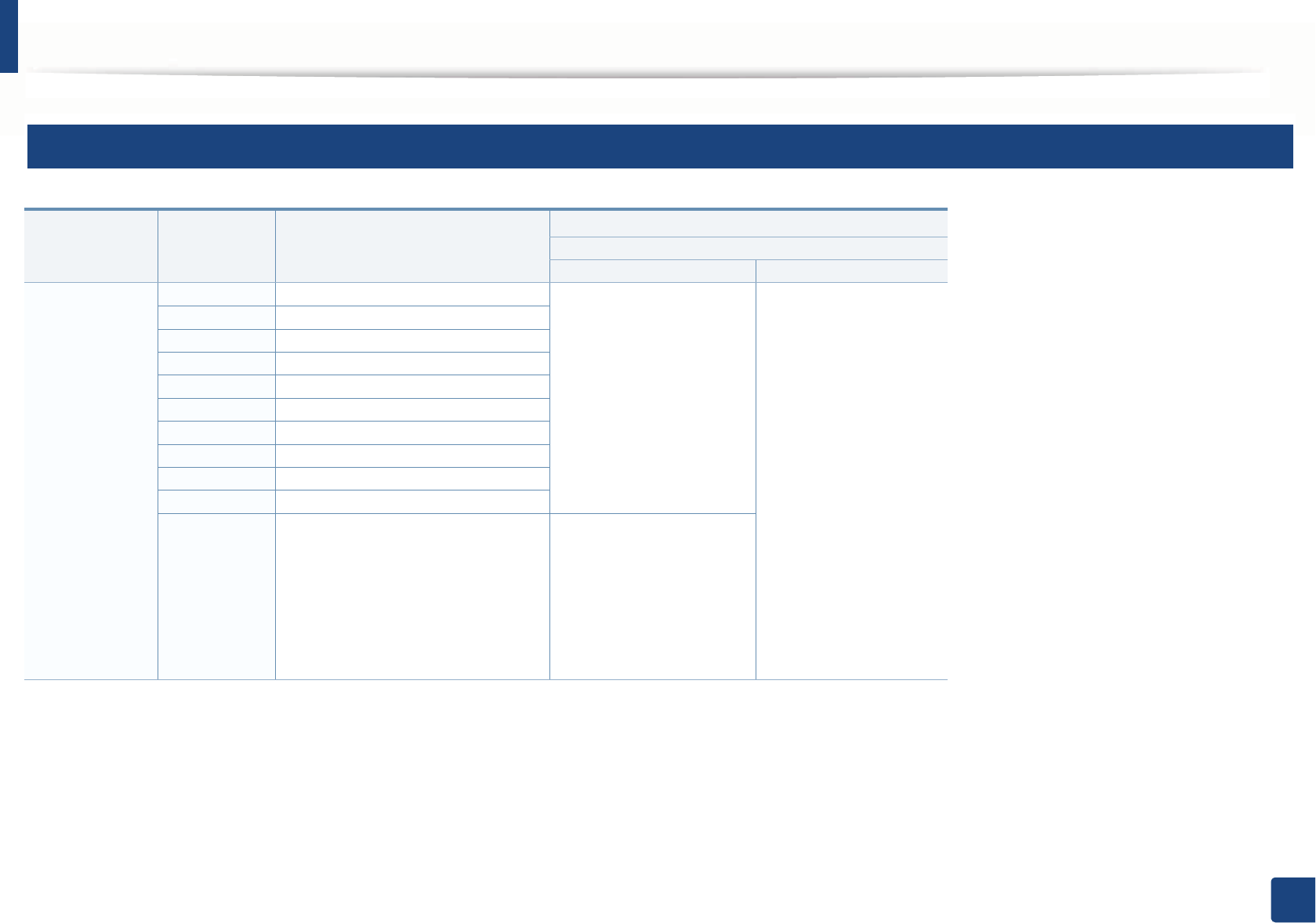
Specifications
131
5. Appendix
2
Print media specifications
Type Size Dimensions
Weight/Capacitya
C267x series
Tray1/ Optional tray Multi-purpose tray
Plain paper bc Letter 216 x 279 mm (8.5 x 11 inches) 70 to 90 g/m2 (19 to
24 lbs bond)
• Tray1: 250 sheets of
80 g/m2 (21 lbs bond)
• Optional tray: 520
sheets of 80 g/m2
(20 lbs bond)
70 to 90 g/m2 (19 to
24 lbs bond)
• 50 sheets
Legal 216 x 356 mm (8.5 x 14 inches)
US Folio 216 x 330 mm (8.5 x 13 inches)
A4 210 x 297 mm (8.27 x 11.69 inches)
Oficio 216 x 343 mm (8.5 x 13.5 inches)
JIS B5 182 x 257 mm (7.17 x 10.12 inches)
ISO B5 176 x 250 mm (6.93 x 9.84 inches)
Executive 184 x 267 mm (7.25 x 10.5 inches)
Statement 140 x 216 mm (5.5 x 8.5 inches)
A5 148 x 210 mm (5.83 x 8.27 inches)
A6
105 x 148 mm (4.13 x 5.83 inches) 70 to 90 g/m2 (19 to
24 lbs bond)
• 150 sheets of 80 g/m2
(21 lbs bond)
Not available in optional
tray.
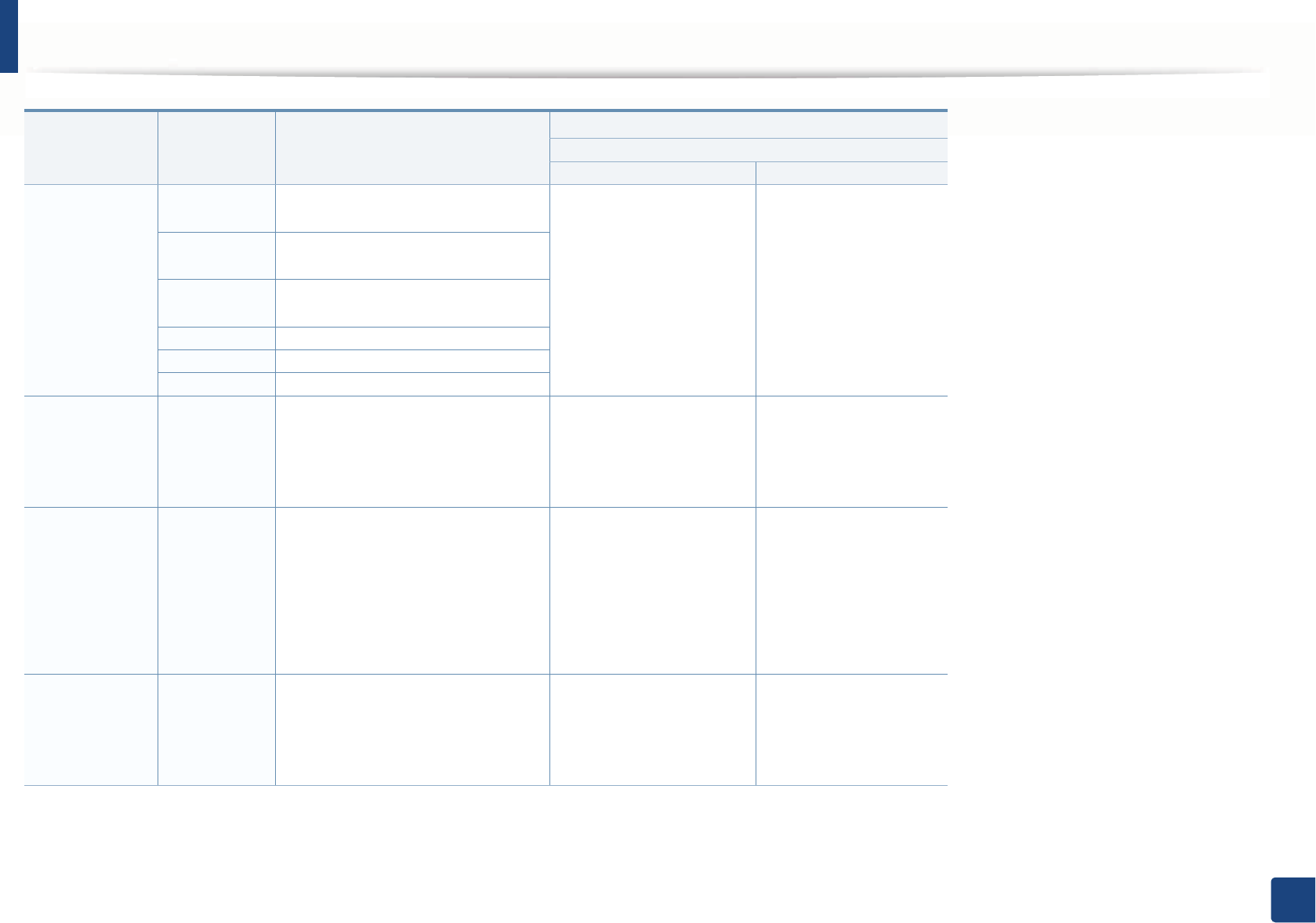
Specifications
132
5. Appendix
Envelope Envelope
Monarch
98 x 191 mm (3.87 x 7.5 inches) 75 to 90 g/m2 (20 to
24 lbs bond)
• 20 sheets
Not available in optional
tray.
75 to 90 g/m2 (20 to
24 lbs bond)
• 5 sheets
Envelope
No. 10
105 x 241 mm (4.12 x 9.5 inches)
Envelope
No. 9
98 x 225 mm (3.87 x 8.87 inches)
Envelope DL 110 x 220 mm (4.33 x 8.66 inches)
Envelope C5 162 x 229 mm (6.38 x 9.02 inches)
Envelope C6 114 x 162 mm (4.49 x 6.38 inches)
Thick paperbc Refer to the
Plain paper
section
Refer to the Plain paper section 91 to 105 g/m2 (24 to 28
lbs bond)
• 50 sheets of 105 g/m2
(28 lbs bond)
91 to 105 g/m2 (24 to 28
lbs bond)
• 10 sheets
Thicker
paperbc
Refer to the
Plain paper
section
Refer to the Plain paper section 164 to 220 g/m2 (43 to 59
lbs bond)
• 50 sheets of 220 g/m2
(59 lbs bond)
Not available in optional
tray.
164 to 220 g/m2 (43 to
59 lbs bond)
• 10 sheets)
Thin paper Refer to the
Plain paper
section
Refer to the Plain paper section 60 to 70 g/m2 (16 to 19
lbs bond)
•250Gsheets of 70 g/m2
(19 lbs bond)
60 to 70 g/m2 (16 to 19
lbs bond)
• 50 sheets
Type Size Dimensions
Weight/Capacitya
C267x series
Tray1/ Optional tray Multi-purpose tray
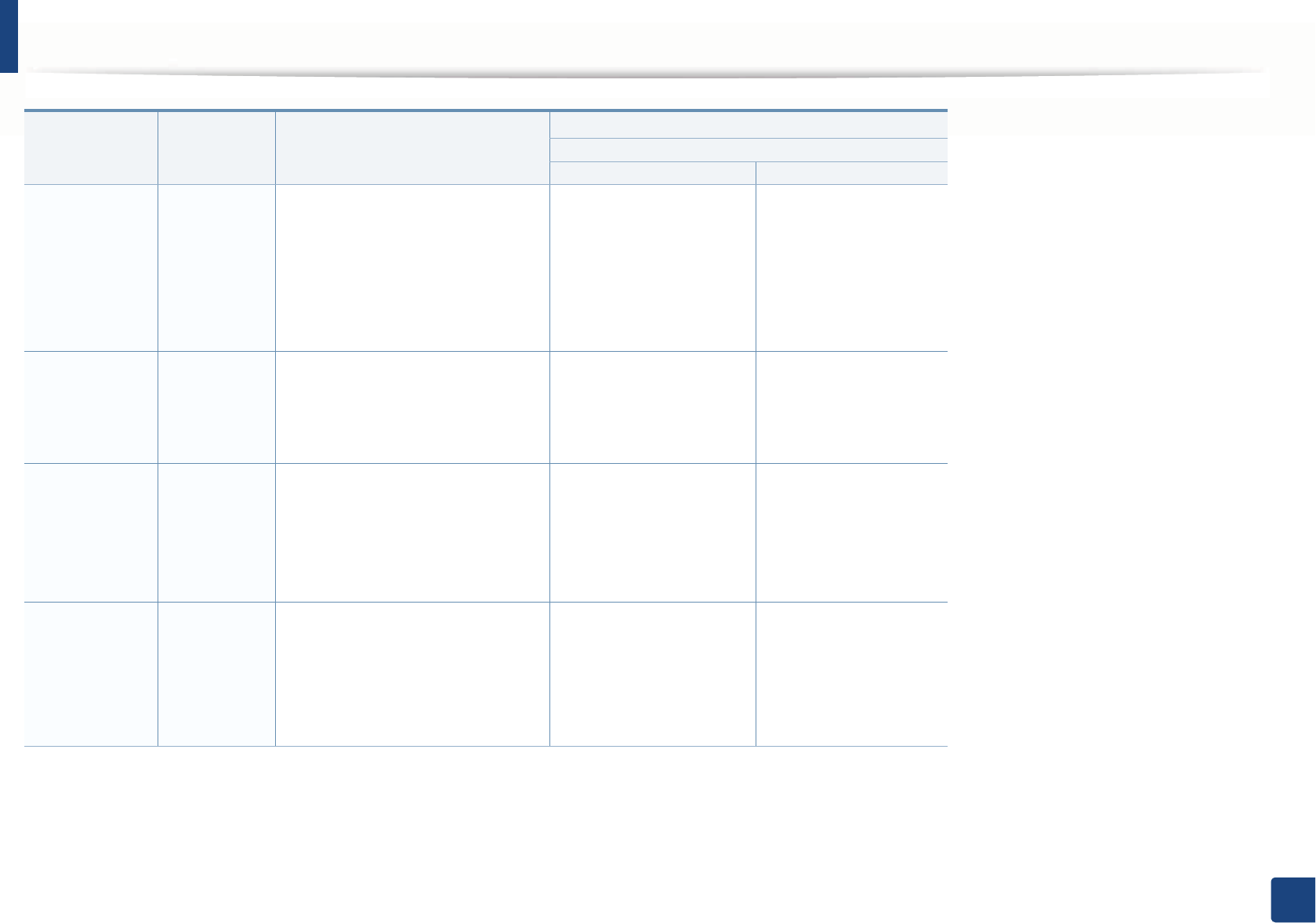
Specifications
133
5. Appendix
Cotton, Color,
Pre-printed
Refer to the
Plain paper
section
Refer to the Plain paper section 75 to 90 g/m2 (20 to 24
lbs bond)
• 250 sheets of 80 g/m2
(21 lbs bond)
Not available in optional
tray.
75 to 90 g/m2 (20 to 24
lbs bond)
• 50 sheets
Recycled Refer to the
Plain paper
section
Refer to the Plain paper section 70 to 90 g/m2 (19 to 24
lbs bond)
• 250 sheets of 80 g/m2
(21 lbs bond)
70 to 90 g/m2 (19 to 24
lbs bond)
• 50 sheets
Transparency Letter,
Legal, A4
Refer to the Plain paper section 138 to 146 g/m2 (35 to 39
lbs bond)
• 50 sheets
Not available in optional
tray.
138 to 146 g/m2 (35 to
39 lbs bond)
• 10 sheets
Labels dLetter,
Legal, US
Folio, A4, JIS
B5, ISO B5,
Executive,
A5
Refer to the Plain paper section 120 to 150 g/m2 (32 to 40
lbs bond)
• 50 sheets
Not available in optional
tray.
120 to 150 g/m2 (32 to
40 lbs bond)
• 10 sheets
Type Size Dimensions
Weight/Capacitya
C267x series
Tray1/ Optional tray Multi-purpose tray
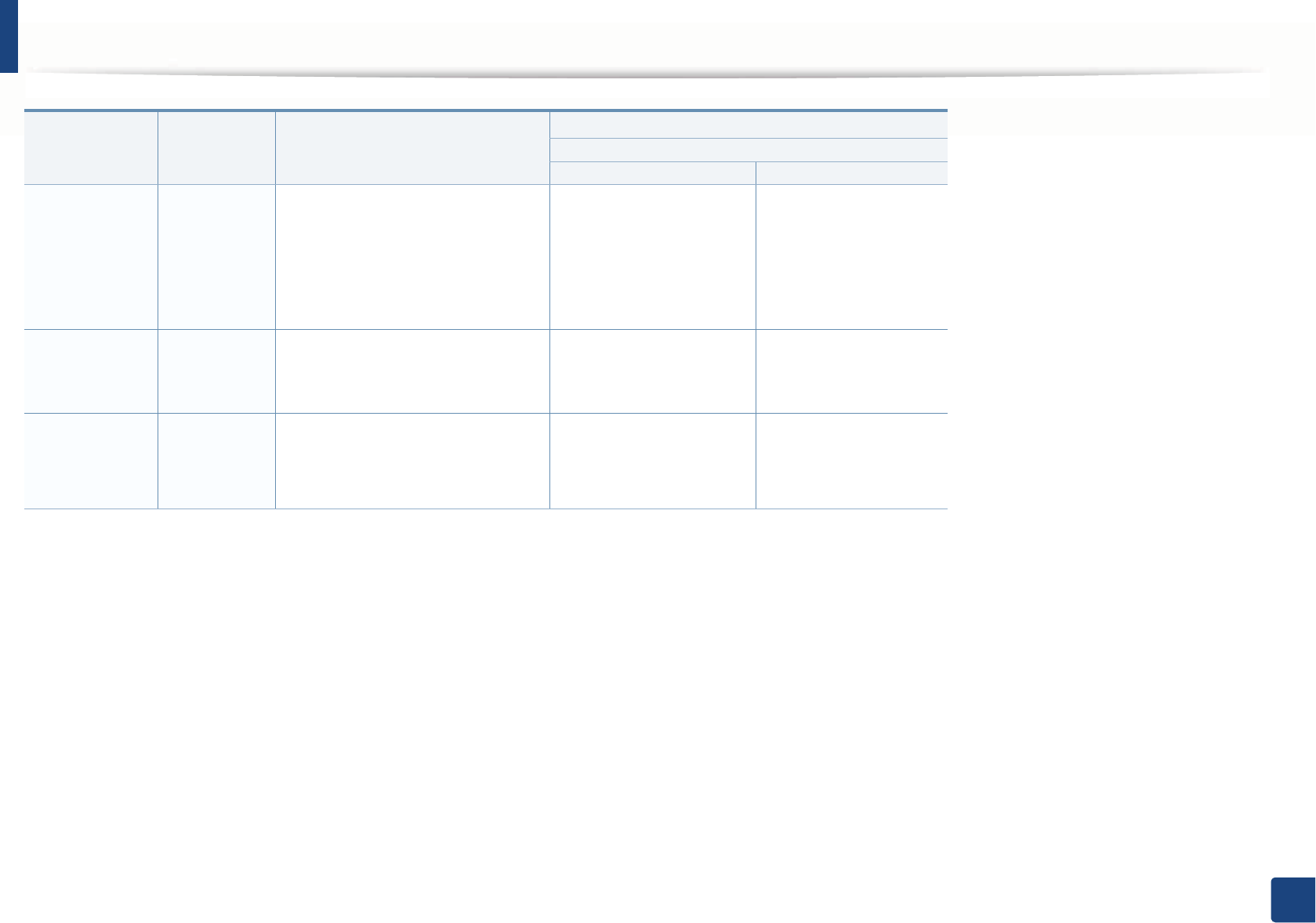
Specifications
134
5. Appendix
Card stock bc Letter,
Legal, US
Folio, A4, JIS
B5, ISO B5,
Executive,
A5
Refer to the Plain paper section 121 to 163 g/m2 (32 to 43
lbs bond)
• 50 sheets
121 to 163 g/m2 (32 to
43 lbs bond)
• 10 sheets
Bond paper Refer to the
Plain paper
section
Refer to the Plain paper section 105 to 120 g/m2 (28 to 32
lbs bond)
• 50 sheets
105 to 120 g/m2 (28 to
32 lbs bond)
• 10 sheets
Archive,
Punched
paper,
Letterhead
Refer to the
Plain paper
section
Refer to the Plain paper section • 250 sheets • 50 sheets
Type Size Dimensions
Weight/Capacitya
C267x series
Tray1/ Optional tray Multi-purpose tray
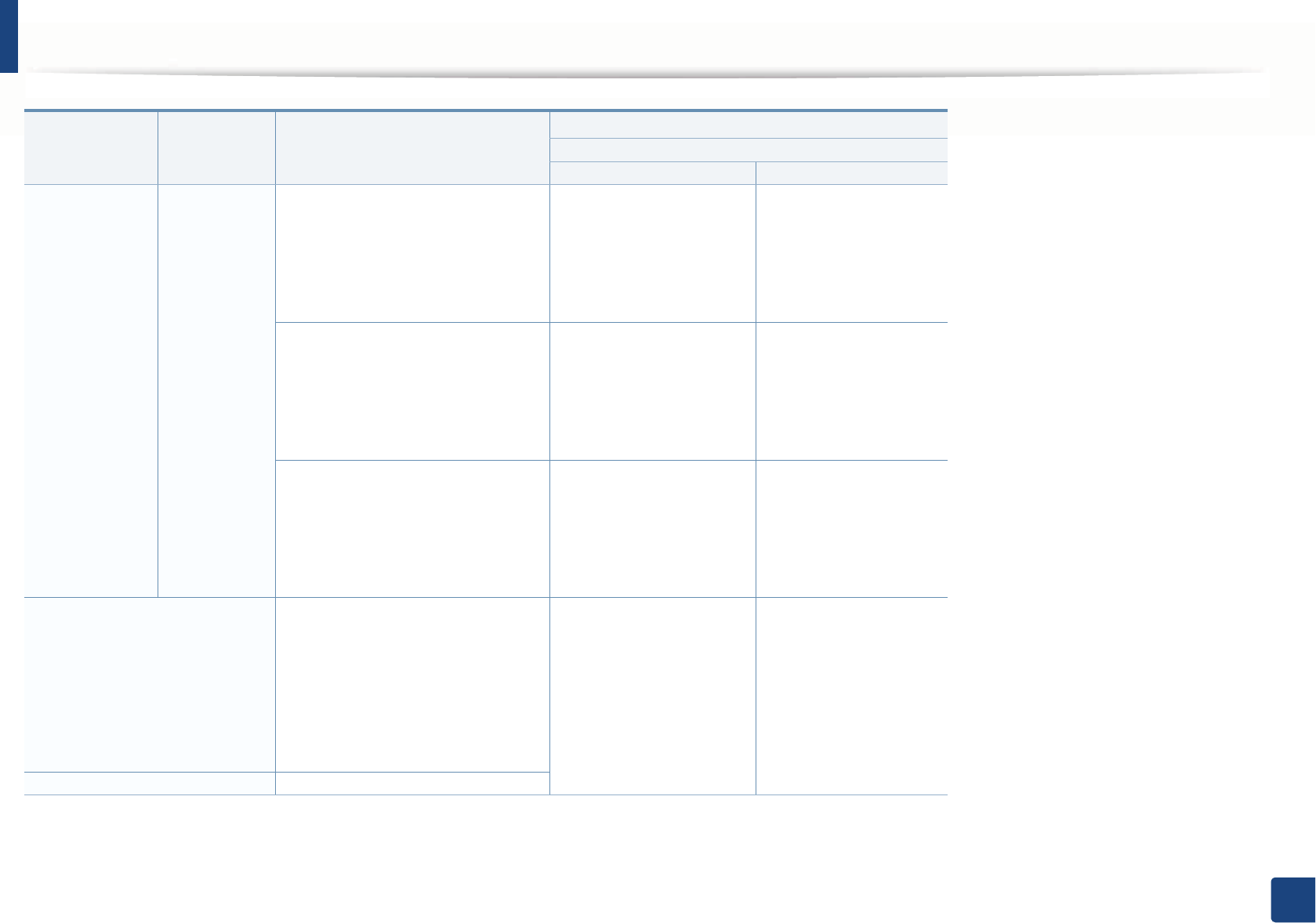
Specifications
135
5. Appendix
Glossy Photo bLetter, A4,
Postcard 4x6
Refer to the Plain paper section 111 to 130 g/m2 (30 to 35
lbs bond) for tray1
• Tray1: 30 sheets
• Optional tray: 50
sheets
111 to 130 g/m2 (30 to
35 lbs bond)
• 5 sheets
Refer to the Plain paper section 131 to 175 g/m2 (35 to 47
lbs bond)
• Tray1: 30 sheets
• Optional tray: 50
sheets
131 to 175 g/m2 (35 to
47 lbs bond)
• 5 sheets
Refer to the Plain paper section 176 to 220 g/m2 (47 to 59
lbs bond)
• Tray1: 30 sheets
• Optional tray: 50
sheets
176 to 220 g/m2 (47 to
59 lbs bond)
• 5 sheets
Minimum size (custom) •Tray1: 98 x 127 mm (3.86 x 5
inches)
•Optional tray: 148.5 x 210 mm
(5.85 x 8.27inches)
•Multi-Purpose tray/ Manual
Feeder: 76 x 127 mm (3 x 5
inches)
• 60 to 220 g/m2 ( 16 to
59 lbs bond) for tray1
• 60 to 163 g/m2 ( 16 to
43 lbs bond) for
optional tray.
60 to 220 g/m2 ( 16 to
59 lbs bond)
Maximum size (custom) 216 x 356 mm (8.5 x 14 inches)
a. Maximum capacity may differ depending on media weight, thickness, and environmental conditions.
b. Post card 4 x 6 is supported for tray1SGManual feeder, or Multi-purpose tray.
Type Size Dimensions
Weight/Capacitya
C267x series
Tray1/ Optional tray Multi-purpose tray
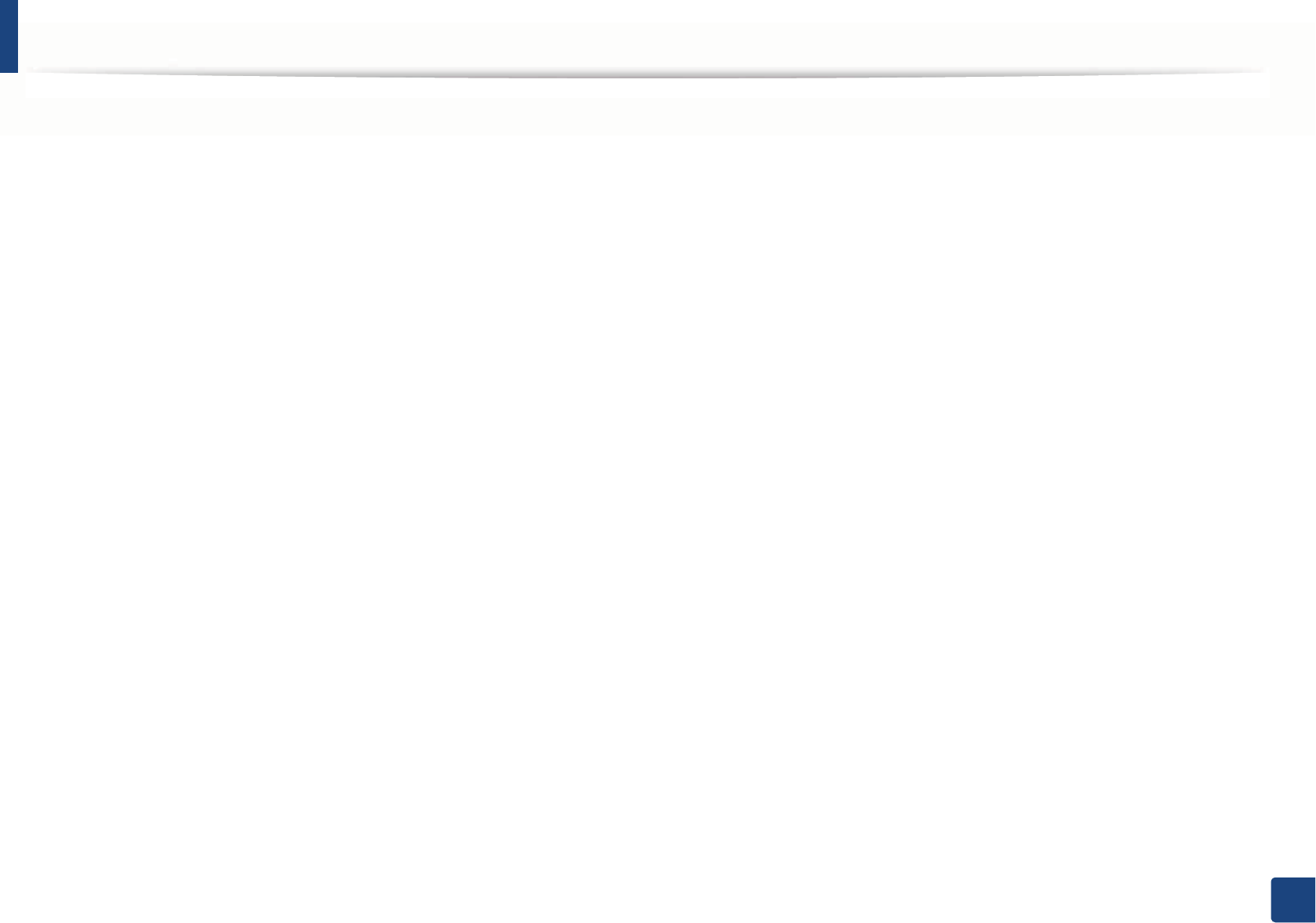
Specifications
136
5. Appendix
c. Index card (3x5) is supported for Manual feeder and Multi-purpose tray.
d. The smoothness of the labels used in this machine is 100 to 250 (sheffield). This means the numeric level of smoothness.
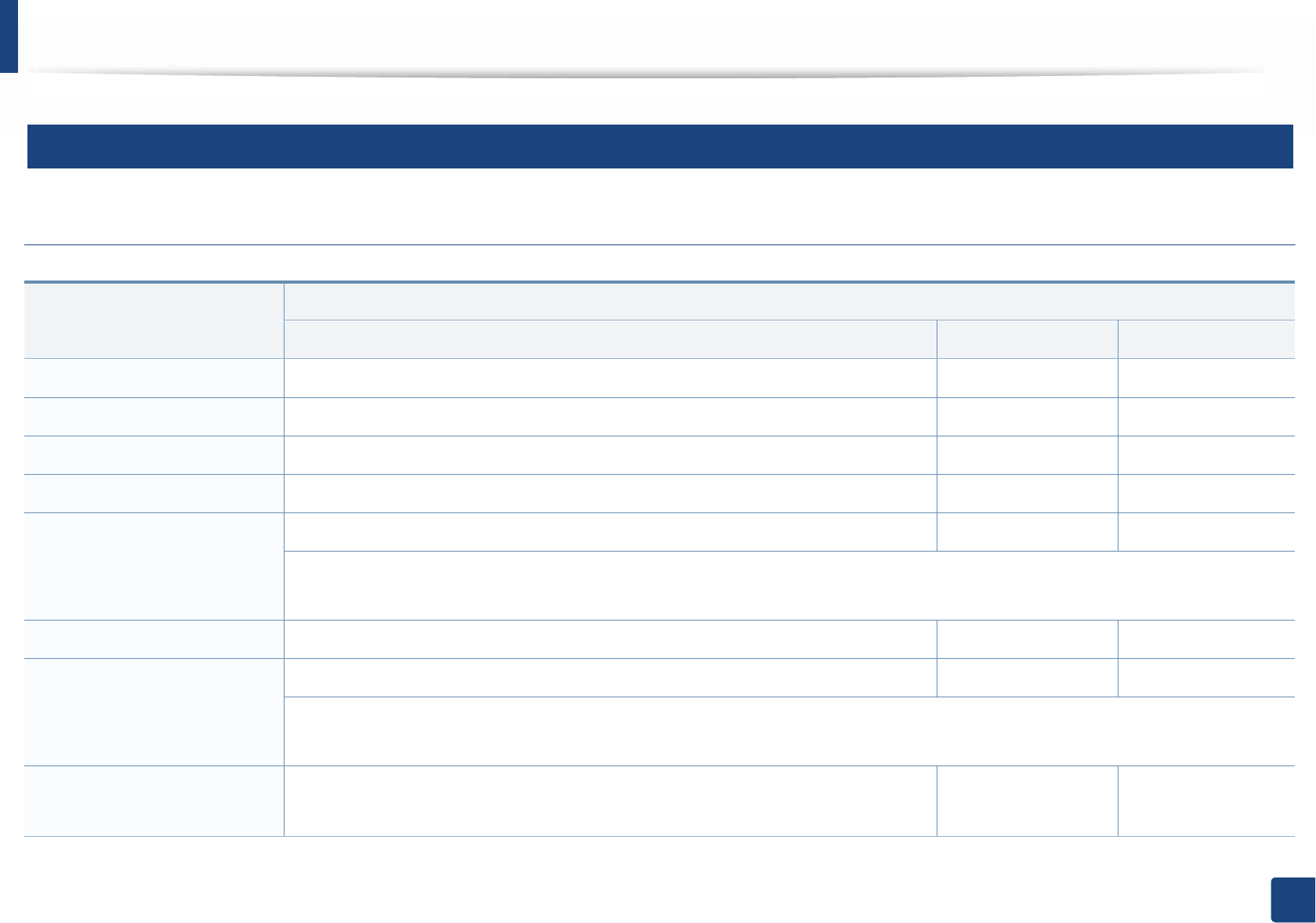
Specifications
137
5. Appendix
3
System requirements
Microsoft® Windows®
Operating system
Requirement (recommended)
CPU RAM free HDD space
Windows® XP Intel® Pentium® III 933 MHz (Pentium IV 1 GHz) 128 MB (256 MB) 1.5 GB
Windows Server® 2003 Intel® Pentium® III 933 MHz (Pentium IV 1 GHz) 128 MB (512 MB) 1.25 GB to 2 GB
Windows Server® 2008 Intel® Pentium® IV 1 GHz (Pentium IV 2 GHz) 512 MB (2 GB) 10 GB
Windows Vista® Intel® Pentium® IV 3 GHz 512 MB (1 GB) 15 GB
Windows® 7 Intel® Pentium® IV 1 GHz 32-bit or 64-bit processor or higher 1 GB (2 GB) 16 GB
• Support for DirectX® 9 graphics with 128 MB memory (to enable the Aero theme).
•DVD-R/W Drive
Windows Server® 2008 R2 Intel® Pentium® IV 1.4 GHz (x64) processors (2 GHz or faster) 512 MB (2 GB) 10 GB
Windows® 8
Windows® 8.1
Intel® Pentium® IV 1 GHz 32-bit or 64-bit processor or higher 2 GB (2 GB) 20 GB
• Support for DirectX® 9 graphics with 128 MB memory (to enable the Aero theme).
•DVD-R/W Drive
Windows Server® 2012
Windows Server® 2012 R2
Intel® Pentium® IV 1.4 GHz (x64) processors (2 GHz or faster) 512 MB (2 GB) 32GB
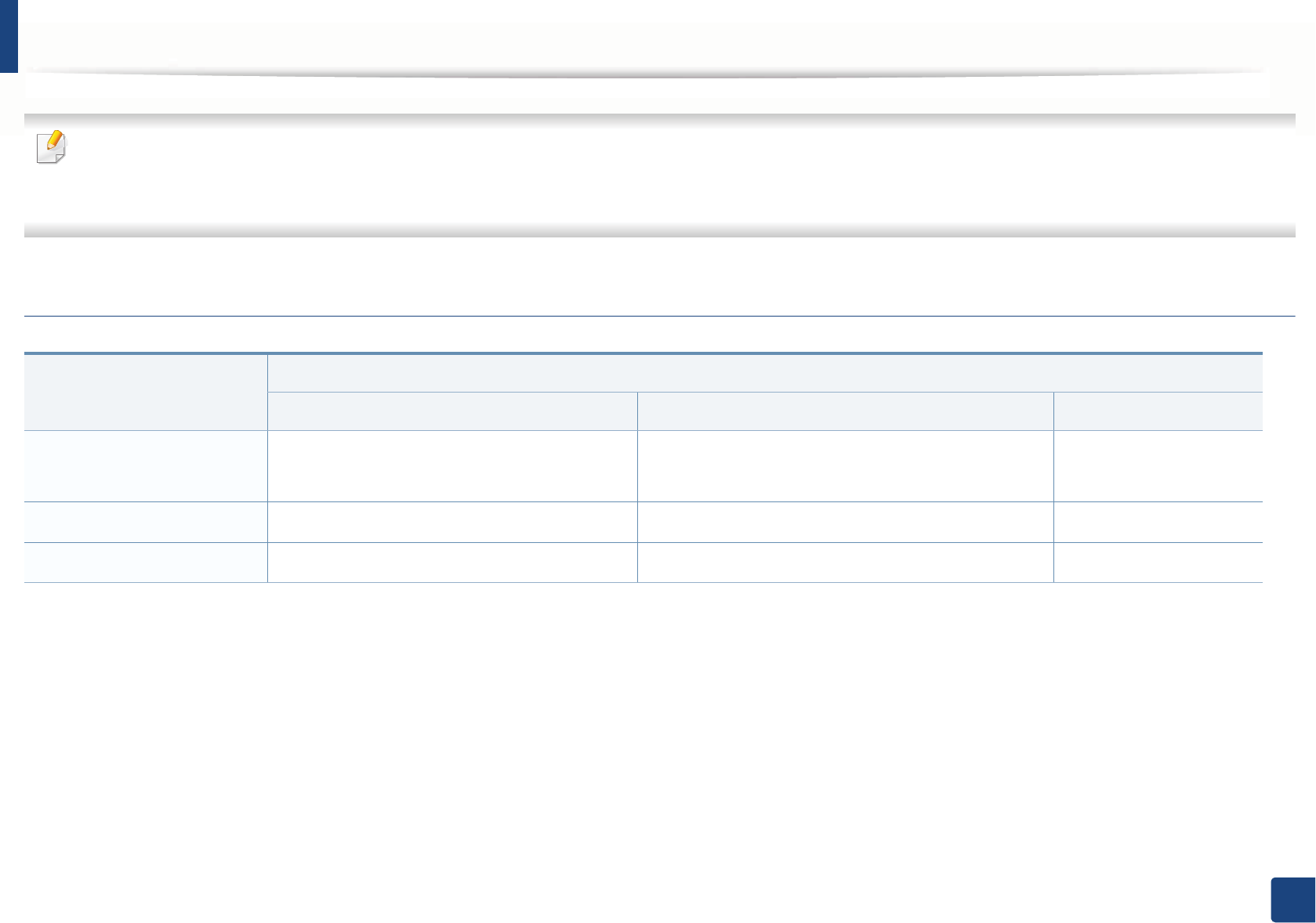
Specifications
138
5. Appendix
• Internet Explorer 6.0 or higher is the minimum requirement for all Windows operating systems.
• Users who have administrator rights can install the software.
•Windows Terminal Services is compatible with your machine.
Mac
Operating system
Requirements (Recommended)
CPU RAM Free HDD space
Mac OS X 10.5 •Intel
® processors
• 867 MHz or faster Power PC G4/G5
512 MB (1 GB) 1 GB
Mac OS X 10.6 •Intel
® processors 1 GB (2 GB) 1 GB
Mac OS X 10.7-10.9 •Intel
® processors 2 GB 4 GB
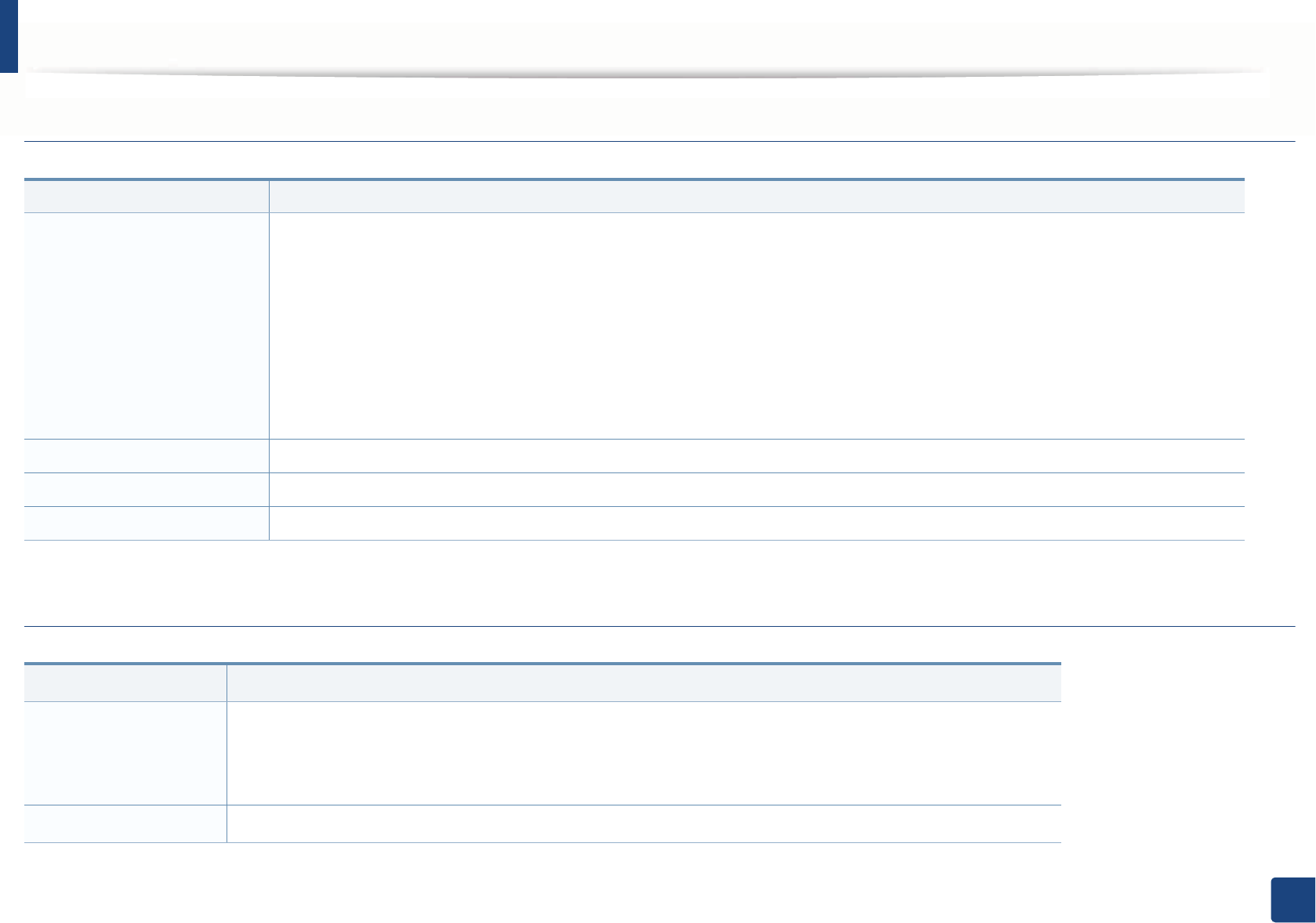
Specifications
139
5. Appendix
Linux
Unix
Items Requirements
Operating system
Red Hat Enterprise Linux 5, 6
Fedora 11, 12, 13, 14, 15, 16, 17, 18, 19
OpenSUSE 11.0, 11.1, 11.2, 11.3, 11.4, 12.1, 12.2, 12.3
Ubuntu 10.04, 10.10, 11.04, 11.10, 12.04, 12.10, 13.04
SUSE Linux Enterprise Desktop 10, 11
Debian 5.0, 6.0, 7.0, 7.1
Mint 13, 14, 15
CPU Pentium IV 2.4GHz (Intel Core™2)
RAM 512 MB (1 GB)
Free HDD space 1 GB (2 GB)
Items Requirements
Operating system
Sun Solaris 9, 10, 11 (x86, SPARC)
HP-UX 11.0, 11i v1, 11i v2, 11i v3 (PA-RISC, Itanium)
IBM AIX 5.1, 5.2, 5.3, 5.4, 6.1, 7.1 (PowerPC)
Free HDD space Up to 100 MB
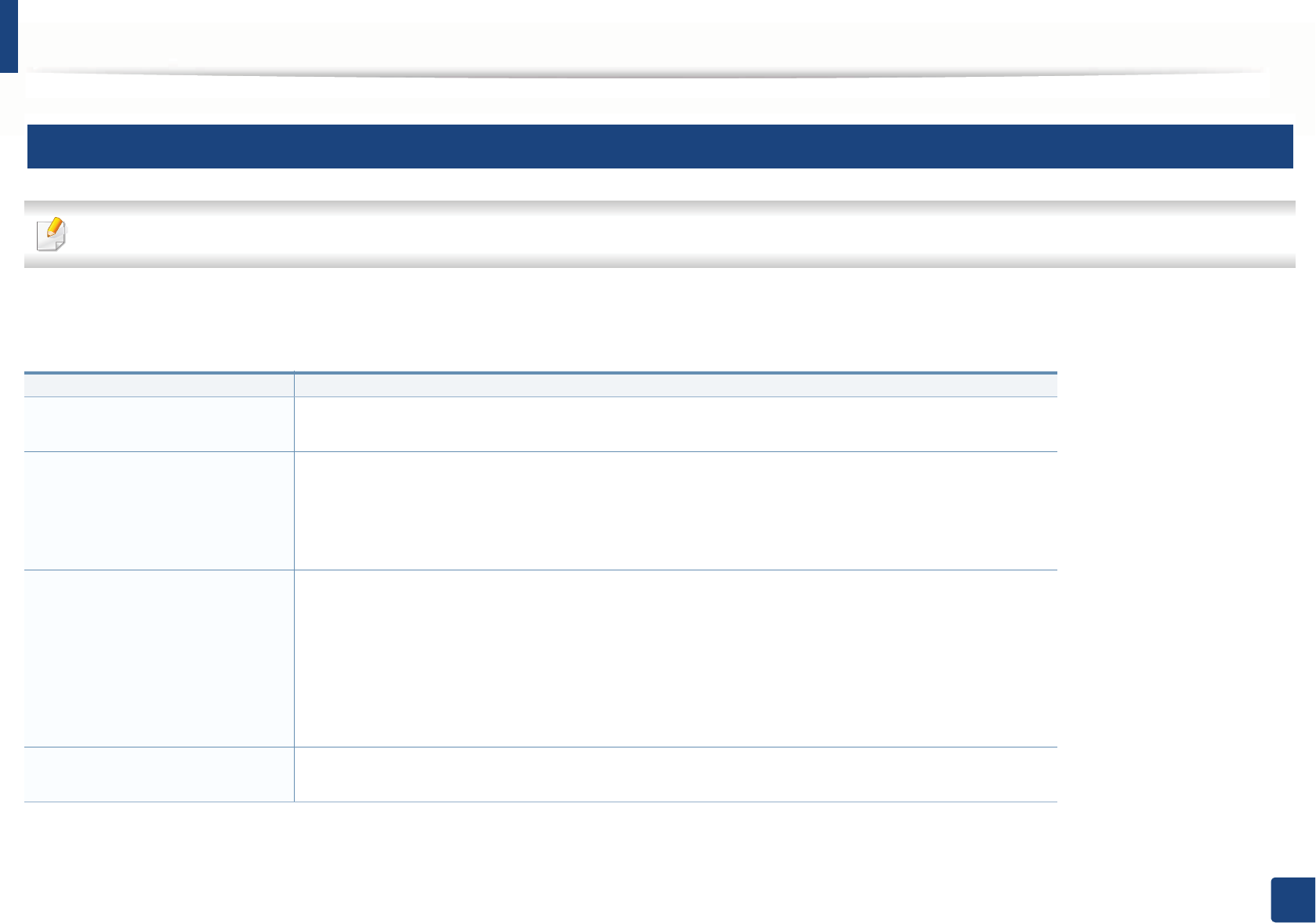
Specifications
140
5. Appendix
4
Network environment
Network and wireless models only (see "Features by model" on page 6).
You need to set up the network protocols on the machine to use it as your network machine. The following table shows the network environments supported by the
machine.
Items Specifications
Network interface • Ethernet 10/100/1000 Base-TX Wired Lan
•802.11b/g/n Wireless LAN
Network operating system •Windows
® XP, Windows Server® 2003, Windows Vista®, Windows® 7, Windows Server® 2008 R2
•Various Linux OS
• Mac OS X 10.5 -10.9
•UNIX OS
Network protocols •TCP/IPv4
• DHCP, BOOTP
• DNS, WINS, Bonjour, SLP, UPnP
• Standard TCP/IP Printing (RAW), LPR, IPP, WSD
• SNMPv 1/2/3, HTTP, IPSec
• TCP/IPv6 (DHCP, DNS, RAW, LPR, SNMPv 1/2/3, HTTP, IPSec)
Wireless security • Authentication: Open System, Shared Key, WPA Personal, WPA2 Personal (PSK)
• Encryption: WEP64, WEP128, TKIP, AES
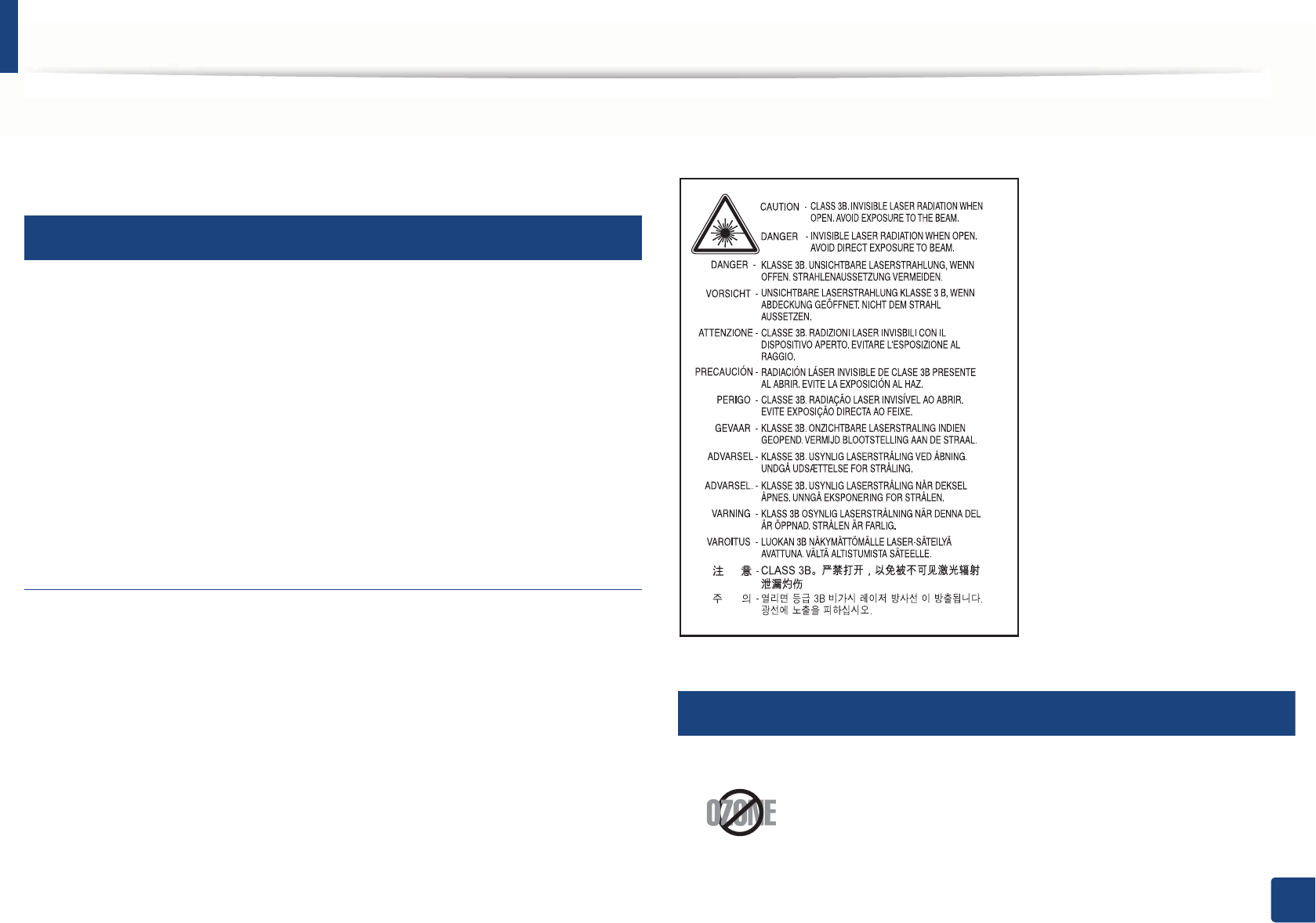
141
5. Appendix
Regulatory information
This machine is designed for a normal work environment and certified with
several regulatory statements.
5
Laser safety statement
The printer is certified in the U.S. to conform to the requirements of DHHS 21
CFR, chapter 1 Subchapter J for Class I (1) laser products, and elsewhere is
certified as a Class I laser product conforming to the requirements of IEC 60825-
1 : 2007.
Class I laser products are not considered to be hazardous. The laser system and
printer are designed so there is never any human access to laser radiation above
a Class I level during normal operation, user maintenance or prescribed service
condition.
Warning
Never operate or service the printer with the protective cover removed from
laser/scanner assembly. The reflected beam, although invisible, can damage
your eyes.
When using this product, these basic safety precautions should always be
followed to reduce risk of fire, electric shock, and injury to persons:
6
Ozone safety
This product’s ozone emission rate is under 0.1 ppm. Because
ozone is heavier than air, keep the product in a place with good
ventilation.
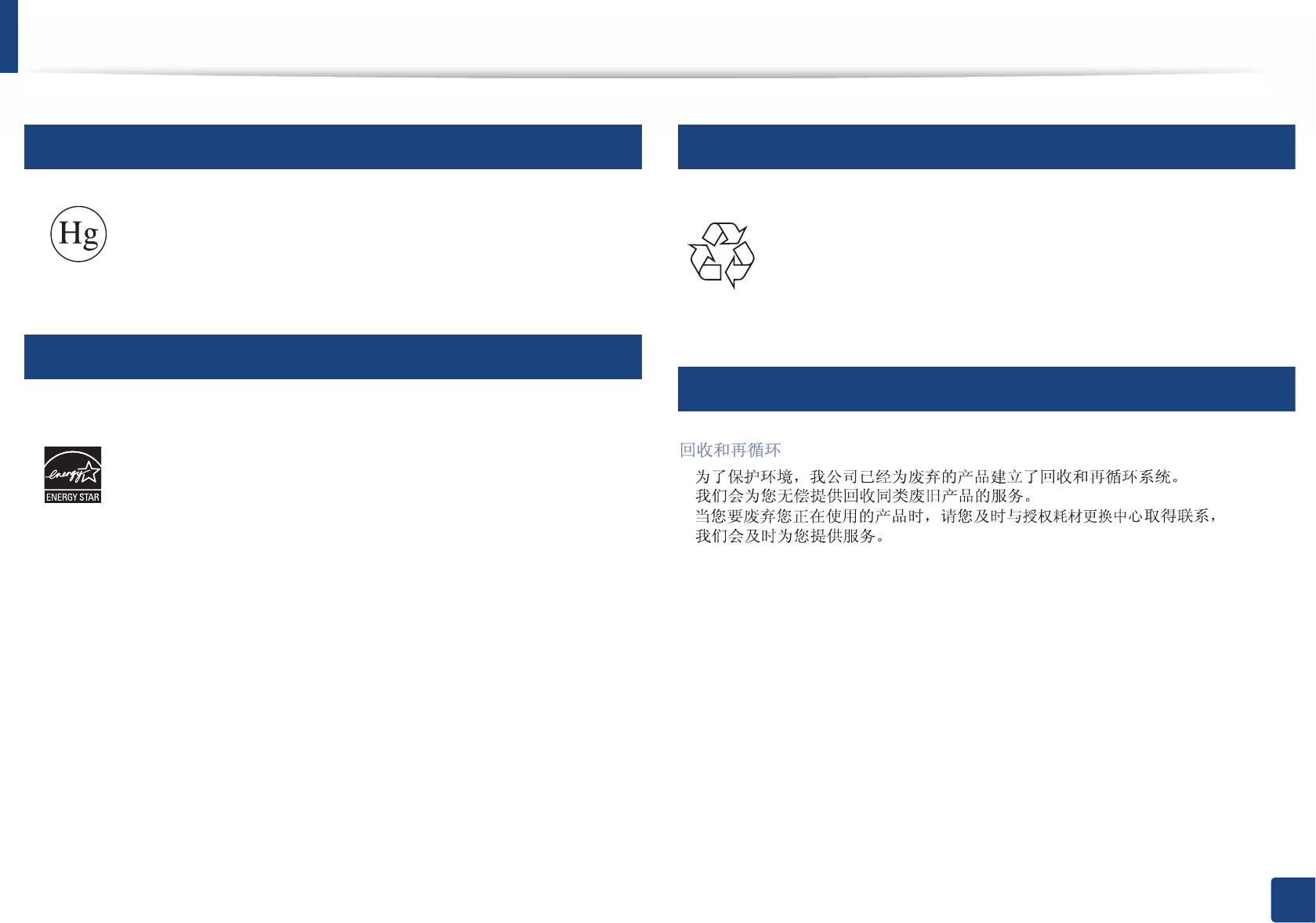
Regulatory information
142
5. Appendix
7
Mercury Safety
8
Power saver
9
Recycling
10
China only
Contains Mercury, Dispose According to Local, State or Federal
Laws.(U.S.A. only)
This printer contains advanced energy conservation technology that
reduces power consumption when it is not in active use.
When the printer does not receive data for an extended period of
time, power consumption is automatically lowered.
ENERGY STAR and the ENERGY STAR mark are registered U.S. marks.
For more information on the ENERGY STAR program see http://
www.energystar.gov
For ENERGY STAR certified models, the ENRGY STAR label will be on
your machine. Check if your machine is ENERGY STAR certified.
Recycle or dispose of the packaging material for this product in an
environmentally responsible manner.
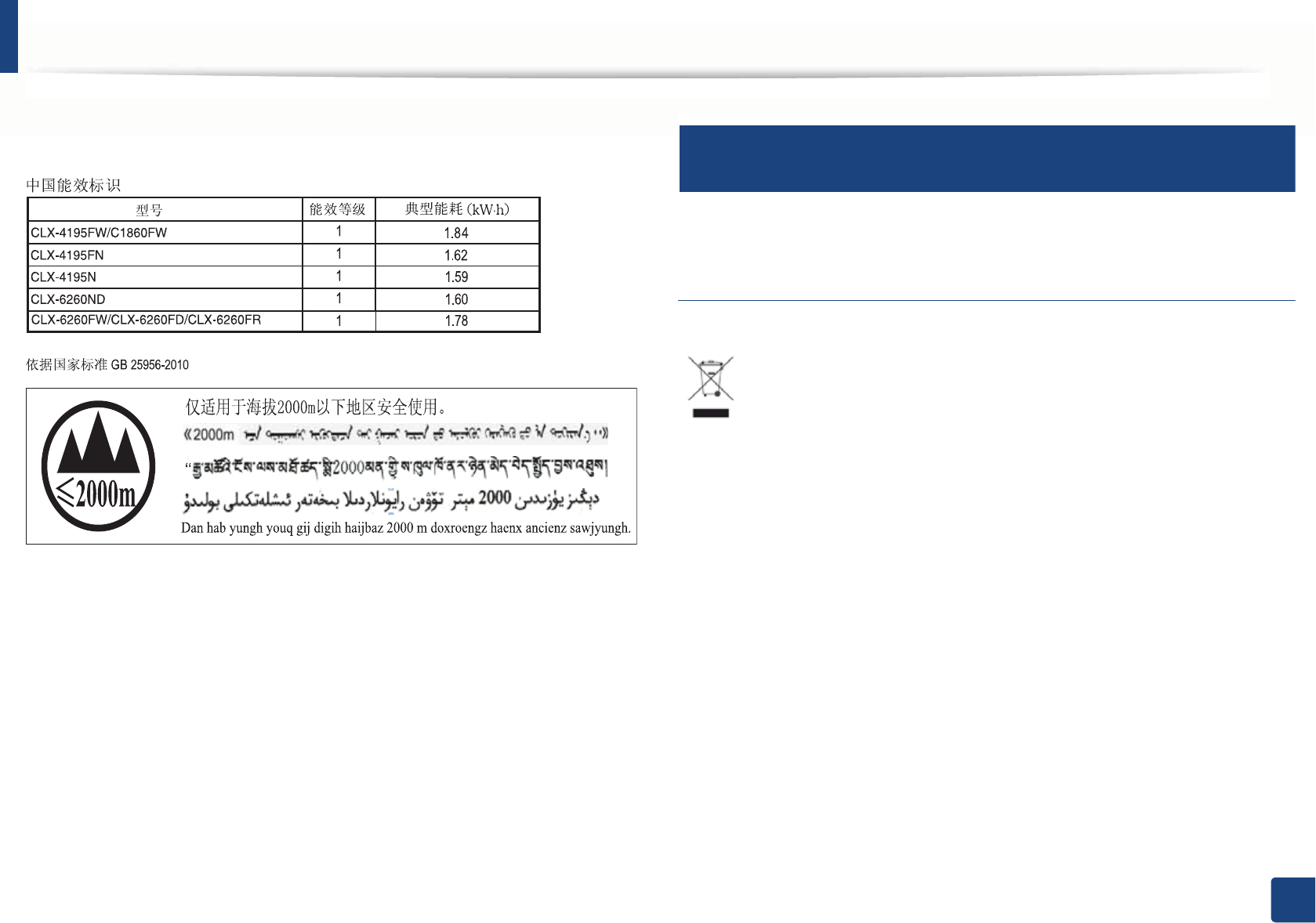
Regulatory information
143
5. Appendix
Website: http://www.samsung.com/cn/support/location/
supportServiceLocation.do?page=SERVICE.LOCATION
11
Correct disposal of this product (Waste electrical &
electronic equipment)
(Applicable in countries with separate collection
systems)
This marking on the product, accessories or literature indicates that the
product and its electronic accessories (e.g. charger, headset, USB cable)
should not be disposed of with other household waste at the end of
their working life. To prevent possible harm to the environment or
human health from uncontrolled waste disposal, please separate these
items from other s of waste and recycle them responsibly to promote the
sustainable reuse of material resources.
Household users should contact either the retailer where they
purchased this product, or their local government office, for details of
where and how they can take these items for environmentally safe
recycling.
Business users should contact their supplier and check the terms and
conditions of the purchase contract. This product and its electronic
accessories should not be mixed with other commercial wastes for
disposal.
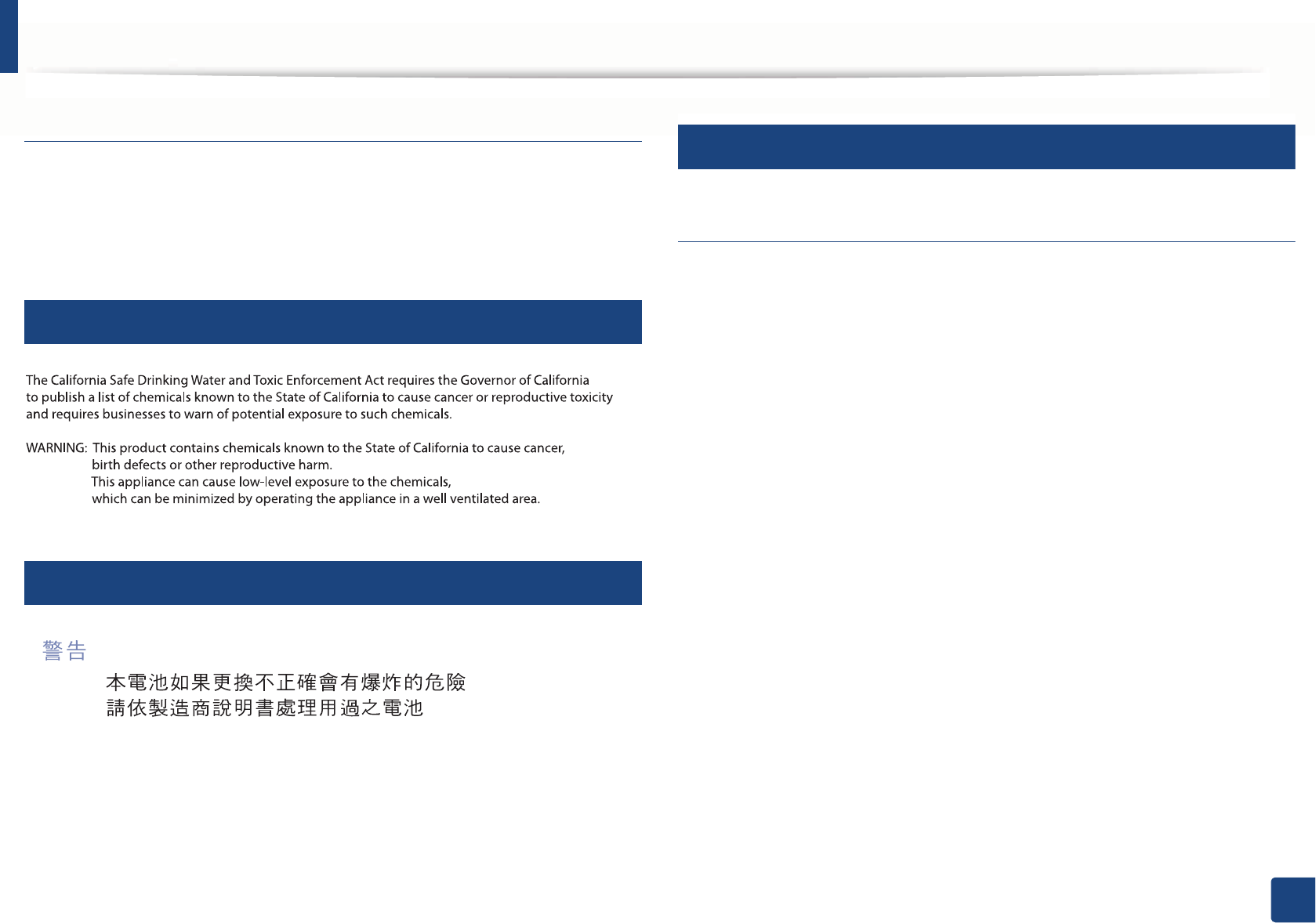
Regulatory information
144
5. Appendix
(The United States of America only)
Dispose unwanted electronics through an approved recycler. To find the nearest
recycling location, go to our website: www.samsung.com/recyclingdirect Or
call, (877) 278 - 0799
12
State of California Proposition 65 Warning (US Only)
13
Taiwan only
14
Radio frequency emissions
FCC information to the user
This device complies with Part 15 of the FCC Rules. Operation is subject to the
following two conditions:
• This device may not cause harmful interference, and
• This device must accept any interference received, including interference
that may cause undesired operation.
This equipment has been tested and found to comply with the limits for a Class
B digital device, pursuant to Part 15 of the FCC Rules. These limits are designed
to provide reasonable protection against harmful interference in a residential
installation. This equipment generates, uses and can radiate radio frequency
energy and, if not installed and used in accordance with the instructions, may
cause harmful interference to radio communications. However, there is no
guarantee that interference will not occur in a particular installation. If this
equipment does cause harmful interference to radio or television reception,
which can be determined by turning the equipment off and on, the user is
encouraged to try to correct the interference by one or more of the following
measures:
• Reorient or relocate the receiving antenna.
• Increase the separation between the equipment and receiver.
• Connect the equipment into an outlet on a circuit different from that to
which the receiver is connected.
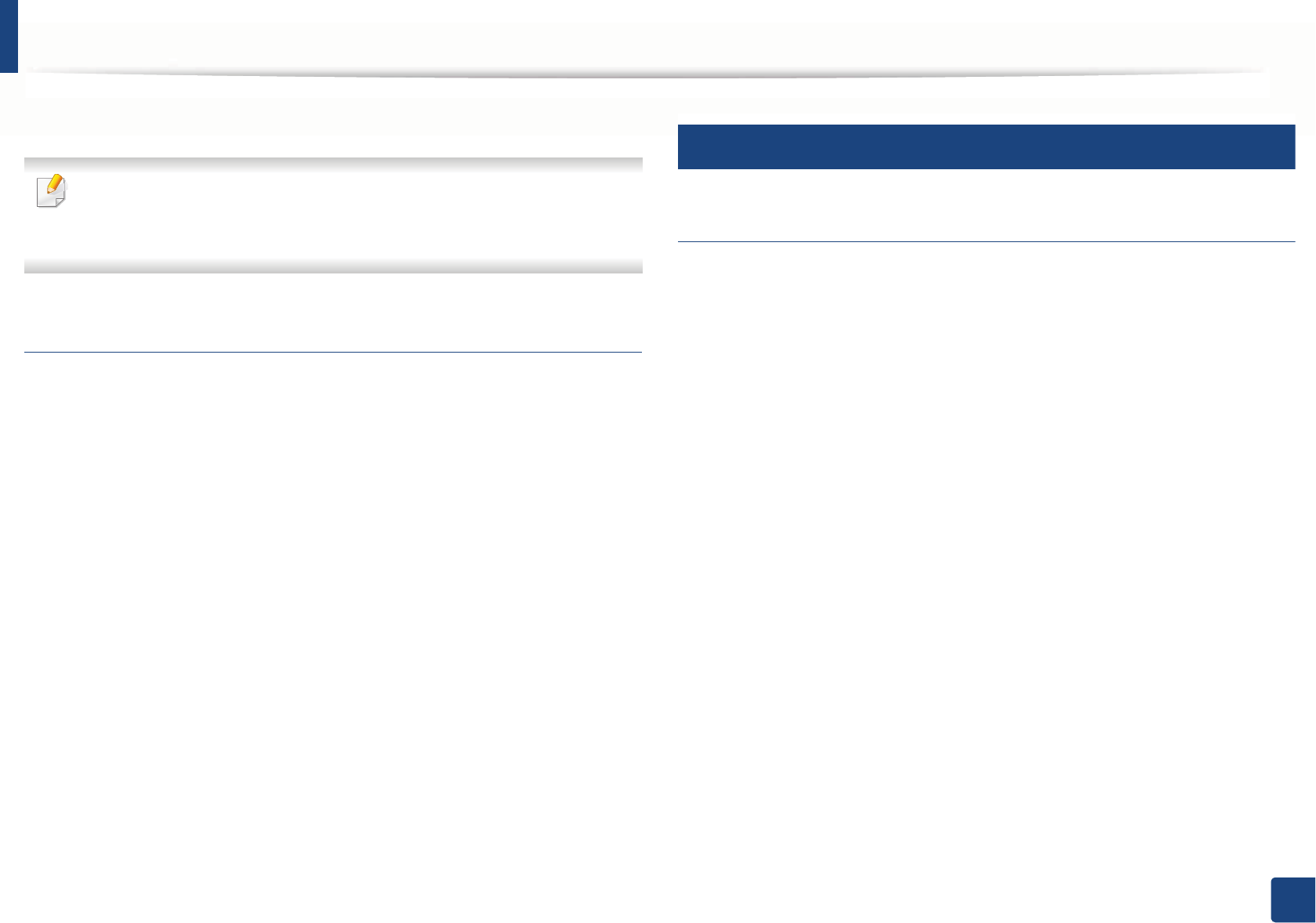
Regulatory information
145
5. Appendix
• Consult the dealer or experienced radio TV technician for help.
Change or modifications not expressly approved by the manufacturer
responsible for compliance could void the user's authority to operate the
equipment.
Canadian radio interference regulations
This digital apparatus does not exceed the Class B limits for radio noise
emissions from digital apparatus as set out in the interference-causing
equipment standard entitled “Digital Apparatus”, ICES-003 of the Industry and
Science Canada.
Cet appareil numérique respecte les limites de bruits radioélectriques
applicables aux appareils numériques de Classe B prescrites dans la norme sur le
matériel brouilleur: “Appareils Numériques”, ICES-003 édictée par l’Industrie et
Sciences Canada.
15
United States of America
Federal Communications Commission (FCC)
Intentional emitter per FCC Part 15
Low power, Radio LAN devices (radio frequency (RF) wireless communication
devices), operating in the 2.4 GHz/5 GHz Band, may be present (embedded) in
your printer system. This section is only applicable if these devices are present.
Refer to the system label to verify the presence of wireless devices.
Wireless devices that may be in your system are only qualified for use in the
United States of America if an FCC ID number is on the system label.
The FCC has set a general guideline of 20 cm (8 inches) separation between the
device and the body, for use of a wireless device near the body (this does not
include extremities). This device should be used more than 20 cm (8 inches)
from the body when wireless devices are on. The power output of the wireless
device (or devices), which may be embedded in your printer, is well below the
RF exposure limits as set by the FCC.
This transmitter must not be collocated or operation in conjunction with any
other antenna or transmitter.
Operation of this device is subject to the following two conditions: (1) This
device may not cause harmful interference, and (2) this device must accept any
interference received, including interference that may cause undesired
operation of the device.
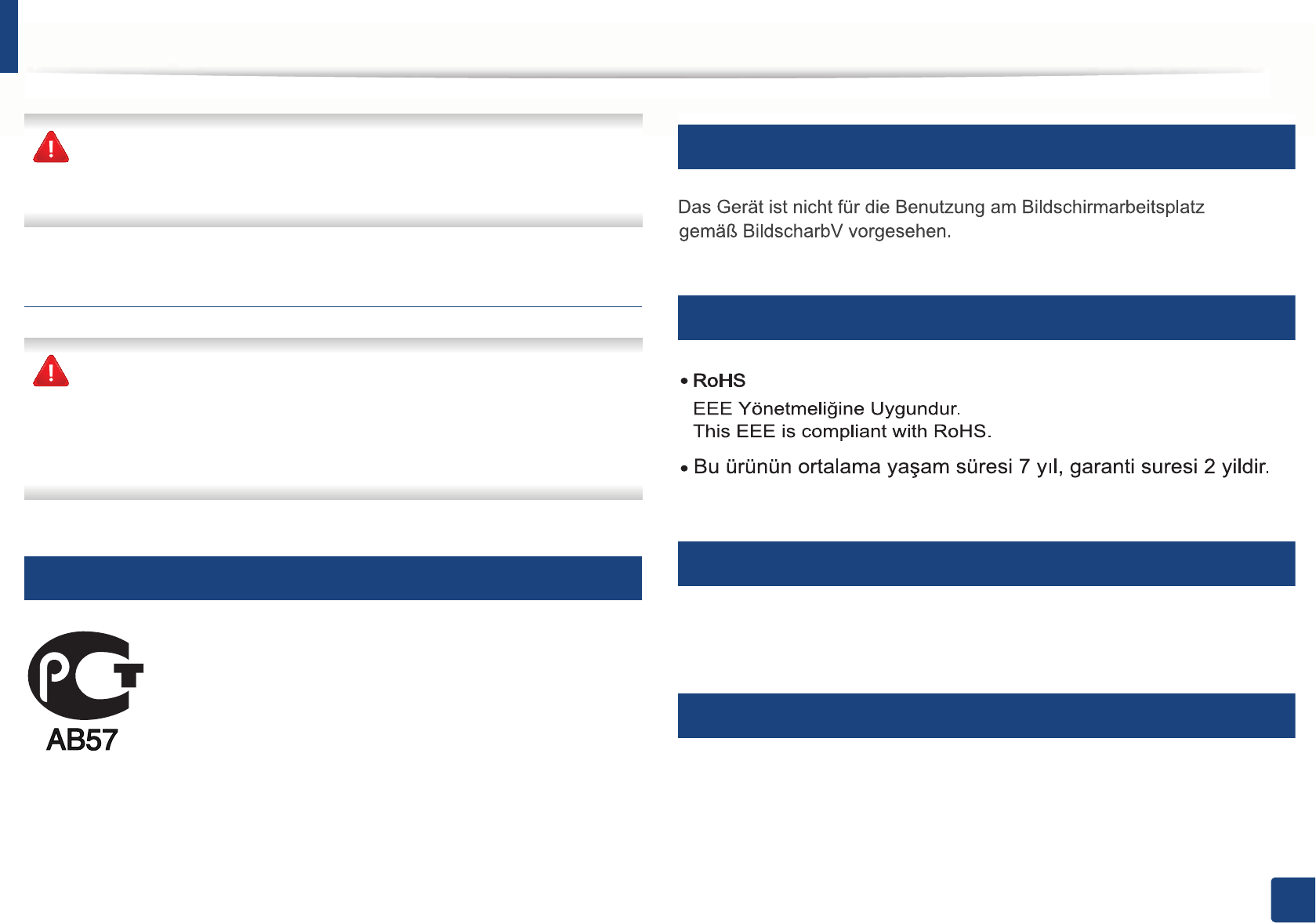
Regulatory information
146
5. Appendix
Wireless devices are not user serviceable. Do not modify them in any way.
Modification to a wireless device will void the authorization to use it.
Contact manufacturer for service.
FCC Statement for Wireless LAN use:
While installing and operating this transmitter and antenna combination
the radio frequency exposure limit of 1m W/cm2 may be exceeded at
distances close to the antenna installed. Therefore, the user must maintain
a minimum distance of 20cm from the antenna at all times. This device
cannot be colocated with another transmitter and transmitting antenna.
16
Russia only
17
Germany only
18
Turkey only
19
Thailand only
This telecommunication equipment conforms to NTC technical requirement.
20
Canada only
This product meets the applicable Industry Canada technical specifications. / Le
present materiel est conforme aux specifications techniques applicables
d’Industrie Canada.
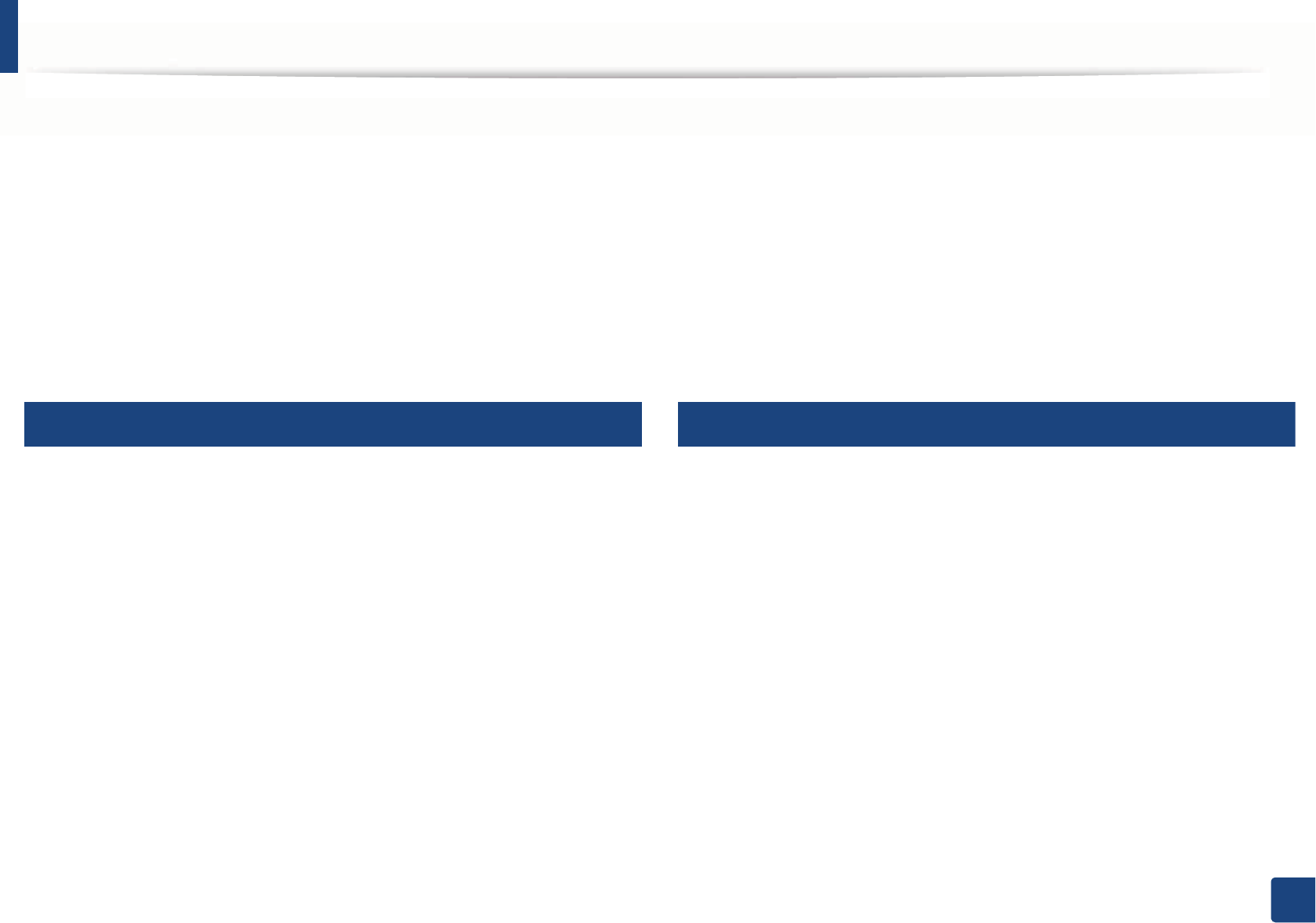
Regulatory information
147
5. Appendix
The Ringer Equivalence Number (REN) is an indication of the maximum number
of devices allowed to be connected to a telephone interface. The termination of
an interface may consist of any combination of devices subject only to the
requirement that the sum of the RENs of all the devices not exceed five. / L’indice
d’equivalence de la sonnerie (IES) sert a indiquer le nombre maximal de
terminaux qui peuvent etre raccordes a une interface telephonique. La
terminaison d’une interface peut consister en une combinaison quelconque de
dispositifs, a la seule condition que la somme d’indices d’equivalence de la
sonnerie de tous les dispositifs n’excede pas cinq.
21
Fax Branding
The Telephone Consumer Protection Act of 1991 makes it unlawful for any
person to use a computer or other electronic device to send any message via a
telephone facsimile machine unless such message clearly contains in a margin
at the top or bottom of each transmitted page or on the first page of the
transmission the following information:
1 the date and time of transmission
2 identification of either business, business entity or individual sending the
message; and
3 telephone number of either the sending machine, business, business entity
or individual.
The Telephone Company may make changes in its communications facilities,
equipment operations or procedures where such action is reasonably required
in the operation of its business and is not inconsistent with the rules and
regulations in FCC Part 68. If such changes can be reasonably expected to render
any customer terminal equipment incompatible with telephone company
communications facilities, or require modification or alteration of such terminal
equipment, or otherwise materially affect its use or performance, the customer
shall be given adequate notice in writing, to allow the customer an opportunity
to maintain uninterrupted service
22
Ringer Equivalence Number
The Ringer Equivalence Number and FCC Registration Number for this machine
may be found on the label located on the bottom or rear of the machine. In some
instances you may need to provide these numbers to the telephone company.
The Ringer Equivalence Number (REN) is a measure of the electrical load placed
on the telephone line, and is useful for determining whether you have
“overloaded” the line. Installing several s of equipment on the same telephone
line may result in problems making and receiving telephone calls, especially
ringing when your line is called. The sum of all Ringer Equivalence Numbers of
the equipment on your telephone line should be less than five in order to assure
proper service from the telephone company. In some cases, a sum of five may
not be usable on your line. If any of your telephone equipment is not operating
properly, you should immediately remove it from your telephone line, as it may
cause harm to the telephone network.
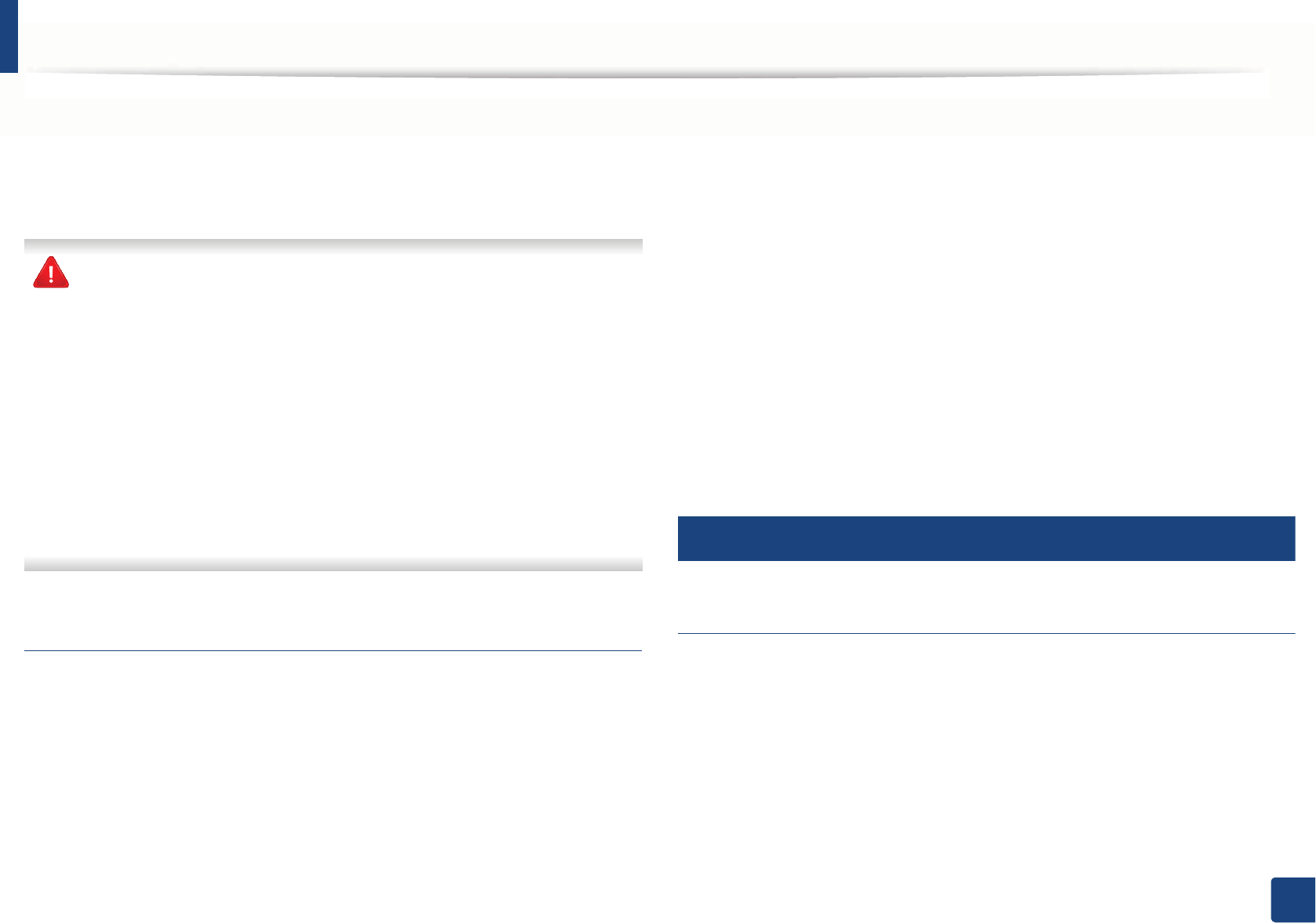
Regulatory information
148
5. Appendix
The equipment complies with Part 68 of the FCC rules and the requirements
adopted by the ACTA. On the rear of this equipment is a label that contains,
among other information, a product identifier in the format US:AAAEQ##TXXXX.
If requested, this number must be provided to the telephone company.
FCC Regulations state that changes or modifications to this equipment not
expressly approved by the manufacturer could void the user’s authority to
operate this equipment. In the event that terminal equipment causes harm
to the telephone network, the telephone company should notify the
customer that service may be stopped. However, where prior notice is
impractical, the company may temporarily cease service, providing that
they:
a promptly notify the customer.
b give the customer an opportunity to correct the equipment problem.
c inform the customer of the right to bring a complaint to the Federal
Communication Commission pursuant to procedures set out in FCC
Rules and Regulations Subpart E of Part 68.
You should also know that:
• Your machine is not designed to be connected to a digital PBX system.
• If you intend to use a computer modem or fax modem on the same phone
line as your machine, you may experience transmission and reception
problems with all the equipment. It is recommended that no other
equipment, except for a regular telephone, share the line with your
machine.
• If your area experiences a high incidence of lightning or power surges, we
recommend that you install surge protectors for both the power and the
telephone lines. Surge protectors can be purchased from your dealer or
telephone and electronic specialty stores.
• When programming emergency numbers and/or making test calls to
emergency numbers, use a non-emergency number to advise the
emergency service dispatcher of your intentions. The dispatcher will give
you further instructions on how to actually test the emergency number.
• This machine may not be used on coin service or party lines.
• This machine provides magnetic coupling to hearing aids.
You may safely connect this equipment to the telephone network by means of
a standard modular jack, USOC RJ-11C.
23
Replacing the Fitted Plug (for UK Only)
Important
The mains lead for this machine is fitted with a standard (BS 1363) 13 amp plug
and has a 13 amp fuse. When you change or examine the fuse, you must re-fit
the correct 13 amp fuse. You then need to replace the fuse cover. If you have lost
the fuse cover, do not use the plug until you have another fuse cover.
Contact the people from you purchased the machine.
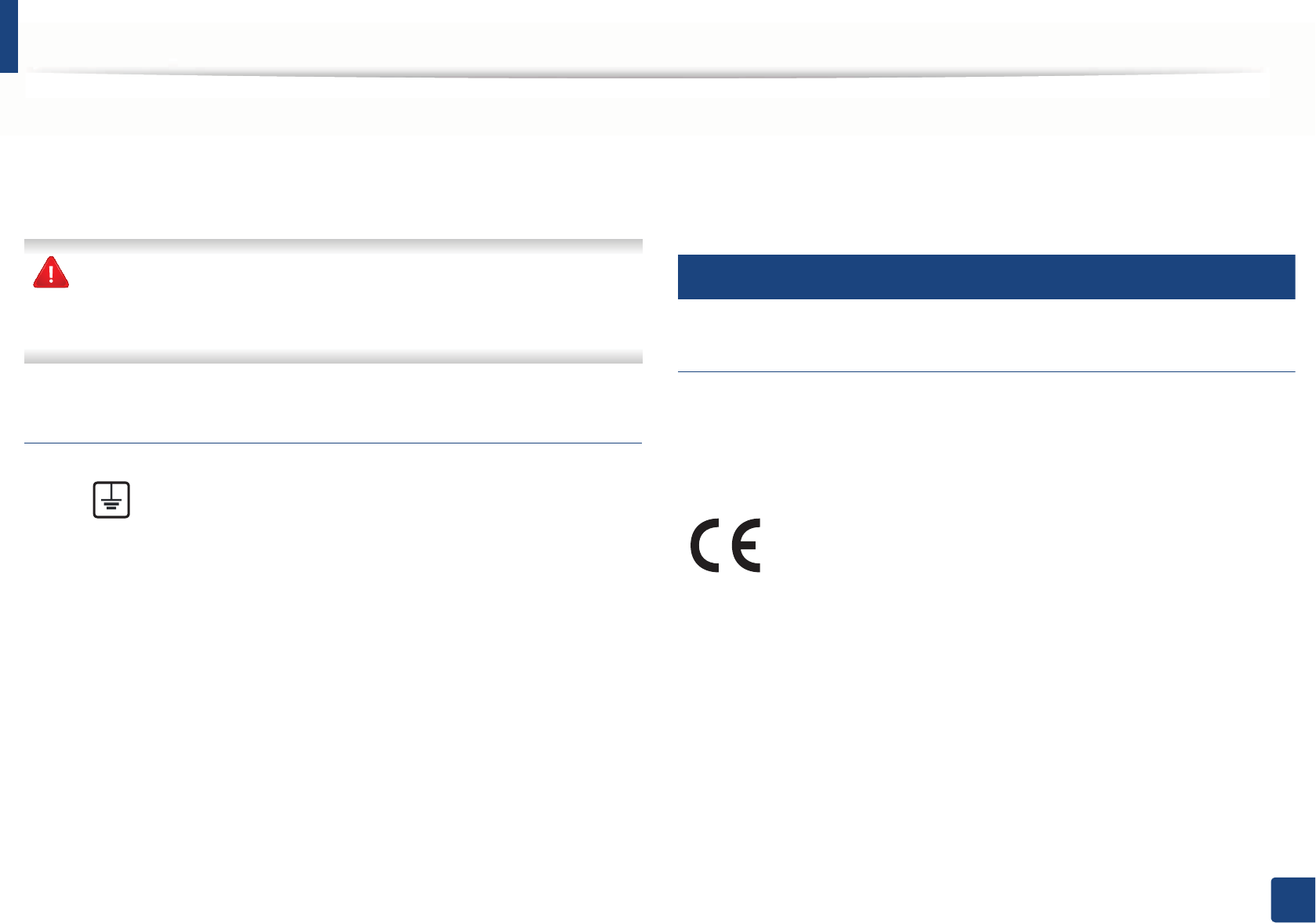
Regulatory information
149
5. Appendix
The 13 amp plug is the most widely used in the UK and should be suitable.
However, some buildings (mainly old ones) do not have normal 13 amp plug
sockets. You need to buy a suitable plug adaptor. Do not remove the moulded
plug.
If you cut off the moulded plug, get rid of it straight away.
You cannot rewire the plug and you may receive an electric shock if you
plug it into a socket.
Important warning:
If the wires in the mains lead do not match the colors marked in your plug, do
the following:
You must connect the green and yellow wire to the pin marked by the letter “E”
or by the safety ‘Earth symbol’ or colored green and yellow or green.
You must connect the blue wire to the pin which is marked with the letter “N” or
colored black.
You must connect the brown wire to the pin which is marked with the letter “L”
or colored red.
You must have a 13 amp fuse in the plug, adaptor, or at the distribution board.
24
Declaration of conformity (European countries)
Approvals and Certifications
January 1, 1995: Council Directive 2006/95/EC Approximation of the laws of
the member states related to low voltage equipment.
January 1, 1996: Council Directive 2004/108/EC, approximation of the laws of
the Member States related to electromagnetic compatibility.
You must earth this machine.
The wires in the mains lead have the following color code:
•Green and Yellow: Earth
•Blue: Neutral
•Brown: Live
Hereby, Samsung Electronics, declares that this [CLX-419xN/CLX-
626xND] is in compliance with the essential requirements and other
relevant provisions of Low Voltage Directive (2006/95/EC), EMC
Directive (2004/108/EC).
Hereby, Samsung Electronics, declares that this [C267xFW] is in
compliance with the essential requirements and other relevant
provisions of R&TTE Directive 1999/5/EC.
The declaration of conformity may be consulted at
www.samsung.com, go to Support > Download center and enter
your printer (MFP) name to browse the EuDoC.
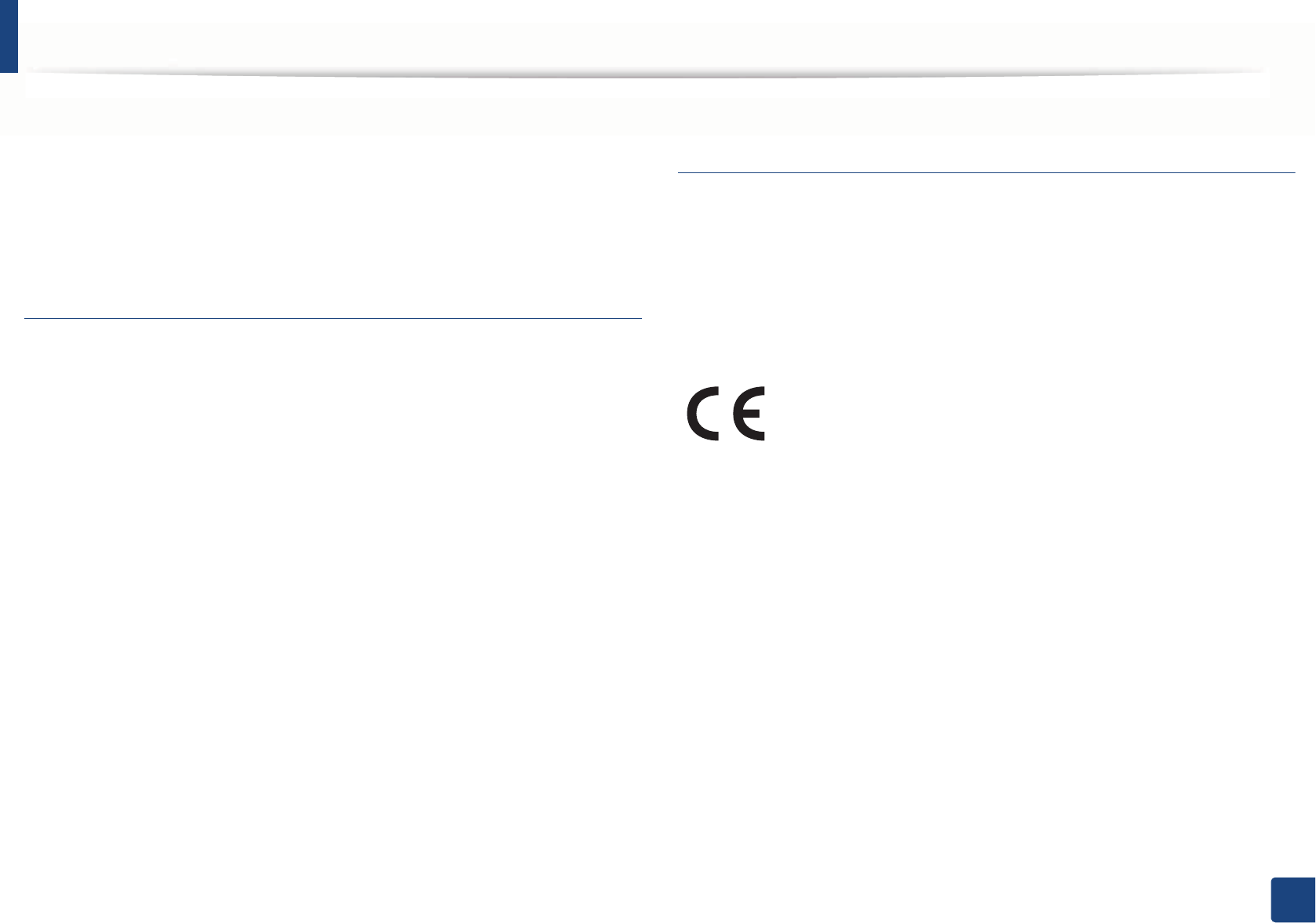
Regulatory information
150
5. Appendix
March 9, 1999: Council Directive 1999/5/EC on radio equipment and
telecommunications terminal equipment and the mutual recognition of their
conformity. A full declaration, defining the relevant Directives and referenced
standards can be obtained from your Samsung Electronics Co., Ltd.
representative.
EC Certification
Certification to 1999/5/EC Radio Equipment & Telecommunications Terminal
Equipment Directive (FAX)
This Samsung product has been self-certified by Samsung for pan-European
single terminal connection to the analogue public switched telephone network
(PSTN) in accordance with Directive 1999/5/EC. The product has been designed
to work with the national PSTNs and compatible PBXs of the European
countries:
In the event of problems, you should contact the Euro QA Lab of Samsung
Electronics Co., Ltd. in the first instance.
The product has been tested against TBR21. To assist in the use and application
of terminal equipment which complies with this standard, the European
Telecommunication Standards Institute (ETSI) has issued an advisory document
(EG 201 121) which contains notes and additional requirements to ensure
network compatibility of TBR21 terminals. The product has been designed
against, and is fully compliant with, all of the relevant advisory notes contained
in this document.
European radio approval information (for products
fitted with EU-approved radio devices)
Low power, Radio LAN type devices (radio frequency (RF) wireless
communication devices), operating in the 2.4 GHz/5 GHz band, may be present
(embedded) in your printer system which is intended for home or office use. This
section is only applicable if these devices are present. Refer to the system label
to verify the presence of wireless devices.
The power output of the wireless device or devices that may be embedded in
you printer is well below the RF exposure limits as set by the European
Commission through the R&TTE directive.
European states qualified under wireless approvals:
EU countries
European states with restrictions on use:
EU
In France, this equipment may only be used indoors.
EEA/EFTA countries
Wireless devices that may be in your system are only qualified for
use in the European Union or associated areas if a CE mark with a
Notified Body Registration Number and the Alert Symbol is on the
system label.