Samsung Electronics Co SLC430W Printer User Manual 1
Samsung Electronics Co Ltd Printer 1
Contents
- 1. User Manual 1
- 2. User Manual 2
- 3. User Manual 3
User Manual 1
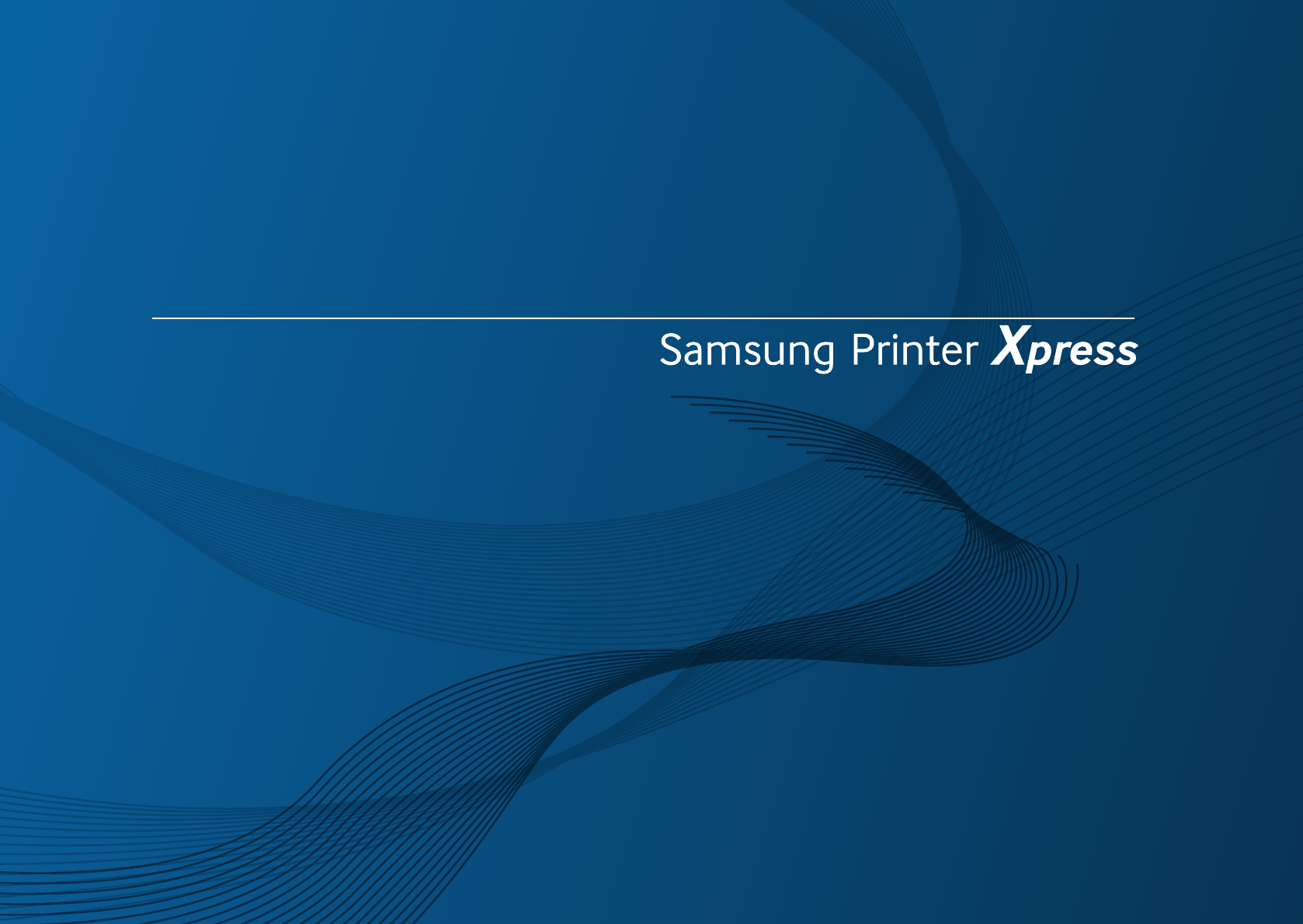
C43x series
C43xW series
BASIC
User’s Guide
BASIC
User’s Guide
This guide provides information concerning the installation, basic operation
and troubleshooting on windows.
ADVANCED
This guide provides information about the installation, advanced configuration, operation
and troubleshooting on various OS environments.
Some features may not be available depending on models or countries.
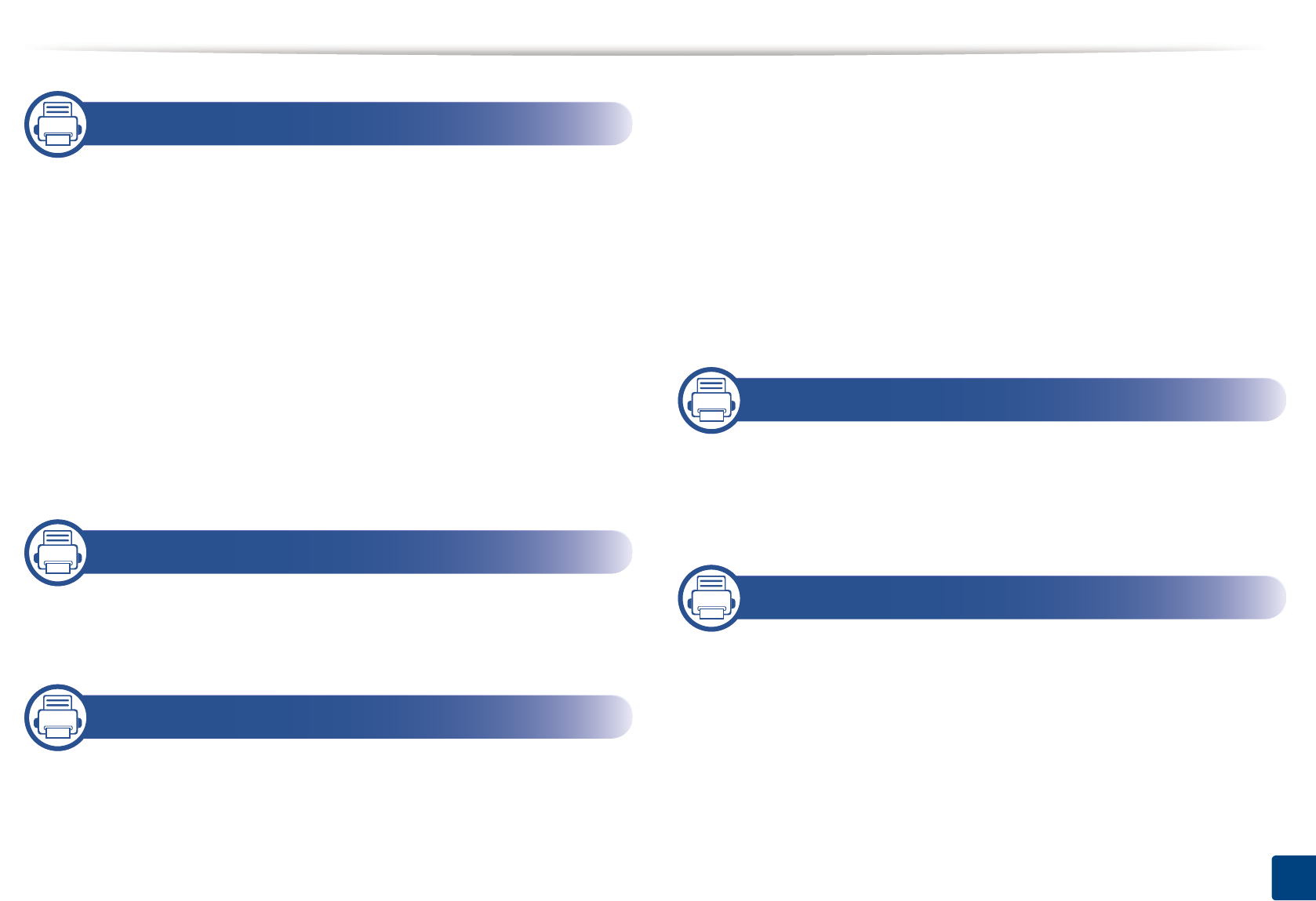
2
BASIC
1. Introduction
Key benefits 4
Features by model 6
Useful to know 9
About this user’s guide 10
Safety information 11
Machine overview 17
Control panel overview 20
Turning on the machine 22
Installing the driver locally 23
Reinstalling the driver 25
2. Learning the Basic Usage
Media and tray 27
Basic printing 35
3. Maintenance
Ordering supplies and accessories 41
Available supplies 42
Available maintenance parts 43
Storing the toner cartridge 44
Redistributing toner 46
Replacing the toner cartridge 48
Replacing the waste toner container 50
Replacing the imaging unit 52
Cleaning the machine 54
Tips for moving & storing your machine 56
4. Troubleshooting
Tips for avoiding paper jams 58
Clearing paper jams 59
Understanding the status LED 62
5. Appendix
Specifications 66
Regulatory information 74
Copyright 85
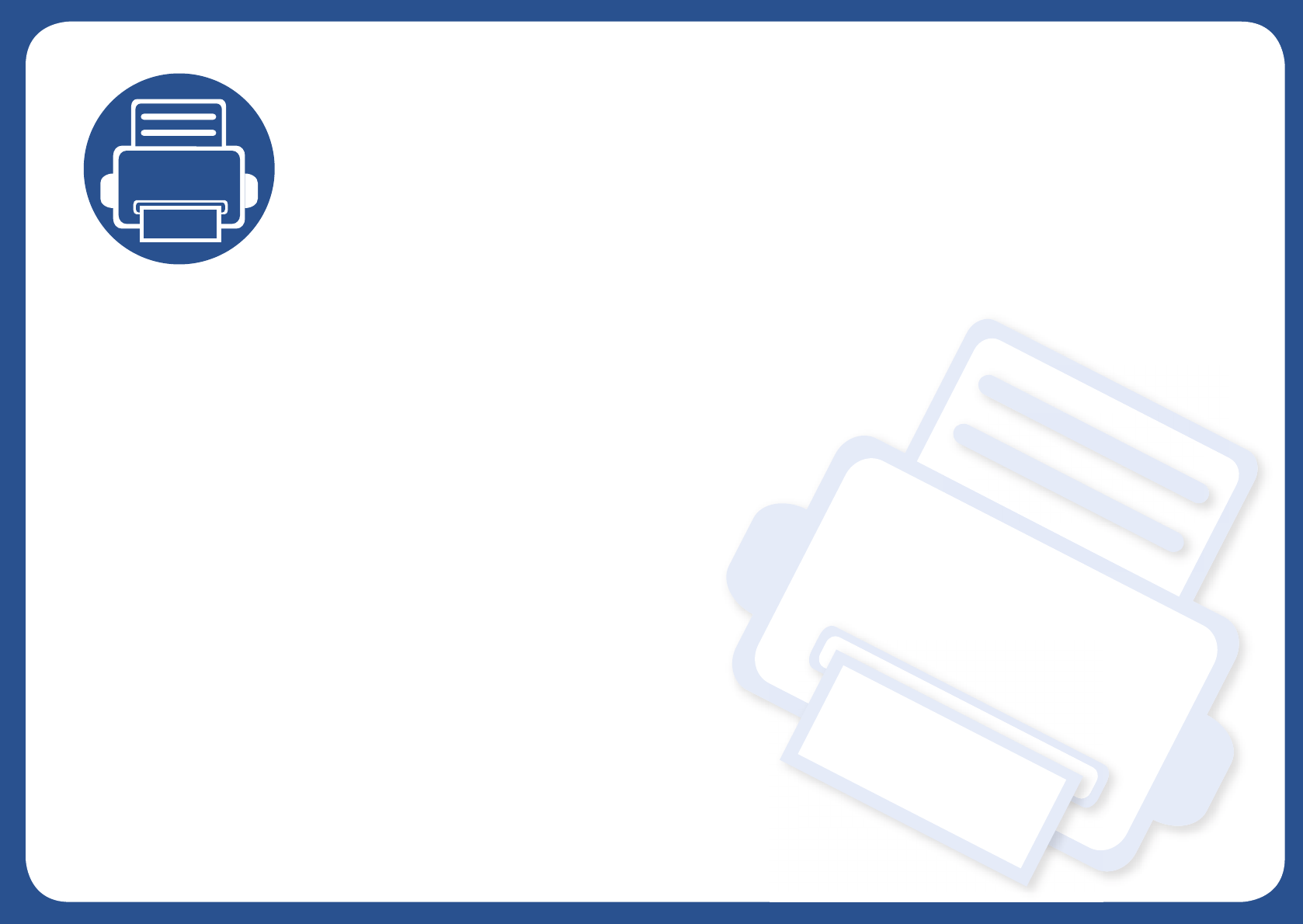
1. Introduction
This chapter provides information you need to know before using the machine.
•Key benefits 4
• Features by model 6
• Useful to know 9
• About this user’s guide 10
• Safety information 11
• Machine overview 17
• Control panel overview 20
• Turning on the machine 22
• Installing the driver locally 23
• Reinstalling the driver 25
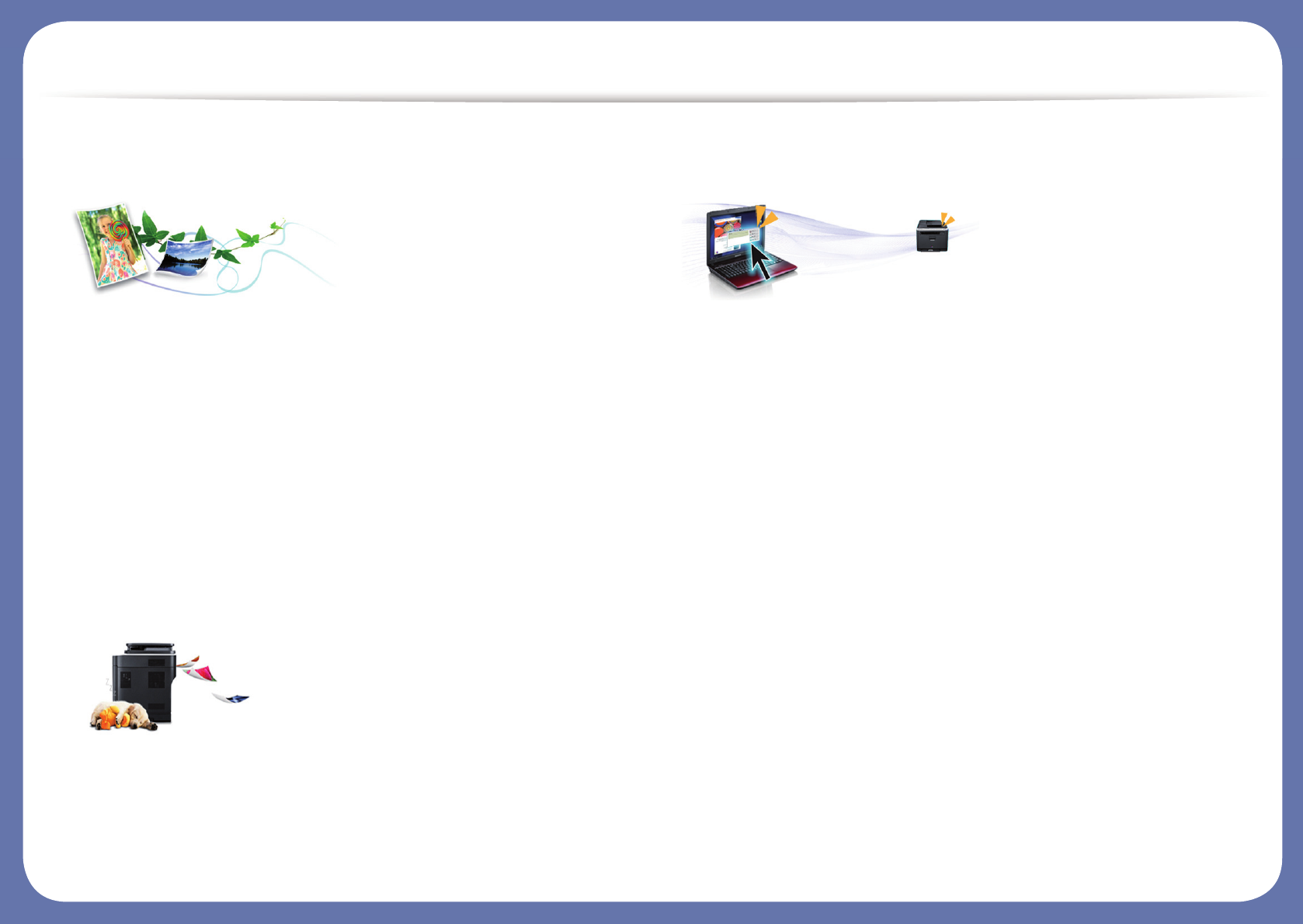
Key benefits
Environmentally friendly
• To save toner and paper, this machine supports the Eco feature (see "Easy
Eco Driver" on page 155).
• To save paper, you can print multiple pages on a single sheet of paper (see
"Using advanced print features" on page 140).
• To save paper, you can print on both sides of the paper (manual double-
sided printing) (see "Using advanced print features" on page 140).
• To save electricity, this machine automatically conserves electricity by
substantially reducing power consumption when not in use.
• We recommend using recycled paper for saving energy.
Fast high resolution printing
• You can print in a full range of colors using cyan, magenta, yellow, and black.
• You can print with a resolution of up to 2,400 x 600 dpi effective output (600
x 600 x 2 bit).
• Fast, on-demand printing.
Convenience
• Simply touch your cell phone on the NFC tag on your printer and get the
print job done (see "Using the NFC feature" on page 125).
• You can print on the go from your smartphone or computer using Samsung
Cloud Print apps (see "Samsung Cloud Print" on page 132).
• You can print on the go from your smartphone or computer using Google
Cloud Print enabled apps (see "Google Cloud Print™" on page 134).
• Easy Capture Manager allows you to easily edit and print whatever you
captured using the Print Screen key on the keyboard (see "Easy Capture
Manager" on page 153).
• Samsung Easy Printer Manager and Samsung Printer Status are a program
that monitors and informs you of the machine’s status and allows you to
customize the machine’s settings (see "Using Samsung Easy Printer
Manager" on page 162 or "Using Samsung Printer Status" on page 164).
• Smart Update allows you to check for the latest software and install the
latest version during the printer driver installation process. This is available
only for Windows OS users.
• If you have Internet access, you can get help, support application, machine
drivers, manuals, and order information from the Samsung website,
www.samsung.com > find your product > Support or Downloads.
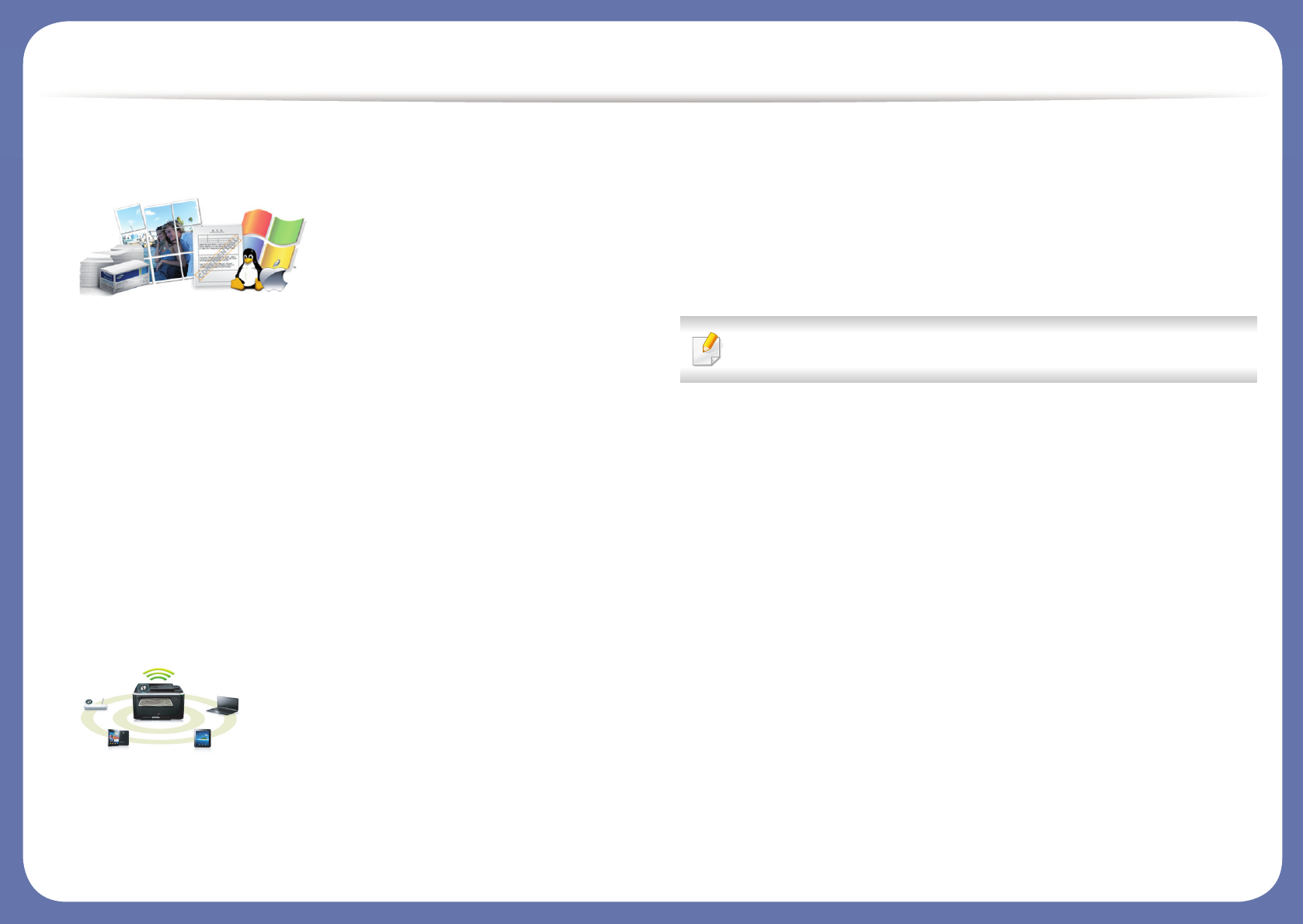
Key benefits
Wide range of functionality and application support
• Supports various paper sizes (see "Print media specifications" on page 68).
• Print watermark: You can customize your documents with words, such as
“CONFIDENTIAL” (see "Using advanced print features" on page 140).
• Print posters: The text and pictures of each page of your document are
magnified and printed across the multiple sheets of paper and can then be
taped together to form a poster (see "Using advanced print features" on
page 140).
• You can print in various operating systems (see "System requirements" on
page 71).
• Your machine is equipped with a USB interface and/or a network interface.
Supports various wireless network setting method
• Using the WPS (Wi-Fi Protected Setup™) button
- You can easily connect to a wireless network using the WPS button on
the machine and the access point (a wireless router).
• Using the USB cable or a network cable
- You can connect and set various wireless network settings using a USB
cable or a network cable.
• Using the Wi-Fi Direct
- You can conveniently print from your mobile device using the Wi-Fi or
Wi-Fi Direct feature.
See "Introducing wireless set up methods" on page 107.
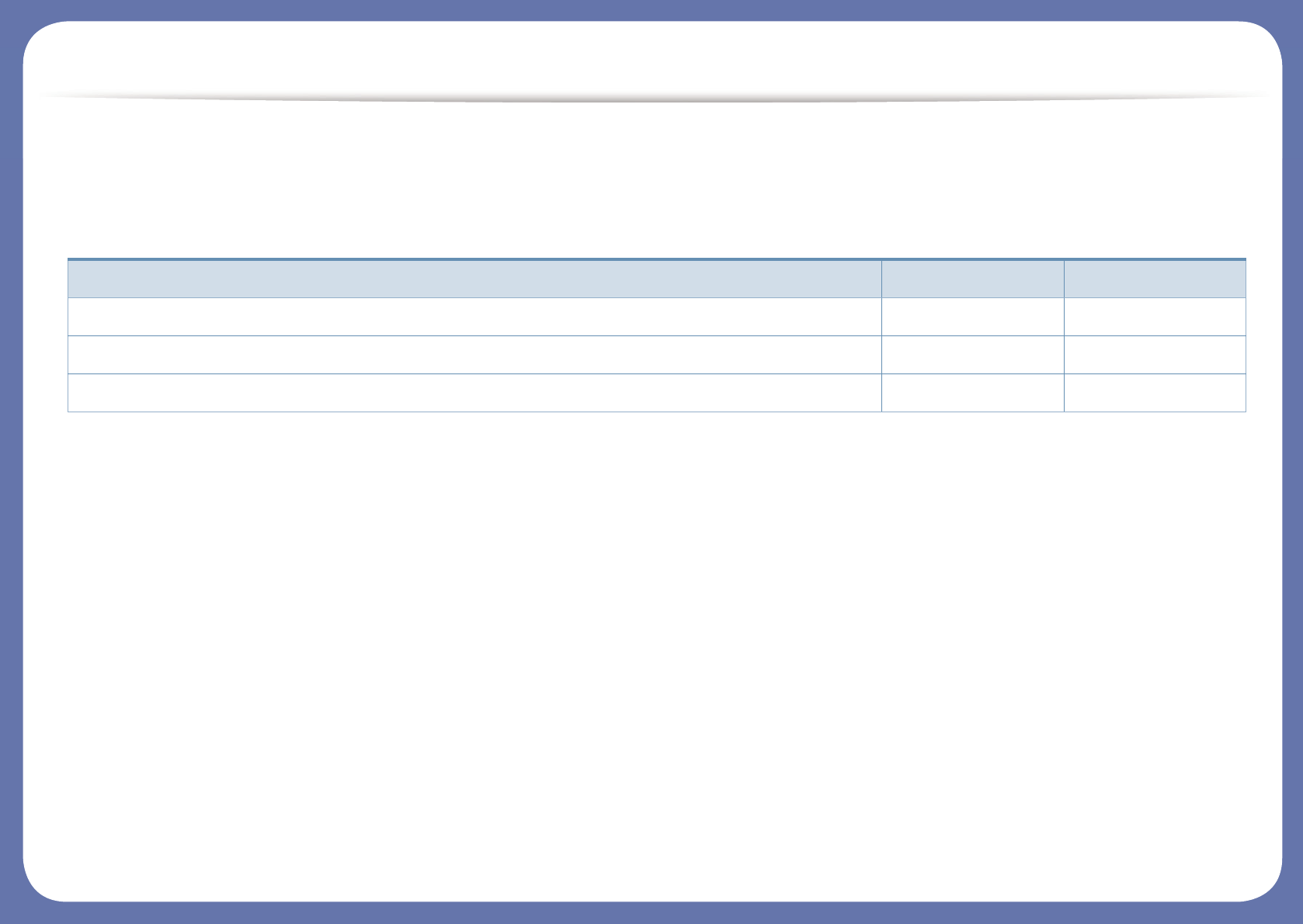
Features by model
Some features and optional goods may not be available depending on model or country.
Operating System
(●: Supported)
Operating System C43x series C43xW series
Windows ● ●
Mac ● ●
Linux ● ●
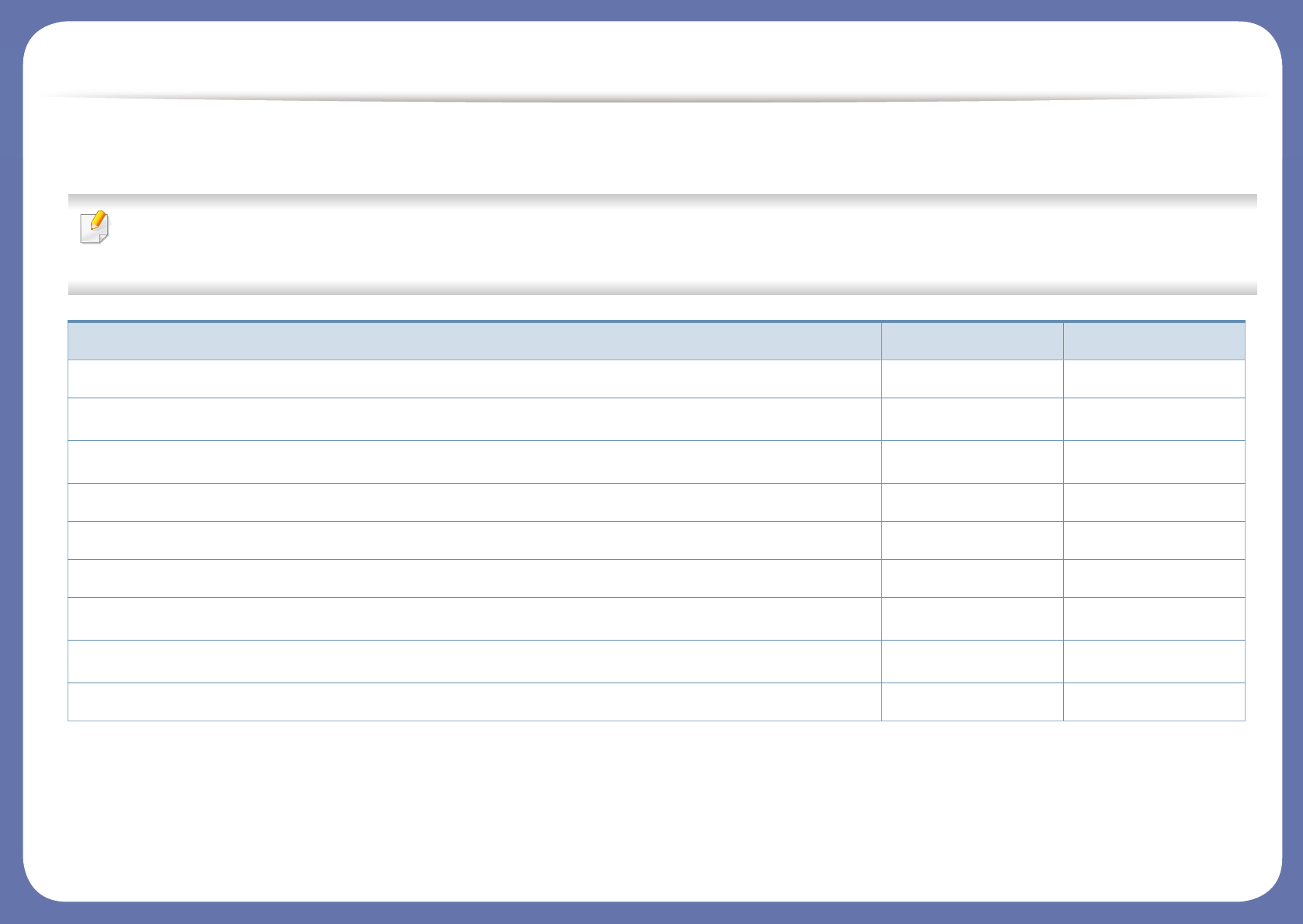
Features by model
Software
You can install the printer driver and software when you insert the software CD into your CD-ROM drive.
For Windows, select the printer driver and software in the Select Software to Install window.
(●: Supported, Blank: Not supported)
Software C43x series C43xW series
SPL printer driver ● ●
XPS printer drivera
a. Download the software from the Samsung website and install it: (http://www.samsung.com > find your product > Support or Downloads). Before installing, check whether your
computer’s OS support the software.
● ●
Samsung Easy Color Managera● ●
Samsung Easy Printer Manager ● ●
Samsung Printer Center ● ●
Samsung Printer Status ● ●
Eco Driver Packb
b.
To use the
Easy Eco Driver
features, the
Eco Driver Pack
must be installed.
● ●
Samsung Stylish Driver Packc
c. The printer driver includes a user interface that is optimized for touchscreens. To use this UI, click Samsung Printer Center > Device Options and then select Stylish User Interface
(see "Using Samsung Printer Center" on page 156).
● ●
SyncThru™ Web Service ●
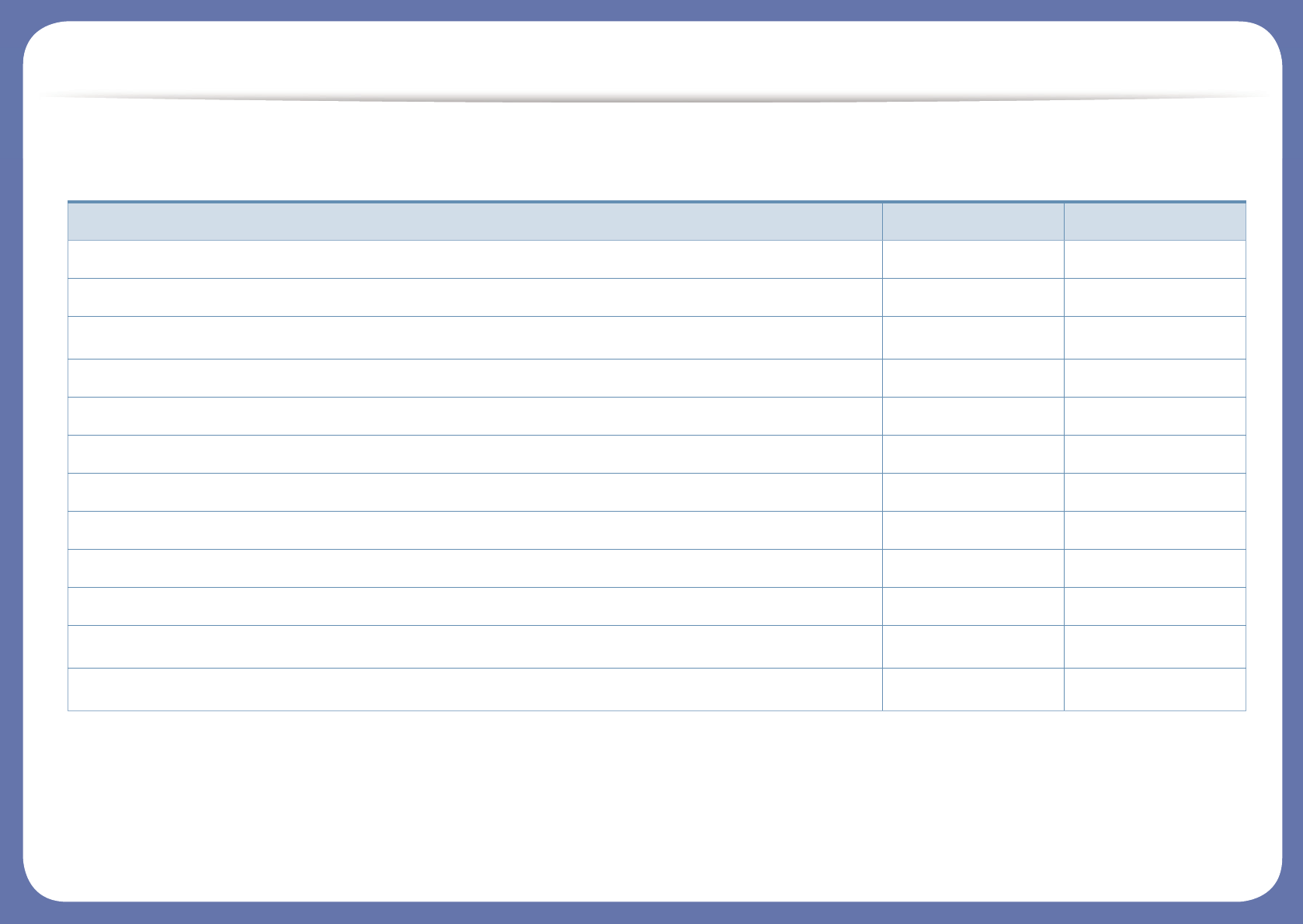
Features by model
Variety feature
(●: Supported, Blank: Not supported)
Features C43x series C43xW series
Hi-Speed USB 2.0 ● ●
Network Interface Ethernet 10/100 Base TX wired LAN ●
Network Interface 802.11b/g/n wireless LANa
a. Depending on your country, wireless LAN card may not be available. For some countries, only 802.11 b/g can be applied. Contact your local Samsung dealer or the retailer where you
bought your machine.
●
IPv6 ●
NFC (Near Field Communication) printing ●
Mopria™ ●
AirPrint ●
Samaung Cloud Print ●
Google Cloud Print™ ●
Wi-Fi Protected Setup™ (WPS) ●
Eco printing (Easy Eco Driver)b
b. Setting the ECO settings is available from the windows driver.
● ●
Manual duplex (2-sided) printingc
c. Available for Windows OS users only.
● ●

Useful to know
Where can I download the machine’s driver?
• Visit www.samsung.com/printer to download the latest
machine’s driver, and install it on your system.
Where can I purchase accessories or supplies?
• Inquire at a Samsung distributor or your retailer.
• Visit www.samsung.com/supplies. Select your country/region
to view product service information.
The status LED flashes or remains constantly on.
• Turn the product off and on again.
• Check the meanings of LED indications in this manual and
troubleshoot accordingly (see "Understanding the status LED"
on page 62).
A paper jam has occurred.
• Open and close the cover (see "Front view" on page 18).
• Check the instructions on removing jammed paper in this
manual and troubleshoot accordingly (see "Clearing paper
jams" on page 59).
Printouts are blurry.
• The toner level might be low or uneven. Shake the toner
cartridge.
• Try a different print quality setting.
• Replace the toner cartridge.
The machine does not print.
• Open the print queue list and remove the document from the
list (see "Canceling a print job" on page 36).
• Remove the driver and install it again (see "Installing the driver
locally" on page 23).
• Select your machine as your default machine in your Windows.
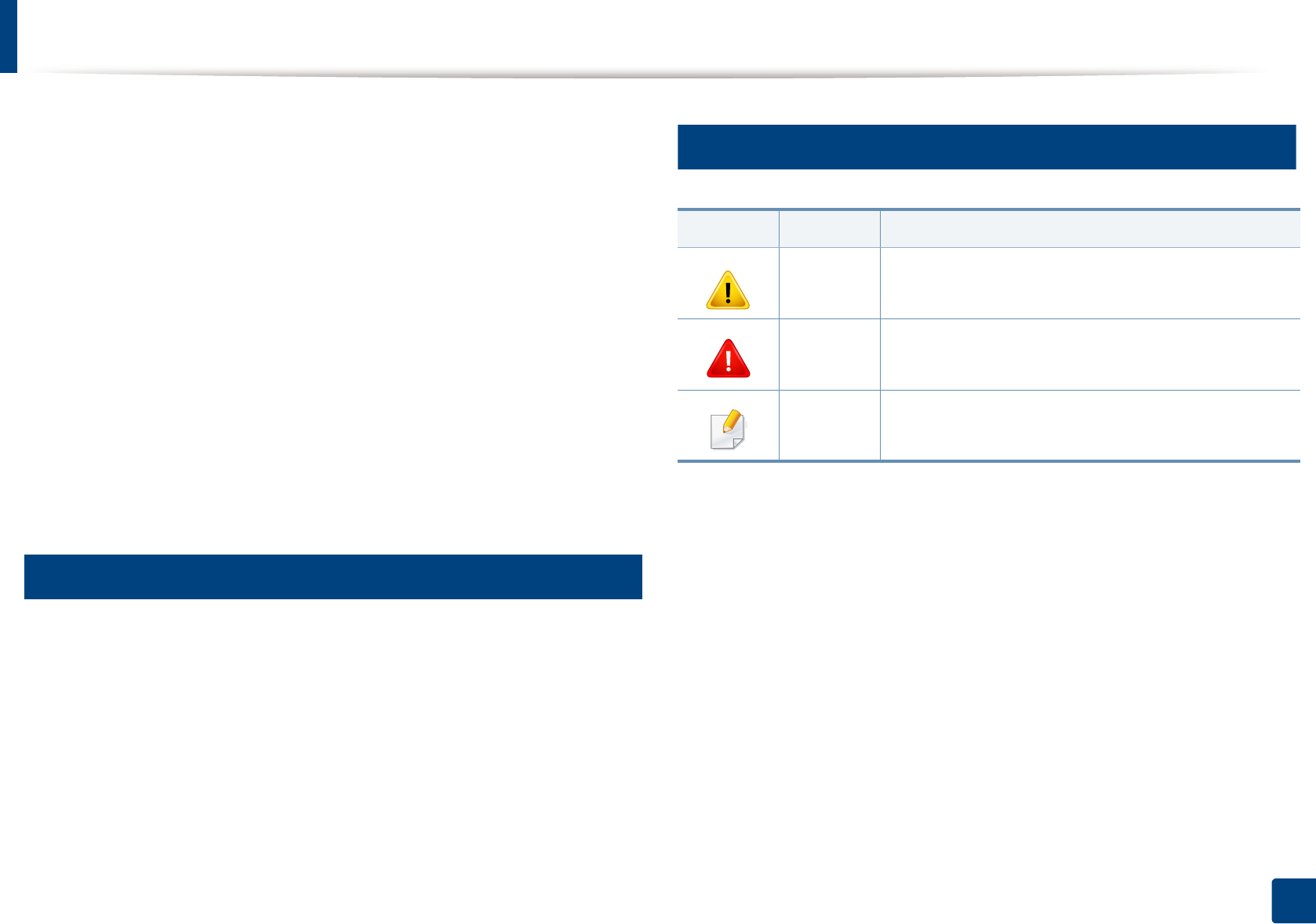
10
1. Introduction
About this user’s guide
This user's guide provides information for your basic understanding of the
machine as well as detailed steps to explain machine usage.
• Do not discard this manual, and keep it for future reference.
• Read the safety information before using the machine.
• If you have a problem using the machine, refer to the troubleshooting
chapter.
• Terms used in this user’s guide are explained in the glossary chapter.
• All illustrations in this user’s guide may differ from your machine depending
on its options or model you purchased.
• The screenshots in this user's guide may differ from your machine
depending on the machine’s firmware/driver version.
• The procedures in this user’s guide are mainly based on Windows 7.
1
Conventions
Some terms in this guide are used interchangeably, as below:
• Document is synonymous with original.
• Paper is synonymous with media, or print media.
• Machine refers to printer or MFP.
2
General icons
Icon Text Description
Caution Gives users information to protect the machine from
possible mechanical damage or malfunction.
Warning Used to alert users to the possibility of personal injury.
Note Provides additional information or detailed
specification of the machine function and feature.
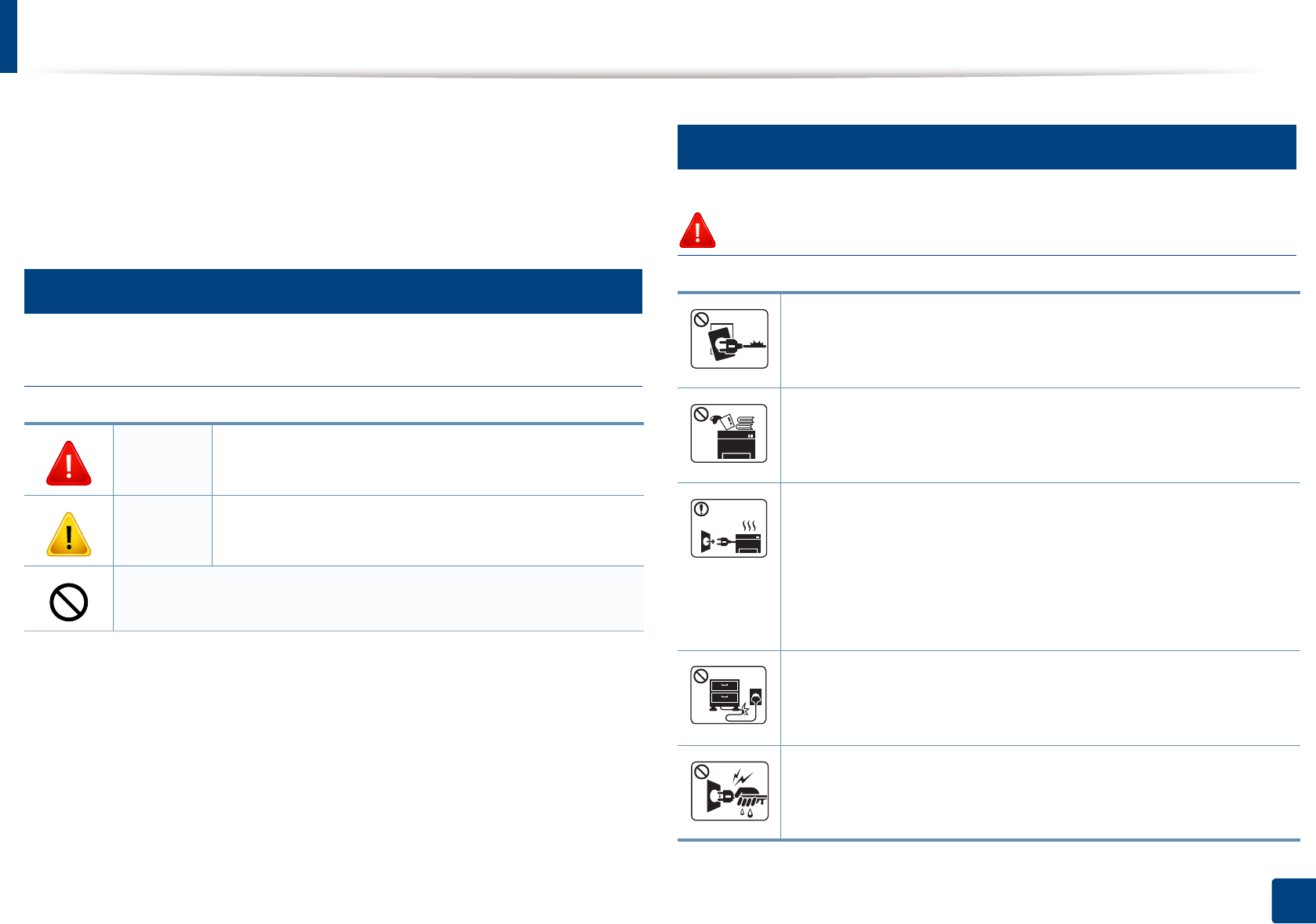
11
1. Introduction
Safety information
These warnings and precautions are included to prevent injury to you and
others, and to prevent any potential damage to your machine. Be sure to read
and understand all of these instructions before using the machine. After reading
this section, keep it in a safe place for future reference.
3
Important safety symbols
Explanation of all icons and signs used in this chapter
4
Operating environment
Warning
Warning Hazards or unsafe practices that may result in severe
personal injury or death.
Caution Hazards or unsafe practices that may result in minor
personal injury or property damage.
Do not attempt.
Do not use if the power cord is damaged or if the electrical outlet is
not grounded.
This could result in electric shock or fire.
Do not place anything on top of the machine (water, small metal or
heavy objects, candles, lit cigarettes, etc.).
This could result in electric shock or fire.
• If the machine gets overheated, it releases smoke, makes strange
noises, or generates an odd odor, immediately turn off the power
switch and unplug the machine.
• The user should be able to access the power outlet in case of
emergencies that might require the user to pull the plug out.
This could result in electric shock or fire.
Do not bend, or place heavy objects on the power cord.
Stepping on or allowing the power cord to be crushed by a heavy
object could result in electric shock or fire.
Do not remove the plug by pulling on the cord; do not handle the
plug with wet hands.
This could result in electric shock or fire.
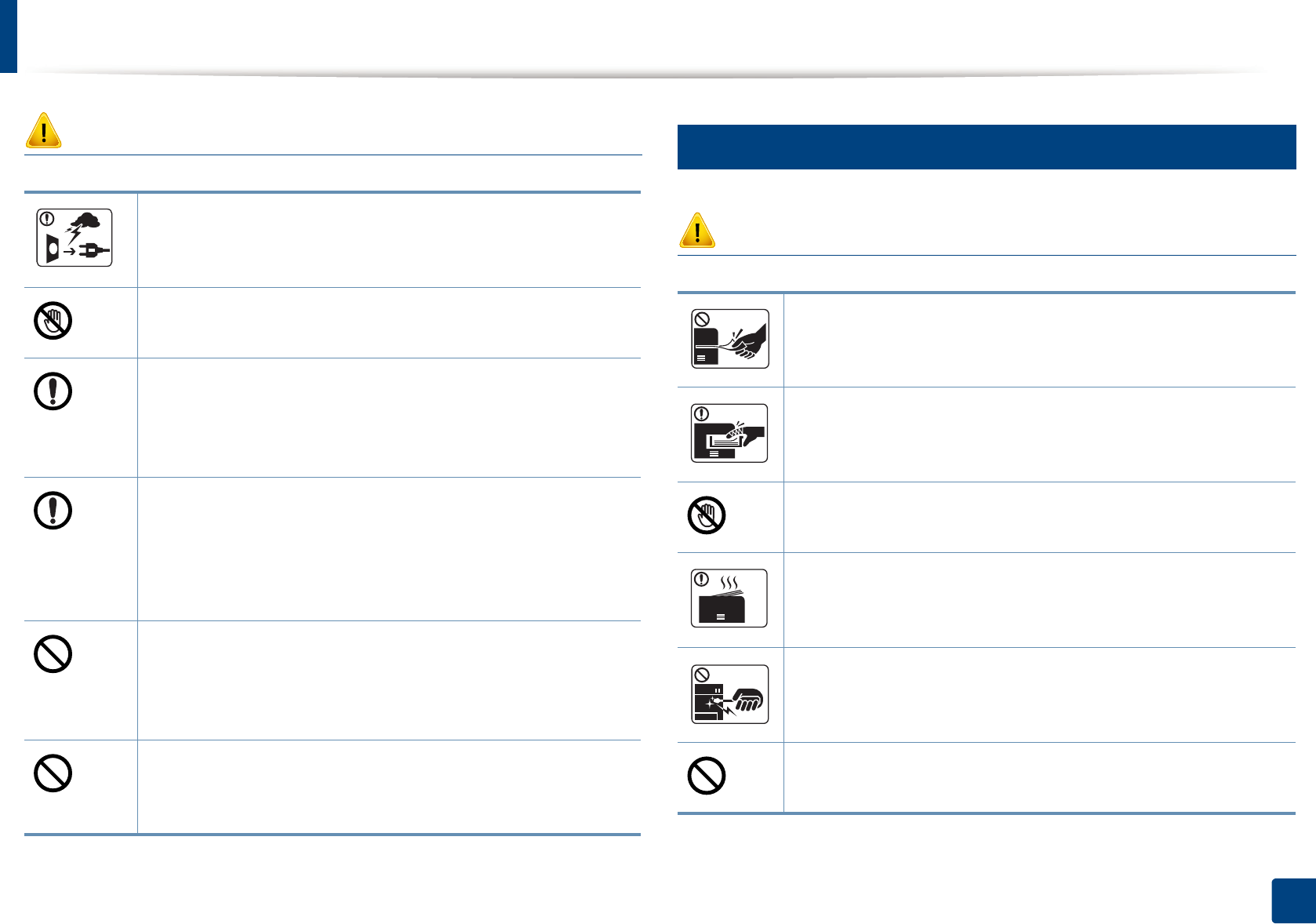
Safety information
12
1. Introduction
Caution
5
Operating method
Caution
During an electrical storm or for a period of non-operation,
remove the power plug from the electrical outlet.
This could result in electric shock or fire.
Be careful, the paper output area is hot.
Burns could occur.
If the machine has been dropped, or if the cabinet appears
damaged, unplug the machine from all interface connections and
request assistance from qualified service personnel.
Otherwise, this could result in electric shock or fire.
If the machine does not operate properly after these instructions
have been followed, unplug the machine from all interface
connections and request assistance from qualified service
personnel.
Otherwise, this could result in electric shock or fire.
If the plug does not easily enter the electrical outlet, do not
attempt to force it in.
Call an electrician to change the electrical outlet, or this could
result in electric shock.
Do not allow pets to chew on the AC power, telephone or PC
interface cords.
This could result in electric shock or fire and/or injury to your pet.
Do not forcefully pull the paper out during printing.
It can cause damage to the machine.
Be careful not to put your hand between the machine and paper
tray.
You may get injured.
Be careful when replacing paper or removing jammed paper.
New paper has sharp edges and can cause painful cuts.
When printing large quantities, the bottom part of the paper
output area may get hot. Do not allow children to touch.
Burns can occur.
When removing jammed paper, do not use tweezers or sharp metal
objects.
It can damage the machine.
Do not allow too many papers to stack up in the paper output tray.
It can damage the machine.
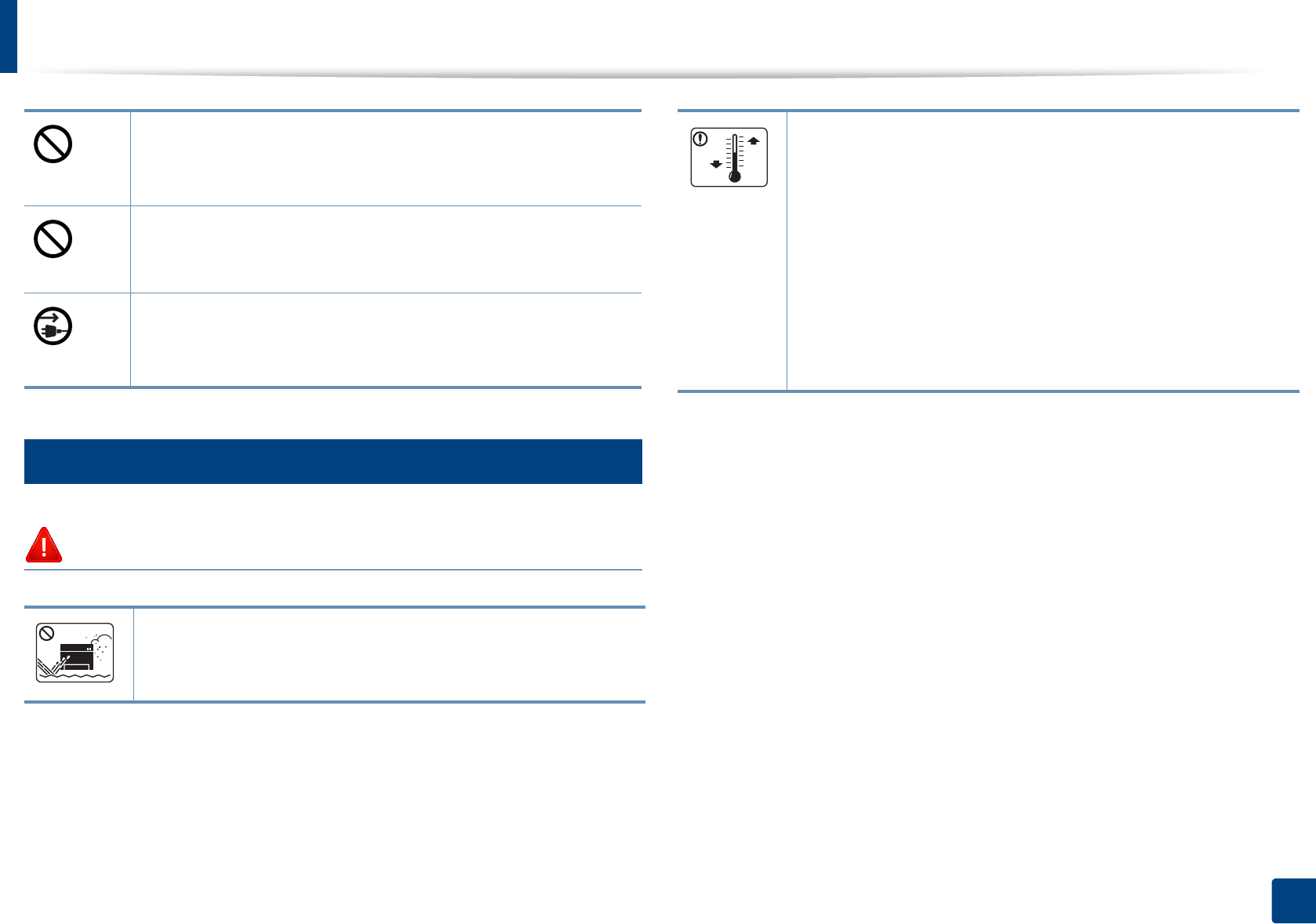
Safety information
13
1. Introduction
6
Installation / Moving
Warning
Do not block or push objects into the ventilation opening.
This could result in elevated component temperatures which can
cause damage or fire.
Use of controls or adjustments or performance of procedures other
than those specified herein may result in hazardous radiation
exposure.
This machine's power reception device is the power cord.
To switch off the power supply, remove the power cord from the
electrical outlet.
Do not place the machine in an area with dust, humidity, or water
leaks.
This could result in electric shock or fire.
Place the machine in the environment where it meets the
operating temperature and humidity specification.
Do not use the machine when it is below freezing temperature or
has recently been moved from a location below freezing
temperature. Doing so may damage the machine. Only operate the
machine when the internal temperature of the machine is within
the operating temperature and humidity specifications.
Otherwise, quality problems can occur and cause damage to the
machine.
See "General specifications" on page 66.
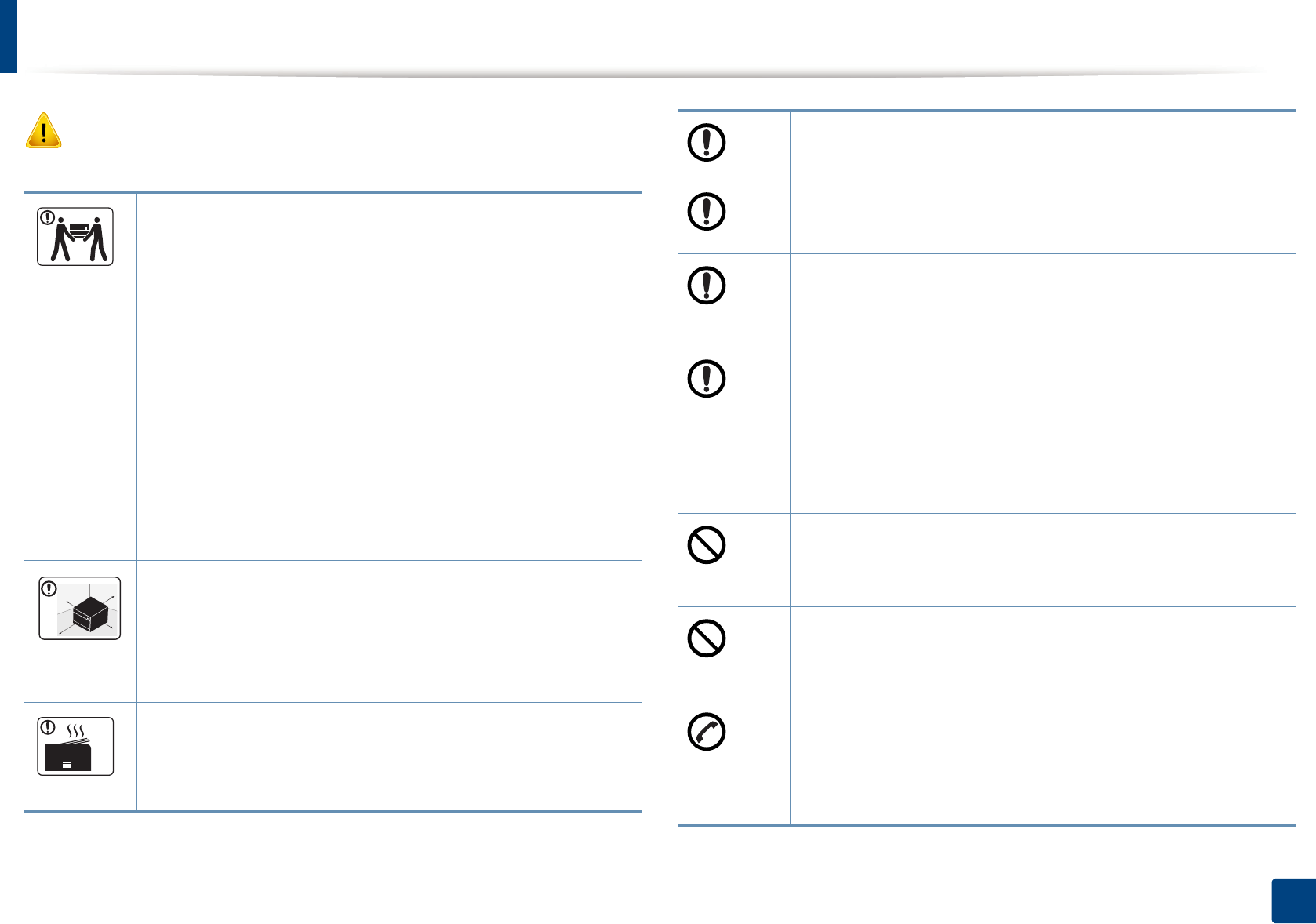
Safety information
14
1. Introduction
Caution
Before moving the machine, turn the power off and disconnect all
cords. The information below are only suggestions based on the
units weight.
If you have a medical condition that prevents you from lifting, do
not lift the machine. Ask for help, and always use the appropriate
amount of people to lift the device safety.
Then lift the machine:
• If the machine weighs under 20 kg (44.09 lbs), lift with 1 person.
• If the machine weighs 20 kg (44.09 lbs) - 40kg (88.18 lbs), lift
with 2 people.
• If the machine weighs more than 40 kg (88.18 lbs), lift with 4 or
more people.
The machine could fall, causing injury or machine damage.
Choose a flat surface with enough space for ventilation to place
the machine. Also consider the space required to open the cover
and trays.
The place should be well-ventilated and be far from direct light,
heat, and humidity.
When using the machine for a long period of time or printing a
large number of pages in a non-ventilated space, it could pollute
the air and be harmful to your health. Place the machine in a well-
ventilated space or open a window to circulate the air periodically.
Do not place the machine on an unstable surface.
The machine could fall, causing injury or machine damage.
Use only No.26 AWGa or larger, telephone line cord, if necessary.
Otherwise, it can cause damage to the machine.
Make sure you plug the power cord into a grounded electrical
outlet.
Otherwise, this could result in electric shock or fire.
Use the power cord supplied with your machine for safe
operation. If you are using a cord which is longer than 2 meters (6
feet) with a 110V machine, then the gauge should be 16 AWG or
larger.
Otherwise, it can cause damage to the machine, and could result
in electric shock or fire.
Do not put a cover over the machine or place it in an airtight
location, such as a closet.
If the machine is not well-ventilated, this could result in fire.
Do not overload wall outlets and extension cords.
This can diminish performance, and could result in electric shock
or fire.
The machine should be connected to
the power level which is specified on the label.
If you are unsure and want to check the power level you are using,
contact the electrical utility company.
a. AWG: American Wire Gauge
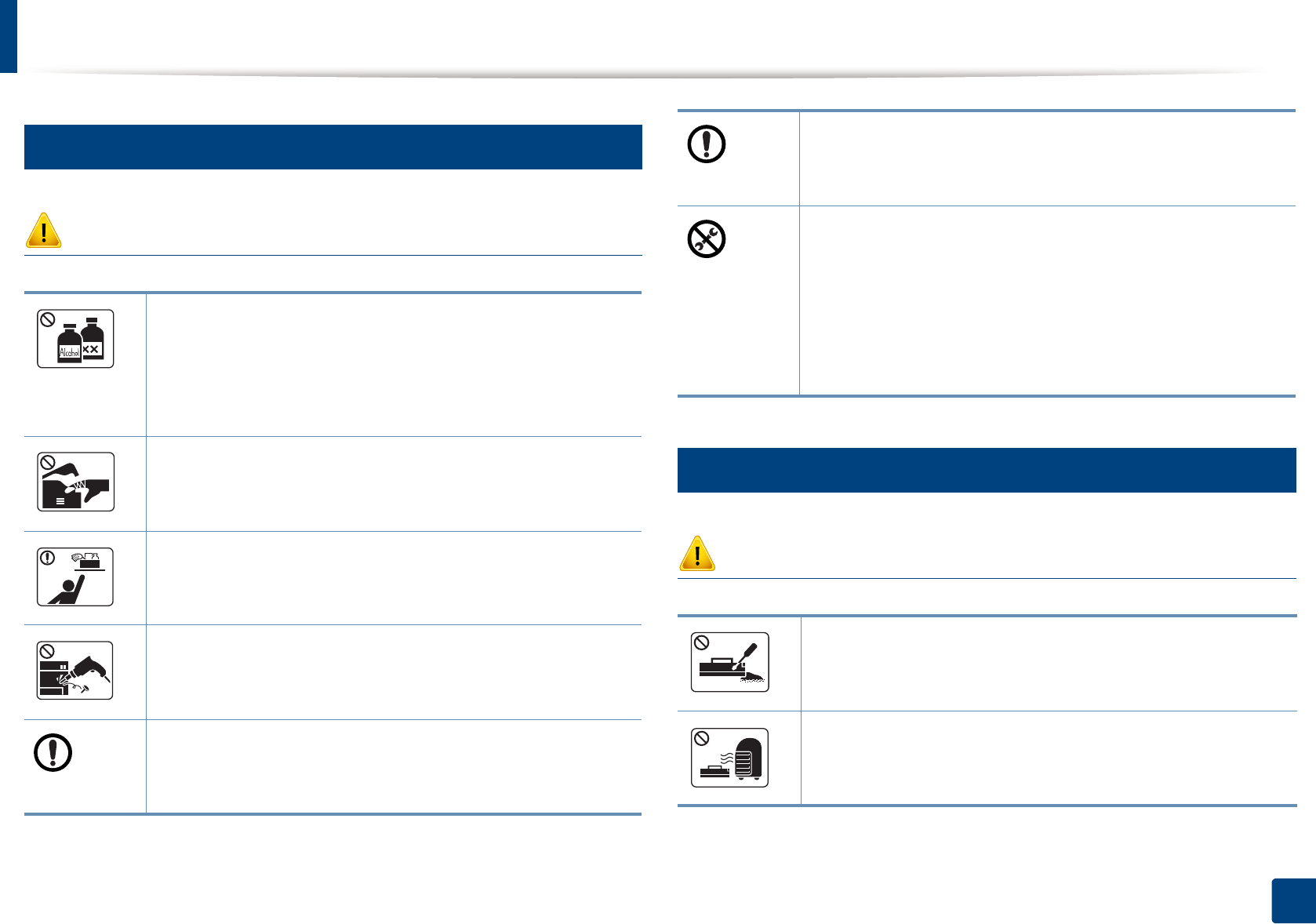
Safety information
15
1. Introduction
7
Maintenance / Checking
Caution
8
Supply usage
Caution
Unplug this product from the wall outlet before cleaning the
inside of the machine. Do not clean the machine with benzene,
paint thinner or alcohol; do not spray water directly into the
machine.
This could result in electric shock or fire.
When you are working inside the machine replacing
consumables or cleaning the inside, do not operate the machine.
You could get injured.
Keep cleaning consumables away from children.
Children could get hurt.
Do not disassemble, repair or rebuild the machine by yourself.
It can damage the machine. Call a certified technician when the
machine needs repairing.
To clean and operate the machine, strictly follow the user's guide
provided with the machine.
Otherwise, you could damage the machine.
Keep the power cable and the contact surface of the plug clean
from dust or water.
Otherwise, this could result in electric shock or fire.
• Do not remove any covers or guards that are fastened with
screws.
• Fuser units should only be repaired by a certified service
technician. Repair by non-certified technicians could result in
fire or electric shock.
• The machine should only be repaired by a Samsung service
technician.
Do not disassemble the toner cartridge.
Toner dust can be dangerous if inhaled or ingested.
Do not burn any of the consumables such as toner cartridge or
fuser unit.
This could cause an explosion or uncontrollable fire.
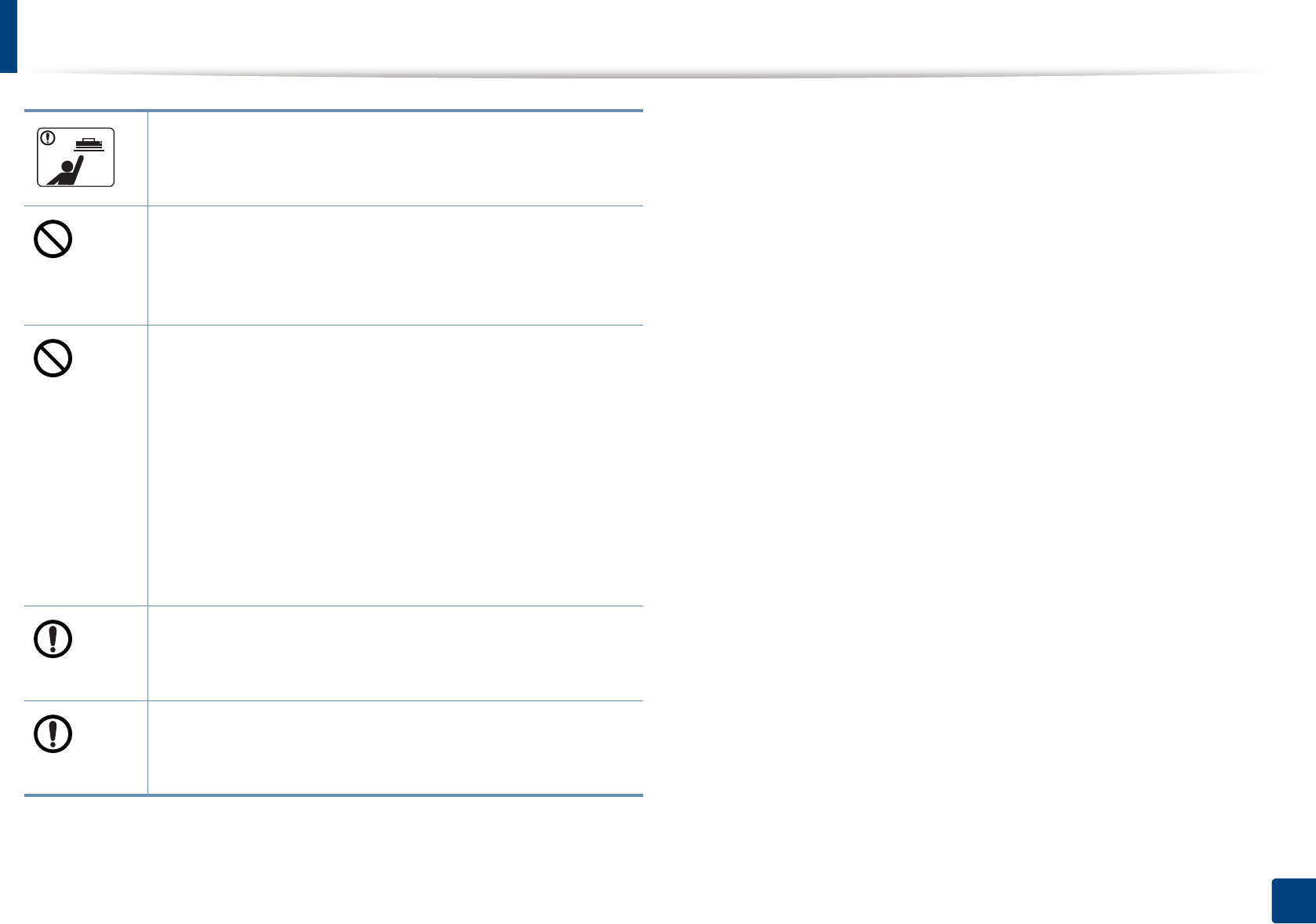
Safety information
16
1. Introduction
When storing consumables such as toner cartridges, keep them
away from children.
Toner dust can be dangerous if inhaled or ingested.
Using recycled consumables, such as toner, can cause damage to
the machine.
In case of damage due to the use of recycled consumables, a
service fee will be charged.
For consumables that contain toner dust (toner cartridge, waste
toner bottle, imaging unit, etc.) follow the instructions below.
• When disposing of the consumables, follow the instructions
for disposal. Refer to the reseller for disposal instructions.
• Do not wash the consumables.
• For a waste toner bottle, do not reuse it after emptying the
bottle.
If you do not follow the instructions above, it may cause machine
malfunction and environmental pollution. The warranty does
not cover damages caused by a user's carelessness.
When toner gets on your clothing, do not use hot water to wash
it.
Hot water sets toner into fabric. Use cold water.
When changing the toner cartridge or removing jammed paper,
be careful not to let toner dust touch your body or clothes.
Toner dust can be dangerous if inhaled or ingested.
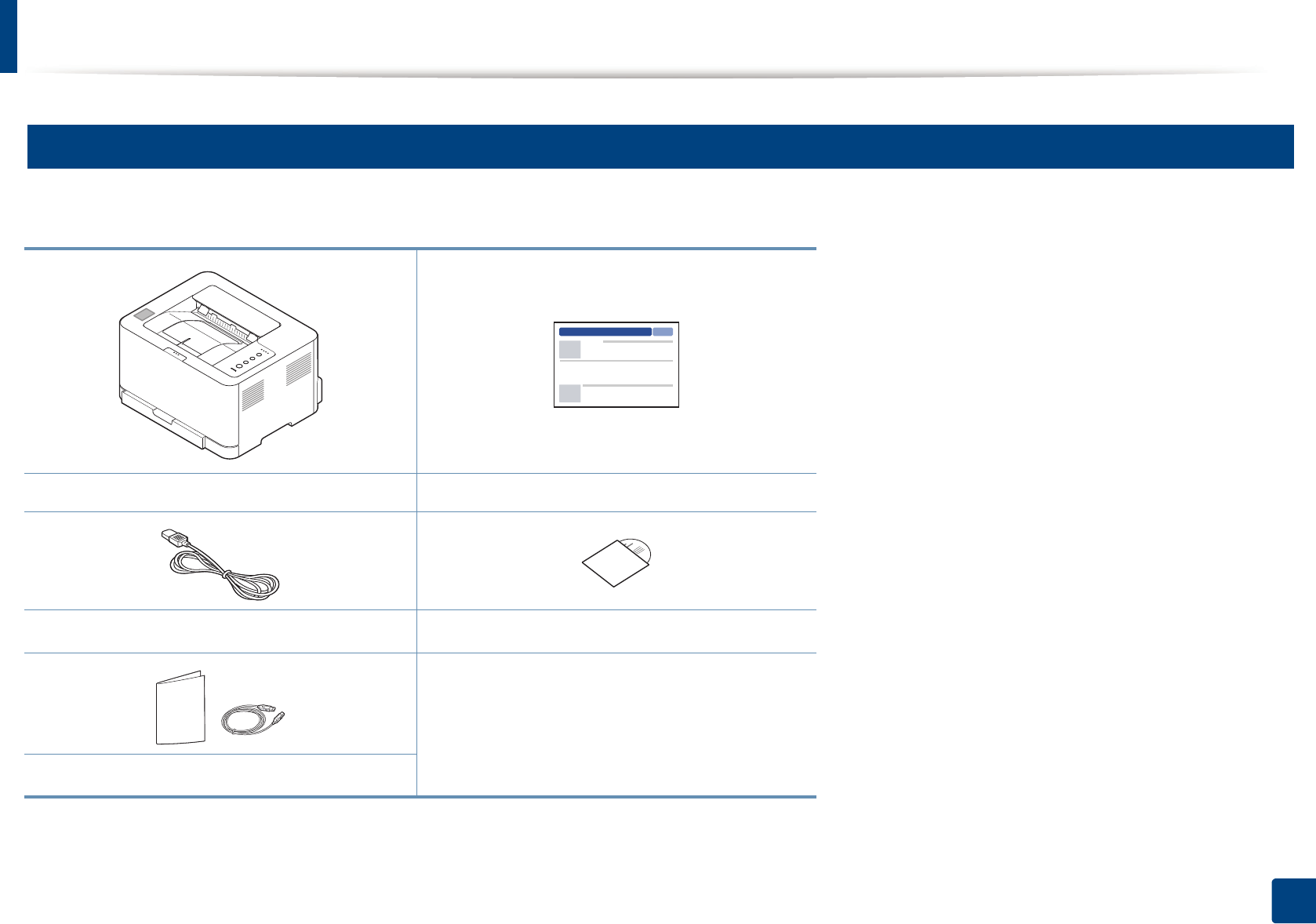
17
1. Introduction
Machine overview
9
Components
The actual component may differ from the illustration below. Some components may change depending on the configuration.
Machine Quick installation guide
Power cord Software CDa
a. The software CD contains the print drivers, user’s guide, and software applications.
Misc. accessoriesb
b. Miscellaneous accessories included with your machine may vary by country of purchase and specific model.
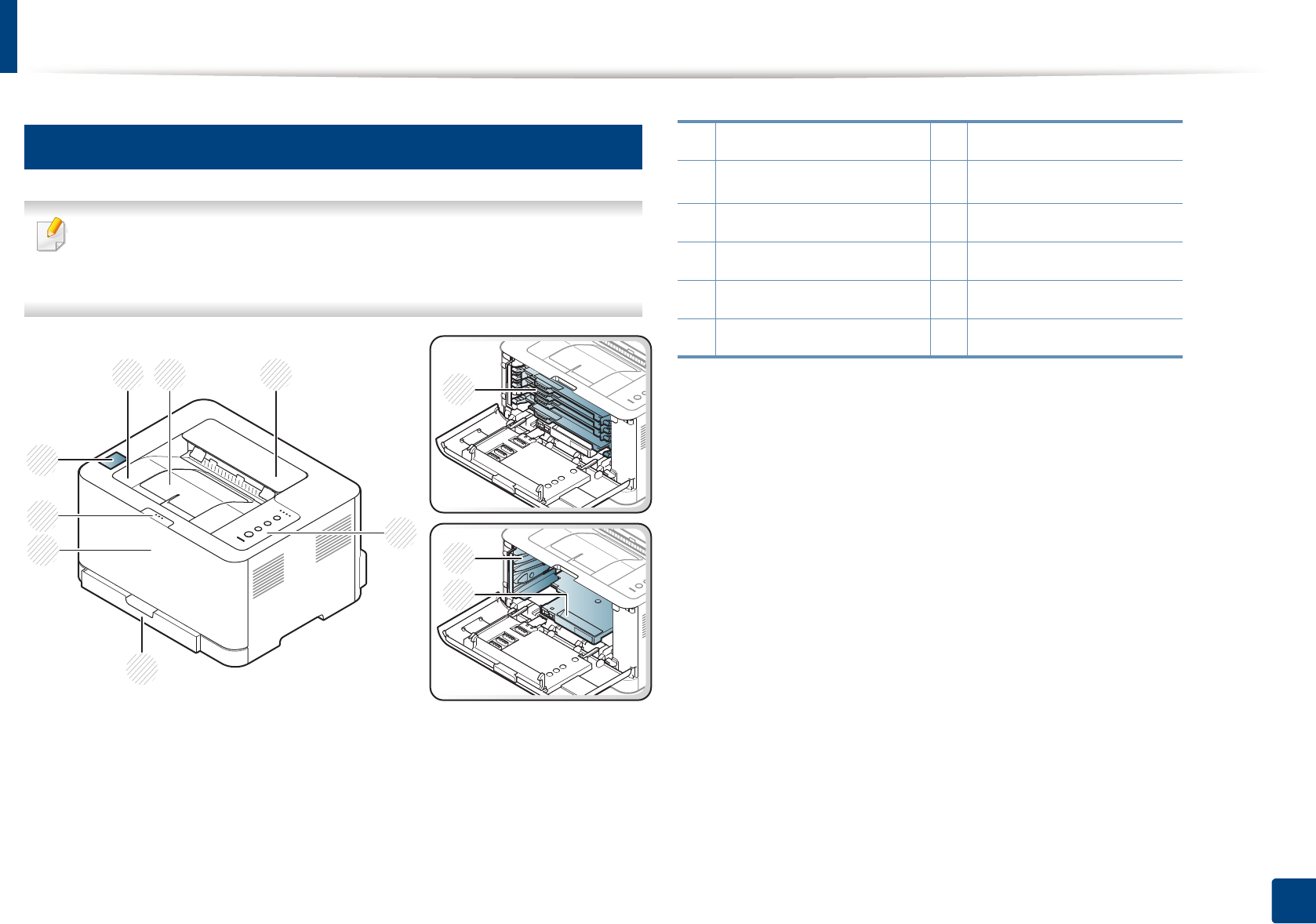
Machine overview
18
1. Introduction
10
Front view
• This illustration may differ from your machine depending on its model.
• Some features and optional goods may not be available depending on
model or country (see "Features by model" on page 6).
9
10
11
2 3
6
7
5
4
8
1
1 Output tray 7 Front cover release button
2Output support 8NFC taga
a. C43xW series only.
3 Top cover 9 Toner cartridges
4 Control Panel 10 Waster toner container
5Tray 11Imaging unit
6 Front cover
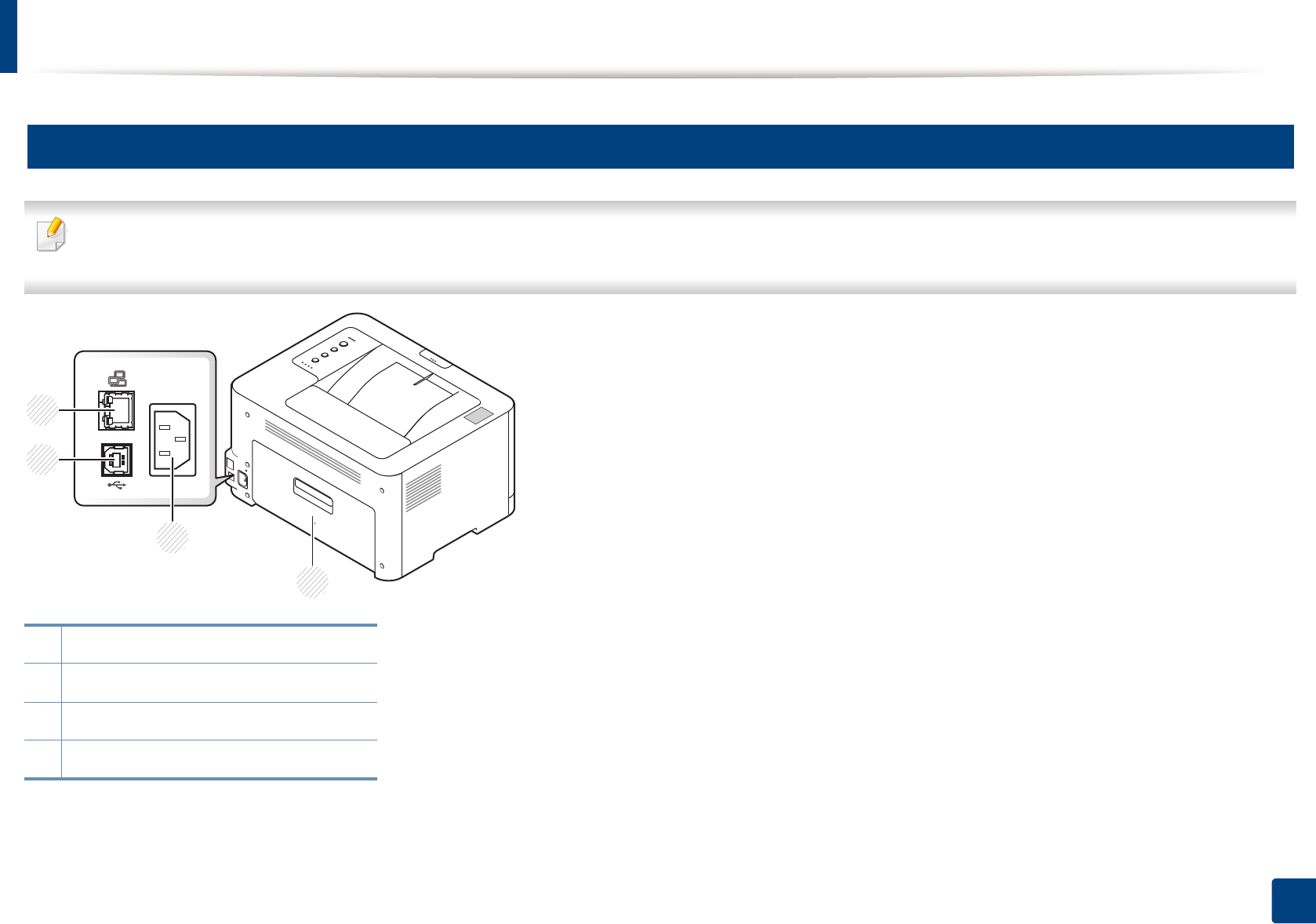
Machine overview
19
1. Introduction
11
Rear view
• This illustration may differ from your machine depending on its model.
• Some features and optional goods may not be available depending on model or country (see "Features by model" on page 6).
1 Rear cover
2Power receptacle
3USB port
4 Network port
1
4
3
2
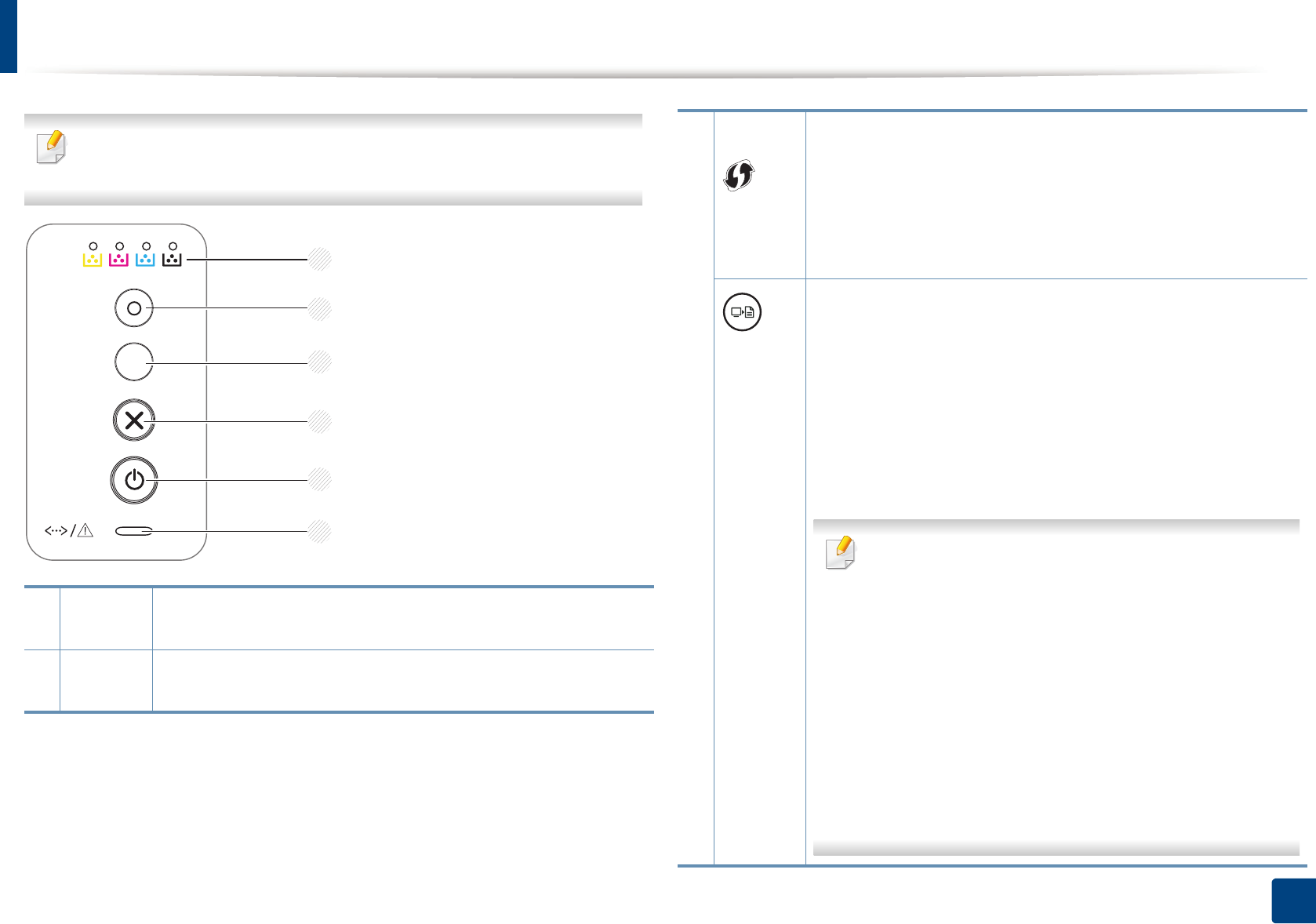
20
1. Introduction
Control panel overview
This control panel may differ from your machine depending on its model.
There are various types of control panels.
1Toner
LED
Shows the status of the toner (see "Status LED" on page 63).
2Eco Turn into eco mode to reduce toner consumption and paper
usage when pc-printing only (see "Eco printing" on page 38).
1
2
3
4
6
5
3
(WPS)a
Configures the wireless network connection easily without a
computer (see "Wireless network setup" on page 107).
•Manual print
- Press this button each time you load a sheet of paper in the
tray if you have selected Manual Feeder for Source in your
printer driver.
(Print
screen)b
•Prints the screen
- Press this button and the green LED will start blinking. If you
want to print only the active screen, release the button
when the green LED stops blinking. If you want to print the
whole screen, release the button while it’s blinking.
-Manual print
▪Press this button each time you load a sheet of paper in
the tray if you have selected Manual Feeder for Source
in your printer driver.
•Print Screen can only be used in the Windows and
Mac operating systems.
• You can only use this function with USB-connected
machine.
• When printing the active window/whole monitor
screen using the print screen button, the machine may
use more toner depending on what is being printed.
• You can only use this function if the machine’s Easy
Printer Manager program is installed if you are a Mac
OS user, you need to enable Screen Print Settings
from the Easy Printer Manager to use the Print Screen
feature.
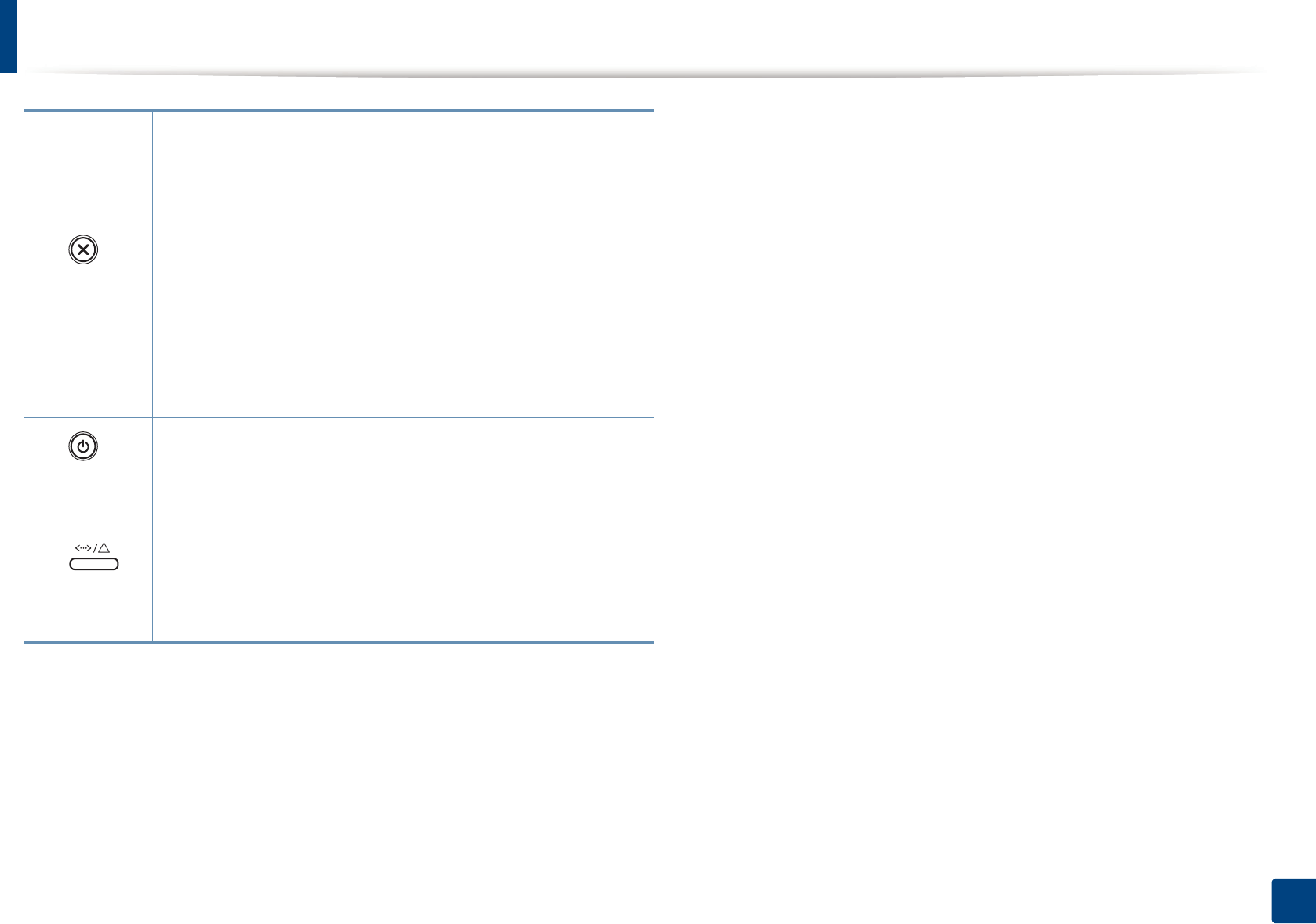
Control panel overview
21
1. Introduction
4
(Cancel)
You can stop an operation at any time. You also can do the
following functions.
•Configuration sheet
- Press and hold this button for about 2 seconds until the
green LED blinks slowly, and release.
•Prints event log report / usage counter
- Press and hold this button for about 4 seconds until the
green LED blinks quickly, and release.
•Prints supplies info report
- Press and hold this button for about 6 seconds until the
green LED on, and release.
5
(Power/
Wake Up)
You can turn the power off or wake the machine up from the sleep
mode with this button.
6
(Status
LED)
Shows the status of your machine (see "Status LED" on page 63).
a. C43xW series only.
b. C43x series only.
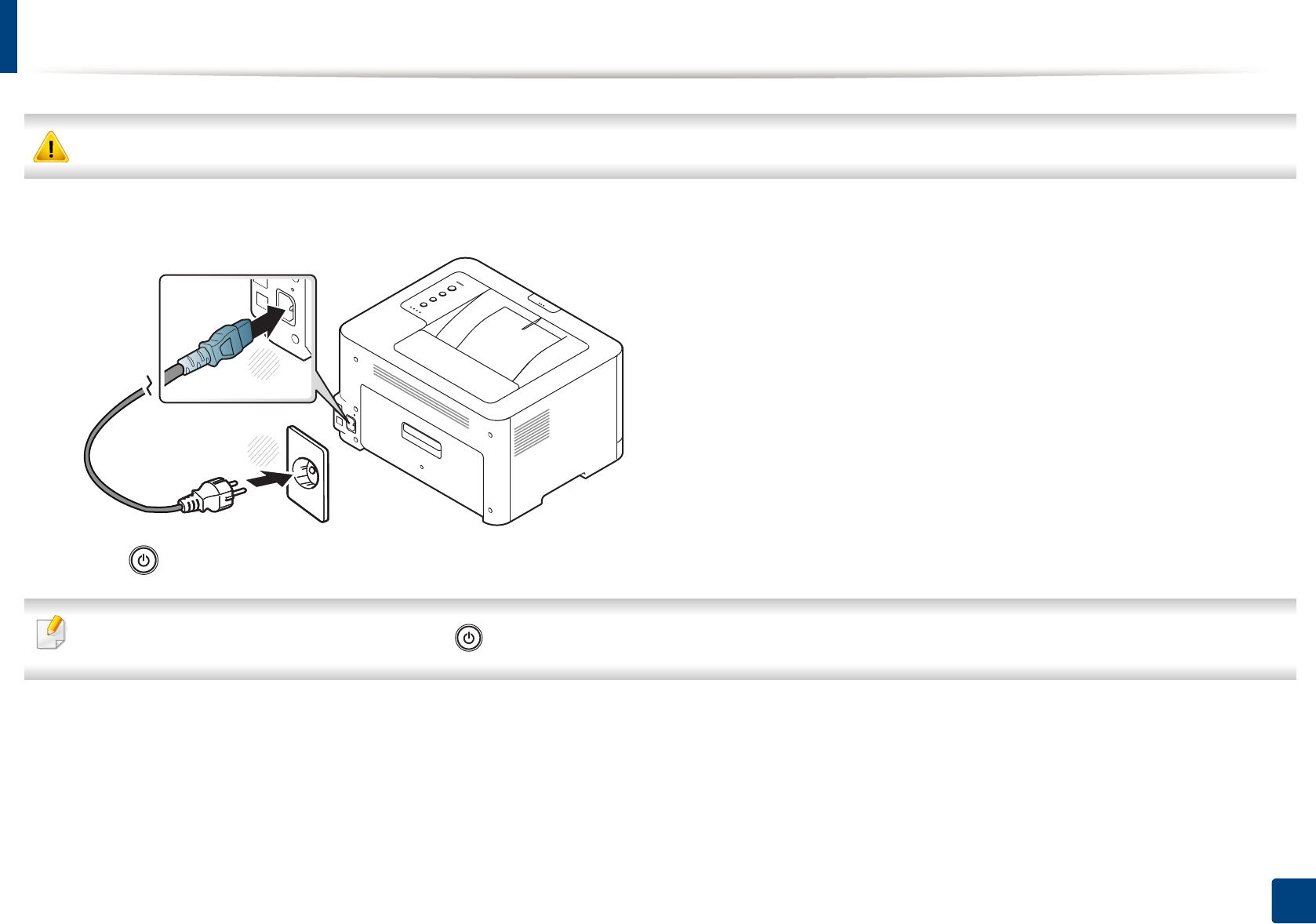
22
1. Introduction
Turning on the machine
Keep in mind that you should use the power cord supplied with the machine. Otherwise, it can cause damage or fire to the machine.
1Connect the machine to the electricity supply first.
2 press (Power/Wake Up) button on the control panel.
If you want to turn the power off, press and hold (Power/Wake Up) button for about 3 seconds.
1
2
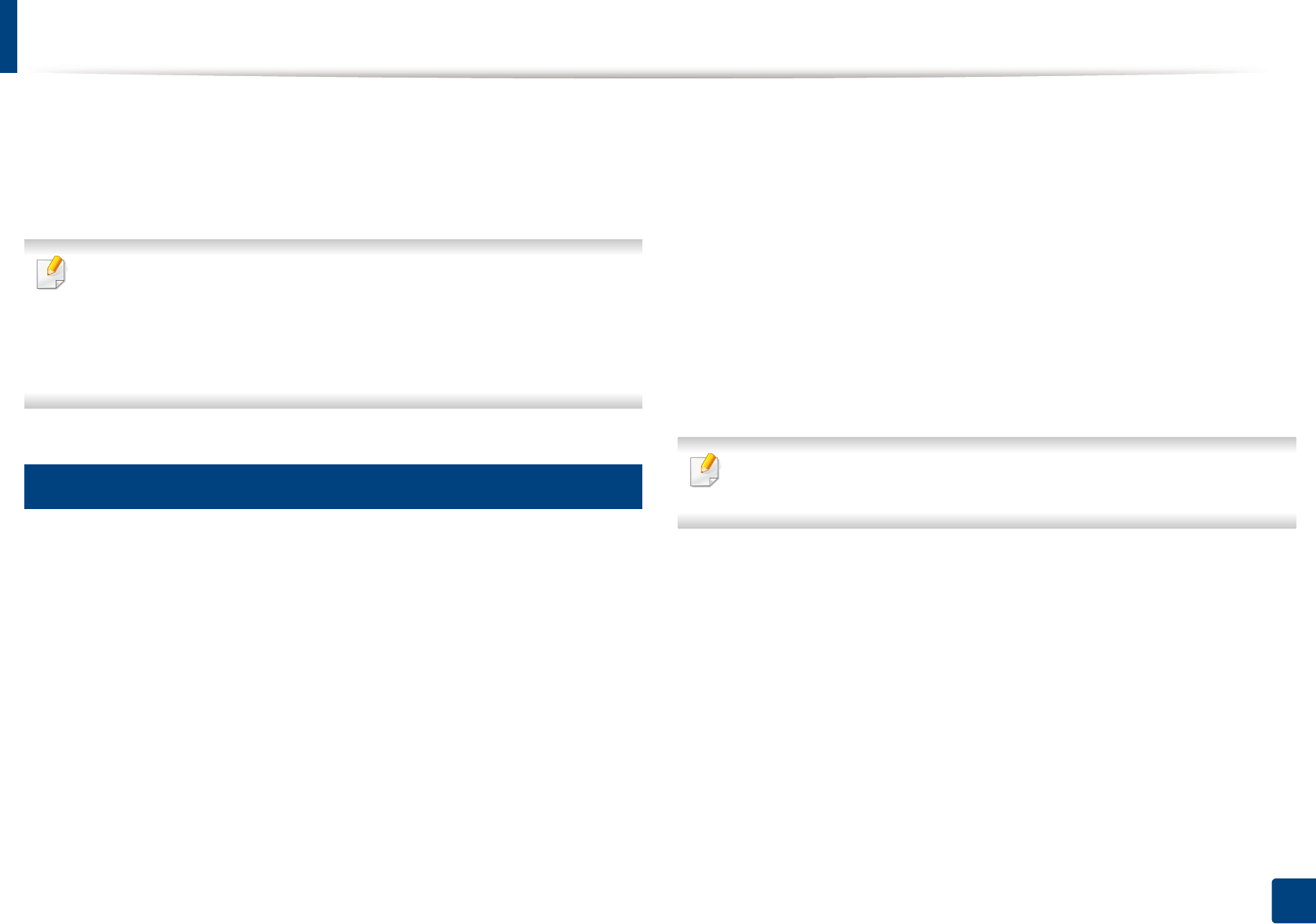
23
1. Introduction
Installing the driver locally
A locally connected machine is a machine directly attached to your computer
using a USB cable. If your machine is attached to a network, skip the following
steps below and go on to installing a network connected machine’s driver (see
"Installing driver over the network" on page 99).
• If you are a Mac or Linux operating systems user, refer to the "Installation
for Mac" on page 90 or "Installation for Linux" on page 92.
• The installation window in this User’s Guide may differ depending on the
machine and interface in use.
• Only use a USB cable no longer than 3 meters (118 inches).
12
Windows
1Make sure that the machine is connected to your computer and
powered on.
2 Insert the supplied software CD into your CD-ROM drive.
If the installation window does not appear, click Start > All programs >
Accessories > Run.
X:\Setup.exe replacing “X” with the letter, which represents your CD-
ROM drive and click OK.
• For Windows 8,
If the installation window does not appear, from Charms, select
Search > Apps and search for Run. Type in X:\Setup.exe, replacing
“X” with the letter that represents your CD-ROM drive and click OK.
If “Tap to choose what happens with this disc.” pop-up window
appears, click the window and select Run Setup.exe.
3 Review and accept the installation agreements in the installation
window. Then, click Next.
4 Select USB on the Printer Connection Type screen. Then, click Next.
5 Follow the instructions in the installation window.
You can select the software applications in the Select Software to Install
window.
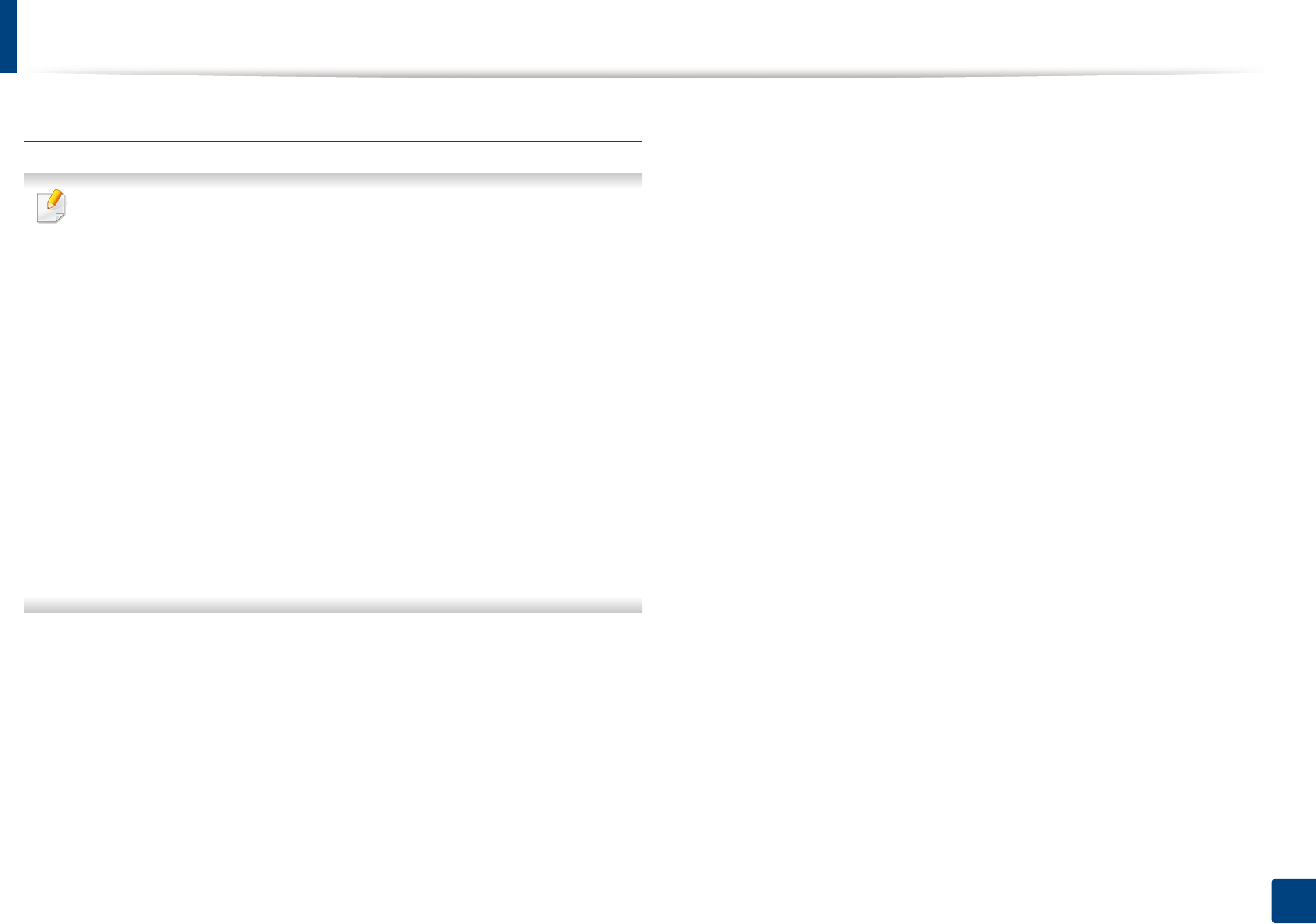
Installing the driver locally
24
1. Introduction
From the Windows 8 Start Screen
• The V4 driver is automatically downloaded from the Windows Update if
your computer is connected to the Internet. If not, you can manually
download the V4 driver from Samsung website, www.samsung.com >
find your product > Support or downloads.
• You can download Samsung Printer Experience app from the Windows
Store. You need have a Microsoft account to use the Windows Store.
1 From Charms, select Search.
2 Click Store.
3 Search and click Samsung Printer Experience.
4 Click Install.
• If you install the driver using the supplied software CD, V4 driver is not
installed. If you want to use the V4 driver in the Desktop screen, you can
download from the Samsung website, www.samsung.com >find your
product > Support or downloads.
• If you want to install Samsung’s printer management tools, you need to
install them using the supplied software CD.
1Make sure that your computer is connected to the Internet and powered
on.
2 Make sure that the machine is powered on.
3 Connect the computer and the machine with a USB cable.
The driver is automatically installed from the Windows Update.
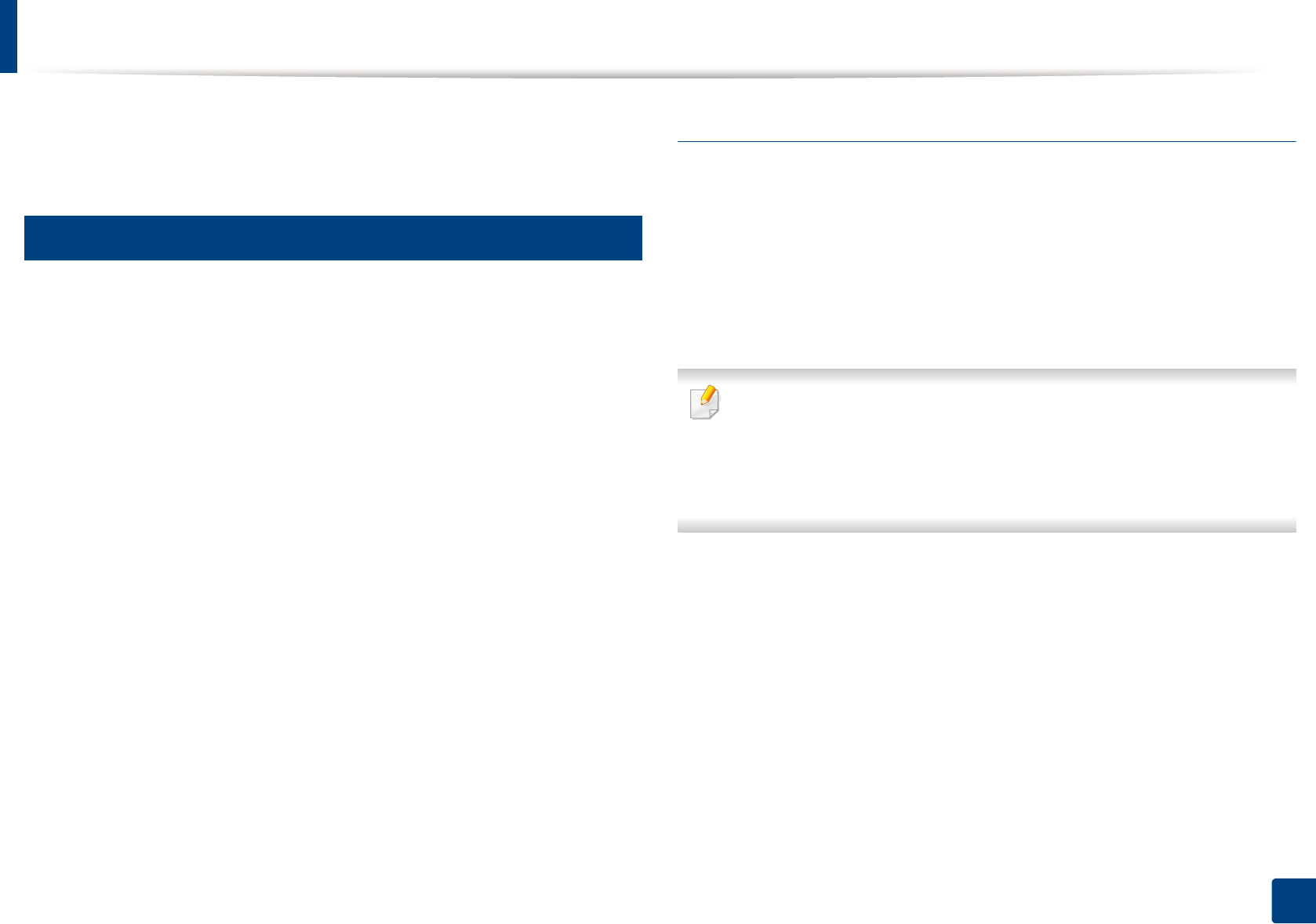
25
1. Introduction
Reinstalling the driver
If the printer driver does not work properly, follow the steps below to reinstall
the driver.
13
Windows
1Make sure that the machine is connected to your computer and
powered on.
2 From the Start menu, select Programs or All Programs > Samsung
Printers > Uninstall Samsung Printer Software.
• For Windows 8,
1 From Charms, select Search > Apps.
2 Search and click Control Panel.
3 Click Programs and Features.
4 Right-click the driver you want to uninstall and select Uninstall.
3 Follow the instructions in the installation window.
4 Insert the software CD into your CD-ROM drive and install the driver
again (see "Installing the driver locally" on page 23).
From the Windows 8 Start Screen
1Make sure that the machine is connected to your computer and
powered on.
2 Click on the Uninstall Samsung Printer Software tile in the Start
screen.
3 Follow the instructions in the window.
• If you cannot find a Samsung Printer Software tile, unintstall from the
desktop screen mode.
• If you want to uninstall Samsung’s printer management tools, from the
Start screen, right-click the app > Uninstall > right-click the program
you want to delete > Uninstall and follow the instruction in the window.
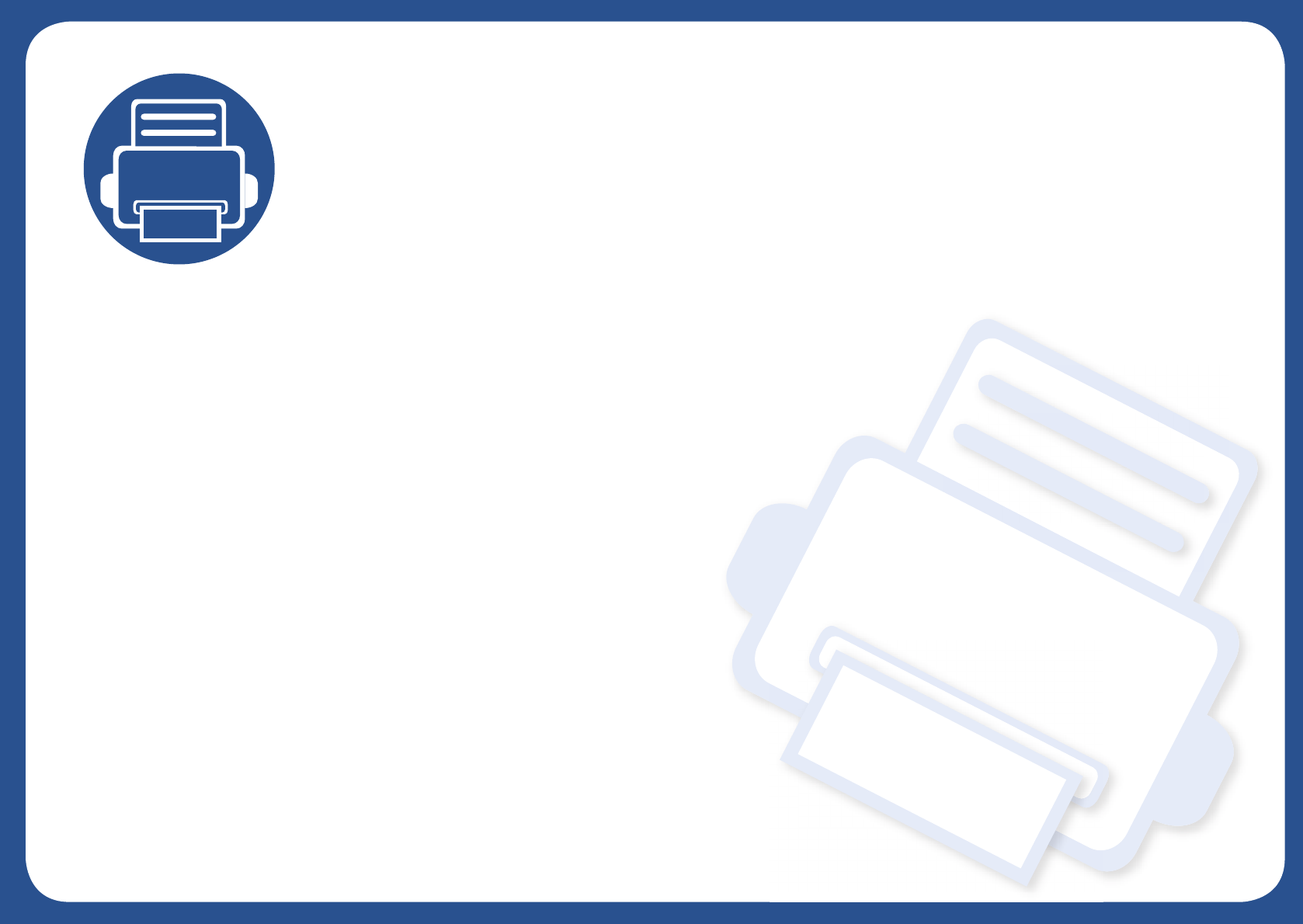
2. Learning the Basic Usage
After installation is complete, you may want to set the machine’s default settings. Refer to the next section if you would
like to set or change values. This chapter provides information about the overall menu structure and the basic setup
options.
• Media and tray 27
• Basic printing 35
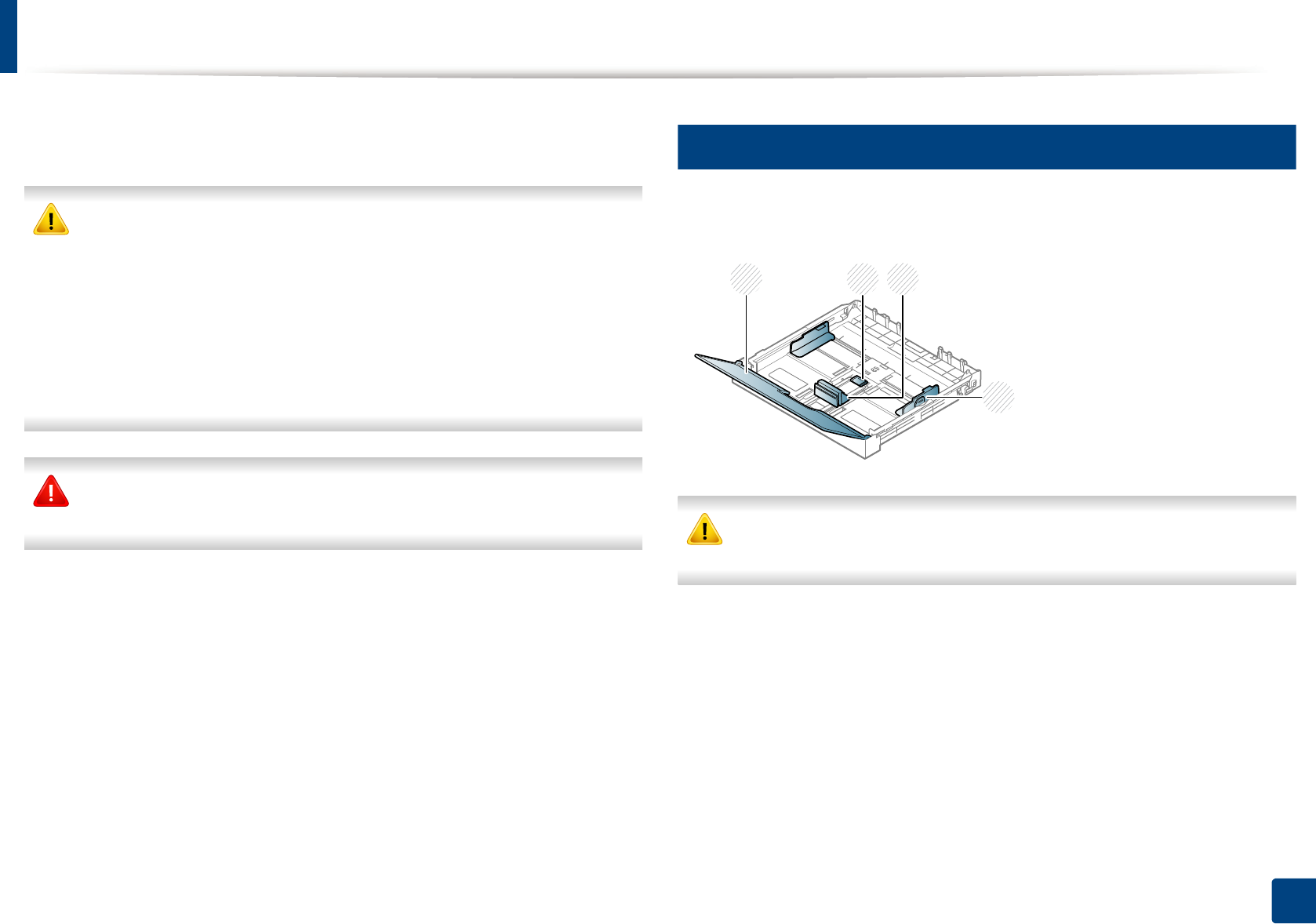
27
2. Learning the Basic Usage
Media and tray
This chapter provides information on how to load print media into your
machine.
• Using print media that does not meet these specifications may cause
problems or require repairs. Such repairs are not covered by Samsung’s
warranty or service agreements.
• Make sure not to use the inkjet photo paper with this machine. It could
cause damage to the machine.
• Using inflammable print media can cause a fire.
• Use designated print media (see "Print media specifications" on page
68).
The use of inflammable media or foreign materials left in the printer may
lead to overheating of the unit and, in rare cases may cause a fire.
1
Tray overview
To change the size, you need to adjust the paper guide.
If you do not adjust the guide, it may cause paper registration, image skew,
or jamming of the paper.
1Paper cover
2Guide lock
3Paper length guide
4Paper width guide
21
4
3
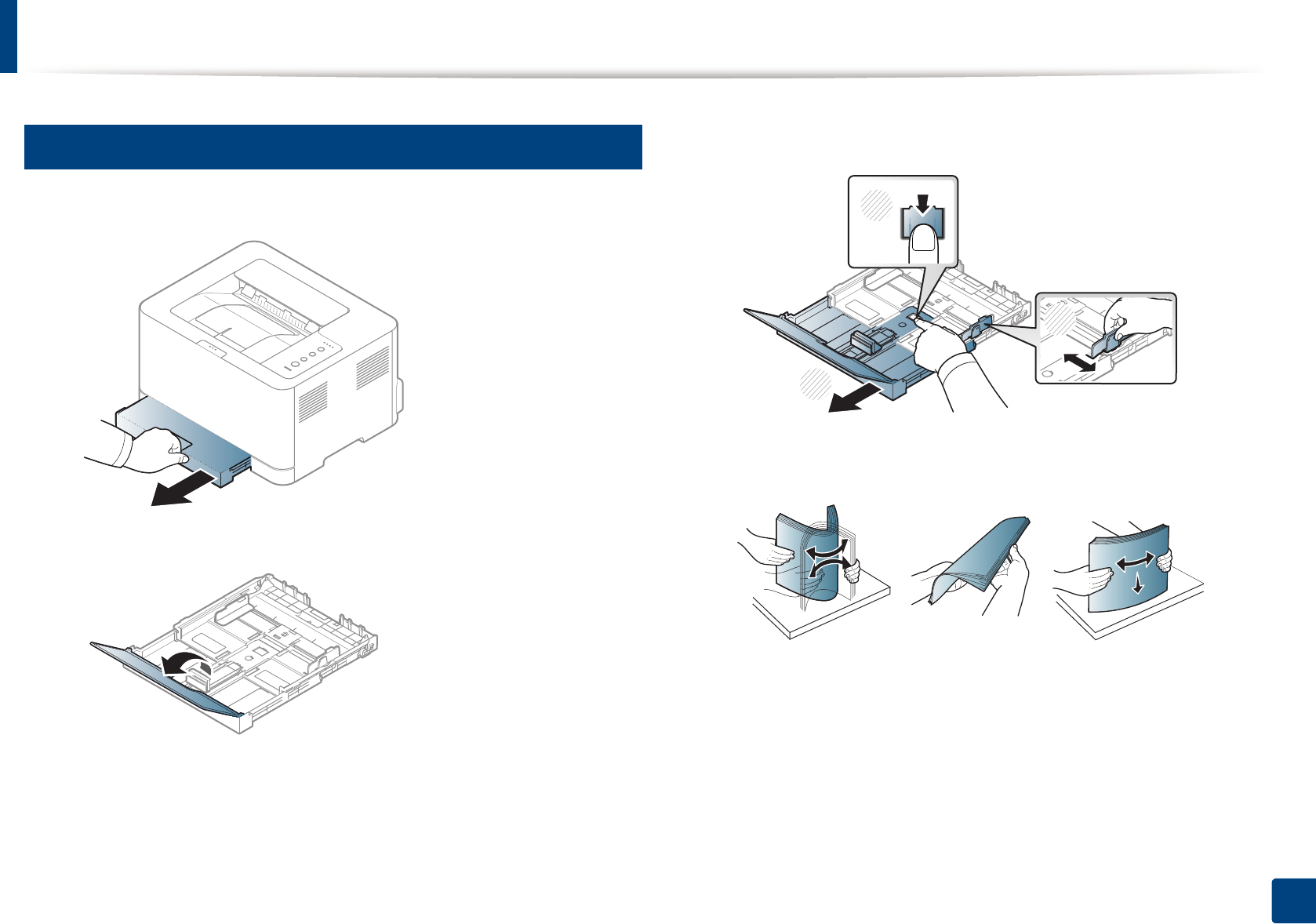
Media and tray
28
2. Learning the Basic Usage
2
Loading paper in the tray
1Pull out the paper tray (see "Tray overview" on page 27).
2 Open the paper cover.
3 Press and unlatch the guide lock in the tray, pull the tray out manually.
Then adjust the paper length guide and paper width guide.
4 Flex or fan the edge of the paper stack to separate the pages before
loading papers.
2
1
2
3
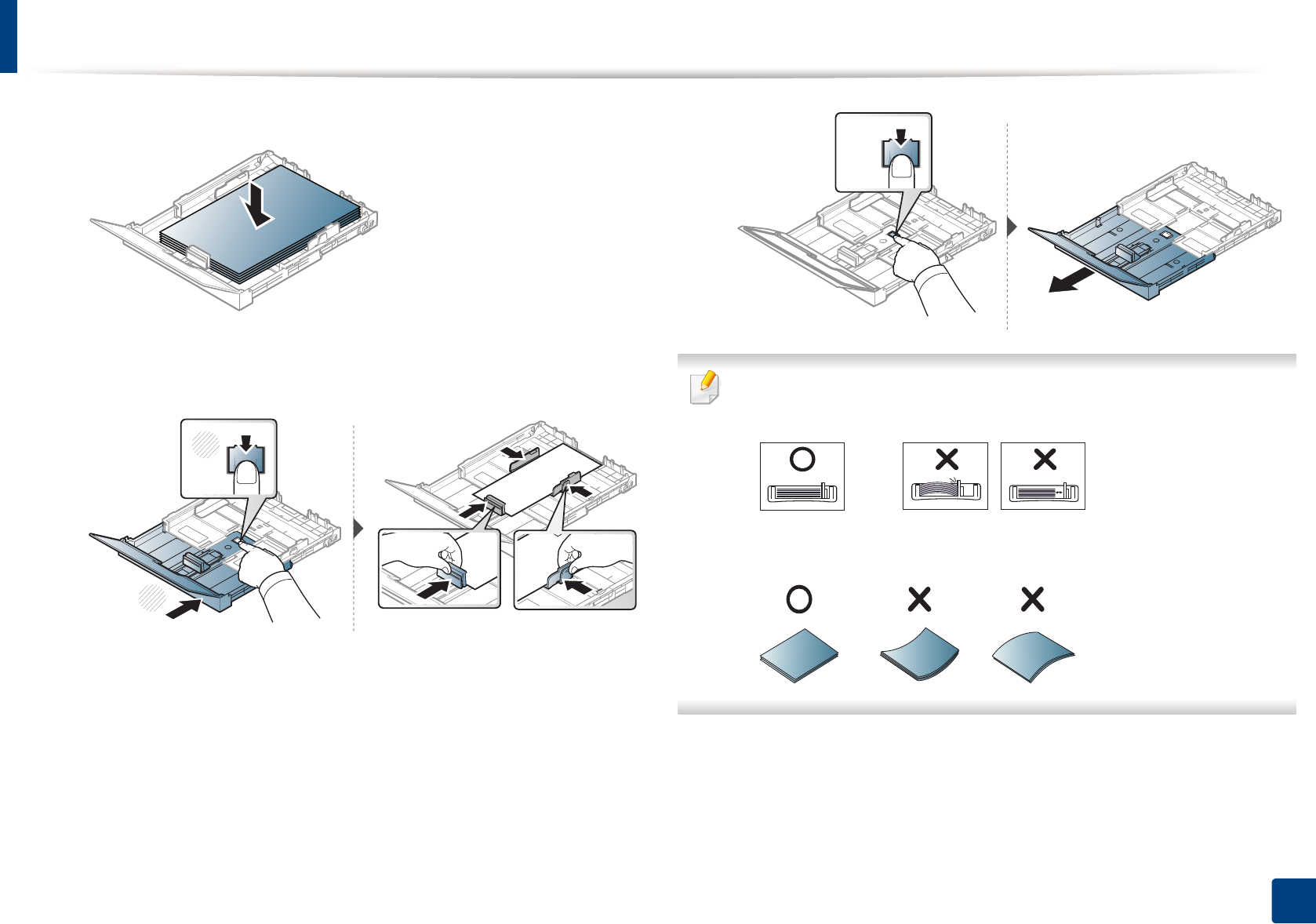
Media and tray
29
2. Learning the Basic Usage
5 Place the paper with the side you want to print facing up.
For paper smaller than Letter-sized, press and unlatch the guide lock in
the tray, push the tray in manually. Then adjust the paper length guide
and paper width guide.
For paper longer than A4-sized(like ‘Legal’), press and unlatch the guide
lock in the tray, pull the tray out manually. Then adjust the paper length
guide and paper width guide.
• Do not push the paper width guide too far causing the media to buckle.
• If you do not adjust the paper width guide, it may cause paper jams.
• Do not use a paper with a leading-edge curl, it may cause a paper jam or
the paper can be wrinkled.
2
1
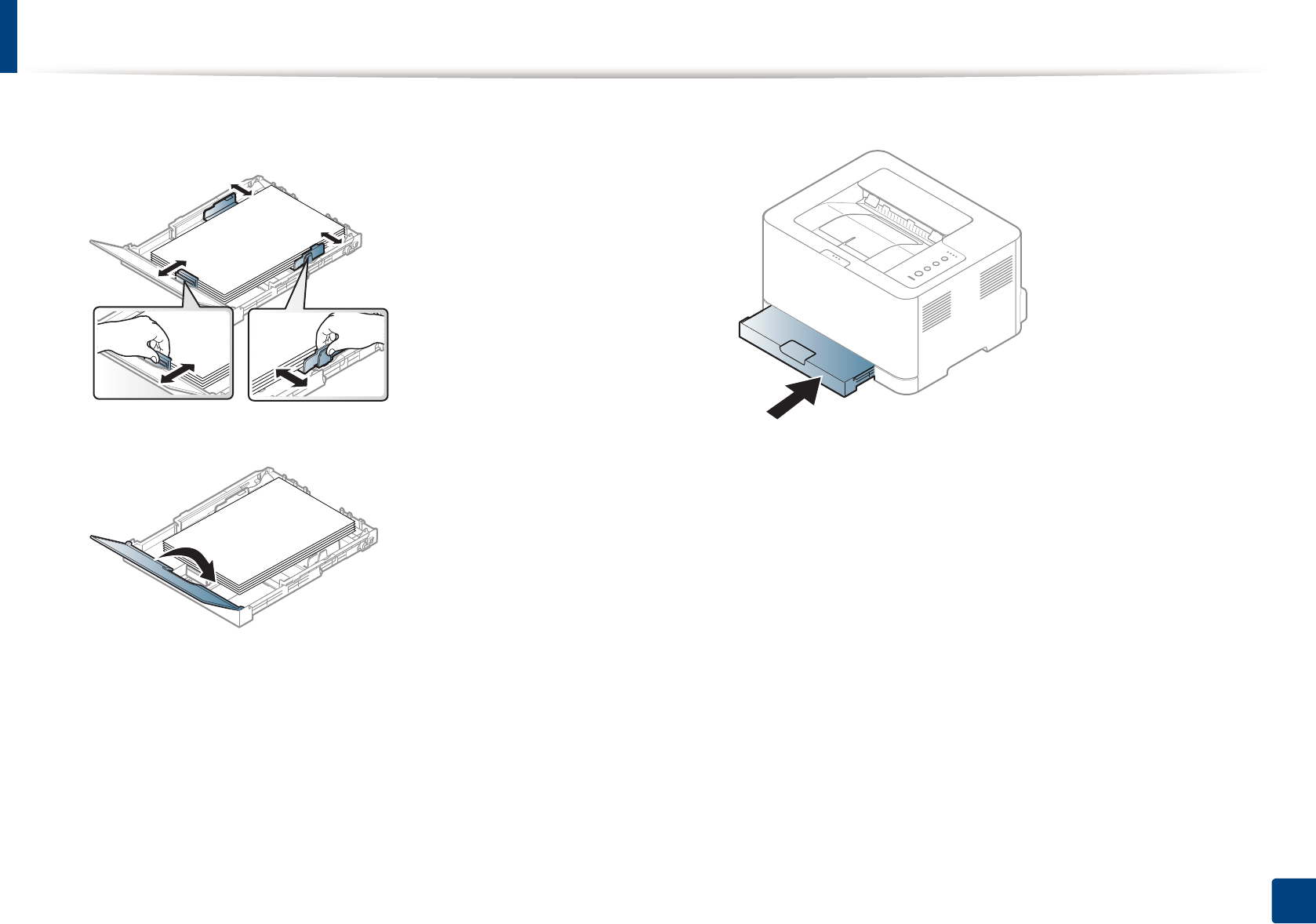
Media and tray
30
2. Learning the Basic Usage
6 Squeeze the paper width guide and slide it to the edge of the paper stack
without causing it to buckle.
7 Close the paper cover.
8 Insert the paper tray.
9 When you print a document, set the paper type and size for the tray (see
"Setting the paper size and type" on page 34).
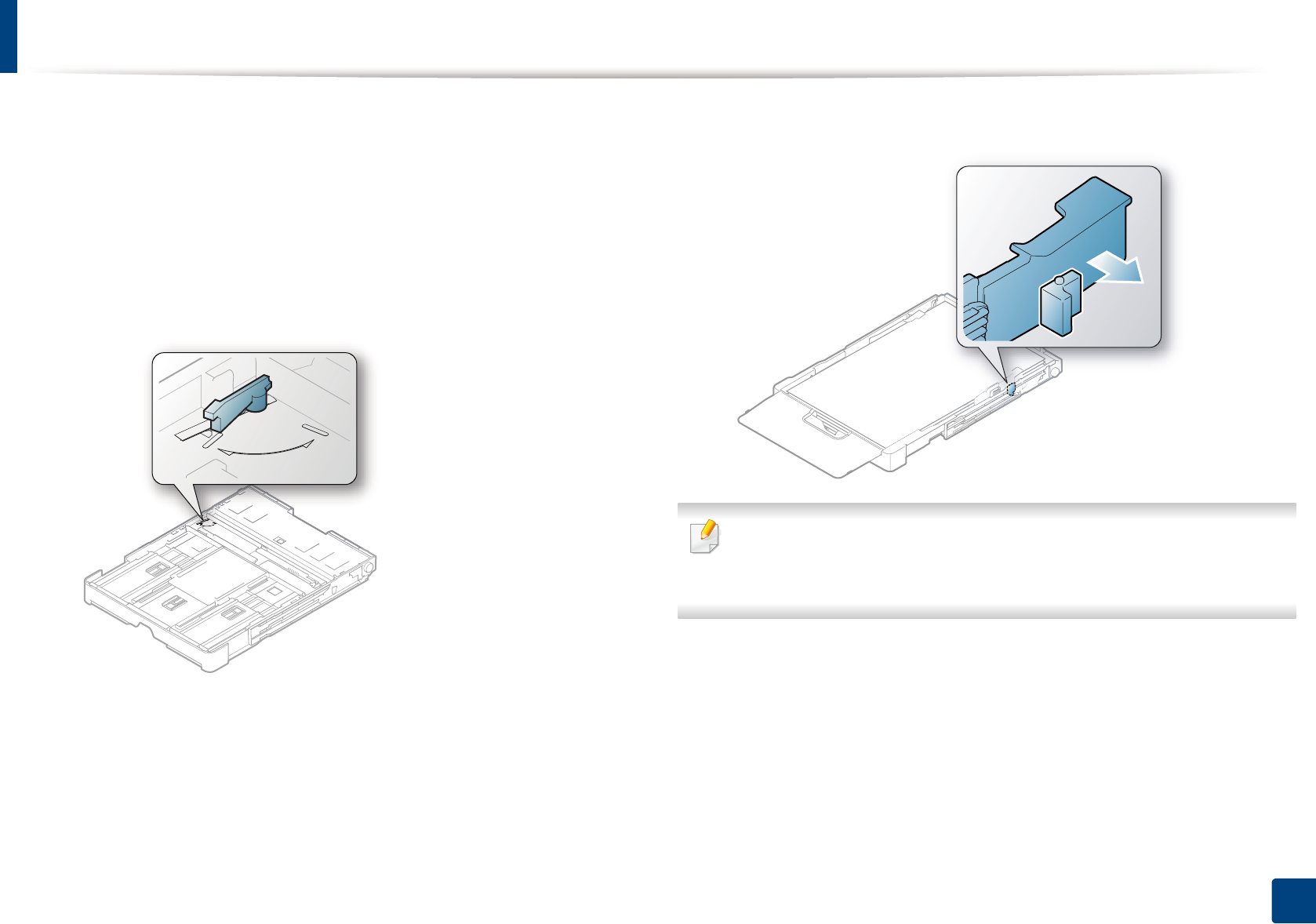
Media and tray
31
2. Learning the Basic Usage
The tray is preset to Letter or A4 size, depending on your country. To change the
size to A4 or Letter, you must adjust the lever and paper width guide properly.
1Pull the tray out of the machine. Open the paper cover and remove
paper from the tray if necessary.
2 If you want to change the size to Letter, hold the lever at the back of the
tray, and rotate the lever clockwise.
3 Squeeze the paper width guide and slide it to the edge of the lever.
If you want to change the size to A4, first move the paper width guide to left
and rotate the lever counterclockwise. If you force the lever, it could
damage the tray.
LTR
A4
LTR
A4
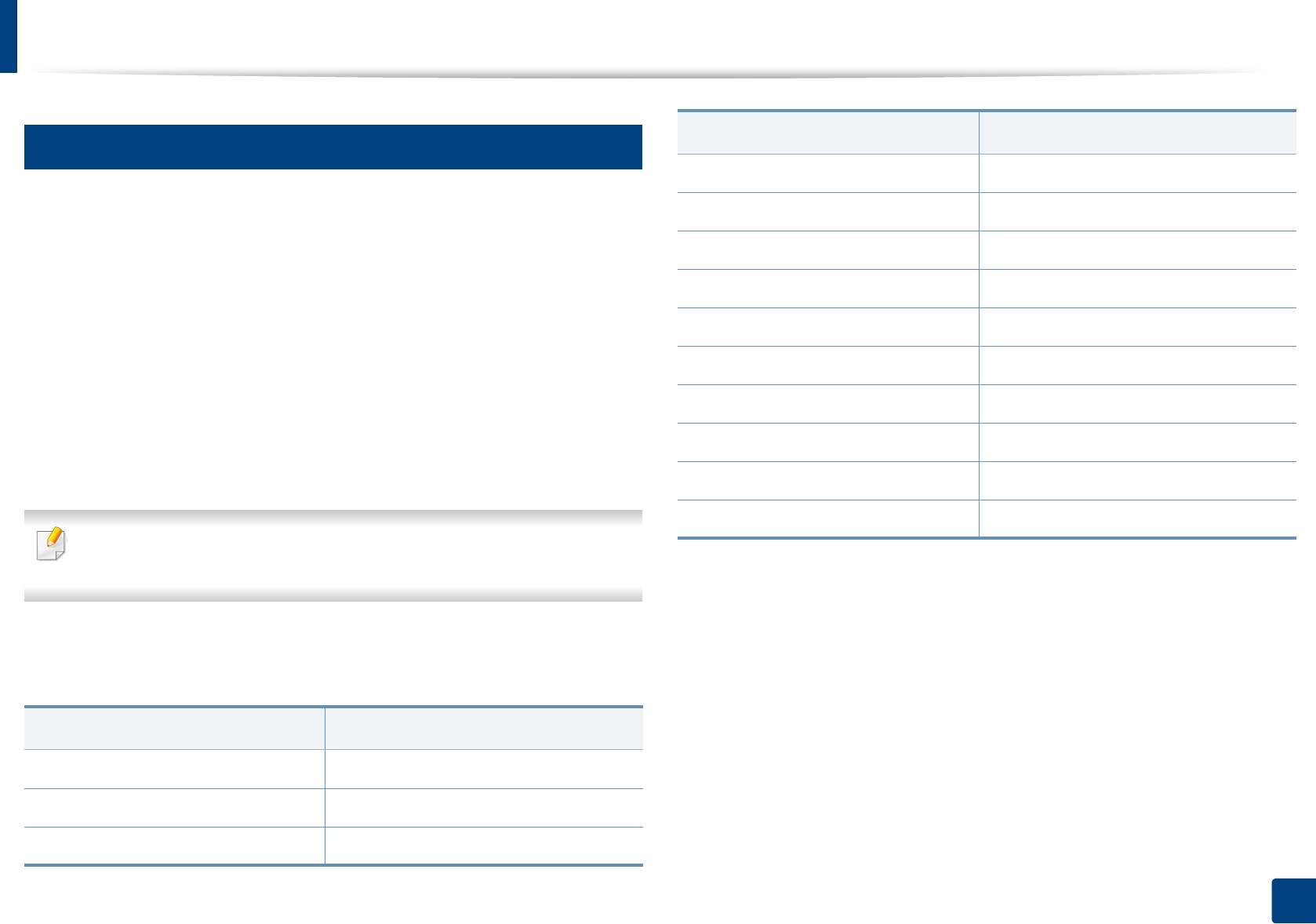
Media and tray
32
2. Learning the Basic Usage
3
Printing on special media
The paper setting in the machine and driver should match to print without a
paper mismatch error.
• You change the paper setting set in the machine from Samsung Easy Printer
Manager program or SyncThru™ Web Service.
-
If your machine is connected to the local, you can set the machine’s setting from
Samsung Easy Printer Manager
>
Advanced Setting
>
Device Settings
(see
"Using Samsung Easy Printer Manager" on page 162).
- If your machine is connected to the network, you can set the machine’s
setting from SyncThru™ Web Service > Settings tab > Machine
Settings (see "Using SyncThru™ Web Service" on page 159).
When using special media, we recommend you feed one sheet at a time (see
"Print media specifications" on page 68).
To see paper weights for each sheet, refer to "Print media specifications" on
page 68.
(●: Supported)
Types Traya
Plain ●
Thick ●
Thin ●
Bond ●
Color ●
CardStock ●
Labels ●
Preprinted ●
Cotton ●
Recycled ●
Archive ●
Glossy Photo ●
Matte Photo ●
a. The paper types available manual feeding in tray.
Types Traya
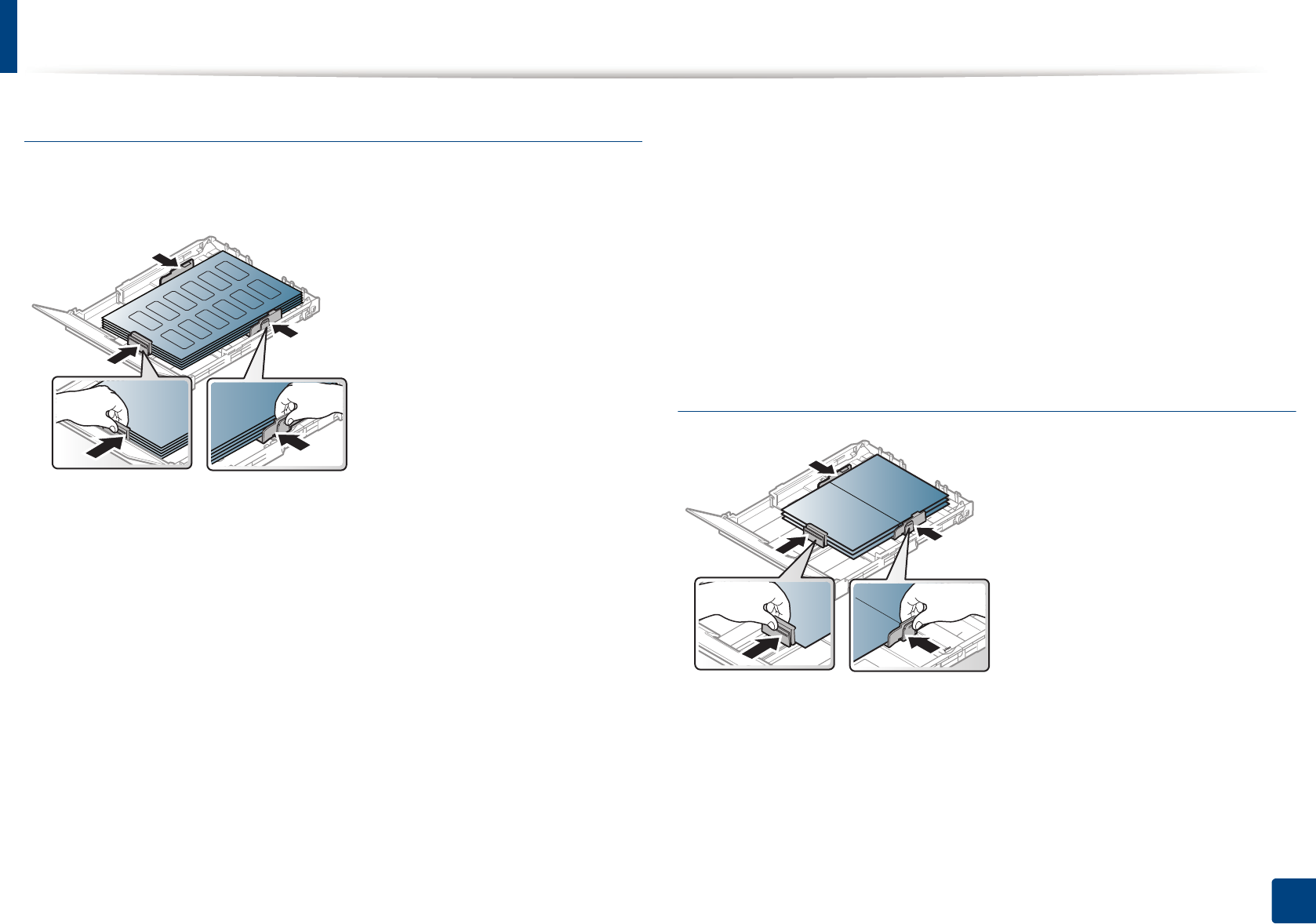
Media and tray
33
2. Learning the Basic Usage
Labels
To avoid damaging the machine, use only labels designed for use in laser
printers.
• When selecting labels, consider the following factors:
-Adhesives: Should be stable at your machine’s fusing temperature.
Check your machine’s specifications to view the fusing temperature
(about 170°C (338°F)).
-Arrangement: Only use labels with no exposed backing between them.
Labels can peel off sheets that have spaces between the labels, causing
serious jams.
-Curl: Must lie flat with no more than 5mm of curl in any direction.
-Condition: Do not use labels with wrinkles, bubbles, or other
indications of separation.
• Make sure that there is no exposed adhesive material between labels.
Exposed areas can cause labels to peel off during printing, which can cause
paper jams. Exposed adhesive can also cause damage to machine
components.
• Do not run a sheet of labels through the machine more than once. The
adhesive backing is designed for only a single pass through the machine.
• Do not use labels that are separating from the backing sheet or are wrinkled,
bubbled, or otherwise damaged.
Card stock/ Custom-sized paper
• In the software application, set margins at least 6.4 mm (0.25 inches) away
from the edges of the material.
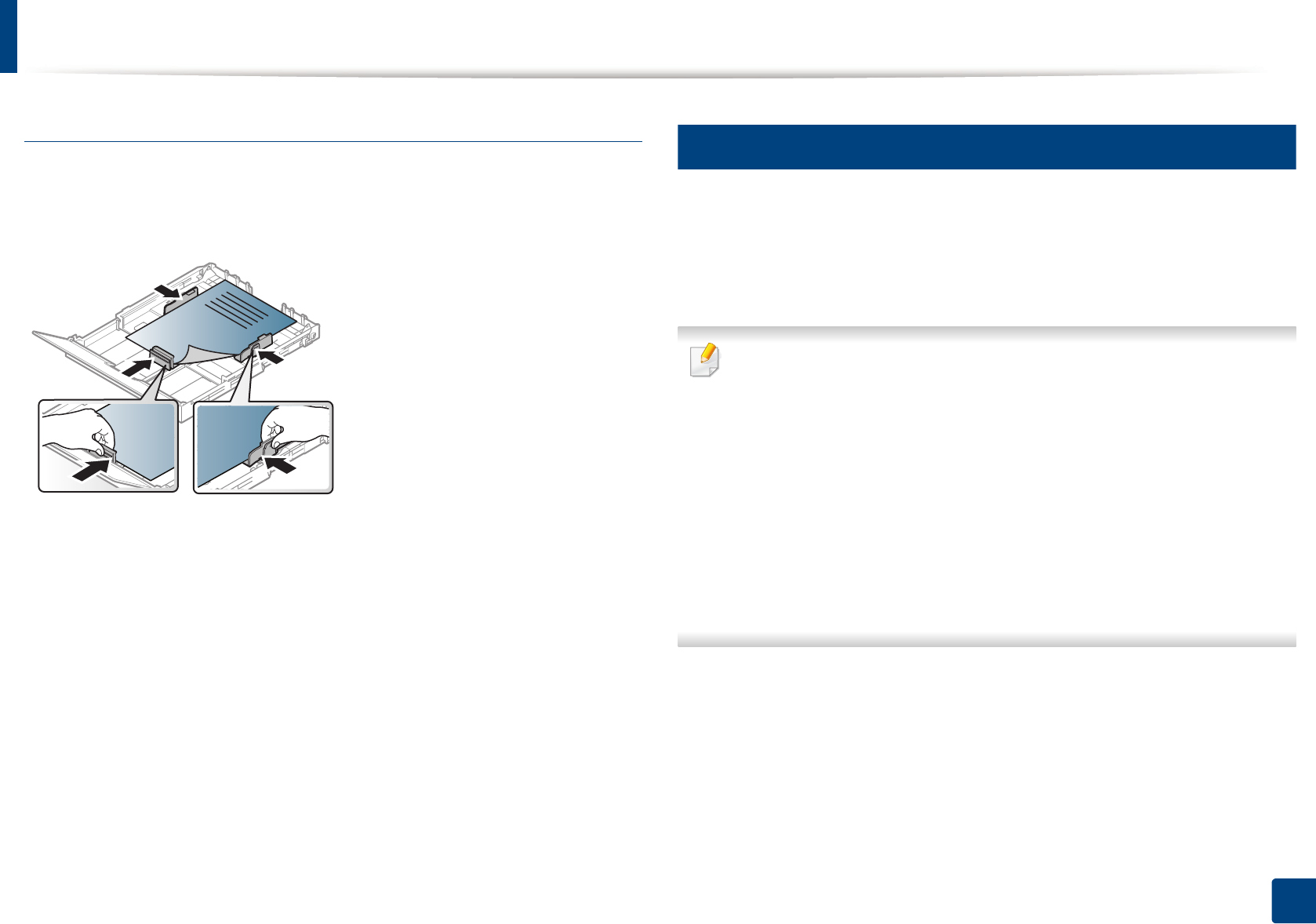
Media and tray
34
2. Learning the Basic Usage
Preprinted paper
When loading preprinted paper, the printed side should be facing up with an
uncurled edge at the front. If you experience problems with paper feeding, turn
the paper around. Note that print quality is not guaranteed.
• Must be printed with heat-resistant ink that will not melt, vaporize, or
release hazardous emissions when subjected to the machine’s fusing
temperature for 0.1 second (about 170°C (338°F)).
• Preprinted paper ink must be non-flammable and should not adversely
affect machine rollers.
• Before you load preprinted paper, verify that the ink on the paper is dry.
During the fusing process, wet ink can come off preprinted paper, reducing
print quality.
4
Setting the paper size and type
After loading paper in the paper tray, set the paper size and type using the
display screen. For computer printing, select the paper size and type in the
application program you use on your computer (see "Opening Printing
Preferences" on page 36).
The paper setting in the machine and driver should match to print without
a paper mismatch error.
• You change the paper setting set in the machine from Samsung Easy
Printer Manager program or SyncThru™ Web Service.
- If your machine is connected to the local, you can set the machine’s
setting from Samsung Easy Printer Manager > Advanced Setting
> Device Settings (see "Using Samsung Easy Printer Manager" on
page 162).
- If your machine is connected to the network, you can set the
machine’s setting from SyncThru™ Web Service > Settings tab >
Machine Settings (see "Using SyncThru™ Web Service" on page 159).
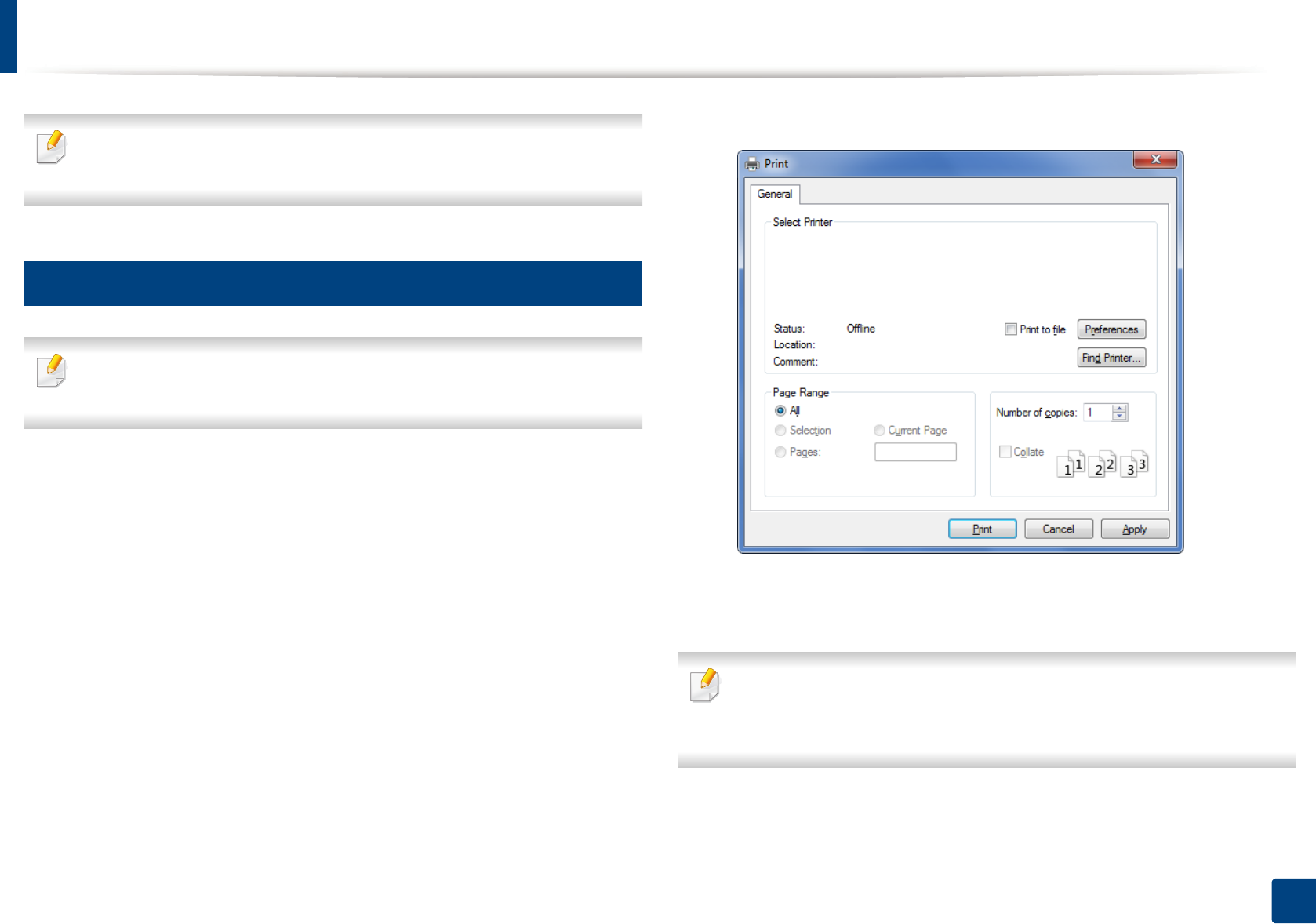
35
2. Learning the Basic Usage
Basic printing
For special printing features, refer to the Advanced Guide (see "Using
advanced print features" on page 140).
5
Printing
If you are a Mac or Linux user, refer to the "Mac printing" on page 147 or
"Linux printing" on page 149.
The following Printing Preferences window is for Notepad in Windows 7.
1Open the document you want to print.
2 Select Print from the File menu.
3 Select your machine from the Select Printer list.
4 The basic print settings including the number of copies and print range
are selected within the Print window.
To take advantage of the advanced printing features, click Properties or
Preferences from the Print window (see "Opening Printing Preferences" on
page 36).
5 To start the print job, click OK or Print in the Print window.
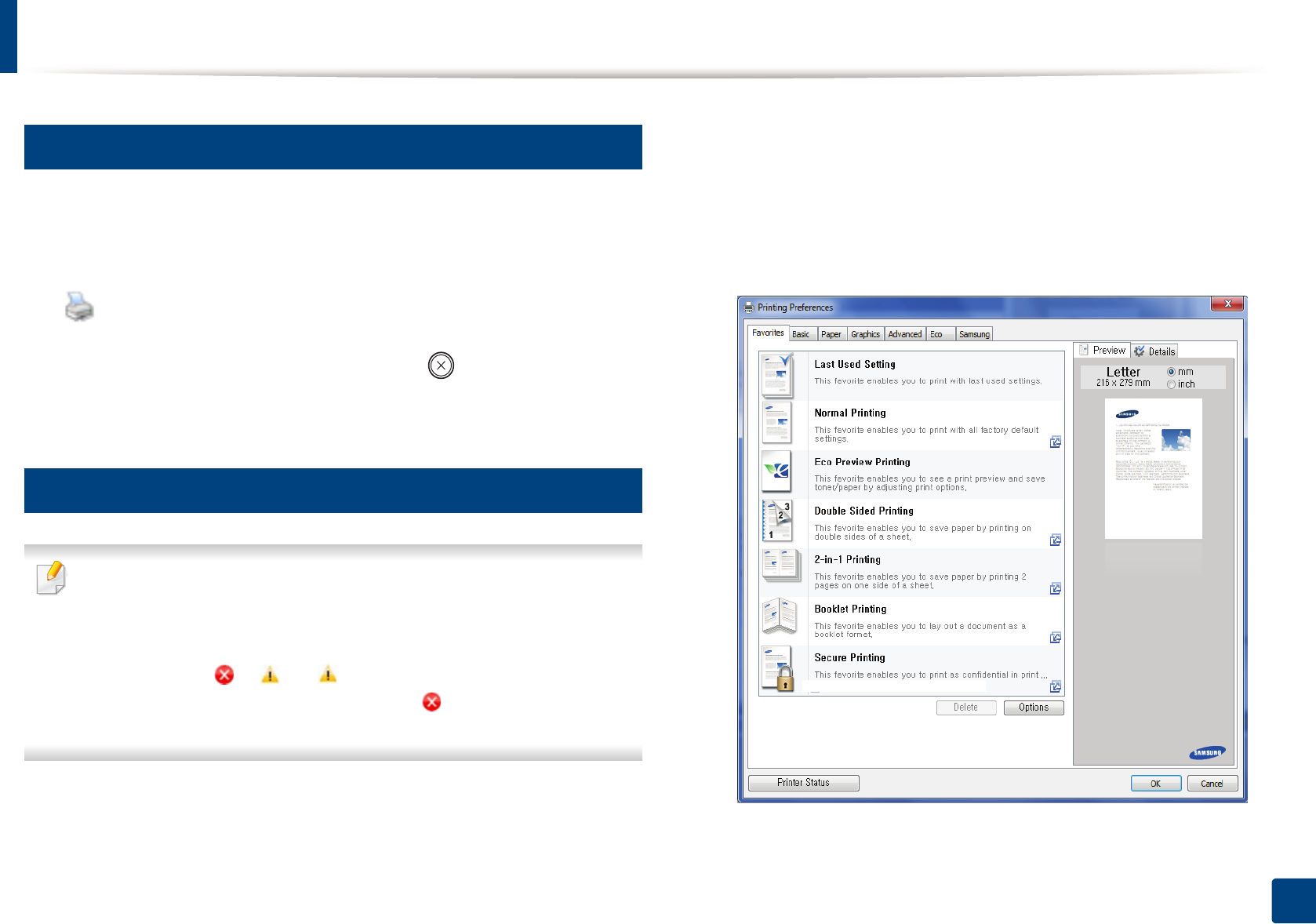
Basic printing
36
2. Learning the Basic Usage
6
Canceling a print job
If the print job is waiting in the print queue or print spooler, cancel the job as
follows:
• You can access this window by simply double-clicking the machine icon
( ) in the Windows task bar.
• You can also cancel the current job by pressing (Cancel) on the control
panel.
7
Opening Printing Preferences
• The Printing Preferences window that appears in this user’s guide may
differ depending on the machine in use. However, the composition of
the Printing Preferences window is similar.
• When you select an option in Printing Preferences, you may see a
warning mark or . An mark means you can select that certain
option but it is not recommended, and an mark means you cannot
select that option due to the machine’s setting or environment.
1Open the document you want to print.
2 Select Print from the file menu.
3 Select your machine from the Select Printer.
4 Click Properties or Preferences.
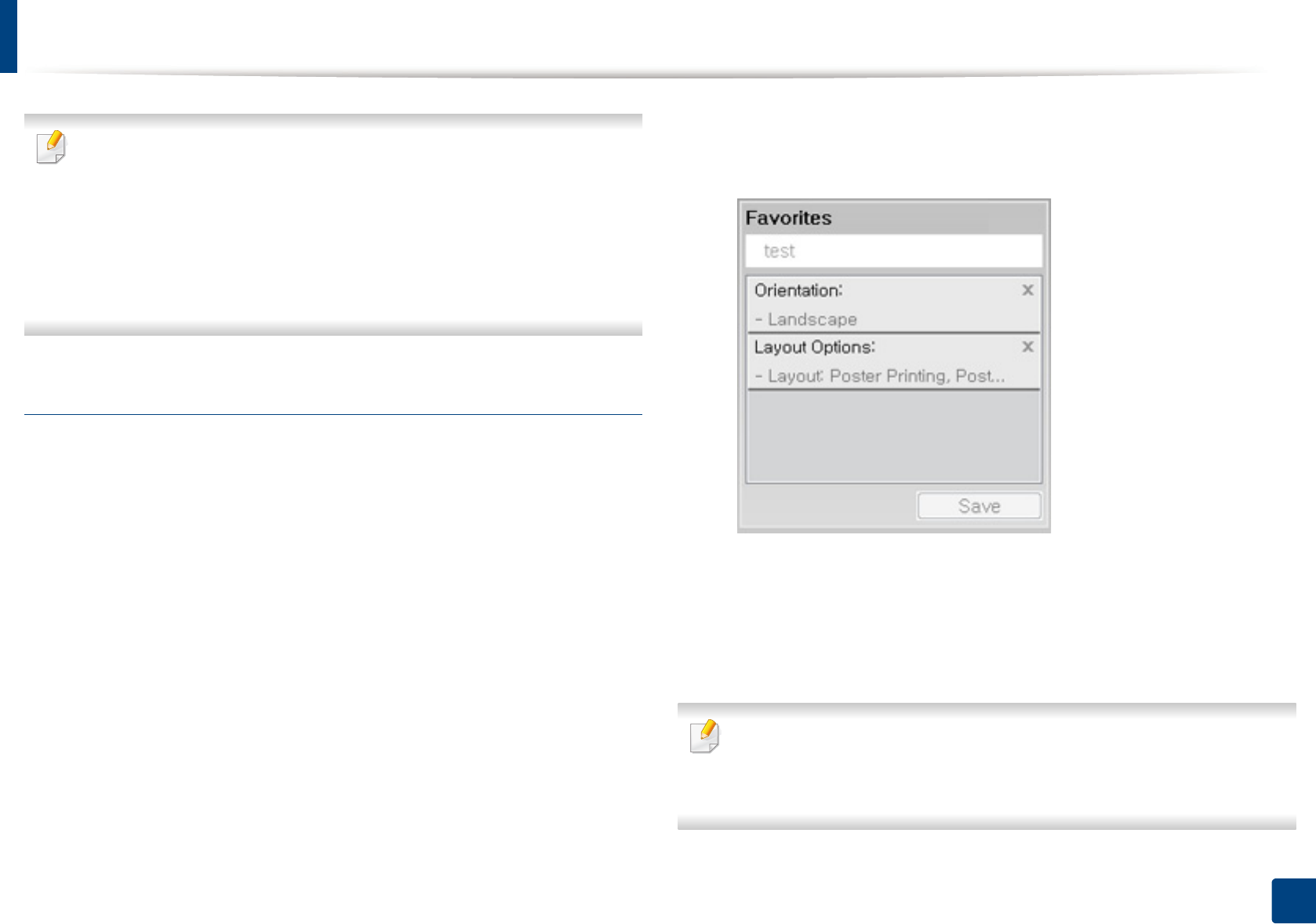
Basic printing
37
2. Learning the Basic Usage
•You can apply Eco features to save paper and toner before printing (see
"Easy Eco Driver" on page 155).
• You can check the machine's current status using the Printer Status
button (see "Using Samsung Printer Status" on page 164).
•The printer driver includes a user interface that is optimized for
touchscreens. To use this UI, click Samsung Printer Center > Device
Options and then select Stylish User Interface (see "Using Samsung
Printer Center" on page 156).
Using a favorite setting
The Favorites option, which is visible on each preferences tab except for the
Samsung tab, allows you to save the current preferences for future use.
To save a Favorites item, follow these steps:
1Change the settings as needed on each tab.
2 Enter a name for the item in the Favorites input box.
3 Click Save.
4 Enter name and description, and then select the desired icon.
5 Click OK. When you save Favorites, all current driver settings are saved.
To use a saved setting, select it in the Favorites tab. The machine is now set
to print according to the settings you have selected.
To delete saved settings, select it in the Favorites tab and click Delete.
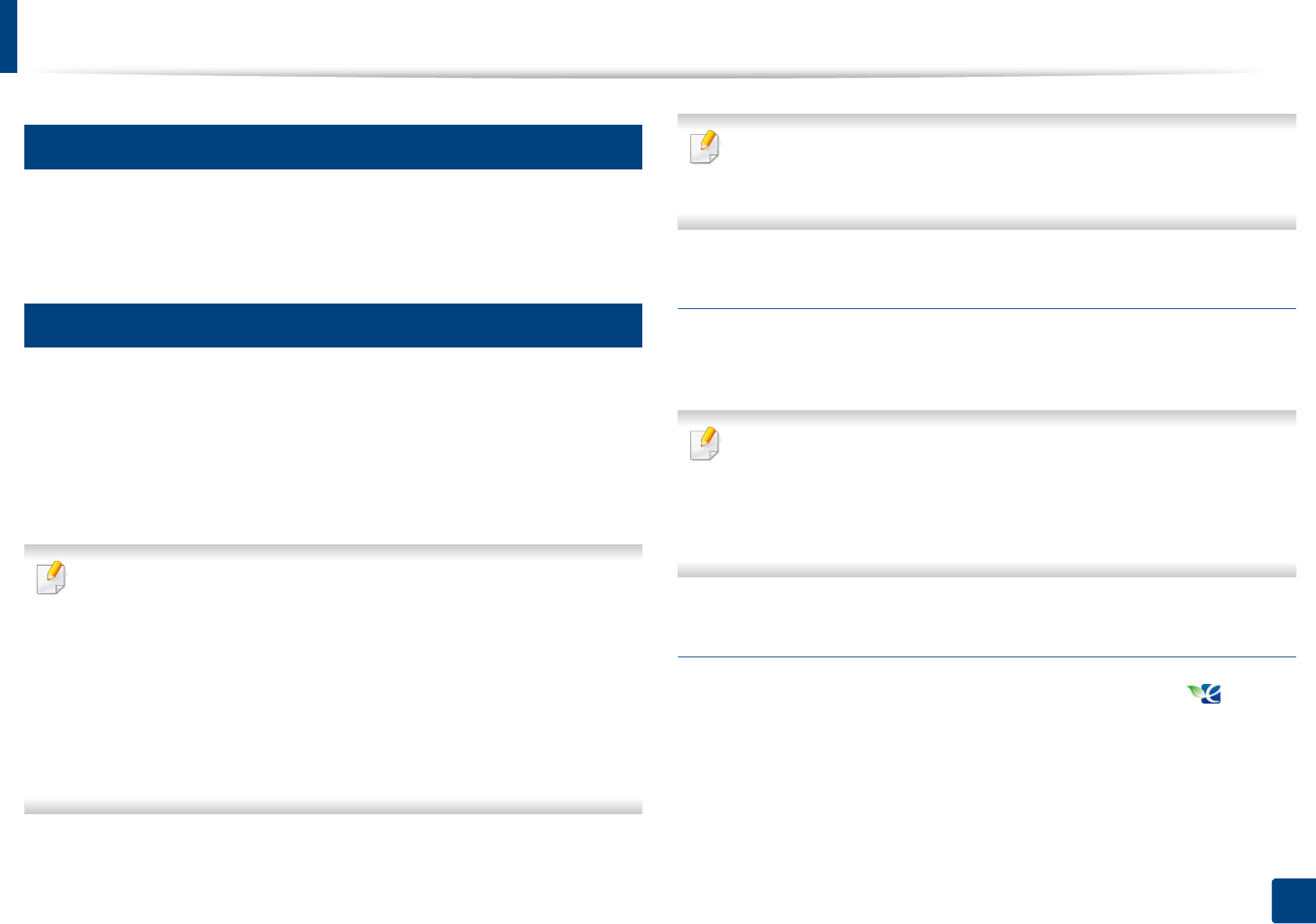
Basic printing
38
2. Learning the Basic Usage
8
Using help
Click the option you want to know on the Printing Preferences window and
press F1 on your keyboard.
9
Eco printing
The Eco function cuts toner consumption and paper usage. The Eco function
allows you to save print resources and lead you to eco-friendly printing.
If you press the Eco button from the control panel, eco mode is enabled. The
default setting of Eco mode is Multiple Pages per Side (2) and Toner Save.
Some features may not be available depending on the model.
•You change the machine’s setting set in the machine from Samsung
Easy Printer Manager or SyncThru™ Web Service.
- If your machine is connected to the local, you can set the machine’s
setting from
Samsung Easy Printer Manager > Advanced Setting > Device
Settings (see "Using Samsung Easy Printer Manager" on page 162).
- If your machine is connected to the network, you can set the
machine’s setting from SyncThru™ Web Service > Settings tab >
Machine Settings (see "Using SyncThru™ Web Service" on page 159).
Depending on the printer driver you use, Skip blank pages may not work
properly. If Skip blank pages feature does not work properly, set the feature
from the Easy Eco Driver (see "Easy Eco Driver" on page 155).
Setting Eco mode on the control panel
If you press the Eco button from the control panel, eco mode is enabled. The
default setting of Eco mode is Multiple Pages per Side (2) and Toner Save.
If you set the eco mode on with a password from the SyncThru™ Web
Service (Settings tab > Machine Settings > System > Eco Settings) or
Samsung Easy Printer Manager (Device Settings > Eco), the On force
message appears. You have to enter the password to change the eco mode
status.
Setting eco mode on the driver
Open the Eco tab to set Eco mode. When you see the eco image ( ), that
means the eco mode is currently enabled.
Another way for Eco printing is to use the Easy Eco Driver application. See "Easy
Eco Driver" on page 155.
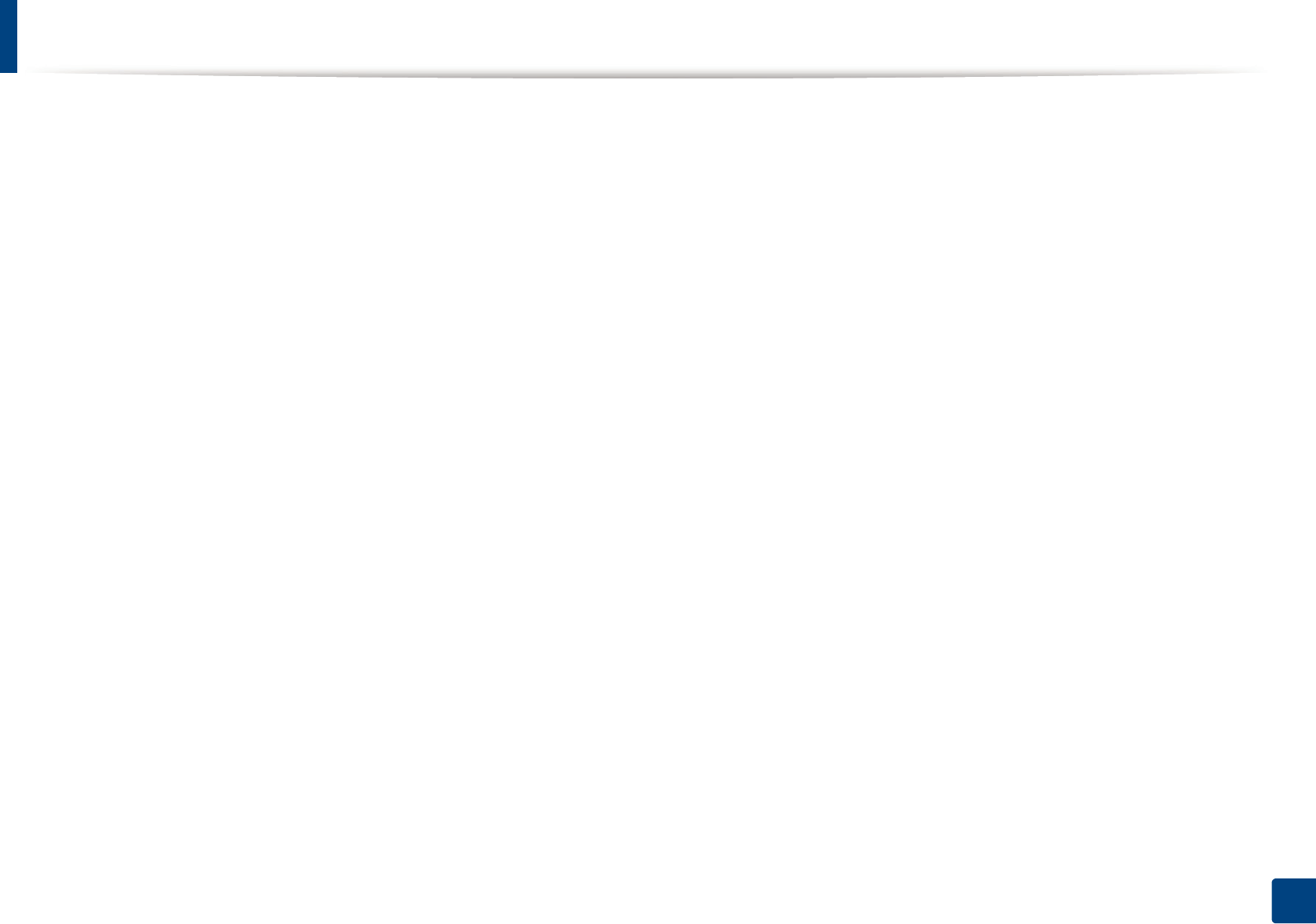
Basic printing
39
2. Learning the Basic Usage
Eco options
•Printer Default: Follows the settings from the machine's control panel.
•None: Disables Eco mode.
•Eco Printing: Enables eco mode. Activate the various Eco items you want to
use.
•Password: If the administrator fixed to enable the Eco mode, you have to
enter the password to change the status.
Result simulator
Result Simulator shows the estimated results of reduced emission of carbon
dioxide, used electricity, and the amount of saved paper in accordance with the
settings you selected.
• The results are calculated on the basis that the total number of printed
paper is one hundred without a blank page when the Eco mode is disabled.
• Refers to the calculation coefficient about CO2, energy, and paper from IEA,
the index of Ministry of Internal Affairs and Communication of Japan and
www.remanufacturing.org.uk. Each model has a different index.
• The power consumption in printing mode refers to the average printing
power consumption of this machine.
• The actual amount displayed is only an estimate as the actual amount may
differ depending on the operating system used, computing performance,
application software, connection method, media type [thickness], media
size, job complexity, etc.
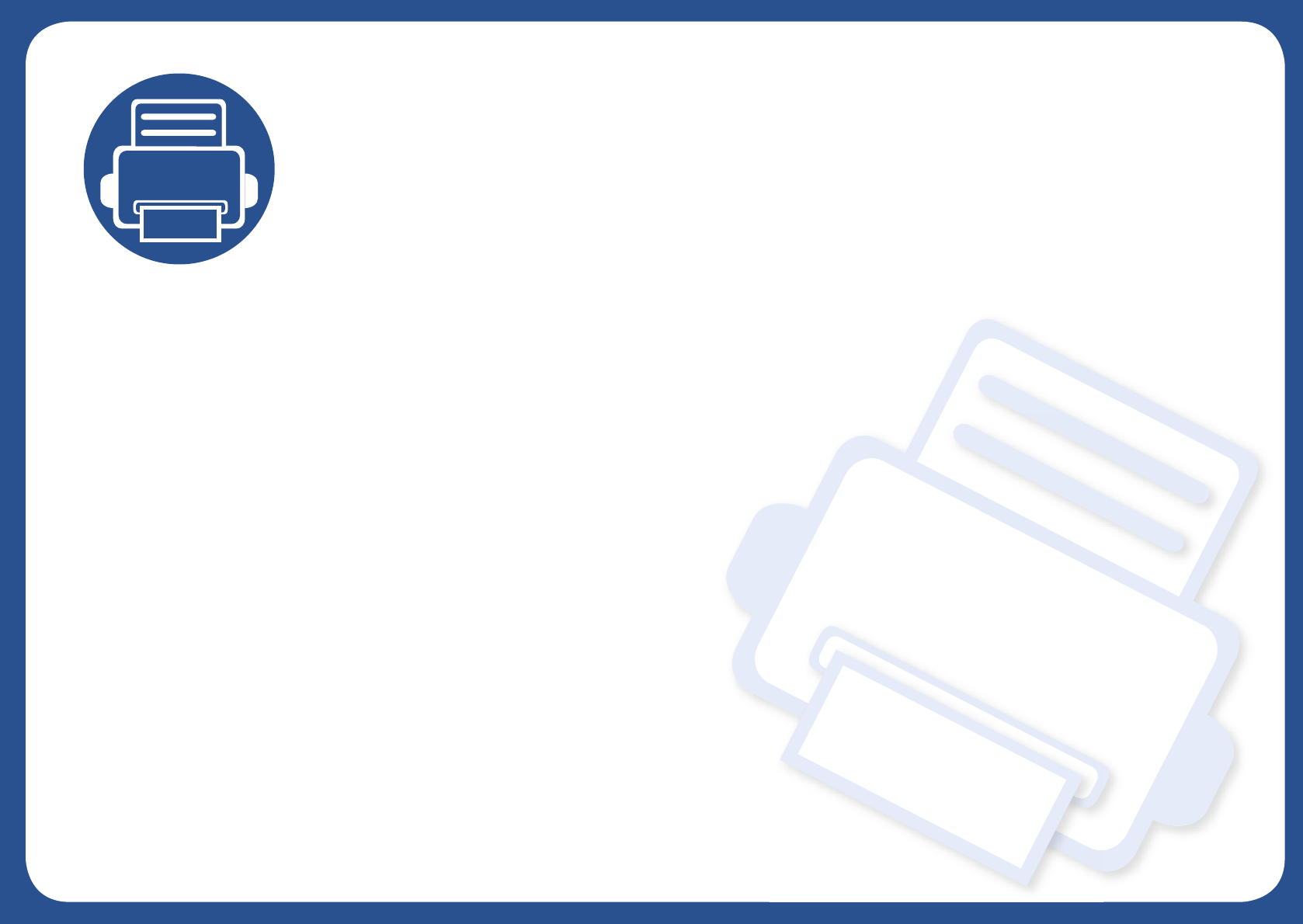
3. Maintenance
This chapter provides information about purchasing supplies, accessories and maintenance parts available for your
machine.
• Ordering supplies and accessories 41
• Available supplies 42
• Available maintenance parts 43
• Storing the toner cartridge 44
• Redistributing toner 46
• Replacing the toner cartridge 48
• Replacing the waste toner container 50
• Replacing the imaging unit 52
• Cleaning the machine 54
• Tips for moving & storing your machine 56
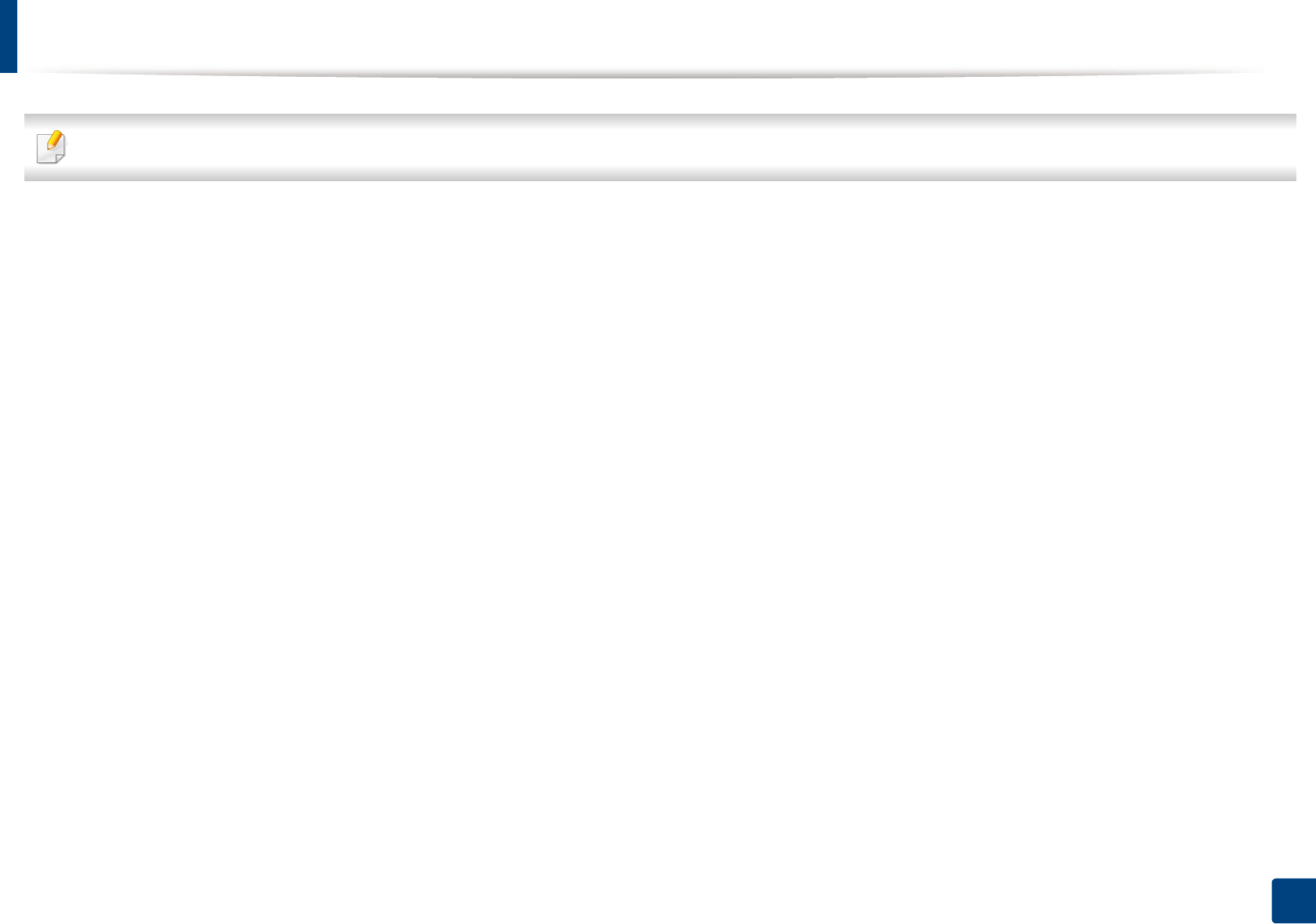
41
3. Maintenance
Ordering supplies and accessories
Available accessories may differ from country to country. Contact your sales representatives to obtain the list of available supplies, and maintenance parts.
To order Samsung-authorized supplies, accessories, and maintenance parts, contact your local Samsung dealer or the retailer where you purchased your machine.
You can also visit www.samsung.com/supplies, and then select your country/region to obtain the contact information for service.
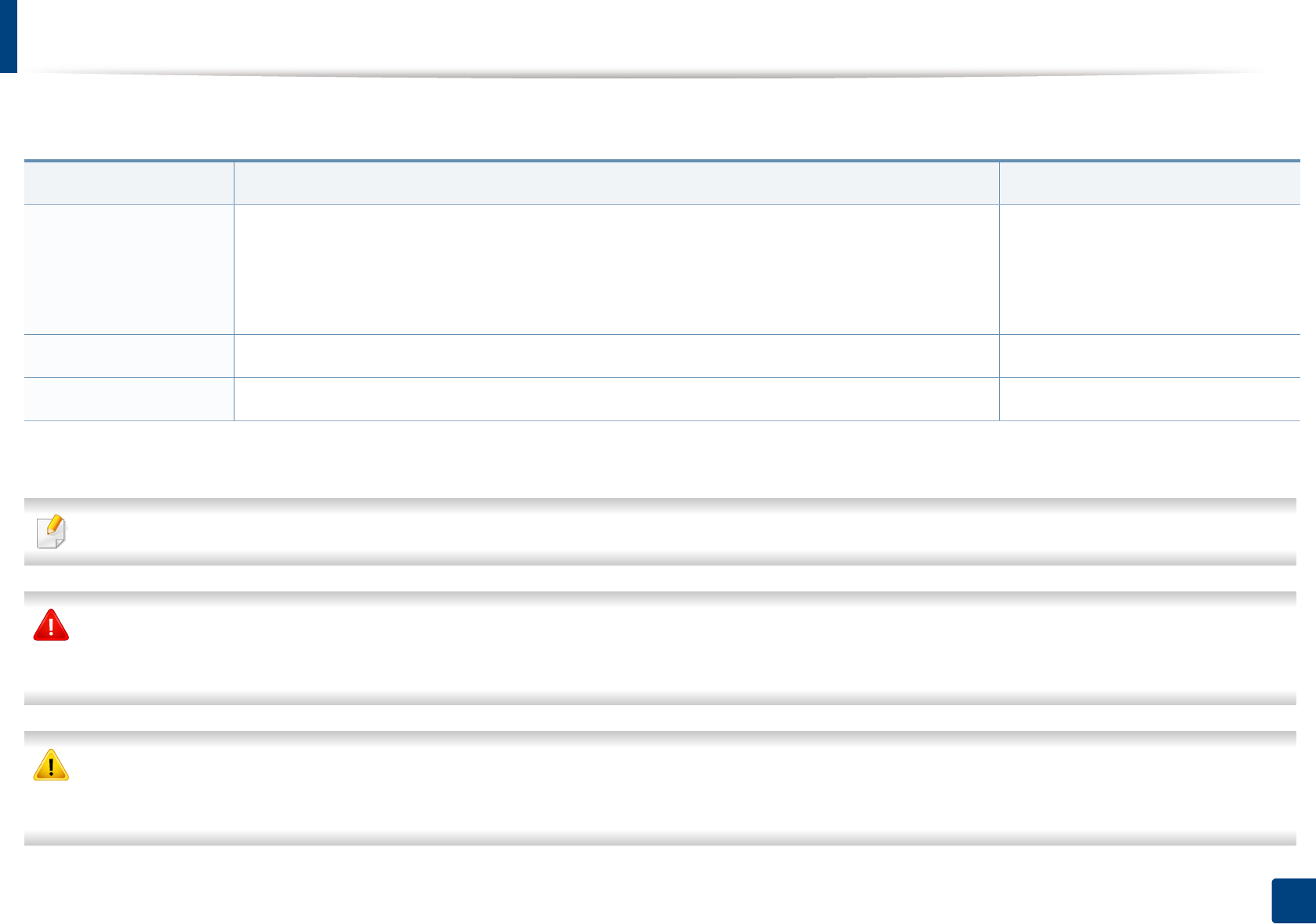
42
3. Maintenance
Available supplies
When supplies reach the end of their life spans, you can order the following types of supplies for your machine:
Depending on the options, percentage of image area, and job mode used, the toner cartridge’s lifespan may differ.
When purchasing new toner cartridges or other supplies, these must be purchased in the same country as the machine you are using. Otherwise, new toner
cartridges or other supplies will be incompatible with your machine due to different configurations of toner cartridges and other supplies according to the specific
country conditions.
Samsung does not recommend using non-genuine Samsung toner cartridge such as refilled or remanufactured toner. Samsung cannot guarantee non-genuine
Samsung toner cartridge's quality. Service or repair required as a result of using non-genuine Samsung toner cartridges will not be covered under the machine’s
warranty.
Type Average yielda
a. Declared yield value in accordance with ISO/IEC 19798. The number of pages may be affected by operating environment, printing interval, graphics, media type and media size.
Part name
Toner cartridge • Average continuous black cartridge yield: Approx. 1,500 standard pages (Black)
• Average continuous color cartridge yield: Approx. 1,000 standard pages (Yellow/Magenta/Cyan)
•K404 (CLT-K404S): Black
•C404 (CLT-C404S): Cyan
•M404 (CLT-M404S): Magenta
•Y404 (CLT-Y404S): Yellow
Imaging unit Approx. 16,000 imagesb
b. Image counts based on one color on each page. If you print documents in full color (Cyan, Magenta, Yellow, Black), the life of this item will be reduced by 25%.
CLT-R406
Waste toner container Approx. 7,000 imagesbCLT-W406
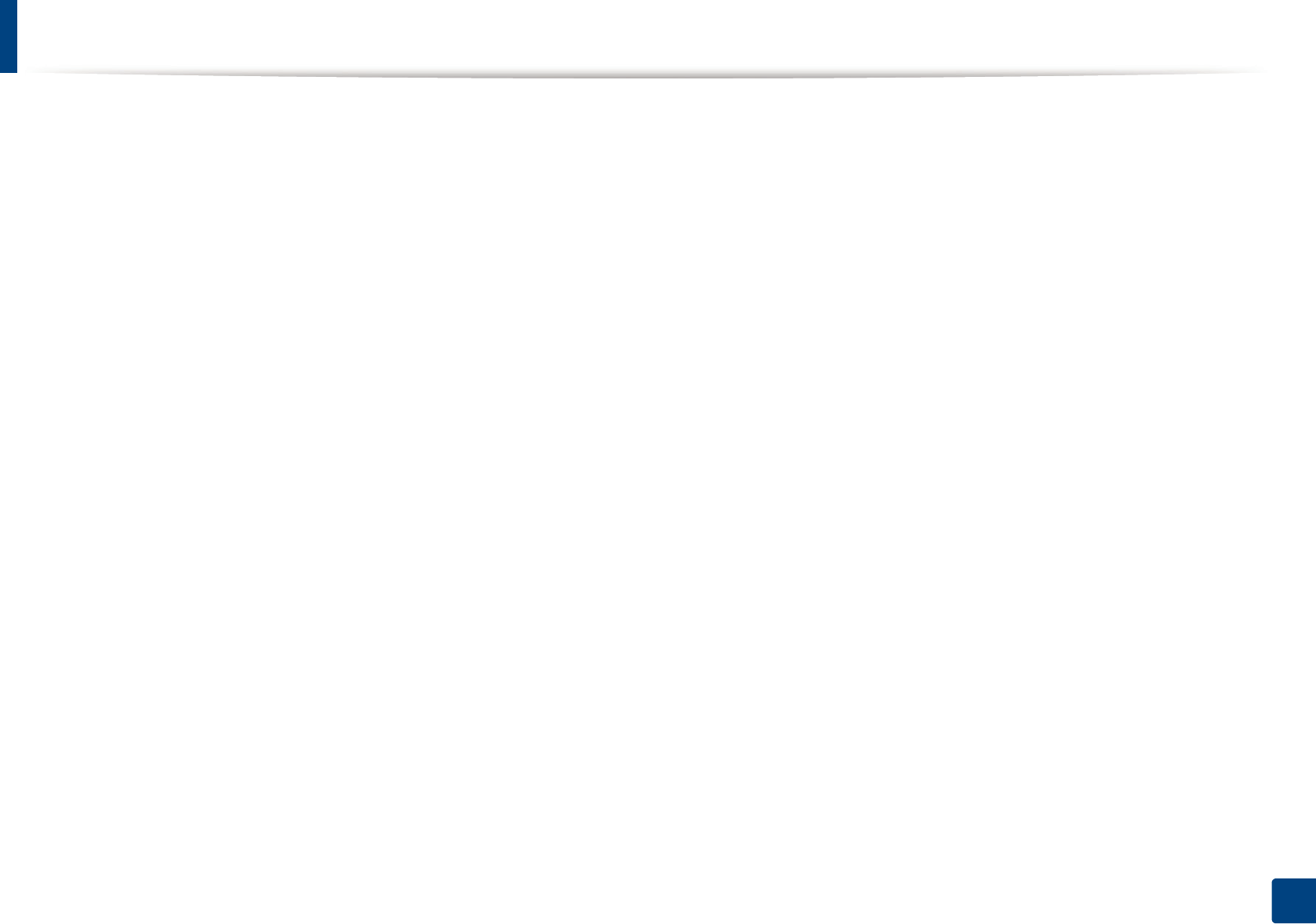
43
3. Maintenance
Available maintenance parts
You need to replace the maintenance parts at specific intervals to keep the machine in the best condition and avoid print quality and paper feeding problems
resulting from the worn-out parts. Maintenance parts are mostly rollers, belts and pads. However, the replacement period and parts may differ depending on the
model. Replacing maintenance parts can be performed only by an authorized service provider, dealer, or the retailer where you bought the machine. To purchase
maintenance parts, contact the retailer where you bought the machine. The replacement period for the maintenance parts is informed by the "Samsung Printer
Status" program. Or on the UI (User Interface) if your machine supports a display screen. The replacement period varies based on the operating system used,
computing performance, application software, connecting method, paper type, paper size, and job complexity.
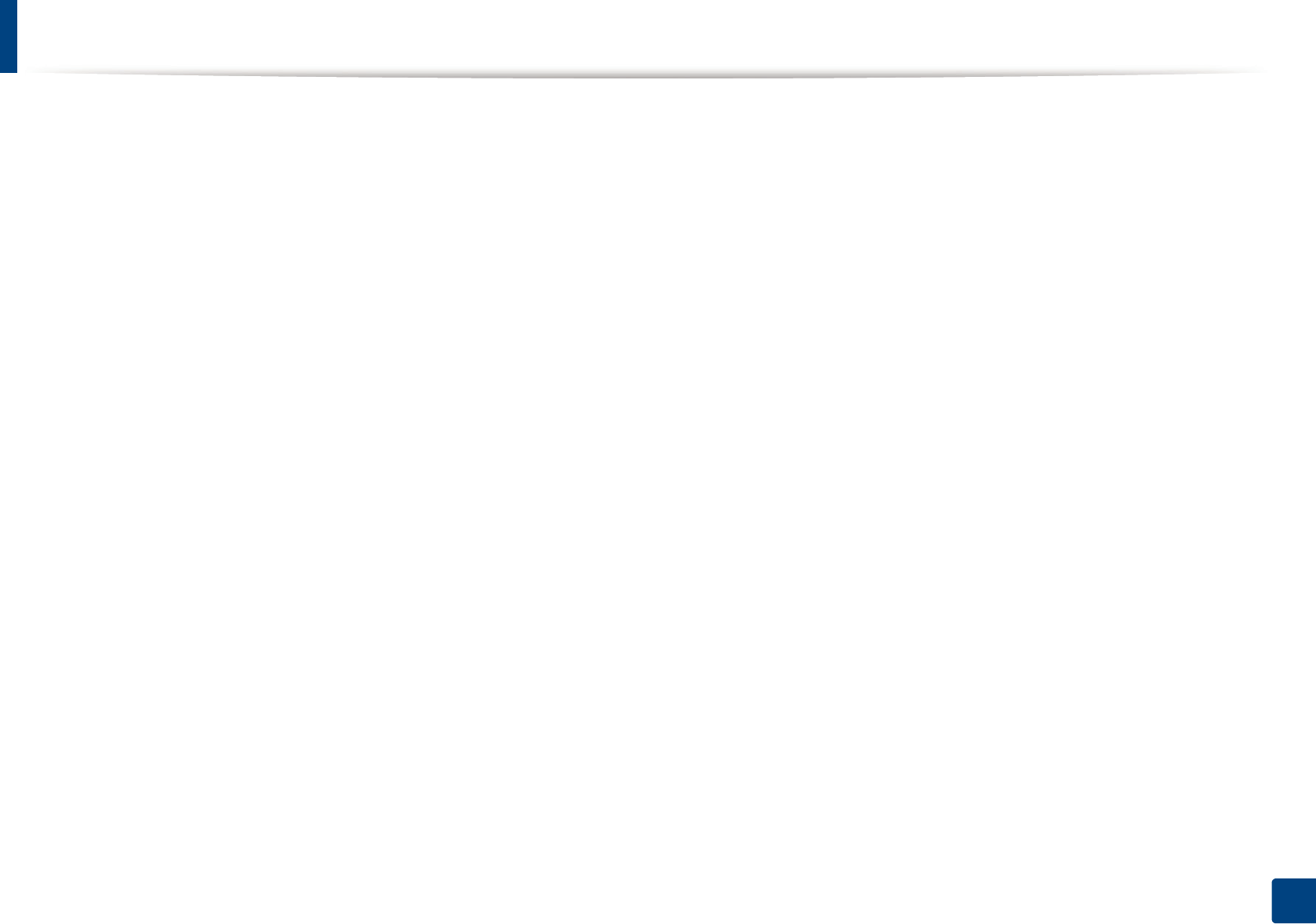
44
3. Maintenance
Storing the toner cartridge
Toner cartridges contain components that are sensitive to light, temperature and humidity. Samsung suggests users follow these recommendations to ensure
optimal performance, highest quality, and longest life from your new Samsung toner cartridge.
Store this cartridge in the same environment in which the printer will be used. This should be in controlled temperature and humidity conditions. The toner cartridge
should remain in its original and unopened package until installation – if original packaging is not available, cover the top opening of the cartridge with paper and
store in a dark cabinet.
Opening the cartridge package prior to use dramatically shortens its useful shelf and operating life. Do not store on the floor. If the toner cartridge is removed from
the printer, follow the instructions below to store the toner cartridge properly.
• Store the cartridge inside the protective bag from the original package.
• Store lying flat (not standing on end) with the same side facing up as if it were installed in the machine.
• Do not store consumables in any of the following conditions:
- Temperature greater than 40°C (104°F).
- Humidity range less than 20% and greater than 80%.
- An environment with extreme changes in humidity or temperature.
- Direct sunlight or room light.
- Dusty places.
- A car for a long period of time.
- An environment where corrosive gases are present.
- An environment with salty air.
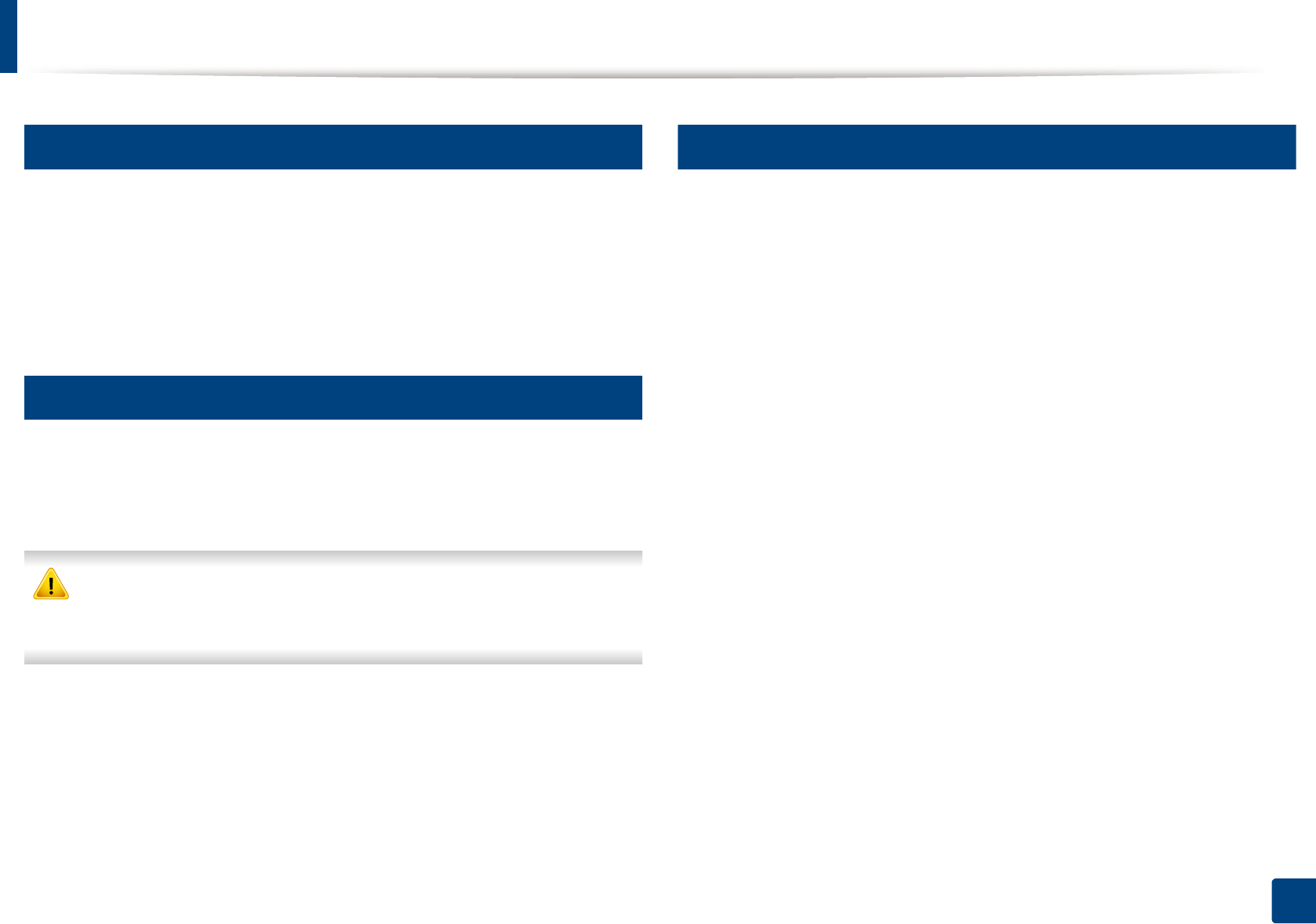
Storing the toner cartridge
45
3. Maintenance
1
Handling instructions
• Do not touch the surface of the photoconductive drum in the cartridge.
• Do not expose the cartridge to unnecessary vibrations or shock.
• Never manually rotate the drum, especially in the reverse direction; this can
cause internal damage and toner spillage.
2
Toner cartridge usage
Samsung Electronics does not recommend or approve the use of non-Samsung
brand toner cartridges in your printer including generic, store brand, refilled, or
remanufactured toner cartridges.
Samsung’s printer warranty does not cover damage to the machine caused
by the use of a refilled, remanufactured, or non-Samsung brand toner
cartridges.
3
Estimated cartridge life
Estimated cartridge life the life of the toner cartridge (or imaging unit) yield
depends on the amount of toner that print jobs require. The actual print yield
may vary depending on the print density of the pages you print on, operating
environment, percentage of image area, printing interval, media type and/or
media size. For example, if you print a lot of graphics, the consumption of the
toner is higher and you may need to change the cartridge more often.
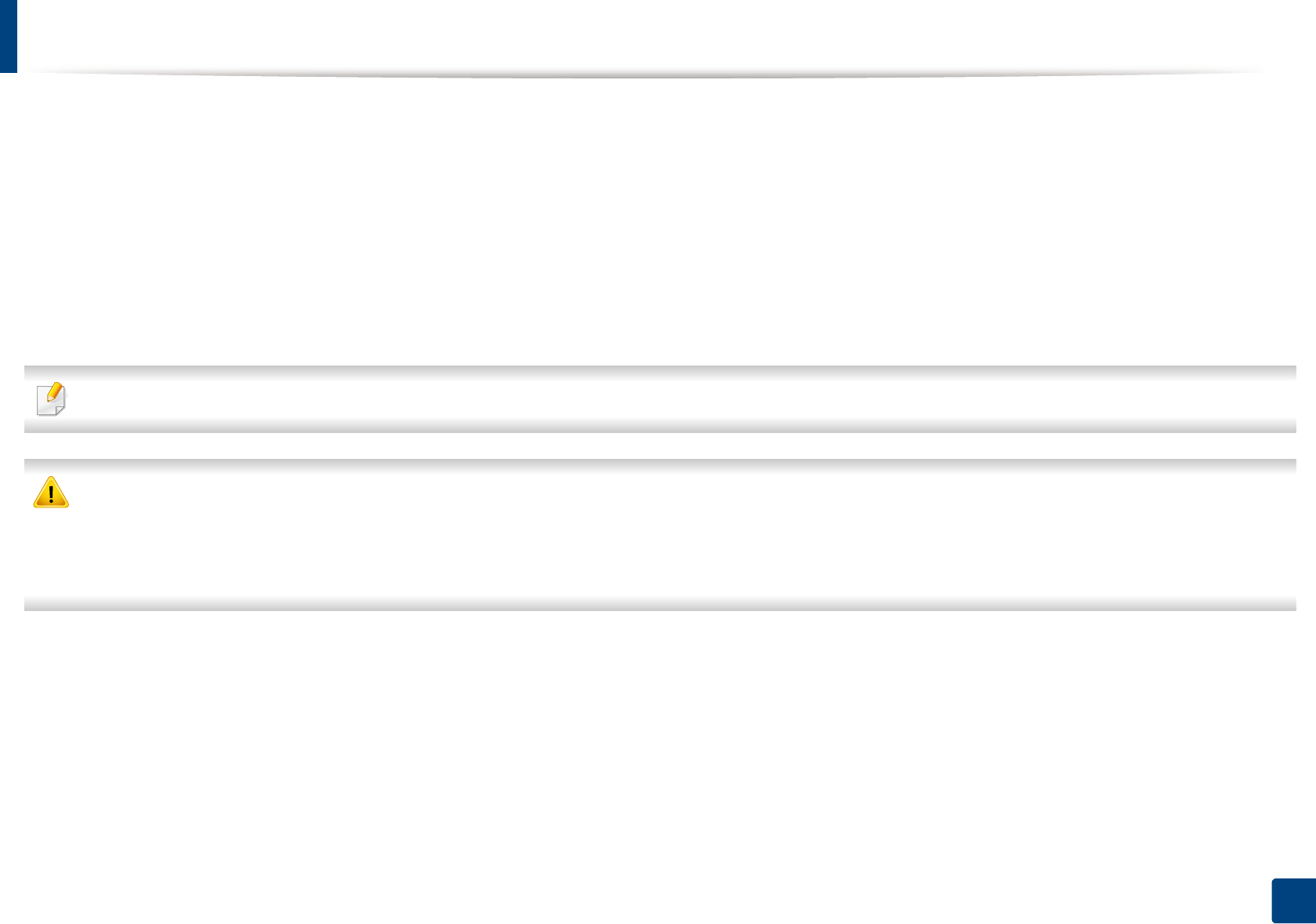
46
3. Maintenance
Redistributing toner
When the toner cartridge is near the end of its life:
• White streaks or light printing occurs and/or density varies from side to side.
• The Toner LED blinks orange. The toner-related message saying that the toner is low may appear on the display.
• The computer’s Samsung Printing Status program window appears on the computer telling you which color cartridge is low on toner (see "Using Samsung
Printer Status" on page 164).
If this happens, you can temporarily improve print quality by redistributing the remaining toner in the cartridge. In some cases, white streaks or light printing will still
occur even after you have redistributed the toner.
Illustrations on this user’s guide may differ from your machine depending on its options or models. Check your machine type (see "Front view" on page 18).
• Before opening the top cover, close the output support first.
• Do not use sharp objects such as a knife or scissors to open the toner cartridge package. They might scratch the drum of the cartridge.
• If toner gets on your clothing, wipe it off with a dry cloth and wash clothing in cold water. Hot water sets toner into fabric.
• Printing even after the toner empty status can cause serious damage to your machine.
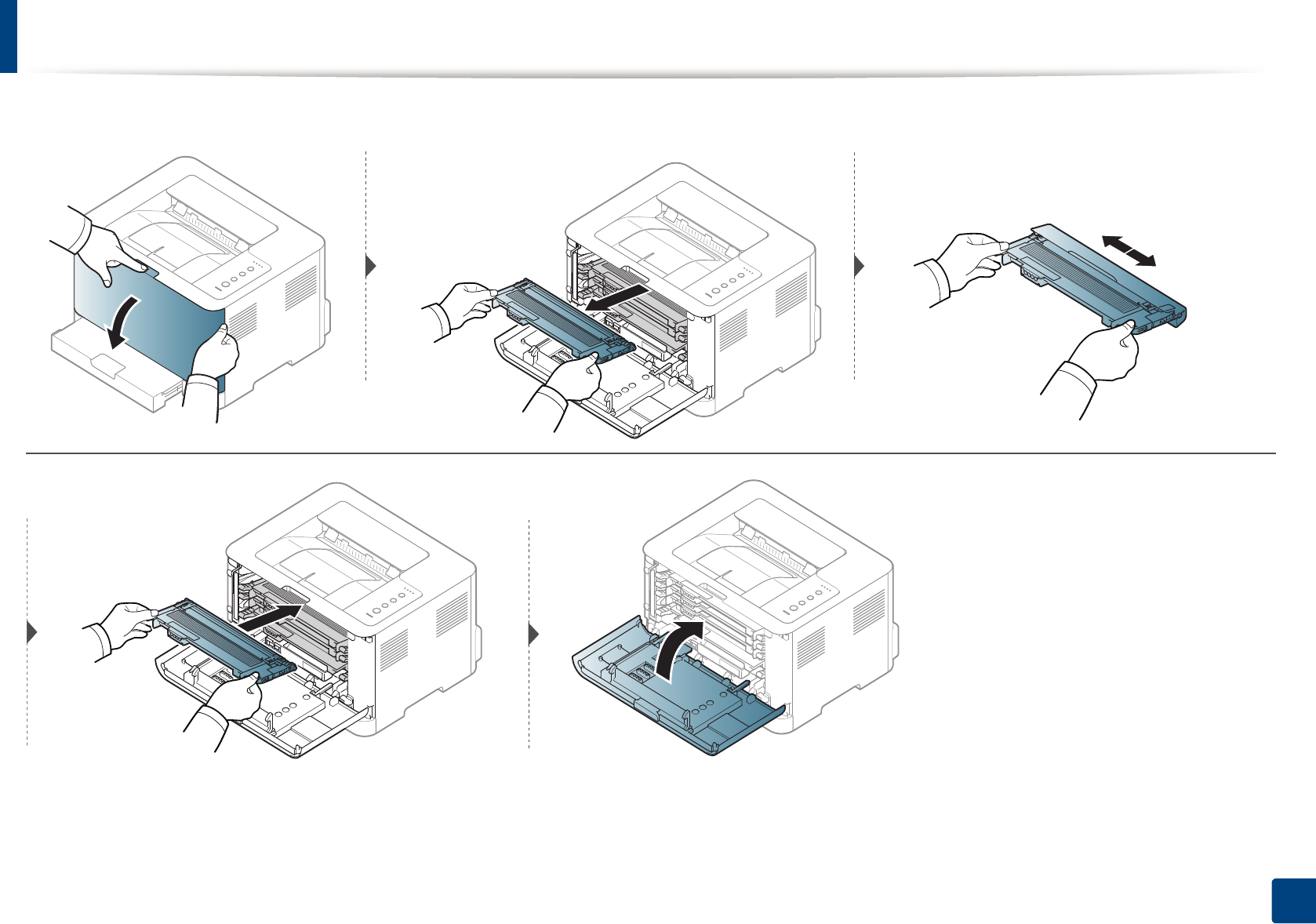
Redistributing toner
47
3. Maintenance
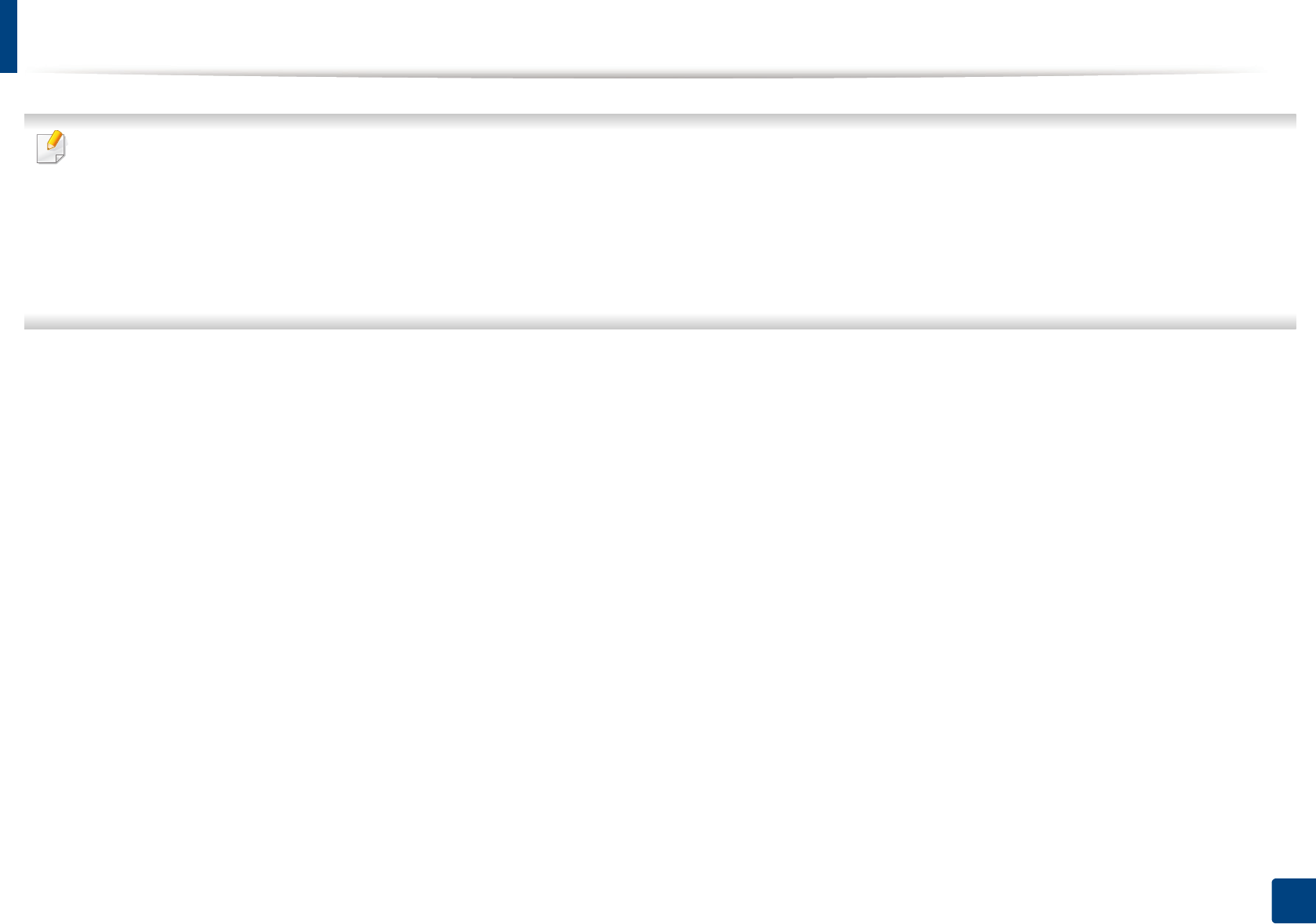
48
3. Maintenance
Replacing the toner cartridge
• Before opening the top cover, close the output support first.
• Do not use sharp objects such as a knife or scissors to open the toner cartridge package. They might scratch the drum of the cartridge.
• If toner gets on your clothing, wipe it off with a dry cloth and wash clothing in cold water. Hot water sets toner into fabric.
• Shake the toner cartridge thoroughly, it will increase the initial print quality.
• Do not touch the green underside of the toner cartridge. Use the handle on the cartridge to avoid touching this area.
• Printing even after the toner empty status can cause serious damage to your machine.
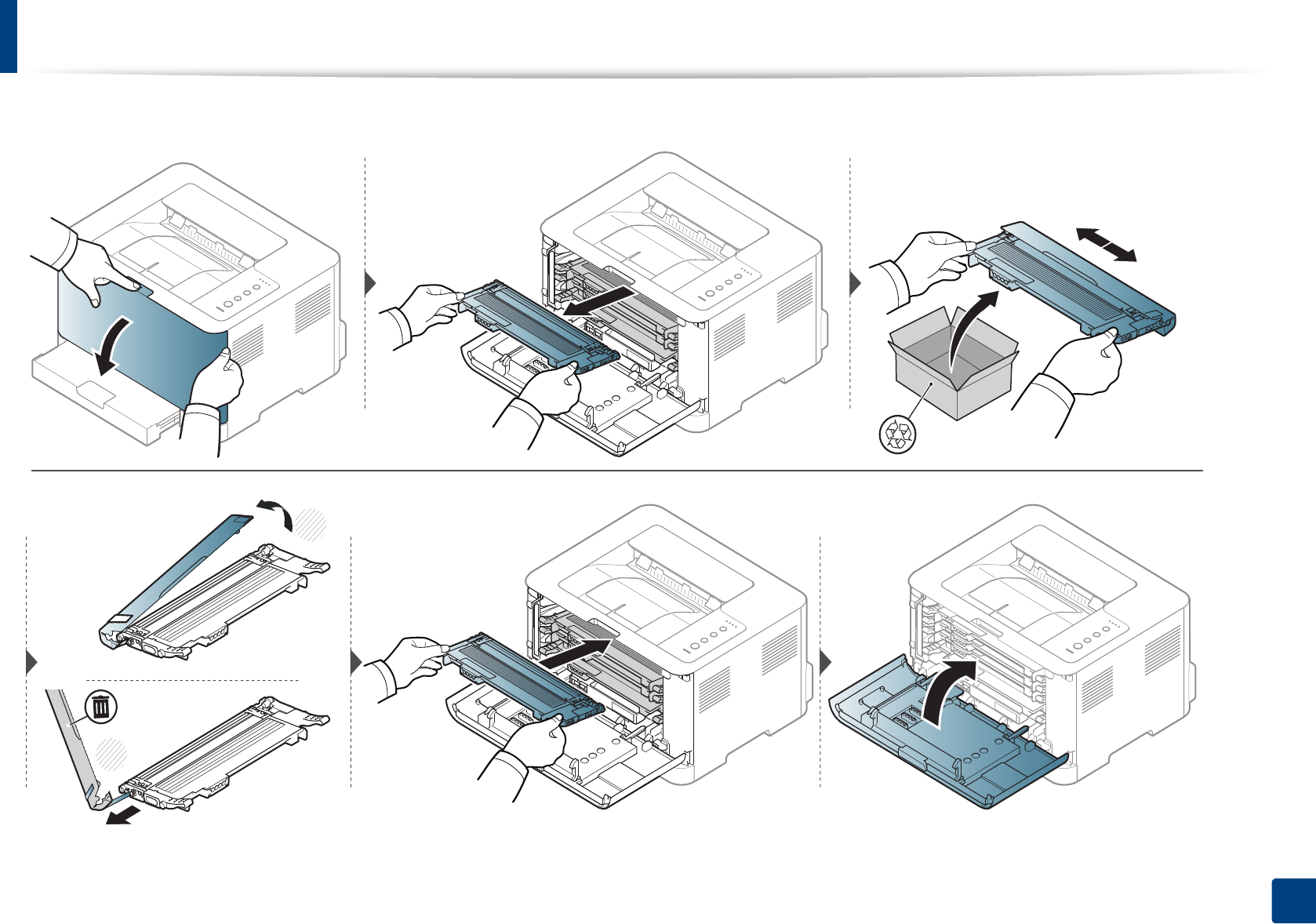
Replacing the toner cartridge
49
3. Maintenance
When a toner cartridge has reached the end of life, the Printing Status window appears on the computer, indicating the toner cartridge needs to be placed.
1
2
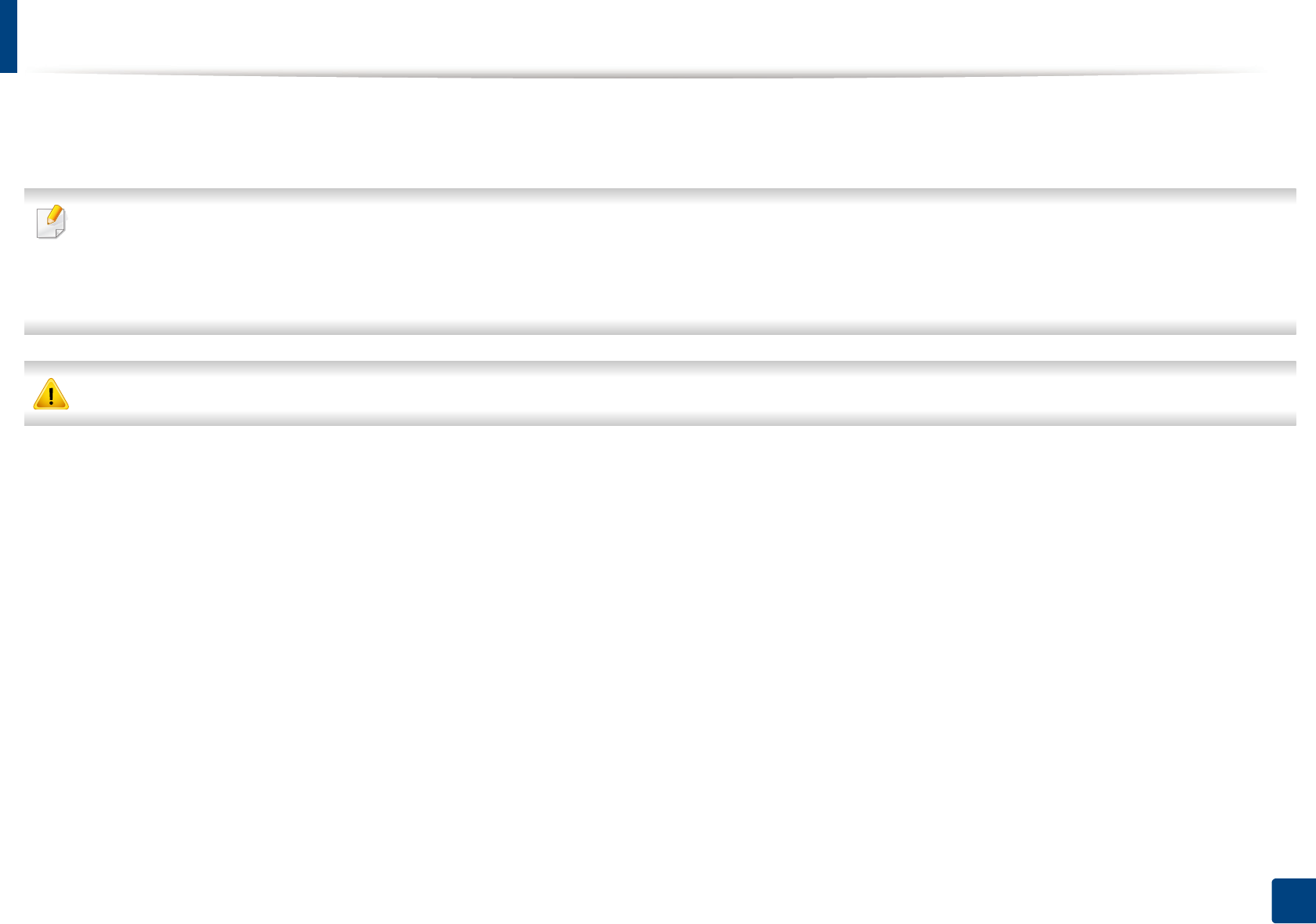
50
3. Maintenance
Replacing the waste toner container
When the life span of the waste toner container has expired, the Smart Panel program window appears on the computer, indicating the waste toner container needs
to be placed. Otherwise your printer stops printing.
• Toner particles can be released inside the machine but it does not mean the machine is damaged. Contact a service representative when print quality problems
occur.
• When you pull out the waste toner container out of the machine, move the container carefully not to drop it from your hands.
• Make sure that you lay the waste toner container on a flat surface so that the toner does not spill.
Do not tilt or turn over the container.