Samsung Electronics Co SLVD570H DVD Player / Video Cassette Recorder User Manual SLV D570H
Samsung Electronics Co Ltd DVD Player / Video Cassette Recorder SLV D570H
Users Manual
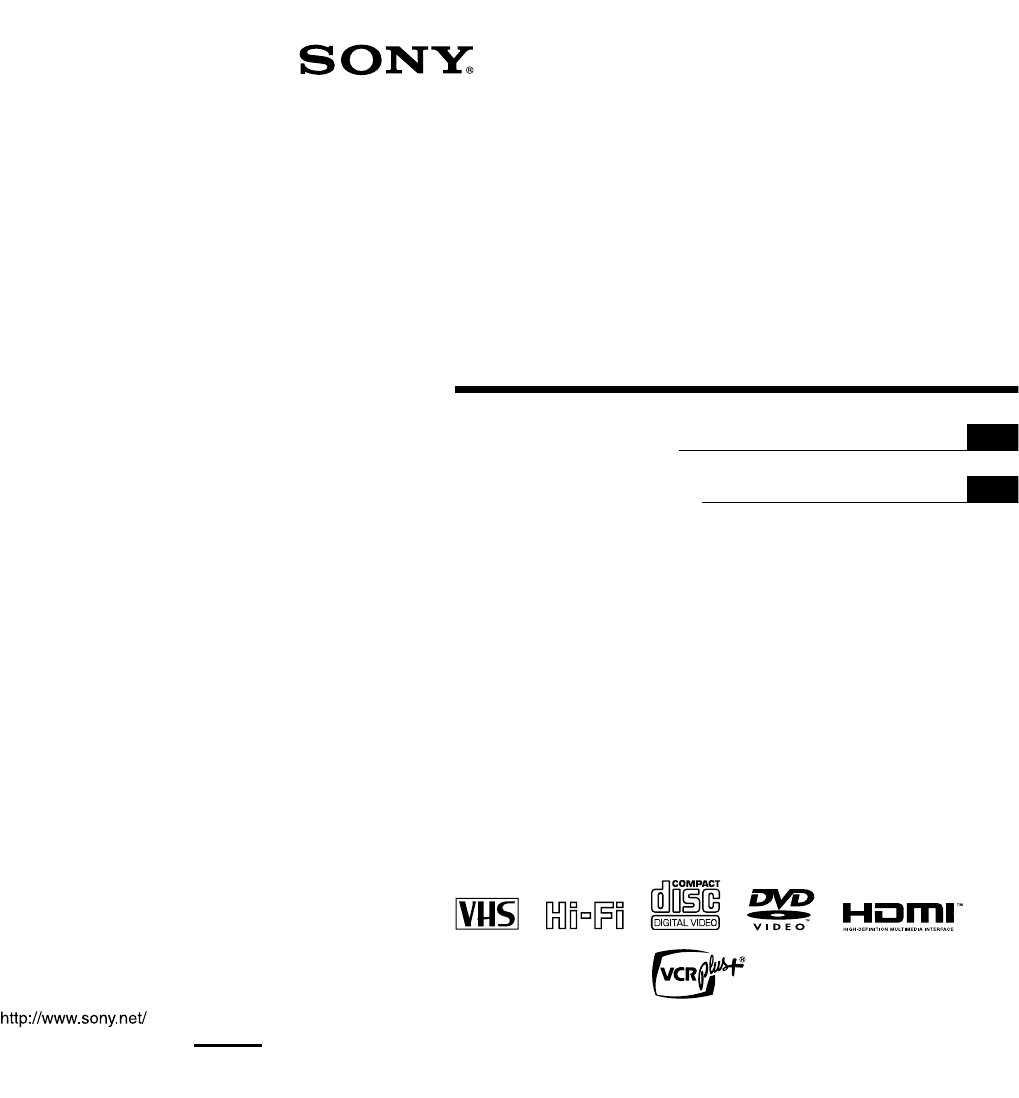
Sony Corporation Printed in China AK68-00927A
2-671-543-11 (1) US/ES
DVD Player/
Video Cassette
Recorder
Operating Instructions
Manual de instrucciones
For customers in the USA
If you have any questions about your Sony DVD-VCR, you may call Sony Customer
Information Center at 1-800-VHS-SONY (847-7669).
For all other Sony product questions, please call Sony Customer Information Center at
1-800-222-SONY (7669).
Or write to: Sony Customer Information Center 12451 Gateway Boulevard Ft. Myers,
FL 33913
For Customers in Canada
If this product is not working properly, please call 1-877-602-2008 for Peace of Mind
Warranty Replacement service.
For other product related questions please contact our Customer Information Service
Center at 1-877-899-7669 or write to us at: Customer Information Service 115 Gordon
Baker Road, Toronto, Ontario, M2H 3R6
SLV-D570H
© 2006 Sony Corporation
US
ES
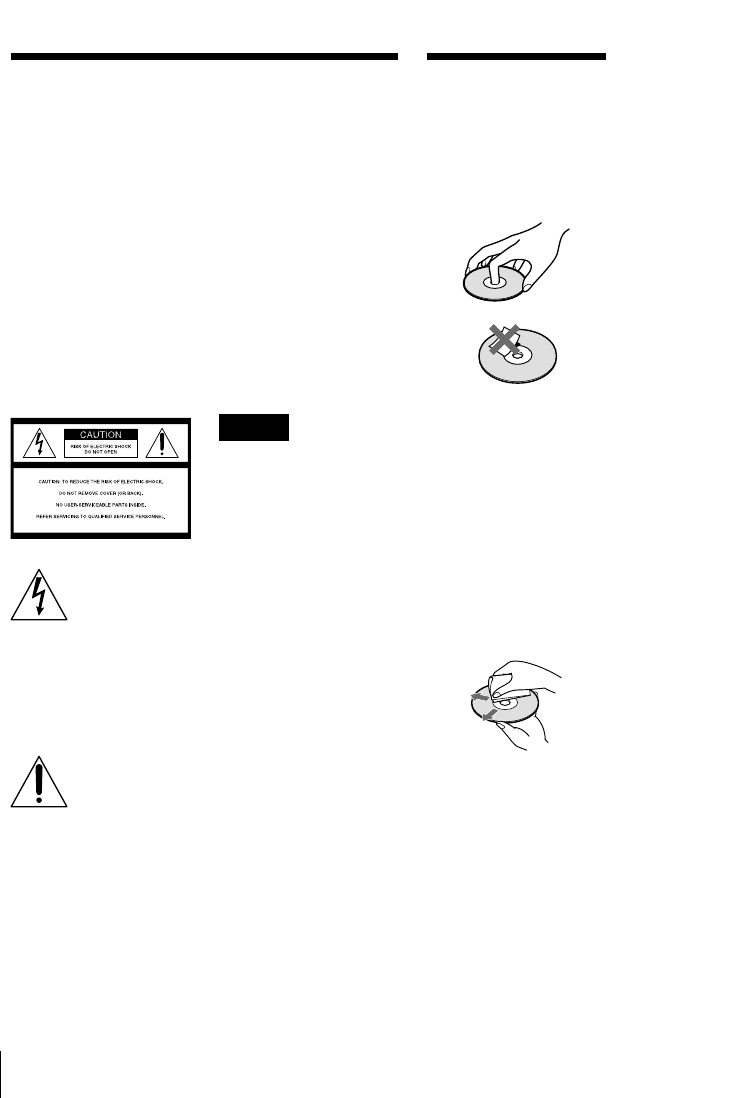
2US WARNING
WARNING
To reduce the risk of fire or
electric shock, do not expose
this apparatus to rain or
moisture.
To avoid electrical shock, do
not open the cabinet. Refer
servicing to qualified
personnel only.
CAUTION
The use of optical instruments with
this product will increase eye
hazard. As the laser beam used in
this DVD player is harmful to eyes,
do not attempt to disassemble the
cabinet.
Refer servicing to qualified
personnel only.
This symbol is
intended to alert the
user to the presence
of uninsulated
“dangerous voltage”
within the product’s
enclosure that may be
of sufficient
magnitude to
constitute a risk of
electric shock to
persons.
This symbol is
intended to alert the
user to the presence
of important
operating and
maintenance
(servicing)
instructions in the
literature
accompanying the
appliance.
For customers in the U.S.A
Owner’s Record
The model and serial numbers are
located at the rear of the unit.
Record the serial number in the
space provided below. Refer to
them whenever you call upon your
Sony dealer regarding this product.
Model No. ______________
Serial No.______________
CAUTION
You are cautioned that any
changes or modifications not
expressly approved in this manual
could void your authority to
operate this equipment.
Note
This equipment has been tested
and found to comply with the
limits for a Class B digital device,
pursuant to Part 15 of the FCC
Rules. These limits are designed to
provide reasonable protection
against harmful interference in a
residential installation. This
equipment generates, uses, and can
radiate radio frequency energy
and, if not installed and used in
accordance with the instructions,
may cause harmful interference to
radio communications. However,
there is no guarantee that
interference will not occur in a
particular installation. If this
equipment does cause harmful
interference to radio or television
reception, which can be
determined by turning the
equipment off and on, the user is
encouraged to try to correct the
interference by one or more of the
following measures:
– Reorient or relocate the
receiving antenna.
– Increase the separation between
the equipment and receiver.
– Connect the equipment into an
outlet on a circuit different from
that to which the receiver is
connected.
– Consult the dealer or an
experienced radio/TV technician
for help.
Notes about
discs
• To keep the disc clean,
handle the disc by its edge.
Do not touch the surface.
• Do not expose the disc to
direct sunlight or heat
sources such as hot air
ducts, or leave it in a car
parked in direct sunlight as
the temperature may rise
considerably inside the car.
• After playing, store the
disc in its case.
• Clean the disc with a
cleaning cloth.
Wipe the disc from the
center out.
• Do not use solvents such as
benzine, thinner,
commercially available
disc/lens cleaners, or anti-
static spray intended for
vinyl LPs.
• If you have printed the
disc’s label, dry the label
before playing.
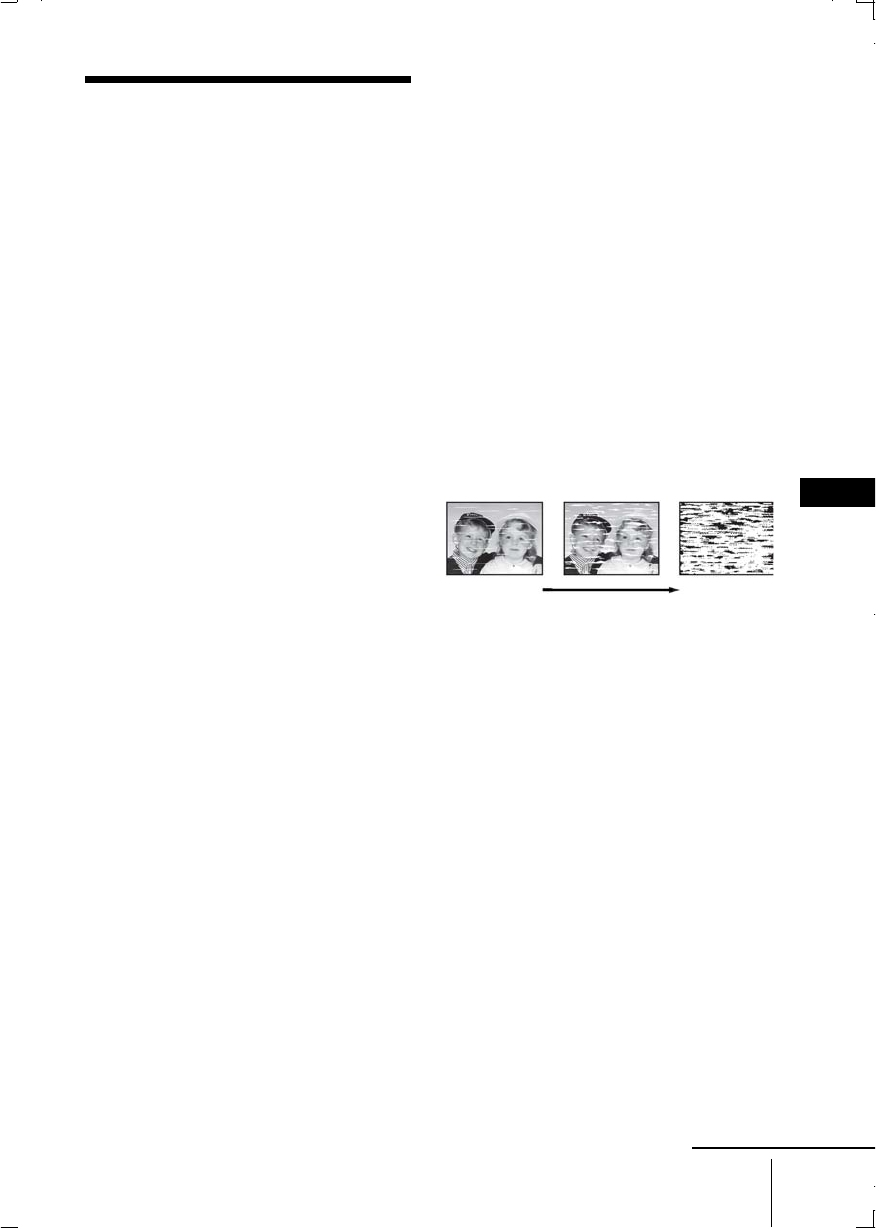
3US
Precautions
Precautions
On safety
• To prevent fire or shock hazard, do not place
objects filled with liquids, such as vases, on the
apparatus.
• Should any solid object or liquid fall into the
cabinet, unplug the player and have it checked
by qualified personnel before operating it any
further.
On power sources
• Operate the unit only on 120 V AC, 60 Hz.
• This unit is not disconnected from the AC power
source (mains) as long as it is connected to the
wall outlet, even if the unit itself has been turned
off.
• Unplug the unit from the wall outlet if you do
not intend to use it for an extended period of
time. To disconnect the cord, pull it out by the
plug, never by the cord.
On placement
• Do not install the unit in a confined space such
as a bookshelf or similar unit.
• Do not install the unit in an inclined position. It
is designed to be operated in a horizontal
position only.
• Keep the unit, discs and cassettes away from
equipment with strong magnets, such as
microwave ovens or large loudspeakers.
• Do not place heavy objects on the unit.
On operation
• When you move the player, take out any discs. If
you don’t, the disc may be damaged.
• If the unit is brought directly from a cold to a
warm location, or is placed in a very damp
room, moisture may condense on the lenses
inside the player and cause damage to the video
head, tape, and the optical block. Should this
occur, the player may not operate properly.
When you first install the player, or when you
move it from a cold to a warm location, remove
the disc and tape and leave the player turned on
for about three hours before operating the
player.
On adjusting volume
Do not turn up the volume while listening to a
section with very low level inputs or no audio
signals. If you do, the speakers may be damaged
when a peak level section is played.
On cleaning
Clean the cabinet, panel and controls with a soft
cloth slightly moistened with a mild detergent
solution. Do not use any type of abrasive pad,
scouring powder or solvent, such as alcohol or
benzine.
On cleaning discs, disc/lens cleaners
Do not use cleaning discs or disc/lens cleaners
(including wet or spray types). These may cause
the player to malfunction.
On cleaning the video heads
When the video heads are dirty, clean the video
heads using a Sony video head cleaning cassette. If
a Sony cleaning cassette is not available in your
area, have the heads cleaned at your nearest Sony
dealer (a standard service fee will be charged). Do
not use a commercially available liquid type
cleaning cassette, as it may damage the video
heads.
On replacement of parts
In the event that this unit is repaired, repaired parts
may be collected for reuse or recycling purposes.
• Unclear
picture
• Rough
picture • No picture
(or black &
white screen
appears)
terminal
initial
contamination
continued
US
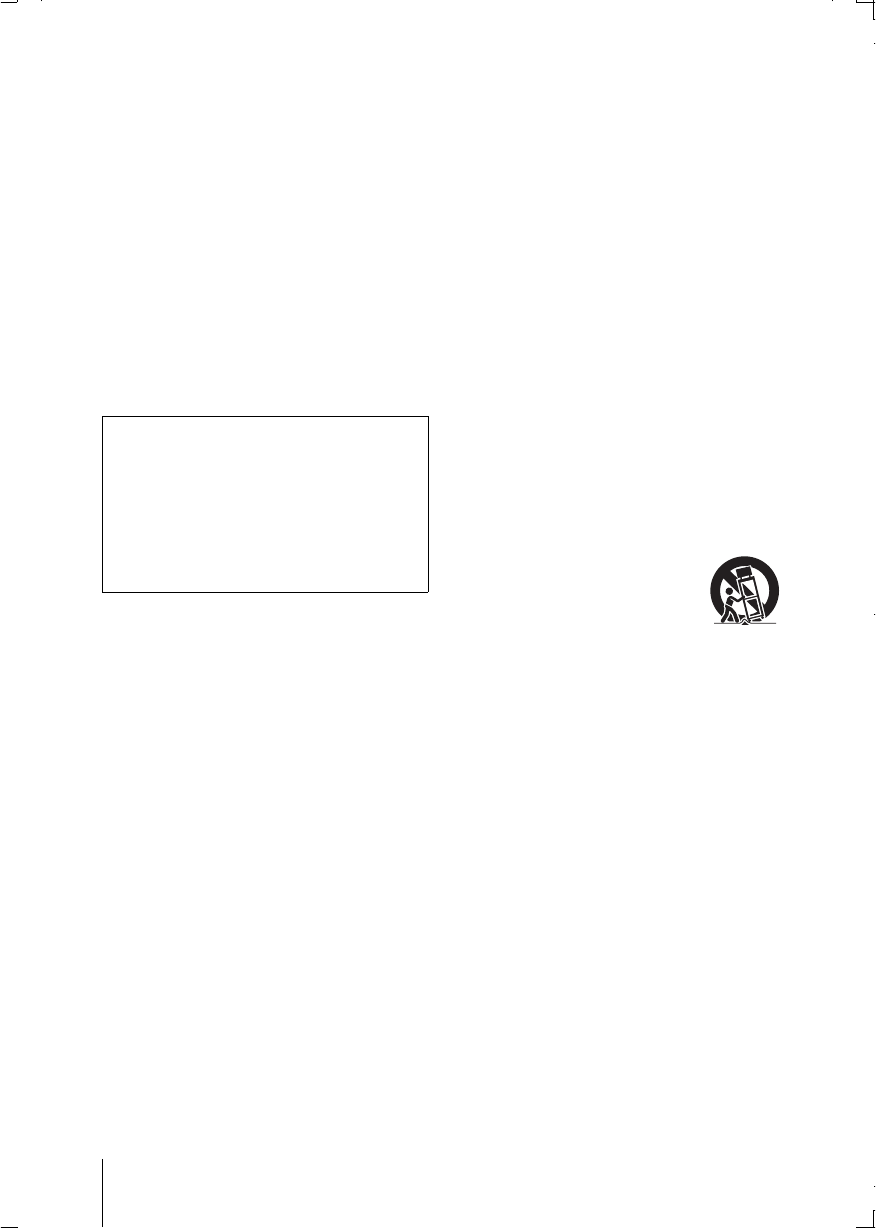
4US Precautions
Copyright
• Television programs, films, video tapes and
other materials may be copyrighted.
Unauthorized recording of such material may be
contrary to the provisions of the copyright laws.
Also, use of this recorder with cable television
transmission may require authorization from the
cable television transmission and/or program
owner.
• This product incorporates copyright protection
technology that is protected by U.S. patents and
other intellectual property rights. Use of this
copyright protection technology must be
authorized by Macrovision, and is intended for
home and other limited viewing uses only
unless otherwise authorized by Macrovision.
Reverse engineering or disassembly is
prohibited.
Important Safety Instructions
1 Read these instructions.
2 Keep these instructions.
3 Heed all warnings.
4 Follow all instructions.
5 Do not use this apparatus near water.
6 Clean only with dry cloth.
7 Do not block any ventilation openings. Install in
accordance with the manufacturer’s
instructions.
8 Do not install near any heat sources such as
radiators, heat registers, stoves, or other
apparatus (including amplifiers) that produce
heat.
9 Do not defeat the safety purpose of the
polarized or grounding-type plug. A polarized
plug has two blades with one wider than the
other. A grounding type plug has two blades
and a third grounding prong. The wide blade or
the third prong are provided for your safety. If
the provided plug does not fit into your outlet,
consult an electrician for replacement of the
obsolete outlet.
10 Protect the power cord from being walked on or
pinched particularly at plugs, convenience
receptacles, and the point where they exit from
the apparatus.
11 Only use attachments/accessories specified by
the manufacturer.
12 Use only with the cart, stand,
tripod, bracket, or table
specified by the manufacturer,
or sold with the apparatus.
When a cart is used, use caution
when moving the cart/apparatus
combination to avoid injury
from tip-over.
13 Unplug this apparatus during lightning storms
or when unused for long periods of time.
14 Refer all servicing to qualified service
personnel. Servicing is required when the
apparatus has been damaged in any way, such
as power-supply cord or plug is damaged, liquid
has been spilled or objects have fallen into the
apparatus, the apparatus has been exposed to
rain or moisture, does not operate normally, or
has been dropped.
IMPORTANT NOTICE
Caution: This player is capable of holding a still
video image or on-screen display image on your
television screen indefinitely. If you leave the still
video image or on-screen display image
displayed on your TV for an extended period of
time you risk permanent damage to your
television screen. Projection televisions are
especially susceptible to this.
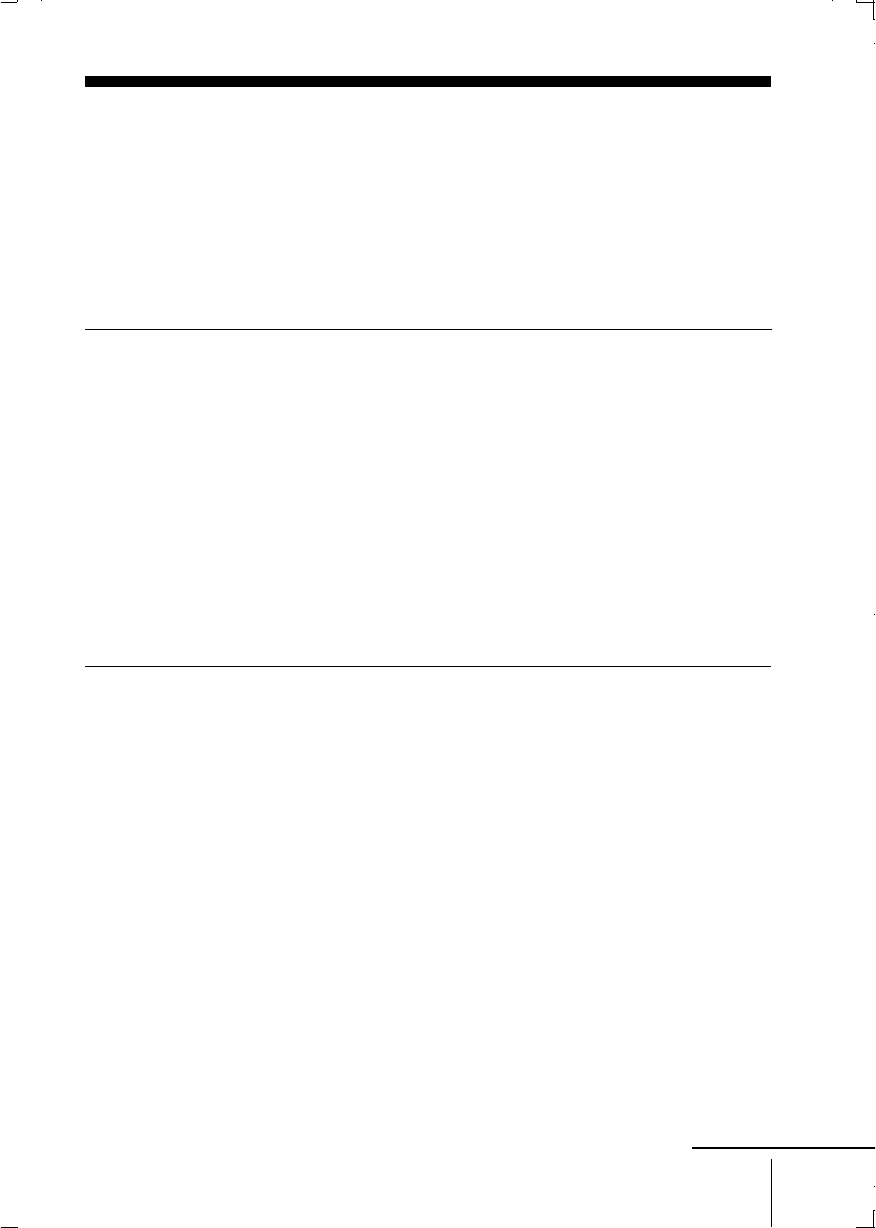
5US
Table of contents
Table of contents
2WA R N I N G
2Notes about discs
3Precautions
7About this manual
7This player can play the following discs
Getting Started
10 Step 1 : Unpacking
11 Step 2 : Setting up the remote commander
14 Step 3 : Basic hookups
20 Step 4 : Selecting a language
21 Step 5 : Setting the clock
25 Step 6 : Presetting channels
29 Step 7 : Setting up the VCR Plus+® system
Advanced Hookups
32 S-Video/Component Video/HDMI hookup
34 A/V Receiver hookup
Basic Operations
36 Playing discs
40 Guide to the on-screen display
43 Playing a tape
47 Recording TV programs
50 Recording TV programs using the timer
53 Recording TV programs using the VCR Plus+® system
56 Checking/changing/canceling timer settings
58 Locking the DVD-VCR (Child Lock)
continued
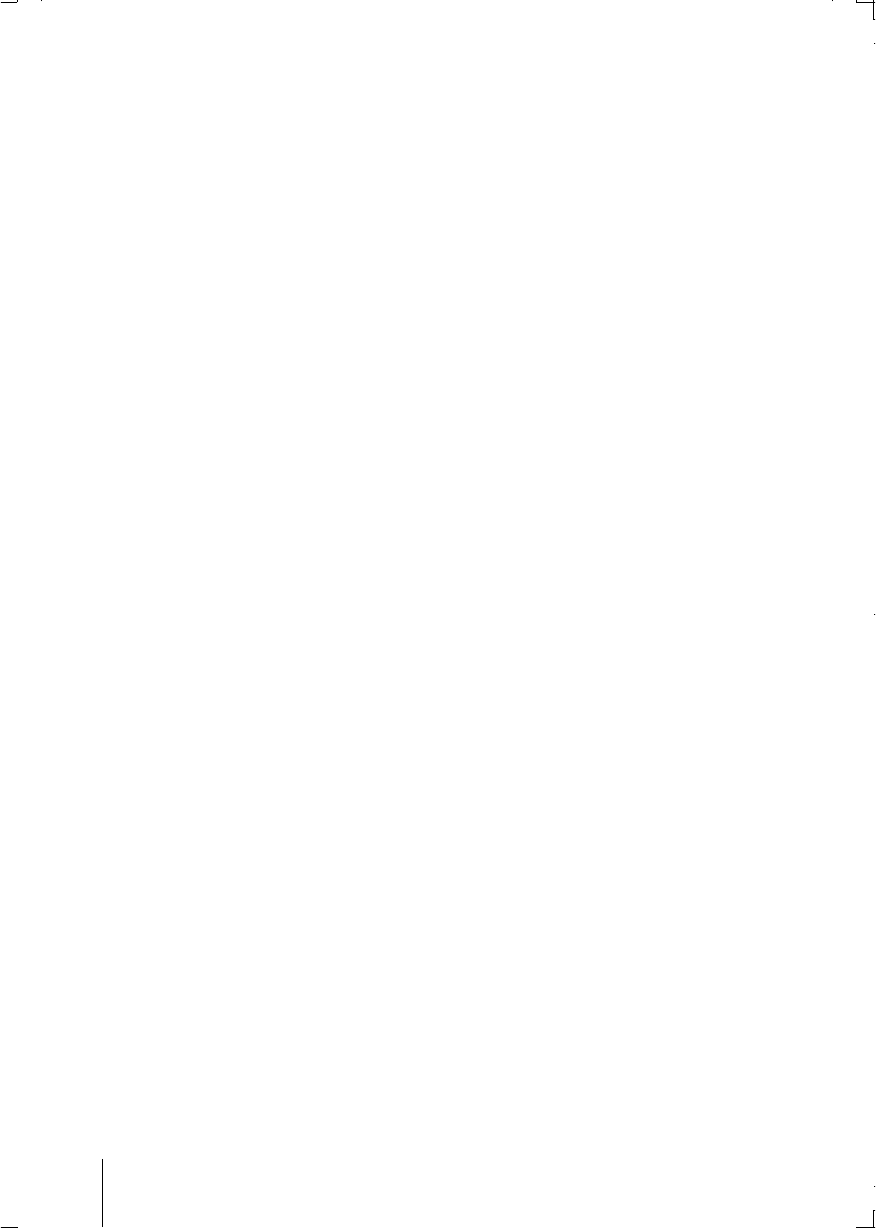
6US Table of contents
DVD Settings and Adjustments
59 Audio Setup
62 Screen Setup
66 Setting the display or sound track language
68 Parental Control (limiting playback by children)
DVD Additional Operations
71 Using the DVD’s menu
72 Zooming into a scene
73 Changing the angles
74 Displaying the subtitle
76 Various play mode functions (Program play, Shuffle play, Repeat play)
80 Changing the sound
82 Virtual surround setting
84 Playing an MP3 audio track
90 Playing JPEG image files
94 Playing VIDEO CDs with “PBC ON/OFF” Functions
VCR Additional Operations
96 Quick Timer Recording
97 Recording stereo and bilingual programs
98 Searching using various functions
100 Changing menu options
102 Editing with another VCR
Additional Information
104 General setup information
107 Troubleshooting
112 Glossary
114 Specifications
115 Index to parts and controls
119 DVD Audio/Subtitle Language
120 Index
* VCR Plus+ and PlusCode are registered trademarks of Gemstar Development Corporation.
The VCR Plus+ system is manufactured under license from Gemstar Development Corporation.
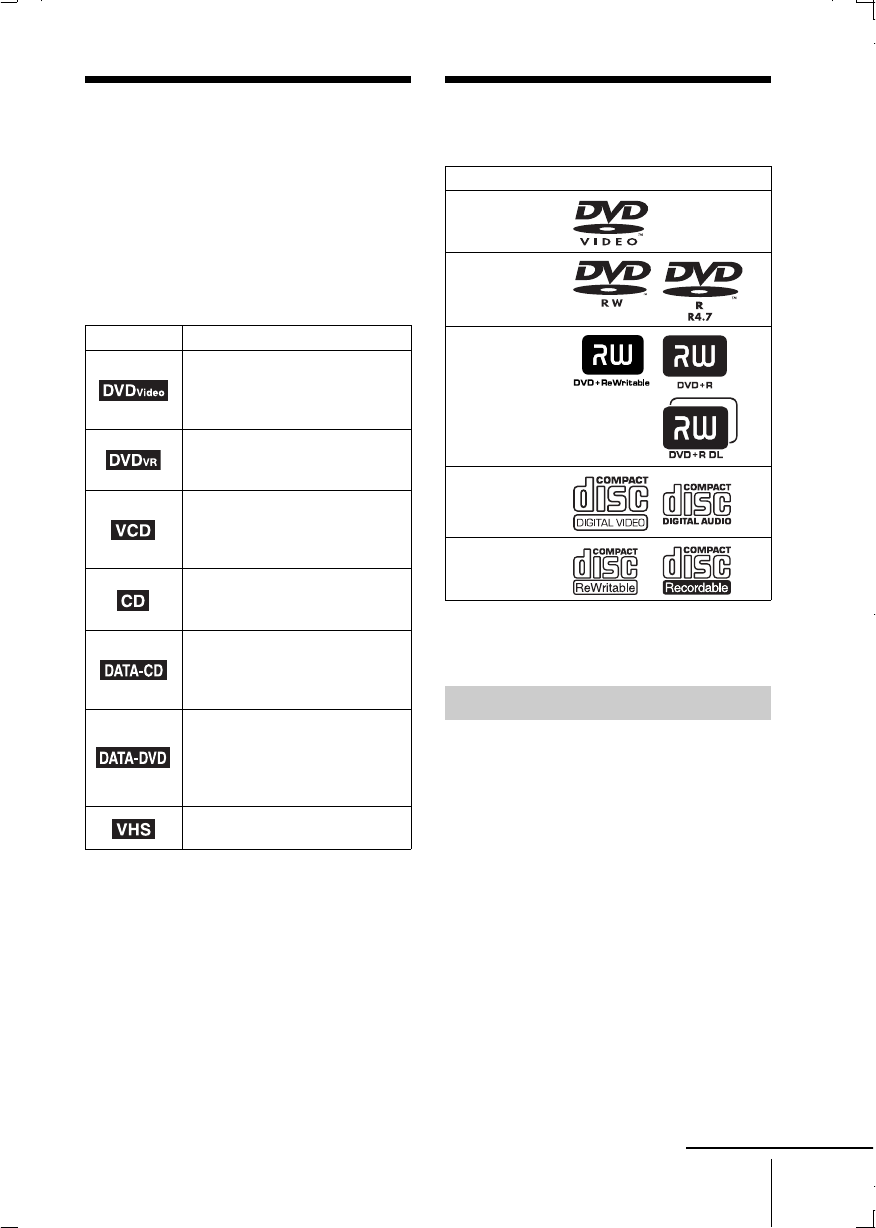
7US
About this manual
About this manual
• This manual mainly explains operations
using the remote, but the same operations can
also be performed using the buttons on the
DVD-VCR having the same or similar
names.
• “DVD” may be used as a general term for DVD
VIDEOs, DVD-RWs/DVD-Rs, and DVD+RWs/
DVD+Rs.
• The meaning of the icons used in this manual is
described below:
* MP3 (MPEG 1 Audio Layer 3) is a standard format
defined by ISO/MPEG which compresses audio
data.
This player can play the
following discs
“DVD+RW,” “DVD-RW,” “DVD+R,” “DVD+R
DL,” “DVD-R,” “DVD VIDEO,” and “CD” logos
are trademarks.
The player can play CD-ROMs/CD-Rs/CD-RWs
recorded in the following formats:
– music CD format
– video CD format
– MP3 audio tracks and JPEG image files of
format conforming to ISO 9660* Level 1/
Level 2, or its extended format, Joliet
– KODAK Picture CD format
* A logical format of files and folders on CD-ROMs,
defined by ISO (International Organization for
Standardization).
The player can play DVD-ROMs/DVD+RWs/
DVD+Rs/DVD-RWs/DVD-Rs recorded in the
following formats:
– MP3 audio tracks and JPEG image files of
format conforming to UDF (Universal Disk
Format)
– 8 cm DVD+RW, DVD-RW, and DVD-R
recorded with a DVD Video camera
Icon Meaning
Functions available for DVD
VIDEOs and DVD-RWs/DVD-
Rs in video mode or DVD+RWs/
DVD+Rs
Functions available for DVD-
RWs/DVD-Rs in VR (Video
Recording) mode
Functions available for VIDEO
CDs, Super VCDs or CD-Rs/CD-
RWs in video CD format or Super
VCD format
Functions available for music
CDs or CD-Rs/CD-RWs in music
CD format
Functions available for DATA
CDs (CD-ROMs/CD-Rs/CD-
RWs containing MP3* audio
tracks or JPEG files)
Functions available for DATA
DVDs (DVD-ROMs/DVD+RWs/
DVD+Rs/DVD-RWs/DVD-Rs
containing MP3* audio tracks or
JPEG files)
Functions available for VHS
VIDEOs
Format of discs
Note about CDs/DVDs
DVD VIDEO
DVD-RW/-R
DVD+RW/+R
VIDEO CD/
Music CD
CD-RW/-R
continued
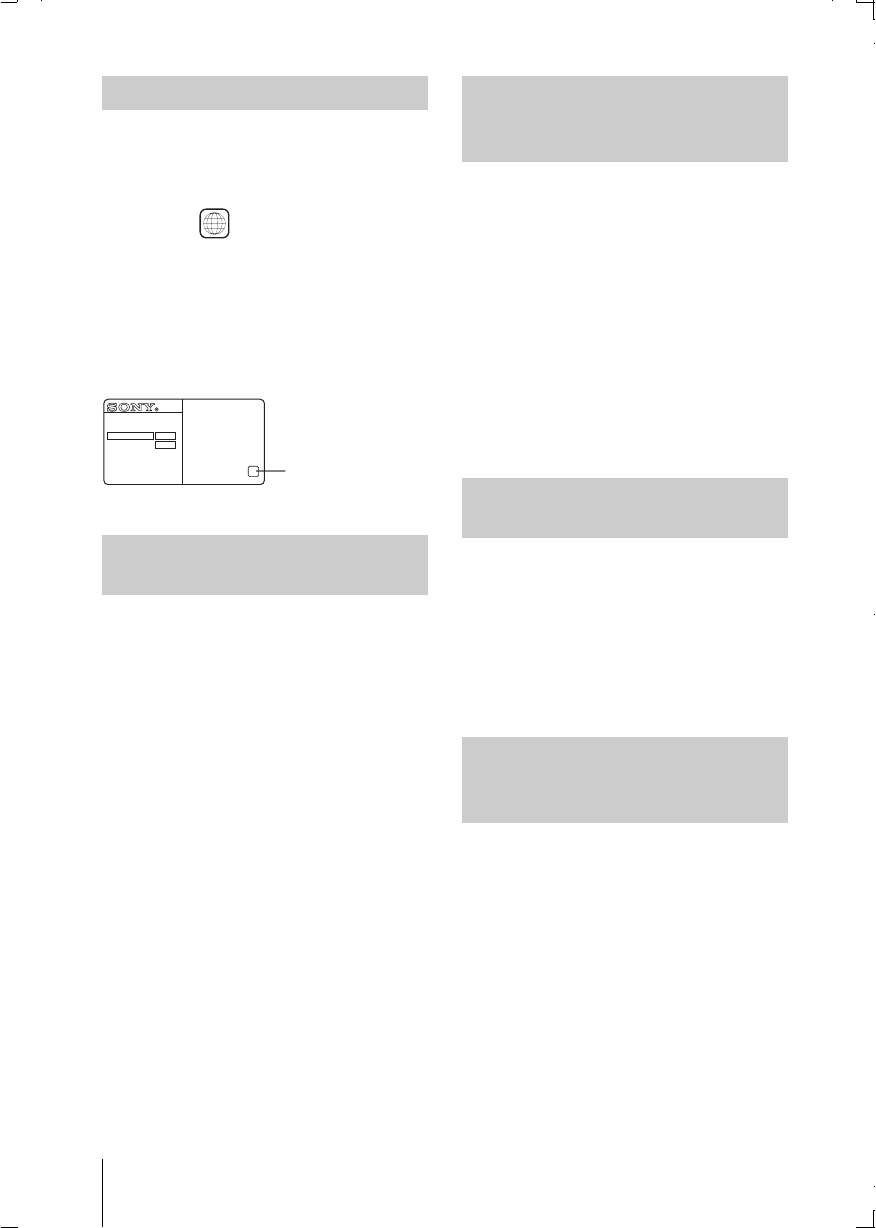
8US This player can play the following discs
Your player has a region code printed on the back
of the unit and only will play DVD VIDEO discs
(playback only) labeled with identical region codes.
This system is used to protect copyrights.
DVDs labeled will also play on this player.
If you try to play any other DVD VIDEO, a
message will appear on the TV screen to indicate
that the disc is not playable. Depending on the DVD
VIDEO, no region code indication may be labeled
even though playing the DVD VIDEO is prohibited
by area restrictions.
The player cannot play the following discs:
• CD-ROMs/CD-Rs/CD-RWs other than those
recorded in the formats listed on the previous
page.
• CD-ROMs recorded in PHOTO CD format.
• Data part of CD-Extras
• DVD Audios
• HD layer on Super Audio CDs
•DVD-RAMs
Also, the player cannot play the following discs:
• A DVD VIDEO with a different region code.
• A disc recorded in a color system other than
NTSC, such as PAL or SECAM (this player
conforms to the NTSC color system).
• A disc that has a non-standard shape (e.g.,
card, heart).
• A disc with paper or stickers on it.
• A disc that has the adhesive of cellophane tape
or a sticker still left on it.
Some DVD+RWs/DVD+Rs, DVD-RWs/DVD-
Rs or CD-Rs/CD-RWs cannot be played on this
player due to the recording quality or physical
condition of the disc, or the characteristics of the
recording device and authoring software.
The disc will not play if it has not been correctly
finalized. For more information, refer to the
operating instructions for the recording device.
Note that some playback functions may not
work with some DVD+RWs/DVD+Rs, even if
they have been correctly finalized. In this case,
view the disc by normal playback. Also some
DATA CDs/DATA DVDs created in Packet
Write format cannot be played.
Some playback operations of DVDs and VIDEO
CDs may be intentionally set by software
producers. Since this player plays DVDs and
VIDEO CDs according to the disc contents the
software producers designed, some playback
features may not be available. Also, refer to the
instructions supplied with the DVDs or VIDEO
CDs.
This product is designed to playback discs that
conform to the Compact Disc (CD) standard.
Recently, various music discs encoded with
copyright protection technologies are marketed
by some record companies. Please be aware that
among those discs, there are some that do not
conform to the CD standard and may not be
playable by this product.
Region code
Example of discs that the
player cannot play
ALL
NO.
SLV-DXXXX
XRegion code
Notes about DVD+RWs/
DVD+Rs, DVD-RWs/DVD-Rs or
CD-Rs/CD-RWs
Note on playback operations
of DVDs and VIDEO CDs
Music discs encoded with
copyright protection
technologies
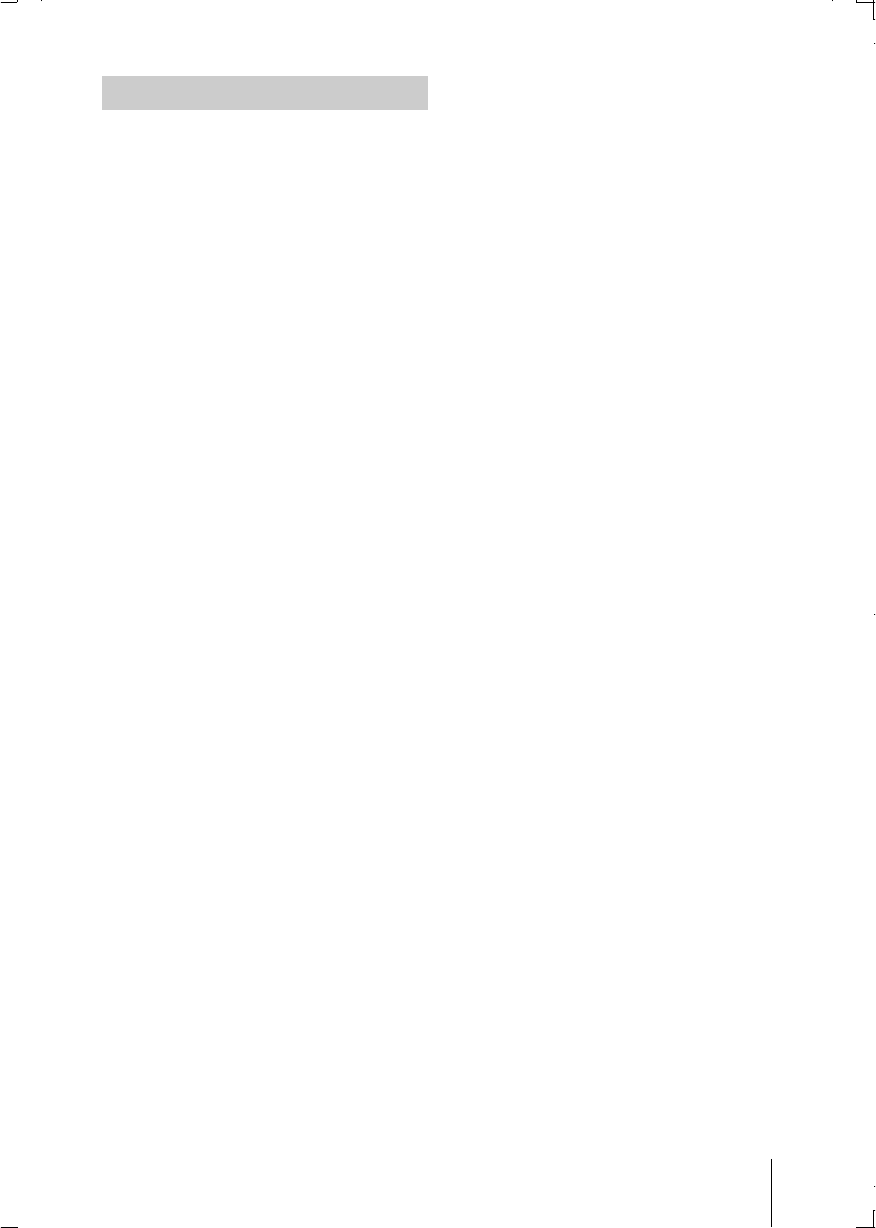
9US
This player can play the following discs
A DualDisc is a two sided disc product which
mates DVD recorded material on one side with
digital audio material on the other side.
However, since the audio material side does not
conform to the Compact Disc (CD) standard,
playback on this product is not guaranteed.
Note on DualDiscs
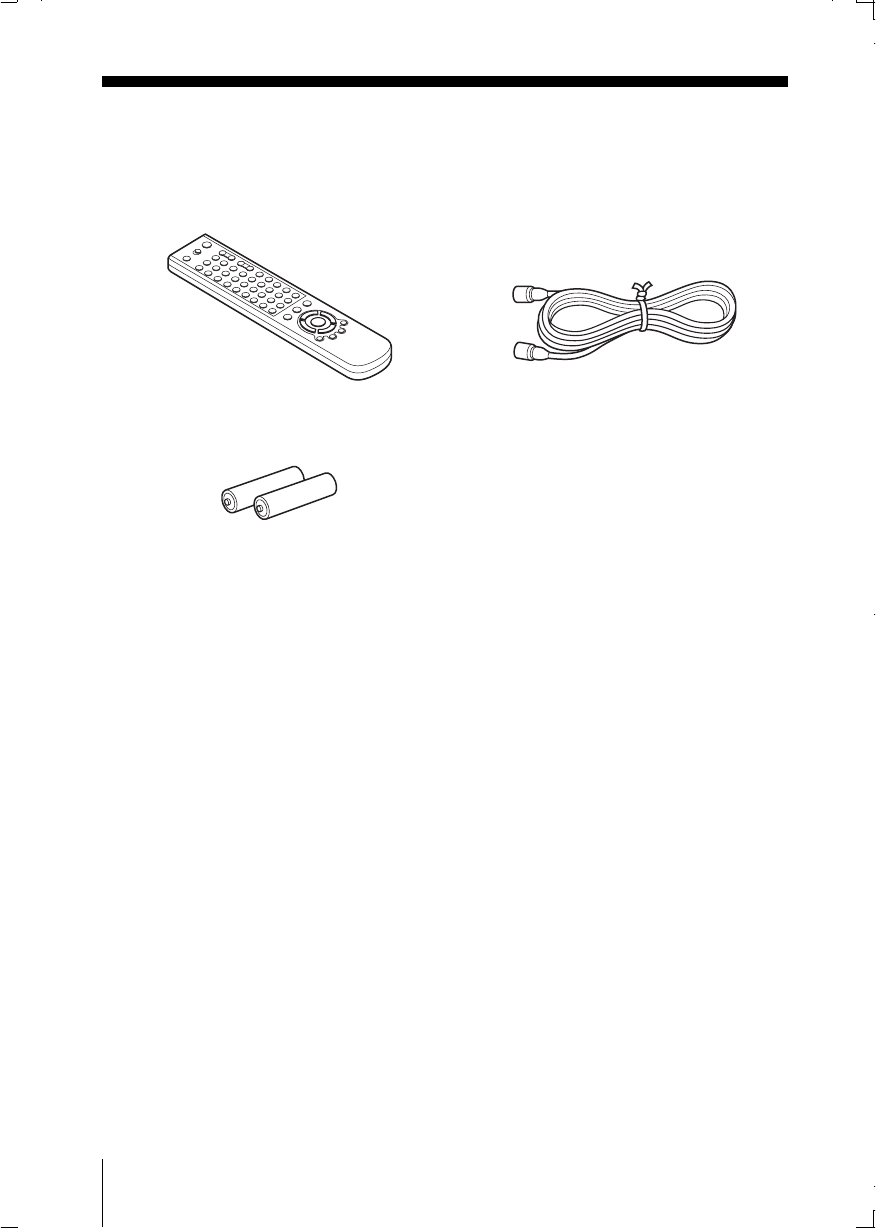
10US Unpacking
Getting Started
Step 1 : Unpacking
Check that you have received the following items with the DVD-VCR:
Note
• The supplied remote commander is for the exclusive use of this DVD-VCR.
• Remote commander • 75-ohm coaxial cable with F-type
connectors
• Size AA (R6) batteries
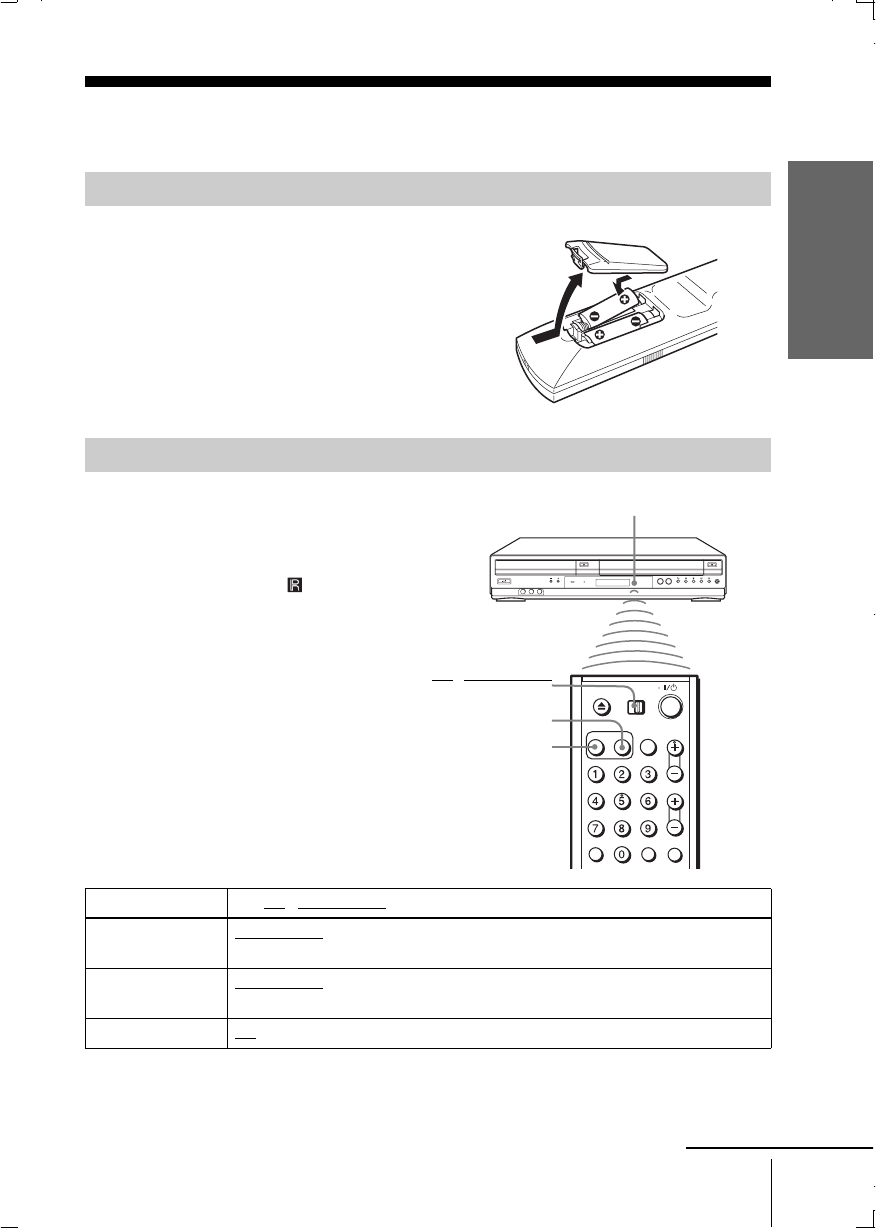
Getting Started
11US
Setting up the remote commander
Step 2 : Setting up the remote commander
Inserting the batteries
Insert two size AA (R6) batteries by matching
the + and – on the batteries to the diagram
inside the battery compartment.
Insert the negative (–) end first, then push in
and down until the positive (+) end clicks into
position.
Reattach the cover after inserting the battery.
Using the remote commander
You can use this remote commander to operate
this DVD-VCR and a Sony TV. Buttons on the
remote commander marked with an orange dot
(•) can be used to operate your Sony TV.
If the TV does not have the symbol near the
remote sensor, this remote commander will not
operate the TV.
To operate Set TV / DVD·VIDEO switch to
the DVD player DVD·VIDEO, then press SELECT DVD and point at the remote sensor at the
DVD-VCR
the VCR DVD·VIDEO, then press SELECT VIDEO and point at the remote sensor at the
DVD-VCR
your TV TV and point at the remote sensor at your TV
TV / DVD·VIDEO
switch
Remote sensor
SELECT VIDEO
SELECT DVD
continued
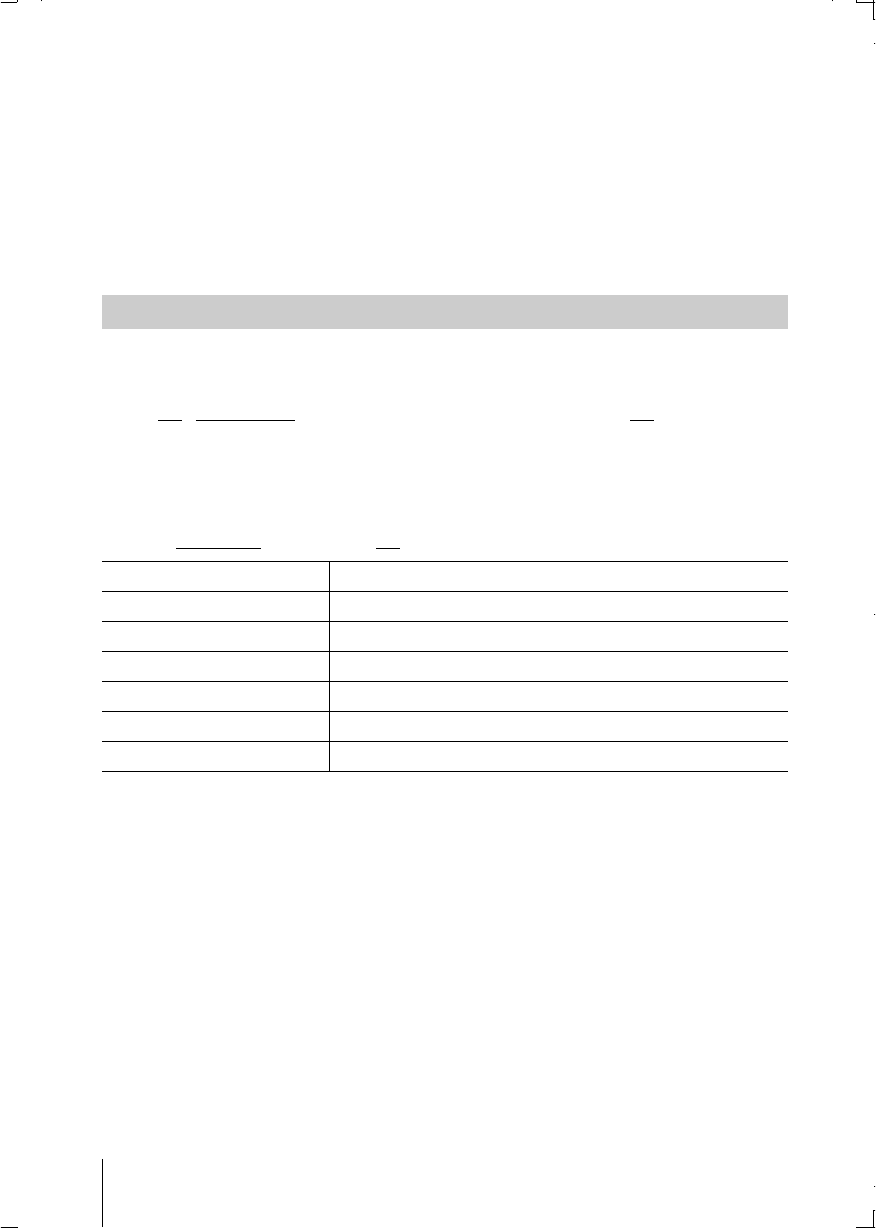
12US Setting up the remote commander
Notes
• With normal use, the batteries should last about three to six months.
• If you do not use the remote commander for an extended period of time, remove the batteries
to avoid possible damage from battery leakage.
• Do not use a new battery with an old one.
• Do not use different types of batteries.
• Do not leave the remote commander in an extremely hot or humid place.
• Do not drop any foreign object into the remote casing, particularly when replacing the batteries.
• Do not expose the remote sensor to direct light from the sun or lighting apparatus. Doing so
may cause a malfunction.
The remote commander is preprogrammed to control non-Sony TVs. If your TV is listed in the
following table, set the appropriate manufacturer’s code number.
Now you can use the buttons with an orange dot (•) to control your TV.
When the TV/VIDEO switch is set to TV, the remote performs the following:
*for Sony TV only
Controlling TVs with the remote commander
1Set TV / DVD·VIDEO switch at the top of the remote commander to TV.
2Hold down ?/1, and enter your TV’s code number using the number buttons. Then release
?/1.
Buttons Operations
?/1Turns your TV on or off
VOL +/– Adjusts the volume of your TV
CH +/– Selects the channel on your TV
Number buttons and ENTER* Selects the channel on a Sony TV
MUTING* Mutes a Sony TV equipped with the muting function
TV/VIDEO Switches your TV’s input source
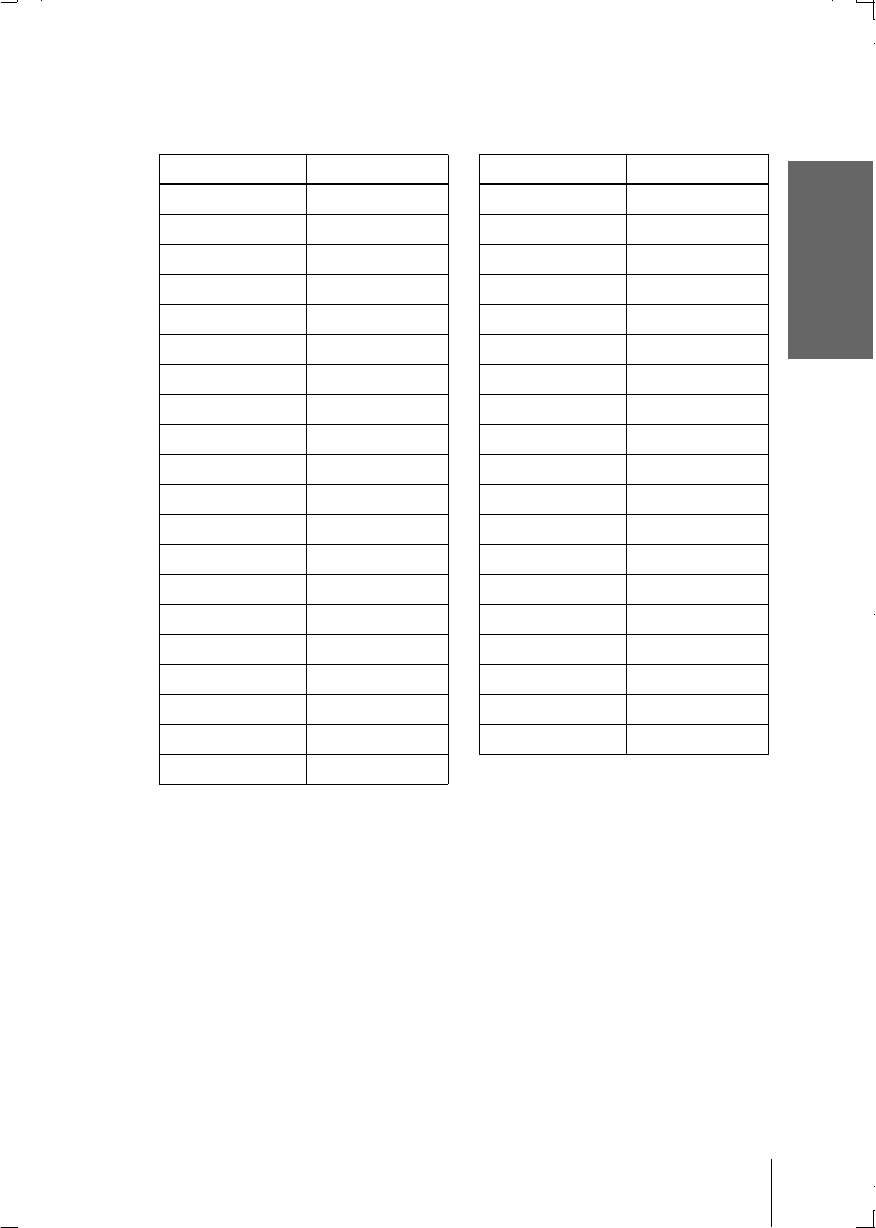
Getting Started
13US
Setting up the remote commander
Code numbers of controllable TVs
If more than one code number is listed, try entering them one at a time until you find
the one that works with your TV.
Notes
• If you enter a new code number, the code number previously entered will be erased.
• If the TV uses a different remote control system from the one programmed to work with the
DVD-VCR, you cannot control your TV with the remote commander.
• When you replace the batteries of the remote commander, the code number may change. Set
the appropriate code number every time you replace the batteries.
TV brand Code number
Sony 01 (default)
Akai 04
AOC 04
Centurion 12
Coronado 03
Curtis-Mathes 12
Daewoo 22
Daytron 12
Emerson 03, 04, 14
Fisher 11
General Electric 06, 10
LG/Gold Star 03, 04, 17
Hitachi 02, 03
J.C.Penney 04, 12
JVC 09
KMC 03
Magnavox 03, 08, 12
Marantz 04, 13
MGA/Mitsubishi 04, 12, 13, 17
NEC 04, 12
Panasonic 06, 19
Philco 03, 04
Philips 08
Pioneer 16
Portland 03
Quasar 06, 18
Radio Shack 05, 14
RCA 04, 10
Sampo 12
Sanyo 11
Scott 12
Sears 07, 10, 11
Sharp 03, 05, 18
Sylvania 08, 12
Teknika 03, 08, 14
Toshiba 07
Wards 03, 04, 12
Yorx 12
Zenith 15
TV brand Code number
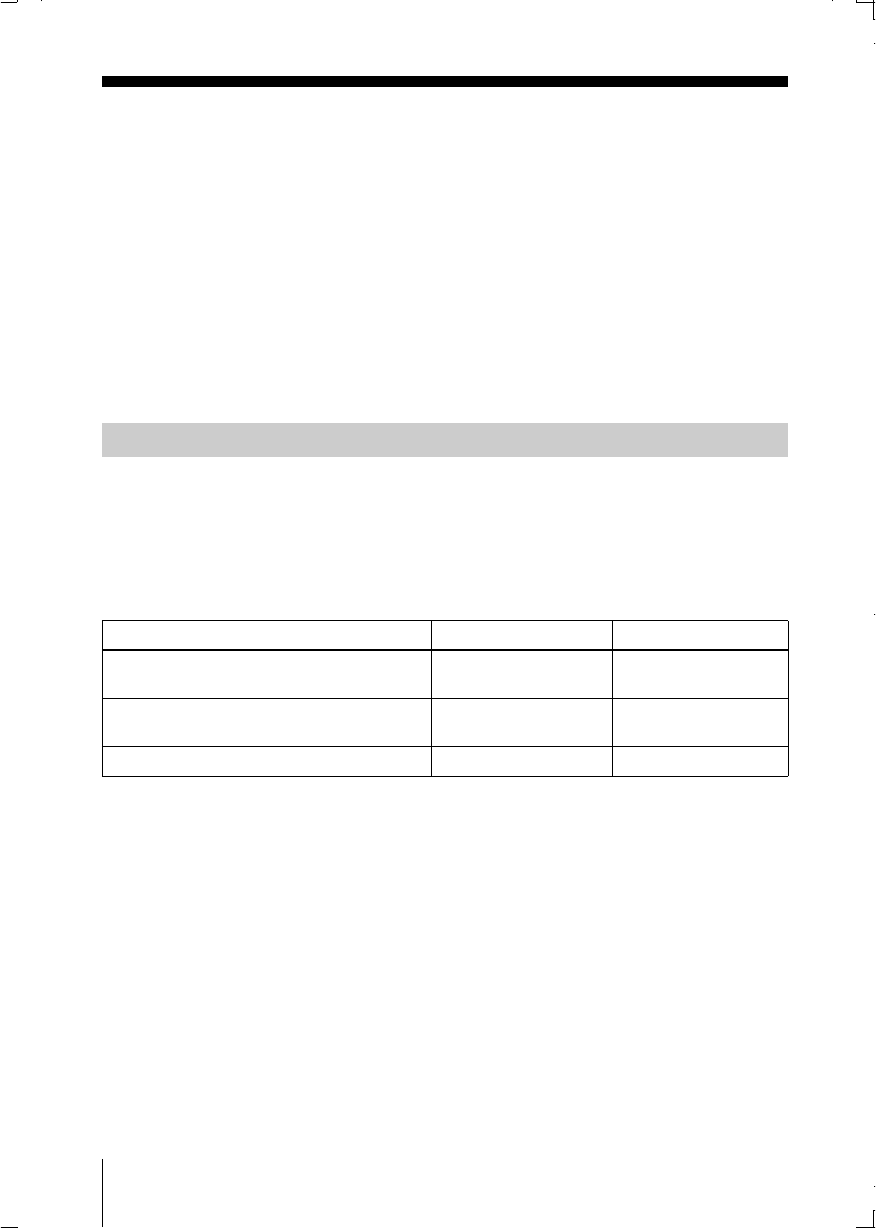
14US Basic hookups
Step 3 : Basic hookups
Before you get started
• Be sure to disconnect the AC power cord of each component before connecting.
• Turn off the power to all equipment.
• Do not connect the AC power cords until all of the connections are completed. If
you connect the AC power cord before the connections are completed, you may not
be able to use the Plug and Play function.
• Be sure you make connections firmly. Loose connections may cause picture
distortion.
• If your TV does not match any of the examples provided, see your nearest Sony
dealer or qualified technician.
There are many ways in which your DVD-VCR can be hooked up. To hook up your DVD-VCR
so that it works best for you, first scan through the table below. Then use the accompanying
diagrams and procedures on the following pages to set up your DVD-VCR.
If your TV has audio/video inputs, refer to page 15 for audio/video (A/V) hookup. Then follow
one of the hookups below. If your TV does not have A/V inputs, go directly to one of the
hookups below.
After you have completed the connections, follow the instructions for setup.
After you have completed the setup, you are ready to use your DVD-VCR. Procedures differ
depending on the hookup you used.
Caution
Connections between the DVD-VCR’s VHF/UHF connector and the antenna terminals of the
TV receiver should be made only as shown in the following instructions. Failure to do so may
result in operation that violates the regulations of the Federal Communications Commission
regarding the use and operation of RF devices. Never connect the output of the DVD-VCR to an
antenna or make simultaneous (parallel) antenna and DVD-VCR connections at the antenna
terminals of your receiver.
Note to CATV system installer (in USA)
This reminder is provided to call the CATV system installer’s attention to Article 820- 40 of the
NEC that provides guidelines for proper grounding and, in particular, specifies that the cable
ground shall be connected to the grounding system of the building, as close to the point of cable
entry as practical.
Selecting the best hookup option
If you have Use Refer to
Antenna only, no cable TV Hookup 1 A or B
(Plug and Play) Page 16 and 18
No cable box or cable box with only a few
scrambled channels
Hookup 1 C
(Plug and Play) Page 17 and 18
Cable box with many scrambled channels Hookup 2 Page 19
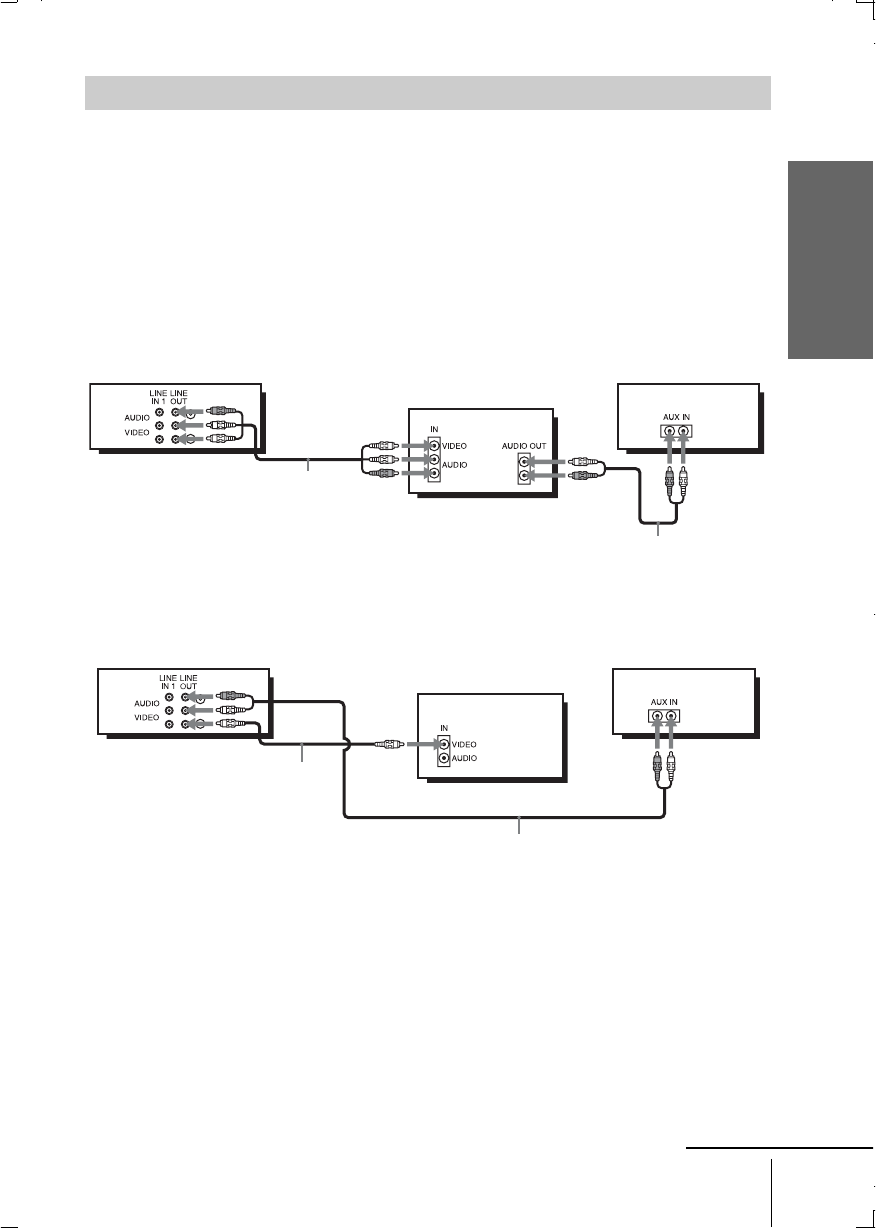
Getting Started
15US
Basic hookups
If your TV has audio/video (A/V) input jacks, you will get better picture and sound if you hook
up your DVD-VCR using these connections. If your TV does not have A/V inputs, see the
following pages for antenna or cable hookups. Note that “Advanced Hookups” (page 32)
explains additional hookup methods that will optimize the picture and sound for a true
“hometheater” experience.
If you are not planning to use your DVD-VCR to record programs, you only need to make the
connections shown on this page. If you want to record regular or cable TV programs, complete
these connections first, and then go to the following pages for antenna or cable hookups.
AUse this hookup if your TV has stereo jacks
BUse this hookup if your TV does not have stereo jacks
Notes
• To play a tape/disc in stereo, you must use the A/V connection.
• If you do not have a stereo receiver, connect the white LINE OUT/AUDIO L jack to the
AUDIO IN jack on your TV.
Audio/video (A/V) hookup
Audio/video cord
(not supplied)
TV
Audio cord (not supplied)
Stereo receiverDVD-VCR
Video cord
(not supplied)
TV
Audio cord (not supplied)
Stereo receiverDVD-VCR
continued
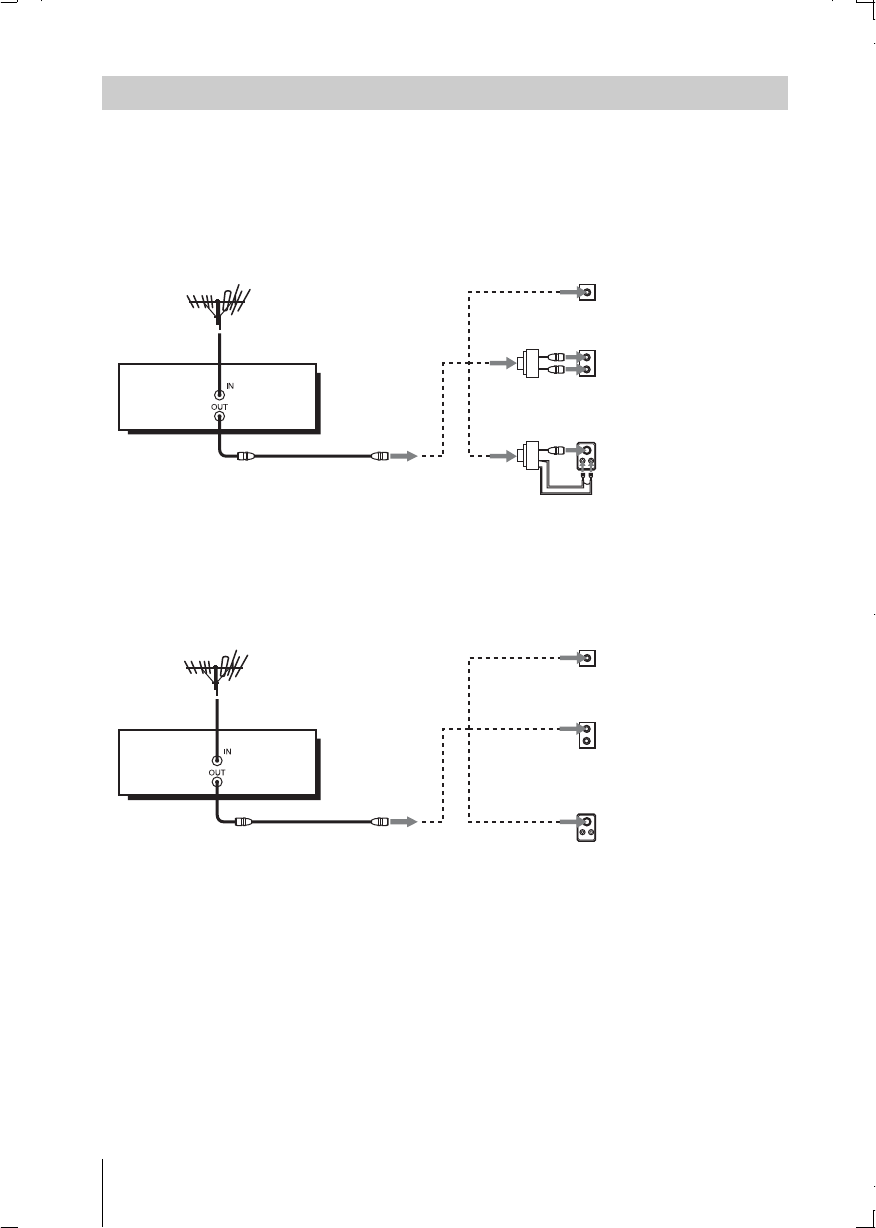
16US Basic hookups
AUse this hookup if you are using:
• VHF/UHF antenna (you get channels 2–13 and channels 14 and higher)
• UHF-only antenna (you get channels 14 and higher)
• Separate VHF and UHF antennas
BUse this hookup if you are using a VHF-only antenna (you get
channels 2–13 only)
If you cannot connect your antenna cable to the DVD-VCR directly
If your antenna cable is a flat cable (300-ohm twin lead cable), attach an external
antenna connector (not supplied) so you can connect the cable to the IN connector. If
you have separate cables for VHF and UHF antennas, you should use a U/V band
mixer (not supplied) (page 106).
Hookup 1 (Plug and Play)
or
A
Rear of TV
VHF/UHF
B
VHF
C
VHF
or
Match the type of
connector on your
TV: A, B, or C.
UHF
UHF
DVD-VCR
or
A
Rear of TV
VHF/UHF
B
VHF
C
VHF
or
Match the type of
connector on your
TV: A, B, or C.
UHF
UHF
DVD-VCR
For connector
types B and C, no
UHF connection is
required.
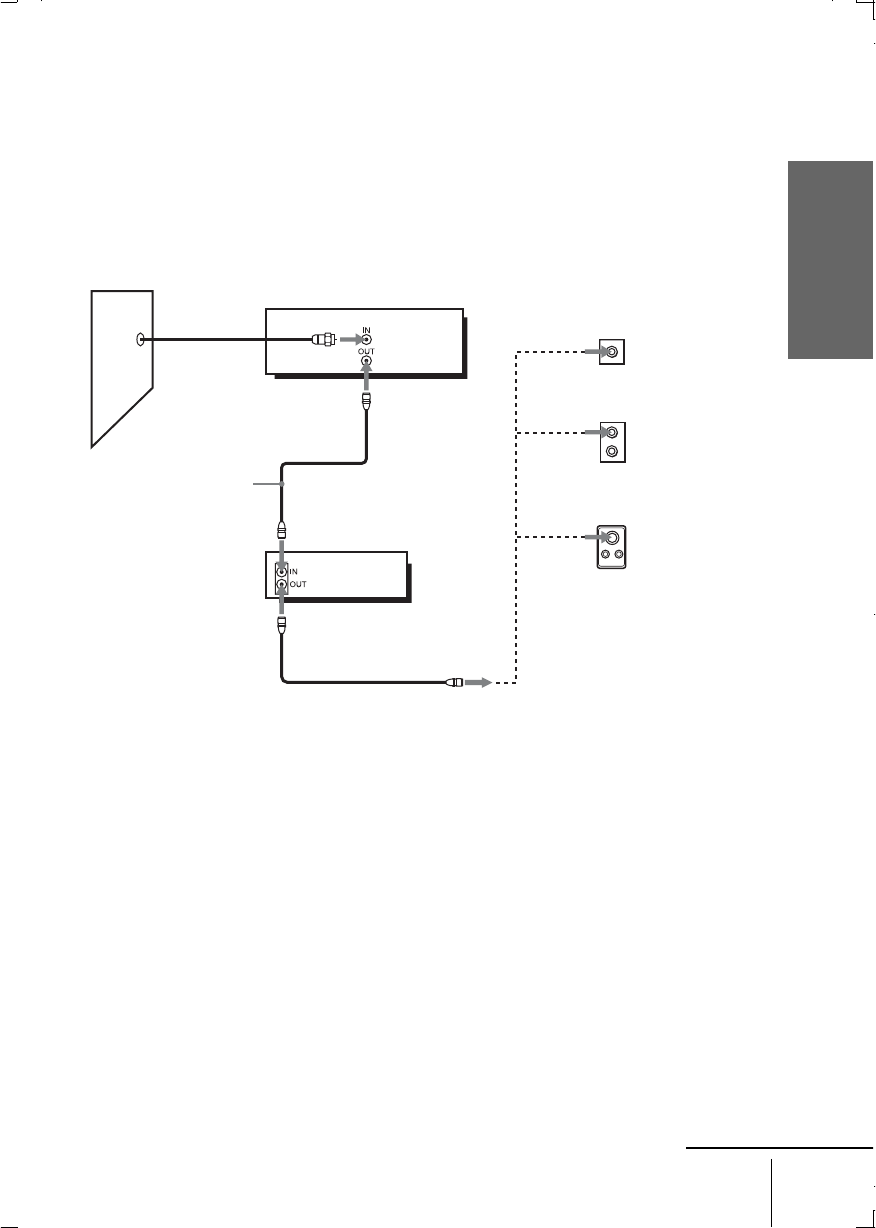
Getting Started
17US
Basic hookups
CUse this hookup if you have no cable box, or a cable box with only a
few scrambled channels
What you can do with this hookup
• Record any unscrambled channel by selecting the channel on the VCR
What you cannot do
• Record scrambled channels that require a cable box
Rear of TV
VHF/UHF
VHF
UHF
DVD-VCR
Match the type
of connector
on your TV: A,
B, or C.
For connector
types B and C,
no UHF
connection is
required.
B
C
or
or
Cable box
A
VHF
UHF
Wall
Connect this cable
directly to your TV if
you do not have a
cable box.
continued
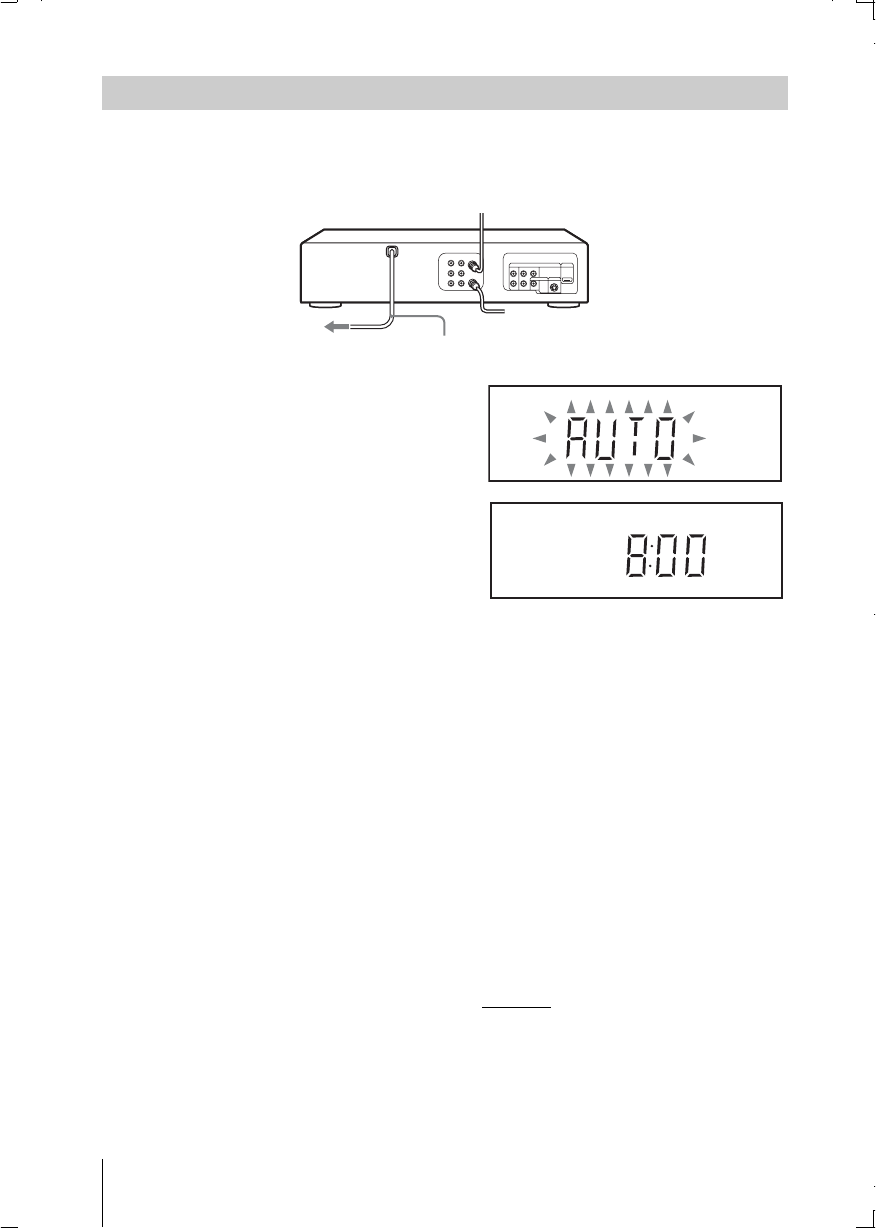
18US Basic hookups
Plug the DVD-VCR into an AC outlet.
The DVD-VCR automatically presets the DVD-VCR’s clock and TV channels when
the DVD-VCR is plugged into the AC outlet.
The DVD-VCR starts presetting the
clock and channels.
When Auto preset is completed, the
current time appears in the display
window.
You have now completed DVD-VCR setup.
To begin using your DVD-VCR, go to “Basic Operations” on page 36.
To change the on-screen display language to French or Spanish, see
“Step 4 : Selecting a language” on page 20.
The clock is set using a time signal provided by some TV channels. If the clock is
incorrect, or “–:–” appears in the display window, see “Using Manual Clock Set” on
page 23.
To add or disable channels manually, see “Presetting/disabling channels manually”
on page 27.
Notes
• If you connect the AC power cord before the antenna connections are completed, the channels
may be incorrectly set. If this happens, see “Step 6 : Presetting channels” on page 25.
• Do not press any buttons on the DVD-VCR or remote commander during Auto preset.
• Auto preset starts automatically only when you plug in the AC power cord for the first time
after you purchase the DVD-VCR.
• Auto preset can be performed by pressing x on the unit continuously for 5 seconds or more
with the DVD-VCR power turned off.
DVD-VCR setup (Hookup 1 continued)
AC power cord
to AC outlet
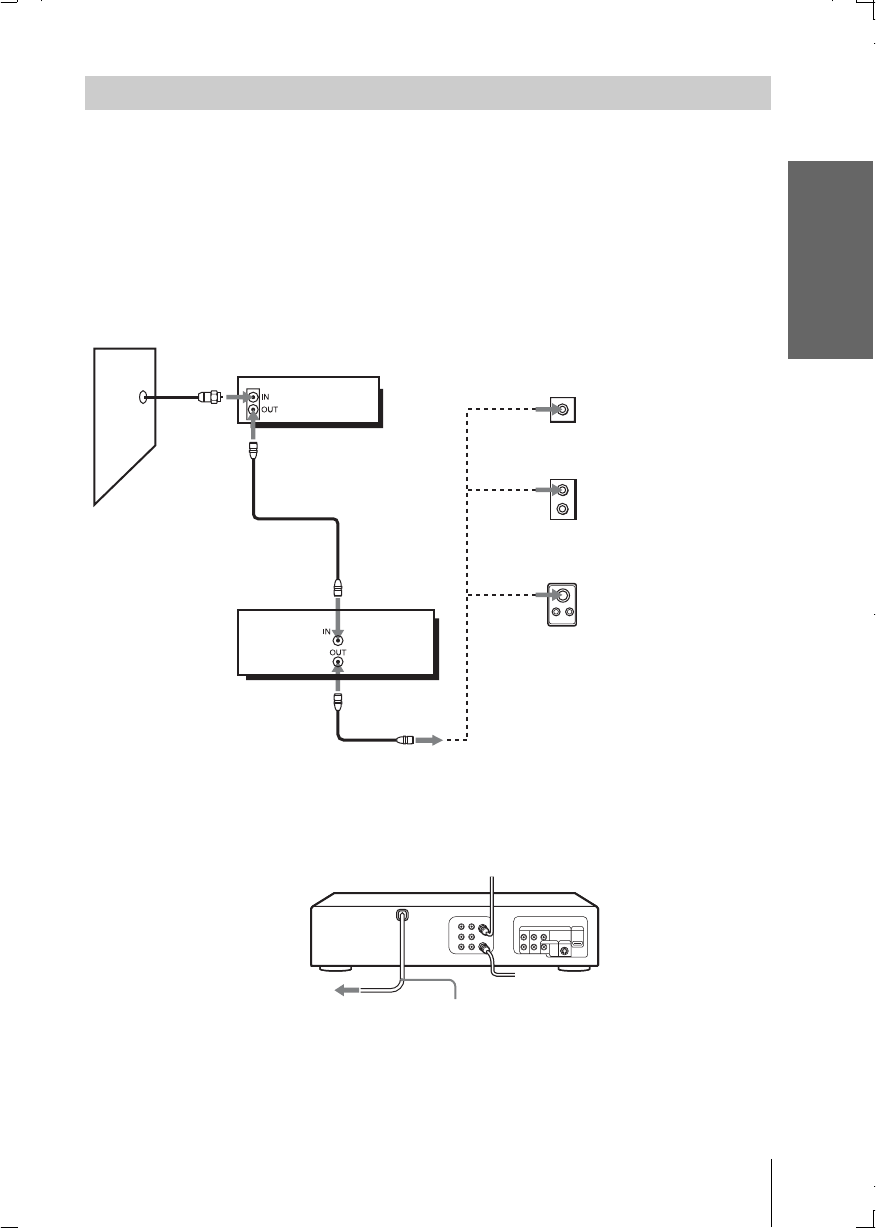
Getting Started
19US
Basic hookups
Use this hookup if you are connecting a cable box with many scrambled
channels
What you can do with this hookup
• Record any channel by selecting the channel on the cable box
What you cannot do
• Record with the cable box turned off
• Record one channel while watching another channel
After you have completed hookup…
After you have completed hookup, plug the DVD-VCR into an AC outlet and see
“Step 4 : Selecting a language” on page 20.
Hookup 2
Rear of TV
VHF/UHF
VHF
UHF
DVD-VCR
Match the type of
connector on your
TV: A, B, or C.
For connector
types B and C, no
UHF connection
is required.
B
C
or
or
Cable box
A
VHF
UHF
Wall
to AC outlet
AC power cord
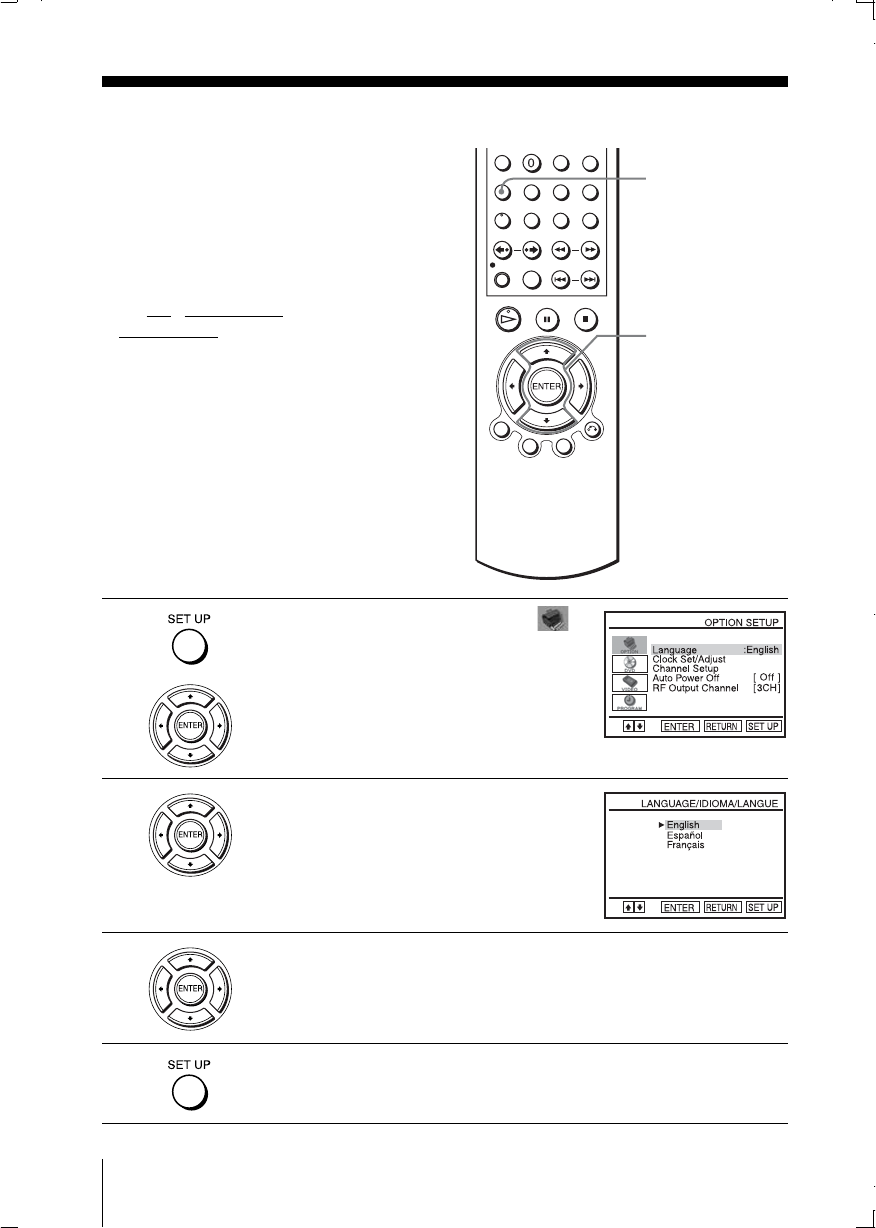
20US Selecting a language
Step 4 : Selecting a language
You can change the on-screen display
language.
Before you start…
• Turn on the DVD-VCR and your TV.
• Set the TV to video input so that the signal
from the player appears on the TV screen.
•Set TV
/ DVD·VIDEO switch to
DVD·VIDEO on the remote.
• If the DVD player is in play mode, you
cannot display the setup menu. Stop the
DVD playback.
1Press SET UP, then press V/v to select
(OPTION) and press ENTER.
2Press V/v to select “Language”, then press
ENTER.
The “LANGUAGE/IDIOMA/LANGUE”
menu appears.
3Press V/v to select the desired language, English, Spanish or French, then
press ENTER.
4Press SET UP to exit the menu.
V/v
ENTER
SET UP
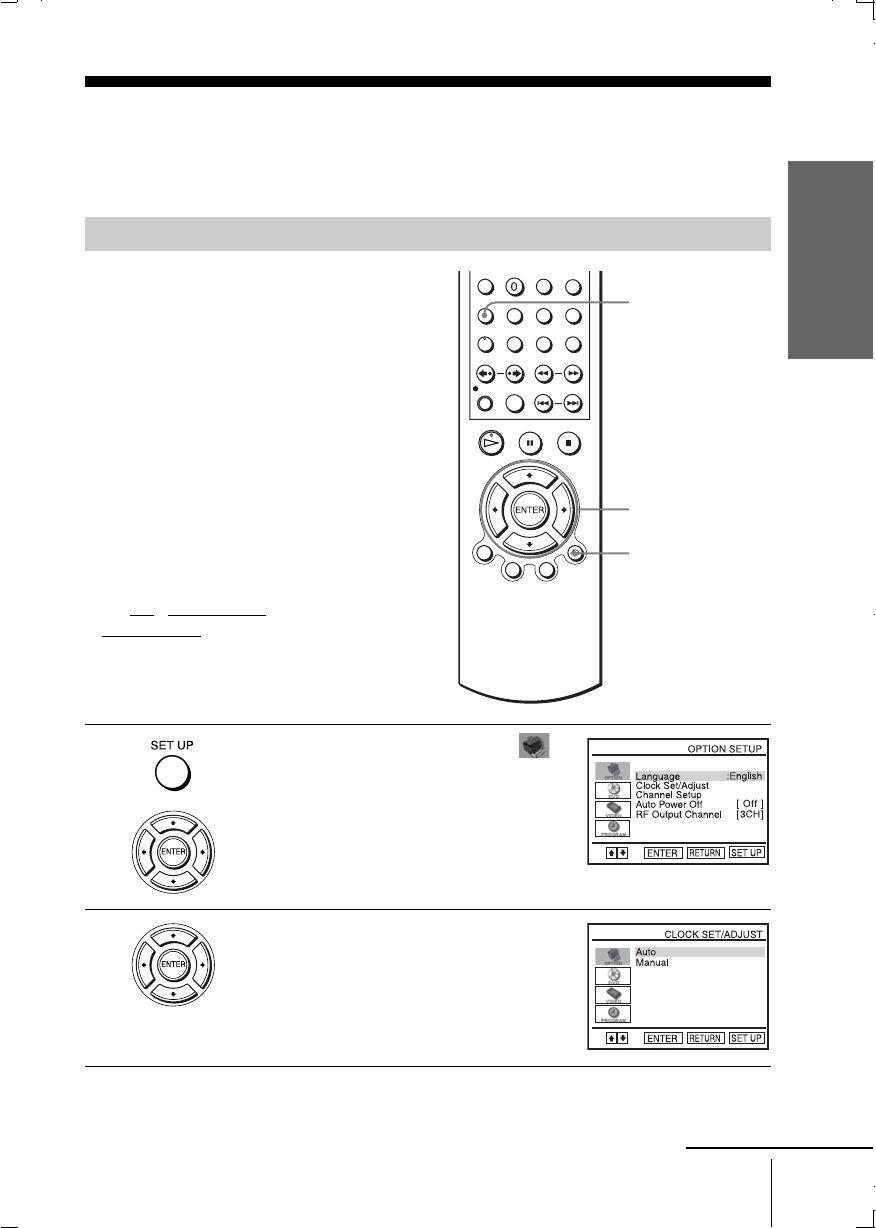
Getting Started
21US
Setting the clock
Step 5 : Setting the clock
You must set the clock on the DVD-VCR to use the timer features properly.
Using the Auto Clock Set feature
Some TV and cable channels transmit time
signals with their broadcasts. Your DVD-
VCR can pick up this time signal to
automatically set the clock.
The Auto Clock Set feature works only if a
channel in your area is broadcasting a time
signal. If broadcasters in your area are not
sending time signals, set the time manually
(page 23).
Before you start…
• Turn on the DVD-VCR and your TV.
When using a cable box, turn it on.
• Set the TV to video input so that the signal
from the player appears on the TV screen.
•Set TV
/ DVD·VIDEO switch to
DVD·VIDEO on the remote.
• If the DVD player is in play mode, you
cannot display the setup menu. Stop the
DVD playback.
1Press SET UP, then press V/v to select
(OPTION) and press ENTER.
2Press V/v to select “Clock Set/Adjust”, then
press ENTER.
The “CLOCK SET/ADJUST” menu appears.
V/v/B/b
ENTER
SET UP
O RETURN
continued
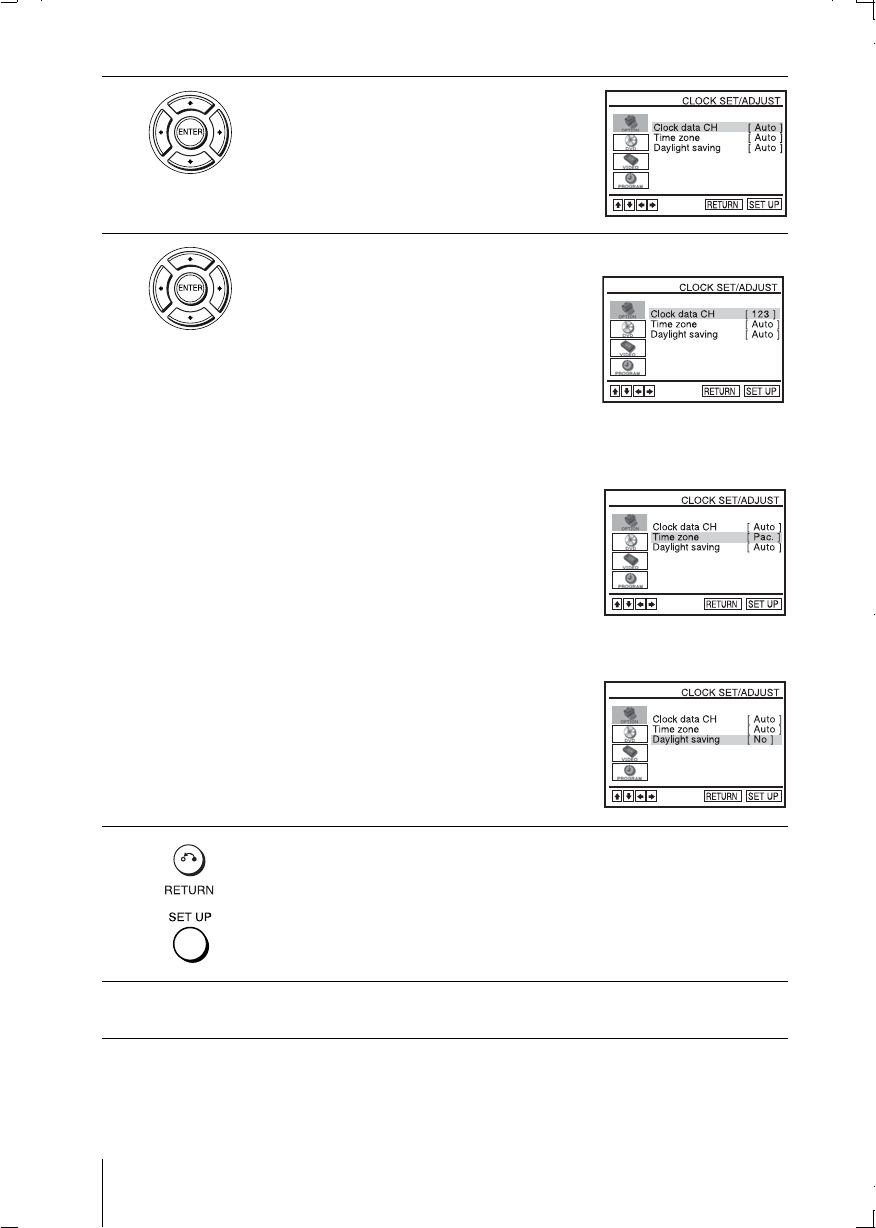
22US Setting the clock
3Press V/v to select “Auto”, then press
ENTER.
4Press V/v to select the item you want, then press B/b to make the setting.
• For “Clock data CH”
Leave the setting to “Auto” to have the
DVD-VCR automatically search for a
channel that carries a time signal. Press B/b
to select a channel that carries a time signal.
Use this option if you know of a channel that
carries a time signal. Most PBS member
stations broadcast a time signal. For the
fastest response, select your local PBS
station.
• For “Time zone”
Select the time zone of your area, or select
“Auto” to have the DVD-VCR automatically
set your time zone.
The options are:
Auto y Atl. (Atlantic) y East (Eastern)
y Cen. (Central) y Mtn. (Mountain) y
Pac. (Pacific) y Alas (Alaska) y
Haw. (Hawaii) y Auto
• For “Daylight saving”
Select “Yes” or “No” (standard time), or
“Auto” to have the DVD-VCR automatically
set the daylight saving time.
5Press O RETURN, then press SET UP to exit the menu.
6To activate the Auto Clock Set function, turn off the DVD-VCR.
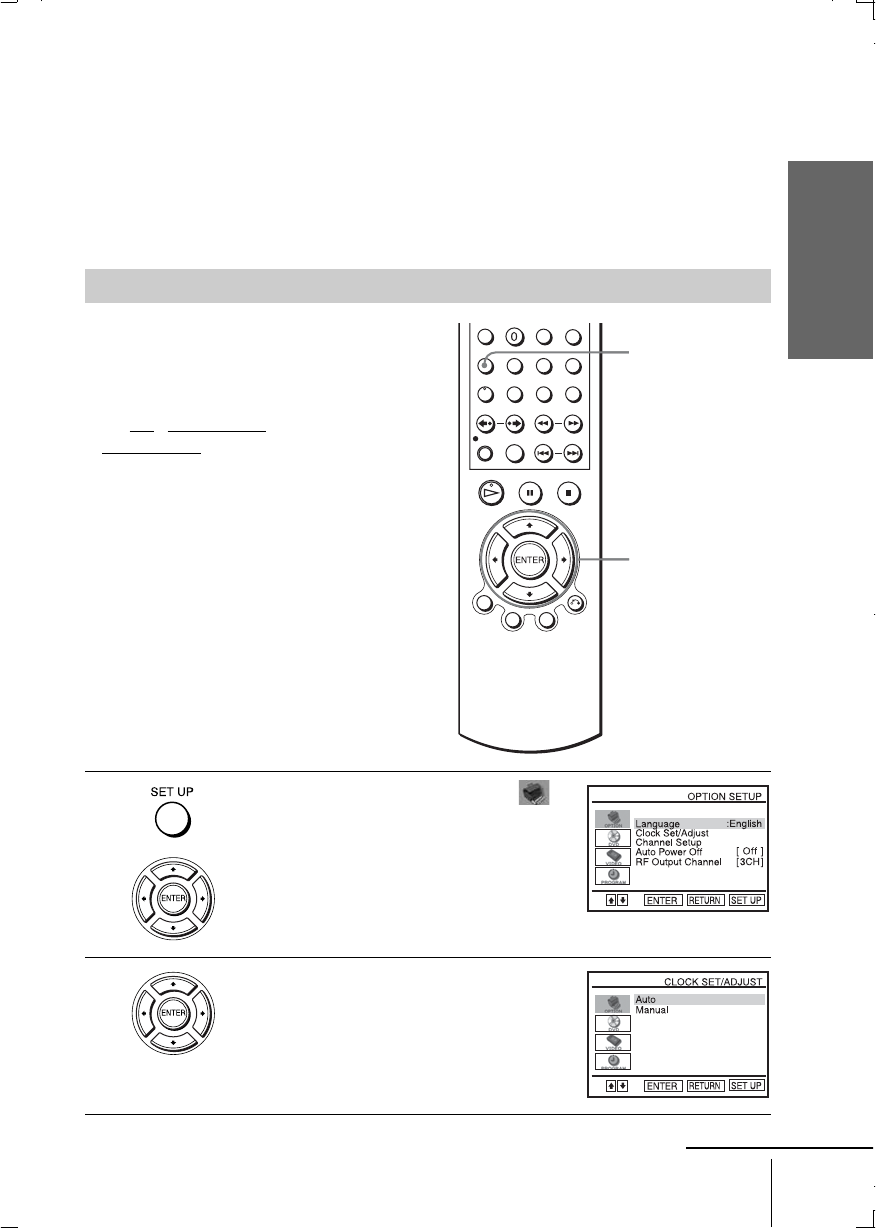
Getting Started
23US
Setting the clock
Notes
• The clock cannot be set automatically if you do not receive a channel that carries a time
signal in your area. If so, set the clock manually (page 23).
• If there are only a few channels in your area that carry time signals, setting the clock
automatically may take up to about 20 minutes. If nothing happens even after you wait about
20 minutes, set the clock manually (page 23).
• If you made Hookup 2, make sure you leave the cable box on.
• The clock display appears when VIDEO mode is selected with no tape inserted or when the
DVD-VCR is turned off.
Using Manual Clock Set
Before you start…
• Turn on the DVD-VCR and your TV.
• Set the TV to video input so that the signal
from the player appears on the TV screen.
•Set TV
/ DVD·VIDEO switch to
DVD·VIDEO on the remote.
• If the DVD player is in play mode, you
cannot display the setup menu. Stop the
DVD playback.
1Press SET UP, then press V/v to select
(OPTION) and press ENTER.
2Press V/v to select “Clock Set/Adjust”, then
press ENTER.
The “CLOCK SET/ADJUST” menu appears.
V/v/B/b
ENTER
SET UP
continued
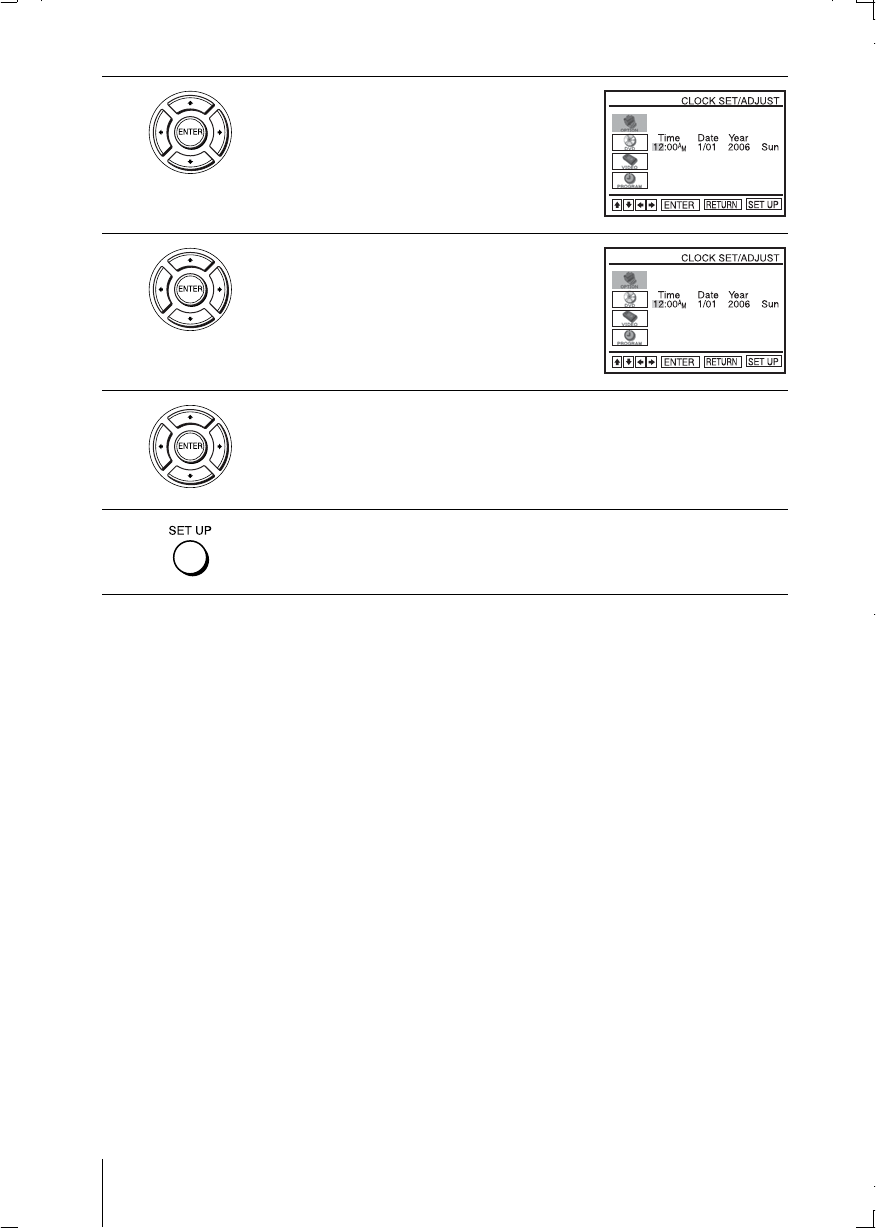
24US Setting the clock
Note
• The clock display appears when VIDEO mode is selected with no tape inserted or when the
DVD-VCR is turned off.
3Press V/v to select “Manual”, then press
ENTER.
4Set the hour, minutes, month, day and year in
sequence by pressing B/b to select the item to
be set, and press V/v to select the digits.
The day of the week is set automatically.
5Press ENTER to confirm the setting.
6Press SET UP to exit the menu.
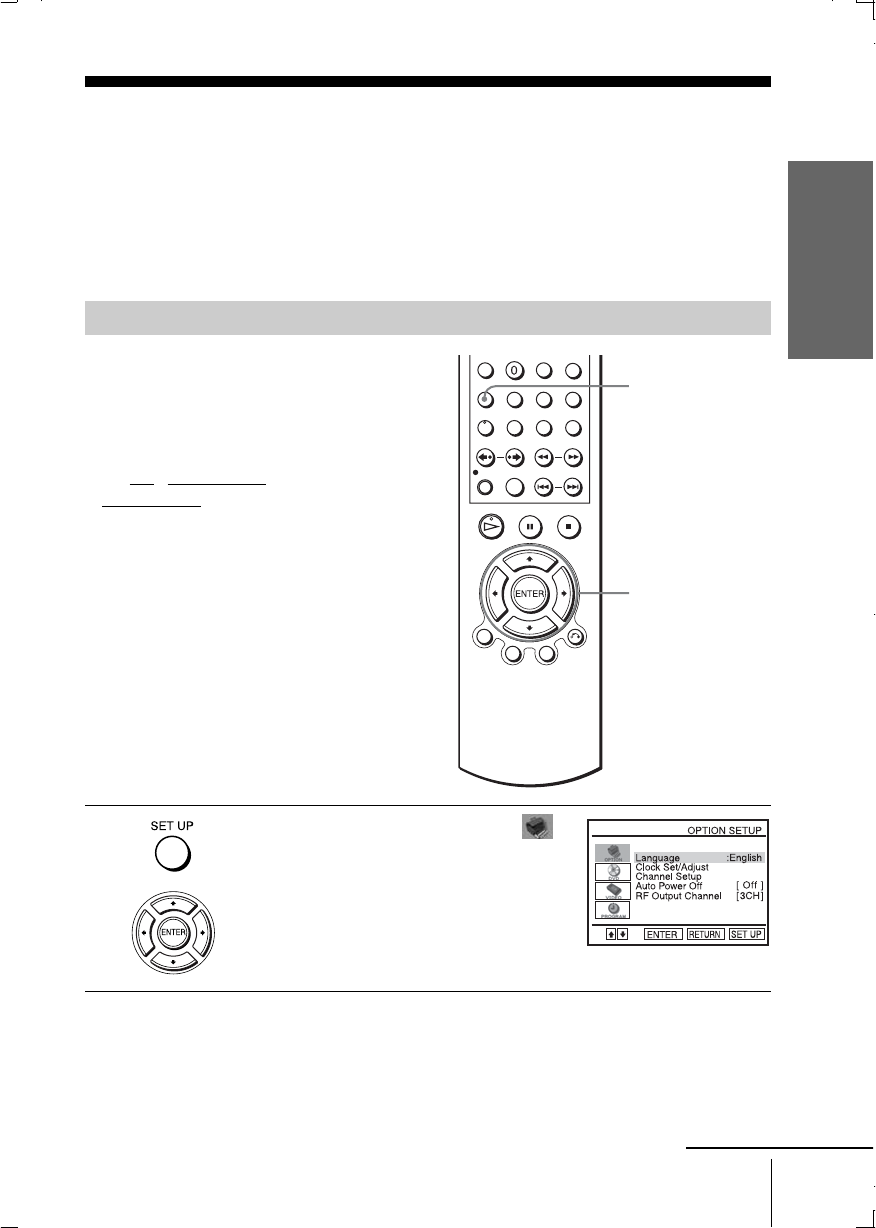
Getting Started
25US
Presetting channels
Step 6 : Presetting channels
This DVD-VCR is capable of receiving VHF channels 2 to 13, UHF channels 14 to 69 and
unscrambled CATV channels 1 to 125. First, we recommend that you preset the receivable
channels in your area using automatic presetting methods. Then, if there are any unwanted
channels, disable them manually. If you have already decided which channels you wish to
preset, set them directly using manual presetting methods (page 27).
Presetting all receivable channels automatically
Before you start…
• Turn on the DVD-VCR and your TV.
When using a cable box, turn it on.
• Set the TV to video input so that the signal
from the player appears on the TV screen.
•Set TV
/ DVD·VIDEO switch to
DVD·VIDEO on the remote.
• If the DVD player is in play mode, you
cannot display the setup menu. Stop the
DVD playback.
1Press SET UP, then press V/v to select
(OPTION) and press ENTER.
V/v/B/b
ENTER
SET UP
continued
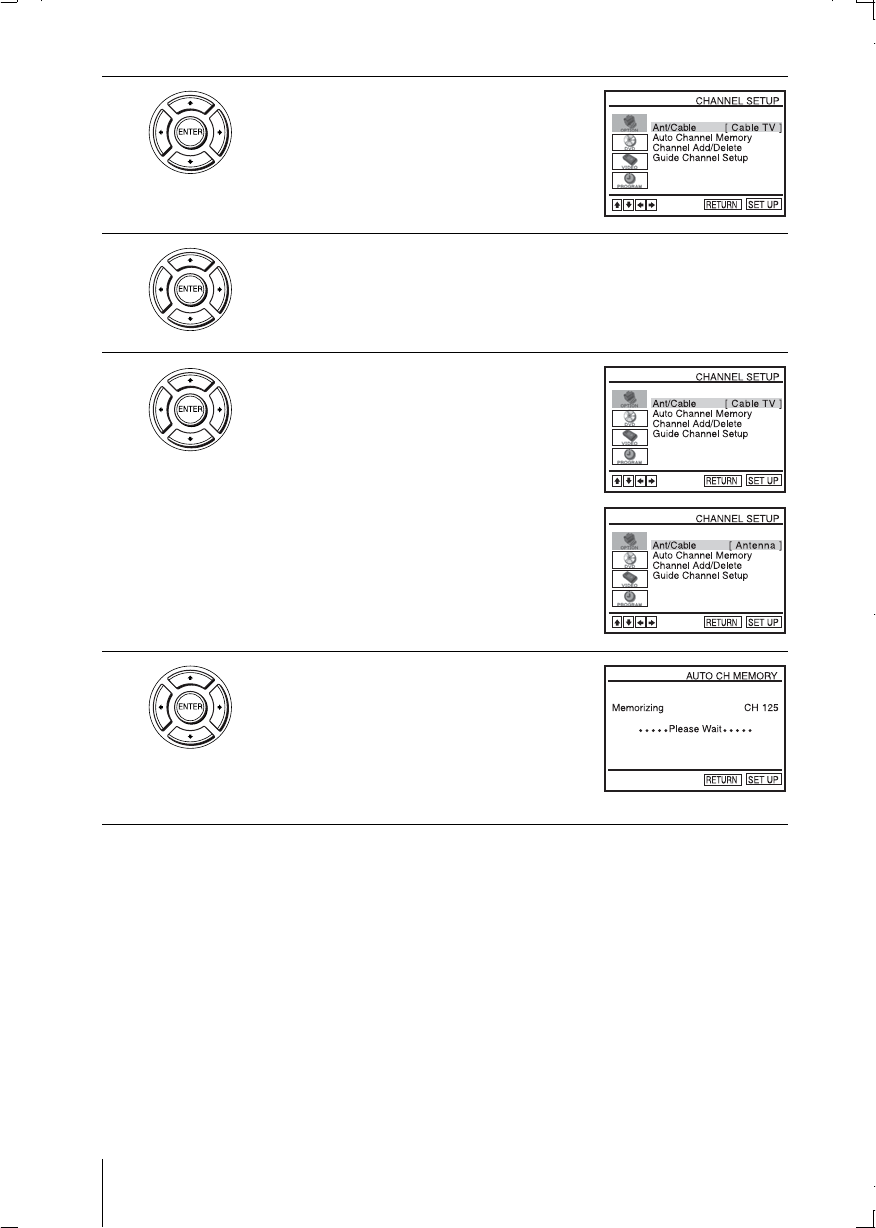
26US Presetting channels
2Press V/v to select “Channel Setup”, then
press ENTER.
The “CHANNEL SETUP” menu appears.
3Press V/v to select “Ant/Cable.”
4• To preset cable TV channels:
Press B/b to select “Cable TV.”
• To preset VHF and UHF channels:
Press B/b to select “Antenna.”
5Press V/v to select “Auto Channel Memory,”
then press ENTER.
All receivable channels are preset in numerical
sequence. When no more receivable channels
can be found, presetting stops and the picture
from the lowest numbered channel is displayed
on the TV screen.
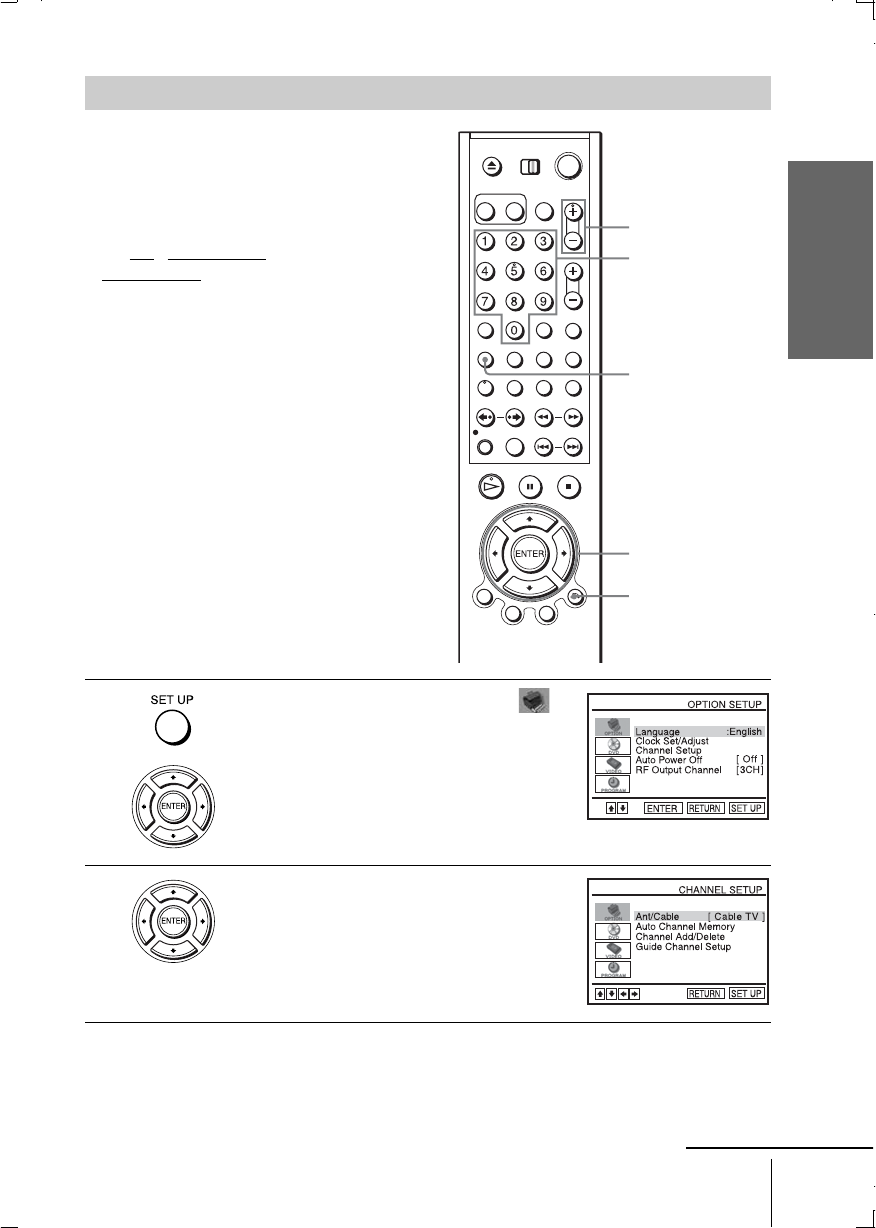
Getting Started
27US
Presetting channels
Presetting/disabling channels manually
Before you start…
• Turn on the DVD-VCR and your TV.
When using a cable box, turn it on.
• Set the TV to video input so that the signal
from the player appears on the TV screen.
•Set TV
/ DVD·VIDEO switch to
DVD·VIDEO on the remote.
• If the DVD player is in play mode, you
cannot display the setup menu. Stop the
DVD playback.
1Press SET UP, then press V/v to select
(OPTION) and press ENTER.
2Press V/v to select “Channel Setup”, then
press ENTER.
The “CHANNEL SETUP” menu appears.
SET UP
CH +/–
Number
buttons
V/v/B/b
ENTER
O RETURN
continued
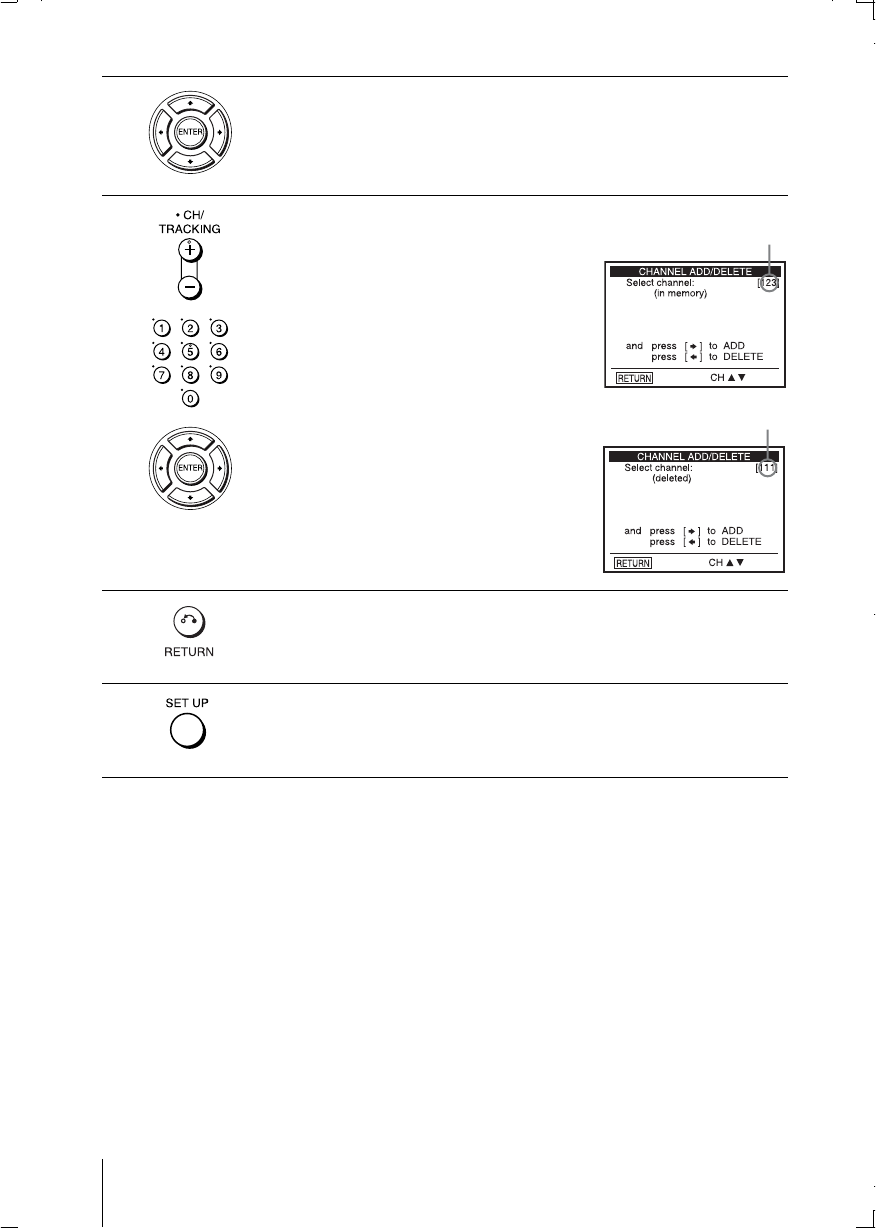
28US Presetting channels
Note
• If you have not preset channels automatically, you cannot preset/disable channels manually.
3Press V/v to select “Channel Add/Delete,” then press ENTER.
4To preset/disable a channel:
1Press CH +/– or number buttons to enter
the channel number.
2Press B/b to select “ADD” (in memory)
or “DELETE” (deleted).
3Press ENTER.
5Press O RETURN to confirm the setting.
6Press SET UP to exit the menu.
Channel to be preset
Channel to be disabled
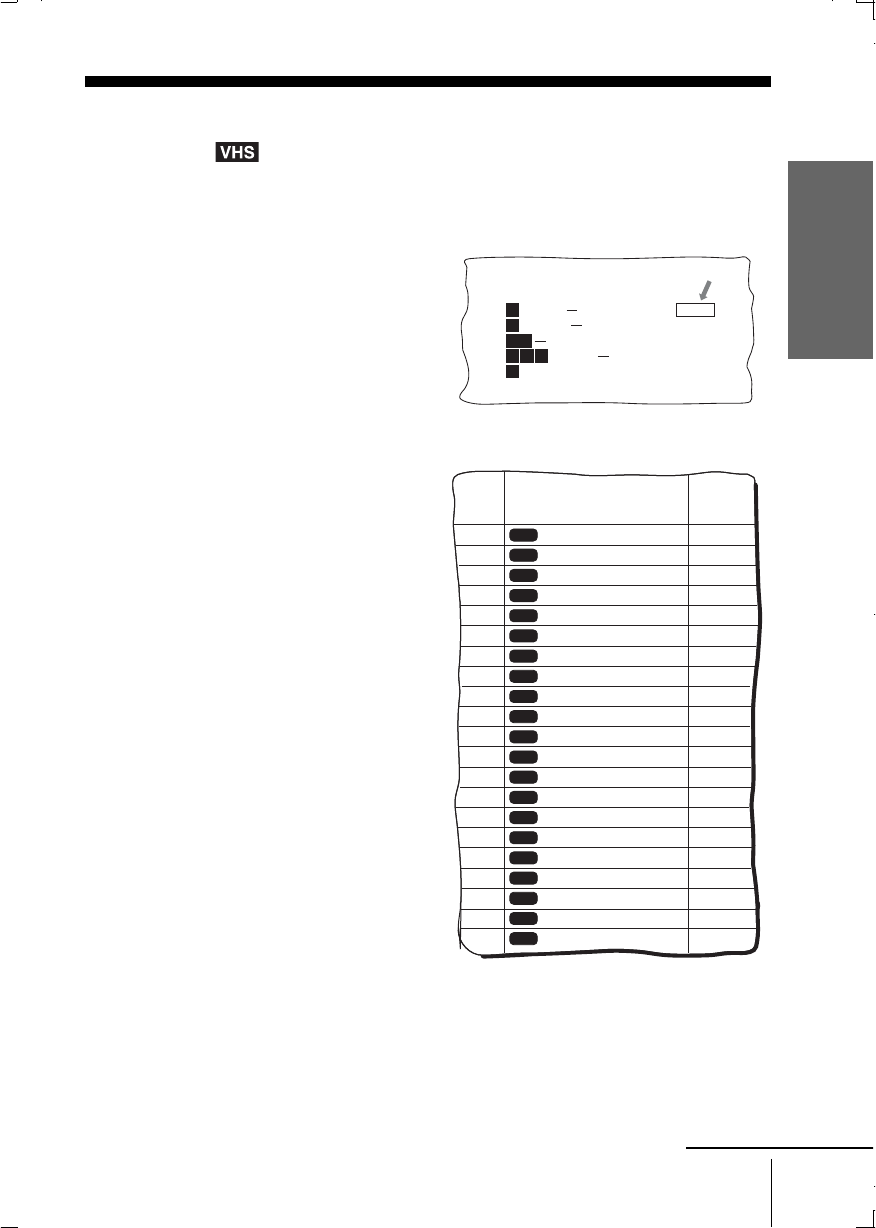
Getting Started
29US
Setting up the VCR Plus+® system
Step 7 : Setting up the VCR Plus+® system
How the VCR Plus+ system works
Whenever you want to record a TV program,
all you need to do is look up the “PlusCode”
number, a number assigned to each program
published in the TV section of most
newspapers, cable TV listings, and even TV
GUIDE magazine. Then, just enter the
PlusCode number of the program you want
and the VCR is automatically programmed to
record that show. It’s that simple.
How to set up your VCR
Setting up your VCR involves coordinating
the TV channel number (the number you turn
to on your TV or VCR to watch a program)
with the guide channel (the number that is
assigned to that channel in your program
guide).
To find the guide channel numbers, look at
the “Channel Line-up Chart” in the program
guide for your area that features VCR
PlusCode numbers. It usually looks like the
example to the right.
To set the guide channels, use the Channel
Line-up Chart to check that the guide channel
numbers match the TV channel your VCR
receives. For example, if HBO is listed in the
Channel Line-up Chart as channel 33, and
your VCR receives HBO on channel 5, you
need to coordinate these numbers using the
following procedure. If the guide and TV
channel numbers are the same, you can skip
this procedure.
5:30
6:30
PlusCode
14
2
CNN
234
5
SCIENCE AND TECHNOLOGY
(1hr. 15min.) 73457
DRAMA
WS 9974
SPORT
MOVIE Musical (2hrs.) 33044
Golf (1hr. 25min.) 42060
Comedy (2hrs.) 17390
SAMPLE
CABLE TV
AMC
BRV
CNN
CSP
DIS
DSC
ESN
FAM
HBO
LIF
MAX
MTV
NIK
SC
SCA
SHO
TBS
TMC
TNN
TNT
USA
VCR Plus+
GUIDE CH
35
54
42
28
53
37
34
47
33
46
45
48
38
59
70
41
43
58
49
52
44
American Movie Classics
Bravo (program grid only)
Cable News Network
C-SPAN
The Disney Channel
The Discovery Channel
ESPN
The Family Channel
Home Box Office
Lifetime
Cinemax
Music Television
Nickelodeon
Sports Channel
Sports Channel America
Showtime
TBS SuperStation
The Movie Channel
The Nashville Network
Turner Network Television
USA Network
CABLE
CH
16
17
20
21
22
25
34
35
5
27
29
31
38
39
45
17
44
49
50
51
30
Example of “PlusCode”
Example of “Channel Line-up Chart”
continued
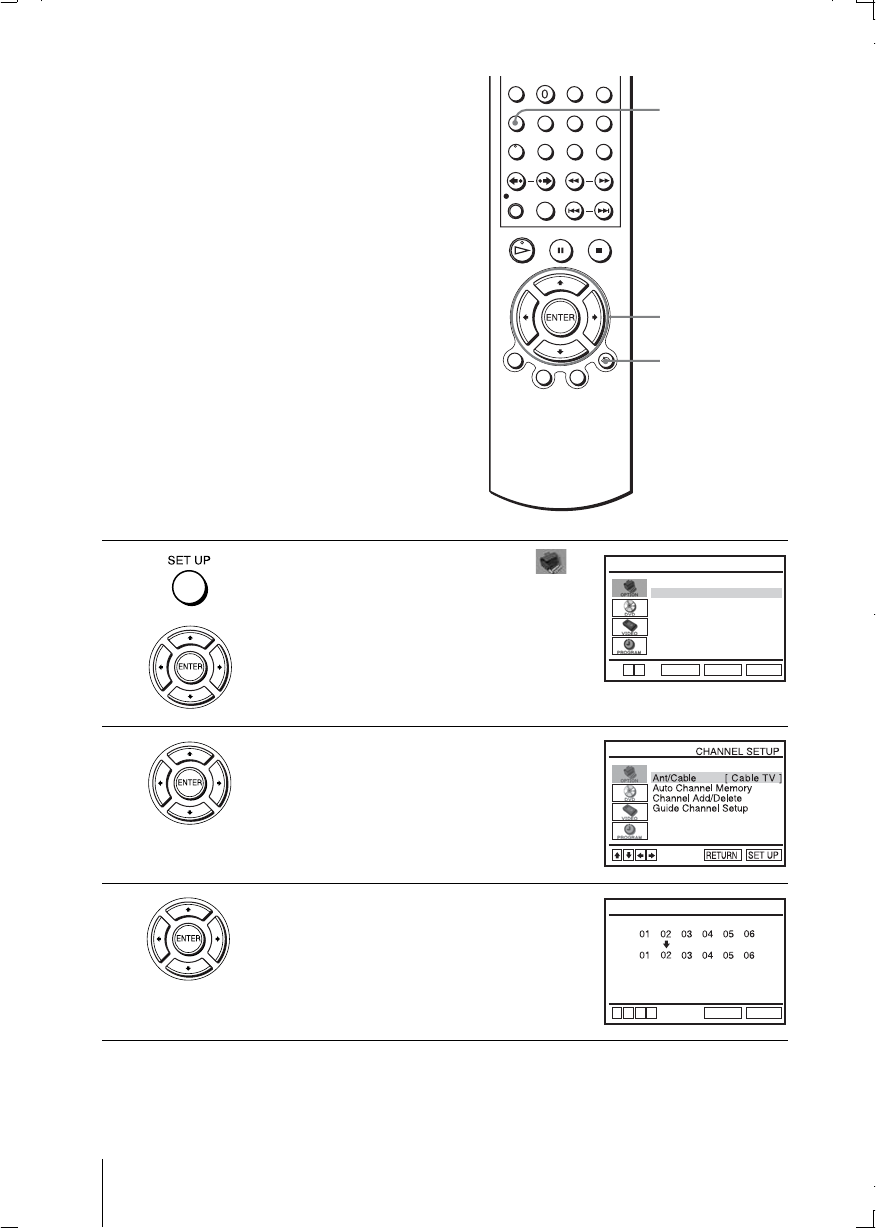
30US Setting up the VCR Plus+® system
1Press SET UP, then press V/v to select
(OPTION) and press ENTER.
2Press V/v to select “Channel Setup”, then
press ENTER.
The “CHANNEL SETUP” menu appears.
3Press V/v to select “Guide Channel Setup,”
then press ENTER.
SET UP
O RETURN
V/v/B/b
ENTER
Language
Channel Setup
Auto Power Off
RF Output Channel
Clock Set/Adjust :English
[ Off ]
[3CH]
RETURN
OPTION SETUP
SET UP
ENTER
v
V
RETURN
GUIDE CHANNEL SETUP
SET UP
v
Vb
B
[TV CH]
[GUIDE CH]
Enter actual
receiving channel
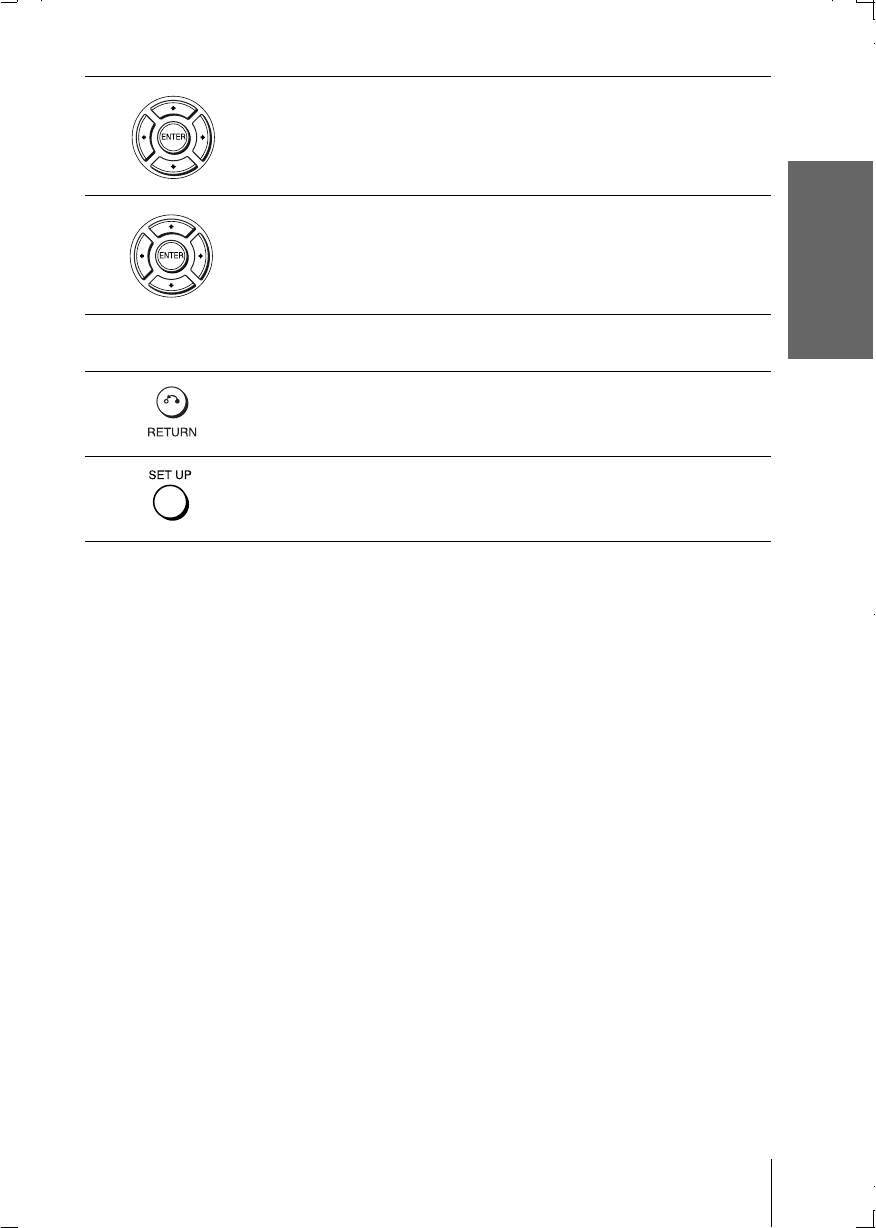
Getting Started
31US
Setting up the VCR Plus+® system
4The upper row shows VCR Plus+ guide channels and the lower row shows
TV channels or cable box out put channels. Press B/b to select the channel
number that does not match the guide channel.
5• If you made Hookup 1 (page 16, 17, 18) : Enter the actual number on
your TV (and VCR), then press V/v.
• If you made Hookup 2 (page 19): Enter the cable box output channel
(usually 2, 3, or 4), then press V/v.
6Repeat steps 4 and 5 for each channel number that does not match.
7Press O RETURN to confirm the setting.
8Press SET UP to exit the menu.
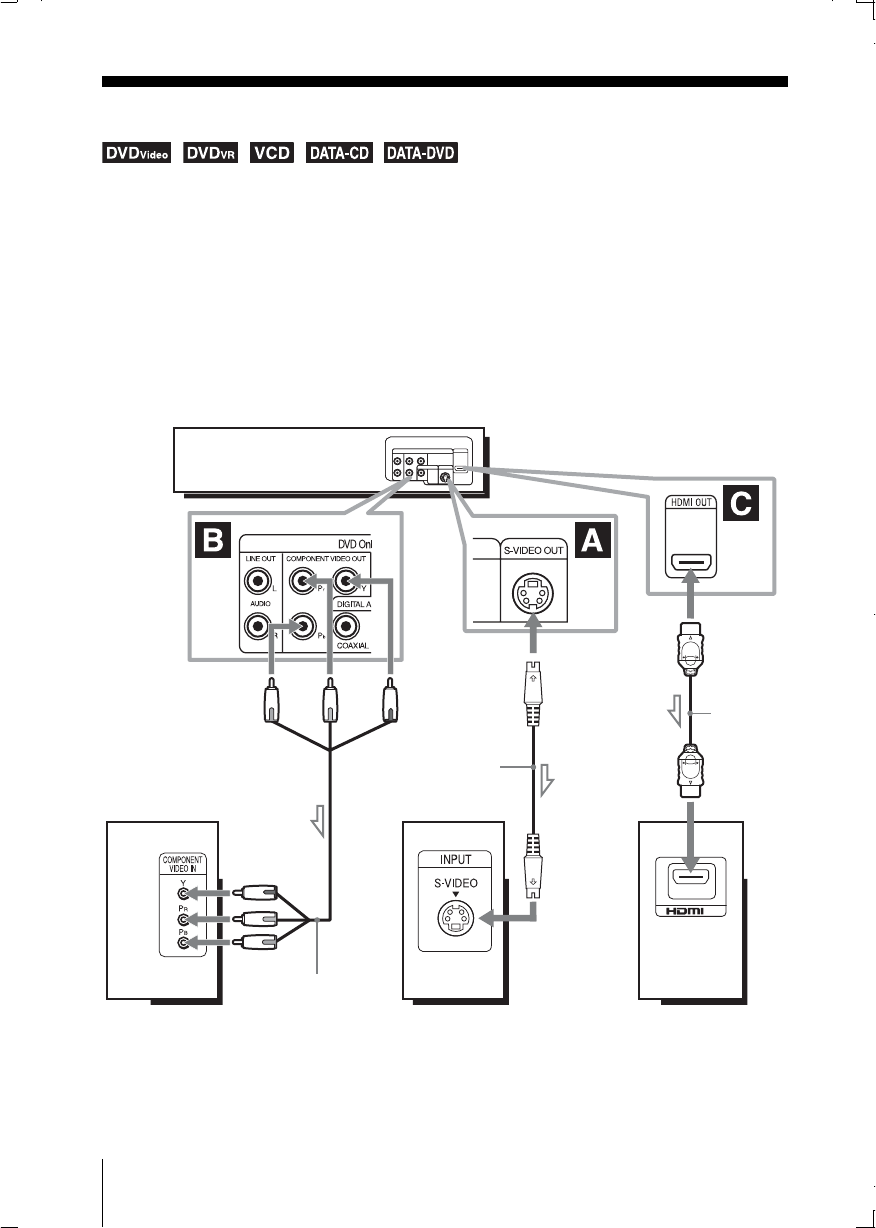
32US S-Video/Component Video/HDMI hookup
Advanced Hookups
S-Video/Component Video/HDMI hookup
Select one of the following patterns A,B or C, according to the input jack on your TV
monitor, projector, or AV amplifier (receiver). You can enjoy higher quality images when
playing DVDs.
Make audio connections using the LINE OUT AUDIO L/R jacks or DIGITAL AUDIO OUT
(COAXIAL)/HDMI OUT jacks on the right side of the DVD-VCR when you use S-VIDEO/
Component Video hookup. See page 34 for audio connections.
If your TV accepts progressive (480p) format signals, you must use the connection B.
Select pattern C when connecting to a TV, projector or AV amplifier (receiver) equipped with
HDMI input.
IN
l : Signal flow
(DVD only)
TV
S-VIDEO cord
(not supplied)
DVD-VCR
to S-VIDEO OUT
Component video cord
(not supplied)
(green)
(blue)
(green)
(blue) (red)
(red)
TV
to COMPONENT
VIDEO OUT
TV
to HDMI
OUT
HDMI
cord (not
supplied)
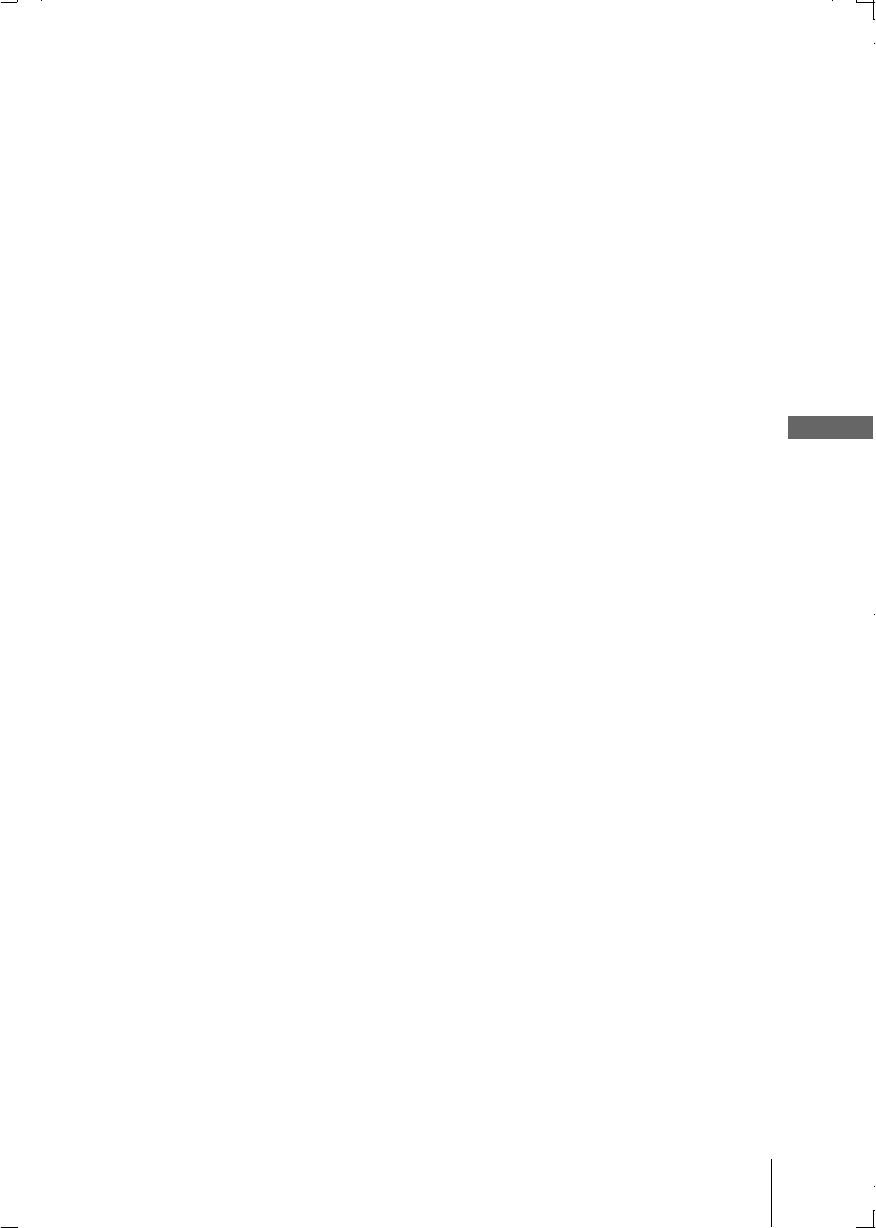
Advanced Hookups
33US
S-Video/Component Video/HDMI hookup
AUse this hookup if your TV has an S-VIDEO input jack
Connect an S-VIDEO cord (not supplied). You will enjoy high quality images.
See page 34 for audio connections.
BUse this hookup if your TV has component video input jacks
Connect a component video cord (not supplied) or three video cords (not supplied) of
the same kind and length. You will enjoy accurate color reproduction and high
quality images.
See page 34 for audio connections.
CUse this hookup if your TV has an HDMI input jack
Use a certified Sony HDMI cord (not supplied) to enjoy high quality digital picture
and sound through the HDMI OUT jack. When connecting to the HDMI OUT jack,
carefully align the HDMI connector with the jack. Do not bend or apply pressure to
the HDMI cord.
To connect to a TV with DVI input
Use an HDMI-DVI converter cord (not supplied). The DVI jack will not accept any
audio signals, so you have to use another audio connection in addition to this
connection (page 34). Furthermore, you cannot connect the HDMI OUT jack to DVI
jacks that are not HDCP compliant (e.g., DVI jacks on PC displays).
Notes
• The connection using S-VIDEO OUT, COMPONENT VIDEO OUT and HDMI OUT jacks
are only for the DVD player. The signal from the VCR will not be output.
• In the connection using S-VIDEO OUT jack, if you set “Progressive” to “On” in the
“SCREEN SETUP” menu, S-Video playback may be distorted.
• You cannot connect the HDMI OUT jack (connection C) to DVI jacks that are not HDCP
compliant (e.g., DVI jacks on PC displays).
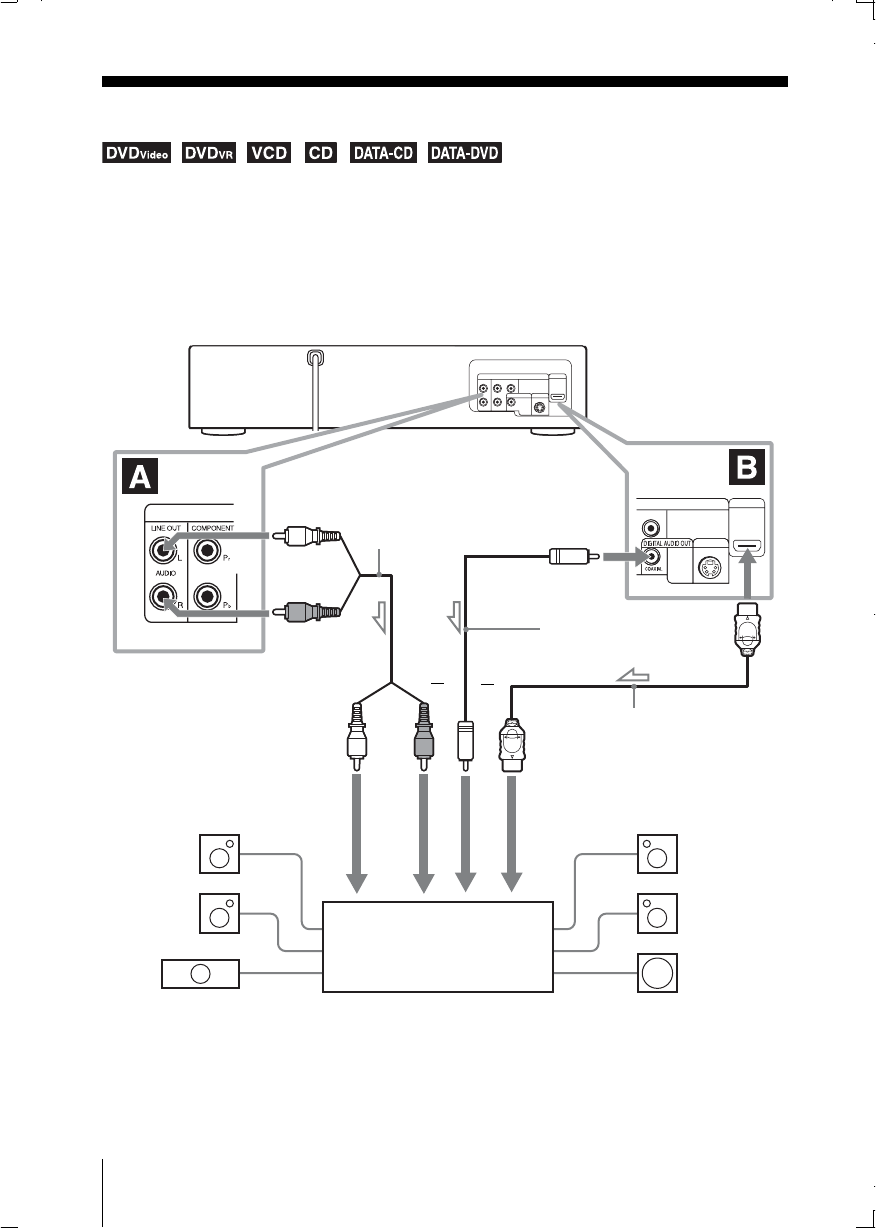
34US A/V Receiver hookup
A/V Receiver hookup
Select one of the following patterns A or B, accordiing to the input jack on your AV amplifier
(receiver). This will enable you to listen to DVD audio tracks through your AV amplifier
(receiver).
For correct speaker location, see the operating instructions supplied with the connected
components.
HDMI OUT
DVD-VCR
Front (R)
Front (L)
Subwoofer
l : Signal flow
Rear (L)
AV amplifier (receiver)
with a decoder
Center
Rear (R)
Stereo audio cord
(not supplied)
[Speakers]
(red)(white)
[Speakers]
to audio input
(white)
(red)
to LINE OUT L/R (AUDIO)
to coaxial digital/HDMI input
Coaxial digital cord
(not supplied)
to DIGITAL AUDIO
OUT (COAXIAL)/
HDMI OUT
or
HDMI cord (not supplied)
or
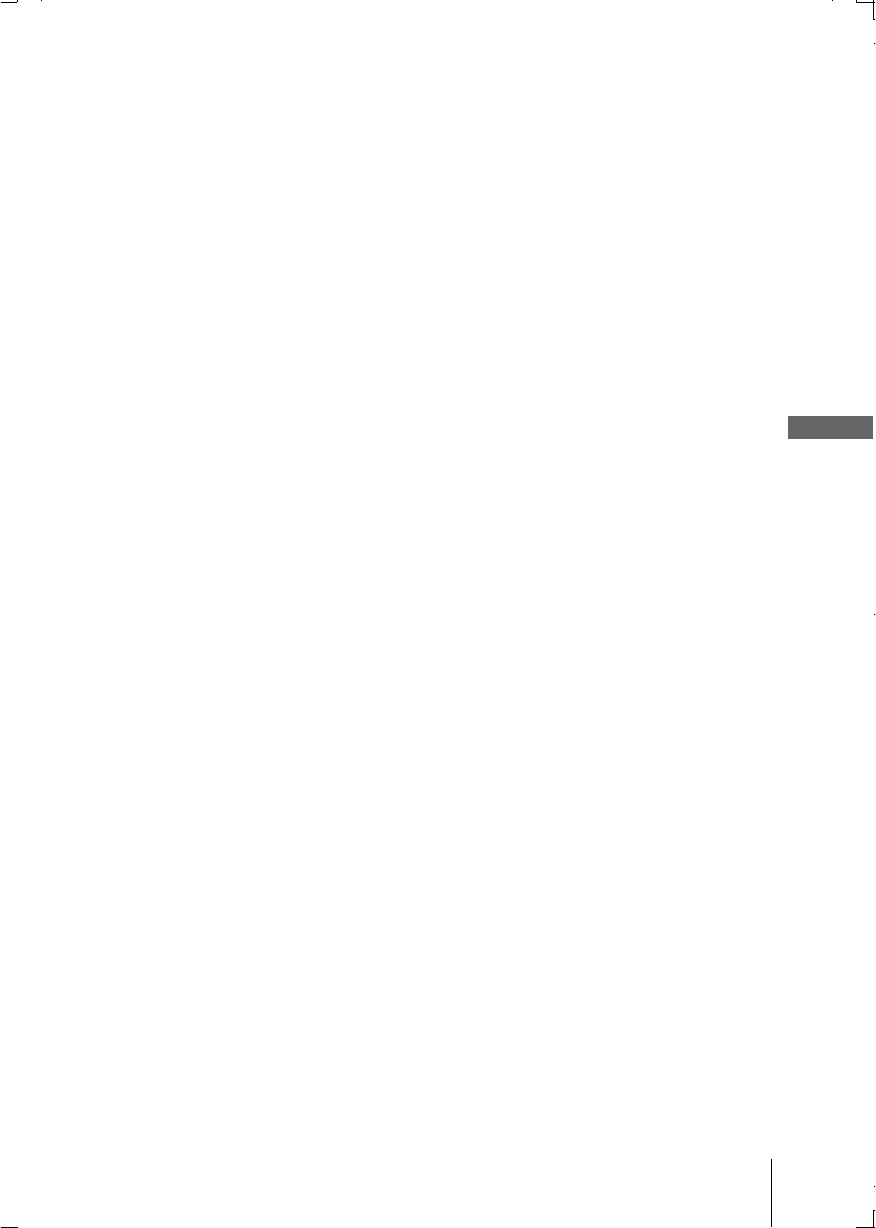
Advanced Hookups
35US
A/V Receiver hookup
A Connecting to audio L/R jacks
This connection uses a stereo amplifier’s (receiver’s) two front speakers for sound.
You can enjoy the surround function that creates virtual speakers from two stereo
speakers. Select from “Surround1”, “Surround2” or “Surround3” of the surround
effects (page 82).
B Connecting to a digital audio input jack
Use this connection if your AV amplifier (receiver) has a Dolby*1 Digital or DTS*2
decoder and a digital input jack. You can enjoy the surround effect of Dolby Digital
(5.1ch) or DTS (5.1ch).
*1Manufactured under license from Dolby Laboratories.
“Dolby” and the double-D symbol are trademarks of Dolby Laboratories.
*2“DTS” and “DTS Digital Out” are trademarks of Digital Theater Systems, Inc.
Notes
• After you have completed the connection using DIGITAL AUDIO OUT (COAXIAL)/HDMI
OUT, be sure to set “Dolby Digital” to “Dolby Digital” and “DTS” to “On” in “AUDIO
SETUP” menu (page 59). Otherwise, no sound or a loud noise will come from the speakers.
• When you connect the player to an AV amplifier (receiver) using an HDMI cord, you will
need to do one of the following:
– Connect the AV amplifier (receiver) to the TV with the HDMI cord.
– Connect the player to the TV with a video cord other than HDMI cord (component video
cord, S VIDEO cord, or audio/video cord).
• When connecting to the HDMI OUT jack, carefully align the HDMI connector with the jack.
Do not bend or apply pressure to the HDMI cord.
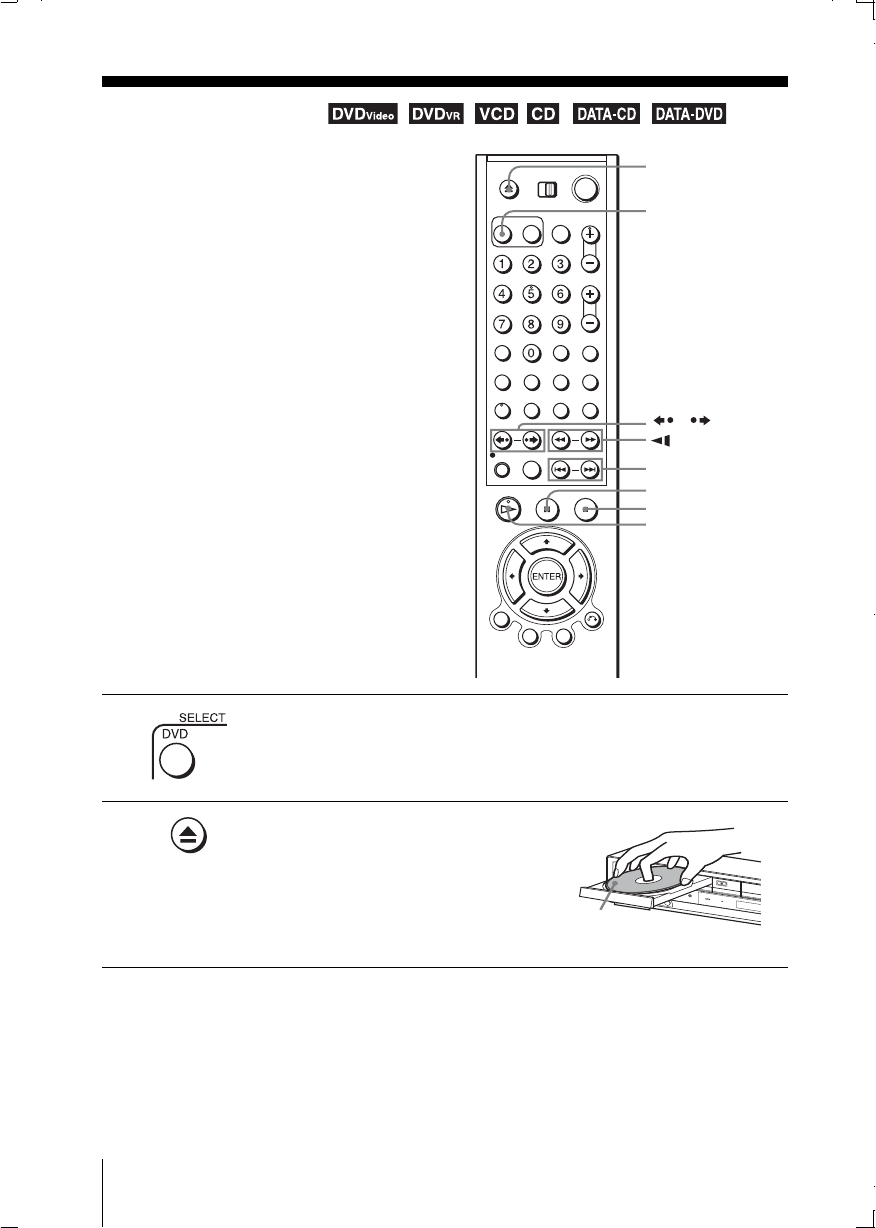
36US Playing discs
Basic Operations
Playing discs
Depending on the disc, some operations may
be different or restricted. Refer to the
operating instructions supplied with your
disc.
Before you start ...
• Turn on the DVD-VCR and your TV.
• Set the TV to video input so that the signal
from the player appears on the TV screen.
1Press SELECT DVD to control the DVD player.
2Press Z to open the disc tray and
place a disc on the disc tray.
Z
HPLAY
XPAUSE
./ >
xSTOP
/
m/M y
SELECT DVD
with the playback
side facing down
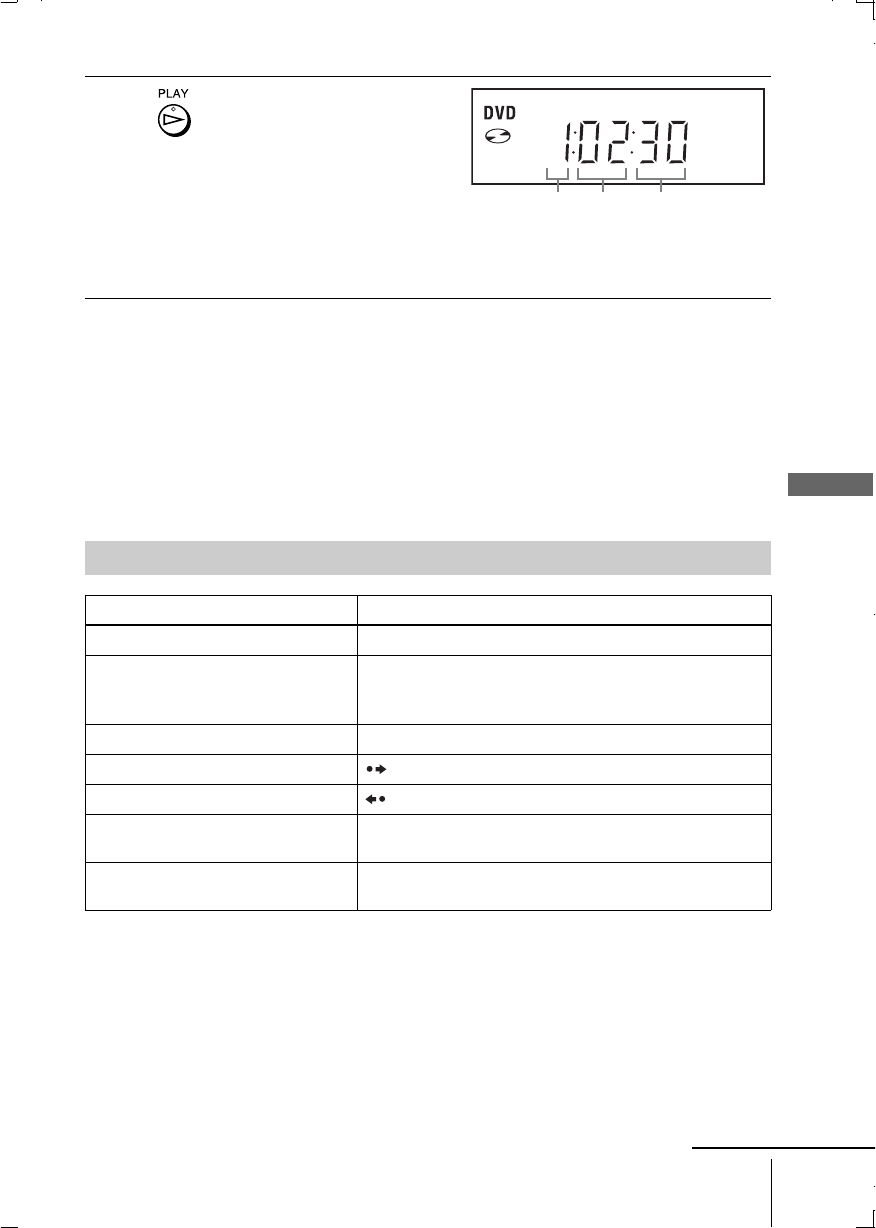
Basic Operations
37US
Playing discs
Tip
• To make a video timer reservation during DVD playback, we recommend performing the
operations under “Quick Timer Recording” (page 96).
Notes
• You can change the screen type using the “SCREEN SETUP” menu (see “Screen Setup” on
page 62).
• Stop VIDEO playback while playing back a disc.
• If you play a DVD or VIDEO CD that has scratches, the player may stop playback at the
point of the scratch.
• Playback of play lists longer than 10 hours recorded in VR mode is not guaranteed.
3Press HPLAY.
The disc tray closes and the
DVD player starts playback.
The display window shows the
playback time*.
Depending on the disc, a menu
may appear on the TV screen.
For DVDs, see page 71. For VIDEO CDs, see page 94.
* “– – – – –” appears when no disc is loaded.
Additional operations
To Press
Stop play xSTOP
Pause play XPAU S E
If you pause the DVD player for more than 5 minutes, the
DVD player will automatically stop.
Resume play after pause HPLAY
Go to the next frame in pause mode SKIP
Go to the previous frame in pause mode REPLAY
Go to the next chapter, track, or scene in
continuous play mode
> NEXT on the remote or M on the unit
Go back to the previous chapter, track,
or scene in continuous play mode
. PREV on the remote or m on the unit
Hour SecondMinute
continued
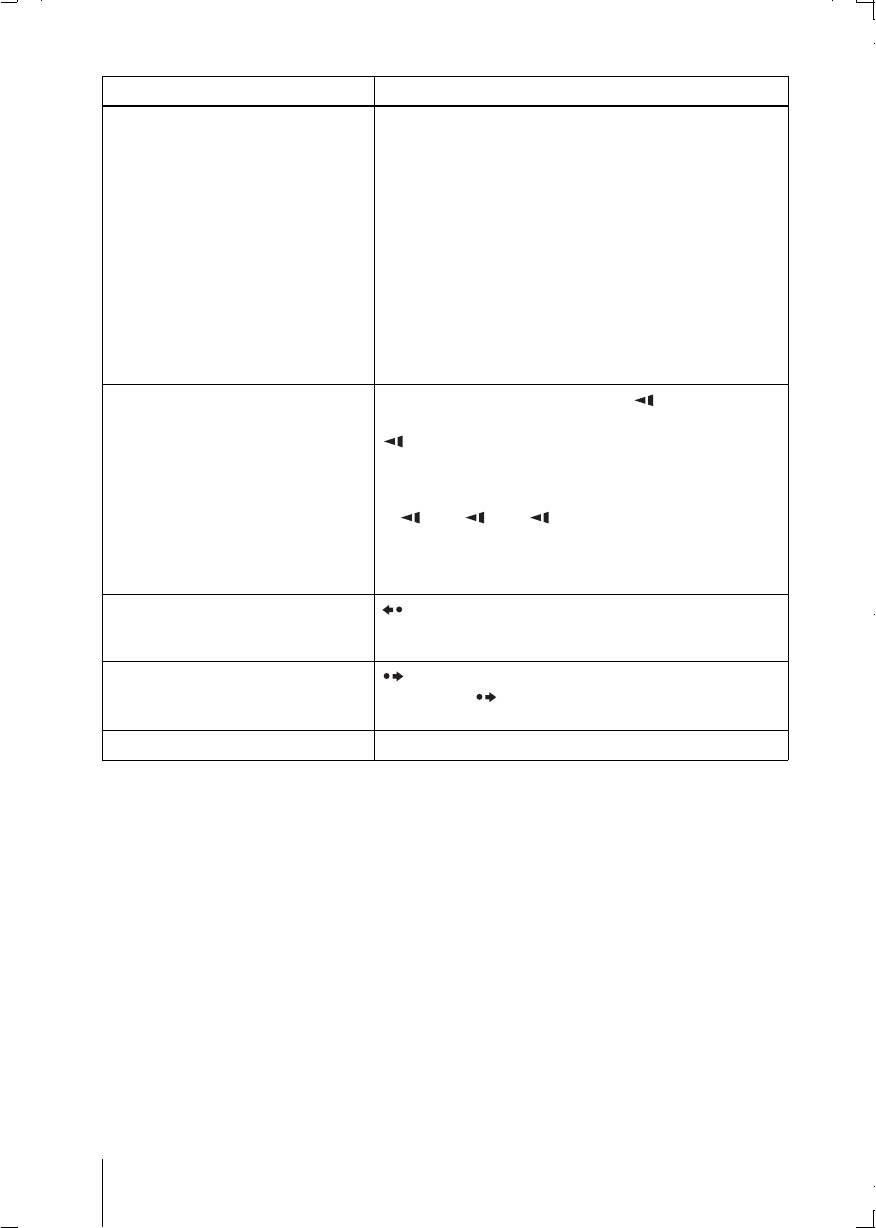
38US Playing discs
*
1
Playback quickly or slowly with sound (See “To playback quickly or slowly with sound (DVD only)” on
page 39.)
*2For DVD VIDEOs and DVD-RWs/DVD-Rs or DVD+RWs/DVD+Rs only
Notes
• No sound is output except for:
– during normal play
– during playback quickly or slowly with sound
• You cannot perform playback quickly or slowly with sound when a virtual surround effect is
set.
• The fast reverse operation may not be possible for CD, MP3 and VIDEO CD depending on
the recording method.
• You may not be able to use the Instant Replay or Instant Advance function with some scenes.
• Switching between original (ORG) and play list (PL) within a disc recorded in VR mode is
possible only while the disc is stopped. Press TOP MENU to switch between ORG and PL.
Locate a point quickly m or M on the remote (or hold down m or M on the
unit)
The playback speed changes as follows each time you press
the button on the remote (or depending on how long you press
the button on the unit):
•DVD
fast forward: PLAY t ×1.4 ••N•*1t 1Mt 2M
t 3Mt 4Mt 5Mt 6M
fast reverse: PLAY t 1mt 2mt 3mt 4m
t 5mt 6m
• CD, MP3 and VIDEO CD
fast forward: PLAY t 1Mt 2Mt 3M
fast reverse: PLAY t 1mt 2mt 3m
When you find the point you want, press HPLAY.
Watch slow motion in continuous play
mode (DVD and VIDEO CD only)
XPAUSE during playback, then press or y
The playback speed changes as follows each time you press
or y:
•DVD
forward slow motion: ×0.6 ••N•*1t 2 yt 3 y
reverse slow motion (except for DVD-RW in VR mode): 1
t 2 t 3
•VIDEO CD
forward slow motion only: 1 yt 2 yt 3 y
To resume normal playback, press HPLAY.
Replay the previous scene for 10
seconds in continuous play mode*2
(Instant Replay)
REPLAY
Briefly fast forward the current scene
for 30 seconds in continuous play
mode*2 (Instant Advance)
SKIP
You can press SKIP up to 4 times. This allows you to fast
forward up to 2 minutes in total.
Stop play and remove the disc Z
To Press
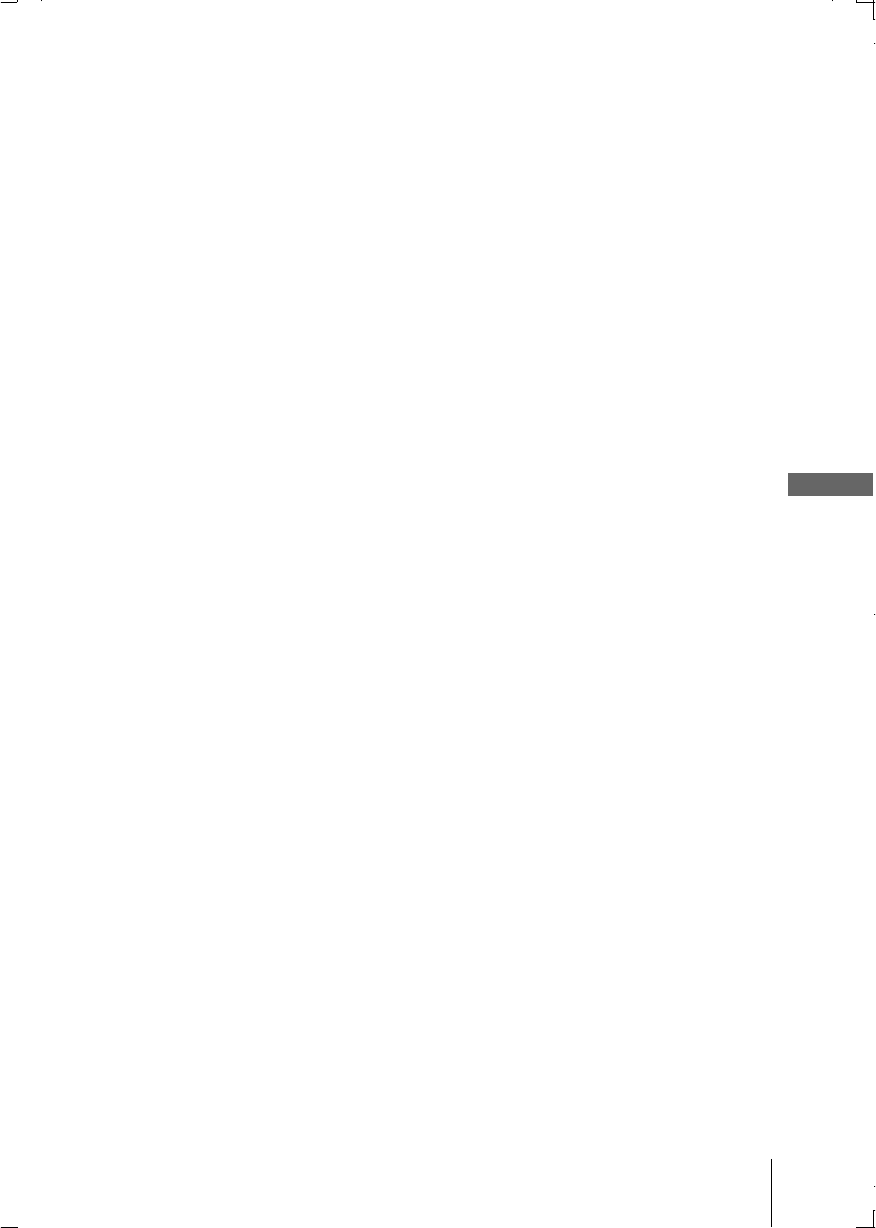
Basic Operations
39US
Playing discs
To playback quickly or slowly with sound (DVD only)
You can listen to dialog or sound while playing the current scene quickly or slowly.
To playback quickly, press M during playback.
To playback slowly, press XPAUSE, then press y during playback.
Press HPLAY to return to normal playback.
Notes
• You cannot set virtual surround effects while performing playback quickly or slowly with
sound. In addition, you cannot perform playback quickly or slowly with sound when a virtual
surround effect is set.
• You cannot perform DTS audio output during playback quickly or slowly with sound.
In addition, you cannot perform playback quickly or slowly with sound when DTS audio
output is set.
To Resume playback for the current disc (Resume Play)
The DVD player remembers the point where you stopped the disc even if the DVD
player enters standby mode by pressing ?/1.
Tip
• To begin playback from the top of the disc, press xSTOP twice then press HPLAY.
Notes on playing DTS* sound tracks on a CD
• When playing DTS-encoded CDs, excessive noise will be heard from the analog stereo jacks.
To avoid possible damage to the audio system, the consumer should take proper precautions
when the analog stereo jacks of the DVD player are connected to an amplification system. To
enjoy DTS Digital Surround™ playback, an external 5.1-channel decoder system must be
connected to the digital jack of the DVD player.
• Set the sound to “Stereo” using the AUDIO button when you play DTS sound tracks on a CD
(page 80).
• Do not play DTS sound tracks without first connecting the DVD player to an audio
component having a built-in DTS decoder. The DVD player outputs the DTS signal via the
DIGITAL AUDIO OUT (COAXIAL) jack even if “DTS” is set to “Off” in “AUDIO SETUP”
menu (page 59), and may affect your ears or cause your speakers to be damaged.
Notes on playing DVDs with a DTS sound track
• DTS audio signals are output only through the DIGITAL AUDIO OUT (COAXIAL) jack.
• When you play a DVD with DTS sound tracks, set “DTS” to “On” in “AUDIO SETUP”
menu (page 59).
• If you connect the player to audio equipment without a DTS decoder, do not set “DTS” to
“On” in “AUDIO SETUP” menu (page 59). A loud noise may come out from the speakers,
affecting your ears or causing the speakers to be damaged.
* “DTS” and “DTS Digital Out” are trademarks of Digital Theater Systems, Inc.
1While playing a disc, press xSTOP to stop playback.
2Press HPLAY.
The DVD player starts playback from the point where you stopped the disc in
Step 1.
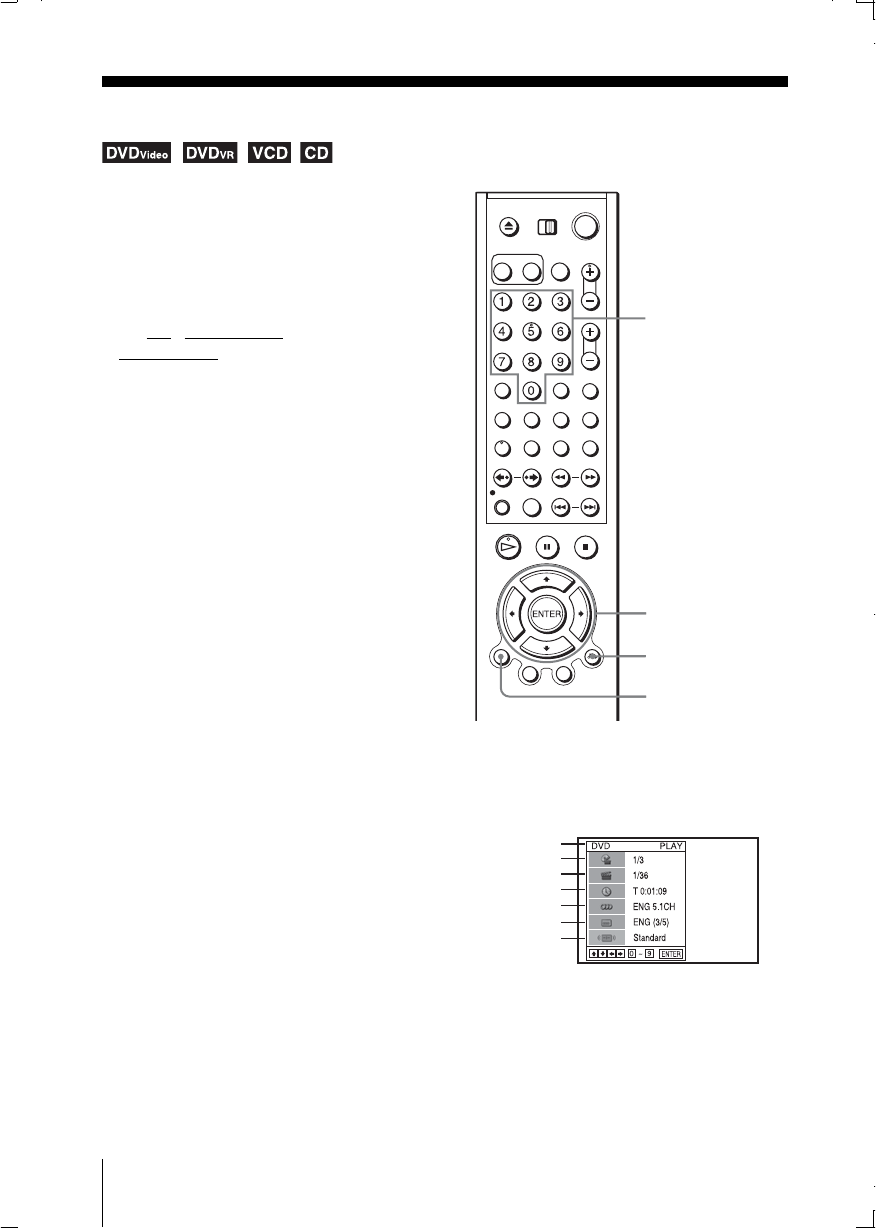
40US Guide to the on-screen display
Guide to the on-screen display
Press DISPLAY during playback. The following information appears; type of disc, current title/
track, chapter, counter position, voice language, subtitle language and Custom AV Mode
setting. Refer to “DVD Audio/Subtitle Language” on page 119 for the abbreviation of the
language.
Note
• You cannot select disc information items when the disc is stopped.
You can check disc information during
playback.
The displayed contents differ according to
the type of disc being played.
Before you start…
•Set TV
/ DVD·VIDEO switch to
DVD·VIDEO on the remote.
DISPLAY
V/v/B/b
ENTER
O RETURN
Number buttons
Type of disc
Current title/track number
Current chapter number
Counter position
Voice language
Subtitle language
Custom AV Mode
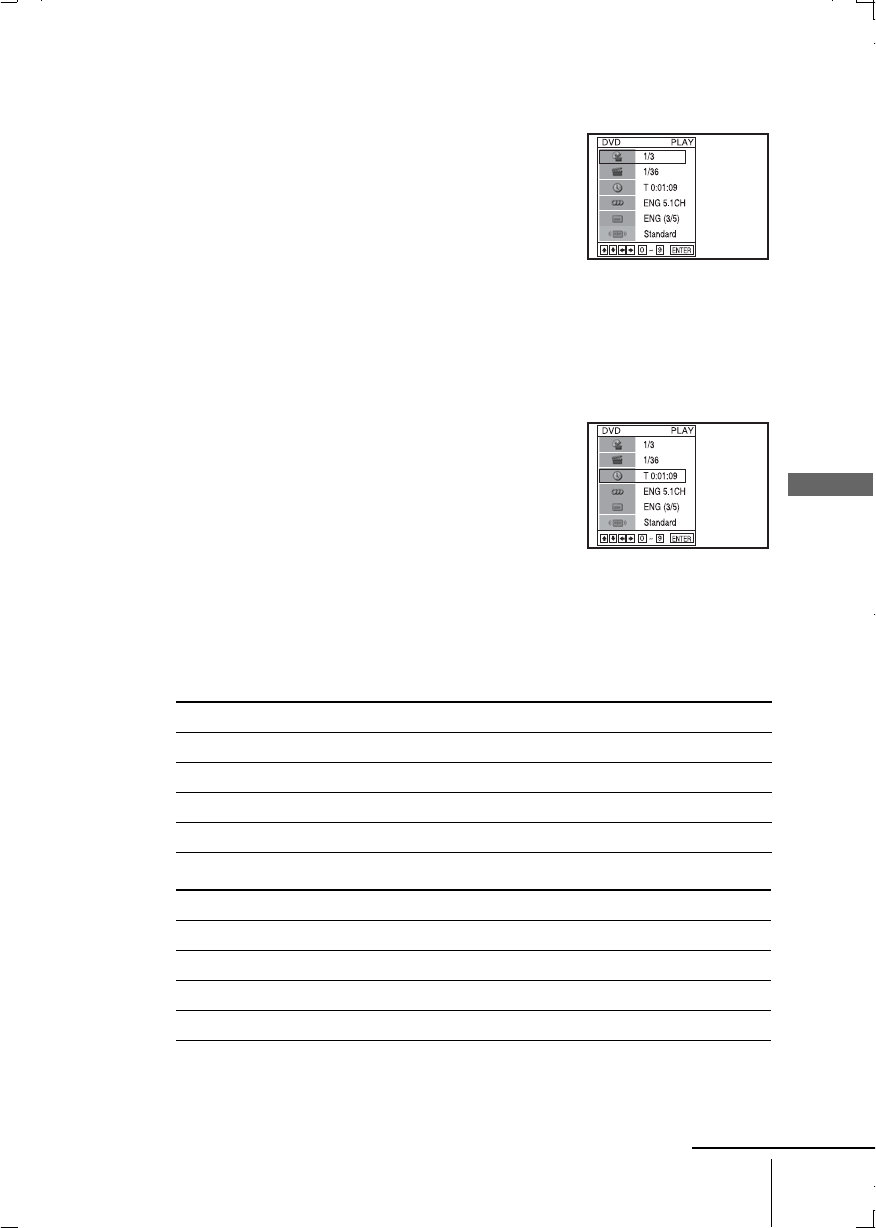
Basic Operations
41US
Guide to the on-screen display
To playback the desired title/track or chapter
You can playback the desired title/track or chapter using this menu.
The title/track or chapter icon will appear on the DVD playback screen followed by
the current title/track or chapter number and the counter position.
To playback from the desired title/track counter position
You can playback from the desired title/track counter position using this menu.
Tip
• You can change the counter position information (playing time or remaining time) using
B/b (DVD and CD only).
DVD
CD
1Press V/v during playback to select the desired item.
2Press B/b to change the item.
3Press ENTER to start playback.
4Press DISPLAY or O RETURN to turn off the
menu.
1Press V/v during playback to select the counter
position icon.
2Enter the desired elapsed playing time of the current
title/track using the number buttons.
3Press ENTER to start playback.
4Press DISPLAY or O RETURN to turn off the
menu.
Indication Counter information
T∗ :∗∗ :∗∗ Elapsed playing time of the current title
T– ∗ :∗∗ :∗∗ Remaining time of the current title
C∗ :∗∗ :∗∗ Elapsed playing time of the current chapter
C– ∗ :∗∗ :∗∗ Remaining time of the current chapter
Indication Counter information
T∗ :∗∗ :∗∗ Elapsed playing time of the current track
T– ∗ :∗∗ :∗∗ Remaining time of the current track
D∗ :∗∗ :∗∗ Elapsed playing time of the disc
D– ∗ :∗∗ :∗∗ Remaining time of the disc
continued
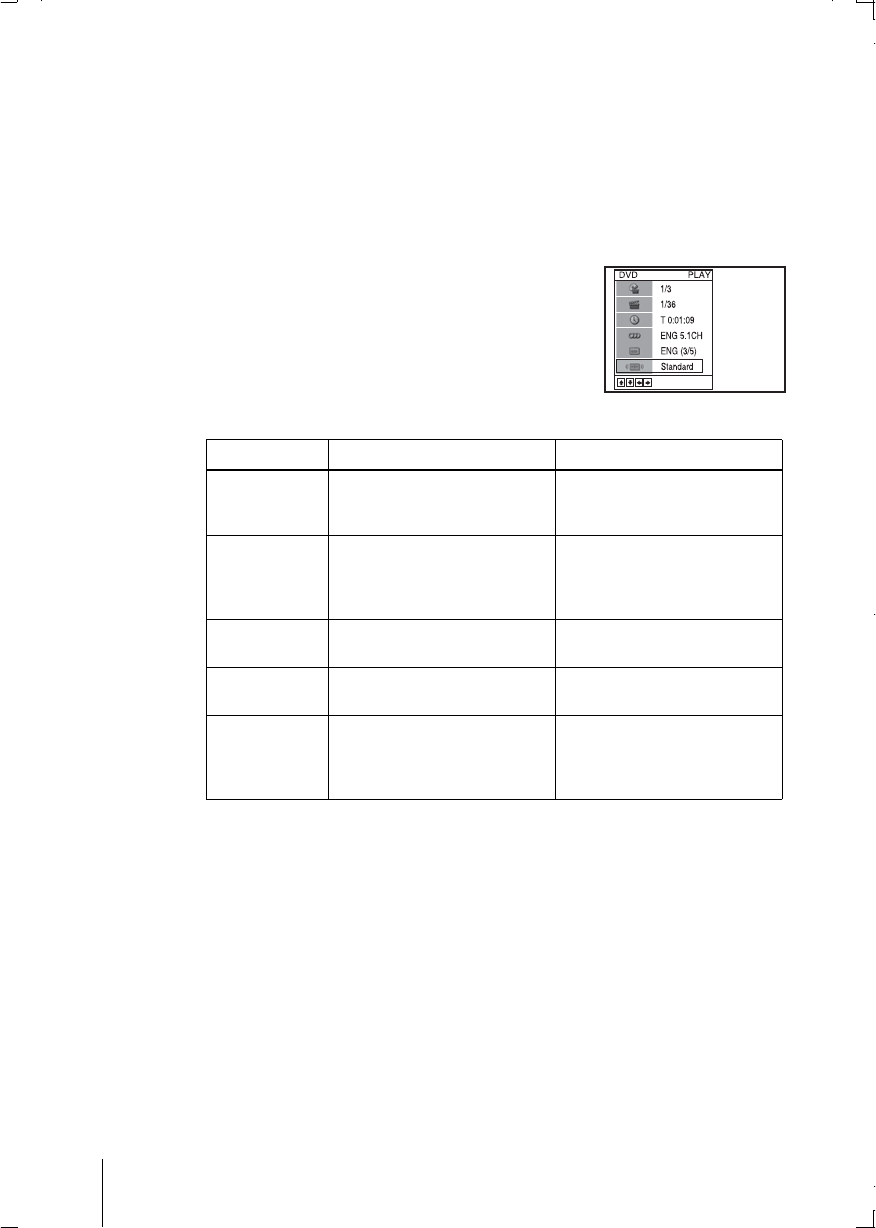
42US Guide to the on-screen display
Notes
• The display may not change as operated depending on the disc.
• The display window continue indicating the playing time even when the counter position
information on the on-screen display is being changed.
To adjust the playback picture (Custom AV Mode)
You can adjust the video signal of the DVD or VIDEO CD (with PBC function off)
from the player to obtain the picture quality you want. Choose the setting that best
suits the program you are watching.
Tip
• When you watch a movie, “Cinema 1” or “Cinema 2” is recommended.
1Press V/v during playback to select the Custom AV
Mode icon.
2Press B/b to change the setting.
Setting Video Setting Audio Setting
Dynamic 1 Produces a bold dynamic picture
by increasing the picture contrast
and the color intensity.
Full (modulated) sound with
clear treble and bass.
Dynamic 2 Produces a more dynamic
picture than Dynamic 1 by
further increasing the picture
contrast and the color intensity.
Full (modulated) sound with
even clearer treble and bass than
Dynamic 1.
Standard Off (Default setting)
Displays a standard picture.
Standard sound.
Cinema 2 Enhances details in dark areas by
increasing the black level.
Powerful sound with even
stronger bass than Cinema 1.
Cinema 1 White colors become brighter
and black colors become richer,
and the color contrast is
increased.
Powerful sound with strong bass.
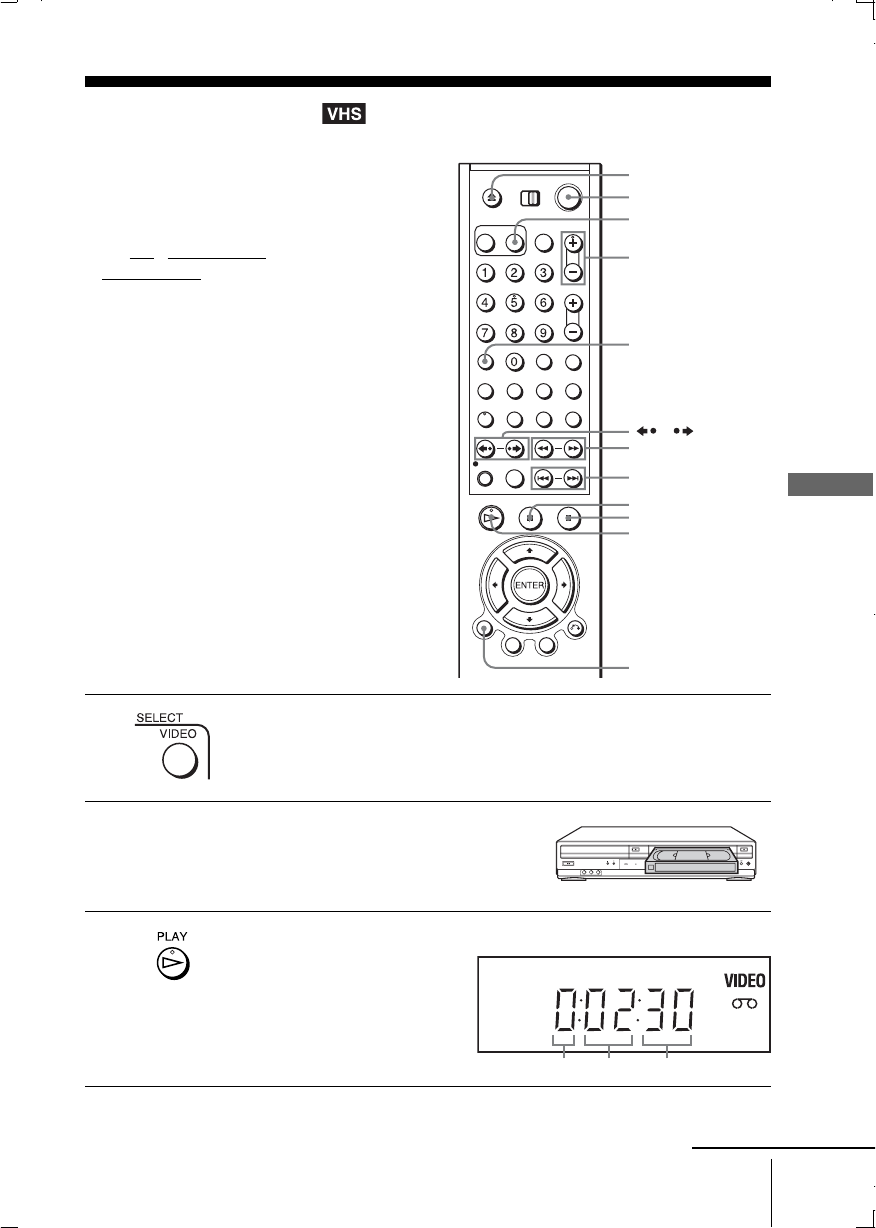
Basic Operations
43US
Playing a tape
Playing a tape
Before you start ...
• Turn on the DVD-VCR and your TV.
• Set the TV to video input so that the signal
from the player appears on the TV screen.
•Set TV
/ DVD·VIDEO switch to
DVD·VIDEO on the remote.
1Press SELECT VIDEO to control the VCR.
2Insert a tape.
The VCR starts playing automatically if
you insert a tape with its safety tab
removed.
3Press HPLAY.
The display window shows the
playback time.
When the tape reaches the end,
it will rewind automatically.
Z
DISPLAY
HPLAY
XPAUSE
xSTOP
/
?/1
TRACKING +/–
CLEAR
./>
m/M y
SELECT VIDEO
Hour Minute Second
continued
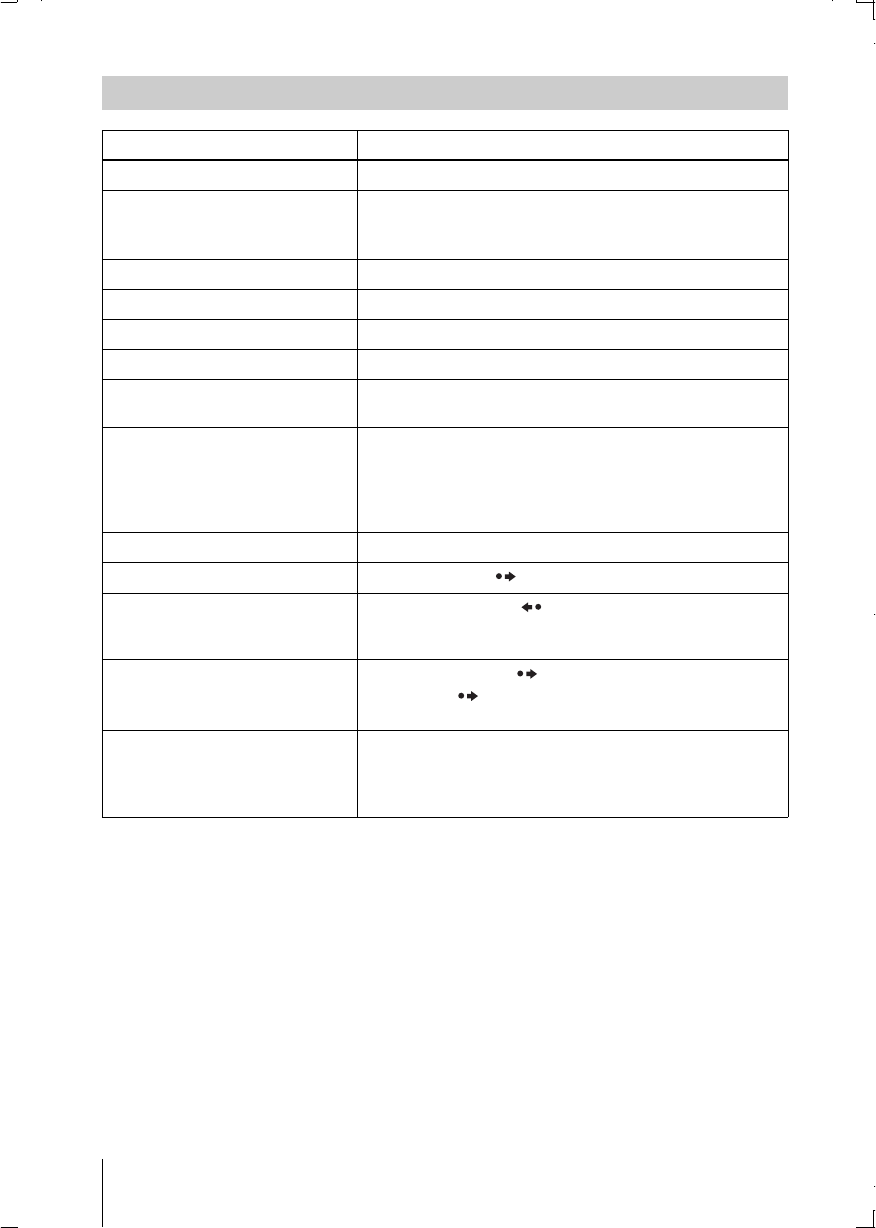
44US Playing a tape
* For 10 seconds in SP or LP mode/for 15 seconds in EP mode
To resume normal playback
Press HPLAY.
To turn off the power while rewinding (Rewind Shut Off)
Press ?/1 while the tape is rewinding. The power will turn off but the tape will keep
rewinding until it reaches the end.
Additional operations
To Press
Stop play xSTOP
Pause play XPAU S E
If you pause the VCR for more than 5 minutes, the VCR will
automatically resume play.
Resume play after pause XPAUSE or HPLAY
Fast-forward the tape M during stop
Rewind the tape m during stop
Eject the tape Z
View the picture during fast-forward
or rewind
During fast-forward, hold down M. During rewind, hold down
m.
Play at high speed • During playback, briefly press M or m. The tape
continues to play at 5 times normal speed.
• During playback, hold down M or m. The tape continues
to play at 5 times normal speed. When you release the button,
normal playback resumes.
Play in slow motion During pause, press y.
Play frame by frame During pause, press SKIP.
Replay the previous scene in
continuous play mode* (Instant
Replay)
During playback, press REPLAY.
Fast forward the current scene for 30
seconds in continuous play mode
(Instant Skip)
During playback, press SKIP.
You can press SKIP up to 4 times. This allows you to fast
forward up to 2 minutes in total.
Play at various speeds
(Shuttle play)
During playback, press .or >. You can change the
playback speed as follows.
–×7y –×5y –×3y STILL y SLOW y PLAY y ×2
y ×3y ×5y ×7
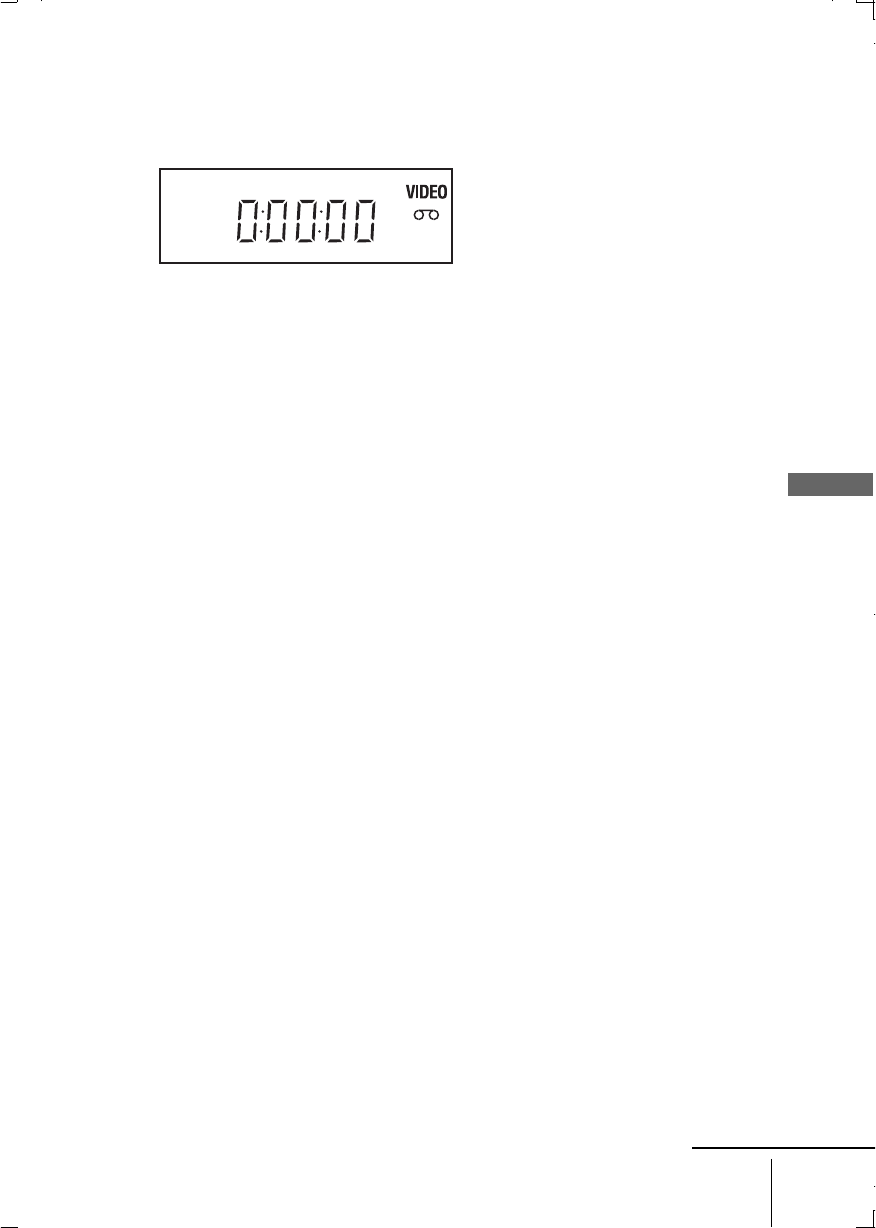
Basic Operations
45US
Playing a tape
To use the time counter
Press CLEAR at the point on the tape that you want to find later. The counter in the
display window resets to “0:00:00.” To search for the counter 0:00:00 point
automatically, see “Searching using various functions” on page 98.
To display the counter on the TV screen, press DISPLAY during normal playback.
Tip
• Adjust the picture using the TRACKING +/– buttons if:
– Streaks appear while playing in slow motion.
– Bands appear at the top or bottom while pausing.
– The picture shakes during pause.
Notes
• Tapes recorded in LP mode on other VCRs can be played back on this VCR but the picture
quality cannot be guaranteed.
• The counter resets to “0:00:00” whenever a tape is reinserted.
• The counter stops counting when it comes to a portion with no recording.
• When 10 hours have passed, the counter in the display window returns to “0:00:00” and the
count starts over again.
• No sound is output during playback at various speeds.
• The picture may show noise when playing at high speed in reverse.
• While playing a tape, you can display the setup menu, but the remote commander’s function
switches to DVD automatically. Press O RETURN repeatedly to exit the menu.
• When playback does not start even if you insert a tape with its safety tab removed, set “Auto
Play” to “On” in the “VIDEO FUNCTION SETUP” menu (page 100).
• Stop disc playback while playing back a video.
• The VCR can also play S-VHS tapes recorded by S-VHS mode. The VCR will automatically
identify the type of tape inserted in the VCR (either VHS or S-VHS). When S-VHS tapes are
played in the VCR, the enhanced resolution will not be visible on screen; there may also be
picture distortion while playing the S-VHS tape in slow motion or while utilizing other
special playback modes. The VCR will not record in S-VHS mode on an S-VHS tape.
• The playback of S-VHS tapes recorded in EP/LP mode cannot be guaranteed.
continued
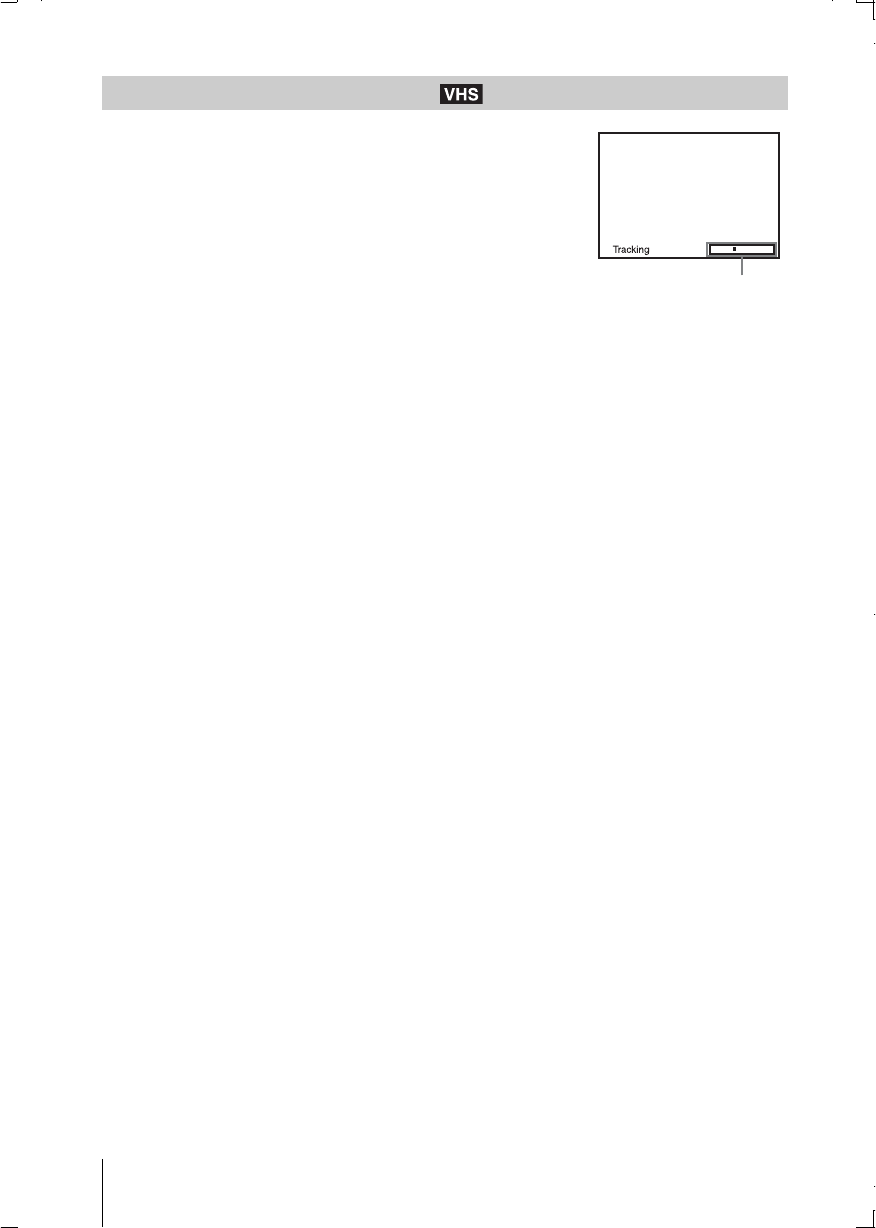
46US Playing a tape
Although the VCR automatically adjusts the tracking when
playing a tape, distortion may occur if the recording is in poor
condition. In this case, manually adjust the tracking.
Press TRACKING +/– to display the tracking meter. The
distortion should disappear as you press one of the two tracking
buttons.
To resume automatic tracking adjustment, eject the tape and
reinsert it.
Note
• The auto tracking adjustment cannot be guaranteed to work with tapes recorded in the LP
mode on other VCRs.
Adjusting the picture (tracking)
Tracking meter
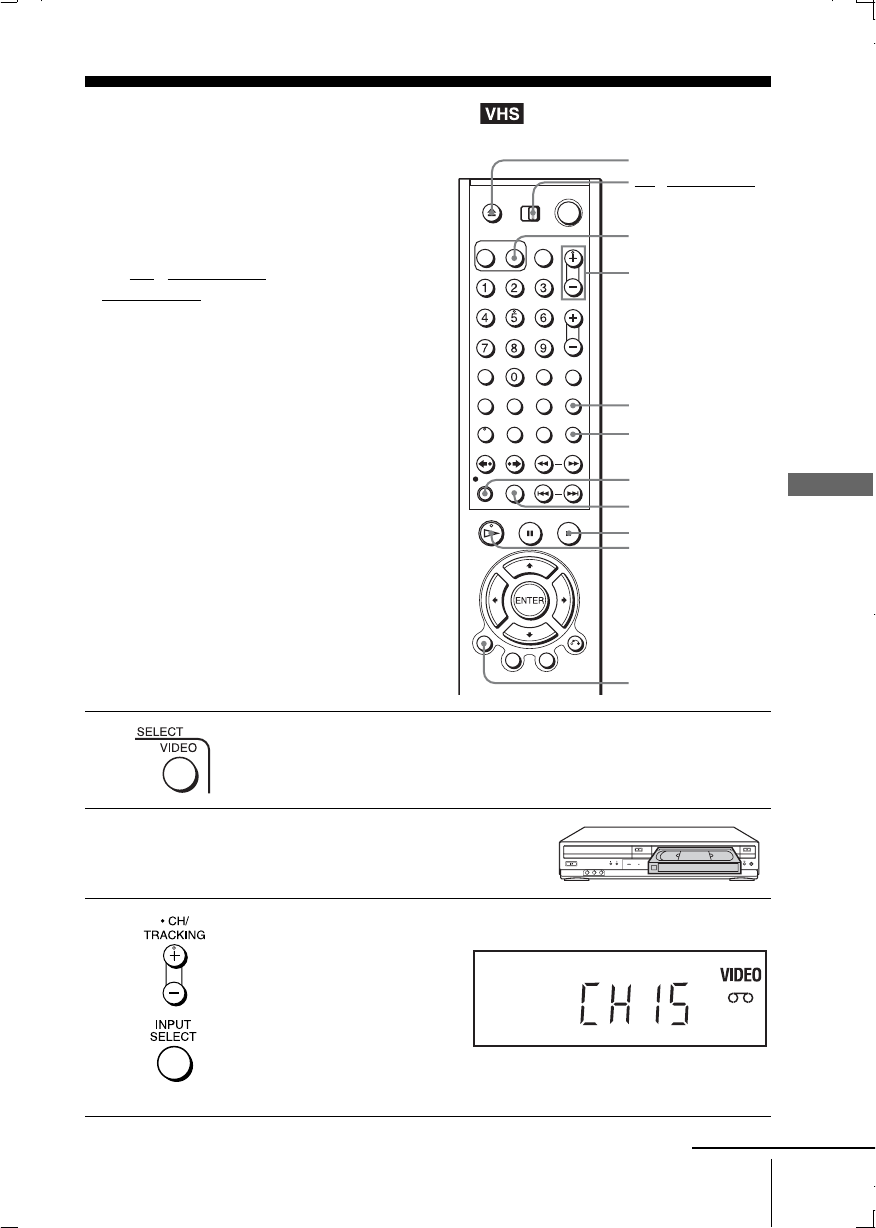
Basic Operations
47US
Recording TV programs
Recording TV programs
Before you start ...
• Turn on the DVD-VCR and your TV.
When using a cable box, turn it on.
• Set the TV to video input so that the signal
from the player appears on the TV screen.
•Set TV
/ DVD·VIDEO switch to
DVD·VIDEO on the remote.
• Make sure the tape is longer than the total
recording time.
1Press SELECT VIDEO to control the VCR.
2Insert a tape with its safety tab in place.
3Press CH +/– to select the channel or line input video source you want to
record.
You can select a video source from the LINE IN 1 or LINE-2 IN jacks using
the INPUT SELECT button. “L1” or “L2” appears in the display window.
CH +/–
zREC
SP/EP
DISPLAY
TV/VIDEO
INPUT SELECT
xSTOP
HPLAY
Z
SELECT VIDEO
TV / DVD·VIDEO
switch
continued
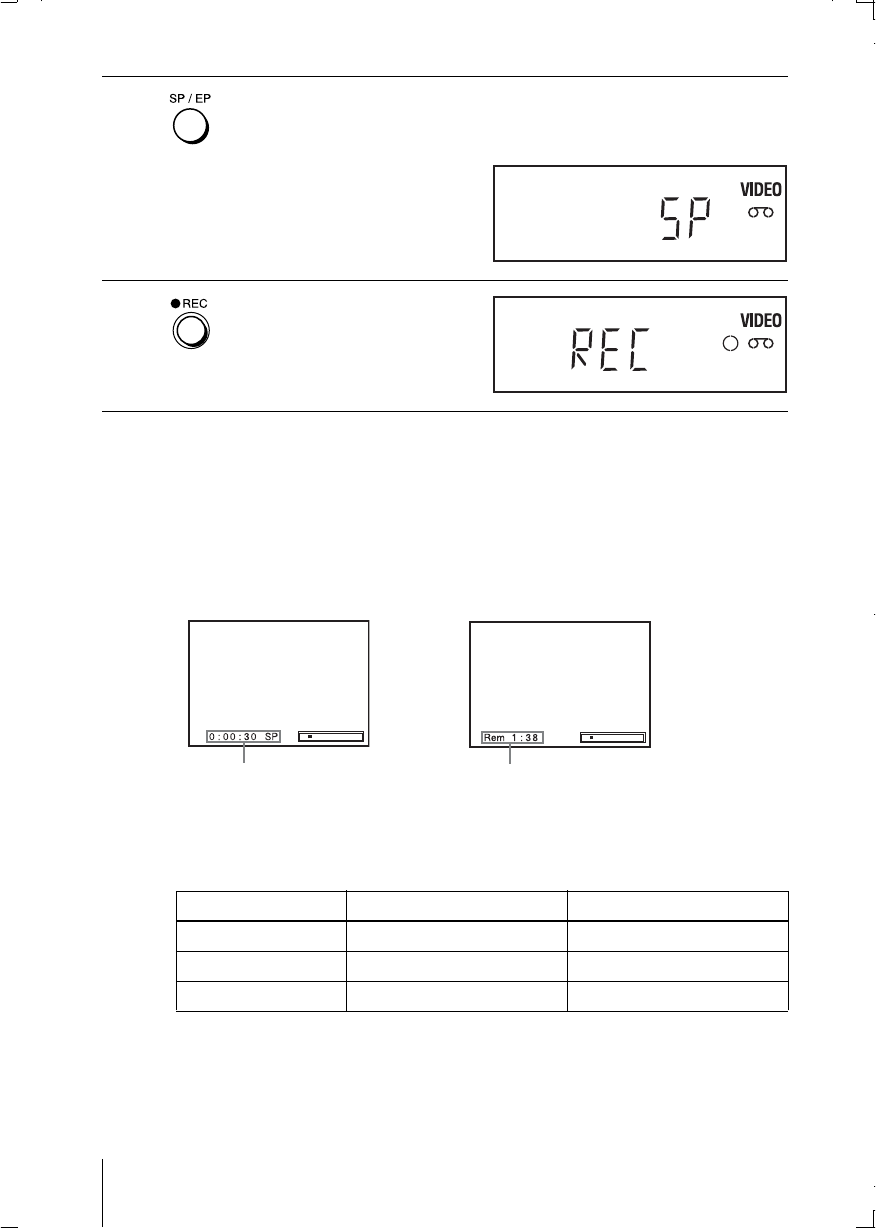
48US Recording TV programs
To stop recording
Press xSTOP.
To check the remaining tape length
Press DISPLAY to display the time counter. With the display on, press DISPLAY
again to check the remaining time. The white bar indicates the current location in
relation to the entire tape length. The remaining time also appears. Press DISPLAY to
turn off the indicators.
To check the remaining tape length of a tape, set “Tape Length” in the “VIDEO
FUNCTION SETUP” menu correctly (page 100).
Maximum Recording Time
4Press SP/EP to select the tape speed, SP or EP.
EP (Extended Play) provides recording time three times as long as SP
(Standard Play). However, SP produces better picture and audio quality.
5Press zREC to start recording.
“REC” appears in the display
window.
Tape Length SP EP
T-120 2 hrs 6 hrs
T-160 2 hrs 40 mins 8 hrs
T-180 3 hrs 9 hrs
Time counter Remaining tape length
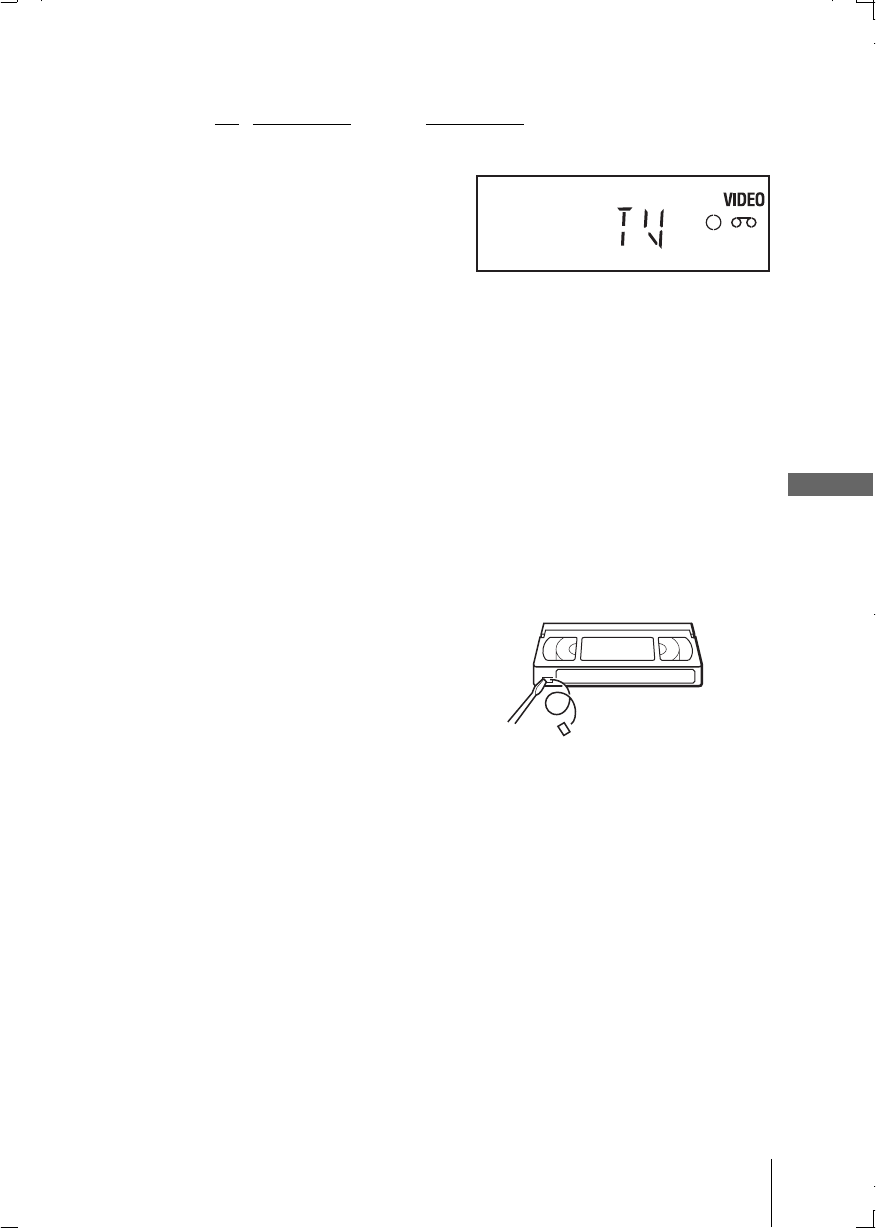
Basic Operations
49US
Recording TV programs
To watch another TV program while recording
To watch a DVD while recording
To save a recording
To prevent accidental erasure, break
off the safety tab as illustrated. To
record on the tape again, cover the tab
hole with adhesive tape.
Tips
• To select a channel, you can use the number buttons on the remote commander. Enter the
channel number, then press ENTER.
• The display appears on the TV screen indicating information about the tape, but the
information will not be recorded on the tape.
• If you do not want to watch TV while recording, you can turn off the TV. When using a cable
box, make sure to leave it on.
Notes
• The remaining tape length may not be indicated accurately for short tapes such as T-20 or
T-30, or tapes recorded in LP mode.
• It may take up to one minute for the VCR to calculate and display the remaining tape length
after you press DISPLAY.
• You cannot record a DVD directly to a VCR tape using your DVD-VCR.
• To watch a TV program during video recording, stop disc playback.
1Set TV / DVD·VIDEO switch to DVD·VIDEO on the remote.
2Press TV/VIDEO to display “TV” in the display window.
3If your TV is connected to the VCR using A/V connections, set the TV to the
TV’s antenna input; if not, skip this step.
4Select another channel on the TV.
1Press SELECT DVD to control the DVD player.
2Press Z and place the disc on the disc tray.
3Press HPLAY.
The disc tray closes and the DVD player starts playback. The TV screen will
automatically change to the DVD playback screen.
Safety tab
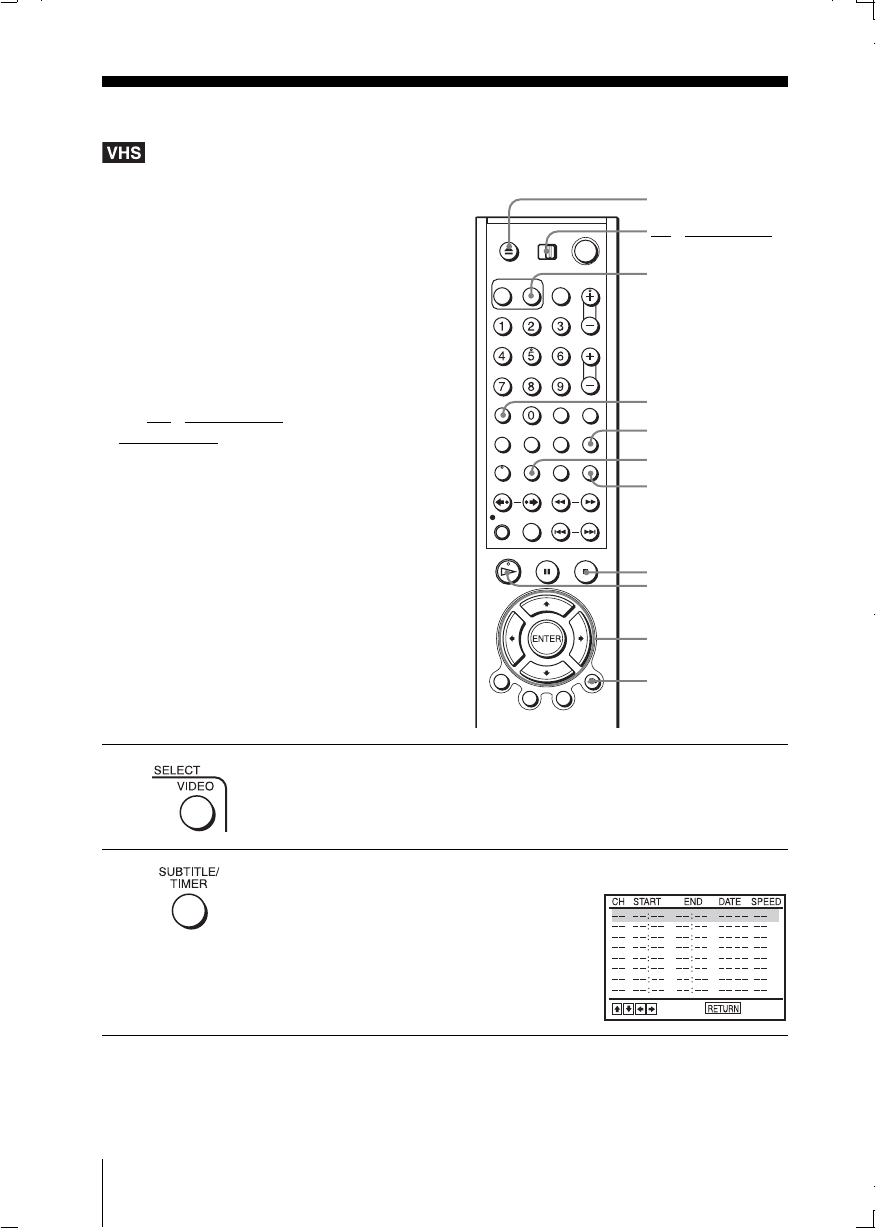
50US Recording TV programs using the timer
Recording TV programs using the timer
You can preset up to eight programs at a
time.
Before you start…
• Check that the DVD-VCR clock is set to
the correct time.
• Turn on the DVD-VCR and your TV.
When using a cable box, turn it on.
• Set the TV to video input so that the signal
from the player appears on the TV screen.
•Set TV
/ DVD·VIDEO switch to
DVD·VIDEO on the remote.
• Insert a tape with its safety tab in place.
Make sure the tape is longer than the total
recording time.
• If the DVD player is in play mode, you
cannot display the setup menu. Stop the
DVD playback.
1Press SELECT VIDEO to control the VCR.
2Press TIMER.
The timer programming menu appears.
INPUT SELECT
V/v/B/b
ENTER
xSTOP
CLEAR
TIMER
Z
HPLAY
TV/VIDEO
O RETURN
SELECT VIDEO
TV / DVD·VIDEO
switch
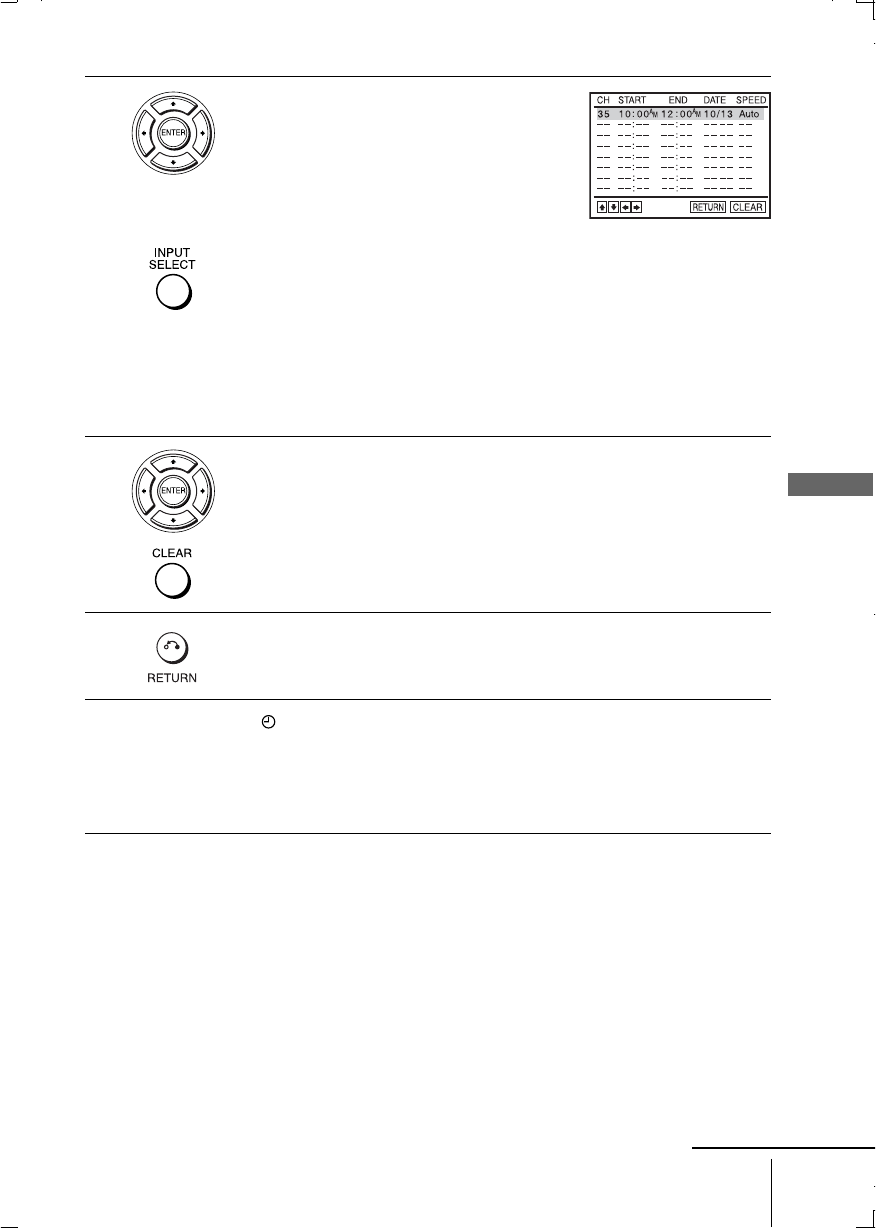
Basic Operations
51US
Recording TV programs using the timer
To stop recording
To stop the DVD-VCR while recording, press SELECT VIDEO and then press
xSTOP.
Daily/weekly recording
In step 3, press v to select the recording pattern. Each time you press v, the
indication changes as shown below. Press V to change the indication in reverse order.
the current date t Daily t Mo~Sa t Mo~Fr tSun’s t Mon’s t ..... t Sat’s
t 1 month later t (dates count down) t the current date
3Set the channel number, start and stop times,
date, and tape speed:
1Press b to select each item in turn.
2Press V/v to set each item.
To correct a setting, press B to return to that
setting and reset.
• To record from a source connected to the
LINE IN 1 or LINE-2 IN jacks, press INPUT SELECT or V/v to display
“L1” or “L2” in the “CH” position.
• To record the same program every day or the same day every week, press
v while the date is flashing. For details, see “Daily/weekly recording” on
page 51.
• To use the Auto Tape Speed function, press v to display “Auto” in the
“SPEED” position. For details, see “To use the Auto Tape Speed
function” on page 52.
4Press b to confirm the setting.
To enter another setting, press V/v to select the next row and repeat step 3.
Press CLEAR to cancel the setting.
5Press O RETURN to exit the menu.
6The indicator appears in the display window and the VCR stands by for
recording. Timer recording will operate properly regardless if the DVD-
VCR power is on or off.
To record from a decoder or other source, leave the connected equipment
switched on.
continued
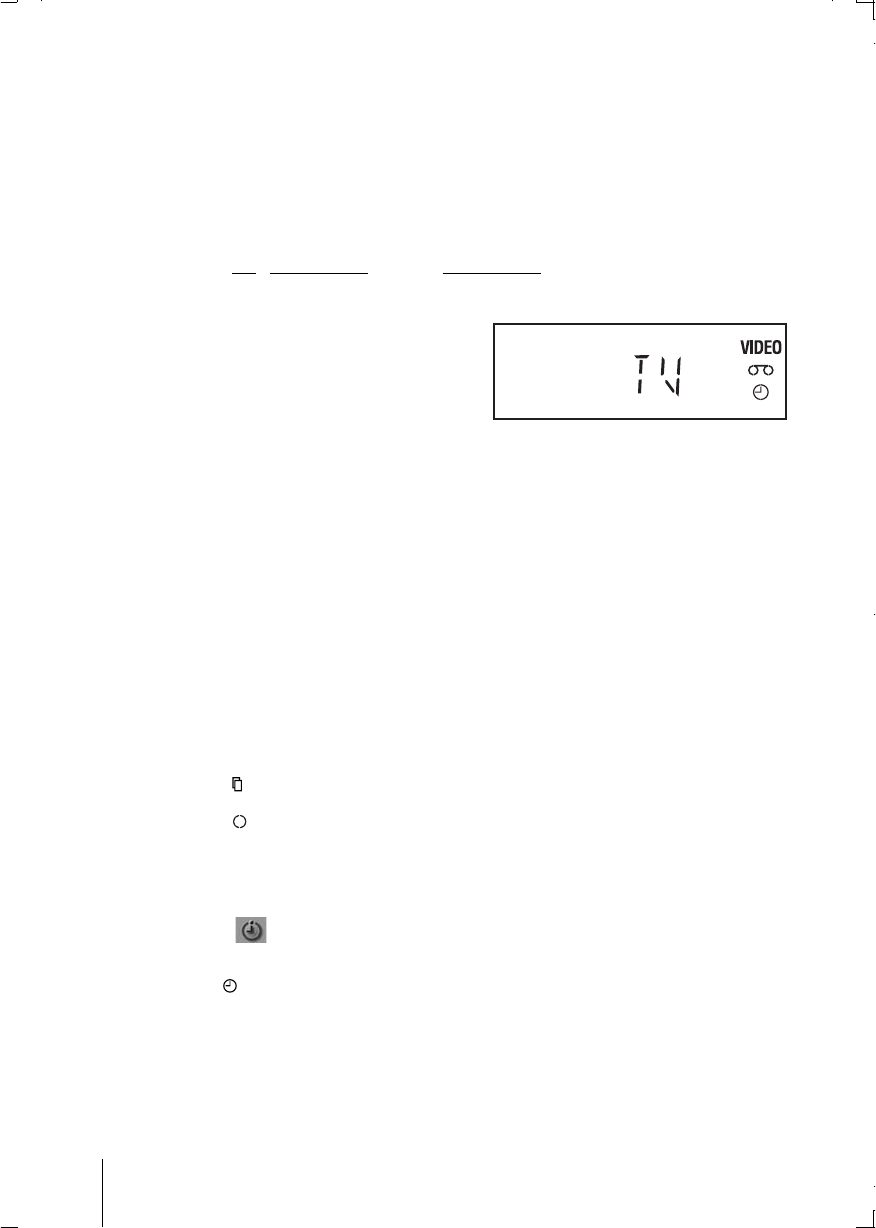
52US Recording TV programs using the timer
To use the Auto Tape Speed function
When you are recording a program in the Auto mode and the remaining tape becomes
shorter than the recording time, the tape speed is automatically changed to EP mode.
Note that some noise will appear on the picture when the tape speed is changed. If
you want to keep the tape speed, select SP. To operate this function, set “Tape
Length” in “VIDEO FUNCTION SETUP” menu correctly (page 100).
To watch another TV program after setting the timer
To watch a DVD after setting the timer
Tips
• If the indicator appears, the timer settings overlap. To check, change or cancel the timer
setting, see “Checking/changing/canceling timer settings” on page 56.
• If the indicator appears, this means that the VCR is currently recording this program.
• You can also do the following tasks while the VCR is recording:
– Reset the counter (page 45).
– Display tape information on the TV screen (page 48).
• You can also display the timer programming menu by first pressing SET UP, then V/v to
select (PROGRAM) and pressing ENTER in step 2.
Note
• The indicator flashes in the display window when you complete the timer setting with no
tape inserted.
1Set TV / DVD·VIDEO switch to DVD·VIDEO on the remote.
2Press TV/VIDEO to display “TV” in the display window.
3If your TV is connected to the VCR using A/V connections, set the TV to the
TV’s antenna input; if not, skip this step.
4Select another channel on the TV.
1Press SELECT DVD to control the DVD player.
2Press Z and place the disc on the disc tray.
3Press HPLAY.
The disc tray closes and the DVD player starts playback. The TV screen will
automatically change to the DVD playback screen.
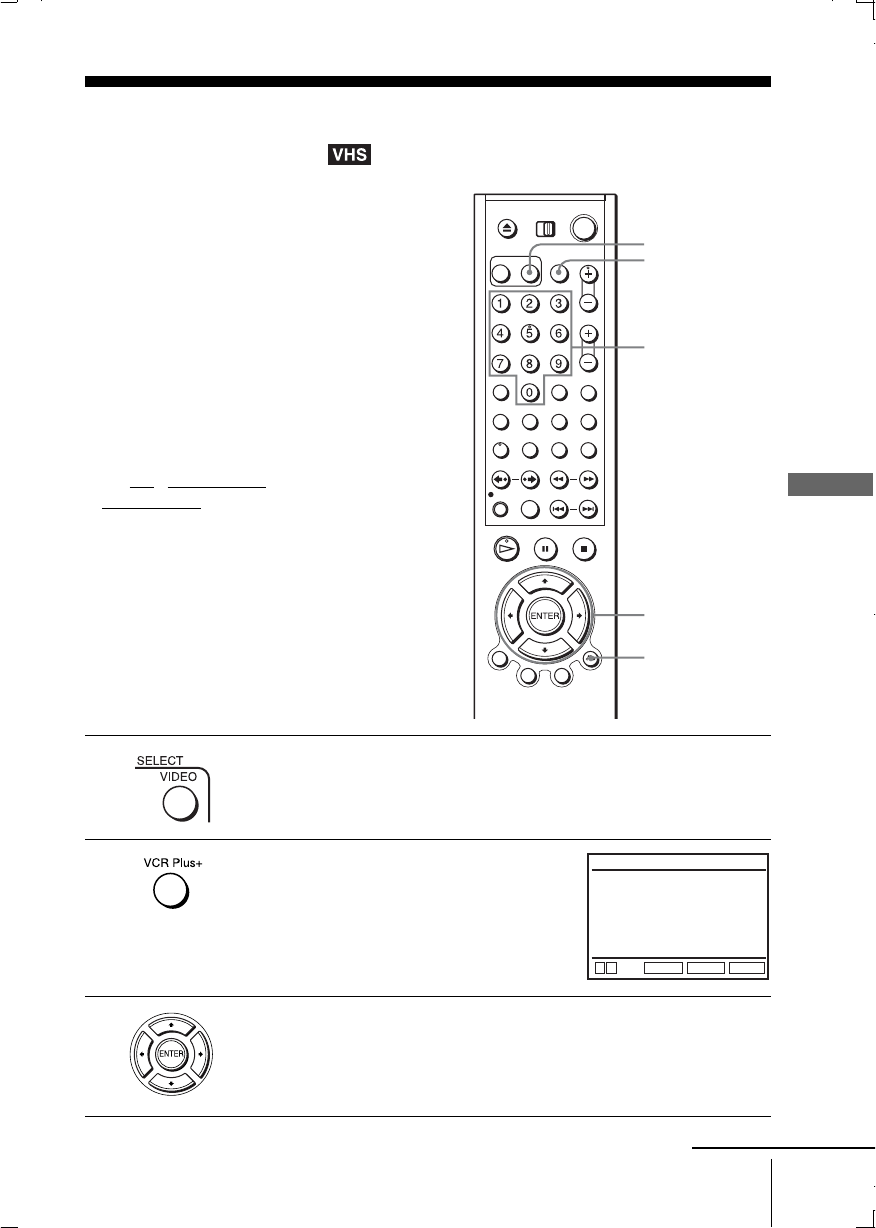
Basic Operations
53US
Recording TV programs using the VCR Plus+® system
Recording TV programs using the VCR
Plus+® system
Just enter the PlusCode number listed in the
TV program guide. The date, time and
channel number of that program are set
automatically. You can preset up to eight
programs together with manual timer settings
at one time.
Before you start…
• Check that the DVD-VCR clock is set to
the correct time.
• Turn on the DVD-VCR and your TV.
• Set the TV to video input so that the signal
from the player appears on the TV screen.
•Set TV
/ DVD·VIDEO switch to
DVD·VIDEO on the remote.
• When using a cable box, turn it on.
• Insert a tape with its safety tab in place.
Make sure the tape is longer than the total
recording time.
• If the DVD player is in play mode, you
cannot display the setup menu. Stop the
DVD playback.
1Press SELECT VIDEO to control the VCR.
2Press VCR Plus+.
3Press V/v to select “Enter code.”
VCR Plus+
V/v/B/b
ENTER
Number
buttons
O RETURN
SELECT VIDEO
RETURN
VCR PLUS+
SET UP
ENTER
Enter code
with [0~9]
Mode
Speed
[ --------- ]
[Once]
[Auto]
B
V
v
V
continued
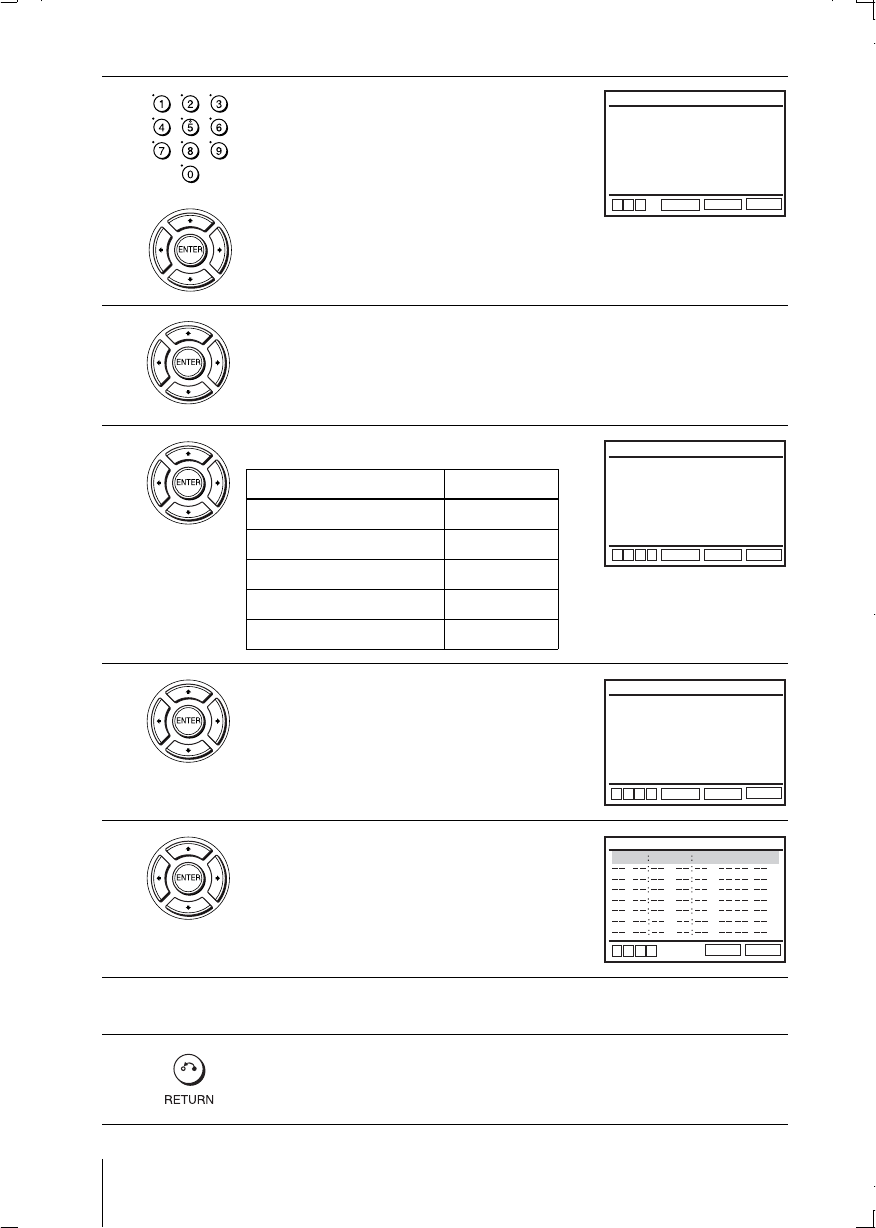
54US Recording TV programs using the VCR Plus+® system
4Press the number buttons to enter the PlusCode
number.
To correct a setting, press B to return to that
setting and reset.
5Press V/v to select “Mode.”
6Press B/b to select the recording pattern:
7Press V/v to select “Speed.”
8Press B/b to select the tape speed, Auto, SP, or
EP, then press ENTER.
9To enter another setting, repeat steps 2 to 8.
10 Press O RETURN to exit the menu.
The timer indicator appears in the display window and the VCR stands by
for recording. When using a cable box, leave it on.
RETURN
VCR PLUS+
SET UP
ENTER
Enter code
with [0~9]
Mode
Speed
[012345678]
[Once]
[Auto]
B
V
vVB ~
RETURN
VCR PLUS+
SET UP
Enter code
with [0~9]
Mode
Speed
[012345678]
[Once]
[Auto]
B
vVB
b
ENTER
To record Select
Only once Once
Everyday Monday to Friday Mo~Fr
Every Monday to Saturday Mo~Sa
Everyday Daily
Once a week Weekly
RETURN
VCR PLUS+
SET UP
ENTER
Enter code
with [0~9]
Mode
Speed
[012345678]
[Once]
[Auto]
B
vVB
b
CH START END DATE
RETURN
SPEED
v
Vb
B
02 07 10
PM
07 40
PM
12/05 Auto
CLEAR
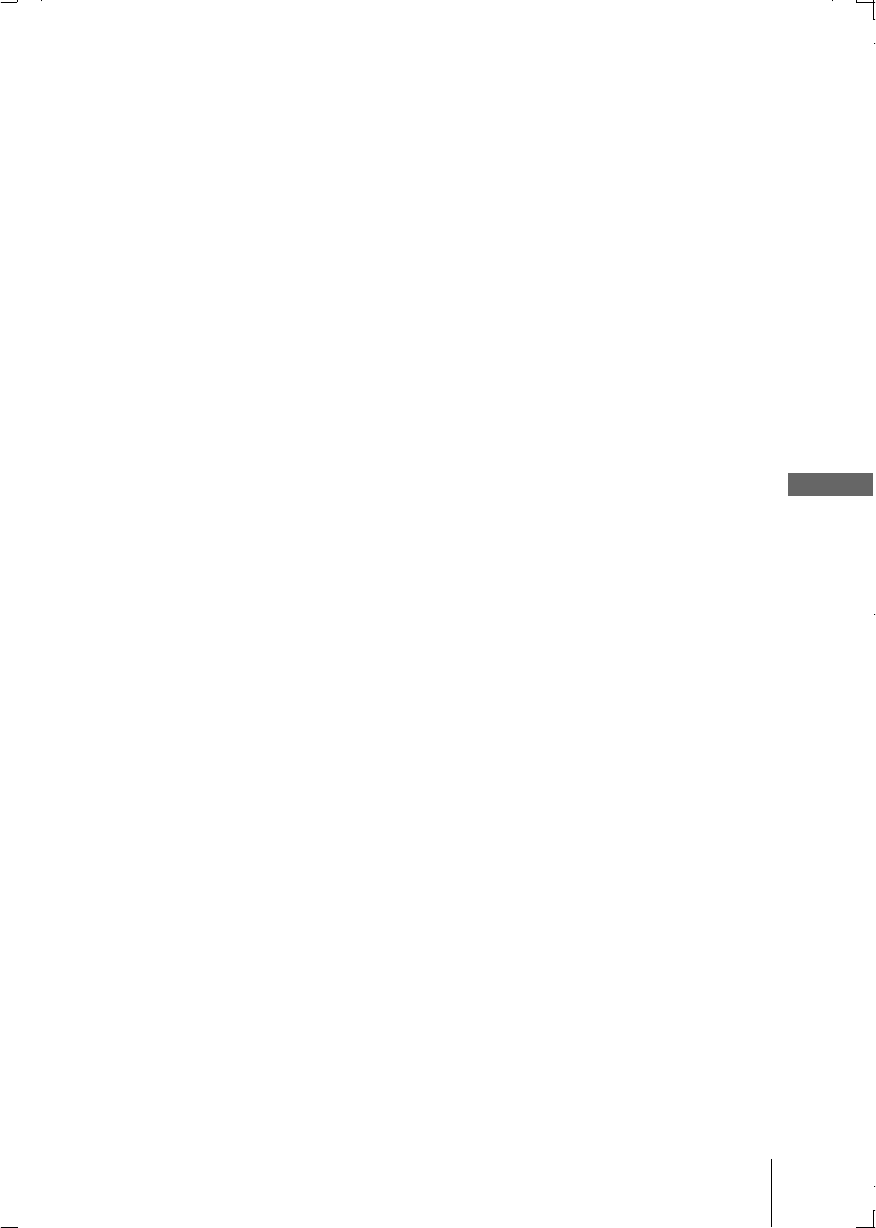
Basic Operations
55US
Recording TV programs using the VCR Plus+® system
To stop recording
To stop the VCR while recording, press xSTOP.
To use the DVD-VCR after setting the timer
To use the DVD-VCR before a timer recording begins, just press ?/1. The timer
indicator disappears from the display window and the DVD-VCR switches on.
Remember to press ?/1 to reset the VCR to the timer recording standby mode after
using the VCR.
You can also do the following tasks while the VCR is recording:
• Reset the counter (page 45).
• Display tape information on the TV screen (page 48).
• Check the timer settings (page 56).
• Watch another TV program (page 49).
Tip
• To check, change or cancel the program setting, see “Checking/changing/canceling timer
settings” on page 56.
Notes
• If the VCR does not accept the PlusCode number, this means that:
– The PlusCode number is incorrect.
– “Once,” “Daily,” “Mo~Sa,” “Mo~Fr” or “Weekly” was selected incorrectly. You cannot
select “Daily,” “Mo~Sa,” “Mo~Fr” or “Weekly” for a program that airs more than seven
days ahead.
Correctly set the PlusCode number again from step 3.
• When the PlusCode number is incorrect, “Invalid code” will appear in the display.
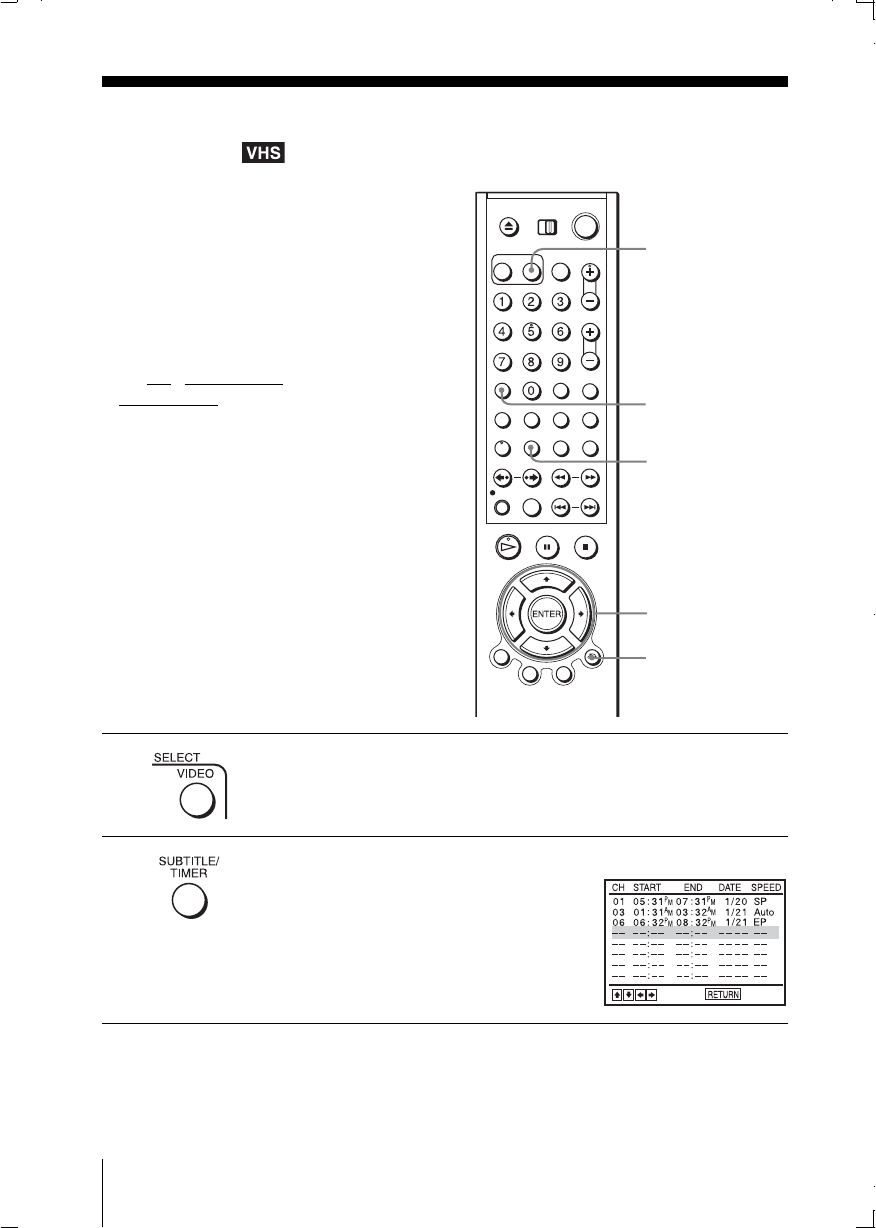
56US Checking/changing/canceling timer settings
Checking/changing/canceling timer
settings
Before you start…
• Check that the DVD-VCR clock is set to
the correct time.
• Turn on the DVD-VCR and your TV.
When using a cable box or a decoder, turn
it on.
• Set the TV to video input so that the signal
from the player appears on the TV screen.
•Set TV
/ DVD·VIDEO switch to
DVD·VIDEO on the remote.
• Insert a tape with its safety tab in place.
Make sure the tape is longer than the total
recording time.
• If the DVD player is in play mode, you
cannot display the setup menu. Stop the
DVD playback.
1Press SELECT VIDEO to control the VCR.
2Press TIMER.
The timer programming menu appears.
TIMER
CLEAR
SELECT VIDEO
V/v/B/b
ENTER
O RETURN
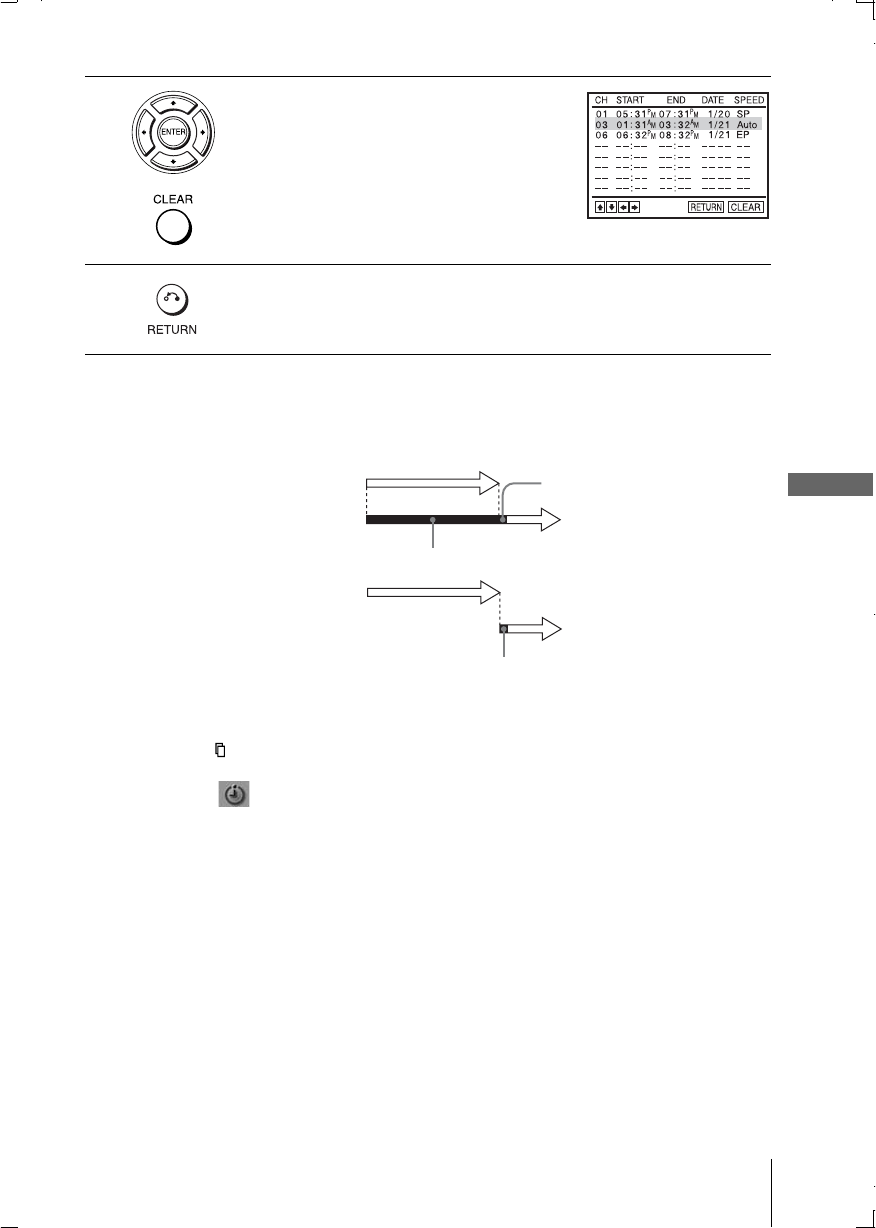
Basic Operations
57US
Checking/changing/canceling timer settings
When the timer settings overlap
The program that starts first has priority and the second program starts recording only
after the first program has finished. If the programs start at the same time, the
program listed first in the menu has priority.
Tips
• If the indicator appears, the timer settings overlap.
• You can also display the timer programming menu by first pressing SET UP, then V/v to
select (PROGRAM) and pressing ENTER in step 2.
3Press V/v to select setting you want to change
or cancel.
• To change the setting, press B/b to select
the item you want to change, and press V/v
to change it.
• To cancel the setting, press CLEAR.
4Press O RETURN to confirm the setting.
Press O RETURN again to exit the menu.
Program 1
Program 2
about 20 seconds will be cut off
Program 1
Program 2
about 20 seconds
will be cut off
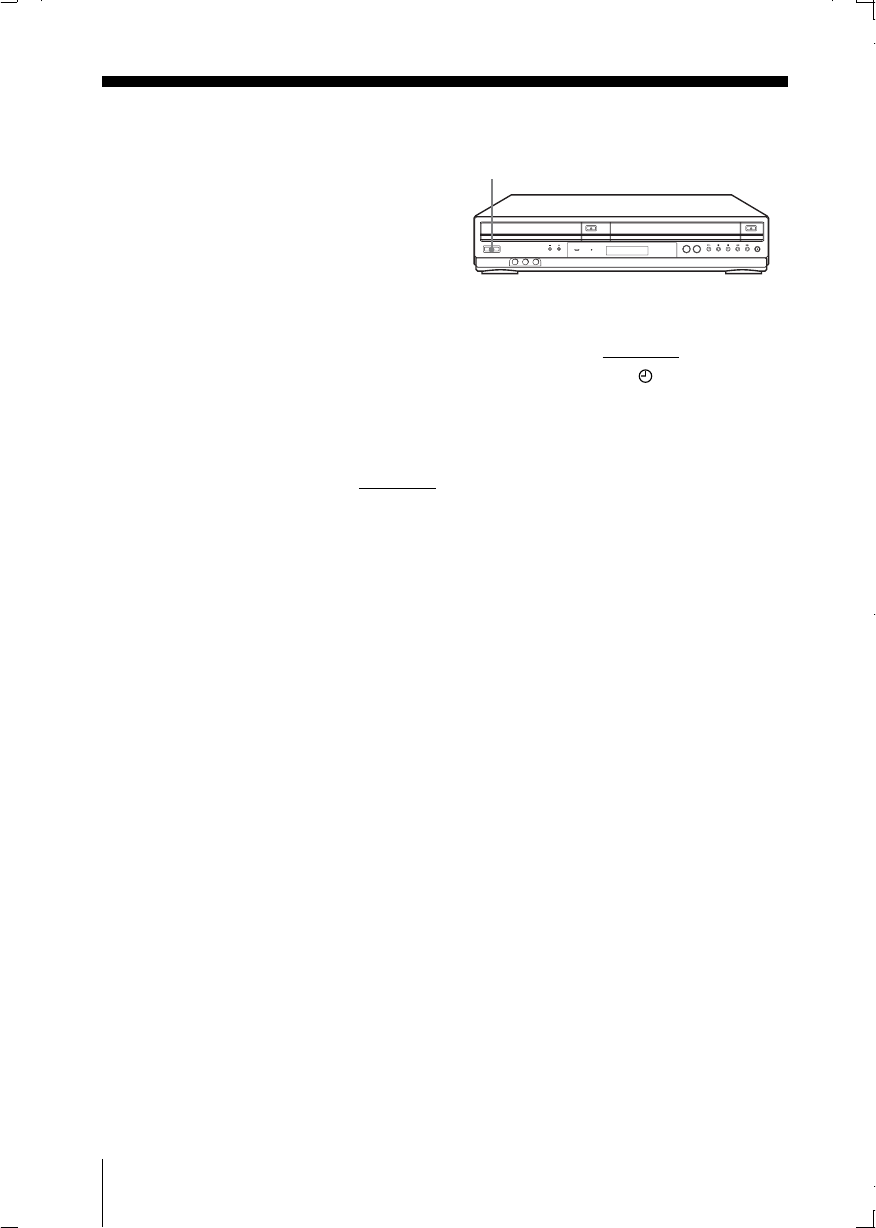
58US Locking the DVD-VCR (Child Lock)
Locking the DVD-VCR (Child Lock)
After you have set the timer, you can lock all
of the buttons on the DVD-VCR so that the
settings are not canceled by mistake.
To lock the DVD-VCR
When the DVD-VCR is turned on, hold down ?/1 POWER on the unit until “LOCK”
appears in the display window. The DVD-VCR turns off and the indicator remains
lit if there is a timer setting. The DVD-VCR will not work except for timer
recordings.
To unlock the DVD-VCR
Hold down ?/1 POWER on the unit until “LOCK” disappears from the display
window. The DVD-VCR is unlocked and turns on.
To stop timer recording while the DVD-VCR is locked, press x. The recording stops
and the DVD-VCR is unlocked.
Note
• The DVD-VCR will be unlocked when:
– You stop timer recording by pressing x.
– You insert a tape.
– The AC power cord is disconnected or power supply stops.
?/1 POWER
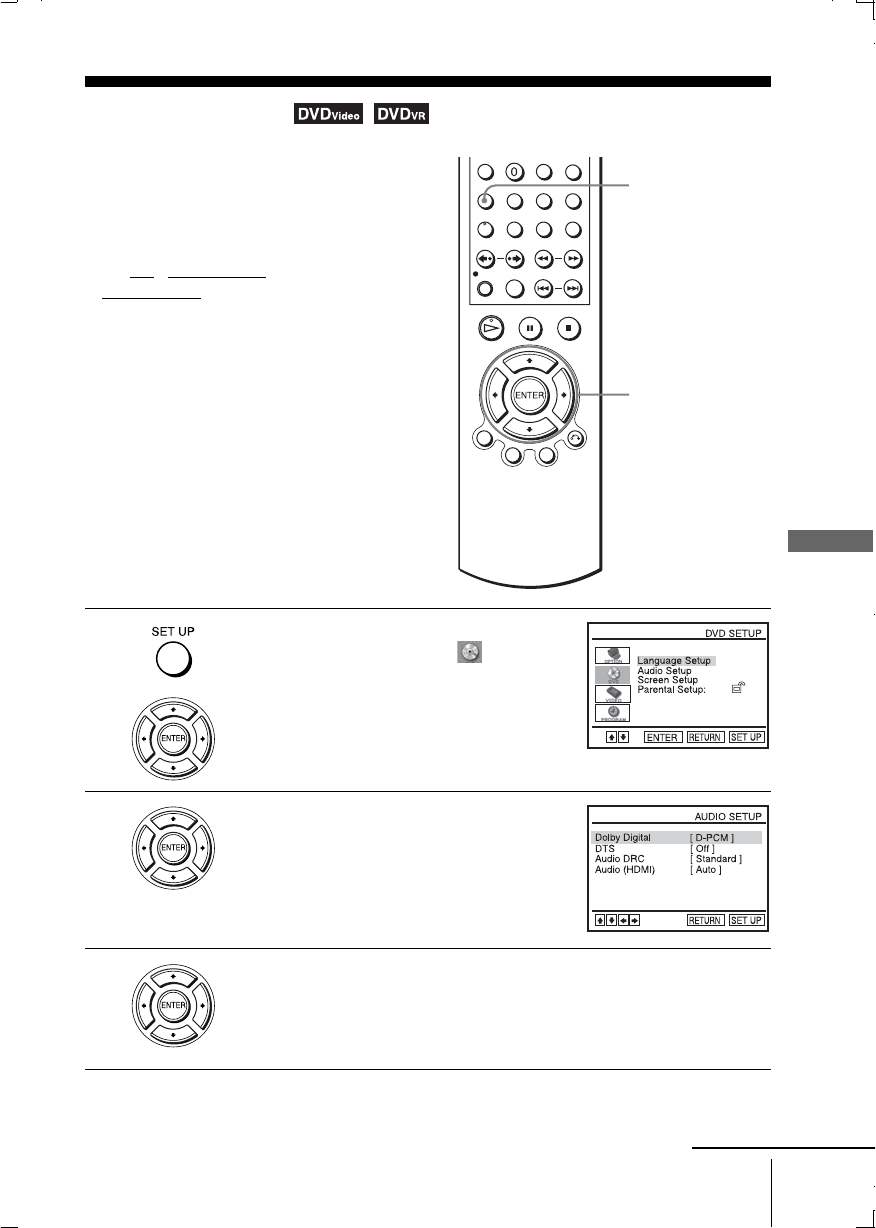
DVD Settings and Adjustments
59US
Audio Setup
DVD Settings and Adjustments
Audio Setup
“Audio Setup” allows you to set the sound
according to the playback and connection
conditions.
Before you start…
•Set TV
/ DVD·VIDEO switch to
DVD·VIDEO on the remote.
1Press SET UP when the DVD player is in stop
mode, then press V/v to select (DVD),
then press ENTER.
2Press V/v to select “Audio Setup,” then press
ENTER.
3Press V/v to select the setup item from the displayed list:
“Dolby Digital,” “DTS” or “Audio DRC.”
V/v/B/b
ENTER
SET UP
continued
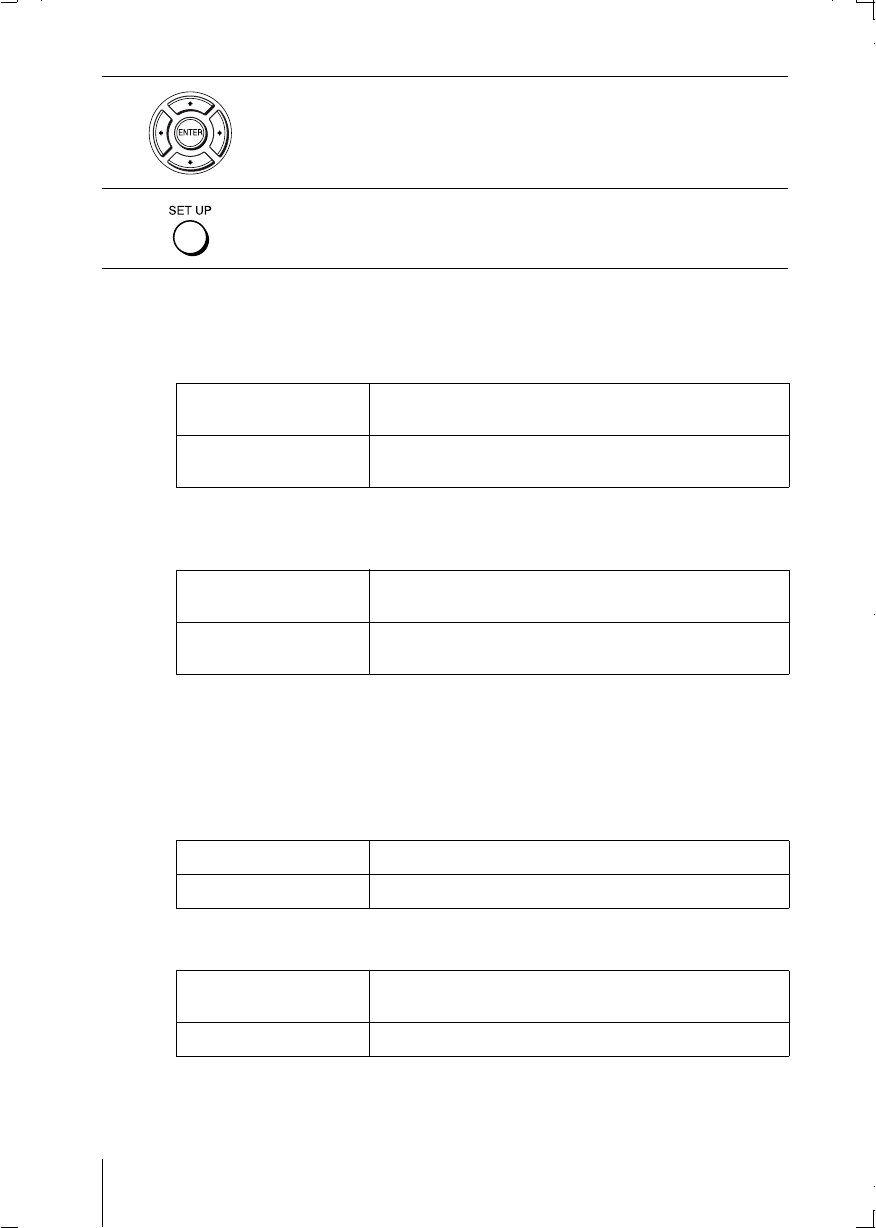
60US Audio Setup
Menu choices
• Dolby Digital
Selects the type of Dolby Digital signal.
The default setting is indicated in bold print.
•DTS
Selects whether or not to output DTS signals.
The default setting is indicated in bold print.
• Audio DRC (Dynamic Range Control)
Makes the sound clear when the volume is turned down when playing a DVD that
conforms to “Audio DRC.” This affects the output from the following jacks:
– LINE OUT AUDIO L/R jacks
– DIGITAL AUDIO OUT (COAXIAL)/HDMI OUT jack only when “Dolby Digital”
is set to “D-PCM”.
The default setting is indicated in bold print.
• Audio (HDMI)
Selects the type of audio signal output from the HDMI OUT jack.
4Press B/b to select an item.
5Press SET UP to exit the menu.
D-PCM Select this when the player is connected to an audio component
lacking a built-in Dolby Digital decoder.
Dolby Digital Select this when the player is connected to an audio component
with a built-in Dolby Digital decoder.
Off Select this when the player is connected to an audio component
lacking a built-in DTS decoder.
On Select this when the player is connected to an audio component
with a built-in DTS decoder.
Standard Normally select this positon.
Wide Range Gives you the feeling of being at alive performance.
Auto Normally select this position. Outputs audio signals according
to the “Dolby Digital” or “DTS” settings (page 60).
PCM Converts Dolby Digital or DTS to PCM.
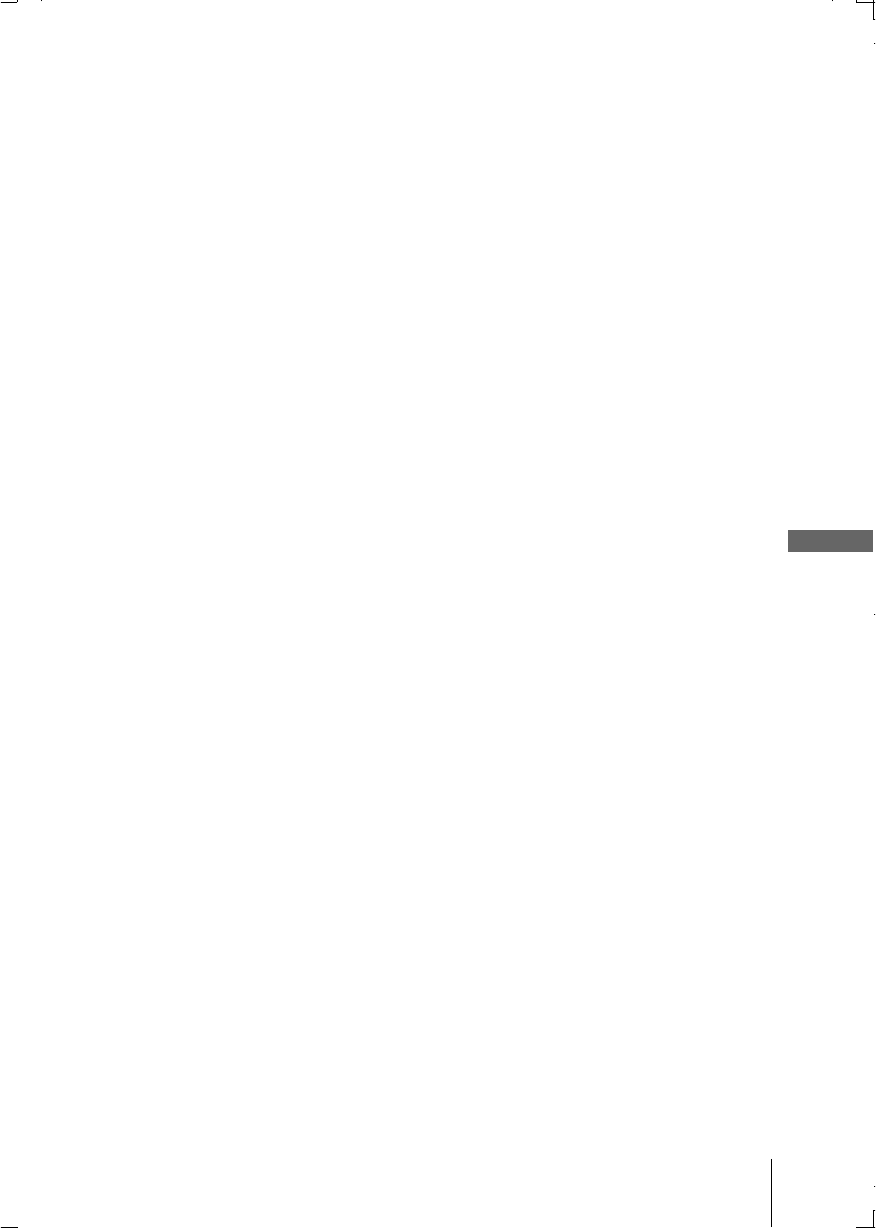
DVD Settings and Adjustments
61US
Audio Setup
Notes
• If you connect a component that does not conform to the selected audio signal, a loud noise
(or no sound) will come out from the speakers, affecting your ears or causing the speakers to
be damaged.
• Noise may occur in the LinearPCM double-speed audio. This is not a malfunction.
• If the HDMI OUT jack is connected to equipment not compatible with DOLBY DIGITAL
signals, the “D-PCM” signals will be automatically output even when you select “DOLBY
DIGITAL”.
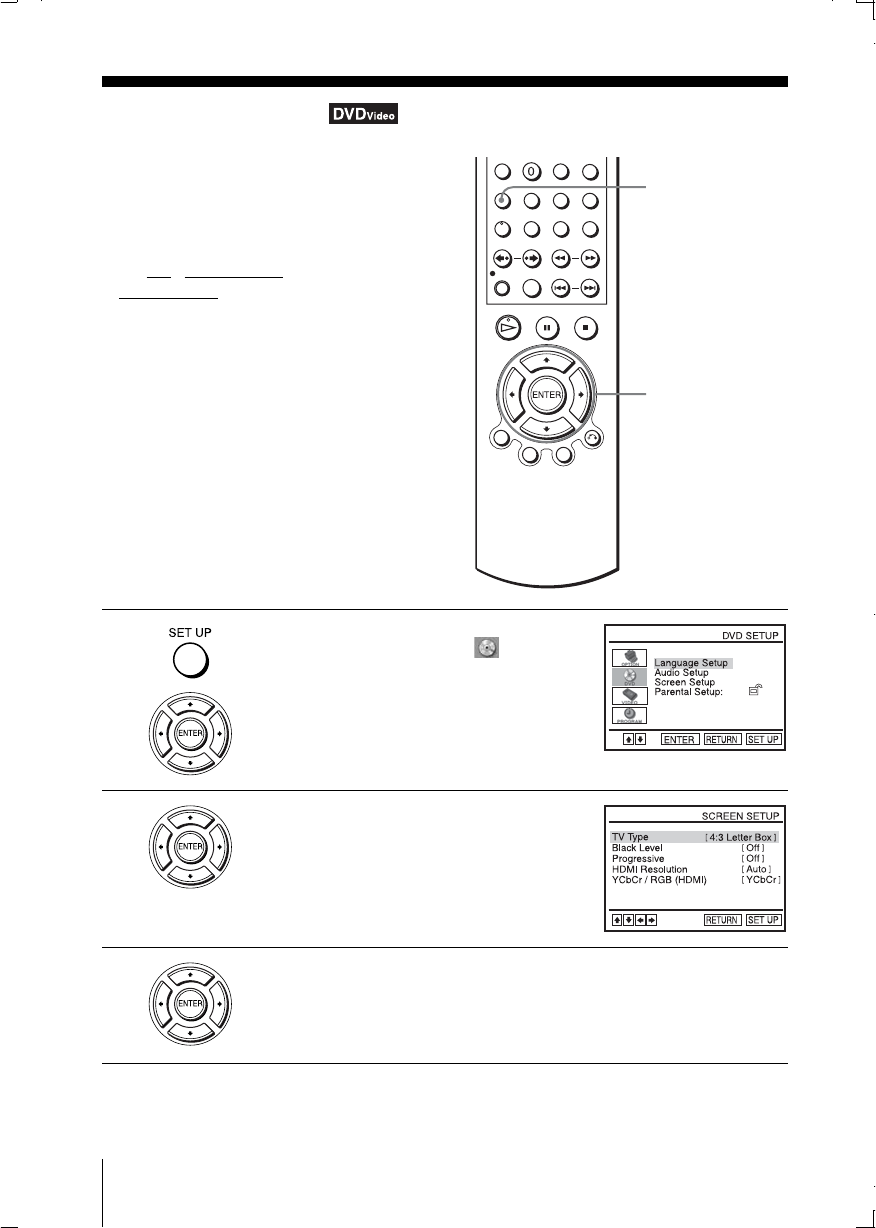
62US Screen Setup
Screen Setup
“Screen Setup” allows you to set the screen
according to the playback and connection
conditions.
Before you start…
•Set TV
/ DVD·VIDEO switch to
DVD·VIDEO on the remote.
1Press SET UP when the DVD player is in stop
mode, then press V/v to select (DVD),
then press ENTER.
2Press V/v to select “Screen Setup,” then press
ENTER.
3Press V/v to select the setup item from the displayed list:
“TV Type,” or “Black Level.”
To set the “Progressive” setting, see page 64.
V/v/B/b
ENTER
SET UP
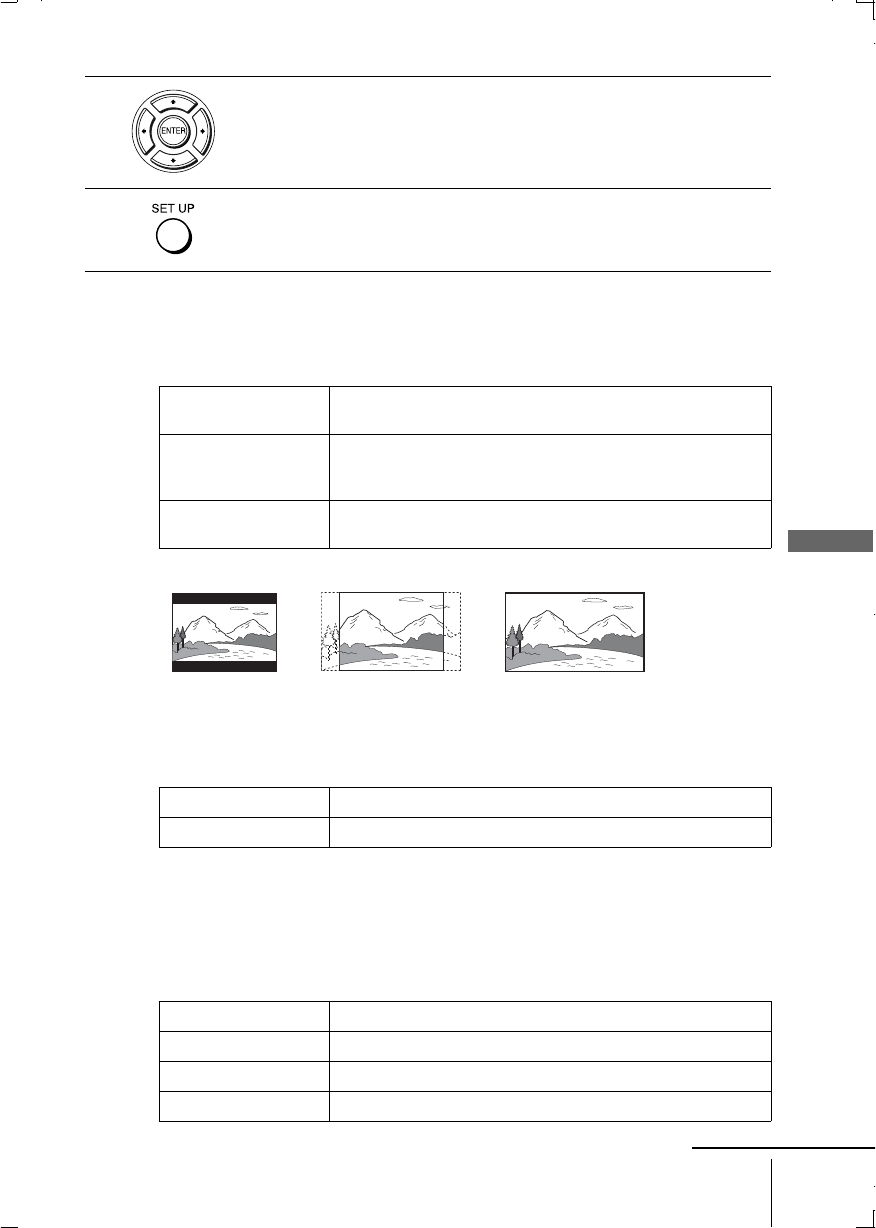
DVD Settings and Adjustments
63US
Screen Setup
Menu choices
• TV Type
Selects the aspect ratio of the connected TV (4:3 standard or wide).
The default setting is indicated in bold print.
• Black Level
You can enhance the black level by increasing the brightness and contrast when
viewing DVD VIDEOs with the PROGRESSIVE indicator turned off.
The default setting is indicated in bold print.
• HDMI Resolution
Selects the type of video signals output from the HDMI OUT jack. When you select
AUTO (default), the player outputs video signals of the highest resolution acceptable
for your TV. If the picture is not clear, natural or to your satisfication, try another
option that suits the disc and your TV/projector, etc. For details, refer also to the
instruction manual supplied with the TV/projector, etc.
4Press B/b to select an item.
5Press SET UP to exit the menu.
The setting is applied after exitting the menu.
4:3 Letter Box Select this when you connect a 4:3 screen TV. Displays a wide
picture with bands on the upper and lower portions of the screen.
4:3 Pan Scan Select this when you connect a 4:3 screen TV. Automatically
displays the wide picture on the entire screen and cuts off the
portions that do not fit.
16:9 Select this when you connect a wide-screen TV or a TV with a wide
mode function.
Off Stops the increase of the contrast.
On Increases the contrast.
Auto Normally select this position.
1920×1080i Sends 1920×1080i video signals.
1280×720p Sends 1280×720p video signals.
720×480p Sends 720×480p video signals.
4:3 Pan Scan4:3 Letter Box 16:9
continued
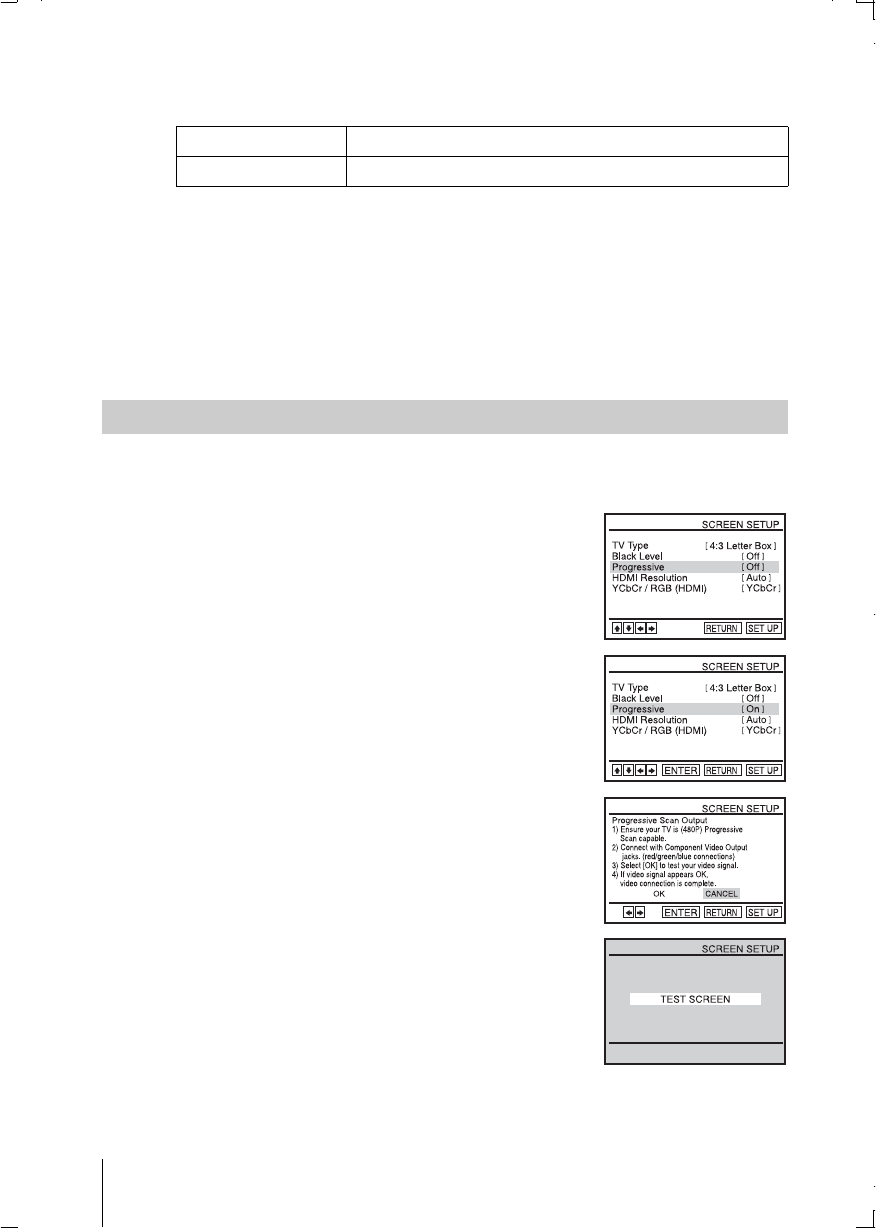
64US Screen Setup
• YCbCr/RGB
Selects the type of HDMI signal output from HDMI OUT jack.
Notes
• Even when a setting other than “AUTO” for “HDMI Resolution” is selected and the
connected TV cannot accept the resolution, the player automatically adjusts the video signals
that are suitable for the TV.
• Playback settings stored in the disc take priority over the “DVD SETUP” menu settings and
not all the functions described may work.
• Depending on the DVD VIDEO, “4:3 Letter Box” may be selected automatically instead of
“4:3 Pan Scan” or vice versa.
• If the playback picture becomes distorted, set “YCbCr” to “RGB”.
If your TV accepts progressive (480p) format signals, you will enjoy accurate color
reproduction and high quality image.
YCbCr Outputs YCBCR signals.
RGB Outputs RGB signals.
To set the “Progressive” setting
1Follow step 1 and 2 on page 62, then press V/v to select
“Progressive.”
2Press B/b to select “On,” then press ENTER.
3Follow the instructions appearing on the screen.
1Ensure your TV is (480p) Progressive Scan capable.
2Connect with Component Video Output jacks (red/green/
blue connections).
For details, see the connection B on page 32.
3Press B/b to select [OK] to test your video signal.
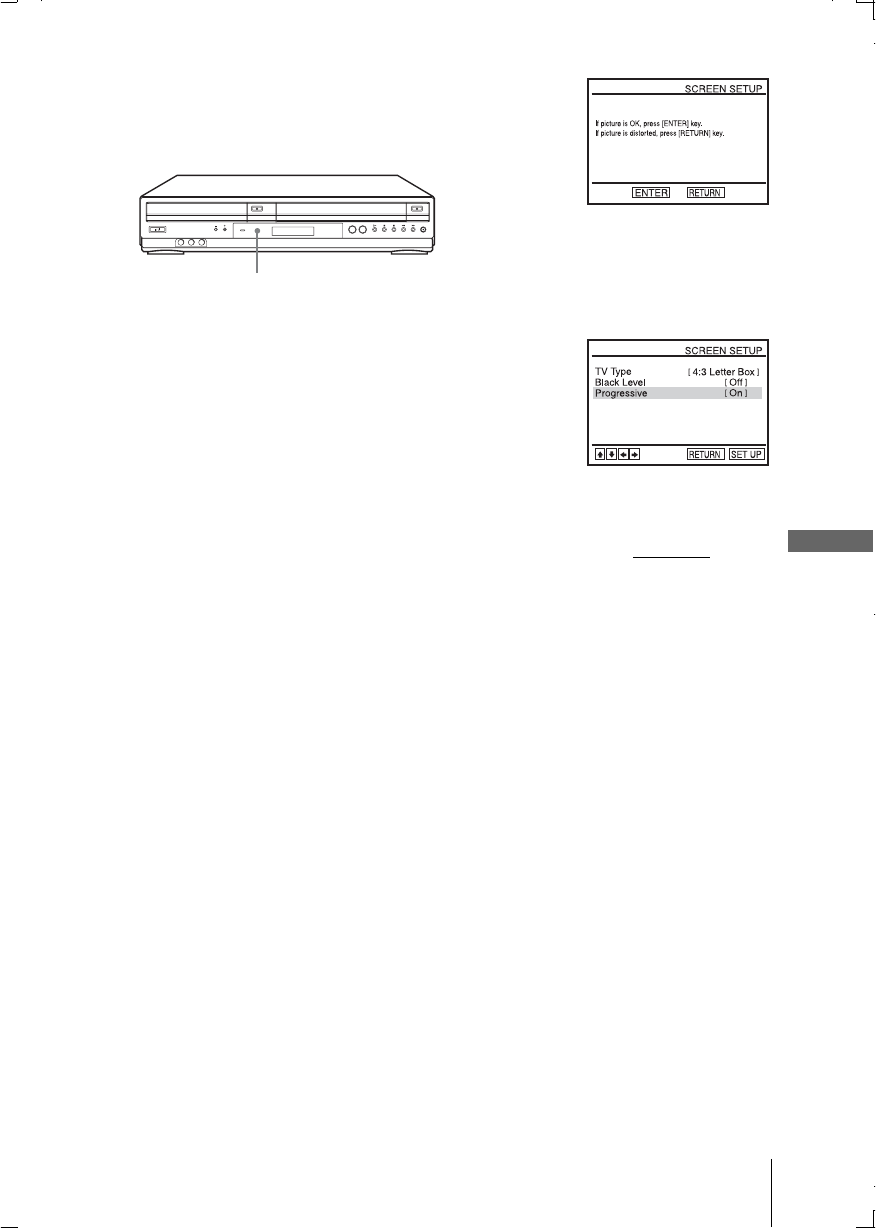
DVD Settings and Adjustments
65US
Screen Setup
To cancel the “Progressive” setting
Select “Off” in step 2.
You can also cancel by pressing SELECT DVD and then press X on the unit
continuously for 5 seconds or more when the DVD-VCR is in stop mode.
Note
• If you select progressive signal when you connect the DVD-VCR to a TV that cannot accept
the signal in progressive format, the image quality will deteriorate. In this case, set
“Progressive” to “Off”.
• When you connect the DVD-VCR to a TV using HDMI cord, you cannot cancel the
“Progressive” setting.
4If video signal appears OK, video connection is complete.
Press ENTER.
The PROGRESSIVE indicator on the unit lights up in orange.
If picture is distorted, press O RETURN. Check the connection (page 32).
5Press SET UP to exit the menu.
PROGRESSIVE indicator
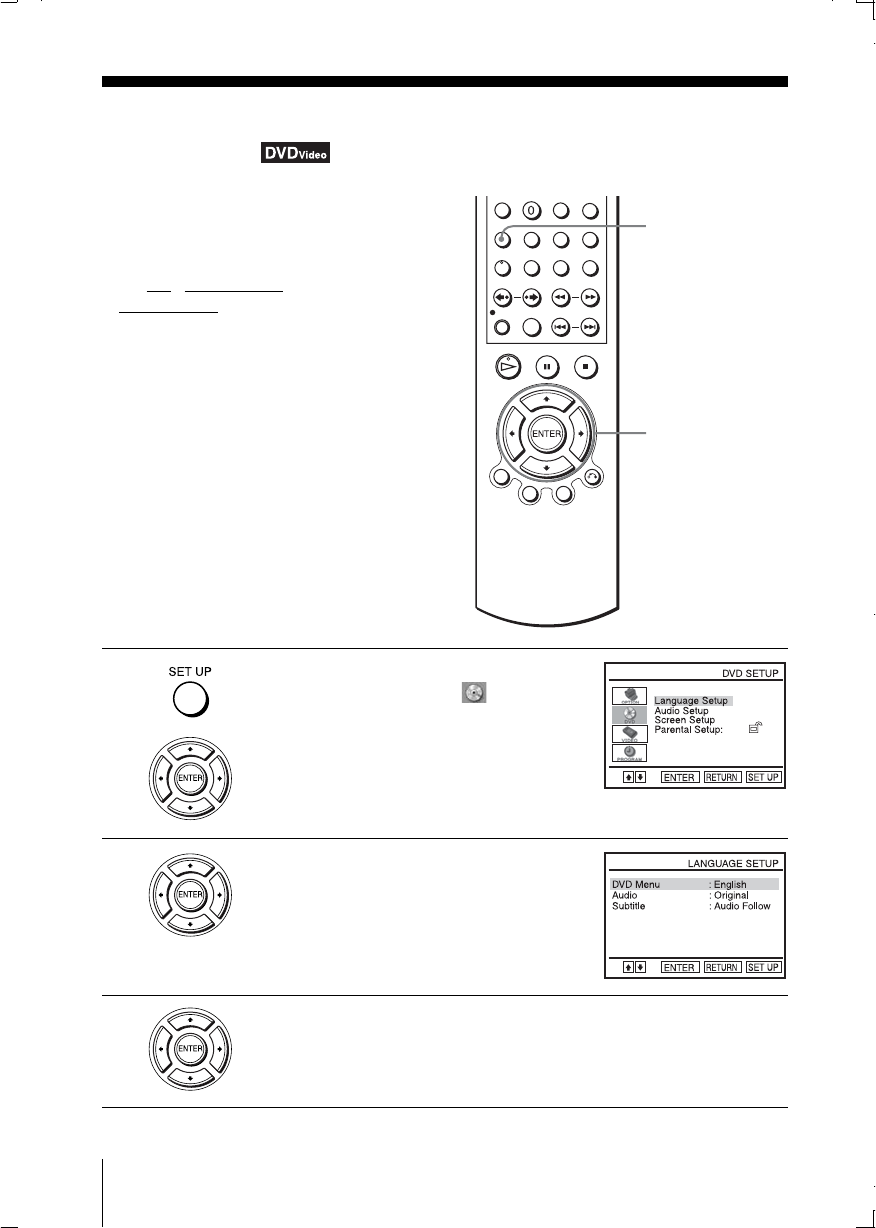
66US Setting the display or sound track language
Setting the display or sound track
language
You can set various languages for the disc’s
menu, sound track or subtitle.
Before you start…
•Set TV / DVD·VIDEO switch to
DVD·VIDEO on the remote.
1Press SET UP when the DVD player is in stop
mode, then press V/v to select (DVD) and
press ENTER.
2Press V/v to select “Language Setup,” then
press ENTER.
The “LANGUAGE SET UP” menu appears.
3Press V/v to select the language setup item from the displayed list:
“DVD Menu,” “Audio,” or “Subtitle.”
Then press ENTER.
V/v/B/b
ENTER
SET UP
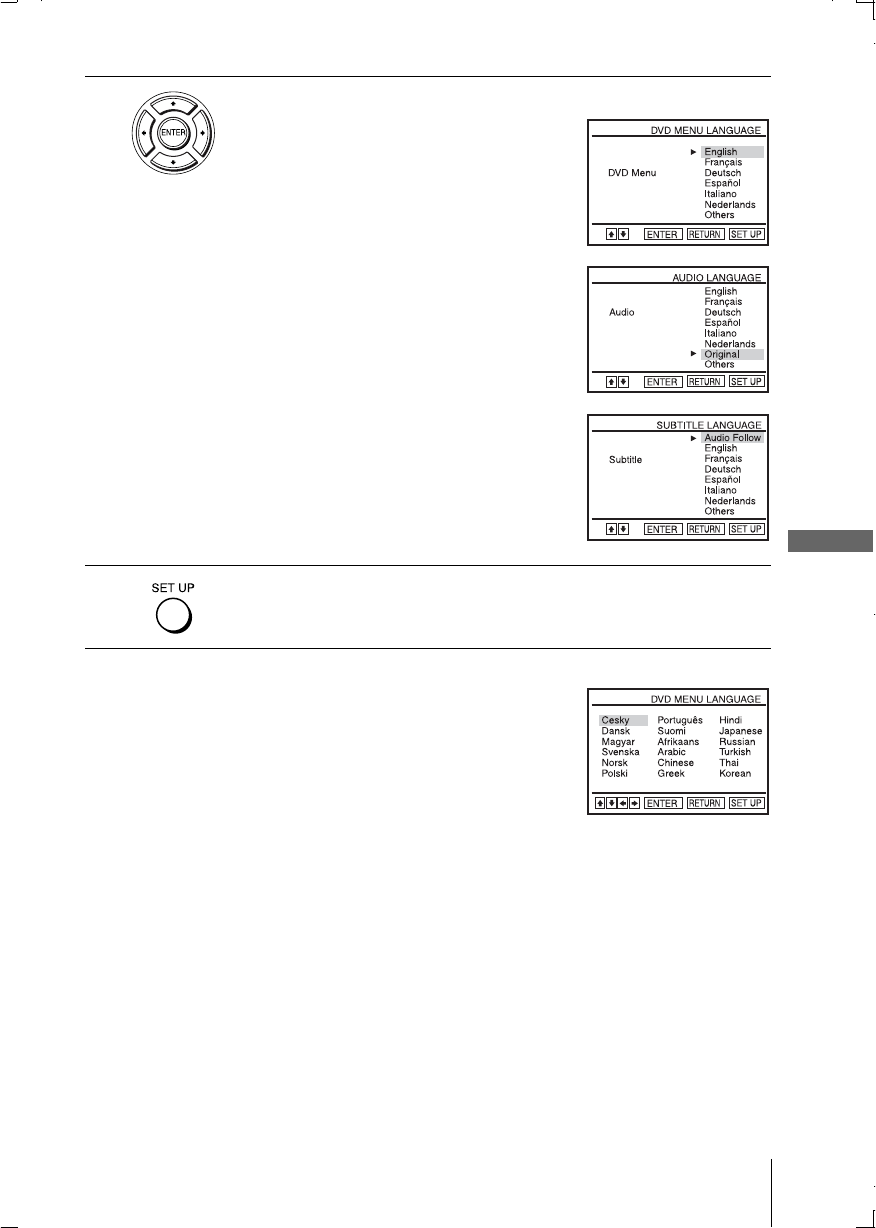
DVD Settings and Adjustments
67US
Setting the display or sound track language
Tip
• If you select “Others” in step 4, an additional language menu
appears. Press V/v/B/b to select the desired language, then
press ENTER.
Notes
• When you select a language that is not recorded on the DVD VIDEO in step 4, one of the
recorded languages will be automatically selected.
• Playback settings stored in the disc take priority over the DVD SETUP settings and not all the
functions described may work.
4Press V/v to select the desired language, then press ENTER.
• DVD MENU LANGUAGE
You can select the desired language for the
disc’s menu.
• AUDIO LANGUAGE
Switches the language of the sound track.
When you select “Original,” the language
given priority in the disc is selected.
• SUBTITLE LANGUAGE
Switches the language of the subtitle
recorded on the DVD VIDEO.
When you select “Audio Follow,” the
language for the subtitle changes according
to the language you selected for the sound
track.
5Press SET UP to exit the menu.
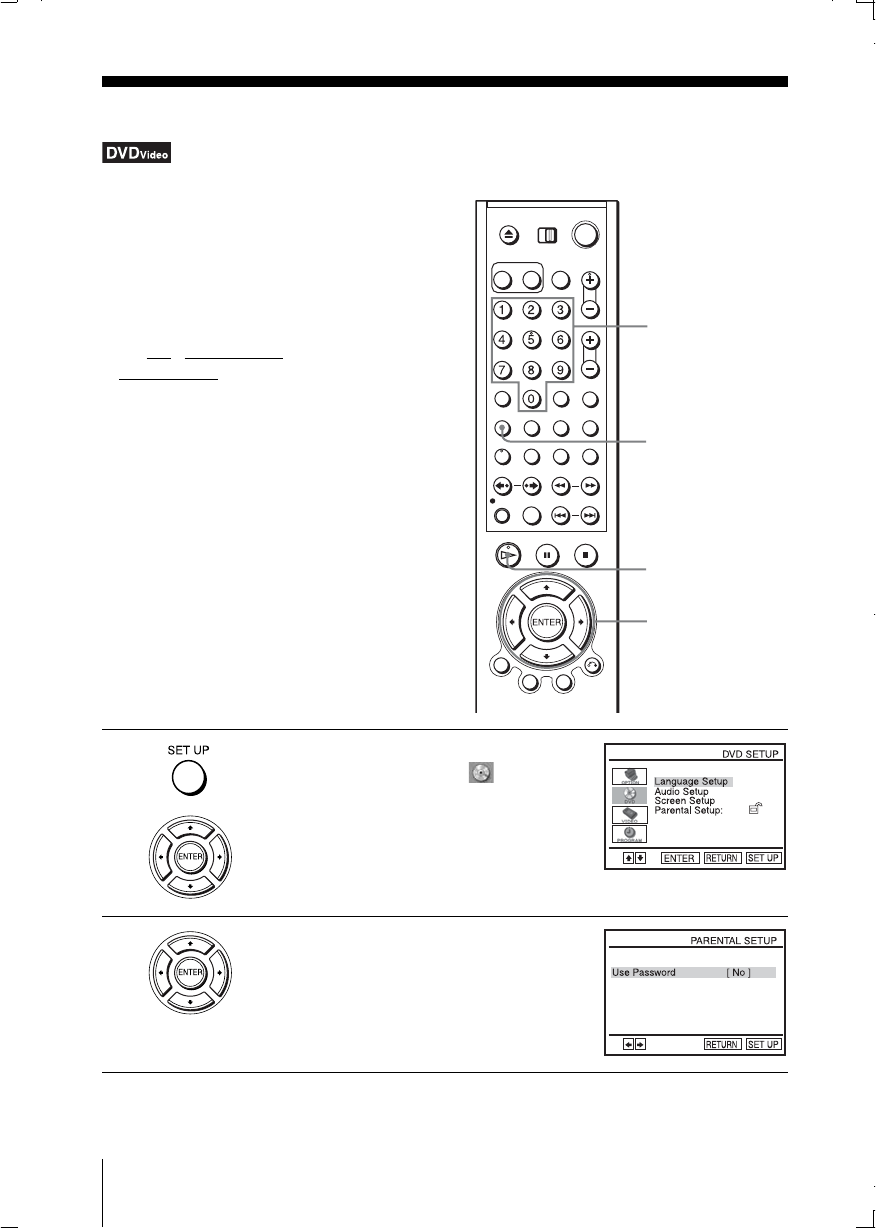
68US Parental Control (limiting playback by children)
Parental Control (limiting playback by children)
Playback of some DVD VIDEOs can be
limited according to a predetermined level
such as the age of the users. The “Parental
Control” function allows you to set a
playback limitation level.
Before you start…
•Set TV
/ DVD·VIDEO switch to
DVD·VIDEO on the remote.
1Press SET UP when the DVD player is in stop
mode, then press V/v to select (DVD) and
press ENTER.
2Press V/v to select “Parental Setup,” then
press ENTER.
Number buttons
SET UP
HPLAY
V/v/B/b
ENTER
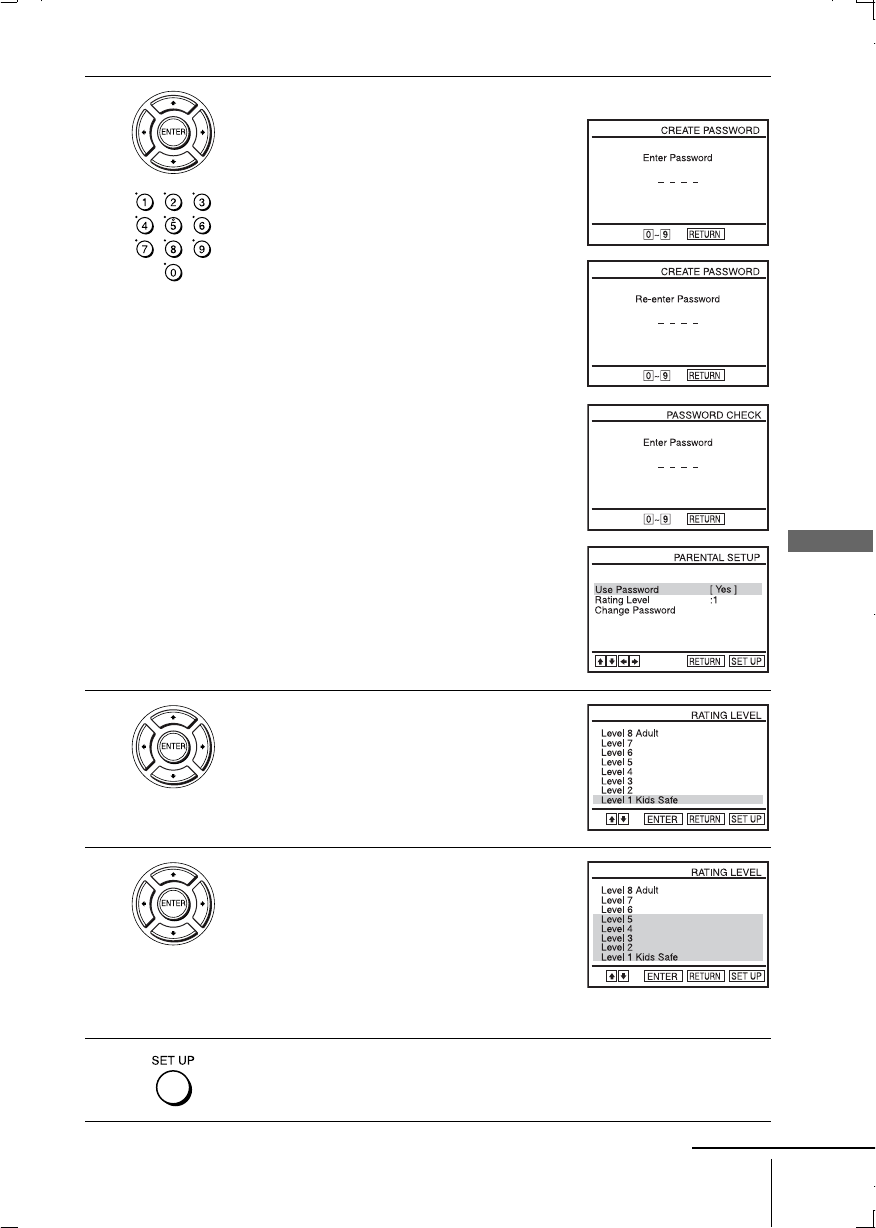
DVD Settings and Adjustments
69US
Parental Control (limiting playback by children)
3Press b to set the parental control.
• If you have not entered a password
The display for registering a new password
appears.
Enter a 4-digit password using the number
buttons.
The display for confirming the password
appears.
Re-enter the password.
• When you have already registered a
password
The display for entering the password appears.
Enter a 4-digit password using the number
buttons.
After registering a password, if you set “Use
Password” to “No,” “PASSWORD CHECK”
screen will not appear.
4Press V/v to select “Rating Level,” then press
ENTER.
5Press V/v to select the level you want, then
press ENTER.
The options are as follows.
Level 8 Adult y Level 7 y Level 6 y
Level 5 y Level 4 y Level 3 y Level 2
y Level 1 Kids Safe
The lower the value, the stricter the limitation.
6Press SET UP to exit the menu.
continued
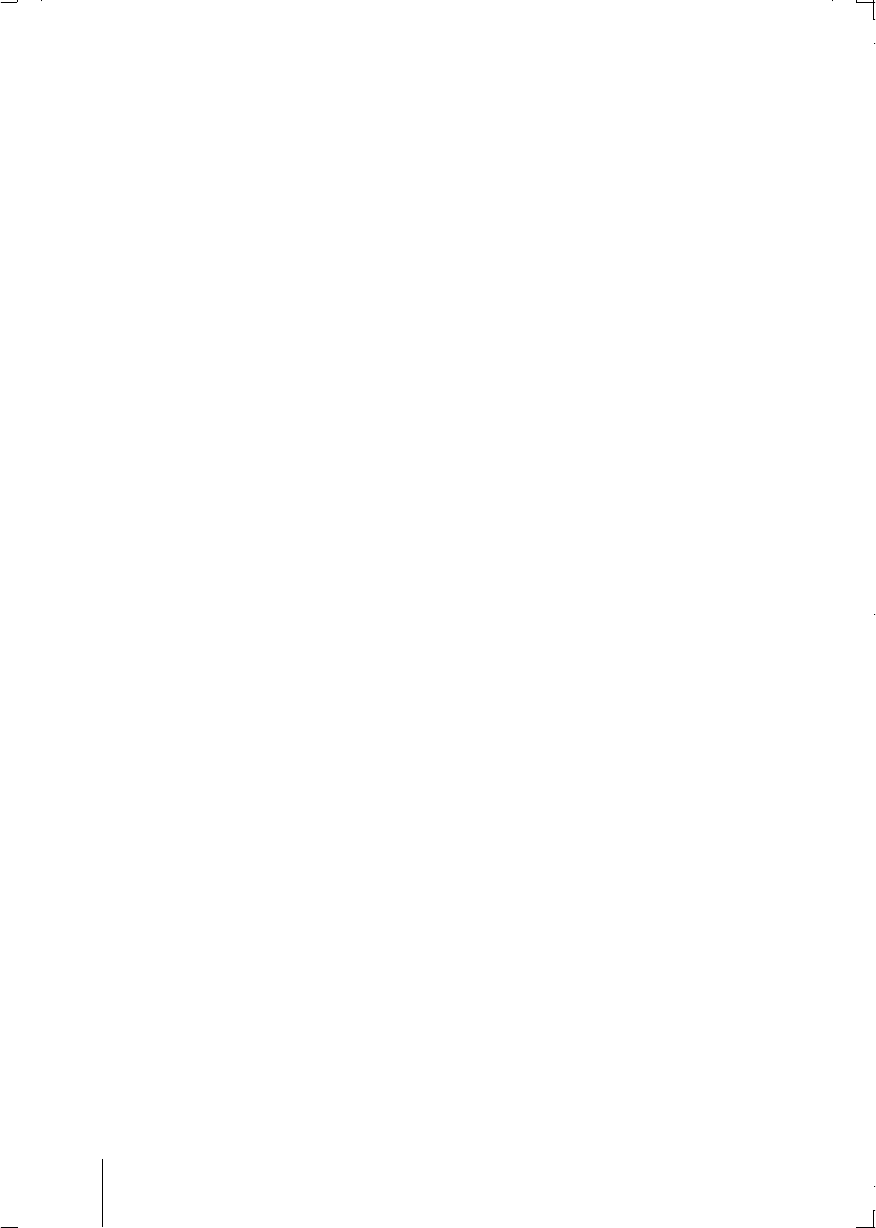
70US Parental Control (limiting playback by children)
To change the password
To turn off the Parental Control function
Set “Use Password” to “No” in step 3 on page 69.
To play a disc for which Parental Control is set
If you forget your password
Notes
• When you play DVD VIDEOs which do not have the Parental Control function, playback
cannot be limited on this player.
• All the ratings higher than the level you select will be blocked.
• Write your password down and keep it in a safe place in case you forget it.
• When you clear the password, “Language” in the “OPTION SETUP” menu and all items in
the “DVD SETUP” menu are returned to the default setting.
• When you clear the password, all DVD settings below are returned to the default setting.
– Language Setup
– Audio Setup
– Sereen Setup
– Parental Setup
1Select “Change Password” in step 4 on page 69.
The display for entering a new password appears.
2Enter a new 4-digit password using the number buttons.
The display for confirming the password appears.
3Re-enter the new password.
1Insert the disc, then press HPLAY.
The display for entering your password appears.
2Enter your 4-digit password using the number buttons.
The player starts playback.
1Turn on the DVD-VCR.
Be sure to disconnect the HDMI cord when it is connected.
2Remove the disc and close the disc tray.
3Hold down m and M on the front panel simultaneously for 5 seconds.
“Reset OK” appears on the screen.
4Turn off the DVD-VCR.
The password is cleared.
5To create a new password, follow step 3 on page 69.

DVD Additional Operations
71US
Using the DVD’s menu
DVD Additional Operations
Using the DVD’s menu
Note
• Depending on the DVD VIDEO, you may not be able to use the TOP MENU button or search
a point by setting the time.
A DVD is divided into long sections of a
picture or a music feature called “titles.”
When you play a DVD VIDEO which
contains several titles, you can select the title
you want using the TOP MENU button.
When you play DVD VIDEOs that allow you
to select items such as the language for the
subtitles and the language for the sound,
select these items using the MENU button.
Before you start…
•Set TV
/ DVD·VIDEO switch to
DVD·VIDEO on the remote.
1Press TOP MENU or MENU.
The disc’s menu appears on the TV screen.
The contents of the menu vary from disc to disc.
2Press V/v/B/b to select the item you want to play or change, then press
ENTER.
You can also use the number buttons to select the item.
Number buttons
V/v/B/b
ENTER
MENU
TOP MENU
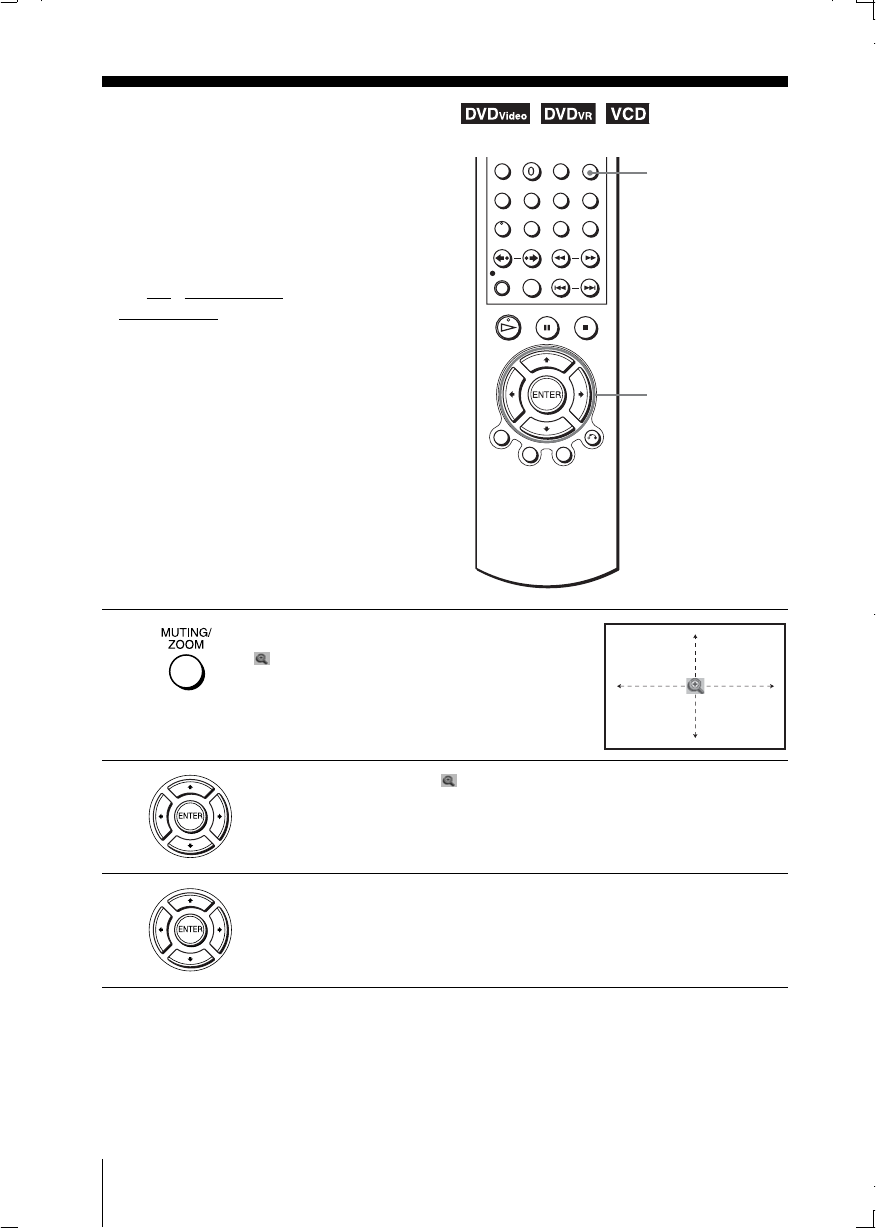
72US Zooming into a scene
Zooming into a scene
Notes
• You cannot use 4× magnification when you play VIDEO CDs.
• The zoom function may not work depending on the DVD.
You can zoom into a scene during playback
or still mode.
To zoom into a JPEG image, see “Playing
JPEG image files” on page 90.
Before you start…
•Set TV
/ DVD·VIDEO switch to
DVD·VIDEO on the remote.
1Press ZOOM.
“ ” appears.
2Press V/v/B/b to move “ ” to the position where you want to zoom in.
3Press ENTER repeatedly to change the magnification.
Each time you press the button, the magnification changes as shown below.
2×t 4× t 2×t normal magnification
ZOOM
V/v/B/b
ENTER
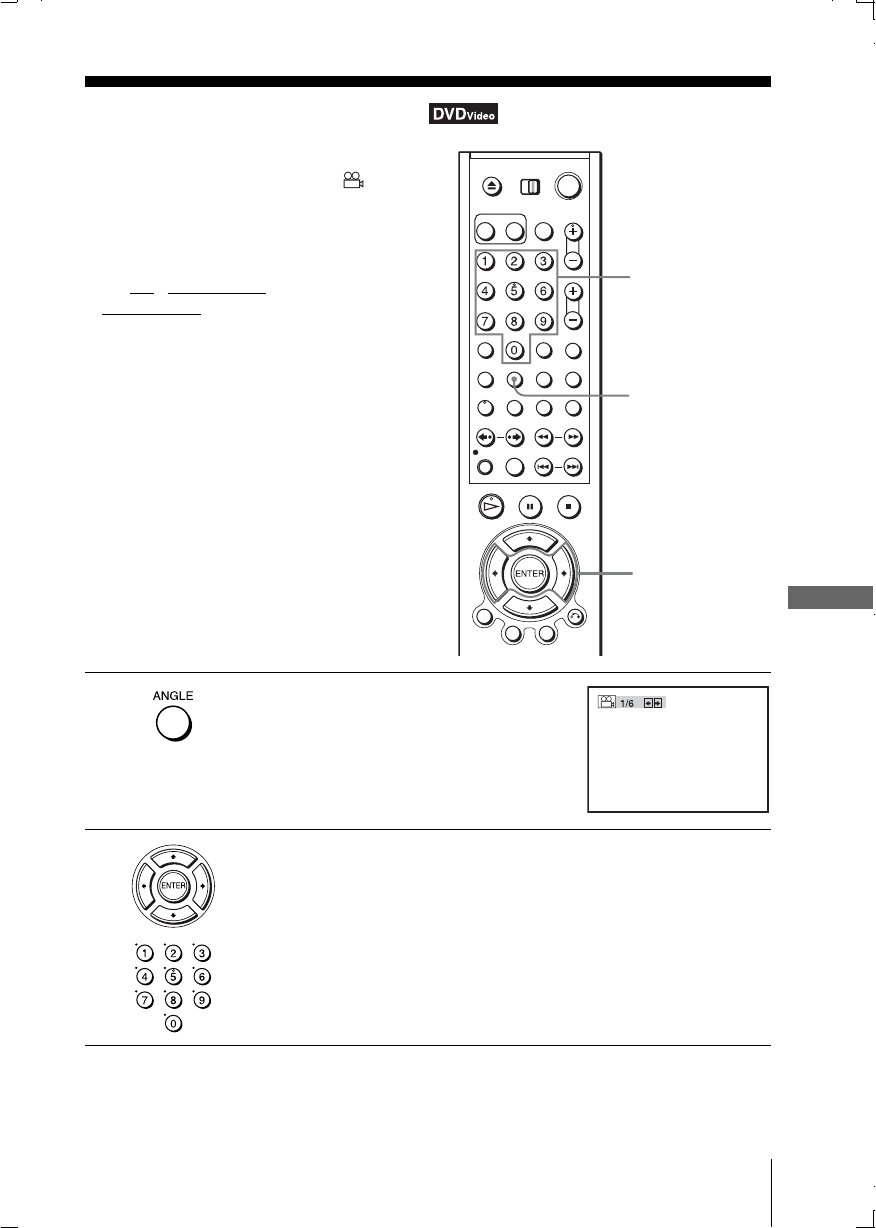
DVD Additional Operations
73US
Changing the angles
Changing the angles
Note
• Depending on the DVD VIDEO, you may not be able to change the angles even if multi-
angles are recorded on the DVD VIDEO.
If various angles (multi-angles) for a scene
are recorded on the DVD VIDEO, “ ”
appears in the display window. This means
that you can change the viewing angle.
Before you start…
•Set TV
/ DVD·VIDEO switch to
DVD·VIDEO on the remote.
1Press ANGLE during playback.
The angle number appears on the display.
The number after the slash indicates the total
number of angles.
2Press B/b repeatedly to select the angle number.
The scene changes to the selected angle.
ANGLE
B/b
Number buttons
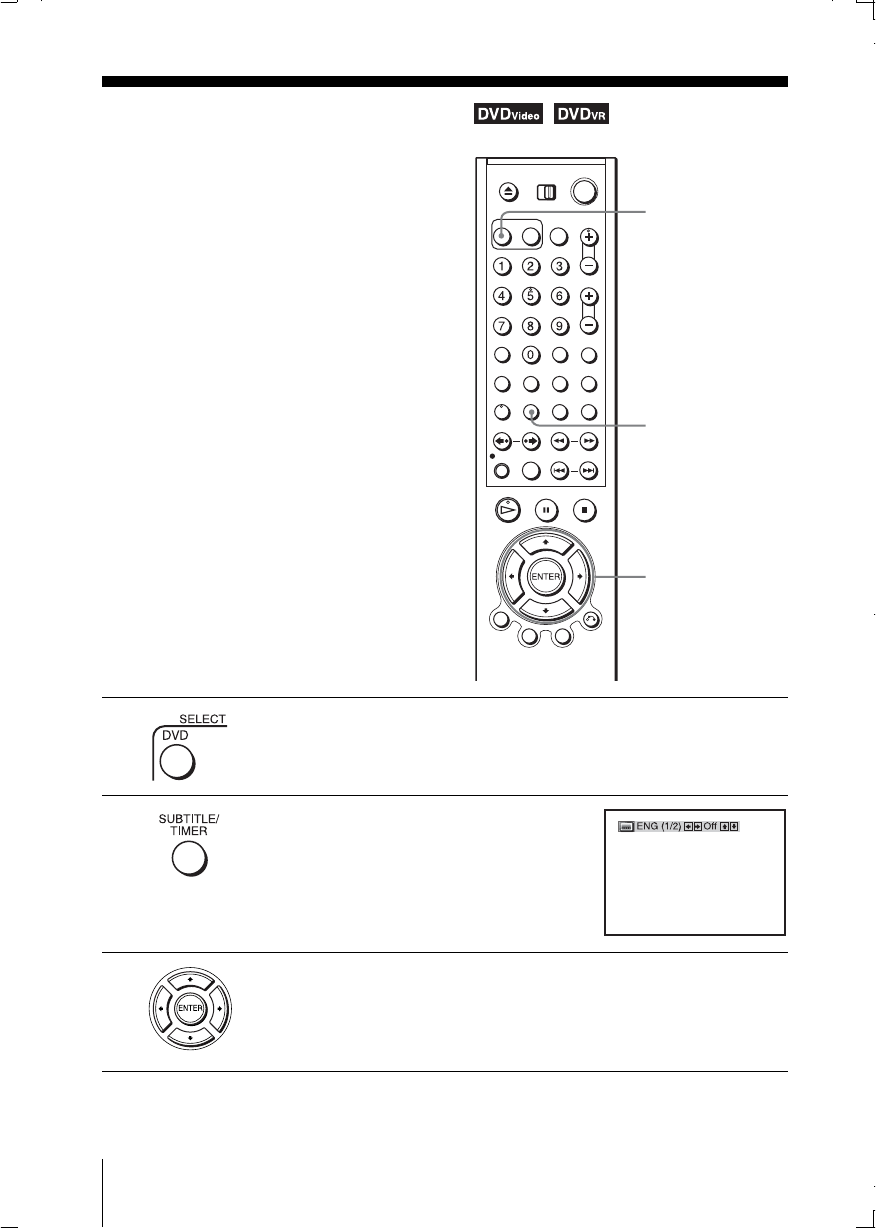
74US Displaying the subtitle
Displaying the subtitle
If subtitles are recorded on the disc, you can
change the subtitles or turn them on and off
whenever you want while playing a DVD.
1Press SELECT DVD to control the DVD player.
2Press SUBTITLE during playback.
3Press B/b repeatedly to select the language.
Depending on the DVD, the choice of language varies.
Refer to “DVD Audio/Subtitle Language” on page 119 for the abbreviation
of the language.
SUBTITLE
V/v/B/b
SELECT DVD
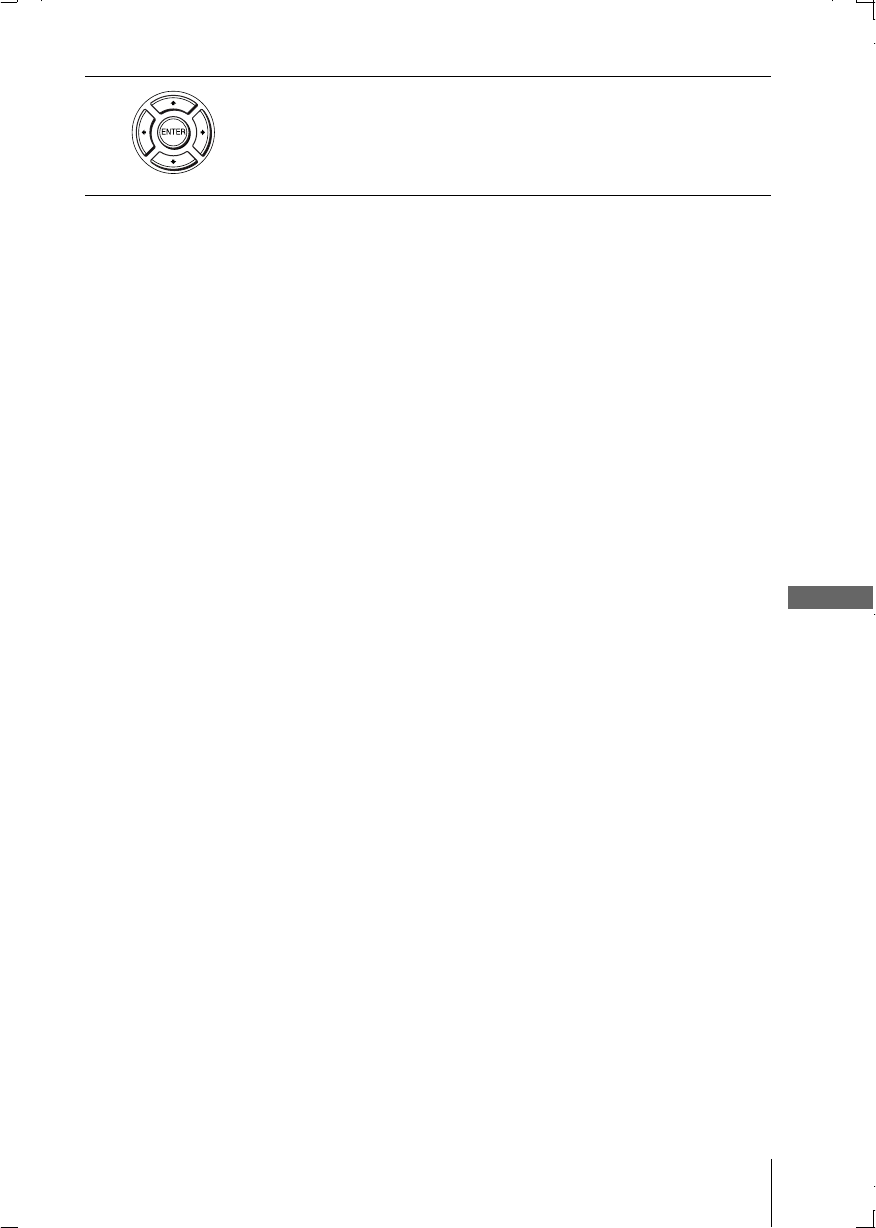
DVD Additional Operations
75US
Displaying the subtitle
To turn off the subtitles
Select “Off” in step 4.
Note
• Depending on the DVD, you may not be able to change the subtitles even if multilingual
subtitles are recorded on it. You also may not be able to turn them off.
4Press V/v repeatedly to select “On.”
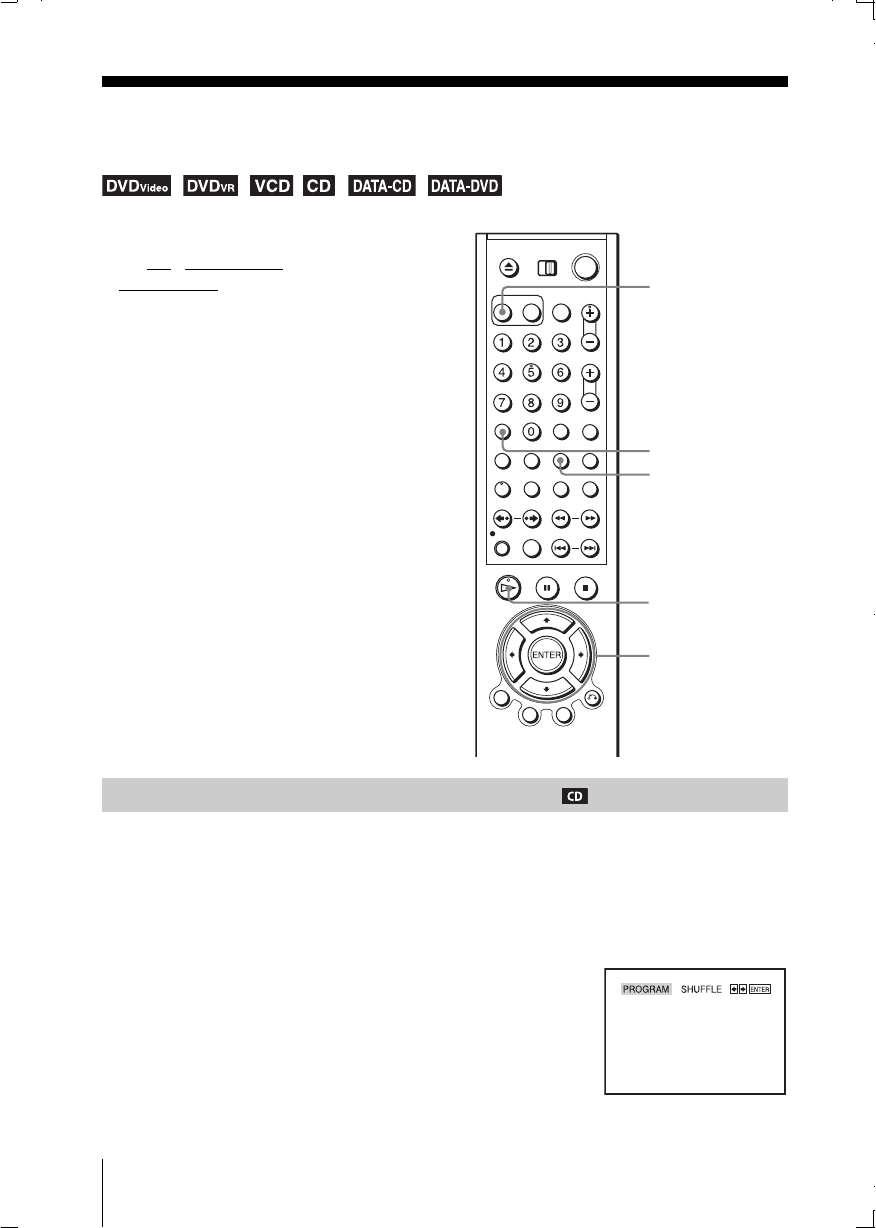
76US Various play mode functions (Program play, Shuffle play, Repeat play)
Various play mode functions (Program play,
Shuffle play, Repeat play)
You can play the contents of a disc in the order you want by arranging the order of the tracks on
the disc to create your own program. You can program up to 20 tracks.
To program MP3 audio tracks, see page 86.
Before you start…
•Set TV
/ DVD·VIDEO switch to
DVD·VIDEO on the remote.
Notes
• The play mode is canceled when:
– you open the disc tray
– the player enters standby mode by pressing
[/1.
Creating your own program (Program play)
1Press SELECT DVD to control the DVD player.
2Press REPEAT when the DVD player is in stop mode.
HPLAY
V/v/B/b
ENTER
CLEAR
REPEAT
SELECT DVD
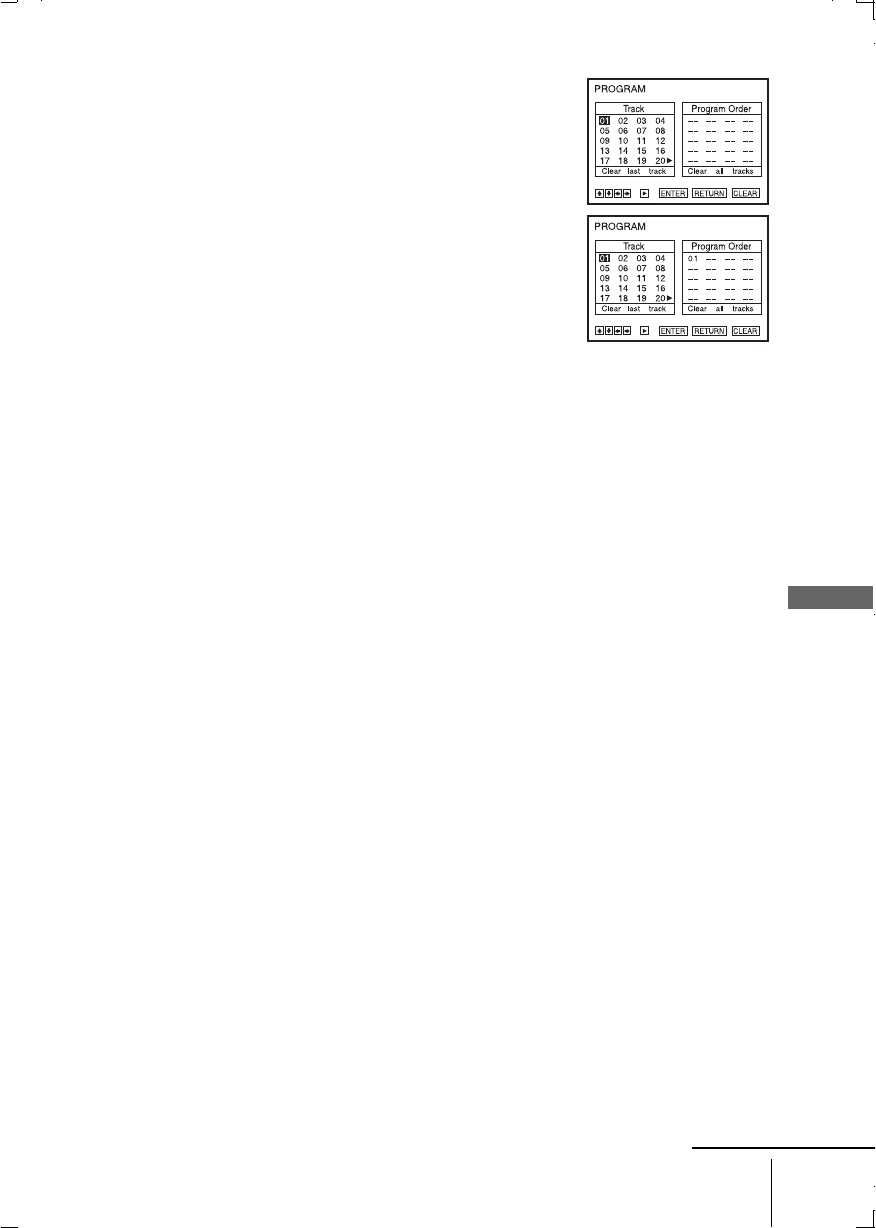
DVD Additional Operations
77US
Various play mode functions (Program play, Shuffle play, Repeat play)
To stop program play
Press CLEAR until “Off” appears at the upper left top of the TV screen during
programme play.
To change or cancel a program
To cancel all the programmed numbers
Notes
• Up to 99 tracks can be displayed.
• You cannot repeat play while in program play.
3Press B/b to select “PROGRAM”, then press ENTER.
4Press V/v/B/b to select the track number you want to
program, then press ENTER.
5To program other tracks, repeat step 4.
The programmed track numbers are displayed in the selected order.
6Press HPLAY to start program play.
Program play starts.
When the program ends, you can restart the same program again by pressing HPLAY.
1Follow steps 1 to 3 of “Creating your own program (Program play).”
2Press v repeatedly to select “Clear last track,” then press ENTER. Each time you
press the button, the last programmed number is canceled. You can also cancel
the last programmed number by pressing CLEAR.
3Follow step 4 for new programming.
1Follow steps 1 to 3 of “Creating your own program (Program play).”
2Press v repeatedly to select “Clear last track,” then press b to select “Clear all
tracks” and press ENTER.
All the programmed numbers are canceled.
continued

78US Various play mode functions (Program play, Shuffle play, Repeat play)
You can shuffle the playback order of tracks. Subsequent “shuffling” may produce a different
playing order.
To shuffle MP3 audio tracks, see page 87.
To return to normal play
Press CLEAR until “Off” appears at the upper left top of the TV screen during shuffle
play.
Tip
• Shuffle play will stop when all the tracks are played back.
Note
• You cannot repeat play while in shuffle play.
Playing in random order (Shuffle play)
1Press SELECT DVD to control the DVD player.
2Press REPEAT when the DVD player is in stop mode.
3Press B/b to select “SHUFFLE”, then press ENTER.
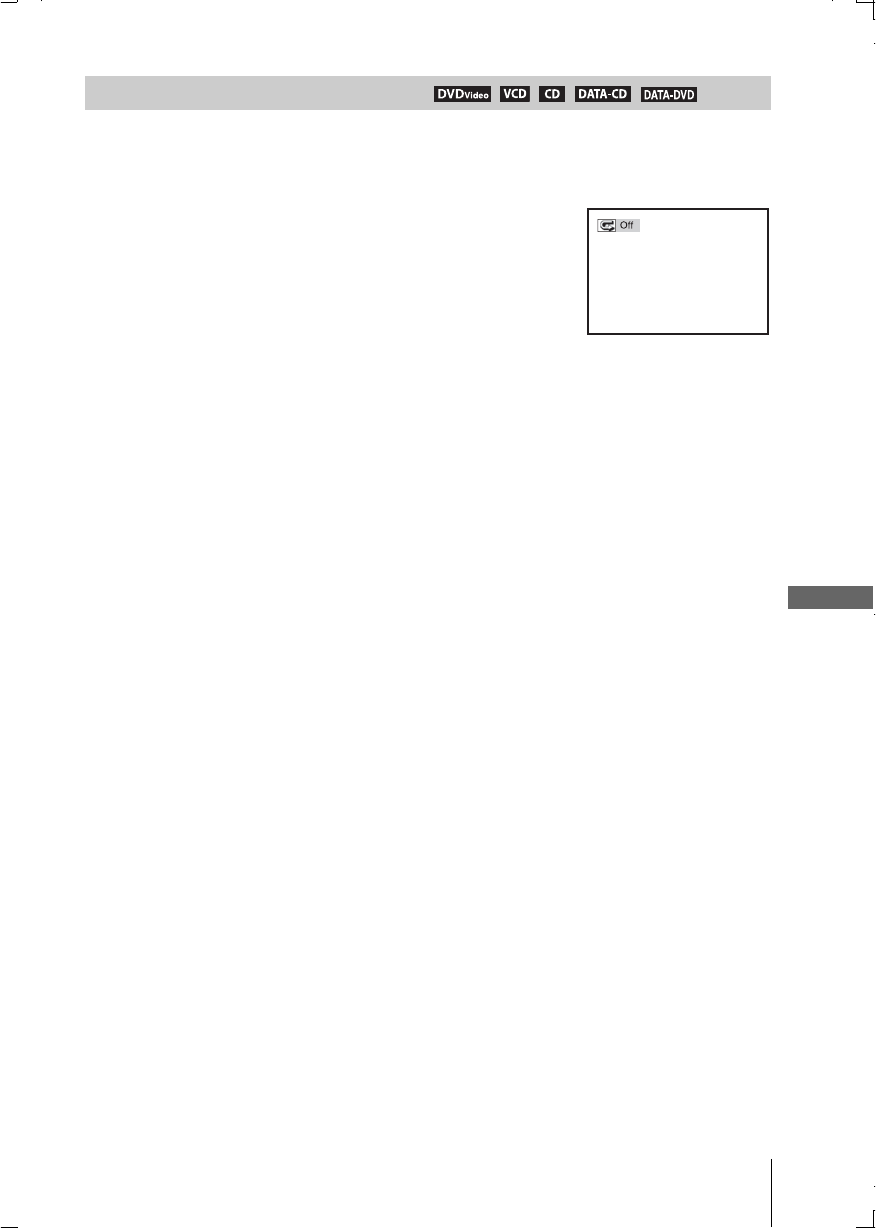
DVD Additional Operations
79US
Various play mode functions (Program play, Shuffle play, Repeat play)
You can play all of the titles or tracks on a disc or a single title, chapter, or track repeatedly.
To return to normal play
Select “Off” in step 3 or press CLEAR during repeat play.
Tip
• When you press xSTOP during repeat play, repeat play is canceled.
Notes
• You cannot repeat play with DVD-RW/DVD-R in VR mode.
• You cannot repeat play VIDEO CDs with PBC function on. See “Playing VIDEO CDs with
“PBC ON/OFF” Functions” on page 94.
• You cannot repeat play while in program play or shuffle play.
Playing repeatedly (Repeat play)
1Press SELECT DVD to control the DVD player.
2Press REPEAT during playback.
3Press REPEAT or B/b repeatedly to select the item to be repeated.
When playing a DVD
• Chapter: repeats the current chapter.
• Title: repeats the current title on a disc.
When playing a VIDEO CD (with PBC function off) or CD
• Track: repeats the current track.
• Disc: repeats all of the tracks.
When playing a DATA CD/DATA DVD (MP3 audio)
• FILE: repeats the current track (file).
• DIR: repeats the current album (directory).
• DISC: repeats the current disc.
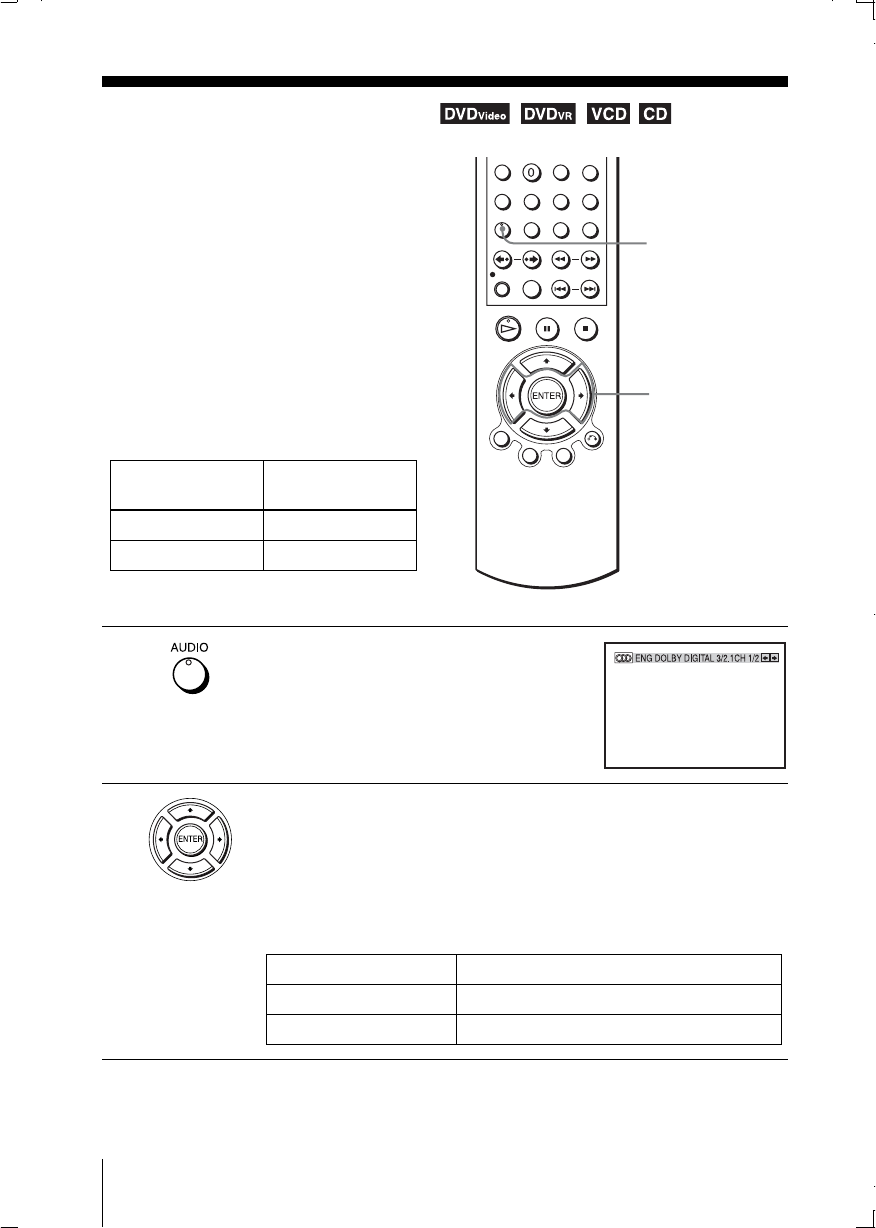
80US Changing the sound
Changing the sound
When playing a DVD recorded in multiple
audio formats (PCM, Dolby Digital, or
DTS), you can change the audio format. If
the DVD is recorded with multilingual
tracks, you can also select the language.
With CDs or VIDEO CDs, you can select the
sound from the right or left channel and listen
to the sound of the selected channel through
both the right and left speakers. For example,
when playing a Karaoke VIDEO CD
containing a song with the vocals on the right
channel and the instruments on the left
channel, you can hear the instruments from
both speakers by selecting the left channel.
1Press AUDIO during playback.
2Press B/b repeatedly to select the desired language/audio setting.
• When playing a DVD
Depending on the DVD, the choice of language varies.
Refer to “DVD Audio/Subtitle Language” on page 119 for the
abbreviation of the language.
• When playing a VIDEO CD or CD
The default setting is indicated in bold print.
Disc type Playback
instruments only
Karaoke VIDEO CD Yes
Karaoke DVD No
AUDIO
B/b
Stereo The standard stereo sound
Left The sound of the left channel (monaural)
Right The sound of the right channel (monaural)
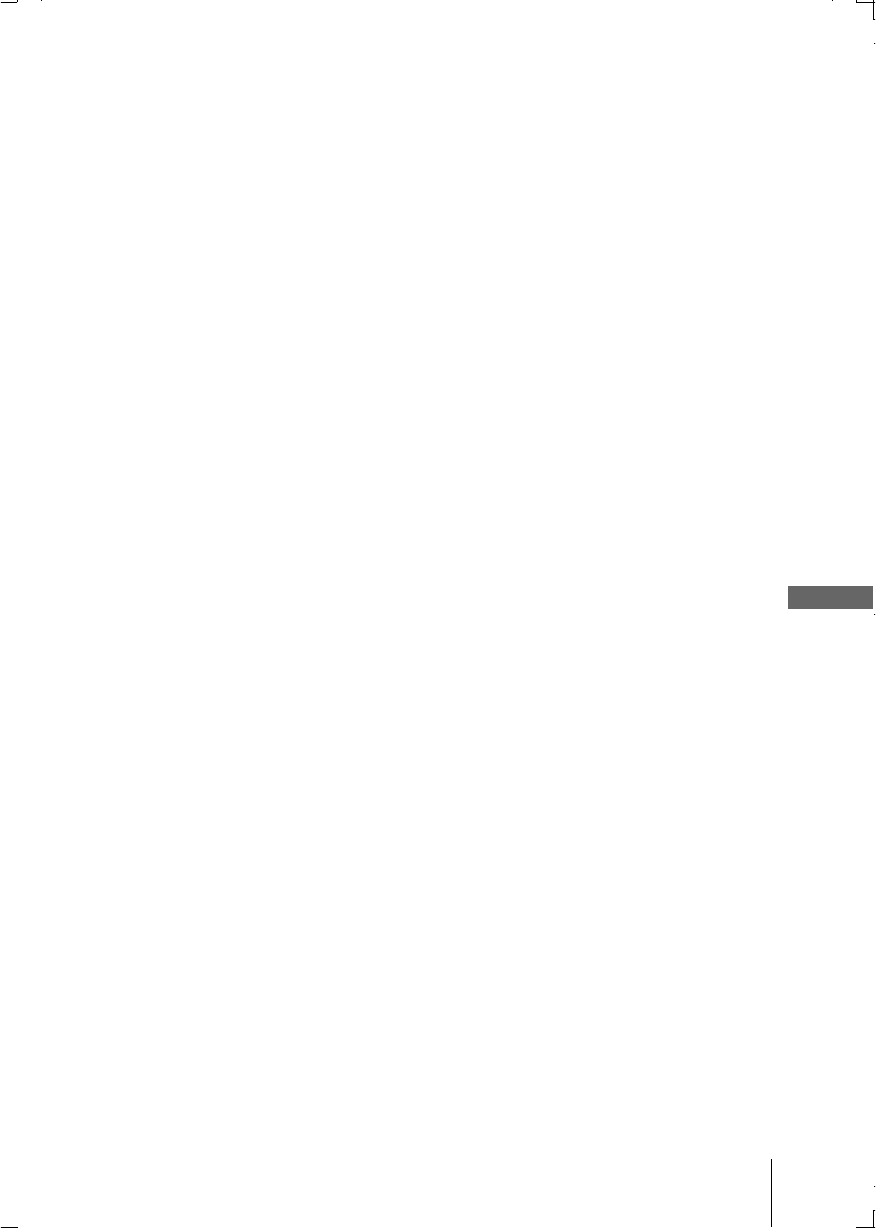
DVD Additional Operations
81US
Changing the sound
Notes
• To enjoy Dolby Digital or DTS effect from a LinearPCM format disc, you have to make the
connection using DIGITAL AUDIO OUT (COAXIAL)/HDMI OUT (page 34).
• When you play a DVD with DTS sound tracks, set “DTS” to “On” in “AUDIO SETUP”
menu (page 59).
• If you set DTS audio output, you cannot select surround setting (page 82).
• You cannot perform playback quickly or slowly with sound when DTS audio output is set
(page 39).
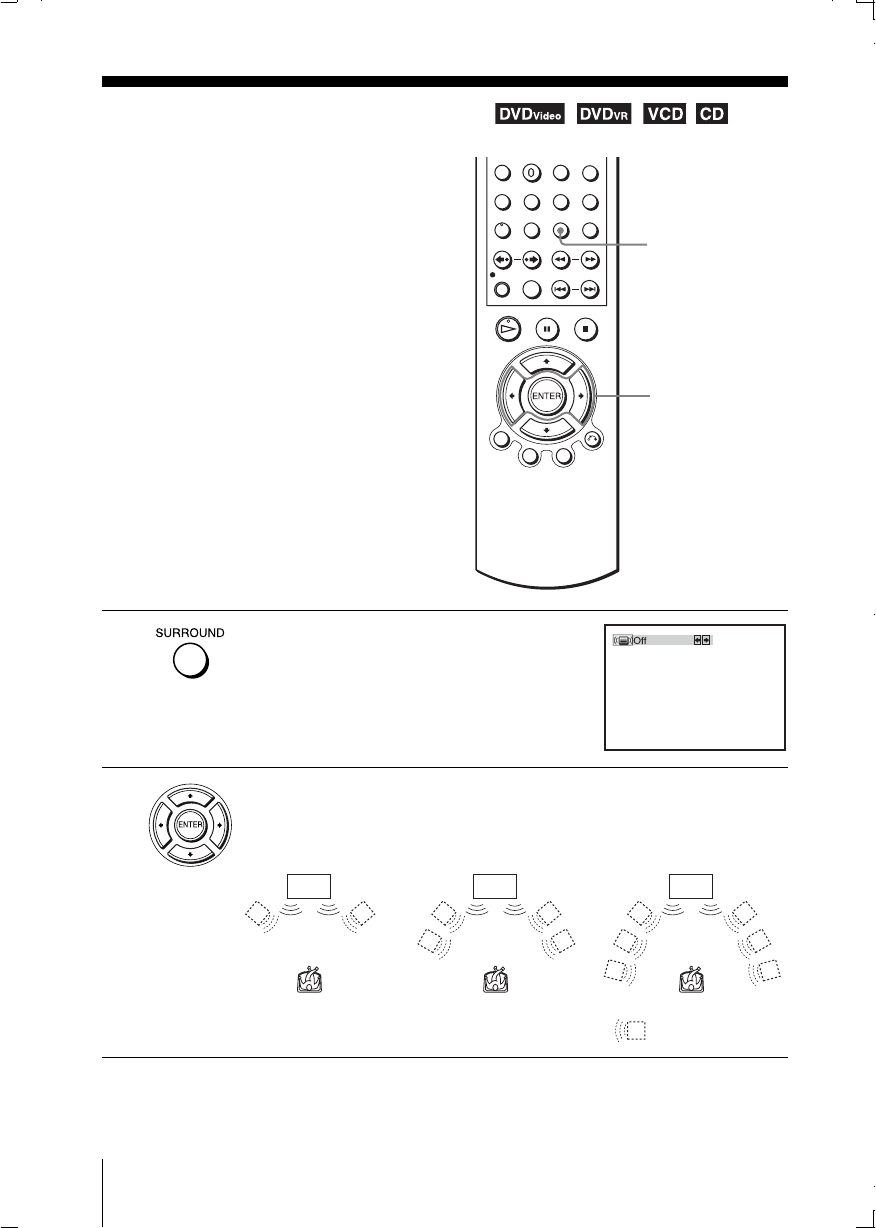
82US Virtual surround setting
Virtual surround setting
When you connect a stereo TV or 2 front
speakers, SURROUND lets you enjoy surround
sound effects by using sound imaging to create
virtual rear speakers from the sound of the front
speakers without using actual rear speakers.
1Press SURROUND during playback.
2Press B/b repeatedly to select “Surround1,” “Surround2,” “Surround3.”
Surround effect increases as shown below.
SURROUND
B/b
TV TV TV
Surround1 Surround2 Surround3
: Virtual speaker
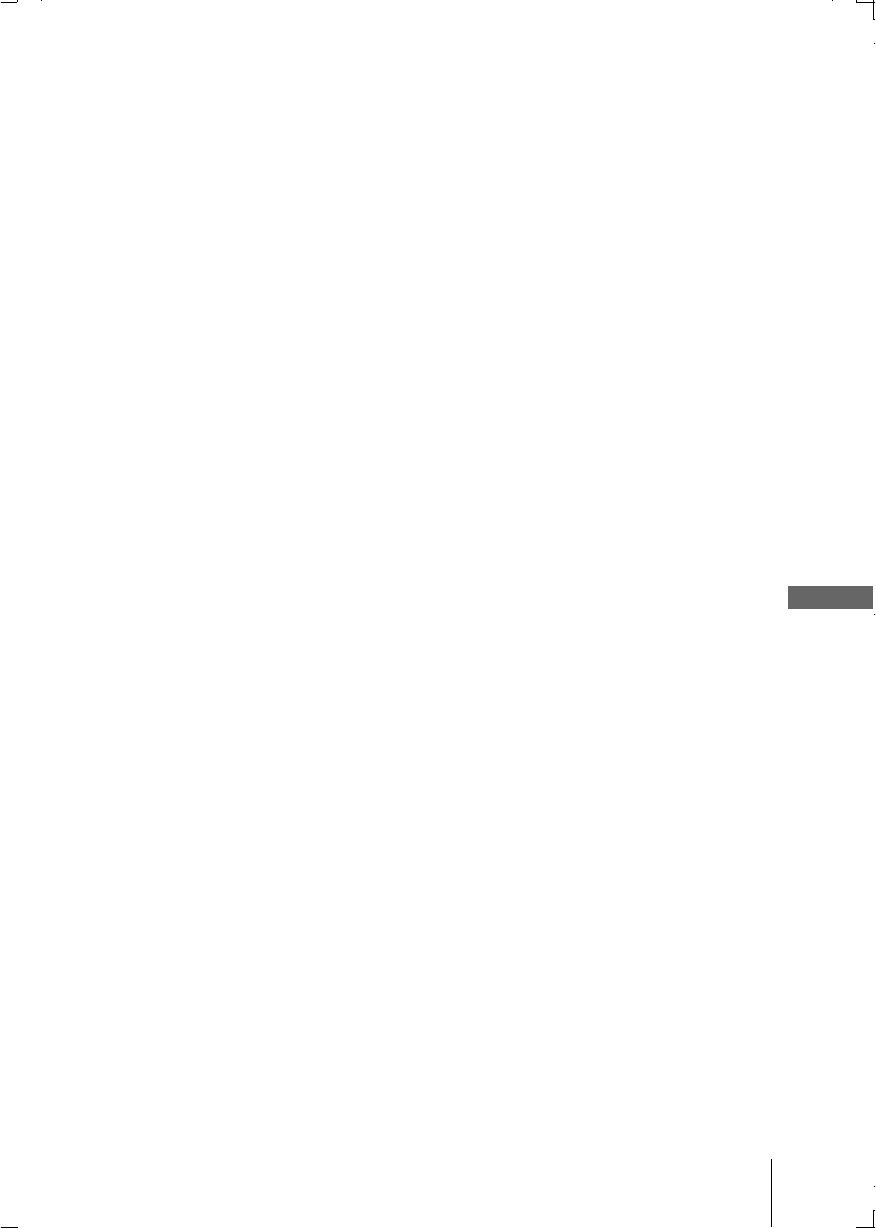
DVD Additional Operations
83US
Virtual surround setting
To cancel the setting
Select “Off” in step 2.
Notes
• When the playing signal does not contain a signal for the rear speakers, the surround effects
will be difficult to hear.
• When you activate the surround effect, turn off the surround setting of the connected TV or
amplifier (receiver).
• Make sure that your listening position is between and at an equal distance from your
speakers, and that the speakers are located in similar surroundings.
• If you use the DIGITAL AUDIO OUT (COAXIAL) /HDMI OUT jack and set “Dolby
Digital” to “Dolby Digital” or “DTS” to “On” in “AUDIO SETUP” menu (page 59), sound
will come from your speakers but it will not have the surround effect.
• You cannot perform playback quickly or slowly with sound when a virtual surround effect is
set (page 39).
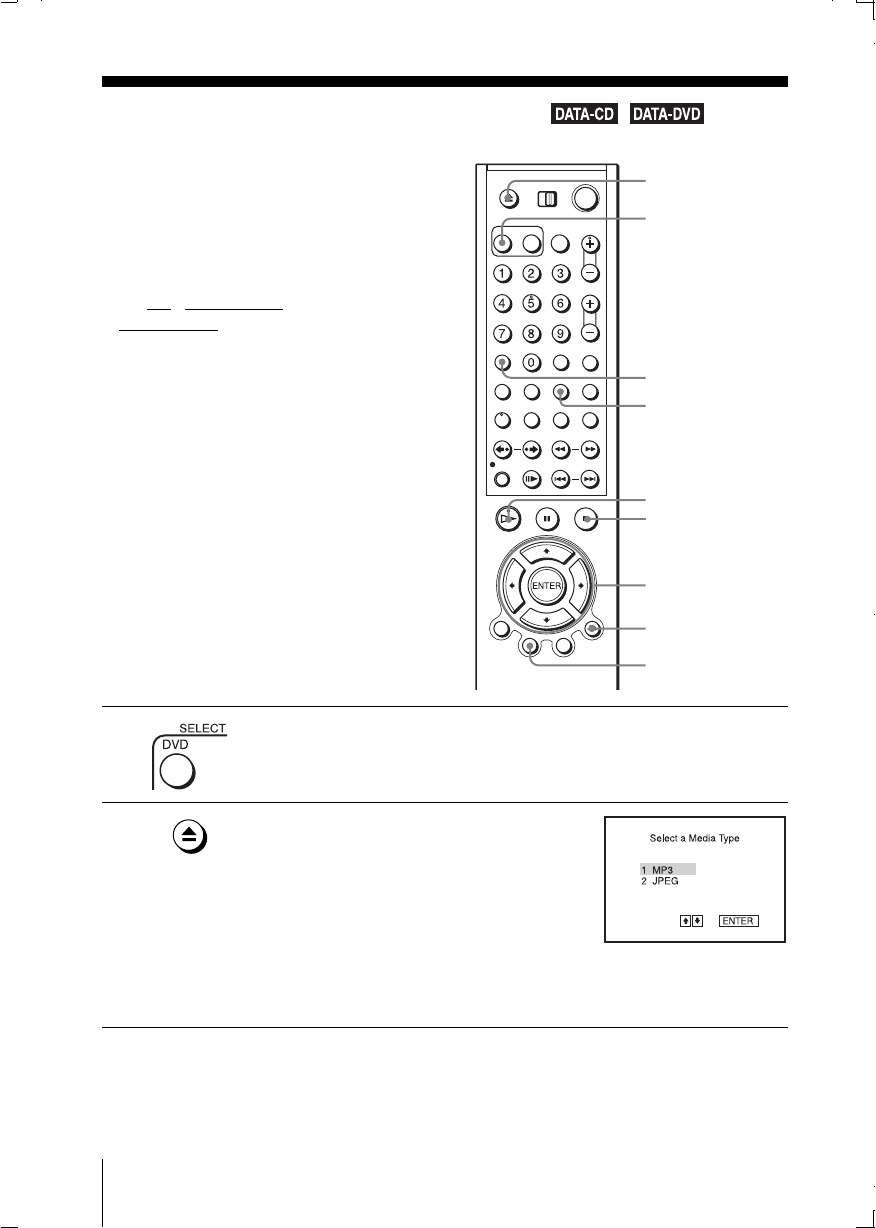
84US Playing an MP3 audio track
Playing an MP3 audio track
You can play back DATA CDs (CD-ROMs/
CD-Rs/CD-RWs) or DATA DVDs (DVD-
ROMs/DVD+RWs/DVD+Rs/DVD-RWs/
DVD-Rs) recorded in MP3 (MPEG1 Audio
Layer 3) format.
Before you start…
•Set TV / DVD·VIDEO switch to
DVD·VIDEO on the remote.
1Press SELECT DVD to control the DVD player.
2Press Z and place a DATA CD or DATA DVD
on the disc tray, then press Z to close the tray.
When you load a DATA CD or DATA DVD
which contains MP3 audio tracks and JPEG
image files, “Select a Media Type” menu
appears.
If you load a DATA CD or DATA DVD which
contains only MP3 audio files, the MP3 display appears. Then you can skip
step 3.
V/v/B/b
ENTER
HPLAY
O RETURN
Z
REPEAT
xSTOP
TOP MENU
SELECT DVD
CLEAR
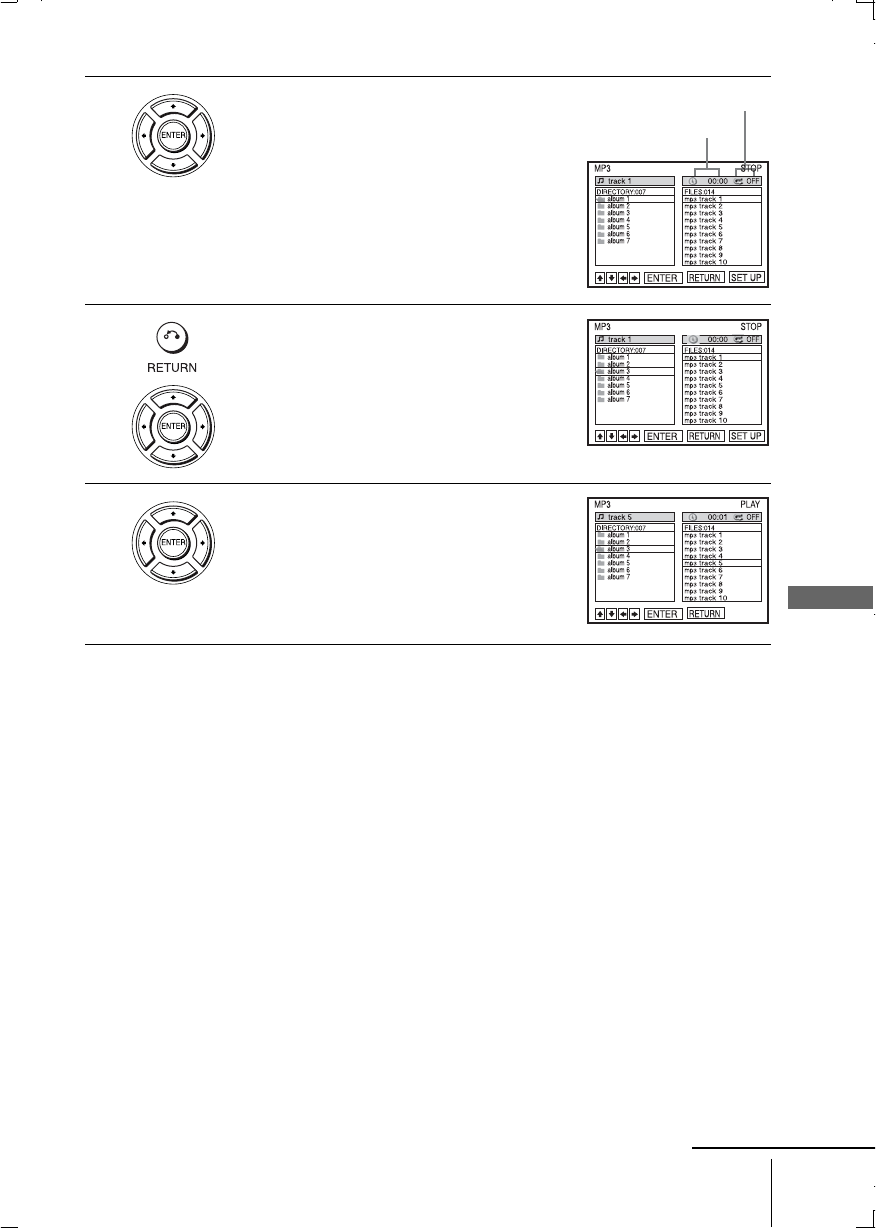
DVD Additional Operations
85US
Playing an MP3 audio track
To stop play
Press xSTOP.
To repeat play
Press REPEAT repeatedly during playback to change the repeat mode.
• FILE: repeats the current track (file).
• DIR: repeats the current album (directory).
• DISC: repeats the current disc.
For details, see “Playing repeatedly (Repeat play)” (page 79).
To go to the next or previous page
Press b or B.
To return to the previous display
Press O RETURN.
To return to the “Select a Media Type” menu
Press xSTOP twice, then press TOP MENU.
3Press V/v to select “MP3”, then press
ENTER.
The first track starts playing. Press xSTOP if
necessary.
4Press O RETURN, then press V/v to select
the desired directory in the left column, then
press ENTER.
5Press V/v to select the desired track in the
right column, then press ENTER.
The selected track starts playing.
When a track or album is being played, the title
is shown in a box. The playing track number
appears on the display window.
Elapsed playing time
Repeat mode
continued
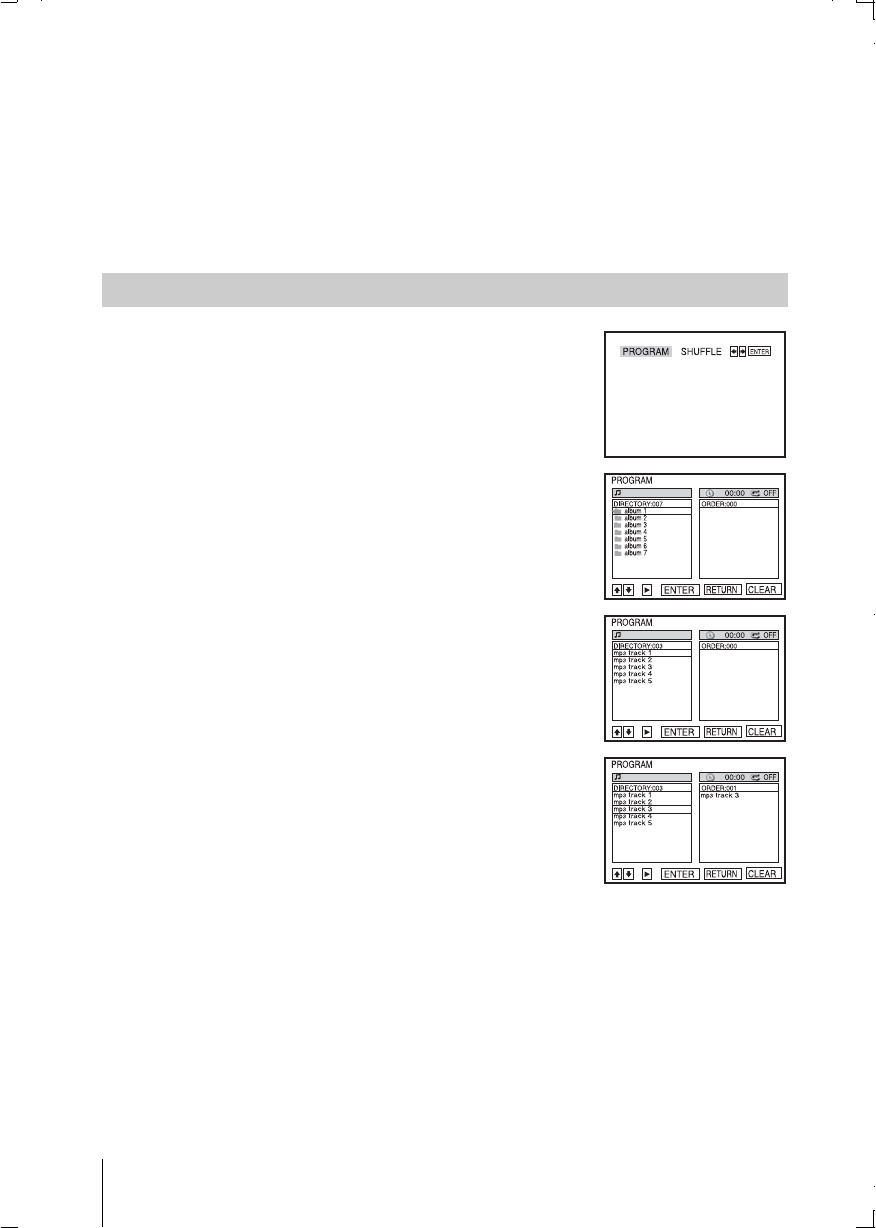
86US Playing an MP3 audio track
To turn off the display
Press xSTOP twice, then press O RETURN repeatedly.
Notes
• Only the letters in the alphabet and numbers can be used for album or track names. Anything
else is displayed as an asterisk.
• Up to 12 alphanumeric characters can be displayed for album or track names.
• ID3 tags cannot be displayed.
• You cannot repeat play while in program play or shuffle play.
To program MP3 audio tracks
1Press xSTOP twice, then press REPEAT.
2Press B/b to select “PROGRAM,” then press ENTER.
3Press V/v to select the desired directory in the left column,
then press ENTER.
4Press V/v to select the track you want to program, then press
ENTER.
5To program other tracks, repeat step 4.
The programmed tracks are displayed in the selected order. Press CLEAR to cancel the last
programmed track.
6Press HPLAY to start program play.
Program play starts. When the program ends, you can restart the same program again by
pressing HPLAY.
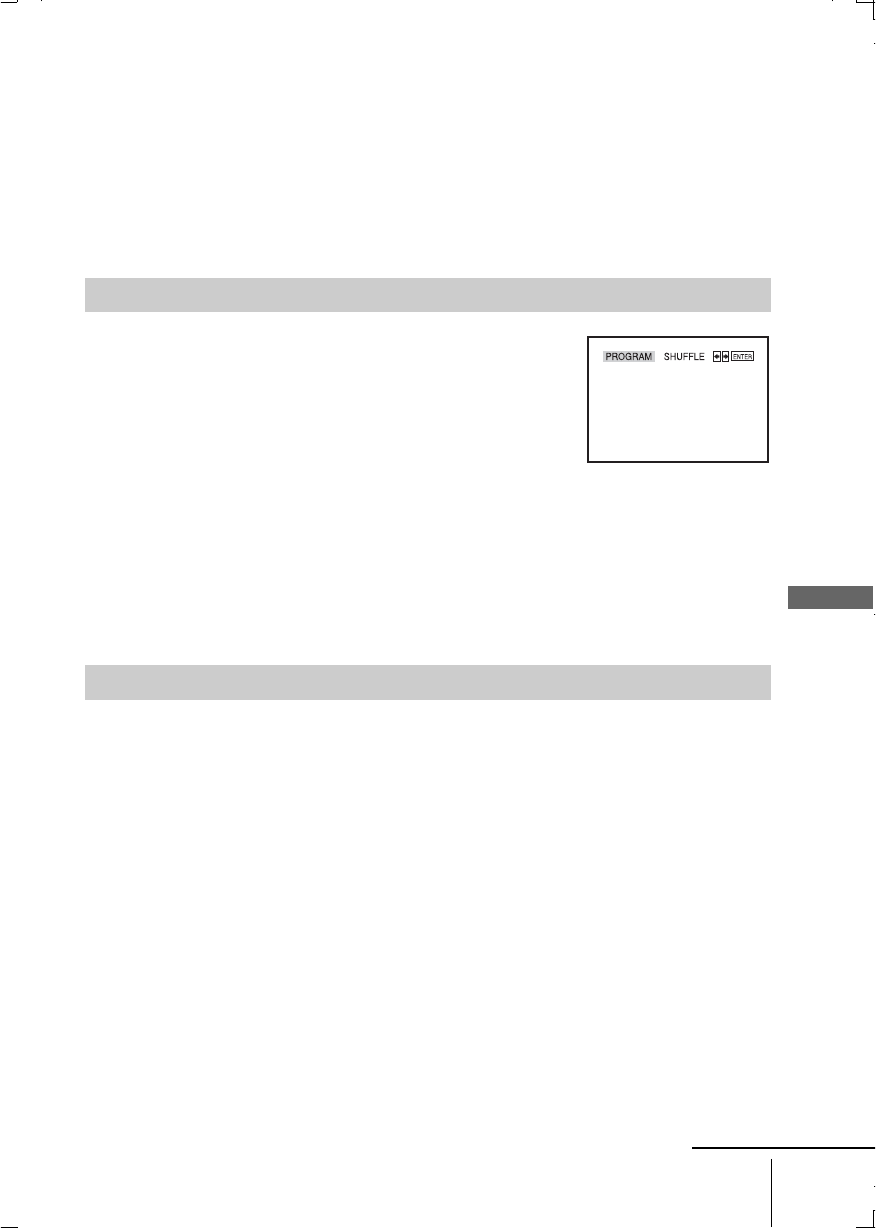
DVD Additional Operations
87US
Playing an MP3 audio track
To stop program play
Press xSTOP during program play.
To return to normal play
Press CLEAR during program play.
Notes
• Up to 20 tracks can be programmed at one time.
• You cannot repeat play while in program play.
To return to normal play
Press CLEAR during shuffle play.
Tip
• Shuffle play will stop when all the tracks are played back.
Note
• You cannot repeat play while in shuffle play.
You can play back DATA CDs (CD-ROMs/CD-Rs/CD-RWs) or DATA DVDs
(DVD-ROMs/DVD+RWs/DVD+Rs/DVD-RWs/DVD-Rs) recorded in MP3 (MPEG-1 Audio
Layer III) format. However, the discs must be recorded according to ISO9660 Level 1/Level 2
or Joliet format and DATA DVDs of Universal Disk Format (UDF) for the player to recognize
the tracks (or files). You can also play DATA CDs or DATA DVDs recorded in Multi Session or
Multi Border (see “Note on Multi Session/Border discs” on page 87).
Refer to the instructions supplied with the CD-R/CD-RW/DVD-R/DVD-RW drives and the
recording software (not supplied) for details on the recording format.
Note on Multi Session/Border discs
If MP3 audio tracks are recorded in the first session/border, the player will also play
MP3 audio tracks in other session/border. If audio tracks and images in Music CD
format or Video CD format are recorded in the first session/border, only the first
session/border will be played back.
To shuffle MP3 audio tracks
1Press REPEAT when the MP3 is in stop mode.
2Press B/b to select “SHUFFLE,” then press ENTER.
About MP3 audio tracks
continued
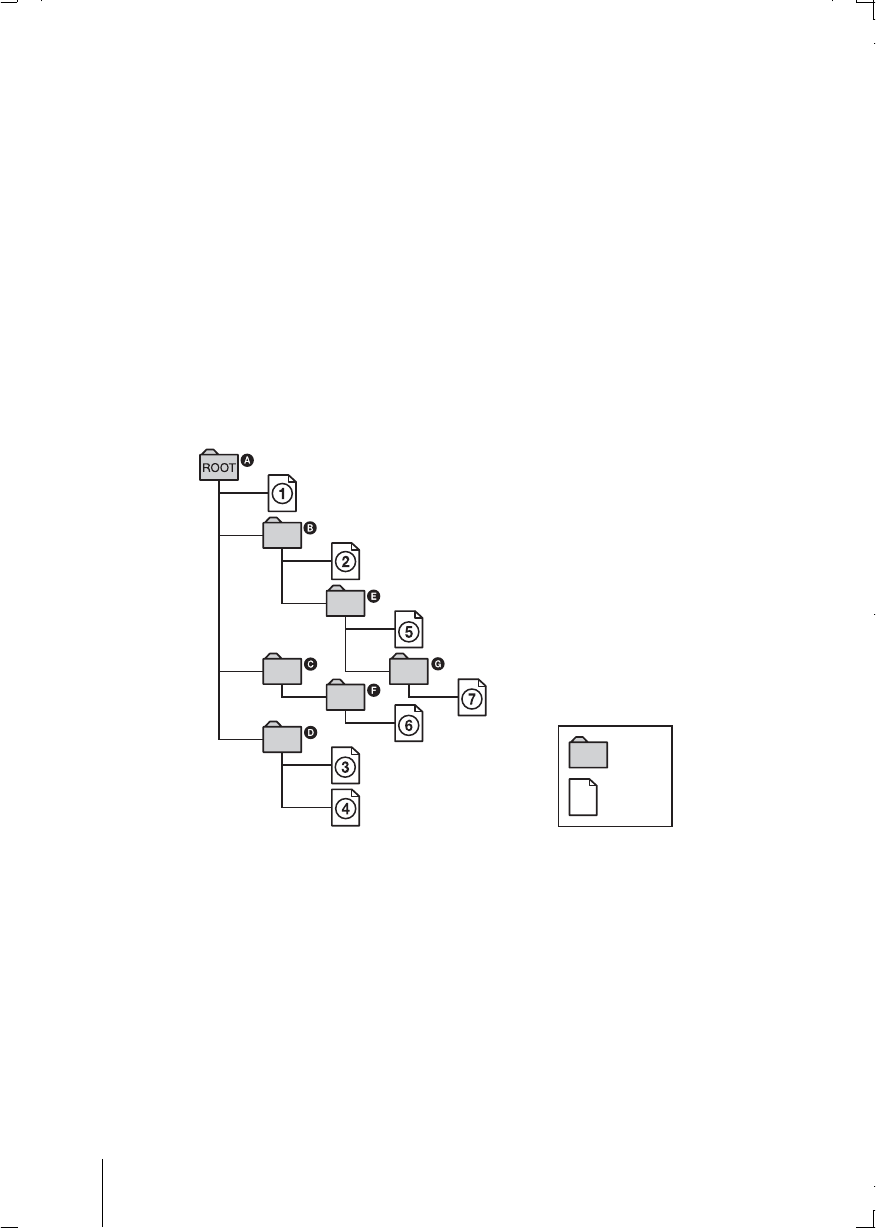
88US Playing an MP3 audio track
Notes
• If you put the extension “.MP3” to data not in MP3 format, the player cannot recognize the
data properly and will generate a loud noise which could damage your speaker system.
• The player cannot play audio tracks in MP3PRO format.
• The player may not be able to play some DATA CDs/DATA DVDs created in the Packet
Write format.
• If both video data and MP3 audio tracks exist on a DATA DVD, the player recognizes only
the video data.
• This player supports MP3 audio tracks recorded with a bit rate of 128 kbps and a sampling
frequency of 44.1 kHz. Attempting to play MP3 audio tracks recorded with different
specifications may result in loud noise, sound skipping or speaker damage.
• Depending on the disc contents, playback may take some time to start.
The Playback order of MP3 audio tracks
The playback order of albums and tracks recorded on a DATA CD or DATA DVD is
as follows.
• Structure of disc contents
When you insert a DATA CD or DATA DVD and press HPLAY, the numbered
tracks are played sequentially, from 1 through 7. Any sub-albums/tracks contained
within a currently selected album does not take priority over the next album in the
same tree. (Example: E contains G but 6 is played before 7.)
When you press O RETURN and the list of MP3 albums appears (page 85), the
albums are arranged in the following order: AtBtDtEtFtG.
Albums that do not contain tracks (such as album C) do not appear in the list.
Tree 1 Tree 2 Tree 3 Tree 4 Tree 5
album
track
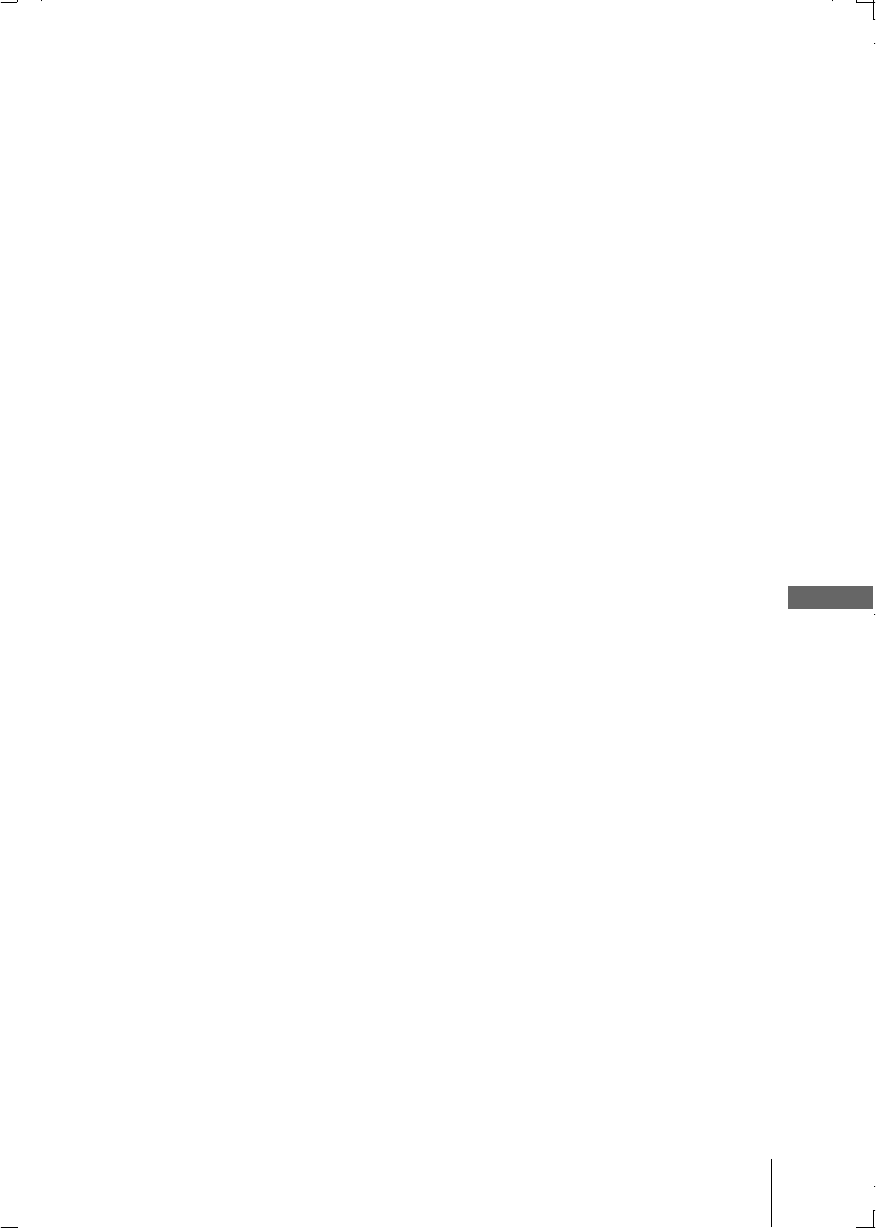
DVD Additional Operations
89US
Playing an MP3 audio track
Tips
• If you add numbers (01, 02, 03, etc.) to the front of the track file names, the tracks will be
played in that order.
• A disc with many trees takes longer to start playback. Some discs with many trees cannot be
played back.
Notes
• Depending on the software you use to create the DATA CD or DATA DVD, the playback
order may differ from the illustration above.
• The playback order above may not be applicable if there are more than a total of 1000 albums
and tracks in the DATA CD or DATA DVD.
• A total of up to 999 files can be recognized for discs that contain both MP3 and JPEG files.
Files are recognized in the order that they were recorded. For example, if 990 JPEG files are
recorded then 100 MP3 files are recorded, the 990 JPEG files recorded first and only the first
9 MP3 files can be recognized.
• Depending on the disc contents, playback may take some time to start.
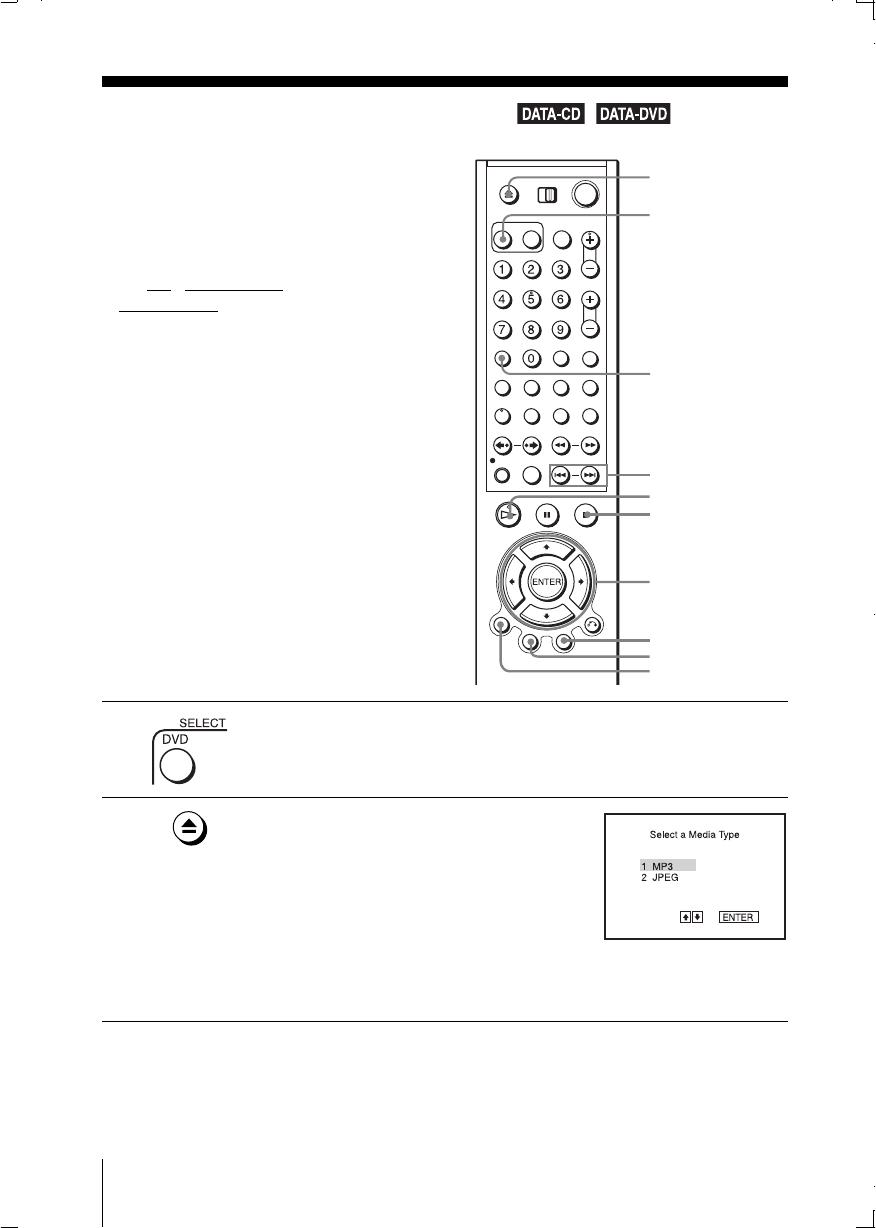
90US Playing JPEG image files
Playing JPEG image files
You can play JPEG image files on DATA CDs
(CD-ROMs/CD-Rs/CD-RWs) or DATA DVDs
(DVD-ROMs/DVD+RWs/DVD+Rs/DVD-
RWs/DVD-Rs).
Before you start…
•Set TV / DVD·VIDEO switch to
DVD·VIDEO on the remote.
1Press SELECT DVD to control the DVD player.
2Press Z and place a DATA CD or DATA DVD
on the disc tray, then press Z to close the tray.
When you load a DATA CD or DATA DVD
which contains MP3 audio tracks and JPEG
image files, “Select a Media Type” menu
appears.
If you load a DATA CD or DATA DVD which
contains only JPEG image files, the “Album” display appears. Then you can
skip step 3.
V/v/B/b
ENTER
HPLAY
Z
TOP MENU
./ >
DISPLAY
xSTOP
MENU
SELECT DVD
CLEAR
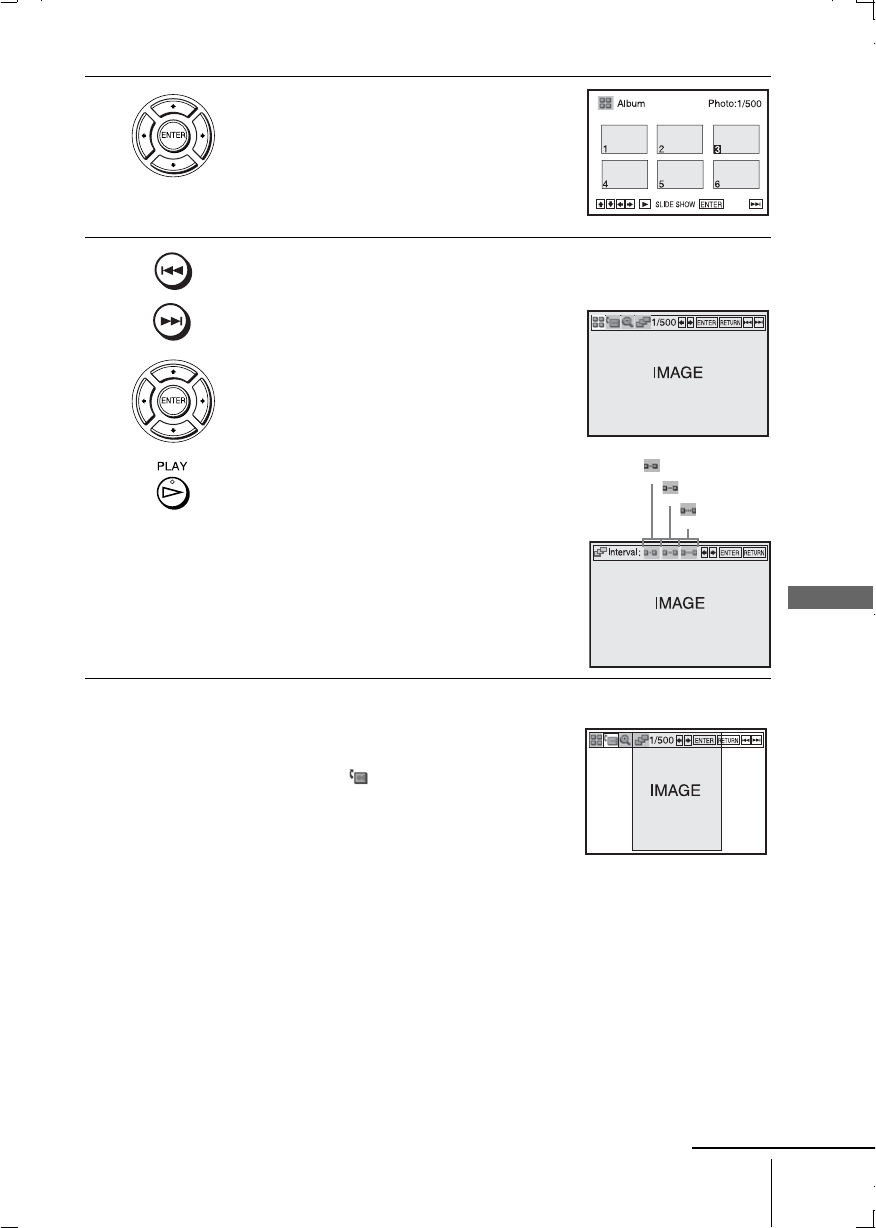
DVD Additional Operations
91US
Playing JPEG image files
To rotate the selected image
3Press V/v to select “JPEG”, then press
ENTER.
The “Album” display will appears.
If you do not press ENTER after selecting a
media type, the selected media will be
automatically played.
4Press ./> to select the next/previous album page, then press V/v/
B/b to select an image in the “Album” display.
To display the selected image
1Press ENTER.
The selected image number appears in the
display window.
2To display the next/previous image, press
./>.
To play the Slide show
1Press HPLAY.
You can also play the Slide show using the
menu on the selected image.
For details, see “To enjoy the Slide show”
on page 92.
2Press B/b to select the desired playing
speed on the “Interval” menu, then press
ENTER.
Slide show starts from the selected image.
1Press V/v/B/b to select an image in the “Album”
display, then press ENTER.
2Press B/b to select “ ”, then press ENTER.
Each time you press ENTER, the image turns
clockwise by 90°.
: Fast
: Normal
: Slow
continued
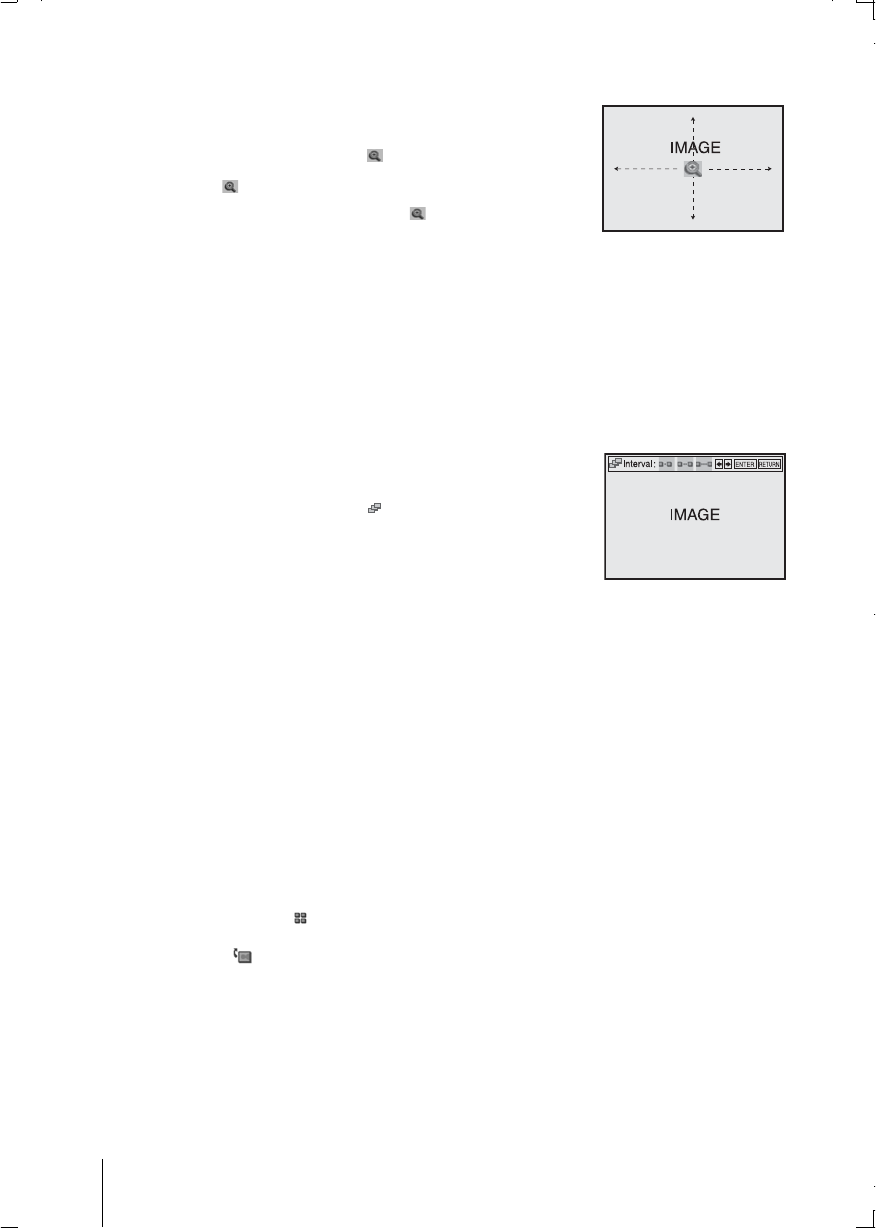
92US Playing JPEG image files
To zoom in an image
Note
• You cannot use ZOOM on the remote in JPEG image files on DATA CD/DATA DVD.
To enjoy the Slide show
To turn on/off the menu in the single image display
Press CLEAR to turn off the menu. Press B or b to turn on the menu.
To return to the “Album” display
Press MENU to return to the “Album” display. Press . repeatedly to return to the
first “Album” page.
To return to the “Select a Media Type” menu
Press xSTOP twice, then press TOP MENU.
Notes
• Slide show can play in only one direction.
• You cannot rotate or zoom in the image during Slide show.
• If you select “ ” in the rotated image display, the images in the “Album” display will not
be rotated. But if you start the slide show, the images will be rotated. Correct the rotation in
the “ ” menu.
1Press V/v/B/b to select an image in the “Album”
display, then press ENTER.
2Press B/b to select “ ”, then press ENTER.
“ ” appears.
3Press V/v/B/b to move “ ” to the position
where you want to zoom in.
4Press ENTER repeatedly to change the
magnification. Each time you press ENTER, the
magnification changes as shown below.
2× t normal magnification
1Press V/v/B/b to select an image in the “Album”
display, then press ENTER.
2Press B/b to select “ ”, then press ENTER.
The “Interval” menu appears.
3Press B/b to select the desired play speed, then press
ENTER.
Slide show starts.
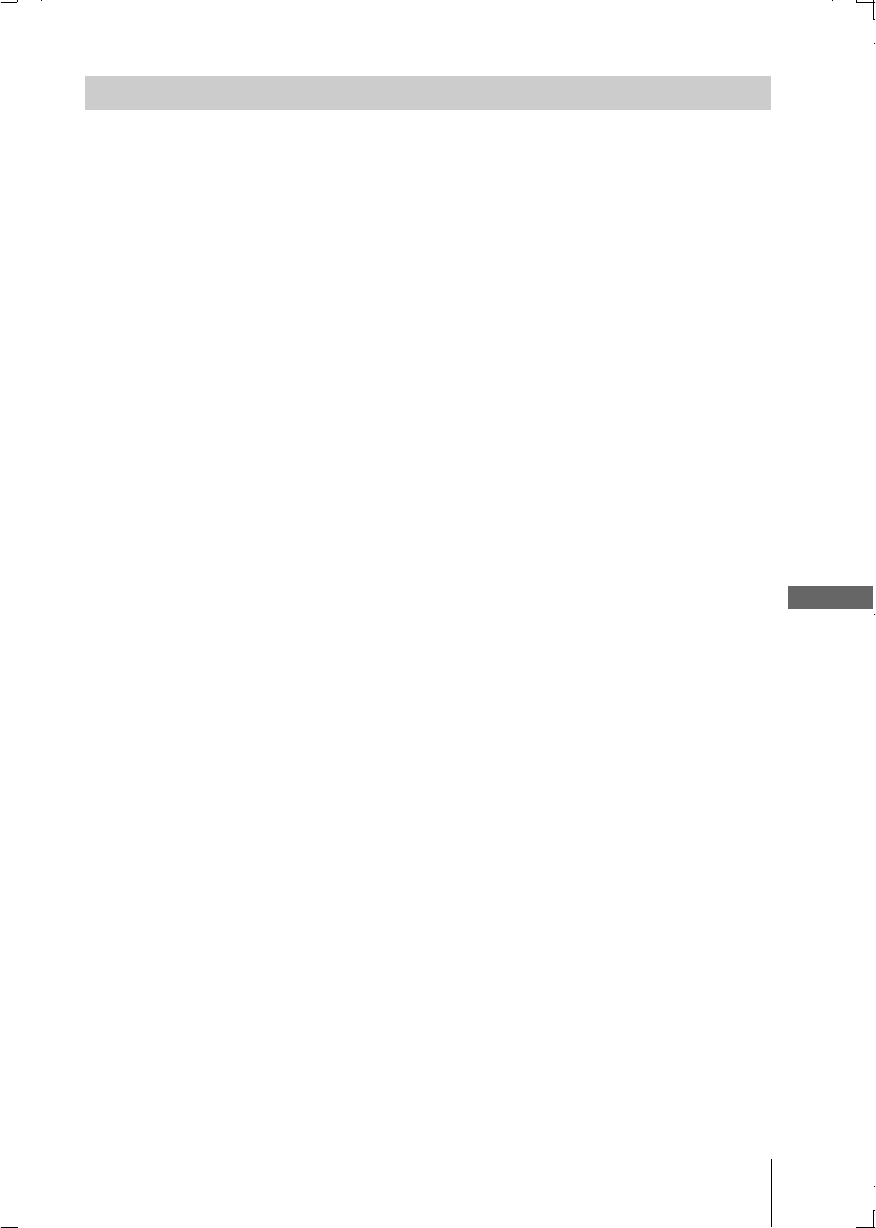
DVD Additional Operations
93US
Playing JPEG image files
You can play back DATA CDs (CD-ROMs/CD-Rs/CD-RWs) or DATA DVDs (DVD-ROMs/
DVD+RWs/DVD+Rs/DVD-RWs/DVD-Rs) recorded in JPEG format. However, the discs must
be recorded according to ISO9660 Level 1/Level 2 or Joliet format and DATA DVDs of
Universal Disk Format (UDF) for the player to recognize the tracks (or files). You can also play
DATA CDs or DATA DVDs recorded in Multi Session or Multi Border (see “Note on Multi
Session/Border discs” on page 93).
Refer to the instructions supplied with the CD-R/CD-RW/DVD-R/DVD-RW drives and the
recording software (not supplied) for details on the recording format.
Notes
• If both video data and JPEG image files exist on a DATA DVD, the player recognizes only
the video data.
• A total of up to 999 files can be recognized for discs that contain both MP3 and JPEG files.
Files are recognized in the order that they were recorded. For example, if 990 JPEG files are
recorded then 100 MP3 files are recorded, the 990 JPEG files recorded first and only the first
9 MP3 files can be recognized.
Note on Multi Session/Border discs
If JPEG image files are recorded in the first session/border, the player will also play
JPEG image files in other session/border. If audio tracks and images in Music CD
format or Video CD format are recorded in the first session/border, only the first
session/border will be played back.
Tip
• If you add numbers (01, 02, 03, etc.) to the front of the file names, the files will be played in
that order.
Notes
• This player can play JPEG image files with the extension “.JPEG” or “.JPG.”
• Some DATA CDs or DATA DVDs cannot be played on this system depending on file format.
• The player may not be able to play some DATA CDs/DATA DVDs created in the Packet
Write format.
• If you add the extension “.JPG” or “.JPEG” to data not in JPEG format, “Can not Display”
will appear.
• Depending on the disc or the size of image files, playback may take some time to start.
• Progressive and lossless compression JPEG image files are not supported.
• The image size that can be displayed is limited. You can display the following images;
width 128 - 7680 pixels by height 128 - 7680 pixels.
About JPEG image files
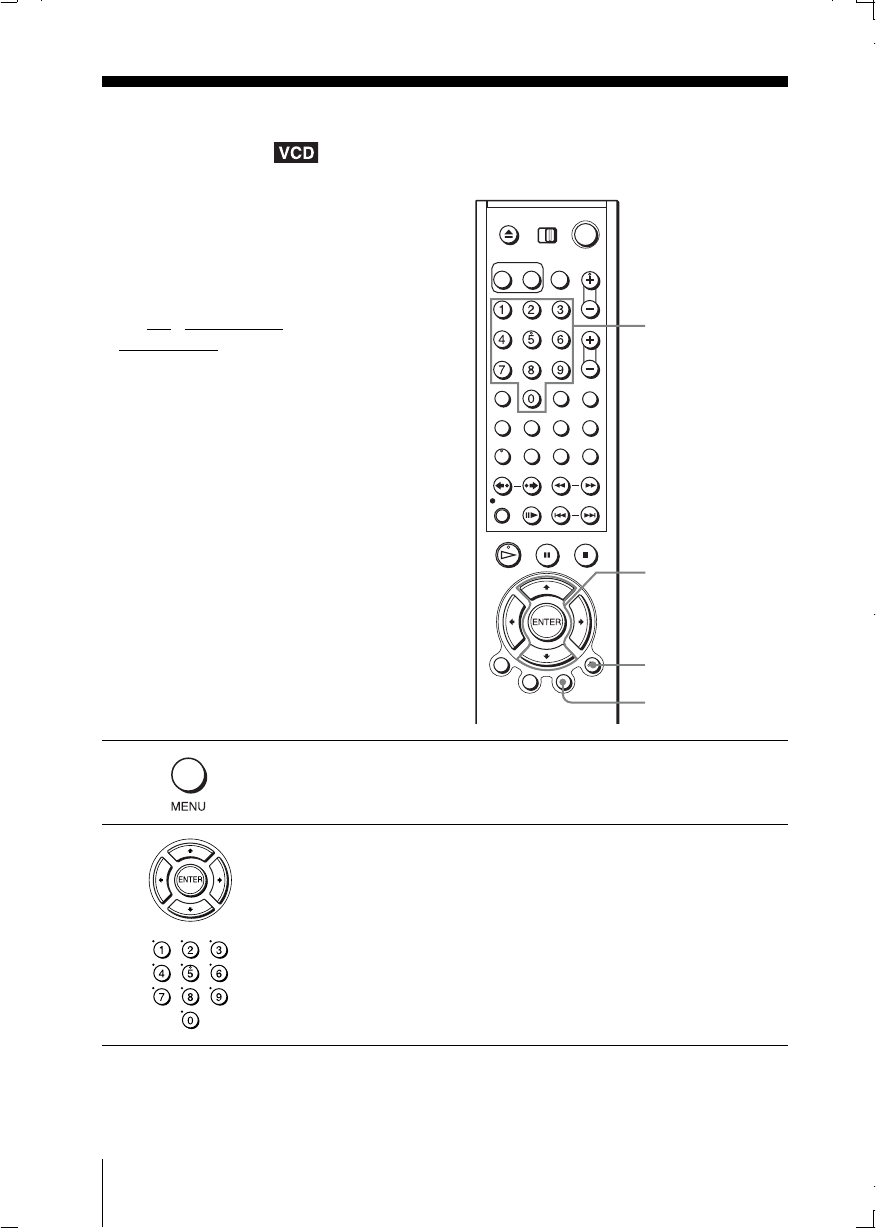
94US Playing VIDEO CDs with “PBC ON/OFF” Functions
Playing VIDEO CDs with “PBC ON/OFF”
Functions
The PBC (Playback control) function allows
you to search and perform other operations
interactively. PBC playback follows a selection
menu displayed on your TV screen.
Before you start…
•Set TV / DVD·VIDEO switch to
DVD·VIDEO on the remote.
1Press MENU repeatedly to select “PBC ON.”
The menu for your selection appears.
2Press V/v to select the item number you want.
You can also use the number buttons to select the item number and track.
V/v
ENTER
Number buttons
O RETURN
MENU
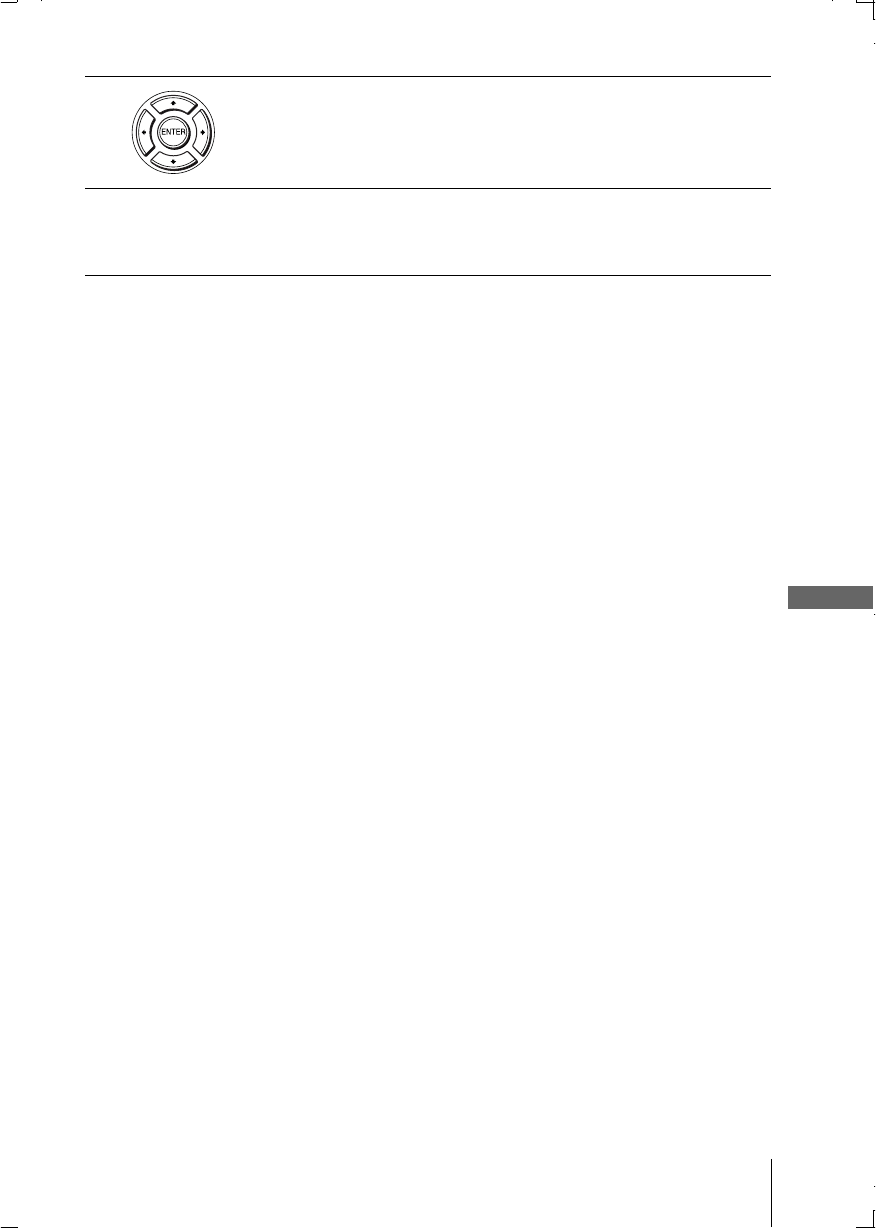
DVD Additional Operations
95US
Playing VIDEO CDs with “PBC ON/OFF” Functions
To return to the menu
Press O RETURN.
To play using “PBC OFF”
Press MENU to select “PBC OFF.”
When “PBC OFF” is selected, the DVD player starts continuous play. You cannot play still
pictures such as a menu.
To return to “PBC ON,” press MENU to select “PBC ON.”
Note
• Depending on the VIDEO CD, “Press ENTER” in step 3 may appear as “Press SELECT” in
the instructions supplied with the disc. In this case, press H PLAY.
3Press ENTER.
4Follow the instructions in the menu for interactive operations.
Refer to the instructions supplied with the disc, as the operating procedure
may differ depending on the VIDEO CD.
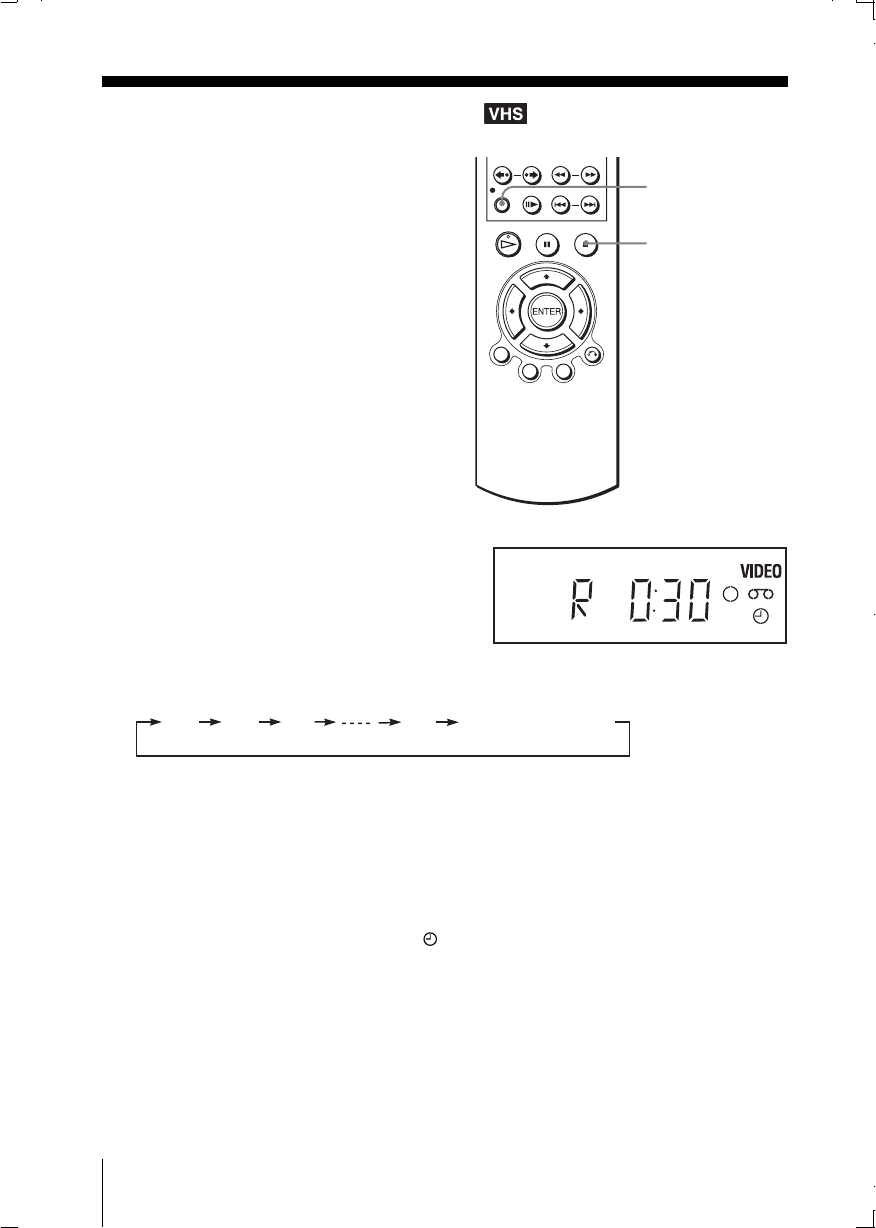
96US Quick Timer Recording
VCR Additional Operations
Quick Timer Recording
To extend the duration
Press zREC repeatedly to set a new duration time.
To cancel the duration
Press zREC repeatedly until the indicator disappears and the VCR returns to
normal recording mode.
To stop while recording
Press xSTOP.
Note
• You cannot display the current tape time in the display window when setting the recording
duration time.
After you have started recording, you can
have the VCR stop recording automatically
after a specified duration.
1While recording, press zREC.
2Press zREC repeatedly to set the duration time.
Each press advances the time as follows.
The tape counter decreases minute by minute to 0:00, then the VCR stops recording.
zREC
xSTOP
0:30 1:00 1:30 4:00 Normal recording
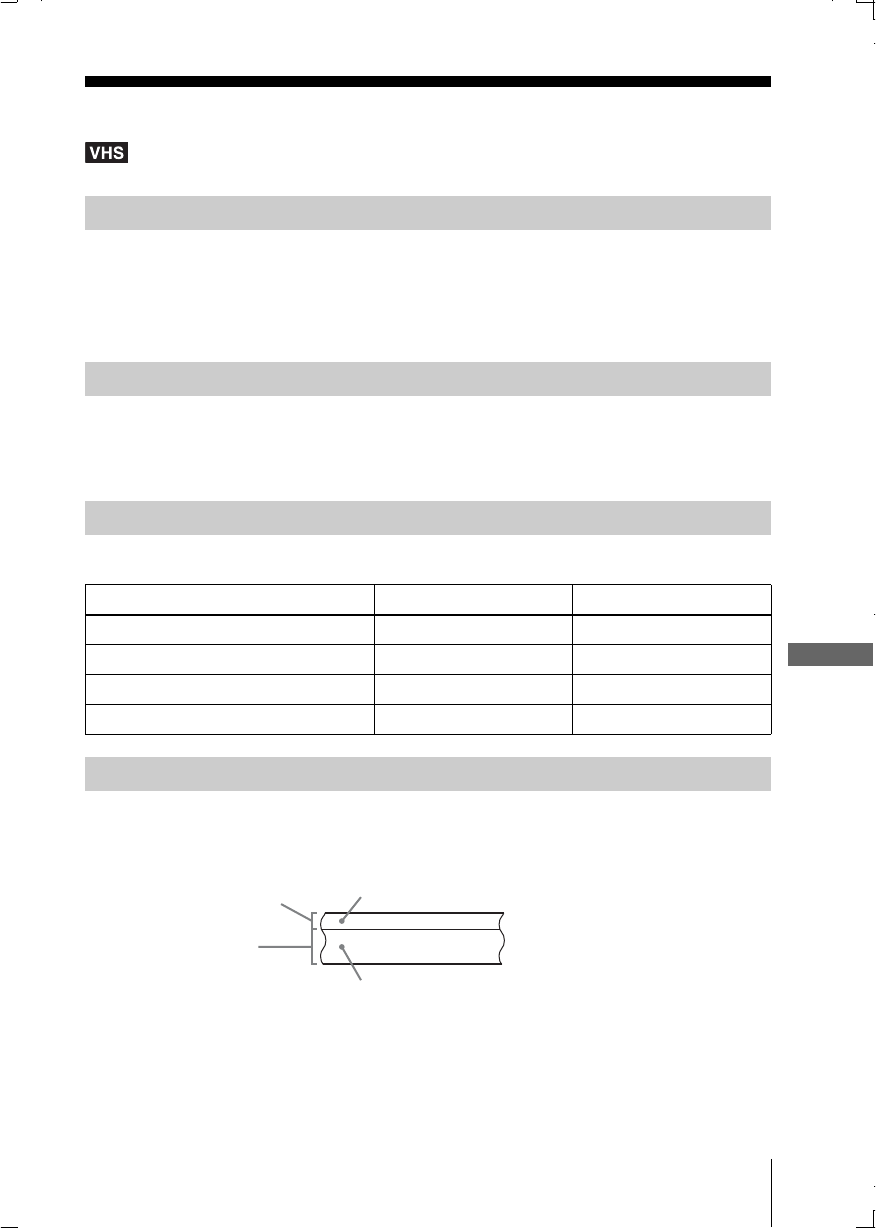
VCR Additional Operations
97US
Recording stereo and bilingual programs
Recording stereo and bilingual programs
When you receive a program broadcast in stereo, press AUDIO to display “Hi-Fi” on the TV
screen. You can also select “Left,” “Right,” or “Mono.” If there is noise in the stereo program,
select “Mono.” The sound will be recorded in monaural (on both hi-fi and normal audio tracks)
but with less noise.
Press AUDIO to display “SAP” on the TV screen. When a SAP (Second Audio Program) is
received, “SAP” appears on the TV screen. When “MAIN” is selected, the VCR records only
the main sound.
During playback, press AUDIO to select the sound you want.
The VCR records sound onto two separate tracks. Hi-fi audio is recorded onto the main track
along with the picture. Monaural sound is recorded onto the normal audio track along the edge
of the tape.
Notes
• To play a tape in stereo, you must use the A/V connections.
• When you play a tape recorded in monaural, the sound is heard in monaural regardless of the
AUDIO setting.
Recording stereo programs
Recording bilingual programs
Selecting the sound during playback
To listen to On-screen display Display window
Stereo Hi-Fi STEREO indicator
Left channel Left STEREO indicator
Right channel Right STEREO indicator
Monaural sound on the normal audio track Mono No indicator
How sound is recorded on a video tape
Normal audio track
Hi-fi audio track
(main track)
Monaural sound
Stereo sound
(left/right channels)
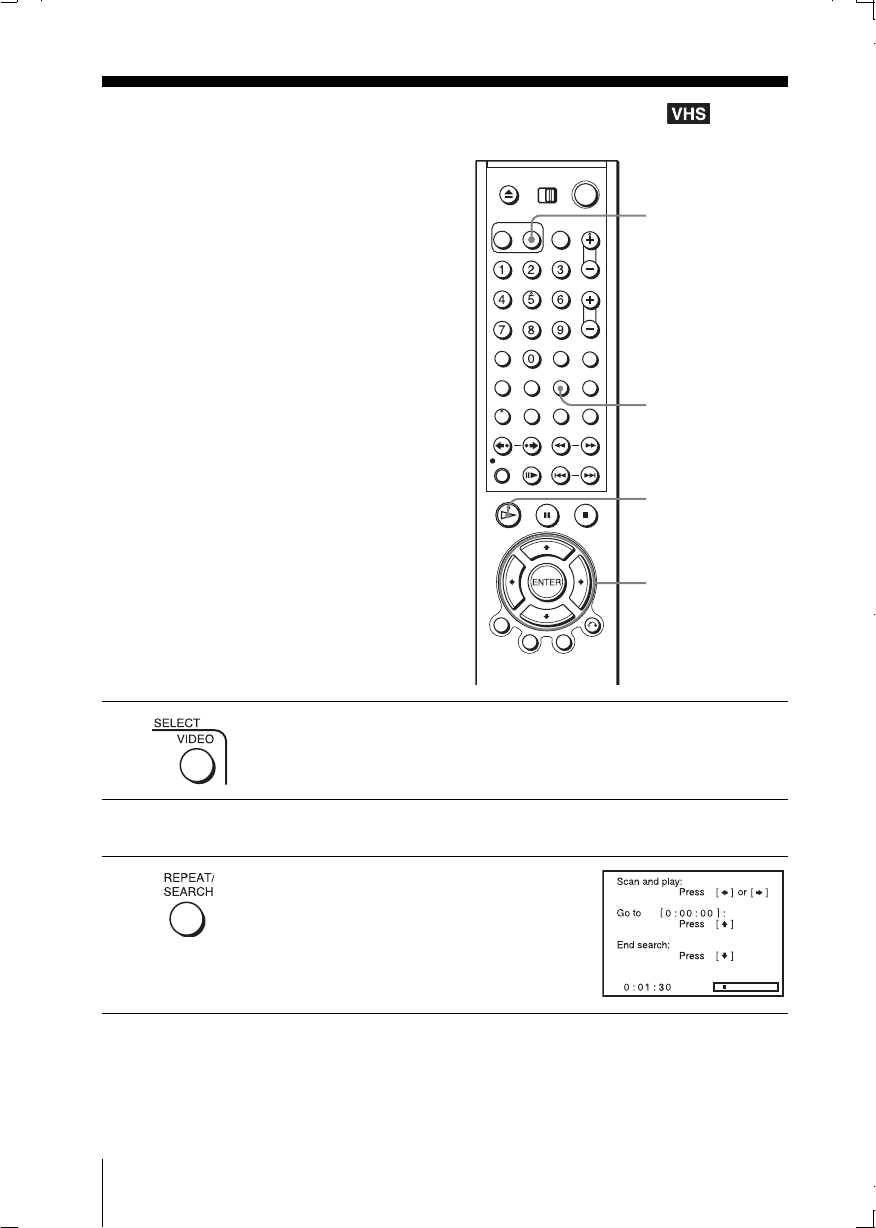
98US Searching using various functions
Searching using various functions
The VCR automatically marks the tape with
an index signal at the point where each
recording begins.
You can easily find a specific point using
various search functions.
1Press SELECT VIDEO to control the VCR.
2Insert an indexed tape into the VCR.
3Press SEARCH.
SEARCH
V/v/B/b
HPLAY
SELECT VIDEO
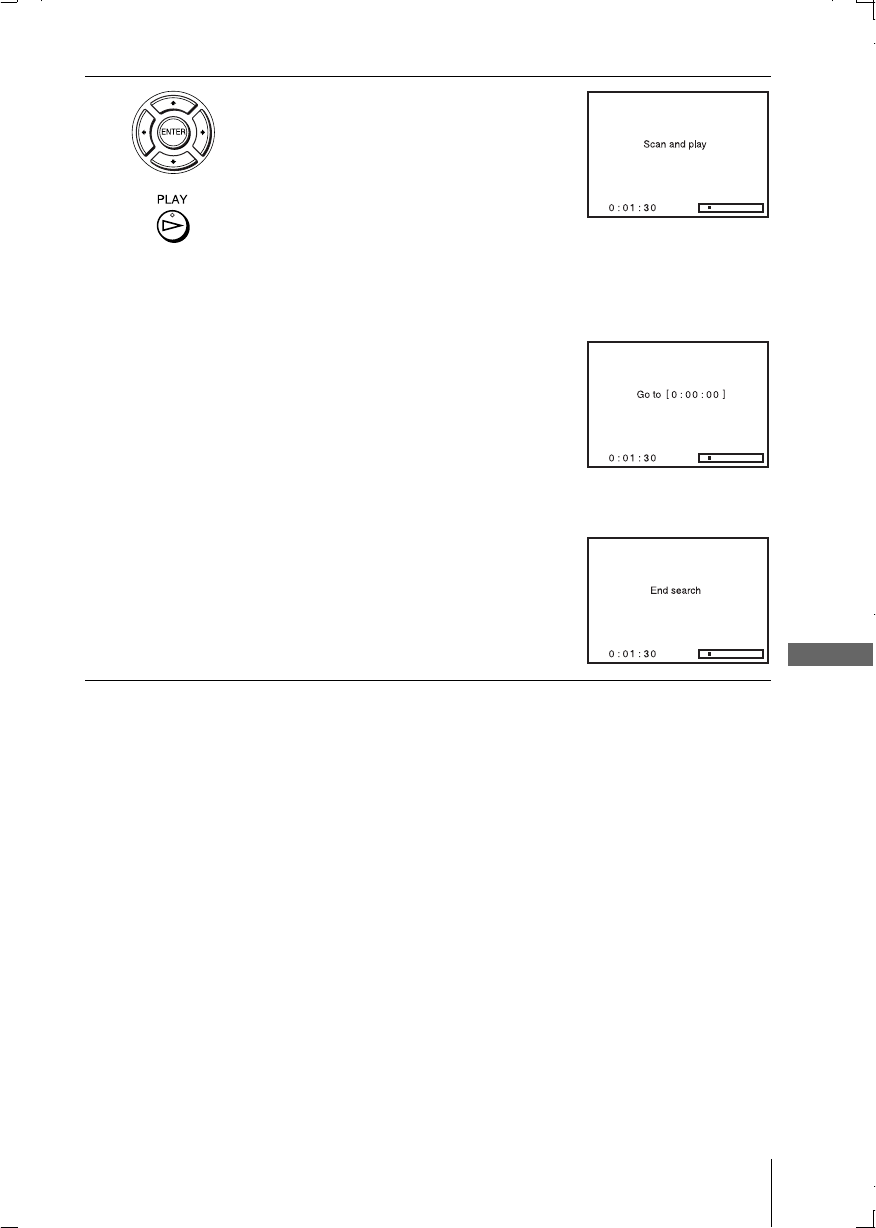
VCR Additional Operations
99US
Searching using various functions
To stop searching
Press x.
Note
• Once in recording mode, if the VCR is put in pause and then released to start the recording,
no index mark will be inserted. An index mark will be inserted if the channel is changed
while VCR is put in pause.
4• Scan and Play (To search using the index
function):
1Press b to scan ahead, or B to scan
backwards.
The VCR searches and then plays back for
about five seconds.
2Press HPLAY to view the program.
If you do not press HPLAY, the VCR
automatically searches for the next index
mark, or until it reaches the end of the tape.
• Go to [0:00:00] (To search for the counter
0:00:00 point):
Press V.
The VCR starts searching and automatically
stops at the 0:00:00 point.
To mark a point on the tape that you want to
find later, press CLEAR to reset the tape
counter to “0:00:00.”
• End search (To search for a blank portion of
the tape)
Press v.
The VCR starts searching and automatically
stops at the beginning of a blank space. If no
blank space is found, the VCR reaches the end.
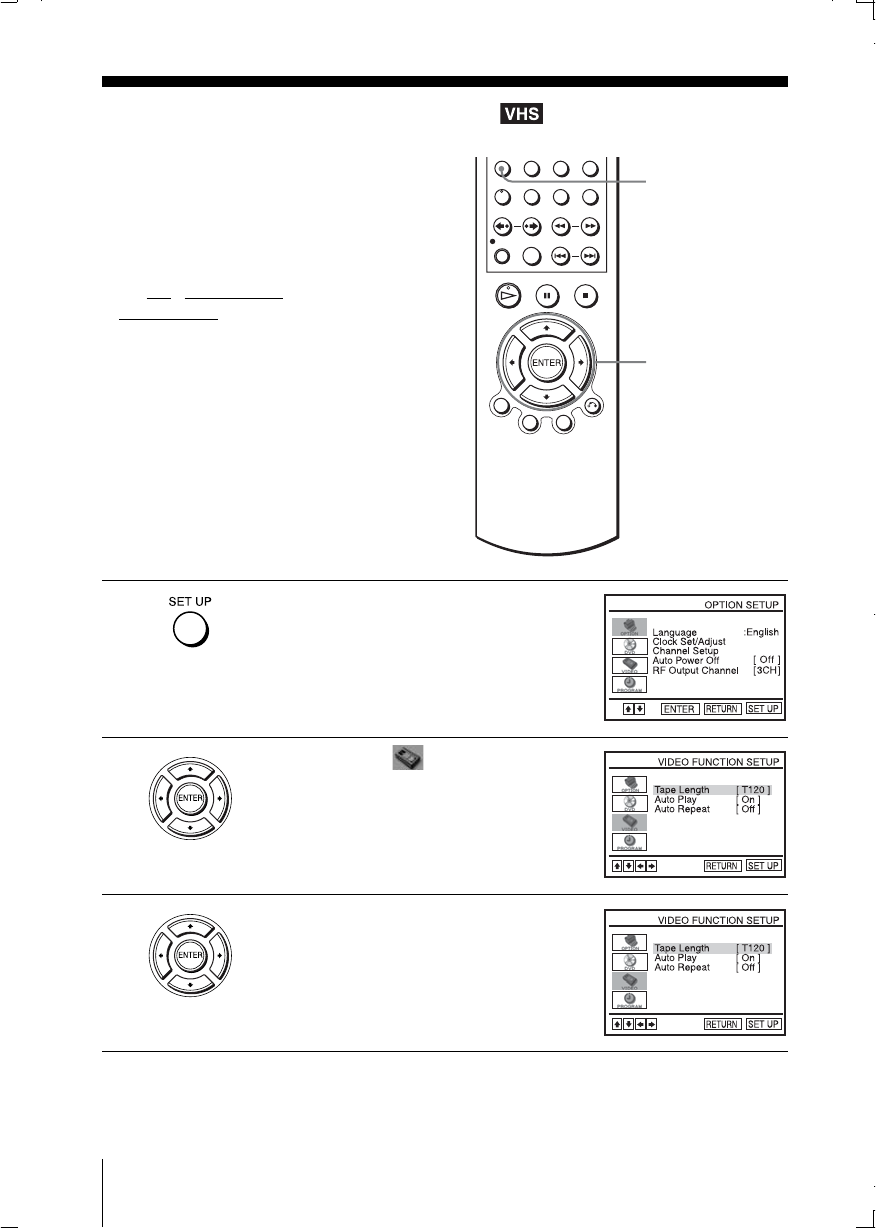
100US Changing menu options
Changing menu options
You can change the tape length, auto play
and auto repeat settings. Normally the default
settings are used. Change these settings if
necessary.
Before you start…
•Set TV
/ DVD·VIDEO switch to
DVD·VIDEO on the remote.
1Press SET UP when the DVD player is in stop
mode.
2Press V/v to select (VIDEO) and press
ENTER.
3Press V/v to select the option to change.
SET UP
V/v/B/b
ENTER
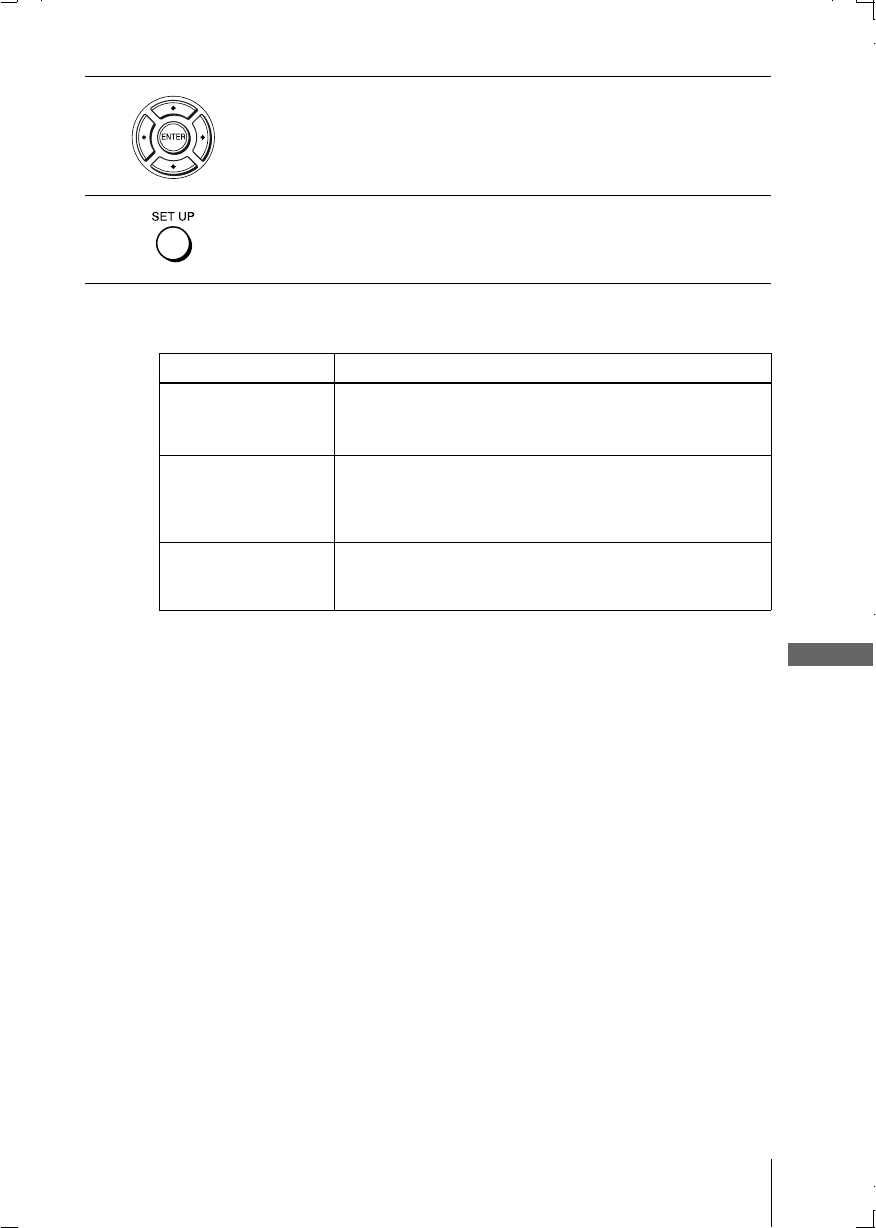
VCR Additional Operations
101US
Changing menu options
Menu choices
The default settings are indicated in bold print.
4Press B/b to change the setting.
5Press SET UP to exit the menu.
Menu option Set this option to
Tape Length • T-120 when using a T-120 or shorter length tape.
• T-160 when using a T-160 length tape.
• T-180 when using a T-180 or longer length tape.
Auto Play • On to start playback automatically, when you insert a tape with
its safety tab removed.
• Off to turn off Auto play. You need to press HPLAY to start
playback, even if you insert a tape with its safety tab removed.
Auto Repeat • On to play back a tape repeatedly. The VCR rewinds a tape to
the beginning and restarts playback automatically.
•Off to turn off Auto repeat.
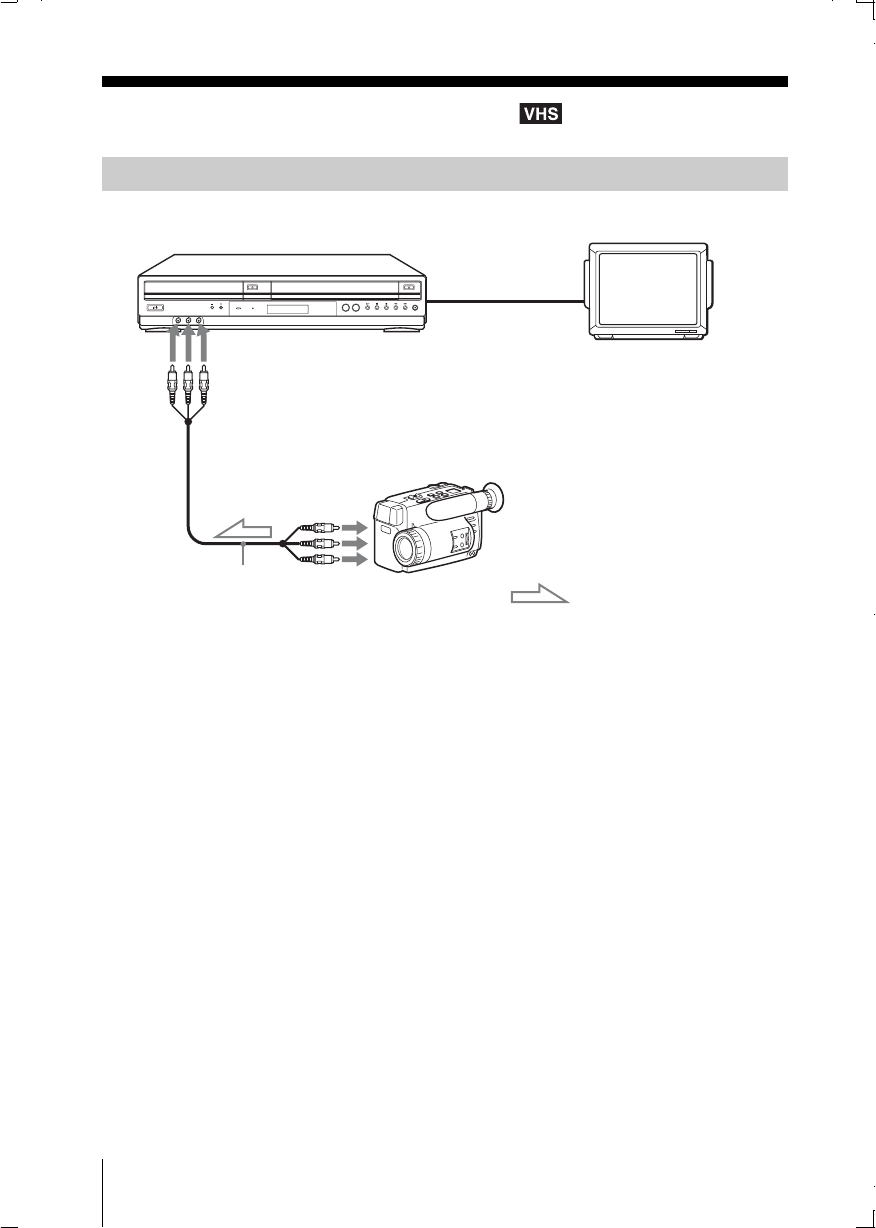
102US Editing with another VCR
Editing with another VCR
Notes
• Make sure you connect the plugs to jacks of the same color.
• If the other VCR is a monaural type and connected to this VCR’s LINE-2 IN jacks, connect
the audio plug to the AUDIO L (white) jack. The sound is recorded on both right and left
channels. If you connect to the AUDIO R (red) jack, the sound is recorded only on the right
channel.
• If you connected this VCR to both the LINE IN and LINE OUT jacks of the other VCR,
select the input correctly to prevent a humming noise.
• You can use the LINE IN 1 jacks for editing. If the other VCR is a monaural type the sound is
recorded only on the channel whose jack is connected to the audio plug. To record on both
right and left channels, connect the audio plugs to the AUDIO L/R jacks using an audio/video
cord (not supplied).
How to connect to record on this VCR
This VCR (Recorder)
Other VCR (Player)
LINE OUT
: Signal flow
LINE-2 IN
TV
Audio/video cord
(not supplied)
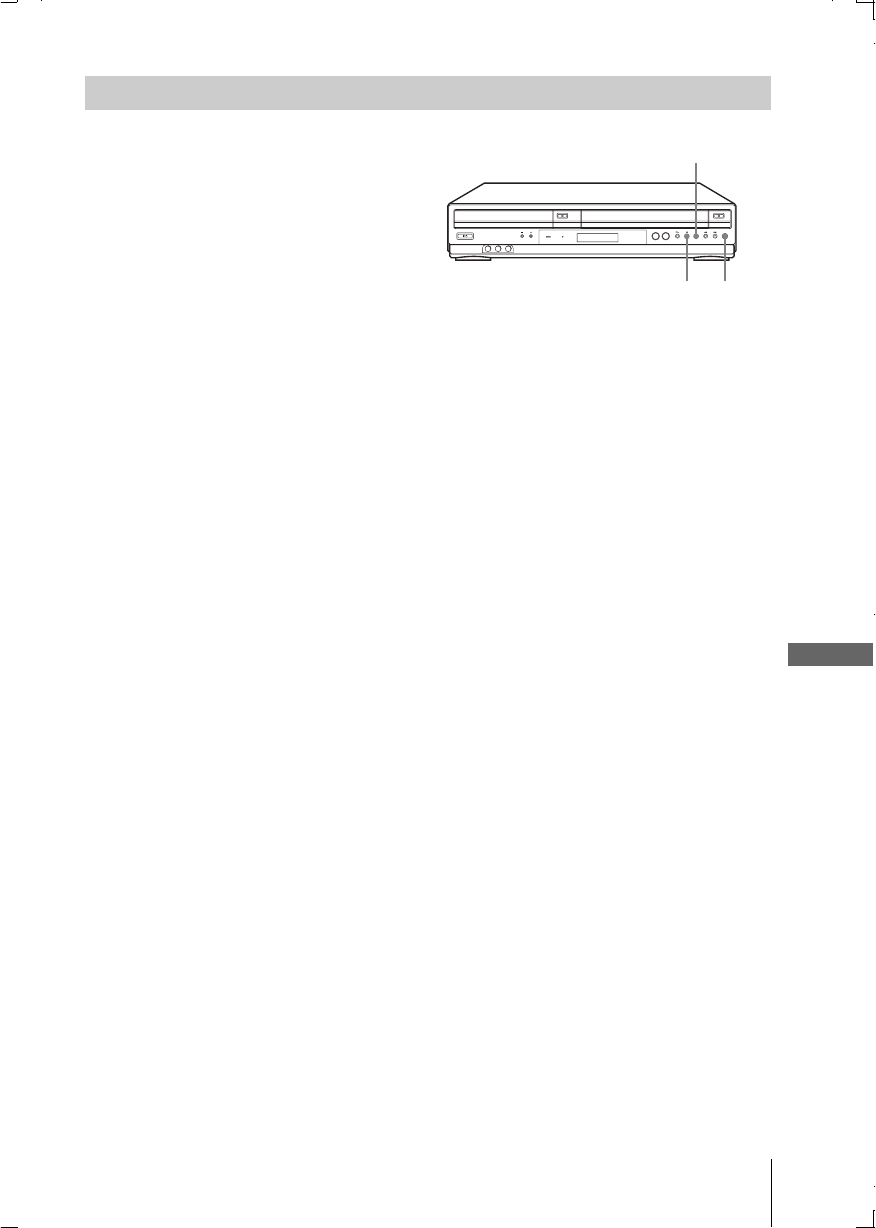
VCR Additional Operations
103US
Editing with another VCR
To stop editing
Press the x (stop) buttons on both VCRs.
Tip
• To cut out unwanted scenes while editing, press X on this VCR when an unwanted scene
begins. When it ends, press X again to resume recording.
Operation (when recording on this VCR)
Before you start editing
• Turn on the VCR and the TV and set it to
the video channel.
• Press INPUT SELECT to display “L1” or
“L2” in the display window.
• Press SP/EP to select the tape speed, SP or
EP.
1Insert a source tape with its safety tab removed into the other (playback) VCR. Search for
the point to start playback and set it to playback pause.
2Insert a tape into this (recording) VCR. Search for the point to start recording and press X.
3Press zREC on this VCR to set it to recording pause.
4To start editing, press the X (pause) buttons on both VCRs at the same time.
zRECX
x
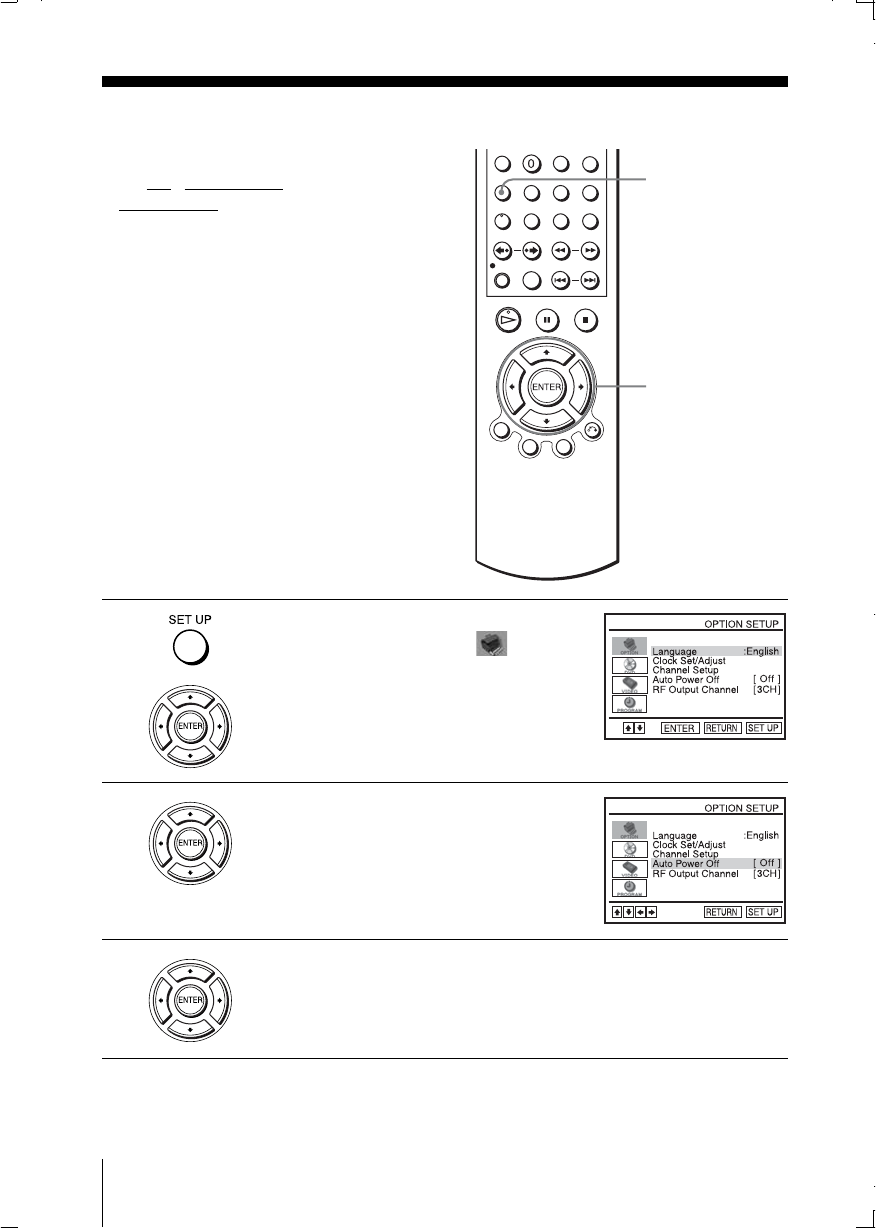
104US General setup information
Additional Information
General setup information
Before you start…
•Set TV
/ DVD·VIDEO switch to
DVD·VIDEO on the remote.
1Press SET UP when the DVD player is in stop
mode, then press V/v to select
(OPTION), then press ENTER.
2Press V/v to select the option to change.
3Press B/b to change the setting.
When changing the “RF Output Channel,” confirmation messages will
appear. Press ENTER to confirm the messages.
SET UP
V/v/B/b
ENTER
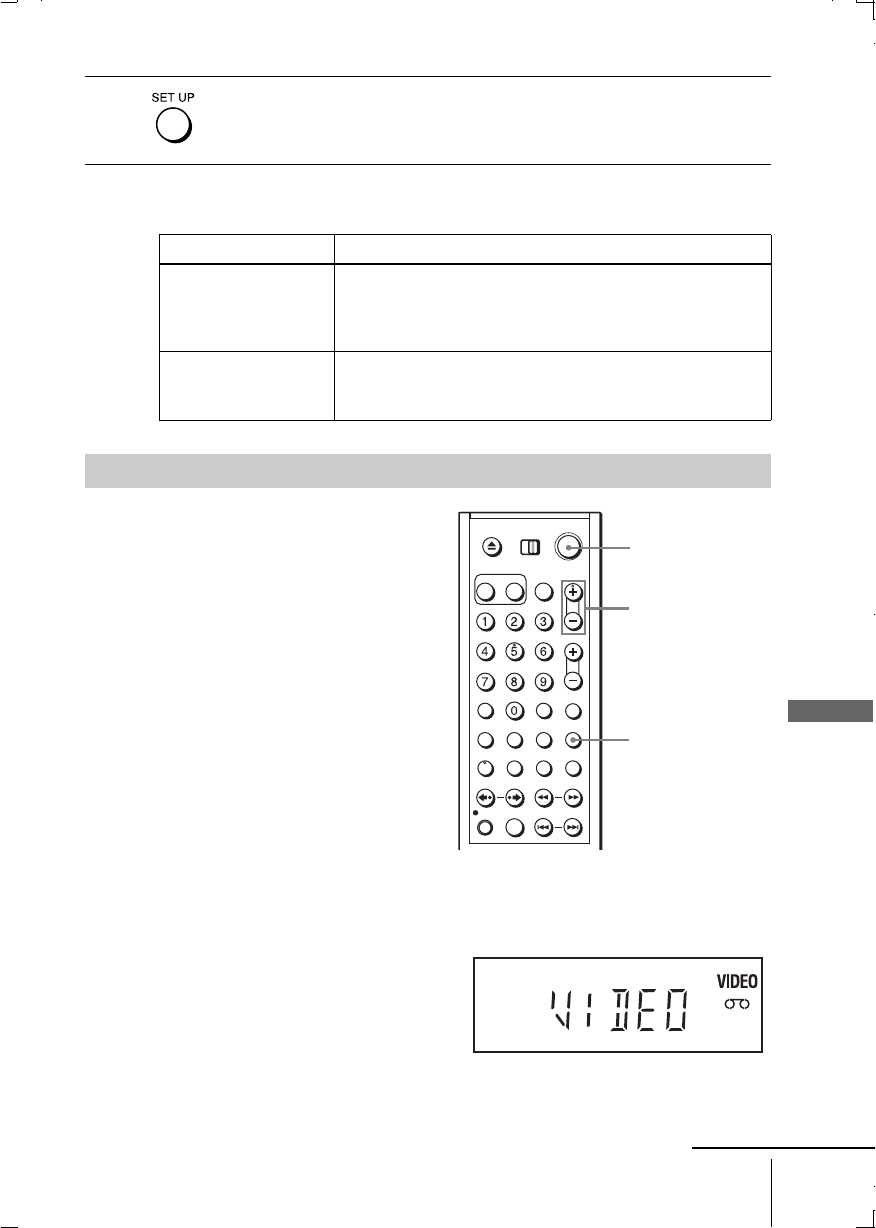
Additional Information
105US
General setup information
Menu choices
The default settings are indicated in bold print.
4Press SET UP to exit the menu.
Menu option Set this option to
Auto Power Off • “Off” to deactivate the Auto Power Off function.
• “1Hr”/“2Hr” to turn the DVD-VCR off automatically if no
signal is received and you do not press any of the buttons
during this time.
RF Output Channel • “3CH” when using channel 3 to receive the VCR signal.
• “4CH” when using channel 4 to receive the VCR signal.
For details, see page 105.
Setting the RF Output channel
When connecting the DVD-VCR to the TV
using only the antenna cable, you must set
the RF Output channel in the “OPTION
SETUP” menu so that the TV can receive the
correct signal from the DVD-VCR.
1Set the RF Output channel to “3CH” or “4CH” (see page 104 to set the channel), whichever
channel is not used in your area. If both are used, set the switch to either channel.
2Press ?/1 to turn on the DVD-VCR.
3Press TV/VIDEO to turn on “VIDEO” in the
DVD-VCR’s display window.
4Press CH +/– to display a channel number in the display window.
Select an active channel number in your area.
TV/VIDEO
CH +/–
?/1
continued
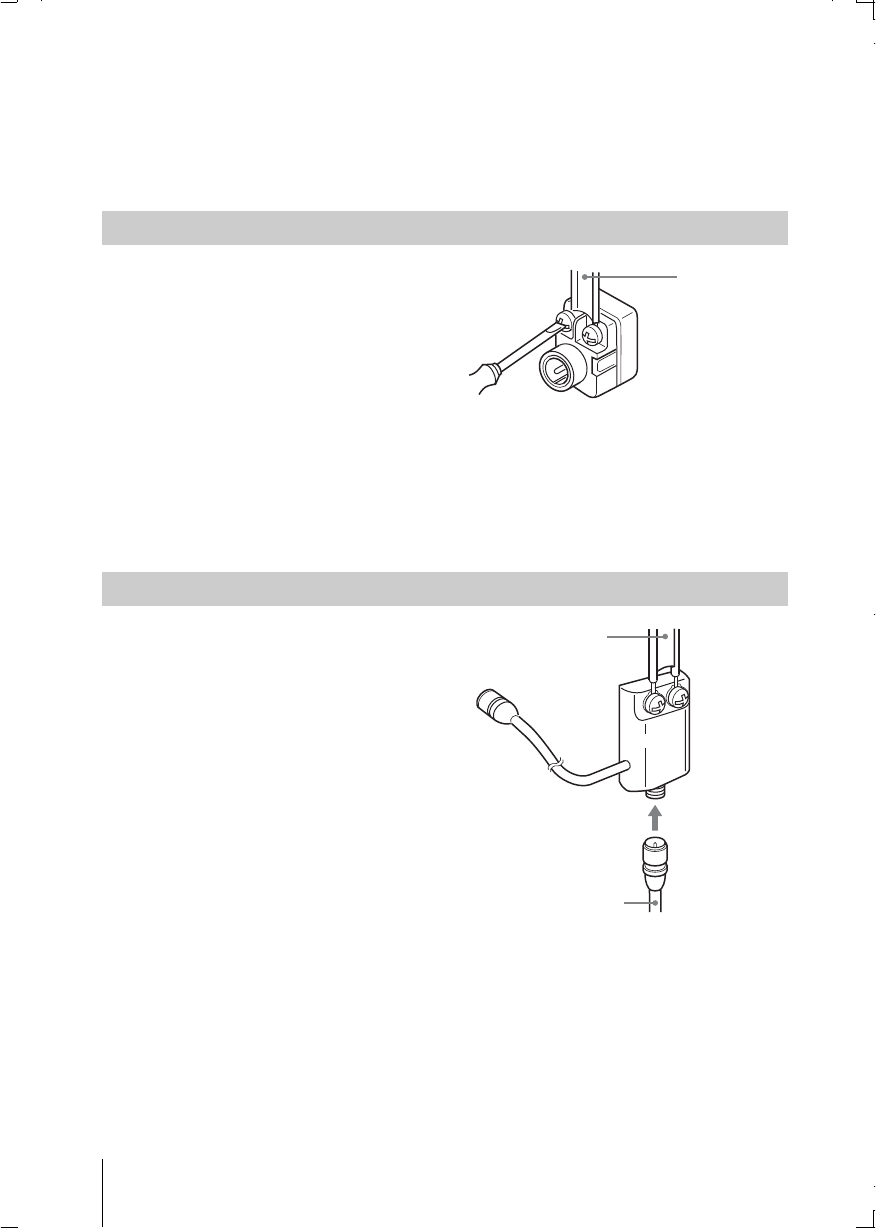
106US General setup information
5Turn on your TV and set it to the channel you selected in step 1 (3CH or 4CH).
The channel you selected in step 4 appears on the TV screen. If the channels change when
you press CH +/–, you have made the correct setting.
Whenever you use the DVD-VCR, set the TV to the channel selected in step 1.
Attaching the external antenna connector
When using a 300-ohm twin lead cable for a
VHF/UHF antenna, use an antenna connector
(not supplied) to connect the antenna to the
DVD-VCR.
1Loosen the screws on the antenna connector.
2Wind the twin leads around the screws on the antenna connector.
3Retighten the screws.
Attaching a VHF/UHF band mixer
When using both a 75-ohm coaxial cable and a
300-ohm twin lead cable for a VHF/UHF
antenna, use a VHF/UHF band separator/mixer
(not supplied) to connect the antenna to the
DVD-VCR.
1Loosen the screws on the mixer.
2Wind the twin leads around the screws on the mixer.
3Retighten the screws.
4Connect the 75-ohm coaxial cable to the mixer.
300-ohm twin
lead cable
Antenna
connector
(not supplied)
300-ohm twin
lead cable
VHF/UHF
band
separator/
mixer (not
supplied)
75-ohm coaxial cable
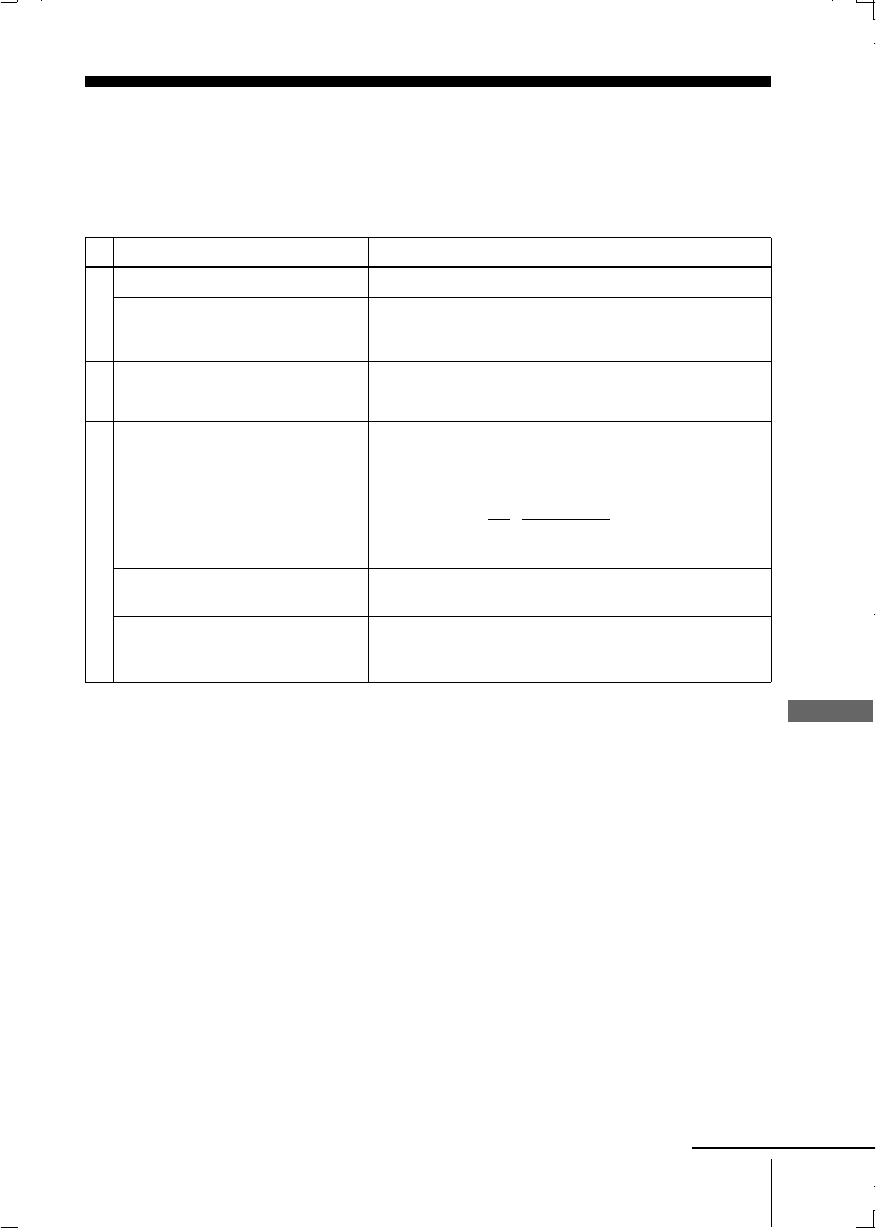
Additional Information
107US
Troubleshooting
Troubleshooting
If you have any questions or problems not covered below, please consult your nearest Sony
dealer. (For customers in USA)
General Troubleshooting
Symptom Remedy
Power
The ?/1 switch does not function. • Connect the AC power cord securely.
The power is turned on but the DVD-
VCR does not operate.
• Moisture condensation has occurred. Turn the power off,
unplug the AC power cord and leave the DVD-VCR to
dry for over three hours.
Clock
The clock has stopped and “–:–”
appears in the display window.
• The clock stops if the DVD-VCR is disconnected from
the wall outlet. Reset the clock (and timer).
Others
The remote commander does not
function.
• Make sure you are pointing the remote commander at the
remote sensor on the DVD-VCR.
• Replace all the batteries in the remote commander with
new ones if they are weak.
• Make sure the TV / DVD·VIDEO switch is set correctly.
• Select correctly VIDEO or DVD with the SELECT DVD/
VIDEO button.
The tracking meter does not appear
on the screen.
• The recording condition of the tape is very poor and
tracking cannot be adjusted.
You cannot control other TVs. • Set your TV’s code number. The code number may
change when you replace the batteries of the remote
commander.
continued
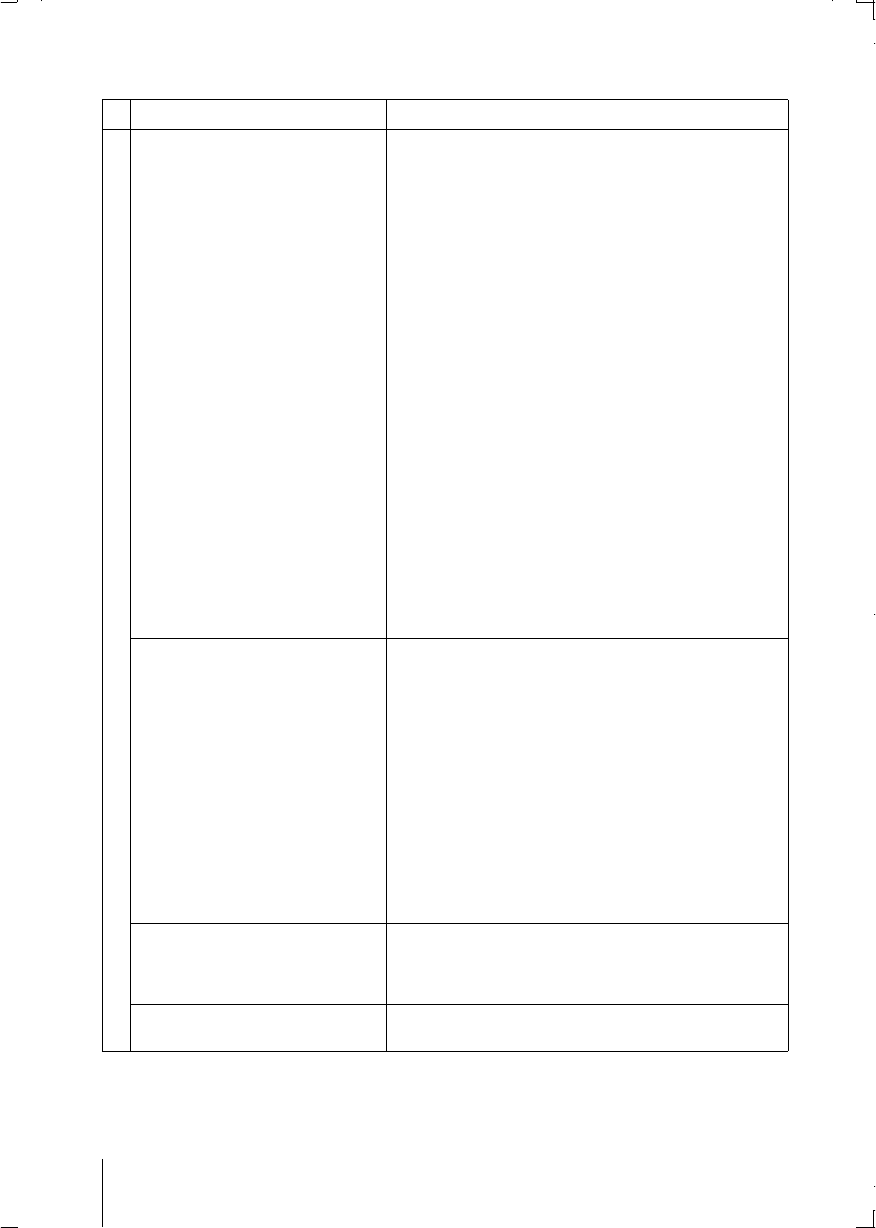
108US Troubleshooting
DVD Troubleshooting
Symptom Remedy
Picture
There is no picture/picture noise
appears.
• Re-connect the connecting cord securely.
• The connecting cords are damaged.
• Check the connection to your TV (page 14) and switch
the input selector on your TV so that the signal from the
player appears on the TV screen.
• The disc is dirty or flawed.
• If the picture output from your player goes through your
VCR to get to your TV or if you are connected to a
combination TV/VIDEO player, the copy-protection
signal applied to some DVD programs could affect
picture quality. If you still experience problems even
when you connect your player directly to your TV, please
try connecting your player to your TV’s S-VIDEO input
(page 32).
• You have set the player to progressive format (the
PROGRESSIVE indicator lights up in orange) even
though your TV cannot accept the progressive signal. In
this case, set “Progressive” to “Off” (page 64).
• Even if your TV is compatible with progressive format
(480p) signals, the image may be affected when you set
the player to progressive format. In this case, set
“Progressive” to “Off” and the player is set to normal
(interlace) format (page 64).
• COMPONENT VIDEO OUT jack is not used or
“Progressive” of the “SCREEN SETUP” menu is not set
correctly while the PROGRESSIVE indicator lights up in
orange. Check the setting (page 62) and connection
(page 32).
There is no picture or the picture
noise appears when connected to the
HDMI OUT jack.
• Try the following: 1Turn the DVD-VCR off and on
again. 2Turn the connected equipment off and on again.
3Disconnect and then connect the HDMI cord again.
• If the HDMI OUT jack is used for video output, changing
the “HDMI Resolution” setting in the “SCREEN
SETUP” menu may solve the problem (page 63).
Connect the TV and the recorder using a video jack other
than the HDMI OUT, and switch the TV’s input to the
connected video input so that you can see the on-screen
displays. Change the “HDMI Resolution” setting in the
“SCREEN SETUP” menu, and switch the TV’s input
back to HDMI. If the picture still does not appear, repeat
the steps and try other options.
• The DVD-VCR is connected to an input device that is not
HDCP compliant (page 32).
Even though you set the aspect ratio
in “TV Type” of the “SCREEN
SETUP” menu the picture does not
fill the screen.
• The aspect ratio of the disc is fixed on your DVD.
There is no picture from your VCR
connected to the LINE IN jacks.
• The DVD player must be in standby mode to view
pictures from your VCR.
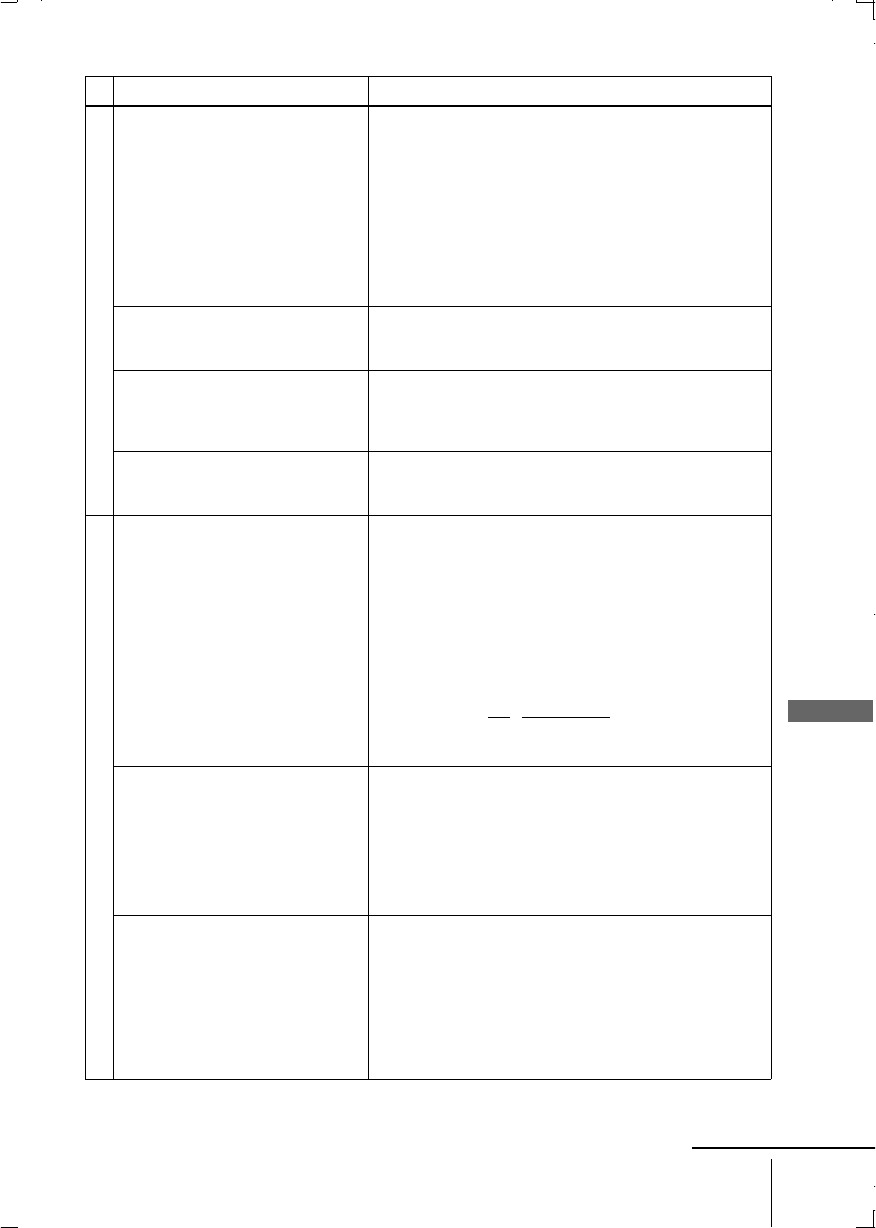
Additional Information
109US
Troubleshooting
Sound
There is no sound. • Re-connect the connecting cord securely.
• The connecting cord is damaged.
• The player is connected to the wrong input jack on the
amplifier (receiver) (page 15).
• The amplifier (receiver) input is not correctly set.
• The player is in pause mode or in Slow-motion Play mode.
• The player is in fast forward or fast reverse mode.
• If the audio signal does not come through the DIGITAL
AUDIO OUT (COAXIAL)/HDMI OUT jacks, check the
audio settings (page 59).
No sound is output from the HDMI
OUT jack.
• Try the following: 1Turn the DVD-VCR off and on
again. 2Turn the connected equipment off and on again.
3Disconnect and then connect the HDMI cord again.
Sound is noisy. • When playing a CD with DTS sound tracks, noise will
come from the LINE OUT L/R (AUDIO) jacks (page 39)
or DIGITAL AUDIO OUT (COAXIAL)/HDMI OUT
jacks.
The sound volume is low. • The sound volume is low on some DVDs. The sound
volume may improve if you set “Audio DRC” to “Wide
Range” (page 60).
Operation
The disc does not play. • The disc is turned over.
• Insert the disc with the playback side facing down on the
disc tray.
• The disc is skewed.
• The player cannot play certain discs (page 7).
• The region code on the DVD does not match the player.
• Moisture has condensed inside the player (page 3).
• The player cannot play a recorded disc that is not
correctly finalized (page 8).
• Make sure the TV / DVD·VIDEO switch is set correctly.
• Select correctly VIDEO or DVD with SELECT DVD/
VIDEO button.
The MP3 audio track cannot be
played (page 84).
• The DATA CD or DATA DVD is not recorded in the MP3
format that conforms to ISO9660 Level 1/Level 2 or UDF.
• The MP3 audio track does not have the extension “.MP3.”
• The data is not formatted in MP3 even though it has the
extension “.MP3.”
• The data is not MPEG1 Audio Layer 3 data.
• The player cannot play audio tracks in MP3PRO format.
The JPEG image file cannot be
played.
• The DATA CD or DATA DVD is not recorded in JPEG
format that conforms to ISO9660 Level 1/Level 2 or
UDF.
• The JPEG image file does not have the extension “.JPG”
or “.JPEG.”
• The data is not formatted in JPEG even though it has the
extension “.JPG” or “JPEG.”
• Length or width of the image is more than 4720 dots.
Symptom Remedy
continued
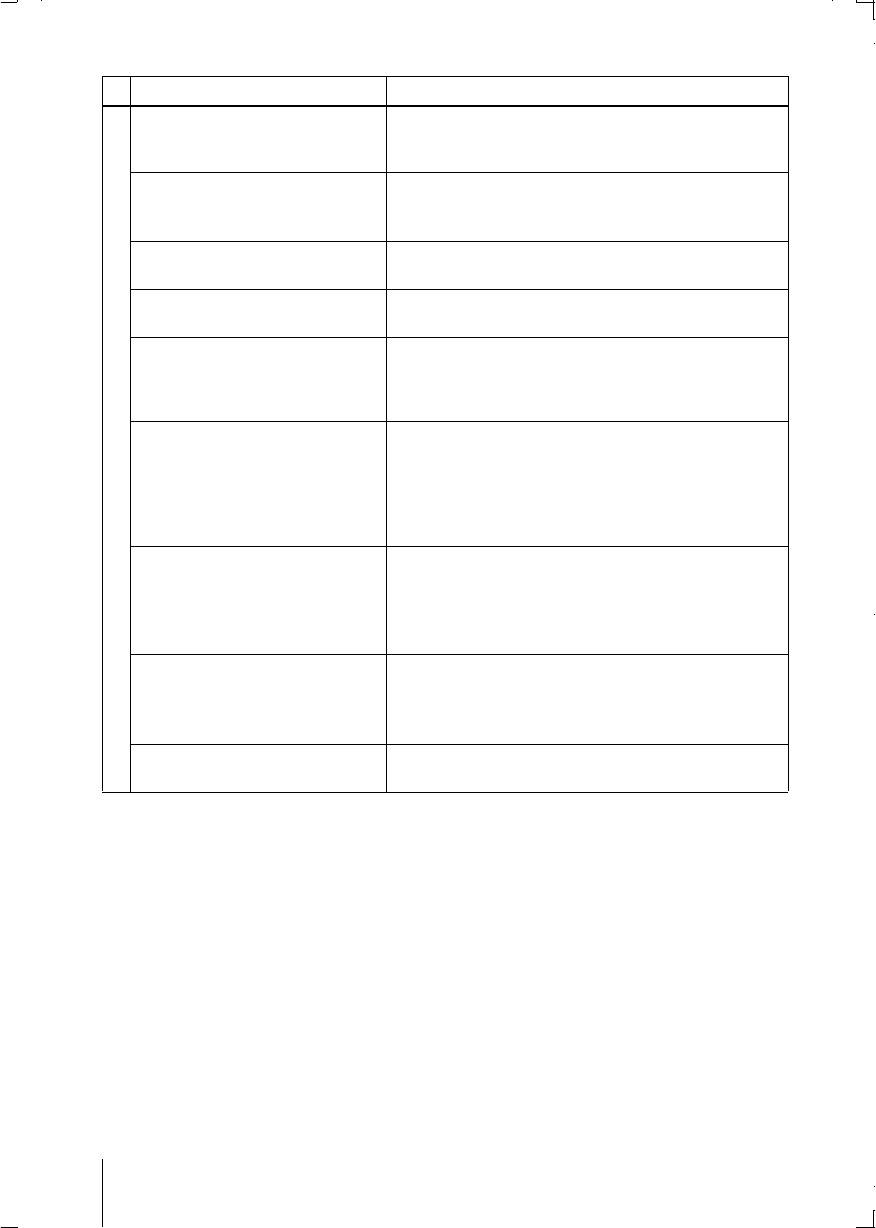
110US Troubleshooting
Operation
The title of the MP3 audio album/
track or JPEG image album/file is not
correctly displayed.
• The player can only display numbers and alphabet. Other
characters are displayed as asterisks.
The disc does not start playing from
the beginning.
• Program play, shuffle play, or repeat play, has been
selected (pages 76, 78, 79).
• Resume play has taken effect (page 39).
The player starts playing the disc
automatically.
• The disc features an auto playback function.
Playback stops automatically. • While playing discs with an auto pause signal, the player
stops playback at the auto pause signal.
You cannot perform some functions
such as stop, search, slow-motion
play, repeat play, shuffle play, or
program play.
• Depending on the disc, you may not be able to do some
operations. See the operating manual that comes with the
disc.
The language for the sound track
cannot be changed.
• Try using the DVD’s menu instead of the direct selection
button on the remote (page 71).
• Multilingual tracks are not recorded on the DVD being
played.
• The DVD prohibits the changing of the language for the
sound track.
The subtitle language cannot be
changed or turned off.
• Try using the DVD’s menu instead of the direct selection
button on the remote (page 71).
• Multilingual subtitles are not recorded on the DVD being
played.
• The DVD prohibits the changing of the subtitles.
The angles cannot be changed. • Try using the DVD’s menu instead of the direct selection
button on the remote (page 71).
• Multi-angles are not recorded on the DVD being played.
• The DVD prohibits changing of the angles.
The player does not operate properly. • When static electricity, etc., causes the player to operate
abnormally, unplug the player.
Symptom Remedy
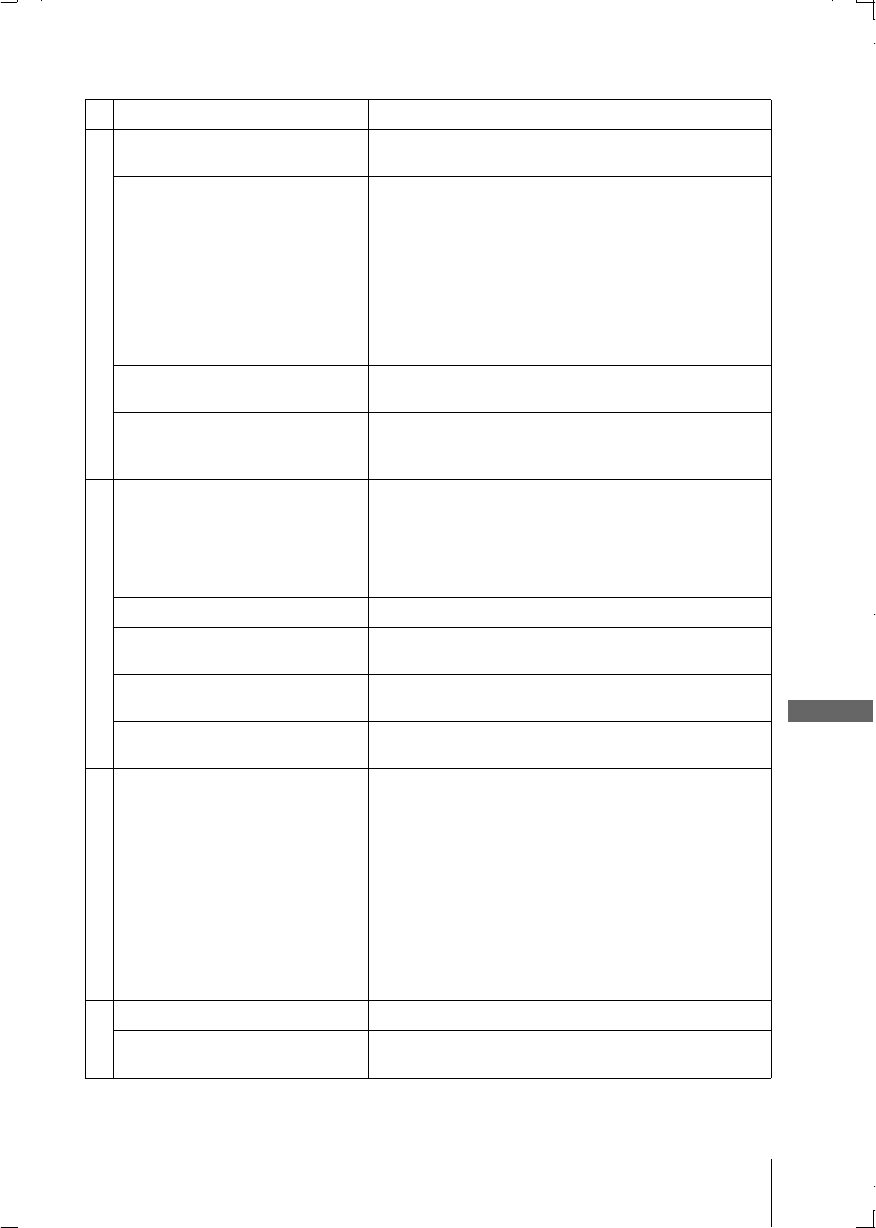
Additional Information
111US
Troubleshooting
VCR Troubleshooting
Symptom Remedy
Playback
The playback picture does not appear
on the TV screen.
• Make sure the TV is set to the channel for the VCR. If
you are using a monitor, set it to video input.
The picture is not clear. • Adjust the tracking with the TRACKING +/– buttons.
• The video heads are dirty (see “On cleaning the video
heads” (page 3)). Clean the video heads using a Sony
video head cleaning cassette. If a Sony cleaning cassette
is not available in your area, have the heads cleaned at
your nearest Sony dealer (a standard service fee will be
charged). Do not use a commercially available liquid type
cleaning cassette, as it may damage the video heads.
• The video heads may have to be replaced. Consult your
local Sony dealer for more information.
The picture rolls vertically during
picture search.
• Adjust the vertical hold control on the TV or monitor.
The picture has no sound. • The tape is defective.
• If you made A/V connections, check the audio cord
connection.
Recording
A TV program does not appear on
the TV screen.
• Make sure the TV is set to the channel for the VCR. If
you are using a monitor, set it to video input.
• Select the correct source with the INPUT SELECT or
CH +/– buttons. Select a channel number when recording
TV programs; select “L1” or “L2” when recording from
other equipment.
TV reception is poor. • Adjust the TV antenna.
The tape starts playing as soon as it is
inserted.
• The safety tab has been removed. To record on this tape,
cover the tab hole.
The tape is ejected when you press
zREC.
• Check that the safety tab has not been removed.
Nothing happens when you press
zREC.
• Make sure the tape is not at its end.
Timer recording
The timer does not operate. • Check that the clock is set.
• Make sure a tape has been inserted.
• Check that the safety tab has not been removed.
• Make sure the tape is not at its end.
• Make sure a program has been set for timer recording.
• Make sure your timer settings are past the current time.
• Check that the cable box is turned on.
• The clock stops if the DVD-VCR is disconnected from
the wall outlet for more than one minute. Reset the clock
and timer.
• Turn the power off and unplug the AC power cord.
Others
A tape cannot be inserted. • Check that a tape is not already in the tape compartment.
Control by AV mouse is not possible. • The unit is not compatible with satellite TV receiver AV
mouse, etc.
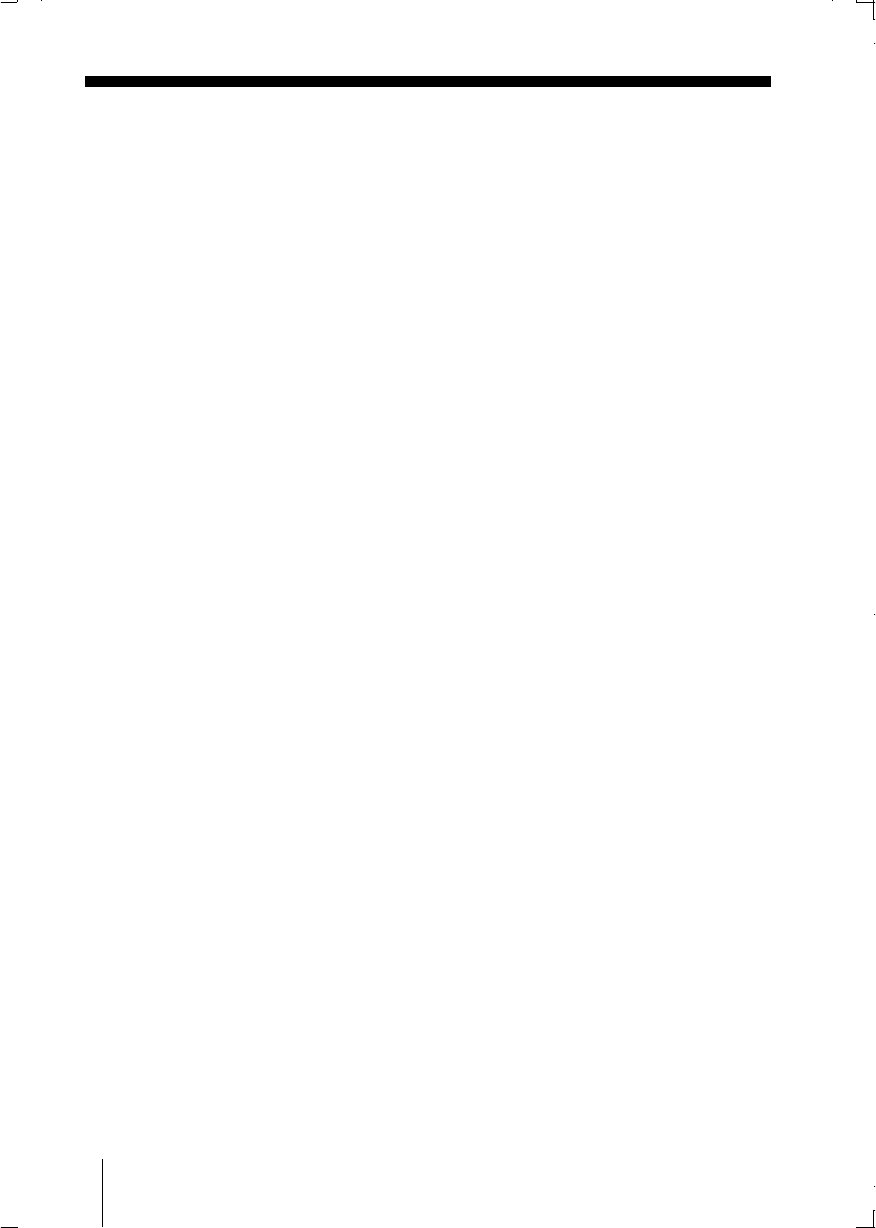
112US Glossary
Glossary
Chapter (page 40)
Sections of a picture or a music feature that
are smaller than titles. A title is composed of
several chapters. Depending on the disc, no
chapters may be recorded.
Dolby Digital (pages 34 and 60)
Digital audio compression technology
developed by Dolby Laboratories. This
technology conforms to 5.1-channel
surround sound. The rear channel is stereo
and there is a discrete subwoofer channel in
this format. Dolby Digital provides the same
5.1 discrete channels of high quality digital
audio found in Dolby Digital cinema audio
systems. Good channel separation is realized
because all of the channel data are recorded
discretely and little deterioration is realized
because all channel data processing is digital.
Dolby Surround (page 35)
Audio signal processing technology that
Dolby Laboratories developed for surround
sound. When the input signal contains a
surround component, the process outputs the
front, center and rear signals. The rear
channel is monaural.
DTS (page 60)
Digital audio compression technology that
Digital Theater Systems, Inc. developed.
This technology conforms to 5.1-channel
surround sound. The rear channel is stereo
and there is a discrete subwoofer channel in
this format. DTS provides the same 5.1
discrete channels of high quality digital
audio.
Good channel separation is realized because
all of the channel data is recorded discretely
and little deterioration is realized because all
channel data processing is digital.
DVD (page 7)
A disc that contains up to 8 hours of moving
pictures even though its diameter is the same
as a CD.
The data capacity of a single-layer and
single-sided DVD is 4.7 GB (Giga Byte),
which is 7 times that of a CD. The data
capacity of a double-layer and single-sided
DVD is 8.5 GB, a single-layer and double-
sided DVD is 9.4 GB, and double-layer and
double-sided DVD is 17GB.
The picture data uses the MPEG 2 format,
one of the worldwide standards of digital
compression technology. The picture data is
compressed to about 1/40 (average) of its
original size. The DVD also uses a variable
rate coding technology that changes the data
to be allocated according to the status of the
picture. Audio information is recorded in a
multi-channel format, such as Dolby Digital,
allowing you to enjoy a more real audio
presence.
Furthermore, various advanced functions
such as the multi-angle, multilingual, and
Parental Control functions are provided with
the DVD.
DVD+R (page 7)
A DVD+R (read “plus R”) is a recordable
disc that is the same size as a DVD VIDEO.
Contents can be recorded only once to a
DVD+R, and will have the same format as a
DVD VIDEO.
DVD-R (page 7)
A DVD-R is a recordable disc that is the
same size as a DVD VIDEO. Contents can be
recorded only once to a DVD-R, and will
have the same format as a DVD VIDEO.
The DVD-R has two different modes:
VR mode and Video mode. DVDs created in
Video mode have the same format as a DVD
VIDEO, while discs created in VR (Video
Recording) mode allow the contents to be
programmed or edited.
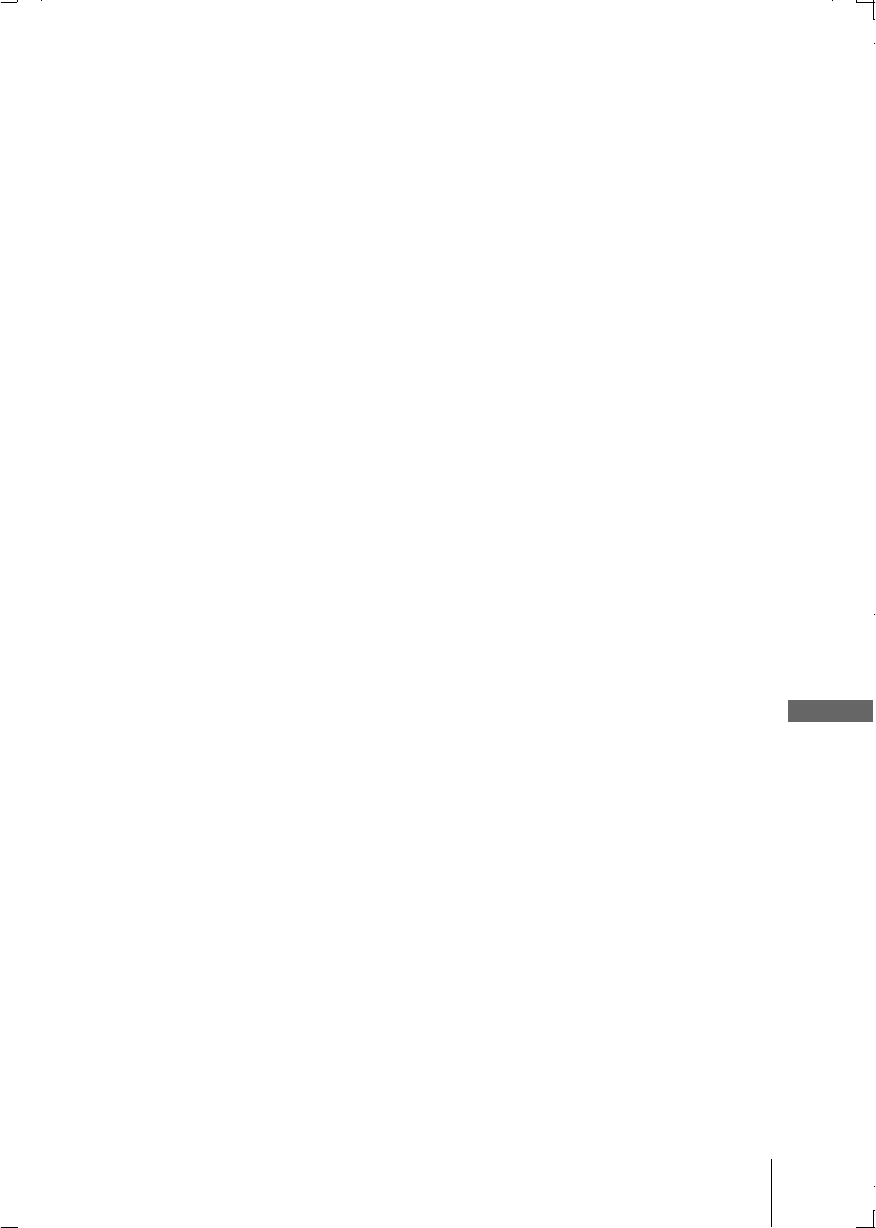
Additional Information
113US
Glossary
DVD-RW (page 7)
A DVD-RW is a recordable and rewritable
disc that is the same size as a DVD VIDEO.
The DVD-RW has two different modes:
VR mode and Video mode. DVD-RWs
created in Video mode have the same format
as a DVD VIDEO, while discs created in VR
(Video Recording) mode allow the contents
to be programmed or edited.
DVD+RW (page 7)
A DVD+RW (plus RW) is a recordable and
rewritable disc. DVD+RWs use a recording
format that is comparable to the DVD
VIDEO format.
HDMI (High-Definition Multimedia
Interface) (pages 32 and 63)
HDMI is an interface that supports both
video and audio on a single digital
connection. The HDMI connection carries
standard to high definition video signals and
multi-channel audio signals to AV
components such as HDMI euipped TVs, in
digital form without degradation.
The HDMI specification supports HDCP
(High-bandwidth Digital Contents
Protection), a copy protection technology
that incorporates coding technology for
digital video signals.
Interlace format
Interlace format shows every other line of an
image as a single “field” and is the standard
method for displaying images on television.
The even number field shows the even
numbered lines of an image, and the odd
numbered field shows the odd numbered
lines of an image.
Progressive format (pages 32 and 64)
Compared to the Interlace format that
alternately shows every other line of an
image (field) to create one frame, the
Progressive format shows the entire image at
once as a single frame. This means that while
the Interlace format can show 30 frames/60
fields in one second, the Progressive format
can show 60 frames in one second. The
overall picture quality increases and still
images, text, and horizontal lines appear
sharper. This player is compatible with the
480 progressive format.
Title (page 40)
The longest section of a picture or music
feature on a DVD, movie, etc., in video
software, or the entire album in audio
software.
Track (page 40)
Sections of a picture or a music feature on a
CD or VIDEO CD (the length of a song).
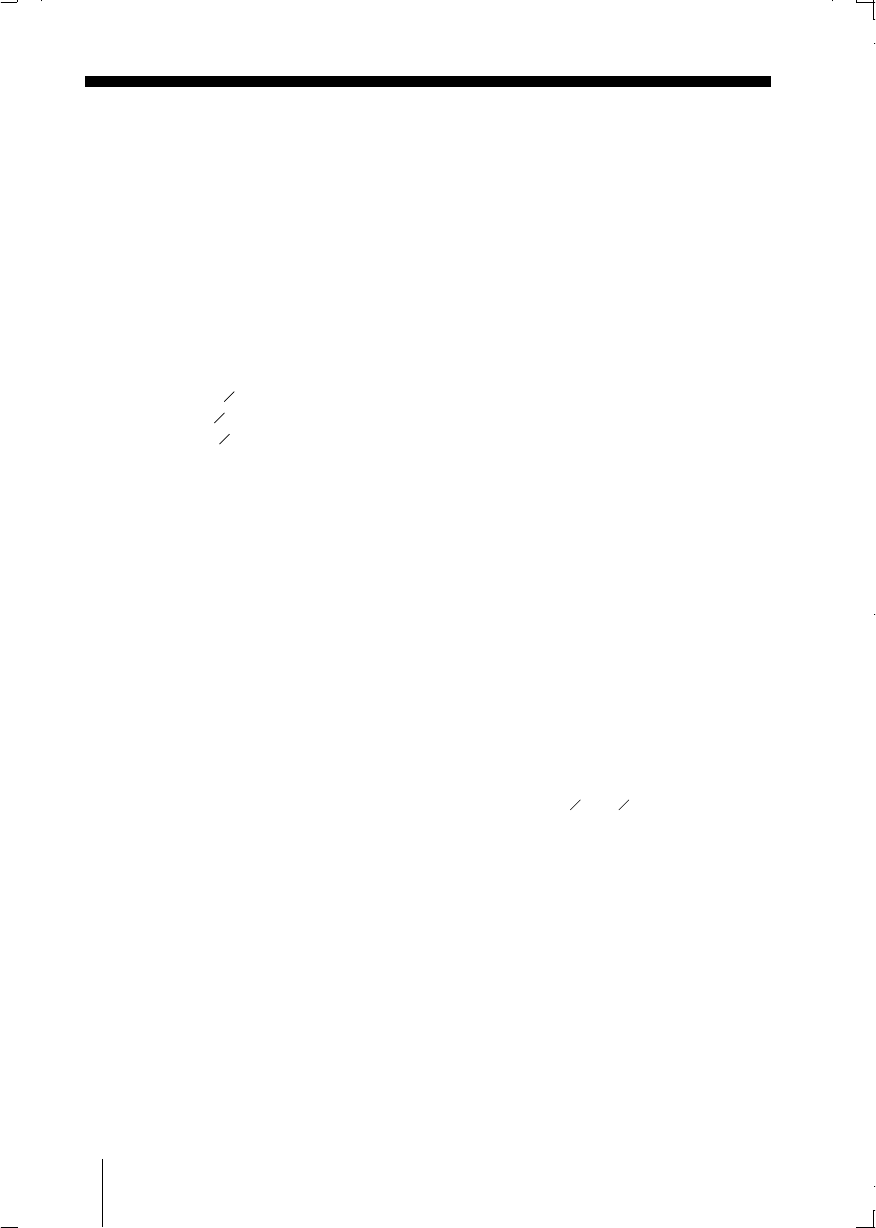
114US Specifications
Specifications
System
Laser
Semiconductor laser
Format
VHS NTSC standard
Video recording system
Rotary head helical scanning FM system
Video heads
Double azimuth four heads
Video signal
NTSC color, EIA standards
Tape speed
SP: 33.35 mm/s (1 inches/s)
EP: 11.12 mm/s ( inches/s)
LP: 16.67 mm/s ( inches/s),
playback only
Maximum recording/playback time
8 hrs. in EP mode (with T-160 tape)
Rewind time
Approx. 1 min. (with T-120 tape)
Tuner section
Channel coverage
VHF 2 to 13
UHF 14 to 69
CATV A-8 to A-1, A to W, W+1 to W+84
Antenna
75-ohm antenna terminal for VHF/UHF
Inputs and outputs
LINE IN 1 and LINE-2 IN
VIDEO IN, phono jack (1 each)
Input signal: 1 Vp-p, 75 ohms, unbalanced, sync
negative
AUDIO IN, phono jacks (2 each)
Input level: 327 mVrms
Input impedance: more than 47 kilohms
LINE OUT
VIDEO OUT, phono jack (1)
Output signal: 1 Vp-p, 75 ohms, unbalanced, sync
negative
AUDIO OUT, phono jacks (2)
Standard output: 327 mVrms
Load impedance: 47 kilohms
Output impedance: less than 10 kilohms
DIGITAL OUT
COAXIAL, phono jack
Output signal: 0.5 Vp-p, 75 ohms
COMPONENT VIDEO OUT (Y, Pb, Pr)
Phono jack
Y: 1.0 Vp-p/Pb, Pr: 0.7 Vp-p, 75 ohms
S-VIDEO OUT
4-pin, mini-DIN jack
Y: 1.0 Vp-p, unbalanced, sync negative
C: 0.286 Vp-p, load impedance 75 ohms
HDMI OUT
Type A (19 pin)
Timer section
Clock
Quartz locked
Timer indication
12-hour cycle
Timer setting
8 programs (max.)
General
Power requirements
120 V AC, 60 Hz
Power consumption
25 W
Power back-up
Back-up duration: 0 min
Operating temperature
0°C to 45°C (32°F to 113°F)
Storage temperature
–20°C to 60°C (–4°F to 140°F)
Operating humidity
25% to 80%
Dimensions including projecting parts and controls
(w/h/d)
Approx. 430 × 85 × 287 mm
(Approx. 17 × 3 × 11 inches)
Mass
Approx. 3.6 kg (Approx. 7.9 lbs)
Supplied accessories
Remote commander (1)
Size AA (R6) batteries (2)
75-ohm coaxial cable with F-type connectors (1)
Design and specifications are subject to change without
notice.
38
716
11 16
3838
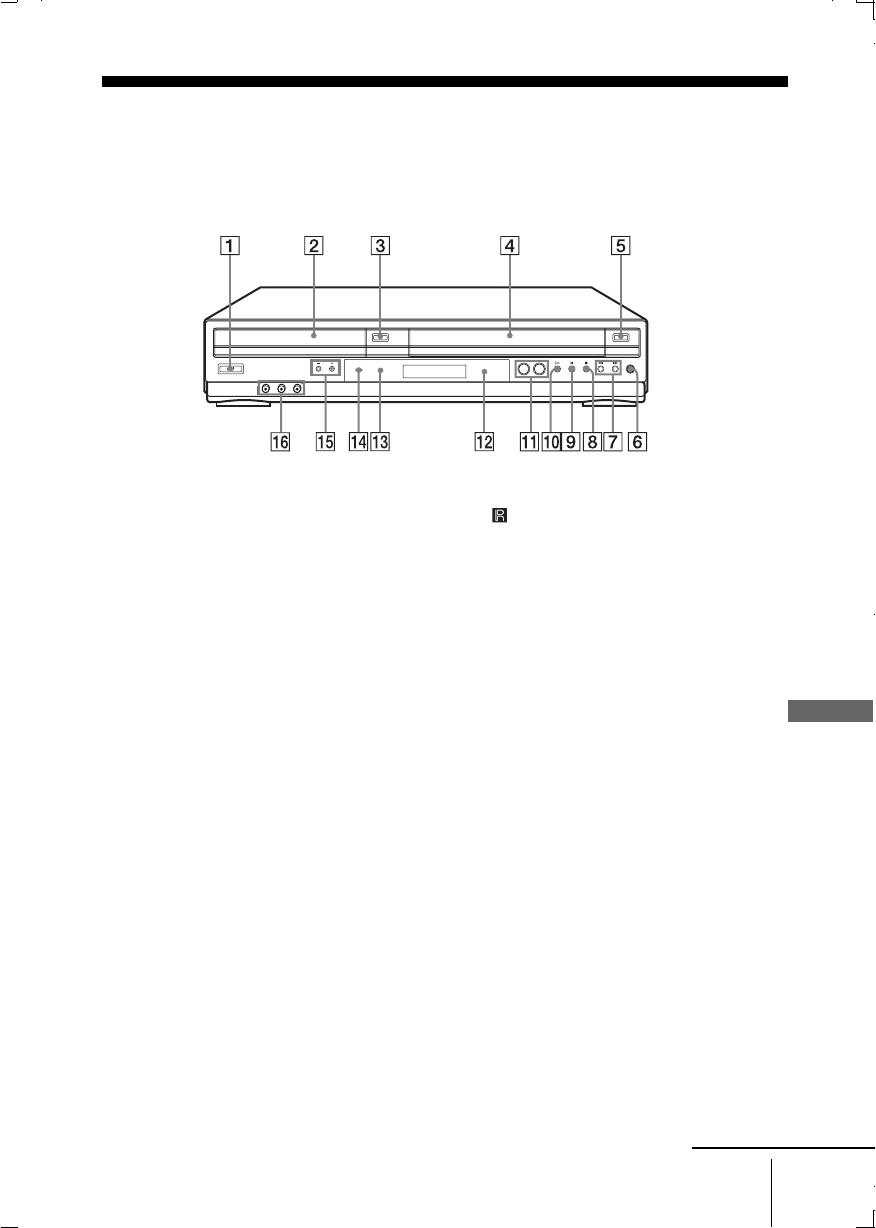
Additional Information
115US
Index to parts and controls
Index to parts and controls
Refer to the pages indicated in parentheses ( ) for details.
Front panel
A?/1 POWER (on/standby) switch (39)
(44)
BDisc tray (36)
CA(open/close) button (36) (38)
DTape compartment (43)
EA(eject) button (44)
FzREC (record) button (48)
Gm (rewind)/M (fast-forward) button
(38) (44)
Hx(stop) button (37) (44)
IX(pause) button (37) (44)
JH(play) button (37) (43)
KSELECT DVD/VIDEO buttons (11)
LRemote sensor (11)
MPROGRESSIVE indicator (64)
NHDMI*1 (High-Definition Multimedia
Interface) indicator (63)
Lights up when the HDMI OUT jack is
correctly connected to a HDCP (High-
bandwidth Digital Content Protection)
compliant device with HDMI or DVI
(Digital Visual Interface) input.
OCHANNEL/TRACKING +/– buttons*2
(46) (47)
PLINE-2 IN VIDEO/AUDIO L (MONO)/
R jacks (102)
*1This DVD-VCR is based on version 1.2a of
High-Definition Multimedia Interface
Specifications.
This DVD-VCR incorporates High-Definition
Multimedia Interface (HDMITM) technology.
HDMI, the HDMI logo and High-Definition
Multimedia Interface are trademarks or
registered trademarks of HDMI Licensing
LLC.
*2CHANNEL/TRACKING + buttons have a
tactile dot. Use the tactile dot as a reference.
continued
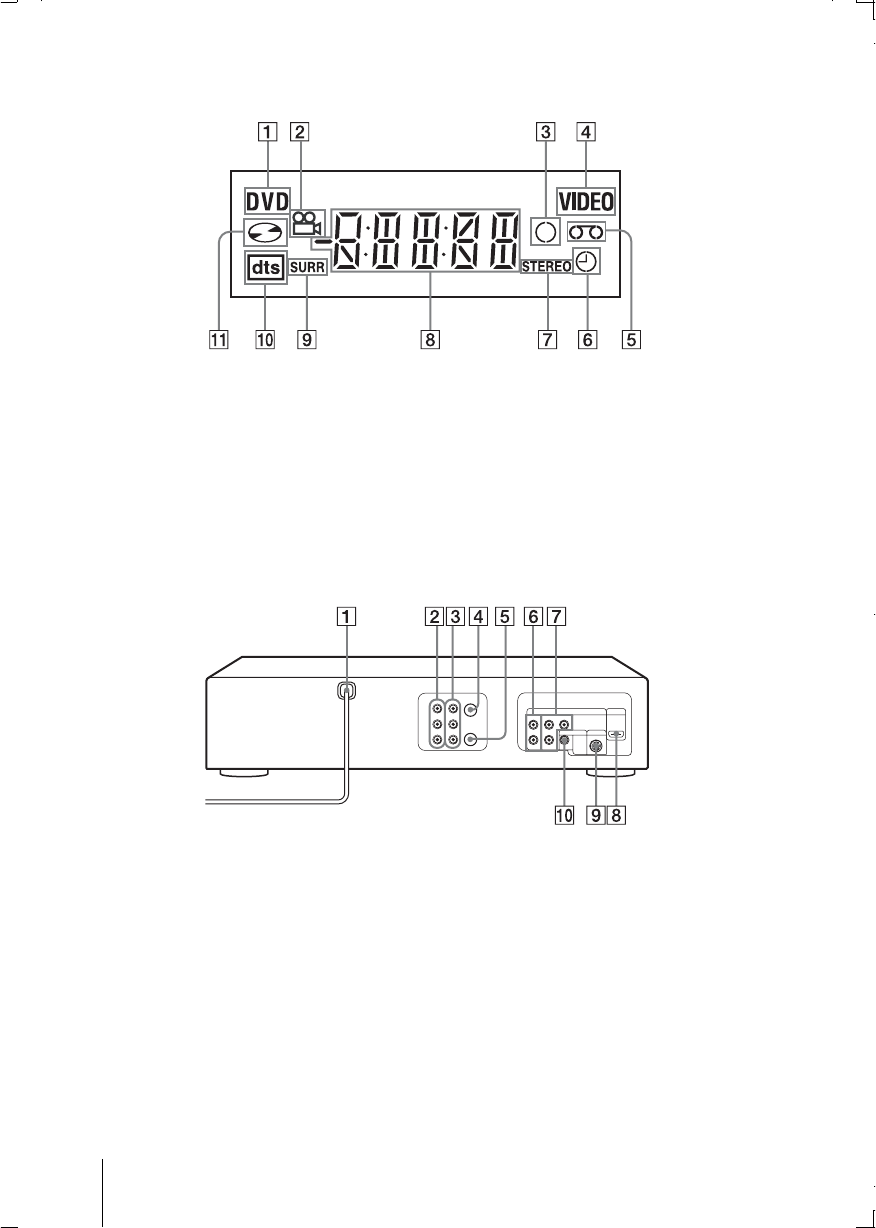
116US Index to parts and controls
Display window
ADVD indicator (37)
BAngle indicator (73)
CRecord indicator (48)
DVIDEO indicator (43)
ETape indicator (43)
FTimer indicator (51)
GSTEREO indicator (97)
HPlaying time/clock/current status
indicator (37) (43)
ISURR (surround) indicator (82)
JDTS indicator (60)
KDisc indicator (37)
Rear panel
DVD player and VCR
AAC power cord (14) (18)
BLINE IN 1 VIDEO/AUDIO L/R jacks
(102)
CLINE OUT VIDEO/AUDIO L/R jacks
(15)
DIN (FROM ANT.) connector (16)
EOUT (TO TV) connector (16)
DVD player only
FLINE OUT AUDIO L/R jacks (34)
GCOMPONENT VIDEO OUT Pr/Pb/Y
jacks (32)
HHDMI OUT (High-Definition
Multimedia Interface out) jack (32) (34)
IS-VIDEO OUT jack (32)
JDIGITAL AUDIO OUT/COAXIAL jack
(35)
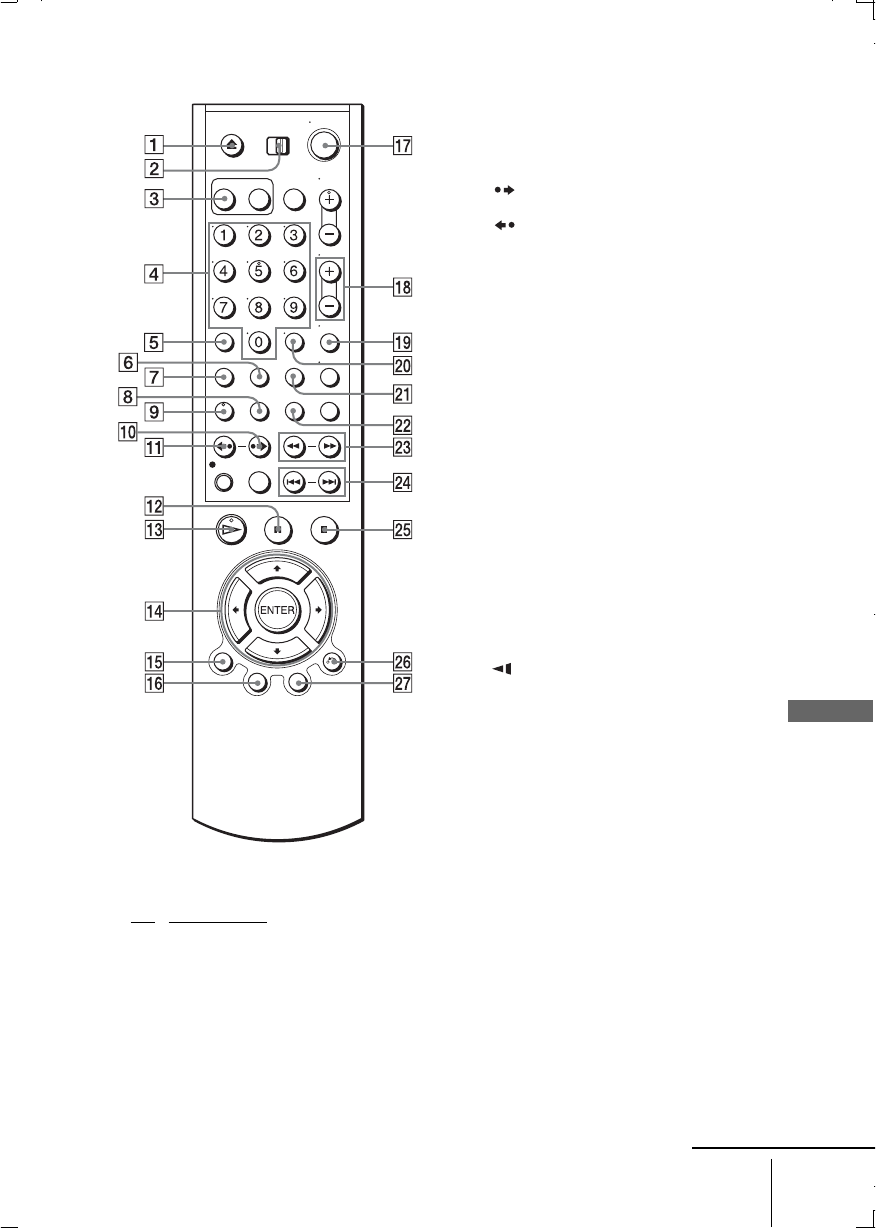
Additional Information
117US
Index to parts and controls
Remote commander for DVD
AZ (open/close) button (36) (38)
BTV / DVD·VIDEO switch (11)
CSELECT DVD button (11)
DNumber buttons* (41) (68)
ECLEAR button (77)
FANGLE button (73)
GSET UP button (20)
HSUBTITLE button (74)
IAUDIO button* (80)
J SKIP button (37)
K REPLAY button (37)
LXPAUSE button (37)
MHPLAY button* (37)
NV/v/B/b buttons (20)
ENTER button (20)
ODISPLAY button (40)
PTOP MENU button (71)
Q?/1 (on/standby) switch (12) (39)
RVOL (volume) +/– buttons (12)
SZOOM button (72)
TENTER button (20)
UREPEAT button (76)
VSURROUND button (82)
Wm/M y buttons (37)
X.PREV (previous)/> NEXT
button (37)
YxSTOP button (37)
ZO RETURN button (22)
wj MENU button (71)
∗Number 5, AUDIO and HPLAY buttons have
a tactile dot. Use the tactile dot as a reference.
continued
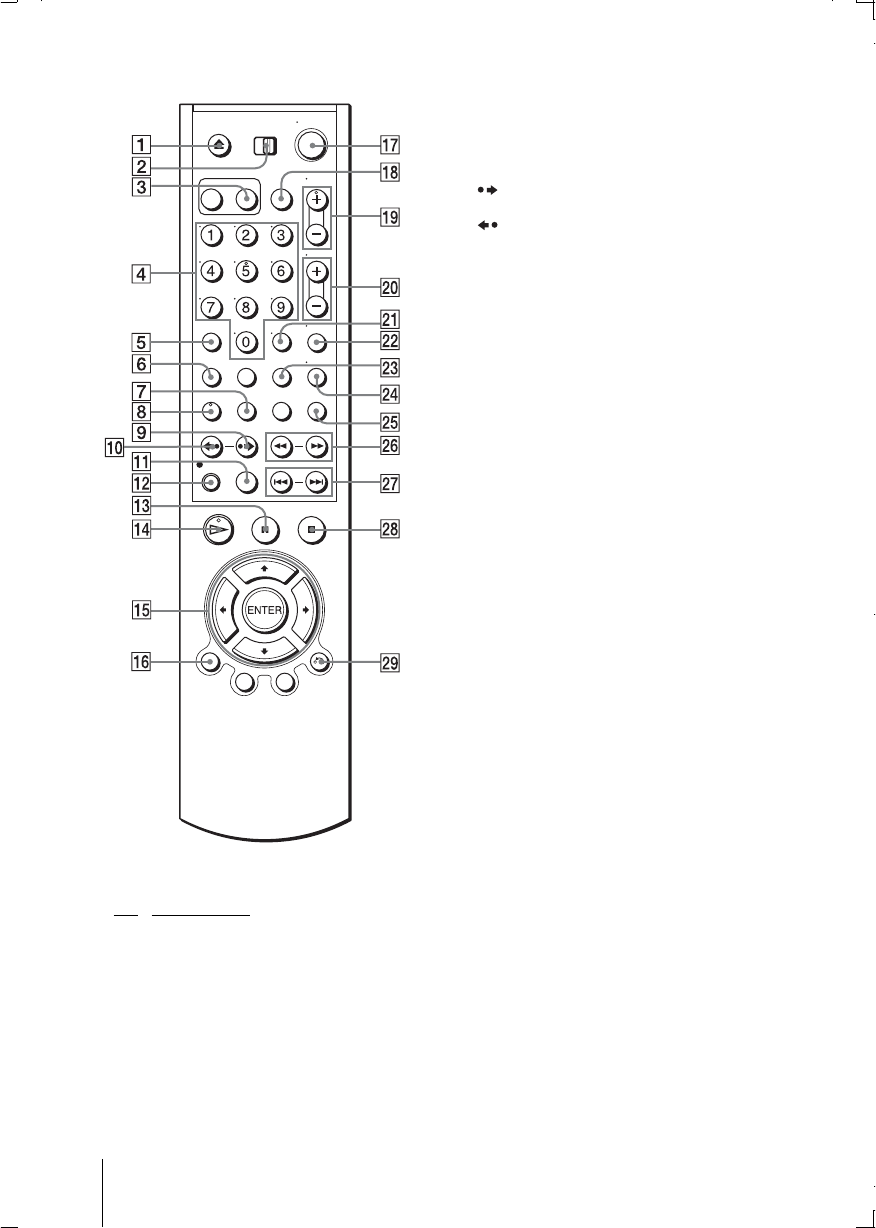
118US Index to parts and controls
Remote commander for VIDEO
AZ (eject) button (44)
BTV / DVD·VIDEO switch (11)
CSELECT VIDEO button (11)
DNumber buttons* (28)
ECLEAR button (45) (51)
FSET UP button (20)
GTIMER button (50)
HAUDIO button* (97)
I SKIP button (44)
J REPLAY button (44)
KSP (Standard Play)/EP (Extended Play)
button (48)
LzREC (record) button (48)
MXPAUSE bu t ton ( 44)
NHPLAY button* (43)
OV/v/B/b buttons (20)
ENTER button (20)
PDISPLAY button (45)
Q?/1 (on/standby) switch (12) (44)
RVCR Plus+ button (29)
SCH (channel)/TRACKING +/– buttons*
(46) (47)
TVOL (volume) +/– buttons (12)
UENTER button (20)
VMUTING button (12)
WSEARCH button (98)
XTV/VIDEO button (49)
YINPUT SELECT button (47)
Zm(rewind)/M(fast-forward)/y (slow)
buttons (44)
wj ./> SHUTTLE button (44)
wk xSTOP button (44)
wl O RETURN button (22)
∗Number 5, AUDIO, HPLAY and
CH/TRACKING + buttons have a tactile dot.
Use the tactile dot as a reference.
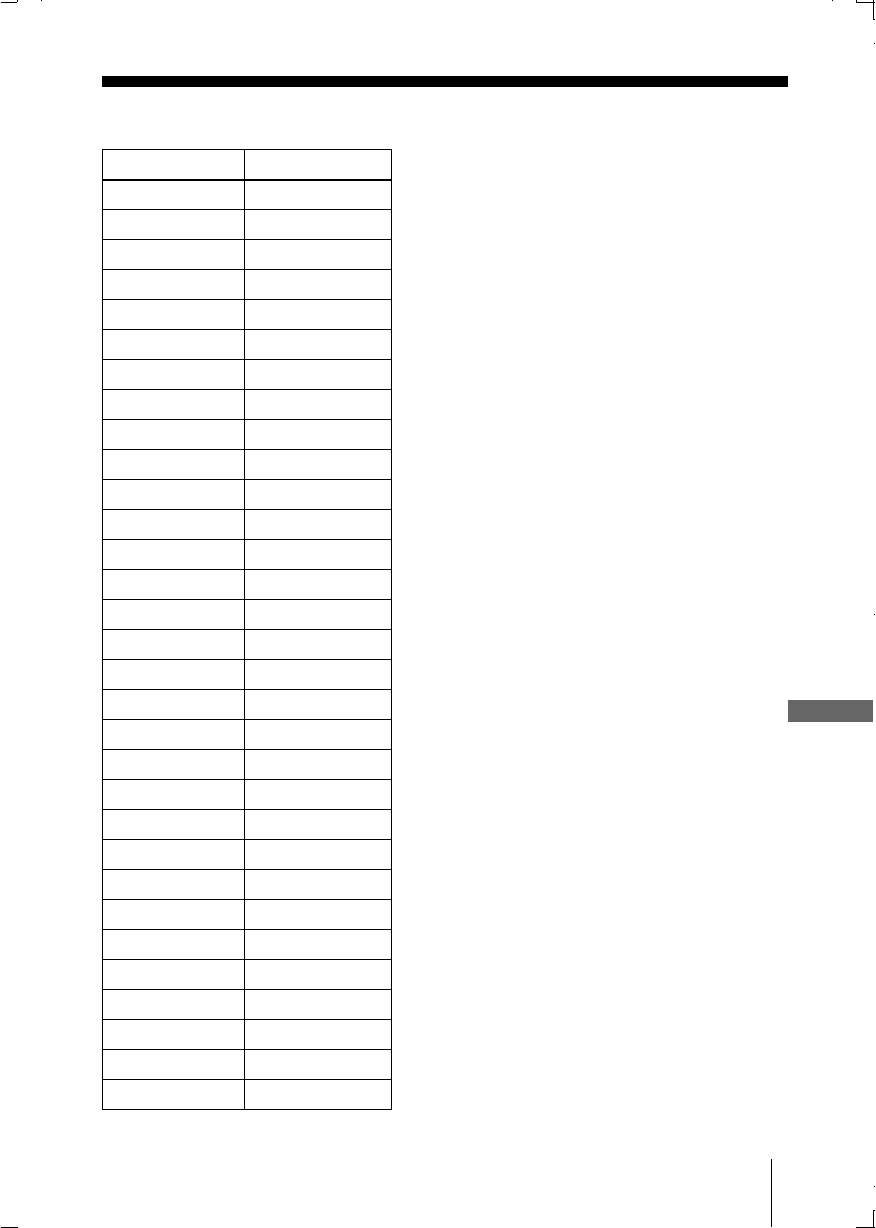
Additional Information
119US
DVD Audio/Subtitle Language
DVD Audio/Subtitle Language
Abbreviation Language
ARA Arabic
BUL Bulgarian
CHI Chinese
CRO Croatian
CZE Czech
DAN Danish
DEU German
ENG English
ESP Spanish
FIN Finish
FRA French
GRE Greek
HUN Hungarian
IDN Indonesian
IND Hindi
ISL Icelandic
ITA Italian
IWR Hebrew
JPN Japanese
KOR Korean
MAL Malay
NLD Dutch
NOR Norwegian
POL Polish
POR Portuguese
RUS Russian
SVE Swedish
THA Thai
TUR Turkish
VIE Vietnamese
ZAF Afrikaans
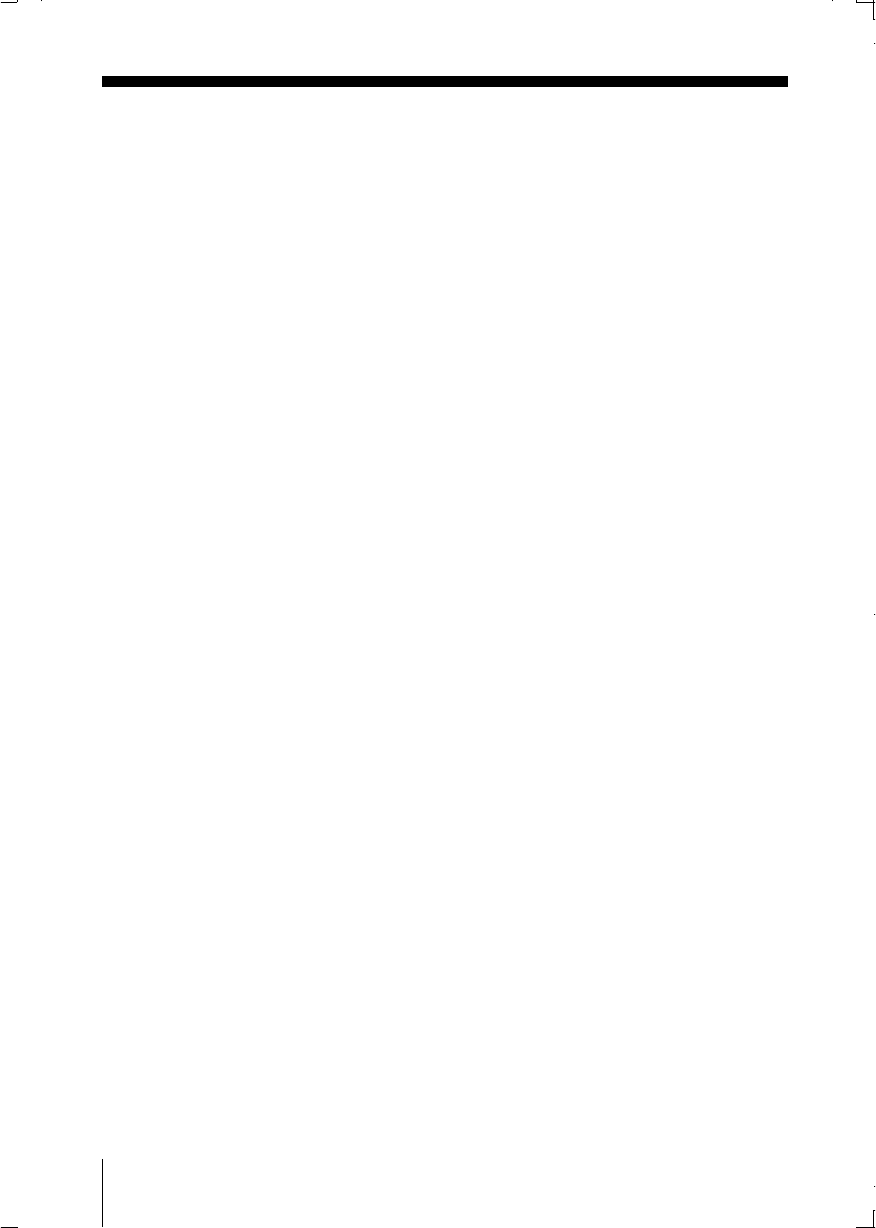
120US Index
Index
Numerics
16:9 63
4:3 Letter Box 63
4:3 Pan Scan 63
A
Adjusting
picture 46
tracking 46
Angle 73
Audio track 97
Audio/video (A/V) hookup 15
Auto Clock Set 21
C
Cable hookup 14
Channel line-up chart 29
Child Lock 58
Cleaning the video heads 3
Clock setting 21
Connecting
Cable TV 19
external antenna connector
106
VHF/UHF band mixer 106
Counter 45
Custom AV Mode 42
D
DATA CD 7,84,90
DATA DVD 7,84,90
Disabling channels 27
DOLBY DIGITAL 35,80
DTS 80
Dubbing. see Editing
DVD 7
E
Editing 102
EP mode 48
H
Handling discs 2
HDMI
Audio (HDMI) 60
HDMI 113
HDMI Resolution 63
Hi-fi audio track 97
I
Instant Advance 38
Instant Replay 38,44
Instant Skip 44
J
JPEG 7,90
L
Language selecting 20
LP mode 49
M
Monaural 97
Monitoring audio during
playback 97
MP3 7,84
N
Normal audio track 97
P
Parental Control 68
PBC (Playback control) 94
Picture adjustment 46
Playback
at various speeds 38,44
frame by frame 44
MP3 audio track 84
program play 76
repeat play 79
selecting the sound 97
shuffle play 78
shuttle play 44
slow motion 38,44
VIDEO CDs 94
Playback quickly or slowly with
sound 39
Presetting channels 25
Program play 76
Progressive 113
R
Recording
bilingual programs 97
SAP broadcasts 97
saving 49
stereo broadcasts 97
using the VCR Plus+
system 53
while watching another
program 49,52
Repeat play 79
Resume Play 39
RF channel 105
S
Safety tab 49
SAP (Second Audio Program)
97
Searching
at various speeds 38,44
for a blank portion 99
for the counter 0 point 99
Scan and Play 99
Shuffle play 78
Shuttle play 44
SP mode 48
STEREO 80
Stereo 97
Subtitle 74
Surround 82
T
Timer setting
daily/weekly recording 51
using the VCR Plus+
system 53
Tracking adjustment. see
Adjusting
U
Usable discs 7
V
VCR Plus+ system
channel set up 29
recording 53
VIDEO CD 7,94
Z
Zoom 72
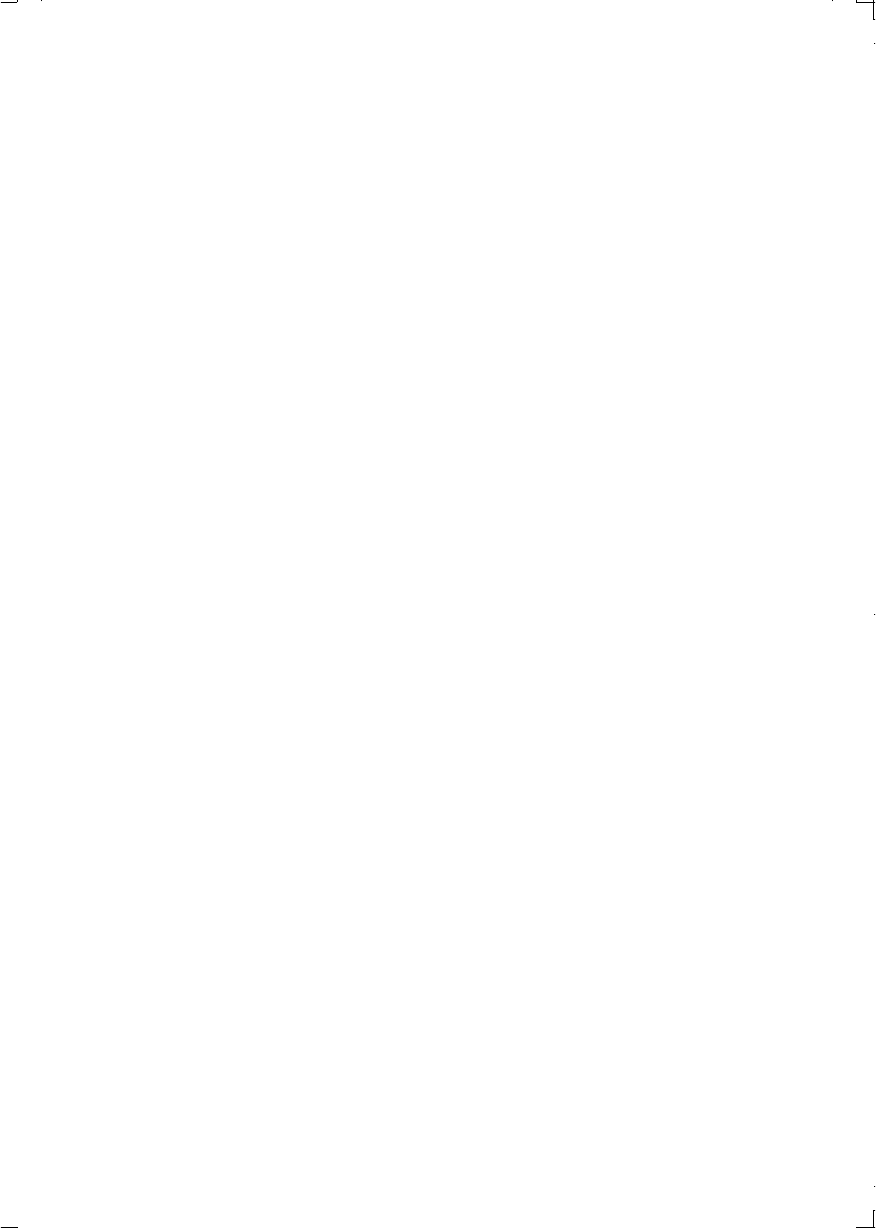
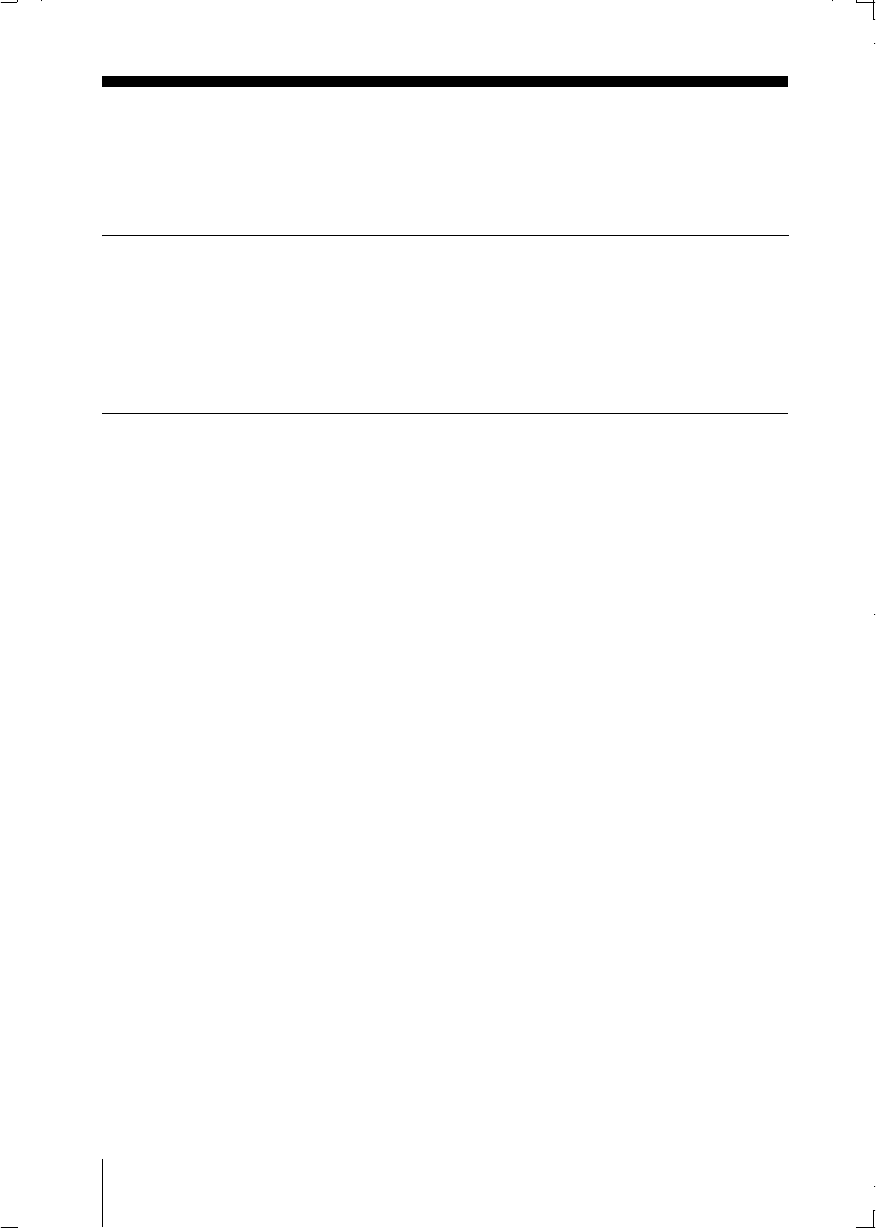
2ES Índice
Índice
Este manual muestra la configuración básica para utilizar la Videograbadora-DVD.
Para ver detalles, consulte el manual de instrucciones en inglés.
Procedimientos iniciales
3Conexiones básicas
9Selección del idioma
10 Ajuste del reloj
11 Memorización de canales
12 Conexiones avanzadas
Operaciones básicas
14 Reproducción de discos
16 Reproducción de cintas
18 Grabación de programas de TV
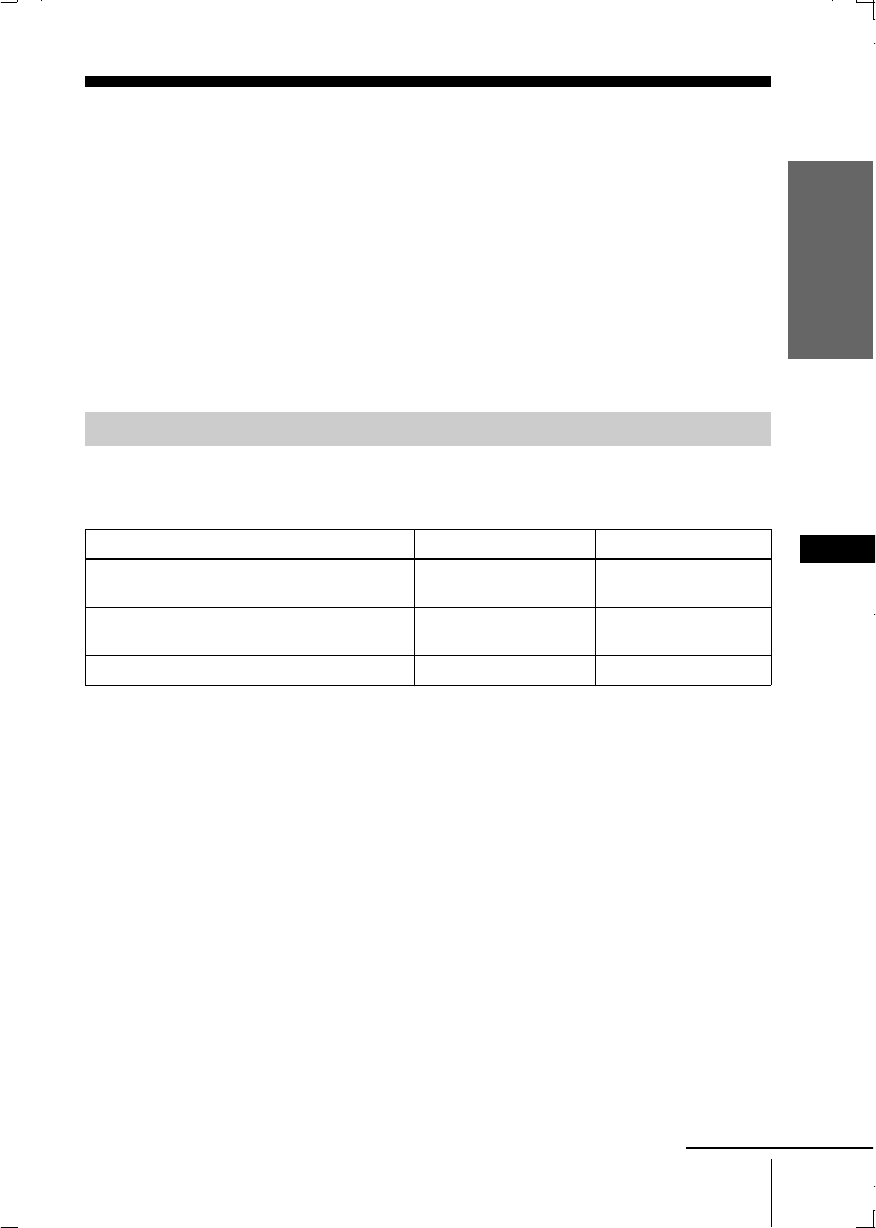
Procedimientos
3ES
Conexiones básicas
Procedimientos iniciales
Conexiones básicas
Antes de comenzar
• Asegúrese de desconectar el cable de alimentación de CA de cada componente
antes de conectarlo.
• Desactive la alimentación de todo el equipo.
• No conecte los cables de alimentación de CA hasta no realizar todas las
conexiones. Si conecta el cable de alimentación de CA antes de haber completado
las conexiones, es posible que no pueda utilizar la función Plug and Play.
• Asegúrese de hacer las conexiones firmemente. Las conexiones flojas pueden
provocar distorsiones en la imagen.
• Si su televisor no coincide con ninguno de los ejemplos suministrados, consulte
con el proveedor Sony o técnico calificado más cercano.
Si su televisor tiene entradas de audio/video, consulte la página 4 para la conexión de audio/
video (A/V). Siga después uno de los siguientes procedimientos de conexión. Si su televisor no
tiene entradas de A/V, vaya directamente a una de las siguientes conexiones.
Después de realizar las conexiones, siga las instrucciones para el ajuste.
Después de realizar el ajuste podrá utilizar la Videograbadora-DVD. Los procedimientos varían
en función de la conexión utilizada.
Precaución
Las conexiones entre el conector VHF/UHF del Videograbadora-DVD y los terminales de
antena del receptor de TV deberán ser hechas solamente como se muestra en las siguientes
instrucciones. Si no lo hace así podrá resultar en una operación que violará los reglamentos de la
Comisión de Comunicaciones Federal (FCC) relacionada con el uso y la operación de
dispositivos de radiofrecuencia. No conecte nunca la salida de la Videograbadora-DVD a una
antena ni haga conexiones simultáneas (en paralelo) de antena y Videograbadora-DVD en los
terminales de antena de su receptor.
Nota para el instalador del sistema CATV (en EE.UU.)
Este recordatorio está provisto para llamar la atención del instalador del sistema CATV sobre el
artículo 820-40 del NEC que ofrece directrices para la apropiada puesta a tierra y, en particular,
especifica que el cable de tierra deberá ser conectado al sistema de puesta a tierra del edificio, lo
más cerca posible del punto de entrada del cable como sea práctico.
Selección de la mejor opción de conexión
Si tiene Utilice Consulte
Antena sólo, sin TV por cable Conexión 1 A o B
(Plug and Play) Página 5 e 7
Decodificador con muy pocos canales
codificados o sin decodificador
Conexión 1 C
(Plug and Play) Página 6 e 7
Decodificador con muchos canales codificados Conexión 2 Página 8
continúa
ES
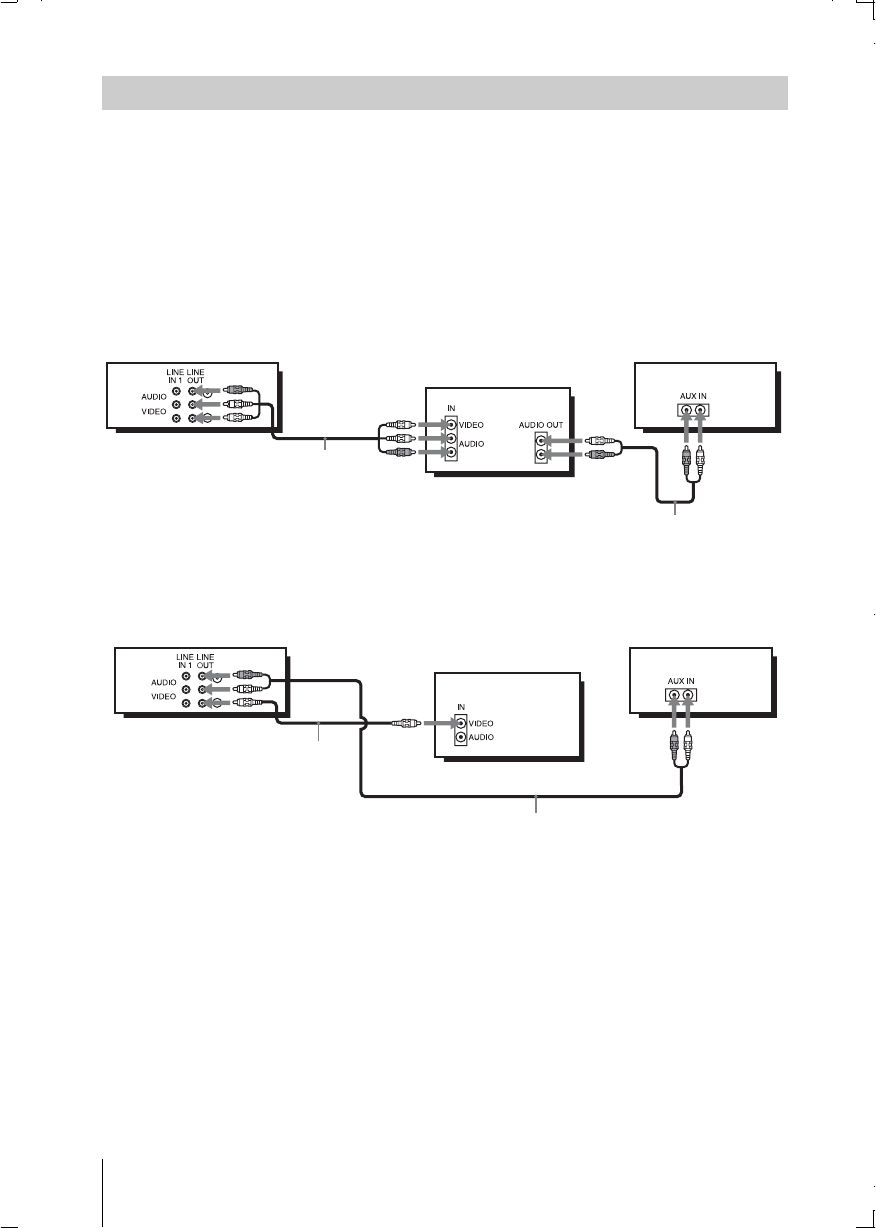
4ES Conexiones básicas
Si su televisor tiene tomas de entrada de audio/vídeo (A/V), obtendrá mejor imagen y sonido si
conecta su Videograbadora-DVD utilizando estas conexiones. Si su televisor no tiene entrada
A/V, consulte las páginas siguientes para la conexión de antena o cable.
Si no piensa utilizar su Videograbadora-DVD para grabar programas, solamente necesitará
hacer las conexiones mostradas en esta página. Si desea grabar programas normales o de TV
por cable, realice primero estas conexiones y, después, siga con las páginas siguientes para
realizar las conexiones de antena o cable.
AUtilice esta conexión si su televisor tiene tomas estéreo
BUtilice esta conexión si su televisor no tiene tomas estéreo
Notas
• Para reproducir una cinta/disco en estéreo, debe utilizar la conexión de A/V.
• Si no dispone de receptor estéreo, conecte la toma LINE OUT/AUDIO L blanca a la toma
AUDIO IN del televisor.
Conexión de audio/video (A/V)
Cable de
audio/video
(no suministrado)
Televisor
Cable de audio
(no suministrado)
Receptor estéreoVideograbadora-DVD
Cable de video
(no suministrado)
Televisor
Cable de audio
(no suministrado)
Receptor estéreoVideograbadora-DVD
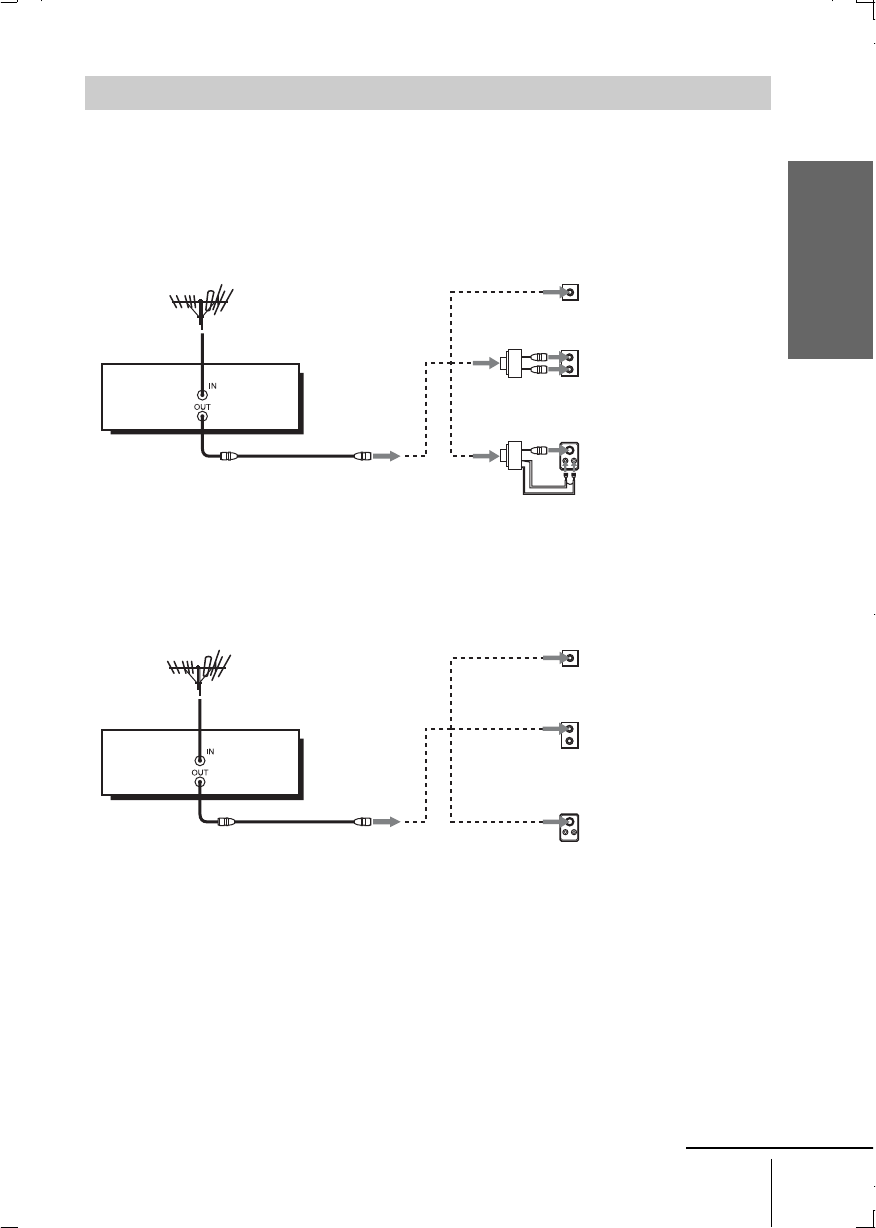
Procedimientos
5ES
Conexiones básicas
AUtilice esta conexión si está utilizando:
• Antena VHF/UHF (obtendrá los canales 2–13 y canales 14 y superior)
• Antena UHF sólo (obtendrá los canales 14 y superiores)
• Antenas VHF y UHF independientes
BUtilice esta conexión si emplea una antena sólo para VHF (obtendrá
sólo los canales 2–13)
Si no puede conectar directamente el cable de la antena a la
Videograbadora-DVD
Si su cable de antena es un cable plano (cable bifilar de 300 ohm), enchufe un
conector de antena externa (no suministrado) para poder conectar el cable al conector
IN. Si tiene cables independientes para antenas VHF y UHF, debe utilizar un
mezclador de bandas de U/V (no suministrado).
Conexión 1 (Plug and Play)
o
A
Parte posterior del
televisor VHF/UHF
B
VHF
C
VHF
o
Case con el tipo de
conector de su
televisor: A, B, o C.
UHF
UHF
Videograbadora-DVD
o
A
Parte posterior
del TV VHF/UHF
B
VHF
C
VHF
o
Case con el tipo de
conector de su
televisor: A, B, o C.
UHF
UHF
Videograbadora-DVD
Para los
conectores tipo B
y C, no se requiere
conexión UHF.
continúa
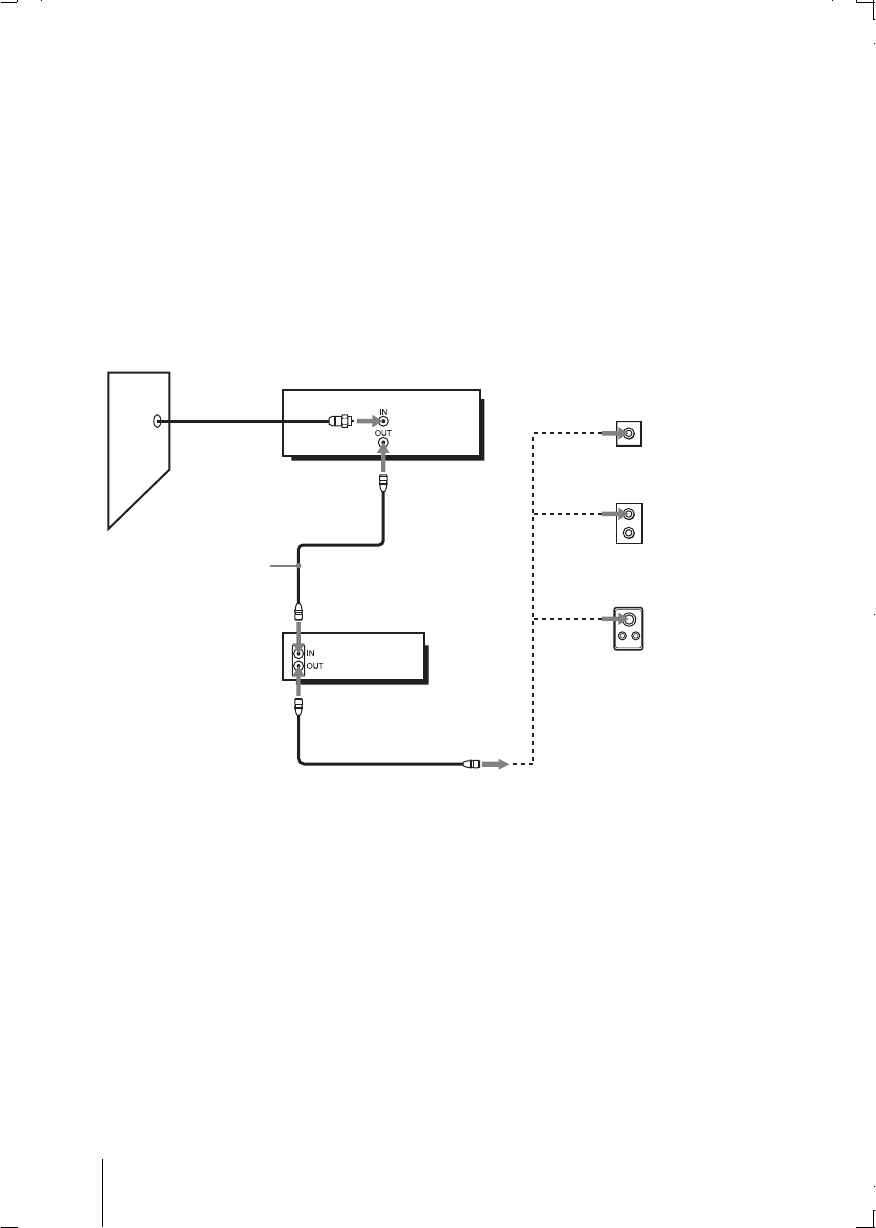
6ES Conexiones básicas
CUtilice esta conexión si no tiene decodificador de cable, o si tiene un
decodificador de cable con sólo unos pocos canales codificados
Uso recomendado
Utilice esta conexión si no tiene un decodificador. Utilice también esta conexión si su
sistema de cable sólo codifica algunos canales.
Con esta conexión podrá
• Grabar cualquier canal no codificado seleccionando el canal en la Videogradadora
Con esta conexión no podrá
• Grabar canales codificados que requieran un decodificador
Parte posterior
del TV VHF/UHF
VHF
UHF
Videograbadora-DVD
Case con el
tipo de
conector de su
televisor:A, B,
o C.
Para los
conectores
tipo B y C, no
se requiere
conexión UHF.
B
C
o
o
Decodificador
A
VHF
UHF
Pared
Conecte este cable
directamente a su
televisor si no tiene
decodificador.
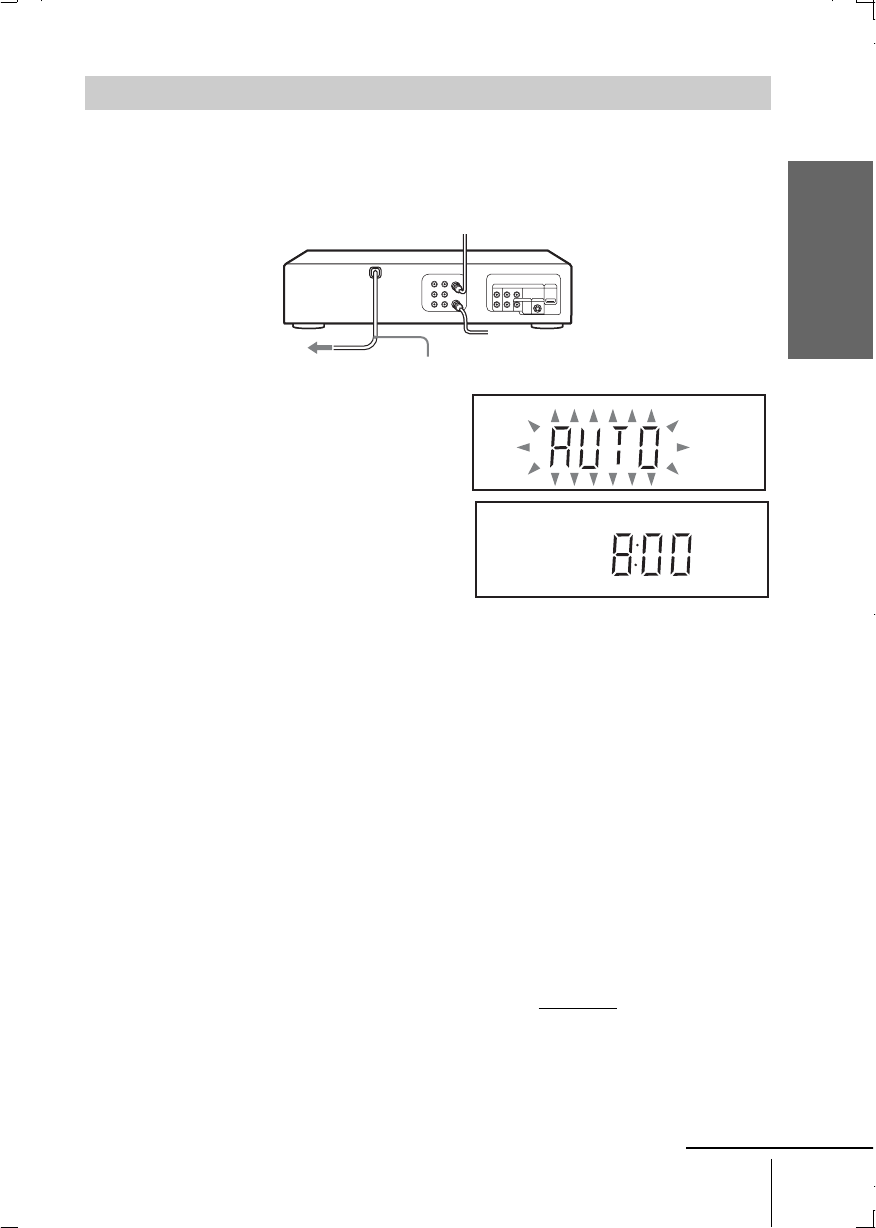
Procedimientos
7ES
Conexiones básicas
Enchufe la Videograbadora-DVD en la toma de CA.
Cuando enchufe la Videograbadora-DVD en la toma de CA, la Videograbadora-DVD
preajustará automáticamente el reloj y memorizará los canales de TV de la
Videograbadora-DVD.
La Videograbadora-DVD empezará a
preajustar el reloj y memorizar los
canales.
Cuando el preajuste automático esté
completo, aparecerá la hora actual en el
visualizador.
Ha finalizado el ajuste de la Videograbadora-DVD.
Para empezar a utilizar su Videograbadora-DVD, vaya a “Operaciones
básicas” en la página 14.
Para cambiar el idioma de las indicaciones en pantalla a español, consulte “Selección
del idioma” en la página 9.
El reloj se ajusta utilizando una señal horaria ofrecida por algunos canales de TV. Si
el reloj es incorrecto, o si aparece “--:--” en el visualizador, consulte “Ajuste del
reloj” en la página 10.
Notas
• Si conecta el cable de alimentación de CA antes de haber completado las conexiones de la
antena, los canales podrán ajustarse incorrectamente. Si se diera el caso, consulte
“Memorización de canales” en la página 11.
• No presione ningún botón en la videograbadora-DVD ni en el mando a distancia durante el
preajuste automático.
• El preajuste automático sólo comienza automáticamente cuando usted enchufa el cable de
alimentación de CA por primera vez después de comprar la Videograbadora-DVD.
• El preajuste automático puede realizarse presionando x en la unidad continuamente durante
5 segundos o más con la alimentación del Videograbadora-DVD desconectada.
Videograbadora-DVD configuración (Conexión 1 continuación)
Cable de alimentación de CA
a la toma de CA
continúa
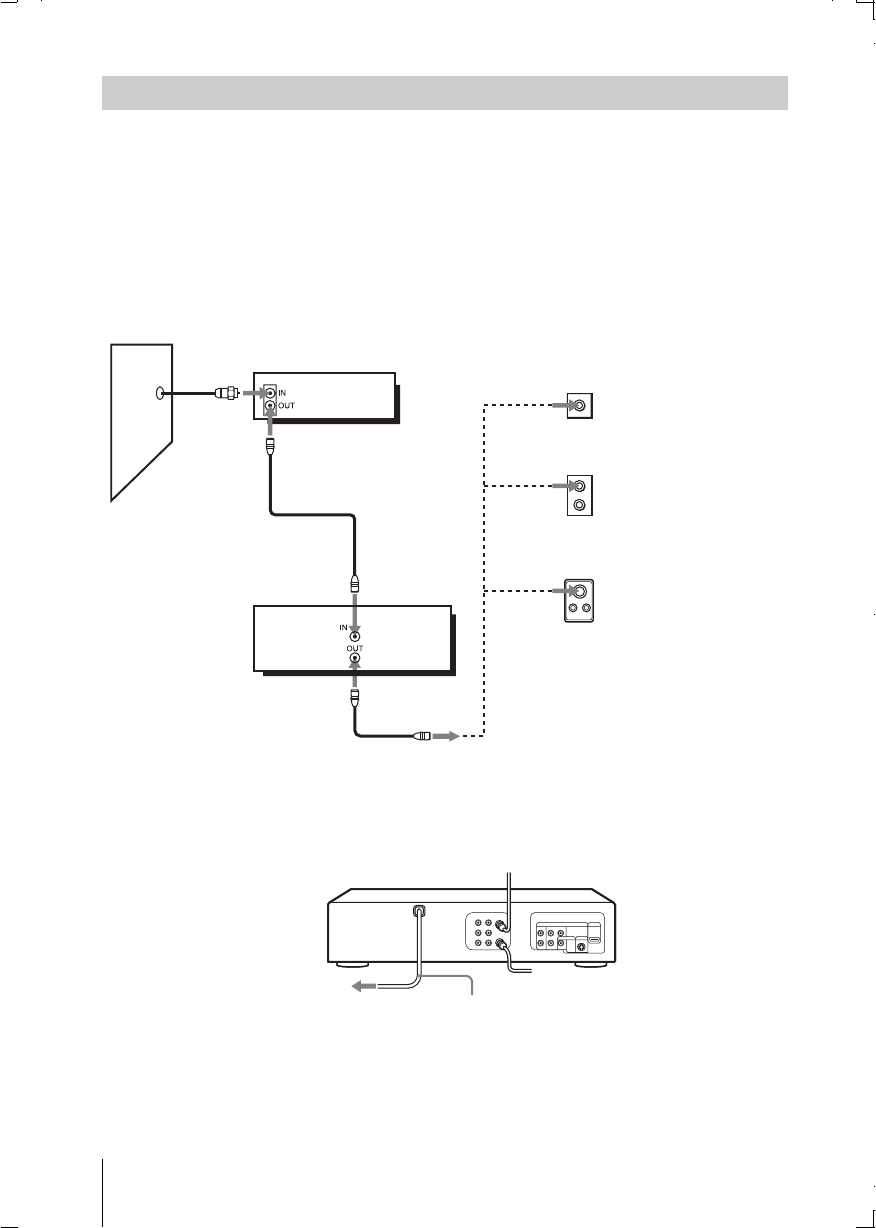
8ES Conexiones básicas
Utilice esta conexión si va a conectar un decodificador de cable con
muchos canales codificados
Con esta conexión podrá
• Grabar cualquier canal seleccionando el canal en el decodificador
Con esta conexión no podrá
• Grabar con el decodificador apagado
• Grabar un canal mientras ve otro canal
Después de haber completado la conexión…
Después de haber completado la conexión, enchufe la videograbadora-DVD en la
toma de CA y consulte “Selección del idioma” en la página 9.
Conexión 2
Parte posterior del
televisor VHF/UHF
VHF
UHF
Videograbadora-DVD
Case con el tipo de
conector de su
televisor: A, B, o C.
Para los
conectores tipo B
y C, no se
requiere conexión
UHF.
B
C
o
o
Decodificador
A
VHF
UHF
Pared
a la toma de CA Cable de alimentación de CA
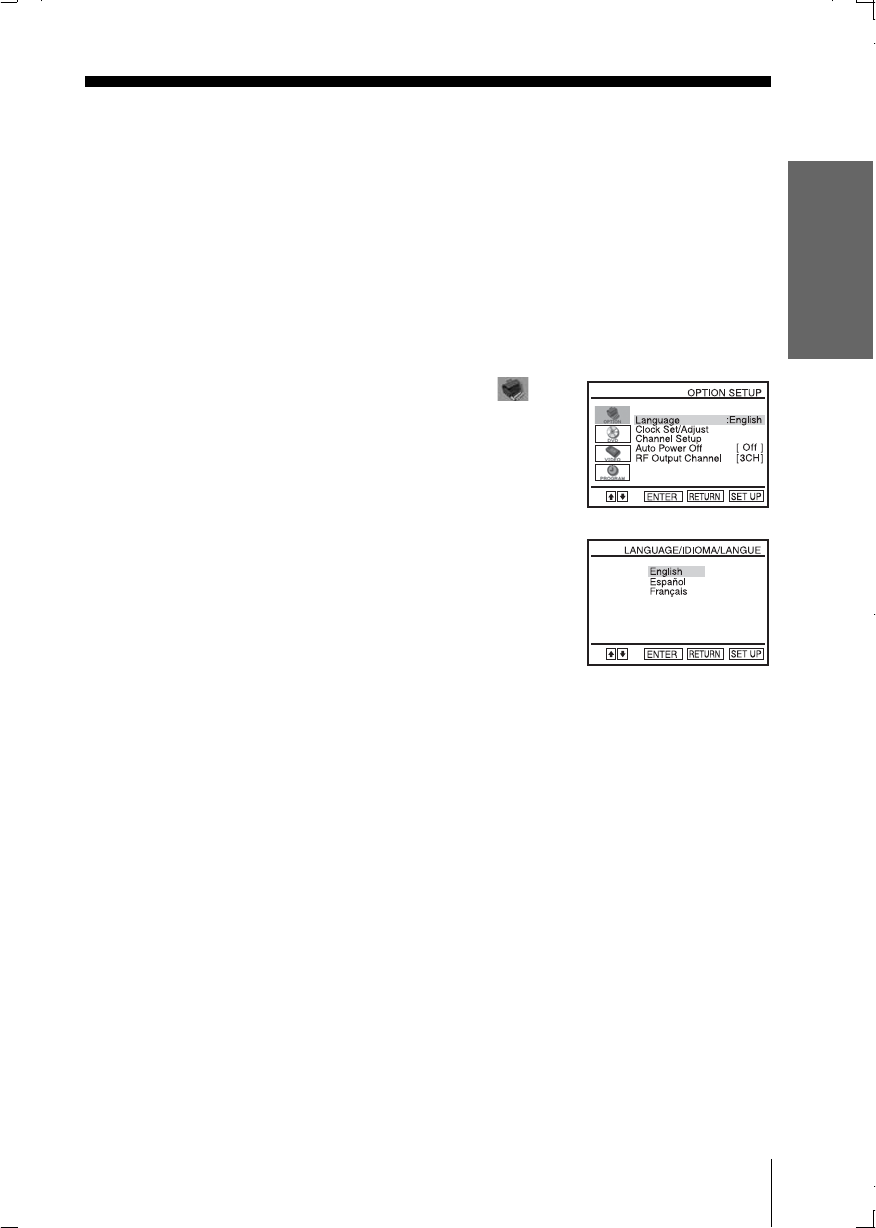
Procedimientos
9ES
Selección del idioma
Selección del idioma
Es posible cambiar el idioma de las indicaciones en pantalla.
Antes de comenzar…
• Encienda la Videograbadora-DVD y su televisor.
• Ajuste el televisor a entrada de vídeo para que aparezca en la pantalla de televisor
la señal procedente del reproductor.
• Si el reproductor de DVD está en el modo de reproducción, no podrá visualizar el
menú de ajustes. Pare la reproducción de DVD.
• Utilice el mando a distancia para realizar las siguientes funciones.
1Pulse SET UP, después pulse V/v para seleccionar
(OPTION) y pulse ENTER.
2Pulse V/v para seleccionar “Language”, después pulse
ENTER.
Aparecerá el menú “LANGUAGE/IDIOMA/LANGUE”.
3Pulse V/v para seleccionar el idioma deseado, inglés, español o francés, después pulse
ENTER.
4Pulse SET UP para salir del menú.
B
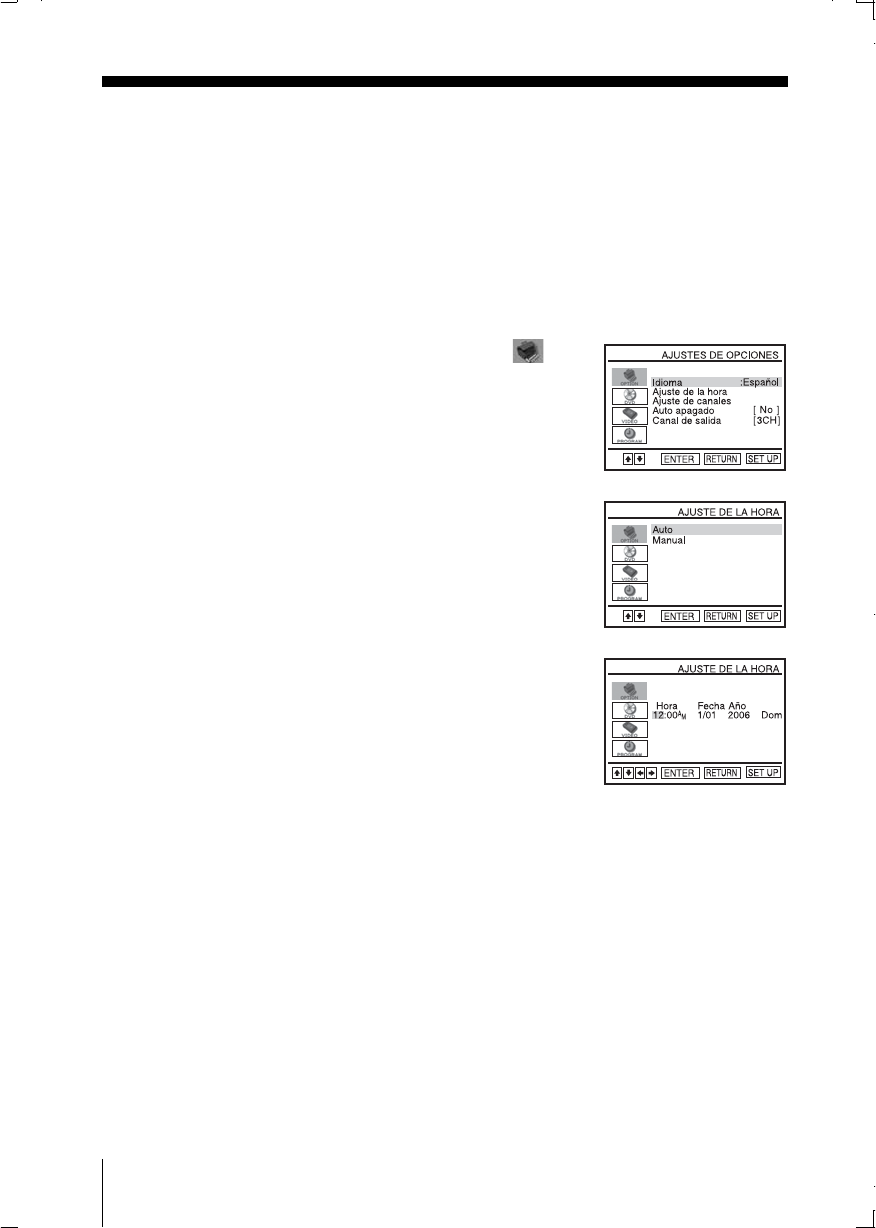
10ES Ajuste del reloj
Ajuste del reloj
Antes de comenzar…
• Encienda la Videograbadora-DVD y su televisor.
• Ajuste el televisor a entrada de vídeo para que aparezca en la pantalla de televisor
la señal procedente del reproductor.
• Si el reproductor de DVD está en el modo de reproducción, no podrá visualizar el
menú de ajustes. Pare la reproducción de DVD.
• Utilice el mando a distancia para realizar las siguientes funciones.
Notas
• Para grabar programas de TV utilizando el temporizador, deberá ajustar el reloj con
exactitud.
• La visualización del reloj aparecerá cuando se seleccione el modo VIDEO sin cinta insertada
o cuando sea apagada la Videograbadora-DVD.
1Pulse SET UP, después pulse V/v para seleccionar
(OPTION) y pulse ENTER.
2Pulse V/v para seleccionar “Ajuste de la hora”, después pulse
ENTER.
Aparecerá el menú “AJUSTE DE LA HORA”.
3Pulse V/v para seleccionar “Manual”, y pulse ENTER.
4Ajuste la hora, los minutos, el mes, el día y el año consecutivamente pulsando B/b para
seleccionar el elemento a ajustar, y pulse V/v para seleccionar los dígitos.
El día de la semana se ajusta automáticamente.
5Pulse ENTER para confirmar el ajuste.
6Pulse SET UP para salir del menú.
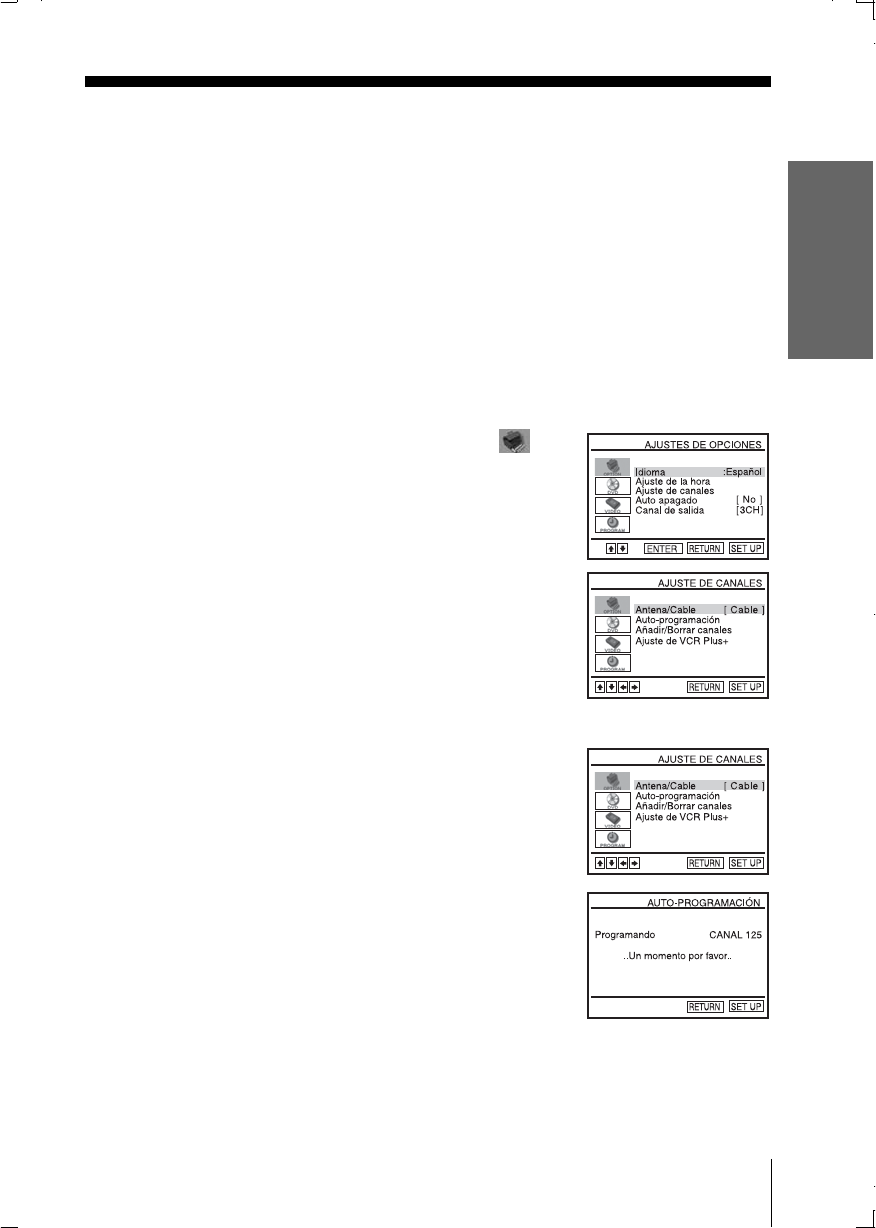
Procedimientos
11ES
Memorización de canales
Memorización de canales
Esta Videograbadora-DVD puede recibir los canales VHF 2 al 13, los canales UHF 14 al 69 y
los canales CATV no codificados 1 al 125. Se recomienda que primero memorice los canales
sintonizables en su área utilizando los métodos de memorización automática.
Antes de comenzar…
• Encienda la Videograbadora-DVD y su televisor. Si utiliza un decodificador,
enciéndalo.
• Ajuste el televisor a entrada de vídeo para que aparezca en la pantalla de televisor
la señal procedente del reproductor.
• Si el reproductor de DVD está en el modo de reproducción, no podrá visualizar el
menú de ajustes. Pare la reproducción de DVD.
• Utilice el mando a distancia para realizar las siguientes funciones.
1Pulse SET UP, después pulse V/v para seleccionar
(OPTION) y pulse ENTER.
2Pulse V/v para seleccionar “Ajuste de canales”, después
pulse ENTER.
Aparecerá el menú “AJUSTE DE CANALES”.
3Pulse V/v para seleccionar “Antena/Cable”.
4• Para memorizar los canales de TV por cable:
Pulse B/b para seleccionar “Cable”.
• Para memorizar los canales VHF y UHF:
Pulse B/b para seleccionar “Antena”.
5Pulse V/v para seleccionar “Auto-programación”, después
pulse ENTER.
Se memorizarán todos los canales sintonizables en secuencia
numérica. Cuando ya no puedan encontrarse más canales, la
memorización se detendrá y aparecerá la imagen del canal de
número más bajo en la pantalla del televisor.
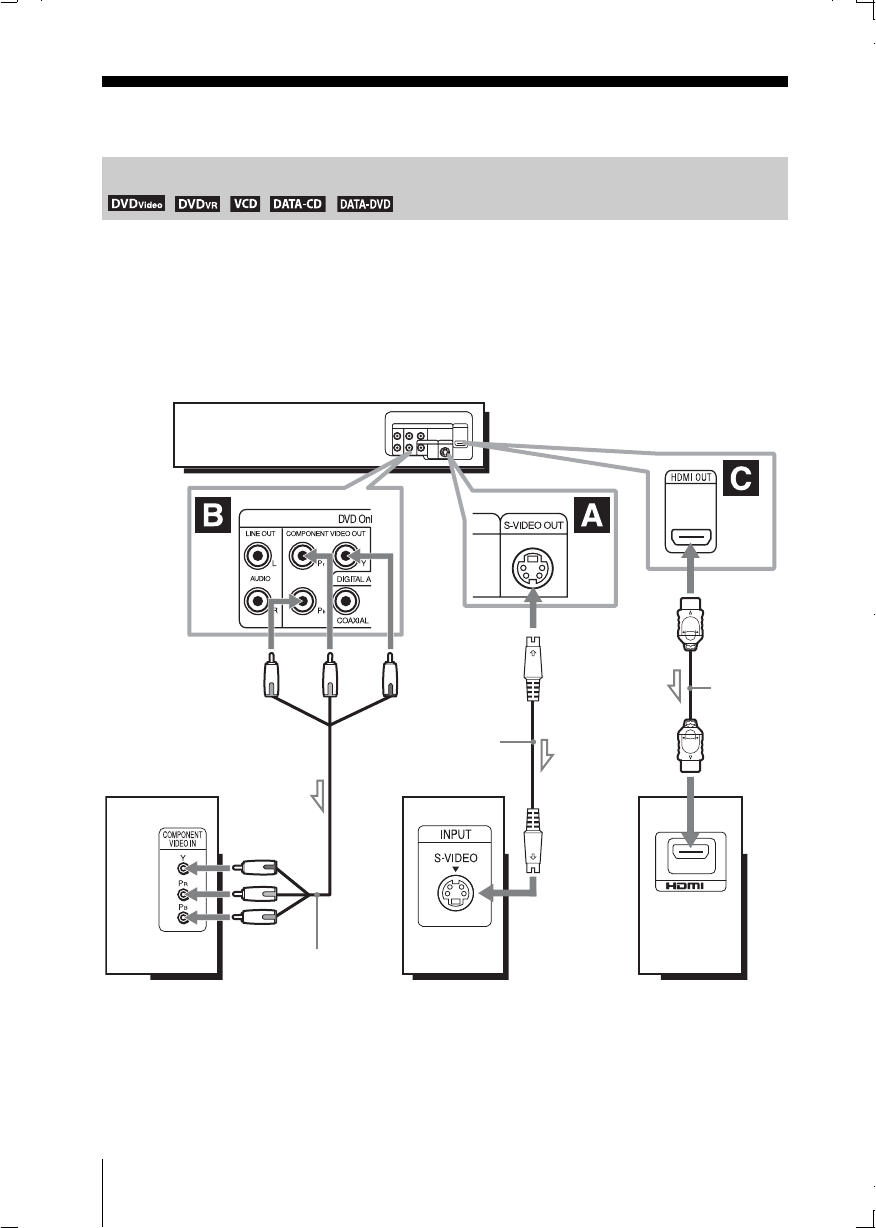
12ES Conexiones avanzadas
Conexiones avanzadas
Seleccione uno de los patrones siguientes A,B o C, según la toma de entrada de su monitor
de televisión, proyector o amplificador (receptor) de AV. Podrá disfrutar de imágenes de mayor
calidad cuando reproduzca DVD.
Si su televisor acepta señales de formato progresivo (480p), deberá utilizar la conexión B.
Seleccione el patrón C cuando conecte a un televisor, proyector o amplificador (receptor) de
AV equipado con entrada HDMI.
Para hacer conexiones de audio
Utilice las tomas LINE OUT AUDIO L/R o las tomas DIGITAL AUDIO OUT
(COAXIAL)/HDMI OUT del lado derecho de Videograbadora-DVD cuando utilice
la conexión S-VIDEO/Vídeo componente.
Conexión S-Video/Vídeo Componente/HDMI
IN
l : Flujo de señales
(DVD solamente)
televisor
Cable S-VIDEO
(no suministrado)
Videograbadora-DVD
a S-VIDEO OUT
Cable de vídeo
componente
(no suministrado)
(verde)
(azul)
(verde)
(azul) (rojo)
(rojo)
televisor
a COMPONENT
VIDEO OUT
televisor
a HDMI
OUT
Cable
HDMI (no
sumini-
strado)
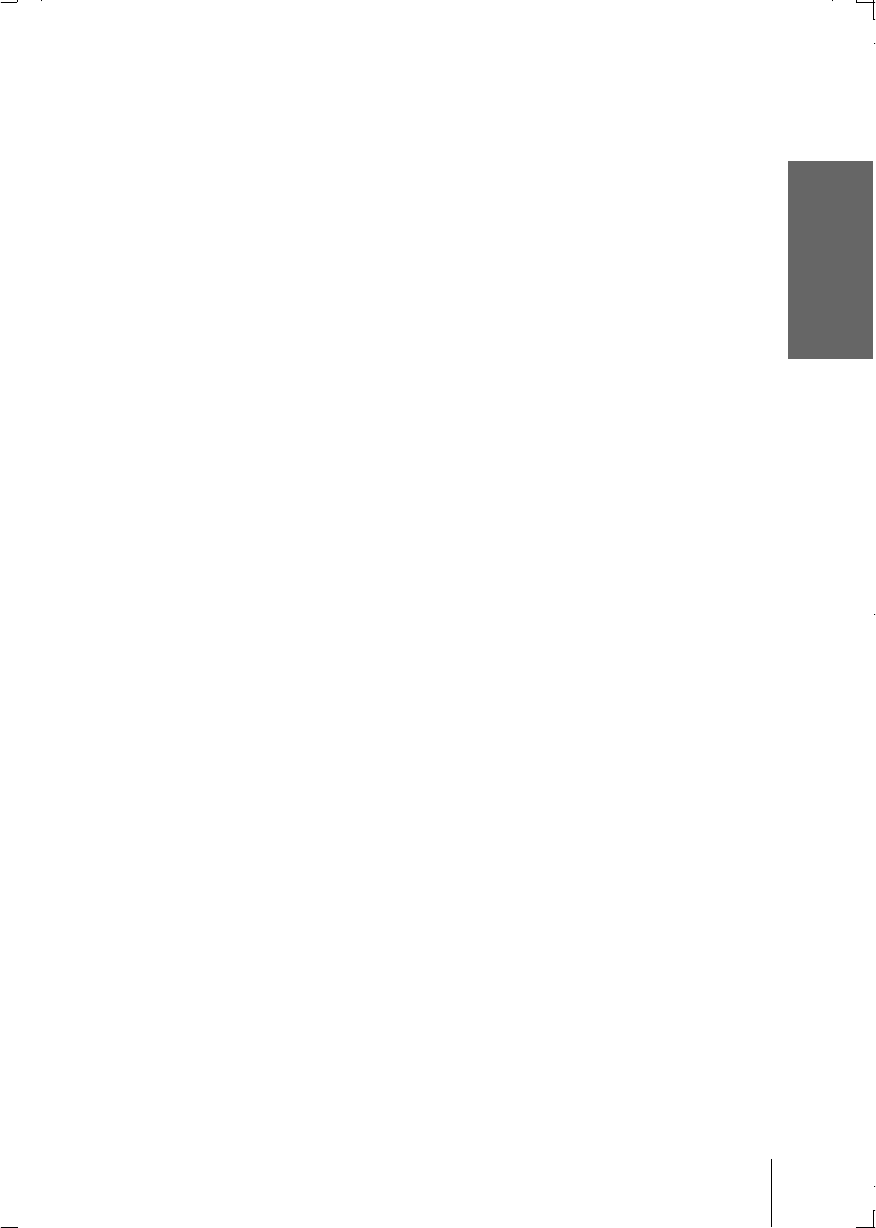
Procedimientos
13ES
Conexiones avanzadas
AUtilice esta conexión si su televisor tiene una toma de entrada de
S-VIDEO
Conecte un cable S-VIDEO (no suministrado). Disfrutará de imágenes de alta
calidad.
Consulte la página 12 para conexiones de audio.
BUtilice esta conexión si su televisor tiene tomas de entrada de vídeo
componente
Conecte un cable de vídeo componente (no suministrado) o tres cables de vídeo (no
suministrados) del mismo tipo y longitud. Disfrutará de una fiel reproducción del
color y de imágenes de alta calidad.
Consulte la página 12 para conexiones de audio.
CUtilice esta conexión si su televisor tiene una toma de entrada de
HDMI
Utilice un cable HDMI de Sony homologado (no suministrado) para disfrutar de
imagen y sonido digitales de alta calidad a través de la toma HDMI OUT. Cuando
vaya a conectar a la toma HDMI OUT, alinee cuidadosamente el conector HDMI con
la toma. No doble ni aplique presión al cable HDMI.
Para conectar a un televisor con entrada DVI
Utilice un cable convertidor HDMI-DVI (no suministrado). La toma DVI no aceptará
ninguna señal de audio, por lo que tendrá que utilizar otra conexión de audio además
de esta conexión (página 12). Además, no se puede conectar la toma HDMI OUT a
tomas DVI que no sean compatibles con HDCP (por ejemplo, tomas DVI de
pantallas de PC).
Notas
• Las conexiones que utilizan las tomas S-VIDEO OUT, COMPONENT VIDEO OUT y
HDMI OUT son solamente para el reproductor de DVD. La señal procedente de VCR no
será sacada.
• En la conexión utilizando la toma S-VIDEO OUT, la salida de reproducción de S-Video de la
señal progresiva podrá distorsionarse.
• No se puede conectar la toma HDMI OUT (conexión C) a tomas DVI que no sean
compatibles con HDCP (por ejemplo, tomas DVI de pantallas de PC).
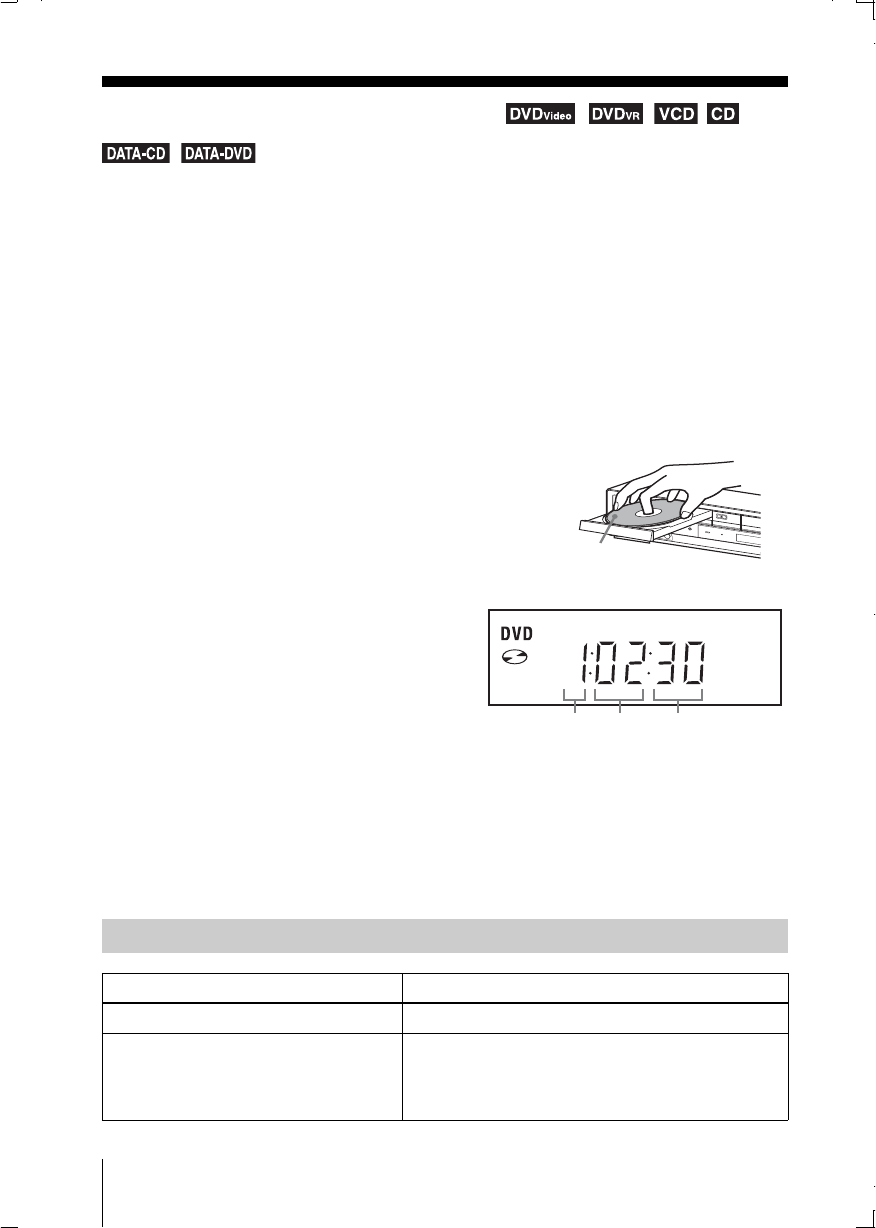
14ES Reproducción de discos
Operaciones básicas
Reproducción de discos
Dependiendo del disco, algunas operaciones podrán variar o estar restringidas. Consulte el
manual de instrucciones suministrado con su disco.
Antes de comenzar...
• Encienda la Videograbadora-DVD y su televisor.
• Ajuste el televisor a entrada de vídeo para que aparezca en la pantalla de televisor
la señal procedente del reproductor.
• Utilice el mando a distancia para realizar las siguientes funciones.
Notas
• Detenga la reproducción VIDEO mientras reproduzca un disco.
• Si reproduce un DVD o VIDEO CD que esté rayado, el reproductor podrá parar la
reproducción en el punto donde esté rayado.
• La reproducción de listas de reproducción de duración superior a 10 horas grabadas en el
modo VR no está garantizada.
1Pulse SELECT DVD para controlar el reproductor de DVD.
2Pulse Z para abrir la bandeja de discos y poner un
disco en ella.
3Pulse HPLAY.
La bandeja de discos se cerrará y el
reproductor de DVD comenzará a reproducir.
El visualizador mostrará el tiempo de
reproducción*.
* Cuando no haya disco cargado aparecerá “– – – ––”.
Operaciones adicionales
Para Pulse
Detener la reproducción xSTOP
Hacer pausas durante la reproducción XPAUSE
Si hace una pausa en el reproductor de DVD de más de 5
min (minuto), el reproductor de DVD se parará
automáticamente.
con la cara de
reproducción hacia abajo
Hora SegundoMinuto
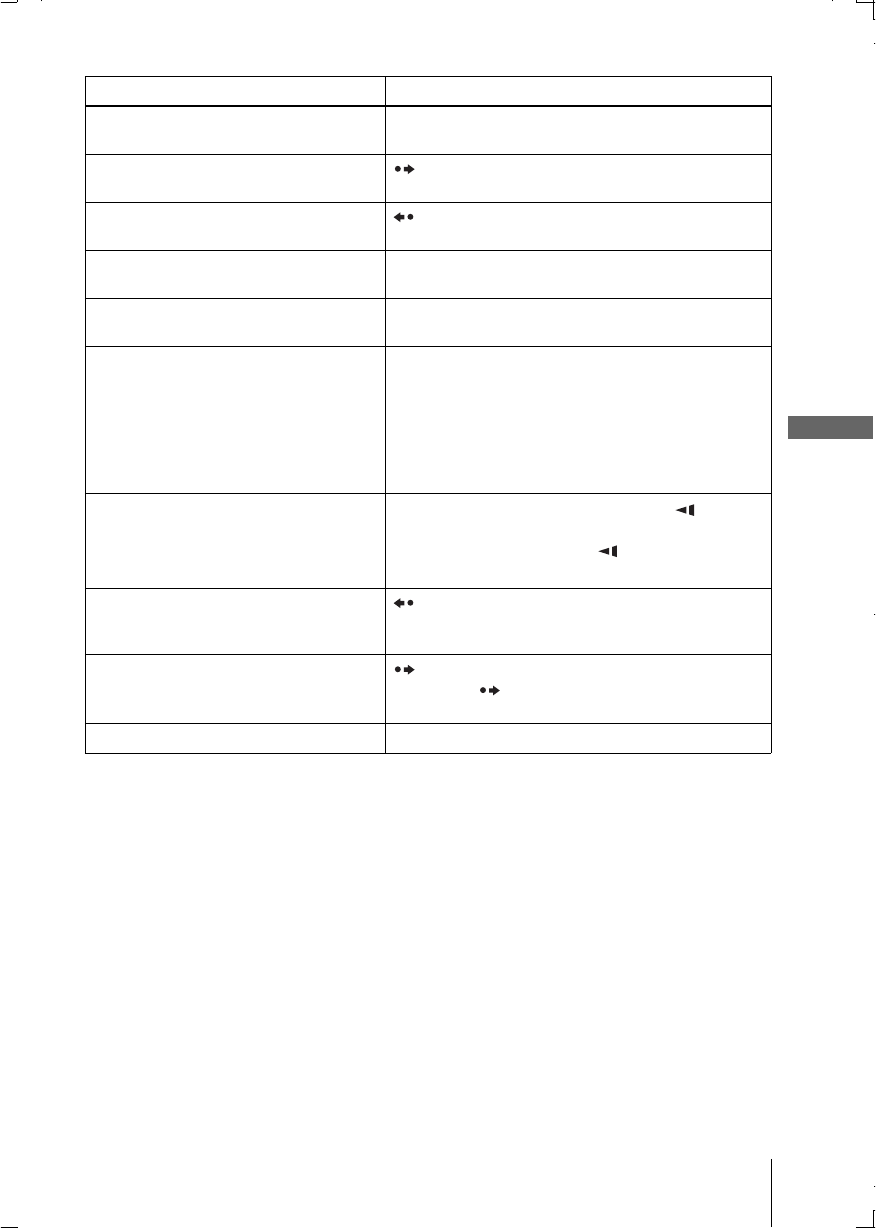
Operaciones básicas
15ES
Reproducción de discos
*
1
Para DVD VIDEO y DVD-RW/DVD-R o DVD+RW/DVD+R solamente
Notas
• No saldrá sonido excepto:
– durante la reproducción normal
– durante la reproducción rápida o lenta con sonido
• Dependiendo del método empleado para la grabación es posible que no pueda realizarse la
operación de retroceso rápido para CD, MP3 y VIDEO CD.
• Tal vez no pueda utilizar la función de reproducción instantánea o avance instantáneo con
algunas escenas.
Reanudar la reproducción después de la
pausa
HPLAY
Avanzar al siguiente fotograma en el modo
de pausa
SKIP
Volver al fotograma anterior en el modo de
pausa
REPLAY
Ir al siguiente capítulo, tema, o escena en el
modo de reproducción continua
> NEXT en el mando a distancia o M en la unidad
Volver al capítulo, tema o escena anterior en
el modo de reproducción continua
. PREV en el mando a distancia o m en la unidad
Localizar un punto rápidamente m o M en el mando a distancia (o mantenga pulsado
m o M en la unidad)
La velocidad de reproducción cambia de la forma
siguiente cada vez que se pulsa el botón en el mando a
distancia (o dependiendo del tiempo que mantenga
pulsado el botón en la unidad):
Cuando encuentre el punto que quiera, pulse HPLAY.
Ver a cámara lenta en el modo de
reproducción continua
(DVD y VIDEO CD solamente)
XPAUSE durante la reproducción, y pulse oy
La velocidad de reproducción cambia de la forma
siguiente cada vez que se pulsa oy:
Para reanudar la reproducción normal, pulse HPLAY.
Reproducción de la escena anterior en 10 s
(segundo) el modo de reproducción
continua*1 (Reproducción instantánea)
REPLAY
Avanzar ligeramente la escena actual 30 s
(segundo) en el modo de reproducción
continua*1 (Avance instantáneo)
SKIP
Puede pulsar SKIP hasta 4 veces. Esto le permitirá
avanzar rápidamente hasta 2 minutos en total.
Parar la reproducción y extraer el disco Z
Para Pulse

16ES Reproducción de cintas
Reproducción de cintas
Antes de comenzar...
• Encienda la Videograbadora-DVD y su televisor.
• Ajuste el televisor a entrada de vídeo para que aparezca en la pantalla de televisor
la señal procedente del reproductor.
• Utilice el mando a distancia para realizar las siguientes funciones.
1Pulse SELECT VIDEO para controlar el reproductor de Videograbadora.
2Inserte una cinta.
La videograbadora comenzará a reproducir
automáticamente si inserta una cinta con su lengüeta de
seguridad quitada.
3Pulse HPLAY.
El visualizador mostrará el tiempo de
reproducción.
Cuando la cinta llegue al final, se rebobinará
automáticamente.
Operaciones adicionales
Para Pulse
Detener la reproducción xSTOP
Hacer pausas durante la reproducción XPAUSE
Si hace una pausa en la videograbadora de más de 5 min
(minuto), la videograbadora reanudará automáticamente
la reproducción.
Reanudar la reproducción después de la
pausa
XPAUSE o bien HPLAY
Avanzar la cinta rápidamente M durante la parada
Rebobinar la cinta m durante la parada
Expulsar la cinta Z
Visualización de la imagen durante el
avance rápido o el rebobinado
Durante el avance rápido, mantenga pulsado M.
Durante el rebobinado, mantenga pulsado m.
Hora Minuto Segundo
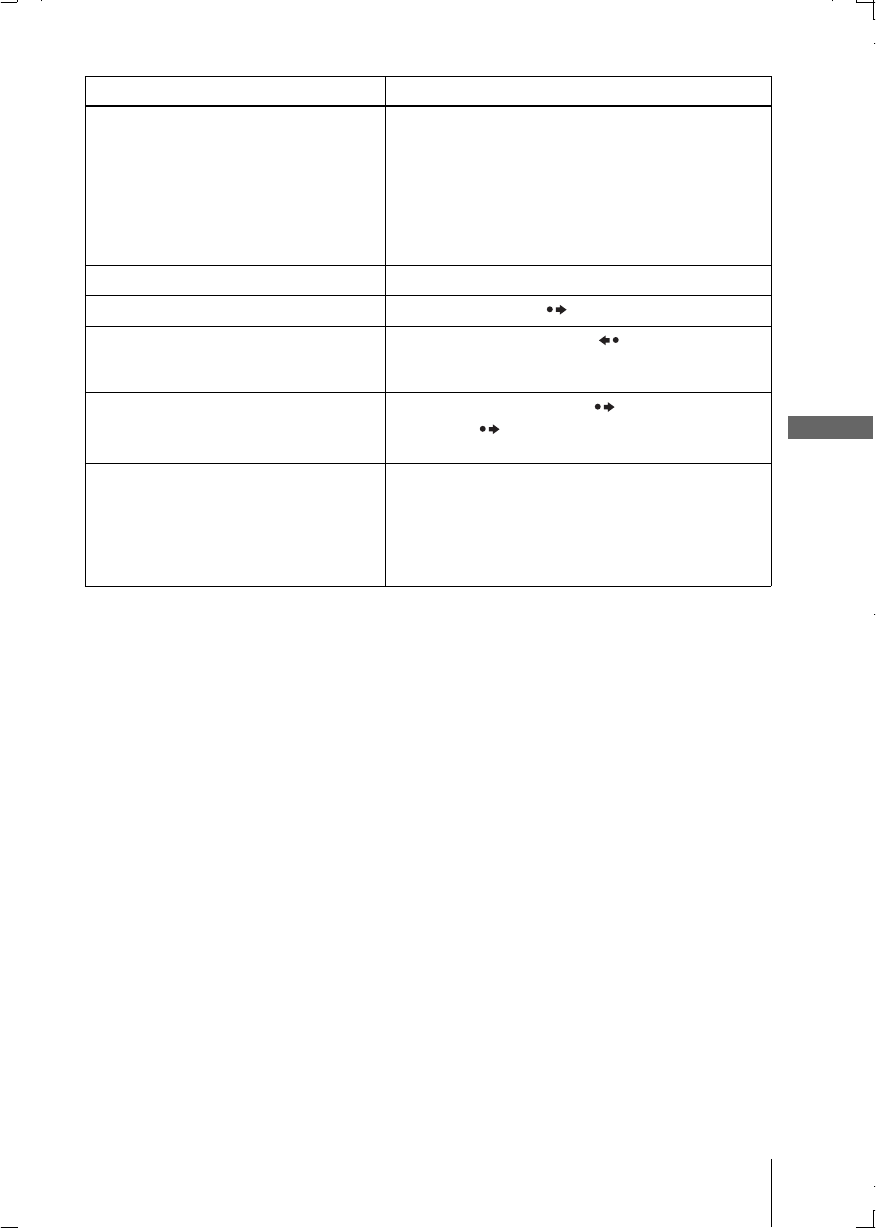
Operaciones básicas
17ES
Reproducción de cintas
* 10 s (segundo) en el modo SP o en el modo LP/15 s (segundo) en el modo EP
Para reanudar la reproducción normal
Pulse HPLAY.
Para desconectar la alimentación durante el rebobinado (Parada del
rebobinado)
Pulse ?/1 mientras la cinta se está rebobinando. La alimentación se desactivará pero
la cinta seguirá rebobinándose hasta que llegue al final.
Notas
• A varias velocidades de reproducción no sale sonido.
• La imagen puede aparecer con ruido al reproducirse a alta velocidad en sentido inverso.
• Pare la reproducción de disco mientras esté reproduciendo un vídeo.
Reproducción a alta velocidad • Durante la reproducción, pulse brevemente M o m.
La cinta continuará reproduciéndose a una velocidad 5
veces mayor que la reproducción normal.
• Durante la reproducción, mantenga pulsado
Mom. La cinta continuará reproduciéndose a una
velocidad 5 veces mayor que la reproducción normal.
Al dejar de pulsar el botón, se reanuda la reproducción
normal.
Reproducción a cámara lenta Durante la pausa, pulse y.
Reproducción fotograma a fotograma Durante la pausa, pulse SKIP.
Reproducción de la escena anterior en el
modo de reproducción continua*
(Reproducción instantánea)
Durante la reproducción, pulse REPLAY.
Salto de la escena actual 30 s (segundo) en
el modo de reproducción continua*(Salto
instantáneo)
Durante la reproducción, pulse SKIP.
Puede pulsar SKIP hasta 4 veces. Esto le permitirá
avanzar rápidamente hasta 2 minutos en total.
Reproducción a varias velocidades
(Reproducción Shuttle)
Durante la reproducción, pulse .o>. Podrá
cambiar la velocidad de reproducción de la siguiente
forma.
–×7y –×5y –×3y Reproducción de la imagen fija
y Reproducción a cámara lenta y Reproducción
normaly ×2y ×3y ×5y ×7
Para Pulse
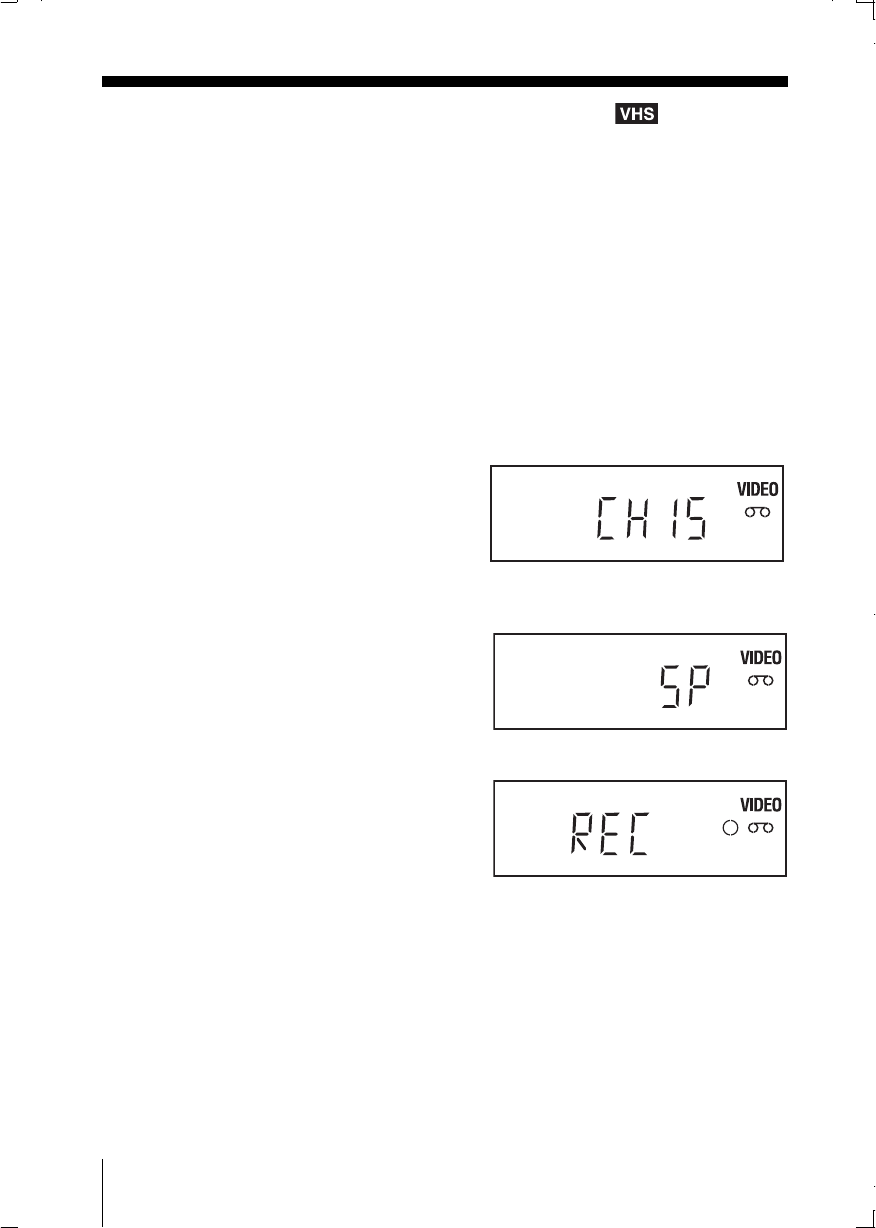
18ES Grabación de programas de TV
Grabación de programas de TV
Antes de comenzar...
• Encienda la Videograbadora-DVD y su televisor.
• Cambie el selector de entrada de su televisor de forma que aparezca la señal
procedente del reproductor en la pantalla del televisor.
• Para grabar desde un decodificador, enciéndalo.
• Compruebe que la longitud de la cinta sea superior al tiempo total de grabación.
• Utilice el mando a distancia para realizar las siguientes funciones.
Para detener la grabación
Pulse xSTOP.
Notas
• No es posible grabar un DVD directamente a una cinta Videograbadora utilizando su
Videograbadora-DVD.
1Pulse SELECT VIDEO para controlar la videograbadora.
2Inserte una cinta provista de lengüeta de seguridad.
3Presione CH +/– para seleccionar el canal o la fuente de video de entrada de línea que
desee grabar.
4Pulse SP/EP para seleccionar la velocidad de cinta, SP (reproducción estándar) o EP
(reproducción extendida).
El modo EP proporciona un tiempo de
grabación tres veces superior al modo SP. No
obstante, se obtiene una mejor calidad de
imagen y sonido con el modo SP.
5Pulse zREC para iniciar la grabación.
Aparecerá “REC” en el visualizador.