Samsung Electronics Co SMB690V Cellular/PCS CDMA/GSM/EDGE Phone with Bluetooth User Manual SM B690V Product Safety Warranty Information
Samsung Electronics Co Ltd Cellular/PCS CDMA/GSM/EDGE Phone with Bluetooth SM B690V Product Safety Warranty Information
Users Manual

DRAFT
Internal Use Only
MOBILE
PHONE
Product Safety &
Warranty Information
Please read this manual before
operating your device and keep
it for future reference.
This document is watermarked because certain important information in the document has not yet been verified.
This document has been sent to you as a draft and for informational purposes only.
The document should only be used for internal purposes and may not be distributed outside of Samsung,
except to Samsung's carrier customer for testing purposes. Distributing the
document outside of Samsung, except to Samsung's carrier customer for testing purposes could result in legal exposure
to the company if the preliminary, unverified information in the draft turns out to be inaccurate.
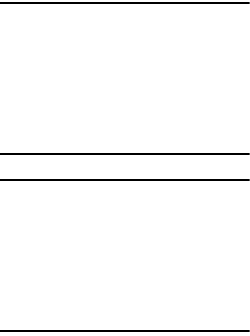
DRAFT
Internal Use Only
VZW_B690V_EN_HS_PS_011516_R1
Note: READ THIS INFORMATION BEFORE
USING YOUR MOBILE DEVICE.
Samsung Limited Warranty
- This
product is covered under the
applicable Samsung Limited
Warranty
including its dispute
resolution procedure.
WARNING!
This product contains
chemicals known to the State
of California to cause cancer,
birth defects, or other
reproductive harm. For more
information, please call
1-800-SAMSUNG (726-7864).
Intellectual Property
All Intellectual Property, as defined
below, owned by or which is otherwise
the property of Samsung or its respective
suppliers relating to the SAMSUNG
Phone, including but not limited to,
accessories, parts, or software relating
thereto (the “Phone System”), is
proprietary to Samsung and protected
under federal laws, state laws, and
international treaty provisions.
DRAFT
Internal Use Only
Intellectual Property includes, but is not
limited to, inventions (patentable or
unpatentable), patents, trade secrets,
copyrights, software, computer
programs, and related documentation
and other works of authorship. You may
not infringe or otherwise violate the
rights secured by the Intellectual
Property. Moreover, you agree that you
will not (and will not attempt to) modify,
prepare derivative works of, reverse
engineer, decompile, disassemble, or
otherwise attempt to create source code
from the software. No title to or
ownership in the Intellectual Property is
transferred to you. All applicable rights of
the Intellectual Property shall remain
with SAMSUNG and its suppliers.
Open Source Software
Some software components of this
product, including but not limited to
'PowerTOP' and 'e2fsprogs', incorporate
source code covered under GNU General
Public License (GPL), GNU Lesser
General Public License (LGPL), OpenSSL
License, BSD License and other open
source licenses. To obtain the source
code covered under the open source
licenses, please visit:

DRAFT
Internal Use Only
http://opensource.samsung.com
Disclaimer of Warranties;
Exclusion of Liability
EXCEPT AS SET FORTH IN THE EXPRESS
WARRANTY CONTAINED ON THE
WARRANTY PAGE ENCLOSED WITH THE
PRODUCT, THE PURCHASER TAKES THE
PRODUCT "AS IS", AND SAMSUNG
MAKES NO EXPRESS OR IMPLIED
WARRANTY OF ANY KIND WHATSOEVER
WITH RESPECT TO THE PRODUCT,
INCLUDING BUT NOT LIMITED TO THE
MERCHANTABILITY OF THE PRODUCT OR
ITS FITNESS FOR ANY PARTICULAR
PURPOSE OR USE; THE DESIGN,
CONDITION OR QUALITY OF THE
PRODUCT; THE PERFORMANCE OF THE
PRODUCT; THE WORKMANSHIP OF THE
PRODUCT OR THE COMPONENTS
CONTAINED THEREIN; OR COMPLIANCE
OF THE PRODUCT WITH THE
REQUIREMENTS OF ANY LAW, RULE,
SPECIFICATION OR CONTRACT
PERTAINING THERETO. NOTHING
CONTAINED IN THE INSTRUCTION
MANUAL SHALL BE CONSTRUED TO
CREATE AN EXPRESS OR IMPLIED
WARRANTY OF ANY KIND WHATSOEVER
WITH RESPECT TO THE PRODUCT. IN
DRAFT
Internal Use Only
ADDITION, SAMSUNG SHALL NOT BE
LIABLE FOR ANY DAMAGES OF ANY KIND
RESULTING FROM THE PURCHASE OR
USE OF THE PRODUCT OR ARISING
FROM THE BREACH OF THE EXPRESS
WARRANTY, INCLUDING INCIDENTAL,
SPECIAL OR CONSEQUENTIAL DAMAGES,
OR LOSS OF ANTICIPATED PROFITS OR
BENEFITS.
Modification of Software
SAMSUNG IS NOT LIABLE FOR
PERFORMANCE ISSUES OR
INCOMPATIBILITIES CAUSED BY YOUR
EDITING OF REGISTRY SETTINGS, OR
YOUR MODIFICATION OF OPERATING
SYSTEM SOFTWARE.
USING CUSTOM OPERATING SYSTEM
SOFTWARE MAY CAUSE YOUR DEVICE
AND APPLICATIONS TO WORK
IMPROPERLY. YOUR CARRIER MAY NOT
PERMIT USERS TO DOWNLOAD CERTAIN
SOFTWARE, SUCH AS CUSTOM OS.
IF YOUR CARRIER PROHIBITS THIS, IF
YOU ATTEMPT TO DOWNLOAD
SOFTWARE ONTO THE DEVICE WITHOUT
AUTHORIZATION, YOU WILL BE NOTIFIED
ON THE SCREEN THAT THE DEVICE WILL
NO LONGER OPERATE AND BE
INSTRUCTED TO POWER DOWN THE
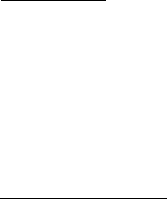
DRAFT
Internal Use Only
DEVICE. YOU MUST THEN CONTACT
YOUR CARRIER TO RESTORE THE DEVICE
TO THE CARRIER AUTHORIZED
SETTINGS.
Samsung Electronics
America (SEA), Inc
©2015 Samsung Electronics America,
Inc. Samsung is a registered trademark
of Samsung Electronics Co., Ltd.
Do you have questions about your
Samsung Mobile Device?
For 24 hour information and assistance,
we offer a new FAQ/ARS System
(Automated Response System) at:
www.samsung.com/us/support
Address:
85 Challenger Road
Ridgefield Park,
New Jersey 07660
Phone:
1-800-SAMSUNG (726-7864)
Internet Address:
www.samsung.com

DRAFT
Internal Use Only
1
Table of Contents
Section 1: Health and Safety
Information ............................3
Exposure to Radio Frequency (RF)
Signals . . . . . . . . . . . . . . . . . 3
Specific Absorption Rate (SAR)
Certification Information . . . 14
FCC Part 15 Information
to User . . . . . . . . . . . . . . . . 18
Commercial Mobile Alerting
System (CMAS) . . . . . . . . . . 19
Samsung Mobile Products and
Recycling . . . . . . . . . . . . . . 20
Smart Practices While
Driving . . . . . . . . . . . . . . . . 22
Battery Use and Safety . . . . . . 25
UL Certified Travel Charger . . . 30
Display / Touch-Screen . . . . . 31
GPS & AGPS . . . . . . . . . . . . . . 32
Emergency Calls . . . . . . . . . . 34
Care and Maintenance . . . . . . 36
Responsible Listening . . . . . . 38
Operating Environment . . . . . . 42
FCC Hearing Aid Compatibility
(HAC) Regulations for
Wireless Devices . . . . . . . . 47
Restricting Children's Access
to Your Mobile Device . . . . . 51
DRAFT
Internal Use Only
2
FCC Notice and Cautions . . . . 51
Other Important Safety
Information . . . . . . . . . . . . 52
Section 2: Warranty
Information ..........................56
Standard Limited Warranty . . 57
End User License Agreement
for Samsung Software
(EULA) . . . . . . . . . . . . . . . . 68
Index .....................................98

DRAFT
Internal Use Only
Health and Safety Information 3
Section 1: Health and
Safety Information
This section outlines the safety
precautions associated with using your
phone. The terms “mobile device” or
“cell phone” are used in this section to
refer to your phone.
Read this information
before using your mobile device
.
Exposure to Radio
Frequency (RF) Signals
The U.S. Food and Drug Administration
(FDA) has published information for
consumers relating to Radio Frequency
(RF) exposure from wireless phones. The
FDA publication includes the following
information:
Do cell phones pose a health
hazard?
Many people are concerned that cell
phone radiation will cause cancer or
other serious health hazards. The weight
of scientific evidence has not linked cell
phones with any health problems.
Cell phones emit low levels of Radio
Frequency (RF) energy. Over the past 15
years, scientists have conducted
DRAFT
Internal Use Only
4
hundreds of studies looking at the
biological effects of the radio frequency
energy emitted by cell phones. While
some researchers have reported
biological changes associated with RF
energy, these studies have failed to be
replicated. The majority of studies
published have failed to show an
association between exposure to radio
frequency from a cell phone and health
problems.
The low levels of RF cell phones emit
while in use are in the microwave
frequency range. They also emit RF at
substantially reduced time intervals
when in the stand-by mode. Whereas
high levels of RF can produce health
effects (by heating tissue), exposure to
low level RF that does not produce
heating effects causes no known
adverse health effects.
The biological effects of radio frequency
energy should not be confused with the
effects from other types of
electromagnetic energy.
Very high levels of electromagnetic
energy, such as is found in X-rays and
gamma rays, can ionize biological
tissues. Ionization is a process where
DRAFT
Internal Use Only
Health and Safety Information 5
electrons are stripped away from their
normal locations in atoms and
molecules. It can permanently damage
biological tissues including DNA, the
genetic material.
The energy levels associated with radio
frequency energy, including both radio
waves and microwaves, are not great
enough to cause ionization of atoms and
molecules. Therefore, RF energy is a
type of non-ionizing radiation. Other
types of non-ionizing radiation include
visible light, infrared radiation (heat), and
other forms of electromagnetic radiation
with relatively low frequencies.
While RF energy does not ionize
particles, large amounts can increase
body temperatures and cause tissue
damage. Two areas of the body, the eyes
and the testes, are particularly
vulnerable to RF heating because there
is relatively little blood flow in them to
carry away excess heat.
DRAFT
Internal Use Only
6
Research Results to Date: Is there a
connection between RF and certain
health problems?
The results of most studies conducted to
date say no. In addition, attempts to
replicate and confirm the few studies
that have shown a connection have
failed.
The scientific community at large
therefore believes that the weight of
scientific evidence does not show an
association between exposure to Radio
Frequency (RF) from cell phones and
adverse health outcomes. Still the
scientific community has supported
additional research to address gaps in
knowledge. Some of these studies are
described below.
Interphone Study
Interphone is a large international study
designed to determine whether cell
phones increase the risk of head and
neck cancer. A report published in the
International Journal of Epidemiology
(June, 2010) compared cell phone usage
for more than 5,000 people with brain
tumors (glioma and meningioma) and a
similar number of healthy controls.

DRAFT
Internal Use Only
Health and Safety Information 7
Results of this study did NOT show that
cell phones caused brain cancer. In this
study, most people had no increased risk
of brain cancer from using cell phones.
For people with the heaviest use of cell
phones (an average of more than ½ hour
per day, every day, for over 10 years) the
study suggested a slight increase in
brain cancer. However, the authors
determined that biases and errors
prevented any conclusions being drawn
from this data. Additional information
about Interphone can be found at
www.iarc.fr/en/media-centre/pr/2010/pdfs/
pr200_E.pdf.
Interphone is the largest cell phone study
to date, but it did not answer all
questions about cell phone safety.
Additional research is being conducted
around the world, and the FDA continues
to monitor developments in this field.
International Cohort Study on Mobile
Phone Users (COSMOS)
The COSMOS study aims to conduct
long-term health monitoring of a large
group of people to determine if there are
any health issues linked to long-term
exposure to radio frequency energy from
cell phone use. The COSMOS study will
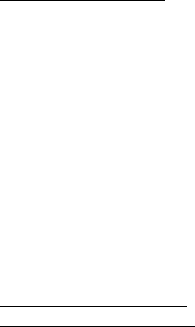
DRAFT
Internal Use Only
8
follow approximately 300,000 adult cell
phone users in Europe for 20 to 30
years. Additional information about the
COSMOS study can be found at
www.ukcosmos.org/index.html
.
Risk of Brain Cancer from Exposure
to Radio Frequency Fields in
Childhood and Adolescence (MOBI-
KIDS)
MOBI-KIDS is an international study
investigating the relationship between
exposure to radio frequency energy from
communication technologies including
cell phones and brain cancer in young
people. This is an international
multi-center study involving 14 European
and non-European countries. Additional
information about MOBI-KIDS can be
found at
www.creal.cat/programes-recerca/
en_projectes-creal/view.php?ID=39.
Surveillance, Epidemiology, and End
Results (SEER) Program of the
National Cancer Institute
The National Cancer Institute (NCI)
actively follows cancer statistics in the
United States to detect any change in
rates of new cases for brain cancer. If
cell phones play a role in risk for brain

DRAFT
Internal Use Only
Health and Safety Information 9
cancer, rates should go up, because
heavy cell phone use has been common
for quite some time in the U.S. Between
1987 and 2005, the overall age-adjusted
incidence of brain cancer did not
increase. Additional information about
SEER can be found at
http://seer.cancer.gov/
.
Cell Phone Industry Actions
Although the existing scientific data do
not justify FDA regulatory actions, the
FDA has urged the cell phone industry to
take a number of steps, including the
following:
•
Support-needed research on possible
biological effects of RF for the type of
signal emitted by cell phones;
•
Design cell phones in a way that minimizes
any RF exposure to the user; and
•
Cooperate in providing users of cell phones
with the current information on cell phone
use and human health concerns.
The FDA also is working with voluntary
standard-setting bodies such as the
Institute of Electrical and Electronics
Engineers (IEEE), the International
Commission on Non-Ionizing Radiation
DRAFT
Internal Use Only
10
Protection (ICNIRP), and others to assure
that safety standards continue to
adequately protect the public.
Reducing Exposure: Hands-Free
Kits and Other Accessories
Steps to Reduce Exposure to Radio
Frequency Energy
If there is a risk from being exposed to
radio frequency energy (RF) from cell
phones - and at this point we do not
know that there is - it is probably very
small. But, if you are concerned about
avoiding even potential risks, you can
take a few simple steps to minimize your
RF exposure.
•
Reduce the amount of time spent using
your cell phone;
•
Use speaker mode or a headset to place
more distance between your head and the
cell phone.
Hands-Free Kits
Hands-free kits may include audio or
Bluetooth® headsets and various types
of body-worn accessories such as
belt-clips and holsters. Combinations of
these can be used to reduce RF energy
absorption from cell phones.
DRAFT
Internal Use Only
Health and Safety Information 11
Headsets can substantially reduce
exposure because the phone is held
away from the head in the user's hand or
in approved body-worn accessories. Cell
phones marketed in the U.S. are required
to meet RF exposure compliance
requirements when used against the
head and against the body.
Because there are no known risks from
exposure to RF emissions from cell
phones, there is no reason to believe that
hands-free kits reduce risks. Hands-free
kits can be used for convenience and
comfort. They are also required by law in
many states if you want to use your
phone while driving.
Cell Phone Accessories that Claim to
Shield the Head from RF Radiation
Because there are no known risks from
exposure to RF emissions from cell
phones, there is no reason to believe that
accessories which claim to shield the
head from those emissions reduce risks.
Some products that claim to shield the
user from RF absorption use special
phone cases, while others involve
nothing more than a metallic accessory
attached to the phone.
DRAFT
Internal Use Only
12
Studies have shown that these products
generally do not work as advertised.
Unlike “hands-free” kits, these so-called
“shields” may interfere with proper
operation of the phone. The phone may
be forced to boost its power to
compensate, leading to an increase in RF
absorption.
Children and Cell Phones
The scientific evidence does not show a
danger to any users of cell phones from
RF exposure, including children and
teenagers. The steps adults can take to
reduce RF exposure apply to children
and teenagers as well.
•
Reduce the amount of time spent on the
cell phone;
•
Use speaker mode or a headset to place
more distance between the head and the
cell phone.
Some groups sponsored by other
national governments have advised that
children be discouraged from using cell
phones at all. For example, The Stewart
Report from the United Kingdom made
such a recommendation in December
2000. In this report, a group of
independent experts noted that no
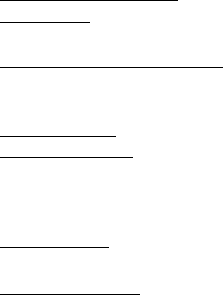
DRAFT
Internal Use Only
Health and Safety Information 13
evidence exists that using a cell phone
causes brain tumors or other ill effects.
Their recommendation to limit cell phone
use by children was strictly
precautionary; it was not based on
scientific evidence that any health
hazard exists.
Additional information on the safety of RF
exposures from various sources can be
obtained from the following
organizations (updated 12/31/2014):
•
FCC RF Safety Program:
www.fcc.gov/encyclopedia/radio-
frequency-safety
•
Environmental Protection Agency (EPA):
www.epa.gov/radtown/wireless-tech.html
•
Occupational Safety and Health
Administration (OSHA):
www.osha.gov/SLTC/
radiofrequencyradiation/
(Note: This web address is case sensitive.)
•
National Institute for Occupational Safety
and Health (NIOSH):
www.cdc.gov/niosh/
•
World Health Organization (WHO):
www.who.int/peh-emf/en/
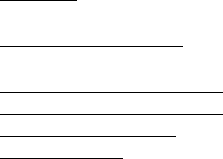
DRAFT
Internal Use Only
14
•
International Commission on Non-Ionizing
Radiation Protection:
www.icnirp.de
•
Health Protection Agency:
www.hpa.org.uk/Topics/Radiation/
•
US Food and Drug Administration:
www.fda.gov/Radiation-EmittingProducts/
RadiationEmittingProductsandProcedures/
HomeBusinessandEntertainment/
CellPhones/default.htm
Specific Absorption Rate
(SAR) Certification
Information
Your wireless device is a radio
transmitter and receiver. It is designed
and manufactured not to exceed the
exposure limits for Radio Frequency (RF)
energy set by the Federal
Communications Commission (FCC) of
the U.S. Government.
These FCC RF exposure limits are
derived from the recommendations of
two expert organizations: the National
Council on Radiation Protection and
Measurement (NCRP) and the Institute of
Electrical and Electronics Engineers
(IEEE). In both cases, the
DRAFT
Internal Use Only
Health and Safety Information 15
recommendations were developed by
scientific and engineering experts drawn
from industry, government, and
academia after extensive reviews of the
scientific literature related to the
biological effects of RF energy.
The RF exposure limit set by the FCC for
wireless mobile phones employs a unit
of measurement known as the Specific
Absorption Rate (SAR). The SAR is a
measure of the rate of absorption of RF
energy by the human body expressed in
units of watts per kilogram (W/kg). The
FCC requires wireless phones to comply
with a safety limit of 1.6 watts per
kilogram (1.6 W/kg).
The FCC SAR limit incorporates a
substantial margin of safety to give
additional protection to the public and to
account for any variations in
measurements.
SAR tests are conducted using standard
operating positions accepted by the FCC
with the phone transmitting at its highest
certified power level in all tested
frequency bands. Although the SAR is
determined at the highest certified
power level, the actual SAR level of the
phone while operating can be well below
DRAFT
Internal Use Only
16
the maximum reported value. This is
because the phone is designed to
operate at multiple power levels so as to
use only the power required to reach the
network. In general, the closer you are to
a wireless base station antenna, the
lower the power output of the device.
Before a new model device is available
for sale to the public, it must be tested
and certified to the FCC that it does not
exceed the SAR limit established by the
FCC. Tests for each model phone are
performed in positions and locations
(e.g. at the ear and worn on the body) as
required by the FCC. For body-worn
operation, this phone has been tested
and meets FCC RF exposure guidelines
when used with an accessory that
contains no metal and that positions the
mobile device a minimum of 1.5 cm from
the body.
Use of other accessories may not ensure
compliance with FCC RF exposure
guidelines. The FCC has granted an
Equipment Authorization for this mobile
device with all reported SAR levels
evaluated as in compliance with the FCC
RF exposure guidelines.
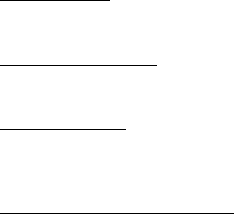
DRAFT
Internal Use Only
Health and Safety Information 17
This device has a FCC ID number:
A3LSMB690V [Model Number:
SM-B690V] and the specific SAR levels
for this device can be found at the
following FCC website:
www.fcc.gov/oet/ea/
.
The SAR information for this device can
also be found on Samsung’s website:
http://www.samsung.com/sar
.
The SAR information for this device can
also be found on Samsung’s website:
www.samsung.com/sar
SAR information on this and other model
devices can be accessed online on the
FCC's website through
http://transition.fcc.gov/oet/rfsafety/sar.html
.
To find information that pertains to a
particular model, this site uses the
device FCC ID number which is usually
printed somewhere on the case of the
device. Sometimes it may be necessary
to remove the battery pack to find the
number. Once you have the FCC ID
number for a particular device, follow the
instructions on the website and it should
provide values for typical or maximum
SAR for a particular phone. Additional

DRAFT
Internal Use Only
18
SAR information can also be obtained at
www.fcc.gov/encyclopedia/specific-
absorption-rate-sar-cellular-telephones
FCC Part 15 Information
to User
Pursuant to part 15.21 of the FCC Rules,
you are cautioned that changes or
modifications not expressly approved by
Samsung could void your authority to
operate the device.
This device complies with part 15 of the
FCC Rules. Operation is subject to the
following two conditions: (1) This device
may not cause harmful interference, and
(2) this device must accept any
interference received, including
interference that may cause undesired
operation.
Note: This equipment has been tested
and found to comply with the limits for a
Class B digital device, pursuant to part
15 of the FCC Rules. These limits are
designed to provide reasonable
protection against harmful interference
in a residential installation. This
equipment generates, uses and can
radiate radio frequency energy and, if not
DRAFT
Internal Use Only
Health and Safety Information 19
installed and used in accordance with
the instructions, may cause harmful
interference to radio communications.
However, there is no guarantee that
interference will not occur in a particular
installation. If this equipment does cause
harmful interference to radio or
television reception, which can be
determined by turning the equipment off
and on, the user is encouraged to try to
correct the interference by one or more
of the following measures:
•
Reorient or relocate the receiving antenna.
•
Increase the separation between the
equipment and receiver.
•
Connect the equipment into an outlet on a
circuit different from that to which the
receiver is connected.
•
Consult the dealer or an experienced radio/
TV technician for help.
Commercial Mobile
Alerting System (CMAS)
This device is designed to receive
Wireless Emergency Alerts from CMAS. If
your wireless provider has chosen to
participate in CMAS, alerts are available
while in the provider's coverage area. If
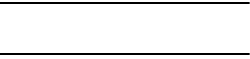
DRAFT
Internal Use Only
20
you travel outside your provider's
coverage area, wireless emergency
alerts may not be available. For more
information, please contact your wireless
provider.
Samsung Mobile Products
and Recycling
Samsung cares for the environment and
encourages its customers to recycle
Samsung mobile devices and genuine
Samsung accessories.
Proper disposal of your mobile device
and its battery is not only important for
safety, it benefits the environment.
Batteries must be recycled or disposed
of properly.
Note:
Dispose of unwanted electronics
through an approved recycler.
We've made it easy for you to recycle
your old Samsung mobile device by
working with respected take-back
companies in every state in the country.
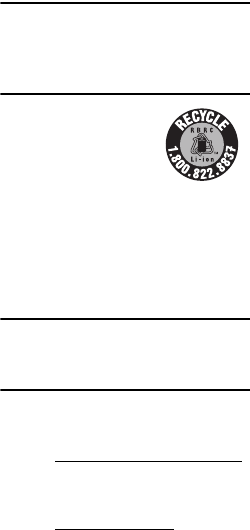
DRAFT
Internal Use Only
Health and Safety Information 21
Note:
Most carriers will provide a take-
back option for products to be
properly disposed when purchasing
new products.
Drop It Off
You can drop off your
Samsung-branded mobile device and
batteries for recycling at one of our
numerous Samsung Recycling Direct
(SM) locations.
Note:
Samsung-branded devices and
batteries will be accepted at these
locations for no fee.
To find the nearest recycling location,
go to any of the following:
•
www.samsung.com/recyclingdirect
or call 1-877-278-0799.
•
PLUG-IN to eCYCLING with EPA:
www.call2recycle.org/
For battery recycling,
go to call2recycle.org
or call 1-800-822-8837.
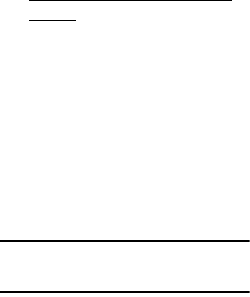
DRAFT
Internal Use Only
22
Mail It In
The Samsung Mobile Take-Back
Program will provide Samsung
customers with a free recycling
mailing label.
For more information, go to:
https://pages.samsung.com/recycling/
index.jsp
and follow the on-screen
instructions or call 1-800-822-8837.
Follow local regulations regarding
disposal of mobile devices and
batteries
Dispose of your mobile device and
batteries in accordance with local
regulations. In some areas, the disposal
of these items in household or business
trash may be prohibited. Help us protect
the environment - recycle!
Warning!
Never dispose of batteries in a
fire because they may explode.
Smart Practices While
Driving
On the Road - Off the Phone
The primary responsibility of every driver
is the safe operation of his or her vehicle.
DRAFT
Internal Use Only
Health and Safety Information 23
Responsible drivers understand that no
secondary task should be performed
while driving whether it be eating,
drinking, talking to passengers, or
talking on a mobile phone - unless the
driver has assessed the driving
conditions and is confident that the
secondary task will not interfere with
their primary responsibility.
Do not
engage in any activity while driving a
moving vehicle which may cause you to
take your eyes off the road or become so
absorbed in the activity that your ability to
concentrate on the act of driving becomes
impaired
. Samsung is committed to
promoting responsible driving and giving
drivers the tools they need to understand
and address distractions.
Check the laws and regulations on the use
of mobile devices and their accessories in
the areas where you drive. Always obey
them. The use of these devices may be
prohibited or restricted in certain areas.
For example, only hands-free use may be
permitted in certain areas.
DRAFT
Internal Use Only
24
Before answering calls, consider your
circumstances. Let the call go to
voicemail when driving conditions
require. Remember, driving comes first,
not the call!
If you consider a call necessary and
appropriate, follow these tips:
•
Use a hands-free device;
•
Secure your phone within easy reach;
•
Place calls when you are not moving;
•
Plan calls when your car will be stationary;
•
Do not engage in stressful or emotional
conversations;
•
Let the person with whom you are
speaking know that you are driving and will
suspend the call if necessary;
•
Do not take notes or look up phone
numbers while driving;
Notice regarding legal restrictions on
mounting this device in an automobile:
Laws in some states may prohibit
mounting this device on or near the
windshield of an automobile. In other
states, the law may permit mounting this
device only in specific locations in the
automobile. Be sure to consult the state
and local laws or ordinances where you
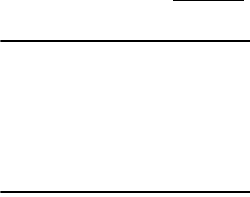
DRAFT
Internal Use Only
Health and Safety Information 25
drive before mounting this device in an
automobile. Failure to comply with these
restrictions could result in fines,
penalties, or other damages.
Never mount this device in a manner that
will obstruct the driver's clear view of the
street and traffic.
Never use wireless data services such as
text messaging, Web browsing, or e-mail
while operating a vehicle.
Never watch videos, such as a movie or
clip, or play video games while operating
a vehicle.
For more information, go to
www.ctia.org
.
Battery Use and Safety
Important! Handle and store batteries
properly to avoid injury or
damage
. Most battery issues
arise from improper handling
of batteries and, particularly,
from the continued use of
damaged batteries.
DRAFT
Internal Use Only
26
•
Do not disassemble, crush, puncture,
shred, or otherwise attempt to change
the form of your battery
. Do not put a high
degree of pressure on the battery. This can
cause leakage or an internal short-circuit,
resulting in overheating.
•
Do not let the phone or battery come in
contact with liquids.
Liquids can get into
the phone's circuits, leading to corrosion.
Even when the phone appears to be dry
and appears to operate normally, the
circuitry could slowly corrode and pose a
safety hazard. If the phone and/or battery
get wet, have them checked by your
service provider or contact Samsung, even
if they appear to be working properly.
•
Do not place your battery in or near a
heat source
. Excessive heating can
damage the phone or the battery and could
cause the phone or the battery to explode.
Do not dry a wet or damp battery with an
appliance or heat source such as a
microwave oven, hair dryer, iron, or
radiator. Avoid leaving your phone in your
car in high temperatures.
DRAFT
Internal Use Only
Health and Safety Information 27
•
Caution: Some applications or
prolonged usage may increase device
temperature.
Prolonged skin contact with
a device that is hot to the touch may
produce skin discomfort or redness, or
low-temperature burns. If the device feels
hot to the touch, discontinue use and close
all applications or turn off the device until it
cools. Always ensure that the device has
adequate ventilation and air flow. Covering
the device with bedding, your body, thick
clothing or any other materials that
significantly affect air flow may affect the
performance of the device and poses a
possible risk of fire or explosion, which
could lead to serious bodily injuries or
damage to property.
•
Do not dispose of the phone or the
battery in a fire
. The phone or the battery
may explode when overheated.
•
Do not handle a damaged or leaking
battery
. Do not let leaking battery fluid
come in contact with your eyes, skin or
clothing. For safe disposal options, contact
your nearest Samsung-authorized service
center.
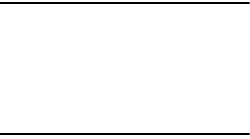
DRAFT
Internal Use Only
28
•
Avoid dropping the cell phone
. Dropping
the phone or the battery, especially on a
hard surface, can potentially cause
damage to the phone and battery. If you
suspect damage to the phone or battery,
take it to a service center for inspection.
•
Never use any charger or battery that is
damaged in any way
.
•
Do not allow the battery to touch metal
objects
. Accidental short-circuiting can
occur when a metallic object (coin, key,
jewelry, clip, or pen) causes a direct
connection between the + and - terminals
of the battery (metal strips on the battery),
for example when you carry a spare battery
in a pocket or bag. Short-circuiting the
terminals may damage the battery or the
object causing the short-circuiting.
Important!
Use only Samsung-approved
batteries, and recharge your
battery only with
Samsung-approved chargers
which are specifically
designed for your phone.
DRAFT
Internal Use Only
Health and Safety Information 29
WARNING!
Use of a non-Samsung-approved battery
or charger may present a risk of fire,
explosion, leakage, or other hazard
.
Samsung's warranty does not cover
damage to the phone caused by
nonSamsung-approved batteries and/or
chargers.
•
Do not use incompatible cell phone
batteries and chargers
. Some websites
and second-hand dealers not associated
with reputable manufacturers and carriers,
might be selling incompatible or even
counterfeit batteries and chargers.
Consumers should purchase manufacturer
or carrier-recommended products and
accessories. If unsure about whether a
replacement battery or charger is
compatible, contact the manufacturer of
the battery or charger.
•
Misuse or use of incompatible phones,
batteries, and charging devices could
result in damage to the equipment and a
possible risk of fire, explosion, or
leakage, leading to serious injuries,
damages to your phone, or other serious
hazard
.
DRAFT
Internal Use Only
30
UL Certified Travel
Charger
The Travel Charger for this phone has
met applicable UL safety requirements.
Please adhere to the following safety
instructions per UL guidelines:
FAILURE TO FOLLOW THE
INSTRUCTIONS OUTLINED MAY LEAD
TO SERIOUS PERSONAL INJURY AND
POSSIBLE PROPERTY DAMAGE.
IMPORTANT SAFETY INSTRUCTIONS
- SAVE THESE INSTRUCTIONS.
DANGER - TO REDUCE THE
RISK OF FIRE OR ELECTRIC
SHOCK, CAREFULLY FOLLOW
THESE INSTRUCTIONS.
FOR CONNECTION TO A
SUPPLY NOT IN NORTH
AMERICA, USE AN
ATTACHMENT PLUG
ADAPTOR OF THE PROPER
CONFIGURATION FOR THE
POWER OUTLET.
THIS POWER UNIT IS
INTENDED TO BE CORRECTLY
ORIENTED IN A VERTICAL OR
DRAFT
Internal Use Only
Health and Safety Information 31
HORIZONTAL OR FLOOR
MOUNT POSITION.
Display / Touch-Screen
Please note the following information
when using your mobile device:
WARNING REGARDING DISPLAY
The display on your mobile device
is made of glass or acrylic and
could break if your mobile device
is dropped or if it receives
significant impact. Do not use if
screen is broken or cracked as this
could cause injury to you.
WARRANTY DISCLAIMER: PROPER
USE OF A TOUCH-SCREEN MOBILE
DEVICE
If your mobile device has a
touch-screen display, please note
that a touch-screen responds best
to a light touch from the pad of
your finger or a non-metallic
stylus. Using excessive force or a
metallic object when pressing on
DRAFT
Internal Use Only
32
the touch-screen may damage the
tempered glass surface and void
the warranty. For more
information, please refer to the
“Standard Limited Warranty”.
GPS & AGPS
Certain Samsung mobile devices can use
a Global Positioning System (GPS) signal
for location-based applications. A GPS
uses satellites controlled by the U.S.
Government that are subject to changes
implemented in accordance with the
Department of Defense policy and the
2008 Federal Radio navigation Plan
(FRP). Changes may affect the
performance of location-based
technology on your mobile device.
Certain Samsung mobile devices can
also use an Assisted Global Positioning
System (AGPS), which obtains
information from the cellular network to
improve GPS performance. AGPS uses
your wireless service provider's network
and therefore airtime, data charges, and/
or additional charges may apply in
accordance with your service plan.
Contact your wireless service provider
for details.
DRAFT
Internal Use Only
Health and Safety Information 33
Your Location
Location-based information includes
information that can be used to
determine the approximate location of a
mobile device. Mobile devices which are
connected to a wireless network
transmit location-based information.
Additionally, if you use applications that
require location-based information (e.g.
driving directions), such applications
transmit location-based information. The
location-based information may be
shared with third-parties, including your
wireless service provider, applications
providers, Samsung, and other
third-parties providing services.
Use of AGPS in Emergency Calls
When you make an emergency call, the
cellular network may activate AGPS
technology in your mobile device to tell
the emergency responders your
approximate location.
AGPS has limitations and
might not work
in your area
. Therefore:
•
Always tell the emergency responder your
location to the best of your ability; and
•
Remain on the mobile device for as long as
the emergency responder instructs you.
DRAFT
Internal Use Only
34
Navigation
Maps, directions, and other
navigation-data, including data relating
to your current location, may contain
inaccurate or incomplete data, and
circumstances can and do change over
time. In some areas, complete
information may not be available.
Therefore, you should always visually
confirm that the navigational instructions
are consistent with what you see before
following them. All users should pay
attention to road conditions, closures,
traffic, and all other factors that may
impact safe driving or walking. Always
obey posted road signs
.
Emergency Calls
This mobile device, like any wireless
mobile device, operates using radio
signals, wireless and landline networks,
as well as user-programmed functions,
which cannot guarantee connection in all
conditions, areas, or circumstances.
Therefore, you should never rely solely
on any wireless mobile device for
essential communications (medical
emergencies, for example). Before
traveling in remote or underdeveloped
areas, plan an alternate method of
DRAFT
Internal Use Only
Health and Safety Information 35
contacting emergency services
personnel. Remember, to make or
receive any calls, the mobile device must
be switched on and in a service area
with adequate signal strength.
Emergency calls may not be possible on
all wireless mobile device networks or
when certain network services and/or
mobile device features are in use. Check
with local service providers. If certain
features are in use (call blocking, for
example), you may first need to
deactivate those features before you can
make an emergency call. Consult your
User Manual and your local cellular
service provider. When making an
emergency call, remember to give all the
necessary information as accurately as
possible. Remember that your mobile
device may be the only means of
communication at the scene of an
accident; do not cut off the call until
given permission to do so.
To make an emergency call:
1. If the mobile device is not on,
switch it on.
2. Open your phone dialer.
DRAFT
Internal Use Only
36
3. Enter the emergency number for
your present location (for example,
911 or other official emergency
number), then tap Call/Send.
Emergency numbers vary by
location.
Care and Maintenance
Your mobile device is a product of
superior design and craftsmanship and
should be treated with care. The
suggestions below will help you fulfill
any warranty obligations and allow you
to enjoy this product for many years:
Keep your Samsung Mobile Device away
from:
Liquids of any kind
Keep the mobile device dry.
Precipitation, humidity, and liquids
contain minerals that will corrode
electronic circuits. If the mobile
device does get wet, do not
accelerate drying with the use of an
oven, microwave, or dryer, because
this may damage the mobile device
and could cause a fire or explosion.
DRAFT
Internal Use Only
Health and Safety Information 37
Do not use the mobile device with a
wet hand. Doing so may cause an
electric shock to you or damage to
the mobile device.
Extreme heat or cold
Avoid temperatures below 0°C / 32°F
or above 45°C / 113°F.
Microwaves
Do not try to dry your mobile device
in a microwave oven. Doing so may
cause a fire or explosion.
Dust and dirt
Do not expose your mobile device to
dust, dirt, or sand.
Cleaning solutions
Do not use harsh chemicals, cleaning
solvents, or strong detergents to
clean the mobile device. Wipe it with
a soft cloth slightly dampened in a
mild soap-and-water solution. If the
mobile device has a retractable
camera lens, do not use soap and
water to clean the lens. Use a blower
or brush or lens cleaning paper
dampened in a lens cleaning
solution.

DRAFT
Internal Use Only
38
Shock or vibration
Do not drop, knock, or shake the
mobile device. Rough handling can
break internal circuit boards.
Paint
Do not paint the mobile device. Paint
can clog the device’s moving parts or
ventilation openings and prevent
proper operation.
Responsible Listening
Caution! Avoid potential hearing loss
.
Damage to hearing occurs when a
person is exposed to loud sounds over
time. The risk of hearing loss increases
as sound is played louder and for longer
durations. Prolonged exposure to loud
sounds (including music) is the most
common cause of preventable hearing
loss. Some scientific research suggests
that using portable audio devices, such
as portable music players and cell
phones, at high volume settings for long
durations may lead to permanent
noise-induced hearing loss.
This includes the use of headphones
(including headsets, earbuds, and
Bluetooth® or other wireless devices).
DRAFT
Internal Use Only
Health and Safety Information 39
Exposure to very loud sound has also
been associated in some studies with
tinnitus (a ringing in the ear),
hypersensitivity to sound, and distorted
hearing. Individual susceptibility to
noise-induced hearing loss and potential
hearing problem varies. Additionally, the
amount of sound produced by a portable
audio device varies depending on the
nature of the sound, the device settings,
and the headphones that are used. As a
result, there is no single volume setting
that is appropriate for everyone or for
every combination of sound, settings,
and equipment.
You should follow some common sense
recommendations when using any
portable audio device:
•
Always turn the volume down before
plugging the earphones into an audio
source.
•
Set the volume in a quiet environment and
select the lowest volume at which you can
hear adequately.
•
Be aware that you can adapt to higher
volume settings over time, not realizing
that the higher volume may be harmful to
your hearing.
DRAFT
Internal Use Only
40
•
When using headphones, turn the volume
down if you cannot hear the people
speaking near you or if the person sitting
next to you can hear what you are listening
to.
•
Do not turn the volume up to block out
noisy surroundings. If you choose to listen
to your portable device in a noisy
environment, use noise-cancelling
headphones to block out background
environmental noise. By blocking
background environment noise, noise
cancelling headphones should allow you to
hear the music at lower volumes than
when using earbuds.
•
Limit the amount of time you listen. As the
volume increases, less time is required
before you hearing could be affected.
•
Avoid using headphones after exposure to
extremely loud noises, such as rock
concerts, that might cause temporary
hearing loss. Temporary hearing loss might
cause unsafe volumes to sound normal.
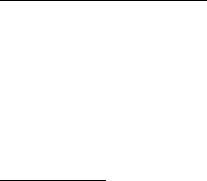
DRAFT
Internal Use Only
Health and Safety Information 41
•
Do not listen at any volume that causes you
discomfort. If you experience ringing in
your ears, hear muffled speech, or
experience any temporary hearing difficulty
after listening to your portable audio
device, discontinue use and consult your
doctor.
You can obtain additional information on
this subject from the following sources:
American Academy of Audiology
11480 Commerce Park Drive, Suite 220
Reston, VA 20190
Voice: (800) 222-2336 or 703-790-8466
Email: infoaud@audiology.org
Internet:
www.audiology.org/Pages/default.aspx
National Institute on Deafness and Other
Communication Disorders
National Institutes of Health
31 Center Drive, MSC 2320
Bethesda, MD 20892-2320
Email: nidcdinfo@nidcd.nih.gov
Internet:
www.nidcd.nih.gov/

DRAFT
Internal Use Only
42
Operating Environment
Remember to follow any special
regulations in force in any area, and
always switch your mobile device off
whenever it is forbidden to use it, or
when it may cause interference or
danger. When connecting the mobile
device or any accessory to another
device, read its user's guide for detailed
safety instructions. Do not connect
incompatible products.
National Institute for Occupational Safety
and Health (NIOSH)
395 E Street, S.W., Suite 9200
Patriots Plaza Building
Washington, DC 20201
1-800-CDC-INFO (1-800-232-4636)
Outside the U.S. 513-533-8328
TTY: (888) 232-6348
Email: cdcinfo@cdc.gov
Internet:
www.cdc.gov/niosh/topics/noise/
default.html
DRAFT
Internal Use Only
Health and Safety Information 43
Using Your Mobile Device Near Other
Electronic Devices
Most modern electronic equipment is
shielded from Radio Frequency (RF)
signals. However, certain electronic
equipment may not be shielded against
the RF signals from your wireless mobile
device. Consult the manufacturer to
discuss alternatives.
Implantable Medical Devices
A minimum separation of six (6) inches
should be maintained between a
handheld wireless mobile device and an
implantable medical device, such as a
pacemaker or implantable cardioverter
defibrillator, to avoid potential
interference with the device.
Persons who have such devices:
•
Should ALWAYS keep the mobile device
more than six (6) inches from their
implantable medical device when the
mobile device is turned ON;
•
Should not carry the mobile device in a
breast pocket;
•
Should use the ear opposite the
implantable medical device to minimize the
potential for interference;

DRAFT
Internal Use Only
44
•
Should turn the mobile device OFF
immediately if there is any reason to
suspect that interference is taking place;
•
Should read and follow the directions from
the manufacturer of your implantable
medical device. If you have any questions
about using your wireless mobile device
with an implantable medical device,
consult your health care provider.
For more information see:
www.fcc.gov/oet/rfsafety/rf-faqs.html#
.
Other Medical Devices
If you use any other personal medical
devices, consult the manufacturer of
your device to determine if it is
adequately shielded from external RF
energy. Your physician may be able to
assist you in obtaining this information.
Switch your mobile device off in health
care facilities when any regulations
posted in these areas instruct you to do
so. Hospitals or health care facilities may
be using equipment that could be
sensitive to external RF energy.
Vehicles
RF signals may affect improperly
installed or inadequately shielded
electronic systems in motor vehicles.
DRAFT
Internal Use Only
Health and Safety Information 45
Check with the manufacturer or its
representative regarding your vehicle
before using your mobile device in a
motor vehicle. You should also consult
the manufacturer of any equipment that
has been added to your vehicle.
Posted Facilities
Switch your mobile device off in any
facility where posted notices require you
to do so.
Potentially Explosive Environments
Switch your mobile device off when in
any area with a potentially explosive
atmosphere and obey all signs and
instructions. Sparks in such areas could
cause an explosion or fire resulting in
bodily injury or even death. Users are
advised to switch the mobile device off
while at a refueling point (service
station).
Users are reminded of the need to
observe restrictions on the use of radio
equipment in fuel depots (fuel storage
and distribution areas), chemical plants,
or where blasting operations are in
progress. Areas with a potentially
explosive atmosphere are often, but not
always, clearly marked. They include
below deck on boats, chemical transfer
DRAFT
Internal Use Only
46
or storage facilities, vehicles using
liquefied petroleum gas (such as
propane or butane), areas where the air
contains chemicals or particles, such as
grain, dust, or metal powders, and any
other area where you would normally be
advised to turn off your vehicle engine.
Vehicles using liquefied petroleum gas
(such as propane or butane) must
comply with the National Fire Protection
Standard (NFPA-58). For a copy of this
standard, contact the National Fire
Protection Association.
When your Device is Wet
Do not turn on your device if it is wet. If
your device is already on, turn it off and
remove the battery immediately (if the
device will not turn off or you cannot
remove the battery, leave it as-is). Then,
dry the device with a towel and take it to
a service center.
DRAFT
Internal Use Only
Health and Safety Information 47
FCC Hearing Aid
Compatibility (HAC)
Regulations for Wireless
Devices
The U.S. Federal Communications
Commission (FCC) has established
requirements for digital wireless mobile
devices to be compatible with hearing
aids and other assistive hearing devices.
When individuals employing some
assistive hearing devices (hearing aids
and cochlear implants) use wireless
mobile devices, they may detect a
buzzing, humming, or whining noise.
Some hearing devices are more immune
than others to this interference noise,
and mobile devices also vary in the
amount of interference they generate.
The wireless telephone industry has
developed a rating system for wireless
mobile devices to assist hearing device
users find mobile devices that may be
compatible with their hearing devices.
Not all mobile devices have been rated.
Mobile devices that are rated have the
rating on their box or a label located on
the box.
DRAFT
Internal Use Only
48
The ratings are not guarantees. Results
will vary depending on the user's hearing
device and hearing loss. If your hearing
device happens to be vulnerable to
interference, you may not be able to use
a rated mobile device successfully.
Trying out the mobile device with your
hearing device is the best way to
evaluate it for your personal needs.
M-Ratings
: Wireless mobile devices rated
M3 or M4 meet FCC requirements and
are likely to generate less interference to
hearing devices than mobile devices that
are not labeled. M4 is the better/higher
of the two ratings. M-ratings refer to
enabling acoustic coupling with hearing
aids that do not operate in telecoil mode.
T-Ratings
: Mobile devices rated T3 or T4
meet FCC requirements and are likely to
generate less interference to hearing
devices than mobile devices that are not
labeled. T4 is the better/higher of the
two ratings. T-ratings refer to enabling
inductive coupling with hearing aids
operating in telecoil mode.
Hearing devices may also be rated. Your
hearing aid manufacturer or hearing
health professional may help you find
DRAFT
Internal Use Only
Health and Safety Information 49
this rating. Higher ratings mean that the
hearing device is relatively immune to
interference noise.
Under the current industry standard,
American National Standards Institute
(ANSI) C63.19, the hearing aid and
wireless mobile device rating values are
added together to indicate how usable
they are together. For example, if a
hearing aid meets the M2 level rating
and the wireless mobile device meets
the M3 level rating, the sum of the two
values equals M5.
Under the standard, this should provide
the hearing aid user with normal use
while using the hearing aid with the
particular wireless mobile device. A sum
of 6 or more would indicate excellent
performance.
However, these are not guarantees that
all users will be satisfied. T ratings work
similarly.

DRAFT
Internal Use Only
50
The HAC rating and measurement
procedure are described in the American
National Standards Institute (ANSI)
C63.19 standard.
HAC for Newer Technologies
This phone has been tested and rated for
use with hearing aids for some of the
wireless technologies that it uses.
However, there may be some newer
wireless technologies used in this phone
that have not been tested yet for use
with hearing aids.
It is important to try the different features
of this phone thoroughly and in different
locations, using your hearing aid or
cochlear implant, to determine if you
hear any interfering noise. Consult your
service provider or the manufacturer of
M3 + M2 = 5
T3 + T2 = 5
DRAFT
Internal Use Only
Health and Safety Information 51
this phone for information on hearing aid
compatibility. If you have questions
about return or exchange policies,
consult your service provider or phone
retailer.
Restricting Children's
Access to Your Mobile
Device
Your mobile device is not a toy. Do not
allow children to play with it because
they could hurt themselves and others,
damage the mobile device, or make calls
that increase your mobile device bill.
Keep the mobile device and all its parts
and accessories out of the reach of small
children.
FCC Notice and Cautions
FCC Notice
The mobile device may cause TV or radio
interference if used in close proximity to
receiving equipment. The FCC can
require you to stop using the mobile
device if such interference cannot be
eliminated.
Cautions
Any changes or modifications to your
mobile device not expressly approved by
Samsung could void your warranty for
DRAFT
Internal Use Only
52
this equipment and void your authority to
operate this equipment. Only use
approved batteries, antennas, and
chargers. The use of any unauthorized
accessories may be dangerous and void
the mobile device warranty if said
accessories cause damage or a defect to
the mobile device.
Although your mobile device is quite
sturdy, it is a complex piece of
equipment and can be broken. Avoid
dropping, hitting, bending, or sitting on
it.
Other Important Safety
Information
•
Only qualified personnel should service the
mobile device or install the mobile device in
a vehicle. Faulty installation or service may
be dangerous and may invalidate any
warranty applicable to the device.
•
Ensure that any mobile devices or related
equipment installed in your vehicle are
securely mounted.
•
Check regularly that all wireless mobile
device equipment in your vehicle is
mounted and operating properly.
DRAFT
Internal Use Only
Health and Safety Information 53
•
When using a headset in dry environments,
static electricity can build up in the headset
and cause a small quick static electrical
shock. To minimize the risk of electrostatic
discharge from the headset avoid using the
headset in extremely dry environments or
touch a grounded unpainted metal object to
discharge static electricity before inserting
the headset.
•
Do not store or carry flammable liquids,
gases, or explosive materials in the same
compartment as the mobile device, its
parts, or accessories.
•
For vehicles equipped with an air bag,
remember that an air bag inflates with
great force. Do not place objects, including
installed or portable wireless equipment
near or in the area over the air bag or in the
air bag deployment area. If wireless
equipment is improperly installed and the
air bag inflates, serious injury could result.
DRAFT
Internal Use Only
54
•
Switch your mobile device off before
boarding an aircraft. The use of wireless
mobile devices in aircraft is illegal and may
be dangerous to the aircraft's operation.
Check with appropriate authorities before
using any function of a mobile device while
on an aircraft.
•
Failure to observe these instructions may
lead to the suspension or denial of cell
phone services to the offender, or legal
action, or both.
•
While using your device, leave some lights
on in the room and do not hold the screen
too close to your eyes.
•
Seizures or blackouts can occur when you
are exposed to flashing lights while
watching videos or playing games for
extended periods. If you feel any
discomfort, stop using the device
immediately.
DRAFT
Internal Use Only
Health and Safety Information 55
•
Reduce risk of repetitive motion injuries.
When you repetitively perform actions,
such as pressing keys, drawing characters
on a touch screen with your fingers, or
playing games, you may experience
occasional discomfort in your hands, neck,
shoulders, or other parts of your body.
When using your device for extended
periods, hold the device with a relaxed grip,
press the keys lightly, and take frequent
breaks. If you continue to have discomfort
during or after such use, stop use and see
a physician.
•
If your device has a camera flash or light,
do not use the flash or light close to the
eyes of people or pets. [010115]
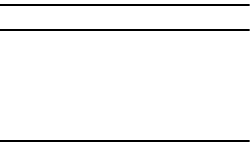
DRAFT
Internal Use Only
56
Section 2: Warranty
Information
Note: Samsung Limited Warranty
- This
product is covered under the
applicable Samsung Limited
Warranty
including its dispute
resolution procedure.
SAMSUNG ELECTRONICS AMERICA, INC.
(“SAMSUNG”) warrants that SAMSUNG’s
devices and accessories (“Products”) are
free from defects in material and
workmanship under normal use and
service.
Samsung Electronics America, Inc.
85 Challenger Road
Ridgefield Park, New Jersey 07660
Phone: 1-800-SAMSUNG (726-7864)
DRAFT
Internal Use Only
Warranty Information 57
Standard Limited
Warranty
What is covered and for how long?
The warranty period commences upon
the date of purchase by the first
consumer purchaser and continuing for
the following specified period of time
after that date:
*If applicable.
What is not covered?
This Limited Warranty is conditioned
upon proper use of the Product.
This Limited Warranty does not cover: (a)
defects or damage resulting from
accident, misuse, abnormal use,
abnormal conditions, improper storage,
exposure to liquid, moisture, dampness,
sand or dirt, neglect, or unusual physical,
electrical or electromechanical stress;
(b) scratches, dents and cosmetic
damage, unless caused by SAMSUNG;
(c) defects or damage resulting from
excessive force or use of a metallic
Device 1 Year
Battery(ies)* 1 Year
Other Accessories* 1 Year
DRAFT
Internal Use Only
58
object when pressing on a touch screen;
(d) equipment that has the serial number
or the enhancement data code removed,
defaced, damaged, altered or made
illegible; (e) ordinary wear and tear;
(f) defects or damage resulting from the
use of Product in conjunction or
connection with accessories, products,
or ancillary/peripheral equipment not
furnished or approved by SAMSUNG; (g)
defects or damage resulting from
improper testing, operation,
maintenance, installation, service, or
adjustment not furnished or approved by
SAMSUNG, including but not limited to
installation of unauthorized software and
unauthorized root access, both of which
shall void this limited warranty;
(h) defects or damage resulting from
external causes such as collision with an
object, fire, flooding, dirt, windstorm,
lightning, earthquake, exposure to
weather conditions, theft, blown fuse, or
improper use of any electrical source;
(i) defects or damage resulting from
cellular signal reception or transmission,
or viruses or other software problems
introduced into the Product; or (j) Product
used or purchased outside the United
States. This Limited Warranty covers
DRAFT
Internal Use Only
Warranty Information 59
batteries only if battery capacity falls
below 80% of rated capacity or the
battery leaks, and this Limited Warranty
does not cover any battery if (i) the
battery has been charged by a battery
charger not specified or approved by
SAMSUNG for charging the battery;
(ii) any of the seals on the battery are
broken or show evidence of tampering;
or (iii) the battery has been used in
equipment other than the SAMSUNG
device for which it is specified.
What are SAMSUNG’s obligations?
During the applicable warranty period,
provided the Product is returned in
accordance with the terms of this
Limited Warranty, SAMSUNG will repair
or replace the Product, at SAMSUNG’s
sole option, without charge. SAMSUNG
may, at SAMSUNG’s sole option, use
rebuilt, reconditioned, or new parts or
components when repairing any Product,
or may replace the Product with a
rebuilt, reconditioned or new Product.
Repaired/replaced cases, pouches and
holsters will be warranted for a period of
ninety (90) days. All other repaired/
replaced Products will be warranted for a
period equal to the remainder of the
DRAFT
Internal Use Only
60
original Limited Warranty on the original
Product or for ninety (90) days,
whichever is longer. All replaced
Products, parts, components, boards and
equipment shall become the property of
SAMSUNG. Except to any extent
expressly allowed by applicable law,
transfer or assignment of this Limited
Warranty is prohibited.
What must you do to obtain warranty
service?
To obtain service under this Limited
Warranty, you must return the Product to
an authorized phone service facility in an
adequate container for shipping,
accompanied by the sales receipt or
comparable proof of sale showing the
original date of purchase by the first
consumer purchaser, the serial number
of the Product and the seller’s name and
address.
To obtain assistance on where to deliver
the Product, please call SAMSUNG
Customer Care at 1-800-SAMSUNG
(726-7864). If SAMSUNG determines
that any Product is not covered by this
Limited Warranty, you must pay all parts,
shipping, and labor charges for the
repair or return of such Product.
DRAFT
Internal Use Only
Warranty Information 61
You should keep a separate backup copy
of any contents of the Product before
delivering the Product to SAMSUNG for
warranty service, as some or all of the
contents may be deleted or reformatted
during the course of warranty service.
What are the limits on SAMSUNG’s
liability?
THIS LIMITED WARRANTY SETS OUT THE
FULL EXTENT OF SAMSUNG’S
RESPONSIBILITIES, AND THE EXCLUSIVE
REMEDY REGARDING THE PRODUCTS.
ALL IMPLIED WARRANTIES, INCLUDING
WITHOUT LIMITATION, IMPLIED
WARRANTIES OF MERCHANTABILITY
AND FITNESS FOR A PARTICULAR
PURPOSE, ARE LIMITED TO THE
DURATION OF THIS LIMITED WARRANTY.
IN NO EVENT SHALL SAMSUNG BE
LIABLE FOR DAMAGES IN EXCESS OF
THE PURCHASE PRICE OF THE PRODUCT
OR FOR, WITHOUT LIMITATION,
COMMERCIAL LOSS OF ANY SORT; LOSS
OF USE, TIME, DATA, REPUTATION,
OPPORTUNITY, GOODWILL, PROFITS OR
SAVINGS; INCONVENIENCE; INCIDENTAL,
SPECIAL, CONSEQUENTIAL OR PUNITIVE
DAMAGES; OR DAMAGES ARISING FROM
THE USE OR INABILITY TO USE THE
DRAFT
Internal Use Only
62
PRODUCT. SOME STATES AND
JURISDICTIONS DO NOT ALLOW
LIMITATIONS ON HOW LONG AN IMPLIED
WARRANTY LASTS, OR THE DISCLAIMER
OR LIMITATION OF INCIDENTAL OR
CONSEQUENTIAL DAMAGES, SO THE
ABOVE LIMITATIONS AND DISCLAIMERS
MAY NOT APPLY TO YOU.
SAMSUNG MAKES NO WARRANTIES OR
REPRESENTATIONS, EXPRESS OR
IMPLIED, STATUTORY OR OTHERWISE,
AS TO THE QUALITY, CAPABILITIES,
OPERATIONS, PERFORMANCE OR
SUITABILITY OF ANY THIRD-PARTY
SOFTWARE OR EQUIPMENT USED IN
CONJUNCTION WITH THE PRODUCT, OR
THE ABILITY TO INTEGRATE ANY SUCH
SOFTWARE OR EQUIPMENT WITH THE
PRODUCT, WHETHER SUCH
THIRD-PARTY SOFTWARE OR
EQUIPMENT IS INCLUDED WITH THE
PRODUCT DISTRIBUTED BY SAMSUNG
OR OTHERWISE. RESPONSIBILITY FOR
THE QUALITY, CAPABILITIES,
OPERATIONS, PERFORMANCE AND
SUITABILITY OF ANY SUCH THIRD-PARTY
SOFTWARE OR EQUIPMENT RESTS
SOLELY WITH THE USER AND THE
DRAFT
Internal Use Only
Warranty Information 63
DIRECT VENDOR, OWNER OR SUPPLIER
OF SUCH THIRD-PARTY SOFTWARE OR
EQUIPMENT.
Nothing in the Product instructions or
information shall be construed to create
an express warranty of any kind with
respect to the Products. No agent,
employee, dealer, representative or
reseller is authorized to modify or extend
this Limited Warranty or to make binding
representations or claims, whether in
advertising, presentations or otherwise,
on behalf of SAMSUNG regarding the
Products or this Limited Warranty.
This Limited Warranty gives you specific
legal rights, and you may also have other
rights that vary from state to state.
What is the procedure for resolving
disputes?
ALL DISPUTES WITH SAMSUNG ARISING
IN ANY WAY FROM THIS LIMITED
WARRANTY OR THE SALE, CONDITION
OR PERFORMANCE OF THE PRODUCTS
SHALL BE RESOLVED EXCLUSIVELY
THROUGH FINAL AND BINDING
ARBITRATION, AND NOT BY A COURT OR
JURY.
DRAFT
Internal Use Only
64
Any such dispute shall not be combined
or consolidated with a dispute involving
any other person’s or entity’s Product or
claim, and specifically, without limitation
of the foregoing, shall not under any
circumstances proceed as part of a class
action. The arbitration shall be
conducted before a single arbitrator,
whose award may not exceed, in form or
amount, the relief allowed by the
applicable law. The arbitration shall be
conducted according to the American
Arbitration Association (AAA) Commercial
Arbitration Rules applicable to consumer
disputes. This arbitration provision is
entered pursuant to the Federal
Arbitration Act. The laws of the State of
Texas, without reference to its choice of
laws principles, shall govern the
interpretation of the Limited Warranty
and all disputes that are subject to this
arbitration provision. The arbitrator shall
decide all issues of interpretation and
application of this arbitration provision
and the Limited Warranty.
For any arbitration in which your total
damage claims, exclusive of attorney
fees and expert witness fees, are
$5,000.00 or less (“Small Claim”), the
DRAFT
Internal Use Only
Warranty Information 65
arbitrator may, if you prevail, award your
reasonable attorney fees, expert witness
fees and costs as part of any award, but
may not grant SAMSUNG its attorney
fees, expert witness fees or costs unless
it is determined that the claim was
brought in bad faith. In a Small Claim
case, you shall be required to pay no
more than half of the total
administrative, facility and arbitrator
fees, or $50.00 of such fees, whichever
is less, and SAMSUNG shall pay the
remainder of such fees. Administrative,
facility and arbitrator fees for arbitrations
in which your total damage claims,
exclusive of attorney fees and expert
witness fees, exceed $5,000.00 (“Large
Claim”) shall be determined according to
AAA rules. In a Large Claim case, the
arbitrator may grant to the prevailing
party, or apportion among the parties,
reasonable attorney fees, expert witness
fees and costs. Judgment may be
entered on the arbitrator’s award in any
court of competent jurisdiction.
DRAFT
Internal Use Only
66
This arbitration provision also applies to
claims against SAMSUNG’s employees,
representatives and affiliates if any such
claim arises from the Product’s sale,
condition or performance.
You may opt out of this dispute resolution
procedure by providing notice to
SAMSUNG no later than 30 calendar days
from the date of the first consumer
purchaser’s purchase of the Product. To
opt out, you must send notice by e-mail to
optout@sea.samsung.com, with the
subject line: “Arbitration Opt Out.” You
must include in the opt out e-mail (a) your
name and address; (b) the date on which
the Product was purchased; (c) the
Product model name or model number;
and (d) the IMEI or MEID or Serial Number,
as applicable, if you have it (the IMEI or
MEID or Serial Number can be found (i) on
the Product box; (ii) on the Product
information screen, which can be found
under “Settings;” (iii) on a label on the
back of the Product beneath the battery, if
the battery is removable; and (iv) on the
outside of the Product if the battery is not
removable). Alternatively, you may opt out
by calling 1-800-SAMSUNG (726-7864) no
later than 30 calendar days from the date
DRAFT
Internal Use Only
Warranty Information 67
of the first consumer purchaser’s
purchase of the Product and providing the
same information. These are the only two
forms of notice that will be effective to opt
out of this dispute resolution procedure.
Opting out of this dispute resolution
procedure will not affect the coverage of
the Limited Warranty in any way, and you
will continue to enjoy the benefits of the
Limited Warranty.
Severability
If any portion of this Limited Warranty is
held to be illegal or unenforceable, such
partial illegality or unenforceability shall
not affect the enforceability of the
remainder of the Limited Warranty.
Precautions for Transfer and
Disposal
If data stored on this device is deleted or
reformatted using the standard methods,
the data only appears to be removed on
a superficial level, and it may be possible
for someone to retrieve and reuse the
data by means of special software.
To avoid unintended information leaks
and other problems of this sort, it is
recommended that the device be
returned to Samsung’s Customer Care
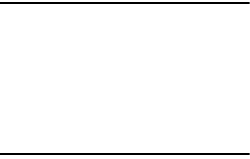
DRAFT
Internal Use Only
68
Center for an Extended File System (EFS)
Clear which will eliminate all user
memory and return all settings to default
settings. Please contact the
Samsung
Customer Care Center
for details.
Important!
Please provide warranty
information (proof of purchase)
to Samsung’s Customer Care
Center in order to provide this
service at no charge. If the
warranty has expired on the
device, charges may apply.
No reproduction in whole or in part
allowed without prior written approval.
Specifications and availability subject to
change without notice. [070115]
End User License
Agreement for Samsung
Software (EULA)
IMPORTANT. READ CAREFULLY: This End
User License Agreement (“EULA”) is a
legal agreement between you (either an
individual or a single entity) and
Samsung Electronics Co., Ltd.
(“Samsung”) for software, whether pre-
installed or downloaded, owned by
Samsung and its affiliated companies
DRAFT
Internal Use Only
Warranty Information 69
and its third party suppliers and
licensors, that accompanies this EULA,
which includes computer software and
may include associated media, content
and data, printed materials, or electronic
documentation in connection with your
use of Samsung Mobile Device, which
will be defined below(“Samsung
Software”).
By using this device or any other
Samsung mobile product, including
mobile phone and tablet, running on
Android operating system (“Samsung
Mobile Device”), you accept terms of this
EULA. If you do not accept these terms,
do not use the Samsung Mobile Device
or the Samsung Software.
1.
GRANT OF LICENSE
. Samsung
grants you a limited non-exclusive
license to install, use, access,
display and run one copy of the
Samsung Software on a single
Samsung Mobile Device, local hard
disk(s) or other permanent storage
media of one computer and you
may not make Samsung Software
available over a network where it
could be used by multiple
DRAFT
Internal Use Only
70
computers at the same time. You
may make one copy of the
Samsung Software in machine
readable form for backup purposes
only; provided that the backup
copy must include all copyright or
other proprietary notices contained
on the original.
Certain items of the Samsung
Software may be subject to open
source licenses. The open source
license provisions may override
some of the terms of this EULA. We
make the applicable open source
licenses available to you on the
Legal Notices section of the
Settings menu of your device.
2.
RESERVATION OF RIGHTS AND
OWNERSHIP
. Samsung reserves all
rights not expressly granted to you
in this EULA. The Software is
protected by copyright and other
intellectual property laws and
DRAFT
Internal Use Only
Warranty Information 71
treaties. Samsung or its suppliers
own the title, copyright and other
intellectual property rights in the
Software. The Software is
licensed, not sold.
3.
LIMITATIONS ON END USER RIGHTS
.
You may not, or enable others to,
copy, reverse engineer, decompile,
disassemble, or otherwise attempt
to discover the source code or
algorithms of, the Software (except
and only to the extent that such
activity is expressly permitted by
applicable law not withstanding
this limitation), or modify, or
disable any features of, the
Software, or create derivative
works based on the Software. You
may not rent, lease, lend,
sublicense or provide commercial
hosting services with the Software.
You may not transfer this EULA or
the rights to the Samsung
Software granted herein to any
third party unless it is in
connection with the sale of the
mobile device which the Samsung
DRAFT
Internal Use Only
72
Software accompanied. In such
event, the transfer must include all
of the Samsung Software
(including all component parts, the
media and printed materials, any
upgrades, this EULA) and you may
not retain any copies of the
Samsung Software. The transfer
may not be an indirect transfer,
such as a consignment. Prior to
the transfer, the end user receiving
the Samsung Software must agree
to all the EULA terms.
4.
SAMSUNG SOFTWARE UPDATES
.
Samsung may make available to
you updates, upgrades,
supplements and add-on
components (if any) of the
Samsung Software, including bug
fixes, service upgrades (parts or
whole), and updates,
enhancements and feature
improvements or deletion to any
Samsung Software (including
entirely new versions), (collectively
“Update”) after the date you obtain
your initial copy of the Samsung
DRAFT
Internal Use Only
Warranty Information 73
Software. This EULA applies to all
and any component of the Update,
unless we provide other terms
along with such Update. To use
Samsung Software provided
through Update, you must first be
licensed for the Samsung Software
identified by Samsung as eligible
for the Update.
While the Update will be generally
available, in some limited
circumstances, the Samsung
Software updates will only be
offered by your network carrier,
and such Samsung Software
updates will be governed by your
contractual relationship with your
network carrier.
With the “Automatic Update”
function enabled (as in the default
setting in the System Update menu
in the Setting), your device
downloads certain Updates
automatically from time to time. If
you have chosen to disable the
“Automatic Update” function, then
you can check the availability of
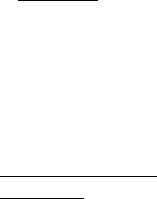
DRAFT
Internal Use Only
74
new Updates by clicking on the
“Check Update” menu in the
Setting. Given the importance of
receiving Updates for security
software in a timely manner to
defend against new threats,
however, security-related Updates
may be automatically downloaded
and installed without your consent,
even if you have disabled the
“Automatic Update” function. We
recommend that you check
availability of any new Updates
periodically for optimal use of your
device.
5.
CONSENT TO USE OF DATA
.
(a) Privacy Policy Collection of data
using software or applications on
your device will be performed in
accordance with the provisions of
this section and as set forth in
Samsung’s Privacy Policy. For your
reference, Samsung’s Privacy
Policy can be viewed at:
http://account.samsung.com/
membership/pp
.

DRAFT
Internal Use Only
Warranty Information 75
(b) To provide updates to the
Samsung Software, you agree that
Samsung and its affiliates may
collect and use technical
information gathered as part of the
product support services related to
the Software provided to you, if
any, such as IMEI (your device's
unique identification number),
device number, model name,
customer code, access recording,
your device's current SW version,
MCC (Mobile Country Code), and
MNC (Mobile Network Code).
Samsung may use this information
solely to improve their products or
to provide customized services or
technologies to you and will not
disclose this information in a form
that personally identifies you.
(c) Diagnostic and Usage Data If
you opt in to diagnostic and usage
collection, Samsung and its
affiliates may collect maintain,
process and use diagnostic,
technical and usage related
information (“Diagnostic and

DRAFT
Internal Use Only
76
Usage Data”), that is gathered to
provide and improve Samsung
products and services, facilitate
the provision of software updates,
product support and other services
to you, if any, related to the
Samsung Software, and to verify
compliance with the terms of this
License. Samsung may use this
information for the purposes
described above and in
accordance with its privacy policy
available at the hyperlink above.
(d) Location Data As described in
the Samsung Privacy Policy,
available for view at the hyperlink
above, Samsung and its partners,
licensees and third party
developers may provide certain
services that rely upon location
information, such as your device’s
GPS signal or information about
nearby WiFi access points and cell
towers that may be transmitted to
us, with your consent, when you
use such location enabled
services.

DRAFT
Internal Use Only
Warranty Information 77
(e) Device Identifier-based
Services To facilitate the use of
enhanced messaging and file
sharing functions with a simplified
set up process, device identifier-
based services for file sharing
features and messaging features
(“Device Identifier-based
Services”) are provided within the
Samsung Software. These features
are available through existing
interfaces of Contacts and
Messages, respectively, as
additional features to them. If you
opt-in to Device Identifier-based
Services, certain unique identifiers
for your Samsung Mobile Device
are needed to set up and use these
features. These unique identifiers
may include hardware identifiers,
subscription information and
telephone number for your
Samsung Mobile Device. If you
allow sharing of Contacts
information, the telephone
numbers of the people in your
Contacts are collected by Samsung
DRAFT
Internal Use Only
78
to facilitate file sharing and
messaging with the people in your
Contacts. You may turn off this
sharing feature or restrict the
scope of the sharing under your
profile settings.
If your message cannot be sent as
a message using the Device
Identifier-based Services, your
message may be sent as an SMS
or MMS message, for which carrier
messaging rates may apply.
(f) Voice-based Features As
described in the Samsung Privacy
Policy, available for view at the
hyperlink above, in order to
provide Voice-based features we
may require the collection of your
voice information. Some voice-
based services may not be
available in all languages or in all
countries.
DRAFT
Internal Use Only
Warranty Information 79
(g) Samsung Keyboard If you opt
in to the Predictive text feature, the
words that you typed are collected
and stored on your Samsung
Mobile Device to provide a word
suggestion that you would be
typing. You can clear the collected
typing data anytime under the
Predictive text settings. This
feature may be offered in
connection with your Samsung
Account to synchronize the data
for use on your other Samsung
Mobile Devices and you can also
clear the server side data under
the Predictive text settings.
6.
INTERNET ACCESS
. Some features
of the Samsung Software may
require your device to have access
to the internet and may be subject
to restrictions imposed by your
network or internet provider.
Unless your device is connected to
the internet through Wi-Fi
connection, the Samsung Software
will access the internet through
your mobile network, which may
DRAFT
Internal Use Only
80
result in additional charges
depending on your payment plan.
In addition, your enjoyment of
some features of the Samsung
Software may be affected by the
suitability and performance of your
device hardware or data access.
(“Automatic Update” function
downloads Updates only through
Wi-Fi connection.)
7.
EXPORT RESTRICTIONS
. You
acknowledge that the Samsung
Software is subject to export
restrictions of various countries.
You agree to comply with all
applicable international and
national laws that apply to the
Samsung Software, including all
the applicable export restriction
laws and regulations.
8.
TERMINATION
. This EULA is
effective until terminated. Your
rights under this License will
terminate automatically without
notice from Samsung if you fail to
comply with any of the terms and
conditions of this EULA. Upon
DRAFT
Internal Use Only
Warranty Information 81
termination of this EULA, you must
cease all use of the Samsung
Software and destroy all copies,
full or partial, of the Samsung
Software. Section 5, 9,10,13,15,
and 16 of this EULA shall survive
any such termination.
9.
DISCLAIMER OF WARRANTY
.
UNLESS SEPARATELY STATED IN A
WRITTEN EXPRESS LIMITED
WARRANTY ACCOMPANYING YOUR
DEVICE, ALL SAMSUNG SOFTWARE
PROVIDED BY SAMSUNG WITH
THIS MOBILE DEVICE ( WHETHER
INCLUDED WITH THE DEVICE,
DOWNLOADED, OR OTHERWISE
OBTAINED) IS PROVIDED “AS IS”
AND ON AN “AS AVAILABLE”
BASIS, WITHOUT WARRANTIES OF
ANY KIND FROM SAMSUNG,
EITHER EXPRESS OR IMPLIED. TO
THE FULLEST EXTENT POSSIBLE
PURSUANT TO APPLICABLE LAW,
SAMSUNG DISCLAIMS ALL
WARRANTIES EXPRESS, IMPLIED,
OR STATUTORY, INCLUDING, BUT
NOT LIMITED TO, IMPLIED
DRAFT
Internal Use Only
82
WARRANTIES OF
MERCHANTABILITY, SATISFACTORY
QUALITY OR WORKMANLIKE
EFFORT, FITNESS FOR A
PARTICULAR PURPOSE,
RELIABILITY OR AVAILABILITY,
ACCURACY, LACK OF VIRUSES,
QUIET ENJOYMENT, NON
INFRINGEMENT OF THIRD PARTY
RIGHTS OR OTHER VIOLATION OF
RIGHTS. SOME JURISDICTIONS DO
NOT ALLOW EXCLUSIONS OR
LIMITATIONS OF IMPLIED
WARRANTIES, SO THE ABOVE
EXCLUSIONS OR LIMITATIONS MAY
NOT APPLY TO YOU. NO ADVICE OR
INFORMATION, WHETHER ORAL OR
WRITTEN, OBTAINED BY YOU
FROM SAMSUNG OR ITS
AFFILIATES SHALL BE DEEMED TO
ALTER THIS DISCLAIMER BY
SAMSUNG OF WARRANTY
REGARDING SAMSUNG
SOFTWARE, OR TO CREATE ANY
WARRANTY OF ANY SORT FROM
SAMSUNG.
DRAFT
Internal Use Only
Warranty Information 83
YOU EXPRESSLY ACKNOWLEDGE
AND AGREE THAT, TO THE EXTENT
PERMITTED BY APPLICABLE LAW,
USE OF THE SAMSUNG SOFTWARE
AND ANY SERVICES PERFORMED
BY OR ACCESSED THROUGH THE
SAMSUNG SOFTWARE IS AT YOUR
SOLE RISK AND THAT THE ENTIRE
RISK AS TO SATISFACTORY
QUALITY, PERFORMANCE,
ACCURACY AND EFFORT IS WITH
YOU.
10.
THIRD-PARTY APPLICATIONS
.
Certain third party applications or
services may be included with, or
downloaded to your Samsung
Mobile Device. Such third party
applications or services may
display, include or make available
content, data, information,
applications or materials from third
parties (“Third Party Materials”) or
provide links to certain third party
websites. By using the Samsung
Software, you acknowledge and
agree that Samsung is not
responsible for the availability of
DRAFT
Internal Use Only
84
such applications and is not
responsible or liable for any
content, advertising, products,
services, or other materials on or
available from such applications.
You expressly acknowledge and
agree that use of third party
applications is at your sole risk and
that the entire risk of
unsatisfactory quality,
performance, accuracy and effort
is with you. You agree not to
modify, rent, lease, loan, sell,
distribute, or create derivative
works based on the Services, in
any manner, and you shall not
exploit the Services in any
unauthorized way whatsoever,
including but not limited to, using
the Services to transmit any
computer viruses, worms, Trojan
horses or other malware, or by
trespassing or burdening network
capacity. You further agree not to
use the Services in any manner to
harass, abuse, stalk, threaten,
defame or otherwise infringe or
DRAFT
Internal Use Only
Warranty Information 85
violate the rights of any other
party, and that Samsung is not in
any way responsible for any such
use by you, nor for any harassing,
threatening, defamatory, offensive,
infringing or illegal messages or
transmissions that you may
receive as a result of using any of
the Services. References on this
mobile device to any names,
marks, products, or services of any
third-parties are provided solely as
a convenience to you, and do not
constitute or imply an
endorsement, sponsorship, or
recommendation of, or affiliation
with the third party or its products
and services. You acknowledge
and agree that the use of any
third-party application is governed
by such third party application
provider’s terms of use, license
agreement, privacy policy, or other
such agreement and that any
information or personal data you
provide, whether knowingly or
DRAFT
Internal Use Only
86
unknowingly, to such third-party
application provider, will be subject
to such third party application
provider’s privacy policy, if such a
policy exists.
SAMSUNG DISCLAIMS ANY
RESPONSIBILITY FOR ANY
DISCLOSURE OF INFORMATION OR
ANY OTHER PRACTICES OF ANY
THIRD PARTY APPLICATION
PROVIDER. SAMSUNG EXPRESSLY
DISCLAIMS ANY WARRANTY
REGARDING WHETHER YOUR
PERSONAL INFORMATION IS
CAPTURED BY ANY THIRD PARTY
APPLICATION PROVIDER OR THE
USE TO WHICH SUCH PERSONAL
INFORMATION MAY BE PUT BY
SUCH THIRD PARTY APPLICATION
PROVIDER.
11.
SAMSUNG SERVICES
. Certain
Samsung applications and
services may be included with, or
downloaded to, your Samsung
Mobile Device. The Samsung
Software may enable access to
DRAFT
Internal Use Only
Warranty Information 87
Samsung Galaxy Apps Store or
other Samsung and third party
services and web sites (collectively
and individually, “Services”). Some
such Services and applications
may not be available in all
languages or in all countries. Many
of them may require Samsung
Services membership registration
(“Samsung Account”), and your
rights and obligations will be set
forth in separate Samsung Account
terms and conditions. There are
non-Samsung Account
applications and services that may
require your consent to their
separate terms and conditions as
well. You expressly acknowledge
and agree that your use of such
applications and services will be
subject to the applicable terms and
conditions. Your use of a Samsung
Account is subject to the latest

DRAFT
Internal Use Only
88
Samsung Galaxy Apps Store Terms
and Conditions, which you may
access and review at:
http://account.samsung.com/
membership/terms
.
12.
DIGITAL CERTIFICATE
. You
acknowlede and agree that you are
solely responsible for your decision
to rely on a digital certificate
issued by either Samsung or a
third party and your use of such
certificate. Samsung makes no
express or implied warranties or
representations as to
merchantability or fitness for any
particular purpose, accuracy,
security, or non-infringement of
third party rights with respect to
digital certificates.
13.
LIMITATION OF LIABILITY
.
SAMSUNG WILL NOT BE LIABLE
FOR ANY DAMAGES OF ANY KIND
ARISING OUT OF OR RELATING TO
THE USE OR THE INABILITY TO USE
THE SAMSUNG SOFTWARE OR ANY
THIRD PARTY APPLICATION, ITS
CONTENT OR FUNCTIONALITY,
DRAFT
Internal Use Only
Warranty Information 89
INCLUDING BUT NOT LIMITED TO
DAMAGES CAUSED BY OR
RELATED TO ERRORS, OMISSIONS,
INTERRUPTIONS, DEFECTS, DELAY
IN OPERATION OR TRANSMISSION,
COMPUTER VIRUS, FAILURE TO
CONNECT, NETWORK CHARGES,
IN-APP PURCHASES, AND ALL
OTHER DIRECT, INDIRECT,
SPECIAL, INCIDENTAL,
EXEMPLARY, OR CONSEQUENTIAL
DAMAGES EVEN IF SAMSUNG HAS
BEEN ADVISED OF THE
POSSIBILITY OF SUCH DAMAGES.
SOME JURISDICTIONS DO NOT
ALLOW THE EXCLUSION OR
LIMITATION OF INCIDENTAL OR
CONSEQUENTIAL DAMAGES, SO
THE ABOVE EXCLUSIONS OR
LIMITATIONS MAY NOT APPLY TO
YOU. NOTWITHSTANDING THE
FOREGOING, SAMSUNG
ELECTRONIC CO.’S TOTAL
LIABILITY TO YOU FOR ALL
LOSSES, DAMAGES, CAUSES OF
ACTION, INCLUDING BUT NOT
LIMITED TO THOSE BASED ON
DRAFT
Internal Use Only
90
CONTRACT, TORT, OR OTHERWISE,
ARISING OUT OF YOUR USE OF THE
SAMSUNG SOFTWARE OR THIRD
PARTY APPLICATIONS ON THIS
MOBILE DEVICE, OR ANY OTHER
PROVISION OF THIS EULA, SHALL
NOT EXCEED THE AMOUNT
PURCHASER PAID SPECIFICALLY
FOR THIS MOBILE DEVICE OR ANY
SUCH THIRD PARTY APPLICATION
THAT WAS INCLUDED WITH THIS
MOBILE DEVICE. THE FOREGOING
LIMITATIONS, EXCLUSIONS, AND
DISCLAIMERS (INCLUDING
SECTIONS 10, 11, 12 AND 13)
SHALL APPLY TO THE MAXIMUM
EXTENT PERMITTED BY
APPLICABLE LAW, EVEN IF ANY
REMEDY FAILS ITS ESSENTIAL
PURPOSE.
14.
U.S. GOVERNMENT END USERS
RESTRICTED RIGHTS
. The Samsung
Software is licensed only with
“restricted rights” and as
“commercial items” consisting of
“commercial software” and
“commercial software
DRAFT
Internal Use Only
Warranty Information 91
documentation” with only those
rights as are granted to all other
end users pursuant to the terms
and conditions herein. All Products
are provided only with “restricted
rights” with only those rights as
are granted to all other end users
pursuant to the terms and
conditions herein. All Samsung
Software and Products are
provided subject to Federal
Acquisition Regulation
(FAR)52.227.19.
15.
APPLICABLE LAW
. This EULA is
governed by the laws of the
jurisdiction where you are a
resident, without regard to its
conflict of law provisions. This
EULA shall not be governed by the
UN Convention on Contracts for the
International Sale of Goods, the
application of which is expressly
excluded.
16.
DISPUTE RESOLUTION
.
DRAFT
Internal Use Only
92
(a) Non-United States residents. If
a dispute, controversy or
difference arising in any way from
this EULA or your use of the
Samsung Software is not amicably
settled, it shall be subject to the
non-exclusive jurisdiction of the
courts of the jurisdiction where you
are a resident. Notwithstanding the
foregoing, Samsung may apply for
injunctive remedies (or an
equivalent type of urgent legal
relief) in any jurisdiction.
(b) United States residents. ALL
DISPUTES WITH SAMSUNG
ARISING IN ANY WAY FROM THIS
EULA OR YOUR USE OF THE
SOFTWARE SHALL BE RESOLVED
EXCLUSIVELY THROUGH FINAL
AND BINDING ARBITRATION, AND
NOT BY A COURT OR JURY. Any
such dispute shall not be
combined or consolidated with any
other person’s or entity’s claim or
dispute, and specifically, without
limitation of the foregoing, shall
not under any circumstances
DRAFT
Internal Use Only
Warranty Information 93
proceed as part of a class action.
The arbitration shall be conducted
before a single arbitrator, whose
award may not exceed, in form or
amount, the relief allowed by the
applicable law. The arbitration
shall be conducted according to
the American Arbitration
Association (AAA) Commercial
Arbitration Rules applicable to
consumer disputes. This
arbitration provision is entered
pursuant to the Federal Arbitration
Act. The laws of the State of Texas,
without reference to its choice of
laws principles, shall govern the
interpretation of the EULA and all
disputes that are subject to this
arbitration provision. The arbitrator
shall decide all issues of
interpretation and application of
this arbitration provision and the
EULA. For any arbitration in which
your total damage claims,
exclusive of attorney fees and
expert witness fees, are $5,000.00
or less ("Small Claim"), the
DRAFT
Internal Use Only
94
arbitrator may, if you prevail,
award your reasonable attorney
fees, expert witness fees and costs
as part of any award, but may not
grant Samsung its attorney fees,
expert witness fees or costs unless
it is determined that the claim was
brought in bad faith. In a Small
Claim case, you shall be required
to pay no more than half of the
total administrative, facility and
arbitrator fees, or $50.00 of such
fees, whichever is less, and
Samsung shall pay the remainder
of such fees. Administrative,
facility and arbitrator fees for
arbitrations in which your total
damage claims, exclusive of
attorney fees and expert witness
fees, exceed $5,000.00 ("Large
Claim") shall be determined
according to AAA rules. In a Large
Claim case, the arbitrator may
grant to the prevailing party, or
apportion among the parties,
reasonable attorney fees, expert
witness fees and costs. Judgment
DRAFT
Internal Use Only
Warranty Information 95
may be entered on the arbitrator's
award in any court of competent
jurisdiction. This arbitration
provision also applies to claims
against Samsung’s employees,
representatives and affiliates if any
such claim arises from the
licensing or use of the Software.
You may opt out of this dispute
resolution procedure by providing
notice to Samsung no later than 30
calendar days from the date of the
first consumer purchaser’s
purchase of this device. To opt out,
you must send notice by e-mail to
optout@sta.samsung.com, with
the subject line: "Arbitration Opt
Out." You must include in the opt
out e-mail (a) your name and
address; (b) the date on which the
device was purchased; (c) the
device model name or model
number; and (d) the IMEI or MEID
or Serial Number, as applicable, if
you have it (the IMEI or MEID or
Serial Number can be found (i) on
the device box; (ii) on the device
DRAFT
Internal Use Only
96
information screen, which can be
found under "Settings;" (iii) on a
label on the back of the device
beneath the battery, if the battery
is removable; and (iv) on the
outside of the device if the battery
is not removable). Alternatively,
you may opt out by calling 1-888-
987-4357 no later than 30
calendar days from the date of the
first consumer purchaser's
purchase of the device and
providing the same information.
These are the only two forms of
notice that will be effective to opt
out of this dispute resolution
procedure. Opting out of this
dispute resolution procedure will
not affect your use of the device or
its preloaded Software, and you
will continue to enjoy the benefits
of this license.
17.
ENTIRE AGREEMENT; SEVERABILITY
.
This EULA is the entire agreement
between you and Samsung
relating to the Samsung Software
and supersedes all prior or
DRAFT
Internal Use Only
Warranty Information 97
contemporaneous oral or written
communications, proposals and
representations with respect to the
Samsung Software or any other
subject matter covered by this
EULA. If any provision of this EULA
is held to be void, invalid,
unenforceable or illegal, the other
provisions shall continue in full
force and effect. [030115_v 1.9]

DRAFT
Internal Use Only
98
Index
B
Battery Use & Safety 25
C
Care and Maintenance 36
Children and Cell Phones 12
Commercial Mobile Alerting System
(CMAS) 19
D
Display / Touch-Screen 31
Do cell phones pose a health hazard? 3
E
Emergency Calls 34
Exposure to Radio Frequency (RF)
Signals 3
F
FCC Hearing Aid Compatibility (HAC)
Regulations for Wireless Devices 47
FCC Notice and Cautions 51
G
GPS & AGPS 32
H
Health and Safety Information 3
DRAFT
Internal Use Only
99
O
Operating Environment 42
Other Important Safety Information 52
R
Reducing Exposure
Hands-Free Kits and Other
Accessories 10
Responsible Listening 38
Restricting Children's Access to Your
Mobile device 51
S
Samsung Mobile Products and
Recycling 20
Smart Practices While Driving 22
Specific Absorption Rate (SAR)
Certification Information 14
Standard Limited Warranty 57
U
UL Certified Travel Charger 30
W
Warranty Information 56

DRAFT
FOR INTERNAL USE ONLY
Convoy
MOBILE PHONE
User Manual
Please read this manual before operating your device
and keep it for future reference.
This document is watermarked because certain important information in the document has not yet been verified.
This document has been sent to you as a draft and for informational purposes only.
The document should only be used for internal purposes and may not be distributed outside of the company.
Distributing the document outside of the company could result in legal exposure to the company if the preliminary,
unverified information in the draft turns out to be inaccurate.
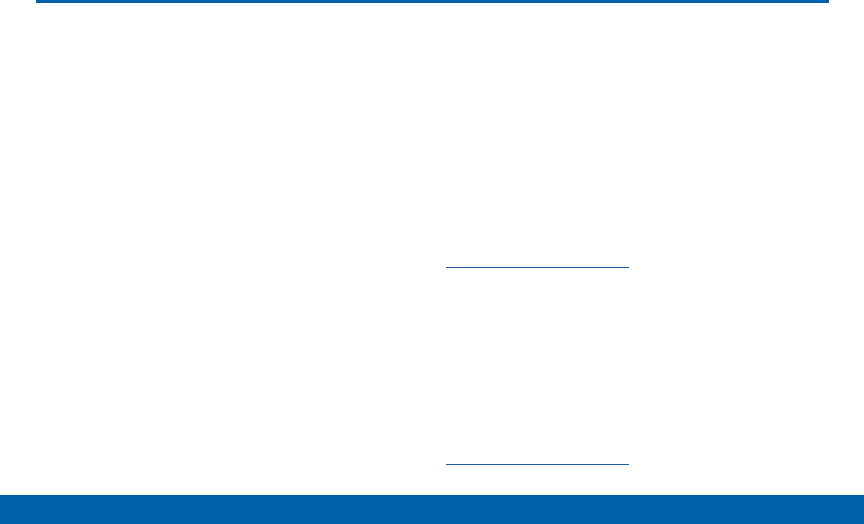
DRAFT
FOR INTERNAL USE ONLY
i
Legal Notices VZW_B690V_UM_TN_XXX_112315_R0
Legal Notices
WARNING: This product contains chemicals known to
the State of California to cause cancer, birth defects, or
other reproductive harm. For more information, please
call 1-800-SAMSUNG (726-7864).
Intellectual Property
All Intellectual Property, as defined below, owned by
or which is otherwise the property of Samsung or its
respective suppliers relating to the SAMSUNG Phone,
including but not limited to, accessories, parts, or
software relating there to (the “Phone System”), is
proprietary to Samsung and protected under federal
laws, state laws, and international treaty provisions.
Intellectual Property includes, but is not limited to,
inventions (patentable or unpatentable), patents, trade
secrets, copyrights, software, computer programs, and
related documentation and other works of authorship.
You may not infringe or otherwise violate the rights
secured by the Intellectual Property. Moreover,
you agree that you will not (and will not attempt to)
modify, prepare derivative works of, reverse engineer,
decompile, disassemble, or otherwise attempt to
create source code from the software. No title to or
ownership in the Intellectual Property is transferred to
you. All applicable rights of the Intellectual Property
shall remain with SAMSUNG and its suppliers.
Open Source Software
Some software components of this product
incorporate source code covered under GNU General
Public License (GPL), GNU Lesser GeneralPublic
License (LGPL), OpenSSL License, BSD License and
other open source licenses. Toobtain the source code
covered under the opensource licenses, please visit:
opensource.samsung.com
Open Source Software
Some software components of this product, including
but not limited to ‘PowerTOP’ and ‘e2fsprogs’,
incorporate source code covered under GNU General
Public License (GPL), GNU Lesser General Public
License (LGPL), OpenSSL License, BSD License and
other open source licenses. To obtain the source code
covered under the open source licenses, please visit:
opensource.samsung.com

DRAFT
FOR INTERNAL USE ONLY
ii
Legal Notices
Disclaimer of Warranties;
Exclusion of Liability
EXCEPT AS SET FORTH IN THE EXPRESS
WARRANTY CONTAINED ON THE WARRANTY
PAGE ENCLOSED WITH THE PRODUCT, THE
PURCHASER TAKES THE PRODUCT “AS IS”, AND
SAMSUNG MAKES NO EXPRESS OR IMPLIED
WARRANTY OF ANY KIND WHATSOEVER WITH
RESPECT TO THE PRODUCT, INCLUDING BUT
NOT LIMITED TO THE MERCHANTABILITY OF THE
PRODUCT OR ITS FITNESS FOR ANY PARTICULAR
PURPOSE OR USE; THE DESIGN, CONDITION OR
QUALITY OF THE PRODUCT; THE PERFORMANCE
OF THE PRODUCT; THE WORKMANSHIP OF THE
PRODUCT OR THE COMPONENTS CONTAINED
THEREIN; OR COMPLIANCE OF THE PRODUCT
WITH THE REQUIREMENTS OF ANY LAW, RULE,
SPECIFICATION OR CONTRACT PERTAINING
THERETO. NOTHING CONTAINED IN THE
INSTRUCTION MANUAL SHALL BE CONSTRUED
TO CREATE AN EXPRESS OR IMPLIED WARRANTY
OF ANY KIND WHATSOEVER WITH RESPECT TO
THE PRODUCT. IN ADDITION, SAMSUNG SHALL
NOT BE LIABLE FOR ANY DAMAGES OF ANY KIND
RESULTING FROM THE PURCHASE OR USE OF THE
PRODUCT OR ARISING FROM THE BREACH OF THE
EXPRESS WARRANTY, INCLUDING INCIDENTAL,
SPECIAL OR CONSEQUENTIAL DAMAGES, OR LOSS
OF ANTICIPATED PROFITS OR BENEFITS.
Modification of Software
SAMSUNG IS NOT LIABLE FOR PERFORMANCE
ISSUES OR INCOMPATIBILITIES CAUSED BY YOUR
EDITING OF REGISTRY SETTINGS, OR YOUR
MODIFICATION OF OPERATING SYSTEM SOFTWARE.
USING CUSTOM OPERATING SYSTEM SOFTWARE
MAY CAUSE YOUR DEVICE AND APPLICATIONS
TO WORK IMPROPERLY. YOUR CARRIER MAY
NOT PERMIT USERS TO DOWNLOAD CERTAIN
SOFTWARE, SUCH AS CUSTOM OS.
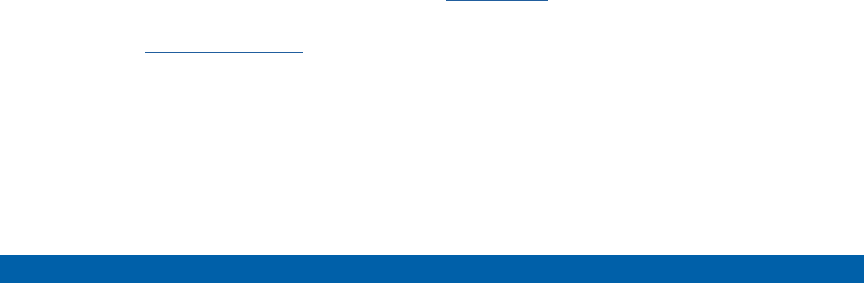
DRAFT
FOR INTERNAL USE ONLY
iii
Legal Notices
IF YOUR CARRIER PROHIBITS THIS, IF YOU
ATTEMPT TO DOWNLOAD SOFTWARE ONTO THE
DEVICE WITHOUT AUTHORIZATION, YOU WILL
BE NOTIFIED ON THE SCREEN THAT THE PHONE
WILL NO LONGER OPERATE AND BE INSTRUCTED
TO POWER DOWN THE DEVICE. YOU MUST THEN
CONTACT YOUR CARRIER TO RESTORE THE DEVICE
TO THE CARRIER AUTHORIZED SETTINGS.
Samsung KNOX
Samsung KNOX™ is Samsung’s security platform and
is a mark for a Samsung device tested for security
with enterprise use in mind. Additional licensing fee
may be required. For more information about KNOX,
please refer to: samsung.com/us/knox [030115]
Samsung Electronics America
(SEA), Inc.
Address:
85 Challenger Road
Ridgefield Park,
New Jersey 07660
Phone:
1-800-SAMSUNG (726-7864)
Internet Address:
samsung.com
©2015 Samsung Electronics America, Inc. Samsung
and Samsung Galaxy are all trademarks of
SamsungElectronics Co., Ltd.
Note: Screen images are simulated. Appearance of
device may vary.
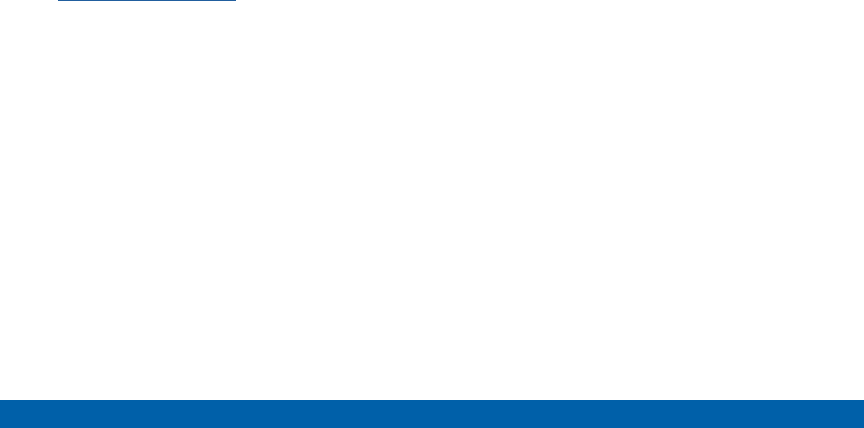
DRAFT
FOR INTERNAL USE ONLY
iv
Legal Notices
Do you have questions about your
Samsung Mobile Device?
For 24 hour information and assistance, we offer a
new FAQ/ARS System (Automated Response System)
at: samsung.com/us/support
The actual available capacity of the internal memory is
less than the specified capacity because the operating
system and default applications occupy part of the
memory. The available capacity may change when you
upgrade the device.
Nuance®, VSuite™, T9® Text Input, and the Nuance logo
are trademarks or registered trademarks of Nuance
Communications, Inc., or its affiliates in the United
States and/or other countries.
The Bluetooth® word mark, figure mark (stylized “B
Design”), and combination mark (Bluetooth word mark
and “B Design”) are registered trademarks and are
wholly owned by the Bluetooth SIG.
microSD™ and the microSD logo are Trademarks of the
SD Card Association.
Google, the Google logo, Android, the Android logo,
Google Play, Gmail, Google Mail, Google Maps,
Google Music, Google Newsstand, Google Now,
Chrome, Google Hangouts, Picasa, YouTube, and
other marks are trademarks of Google Inc.
Wi-Fi is a registered trademark of the WirelessFidelity
Alliance, Inc.
Swype and the Swype logos are trademarks of Swype,
Inc.
Amazon, Kindle, Fire and all related logos are
trademarks of Amazon.com, Inc. or its affiliates.
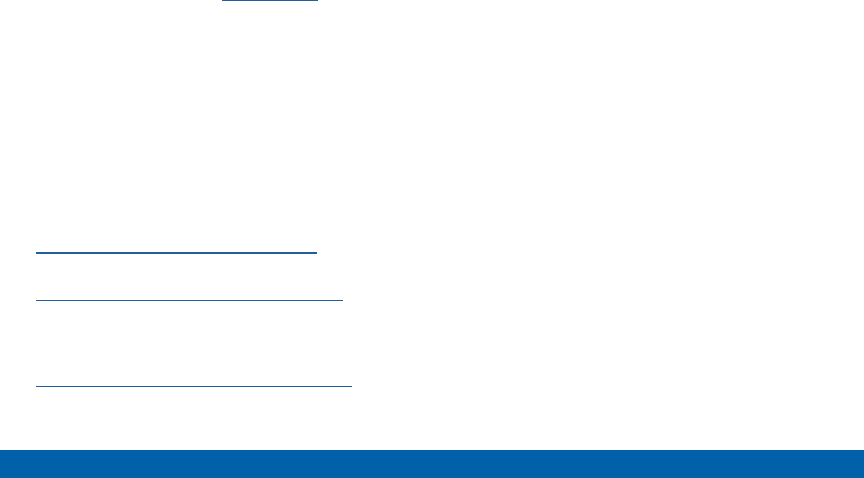
DRAFT
FOR INTERNAL USE ONLY
v
Legal Notices
Legal Information
Important legal information can be accessed in writing
on the mobile device or at samsung.com
READ THIS INFORMATION BEFORE USING YOUR
MOBILE DEVICE.
Samsung Limited Warranty - This product is covered
under the applicable Samsung Limited Warranty
including its dispute resolution procedure.
The online version of the Health/Safety
and Warranty guide for your device can
be found at:
English
samsung.com/us/Legal/Phone-HSGuide
Spanish
samsung.com/us/Legal/Phone-HSGuide-SP
The online version of the End User License
Agreement (EULA) for your device can be found
online at:
samsung.com/us/Legal/SamsungLegal-EULA
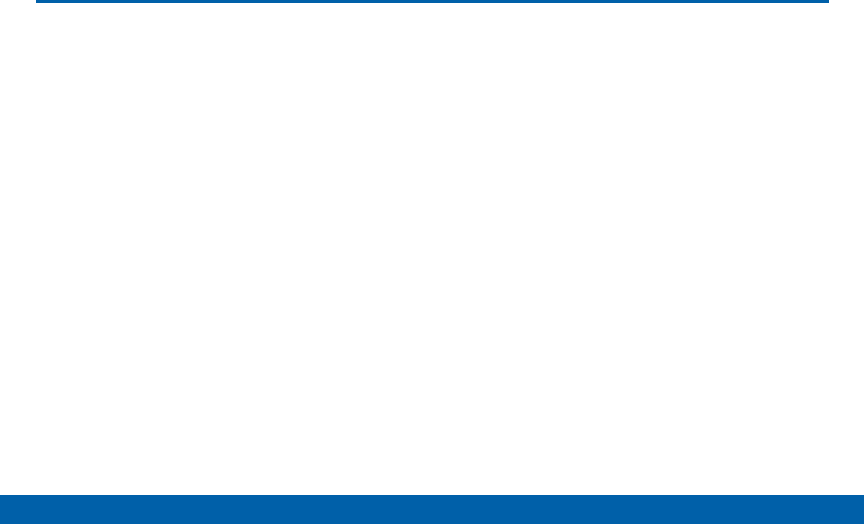
DRAFT
FOR INTERNAL USE ONLY
vi
Table of Contents
Table of Contents
Getting Started ............................................................1
Front View ........................................................................2
Side View .........................................................................4
Open View ....................................................................... 6
Assemble Your Device .................................................. 8
Set Up Your Device .....................................................12
Know Your Device ...................................................15
Front View ......................................................................16
Status Bar ......................................................................18
Navigation ......................................................................19
Entering Text .................................................................27
Calling and Push to Talk (PTT) ......................34
Making and Answering Calls .....................................35
Push to Talk (PTT) .......................................................42
Main Menu ...................................................................45
Contacts.........................................................................46
Messaging .....................................................................66
Recent Calls ..................................................................81
Mobile Web ...................................................................83
Media Center ................................................................84
Tools ...............................................................................94
Apps ............................................................................ 106
VZ Navigator .............................................................. 107
Settings ....................................................................... 108

DRAFT
FOR INTERNAL USE ONLY
Getting Started
Learn about your mobile
device hardware, assembly
procedures, and how to get
started using your new device.

DRAFT
FOR INTERNAL USE ONLY
2Front View
Getting Started
Front View
Speakers
Fast Forward
Play/Pause
Rewind

DRAFT
FOR INTERNAL USE ONLY
3Front View
Getting Started
Here are some key features on the
front of your device.
• Rewind: During music playback, press and hold to
rewind music. Press to go to the previous song.
• Play/Pause: During music playback, press to play/
pause music. When the phone is closed, press to
access an external menu of applications.
• Fast Forward: When the phone is closed, press to
Lock or Unlock external keys (press Fast Forward
Key, then press and hold the Rewind Key to unlock
external keys). During music playback, press and
hold to fast forward music. Press to go to the next
song.
• Speakers: Plays Music, Ringtones and Sounds.

DRAFT
FOR INTERNAL USE ONLY
4Side View
Getting Started
Side View
Headset Jack
Speakerphone
Charging/
USB Port
Shortcut/
PTT Key
Volume
microSD
Card Slot

DRAFT
FOR INTERNAL USE ONLY
5Side View
Getting Started
Here are some key features on the
sides of your device.
• Shortcut Key/PTT (Push To Talk) Key: Press and
hold to launch a shortcut menu. When PTT Mode is
turned on, press to initiate PTT.
• Volume: Press to adjust master volume, or voice
volume during a call. Press to mute an incoming
call ringtone. Press and hold down to activate
Sound Off mode, or press and hold up to return to
the Master Volume level. When using the external
menu, press to navigate lists. With the phone
closed, press down four times to initiate the Fake
Call feature.
• microSD Card Slot: Insert an optional microSD™
or microSDHC™ memory card (not included) for
additional storage capacity.
• Headset Jack: Plug in an optional 3.5 mm headset
(not included) for safe, convenient conversations.
• Speakerphone: When the phone is closed, press
and hold to turn Driving Mode on or off. When the
phone is open, press to turn Speakerphone on
oroff.
• Charging/USB Port: The charging port is used to
plug in the charging accessories and also connect
any available accessory cables to your phone.

DRAFT
FOR INTERNAL USE ONLY
6Open View
Getting Started
Open View
Vibration Mode
End/Power
Right Soft Key
Voice Commands
Clear
Send
Directional and
Center Select Keys
Earpiece
Voicemail
Left Soft Key
ICE Key

DRAFT
FOR INTERNAL USE ONLY
7Open View
Getting Started
Here are some key features found on
the opened phone.
• Center Select Key: Press to select the highlighted
item.
• Clear: Press to delete a character, or go back.
Press and hold to delete the previous word. When
navigating menus and pages, press to go back to
the previous screen.
• Directional Keys: Press to scroll phone menus.
• Earpiece: Hear call sounds, including the caller.
• End/Power: Press to end a call. Press and hold
to turn the phone On or Off. Press to send an
incoming call to voicemail.
• ICE Key: Quickly access emergency contacts by
pressing this key. ICE is an acronym for “In Case of
Emergency”.
• Left Soft Key: Press to select the lower left menu
item on the display.
• Right Soft Key: Press to select the lower right
menu item on the display.
• Send: Press to dial a call. From the Home screen,
press to view Recent Calls.
• Vibration mode: With the flip open, press and hold
to switch between Vibrate Mode and Master Volume
level.
• Voice Commands: With the flip open, press to
launch Voice Commands.
• Voicemail: Press and hold to dial voicemail.
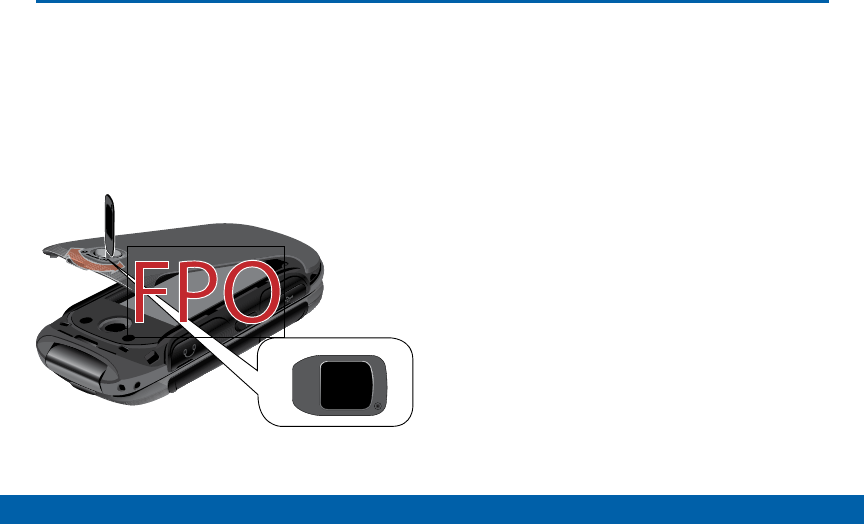
DRAFT
FOR INTERNAL USE ONLY
8Assemble Your Device
Getting Started
Assemble Your Device
Prior to use, install the battery. You
can also install an optional memory
card (not included).
Remove the Back Cover
1. Use an object, such as a coin, and insert it in the
slot on the back cover lock. Turn the lock counter-
clockwise to open the battery cover. Lift the cover
up and away from the phone.
2. Use the groove at the top left corner of the cover
to lift the cover up and away from the back of the
phone.
Warning: Do not bend or twist the back cover
excessively. Doing so may damage the cover.
Included
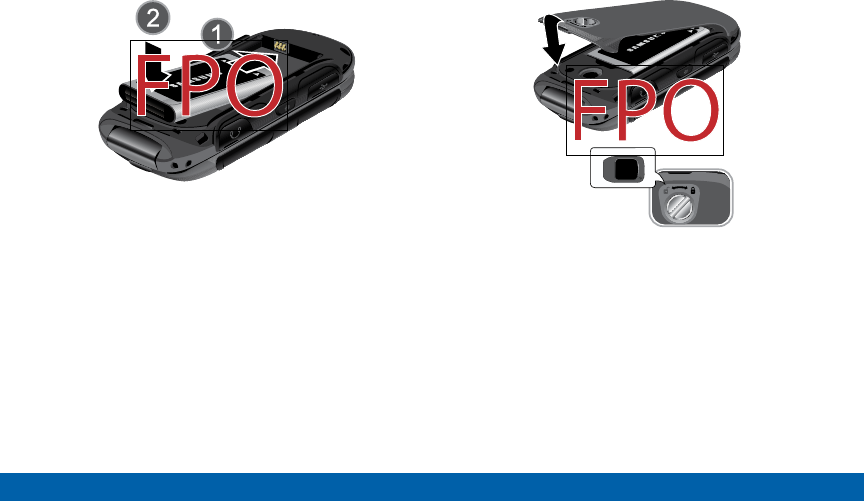
DRAFT
FOR INTERNAL USE ONLY
9Assemble Your Device
Getting Started
Install the Battery
1. Insert the battery into the opening on the back of
the phone, making sure the connectors align.
2. Gently press down to secure the battery.
Replace the Back Cover
1. Place the cover back on the bottom of the handset
then press down firmly.
2. Press down along the edges to make sure the
cover is flush with the phone and that there is a
tight seal.
3. Turn the slot on the back cover lock clockwise until
the cover locks.
Included
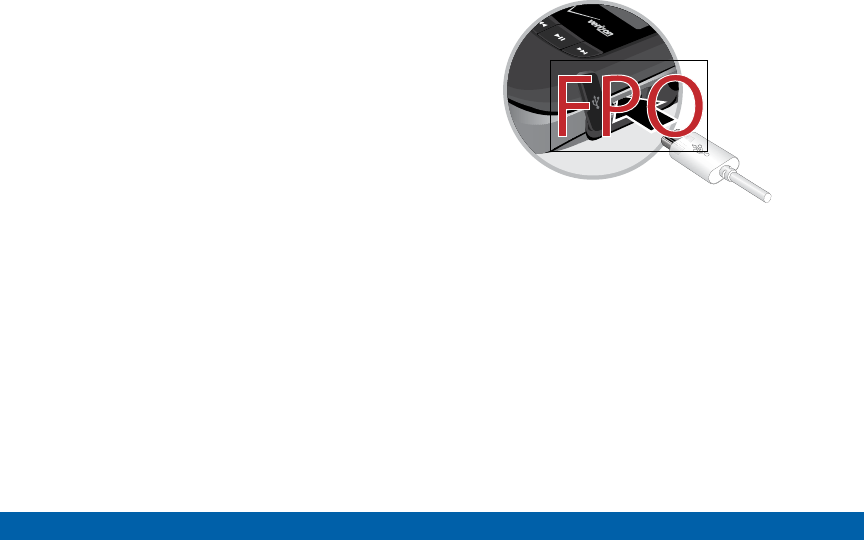
DRAFT
FOR INTERNAL USE ONLY
10 Assemble Your Device
Getting Started
Note: When placing the cover back on the phone, press
down firmly along the edges to ensure that the cover
is flush with the phone. This ensures that the battery
compartment is pressurized.
Charge the Battery
Your device is powered by a rechargeable, standard
Li-Ion battery. A Wall/USB Charger (charging head
and USB cable) is included with the device for
charging the battery from any standard outlet.
The battery comes partially charged. A fully
discharged battery requires up to four hours of charge
time. You can use the device while charging.
Caution: Use only Samsung-approved charging devices
and batteries. Samsung accessories are designed to
maximize battery life. Using other accessories may
invalidate your warranty and may cause damage.
1. Open the side slot and plug the connector of the
travel adapter jack into the jack on the side of the
phone.
2. Insert the USB cable into the port.
3. Connect the USB cable to the charging head, and
then plug the charging head into a standard outlet.
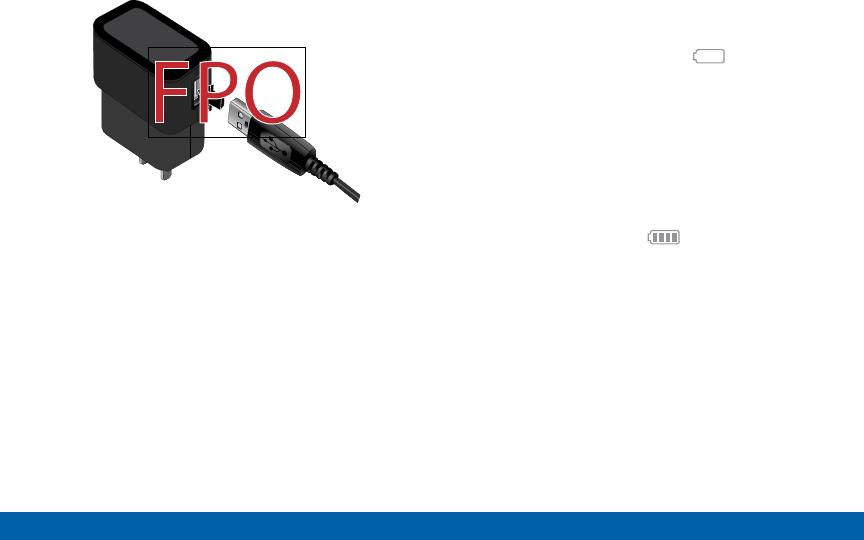
DRAFT
FOR INTERNAL USE ONLY
11 Assemble Your Device
Getting Started
4. When charging is complete, unplug the charging
head from the outlet and remove the USB cable
from the device.
Caution: Failure to unplug the wall charger before you
remove the battery can cause damage to the device.
When to Charge the Battery
When the battery is weak and only a few minutes of
operation remain, the battery icon ( ) blinks and
the device sounds a warning tone at regular intervals.
In this condition, your device conserves its remaining
battery power by dimming the screen.
When the battery level becomes too low, the device
automatically turns off.
►For a quick check of your battery level, view the
battery charge indicator located in the StatusBar
of the display. Four bars ( ) indicates a full
charge.
Charging Head
USB Cable
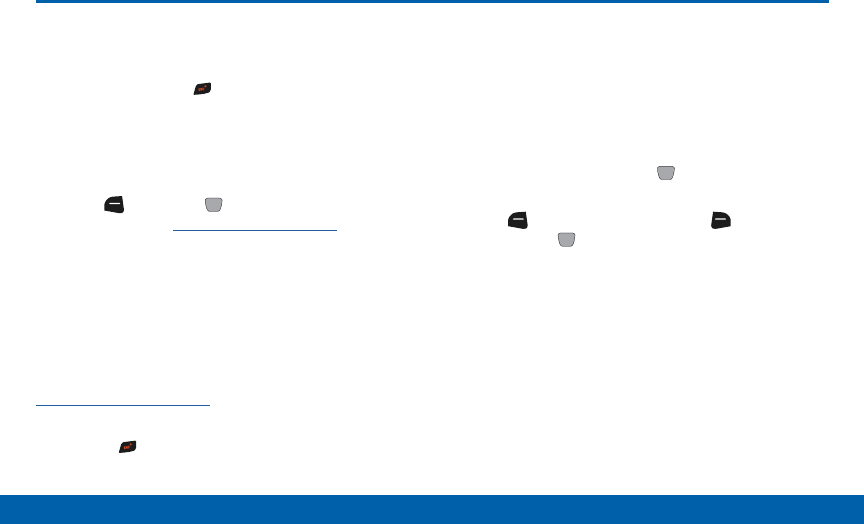
DRAFT
FOR INTERNAL USE ONLY
12 Set Up Your Device
Getting Started
Set Up Your Device
Turning the Phone On or Off
1. Open the phone.
2. Press and hold the Power key until the phone
power-on screen displays.
Note: Do not turn on the phone when mobile phone use
is prohibited.
3. If the phone requests a password, enter it and
press OK or the Center key. For more
information, see “Security” on page 130.
The Home screen displays while the phone
searches for your network. After the phone finds
your network and displays adequate signal strength
bars, you can make or receive calls.
Note: The display language is preset to Automatic
at the factory. To change the language, use
the Language menu. For more information, see
“Language” on page 128.
4. When you want to switch off the phone, press and
hold the Power key until the power-off image
displays.
Initial Setup
The first time you turn on your phone, Set-up Wizard
will prompt you to configure basic preferences, to
quickly get started using your phone.
You can also access Set-up Wizard at any time in
Settings.
From the Home screen, press MENU > Settings >
Set-up Wizard.
Use the Left Soft key (Preview), Right Soft
key (Skip), and Center Select key (NEXT) or (SET)
to follow the prompts and set preferences:
• Font Style: Choose a font style for the dial,
menus, and messaging.
• Font Size: Choose a font size for the dial,
menus, and messaging.
• Volume Key Control: When enabled, you can
adjust the display’s font size by pressing the
Volume Key.
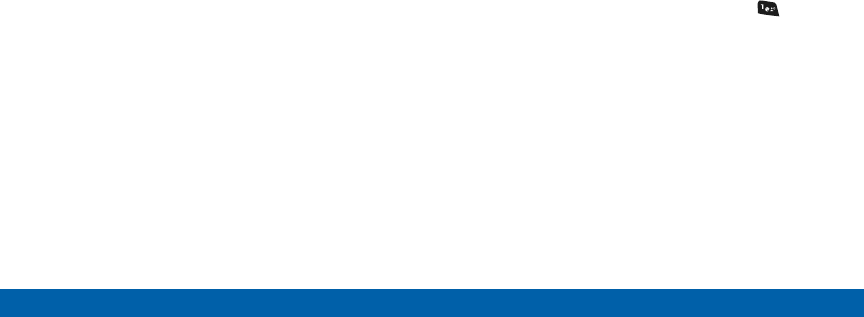
DRAFT
FOR INTERNAL USE ONLY
13 Set Up Your Device
Getting Started
• Front Screen Menu: View information about the
menu available on the Front Screen when the
phone is closed.
• Call Sounds: Choose how your phone alerts you
to incoming calls.
• Display Themes: Choose the look of your
phone’s screen.
• Menu Layout: Choose the look of the
Mainmenu.
• Main Clock: Select a format for the clock on the
Home screen.
• Front Clock: Select a format for the clock on the
external display when the phone is closed.
Setting Up Your Voicemail
Note: If your service provider did not preconfigure your
voicemail server number, store the voicemail server
number before accessing the server. Your service
provider can give you the number.
Setting Up Your Personal Options
To set up your personal options:
1. Open the phone to access the keypad.
2. From a Home screen, press and hold the One
key.
3. Follow the voicemail prompts. If you need additional
help setting up your voicemail, contact your service
provider.

DRAFT
FOR INTERNAL USE ONLY
14 Set Up Your Device
Getting Started
Install an Optional
MemoryCard
You can install an optional microSD or microSDHC
memory card (not included) to expand available
memory space.
Note: A memory card can be installed at any time; it is
not necessary to install it prior to using the device.
To add additional memory to your phone, you can
insert a microSD card into the memory card slot on
the side of the phone.
Use the following instructions and illustrations to
properly install a microSD card.
Note: Your phone supports microSD cards to a
maximum size of 32GB.
1. Lift the memory card cover out and turn it to
expose the card slot.
2. With the gold contacts facing down, carefully push
the memory card into the slot until it “clicks” into
place.
3. Replace the memory card cover.
To remove a microSD card:
1. Lift the memory card cover out and turn it to
expose the card slot.
2. Push the memory card inward to release and
carefully slide the card out of the memory card slot.
3. Replace the memory card cover.

DRAFT
FOR INTERNAL USE ONLY
Know Your Device
Learn some of the key
features of your mobile
device, including the screens
and icons, as well as how to
navigate the device and enter
text using the keyboard.

DRAFT
FOR INTERNAL USE ONLY
16 Front View
Know Your Device
Front View
Status Bar
Home Screen
Event Status
(appears when there
is a notification)
MENU
Shortcut
Message
Shortcut
Contacts
Shortcuts
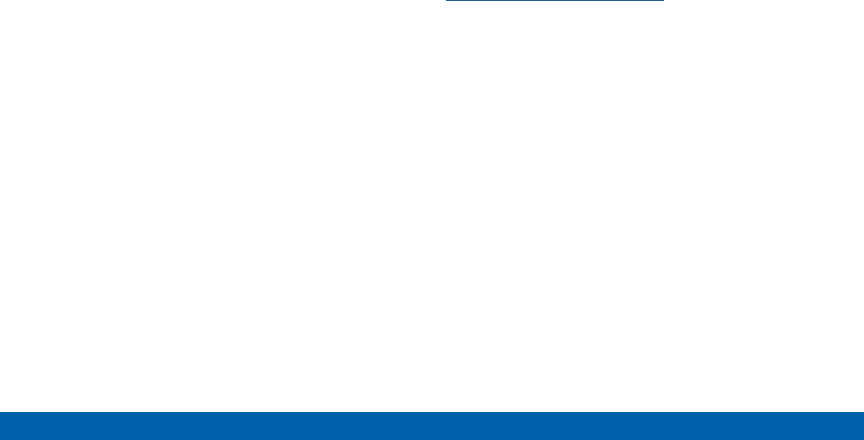
DRAFT
FOR INTERNAL USE ONLY
17 Front View
Know Your Device
The Home screen is the starting
point for using your device. Here are
some features of the Homescreen.
• Contacts Shortcut: Opens the Contacts
application.
• Event Status: Displays icons to indicate active
alerts, reminders, and alarms.
• Home Screen: Displays Wallpaper, Banners,
andClock.
• MENU Shortcut: Opens the Menu screen.
• Message Shortcut: Opens the Messaging or
Messages application. Status Bar: Displays
icons to show network status, battery power, and
connection details.
Change Display Appearance
You can change and customize several
features of the Main and Cover display. See
“Display Settings” on page 118 for more details.
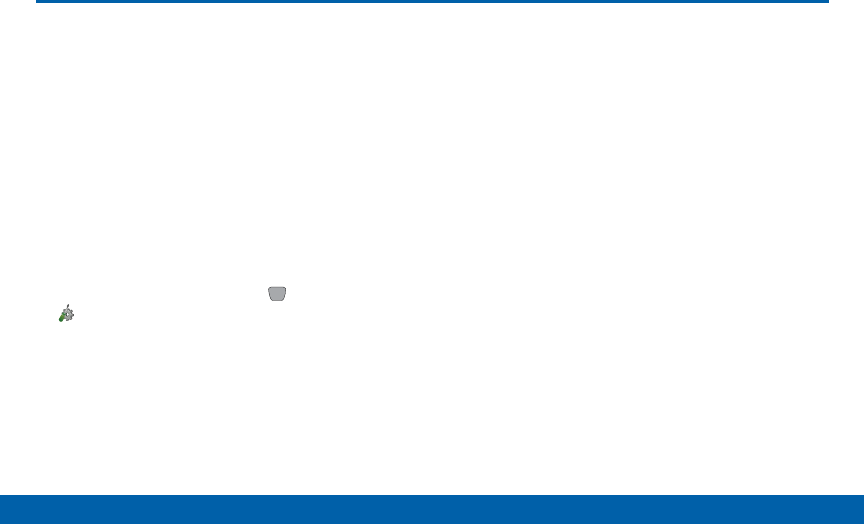
DRAFT
FOR INTERNAL USE ONLY
18 Status Bar
Know Your Device
Status Bar
The Status Bar at the top of the Main
display provides device information
(such as network status, battery
charge, and time) and message
notifications.
Icon Glossary
The Icon Glossary is a list of all icons used on your
phone.
►From the Home screen, press MENU >
Settings > Phone Info > Icon Glossary.
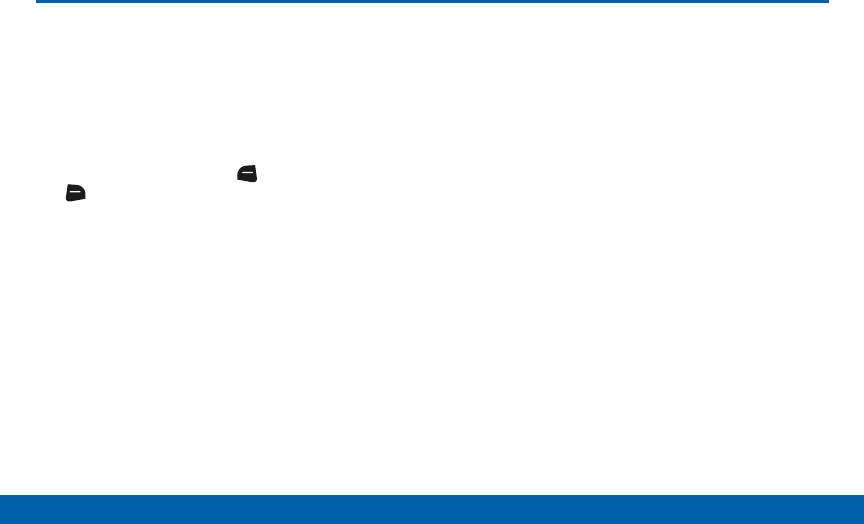
DRAFT
FOR INTERNAL USE ONLY
19 Navigation
Know Your Device
Navigation
Command Keys
There are several command keys that you can use
to navigate your phone. These keys are referenced
throughout this user manual.
Soft Keys
There are two soft keys: the Left Soft key and
the Right Soft key. The roles of the soft keys vary
depending on the function you are currently using.
The labels on the bottom line of the display, just above
each soft key, indicate the current function of the
corresponding key.
Left Soft key
Some functions of the Left soft key are:
• On a Home screen, press the left soft key to open
the Menu.
• When in a menu, the left soft key function is
Options.
Right Soft Key
Some functions of the Right soft key are:
• In a Home screen, press the right soft key to open
the Contacts or Shortcuts.
• When in a menu mode, the right soft key function
is Back.
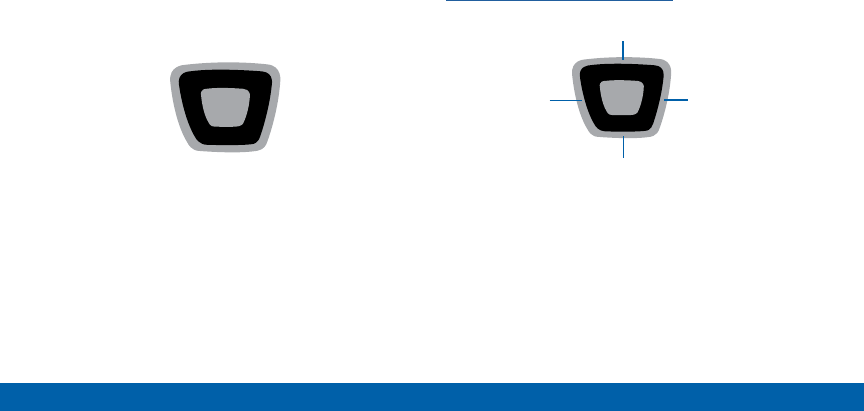
DRAFT
FOR INTERNAL USE ONLY
20 Navigation
Know Your Device
Directional Key
Press the Directional Key UP, DOWN, LEFT or RIGHT
to browse menus and lists, or to launch applications
from the Home screen with Directional Key Shortcuts.
While navigating, you can also press the number key
corresponding to an menu item to launch the item.
Directional Key Shortcuts
From the Home screen, press the Directional Key to
launch favorite applications.
Customize Directional Key Shortcuts with Set
Shortcuts under Phone Settings. For details, see
“Set My Shortcuts” on page 126.
UP
LEFT RIGHT
DOWN
My Pictures
My Verizon
New Text
Message
My Shortcuts
1. Alarm Clock
2. Phone Search
3. Bluetooth On/Off
4. Calendar

DRAFT
FOR INTERNAL USE ONLY
21 Navigation
Know Your Device
Center Select Key
Press the Center Select key to select a highlighted
item or perform the highlighted action.
For example, from the Home screen, press MENU to
launch the Menu.
Clear Key
The Clear key can be used for the following
functions:
• If you enter an incorrect character, briefly press it to
backspace and delete the character.
• Press and hold it to erase an entire sentence.
• Briefly press it to back up one menu level.
End/Power Key
The End/Power key can be used for the following
functions:
• Press and hold it to turn your phone on or off.
• Press it once to disconnect a call.
• Press it to return to the Home screen from
anymenu.
• Press it to cancel the last input.
• Press it to send an incoming call directly to
Voicemail.
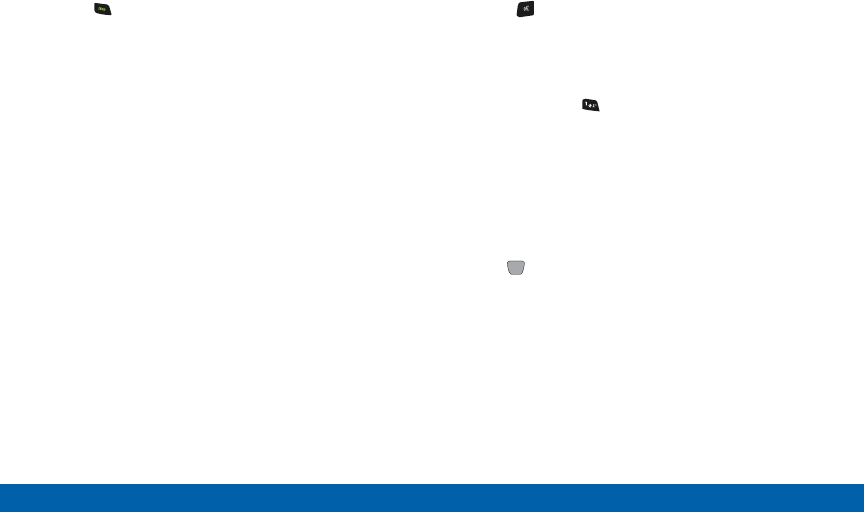
DRAFT
FOR INTERNAL USE ONLY
22 Navigation
Know Your Device
Send Key
Use the Send key to for the following functions:
• Press it once to answer calls.
• Enter a number and briefly press it to make a call.
• Briefly press it in the Home screen to display a list
of recent calls to and from your phone.
• Press it twice in standby mode to call the most
recent number.
• Press it to pick up a waiting call.
• Press and hold it to turn on your phone when the
phone is off.
Voice Commands Key
Press the Voice Commands key to launch Voice
Commands.
Voicemail Key
Press and hold the Voicemail key to call Voicemail.
Navigation Keypad
Use the directional keys on the Navigation keypad to
browse menus, sub-menus, and lists. Press the Up or
Down Navigation keys when browsing the web to jump
highlighted links on the web page.
Tip: The Center Navigation key can often be used
instead of the Select soft key.
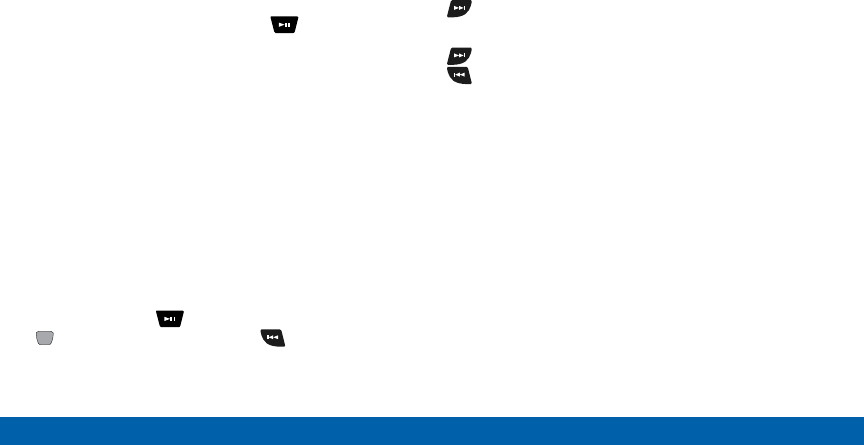
DRAFT
FOR INTERNAL USE ONLY
23 Navigation
Know Your Device
Using the Front Keys as
SoftKeys
When the phone is closed, use the front keys as soft
keys to navigate a special menu.
With the phone closed, press the Play/Pause key
to launch the special MENU. Press the Volume keys to
navigate the menu:
• Message: View messages and reply using Quick
Text.
• My Music: Play music.
• Voice Commands: Open Voice Commands.
• Full Readout: Numbers, menus, alerts, and
messages will be read aloud.
• Today’s Schedule: List events scheduled
fortoday.
• Bluetooth: Turns Bluetooth on or off.
In this menu, the Play key functions as the
Center Select Key , and the Rewind key
functions as the BACK key, and may be used to return
to the previous menu.
Locking and Unlocking the Front Keys
The front keys can be locked or disabled, preventing
them from being pressed accidentally.
To lock (disable) the front keys, press the
FastForward key.
To unlock (enable) the front keys, press the
FastForward key, then press and hold the
Rewind key
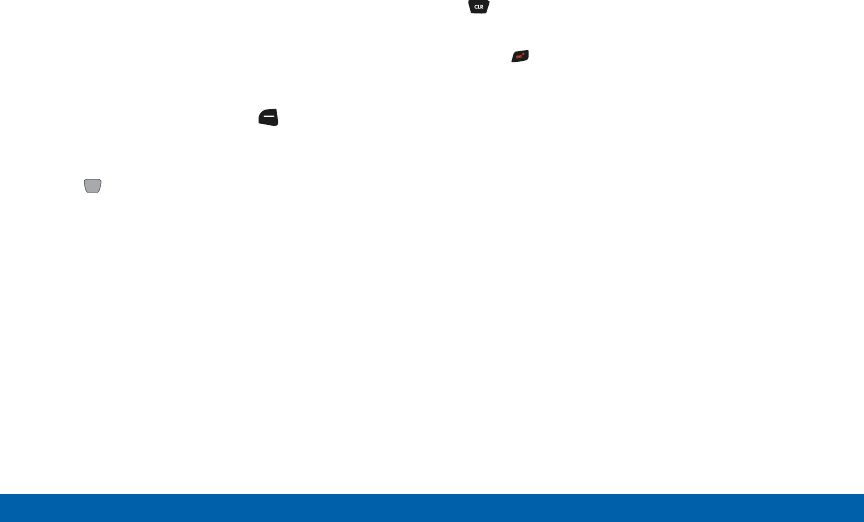
DRAFT
FOR INTERNAL USE ONLY
24 Navigation
Know Your Device
Menu Navigation
Menus and sub-menus can be accessed by scrolling
through them using the Navigation keys or by using
the shortcut keys.
1. Accessing a menu by scrolling.
1. From a Home screen, press Menu.
2. Scroll using the Right and Left Navigation keys to
reach a main menu item, such as Settings. Press
the Select key (OK) to enter the menu.
3. If the menu contains sub-menus, you can access
them by first highlighting the option and then by
pressing Select.
4. If the menu you selected contains further options,
repeat this step.
5. To scroll through these menus, press either the Up
or Down Navigation key or the Volume key (located
on the left side of your phone). Press Select to
make your selection.
6. To return to the previous menu level, press
Clear.
7. To exit the menu without changing the settings,
press End.
Using Shortcut Numbers
Numbered menu items, such as menus, sub-menus,
and options can be quickly accessed by using their
shortcut numbers. In Menu mode, Main Menus can
be accessed by pressing the number keys (1 to 9)
corresponding to their location on the screen.
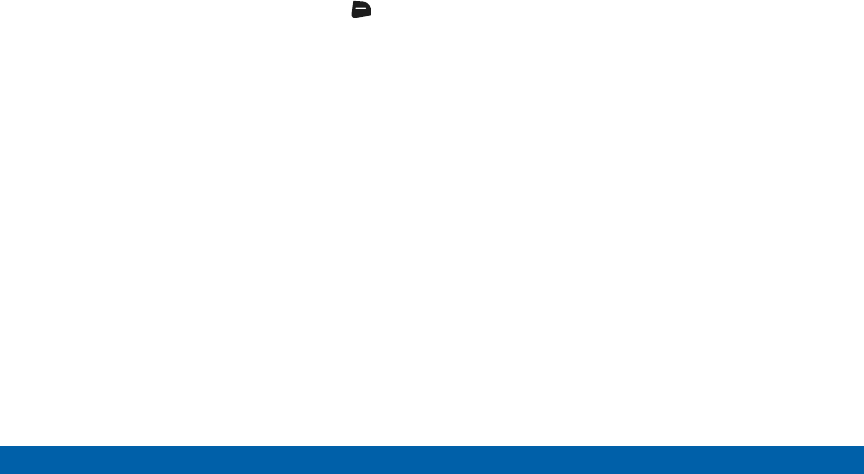
DRAFT
FOR INTERNAL USE ONLY
25 Navigation
Know Your Device
Shortcuts
Your phone offers shortcuts from Idle mode that can
be customized for your ease and specific needs. The
shortcuts menu is accessed by pressing the Right
Soft key when on a Home screen. Up to four shortcuts
can be configured.
To see the shortcuts that can be added, from Idle
mode, press MENU > Settings > Phone Settings
> SetShortcuts > Set My Shortcuts > EDIT . The
following shortcuts are available:
• Alarm Clock: Set and edit alarms.
• Advanced Voice Command: Access the voice
commands menu.
• APPS: Access the APPS menu.
• Backup Assistant: Access the Backup Assistant
menu.
• Bluetooth Menu: Access the Bluetooth menu.
• Bluetooth On/Off: Enable or disable Bluetooth.
• Calculator: Access the Calculator.
• Calendar: Access the Calendar app.
• Call Settings: Access the call settings menu.
• Display Settings: Access the display
settingsmenu.
• Driving Mode: Access the Driving Mode page.
• Fake Call: Access the Fake Call settings page.
• Media Center: Access the Media Center menu.
• Messaging Inbox: View and write messages.
• Mobile Web: Open the Internet browser.
• Music & Tones: Access the Music & Tones menu.
• My Music: View music stored on your phone.
• My Pictures: View pictures stored on your phone.
• My Ringtones: View ringtones.
• My Sounds: View sounds stored on your phone.
• My Verizon: Access your Verizon account.
• My Videos: View videos stored on your phone.
• New Contact: Add a new contact.
• New Message: Compose a new message.
• Notepad: Access the Notepad.
• Phone Search: Search your phone for files.
• Phone Settings: Access the Phone Settings menu.
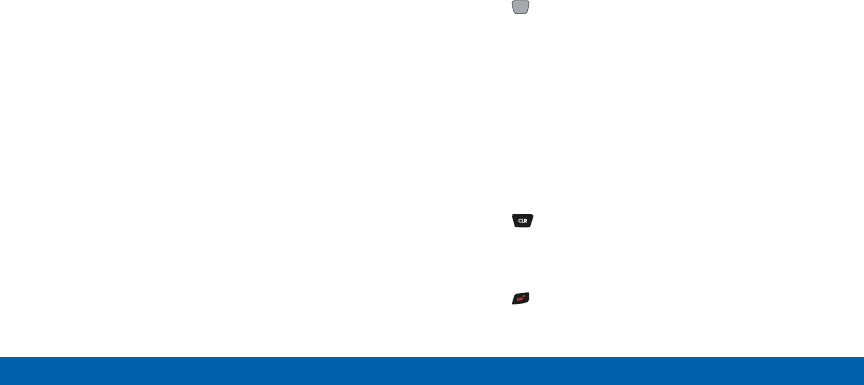
DRAFT
FOR INTERNAL USE ONLY
26 Navigation
Know Your Device
• Picture & Video: Access the Picture & Video menu.
• Play All Songs: Start playing all songs.
• Settings: Access the Settings menu.
• Social Networks: Access social network apps.
• Sounds Settings: Access the Sounds Settings
menu.
• Stopwatch: Access the Stopwatch.
• Tip Calculator: Access the Tip Calculator.
• Tools: Access the Tools menu.
• USB Mass Storage: Set the USB connection to
Mass Storage.
• VZ Navigator: Access the VZ Navigator app.
• World Clock: Access the World Clock.
Selecting Options
To view the various functions and options available
and to select the one you want:
►Press the appropriate soft key.
To select the function displayed or the option
highlighted:
►Press Select.
To view the next function or highlight the next option
on a list:
►Press the Down Navigation key.
To move back to the previous function or option on a
list:
►Press the Up Navigation key.
To move back up one level in the menu structure:
►Press Clear.
To exit the menu structure without changing the
settings:
►Press End.
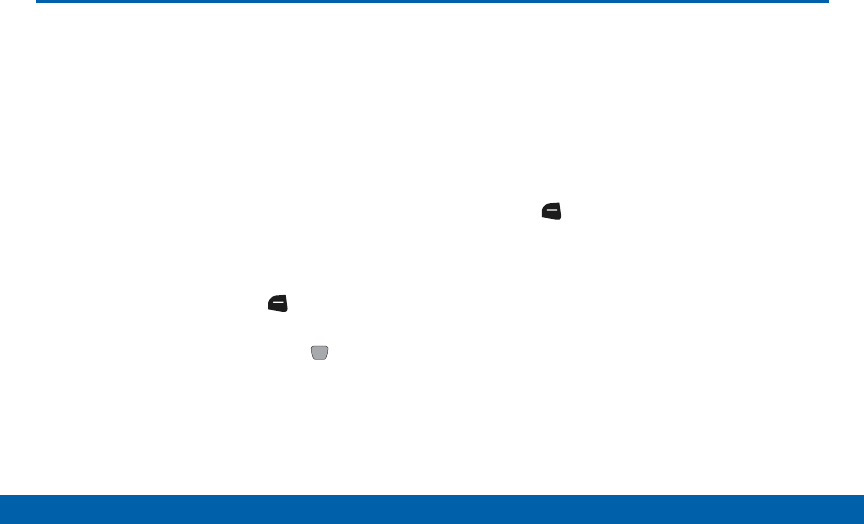
DRAFT
FOR INTERNAL USE ONLY
27 Entering Text
Know Your Device
Entering Tex t
Learn how to select the desired
text input method when entering
text and characters. This section
also describes how to use the T9
predictive text system to reduce the
key strokes required to enter text.
Changing the Text Entry Mode
You can change the entry mode to your preference.
1. While entering text, press the Left Soft key to
display a list of entry modes.
2. Highlight an entry mode, then press OK.
Entering Text Using XT9 Word
XT9 Word is a predictive text entry mode that
recognizes common English words matching the
sequence of your key presses and inserts the most
common word into your text. XT9 Word requires only
one key press per letter of the word, and is much
faster than traditional text entry.
To switch to XT9 Word mode:
►Press the Left Soft key, then press XT9 Word.
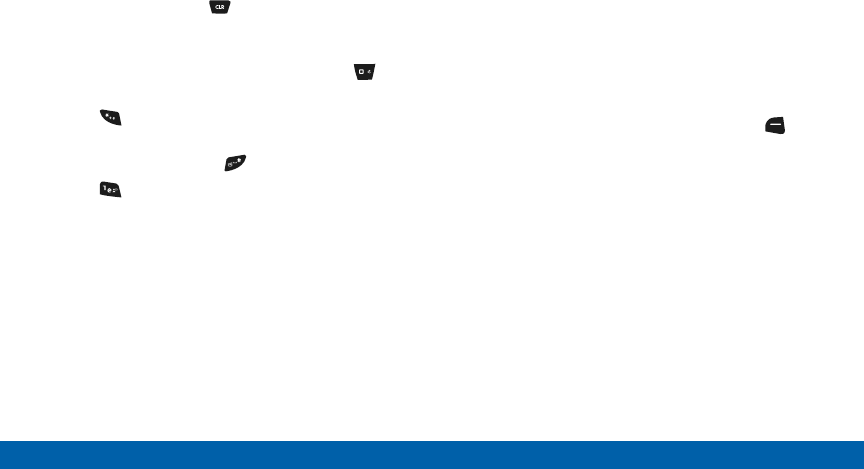
DRAFT
FOR INTERNAL USE ONLY
28 Entering Text
Know Your Device
While entering text:
• Press the key for each letter only once.
• Enter the entire word before editing or deleting
characters. Press the Clear key to backspace
and clear one character, or press and hold to clear
an entire word.
• If XT9 Word inserts the wrong word, press Zero
to toggle between other matching words.
• Press to switch between Type (initial case), type
(lower case) and TYPE (upper case).
• To enter a space, press .
• Press once to enter a period.
• Press and hold any key to enter the number on
thekey.
Entering Text Using
XT9Palabra
XT9 Palabra is a predictive text entry mode for
Spanish that recognizes common words matching the
sequence of your key presses and inserts the most
common word into your text. XT9 Palabra requires
only one key press per letter of the word, and is much
faster than traditional text entry.
►To switch to XT9 Palabra mode, press the Left
Soft key, then press XT9 Palabra.
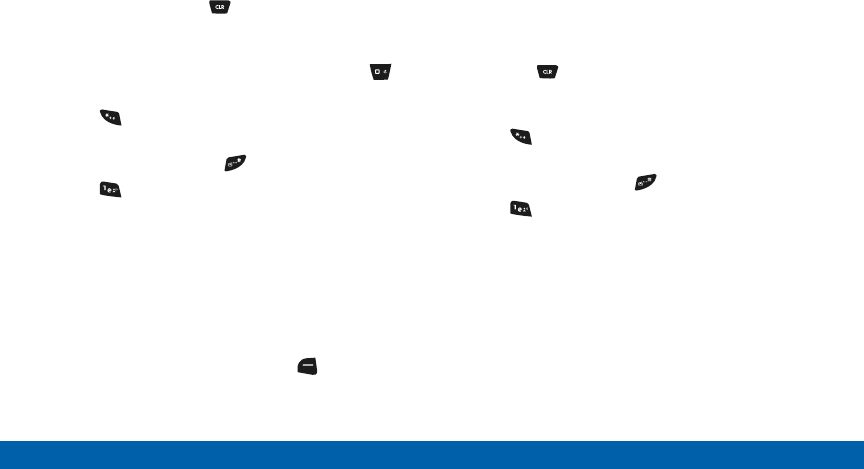
DRAFT
FOR INTERNAL USE ONLY
29 Entering Text
Know Your Device
While entering text:
• Press the key for each letter only once.
• Enter the entire word before editing or deleting
characters. Press the Clear key to backspace
and clear one character, or press and hold to clear
an entire word.
• If XT9 Palabra inserts the wrong word, press to
toggle between other matching words.
• Press to switch between Type (initial case),
type (lower case) and TYPE (upper case).
• To enter a space, press .
• Press once to enter a period.
• Press and hold any key to enter the number on
thekey.
Entering Text Using Abc Mode
Abc Mode is standard text entry mode for mobile
telephones.
►To switch to Abc mode, press the Left Soft
key, then press Abc.
While entering text:
• Press the appropriate key once for the first letter on
the key, twice for the second letter, three times for
the third letter, and four times for the fourth letter.
• When the correct letter displays, pause briefly to
advance to the next letter, or press another key.
• Press the Clear key to backspace and clear
one character, or press and hold to clear an entire
word.
• Press to switch between Abc (initial case),
abc(lower case) and ABC (upper case).
• To enter a space, press .
• Press once to enter a period, twice for an “at”
symbol (@),three times for a question mark (?), four
times for an exclamation mark (!), five times for a
hyphen (-), six times for a comma, seven times for
an ampersand (&), eight times for a colon (:), nine
times for an apostrophe (’), and ten times for a
slash (/).
• Press and hold any key to enter the number on
thekey.
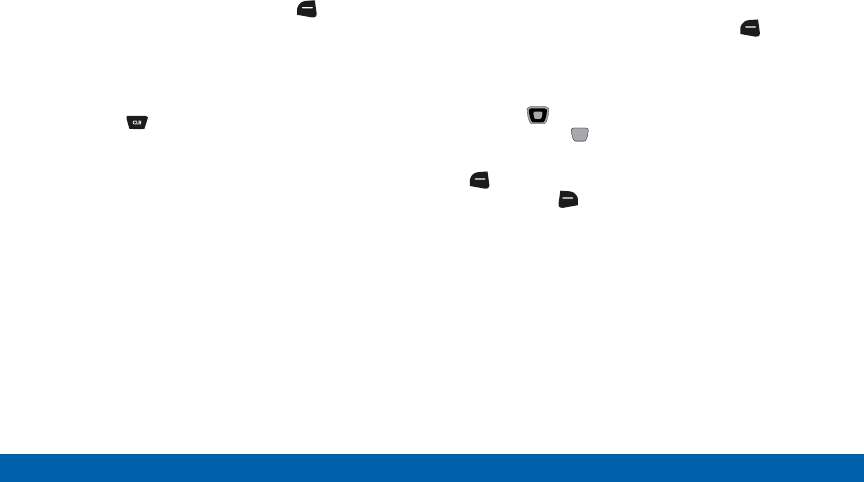
DRAFT
FOR INTERNAL USE ONLY
30 Entering Text
Know Your Device
Entering Numbers
Use 123 mode to enter numbers into a text field.
►To switch to 123 mode, press the Left Soft
key, then press 123.
While entering numbers:
• Press the appropriate key for each number.
• Press the Clear key to backspace to clear one
number. Press and hold to clear multiple numbers
in a string.
Entering Symbols
Use Symbols mode to enter common symbols into a
text field.
►To switch to Symbols mode, press the Left
Soft key, then press Symbols.
To enter symbols:
• Use the Directional key to highlight a symbol,
then press the Center Select key to insert it.
• There are three pages of symbols. Press the
Left Soft key (Prev) to move to the previous
page, or the Right Soft key (Next) to move to
the next page of symbols.
Tip: You can also press the key for the number
corresponding to a symbol.
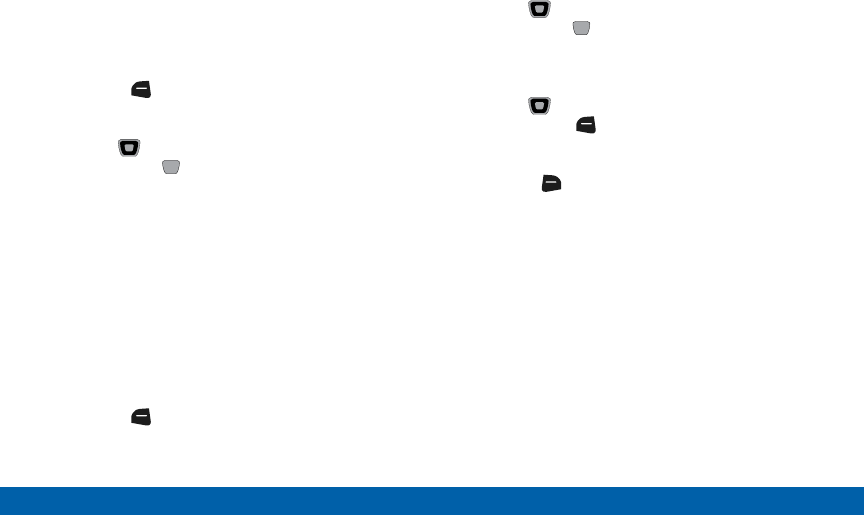
DRAFT
FOR INTERNAL USE ONLY
31 Entering Text
Know Your Device
Entering Smileys
Use Smileys mode to enter common symbols into a
text field.
To switch to Smileys mode:
►Press the Left Soft key, then press Smileys.
To enter smileys:
►Use the Directional key to highlight a smiley,
then press the Center Select key (OK) to
insertit.
Tip: You can also press the key for the number
corresponding to a smiley.
Entering Quick Text
Use Quick Text mode to insert preloaded messages
into a text message or to create and insert your own
Quick Text phrases.
To switch to Quick Text mode:
►Press the Left Soft key, then select
QuickText.
While in Quick Text mode:
►Use the Directional key to highlight a phrase,
then press the Center Select key (OK) to
insertt.
To erase a Quick Text phrase:
►Use the Directional key to highlight a phrase,
then press the Left Soft key (Erase).
For additional options:
►Press the Right Soft key (Options). The
following options display:
• New: Create a new phrase.
• Edit: Modify the highlighted phrase.
• Move: Change the order of the phrases.
Tip: You can also press the key for the number
corresponding to a Quick Text phrase.
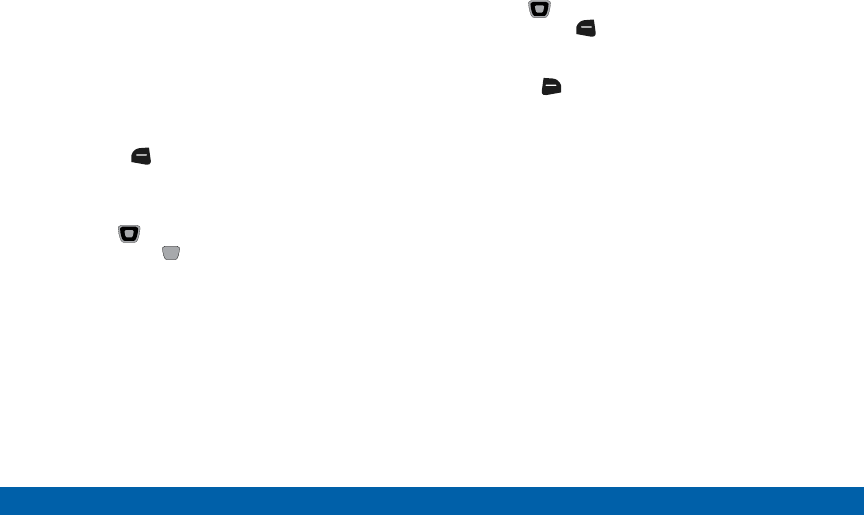
DRAFT
FOR INTERNAL USE ONLY
32 Entering Text
Know Your Device
Entering Domain Extensions
Use Domain Extensions to insert common Internet
symbols or phrases, such as @ or .com.
Note: Domain Extensions mode is only available in
fields where you enter addresses, such as in Contacts,
or when creating a recipient list in a message.
To switch to Domain Extensions mode:
►Press the Left Soft key, then press Domain
Extensions.
While in Domain Extensions mode:
►Use the Directional key to highlight a phrase,
then press the Center Select key (OK) to
insertit.
To erase a Domain Extension:
►Use the Directional key to highlight a phrase,
then press the Left Soft key (Erase).
To create a new Domain Extension:
►Press the Right Soft key (New).
Tip: You can also press the key for the number
corresponding to a Domain Extension.
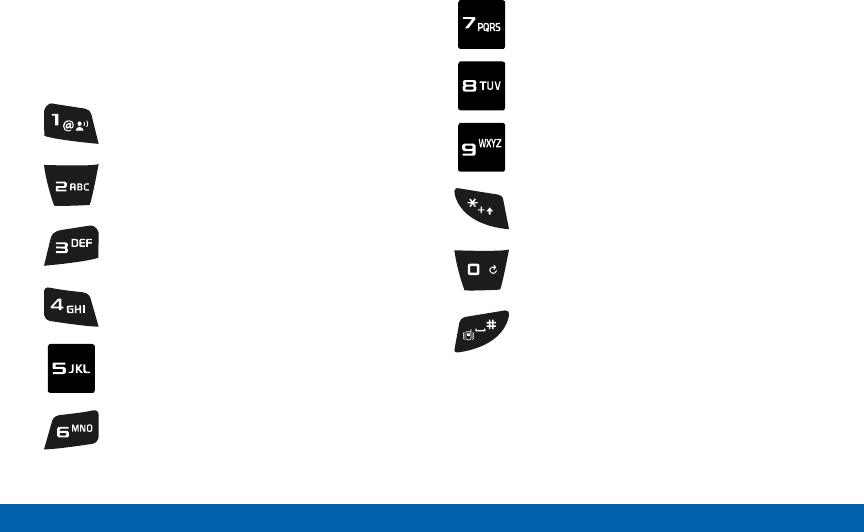
DRAFT
FOR INTERNAL USE ONLY
33 Entering Text
Know Your Device
Keys
The following chart lists the keys and the characters
associated with each key. English and Spanish letters
are shown:
. @ ¿ ? ¡ ! - , & : ’ / 1
A a B b C c Á á Ã ã Ç ç 2
D d E e F f É é 3
G g H h I i Í í 4
J j K k L l 5
M m N n O o Ó ó Ñ ñ Õ õ 6
P p Q q R r S s 7
T t U u V v Ú ú Ü ü 8
W w X x Y y Z z 9
✶, +
0
(space), #

DRAFT
FOR INTERNAL USE ONLY
Calling and Push to Talk (PTT)
Make telephone calls using a
variety of calling features and
services.
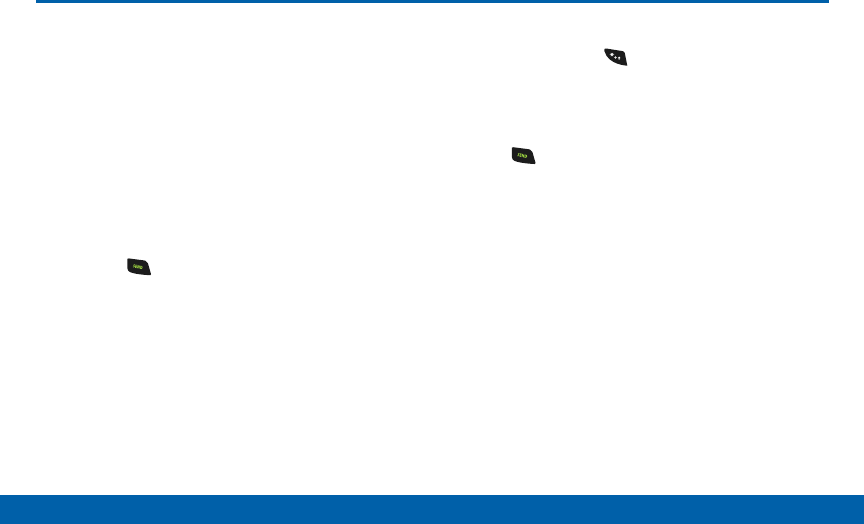
DRAFT
FOR INTERNAL USE ONLY
35 Making and Answering Calls
Calling
Making and Answering Calls
Learn how to make or answer a call.
Explore features and functionality
associated with making or answering
a call.
Making a Call
1. Open the phone.
2. Using the keypad, enter the phone number, then
press the Send key.
Note: To make a call using a speed dial, enter the
speed dial digits, holding down the last digit until the
phone dials the stored telephone number.
Making an International Call
1. Press and hold the Star key. The plus (+)
character displays.
2. Enter the local country exit code, the destination
country code, area code, and phone number
3. Press Send.
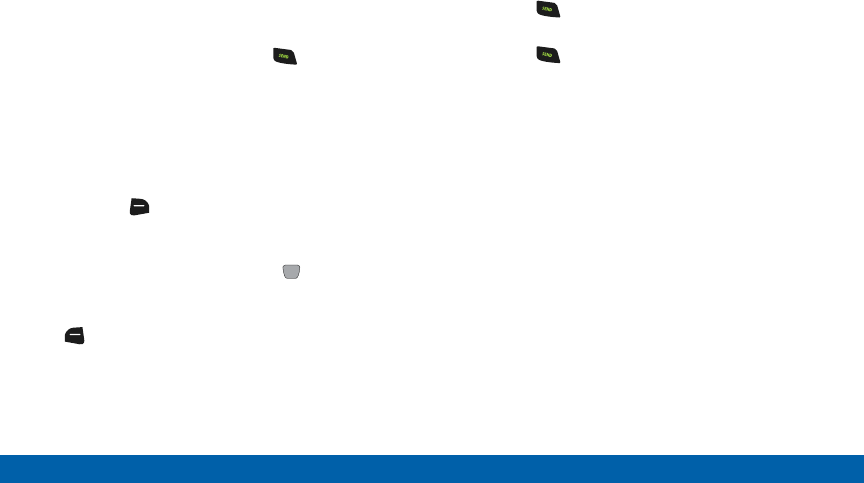
DRAFT
FOR INTERNAL USE ONLY
36 Making and Answering Calls
Calling
Answering Calls
You can answer a call, or send the caller to voicemail.
• If the phone is closed, open the flip to answer the
call automatically.
• If the phone is open, press the Send key.
Note: These are default answer options. You can choose
other options for answering calls.
Sending a Call to Voicemail
To send a call to voicemail:
• Press the Right Soft key (Ignore) to send the
call to voicemail.
• To send the call to voicemail and send a reply
message to the caller, press the Center Select
key (TXT), then select a message.
Note: To silence the ringtone for an incoming call, press
the Left Soft key (Quiet).
Answering Call-Waiting Calls
When you receive a call while on a call:
• Press the Send key to answer the new call. The
original call is placed on hold.
• Press the Send key again to return to your
original call.
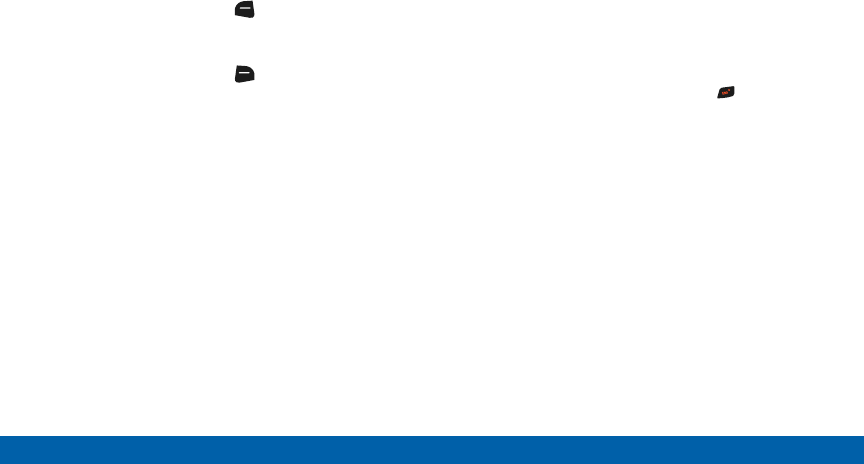
DRAFT
FOR INTERNAL USE ONLY
37 Making and Answering Calls
Calling
Call In-Progress Options
While on a call, you can answer an incoming call, or
access other features.
• While in a call, press the Left Soft key (Mute)
to mute the microphone so the other party cannot
hear your voice.
• While in a call, press the Right Soft key
(Options) for these options:
• Messaging: Launch Messaging, to create a new
message or view messages.
• Contact List: Open the Contact list.
• Recent Calls: Display recent received, missed
and dialed calls.
• Bluetooth Menu: Display the Bluetooth menu.
• Main Menu: Display the Main menu.
• Notepad: Open the Notepad.
• Voice Privacy: Improve the security of a
voicecall.
• Whisper Mode: Increase the microphone to
maximum volume level, to make your voice
easier to hear for the other party.
• Noise Cancellation: Reduce external noise on
the call.
Ending a Call
When you want to end your call, press End or
close the phone.
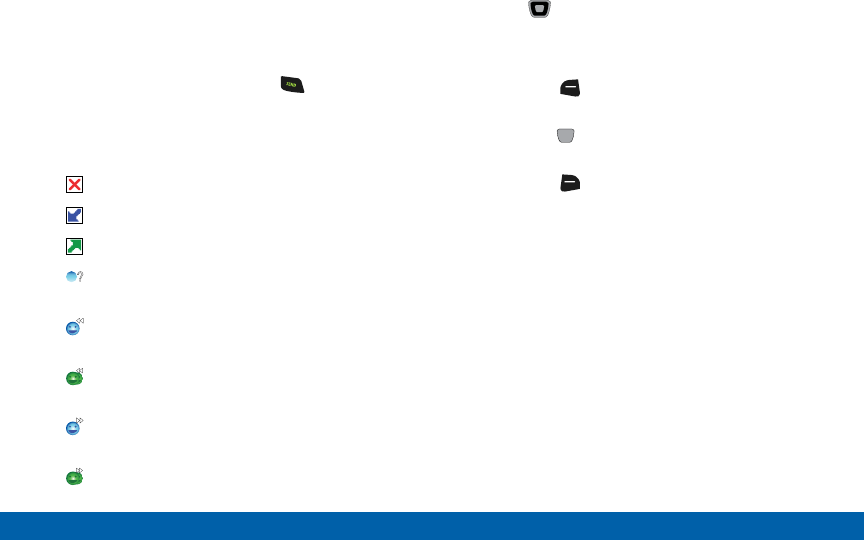
DRAFT
FOR INTERNAL USE ONLY
38 Making and Answering Calls
Calling
Recent Calls
Recent Calls contains a record of calls to and from
your phone.
1. With the phone open, press the Send key.
2. ALL CALLS display by date, time, and contact
name or phone number, plus an icon to show the
type ofcall:
Missed Call: Calls you did not answer.
Received Call: Calls you answered.
Dialed Call: Calls made from your phone.
PTT Missed Call: PTT calls you did not
answer.
PTT Individual Incoming: PTT calls you
answered.
PTT Group Incoming: PTT group calls you
answered.
PTT Individual Outgoing: PTT calls made
from your phone.
PTT Group Outgoing: PTT group calls made
from your phone.
3. Use the Directional key to scroll right or left to
view Calls filtered by type.
4. Highlight a call to use these options:
• Press the Left Soft key (Message) to create
a new message addressed to the phone number.
• Press the Center Select key (OPEN) to view
call details.
• Press the Right Soft key (Options) for these
options:
-Save to Contacts/Details: Save the number
to Contacts (only available if the number is
not already saved), or view the contact’s
information.
-Save to PTT Contacts: Save the number to
PTT Contacts (only available if the number is
not already saved).
-Erase: Delete the call record.
-Lock/Unlock: Enable or remove protection.
Locked call records cannot be deleted.
-Erase All: Delete all recent call records.
-View Timers: View call statistics.
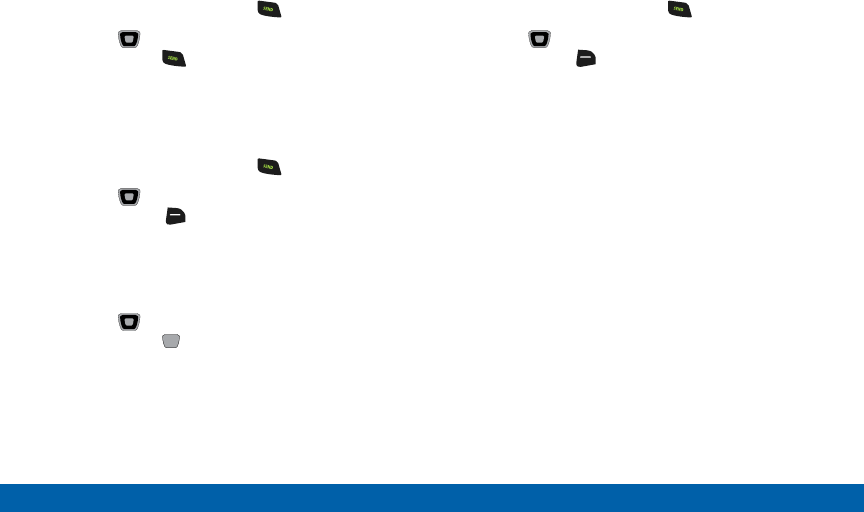
DRAFT
FOR INTERNAL USE ONLY
39 Making and Answering Calls
Calling
Making Calls Using Recent Calls
1. With the flip open, press the Send key.
2. Use the Directional key to highlight a call,
then press the Send key.
Creating or Updating Contacts Using
Recent Calls
1. With the flip open, press the Send key.
2. Use the Directional key to highlight a call,
then press the Right Soft key (Options) to
select:
• Save to Contacts
• Save to PTT Contacts
3. Use the Directional key to highlight an option,
then press the Center Select key (OK):
• Add New Contact
• Update Existing
4. Continue entering contact information, as desired.
Deleting Recent Call Records
1. With the flip open, press the Send key.
2. Use the Directional key to highlight a call,
then press the Right Soft key (Options).
3. Select Erase or Erase All, then follow the prompts
to erase records.
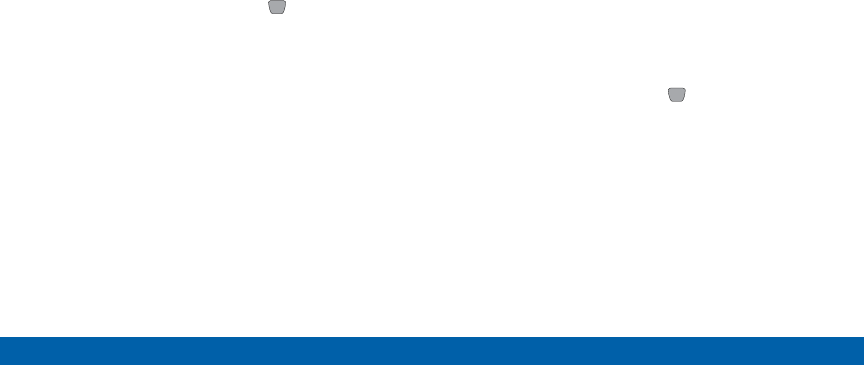
DRAFT
FOR INTERNAL USE ONLY
40 Making and Answering Calls
Calling
Fake Call
Use Fake Call to have your phone ring with a fake call
when you press the Volume key down four times in
arow.
Setting Up Fake Calls
Enable and choose options for Fake Calls.
►From the Home screen, press MENU > Settings
> Call Settings > Fake Call.
Initiating a Fake Call
►From Idle mode with the phone closed and the
external keys unlocked, press the Volume key
down four times.
After the Fake Call Timer period elapses, your phone
rings to notify you of the fake call. If you entered Fake
contact Info, it appears on the screen. Otherwise the
screen displays “Restricted.”
When you answer the Fake Call, you’ll hear the Fake
Call Voice, if you selected it in Fake Call settings.
Driving Mode
When Driving Mode is enabled, your phone uses
sounds to alert you to notifications, regardless of other
phone or call settings.
For example, when you receive a call or message, your
phone reads out the caller’s (or sender’s) name and
number, and Call Alert sounds will play, even if you
have set Master Volume to Sounds Off or Vibrate Only.
Enabling Driving Mode with
VoiceCommands
1. With the flip open, press the Voice Commands
key.
2. At the audio prompt, say “Turn driving mode on.”
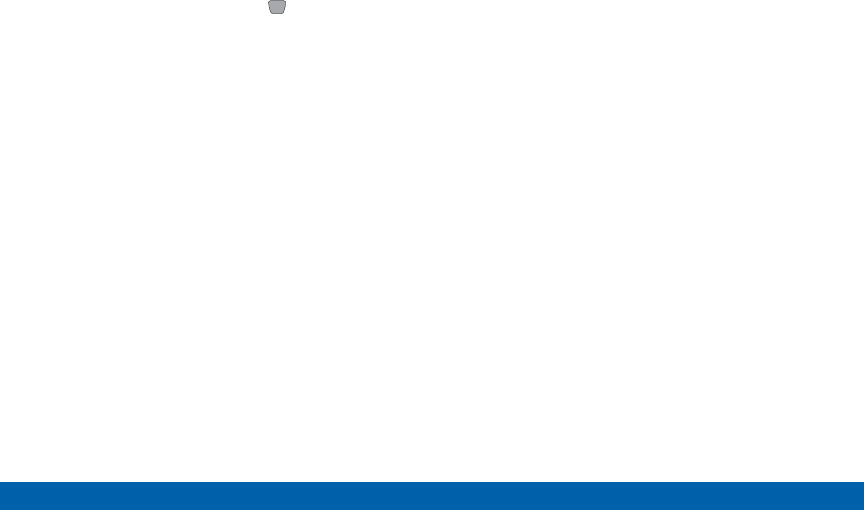
DRAFT
FOR INTERNAL USE ONLY
41 Making and Answering Calls
Calling
Enabling Driving Mode in Settings
1. From the Home screen, press MENU >
Settings> Sounds Settings > DrivingMode.
2. Choose a setting:
• Caller ID Only: Reads Caller ID for incoming
calls and messages.
• ID & Message: Reads Caller ID and the message
content for incoming messages.
• Off: Disable Driving Mode.
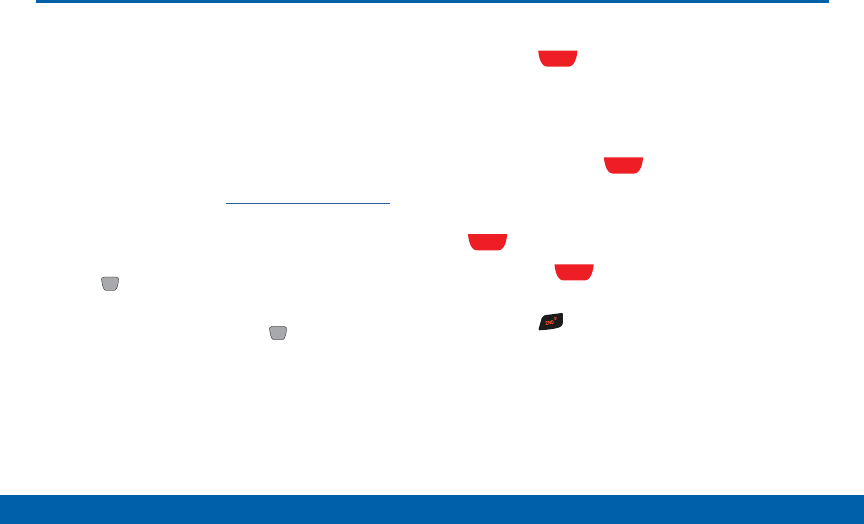
DRAFT
FOR INTERNAL USE ONLY
42 Push to Talk (PTT)
Calling
Push to Talk (PTT)
Push one button to contact other
Verizon Wireless Push to Talk PTT
customers.
A Barge call automatically connects, while an Alert call
sends a tone — giving the recipient the option to either
answer or ignore the call.
For complete details, go to verizonwireless.com/ptt.
Turn PTT On/Off
1. Press MENU > Settings > PTT Settings >
PTTMode.
2. Select On/Off, then press the Center Select
key (OK).
Making a Barge Call
3. Press the PTT key to access your PTT
Contact List, and use the Directional key to
highlight the entry you wish to call. (Or, if you
prefer, you can enter the 10-digit number of the
Verizon Wireless PTT subscriber.)
4. Press and hold the PTT key. Listen for the
tone. The message “Connecting to” will appear
on the display. When connected, “Talking to” will
appear on the display. Speak while pressing the
PTT key.
5. Release the PTT key when finished speaking.
This allows the called party to reply.
6. Press the End/Power key to end the call.
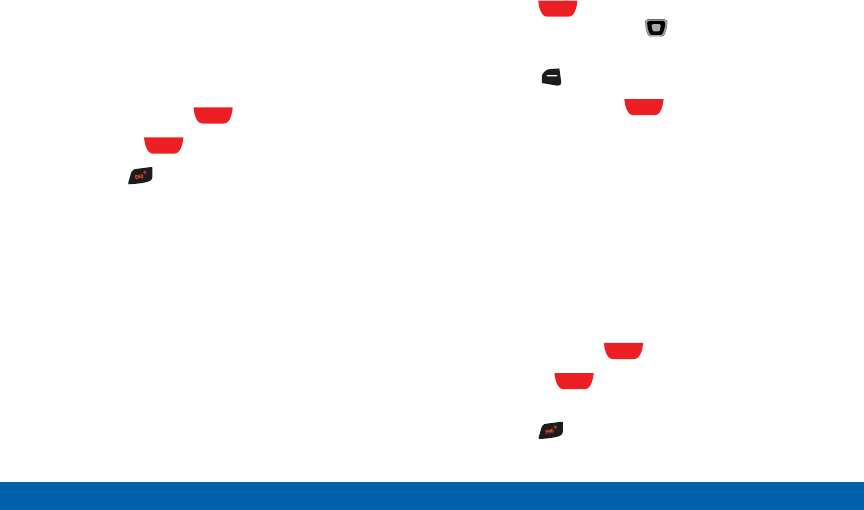
DRAFT
FOR INTERNAL USE ONLY
43 Push to Talk (PTT)
Calling
Receiving a Barge Call
1. When your phone receives a Barge call, the
Barge tone plays. You then hear the calling party
speaking through the speaker phone. The calling
party’s wireless number or saved contact name will
appear on your display.
2. Press and hold the PTT key to talk.
3. Release the PTT key to let another party talk.
4. Press the End/Power key to end the call.
Making an Alert Call
1. Press the PTT key to access your PTT
Contact List and use the Directional key to
highlight the entry you wish to call.
2. Press the Left Soft key (Alert).
3. Press and release the PTT key to alert the
selected individual. The PTT Outgoing Alert tone
sounds, and “Alerting...” appears on the display.
4. If the called party answers the alert, “Listeningto”
appears on the display and you will hear the called
party speaking. If the called party chooses to
ignore the alert, or if the phone is unavailable, an
Unavailable message will appear on your display.
5. When the called party is finished speaking, you will
hear the Floor Available tone and the Connected
screen will appear on your display.
6. Press and hold the PTT key to talk.
7. Release the PTT key when finished speaking.
This allows the called party to reply.
8. Press the End/Power key to end the call.
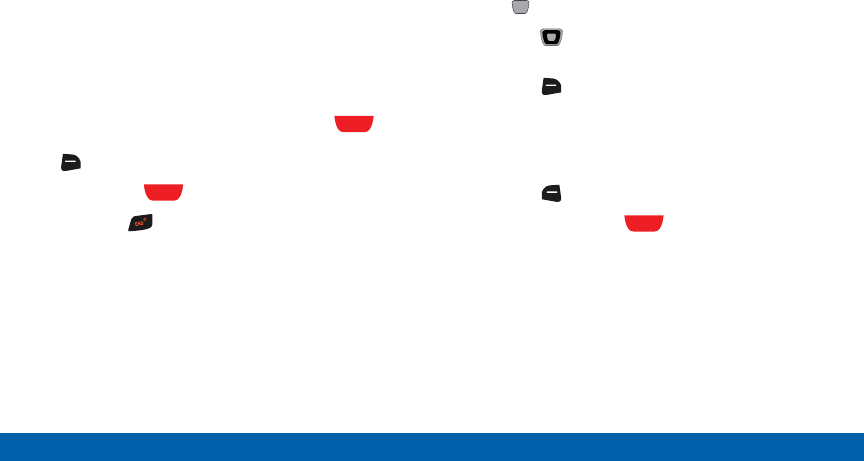
DRAFT
FOR INTERNAL USE ONLY
44 Push to Talk (PTT)
Calling
Receiving an Alert Call
1. When your phone receives an alert, the PTTAlert
tone plays. The message Incoming Alert is
displayed with the phone number or contact name
of the calling party. The PTT Alert tone repeats
every 2 seconds until it is answered or ignored, or
until 20 seconds have passed. If you do not answer
within 20 seconds, the PTT call is automatically
disconnected.
2. To answer the alert, press and hold the PTT
key and begin talking. To ignore the alert, press the
Right Soft key (Ignore).
3. Release the PTT Key to let another partytalk.
4. Press the End/Power key to end the call.
PTT Contacts
Note: PTT Mode must be activated in order to see the
PTT Contact List.
1. Press MENU > Contacts > PTT Contact List.
2. Press the Directional key UP or DOWN to
scroll through your Contact List.
3. Press the Right Soft key (Options) to select
one of the following options: New PTT Contact,
Copy To Contacts, Temp PTT Group, Erase, Edit,
Do Not Disturb-On, Do Not Disturb List, Call,
New Message, Sort.
4. Press the Left Soft key (Alert).
5. Press and release the PTT key to alert the
selected individual.

DRAFT
FOR INTERNAL USE ONLY
Main Menu
The Menu screen displays all
applications installed on your
device. Learn how to use and
arrange your apps.
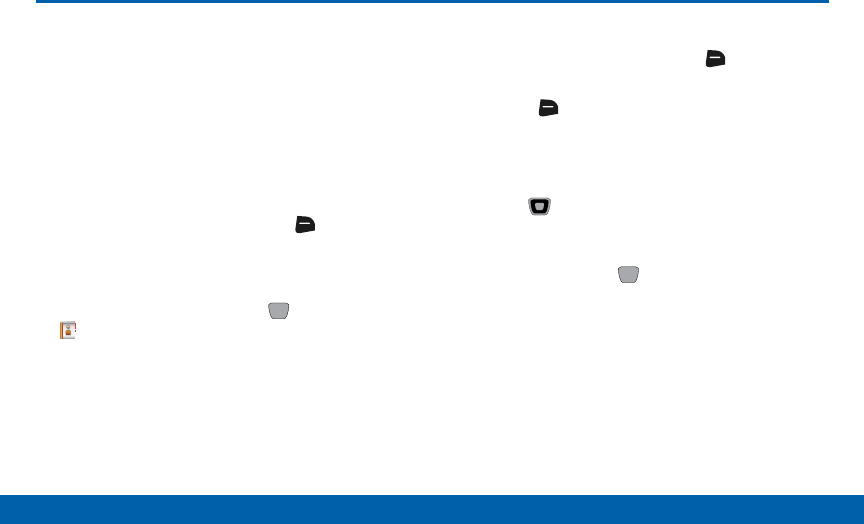
DRAFT
FOR INTERNAL USE ONLY
46 Contacts
Main Menu
Contacts
Store information about your daily contacts in
Contacts, to make calling and messaging easier.
Your phone supports both normal phone contacts and
PTT Contacts. A contact record can be copied to a
PTT contact.
Note: PTT (Push-To-Talk) Mode must be enabled to see
PTT Contacts and PTT Groups.
For quick access to the Contacts List:
►From the Home screen, press the Right Soft
key (Contacts).
To access Contacts for all features:
►From the Home screen, press MENU >
Contacts.
Adding a Contact
1. From the Home screen, press the Right Soft
key (Contacts).
2. Press the Right Soft key (Options) >
NewContact.
3. In the Name: field, enter a name for the contact
using the keypad.
4. Use the Directional keys to highlight fields to
enter information for the contact, including at least
one phone number or email.
5. When finished, press SAVE.
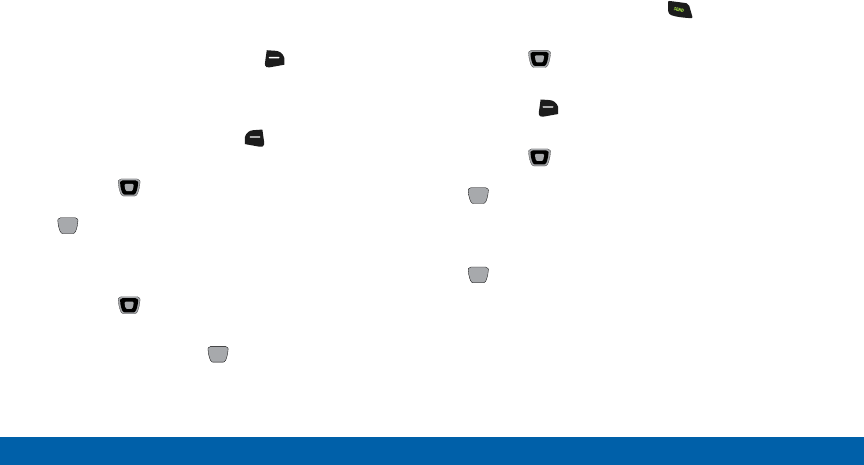
DRAFT
FOR INTERNAL USE ONLY
47 Contacts
Main Menu
Adding a Contact from the Keypad
Enter a telephone number with the keypad, then save
it as a Contact.
1. From the Home screen, use the keypad to enter a
telephone number.
2. If PTT Mode is ON, press the Right Soft key
(Options) > Save > Add New Contact.
– or –
If PTT Mode is OFF, press Left Soft key (Save)
> Add New Contact.
3. Use the Directional keys to highlight Mobile1,
Mobile2, Home, Business or Fax, then press
OK.
4. In the Name: field, enter a name for the contact
using the keypad.
5. Use the Directional keys to highlight fields to
enter information for the contact.
6. When finished, press SAVE.
Adding a Contact from Recent Calls
Save a telephone number from a recent call record as
a contact.
1. With the flip open, press the Send key to
display Recent Calls.
2. Use the Directional keys to highlight a
recentcall.
3. Press the Right Soft key (Options) >
SavetoContacts > Add New Contact.
4. Use the Directional keys to highlight Mobile1,
Mobile 2, Home, Business or Fax, then press
OK.
5. Enter a name for the contact in the Name: field.
6. Continue adding information to fields or press
SAVE.
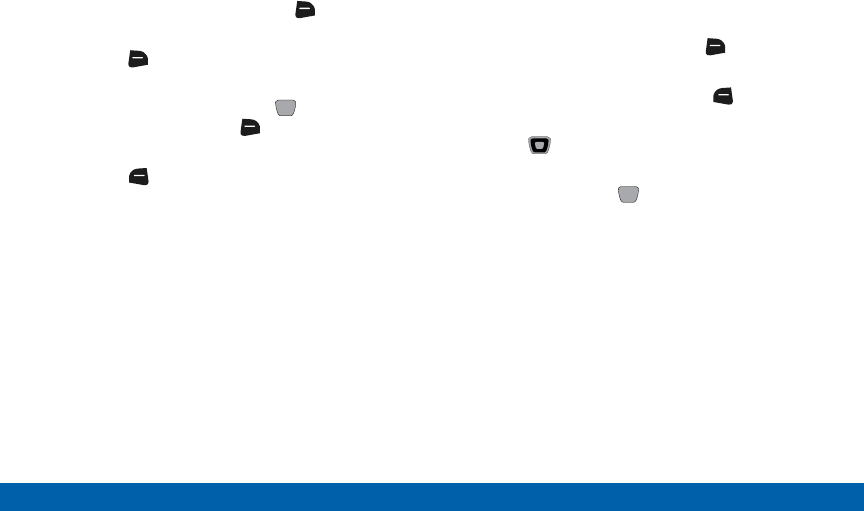
DRAFT
FOR INTERNAL USE ONLY
48 Contacts
Main Menu
Erasing Contacts
1. From the Home screen, press the Right Soft
key (Contacts).
2. Press the Right Soft key (Options) >
ManageContacts > Erase.
3. Highlight a contact, then press MARK to mark
it for erasure or press the Right Soft key
(Options) > Mark All to mark all contacts.
4. Press the Left Soft key (Done), then follow the
prompts to confirm the erasure.
5. At the prompt, enter the Lock Code. By default, the
Lock Code is the last four digits of your telephone
number.
Editing a Contact
To make changes to an existing contact:
1. From the Home screen, press the Right Soft
key (Contacts).
2. Highlight a contact, then press the Left Soft
key (Edit).
3. Use the Directional keys to move to fields to
modify or add information for the contact.
4. When finished, press SAVE.
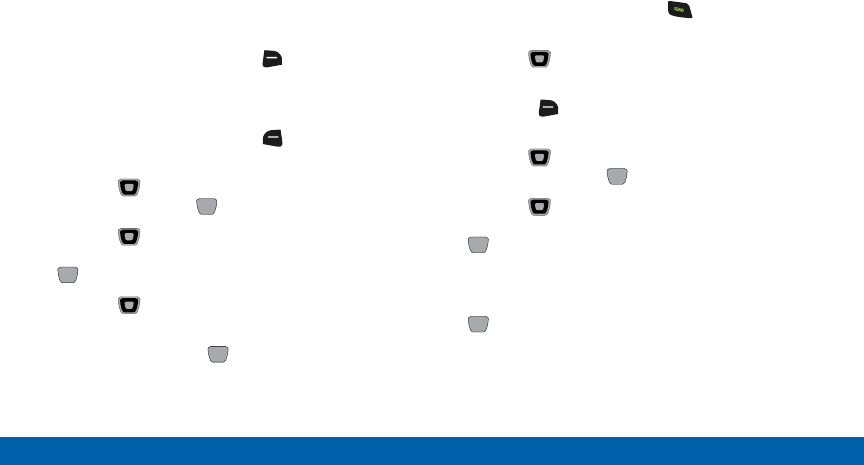
DRAFT
FOR INTERNAL USE ONLY
49 Contacts
Main Menu
Editing a Contact from the Keypad
Enter a telephone number with the keypad, then save
it to an existing contact.
1. From the Home screen, use the keypad to enter a
telephone number.
2. If PTT Mode is On, press the Right Soft key
(Options) > Save > Update Existing.
– or –
If PTT Mode is Off, press the Left Soft key
(Save) > Update Existing.
3. Use the Directional keys to highlight a
contact, then press OK.
4. Use the Directional keys to highlight Mobile1,
Mobile 2, Home, Business or Fax, then press
SAVE.
5. Use the Directional keys to move to fields to
modify or add information for the contact.
6. When finished, press SAVE.
Editing a Contact from Recent Calls
Save a telephone number from a recent call record to
a contact.
1. With the flip open, press the Send key to
display recent calls.
2. Use the Directional keys to highlight a
recentcall.
3. Press the Right Soft key (Options) >
SavetoContacts > UpdateExisting.
4. Use the Directional keys to highlight a
contact, then press OK.
5. Use the Directional keys to highlight Mobile1,
Mobile 2, Home, Business or Fax, then press
OK.
6. Enter a name for the contact in the Name: field.
7. Continue adding information to fields, or press
SAVE.
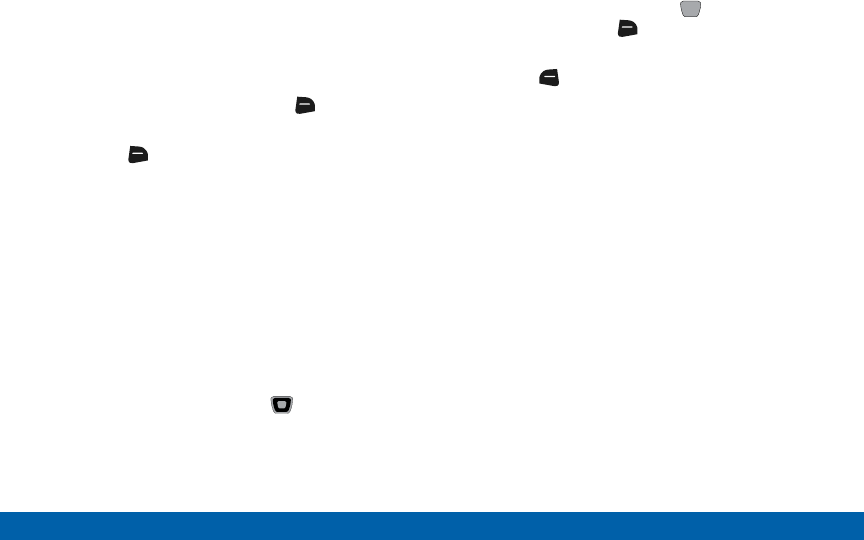
DRAFT
FOR INTERNAL USE ONLY
50 Contacts
Main Menu
Managing Contacts
Use Manage Contacts to perform actions such as
erasing, locking, or unlocking multiple contacts at one
time.
1. From the Home screen, press the Right Soft
key (Contacts).
2. Press the Right Soft key (Options) >
ManageContacts.
3. Choose an option:
• Erase: Mark multiple contact(s) for deletion.
• Lock: Mark multiple contact(s) to lock. Locked
contacts cannot be deleted.
• Unlock: Mark multiple contact(s) to unlock.
• Copy To Card: Copy contacts to an optional
installed memory card (available if a card is
installed).
4. Find contacts by pressing the Directional keys
to browse the list.
5. Highlight contacts, then press MARK for each
contact, or press the Right Soft key (Options) >
Mark All to mark all contacts.
6. Press the Left Soft key (Done), then follow the
prompts to confirm the changes.
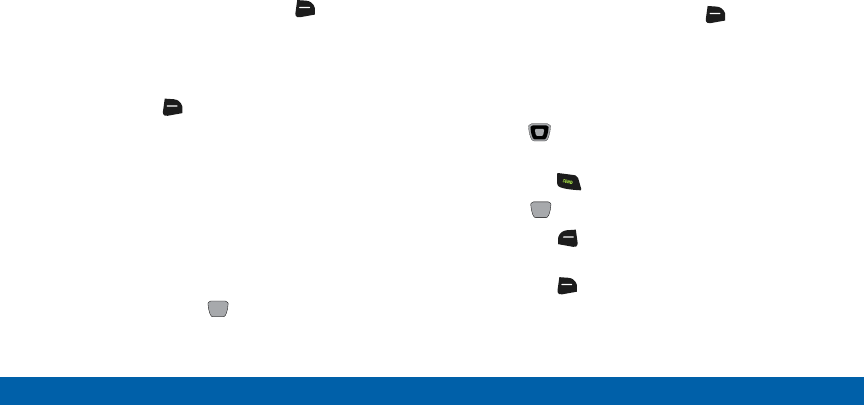
DRAFT
FOR INTERNAL USE ONLY
51 Contacts
Main Menu
Adding Pauses or Waits
Calls to automated systems can require you to enter
numbers to navigate menus, or to enter a password or
account number. You can store phone numbers with
special pause or wait characters to make entering
these numbers easier.
1. From the Home screen, press the Right Soft
key (Contacts).
2. Create a new contact or edit an existing contact.
3. Enter the phone number up to the pause or wait,
then press the Right Soft key (Options) to
select an option:
• Add 2-Sec Pause: Stops the dialing sequence
for two seconds, then automatically dials the
remaining digits. A “P” appears in the field to
indicate the pause.
• Add Wait: Stops the dialing sequence, waiting
for input from you. A “W” appears in the field to
indicate the wait.
4. When finished, press SAVE.
Note: Entering multiple pauses extends the length of a
pause, and each pause counts as a digit. For example,
two consecutive pauses create a total pause of four
seconds, and count as two digits.
Finding Contacts
1. From the Home screen, press the Right Soft
key (Contacts). The Contact List displays, with the
cursor in the Go To field.
2. In the Go To field, enter the first few characters of
the Contact name to see matching entries.
3. Use the Directional keys to highlight a
contact, then use these options:
• Press the Send key to call the contact.
• Press VIEW to open the contact entry.
• Press the Left Soft key (Edit) to edit the
contact entry.
• Press the Right Soft key (Options) for
contacts options.
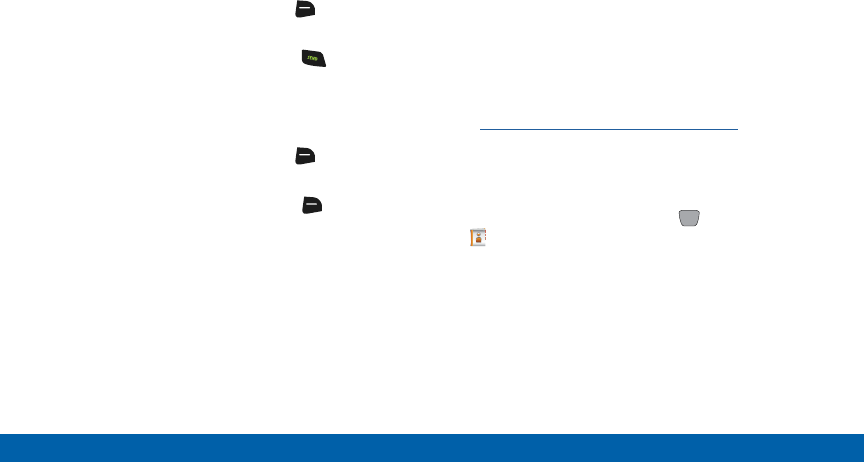
DRAFT
FOR INTERNAL USE ONLY
52 Contacts
Main Menu
Using Contacts
Making Calls Using Contacts
1. From the Home screen, press the Right Soft
key (Contacts).
2. Highlight a contact, then press the Send key to
call the contact.
Sending Messages Using Contacts
1. From the Home screen, press the Right Soft
key (Contacts).
2. Highlight a contact, then press the Right Soft
key (Options) > New Message to type your text
message.
Backup Assistant
Backup Assistant is a wireless service that saves a
copy of your phone’s address book to a secure web
site. If your phone is lost, stolen, or damaged, Backup
Assistant can restore your saved address book to a
new phone - wirelessly. Schedule daily backups to
save your information manually or automatically. Log
in to your web account for full access to your contacts
for viewing, printing, adding, deleting, and editing.
Visit verizonwireless.com/backupassistant, or contact
Verizon Wireless for more information.
Note: Standard TXT messaging rates apply. Backup
Assistant is free for My Verizon subscribers.
►From the Home screen, press MENU >
Contacts > Backup Assistant.
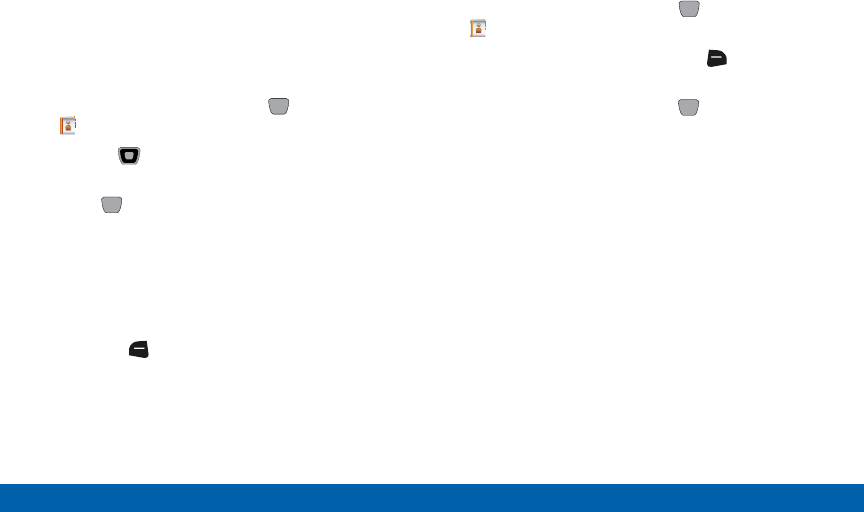
DRAFT
FOR INTERNAL USE ONLY
53 Contacts
Main Menu
Favorites
Set contacts as Favorites, to quickly find contacts to
view, send a message, or call the contact.
Assigning Favorites
1. From the Home screen, press MENU >
Contacts > Favorites.
2. Use the Directional keys to highlight a an
empty Favorite.
3. Press ADD, then choose an option:
• From Contacts: Highlight and mark contact(s)
to assign as favorites. You can mark multiple
contacts at once to create a Favorite for each.
• From Groups: Choose a group to assign as a
Favorite.
4. Press the Left Soft key (Done) to create the
favorite(s).
Removing Favorites
1. From the Home screen, press MENU >
Contacts > Favorites.
2. Highlight a Favorite and press the Right Soft
key (Options).
3. Choose an option, then press OK:
• Remove: Erase the selected contact from the
Favorites list.
• Remove All: Erase all favorites from the list.
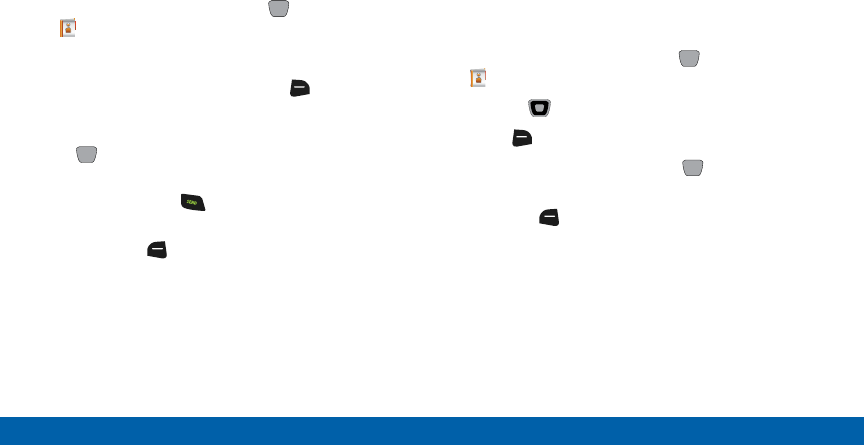
DRAFT
FOR INTERNAL USE ONLY
54 Contacts
Main Menu
Using Favorites
Use Favorites to quickly view a favorite’s contact
record, send a message to a favorites, or view
messages to and from the favorite.
1. From the Home screen, press MENU >
Contacts > Favorites.
2. Highlight a favorite contact to use these options:
• To send a message, press the Right Soft key
(Options) > New Message.
• To view the favorite’s contact record, press
VIEW.
• To call the favorite, highlight the favorite, and
then press the Send key.
• To view all messages to and from the favorite,
press the Left Soft key (Messages).
Groups
You can assign contacts to categories, called Groups,
to make searching your contacts faster, or to quickly
send messages to group members.
Adding Contacts to Groups
1. From the Home screen, press MENU >
Contacts > Groups.
2. Use the Directional keys to highlight a group.
3. Press Right Soft key (Options) > Add.
4. Highlight contact(s) and press MARK to place a
check mark beside the contact.
5. Press the Left Soft key (Done) to add the
contacts to the group.
Note: You can also assign a contact to a group when
you create or edit the contact record.
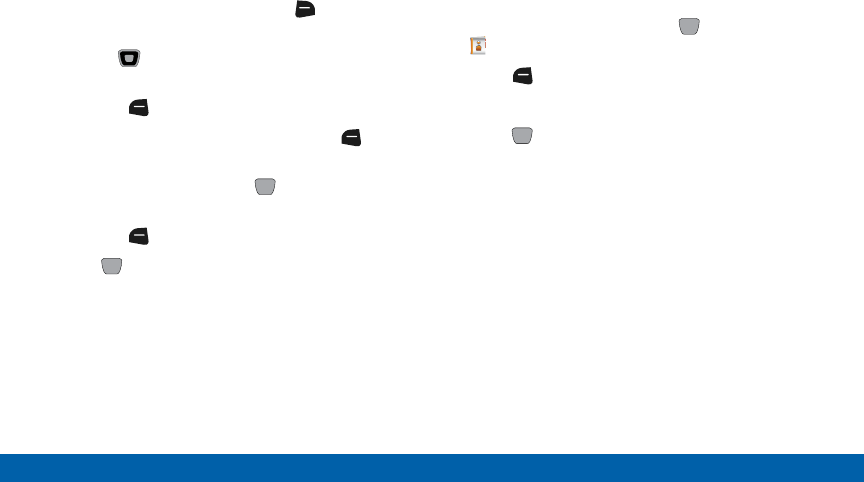
DRAFT
FOR INTERNAL USE ONLY
55 Contacts
Main Menu
Changing a Contact’s Group
Assignment
1. From the Home screen, press the Right Soft
key (Contacts).
2. Use the Directional keys to highlight the
contact you wish to reassign.
3. Press the Left Soft key (Edit).
4. Highlight the Group field, then press the Left
Soft key (Edit).
5. Highlight groups, and press MARK to mark or
unmark groups for assignment.
6. Press the Left Soft key (Done).
7. Press SAVE to save the new group
assignment(s).
Creating a New Group
In addition to the default groups, you can create
additional groups.
1. From the Home screen, press MENU >
Contacts > Groups.
2. Press Left Soft key (New).
3. At the prompt, enter a name for the new group.
4. Press SAVE to save the new group.
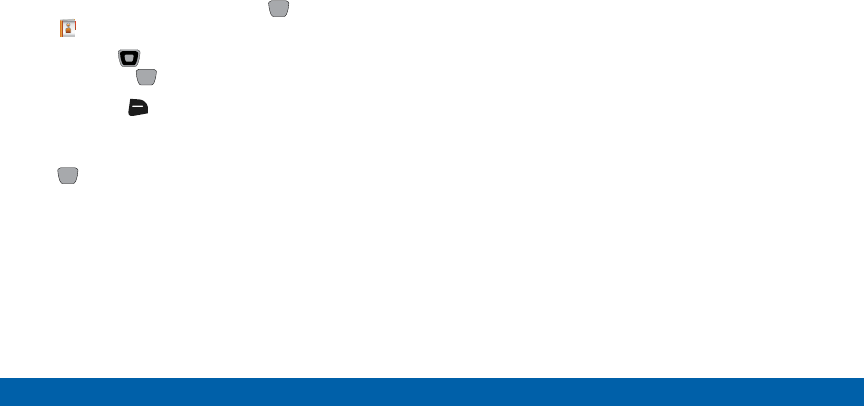
DRAFT
FOR INTERNAL USE ONLY
56 Contacts
Main Menu
Sending a Message to Group
Members
Send a message to all members of a group at once.
Note: Messaging availability varies when roaming
outside the Verizon Wireless Network.
1. From the Home screen, press MENU >
Contacts > Groups.
2. Use the Directional keys to highlight a group,
then press VIEW to view it.
3. Press the Right Soft key (Options) >
NewMessage.
4. Continue creating the new message, then press
SEND.
Speed Dials
Speed dial numbers are 1-, 2-, or 3-digit shortcuts
assigned to contacts that allow you to quickly call the
contacts.
The following Speed Dials are reserved by default and
cannot be reassigned:
• Speed Dial 1 is reserved for Voicemail.
• Speed Dial 96 is reserved for Data Usage inquiries
(#DATA) .
• Speed Dial 97 is reserved for Balance inquiries
(#BAL).
• Speed Dial 98 is reserved for Minute Usage (#MIN).
• Speed Dial 99 is reserved for Payment information
(#PMT).
• Speed Dial 211 is reserved for health and human
services.
• Speed Dial 311 is reserved for non-emergency
municipal services.
• Speed Dial 411 is reserved for directory assistance.
• Speed Dial 611 is reserved for customer service
access.
• Speed Dial 911 is reserved for emergency calls.

DRAFT
FOR INTERNAL USE ONLY
57 Contacts
Main Menu
Assigning Speed Dials
1. From the Home screen, press MENU >
Contacts > Speed Dials.
2. Use the Directional keys to highlight a speed
dial.
– or –
Enter a speed dial in the Go To field.
3. Press SET.
4. At the prompt, use the Directional keys to
highlight a contact.
– or –
Enter the first field characters in the Go To field.
5. Press OK.
6. At the prompt, confirm the assignment.
Emergency Contacts
Set up to 3 emergency contacts, plus enter personal
information that may be helpful to others using your
phone in an emergency.
Tip: Emergency contacts display in red in Contacts.
Assigning Emergency Contacts
1. From the Home screen, press the Right Soft
key (Contacts).
In Case of Emergency is highlighted automatically.
2. Press VIEW to set emergency contacts.
3. Highlight Contact 1, Contact 2, or Contact 3 and
press ADD.
4. At the ADD CONTACT screen, highlight an option
and press OK:
• From Contacts: Choose an existing contact
from Contacts List.
• New Contact: Enter a new contact.
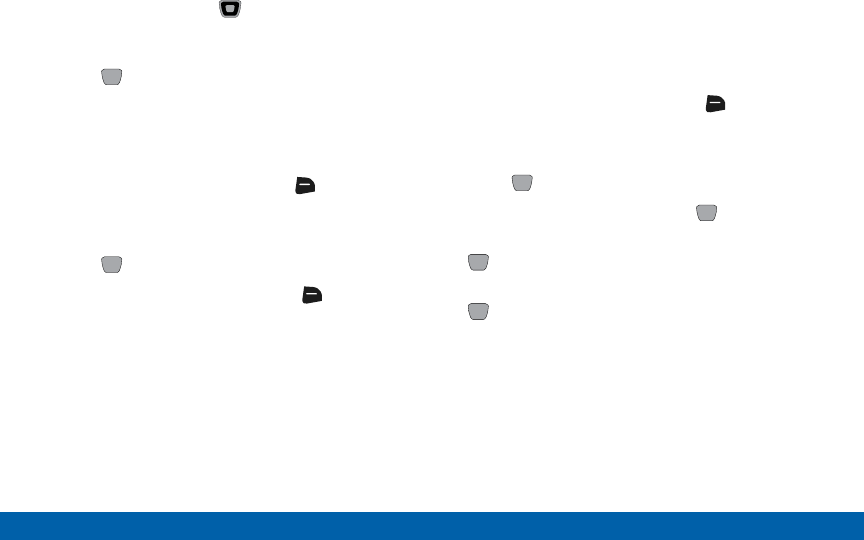
DRAFT
FOR INTERNAL USE ONLY
58 Contacts
Main Menu
5. At the prompt, use the Directional keys
to highlight a contact, or enter the first field
characters in the Go To field.
6. Press OK.
Re-assigning or Unassigning an
Emergency Contact
1. From the Home screen, press the Right Soft
key (Contacts).
In Case of Emergency is highlighted automatically.
2. Press VIEW to display emergency contacts.
3. Highlight a contact, then press the Right Soft
key (Options) for these options:
• Re-assign: Choose another contact from
Contacts List, or create a new contact for this
assignment.
• Unassign: Remove the contact from this
emergency contact.
Entering Personal Information
Enter up to 3 notes containing information that
might be helpful to others using your phone in an
emergency.
1. From the Home screen, press the Right Soft
key (Contacts).
In Case of Emergency is highlighted automatically.
2. Press VIEW to display emergency contacts.
3. Press Personal Info, then press VIEW.
4. Highlight Note 1, Note 2, or Note 3, then press
ADD.
5. Enter your personal information, then press
SAVE to save the note.
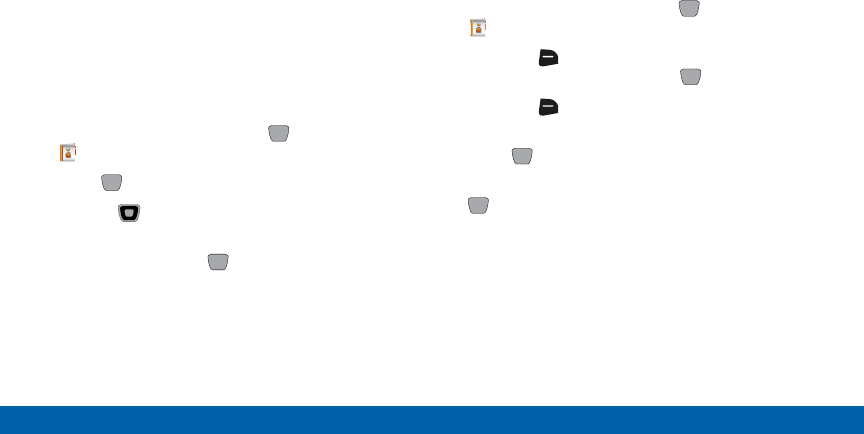
DRAFT
FOR INTERNAL USE ONLY
59 Contacts
Main Menu
My Name Card
My Name Card is your personal contact entry in
Contacts, which you can send to recipients as a virtual
business card (vCard) attached to a message, or via
Bluetooth.
Editing My Name Card
By default, My Name Card contains your mobile
telephone number. You can edit My Name Card to
include other information.
1. From the Home screen, press MENU >
Contacts > My Name Card.
2. Press Edit.
3. Use the Directional keys to move to fields to
modify or add information.
4. When finished, press SAVE.
Sending My Name Card (vCard) by
Message
Send your contact information, as My Name Card, as
an attachment to a message.
1. From the Home screen, press MENU >
Contacts > My Name Card.
2. Press the Right Soft key (Options) >
SendviaMessage and press OK.
3. Press the Right Soft key (Add) to select
contacts.
4. Press OK and enter your message text.
5. Continue creating the new message, then press
SEND.
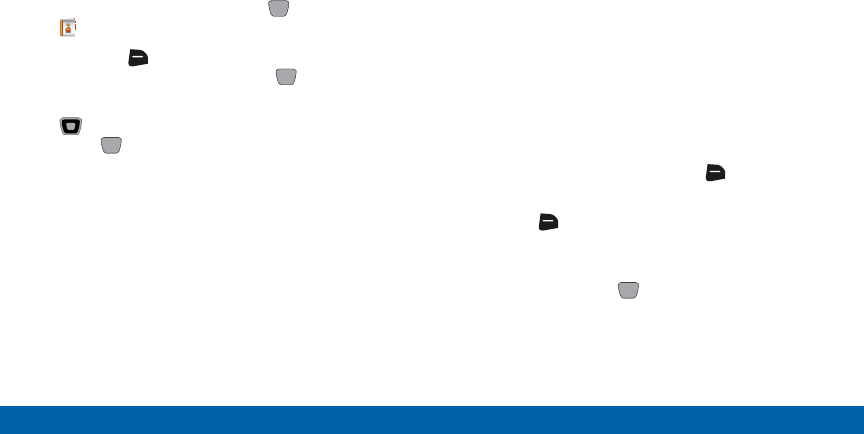
DRAFT
FOR INTERNAL USE ONLY
60 Contacts
Main Menu
Sending My Name Card (vCard) by
Bluetooth
Send your contact information, as My Name Card, to
Bluetooth devices that support vCards.
1. From the Home screen, press MENU >
Contacts > My Name Card.
2. Press the Right Soft key (Options) >
SendviaBluetooth and press OK.
3. At the CHOOSE DEVICE screen, use the
Directional keys to highlight an option, then
press OK.
• Add New Device: Searches for a new Bluetooth
device for pairing.
• <Device Name>: Sends My Name Card to a
previously-paired Bluetooth device.
4. Continue with the Bluetooth transfer.
Sharing Contacts
You can share contacts as Name Cards (vCards) via
message, or via Bluetooth.
Sending Name Cards (vCards)
byBluetooth
Send individual contacts, or your entire contact list, to
Bluetooth devices that support vCards.
Not all Bluetooth devices will accept a name card,
and not all devices support transfers of multiple name
cards. Check your target device’s documentation.
1. From the Home screen, press the Right Soft
key (Contacts).
2. Press the Right Soft key (Options), then press
Send Name Card.
3. At the SEND NAME CARD screen, highlight
Bluetooth and press OK.
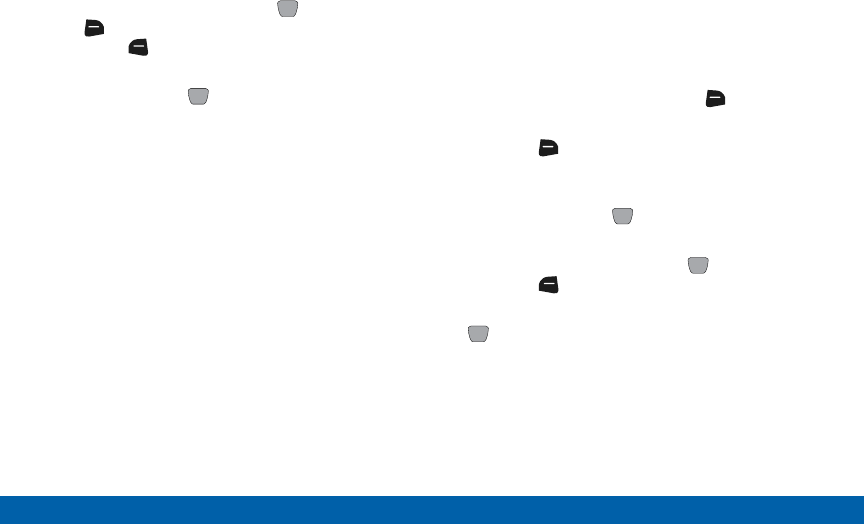
DRAFT
FOR INTERNAL USE ONLY
61 Contacts
Main Menu
4. At the SEND VIA BLUETOOTH screen, highlight
contacts individually and press MARK or press
the Right Soft key (Options) > Mark All, then
press the Left Soft key (Done).
5. At the CHOOSE DEVICE screen, highlight an
option, then press OK:
• Add New Device: Search for a new Bluetooth
device for pairing.
• <Device Name>: Send to a previously-paired
Bluetooth device.
6. Continue with the Bluetooth transfer.
Sending Name Cards (vCard)
byMessage
Send a contact record, or your entire contact list, as
attachment(s) to a message.
1. From the Home screen, press the Right Soft
key (Contacts).
2. Press the Right Soft key (Options), then press
Send Name Card.
3. At the SEND NAME CARD screen, highlight
Message and press OK.
4. At the SEND WITH MESSAGE screen, highlight
contacts individually and press MARK, then
press the Left Soft key (Done).
5. Continue creating the new message, then press
SEND.
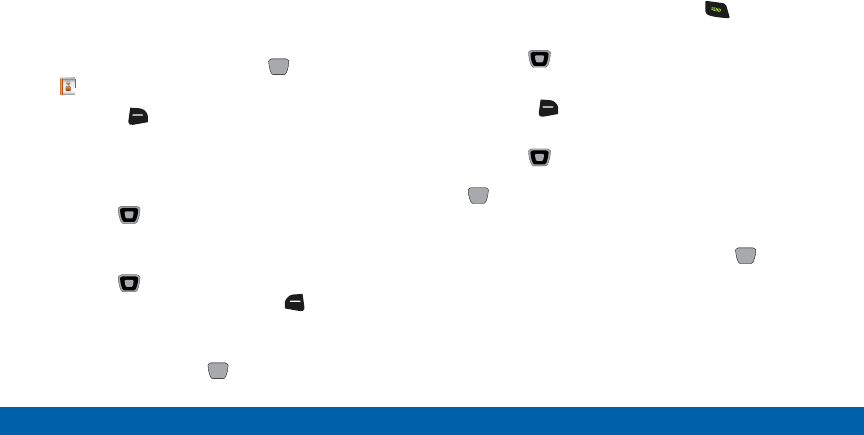
DRAFT
FOR INTERNAL USE ONLY
62 Contacts
Main Menu
Adding PTT Contacts
You can create PTT contacts to make finding and
contacting them easier. A contact’s mobile telephone
number may be their PTT number, if they are also
subscribed to PTT service.
Note: PTT contact options are only available when PTT
Mode is On.
1. From the Home screen, press MENU >
Contacts > New PTT Contact.
2. Press the Right Soft key (Options) >
NewContact.
3. In the Name: field, enter a name for the contact
using the keypad.
4. Use the Directional keys to highlight
the PTTNumber field to enter the contact’s
PTTnumber.
5. Use the Directional keys to highlight the
PTTGroup field, then press the Left Soft key
(Add) to assign the PTT contact to a PTT group
(optional).
6. When finished, press SAVE.
Adding a PTT Contact from
RecentCalls
Save a telephone number from a recent call record as
a contact.
1. From the Home screen, press the Send key to
display recent calls.
2. Use the Directional keys to highlight a
recentcall.
3. Press the Right Soft key (Options) >
SavetoPTT Contacts > Add New Contact.
4. Use the Directional keys to highlight Mobile1,
Mobile 2, Home, Business or Fax, then press
OK.
5. Enter a name for the contact in the Name: field.
6. Continue adding information, or press SAVE.
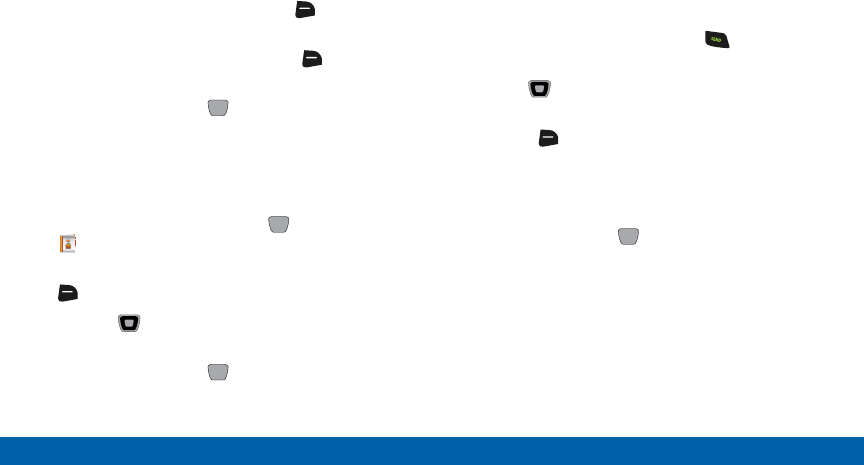
DRAFT
FOR INTERNAL USE ONLY
63 Contacts
Main Menu
Copying a Contact to PTT Contacts
You may have some contacts that you wish to save as
a regular contact, and also as a PTT contact.
1. From the Home screen, press the Right Soft
key (Contacts).
2. Highlight a contact, then press the Right Soft
key (Options) > Copy to PTT Contacts.
3. When finished, press SAVE.
Editing a PTT Contact
Make changes to an existing PTT contact.
1. From the Home screen, press MENU >
Contacts > PTT Contact List.
2. Highlight a PTT contact, then press the
RightSoft key (Edit).
3. Use the Directional keys to move to fields to
modify or add information for the contact.
4. When finished, press SAVE.
Editing a PTT Contact from
RecentCalls
Save a telephone number from a recent call record to
a contact.
1. From the Home screen, press the Send key to
display recent calls.
2. Use the Directional keys to highlight a
recentcall.
3. Press the Right Soft key (Options) >
SavetoPTT Contacts > Update Existing.
4. Enter a name for the contact in the Name: field,
and assign the contact to a group, if desired.
5. When finished, press SAVE.
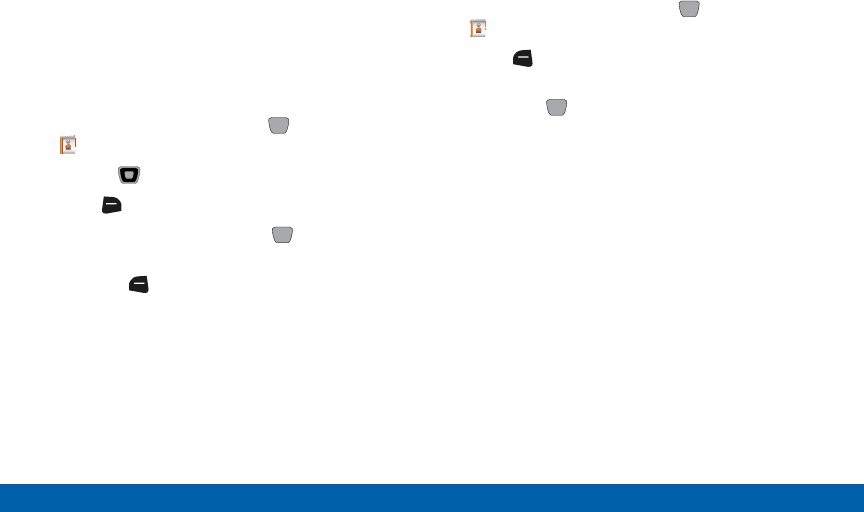
DRAFT
FOR INTERNAL USE ONLY
64 Contacts
Main Menu
PTT Groups
You can assign PTT contacts to Groups, to make
searching your contacts faster, or to quickly make a
PTT Group call.
Adding Contacts to Groups
1. From the Home screen, press MENU >
Contacts > Groups.
2. Use the Directional keys to highlight a group.
3. Press RightSoft key (Options) > Add.
4. Highlight contact(s) and press MARK to place a
check mark beside the contact.
5. Press the Left Soft key (Done) to save the
group.
Note: You can also assign a contact to a group when
you create or edit the contact record.
Creating a PTT Group
1. From the Home screen, press MENU >
Contacts > PTT Groups.
2. Press Left Soft key (New).
3. At the prompt, enter a name for the new group,
then press SAVE.
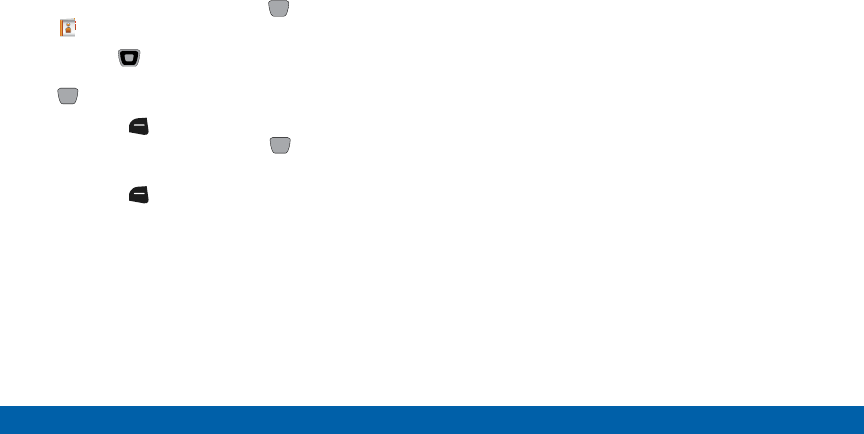
DRAFT
FOR INTERNAL USE ONLY
65 Contacts
Main Menu
Changing a Contact’s PTT Group
Assignment
Change a contact’s PTT Group assignment by
removing it from one group and adding it to another.
1. From the Home screen, press MENU >
Contacts > PTT Groups.
2. Use the Directional keys to highlight the
PTTgroup containing the PTT contact, then press
VIEW.
3. Press the Left Soft key (Remove), then
highlight contact(s) and press MARK to mark or
unmark groups for assignment.
4. Press the Left Soft key (Done) to remove the
contact from the group.
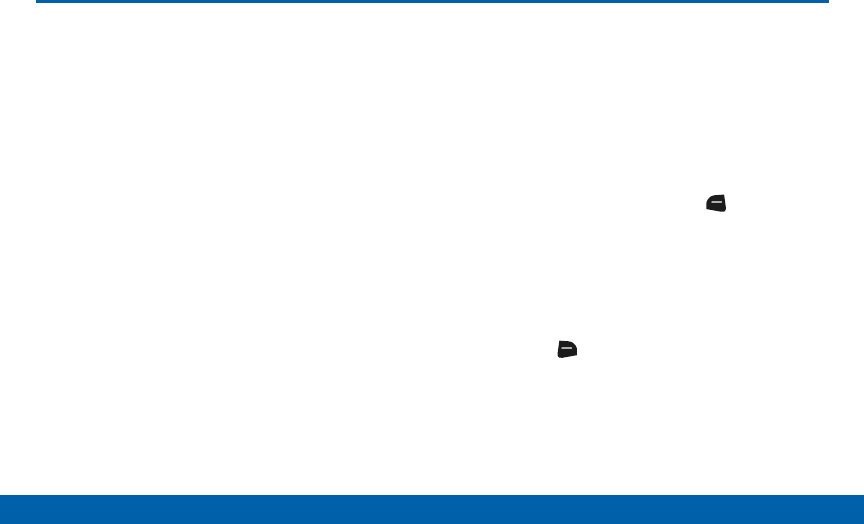
DRAFT
FOR INTERNAL USE ONLY
66 Messaging
Main Menu
Messaging
This section explains how to send
and receive messages, and other
features and functionality related to
messaging.
Types of Messages
Your phone can send and receive:
• Text Messages
• Multimedia Messages
• Social Networks
Text Messages are simple messages containing
text, which can be sent to another mobile phone.
Your phone also supports long text messages. Text
messaging is also known as SMS (Simple Messaging
Service).
Multimedia Messages contain text, as well as
attachments such as sounds, graphics, animations,
and name cards. Multimedia messaging is also known
as MMS (Multimedia Messaging Service.
Creating and Sending
Messages
1. From the Home screen, press the Left Soft key
(Message) > New Message.
2. At the NEW TEXT MSG screen, enter recipients in
the To : fields:
• Use the keypad to enter a recipient’s phone
number, contact name, or email address.
• Press the RightSoft key (Add) to select
recipients From Contacts, Recent Calls,
Favorites, or Groups.
– or –
Choose To Contacts or To PTT Contacts to
save a number you enter as a contact.
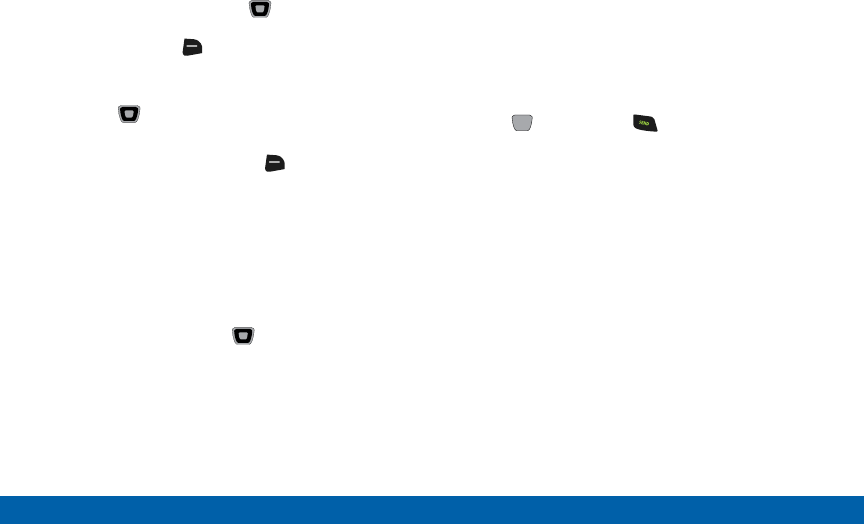
DRAFT
FOR INTERNAL USE ONLY
67 Messaging
Main Menu
• As you enter characters, matching contacts
display in a list. Use the Directional keys
to highlight a contact, then press OK to select
it, or press the RightSoft key (Add) to
save the number you entered To Contacts or
ToPTTContacts.
3. Use the Directional keys to move to the Text :
field to compose your message.
4. While entering text, press the RightSoft key
(Options) for the following options:
• Attach: Add an attachment to the message.
• Save As Draft: Save a copy of the message in
the Drafts folder.
• Insert Quick Text: Insert a preloaded phrase.
• Copy: Select and copy text, for pasting into
another field. Use the Directional keys to
highlight text in the field, then press DONE.
• Paste: If you have copied text, paste the
copiedtext.
• Add Subject: Add subject text.
• Priority Level: Set the urgency of the message,
to High or Normal.
• Callback #: Include a callback number
with the message. By default, this is your
mobile telephone number, or you can enter a
differentnumber.
• Cancel Message: Cancel the message, with the
option to save it in the Drafts folder.
5. Press SEND, or the Send key to send
themessage.
Note: Multimedia messages are only available within
Verizon Wireless Enhanced Services Area.
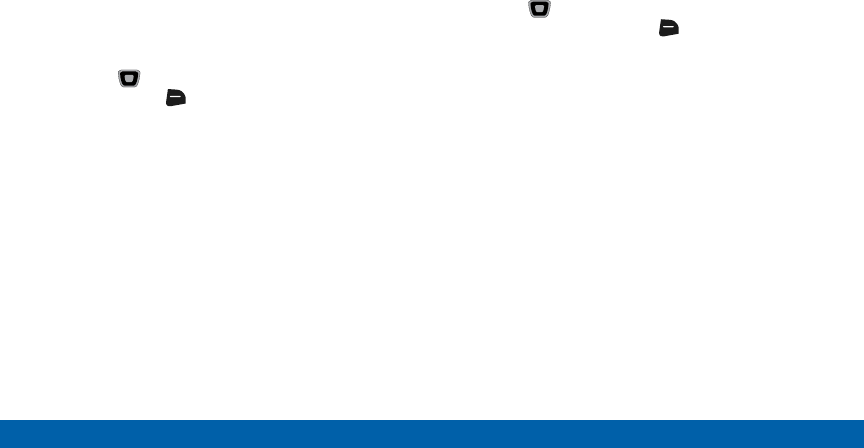
DRAFT
FOR INTERNAL USE ONLY
68 Messaging
Main Menu
Adding Attachments
Adding an attachment converts the text message
to a multimedia message. Blank slides are created
for additional attachments, making it easy to add
additional attachments.
Note: Videos cannot be added to messages containing
pictures or sound.
1. Use the Directional keys to move to the Text
field. Press the RightSoft key (Options) >
Attach. Adding an attachment converts the text
message to a multimedia message.
Attachment options are:
• Picture: Select a picture from your phone or
optional memory card.
• Video: Select a video from your phone or
optional memory card.
• Sound: Select a sound recording from your
phone or optional memory card.
• Record Sound: Create a new sound recording
using the microphone.
• Name Card: Attach your Name Card or Name
Cards for your Contacts.
• Calendar Event: Select or create a new
Calendar Event.
2. Use the Directional keys to highlight the
attachment, then press the RightSoft key
(Options) for these options:
• Attach: Add an attachment to the message.
• Preview: View the message before sending.
• Save As Draft: Save a copy of the message in
the Drafts folder.
• Add Slide: Insert a second slide to the message.
• Priority Level: Set the urgency of the message,
to High or Normal.
• Remove Picture/Video/Sound/Name Card/
Calendar Event: Removes the attachment.
• Remove Slide: Delete the current slide (available
if more than one slide is attached).
• Cancel Message: Cancel the message, with the
option to save it in the Drafts folder.
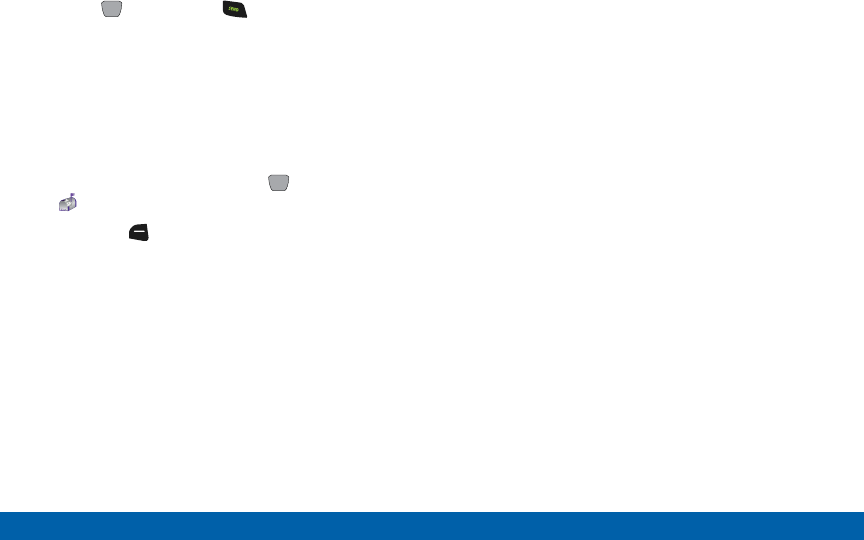
DRAFT
FOR INTERNAL USE ONLY
69 Messaging
Main Menu
3. Press SEND, or the Send key to send
themessage.
Message Settings
This menu allows you to define settings for messages
sent or received on your phone. To access your
message settings, use the following steps:
1. From the Home screen, press MENU >
Messaging.
2. Press the Left Soft key (Settings) for these
options:
• Inbox View: Set the default message view. Press
Time to display messages by time received,
or Contact to display messages by name or
number (also known as threaded view ).
• Entry Mode: Choose a default text entry
mode, from Abc, ABC, 123, XT9 Word,
XT9Palabra, Chinese, Korean, Vietnamese, or
XT9Vietnamese.
• Auto Save Sent: Choose the save mode for
messages you send. Press On to save all sent
messages, Off to discard sent messages,
or Prompt to have the phone prompt you
eachtime.
• Auto Erase Inbox: Press On to automatically
replace the oldest message of the same type
when the Inbox exceeds the maximum number
of messages of that type. For example, when
the Inbox exceeds 300 text messages, the
oldest text message is replaced with a new one.
Picture and video messages are replaced when
the phone’s memory is full. Press Off to disable
automatic erasures.
• Messaging Font Size: Set the default size for
message text, Normal or Large.
• TXT Auto View: Press On to automatically
display text messages when they arrive, or Off to
have the phone prompt you.
• Multimedia Auto Receive: Press On to
automatically accept new multimedia messages.
Press Off to have the phone prompt you to
download new multimedia messages.
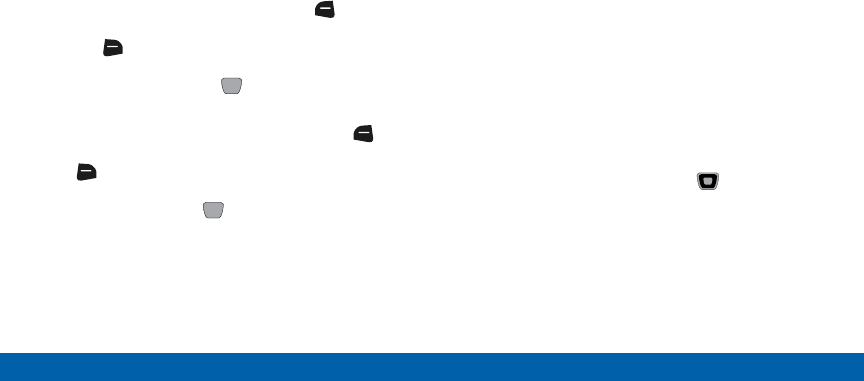
DRAFT
FOR INTERNAL USE ONLY
70 Messaging
Main Menu
• Group Messaging: Configure default settings
for messages sent to multiple contacts. Press
Individual Messages to allow recipients to
only reply to you (not the group), or press
GroupConversation to allow recipients to reply
to the whole group.
• Domain Extensions: Create and manage a list
of web and Email extensions for the Domain
Extensions entry mode. Press the Left
Soft key (Erase) to delete extensions. Press
the RightSoft key (New) to create new
extensions. To modify an extension, highlight the
extension and press EDIT.
• Quick Text: Create and manage preloaded
phrases to add to messages. Press the Left
Soft key (Erase) to delete phrases. Press the
RightSoft key (Options) > (New) to add
new phrases. To modify a phrase, highlight the
phrase and press EDIT.
• Emergency Alerts: This device is designed
to receive Wireless Emergency Alerts from
the Commercial Mobile Alert Service (CMAS),
including Presidential Alerts, Imminent Alerts
(Severe or Extreme), and AMBER Alerts (missing
persons). You may choose not to receive
Imminent and AMBER alerts, but Presidential
Alerts cannot be disabled.
• Voicemail #: Enter a new Voicemail speed dial.
The default is *86.
• Callback #: Press On to add a callback phone
number to your messages, and set the phone
number. Press Off to omit a callback number
(you can manually add a callback number to
individual messages).
• Signature: Press Custom to add a signature
to all messages, then use the Directional
keys to move to the signature field to create the
signature. Press None to disable signatures.
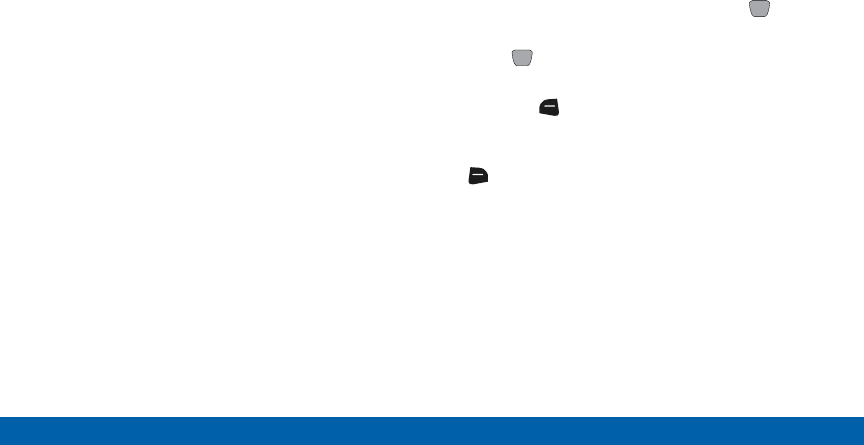
DRAFT
FOR INTERNAL USE ONLY
71 Messaging
Main Menu
• Delivery Receipt: Choose whether you are
notified when a message you send is delivered.
Press On to be notified for every message,
or Off to disable notification (you can set an
optional delivery receipt for individual messages
when you create them).
• Social Networks: Select your preferred social
network as the default. Press Facebook, Twitter,
or Let Me Choose.
Receiving Messages
When you receive a message, you can choose to:
• View Now: Open the message for viewing.
• View Later: Dismiss the alert, and save the
message in the Messages folders.
• Reject: If you have disabled the Multimedia Auto
Receive setting, reject the message. The message
is not saved to Messages.
Tip: If you want to control when you download
multimedia content, you can disable Multimedia Auto
Receive.
Viewing Text Messages
When you receive a text message, the alert sounds
(unless turned off), and New Text Message displays
on the screen.
1. At the New Text Message prompt, press OK to
View Now.
2. Press REPLY to respond to the message with a
new Text, Picture, Video or Voice message.
3. Press the Left Soft key (Erase) to delete
themessage.
4. While viewing the message, press the
RightSoft key (Options) for these message
options:
• Forward: Send the message to another
recipient.
• Reply w. Copy: Reply to the sender, plus other
recipients if desired, and include a copy of the
original message.
• Save As Quick Text: Save the message text to
the Quick Text list.
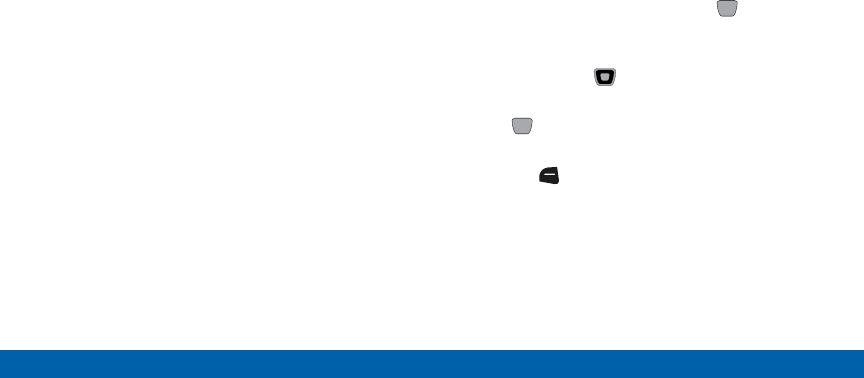
DRAFT
FOR INTERNAL USE ONLY
72 Messaging
Main Menu
• Lock/Unlock: Lock or unlock the message to
prevent deletion.
• Add To Contacts: Save the number of the
sender to Contacts as a new entry or update to
an existing entry.
• Add To PTT Contacts: Save the number of the
sender to Contacts as a new PTT Contacts entry.
• Messaging Font Size: Select the font size,
Normal or Large.
• Extract Addresses: Display all Contact
Numbers, Email Addresses, and URLs extracted
from the message, to call, send an email, or
open the web page.
• Message Info: Display details about the
message.
Viewing Multimedia Messages
When you receive a multimedia message, an alert
sounds (unless turned off), and New Multimedia
Message displays on the screen.
Note: This procedure describes default behavior. If you
make changes to Message Settings, options or steps
may be different.
1. At the New Message prompt, press OK to
ViewNow.
2. After loading, the attachment (and text, if any)
displays. Use the Directional keys to scroll to
see the entire message, if necessary.
3. Press REPLY to respond to the message with a
new Text, Picture, Video or Voice message.
4. Press the Left Soft key (Erase) to delete the
message.
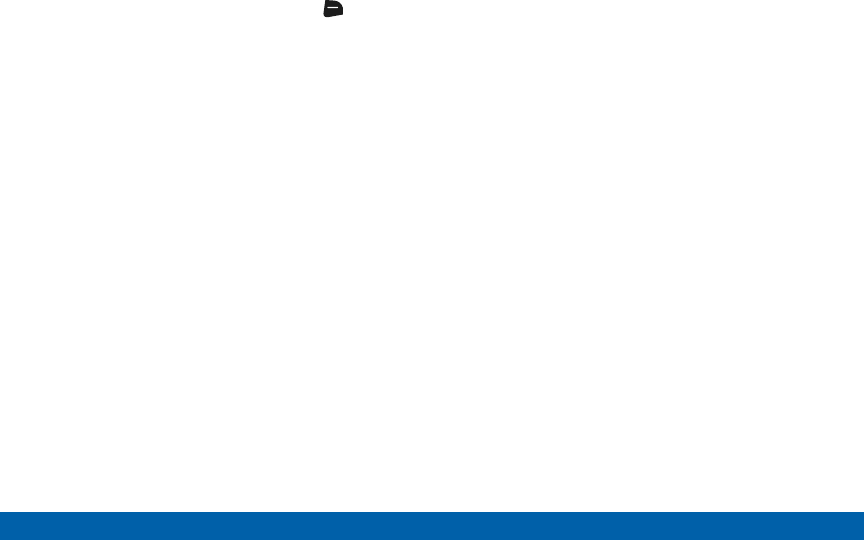
DRAFT
FOR INTERNAL USE ONLY
73 Messaging
Main Menu
5. While viewing the message, press the Right
Soft key (Options) for these message options:
• Play again: Play the attached video or sound
again.
• Forward: Send the message to another
recipient.
• Reply w. Copy: Reply to the sender, plus other
recipients if desired, and include a copy of the
original message.
• Erase: (Voice or Picture message with attached
Sound) Delete the message.
• Save Picture: (Picture messages only) Save the
attached picture to My Pictures.
• Save Video: (Video messages only) Save the
attached video to My Videos.
• Save Sound: (Voice or Picture message with
attached Sound) Save the attached sound to My
Sounds.
• Save as Ringtone: (Voice or Picture message
with attached Sound) Save the attached sound
as a ringtone.
• View Name Card: (If Name card is attached)
Display the attached name card.
• Save Name Card: (If Name card is attached)
Save the attached name card to Contacts.
• Set As: Assign the attached picture as
Wallpaper or Picture ID.
• Save As Quick Text: Save the message text to
the Quick Text list.
• Lock/Unlock: Lock or unlock the message to
prevent deletion.
• Add To Contacts/Add To PTT Contacts: Save
the number of the sender to Contacts as a new
entry or addition to an existing entry, or as a new
PTT Contact.
• Extract Addresses: Display all Contact
Numbers, Email Addresses, and URLs extracted
from the message, to call, send an email, or
open the web page.
• Message Info: Display details about the
message.
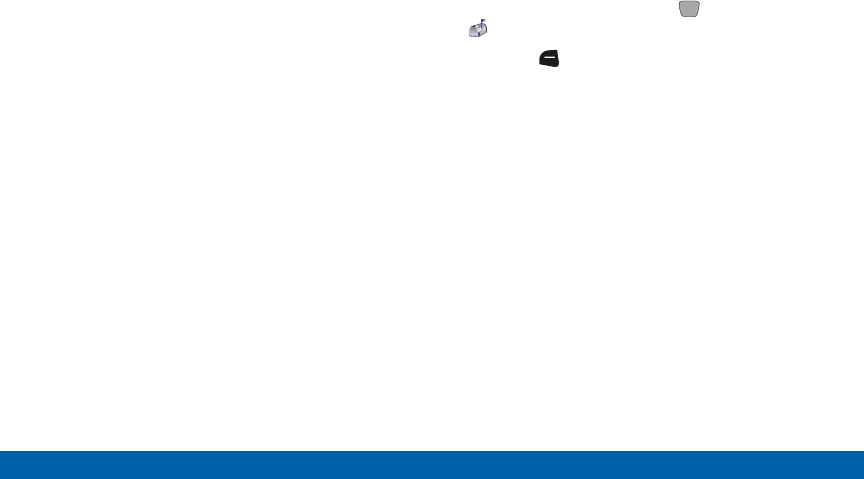
DRAFT
FOR INTERNAL USE ONLY
74 Messaging
Main Menu
Emergency Alerts
Emergency Alerts allows customers to receive
geographically-targeted Wireless Emergency Alerts.
Alerts will alert customers of imminent threats to
their safety within their area. There is no charge for
receiving an Emergency Alert.
There are three types of Emergency Alerts:
• Presidential
• Imminent (Severe or Extreme)
• AMBER Alerts (missing person alert)
Customers may choose not to receive Imminent Alerts
and AMBER Alerts. Presidential Alerts can not be
disabled.
To disable Imminent Threat Alerts (Extreme
and Severe) and AMBER Alerts, follow these
instructions:
1. From the Home screen, press MENU >
Messaging.
2. Press the Left Soft key Settings >
EmergencyAlerts for the following options:
• Receive Alerts: All alerts are enabled by default
(check mark showing).
To disable alerts, highlight an alert and press
UNMARK, then press Done.
• Alert Reminder: Set alerts to repeat Once,
Every 2 minutes, Every 15 minutes, or
Off(norepeats).
• Alert Vibrate: Press On to have the phone
vibrate when new messages arrive. Press Off to
disable this feature.
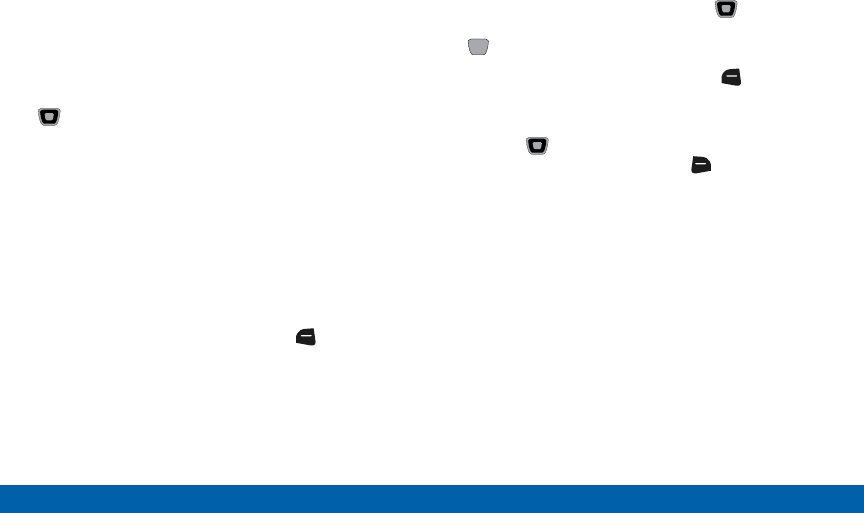
DRAFT
FOR INTERNAL USE ONLY
75 Messaging
Main Menu
Message Folders
Messages are stored in the message folders. You can
choose how messages appear with the Inbox View
setting in Message Settings.
Tip: To scroll through all messages in the Messages,
Sent, or Drafts folder, open one message, then press the
Directional keys LEFT or RIGHT to scroll through
the folders.
Viewing Messages by Contact
By default, the Inbox View setting is set to Contact.
All incoming and sent messages are stored in the
Messages folder, grouped by contact name (if the
sender/recipient is stored as a contact), or phone
number, to provide a threaded view of the message
exchange.
1. From the Home screen, press the Left Soft key
(Message).
The most recent message from each contact
displays. The icon shows whether the message is
new or already opened, and a number to the right
indicates the number of unread messages from this
contact/number.
2. Highlight New Message to create a new message.
3. To view a message thread, use the Directional
keys to highlight a contact/number, then press
OPEN.
4. To send a reply message, press the Left Soft
key (Reply).
5. While viewing the list of contacts/messages,
use the Directional keys to highlight a
contact/number, then press the Right Soft key
(Options) for these options:
• Erase: Delete the highlighted message thread.
• Add To Contacts: Save the sender or recipient’s
number to a contact record (available If the
number is not already saved).
• Add To PTT Contacts: Save the sender or
recipient’s number to a PTT contact record
(available if the number is not already saved, and
PTT Mode is On).
• New Message: Create a new message
addressed to the contact/number.
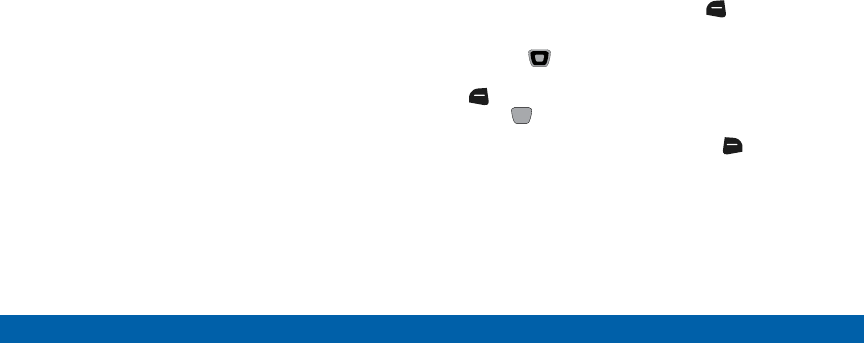
DRAFT
FOR INTERNAL USE ONLY
76 Messaging
Main Menu
• Manage Messages: Perform actions on multiple
messages, including Erase, Lock, Unlock, Mark
as Read, Mark as Unread, and Copy to Card
(available if the memory card inserted).
• Sort Alphabetically: Display message threads
by contact/phone number.
• Messaging Menu: Return to the Messaging
menu.
• Social Networks: Update your networks by
message.
Viewing Messages by Time
When the Inbox View setting is set to Time, incoming
messages are stored in the Inbox, and sent messages
are stored in the Sent folder, sorted by time.
Note: The Inbox folder is only present when the Inbox
View setting is set to Time.
Inbox Folder
1. From the Home screen, press the Left Soft key
(Message) > Inbox.
2. Use the Directional keys to scroll the list of
messages. Highlight a message, then press the
Left Soft key (Erase) to delete the message, or
press OPEN to view the message.
3. Highlight a message, then press the Right Soft
key (Options) for message options:
• Reply: Reply to the sender with a new message.
• Reply w. Copy: Reply to the sender, plus
other recipients if desired, and include the first
100 characters of the original message in the
Textfield.
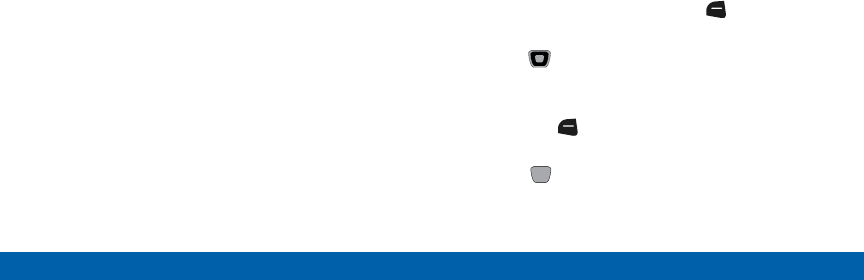
DRAFT
FOR INTERNAL USE ONLY
77 Messaging
Main Menu
• Forward: Send the message to another
recipient.
• Add To Contacts: Save the number of the
sender to Contacts as a new entry or additional
to an existing entry (available if the number is
not already saved).
• Add To PTT Contacts: Save the number of the
sender to Contacts as a new entry or additional
to an existing entry (available if the number is
not already saved and PTT Mode is On).
• Extract Addresses: Display numbers, Email
Addresses, and URLs from the message, to call,
send an email, or open the web page.
• Message Info: Display details about the
highlighted message.
• Manage Inbox: Perform actions on multiple
messages, including Erase, Lock, Unlock,
Markas Read, Mark as Unread, and
CopytoCard (available if the memory card
inserted).
• Sort by Sender: List all messages in the Inbox
by Sender.
• Sort by Size: List all messages in the Inbox by
Size.
Sent Folder
When the Inbox View setting is set to Time, outgoing
messages are stored in the Sent folder by date and
time.
Note: The Sent folder is only present when the Inbox
View setting is set to Time.
1. From the Home screen, press the Left Soft key
(Message) > Sent.
2. Use the Directional keys to scroll the list of
messages. Highlight a message, then use these
options:
• Press the Left Soft key (Erase) to delete the
message.
• Press OPEN to view the message.
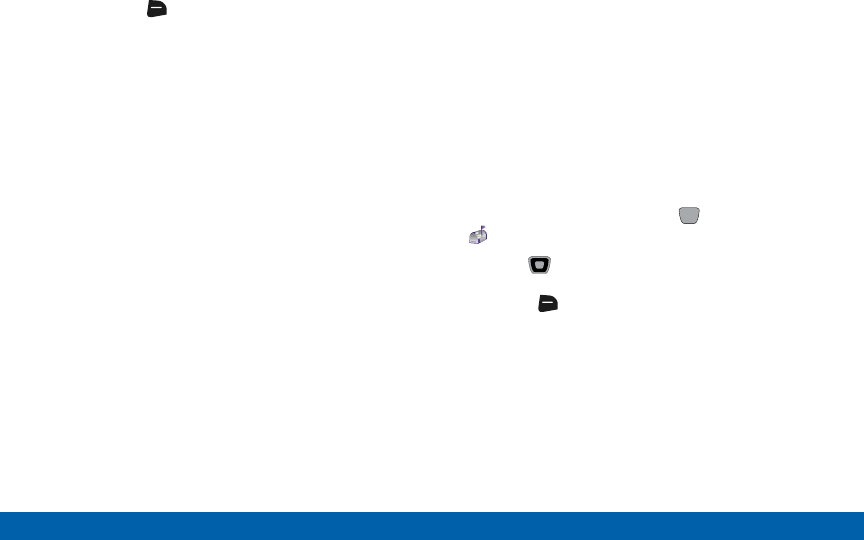
DRAFT
FOR INTERNAL USE ONLY
78 Messaging
Main Menu
• Press the Right Soft key (Options) for
message options:
-Forward: Send the message to another
recipient.
-Resend: Send the message again, to the
original recipient(s), plus new recipients if
desired.
-Add To Contacts: Save the number of
the sender to Contacts as a new entry or
additional to an existing entry (available if the
number is not already saved).
-Add To PTT Contacts: Save the number of
the sender to Contacts as a new entry or
additional to an existing entry (available if the
number is not already saved and PTT Mode
is On).
-Message Info: Display details about the
highlighted message.
-Manage Sent: Perform actions on multiple
messages, including Erase, Lock, Unlock, and
Copy to Card (available if the memory card
inserted).
-Sort by Recipient: List messages by the first
addressee.
-Sort by Time/Type: List messages by type
(Text, Picture, Video or Voice) or by time
received.
Drafts Folder
Drafts are messages you have created, but have not
yet sent. You can review, edit or send a draft message.
1. From the Home screen, press MENU >
Messaging > Drafts.
2. Use the Directional keys to scroll the list of
messages. While viewing the list of messages,
press the Right Soft key (Options) for message
options:
• Send: Send the message, as-is, to the listed
recipients.
• Add To Contacts: Save the number of the
sender to Contacts as a new entry or additional
to an existing entry (available if the number is
not already saved).
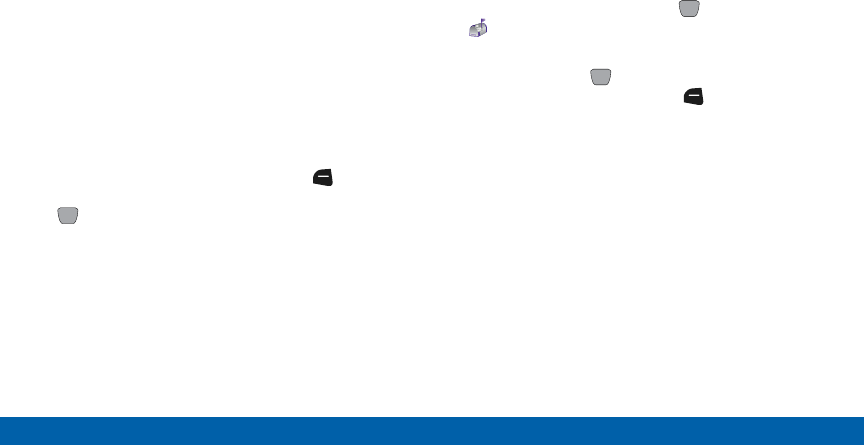
DRAFT
FOR INTERNAL USE ONLY
79 Messaging
Main Menu
• Add To PTT Contacts: Save the number of the
sender to Contacts as a new entry or additional
to an existing entry (available if the number is
not already saved and PTT Mode is On).
• Manage Drafts: Perform actions on multiple
messages, including Erase, Lock, Unlock, and
Copy to Card (available if the memory card
inserted).
• Sort by Recipient: List all messages by the first
addressee.
• Sort by Time/Type: List messages by type (Text,
Picture, Video or Voice) or by time created.
3. Highlight a message, then press the Left
Soft key (Erase) to delete the message, or press
EDIT to edit the message before sending.
Voicemail
From the Messaging menu, you can view the total of
new voicemail messages, clear the voicemail counter,
and call voicemail to check messages.
1. From the Home screen, press MENU >
Messaging > Voicemail.
2. On the Voicemail screen, view the number of new
messages. Press CALL to dial voicemail to
check messages, or press the Left Soft key
(Clear) to clear the voicemail counter.
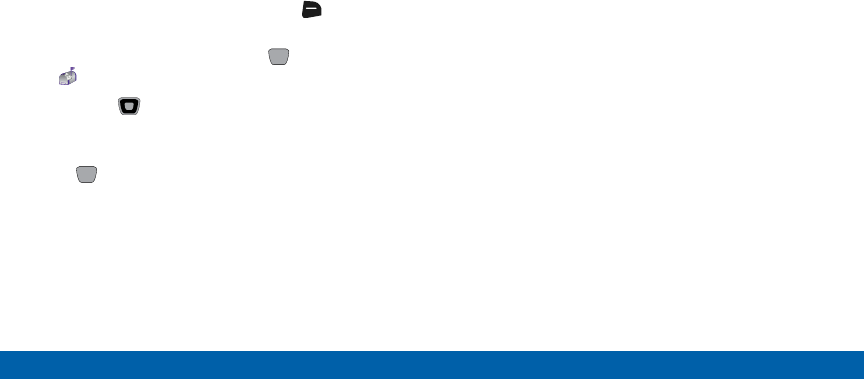
DRAFT
FOR INTERNAL USE ONLY
80 Messaging
Main Menu
Social Networks
Update your social networking sites from your phone.
After setting up your accounts on your phone, you can
update your status and upload media right from your
phone.
Note: You must add your phone number to your social
networking accounts before accessing them with your
phone. For more information, press the Right Soft
key (Help).
1. From the Home screen, press MENU >
Messaging > Social Networks.
2. Use the Directional keys to highlight
anoption:
• Update Status: Enter text, then press the
SEND to select site(s) to update.
• Facebook: Access options for updating and
accessing your account.
• Twitter: Access options for updating and
accessing your account.
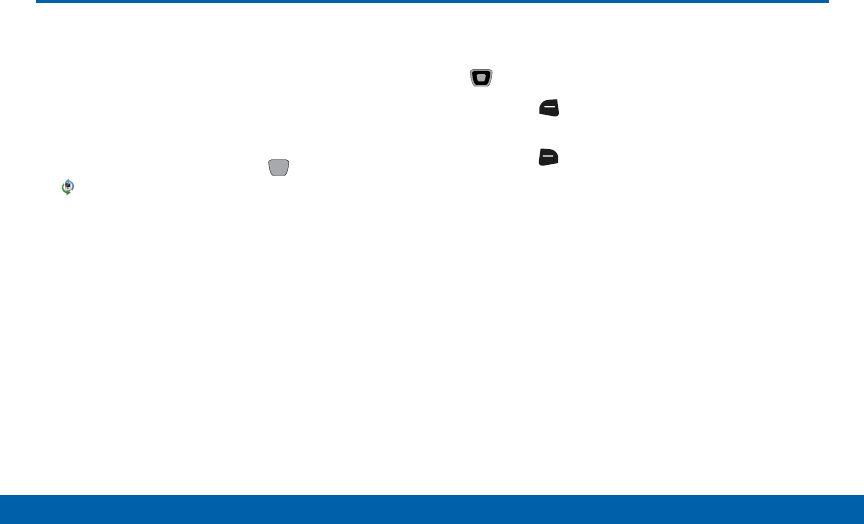
DRAFT
FOR INTERNAL USE ONLY
81 Recent Calls
Main Menu
Recent Calls
Recent Calls shows you all calls
received, dialed, and missed, as well
as call timers.
To access the Recent Calls category:
►From the Home screen, press MENU >
Recent Calls.
The following pages are available:
• Missed: View all missed calls.
• Received: View all received calls.
• Dialed: View all calls dialed from your phone.
• All: View all calls from all categories.
• View Timers: View a variety of timers for calls made
to and from your phone, as well as data usage.
Call History Options
1. When viewing calls in Recent Calls, use the
Directional keys to highlight a call.
2. Press the Left Soft key (Message) to compose
a text message to send to the highlighted number.
3. Press the Right Soft key (Options) for the
following options:
• Save to Contacts: Save the number as a
contact if it is not already saved to your phone.
– or –
Details: View contact details if the number is
saved in your phone.
• Save to PPT Contacts: Save the number as
a PPT contact if it is not already saved to your
phone.
• Erase: Remove the call entry.
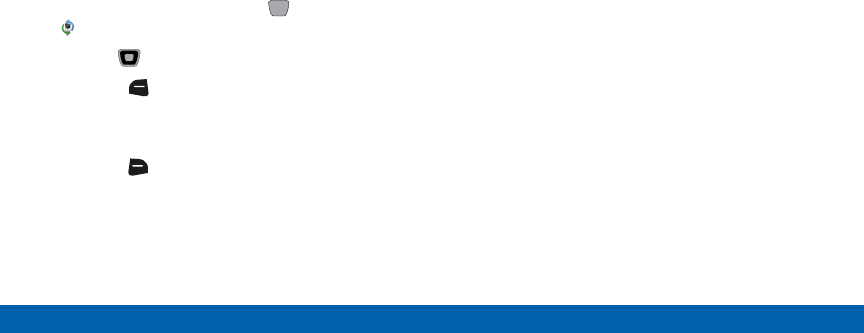
DRAFT
FOR INTERNAL USE ONLY
82 Recent Calls
Main Menu
• Lock: Prevent the call entry from being erased.
• Erase All: Remove all call entries.
• View Timers: Open the View Timers page to see
all call timers.
Reset Call Timers
Call timers can be reset individually or all at once as
follows:
1. From the Home screen, press MENU >
Recent Calls > View Timers.
2. Use the Directional keys to highlight a timer.
3. Press the Left Soft key (Reset) to reset the
timer to zero.
– or –
Press the Right Soft key (Reset All) to reset all
call timers.

DRAFT
FOR INTERNAL USE ONLY
83 Mobile Web
Main Menu
Mobile Web
Mobile Web is your access to the
Internet.
To launch Mobile Web:
1. From the Home screen, press MENU >
MobileWeb.
2. Use the Left Soft key, Center Select key,
and Right Soft key to browse the Internet.
Tip: By default, you can use a Directional key shortcut to
launch Mobile Web from the Home screen by pressing
the LEFT Directional key .

DRAFT
FOR INTERNAL USE ONLY
84 Media Center
Main Menu
Media Center
Media Center includes applications
for downloading, creating, viewing,
and managing multimedia content,
right on your phone.
Important: If your service plan does not include
an unlimited data feature, you will incur either
airtime charges if you exceed your minutes bundle,
or megabyte(MB) charges at applicable rates for
downloading and/or using applications.
Apps
Browse and download applications to your phone,
from the Apps store.
1. From the Home screen, press MENU >
MediaCenter > Apps.
2. Use the Left Soft key, Center Select key,
and Right Soft key to browse and download
applications.
Note: For more information about Apps, press the
LeftSoft key (Options) > Help.
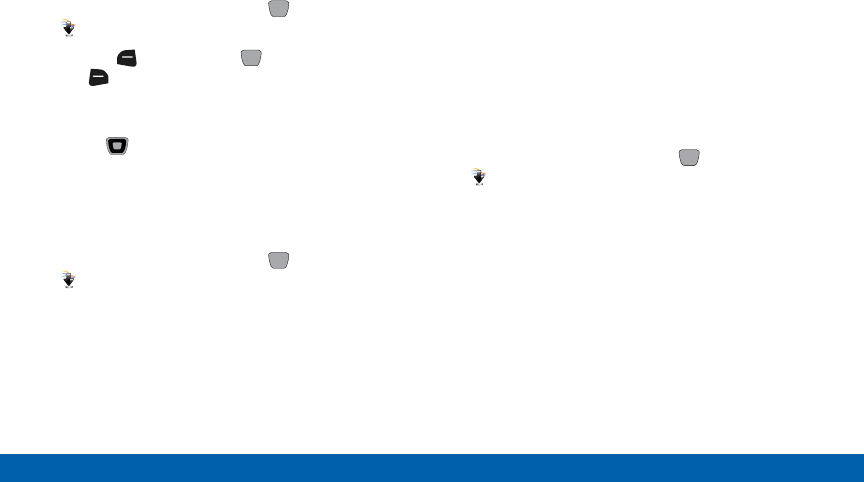
DRAFT
FOR INTERNAL USE ONLY
85 Media Center
Main Menu
Mobile Web
Use the Mobile Web Browser to browse the Internet.
1. From the Home screen, press MENU >
MediaCenter > MobileWeb.
2. Use the Left Soft key, Center Select key,
and Right Soft key to browse the Internet.
Tip: By default, you can use a Directional key shortcut to
launch Mobile Web from the Home screen by pressing
the LEFT Directional key .
Music & Tones
Create and manage music and sounds on your phone.
1. From the Home screen, press MENU >
MediaCenter > Music & Tones.
2. Select an option:
• My Ringtones: Set tones on your phone for
incoming call Ringtone, as a ringtone for Contact
ID, and Alert Sounds.
• My Music: Manage music you have loaded on
your phone.
• My Sounds: Record and manage sounds for use
as alerts for calls and messages.
My Music
Play music that you transfer from your PC, or from an
optional installed memory card. You can play music
with the phone open or closed.
1. From the Home screen, press MENU >
MediaCenter > Music & Tones > My Music.
2. At the My Music screen, you have these options:
• Play All Songs: Play all songs stored on your
phone and installed memory card.
• All Songs: Display all songs stored on your
phone and memory card, to choose songs to
play and manage your music.
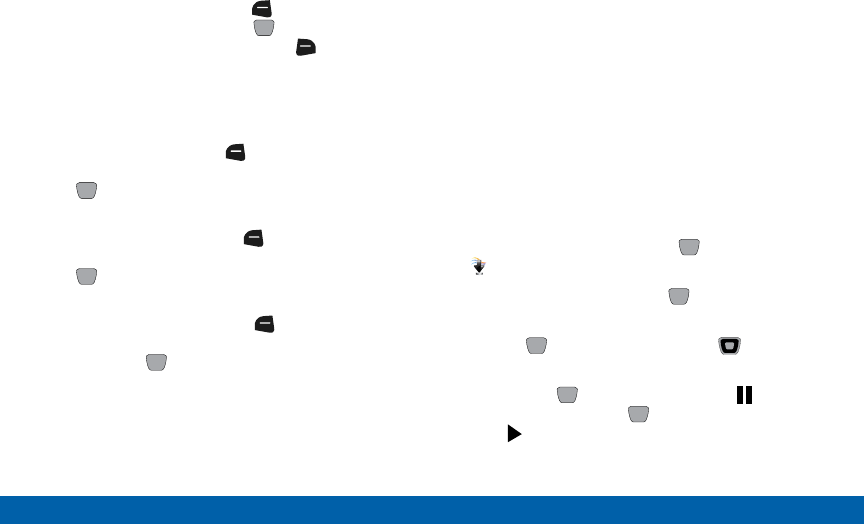
DRAFT
FOR INTERNAL USE ONLY
86 Media Center
Main Menu
• Playlists: Display and manage playlists. Highlight
a playlist, then press the Left Soft key (View)
to display it, or press the Center Select
key (PLAY) to play it. Press the Right Soft
key (Options) to create a new playlist, erase or
rename the highlighted playlist, or change the
input language.
• Artists: Display songs by artist. Highlight an
artist, then press the Left Soft key (View)
to display songs by the artist, or press the
Center Select key (PLAY) to play the songs.
• Genres: Display songs by music type. Highlight
a genre, then press the Left Soft key (View)
to display songs from the genre, or press the
Center Select key (PLAY) to play the songs.
• Albums: Display songs by album title. Highlight
an album, then press the Left Soft key
(View) to display songs from the album, or
press the Center Select key (PLAY) to play
thesongs.
• Manage My Music: Erase songs, lock or unlock
songs, or move music between your phone’s
memory and an optional installed memory card.
• Music Settings:
-Repeat: Choose a playback mode, from
Repeat All, Repeat All, Repeat One, or Off.
-Shuffle: Choose On to play songs in random
order, or Off to play them in the order they
appear.
-Music Only Mode: When On, all wireless
communications, including calls, are disabled,
and the phone acts as a music player only.
Playing Music
1. From the Home screen, press MENU >
MediaCenter > Music & Tones > My Music.
2. Select an option, then press Center Select key
(PLAY) to play the selection.
3. Use the Center Select key and Directional
key to control playback:
• Press the Center Select key to Pause
playback. Press the Center Select key again
to Play.
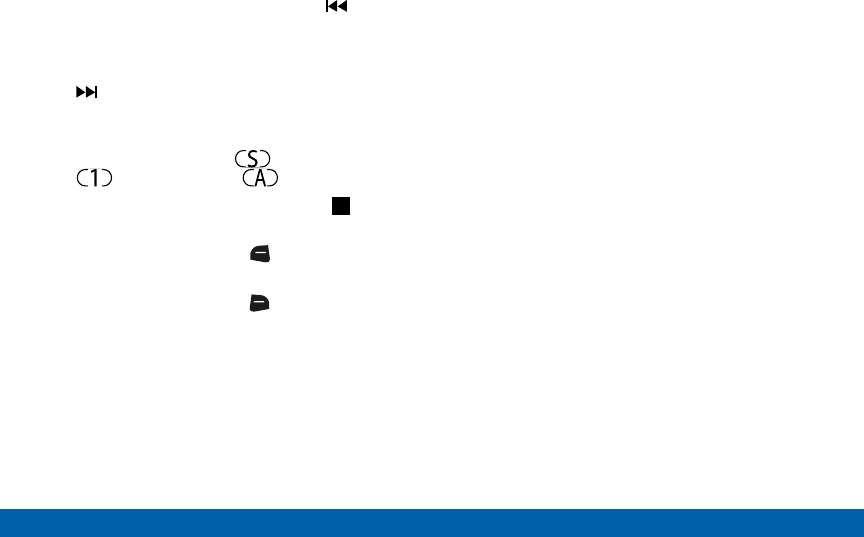
DRAFT
FOR INTERNAL USE ONLY
87 Media Center
Main Menu
• Press the Directional key LEFT for Rewind,
to go to the previous song, or press and hold to
scan backward through the song.
• Press the Directional key RIGHT for
Forward, to go to the next song, or press
and hold to scan forward through the song.
• Press the Directional key UP to choose
playback modes, from Shuffle,
Repeat Track, or Repeat All.
• Press the Directional key DOWN to Stop
playback.
4. During playback, press the Left Soft key (Mute)
to mute the playback.
5. During playback, press the Right Soft key
(Options) for these options:
• Library: Continue playback and return to the
Library.
• Audio to Phone/Device: Switch the audio
output to phone or Bluetooth headset. This
option is only available when a Bluetooth
headset is connected to the phone.
• Exit Player: Stop playback and close My Music.
• Add to Playlist: Add the current song to a
playlist.
• Sound Effect: Choose an effect to add to the
music.
• Skin: Choose a theme for the music player.
• Song Info: View details about the current song.
• Memory Info: View the amount of memory
available, used and total for the Phone and Card
memory.
• Music Settings: Choose Repeat mode, Shuffle
mode, or Music Only mode. In Music Only mode,
access to the wireless networks is disabled and
you cannot send or receive calls or messages.
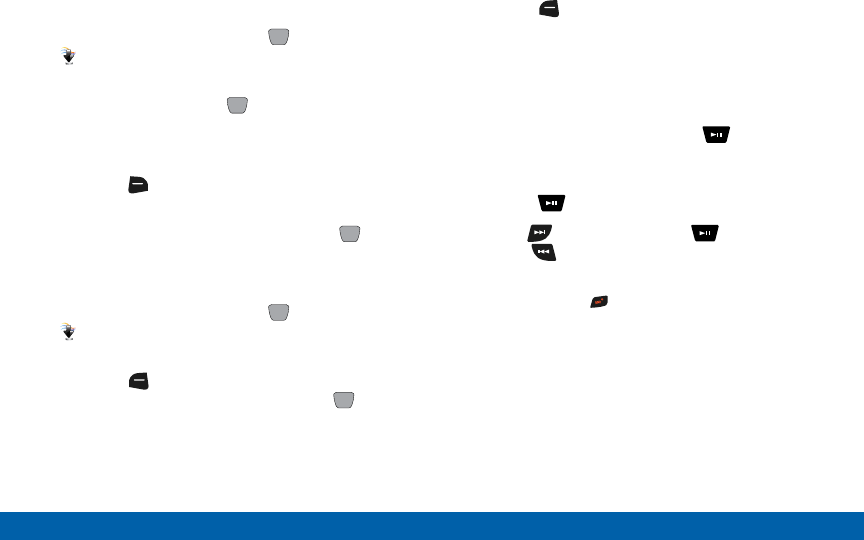
DRAFT
FOR INTERNAL USE ONLY
88 Media Center
Main Menu
Creating a Playlist
1. From the Home screen, press MENU >
MediaCenter > Music & Tones > My Music >
Playlists.
2. Highlight Yes and press OK to create the first
playlist.
– or –
Press the Right Soft key (Options) > (Create
New) to create additional lists.
3. Enter a name for the playlist, then press OK.
Adding Songs to a Playlist
1. From the Home screen, press MENU >
MediaCenter > Music & Tones > My Music >
Playlists.
2. Press the Left Soft key (Add) to open the
playlist, then highlight songs and press MARK
to select them.
3. Press the Left Soft key (Done).
Note: To add songs to playlists while playing music,
press Options > Add To Playlist, then select a playlist.
Playing Music with the Phone Closed
1. With the phone closed, press the Play/Pause
key.
2. Use the Volume key to highlight My Music and
press the Play/Pause key.
3. Use the Fast Forward key, Play/Pause
key, and Rewind key to control playback.
Note: To stop playback and close My Music, open the
phone and press the End/Power key.
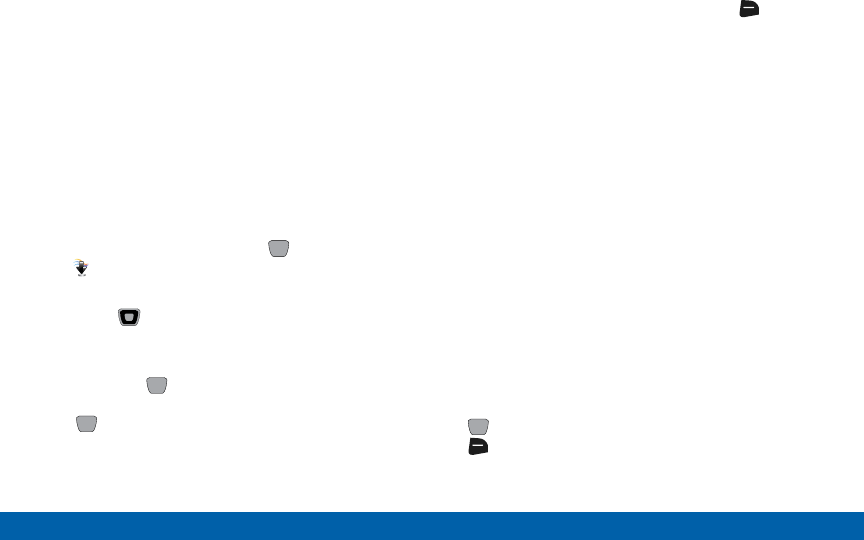
DRAFT
FOR INTERNAL USE ONLY
89 Media Center
Main Menu
Picture & Video
Manage pictures and videos on your phone.
My Pictures
View and manage pictures preloaded on your phone
or downloaded and stored on your phone or optional
memory card.
Note: Copyright-protected pictures cannot be uploaded
or sent as a message attachment. This includes pictures
that are preloaded on your phone.
1. From the Home screen, press MENU
> MediaCenter > Picture & Video >
MyPictures.
2. Use the Directional keys to browse picture
thumbnails. Highlight a thumbnail, and then use
these options:
• Press the Center Select key (VIEW)
to display the picture larger. Press the
CenterSelect key (LIST) to return to
thumbnails.
• While viewing thumbnails, press the Right
Soft key (Options) for these options:
-Send: Attach the picture to a new Picture
Message, send it via Bluetooth, post it to
Blogs or to Facebook.
-Set As: Set the picture as the Main Wallpaper,
Front Wallpaper or Picture ID for a contact.
-Manage Pictures: Erase pictures, Lock (or
Unlock) pictures to prevent deletion, or move
pictures to the phone’s memory or optional
memory card.
-Rename: Change the name of the highlighted
picture.
-Full View: Display the picture full-screen.
-Slide Show: Set the duration, then play a
slideshow of all pictures in My Pictures.
-File Info: View details about the picture.
3. To view a picture, highlight a thumbnail and press
VIEW. While viewing the picture, press the
Right Soft key (Options) for options to modify
the picture.
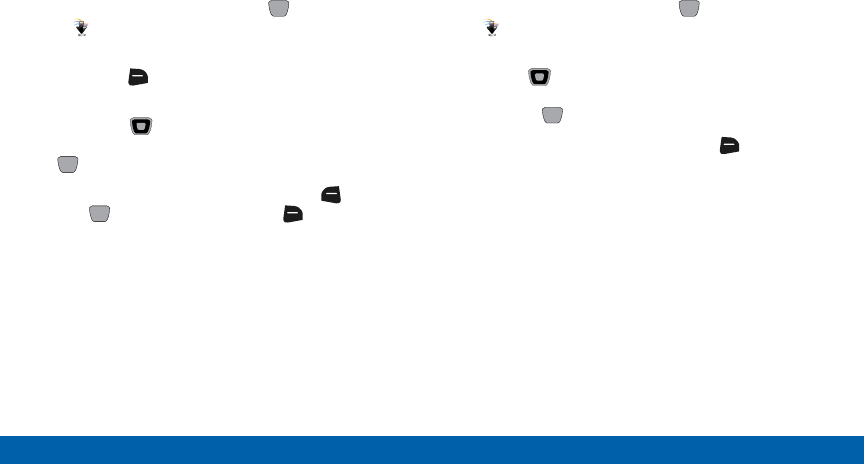
DRAFT
FOR INTERNAL USE ONLY
90 Media Center
Main Menu
Creating a Slide Show
View all the pictures in My Pictures as a slide show,
where you choose the duration of each slide.
1. From the Home screen, press MENU
> MediaCenter > Picture & Video >
MyPictures.
2. Press the Right Soft key (Options) >
SlideShow.
3. Press the Directional key RIGHT or LEFT
to choose a duration for each slide, then press
PLAY.
4. While viewing the slide show, use the Left Soft
key, Center Select key, and Right Soft key
to control playback.
Viewing and Modifying a Picture
My Pictures offers powerful tools for
modifyingpictures.
1. From the Home screen, press MENU
> MediaCenter > Picture & Video >
MyPictures.
2. Use the Directional key to browse picture
thumbnails. To view a picture, highlight a thumbnail
and press VIEW.
3. While viewing the picture, press the Right Soft
key (Options) for these options:
• Send: Attach the picture to a new Picture
Message, send it via Bluetooth, post it to Blogs
or to Facebook.
• Set As: Set the picture as the Main Wallpaper,
Front Wallpaper or Picture ID for a contact.
• Zoom/Rotate: Change the zoom level or
orientation of the picture.
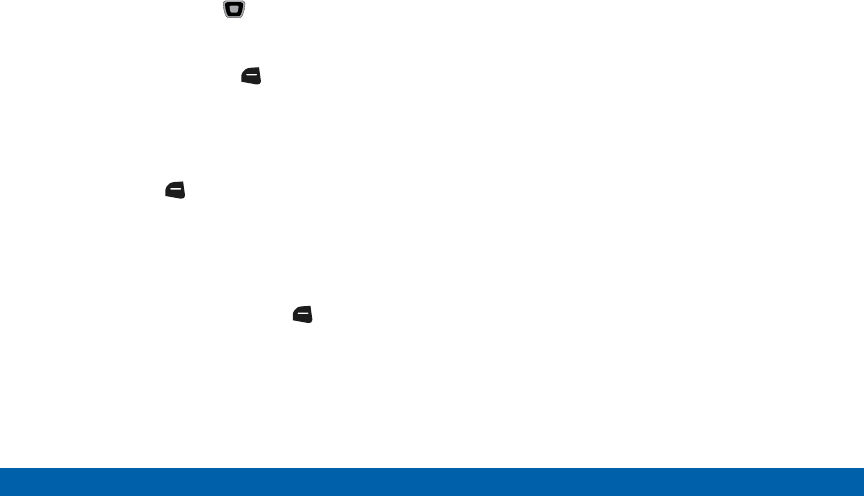
DRAFT
FOR INTERNAL USE ONLY
91 Media Center
Main Menu
• Edit: Modify the selected picture:
-Effects: Choose an effect to apply to the
picture. Press the Directional key RIGHT
or LEFT to see different effects, then press
SAVE to save the effect to the picture.
-Decorate: Press the Left Soft key (Add)
to add a Frame or Clip Art to the picture.
-Revision: Adjust the Brightness, Saturation,
Contrast or Blur.
-Merge: Choose two pictures to combine.
Press the Left Soft key (Set) to choose
another picture, then press OK. Press MERGE
to combine the pictures.
-Copy/Paste: Select a portion of one picture
(the Foreground) to paste on another picture
(the Background). Highlight Foreground or
Background, then press the Left Soft key
(Set) and follow the prompts.
-Resize: Change the resolution of the picture.
-Rotate/Flip: Rotate the selected picture
in incremental steps or flip the picture
horizontally or vertically.
• Rename: Change the name of the picture.
• Move: Move the picture to the phone or optional
memory card.
• Lock/Unlock: Lock the picture to protect it from
erasure, or Unlock.
• Full View: Display the picture full-screen.
• Slide Show: Set a duration, then play a slide
show of all pictures in My Pictures.
• File Info: View details about the picture.
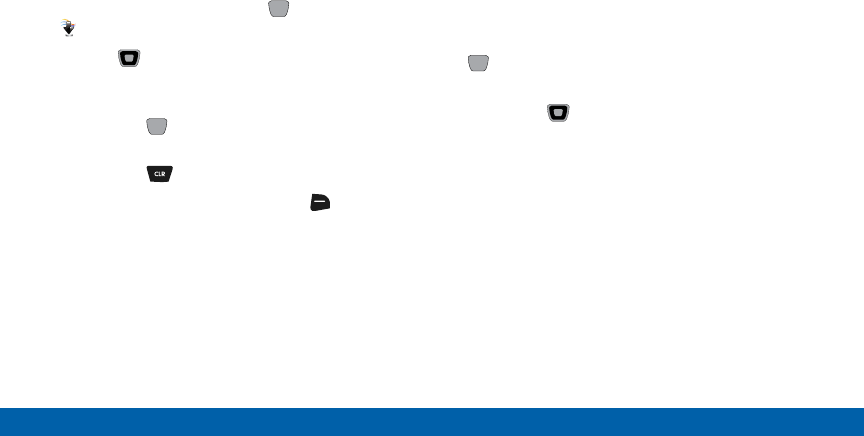
DRAFT
FOR INTERNAL USE ONLY
92 Media Center
Main Menu
My Videos
View and manage videos.
Note: Copyright-protected videos cannot be uploaded or
sent as a message attachment.
1. From the Home screen, press MENU >
MediaCenter > Picture & Video > MyVideos.
2. Use the Directional key to browse video
thumbnails. Highlight a thumbnail, then use these
options:
• Press the Center Select key (PLAY) to view
the video.
• Press the Clear key to return to thumbnails.
3. While viewing thumbnails, press the Right Soft
key (Options) for these options:
• Send: Attach the video to a new Video Message
or post to Blogs.
• Set As Wallpaper: Set the video as an animated
wallpaper on the Home screen.
• Manage Videos: Erase videos, Lock (and
Unlock) videos to prevent erasure, and move
videos to the phone or optional memory card.
• Rename: Change the name of the highlighted
video.
• File Info: Display information about the video.
4. To view a video, highlight a thumbnail and press the
Center Select key (PLAY). While viewing the
video, use these options:
• Use the Directional key to control playback:
-Press UP to switch to Full-screen playback.
-Press RIGHT to move to the next video, or
press and hold to scan forward though the
current video.
-Press DOWN to stop playback.
-Press LEFT to move to the previous video, or
press and hold to scan backward through the
current video.
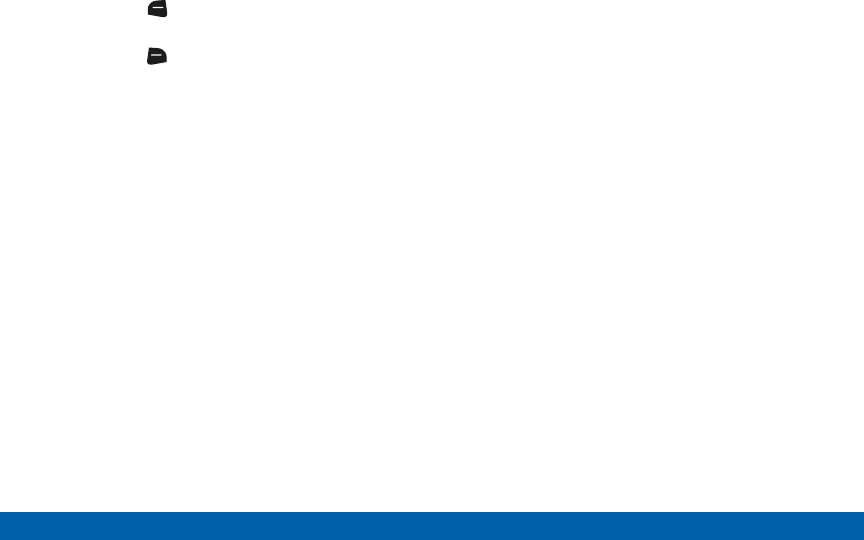
DRAFT
FOR INTERNAL USE ONLY
93 Media Center
Main Menu
• Press the Left Soft key (Mute/Unmute) to
control audio playback.
• Press the Right Soft key (Options) for
options:
-My Videos: Return to My Videos.
-File Info: Display information about the video.
-Help: View information about using the
Directional key with playback.
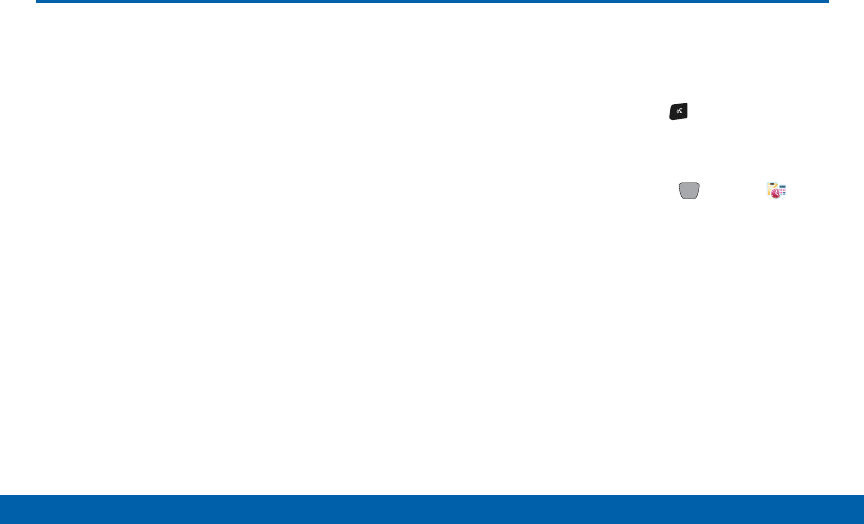
DRAFT
FOR INTERNAL USE ONLY
94 Tools
Main Menu
Tools
In Tools, a variety of useful electronic
tools are provided, including a voice
recorder, calculator, calendar, timer,
and stopwatch.
Voice Commands
Voice Commands is advanced speech recognition
software that recognizes your spoken commands to
dial phone numbers, create messages, and launch
applications such as Contacts, Calendar and My
Pictures.
To use Voice Commands, speak naturally into your
phone, at a distance of 3-12 inches. There is no need
to “train” Voice Commands, it is designed to recognize
natural speech.
1. With the flip open, press the Voice Commands
key to launch Voice Commands.
– or –
From the Home screen, press MENU >
Tools > Voice Commands.
2. At the audio prompt, speak a command:
• Call <Name or #>: Dial a call by saying a Name
in your Contacts List, a Name and a Location
(home, work, mobile) or the phone number.
• Send Message <Name or #>: Send a text,
picture, or video message to a number or to
someone in your Contacts List.
• Go To <Menu>: Open any application installed
on your device.
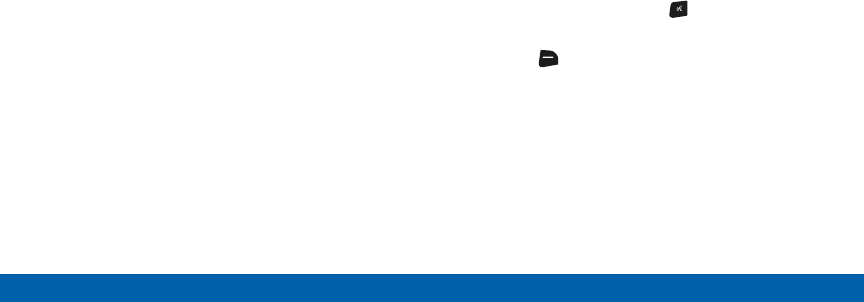
DRAFT
FOR INTERNAL USE ONLY
95 Tools
Main Menu
• Check <Item>: View details of your phone
Status, Voicemail, Messages, Missed Calls, Time,
Signal Strength, Battery Level, Volume, Balance,
Minutes, Payment, and My Number.
• Contacts <Name>: Open a contact record from
Contacts.
• Redial: Call the last number you dialed.
• Play <Playlist>: Open the My Music menu, plays
songs in a playlist, or all songs.
• Turn Driving Mode On: Activate Driving Mode.
• My Verizon: Launch the My Verizon application.
• Help: View a helpful tutorial about using Voice
Commands.
Voice Commands Settings
Note: When using the Voice Command system, there
are four commands that are available at all times:
Repeat will repeat the Voice Command prompt.
Readout will read out the phone status or contact
details. Info will offer more information command or
read out available options. Quit will exit the Voice
Command system.
You can adjust the settings and preferences by
opening Voice Commands menu. Using this menu, you
can change the following Voice Command features:
1. With the flip open, press the Voice Commands
key to launch Voice Commands.
2. Press the Right Soft key (Settings) to
configure:
• Confirm Choices: Control whether Voice
Commands asks you to confirm a command.
Choose Automatic, Always Confirm, or
NeverConfirm.
• Sensitivity: Set the sensitivity of speech
recognition. Press More Sensitive if Voice
Commands often misses commands, Automatic
for default sensitivity, or Less Sensitive.
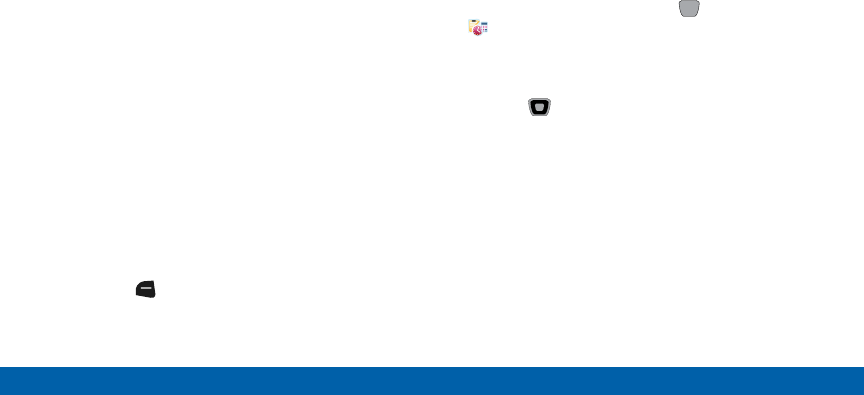
DRAFT
FOR INTERNAL USE ONLY
96 Tools
Main Menu
• Adapt Voice: Train speech recognition to your
voice.
• Prompts: Choose the type of prompts Voice
Commands gives you:
-Mode: Choose the type of prompts, from
Prompts (voice prompts, as by default),
Readout (reads out each screen), or
TonesOnly (plays only tones to prompt you
for commands).
-Audio Playback: Set playback location to
Speakerphone or Earpiece.
-Timeout: Control how long Voice commands
listens for a command.
• Key Setting: Choose how to launch Voice
Commands, from Voice Key Only (press the
VoiceCommands key) or Voice Key/Headset
(Press the Voice Commands key, or insert a
headset).
• About: View information about Voice Commands.
Tip: Press the Left Soft key (Info) for descriptions of
Voice Commands settings.
Calculator
You can perform calculations, including addition,
subtraction, multiplication and division using your
phone.
Normal
1. From the Home screen, press MENU >
Tools > Calculator > Normal.
2. Enter the first number in your equation, up to
15digits.
3. Use the Directional key to enter an operator:
• UP: [ + ] Addition
• DOWN: [ – ] Subtraction
• RIGHT: [ x ] Multiplication
• LEFT: [ ÷ ] Division
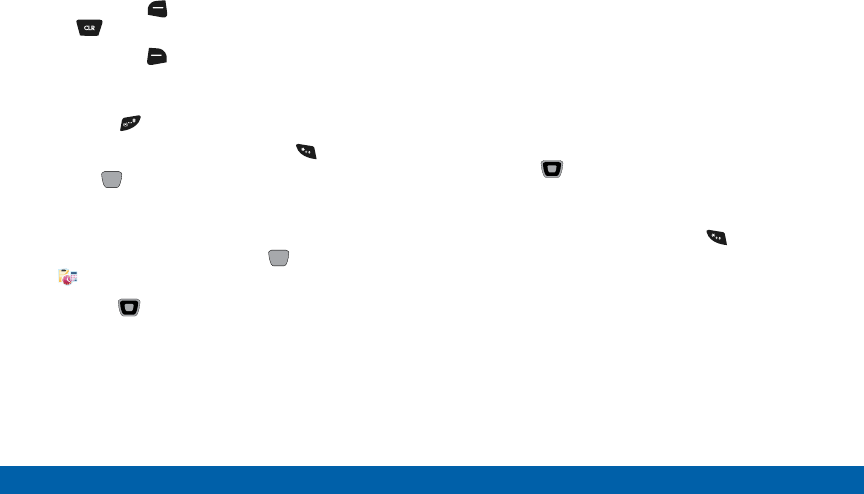
DRAFT
FOR INTERNAL USE ONLY
97 Tools
Main Menu
While entering equations, you can use these
options:
• Press the Left Soft key (Clear) or the
Clear key to delete entries.
• Press the Right Soft key (Operator) to enter
Left [ ( ] and Right [ ) ] parentheses or raise a
number by a power.
• Press after a number to change the sign.
• To enter a decimal point, press .
4. Press OK to perform the calculation.
Converter
1. From the Home screen, press MENU >
Tools > Calculator > Converter.
2. Use the Directional key to select:
• Temperature: Convert between Celsius and
Fahrenheit.
• Length: Convert between inch, foot, yard, mile,
millimeter, centimeter, meter, and kilometer.
• Weight: Convert between ounce, pound, ton,
grain, milligram, gram, and kilogram.
• Area: Convert between inch2, foot2, yard2,
centimeter2, meter2, kilometer2, acre, and
hectare.
• Volume: Convert between gallon, inch3, foot3,
yard3, liter, centimeter3, and meter3.
• Currency: Convert between major international
currencies.
3. Using the Directional key, select a From unit
of measurement, a number to convert, and To a
unit of measurement.
• To enter a decimal point, press .
The converted value is displayed.
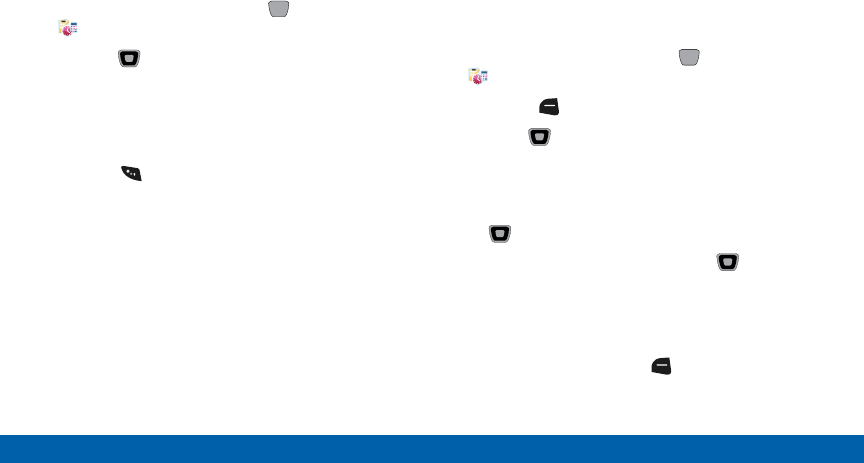
DRAFT
FOR INTERNAL USE ONLY
98 Tools
Main Menu
Tip Calculator
Calculate a tip and how much each person should
pay.
1. From the Home screen, press MENU >
Tools > Tip Calculator.
2. Use the Directional key to move to each field:
• Bill: Enter the amount of the bill.
• Tip: Enter the tip percentage.
• # Paying: Enter the number of people paying.
Note: Press to enter a decimal point.
As you enter numbers in the fields, the Calculator
automatically displays the Tip, Total bill including
the tip, and Each person’s share of the bill.
Calendar
Set up events, with reminders, to be alerted to an
upcoming event.
Adding an Event
1. From the Home screen, press MENU >
Tools > Calendar.
2. Press the Left Soft key (New).
3. Use the Directional key to highlight fields,
then enter the details:
• Subject: Enter the name of the event.
• Start Time: Enter a time. Use the
Directional key to set am or pm.
• End Time: Enter a time. Use the Directional
key to set am or pm.
• Start Date: Enter the start date for the event.
• End Date: Enter the end date for the event.
• Recurrence: Press the Left Soft key (Set) to
set the frequency.
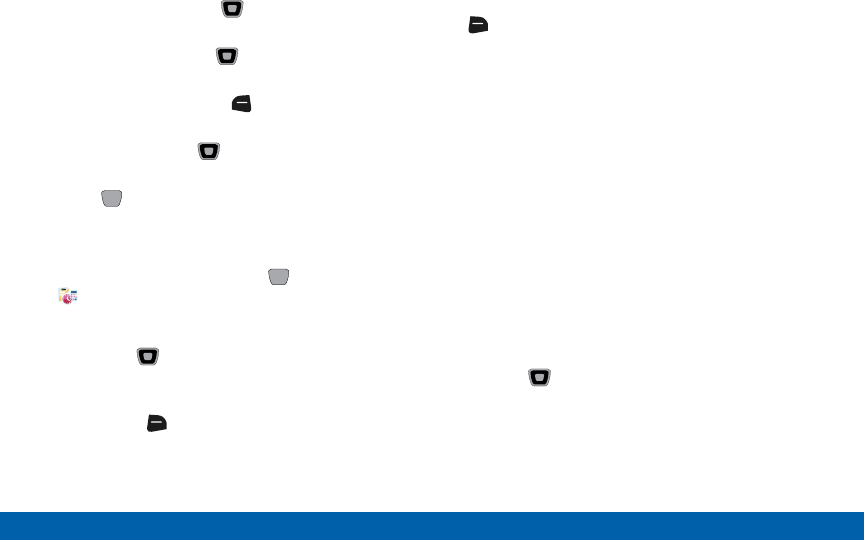
DRAFT
FOR INTERNAL USE ONLY
99 Tools
Main Menu
• Alert Time: Use the Directional key to set
an alert to sound.
• Reminder: Use the Directional key to set a
reminder for the event.
• Alert Tone: Press the Left Soft key (Set) to
choose a tone for the reminder alert.
• Vibrate: Use the Directional key to turn
alert vibration On or Off.
4. Press SAVE to save the event.
Reviewing and Editing Events
1. From the Home screen, press MENU >
Tools > Calendar.
2. From the Calendar screen, find an event:
• Use the Directional key to highlight a date
on the calendar, then press VIEW to display the
day’s events.
• Press the Right Soft key (Options), then
press Go To Date and enter a date to view.
3. While viewing an all events screen, press the
Right Soft key (Options) for these options:
• Monthly View/Weekly View: Select a calendar
view.
• Go To Date: Enter a date to show it on the
calendar.
• Send: Send event(s) as vCalendar object(s) to a
Bluetooth device, or as a message attachment.
• Erase: Delete the highlighted event from the
calendar.
• Erase All: Delete all events from the calendar.
• Erase All Old: Delete events prior to today.
• Search: Enter keywords to find an event.
• Copy Event: Create a duplicate of an existing
event.
4. Use the Directional key to highlight a single
event, then press VIEW to display it.
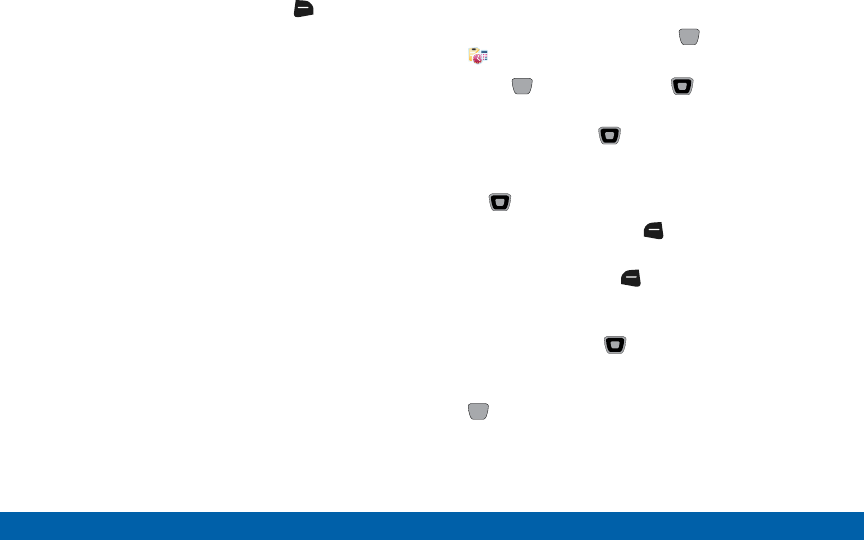
DRAFT
FOR INTERNAL USE ONLY
100 Tools
Main Menu
5. While viewing an event, press the Right Soft
key (Options) for these options:
• Send: Send event(s) as vCalendar object(s) to a
Bluetooth device, or as a message attachment.
• Copy Event: Create a copy of the event.
• View Calendar: Return to calendar view.
Alarm Clock
Set alarms, to go off once, or recur periodically at a
specific time. Once set, alarms are easy to change or
turn off.
Note: When an alarm is scheduled in the next 24 hours,
the Alarm icon appears in the Event Status line on the
Home screen.
Setting an Alarm
1. From the Home screen, press MENU >
Tools > Alarm Clock.
2. Press ADD, then use the Directional key to
highlight fields to enter alarm details:
• Alarm: Use the Directional key to toggle
the alarm On or Off.
• Time: Enter the time for the alarm. Use the
Directional key to select am or pm.
• Frequency: Press the Left Soft key (Set),
then choose days for the alarm to sound.
• Snooze: Press the Left Soft key (Set), then
choose settings for snooze (delaying the alarm
when it sounds).
• Ringer: Use the Directional key to set a
type of alert, and select a ringtone.
3. When you finish entering information, press
SAVE.
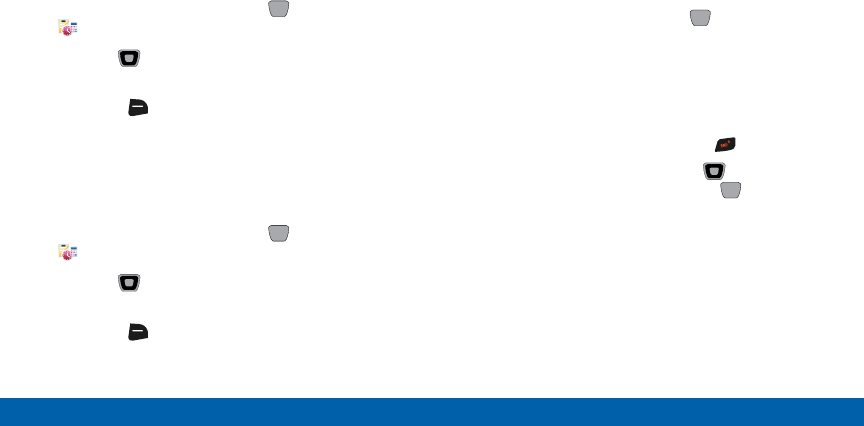
DRAFT
FOR INTERNAL USE ONLY
101 Tools
Main Menu
Disabling an Alarm
You can turn an alarm off to control whether the alarm
goes off, without changing any other settings. This can
be useful when you want to skip a day, but to retain
the same alarm settings.
1. From the Home screen, press MENU >
Tools > Alarm Clock.
2. Use the Directional key to highlight the alarm
you wish to turn off.
3. Press the Right Soft key (Options), then press
Turn Off.
Removing an Alarm
Erase alarm(s) to remove them from Alarm Clock.
1. From the Home screen, press MENU >
Tools > Alarm Clock.
2. Use the Directional key to highlight the alarm
you wish to disable.
3. Press the Right Soft key (Options) and press
Erase to remove the alarm, or press Erase All to
remove all alarms.
Snoozing an Alarm
If the alarm includes a snooze setting, you can snooze
the alarm according to the settings you chose when
you created the alarm.
To snooze an alarm:
►When the phone is open, press OK to snooze
the alarm.
Dismissing an Alarm
You can dismiss an alarm using these options:
• When the phone is open, press the End key.
• When the phone is open, use the Directional
key to highlight Dismiss, then press OK.
Tip: If the phone is closed, you can silence an alarm by
pressing the Volume Key Down. You must flip the phone
open to respond to the alarm.
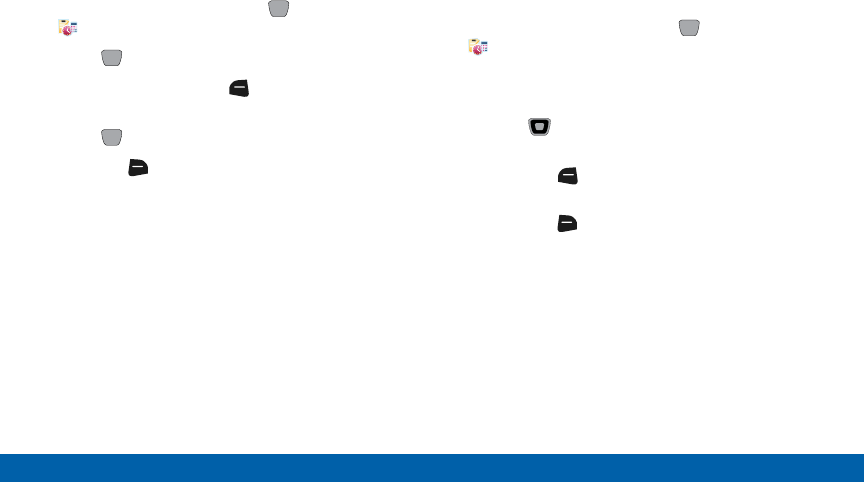
DRAFT
FOR INTERNAL USE ONLY
102 Tools
Main Menu
Stop Watch
Measure lap times and total elapsed time.
1. From the Home screen, press MENU >
Tools > Stopwatch.
2. Press START to start timing.
3. During timing, press the Left Soft key record
lap times.
4. Press STOP to stop timing.
5. Press the Right Soft key (Reset) to discard
times.
World Clock
World Clock allows you to view the current time in your
location, and anywhere in the world.
1. From the Home screen, press MENU >
Tools > World Clock.
2. Current Time Zone displays automatically for your
location.
3. Use the Directional key to scroll time zones
around the world. Use these options:
• Press the Left Soft key (Cities) to choose a
city to display.
• Press the Right Soft key (DST On/DST Off)
to adjust the time for Daylight Savings Time.
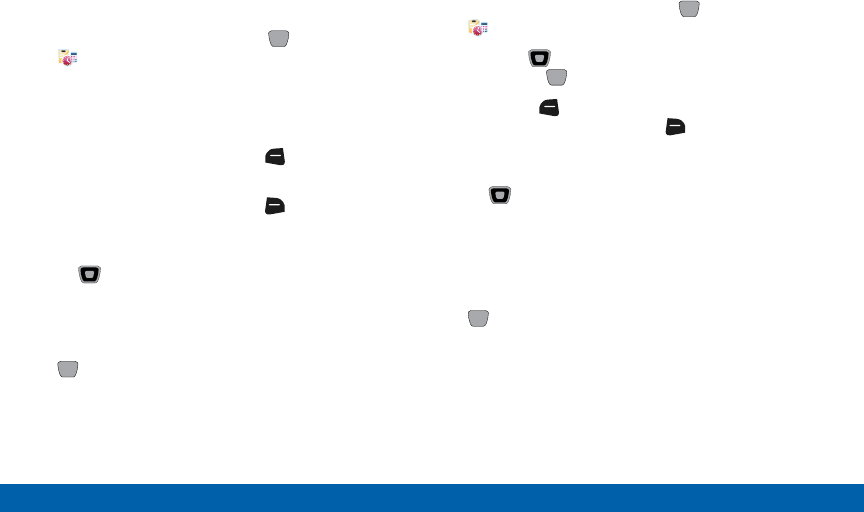
DRAFT
FOR INTERNAL USE ONLY
103 Tools
Main Menu
Notepad
Create, read, edit and erase text notes.
1. From the Home screen, press MENU >
Tools > Notepad.
If you have any stored notes, they appear in the
display. If this is your first time in Notepad, then
NoNotes displays.
2. To add a new note, press the Left Soft key
(Add), then enter the note.
3. While entering text, press the Right Soft key
(Options) for these options:
• Copy: Return to the note to use the
Directional key to highlight text to copy,
then press DONE.
• Paste: Insert previously-copied text into the note.
4. When you are finished entering note text, press
SAVE.
Reviewing and Editing Notes
1. From the Home screen, press MENU >
Tools > Notepad.
2. Use the Directional key to highlight a note,
then press VIEW.
3. Press the Left Soft key (Edit) to make changes.
While editing text, press the Right Soft key
(Options) for these options:
• Copy: Return to the note to use the
Directional key to highlight text to copy,
then press DONE.
• Paste: Insert previously-copied text into the note.
• Cancel: Discard changes and return to the note.
4. When you are finished editing the note, press
SAVE.
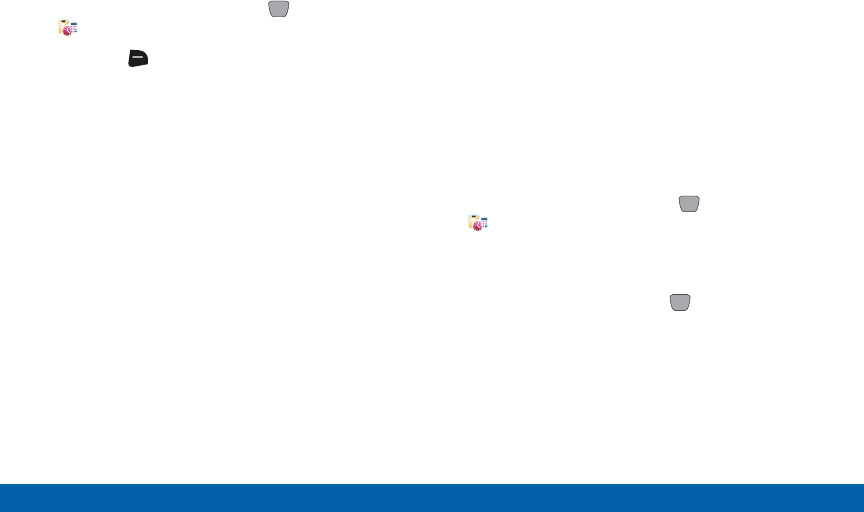
DRAFT
FOR INTERNAL USE ONLY
104 Tools
Main Menu
Managing Notes
1. From the Home screen, press MENU >
Tools > Notepad.
2. Press the Right Soft key (Options) for these
options:
• Edit: Open the highlighted note to modify it.
• Erase: Delete the highlighted note.
• Erase Notes: Mark multiple notes for deletion.
• Lock/Unlock: Add or remove protection from
erasure.
USB Mass Storage
Connect your phone to a PC, to copy files, such as
music, pictures or videos, between your phone and
the PC.
Note: While connected to a PC, your phone cannot
make or receive calls.
1. Insert an optional memory card in your phone.
2. Plug in a USB cable to your phone and connect it
to a USB port on a PC.
3. From the Home screen, press MENU >
Tools > USB Mass Storage.
4. At the prompt on your PC, select a method for
transferring files.
5. After transferring files, press DISCONNECT,
and confirm the disconnection.
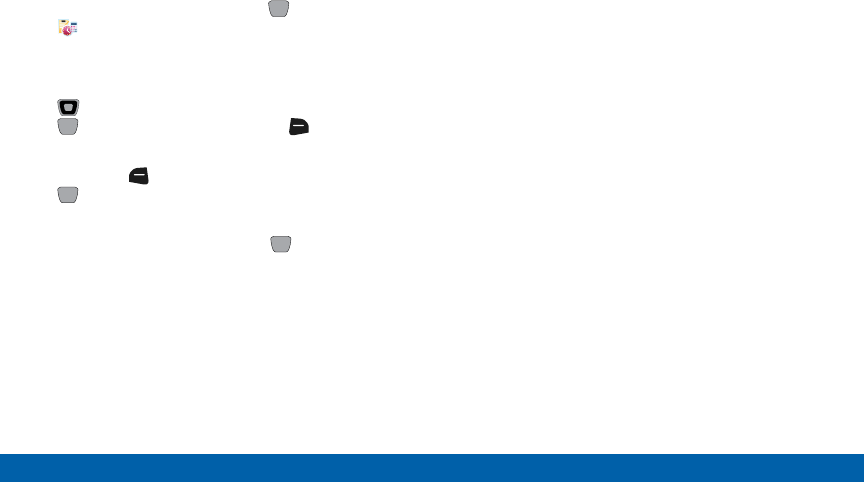
DRAFT
FOR INTERNAL USE ONLY
105 Tools
Main Menu
Phone Search
Use Phone Search to find items on your phone.
1. From the Home screen, press MENU >
Tools > Phone Search.
2. Enter search criteria in the search box.
3. To select categories to search, use the
Directional key to highlight them, then press
MARK to select, or press the Right Soft key
(Mark All) to select all categories.
4. Press the Left Soft key (Done), then press
SEARCH to perform a search of the selected
categories with the criteria.
5. Highlight a search result, then VIEW to display
the item.
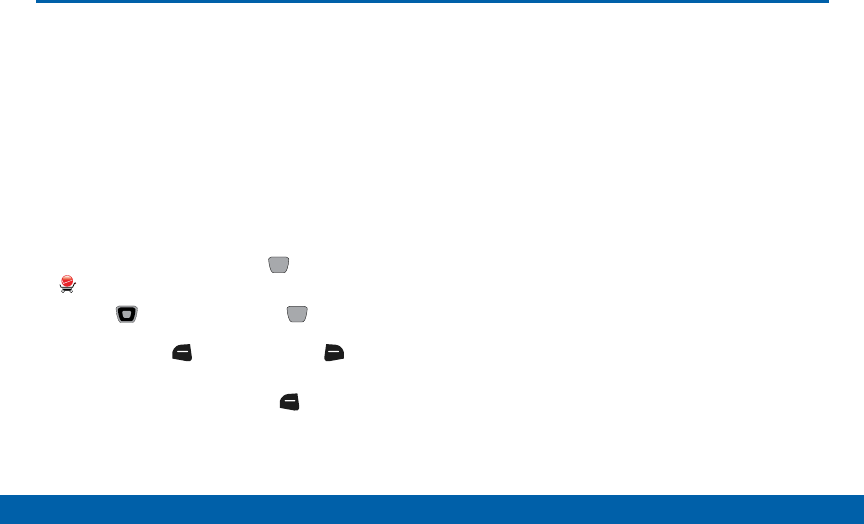
DRAFT
FOR INTERNAL USE ONLY
106 Apps
Main Menu
Apps
Browse and download applications to
your phone, from the Apps store.
Important: If your service plan does not include
an unlimited data feature, you will incur either
airtime charges if you exceed your minutes bundle,
or megabyte(MB) charges at applicable rates for
downloading and/or using applications.
Shop Apps
1. From the Home screen, press MENU >
Apps.
2. Use the Directional key and Center Select
Key to browse applications, then use options
available on the Left Soft key and Right
Soft key to rate and manage applications.
Tip: For help using Apps, press the Left Soft key
(Options) > Help.
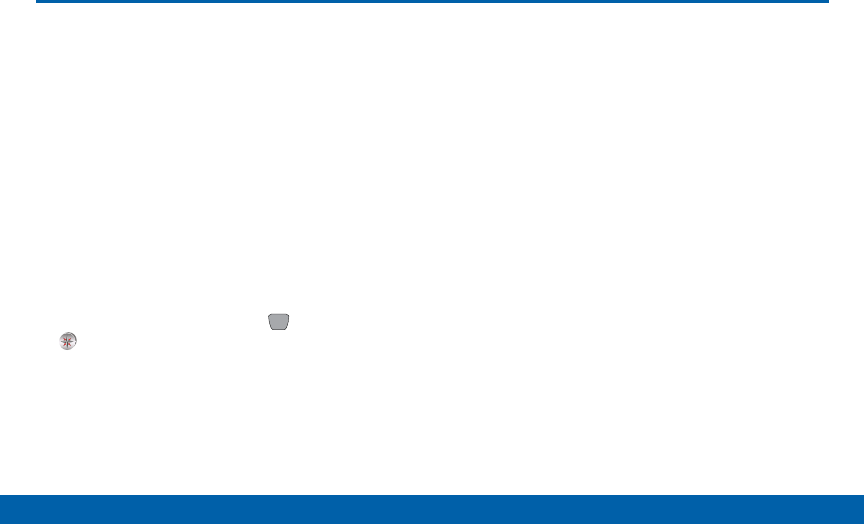
DRAFT
FOR INTERNAL USE ONLY
107 VZ Navigator
Main Menu
VZ Navigator
VZ Navigator® uses GPS positioning
to tell you where you are, what is
nearby, and to quickly and easily give
you directions. With audible turn-by-
turn directions, you can locate points
of interest in the U.S., including
landmarks, restaurants, and even
ATMs.
Note: VZ Navigator requires service activation. Contact
Verizon Wireless for more information.
1. From the Home screen, press MENU >
VZNavigator.
2. The first time you launch VZ Navigator, you are
prompted to download and install the application,
and to agree to the terms of service.
Tip: To use VZ Navigator, you must enable the Location
Detection setting.
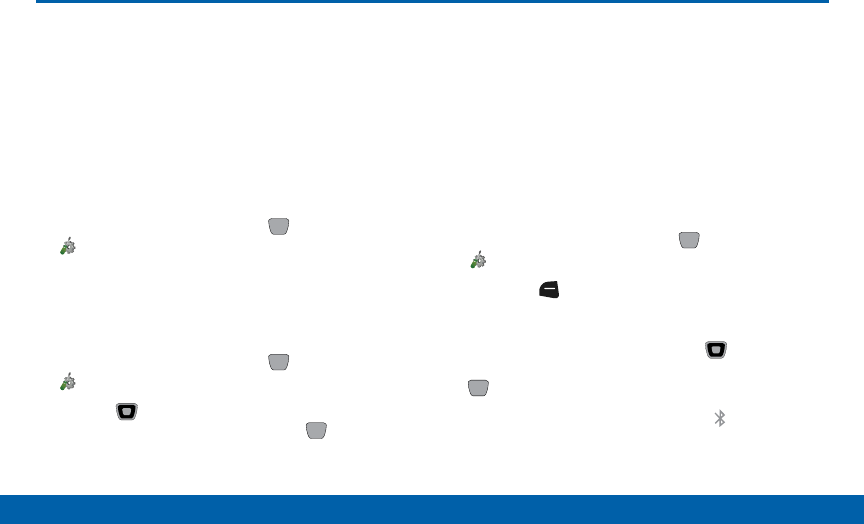
DRAFT
FOR INTERNAL USE ONLY
108 Settings
Main Menu
Settings
You can configure settings for your
phone under Settings.
My Verizon
My Verizon connects to the Verizon Wireless Mobile
Web. You can setup Favorites or choose from the
available applications.
►From the Home screen, press MENU >
Settings > My Verizon.
Master Volume
Set the volume for all ringtones and alerts.
1. From the Home screen, press MENU >
Settings > Master Volume.
2. Use the Directional key or Volume key to
highlight a volume level, then press SET.
Bluetooth Menu
Use Bluetooth to exchange information over a distance
of about 30 feet without a physical connection.
Turning Bluetooth On or Off
Turn Bluetooth on to exchange information with a
Bluetooth device. To save battery life, or in situations
where use of wireless devices is prohibited, turn
Bluetooth off.
1. From the Home screen, press MENU >
Settings > Bluetooth Menu.
2. Press the Left Soft key (Turn On) or (Turn Off).
– or –
From the Home screen, press the Directional
key RIGHT, highlight Bluetooth On/Off, then press
OK.
Note: When Bluetooth is turned on, the BluetoothOn
icon appears in the Status Bar of thedisplay.
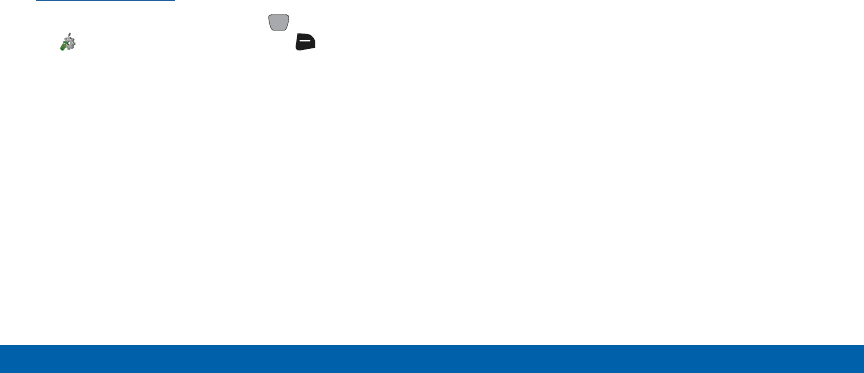
DRAFT
FOR INTERNAL USE ONLY
109 Settings
Main Menu
Supported Profiles
Bluetooth profiles are specifications for services
supported by individual devices. Profiles improve the
ability of different devices to work together.
Note: This phone does not support all Bluetooth
profiles. For more information about compatible
Bluetooth devices, visit the Verizon Wireless website at:
verizonwireless.com.
►From the Home screen, press MENU >
Settings > Bluetooth Menu > Right Soft
key (Options) > Supported Profiles.
Your phone supports these Bluetooth profiles:
• Headset: HSP 1.1 supports the use of a compatible
Bluetooth headset for mono voice.
• Handsfree: HFP 1.5 supports Bluetooth headsets,
and may also support other installed compatible
Bluetooth devices with speakerphone capabilities,
such as car kits or conference devices.
• Dial Up Networking: DUN 1.1 allows the phone
to be used as a data modem with a compatible
Bluetooth device, such as a laptop or PDA. This
functionality may require specific services on your
wireless plan; contact Verizon Wireless for more
information.
• Stereo: A2DP 1.0, AVRCP 1.0, GAVDP 1.0, AVDTP
1.0, and AVCTP 1.0 support delivery of stereo audio
to a compatible Bluetooth device.
• Phonebook Access: PBAP 1.0 allows sharing of
your name card and contact entries as vCards
(v3.0) with compatible Bluetooth devices.
• Object Push: OPP 1.1 allows sending and receiving
of contact name cards (vCard 3.0), calendar events
(vCalendar 2.0), and other non-protected data
between devices.
• Serial Port: SPP 1.1 allows a remote Bluetooth
device to act as a virtual serial port.
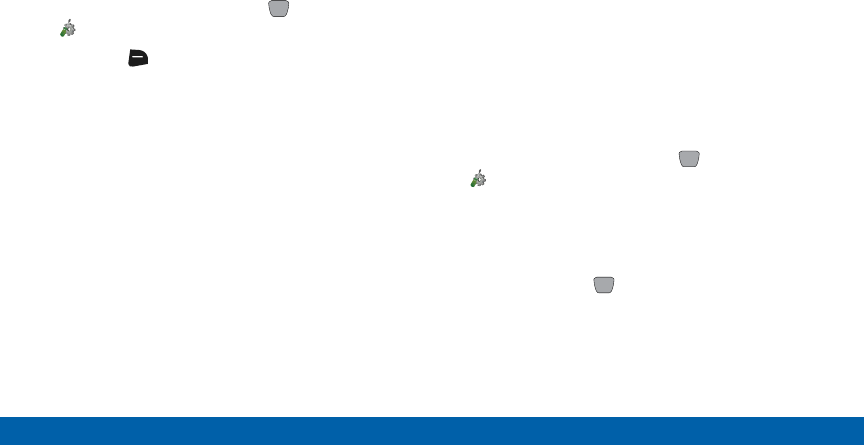
DRAFT
FOR INTERNAL USE ONLY
110 Settings
Main Menu
Bluetooth Options
Use Bluetooth options to view and change your
phone’s name, display supported profiles, and set
visibility and pairing.
1. From the Home screen, press MENU >
Settings > Bluetooth Menu.
2. Press the Right Soft key (Options) for these
options:
• My Phone Info: Enter a custom name for your
phone, visible to other Bluetooth devices during
searches. You can also view the phone type,
Status, and Address.
• Discovery Mode: Press On for other Bluetooth
devices to detect your device, or Off for no
visibility. After selecting On, your phone will be
discoverable for one minute, then Discovery
Mode will automatically reset to Off.
• Supported Profiles: View a list of supported
Bluetooth profiles and their descriptions.
Highlight a profile and press View to see a
description.
• Search Setting: Choose types of devices to
search during pairings, from All, Audio Device,
PC, Phone, or Printer.
• Auto Pairing: Choose On to allow your phone to
pair with other Bluetooth devices with a default
device code, or Off to prevent automatic pairing.
Adding a New Device
Search for a Bluetooth device and pair with it, to
exchange information between your phone and the
device.
1. From the Home screen, press MENU >
Settings > Bluetooth Menu > Add New
Device. Bluetooth turns on, if it is not already on.
2. At the prompt “PLACE DEVICE YOU ARE
CONNECTING TO IN DISCOVERABLE MODE,”
activate the target device’s Bluetooth discoverable
mode, then press OK.
3. Your phone searches for discoverable Bluetooth
devices and displays them.
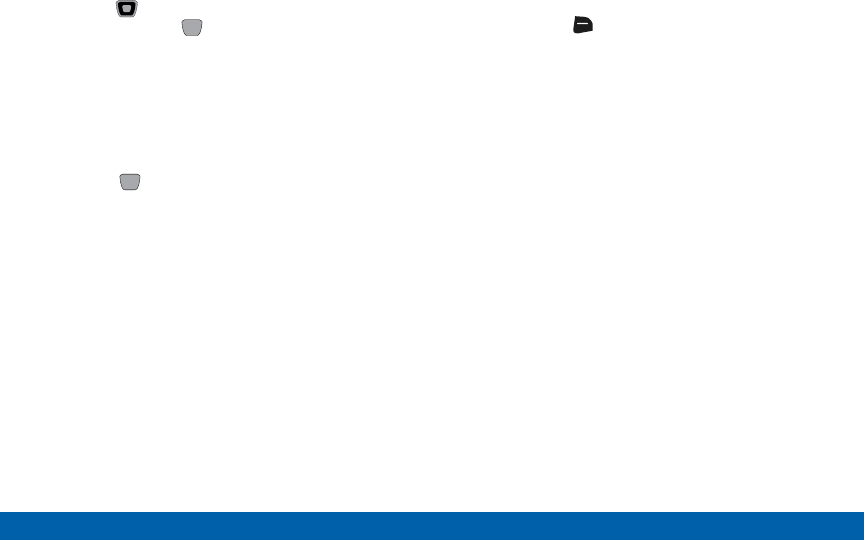
DRAFT
FOR INTERNAL USE ONLY
111 Settings
Main Menu
4. Use the Directional key to highlight the target
device and press PAIR. Follow the prompts:
• Auto Pairing: If you enabled Auto Pairing in
Bluetooth Options, and the selected device
supports it, your phone sends a default device
code to the device. At the prompt, confirm the
device code to complete pairing.
• Pairing with Passkey: Enter a passkey, then
press SET. Follow the prompts on the target
device to enter the same passkey and complete
the pairing.
5. At the prompt, set incoming security for future
pairings:
• Always Ask: Your phone will prompt you to
accept future pairings from this device.
• Always Connect: Your phone will automatically
accept future pairing requests from this device.
6. Use the Directional Key to highlight the new device,
then press the Right Soft key (Options) to set
options for this paired device:
• Remove Device: Remove this device from your
phone’s pairing list.
• Rename Device: Change the name of this
device in the pairing list.
• Incoming Security: Choose Always Ask or
Always Connect for future pairings with this
device.
• Service Discovery: View the service profiles
supported for pairing with this device.
• Device Info: View information about the paired
device.
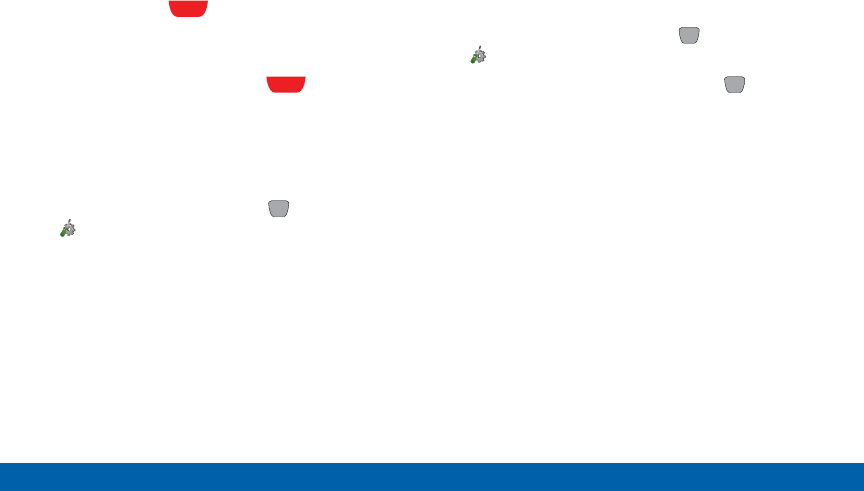
DRAFT
FOR INTERNAL USE ONLY
112 Settings
Main Menu
PTT Settings
Configure your phone’s PTT feature, and set the
functionality of the PTT Key.
The PTT feature uses the PTT Key. When PTT Mode is
On, pressing the Side Key initiates PTT Mode.
When PTT Mode is disabled, the PTT Key acts
as a shortcut key.
PTT Mode
Turn PTT Mode On to use the PTT feature.
1. From the Home screen, press MENU >
Settings > PTT Settings > PTT Mode.
2. Press On to enable PTT Mode, or Off to disable.
PTT Alert
When PTT Mode is On, use PTT Alert to set your
phone’s alerts for new PTT events.
1. From the Home screen, press MENU >
Settings > PTT Settings > PTT Alert.
2. Configure these settings, then press SET
tosave:
• Alert Tone: Select from a list of preloaded tones.
• Alert Vibrate: Press On to have the phone
vibrate for PTT alerts.

DRAFT
FOR INTERNAL USE ONLY
113 Settings
Main Menu
PTT Missed Call
When PTT Mode is On, use the PTT Missed Call
setting to set your phone’s notifications for missed
PTT calls.
1. From the Home screen, press MENU >
Settings > PTT Settings > PTT Missed Call.
2. Press On to enable PTT Missed Call alerts, or Off
to disable.
PTT Speaker Notice
When PTT Speaker Notice is On, you will be asked
before the phone turns off the PTT Speaker.
1. From the Home screen, press MENU
> Settings > PTT Settings >
PTTSpeakerNotice.
2. Press Yes to enable PTT Speaker Notice or press
No to disable it.
Sounds Settings
Configure the sounds your phone plays for calls,
alerts, key presses, and other actions.
Easy Set-up
Use Easy Set-up to quickly set sounds for your phone.
1. From the Home screen, press MENU >
Settings > Sounds Settings > Easy Set-up.
2. Use the Directional key, Left Soft key,
Right Soft key, and Center Select
key to follow the prompts to configure Call
Sounds, Keypad Volume, Text MSG Alert,
MultimediaMSGAlert, and Voicemail MSG Alert.
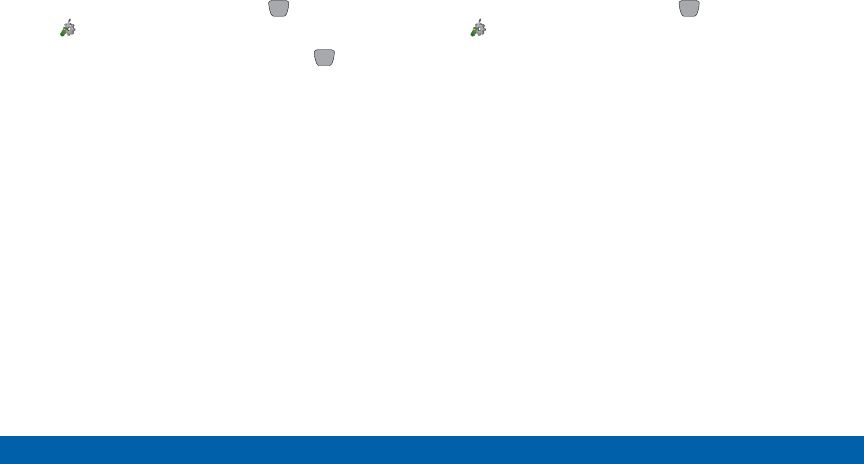
DRAFT
FOR INTERNAL USE ONLY
114 Settings
Main Menu
Call Sounds
Configure sound and vibration settings for incoming
calls.
1. From the Home screen, press MENU >
Settings > Sounds Settings > Call Sounds.
2. Configure these settings, then press SET to
save:
• Call Ringtone: Select from a list of preloaded
ringtones.
• Call Vibrate: Press On to select a vibration
pattern for use with the Call Ringtone, or
pressOff.
• Caller ID Readout: Press Ring Only to have
the phone play the Call Ringtone for incoming
calls. Press Caller ID + Ring to have the phone
announce the caller ID, plus play the Call
Ringtone for incoming calls. Press Name Repeat
to have the phone repeat the caller’s information
for incoming calls.
Alert Sounds
Choose sound and vibration settings for new
messages and other alerts.
►From the Home screen, press MENU >
Settings > Sounds Settings > Alert Sounds to
configure these settings:
• TXT Message: Choose an Alert Tone,
AlertVibrate setting and Reminder options for
incoming text messages.
• Multimedia Message: Choose an Alert Tone,
Alert Vibrate setting and Reminder options for
incoming multimedia messages.
• Voicemail: Choose an Alert Tone, Alert Vibrate
setting and Reminder options for incoming
voicemail messages.
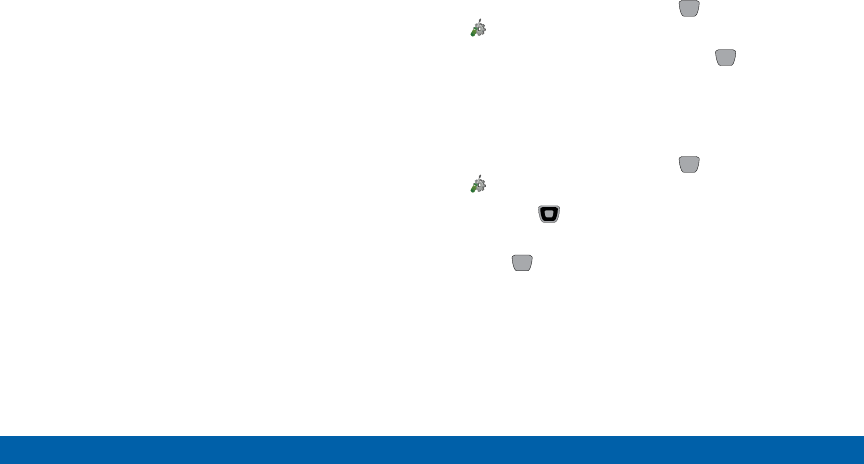
DRAFT
FOR INTERNAL USE ONLY
115 Settings
Main Menu
• Emergency Tone:
-Alert: Plays the Emergency Dialing tone,
except when the master volume setting is
Vibrate or All Sounds Off.
-Vibrate: Vibrates only and does not play the
Emergency Dialing tone.
-Off: The phone will not play the Emergency
Dialing tone, or vibrate.
• Missed Call: Choose an Alert Tone, Alert
Vibrate setting and Reminder options for
missed call alerts.
• Device Connect: Choose whether a tone is
played when you connect the phone to another
device with a USB cable.
• PTT Alert: (Available when PTT Mode is On.)
Choose a Alert Tone and/or Alert Vibrate for
PTT Alerts.
• Battery Charge Alert: Choose an Alert, Vibrate,
or Off for receiving an alert when the battery
needs charging.
Keypad Sounds
Choose the sounds your phone plays when you press
keys.
1. From the Home screen, press MENU >
Settings > Sounds Settings > KeypadSounds.
2. Press Default or Lucid, then press SET to save.
Keypad Volume
Set the volume of key press sounds.
1. From the Home screen, press MENU >
Settings > Sounds Settings > Keypad Volume.
2. Press the Directional key or the Volume key to
adjust the keypad volume.
3. Press SET to save.
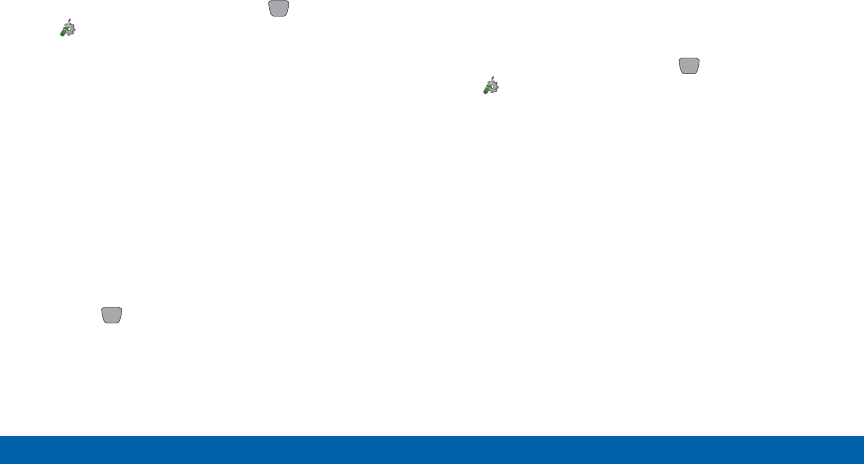
DRAFT
FOR INTERNAL USE ONLY
116 Settings
Main Menu
Readout
When Readout is On, your phone reads out numbers,
menus, alerts, and messages.
1. From the Home screen, press MENU >
Settings > Sounds Settings > Readout.
2. Choose On or Off for these alerts:
• Full Readout: All items are read aloud.
• Menu Readout: Menu items are read aloud.
• Digit Dial Readout: Numbers on the keypad are
read aloud.
• Alert Readout: Alert messages are read aloud.
• Flip Open & Talk: Voice Command is activated
when the phone is flipped open.
• TXT Message Readout: Text messages are read
aloud.
3. Press Set to save.
Voice Command Settings
Voice Commands is advanced speech recognition
software that recognizes your spoken commands to
dial phone numbers, create messages, and launch
applications such as Contacts, Calendar and My
Pictures.
►From the Home screen, press MENU
> Settings > Sounds Settings >
VoiceCommand Settings.
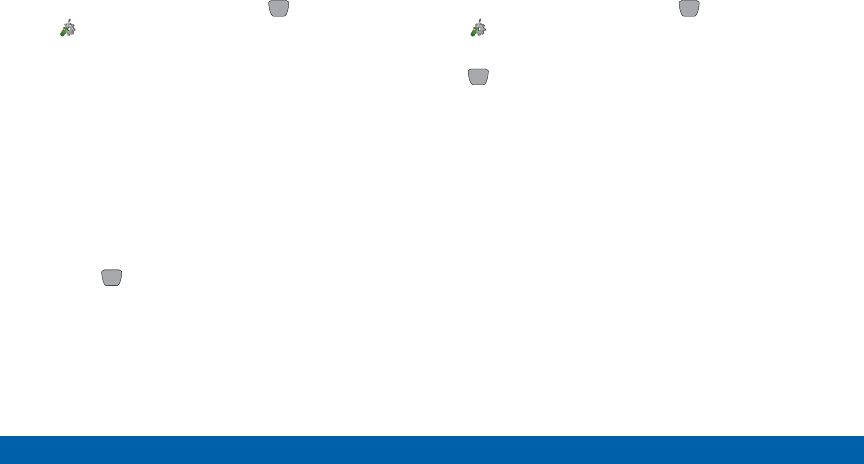
DRAFT
FOR INTERNAL USE ONLY
117 Settings
Main Menu
Service Alerts
Configure settings for sounds your phone plays to
notify you of changes in system or service status.
1. From the Home screen, press MENU >
Settings > Sounds Settings > Service Alerts.
2. Choose On or Off for these alerts:
• ERI: A sound plays when you enter and exit
network coverage areas.
• Minute Beep: During calls, a beep plays once
per minute.
• Call Connect: A sound plays when a call
connects and ends.
• Software Update: A sound plays when a
software update is complete.
3. Press Set to save.
Power On/Off
Control the sounds your phone plays when you turn
the phone on or off.
1. From the Home screen, press MENU >
Settings > Sounds Settings > Power On/Off.
2. Choose Power On or Power Off, then press
SET.
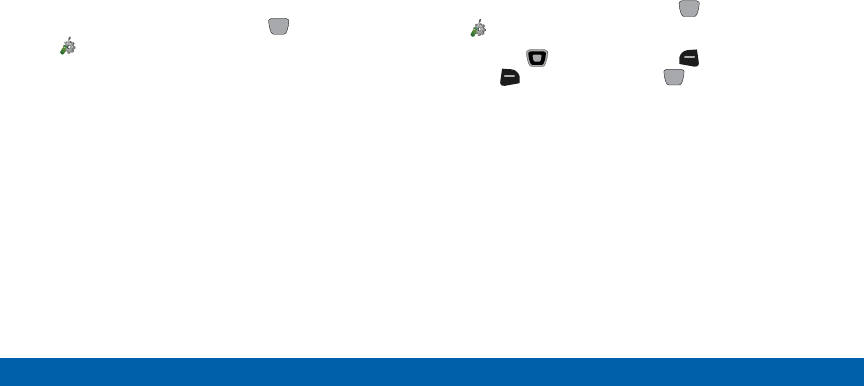
DRAFT
FOR INTERNAL USE ONLY
118 Settings
Main Menu
Driving Mode
Driving Mode overrides the Master Volume level and
converts all visual notifications to sounds. When
Driving Mode is On, Master Volume is set to High, and
Call Alert sounds will play regardless of the sound
setting. You can choose to have Caller ID read out for
incoming calls or messages, or choose to have Caller
ID and message contents read out.
1. From the Home screen, press MENU >
Settings > Sounds Settings > Driving Mode.
2. Choose a setting:
• Caller ID Only: Reads out Caller ID for incoming
calls and messages.
• ID & Message: Reads out Caller ID and the
message content for incoming messages.
• Off: Driving Mode is not enabled.
Display Settings
Configure settings for your phone’s screen.
Easy Set-Up
Use Easy Set-up to quickly set the display settings for
your phone.
1. From the Home screen, press MENU >
Settings > Display Settings > Easy Set-up.
2. Use the Directional keys, Left Soft
key, Right Soft key, and CenterSelect
key to follow the prompts to configure
PersonalBanner, Display Backlight, Keypad
Backlight, MainWallpaper, Front Wallpaper,
DisplayThemes, Menu Layout, Dial Fonts,
Volume Key Control, Main Clock, and
FrontClock.
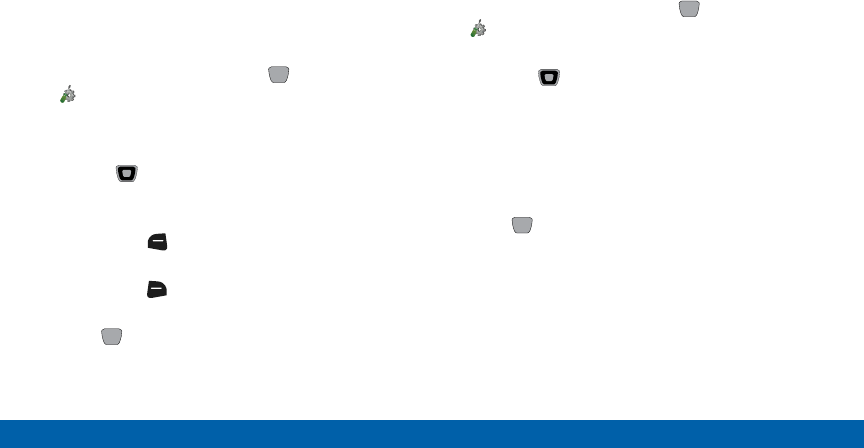
DRAFT
FOR INTERNAL USE ONLY
119 Settings
Main Menu
Banner
Display a personal greeting or network status banner
on the Home screen.
Personal Banner
Create a greeting to appear on the Home screen.
1. From the Home screen, press MENU >
Settings > Display Settings > Banner >
PersonalBanner.
2. Enter up to 18 characters in the Enter Text field.
3. Use the Directional keys to move to
SelectText Color, and choose a color for
thebanner.
• Press the Left Soft key (Abc) to select text
input method and language.
• Press the Right Soft key (Options) > Cancel
to discard your changes.
4. Press SET to display the banner on the
Homescreen.
ERI Banner
When enabled, the ERI banner displays on the front
screen and the Home screen to show current network
coverage.
1. From the Home screen, press MENU >
Settings > Display Settings > Banner >
ERIBanner.
2. Press the Directional key left or right to toggle
the banner On to enable and Off to disable.
3. Move to Main Screen to choose a color for the
banner on the Home screen.
4. Move to Front Screen to choose a color for the
banner on the front screen.
5. Press SET to save your selections.
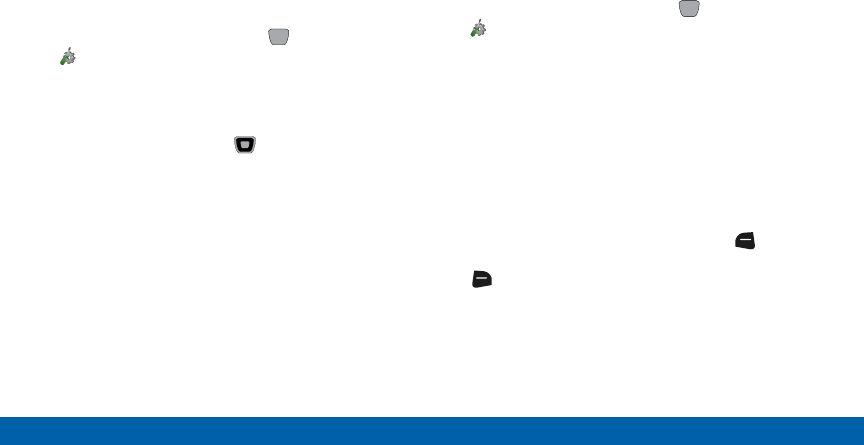
DRAFT
FOR INTERNAL USE ONLY
120 Settings
Main Menu
Backlight
Set the duration and brightness of the backlight for the
display and keypad.
Tip: The backlight setting also determines how long the
screen is illuminated before locking.
1. From the Home screen, press MENU >
Settings > Display Settings > Backlight.
2. Press Display for these settings:
• Duration: Set the duration of the backlight.
• Brightness: Press the Directional key left or
right to adjust the brightness.
3. Keypad: Select a duration for the keypad backlight.
Wallpaper
Set the background image for the Home screen and
the front LCD screen. When you select wallpaper for
the front LCD screen, it will not display a clock.
1. From the Home screen, press MENU >
Settings > Display Settings > Wallpaper.
2. Press Main Screen to set the Home screen
wallpaper:
• Main Screen: Press My Pictures to select a
preloaded image, or your own picture. Press
MyVideos to select a video for an animated
Home screen.
• Front Screen: Choose a preloaded image, or
your own picture from My Pictures.
Note: While selecting wallpaper, press the Left Soft
key (View) to see a preview of the selection, or press
the Right Soft key (Options) to rename the picture
or see file information for the image.
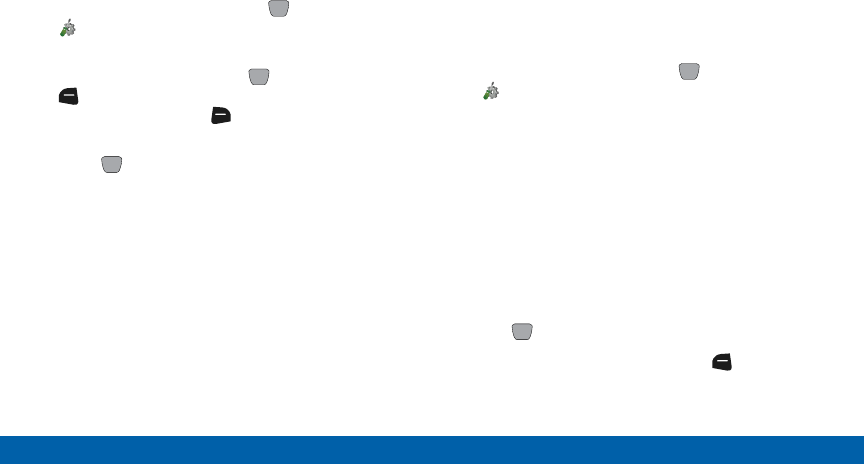
DRAFT
FOR INTERNAL USE ONLY
121 Settings
Main Menu
Display Themes
Customize the appearance of your phone’s menus and
screens.
1. From the Home screen, press MENU >
Settings > Display Settings > Display
Themes.
2. Select a theme, then press SET. Press the
Left Soft key (Preview) to see an example of
a theme, or press the Right Soft key (Help) for
more information.
3. Press SET to save your selections.
Main Menu Settings
Customize the appearance of the Main menu.
Menu Layout
Choose from 3 preset layouts for the menu display.
1. From the Home screen, press MENU
> Settings > Display Settings >
MainMenuSettings > Menu Layout.
2. Highlight a layout:
• Tab: Displays items as tabs, to allow scrolling
right and left.
• List: Displays items in a list, to allow scrolling up
and down.
• Grid: Displays items in a 3x3 grid, to allow
scrolling up, down, right or left. Grid is the
default layout.
3. Press SET to save your selections.
Tip: While selecting a layout, press the Left Soft key
(Preview) to see an example of the layout.
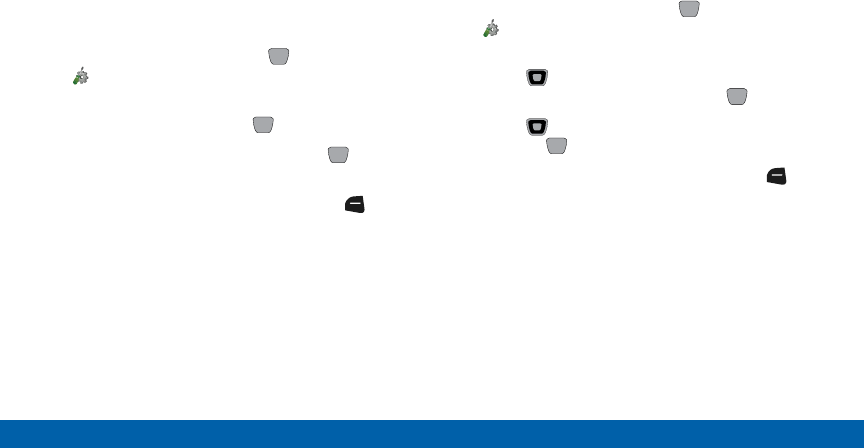
DRAFT
FOR INTERNAL USE ONLY
122 Settings
Main Menu
Replace Menu Items
When the Menu Layout is set to List or Grid, you can
customize the menu by replacing some items with your
favorite applications or tools.
Note: Some menu items, such as Settings and
Contacts, cannot be replaced.
1. From the Home screen, press MENU
> Settings > Display Settings >
MainMenuSettings > Replace Menu Items.
2. Highlight an item and press EDIT.
3. Highlight a new menu item, then press SET to
save your selection.
4. Continue replacing items, then press the Left
Soft key (Done) to save your settings.
Position Menu Items
When the Menu Layout is set to List or Grid, you can
change the location of the menu items on the menu
display.
1. From the Home screen, press MENU
> Settings > Display Settings >
MainMenuSettings > Position Menu Items.
2. Use the Directional key to highlight an item to
move to another location, then press MOVE.
3. Use the Directional key to select a new item,
then press SWAP to save the new menu.
4. Continue positioning items, then press the Left
Soft key (Done) to save your settings.
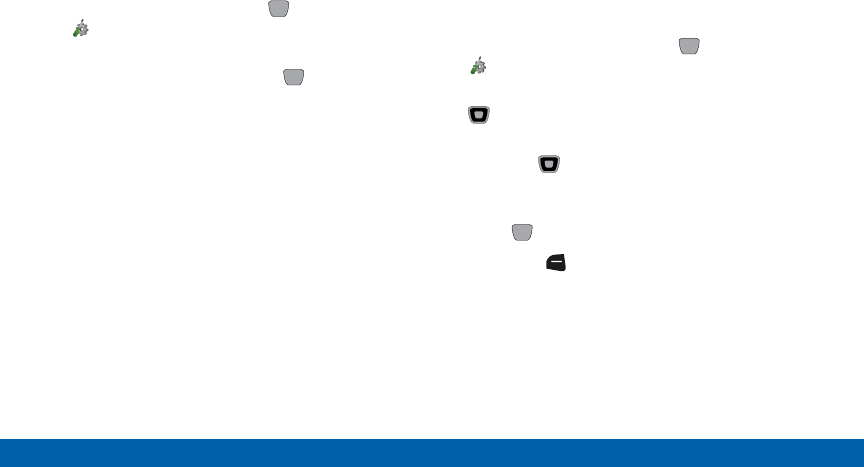
DRAFT
FOR INTERNAL USE ONLY
123 Settings
Main Menu
Reset Menu Layout
Reset Menu Layout, items, and positions to the default
settings.
1. From the Home screen, press MENU
> Settings > Display Settings >
MainMenuSettings > Reset Menu Settings.
2. Highlight an options, then press OK to reset:
• Menu Layout: Revert to the default menu layout.
• Menu Items: Restore the default list of menu
items.
• Item Positions: Restore items to their default
menu locations.
• All: Reset all menu settings.
Fonts
Style
Set the style and size of characters in the display.
1. From the Home screen, press MENU >
Settings > Display Settings > Fonts > Style.
2. In the Dial Font Style field, press the
Directional key left or right to choose a font for
the Dialer.
3. Press the Directional key down to highlight
Menu Font Style, then press it left or right to
choose a font for the menu.
4. Press SET to save your selections.
Tip: Press the Left Soft key (Preview) to scroll
through examples of the font attributes, then make your
selection by pressing SET.
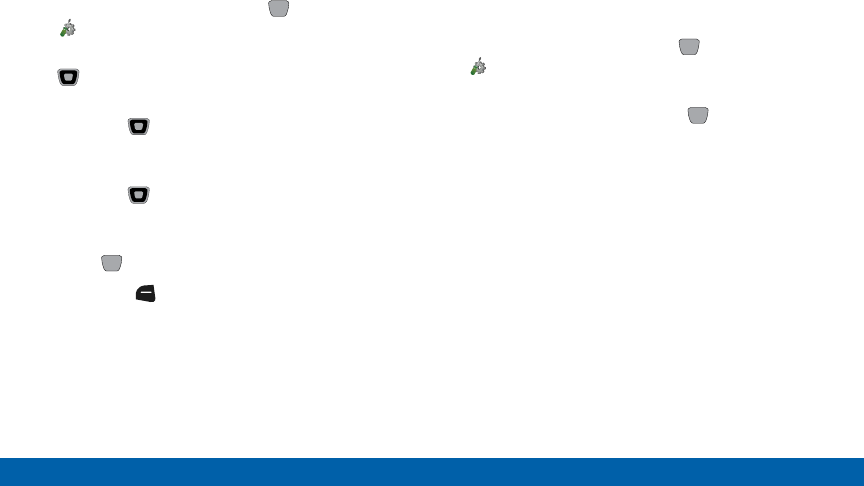
DRAFT
FOR INTERNAL USE ONLY
124 Settings
Main Menu
Size
Set the size of characters in the display.
1. From the Home screen, press MENU >
Settings > Display Settings > Fonts > Size.
2. In the Dial Font Size field, press the
Directional key left or right to choose a size for
the Dialer.
3. Press the Directional key DOWN to highlight
Menu Font Size, then press it left or right to
choose a size for the menu.
4. Press the Directional key DOWN to highlight
Messaging Font Size, then press it left or right to
choose a font for the menu.
5. Press SET to save your selections.
Tip: Press the Left Soft key (Preview) to scroll
through examples of the font attributes, then make your
selection by pressing SET.
Volume Key Control
When set to On, you can use the Volume Key to adjust
the size of fonts in the display temporarily, while using
your phone.
1. From the Home screen, press MENU >
Settings > Display Settings > Fonts >
VolumeKey Control.
2. Highlight On or Off, then press SET to save
your selection.
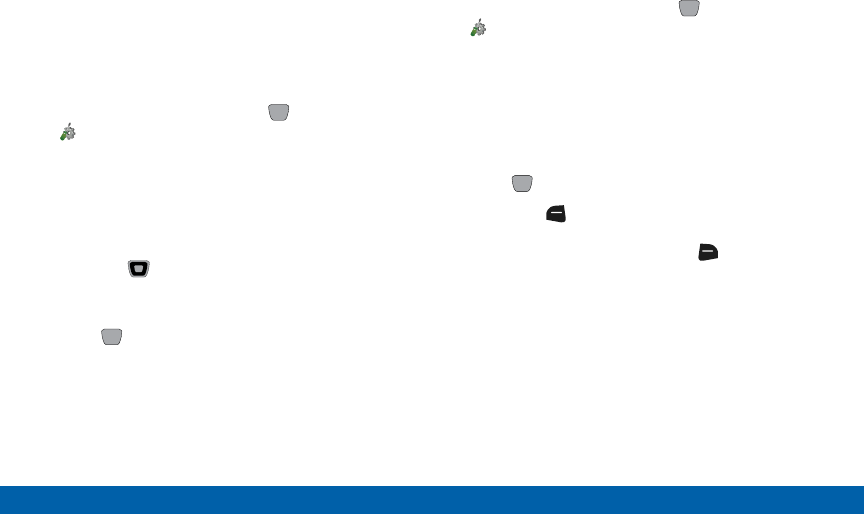
DRAFT
FOR INTERNAL USE ONLY
125 Settings
Main Menu
Clock Format
Choose the type of clock to display on the Home
(Main) screen and the Front display.
Main Clock
1. From the Home screen, press MENU >
Settings > Display Settings > Clock Format >
Main Clock.
2. Highlight a format: Analog, Large Analog,
Digital12 (hour), Large Digital 12 (hour),
Digital24 (hour), Large Digital 24 (hour), or Off
for no clock.
3. Press the Directional key DOWN to highlight
Clock Color, then press it left or right to choose a
color clock.
4. Press SET to save the setting.
Front Clock
1. From the Home screen, press MENU >
Settings > Display Settings > Clock Format >
Front Clock.
2. Highlight a format: Analog, Orange Analog,
LimeAnalog, Digital 12 (hour), Digital 24
(hour), Digital Orange 12, Digital Orange 24,
DigitalLime 12, Digital Lime 24, Dual Clock, or
Off for no clock.
3. Press SET to save the setting.
Tip: Press the Left Soft key (Preview) to scroll
through examples of the clock attributes, then make your
selection by pressing SET. Press the Right Soft key
(Help) for more information.
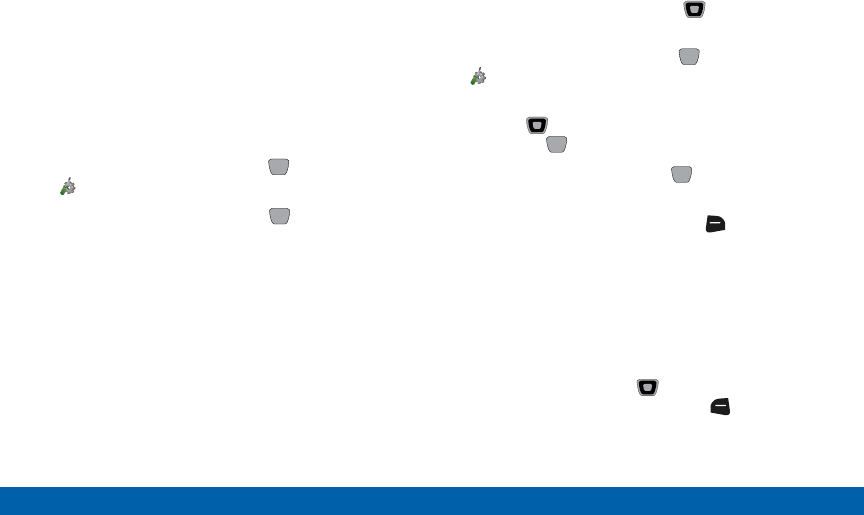
DRAFT
FOR INTERNAL USE ONLY
126 Settings
Main Menu
Phone Settings
Airplane Mode
When Airplane Mode is On, all network functions of
your phone are disabled, and you cannot send or
receive calls or messages. While in Airplane Mode,
you can use other features of your phone, such as
tools.
1. From the Home screen, press MENU >
Settings > Phone Settings > Airplane Mode.
2. Highlight On or Off and press SET.
Set Shortcuts
Customize My Shortcuts and Directional Key
shortcuts, for easy access to your favorite applications
or features.
Set My Shortcuts
From the Home screen, press the Directional key
RIGHT to access the four My Shortcuts.
1. From the Home screen, press MENU >
Settings > Phone Settings > Set Shortcuts >
Set My Shortcuts.
2. Use the Directional key to highlight a shortcut,
then press EDIT.
3. Highlight an item, then press SET to set the
shortcut.
4. While setting shortcuts, press the Right Soft
key (Options) for these options:
• Reset Shortcut (#): Reset the highlighted
shortcut to its default.
• Reset My Shortcuts: Reset all shortcuts to the
defaults.
Tip: You can also set shortcuts from My Shortcuts. From
the Home screen, press the Directional key RIGHT
to launch My Shortcuts, then press the Left Soft key
(Settings).
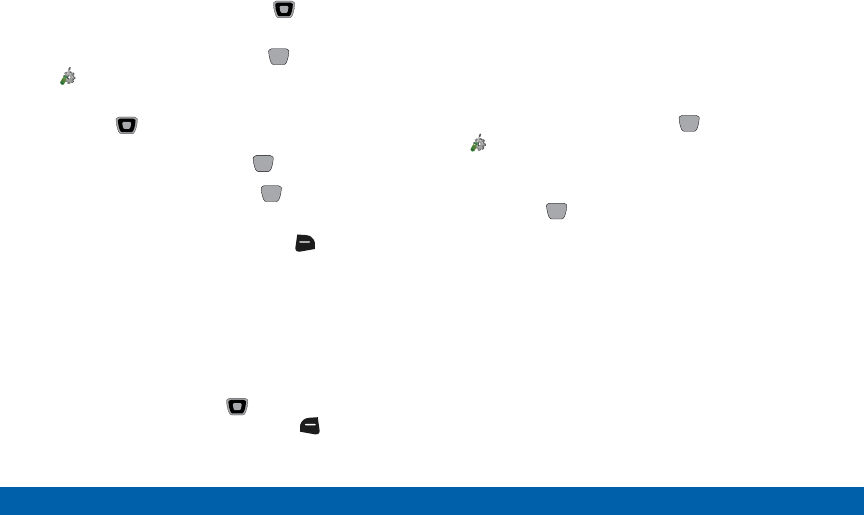
DRAFT
FOR INTERNAL USE ONLY
127 Settings
Main Menu
Set Directional Keys
From the Home screen, press the Directional key
to access your favorite items.
1. From the Home screen, press MENU >
Settings > Phone Settings > Set Shortcuts >
Set Directional Keys.
2. Use the Directional key to highlight UP
Directional key, LEFT Directional key, or DOWN
Directional key, then press EDIT.
3. Highlight an item, then press SET to set the
shortcut.
4. While setting shortcuts, press the Right Soft
key (Options) for these options:
• Reset (xx) Key: Reset the highlighted directional
key to its default.
• Reset Directional Keys: Reset all shortcuts to
the defaults.
Tip: You can also set shortcuts from My Shortcuts. From
the Home screen, press the Directional key RIGHT
to launch My Shortcuts, then press the Left Soft key
(Settings) to select Set Directional Keys.
Set Side Key
When PTT Mode is off, the PTT Key acts as a shortcut
key, to launch a favorite application or feature. Use this
setting to assign the Side Key shortcut.
Note: The Set Side Key setting is only available when
PTT Mode is Off.
1. From the Home screen, press MENU >
Settings > Phone Settings > Set Shortcuts >
Set Side Key.
2. Highlight an application or feature from the list,
then press SET to save the setting.
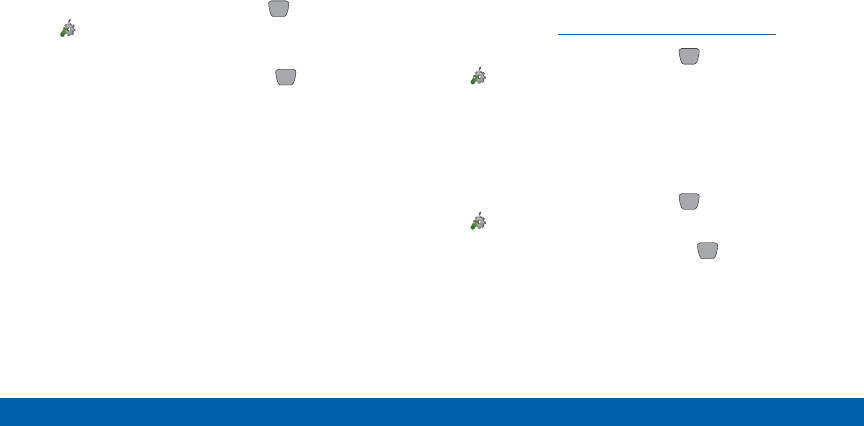
DRAFT
FOR INTERNAL USE ONLY
128 Settings
Main Menu
External Keys Locked
Choose a time period for the external keys to remain
active after you close the phone, after which the
external keys will lock to prevent accidental key
presses.
1. From the Home screen, press MENU >
Settings > Phone Settings > External Keys
Locked.
2. Highlight an option, then press SET to save the
setting:
• Always Off: External keys will not lock
automatically when you close the phone (you
can lock the keys manually using the front keys).
• 7 seconds: External keys remain active for seven
seconds after you close the phone.
• 15 seconds: External keys remain active for
fifteen seconds after you close the phone.
• 30 seconds: External keys remain active for
thirty seconds after you close the phone.
Voice Command Settings
Voice Commands is advanced speech recognition
software that recognizes your spoken commands to
dial phone numbers, create messages, and launch
applications such as Contacts, Calendar and My
Pictures.
For details, see “Voice Commands” on page 94.
►From the Home screen, press MENU >
Settings > Phone Settings > Voice Command
Settings.
Language
Choose a language for your phone’s displays.
1. From the Home screen, press MENU >
Settings > Phone Settings > Language.
2. Highlight a language, then press SET to save
the setting.
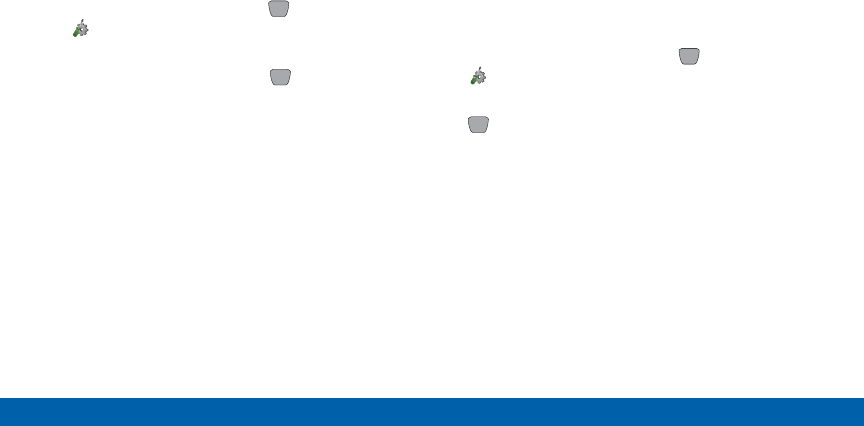
DRAFT
FOR INTERNAL USE ONLY
129 Settings
Main Menu
Location Detection
Choose whether your phone’s GPS (Global Positioning
System) location is available to the network at all
times, or only when you have dialed an Emergency
Number, such as 911.
1. From the Home screen, press MENU
> Settings > Phone Settings >
LocationDetection.
2. Highlight a setting, then press SET to save the
setting:
• On: GPS location is on whenever the feature is
available.
• E911 Only: GPS location turns on only when you
dial 911.
Current Country
Select your current location, to allow the phone to
apply the correct country code when dialing.
Note: If you travel to a different country, the network
may not report the correct location. In that case, you will
see the message PLEASE VERIFY YOUR CURRENT
LOCATION.
1. From the Home screen, press MENU >
Settings > Phone Settings > Current Country.
2. Highlight a country from the list, then press
SET.
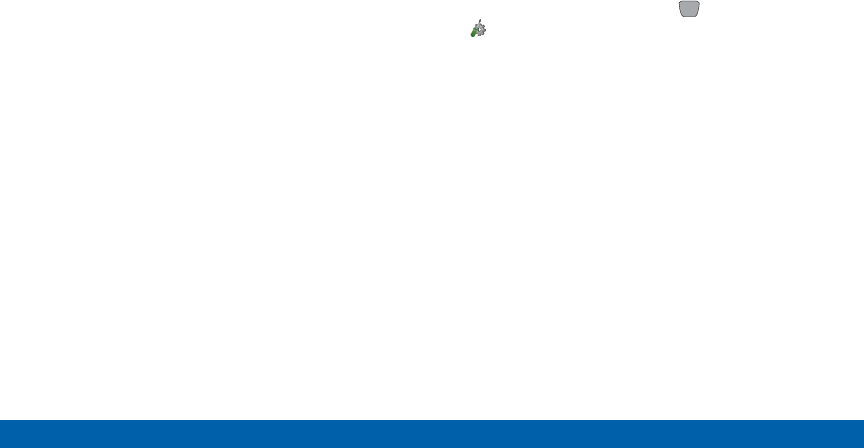
DRAFT
FOR INTERNAL USE ONLY
130 Settings
Main Menu
Security
Lock your phone, set restrictions, and choose other
security options.
Access to all Security settings requires the phone’s
Lock Code. By default the Lock Code is the last four
digits of your number.
Important: For security reasons, your phone does not
display lock codes. If you change the lock code, be sure
to record the new code for future reference.
Edit Codes
Set a new Phone Only lock code (for unlocking and
locking the phone), or Calls & Services lock code (for
restricting access to calls and other features).
1. From the Home screen, press MENU >
Settings > Phone Settings > Security.
2. Enter the Phone Only lock code at the prompt.
The default lock code is the last four digits of your
phone number.
3. Press Edit Codes, then highlight a code:
• Phone Only: Enter a new lock code at the
prompt, then enter the new code again to
confirm the change.
• Calls & Services: Enter a new lock code at
the prompt, then enter the new code again to
confirm the change.
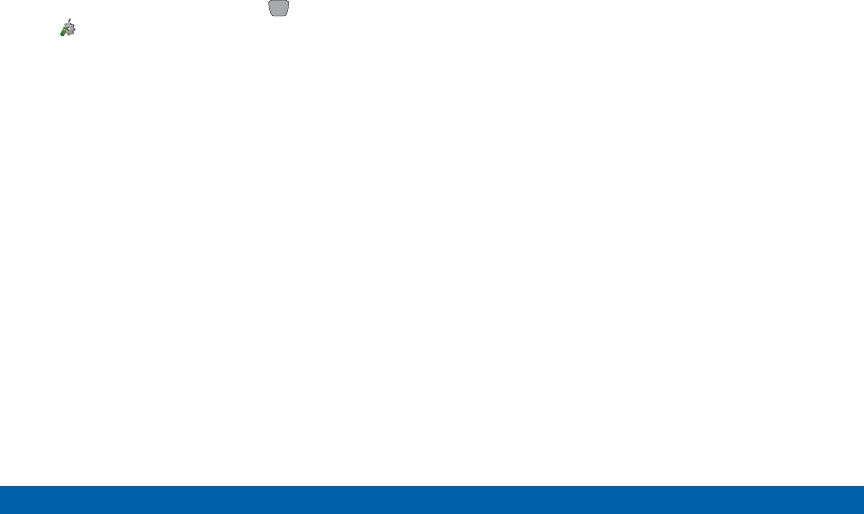
DRAFT
FOR INTERNAL USE ONLY
131 Settings
Main Menu
Restrictions
1. From the Home screen, press MENU >
Settings > Phone Settings > Security.
2. Enter the Phone Only lock code at the prompt.
The default lock code is the last four digits of your
phone number.
3. Press Restrictions.
4. Enter the Calls & Services lock code at the prompt.
The default lock code is the last four digits of your
phone number.
5. Press Location Setting for these options:
• Unlock Setting: Allow changes to the Location
setting with no code.
• Lock Setting: Require the Calls & Services lock
code to change the Location setting.
6. Press Calls for these options:
• Incoming Calls: Press Allow All to allow all
incoming calls. Press Contacts Only to allow
calls from numbers stored in Contacts. Press
Block All to block all incoming calls.
• Outgoing Calls: Press Allow All to allow all
outgoing calls. Press Contacts Only to allow
calls from numbers stored in Contacts. Press
Block All to block all outgoing calls.
7. Press Messages for these options:
• Incoming Messages: Press Allow All to allow all
incoming messages. Press Block All to block all
incoming messages.
• Outgoing Messages: Press Allow All to allow all
outgoing messages. Press Block All to block all
outgoing messages.
8. Press Dial-Up Mode, to Allow or Block use of your
phone as a modem.
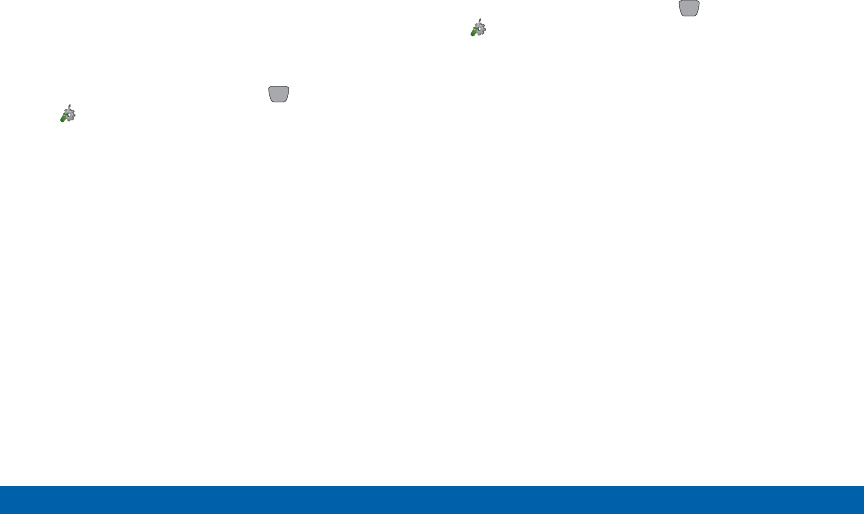
DRAFT
FOR INTERNAL USE ONLY
132 Settings
Main Menu
Phone Lock Setting
Set the locking behavior of your phone. When the
phone is locked, you must enter the Phone Only
lock code to use it, except when dialing emergency
numbers.
1. From the Home screen, press MENU >
Settings > Phone Settings > Security.
2. Enter the Phone Only lock code at the prompt.
The default lock code is the last four digits of your
phone number.
3. Press Phone Lock Setting for these options:
• Unlocked: The phone is unlocked at all times.
• On Power Up: The phone is automatically locked
when you turn it on. You can make emergency
calls, but must enter the Phone Only lock code
to access other features.
Lock Phone Now
1. From the Home screen, press MENU >
Settings > Phone Settings > Security.
2. Enter the Phone Only lock code at the prompt.
The default lock code is the last four digits of your
phone number.
3. Press Lock Phone Now. The phone locks and
returns to the Home screen. To unlock the phone,
press Unlock and enter the Phone Only lock code.
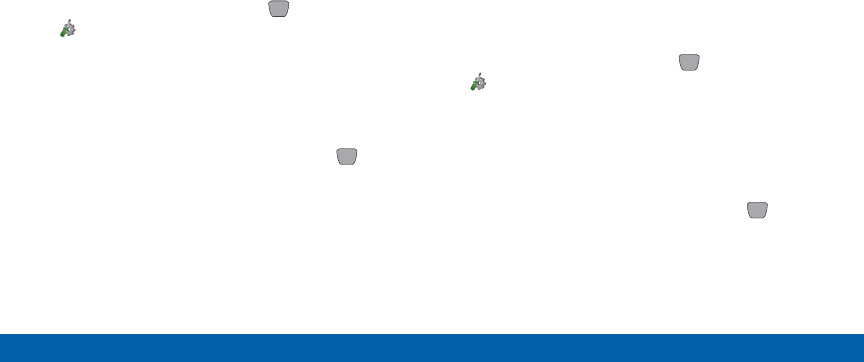
DRAFT
FOR INTERNAL USE ONLY
133 Settings
Main Menu
Restore Phone
Return all phone settings to the factory defaults and
permanently erase all user information.
Warning: Choosing Restore Phone will return your
phone to the default settings and permanently erase
all your entries and information saved on the phone,
including pictures, videos, music, messages, contacts
and downloaded applications.
1. From the Home screen, press MENU >
Settings > Phone Settings > Security.
2. Enter the Phone Only lock code at the prompt.
The default lock code is the last four digits of your
phone number.
3. Press Restore Phone.
4. At the prompt, highlight Yes, then press OK to
restore default settings.
Note: After the phone power cycles back on, press *228
and press the Send Key to connect to the network and
program your phone with default network settings.
Note: For the VZ Navigator preloaded app, if you delete
it manually, it will be deleted permanently and will not be
restored by Restore Phone. You can download it again at
anytime from Apps.
Reset Settings
Return all phone settings to the factory defaults.
Note: Choosing Reset Settings will return your phone to
the default settings, but does not delete your entries and
information.
1. From the Home screen, press MENU >
Settings > Phone Settings > Security.
2. Enter the Phone Only lock code at the prompt.
The default lock code is the last four digits of your
phone number.
3. Press Reset Settings.
4. At the prompt, highlight Yes, then press OK to
restore default settings.

DRAFT
FOR INTERNAL USE ONLY
134 Settings
Main Menu
Global Data Roaming Access
Set preferences for data access when your phone is
outside the home network area.
Important: Accessing data services while roaming may
result in significant charges. Consult Verizon Wireless for
more information.
1. From the Home screen, press MENU
> Settings > Phone Settings >
GlobalDataRoaming Access.
2. Choose a setting, then press SET:
• Allow Access for All Trips: Enable access to
data networks at any time, by any application.
• Allow Access Only for This Trip: Enable access
to data network currently available.
• Deny Data Roaming Access: Block data usage
while roaming.
System Select
Set preferences for roaming behavior.
1. From the Home screen, press MENU >
Settings > Phone Settings > System Select.
2. Choose a setting:
• Home Only: Restrict the phone’s operation to
your home network, with no roaming. When
outside the coverage area, call functions and
other features are not available.
• Automatic: Allow the phone to automatically
acquire service, using the Verizon Wireless
network and the networks of roaming partners.
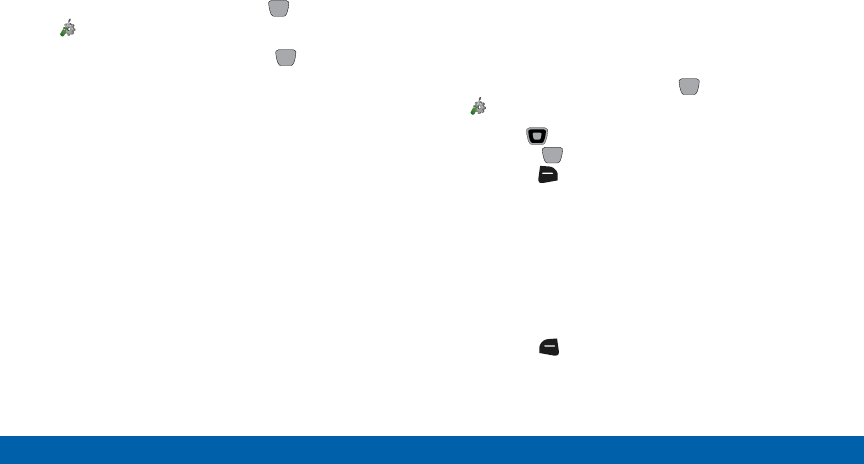
DRAFT
FOR INTERNAL USE ONLY
135 Settings
Main Menu
NAM Select
Select the primary NAM (Number Assignment
Module).
1. From the Home screen, press MENU >
Settings > Phone Settings > NAM Select.
2. Highlight an option, then press OK:
• NAM Select: Press NAM1 or NAM2.
• Auto NAM Select: Press Enable to allow
automatic NAM selection, or Disable to use the
NAM Select setting.
Call Settings
Customize settings related to placing and receiving
calls.
Answer Options
Select a method for answering incoming calls.
1. From the Home screen, press MENU >
Settings > Call Settings > Answer Options.
2. Use the Directional key to highlight option(s)
and press MARK to mark them for selection, or
press the Right Soft key (Mark All):
• Flip Open: Answer incoming calls by flipping the
phone open.
• Any Key: When the phone is open, answer calls
by pressing any key.
• Auto with Handsfree: Incoming calls are
answered automatically, after a short delay.
3. Press the Left Soft key (Done) to save the
settings.
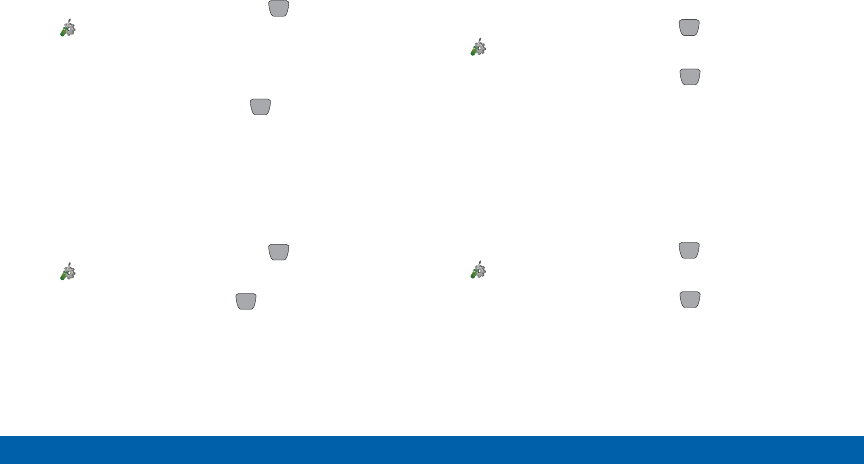
DRAFT
FOR INTERNAL USE ONLY
136 Settings
Main Menu
Auto Retry
Select settings for automatic redialing of unanswered
calls.
1. From the Home screen, press MENU >
Settings > Call Settings > Auto Retry.
2. Select a time period, or choose Off for no
automatic retries.
3. Select an option and press SET.
TTY Mode
Your phone is fully TTY compatible, allowing you to
connect a TTY device to the phone’s headset jack. To
use your phone with a TTY device, enable TTY Mode.
1. From the Home screen, press MENU >
Settings > Call Settings > TTY Mode.
2. Highlight Yes, then press OK to enable TTY.
3. Follow the prompts to select a TTY mode, from
TTYFull, TTY + Talk (VCO), TTY + Hear (HCO), or
TTY Off.
One Touch Dial
One Touch Dial controls the speed dial feature of your
phone. You must turn One Touch Dial On to use speed
dials on the phone.
1. From the Home screen, press MENU >
Settings > Call Settings > One Touch Dial.
2. Highlight On or Off and press SET.
Voice Privacy
Note: This feature is only available on the
VerizonWireless network.
When enabled, voice signals are encrypted for
enhanced privacy.
1. From the Home screen, press MENU >
Settings > Call Settings > Voice Privacy.
2. Highlight On or Off and press SET.
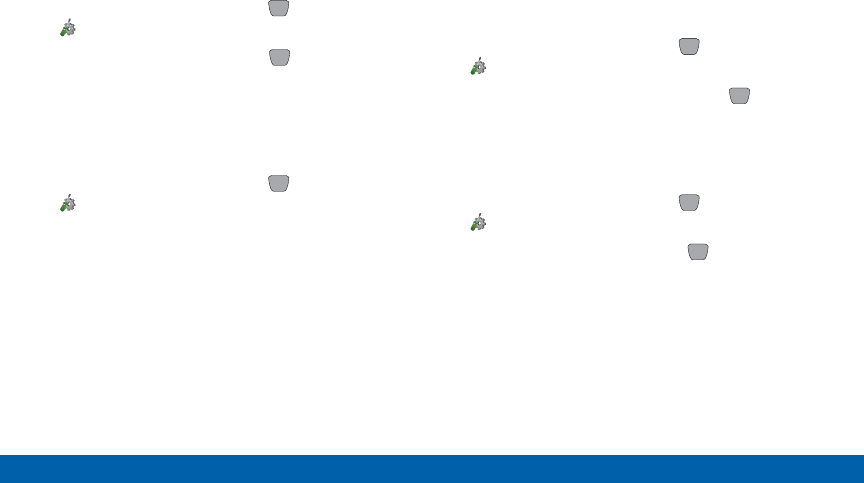
DRAFT
FOR INTERNAL USE ONLY
137 Settings
Main Menu
PTT Missed Call
Set your PTT missed call notification.
1. From the Home screen, press MENU >
Settings > Call Settings > PTT Missed Call.
2. Highlight On or Off and press SET.
Data Settings
Select a port for connecting the phone to a PC, and
set maximum connection speed.
1. From the Home screen, press MENU >
Settings > Call Settings > Data Settings.
2. Configure these data settings:
• Select Port: Press USB to allow connections via
the USB port, BLUETOOTH to allow connections
via Bluetooth, or NULL to prevent connections.
Press SET to save the setting.
• Port Speed: Choose a speed, from Auto, 19200,
38400, 57600, 115200, or 230400. Press SET
to save the setting.
DTMF Tones
Set DTMF tone length. DTMF tones are used as input
by some automated phone systems, where you may
need to transmit DTMF tones to make selections.
1. From the Home screen, press MENU >
Settings > Call Settings > DTMF Tones.
2. Highlight Normal or Long, then press SET.
PTT Mode
Turn PTT Mode On or Off.
1. From the Home screen, press MENU >
Settings > Call Settings > PTT Mode.
2. Highlight On or Off, then press OK.
Note: You can also set PTT Mode from Settings >
PTTSettings > PTT Mode.
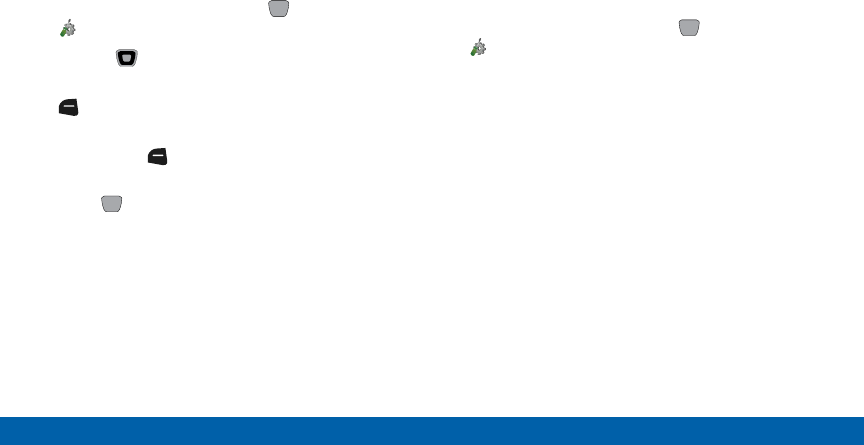
DRAFT
FOR INTERNAL USE ONLY
138 Settings
Main Menu
Assisted Dialing
Assisted dialing makes international dialing easier, by
inserting the appropriate access codes automatically,
based on the Reference Country .
1. From the Home screen, press MENU >
Settings > Call Settings > Assisted Dialing.
2. Use the Directional key to highlight On or Off.
3. Highlight Reference Country and press the
Left Soft key (Set) to select a different
reference country.
• Press the Left Soft key (Details) to enter
additional dialing information for that country.
4. Press OK.
Note: When Assisted Dialing is On, the Home screen
will display “Assisted Dialing” when dialing an
international number.
Fake Call
Use the Fake Call feature to cause your phone to
ring with a fake call any time you press the Volume
key down four times quickly, from idle mode with the
phone closed and the external keys unlocked.
1. From the Home screen, press MENU >
Settings > Call Settings > Fake Call.
2. Configure these options:
• Fake Call On/Off: Press On to enable or Off to
disable the Fake Call feature.
• Fake Call Timer: Choose the length of time, to
elapse between pressing the Volume Key down
4 times and the ringing of the fake call.
• Fake Call Voice: Press No Voice to have no
audio through the earpiece when you answer
a fake call, or Use Fake Call Voice to choose
sound to play via the earpiece when you answer
a fake call.
• Fake Contact Info: Enter fake contact
information to appear in the phone’s display
when a fake call is ringing.

DRAFT
FOR INTERNAL USE ONLY
139 Settings
Main Menu
Noise Cancellation
Enable Noise Cancellation to minimize the effect of
noisy environments on voice quality in calls.
1. From the Home screen, press MENU >
Settings > Call Settings > Noise Cancellation.
2. Select On or Off, then press SET.
Memory
Manage memory settings for saving pictures, videos,
music, sounds and ringtones to your phone’s memory,
or to an optional installed memory card.
Note: Your phone does not include a memory card.
1. From the Home screen, press MENU >
Settings > Memory.
2. Configure these options:
• Save Options: Set the default save location for
Pictures, Videos, and Sounds to Phone Memory
or Card Memory.
• Phone Memory: View and manage usage of your
phone’s internal memory.
-Phone Memory Usage: Memory usage and
allocation for the phone’s internal memory.
-My Pictures: Pictures saved in the phone’s
internal memory.

DRAFT
FOR INTERNAL USE ONLY
140 Settings
Main Menu
-My Videos: Videos saved in the phone’s
internal memory.
-My Ringtones: Ringtones saved in the
phone’s internal memory.
-My Music: Music saved in the phone’s internal
memory.
-My Sounds: Sounds saved in the phone’s
internal memory.
-My Contacts: Contacts saved in the phone’s
internal memory.
-My Messages: Messages saved in the
phone’s internal memory.
-Move All To Card: Move all files from the
phone’s memory to an optional installed
memory card.
• Card Memory: View and manage memory usage
of an optional installed memory card.
-Card Memory Usage: Memory usage and
allocation for the memory card.
-My Pictures: Pictures saved on the memory
card.
-My Videos: Videos saved on the memory
card.
-My Ringtones: Ringtones saved on the
memory card.
-My Music: Music saved on the memory card.
-My Sounds: Sounds saved on the memory
card.
-My Contacts: Contacts saved on the memory
card.
-My Messages: Messages saved on the
memory card.
-Move All To Phone: Move all files from the
memory card to the phone’s internal memory.
-Format Card: Permanently erase all contents
on the card, and prepare the card for use in
the phone.
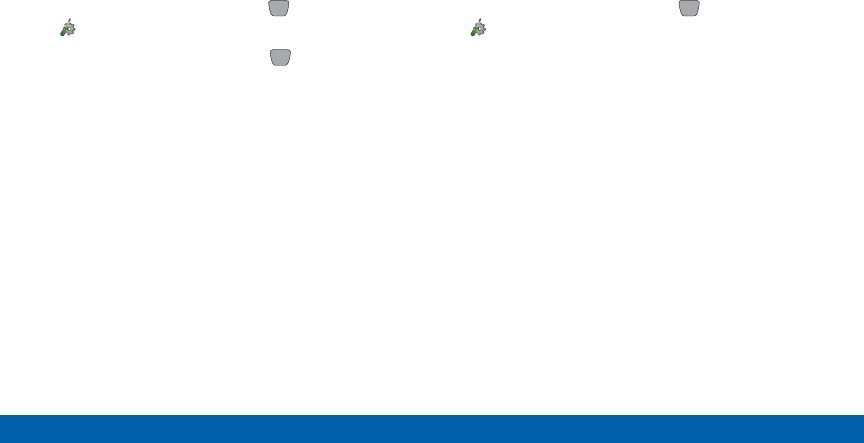
DRAFT
FOR INTERNAL USE ONLY
141 Settings
Main Menu
USB Mode
Use the USB Mode setting to set the functionality
when you connect your phone to a PC with a USB
cable.
1. From the Home screen, press MENU >
Settings > USB Mode.
2. Highlight a setting, then press SET:
• USB Mass Storage: Enable access to your
phone’s memory, and an optional installed
memory card.
• Charging Only: Connecting your phone to a PC
with a USB cable will charge the phone only.
• Ask On Plug: When you attach your phone to a
device via USB, you are prompted to choose the
USB mode.
Phone Info
View software and hardware information for your
phone, your assigned telephone number, an icon
glossary, and manage software updates.
1. From the Home screen, press MENU >
Settings > Phone Info.
2. Press My Number to display the Mobile Device and
Identification numbers.
3. Press SW/HW Version to view version information
about your phone’s software.
4. Press Icon Glossary to view the list of icons with a
brief description.
5. Press Software Update to check the status of
your phone’s software and to check for view new
software updates that you can download for your
phone.
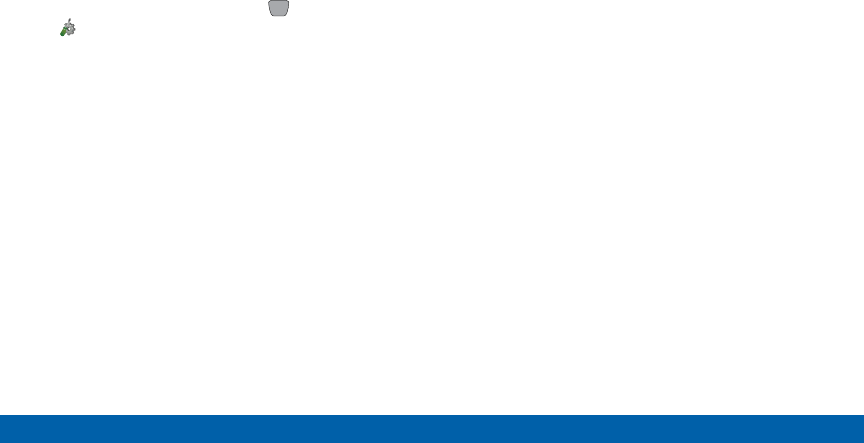
DRAFT
FOR INTERNAL USE ONLY
142 Settings
Main Menu
Set-Up Wizard
Set-up Wizard assists you with configuring basic
preferences so you can quickly get started using your
phone.
►From the Home screen, press MENU >
Settings > Set-up Wizard.