Samsung Electronics Co SMC115M Portable Handset with Multi-Band GSM/EDGE/WCDMA/LTE, WLAN, Bluetooth and RFID User Manual 1
Samsung Electronics Co Ltd Portable Handset with Multi-Band GSM/EDGE/WCDMA/LTE, WLAN, Bluetooth and RFID Users Manual 1
Contents
- 1. Users Manual 1
- 2. Users Manual 2
Users Manual 1
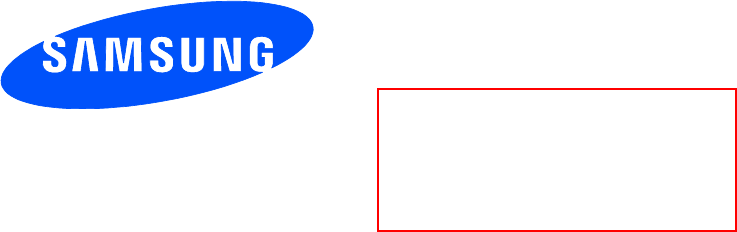
User manual
SM-C115M
This device is capable of operating in Wi-Fi mode in the 2.4 and 5 GHz bands. The FCC requires that devices operating
within 5.15-5.25 GHz may only be used indoors, not outside, in order to avoid interference with MobileSatellite Services
(MSS). Therefore, do not use this device outside as a Wi-Fi hotspot or in Wi-Fi Direct mode outside when using the 5.15-
5.25 GHz frequencies.
Draft 6.1
2014-04-20
Only for Approval
2
Table of Contents
Read me first
Getting started
8 Device layout
9 Buttons
10 Package contents
11 Installing the SIM or USIM card and
battery
14 Charging the battery
17 Inserting a memory card
19 Attaching a hand strap
19 Turning the device on and off
20 Holding the device
20 Locking and unlocking the device
Basics
21 Using the touch screen
24 Indicator icons
25 Notifications and quick setting panels
29 Home and Apps screens
33 Opening apps
33 Installing or uninstalling apps
35 Entering text
37 Using the power saving feature
39 Accessing help information
Personalising
40 Switching to easy mode
40 Managing the Home and Apps screens
43 Changing the screen lock method
44 Setting wallpaper
44 Changing ringtones
45 Setting up accounts
45 Moving contacts from other devices to
your device
Network connectivity
48 Connecting to a mobile network
48 Connecting to a Wi-Fi network
50 Using Smart network switch
50 Tethering devices and using mobile
hotspots
Phone
53 Making calls
56 Receiving calls
57 During a call

Table of Contents
3
Studio
106 Using Photo studio
107 Using Collage studio
108 Using Shot & more
109 Using Video clip studio
110 Using Video trimmer
Internet & SNS
111 Internet
112 Chrome
113 Hangouts
113 ChatON
Voice features
115 S Voice
117 Voice Recorder
119 Voice Search
Multimedia
120 Music
123 Video
125 YouTube
126 Flipboard
126 Google+
126 Photos
127 Play Games
127 Play Music
127 Play Newsstand
Motions & usability features
59 Control motions
62 Toolbox
63 Increasing touch screen sensitivity
Contacts
64 Adding contacts
65 Managing contacts
Messages & email
68 Messages
71 Email
73 Google Mail
Camera
75 Launching Camera
81 Using the camera studio widget
82 Separating the exposure area and the
focus area
83 Using the shooting mode
93 Configuring settings
101 Configuring general settings
Gallery
102 Viewing content on the device
104 Accessing additional options
104 Tagging faces
105 Using Tag buddy

Table of Contents
4
Device & data manager
158 Upgrading the device
159 Transferring files between the device
and a computer
160 Backing up and restoring data
161 Performing a data reset
Settings
162 About Settings
162 QUICK SETTINGS
162 NETWORK CONNECTIONS
167 CONNECT AND SHARE
168 SOUND AND DISPLAY
172 PERSONALISATION
173 MOTION
174 USER AND BACKUP
175 SYSTEM
182 APPLICATIONS
189 Google Settings
Accessibility
190 Accessibility
191 Using the Home button to open
accessibility menus
191 TalkBack
202 Changing the font size
203 Magnifying the screen
203 Setting notification reminders
203 Turning off all sounds
204 Customising caption settings
Safety
128 Emergency mode
130 Sending help messages
131 Severe weather notification (Geo
News)
Utilities
133 S Finder
134 S Planner
137 Calculator
137 Clock
139 Drive
139 Dropbox
140 Google
141 Maps
141 Memo
142 My Files
144 Torch
Connecting with other
devices
145 NFC
147 Bluetooth
150 S Beam
151 Quick connect
155 Screen mirroring
157 Using the mobile printing feature

Table of Contents
5
205 Adjusting the sound balance
205 Using mono audio
205 Using auto haptic
206 Using the assistive menus
208 Using the smart scroll feature
208 Setting tap and hold delay options
209 Using interaction control mode
209 Answering or ending calls
210 Using single tap mode
210 Configuring accessibility settings
211 Using other useful features
Troubleshooting
6
Read me first
This device provides mobile communication and media services using Samsung’s latest
standards and technological expertise. This user manual and the information available at
www.samsung.com contain details about the device’s functions and features.
•
Please read this manual before using the device to ensure safe and proper use.
•
Descriptions are based on the device’s default settings.
•
Some content may differ from your device depending on the region, service provider, or
device’s software.
•
Content (high quality content) that requires high CPU and RAM usage will affect the
overall performance of the device. Apps related to the content may not work properly
depending on the device’s specifications and the environment that it is used in.
•
Samsung is not liable for performance issues caused by apps supplied by providers other
than Samsung.
•
Samsung is not liable for performance issues or incompatibilities caused by edited
registry settings or modified operating system software. Attempting to customise the
operating system may cause the device or apps to work improperly.
•
Software, sound sources, wallpapers, images, and other media provided with this device
are licensed for limited use. Extracting and using these materials for commercial or other
purposes is an infringement of copyright laws. Users are entirely responsible for illegal
use of media.
•
You may incur additional charges for data services, such as messaging, uploading and
downloading, auto-syncing, or using location services. To avoid additional charges, select
an appropriate data tariff plan. For details, contact your service provider.
•
Default apps that come with the device are subject to updates and may no longer be
supported without prior notice. If you have questions about an app provided with
the device, contact a Samsung Service Centre. For user-installed apps, contact service
providers.
•
Modifying the device’s operating system or installing softwares from unofficial sources
may result in device malfunctions and data corruption or loss. These actions are violations
of your Samsung licence agreement and will void your warranty.

Read me first
7
Instructional icons
Warning: situations that could cause injury to yourself or others
Caution: situations that could cause damage to your device or other equipment
Note: notes, usage tips, or additional information
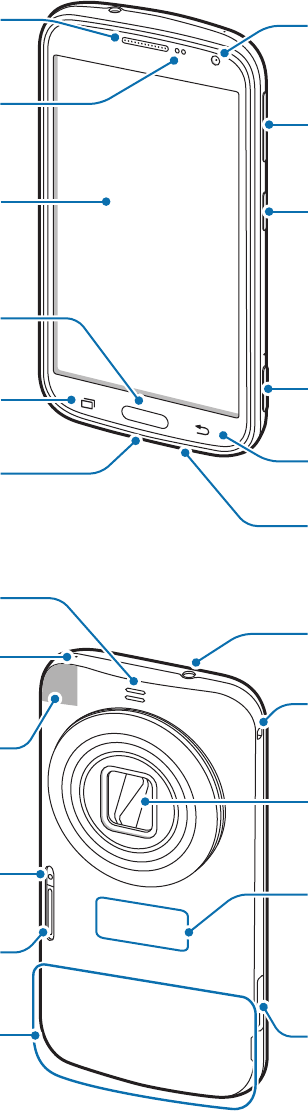
8
Getting started
Device layout
Shutter button
Microphone
Earpiece
Multipurpose jack
Front camera
Power button
Home button
Back button
Volume button
Proximity/Light sensor
Recent apps button
Touch screen
Speaker
Eyelet for strap
GPS antenna
Lens
Microphone
AF-assist light
Flash
Memory card slot
Main antenna
Headset jack
NFC antenna (on the
battery)
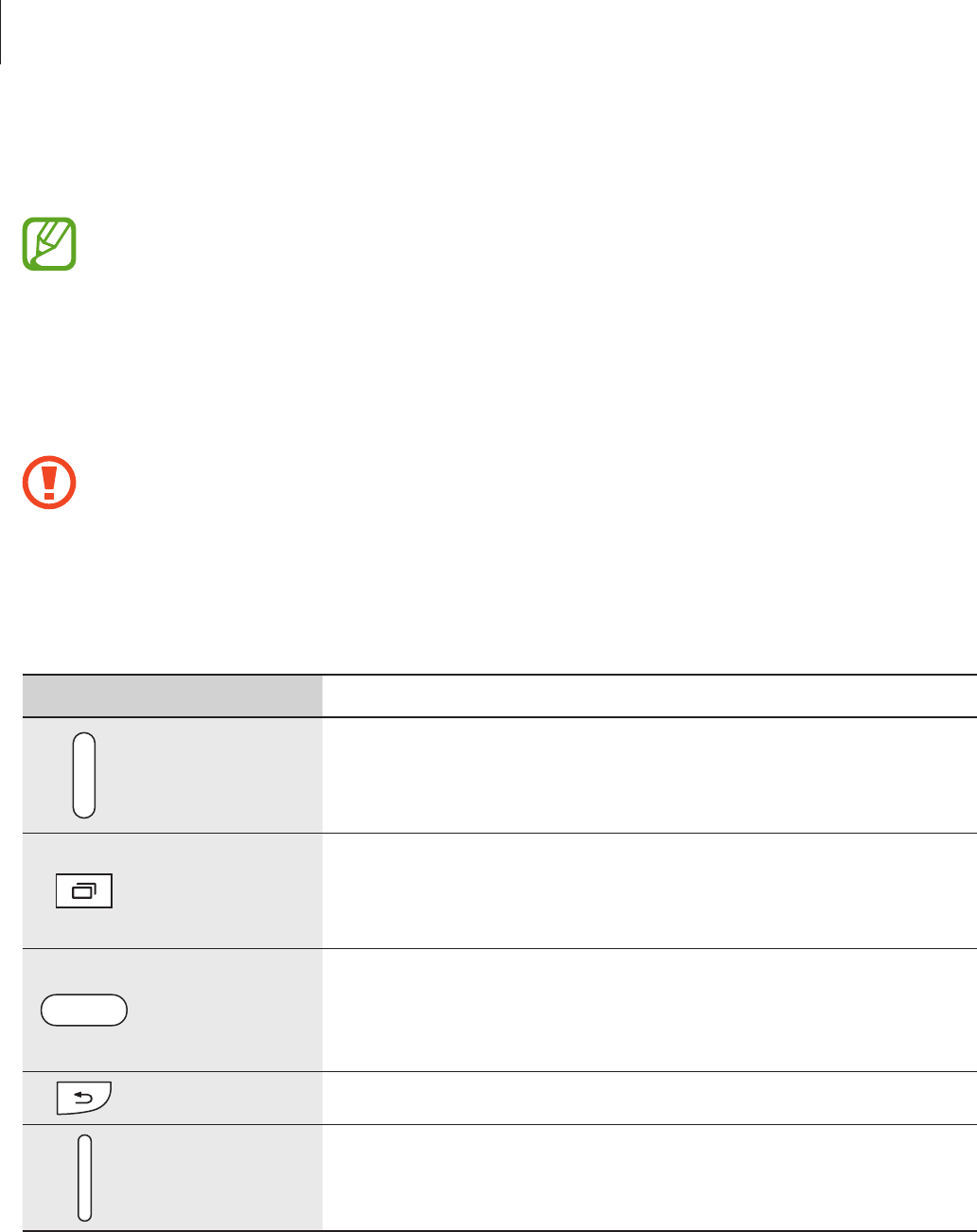
Getting started
9
The microphone at the top of the device is active only when you use the speakerphone or
take videos.
•
Do not cover the antenna area with your hands or other objects, except when you
are taking photos or videos. This may cause connectivity problems or drain the
battery.
•
Do not use a screen protector. This causes sensor malfunctions.
•
Do not allow water to contact the touch screen. The touch screen may malfunction
in humid conditions or when exposed to water.
Do not subject the lens to impacts. Doing so may cause the lens to malfunction.
Buttons
Button Function
Power
•
Press and hold to turn the device on or off.
•
Press to lock or unlock the device. The device goes into
lock mode when the touch screen turns off.
Recent apps
•
Tap to open the list of recent apps.
•
Tap and hold to access additional options for the current
screen.
Home
•
Press to return to the Home screen.
•
Press twice to launch
S Voice
.
•
Press and hold to launch
Google
.
Back
•
Tap to return to the previous screen.
Volume
•
Press to adjust the device volume.

Getting started
10
Package contents
Check the product box for the following items:
•
Device
•
Battery
•
Quick start guide
•
The items supplied with the device and any available accessories may vary
depending on the region or service provider.
•
The supplied items are designed only for this device and may not be compatible
with other devices.
•
Appearances and specifications are subject to change without prior notice.
•
You can purchase additional accessories from your local Samsung retailer. Make
sure they are compatible with the device before purchase.
•
Use only Samsung-approved accessories. Some accessories, such as docking
devices, may not have the same water- and dust-resistance certification. Before
purchasing accessories, ensure that they are compatible with the device.
•
Availability of all accessories is subject to change depending entirely on
manufacturing companies. For more information about available accessories, refer
to the Samsung website.
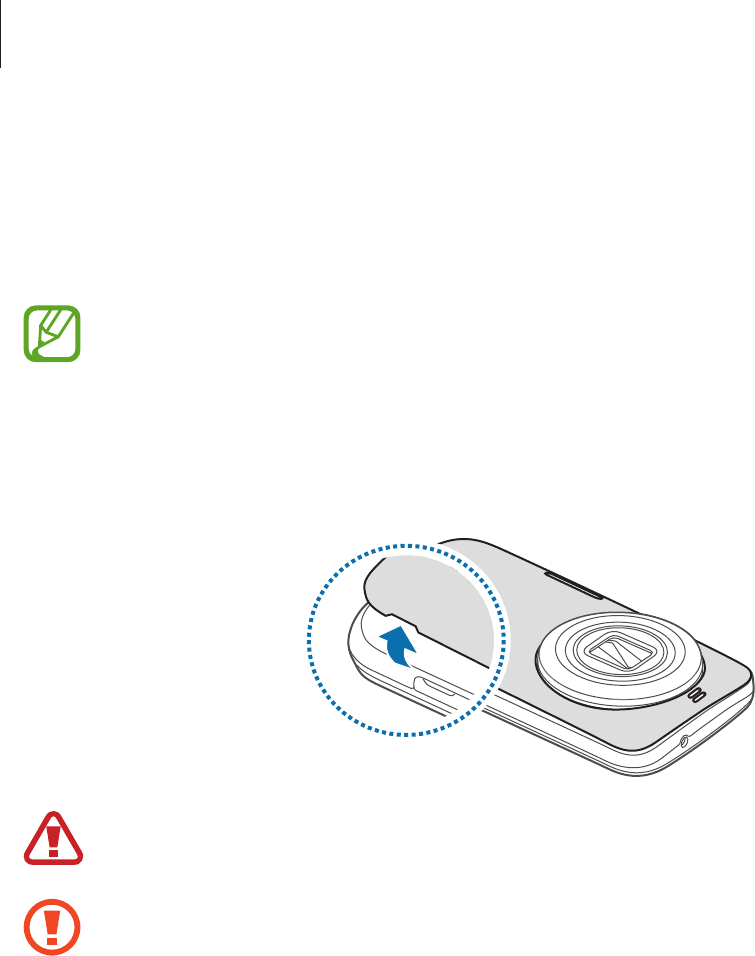
Getting started
11
Installing the SIM or USIM card and battery
Insert the SIM or USIM card provided by the mobile telephone service provider, and the
included battery.
•
Only microSIM cards work with the device.
•
Some LTE services may not be available depending on the service provider. For
details about service availability, contact your service provider.
1 Remove the back cover.
Be careful not to damage your fingernails when you remove the back cover.
Do not bend or twist the back cover excessively. Doing so may damage the cover.
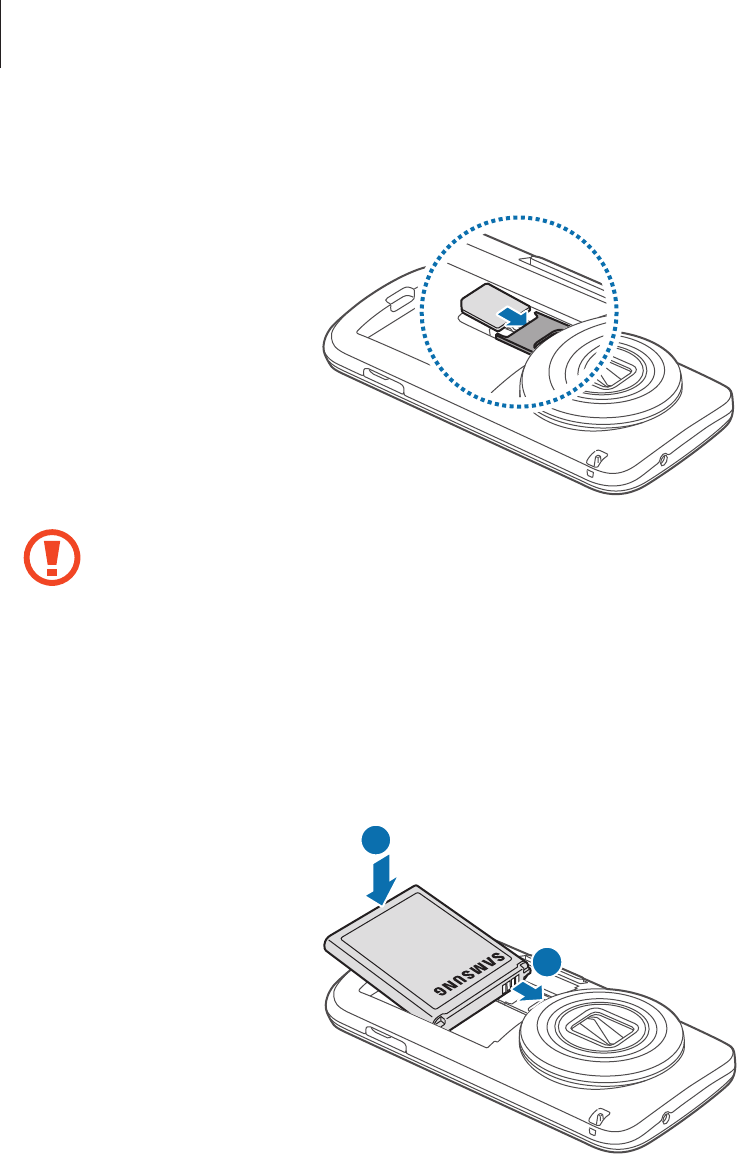
Getting started
12
2 Insert the SIM or USIM card with the gold-coloured contacts facing downwards.
•
Do not insert a memory card into the SIM card slot. If a memory card happens to
be lodged in the SIM card slot, take the device to a Samsung Service Centre to
remove the memory card.
•
Use caution not to lose or let others use the SIM or USIM card. Samsung is not
responsible for any damages or inconveniences caused by lost or stolen cards.
3 Insert the battery.
2
1
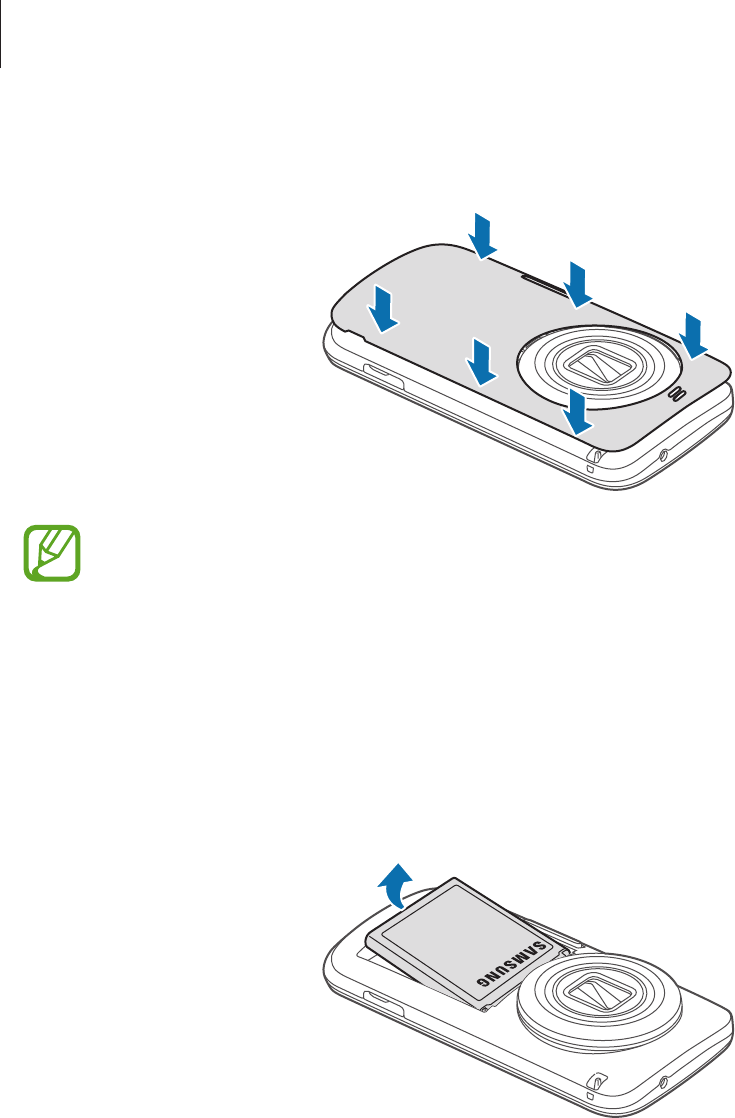
Getting started
13
4 Replace the back cover.
•
Ensure that the back cover is closed tightly.
•
Use only Samsung-approved back covers and accessories with the device.
Removing the SIM or USIM card and battery
1 Remove the back cover.
2 Pull out the battery.
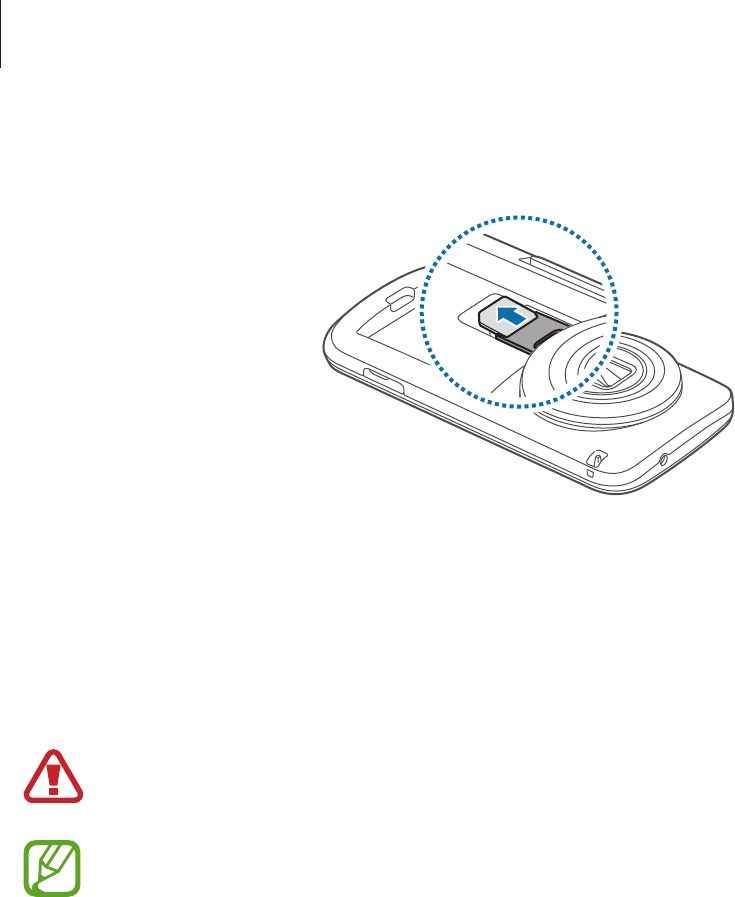
Getting started
14
3 Pull out the SIM or USIM card.
Charging the battery
Use the charger to charge the battery before using it for the first time. A computer can be also
used to charge the device by connecting them via the USB cable.
Use only Samsung-approved chargers, batteries, and cables. Unapproved chargers or
cables can cause the battery to explode or damage the device.
•
When the battery power is low, the battery icon appears empty.
•
If the battery is completely discharged, the device cannot be turned on
immediately when the charger is connected. Allow a depleted battery to charge for
a few minutes before turning on the device.
•
If you use multiple apps at once, network apps, or apps that need a connection
to another device, the battery will drain quickly. To avoid disconnecting from the
network or losing power during a data transfer, always use these apps after fully
charging the battery.
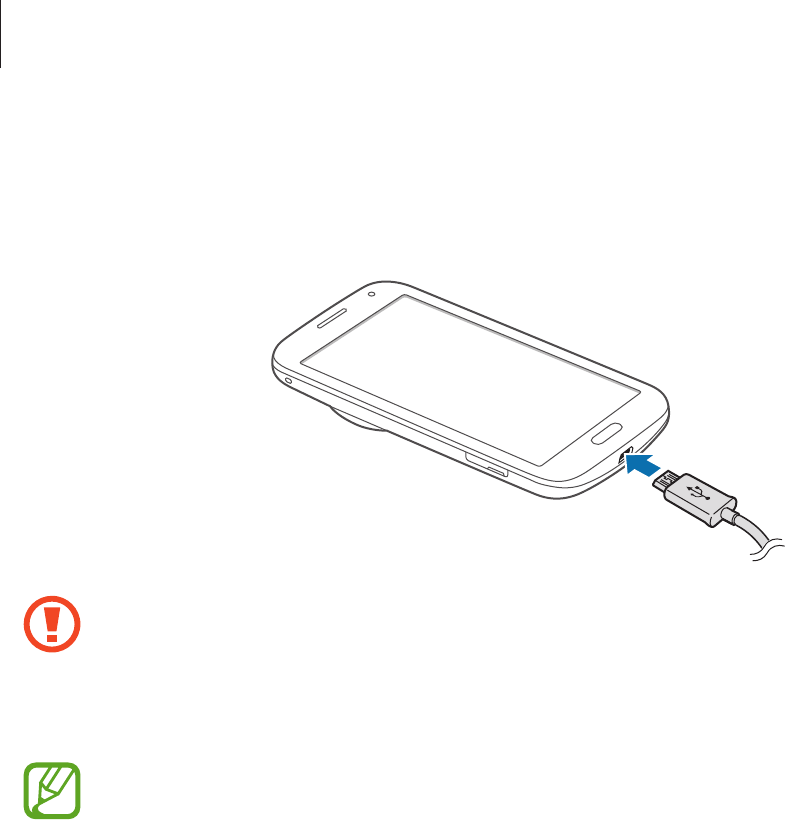
Getting started
15
1 Connect the USB cable to the USB power adaptor.
2 Plug the end of the USB cable into the multipurpose jack.
Connecting the charger improperly may cause serious damage to the device. Any
damage caused by misuse is not covered by the warranty.
3 Plug the USB power adaptor into an electric socket.
•
The device can be used while it is charging, but it may take longer to fully charge
the battery.
•
If the device receives an unstable power supply while charging, the touch screen
may not function. If this happens, unplug the charger from the device.
•
While charging, the device may heat up. This is normal and should not affect the
device’s lifespan or performance. If the battery gets hotter than usual, the charger
may stop charging.
•
If the device is not charging properly, take the device and the charger to a
Samsung Service Centre.
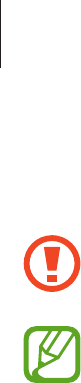
Getting started
16
4 After fully charging, disconnect the device from the charger. First unplug the charger
from the device, and then unplug it from the electric socket.
Do not remove the battery before removing the charger. This may damage the
device.
To save energy, unplug the charger when not in use. The charger does not have a
power switch, so you must unplug the charger from the electric socket when not in
use to avoid wasting power. The charger should remain close to the electric socket
and easily accessible while charging.
Reducing the battery consumption
Your device provides options that help you save battery power. By customising these options
and deactivating features in the background, you can use the device longer between charges:
•
When you are not using the device, switch to sleep mode by pressing the Power button.
•
Close unnecessary apps with the task manager.
•
Deactivate the Bluetooth feature.
•
Deactivate the Wi-Fi feature.
•
Deactivate auto-syncing of apps.
•
Decrease the backlight time.
•
Decrease the brightness of the display.
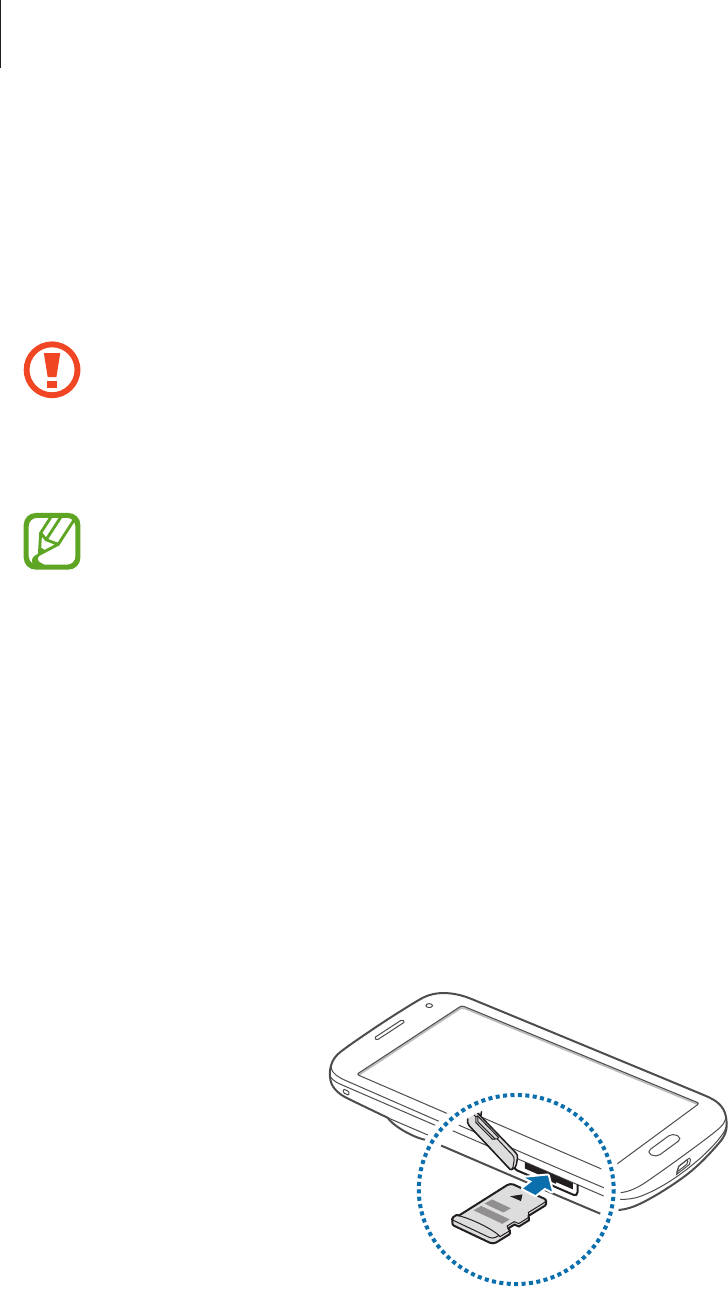
Getting started
17
Inserting a memory card
Your device accepts memory cards with maximum capacities of 64 GB. Depending on the
memory card manufacturer and type, some memory cards may not be compatible with your
device.
•
Some memory cards may not be fully compatible with the device. Using an
incompatible card may damage the device or the memory card, or corrupt the data
stored in it.
•
Use caution to insert the memory card right-side up.
•
The device supports the FAT and the exFAT file systems for memory cards. When
inserting a card formatted in a different file system, the device asks to reformat the
memory card.
•
Frequent writing and erasing of data shortens the lifespan of memory cards.
•
When inserting a memory card into the device, the memory card’s file directory
appears in the
My Files
→
SD card
folder.
1 Open the cover of the memory card slot.
2 Insert a memory card with the gold-coloured contacts facing downwards.
3 Push the memory card into the slot until it locks in place.
4 Close the cover of the memory card slot.

Getting started
18
Removing the memory card
Before removing the memory card, first unmount it for safe removal. On the Home screen, tap
Apps
→
Settings
→
Storage
→
Unmount SD card
.
1 Open the cover of the memory card slot.
2 Push the memory card until it disengages from the device, and then pull it out.
3 Close the cover of the memory card slot.
Do not remove the memory card while the device is transferring or accessing
information. Doing so can cause data to be lost or corrupted or damage to the
memory card or device. Samsung is not responsible for losses that result from the
misuse of damaged memory cards, including the loss of data.
Formatting the memory card
A memory card formatted on a computer may not be compatible with the device. Format the
memory card on the device.
On the Home screen, tap
Apps
→
Settings
→
Storage
→
Format SD card
→
Format SD
card
→
Erase everything
.
Before formatting the memory card, remember to make backup copies of all
important data stored on the device. The manufacturer’s warranty does not cover loss
of data resulting from user actions.
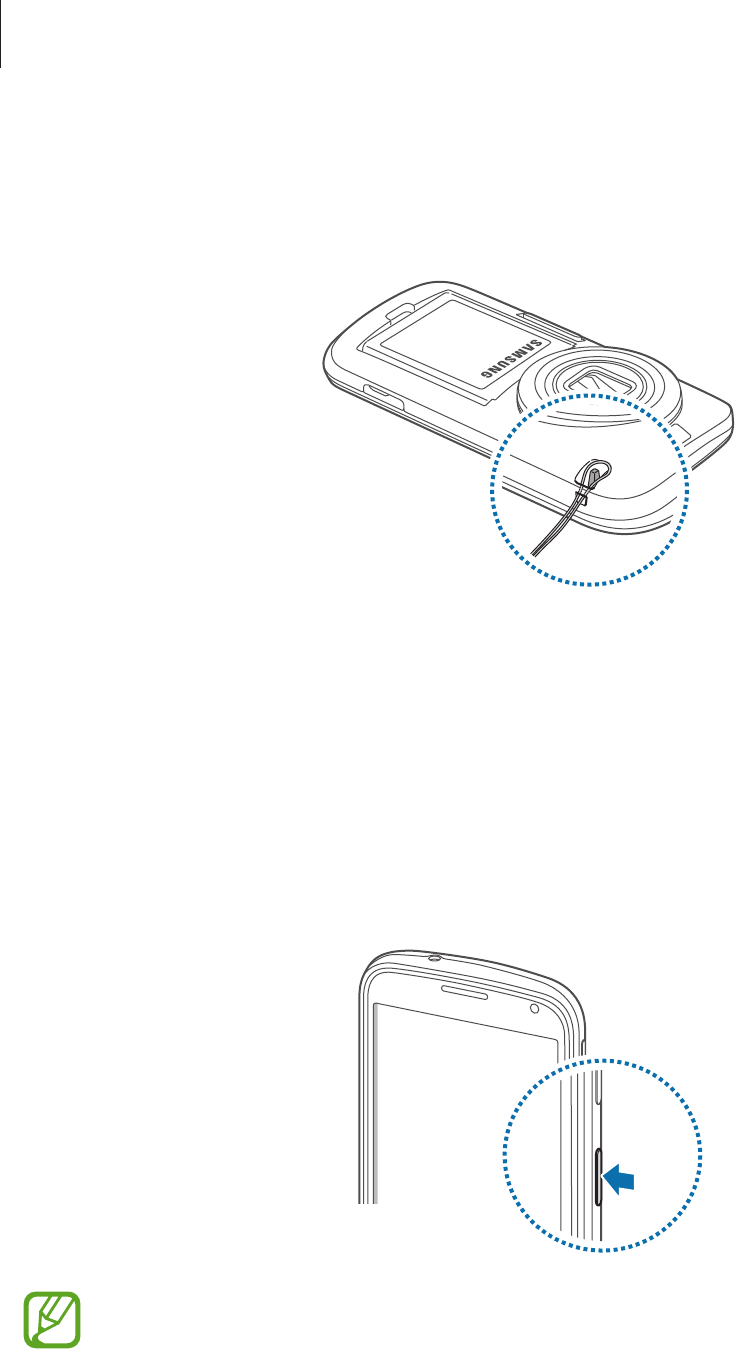
Getting started
19
Attaching a hand strap
Slide a hand strap through the slot and hook it over the small projection.
Turning the device on and off
When turning on the device for the first time, follow the on-screen instructions to set up your
device.
Press and hold the Power button for a few seconds to turn on the device.
To turn off the device, press and hold the Power button, and then tap
Power off
.
•
Follow all posted warnings and directions from authorised personnel in areas
where the use of wireless devices is restricted, such as aeroplanes and hospitals.
•
Press and hold the Power button and tap
Flight mode
to disable the wireless
features.
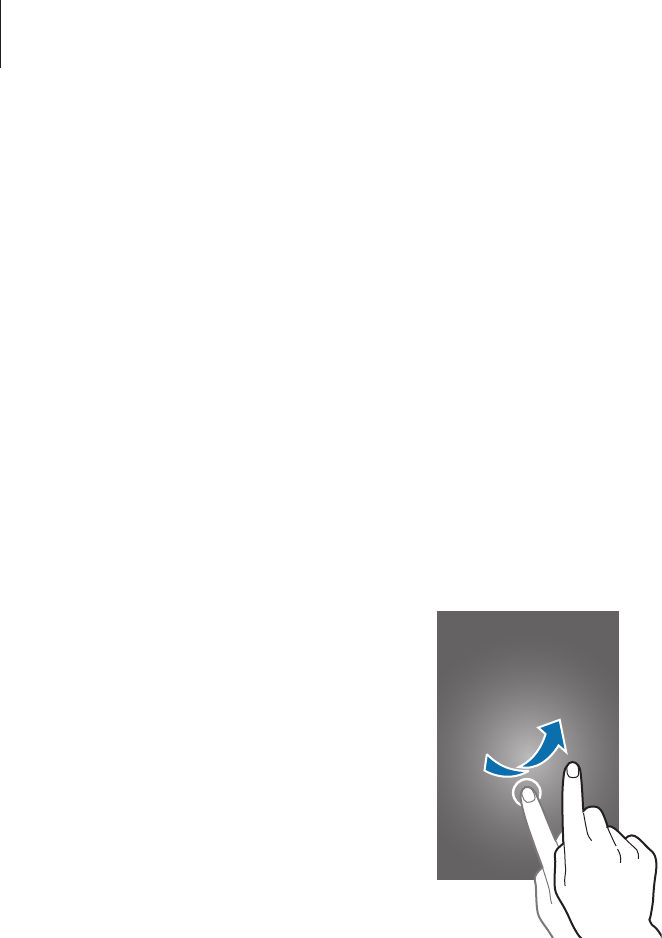
Getting started
20
Holding the device
Do not cover the antenna area with your hands or other objects. This may cause connectivity
problems or drain the battery.
Locking and unlocking the device
Pressing the Power button turns off the screen and puts the device into lock mode. The
device automatically gets locked if it is not used for a specified period.
To unlock the device, press the Power button or the Home button and flick your finger in any
direction within the unlock screen area.
You can change the unlock code to unlock the device. Refer to Changing the screen lock
method for details.
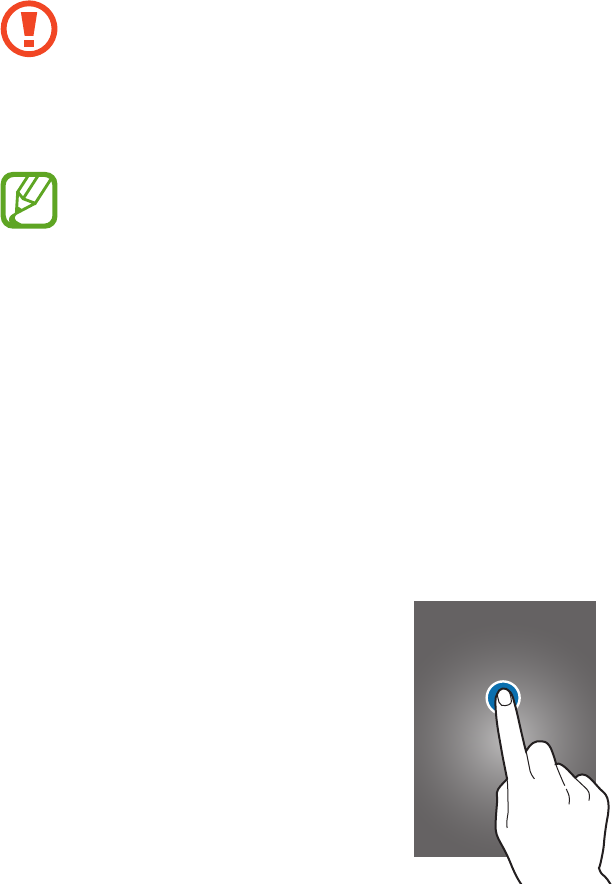
21
Basics
Using the touch screen
•
Do not allow the touch screen to come into contact with other electrical devices.
Electrostatic discharges can cause the touch screen to malfunction.
•
To avoid damaging the touch screen, do not tap it with anything sharp or apply
excessive pressure to it with your fingertips.
•
The device may not recognise touch inputs close to the edges of the screen, which
are outside of the touch input area.
•
Leaving the touch screen idle for extended periods may result in afterimages
(screen burn-in) or ghosting. Turn off the touch screen when you do not use the
device.
•
It is recommended to use fingers when you use the touch screen.
Tapping
To open an app, to select a menu item, to press an on-screen button, or to enter a character
using the keyboard on the screen tap it with a finger.
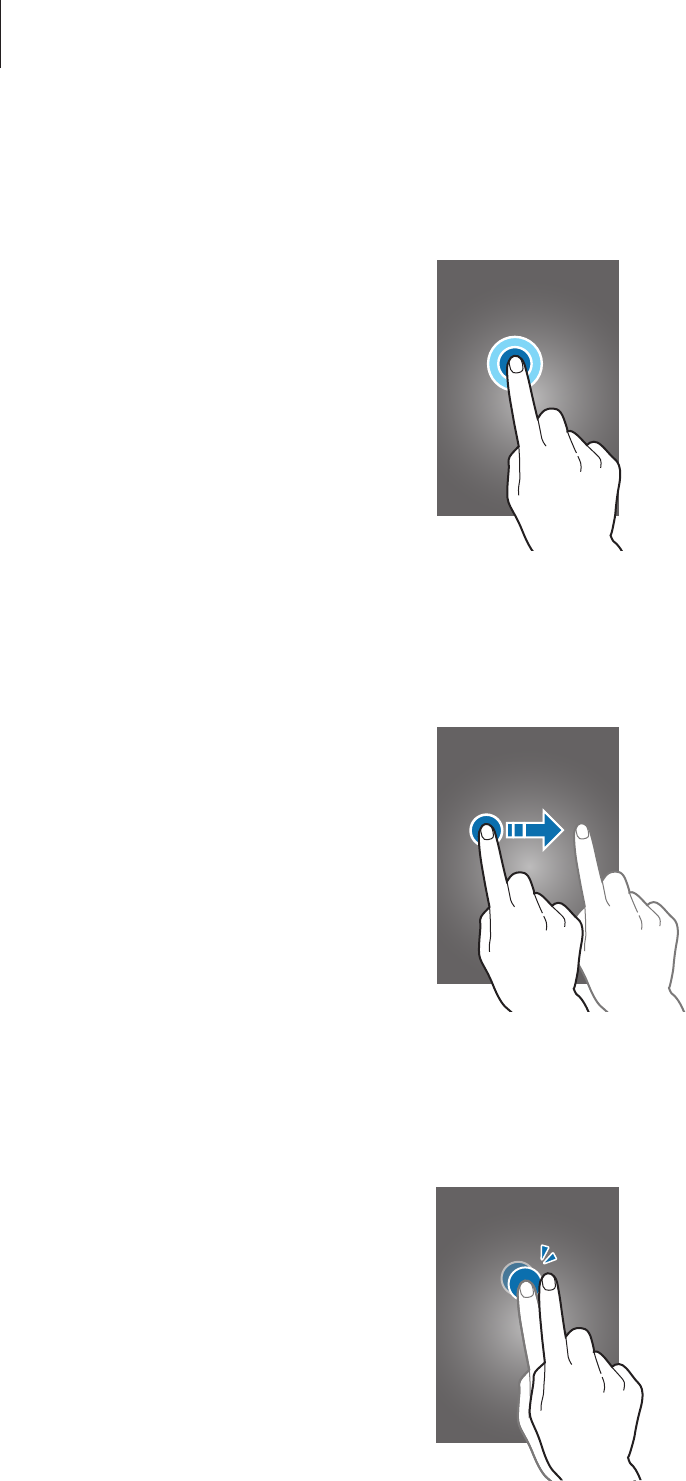
Basics
22
Tapping and holding
Tap and hold an item for more than 2 seconds to access available options.
Dragging
To move an icon or thumbnail, tap and hold it and drag it to the target position.
Double-tapping
Double-tap on a webpage or image to zoom in a part. Double-tap again to return.
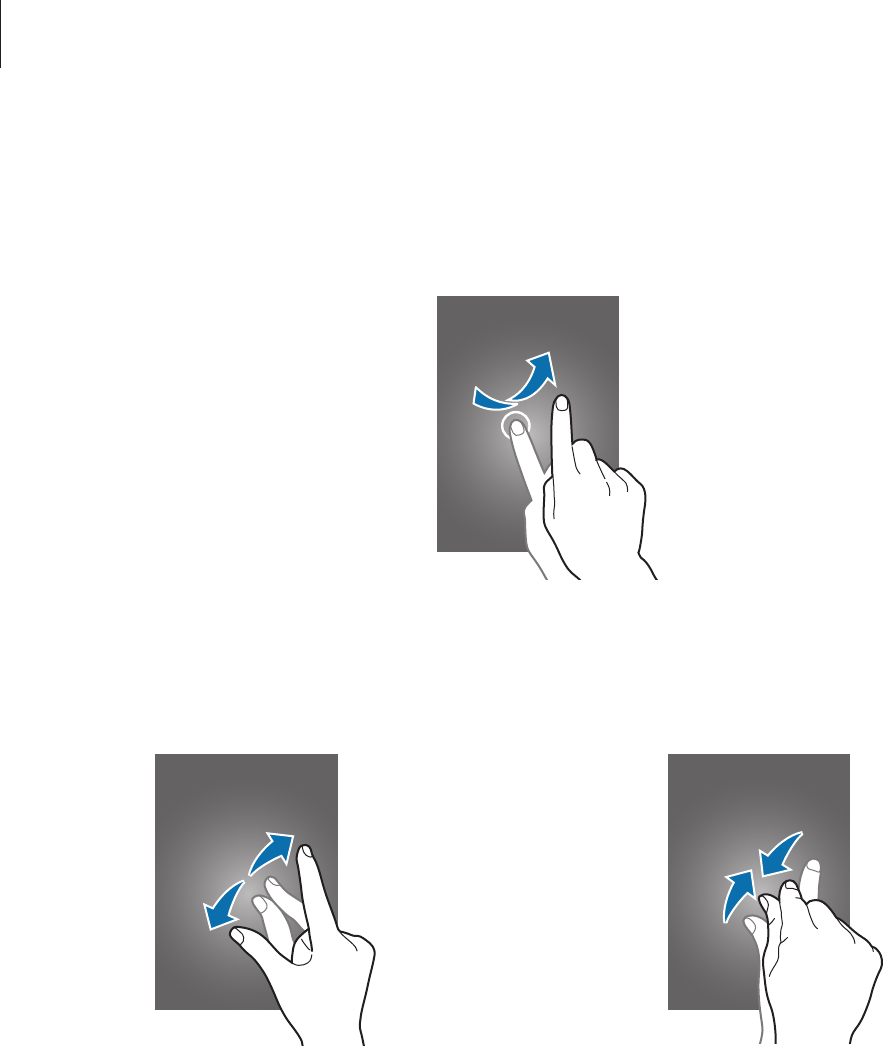
Basics
23
Flicking
Flick left or right on the Home screen or the Apps screen to see another panel. Flick up or
down to scroll through a webpage or a list, such as contacts.
Spreading and pinching
Spread two fingers apart on a webpage, map, or image to zoom in a part. Pinch to zoom out.
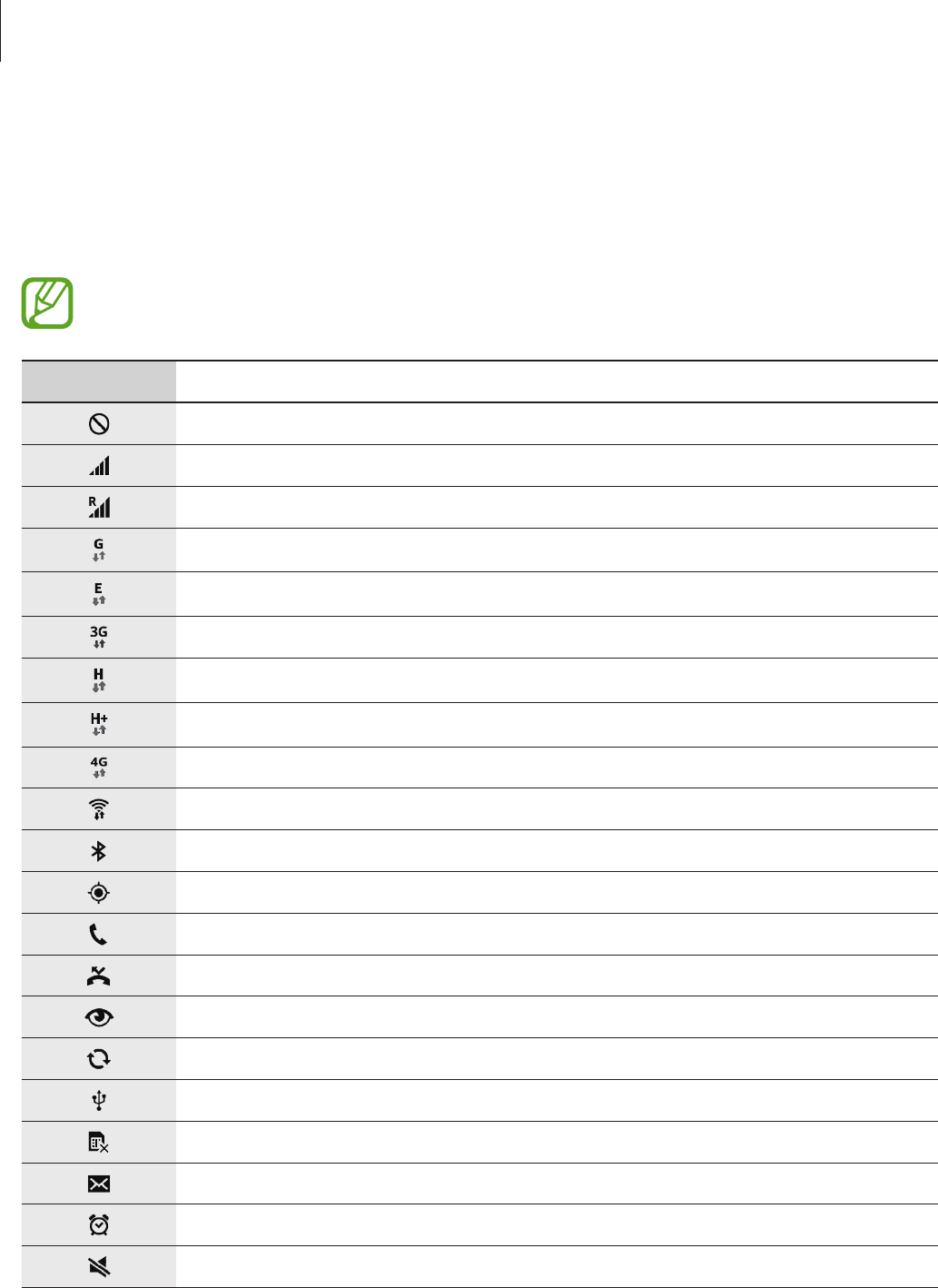
Basics
24
Indicator icons
The icons displayed on the status bar provide information about the status of the device. The
icons listed in the table below are most common.
The status bar may not appear at the top of the screen in some apps. To display the
status bar, drag down from the top of the screen.
Icon Meaning
No signal
Signal strength
Roaming (outside of normal service area)
GPRS network connected
EDGE network connected
UMTS network connected
HSDPA network connected
HSPA+ network connected
LTE network connected
Wi-Fi connected
Bluetooth feature activated
GPS activated
Call in progress
Missed call
Smart screen feature activated
Synced with the web
Connected to computer
No SIM or USIM card
New text or multimedia message
Alarm activated
Mute mode activated
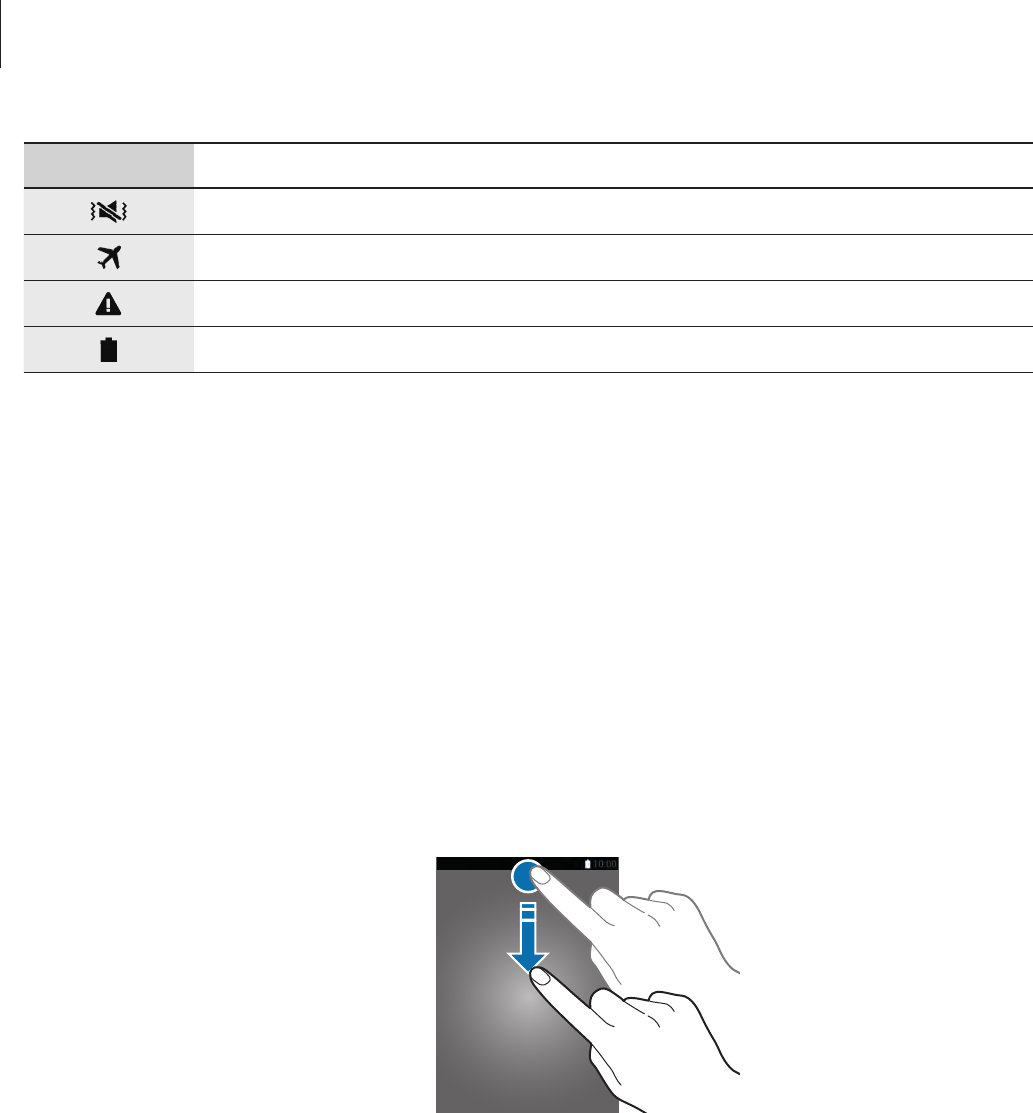
Basics
25
Icon Meaning
Vibration mode activated
Flight mode activated
Error occurred or caution required
Battery power level
Notifications and quick setting panels
Using the notifications panel
When you receive new notifications, such as messages or missed calls, indicator icons appear
on the status bar. To see more information about the icons, open the notifications panel and
view the details.
To open the notifications panel, drag the status bar downwards.
To close the notifications panel, drag the bar from the bottom of the screen upwards.
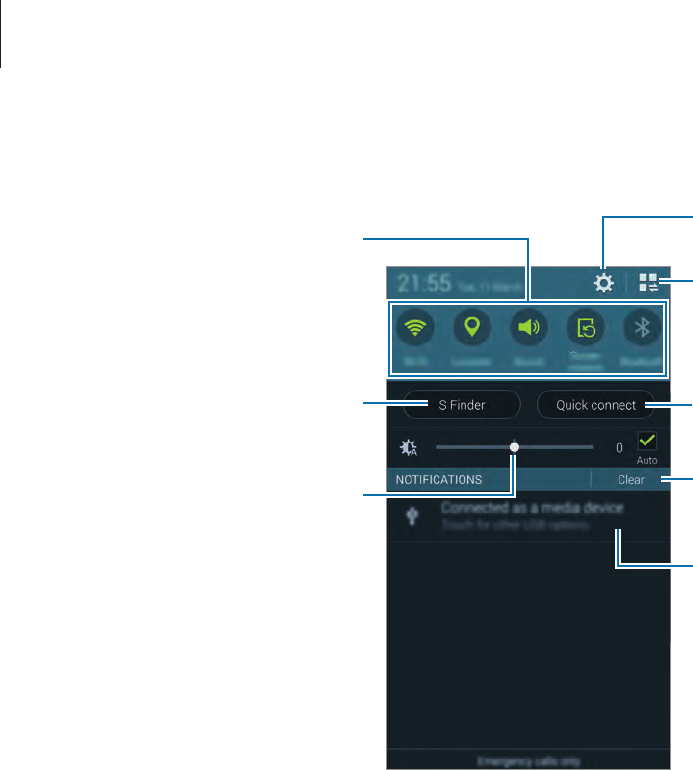
Basics
26
You can use the following functions on the notifications panel.
Launch Settings.
Launch S Finder.
Tap a notification and perform
various actions.
Clear all notifications.
Adjust the brightness.
View all quick setting buttons.
Activate or deactivate options.
Tap and hold options to view
more detailed settings.
Launch Quick connect.
Adjusting the brightness
To set the device to adjust the brightness automatically, tick
Auto
. To manually adjust the
brightness from the automatic level, drag the brightness adjustment bar to the left or right.
When battery power is low, the brightness adjustment bar disappears from the notifications
panel.
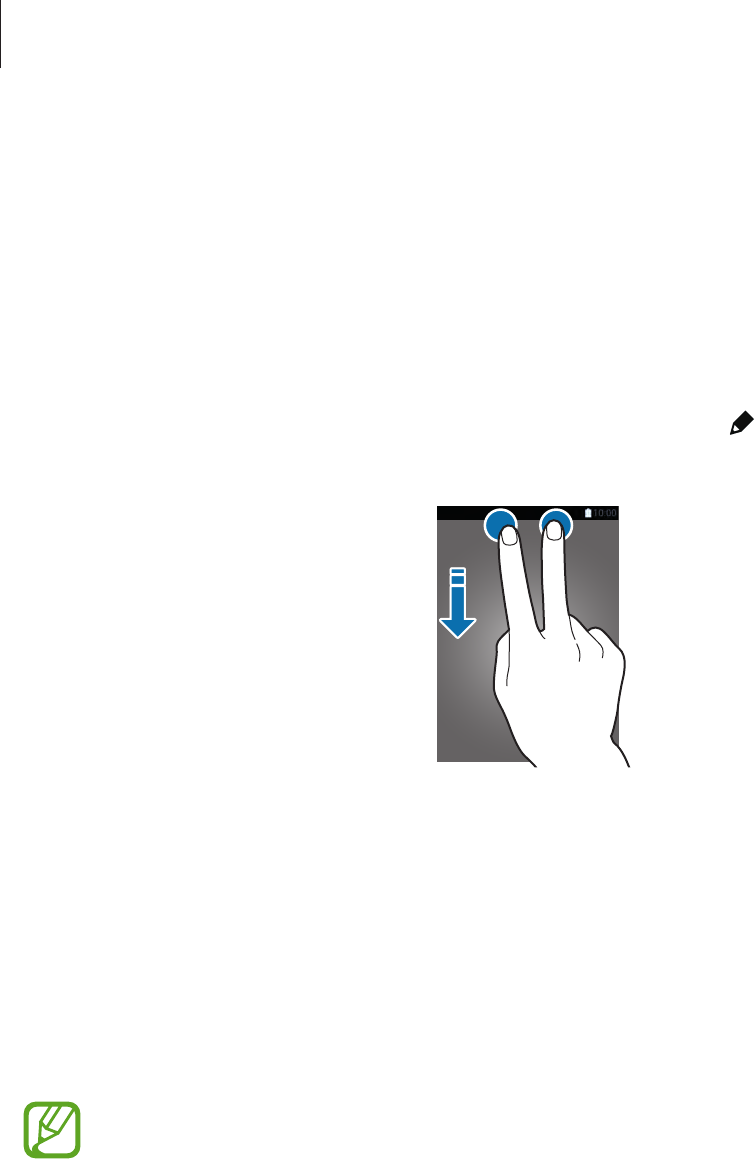
Basics
27
Using the quick setting panel
A number of quick setting buttons are available on the notifications panel. To view or access
more quick setting buttons, open the quick setting panel. When you open the quick setting
panel, you can activate or deactivate various features or configure settings.
To open the quick setting panel, drag the status bar downwards with two fingers.
To close the quick setting panel, drag the bar from the bottom of the screen upwards.
To rearrange quick setting buttons on the notifications panel, tap , tap and hold an item,
and then drag the item to another location.
Use the following options:
•
Wi-Fi
: Activate or deactivate the Wi-Fi feature. Refer to Connecting to a Wi-Fi network for
details.
•
Location
: Activate or deactivate the GPS feature.
•
Sound
/
Vibrate
/
Mute
: Activate or deactivate sound mode and silent mode. You can set
the device to vibrate or mute all sound in silent mode.
•
Screen rotation
: Allow or prevent the interface from rotating when you rotate the device.
Some apps do not allow screen rotation.
•
Bluetooth
: Activate or deactivate the Bluetooth feature.
•
Mobile data
: Activate or deactivate the mobile data connection.

Basics
28
•
U.power saving
: Activate or deactivate ultra power-saving mode. Refer to Using the
power saving feature for details.
•
Toolbox
: Hide or show the toolbox icon. Refer to Toolbox for details.
•
Mobile hotspot
: Activate or deactivate the Wi-Fi tethering feature. Refer to Tethering
devices and using mobile hotspots for details.
•
Screen Mirroring
: Activate or deactivate the screen mirroring feature. Refer to Screen
mirroring for details.
•
NFC
: Activate or deactivate the NFC feature. Refer to NFC for details.
•
Sync
: Activate or deactivate auto-syncing of apps.
•
Smart stay
: Activate or deactivate the smart stay feature. When you activate this feature,
the screen stays on as long as you look at it.
•
Smart pause
: Activate or deactivate the smart pause feature. When you activate this
feature, playback pauses when you look away from the screen.
•
Power saving
: Activate or deactivate power-saving mode. Refer to Using the power
saving feature for details.
•
Blocking mode
: Activate or deactivate blocking mode. In blocking mode, your device
will block notifications. To select which notifications will be blocked, tap
Settings
→
Blocking mode
.
•
Flight mode
: Activate or deactivate flight mode.
•
Touch sensitivity
: Activate or deactivate the touch sensitivity feature. Refer to Increasing
touch screen sensitivity for details.
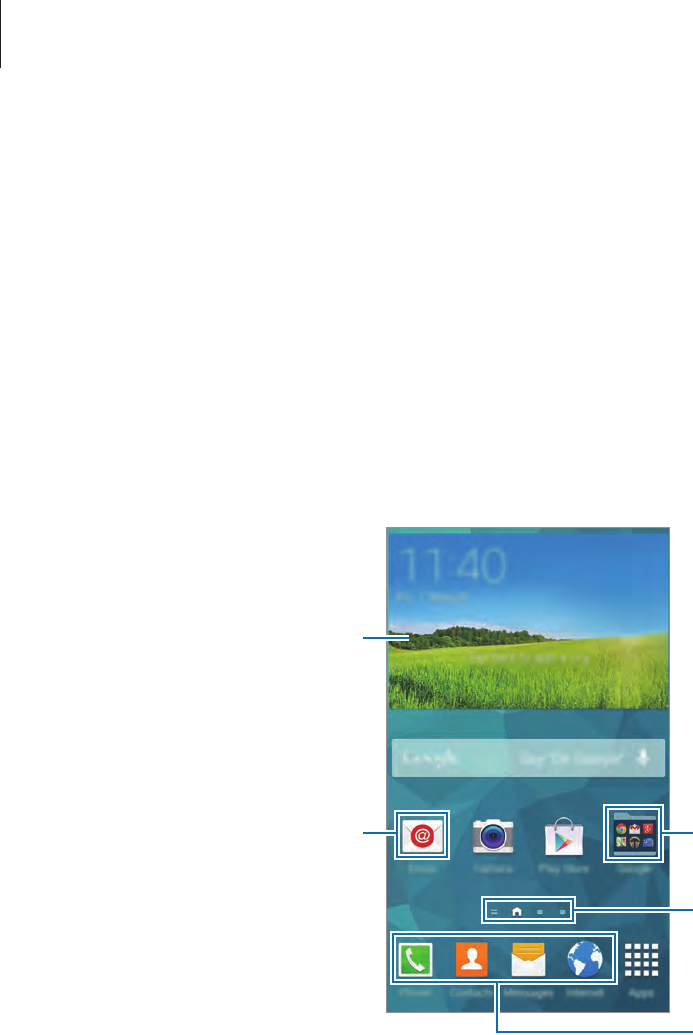
Basics
29
Home and Apps screens
Home screen
The Home screen is the starting point to access all of the device’s features. It displays widgets,
shortcuts to apps, and more. Widgets are small apps that launch specific app functions to
provide information and convenient access on your Home screen.
The Home screen can have multiple panels. To view other panels, scroll left or right. To
customise the Home screen, refer to Managing the Home and Apps screens for details.
A widget
An app A folder
Screen indicators
Favourite apps
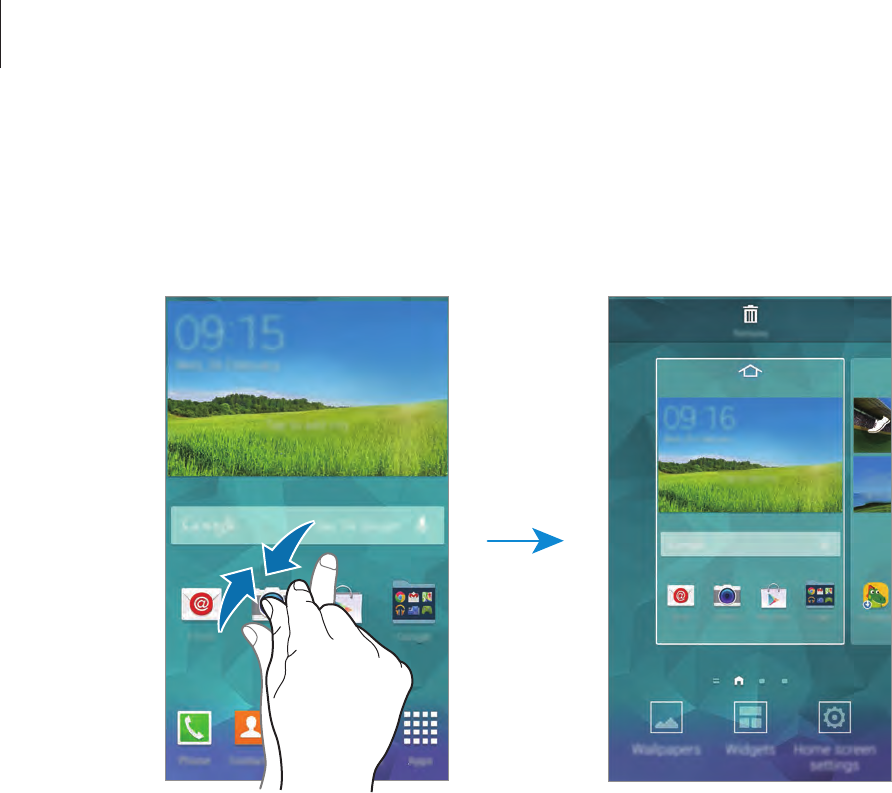
Basics
30
Home screen options
Tap and hold an area, or pinch your fingers together on the Home screen to access the
options available on the Home screen.
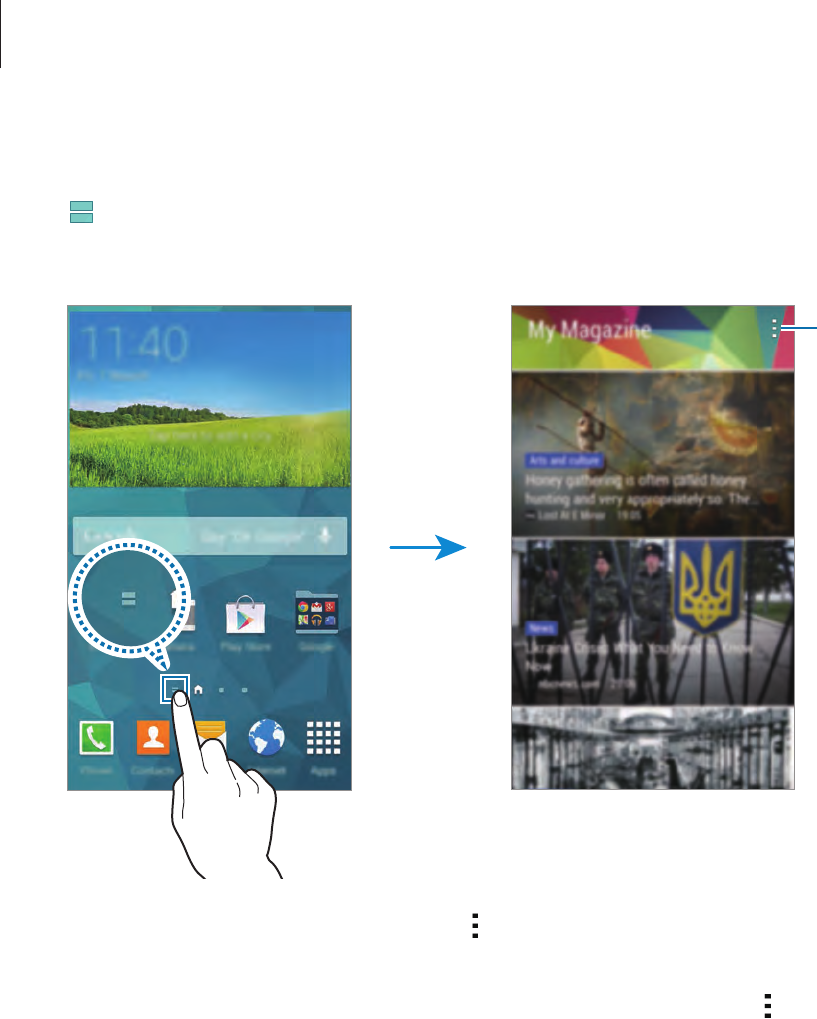
Basics
31
Using My Magazine
Tap or scroll right on the Home screen to open
My Magazine
.
My Magazine
displays live social network updates and news that you are interested in.
Access additional
options.
To select the content to be displayed, tap
→
Settings
, and then select the categories that
interest you.
To update the content automatically when
My Magazine
opens, tap
→
Settings
, and then
tick
Auto refresh on opening
.
To deactivate
My Magazine
, on the Home screen, tap and hold an empty area or pinch your
fingers together on the screen. Then, tap
Home screen settings
and deselect
My Magazine
.
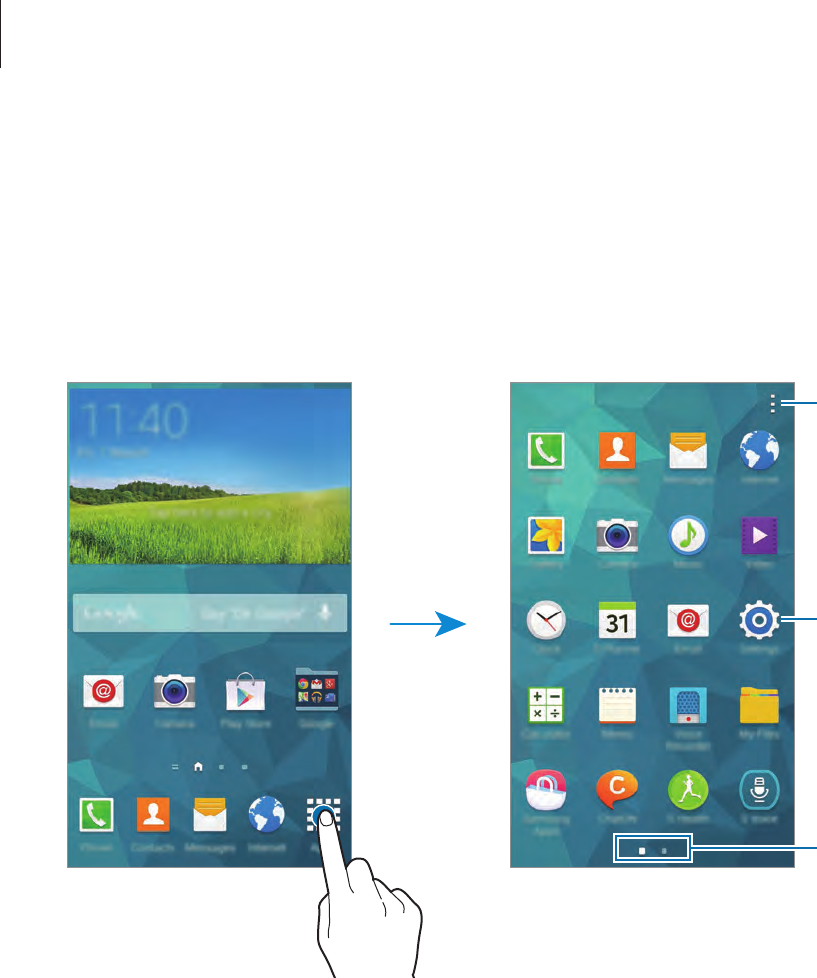
Basics
32
Apps screen
The Apps screen displays icons for all apps, including any new apps installed.
On the Home screen, tap
Apps
to open the Apps screen. To view other panels, scroll left or
right, or select a screen indicator at the bottom of the screen. To customise the Apps screen,
refer to Managing the Home and Apps screens for details.
Access additional
options.
An app
Screen indicators
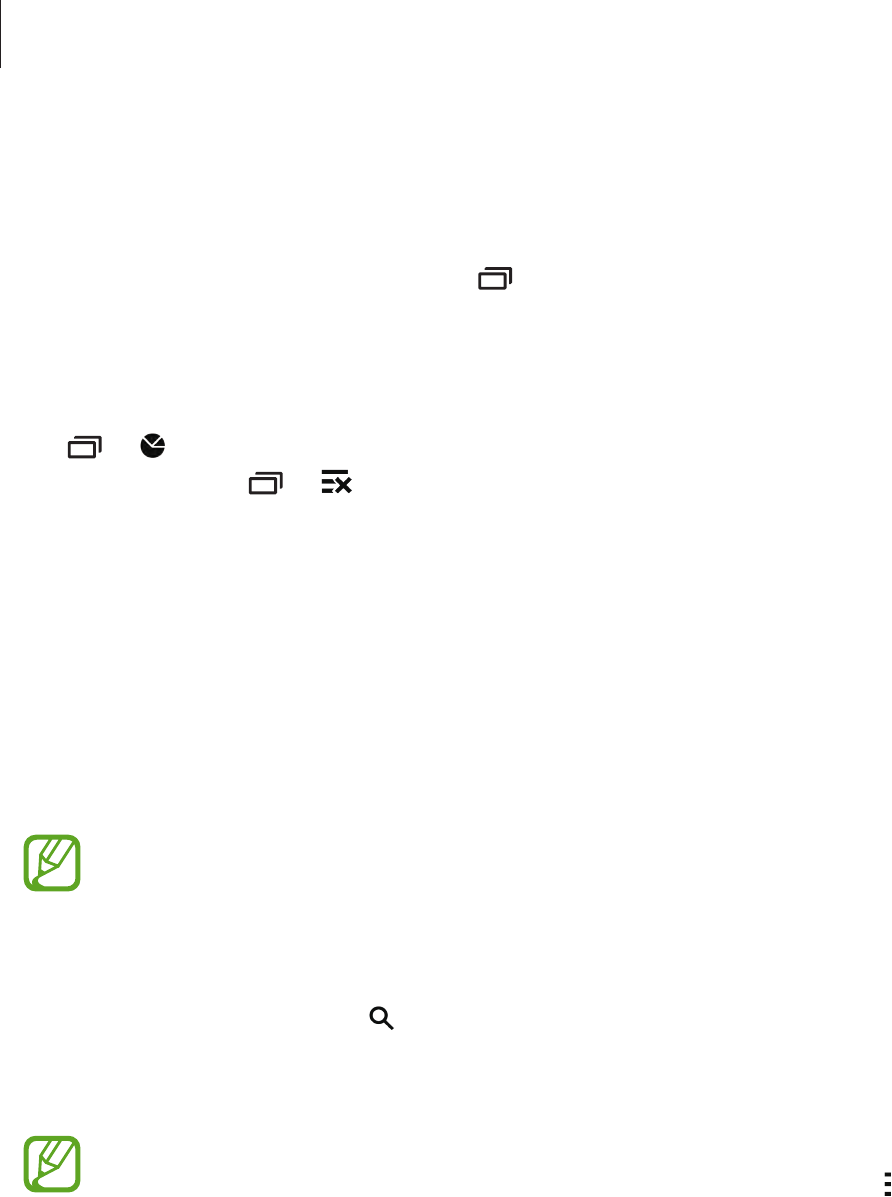
Basics
33
Opening apps
On the Home screen or the Apps screen, select an app icon to open it.
To open the list of recently-used apps, tap and select an app icon to open.
Closing an app
Close apps not in use to save battery power and maintain device performance.
Tap
→
, and then tap
End
next to an app to close it. To close all running apps, tap
End
all
. Alternatively, tap
→
.
Installing or uninstalling apps
Samsung Apps
Use this app to purchase and download dedicated Samsung apps.
Tap
Samsung Apps
on the Apps screen.
This app may not be available depending on the region or service provider.
Installing apps
Browse apps by category or tap to search for a keyword.
Select an app to view information about it. To download free apps, tap
Free
. To purchase and
download apps where charges apply, tap the button that shows the app’s price.
By default, the device automatically updates any installed app when a new version is
available. To change the default setting or to update apps manually, tap
→
Settings
→
Auto update apps
, and then select an option.
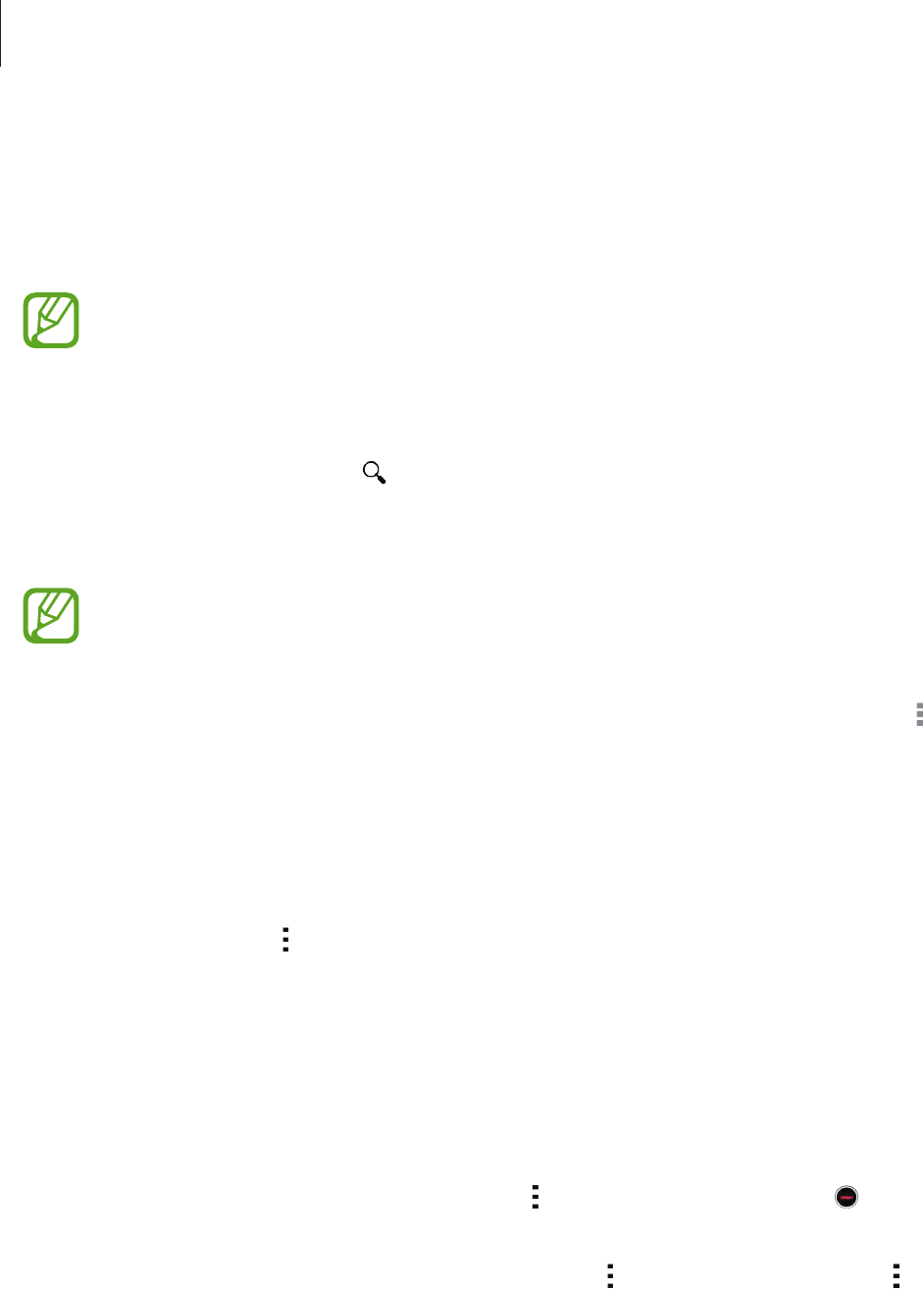
Basics
34
Play Store
Use this app to purchase and download apps and games that are able to run on the device.
Tap
Play Store
on the Apps screen.
This app may not be available depending on the region or service provider.
Installing apps
Browse apps by category or tap to search for a keyword.
Select an app to view information about it. To download free apps, tap
INSTALL
. To purchase
and download apps where charges apply, tap the price and follow the on-screen instructions.
•
To install apps that you download from other sources, on the Apps screen, tap
Settings
→
Security
→
Unknown sources
.
•
By default, the device automatically updates any installed app when a new version
is available. To change the default setting or to update apps manually, tap
→
Settings
→
Auto-update apps
, and then select an option.
Downloading suggested apps
You can view and download dedicated Galaxy device apps.
On the Apps screen, tap
→
GALAXY Essentials
.
To download all apps in the list, tap
Download all
.
Managing apps
Uninstalling or disabling apps
To disable default apps, on the Apps screen, tap
→
Uninstall/disable apps
. appears on
apps that you can disable. Select an app and tap
Disable
.
To uninstall downloaded apps, on the Apps screen, tap
→
Downloaded apps
→
→
Uninstall
. Alternatively, on the Apps screen, tap
Settings
→
Application manager
, select an
app, and then tap
Uninstall
.
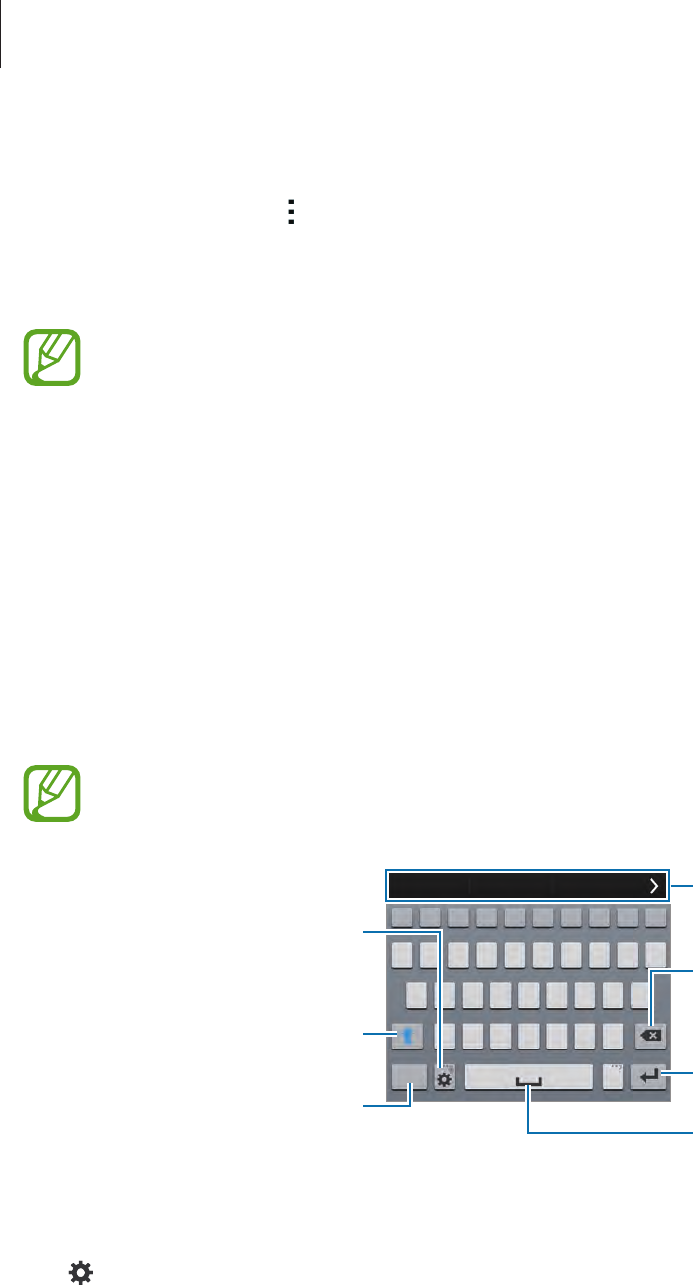
Basics
35
Enabling apps
On the Apps screen, tap
→
Show disabled apps
, select apps, and then tap
Done
.
Alternatively, on the Apps screen, tap
Settings
→
Application manager
, scroll to
DISABLED
,
select an app, and then tap
Enable
.
•
Hiding apps: Hide apps in the Apps screen only. You can continue to use hidden
apps.
•
Disabling apps: Disable selected default apps that cannot be uninstalled from the
device. You cannot use disabled apps.
•
Uninstalling apps: Uninstall downloaded apps.
Entering text
A keyboard appears automatically when you enter text to send messages, create memos, and
more.
Text entry is not supported in some languages. To enter text, you must change the
input language to one of the supported languages.
Break to the next line.
Suggested keywords
Delete a preceding character.
Enter punctuation marks.
Enter uppercase.
Set options for the Samsung
keyboard.
Enter a space.
Setting input languages
Tap
→
Select input languages
, and then select the languages to use. If you select two or
more languages, you can change the languages by sliding the space key left or right.
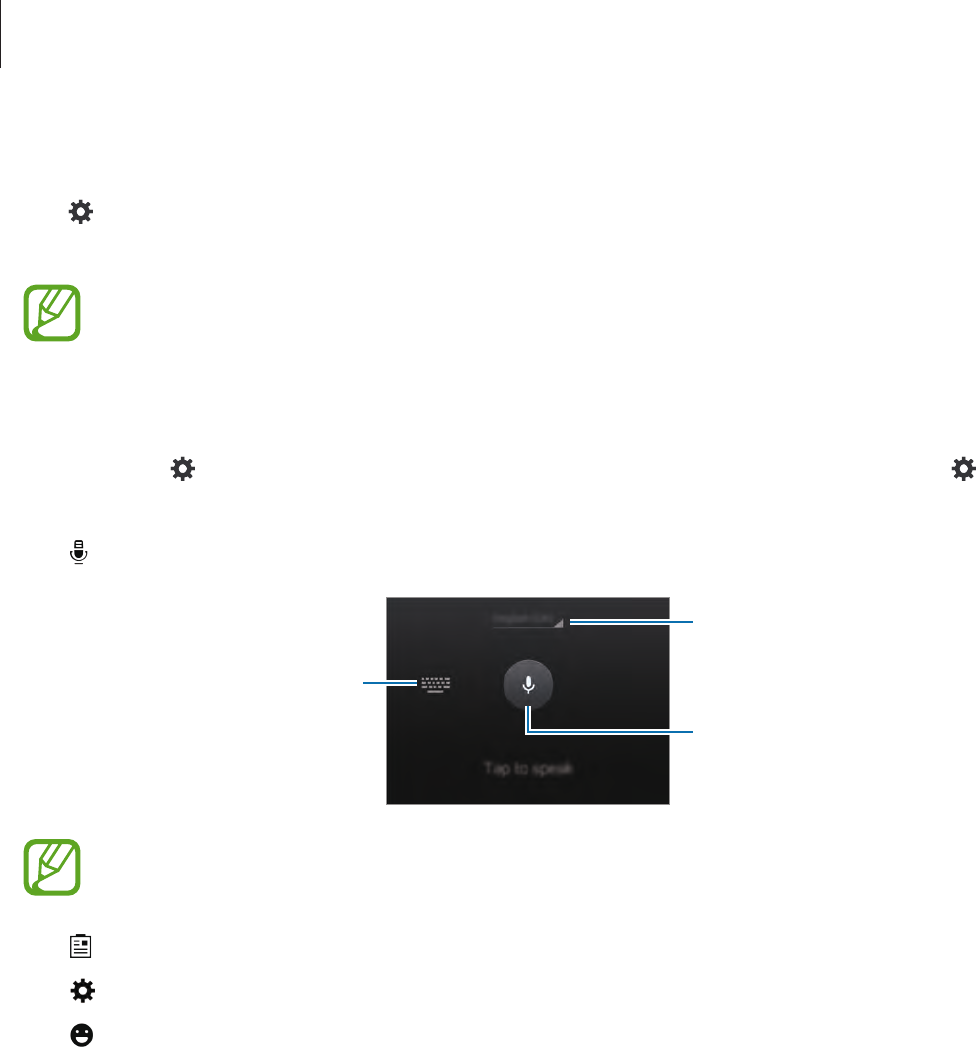
Basics
36
Changing the keyboard layout
Tap , select a language under
INPUT LANGUAGES
, and then select a keyboard layout to
use.
On the 3x4 keyboard, a key has three or four characters. To enter a character, tap
repeatedly the key corresponding to the character.
Using additional keyboard functions
Tap and hold to use the following functions. Other icons may appear instead of the icon
depending on the last function that was used.
•
: Enter text by voice.
Change the language.
Open the keyboard.
Start or pause entering text by
voice.
Ensure that the Wi-Fi or mobile network is connected before using this feature. You
may incur additional charges when using this feature via the mobile network.
•
: Add an item from the clipboard.
•
: Set options for the keyboard.
•
: Enter emoticons.
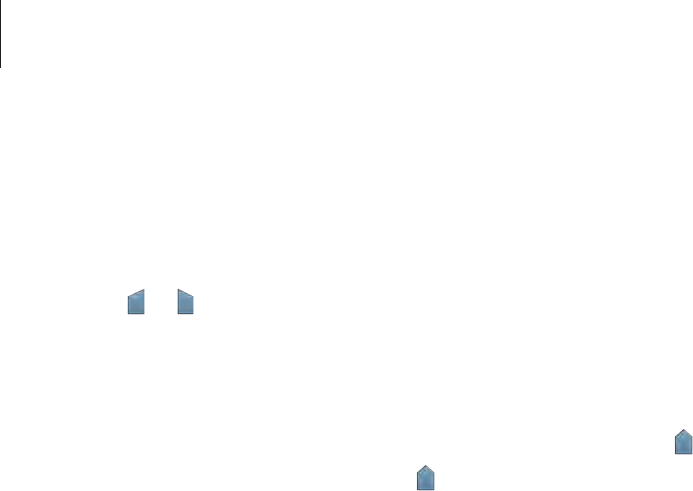
Basics
37
Copying and pasting
1 Tap and hold over text.
2 Drag or to select the desired text, or tap
Select all
to select all text.
3 Tap
Copy
or
Cut
. The selected text is copied to the clipboard.
4 Place the cursor where the text is to be inserted and tap
→
Paste
. To paste text that
you have previously copied, tap
→
Clipboard
and select the text.
Using the power saving feature
Power saving mode
Save battery power by limiting the device’s functions.
On the Apps screen, tap
Settings
→
Power saving
→
Power saving mode
, and then drag
the
Power saving mode
switch to the right. Alternatively, open the quick setting panel and
tap
Power saving
to activate it.
Select from the following options:
•
Block background data
: Prevent apps that are running in the background from using a
mobile data connection.
•
Restrict performance
: Limit various options, such as turning off the Recent apps and
Back buttons’ backlight.
•
Greyscale mode
: Display colours on the screen as grey tones.
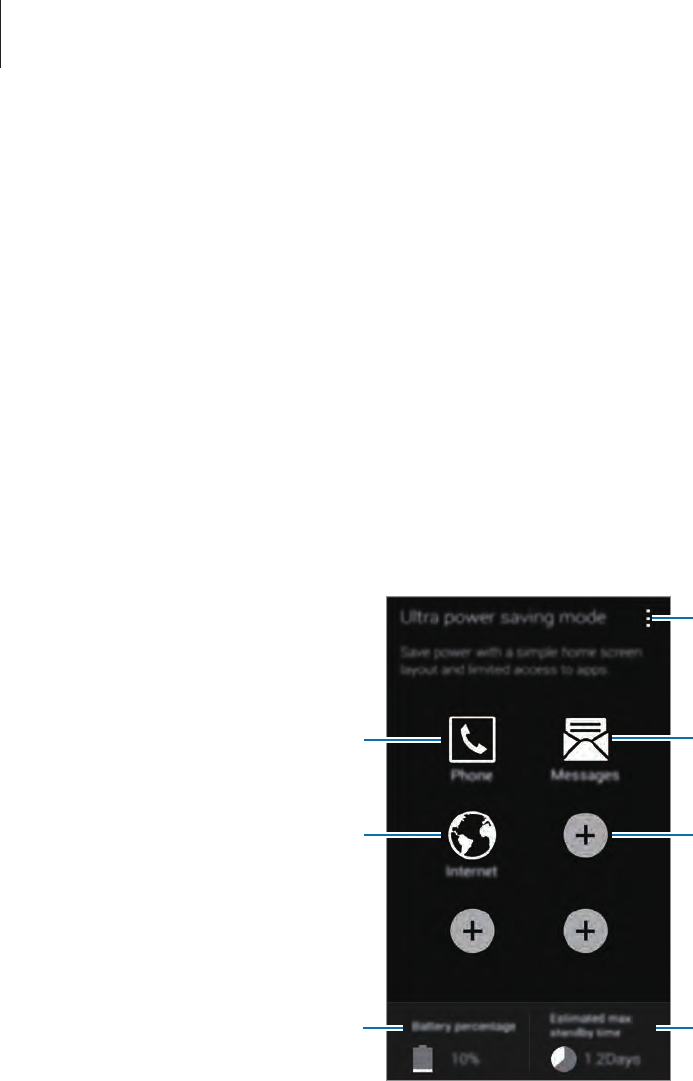
Basics
38
Ultra power saving mode
Use this mode to extend the device’s battery power. In ultra power saving mode the device
performs the following:
•
Displays colours on the screen as grey tones.
•
Restricts the available apps to essential and selected apps only.
•
Deactivates the mobile data connection when the screen turns off.
•
Deactivates the Wi-Fi and Bluetooth features.
On the Apps screen, tap
Settings
→
Power saving
→
Ultra power saving mode
, and drag
the
Ultra power saving mode
switch to the right. Alternatively, open the quick setting panel
and tap
U. power saving
to activate it.
Launch Messages.
Add more apps to use.
Remaining battery power
Launch Internet.
Access additional options.
Launch Phone.
Estimated battery running time
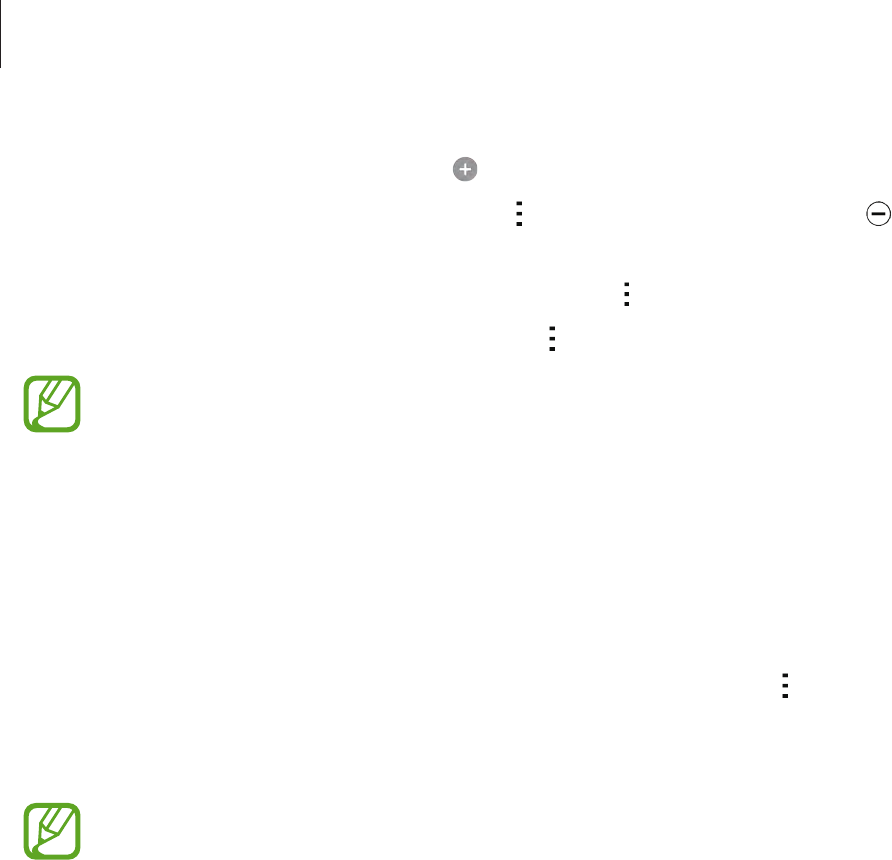
Basics
39
To add an app on the Home screen, tap and select an app.
To remove an app from the Home screen, tap
→
Remove
, select an app with , and then
tap
OK
.
To change network connectivity settings and more, tap
→
Settings
.
To deactivate the ultra power saving feature, tap
→
Disable ultra power saving mode
.
The maximum standby time is the estimated time that the device will maintain a
battery charge. The standby time is the time taken for the battery to fully discharge
if the device is not used. Standby time may vary depending on device settings and
operating conditions.
Accessing help information
To access help information for an app while you are using the app, tap
→
Help
.
To access help information to learn how to use the device and apps, on the Apps screen, tap
Settings
→
Help
.
•
Some apps may not support this feature.
•
To use the feature, connect to a Wi-Fi or mobile network.
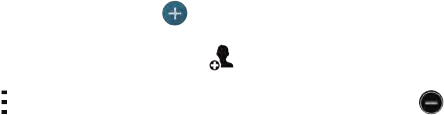
40
Personalising
Switching to easy mode
Easy mode provides an easier user experience by using a simpler layout and bigger icons on
the Home screen. You can access the most popular apps and frequently-used settings, and
add shortcuts to your favourite contacts.
On the Apps screen, tap
Settings
→
Easy mode
→
Easy mode
, select apps to apply simpler
layout, and then tap
Done
.
To return to standard mode, on the Home screen, tap
Easy settings
→
Easy mode
→
Standard mode
→
Done
.
Managing shortcuts
To add a shortcut to an app to the Home screen, scroll left, tap , and then select an app.
To add a shortcut to a contact on the Home screen, scroll right, tap .
To delete a shortcut from the Home screen, tap
→
Edit
, select an app or contact with .
Managing the Home and Apps screens
Managing the Home screen
Adding items
Tap and hold an app or a folder from the Apps screen, and then drag it to the Home screen.
To add widgets, on the Home screen, tap and hold an empty area, tap
Widgets
, tap and hold
a widget, and then drag it to the Home screen.
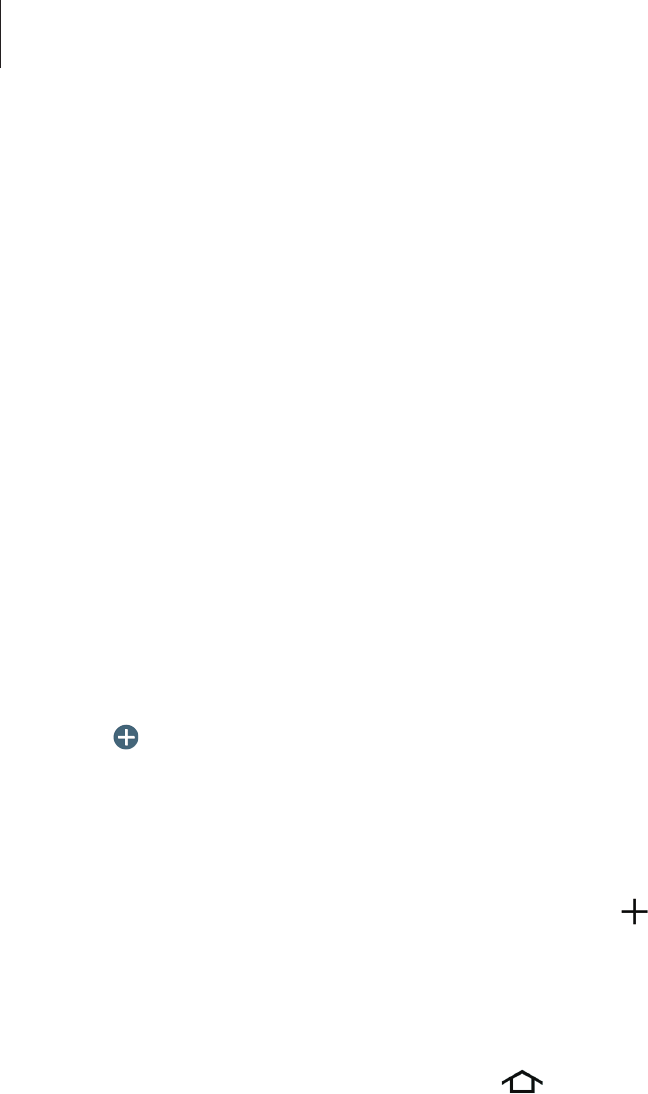
Personalising
41
Moving and removing an item
Tap and hold an item on the Home screen, and then drag it to a new location.
To move the item to another panel, drag it to the side of the screen.
You can also move frequently-used apps to the shortcuts area at the bottom of the Home
screen.
To remove an item, tap and hold the item. Then, drag it to
Remove
that appears at the top of
the screen.
Creating a folder
1 On the Home screen, tap and hold an app, and then drag it to
Create folder
that appears
at the top of the screen.
2 Enter a folder name.
3 Tap , select the apps to move to the folder, and then tap
Done
.
Managing panels
On the Home screen, tap and hold an empty area to add, move, or remove a panel.
To add a panel, scroll left to the last panel, and then tap .
To move a panel, tap and hold a panel preview, and then drag it to a new location.
To remove a panel, tap and hold a panel preview, and then drag it to
Remove
at the top of
the screen.
To set a panel as the main Home screen, tap .
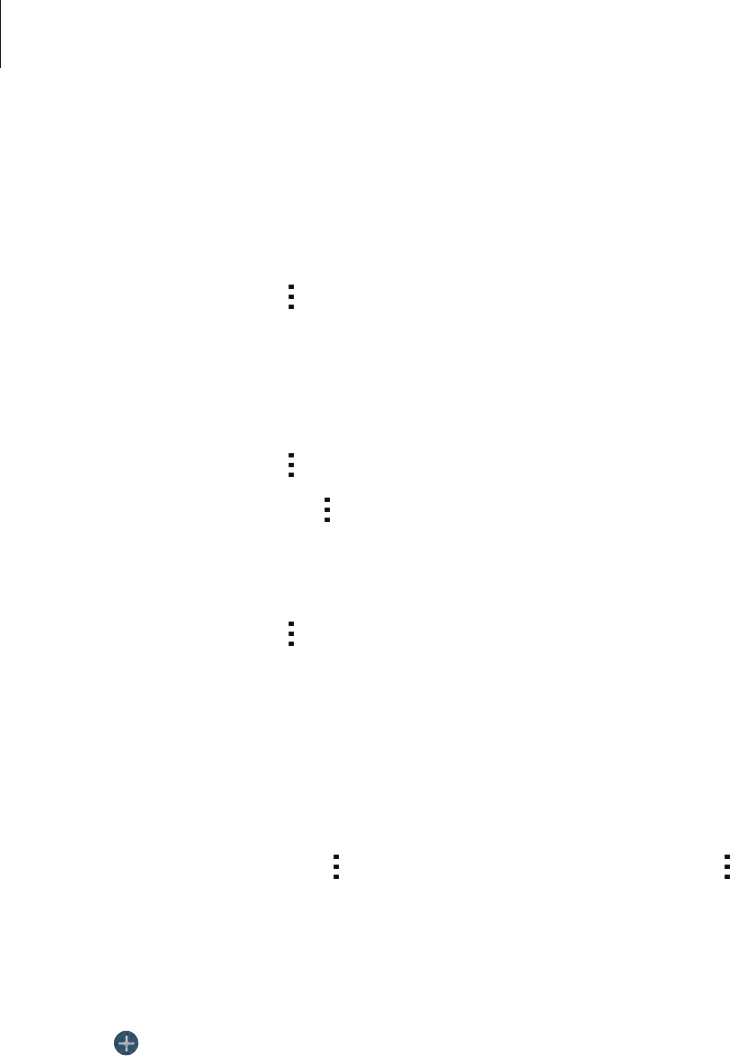
Personalising
42
Managing the Apps screen
Changing view mode
On the Apps screen, tap
→
View as
and select a sorting method.
Hiding apps
Hide apps that you do not want to see on the Apps screen.
On the Apps screen, tap
→
Hide apps
, select apps, and then tap
Done
.
To display hidden apps, tap
→
Show hidden apps
, select apps, and then tap
Done
.
Moving items
On the Apps screen, tap
→
Edit
. Tap and hold an item and drag it to a new location.
To move the item to another panel, drag it to the side of the screen.
To move an item to a new panel, drag it to
Create page
that appears at the top of the screen.
Creating folders
1 On the Apps screen, tap
→
Create folder
. Alternatively, tap
→
Edit
, tap and hold an
app, and then drag it to
Create folder
that appears at the top of the screen.
2 Enter a folder name.
3 Tap , select the apps to move to the folder, and then tap
Done
.
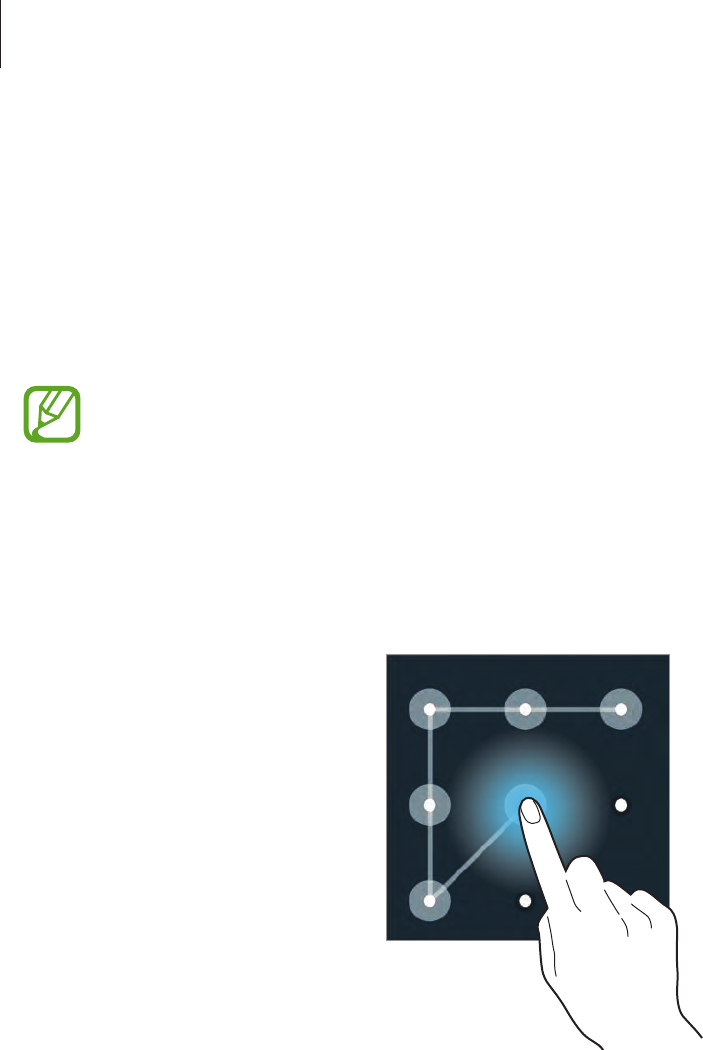
Personalising
43
Changing the screen lock method
You can change the way that you lock the screen to prevent others accessing your personal
information.
On the Apps screen, tap
Settings
→
Lock screen
→
Screen lock
, and then select a screen
lock method. The device requires an unlock code whenever unlocking it.
If the unlock code is forgotten, take the device to a Samsung Service Centre to reset it.
Pattern
Draw a pattern by connecting four dots or more, and then draw the pattern again to verify it.
Set a backup PIN to unlock the screen when you forget the pattern.
PIN
A PIN consists of numbers only. Enter at least four numbers, and then enter the password
again to verify it.
Password
A password consists of characters and numbers. Enter at least four characters including
numbers and symbols, and then enter the password again to verify it.

Personalising
44
Setting wallpaper
Set an image or photo stored in the device as wallpaper for the Home screen or the locked
screen.
1 On the Apps screen, tap
Settings
→
Wallpaper
. Alternatively, on the Home screen,
tap and hold an empty area or pinch your fingers together on the screen, and then tap
Wallpapers
.
2 Select a screen to change or apply wallpaper to.
3 Scroll left or right and select from images displayed at the bottom of the screen.
To select photos taken by the device’s camera or other images, tap
More images
.
4 Tap
Set wallpaper
or
Done
.
Changing ringtones
Change ringtones for incoming calls and notifications.
On the Apps screen, tap
Settings
→
Sound
.
To set a ringtone for incoming calls, tap
Ringtones
, select a ringtone, and then tap
OK
. To use
a song stored on the device or in your account as a ringtone, tap
Add
.
To set a ringtone for notifications, tap
Notifications
, select a ringtone, and then tap
OK
.
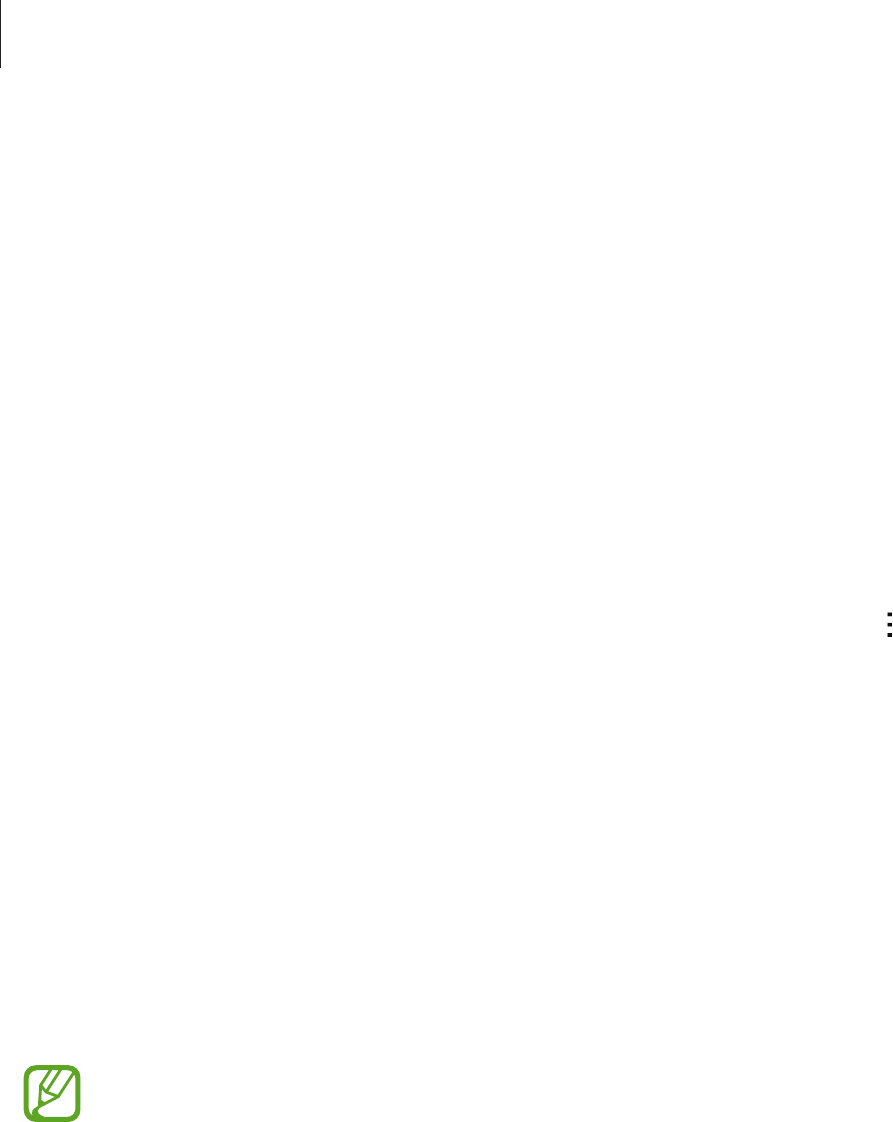
Personalising
45
Setting up accounts
Adding accounts
Some apps used on your device require a registered account. Create accounts to have the
best experience with your device.
On the Apps screen, tap
Settings
→
Accounts
→
Add account
and select an account service.
Then, follow the on-screen instructions to complete the account setup.
To sync content with your accounts, select an account and tick items to sync.
Removing accounts
On the Apps screen, tap
Settings
→
Accounts
, select the account, and then tap
→
Remove
account
.
Moving contacts from other devices to your
device
Moving contacts using Samsung Smart Switch
You can move contacts to your device from other devices and computers using Samsung
Smart Switch.
Samsung Smart Switch is not supported on some devices or computers.
Using Smart Switch Mobile
You can use this app to transfer contacts from one mobile device to another. This feature is
supported when transferring contacts between selected Samsung mobile devices only.

Personalising
46
Before using this feature
Ensure that the Smart Switch Mobile app is installed on the two devices. You can download
the app from
Samsung Apps
or
Play Store
.
1 On the two devices, launch
Smart Switch Mobile
.
2 On both devices, read and agree to the terms and conditions, and then tap
Confirm
.
3 Bring the devices close together, and then tap
Connect
on either device.
4 On the device you are transferring contacts from, tick
Contacts
and tap
Transfer
.
5 On the device to transfer contacts to, tap
OK
to start transferring contacts from the other
device.
Using Smart Switch with computers
Use this feature to transfer a backup of your contacts from a computer to your device. You can
also transfer contacts from selected manufacturer’s mobile devices to your device.
Before using this feature
Ensure that the Smart Switch for computers is installed on the computer. You can download
the app from the Samsung Smart Switch website (www.samsungsmartswitch.com).
1 Back up contacts from a previous device to the computer. For details, contact the device’s
manufacturer.
2 On the computer, launch
Smart Switch
.
3 On the computer, read and agree to the terms and conditions, and then click
Agree
.
4 Connect your current device to the computer using the USB cable.
5 On the computer, click the manufacturer of the previous device and follow the on-screen
instructions to transfer contacts to your device.

Personalising
47
Moving contacts using Samsung Kies
Import a backup contacts file from your computer via Samsung Kies to restore contacts
on your device. You can also back up contacts to the computer via Samsung Kies. Refer to
Connecting with Samsung Kies for details.

48
Network connectivity
Connecting to a mobile network
Connect the device to a mobile network to use the Internet when a Wi-Fi network is not
available.
On the Apps screen, tap
Settings
→
Data usage
, and then tick
Mobile data
. Alternatively,
open the quick setting panel and tap
Mobile data
to activate it.
Connecting to a Wi-Fi network
Connect the device to a Wi-Fi network to use the Internet or share media files with other
devices. Refer to Wi-Fi for additional options.
•
Your device uses a non-harmonised frequency and is intended for use in all
European countries. The WLAN can be operated in the EU without restriction
indoors, but cannot be operated outdoors.
•
Turn off Wi-Fi to save the battery when not in use.
1 On the Apps screen, tap
Settings
→
Wi-Fi
. Alternatively, open the quick setting panel
and tap and hold
Wi-Fi
.
2 Drag the
Wi-Fi
switch to the right.
3 Select a network from the list of detected Wi-Fi networks. Networks that require a
password appear with a lock icon.
4 Tap
Connect
. After the device connects to a Wi-Fi network, the device will automatically
connect to it any time it is available.

Network connectivity
49
Adding Wi-Fi networks
If the desired network does not appear in the networks list, tap
Add Wi-Fi network
at the
bottom of the networks list. Enter the network name in
Network SSID
, select the security
type and enter the password if it is not an open network, and then tap
Connect
.
Activating Wi-Fi Passpoint
Wi-Fi Passpoint enables the device to search for and connect to a certified Wi-Fi network. You
can use the Passpoint feature to connect to public Wi-Fi networks that support automated
authentication. When you move to a new location it will search for and connect to another
certified Wi-Fi network.
This feature may not be available depending on the region.
Tap
→
Advanced
, and then tick
Passpoint
.
Forgetting Wi-Fi networks
Any network that has ever been used, including the current network, can be forgotten so the
device will not automatically connect to it. Select the network in the networks list and tap
Forget
.

Network connectivity
50
Using Smart network switch
Use this feature to maintain a stable network connection when you browse webpages,
download content, and more. Before using this feature, ensure that the mobile data
connection and Wi-Fi features are activated.
You may incur additional charges when using this feature via a mobile network.
On the Apps screen, tap
Settings
→
Wi-Fi
, and then tick
Smart network switch
. The device
automatically switches from a Wi-Fi network to a mobile network when the current Wi-Fi
network is weak or unstable. When the Wi-Fi network signal becomes strong, the device
switches from the mobile network back to the Wi-Fi network.
Tethering devices and using mobile hotspots
About tethering and mobile hotspots
Use this feature to share the device’s mobile data connection with computers and other
devices if an Internet connection is unavailable. Connections can be made via the Wi-Fi
feature, USB, or the Bluetooth feature.
You may incur additional charges when using this feature.
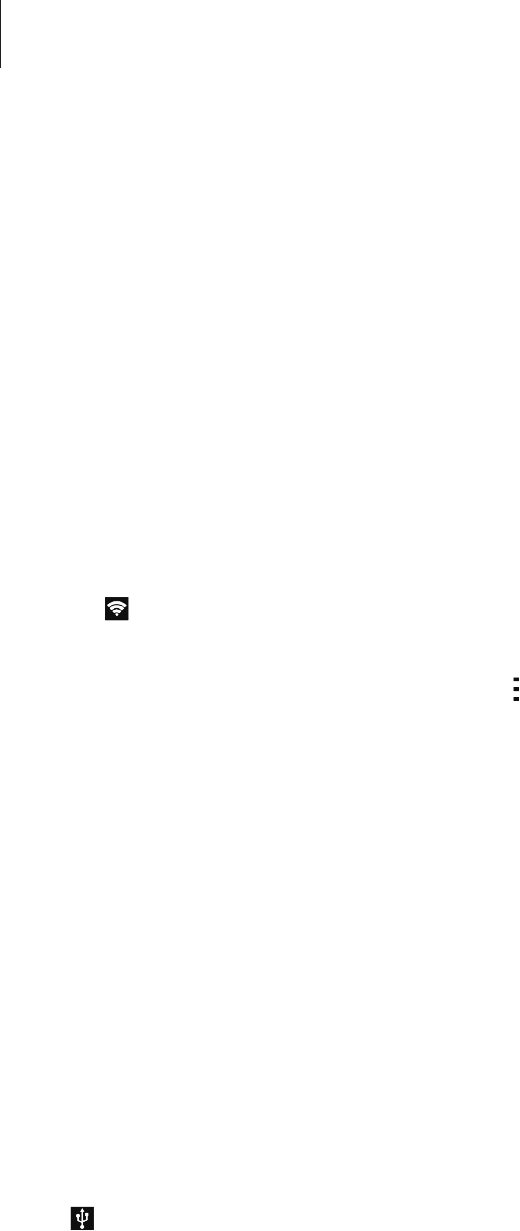
Network connectivity
51
Using the mobile hotspot
Use your device as a mobile hotspot to share your device’s mobile data connection with other
devices.
Before using this feature
•
Ensure that the Wi-Fi feature is deactivated.
•
Ensure that the device’s mobile data connection is activated.
1 On the Apps screen, tap
Settings
→
Tethering and mobile hotspot
→
Mobile hotspot
.
2 Drag the
Mobile hotspot
switch to the right.
•
appears on the status bar. Other devices can find your device on the Wi-Fi networks
list.
•
To set a password for the hotspot, tap
→
Configure
and select the level of security.
Then, enter a password and tap
Save
.
3 On the other device’s screen, search for and select your device from the Wi-Fi networks
list.
Using USB tethering
Share the device’s mobile data connection with a computer via a USB cable.
1 On the Apps screen, tap
Settings
→
Tethering and mobile hotspot
.
2 Connect your device to the computer via the USB cable.
3 Tick
USB tethering
.
appears on the status bar when the two devices are connected.
4 On the computer, use your device’s mobile data connection.

Network connectivity
52
Using Bluetooth tethering
Share the device’s mobile data connection with connected computers and other devices via
Bluetooth.
Before using this feature
•
Ensure that your device is paired with the other device via Bluetooth. Refer to Bluetooth
for details.
•
Ensure that the computer that you connect to supports the Bluetooth feature.
1 On your device, on the Apps screen, tap
Settings
→
Tethering and mobile hotspot
.
2 Tick
Bluetooth tethering
.
3 On the connected device, open the Bluetooth settings screen, tap
→
Internet access
.
appears on the status bar when the two devices are connected.
4 On the connected device, use the device’s mobile data connection to access the Internet.
The connection methods may vary depending on the connected devices.
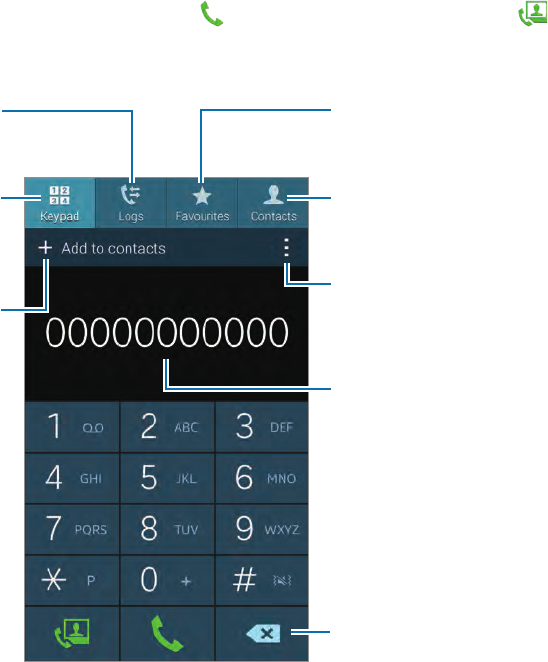
53
Phone
Making calls
Tap
Phone
on the Apps screen.
Tap
Keypad
, enter a phone number, and then tap to make a voice call, or tap to make a
video call. You can also make calls to phone numbers listed in
Logs
,
Favourites
, and
Contacts
.
Access additional options.
Add the number to the contacts
list.
Preview the phone number.
View favourite contacts.
Delete a preceding character.
View the contacts list.
View call and message logs.
Enter the number using the
keypad.
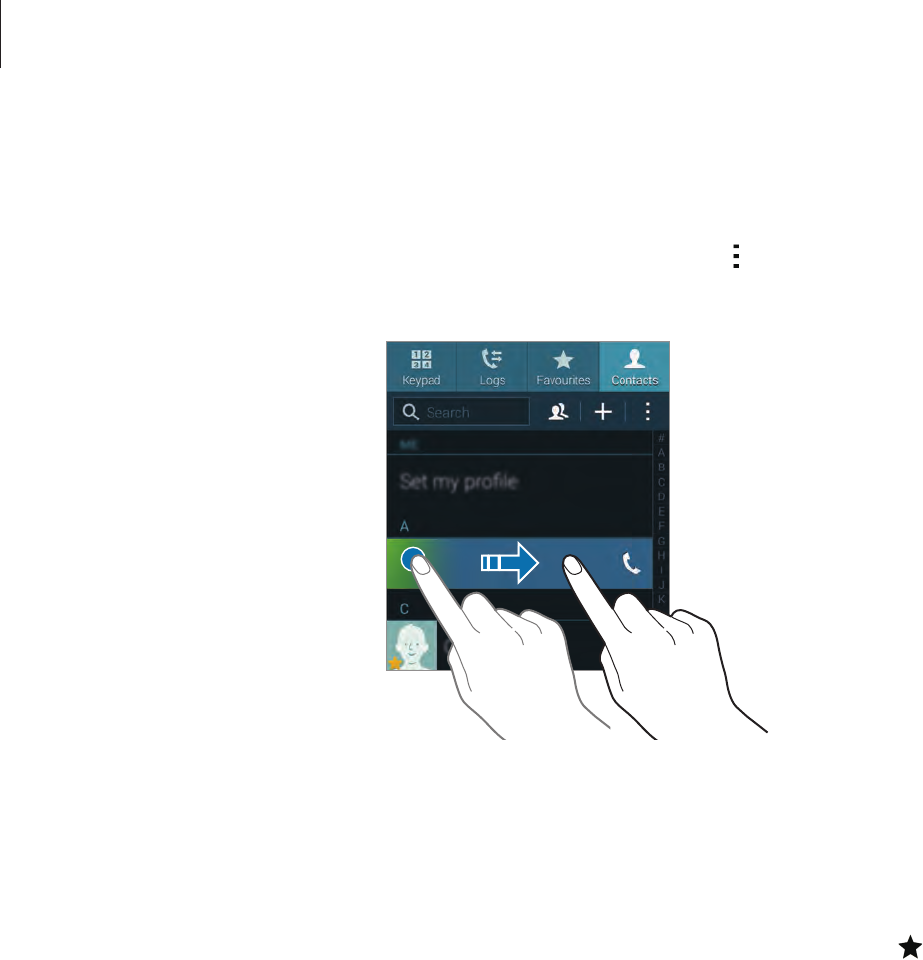
Phone
54
Making calls from call logs or contact lists
Tap
Logs
or
Contacts
, and then drag a contact or a phone number to the right to make a call.
To deactivate the call by dragging an icon to the right feature, tap
→
Settings
→
Contacts
,
and then deselect
Swipe to call or send msg
.
Making calls from the favourites list
You can easily call contacts that you communicate with frequently by adding them to the
favourite contacts list.
To add contacts to the favourites list, tap
Contacts
, select a contact, and then tap .
To make a call to a favourite contact, tap
Favourites
and select a contact.
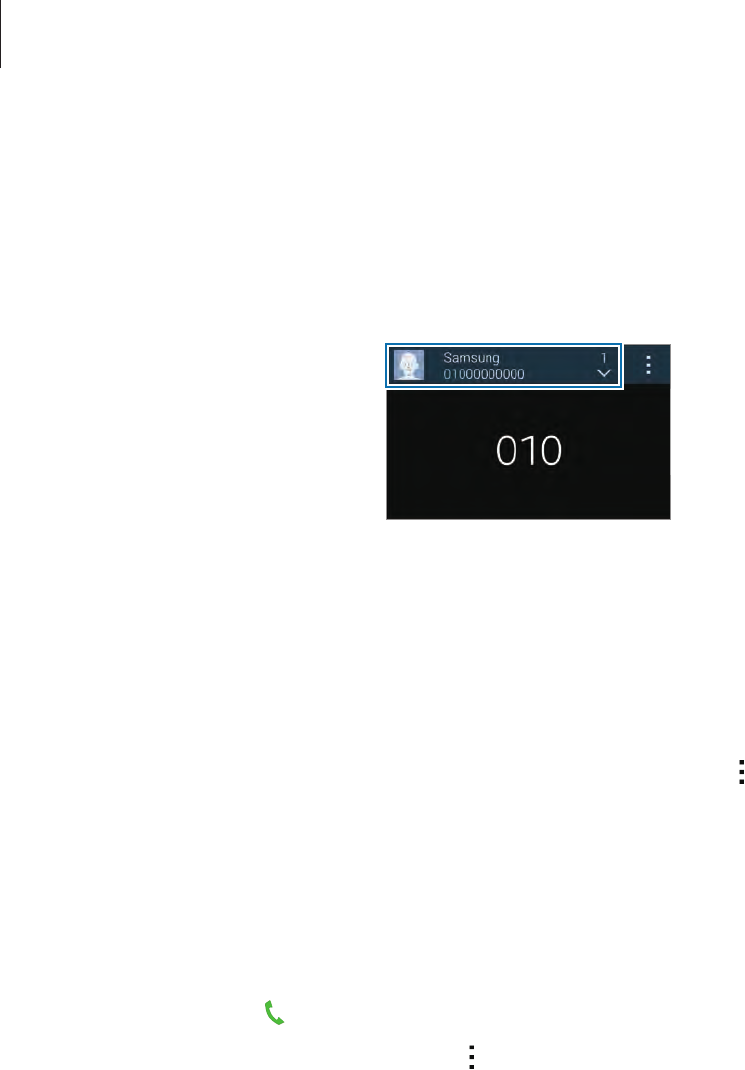
Phone
55
Number prediction
Tap
Keypad
.
When entering numbers on the keypad, automatic predictions appear. Select one of these to
make a call.
Speed dial numbers
Tap
Keypad
.
For speed dial numbers, tap and hold the corresponding digit.
To assign a contact to a speed dial number, tap and hold an available speed dial number on
the keypad, tap
OK
, and then select a contact. Or, tap
Contacts
→
→
Speed dial
, select a
number, and then select a contact.
Making an international call
Tap
Keypad
.
Tap and hold 0 until the + sign appears. Enter the country code, area code, and phone
number, and then tap .
To block outgoing international calls, tap
→
Settings
→
Call
→
More settings
→
Call
barring
. Then, select a call type and deselect
International calls
.
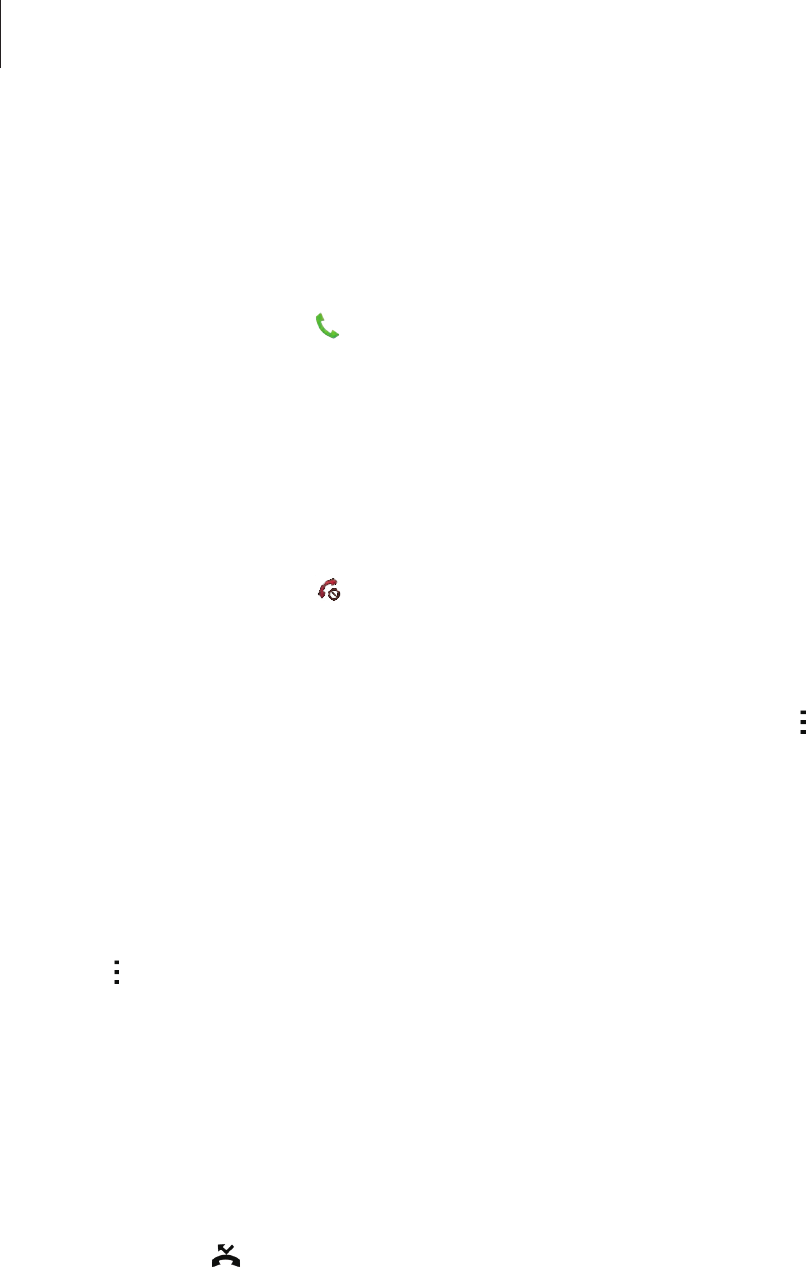
Phone
56
Receiving calls
Answering a call
When a call comes in, drag outside the large circle.
If you are using an app when a call comes in, tap
Answer
in a pop-up window.
If the call waiting service is activated, another call can be made. When the second call is
answered, the first call is put on hold.
Rejecting a call
When a call comes in, drag outside the large circle.
If you are using an app when a call comes in, tap
Reject
in the pop-window.
To send a message when rejecting an incoming call, drag the reject message bar upwards.
To create various rejection messages, on the Apps screen, tap
Phone
→
→
Settings
→
Call
→
Call rejection
→
Rejection messages
→
Create
.
Automatically rejecting calls from unwanted numbers
1 Tap
Phone
on the Apps screen.
2 Tap
→
Settings
→
Call
→
Call rejection
→
Auto reject mode
→
Auto reject numbers
.
3 Tap
Auto reject list
→
Create
, enter a number, and then assign a category.
4 Tap
Save
.
Missed calls
If a call is missed, appears on the status bar. Open the notifications panel to view the list of
missed calls. Alternatively, on the Apps screen, tap
Phone
→
Logs
to view missed calls.
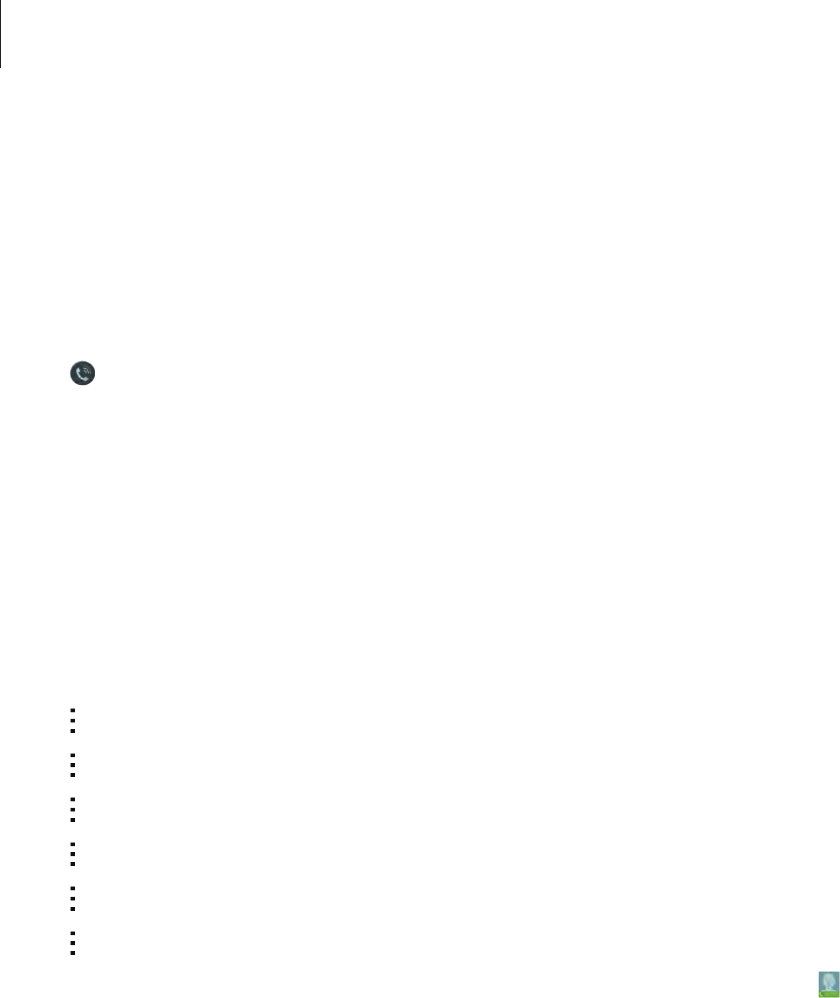
Phone
57
During a call
During a voice call
The following actions are available:
•
: Increase the volume.
•
Add call
: Dial a second call.
•
Keypad
: Open the keypad.
•
End call
: End the current call.
•
Speaker
: Activate the speakerphone. Keep the device away from your ears when using
the speakerphone.
•
Mute
: Turn off the microphone so that the other party cannot hear you.
•
Bluetooth
: Switch to a Bluetooth headset if it is connected to the device.
•
→
Hold
: Hold a call. Tap
Unhold
to retrieve the held call.
•
→
Contacts
: Open the contacts list.
•
→
Memo
: Create a memo.
•
→
Messages
: Send a message.
•
→
Personalise call sound
: Select a type of call sound to use with a headset.
•
→
Settings
: Change the call settings.
When you launch apps during a call, a pop-up window for the call screen ( ) appears. You can
continue your phone conversation while using apps.
To move the pop-up window, drag it to another location.
To delete the pop-up window, tap and hold it, and then tap
OK
.
To return to the call screen, tap the pop-up window.

Phone
58
During a video call
The following actions are available:
•
→
Hide me
: Hide your image from the other party.
•
→
Outgoing image
: Select an image to show it to the other party.
•
→
Capture image
: Capture the other party’s image.
•
→
Record video
: Take a video of the other party’s images.
•
→
Memo
: Create a memo.
•
→
Message
: Send a message.
•
→
Keypad
: Open the keypad.
•
→
Speaker off
/
Speaker on
: Activate or deactivate the speakerphone. Keep the device
away from your ears when using the speakerphone.
•
→
Switch to headset
: Switch to a Bluetooth headset if it is connected to the device.
•
→
Enable dual camera
/
Disable dual camera
: Enable or disable the dual camera
feature. Use the front and rear cameras so that the other party can see you and your
surroundings.
Video calling with dual camera mode will be provided for up to 3 minutes. After
3 minutes the device will turn off the rear camera for optimal performance.
Tap the screen to use the following options:
•
Switch
: Switch between the front and rear camera.
•
Mute
: Turn off the microphone so that the other party cannot hear you.
•
End call
: End the current call.
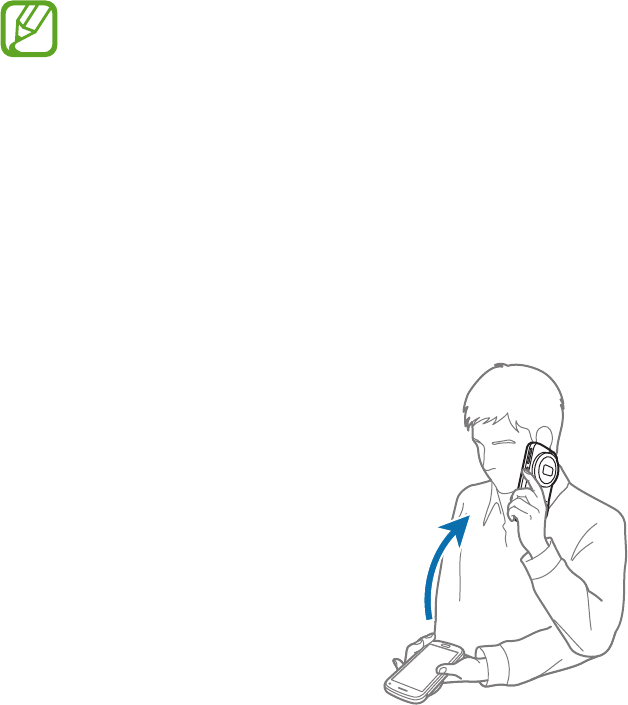
59
Motions & usability features
Control motions
Excessive shaking or impact to the device may result in unintended inputs. Control
motions properly.
Direct call
On the Apps screen, tap
Settings
→
Motions and gestures
→
Direct call
, and then drag the
Direct call
switch to the right.
While viewing call, message, or contact details, pick up and hold the device to your ear to
make a call.
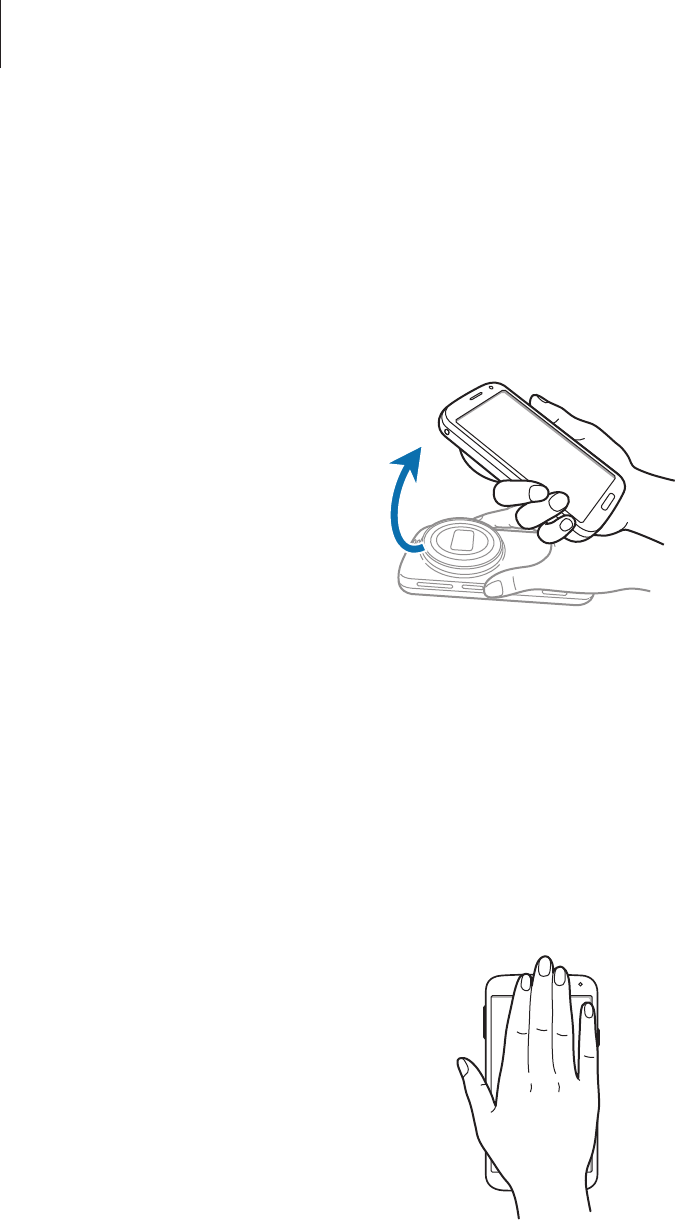
Motions & usability features
60
Smart alert
On the Apps screen, tap
Settings
→
Motions and gestures
→
Smart alert
, and then drag
the
Smart alert
switch to the right.
When you pick up the device after it has been idle for some time or when the screen has
turned off, it vibrates if you have missed calls or new messages.
Mute/Pause
On the Apps screen, tap
Settings
→
Motions and gestures
→
Mute/Pause
, and then drag
the
Mute/Pause
switch to the right.
Covering screen with hand
Cover the screen with a palm to mute incoming calls or alarms, or to pause media playback.
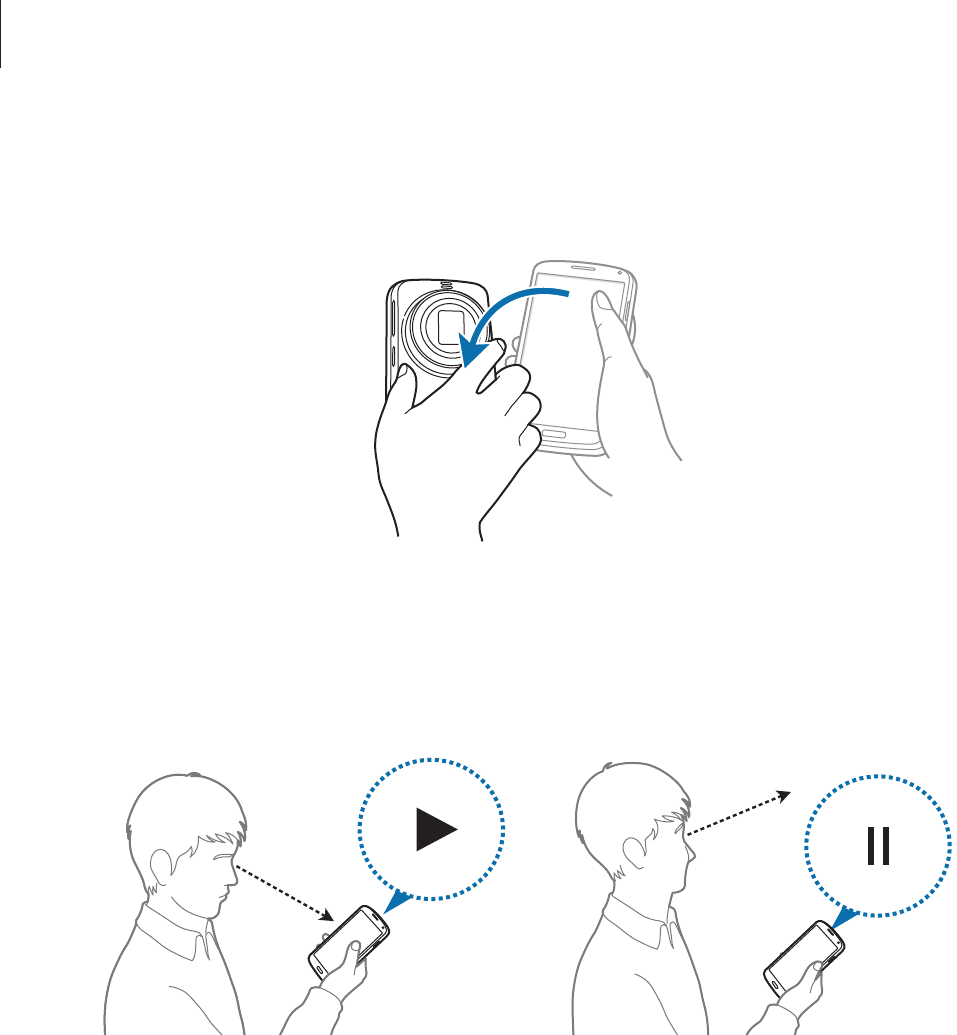
Motions & usability features
61
Turning device over
Turn the device over to mute incoming calls or alarms, or to pause media playback.
Smart pause
Playback pauses automatically when you look away from the screen. It resumes when you
look at the screen again.
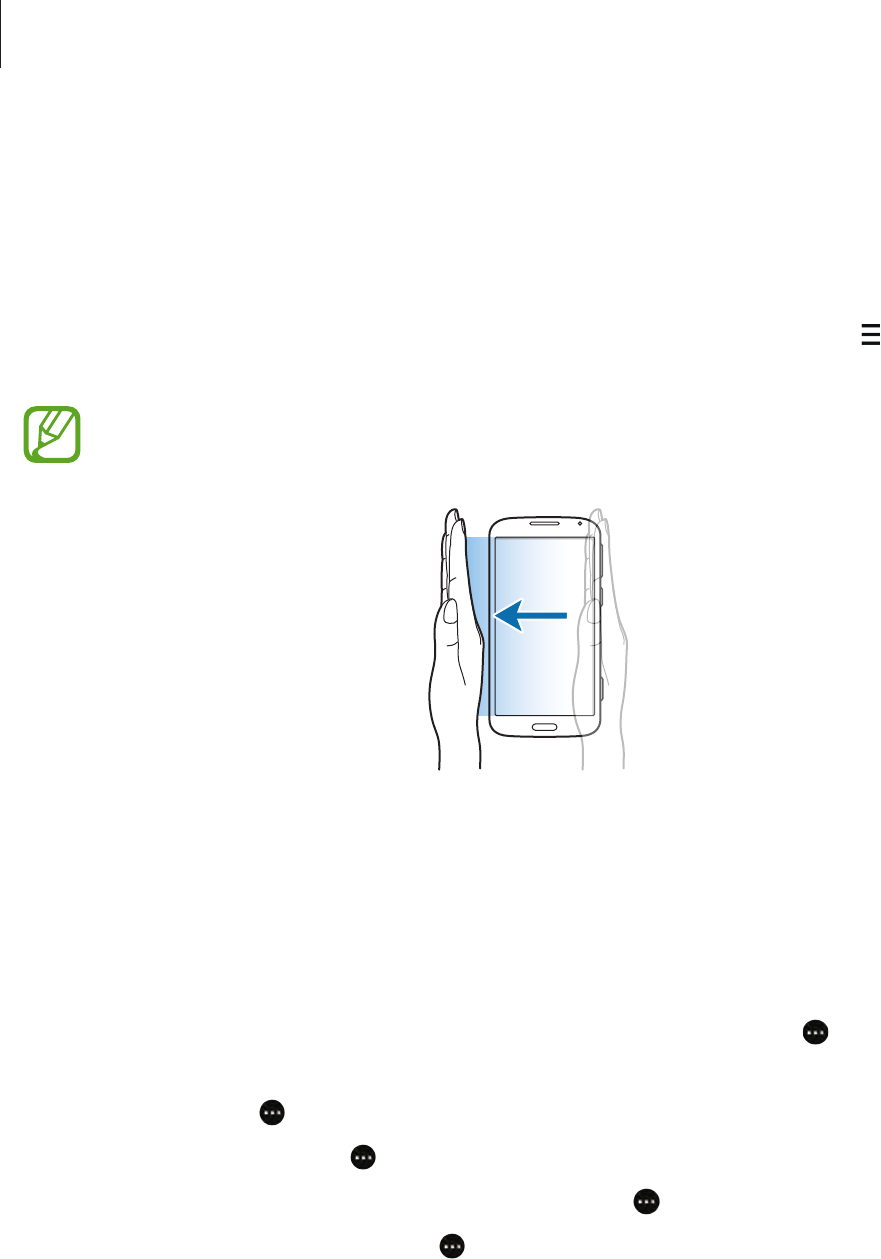
Motions & usability features
62
Palm swipe to capture
On the Apps screen, tap
Settings
→
Motions and gestures
→
Palm swipe to capture
, and
then drag the
Palm swipe to capture
switch to the right.
Place the side of your hand on the screen and sweep it across the screen from the right to the
left or vice versa to capture a screenshot. The image is saved in the
Gallery
→
→
Album
→
Screenshots
folder.
It is not possible to capture a screenshot while using some apps.
Toolbox
You can easily launch various apps from the toolbox icon while using other apps.
Open the quick setting panel and tap
Toolbox
to activate it. Alternatively, on the Apps screen,
tap
Settings
→
Toolbox
, and then drag the
Toolbox
switch to the right. appears on the
screen.
To launch an app, tap and select an app.
To move the toolbox icon, tap and drag it to another location.
To change the apps that are in the toolbox, tap and hold , and then drag it to
Edit
.
To hide the toolbox icon, tap and hold , and then drag it to
Remove
.

Motions & usability features
63
Increasing touch screen sensitivity
Use this feature to operate the screen while wearing gloves.
On the Apps screen, tap
Settings
→
Display
, and then tick
Increase touch sensitivity
.
Alternatively, open the quick setting panel and tap
Increase touch sensitivity
to activate it.
•
Use leather gloves for better recognition while touching the screen. Other types of
material may not be recognised.
•
For best results, tap the screen firmly while wearing gloves.
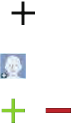
64
Contacts
Adding contacts
Moving contacts from other devices
You can move contacts from other devices to your device. Refer to Moving contacts from
other devices to your device for details.
Creating contacts manually
1 On the Apps screen, tap
Contacts
→
Contacts
.
2 Tap and enter contact information.
•
: Add an image.
•
/ : Add or delete a contact field.
3 Tap
Save
.
To add a phone number to the contacts list from the keypad, tap
Keypad
, enter the number,
and then tap
Add to contacts
.
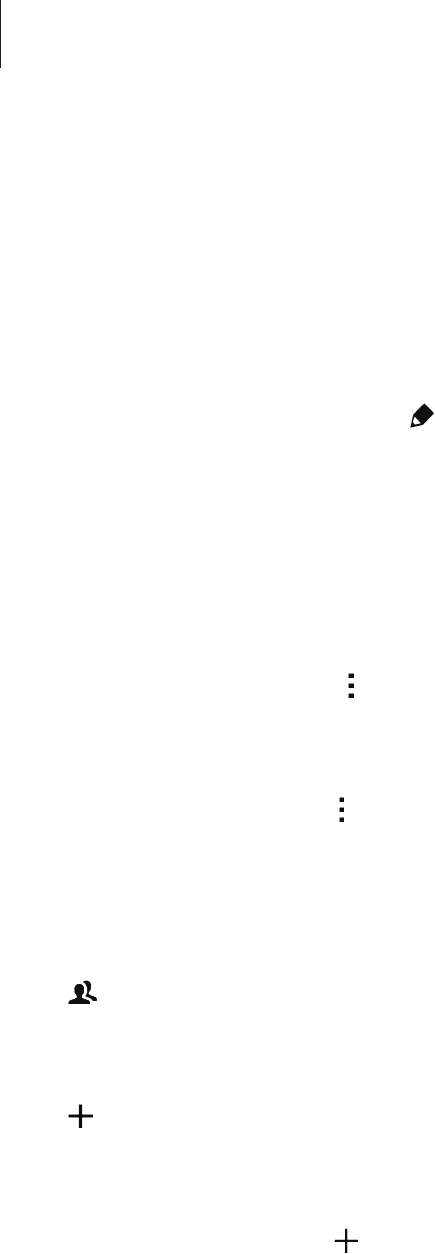
Contacts
65
Managing contacts
Editing a contact
1 On the Apps screen, tap
Contacts
→
Contacts
.
2 Select a contact to edit and tap .
3 Edit the contact information or tap
Add another field
to add more contact information.
4 Tap
Save
.
Deleting a contact
Select a contact to delete, tap
→
Delete
.
Sharing a contact
Select a contact to share, tap
→
Share name card
, and then select a sharing method.
Managing groups
On the Apps screen, tap
Contacts
→
Contacts
.
Tap .
Creating a new group
Tap , enter a group name, and then tap
Save
.
Adding contacts to a group
Select a group, and then tap . Select contacts to add, and then tap
Done
.
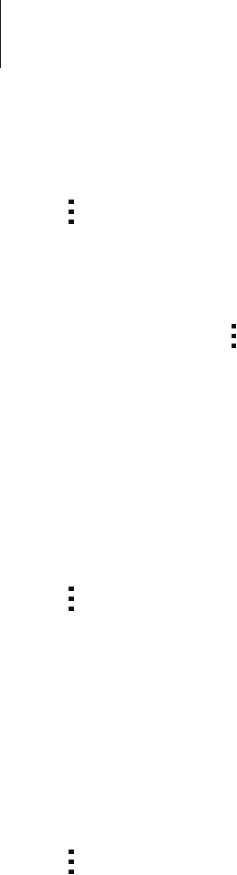
Contacts
66
Deleting a group
Tap
→
Delete group
, select user-added groups, and then tap
Done
.
Sending a message or email to group’s members
Select a group, tap
→
Send message or email
→
Message
or
Email
, select members, tap
Done
, enter a message, and then tap the send button.
Merge contacts with accounts
Merge contacts that are saved in the device with your accounts.
On the Apps screen, tap
Contacts
→
Contacts
.
Tap
→
Merge accounts
→
Google
or
Samsung account
.
Importing and exporting contacts
Import contacts from storage services to your device or export contacts from the device to
storage services.
On the Apps screen, tap
Contacts
→
Contacts
.
Tap
→
Settings
→
Contacts
→
Import/export
, and then select an import or export option.

Contacts
67
Searching for contacts
On the Apps screen, tap
Contacts
→
Contacts
.
Use one of the following search methods:
•
Scroll up or down the contacts list.
•
Drag a finger along the index at the right side of the contacts list to scroll through it
quickly.
•
Tap the search field at the top of the contacts list and enter search criteria.
Once a contact is selected, take one of the following actions:
•
: Add to favourite contacts.
•
/ : Make a voice or video call.
•
: Compose a message.
•
: Compose an email.
Adding shortcuts for contacts to the Home screen
Add shortcuts to contacts that you frequently communicate with on the Home screen.
1 On the Apps screen, tap
Contacts
→
Contacts
.
2 Select a contact.
3 Tap
→
Add shortcut to home screen
.
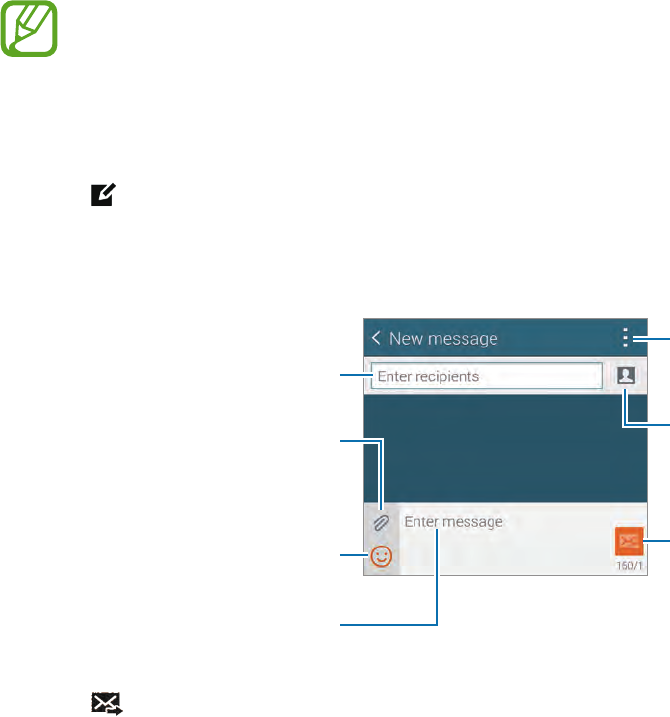
68
Messages & email
Messages
Sending messages
Send text messages (SMS) or multimedia messages (MMS).
You may incur additional charges for sending or receiving messages while you are
outside your home service area.
1 Tap
Messages
on the Apps screen.
2 Tap .
3 Add recipients and enter a message.
Access additional options.
Enter a message.
Select contacts from the
contacts list.
Enter emoticons.
Enter recipients.
Attach files.
Send the message.
4 Tap to send the message.
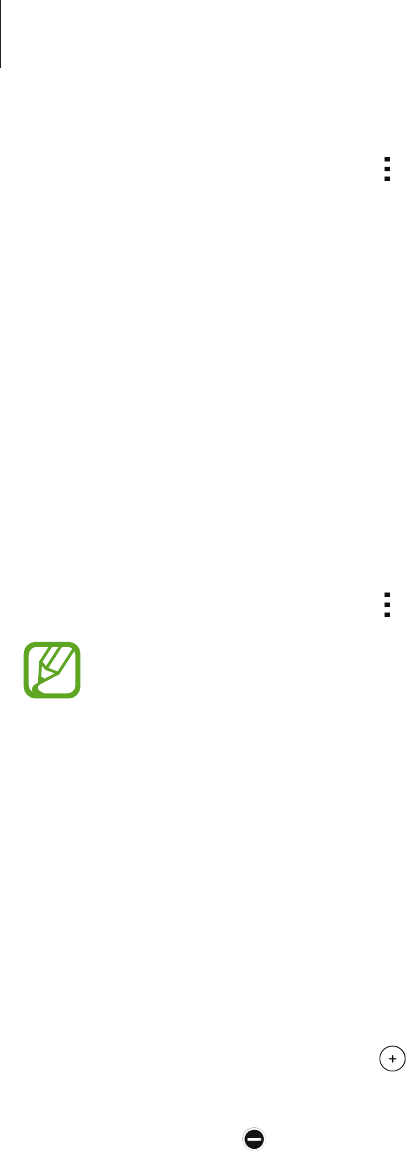
Messages & email
69
While composing a message, tap to use one of the following options:
•
Quick responses
: Select a message template and enter a message.
•
Insert smiley
: Enter emoticons.
•
Add subject
: Enter a subject.
•
Add slide
: Add message slides.
•
Schedule message
: Set a specified time and date for a message to be sent.
•
Discard
: Cancel composing the message.
•
Font size
: Change the font size of text in the text field.
Sending scheduled messages
While composing a message, tap
→
Schedule message
. Set a time and date and tap
Done
.
•
If the device is turned off at the scheduled time, is not connected to the network,
or the network is unstable, the message will not be sent.
•
This feature is based on the time and date set on the device. The time and date
may be incorrect if you move across time zones and the network does not update
the information.
Adding contacts to the priority list
Set contacts that you communicate with frequently as priority contacts. Send them messages
by selecting a contact icon from above the messages list.
Tap
Tap to add priority senders.
→
Inbox
or
Contacts
, select contacts to add, and then tap
Done
. To add more contacts, tap .
To remove contacts from the priority list, tap and hold a contact, and then tap
Manage
priority senders
→
→
Done
.
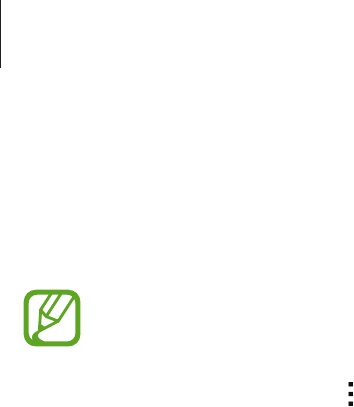
Messages & email
70
Viewing incoming messages
Incoming messages are grouped into message threads by contact. Select a contact to view
the person’s messages.
You may incur additional charges for sending or receiving messages while you are
outside your home service area.
While viewing a message, tap to use one of the following options:
•
Video call
: Make a video call to the contact.
•
View contact
: View the contact’s information.
•
Add to Contacts
: Add the contact to the contacts list.
•
Quick responses
: Enter a message by selecting one from message templates.
•
Add recipient
: Add recipients to send the message to.
•
Insert smiley
: Enter emoticons.
•
Add subject
: Enter a subject.
•
Add slide
: Add message slides.
•
Schedule message
: Set a specified time and date from a message to be sent.
•
Add to priority senders
/
Remove from priority senders
: Add contacts to or remove
them from the priority senders list.
•
Add to spam numbers
/
Remove from spam numbers
: Identify a phone number as
spam or remove a phone number from the spam list.
•
Discard
: Cancel composing the message.
•
Font size
: Change the font size of text in the text field.
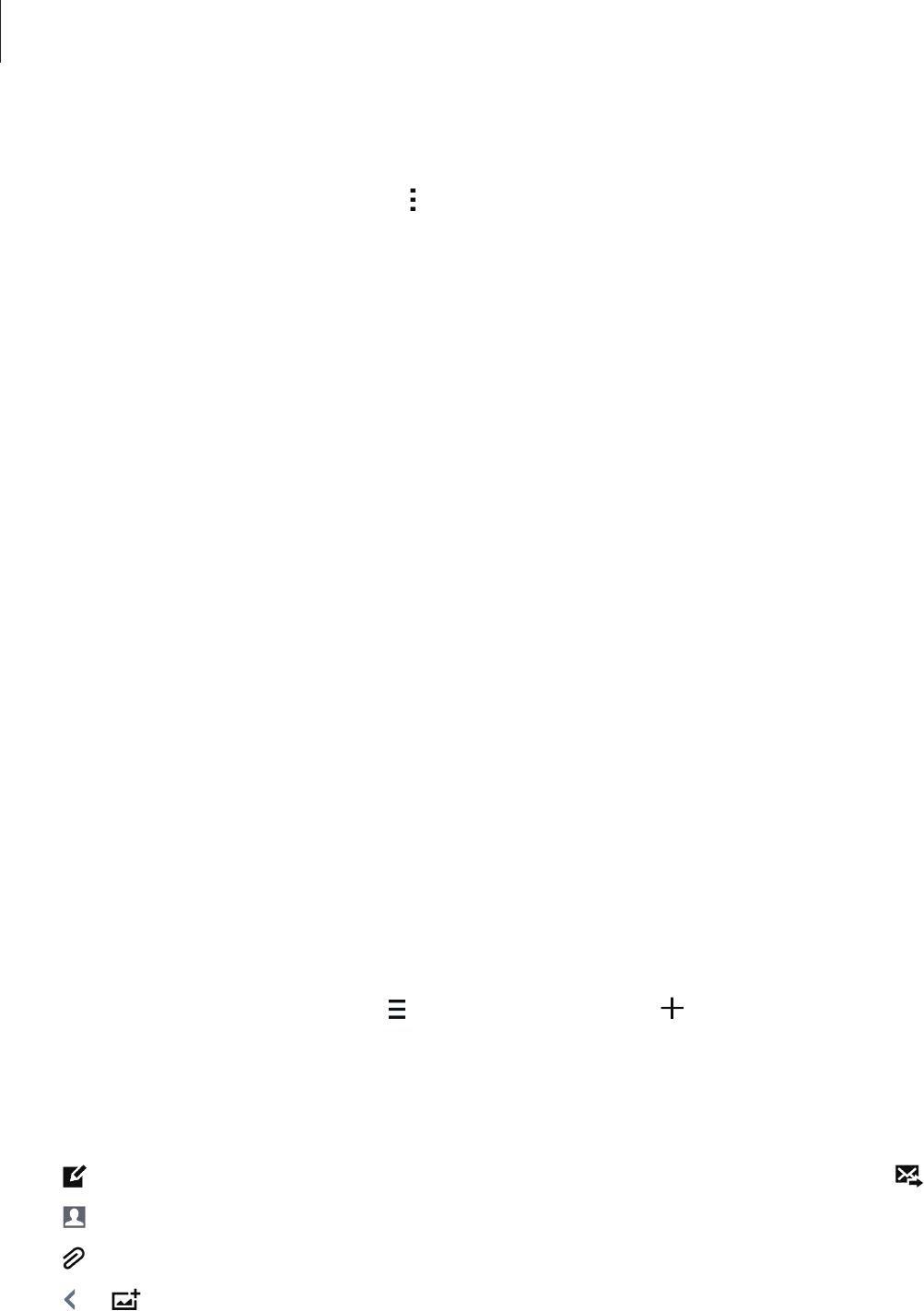
Messages & email
71
Managing messages
While viewing the list of messages, tap and use the following options:
•
Select
: Select messages to delete or to identify them as spam.
•
Delete
: Delete all or selected messages.
•
Draft messages
: View messages saved for later delivery.
•
Locked messages
: View locked messages.
•
Scheduled messages
: View scheduled messages.
•
Spam messages
: View spam messages.
•
Font size
: Change the font size.
•
Settings
: Change message settings.
•
Help
: Access help information about sending and managing messages.
Email
Setting up email accounts
Tap
Email
on the Apps screen.
Set up an email account when opening
Email
for the first time.
Enter the email address and password. Tap
Next
for a private email account, such as Google
Mail, or tap
Manual setup
for a company email account. After that, follow the on-screen
instructions to complete the setup.
To set up another email account, tap
→
Manage accounts
→
.
Sending messages
Tap
Email
on the Apps screen.
Tap at the bottom of the screen. Enter recipients, subject, and message, and then tap .
Tap to add a recipient from the contacts list.
Tap to attach images, videos, and others.
Tap
→
to insert images, events, and others into the message.
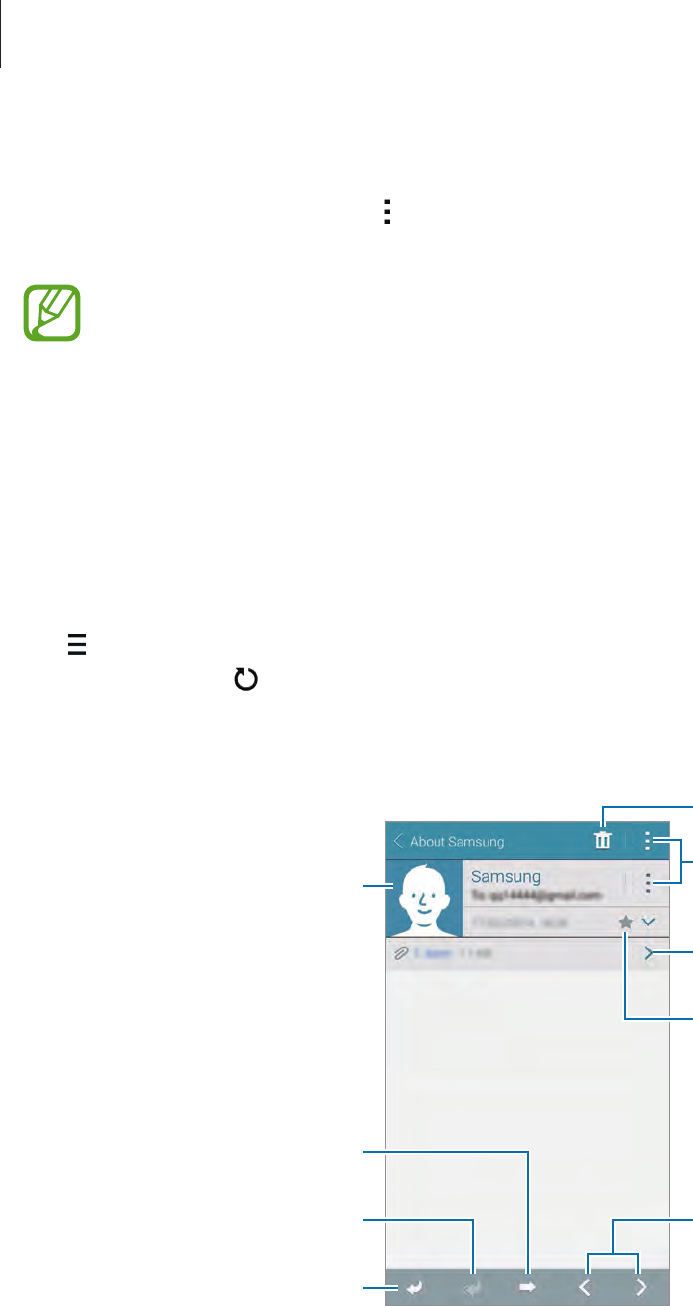
Messages & email
72
Sending scheduled messages
While composing a message, tap
→
Schedule email
. Tick
Schedule email
, set a time and
date, and then tap
Done
.
•
If the device is turned off at the scheduled time, is not connected to the network,
or the network is unstable, the message will not be sent.
•
This feature is based on the time and date set on the device. The time and date
may be incorrect if you move across time zones and the network does not update
the information.
Reading messages
Tap
Email
on the Apps screen.
Tap , select an email account to use, and new messages are retrieved. To manually retrieve
new messages, tap .
Tap a message to read.
Open attachments.
Reply to the message.
Add this email address to the
contacts list.
Mark the message as a reminder.
Reply to all recipients.
Forward the message.
Go to the previous or next
message.
Delete the message.
Access additional options.
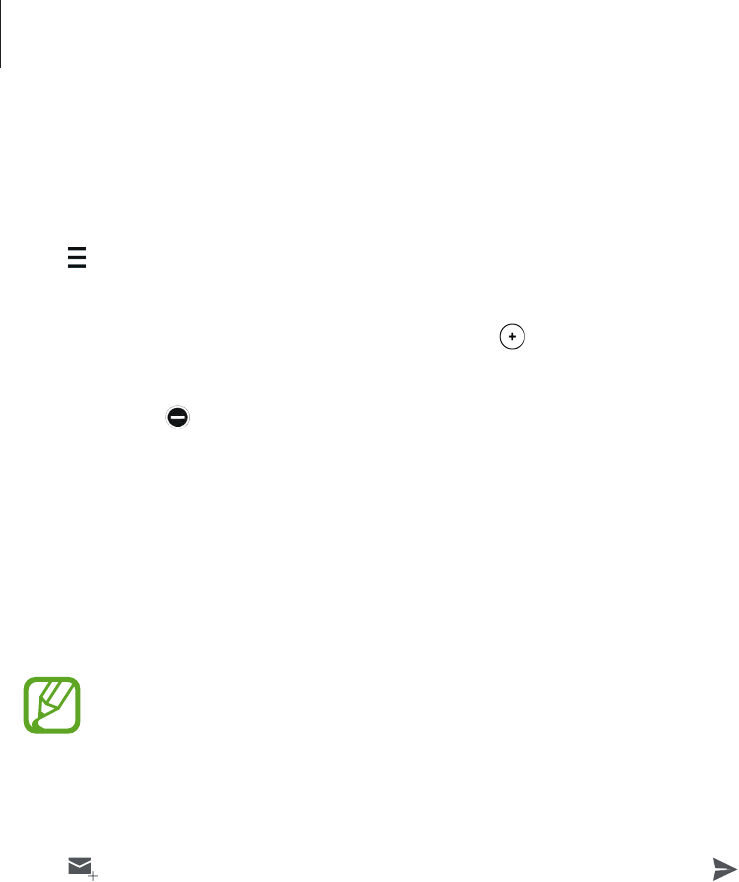
Messages & email
73
Adding contacts to the priority list
Set contacts that you communicate with frequently as priority contacts.
Tap
→
Priority senders
→
Tap to add priority senders
→
Enter email
or
Contacts
, enter
email addresses or select contacts to add, and then tap
OK
or
Done
.
To add more contacts to the priority list, tap .
To remove contacts from the priority list, tap and hold a contact, tap
Edit list of priority
senders
, tap on each contact, and then tap
Done
.
Google Mail
Use this app to quickly and directly access the Google Mail service.
Tap
Google Mail
on the Apps screen.
•
This app may not be available depending on the region or service provider.
•
This app may be labelled differently depending on the region or service provider.
Sending messages
Tap , enter recipients, a subject, and a message, and then tap .
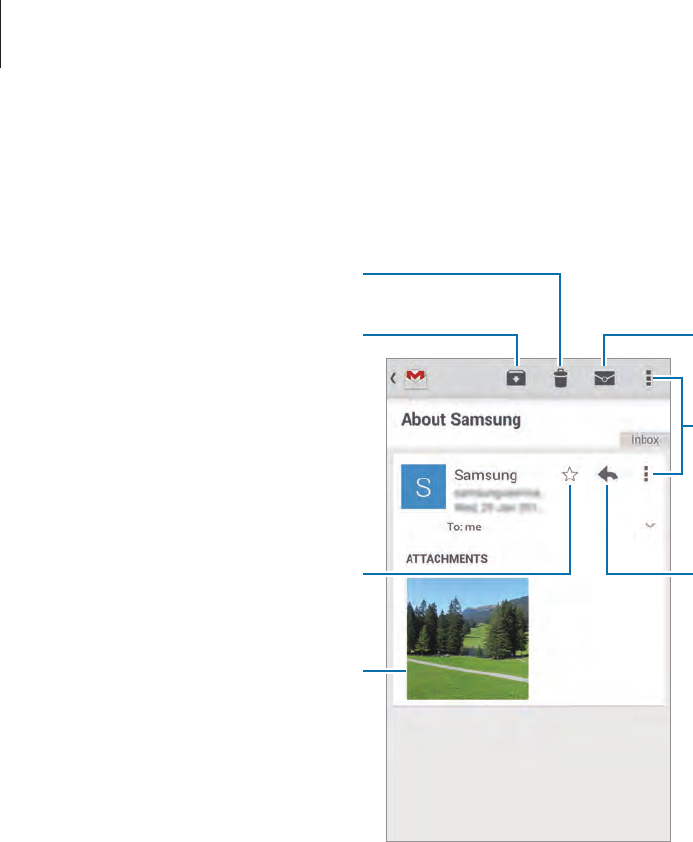
Messages & email
74
Reading messages
Tap a message to read.
Preview attachment.
Keep the message for long-term
storage.
Mark the message as a reminder.
Delete the message.
Reply to the message.
Mark the message as unread.
Access additional options.
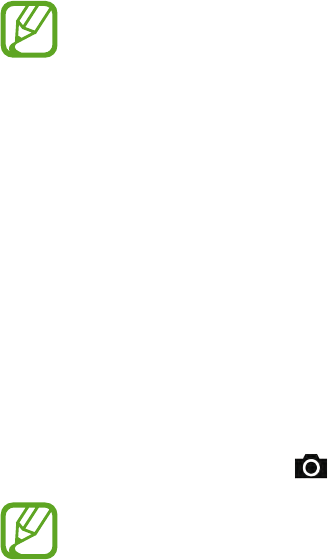
75
Camera
Launching Camera
Use this application to take photos or videos.
Tap
Camera
on the Apps screen. Alternatively, press and hold the Shutter button.
Use
Gallery
to view photos and videos taken with the device.
•
The camera automatically shuts off when unused.
•
Make sure that the lens is clean. Otherwise, the device may not work properly in
some modes that require high resolutions.
Camera etiquette
•
Do not take photos or videos of other people without their permission.
•
Do not take photos or videos where legally prohibited.
•
Do not take photos or videos in places where you may violate other people’s privacy.
Launching Camera on the locked screen
To quickly take photos of special moments, launch
Camera
on the locked screen.
On the locked screen, drag outside the large circle.
If you launch
Camera
from the locked screen, you can only view the photos taken
from the locked screen.
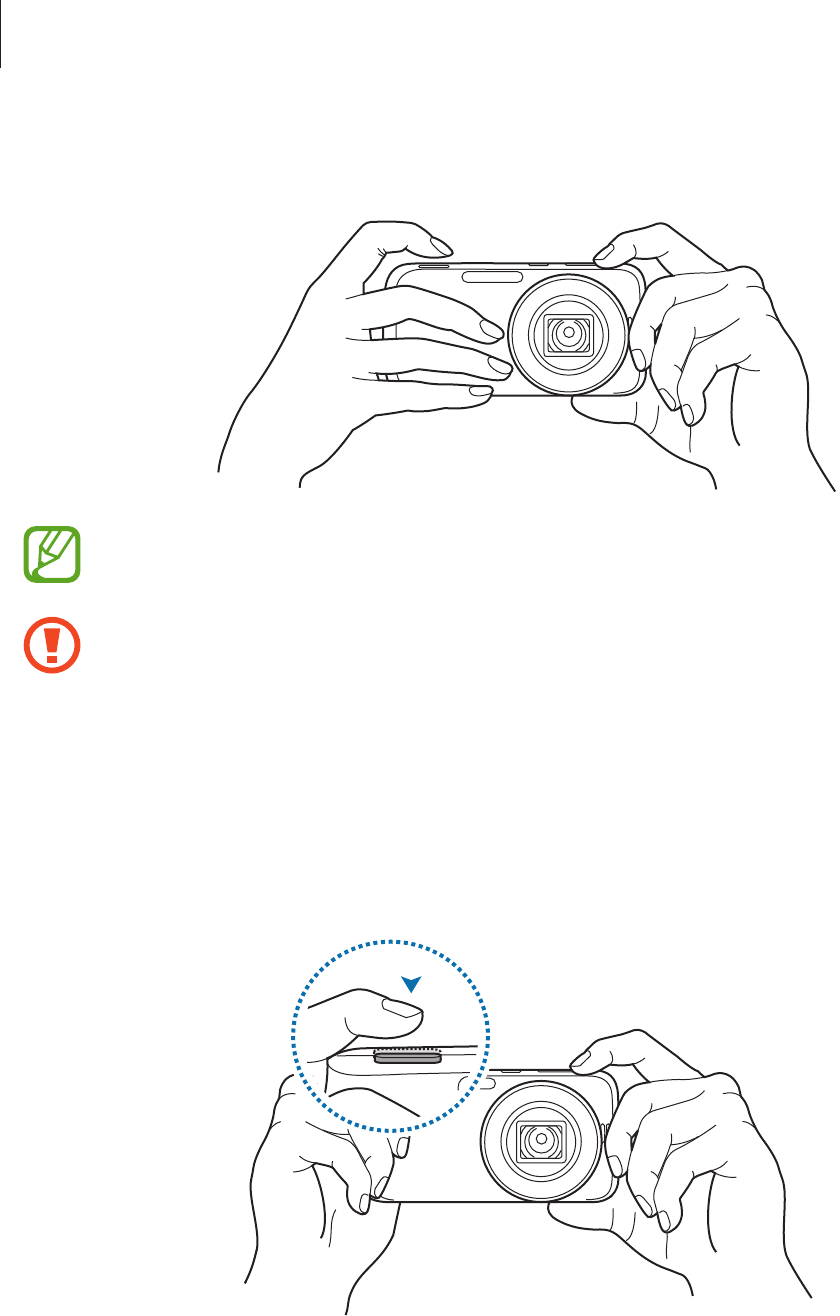
Camera
76
Holding the camera correctly
Make sure not to block the screen, lens, flash, or microphone.
Make sure not to expose the lens to direct sunlight. This may discolour the image
sensor, or cause it to malfunction.
Half-pressing the Shutter button
Press the Shutter button halfway down to adjust the focus. The camera adjusts the focus,
exposure, and white balance automatically, and the focus frame turns green. The focus frame
turns red if not focused.
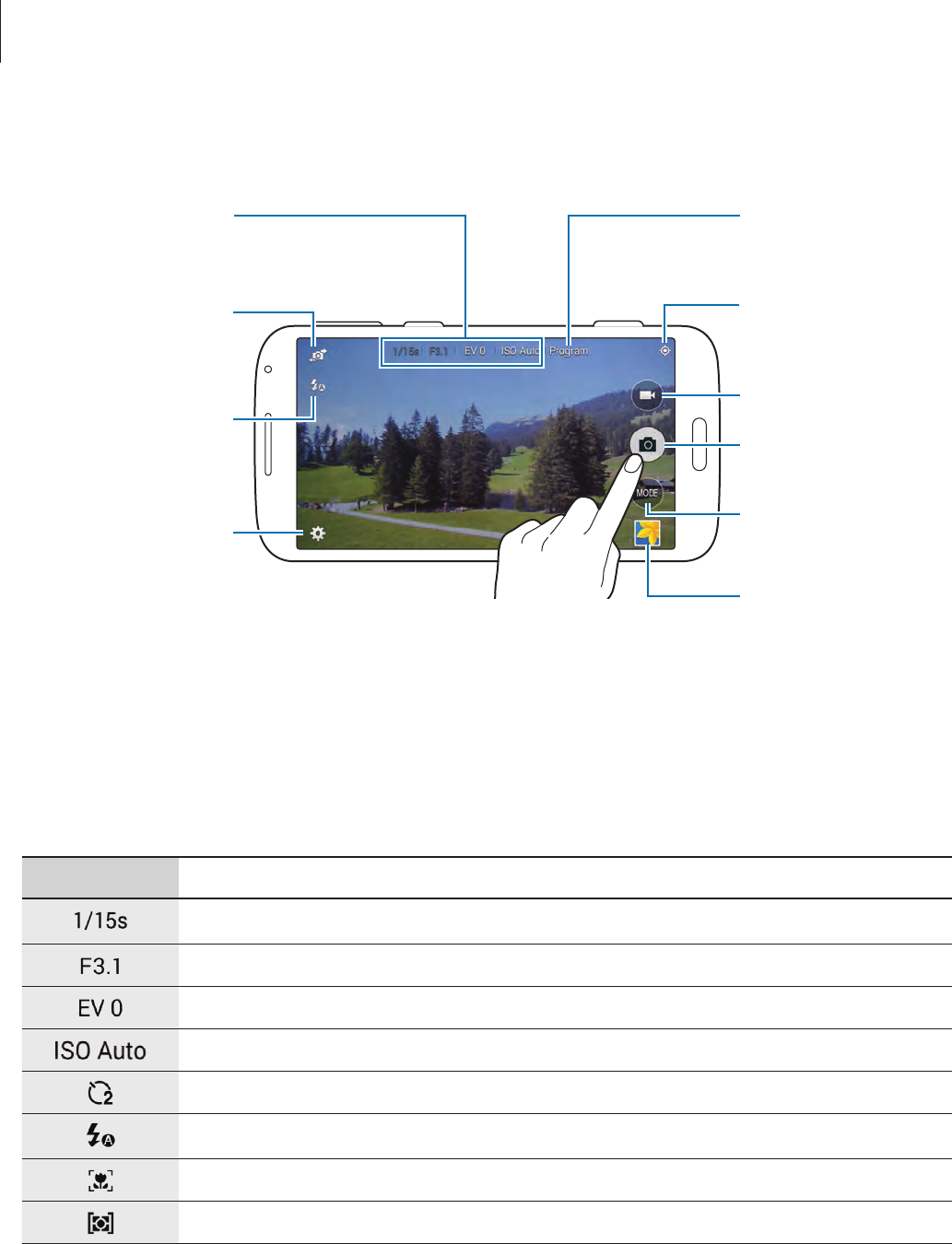
Camera
77
Learning the preview screen
Change the
shooting mode.
Start taking a video.
GPS tagging
indicator icon
Change the camera
settings.
Take a photo.
View photos and
videos you have
taken.
Switch between the
front and rear
camera.
Display current
camera settings.
Change the flash
setting.
Display current
mode.
Learning icons
The icons displayed on the preview screen provide information about current shooting
options and settings. The icons listed in the table below are the most common.
Icon Meaning
Shutter speed
Aperture value
Exposure value
ISO sensitivity
Timer
Flash
Macro
Metering
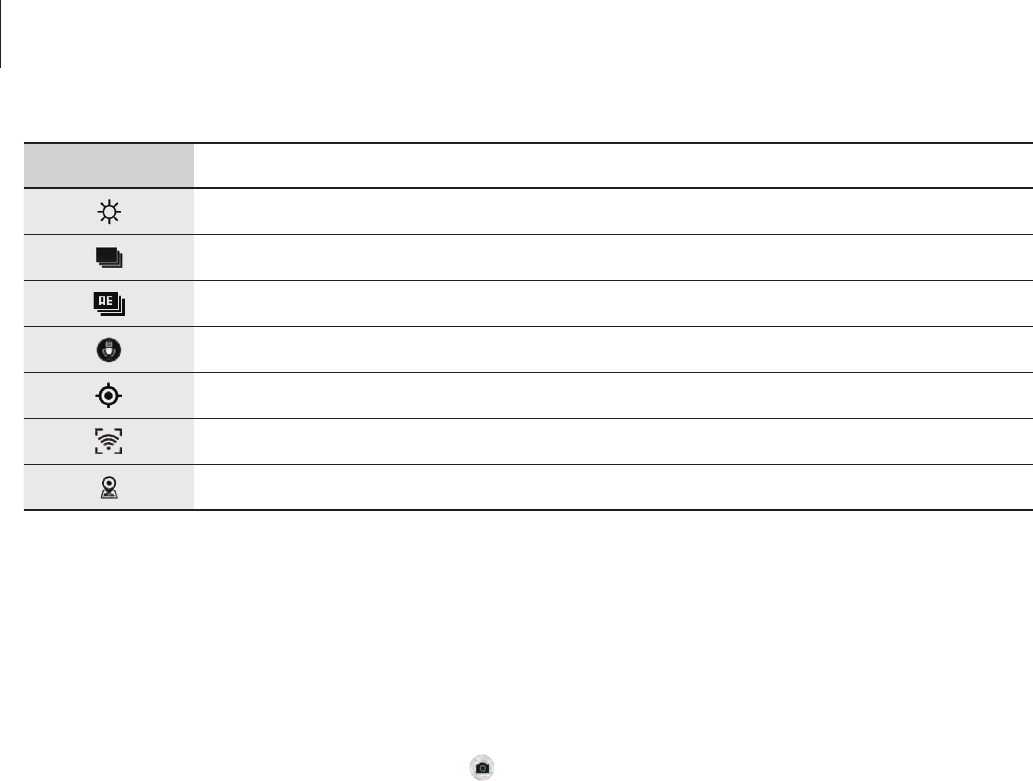
Camera
78
Icon Meaning
White balance
Continuous shooting
Bracket mode
Voice control
Geotagging
Remote viewfinder
Photo Suggest
Taking photos
Half-press the Shutter button to focus on the subject. When the subject is in focus, the focus
frame turns green. Press the Shutter button to take the photo.
Or, tap the image on the preview screen where the camera should focus. When the subject is
in focus, the focus frame turns green. Tap to take the photo.
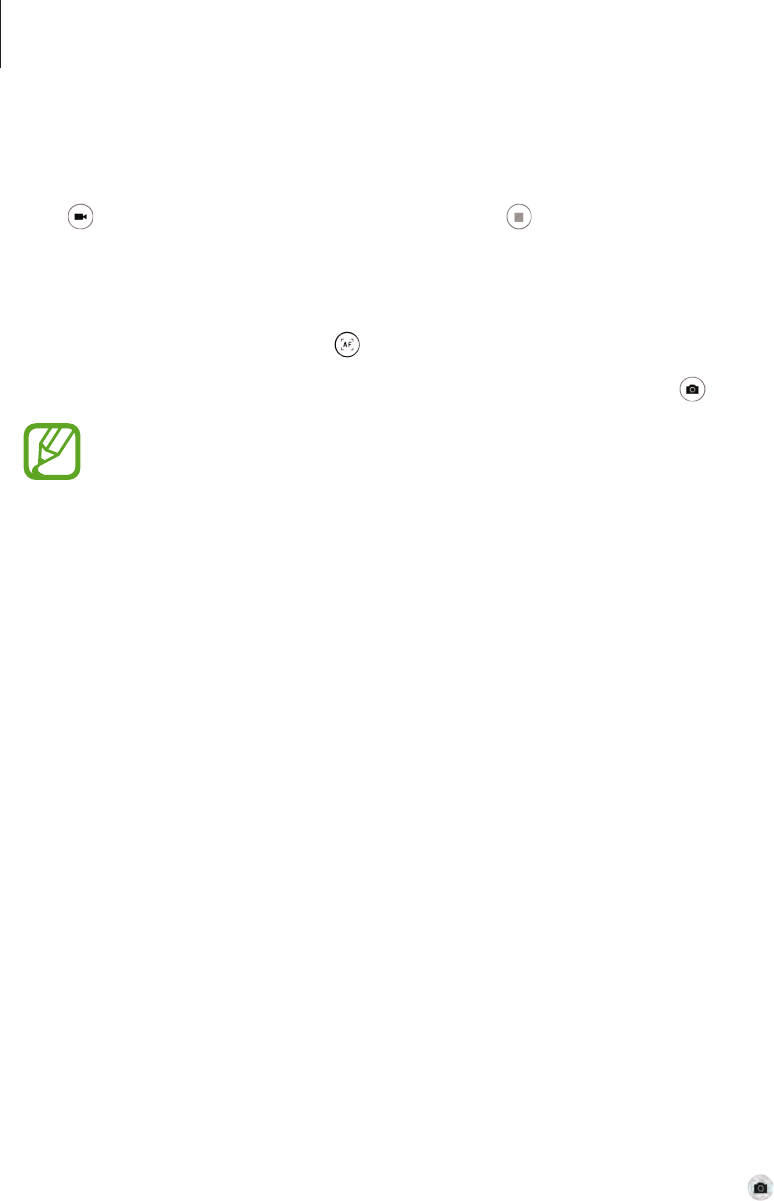
Camera
79
Taking videos
Tap to take a video. To stop recording, tap .
While recording, tap where you want to focus to change the focus.
•
To change the focus while taking a video, tap where you want to focus. To focus on the
centre of the screen, tap .
•
To capture an image from the video while recording, tap .
•
You can record up to 10 minutes of 1080p video at 60 fps. You can record up to 25
minutes of video at lower settings.
•
When using a memory card with a slow writing speed, the device may not be able
to save the video properly. It may stop recording, or recorded video frames may
become corrupted.
•
Memory cards with slow writing speeds do not support high-resolution video. To
record high-resolution video, use memory cards with faster writing speeds (micro
SDHC Class10 or higher).
•
The video frame size may appear smaller depending on video resolution and frame
rate.
•
If you set the optical image stabiliser(OIS) option, the optical image stabiliser(OIS)
sound may be recorded.
•
If the zoom function is activated when taking videos, the camera may record the
noise of the zoom operating. To decrease zoom noise, activate the quiet zoom
feature.
•
If you change the shooting angle of the camera suddenly while taking a video, the
camera may not be able to record images accurately.
•
If you tap the screen to change the focus manually while taking a video, the touch
sound may be recorded.
•
To capture an image from the video while recording, tap . You can take up to six
photos.
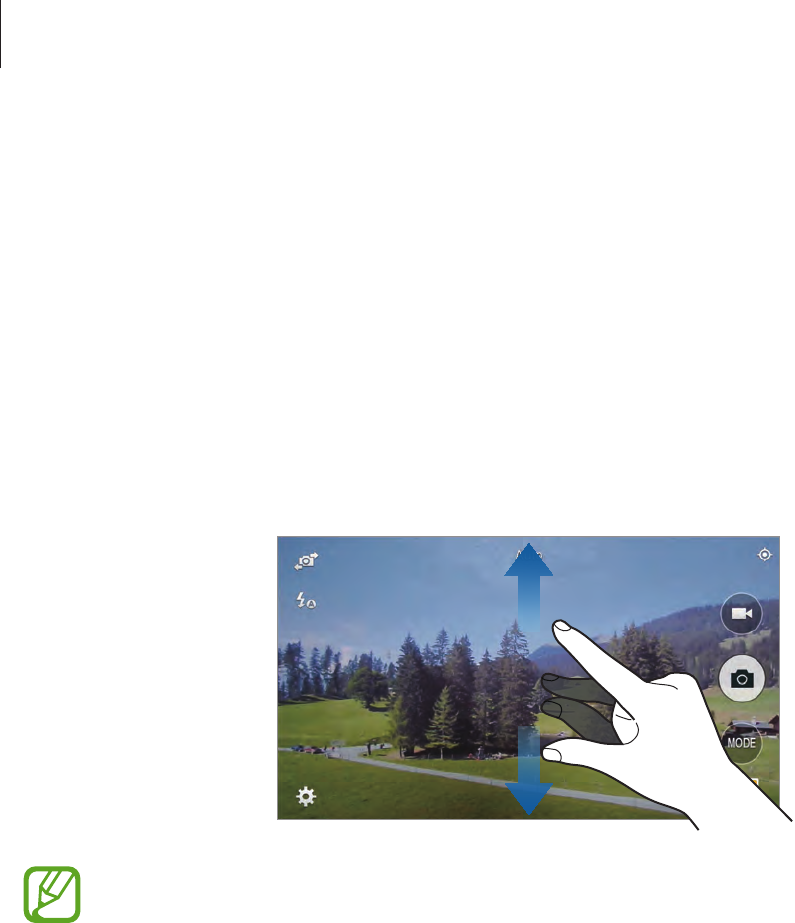
Camera
80
Viewing photos and videos
To view taken photos or videos, tap the gallery icon. Scroll left or right to view the next or
previous image.
Zooming in and out
Use one of the following methods:
•
Use the Volume button to zoom in or out.
•
Spread two fingers apart on the screen to zoom in, and pinch to zoom out.
•
The zoom in/out effect is available when using the zoom feature while shooting
video.
•
The zoom function is not available while shooting a video using the Multi motion
feature.
•
When using the zoom function, the lens moves back and forth to adjust the focus
before it sets the precise zoom ratio that you intend to use.
•
To maintain a natural view angle, the zoom ratio increases in larger increments as it
gets higher.
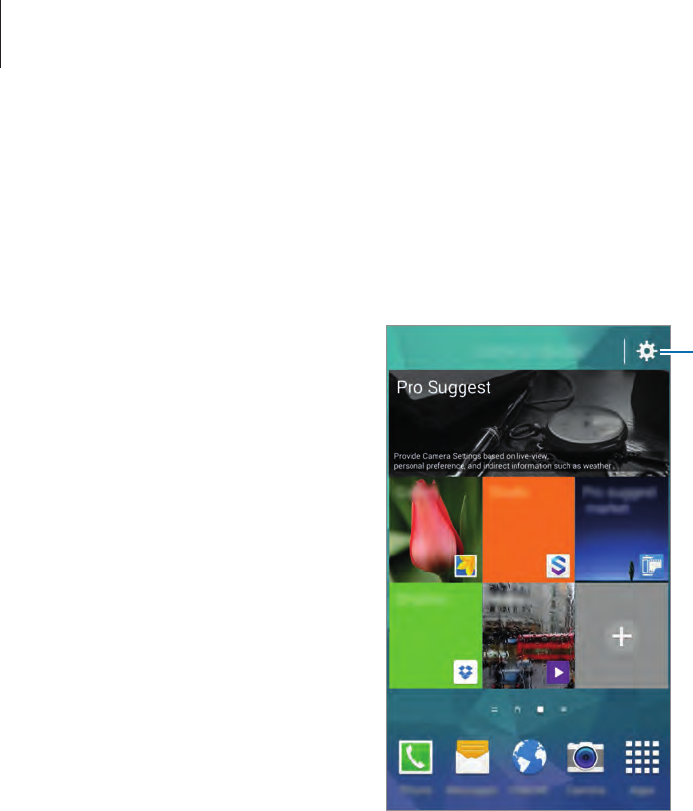
Camera
81
Using the camera studio widget
You can access various camera-related apps in the
Camera Studio
widget.
On the Home screen, scroll left to view the widget.
Edit app shortcuts.
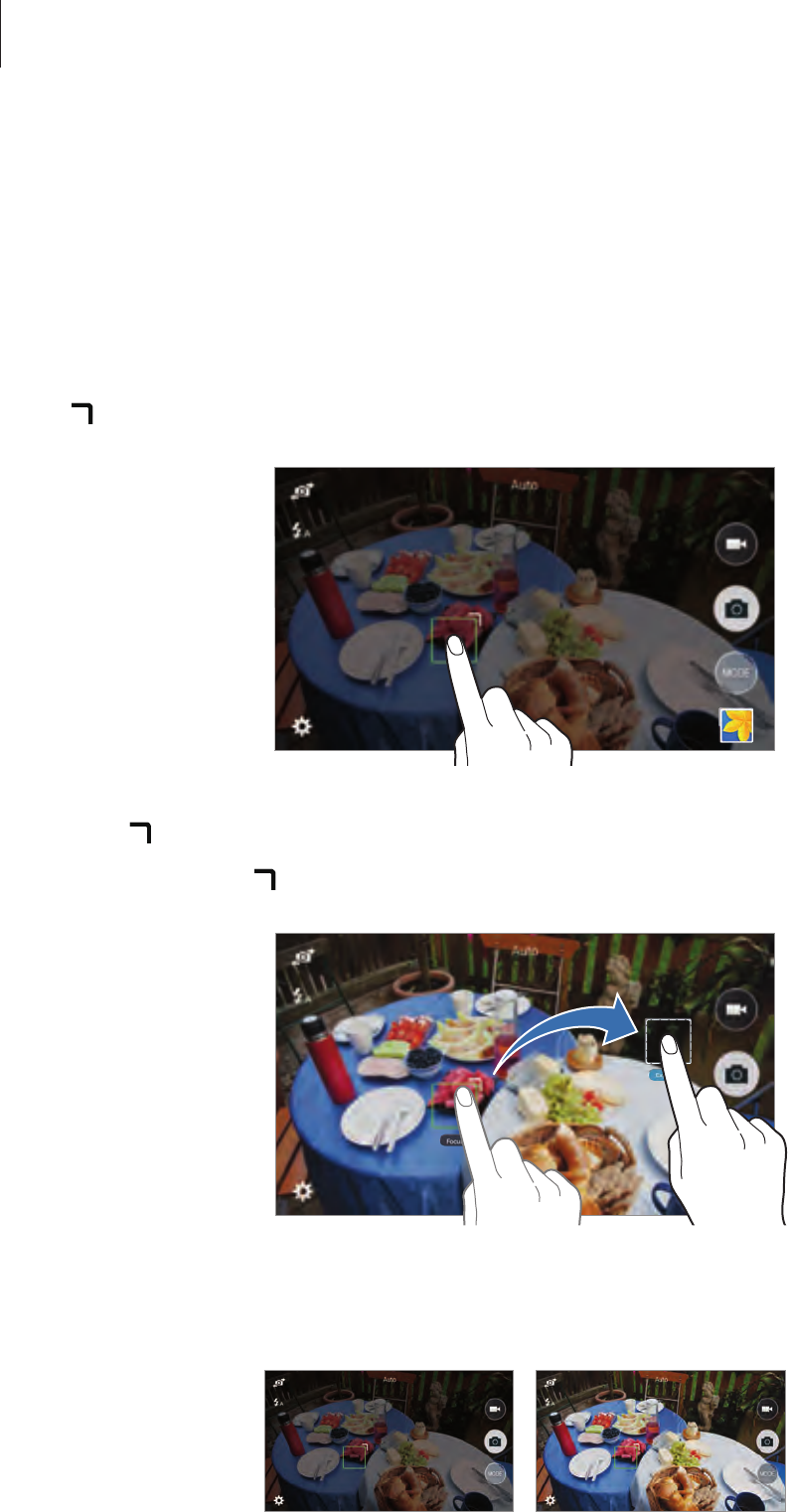
Camera
82
Separating the exposure area and the focus area
If bright light affects the contrast or the subject is outside the auto focus area, use this feature
to achieve an appropriate exposure. You can separate the exposure and focus areas and select
the exposure level you want for the subject.
1 Tap the area to focus.
will appear at the top right of the focus frame.
2 Drag to the exposure area.
When you touch , the exposure area will be separated from the focus area.
Tap and hold each area to lock the focus or exposure setting.
Drag the areas together to merge the focus and exposure areas.
Before separating
After separating

Camera
83
Using the shooting mode
Various shooting modes are available with the camera. You can use then to customise your
photos and videos.
On the Apps screen, tap
Camera
→
MODE
.
Tap
Manage mode
to select the shooting modes to appear on the mode selection screen.
•
Auto
: Use this to allow the camera to evaluate the surroundings and determine the ideal
mode for the photo.
•
Program
: Use this to allow the camera to automatically adjust the shutter speed and
aperture value so that an optimal exposure value can be achieved.
•
Manual
: Use this to adjust the shutter speed and aperture value manually.
•
Pro suggest
: Take photos with one of the automatically suggested smart modes or by
applying pre-defined settings..
•
Beauty face
: Take a photo with lightened faces for gentler images.
•
Continuous shot
: Take a series of photos of moving subjects.
•
Kids shot
: Play a funny sound to get a kid’s attention when shooting.
•
Selfie alarm
: Detect a face in a preset area and to take multiple photos automatically. You
can then select the best photo.
•
Landscape
: Take photos of blue skies and landscapes with richer colours.
•
Dawn
: Take photos of the dawn sky in subtle colours.
•
Snow
: Take brighter photos of snow scenery.
•
Macro
: Take photos of very close subjects.
•
Food
: Take photos of food in more colourful tones.
•
Party/Indoor
: Take crisp indoor photos.
•
Action freeze
: Take photos of subjects moving at high speed.
•
HDR(Rich tone)
: Take photos without losing details in bright and dark areas.
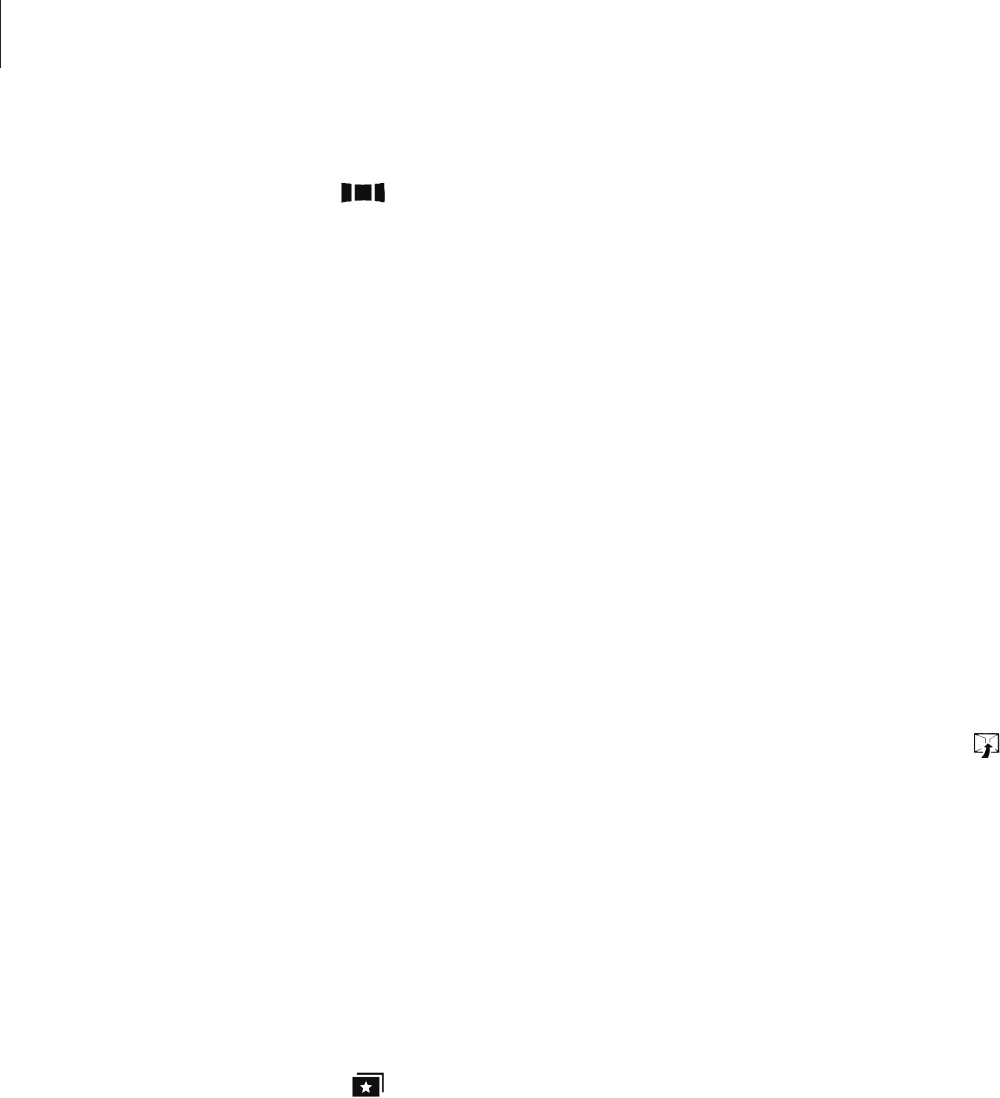
Camera
84
•
Panorama
: Take a photo composed of many photos strung together. The device
identifies the photo with in
Gallery
.
To get the best shot, follow these tips.
–
Move the camera slowly in one direction.
–
Keep the camera’s viewfinder within the guide frame.
–
Avoid taking photos of a subject in front of unrecognisable backgrounds, such as
empty skies or plain walls.
•
Waterfall
: Take photos of waterfalls.
•
Animated photo
: Create a photo in which selected objects move by freezing or
animating moving objects automatically detected by the camera.
•
Sound & shot
: Take a photo with sound.
•
Surround shot
: Take multiple shots of your immediate surroundings and combine them
as a single spherical image.
•
Virtual tour shot
: Take photos of a space by moving the device and shooting from
different angles to create a stereoscopic image. The device identifies the photo with in
Gallery
.
•
Silhouette
: Take photos of dark shapes against a light background.
•
Sunset
: Take photos of the sunset.
•
Night
: Take photos in low-light conditions, without using the flash.
•
Fireworks
: Take photos of fireworks.
•
Light trace
: Take photos of the light trailing in low-light conditions.
•
Shot & More
: Take a series of photos and apply various effects to them. The device
identifies the photos with in
Gallery
.
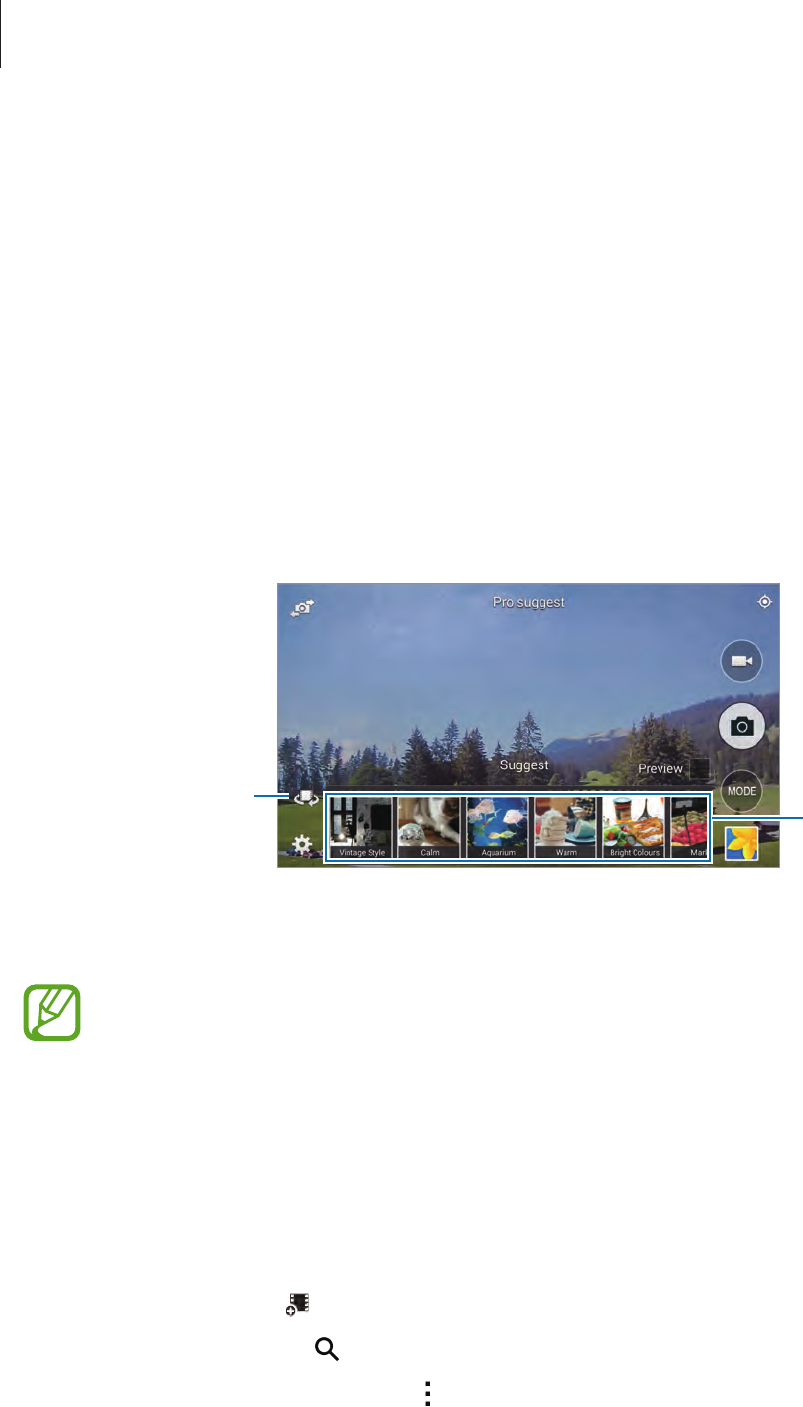
Camera
85
Using Pro suggest mode
Use this mode to take photos with one of the automatically suggested smart modes or by
applying pre-defined image settings. Image settings can be combined in a film and then
applied to shots when you shoot them. You can download various films or upload your own
films.
1 Tap
Camera
on the Apps screen.
2 Tap
MODE
→
Pro suggest
.
3 Select a mode or film.
Suggested smart
modes
View downloaded
films.
4 Press the Shutter button.
•
If you set the current time manually, mode suggestions may not be proper.
•
To use this feature, read and agree to terms and conditions.
Managing films
Download various films or upload your own films. You can also arrange films by ranking or
category, view recently uploaded films, or create your own films.
On the Apps screen, tap
Pro suggest market
→
Pro suggest film
.
•
To create a film, tap .
•
To search for films, tap .
•
To access additional options, tap .
Viewing shooting guides
To view photos taken by others and tips about taking the photos, on the Apps screen, tap
Pro
suggest market
→
Pro suggest guide
.
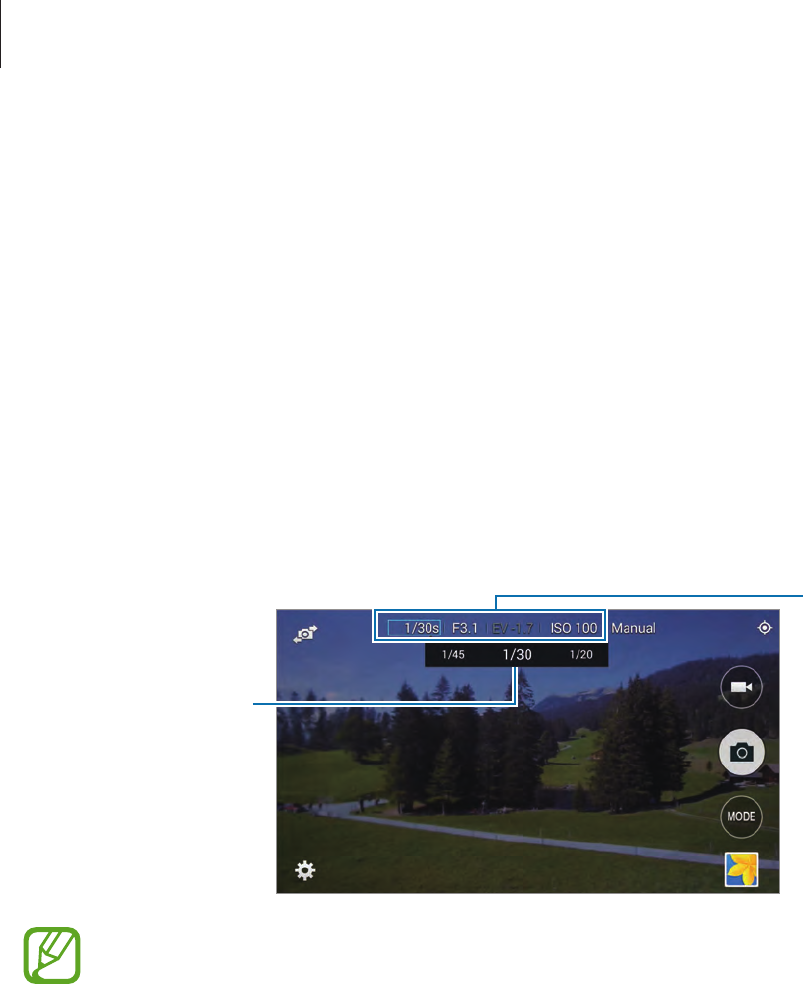
Camera
86
Using Manual mode
This mode lets you adjust the shutter speed and aperture value manually. In this mode, you
can fully control the exposure of your photos. This mode is useful in controlled shooting
environments, such as a studio, or when it is necessary to fine-tune camera settings. This
mode is also recommended for shooting night scenes or fireworks.
1 Tap
Camera
on the Apps screen.
2 Tap
MODE
→
Manual
.
3 Set the desired shooting options.
Rotate to change
the value for the
shooting option.
Touch to select a
shooting option.
•
If you set a high ISO value or open the shutter for a long time, image noise may
increase.
•
The longer you open the shutter, the longer it takes to save a photo. Do not turn
the camera off while the camera saves a photo.
•
You can select one of two different aperture values. Available values vary
depending on the zoom ratio.
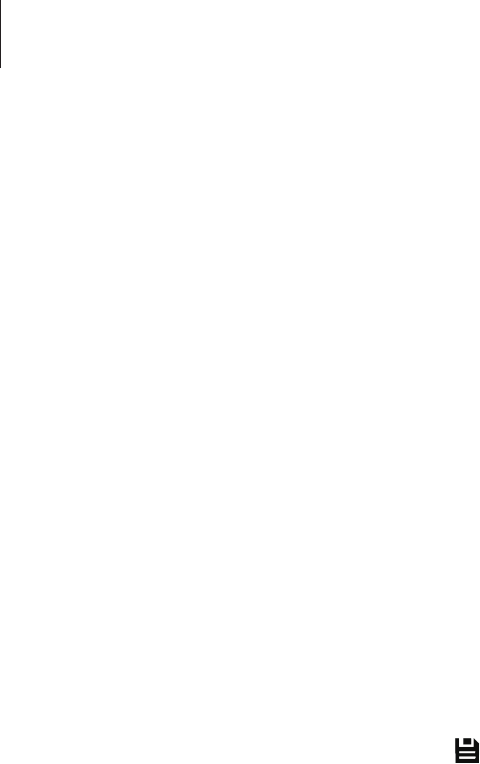
Camera
87
Using Selfie alarm mode
Use this to detect a face in a preset area and to take multiple photos automatically. You can
then select the best photo.
1 Tap
Camera
on the Apps screen.
2 Tap
MODE
→
Selfie alarm
.
3 Drag the frame to set a detection area.
4 Compose your shot with the lens facing you.
5 Listen to the beeps to guide you as you adjust the composition.
When a face is completely inside the detection area, the camera emits a warning tone,
beeps for two seconds, and then automatically takes multiple photos.
6 Select the best photo, and then tap .
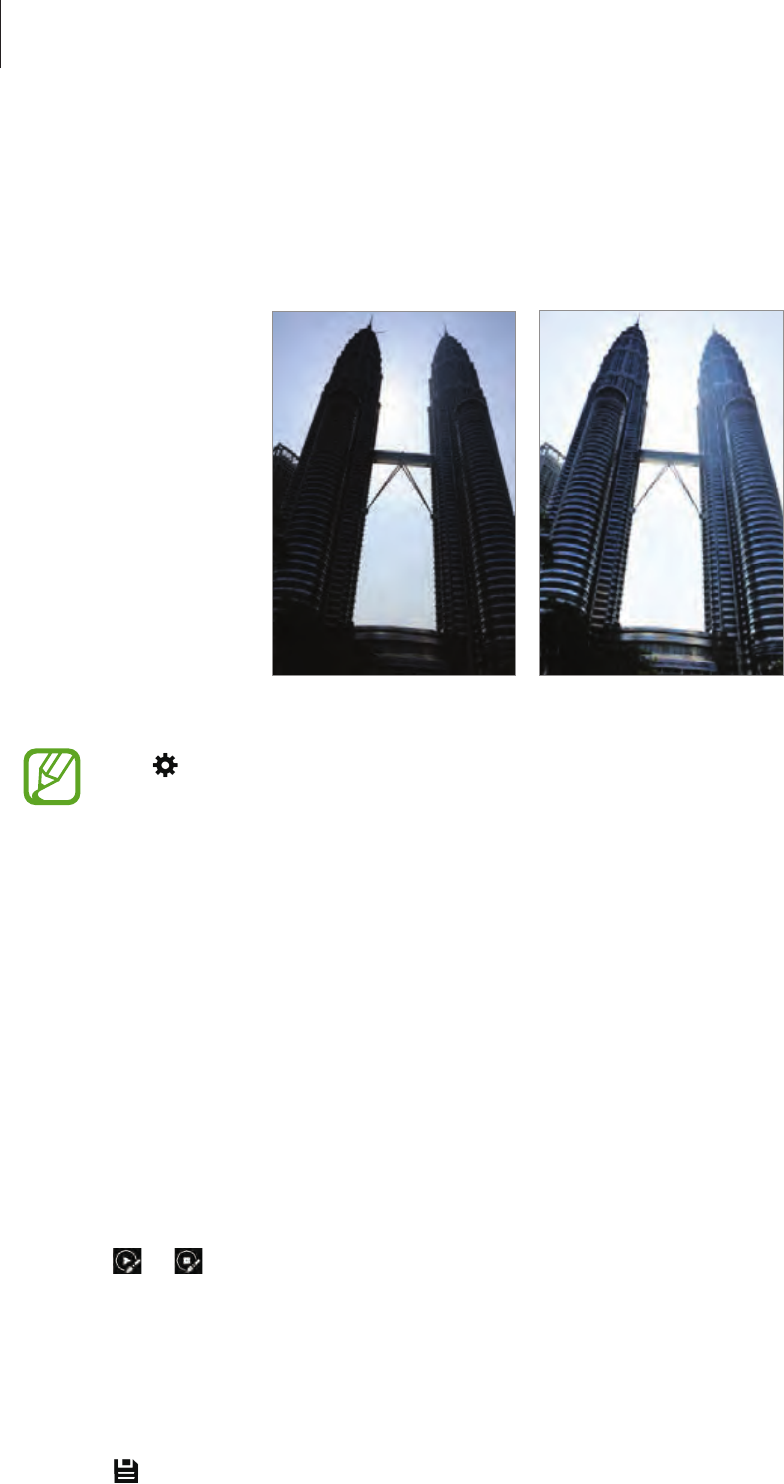
Camera
88
Using HDR(Rich tone) mode
Take photos with rich colours and reproduce details even in bright and dark areas.
On the Apps screen, tap
Camera
→
MODE
→
HDR(Rich tone)
, and then take a photo.
Without effect With effect
Tap
→
Save as
to save one HDR photo or two photos (one with the HDR effect and
one with the regular exposure).
Using Animated photo mode
Use this to create a photo in which selected objects move by freezing or animating moving
objects automatically detected by the camera.
1 Tap
Camera
on the Apps screen.
2 Tap
MODE
→
Animated photo.
3 Press the Shutter button to take a photo.
4 Tap or , and then rub the screen to animate or freeze the detected moving objects.
5 Tap
Trim
to adjust the range to trim.
6 Tap
Direction
to change the direction of the animation.
7 Tap to save the photo.
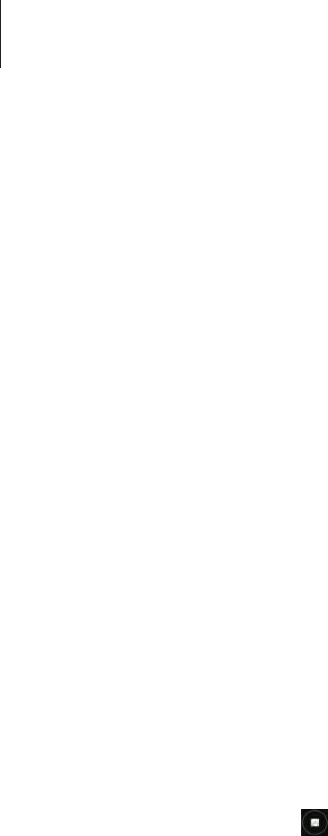
Camera
89
Using Surround shot mode
Use this mode to take multiple shots of your immediate surroundings and combine them as a
single spherical image.
1 Tap
Camera
on the Apps screen.
2 Tap
MODE
→
Surround shot
.
A target pointer appears on the screen.
3 Move the device to locate the target pointer to the area where you want to the first shot.
4 Hold the target pointer inside the circle on the preview screen until you take the first
shot.
5 To take another shot, locate the next target pointer and position it inside the circle again.
You can view the position of the photos you have taken on the sphere at the bottom left
of the screen.
6 To stop shooting, tap to finish taking photo.
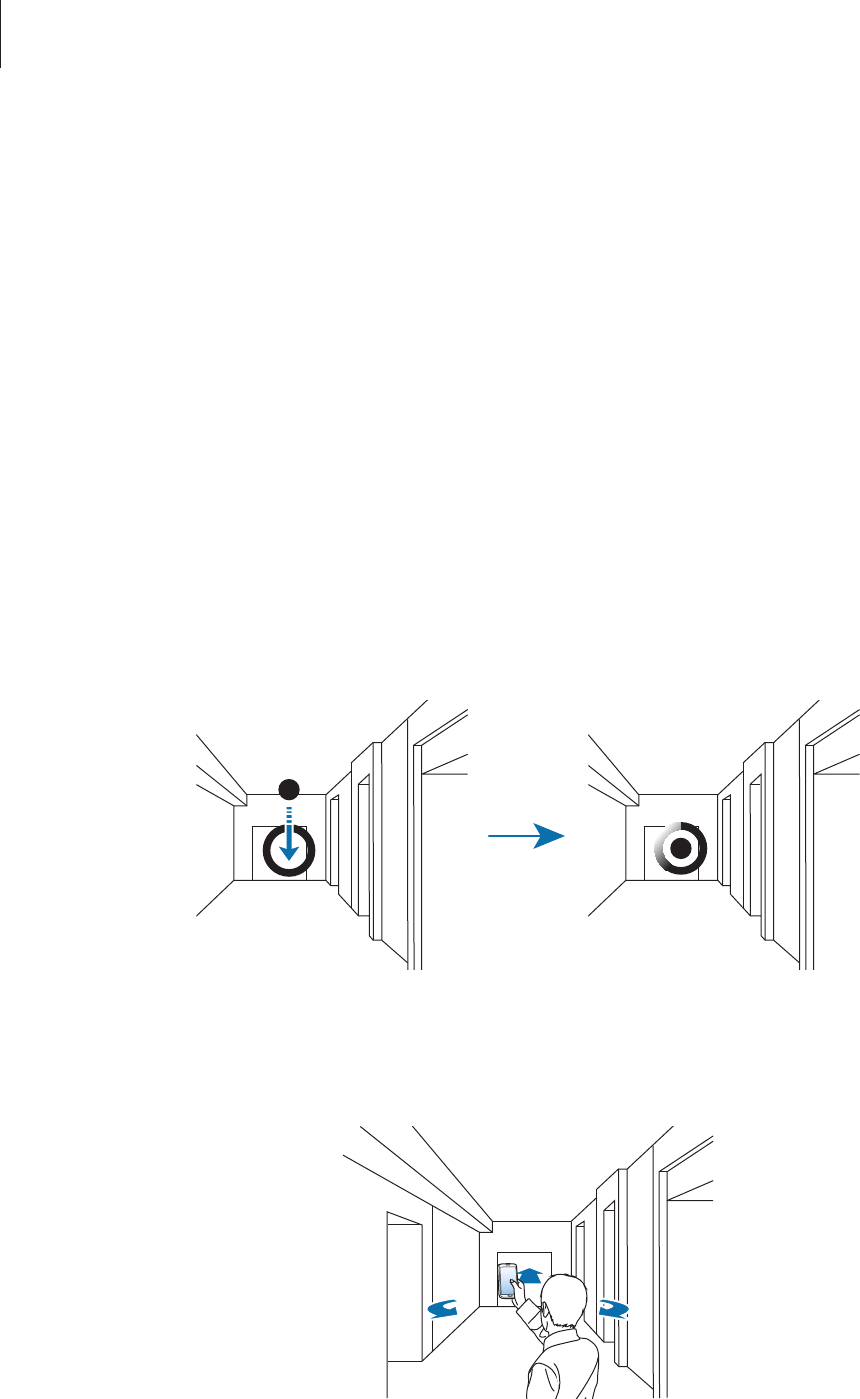
Camera
90
Using virtual tour mode
About virtual tour mode
Use this shooting mode to take photos in a space by moving forwards, and rotating left
or right. Photos of the space are taken from different angles. You can view the photos in a
slideshow and simulate actually moving through the space.
1 Tap
Camera
on the Apps screen.
2 Tap
MODE
→
Virtual tour shot
.
3 Move with the device to position the dot inside the large circle in the centre of the
preview screen. The device detects when you stop and starts to take photos from that
position in the space.
4 Move slowly forwards, and rotate left or right while taking photos. Whenever the dot is
inside the large circle, the device takes a photo automatically.
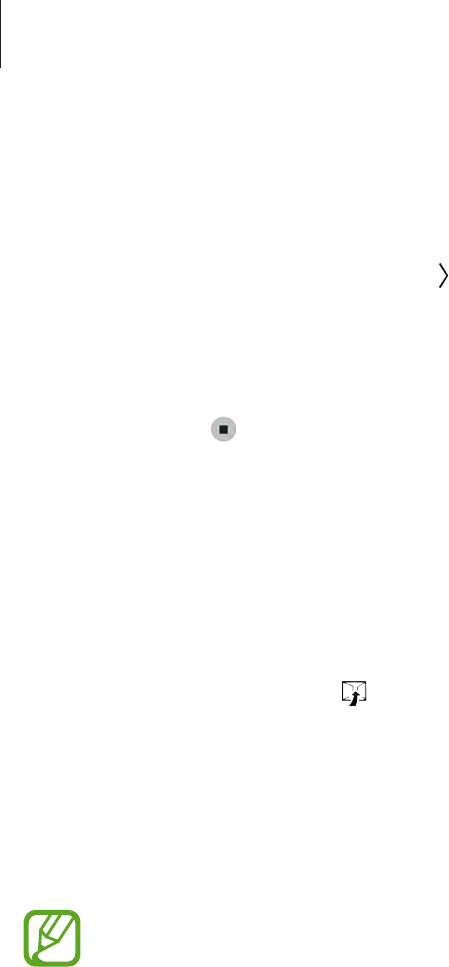
Camera
91
5 Move with the device slowly in the direction of the arrow. When the small circle is in the
centre of the large circle, the device starts taking photos. Repeat this action to take more
photos.
To see a preview of the photo, tap at the bottom left of the screen. The direction where
images were taken is displayed on each preview thumbnail.
To delete the last photo that was taken, tap
Undo
.
6 To finish, tap .
Viewing photos
View a series of photos taken from different locations and directions.
1 On the Apps screen, tap
Gallery
.
2 Select an image with the icon on the image thumbnail.
Using shot & more mode
Use this mode to take a series of photos and modify them by applying various effects using
the shooting modes.
The zoom function is not available while taking photos in this mode.
1 Tap
Camera
on the Apps screen.
2 Tap
MODE
→
Shot & more
.
3 Press the Shutter button.
The device takes a series of photos and displays the available shooting modes.
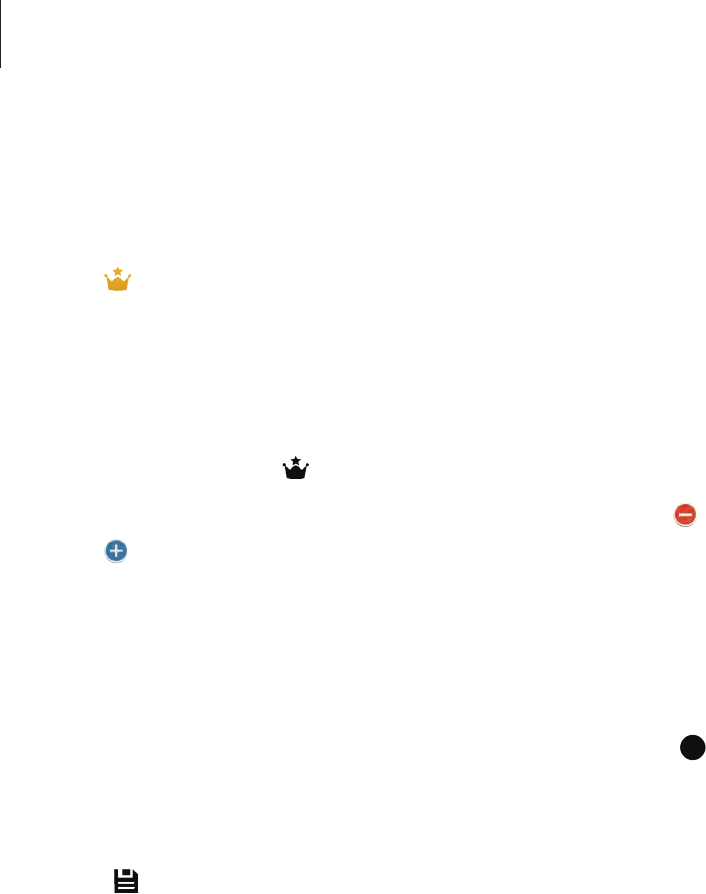
Camera
92
4 Select a shooting mode and apply an effect to the photos.
•
Best photo
: Take a series of photos and save the best one. To view other photos in the
series, scroll left or right. The device recommends the best photo and identifies it with
.
•
Best face
: Take multiple group shots at the same time and combine them to create the
best possible image. Tap the white frame on each face and choose the best individual
pose for each subject from the poses that appear at the bottom of the screen. Then,
merge the images into a single photo. The device recommends the best photo and
identifies it with .
•
Eraser
: Erase moving objects in the background. Tap to erase moving objects. Tap
to restore the original photo.
•
Drama
: Take a series of photos and combine them to create an image that shows
motion trails.
•
Panning shot
: Apply an effect to the subject’s background that makes the subject
appear to be moving fast. Tap
Object
to select a subject. Tap
Motion blur
to change
the angle of blurring to apply to the background. Tap and draw a circle with your
finger around the large circle to adjust the angle of blurring. To adjust the level of
background blurring, drag the screen to the left or the right.
5 Tap .
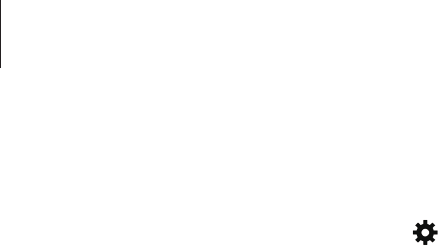
Camera
93
Configuring settings
On the Apps screen, tap
Camera
→
. Not all of the following options are available in both
still camera and video camera modes. The available options vary depending on the mode
used.
•
Shutter speed
: Adjust the shutter speed to capture photos of fast-moving subjects or
create tracer effects in a photo.
•
Aperture
: Adjust the aperture value to take portraits, flowers, or landscape shots.
•
EV (brightness)
: If the exposure set by the camera is higher or lower than you expected,
you can adjust the exposure value manually.
•
ISO (sensitivity)
: The ISO sensitivity value represents the sensitivity of the camera to light.
The higher the ISO sensitivity, the more sensitive the camera is to light. Consequently,
by selecting a higher ISO sensitivity, you can take photos in dim or dark places at faster
shutter speeds. However, this may increase electronic noise and result in a grainy photo.
•
WB (light source)
: Select an appropriate white balance, so images have a true-to-life
colour range.
•
Flash
: To take a realistic photo of a subject, the amount of light should be constant. When
the light source varies, you can use a flash and supply a constant amount of light.
•
Focus mode
: Use this option to select a focus mode appropriate to the subject.
•
Drive mode
: Use this option to set the shooting method. Continuous shots are
recommended for shooting the rapid motion of fast moving subjects, such as racing cars.
•
Timer
: Use this option for delayed-time shots.
•
One touch shot
: Tap the subject on the preview screen to take photos.
•
Save as
: Use this to save one HDR photo or two photos (one with the HDR effect and one
with the regular exposure).
•
Focus area
: Use this option to change the positions of the focus area.
•
Face detection
: Set the device to recognise people’s faces and help you take photos of
them.
•
Photo size
: Select a resolution. Use higher resolution for higher quality. But it takes up
more memory.

Camera
94
•
Quality
: Use this option to select a higher photo quality for better photos. Selecting a
higher photo quality also increases the file size.
•
Auto contrast
: Use this option to improve contrast automatically in photos with backlit
subjects or high contrast between subjects and backgrounds.
•
Metering
: Select a metering method. This determines how light values are calculated.
–
Multi
averages the entire scene.
–
Spot
measures the light value at a specific location.
–
Center-weighted
measures background light in the centre of the scene.
•
Adjust image
: Use this option to adjust the colour, saturation, sharpness, or contrast of
your photos.
•
OIS(anti-shake)
: Use the Optical Image Stabiliser (OIS) option to reduce or eliminate
blurriness from camera shake.
•
Effects
: Use the filter effects to take unique photos or videos.
•
Signature
: Use this option to add your signature to an image.
•
Photo Suggest
: Use this application to view photos taken by other users of points of
interest near your current location.
•
Voice control
: Activate or deactivate the voice recognition to take photos or videos. Tap
→
. Say a shooting command, such as Smile, Cheese, or Record video.
•
Movie size
: Select a resolution for videos. Use higher resolution for higher quality. Higher
resolution videos take up more memory.
•
Multi motion
: Set the playback speed of videos.
•
Sound
: Use this to decrease noises made by the device or mute sound when taking
videos.
•
Windcut
: Remove wind noise from a recording.
•
Remote viewfinder
: Set a device to control the camera remotely.
•
Help
: Access help information for using the camera.
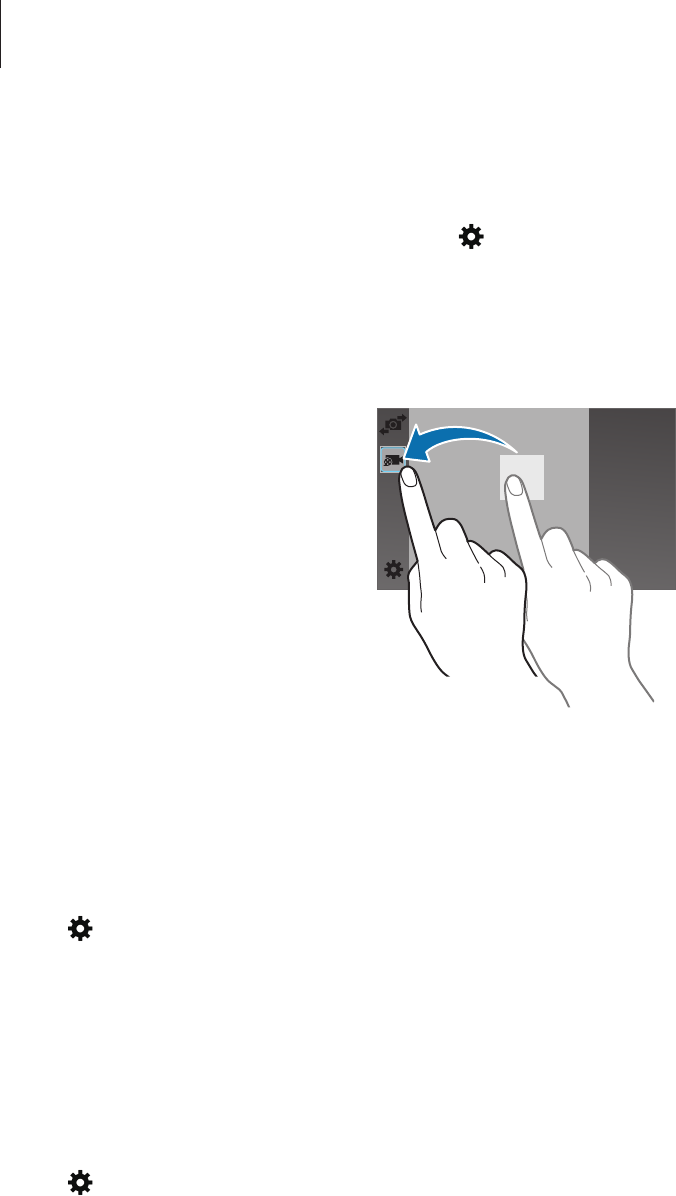
Camera
95
Reorganising camera shortcuts
1 On the Apps screen, tap
Camera
→
.
2 Tap and hold an item and drag it to a slot at the left of the screen.
You can reorganise camera shortcuts for fast and easy access on the preview screen.
Shutter speed
Shutter speed refers to the amount of time it takes to open and close the shutter. Adjust the
shutter speed to capture photos of fast-moving subjects or create tracer effects in a photo.
Tap , and then rotate the
Shutter speed
dial to adjust the shutter speed.
Aperture
The size of the aperture is represented by a value known as an “F-number.” The smaller the
f-number, the greater the size of the aperture. Adjust the aperture value to take portraits,
flowers, or landscape shots.
Tap , and then rotate the
Aperture
dial to adjust the aperture value.
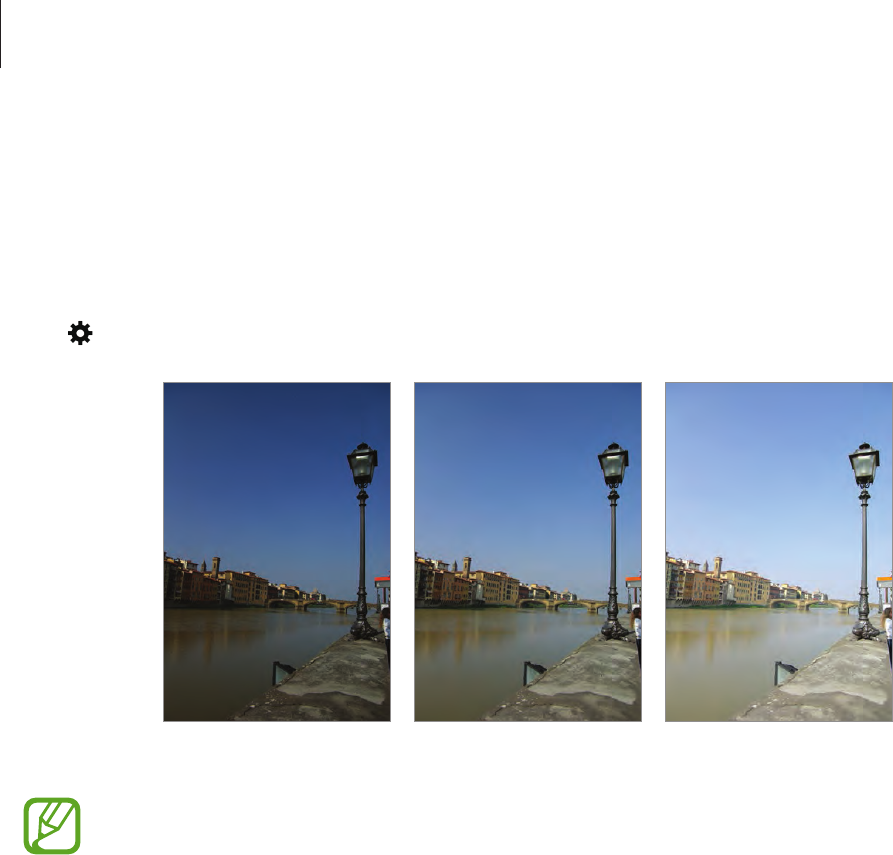
Camera
96
EV (brightness)
The camera automatically sets the exposure by measuring the levels of light from the photo’s
composition and the position of a subject. If the exposure set by the camera is higher or lower
than you expected, you can adjust the exposure value manually.
Tap , and then rotate the
EV
dial to adjust the exposure value.
Darker (-) Neutral (0) Brighter (+)
•
When taking a photo, if the appropriate exposure value cannot be decided, use the
AE BKT
option to take three consecutive photos with different exposure values.
•
Taking photos with higher exposure values may result in blurry photos due to the
slower shutter speed.
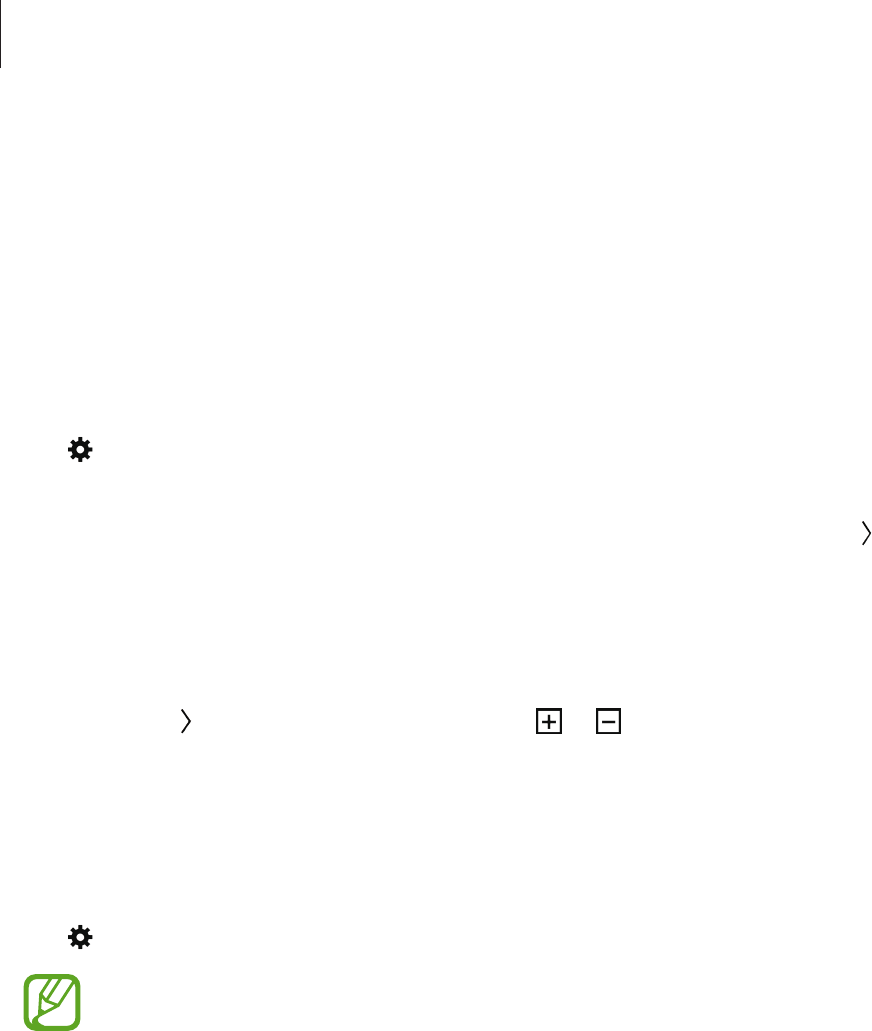
Camera
97
WB (light source)
The White balance represents the light source that influences on the colour of a photo.
The colour of a photo depends on the type and quality of the light source. If you want the
colour of your photo to be realistic, select an appropriate lighting condition to calibrate the
white balance, or adjust the colour temperature manually. You can also adjust colour for the
preset light sources so that the colours of the photo match the actual scene under mixed
lighting conditions.
Tap
→
WB (light source)
, and select an option.
•
Custom
: Use this to set a customised white balance for the lighting conditions of your
photo. You can appropriately adjust your colours for the actual scene. Tap , aim the lens
at a piece of white surface, and then press the Shutter button.
•
K
: Use this to manually adjust the colour temperature of the light source. Colour
temperature is a measurement in degrees Kelvin that indicates the specific type of light
source. You can get a warmer photo with a higher value, and a cooler photo with a lower
value. Tap , and then drag the slider or tap or to adjust the colour temperature.
Drive mode
Use this option to set the shooting method. Continuous shots are recommended for shooting
the rapid motion of fast moving subjects, such as racing cars.
Tap
→
Drive mode
, and select an option.
•
Saving photos may take longer depending on the memory card’s capacity and
performance when taking photos continuously.
•
Prevent the camera from shaking when taking photos continuously.
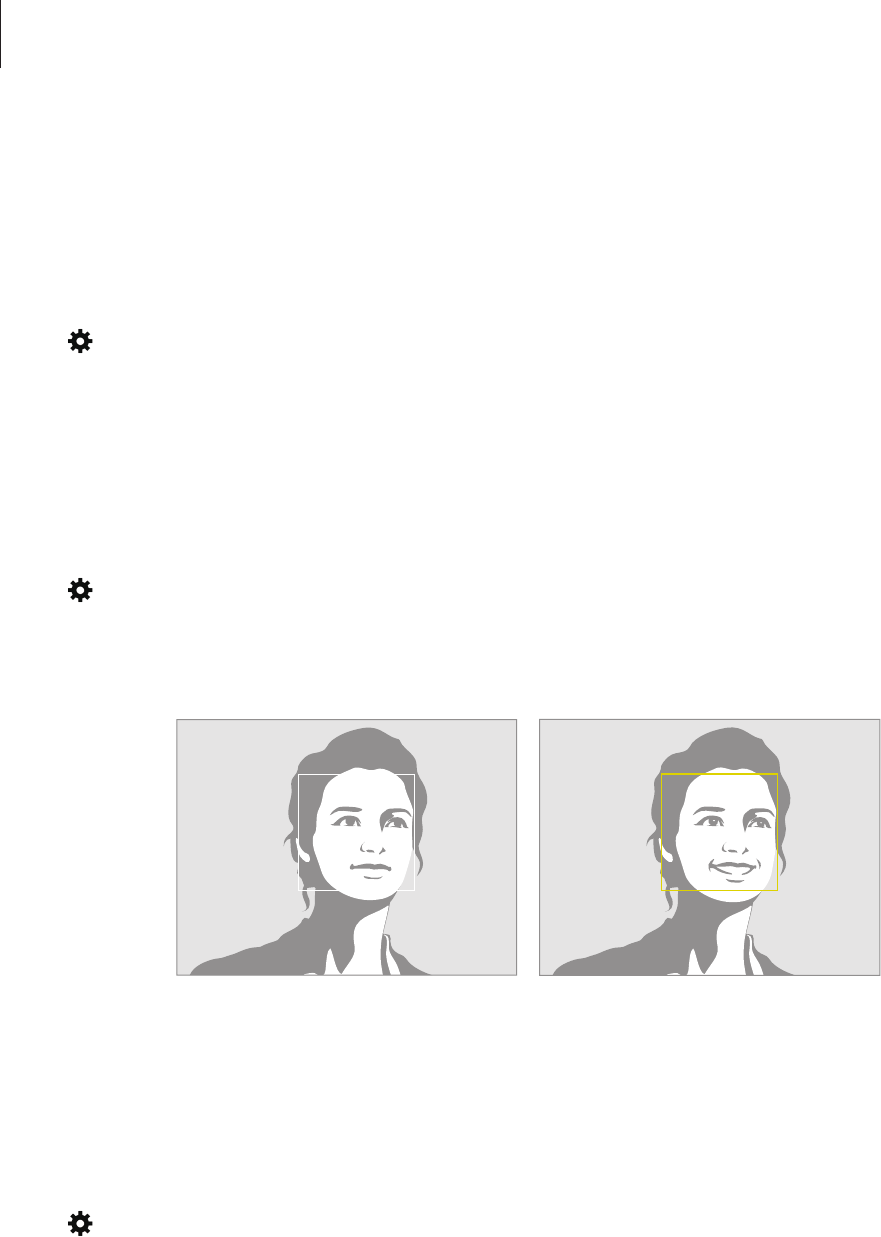
Camera
98
Face detection
Detecting faces
The camera automatically detects up to 10 human faces in one scene.
Tap
→
Face detection
→
Normal
.
Aim the camera at a human subject. The camera automatically focuses on their face and
displays a yellow frame around it. Press the Shutter button to take a photo.
Taking a smile shot
The camera automatically detects a smiling face, and releases the shutter.
Tap
→
Face detection
→
Smile shot
.
Aim the camera at a human subject, and press the Shutter button. When the camera detects a
smiling face, the camera automatically takes the photo.
Face detected Smile detected
Detecting eye blinking
The camera takes three photos of a person in succession and saves a photo in which the
person’s eyes are open.
Tap
→
Face detection
→
Blink detection
.
Aim the camera at a human subject, and press the Shutter button. The camera takes three
photos of a person in succession and saves a photo in which the person’s eyes are open. If
the person’s eyes are closed in all the three photos, the camera asks you whether to save one
photo.

Camera
99
OIS(anti-shake)
Use the Optical Image Stabiliser (OIS) feature to reduce or eliminate blurriness from camera
shake.
Tap
→
OIS (anti-shake)
.
Before correction After correction
•
This feature may not function properly in the following conditions:
–
When you move the camera to follow a moving subject.
–
If the camera is shaking too much.
–
When the shutter speed is slow (for example, when taking photos in low-light
conditions).
–
If the battery power is low.
–
When you take close-up photos.
•
The display may be blurry if the camera is hit or dropped. When this happens,
restart the device.
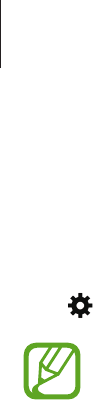
Camera
100
Tracking AF
Track your subject, even when the subject is moving or when you change the shooting
composition.
Tap
→
Focus area
→
Tracking AF
, and select a subject.
•
Tracking a subject may fail in the following conditions:
–
The subject is too small.
–
The subject moves excessively.
–
The subject is backlit or you are shooting in a dark place.
–
Colours or patterns on the subject and the background are the same.
–
The subject includes horizontal patterns, such as blinds.
–
The camera shakes excessively.
•
If the camera fails to track the subject, the focus area will be reset.
•
If the camera fails to focus, the focus frame will change to red and the focus will be
reset.
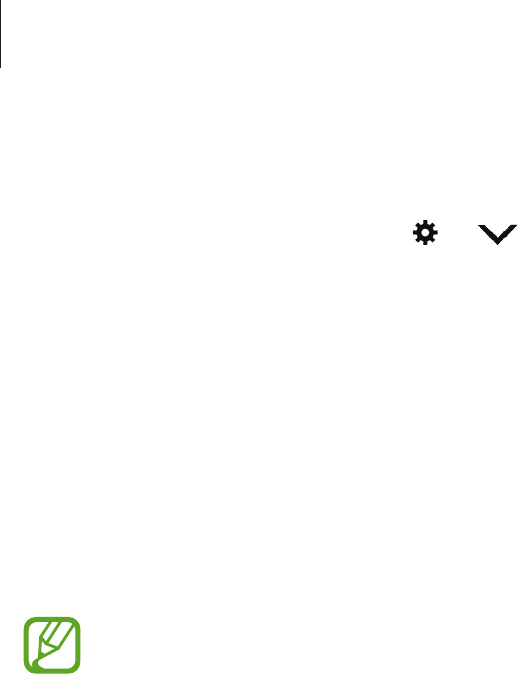
Camera
101
Configuring general settings
On the Apps screen, tap
Camera
→
→
.
•
Camera function volume
: Adjust the volume level for camera function sounds.
•
Beep
: Activate or deactivate beep sounds.
•
Guidelines
: Display viewfinder guides to help composition when selecting subjects.
•
Auto screen off
: Set the length of time the device waits before turning off the display’s
backlight.
•
Review
: Briefly display photos or videos taken.
•
Date/time Imprint
: Use this to imprint the time and date on photos.
•
GPS tag
: Attach a GPS location tag to the photo.
•
To improve GPS signals, avoid shooting in locations where the signal may be
obstructed, such as between buildings or in low-lying areas, or in poor weather
conditions.
•
Your location may appear on your photos when you upload them to the Internet.
To avoid this, deactivate the GPS tag setting.
•
AF lamp
: Use this to activate the AF-assist light in low-light conditions
•
Start mode
: Select the shooting mode to use when the camera turns on.
•
Storage
: Select the memory location for storage.
•
Reset
: Reset the camera settings
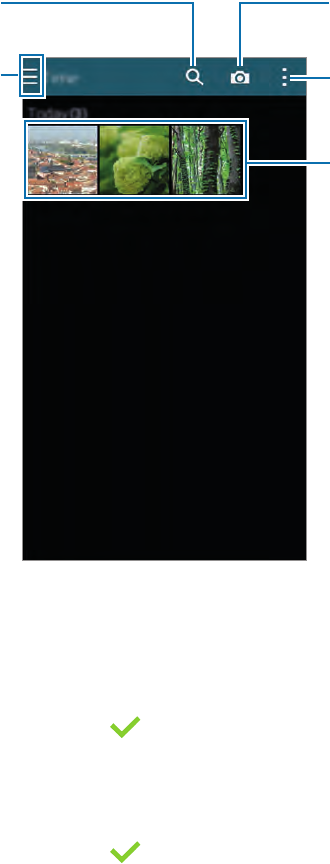
102
Gallery
Viewing content on the device
1 Tap
Gallery
on the Apps screen.
Access additional options.
Launch Camera.
Images and videos
Sort images or videos by time,
album, and more.
Search for images or videos.
2 Select an image.
•
Selecting multiple images:
When you tap and hold an image, appears on the image. Then, tap images to
select more.
•
Selecting all images:
When you tap and hold an image, appears on the image. Then, tap
1 selected
→
Select all
.
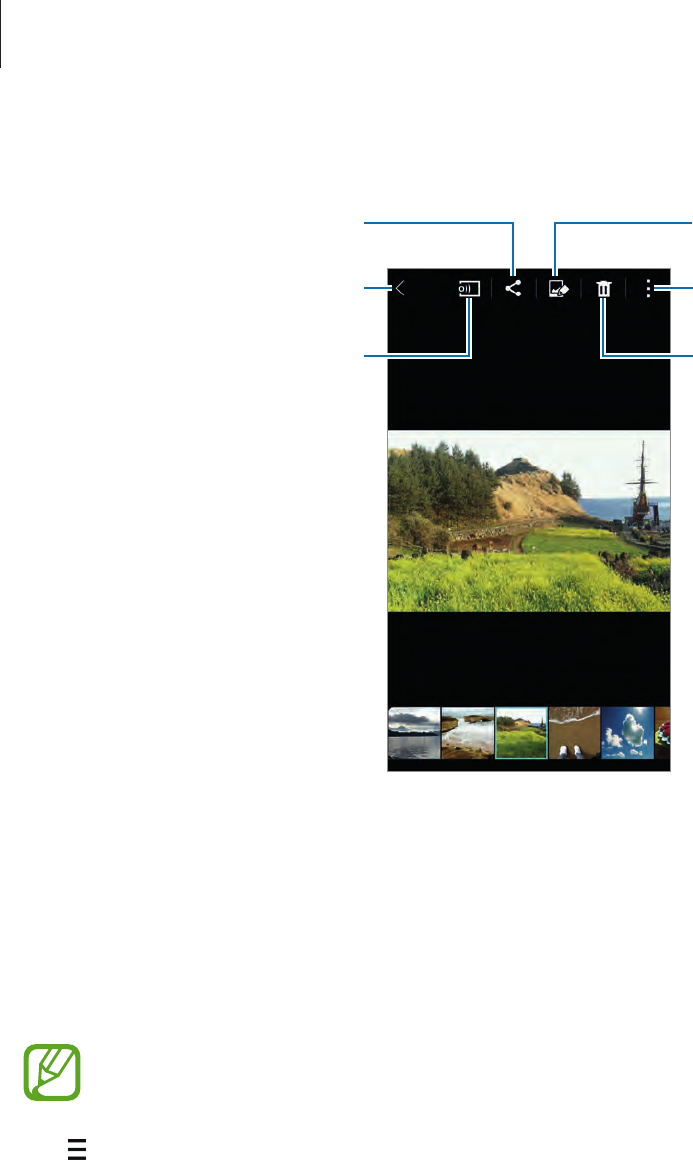
Gallery
103
3 Select an option.
Access additional options.
Delete the image.
Modify the image.
Move to the previous screen.
Send the image to others.
Search for other devices to view
the image.
Viewing content stored on other devices
You can view content stored on other devices if the devices are registered with Samsung Link.
Sign in to your Samsung account to view a list of other devices that have content available
to view. Ensure that the registered devices are turned on and connected to a Wi-Fi or mobile
network. Visit link.samsung.com for more information.
You may incur additional charges when you view content stored on other devices via
the mobile network. To avoid additional charges, use the Wi-Fi feature.
Tap , select a device under
CONNECTED DEVICES
, and then select content.
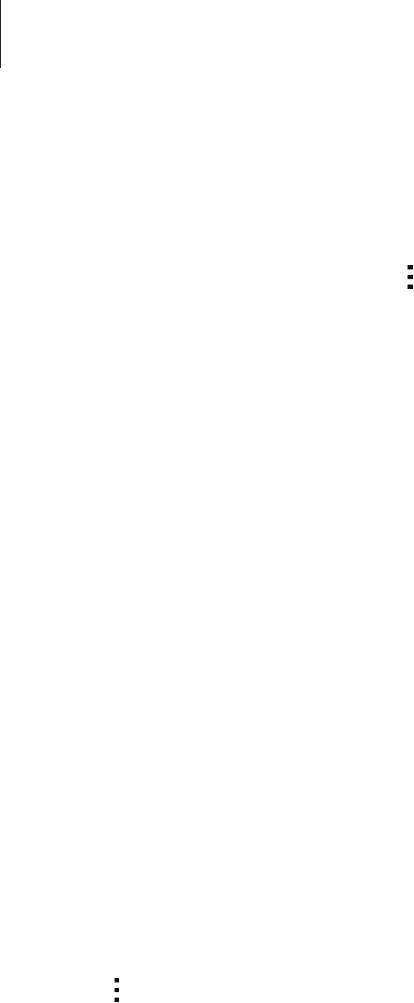
Gallery
104
Accessing additional options
Use additional options, such as sorting content, viewing slideshows, and more.
On the Apps screen, tap
Gallery
→
, and then use the following options:
•
Select
: Select images or videos.
•
Delete
: Delete images.
•
Sort by oldest
: Sort the oldest images and videos on the device.
•
Create album
: Create a new album.
•
Content to display
: Select the images or videos to display.
•
Slideshow
: Start a slideshow with the images in the current folder.
•
Studio
: Edit images or videos in studio mode.
•
Settings
: Change the Gallery settings.
•
Help
: Access help information for Gallery.
Tagging faces
Register the faces in the image as face tags.
1 Tap
Gallery
on the Apps screen.
2 Tap
→
Settings
, and then tick
Face tag
.
A white frame appears around the recognised face.
3 Tap the face and tap
Add name
.
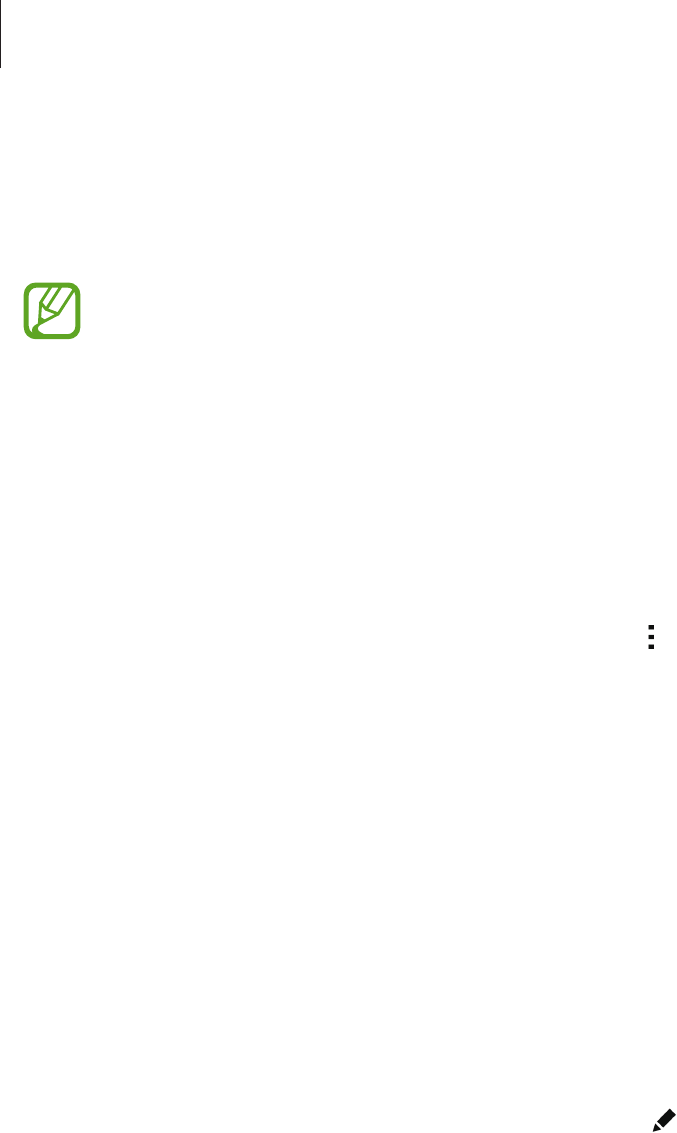
Gallery
105
4 Select or add a contact to the tag, and then tap
Done
.
When the face tag appears on an image, tap the face tag and use available options, such
as making calls or sending messages.
Face recognition success depends on the face’s angle, size, skin colour and facial
expression. Also, it depends on the light conditions and the accessories that the
subject is wearing.
Using Tag buddy
Tag buddy allows you to tag photos with information, such as locations, person’s names, and
dates.
To activate Tag buddy, on the Apps screen, tap
Gallery
→
→
Settings
→
Tag buddy
, and
then drag the
Tag buddy
switch to the right.
Select from the following tag options:
•
Date
: Add the time and date. The tagged information is based on the date and time
currently-set on the device.
•
Location
: Add location details to photos that you take. Before using this feature, activate
the GPS feature in
Camera
.
•
Category
: Assign categories to images. The device assigns categories to the images
automatically.
•
Tags
: Add tags to display on photos. You can also tag people’s faces by using the Face tag
setting. Refer to Tagging faces for details.
You can edit the information entered using Tag buddy. While viewing an image with tags, tap
the tag information at the bottom of the screen. Then, tap , edit details, and then tap
Done
.
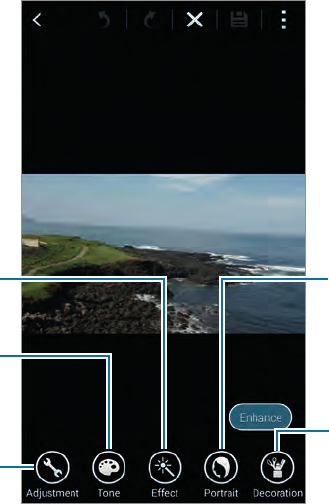
106
Studio
Using Photo studio
Edit images by applying various effects.
1 Tap
Studio
on the Apps screen.
2 Tap
Photo studio
, and then select an image.
3 Edit the image by applying various effects.
Decorate the image by adding
stickers, inserting a frame, or
drawing on the image.
Correct red-eye, adjust and
retouch faces, or make the
background blurry.
Adjust the saturation or
brightness of the image.
Apply effects to the image.
Crop, rotate, or resize the image.
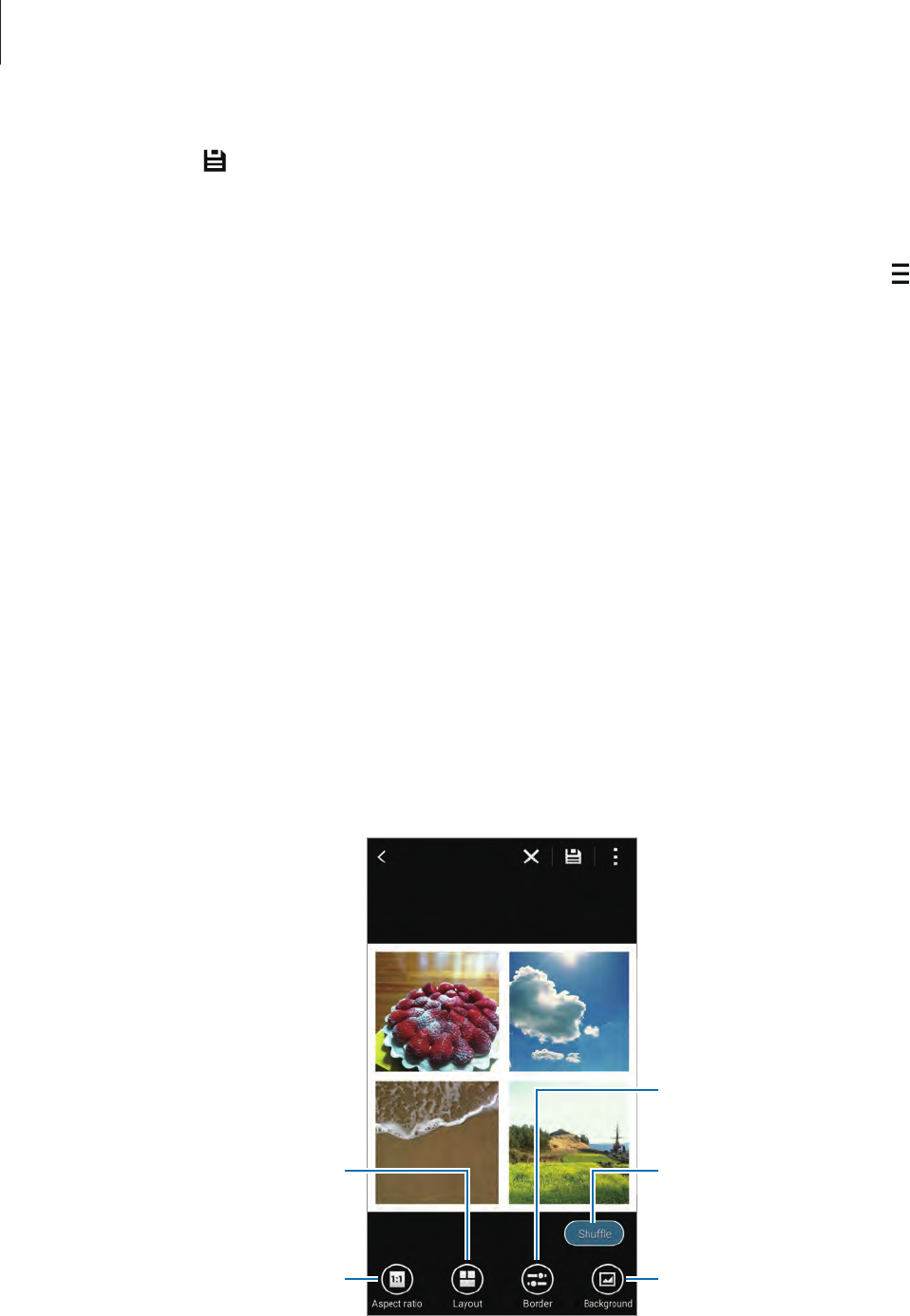
Studio
107
4 Tap
Done
→
.
5 Select a save option and tap
OK
.
The edited photo is saved in the
Studio
folder. To open the folder, tap
Gallery
→
→
Album
→
Studio
.
Using Collage studio
Combine several images together to create a collage.
1 Tap
Studio
on the Apps screen.
2 Tap
Collage studio
.
3 Select images to combine and tap
Done
.
You can select up to six images.
4 Edit the image by applying various effects.
Change the aspect ratio.
Shuffle your pictures and use a
randomly selected layout and
background.
Adjust the margins or corner
roundness.
Select a layout.
Select a background.
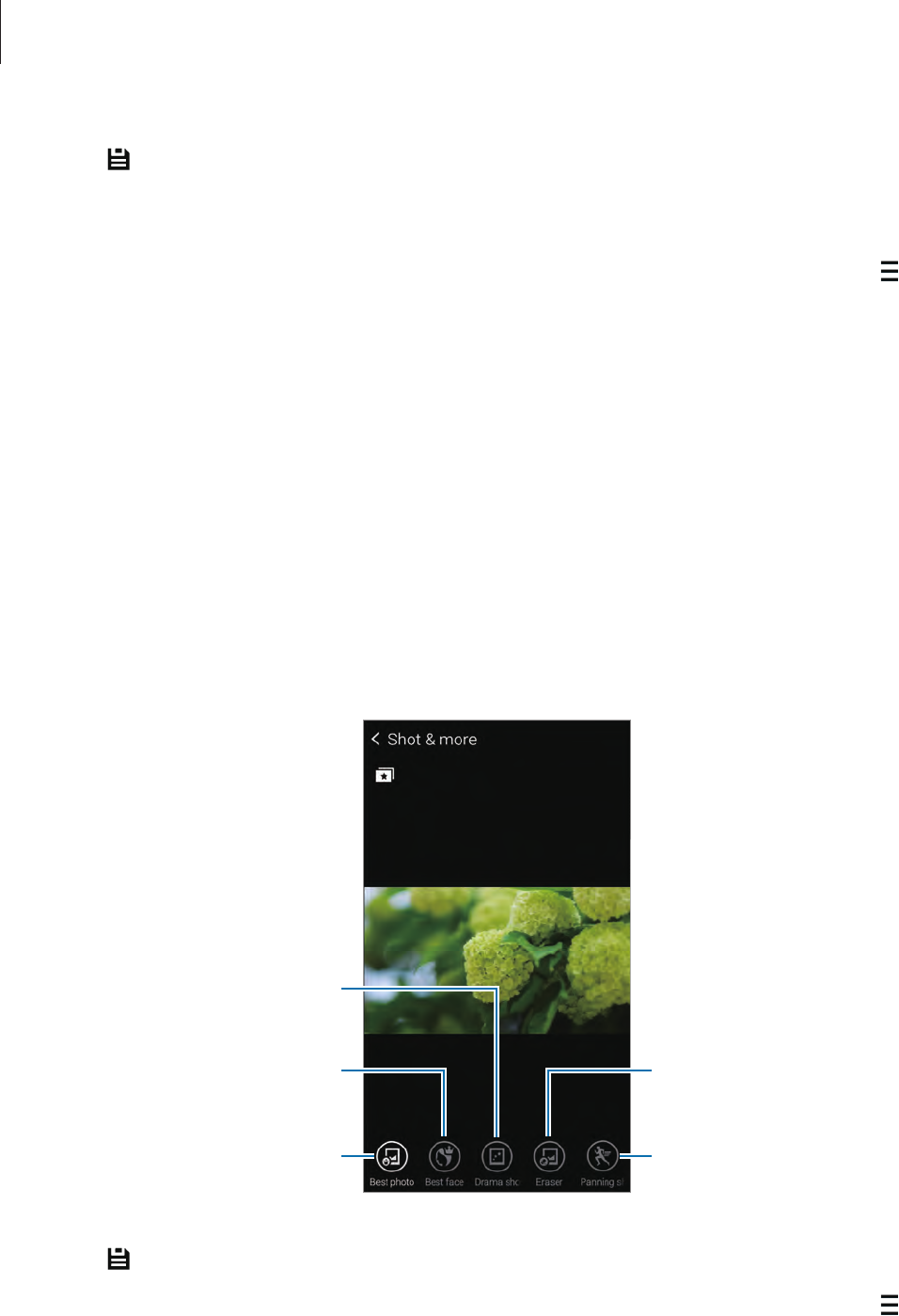
Studio
108
5 Tap .
6 Select a save option and tap
OK
.
The edited image is saved in the Studio folder. To open the folder, tap
Gallery
→
→
Album
→
Studio
.
Using Shot & more
Apply various effects to the images you have taken.
1 Tap
Studio
on the Apps screen.
2 Tap
Shot & more
, and then select an image.
3 Edit the image by applying various effects.
Save the best photo.
Erase moving objects from the
background.
Create the best possible image.
Create an image that shows
motion trails.
Make the subject appear to be
moving quickly.
4 Tap .
The edited image is saved in the Studio folder. To open the folder, tap
Gallery
→
→
Album
→
Studio
.
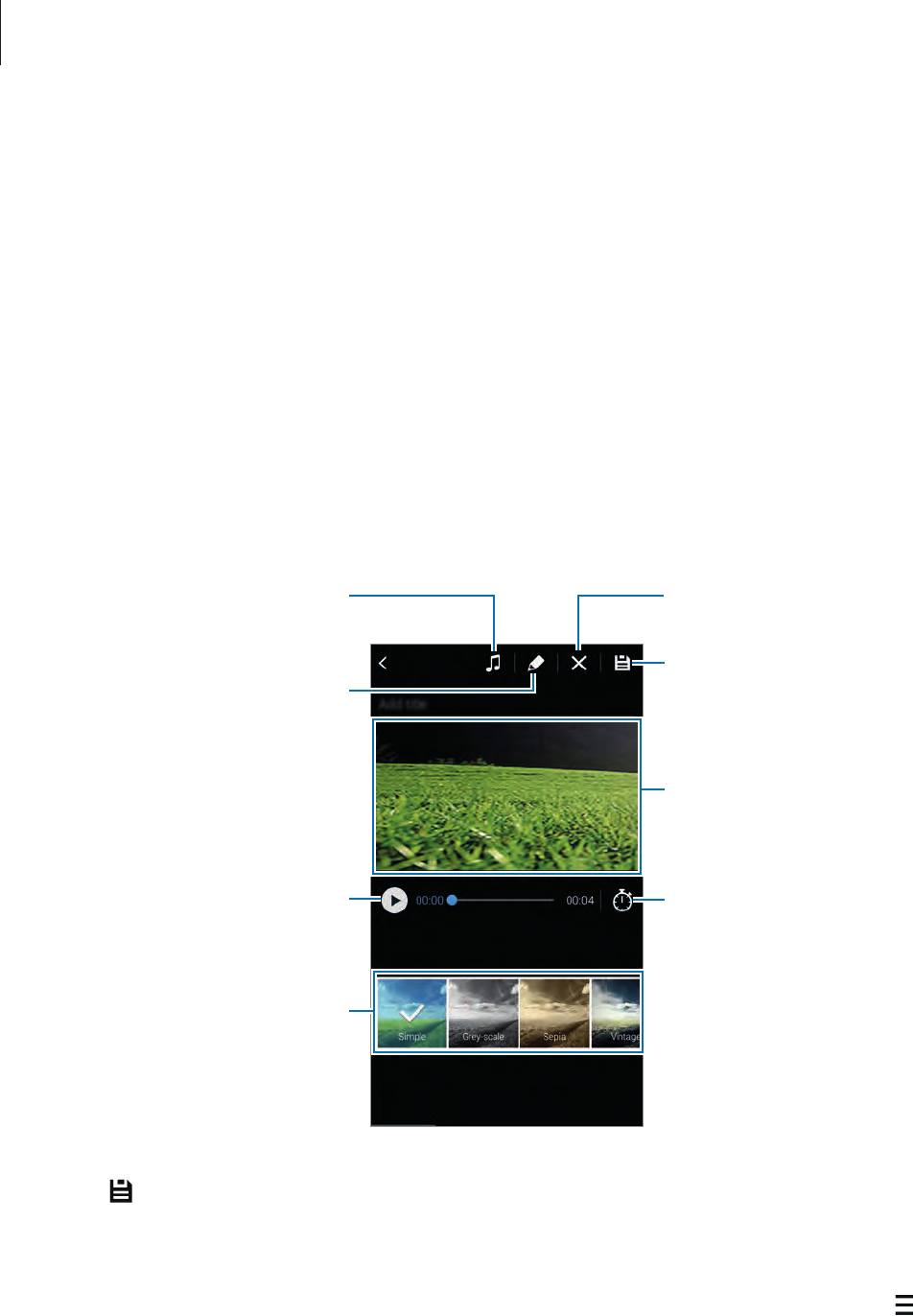
Studio
109
Using Video clip studio
Edit or create videos with multiple images.
1 Tap
Studio
on the Apps screen.
2 Tap
Video clip studio
.
3 Select videos to edit and tap
Done
.
You can also select images to create a video.
4 Edit the video by applying various effects.
Save the video clip.
Adjust the length of the video
clip.
Preview the video clip.
Select background music.
Play the video clip.
Change the order of videos or
images in the video clip, or add
more files.
Discard the video clip.
Apply effects to the video clip.
5 Tap .
6 Select a save option and tap
Done
.
The edited video is saved in the
Studio
folder. To open the folder, tap
Gallery
→
→
Album
→
Studio
.
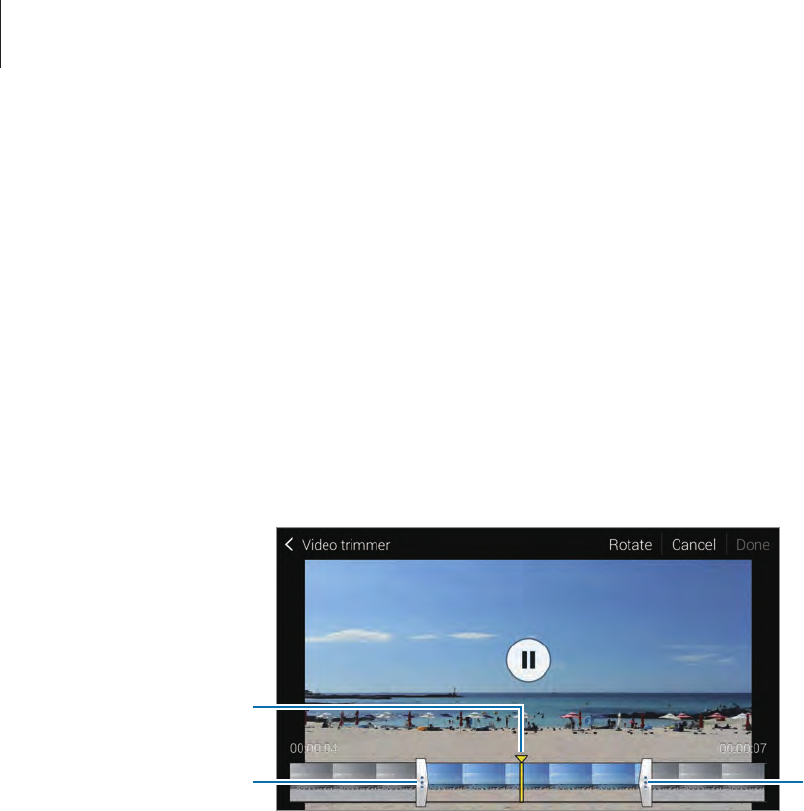
Studio
110
Using Video trimmer
Trim video segments.
1 Tap
Studio
on the Apps screen.
2 Tap
Video trimmer
, and then select a video.
3 Move the start bracket to the desired starting point, move the end bracket to the desired
ending point, tap
Done
.
End bracketStart bracket
Current position
4 Enter a filename, and then tap
OK
to save the video.
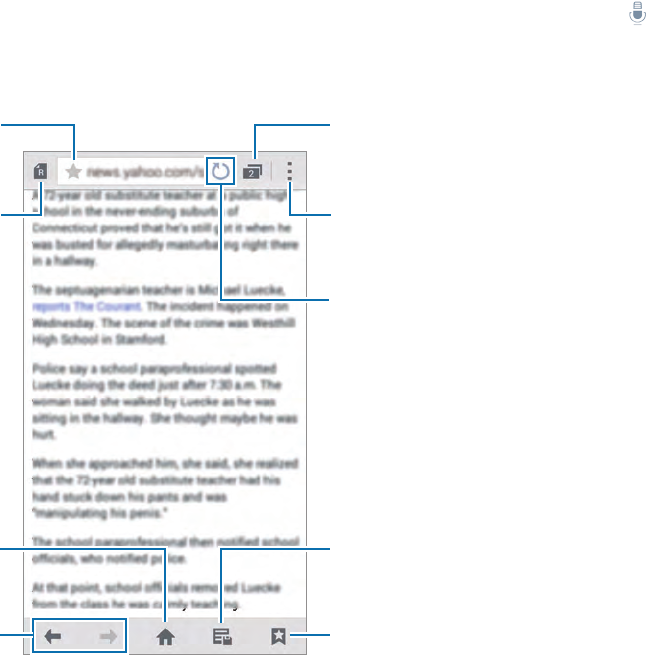
111
Internet & SNS
Internet
Browsing webpages
1 Tap
Internet
on the Apps screen.
2 Tap the address field. To change the search engine, tap the search engine icon next to the
web address field.
3 Enter the web address or a keyword, and then tap
Go
. To search the web by voice, tap .
To view the toolbars, drag your finger downwards slightly on the screen.
Read an article using Reader.
Bookmark the current webpage.
Move to the home page.
Move to the previously-visited
page.
View bookmarked webpages.
Access additional options.
Open the webpage window
manager.
Refresh the current webpage.
View saved pages.
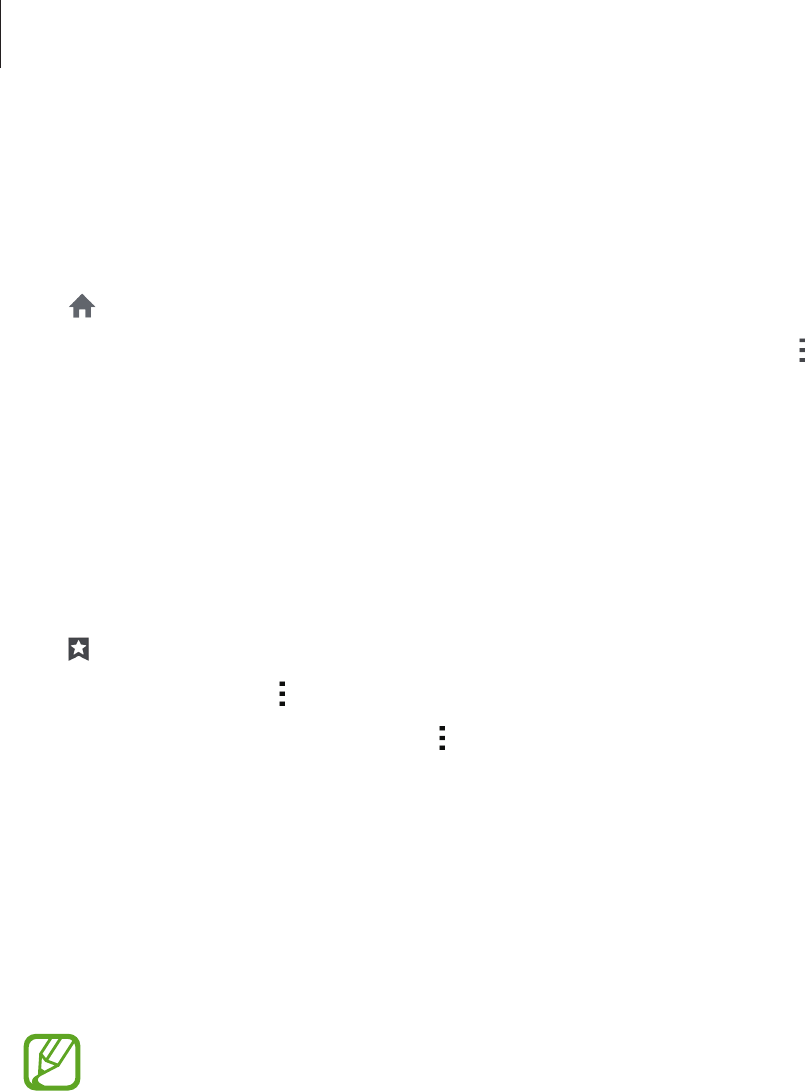
Internet & SNS
112
Managing favourite webpages
You can set frequently-used webpages as favourite pages and then access them quickly.
Tap
Internet
on the Apps screen.
Tap to view the quick access list.
To add a webpage to the quick access list while viewing a webpage, tap
→
Add to Quick
access
.
To delete a webpage from the quick access list, tap and hold a webpage icon, and then drag it
to
Delete
that appears at the top of the screen.
Managing the webpage history
Tap
Internet
on the Apps screen.
Tap
→
History
to open a webpage from the list of recently-visited webpages.
To clear the history, tap
→
Clear history
.
To delete webpages in the history, tap
→
Delete
, select webpages to delete, and then tap
Done
.
Chrome
Use this app to search for information and browse webpages.
Tap
Chrome
on the Apps screen.
This app may not be available depending on the region or service provider.
Tap the address field, enter the web address or a keyword, and then tap
Go
.
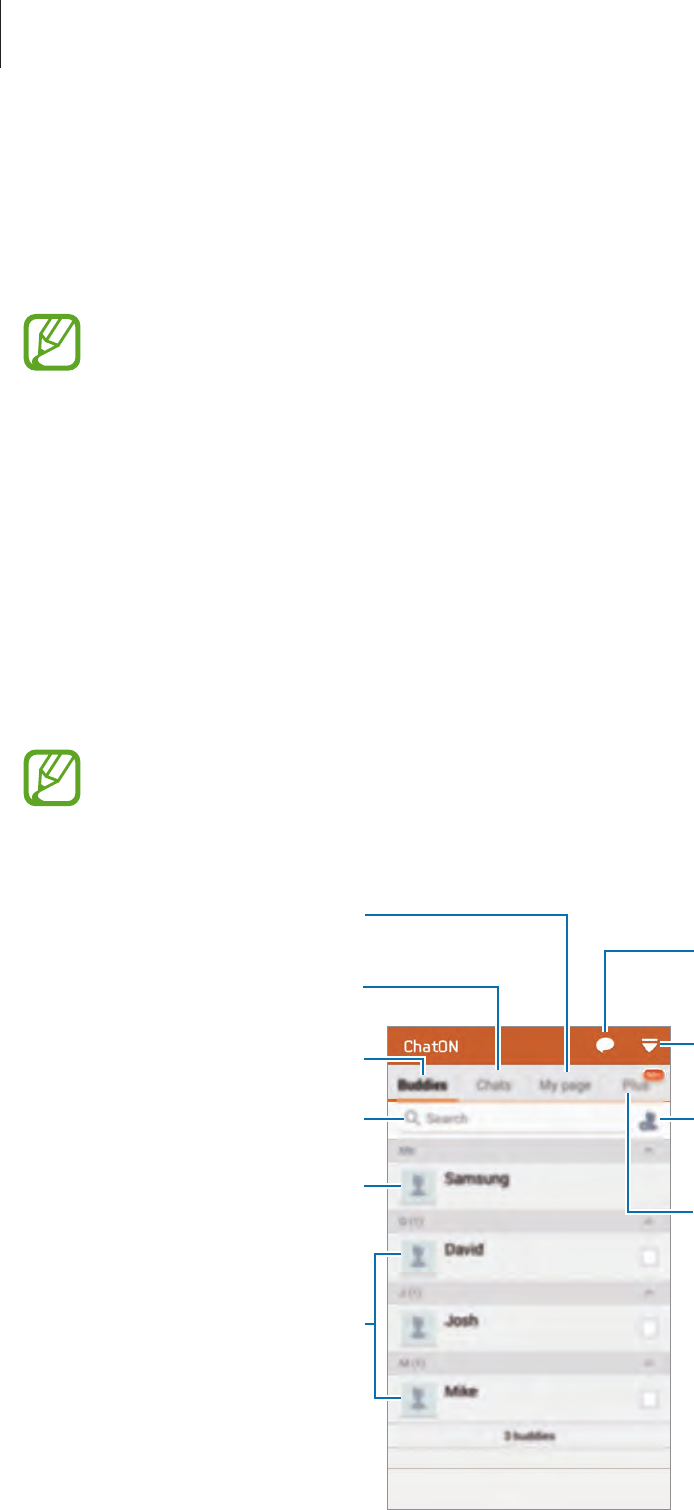
Internet & SNS
113
Hangouts
Use this app to chat and socialise with your friends individually or in groups.
Tap
Hangouts
on the Apps screen.
This app may not be available depending on the region or service provider.
Select a friend from the friends list or enter data to search and select a friend from the results
to start chatting.
ChatON
Use this app to chat and socialise with your friends individually or in groups. When you sign in
to your Samsung account, you can view all your chat history sent from registered devices.
Tap
ChatON
on the Apps screen.
This app may not be available depending on the region or service provider.
Follow the on-screen instructions to complete the setup.
View a list of chats.
View a list of buddies.
Search for buddies.
List of buddies
My profile
Add buddies to the list of
buddies.
Download items and view a list
of recommended buddies.
Access additional options.
View or edit profile details.
Select a conversation type to
start chatting.
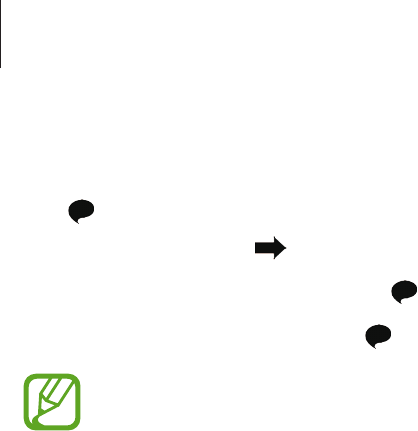
Internet & SNS
114
Chatting with buddies
Tap
→
Start chat
, and then select a buddy to start chatting with. Then, enter a message in
the text field and tap .
To send a broadcast message, tap
→
Broadcast
.
To start voice or video chat, tap
→
ChatON Voice Chat
or
ChatON Video Chat
.
Video chatting with dual camera mode will be provided for up to 3 minutes. After
3 minutes the device will turn off the rear camera for optimal performance.
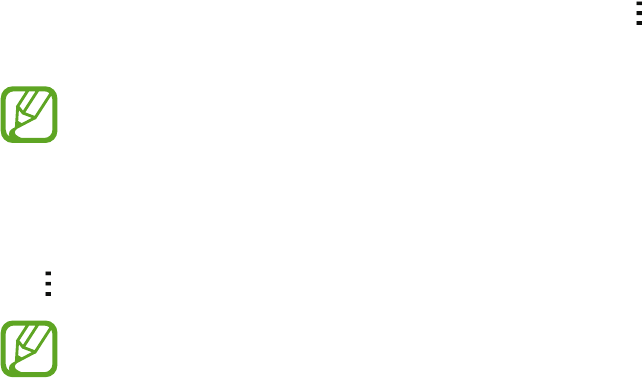
115
Voice features
S Voice
About S Voice
Use this app to command the device by voice to perform various features.
Tap
S Voice
on the Apps screen. Alternatively, press the Home button twice.
To deactivate the access by pressing the Home button, tap
→
Settings
, and then deselect
Open via the home key
.
This app may not be available depending on the region or service provider.
Setting the language
Tap
→
Settings
→
Language
, and then select a language.
The selected language is applied to
S Voice
only, not to the device’s display language.
Using S Voice
When you launch
S Voice
, the device starts voice recognition and the microphone icon turns
red.
Say a voice command.
If you say a command and the device recognises it, the microphone icon at the bottom of the
screen flashes green. Then, the device performs the command.

Voice features
116
Tips for better voice recognition:
•
Speak clearly.
•
Speak in quiet places.
•
Do not use offensive or slang words.
•
Avoid speaking in dialectal accents.
The device may not recognise your commands or may perform unwanted commands
depending on your surroundings or how you speak.
Waking up S Voice in standby mode
If S Voice is not used for a certain period, it automatically switches to standby mode.
Tap the microphone icon or say “Hi Galaxy” to the device to resume voice recognition.
Changing the wake-up command
You can change the wake-up command from “Hi Galaxy”. The wake-up command is used to
launch
S Voice
when the device is in standby mode.
Tap
→
Settings
→
Voice wake-up
→
Set wake-up command
.
Disabling voice feedback
Tap
→
Disable voice prompt
. The device stops providing voice feedback when you say
commands.
Correcting unwanted voice commands
You can edit the voice commands if the device does not recognise them correctly.
To correct a voice command, tap the last speech bubble that contains your spoken text and
edit the text with the keyboard.
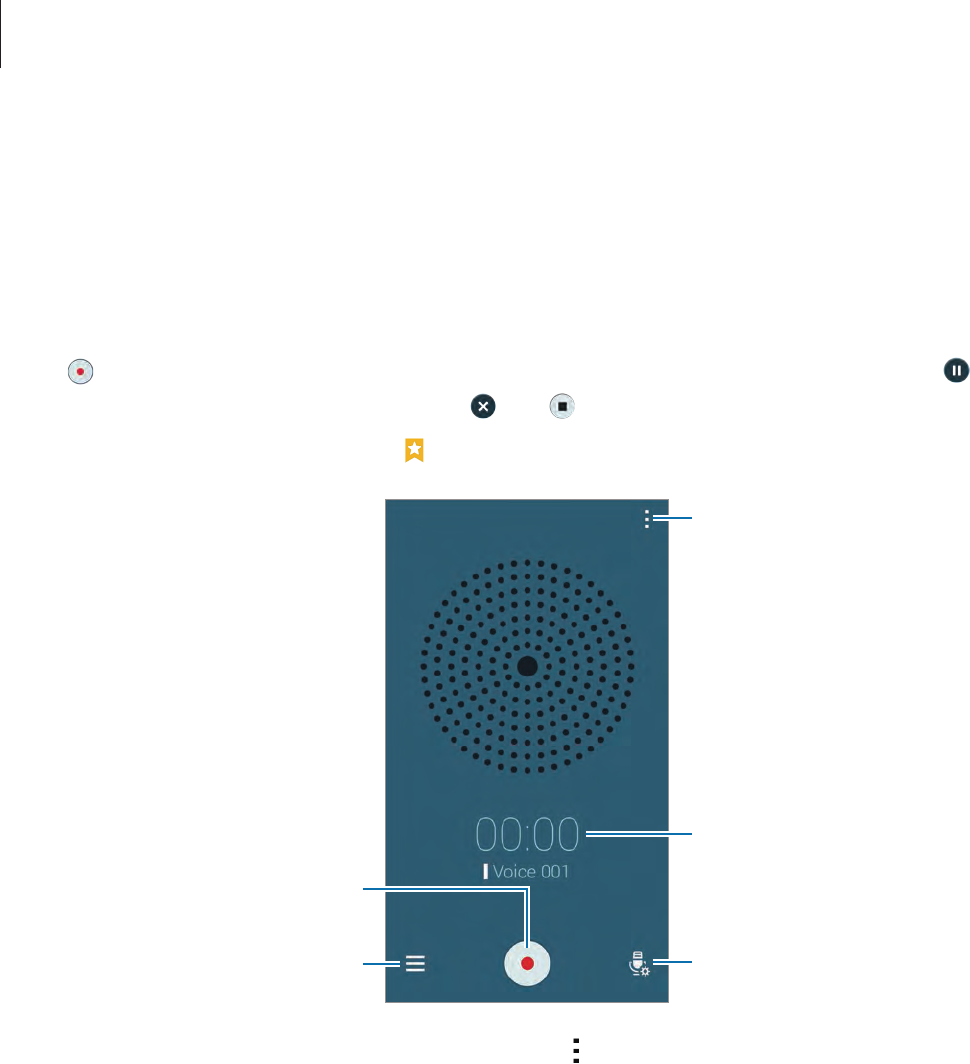
Voice features
117
Voice Recorder
Recording voice memos
Tap
Voice Recorder
on the Apps screen.
Tap to start recording. Speak into the microphone at the bottom of the device. Tap to
pause recording. To cancel recording, tap . Tap to finish recording.
While recording a voice memo, tap to insert a bookmark.
Display the list of voice memos. Change the recording mode.
Access additional options.
Start recording.
Recording elapsed time
To set the device to remove background noise, tap
→
Settings
, and then tick
Noise
reduction
.
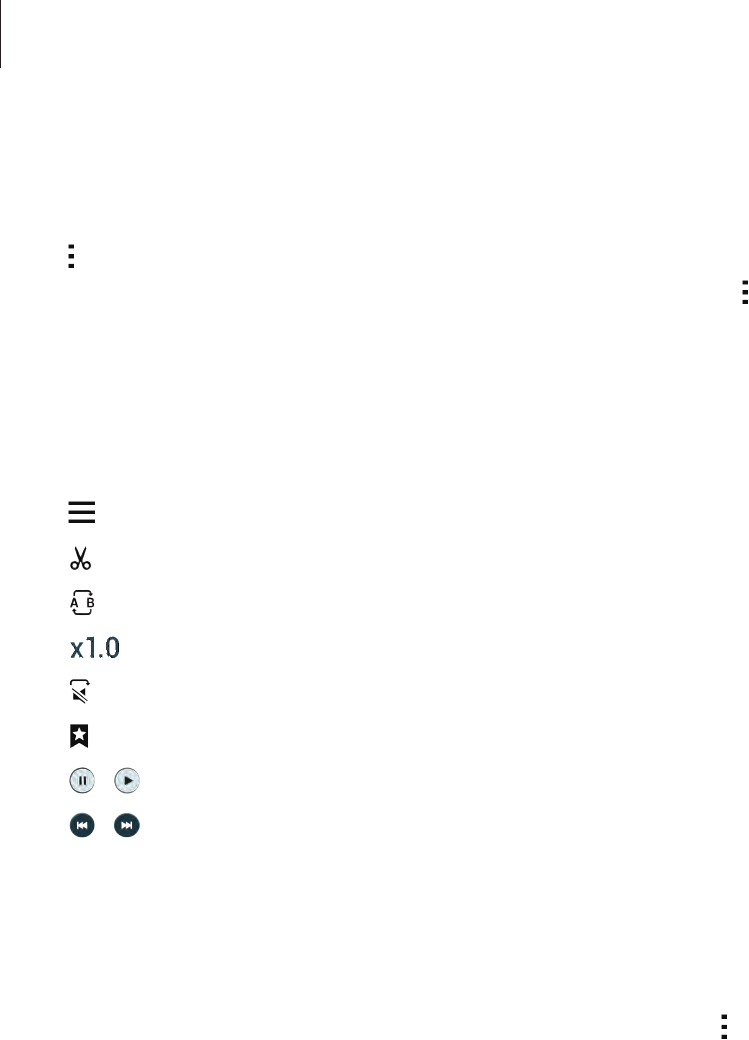
Voice features
118
Saving files with contextual tags
Add contextual tags, such as locations and dates, to filenames when saving voice memos.
Tap
→
Settings
, and then tick
Contextual filename
. The device adds the recording date to a
filename. To add the location where a voice memo is recorded, tap
→
Settings
, and then tick
Location tags
.
Playing voice memos
Tap
Voice Recorder
on the Apps screen.
Tap and select a voice memo to play.
•
: Trim the voice memo.
•
: Set a portion of the voice memo for looped play.
•
: Adjust the playback speed.
•
: Skip a silent portion in the voice memo.
•
: Insert bookmarks on the voice memo.
•
/ : Pause or resume playback.
•
/ : Skip to the previous or next voice memo.
Using the bookmarks list
You can mark specific points in a voice memo with bookmarks. Each bookmark is marked
with a bookmark icon on the voice memo.
To view the bookmark details while a voice memo is playing, tap
→
Bookmarks
. Select a
bookmark from the bookmark list to play the voice memo from that position.
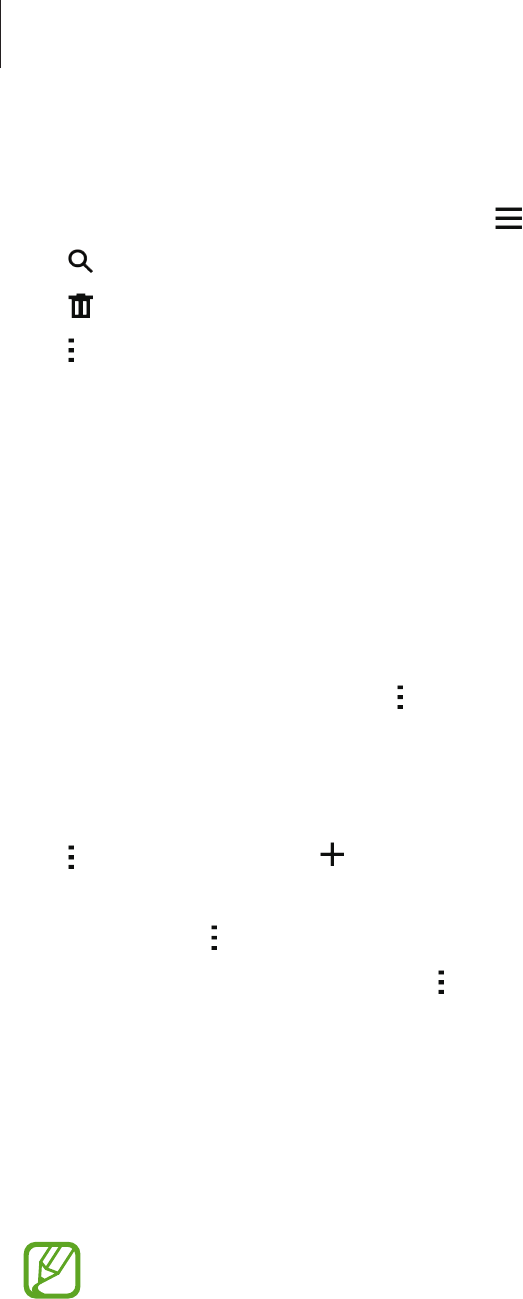
Voice features
119
Managing voice memos
On the Apps screen, tap
Voice Recorder
→
.
Tap to search for voice memos.
Tap to delete voice memos.
Tap and select one of the following:
•
Select
: Select voice memos to share or delete.
•
Sort by
: Sort memos by date, title, or category.
•
Filter by category
: View memos filtered by a category.
•
Edit categories
: Add, delete, or rename categories.
•
Settings
: Change the voice recorder settings.
Renaming voice memos
Tap and hold the voice memo, tap
→
Rename
, enter the name for the voice memo, and
then tap
OK
.
Managing categories
Tap
→
Edit categories
→
, enter a category name, select a colour, and then tap
Done
.
To change or assign voice memo categories, in the list of voice memos, tap and hold the voice
memo. Then, tap
→
Change category
, and then select the category.
To filter voice memos by category, tap
→
Filter by category
, and then select the category.
Voice Search
Use this app to search webpages by speaking.
Tap
Voice Search
on the Apps screen.
This app may not be available depending on the region or service provider.
Say a keyword or phrase when
Speak now
appears on the screen.