Samsung Electronics Co SMC200 Samsung Gear 360 User Manual 07 SM C200 Rev 2
Samsung Electronics Co Ltd Samsung Gear 360 07 SM C200 Rev 2
07 User Manual_SM-C200_Rev.2
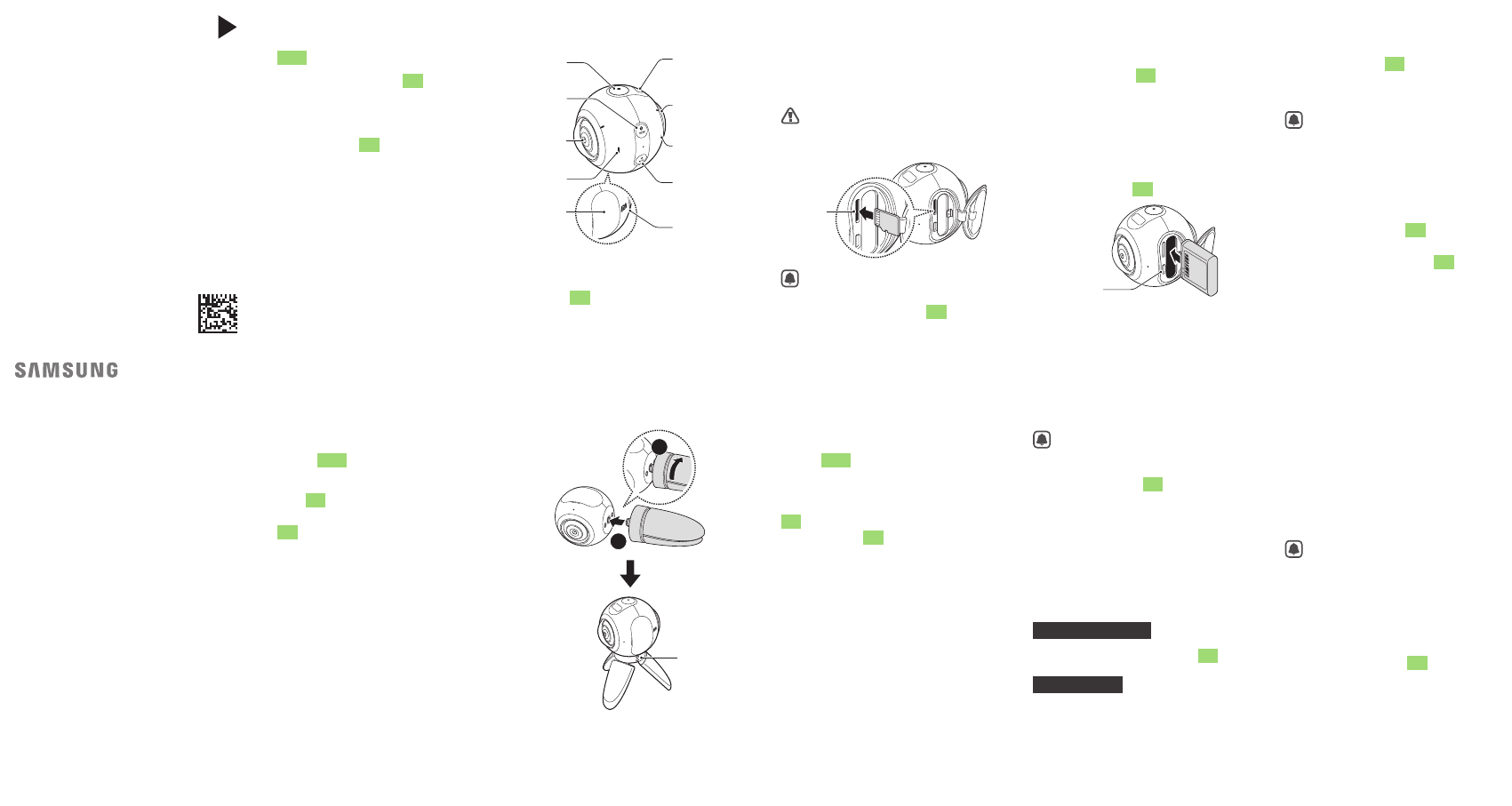
2345
7 98 10
6
11
3 Tap CONNECT TO GEAR 360.
The mobile device will activate
the Bluetooth feature and search
the devices to pair with.
4 Follow the on-screen instructions
to complete the connection.
•
Connection methods may
vary depending on your
mobile device and software
version.
•
Depending on your
mobile device, it may not
be compatible with the
Samsung Gear 360 or may
not support some features.
Visit
www.samsung.com
to see a list of compatible
mobile devices.
3 Plug the small end of the charger
into the multipurpose jack of the
Samsung Gear 360, and plug the
large end of the charger into an
electric socket.
•
Chargers are sold separately.
•
The charger should remain
close to the electric socket
and easily accessible while
charging.
4 After fully charging, disconnect
the Samsung Gear 360 from the
charger. First unplug the charger
from the Samsung Gear 360, and
then unplug it from the electric
socket.
5 Close the cover.
If the mobile device supports
the NFC feature, touch the
NFC antenna area of the
Samsung Gear 360 to your
mobile device’s NFC antenna
area. Before using the NFC
feature, activate it on your
mobile device. On your mobile
device, follow the on-screen
instructions to complete the
setup.
Samsung Gear 360
1 Turn on the Samsung Gear 360.
Mobile device
2 Tap Samsung Gear 360 on the
Apps screen.
Connecting the Samsung
Gear 360 and a mobile
device
To connect your Samsung Gear
360 and mobile device, install the
Samsung Gear 360 app on the
mobile device.
Launch Galaxy Apps or Play
Store to download it. Or, visit
apps.samsung.com/gear360
to
download it.
Eyelet for
strap
2
1
Mounting the Samsung
Gear 360 onto the tripod
Insert the tripod into the Samsung
Gear 360’s tripod socket and twist it
until it is fixed to the Samsung Gear
360.
Charging the battery
Fully charge the battery before using
the Samsung Gear 360 for the first
time.
1 Open the cover.
2 Insert the battery with the
battery’s gold-coloured contacts
properly aligned with the
Samsung Gear 360’s contacts.
Multipurpose
jack
Installing a memory card
A memory card must be inserted to
record videos or take photos. Open
the cover and insert a memory card.
Be careful not to damage your
fingernails when you remove
the cover.
Memory
card slot
•
Memory cards are sold
separately.
•
The Samsung Gear 360
accepts memory cards with
maximum capacities of
128 GB.
Device layout
Cover
NFC
antenna
area
OK key
Speaker
Rear
camera
Menu
key
Camera
status
screen
Power key
Front
camera
Microphone
•
To turn on or off the Samsung
Gear 360: Press and hold the
Power key.
About the Samsung Gear
360
Use the Samsung Gear 360 to record
360-degree panoramic videos and
take 360-degree panoramic photos.
Use your mobile device with the
Samsung Gear 360 to control it
remotely, view videos or images,
and more.
QUICK
START
GUIDE
SM-C200
Printed in Korea
GH68-45834A Rev.1.0
English (EU). 02/2016
• Some content may differ from your device
depending on the region, manufacturer, or
software version, and is subject to change
without prior notice.
• This product includes certain free/open
source software. The exact terms of the
licences, disclaimers, acknowledgements
and notices are available on the Samsung’s
website
opensource.samsung.com
.
Copyright © 2016 Samsung Electronics
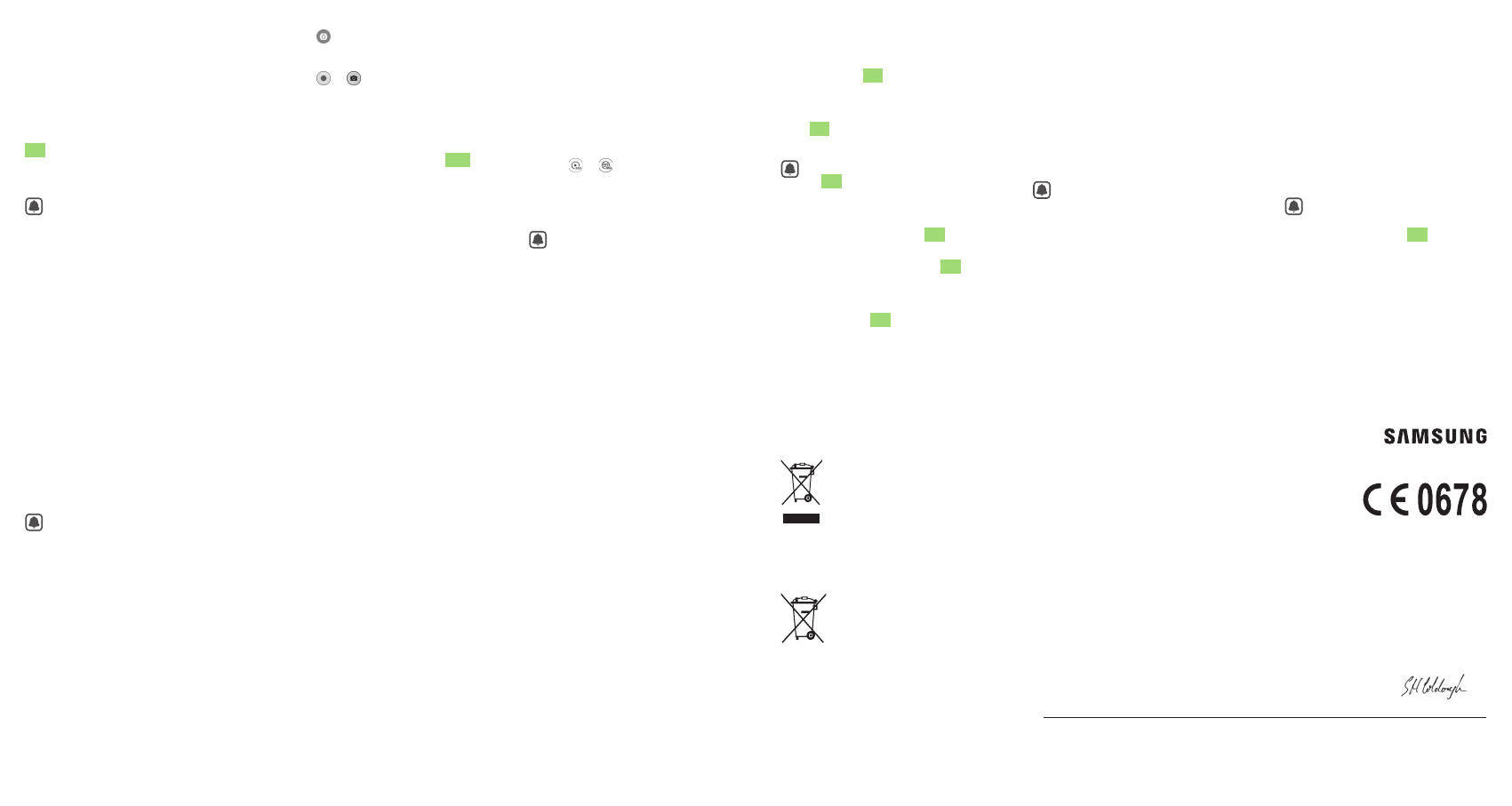
12
18
13
19
14
20
15 16 17
21
Accessing more
information
For more information, open the Apps
screen of the mobile device, tap
Samsung Gear 360
→
MORE
→
Settings
→
User manual.
Visit
www.samsung.com
to view
device information, the user manual,
and more.
•
The method for accessing
the user manual from the
Samsung Gear 360 app may
vary depending on your
mobile device.
•
The user manual may not be
available depending on the
web browser.
Correct disposal
This marking on the product,
accessories or literature
indicates that the product and
its electronic accessories (e.g.
charger, headset, USB cable)
should not be disposed of
with other household waste.
This product is RoHS
compliant.
This marking on the battery,
manual or packaging
indicates that the batteries
in this product should not
be disposed of with other
household waste.
For information on Samsung’s
environmental commitments and
product-specific regulatory obligations,
e.g. REACH, WEEE, Batteries, visit
samsung.com/uk/aboutsamsung/
samsungelectronics/corporatecitizenship/
data_corner.html
• Keep your device dry.
• Do not use your device outdoor during a
thunderstorm.
• Comply with all safety warnings and
regulations regarding mobile device usage
while operating a vehicle.
• Do not touch the charger or the device
with wet hands while the device is
charging.
• If any part of the device is cracked or
broken, stop using the device immediately
and take it to a Samsung Service Centre.
Follow the warnings below to prevent
injury to people or damage to the device
• Do not allow children or animals to chew
or suck the device.
• Do not insert the device or supplied
accessories into the eyes, ears, or mouth.
• The device can be used in locations with
an ambient temperature of 0°C to 35°C.
You can store the device at an ambient
temperature of -20°C to 50°C. Using
or storing the device outside of the
recommended temperature ranges may
damage the device or reduce the battery’s
lifespan.
• Do not store your device near or in heaters,
microwaves, hot cooking equipment, or
high pressure containers.
Safety information
Read all safety information before using the
device to ensure safe and proper use. To
view the full safety information, refer to the
Samsung website.
To view more information about
device and battery disposal, open
the Apps screen of the mobile device,
tap Samsung Gear 360
→
MORE
→
Settings
→
User manual.
Follow the warning information
provided below to prevent incidents
such as fire or explosion
• If you are not using the device for an
extended period, remove the battery.
• Do not expose the device to physical
impact or damage.
• Use manufacturer-approved batteries,
accessories, and supplies.
• Prevent the multipurpose jack and battery
terminals from contacting conductive
elements, such as metal or liquids.
Sharing videos or images
You can share your videos or images
with others.
Tap Samsung Gear 360 on the Apps
screen of the mobile device.
Select the videos or images you want
to share, tap Share, and then select a
sharing method.
You can also share images
taken from the Google street
view app.
Editing videos or images
You can edit videos or images
using the Gear 360 ActionDirector
program on your computer.
For more information, refer to the
Gear 360 ActionDirector’s help
information.
•
You can download the Gear
360 ActionDirector program
from
www.samsung.com
.
•
The sticker provided with
the Samsung Gear 360
contains the product key
for installing the Gear 360
ActionDirector program.
•
If you lose the product key,
the Gear 360 ActionDirector
program cannot be used.
The product key can be
replaced for a fee.
Viewing videos or images
You can view videos or images on
your mobile device.
1 Tap Samsung Gear 360 on the
Apps screen of the mobile device.
2 Select a video or an image.
3 Tap or .
Drag your finger around on the
video or image to view it from
other angles.
You can view captured videos
or images in the Mobile
device tab or the Gear 360
tab.
2 Tap .
The viewfinder will appear.
3 Tap or to record a video or
take a photo.
To change shooting modes, tap
MODE.
Using the Samsung Gear 360
1 Press the Menu key to select
which mode you want to use and
press the OK key.
2 Press the OK key to record a video
or take a photo.
To stop recording a video, press
the OK key.
Recording videos and
taking photos
You can record videos and take
photos remotely using your mobile
device’s viewfinder.
Also, you can use the Samsung Gear
360 to record videos and take photos
without connecting to any other
devices.
Captured videos or images will
be saved to your memory card.
Using the mobile device
1 Tap Samsung Gear 360 on the
Apps screen of the mobile device.
Declaration of Conformity
Product details
For the following
Product :
Model(s) : SM-C200
Declaration & Applicable standards
We hereby declare, that the product above is in compliance with the essential requirements of the R&TTE Directive (1999/5/EC) by
application of:
SAFETY
SAR
EMC
RADIO
and the Directive (2011/65/EU) on the restriction of the use of certain hazardous substances in electrical and electronic equipment by
application of EN 50581:2012.
Representative in the EU
Samsung Electronics Euro QA Lab.
Blackbushe Business Park
Saxony Way, Yateley, Hampshire
GU46 6GG, UK*
2015.XX.XX Stephen Colclough / EU Representative
(Place and date of issue) (Name and signature of authorised person)
* This is not the address of Samsung Service Centre. For the address or the phone number of Samsung Service Centre, see the warranty card or contact
the retailer where you purchased your product.
FCC Warning Statement
FCC Part 15.19
This device complies with part 15 of the FCC Rules. Operation is subject to the following two conditions: (1) This device may not cause harmful
interference, and (2) this device must accept any interference received, including interference that may cause undesired operation.
FCC Part 15.21
Any changes or modifications (including the antennas) made to this device that are not expressly approved by the manufacturer may void the user's
authority to operate the equipment.
Part 15.105 (B)
Note : This equipment has been tested and found to comply with the limits for a Class B digital device, pursuant to part 15 of the FCC Rules. These
limits are designed to provide reasonable protection against harmful interference in a residential installation This equipment generates, uses and
can radiate radio frequency energy and, if not installed and used in accordance with the instructions, may cause harmful interference to radio
communications, However, there is no guarantee that interference will not occur in a particular installation. If this equipment does cause harmful
interference to radio or television reception, which can be determined by turning the equipment off and on, the user is encouraged to try to correct
the interference by one or more of the following measures:
- Reorient or relocate the receiving antenna.
- Increase the separation between the equipment and receiver.
- Connect the equipment into an outlet on a circuit different from that to which the receiver is connected.
- Consult the dealer or an experienced radio/TV technician for help.
Modifications not expressly approved by the manufacturer could void the user’s authority to operated the equipment under FCC rules.
IC Warning Statement
This device complies with Industry Canada licence-exempt RSS standard(s).
Operation is subject to the following two conditions:(1) this device may not cause interference, and (2) this device must accept any interference,
including interference that may cause undesired operation of the device.
Le présent appareil est conforme aux CNR d'Industrie Canada applicables aux appareils radio exempts de licence.
L'exploitation est autorisée aux deux conditions suivantes :(1) l'appareil ne doit pas produire de brouillage, et (2) l'utilisateur de l'appareil doit
accepter tout brouillage radioélectrique subi, même si le brouillage est susceptible d'en compromettre le fonctionnement.