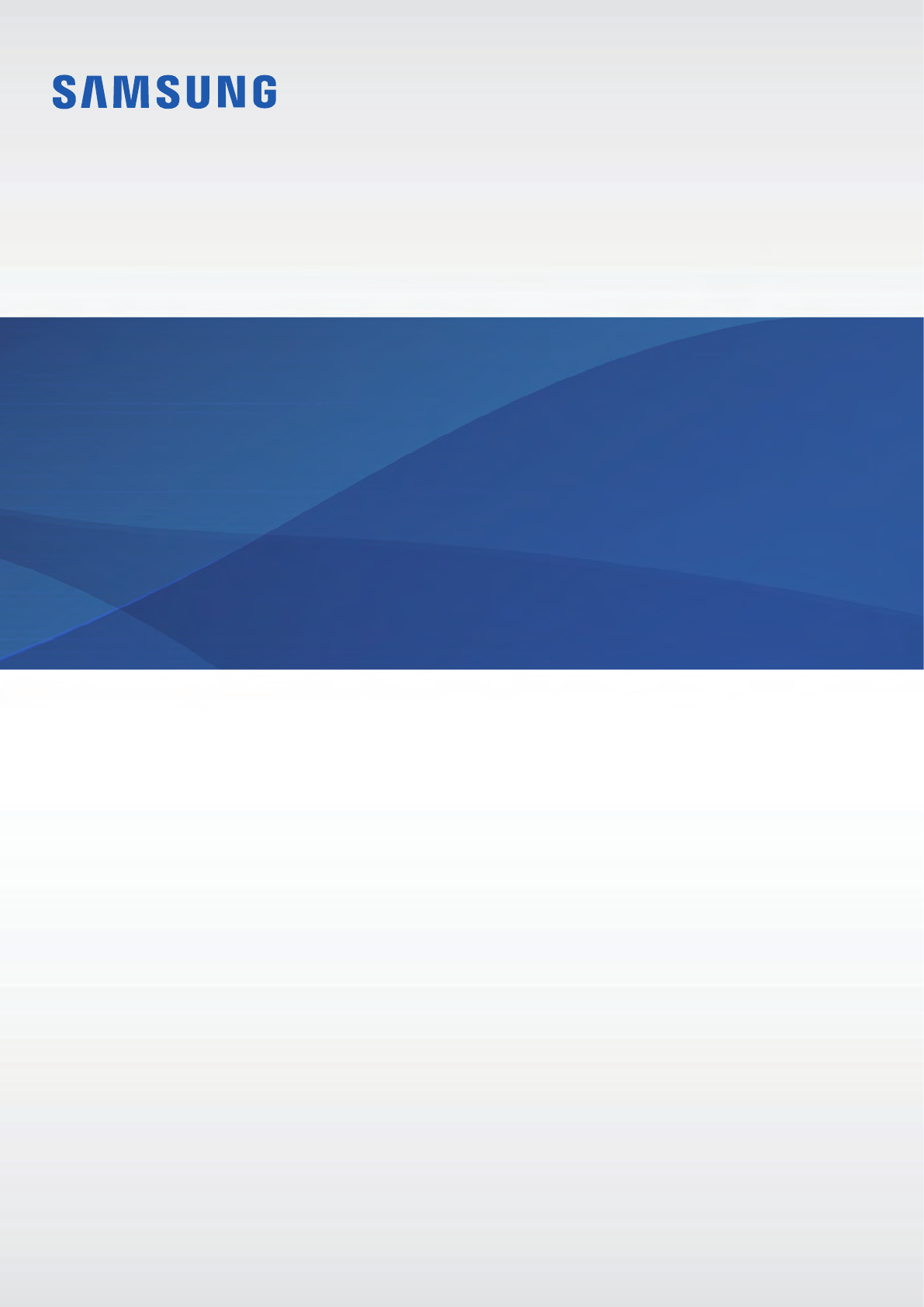Samsung Electronics Co SMC7100 Multi-Band GSM/EDGE/UMTS/LTE Phone with Bluetooth and WLAN User Manual 1
Samsung Electronics Co Ltd Multi-Band GSM/EDGE/UMTS/LTE Phone with Bluetooth and WLAN Users Manual 1
Contents
- 1. Users Manual 1
- 2. Users Manual 2
Users Manual 1
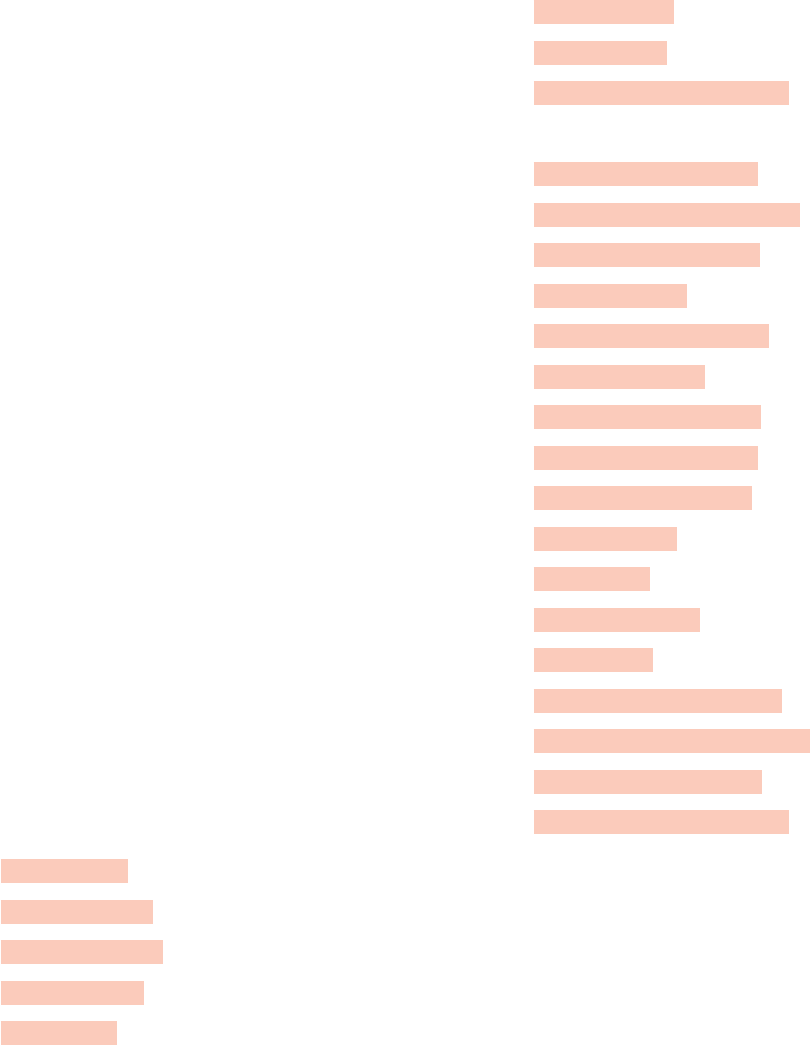
2
Table of Contents
Basics
4 Read me first
5 Device overheating situations and
solutions
9 Device layout and functions
12 Battery
15 SIM or USIM card (nano-SIM card)
18 Memory card (microSD card)
21 Turning the device on and off
22 Initial setup
25 Samsung account
26 Transferring data from your previous
device
30 Understanding the screen
40 Notification panel
42 Entering text
Apps and features
45 Installing or uninstalling apps
47 Bixby Home
61 Phone
65 Contacts
68 Messages
71 Internet
73 Email
74 Camera
88 Gallery
92 Always On Display
94 Multi window
97 Smart Manager
100 Samsung Members
101 Samsung Notes
102 Calendar
103 Samsung Health
107 S Assistant
108 Samsung Music
109 Samsung Video
109 Voice Recorder
111 My Files
111 Clock
113 Calculator
113 Radio
114 Samsung Themes
114 Samsung Data Store
116 Game Launcher
118 Samsung Connect
122 Sharing content
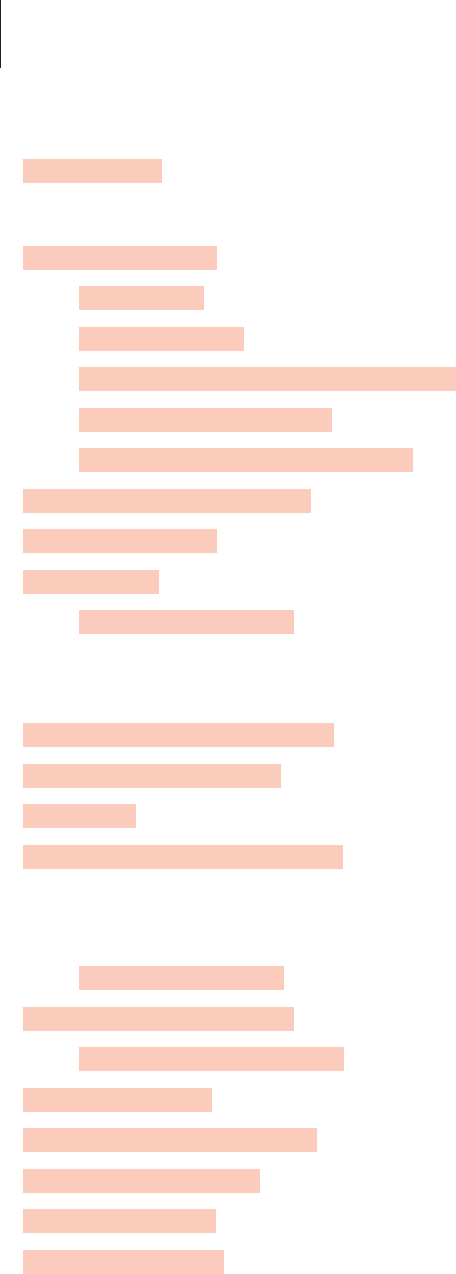
Table of Contents
3
Appendix
156 Troubleshooting
162 Notices
Settings
123 Introduction
123 Connections
124 WLAN
126 Bluetooth
128 Mobile hotspot and tethering
129 SIM card manager
129 More connection settings
132 Sounds and vibration
133 Notifications
133 Display
134 Blue light filter
135 Changing the screen mode or
adjusting the display colour
136 Wallpapers and themes
137 Advanced features
139 Apps
139 Lock screen and security
140 Face recognition
142 Fingerprint recognition
146 Secure Folder
150 Cloud and accounts
151 Backup and restore
151 Accessibility
152 General management
154 Software update
154 User manual
155 About phone
4
Basics
Read me first
Please read this manual before using the device to ensure safe and proper use.
•
Descriptions are based on the device’s default settings.
•
Content (high quality content) that requires high CPU and RAM usage will affect the
overall performance of the device. Apps related to the content may not work properly
depending on the device’s specifications and the environment that it is used in.
•
Samsung is not liable for performance issues or incompatibilities caused by edited
registry settings or modified operating system software. Attempting to customise the
operating system may cause the device or apps to work improperly.
•
Software, sound sources, wallpapers, images, and other media provided with this device
are licensed for limited use. Extracting and using these materials for commercial or other
purposes is an infringement of copyright laws. Users are entirely responsible for illegal
use of media.
•
You may incur additional charges for data services, such as messaging, uploading and
downloading, auto-syncing, or using location services depending on your data plan. For
large data transfers, it is recommended to use the Wi-Fi feature.
•
If you have questions about an app provided with the device, contact a Samsung Service
Centre. For user-installed apps, contact service providers.
•
D
epending on the region or model, some devices are required to receive approval from
the Federal Communications Commission (FCC). If your device is approved by the FCC,
you can view the FCC ID of the device. To view the FCC ID, launch the
Settings
→
About
device
→
Battery information
.
•
Do not modify the device’s operating system or install an operating system from
an unofficial source to avoid device malfunctions, data corruption or loss, or
incompatibility. Violations of the above regulation will void your warranty.
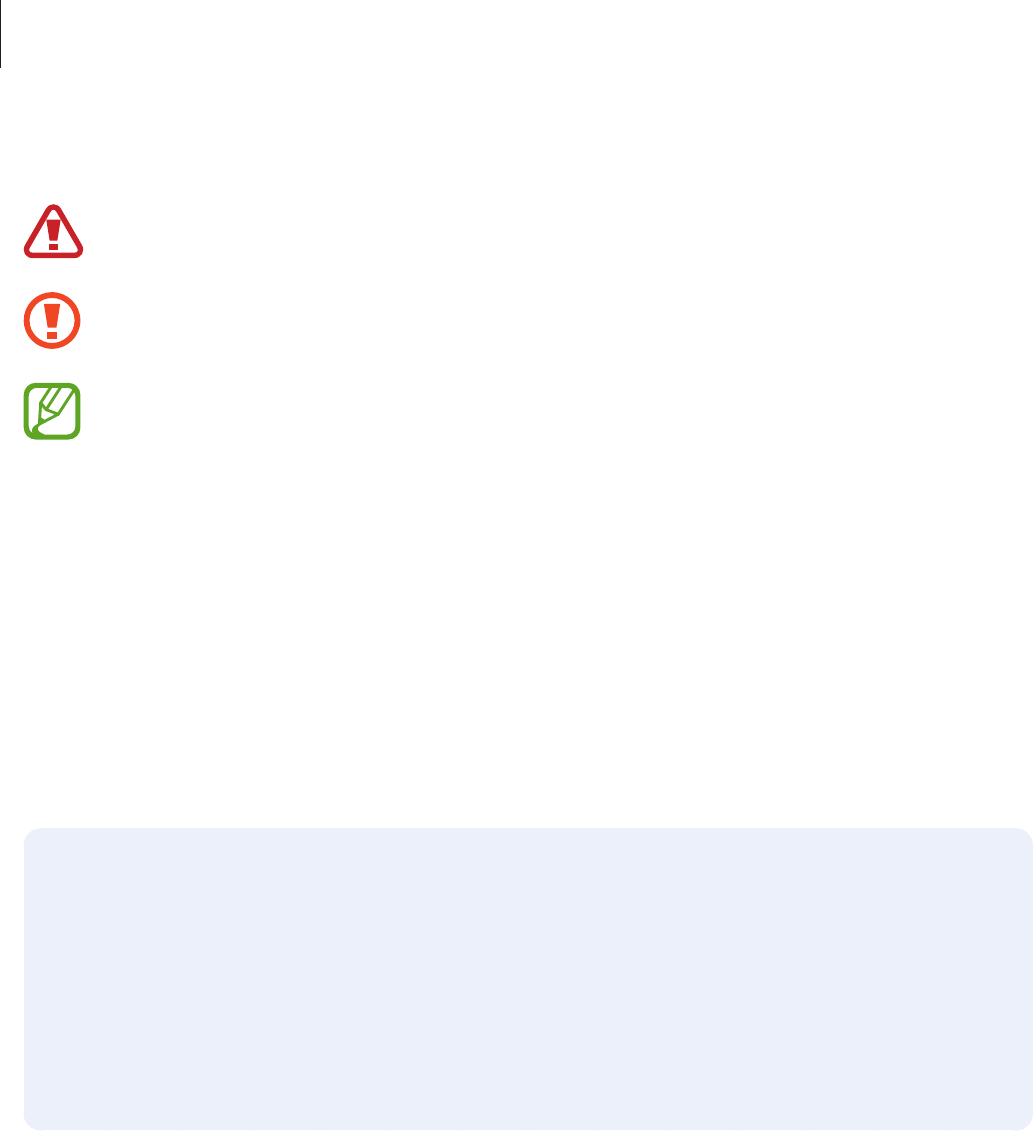
Basics
5
Instructional icons
Warning: situations that could cause injury to yourself or others
Caution: situations that could cause damage to your device or other equipment
Notice: notes, usage tips, or additional information
Device overheating situations and solutions
When the device heats up while charging the battery
While charging, the device and the charger may become hot. This does not affect the device’s
lifespan or performance and is in the device’s normal range of operation. If the battery
becomes too hot, the charger may stop charging.
Do the following when the device heats up:
•
Disconnect the charger from the device and close any running apps. Wait for the
device to cool down and then begin charging the device again.
•
If the lower part of the device overheats, it could be because the connected USB
cable is damaged. Replace the damaged USB cable with a new Samsung-approved
one.

Basics
6
When the device heats up during use
When you use features or apps that require more power or use them for extended periods,
your device may temporarily heat up due to increased battery consumption. Close any
running apps and do not use the device for a while.
The following are examples of situations in which the device may overheat. Depending on
the functions and apps you use, these examples may not apply to your model.
•
During the initial setup after purchase or when restoring data
•
When downloading large files
•
When using apps that require more power or using apps for extended periods
–
When playing high-quality games for extended periods
–
When recording videos for extended periods
–
When streaming videos while using the maximum brightness setting
–
When connecting to a TV
•
While multitasking (or, when running many apps in the background)
–
When using Multi window
–
When updating or installing apps while recording videos
–
When downloading large files during a video call
–
When recording videos while using a navigation app
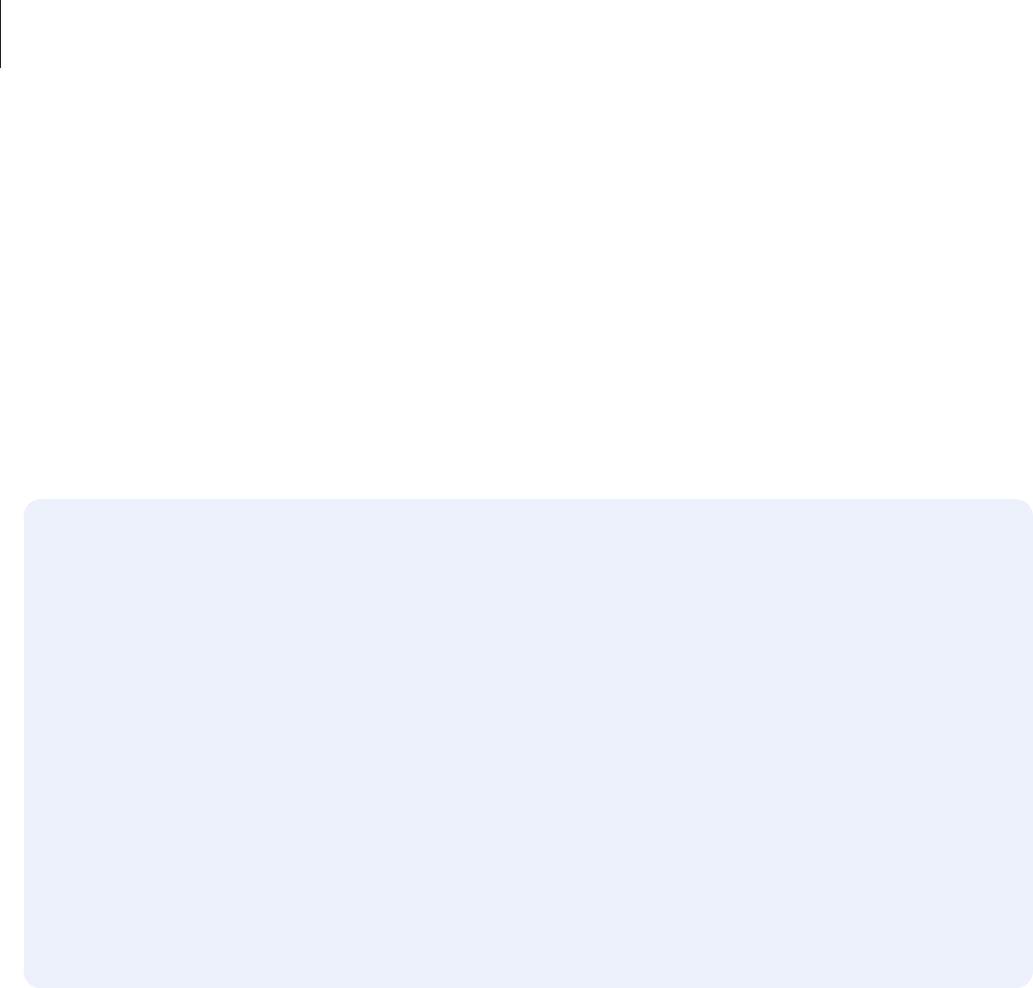
Basics
7
•
When using large amount of data for syncing with the cloud, email, or other accounts
•
When using a navigation app in a car while the device is placed in direct sunlight
•
When using the mobile hotspot and tethering feature
•
When using the device in areas with weak signals or no reception
•
When charging the battery with a damaged USB cable
•
When the device’s multipurpose jack is damaged or exposed to foreign materials, such as
liquid, dust, metal powder, and pencil lead
•
When you are roaming
Do the following when the device heats up:
•
Keep the device updated with the latest software.
•
Conflicts between running apps may cause the device to heat up. Restart the device.
•
Deactivate the Wi-Fi, GPS, and Bluetooth features when not using them.
•
Close apps that increase battery consumption or that run in the background when
not in use.
•
Delete unnecessary files or unused apps.
•
Decrease the screen brightness.
•
If the device overheats or feels hot for a prolonged period, do not use it for a while. If
the device continues to overheat, contact a Samsung Service Centre.

Basics
8
Device limitations when the device overheats
When the device heats up, the features and performance may be limited or the device may
turn off to cool down. The feature is only available on supported models.
•
If the device becomes hotter than usual, a device overheating message will appear. To
lower the device’s temperature, the screen brightness and the performance speed will be
limited and battery charging will stop. Running apps will be closed and you will only be
able to make emergency calls until the device cools down.
•
If the device overheats or feels hot for a prolonged period, a power off message will
appear. Turn off the device, and wait until it cools down.
Precautions for operating environment
Your device may heat up due to the environment in the following conditions. Use caution to
avoid shortening the battery’s lifespan, damaging the device, or causing a fire.
•
Do not store your device in very cold or very hot temperatures.
•
Do not expose your device to direct sunlight for extended periods.
•
Do not use or store your device for extended periods in very hot areas, such as inside a
car in the summertime.
•
Do not place the device in any areas that may overheat, such as on an electric heating
mat.
•
Do not store your device near or in heaters, microwaves, hot cooking equipment, or high
pressure containers.
•
Never use a damaged charger or battery.

Basics
9
Device layout and functions
Package contents
Check the product box for the following items:
•
Device
•
USB cable
•
Earphone
•
Ejection pin
•
USB power adaptor
•
Quick start guide
•
The items supplied with the device and any available accessories may vary
depending on the region or service provider.
•
The supplied items are designed only for this device and may not be compatible
with other devices.
•
You can purchase additional accessories from your local Samsung retailer. Make
sure they are compatible with the device before purchase.
•
Use only Samsung-approved accessories. Using unapproved accessories may cause
the performance problems and malfunctions that are not covered by the warranty.
•
Availability of all accessories is subject to change depending entirely on
manufacturing companies. For more information about available accessories, refer
to the Samsung website.
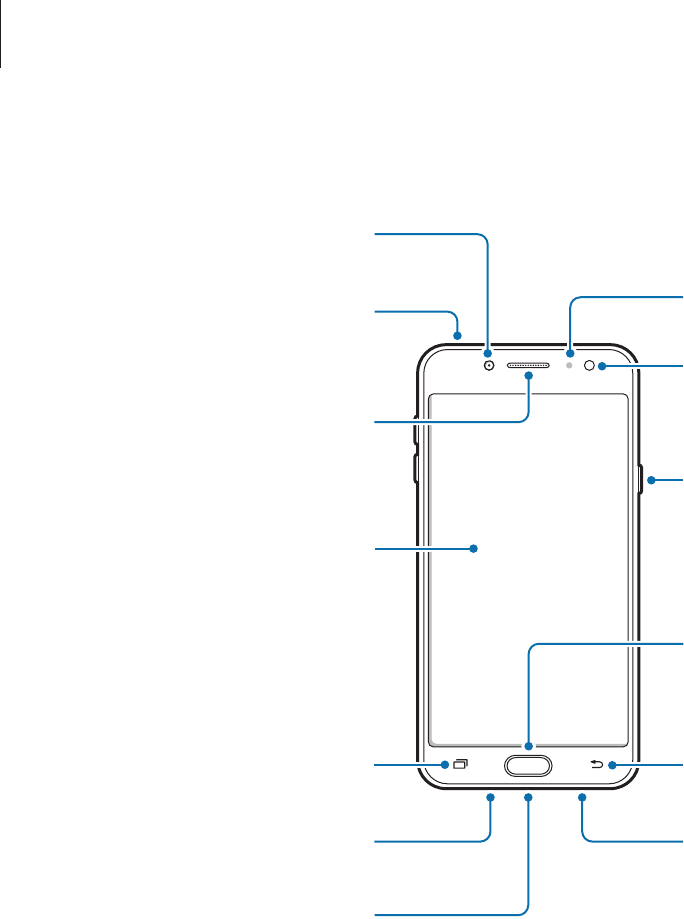
Basics
10
Device layout
Microphone
Microphone
Earphone jack
Back key
Multipurpose jack
Proximity/Light sensor
Flash
Speaker
Power key
Touchscreen
Recents key
Home key (Fingerprint
recognition sensor)
Front camera
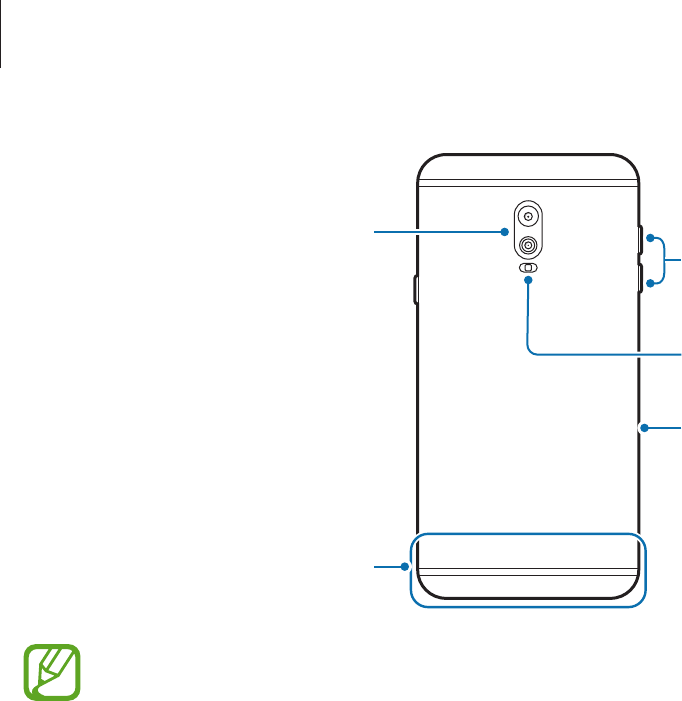
Basics
11
Volume key
Rear camera (dual lens)
Flash
SIM card / Memory card
tray
Main antenna
•
Connectivity problems and battery drain may occur in the following situations:
–
If you attach metallic stickers on the antenna area of the device
–
If you attach a device cover made with metallic material to the device
–
If you cover the device’s antenna area with your hands or other objects while
using certain features, such as calls or the mobile data connection
•
Using a Samsung-approved screen protector is recommended. Unapproved screen
protectors may cause the sensors to malfunction.
•
Do not cover the proximity/light sensor area with screen accessories, such as a
screen protector or stickers. Doing so may cause the sensor to malfunction.
•
Do not allow water to contact the touchscreen. The touchscreen may malfunction
in humid conditions or when exposed to water.
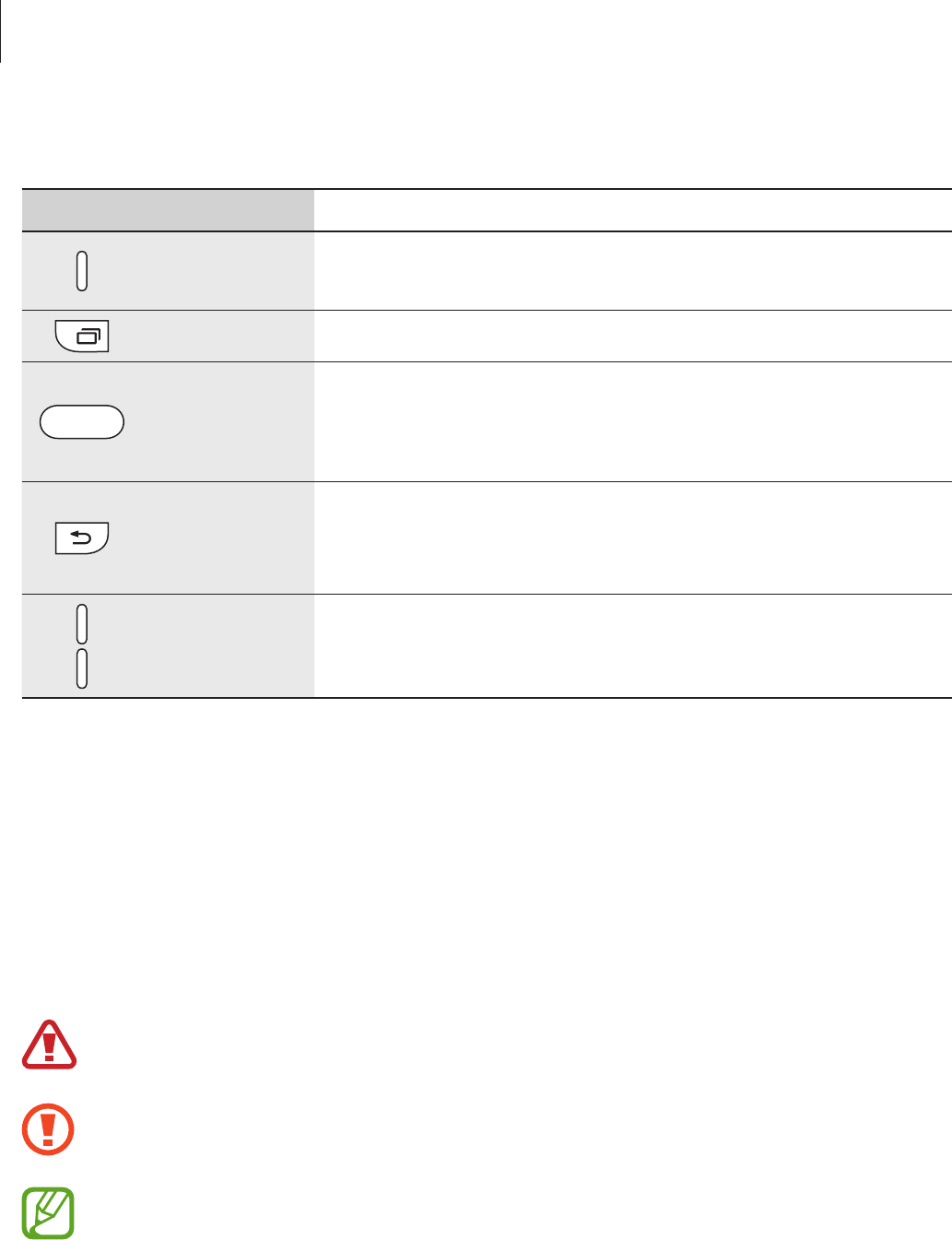
Basics
12
Keys
Key Function
Power
•
Press and hold to turn the device on or off.
•
Press to turn on or lock the screen.
Recents
•
Tap to open the list of recent apps.
Home
•
Press to turn on the screen while the screen is locked.
•
Press to return to the Home screen.
•
Press and hold to launch a preset app.
Back
•
Tap to return to the previous screen.
•
Tap and hold to access additional options for the current
screen.
Volume
•
Press to adjust the device volume.
Battery
Charging the battery
Charge the battery before using it for the first time or when it has been unused for extended
periods.
Use only Samsung-approved chargers, batteries, and cables. Unapproved chargers or
cables can cause the battery to explode or damage the device.
Connecting the charger improperly may cause serious damage to the device. Any
damage caused by misuse is not covered by the warranty.
To save energy, unplug the charger when not in use. The charger does not have a
power switch, so you must unplug the charger from the electric socket when not in
use to avoid wasting power. The charger should remain close to the electric socket
and easily accessible while charging.
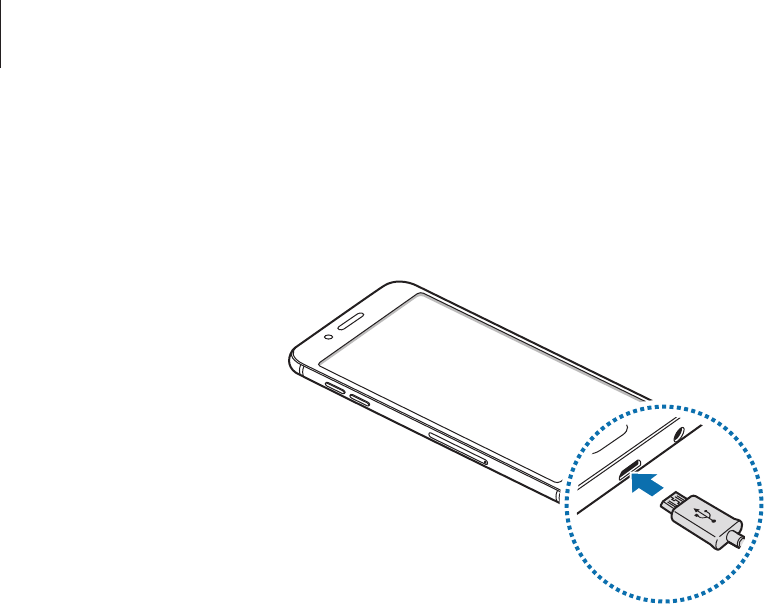
Basics
13
1 Connect the USB cable to the USB power adaptor.
2 Plug the USB cable into the device’s multipurpose jack.
3 Plug the USB power adaptor into an electric socket.
4 After fully charging, disconnect the charger from the device. Then, unplug the charger
from the electric socket.
Reducing the battery consumption
Your device provides various options that help you conserve battery power.
•
Optimise the device using the Smart manager feature.
•
When you are not using the device, turn off the screen by pressing the Power key.
•
Activate power saving mode.
•
Close unnecessary apps.
•
Deactivate the Bluetooth feature when not in use.
•
Deactivate the Wi-Fi feature when not in use.
•
Deactivate auto-syncing of apps that need to be synced, such as emails.
•
Decrease the backlight time.
•
Decrease the screen brightness.

Basics
14
Battery charging tips and precautions
•
When the battery power is low, the battery icon appears empty.
•
If the battery is completely discharged, the device cannot be turned on immediately
when the charger is connected. Allow a depleted battery to charge for a few minutes
before turning on the device.
•
If you use multiple apps at once, network apps, or apps that need a connection to
another device, the battery will drain quickly. To avoid losing power during a data
transfer, always use these apps after fully charging the battery.
•
Using a power source other than the charger, such as a computer, may result in a slower
charging speed due to a lower electric current.
•
The device can be used while it is charging, but it may take longer to fully charge the
battery.
•
If the device receives an unstable power supply while charging, the touchscreen may not
function. If this happens, unplug the charger from the device.
•
While charging, the device and the charger may heat up. This is normal and should not
affect the device’s lifespan or performance. If the battery gets hotter than usual, the
charger may stop charging.
•
If you charge the device while the multipurpose jack is wet, the device may be damaged.
Thoroughly dry the multipurpose jack before charging the device.
•
If the device is not charging properly, take the device and the charger to a Samsung
Service Centre.
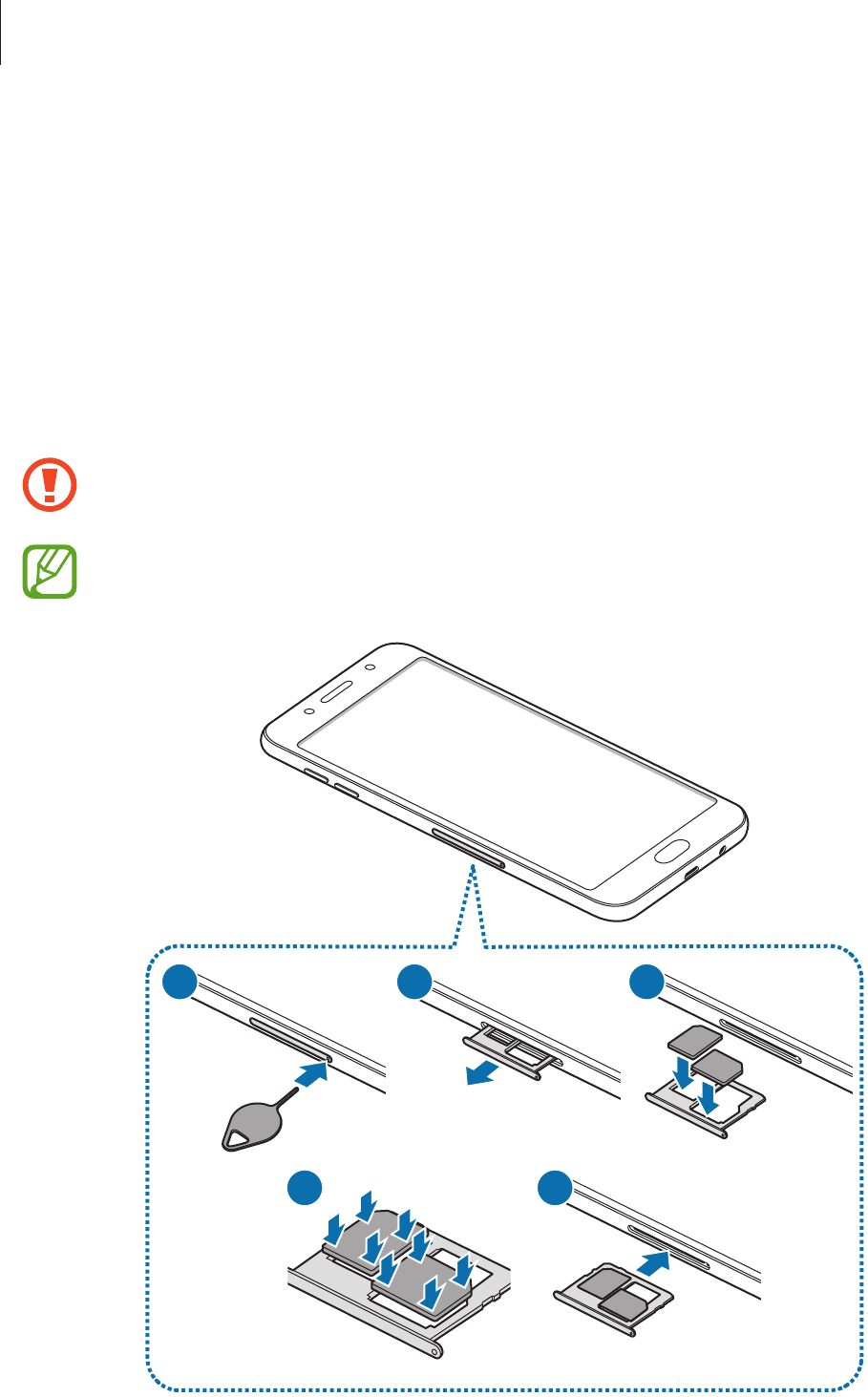
Basics
15
SIM or USIM card (nano-SIM card)
Installing the SIM or USIM card
Insert the SIM or USIM card provided by the mobile telephone service provider.
You can insert two SIM or USIM cards so you can have two phone numbers or service
providers for a single device. In some areas, data transfer speeds may be slower if two SIM
cards are inserted in the device than when one SIM card is inserted.
Use caution not to lose or let others use the SIM or USIM card. Samsung is not
responsible for any damages or inconveniences caused by lost or stolen cards.
Some LTE services may not be available depending on the service provider. For more
information about service availability, contact your service provider.
2 31
4 5
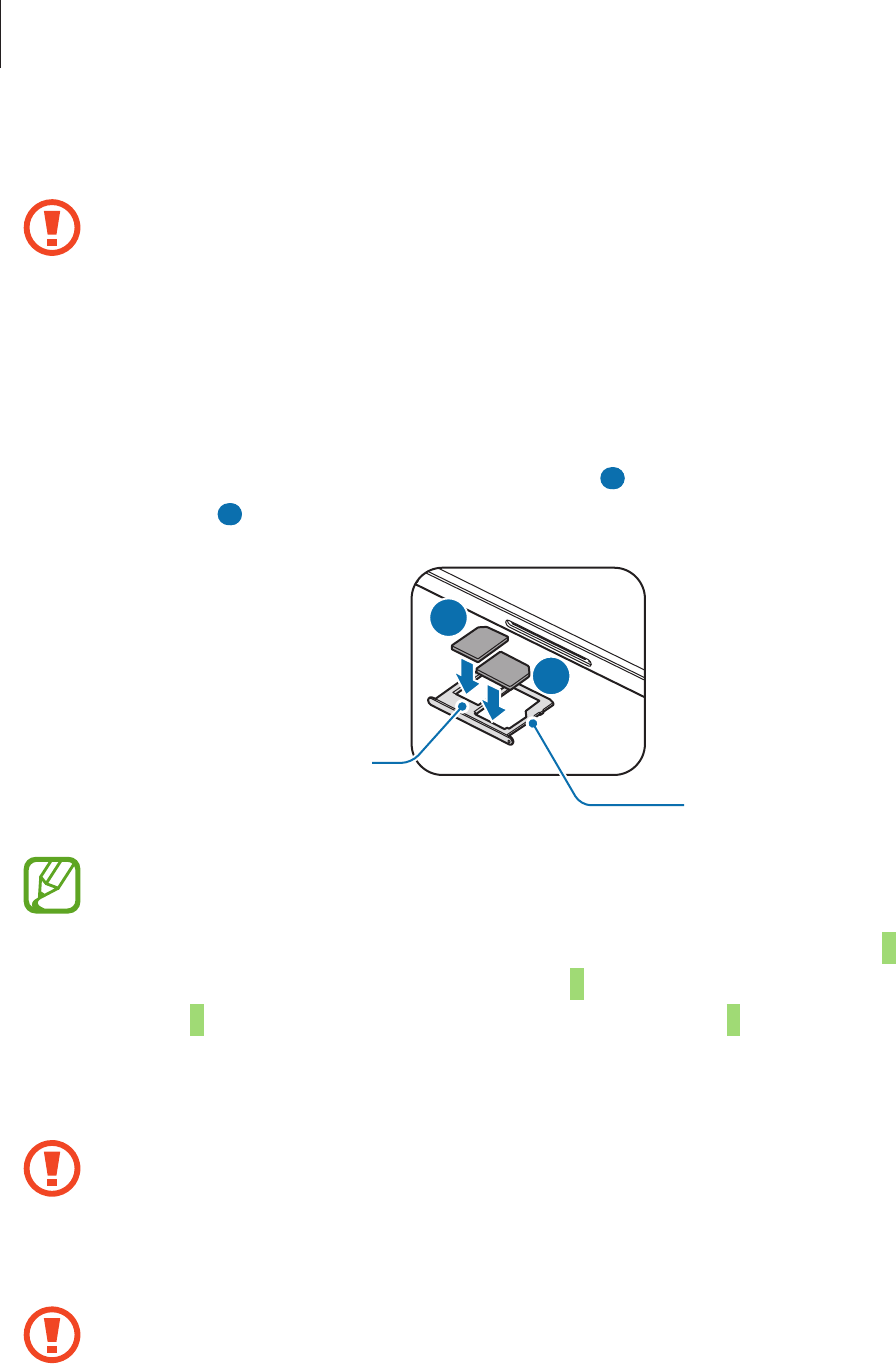
Basics
16
1 Insert the ejection pin into the hole on the tray to loosen the tray.
Ensure that the ejection pin is perpendicular to the hole. Otherwise, the device may
be damaged.
2 Pull out the tray gently from the tray slot.
3 Place the SIM or USIM card on the tray with the gold-coloured contacts facing
downwards.
Place the primary SIM or USIM card on the tray 1 ( 1 ) and the secondary SIM or USIM card
on the tray 2 ( 2 ).
1
2
Tray 2
Tray 1
•
The phone cannot support two CDMA cards at the same time in China.
•
When you insert the China Telecom (CTC) card and your other service provider’s
SIM card on your device, the CTC card will automatically connect to a 4G network
and the other SIM card will connect to a 2G network. If you use your other SIM card
for a 4G network, your CTC card will be connected to a 2G network.
4 Gently press the SIM or USIM card into the tray to secure it.
If the card is not fixed firmly into the tray, the SIM card may leave or fall out of the tray.
5 Insert the tray back into the tray slot.
•
If you insert the tray into your device while the tray is wet, your device may be
damaged. Always make sure the tray is dry.
•
Fully insert the tray into the tray slot to prevent liquid from entering your device.
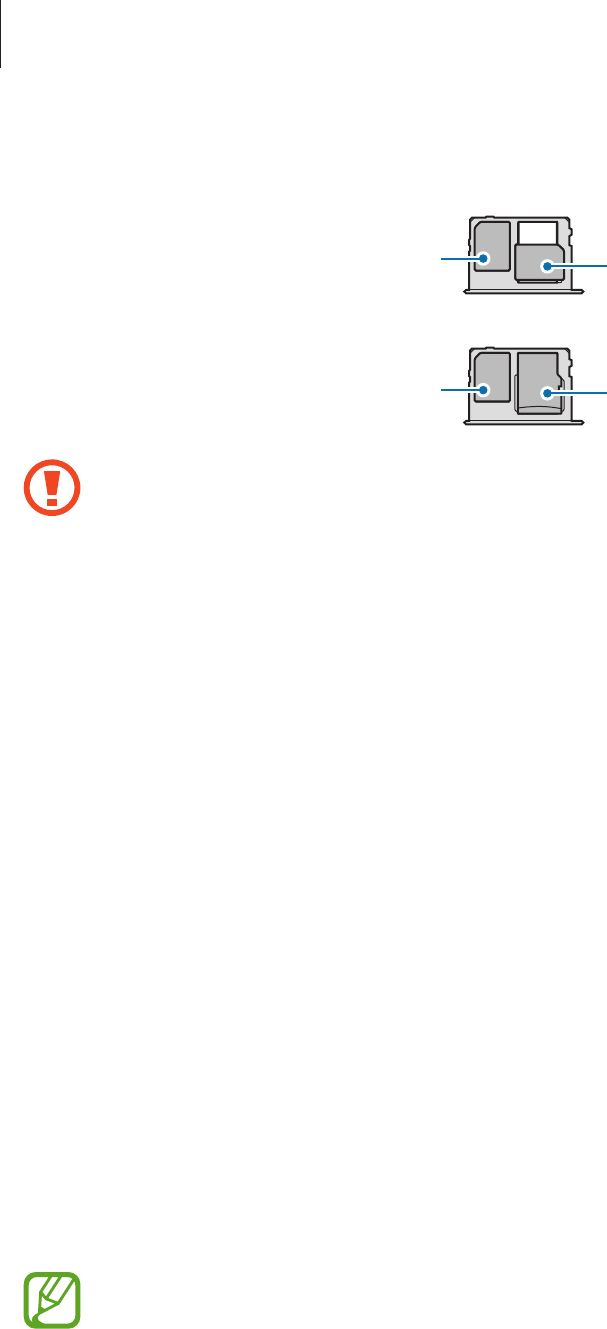
Basics
17
Correct card installation
Nano-SIM card 1 Nano-SIM card 2
Nano-SIM card
microSD card
•
Use only a nano-SIM card.
•
You cannot insert a nano-SIM card and a microSD card in tray 2 at the same time.
Removing the SIM or USIM card
1 Insert the ejection pin into the hole on the tray to loosen the tray.
2 Pull out the tray gently from the tray slot.
3 Remove the SIM or USIM card.
4 Insert the tray back into the tray slot.
Using dual SIM or USIM cards
If you insert two SIM or USIM cards, you can have two phone numbers or service providers for
a single device.
Activating SIM or USIM cards
Launch the
Settings
app and tap
Connections
→
SIM card manager
. Select a SIM or USIM
card and tap the switch to activate it.
If both cards are activated, you can receive calls and messages on each card. While
you are on a call on one card, you can answer a new call on the other card. These
situations apply to voice calls only. Data calls or video calls may perform differently.

Basics
18
Customising SIM or USIM cards
Launch the
Settings
app, tap
Connections
→
SIM card manager
, and then select a SIM or
USIM card to access the following options:
•
Icon
: Change the icon of the SIM or USIM card.
•
Name
: Change the display name of the SIM or USIM card.
•
Network mode
: Select a network type to use with the SIM or USIM card.
Setting preferred SIM or USIM cards
When two cards are activated, you can assign voice calls, messaging, data services.
Launch the
Settings
app, tap
Connections
→
SIM card manager
, and then set the feature
preferences for your cards in
PREFERRED SIM CARD
.
Memory card (microSD card)
Installing a memory card
Your device’s memory card capacity may vary from other models and some memory cards
may not be compatible with your device depending on the memory card manufacturer and
type. To view your device’s maximum memory card capacity, refer to the Samsung website.
•
Some memory cards may not be fully compatible with the device. Using an
incompatible card may damage the device or the memory card, or corrupt the data
stored in it.
•
Use caution to insert the memory card right-side up.
•
The device supports the FAT and the exFAT file systems for memory cards. When
inserting a card formatted in a different file system, the device will ask to reformat
the card or will not recognise the card. To use the memory card, you must format it.
If your device cannot format or recognise the memory card, contact the memory
card manufacturer or a Samsung Service Centre.
•
Frequent writing and erasing of data shortens the lifespan of memory cards.
•
When inserting a memory card into the device, the memory card’s file directory
appears in the
My Files
→
SD card
folder.
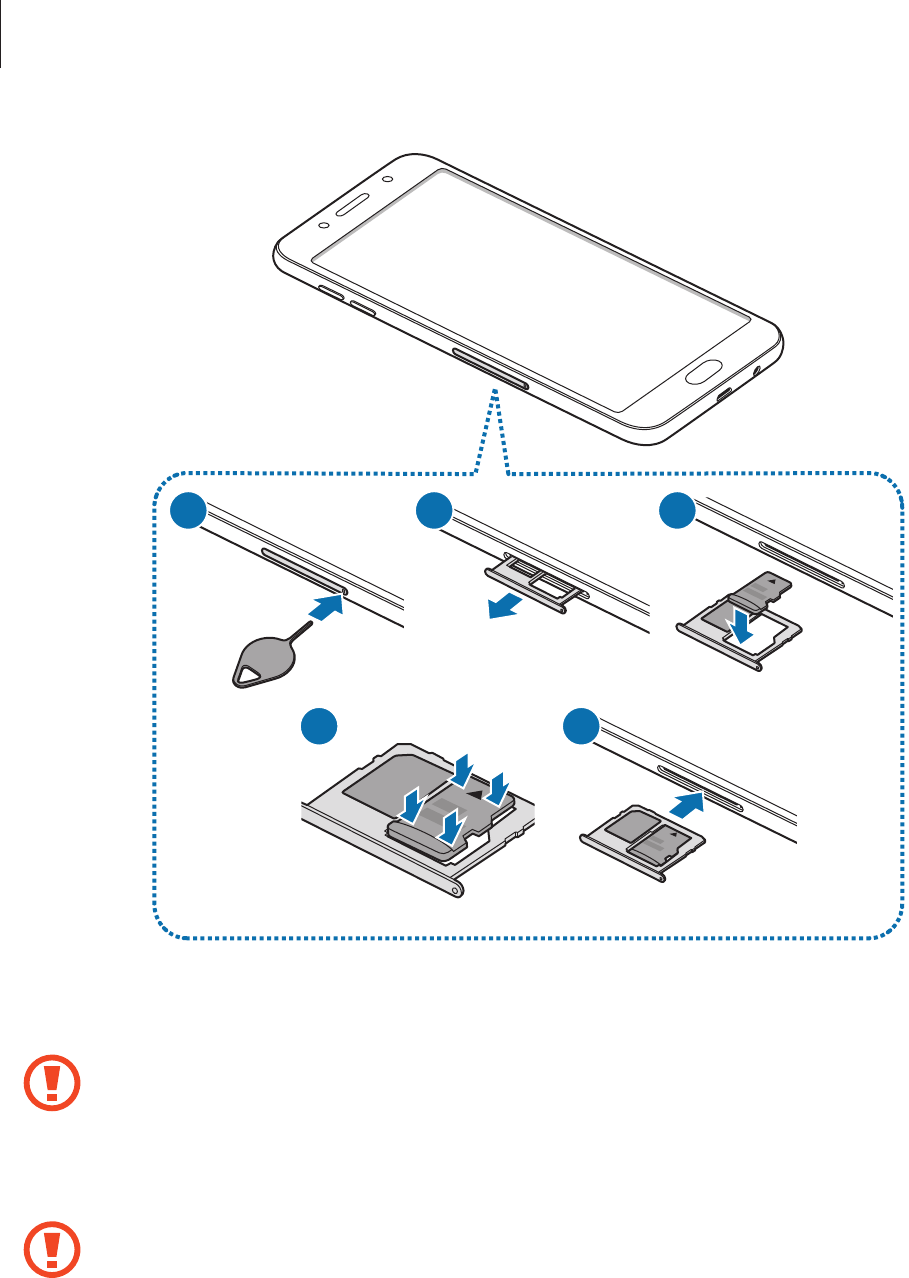
Basics
19
2 31
4 5
1 Insert the ejection pin into the hole on the tray to loosen the tray.
Ensure that the ejection pin is perpendicular to the hole. Otherwise, the device may
be damaged.
2 Pull out the tray gently from the tray slot.
When you remove the tray from the device, the mobile data connection will be
disabled.
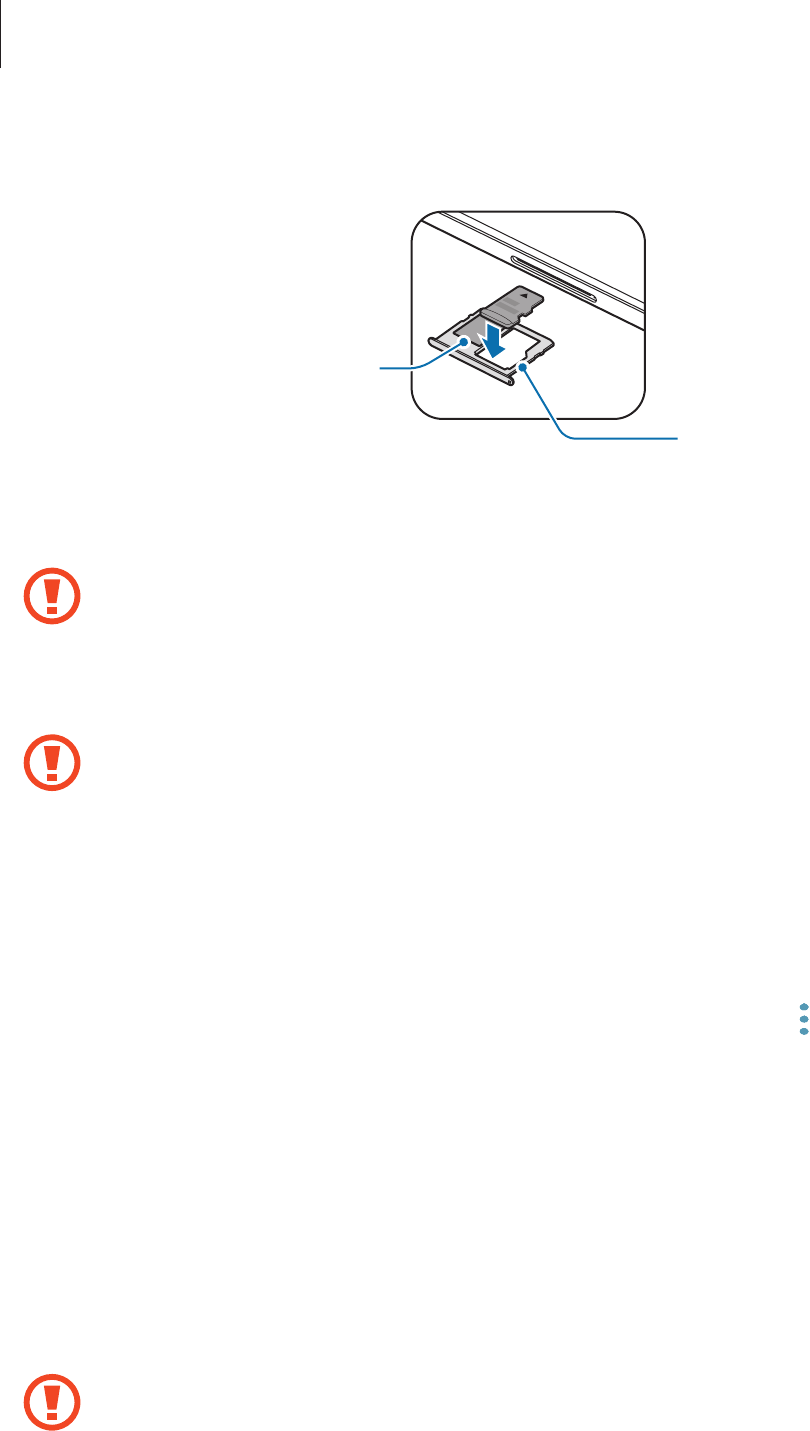
Basics
20
3 Place a memory card on the tray 2 with the gold-coloured contacts facing downwards.
Tray 2
Tray 1
4 Gently press the memory card into the tray to secure it.
If the card is not fixed firmly into the tray, the memory card may leave or fall out of the
tray.
5 Insert the tray back into the tray slot.
•
If you insert the tray into your device while the tray is wet, your device may be
damaged. Always make sure the tray is dry.
•
Fully insert the tray into the tray slot to prevent liquid from entering your device.
Removing the memory card
Before removing the memory card, first unmount it for safe removal.
Launch the
Settings
app and tap
General management
→
Storage
→
→
Storage settings
→
SD card
→
UNMOUNT
.
1 Insert the ejection pin into the hole on the tray to loosen the tray.
2 Pull out the tray gently from the tray slot.
3 Remove the memory card.
4 Insert the tray back into the tray slot.
Do not remove external storage, such as a memory card, while the device is
transferring or accessing information, or right after transferring data. Doing so can
cause data to be corrupted or lost or cause damage to the external storage or device.
Samsung is not responsible for losses, including loss of data, resulting from the
misuse of external storage devices.
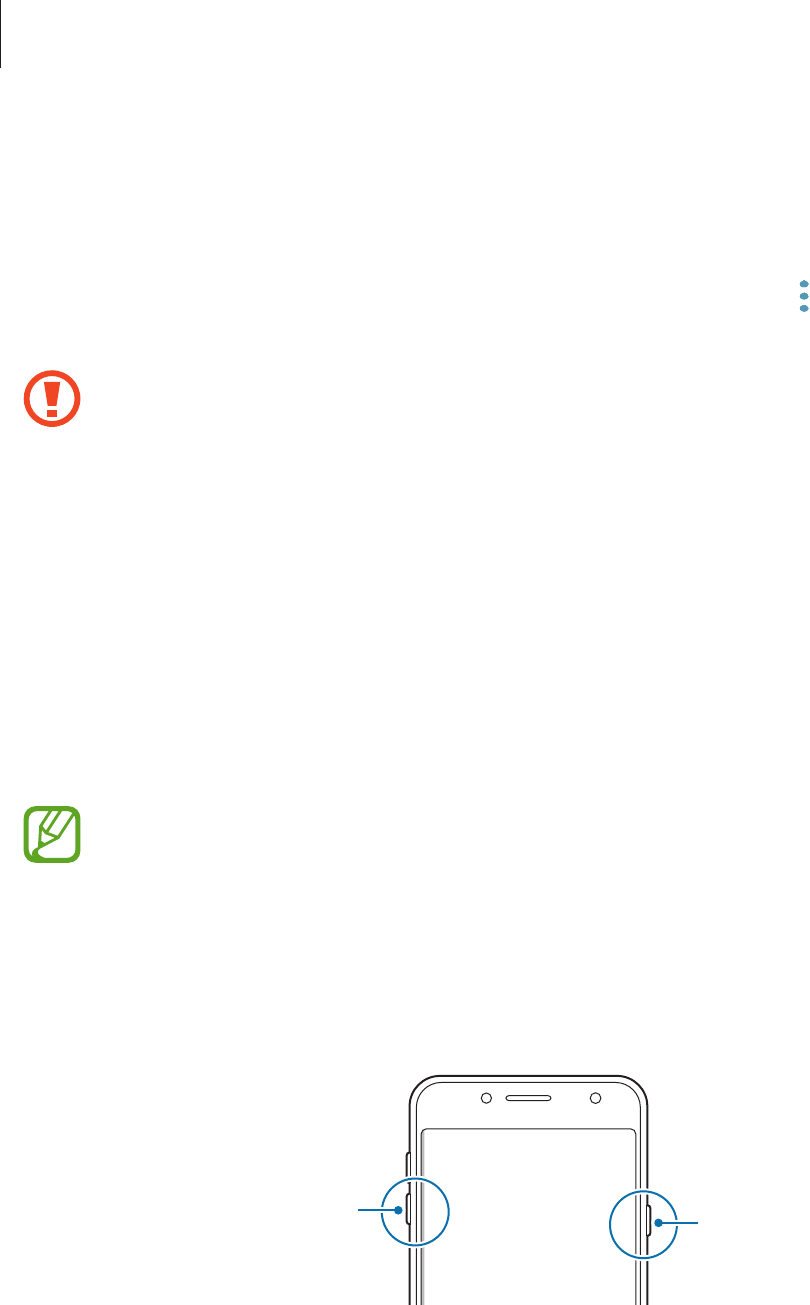
Basics
21
Formatting the memory card
A memory card formatted on a computer may not be compatible with the device. Format the
memory card on the device.
Launch the
Settings
app and tap
General management
→
Storage
→
→
Storage settings
→
SD card
→
Format
.
Before formatting the memory card, remember to make backup copies of all
important data stored in the memory card. The manufacturer’s warranty does not
cover loss of data resulting from user actions.
Turning the device on and off
Press and hold the Power key for a few seconds to turn on the device.
When you turn on your device for the first time or after performing a data reset, follow the on-
screen instructions to set up your device.
To turn off the device, press and hold the Power key, and then tap
Power off
.
Follow all posted warnings and directions from authorised personnel in areas where
the use of wireless devices is restricted, such as aeroplanes and hospitals.
Restarting the device
If your device is frozen and unresponsive, press and hold the Power key and the Volume
Down key simultaneously for more than 7 seconds to restart it.
Power key
Volume Down key
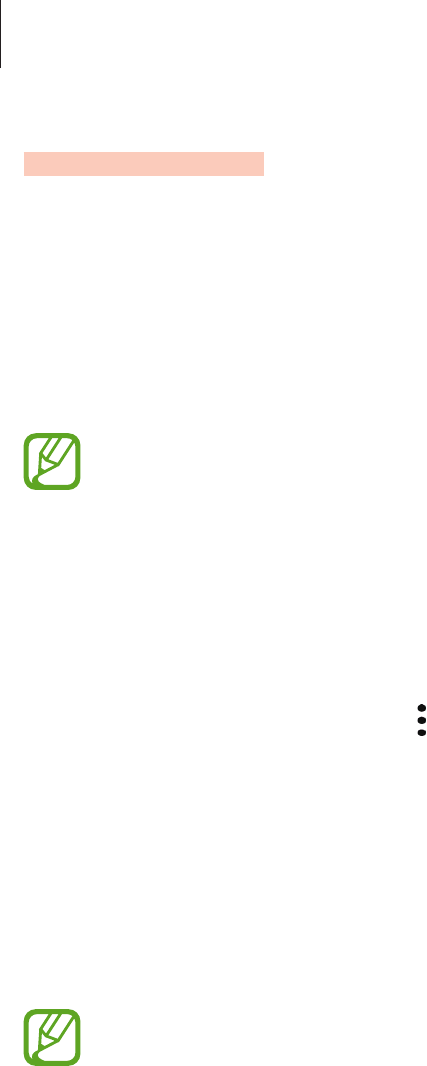
Basics
22
Emergency mode
You can switch the device to emergency mode to reduce battery consumption. Some apps
and functions will be restricted. In emergency mode, you can make an emergency call, send
your current location information to others, sound an emergency alarm, and more.
Activating emergency mode
To activate emergency mode, press and hold the Power key, and then tap
Emergency mode
.
•
Emergency calls cannot be made if a SIM/UIM card is not installed, your device
cannot connect to a network, or no network is available.
•
The usage time left shows the time remaining before the battery power runs
out. Usage time left may vary depending on your device settings and operating
conditions.
Deactivating emergency mode
To deactivate emergency mode, tap
→
Turn off Emergency mode
. Alternatively, press and
hold the Power key, and then tap
Emergency mode
.
Initial setup
When you turn on your device for the first time or after performing a data reset, follow the
on-screen instructions to set up your device.
The initial setup procedures may vary depending on the device’s software and your
region.
1 Turn on the device.
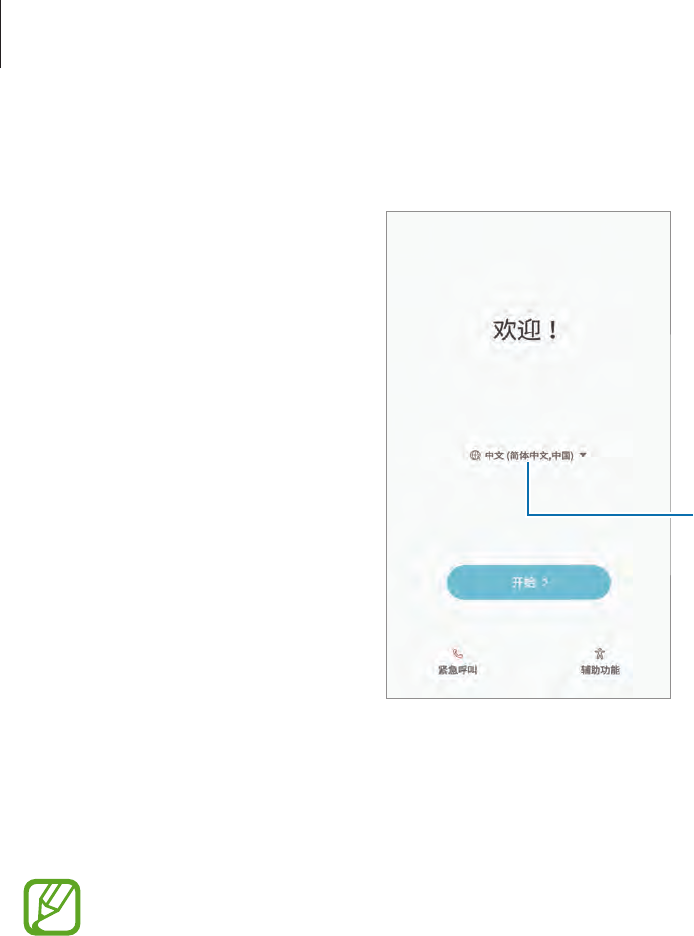
Basics
23
2 Select your preferred device language.
Select a language.
3 Tap the switch to connect your device to a mobile network.
4 Select a Wi-Fi network and connect to it.
If you do not connect to a Wi-Fi network, you may not be able to set up some device
features during the initial setup.
5 Follow the on-screen instructions to proceed the initial setup.
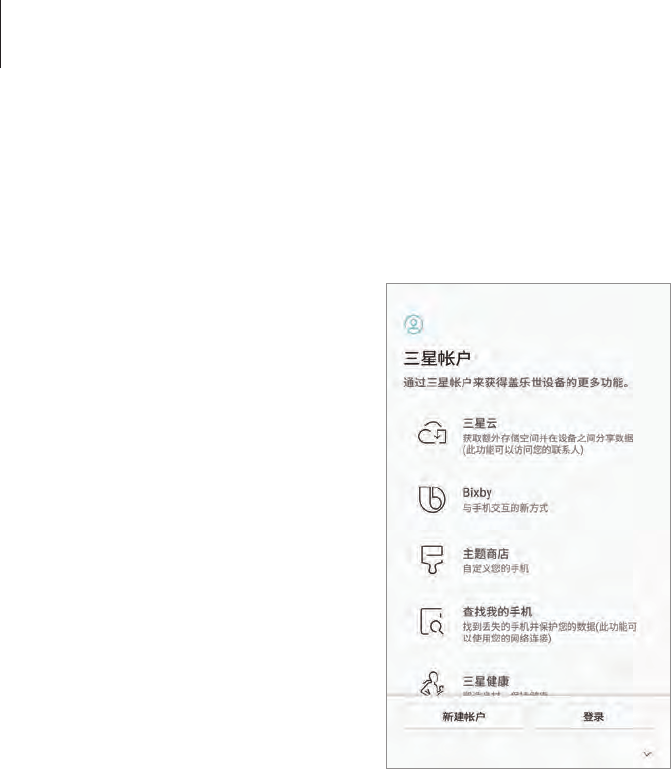
Basics
24
6 Sign in to your Samsung account. You can enjoy Samsung services and keep your data
up to date and secure across all of your devices. Refer to Samsung account for more
information.
7 Follow the on-screen instructions to proceed the initial setup.
8 Set a screen lock method to protect your device. You can protect your personal
information by preventing others from accessing your device. To set the screen lock
method later, tap
No, thank you
.
9
Select features you want to use and complete the initial setup.
The Home screen will appear.

Basics
25
Samsung account
Introduction
Your Samsung account is an integrated account service that allows you to use a variety of
Samsung services provided by mobile devices, TVs, and the Samsung website. Once your
Samsung account has been registered, you can keep your data up to date and secure across
your Samsung devices with Samsung Cloud, track and control your lost or stolen device, see
tips and tricks from Samsung Members, and more.
Create your Samsung account with your email address.
To check the list of services that can be used with your Samsung account, visit
account.samsung.com. For more information on Samsung accounts, launch the
Settings
app
and tap
Cloud and accounts
→
Accounts
→
Samsung account
→
Help
.
Registering your Samsung account
Registering a new Samsung account
If you do not have a Samsung account, you should create one.
1 Launch the
Settings
app and tap
Cloud and accounts
→
Accounts
→
Add account
.
2 Tap
Samsung account
→
CREATE ACCOUNT
.
3 Follow the on-screen instructions to complete creating your account.
Registering an existing Samsung account
If you already have a Samsung account, register it to the device.
1 Launch the
Settings
app and tap
Cloud and accounts
→
Accounts
→
Add account
.
2 Tap
Samsung account
→
SIGN IN
.
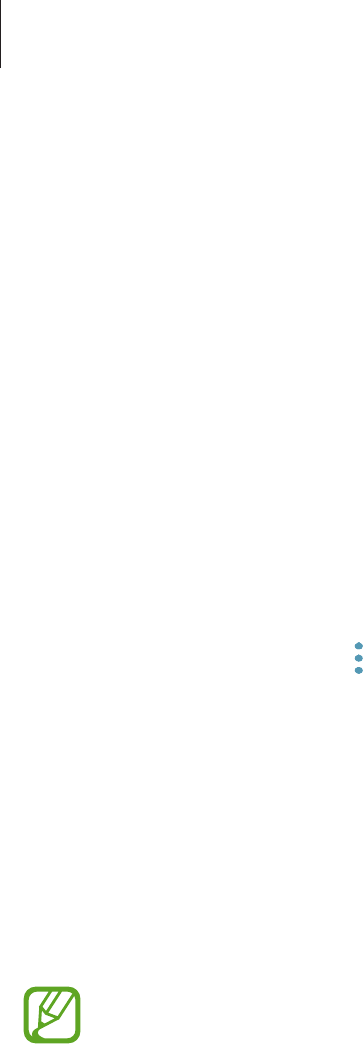
Basics
26
3 Enter your email address and password, and then tap
SIGN IN
.
If you forget your account information, tap
Forgot your ID or password?
You can find
your account information when you enter the required information and security code
displayed that is on the screen.
4 Tap
DONE
to finish registering your Samsung account.
Removing your Samsung account
When you remove your registered Samsung account from the device, your data, such as
contacts or events, will also be removed.
1 Launch the
Settings
app and tap
Cloud and accounts
→
Accounts
.
2 Tap
Samsung account
→
→
Remove account
.
3 Tap
OK
, enter your Samsung account password, and then tap
REMOVE ACCOUNT
.
Transferring data from your previous device
You can transfer content, such as images, contacts, and messages, from your previous device
via Smart Switch or from a backup of your data via Samsung Cloud.
•
This feature may not be supported on some devices or computers.
•
Limitations apply. Visit www.samsung.com/cn/smartswitch for details. Samsung
takes copyright seriously. Only transfer content that you own or have the right to
transfer.
Smart Switch
You can transfer data from a previous device to your device via Samsung Smart Switch.
The following versions of Samsung Smart Switch are available.
•
Mobile version
: Transfer data between mobile devices. You can download the app from
Play Store
.
•
Computer version
: Transfer data between your device and a computer. You can
download the app from www.samsung.com/cn/smartswitch.
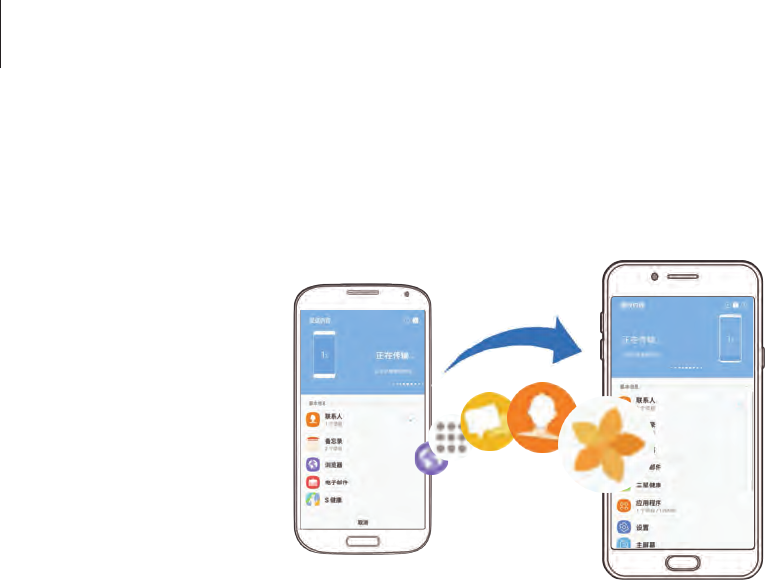
Basics
27
Transferring data wirelessly via Wi-Fi Direct
Transfer data from your previous device to your device wirelessly via Wi-Fi Direct.
1 On both devices, download and install Smart Switch from
Galaxy Apps
.
2 Place the devices near each other.
3 Launch
Smart Switch
on both devices.
4 On the previous device, tap
WIRELESS
→
SEND
→
CONNECT
.
5 On your device, tap
WIRELESS
→
RECEIVE
and select the previous device type.
6 Follow the on-screen instructions to transfer data from your previous device.
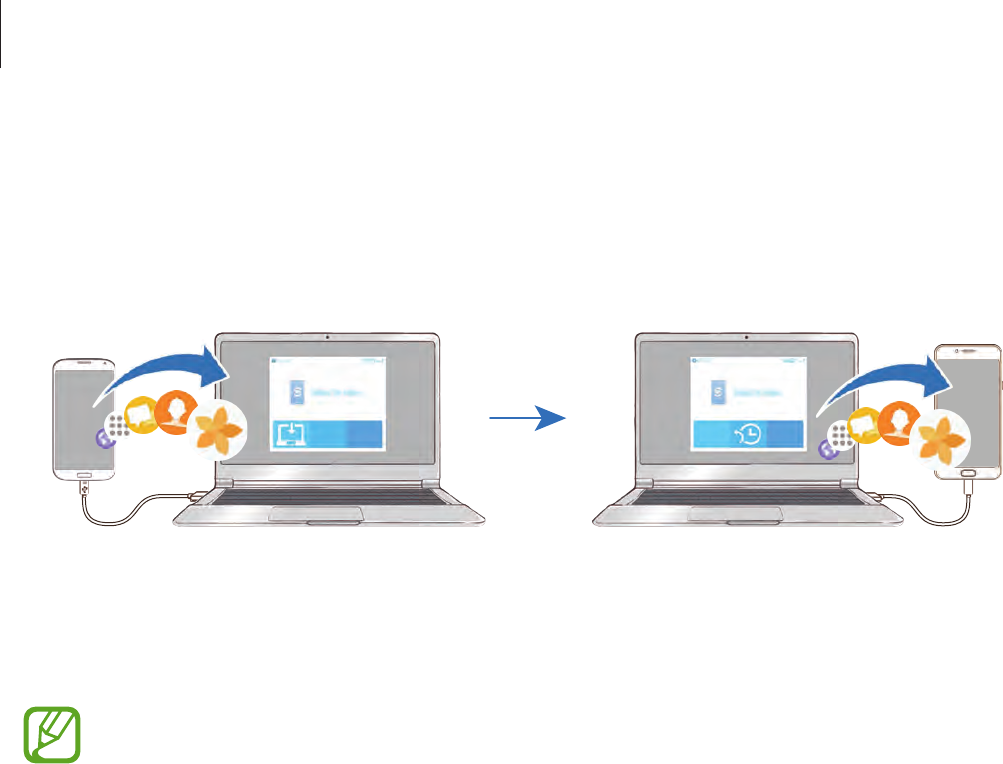
Basics
28
Transferring backup data from a computer
Transfer data between your device and a computer. You must download the Smart Switch
computer version app from www.samsung.com/cn/smartswitch. Back up data from your
previous device to a computer and import the data to your device.
1 On the computer, visit www.samsung.com/cn/smartswitch to download Smart Switch.
2 On the computer, launch Smart Switch.
If your previous device is not a Samsung device, back up data to a computer using a
program provided by the device’s manufacturer. Then, skip to the fifth step.
3 Connect your previous device to the computer using the device’s USB cable.
4 On the computer, follow the on-screen instructions to back up data from the device.
Then, disconnect your previous device from the computer.
5 Connect your device to the computer using the USB cable.
6 On the computer, follow the on-screen instructions to transfer data to your device.
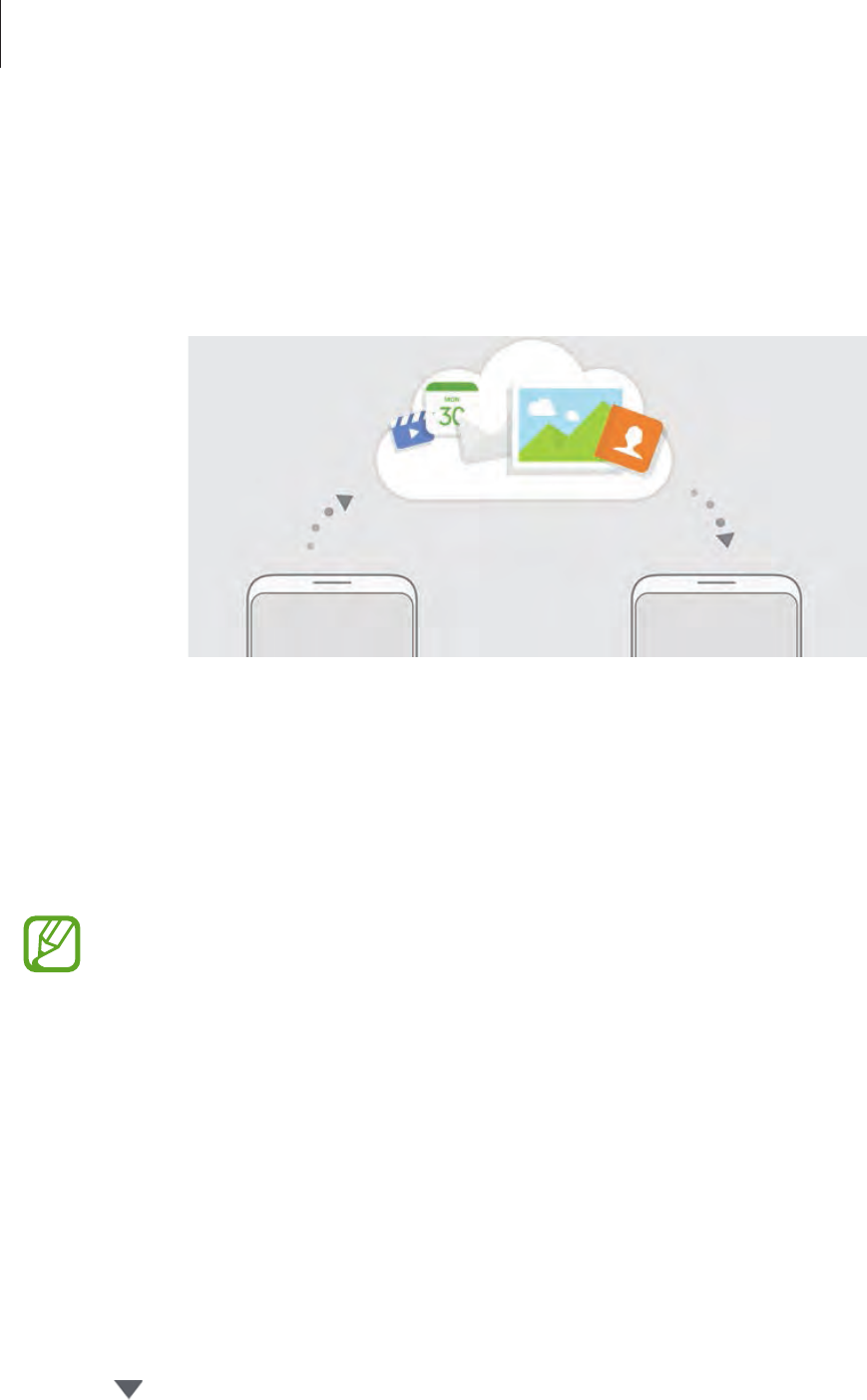
Basics
29
Samsung Cloud
Back up data from your previous device to Samsung Cloud and restore the data to your new
device. You must register and sign in to your Samsung account to use Samsung Cloud. Refer
to Samsung account for more information.
Backing up data
1 On your previous device, sign in to your Samsung account.
2 Launch the
Settings
app, select the backup option, and back up your data.
•
If your device supports Samsung Cloud, launch the
Settings
app, tap
Cloud and
accounts
→
Samsung Cloud
→
Backup settings
, and then back up your data.
•
The data backup method may vary depending on your model.
•
Some data will not be backed up. To check which data will be backed up, launch
the
Settings
app, tap
Cloud and accounts
→
Samsung Cloud
→
Backup
settings
.
Restoring data
1 On your new device, launch the
Settings
app and tap
Cloud and accounts
→
Samsung
Cloud
→
Restore
.
2 Tap and select the previous device from the devices list.
3 Tick the data types you want to restore and tap
RESTORE NOW
.
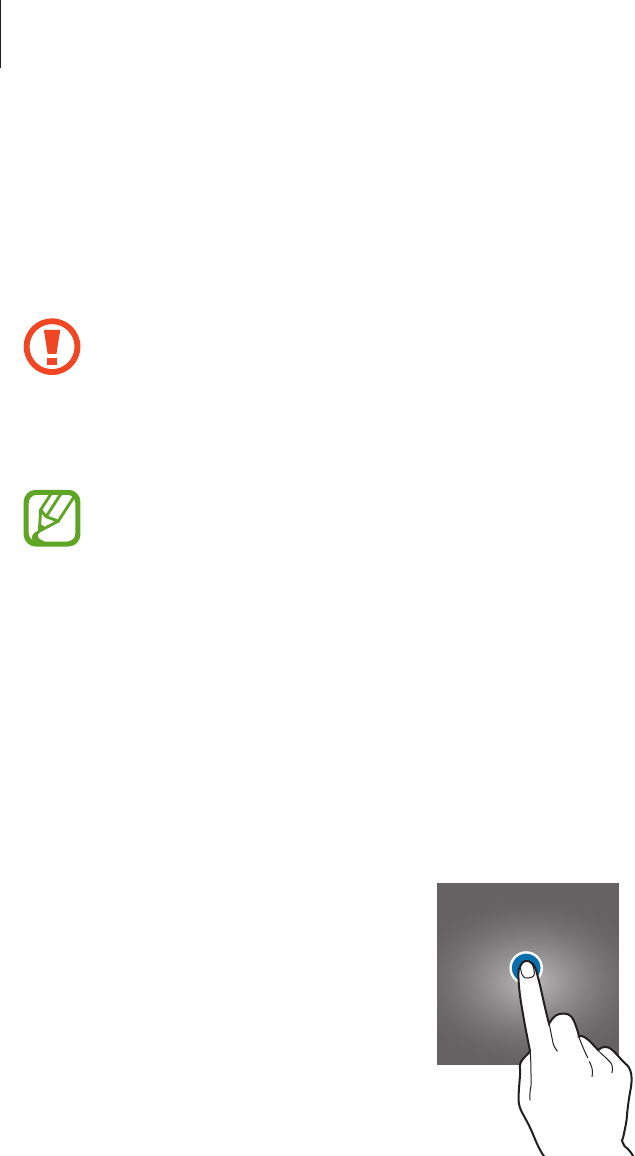
Basics
30
Understanding the screen
Controlling the touchscreen
•
Do not allow the touchscreen to come into contact with other electrical devices.
Electrostatic discharges can cause the touchscreen to malfunction.
•
To avoid damaging the touchscreen, do not tap it with anything sharp or apply
excessive pressure to it with your fingertips.
•
The device may not recognize touch inputs close to the edges of the screen, which
are outside of the touch input area.
•
Leaving the touchscreen idle for extended periods may result in afterimages
(screen burn-in) or ghosting. Turn off the touchscreen when you do not use the
device.
•
It is recommended to use fingers when you use the touchscreen.
Tapping
Tap the screen.
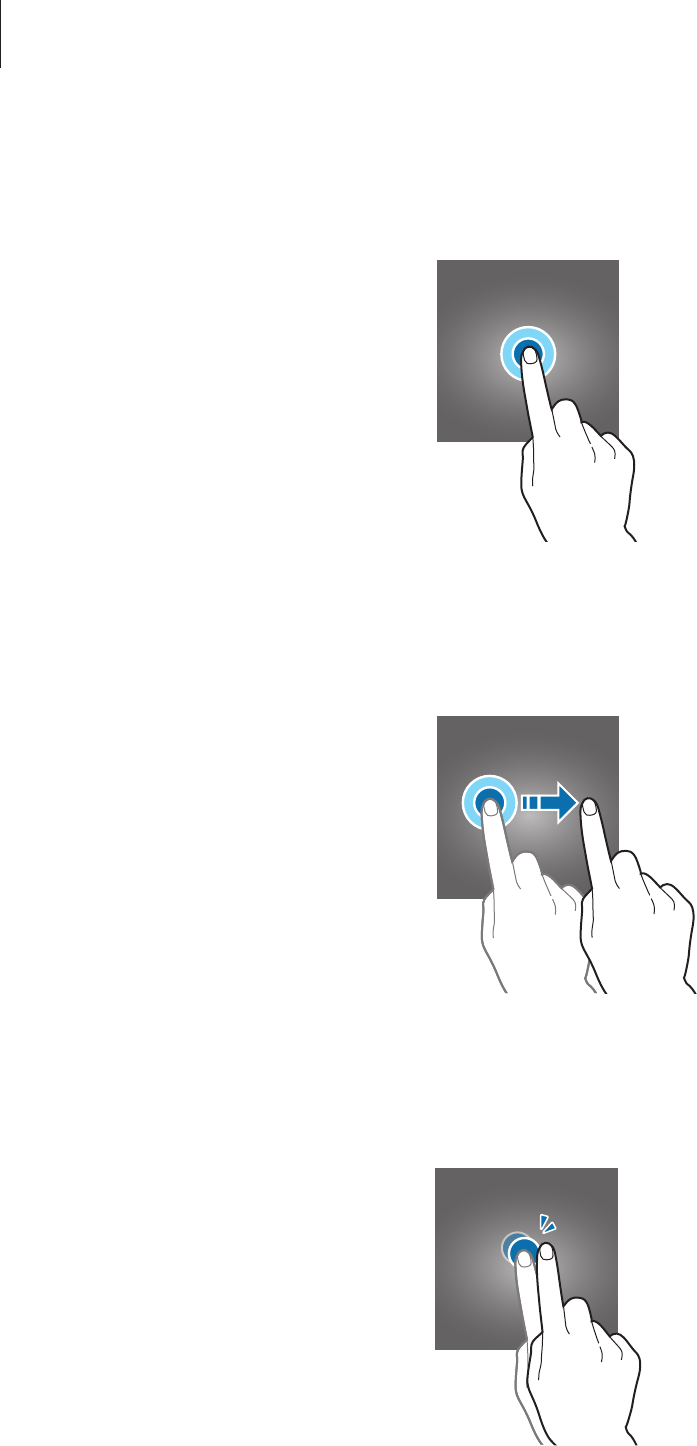
Basics
31
Tapping and holding
Tap and hold the screen for approximately 2 seconds.
Dragging
Tap and hold an item and drag it to the target position.
Double-tapping
Double-tap the screen.

Basics
32
Swiping
Swipe upwards, downwards, to the left, or to the right.
Spreading and pinching
Spread two fingers apart or pinch on the screen.
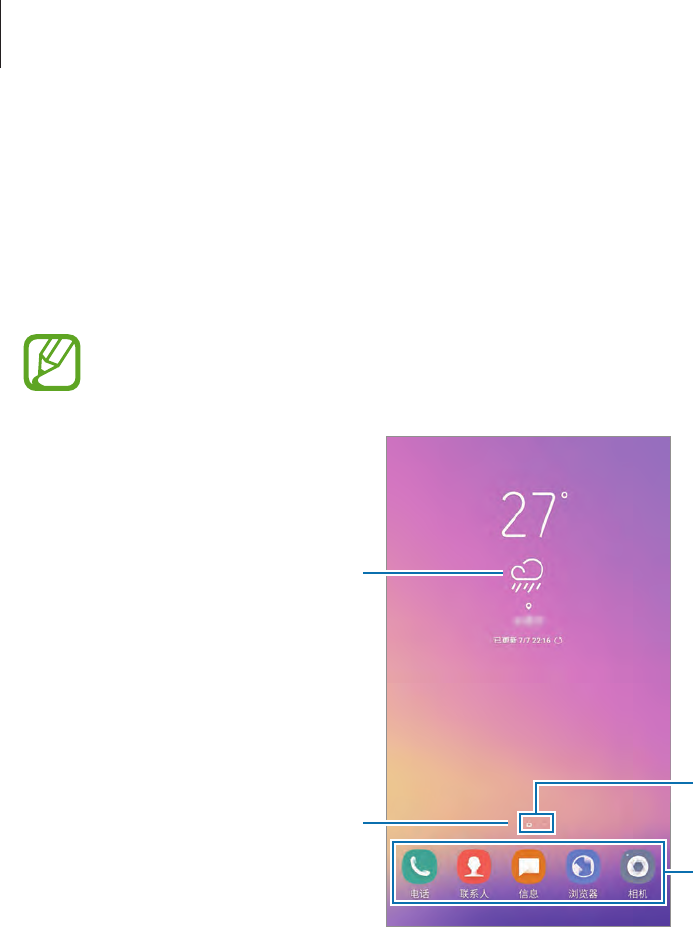
Basics
33
Home screen
The Home screen is the starting point for accessing all of the device’s features. It displays
widgets, all apps, and more.
To view other panels, swipe to the left or right.
The screen may appear differently depending on the region or service provider.
A widget
Screen indicators
Favourite apps
Bixby Home indicator. View your
customised content.
Moving items
Tap and hold an item, and then drag it to a new location. To move the item to another panel,
drag it to the side of the screen.
You can also move frequently used apps to the shortcuts area at the bottom of the Home
screen.
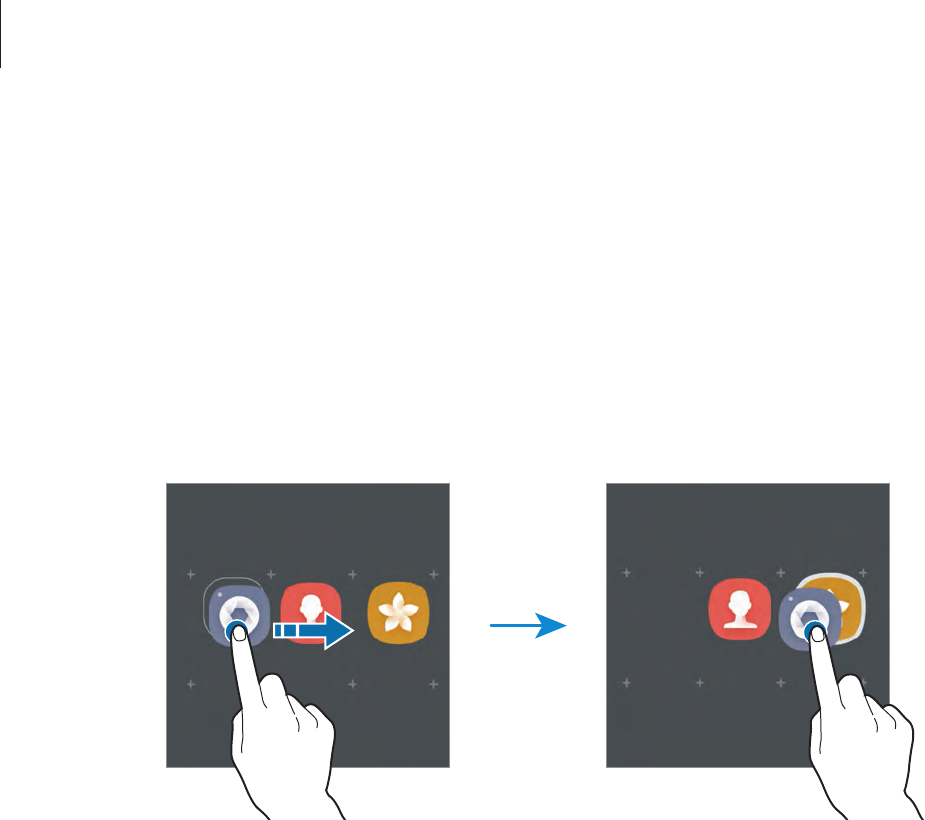
Basics
34
Creating folders
Create folders and gather similar applications to quickly access and launch apps.
1 On the Home screen, tap and hold an app, and then drag it over another app.
2 Drop the app when a folder frame appears around the apps.
A new folder containing the selected apps will be created. Tap
Enter folder name
and
enter a folder name.
•
Adding more apps
Tap
ADD APPS
on the folder. Tick the apps to add and tap
ADD
. You can also add an app
by dragging it to the folder.
•
Moving apps from a folder
Tap and hold an app to drag it to a new location.
•
Deleting a folder
When you move every app from a folder, the folder will be deleted. Tap and hold an app
to drag it to a new location.
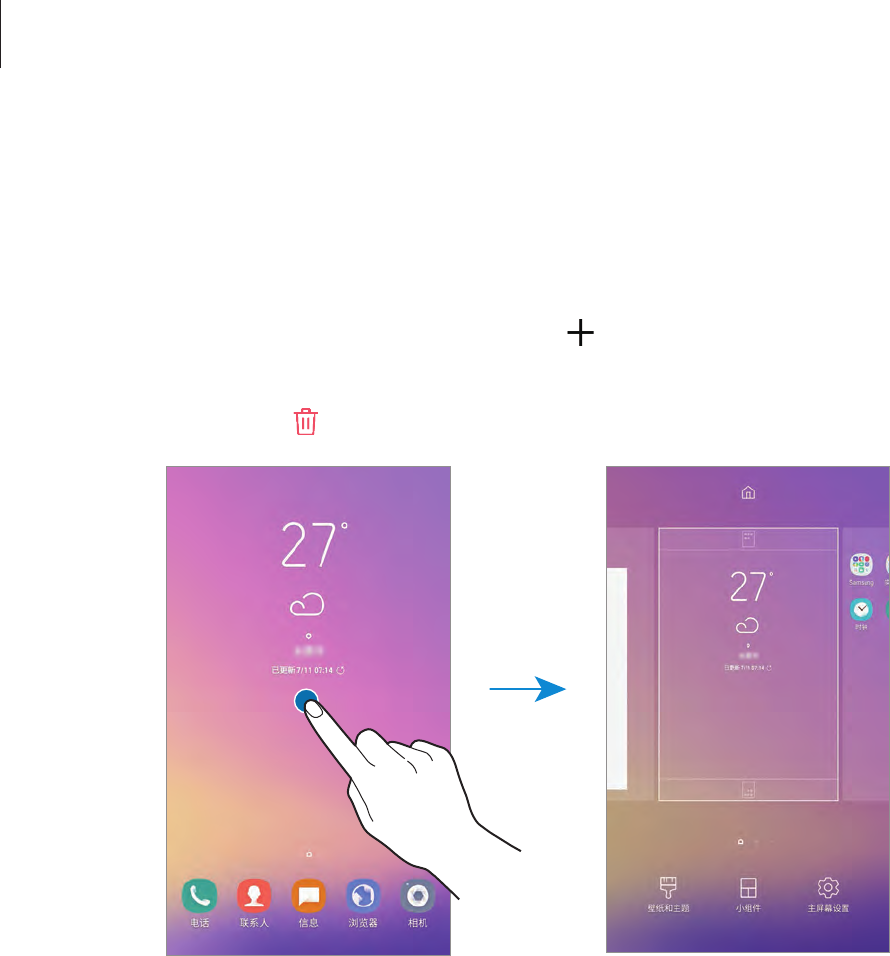
Basics
35
Editing the Home screen
On the Home screen, tap and hold an empty area, or pinch your fingers together to access
the editing options. You can set the wallpaper, add widgets, and more. You can also add,
delete, or rearrange Home screen panels.
•
Adding panels: Swipe to the left, and then tap .
•
Moving panels: Tap and hold a panel preview, and then drag it to a new location.
•
Deleting panels: Tap on the panel.
•
Wallpapers and themes
: Change the device’s wallpaper, theme, or icons.
•
Widgets
: Widgets are small apps that launch specific app functions to provide
information and convenient access on your Home screen. Tap and hold a widget, and
then drag it to the Home screen. The widget will be added on the Home screen.
•
Home screen settings
: Change the size of the grid to display more or fewer items on the
Home screen and more.
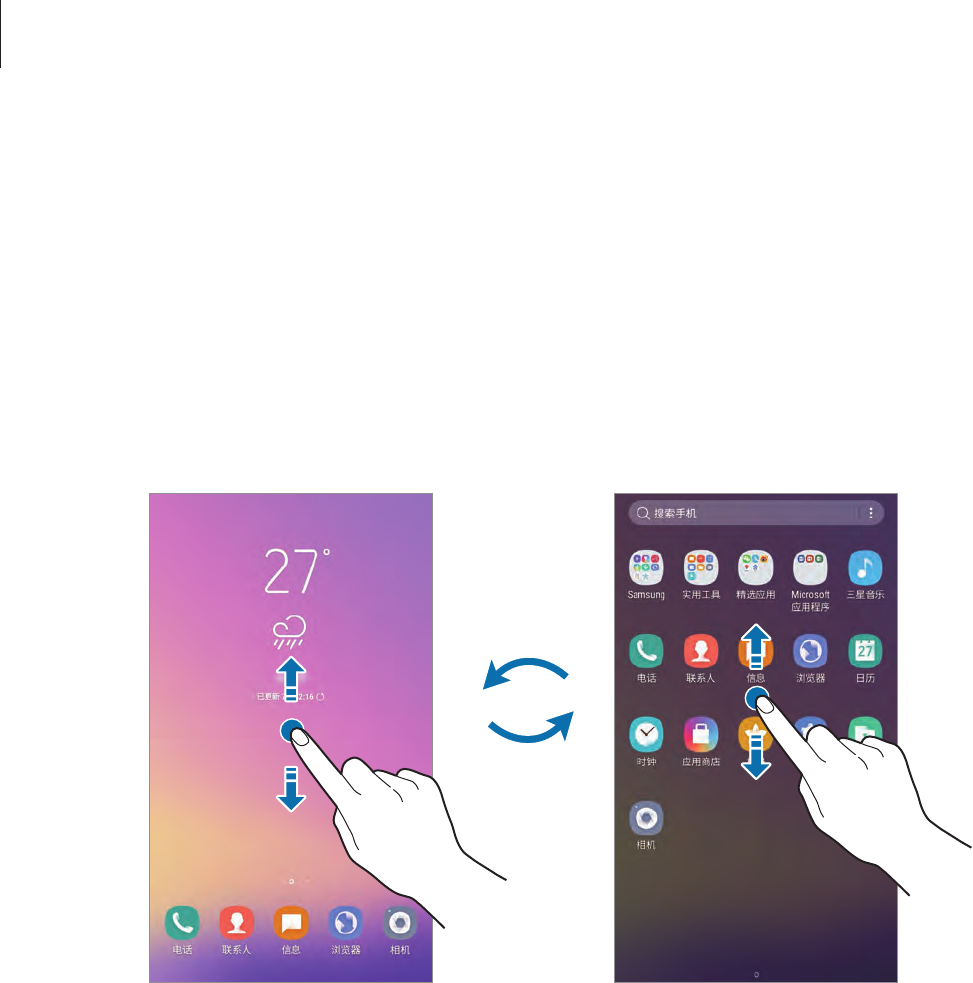
Basics
36
Using the separate Apps screen
You can set to use separate Apps screen. The Apps screen will display icons for all apps,
including newly installed apps. The Home screen will display shortcuts to apps and widgets.
On the Home screen, tap and hold an empty area, and then tap
Home screen settings
→
Home screen layout
→
Home and Apps screens
→
APPLY
.
To open the Apps screen, swipe upwards or downwards on the Home screen. To return to the
Home screen, swipe upwards or downwards on the Apps screen. Alternatively, tap the Home
key or the Back key.
Home screen Apps screen
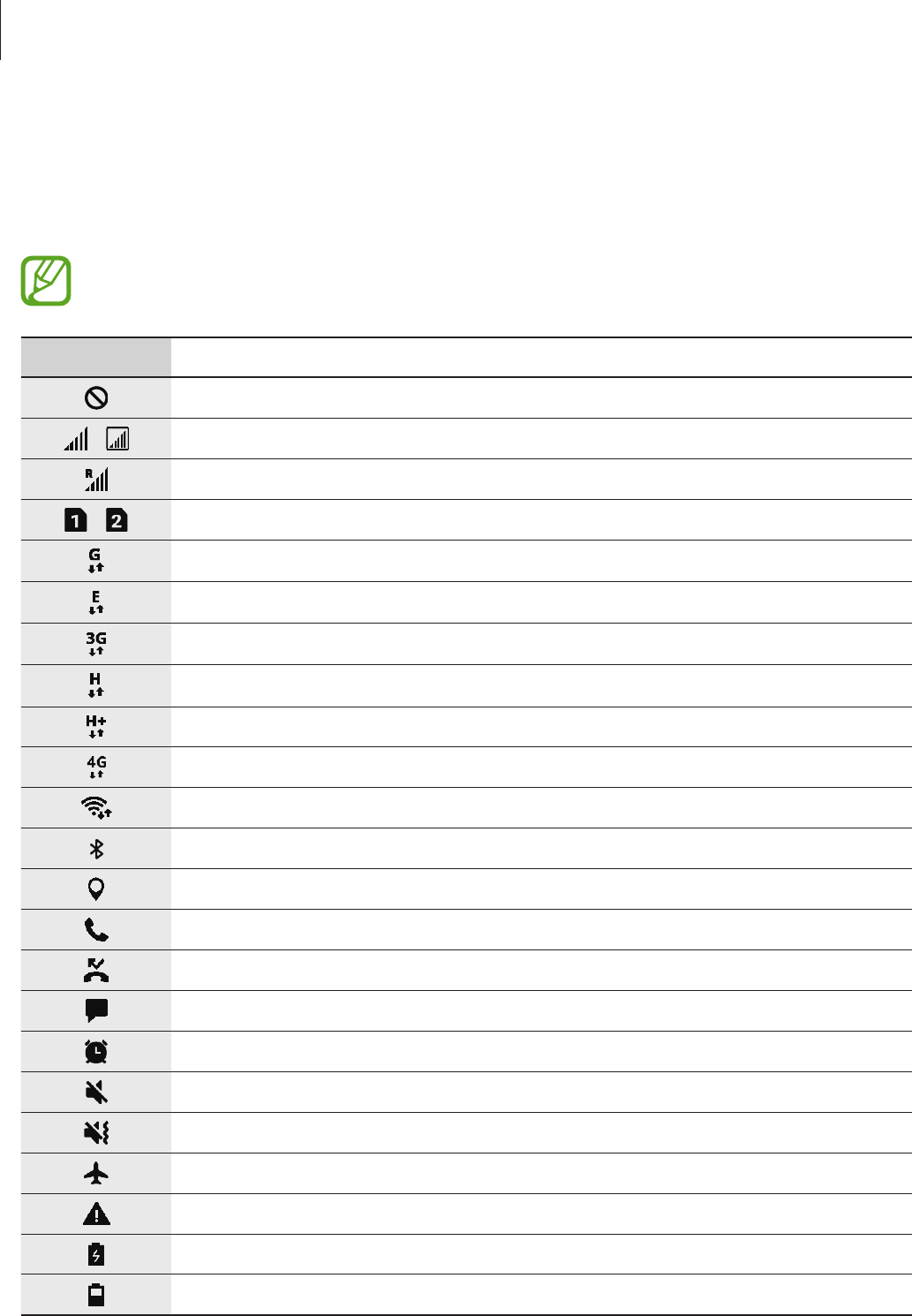
Basics
37
Indicator icons
Indicator icons appear on the status bar at the top of the screen. The icons listed in the table
below are most common.
The status bar may not appear at the top of the screen in some apps. To display the
status bar, drag down from the top of the screen.
Icon Meaning
No signal
/ Signal strength
Roaming (outside of normal service area)
/ Preferred SIM or USIM card for calls
GPRS network connected
EDGE network connected
UMTS network connected
HSDPA network connected
HSPA+ network connected
LTE network connected (LTE-enabled models)
Wi-Fi connected
Bluetooth feature activated
Location services being used
Call in progress
Missed call
New text or multimedia message
Alarm activated
Mute mode activated
Vibration mode activated
Flight mode activated
Error occurred or caution required
Battery charging
Battery power level
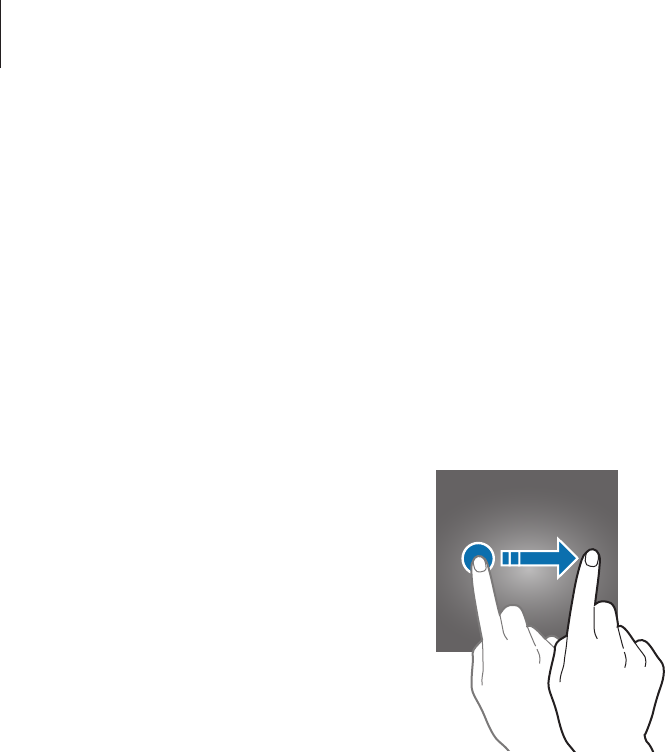
Basics
38
Lock screen
Pressing the Power key turns off the screen and locks it. Also, the screen turns off and
automatically locks if the device is not used for a specified period.
To unlock the screen,
•
Press the Power key and swipe in any direction.
•
When the screen is off (while using the Always On Display feature), hard press the Home
key and swipe in any direction.
Changing the screen lock method
To change the screen lock method, launch the
Settings
app, tap
Lock screen and security
→
Screen lock type
, and then select a method.
When you set a pattern, PIN, password, face, or fingerprint the screen lock method, you can
protect your personal information by preventing others from accessing your device. After
setting the screen lock method, the device will require an unlock code whenever unlocking it.
•
Swipe
: Swipe in any direction on the screen to unlock it.
•
Pattern
: Draw a pattern with four or more dots to unlock the screen.
•
PIN
: Enter a PIN with at least four numbers to unlock the screen.
•
Password
: Enter a password with at least four characters, numbers, or symbols to unlock
the screen.
•
None
: Do not set a screen lock method.
•
Face
: Register your face to unlock the screen. Refer to Face recognition for more
information.
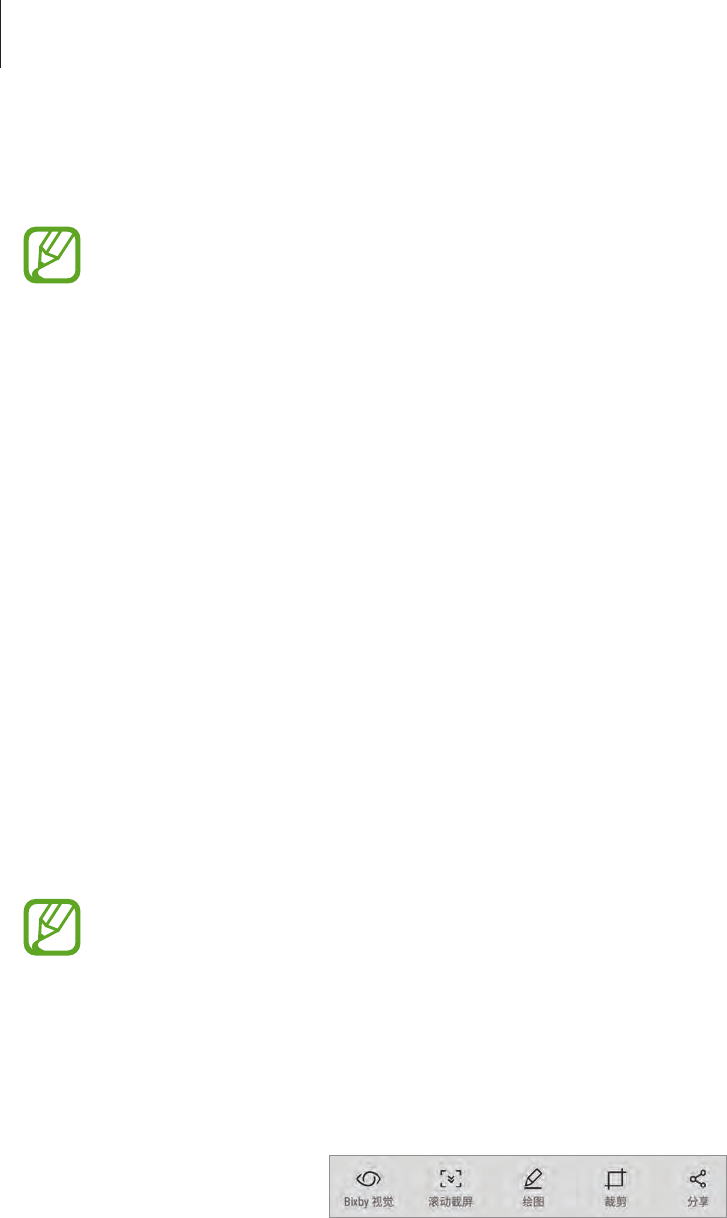
Basics
39
•
Fingerprints
: Register your fingerprints to unlock the screen. Refer to Fingerprint
recognition for more information.
You can set your device to perform a factory data reset if you enter the unlock code
incorrectly several times in a row and reach the attempt limit. Launch the
Settings
app, tap
Lock screen and security
→
Secure lock settings
, and then tap the
Auto
factory reset
switch to activate it.
Screen capture
Capture a screenshot while using the device and write on, draw on, crop, or share the
captured screen. You can capture the current screen and scrollable area.
Capturing a screenshot
Use the following methods to capture a screenshot. Captured screenshots will be saved in
Gallery
.
•
Key capture: Press and hold the Volume Down key and the Power key simultaneously.
•
Quick setting button capture: Open the notification panel, swipe downwards on the
notification panel, and then tap
Capture screen
.
•
Swipe capture: Swipe your hand to the left or right across the screen.
•
It is not possible to capture a screenshot while using some apps and features.
•
If capturing a screenshot by swiping is not activated, launch the
Settings
app, tap
Advanced features
, and then tap the
Palm swipe to capture
switch to activate it.
After capturing a screenshot, use the following options on the toolbar at the bottom of the
screen:
•
Bixby Vision
: You can easily search for relevant information about objects in photos or
translate text within photos using the Bixby Vision feature. Refer to Bixby Vision for more
information.
•
Scroll capture
: Capture content that continues across multiple screens, such as a
webpage. When you tap
Scroll capture
, the screen will automatically scroll down and
more content will be captured.
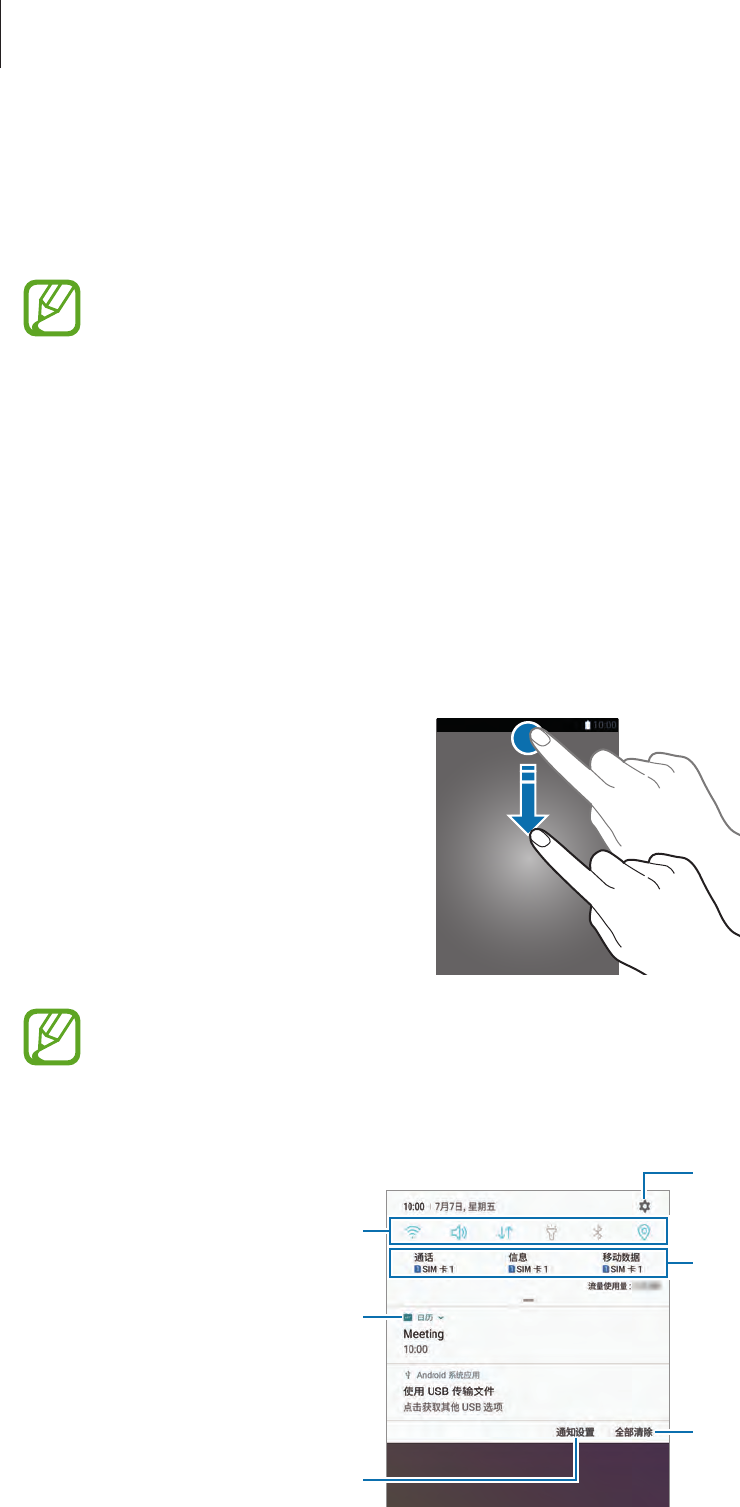
Basics
40
•
Draw
: Write or draw on the screenshot.
•
Crop
: Crop a portion from the screenshot. The cropped area will be saved in
Gallery
.
•
Share
: Share the screenshot with others.
If the options are not visible on the captured screen, launch the
Settings
app, tap
Advanced features
, and then tap the
Smart capture
switch to activate it.
Notification panel
When you receive new notifications, such as messages or missed calls, indicator icons appear
on the status bar. To see more information about the icons, open the notification panel and
view the details.
To open the notification panel, drag the status bar downwards. To close the notification panel,
swipe upwards on the screen.
You can open the notification panel, even on the locked screen.
You can use the following functions on the notification panel.
Tap a notification and perform
various actions.
Clear all notifications.
Launch Settings.
Access the notification settings.
Quick setting buttons
SIM and USIM card feature
preferences. Tap to access the
SIM card manager.
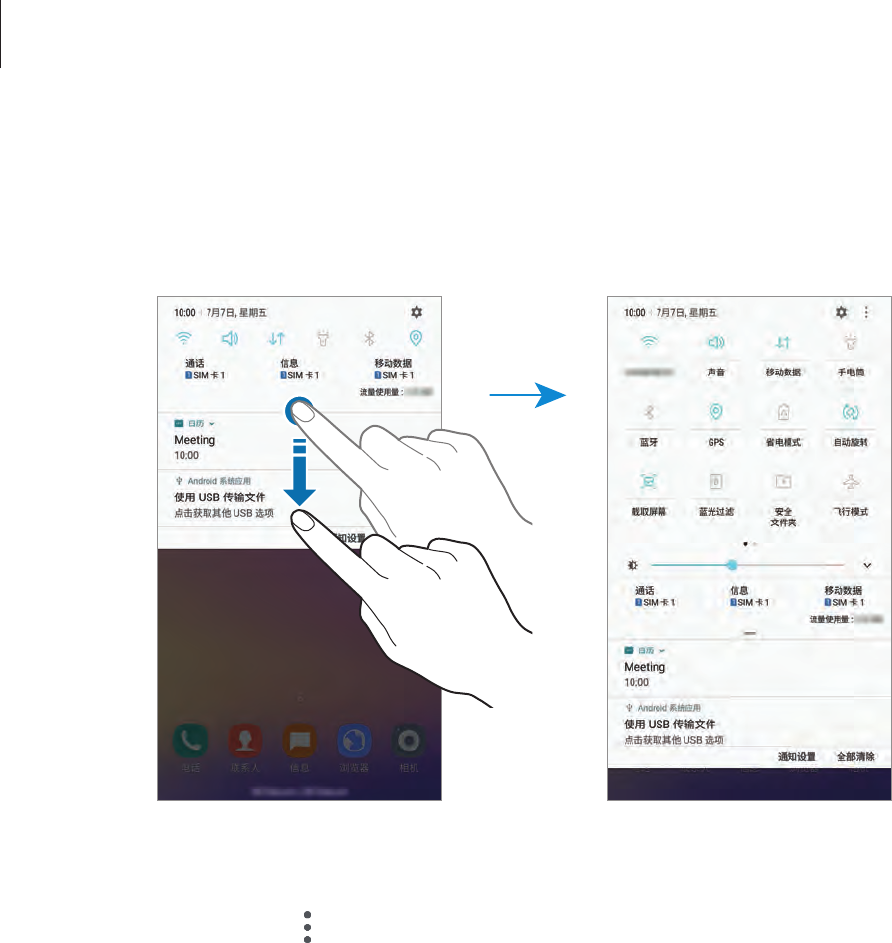
Basics
41
Using quick setting buttons
Tap quick setting buttons to activate certain features. Swipe downwards on the notification
panel to view more buttons.
To change feature settings, tap the text under each button. To view more detailed settings,
tap and hold a button.
To rearrange buttons, tap
→
Button order
, tap and hold a button, and then drag it to
another location.
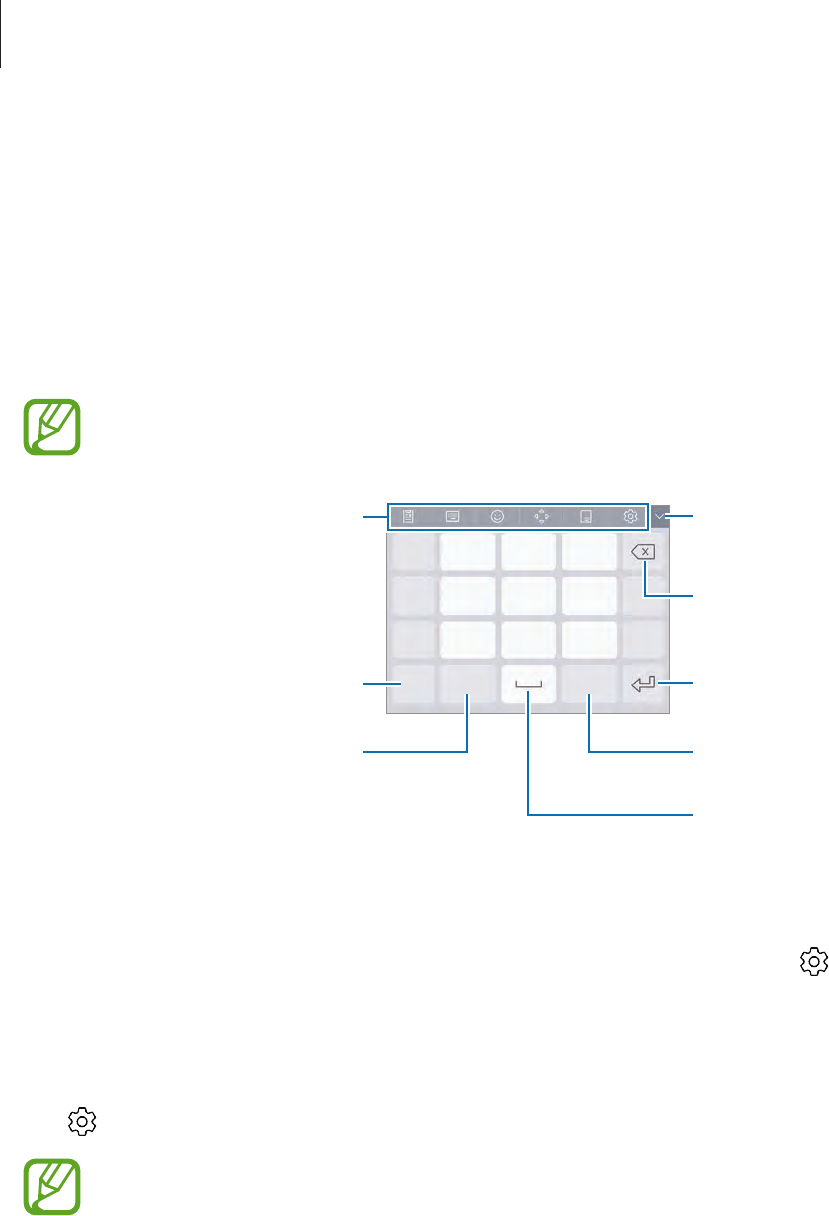
Basics
42
Entering text
Keyboard layout
A keyboard appears automatically when you enter text to send messages, create notes, and
more.
Text entry is not supported in some languages. To enter text, you must change the
input language to one of the supported languages.
Break to the next line.
Delete a preceding character.
Enter symbols.
Enter numbers. Change the input language.
Enter a space.
Hide the keyboard.
Additional keyboard functions
Changing the input language
Tap the input language key to switch between the input languages. Tap
→
Languages
and types
→
MANAGE INPUT LANGUAGES
, and then select the languages to use.
Changing the keyboard layout
Tap
→
Languages and types
, select a language, and then select a keyboard layout to use.
On
Pinyin 3 x 4 keyboard
, a key has three or four characters. To enter a character, tap
the corresponding key repeatedly until the desired character appears.
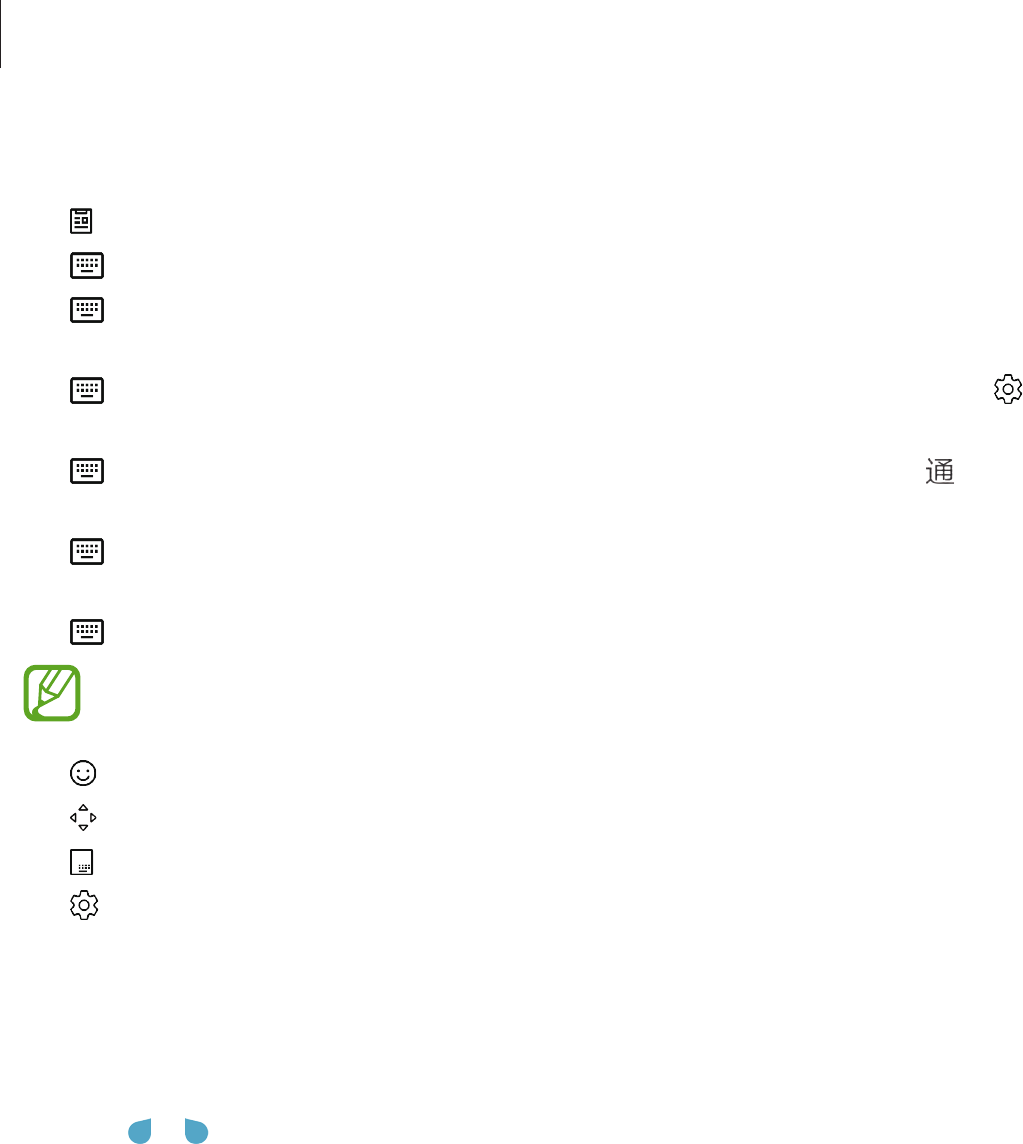
Basics
43
Additional keyboard functions
•
: Add an item from the clipboard.
•
→
PY. QWERTY
: Switch to qwerty pinyin mode.
•
→
PINYIN 3 x 4
: Switch to 3x4 pinyin mode. To enter a character, tap the
corresponding key repeatedly until the desired character appears.
•
→
SHUANGPIN
: Switch to shuangpin mode. To view the character input map, tap
→
Chinese input options
→
ShuangPin keyboard
.
•
→
STROKE
: Switch to stroke mode. Tap stroke keys to enter a character. Tap when
you are unsure about which stroke to enter.
•
→
HALF-SCREEN HANDWRITING
or
FULL-SCREEN HANDWRITING
: Switch to
handwriting mode.
•
→
WUBI
: Switch to wubi mode.
This feature may not be available depending on the region or service provider.
•
: Enter emoticons.
•
: Open the text editing panel.
•
: Change the keyboard for one-handed operation.
•
: Change the keyboard settings.
Copying and pasting
1 Tap and hold over text.
2 Drag or to select the desired text, or tap
Select all
to select all text.
3 Tap
Copy
or
Cut
.
The selected text is copied to the clipboard.
4 Tap and hold where the text is to be inserted and tap
Paste
.
To paste text that you have previously copied, tap
Clipboard
and select the text.
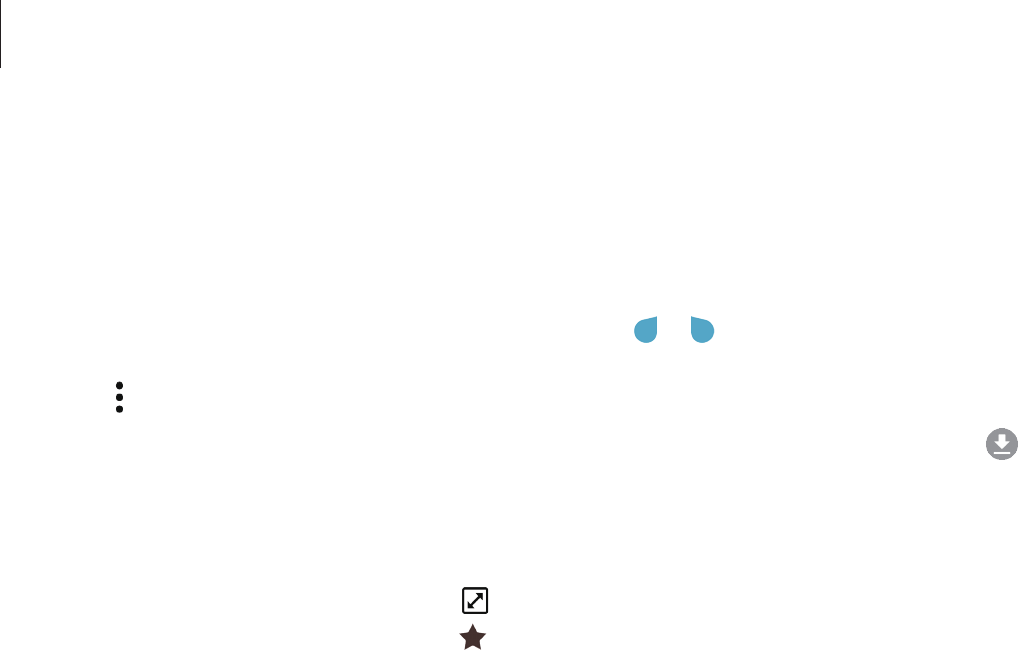
Basics
44
Dictionary
Look up definitions for words while using certain features, such as when browsing webpages.
1 Tap and hold over a word that you want to look up.
If the word you want to look up is not selected, drag or to select the desired text.
2 Tap
→
Dictionary
on the options list.
If a dictionary is not preinstalled on the device, tap
Move to Manage dictionaries
→
next to a dictionary to download it.
3 View the definition in the dictionary pop-up window.
To switch to the full screen view, tap . Tap the definition on the screen to view more
definitions. In the detailed view, tap to add the word to your favourite words list or tap
Search Web
to use the word as a search term.
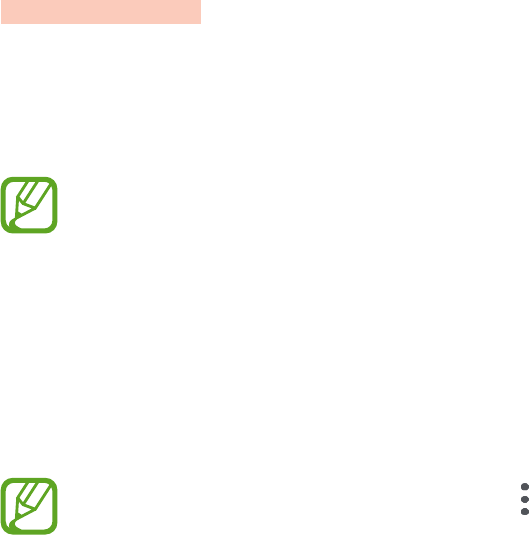
45
Apps and features
Installing or uninstalling apps
Galaxy Apps
Purchase and download apps. You can download apps that are specialised for Samsung
Galaxy devices.
Launch the
Galaxy Apps
app.
This app may not be available depending on the region or service provider.
Installing apps
Browse apps by category or tap the search field to search for a keyword.
Select an app to view information about it. To download free apps, tap
INSTALL
. To purchase
and download apps where charges apply, tap the price and follow the on-screen instructions.
To change the auto update settings, tap
→
Settings
→
Auto update apps
, and
then select an option.
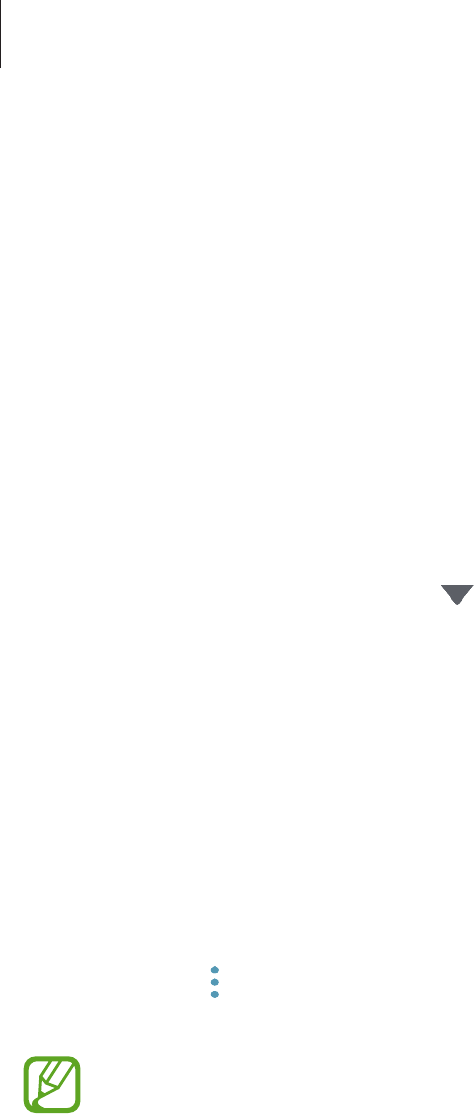
Apps and features
46
Managing apps
Uninstalling apps and using app sleep mode
Tap and hold an app and select an option.
•
Disable
: Disable selected default apps that cannot be uninstalled from the device.
•
Sleep
: Put apps in sleep mode to save the battery by preventing them from running in
the background.
•
Uninstall
: Uninstall downloaded apps.
Enabling apps
Launch the
Settings
app, tap
Apps
→
→
Disabled
, select an app, and then tap
ENABLE
.
Setting app permissions
For some apps to operate properly, they may need permission to access or use information
on your device. When you open an app, a pop-up window may appear and request access
to certain features or information. Tap
ALWAYS ALLOW
on the pop-up window to grant
permissions to the app.
To view your app permission settings, launch the
Settings
app and tap
Apps
. Select an app
and tap
Permissions
. You can view the app’s permissions list and change its permissions.
To view or change app permission settings by permission category, launch the
Settings
app
and tap
Apps
→
→
App permissions
. Select an item and tap the switches next to apps to
grant permissions.
If you do not grant permissions to apps, the basic features of the apps may not
function properly.
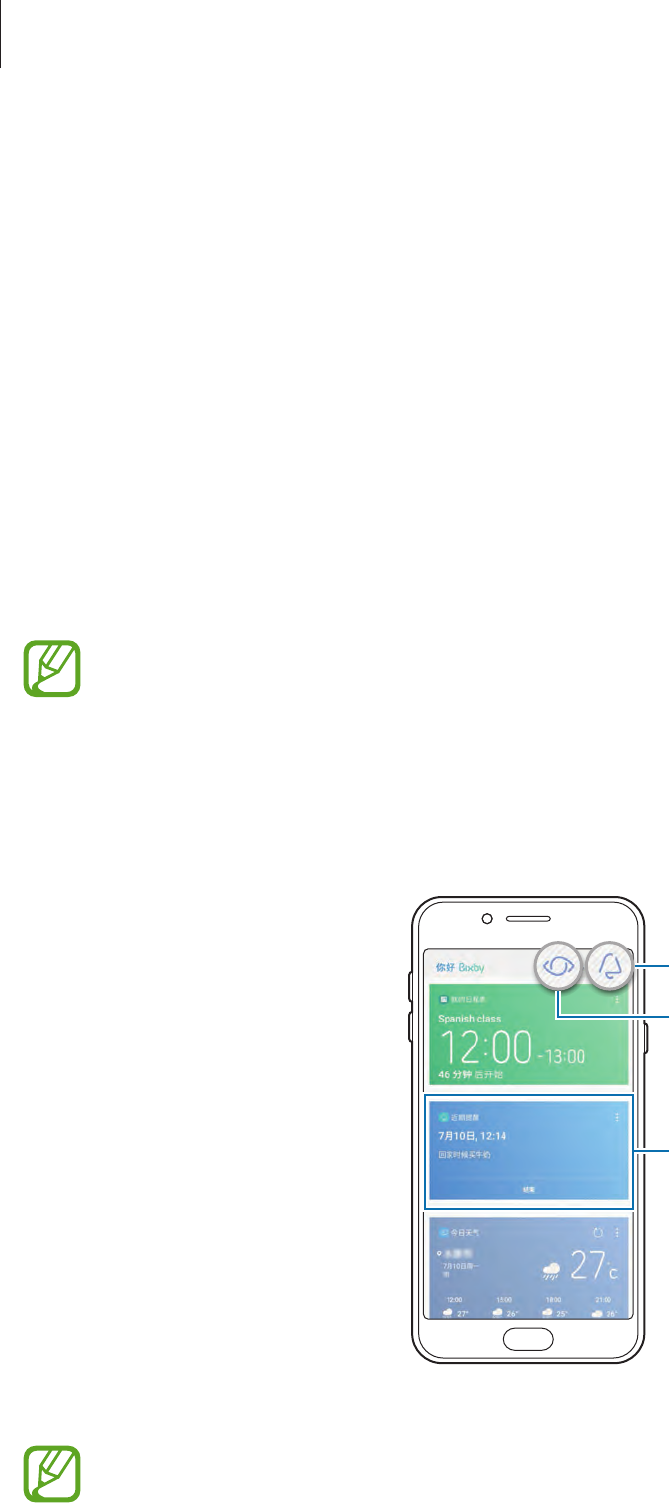
Apps and features
47
Bixby Home
Introduction
Bixby is a new interface that can communicate with you and it provides services that help you
to use your smartphone more conveniently. You can launch Bixby Vision and Reminder from
Bixby Home.
•
Bixby Home: You can view recommended services and information that Bixby provides
by analysing your usage patterns and your routine.
•
Bixby Vision
: You can easily search for relevant information about objects or locations
using the Bixby Vision features.
•
Reminder
: You can schedule notifications or things to do.
•
To use the Bixby feature, your device must be connected to a Wi-Fi or mobile
network.
•
To use the Bixby feature, you must sign in to your Samsung account.
Swipe to the right on the Home screen to open Bixby Home. To close Bixby Home, swipe to
the left on the Bixby Home sceen.
Bixby Home
Upcoming reminder
Reminder
Bixby Vision
The Bixby Home screen may appear differently depending on the region or service
provider.
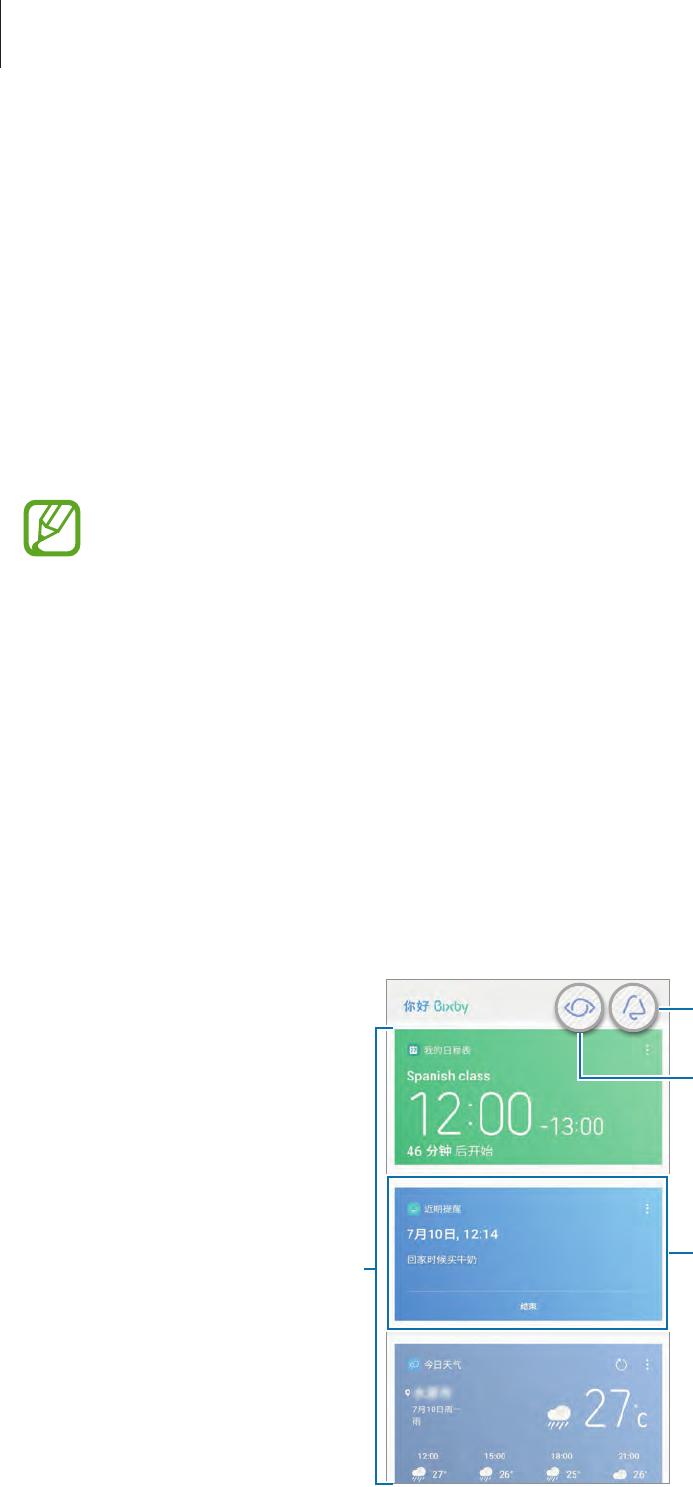
Apps and features
48
Starting Bixby
Bixby saves data about your usage patterns and routine to your Samsung account and
provides recommended features.
1 Swipe to the right on the Home screen.
2 View an introduction to Bixby and tap
NEXT
.
3 Tap
SIGN IN
and follow the on-screen instructions to sign in to your Samsung account.
If you are already signed in, this step will not appear.
4 Read and agree to the terms and conditions and tap
NEXT
.
The Bixby Home screen will appear.
Using Bixby Home
On the Bixby Home screen, you can view recommended services and information that Bixby
provides by analysing your usage patterns and your routine. You can also launch Bixby Vision
and Reminder from Bixby Home.
To open Bixby Home, swipe to the right on the Home screen.
Bixby Vision
Upcoming reminder
Recommended content
Reminder
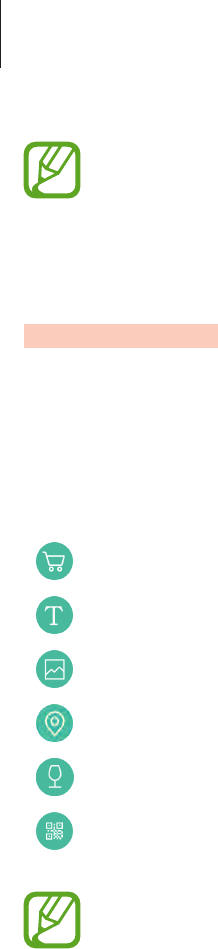
Apps and features
49
•
The content and order of the cards update automatically at a specified interval. To
manually update cards, swipe downwards on the screen.
•
To close Bixby Home, swipe to the left on the screen.
Bixby Vision
Bixby Vision detects what you are looking at and easily and quickly gives you the information
you want. You can easily search for information about objects or locations using the Bixby
Vision features.
Use the following Bixby Vision features:
Search for shopping information.
Detect and translate text.
Search for similar images.
Search for nearby places.
Search for wine information.
Read QR codes.
•
To use this feature, the device must be connected to a Wi-Fi or mobile network.
•
To use this feature, you must register and sign in to your Samsung account.
•
The available features and search results may vary depending on the region or
service provider.
•
This feature may not be available or you may not get correct search results
depending on the image resolution.
•
Samsung is not responsible for the product information provided by Bixby Vision.
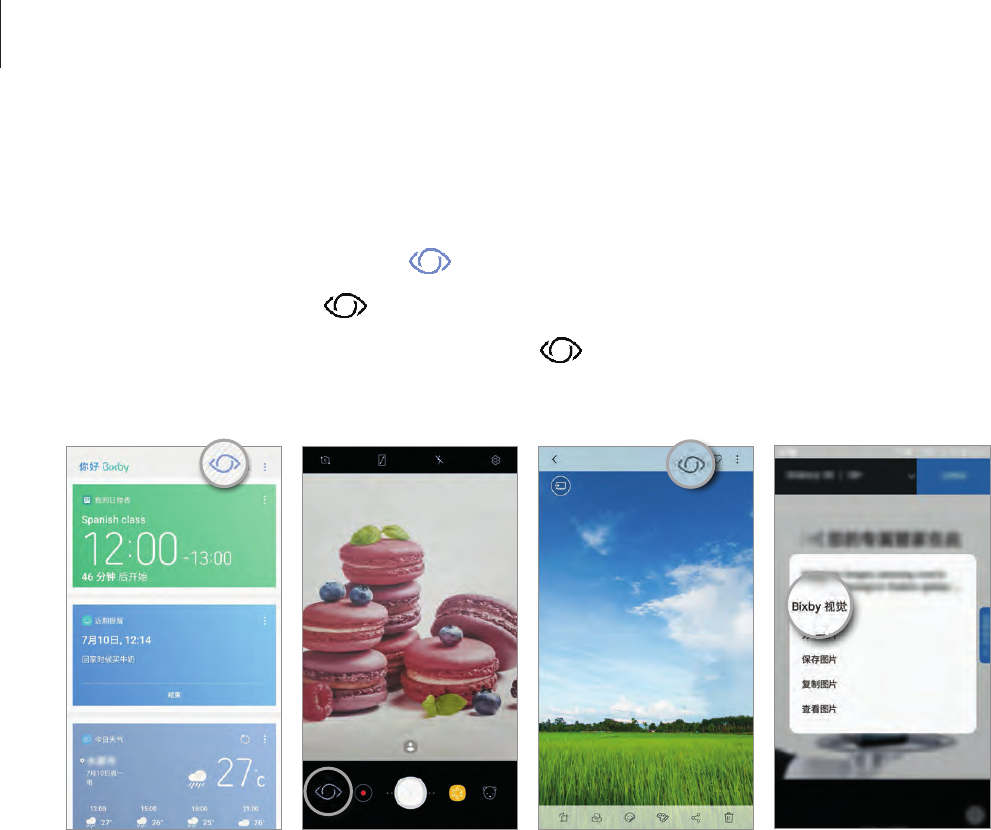
Apps and features
50
Launching Bixby Vision
You can launch Bixby Vision from Bixby Home or from the Bixby Vision supported apps.
•
On the Bixby Home screen, tap .
•
In the
Camera
app, tap .
•
In the
Gallery
app, select an image and tap .
•
In the
Internet
app, tap and hold an image and tap
Bixby Vision
.
Bixby Home Camera Gallery Internet
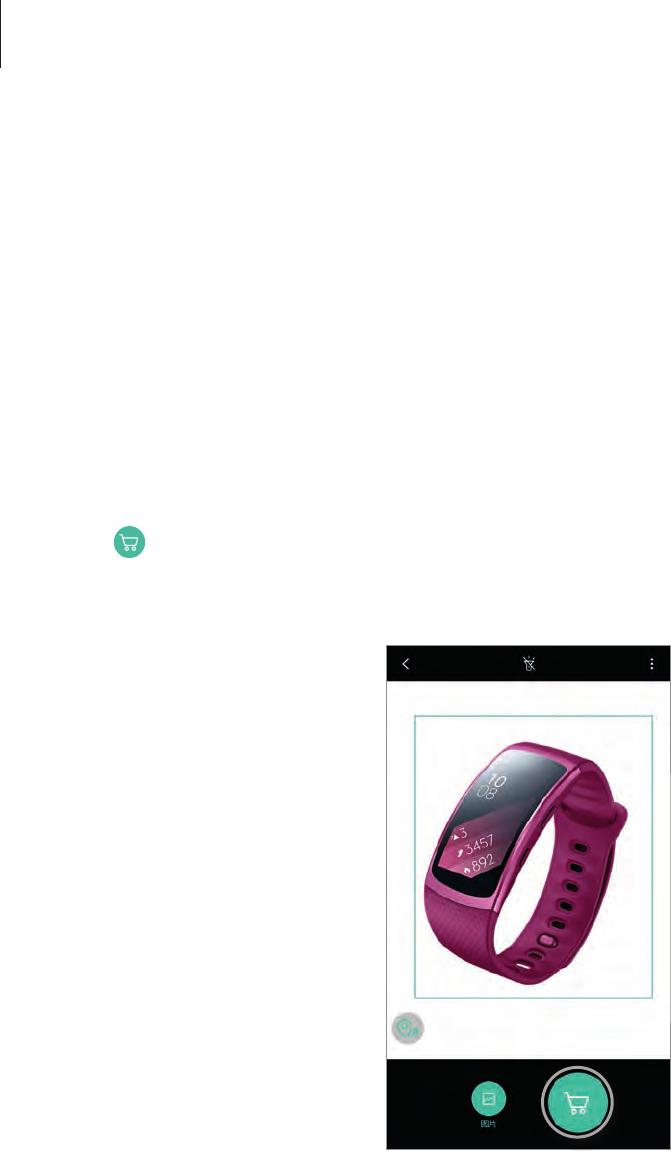
Apps and features
51
Searching for shopping information
Recognise a product’s appearance or barcode and search for information.
For example, if you want to search for the product’s information online, use the Bixby Vision
features. The device will search for and show you the results.
1 Point the camera towards the desired image or object and activate Bixby Vision.
2 Keep the object within the frame in the camera’s viewfinder to recognise it.
When the object is recognised, the available search icons will appear.
3 Tap .
You can view the product’s details if there is related information online.
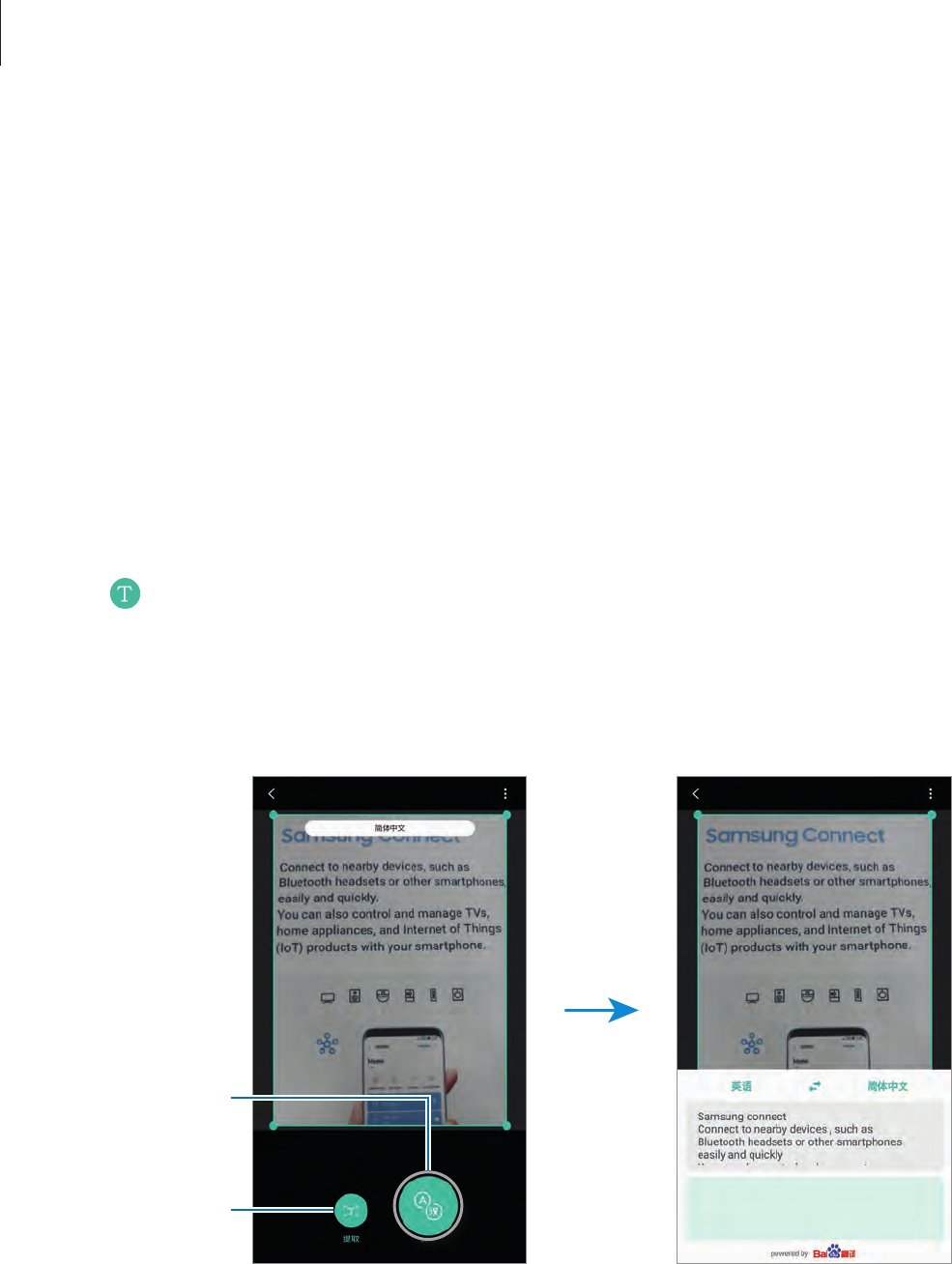
Apps and features
52
Detecting and translating text
Detect and save information on business cards, or detect text in an image to share or translate
it.
For example, if you want to know what a sign says while travelling abroad, use the Bixby
Vision features. The device will detect the sign’s text and translate it into the language you
select.
1 Point the camera towards the desired image or object and activate Bixby Vision.
2 Keep business cards or text within the frame in the camera’s viewfinder to recognise it.
When text is recognised, the available search icons will appear.
3 Tap .
•
Save in Contacts
: Save the information extracted from the business card as a contact.
•
Extract
: Detect text and share it with others. You can edit the text before sharing it.
•
Translate
: Detect text and translate it. Select a target language.
Extract
Translate
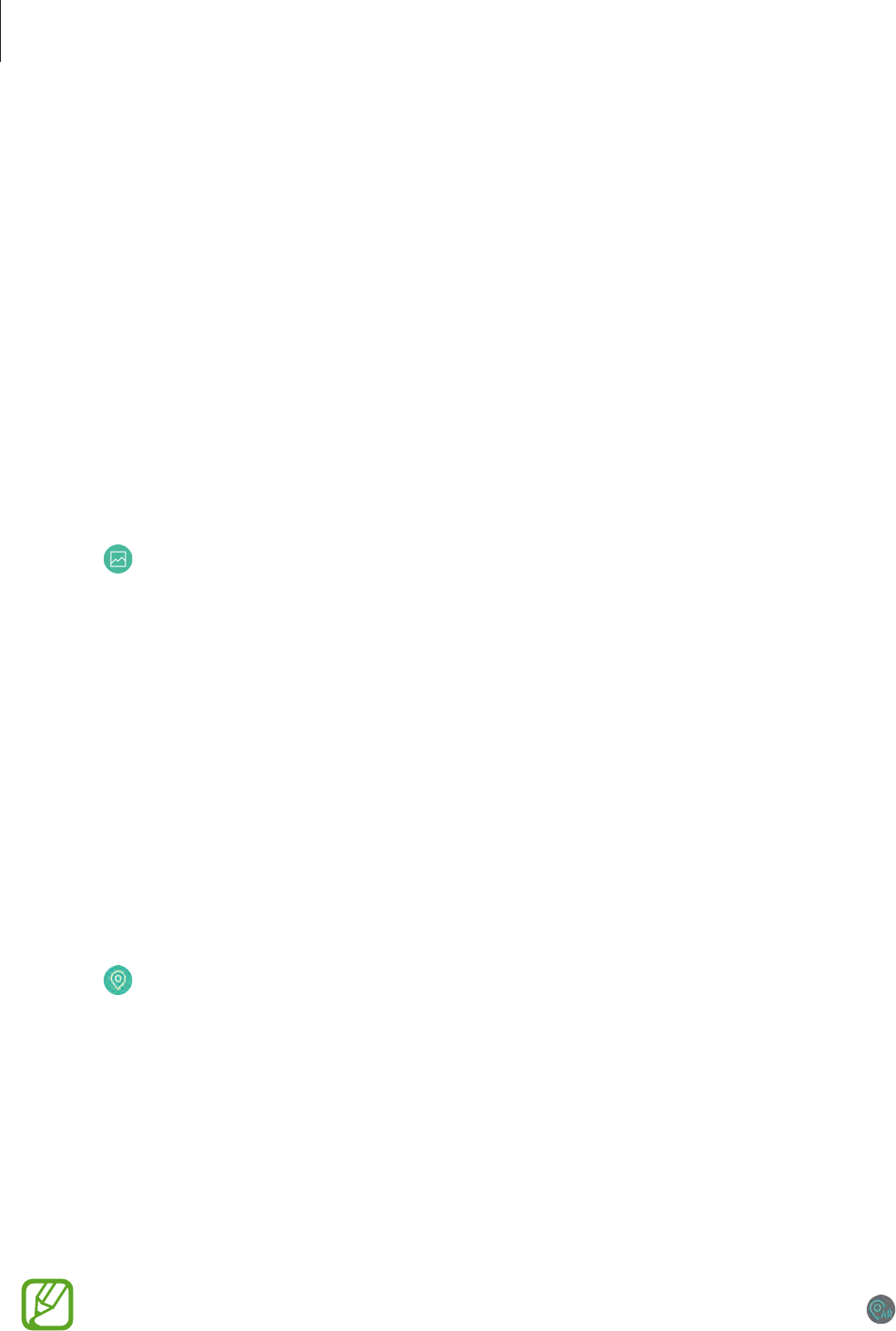
Apps and features
53
Searching for similar images
Search for images similar to the recognised object online. You can view various images with
properties similar to the object, such as colour or shape.
For example, if you want to know the title of a photo or image, use the Bixby Vision
features. The device will search for and show you related information or images with similar
characteristics.
1 Point the camera towards the desired image or object and activate Bixby Vision.
2 Keep the object within the frame in the camera’s viewfinder to recognise it.
When the object is recognised, the available search icons will appear.
3 Tap .
Searching for nearby places
Search for landmarks or information about nearby places.
For example, if you want to search for cafes in your current area, use the Bixby Vision features.
The device will search for and show you nearby cafes.
1 Point the camera towards the desired image or object and activate Bixby Vision.
2 Keep the object or place within the frame in the camera’s viewfinder to recognise it.
When the area is recognised, the available search icons will appear.
3 Tap .
The device will show information of nearby places.
4 To view nearby places through the camera, tap
LIVE VIEW
.
When you move your device, nearby places in the direction where the camera is facing
will appear on the screen.
To view your current location and nearby places on the map, hold your device
horizontally to the ground.
You can also search for landmarks or information on nearby places by tapping .

Apps and features
54
Searching for wine information
Detect the information from a wine label and search for information on the wine. Information,
such as its vintage chart, food pairings, and world ranking, will be provided.
For example, if you find your favourite wine or want to know more about a wine, use the
Bixby Vision features.
1 Point the camera towards the desired image or object and activate Bixby Vision.
2 Keep the wine label within the frame in the camera’s viewfinder to recognise it.
When the wine label is recognised, the available search icons will appear.
3 Tap .
The information about the wine label will appear.
Reading QR codes
Recognise a QR code and view the information saved in the QR code. You can read QR codes
to access a variety of information, such as a website’s address, content details, location
information, or business card details.
1 Point the camera towards the desired image or object and activate Bixby Vision.
2 Keep the QR code within the frame in the camera’s viewfinder to recognise it.
When the QR code is recognised, the available search icons will appear.
3 Tap .
The QR code’s information will appear.
Setting languages for text detection
1 Activate Bixby Vision.
2 Tap
→
Settings
→
Select languages
.
3 Select
Documents
or
Business cards
, check languages to use, and then tap
DONE
.

Apps and features
55
Reminder
Schedule notifications or to-do items or use location reminders. You can also create a
reminder to view a webpage later while browsing the Internet.
•
To use this feature, the device must be connected to a Wi-Fi or mobile network.
•
To use location reminders, the GPS feature must be activated.
•
To use this feature, you must register and sign in to your Samsung account.
Starting Reminder
You can start Reminder from Bixby Home.
1 Swipe to the right on the Home screen.
The Bixby Home screen will appear.
2 Tap
GET STARTED
on the
UPCOMING REMINDERS
card.
The Reminder intro page will appear.
3 Make sure the
Add icon on Home screen
option is ticked and tap
START
.
The reminder composition screen will appear.
If you add the
Reminder
app icon ( ) to the Home screen, you can launch the
Reminder
app from the Home screen.
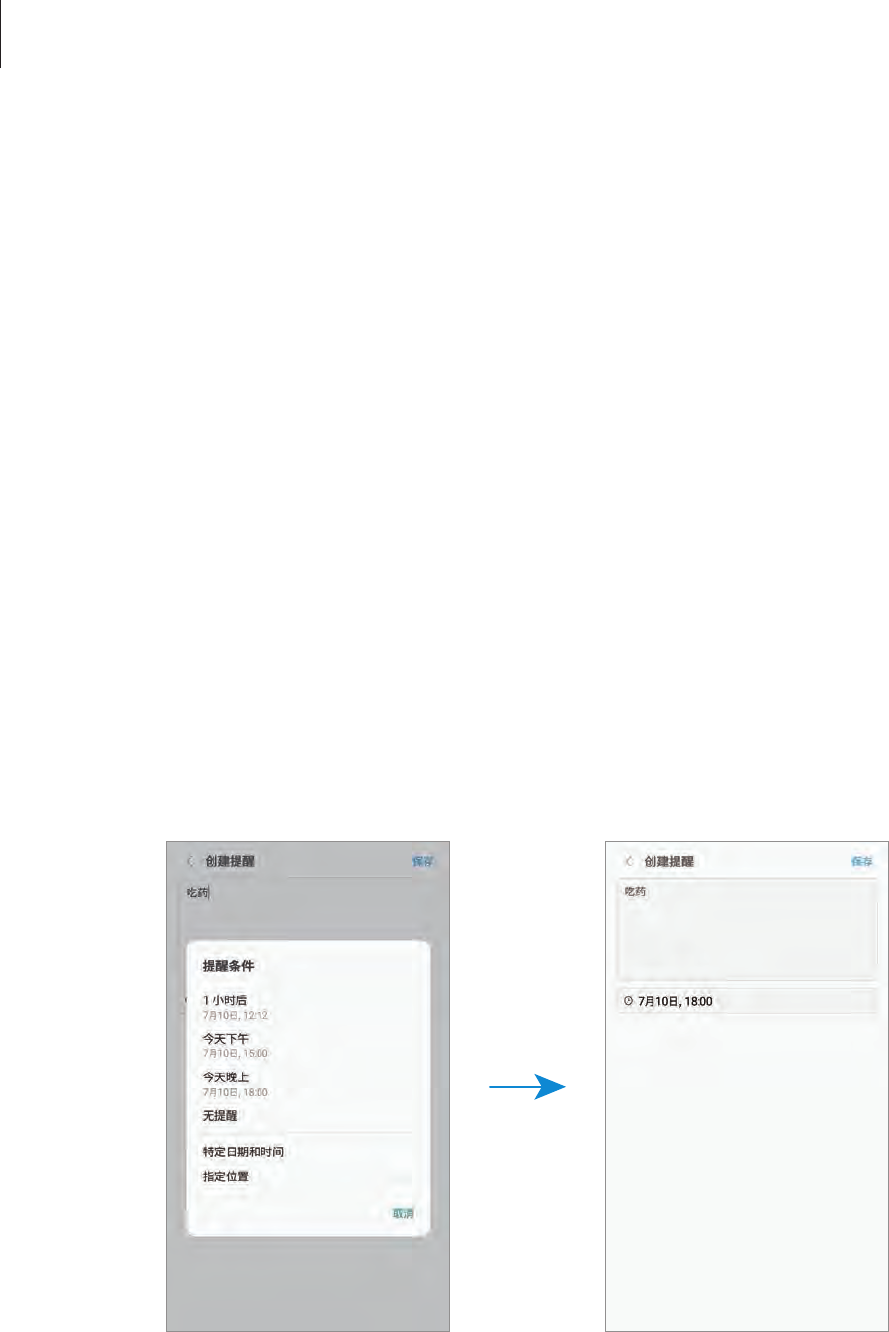
Apps and features
56
Creating reminders
Reminder will alert you if you create a reminder with a specified time and location setting. You
can also save various content, such as a single memo or webpage address, and view it later.
You can create various reminders, such as:
•
Take medicine.
•
Feed the dog.
•
Go to the gym.
•
Work out.
Creating reminders via the Reminder app
For example, create a reminder to alert you to ‘take your medicine at 9 AM’.
1 Launch the
Reminder
app.
2 Tap
Write a reminder
and enter ‘Take medicine’.
3 Tap
Set conditions
→
Specific date and time
and set the time to ‘9 AM’.
4 Tap
SAVE
to save the reminder.
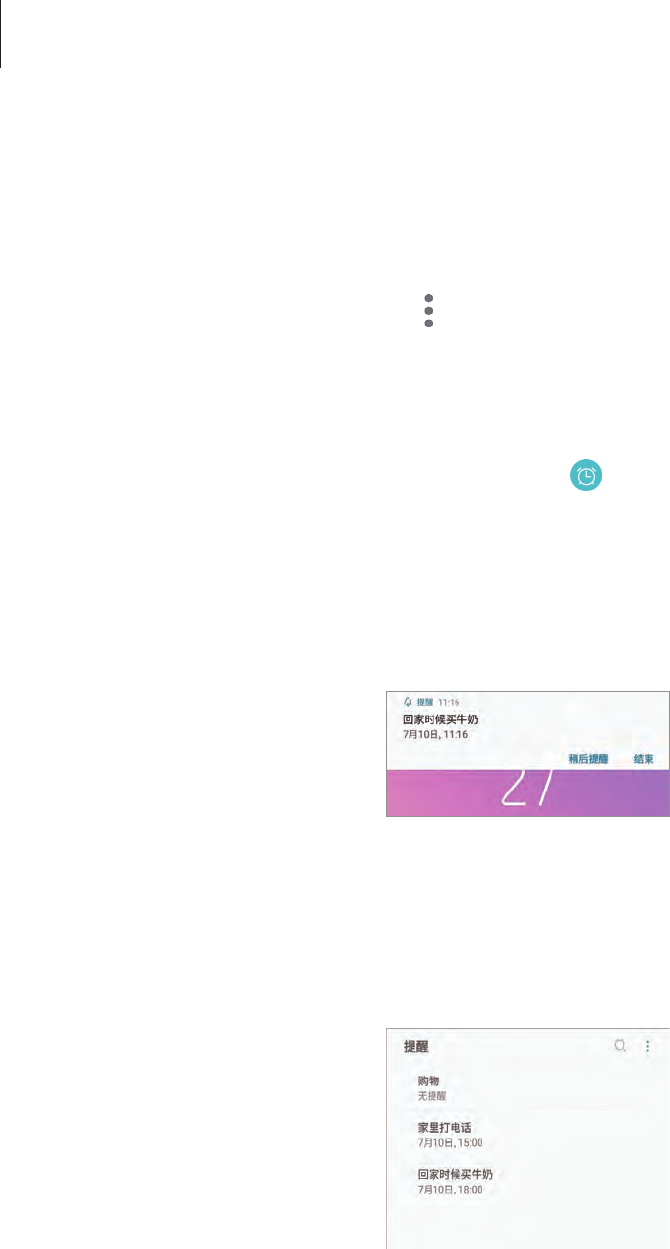
Apps and features
57
Creating reminders while browsing the Internet
While browsing the Internet, you can create reminders to view a webpage, such as a news
site, later.
1 While browsing the Internet, tap
→
Share
.
2 Tap
Reminder
.
The webpage address will be saved as a reminder automatically.
To set the data, time, or location manually, tap .
Checking reminder notifications
At the preset time or location, a notification pop-up window will appear. Tap
COMPLETE
or
SNOOZE
.
Viewing the reminders list
Launch the
Reminder
app. You can view your reminders list. To view reminder details, select a
reminder.
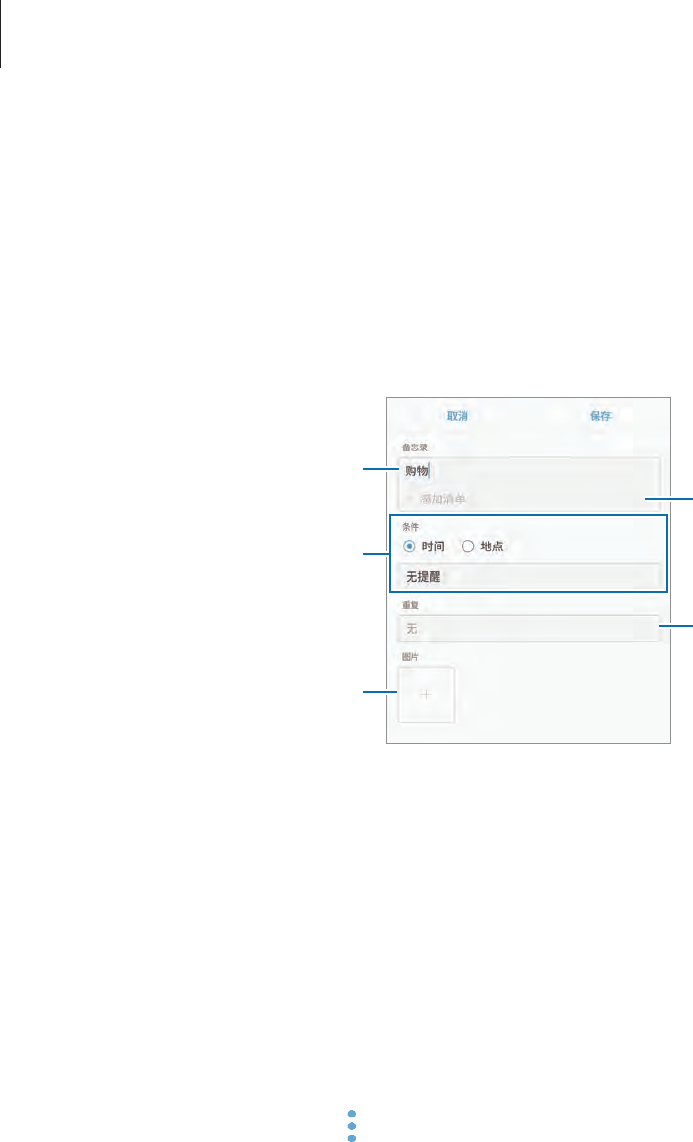
Apps and features
58
Setting reminder details
Add or edit reminder details, such as frequency, date and time, or location.
1 Select a reminder to edit and tap
EDIT
.
2 Edit the conditions and tap
SAVE
.
Reminder conditions
Add an image.
Checklist
Repeat interval
Reminder information
Completing reminders
Mark reminders that you do not need to be reminded of as complete.
On the reminders list, select a reminder and tap
COMPLETE
. Or, when a notification pop-up
window appears, tap
COMPLETE
.
Restoring reminders
Restore reminders that have been completed.
1 On the reminders list, tap
→
Completed items
→
EDIT
.
2 Tick items to restore and tap
RESTORE
.
Reminders will be added to the reminders list and you will be reminded at the preset
times.
Deleting reminders
To delete a reminder, swipe right on a reminder and tap
Delete
. To delete multiple reminders,
tap and hold a reminder, tick reminders to delete, and then tap
DELETE
.
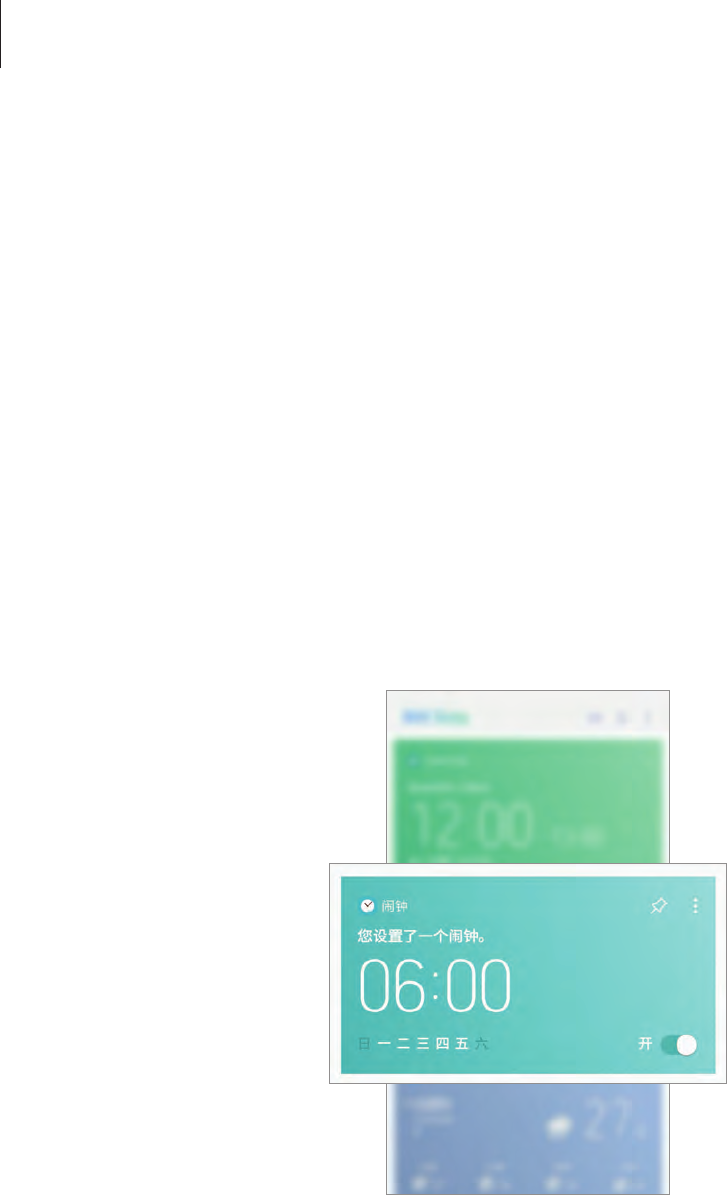
Apps and features
59
Using recommended content on Bixby Home
When you open Bixby Home, you can view the content that is frequently updated as Bixby
cards. Swipe upwards or downwards to view the Bixby cards.
For example, on the way to the office in the morning, Bixby Home will show your day’s
schedule and play your favourite songs. In the evening, you can set alarms, check your daily
activity, and view your friends’ feeds.
Viewing Bixby cards
Checking your morning alarm
At night, Bixby Home will show your alarm for the following morning.
You can check your alarm information. You can also edit the alarm by tapping the card. To
turn off the alarm, tap the switch next to the alarm to deactivate it.
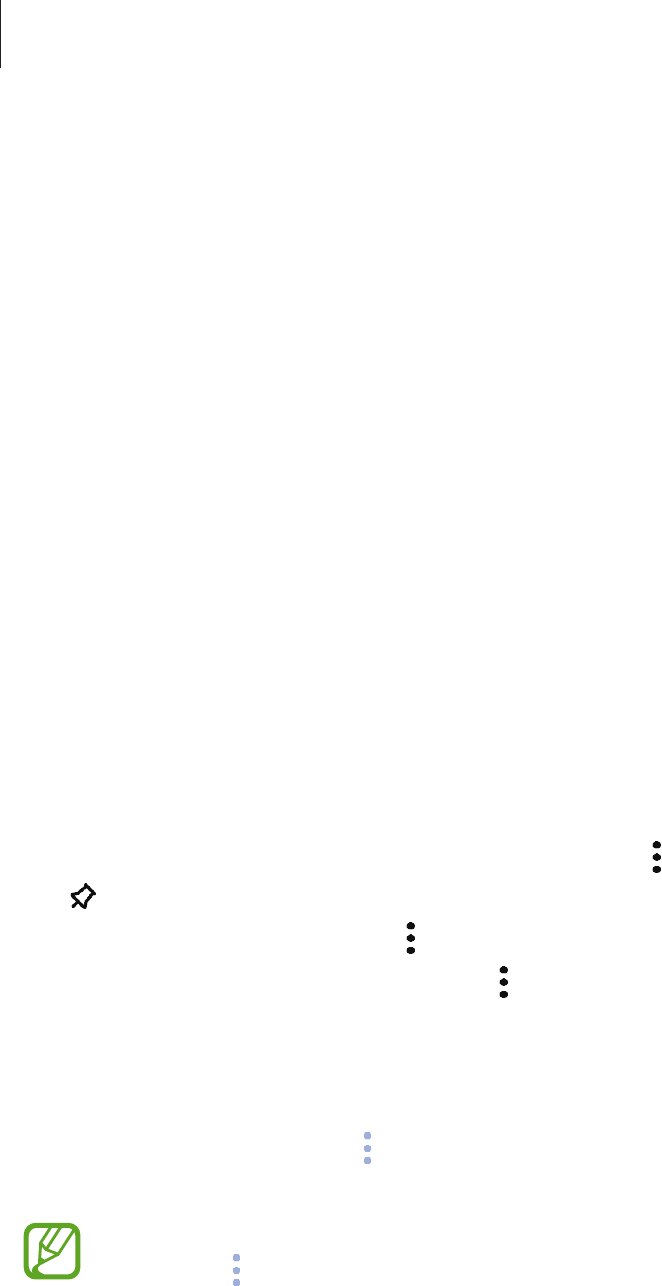
Apps and features
60
Checking a reminder
If you have added reminders, the most recent reminder will appear on the Bixby Home
screen.
On the Bixby Home screen, swipe upwards or downwards to scroll to the Reminder card.
You can check the reminder information. If the reminder has a checklist, you can complete
individual items on the checklist.
To view the reminders list, tap
UPCOMING REMINDERS
.
Using additional Bixby cards
•
View the most recent event created in your planner. Tap a card to view its details or tap
the area below the task to view other events scheduled on the same day.
•
Check today’s weather for your current area in real time and view your location
information.
•
Preview the photos and videos you have taken today.
•
View updated news.
Editing Bixby cards list
•
To pin a card to the top of the Bixby Home screen, tap
→
Pin to top
. To unpin a card, tap
.
•
To hide a card from the list, tap
→
Hide for now
.
•
To stop displaying a card on the list, tap
→
Don’t show again
.
Selecting apps to show as Bixby cards
Add or delete apps to show as cards on the Bixby Home screen.
On the Bixby Home screen, tap
→
Settings
→
Cards
and tap the switches next to items to
add or delete them.
If an app is not installed on the device, you must install it to use it. On the Bixby Home
screen, tap
→
Settings
→
Apps with cards
and then download an app.
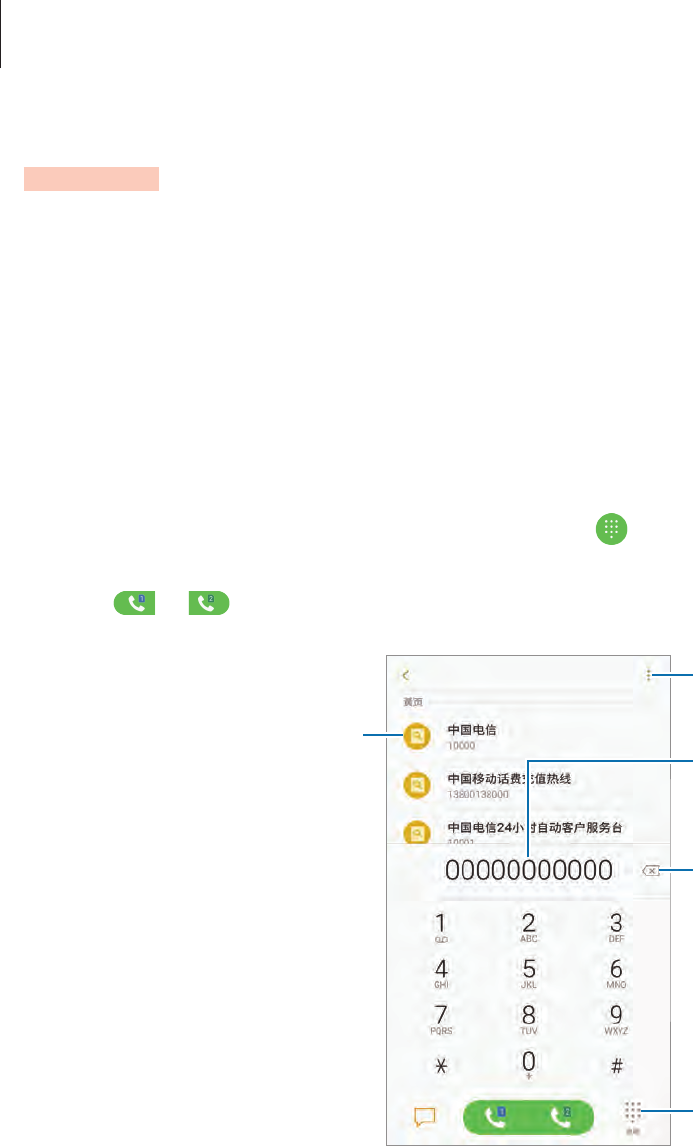
Apps and features
61
Phone
Introduction
Make or answer voice calls.
Making calls
1 Launch the
Phone
app and enter a phone number.
If the keypad does not appear on the screen, tap to open the keypad.
2 Tap or to make a voice call.
Yellow Pages search results
Preview the phone number.
Hide the keypad.
Delete a preceding character.
Access additional options.
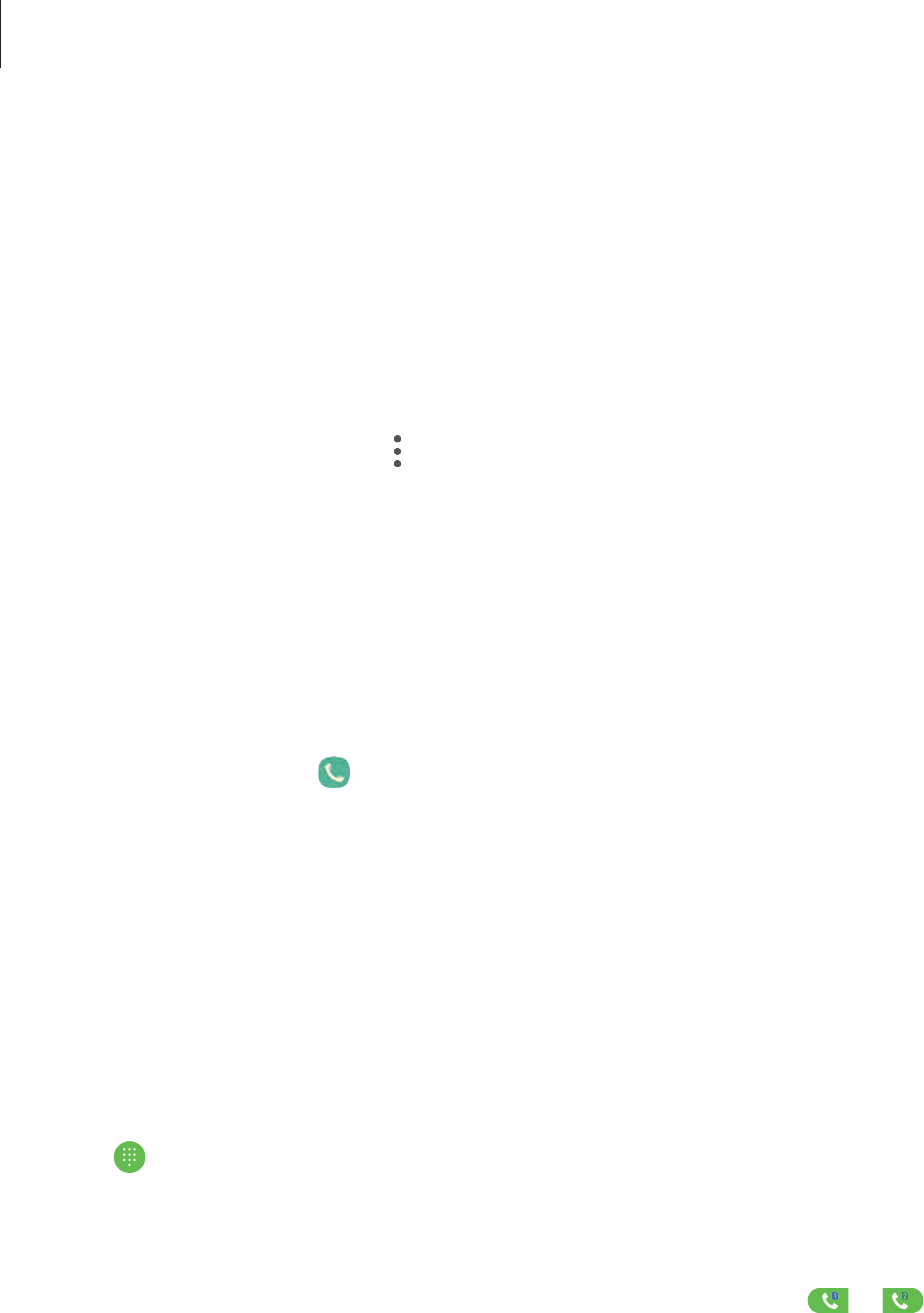
Apps and features
62
Making calls from call logs or contacts list
Tap
RECENTS
or
CONTACTS
, and then swipe to the right on a contact or a phone number to
make a call. If this feature is deactivated, launch the
Settings
app, tap
Advanced features
,
and then tap the
Swipe to call or send messages
switch to activate it.
Using speed dial
Set speed dial numbers to quickly make calls.
To set a number to speed dial, tap
→
Speed dial
, select a speed dial number, and then add a
phone number.
To make a call, tap and hold a speed dial number on the keypad. For speed dial numbers 10
and up, tap the first digit(s) of the number, and then tap and hold the last digit.
For example, if you set the number 123 as a speed dial number, tap 1, tap 2, and then tap and
hold 3.
Making calls from the locked screen
On the locked screen, drag outside the circle.
Making calls using Yellow Pages
You can easily search for businesses and then call them using the call ID data provided by
Yellow Pages.
Tap
YELLOW PAGES
and enter numbers or characters in the search field. The device
automatically displays the businesses identified in the search. Select a business to call.
Making an international call
1 Tap to open the keypad if the keypad does not appear on the screen.
2 Tap and hold 0 until the + sign appears.
3 Enter the country code, area code, and phone number, and then tap or .
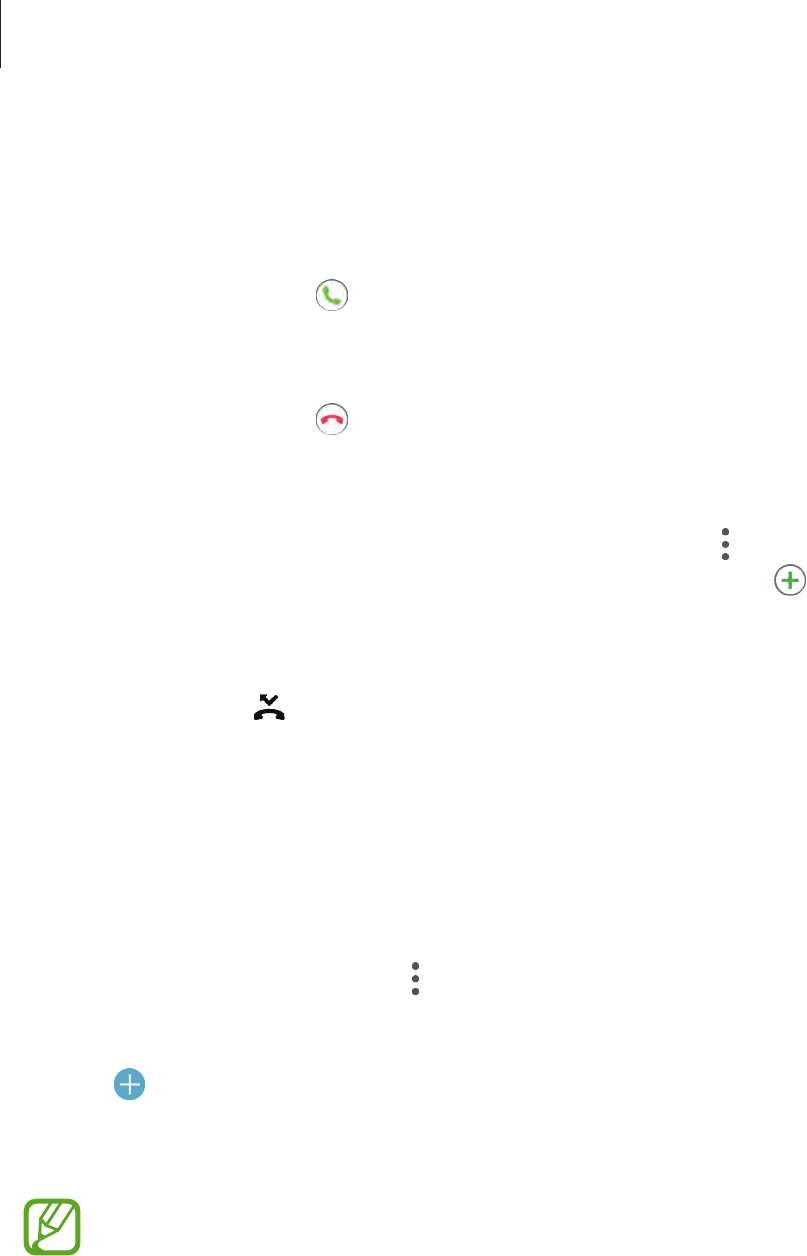
Apps and features
63
Receiving calls
Answering a call
When a call comes in, drag outside the large circle.
Rejecting a call
When a call comes in, drag outside the large circle.
To send a message or a sticker when rejecting an incoming call, drag the rejection message
bar upwards.
To create various rejection messages, launch the
Phone
app, tap
→
Settings
→
Call
blocking
→
Quick decline messages
, enter a message, and then tap .
Missed calls
If a call is missed, the icon appears on the status bar. Open the notification panel to view
the list of missed calls. Alternatively, launch the
Phone
app and tap
RECENTS
to view missed
calls.
Blocking phone numbers
Block calls from specific numbers added to your block list.
1 Launch the
Phone
app and tap
→
Settings
→
Call blocking
→
Black list
→
BLACK
LIST
.
2 Tap
→
Add manually
or
Add from Contacts/Phone log
.
3 Enter a phone number or select contacts, and then tap
DONE
.
You can also block incoming calls from people that do not show their caller ID. Tap
SETTINGS
and tap the
Block anonymous calls
switch to activate the feature.
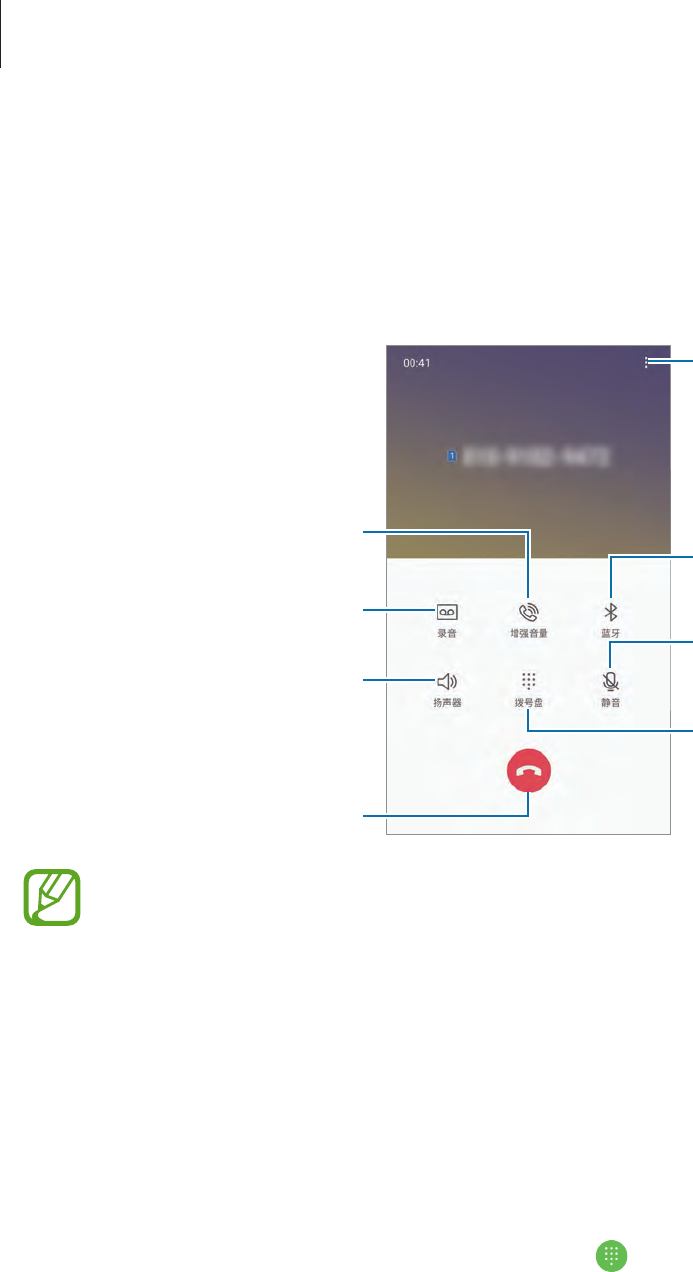
Apps and features
64
Options during calls
During a voice call
The following actions are available:
Access additional options.
Switch to a Bluetooth headset if
it is connected to the device.
Turn off the microphone so that
the other party cannot hear you.
Open or close the keypad.
Activate or deactivate the
speakerphone.
End the current call.
Record a call conversation.
Increase the volume.
When using the speakerphone, keep the device away from your ears.
Adding a phone number to Contact
Adding a phone number to Contacts from the keypad
1 Launch the
Phone
app.
2 Enter the number and tap
ADD TO CONTACTS
.
If the keypad does not appear on the screen, tap to open the keypad.
3 Tap
Create contact
to create a new contact, or tap
Update existing
to add the number to
an existing contact.
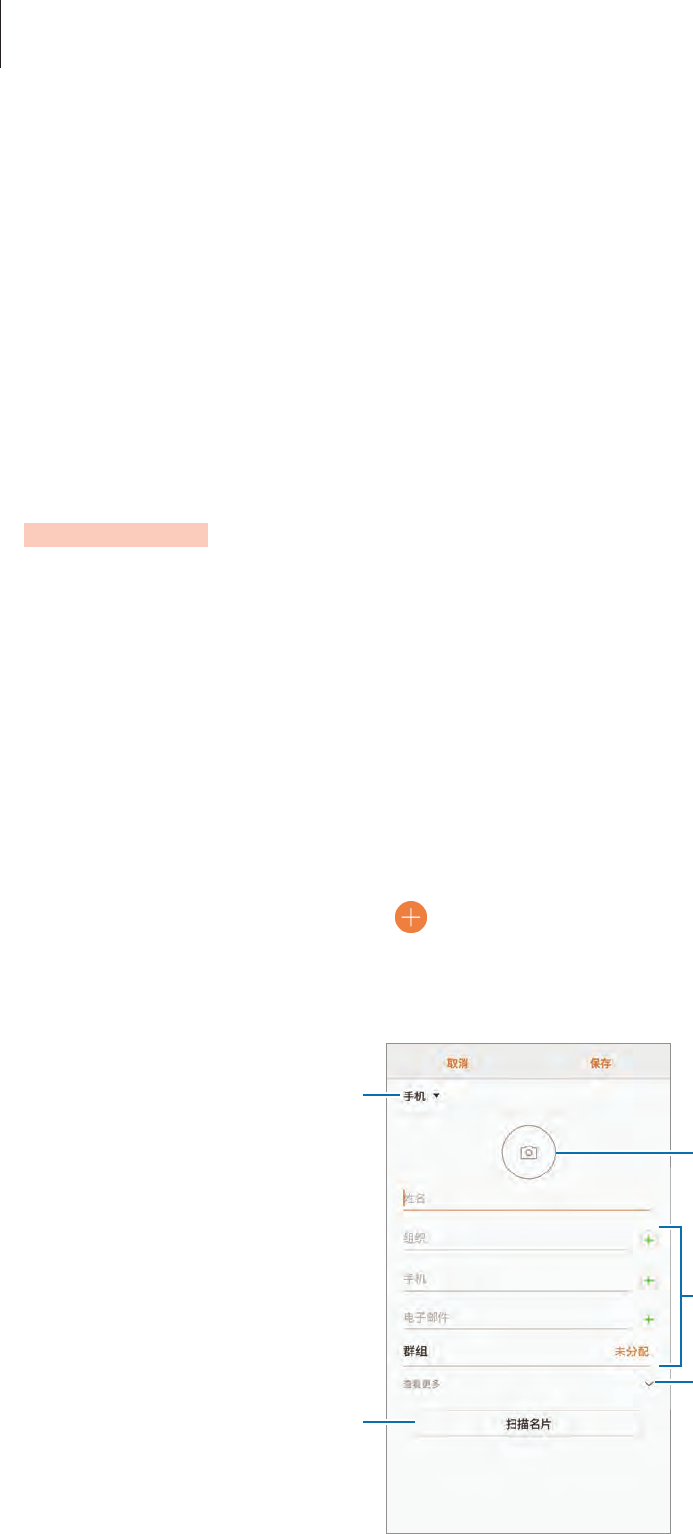
Apps and features
65
Adding a phone number to Contacts from the calls list
1 Launch the
Phone
app and tap
RECENTS
.
2 Tap a phone number
→
Details
.
3 Tap
CREATE CONTACT
to create a new contact, or tap
UPDATE EXISTING
to add the
number to an existing contact.
Contacts
Introduction
Create new contacts or manage contacts on the device.
Adding contacts
Creating a new contact
1 Launch the
Contacts
app, tap , and then select a storage location.
2 Enter contact information.
Select a storage location.
Add an image.
Open more information fields.
Scan contact information from a
business card.
Enter contact information.
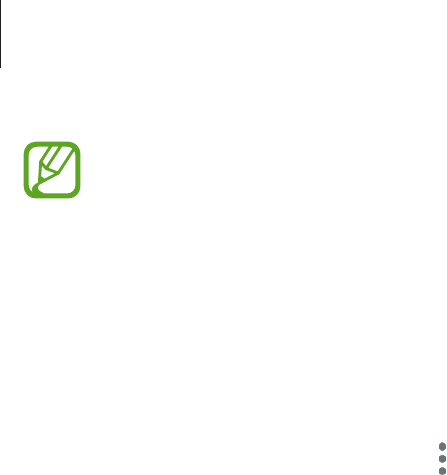
Apps and features
66
Depending on the selected storage location, the types of information you can save
may vary.
3 Tap
SAVE
.
Importing contacts
Add contacts by importing them from other storages to your device.
1 Launch the
Contacts
app and tap
→
Manage contacts
→
Import/Export contacts
→
IMPORT
.
2 Select a storage location to import contacts from.
3 Tick VCF files or contacts to import and tap
DONE
.
4 Select a storage location to save contacts to and tap
IMPORT
.
Synching contacts with your web accounts
Sync your device contacts with online contacts saved in your web accounts, such as your
Samsung account.
Launch the
Settings
app, tap
Cloud and accounts
→
Accounts
, select an account name,
select the account to sync with, and then tap
Contacts (Samsung account)
or
Sync Contacts
.
Searching for contacts
Launch the
Contacts
app.
Use one of the following search methods:
•
Scroll up or down the contacts list.
•
Drag a finger along the index at the right side of the contacts list to scroll through it
quickly.
•
Tap the search field at the top of the contacts list and enter search criteria.
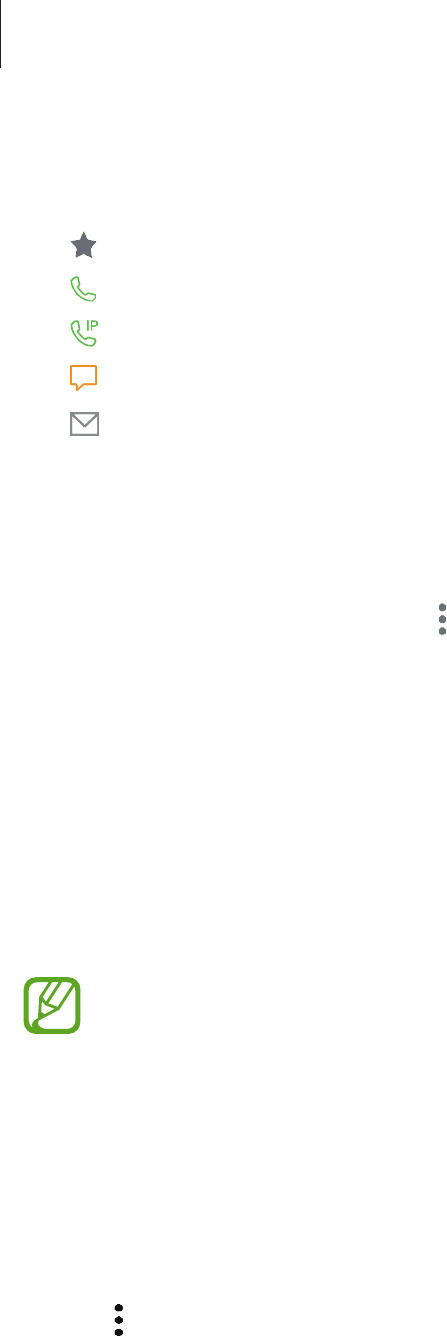
Apps and features
67
Tap the contact’s image, or tap the contact’s name
→
Details
. Then take one of the following
actions:
•
: Add to favourite contacts.
•
: Make a voice call.
•
: Make an IP call.
•
: Compose a message.
•
: Compose an email.
Sharing contacts
You can share contacts with others by using various sharing options.
1 Launch the
Contacts
app and tap
→
Share
.
2 Select contacts and tap
SHARE
.
3 Select a sharing method.
Saving and sharing profile
Save and share your profile information, such as your photo and status message, with others
using the profile sharing feature.
•
The profile sharing feature may not be available depending on the region or
service provider.
•
The profile sharing feature is only available for contacts who have activated the
profile sharing feature on their device.
1 Launch the
Contacts
app and select your profile.
2 Tap
EDIT
, edit your profile, and tap
SAVE
.
3 Tap
→
Profile sharing
, and then tap the switch to activate it.
To use the profile sharing feature, your phone number must be verified. You can view
your contacts’ updated profile information in
Contacts
.
To set additional items to share, tap
Shared content
and tap the switches next to the
items you want to activate them.
To set a contact group to share your profile with, tap
Share with
and select an option.
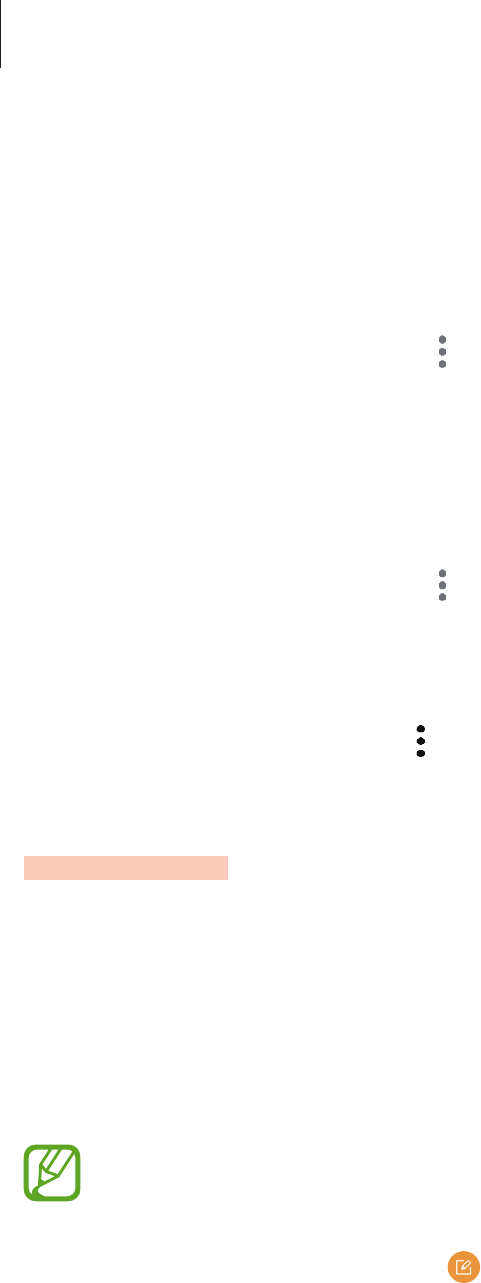
Apps and features
68
Merging duplicate contacts
When you import contacts from other storages, or sync contacts with other accounts, your
contacts list may include duplicate contacts. Merge duplicate contacts into one to streamline
your contacts list.
1 Launch the
Contacts
app and tap
→
Manage contacts
→
Merge contacts
.
2 Tick contacts and tap
MERGE
.
Deleting contacts
1 Launch the
Contacts
app and tap
→
Delete
.
2 Select contacts and tap
DELETE
.
To delete contacts one by one, open the contacts list and tap a contact’s image or tap a
contact’s name
→
Details
. Then tap
→
Delete
.
Messages
Introduction
Send and view messages by conversation.
Sending messages
You may incur additional charges for sending messages when you are roaming.
1 Launch the
Messages
app and tap .
2 Add recipients and tap
COMPOSE
.
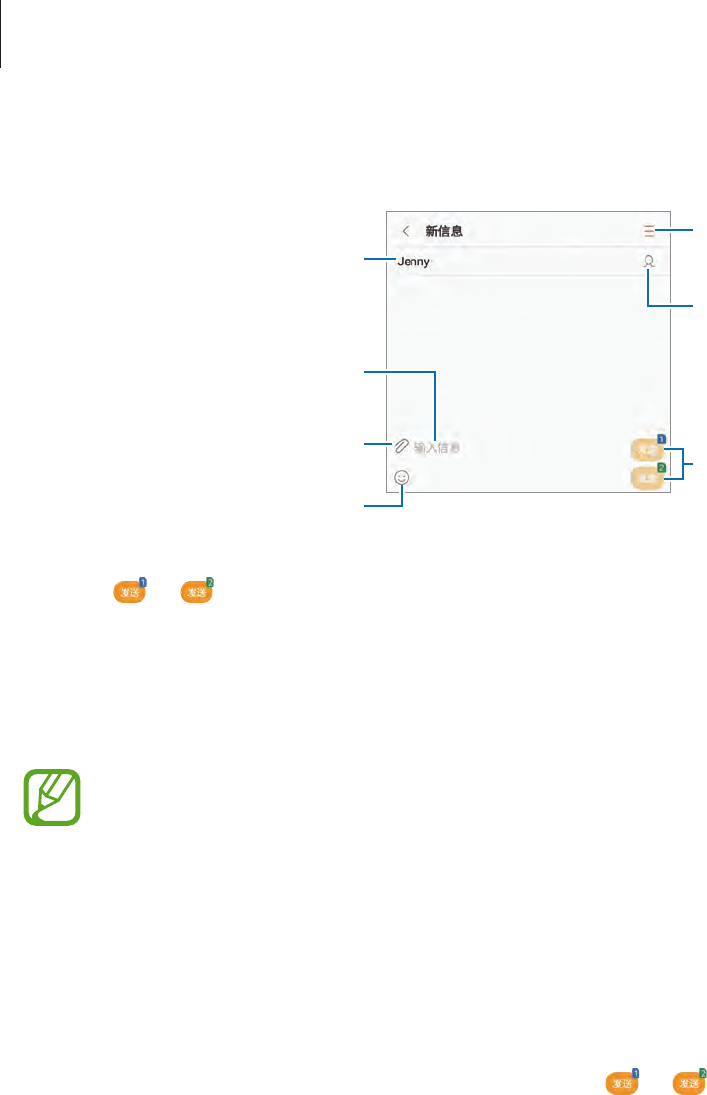
Apps and features
69
3 Enter a message.
Access additional options.
Enter a message.
Add recipients from the contacts
list.
Enter emoticons.
Attach files.
Edit recipients.
Send the message.
4 Tap or to send the message.
Viewing messages
Messages are grouped into message threads by contact.
You may incur additional charges for receiving messages when you are roaming.
1 Launch the
Messages
app and tap
CONVERSATIONS
.
2 On the messages list, select a contact.
3 View your conversation.
To reply to the message, enter a message and tap or .
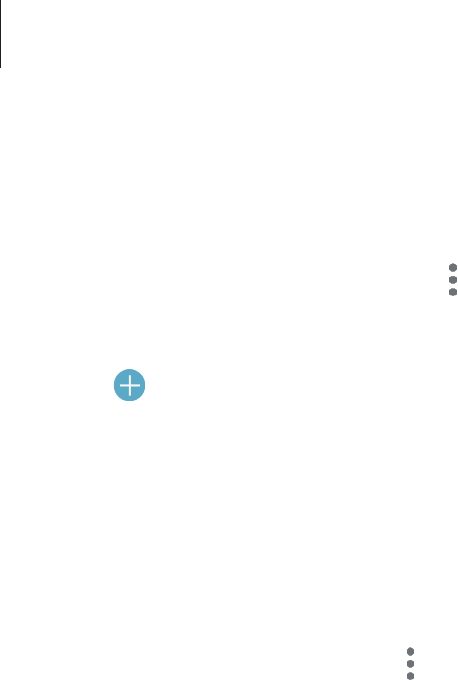
Apps and features
70
Blocking unwanted messages
Block messages from specific numbers added to your block list.
1 Launch the
Messages
app and tap
→
Settings
→
Block messages
→
Black list
→
BLACK LIST
.
2 Tap
→
Add manually
or
Add from Contacts/Phone log
.
3 Enter a phone number or tick contacts, and then tap
DONE
.
Setting the message notification
You can change notification sound, display options, and more.
1 Launch the
Messages
app, tap
→
Settings
→
Notifications
, and then tap the switch to
activate it.
2 Change the notification settings.
•
Notification sound
: Change the notification sound.
•
Vibrate when sound plays
: Set the device to vibrate when you receive messages.
•
Pop-up display
: Set the device to display messages in pop-up windows.
•
Preview message
: Set the device to display message content on the locked screen
and in pop-up windows.
Setting a message reminder
You can set an alert at an interval to let you know that you have unchecked notifications.
If this feature is not activated, launch the
Settings
app, tap
Accessibility
→
Notification
reminder
, and then tap the switch to activate it. Then, tap the
Messages
switch to activate it.
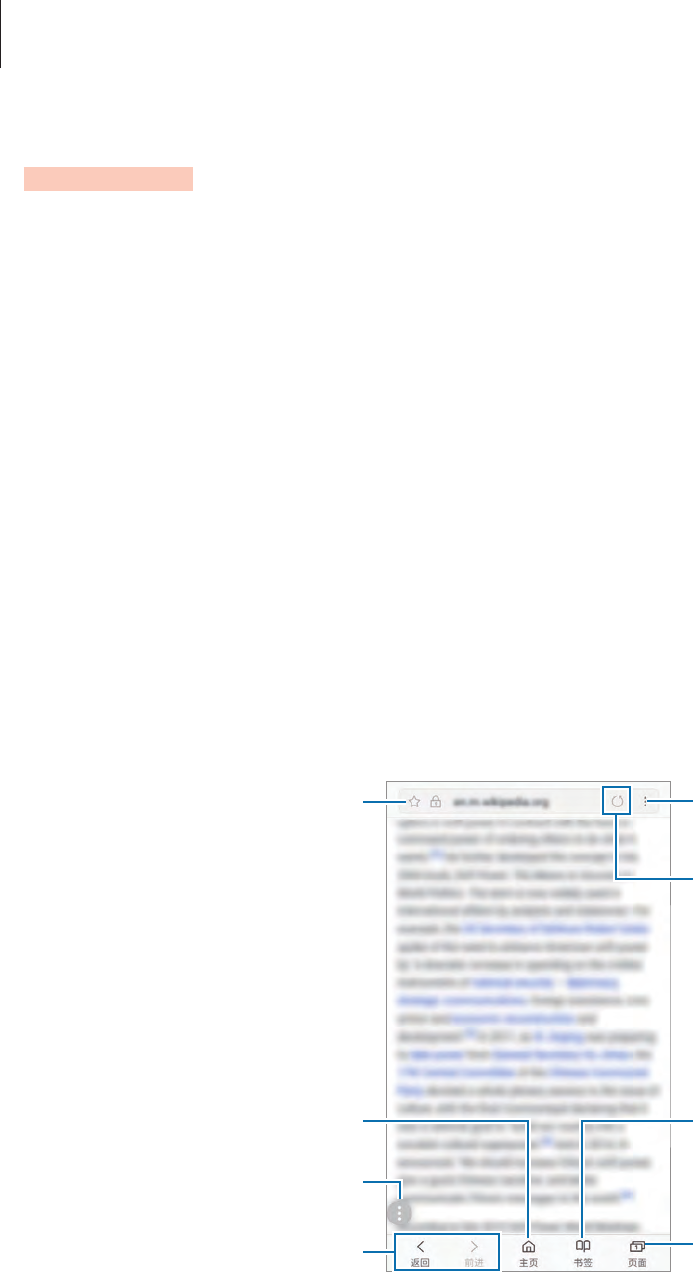
Apps and features
71
Internet
Introduction
Browse the Internet to search for information and bookmark your favourite webpages to
access them conveniently.
Browsing webpages
1 Launch the
Internet
app.
2 Tap the address field.
3 Enter the web address or a keyword, and then tap
Go
.
To view the toolbars, drag your finger downwards slightly on the screen.
Bookmark the current webpage.
Open the homepage.
Move between pages.
Floating quick menu button
Open the browser's tab
manager.
Access additional options.
Refresh the current webpage.
View your bookmarks, saved
webpages, and recent browsing
history.
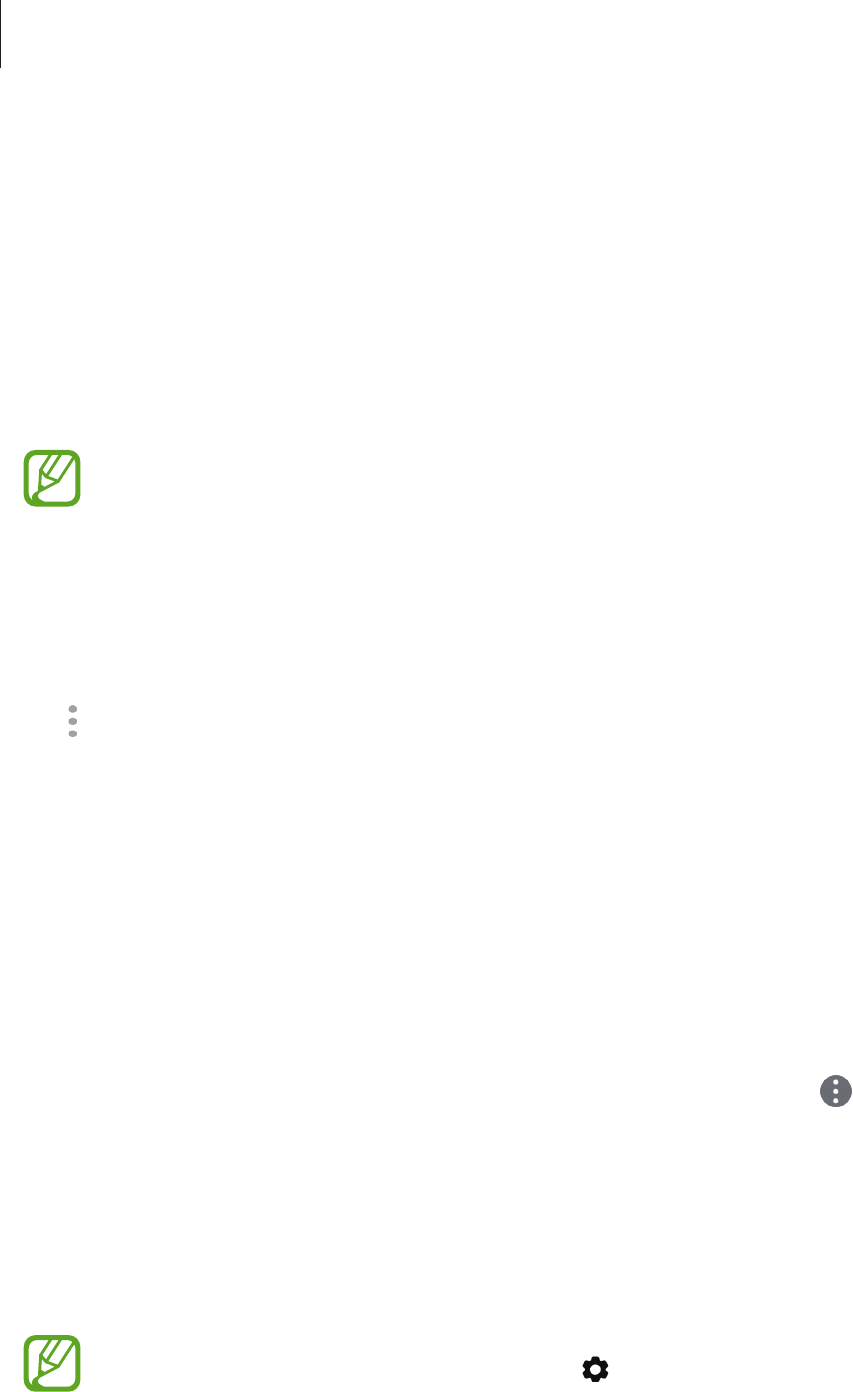
Apps and features
72
Using secret mode
In secret mode, you can separately manage open tabs, bookmarks, and saved pages. You can
lock secret mode using a password and your fingerprint.
Activating secret mode
In the toolbar at the bottom of the screen, tap
Tabs
→
TURN ON SECRET MODE
. If you are
using this feature for the first time, set whether to use a password for secret mode.
In secret mode, you cannot use some features, such as screen capture.
In secret mode, the device will change the colour of the toolbars.
Changing security settings
You can change your password or the lock method.
Tap
→
Settings
→
Privacy
→
Secret mode security
→
Change password
. To set your
registered fingerprint as the lock method along with the password, tap the
Fingerprints
switch to activate it. Refer to Fingerprint recognition for more information about using your
fingerprints.
Deactivating secret mode
In the toolbar at the bottom of the screen, tap
Tabs
→
TURN OFF SECRET MODE
.
Using the quick menu
You can access menus quickly by tapping the floating quick menu button on the bottom
left of the screen.
•
Share
: Send the website address you are browsing with other people or add the address
to apps such as
Samsung Notes
or
Remainder
.
•
New tap
: Open a new tab.
•
Web page text size
: Adjust the web page text size by dragging the bar to the left or right.
If you cannot find a certain quick menu, tap and select a quick menu to activate.
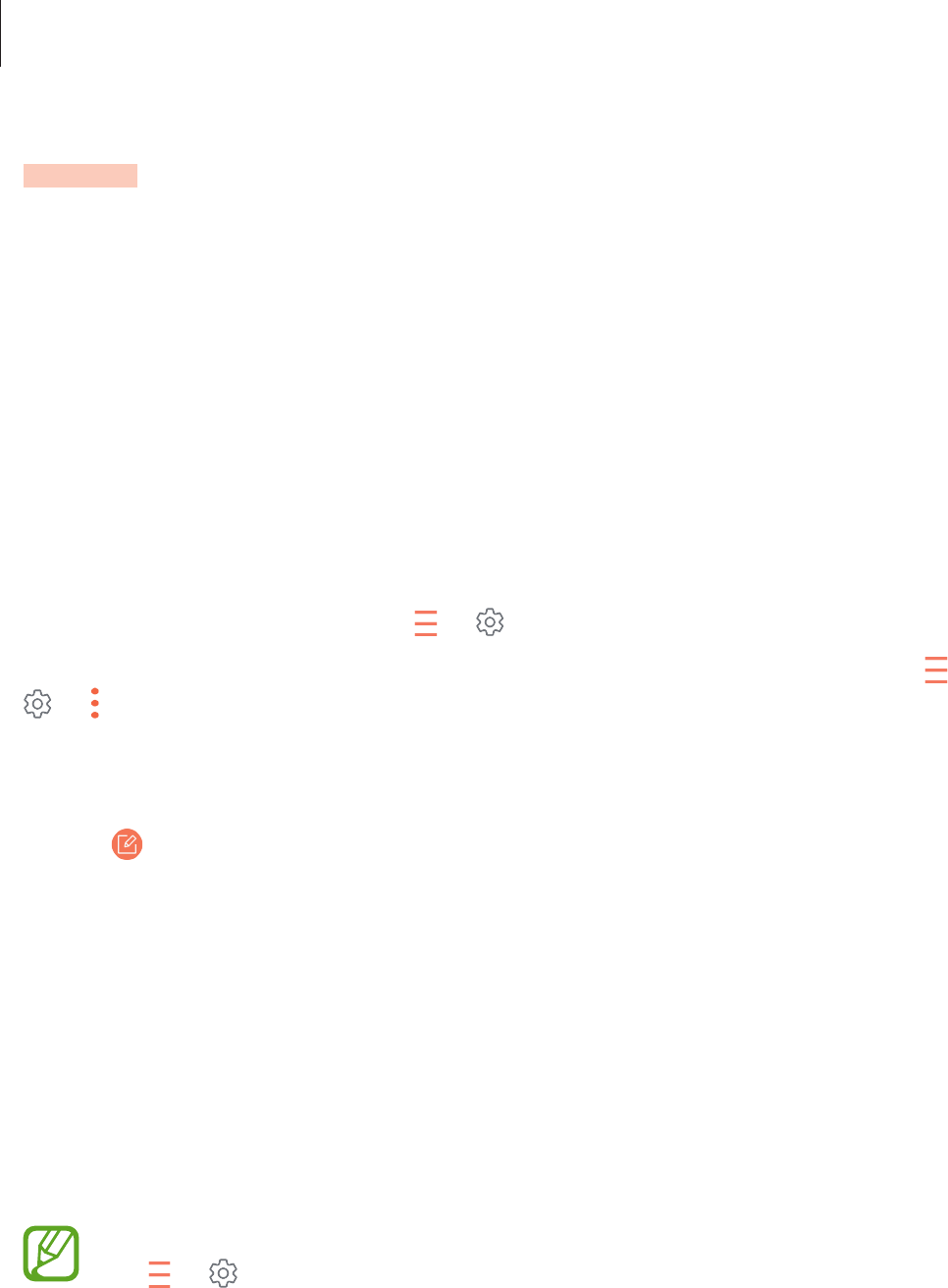
Apps and features
73
Email
Setting up email accounts
Set up an email account when opening
Email
for the first time.
1 Open the 实用工具 folder and launch the
Email
app.
2 Select an email service, enter the email address and password, and then tap
SIGN IN
.
To manually register an email account, tap
MANUAL SETUP
.
3 Follow the on-screen instructions to complete the setup.
To set up another email account, tap
→
→
Add account
.
If you have more than one email account, you can set one as the default account. Tap
→
→
→
Set default account
.
Sending emails
1 Tap to compose an email.
2 Add recipients and enter an email text.
3 Tap
SEND
to send the mail.
Reading emails
When
Email
is open, the device will automatically retrieve new emails. To manually retrieve
emails, swipe downwards on the screen.
Tap an email on the screen to read it.
If email syncing is disabled, new emails cannot be retrieved. To enable email syncing,
tap
→
→
your account name, and then tap the
Sync account
switch to activate
it.
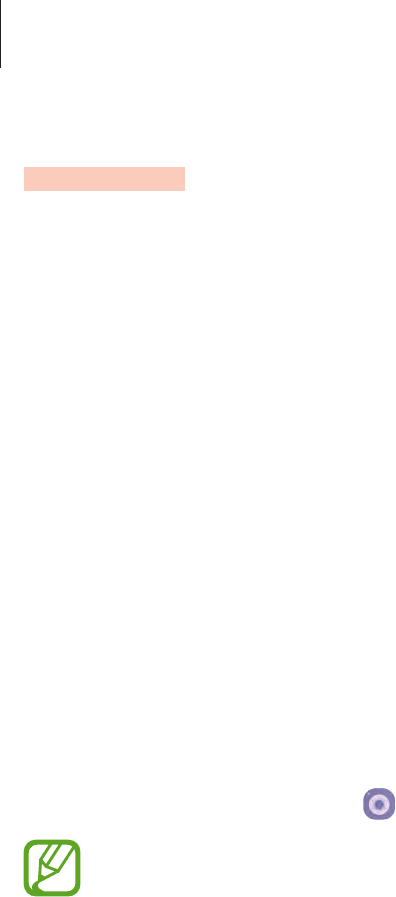
Apps and features
74
Camera
Introduction
Take photos and record videos using various modes and settings. You can take a photo, as if
shot by a professional photographer, with the new dual lens camera feature.
Camera etiquette
•
Do not take photos or record videos of other people without their permission.
•
Do not take photos or record videos where legally prohibited.
•
Do not take photos or record videos in places where you may violate other people’s
privacy.
Launching Camera
Use the following methods to launch Camera:
•
Launch the
Camera
app.
•
On the locked screen, drag outside the circle.
•
Some methods may not be available depending on the region or service provider.
•
Some camera features are not available when you launch the
Camera
app from the
locked screen or when the screen is turned off while the screen lock method is set.
•
If photos you take appear blurry, clean the camera lens and try again.
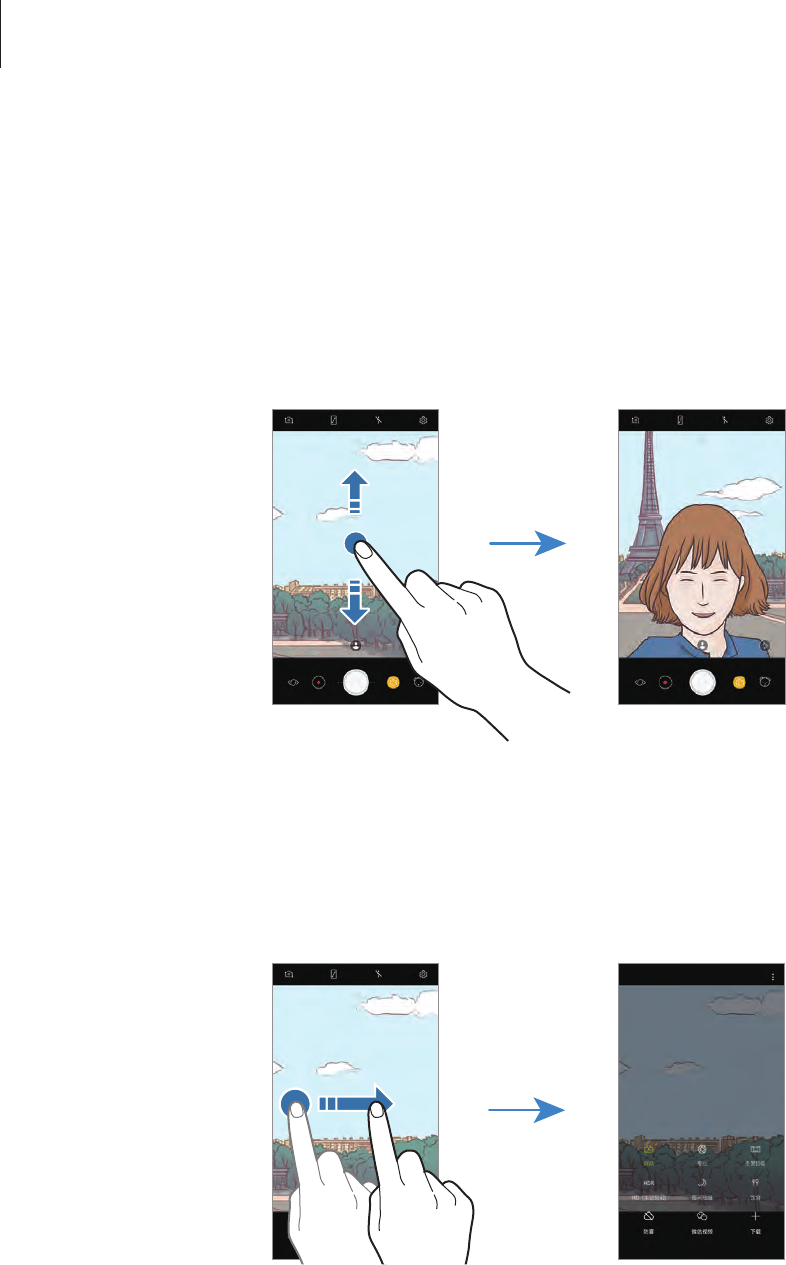
Apps and features
75
Using swipe gestures
Quickly control the preview screen by swiping in different directions. You can change the
shooting mode, switch between cameras, or apply filters or other effects.
Switching cameras
On the preview screen, swipe upwards or downwards to switch between cameras.
Front camera previewRear camera preview
Changing shooting modes
On the preview screen, swipe to the right to open the shooting modes list.
Select a shooting mode you want.
Rear camera preview Shooting modes
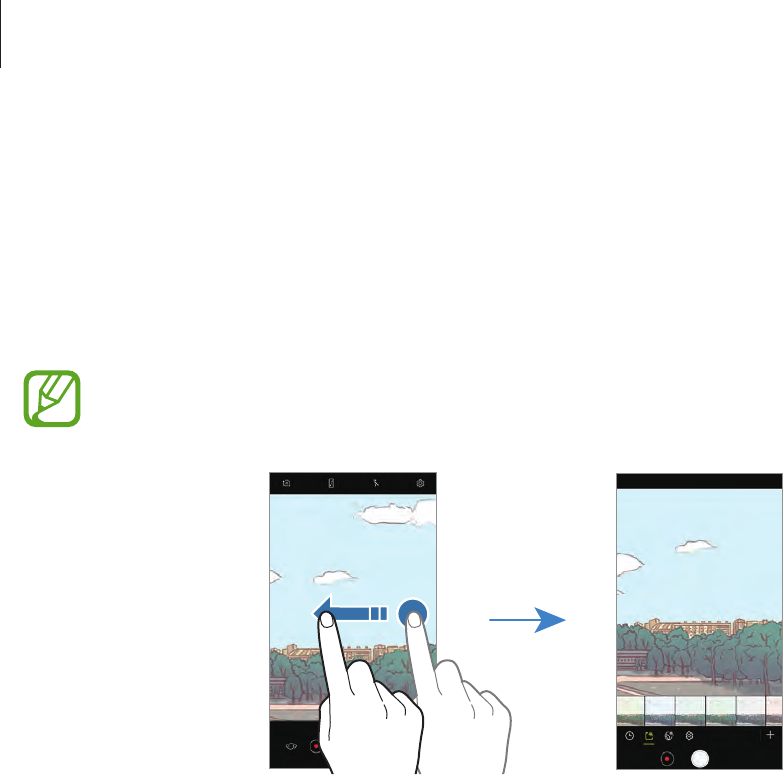
Apps and features
76
Applying filters and other effects
On the preview screen, swipe to the left to open the list of filters and other effects. You can
apply a unique effect to your photos or videos.
After selecting a filter or effect, tap the preview screen and take a photo or record a video.
To remove the applied filter or effect, open the filters and effects list and tap
Remove effect
.
This feature is only available in some shooting modes.
Rear camera preview Filters and other effects
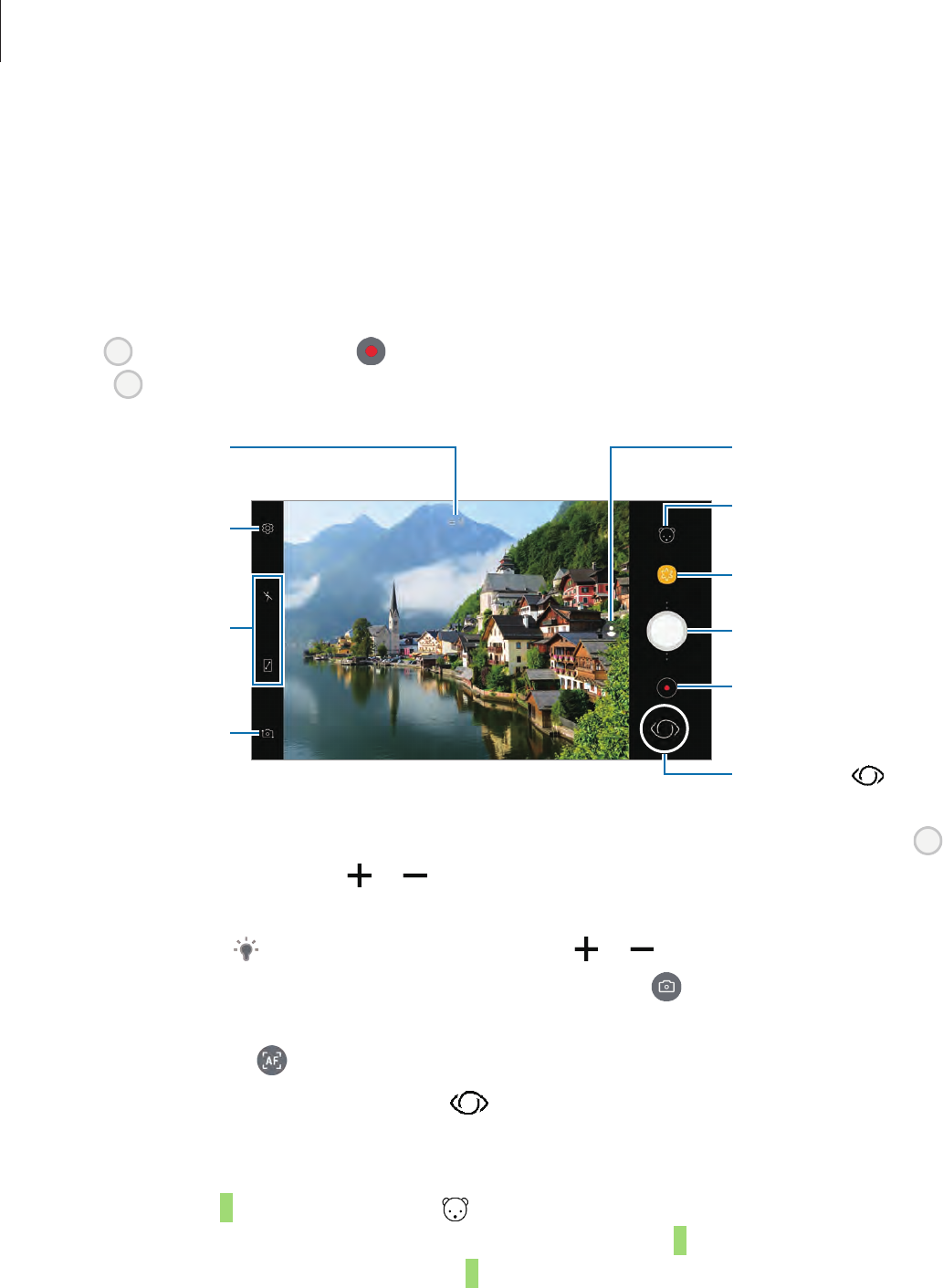
Apps and features
77
Basic shooting
Taking photos or recording videos
1 Tap the image on the preview screen where the camera should focus.
2 Tap to take a photo or tap to record a video. To take a series of photos, tap and
hold .
Camera settings
Switch between the
front and rear
cameras.
Quick settings
Record a video.
Take a photo.
Bixby Vision ( )
Preview thumbnail
Current mode
Effects list
Live focus shooting
mode
•
Spread two fingers apart on the screen to zoom in, and pinch to zoom out. Or, drag
on the zoom bar towards or .
•
To adjust the brightness of photos or videos, tap the screen. When the adjustment bar
appears, drag on the adjustment bar towards or .
•
To capture an image from the video while recording, tap .
•
To change the focus while recording a video, tap where you want to focus. To use auto
focus mode, tap .
•
To use the Bixby Vision features, tap . Use the camera to recognise objects or
locations to search for products online or nearby places. You can also detect text and
translate it. Refer to Bixby Vision for more information.
•
To apply the 3D motion sticker, tap and select a sticker. When you focus on the
subject, your camera will recognise the face and adjust the 3D motion sticker and
apply it to the subject’s face. Also, the 3D motion sticker can move and adjust to the
angle following the subject’s face direction.

Apps and features
78
•
The preview screen may vary depending on the shooting mode and which camera
is being used.
•
The camera automatically shuts off when unused.
•
Make sure that the lens is not damaged or contaminated. Otherwise, the device
may not work properly in some modes that require high resolutions.
•
Your device’s camera features a wide-angle lens. Minor distortion may occur in
wide-angle photos or videos and does not indicate device performance problems.
•
Your device’s dual lens has the Dual OIS (Optical Image Stylization) feature so that
you can take a clear photo without shaking.
Using the focus and exposure features
Locking the focus (AF) and exposure (AE)
You can lock the focus or exposure on a selected area to prevent the camera from
automatically adjusting based on changes to the subjects or light sources.
Tap and hold the area to focus, the AF/AE frame will appear on the area and the focus and
exposure setting will be locked. The setting remains locked even after you take a photo.
This feature is available only in
Auto
mode.
Changing shooting modes
On the preview screen, swipe to the right to open the shooting modes list and select a mode.
•
Auto
: Take the best possible photos by setting the device to adjust the exposure and
colour of photos automatically.
•
Pro
: Adjust the exposure value, shutter speed, ISO sensitivity, white balance, focal length,
and colour tone manually while taking photos.
•
Panorama
: Create a panorama by taking consecutive photos in either a horizontal or
vertical direction.
•
HDR (Rich tone)
: Capture photos and videos and correct the bright and dark areas
automatically in rich colours.
•
Night
: Capture photos and videos without using the flash in low-light conditions.
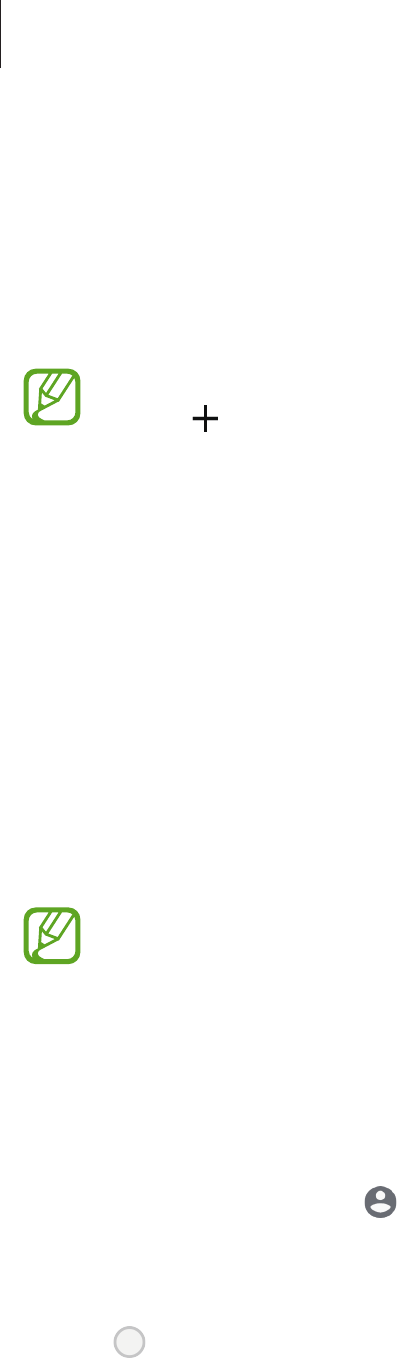
Apps and features
79
•
Food
: Take photos that emphasise the vivid colours of food.
•
Anti-fog
: Automatically corrects photos for fog when taking them in the mist.
•
WeChat video
: Record short videos for up to 10 seconds to share with the WeChat app.
•
Selfie
: Take selfie shots and apply various effects, such as an airbrushed effect.
•
Wide selfie
: Take wide-angle selfie shots to fit more people into your photos.
You can download more shooting modes from
Galaxy Apps
. On the shooting modes
list, tap . Some downloaded shooting modes do not have access to every feature.
Dual lens camera
Take a more professional looking photo. Photographers control the aperture of their camera
to get an out-of-focus photo in which the subject is sharpened thanks to the blurred
background. However, you can easily take an out-of-focus photo with the dual lens camera
that supports an optical and digital zoom on your device. Each lens shoots the subject and
background at different angles so that you can get an an out-of-focus photo.
Live focus shooting mode
Blur the background in a photo to highlight a person. Adjust the blur effect level before and
after taking a photo in
Gallery
to get an out-of-focus photo whenever you want.
To get the best shots using live focus mode, follow these tips:
•
Keep about 1.2 m between your device and the subject.
•
Keep sufficient distance between the subject and the background. It is
recommended to keep a distance more than three times the distance between the
subject and your device.
•
Use this mode in a location that has sufficient light.
1 On the preview screen, tap to activate the live focus mode.
2 Drag the blur adjustment bar to adjust the background blur level.
3 Tap to take a photo.
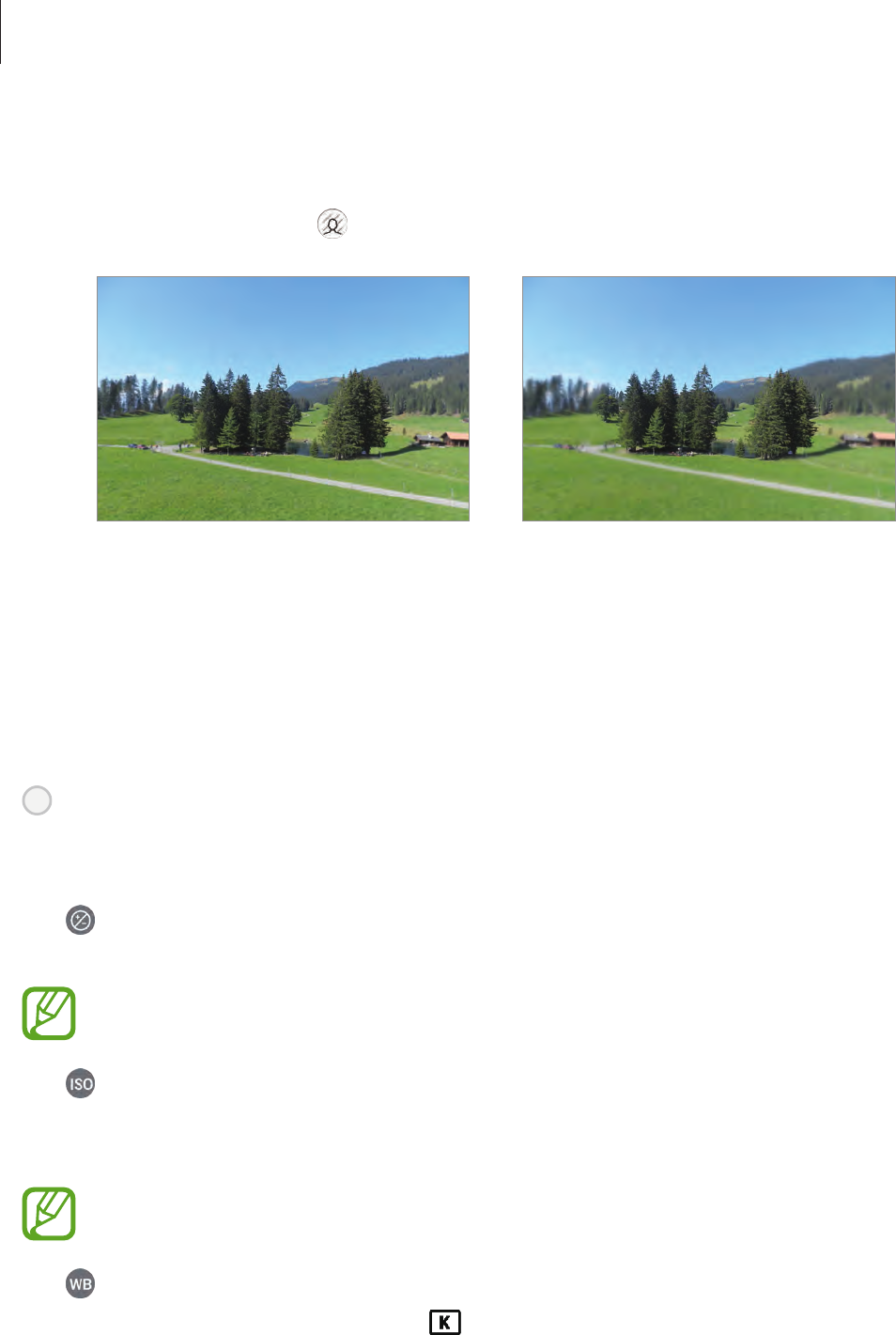
Apps and features
80
4 Check the out-of-focus photo.
If you want to change the background blur level on the preview screen, tap the preview
thumbnail, and then tap to change the background blur level.
Low background blur level High background blur level
Pro mode
Take photos while manually adjusting various shooting options, such as exposure value and
ISO value.
On the shooting modes list, tap
Pro
. Select options and customise the settings, and then tap
to take a photo.
Available options
•
: Change the exposure value. This determines how much light the camera’s sensor
receives. For low-light situations, use a higher exposure.
If the shutter speed is set manually, you cannot change the exposure value. The
exposure value will change and be displayed based on the shutter speed setting.
•
: Select an ISO value. This controls camera light sensitivity. Low values are for
stationary or brightly lit objects. Higher values are for fast-moving or poorly lit objects.
However, higher ISO settings can result in noise in photos.
If the shutter speed is set manually, you cannot set the ISO setting to
AUTO
.
•
: Select an appropriate white balance, so images have a true-to-life colour range. You
can set the colour temperature. Tap and drag your finger on the colour temperature
bar.
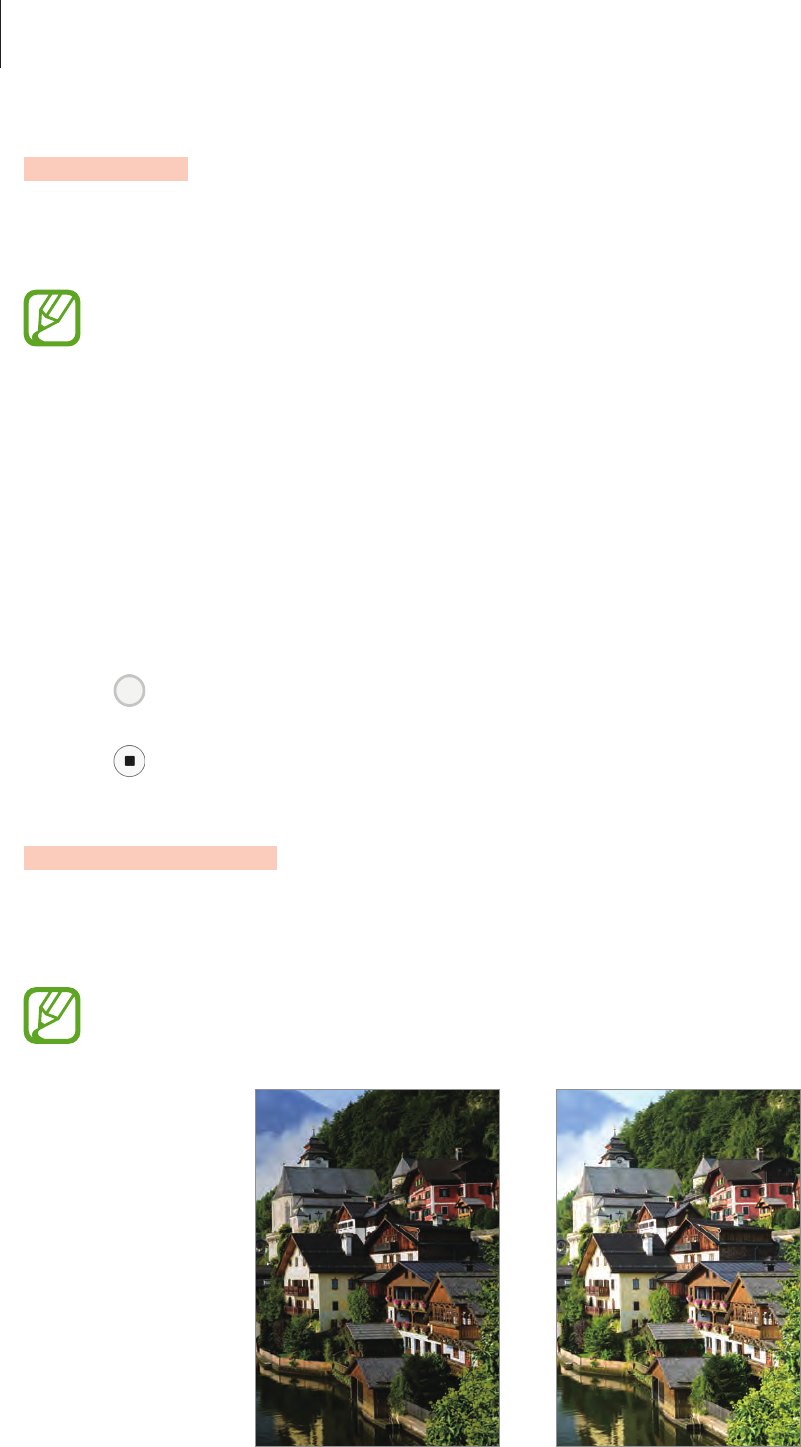
Apps and features
81
Panorama
Using panorama mode, take a series of photos and then stitch them together to create a wide
scene.
To get the best shots using panorama mode, follow these tips:
•
Move the camera slowly in one direction.
•
Keep the image within the frame on the camera’s viewfinder. If the preview
image is out of the guide frame or you do not move the device, the device will
automatically stop taking photos.
•
Avoid taking photos of indistinct backgrounds, such as an empty sky or a plain
wall.
1 On the shooting modes list, tap
Panorama
.
2 Tap and move the device slowly in one direction.
3 Tap to stop taking photos.
HDR (Rich tone)
Take photos with rich colours and reproduce details even in bright and dark areas.
On the shooting modes list, tap
HDR (Rich tone)
.
This feature may not be available depending on the region or service provider.
Without effect With effect
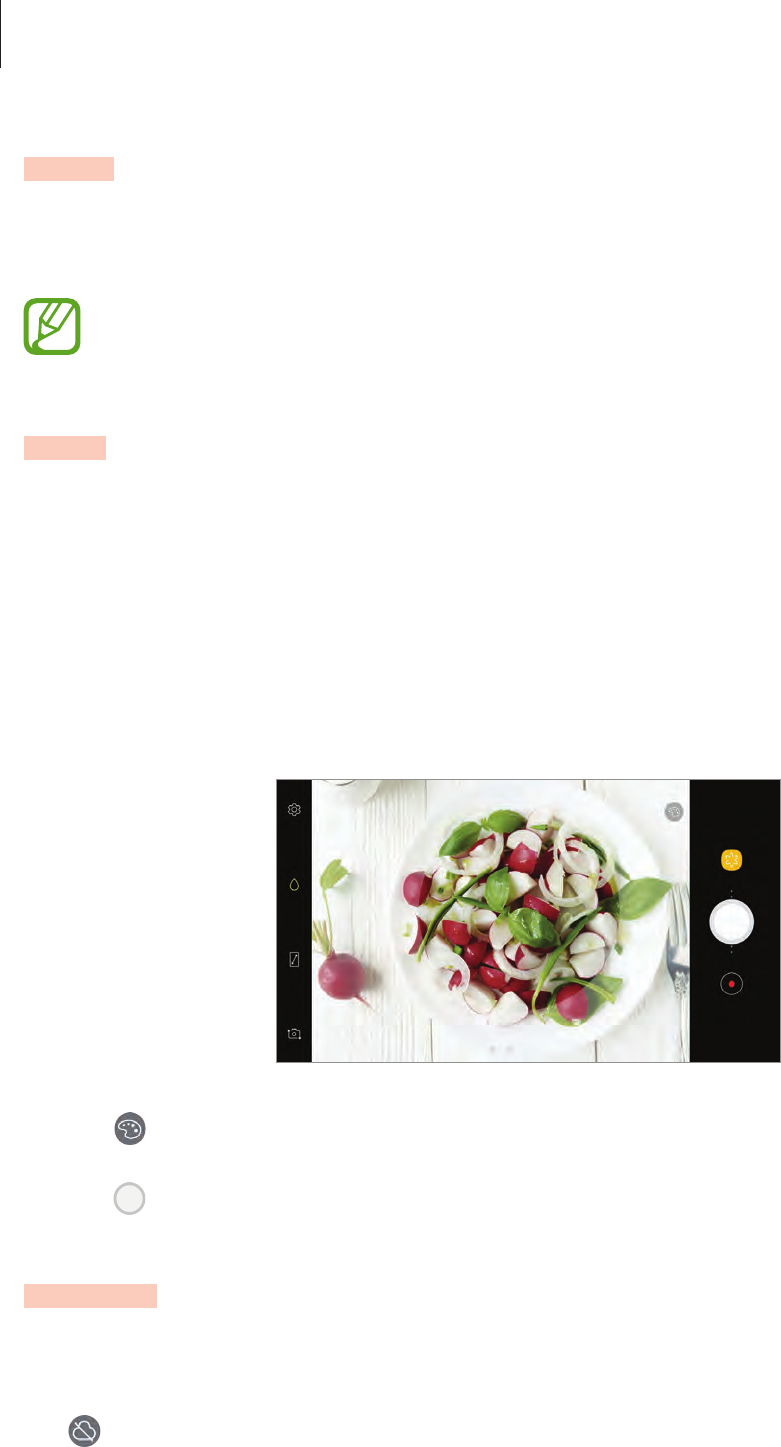
Apps and features
82
Night
Take a photo in low-light conditions, without using the flash.
On the shooting modes list, tap
Night
.
This feature may not be available depending on the region or service provider.
Food
Take photos of food with more vibrant colours.
1 On the shooting modes list, tap
Food
.
2 Tap the screen and drag the circular frame over the area to highlight.
The area outside the circular frame will be blurred.
To resize the circular frame, drag a corner of the frame.
3 Tap and drag the adjustment bar to adjust the colour tone.
4 Tap to take a photo.
Anti-fog
Take a photo or video in misty conditions.
On the shooting modes list, tap
Anti-fog
.
Tap and adjust the slide bar to take clearer photos in foggy conditions.
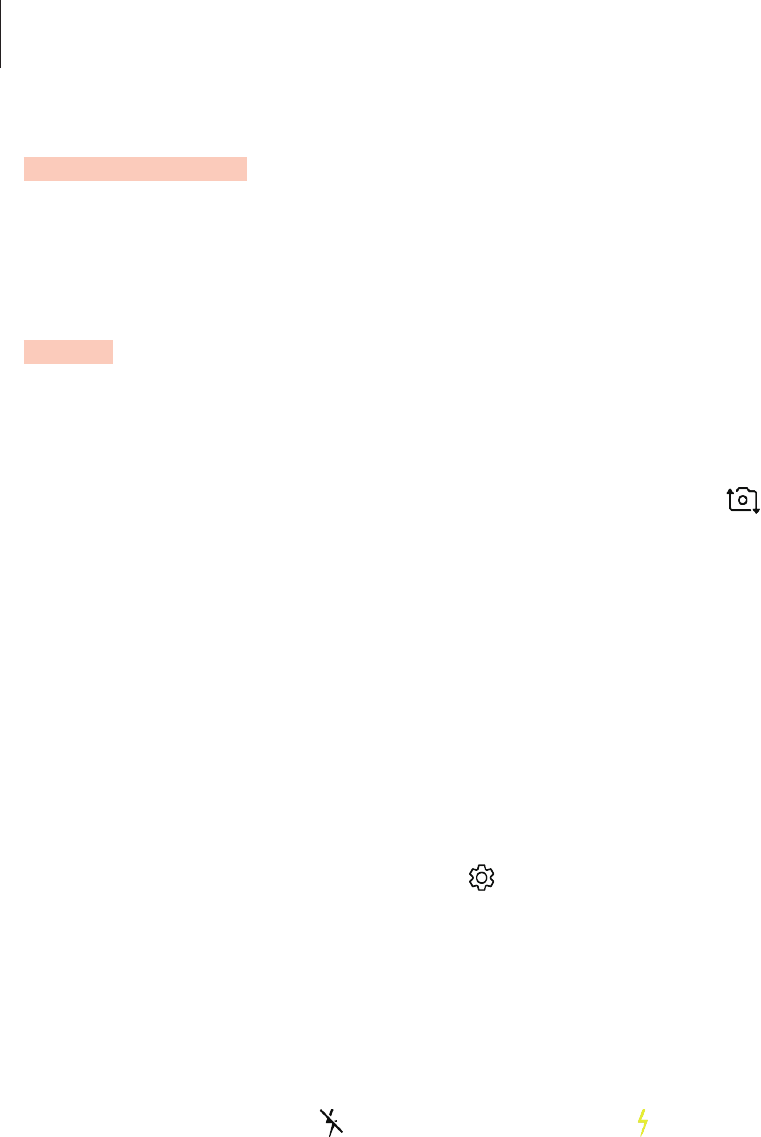
Apps and features
83
WeChat video
Record short videos for up to 10 seconds to share with the WeChat app.
On the shooting modes list, tap
WeChat video
.
Selfie
Take self-portraits with the front camera. You can preview various beauty effects on the
screen.
1 On the preview screen, swipe upwards or downwards, or tap to switch to the front
camera for self-portraits.
2 On the shooting modes list, tap
Selfie
.
3 Face the front camera lens.
4 When the device detects your face, tap the screen to take a photo of yourself.
Alternatively, show your palm to the front camera. After recognising your palm, a
countdown timer will appear. When the time is up, the device will take a photo.
To take a photo using your palm, tap
→
Shooting methods
and then tap the
Show
palm
switch to activate it.
Using the selfie flash
When taking self-portraits with the front camera in low-light situations, the touchscreen can
serve as a flash.
On the preview screen, tap repeatedly until you reach . When you take a photo, the
touchscreen will flash.

Apps and features
84
Applying beauty effects
You can apply the spotlight effect or modify facial features, such as your skin tone or face
shape, before taking self-portraits.
This feature is available only in
Selfie
mode.
1 On the preview screen, tap .
2 Select the options below to apply beauty effects to your face on the preview screen and
take a photo of yourself.
•
Skin Tone
: Make your skin appear brighter and clearer.
•
Slim Face
: Adjust the face shape and make your face appear slimmer.
•
Large Eyes
: Make your eyes appear bigger.
Wide selfie
Take a wide self-portrait and include as many people in the photo as possible to avoid leaving
people out.
1 On the preview screen, swipe upwards or downwards, or tap to switch to the front
camera for self-portraits.
2 On the shooting modes list, tap
Wide selfie
.
3 Face the front camera lens.
4 When the device detects your face, tap the screen to take a photo of yourself.
Alternatively, show your palm to the front camera. After recognising your palm, a
countdown timer will appear. When the time is up, the device will take a photo.
To take a photo using your palm, tap
→
Shooting methods
and then tap the
Show
palm
switch to activate it.
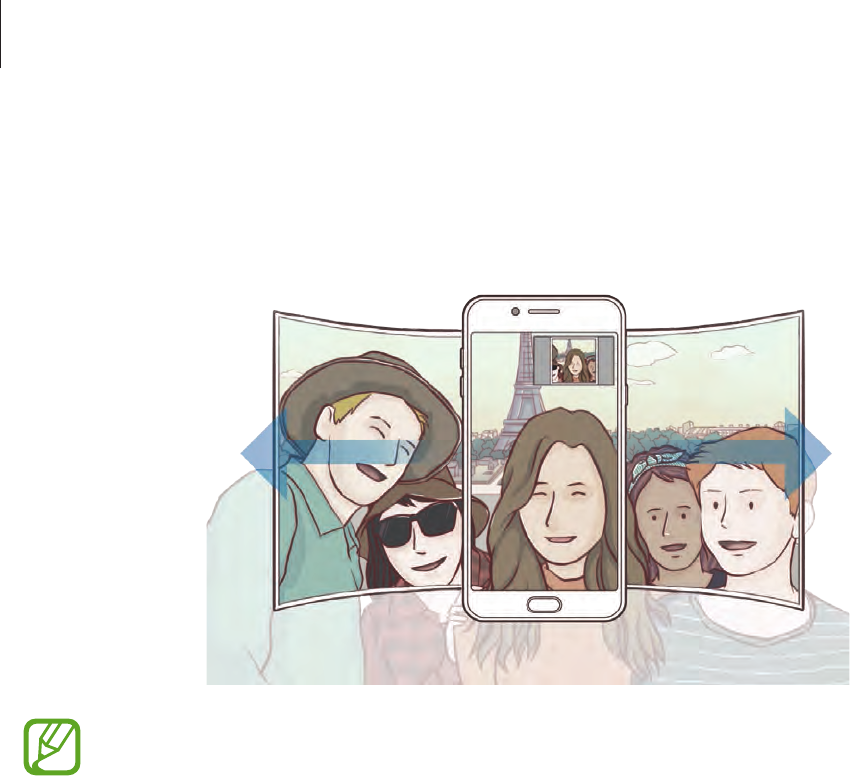
Apps and features
85
5 Slowly swivel the device left and then right or vice versa to take a wide self-portrait.
The device will take additional photos when the white frame moves to each end of the
viewfinder window.
•
Make sure to keep the white frame inside the viewfinder window.
•
The subjects should remain still while taking wide self-portraits.
•
The top and bottom parts of the image displayed on the preview screen may be
cut out of the photo depending on the shooting conditions.
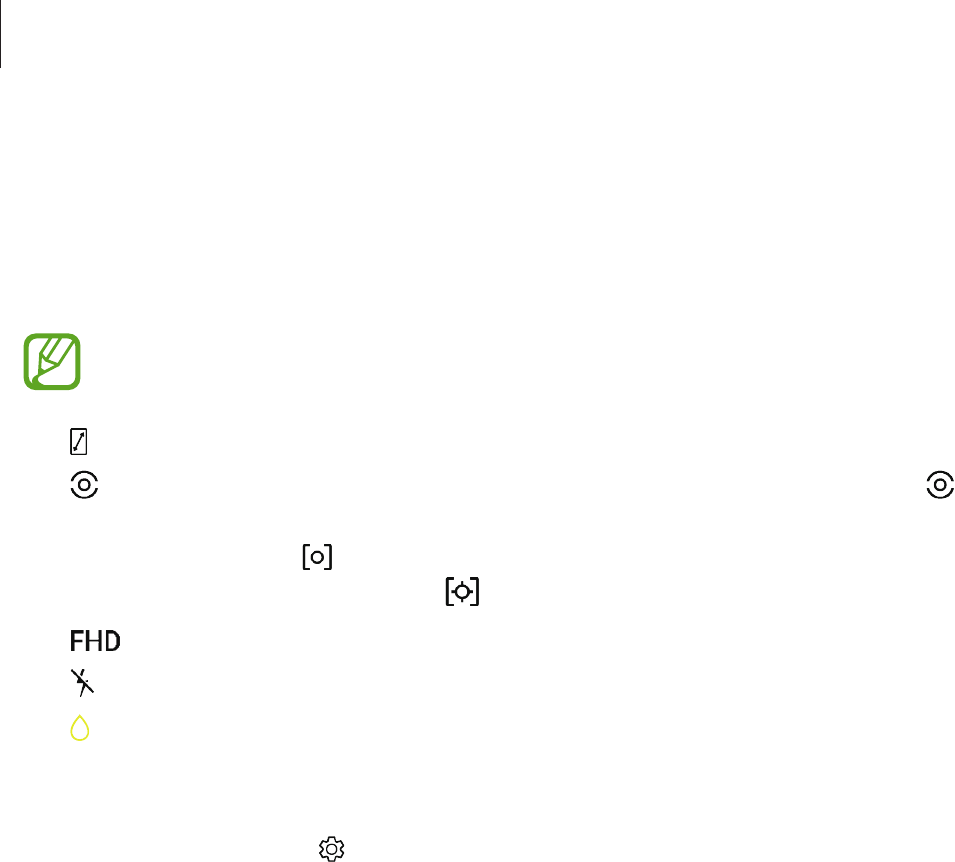
Apps and features
86
Camera settings
Quick settings
On the preview screen, use the following quick settings.
The available options may vary depending on the shooting mode and which camera
is being used.
•
: Turn on and off the full preview screen.
•
: Select a metering method. This determines how light values are calculated.
Center-weighted
uses the light in the centre portion of the shot to calculate the
exposure of the shot.
Spot
uses the light in a concentrated centre area of the shot to
calculate the exposure of the shot.
Matrix
averages the entire scene.
•
: Select a video resolution for videos in WeChat video mode.
•
: Activate or deactivate the flash.
•
: Focus on a subject inside the circular frame and blur the image outside the frame.
Camera settings
On the preview screen, tap . Some options may not be available depending on the
shooting mode.
REAR CAMERA
•
Picture size
: Select a resolution for photos. Using a higher resolution will result in higher
quality photos, but they will take up more memory.
•
Video size
: Select a resolution for videos. Using a higher resolution will result in higher
quality videos, but they will take up more memory.
•
Timer
: Select the length of the delay before the camera automatically takes a photo.

Apps and features
87
FRONT CAMERA
•
Picture size
: Select a resolution for photos. Using a higher resolution will result in higher
quality photos, but they will take up more memory.
•
Video size
: Select a resolution for videos. Using a higher resolution will result in higher
quality videos, but they will take up more memory.
•
Save pictures as previewed
: Invert the image to create a mirror-image of the original
scene, when taking photos with the front camera.
•
Shooting methods
: Select shooting options to use.
•
Timer
: Select the length of the delay before the camera automatically takes a photo.
COMMON
•
Grid lines
: Display viewfinder guides to help composition when selecting subjects.
•
Location tags
: Attach a GPS location tag to the photo.
•
GPS signal strength may decrease in locations where the signal is obstructed, such
as between buildings or in low-lying areas, or in poor weather conditions.
•
Your location may appear on your photos when you upload them to the Internet.
To avoid this, deactivate the location tag setting.
•
Review pictures
: Set the device to show photos after capturing them.
•
Quick launch
: Set the device to launch the camera by pressing the Home key twice
quickly.
This feature may not be available depending on the region or service provider.
•
Floating Camera button
: Add a camera button that you can place anywhere on the
screen. This feature is available only in
Auto
and
Selfie
modes.
•
Volume key function
: Set the device to use the Volume key to control the shutter or
zoom in or out.
•
Shutter sound
: Enable or disable the shutter sound.
•
Detect QR codes
: Enable or disable the QR code reader.
•
Reset settings
: Reset the camera settings.
•
Contact us
: Ask questions or view frequently asked questions. Refer to Samsung
Members for more information.
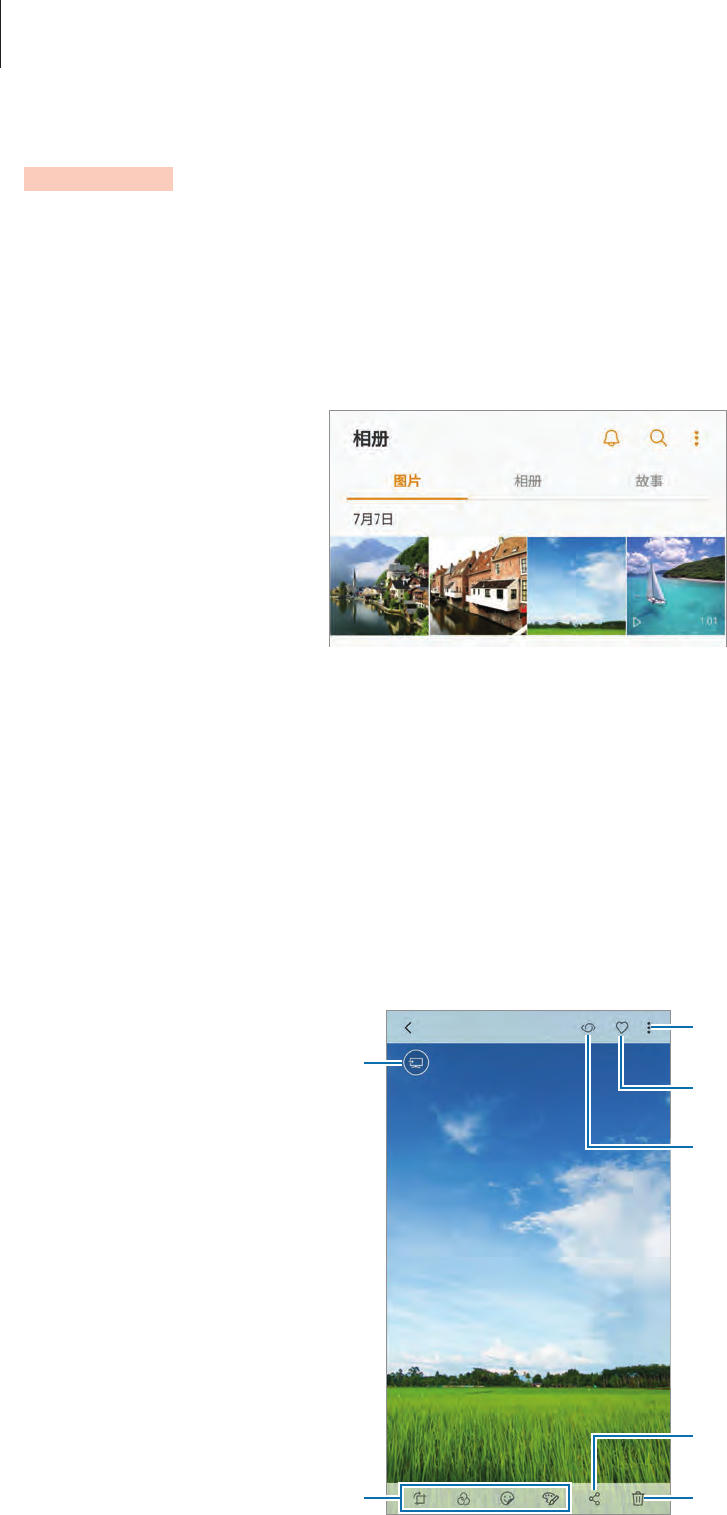
Apps and features
88
Gallery
Introduction
View images and videos stored in your device. You can also manage images and videos by
album or create stories to share with others.
Viewing images and videos
Viewing images
1 Launch the
Gallery
app and tap
PICTURES
.
2 Select an image.
Access additional options.
Edit the image.
View the image on a larger
screen with the screen mirroring
feature.
Delete the image.
Share the image with others.
Bixby Vision
Add the image to favourites.
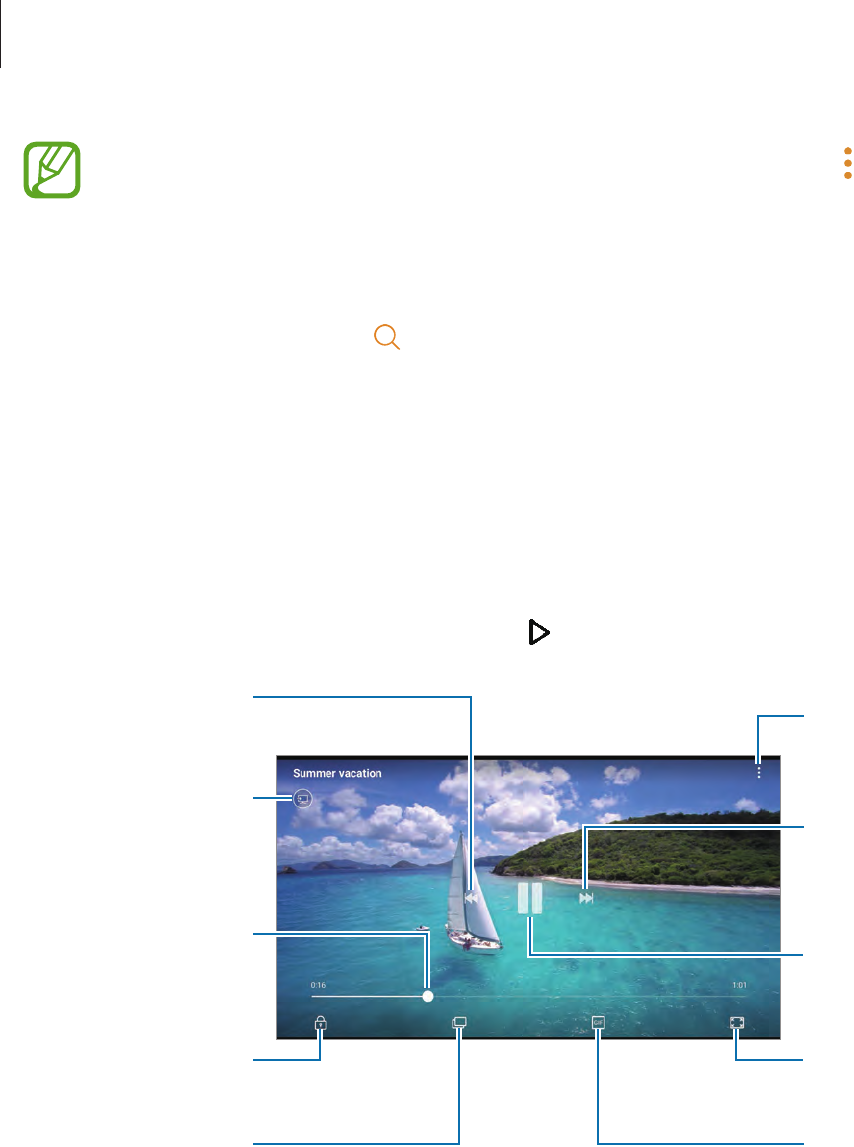
Apps and features
89
You can create a GIF animation or collage from multiple images. Tap
→
Animate
or
Collage
, and then select images. You can select up to six images for your collage.
Searching for images
Launch the
Gallery
app and tap to view images sorted by category, such as location,
people, documents, shooting mode, and more.
To search for images by entering keywords, tap the search field.
Viewing videos
1 Launch the
Gallery
app and tap
PICTURES
.
2 Select a video to play. Video files show the icon on the preview thumbnail.
Lock the playback
screen.
Switch to the
pop-up video player.
Rewind or
fast-forward by
dragging the bar.
Skip to the previous
video. Tap and hold
to rewind.
View the image on a
larger screen with
the screen mirroring
feature.
Skip to the next
video. Tap and hold
to fast-forward.
Access additional
options.
Change screen ratio.
Pause and resume
playback.
Create a GIF
animation.
Drag your finger up or down on the left side of the playback screen to adjust the brightness,
or drag your finger up or down on the right side of the playback screen to adjust the volume.
To rewind or fast-forward, swipe to the left or right on the playback screen.
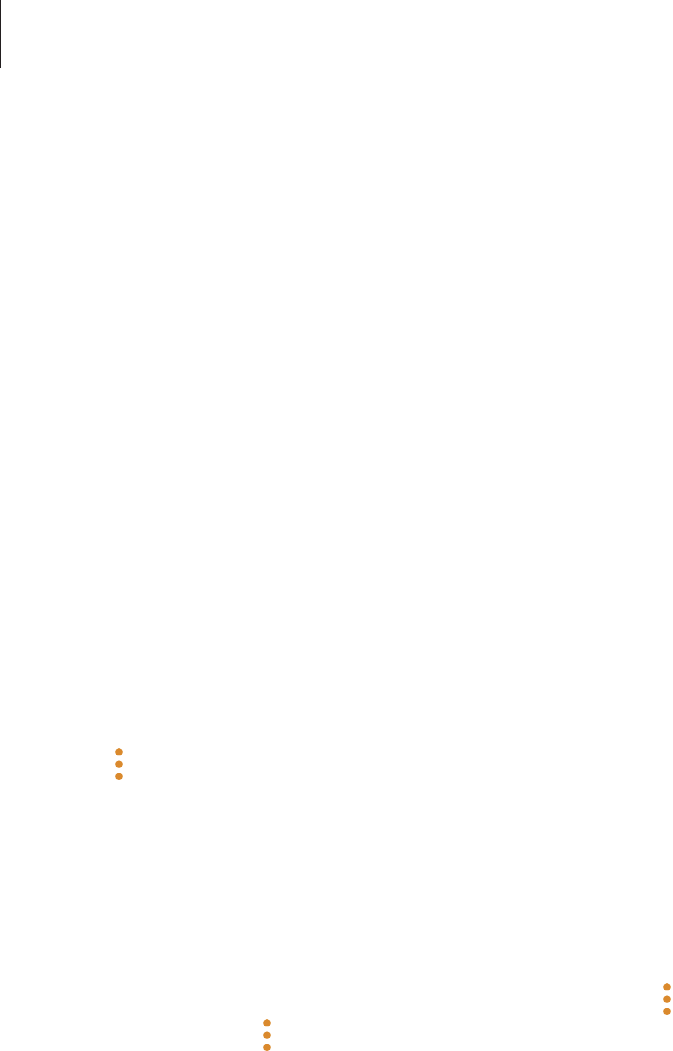
Apps and features
90
Viewing albums
You can view your images and videos sorted by folders or albums. The animations or collages
you have created will also be sorted in your folders on the albums list.
Launch the
Gallery
app, tap
ALBUMS
, and then select an album.
Viewing stories
When you capture or save images and videos, the device will read their date and location
tags, sort the images and videos, and then create stories. To create stories automatically, you
must capture or save multiple images and videos.
Creating stories
Create stories with various themes.
1 Launch the
Gallery
app and tap
STORIES
.
2 Tap
→
Create story
.
3 Tick images or videos to include in the story and tap
DONE
.
4 Enter a title for the story and tap
CREATE
.
To add images or videos to a story, select a story and tap
ADD
.
To remove images or videos from a story, select a story, tap
→
Edit
, tick images or videos to
remove, and then tap
→
Remove from story
.
Sharing stories
You can share stories with your contacts.
1 Launch the
Gallery
app and tap
STORIES
.
2 Select a story to share.
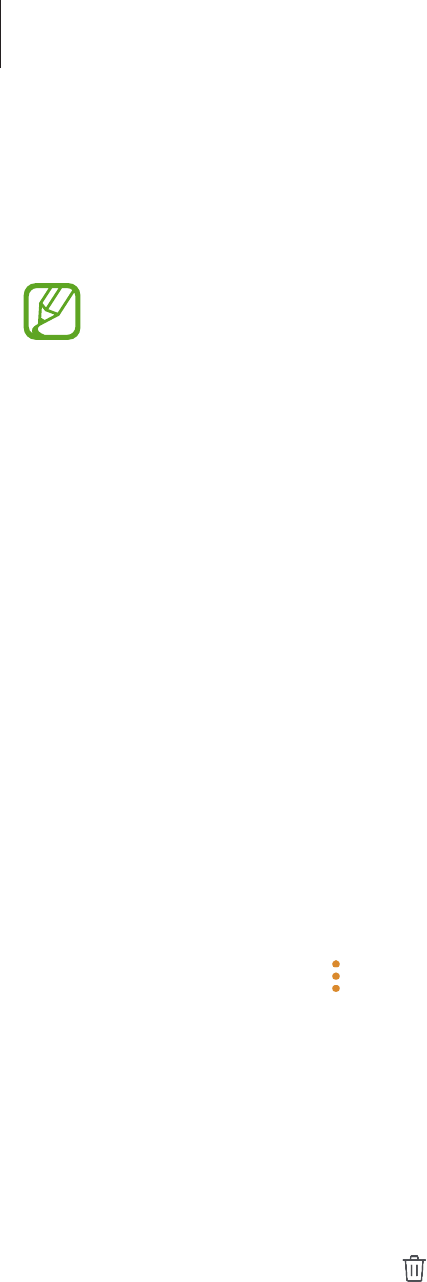
Apps and features
91
3 Tap
INVITE
→
SHARE
, select contacts, and then tap
DONE
.
When your contacts accept the share request, the story will be shared and more images
and videos can be added to the story by your contacts.
•
To use this feature, your phone number must be verified.
•
You may incur additional charges when sharing files via the mobile network.
•
If the recipients have not verified their phone numbers or if their devices do not
support the feature, a link to the files will be sent to them via text message. Link
recipients may not be able to use some features. The link will expire after a certain
period.
Deleting stories
1 Launch the
Gallery
app and tap
STORIES
.
2 Tap and hold a story to delete, and tap
DELETE
.
Syncing images and videos with Samsung Cloud
You can sync images and videos saved in
Gallery
with Samsung Cloud and access them from
other devices. You must register and sign in to your Samsung account to use Samsung Cloud.
Refer to Samsung account for more information.
Launch the
Gallery
app, tap
→
Settings
, and then tap the
Samsung Cloud
switch to
activate it. Images and videos captured on the device will be automatically saved to Samsung
Cloud.
Deleting images or videos
Deleting an image or a video
Select an image or a video and tap at the bottom of the screen.
Deleting multiple images and videos
1 On the Gallery screen, tap and hold an image or a video to delete.
2 Tick the images or videos to delete.
3 Tap
DELETE
.
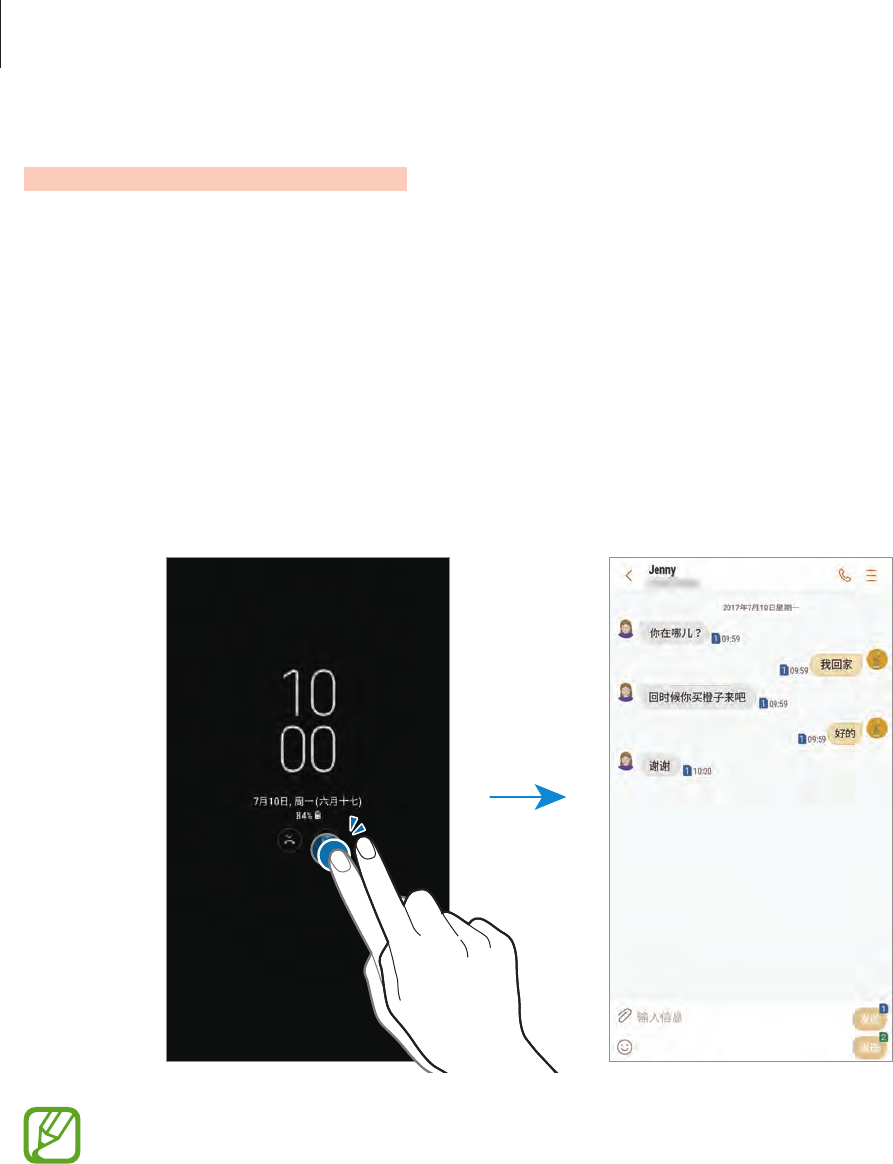
Apps and features
92
Always On Display
You can always view information, such as the clock or calendar, or control music playback on
the screen when it is turned off.
You can also check new notifications, such as messages or missed calls.
Opening notifications when the screen is off
When you receive message, missed call, or app notifications, notification icons will appear on
the screen even when it is turned off. Double-tap a notification icon with your finger to view
its notification.
If the screen is locked, you must unlock it to view notifications.

Apps and features
93
Setting the schedule for the Always On Display feature
Launch the
Settings
app, tap
Lock screen and security
→
Always On Display
, and then tap
the
Show always
switch to deactivate it. Then, tap
Set schedule
and set the start time and
end time.
Controlling music playback when the screen is off
You can control music playback when the screen is off, without turning on the screen.
1 Launch the
Settings
app, tap
Lock screen and security
→
Information and
FaceWidgets
→
FaceWidgets
, and then tap the
Music controller
switch to activate it.
2 To control music playback when the screen is off, double-tap the clock.
3 Tap the icons to control the playback.
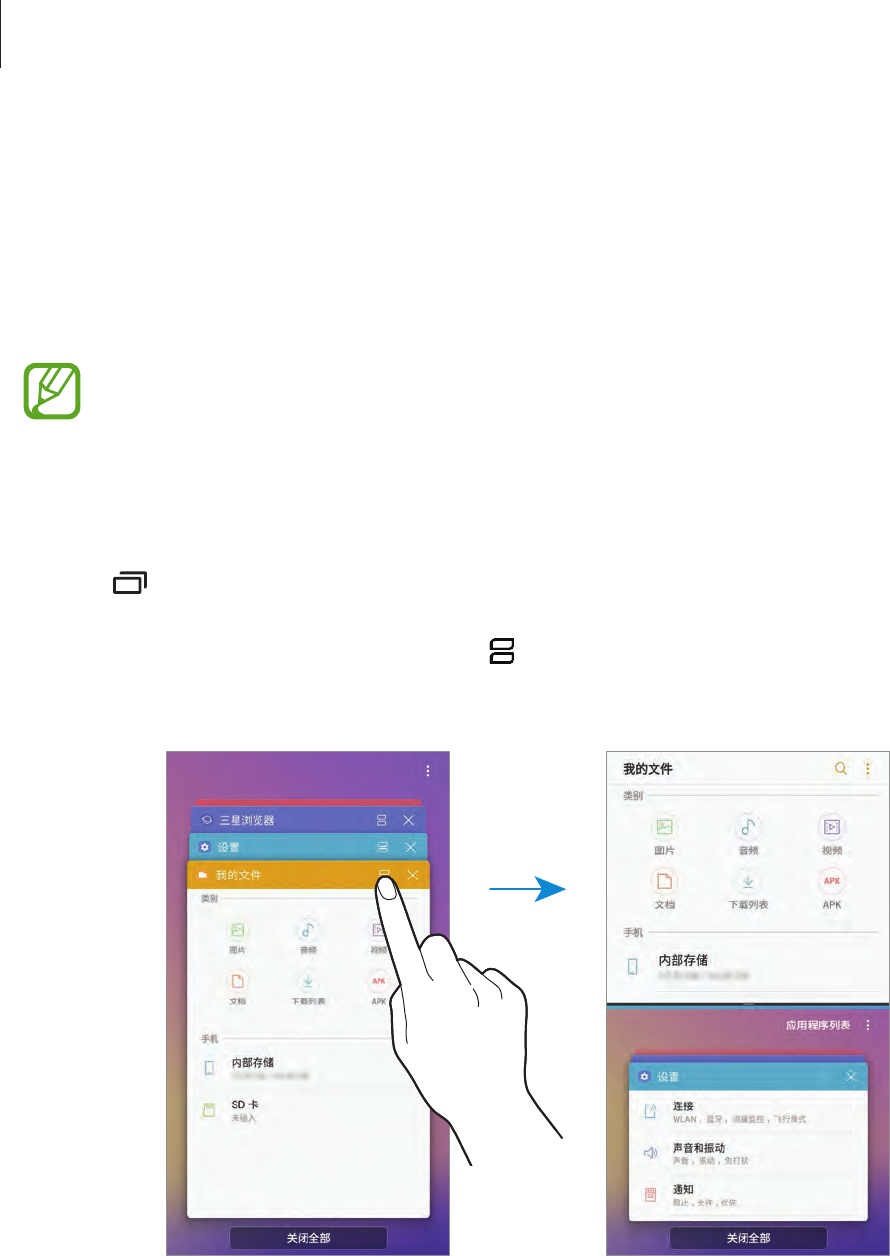
Apps and features
94
Multi window
Introduction
Multi window lets you run two apps at the same time in the split screen view.
Some apps may not support this feature.
Split screen view
1 Tap to open the list of recently used apps.
2 Swipe upwards or downwards and tap on a recent app window.
The selected app will launch in the upper window.
3 In the lower window, swipe upwards or downwards to select another app to launch.
To launch apps not in the list of recently used apps, tap
APP LIST
and select an app.
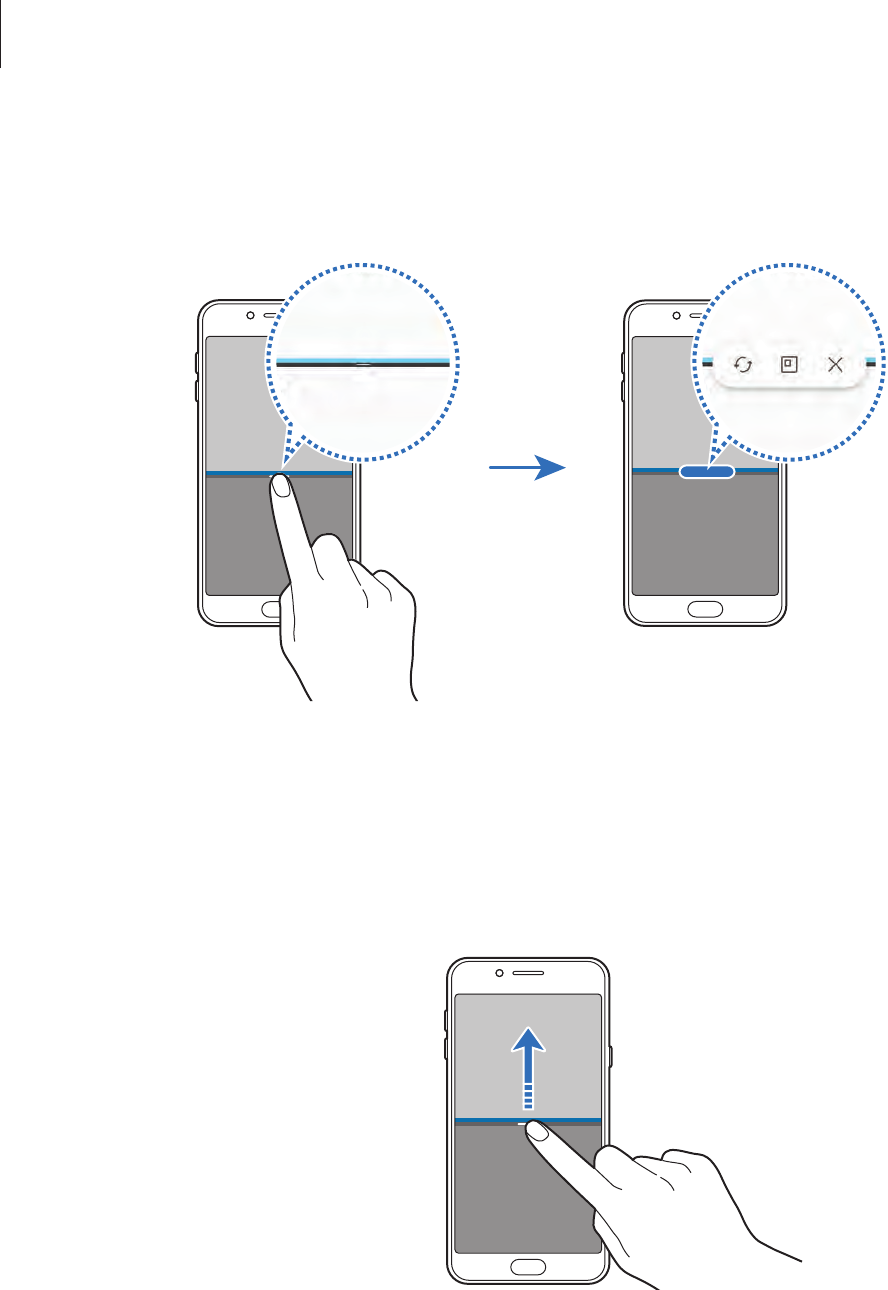
Apps and features
95
Using additional options
Tap the bar between the app windows to access additional options.
Adjusting the window size
Drag the bar between the app windows up or down to adjust the size of the windows.
When you drag the bar between the app windows to the top or bottom edge of the screen,
the window will be maximised.

Apps and features
96
Minimising the split screen view
Press the Home key to minimise the split screen view. The icon will appear on the status
bar. The app in the lower window will close and the app in the upper window will remain
active in the minimised split screen view.
To close the minimised split screen view, open the notification panel and tap the icon on
the Multi window notification.
Sharing text or images between windows
Drag and drop text or copied images from one window to another. Tap and hold an item in
the selected window and drag it to a location in another window.
Some apps may not support this feature.
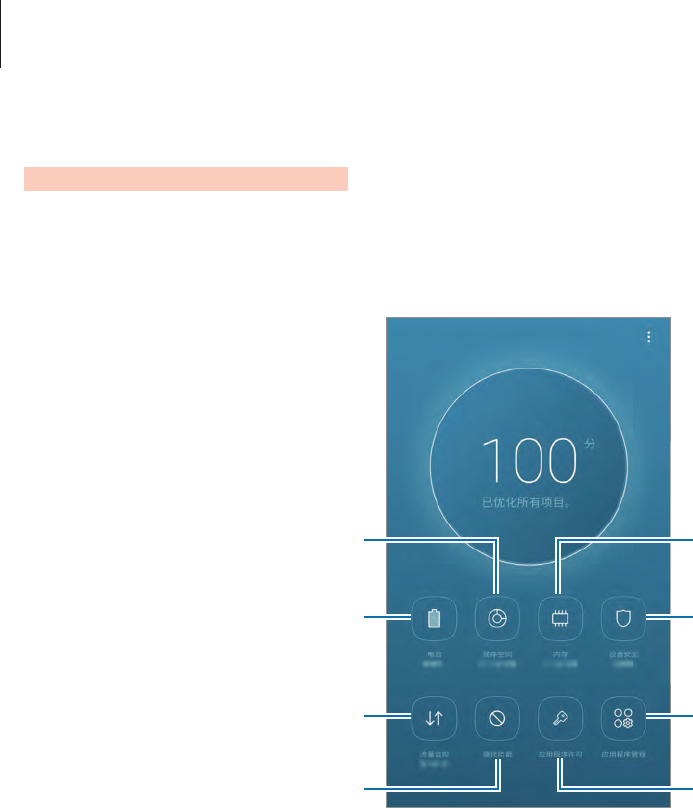
Apps and features
97
Smart Manager
The Smart manager provides an overview of the status of your device’s battery, storage, RAM,
and system security. You can also automatically optimise the device with a tap of your finger.
Battery
Storage RAM
Data usage
Blocked calls/msgs
Device security
App management
App permissions
Using the quick optimisation feature
Launch the
Smart Manager
app and tap
Tap here to optimize your device
.
The quick optimisation feature improves device performance through the following actions.
•
Clearing some memory.
•
Deleting unnecessary files and closing apps running in the background.
•
Managing abnormal battery usage.
•
Scanning for crashed apps and malware.

Apps and features
98
Battery
Check the remaining battery power and time to use the device. For devices with low battery
levels, conserve battery power by activating power saving features.
Launch the
Smart Manager
app and tap
Battery
.
•
The usage time left shows the time remaining before the battery power runs
out. Usage time left may vary depending on your device settings and operating
conditions.
•
You cannot receive notifications from apps that use power saving mode.
Power saving mode
•
MID
: Activate power saving mode to extend the battery’s usage time.
•
MAX
: In maximum power saving mode, the device decreases battery consumption
by applying the dark theme and limiting the apps and features available. Network
connections, except for the mobile network, will be deactivated.
Managing the battery
You can save battery power by preventing apps that are running in the background from
using battery power when they are not being used. Tick apps from the apps list and tap
SAVE
POWER
. Also, tap
→
Advanced settings
and set the
App power monitor
options.
Storage
Check the status of the used and available memory.
Launch the
Smart Manager
app and tap
Storage
.
•
The actual available capacity of the internal memory is less than the specified
capacity because the operating system and default apps occupy part of the
memory. The available capacity may change when you update the device.
•
You can view the available capacity of the internal memory in the Specification
section for your device on the Samsung website.
Managing the memory
To delete residual files, such as cache, tap
CLEAN NOW
. To delete files or uninstall apps that
you do not use any more, select a category under
USER DATA
. Then, tick items to select and
tap
DELETE
or
UNINSTALL
.
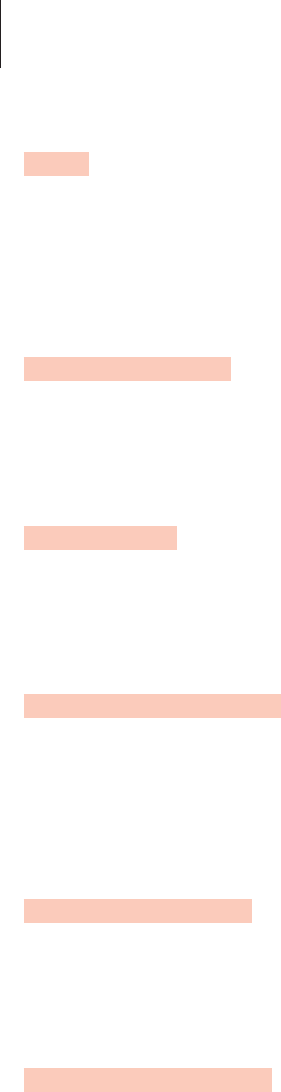
Apps and features
99
RAM
Launch the
Smart Manager
app and tap
RAM
.
To speed up your device by reducing the amount of RAM you are using, tick apps from the
apps list, and tap
CLEAN NOW
.
Device security
Check the device’s security status. This feature scans your device for malware.
Launch the
Smart Manager
app and tap
Device security
→
SCAN PHONE
.
Data usage
Check the device’s data usage amount. You can customise the settings for the limitation.
Launch the
Smart Manager
app and tap
Data usage
.
Blocked calls/msgs
Reject calls or messages from specified phone numbers or reject messages containing
specified text.
Launch the
Smart Manager
app and tap
Blocked calls/msgs
.
App permissions
View or change app permission settings by permission category or app list.
Launch the
Smart Manager
app and tap
App permissions
.
App management
Manage the app settings for auto run, notifications, or locking apps.
Launch the
Smart Manager
app, tap
App management
, and then tap the button under each
feature.
•
Auto run apps
: Turn off auto run for each app to prevent them from running in the
background.
•
Notifications
: Change the notification settings for each app.
•
App lock
: Set a lock method to prevent others from accessing selected apps.
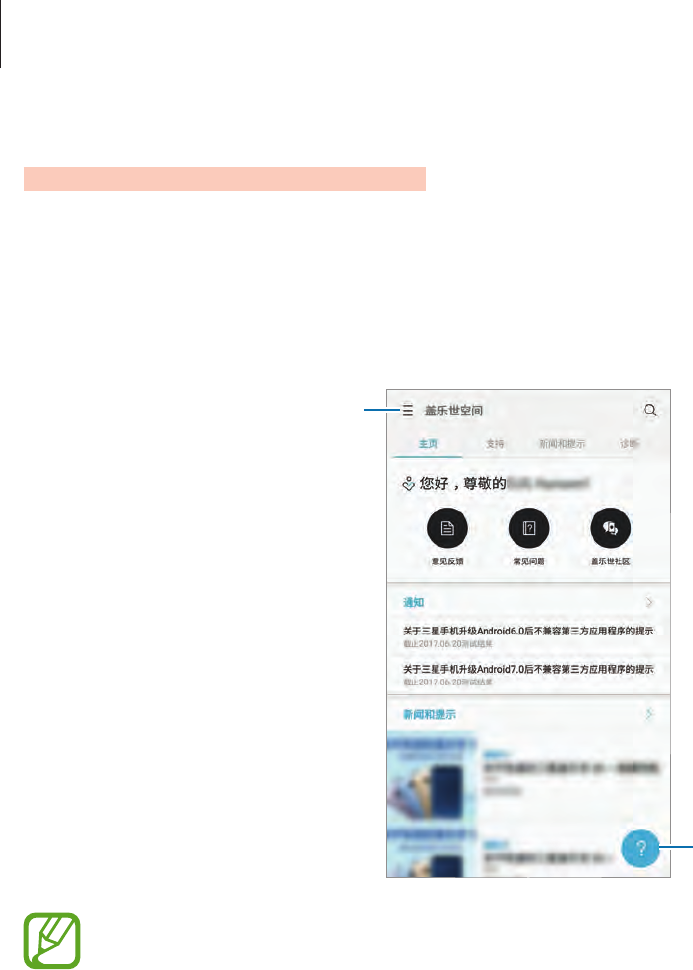
Apps and features
100
Samsung Members
Samsung Members
offers support services to customers, such as device problem diagnosis,
and lets users submit questions and error reports. You can also share information with others
in the Galaxy users’ community or view the latest Galaxy news and tips.
Samsung Members
can help you solve any problems you might encounter while using your device.
Additional options
Send feedback.
•
This app’s availability and supported features may vary depending on the region or
service provider.
•
To submit your feedback or post your comments, you must sign in to your
Samsung account. Refer to Samsung account for more information.
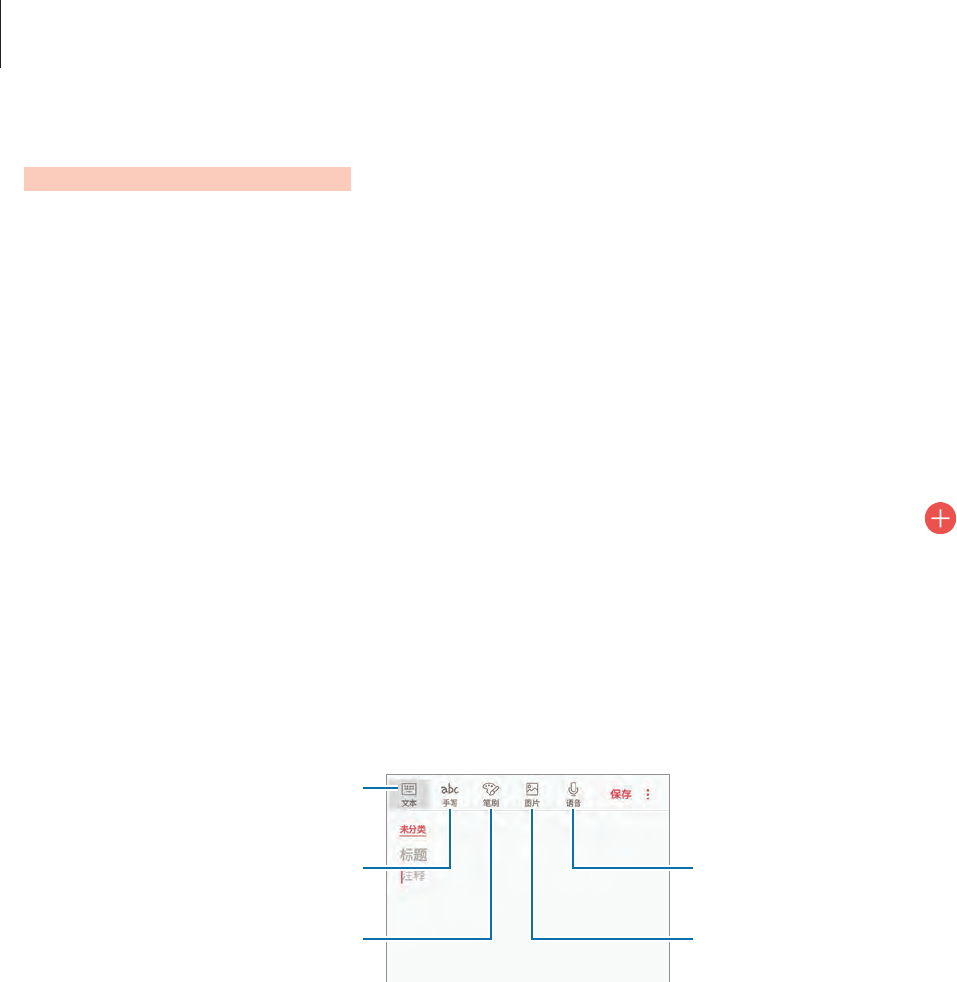
Apps and features
101
Samsung Notes
Introduction
Create notes by entering text from the keyboard or by writing or drawing on the screen. You
can also insert images or voice recordings into your notes.
Creating notes
1 Open the 实用工具 folder and launch the
Samsung Notes
app and tap
ALL
→
.
2 Select an input method from the toolbar at the top of the screen and compose a note.
Tap
Image
to insert an image by selecting from
Gallery
or by taking a photo.
Tap
Voice
to record a voice recording and insert it into the note. Voice recording will start
immediately.
Enter text using the keyboard.
Write or draw with pens.
Paint with brushes.
Insert a voice recording.
Insert an image.
3 When you are finished composing the note, tap
SAVE
.
Deleting notes
1 Launch the
Samsung Notes
app, tap
ALL
, or tap
COLLECTIONS
, and then select a
category.
2 Tap and hold a note to delete.
To delete multiple notes, tick more notes to delete.
3 Tap
DELETE
.
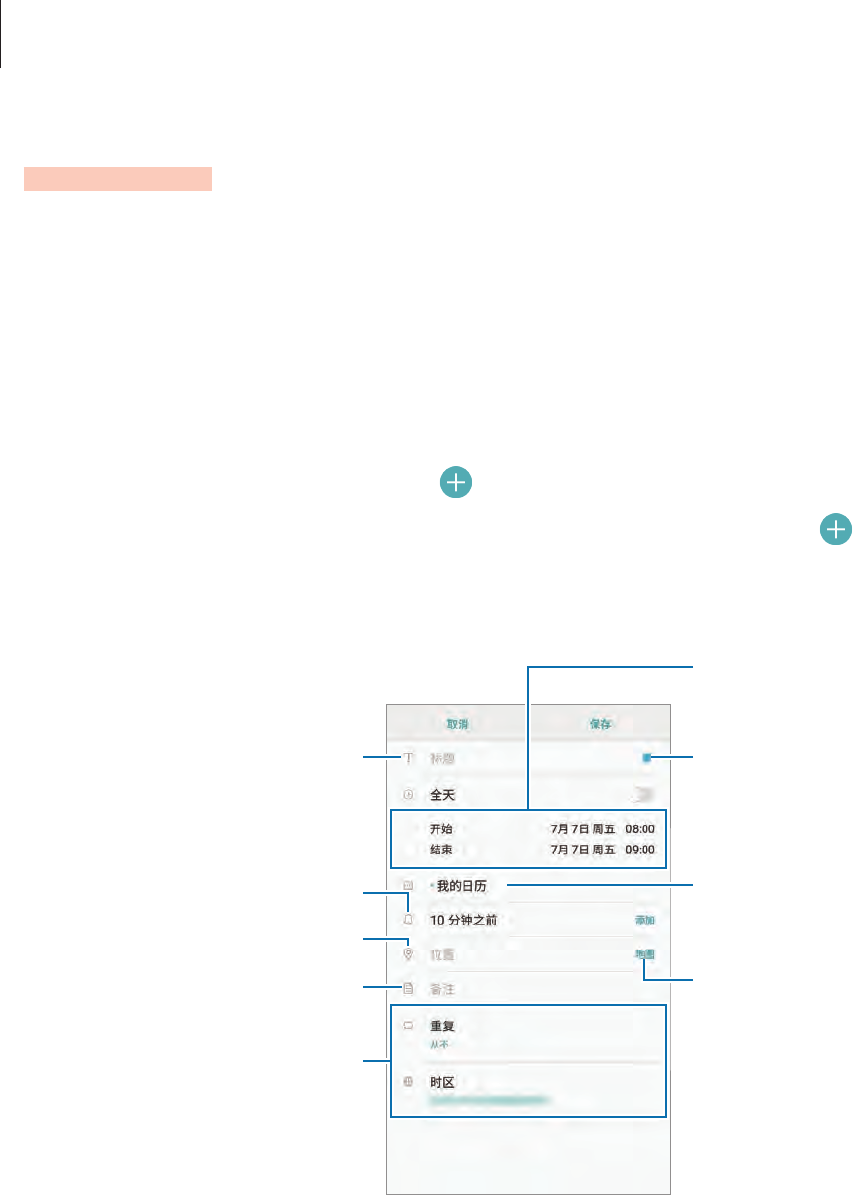
Apps and features
102
Calendar
Introduction
Manage your schedule by entering upcoming events or tasks in your planner.
Creating events
1 Launch the
Calendar
app and tap or double-tap a date.
If the date already has saved events or tasks in it, tap the date and tap .
2 Enter event details.
Select a calendar to use or sync
with.
Attach a map showing the
location of the event.
Enter the location of the event.
Add a note.
Enter a title.
Set a start and end date for the
event.
Add more details.
Set an alarm.
Change the event's colour.
3 Tap
SAVE
to save the event.
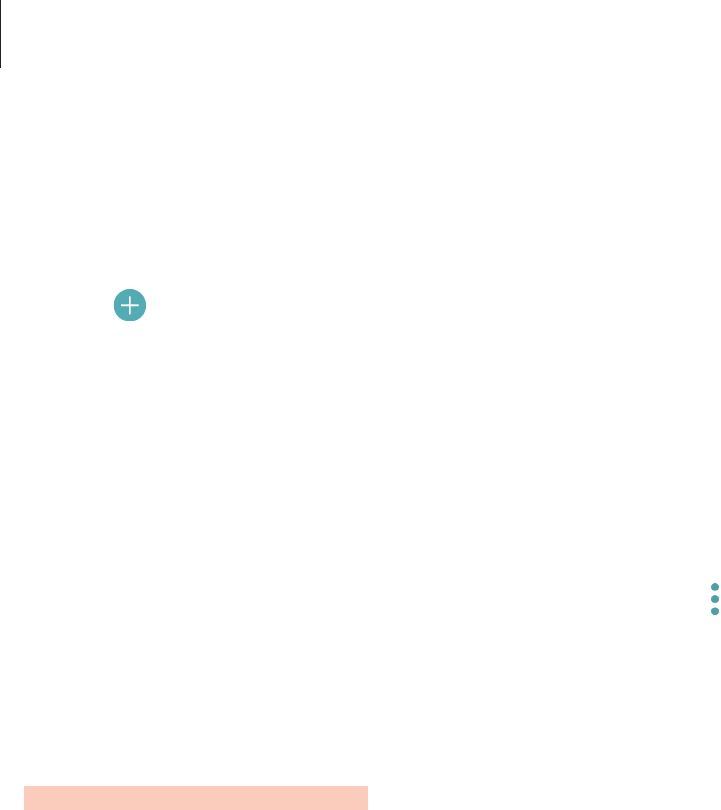
Apps and features
103
Creating tasks
1 Launch the
Calendar
app and tap
VIEW
→
Tasks
.
2 Tap and enter task details.
3 Tap
SAVE
to save the task.
Syncing events and tasks with your accounts
Launch the
Settings
app, tap
Cloud and accounts
→
Accounts
, select an account service,
and then tap
Calendar (Samsung account)
or
Sync Calendar
.
To add accounts to sync with, launch the
Calendar
app and tap
→
Manage calendars
→
Add account
. Then, select an account to sync with and sign in. When an account is added, it
will appear on the list.
Samsung Health
Introduction
Samsung Health helps you manage your wellness and fitness. Set fitness goals, check your
progress, and keep track of your overall wellness and fitness.
Starting Samsung Health
When running this app for the first time or restart it after performing a data reset, follow the
on-screen instructions to complete the setup.
1 Open the
Samsung
folder and launch the
Samsung Health
app.
2 Follow the on-screen instructions to complete the setup.
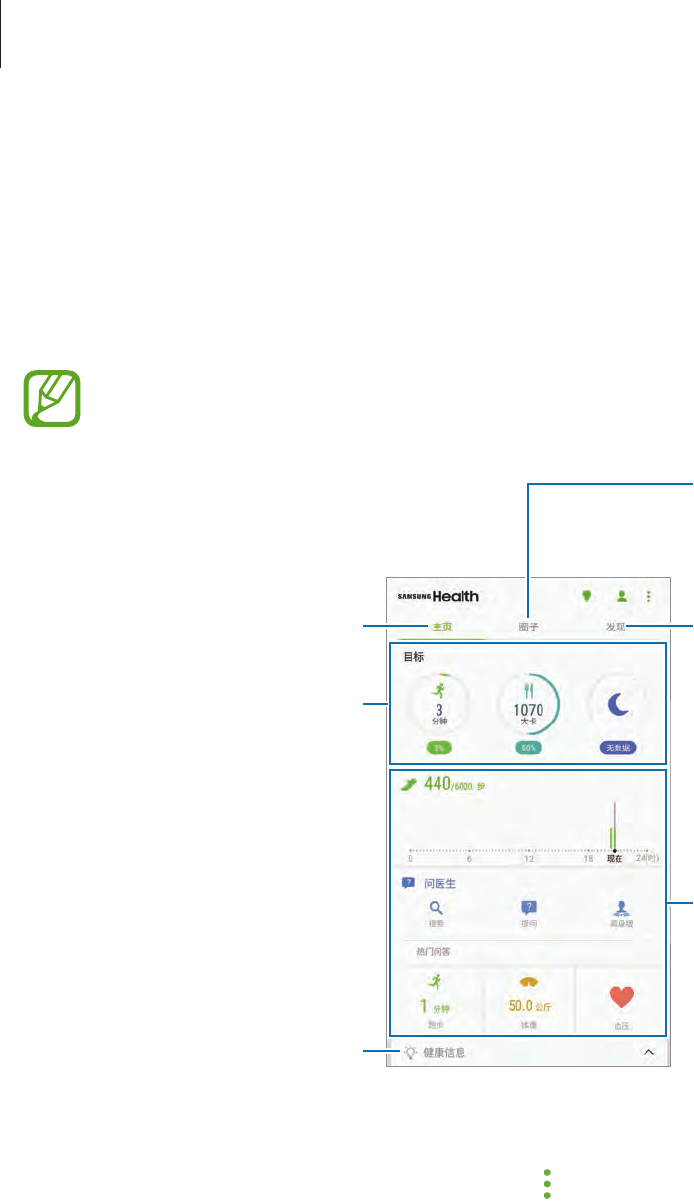
Apps and features
104
Using Samsung Health
You can view the key information from Samsung Health menus and trackers to monitor your
wellness and fitness. You can also compare your step count records with other Samsung
Health users, compete with your friends, and view health tips.
Open the
Samsung
folder and launch the
Samsung Health
app.
Some features may not be available depending on the region.
View and manage trackers.
View health tips.
Compare your step count
records with other Samsung
Health users or compete with
your friends.
Set your daily goals and track
your progress.
Monitor your health and fitness.
View guide messages or
notifications from Samsung
Health.
To add items to the Samsung Health screen, tap
→
Manage items
, and then select items
under each tab.
•
GOALS
: Set your daily fitness goals and view your progress.
•
PROGRAM
: Use customisable exercise programmes.
•
GENERAL TRACKERS
: Monitor your activities, food intake, and body measurements.
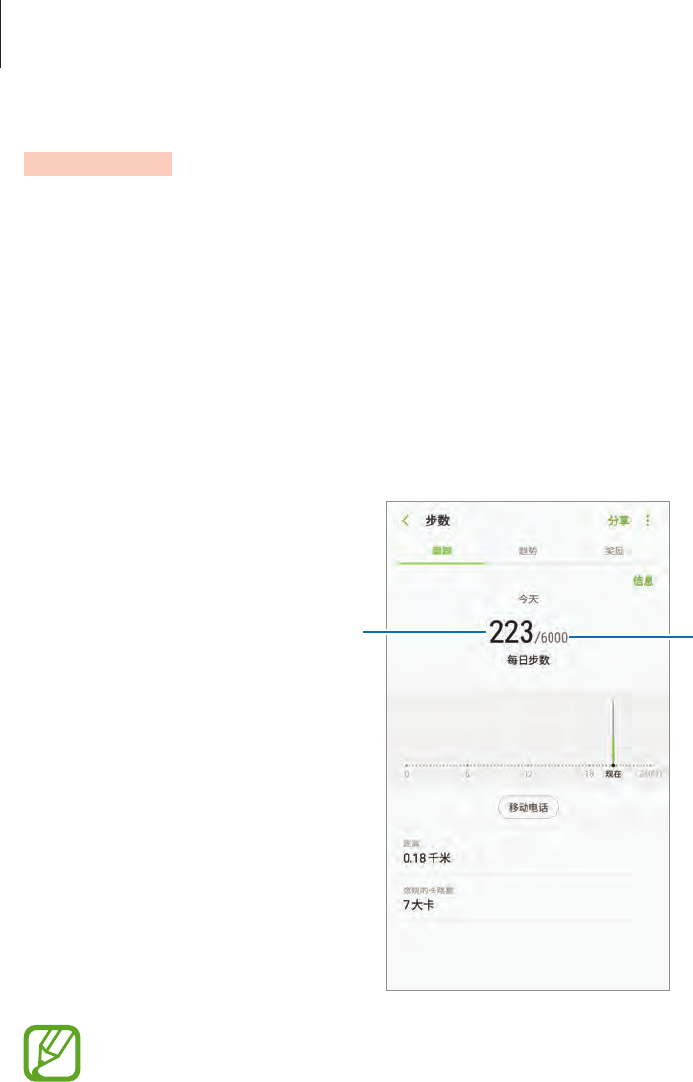
Apps and features
105
TOGETHER
Together allows you to set up step count goals and compete with your friends. You can invite
friends to walk together, set target step counts, compete in challenges, and view your ranking
on the
Steps leaderboard
. On the Samsung Health screen, tap
TOGETHER
.
Steps
The device counts the number of steps you take and measures the distance travelled.
On the Samsung Health screen, tap the steps tracker.
Target
Current step total
•
You may experience a brief delay while the steps tracker monitors your steps and
then displays your step count. You may also experience a brief delay before the
pop-up window indicates that your goal has been reached.
•
If you use the steps tracker while travelling by car or train, vibration may affect your
step count.

Apps and features
106
Additional information
•
Samsung Health is intended for fitness and wellness purposes only and is not intended
for use in the diagnosis of disease or other conditions, or in the cure, mitigation,
treatment, or prevention of disease.
•
The available functions, features and addable applications for Samsung Health may vary
from country to country due to different local laws and regulations. You should check the
features and applications available in your specific region before use.
•
Samsung Health applications and its service can be changed or discontinued without
prior notice.
•
The purpose for data collection is limited to providing the service that you have
requested, including providing additional information to enhance your wellness, sync
data, data analysis and statistics or to develop and provide better services. (But if you sign
in to your Samsung account from Samsung Health, your data may be saved on the server
for data backup purposes.) Personal information may be stored until the completion of
such purposes. You can delete personal data stored by Samsung Health by using the
Reset data option in the Settings menu. To delete any data you have shared with social
networks or transferred to storage devices, you must delete them separately.
•
You may share and/or sync your data with additional Samsung services or compatible
third party services that you select, as well as with any of your other connected devices.
Access to Samsung Health information by such additional services or third party devices
will only be permitted with your express approval.
•
You assume full responsibility for the inappropriate use of data shared on social networks
or transmitted to others. Use caution when sharing your personal data with others.
•
If the device is connected to measuring devices, verify the communication protocol to
confirm proper operation. If you use a wireless connection, such as Bluetooth, the device
may be affected by electronic interference from other devices. Avoid using the device
near other devices that transmit radio waves.
•
Please read Terms and Conditions and Privacy Policy of Samsung Health carefully before
using it.
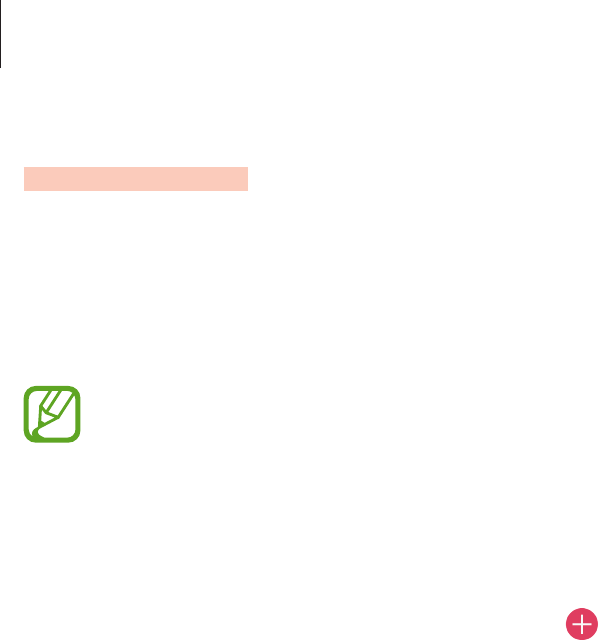
Apps and features
107
S Assistant
S Assistant helps you to organise your daily schedule. You can use recommended services and
remember events by receiving reminder cards. You can also use convenient assistant services
to do things, like make hotel reservations or track deliveries.
Open the
Samsung
folder and launch the
S Assistant
app.
You can set up your profile to receive more specific reminder cards. Tap
MY PAGE
→
Profile
and customise settings, such as your favourite places, sleep time, and work
time.
Creating custom reminders
1 On the S Assistant screen, tap
REMINDERS
→
.
2 Tap
Custom reminders
or
Top-up reminder
and enter reminder details.
3 Tap
SAVE
to save the reminder.
You will receive the reminder card at the time you set.
Viewing reminder cards
When you receive reminder cards, a card notification will appear on the notification panel.
1 Open the notification panel and select a card notification.
2 Swipe upwards or downwards on the card to view its information and recommended
actions.
Using assistant services
You can use convenient assistant services to do things, like making hotel reservations or
tracking deliveries.
On the S Assistant screen, tap
LIFE SERVICES
and select a service to use.
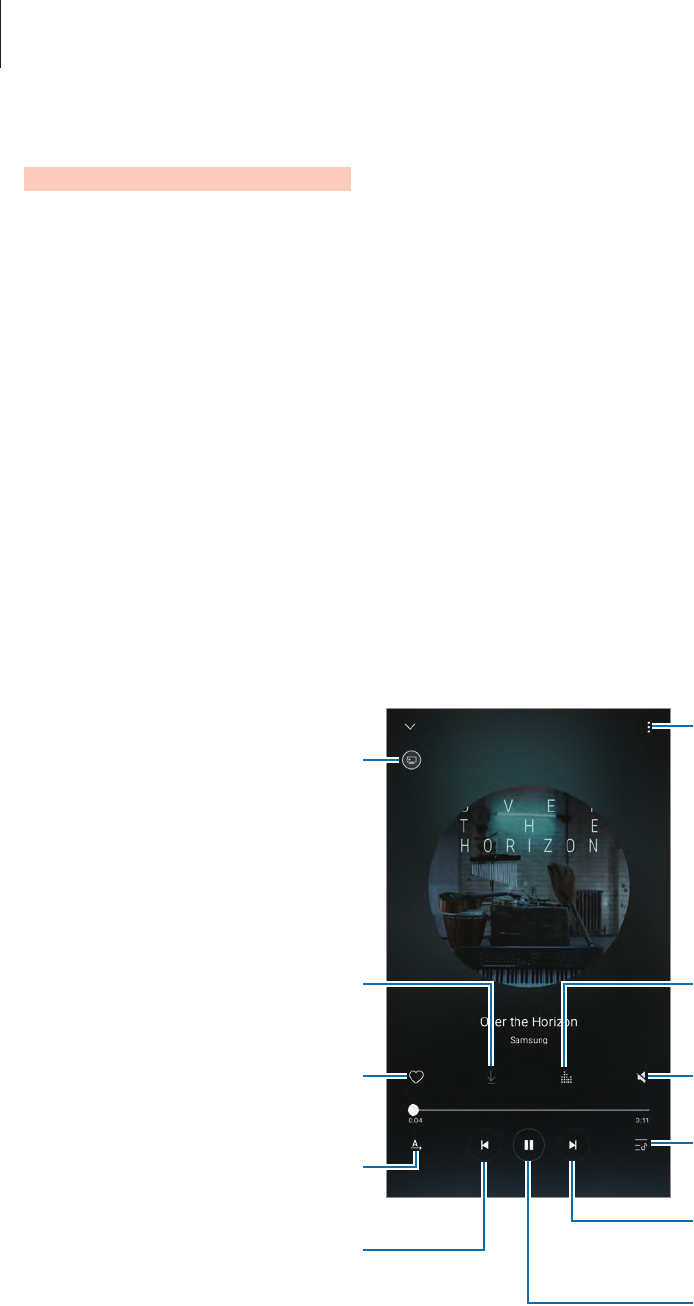
Apps and features
108
Samsung Music
Listen to music stored on your device and stream online music from the Samsung music
service.
Launch the
Samsung Music
app.
Tap one of the following options:
•
MY MUSIC
: Listen to music stored on your device.
•
RECOMMENDED
: Listen to recommended online music.
•
RADIO STATIONS
: Listen to music from online radio stations.
Playing music
Tap
MY MUSIC
or
RECOMMENDED
, select a category, and then select a song to play.
Tap the album image at the bottom of the screen to open the music player screen.
Open the playlist.
Skip to the next song. Tap and
hold to fast-forward.
Pause and resume playback.
Access additional options.
Adjust the volume.
Access the sound quality and
effects settings.
Skip to the previous song. Tap
and hold to rewind.
Change the repeat mode or turn
on shuffle.
View the image on a larger
screen with the screen mirroring
feature.
Set the file as your favourite
song.
Download the current song
(only for recommended songs).
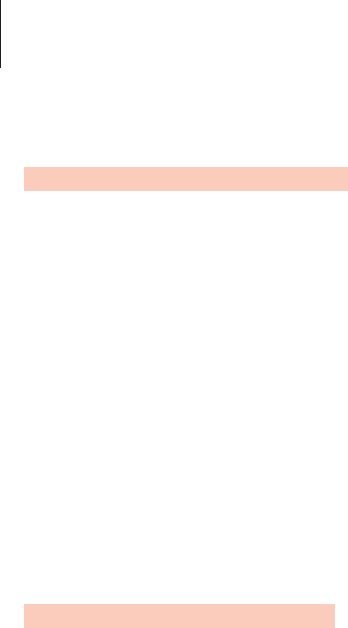
Apps and features
109
Samsung Video
Watch videos stored on your device and stream online video content from various Video On
Demand (VOD) services.
Open the
Samsung
folder and launch the
Samsung Video
app.
Tap one of the following options:
•
CATEGORY
: View online videos by category.
•
RECOMMENDED
: View recommended online videos.
•
MY VIDEOS
: View videos stored on your device.
Voice Recorder
Introduction
Use different recording modes for various situations. The device can convert your voice to
text.
Making voice recordings
1 Open the 实用工具 folder and launch the
Voice Recorder
app.
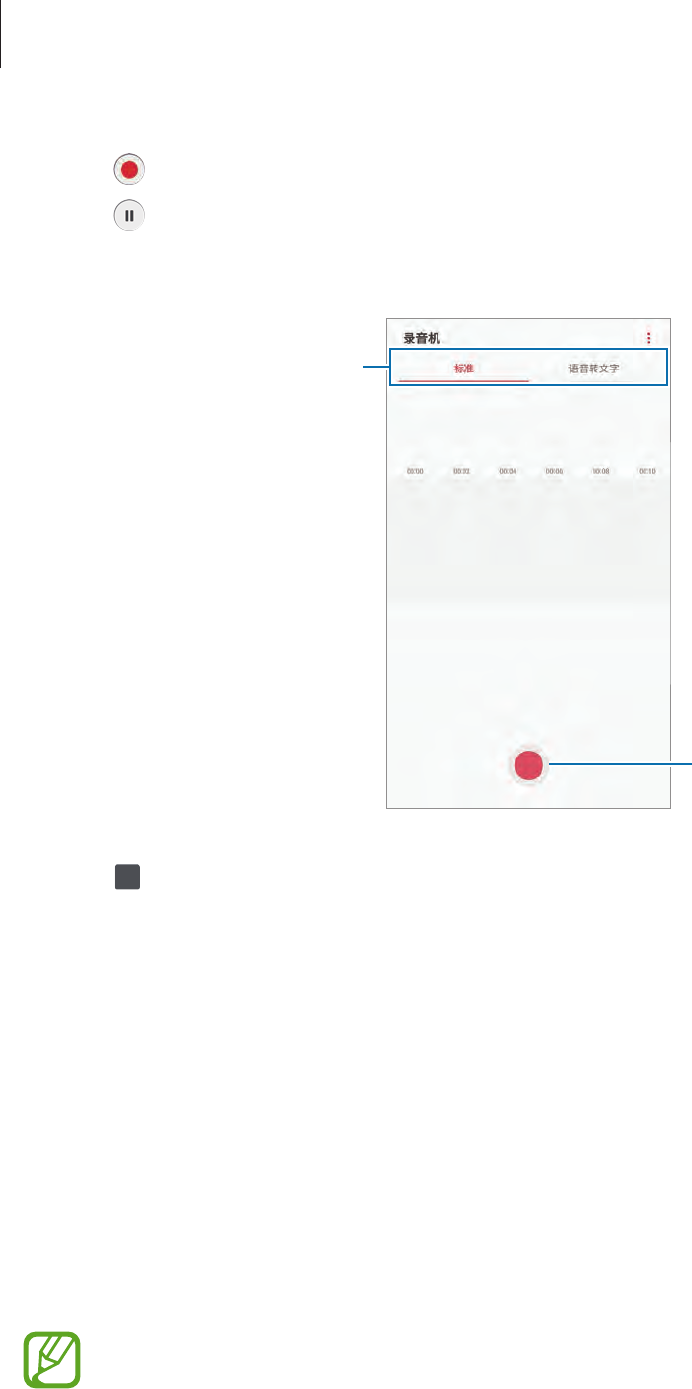
Apps and features
110
2 Tap to start recording. Speak into the microphone.
Tap to pause recording.
While making a voice recording, tap
BOOKMARK
to insert a bookmark.
Change the recording mode.
Start recording.
3 Tap to finish recording.
4 Enter a file name and tap
SAVE
.
Changing the recording mode
Open the 实用工具 folder and launch the
Voice Recorder
app.
Select a mode from the top of the voice recorder screen.
•
STANDARD
: This is the normal recording mode.
•
SPEECH-TO-TEXT
: The device records your voice and simultaneously converts it to
onscreen text. For best results, keep the device near your mouth and speak loudly and
clearly in a quiet place.
If the voice memo system language does not match the language you are speaking,
the device will not recognise your voice. Before using this feature, tap the current
language to set the voice memo system language.
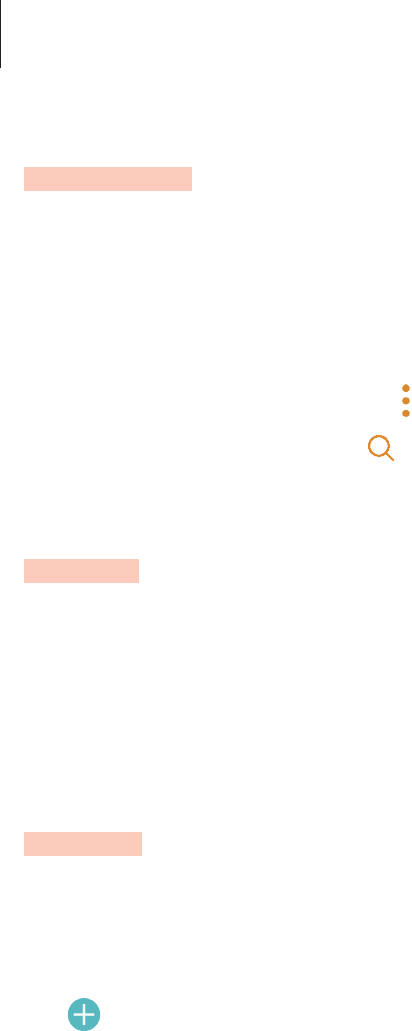
Apps and features
111
My Files
Open and manage various files stored in the device.
Open the 实用工具 folder and launch the
My Files
app.
View files that are stored in each storage. You can also view files in your device or a memory
card by category.
To free up the device’s storage, tap
→
Get more space
.
To search for files or folders, tap .
Clock
Introduction
Set alarms, check the current time in many cities around the world, time an event, or set a
specific duration.
ALARM
Launch the
Clock
app and tap
ALARM
.
Setting alarms
Tap in the alarms list, set an alarm time, select the days on which the alarm will repeat, set
other various alarm options, and then tap
SAVE
.
To open the keypad to enter an alarm time, tap the time input field.
To activate or deactivate alarms, tap the switch next to the alarm in the alarms list.
Stopping alarms
Tap
DISMISS
to stop an alarm. If you have previously enabled the snooze option, tap
SNOOZE
to repeat the alarm after a specified length of time.
Deleting alarms
Tap and hold an alarm, tick alarms to delete, and then tap
DELETE
.
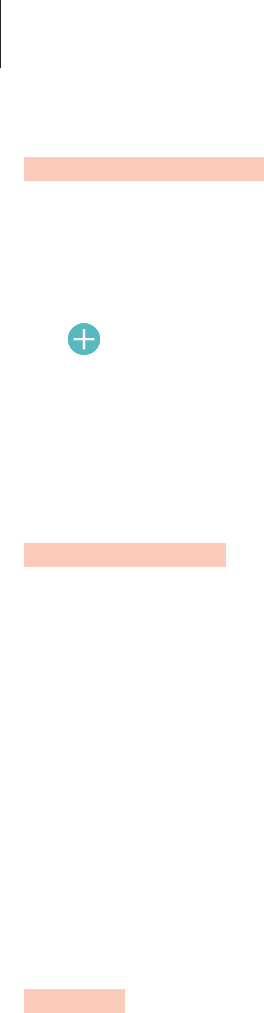
Apps and features
112
WORLD CLOCK
Launch the
Clock
app and tap
WORLD CLOCK
.
Creating clocks
Tap , enter a city name or select a city from the globe, and then tap
ADD
.
Deleting clocks
Tap and hold a clock, tick clocks to delete, and then tap
DELETE
.
STOPWATCH
1 Launch the
Clock
app and tap
STOPWATCH
.
2 Tap
START
to time an event.
To record lap times while timing an event, tap
LAP
.
3 Tap
STOP
to stop timing.
To restart the timing, tap
RESUME
.
To clear lap times, tap
RESET
.
TIMER
1 Launch the
Clock
app and tap
TIMER
.
2 Set the duration, and then tap
START
.
To open the keypad to enter the duration, tap the duration input field.
Alternatively, you can add and select the preset timer.
3 Tap
DISMISS
when the timer goes off.
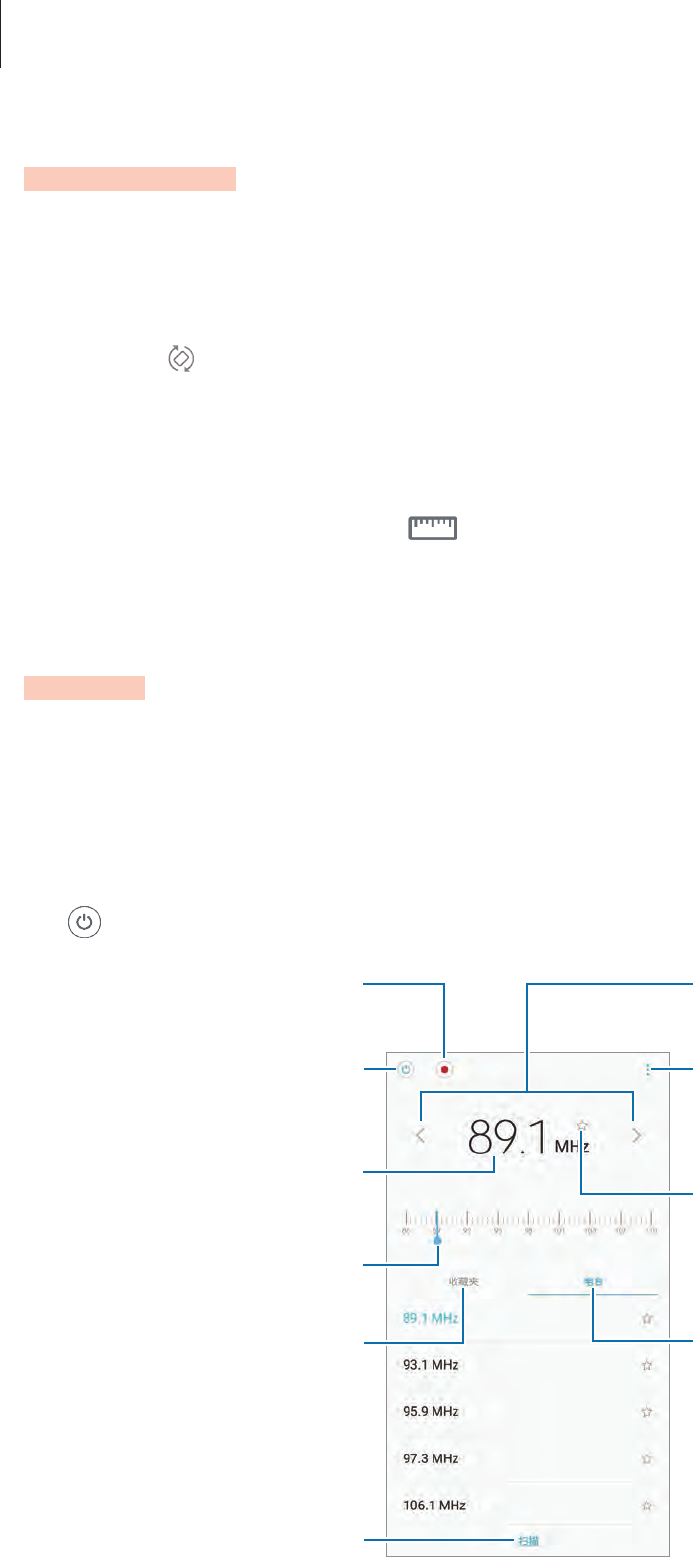
Apps and features
113
Calculator
Perform simple or complex calculations.
Open the 实用工具 folder and launch the
Calculator
app.
Rotate the device to landscape orientation to display the scientific calculator. If
Auto rotate
is
disabled, tap to display the scientific calculator.
To see the calculation history, tap
HISTORY
. To close the calculation history panel, tap
KEYPAD
.
To clear the history, tap
HISTORY
→
CLEAR HISTORY
.
To use the unit conversion tool, tap . You can convert various values, such as area, length,
or temperature, into other units.
Radio
Listening to the FM radio
Open the 实用工具 folder and launch the
Radio
app.
Before you use this app, you must connect a headset, which serves as the radio antenna.
Tap to turn on the FM radio. Select the radio station you want from the stations list.
View the list of favourites
stations.
Scan and save available stations
automatically.
Enter radio station frequency
manually.
Fine-tune the frequency.
Record a song from the FM radio.
View the list of available stations.
Access additional options.
Add the current radio station to
the favourites list.
Search for an available radio
station.
Turn the FM radio on or off.
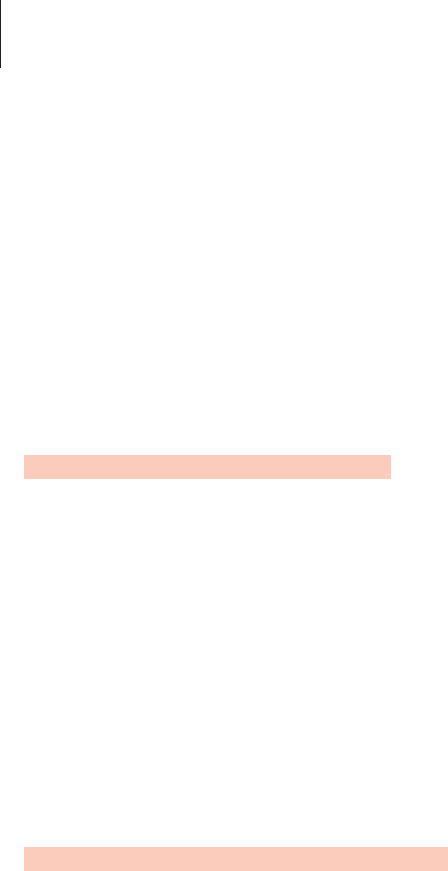
Apps and features
114
Scanning radio stations
Open the 实用工具 folder and launch the
Radio
app.
Tap
SCAN
, and then select a scan option. The FM radio scans and saves available stations
automatically.
Select the radio station you want from the stations list.
Samsung Themes
Change the wallpaper settings for the Home screen and the locked screen or apply various
themes to the device.
Open the
Samsung
folder and launch the
Samsung Themes
app.
•
Wallpapers
: Change the wallpaper settings for the Home screen and the locked screen.
•
Themes
: Change the device’s theme.
•
Icons
: Change the icon style.
Samsung Data Store
Purchase roaming data packages and use them as virtual SIM cards to get online without
installing an actual SIM or USIM card when you are abroad.
Before you start
•
To use Samsung Data Store, you must sign in to your Samsung account. Refer to Samsung
account for more information.
•
To reserve data packages in Samsung Data Store, the device must be connected to a Wi-Fi
or mobile network.
•
Roaming data packages support data services only.
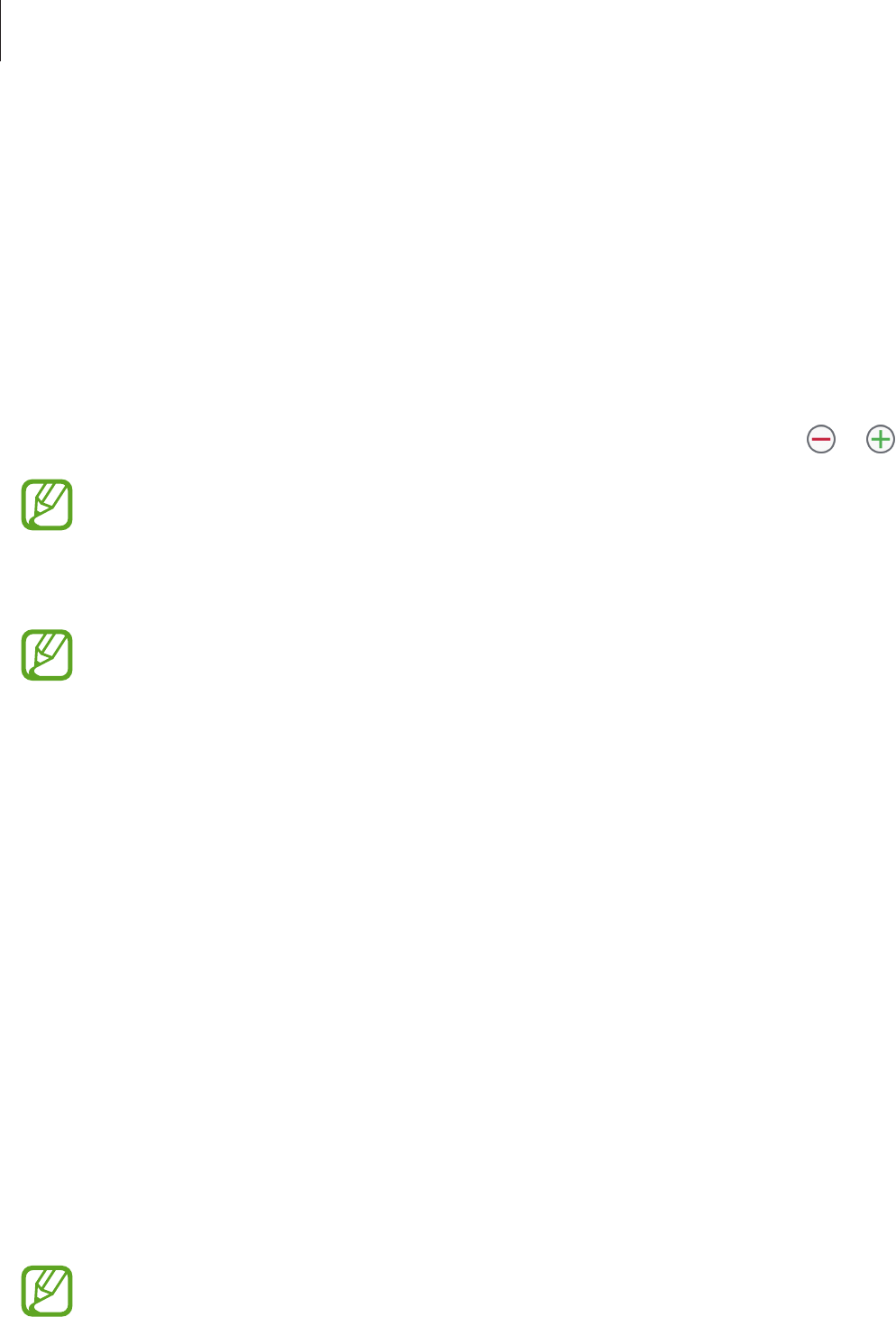
Apps and features
115
Reserving data packages
1 Open the
Samsung
folder and launch the
Samsung Data Store
app.
2 Tap
Store
.
3 Enter your destination country or region in the search field.
You can also select popular destinations or data packages on the Store screen.
4 Select a package and set the data amount or the number of days by tapping or .
Tap
View details
to check the package’s details, including its conditions and
limitations.
5 Tap
BUY
to reserve the selected package.
The reserved data package will expire after seven days. You can check your order
history by tapping
SETTINGS
→
Expired reservations
.
Purchasing and activating data packages
When you are abroad, purchase the data package you reserved to activate it.
1 Open the
Samsung
folder and launch the
Samsung Data Store
app.
2 Tap
Reserved
.
3 Tap
PAY
under the data package you want to use.
4 Follow the on-screen instructions to complete the purchase and activation.
Deactivating data packages
When the data package is closed, the SIM card slot will be reactivated.
To manually deactivate the data package, open the
Samsung
folder, launch the
Samsung
Data Store
app, and then tap
SETTINGS
→
Close service
.
When you deactivate data packages manually, they will still continue timing and
expire as scheduled.
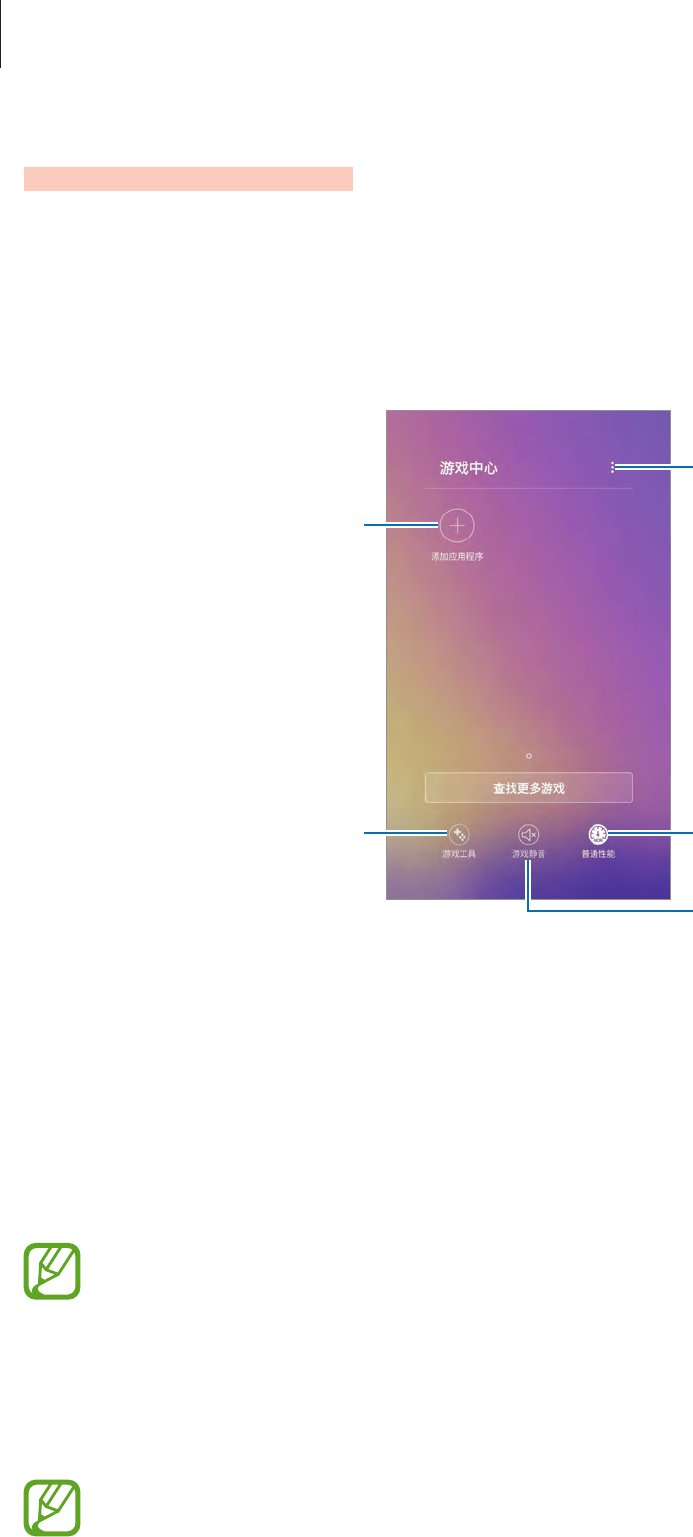
Apps and features
116
Game Launcher
Introduction
Game Launcher gathers your games downloaded from
Galaxy Apps
into one place for easy
access. You can set the device to game mode to play games more easily.
Access additional options.
Add apps.
Open games with or without
sound.
Change the performance mode.
Turn on or off the Game Tools
icon.
Using Game Launcher
1 Launch the
Settings
app, tap
Advanced features
→
Games
, and then tap the
Game
Launcher
switch to activate it.
Game Launcher
will be added to the Home screen.
When you deactivate the feature,
Game Launcher
will be removed from the Home
screen.
2 Open the
Samsung
folder and launch the
Game Launcher
app.
3 Tap a game from the games list.
Games downloaded from
Galaxy Apps
will be automatically shown on the game
launcher screen. If you cannot see your games, tap
Add apps
.

Apps and features
117
Removing a game from Game Launcher
Tap and hold a game and tap
Remove
.
Changing the performance mode
You can change the game performance mode.
Open the
Samsung
folder and launch the
Game Launcher
app, tap
Normal performance
,
and then tap the button repeatedly to select the mode you want.
•
Normal performance
: Power saving mode or boost performance mode is not used.
•
High performance
: This improves system performance but it will increase the battery
power consumption.
•
Save power
: This decreases the battery power consumption but it will reduce the system
performance.
Battery power efficiency may vary by game.
Using Game Tools
You can use various options on the Game Tools panel while playing a game. To open the
Game Tools panel, tap on the navigation bar. If the navigation bar is hidden, drag upwards
from the bottom of the screen to show it.
Lock the Back key.
Record your game session.
Mute notification sounds and
display notifications only for
incoming calls and emergency
alerts.
Access the Game Tools settings.
Access the Game Launcher
screen.
Lock the Recents key.
Lock the touchscreen.
Capture screenshots.
Blocking notifications during games
Tap and tap the
No alerts during game
switch to activate it. The device will mute to mute
notification sounds and display only notifications for incoming calls and emergency alerts,
so that you can enjoy your games without being disturbed. If you receive an incoming call, a
small notification will appear at the top of the screen.