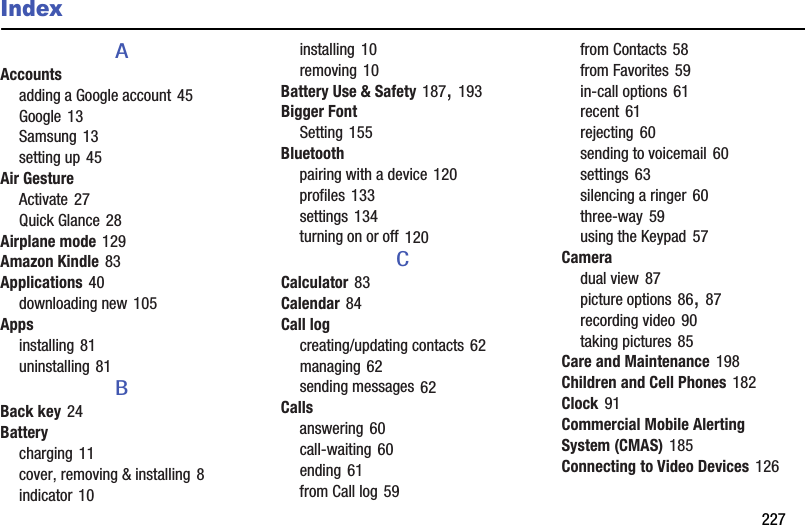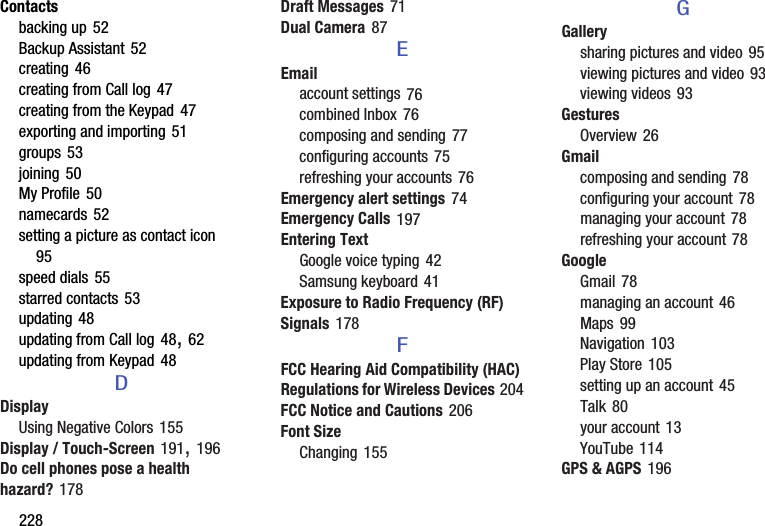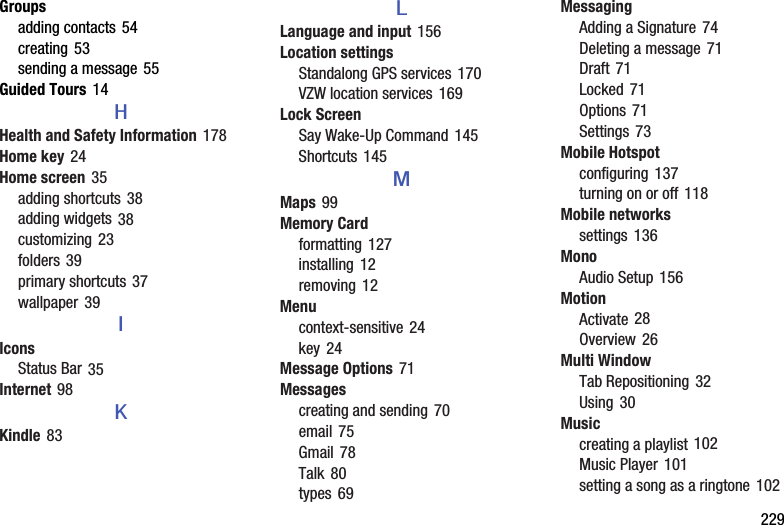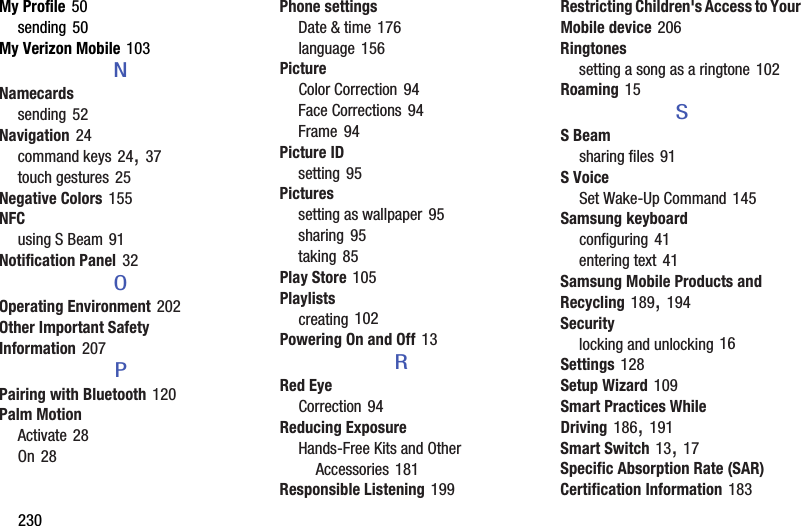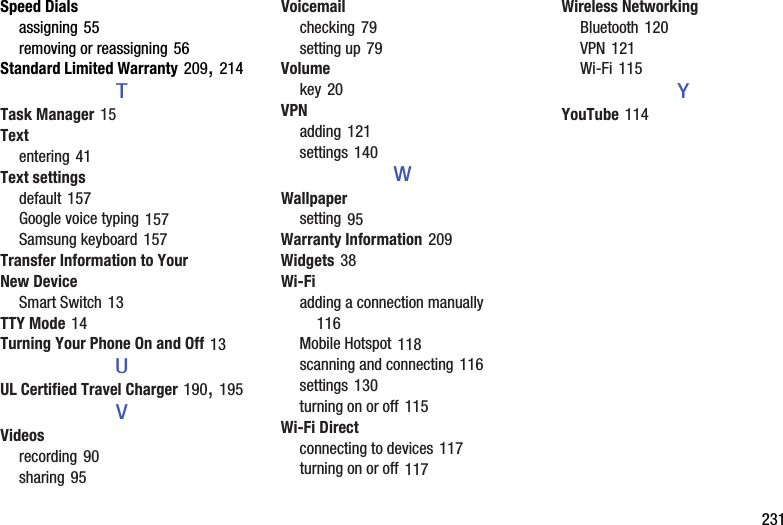Samsung Electronics Co SMG900V Multi-Band GSM/ EDGE/ UMTS/ CDMA/ LTE Phone with WLAN, Bluetooth, RFID and ANT+ User Manual J JB UM
Samsung Electronics Co Ltd Multi-Band GSM/ EDGE/ UMTS/ CDMA/ LTE Phone with WLAN, Bluetooth, RFID and ANT+ J JB UM
Users Manual

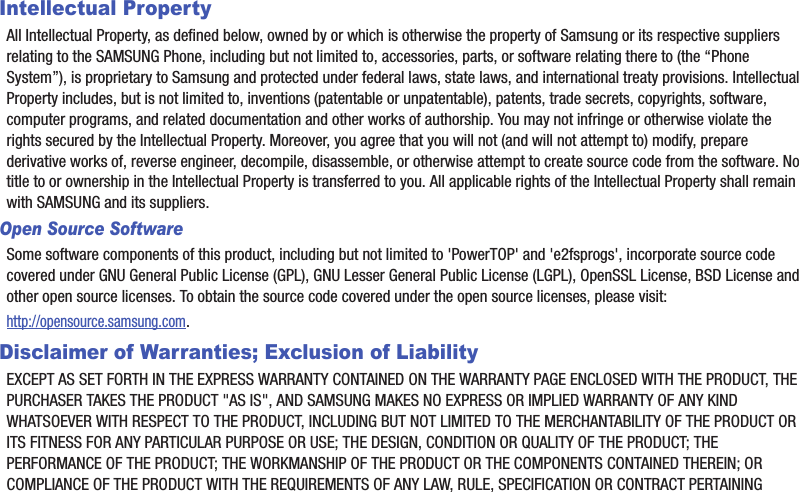
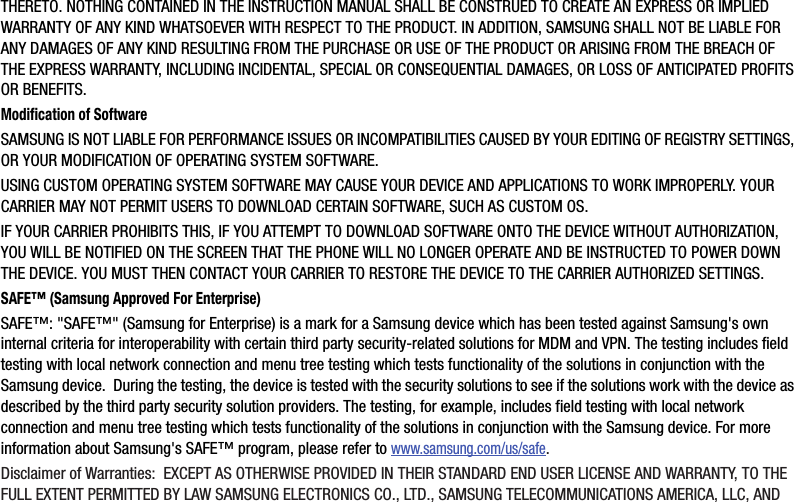
![THEIRAFFILIATES(COLLECTIVELYREFERREDTOHEREINASTHE"SAMSUNGENTITIES")EXPRESSLYDISCLAIMANYANDALLWARRANTIES,EXPRESSORIMPLIED,INCLUDINGANYWARRANTYOFMERCHANTABILITY,FITNESSFORAPARTICULARPURPOSE,INTEROPERABILITYORNON-INFRINGEMENT,WITHRESPECTTOINFORMATIONTECHNOLOGYSECURITYPROTECTION,SAFE™DEVICESANDAPPLICATIONSTESTEDWITHSAFE™DEVICES.INNOEVENTSHALLTHESAMSUNGENTITIESBELIABLEFORANYDIRECT,INDIRECT,INCIDENTAL,PUNITIVE,ORCONSEQUENTIALDAMAGESOFANYKINDWHATSOEVERWITHRESPECTTOINFORMATIONTECHNOLOGYSECURITYPROTECTION,SAFE™DEVICESORAPPLICATIONSTESTEDWITHSAFE™DEVICES.Inaddition,informationtechnologysecurityprotectionwillbeaffectedbyfeaturesorfunctionalityassociatedwith,amongotherthingsthee-mailplatform,masterdatamanagement,andvirtualprivatenetworksolutionsselectedbythesoftwareprovider,solutionprovideroruser.Choiceofane-mail,masterdatamanagement,andvirtualprivatenetworksolutionisatthesolediscretionofthesoftwareprovider,solutionprovideroruserandanyassociatedeffectoninformationtechnologysecurityprotectionissolelytheresponsibilityofthesoftwareprovider,solutionprovideroruser.Forcompletestatementoflimitedwarranty,pleaserefertowww.samsung.com/us/safe,availableonthewebandwhereSamsungsmartphoneandGalaxyTab™devicesaresold.[101212]Samsung Telecommunications America (STA), LLCHeadquarters:1301E.LookoutDriveRichardson,TX75082](https://usermanual.wiki/Samsung-Electronics-Co/SMG900V/User-Guide-2209886-Page-4.png)
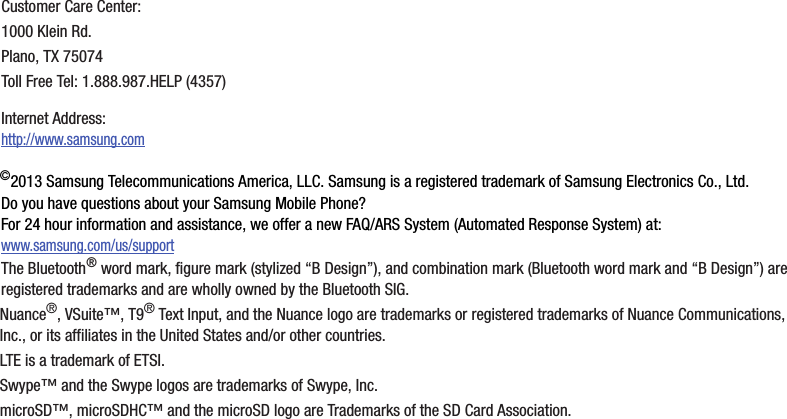
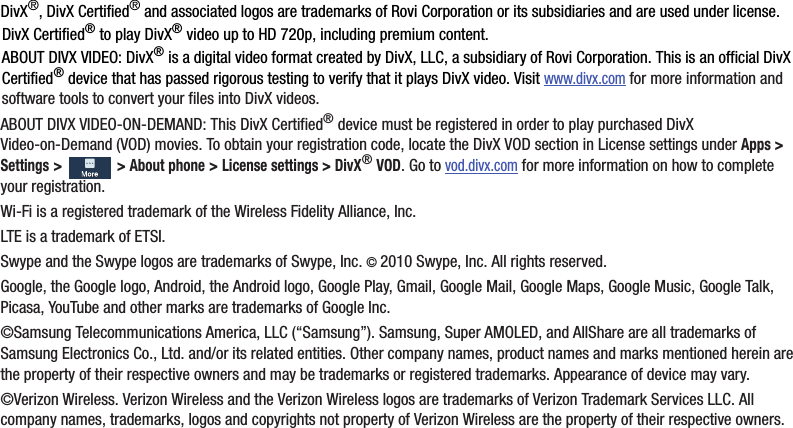
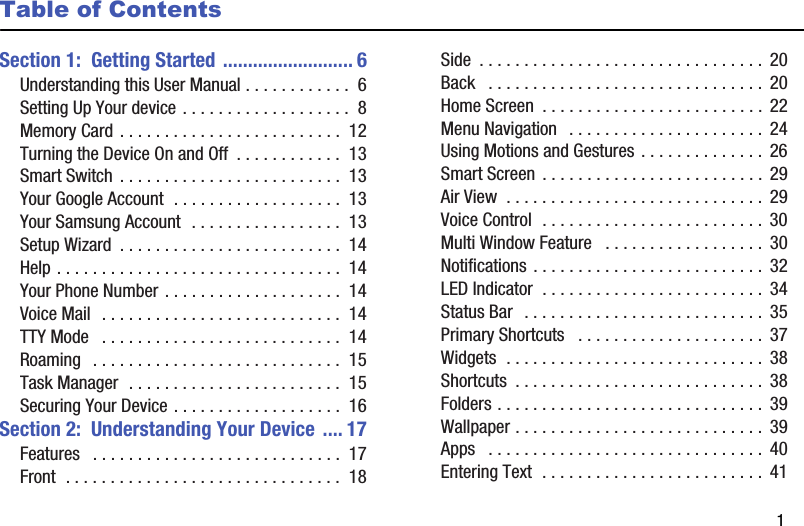

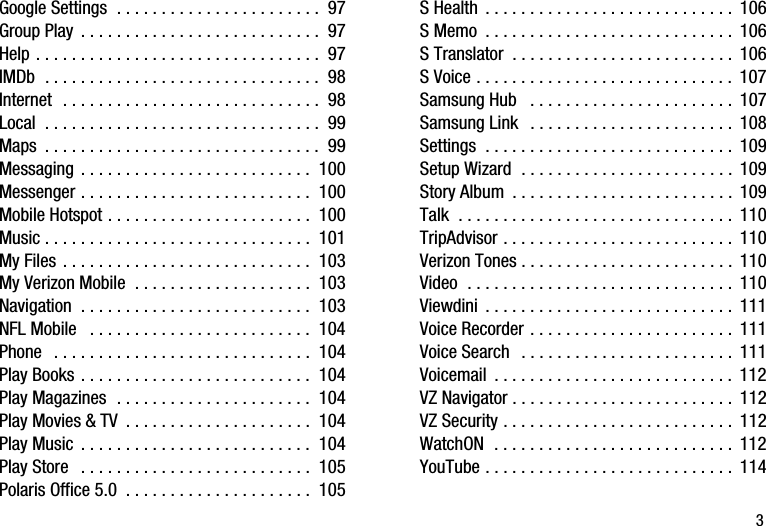
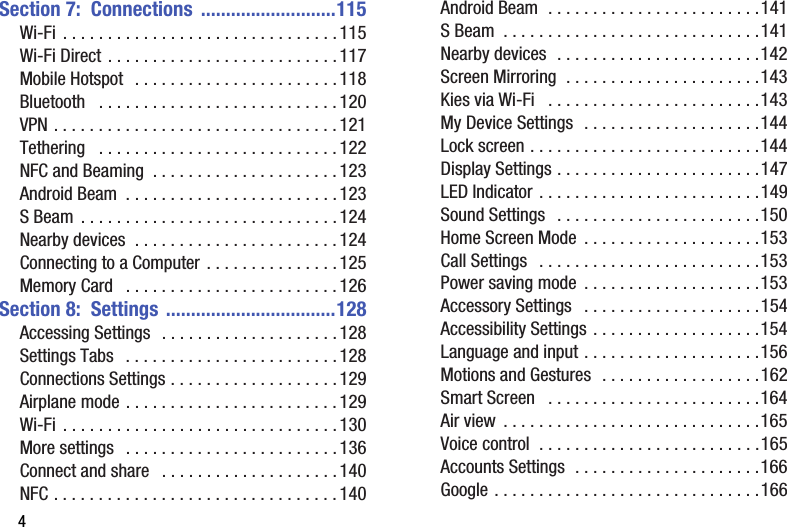
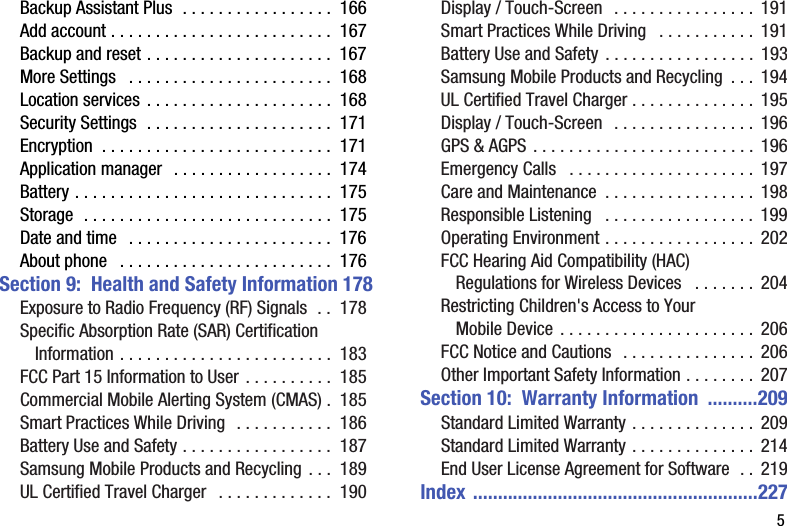
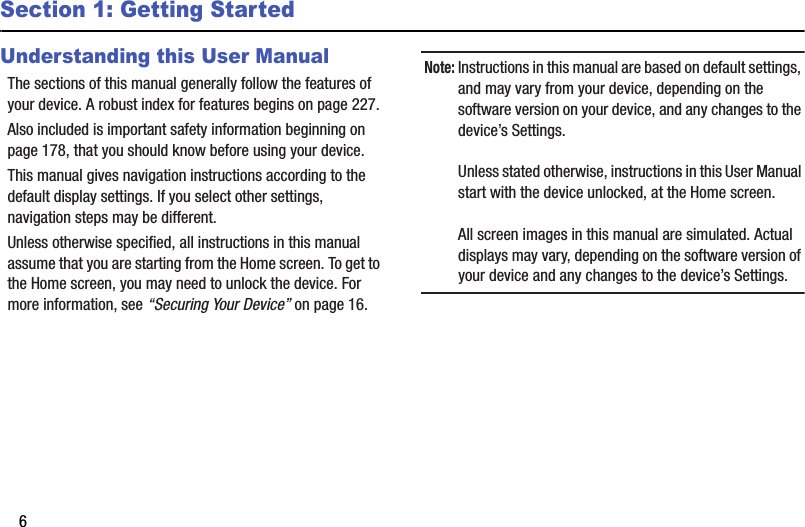
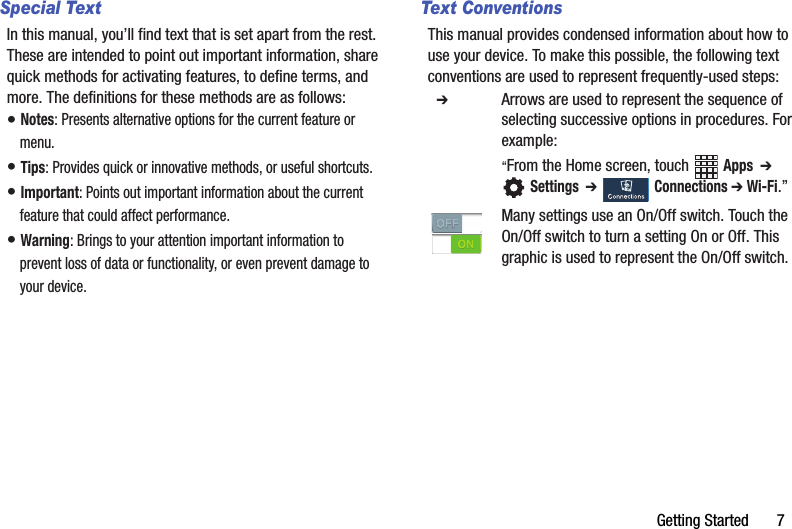
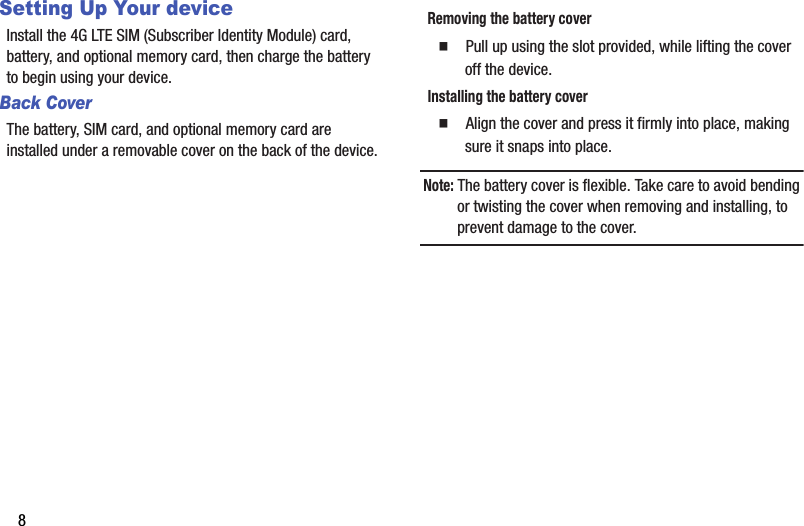
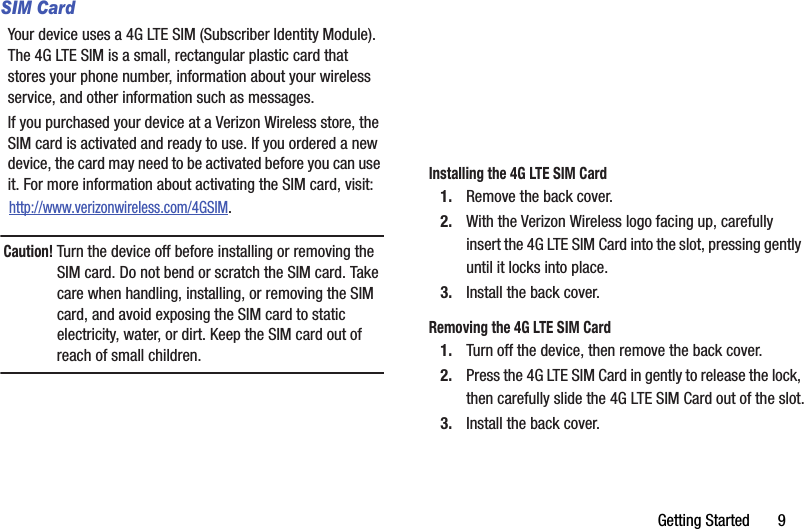
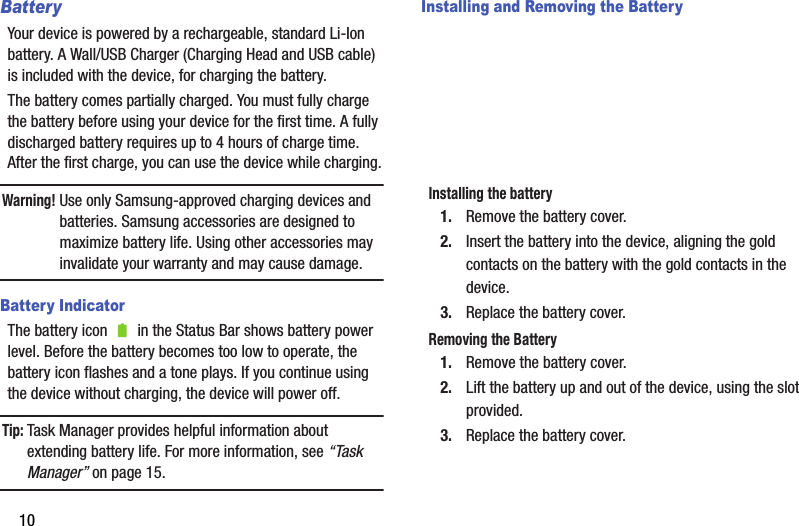
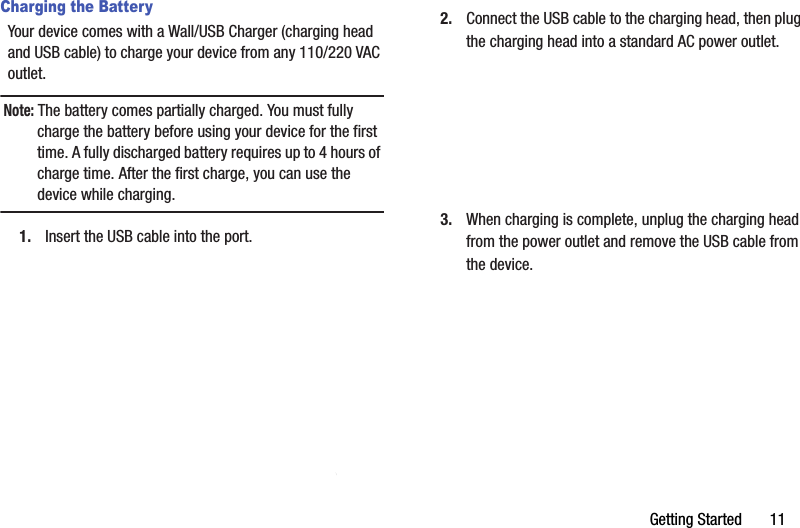
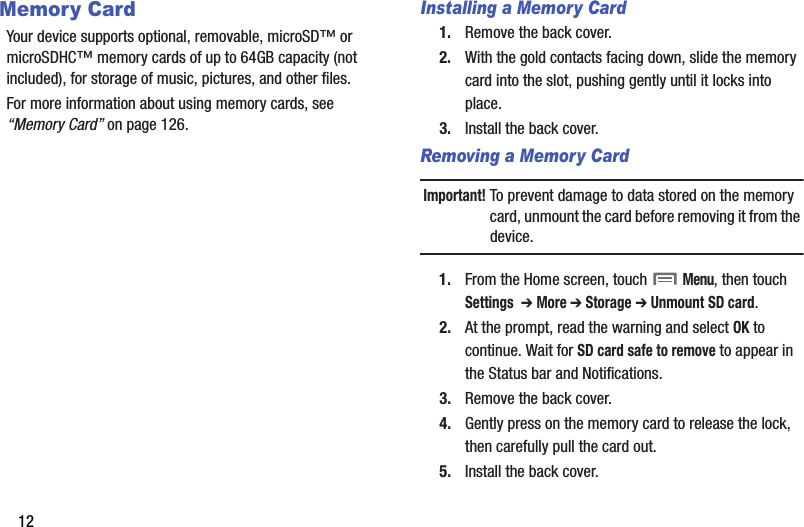
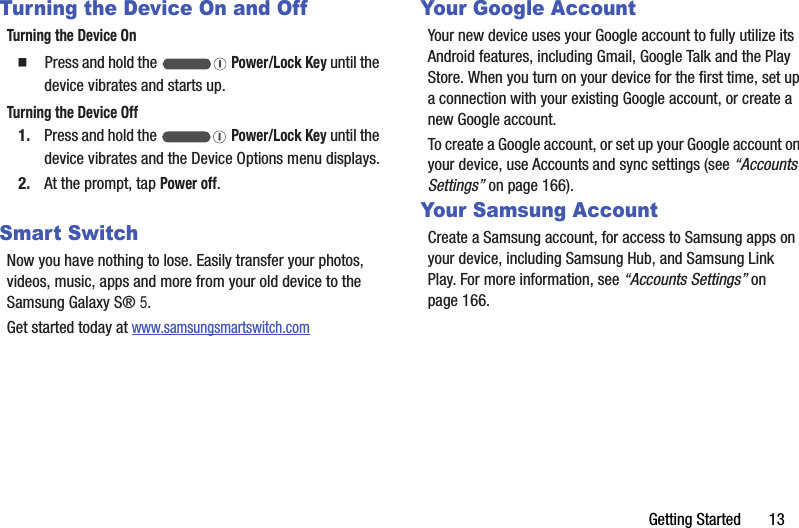
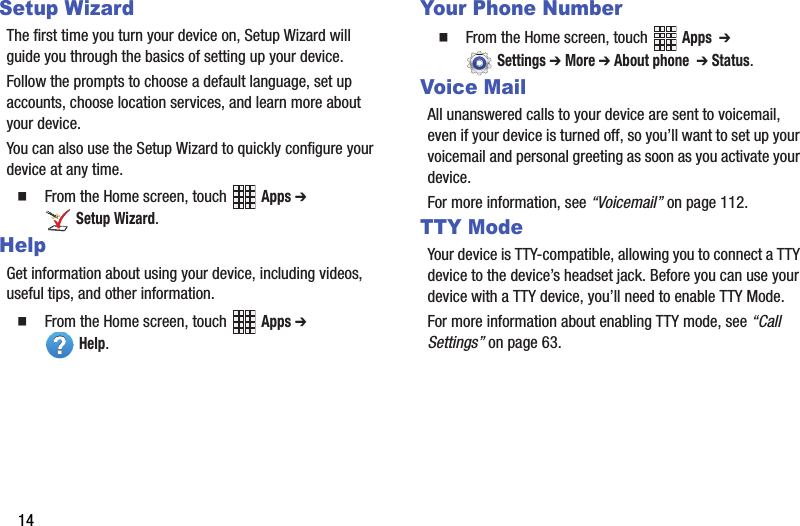
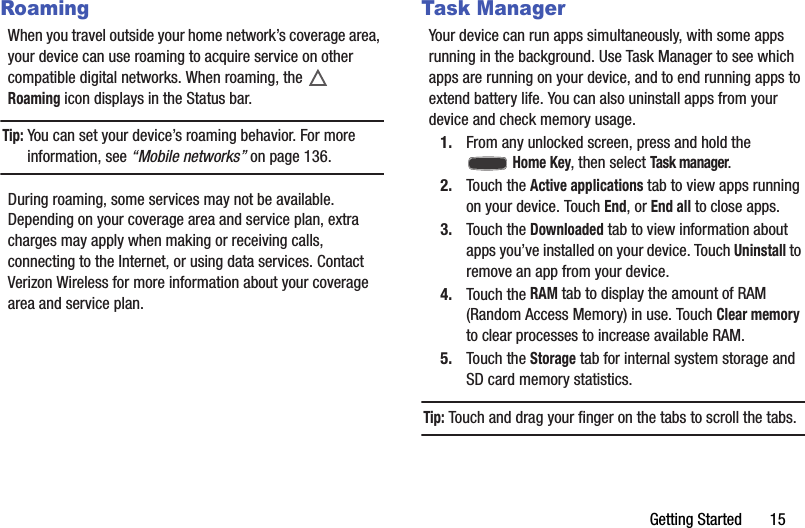
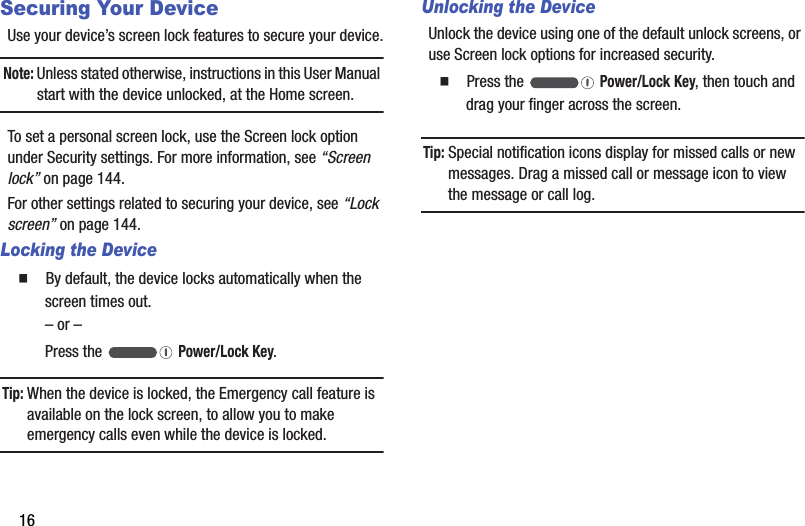
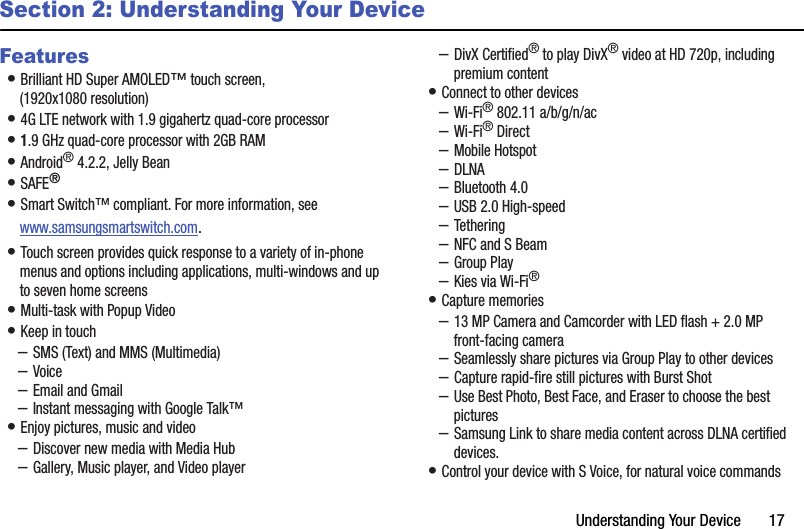
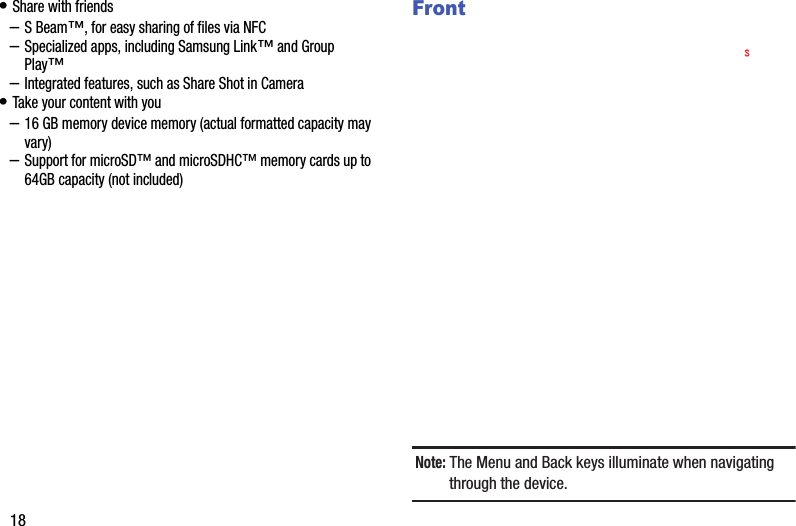
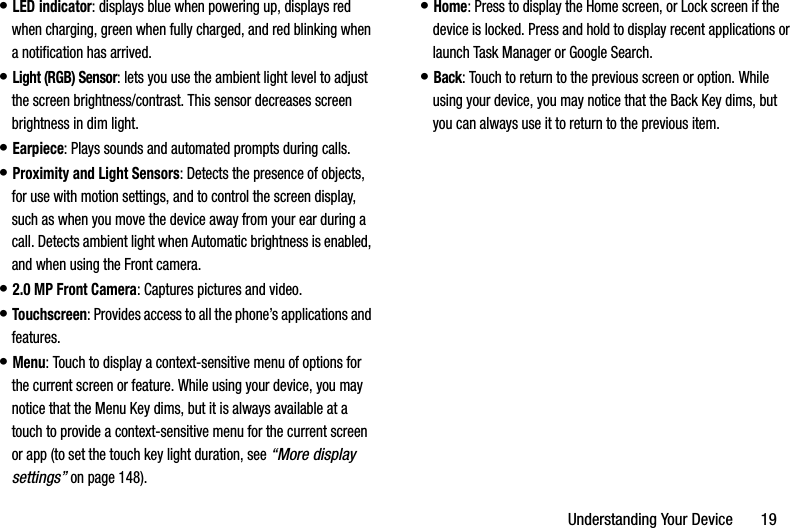
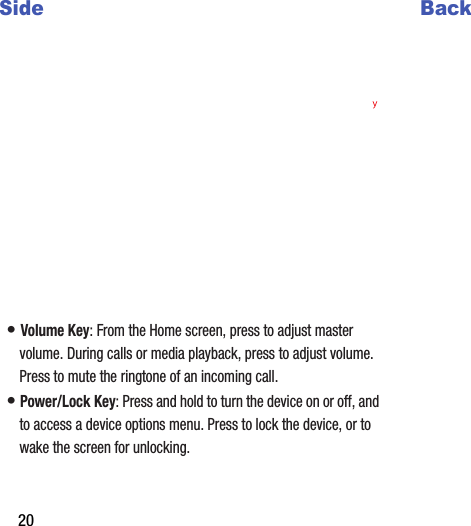
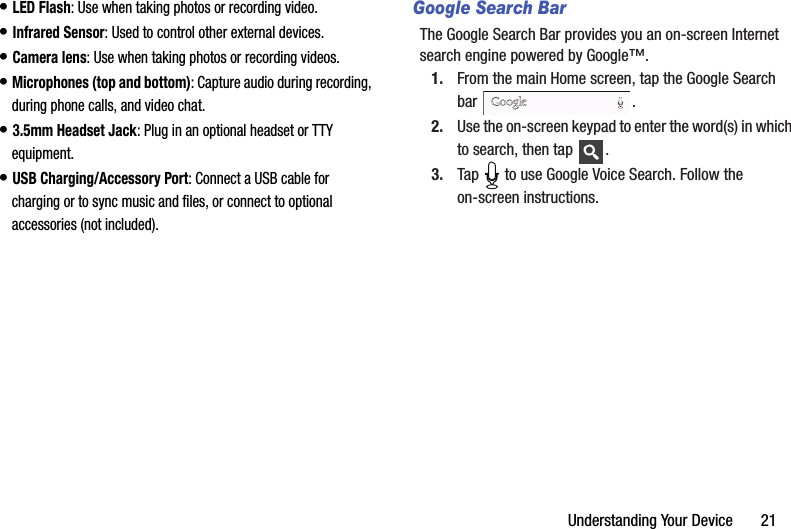
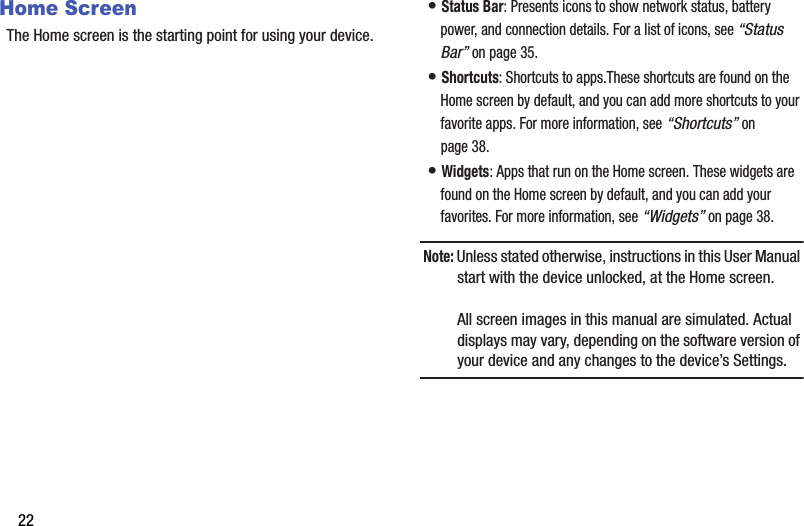
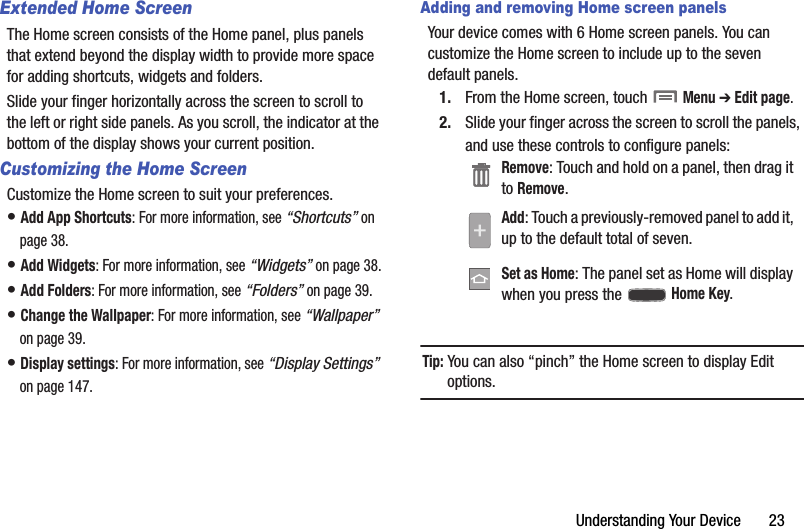
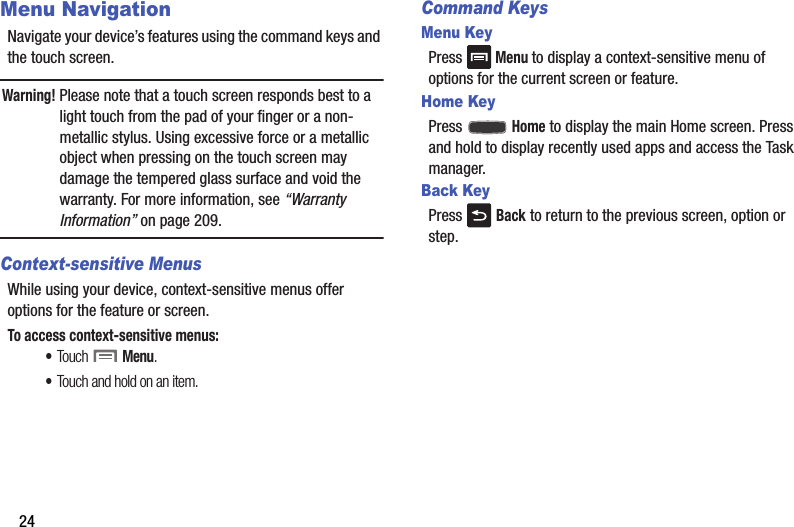
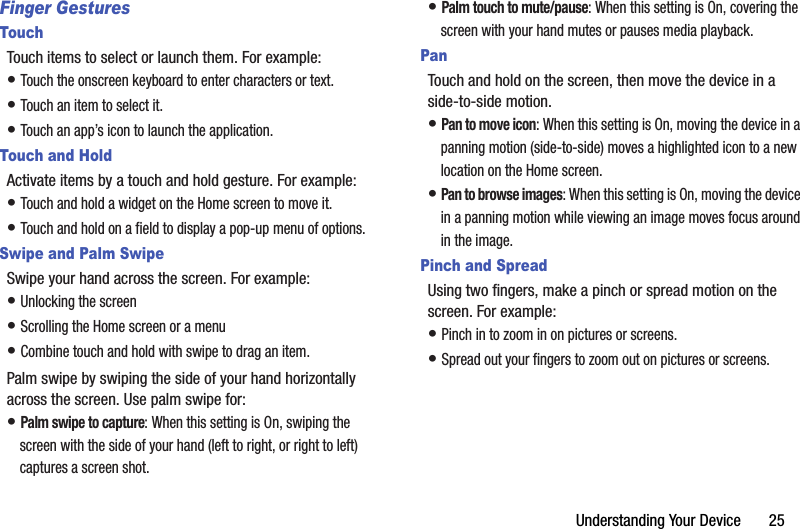
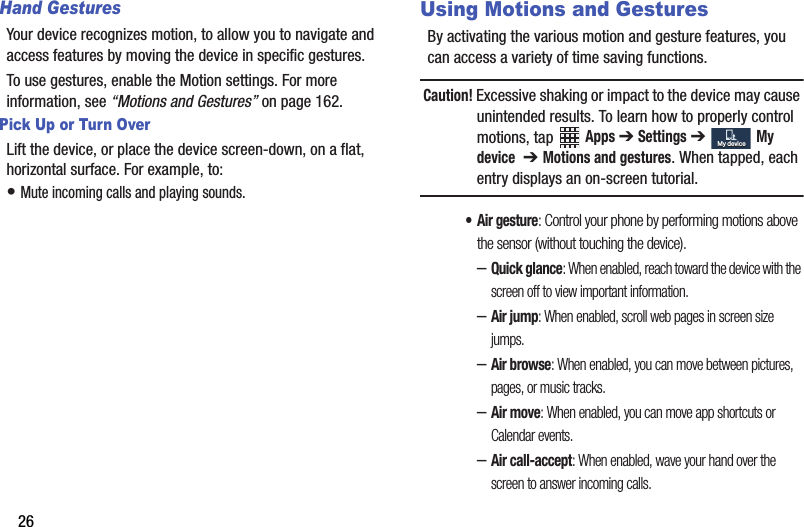
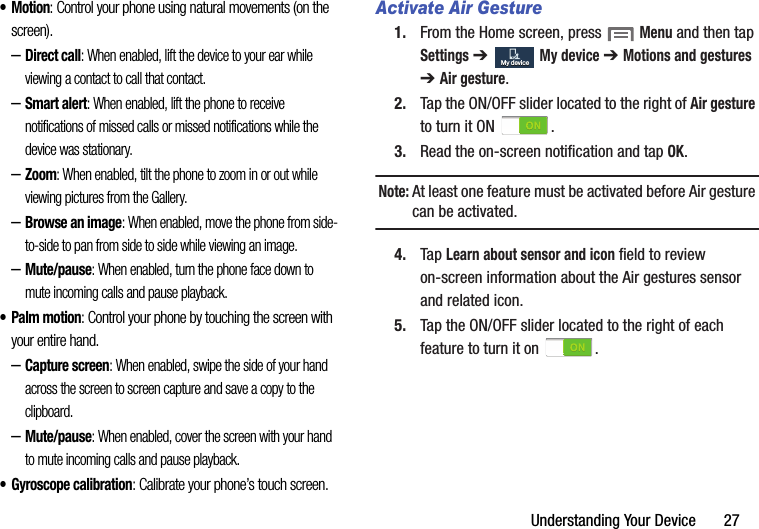
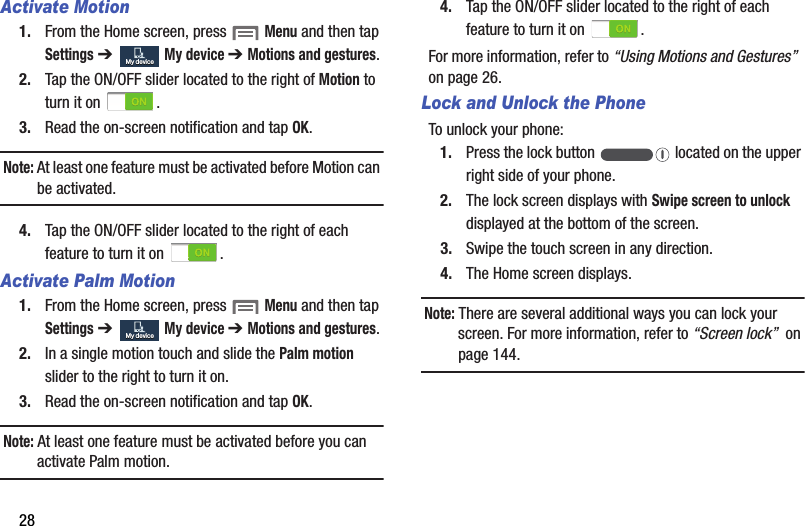
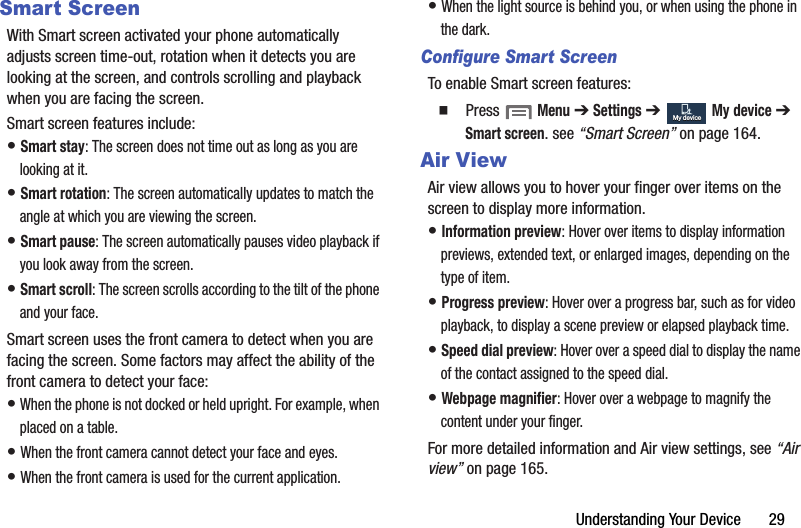
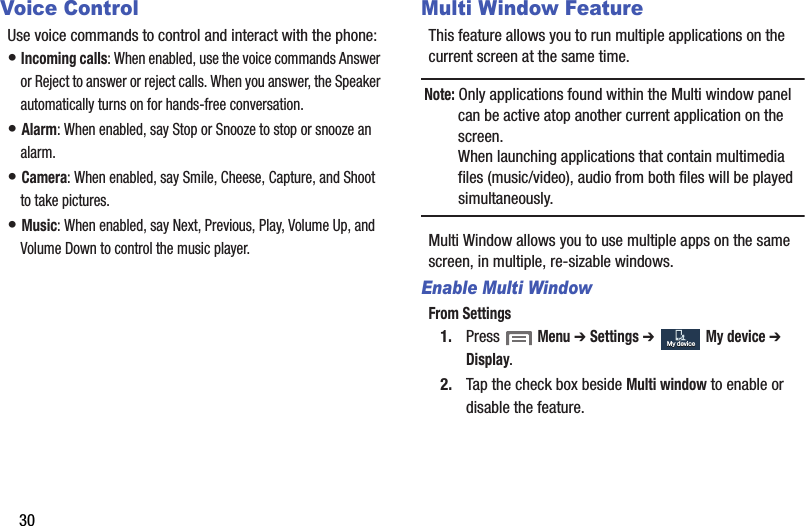
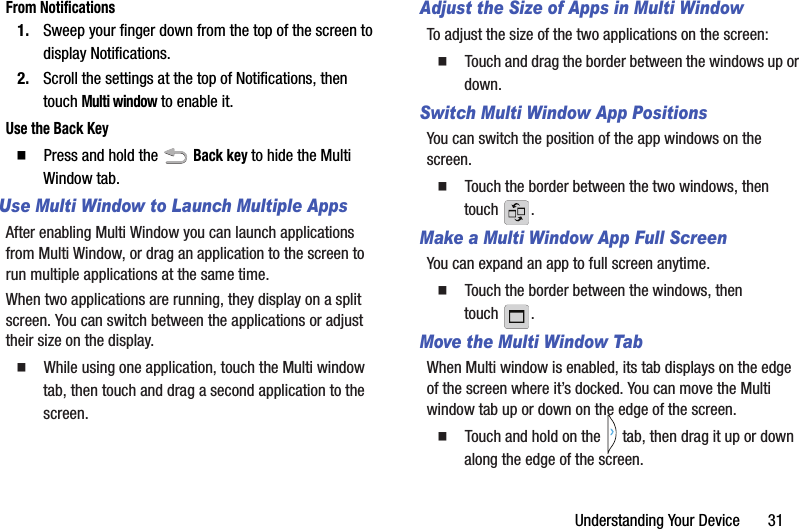
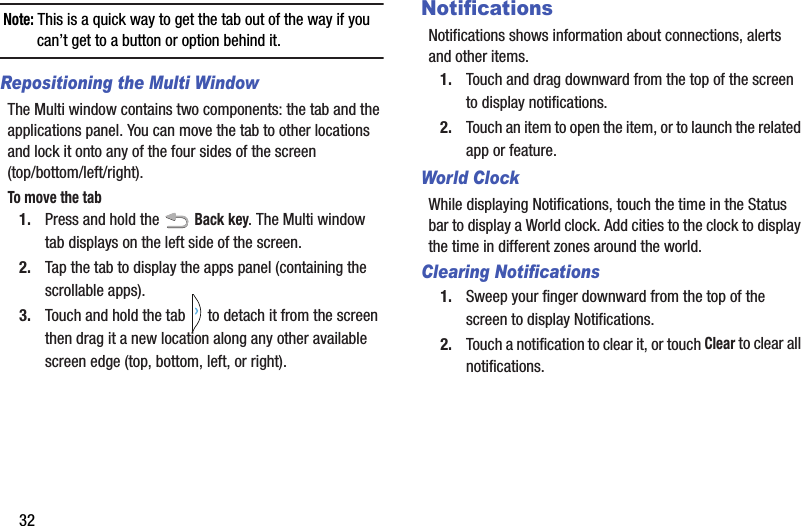
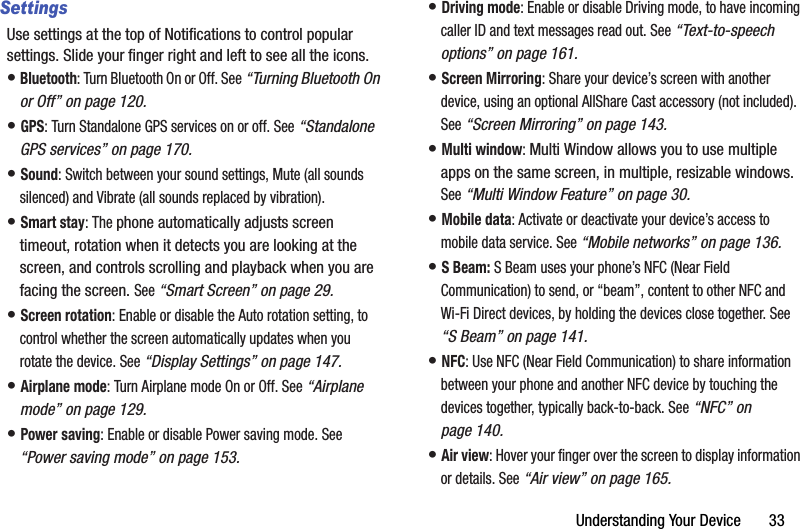
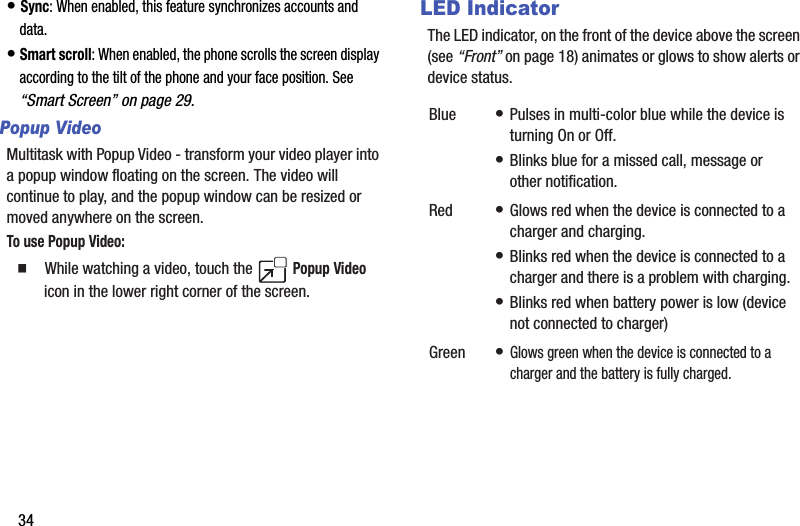
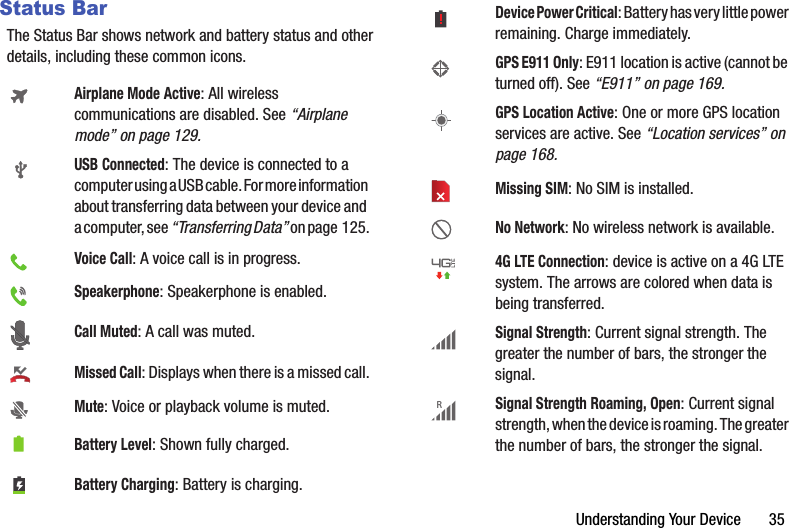
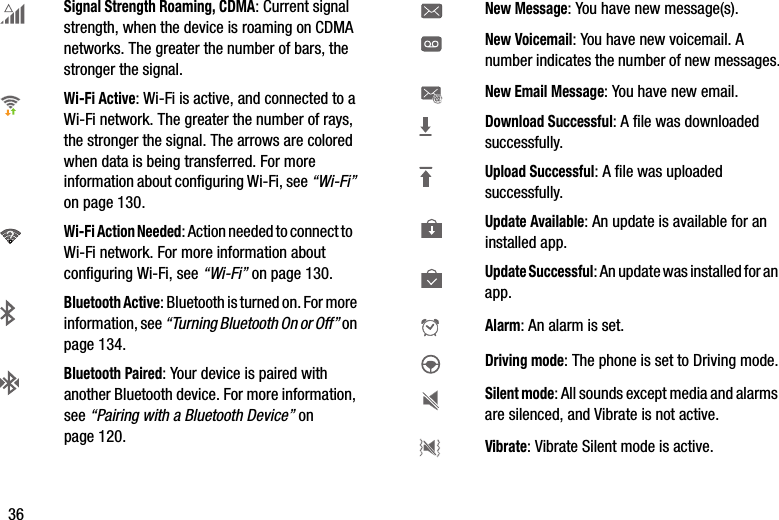
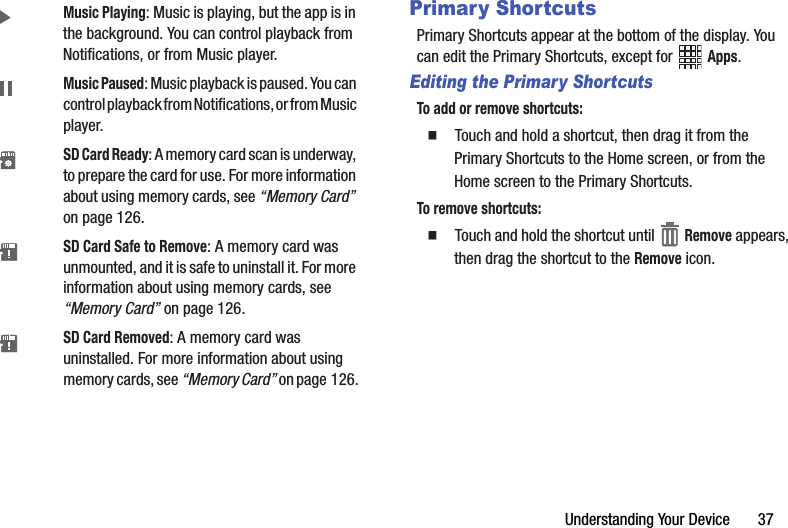
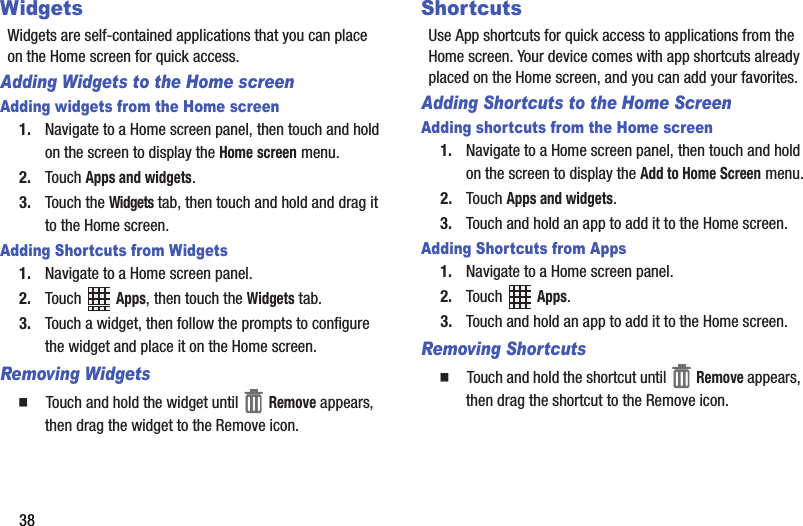
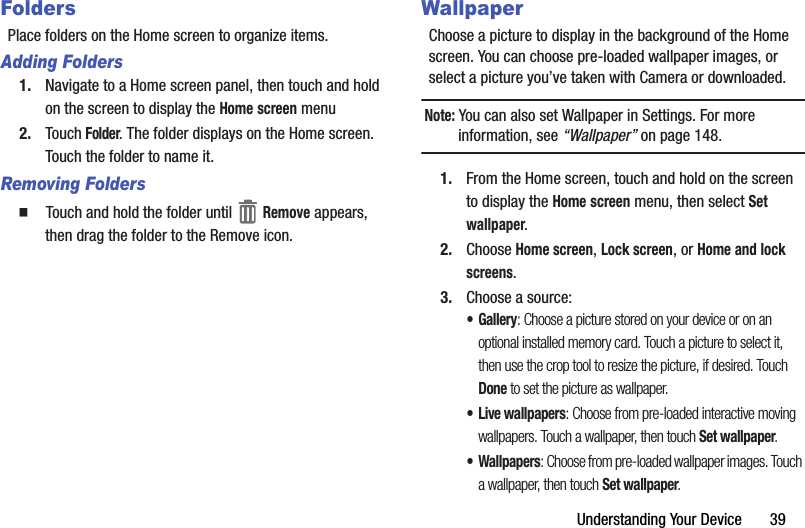
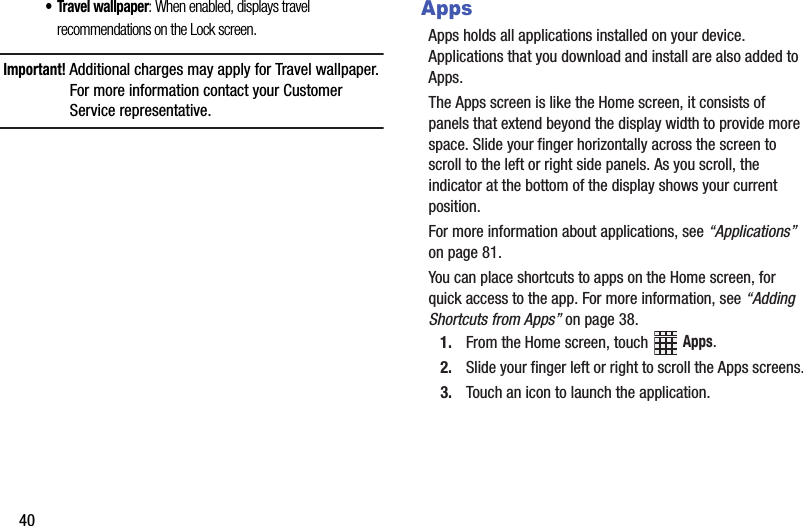
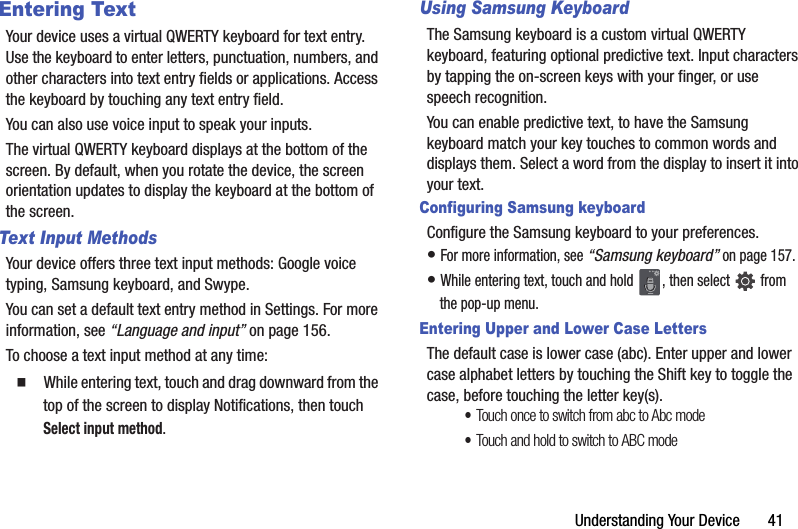
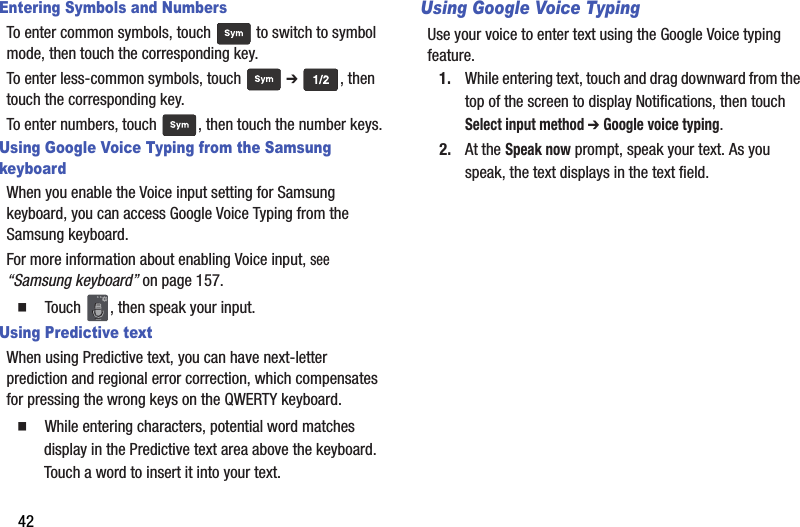
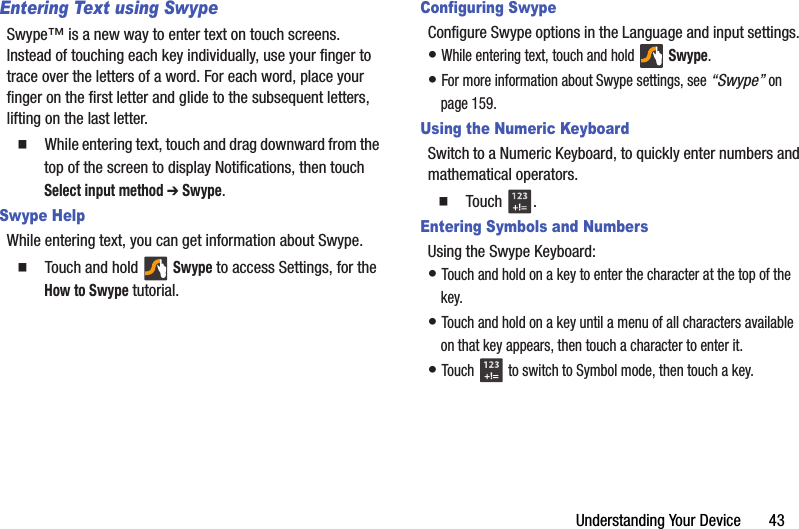
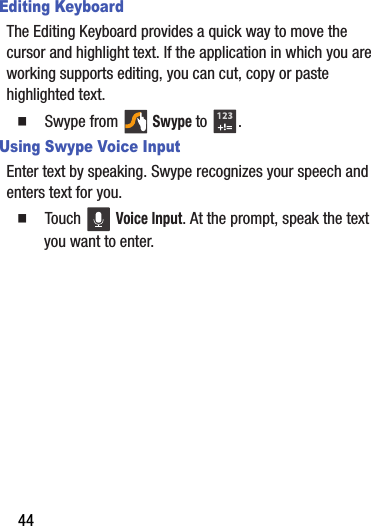
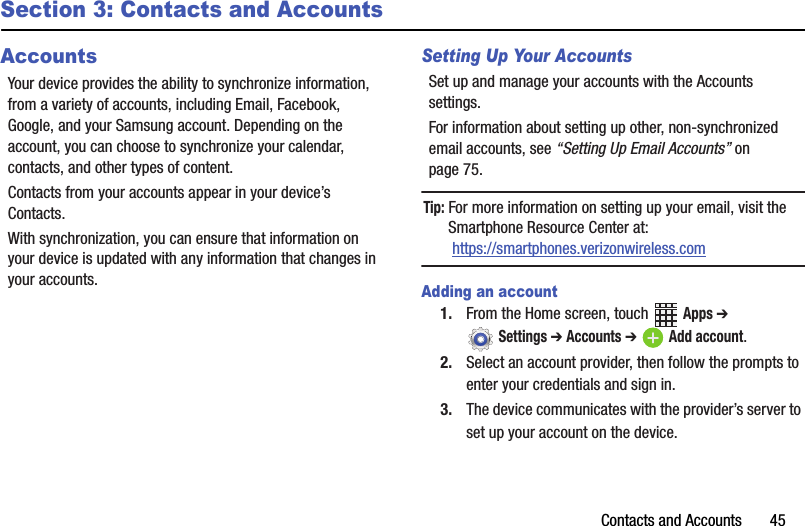
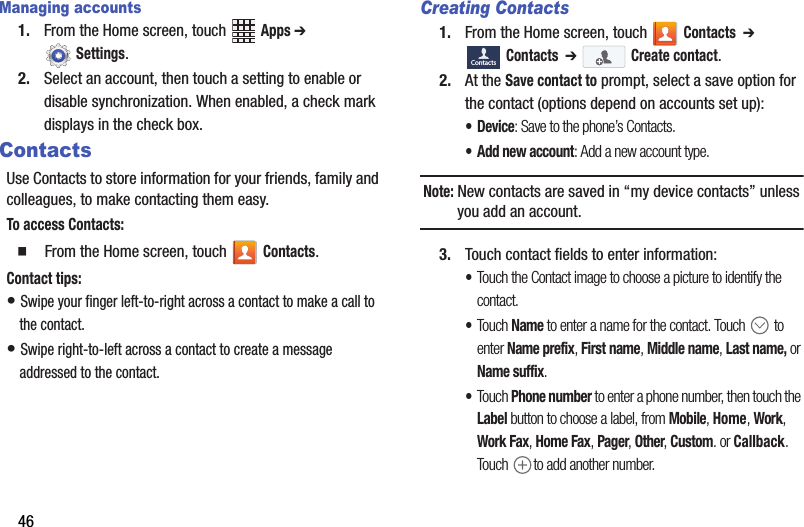
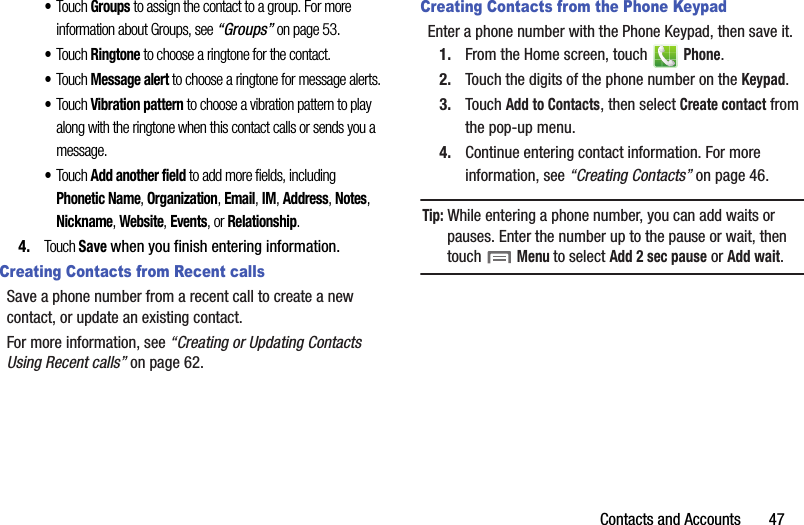
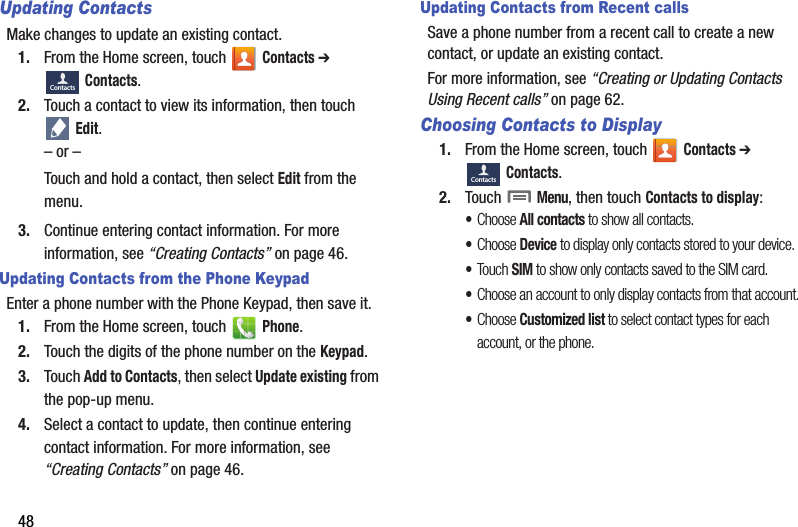
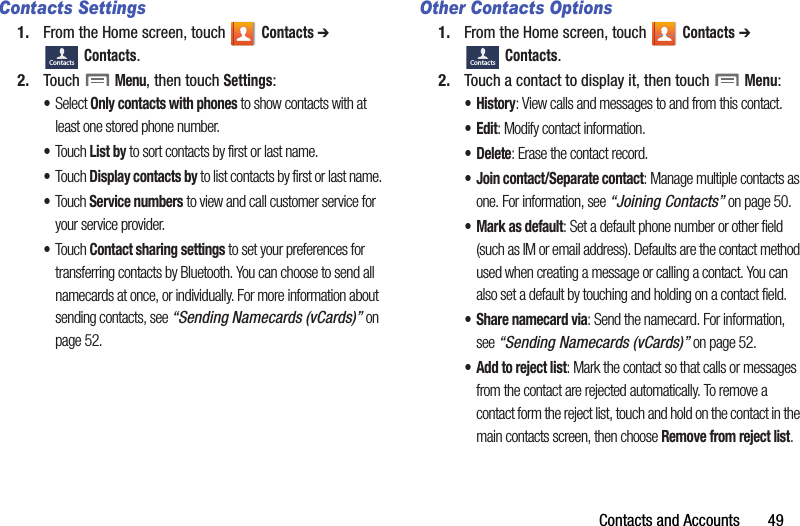
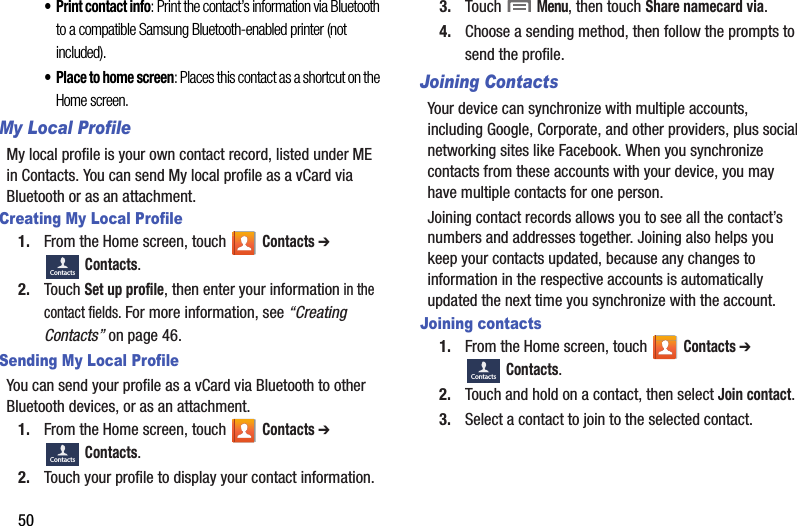
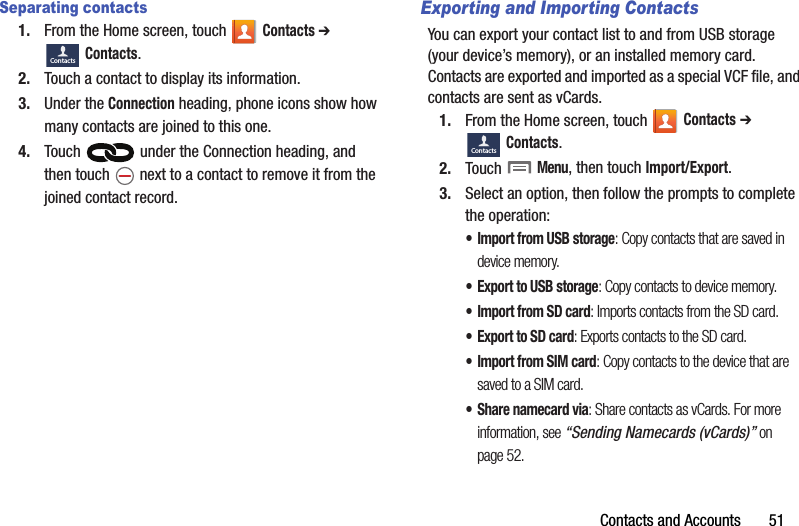
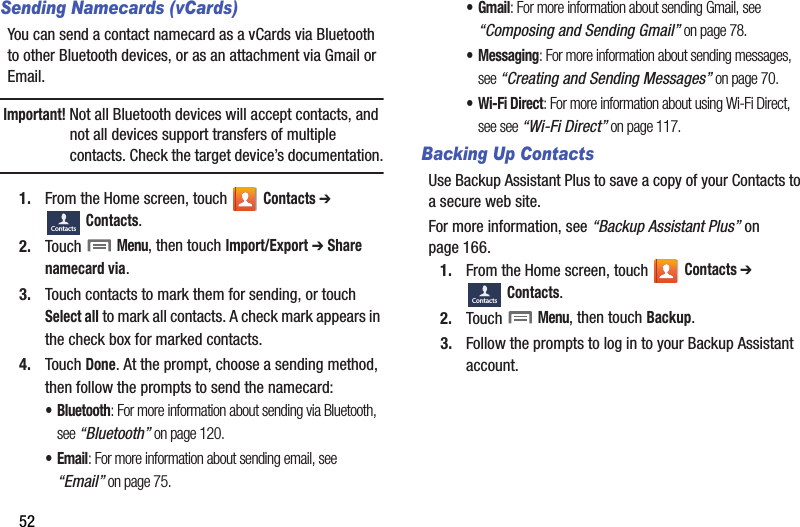
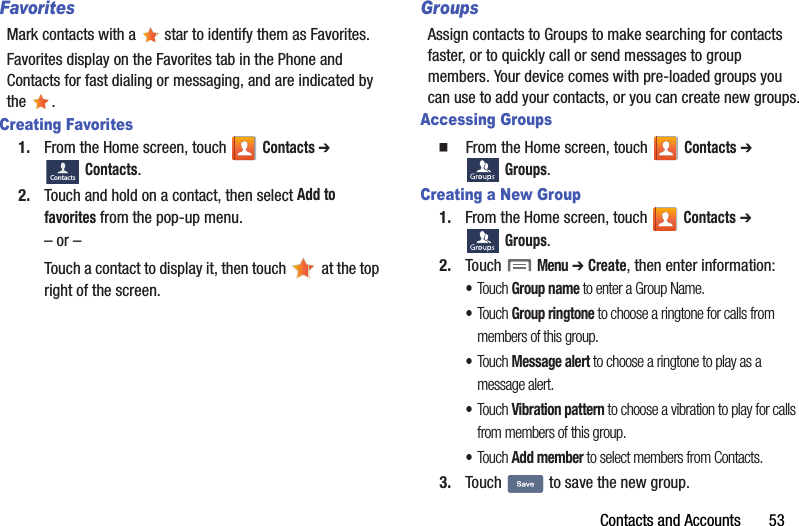
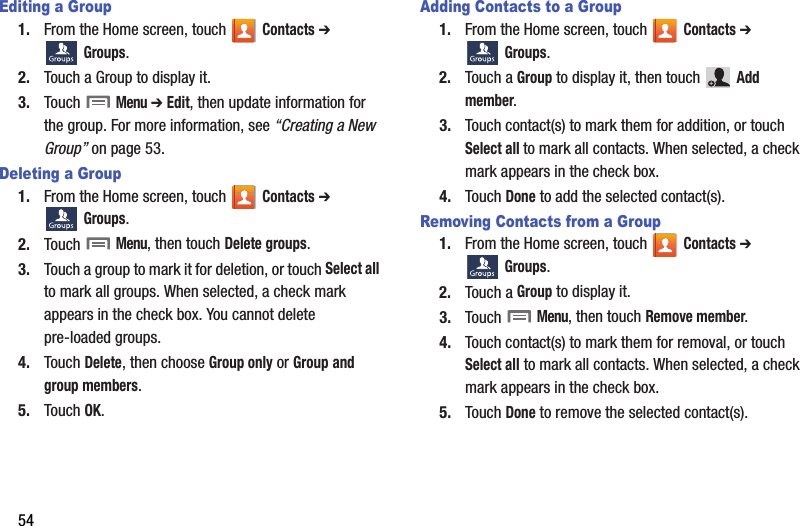
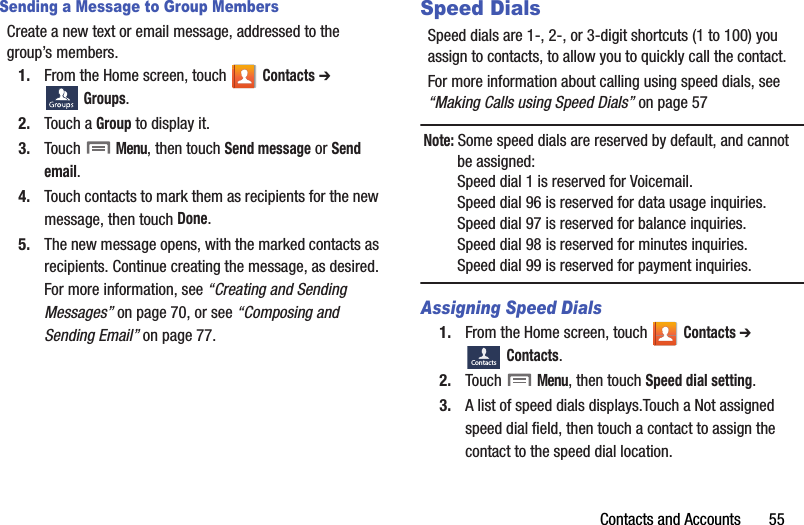
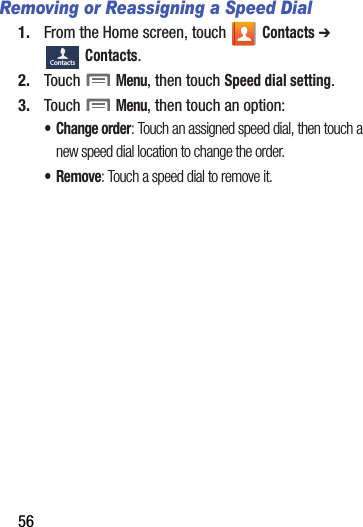
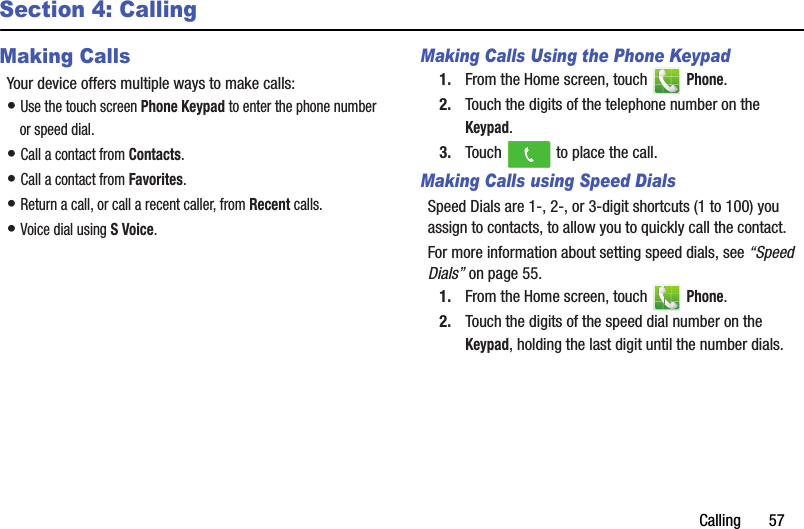
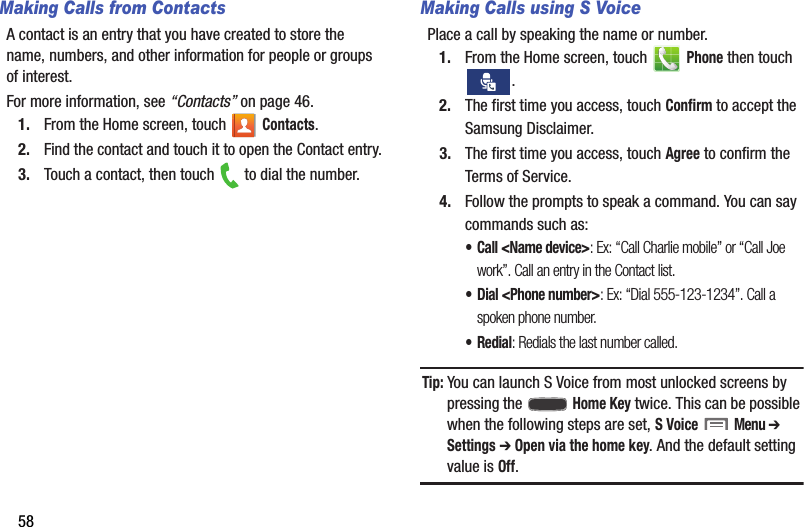
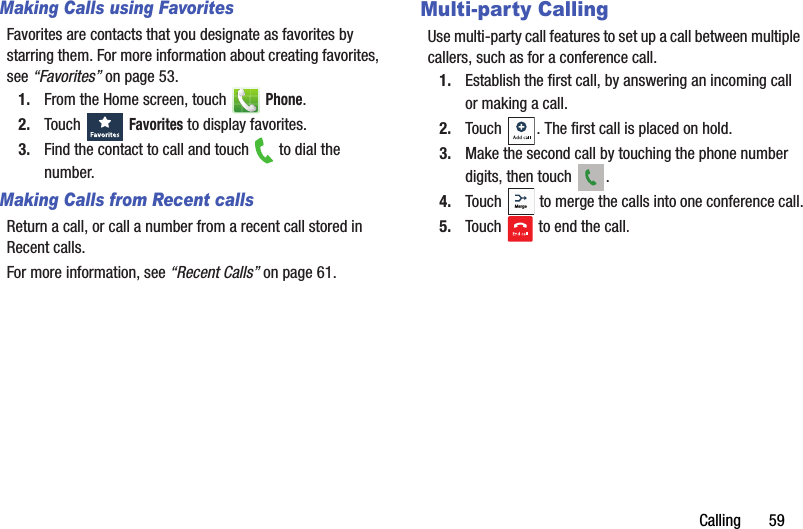
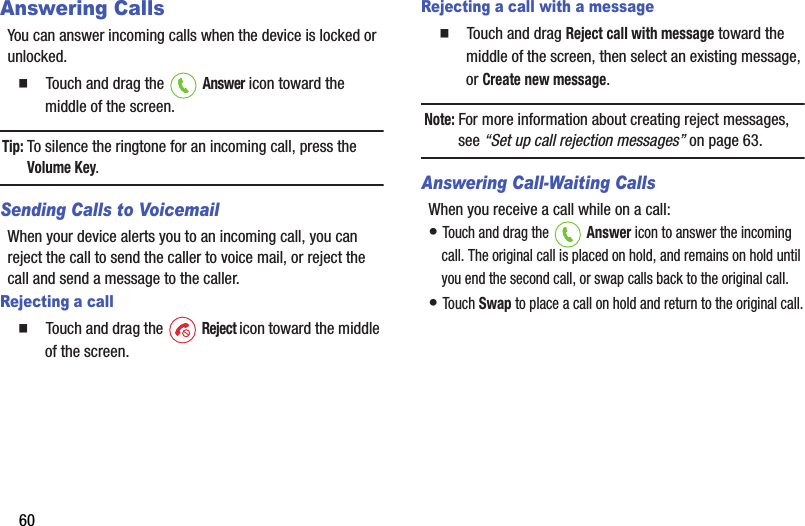
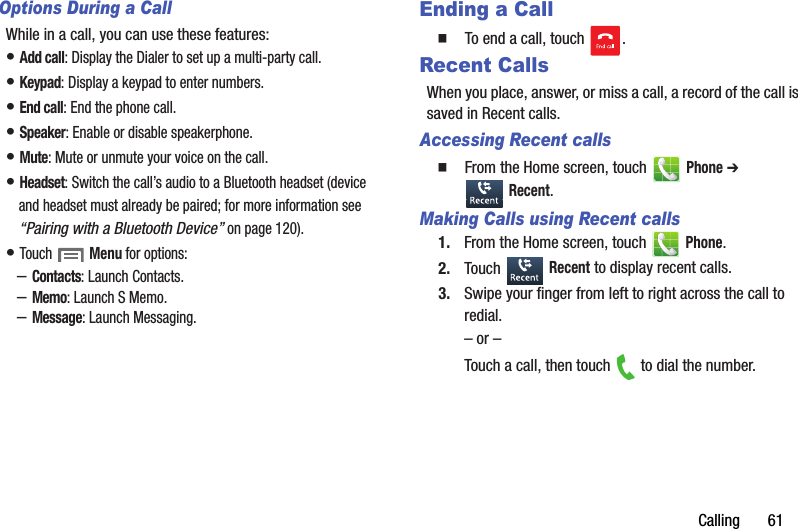
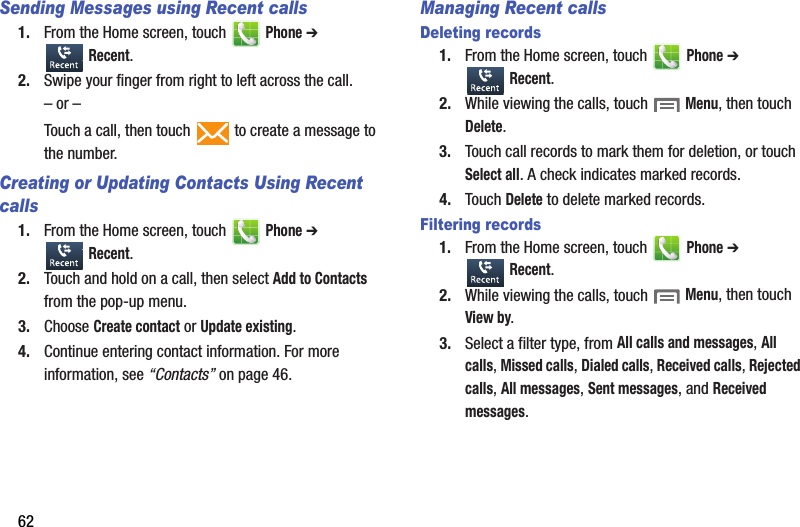
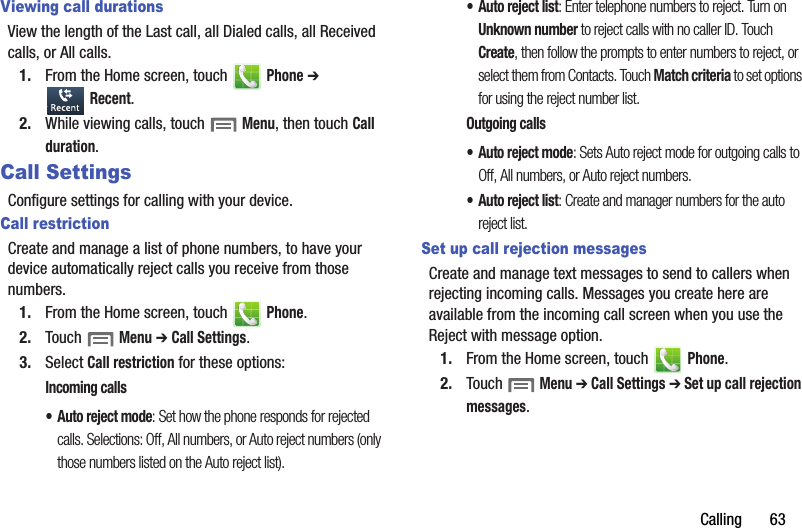
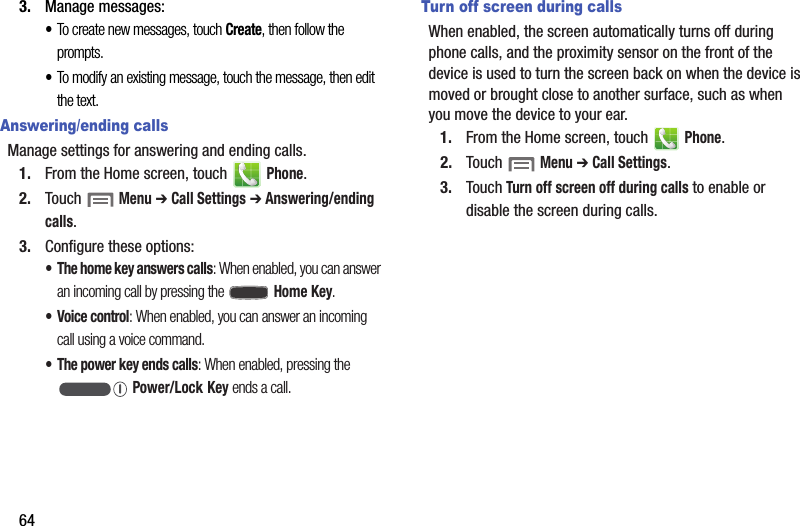
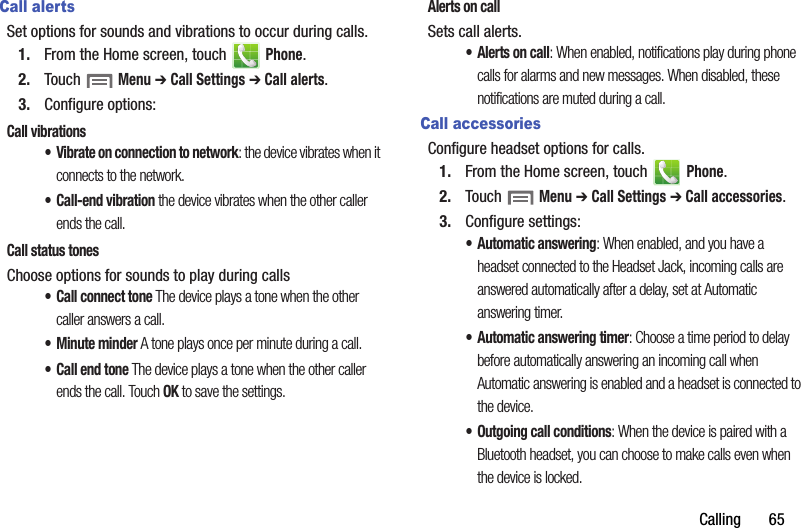
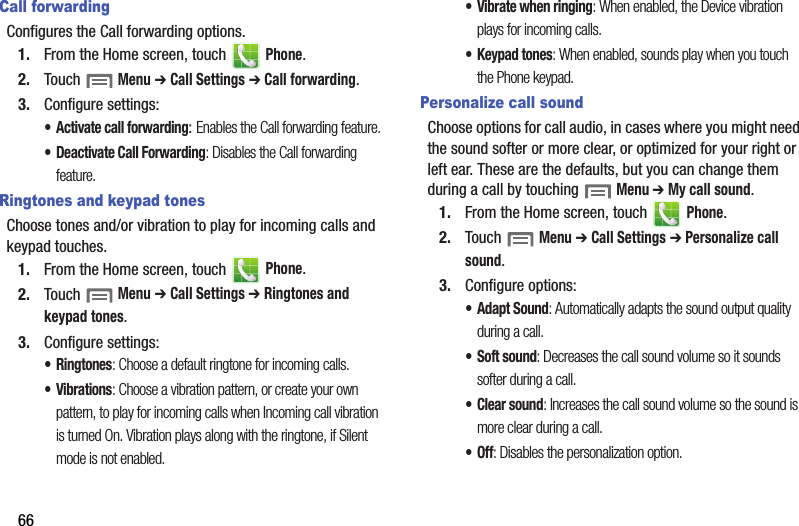
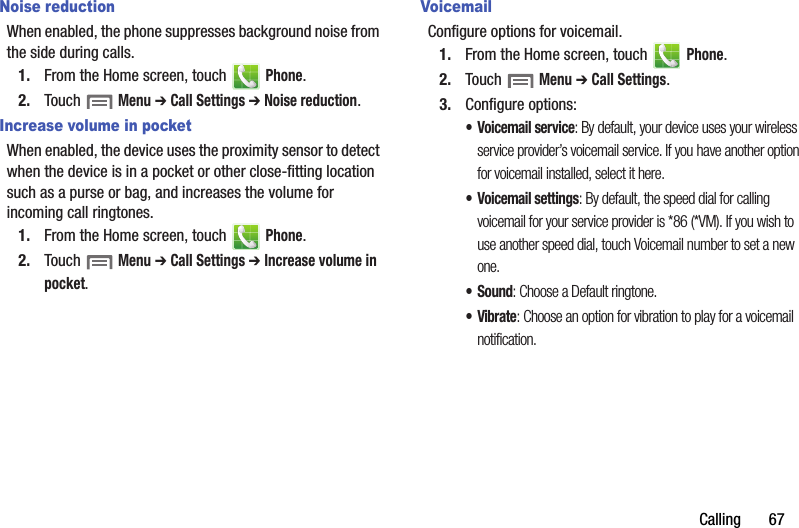
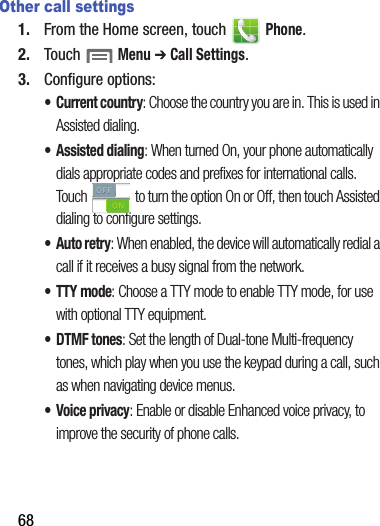
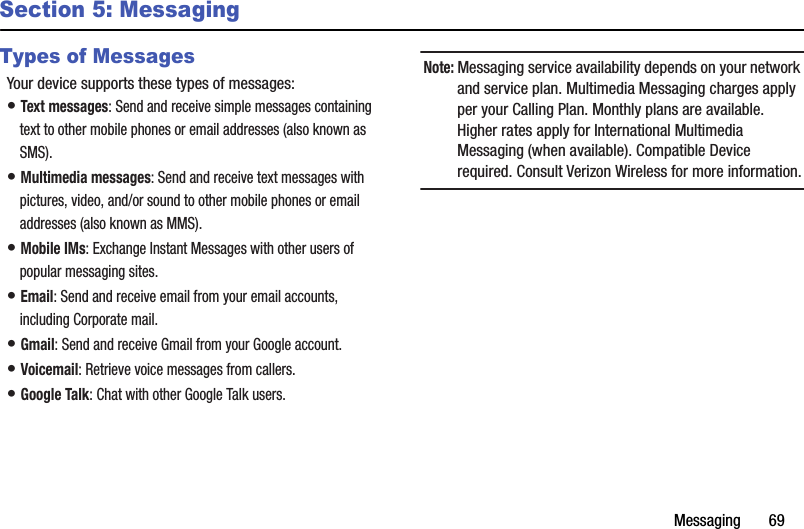
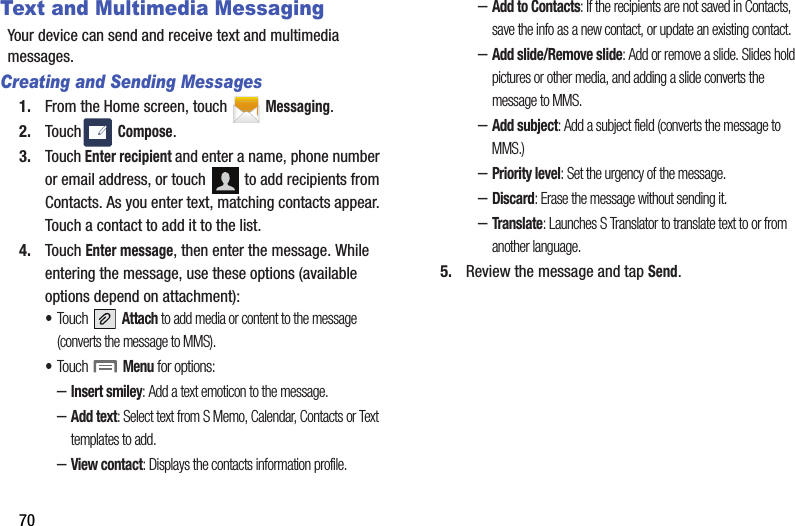
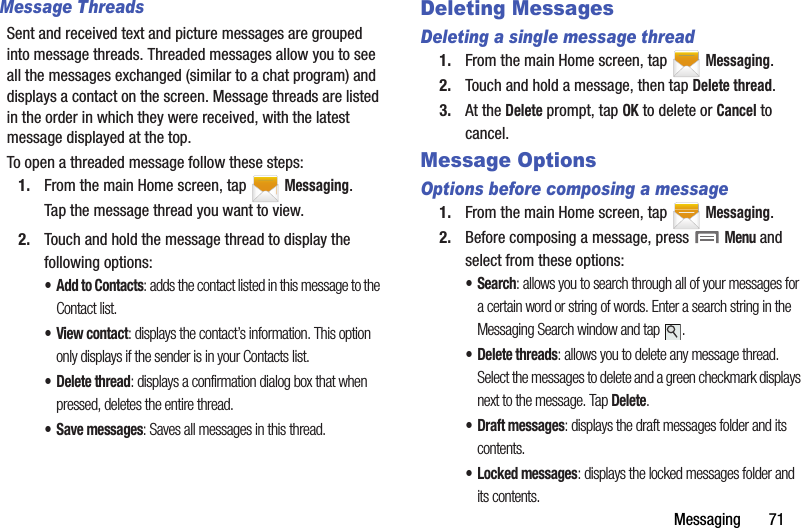
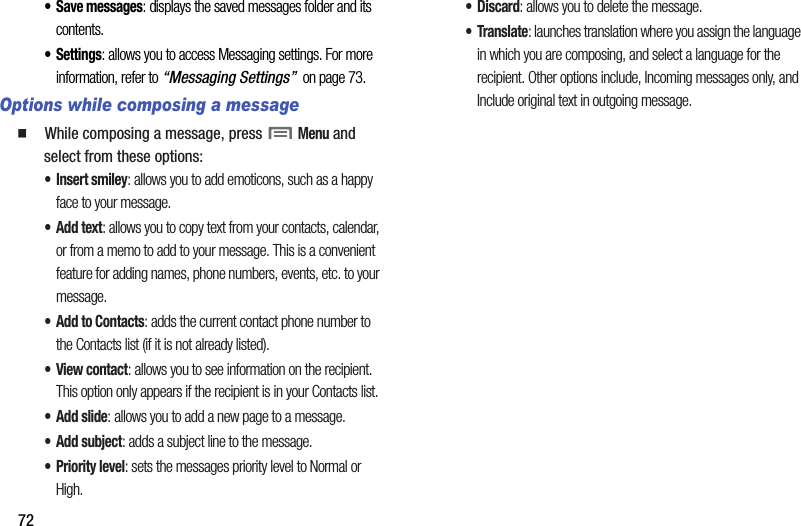
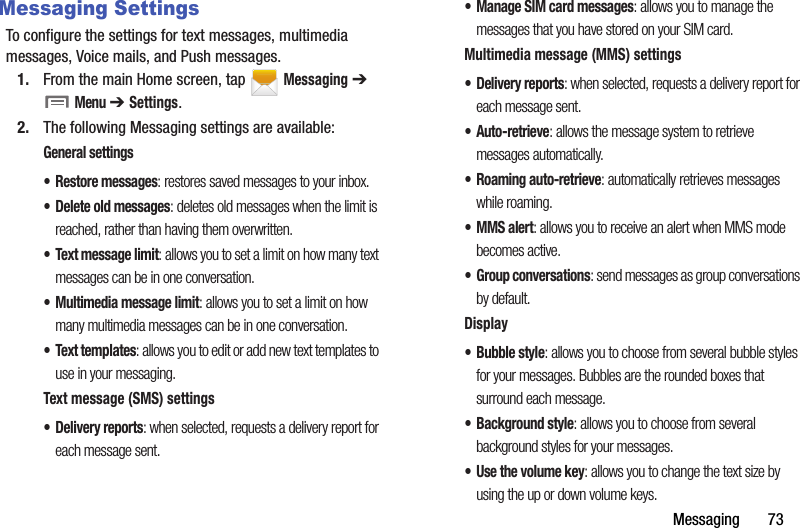
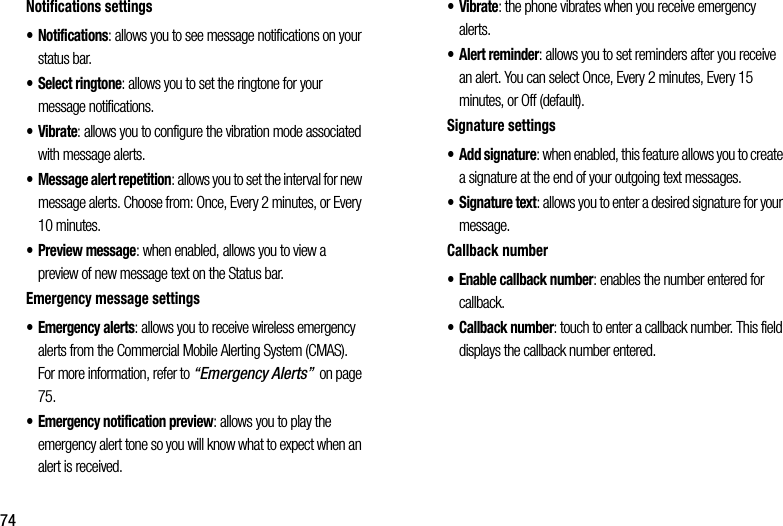
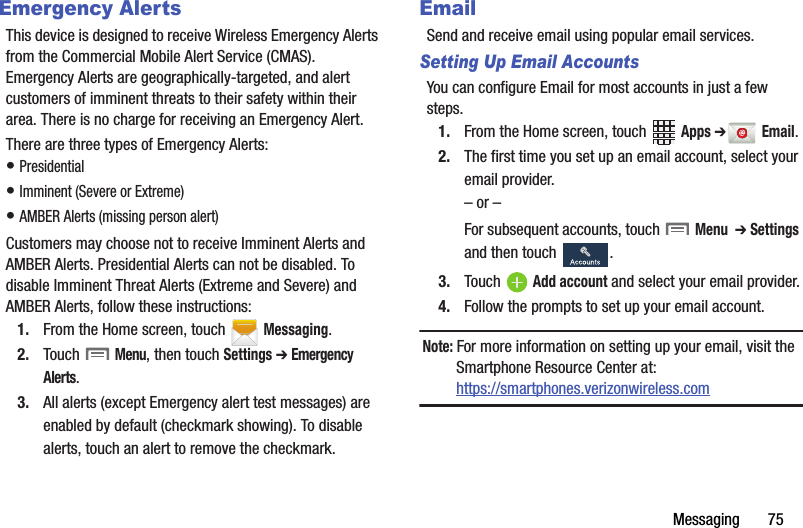
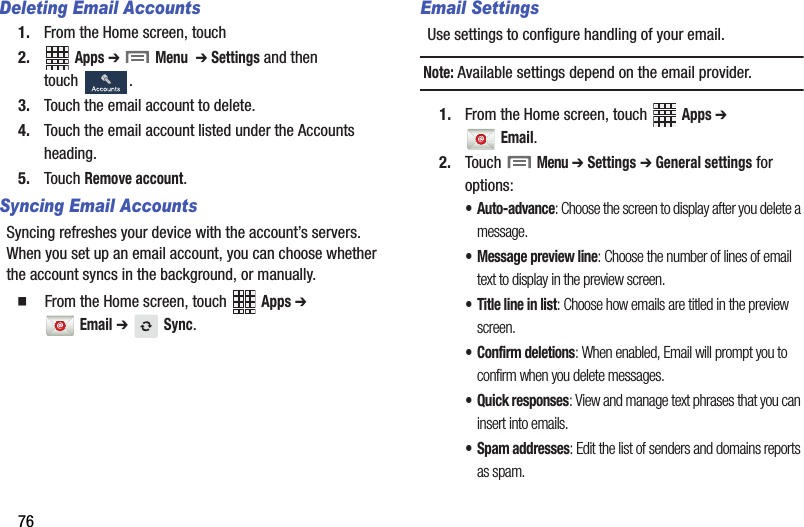
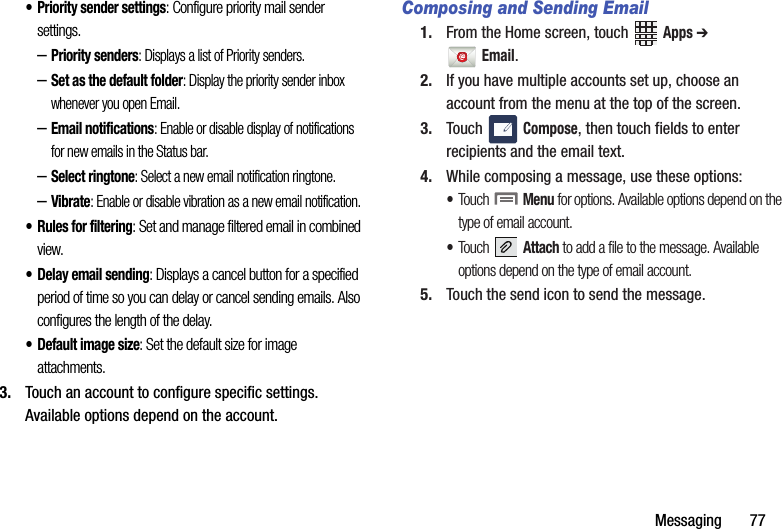
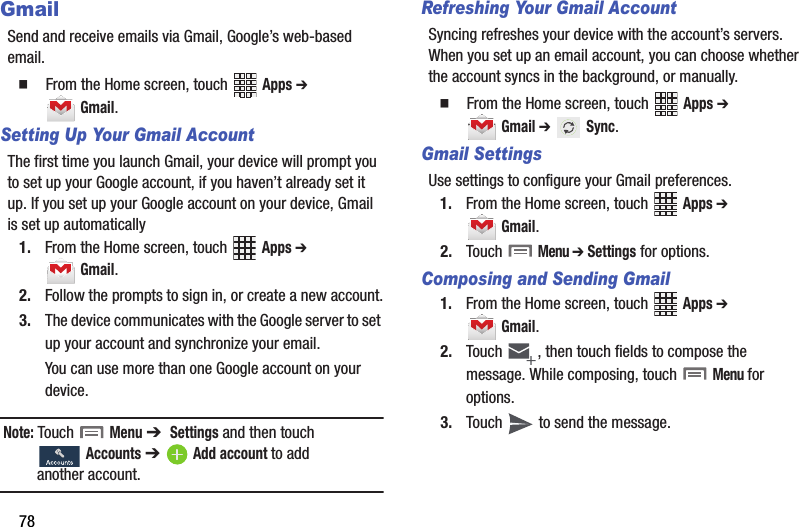
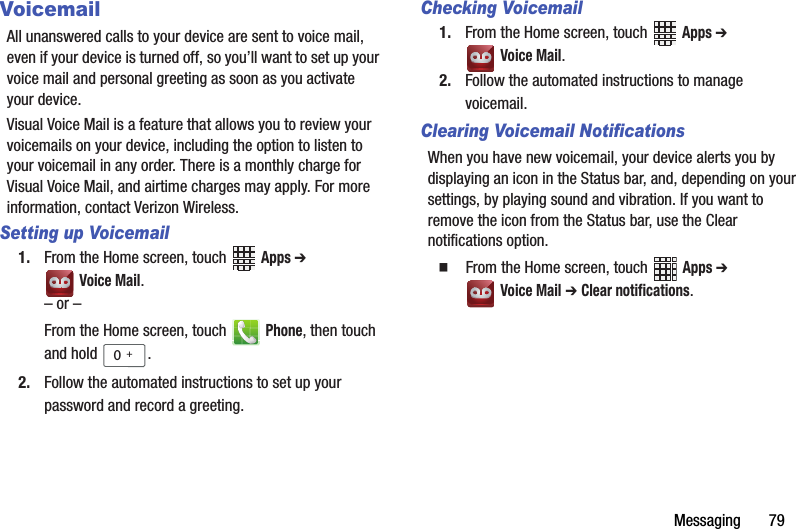
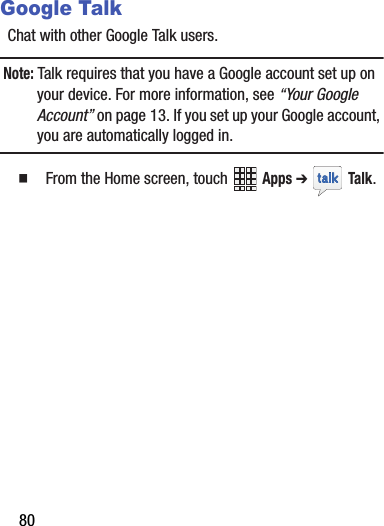
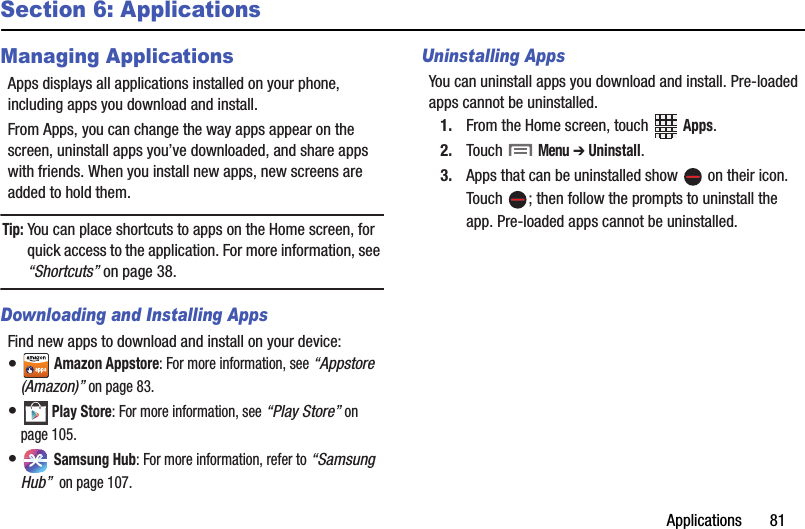
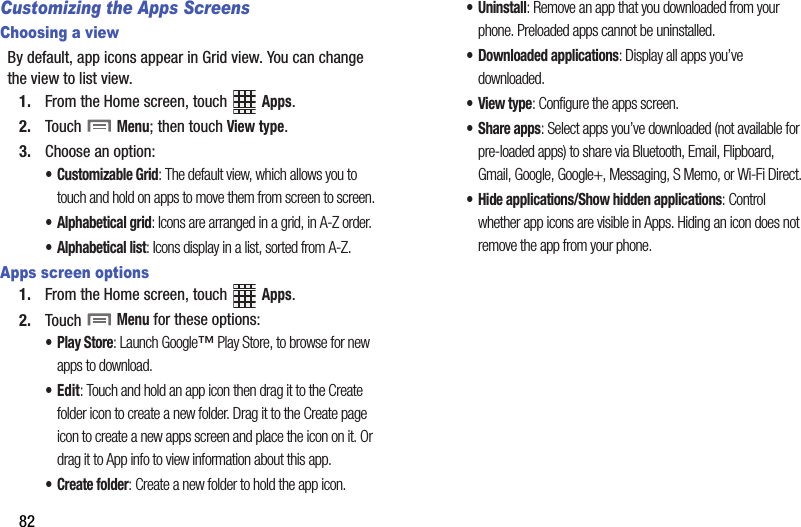
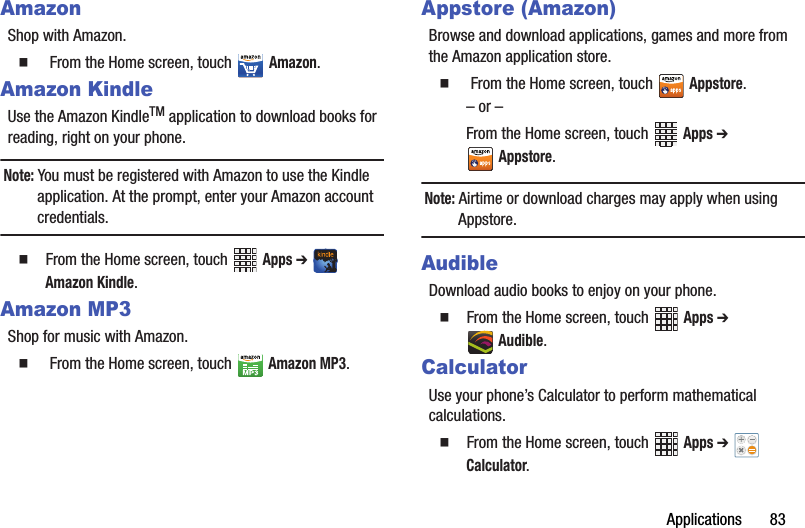
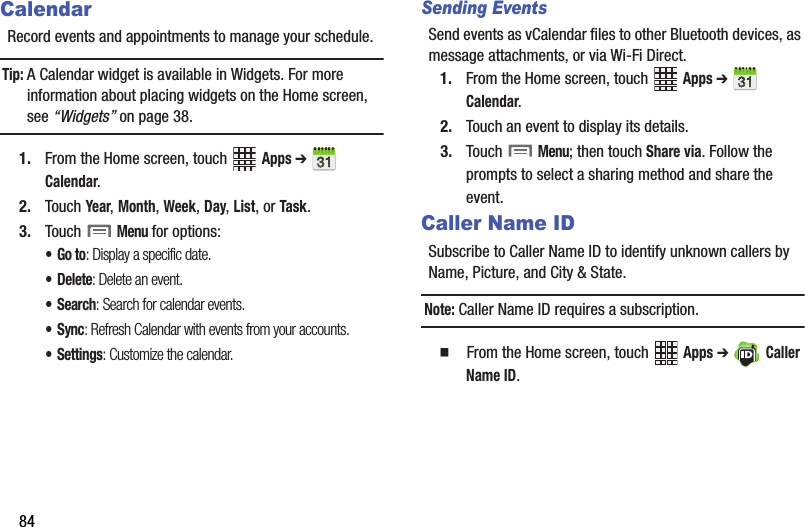
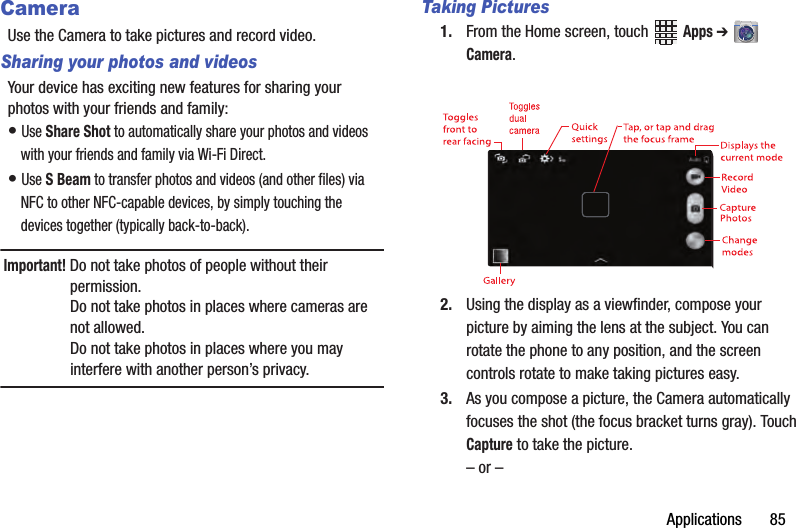
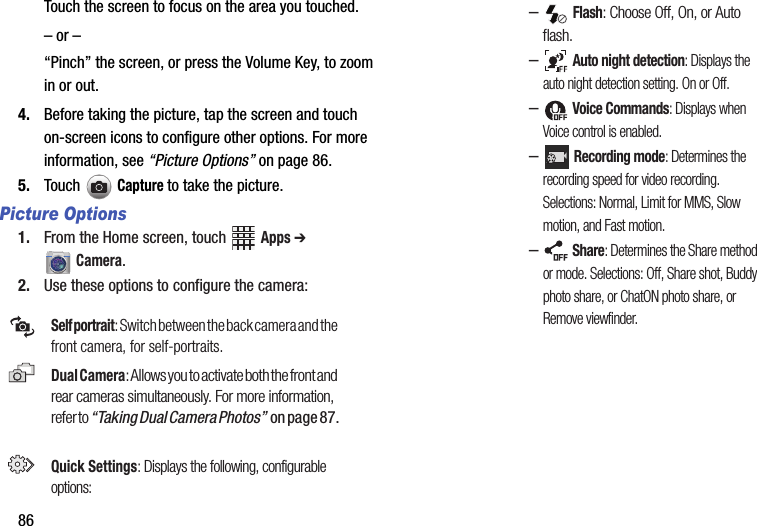
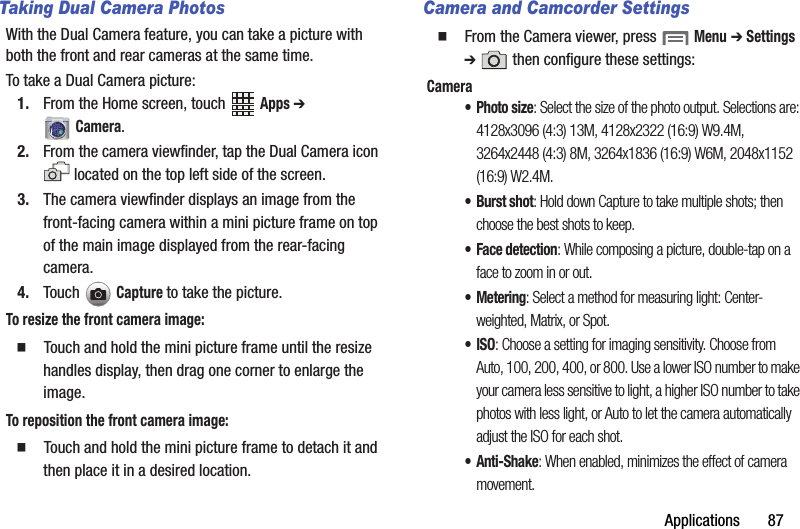
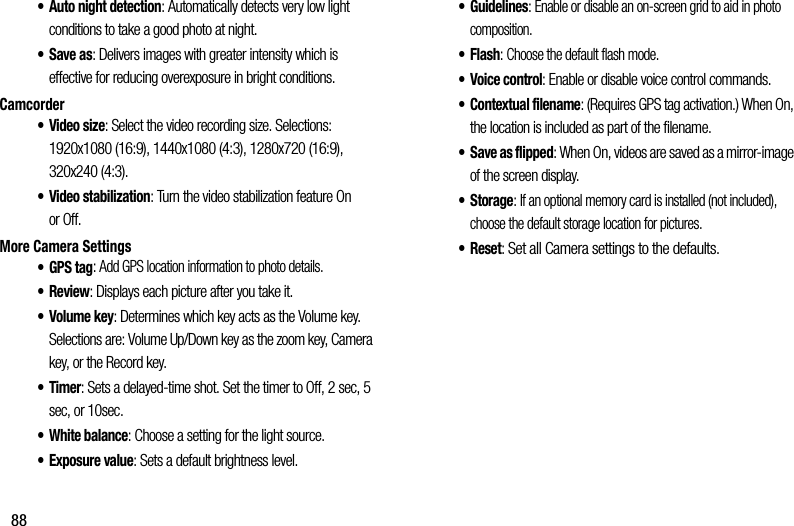
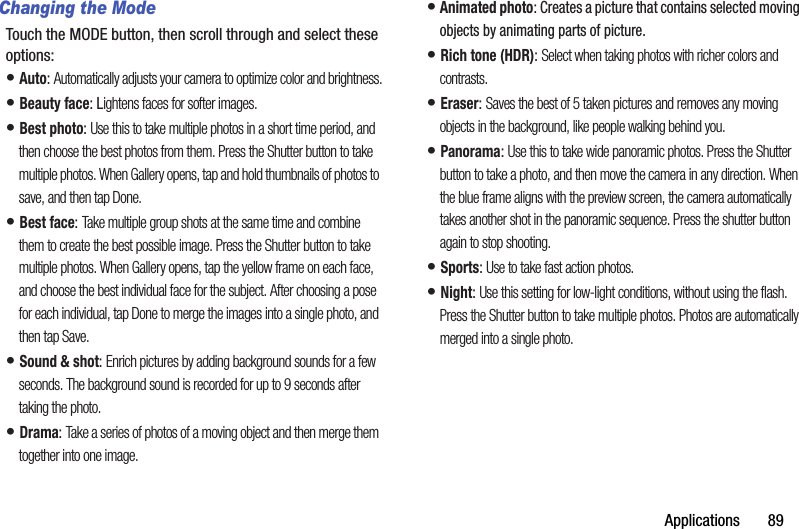
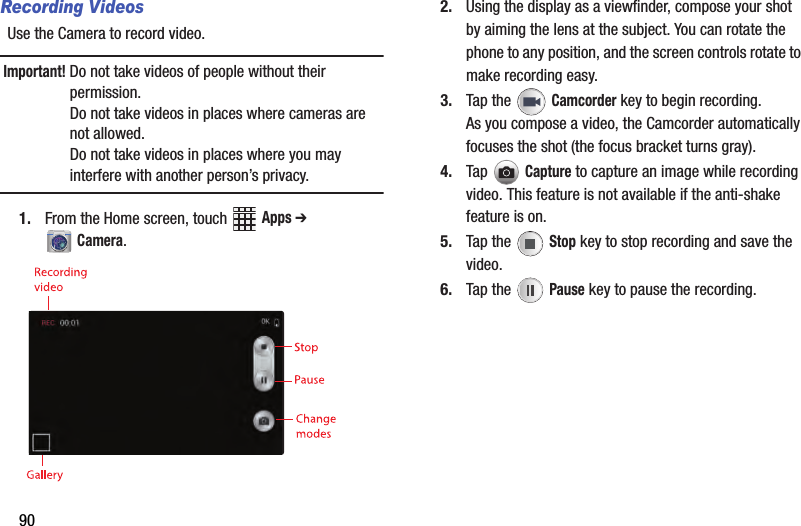
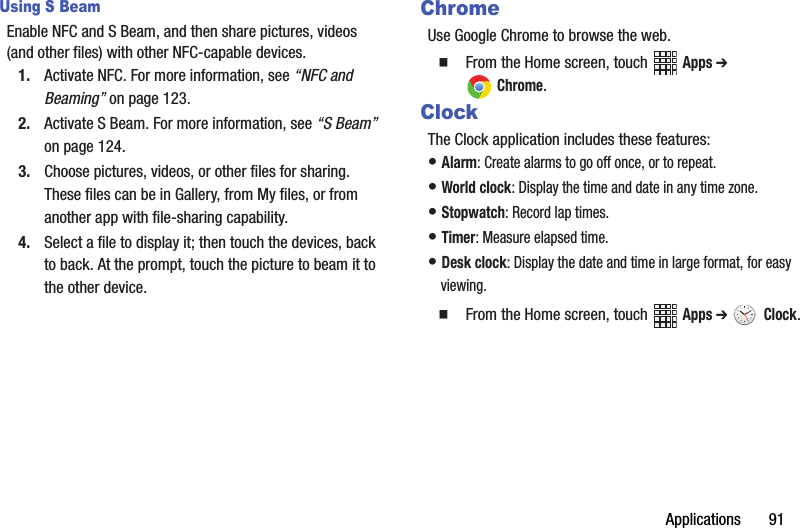
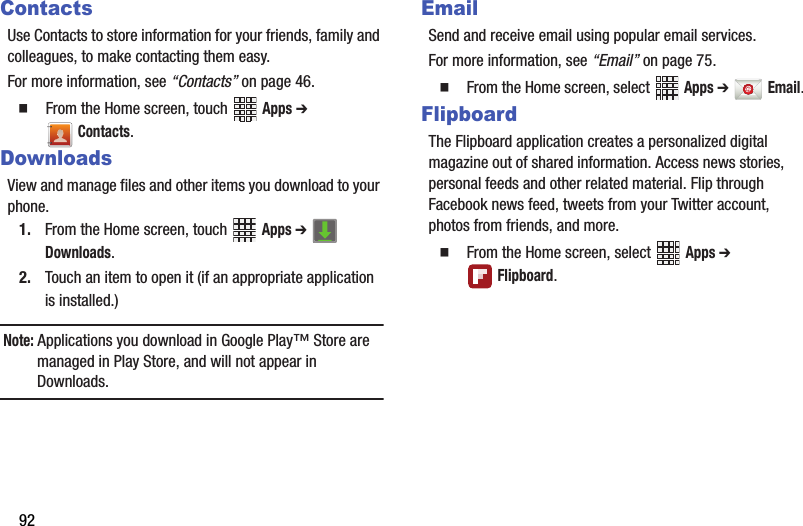
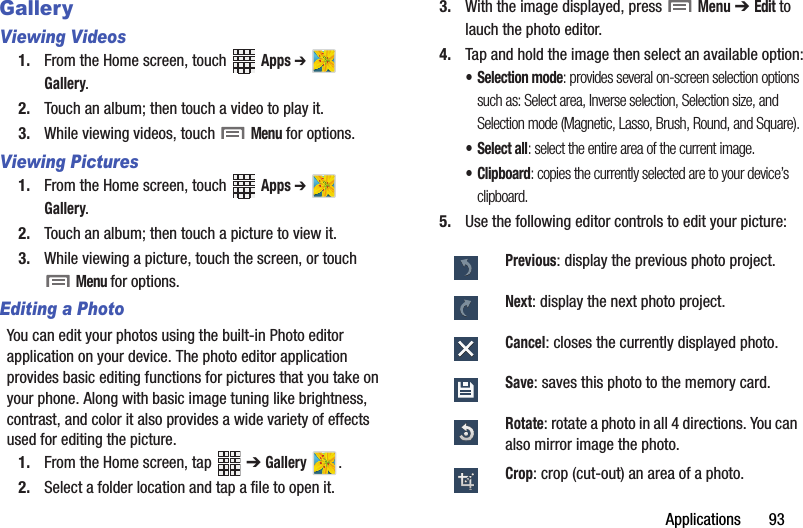
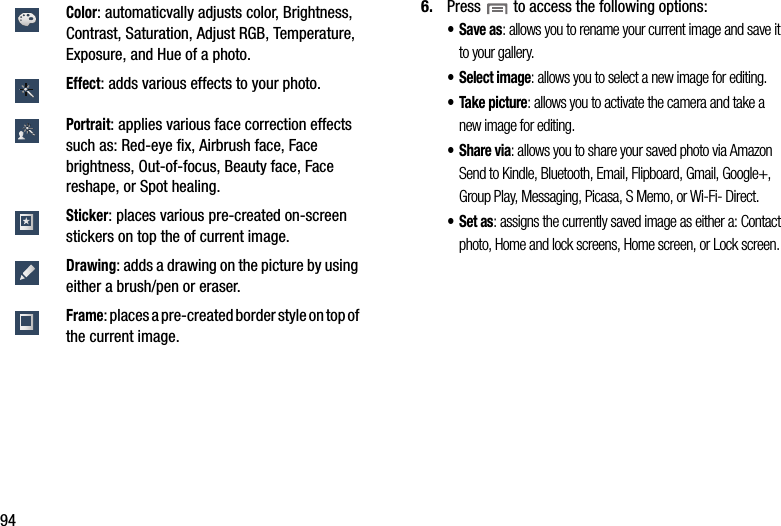
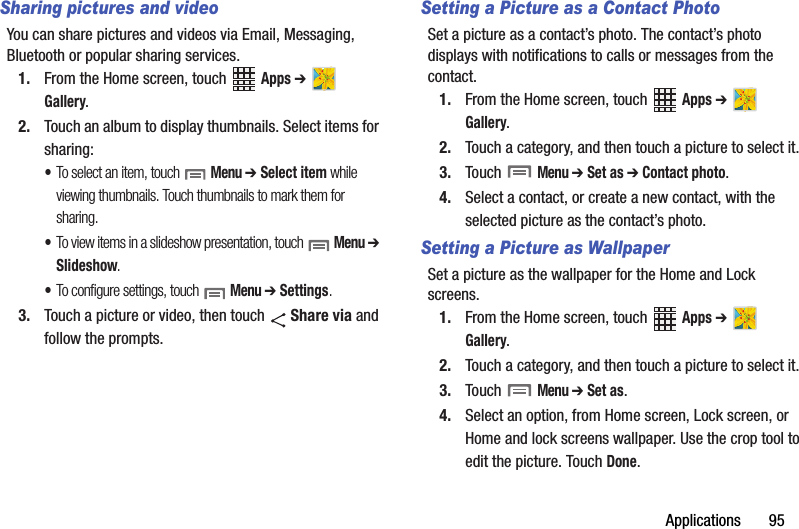
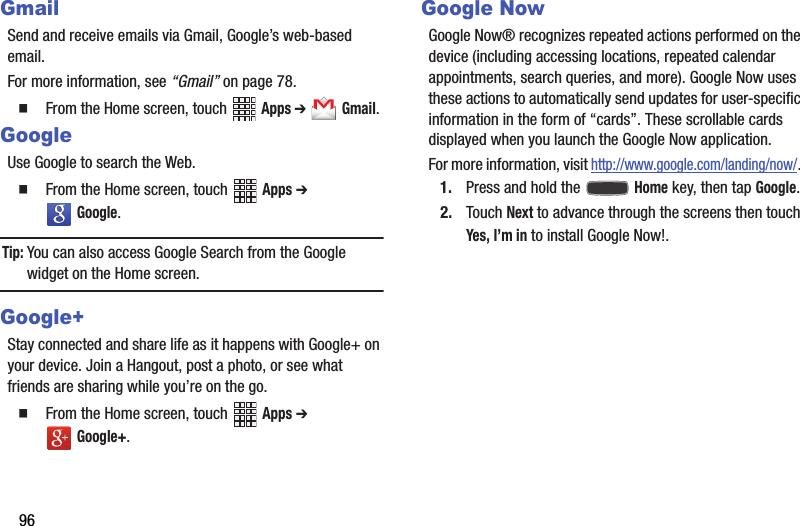
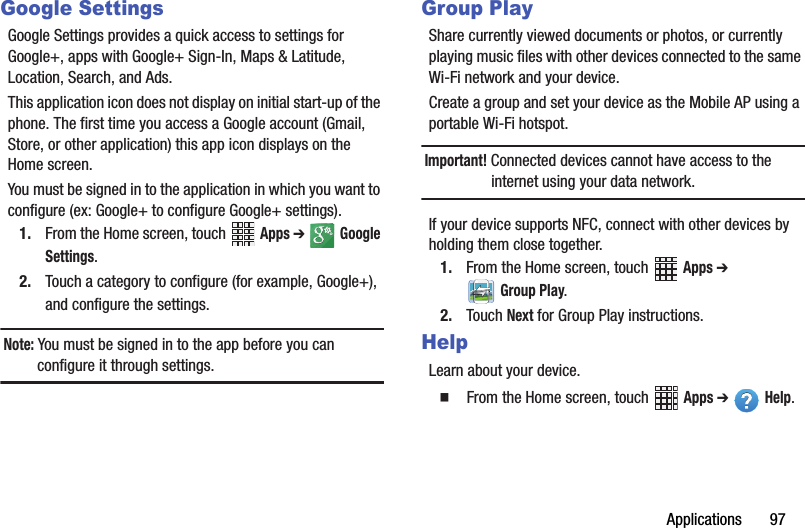
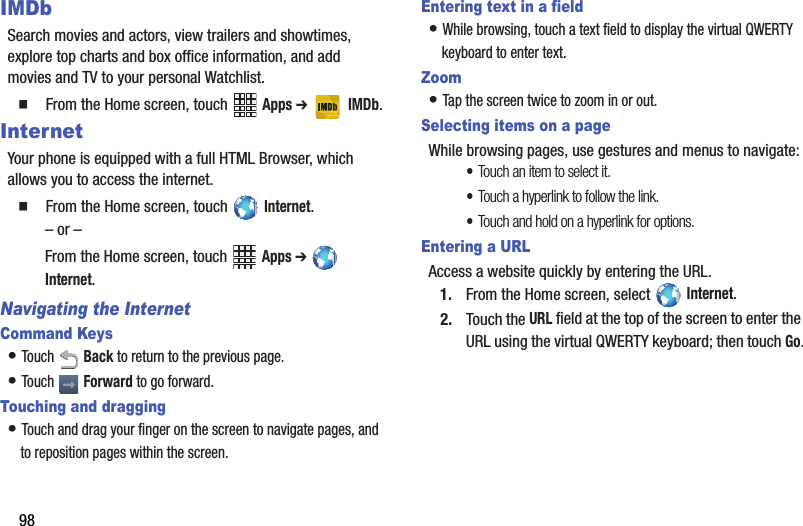
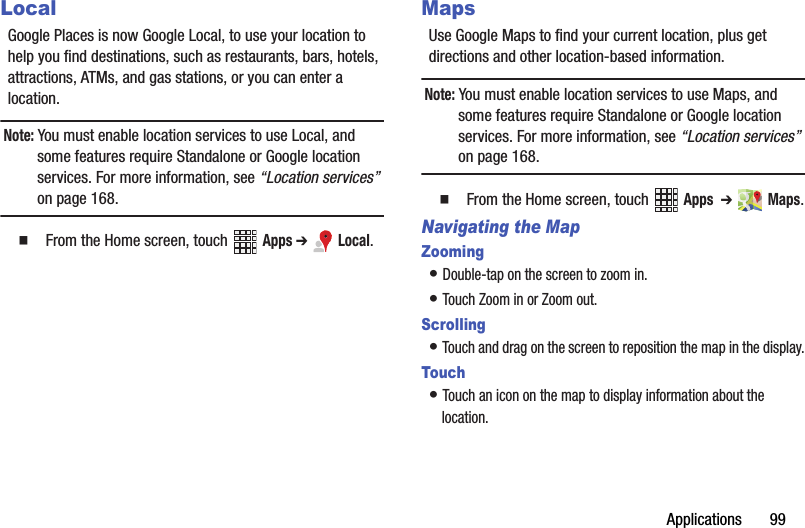
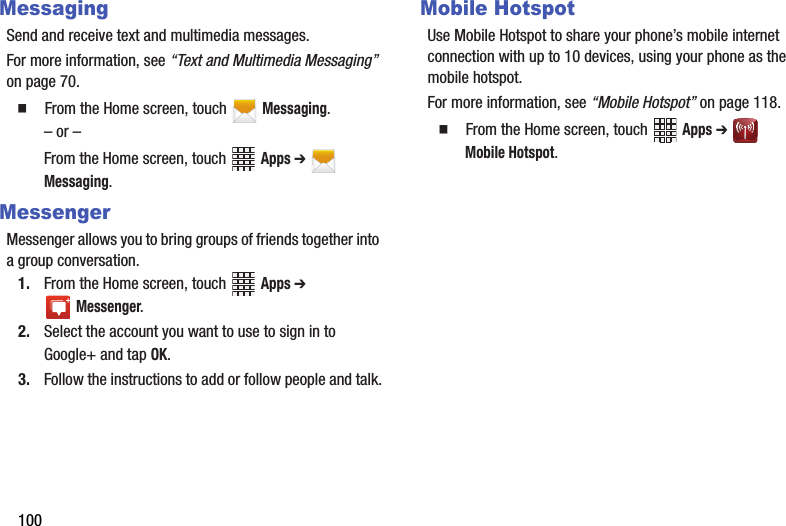
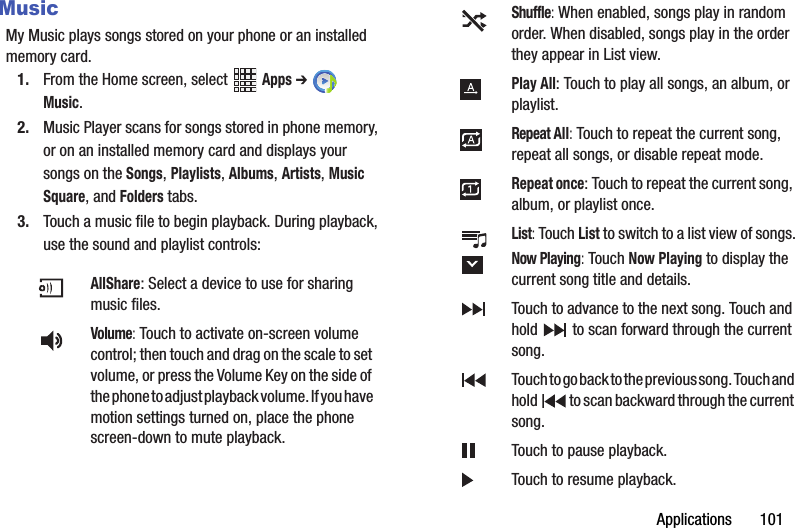
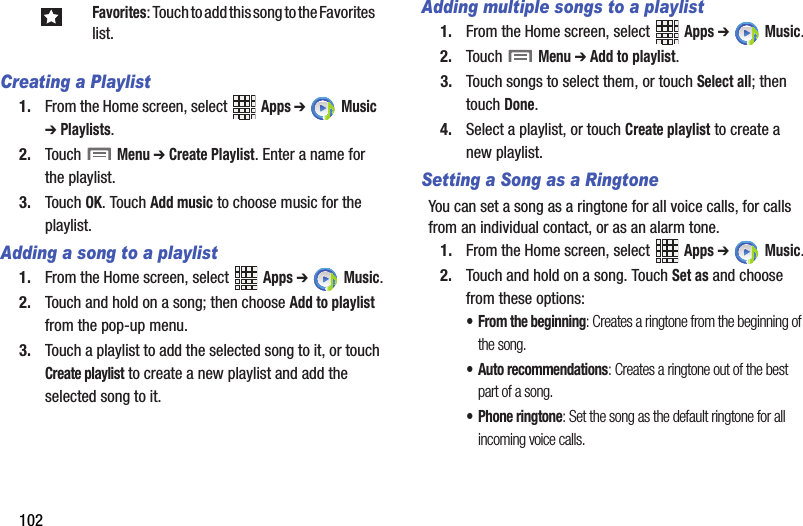
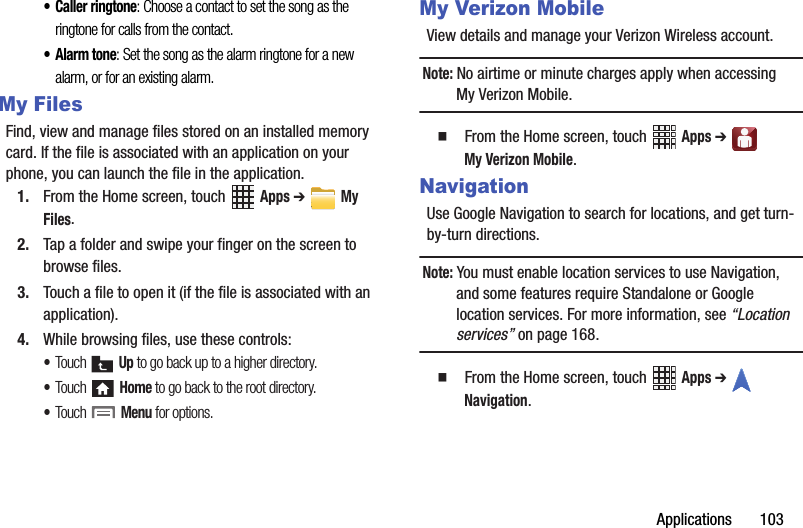
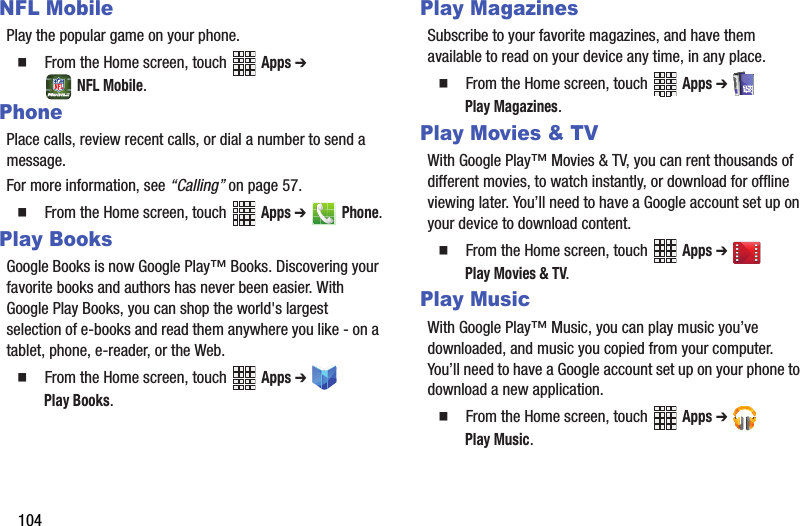
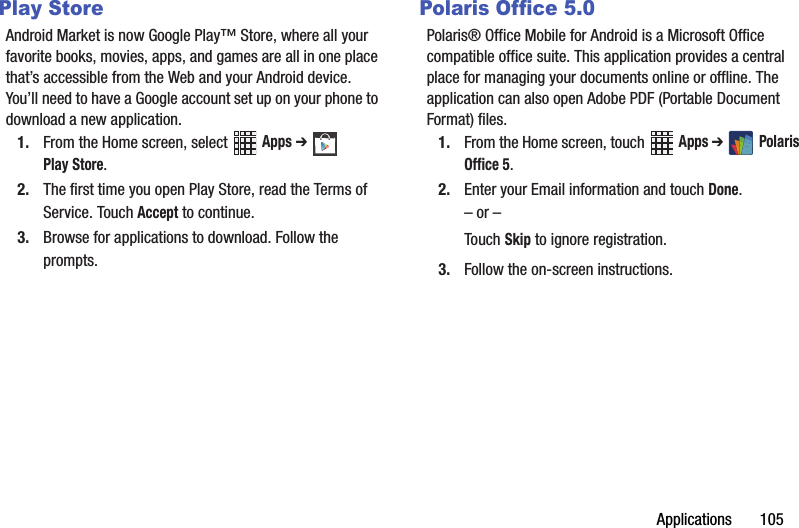
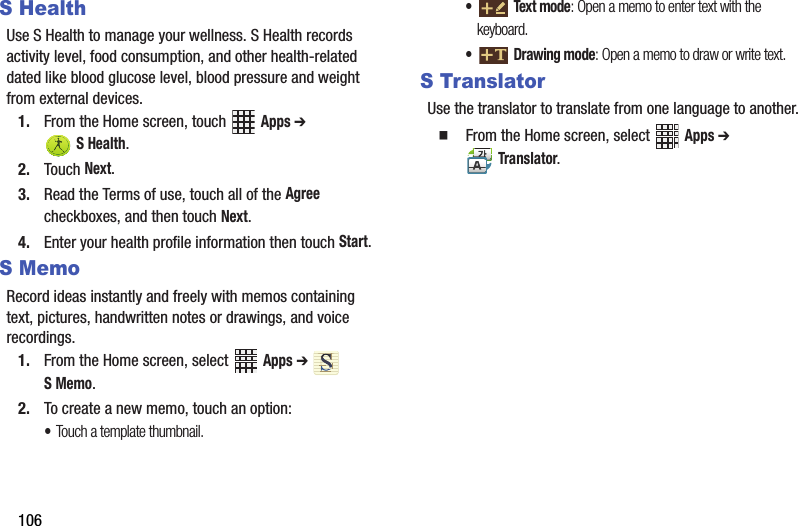
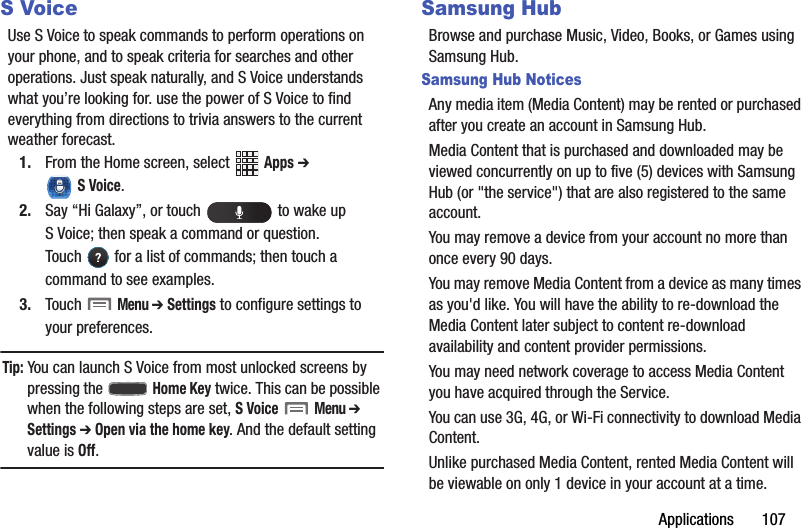
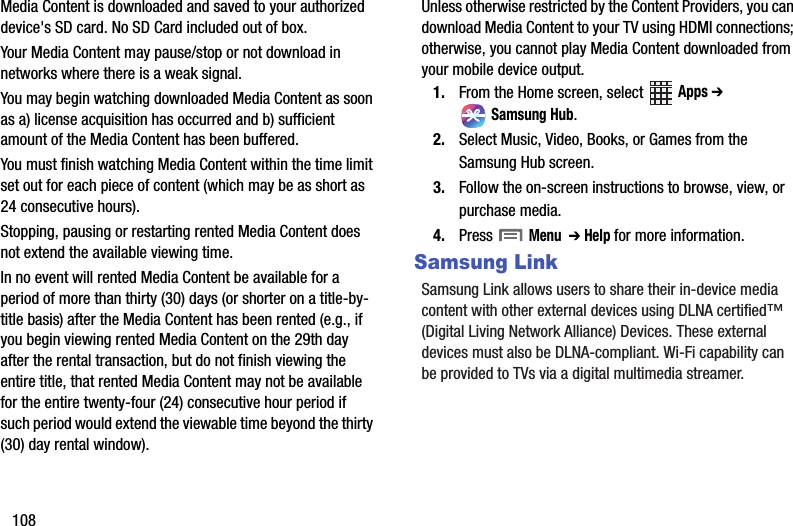
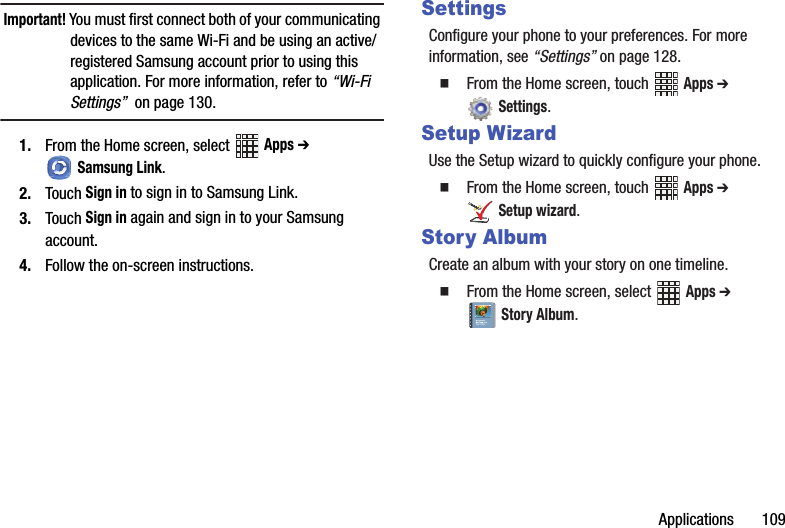
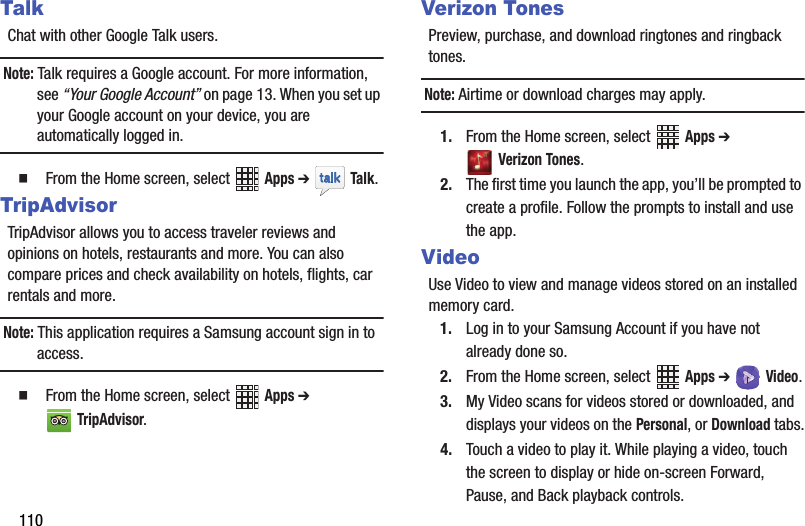
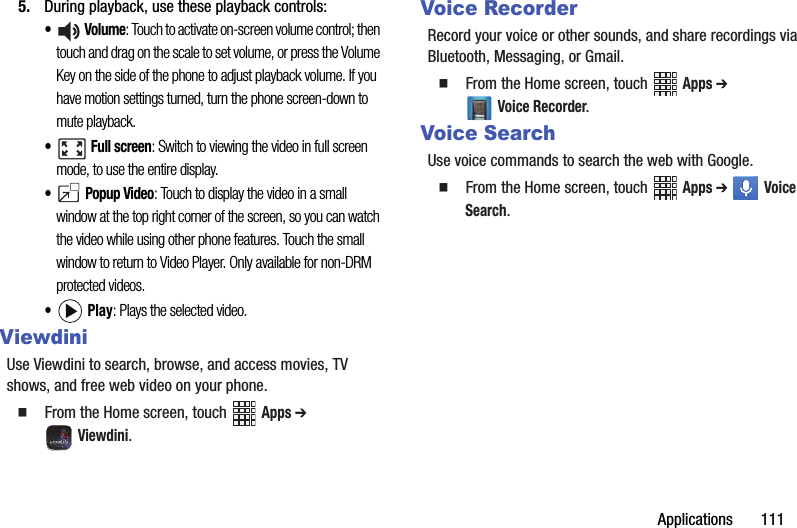
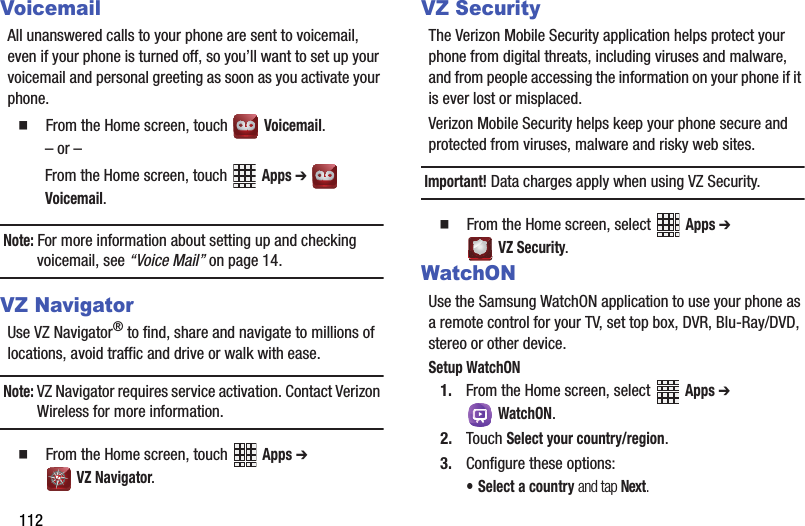
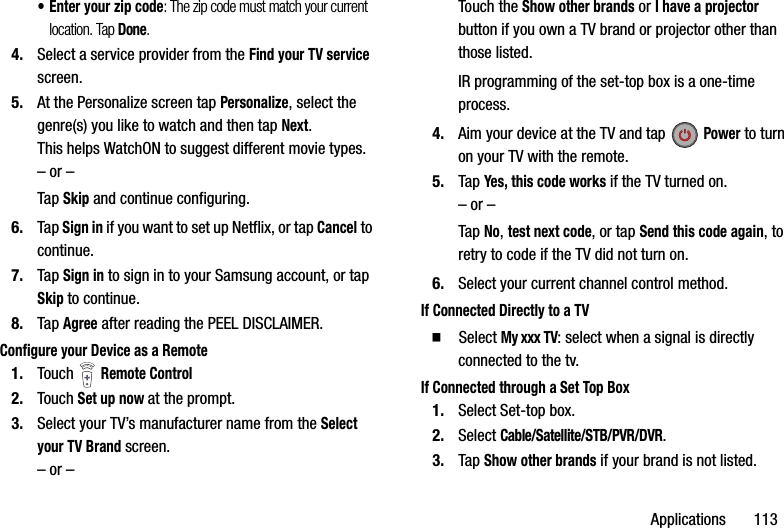
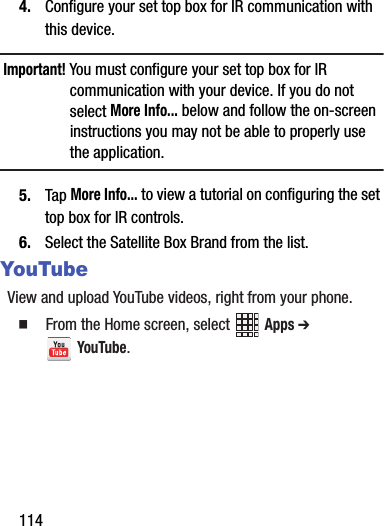
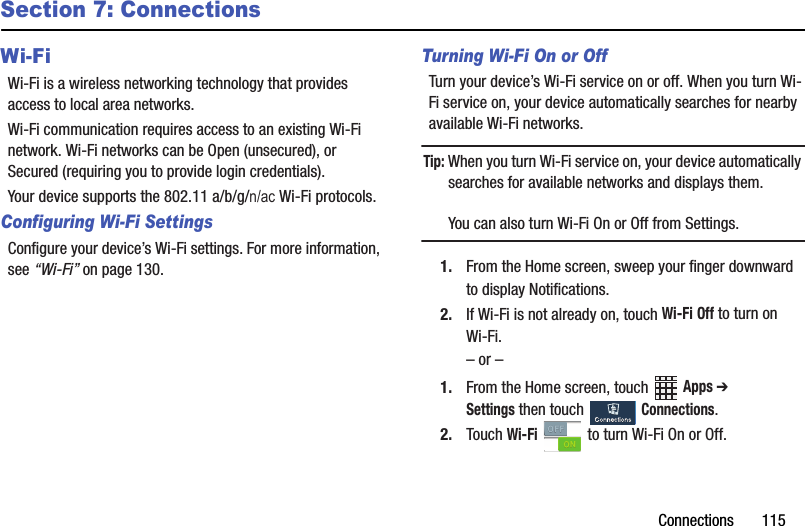
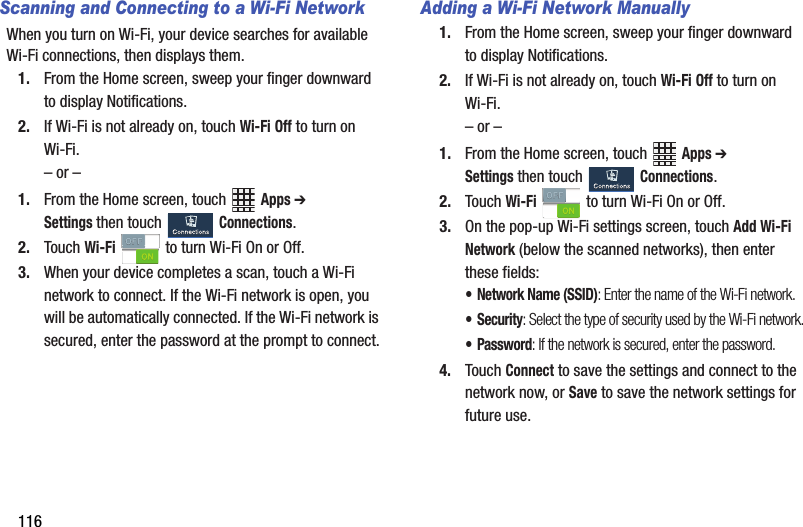
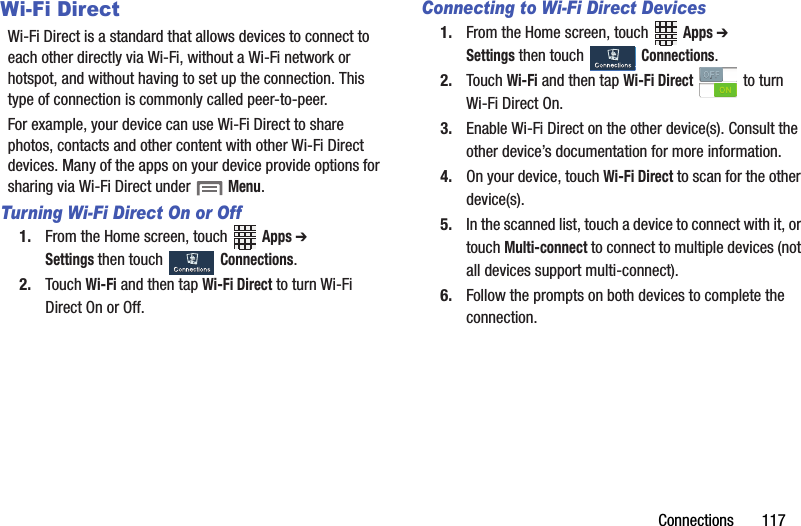
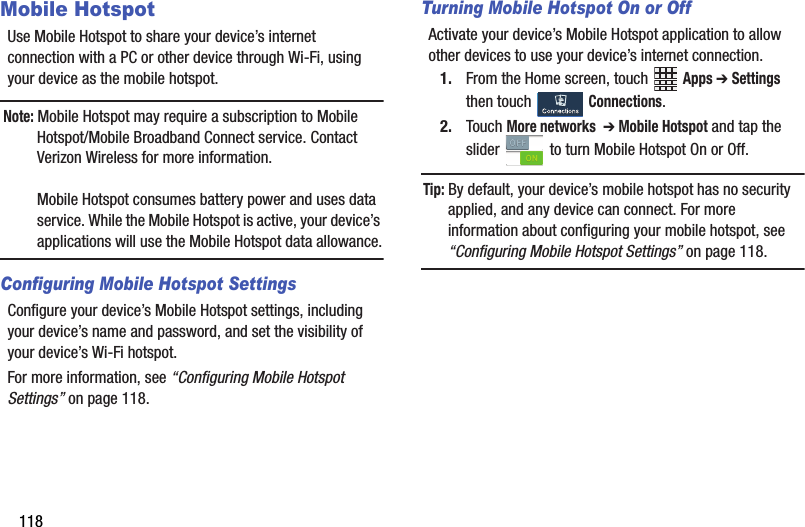
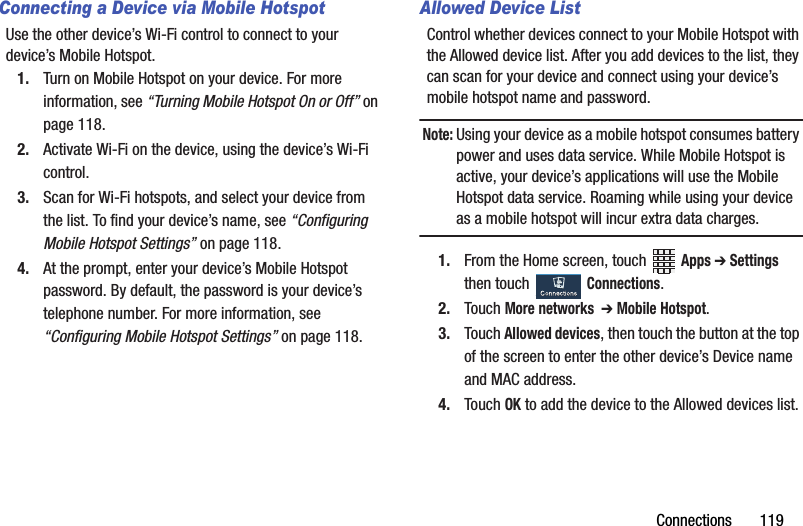
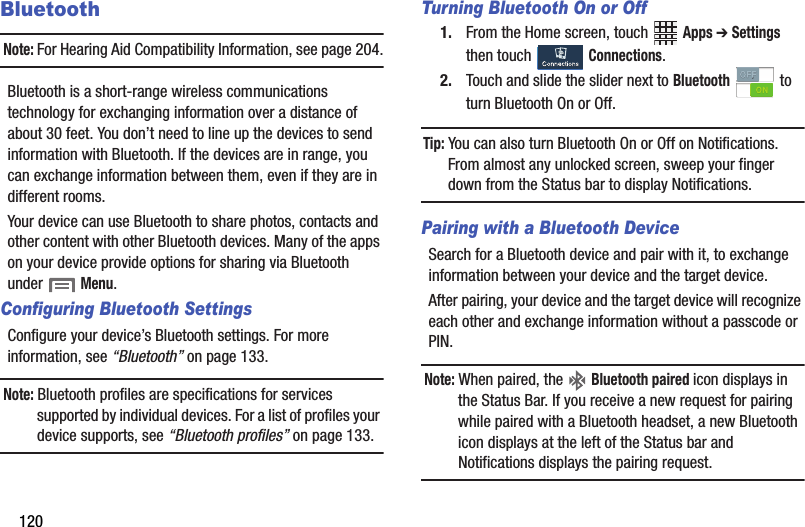
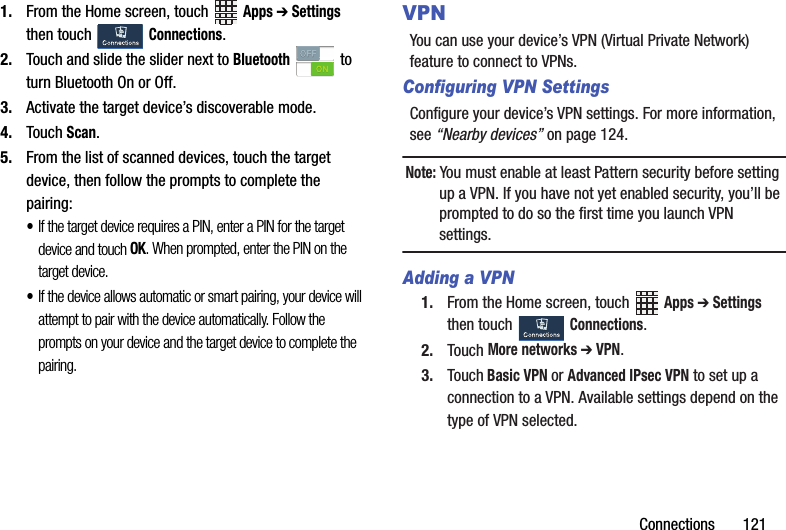
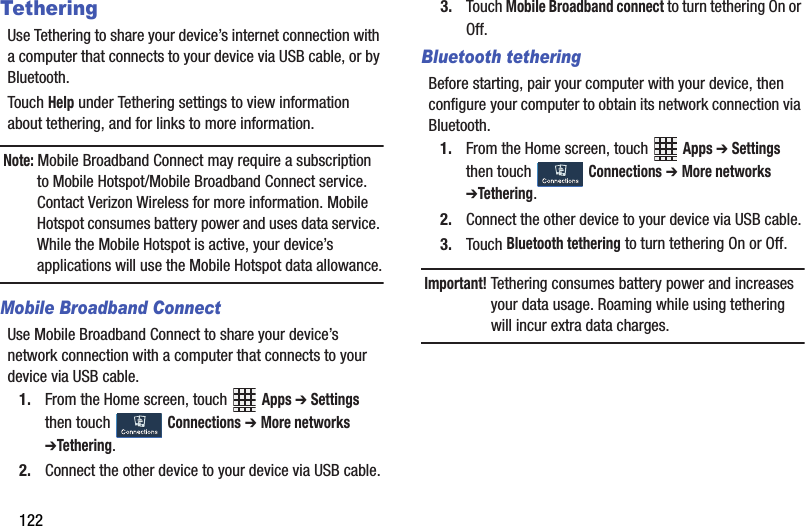
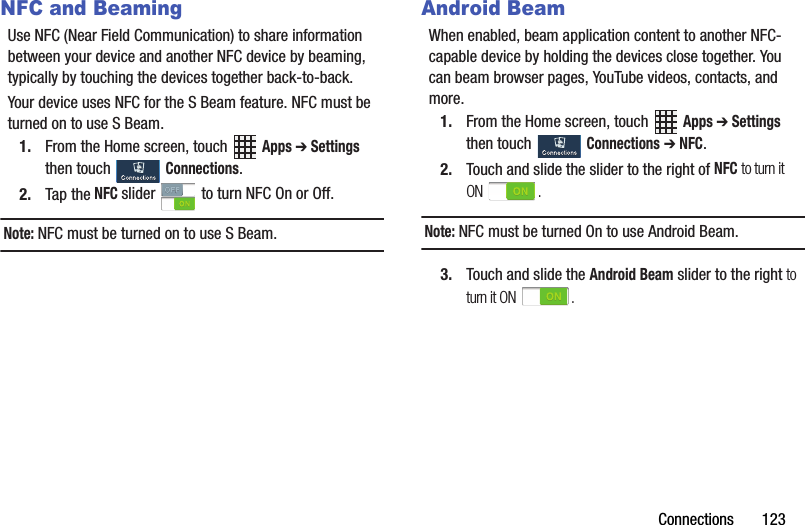
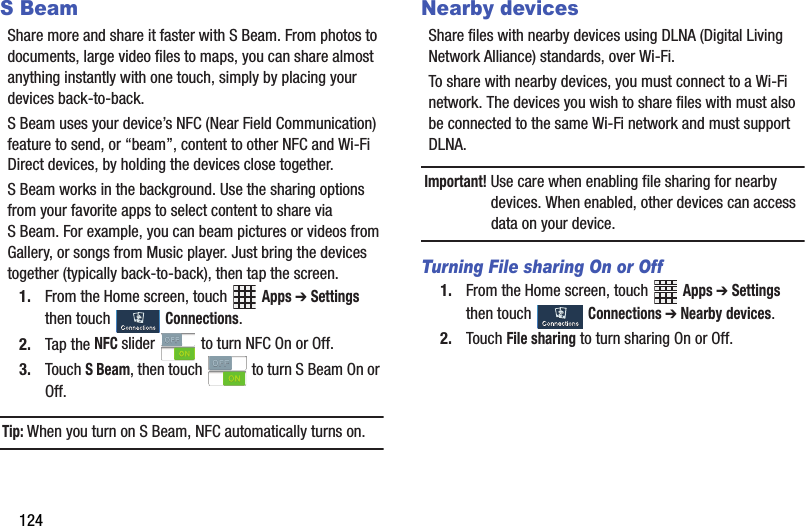
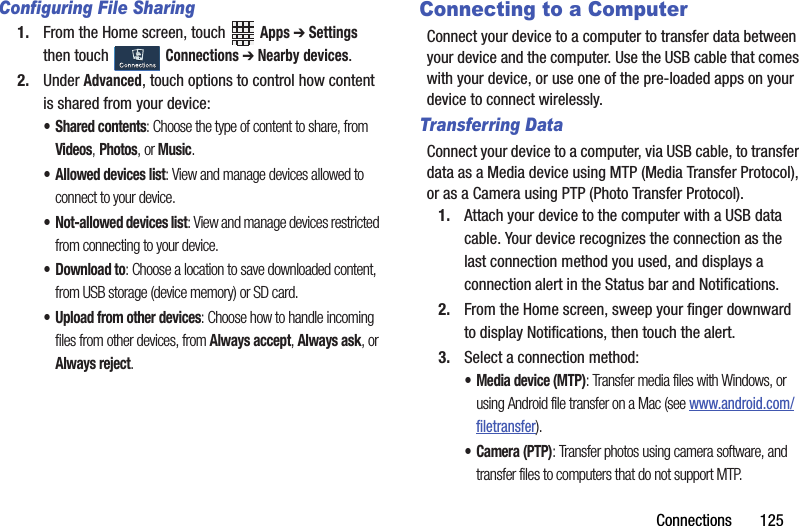
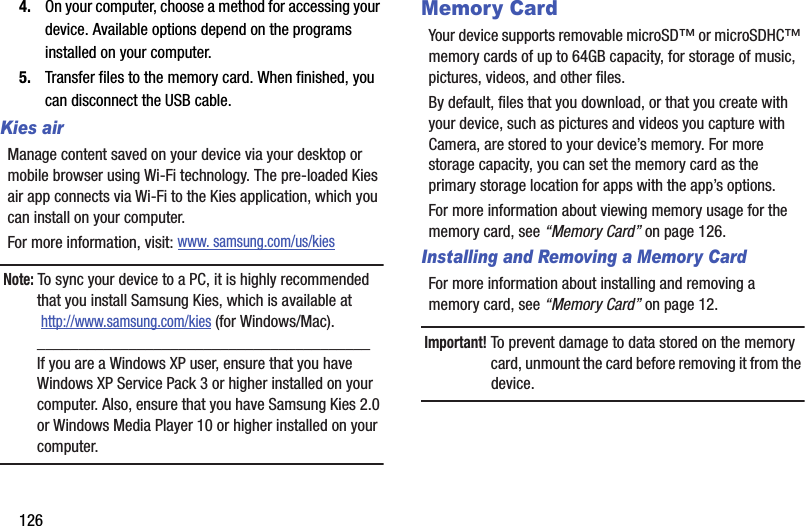
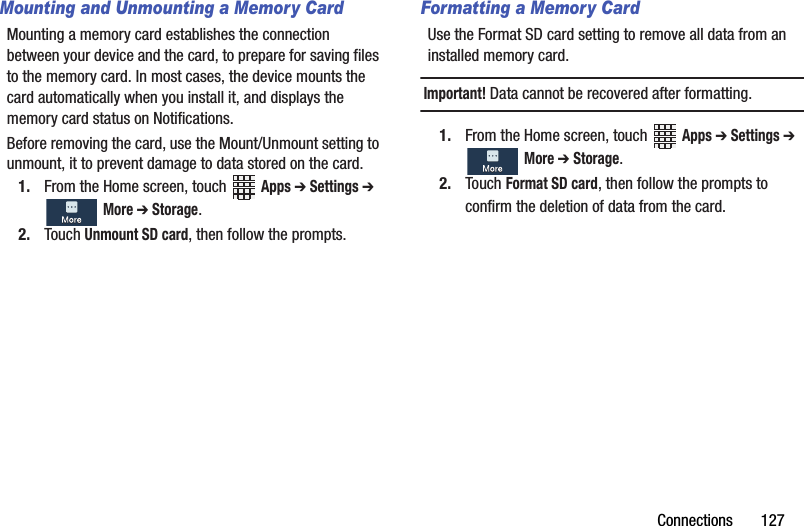
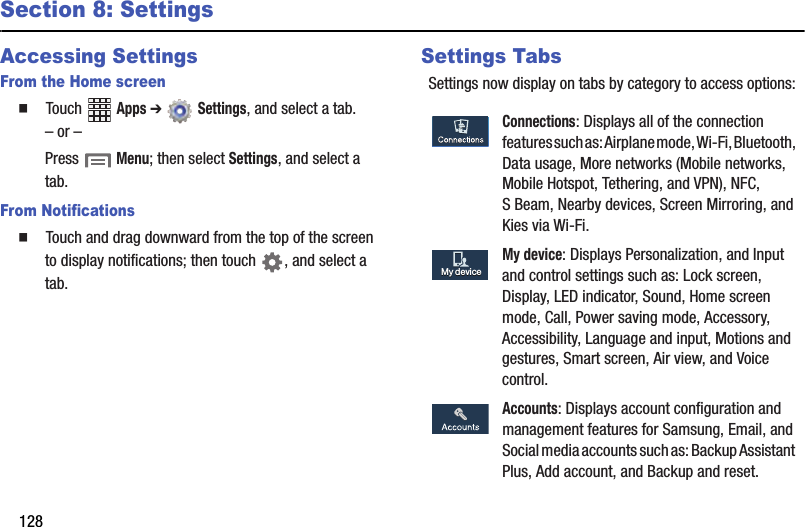
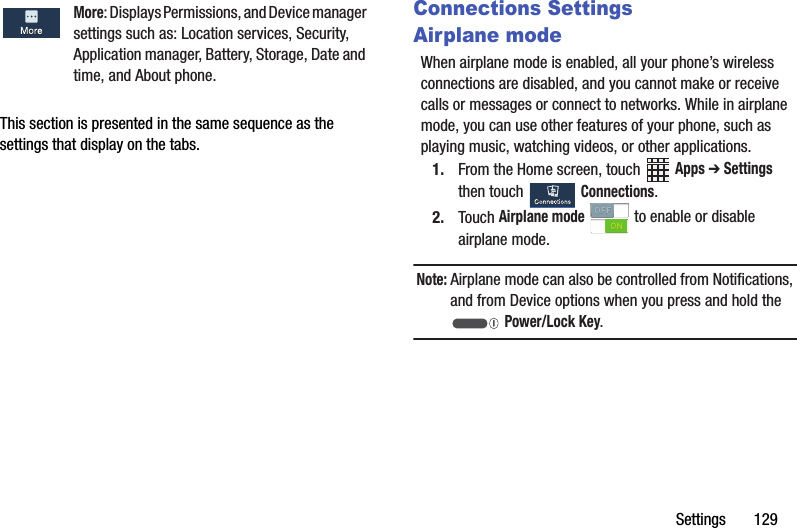
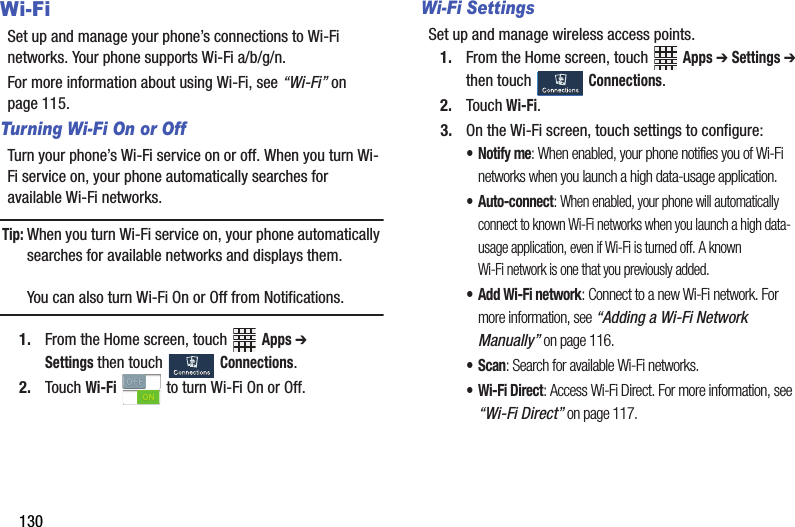
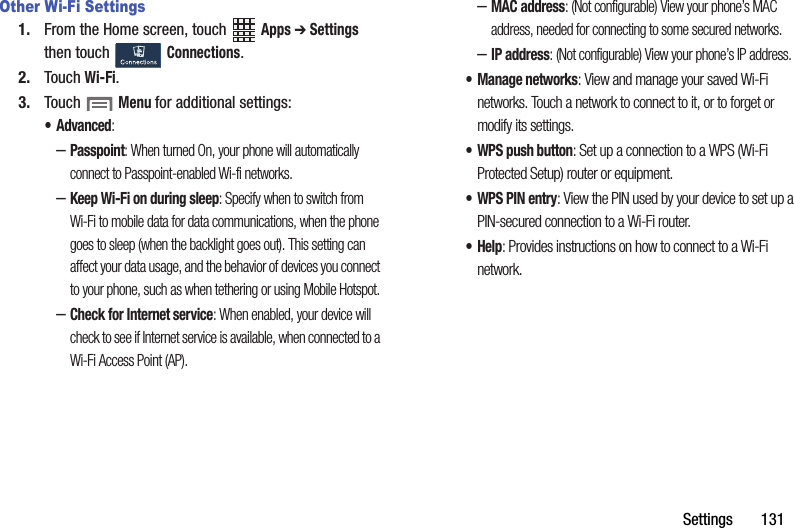
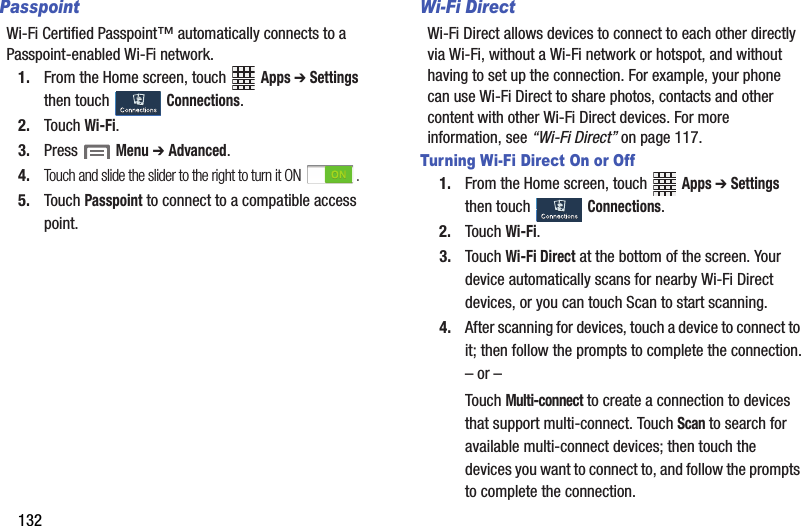
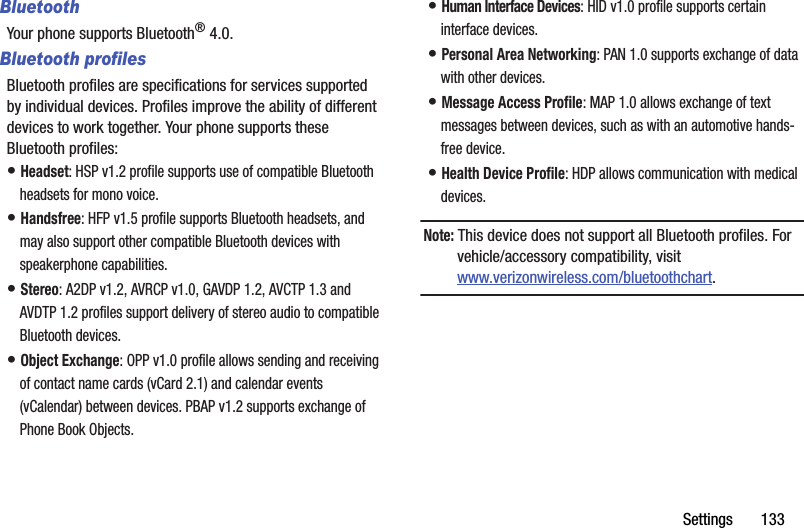
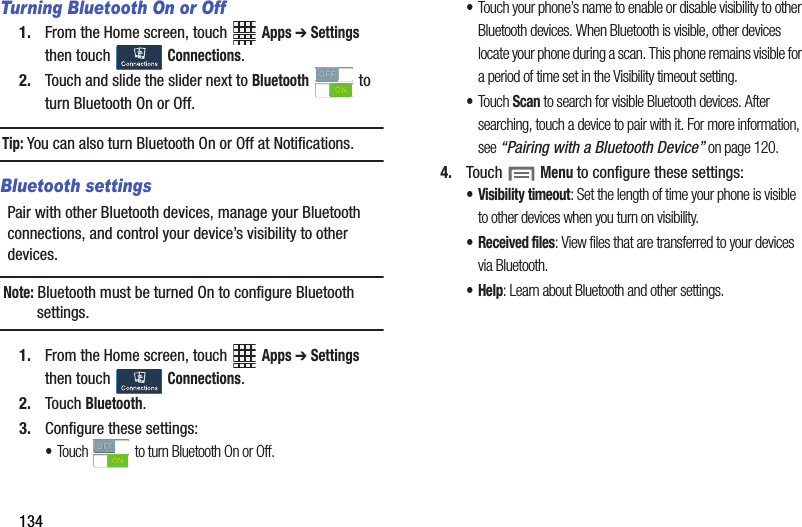
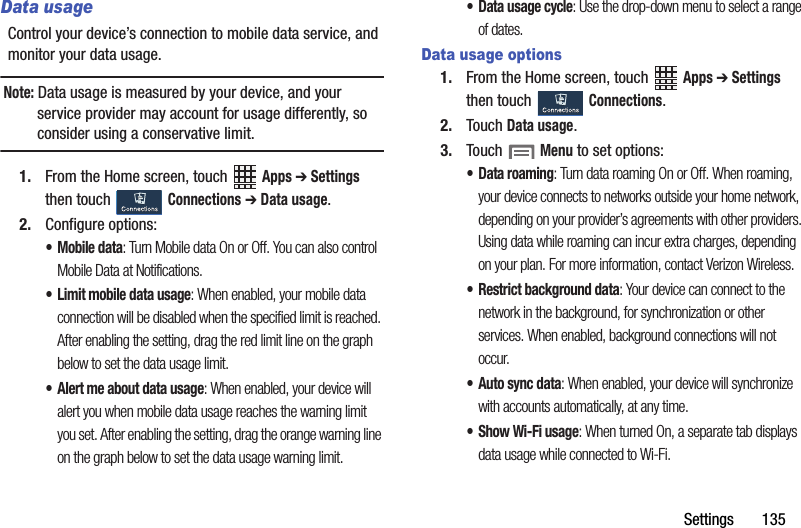
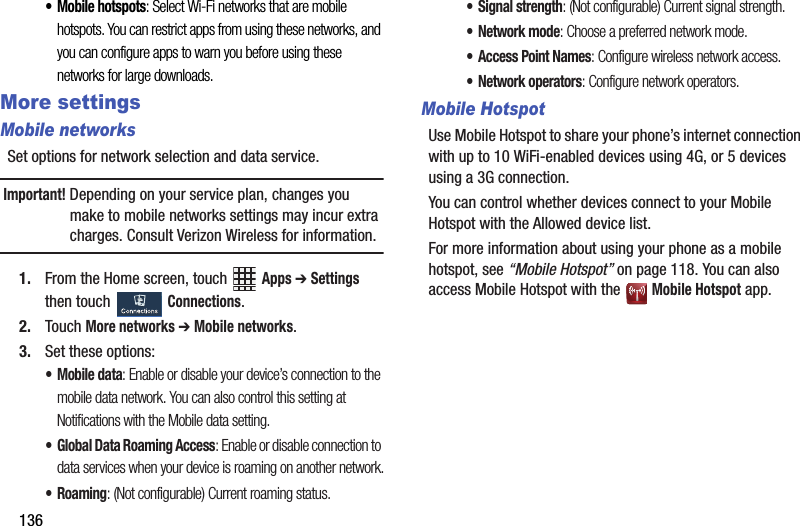
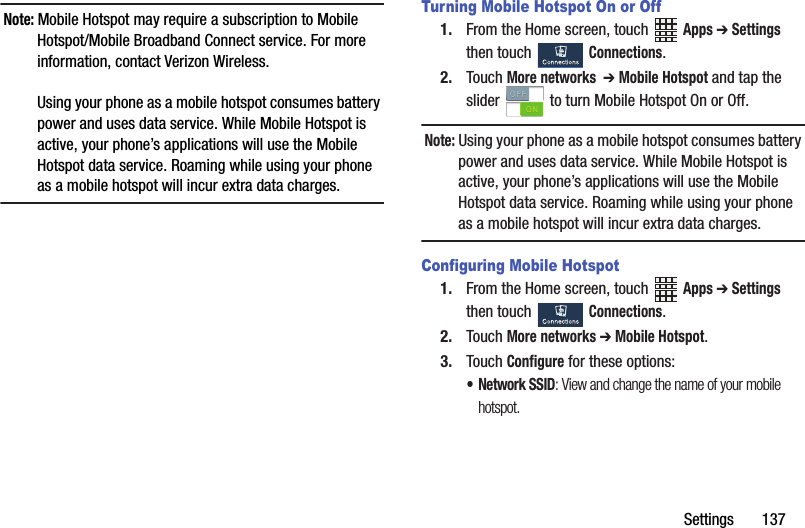
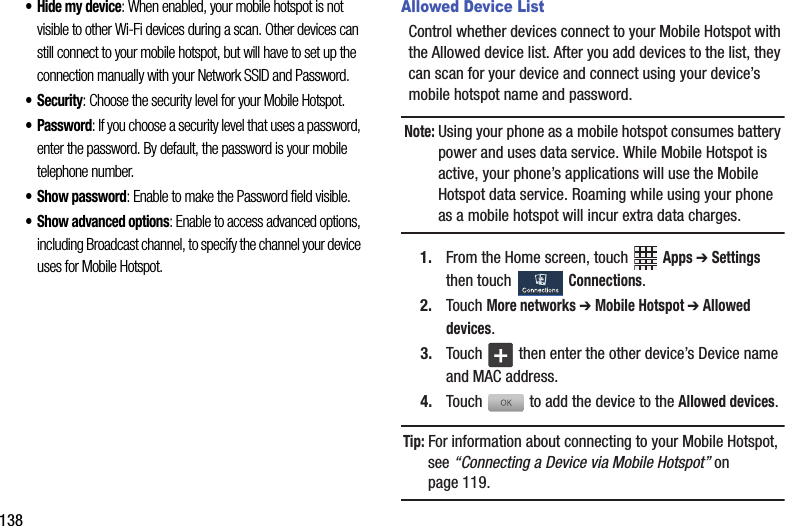
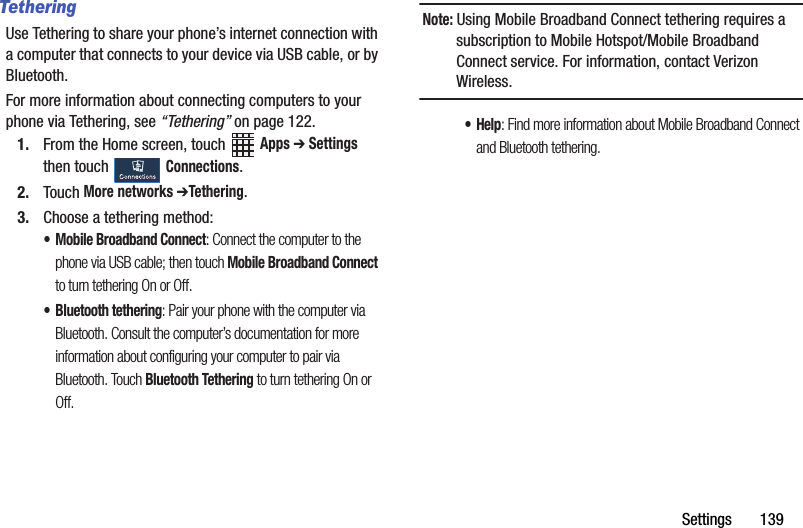
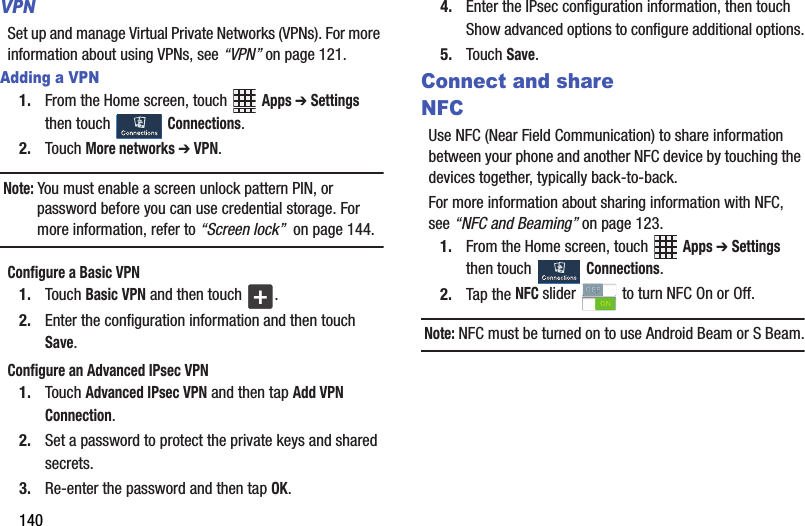
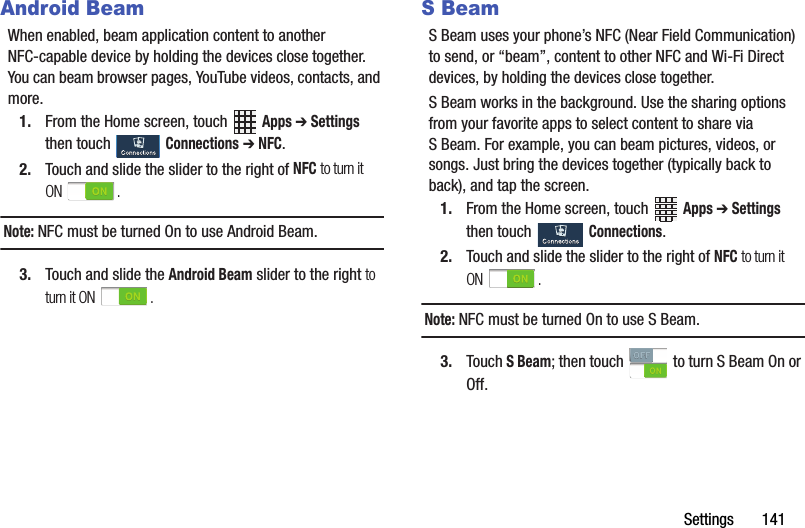
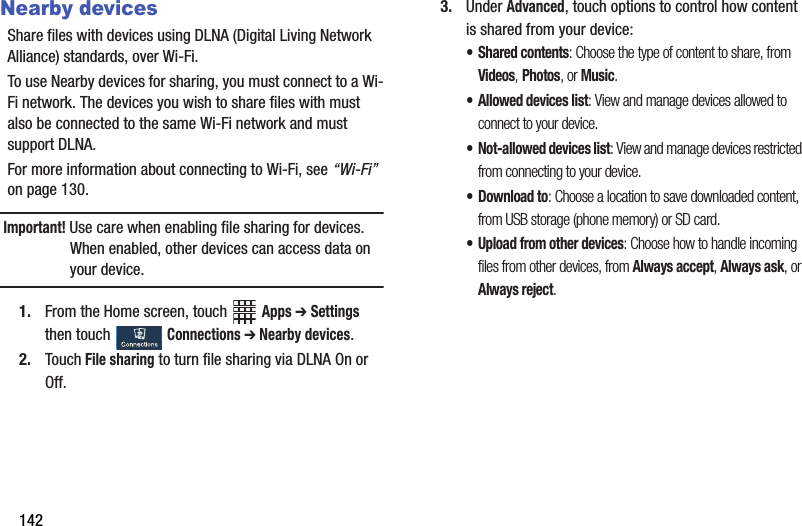
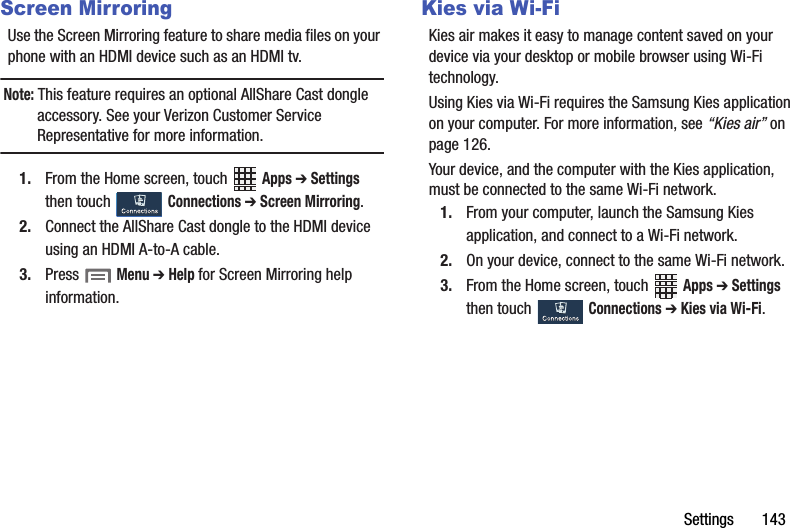
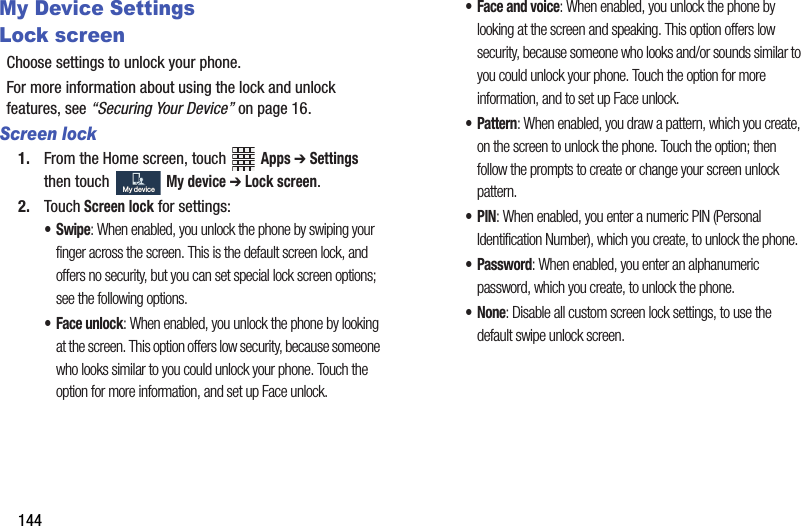
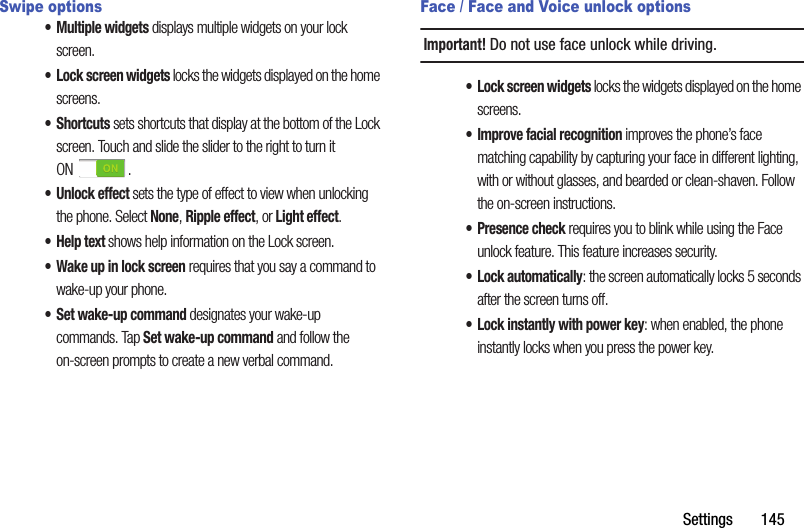
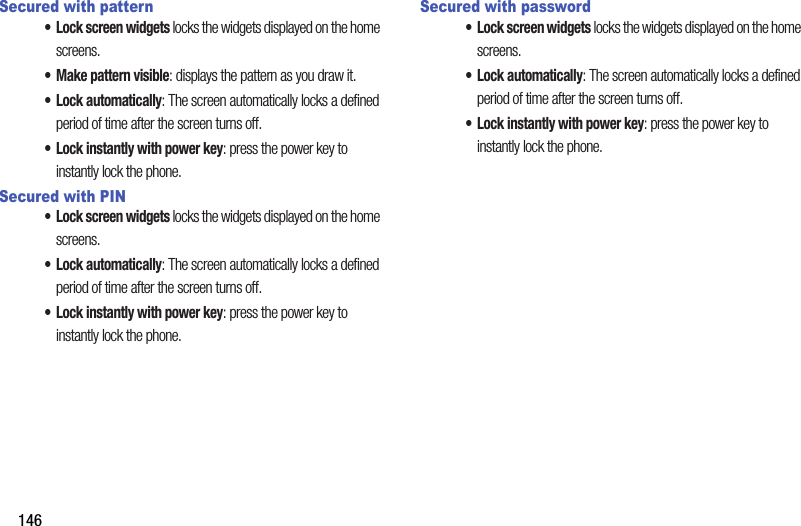
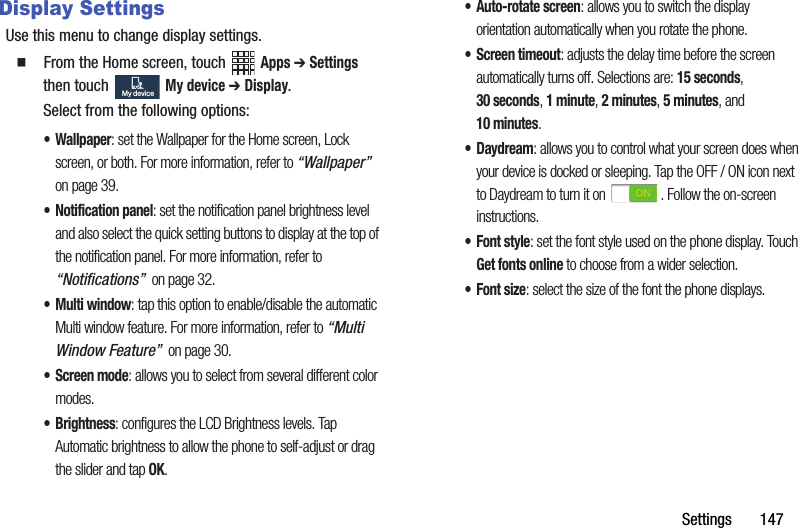
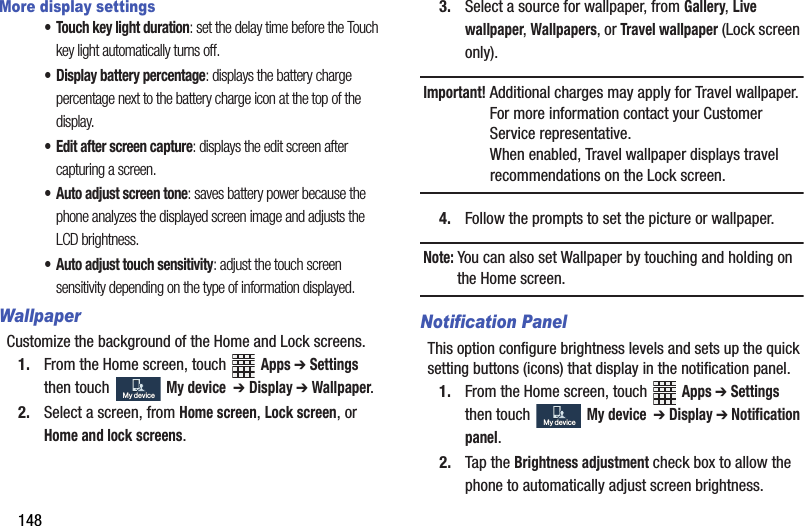
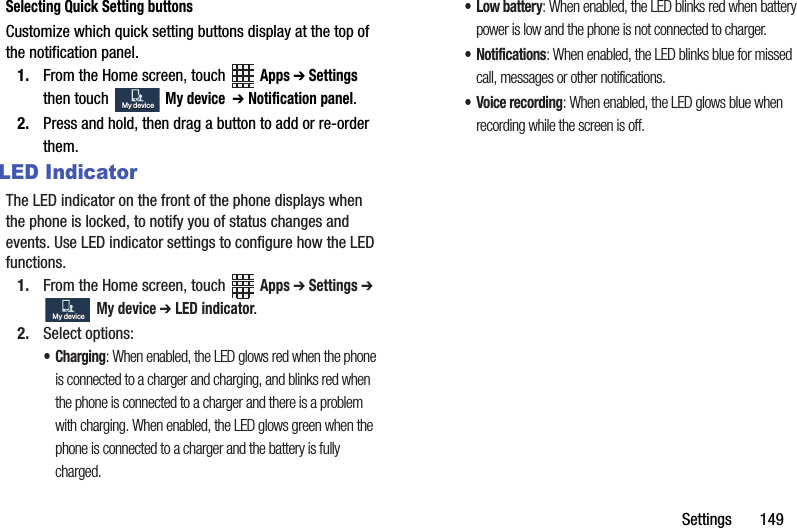
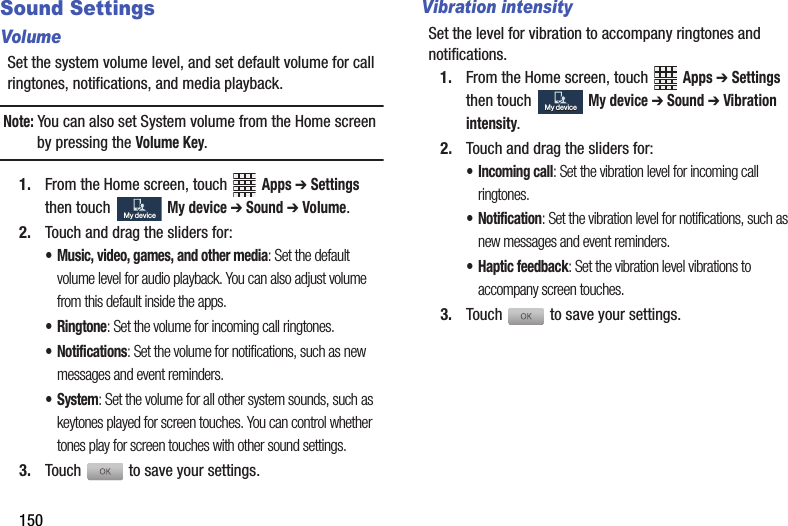
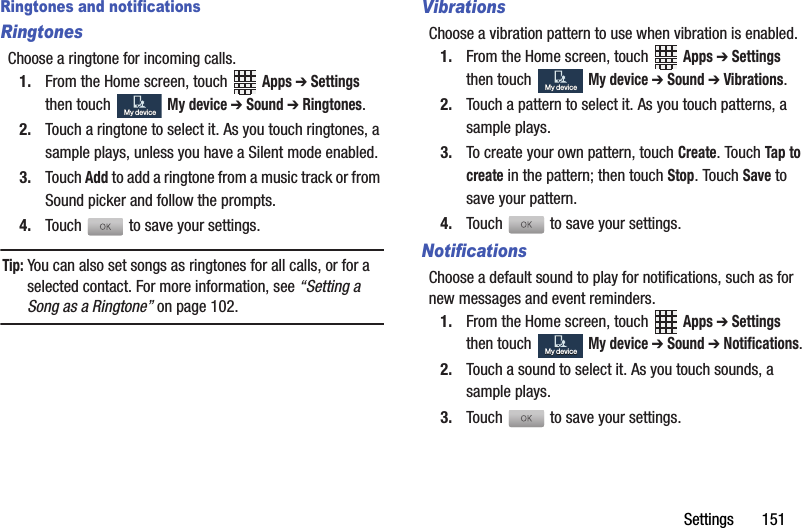
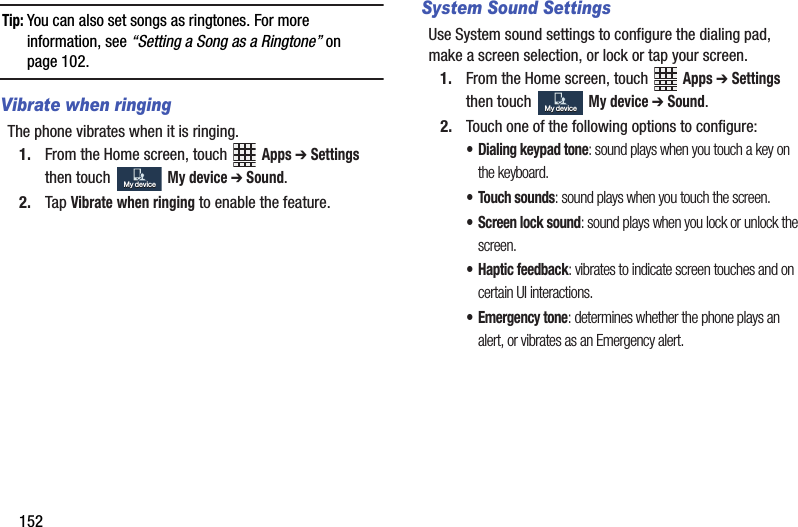
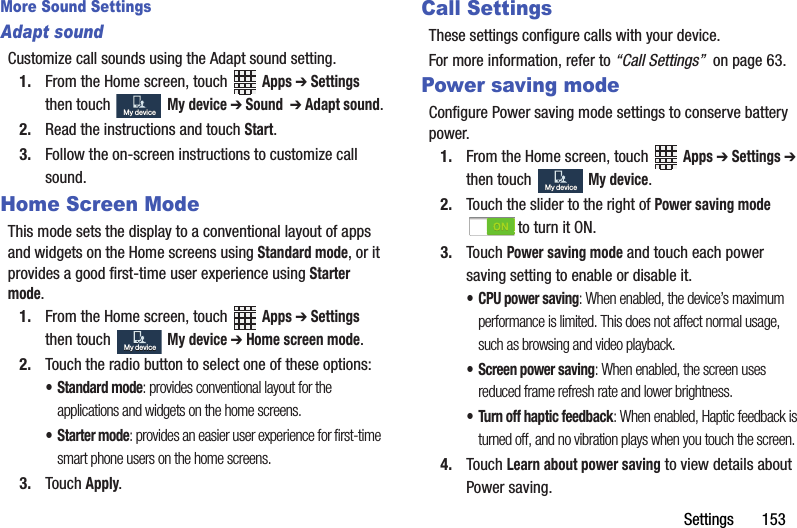
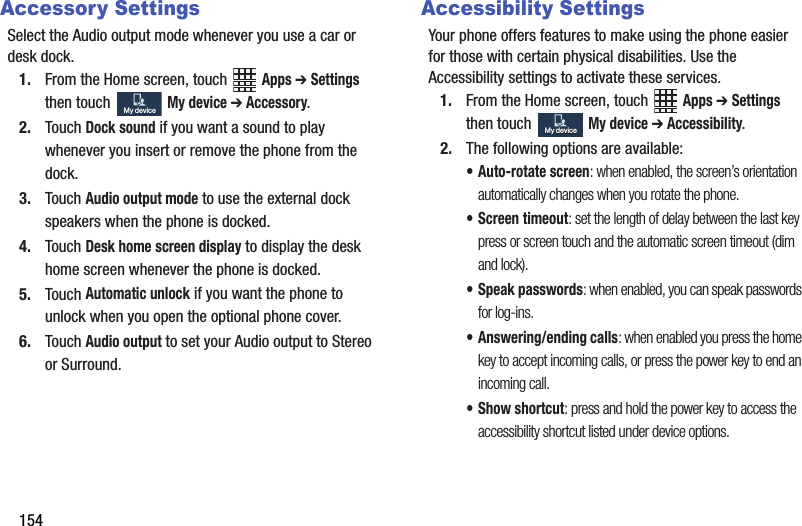
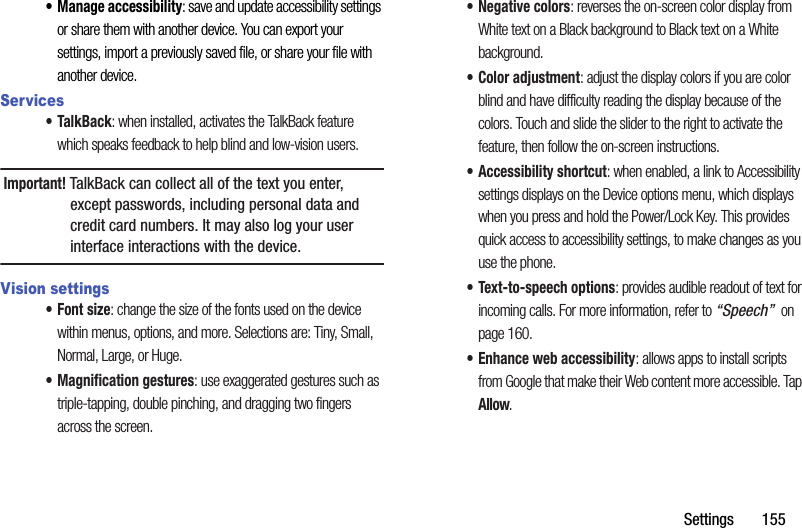
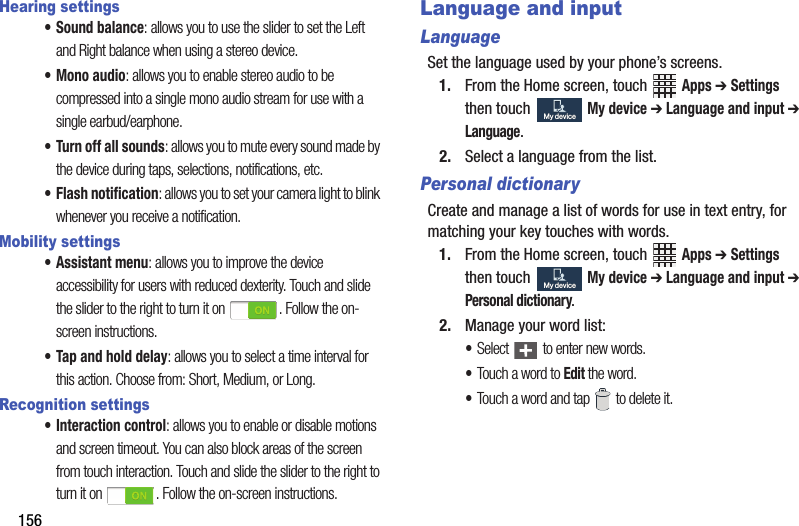
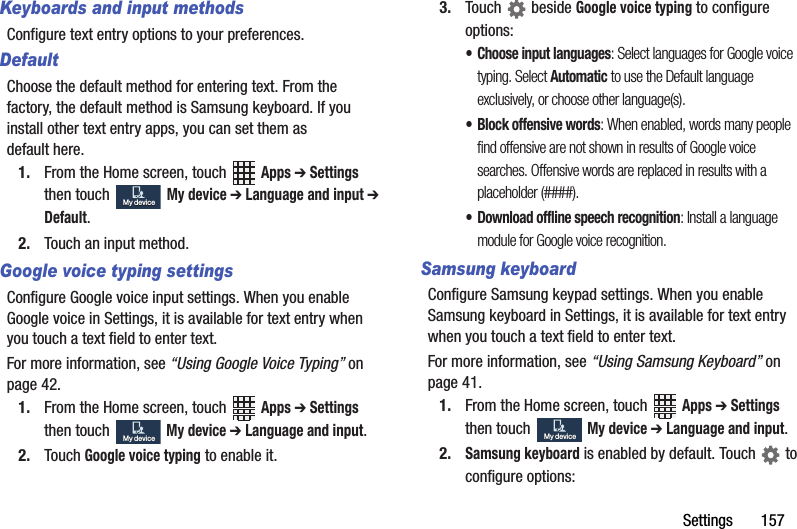
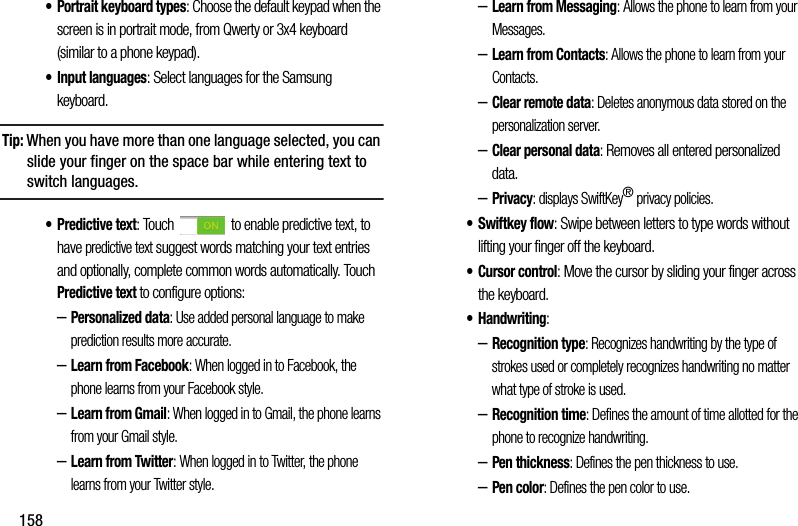
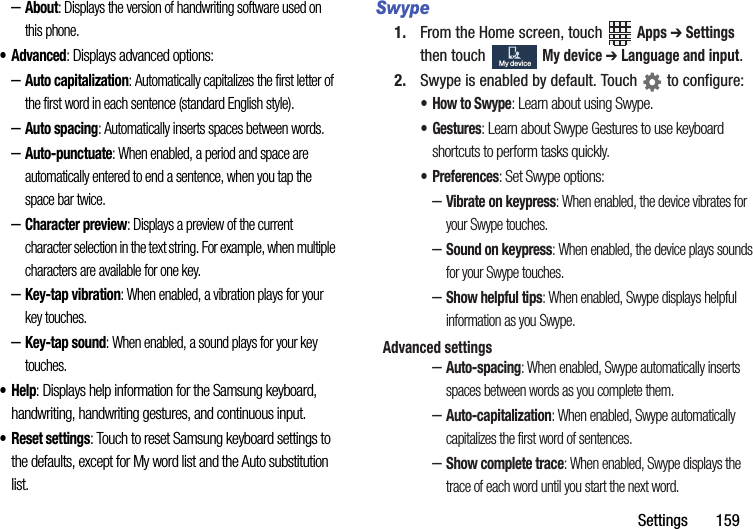

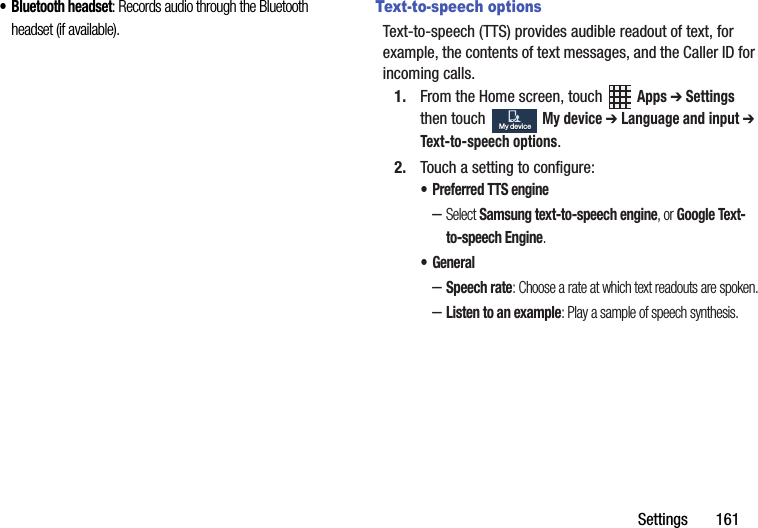
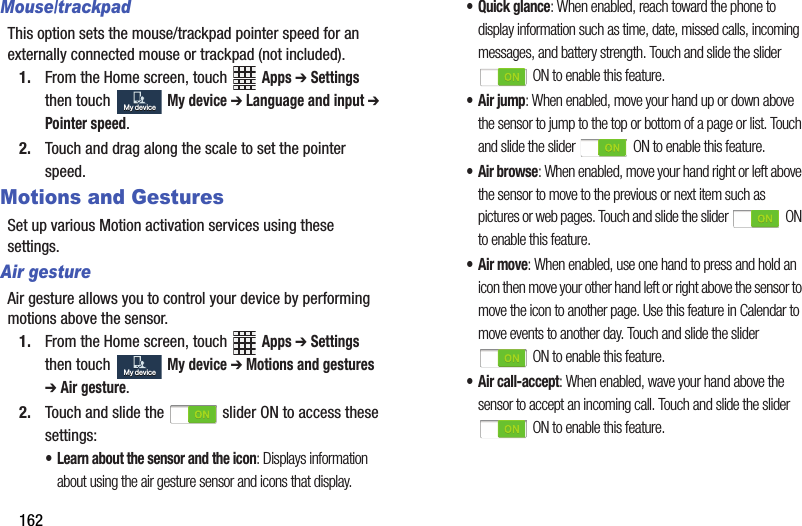
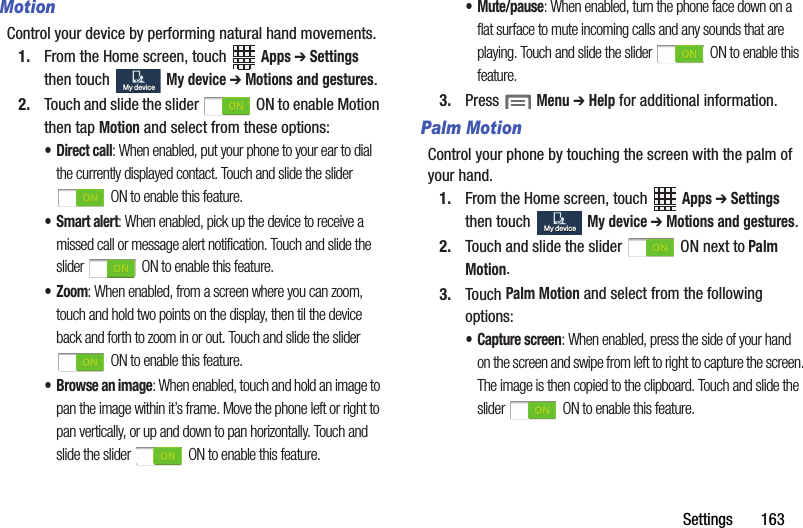
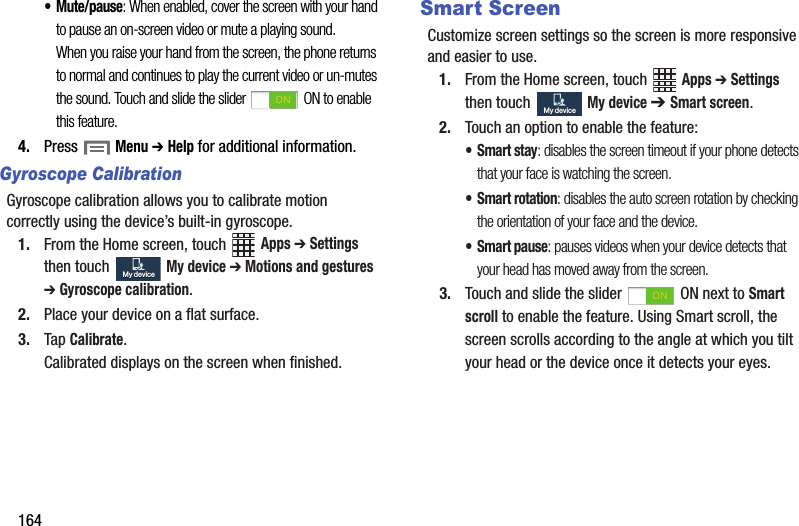
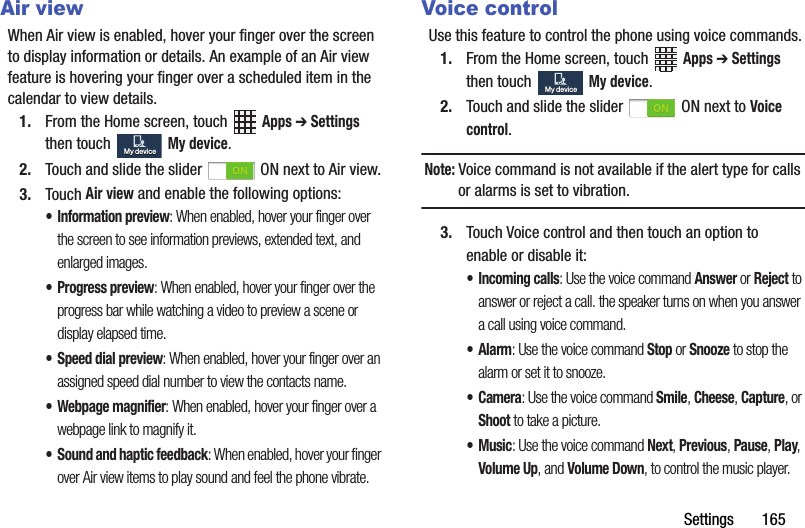
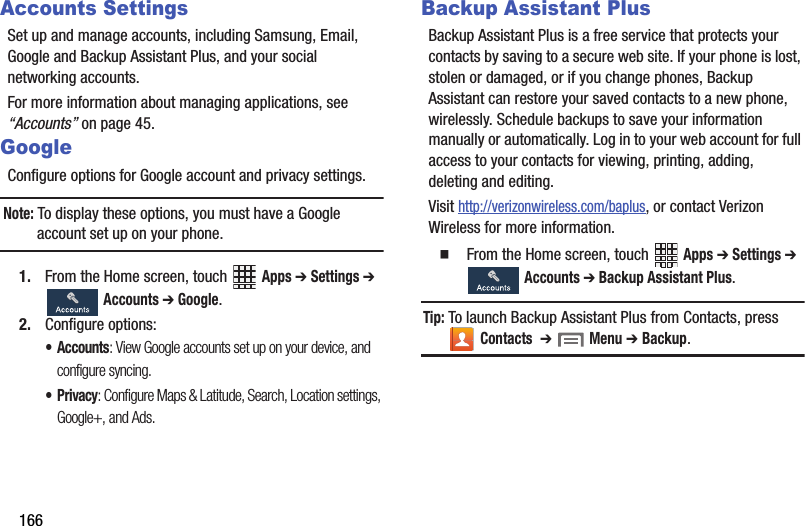
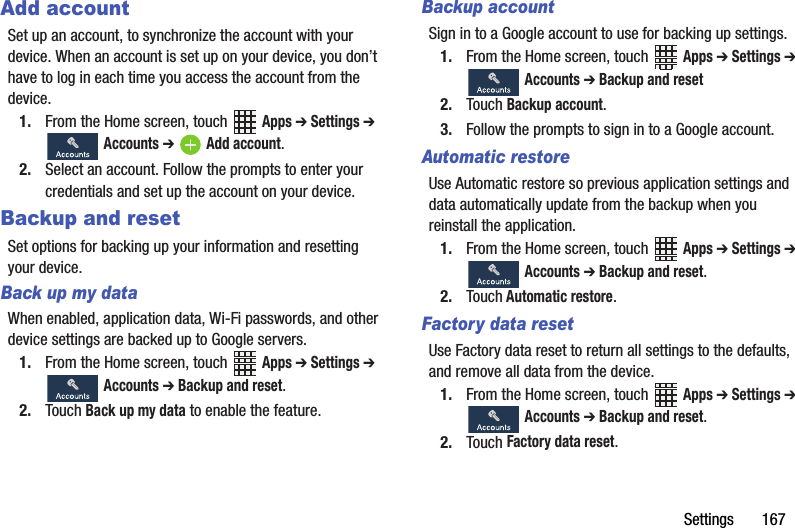
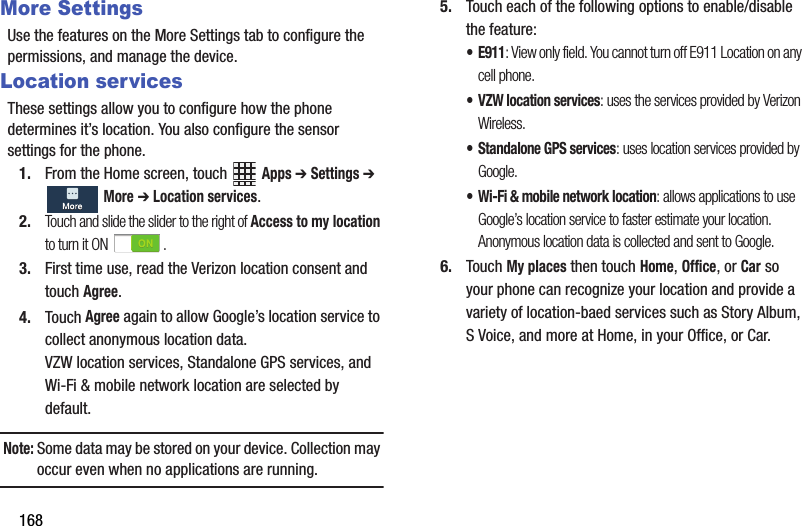
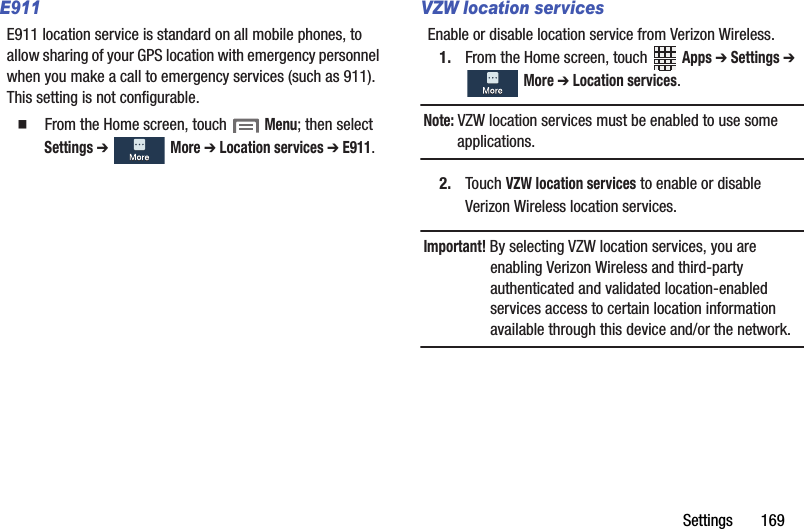
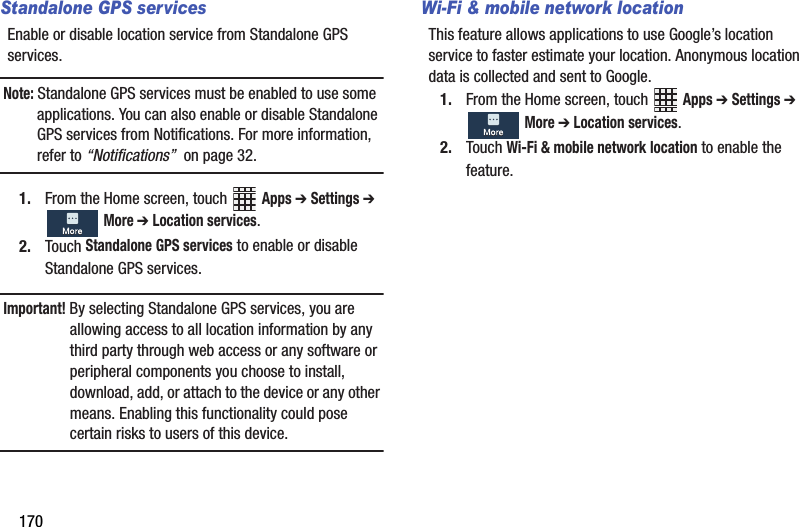
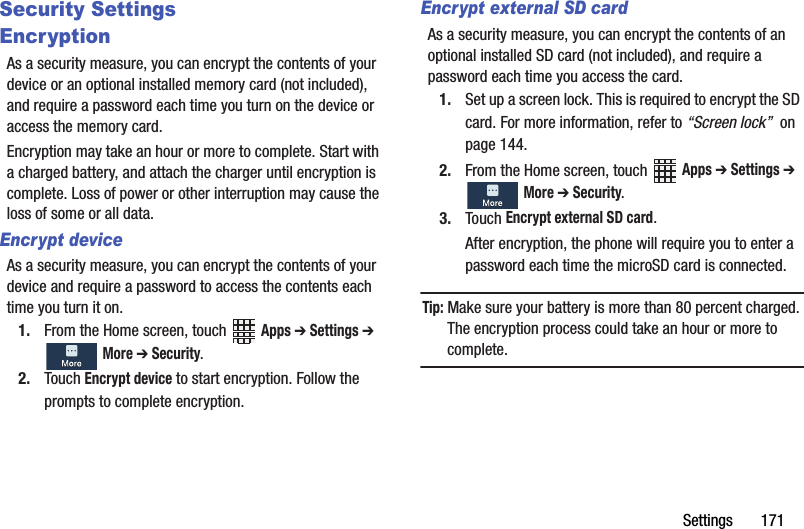
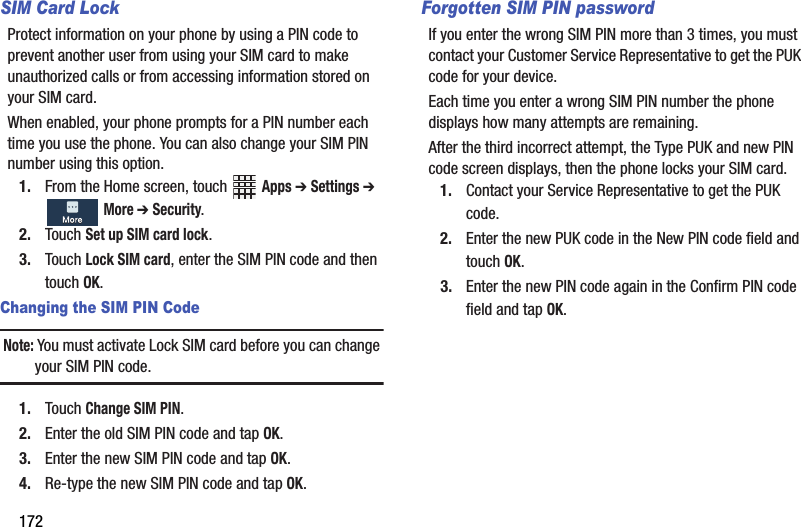
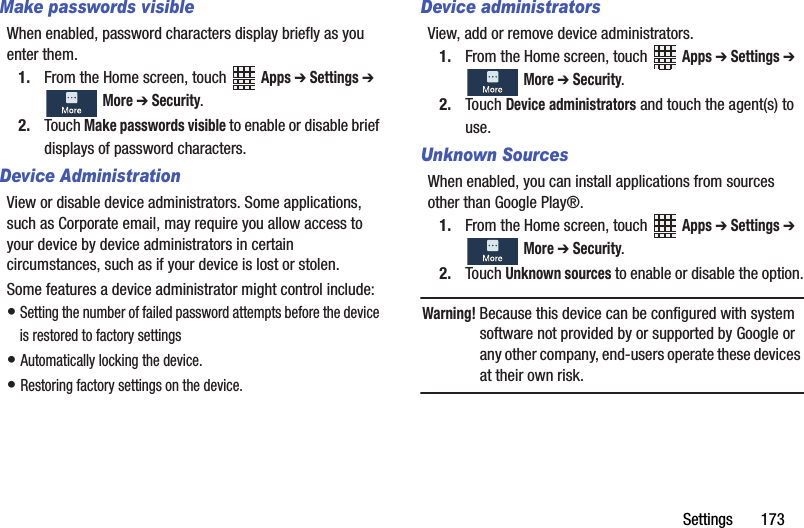
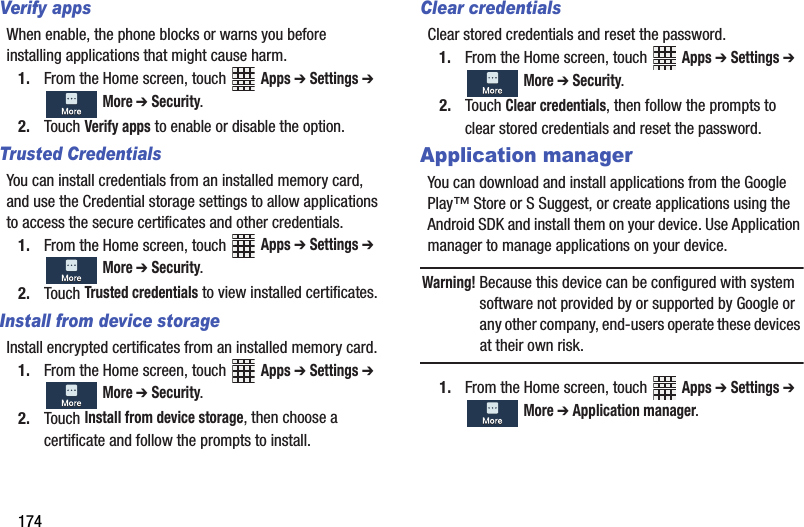
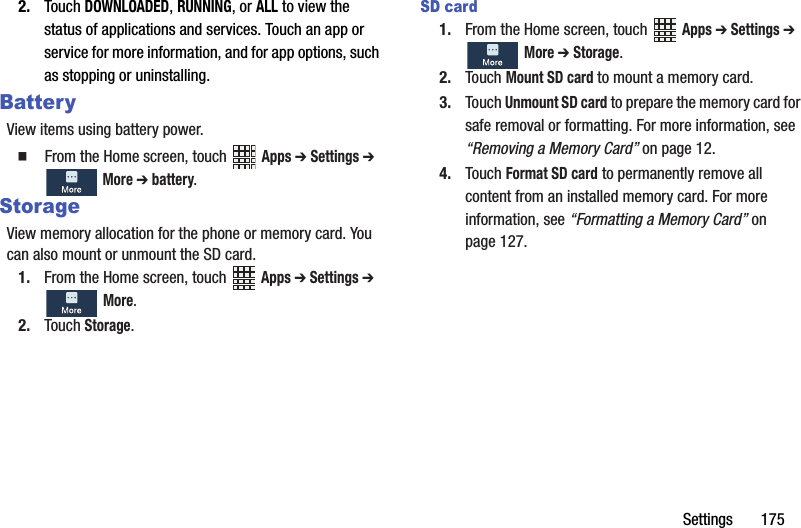
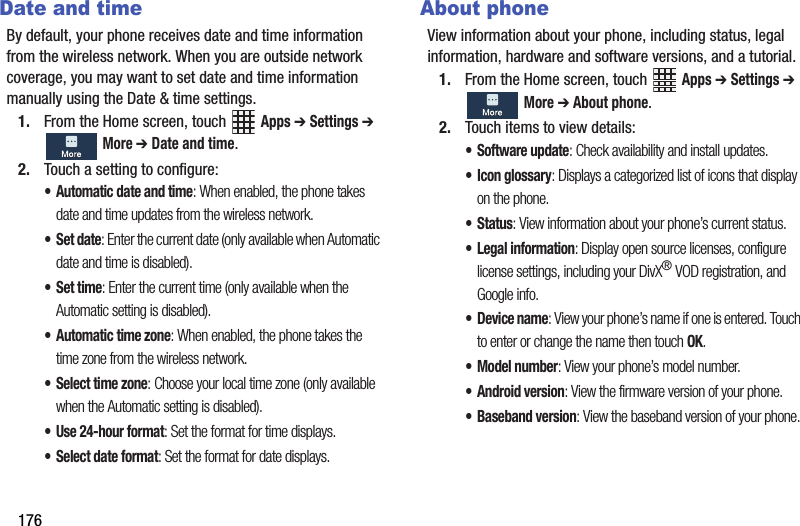
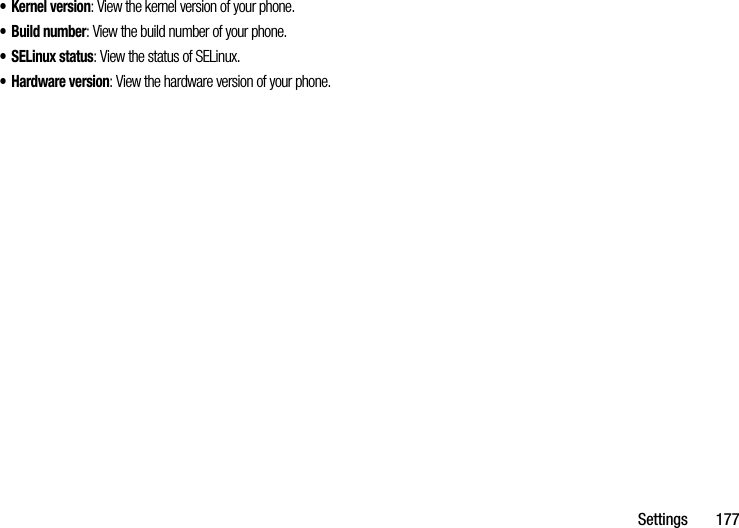
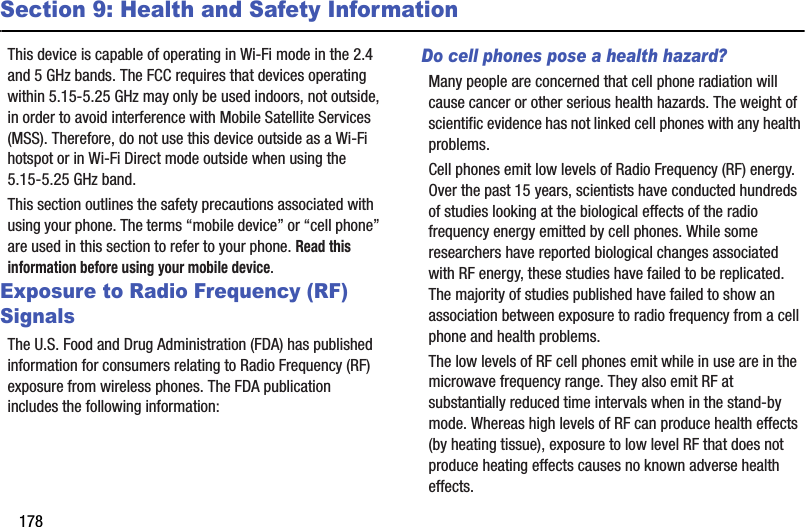
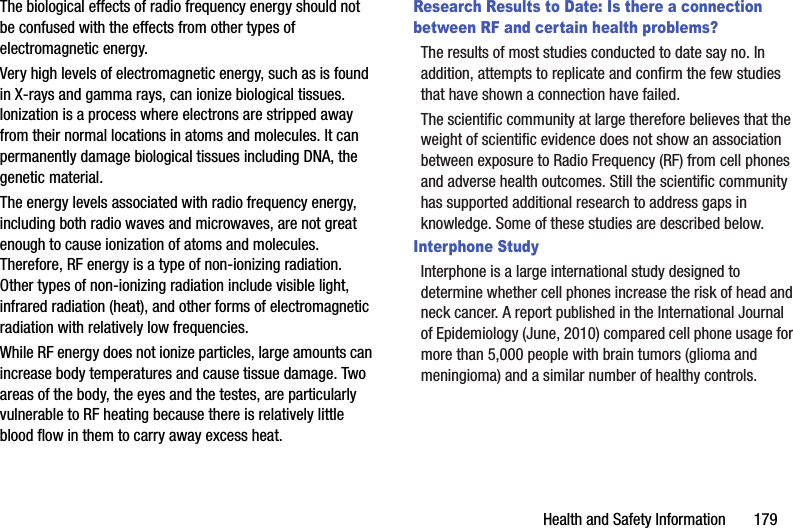
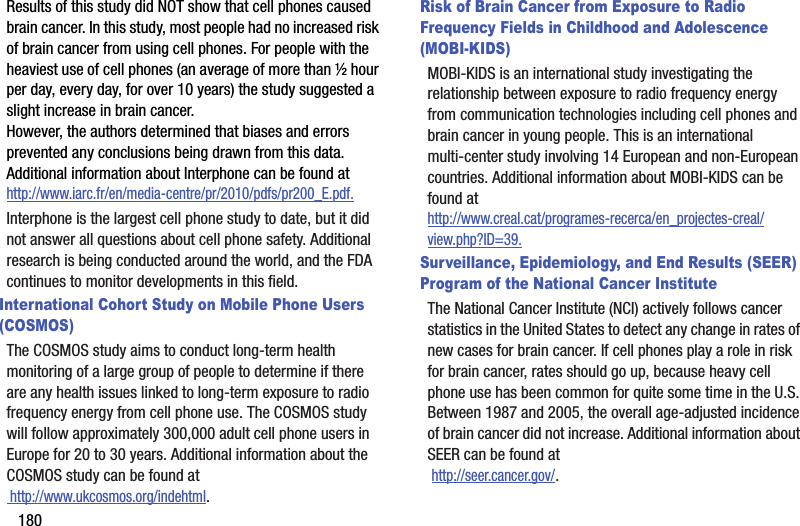
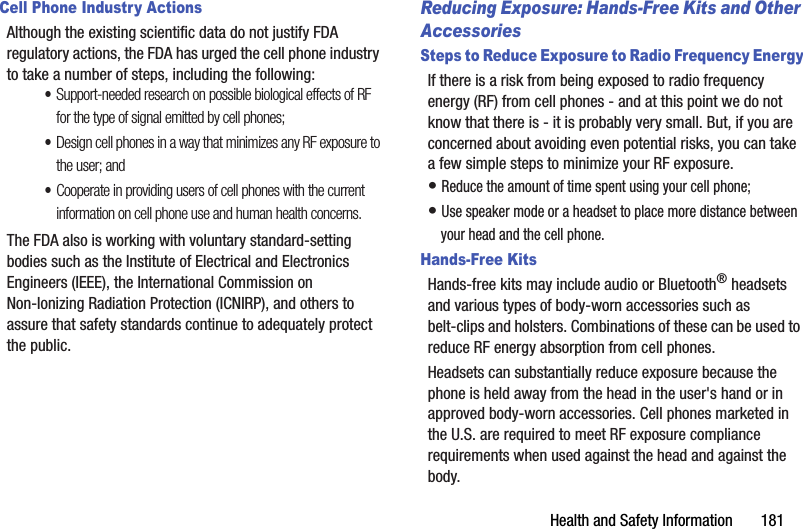
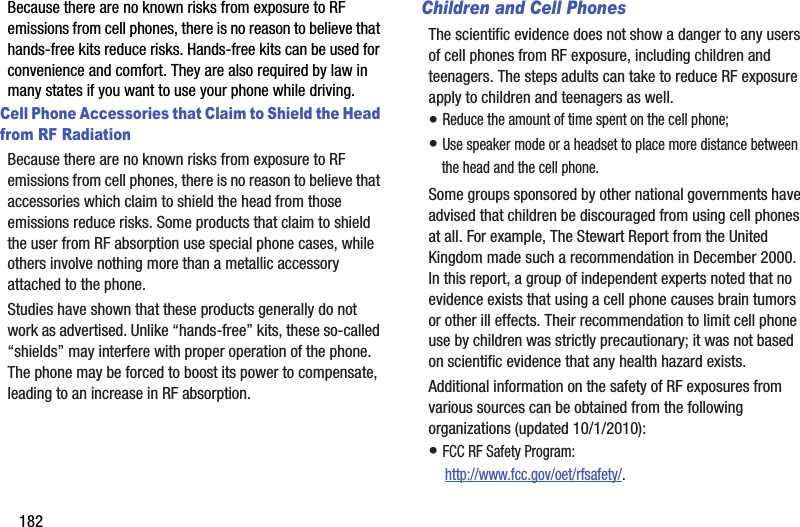
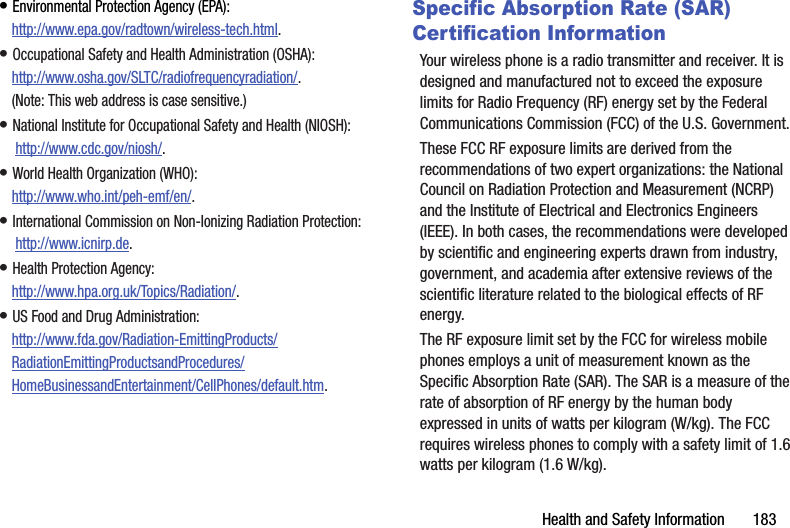
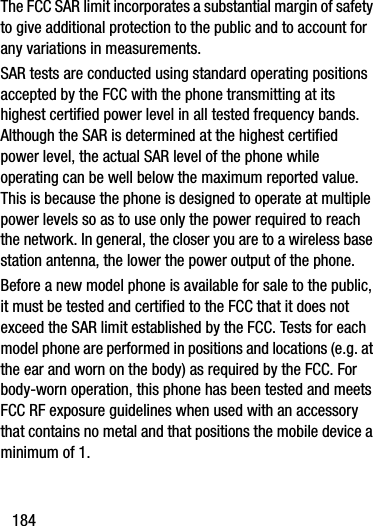
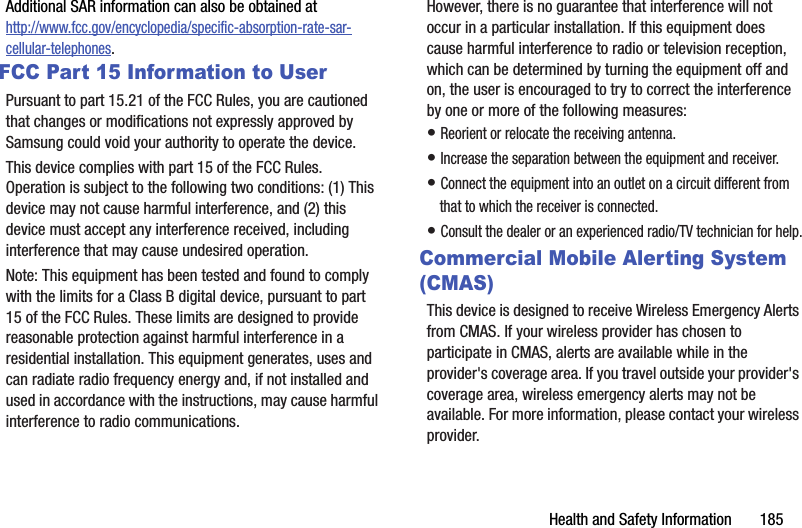
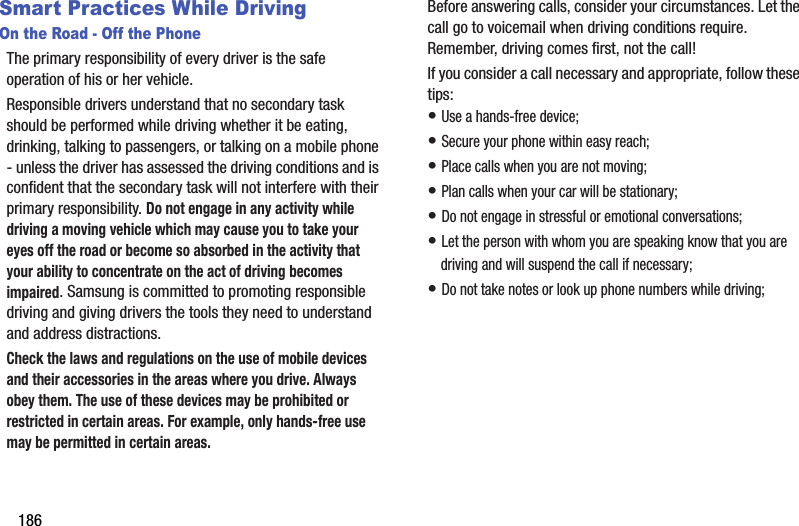
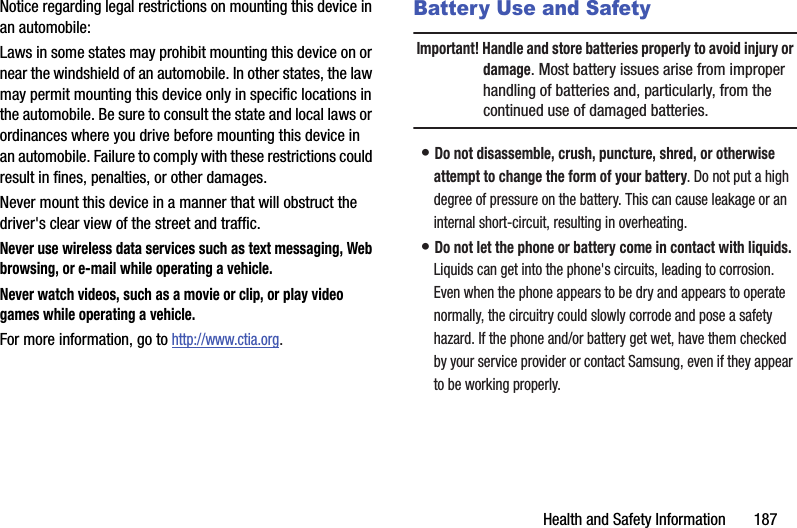
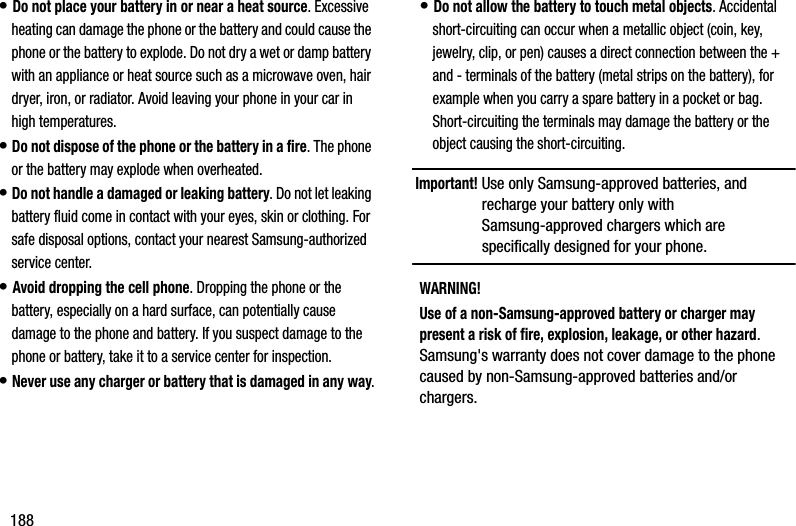
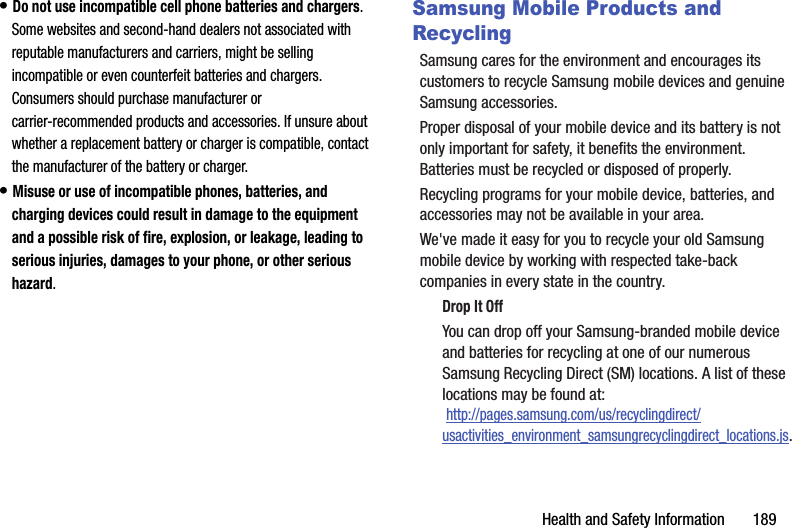
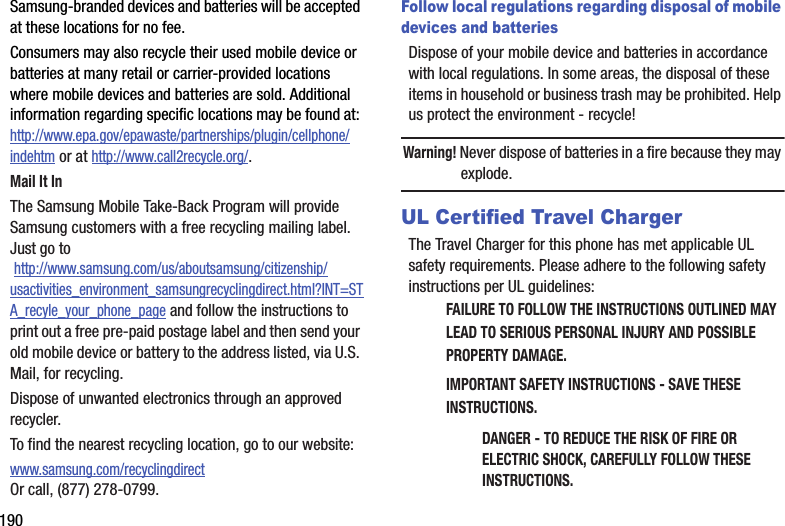
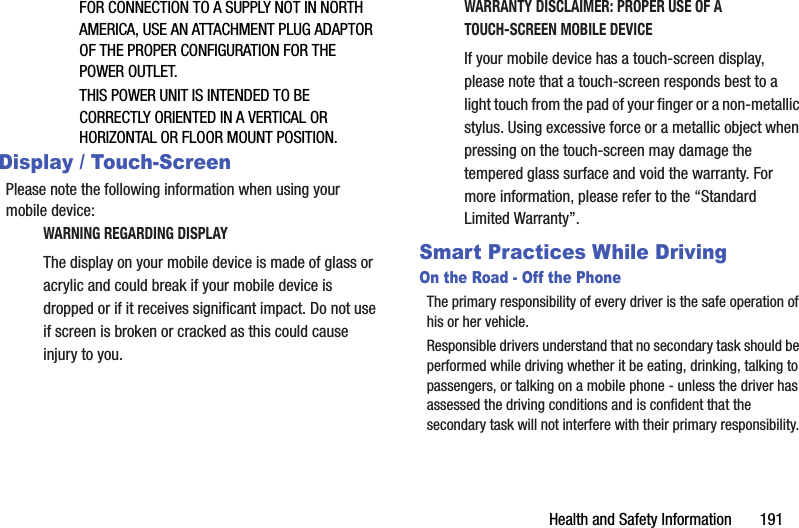
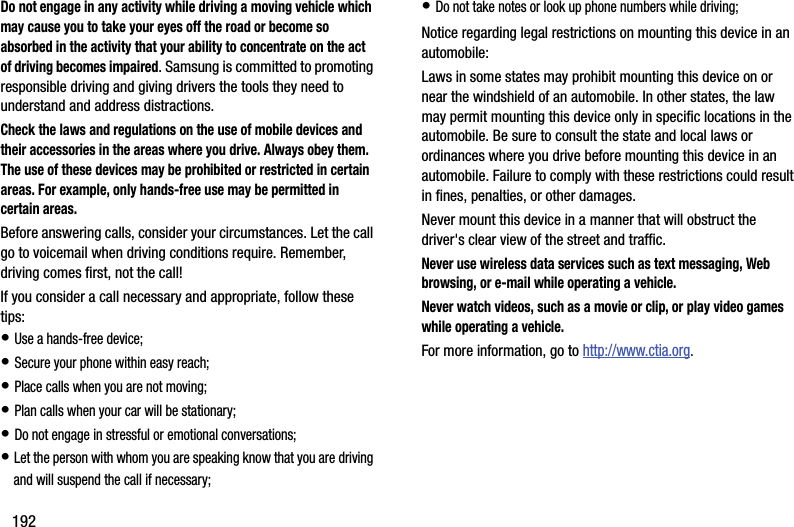
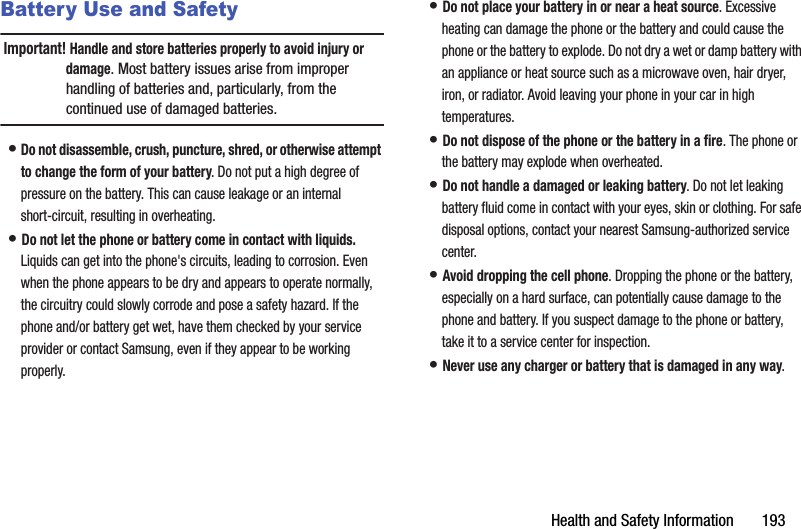
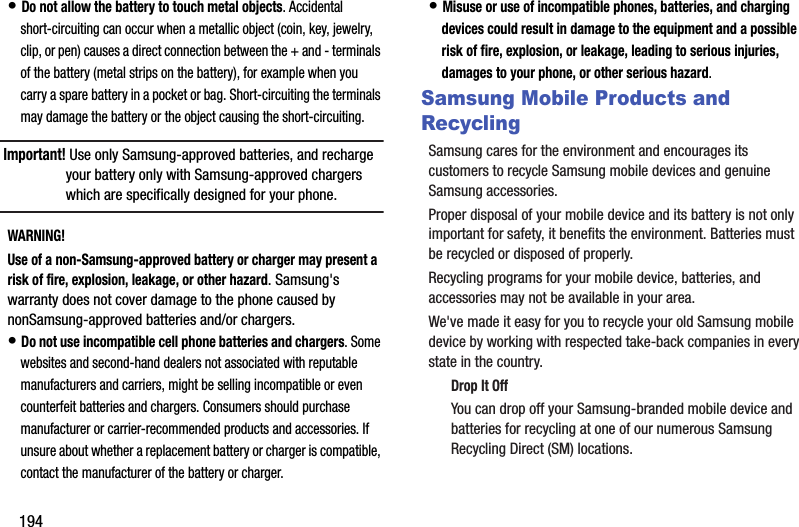
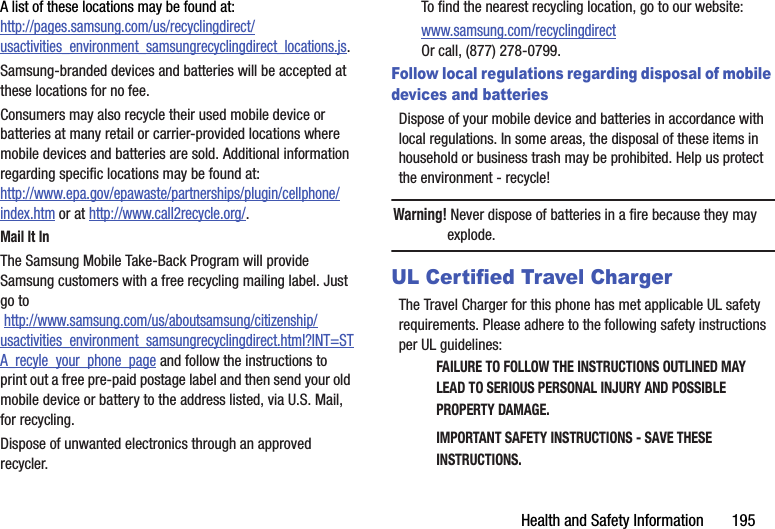
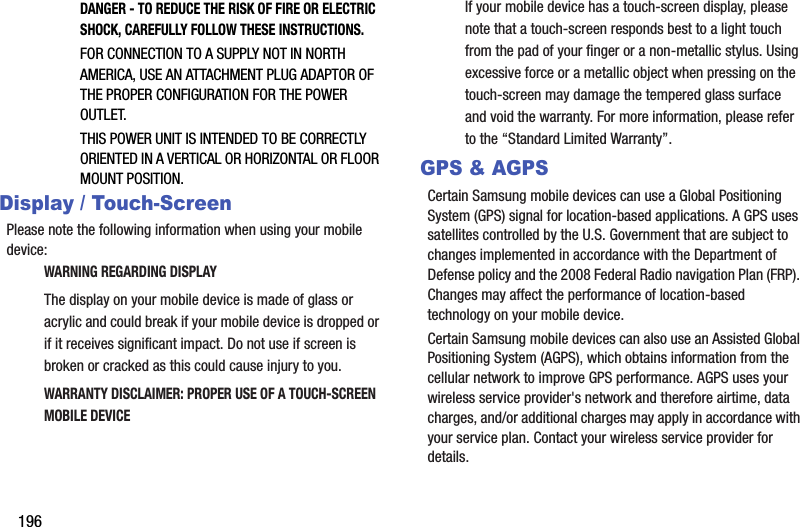
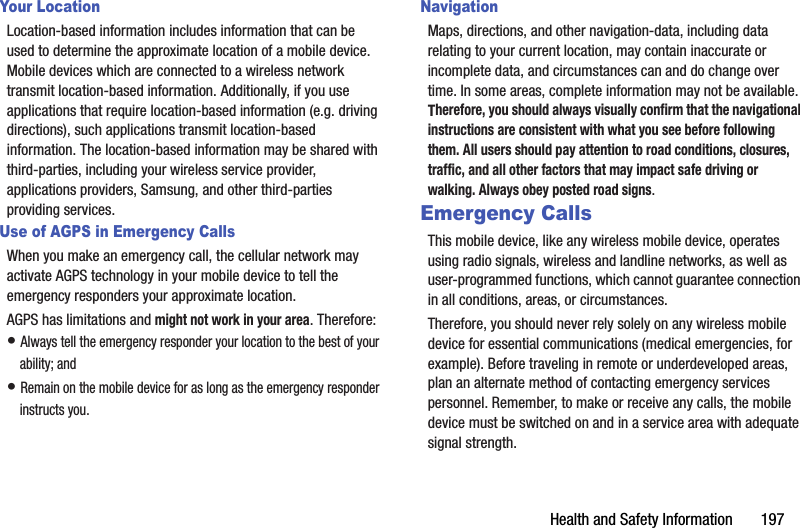
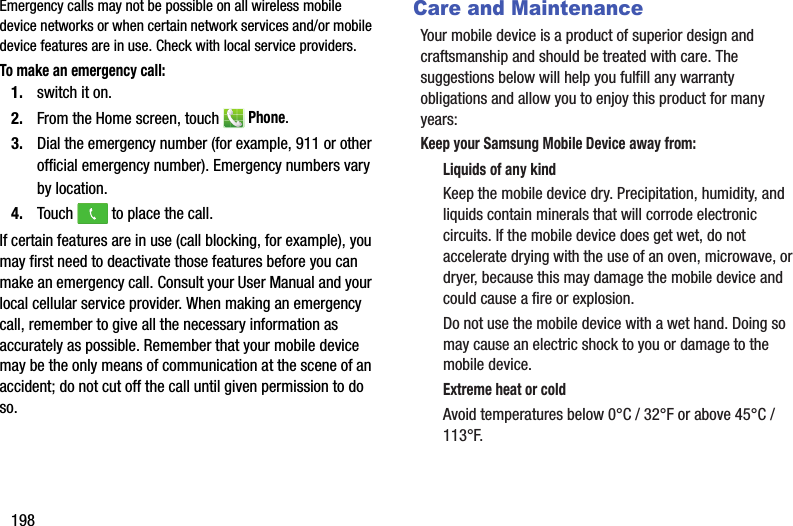
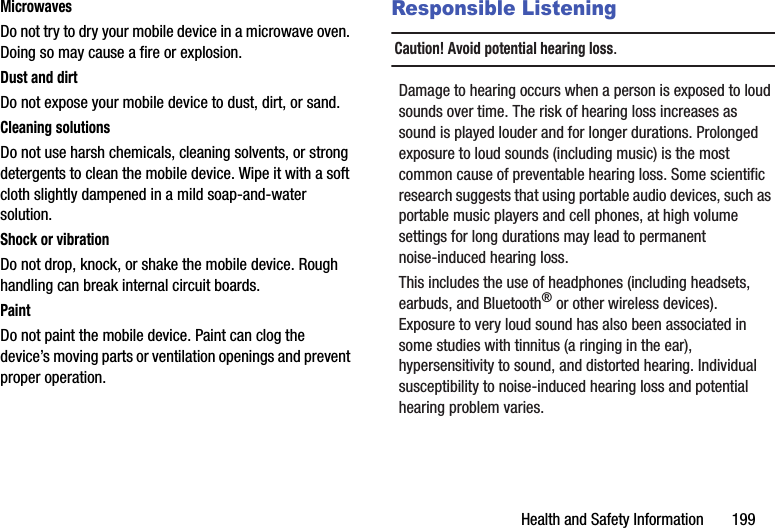
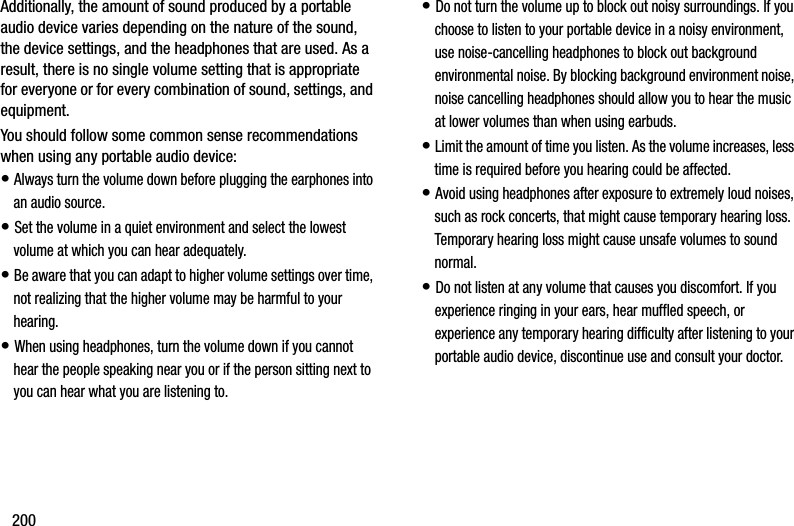
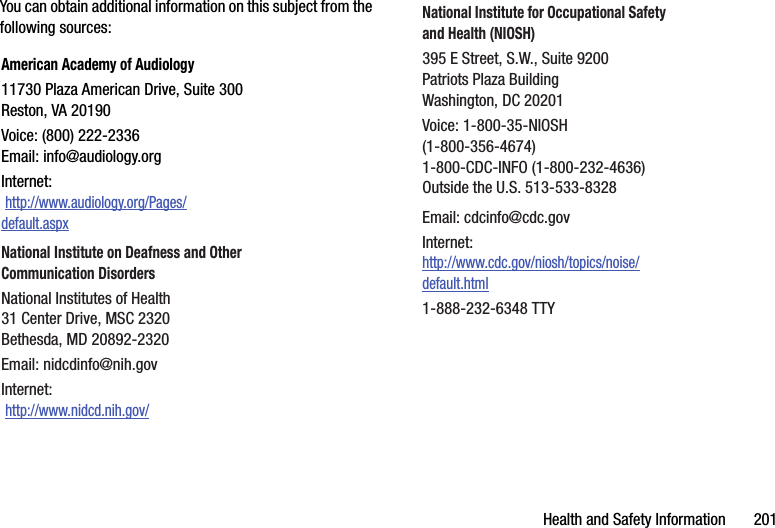
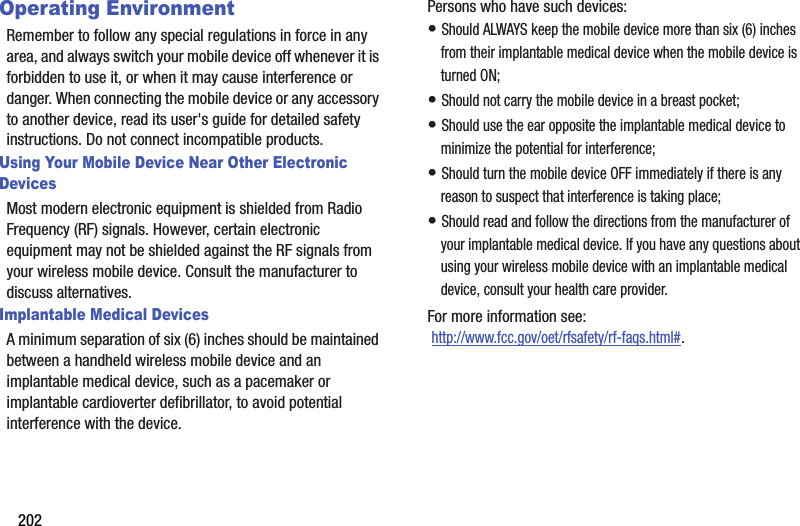
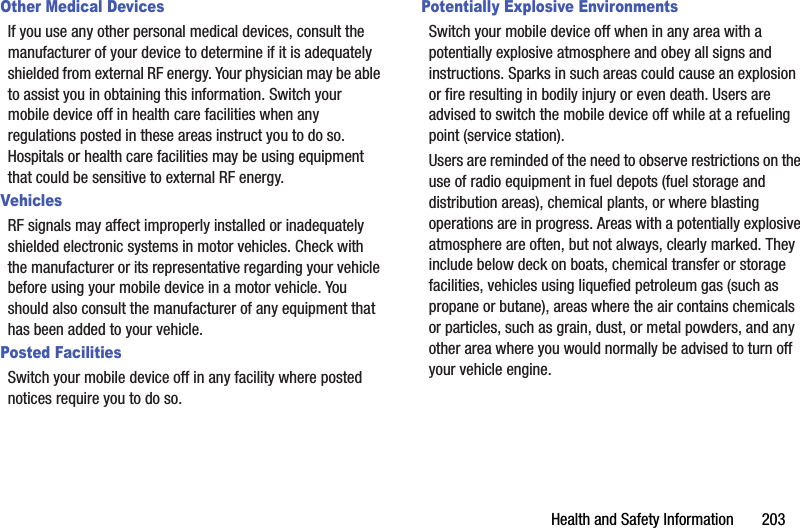
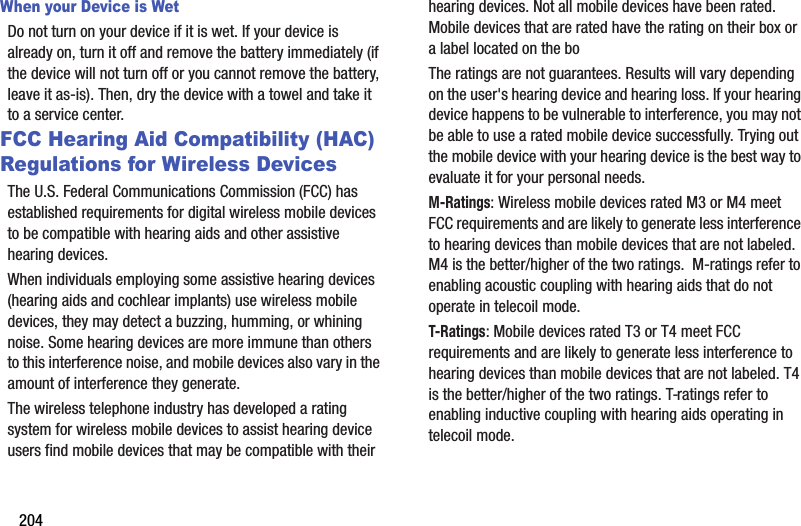
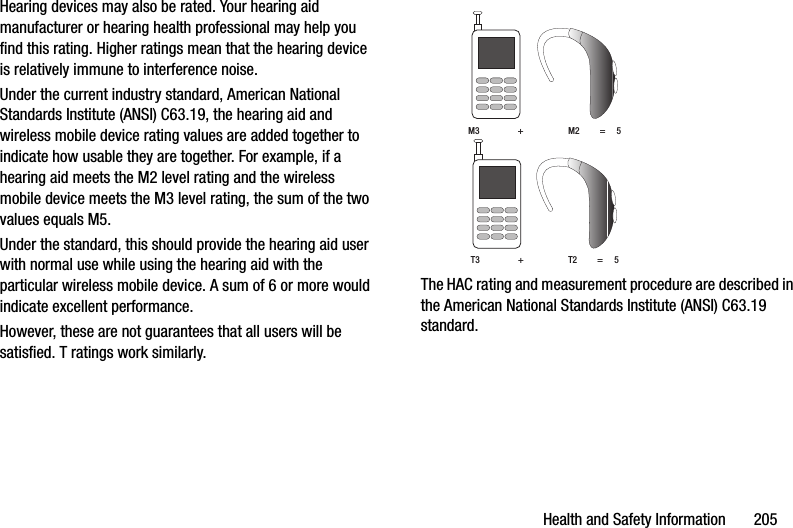
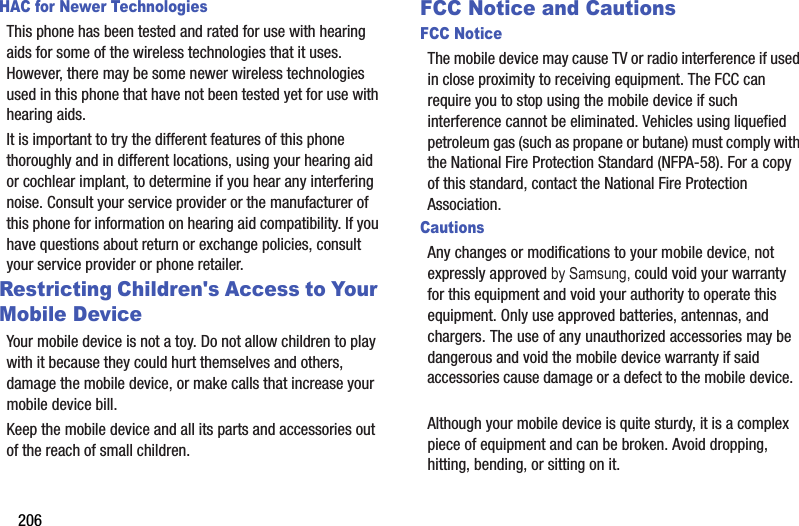
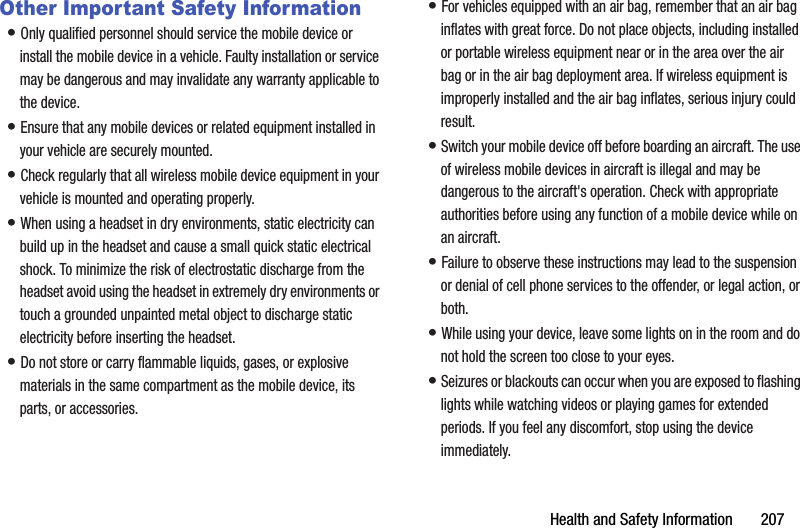
![208•Reduceriskofrepetitivemotioninjuries.Whenyourepetitivelyperformactions,suchaspressingkeys,drawingcharactersonatouchscreenwithyourfingers,orplayinggames,youmayexperienceoccasionaldiscomfortinyourhands,neck,shoulders,orotherpartsofyourbody.Whenusingyourdeviceforextendedperiods,holdthedevicewitharelaxedgrip,pressthekeyslightly,andtakefrequentbreaks.Ifyoucontinuetohavediscomfortduringoraftersuchuse,stopuseandseeaphysician.•Ifyourdevicehasacameraflashorlight,donotusetheflashorlightclosetotheeyesofpeopleorpets.[122011]](https://usermanual.wiki/Samsung-Electronics-Co/SMG900V/User-Guide-2209886-Page-214.png)
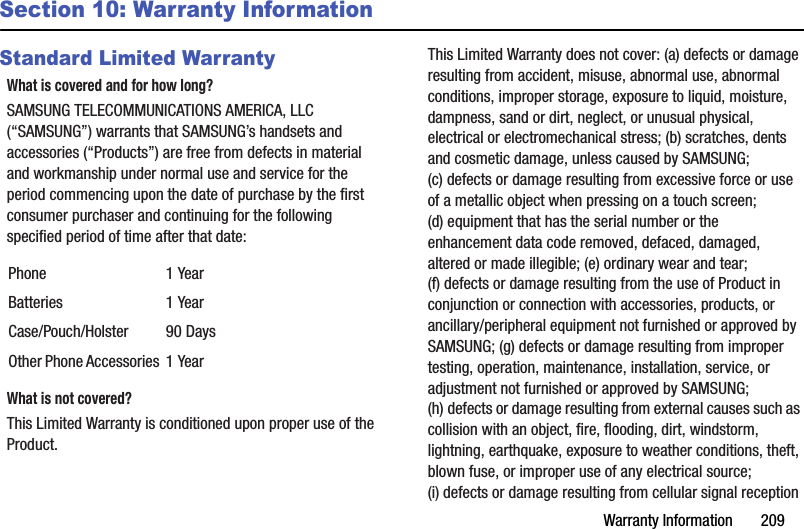
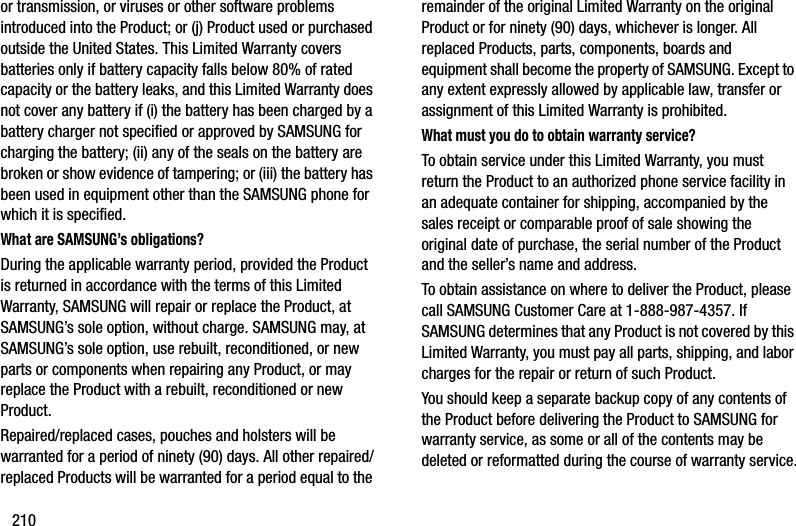
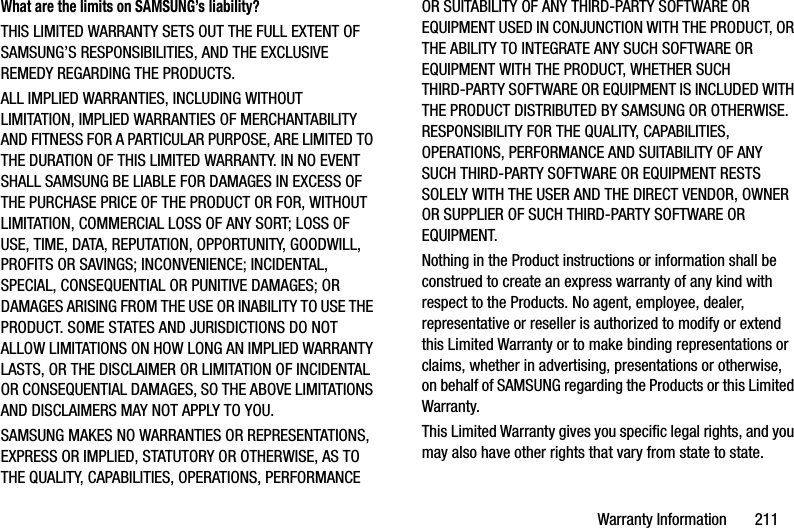
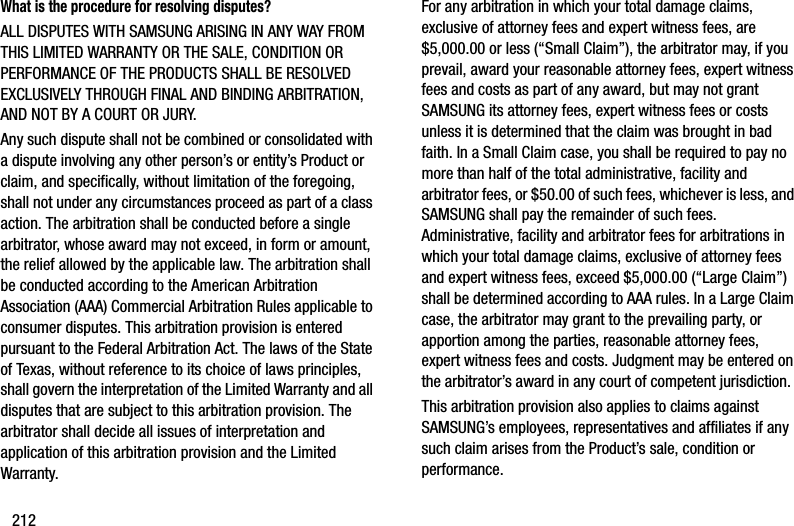
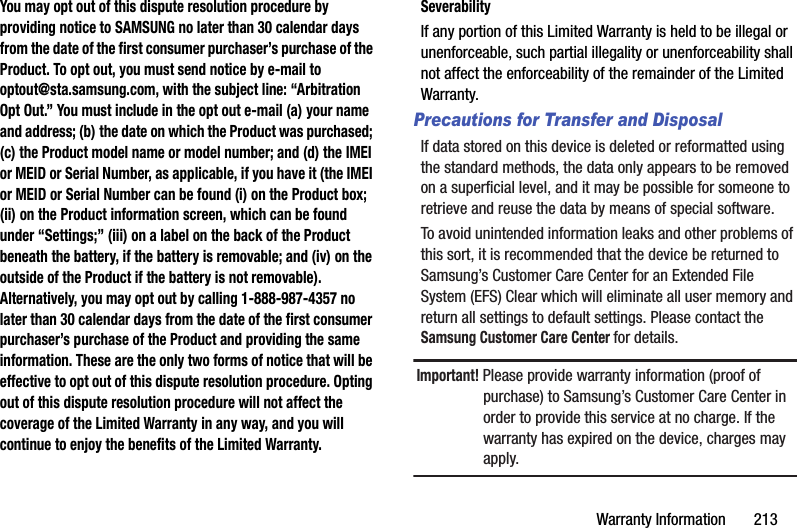
![214SamsungTelecommunicationsAmerica,LLC1301E.LookoutDriveRichardson,Texas75082Phone:1-800-SAMSUNGPhone:1-888-987-HELP(4357)©2012SamsungTelecommunicationsAmerica,LLC.Allrightsreserved.Noreproductioninwholeorinpartallowedwithoutpriorwrittenapproval.Specificationsandavailabilitysubjecttochangewithoutnotice.[111611]Standard Limited WarrantyWhatiscoveredandforhowlong?SAMSUNGTELECOMMUNICATIONSAMERICA,LLC(“SAMSUNG”)warrantsthatSAMSUNG’shandsetsandaccessories(“Products”)arefreefromdefectsinmaterialandworkmanshipundernormaluseandservicefortheperiodcommencinguponthedateofpurchasebythefirstconsumerpurchaserandcontinuingforthefollowingspecifiedperiodoftimeafterthatdate:Whatisnotcovered?ThisLimitedWarrantyisconditioneduponproperuseoftheProduct.ThisLimitedWarrantydoesnotcover:(a)defectsordamageresultingfromaccident,misuse,abnormaluse,abnormalconditions,improperstorage,exposuretoliquid,moisture,dampness,sandordirt,neglect,orunusualphysical,electricalorelectromechanicalstress;(b) scratches,dentsandcosmeticdamage,unlesscausedbySAMSUNG;(c) defectsordamageresultingfromexcessiveforceoruseofametallicobjectwhenpressingonatouchscreen;(d) equipmentthathastheserialnumberortheenhancementdatacoderemoved,defaced,damaged,alteredormadeillegible;(e) ordinarywearandtear;(f) defectsordamageresultingfromtheuseofProductinconjunctionorconnectionwithaccessories,products,orancillary/peripheralequipmentnotfurnishedorapprovedbySAMSUNG;(g) defectsordamageresultingfromimpropertesting,operation,maintenance,installation,service,oradjustmentnotfurnishedorapprovedbySAMSUNG;Phone 1YearBatteries 1YearCase/Pouch/Holster 90DaysOtherPhoneAccessories 1Year](https://usermanual.wiki/Samsung-Electronics-Co/SMG900V/User-Guide-2209886-Page-220.png)
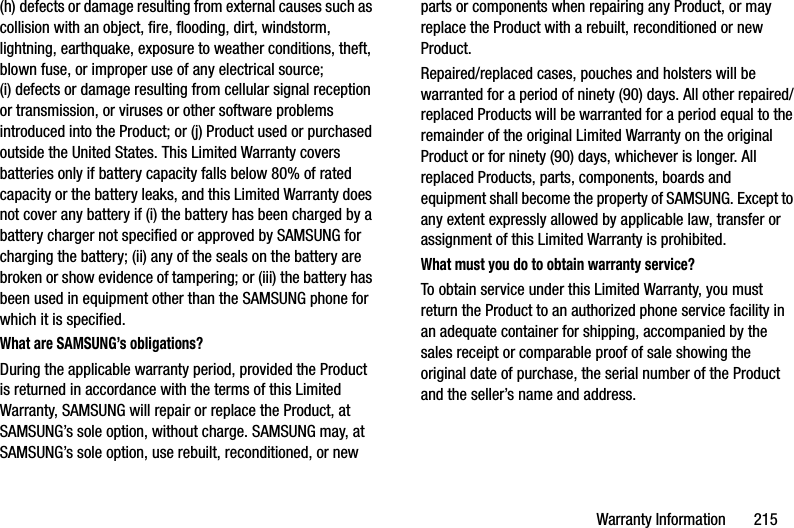
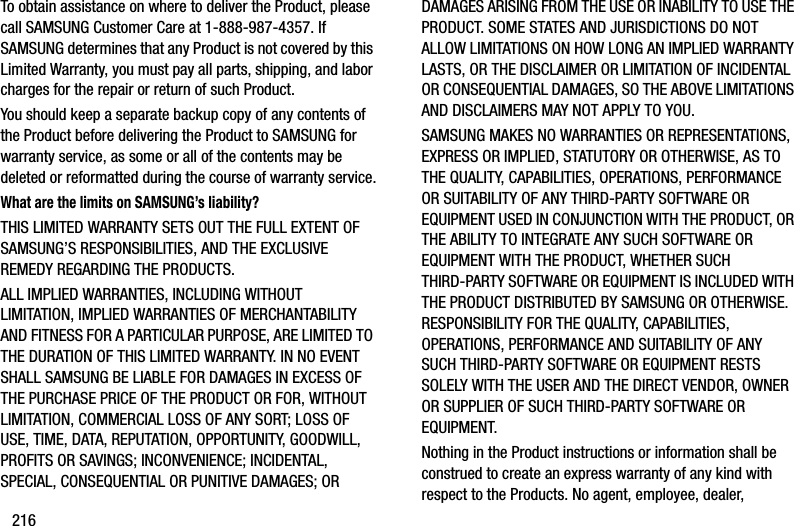
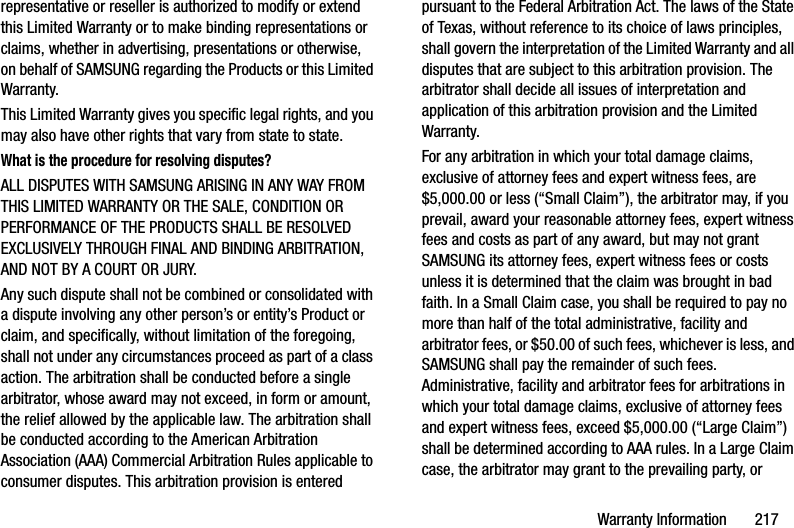
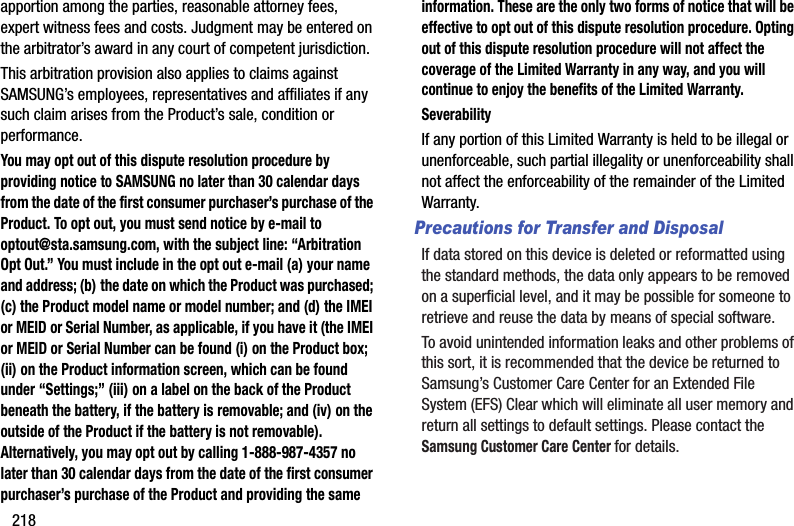
![WarrantyInformation219Important!Pleaseprovidewarrantyinformation(proofofpurchase)toSamsung’sCustomerCareCenterinordertoprovidethisserviceatnocharge.Ifthewarrantyhasexpiredonthedevice,chargesmayapply.SamsungTelecommunicationsAmerica,LLC1301E.LookoutDriveRichardson,Texas75082Phone:1-800-SAMSUNGPhone:1-888-987-HELP(4357)©2012SamsungTelecommunicationsAmerica,LLC.Allrightsreserved.Noreproductioninwholeorinpartallowedwithoutpriorwrittenapproval.Specificationsandavailabilitysubjecttochangewithoutnotice.[111611]End User License Agreement for SoftwareIMPORTANT.READCAREFULLY:ThisEndUserLicenseAgreement("EULA")isalegalagreementbetweenyou(eitheranindividualorasingleentity)andSamsungElectronicsCo.,Ltd.("Samsung")forsoftware,ownedbySamsunganditsaffiliatedcompaniesanditsthirdpartysuppliersandlicensors,thataccompaniesthisEULA,whichincludescomputersoftwareandmayincludeassociatedmedia,printedmaterials,"online"orelectronicdocumentationinconnectionwithyouruseofthisdevice("Software").Thisdevicerequirestheuseofpreloadedsoftwareinitsnormaloperation.BYUSINGTHEDEVICEORITSPRELOADEDSOFTWARE,YOUACCEPTTHETERMSOFTHISEULA.IFYOUDONOTACCEPTTHESETERMS,DONOTUSETHEDEVICEORTHESOFTWARE.1.GRANTOFLICENSE.SamsunggrantsyouthefollowingrightsprovidedthatyoucomplywithalltermsandconditionsofthisEULA:Youmayinstall,use,access,displayandrunonecopyoftheSoftwareonthelocalharddisk(s)orotherpermanentstoragemediaofonecomputerandusetheSoftwareonasinglecomputeroramobiledeviceatatime,andyoumaynotmaketheSoftwareavailableoveranetworkwhereitcouldbeusedbymultiplecomputersatthesametime.YoumaymakeonecopyoftheSoftwareinmachinereadableformforbackuppurposesonly;providedthatthebackupcopymustincludeallcopyrightorotherproprietarynoticescontainedontheoriginal.](https://usermanual.wiki/Samsung-Electronics-Co/SMG900V/User-Guide-2209886-Page-225.png)
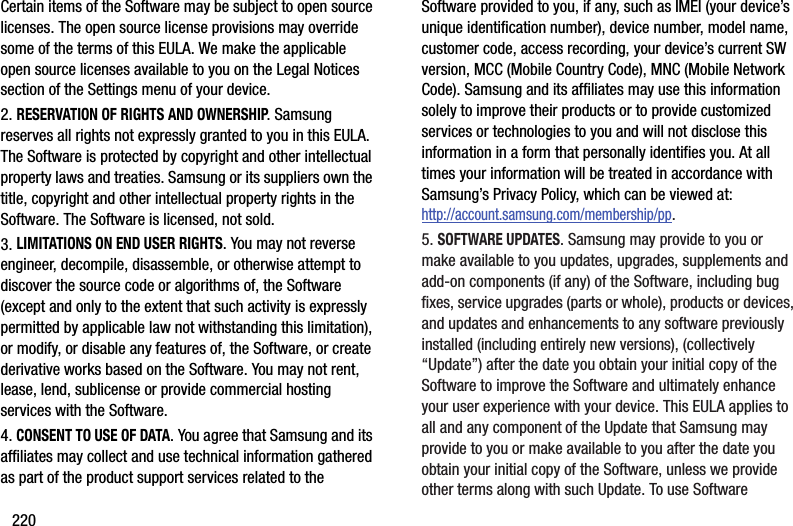
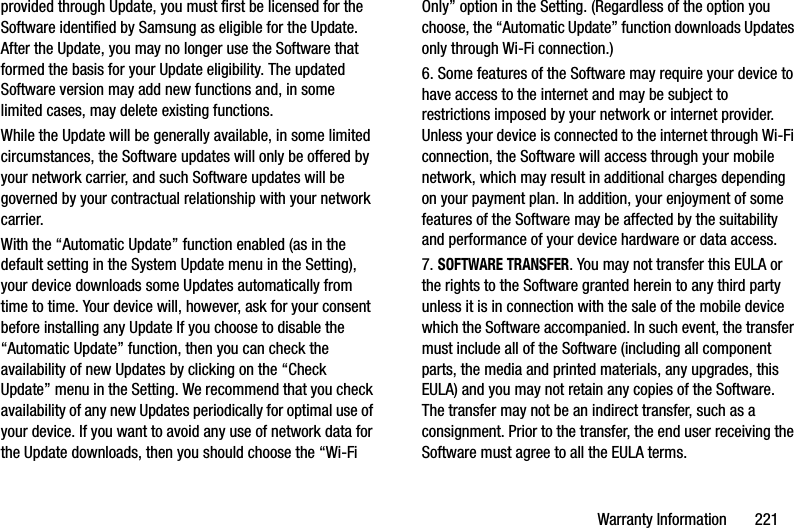
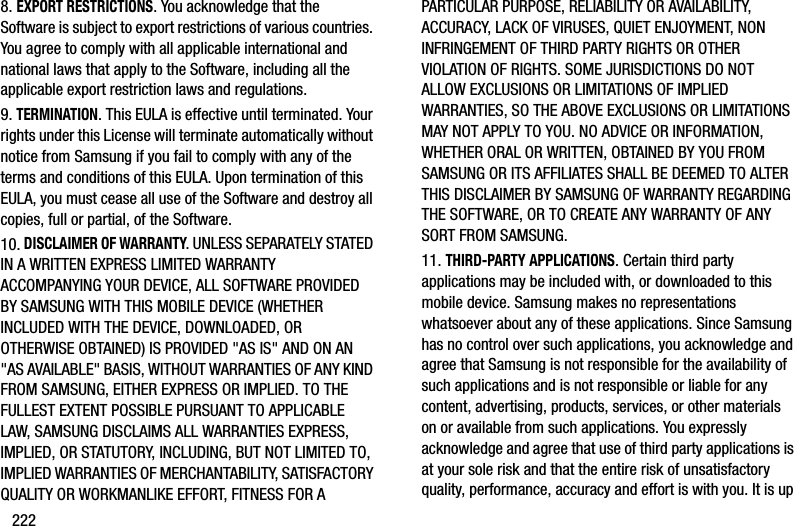
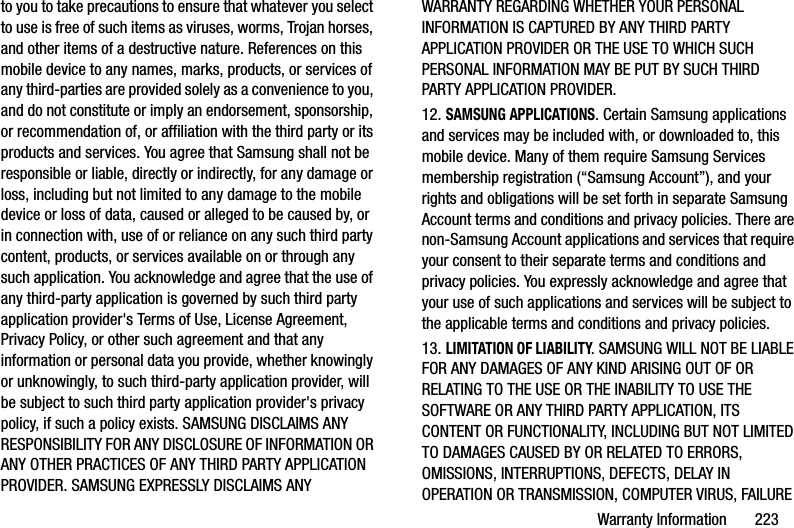
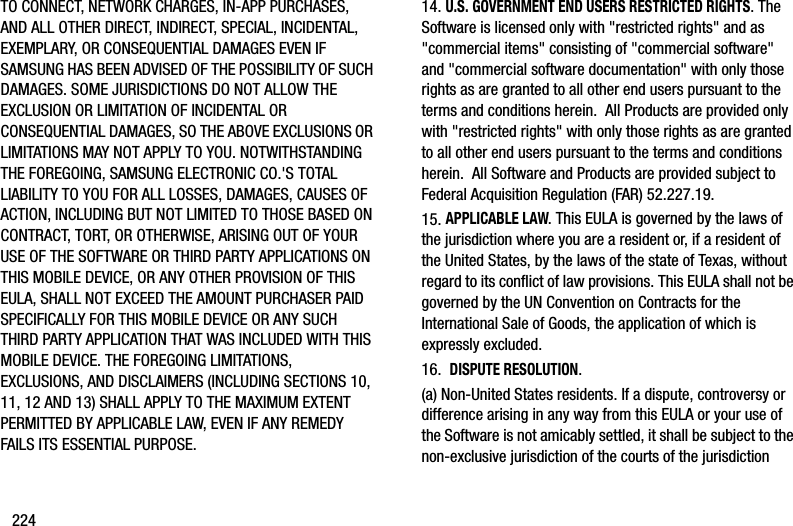
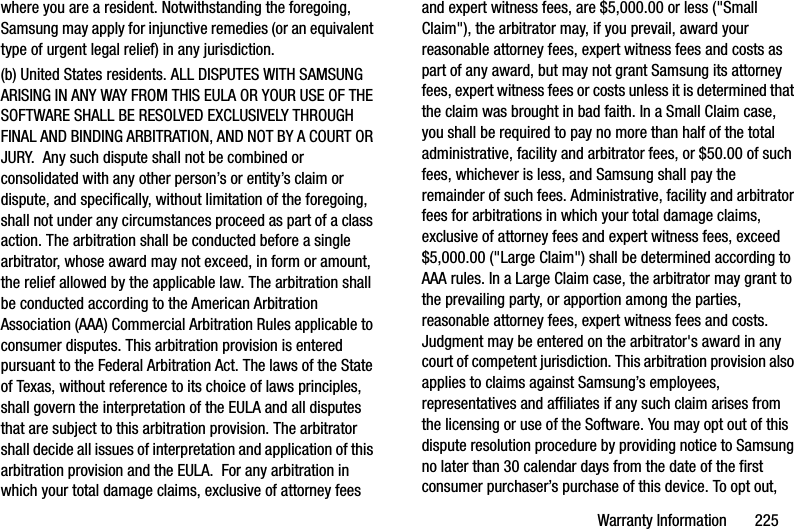
![226youmustsendnoticebye-mailtooptout@sta.samsung.com,withthesubjectline:"ArbitrationOptOut."Youmustincludeintheoptoute-mail(a)yournameandaddress;(b)thedateonwhichthedevicewaspurchased;(c)thedevicemodelnameormodelnumber;and(d)theIMEIorMEIDorSerialNumber,asapplicable,ifyouhaveit(theIMEIorMEIDorSerialNumbercanbefound(i)onthedevicebox;(ii)onthedeviceinformationscreen,whichcanbefoundunder"Settings;"(iii)onalabelonthebackofthedevicebeneaththebattery,ifthebatteryisremovable;and(iv)ontheoutsideofthedeviceifthebatteryisnotremovable).Alternatively,youmayoptoutbycalling1-888-987-4357nolaterthan30calendardaysfromthedateofthefirstconsumerpurchaser'spurchaseofthedeviceandprovidingthesameinformation.Thesearetheonlytwoformsofnoticethatwillbeeffectivetooptoutofthisdisputeresolutionprocedure.OptingoutofthisdisputeresolutionprocedurewillnotaffectyouruseofthedeviceoritspreloadedSoftware,andyouwillcontinuetoenjoythebenefitsofthislicense.17.ENTIREAGREEMENT;SEVERABILITY.ThisEULAistheentireagreementbetweenyouandSamsungrelatingtotheSoftwareandsupersedesallpriororcontemporaneousoralorwrittencommunications,proposalsandrepresentationswithrespecttotheSoftwareoranyothersubjectmattercoveredbythisEULA.IfanyprovisionofthisEULAisheldtobevoid,invalid,unenforceableorillegal,theotherprovisionsshallcontinueinfullforceandeffect.[050113]](https://usermanual.wiki/Samsung-Electronics-Co/SMG900V/User-Guide-2209886-Page-232.png)