Samsung Electronics Co SMG9250 Multi-band GSM/EDGE/UMTS/LTE Phone with WLAN, Bluetooth, RFID, and ANT+ User Manual
Samsung Electronics Co Ltd Multi-band GSM/EDGE/UMTS/LTE Phone with WLAN, Bluetooth, RFID, and ANT+ Users Manual
Users Manual
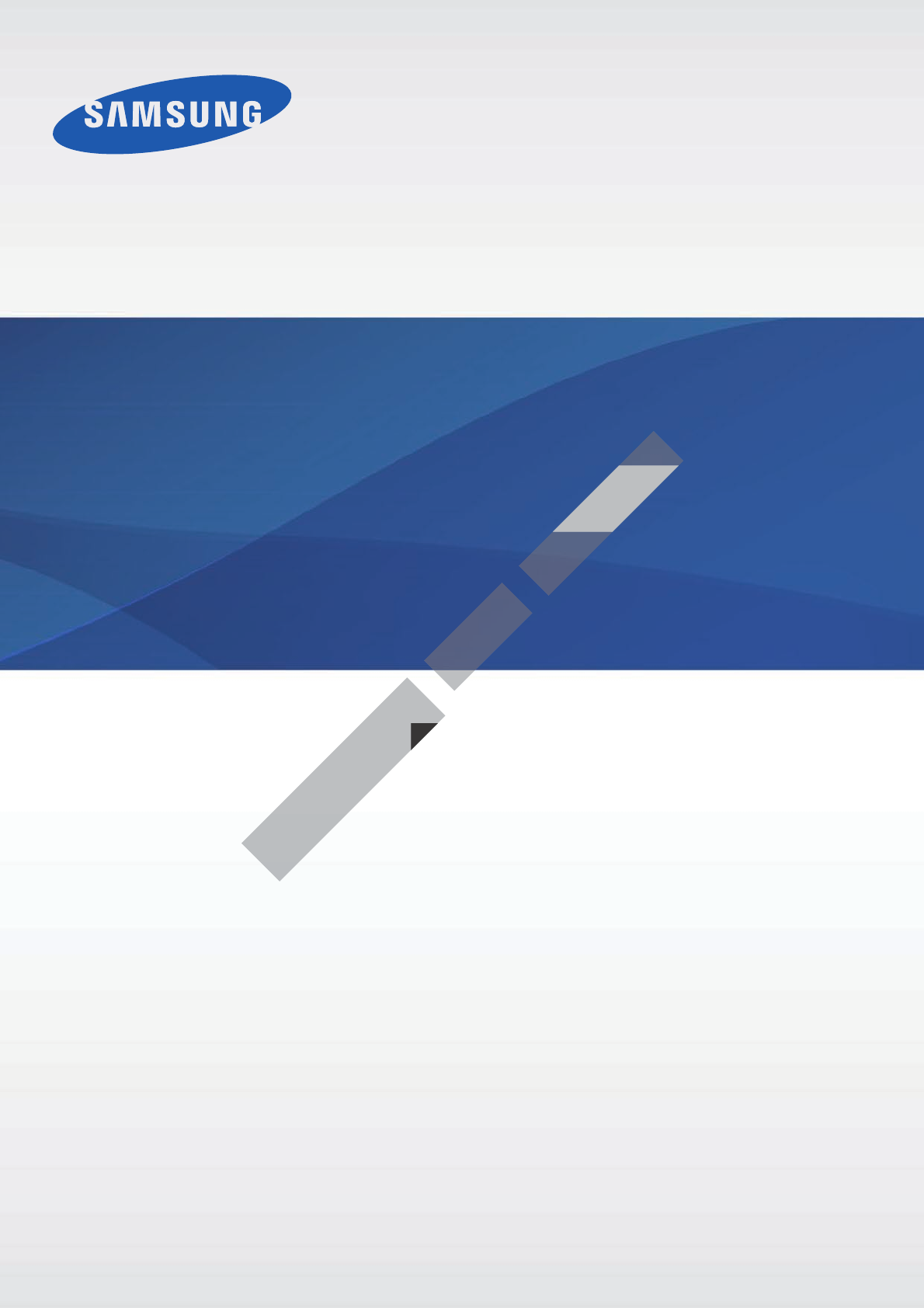
www.samsung.com
User Manual
English (EU). 01/2015. Rev.1.0
a ana ana na and a dd a n aa and a
n na d a and a a ad dn
DRAFT,
SM-G92
DRAFT,
SM-G92
Not
FINAL
User Manual
FINAL
User Manual
SM-G9250

2
Table of C on t ents
Basics
4 Read me first
5 P ackage conten ts
6 Device lay out
8 SIM or USIM card
11 Battery
15 Turning the device on and off
16 Touchscreen
19 Home screen
25 Lock scr een
27 Notification panel
30 Entering text
33 Screen capture
33 Opening apps
34 Multi window
38 Device and data management
44 Connecting to a TV
46 Emergency mode
Settings
47 Introduction
47 Wi-Fi
49 Bluetooth
51 Tethering and Mobile hotspot
52 Fligh t mode
52 Data usage
53 Mobile networks
53 More
58 Sound and notification
58 Display
59 Motions & gestures
59 Applications
60 Wallpaper
60 Themes
60 Lock scr een & security
65 Privacy & safety
68 Easy mode
68 Accessibility
69 Accounts
70 Backup and reset
70 Language and input
71 Battery
71 Storage
72 Date and time
72 User manual
72 About device
Applications
73 Installing or uninstalling apps
74 Phone
77 Contacts
79 Messages
80 Internet
81 Email
DRAFT,
DRAFT, DRAFT,
Device and data management
DRAFT,
Device and data management
Connecting to a TV
DRAFT,
Connecting to a TV
Emergency mode
DRAFT,
Emergency mode
Emergency mode
DRAFT,
Emergency modeEmergency mode
Not
Not Not
Not Not
Not Not
Not Not
68
Not
68
68
Not
6868
Easy mode
Not
Easy mode
Easy mode
Not
Easy modeEasy mode
68
Not
68
68
Not
6868
69
Not
69
69
Not
6969
FINAL
FINALFINAL
FINALFINAL
FINALFINAL
FINAL
FINALFINAL
FINAL
Applications
FINAL
ApplicationsApplications
Wallpaper
FINAL
WallpaperWallpaper
Themes
FINAL
Themes
Themes
FINAL
ThemesThemes
Lock scr een & security
FINAL
Lock scr een & security
Lock scr een & security
FINAL
Lock scr een & securityLock scr een & security
Privacy & safet
FINAL
Privacy & safet
Privacy & safet
FINAL
Privacy & safetPrivacy & safet
Easy mode
FINAL
Easy mode

Table of Conten ts
3
82 Camera
98 Gallery
99 Smart Manager
100 S Planner
102 S Health
105 S V oice
106 Music
107 Video
107 Voice Recorder
110 My F iles
110 Memo
111 Clock
112 Calculator
113 Google apps
115 Microsoft apps
Appendix
116 Accessibility
131 Troubleshooting
136 Removing the battery (non-removable
type)
DRAFT,
Removing the battery (non-r
DRAFT,
Removing the battery (non-r
emovable
DRAFT,
emovable
Not
FINAL
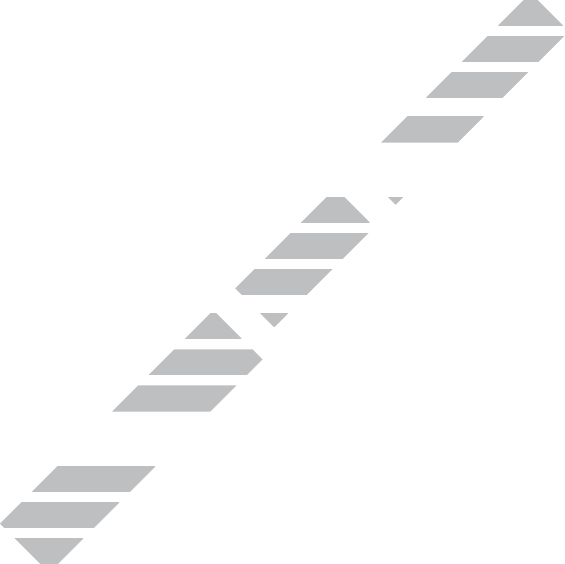
4
Basics
Read me first
Please read this manual before using the device to ensur e saf e and pr oper use .
•
Descriptions are based on the device’s default settings.
•
Some content ma y diff er fr om y our devic e depending on the r egion, service provider,
model specifications, or devic e’s software.
•
Cont ent (high quality cont ent) tha t r equir es high CPU and RAM usage will aff ect the
over all perf ormance of the device. Apps related t o the con ten t may not w ork pr operly
depending on the device’s specifications and the envir onment tha t it is used in.
•
Samsung is not liable for performanc e issues caused by apps supplied b y pr o viders other
than Samsung.
•
Samsung is not liable for performanc e issues or incompa tibilities caused by edit ed
registry settings or modified operating system software . A ttempting t o customise the
operating syst em ma y cause the device or apps t o w ork improperly.
•
Software , sound sour c es , wallpapers , images , and other media pr o vided with this devic e
are licensed for limited use. Extracting and using these materials for commer cial or other
purposes is an infringement of copyright law s . U sers ar e entir ely r esponsible f or illegal
use of media.
•
You may incur additional char ges f or da ta services, such as messaging , uploading and
downloading , aut o-syncing, or using location services depending on your data plan. For
large data transfers, it is rec ommended to use the Wi-Fi f ea tur e .
•
Default apps that come with the device ar e subject to updates and ma y no longer be
supported without prior notice . If you ha v e questions about an app pr ovided with
the device , con tact a Samsung Service Centre. F or user-installed apps , c ontact service
providers.
•
Modifying the device ’s oper ating sy stem or installing softwares fr om unofficial sour ces
may r esult in device malfunctions and data corruption or loss. These actions are viola tions
of your Samsung licenc e agr eemen t and will v oid y our warran ty.
DRAFT,
Software , sound sour c es , wallpapers , images , and other media pr o vided with this devic e
DRAFT,
Software , sound sour c es , wallpapers , images , and other media pr o vided with this devic e
DRAFT,
are licensed for limited use. Extracting and using these materials for commer cial or other
DRAFT,
are licensed for limited use. Extracting and using these materials for commer cial or other
purposes is an infringement of copyright law s . U sers ar e entir ely r esponsible f or illegal
DRAFT,
purposes is an infringement of copyright law s . U sers ar e entir ely r esponsible f or illegal
You may incur additional char ges f or da ta services, such as messaging , uploading and
DRAFT,
You may incur additional char ges f or da ta services, such as messaging , uploading and
downloading , aut o-syncing, or using location services depending on your data plan. For
DRAFT,
downloading , aut o-syncing, or using location services depending on your data plan. For
DRAFT,
large data transfers, it is rec ommended to use the
DRAFT,
large data transfers, it is rec ommended to use the
Not
Samsung is not liable for performanc e issues or incompa tibilities caused by edit ed
Not
Samsung is not liable for performanc e issues or incompa tibilities caused by edit ed
registry settings or modified operating system software . A ttempting t o customise the
Not
registry settings or modified operating system software . A ttempting t o customise the
operating syst em ma y cause the device or apps t o w ork improperly.
Not
operating syst em ma y cause the device or apps t o w ork improperly.
Software , sound sour c es , wallpapers , images , and other media pr o vided with this devic e
Not
Software , sound sour c es , wallpapers , images , and other media pr o vided with this devic e
FINAL
Cont ent (high quality cont ent) tha t r equir es high CPU and RAM usage will aff ect the
FINAL
Cont ent (high quality cont ent) tha t r equir es high CPU and RAM usage will aff ect the
over all perf ormance of the device. Apps related t o the con ten t may not w ork pr operly
FINAL
over all perf ormance of the device. Apps related t o the con ten t may not w ork pr operly
depending on the device’s specifications and the envir onment tha t it is used in.
FINAL
depending on the device’s specifications and the envir onment tha t it is used in.
Samsung is not liable for performanc e issues caused by apps supplied b y pr o viders other
FINAL
Samsung is not liable for performanc e issues caused by apps supplied b y pr o viders other
Samsung is not liable for performanc e issues or incompa tibilities caused by edit ed
FINAL
Samsung is not liable for performanc e issues or incompa tibilities caused by edit ed

Basics
5
•
Depending on the region or model , some devic es ar e r equir ed to r ec eiv e appr ov al fr om
the Federal Communications C ommission (FCC). If your device is appr ov ed b y the FCC,
you can view the FCC ID of the device. To view the FCC ID, tap
Apps
→
Settings
→
About device
.
Instructional icons
Warning: situations that could cause injury to yourself or others
Caution: situations that c ould cause damage t o y our device or other equipmen t
Notice: notes , usage tips , or additional information
Package c ont ents
Check the product box f or the f ollo wing it ems:
•
Device
•
Quick start guide
•
The items supplied with the devic e and an y a vailable ac cessories ma y vary
depending on the region or service provider.
•
The supplied items ar e desig ned only f or this devic e and may not be c ompatible
with other devices.
•
Appearances and specifica tions ar e subject to change without prior notice.
•
You can purchase additional ac cessories fr om y our local Samsung r etailer. Make
sure they ar e compa tible with the device before purchase .
•
Use only Samsung-appro v ed acc essories. U sing unappr ov ed ac cessories ma y cause
the performance pr oblems and malfunctions that are not co v er ed b y the warran ty.
•
A vailability of all acc essories is subject to change depending entirely on
manufacturing companies. For more information about a vailable ac c essories, r efer
to the Samsung websit e .
DRAFT,
The items supplied with the devic e and an y a vailable ac cessories ma y vary
DRAFT,
The items supplied with the devic e and an y a vailable ac cessories ma y vary
depending on the region or service provider.
DRAFT,
depending on the region or service provider.
The supplied items ar e desig ned only f or this devic e and may not be c ompatible
DRAFT,
The supplied items ar e desig ned only f or this devic e and may not be c ompatible
DRAFT,
with other devices.
DRAFT,
with other devices.
Appearances and specifica tions ar e subject to change without prior notice.
DRAFT,
Appearances and specifica tions ar e subject to change without prior notice.
You can purchase additional ac cessories fr om y our local Samsung r etailer. Make
DRAFT,
You can purchase additional ac cessories fr om y our local Samsung r etailer. Make
Not
Check the product box f or the f ollo wing it ems:
Not
Check the product box f or the f ollo wing it ems:
FINAL

Basics
6
Devic e la y out
Microphone
Microphone Loud speaker
Back key
Multipurpose jack
F r ont camer a
Speaker
P o w er key
Touchscreen
Recents key
Headset jack
Home key (F ingerprint
recog nition sensor)
LED indicator
Pr o ximity/Light sensor
SIM card tra y
Main antenna
Infrared port
Flash
Volume key
NFC antenna/W ir eless
charging coil
Rear camera
Microphone
GPS antenna
DRAFT,
DRAFT,
DRAFT,
DRAFT,
DRAFT,
DRAFT,
DRAFT,
DRAFT,
Infrared port
DRAFT,
Infrared port
Microphone
DRAFT,
Microphone
Not
Not
Not
Not
Not
Not
Not
Not
Not
Not
Not
Not
Not
Not
FINAL
FINAL
FINAL
Home key (F ingerprint
FINAL
Home key (F ingerprint
recog nition sensor)
FINAL
recog nition sensor)

Basics
7
•
Do not cov er the ant enna ar ea with y our hands or other objects. This ma y cause
connectivity problems or drain the battery .
•
Using a Samsung-appro v ed scr een pr otector is r ecommended . Unappr o v ed scr een
protectors may cause the sensors t o malfunction.
•
Do not allow water t o c ontact the touchscreen. The touchscreen may malfunction
in humid conditions or when exposed to w at er.
Keys
Key Function
Power
•
Pr ess and hold t o turn the device on or off.
•
Pr ess t o turn on or lock the scr een.
Recents
•
Tap to open the list of recen t apps .
•
Tap and hold to launch the split screen view.
Home
•
Pr ess t o turn on the scr een while the scr een is locked .
•
Pr ess t o r eturn to the Home scr een.
•
Pr ess and hold t o launch
Google
.
Back
•
Tap to return to the pr evious scr een.
Volume
•
Pr ess t o adjust the devic e v olume .
DRAFT,
DRAFT,
Tap to return to the pr evious scr een.
DRAFT,
Tap to return to the pr evious scr een.
DRAFT,
DRAFT,
•
DRAFT,
•
Pr ess t o adjust the devic e v olume .
DRAFT,
Pr ess t o adjust the devic e v olume .
Not
Not
Pr ess t o r eturn to the Home scr een.
Not
Pr ess t o r eturn to the Home scr een.
Pr ess and hold t o launch
Not
Pr ess and hold t o launch
Not
Tap to return to the pr evious scr een.
Not
Tap to return to the pr evious scr een.
FINAL
FINAL
Pr ess and hold t o turn the device on or off.
FINAL
Pr ess and hold t o turn the device on or off.
Pr ess t o turn on or lock the scr een.
FINAL
Pr ess t o turn on or lock the scr een.
Tap to open the list of recen t apps .
FINAL
Tap to open the list of recen t apps .
FINAL
FINAL
FINAL
Tap and hold to launch the split screen view.
FINAL
Tap and hold to launch the split screen view.
Pr ess t o turn on the scr een while the scr een is locked .
FINAL
Pr ess t o turn on the scr een while the scr een is locked .
Pr ess t o r eturn to the Home scr een.
FINAL
Pr ess t o r eturn to the Home scr een.
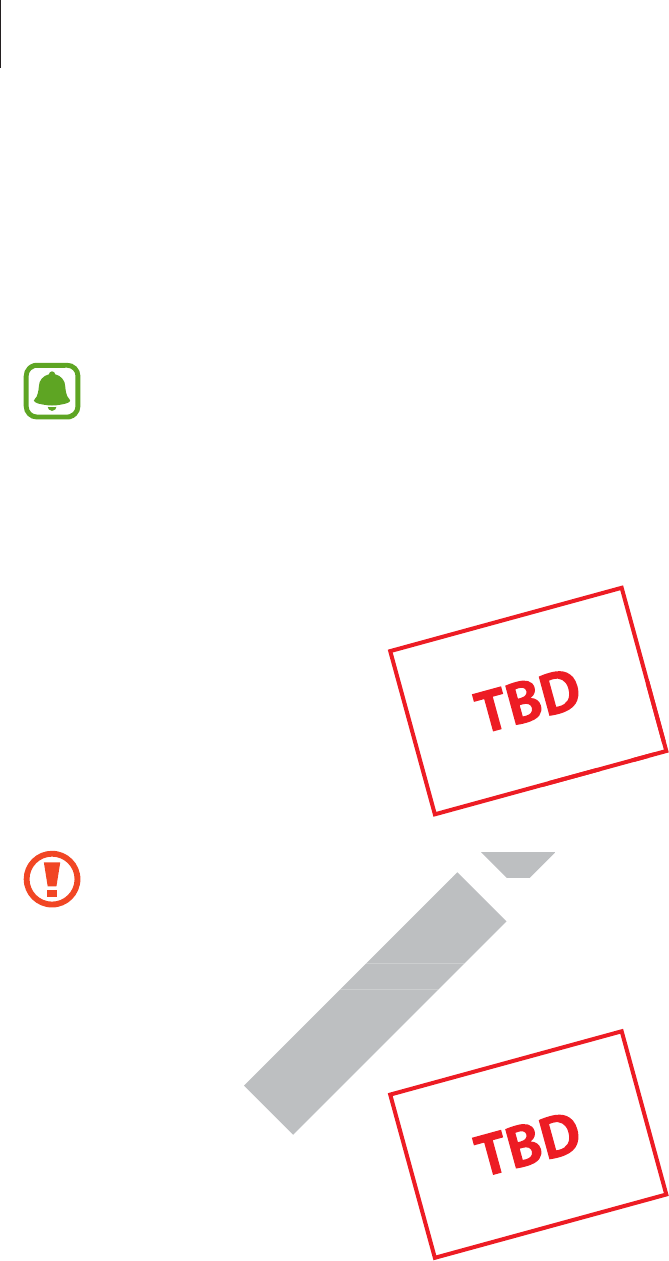
Basics
8
SIM or USIM card
Installing the SIM or USIM card
Insert the SIM or USIM card provided b y the mobile t elephone service provider.
•
Only nano-SIM cards work with the device .
•
Some LTE services may not be available depending on the service provider. F or
more inf ormation about service availability, contact your service pr ovider.
1 Insert the ejection pin into the hole on the SIM car d tra y t o loosen the tra y.
Ensure that the ejection pin is perpendicular to the hole. Otherwise, the device ma y
be damaged.
2 Pull out the SIM car d tr a y gently fr om the SIM car d tra y slot .
DRAFT,
Ensure that the ejection pin is perpendicular to the hole. Otherwise, the device ma y
DRAFT,
Ensure that the ejection pin is perpendicular to the hole. Otherwise, the device ma y
Pull out the SIM car d tr a y gently fr om the SIM car d tra y slot .
DRAFT,
Pull out the SIM car d tr a y gently fr om the SIM car d tra y slot .
Not
Not
Not
Ensure that the ejection pin is perpendicular to the hole. Otherwise, the device ma y
Not
Ensure that the ejection pin is perpendicular to the hole. Otherwise, the device ma y
FINAL
FINAL
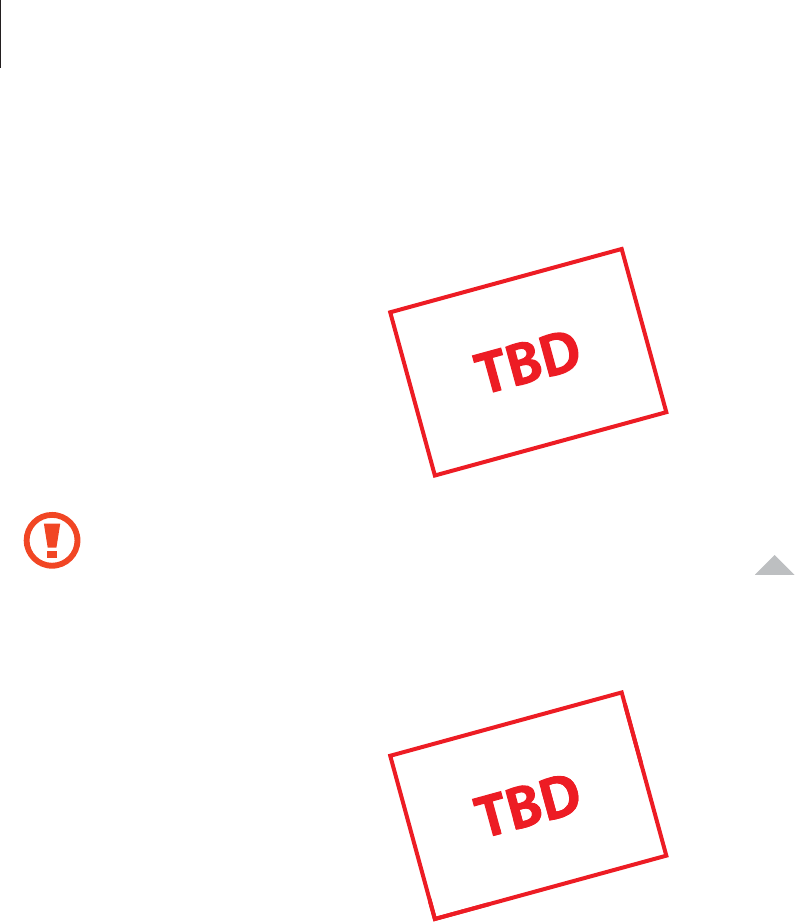
Basics
9
3 Place the SIM or USIM car d on the SIM car d tra y with the gold-coloured c ontacts facing
downwards.
Use caution not to lose or let others use the SIM or USIM car d . Samsung is not
responsible f or an y damages or inc on v enienc es caused b y lost or stolen car ds .
4 Insert the SIM card tray back int o the SIM car d tr ay slot .
DRAFT,
DRAFT,
Not
Not
Not
Not
FINAL
responsible f or an y damages or inc on v enienc es caused b y lost or stolen car ds .
FINAL
responsible f or an y damages or inc on v enienc es caused b y lost or stolen car ds .
FINAL

Basics
10
Removing the SIM or USIM car d
1 Insert the ejection pin into the hole on the SIM car d tra y t o loosen the tra y.
2 Pull out the SIM car d tr a y gently fr om the SIM car d tra y slot .
3 Remove the SIM or USIM car d .
4 Insert the SIM card tray back int o the SIM car d tr ay slot .
DRAFT,
Not
FINAL
Insert the SIM card tray back int o the SIM car d tr ay slot .
FINAL
Insert the SIM card tray back int o the SIM car d tr ay slot .
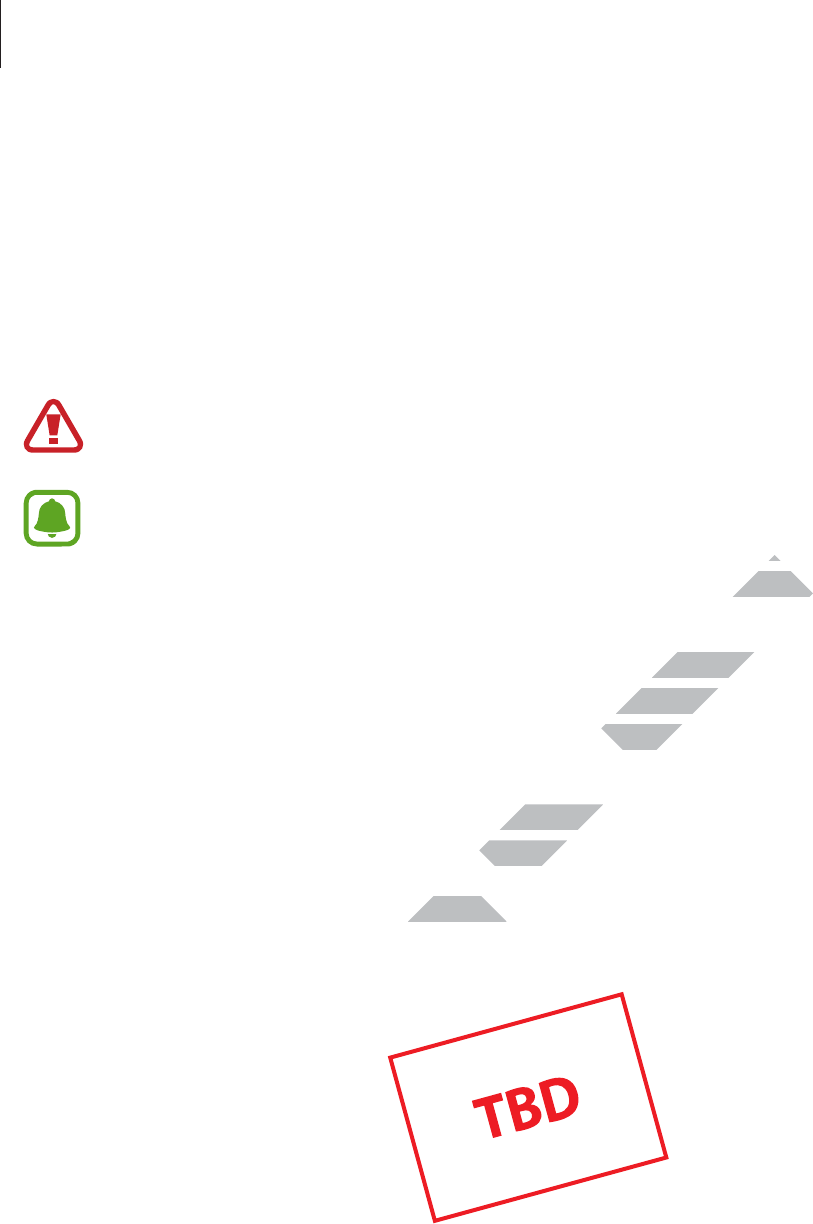
Basics
11
Battery
Charg ing the batt ery
Charge the batt ery before using it f or the first time or when it has been unused f or extended
periods.
Use only Samsung-appro v ed char gers , batt eries, and cables . Unappr o v ed char gers or
cables can cause the battery to explode or damage the device.
•
When the battery power is low, the ba ttery icon appears empty .
•
If the battery is completely dischar ged , the device cannot be turned on
immediately when the char ger is connected. A llow a deplet ed batt ery to charge for
a few minut es bef or e turning on the device .
•
If you use multiple apps at once , network apps , or apps that need a c onnection
to another device , the ba ttery will drain quickly. To av oid disconnecting from the
network or losing power during a data tr ansf er, always use these apps after fully
charging the ba ttery.
•
Using a pow er sour c e other than the USB pow er adapt or, such as a computer, may
result in a slow er char g ing speed due to a lo w er electric current.
Connect the USB cable to the USB pow er adaptor, and then plug the end of the USB cable
into the multipurpose jack.
DRAFT,
Connect the USB cable to the USB pow er adaptor, and then plug the end of the USB cable
DRAFT,
Connect the USB cable to the USB pow er adaptor, and then plug the end of the USB cable
Not
Using a pow er sour c e other than the USB pow er adapt or, such as a computer, may
Not
Using a pow er sour c e other than the USB pow er adapt or, such as a computer, may
result in a slow er char g ing speed due to a lo w er electric current.
Not
result in a slow er char g ing speed due to a lo w er electric current.
FINAL
If the battery is completely dischar ged , the device cannot be turned on
FINAL
If the battery is completely dischar ged , the device cannot be turned on
immediately when the char ger is connected. A llow a deplet ed batt ery to charge for
FINAL
immediately when the char ger is connected. A llow a deplet ed batt ery to charge for
If you use multiple apps at once , network apps , or apps that need a c onnection
FINAL
If you use multiple apps at once , network apps , or apps that need a c onnection
to another device , the ba ttery will drain quickly. To av oid disconnecting from the
FINAL
to another device , the ba ttery will drain quickly. To av oid disconnecting from the
network or losing power during a data tr ansf er, always use these apps after fully
FINAL
network or losing power during a data tr ansf er, always use these apps after fully

Basics
12
Connecting the charger improperly ma y cause serious damage to the devic e . An y
damage caused by misuse is not co v er ed by the w arranty.
•
The device can be used while it is char ging, but it may take longer to fully charge
the battery .
•
If the device receiv es an unstable po w er supply while charg ing, the touchscreen
may not function. If this happens, unplug the charger from the devic e .
•
While charg ing , the devic e and the char ger may hea t up. This is normal and should
not affect the device’s lifespan or performance . If the battery gets hotter than usual,
the charger may st op char ging.
•
If the device is not charging pr operly, take the device and the char ger to a
Samsung Service Centr e .
After fully charging, disconnect the device from the charger. First unplug the char ger fr om the
device , and then unplug it fr om the electric socket.
To sav e energy, unplug the charger when not in use. The char ger does not ha v e a
power swit ch, so y ou must unplug the char ger fr om the electric socket when not in
use to av oid w asting pow er. The charger should r emain close t o the electric socket
and easily accessible while char ging.
Reducing the battery consumption
Your device pr o vides various options that help y ou c onserve battery pow er.
•
Optimise the device using the Smart manager.
•
When you ar e not using the devic e , swit ch to sleep mode b y pr essing the Power key.
•
Activate po w er sa ving mode .
•
Close unnecessary apps.
•
Deactivate the Bluetooth fea tur e when not in use .
•
Deactivate the Wi-Fi featur e when not in use .
•
Deactivate auto-syncing of apps.
•
Decrease the backlight time.
•
Decrease the screen brightness .
DRAFT,
Reducing the battery consumption
DRAFT,
Reducing the battery consumption
Your device pr o vides various options that help y ou c onserve battery pow er.
DRAFT,
Your device pr o vides various options that help y ou c onserve battery pow er.
Optimise the device using the Smart manager.
DRAFT,
Optimise the device using the Smart manager.
When you ar e not using the devic e , swit ch to sleep mode b y pr essing the Power key.
DRAFT,
When you ar e not using the devic e , swit ch to sleep mode b y pr essing the Power key.
DRAFT,
Activate po w er sa ving mode .
DRAFT,
Activate po w er sa ving mode .
Close unnecessary apps.
DRAFT,
Close unnecessary apps.
Not
power swit ch, so y ou must unplug the char ger fr om the electric socket when not in
Not
power swit ch, so y ou must unplug the char ger fr om the electric socket when not in
use to av oid w asting pow er. The charger should r emain close t o the electric socket
Not
use to av oid w asting pow er. The charger should r emain close t o the electric socket
FINAL
After fully charging, disconnect the device from the charger. First unplug the char ger fr om the
FINAL
After fully charging, disconnect the device from the charger. First unplug the char ger fr om the
To sav e energy, unplug the charger when not in use. The char ger does not ha v e a
FINAL
To sav e energy, unplug the charger when not in use. The char ger does not ha v e a
power swit ch, so y ou must unplug the char ger fr om the electric socket when not in
FINAL
power swit ch, so y ou must unplug the char ger fr om the electric socket when not in
use to av oid w asting pow er. The charger should r emain close t o the electric socket
FINAL
use to av oid w asting pow er. The charger should r emain close t o the electric socket

Basics
13
Fast charging
The device has a built -in fast charg ing f ea tur e . You can use this featur e to char ge the batt ery
more quickly while the device or its screen is turned off.
About Fast charging
•
Fast charg ing uses batt ery charging technology that charges the ba ttery faster by
increasing the char ging po w er. The device supports Samsung ’s Adaptiv e fast char ging
featur e and Qualc omm Quick Charge 2.0.
•
To use Fast charg ing on y our device, connect it to a batt ery charger that supports
Adaptiv e fast char ging or Quick Char ge 2.0.
Increasing the charg ing speed
To increase the char ging speed , turn the device or its scr een off when y ou char ge the ba ttery.
•
While charg ing the batt ery when the device is turned off , the icon appears on the
screen.
•
You cannot use the fast charging featur e when the screen is turned on. Turn off the
screen to incr ease the char g ing speed .
•
You cannot use the built-in fast charging f eatur e when y ou char ge the batt ery
using a standard batt ery charger.
•
If the device heats up or the ambient air tempera tur e rises, the char g ing speed ma y
decrease automa tically. T his is a normal operating c ondition to pr ev en t damage to
the device .
DRAFT,
You cannot use the built-in fast charging f eatur e when y ou char ge the batt ery
DRAFT,
You cannot use the built-in fast charging f eatur e when y ou char ge the batt ery
DRAFT,
using a standard batt ery charger.
DRAFT,
using a standard batt ery charger.
If the device heats up or the ambient air tempera tur e rises, the char g ing speed ma y
DRAFT,
If the device heats up or the ambient air tempera tur e rises, the char g ing speed ma y
DRAFT,
decrease automa tically. T his is a normal operating c ondition to pr ev en t damage to
DRAFT,
decrease automa tically. T his is a normal operating c ondition to pr ev en t damage to
Not
You cannot use the fast charging featur e when the screen is turned on. Turn off the
Not
You cannot use the fast charging featur e when the screen is turned on. Turn off the
You cannot use the built-in fast charging f eatur e when y ou char ge the batt ery
Not
You cannot use the built-in fast charging f eatur e when y ou char ge the batt ery
FINAL
To increase the char ging speed , turn the device or its scr een off when y ou char ge the ba ttery.
FINAL
To increase the char ging speed , turn the device or its scr een off when y ou char ge the ba ttery.
While charg ing the batt ery when the device is turned off , the
FINAL
While charg ing the batt ery when the device is turned off , the
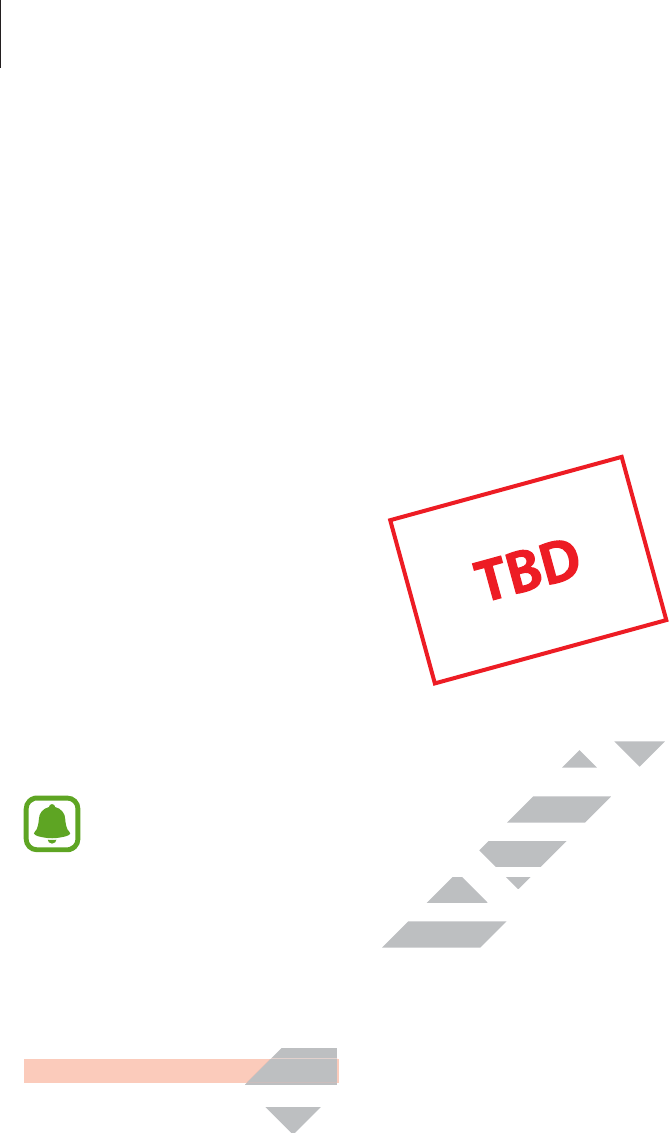
Basics
14
W ir eless char g ing
The device has a built -in wir eless charg ing c oil . You can charge the battery using a wireless
charging pad (sold separ at ely).
1 Place the cen tr e of the device’s back on the centre of the charg ing pad .
You can check the remaining charge time on the screen. The actual remaining time ma y
vary depending on the charging c onditions .
2 After fully charging, disconnect the device from the charging pad .
•
You can check the battery’s charging status fr om the batt ery icon on the screen.
•
When there ar e foreign materials between the devic e and the wir eless charg ing
pad, the device ma y not char ge pr operly.
•
If you use the wireless char ging pad in ar eas with w eak sig nals , y ou ma y lose
reception.
Pow er sa ving mode
Save the ba ttery power by limiting the devic e’s functions.
On the Home screen, tap
Apps
→
Settings
→
Battery
→
P o w er sa ving mode
, and then tap
the switch to activate it.
To automatically activate po w er saving mode when the r emaining ba ttery power r eaches the
preset lev el , tap
Enable P o w er sa ving mode when
and select an option.
To set the device to disable sync in the backg r ound while using a mobile network, tap the
Restrict backgr ound da ta
switch to activate it.
DRAFT,
DRAFT, DRAFT,
pad, the device ma y not char ge pr operly.
DRAFT,
pad, the device ma y not char ge pr operly.
If you use the wireless char ging pad in ar eas with w eak sig nals , y ou ma y lose
DRAFT,
If you use the wireless char ging pad in ar eas with w eak sig nals , y ou ma y lose
Pow er sa ving mode
DRAFT,
Pow er sa ving mode
Pow er sa ving mode
DRAFT,
Pow er sa ving modePow er sa ving mode
Save the ba ttery power by limiting the devic e’s functions.
DRAFT,
Save the ba ttery power by limiting the devic e’s functions.
Not
After fully charging, disconnect the device from the charging pad .
Not
After fully charging, disconnect the device from the charging pad .
You can check the battery’s charging status fr om the batt ery icon on the screen.
Not
You can check the battery’s charging status fr om the batt ery icon on the screen.
When there ar e foreign materials between the devic e and the wir eless charg ing
Not
When there ar e foreign materials between the devic e and the wir eless charg ing
pad, the device ma y not char ge pr operly.
Not
pad, the device ma y not char ge pr operly.
FINAL
After fully charging, disconnect the device from the charging pad .
FINAL
After fully charging, disconnect the device from the charging pad .

Basics
15
Ultra po w er sa ving mode
Use this mode to extend the device’s battery power. In ultra pow er sa ving mode , the devic e
performs the follo wing:
•
Displays c olours on the scr een as gr ey t ones .
•
Restricts the available apps t o essential and selected apps only.
•
Deactivates the mobile data connection when the screen turns off.
•
Deactivates the Wi-Fi and Bluetooth fea tur es .
On the Home screen, tap
Apps
→
Settings
→
Battery
→
Ultra power saving mode
, and
then tap the switch to activate it.
To deactivate ultra pow er sa ving mode , tap
MORE
→
Disable ultra pow er sa ving mode
.
The usage time left shows the time r emaining bef or e the batt ery power runs
out. Usage time left may vary depending on your device settings and operating
conditions.
Turning the devic e on and off
Pr ess and hold the Pow er key f or a f ew sec onds to turn on the devic e .
When you turn on y our device for the first time or after performing a data r eset , f ollo w the on-
screen instructions to set up your devic e .
To turn off the device, pr ess and hold the Power key, and then tap
P o w er off
.
•
If your device is fro z en and unr esponsiv e , pr ess and hold the Power key and the
Volume key down simultaneously for mor e than 7 sec onds to r estart it.
•
Follow all posted warnings and directions from authorised personnel in ar eas
where the use of wir eless devices is r estricted, such as aer oplanes and hospitals .
DRAFT,
Pr ess and hold the Pow er key f or a f ew sec onds to turn on the devic e .
DRAFT,
Pr ess and hold the Pow er key f or a f ew sec onds to turn on the devic e .
When you turn on y our device for the first time or after performing a data r eset , f ollo w the on-
DRAFT,
When you turn on y our device for the first time or after performing a data r eset , f ollo w the on-
screen instructions to set up your devic e .
DRAFT,
screen instructions to set up your devic e .
To turn off the device, pr ess and hold the Power key, and then tap
DRAFT,
To turn off the device, pr ess and hold the Power key, and then tap
DRAFT,
If your device is fro z en and unr esponsiv e , pr ess and hold the Power key and the
DRAFT,
If your device is fro z en and unr esponsiv e , pr ess and hold the Power key and the
Volume key down simultaneously for mor e than 7 sec onds to r estart it.
DRAFT,
Volume key down simultaneously for mor e than 7 sec onds to r estart it.
Follow all posted warnings and directions from authorised personnel in ar eas
DRAFT,
Follow all posted warnings and directions from authorised personnel in ar eas
Not
Turning the devic e on and off
Not
Turning the devic e on and off
Pr ess and hold the Pow er key f or a f ew sec onds to turn on the devic e .
Not
Pr ess and hold the Pow er key f or a f ew sec onds to turn on the devic e .
FINAL
Disable ultra pow er sa ving mode
FINAL
Disable ultra pow er sa ving mode
The usage time left shows the time r emaining bef or e the batt ery power runs
FINAL
The usage time left shows the time r emaining bef or e the batt ery power runs
out. Usage time left may vary depending on your device settings and operating
FINAL
out. Usage time left may vary depending on your device settings and operating

Basics
16
Touchscreen
•
Do not allow the touchscr een to c ome int o con tact with other electrical devices .
Electrostatic discharges can cause the touchscr een t o malfunction.
•
To av oid damaging the t ouchscr een, do not tap it with an ything sharp or apply
ex cessiv e pr essur e t o it with y our fingertips.
•
The device ma y not r ecog nise t ouch inputs close to the edges of the scr een, which
are outside of the touch input ar ea.
•
Lea ving the t ouchscr een idle f or extended periods may r esult in afterimages
(screen burn-in) or ghosting . Turn off the touchscreen when you do not use the
device.
•
It is recommended to use fingers when you use the t ouchscr een.
Tapping
To open an app , t o select a menu item, to pr ess an on-scr een button, or t o ent er a character
using the keyboard on the scr een, tap it with y our finger.
DRAFT,
DRAFT,
Not
To open an app , t o select a menu item, to pr ess an on-scr een button, or t o ent er a character
Not
To open an app , t o select a menu item, to pr ess an on-scr een button, or t o ent er a character
using the keyboard on the scr een, tap it with y our finger.
Not
using the keyboard on the scr een, tap it with y our finger.
Not
FINAL
It is recommended to use fingers when you use the t ouchscr een.
FINAL
It is recommended to use fingers when you use the t ouchscr een.
To open an app , t o select a menu item, to pr ess an on-scr een button, or t o ent er a character
FINAL
To open an app , t o select a menu item, to pr ess an on-scr een button, or t o ent er a character

Basics
17
Tapping and holding
Tap and hold an item or the screen f or mor e than 2 sec onds to ac cess a v ailable options .
Dragging
To move an it em, tap and hold it and dr ag it to the tar get position.
Double-tapping
Double-tap on a webpage or image to zoom in. Double-tap again to return.
DRAFT,
DRAFT,
DRAFT,
DRAFT,
DRAFT,
DRAFT,
DRAFT,
Double-tap on a webpage or image to zoom in. Double-tap again to return.
DRAFT,
Double-tap on a webpage or image to zoom in. Double-tap again to return.
Not
Not
Not
Not
Not
Not
Not
Not
Not
Not
Not
Not
Not
Not
Not
FINAL
To move an it em, tap and hold it and dr ag it to the tar get position.
FINAL
To move an it em, tap and hold it and dr ag it to the tar get position.
FINAL

Basics
18
Swiping
Swipe to the left or right on the Home screen or the Apps scr een t o view other panels . S wipe
upwar ds or do wn war ds t o scr oll thr ough a w ebpage or a list of items, such as contacts.
Spreading and pinching
Spread two fingers apart on a webpage, map, or image to zoom in a part. Pinch to zoom out .
DRAFT,
DRAFT,
DRAFT,
DRAFT,
Not
Not
FINAL
Spread two fingers apart on a webpage, map, or image to zoom in a part. Pinch to zoom out .
FINAL
Spread two fingers apart on a webpage, map, or image to zoom in a part. Pinch to zoom out .
FINAL

Basics
19
Home screen
Home screen
The Home screen is the starting point for acc essing all of the devic e’s featur es . It displays
widgets, shortcuts to apps, and mor e .
To view other panels, swipe to the left or right, or tap one of the scr een indicat ors at the
bottom of the screen.
A widget
An app A folder
Screen indicators
Favourite apps
Apps screen icon
DRAFT,
DRAFT,
DRAFT,
DRAFT,
DRAFT,
DRAFT,
DRAFT,
DRAFT,
DRAFT,
Not
Not
Not
FINAL
FINAL
FINAL
FINAL
FINAL
FINAL
FINAL
FINAL
FINAL

Basics
20
Home screen options
On the Home screen, tap and hold an empty area, or pinch y our fingers together t o ac cess
the available options . C ust omise the Home scr een b y adding , deleting, or rearranging Home
screen panels . You can also set the Home screen wallpaper, add widgets to the Home screen,
and more .
•
Wallpapers
: Change the wallpaper settings for the Home scr een and the locked scr een.
•
Widgets
: Add widgets t o the Home scr een. W idgets ar e small apps that launch specific
app functions to provide inf ormation and c on v enient ac c ess on y our Home scr een.
•
Themes
: Change the device’s theme. V isual elements of int erface , such as c olours , icons,
and wallpapers, will change depending on the selected theme .
•
Screen grid
: Change the size of the grid to displa y mor e or less it ems on the Home
screen.
DRAFT,
DRAFT,
DRAFT,
DRAFT,
DRAFT,
DRAFT,
DRAFT,
DRAFT,
DRAFT,
Not
Not
Not
FINAL
: Change the size of the grid to displa y mor e or less it ems on the Home
FINAL
: Change the size of the grid to displa y mor e or less it ems on the Home
FINAL
FINAL

Basics
21
F lipboar d Briefing
View the la test articles in various categories. You can get up to date on news that in ter ests
you using this f eatur e.
On the Home screen, tap or swipe to the right to open Flipboard Briefing. S wipe upw ar ds
or down war ds t o br ow se articles in each news category.
To deactivate F lipboar d Briefing , tap and hold an empty area on the Home scr een. T hen,
swipe to the right and deselect the tick box at the top of the Flipboard Briefing panel.
Adding it ems
Tap and hold an app or a folder from the A pps scr een, and then drag it t o the Home scr een.
To add widgets, tap and hold an empty area on the Home scr een, tap
Widgets
, tap and hold a
widget, and then drag it to the Home scr een.
Moving and remo ving an it em
Tap and hold an item on the Home screen, and then drag it t o a new location.
To move the it em t o another panel , drag it t o the side of the scr een.
You can also move frequently used apps t o the shortcuts area at the bottom of the Home
screen.
To remov e an it em, tap and hold the it em. T hen, drag it t o
Remove
at the top of the scr een.
DRAFT,
DRAFT,
DRAFT,
DRAFT,
Tap and hold an app or a folder from the A pps scr een, and then drag it t o the Home scr een.
DRAFT,
Tap and hold an app or a folder from the A pps scr een, and then drag it t o the Home scr een.
To add widgets, tap and hold an empty area on the Home scr een, tap
DRAFT,
To add widgets, tap and hold an empty area on the Home scr een, tap
Not
FINAL
FINAL
FINAL
FINAL
FINAL

Basics
22
Crea ting f olders
1 On the Home screen, tap and hold an app, and then drag it over another app.
2 Drop the app when a f older fr ame appears ar ound the apps .
A new folder c ontaining the selected apps will be crea ted .
3 Tap the area abov e the horizontal line and en ter a folder name.
To change the folder c olour, tap .
To add more apps to the folder, tap and hold another app, and then drag it to the folder.
Managing panels
On the Home screen, tap and hold an empty area to add , mo v e , or r emo v e a panel .
To add a panel, swipe to the left, and then tap .
To move a panel , tap and hold a panel pr eview, and then drag it to a new location.
To remov e a panel , tap and hold a panel pr eview, and then drag it to
Remove
at the top of
the screen.
To set a panel as the main Home screen, tap .
DRAFT,
DRAFT,
DRAFT,
DRAFT,
Tap the area abov e the horizontal line and en ter a folder name.
DRAFT,
Tap the area abov e the horizontal line and en ter a folder name.
To change the folder c olour, tap
DRAFT,
To change the folder c olour, tap
DRAFT,
To add more apps to the folder, tap and hold another app, and then drag it to the folder.
DRAFT,
To add more apps to the folder, tap and hold another app, and then drag it to the folder.
Not
Not
Not
FINAL
FINAL
FINAL

Basics
23
Apps scr een
The Apps scr een displa ys ic ons f or all apps , including newly installed apps .
On the Home screen, tap
Apps
to open the Apps scr een. To view other panels, swipe to the
left or right, or select a screen indicat or at the bott om of the scr een.
Moving items
On the Apps screen, tap
EDIT
. Tap and hold an item and drag it to a new location.
To move the it em t o another panel , drag it t o the side of the scr een.
Crea ting f olders
1 On the Apps screen, tap
EDIT
.
2 Tap and hold an app, and then dr ag it o v er another app.
3 Drop the app when a f older fr ame appears ar ound the apps .
A new folder c ontaining the selected apps will be crea ted .
DRAFT,
DRAFT,
DRAFT,
Not
Drop the app when a f older fr ame appears ar ound the apps .
Not
Drop the app when a f older fr ame appears ar ound the apps .
A new folder c ontaining the selected apps will be crea ted .
Not
A new folder c ontaining the selected apps will be crea ted .
FINAL
Tap and hold an app, and then dr ag it o v er another app.
FINAL
Tap and hold an app, and then dr ag it o v er another app.
Drop the app when a f older fr ame appears ar ound the apps .
FINAL
Drop the app when a f older fr ame appears ar ound the apps .

Basics
24
4 Tap the area abov e the horizontal line and en ter a folder name.
To change the folder c olour, tap .
To add more apps to the folder, tap and hold another app, and then drag it to the folder.
Indicator ic ons
Indicator icons appear on the status bar at the t op of the scr een. T he icons list ed in the table
below are most c ommon.
The status bar ma y not appear at the t op of the scr een in some apps . To display the
status bar, drag down from the top of the scr een.
Icon Meaning
No signal
Signal strength
Roaming (outside of normal service area)
GPRS network connected
EDGE network connected
UMTS network c onnected
HSDPA network connected
HSPA+ network connected
/ LTE network connected (LTE-enabled models)
Wi-Fi connected
Bluetooth f eatur e activated
GPS activated
Call in prog r ess
Missed call
New text or multimedia message
Alarm activated
Mute mode activated
Vibr ation mode activated
DRAFT,
DRAFT,
DRAFT,
UMTS network c onnected
DRAFT,
UMTS network c onnected
HSDPA network connected
DRAFT,
HSDPA network connected
DRAFT,
DRAFT,
DRAFT,
DRAFT,
DRAFT,
HSPA+ network connected
DRAFT,
HSPA+ network connected
LTE network connected (LTE-enabled models)
DRAFT,
LTE network connected (LTE-enabled models)
Wi-Fi
DRAFT,
Wi-Fi
connected
DRAFT,
connected
DRAFT,
Bluetooth f eatur e activated
DRAFT,
Bluetooth f eatur e activated
Not
Not
Not
Not
Roaming (outside of normal service area)
Not
Roaming (outside of normal service area)
EDGE network connected
Not
EDGE network connected
FINAL
FINAL
FINAL
FINAL
FINAL
FINAL
Roaming (outside of normal service area)
FINAL
Roaming (outside of normal service area)

Basics
25
Icon Meaning
Fligh t mode activated
Error occurr ed or caution r equir ed
Battery power level
L ock scr een
Locking and unlocking the screen
Pr essing the Pow er key turns off the screen and locks it . Also, the screen turns off and
automatically locks if the device is not used for a specified period.
To unlock the screen, pr ess the Power key or the Home key and swipe in an y dir ection.
You can change the way that you lock the scr een t o pr ev ent others fr om ac cessing y our
personal information.
On the Apps screen, tap
Settings
→
Lock scr een & security
→
Screen lock type
, and then
select a screen lock method. The devic e r equir es an unlock c ode whenev er unlocking it.
If the unlock code is forgott en, take the devic e to a Samsung Service C entr e t o r eset it.
DRAFT,
DRAFT,
DRAFT,
DRAFT,
DRAFT,
DRAFT,
You can change the way that you lock the scr een t o pr ev ent others fr om ac cessing y our
DRAFT,
You can change the way that you lock the scr een t o pr ev ent others fr om ac cessing y our
personal information.
DRAFT,
personal information.
Settings
DRAFT,
Settings
Not
Not
Not
Not
Not
Not
Not
Not
Not
Not
Not
Not
Not
Not
FINAL
Pr essing the Pow er key turns off the screen and locks it . Also, the screen turns off and
FINAL
Pr essing the Pow er key turns off the screen and locks it . Also, the screen turns off and
automatically locks if the device is not used for a specified period.
FINAL
automatically locks if the device is not used for a specified period.
To unlock the screen, pr ess the Power key or the Home key and swipe in an y dir ection.
FINAL
To unlock the screen, pr ess the Power key or the Home key and swipe in an y dir ection.
FINAL

Basics
26
Pattern
Draw a patt ern by c onnecting four dots or mor e , and then dr aw the pa ttern again t o v erify it.
Set a backup PIN to unlock the screen when you forget the pattern.
PIN
A PIN consists of numbers only. Enter a t least f our numbers , and then en ter the passw or d
again to verify it.
Password
A passwor d consists of char acters and numbers. En ter a t least f our characters including
numbers and symbols, and then ent er the passw or d again to v erify it.
Fingerprint
Register y our fingerprints to unlock the scr een. Ref er to Fingerprint recog nition f or mor e
information.
Dynamic lock screen
Set the locked screen’s wallpaper to change automa tically based on y our settings , y our
location and wea ther, and your inter ests .
1 On the Home screen, tap and hold an empty area, and then tap
Wallpapers
.
Alternativ ely, on the Apps scr een, tap
Settings
→
Wallpaper
.
2 Tap
→
Lock scr een
.
3 Select a wallpaper option.
•
F r om Gallery
: Select images from
Gallery
. The device will displa y the images on the
locked screen at the in terval you set.
•
Live w ea ther
: The device will displa y high quality images on the locked screen based
on the time, w eather, and your location inf ormation.
•
My interests
: Select categories that in ter est y ou . The device will display high quality
images on the locked screen based on y our int er ests .
•
You may incur additional charges when using this fea tur e .
•
This f eatur e ma y not w ork pr operly depending on your r eg ion.
DRAFT,
Set the locked screen’s wallpaper to change automa tically based on y our settings , y our
DRAFT,
Set the locked screen’s wallpaper to change automa tically based on y our settings , y our
location and wea ther, and your inter ests .
DRAFT,
location and wea ther, and your inter ests .
On the Home screen, tap and hold an empty area, and then tap
DRAFT,
On the Home screen, tap and hold an empty area, and then tap
Alternativ ely, on the Apps scr een, tap
DRAFT,
Alternativ ely, on the Apps scr een, tap
Lock scr een
DRAFT,
Lock scr een
.
DRAFT,
.
Not
Set the locked screen’s wallpaper to change automa tically based on y our settings , y our
Not
Set the locked screen’s wallpaper to change automa tically based on y our settings , y our
FINAL
numbers and symbols, and then ent er the passw or d again to v erify it.
FINAL
numbers and symbols, and then ent er the passw or d again to v erify it.
F ingerprint r ec ognition
FINAL
F ingerprint r ec ognition

Basics
27
Notification panel
Using the notifica tion panel
When you r ec eiv e new notifications , such as messages or missed calls , indica tor ic ons appear
on the status bar. To see more inf ormation about the icons, open the notification panel and
view the details.
To open the notification panel, dr ag the status bar do wn war ds. To close the notification panel,
swipe upwar ds on the scr een.
You can use the following functions on the notification panel.
Launch Settings.
Launch S Finder.
Tap a notification and perform
various actions. Clear all notifications.
Adjust the brightness .
Rearrange quick setting buttons.
Activate or deactivate options .
Tap and hold a button to view
more detailed settings .
Launch Quick C onnect.
Rearranging quick setting butt ons
To rearrange quick setting buttons on the notifica tion panel , tap
EDIT
, tap and hold an item,
and then drag the item to another loca tion.
DRAFT,
DRAFT,
DRAFT,
DRAFT,
DRAFT,
Launch
DRAFT,
Launch
S F inder
DRAFT,
S F inder
DRAFT,
DRAFT,
DRAFT,
DRAFT,
more detailed settings .
DRAFT,
more detailed settings .
DRAFT,
DRAFT,
Not
Not
Not
You can use the following functions on the notification panel.
Not
You can use the following functions on the notification panel.
FINAL
FINAL
FINAL
FINAL
FINAL
FINAL
FINAL
FINAL

Basics
28
S F inder
Search for a wide v ariety of conten t with a keyword .
Searching for c on ten t on the devic e
Open the notification panel and tap
S F inder
.
Enter a keywor d in the sear ch field or tap and say a keyword .
To get more r efined r esults , tap the filter butt ons under the sear ch field , and then select filter
details.
Setting search cat egories
You can set search categories to sear ch f or con ten t in specific sear ch fields .
Tap
MORE
→
Select search loca tions
and select categories.
Quick Connect
Aut omatically sear ch f or nearb y devices and quickly connect to them.
•
When connecting to a device that does not support the Quick connect fea tur e ,
ensure that Wi-Fi Dir ect or the Bluetooth f eatur e is activated .
•
Connection methods may vary depending on the type of connected devices or the
shared con ten t.
C onnecting to other devices
1 Open the notification panel and tap
Quick Connect
.
When the panel opens, the Wi-Fi and the Bluet ooth f ea tur es ar e activated automa tically
and the device searches for nearby devices.
The list of devices r eg ister ed t o y our Samsung acc ount appears a t the top of the
screen.
DRAFT,
Connection methods may vary depending on the type of connected devices or the
DRAFT,
Connection methods may vary depending on the type of connected devices or the
C onnecting to other devices
DRAFT,
C onnecting to other devices
Open the notification panel and tap
DRAFT,
Open the notification panel and tap
When the panel opens, the
DRAFT,
When the panel opens, the
Not
Aut omatically sear ch f or nearb y devices and quickly connect to them.
Not
Aut omatically sear ch f or nearb y devices and quickly connect to them.
When connecting to a device that does not support the Quick connect fea tur e ,
Not
When connecting to a device that does not support the Quick connect fea tur e ,
Direct or the Bluetooth fea tur e is activated .
Not
Direct or the Bluetooth fea tur e is activated .
FINAL
You can set search categories to sear ch f or con ten t in specific sear ch fields .
FINAL
You can set search categories to sear ch f or con ten t in specific sear ch fields .
Aut omatically sear ch f or nearb y devices and quickly connect to them.
FINAL
Aut omatically sear ch f or nearb y devices and quickly connect to them.

Basics
29
2 Select a device fr om the list and connect to it by following the on-screen instructions.
The next steps may vary depending on the connected device.
To allow nearby devices t o sear ch f or y our devic e and connect to it, tap
MORE
→
Set
device visibility
→
Device visibility
, and then select an option.
Re-searching for devic es
If the desired device does not appear in the list, sear ch f or the devic e .
Tap
REFRESH
and select the device from the list of detected devices .
Deactiva ting the Quick connect featur e
To deactivate the Quick connect featur e , tap .
Sharing con ten t
Share con ten t with the connected devices .
1 Open the notification panel and tap
Quick Connect
.
2 Select a device fr om the list of detected devices .
3 Tap
Send conten t
and select a media category.
4 Follow the on-screen instructions to send cont ent t o the connected device .
The next steps may vary depending on the selected media category.
DRAFT,
and select a media category.
DRAFT,
and select a media category.
Follow the on-screen instructions to send cont ent t o the connected device .
DRAFT,
Follow the on-screen instructions to send cont ent t o the connected device .
DRAFT,
The next steps may vary depending on the selected media category.
DRAFT,
The next steps may vary depending on the selected media category.
Not
Quick Connect
Not
Quick Connect
Select a device fr om the list of detected devices .
Not
Select a device fr om the list of detected devices .
FINAL

Basics
30
Ent ering te xt
Keyboar d la yout
A keyboard appears automa tically when y ou ent er te xt to send messages, cr eat e memos , and
more.
Text entry is not supported in some languages. To enter text, you must change the
input language to one of the supported languages .
Break to the next line.
Delete a preceding char acter.
Enter punctuation marks.
Enter uppercase. For all caps , tap
it twice.
Change the keyboard settings . Enter a spac e .
Changing the input language
Tap
→
Select input languages
, and then select the languages to use. When you select
two or more languages , y ou can swit ch between the input languages by swiping t o the left or
right on the space key.
Changing the ke yboar d la y out
Tap , select a language under
Input languages
, and then select a keyboard layout t o use .
On
3x4 keyboar d
, a key has three or f our char acters. To enter a character, tap the
corresponding key r epeat edly until the desir ed char acter appears.
DRAFT,
, and then select the languages to use. When you select
DRAFT,
, and then select the languages to use. When you select
two or more languages , y ou can swit ch between the input languages by swiping t o the left or
DRAFT,
two or more languages , y ou can swit ch between the input languages by swiping t o the left or
Changing the ke yboar d la y out
DRAFT,
Changing the ke yboar d la y out
, select a language under
DRAFT,
, select a language under
3x4 keyboar d
DRAFT,
3x4 keyboar d
, a key has three or f our char acters. To enter a character, tap the
DRAFT,
, a key has three or f our char acters. To enter a character, tap the
Not
, and then select the languages to use. When you select
Not
, and then select the languages to use. When you select
FINAL
FINAL
FINAL
Break to the next line.
FINAL
Break to the next line.
Delete a preceding char acter.
FINAL
Delete a preceding char acter.
FINAL
FINAL
FINAL
FINAL

Basics
31
A dditional ke yboard functions
Tap and hold to use various functions. Other icons may appear inst ead of the icon
depending on the last function that was used.
•
: Enter te xt by voic e .
Change the language.
Open the keyboard.
Start or pause entering te xt by
voice.
•
: Add an it em fr om the clipboar d .
•
: Enter emoticons .
•
: Switch t o the floating keyboar d . You can move the keyboar d to another loca tion b y
dragging the tab.
Switch to the standar d keyboar d .
•
: Change the keyboard settings .
DRAFT,
DRAFT,
DRAFT,
DRAFT,
DRAFT,
DRAFT,
DRAFT,
DRAFT,
: Change the keyboard settings .
DRAFT,
: Change the keyboard settings .
Not
Not
Not
Not
Not
Not
Not
Not
FINAL
: Switch t o the floating keyboar d . You can move the keyboar d to another loca tion b y
FINAL
: Switch t o the floating keyboar d . You can move the keyboar d to another loca tion b y

Basics
32
C op ying and pasting
1 Tap and hold over te xt.
2 Drag or to select the desired text, or tap
Select all
to select all text.
3 Tap
Copy
or
Cut
.
The selected text is copied to the clipboar d .
4 Place the cursor wher e the te xt is to be inserted and tap
→
Paste
.
To paste text that you ha v e pr eviously c opied , tap
Clipboard
and select the text.
Dictionary
Look up definitions f or w or ds while using c ertain features , such as when br o w sing w ebpages .
1 Tap and hold over a w or d that y ou w ant t o look up.
If the word y ou wan t to look up is not selected, dr ag or to select the desired t ext.
2 Tap
Dictionary
on the options list.
If a dictionary is not preinstalled on the device, tap next to a dictionary to download it.
3 View the definition in the dictionary pop-up window.
To switch to the full scr een view, tap . Tap the definition on the scr een to view mor e
definitions. In the detailed view, tap to add the word t o y our fa v ourite w or ds list or tap
SEARCH WEB
to use the wor d as a sear ch t erm.
DRAFT,
If a dictionary is not preinstalled on the device, tap
DRAFT,
If a dictionary is not preinstalled on the device, tap
View the definition in the dictionary pop-up window.
DRAFT,
View the definition in the dictionary pop-up window.
To switch to the full scr een view, tap
DRAFT,
To switch to the full scr een view, tap
definitions. In the detailed view, tap
DRAFT,
definitions. In the detailed view, tap
to use the wor d as a sear ch t erm.
DRAFT,
to use the wor d as a sear ch t erm.
Not
Tap and hold over a w or d that y ou w ant t o look up.
Not
Tap and hold over a w or d that y ou w ant t o look up.
If the word y ou wan t to look up is not selected, dr ag
Not
If the word y ou wan t to look up is not selected, dr ag
FINAL
Look up definitions f or w or ds while using c ertain features , such as when br o w sing w ebpages .
FINAL
Look up definitions f or w or ds while using c ertain features , such as when br o w sing w ebpages .
Tap and hold over a w or d that y ou w ant t o look up.
FINAL
Tap and hold over a w or d that y ou w ant t o look up.

Basics
33
Screen captur e
Capture a scr eenshot while using the devic e .
Pr ess and hold the Home key and the Pow er key simultaneously. You can view captured
images in
Gallery
.
You can also capture screenshots by swiping y our hand t o the left or right across the scr een.
Refer to Motions & gestur es f or mor e inf ormation.
It is not possible to capture a screenshot while using some apps and f eatur es.
Opening apps
On the Home screen or the Apps scr een, select an app icon to open it.
To open an app from the list of r ecen tly used apps , tap and select a recent app windo w.
Closing an app
Tap and drag a rec ent app windo w t o the left or right to close it. To close all running apps,
tap
CLOSE ALL
.
DRAFT,
Not
and drag a rec ent app windo w t o the left or right to close it. To close all running apps,
Not
and drag a rec ent app windo w t o the left or right to close it. To close all running apps,
FINAL
On the Home screen or the Apps scr een, select an app icon to open it.
FINAL
On the Home screen or the Apps scr een, select an app icon to open it.
To open an app from the list of r ecen tly used apps , tap
FINAL
To open an app from the list of r ecen tly used apps , tap
FINAL
FINAL
and select a recent app window.
FINAL
and select a recent app window.
and select a recent app window.
FINAL
and select a recent app window.

Basics
34
Multi window
Introduction
Multi window lets you run two apps a t the same time in the split scr een view. You can also run
multiple apps at the same time in the pop-up view.
Some apps may not support this fea tur e .
Split screen view P op-up view
DRAFT,
Not
FINAL
FINAL

Basics
35
Split screen view
1 Tap to open the list of r ecen tly used apps .
2 Swipe upw ar ds or downwards and tap on a recent app window.
The selected app will launch in the upper window.
3 Select another app to launch.
You can also launch the split screen view by tapping and holding .
DRAFT,
DRAFT,
DRAFT,
DRAFT,
DRAFT,
DRAFT,
Select another app to launch.
DRAFT,
Select another app to launch.
You can also launch the split screen view by tapping and holding
DRAFT,
You can also launch the split screen view by tapping and holding
Not
Not
Not
Not
Not
Not
FINAL
FINAL
FINAL

Basics
36
Using additional options
When using apps in the split screen view, select an app window and tap the circle between
the app windows t o acc ess the f ollo wing options:
•
: Switch loca tions between app window s .
•
: Drag and drop t ext or copied images from one windo w t o another. Tap and hold an
item in the selected window and drag it to a loca tion in another windo w.
Some apps may not support this fea tur e .
•
: Minimise the window.
•
: Maximise the window.
•
: Close the app .
DRAFT,
DRAFT,
DRAFT,
Some apps may not support this fea tur e .
DRAFT,
Some apps may not support this fea tur e .
: Minimise the window.
DRAFT,
: Minimise the window.
DRAFT,
: Maximise the window.
DRAFT,
: Maximise the window.
Not
Not
Not
Not
FINAL
: Drag and drop t ext or copied images from one windo w t o another. Tap and hold an
FINAL
: Drag and drop t ext or copied images from one windo w t o another. Tap and hold an
item in the selected window and drag it to a loca tion in another windo w.
FINAL
item in the selected window and drag it to a loca tion in another windo w.
FINAL

Basics
37
Adjusting the windo w siz e
Drag the circle between the app windo w s up or down t o adjust the siz e of the window s .
Pop-up view
1 On the Apps screen, launch an app t o use in the pop-up view.
2 Drag down diagonally fr om either end of the t op edge .
The app screen will appear in the pop-up view.
Minimise the window.
Close the app .
Maximise the window.
Drag and drop c ont ent.
DRAFT,
DRAFT,
Not
The app screen will appear in the pop-up view.
Not
The app screen will appear in the pop-up view.
Not
Not
FINAL
On the Apps screen, launch an app t o use in the pop-up view.
FINAL
On the Apps screen, launch an app t o use in the pop-up view.
Drag down diagonally fr om either end of the t op edge .
FINAL
Drag down diagonally fr om either end of the t op edge .

Basics
38
Moving pop-up windows
To move a pop-up window, tap and hold the cir cle on a window and dr ag it to a new loca tion.
Launching the pop-up view fr om the split scr een view
1 On the split screen view, tap an app window t o launch it in the pop-up view.
2 Tap and hold the circle between the app windows.
The selected app will launch in the pop-up view .
Devic e and data managemen t
Transf erring da ta fr om y our pr evious de vice
Using a backup ac c ount
You can transfer backup data from y our pr evious devic e to y our new devic e using y our
Google or Samsung account.
Using a Google acc oun t
1 Tap
Settings
on the Apps screen.
2 Tap
Backup and reset
and tap the
Back up my da ta
switch to activate it.
DRAFT,
Devic e and data managemen t
DRAFT,
Devic e and data managemen t
Transf erring da ta fr om y our pr evious de vice
DRAFT,
Transf erring da ta fr om y our pr evious de vice
Using a backup ac c ount
DRAFT,
Using a backup ac c ount
You can transfer backup data from y our pr evious devic e to y our new devic e using y our
DRAFT,
You can transfer backup data from y our pr evious devic e to y our new devic e using y our
Not
Devic e and data managemen t
Not
Devic e and data managemen t
FINAL
FINAL

Basics
39
3 Tap
Backup accoun t
and select an account as the backup account .
To restor e da ta using a Google accoun t, open the Apps scr een, tap
Settings
→
Backup and reset
, and then tap the
Aut omatic r est or e
switch to activate it. W hen
you r einstall apps , backed up settings and data will be r est or ed .
Using a Samsung acc oun t
On the Apps screen, tap
Settings
→
Backup and reset
→
Back up my da ta
, select the items
to back up, and then tap
BA CK UP NOW
. To set the device to automatically back up data, tap
the
Aut o back up
switch to activate it.
To restor e da ta using a Samsung acc ount, open the A pps scr een and tap
Settings
→
Backup and reset
→
Restore
. Curr ent data will be delet ed fr om the devic e to r est or e
the selected items.
Using Samsung Smart Swit ch
You can transfer data fr om a pr evious device t o y our new device via Samsung Smart Switch.
The f ollowing v ersions of Samsung Smart Switch are a vailable.
•
Mobile version (Smart Swit ch Mobile): Transfer data between mobile devices. You can
download the app from
GALAXY Apps
or
Play St or e
.
•
Computer v ersion: Transfer data between y our devic e and a c omputer. You can download
the app from www.samsung.com/smartswitch.
•
Samsung Smart Switch is not supported on some devices or computers .
•
Visit www.samsung.com/smartswitch for more inf ormation.
DRAFT,
GALAXY Apps
DRAFT,
GALAXY Apps
Computer v ersion: Transfer data between y our devic e and a c omputer. You can download
DRAFT,
Computer v ersion: Transfer data between y our devic e and a c omputer. You can download
DRAFT,
www.samsung.com/smartswitch
DRAFT,
www.samsung.com/smartswitch
Samsung Smart Switch is not supported on some devices or computers .
DRAFT,
Samsung Smart Switch is not supported on some devices or computers .
DRAFT,
www.samsung.com/smartswitch
DRAFT,
www.samsung.com/smartswitch
Not
You can transfer data fr om a pr evious device t o y our new device via Samsung Smart Switch.
Not
You can transfer data fr om a pr evious device t o y our new device via Samsung Smart Switch.
The f ollowing v ersions of Samsung Smart Switch are a vailable.
Not
The f ollowing v ersions of Samsung Smart Switch are a vailable.
Mobile version (Smart Swit ch Mobile): Transfer data between mobile devices. You can
Not
Mobile version (Smart Swit ch Mobile): Transfer data between mobile devices. You can
GALAXY Apps
Not
GALAXY Apps
or
Not
or
Play St or e
Not
Play St or e
FINAL
. Curr ent data will be delet ed fr om the devic e to r est or e
FINAL
. Curr ent data will be delet ed fr om the devic e to r est or e
You can transfer data fr om a pr evious device t o y our new device via Samsung Smart Switch.
FINAL
You can transfer data fr om a pr evious device t o y our new device via Samsung Smart Switch.

Basics
40
Transferring data fr om a mobile devic e
Transf er da ta fr om y our pr evious device t o y our new device.
The f ollowing actions are an example of tr ansf erring data fr om y our pr evious Andr oid devic e .
To import data from a mobile devic e with a diff er ent oper ating sy st em, r ef er to the on-scr een
instructions.
1 When you turn on y our new device for the first time, tap
START
in the Smart Switch
installation pop-up window to install the app .
If the Smart Switch installation pop-up window does not appear on the screen, y ou
can download the app from
GALAXY Apps
or
Play St or e
.
2 On your pr evious device, download and install Smart Switch fr om
GALAXY Apps
or
Play
Store
.
3 Launch
Smart Swit ch Mobile
on both devices.
4 On your pr evious device, tap
ANDROID TO GALAXY
.
5 On your pr evious device, tap
SEND C ONTENT
. Then, on y our new device , tap
RECEIVE
CONTENT
.
The devices will aut omatically c onnect.
6 On your pr evious device, select data to send to y our new devic e and tap
SEND
.
7 On your new device, tap
OK
on the connection request pop-up window to receiv e the
data.
The data transfer will begin.
8 On both devices, tap
FINISH
when the data transf er is c omplete .
DRAFT,
The devices will aut omatically c onnect.
DRAFT,
The devices will aut omatically c onnect.
On your pr evious device, select data to send to y our new devic e and tap
DRAFT,
On your pr evious device, select data to send to y our new devic e and tap
On your new device, tap
DRAFT,
On your new device, tap
OK
DRAFT,
OK
on the connection request pop-up window to receiv e the
DRAFT,
on the connection request pop-up window to receiv e the
OK
on the connection request pop-up window to receiv e the
OK
DRAFT,
OK
on the connection request pop-up window to receiv e the
OK
The data transfer will begin.
DRAFT,
The data transfer will begin.
Not
ANDROID TO GALAXY
Not
ANDROID TO GALAXY
SEND C ONTENT
Not
SEND C ONTENT
. Then, on y our new device , tap
Not
. Then, on y our new device , tap
FINAL
On your pr evious device, download and install Smart Switch fr om
FINAL
On your pr evious device, download and install Smart Switch fr om
GALAXY Apps
FINAL
GALAXY Apps
ANDROID TO GALAXY
FINAL
ANDROID TO GALAXY

Basics
41
Transferring data fr om a c omputer
Back up data from y our pr evious devic e to a c omput er and import the data to your new
device . If your pr evious device is a Samsung device, follow the instructions below.
If your previous device is not a Samsung devic e , back up data t o a comput er using a
progr am pr o vided by the devic e’s manufacturer. T hen, f ollo w the instructions below
starting from the fifth step.
1 On the computer, visit www.samsung.com/smartswitch to download Smart Switch.
2 On the computer, launch Smart Switch.
3 Connect your pr evious device t o the comput er using the USB cable .
4 On the computer, follow the on-scr een instructions to back up data fr om the device.
To select data to back up , tap
Settings
→
Back up
, and then select data.
5 Disconnect your previous devic e fr om the comput er. Then, connect your new device to
the computer using the USB cable .
If your previous device is not a Samsung devic e , do wnload and launch Smart Switch
on the computer bef or e mo ving on t o the next step.
6 On the computer, follow the on-scr een instructions to transf er da ta to y our new devic e .
DRAFT,
If your previous device is not a Samsung devic e , do wnload and launch Smart Switch
DRAFT,
If your previous device is not a Samsung devic e , do wnload and launch Smart Switch
on the computer bef or e mo ving on t o the next step.
DRAFT,
on the computer bef or e mo ving on t o the next step.
On the computer, follow the on-scr een instructions to transf er da ta to y our new devic e .
DRAFT,
On the computer, follow the on-scr een instructions to transf er da ta to y our new devic e .
Not
Disconnect your previous devic e fr om the comput er. Then, connect your new device to
Not
Disconnect your previous devic e fr om the comput er. Then, connect your new device to
FINAL
Connect your pr evious device t o the comput er using the USB cable .
FINAL
Connect your pr evious device t o the comput er using the USB cable .
On the computer, follow the on-scr een instructions to back up data fr om the device.
FINAL
On the computer, follow the on-scr een instructions to back up data fr om the device.
Back up
FINAL
Back up
, and then select data.
FINAL
, and then select data.

Basics
42
Using the de vice as a r emo v able disk f or data tr ansf er
Move audio, video , image , or other types of files from the devic e to the c omputer, or vice
versa.
Do not disconnect the USB cable from the device when you ar e tr ansf erring files.
Doing so may cause data loss or device damage .
The devices ma y not connect properly if they ar e connected via a USB hub. Directly
connect the device to the computer’s USB port.
1 Connect the device to the comput er using the USB cable .
2 Open the notification panel, and then tap
Connected as a media devic e
→
Media
device (M TP)
.
Tap
Camer a (PTP)
if your comput er does not support Media Tr ansf er Protocol (M TP) or
not hav e an y appr opriate driv er installed .
3 Transf er files between y our devic e and the comput er.
Updating the devic e
The device can be updat ed t o the lat est software.
Updating over the air
The device can be dir ectly updated to the la test software by the firm w ar e ov er -the-air (FOTA)
service.
On the Apps screen, tap
Settings
→
About device
→
Software upda te
→
Update no w
.
Tick
Aut o updat e
to automatically check for available updates . To download updates
only when a Wi-Fi connection is activat ed , tick
W i-Fi only
.
DRAFT,
The device can be updat ed t o the lat est software.
DRAFT,
The device can be updat ed t o the lat est software.
DRAFT,
The device can be dir ectly updated to the la test software by the firm w ar e ov er -the-air (FOTA)
DRAFT,
The device can be dir ectly updated to the la test software by the firm w ar e ov er -the-air (FOTA)
On the Apps screen, tap
DRAFT,
On the Apps screen, tap
Settings
DRAFT,
Settings
Not
Transf er files between y our devic e and the comput er.
Not
Transf er files between y our devic e and the comput er.
FINAL
Connected as a media devic e
FINAL
Connected as a media devic e
if your comput er does not support Media Tr ansf er Protocol (M TP) or
FINAL
if your comput er does not support Media Tr ansf er Protocol (M TP) or
Transf er files between y our devic e and the comput er.
FINAL
Transf er files between y our devic e and the comput er.

Basics
43
Updating with Smart S witch
Connect the device to a comput er and updat e the devic e to the la test software .
1 On the computer, visit www.samsung.com/smartswitch to download and install Smart
Switch.
2 On the computer, launch Smart Switch.
3 Connect the device to the comput er using a USB cable .
4 On the connection window, tap the update button.
•
Do not turn off the computer or disconnect the USB cable while the device is
updating.
•
While updating the device , do not c onnect other media devices to the c omputer.
Doing so may interfere with the update pr oc ess . Bef or e updating, disconnect all
other media devices from the c omput er.
Performing a da ta r eset
Delete all settings and data on the device . Bef or e performing a factory data reset, ensure y ou
back up all important data stor ed on the devic e . Ref er to U sing a Google acc ount or U sing a
Samsung account f or mor e information.
On the Apps screen, tap
Settings
→
Backup and reset
→
Factory data reset
→
RESET
DEVICE
→
ERASE EVERYTHING
. The device aut omatically r estarts.
DRAFT,
Delete all settings and data on the device . Bef or e performing a factory data reset, ensure y ou
DRAFT,
Delete all settings and data on the device . Bef or e performing a factory data reset, ensure y ou
back up all important data stor ed on the devic e . Ref er to
DRAFT,
back up all important data stor ed on the devic e . Ref er to
for mor e inf ormation.
DRAFT,
for mor e inf ormation.
Settings
DRAFT,
Settings
→
DRAFT,
→
Backup and reset
DRAFT,
Backup and reset
ERASE EVERYTHING
DRAFT,
ERASE EVERYTHING
. The device aut omatically r estarts.
DRAFT,
. The device aut omatically r estarts.
Not
Delete all settings and data on the device . Bef or e performing a factory data reset, ensure y ou
Not
Delete all settings and data on the device . Bef or e performing a factory data reset, ensure y ou
FINAL
Do not turn off the computer or disconnect the USB cable while the device is
FINAL
Do not turn off the computer or disconnect the USB cable while the device is
While updating the device , do not c onnect other media devices to the c omputer.
FINAL
While updating the device , do not c onnect other media devices to the c omputer.
Doing so may interfere with the update pr oc ess . Bef or e updating, disconnect all
FINAL
Doing so may interfere with the update pr oc ess . Bef or e updating, disconnect all

Basics
44
C onnecting to a TV
Introduction
Register a TV to your device t o easily shar e c ont ent between them.
Some files may be buffer ed during pla yback, depending on the network connection.
Registering a TV
Register a TV to your device. Once you reg ister a TV, you can easily shar e the scr een between
your device and TV.
1 Turn on the TV and place your device close to the TV.
2 Open the notification panel and tap
Quick Connect
.
3 Select the TV and tap
Register TV
.
Sharing screen
You can mirror your device’s screen on a TV or vice versa.
This f eatur e is c ompatible with Samsung’s 2015 Smart TV 5500 Series or higher.
Mirroring your de vic e screen t o a TV
When your devic e r ecog nises the r eg ister ed TV while you are wat ching a video, the icon
will appear on the device . Tap the icon to stream the video from y our devic e t o y our TV.
If you tap the icon when your TV is off , the TV will turn on and your devic e’s screen will appear
on the TV screen.
DRAFT,
You can mirror your device’s screen on a TV or vice versa.
DRAFT,
You can mirror your device’s screen on a TV or vice versa.
DRAFT,
This f eatur e is c ompatible with Samsung’s 2015 Smart TV
DRAFT,
This f eatur e is c ompatible with Samsung’s 2015 Smart TV
Mirroring your de vic e screen t o a TV
DRAFT,
Mirroring your de vic e screen t o a TV
Not
FINAL
Register a TV to your device. Once you reg ister a TV, you can easily shar e the scr een between
FINAL
Register a TV to your device. Once you reg ister a TV, you can easily shar e the scr een between
Quick Connect
FINAL
Quick Connect
.
FINAL
.

Basics
45
Mirroring a TV screen to y our devic e
1 Open the notification panel and tap
Quick Connect
.
The reg ist er ed TV appears on the list.
2 Select the reg ister ed TV.
3 Tap
TV to mobile device
.
The TV screen will appear on your devic e .
Using the Briefing on TV fea tur e
Your register ed TV turns on automatically accor ding t o the pr eset time set on y our device and
displays the time , w ea ther, and your schedule information on the scr een. To use this feature ,
your device and the TV must be connected to the same access point.
This f eatur e is c ompatible with Samsung’s 2015 Smart TV 5500 Series or higher.
1 Open the notification panel and tap
Quick Connect
.
The reg ist er ed TV will appear on the list.
2 Select the reg ister ed TV.
3 Tap
Briefing on TV
.
DRAFT,
The reg ist er ed TV will appear on the list.
DRAFT,
The reg ist er ed TV will appear on the list.
Not
This f eatur e is c ompatible with Samsung’s 2015 Smart TV
Not
This f eatur e is c ompatible with Samsung’s 2015 Smart TV
Not
Quick Connect
Not
Quick Connect
FINAL
Your register ed TV turns on automatically accor ding t o the pr eset time set on y our device and
FINAL
Your register ed TV turns on automatically accor ding t o the pr eset time set on y our device and
displays the time , w ea ther, and your schedule information on the scr een. To use this feature ,
FINAL
displays the time , w ea ther, and your schedule information on the scr een. To use this feature ,
your device and the TV must be connected to the same access point.
FINAL
your device and the TV must be connected to the same access point.
This f eatur e is c ompatible with Samsung’s 2015 Smart TV
FINAL
This f eatur e is c ompatible with Samsung’s 2015 Smart TV

Basics
46
Emergency mode
Emergency mode changes the screen to gr ey t ones to r educ e batt ery consumption. Some
apps and functions will be restricted .
Activating emer gency mode
Pr ess and hold the Pow er key, and then tap
Emergency mode
.
Add mor e apps to use .
Make an emergency call.
Remaining battery power and
usage time left
Turn on the flash.
Make a call.
Send your current location
information in a message .
Brow se the Internet.
Acc ess additional options .
Sound alarms.
The usage time left shows the time r emaining bef or e the batt ery power runs
out. Usage time left may vary depending on your device settings and operating
conditions.
Deactiva ting emer gency mode
To deactivate emergency mode, tap
MORE
→
Disable Emergency mode
. Alternativ ely, pr ess
and hold the P o w er key, and then tap
Emergency mode
→
DISABLE
.
DRAFT,
DRAFT,
DRAFT,
DRAFT,
DRAFT,
DRAFT,
DRAFT,
The usage time left shows the time r emaining bef or e the batt ery power runs
DRAFT,
The usage time left shows the time r emaining bef or e the batt ery power runs
out. Usage time left may vary depending on your device settings and operating
DRAFT,
out. Usage time left may vary depending on your device settings and operating
Deactiva ting emer gency mode
DRAFT,
Deactiva ting emer gency mode
Not
Not
Not
FINAL
FINAL
FINAL
FINAL
FINAL
Make a call.
FINAL
Make a call.
Sound alarms.
FINAL
Sound alarms.

47
Settings
Introduction
Cust omise settings f or functions and apps. You can make your device more personalised b y
configuring various setting options.
On the Apps screen, tap
Settings
.
To search f or settings b y ent ering keywords , tap
SEARCH
.
To edit the list of frequently used settings , tap
EDIT
. Then, tick items t o add or deselect items
to remo v e .
Wi-Fi
C onnecting to a Wi-Fi netw ork
Activate the Wi-Fi f ea tur e to c onnect to a Wi-Fi network and access the Internet or other
network devices.
•
Your device uses a non-harmonised frequency and is intended for use in all
European c ountries . The WLAN can be oper at ed in the EU without r estriction
indoors, but cannot be opera ted out doors .
•
Turn off Wi-Fi to sav e the ba ttery when not in use.
1 On the Settings screen, tap
Wi-Fi
, and then tap the switch to activate it.
2 Select a network from the Wi-Fi networks list.
Networks that requir e a passw or d appear with a lock icon.
DRAFT,
featur e t o c onnect to a
DRAFT,
featur e t o c onnect to a
Wi-Fi
DRAFT,
Wi-Fi
Your device uses a non-harmonised frequency and is intended for use in all
DRAFT,
Your device uses a non-harmonised frequency and is intended for use in all
European c ountries . The WLAN can be oper at ed in the EU without r estriction
DRAFT,
European c ountries . The WLAN can be oper at ed in the EU without r estriction
indoors, but cannot be opera ted out doors .
DRAFT,
indoors, but cannot be opera ted out doors .
Wi-Fi
DRAFT,
Wi-Fi
to sav e the ba ttery when not in use.
DRAFT,
to sav e the ba ttery when not in use.
Not
network
Not
network
Wi-Fi
Not
Wi-Fi
network and access the Internet or other
Not
network and access the Internet or other
FINAL
. Then, tick items t o add or deselect items
FINAL
. Then, tick items t o add or deselect items

Settings
48
3 Tap
CONNECT
.
Once the device c onnects to a Wi-Fi network, the device will reconnect to that
network each time it is available without r equiring a passwor d . To prevent the device
connecting to the network automatically, tap and hold the network from the list of
networks and tap
Forget network
.
Wi-Fi Direct
Wi-Fi Direct connects devices directly via a Wi-Fi network without requiring an access point .
1 On the Settings screen, tap
Wi-Fi
, and then tap the switch to activate it.
2 Tap
W i-Fi Direct
.
The detected devices ar e list ed .
If the device you want t o connect to is not in the list, r equest that the devic e turns on its
Wi-Fi Direct featur e.
3 Select a device to c onnect to.
The devices will be c onnected when the other device acc epts the Wi-Fi Dir ect
connections request.
Sending and receiving da ta
You can share data, such as contacts or media files, with other devices . The following actions
are an example of sending an image t o another device .
1 Tap
Gallery
on the Apps screen.
2 Select an image.
3 Tap
Share
→
W i-Fi Direct
, select a device to transfer the image t o, and then tap
SHARE
.
4 Ac cept the Wi-Fi Dir ect connection request on the other device .
If the devices are already c onnected, the image will be sen t to the other devic e without
the connection request proc edur e .
DRAFT,
Sending and receiving da ta
DRAFT,
Sending and receiving da ta
You can share data, such as contacts or media files, with other devices . The following actions
DRAFT,
You can share data, such as contacts or media files, with other devices . The following actions
DRAFT,
are an example of sending an image t o another device .
DRAFT,
are an example of sending an image t o another device .
on the Apps screen.
DRAFT,
on the Apps screen.
Not
The devices will be c onnected when the other device acc epts the
Not
The devices will be c onnected when the other device acc epts the
FINAL
If the device you want t o connect to is not in the list, r equest that the devic e turns on its
FINAL
If the device you want t o connect to is not in the list, r equest that the devic e turns on its

Settings
49
Ending the device c onnection
1 Tap
Wi-Fi
on the Settings screen.
2 Tap
W i-Fi Direct
.
The device displa ys the c onnected devices in the list.
3 Tap the device name to disconnect the devices.
Bluetooth
Introduction
Use Bluetooth t o ex change da ta or media files with other Bluetooth-enabled devices.
•
Samsung is not responsible f or the loss , int er ception, or misuse of da ta sent or
receiv ed via Bluet ooth.
•
Alway s ensur e that y ou shar e and r ec eiv e data with devic es that ar e trust ed
and properly secured . If there ar e obstacles between the devic es , the oper ating
distance may be r educ ed .
•
Some devices, especially those that ar e not t ested or appr o v ed b y the Bluetooth
SIG, may be incompa tible with y our device .
•
Do not use the Bluetooth fea tur e f or illegal purposes (f or example , pir ating c opies
of files or illegally tapping communications f or c ommer cial purposes).
Samsung is not responsible f or the r eper cussion of illegal use of the Bluetooth
feature.
DRAFT,
and properly secured . If there ar e obstacles between the devic es , the oper ating
DRAFT,
and properly secured . If there ar e obstacles between the devic es , the oper ating
Some devices, especially those that ar e not t ested or appr o v ed b y the Bluetooth
DRAFT,
Some devices, especially those that ar e not t ested or appr o v ed b y the Bluetooth
SIG, may be incompa tible with y our device .
DRAFT,
SIG, may be incompa tible with y our device .
Do not use the Bluetooth fea tur e f or illegal purposes (f or example , pir ating c opies
DRAFT,
Do not use the Bluetooth fea tur e f or illegal purposes (f or example , pir ating c opies
DRAFT,
of files or illegally tapping communications f or c ommer cial purposes).
DRAFT,
of files or illegally tapping communications f or c ommer cial purposes).
Samsung is not responsible f or the r eper cussion of illegal use of the Bluetooth
DRAFT,
Samsung is not responsible f or the r eper cussion of illegal use of the Bluetooth
Not
Samsung is not responsible f or the loss , int er ception, or misuse of da ta sent or
Not
Samsung is not responsible f or the loss , int er ception, or misuse of da ta sent or
Alway s ensur e that y ou shar e and r ec eiv e data with devic es that ar e trust ed
Not
Alway s ensur e that y ou shar e and r ec eiv e data with devic es that ar e trust ed
and properly secured . If there ar e obstacles between the devic es , the oper ating
Not
and properly secured . If there ar e obstacles between the devic es , the oper ating
FINAL
Use Bluetooth t o ex change da ta or media files with other Bluetooth-enabled devices.
FINAL
Use Bluetooth t o ex change da ta or media files with other Bluetooth-enabled devices.
Samsung is not responsible f or the loss , int er ception, or misuse of da ta sent or
FINAL
Samsung is not responsible f or the loss , int er ception, or misuse of da ta sent or

Settings
50
P airing with other Bluet ooth devic es
1 On the Settings screen, tap
Bluetooth
, and then tap the switch to activate it.
The detected devices ar e list ed .
2 Select a device to pair with.
If your device has paired with the devic e bef or e , tap the devic e name without c onfirming
the auto-generated passkey.
If the device you want t o pair with is not in the list, r equest that the devic e turns on its
visibility option. Refer to the other device’s user manuals.
Your device is visible to other devices while the Bluetooth settings scr een is open.
3 Ac cept the Bluet ooth connection request on y our devic e to c onfirm.
The devices will be c onnected when the other device acc epts the Bluetooth c onnection
request.
Sending and receiving da ta
Many apps support data transfer via Bluetooth. You can share data, such as contacts or media
files, with other Bluetooth devic es . The following actions are an example of sending an image
to another device .
1 Tap
Gallery
on the Apps screen.
2 Select an image.
3 Tap
Share
→
Bluetooth
, and then select a device to transfer the image t o.
If the device you want t o pair with is not in the list, r equest that the devic e turns on its
visibility option.
4 Ac cept the Bluet ooth connection request on the other devic e .
DRAFT,
Sending and receiving da ta
DRAFT,
Sending and receiving da ta
DRAFT,
Many apps support data transfer via Bluetooth. You can share data, such as contacts or media
DRAFT,
Many apps support data transfer via Bluetooth. You can share data, such as contacts or media
files, with other Bluetooth devic es . The following actions are an example of sending an image
DRAFT,
files, with other Bluetooth devic es . The following actions are an example of sending an image
DRAFT,
on the Apps screen.
DRAFT,
on the Apps screen.
Not
FINAL
Your device is visible to other devices while the Bluetooth settings scr een is open.
FINAL
Your device is visible to other devices while the Bluetooth settings scr een is open.
Ac cept the Bluet ooth connection request on y our devic e to c onfirm.
FINAL
Ac cept the Bluet ooth connection request on y our devic e to c onfirm.
The devices will be c onnected when the other device acc epts the Bluetooth c onnection
FINAL
The devices will be c onnected when the other device acc epts the Bluetooth c onnection

Settings
51
Unpairing Bluetooth devic es
1 Tap
Bluetooth
on the Settings screen.
The device displa ys the pair ed devic es in the list.
2 Tap next to the device name t o unpair.
3 Tap
Unpair
.
Tethering and Mobile hotspot
Use the device as a mobile hotspot t o shar e the device’s mobile data connection with other
devices when the network connection is not available . C onnections can be made via Wi-Fi,
USB, or Bluet ooth.
On the Settings screen, tap
Tethering and Mobile hotspot
.
You may incur additional charges when using this fea tur e .
•
Mobile hotspot
: Use the mobile hotspot to shar e the devic e’s mobile data connection
with computers or other devic es .
•
Bluetooth tethering
: Use Bluetooth t ethering to shar e the device’s mobile data
connection with computers or other devices via Bluetooth.
•
USB tethering
: Use USB tethering to shar e the devic e’s mobile data connection with
a computer via USB . When c onnected to a c omputer, the device is used as a wireless
modem for the c omputer.
Using the mobile hotspot
Use your devic e as a mobile hotspot t o shar e y our device’s mobile data connection with other
devices.
1 On the Settings screen, tap
Tethering and Mobile hotspot
→
Mobile hotspot
.
DRAFT,
: Use the mobile hotspot to shar e the devic e’s mobile data connection
DRAFT,
: Use the mobile hotspot to shar e the devic e’s mobile data connection
with computers or other devic es .
DRAFT,
with computers or other devic es .
: Use Bluetooth t ethering to shar e the device’s mobile data
DRAFT,
: Use Bluetooth t ethering to shar e the device’s mobile data
DRAFT,
connection with computers or other devices via Bluetooth.
DRAFT,
connection with computers or other devices via Bluetooth.
: Use USB tethering to shar e the devic e’s mobile data connection with
DRAFT,
: Use USB tethering to shar e the devic e’s mobile data connection with
a computer via USB . When c onnected to a c omputer, the device is used as a wireless
DRAFT,
a computer via USB . When c onnected to a c omputer, the device is used as a wireless
modem for the c omputer.
DRAFT,
modem for the c omputer.
Not
You may incur additional charges when using this fea tur e .
Not
You may incur additional charges when using this fea tur e .
: Use the mobile hotspot to shar e the devic e’s mobile data connection
Not
: Use the mobile hotspot to shar e the devic e’s mobile data connection
FINAL
Use the device as a mobile hotspot t o shar e the device’s mobile data connection with other
FINAL
Use the device as a mobile hotspot t o shar e the device’s mobile data connection with other
devices when the network connection is not available . C onnections can be made via
FINAL
devices when the network connection is not available . C onnections can be made via
Tethering and Mobile hotspot
FINAL
Tethering and Mobile hotspot
.
FINAL
.

Settings
52
2 Tap the switch to activate it.
The icon appears on the status bar. Other devices can find your devic e in the Wi-Fi
networks list.
To set a passwor d f or the mobile hotspot, tap
MORE
→
Configur e hotspot
and select the
level of security. Then, enter a passw or d and tap
SAVE
.
3 On the other device’s screen, search f or and select your devic e fr om the Wi-Fi networks
list.
4 On the connected device, use the devic e’s mobile data connection to access the Internet.
F ligh t mode
This disables all wireless functions on your devic e . You can use only non-network services.
On the Settings screen, tap
Fligh t mode
.
Data usage
Keep track of your da ta usage amount and cust omise the settings f or the limitation.
On the Settings screen, tap
Data usage
.
•
Mobile data
: Set the device to use data connections on any mobile network.
•
Set mobile data limit
: Set a limit for mobile data usage .
To change the monthly reset da te f or the monit oring period, tap
→
Change cycle
.
Limiting data usage
1 On the Settings screen, tap
Data usage
and tap the
Set mobile data limit
switch to
activate it.
2 Drag the limit adjustment bar upw ar ds or downwards to set the limit.
3 Drag the warning adjustment bar upw ar ds or downwards to set a data usage alert level.
The device will alert you when the warning level is r eached .
DRAFT,
Keep track of your da ta usage amount and cust omise the settings f or the limitation.
DRAFT,
Keep track of your da ta usage amount and cust omise the settings f or the limitation.
Data usage
DRAFT,
Data usage
.
DRAFT,
.
: Set the device to use data connections on any mobile network.
DRAFT,
: Set the device to use data connections on any mobile network.
Set mobile data limit
DRAFT,
Set mobile data limit
: Set a limit for mobile data usage .
DRAFT,
: Set a limit for mobile data usage .
To change the monthly reset da te f or the monit oring period, tap
DRAFT,
To change the monthly reset da te f or the monit oring period, tap
Not
FINAL
This disables all wireless functions on your devic e . You can use only non-network services.
FINAL
This disables all wireless functions on your devic e . You can use only non-network services.

Settings
53
Mobile netw orks
Configur e y our mobile network settings .
On the Settings screen, tap
Mobile networks
.
•
Data roaming
: Set the device to use data connections when you ar e r oaming.
•
Ac c ess Point Names
: Set up access point names ( APNs).
•
Network mode
: Select a network type.
•
Network opera tors
: Search for a v ailable networks and manually reg ist er a network.
More
Cust omise settings to c ontr ol other f ea tur es .
On the Settings screen, tap
More
.
•
NFC
: Change settings for using the NFC f ea tur e . Ref er to NFC for more information.
•
Printing
: Configur e settings f or print er plug-ins installed on the device. You can search
for a vailable print ers or add one manually to print files. Refer to Printing for mor e
information.
•
MirrorLink
: Use the MirrorLink featur e t o c ontr ol y our devic e’s MirrorLink apps on the
vehicle’s head unit monitor. Ref er to MirrorLink f or mor e inf ormation.
•
Download booster
: Set the device to download files lar ger than 30 MB , fast er via Wi-Fi
and mobile networks simultaneously. Refer to Download boost er f or mor e inf ormation.
•
VPN
: Set up and connect to virtual private networks (VPNs).
•
Default messaging app
: Select the default app to use f or messag ing .
DRAFT,
: Use the MirrorLink featur e t o c ontr ol y our devic e’s MirrorLink apps on the
DRAFT,
: Use the MirrorLink featur e t o c ontr ol y our devic e’s MirrorLink apps on the
vehicle’s head unit monitor. Ref er to
DRAFT,
vehicle’s head unit monitor. Ref er to
MirrorLink
DRAFT,
MirrorLink
: Set the device to download files lar ger than 30 MB , fast er via
DRAFT,
: Set the device to download files lar ger than 30 MB , fast er via
DRAFT,
and mobile networks simultaneously. Refer to
DRAFT,
and mobile networks simultaneously. Refer to
: Set up and connect to virtual private networks (VPNs).
DRAFT,
: Set up and connect to virtual private networks (VPNs).
Default messaging app
DRAFT,
Default messaging app
: Select the default app to use f or messag ing .
DRAFT,
: Select the default app to use f or messag ing .
Not
: Configur e settings f or print er plug-ins installed on the device. You can search
Not
: Configur e settings f or print er plug-ins installed on the device. You can search
for a vailable print ers or add one manually to print files. Refer to
Not
for a vailable print ers or add one manually to print files. Refer to
: Use the MirrorLink featur e t o c ontr ol y our devic e’s MirrorLink apps on the
Not
: Use the MirrorLink featur e t o c ontr ol y our devic e’s MirrorLink apps on the
FINAL
: Change settings for using the NFC f ea tur e . Ref er to
FINAL
: Change settings for using the NFC f ea tur e . Ref er to
NFC
FINAL
NFC
: Configur e settings f or print er plug-ins installed on the device. You can search
FINAL
: Configur e settings f or print er plug-ins installed on the device. You can search

Settings
54
NFC
Your device allows you t o r ead near field communica tion (NFC) tags that contain inf ormation
about products. You can also use this feature t o make pa yments and buy tickets f or
transportation or ev ents after downloading the r equir ed apps .
The device c ontains a built -in NFC ant enna. Handle the device car efully t o a v oid
damaging the NFC antenna.
Using the NFC f ea tur e
Use the NFC f eatur e t o send images or con tacts to other devices , and r ead pr oduct
information fr om NFC tags . If you insert a SIM or USIM card that has a payment feature, y ou
can use the device to make pa yments c on v eniently.
1 On the Settings screen, tap
More
→
NFC
, and then tap the switch to activate it.
2 Place the NFC ant enna ar ea on the back of y our device near an NFC tag.
The inf ormation fr om the tag appears .
Ensure that the devic e’s screen is unlocked. Otherwise, the device will not r ead NFC
tags or receiv e da ta.
DRAFT,
DRAFT,
DRAFT,
DRAFT,
DRAFT,
Ensure that the devic e’s screen is unlocked. Otherwise, the device will not r ead NFC
DRAFT,
Ensure that the devic e’s screen is unlocked. Otherwise, the device will not r ead NFC
tags or receiv e da ta.
DRAFT,
tags or receiv e da ta.
Not
Not
FINAL
information fr om NFC tags . If you insert a SIM or USIM card that has a payment feature, y ou
FINAL
information fr om NFC tags . If you insert a SIM or USIM card that has a payment feature, y ou
, and then tap the switch to activate it.
FINAL
, and then tap the switch to activate it.
Place the NFC ant enna ar ea on the back of y our device near an NFC tag.
FINAL
Place the NFC ant enna ar ea on the back of y our device near an NFC tag.

Settings
55
Making paymen ts with the NFC f ea ture
Befor e y ou can use the NFC f eatur e t o make pa yments , y ou must r eg ister for the mobile
payment service. To register or get mor e inf ormation about the service, contact your service
provider.
1 On the Settings screen, tap
More
→
NFC
, and then tap the switch to activate it.
2 Touch the NFC antenna ar ea on the back of y our device t o the NFC car d r eader.
To set the default payment app, tap
Tap and pay
and select an app.
The paymen t services list may not include all available pa yment apps .
Sending data
Allow data exchange when your device’s NFC antenna touches the other devic e’s NFC
antenna.
1 On the Settings screen, tap
More
→
NFC
, and then tap the switch to activate it.
2 Tap
Android Beam
and tap the switch to activate it.
3 Select an item and touch the other devic e’s NFC antenna to y our devic e’s NFC antenna.
4 When
Touch to beam.
appears on the screen, tap y our device’s screen to send the item.
If both devices try to send data simultaneously, the file transf er ma y fail .
DRAFT,
and tap the switch to activate it.
DRAFT,
and tap the switch to activate it.
Select an item and touch the other devic e’s NFC antenna to y our devic e’s NFC antenna.
DRAFT,
Select an item and touch the other devic e’s NFC antenna to y our devic e’s NFC antenna.
Touch to beam.
DRAFT,
Touch to beam.
appears on the screen, tap y our device’s screen to send the item.
DRAFT,
appears on the screen, tap y our device’s screen to send the item.
DRAFT,
If both devices try to send data simultaneously, the file transf er ma y fail .
DRAFT,
If both devices try to send data simultaneously, the file transf er ma y fail .
Not
NFC
Not
NFC
, and then tap the switch to activate it.
Not
, and then tap the switch to activate it.
and tap the switch to activate it.
Not
and tap the switch to activate it.
FINAL
The paymen t services list may not include all available pa yment apps .
FINAL
The paymen t services list may not include all available pa yment apps .
Allow data exchange when your device’s NFC antenna touches the other devic e’s NFC
FINAL
Allow data exchange when your device’s NFC antenna touches the other devic e’s NFC

Settings
56
Printing
Configur e settings f or print er plug-ins installed on the device. You can connect the device to a
printer via Wi-Fi or Wi-Fi Dir ect, and print images or documents .
Some printers may not be compa tible with the device .
Adding prin ter plug-ins
Add print er plug-ins f or printers y ou w ant t o connect the device to.
1 On the Settings screen, tap
More
→
Printing
→
Download plug-in
.
2 Search for a print er plug-in in
Play St or e
.
3 Select a printer plug-in and install it.
4 Select the printer plug-in and tap the switch t o activate it.
The device sear ches f or print ers that ar e c onnected to the same Wi-Fi network as y our
device.
To add printers manually, tap
MORE
→
Add prin ter
→
ADD PRINTER
.
To change print settings, tap
MORE
→
Printing settings
.
Prin ting c ont ent
While viewing cont ent , such as images or documents , tap
Share
→
Print
, and then select a
printer.
MirrorLink
Connect your device t o a v ehicle to c ontr ol y our devic e’s MirrorLink apps on the vehicle’s
head unit monitor.
On the Settings screen, tap
More
→
MirrorLink
.
Your device is compatible with vehicles that support MirrorLink v ersion 1.1 or higher.
DRAFT,
→
DRAFT,
→
Add prin ter
DRAFT,
Add prin ter
MORE
DRAFT,
MORE
→
DRAFT,
→
Printing settings
DRAFT,
Printing settings
While viewing cont ent , such as images or documents , tap
DRAFT,
While viewing cont ent , such as images or documents , tap
Not
Select the printer plug-in and tap the switch t o activate it.
Not
Select the printer plug-in and tap the switch t o activate it.
The device sear ches f or print ers that ar e c onnected to the same
Not
The device sear ches f or print ers that ar e c onnected to the same
FINAL
Select the printer plug-in and tap the switch t o activate it.
FINAL
Select the printer plug-in and tap the switch t o activate it.

Settings
57
C onnecting your devic e to a vehicle via MirrorLink
When using this f eatur e f or the first time , c onnect the device to a Wi-Fi or mobile network.
1 P air y our devic e with a v ehicle via Bluet ooth.
Refer to Pairing with other Bluetooth devices f or mor e inf ormation.
2 Connect your device t o the v ehicle using a USB cable .
When they are c onnected, ac cess y our devic e’s MirrorLink apps on the head unit monitor.
Ending the MirrorLink connection
Unplug the USB cable from y our device and the v ehicle.
Download boost er
Set the device to download files lar ger than 30 MB , fast er via Wi-Fi and mobile networks
simultaneously. A stronger Wi-Fi signal will pr o vide a fast er download speed .
On the Settings screen, tap
More
→
Download booster
.
•
This f eatur e ma y not be supported by some devices .
•
You may incur additional charges when downloading files via the mobile network.
•
When you do wnload lar ge files , the device ma y hea t up. If the device exceeds a set
temperatur e , the feature will turn off.
•
If network signals ar e unstable, the speed and performance of this featur e ma y be
affected.
•
If the Wi-Fi and mobile network connections have significantly different data
transf er speeds , the device ma y use only the fast est connection.
•
This f eatur e supports Hypertext Transmission Protocol (HTTP) 1.1 and Hypertext
Transmission P r ot oc ol Secure (HTTPS). The f eatur e cannot be used with other
protoc ols , such as FTP.
DRAFT,
You may incur additional charges when downloading files via the mobile network.
DRAFT,
You may incur additional charges when downloading files via the mobile network.
When you do wnload lar ge files , the device ma y hea t up. If the device exceeds a set
DRAFT,
When you do wnload lar ge files , the device ma y hea t up. If the device exceeds a set
temperatur e , the feature will turn off.
DRAFT,
temperatur e , the feature will turn off.
DRAFT,
If network signals ar e unstable, the speed and performance of this featur e ma y be
DRAFT,
If network signals ar e unstable, the speed and performance of this featur e ma y be
Wi-Fi
DRAFT,
Wi-Fi
and mobile network connections have significan tly diff er ent da ta
DRAFT,
and mobile network connections have significan tly diff er ent da ta
transf er speeds , the device ma y use only the fast est connection.
DRAFT,
transf er speeds , the device ma y use only the fast est connection.
Not
signal will pro vide a fast er download speed .
Not
signal will pro vide a fast er download speed .
Download booster
Not
Download booster
This f eatur e ma y not be supported by some devices .
Not
This f eatur e ma y not be supported by some devices .
You may incur additional charges when downloading files via the mobile network.
Not
You may incur additional charges when downloading files via the mobile network.
FINAL
Set the device to download files lar ger than 30 MB , fast er via
FINAL
Set the device to download files lar ger than 30 MB , fast er via
Wi-Fi
FINAL
Wi-Fi
signal will pro vide a fast er download speed .
FINAL
signal will pro vide a fast er download speed .

Settings
58
Sound and notification
Change settings for various sounds on the devic e .
On the Settings screen, tap
Sound and notification
.
•
Volume
: Adjust the v olume lev el f or call ringtones, music and videos, system sounds , and
notifications.
•
Ringtones and sounds
: Change the ringtone and system sound settings .
•
Vibrations
: Change the vibration settings .
•
Interruptions
: Change settings for manag ing int erruptions.
•
Advanced
: Configur e additional sound settings .
•
Notifications on lock screen
: Set whether or not to show the cont ent of notifica tions on
the locked screen.
•
App notification
: Change the notification settings for each app.
•
LED indicators
: Set the device to turn on the notification light when y ou ha v e missed
calls, messages , or notifications .
Display
Change the display settings .
On the Settings screen, tap
Display
.
•
Brightness
: Adjust the brightness of the displa y.
•
Font
: Change the font siz e and type.
•
Screen timeout
: Set the length of time the device waits befor e turning off the displa y’s
backlight.
•
Smart stay
: Set the device to prev en t the displa y backlight from turning off while you ar e
looking at the display.
•
Screen mode
: Change the screen mode to adjust the displa y’s colour and contrast.
•
Daydream
: Set the device to launch a screensa v er when the devic e is char ging or
connected to a desktop dock.
DRAFT,
Display
DRAFT,
Display
.
DRAFT,
.
: Adjust the brightness of the displa y.
DRAFT,
: Adjust the brightness of the displa y.
: Change the font siz e and type.
DRAFT,
: Change the font siz e and type.
: Set the length of time the device waits befor e turning off the displa y’s
DRAFT,
: Set the length of time the device waits befor e turning off the displa y’s
Not
FINAL
: Set whether or not to show the cont ent of notifica tions on
FINAL
: Set whether or not to show the cont ent of notifica tions on
: Change the notification settings for each app.
FINAL
: Change the notification settings for each app.
: Set the device to turn on the notification light when y ou ha v e missed
FINAL
: Set the device to turn on the notification light when y ou ha v e missed

Settings
59
Motions & gestures
Activate the motion r ec ognition feature and change the settings that contr ol motion
recog nition on y our devic e .
On the Settings screen, tap
Motions & gestures
.
Exc essiv e shaking or impact on the device ma y r esult in unint ended inputs . C ontr ol
motions properly.
•
Direct call
: Set the device to make a voic e call b y picking up and holding the device near
your ear while viewing call , message , or c ontact details.
•
Smart alert
: Set the device to alert you if y ou ha v e missed calls or new messages when
you pick up the device.
This f eatur e ma y not w ork if the scr een is turned on or the device is not on a flat
surface.
•
Mute
: Set the device to mute inc oming calls or alarms by using palm motions or facing
the device’s screen down war ds.
•
P alm swipe to captur e
: Set the device to capture a scr eenshot when y ou swipe y our
hand to the left or right across the screen. You can view the captured images in
Gallery
.
It is not possible to capture a screenshot while using some apps and f eatur es.
Applications
Manage the device ’s apps and change their settings.
On the Settings screen, tap
Applications
.
•
Application manager
: View and manage the apps on y our devic e .
•
Default applications
: Select a default settings f or using apps .
•
Application settings
: Cust omise the settings f or each app.
DRAFT,
DRAFT, DRAFT,
It is not possible to capture a screenshot while using some apps and f eatur es.
DRAFT,
It is not possible to capture a screenshot while using some apps and f eatur es.
Applications
DRAFT,
Applications
Applications
DRAFT,
ApplicationsApplications
Manage the device ’s apps and change their settings.
DRAFT,
Manage the device ’s apps and change their settings.
Not
: Set the device to capture a scr eenshot when y ou swipe y our
Not
: Set the device to capture a scr eenshot when y ou swipe y our
hand to the left or right across the screen. You can view the captured images in
Not
hand to the left or right across the screen. You can view the captured images in
It is not possible to capture a screenshot while using some apps and f eatur es.
Not
It is not possible to capture a screenshot while using some apps and f eatur es.
FINAL
This f eatur e ma y not w ork if the scr een is turned on or the device is not on a flat
FINAL
This f eatur e ma y not w ork if the scr een is turned on or the device is not on a flat
: Set the device to mute inc oming calls or alarms by using palm motions or facing
FINAL
: Set the device to mute inc oming calls or alarms by using palm motions or facing

Settings
60
Wallpaper
Change the wallpaper settings for the Home scr een and the locked scr een.
On the Settings screen, tap
Wallpaper
.
Themes
Apply various themes to the device t o change the visual elements of the Home scr een, locked
screen, and icons .
On the Settings screen, tap
Themes
.
To download more themes, tap
STORE
.
L ock scr een & security
Change the settings for securing the device and the SIM or USIM car d .
On the Settings screen, tap
Lock scr een & security
.
The av ailable options may v ary depending on the screen lock method selected.
•
Screen lock type
: Change the screen lock method .
•
Show inf orma tion
: Change settings for the it ems display ed on the locked scr een.
•
Unlock effect
: Select an eff ect that you see when y ou unlock the scr een.
•
Fingerprint
: Register y our fingerprint to the device t o secur e the devic e or sign in t o y our
Samsung account. Ref er t o Fingerprint recognition for more information.
•
Anti-malware
: Scan for and remo v e malw ar e fr om the device . You can also activate the
real-time scanning f eatur e t o block phishing attacks and malicious w ebsit es .
•
F ind My Mobile
: Activate or deactivate the Find My Mobile feature . This featur e can
help you locat e y our device if it is lost or st olen. You can also access the Find my mobile
website (findmymobile.samsung.com) to track and control y our lost or st olen device.
•
Unknown sources
: Set the device to allow the installation of apps fr om unknown
sources.
•
Other security settings
: Configur e additional security settings.
DRAFT,
The av ailable options may v ary depending on the screen lock method selected.
DRAFT,
The av ailable options may v ary depending on the screen lock method selected.
: Change the screen lock method .
DRAFT,
: Change the screen lock method .
: Change settings for the it ems display ed on the locked scr een.
DRAFT,
: Change settings for the it ems display ed on the locked scr een.
: Select an eff ect that you see when y ou unlock the scr een.
DRAFT,
: Select an eff ect that you see when y ou unlock the scr een.
: Register y our fingerprint to the device t o secur e the devic e or sign in t o y our
DRAFT,
: Register y our fingerprint to the device t o secur e the devic e or sign in t o y our
DRAFT,
Samsung account. Ref er t o
DRAFT,
Samsung account. Ref er t o
Not
Change the settings for securing the device and the SIM or USIM car d .
Not
Change the settings for securing the device and the SIM or USIM car d .
Lock scr een & security
Not
Lock scr een & security
.
Not
.
The av ailable options may v ary depending on the screen lock method selected.
Not
The av ailable options may v ary depending on the screen lock method selected.
FINAL
Change the settings for securing the device and the SIM or USIM car d .
FINAL
Change the settings for securing the device and the SIM or USIM car d .

Settings
61
F ingerprin t r ec ognition
In order for fingerprint r ecog nition to function, your fingerprint inf ormation needs t o be
regist er ed and st or ed in y our device . A fter r egist ering , y ou can set the device t o use y our
fingerprint for the f eatur es belo w:
•
Screen lock
•
Web sign-in
•
Verify Samsung account
•
P a y with PayPal
This f eatur e ma y not be a vailable depending on the r eg ion or service provider.
For better fingerprint r ec ognition
When you scan y our fingerprints on the device, be aware of the f ollo wing c onditions that
may aff ect the featur e’s performance:
•
The Home key contains a fingerprint r ec ognition sensor. Ensure that the Home key is not
scratched or damaged b y metal objects, such as coins , key s , and necklaces.
•
The screen pr ot ector supplied with the device ma y cause the fingerprint rec og nition
sensor to malfunction. Remove the screen pr ot ector to impr o v e fingerprint sensitivity.
•
Ensure that the fingerprint r ecog nition ar ea and y our fingers ar e clean and dry .
•
The device ma y not r ecog nise fingerprints that ar e aff ected by wrinkles or scars.
•
The device ma y not r ecog nise fingerprints fr om small or thin fingers .
•
If you bend your finger or use a fingertip, the device ma y not r ec ognise y our fingerprints .
Make sure to co v er the entir e Home key with y our finger.
•
To improv e r ec og nition performanc e , r egist er fingerprints of the hand used most often to
perform tasks on the device .
•
In dry environments , sta tic electricity can build up in the device. A v oid using this f ea tur e
in dry envir onments or before using the featur e, discharge static electricity by touching a
metal object.
DRAFT,
sensor to malfunction. Remove the screen pr ot ector to impr o v e fingerprint sensitivity.
DRAFT,
sensor to malfunction. Remove the screen pr ot ector to impr o v e fingerprint sensitivity.
Ensure that the fingerprint r ecog nition ar ea and y our fingers ar e clean and dry .
DRAFT,
Ensure that the fingerprint r ecog nition ar ea and y our fingers ar e clean and dry .
The device ma y not r ecog nise fingerprints that ar e aff ected by wrinkles or scars.
DRAFT,
The device ma y not r ecog nise fingerprints that ar e aff ected by wrinkles or scars.
The device ma y not r ecog nise fingerprints fr om small or thin fingers .
DRAFT,
The device ma y not r ecog nise fingerprints fr om small or thin fingers .
DRAFT,
If you bend your finger or use a fingertip, the device ma y not r ec ognise y our fingerprints .
DRAFT,
If you bend your finger or use a fingertip, the device ma y not r ec ognise y our fingerprints .
Make sure to co v er the entir e Home key with y our finger.
DRAFT,
Make sure to co v er the entir e Home key with y our finger.
To improv e r ec og nition performanc e , r egist er fingerprints of the hand used most often to
DRAFT,
To improv e r ec og nition performanc e , r egist er fingerprints of the hand used most often to
Not
The Home key contains a fingerprint r ec ognition sensor. Ensure that the Home key is not
Not
The Home key contains a fingerprint r ec ognition sensor. Ensure that the Home key is not
scratched or damaged b y metal objects, such as coins , key s , and necklaces.
Not
scratched or damaged b y metal objects, such as coins , key s , and necklaces.
The screen pr ot ector supplied with the device ma y cause the fingerprint rec og nition
Not
The screen pr ot ector supplied with the device ma y cause the fingerprint rec og nition
sensor to malfunction. Remove the screen pr ot ector to impr o v e fingerprint sensitivity.
Not
sensor to malfunction. Remove the screen pr ot ector to impr o v e fingerprint sensitivity.
FINAL
When you scan y our fingerprints on the device, be aware of the f ollo wing c onditions that
FINAL
When you scan y our fingerprints on the device, be aware of the f ollo wing c onditions that
The Home key contains a fingerprint r ec ognition sensor. Ensure that the Home key is not
FINAL
The Home key contains a fingerprint r ec ognition sensor. Ensure that the Home key is not

Settings
62
Registering fingerprints
1 On the Settings screen, tap
Lock scr een & security
→
Fingerprint
→
Add fingerprin t
.
2 Place y our finger on the Home key.
3 Lift your finger when the device vibrat es , and then place it on the Home key again.
Repeat this action using the same finger until the fingerprint is register ed .
4 When a screen appears r equesting t o r egist er a backup passw or d , ent er the backup
passwor d , and then tap
CONTINUE
.
5 Enter the backup passwor d again t o v erify it, and then tap
OK
.
You can use the backup password instead of scanning y our fingerprints.
6 When a fingerprint lock pop-up window appears, tap
OK
. You can use your fingerprints to
unlock the screen.
DRAFT,
DRAFT,
DRAFT,
DRAFT,
When a screen appears r equesting t o r egist er a backup passw or d , ent er the backup
DRAFT,
When a screen appears r equesting t o r egist er a backup passw or d , ent er the backup
passwor d , and then tap
DRAFT,
passwor d , and then tap
Not
Not
Not
Not
FINAL
Lift your finger when the device vibrat es , and then place it on the Home key again.
FINAL
Lift your finger when the device vibrat es , and then place it on the Home key again.
Repeat this action using the same finger until the fingerprint is register ed .
FINAL
Repeat this action using the same finger until the fingerprint is register ed .

Settings
63
Deleting fingerprints
You can delete register ed fingerprints using the fingerprint manager.
1 On the Settings screen, tap
Lock scr een & security
→
Fingerprint
.
2 Scan a register ed fingerprint, or tap and enter the backup passwor d .
3 Tap
EDIT
.
4 Tick fingerprints to der eg ister and tap
DELETE
.
Changing the backup passw or d
You can change the password that y ou use as a backup to scanning y our fingerprints .
1 On the Settings screen, tap
Lock scr een & security
→
Fingerprint
.
2 Scan a register ed fingerprint, or tap and enter the backup passwor d .
3 Tap
Change backup passwor d
.
4 Enter a new passw or d and tap
CONTINUE
.
5 Enter the passw or d again and tap
OK
.
Verifying the Samsung acc ount password
Use fingerprints to v erify your Samsung acc ount passw or d . You can use a fingerprint instead
of entering your passw or d , for example, when you pur chase c ont ent fr om
GALAXY Apps
.
1 On the Settings screen, tap
Lock scr een & security
→
Fingerprint
.
2 Scan a register ed fingerprint, or tap and enter the backup passwor d .
3 Tap the
Verify Samsung account
switch to activate it.
4 Sign in to y our Samsung acc ount .
DRAFT,
CONTINUE
DRAFT,
CONTINUE
Enter the passw or d again and tap
DRAFT,
Enter the passw or d again and tap
OK
DRAFT,
OK
Verifying the Samsung acc ount password
DRAFT,
Verifying the Samsung acc ount password
DRAFT,
Use fingerprints to v erify your Samsung acc ount passw or d . You can use a fingerprint instead
DRAFT,
Use fingerprints to v erify your Samsung acc ount passw or d . You can use a fingerprint instead
of entering your passw or d , for example, when you pur chase c ont ent fr om
DRAFT,
of entering your passw or d , for example, when you pur chase c ont ent fr om
Not
and enter the backup passwor d .
Not
and enter the backup passwor d .
CONTINUE
Not
CONTINUE
FINAL
You can change the password that y ou use as a backup to scanning y our fingerprints .
FINAL
You can change the password that y ou use as a backup to scanning y our fingerprints .
→
FINAL
→
Fingerprint
FINAL
Fingerprint
and enter the backup passwor d .
FINAL
and enter the backup passwor d .

Settings
64
Using fingerprin ts to sig n in to ac c ounts
You can use your fingerprints to sign in to w ebpages that support password sa ving .
1 On the Settings screen, tap
Lock scr een & security
→
Fingerprint
.
2 Scan a register ed fingerprint, or tap and enter the backup passwor d .
3 Tap the
Web sign-in
switch to activate it.
4 Open a webpage that y ou w ant t o sign in t o with a fingerprint.
5 Enter y our user name and passw or d , and then tap the w ebpage’s sign in button.
6 Tick
Sign in using your fingerprin ts
and tap
REMEMBER
.
You can use your fingerprint to verify your ac coun t and passw or d to sig n in t o the
webpage.
Using fingerprin ts f or pur chases via PayPal
You can make purchases by scanning your fingerprints .
This f eatur e ma y not be a vailable depending on the r eg ion or service provider.
1 On the Settings screen, tap
Lock scr een & security
→
Fingerprint
.
2 Scan a register ed fingerprint, or tap and enter the backup passwor d .
3 Tap
P a y with PayP al
.
4 Tick
FIDO Ready™ support
and
PayPal
, and then tap
INSTALL
.
5 When the installation is complet e , tap
LINK P a yPal ACC OUNT
.
6 Follow the on-screen instructions to sign in to y our PayPal account and r eg ister y our
fingerprints.
DRAFT,
This f eatur e ma y not be a vailable depending on the r eg ion or service provider.
DRAFT,
This f eatur e ma y not be a vailable depending on the r eg ion or service provider.
On the Settings screen, tap
DRAFT,
On the Settings screen, tap
Lock scr een & security
DRAFT,
Lock scr een & security
Scan a register ed fingerprint, or tap
DRAFT,
Scan a register ed fingerprint, or tap
P a y with PayP al
DRAFT,
P a y with PayP al
Not
Using fingerprin ts f or pur chases via PayPal
Not
Using fingerprin ts f or pur chases via PayPal
You can make purchases by scanning your fingerprints .
Not
You can make purchases by scanning your fingerprints .
FINAL
Enter y our user name and passw or d , and then tap the w ebpage’s sign in button.
FINAL
Enter y our user name and passw or d , and then tap the w ebpage’s sign in button.
You can use your fingerprint to verify your ac coun t and passw or d to sig n in t o the
FINAL
You can use your fingerprint to verify your ac coun t and passw or d to sig n in t o the

Settings
65
P rivacy & safety
Change the settings for maintaining y our privacy and safety.
On the Settings screen, tap
Priv acy & safety
.
•
Location
: Change settings for location information permissions.
•
Priv at e mode
: Activate privat e mode t o pr ev ent others fr om ac cessing y our personal
conten t. Ref er t o P riva te mode f or mor e information.
•
Report diagnostic info
: Set the device to automatically send the devic e’s diagnostic and
usage information t o Samsung .
•
Send SOS messages
: Set the device to send help messages by pr essing the Power
key three times . You can also send sound recordings along with the message t o the
recipients . Ref er t o Send SOS messages for mor e information.
Priv a te mode
Hide personal content in y our device t o pr ev ent others fr om ac c essing it.
In private mode, y ou can hide it ems in
Gallery
,
Video
,
Music
,
Voice Recor der
,
My F iles
, and
Internet
.
Activating priv at e mode
1 On the Settings screen, tap
Priv acy & safety
→
Priv at e mode
, and then tap the switch to
activate it.
If you are activating private mode for the first time, follo w the on-scr een instructions to
set up a private mode acc ess c ode .
2 Follow the on-screen instructions to enter the pr eset privat e mode ac cess c ode .
Priva te mode is activated and the icon appears on the status bar.
You can view and access the hidden items only when private mode is activated . To
hide items stor ed in the privat e f older, deactivate private mode .
DRAFT,
On the Settings screen, tap
DRAFT,
On the Settings screen, tap
Priv acy & safety
DRAFT,
Priv acy & safety
DRAFT,
If you are activating private mode for the first time, follo w the on-scr een instructions to
DRAFT,
If you are activating private mode for the first time, follo w the on-scr een instructions to
set up a private mode acc ess c ode .
DRAFT,
set up a private mode acc ess c ode .
Not
Hide personal content in y our device t o pr ev ent others fr om ac c essing it.
Not
Hide personal content in y our device t o pr ev ent others fr om ac c essing it.
Video
Not
Video
,
Not
,
Music
Not
Music
FINAL
key three times . You can also send sound recordings along with the message t o the
FINAL
key three times . You can also send sound recordings along with the message t o the
for mor e inf ormation.
FINAL
for mor e inf ormation.
Hide personal content in y our device t o pr ev ent others fr om ac c essing it.
FINAL
Hide personal content in y our device t o pr ev ent others fr om ac c essing it.

Settings
66
Hiding conten t
1 On the Apps screen, launch an app t o hide items .
2 Select an item and tap
MORE
→
Move to Private
.
If private mode is not activated, f ollo w the on-scr een instructions to enter the pr eset
private mode acc ess c ode .
The selected items will be mov ed t o the privat e f older.
V ie wing hidden con t ent
You can view hidden items only when private mode is activated.
1 On the Settings screen, tap
Priv acy & safety
→
Priv at e mode
, and then tap the switch to
activate it.
2 Follow the on-screen instructions to enter the pr eset privat e mode ac cess c ode .
3 On the Apps screen, tap
My F iles
→
Private
.
All items mov ed in priva te mode appear on the scr een.
Unhiding cont ent
1 In the private folder, tap and hold an item, and then tick items to unhide .
2 Tap
MORE
→
Remov e from Private
.
3 Select a f older to mo v e the items t o, and then tap
MOVE
.
The items will be mo v ed to the selected f older.
DRAFT,
In the private folder, tap and hold an item, and then tick items to unhide .
DRAFT,
In the private folder, tap and hold an item, and then tick items to unhide .
Remov e from Private
DRAFT,
Remov e from Private
Select a f older to mo v e the items t o, and then tap
DRAFT,
Select a f older to mo v e the items t o, and then tap
Not
Private
Not
Private
.
Not
.
All items mov ed in priva te mode appear on the scr een.
Not
All items mov ed in priva te mode appear on the scr een.
FINAL
Priv at e mode
FINAL
Priv at e mode
, and then tap the switch to
FINAL
, and then tap the switch to
Follow the on-screen instructions to enter the pr eset privat e mode ac cess c ode .
FINAL
Follow the on-screen instructions to enter the pr eset privat e mode ac cess c ode .

Settings
67
Aut oma tically deactivating priva te mode
You can set the device to automatically deactivate privat e mode each time the scr een turns
off.
1 On the Settings screen, tap
Priv acy & safety
→
Priv at e mode
, and then tap the switch to
activate it.
2 Follow the on-screen instructions to enter the pr eset privat e mode ac cess c ode .
3 Tap the
Aut o disable
switch to activate it.
When the
Aut o disable
option is enabled, the device will fail t o transfer files to the
private f older if the scr een turns off during transf er.
Send SOS messages
In an emergency situation, quickly press the P o w er key thr ee times . The device sends
messages to your primary contacts. The messages include your loca tion inf ormation.
1 On the Settings screen, tap
Priv acy & safety
→
Send SOS messages
, and then tap the
switch to activate it.
2 Follow the on-screen instructions to add primary contacts if you hav e not alr eady done
so.
To send help messages with audio recor dings or phot os , tap the
Attach audio r ec or ding
or
Attach pictures
switch to activate it.
The
Attach pictures
option may not be av ailable depending on the r egion or service
provider.
Adding primary contacts
On the Settings screen, tap
Priv acy & safety
→
Send SOS messages
→
Send messages to
→
ADD
. T ap
Crea te c on tact
and enter con tact information or tap
Select from c ontacts
to
add an existing contact as a primary contact.
DRAFT,
Follow the on-screen instructions to add primary contacts if you hav e not alr eady done
DRAFT,
Follow the on-screen instructions to add primary contacts if you hav e not alr eady done
To send help messages with audio recor dings or phot os , tap the
DRAFT,
To send help messages with audio recor dings or phot os , tap the
DRAFT,
switch to activate it.
DRAFT,
switch to activate it.
Attach pictures
DRAFT,
Attach pictures
Not
messages to your primary contacts. The messages include your loca tion inf ormation.
Not
messages to your primary contacts. The messages include your loca tion inf ormation.
Priv acy & safety
Not
Priv acy & safety
→
Not
→
Send SOS messages
Not
Send SOS messages
FINAL
option is enabled, the device will fail t o transfer files to the
FINAL
option is enabled, the device will fail t o transfer files to the
In an emergency situation, quickly press the P o w er key thr ee times . The device sends
FINAL
In an emergency situation, quickly press the P o w er key thr ee times . The device sends
messages to your primary contacts. The messages include your loca tion inf ormation.
FINAL
messages to your primary contacts. The messages include your loca tion inf ormation.

Settings
68
Easy mode
Easy mode provides an easier user e xperience b y using a simpler lay out and bigger ic ons on
the Home screen.
Swit ching to easy mode
1 On the Settings screen, tap
Easy mode
→
Easy mode
.
2 Select apps under
Easy applications
to apply a simpler lay out.
3 Tap
DONE
.
Returning to standard mode
Swipe to the left on the Home screen and tap
Settings
→
Easy mode
→
Standard mode
→
DONE
.
Managing shortcuts
To add a shortcut to an app t o the Home scr een, swipe to the left, tap , and then select an
app.
To add a shortcut to a c ontact on the Home screen, swipe to the right and tap .
To delete a shortcut fr om the Home scr een, tap
EDIT
and select an app or contact with .
Accessibility
Configur e various settings to impr o v e ac cessibility to the devic e . Ref er to Accessibility for
more inf ormation.
On the Settings screen, tap
Accessibility
.
DRAFT,
To add a shortcut to a c ontact on the Home screen, swipe to the right and tap
DRAFT,
To add a shortcut to a c ontact on the Home screen, swipe to the right and tap
DRAFT,
DRAFT, DRAFT,
To delete a shortcut fr om the Home scr een, tap
DRAFT,
To delete a shortcut fr om the Home scr een, tap
Accessibility
DRAFT,
Accessibility
Accessibility
DRAFT,
AccessibilityAccessibility
Configur e various settings to impr o v e ac cessibility to the devic e . Ref er to
DRAFT,
Configur e various settings to impr o v e ac cessibility to the devic e . Ref er to
Not
To add a shortcut to an app t o the Home scr een, swipe to the left, tap
Not
To add a shortcut to an app t o the Home scr een, swipe to the left, tap
FINAL
Easy mode
FINAL
Easy mode

Settings
69
Accounts
Add y our Samsung and Google accoun ts , or other acc ounts, to sync with.
On the Settings screen, tap
Accounts
.
Adding ac c oun ts
Some apps used on your device r equir e a r egist er ed ac coun t. Cr ea te ac coun ts to ha v e the
best experience with your devic e .
1 On the Settings screen, tap
Accounts
→
Add ac c ount
.
2 Select an accoun t service.
3 Follow the on-screen instructions to complete the ac coun t setup.
To sync conten t with y our acc ounts , select an accoun t and select items to sync .
Removing acc oun ts
On the Settings screen, tap
Accounts
, select an account name, select the accoun t to r emo v e ,
and then tap
MORE
→
Remov e acc oun t
.
Registering Samsung acc ounts
You need a Samsung account when using some Samsung apps. You can back up or restore
data sav ed in the devic e to y our Samsung acc ount . Regist er y our Samsung accoun t to the
device to c on v eniently use Samsung services.
1 On the Settings screen, tap
Accounts
→
Add ac c ount
.
2 Tap
Samsung account
.
3 Follow the on-screen instructions to complete the ac coun t setup.
Once your Samsung ac coun t has been r egist er ed , y ou can use apps r equiring your Samsung
account without the sig n in pr oc edur e .
DRAFT,
Registering Samsung acc ounts
DRAFT,
Registering Samsung acc ounts
You need a Samsung account when using some Samsung apps. You can back up or restore
DRAFT,
You need a Samsung account when using some Samsung apps. You can back up or restore
data sav ed in the devic e to y our Samsung acc ount . Regist er y our Samsung accoun t to the
DRAFT,
data sav ed in the devic e to y our Samsung acc ount . Regist er y our Samsung accoun t to the
device to c on v eniently use Samsung services.
DRAFT,
device to c on v eniently use Samsung services.
On the Settings screen, tap
DRAFT,
On the Settings screen, tap
Not
, select an account name, select the accoun t to r emo v e ,
Not
, select an account name, select the accoun t to r emo v e ,
FINAL
Follow the on-screen instructions to complete the ac coun t setup.
FINAL
Follow the on-screen instructions to complete the ac coun t setup.
To sync conten t with y our acc ounts , select an accoun t and select items to sync .
FINAL
To sync conten t with y our acc ounts , select an accoun t and select items to sync .

Settings
70
Backup and reset
Change the settings for manag ing settings and data.
On the Settings screen, tap
Backup and reset
.
•
Back up my da ta
: Back up your personal inf ormation and app data t o the Samsung
server. You can also set the device to automatically back up data.
•
Restore
: Restore pr eviously backed up personal inf ormation and app da ta fr om y our
Samsung account.
•
Back up my da ta
: Set the device to back up settings and app data to the Google server.
•
Backup accoun t
: Set up or edit your Google backup account.
•
Aut omatic r est or e
: Set the device to automatically r est or e settings and app data fr om
the Google server when apps are r einstalled .
•
Factory data reset
: Reset settings to the factory default values and delete all data.
Language and input
Change the settings for t ext input. Some options may not be available depending on the
selected language.
On the Settings screen, tap
Language and input
.
•
Language
: Select a display language f or all menus and apps .
•
Default
: Select a default keyboard type f or te xt input.
•
Samsung keyboard
: Change the Samsung keyboard settings .
•
Google voice typing
: Change the voice input settings .
•
Voice input
: Select a default voic e input service. You can also change settings for each
service.
•
Text-to-speech options
: Change the text-to-speech settings.
•
P oin ter speed
: Adjust the point er speed f or the mouse or tr ackpad connected to your
device.
DRAFT,
Language and input
DRAFT,
Language and input
: Select a display language f or all menus and apps .
DRAFT,
: Select a display language f or all menus and apps .
: Select a default keyboard type f or te xt input.
DRAFT,
: Select a default keyboard type f or te xt input.
Samsung keyboard
DRAFT,
Samsung keyboard
: Change the Samsung keyboard settings .
DRAFT,
: Change the Samsung keyboard settings .
Google voice typing
DRAFT,
Google voice typing
: Change the voice input settings .
DRAFT,
: Change the voice input settings .
: Select a default voic e input service. You can also change settings for each
DRAFT,
: Select a default voic e input service. You can also change settings for each
Not
Change the settings for t ext input. Some options may not be available depending on the
Not
Change the settings for t ext input. Some options may not be available depending on the
FINAL
: Set the device to automatically r est or e settings and app data fr om
FINAL
: Set the device to automatically r est or e settings and app data fr om
: Reset settings to the factory default values and delete all data.
FINAL
: Reset settings to the factory default values and delete all data.

Settings
71
Battery
View ba ttery power inf ormation and change po w er saving options .
On the Settings screen, tap
Battery
.
•
BATTERY USA GE
: View the amount of ba ttery power consumed b y y our devic e .
•
P o w er sa ving mode
: Activate po w er-sa ving mode and change the settings f or po w er -
saving mode . Ref er to Pow er saving mode for more information.
•
Ultra power saving mode
: Extend standby time and reduce ba ttery consumption by
displaying a simpler lay out and allo wing limit ed acc ess to an app. Refer to Ultr a po w er
saving mode f or mor e inf ormation.
The estimated maximum standb y time sho ws the time r emaining before the battery
power runs out if the devic e is not used . Standb y time ma y vary depending on your
device settings and operating c onditions .
•
Abnormal battery usage
: View a list of apps that ar e c onsuming an excessive amount of
battery power.
Storage
View memory information for y our devic e .
On the Settings screen, tap
Storage
.
The actual available capacity of the internal memory is less than the specified
capacity because the operating system and default apps oc cupy part of the memory.
The av ailable capacity may change when y ou updat e the device .
DRAFT,
View memory information for y our devic e .
DRAFT,
View memory information for y our devic e .
Storage
DRAFT,
Storage
.
DRAFT,
.
The actual available capacity of the internal memory is less than the specified
DRAFT,
The actual available capacity of the internal memory is less than the specified
capacity because the operating system and default apps oc cupy part of the memory.
DRAFT,
capacity because the operating system and default apps oc cupy part of the memory.
DRAFT,
The av ailable capacity may change when y ou updat e the device .
DRAFT,
The av ailable capacity may change when y ou updat e the device .
Not
FINAL
The estimated maximum standb y time sho ws the time r emaining before the battery
FINAL
The estimated maximum standb y time sho ws the time r emaining before the battery
power runs out if the devic e is not used . Standb y time ma y vary depending on your
FINAL
power runs out if the devic e is not used . Standb y time ma y vary depending on your
: View a list of apps that ar e c onsuming an excessive amount of
FINAL
: View a list of apps that ar e c onsuming an excessive amount of

Settings
72
Dat e and time
Ac cess and alt er the f ollo wing settings to c ontr ol ho w the devic e display s the time and dat e .
On the Settings screen, tap
Date and time
.
If the battery remains fully discharged or r emo v ed fr om the devic e , the time and dat e
is reset.
•
Aut omatic da t e and time
: Aut omatically updat e the time and dat e when mo ving acr oss
time zones .
•
Aut omatic time z one
: Set the device to rec eiv e time z one inf ormation fr om the network
when you mov e acr oss time z ones .
•
Set date
: Set the current date manually.
•
Set time
: Set the current time manually.
•
Select time zone
: Set the home time zone.
•
Use 24-hour f ormat
: Display time in 24-hour f ormat.
•
Select date f orma t
: Select a date format.
U ser manual
View help information to learn how to use the device and apps or configur e important
settings.
On the Settings screen, tap
User manual
.
About devic e
Ac cess devic e inf ormation, edit the devic e name , or updat e device software .
On the Settings screen, tap
About device
.
DRAFT,
View help information to learn how to use the device and apps or configur e important
DRAFT,
View help information to learn how to use the device and apps or configur e important
DRAFT,
On the Settings screen, tap
DRAFT,
On the Settings screen, tap
User manual
DRAFT,
User manual
About devic e
DRAFT,
About devic e
About devic e
DRAFT,
About devic eAbout devic e
Not
FINAL
: Display time in 24-hour f ormat.
FINAL
: Display time in 24-hour f ormat.

73
Applications
Installing or uninstalling apps
Samsung GALAXY Apps
Pur chase and do wnload apps .
Tap
GALAXY Apps
on the Apps screen.
This app may not be a vailable depending on the r eg ion or service provider.
Installing apps
Brow se apps b y cat egory or tap to search for a keywor d .
Select an app to view inf ormation about it. To download free apps, tap
INSTALL
. To purchase
and download apps where char ges apply, tap the price and f ollo w the on-scr een instructions.
To change the auto update settings , tap
Settings
Aut o updat e apps
, and
then select an option.
Pla y St ore
Pur chase and do wnload apps .
Tap
Play St or e
on the Apps screen.
Installing apps
Brow se apps b y cat egory or tap to search for a keywor d .
Select an app to view inf ormation about it. To download free apps, tap
INSTALL
. To purchase
and download apps where char ges apply, tap the price and f ollo w the on-scr een instructions.
To change the auto update settings , tap
Settings
Aut o-update apps
, and
then select an option.
DRAFT,
To change the auto update settings , tap
DRAFT,
To change the auto update settings , tap
Pur chase and do wnload apps .
DRAFT,
Pur chase and do wnload apps .
DRAFT,
on the Apps screen.
DRAFT,
on the Apps screen.
Not
to search for a keywor d .
Not
to search for a keywor d .
Select an app to view inf ormation about it. To download free apps, tap
Not
Select an app to view inf ormation about it. To download free apps, tap
and download apps where char ges apply, tap the price and f ollo w the on-scr een instructions.
Not
and download apps where char ges apply, tap the price and f ollo w the on-scr een instructions.
To change the auto update settings , tap
Not
To change the auto update settings , tap
FINAL
This app may not be a vailable depending on the r eg ion or service provider.
FINAL
This app may not be a vailable depending on the r eg ion or service provider.
to search for a keywor d .
FINAL
to search for a keywor d .

Applications
74
Managing apps
Uninstalling or disabling apps
On the Apps screen, tap
EDIT
. The icon appears on the apps that you can disable or
uninstall. Select an app and tap
DISABLE
or
UNINSTALL
. Alternativ ely, on the Apps scr een,
tap
Settings
Applications
Application manager
, select an app, and then tap
DISABLE
or
UNINSTALL
.
•
Disabling apps: Disable selected default apps that cannot be uninstalled from the device .
•
Uninstalling apps: Uninstall downloaded apps .
Enabling apps
On the Apps screen, tap
Settings
Applications
Application manager
, scroll to
DISABLED
, select an app, and then tap
ENABLE
.
Phone
Introduction
Make or answer voic e and video calls .
Making calls
1 Tap
Phone
on the Apps screen.
2 Enter a phone number.
If the keypad does not appear on the screen, tap to open the keypad.
DRAFT,
Make or answer voic e and video calls .
DRAFT,
Make or answer voic e and video calls .
DRAFT,
on the Apps screen.
DRAFT,
on the Apps screen.
Not
FINAL
Application manager
FINAL
Application manager

Applications
75
3 Tap to make a voice call , or tap t o make a video call .
Add the number to the c ontacts
list. Pr eview the phone number.
Hide the keypad.
Delete a preceding char acter.
Acc ess additional options .
Making calls from the lock ed scr een
On the locked screen, drag outside the large circle .
Making calls from call logs or c on tacts list
Tap
LOGS
or
CONTACTS
, and then swipe to the right on a contact or a phone number to
make a call.
Making an interna tional call
1 Tap to open the keypad if the keypad does not appear on the screen.
2 Tap and hold 0 until the + sig n appears .
3 Enter the coun try code, area c ode , and phone number, and then tap .
DRAFT,
Making calls from call logs or c on tacts list
DRAFT,
Making calls from call logs or c on tacts list
, and then swipe to the right on a contact or a phone number to
DRAFT,
, and then swipe to the right on a contact or a phone number to
Making an interna tional call
DRAFT,
Making an interna tional call
to open the keypad if the keypad does not appear on the screen.
DRAFT,
to open the keypad if the keypad does not appear on the screen.
Not
outside the large cir cle .
Not
outside the large cir cle .
FINAL
FINAL
FINAL
Hide the keypad.
FINAL
Hide the keypad.
FINAL
FINAL

Applications
76
Receiving calls
Answ ering a call
When a call comes in, drag outside the large cir cle .
Rejecting a call
When a call comes in, drag outside the large cir cle .
To send a message when rejecting an incoming call, dr ag the r eject message bar upwards .
To creat e various r ejection messages, open the Apps scr een and tap
Settings
Applications
Phone
Call r ejection
Rejection messages
, enter a message , and then tap .
Missed calls
If a call is missed, the icon appears on the status bar. Open the notification panel t o view
the list of missed calls. Alt ernativ ely, on the Apps scr een, tap
Phone
LOGS
to view missed
calls.
Options during calls
During a voic e call
The f ollowing actions are a vailable:
•
Add call
: Dial a second call.
•
Extra volume
: Increase the volume .
•
Bluetooth
: Switch t o a Bluetooth headset if it is c onnected to the device.
•
Speaker
: Activate or deactivate the speakerphone . When using the speakerphone , speak
into the micr ophone at the t op of the device and keep the devic e a wa y fr om y our ears .
•
Keypad
/
Hide
: Open or close the keypad.
•
Mute
: Turn off the microphone so tha t the other party cannot hear you.
•
Email
: Send an email.
DRAFT,
The f ollowing actions are a vailable:
DRAFT,
The f ollowing actions are a vailable:
: Dial a second call.
DRAFT,
: Dial a second call.
: Increase the volume .
DRAFT,
: Increase the volume .
: Switch t o a Bluetooth headset if it is c onnected to the device.
DRAFT,
: Switch t o a Bluetooth headset if it is c onnected to the device.
: Activate or deactivate the speakerphone . When using the speakerphone , speak
DRAFT,
: Activate or deactivate the speakerphone . When using the speakerphone , speak
Not
FINAL
, enter a message , and then tap
FINAL
, enter a message , and then tap
icon appears on the status bar. Open the notification panel to view
FINAL
icon appears on the status bar. Open the notification panel to view
the list of missed calls. Alt ernativ ely, on the Apps scr een, tap
FINAL
the list of missed calls. Alt ernativ ely, on the Apps scr een, tap
Phone
FINAL
Phone

Applications
77
•
Message
: Send a message.
•
Internet
: Brow se w ebpages .
•
Contacts
: Open the contacts list.
•
S Planner
: Open the calendar.
•
Memo
: Creat e a memo.
•
: End the current call .
During a video call
Tap the screen to use the f ollo wing options:
•
: Switch between the fr on t and r ear cameras .
•
: End the current call .
•
: Turn off the microphone so tha t the other party cannot hear you.
Contacts
Introduction
Creat e new c ontacts or manage contacts on the device.
A dding con tacts
Crea ting c ontacts manually
1 Tap
Contacts
on the Apps screen.
2 Tap and select a storage location.
3 Enter con tact information.
•
: Add an image .
•
/ : Add or delet e a con tact field.
4 Tap
SAVE
.
DRAFT,
Creat e new c ontacts or manage contacts on the device.
DRAFT,
Creat e new c ontacts or manage contacts on the device.
Crea ting c ontacts manually
DRAFT,
Crea ting c ontacts manually
on the Apps screen.
DRAFT,
on the Apps screen.
Not
FINAL
: Turn off the microphone so tha t the other party cannot hear you.
FINAL
: Turn off the microphone so tha t the other party cannot hear you.

Applications
78
To add a phone number to the contacts list from the keypad , open the Apps scr een and tap
Phone
. If the keypad does not appear on the screen, tap to open the keypad. Enter the
number and tap
Add t o C on tacts
.
To add a phone number to the contacts list from r ec eiv ed calls or messages , open the Apps
screen and tap
Phone
LOGS
a contact’s image.
Importing contacts
Import contacts from storage services to your device .
On the Apps screen, tap
Contacts
MORE
Settings
Import/Export contacts
IMPORT
and select an import option.
Searching f or c ontacts
On the Apps screen, tap
Contacts
.
Use one of the f ollowing sear ch methods:
•
Scroll up or down the con tacts list.
•
Drag a finger along the index at the right side of the c ontacts list to scroll thr ough it
quickly.
•
Tap the search field at the top of the c ontacts list and enter sear ch criteria.
Once a contact is selected, take one of the f ollowing actions:
•
: Add t o fav ourit e con tacts.
•
/ : Make a voice or video call .
•
: Compose a message .
•
: Compose an email .
DRAFT,
Tap the search field at the top of the c ontacts list and enter sear ch criteria.
DRAFT,
Tap the search field at the top of the c ontacts list and enter sear ch criteria.
Once a contact is selected, take one of the f ollowing actions:
DRAFT,
Once a contact is selected, take one of the f ollowing actions:
: Add t o fav ourit e con tacts.
DRAFT,
: Add t o fav ourit e con tacts.
DRAFT,
: Make a voice or video call .
DRAFT,
: Make a voice or video call .
: Compose a message .
DRAFT,
: Compose a message .
DRAFT,
: Compose an email .
DRAFT,
: Compose an email .
Not
Drag a finger along the index at the right side of the c ontacts list to scroll thr ough it
Not
Drag a finger along the index at the right side of the c ontacts list to scroll thr ough it
Tap the search field at the top of the c ontacts list and enter sear ch criteria.
Not
Tap the search field at the top of the c ontacts list and enter sear ch criteria.
FINAL

Applications
79
Messages
Introduction
Send text messages (SMS) or multimedia messages (MMS) and view messages by
conversation.
Sending messages
You may incur additional charges for sending messages when y ou ar e r oaming.
1 Tap
Messages
on the Apps screen.
2 Tap .
3 Add r ecipients and en ter a message.
Acc ess additional options .
Enter a message .
Select contacts from the
contacts list.
Enter emoticons .
Enter recipien ts .
Attach files . Send the message.
4 Tap
SEND
to send the message .
DRAFT,
DRAFT,
DRAFT,
Enter a message .
DRAFT,
Enter a message .
DRAFT,
DRAFT,
Attach files .
DRAFT,
Attach files .
Not
Not
Not
FINAL

Applications
80
V ie wing messages
Messages are gr ouped int o message thr eads by c ontact.
You may incur additional charges for r ec eiving messages when y ou ar e r oaming .
1 Tap
Messages
on the Apps screen.
2 On the messages list, select a contact.
3 View y our c on v ersa tion.
Internet
Brow se the Internet to sear ch for information and bookmark your fa v ourite w ebpages t o
access them c on v eniently.
1 Tap
Internet
on the Apps screen.
2 Tap the address field.
3 Enter the w eb addr ess or a keywor d , and then tap
Go
.
DRAFT,
Enter the w eb addr ess or a keywor d , and then tap
DRAFT,
Enter the w eb addr ess or a keywor d , and then tap
Not
FINAL
Brow se the Internet to sear ch for information and bookmark your fa v ourite w ebpages t o
FINAL
Brow se the Internet to sear ch for information and bookmark your fa v ourite w ebpages t o

Applications
81
To view the toolbars, dr ag y our finger do wn war ds sligh tly on the scr een.
Open the homepage.
Move to the pr eviously visit ed
page. Open the br ow ser's tab
manager.
Acc ess additional options .
Refresh the current w ebpage .
View y our bookmarks, sav ed
webpages , and r ecen t history.
Email
Setting up email accoun ts
1 Tap
Email
on the Apps screen.
Set up an email account when opening
Email
for the first time .
2 Enter the email addr ess and passw or d , and then tap
NEXT
.
To manually regist er a c ompan y email acc ount , tap
MANUAL SETUP
.
3 Follow the on-screen instructions to complete the setup.
To set up another email account , tap
MORE
Settings
Add ac c ount
.
If you hav e mor e than one email acc ounts , y ou can set one as the default ac coun t. Tap
MORE
Settings
MORE
Set default account
.
DRAFT,
on the Apps screen.
DRAFT,
on the Apps screen.
Set up an email account when opening
DRAFT,
Set up an email account when opening
DRAFT,
Enter the email addr ess and passw or d , and then tap
DRAFT,
Enter the email addr ess and passw or d , and then tap
Not
FINAL
FINAL
FINAL
FINAL
FINAL
Open the brow ser's tab
FINAL
Open the brow ser's tab
manager.
FINAL
manager.
View y our bookmarks, sav ed
FINAL
View y our bookmarks, sav ed
webpages , and r ecen t history.
FINAL
webpages , and r ecen t history.

Applications
82
Sending emails
1 Tap to compose an email.
2 Add r ecipients and en ter an email t ext.
3 Tap
SEND
to send the mail.
Reading emails
On the emails list, tap an email to r ead .
Camera
Introduction
Take photos and recor d videos using v arious modes and settings.
Basic shooting
You can take photos or recor d videos . V iew y our phot os and videos in
Gallery
.
Tap
Camera
on the Apps screen.
Camer a etiquette
•
Do not take photos or rec or d videos of other people without their permission.
•
Do not take photos or rec or d videos wher e legally pr ohibited .
•
Do not take photos or rec or d videos in places wher e y ou ma y violat e other people’s
privacy.
DRAFT,
You can take photos or recor d videos . V iew y our phot os and videos in
DRAFT,
You can take photos or recor d videos . V iew y our phot os and videos in
on the Apps screen.
DRAFT,
on the Apps screen.
Do not take photos or rec or d videos of other people without their permission.
DRAFT,
Do not take photos or rec or d videos of other people without their permission.
DRAFT,
Do not take photos or rec or d videos wher e legally pr ohibited .
DRAFT,
Do not take photos or rec or d videos wher e legally pr ohibited .
Do not take photos or rec or d videos in places wher e y ou ma y violat e other people’s
DRAFT,
Do not take photos or rec or d videos in places wher e y ou ma y violat e other people’s
Not
Take photos and recor d videos using v arious modes and settings.
Not
Take photos and recor d videos using v arious modes and settings.
FINAL
Take photos and recor d videos using v arious modes and settings.
FINAL
Take photos and recor d videos using v arious modes and settings.

Applications
83
Taking photos or rec or ding videos
1 Tap the image on the preview screen wher e the camer a should f ocus .
2 Tap to take a photo or tap to record a video.
•
Spread two fingers apart on the screen to zoom in, and pinch to z oom out.
•
To capture an image fr om the video while r ecor ding, tap .
•
To change the focus while r ec or ding a video, tap where you w ant t o f ocus . To focus on
the centr e of the scr een, tap .
Camera settings
Hide or show the
setting icons.
Quick settings
Record a video.
Take a photo.
Switch between the
front and r ear
cameras.
Shooting modes
Pr eview thumbnail
Curren t mode
On the preview scr een, swipe to the right t o ac cess the list of shooting modes . Or, swipe to
the left to view photos and videos you ha v e captur ed .
•
The preview scr een ma y v ary depending on the shooting mode and which camera
is being used.
•
The camera aut omatically shuts off when unused .
•
Make sure that the lens is clean. Otherwise, the device may not w ork pr operly in
some modes that requir e high r esolutions .
•
The fron t camera lens is suitable for taking wide-angle photos. Minor distortion
may occur in wide-angle photos and does not indicate device performance
problems.
•
The maximum rec or ding time ma y r educe when y ou r ec or d video at high
resolution.
DRAFT,
On the preview scr een, swipe to the right t o ac cess the list of shooting modes . Or, swipe to
DRAFT,
On the preview scr een, swipe to the right t o ac cess the list of shooting modes . Or, swipe to
the left to view photos and videos you ha v e captur ed .
DRAFT,
the left to view photos and videos you ha v e captur ed .
The preview scr een ma y v ary depending on the shooting mode and which camera
DRAFT,
The preview scr een ma y v ary depending on the shooting mode and which camera
is being used.
DRAFT,
is being used.
The camera aut omatically shuts off when unused .
DRAFT,
The camera aut omatically shuts off when unused .
Not
Not
Not
FINAL
FINAL
FINAL
FINAL
FINAL

Applications
84
Launching Camer a on the lock ed screen
To quickly take photos, launch
Camera
on the locked screen.
On the locked screen, drag outside the large circle .
•
This f eatur e ma y not be a vailable depending on the r eg ion or service provider.
•
Some camera featur es ar e not a v ailable when y ou launch
Camera
from the locked
screen while the security featur es ar e activated .
Launching Camer a quickly
You can quickly launch
Camera
by pressing the Home key twice .
To automatically take a photo after quick launching
Camera
, open the preview scr een and
tap
Quick open
Quick shot and open
.
Some camera featur es ar e not a v ailable when y ou launch
Camera
from the locked
screen or when the scr een is turned off while the security featur es ar e activated .
HDR (Rich tone)
Take photos with rich colours and repr oduce details ev en in bright and dark ar eas .
To activate or deactivate HDR mode, open the pr eview scr een and tap until you r each the
desired option.
•
: The device aut omatically activates or deactivates HDR mode depending on the
shooting conditions.
•
: HDR mode is activated.
DRAFT,
To activate or deactivate HDR mode, open the pr eview scr een and tap
DRAFT,
To activate or deactivate HDR mode, open the pr eview scr een and tap
: The device aut omatically activates or deactivates HDR mode depending on the
DRAFT,
: The device aut omatically activates or deactivates HDR mode depending on the
: HDR mode is activated.
DRAFT,
: HDR mode is activated.
Not
Take photos with rich colours and repr oduce details ev en in bright and dark ar eas .
Not
Take photos with rich colours and repr oduce details ev en in bright and dark ar eas .
To activate or deactivate HDR mode, open the pr eview scr een and tap
Not
To activate or deactivate HDR mode, open the pr eview scr een and tap
FINAL
, open the preview scr een and
FINAL
, open the preview scr een and
Some camera featur es ar e not a v ailable when y ou launch
FINAL
Some camera featur es ar e not a v ailable when y ou launch
Camera
FINAL
Camera
screen or when the scr een is turned off while the security featur es ar e activated .
FINAL
screen or when the scr een is turned off while the security featur es ar e activated .

Applications
85
•
: HDR mode is deactivated.
Without eff ect With eff ect
Tracking AF
Set the device to track and automa tically f ocus on a selected subject, even when the subject
is moving or when you change the shooting c omposition.
1 On the preview scr een, tap and tap the
Tr acking AF
switch to activate it.
2 Tap to return to the pr eview scr een.
3 Tap the subject you w ant t o track.
4 Tap to take a photo or tap to record a video.
Tracking a subject may fail in the f ollo wing c onditions:
•
The subject is too big or too small.
•
The subject moves excessively.
•
The subject is backlit or you ar e shooting in a dark place .
•
Colours or patt erns on the subject and the background ar e the same .
•
The subject includes horizontal patterns , such as blinds .
•
The camera shakes excessively.
DRAFT,
to return t o the pr eview scr een.
DRAFT,
to return t o the pr eview scr een.
Tap the subject you w ant t o track.
DRAFT,
Tap the subject you w ant t o track.
to take a photo or tap
DRAFT,
to take a photo or tap
DRAFT,
Tracking a subject may fail in the f ollo wing c onditions:
DRAFT,
Tracking a subject may fail in the f ollo wing c onditions:
Not
Set the device to track and automa tically f ocus on a selected subject, even when the subject
Not
Set the device to track and automa tically f ocus on a selected subject, even when the subject
is moving or when you change the shooting c omposition.
Not
is moving or when you change the shooting c omposition.
and tap the
Not
and tap the
Tr acking AF
Not
Tr acking AF
FINAL
With eff ect
FINAL
With eff ect
FINAL
FINAL
Set the device to track and automa tically f ocus on a selected subject, even when the subject
FINAL
Set the device to track and automa tically f ocus on a selected subject, even when the subject

Applications
86
A uto mode
Aut o mode allow s the camera t o evalua te the surr oundings and det ermine the ideal mode
for the phot o.
On the preview scr een, tap
MODE
Auto
.
Pr o mode
Take photos in manual mode. You can adjust shooting options, such as exposure v alue and
ISO value.
On the preview scr een, tap
MODE
Pro
. Select options and customise the settings , and
then tap to take a photo .
•
: Select a colour eff ect. To customise the colour effect settings, tap
Cust om 1
or
Cust om 2
on the list of colour eff ects.
•
: Change the focus mode . Dr ag the adjustment bar t ow ar ds or to manually
adjust the focus . To switch to auto focus mode , dr ag the adjustment bar t o war ds
AUTO
.
•
: Select an appropriat e white balanc e , so images ha v e a true-to-life c olour range .
•
: Select an ISO value . T his con tr ols camera ligh t sensitivity. Lo w values ar e for
stationary or brightly lit objects. Higher values are f or fast-mo ving or poorly lit objects.
Howev er, higher ISO settings can result in noise in photos .
•
: Change the exposure value. This determines how much light the camera’s sensor
receiv es . For low -light situa tions , use a higher exposur e .
Saving the curren t setting as a custom setting
On the preview scr een, tap
Custom
Save curr en t settings
, select a name, and then tap
SAVE
.
To apply the sav ed settings to the camer a, open the pr eview scr een, tap
Custom
, and then
select a name.
DRAFT,
Howev er, higher ISO settings can result in noise in photos .
DRAFT,
Howev er, higher ISO settings can result in noise in photos .
: Change the exposure value. This determines how much light the camera’s sensor
DRAFT,
: Change the exposure value. This determines how much light the camera’s sensor
DRAFT,
receiv es . For low -light situa tions , use a higher exposur e .
DRAFT,
receiv es . For low -light situa tions , use a higher exposur e .
Saving the curren t setting as a custom setting
DRAFT,
Saving the curren t setting as a custom setting
On the preview scr een, tap
DRAFT,
On the preview scr een, tap
Custom
DRAFT,
Custom
Not
: Select an appropriat e white balanc e , so images ha v e a true-to-life c olour range .
Not
: Select an appropriat e white balanc e , so images ha v e a true-to-life c olour range .
: Select an ISO value . T his con tr ols camera ligh t sensitivity. Lo w values ar e for
Not
: Select an ISO value . T his con tr ols camera ligh t sensitivity. Lo w values ar e for
stationary or brightly lit objects. Higher values are f or fast-mo ving or poorly lit objects.
Not
stationary or brightly lit objects. Higher values are f or fast-mo ving or poorly lit objects.
Howev er, higher ISO settings can result in noise in photos .
Not
Howev er, higher ISO settings can result in noise in photos .
FINAL
: Select a colour eff ect. To customise the colour effect settings, tap
FINAL
: Select a colour eff ect. To customise the colour effect settings, tap
: Change the focus mode . Dr ag the adjustment bar t ow ar ds
FINAL
: Change the focus mode . Dr ag the adjustment bar t ow ar ds
adjust the focus . To switch to auto focus mode , dr ag the adjustment bar t o war ds
FINAL
adjust the focus . To switch to auto focus mode , dr ag the adjustment bar t o war ds
: Select an appropriat e white balanc e , so images ha v e a true-to-life c olour range .
FINAL
: Select an appropriat e white balanc e , so images ha v e a true-to-life c olour range .

Applications
87
Separating the e xposur e ar ea and the f ocus ar ea
If bright light affects the contrast or the subject is outside the auto focus ar ea, use this feature
to achieve an appr opriat e exposur e . You can separate the exposure and focus areas and select
the exposure lev el y ou wan t f or the subject.
1 On the preview scr een, tap and hold the ar ea to focus.
The AF/AE frame will appear on the f ocus ar ea.
2 Tap and hold the AF/AE frame and drag it to the exposur e ar ea.
The exposur e ar ea will be separa ted fr om the focus area.
DRAFT,
DRAFT,
Not
Tap and hold the AF/AE frame and drag it to the exposur e ar ea.
Not
Tap and hold the AF/AE frame and drag it to the exposur e ar ea.
The exposur e ar ea will be separa ted fr om the focus area.
Not
The exposur e ar ea will be separa ted fr om the focus area.
Not
FINAL
Tap and hold the AF/AE frame and drag it to the exposur e ar ea.
FINAL
Tap and hold the AF/AE frame and drag it to the exposur e ar ea.

Applications
88
Selective f ocus mode
Use the out-of-focus eff ect to make specific objects stand out in a photo .
1 On the preview scr een, tap
MODE
Selective f ocus
.
2 Tap the image on the preview screen wher e the camer a should f ocus .
3 Tap to take a photo .
4 Tap the preview thumbnail.
5 Tap and select one of the following:
•
Near focus
: Make the subject stand out and blur the backgr ound ar ound the subject.
•
Far focus
: Blur the subject and make the background stand out around the subject.
•
P an f ocus
: Make the subject and its backgr ound stand out.
6 Tap
SAVE
.
•
It is recommended that you position subjects within 50 cm of the device . Position
the subject that you want to focus on close to the device.
•
When taking photos, ensure ther e is sufficien t distance between the subject
and the background . The distance should be more than thr ee times the distance
between the device and the subject.
•
The quality of photos taken by the device can be affected in the f ollo wing
conditions:
–
The device or the subject is moving .
–
There is str ong backg r ound light , low lev els of ligh t, or y ou ar e taking photos
indoors.
–
The subject or background has no patt ern, or consists of a plain c olour.
DRAFT,
When taking photos, ensure ther e is sufficien t distance between the subject
DRAFT,
When taking photos, ensure ther e is sufficien t distance between the subject
and the background . The distance should be more than thr ee times the distance
DRAFT,
and the background . The distance should be more than thr ee times the distance
between the device and the subject.
DRAFT,
between the device and the subject.
DRAFT,
The quality of photos taken by the device can be affected in the f ollo wing
DRAFT,
The quality of photos taken by the device can be affected in the f ollo wing
The device or the subject is moving .
DRAFT,
The device or the subject is moving .
Not
It is recommended that you position subjects within 50 cm of the device . Position
Not
It is recommended that you position subjects within 50 cm of the device . Position
the subject that you want to focus on close to the device.
Not
the subject that you want to focus on close to the device.
When taking photos, ensure ther e is sufficien t distance between the subject
Not
When taking photos, ensure ther e is sufficien t distance between the subject
FINAL
: Make the subject stand out and blur the backgr ound ar ound the subject.
FINAL
: Make the subject stand out and blur the backgr ound ar ound the subject.
: Blur the subject and make the background stand out around the subject.
FINAL
: Blur the subject and make the background stand out around the subject.
: Make the subject and its backgr ound stand out.
FINAL
: Make the subject and its backgr ound stand out.

Applications
89
P anor ama mode
Take a series of photos horizontally or vertically and then stitch them together to crea te a
wide scene .
On the preview scr een, tap
MODE
Panorama
.
To get the best shots using panorama mode, follow these tips:
•
Move the camera slo wly in one dir ection.
•
Keep the image within the frame on the camera’s viewfinder.
•
A v oid taking photos of indistinct backgrounds, such as an empty sky or a plain
wall.
Slow motion mode
Record a video in this mode t o play it in slo w motion.
On the preview scr een, tap
MODE
Slow motion
, and then recor d a video.
V ie wing the slow motion video
After rec or ding a video in slow motion mode , y ou can set the devic e t o play the video in slo w
motion.
1 On the preview scr een, tap the pr eview thumbnail .
2 Tap .
The video will start playing with a randomly set slow motion section.
3 Tap to edit the slow motion section of the video.
4 Drag the start bracket and the end bracket t o the desir ed point t o trim segments of a
video.
DRAFT,
On the preview scr een, tap the pr eview thumbnail .
DRAFT,
On the preview scr een, tap the pr eview thumbnail .
The video will start playing with a randomly set slow motion section.
DRAFT,
The video will start playing with a randomly set slow motion section.
DRAFT,
to edit the slow motion section of the video .
DRAFT,
to edit the slow motion section of the video .
Not
After rec or ding a video in slow motion mode , y ou can set the devic e t o play the video in slo w
Not
After rec or ding a video in slow motion mode , y ou can set the devic e t o play the video in slo w
FINAL
, and then recor d a video.
FINAL
, and then recor d a video.

Applications
90
5 Drag or to select the area of the video t o be play ed in slo w motion.
To set a slow motion section more precisely, tap and hold or , and then drag your
finger to the left or right to mov e thr ough the section frame by frame .
To add another slow motion section, tap the slow motion section
Add
. To delete a
section, tap a section
Delete
.
To change the playback speed , tap a slow motion section and tap
Speed
.
6 Tap to preview the video .
7 Tap
EXPORT
to sav e the video.
Fast motion mode
Record a video in this mode t o play it in fast motion.
On the preview scr een, tap
MODE
Fast motion
, and then recor d a video.
V ie wing the fast motion video
After rec or ding a video in fast motion mode , y ou can set the device t o pla y the video in fast
motion.
1 On the preview scr een, tap the pr eview thumbnail .
2 Tap .
The video will start playing with a randomly set fast motion section.
DRAFT,
Record a video in this mode t o play it in fast motion.
DRAFT,
Record a video in this mode t o play it in fast motion.
MODE
DRAFT,
MODE
DRAFT,
Fast motion
DRAFT,
Fast motion
DRAFT,
V ie wing the fast motion video
DRAFT,
V ie wing the fast motion video
After rec or ding a video in fast motion mode , y ou can set the device t o pla y the video in fast
DRAFT,
After rec or ding a video in fast motion mode , y ou can set the device t o pla y the video in fast
Not
FINAL

Applications
91
3 Tap to edit the fast motion section of the video.
4 Drag the start bracket and the end bracket t o the desir ed point t o trim segments of a
video.
5 Drag or to select the area of the video t o be play ed in fast motion.
To set a fast motion section more precisely, tap and hold or , and then drag y our finger
to the left or right to move thr ough the section frame by fr ame .
To add another fast motion section, tap the fast motion section
Add
. To delete a
section, tap a section
Delete
.
To change the playback speed , tap a fast motion section and tap
Speed
.
6 Tap to preview the video.
7 Tap
EXPORT
to sav e the video.
DRAFT,
to sav e the video.
DRAFT,
to sav e the video.
Not
Not
FINAL
To change the playback speed , tap a fast motion section and tap
FINAL
To change the playback speed , tap a fast motion section and tap
Speed
FINAL
Speed
FINAL

Applications
92
V irtual Shot mode
Take a series of photos while circling a subject to creat e a view of the subject from multi
angles. You can view the subject from diff er en t angles by dr agging y our finger left or right on
the photo.
1 On the preview scr een, tap
MODE
V irtual Shot
.
2 Place a subject in the centr e of the pr eview scr een and tap .
3 Move the device ar ound the subject slowly in one dir ection to take more phot os .
V ie wing virtual shot photos
1 On the preview scr een, tap the pr eview thumbnail .
2 Tap .
3 Drag your finger left or right on the screen, or slo wly swiv el the device left or right to view
the subject from differ ent angles .
DRAFT,
On the preview scr een, tap the pr eview thumbnail .
DRAFT,
On the preview scr een, tap the pr eview thumbnail .
Drag your finger left or right on the screen, or slo wly swiv el the device left or right to view
DRAFT,
Drag your finger left or right on the screen, or slo wly swiv el the device left or right to view
DRAFT,
the subject from differ ent angles .
DRAFT,
the subject from differ ent angles .
Not
FINAL
FINAL

Applications
93
Selfie mode
Take self-portraits with the front camera.
1 On the preview scr een, tap to switch to the fr ont camer a f or self-portraits.
2 Tap
MODE
Selfie
.
3 Face the fr ont camer a lens .
4 Tap the sensor on the back of the device to take a photo of y ourself. You can also tap the
screen to take a phot o.
To take a photo using your palm, tap and tap the
P alm selfie
switch to activate it.
Show your palm t o the fr ont camer a. A fter rec ognising y our palm, the devic e will take a
photo after two seconds .
DRAFT,
DRAFT,
Not
Not
Not
Not
FINAL
P alm selfie
FINAL
P alm selfie
switch to activate it.
FINAL
switch to activate it.
Show your palm t o the fr ont camer a. A fter rec ognising y our palm, the devic e will take a
FINAL
Show your palm t o the fr ont camer a. A fter rec ognising y our palm, the devic e will take a
FINAL

Applications
94
W ide selfie mode
Take a wide self-portrait to include more people in the phot o and a v oid leaving people out .
1 On the preview scr een, tap to switch to the fr ont camer a f or self-portraits.
2 Tap
MODE
W ide selfie
.
3 Face the fr ont camer a lens .
4 Tap the sensor on the back of the device to take a photo of y ourself. You can also tap the
screen to take a phot o.
To take a photo using your palm, tap and tap the
P alm selfie
switch to activate it.
Show your palm t o the fr ont camer a. A fter rec ognising y our palm, the devic e will take a
photo after two seconds .
5 Slowly swivel the devic e left and then right or vice v ersa to take a wide self-portrait.
The device will take additional phot os when the white fr ame mov es t o each end of the
viewfinder window.
•
Make sure to keep the white fr ame inside the viewfinder windo w.
•
The subjects should remain still while taking wide self-portraits.
•
The resolution of a phot o ma y be aff ected by ligh ting conditions .
•
The top and bott om parts of the image displayed on the preview scr een ma y be
cut out of the photo depending on the shooting conditions .
DRAFT,
DRAFT,
Make sure to keep the white fr ame inside the viewfinder windo w.
DRAFT,
Make sure to keep the white fr ame inside the viewfinder windo w.
Not
The device will take additional phot os when the white fr ame mov es t o each end of the
Not
The device will take additional phot os when the white fr ame mov es t o each end of the
Not
FINAL
P alm selfie
FINAL
P alm selfie
switch to activate it.
FINAL
switch to activate it.
Show your palm t o the fr ont camer a. A fter rec ognising y our palm, the devic e will take a
FINAL
Show your palm t o the fr ont camer a. A fter rec ognising y our palm, the devic e will take a
Slowly swivel the devic e left and then right or vice v ersa to take a wide self-portrait.
FINAL
Slowly swivel the devic e left and then right or vice v ersa to take a wide self-portrait.
The device will take additional phot os when the white fr ame mov es t o each end of the
FINAL
The device will take additional phot os when the white fr ame mov es t o each end of the

Applications
95
Interval shot mode
Take series of self-portraits at an interval and save photos y ou wan t.
1 On the preview scr een, tap to switch to the fr ont camer a f or self-portraits.
2 Tap
MODE
Interval shot
.
3 Tap the sensor on the back of the device to take a photo of y ourself. You can also tap the
screen to take a phot o.
The device will take f our phot os at the two-second int ervals.
To take a photo using your palm, tap and tap the
P alm selfie
switch to activate it.
Show your palm t o the fr ont camer a. A fter rec ognising y our palm, the devic e will take a
photo in two seconds .
4 Tick phot os y ou want t o sa v e and tap
SAVE
.
Downloading modes
Download more shooting modes fr om
GALAXY Apps
.
On the preview scr een, tap
MODE
Download
.
DRAFT,
Download
DRAFT,
Download
Not
GALAXY Apps
Not
GALAXY Apps
Download
Not
Download
FINAL
switch to activate it.
FINAL
switch to activate it.
Show your palm t o the fr ont camer a. A fter rec ognising y our palm, the devic e will take a
FINAL
Show your palm t o the fr ont camer a. A fter rec ognising y our palm, the devic e will take a

Applications
96
Camer a settings
Quick settings
On the preview scr een, use the f ollo wing quick settings .
The av ailable options may v ary depending on the shooting mode and which camera
is being used.
•
: Select a filter eff ect to use when taking photos or recor ding videos . To download
more eff ects, tap
Download
.
•
: Use this to take phot os with rich colours and r epr oduce details ev en in bright and
dark areas.
•
: Select a metering method. This determines how light values ar e calculat ed .
Centre-
weighted
measures backgr ound ligh t in the cen tr e of the scene.
Spot
measures the light
value at a specific location.
Matrix
av erages the entir e sc ene .
•
: Select the length of the delay bef or e the camer a automa tically takes a photo.
•
: Adjust the slide bar t o take a photo with ligh tened fac es f or gentler images.
•
: Activate or deactivate the flash.
Camer a settings
On the preview scr een, tap .
The av ailable options may v ary depending on the shooting mode and which camera
is being used.
•
Rear camera picture size
/
F r ont camer a picture size
: Select a resolution for photos.
Using a higher resolution will r esult in higher quality photos , but they will take up mor e
memory.
•
Rear camera video size
/
F r ont camer a video siz e
: Select a resolution for videos. Using a
higher resolution will r esult in higher quality photos , but they will take up mor e memory .
•
P alm selfie
: Set the device to detect your palm, so y ou can use it to take self-portraits.
•
Save as flipped
: Invert the image to create a mirr or-image of the orig inal scene , when
taking photos with the front camera.
DRAFT,
The av ailable options may v ary depending on the shooting mode and which camera
DRAFT,
The av ailable options may v ary depending on the shooting mode and which camera
Rear camera picture size
DRAFT,
Rear camera picture size
/
DRAFT,
/
F r ont camer a picture size
DRAFT,
F r ont camer a picture size
DRAFT,
Using a higher resolution will r esult in higher quality photos , but they will take up mor e
DRAFT,
Using a higher resolution will r esult in higher quality photos , but they will take up mor e
Not
: Adjust the slide bar t o take a photo with ligh tened fac es f or gentler images.
Not
: Adjust the slide bar t o take a photo with ligh tened fac es f or gentler images.
FINAL
: Select a metering method. This determines how light values ar e calculat ed .
FINAL
: Select a metering method. This determines how light values ar e calculat ed .
measures backgr ound ligh t in the cen tr e of the scene.
FINAL
measures backgr ound ligh t in the cen tr e of the scene.
Spot
FINAL
Spot
av erages the entir e sc ene .
FINAL
av erages the entir e sc ene .
: Select the length of the delay bef or e the camer a automa tically takes a photo.
FINAL
: Select the length of the delay bef or e the camer a automa tically takes a photo.
: Adjust the slide bar t o take a photo with ligh tened fac es f or gentler images.
FINAL
: Adjust the slide bar t o take a photo with ligh tened fac es f or gentler images.

Applications
97
•
Tr acking AF
: Set the device to track and automa tically f ocus on a selected subject, even
when the subject or camera moves .
•
V ideo stabilisa tion
: Activate anti-shake t o r educ e or eliminat e blurriness resulting fr om
camera shake while rec or ding a video.
•
Grid lines
: Display viewfinder guides to help c omposition when selecting subjects.
•
Location tags
: Attach a GPS location tag t o the photo.
•
To improv e GPS sig nals , a v oid shooting in locations wher e the sig nal ma y be
obstructed, such as between buildings or in low-lying ar eas , or in poor w ea ther
conditions.
•
Your location may appear on your photos when y ou upload them t o the Internet.
To av oid this , deactivate the location tag setting.
•
Volume key s
: Set the device to use the Volume key to contr ol the shutt er or zoom
function.
•
Voice con tr ol
: Set the device to take photos or r ec or d videos with v oice c ommands .
You can say “Smile”, “Cheese”, “Captur e”, or “Shoot” to take a photo . To recor d a video, say
“Record video.”
•
Review pictures
: Set the device to show phot os after capturing them.
•
Quick open
: Set the device to quickly launch the camera by pressing the Home key
twice. You can also set the device to take a photo after quick launching the camera.
•
Reset settings
: Reset the camera settings.
DRAFT,
: Set the device to quickly launch the camera by pressing the Home key
DRAFT,
: Set the device to quickly launch the camera by pressing the Home key
twice. You can also set the device to take a photo after quick launching the camera.
DRAFT,
twice. You can also set the device to take a photo after quick launching the camera.
DRAFT,
: Reset the camera settings.
DRAFT,
: Reset the camera settings.
Not
You can say “Smile”, “Cheese”, “Captur e”, or “Shoot” to take a photo . To recor d a video, say
Not
You can say “Smile”, “Cheese”, “Captur e”, or “Shoot” to take a photo . To recor d a video, say
: Set the device to show phot os after capturing them.
Not
: Set the device to show phot os after capturing them.
Not
: Set the device to quickly launch the camera by pressing the Home key
Not
: Set the device to quickly launch the camera by pressing the Home key
twice. You can also set the device to take a photo after quick launching the camera.
Not
twice. You can also set the device to take a photo after quick launching the camera.
FINAL
: Set the device to use the Volume key to contr ol the shutt er or zoom
FINAL
: Set the device to use the Volume key to contr ol the shutt er or zoom
: Set the device to take photos or r ec or d videos with v oice c ommands .
FINAL
: Set the device to take photos or r ec or d videos with v oice c ommands .
You can say “Smile”, “Cheese”, “Captur e”, or “Shoot” to take a photo . To recor d a video, say
FINAL
You can say “Smile”, “Cheese”, “Captur e”, or “Shoot” to take a photo . To recor d a video, say

Applications
98
Gallery
Introduction
View and manage phot os and videos st or ed in the device .
V ie wing images or videos
1 Tap
Gallery
on the Apps screen.
2 Select an image or a video.
Video files sho w the icon on the pr eview thumbnail . To play a video , tap .
More options
Move to the pr evious scr een.
Add the image to fa v ourites .
Share the image with others .
Delete the image.
Modify the image.
To hide or show the menus , tap the scr een.
DRAFT,
DRAFT,
DRAFT,
Add the image to fa v ourites .
DRAFT,
Add the image to fa v ourites .
Share the image with others .
DRAFT,
Share the image with others .
DRAFT,
DRAFT,
Not
FINAL
icon on the preview thumbnail . To play a video , tap
FINAL
icon on the preview thumbnail . To play a video , tap
FINAL
FINAL
More options
FINAL
More options
FINAL
FINAL

Applications
99
Deleting images or videos
Deleting an image or a video
Select an image or a video and tap
Delete
at the bottom of the scr een.
Deleting multiple images and videos
1 On the Gallery main screen, tap and hold an image or a video to delete .
2 Tick the images or videos t o delete .
3 Tap
DELETE
.
Smart Manager
Introduction
The Smart manager provides an overview of the status of your device’s battery , st orage , RAM,
and system security. You can also automatically optimise the device with one tap of y our
finger.
Using the quick optimisa tion f ea ture
On the Apps screen, tap
Smart Manager
CLEAN NOW
.
The quick optimisation f ea tur e impr ov es devic e perf ormance thr ough the f ollo wing actions.
•
Identifying apps that use ex c essiv e batt ery power and deleting unnecessary files.
•
Deleting unwant ed files and closing apps running in the backg r ound .
•
Scanning for malwar e and phishing attacks .
Using the Smart manager
On the Apps screen, tap
Smart Manager
and select a feature .
DRAFT,
The Smart manager provides an overview of the status of your device’s battery , st orage , RAM,
DRAFT,
The Smart manager provides an overview of the status of your device’s battery , st orage , RAM,
and system security. You can also automatically optimise the device with one tap of y our
DRAFT,
and system security. You can also automatically optimise the device with one tap of y our
Using the quick optimisa tion f ea ture
DRAFT,
Using the quick optimisa tion f ea ture
On the Apps screen, tap
DRAFT,
On the Apps screen, tap
DRAFT,
Smart Manager
DRAFT,
Smart Manager
The quick optimisation f ea tur e impr ov es devic e perf ormance thr ough the f ollo wing actions.
DRAFT,
The quick optimisation f ea tur e impr ov es devic e perf ormance thr ough the f ollo wing actions.
Not
The Smart manager provides an overview of the status of your device’s battery , st orage , RAM,
Not
The Smart manager provides an overview of the status of your device’s battery , st orage , RAM,
and system security. You can also automatically optimise the device with one tap of y our
Not
and system security. You can also automatically optimise the device with one tap of y our
FINAL

Applications
100
Battery
Check the remaining batt ery power and time to use the device . For devices with lo w batt ery
levels , conserve battery power by activating pow er sa ving f ea tur es and closing apps that ar e
consuming an ex c essiv e amount of ba ttery power.
Storage
Check the status of used and available memory capacity. You can delete unused and residual
files or uninstall apps that you do not use an y mor e.
RAM
Check the amount of available RAM. You can close background apps and r educe the amoun t
of RAM you ar e using to speed up y our devic e .
Device guar d
Check the device’s security status . T his f eatur e scans y our devic e f or malw ar e and blocks
phishing attacks and malicious websit es .
S Planner
Introduction
Manage your schedule by ent ering upcoming ev ents or tasks in y our planner.
Crea ting events
1 Tap
S Planner
on the Apps screen.
2 Tap or double-tap a date.
If the date already has sa v ed ev ents or tasks in it, tap the da te and tap .
DRAFT,
Manage your schedule by ent ering upcoming ev ents or tasks in y our planner.
DRAFT,
Manage your schedule by ent ering upcoming ev ents or tasks in y our planner.
Crea ting events
DRAFT,
Crea ting events
Not
FINAL
Check the amount of available RAM. You can close background apps and r educe the amoun t
FINAL
Check the amount of available RAM. You can close background apps and r educe the amoun t
Check the device’s security status . T his f eatur e scans y our devic e f or malw ar e and blocks
FINAL
Check the device’s security status . T his f eatur e scans y our devic e f or malw ar e and blocks

Applications
101
3 Enter ev ent details .
Select a calendar to use or sync
with.
Attach a map showing the
location of the event .
Enter the location of the ev ent .
Enter a title .
Set a start and end date f or the
event.
Add mor e details .
Set an alarm.
4 Tap
SAVE
to sav e the ev en t.
Crea ting tasks
1 Tap
S Planner
on the Apps screen.
2 Tap
Tasks
.
3 Enter task details and tap
TODAY
or
TOMORROW
to set a due date.
To add more details , tap .
4 Tap
SAVE
to sav e the task.
DRAFT,
on the Apps screen.
DRAFT,
on the Apps screen.
Enter task details and tap
DRAFT,
Enter task details and tap
TODAY
DRAFT,
TODAY
To add more details , tap
DRAFT,
To add more details , tap
Not
FINAL
FINAL
FINAL
Attach a map showing the
FINAL
Attach a map showing the
location of the event .
FINAL
location of the event .

Applications
102
Syncing e v en ts and tasks with y our ac c ounts
On the Apps screen, tap
Settings
Accounts
, select an account service , and then tap the
Sync C alendar
switch to sync ev ents and tasks with the ac c ount.
To add accounts t o sync with, open the Apps scr een and tap
S Planner
MORE
Manage
calendars
Add ac c ount
. Then, select an account t o sync with and sign in. When an
account is added , a g r een cir cle is displa y ed next to the acc ount name .
S Health
Introduction
S Health helps you manage y our w ellness and fitness . Set fitness goals, check y our pr og r ess ,
and keep track of your o v erall w ellness and fitness.
Starting S Health
When running this app f or the first time or r estart it after performing a data r eset, f ollo w the
on-screen instructions to complete the setup.
1 Tap
S Health
on the Apps screen.
2 Follow the on-screen instructions to complete the setup.
Based on your ph y sical statistics , the devic e calculat es y our standar d basal metabolic
rate (BMR) and r ec ommends a daily calorie intake . The recommendation ma y not be
accurat e f or all ages , body c ompositions , or nutritional needs .
DRAFT,
on the Apps screen.
DRAFT,
on the Apps screen.
Follow the on-screen instructions to complete the setup.
DRAFT,
Follow the on-screen instructions to complete the setup.
Based on your ph y sical statistics , the devic e calculat es y our standar d basal metabolic
DRAFT,
Based on your ph y sical statistics , the devic e calculat es y our standar d basal metabolic
rate (BMR) and r ec ommends a daily calorie intake . The recommendation ma y not be
DRAFT,
rate (BMR) and r ec ommends a daily calorie intake . The recommendation ma y not be
accurat e f or all ages , body c ompositions , or nutritional needs .
DRAFT,
accurat e f or all ages , body c ompositions , or nutritional needs .
Not
When running this app f or the first time or r estart it after performing a data r eset, f ollo w the
Not
When running this app f or the first time or r estart it after performing a data r eset, f ollo w the
on-screen instructions to complete the setup.
Not
on-screen instructions to complete the setup.
FINAL
S Health helps you manage y our w ellness and fitness . Set fitness goals, check y our pr og r ess ,
FINAL
S Health helps you manage y our w ellness and fitness . Set fitness goals, check y our pr og r ess ,

Applications
103
Using S Health
You can view the key information from S Health menus and trackers t o monitor y our w ellness
and fitness.
Tap
S Health
on the Apps screen.
View a v ariety of health information using the S Health dashboar d and trackers .
Trackers. S wipe upw ar ds or
downw ar ds to view mor e
trackers.
Dashboard. S wipe t o the left or
right to view your goals and
programmes.
•
GOALS
: Set your fitness goals and view your pr og r ess .
•
PROGRAMS
: Use customisable exercise progr ammes .
•
TRACKERS
: Keep track of your o v erall fitness, such as food intake and step c ount.
To add trackers, goals , or pr og r ammes to the S Health scr een, tap
MORE
Manage items
,
and then select items under
TRACKERS
,
GOALS
, or
PROGRAMS
.
To access mor e inf ormation about S Health functions, tap
MORE
Settings
Help
.
DRAFT,
DRAFT,
DRAFT,
DRAFT,
: Set your fitness goals and view your pr og r ess .
DRAFT,
: Set your fitness goals and view your pr og r ess .
: Use customisable exercise progr ammes .
DRAFT,
: Use customisable exercise progr ammes .
: Keep track of your o v erall fitness, such as food intake and step c ount.
DRAFT,
: Keep track of your o v erall fitness, such as food intake and step c ount.
To add trackers, goals , or pr og r ammes to the S Health scr een, tap
DRAFT,
To add trackers, goals , or pr og r ammes to the S Health scr een, tap
and then select items under
DRAFT,
and then select items under
Not
Not
Not
FINAL
FINAL
FINAL
Dashboard. S wipe t o the left or
FINAL
Dashboard. S wipe t o the left or
right to view your goals and
FINAL
right to view your goals and
programmes.
FINAL
programmes.
FINAL
FINAL
FINAL
FINAL

Applications
104
A dditional inf ormation
•
The purpose for such da ta collection is limited to pr o viding the service that you hav e
requested , including pr o viding additional inf ormation t o enhanc e y our w ellness , back
up/sync data, data analysis and sta tistics or to dev elop and pr o vide better services.
(But if you sign in t o y our Samsung acc ount fr om S Health, y our da ta may be sa v ed on
the server f or data backup purposes .) Personal information may be st or ed until the
completion of such purposes. You can delete personal data stor ed by S Health b y using
the Reset data option in the Settings menu. To delete any data y ou hav e shar ed with
social networks or transferr ed to st or age devices , y ou must delet e them separa tely.
•
You assume full responsibility for the inappropriate use of da ta shar ed on social networks
or transmitted to others. Use caution when sharing your personal data with others.
•
If the device is connected to measuring devices, v erify the communica tion pr otoc ol t o
confirm proper opera tion. If you use a wir eless connection, such as Bluetooth or ANT+,
the device may be aff ected by electronic in terference fr om other devic es . Avoid using the
device near other devices that tr ansmit radio w a v es .
•
The cont ent used in the S Health app ma y v ary depending on the software version of
the app . The services provided with the app ar e subject to change or the cancellation of
support without prior notice.
•
A vailable S Health functions and services may v ary depending on the local laws and
regulations in y our r eg ion.
•
Some functions of S Health may not be pr o vided depending on y our r egion.
•
S Health functions are intended f or fitness and inf ormational purposes only and is not
intended f or use in the diag nosis of disease or other conditions , or in the cur e, mitigation,
treatmen t, or pr ev ention of disease .
DRAFT,
A vailable S Health functions and services may v ary depending on the local laws and
DRAFT,
A vailable S Health functions and services may v ary depending on the local laws and
DRAFT,
Some functions of S Health may not be pr o vided depending on y our r egion.
DRAFT,
Some functions of S Health may not be pr o vided depending on y our r egion.
S Health functions are intended f or fitness and inf ormational purposes only and is not
DRAFT,
S Health functions are intended f or fitness and inf ormational purposes only and is not
intended f or use in the diag nosis of disease or other conditions , or in the cur e, mitigation,
DRAFT,
intended f or use in the diag nosis of disease or other conditions , or in the cur e, mitigation,
treatmen t, or pr ev ention of disease .
DRAFT,
treatmen t, or pr ev ention of disease .
Not
The cont ent used in the S Health app ma y v ary depending on the software version of
Not
The cont ent used in the S Health app ma y v ary depending on the software version of
the app . The services provided with the app ar e subject to change or the cancellation of
Not
the app . The services provided with the app ar e subject to change or the cancellation of
A vailable S Health functions and services may v ary depending on the local laws and
Not
A vailable S Health functions and services may v ary depending on the local laws and
FINAL
or transmitted to others. Use caution when sharing your personal data with others.
FINAL
or transmitted to others. Use caution when sharing your personal data with others.
If the device is connected to measuring devices, v erify the communica tion pr otoc ol t o
FINAL
If the device is connected to measuring devices, v erify the communica tion pr otoc ol t o
confirm proper opera tion. If you use a wir eless connection, such as Bluetooth or ANT+,
FINAL
confirm proper opera tion. If you use a wir eless connection, such as Bluetooth or ANT+,
the device may be aff ected by electronic in terference fr om other devic es . Avoid using the
FINAL
the device may be aff ected by electronic in terference fr om other devic es . Avoid using the
device near other devices that tr ansmit radio w a v es .
FINAL
device near other devices that tr ansmit radio w a v es .
The cont ent used in the S Health app ma y v ary depending on the software version of
FINAL
The cont ent used in the S Health app ma y v ary depending on the software version of

Applications
105
S V oice
Introduction
P erform various tasks simply by speaking.
Setting a wake-up command
You can launch
S V oice
using your own w ake-up command.
When launching
S V oice
for the first time , tap
START
and set your own w ake-up command.
To change the wake-up command, open the A pps scr een and tap
S V oice
. Then, tap
Voice wak e-up
Set Wake up Command
and follo w the on-scr een instructions.
Using S Voice
1 Say the preset w ake-up command .
Alternativ ely, tap
S V oice
on the Apps screen.
When
S V oice
is launched, the device beg ins v oic e r ecog nition.
This app may not be a vailable depending on the r eg ion or service provider.
2 Say a voic e command .
If the device recog nises the command , the devic e will perform the c orresponding action.
To repeat a v oic e command or sa y a diff er en t command , tap .
This app will close automatically if the devic e is not used f or a specified period .
T ips f or bett er v oic e r ec ognition
•
Speak clearly.
•
Speak in quiet places.
•
Do not use offensiv e or slang w or ds .
•
A v oid speaking in dialectal accen ts .
The device ma y not r ecog nise y our c ommands or may perform unwant ed c ommands
depending on your surroundings or ho w y ou speak.
DRAFT,
This app may not be a vailable depending on the r eg ion or service provider.
DRAFT,
This app may not be a vailable depending on the r eg ion or service provider.
Say a voic e command .
DRAFT,
Say a voic e command .
If the device recog nises the command , the devic e will perform the c orresponding action.
DRAFT,
If the device recog nises the command , the devic e will perform the c orresponding action.
To repeat a v oic e command or sa y a diff er en t command , tap
DRAFT,
To repeat a v oic e command or sa y a diff er en t command , tap
Not
on the Apps screen.
Not
on the Apps screen.
is launched, the device beg ins v oic e r ecog nition.
Not
is launched, the device beg ins v oic e r ecog nition.
FINAL
S V oice
FINAL
S V oice
and follo w the on-scr een instructions.
FINAL
and follo w the on-scr een instructions.

Applications
106
Setting the language
Tap
Language
, and then select a language.
The selected language is applied to
S V oice
only, not to the language display ed on
the device .
Music
Listen to music sorted by category and customise playback settings.
Tap
Music
on the Apps screen.
Tap , select a category , and then select a song to play.
Tap the album image at the bottom of the screen t o open the music play er scr een.
Change the repeat mode .
Skip to the next song . Tap and
hold to fast-f orward.
P ause and r esume pla yback.
Acc ess additional options .
Adjust the v olume .
Skip to the previous song. Tap
and hold to rewind .
Turn on shuffle.
Set the file as your fav ourite
song.
Open the playlist.
DRAFT,
DRAFT,
DRAFT,
Turn on shuffle.
DRAFT,
Turn on shuffle.
DRAFT,
DRAFT,
Set the file as your fav ourite
DRAFT,
Set the file as your fav ourite
song.
DRAFT,
song.
Not
FINAL
Tap the album image at the bottom of the screen t o open the music play er scr een.
FINAL
Tap the album image at the bottom of the screen t o open the music play er scr een.
FINAL
FINAL
FINAL
FINAL
Acc ess additional options .
FINAL
Acc ess additional options .
FINAL
FINAL
FINAL
FINAL

Applications
107
Video
Watch videos stor ed in the device and cust omise pla yback settings .
Tap
Video
on the Apps screen.
Select a video to pla y.
Change screen ratio.
Rewind or
fast-forward by
dragging the bar.
Skip to the previous
video . Tap and hold
to rewind . Skip to the next
video . Tap and hold
to fast-f orward.
Acc ess additional
options.
Switch to the
pop-up video player.
P ause and r esume
playback.
Adjust the v olume .
Drag your finger up or do wn on the left side of the playback scr een to adjust the brightness ,
or drag your finger up or do wn on the right side of the pla yback scr een to adjust the v olume.
To rewind or fast-forward, swipe t o the left or right on the playback screen.
Voice Rec or der
Introduction
Use diff er ent r ec or ding modes f or various situations , such as in an in terview. The device can
con v ert your voice to t ext and distinguish between sound sourc es .
DRAFT,
Drag your finger up or do wn on the left side of the playback scr een to adjust the brightness ,
DRAFT,
Drag your finger up or do wn on the left side of the playback scr een to adjust the brightness ,
or drag your finger up or do wn on the right side of the pla yback scr een to adjust the v olume.
DRAFT,
or drag your finger up or do wn on the right side of the pla yback scr een to adjust the v olume.
DRAFT,
DRAFT, DRAFT,
To rewind or fast-forward, swipe t o the left or right on the playback screen.
DRAFT,
To rewind or fast-forward, swipe t o the left or right on the playback screen.
Voice Rec or der
DRAFT,
Voice Rec or der
Voice Rec or der
DRAFT,
Voice Rec or derVoice Rec or der
Not
Drag your finger up or do wn on the left side of the playback scr een to adjust the brightness ,
Not
Drag your finger up or do wn on the left side of the playback scr een to adjust the brightness ,
or drag your finger up or do wn on the right side of the pla yback scr een to adjust the v olume.
Not
or drag your finger up or do wn on the right side of the pla yback scr een to adjust the v olume.
FINAL
FINAL
FINAL
FINAL
FINAL
Adjust the v olume .
FINAL
Adjust the v olume .
FINAL
FINAL
FINAL
FINAL

Applications
108
Recor ding v oic e memos
1 Tap
Voice Recor der
on the Apps screen.
2 Tap to start recor ding . Speak in to the micr ophone .
Tap
Pause
to pause rec or ding .
While rec or ding a v oice memo, tap
Bookmark
to insert a bookmark.
Change the recor ding mode .
Start rec or ding .
3 Tap to finish recor ding .
Changing the r ec or ding mode
Tap to select a mode from the list.
•
Normal
: This is the normal rec or ding mode . Voice memos r ecor ded in this mode appear
with the icon next to them.
•
Interview
: The micr ophone is sensitiv e to sounds fr om two dir ections. In this mode, both
the top and the bottom of the devic e pick up equal amounts of sound . Voice memos
recor ded in this mode appear with the icon next to them.
DRAFT,
DRAFT,
DRAFT,
to finish rec or ding .
DRAFT,
to finish rec or ding .
Changing the r ec or ding mode
DRAFT,
Changing the r ec or ding mode
Not
FINAL
FINAL
FINAL

Applications
109
•
Voice memo
: The device r ec or ds y our v oice and simultaneously c on v erts it to on-screen
text. For best results, keep the devic e near y our mouth and speak loudly and clearly in a
quiet place . Voice memos rec or ded in this mode appear with the icon next to them.
If the voice memo syst em language does not mat ch the language y ou ar e speaking,
the device will not rec og nise y our v oice . Bef or e using this feature, tap the curr ent
language to set the voic e memo sy stem language .
Pla ying selected voic e memos
When you r eview in terview recordings , y ou can mut e or unmut e certain sound sources in the
recording.
1 Tap
Voice Recor der
on the Apps screen.
2 Tap
Recordings
and select a voice memo rec or ded in int erview mode.
3 To mute certain sound sources, tap for the corr esponding dir ection that sound is to be
muted.
The icon will change t o and the sound will be muted.
Unmuted sound sourc e
Muted sound source
DRAFT,
DRAFT,
DRAFT,
Muted sound source
DRAFT,
Muted sound source
DRAFT,
DRAFT,
Not
for the c orresponding dir ection that sound is to be
Not
for the c orresponding dir ection that sound is to be
and the sound will be muted.
Not
and the sound will be muted.
Not
Not
FINAL
and select a voice memo rec or ded in int erview mode.
FINAL
and select a voice memo rec or ded in int erview mode.
for the c orresponding dir ection that sound is to be
FINAL
for the c orresponding dir ection that sound is to be

Applications
110
My F iles
Ac cess and manage v arious files stor ed in the device or in other loca tions , such as cloud
storage services.
Tap
My F iles
on the Apps screen.
•
Category
: View files b y cat egory .
•
Local stor age
: View files st or ed in the device .
•
Cloud stor age
: View files st or ed in the cloud stor age service.
•
STORA GE USAGE
: View y our devic e’s memory information.
To search f or files or f older, tap
SEARCH
.
Memo
Creat e memos and or ganise them b y cat egory .
Tap
Memo
on the Apps screen.
C omposing memos
Tap on the memos list and enter a memo . While c omposing a memo, use the following
options:
•
Category
: Creat e or set a cat egory .
•
Image
: Insert images.
•
Voice
: Make a voice r ecor ding t o insert.
•
Tasks
: Add tick bo xes at the beginning of each ro w to cr ea te a list of tasks .
To sav e the memo, tap
SAVE
.
To edit a memo , tap a memo, and then tap the conten t of the memo.
Searching for memos
Tap
SEARCH
on the memos list and enter a keywor d to sear ch f or memos tha t include the
keyword.
DRAFT,
on the memos list and enter a memo. While composing a memo , use the following
DRAFT,
on the memos list and enter a memo. While composing a memo , use the following
: Creat e or set a cat egory .
DRAFT,
: Creat e or set a cat egory .
: Make a voice r ecor ding t o insert.
DRAFT,
: Make a voice r ecor ding t o insert.
DRAFT,
: Add tick bo xes at the beginning of each ro w to cr ea te a list of tasks .
DRAFT,
: Add tick bo xes at the beginning of each ro w to cr ea te a list of tasks .
SAVE
DRAFT,
SAVE
Not
on the memos list and enter a memo. While composing a memo , use the following
Not
on the memos list and enter a memo. While composing a memo , use the following
FINAL

Applications
111
Clock
Introduction
Set alarms, check the current time in man y cities ar ound the w orld , time an ev ent, or set a
specific duration.
Alarm
On the Apps screen, tap
Clock
Alarm
.
Setting alarms
Set an alarm time and tap
SAVE
.
To select a sound mode, tap and select an option.
To set an alarm with various alarm options, tap
OPTIONS
, set alarm options, and then tap
SAVE
.
To activate or deactivate alarms, tap the switch ne xt to the alarm in the alarms list.
Stopping alarms
Tap
DISMISS
to stop an alarm. If you hav e pr eviously enabled the snoo z e option, tap
SNOOZE
to repea t the alarm after a specified length of time.
Deleting alarms
Tap on an alarm in the list of alarms.
World clock
On the Apps screen, tap
Clock
World clock
.
Crea ting clocks
Enter a city name or select a city from the globe , and then tap .
DRAFT,
to stop an alarm. If you hav e pr eviously enabled the snoo z e option, tap
DRAFT,
to stop an alarm. If you hav e pr eviously enabled the snoo z e option, tap
DRAFT,
to repea t the alarm after a specified length of time.
DRAFT,
to repea t the alarm after a specified length of time.
on an alarm in the list of alarms.
DRAFT,
on an alarm in the list of alarms.
Not
To activate or deactivate alarms, tap the switch ne xt to the alarm in the alarms list.
Not
To activate or deactivate alarms, tap the switch ne xt to the alarm in the alarms list.
FINAL
OPTIONS
FINAL
OPTIONS
, set alarm options, and then tap
FINAL
, set alarm options, and then tap

Applications
112
Deleting clocks
Tap on a clock.
Stopwatch
1 On the Apps screen, tap
Clock
Stopwatch
.
2 Tap
START
to time an even t.
To recor d lap times while timing an ev en t, tap
LAP
.
3 Tap
STOP
to stop timing .
To restart the timing, tap
RESUME
.
To clear lap times, tap
RESET
.
Timer
1 On the Apps screen, tap
Clock
Timer
.
2 Set the duration, and then tap
START
.
3 Tap
DISMISS
when the timer goes off.
Calculator
P erform simple or complex calculations .
Tap
Calculator
on the Apps screen.
Rotate the device t o landscape orientation t o display the scien tific calculat or. If
Screen
rotation
is disabled, open the notification panel and tap
Screen rota tion
to activate it.
To see the calculation history , tap
HISTORY
. To close the calculation history panel, tap
KEYPAD
.
To clear the history, tap
HISTORY
CLEAR HISTORY
.
DRAFT,
START
DRAFT,
START
.
DRAFT,
.
when the timer goes off.
DRAFT,
when the timer goes off.
P erform simple or complex calculations .
DRAFT,
P erform simple or complex calculations .
Not
FINAL

Applications
113
Google apps
Google provides ent ertainment, social network, and business apps. You may requir e a Google
account t o ac cess some apps . Ref er t o Accounts for mor e inf ormation.
To view more app inf ormation, ac cess each app’s help menu.
Some apps may not be available or ma y be labelled diff er en tly depending on the
region or service provider.
Chrome
Search for information and browse w ebpages .
Gmail
Send or receiv e emails via the Google Mail service.
Maps
F ind y our loca tion on the map, search f or locations , and view location information for various
places.
Play Music
Discov er, listen to, and share music on your devic e .
Play Mo vies & TV
Watch videos stor ed on y our device and do wnload various c ont ent t o wat ch fr om the
Play
Store
.
Play Books
Download various books from
Play St or e
and read them.
Play Ne w sstand
Read news and magazines that inter est y ou in one c on v enien t location.
DRAFT,
Discov er, listen to, and share music on your devic e .
DRAFT,
Discov er, listen to, and share music on your devic e .
DRAFT,
Watch videos stor ed on y our device and do wnload various c ont ent t o wat ch fr om the
DRAFT,
Watch videos stor ed on y our device and do wnload various c ont ent t o wat ch fr om the
Not
F ind y our loca tion on the map, search f or locations , and view location information for various
Not
F ind y our loca tion on the map, search f or locations , and view location information for various
FINAL

Applications
114
Play Games
Download games from
Play St or e
and play them with others .
Drive
Stor e y our con ten t on the cloud , acc ess it fr om an ywhere , and shar e it with others .
YouTube
Watch or crea te videos and shar e them with others .
Hangouts
Chat with your friends individually or in gr oups and use images , emotic ons , and video calls
while you ar e chatting.
Google
Search quickly for items on the Internet or your devic e .
Voic e Search
Search quickly for items by sa ying a keywor d or phrase .
Google Settings
Configur e settings f or some f ea tur es pr o vided by Google .
DRAFT,
Search quickly for items by sa ying a keywor d or phrase .
DRAFT,
Search quickly for items by sa ying a keywor d or phrase .
Configur e settings f or some f ea tur es pr o vided by Google .
DRAFT,
Configur e settings f or some f ea tur es pr o vided by Google .
Not
Search quickly for items on the Internet or your devic e .
Not
Search quickly for items on the Internet or your devic e .
Search quickly for items by sa ying a keywor d or phrase .
Not
Search quickly for items by sa ying a keywor d or phrase .
FINAL
Chat with your friends individually or in gr oups and use images , emotic ons , and video calls
FINAL
Chat with your friends individually or in gr oups and use images , emotic ons , and video calls
Search quickly for items on the Internet or your devic e .
FINAL
Search quickly for items on the Internet or your devic e .

Applications
115
Microsoft apps
Microsoft provides social network, business, and productivity apps. You may requir e a
Microsoft account to acc ess some apps .
To view more app inf ormation, ac cess each app’s help menu.
Some apps may not be available depending on the r eg ion or service provider.
Office Mobile
View and edit documen ts in various f ormats .
OneDrive
Stor e y our con ten t on the cloud , acc ess it fr om an ywhere , and shar e it with others .
OneNote
Creat e and shar e y our not es with others .
Skype
Make voice or video calls to y our friends o v er the Internet. You can also chat with your friends
individually or in groups .
DRAFT,
Make voice or video calls to y our friends o v er the Internet. You can also chat with your friends
DRAFT,
Make voice or video calls to y our friends o v er the Internet. You can also chat with your friends
Not
FINAL
Stor e y our con ten t on the cloud , acc ess it fr om an ywhere , and shar e it with others .
FINAL
Stor e y our con ten t on the cloud , acc ess it fr om an ywhere , and shar e it with others .

116
Appendix
Accessibility
About A c c essibility
Improve ac c essibility with featur es tha t make the device easier t o use f or users who ha v e
impaired vision, hearing , and r educed de xterity.
On the Apps screen, tap
Settings
Accessibility
.
Using the Home k ey t o open ac c essibility menus
You can access the follo wing acc essibility menus by pr essing the Home key thr ee times
quickly.
•
Accessibility
•
Galaxy T alkback
•
Universal switch
•
Negative c olours
•
Greyscale
•
Colour adjustment
•
Interaction control
•
P age r eader
•
Magnifier
On the Apps screen, tap
Settings
Accessibility
Direct access
, and then tap the switch
to activate it. T hen, select an accessibility menu to open when you pr ess the Home key thr ee
times quickly .
DRAFT,
DRAFT, DRAFT,
Interaction control
DRAFT,
Interaction controlInteraction control
Not
FINAL
Using the Home k ey t o open ac c essibility menus
FINAL
Using the Home k ey t o open ac c essibility menus
You can access the follo wing acc essibility menus by pr essing the Home key thr ee times
FINAL
You can access the follo wing acc essibility menus by pr essing the Home key thr ee times

Appendix
117
Voice feedback (TalkBack)
Activating or deactivating TalkBack
When you activate TalkBack, the device reads aloud the t ext on the screen or selected
featur es when y ou tap it onc e .
On the Apps screen, tap
Settings
Accessibility
Vision
Galaxy T alkback
, and then
tap the switch to activate it. The device will start voice feedback.
To deactivate TalkBack, tap the switch and tap an ywhere on the scr een twice quickly.
When you activate TalkBack f or the first time , the tut orial will start after activation. You can
repla y it by tapping
Galaxy T alkback tutorial
.
Some featur es ar e not a vailable while y ou ar e using TalkBack.
C ontr olling the scr een with finger gestur es
You can use various finger gestures to contr ol the scr een while y ou ar e using TalkBack.
One finger gestures
•
Tapping: Read aloud the item under your finger. To explore the screen, plac e a finger on
the screen and mov e it on the scr een.
•
Tapping twice: Open the selected item. While selected items ar e r ead aloud , when y ou
hear the item you w ant, r elease y our finger fr om the it em. Then, tap anywhere on the
screen twice quickly.
•
Double-tapping and holding the screen: Move an it em or acc ess an a vailable option.
•
Swiping to the left: Move t o the pr evious item.
•
Swiping to the right: Mov e t o the next item.
•
Swiping upw ar ds or downwards: On the cont extual menu, use an option or change
settings for the option. In text selection mode, move the cursor backwards or forwards to
select text.
DRAFT,
the screen and mov e it on the scr een.
DRAFT,
the screen and mov e it on the scr een.
Tapping twice: Open the selected item. While selected items ar e r ead aloud , when y ou
DRAFT,
Tapping twice: Open the selected item. While selected items ar e r ead aloud , when y ou
hear the item you w ant, r elease y our finger fr om the it em. Then, tap anywhere on the
DRAFT,
hear the item you w ant, r elease y our finger fr om the it em. Then, tap anywhere on the
Double-tapping and holding the screen: Move an it em or acc ess an a vailable option.
DRAFT,
Double-tapping and holding the screen: Move an it em or acc ess an a vailable option.
DRAFT,
Swiping to the left: Move t o the pr evious item.
DRAFT,
Swiping to the left: Move t o the pr evious item.
Swiping to the right: Mov e t o the next item.
DRAFT,
Swiping to the right: Mov e t o the next item.
Not
You can use various finger gestures to contr ol the scr een while y ou ar e using TalkBack.
Not
You can use various finger gestures to contr ol the scr een while y ou ar e using TalkBack.
Tapping: Read aloud the item under your finger. To explore the screen, plac e a finger on
Not
Tapping: Read aloud the item under your finger. To explore the screen, plac e a finger on
FINAL
Some featur es ar e not a vailable while y ou ar e using TalkBack.
FINAL
Some featur es ar e not a vailable while y ou ar e using TalkBack.
You can use various finger gestures to contr ol the scr een while y ou ar e using TalkBack.
FINAL
You can use various finger gestures to contr ol the scr een while y ou ar e using TalkBack.

Appendix
118
•
Swiping to the left then right in one motion: Scroll up the screen.
•
Swiping to the right then left in one motion: Scroll down the scr een.
•
Swiping upw ar ds then downwards in one motion: Move t o the first item on the scr een.
•
Swiping downwards then upwar ds in one motion: Mov e t o the last item on the scr een.
Two finger gestures
•
Tapping: P ause or r esume v oice f eedback.
•
Tapping twice: Start, pause, or r esume playback.
•
Tapping three times: Check the current time , r emaining ba ttery power, and mode.
To change items that ar e r ead aloud , open the Apps scr een and tap
Settings
Accessibility
Vision
Galaxy T alkback
SETTINGS
Indicator informa tion
.
•
Double-tapping and holding the screen: Enable or disable text selection mode.
•
Swiping to the left: Move t o the next page. In text selection mode, copy the selected text.
•
Swiping to the right: Return to the pr evious page . In text selection mode, paste the
copied text.
•
Swiping upw ar ds: Scroll up the list. In text selection mode, cut the selected text.
•
Swiping downwards: Scroll down the list. In text selection mode, select all text.
•
Swiping in an y dir ection on the locked screen: Unlock the scr een.
•
Swiping downwards from the t op of the scr een: Open the notification panel .
Thr ee finger gestur es
•
Tapping: Start reading items aloud fr om the t op.
•
Tapping twice: Start reading from the next item.
•
Tapping three times: Read the last selected text and copy it to the clipboard .
•
Swiping to the left or right: Open the cont extual menu and scroll thr ough the options .
•
Swiping upw ar ds or downwards: Change the text reading and selecting granularity.
DRAFT,
Swiping downwards from the t op of the scr een: Open the notification panel .
DRAFT,
Swiping downwards from the t op of the scr een: Open the notification panel .
Tapping: Start reading items aloud fr om the t op.
DRAFT,
Tapping: Start reading items aloud fr om the t op.
DRAFT,
Tapping twice: Start reading from the next item.
DRAFT,
Tapping twice: Start reading from the next item.
Tapping three times: Read the last selected text and copy it to the clipboard .
DRAFT,
Tapping three times: Read the last selected text and copy it to the clipboard .
DRAFT,
Swiping to the left or right: Open the cont extual menu and scroll thr ough the options .
DRAFT,
Swiping to the left or right: Open the cont extual menu and scroll thr ough the options .
Not
Swiping upw ar ds: Scroll up the list. In text selection mode, cut the selected text.
Not
Swiping upw ar ds: Scroll up the list. In text selection mode, cut the selected text.
Swiping downwards: Scroll down the list. In text selection mode, select all text.
Not
Swiping downwards: Scroll down the list. In text selection mode, select all text.
Swiping in an y dir ection on the locked screen: Unlock the scr een.
Not
Swiping in an y dir ection on the locked screen: Unlock the scr een.
Swiping downwards from the t op of the scr een: Open the notification panel .
Not
Swiping downwards from the t op of the scr een: Open the notification panel .
FINAL
Double-tapping and holding the screen: Enable or disable text selection mode.
FINAL
Double-tapping and holding the screen: Enable or disable text selection mode.
Swiping to the left: Move t o the next page. In text selection mode, copy the selected text.
FINAL
Swiping to the left: Move t o the next page. In text selection mode, copy the selected text.
Swiping to the right: Return to the pr evious page . In text selection mode, paste the
FINAL
Swiping to the right: Return to the pr evious page . In text selection mode, paste the
Swiping upw ar ds: Scroll up the list. In text selection mode, cut the selected text.
FINAL
Swiping upw ar ds: Scroll up the list. In text selection mode, cut the selected text.

Appendix
119
Using the c ont e xtual menu
While you ar e using TalkBack, swipe to the left or right with three fingers. The contextual
menu will appear and the device will read the options aloud . S wipe t o the left or right
with three fingers to scr oll thr ough the options . W hen y ou hear the option y ou want ,
swipe upwar ds or do wn war ds t o use the option or adjust the settings f or the option. For
example, when y ou hear
Media V olume
, you can adjust the v olume by swiping up w ar ds or
downwards.
Adding and manag ing image labels
You can assign labels to images on the screen. The devic e r eads aloud the labels when the
images are selected. A dd labels t o unlabelled images b y tapping the scr een twice with three
fingers and holding.
To view the labels, open the Apps scr een and tap
Settings
Accessibility
Vision
Galaxy T alkback
SETTINGS
Manage custom labels
.
C onfiguring settings f or TalkBack
Configur e settings f or TalkBack f or y our c on v enience.
On the Apps screen, tap
Settings
Accessibility
Vision
Galaxy T alkback
SETTINGS
.
•
Speech volume
: Adjust the v olume lev el f or v oic e f eedback.
•
Speech rat e
: Select a speed f or v oice f eedback.
•
Use pitch changes
: Set the device to read aloud t ext at a low pit ch when it is ent er ed
using a keyboard .
•
Keyboar d echo
: Set the device to read aloud a w or d tha t y ou ent er using a keyboar d
when you tap the space key.
•
Speak when screen is off
: Set the device to pro vide v oic e f eedback when the scr een is
turned off.
•
Use pr oximity sensor
: Set the device to pause voic e f eedback when y ou plac e y our hand
over the sensor a t the top of the devic e .
•
Shake to start continuous reading
: Set the device to read aloud the t ext display ed on
the screen when y ou shake the device. You can select from various shaking speeds.
DRAFT,
: Adjust the v olume lev el f or v oic e f eedback.
DRAFT,
: Adjust the v olume lev el f or v oic e f eedback.
DRAFT,
: Select a speed f or v oice f eedback.
DRAFT,
: Select a speed f or v oice f eedback.
: Set the device to read aloud t ext at a low pit ch when it is ent er ed
DRAFT,
: Set the device to read aloud t ext at a low pit ch when it is ent er ed
: Set the device to read aloud a w or d tha t y ou ent er using a keyboar d
DRAFT,
: Set the device to read aloud a w or d tha t y ou ent er using a keyboar d
when you tap the space key.
DRAFT,
when you tap the space key.
Not
Configur e settings f or TalkBack f or y our c on v enience.
Not
Configur e settings f or TalkBack f or y our c on v enience.
Accessibility
Not
Accessibility
Not
FINAL
images are selected. A dd labels t o unlabelled images b y tapping the scr een twice with three
FINAL
images are selected. A dd labels t o unlabelled images b y tapping the scr een twice with three
Accessibility
FINAL
Accessibility
Manage custom labels
FINAL
Manage custom labels
.
FINAL
.

Appendix
120
•
V ibr ation feedback
: Set the device to vibrat e when y ou explor e the scr een.
•
Sound feedback
: Set the device to emit a sound when you c ontr ol the scr een, such as
scrolling the scr een, and mor e .
•
Focus speech audio
: Set the device to turn the media volume do wn when the device
reads an item aloud .
•
Sound volume
: Adjust the v olume that sound is pla y ed when y ou t ouch the scr een to
contr ol it. This feature is a v ailable when
Sound feedback
is selected.
•
Explore by t ouch
: Set the device to read aloud the it ems under y our finger.
•
Single-tap selection
: Set the device to open the selected item by tapping it onc e .
•
Back/Recent ke y f eedback
: Set the device to pro vide v oic e f eedback when y ou tap
or once. T ap or twice to activat e them.
•
Manage custom labels
: View the labels y ou added .
•
Indicator informa tion
: Select items to r ead aloud when y ou tap the scr een thr ee times
with two fingers.
•
Developer settings
: Set options for app developmen t.
Using the devic e with the scr een turned off
Set the device to turn the screen off at all times t o keep the c ont ent on y our scr een privat e .
The screen does not turn on when y ou pr ess the Home key or tap the scr een. C urr ently
activated fea tur es do not turn off when the screen is off.
On the Apps screen, tap
Settings
Accessibility
Vision
, and then tap the
Dark screen
switch to activate it. You can activate or deactivate this featur e b y pr essing the Power key
twice.
Reading passwor ds aloud
Set the device to read the passw or d aloud when y ou en ter the passw or d while TalkBack is
activated.
On the Apps screen, tap
Settings
Accessibility
Vision
, and then tap the
Speak
passwords
switch to activate it.
DRAFT,
Set the device to turn the screen off at all times t o keep the c ont ent on y our scr een privat e .
DRAFT,
Set the device to turn the screen off at all times t o keep the c ont ent on y our scr een privat e .
The screen does not turn on when y ou pr ess the Home key or tap the scr een. C urr ently
DRAFT,
The screen does not turn on when y ou pr ess the Home key or tap the scr een. C urr ently
activated fea tur es do not turn off when the screen is off.
DRAFT,
activated fea tur es do not turn off when the screen is off.
Settings
DRAFT,
Settings
DRAFT,
DRAFT,
Accessibility
DRAFT,
Accessibility
switch to activate it. You can activate or deactivate this featur e b y pr essing the Power key
DRAFT,
switch to activate it. You can activate or deactivate this featur e b y pr essing the Power key
Reading passwor ds aloud
DRAFT,
Reading passwor ds aloud
Not
: Set options for app developmen t.
Not
: Set options for app developmen t.
Using the devic e with the scr een turned off
Not
Using the devic e with the scr een turned off
Set the device to turn the screen off at all times t o keep the c ont ent on y our scr een privat e .
Not
Set the device to turn the screen off at all times t o keep the c ont ent on y our scr een privat e .
The screen does not turn on when y ou pr ess the Home key or tap the scr een. C urr ently
Not
The screen does not turn on when y ou pr ess the Home key or tap the scr een. C urr ently
FINAL
: Select items to r ead aloud when y ou tap the scr een thr ee times
FINAL
: Select items to r ead aloud when y ou tap the scr een thr ee times
: Set options for app developmen t.
FINAL
: Set options for app developmen t.

Appendix
121
Setting text-to-speech featur es
Change the settings for t ext-to-speech featur es used when TalkBack is activated , such as
languages, speed , and mor e .
On the Apps screen, tap
Settings
Accessibility
Vision
Text-to-speech options
, and
then use the follo wing functions:
•
Preferred TTS engine
: Select an engine f or the t ext-to-speech featur e .
•
Speech rat e
: Adjust the speed f or the t ext-to-speech featur e .
•
Default language status
: View the status of the curr ent language set for the text-to
speech featur e.
Entering t e xt using the keyboard
To display the keyboar d , tap the text input field, and then tap an ywhere on the scr een twice
quickly.
When you t ouch the keyboar d with y our finger, the device reads aloud the character keys
under your finger. When you hear the character you wan t, r elease y our finger fr om the scr een
to select it. The character is enter ed and the devic e r eads the te xt aloud.
If
Rapid key input
is not activated, r elease y our finger fr om the character y ou want , and
then tap anywhere on the scr een twice quickly. To activat e the rapid key input f ea tur e , open
the Apps screen, tap
Settings
Accessibility
Vision
, and then tap the
Rapid key input
switch to activate it.
Entering additional char acters
Tap and hold a key on the keyboard to ent er additional characters av ailable f or the key. A
pop-up window appears above the key showing a v ailable characters. To select a character,
drag your finger on the pop-up window until y ou hear the character y ou want , and r elease it.
DRAFT,
Accessibility
DRAFT,
Accessibility
Entering additional char acters
DRAFT,
Entering additional char acters
DRAFT,
Tap and hold a key on the keyboard to ent er additional characters av ailable f or the key. A
DRAFT,
Tap and hold a key on the keyboard to ent er additional characters av ailable f or the key. A
pop-up window appears above the key showing a v ailable characters. To select a character,
DRAFT,
pop-up window appears above the key showing a v ailable characters. To select a character,
DRAFT,
drag your finger on the pop-up window until y ou hear the character y ou want , and r elease it.
DRAFT,
drag your finger on the pop-up window until y ou hear the character y ou want , and r elease it.
Not
under your finger. When you hear the character you wan t, r elease y our finger fr om the scr een
Not
under your finger. When you hear the character you wan t, r elease y our finger fr om the scr een
to select it. The character is enter ed and the devic e r eads the te xt aloud.
Not
to select it. The character is enter ed and the devic e r eads the te xt aloud.
is not activated, r elease y our finger fr om the character y ou want , and
Not
is not activated, r elease y our finger fr om the character y ou want , and
then tap anywhere on the scr een twice quickly. To activat e the rapid key input f ea tur e , open
Not
then tap anywhere on the scr een twice quickly. To activat e the rapid key input f ea tur e , open
Accessibility
Not
Accessibility
FINAL
To display the keyboar d , tap the text input field, and then tap an ywhere on the scr een twice
FINAL
To display the keyboar d , tap the text input field, and then tap an ywhere on the scr een twice
When you t ouch the keyboar d with y our finger, the device reads aloud the character keys
FINAL
When you t ouch the keyboar d with y our finger, the device reads aloud the character keys
under your finger. When you hear the character you wan t, r elease y our finger fr om the scr een
FINAL
under your finger. When you hear the character you wan t, r elease y our finger fr om the scr een
to select it. The character is enter ed and the devic e r eads the te xt aloud.
FINAL
to select it. The character is enter ed and the devic e r eads the te xt aloud.

Appendix
122
Vision
W riting voice memos to v oic e labels
You can use voice labels to distinguish objects of similar shape by attaching labels to them.
You can record and assig n a v oice memo t o an NFC-enabled voice label . T he v oice memo is
play ed back when y ou place y our devic e near the label .
Turn on the NFC fea tur e bef or e using this f ea tur e .
1 On the Apps screen, tap
Settings
Accessibility
Vision
Voice label
.
The voic e r ec or der will start.
2 When you ar e finished r ec or ding , tap to stop.
3 Hold the back of your device o v er the v oic e label .
The inf ormation in the v oice r ec or ding will be written t o the v oice label .
Using the page r eader
Set the device to launch the page reader and t o r ead the scr een aloud .
1 On the Apps screen, tap
Settings
Accessibility
Vision
, and then tap the
Page
reader
switch to activate it.
2 Tap and hold the screen with three fingers .
The page reader c ontr oller will appear.
3
Tap to start reading the screen.
To adjust the speed, tap or .
DRAFT,
Set the device to launch the page reader and t o r ead the scr een aloud .
DRAFT,
Set the device to launch the page reader and t o r ead the scr een aloud .
Settings
DRAFT,
Settings
DRAFT,
Accessibility
DRAFT,
Accessibility
switch to activate it.
DRAFT,
switch to activate it.
Tap and hold the screen with three fingers .
DRAFT,
Tap and hold the screen with three fingers .
The page reader c ontr oller will appear.
DRAFT,
The page reader c ontr oller will appear.
Not
The inf ormation in the v oice r ec or ding will be written t o the v oice label .
Not
The inf ormation in the v oice r ec or ding will be written t o the v oice label .
Set the device to launch the page reader and t o r ead the scr een aloud .
Not
Set the device to launch the page reader and t o r ead the scr een aloud .
FINAL
The inf ormation in the v oice r ec or ding will be written t o the v oice label .
FINAL
The inf ormation in the v oice r ec or ding will be written t o the v oice label .

Appendix
123
Changing the f ont siz e
Change the font siz e displa y ed on the scr een. Setting the f ont siz e to
Large
may not be
available in some apps .
On the Apps screen, tap
Settings
Accessibility
Vision
Larger f ont
, and then tap the
Larger f ont
switch to activate it.
Magnifying the screen
Magnify the screen and zoom in on a specific ar ea.
On the Apps screen, tap
Settings
Accessibility
Vision
Magnification gestures
, and
then tap the switch to activate it.
•
Zooming in and out: Quickly tap the screen three times t o zoom in on a specific ar ea.
Quickly tap the screen thr ee times again t o r eturn to the normal view.
•
Exploring the screen by scr olling: Dr ag two or mor e fingers acr oss the magnified scr een.
•
Adjusting z oom ra tio: P inch two or mor e fingers on the mag nified scr een or spr ead them
apart.
You can also temporarily magnify the screen by tapping the scr een thr ee times and holding.
While holding the screen, dr ag y our finger to e xplor e the scr een. Release your finger t o r eturn
to the normal view.
•
Keyboards on the scr een cannot be magnified .
•
When this f eatur e is activated , the performance of some apps, such as
Phone
and
Calculator
, may be aff ected.
Using a magnifier
Activate a mag nifier to z oom in on the scr een t o view a larger v ersion of the c ont ent .
On the Apps screen, tap
Settings
Accessibility
Vision
Magnifier
, and then tap the
switch to activate it. The magnifier will appear on the screen.
Tap and mov e the mag nifier to wher e y ou w ant t o zoom in on the scr een.
DRAFT,
Keyboards on the scr een cannot be magnified .
DRAFT,
Keyboards on the scr een cannot be magnified .
When this f eatur e is activated , the performance of some apps, such as
DRAFT,
When this f eatur e is activated , the performance of some apps, such as
DRAFT,
, may be aff ected.
DRAFT,
, may be aff ected.
Using a magnifier
DRAFT,
Using a magnifier
Activate a mag nifier to z oom in on the scr een t o view a larger v ersion of the c ont ent .
DRAFT,
Activate a mag nifier to z oom in on the scr een t o view a larger v ersion of the c ont ent .
Not
You can also temporarily magnify the screen by tapping the scr een thr ee times and holding.
Not
You can also temporarily magnify the screen by tapping the scr een thr ee times and holding.
While holding the screen, dr ag y our finger to e xplor e the scr een. Release your finger t o r eturn
Not
While holding the screen, dr ag y our finger to e xplor e the scr een. Release your finger t o r eturn
FINAL
Zooming in and out: Quickly tap the screen three times t o zoom in on a specific ar ea.
FINAL
Zooming in and out: Quickly tap the screen three times t o zoom in on a specific ar ea.
Quickly tap the screen thr ee times again t o r eturn to the normal view.
FINAL
Quickly tap the screen thr ee times again t o r eturn to the normal view.
Exploring the screen by scr olling: Dr ag two or mor e fingers acr oss the magnified scr een.
FINAL
Exploring the screen by scr olling: Dr ag two or mor e fingers acr oss the magnified scr een.
Adjusting z oom ra tio: P inch two or mor e fingers on the mag nified scr een or spr ead them
FINAL
Adjusting z oom ra tio: P inch two or mor e fingers on the mag nified scr een or spr ead them

Appendix
124
C on verting the screen to gr ey scale mode
Display colours on the scr een as g r ey tones .
On the Apps screen, tap
Settings
Accessibility
Vision
, and then tap the
Greyscale
switch to activate it.
Reversing the displa y c olours
Improve scr een visibility to help users r ec ognise t ext on the screen mor e easily.
On the Apps screen, tap
Settings
Accessibility
Vision
, and then tap the
Negative
colours
switch to activate it.
C olour adjustment
Adjust ho w colours ar e displa y ed on the scr een if y ou ha v e difficulty in distinguishing colours .
The device changes the c olours int o mor e r ecog nisable colours.
On the Apps screen, tap
Settings
Accessibility
Vision
Colour adjustmen t
, and
then tap the switch to activate it. Follow the on-scr een instructions to complet e the colour
adjustment proc edur e .
Hearing
Sound detectors
Set the device to vibrat e when it detects your doorbell or a baby crying.
Baby crying detector
On the Apps screen, tap
Settings
Accessibility
Hearing
Sound detectors
, and then
tap the
Baby crying detector
switch to activate it. The device will vibrate when it det ects
sound and the alert will be sav ed as a log .
DRAFT,
DRAFT, DRAFT,
Set the device to vibrat e when it detects your doorbell or a baby crying.
DRAFT,
Set the device to vibrat e when it detects your doorbell or a baby crying.
Baby crying detector
DRAFT,
Baby crying detector
Baby crying detector
DRAFT,
Baby crying detectorBaby crying detector
On the Apps screen, tap
DRAFT,
On the Apps screen, tap
Settings
DRAFT,
Settings
Baby crying detector
DRAFT,
Baby crying detector
Not
then tap the switch to activate it. Follow the on-scr een instructions to complet e the colour
Not
then tap the switch to activate it. Follow the on-scr een instructions to complet e the colour
FINAL
Adjust ho w colours ar e displa y ed on the scr een if y ou ha v e difficulty in distinguishing colours .
FINAL
Adjust ho w colours ar e displa y ed on the scr een if y ou ha v e difficulty in distinguishing colours .
The device changes the c olours int o mor e r ecog nisable colours.
FINAL
The device changes the c olours int o mor e r ecog nisable colours.
Vision
FINAL
Vision
FINAL
Colour adjustmen t
FINAL
Colour adjustmen t
then tap the switch to activate it. Follow the on-scr een instructions to complet e the colour
FINAL
then tap the switch to activate it. Follow the on-scr een instructions to complet e the colour

Appendix
125
Doorbell detector
1 On the Apps screen, tap
Settings
Accessibility
Hearing
Sound detectors
, and
then tap the
Doorbell detector
switch to activate it.
2 Tap to make a recor ding of y our doorbell .
The device will det ect and recor d the doorbell .
3 Tap and ring your doorbell to check if it is recor ded c orr ectly. When the device detects
the doorbell sound, tap
OK
.
To change the doorbell sound, tap
Change sound
.
The device will vibr at e when it detects sound and the alert will be sav ed as a log .
Setting flash notification
Set the flash to blink when you ha v e incoming calls , new messages , or notifica tions .
On the Apps screen, tap
Settings
Accessibility
Hearing
, and then tap the
Flash
notification
switch to activate it.
Turning off all sounds
Set the device to mute all devic e sounds , such as media sounds , and the caller’s voice during
a call.
On the Apps screen, tap
Settings
Accessibility
Hearing
, and then tap the
Turn off all
sounds
switch to activate it.
Caption settings
On the Apps screen, tap
Settings
Accessibility
Hearing
Samsung subtitles (CC)
or
Google subtitles (CC)
, and then tap the switch to activate it.
Select an option f or configuring the caption settings .
DRAFT,
Set the device to mute all devic e sounds , such as media sounds , and the caller’s voice during
DRAFT,
Set the device to mute all devic e sounds , such as media sounds , and the caller’s voice during
Settings
DRAFT,
Settings
DRAFT,
Accessibility
DRAFT,
Accessibility
switch to activate it.
DRAFT,
switch to activate it.
Not
Accessibility
Not
Accessibility
Not
Hearing
Not
Hearing
FINAL
The device will vibr at e when it detects sound and the alert will be sav ed as a log .
FINAL
The device will vibr at e when it detects sound and the alert will be sav ed as a log .
Set the flash to blink when you ha v e incoming calls , new messages , or notifica tions .
FINAL
Set the flash to blink when you ha v e incoming calls , new messages , or notifica tions .
Hearing
FINAL
Hearing

Appendix
126
Adjusting the sound balanc e
Set the device to adjust the sound balance when using a headset.
1 Connect a headset to the device and w ear it.
2 On the Apps screen, tap
Settings
Accessibility
Hearing
Sound balance
.
3 Drag the adjustment bar to the left or right and adjust the sound balance , and then tap
SET
.
Mono audio
Mono output combines stereo sound in to one sig nal that is pla y ed thr ough all headset
speakers. Use this if y ou ha v e a hearing impairment or if a single earbud is more c on v enien t.
On the Apps screen, tap
Settings
Accessibility
Hearing
, and then tap the
Mono audio
switch to activate it.
Aut o haptic
When the auto haptic f ea tur e is activated , the device will vibr at e with the sound when
playing music , wat ching videos , or pla ying games . It will also vibrate when buttons ar e
tapped in supported apps.
On the Apps screen, tap
Settings
Accessibility
Hearing
, and then tap the
Aut o haptic
switch to activate it.
Some apps may not support this fea tur e .
DRAFT,
playing music , wat ching videos , or pla ying games . It will also vibrate when buttons ar e
DRAFT,
playing music , wat ching videos , or pla ying games . It will also vibrate when buttons ar e
Settings
DRAFT,
Settings
DRAFT,
DRAFT,
Accessibility
DRAFT,
Accessibility
Some apps may not support this fea tur e .
DRAFT,
Some apps may not support this fea tur e .
Not
When the auto haptic f ea tur e is activated , the device will vibr at e with the sound when
Not
When the auto haptic f ea tur e is activated , the device will vibr at e with the sound when
playing music , wat ching videos , or pla ying games . It will also vibrate when buttons ar e
Not
playing music , wat ching videos , or pla ying games . It will also vibrate when buttons ar e
FINAL
Mono output combines stereo sound in to one sig nal that is pla y ed thr ough all headset
FINAL
Mono output combines stereo sound in to one sig nal that is pla y ed thr ough all headset
speakers. Use this if y ou ha v e a hearing impairment or if a single earbud is more c on v enien t.
FINAL
speakers. Use this if y ou ha v e a hearing impairment or if a single earbud is more c on v enien t.
Hearing
FINAL
Hearing
, and then tap the
FINAL
, and then tap the

Appendix
127
Dexterity and inter action
Universal swit ch
Set the device to scan and highlight items on the scr een, and then r ead them aloud . You can
contr ol the touchscr een b y c onnecting an external switch, tapping the screen, or by using
head movemen ts and face gestur es.
On the Apps screen, tap
Settings
Accessibility
Dexterity and interaction
Universal
switch
, and then tap the switch to activate it. If the universal swit ches ar e not r eg ister ed on
the device , tap
ADD SWITCH
and set switches to c ontr ol the devic e .
To activate the universal switch feature, a t least one switch must be r eg ist er ed on the
device.
To set switches to c ontr ol the devic e , tap
SETTINGS
Switch
.
To quickly deactivate this f eatur e , pr ess the Home key thr ee times.
Assistant menu
Displaying the assistiv e shortcut icon
Set the device to display the assistiv e shortcut icon for ac cessing apps, features , and settings.
You can easily control the device b y tapping the assistiv e menus in the icon.
1 On the Apps screen, tap
Settings
Accessibility
Dexterity and interaction
Assistant menu
.
2 Tap the switch to activate it.
The assistive shortcut icon appears at the bottom right of the scr een.
3 Tap
Dominant hand
to mov e the assistiv e shortcut icon to a con v enien t location.
Ac c essing assistiv e menus
The assistive shortcut icon appears as a floating icon for easy access to the assistive menus
from an y scr een.
When you tap the assistiv e shortcut icon, the icon expands slightly and the assistiv e menus
appear on the icon. Tap the up or down arrow to mov e t o other panels or swipe up war ds or
down war ds t o select other menus.
DRAFT,
Set the device to display the assistiv e shortcut icon for ac cessing apps, features , and settings.
DRAFT,
Set the device to display the assistiv e shortcut icon for ac cessing apps, features , and settings.
You can easily control the device b y tapping the assistiv e menus in the icon.
DRAFT,
You can easily control the device b y tapping the assistiv e menus in the icon.
Settings
DRAFT,
Settings
DRAFT,
Accessibility
DRAFT,
Accessibility
DRAFT,
Tap the switch to activate it.
DRAFT,
Tap the switch to activate it.
The assistive shortcut icon appears at the bottom right of the scr een.
DRAFT,
The assistive shortcut icon appears at the bottom right of the scr een.
Not
Set the device to display the assistiv e shortcut icon for ac cessing apps, features , and settings.
Not
Set the device to display the assistiv e shortcut icon for ac cessing apps, features , and settings.
You can easily control the device b y tapping the assistiv e menus in the icon.
Not
You can easily control the device b y tapping the assistiv e menus in the icon.
FINAL
.
FINAL
.
To quickly deactivate this f eatur e , pr ess the Home key thr ee times.
FINAL
To quickly deactivate this f eatur e , pr ess the Home key thr ee times.

Appendix
128
Using the cursor
On the assistive menu , tap
Cursor
. You can control the scr een using small finger mo v ements
on the touch area. Dr ag y our finger on the touch ar ea t o mo v e the cursor. Also , tap the scr een
to select items under the cursor.
Use the f ollowing options:
•
/ : Select an item or scroll left or right on the screen.
•
/ : Scroll up or do wn the scr een.
•
: Magnify the area wher e the cursor is locat ed .
•
: Move the touch ar ea t o another location.
•
: Close the touch area.
To change the cursor settings, open the Apps scr een, tap
Settings
Accessibility
Dexterity and interaction
Assistant menu
. Then, customise settings in
Touchpad and
cursor settings
.
Using enhanc ed assistiv e menus
Set the device to display enhanc ed assistiv e menus f or selected apps.
On the Apps screen, tap
Settings
Accessibility
Dexterity and interaction
Assistant
menu
Assistant plus
, tap the switch to activate it, and then select apps.
Turning on the screen with the air gesture f ea tur e
Use the air gesture feature to turn on the screen b y mo ving y our hand abov e the sensor a t
the top of the device . You can turn on the screen without pressing a key. When y ou use this
featur e, place the device on a flat surface with the screen facing up war ds or hold the devic e
securely to pr ev en t it fr om moving.
On the Apps screen, tap
Settings
Accessibility
Dexterity and interaction
Air wak e
up
, and then tap the switch to activate it.
Setting tap and hold delay options
Set the recognition time for tapping and holding the screen.
On the Apps screen, tap
Settings
Accessibility
Dexterity and interaction
Tap and
hold delay
, and then select an option.
DRAFT,
Turning on the screen with the air gesture f ea tur e
DRAFT,
Turning on the screen with the air gesture f ea tur e
Use the air gesture feature to turn on the screen b y mo ving y our hand abov e the sensor a t
DRAFT,
Use the air gesture feature to turn on the screen b y mo ving y our hand abov e the sensor a t
the top of the device . You can turn on the screen without pressing a key. When y ou use this
DRAFT,
the top of the device . You can turn on the screen without pressing a key. When y ou use this
featur e, place the device on a flat surface with the screen facing up war ds or hold the devic e
DRAFT,
featur e, place the device on a flat surface with the screen facing up war ds or hold the devic e
securely to pr ev en t it fr om moving.
DRAFT,
securely to pr ev en t it fr om moving.
On the Apps screen, tap
DRAFT,
On the Apps screen, tap
Settings
DRAFT,
Settings
Not
Set the device to display enhanc ed assistiv e menus f or selected apps.
Not
Set the device to display enhanc ed assistiv e menus f or selected apps.
Accessibility
Not
Accessibility
Not
, tap the switch to activate it, and then select apps.
Not
, tap the switch to activate it, and then select apps.
FINAL
Settings
FINAL
Settings
FINAL
Accessibility
FINAL
Accessibility
. Then, customise settings in
FINAL
. Then, customise settings in
Set the device to display enhanc ed assistiv e menus f or selected apps.
FINAL
Set the device to display enhanc ed assistiv e menus f or selected apps.

Appendix
129
Interaction contr ol
Activate int er action control mode t o r estrict the device ’s reaction to inputs while using apps.
1 On the Apps screen, tap
Settings
Accessibility
Dexterity and interaction
Interaction contr ol
.
2 Tap the switch to activate it.
3 Pr ess and hold the Home key and the Volume key down simultaneously while using an
app.
4 Adjust the siz e of the frame or dr aw a line ar ound an ar ea tha t y ou wan t to r estrict.
5 Tap
DONE
.
The device displa ys the r estricted area. The restricted area will not react when you touch
it and the device’s hard keys will be disabled .
To deactivate interaction contr ol mode , pr ess and hold the Home key and the Volume key
down simultaneously.
Direction Lock
Creat e a dir ectional combination to unlock the scr een.
1 On the Apps screen, tap
Settings
Accessibility
Direction Lock
and tap the switch
to activate it.
2 Drag your finger up, down, left, or right more than f our times , and then tap
CONTINUE
.
3 Draw the dir ection combination again to v erify it and tap
CONFIRM
.
4 Set a backup PIN to unlock the screen in case you forget the combination.
DRAFT,
Creat e a dir ectional combination to unlock the scr een.
DRAFT,
Creat e a dir ectional combination to unlock the scr een.
On the Apps screen, tap
DRAFT,
On the Apps screen, tap
Settings
DRAFT,
Settings
DRAFT,
Drag your finger up, down, left, or right more than f our times , and then tap
DRAFT,
Drag your finger up, down, left, or right more than f our times , and then tap
Not
To deactivate interaction contr ol mode , pr ess and hold the Home key and the Volume key
Not
To deactivate interaction contr ol mode , pr ess and hold the Home key and the Volume key
FINAL
Adjust the siz e of the frame or dr aw a line ar ound an ar ea tha t y ou wan t to r estrict.
FINAL
Adjust the siz e of the frame or dr aw a line ar ound an ar ea tha t y ou wan t to r estrict.
The device displa ys the r estricted area. The restricted area will not react when you touch
FINAL
The device displa ys the r estricted area. The restricted area will not react when you touch

Appendix
130
Setting notification reminders
Set the device to alert you t o notifications tha t y ou ha v e not checked at the int erval.
On the Apps screen, tap
Settings
Accessibility
Notification reminder
, and then tap
the switch to activate it.
To set the device to vibra te when y ou ha v e unchecked notifica tions , tick
Vibrate
.
To set the device to turn on the notification light when y ou ha v e unchecked notifica tions
while the screen is turned off, tick
LED indicator
.
To set an interval between alerts, tap
Reminder interval
.
To set apps to alert you t o notifications , tick apps under
Select applications
.
Answ ering or ending calls
Change the method of answering or ending calls.
On the Apps screen, tap
Settings
Accessibility
Answ ering and ending calls
.
Select the desired method .
Using single tap mode
When an alarm sounds or a call comes in, tap the button t o stop the alarm or answ er the call
instead of dragging the butt on.
On the Apps screen, tap
Settings
Accessibility
, and then tap the
Single tap mode
switch
to activate it.
Managing acc essibility settings
Saving acc essibility settings in a file
Export the current acc essibility settings in a file.
On the Apps screen, tap
Settings
Accessibility
Manage accessibility
Import/
Export
Export to My F iles
.
DRAFT,
When an alarm sounds or a call comes in, tap the button t o stop the alarm or answ er the call
DRAFT,
When an alarm sounds or a call comes in, tap the button t o stop the alarm or answ er the call
Settings
DRAFT,
Settings
DRAFT,
DRAFT,
Accessibility
DRAFT,
Accessibility
Managing acc essibility settings
DRAFT,
Managing acc essibility settings
Not
When an alarm sounds or a call comes in, tap the button t o stop the alarm or answ er the call
Not
When an alarm sounds or a call comes in, tap the button t o stop the alarm or answ er the call
FINAL
Answ ering and ending calls
FINAL
Answ ering and ending calls

Appendix
131
Importing an accessibility settings file
Import an accessibility settings file and update the current settings .
On the Apps screen, tap
Settings
Accessibility
Manage accessibility
Import/
Export
Import from My F iles
. Select a file to import and tap
DONE
. The accessibility
settings will be updated acc or ding t o the imported file.
Sharing acc essibility settings files
Share acc essibility settings files with others via email, Wi-Fi Dir ect, Bluetooth, and mor e .
On the Apps screen, tap
Settings
Accessibility
Manage accessibility
Share via
.
Then, select the accessibility files and tap
DONE
. Select a sharing method and follo w the on-
screen instructions to share the files .
Troubleshooting
Befor e con tacting a Samsung Service Centre, please attempt the follo wing solutions . Some
situations may not apply t o y our device .
When y ou turn on y our de vic e or while y ou ar e using the devic e , it
prompts y ou t o ent er one of the f ollo wing c odes:
•
P assw or d: W hen the device lock f ea tur e is enabled , y ou must ent er the passw or d y ou set
for the devic e .
•
PIN: When using the device f or the first time or when the PIN r equir ement is enabled , y ou
must enter the PIN supplied with the SIM or USIM car d . You can disable this feature b y
using the Lock SIM car d menu .
•
PUK: Your SIM or USIM card is blocked, usually as a r esult of en tering y our PIN inc orrectly
several times . You must enter the PUK supplied by y our service provider.
•
PIN2: When y ou ac cess a menu r equiring the PIN2, you must ent er the PIN2 supplied with
the SIM or USIM card . For more inf ormation, c ontact your service provider.
DRAFT,
When y ou turn on y our de vic e or while y ou ar e using the devic e , it
DRAFT,
When y ou turn on y our de vic e or while y ou ar e using the devic e , it
prompts y ou t o ent er one of the f ollo wing c odes:
DRAFT,
prompts y ou t o ent er one of the f ollo wing c odes:
P assw or d: W hen the device lock f ea tur e is enabled , y ou must ent er the passw or d y ou set
DRAFT,
P assw or d: W hen the device lock f ea tur e is enabled , y ou must ent er the passw or d y ou set
DRAFT,
PIN: When using the device f or the first time or when the PIN r equir ement is enabled , y ou
DRAFT,
PIN: When using the device f or the first time or when the PIN r equir ement is enabled , y ou
must enter the PIN supplied with the SIM or USIM car d . You can disable this feature b y
DRAFT,
must enter the PIN supplied with the SIM or USIM car d . You can disable this feature b y
DRAFT,
using the Lock SIM car d menu .
DRAFT,
using the Lock SIM car d menu .
Not
Befor e con tacting a Samsung Service Centre, please attempt the follo wing solutions . Some
Not
Befor e con tacting a Samsung Service Centre, please attempt the follo wing solutions . Some
When y ou turn on y our de vic e or while y ou ar e using the devic e , it
Not
When y ou turn on y our de vic e or while y ou ar e using the devic e , it
FINAL
Befor e con tacting a Samsung Service Centre, please attempt the follo wing solutions . Some
FINAL
Befor e con tacting a Samsung Service Centre, please attempt the follo wing solutions . Some

Appendix
132
Your devic e displa y s netw ork or service error messages
•
When you ar e in ar eas with w eak sig nals or poor r eception, y ou ma y lose r ec eption. Mov e
to another area and try again. W hile mo ving , err or messages ma y appear r epeat edly.
•
You cannot access some options without a subscription. F or mor e information, contact
your service provider.
Your devic e does not turn on
When the battery is completely discharged , y our device will not turn on. Fully charge the
battery before turning on the device .
The t ouchscr een r esponds slowly or impr operly
•
If you attach a prot ective co v er or optional acc essories to the t ouchscr een, the
touchscreen ma y not function properly.
•
If you are w earing glov es , if y our hands ar e not clean while t ouching the touchscr een,
or if you tap the scr een with sharp objects or your fingertips, the t ouchscr een ma y
malfunction.
•
The touchscr een ma y malfunction in humid conditions or when exposed to wa ter.
•
Restart your device t o clear an y tempor ary software bugs.
•
Ensure that y our devic e software is updated t o the lat est v ersion.
•
If the touchscreen is scrat ched or damaged , visit a Samsung Service C entr e .
Your devic e fr eez es or has fatal err ors
If your device freez es or hangs , y ou ma y need t o close apps or r einsert the battery and turn
on the device to r egain functionality. If your devic e is fr oz en and unr esponsiv e , pr ess and hold
the P o w er key and the Volume key down simultaneously f or mor e than 7 sec onds to r estart it.
If this does not solve the problem, perform a factory data r eset. On the Apps scr een,
tap
Settings
Backup and reset
Factory data reset
RESET DEVICE
ERASE
EVERYTHING
. Befor e performing the factory data r eset, r emember to make backup c opies of
all important data stor ed in the devic e .
If the problem is still not resolv ed , con tact a Samsung Service Centr e .
DRAFT,
Restart your device t o clear an y tempor ary software bugs.
DRAFT,
Restart your device t o clear an y tempor ary software bugs.
Ensure that y our devic e software is updated t o the lat est v ersion.
DRAFT,
Ensure that y our devic e software is updated t o the lat est v ersion.
If the touchscreen is scrat ched or damaged , visit a Samsung Service C entr e .
DRAFT,
If the touchscreen is scrat ched or damaged , visit a Samsung Service C entr e .
Your devic e fr eez es or has fatal err ors
DRAFT,
Your devic e fr eez es or has fatal err ors
If your device freez es or hangs , y ou ma y need t o close apps or r einsert the battery and turn
DRAFT,
If your device freez es or hangs , y ou ma y need t o close apps or r einsert the battery and turn
Not
or if you tap the scr een with sharp objects or your fingertips, the t ouchscr een ma y
Not
or if you tap the scr een with sharp objects or your fingertips, the t ouchscr een ma y
The touchscr een ma y malfunction in humid conditions or when exposed to wa ter.
Not
The touchscr een ma y malfunction in humid conditions or when exposed to wa ter.
Restart your device t o clear an y tempor ary software bugs.
Not
Restart your device t o clear an y tempor ary software bugs.
FINAL
If you attach a prot ective co v er or optional acc essories to the t ouchscr een, the
FINAL
If you attach a prot ective co v er or optional acc essories to the t ouchscr een, the
If you are w earing glov es , if y our hands ar e not clean while t ouching the touchscr een,
FINAL
If you are w earing glov es , if y our hands ar e not clean while t ouching the touchscr een,
or if you tap the scr een with sharp objects or your fingertips, the t ouchscr een ma y
FINAL
or if you tap the scr een with sharp objects or your fingertips, the t ouchscr een ma y

Appendix
133
Calls ar e not c onnected
•
Ensure that y ou ha v e ac cessed the right c ellular network.
•
Ensure that y ou ha v e not set call barring for the phone number y ou ar e dialling.
•
Ensure that y ou ha v e not set call barring for the inc oming phone number.
Others cannot hear y ou speaking on a call
•
Ensure that y ou ar e not c ov ering the built -in micr ophone .
•
Ensure that the micr ophone is close t o y our mouth.
•
If using a headset, ensure that it is properly c onnected.
Sound echoes during a call
Adjust the v olume b y pr essing the Volume key or move t o another ar ea.
A cellular netw ork or the Internet is often disconnected or audio
quality is poor
•
Ensure that y ou ar e not blocking the device’s internal antenna.
•
When you ar e in ar eas with w eak sig nals or poor r eception, y ou ma y lose r ec eption. You
may hav e c onnectivity problems due to issues with the service pr o vider’s base station.
Move to another ar ea and try again.
•
When using the device while mo ving , wir eless network services may be disabled due to
issues with the service pro vider’s network.
The ba ttery icon is empty
Your battery is low. Charge the batt ery .
The ba ttery does not charge properly (For Samsung-appro v ed
chargers)
•
Ensure that the char ger is c onnected properly.
•
Visit a Samsung Service C entr e and ha v e the ba ttery replaced.
DRAFT,
Ensure that y ou ar e not blocking the device’s internal antenna.
DRAFT,
Ensure that y ou ar e not blocking the device’s internal antenna.
When you ar e in ar eas with w eak sig nals or poor r eception, y ou ma y lose r ec eption. You
DRAFT,
When you ar e in ar eas with w eak sig nals or poor r eception, y ou ma y lose r ec eption. You
may hav e c onnectivity problems due to issues with the service pr o vider’s base station.
DRAFT,
may hav e c onnectivity problems due to issues with the service pr o vider’s base station.
Move to another ar ea and try again.
DRAFT,
Move to another ar ea and try again.
When using the device while mo ving , wir eless network services may be disabled due to
DRAFT,
When using the device while mo ving , wir eless network services may be disabled due to
issues with the service pro vider’s network.
DRAFT,
issues with the service pro vider’s network.
The ba ttery icon is empty
DRAFT,
The ba ttery icon is empty
Not
A cellular netw ork or the Internet is often disconnected or audio
Not
A cellular netw ork or the Internet is often disconnected or audio
Ensure that y ou ar e not blocking the device’s internal antenna.
Not
Ensure that y ou ar e not blocking the device’s internal antenna.
FINAL
Adjust the v olume b y pr essing the Volume key or move t o another ar ea.
FINAL
Adjust the v olume b y pr essing the Volume key or move t o another ar ea.
A cellular netw ork or the Internet is often disconnected or audio
FINAL
A cellular netw ork or the Internet is often disconnected or audio

Appendix
134
The ba ttery depletes faster than when first purchased
•
When you e xpose the device or the ba ttery to very cold or v ery hot temperatures , the
useful charge may be r educ ed .
•
Battery consumption increases when you use messaging features or some apps, such as
games or the Internet.
•
The battery is consumable and the useful charge will get shorter over time.
Your devic e is hot t o the touch
When you use apps tha t r equir e mor e pow er or use apps on y our devic e f or an e xtended
period of time, y our device ma y f eel hot t o the touch. This is normal and should not affect
your device’s lifespan or performance .
Error messages appear when launching the camer a
Your device must have sufficient a vailable memory and battery power t o oper at e the camera
app . If you r ec eiv e error messages when launching the camer a, try the following:
•
Charge the batt ery .
•
F r ee some memory by transferring files to a c omputer or deleting files fr om y our devic e .
•
Restart the device. If you ar e still ha ving tr ouble with the camera app after trying these
tips, con tact a Samsung Service Centr e .
Photo quality is poorer than the pr evie w
•
The quality of your photos ma y vary, depending on the surroundings and the
photography techniques you use .
•
If you take photos in dark areas , at nigh t, or indoors , image noise ma y oc cur or images
may be out of f ocus .
DRAFT,
Restart the device. If you ar e still ha ving tr ouble with the camera app after trying these
DRAFT,
Restart the device. If you ar e still ha ving tr ouble with the camera app after trying these
tips, con tact a Samsung Service Centr e .
DRAFT,
tips, con tact a Samsung Service Centr e .
Photo quality is poorer than the pr evie w
DRAFT,
Photo quality is poorer than the pr evie w
DRAFT,
The quality of your photos ma y vary, depending on the surroundings and the
DRAFT,
The quality of your photos ma y vary, depending on the surroundings and the
photography techniques you use .
DRAFT,
photography techniques you use .
Not
app . If you r ec eiv e error messages when launching the camer a, try the following:
Not
app . If you r ec eiv e error messages when launching the camer a, try the following:
F r ee some memory by transferring files to a c omputer or deleting files fr om y our devic e .
Not
F r ee some memory by transferring files to a c omputer or deleting files fr om y our devic e .
FINAL
period of time, y our device ma y f eel hot t o the touch. This is normal and should not affect
FINAL
period of time, y our device ma y f eel hot t o the touch. This is normal and should not affect
Error messages appear when launching the camer a
FINAL
Error messages appear when launching the camer a
Your device must have sufficient a vailable memory and battery power t o oper at e the camera
FINAL
Your device must have sufficient a vailable memory and battery power t o oper at e the camera
app . If you r ec eiv e error messages when launching the camer a, try the following:
FINAL
app . If you r ec eiv e error messages when launching the camer a, try the following:

Appendix
135
Error messages appear when opening multimedia files
If you receiv e err or messages or multimedia files do not pla y when y ou open them on y our
device , try the following:
•
F r ee some memory by transferring files to a c omputer or deleting files fr om y our devic e .
•
Ensure that the music file is not Dig ital Rights Management (DRM)-prot ected. If the file is
DRM-protected, ensur e that y ou ha v e the appr opriat e licenc e or key t o play the file.
•
Ensure that the file f ormats ar e supported by the device . If a file format is not supported,
such as DivX or AC3, install an app that supports it. To confirm the file formats that y our
device supports, visit www.samsung.com.
•
Your device supports photos and videos captured with the device . P hotos and videos
captured by other devic es ma y not w ork properly.
•
Your device supports multimedia files that are authorised by y our network service
provider or pr o viders of additional services. Some conten t cir culat ed on the Internet,
such as ringtones, videos , or w allpapers , may not w ork pr operly.
Another Bluetooth de vice is not loca t ed
•
Ensure that the Bluet ooth wir eless f eatur e is activat ed on y our device .
•
Ensure that the Bluet ooth wir eless f eatur e is activat ed on the device y ou wish t o connect
to.
•
Ensure that y our devic e and the other Bluetooth devic e ar e within the maximum
Bluetooth range (10 m).
If the tips above do not solve the pr oblem, c ontact a Samsung Service Centr e .
A connection is not established when you c onnect the device to a
computer
•
Ensure that the USB cable y ou ar e using is c ompatible with y our devic e .
•
Ensure that y ou ha v e the pr oper driv er installed and updat ed on y our comput er.
•
If you are a W indo ws XP user, ensure that y ou ha v e W indo ws XP Service Pack 3 or higher
installed on your comput er.
DRAFT,
Ensure that the Bluet ooth wir eless f eatur e is activat ed on the device y ou wish t o connect
DRAFT,
Ensure that the Bluet ooth wir eless f eatur e is activat ed on the device y ou wish t o connect
Ensure that y our devic e and the other Bluetooth devic e ar e within the maximum
DRAFT,
Ensure that y our devic e and the other Bluetooth devic e ar e within the maximum
DRAFT,
If the tips above do not solve the pr oblem, c ontact a Samsung Service Centr e .
DRAFT,
If the tips above do not solve the pr oblem, c ontact a Samsung Service Centr e .
A connection is not established when you c onnect the device to a
DRAFT,
A connection is not established when you c onnect the device to a
Not
Another Bluetooth de vice is not loca t ed
Not
Another Bluetooth de vice is not loca t ed
Ensure that the Bluet ooth wir eless f eatur e is activat ed on y our device .
Not
Ensure that the Bluet ooth wir eless f eatur e is activat ed on y our device .
Ensure that the Bluet ooth wir eless f eatur e is activat ed on the device y ou wish t o connect
Not
Ensure that the Bluet ooth wir eless f eatur e is activat ed on the device y ou wish t o connect
FINAL
Your device supports multimedia files that are authorised by y our network service
FINAL
Your device supports multimedia files that are authorised by y our network service
provider or pr o viders of additional services. Some conten t cir culat ed on the Internet,
FINAL
provider or pr o viders of additional services. Some conten t cir culat ed on the Internet,
such as ringtones, videos , or w allpapers , may not w ork pr operly.
FINAL
such as ringtones, videos , or w allpapers , may not w ork pr operly.

Appendix
136
Your devic e cannot find y our curr en t location
GPS signals may be obstructed in some locations , such as indoors . Set the device t o use Wi-Fi
or a mobile network to find your curr ent location in these situa tions .
Data stor ed in the de vice has been lost
Alway s make backup copies of all important data stored in the devic e . Otherwise, you cannot
restor e da ta if it is corrupt ed or lost. Samsung is not r esponsible f or the loss of data st or ed in
the device .
A small gap appears around the outside of the devic e case
•
This gap is a necessary manufacturing featur e and some minor r ocking or vibration of
parts may occur.
•
Over time, friction between parts may cause this gap to expand slightly.
Removing the ba ttery (non-remo v able type)
•
These instructions are only for y our service provider or an authorised r epair agent .
•
Damage or faults caused by the unauthorised remo val of the ba ttery are not
cov er ed b y the warran ty.
•
To remov e or r eplac e the batt ery , c ontact your service provider or an authorised
repair agent
1 Remove the SIM car d tr ay fr om the devic e bef or e starting battery remov al .
2 Apply heat, higher than 80°C, to the edges of the devic e’s screen f or appr o xima tely
20 minutes.
DRAFT,
These instructions are only for y our service provider or an authorised r epair agent .
DRAFT,
These instructions are only for y our service provider or an authorised r epair agent .
Damage or faults caused by the unauthorised remo val of the ba ttery are not
DRAFT,
Damage or faults caused by the unauthorised remo val of the ba ttery are not
cov er ed b y the warran ty.
DRAFT,
cov er ed b y the warran ty.
To remov e or r eplac e the batt ery , c ontact your service provider or an authorised
DRAFT,
To remov e or r eplac e the batt ery , c ontact your service provider or an authorised
DRAFT,
Remove the SIM car d tr ay fr om the devic e bef or e starting battery remov al .
DRAFT,
Remove the SIM car d tr ay fr om the devic e bef or e starting battery remov al .
Not
Removing the ba ttery (non-remo v able type)
Not
Removing the ba ttery (non-remo v able type)
These instructions are only for y our service provider or an authorised r epair agent .
Not
These instructions are only for y our service provider or an authorised r epair agent .
FINAL
A small gap appears around the outside of the devic e case
FINAL
A small gap appears around the outside of the devic e case
This gap is a necessary manufacturing featur e and some minor r ocking or vibration of
FINAL
This gap is a necessary manufacturing featur e and some minor r ocking or vibration of
Over time, friction between parts may cause this gap to expand slightly.
FINAL
Over time, friction between parts may cause this gap to expand slightly.

Appendix
137
3 Lift the screen using a suction cup, and then r emov e the c onnector using an opening tool
to separat e the scr een fr om the device’s body .
Do not for cefully lift the screen. This may result in damage to the c onnector or device .
4 Remove the Home key, and then loosen and r emo v e the scr ews .
5 Remove the cir cuit boar d b y lifting it out of the back cov er using an opening t ool , then
put the back cov er aside and plac e the cir cuit boar d face do wn on a flat w ork surface.
DRAFT,
DRAFT,
DRAFT,
Remove the cir cuit boar d b y lifting it out of the back cov er using an opening t ool , then
DRAFT,
Remove the cir cuit boar d b y lifting it out of the back cov er using an opening t ool , then
put the back cov er aside and plac e the cir cuit boar d face do wn on a flat w ork surface.
DRAFT,
put the back cov er aside and plac e the cir cuit boar d face do wn on a flat w ork surface.
Not
Not
Not
Not
FINAL
Do not for cefully lift the screen. This may result in damage to the c onnector or device .
FINAL
Do not for cefully lift the screen. This may result in damage to the c onnector or device .
Remove the Home key, and then loosen and r emo v e the scr ews .
FINAL
Remove the Home key, and then loosen and r emo v e the scr ews .
FINAL

Appendix
138
6 Disconnect the battery connector as shown in the image below.
7 Push the back of the ba ttery with your fingers and remov e the ba ttery.
Make sure not to pr ess or puncture the battery with your fingernails or other objects
when removing it . T his may cause e xplosion or fir e .
DRAFT,
Make sure not to pr ess or puncture the battery with your fingernails or other objects
DRAFT,
Make sure not to pr ess or puncture the battery with your fingernails or other objects
when removing it . T his may cause e xplosion or fir e .
DRAFT,
when removing it . T his may cause e xplosion or fir e .
Not
Not
Not
Make sure not to pr ess or puncture the battery with your fingernails or other objects
Not
Make sure not to pr ess or puncture the battery with your fingernails or other objects
FINAL
FINAL

Health and safety information
Exposure to Radio Frequency (RF) Signals
Certification Information (SAR)
Your wireless phone is a radio transmitter and receiver. It is designed and
manufactured not to exceed the exposure limits for radio frequency (RF) energy set
by the Federal Communications Commission (FCC) of the U.S. government. These
FCC exposure limits are derived from the recommendations of two expert
organizations, the National Counsel on Radiation Protection and Measurement
(NCRP) and the Institute of Electrical and Electronics Engineers (IEEE). In both
cases, the recommendations were developed by scientific and engineering experts
drawn from industry, government, and academia after extensive reviews of the
scientific literature related to the biological effects of RF energy.
The exposure limit set by the FCC for wireless mobile phones employs a unit of
measurement known as the Specific Absorption Rate (SAR). The SAR is a measure
of the rate of absorption of RF energy by the human body expressed in units of watts
per kilogram (W/kg). The FCC requires wireless phones to comply with a safety limit
of 1.6 watts per kilogram (1.6 W/ kg). The FCC exposure limit incorporates a
substantial margin of safety to give additional protection to the public and to account
for any variations in measurements.
SAR tests are conducted using standard operating positions accepted by the FCC
with the phone transmitting at its highest certified power level in all tested frequency
bands. Although the SAR is determined at the highest certified power level, the
actual SAR level of the phone while operating can be well below the maximum value.
This is because the phone is designed to operate at multiple power levels so as to
use only the power required to reach the network. In general, the closer you are to a
wireless base station antenna, the lower the power output.
Before a new model phone is available for sale to the public, it must be tested and
certified to the FCC that it does not exceed the exposure limit established by the
FCC. Tests for each model phone are performed in positions and locations (e.g. at
the ear and worn on the body) as required by the FCC.
Consumer Information on Wireless Phones
DRAFT,
use only the power required to reach the netwo
DRAFT,
use only the power required to reach the netwo
wireless base station antenna, the lower the power output.
DRAFT,
wireless base station antenna, the lower the power output.
Before a new model phone is available for
DRAFT,
Before a new model phone is available for
DRAFT,
certified to the FCC that it
DRAFT,
certified to the FCC that it
does not exceed the exposure limit established by the
DRAFT,
does not exceed the exposure limit established by the
FCC. Tests for each model pho
DRAFT,
FCC. Tests for each model pho
the ear and worn on the body) as
DRAFT,
the ear and worn on the body) as
body worn operation, this model
DRAFT,
body worn operation, this model
exposure guidelines when used with a
DRAFT,
exposure guidelines when used with a
DRAFT,
actual SAR level of the phone while operatin
DRAFT,
actual SAR level of the phone while operatin
This is because the phone is designed to operat
DRAFT,
This is because the phone is designed to operat
use only the power required to reach the netwo
DRAFT,
use only the power required to reach the netwo
DRAFT,
does not exceed the exposure limit established by the
DRAFT,
does not exceed the exposure limit established by the
FCC. Tests for each model pho
DRAFT,
FCC. Tests for each model pho
Not
SAR tests are conducted using standard ope
Not
SAR tests are conducted using standard ope
rating positions accepted by the FCC
Not
rating positions accepted by the FCC
s highest certified power level in all tested frequency
Not
s highest certified power level in all tested frequency
bands. Although the SAR is determined at the highest certified power level, the
Not
bands. Although the SAR is determined at the highest certified power level, the
actual SAR level of the phone while operatin
Not
actual SAR level of the phone while operatin
g can be well below the maximum value.
Not
g can be well below the maximum value.
This is because the phone is designed to operat
Not
This is because the phone is designed to operat
FINAL
wireless mobile phones employs a unit of
FINAL
wireless mobile phones employs a unit of
tion Rate (SAR). The SAR is a measure
FINAL
tion Rate (SAR). The SAR is a measure
FINAL
tion Rate (SAR). The SAR is a measure
FINAL
tion Rate (SAR). The SAR is a measure
RF energy by the human body expressed in units of watts
FINAL
RF energy by the human body expressed in units of watts
ess phones to comply with a safety limit
FINAL
ess phones to comply with a safety limit
The FCC exposure limit incorporates a
FINAL
The FCC exposure limit incorporates a
onal protection to the public and to account
FINAL
onal protection to the public and to account
For body worn operation, this model phone has been tested and meets the FCC RF
exposure guidelines when used with a Samsung accessory designated for this
product or when used with an accessory that contains no metal and that positions
the handset a minimum of 1.5 cm from the body.
Non-compliance with the above restrictions may result in violation of FCC RF
exposure guidelines.
SAR information on this and other model phones can be viewed on-line at
http://www.fcc.gov/oet/ea/fccid/.Please use the phone FCC ID number for search,
A3LSMG9250.Sometimes it may be necessary to remove the battery pack to find
the number. Once you have the FCC ID number for a particular phone, follow the
instructions on the website and it should provide values for typical or maximum SAR
for a particular phone. Additional product specific SAR information can also be
obtained at http://www.fcc.gov/encyclopedia/specific-absorption-rate-sar-cellular-telephones

The U.S. Food and Drug Administration (FDA) has published a series of Questions
and Answers for consumers relating to radio frequency (RF) exposure from wireless
phones. The FDA publication includes the following information:
What kinds of phones are the subject of this update?
The term wireless phone refers here to hand-held wireless phones with built-in
antennas, often called “cell,” “mobile,” or “PCS” phones. These types of wireless
phones can expose the user to measurable radio frequency energy (RF) because of
the short distance between the phone and the user's head. These RF exposures are
limited by Federal Communications Commission safety guidelines that were
developed with the advice of FDA and other federal health and safety agencies.
When the phone is located at greater distances from the user, the exposure to RF is
drastically lower because a person's RF exposure decreases rapidly with increasing
distance from the source. The so-called “cordless phones,” which have a base unit
connected to the telephone wiring in a house, typically operate at far lower power
levels, and thus produce RF exposures well within the FCC's compliance limits.
Do wireless phones pose a health hazard?
The available scientific evidence does not show that any health problems are
associated with using wireless phones. There is no proof, however, that wireless
phones are absolutely safe. Wireless phones emit low levels of radio frequency
energy (RF) in the microwave range while being used. They also emit very low levels
of RF when in the stand-by mode. Whereas high levels of RF can produce health
effects (by heating tissue), exposure to low level RF that does not produce heating
effects causes no known adverse health effects. Many studies of low level RF
exposures have not found any biological effects. Some studies have suggested that
some biological effects may occur, but such findings have not been confirmed by
additional research. In some cases, other researchers have had difficulty in
reproducing those studies, or in determining the reasons for inconsistent results.
What is FDA's role concerning the safety of wireless phones?
Under the law, FDA does not review the safety of radiation-emitting consumer
products such as wireless phones before they can be sold, as it does with new drugs
or medical devices. However, the agency has authority to take action if wireless
phones are shown to emit radio frequency energy (RF) at a level that is hazardous to
the user. In such a case, FDA could require the manufacturers of wireless phones to
notify users of the health hazard and to repair, replace or recall the phones so that
the hazard no longer exists.
Although the existing scientific data do not justify FDA regulatory actions, FDA has
urged the wireless phone industry to take a number of steps, including the following:
“Support needed research into possible biological effects of RF of the type
emitted by wireless phones;
“Design wireless phones in a way that minimizes any RF exposure to the
user that is not necessary for device function; and
“Cooperate in providing users of wireless phones with the best possible
information on possible effects of wireless phone use on human health.
FDA belongs to an interagency working group of the federal agencies that have
responsibility for different aspects of RF safety to ensure coordinated efforts at the
federal level. The following agencies belong to this working group:
“National Institute for Occupational Safety and Health
DRAFT,
in determining the reasons for inconsistent results.
DRAFT,
in determining the reasons for inconsistent results.
What is FDA's role concerni
DRAFT,
What is FDA's role concerni
ng the safety of wireless phones?
DRAFT,
ng the safety of wireless phones?
Under the law, FDA does not review the
DRAFT,
Under the law, FDA does not review the
products such as wireless phones before they can be sold, as it does with new drugs
DRAFT,
products such as wireless phones before they can be sold, as it does with new drugs
or medical devices. However, the agency has
DRAFT,
or medical devices. However, the agency has
phones are shown to emit radio frequency energy
DRAFT,
phones are shown to emit radio frequency energy
the user. In such a case, FDA could require
DRAFT,
the user. In such a case, FDA could require
notify users of the health haz
DRAFT,
notify users of the health haz
DRAFT,
y occur, but such findings
DRAFT,
y occur, but such findings
additional research. In some cases,
DRAFT,
additional research. In some cases,
other researchers have had difficulty in
DRAFT,
other researchers have had difficulty in
DRAFT,
Under the law, FDA does not review the
DRAFT,
Under the law, FDA does not review the
products such as wireless phones before they can be sold, as it does with new drugs
DRAFT,
products such as wireless phones before they can be sold, as it does with new drugs
Not
of RF when in the stand-by mode. Whereas high levels of RF can produce health
Not
of RF when in the stand-by mode. Whereas high levels of RF can produce health
effects (by heating tissue), exposure to low
Not
effects (by heating tissue), exposure to low
level RF that does not produce heating
Not
level RF that does not produce heating
effects causes no known adverse health e
Not
effects causes no known adverse health e
ffects. Many studies of low level RF
Not
ffects. Many studies of low level RF
exposures have not found any biological effe
Not
exposures have not found any biological effe
cts. Some studies have suggested that
Not
cts. Some studies have suggested that
y occur, but such findings
Not
y occur, but such findings
other researchers have had difficulty in
Not
other researchers have had difficulty in
FINAL
typically operate at far lower power
FINAL
typically operate at far lower power
ll within the FCC's compliance limits.
FINAL
ll within the FCC's compliance limits.
FINAL
show that any health problems are
FINAL
show that any health problems are
e is no proof, however, that wireless
FINAL
e is no proof, however, that wireless
emit low levels of radio frequency
FINAL
emit low levels of radio frequency
energy (RF) in the microwave range while being used. They also emit very low levels
FINAL
energy (RF) in the microwave range while being used. They also emit very low levels
of RF when in the stand-by mode. Whereas high levels of RF can produce health
FINAL
of RF when in the stand-by mode. Whereas high levels of RF can produce health

“Environmental Protection Agency
“Federal Communications Commission
“Occupational Safety and Health Administration
“National Telecommunications and Information Administration
The National Institutes of Health participates in some interagency working group
activities, as well.
FDA shares regulatory responsibilities for wireless phones with the Federal
Communications Commission (FCC). All phones that are sold in the United States
must comply with FCC safety guidelines that limit RF exposure. FCC relies on FDA
and other health agencies for safety questions about wireless phones.
FCC also regulates the base stations that the wireless phone networks rely upon.
While these base stations operate at higher power than do the wireless phones
themselves, the RF exposures that people get from these base stations are typically
thousands of times lower than those they can get from wireless phones. Base
stations are thus not the primary subject of the safety questions discussed in this
document.
What are the results of the research done already?
The research done thus far has produced conflicting results, and many studies have
suffered from flaws in their research methods. Animal experiments investigating the
effects of radio frequency energy (RF) exposures characteristic of wireless phones
have yielded conflicting results that often cannot be repeated in other laboratories. A
few animal studies, however, have suggested that low levels of RF could accelerate
the development of cancer in laboratory animals. However, many of the studies that
showed increased tumor development used animals that had been genetically
engineered or treated with cancer-causing chemicals so as to be pre-disposed to
develop cancer in absence of RF exposure. Other studies exposed the animals to
RF for up to 22 hours per day. These conditions are not similar to the conditions
under which people use wireless phones, so we don't know with certainty what the
results of such studies mean for human health.
Three large epidemiology studies have been published since December 2000.
Between them, the studies investigated any possible association between the use of
wireless phones and primary brain cancer, glioma, meningioma, or acoustic
neuroma, tumors of the brain or salivary gland, leukemia, or other cancers. None of
the studies demonstrated the existence of any harmful health effects from wireless
phones RF exposures. However, none of the studies can answer questions about
long-term exposures, since the average period of phone use in these studies was
around three years.
What research is needed to decide whether RF exposure from wireless phones
poses a health risk?
A combination of laboratory studies and epidemiological studies of people actually
using wireless phones would provide some of the data that are needed. Lifetime
animal exposure studies could be completed in a few years. However, very large
numbers of animals would be needed to provide reliable proof of a cancer promoting
effect if one exists. Epidemiological studies can provide data that is directly
applicable to human populations, but ten or more years' follow-up may be needed to
provide answers about some health effects, such as cancer. This is because the
interval between the time of exposure to a cancer-causing agent and the time tumors
develop - if they do - may be many, many years. The interpretation of
DRAFT,
develop cancer in absence of RF exposure.
DRAFT,
develop cancer in absence of RF exposure.
RF for up to 22 hours per day. These conditions are not similar to the conditions
DRAFT,
RF for up to 22 hours per day. These conditions are not similar to the conditions
under which people use wireless phones, so we
DRAFT,
under which people use wireless phones, so we
results of such studies mean for human health.
DRAFT,
results of such studies mean for human health.
DRAFT,
Three large epidemiology studies
DRAFT,
Three large epidemiology studies
Between them, the studies inve
DRAFT,
Between them, the studies inve
wireless phones and primary brain cancer
DRAFT,
wireless phones and primary brain cancer
neuroma, tumors of the brain
DRAFT,
neuroma, tumors of the brain
the studies demonstrated the existence of any
DRAFT,
the studies demonstrated the existence of any
DRAFT,
with cancer-causing chemicals so as to be pre-disposed to
DRAFT,
with cancer-causing chemicals so as to be pre-disposed to
develop cancer in absence of RF exposure.
DRAFT,
develop cancer in absence of RF exposure.
DRAFT,
Three large epidemiology studies
DRAFT,
Three large epidemiology studies
Not
cannot be repeated in other laboratories. A
Not
cannot be repeated in other laboratories. A
few animal studies, however, have suggested that
Not
few animal studies, however, have suggested that
low levels of RF could accelerate
Not
low levels of RF could accelerate
laboratory animals. However,
Not
laboratory animals. However,
showed increased tumor development us
Not
showed increased tumor development us
ed animals that had been genetically
Not
ed animals that had been genetically
with cancer-causing chemicals so as to be pre-disposed to
Not
with cancer-causing chemicals so as to be pre-disposed to
FINAL
ess phones. Base
FINAL
ess phones. Base
questions discussed in this
FINAL
questions discussed in this
FINAL
onflicting results, and many studies have
FINAL
onflicting results, and many studies have
hods. Animal experiments investigating the
FINAL
hods. Animal experiments investigating the
effects of radio frequency energy (RF) exposures characteristic of wireless phones
FINAL
effects of radio frequency energy (RF) exposures characteristic of wireless phones
cannot be repeated in other laboratories. A
FINAL
cannot be repeated in other laboratories. A

epidemiological studies is hampered by difficulties in measuring actual RF exposure
during day-to-day use of wireless phones. Many factors affect this measurement,
such as the angle at which the phone is held, or which model of phone is used.
What is FDA doing to find out more about the possible health effects of
wireless phone RF?
FDA is working with the U.S. National Toxicology Program and with groups of
investigators around the world to ensure that high priority animal studies are
conducted to address important questions about the effects of exposure to radio
frequency energy (RF).
FDA has been a leading participant in the World Health Organization international
Electromagnetic Fields (EMF) Project since its inception in 1996. An influential result
of this work has been the development of a detailed agenda of research needs that
has driven the establishment of new research programs around the world. The
Project has also helped develop a series of public information documents on EMF
issues.
FDA and Cellular Telecommunications & Internet Association (CTIA) have a formal
Cooperative Research and Development Agreement (CRADA) to do research on
wireless phone safety. FDA provides the scientific oversight, obtaining input from
experts in government, industry, and academic organizations. CTIA-funded research
is conducted through contracts to independent investigators. The initial research will
include both laboratory studies and studies of wireless phone users. The CRADA will
also include a broad assessment of additional research needs in the context of the
latest research developments around the world.
What steps can I take to reduce my exposure to radio frequency energy from
my wireless phone?
If there is a risk from these products - and at this point we do not know that there is -
it is probably very small. But if you are concerned about avoiding even potential risks,
you can take a few simple steps to minimize your exposure to radio frequency
energy (RF). Since time is a key factor in how much exposure a person receives,
reducing the amount of time spent using a wireless phone will reduce RF exposure.
“If you must conduct extended conversations by wireless phone every day,
you could place more distance between your body and the source of the RF,
since the exposure level drops off dramatically with distance. For example,
you could use a headset and carry the wireless phone away from your body.
Again, the scientific data do not demonstrate that wireless phones are harmful. But if
you are concerned about the RF exposure from these products, you can use
measures like those described above to reduce your RF exposure from wireless
phone use.
What about children using wireless phones?
The scientific evidence does not show a danger to users of wireless phones,
including children and teenagers. If you want to take steps to lower exposure to radio
frequency energy (RF), the measures described above would apply to children and
teenagers using wireless phones. Reducing the time of wireless phone use and
increasing the distance between the user and the RF source will reduce RF
exposure.
Some groups sponsored by other national governments have advised that children
be discouraged from using wireless phones at all. For example, the government in
DRAFT,
oducts - and at this point we do not know that there is -
DRAFT,
oducts - and at this point we do not know that there is -
it is probably very small. But if you are concerned about avoiding even potential risks,
DRAFT,
it is probably very small. But if you are concerned about avoiding even potential risks,
you can take a few simple steps to mi
DRAFT,
you can take a few simple steps to mi
nimize your exposure to radio frequency
DRAFT,
nimize your exposure to radio frequency
energy (RF). Since time is a key factor in how much exposure a person receives,
DRAFT,
energy (RF). Since time is a key factor in how much exposure a person receives,
reducing the amount of time spent using a
DRAFT,
reducing the amount of time spent using a
DRAFT,
“If you must conduct extended conver
DRAFT,
“If you must conduct extended conver
you could place more distance between
DRAFT,
you could place more distance between
since the exposure level drops off dram
DRAFT,
since the exposure level drops off dram
you could use a headset and carry the wireless phone away from your body.
DRAFT,
you could use a headset and carry the wireless phone away from your body.
DRAFT,
oducts - and at this point we do not know that there is -
DRAFT,
oducts - and at this point we do not know that there is -
DRAFT,
reducing the amount of time spent using a
DRAFT,
reducing the amount of time spent using a
Not
es and studies of wireless phone users. The CRADA will
Not
es and studies of wireless phone users. The CRADA will
of additional research needs
Not
of additional research needs
latest research developments around the world.
Not
latest research developments around the world.
What steps can I take to reduce my exposure to radio frequency energy from
Not
What steps can I take to reduce my exposure to radio frequency energy from
FINAL
on documents on EMF
FINAL
on documents on EMF
FINAL
net Association (CTIA) have a formal
FINAL
net Association (CTIA) have a formal
velopment Agreement (CRADA) to do research on
FINAL
velopment Agreement (CRADA) to do research on
entific oversight, obtaining input from
FINAL
entific oversight, obtaining input from
mic organizations. CTIA-funded research
FINAL
mic organizations. CTIA-funded research
to independent investigators.
FINAL
to independent investigators.
es and studies of wireless phone users. The CRADA will
FINAL
es and studies of wireless phone users. The CRADA will

the United Kingdom distributed leaflets containing such a recommendation in
December 2000. They noted that no evidence exists that using a wireless phone
causes brain tumors or other ill effects. Their recommendation to limit wireless phone
use by children was strictly precautionary; it was not based on scientific evidence
that any health hazard exists.
Do hands-free kits for wireless phones reduce risks from exposure to RF
emissions?
Since there are no known risks from exposure to RF emissions from wireless phones,
there is no reason to believe that hands-free kits reduce risks. Hands-free kits can be
used with wireless phones for convenience and comfort. These systems reduce the
absorption of RF energy in the head because the phone, which is the source of the
RF emissions, will not be placed against the head. On the other hand, if the phone is
mounted against the waist or other part of the body during use, then that part of the
body will absorb more RF energy. Wireless phones marketed in the U.S. are
required to meet safety requirements regardless of whether they are used against
the head or against the body. Either configuration should result in compliance with
the safety limit.
Do wireless phone accessories that claim to shield the head from RF radiation
work?
Since there are no known risks from exposure to RF emissions from wireless phones,
there is no reason to believe that accessories that claim to shield the head from
those emissions reduce risks. Some products that claim to shield the user from RF
absorption use special phone cases, while others involve nothing more than a
metallic accessory attached to the phone. Studies have shown that these products
generally do not work as advertised. Unlike “hand-free” kits, these so-called “shields”
may interfere with proper operation of the phone. The phone may be forced to boost
its power to compensate, leading to an increase in RF absorption. In February 2002,
the Federal trade Commission (FTC) charged two companies that sold devices that
claimed to protect wireless phone users from radiation with making false and
unsubstantiated claims. According to FTC, these defendants lacked a reasonable
basis to substantiate their claim.
What about wireless phone interference with medical equipment?
Radio frequency energy (RF) from wireless phones can interact with some electronic
devices. For this reason, FDA helped develop a detailed test method to measure
electromagnetic interference (EMI) of implanted cardiac pacemakers and
defibrillators from wireless telephones. This test method is now part of a standard
sponsored by the Association for the Advancement of Medical instrumentation
(AAMI). The final draft, a joint effort by FDA, medical device manufacturers, and
many other groups, was completed in late 2000. This standard will allow
manufacturers to ensure that cardiac pacemakers and defibrillators are safe from
wireless phone EMI. FDA has tested wireless phones and helped develop a
voluntary standard sponsored by the Institute of Electrical and Electronic Engineers
(IEEE). This standard specifies test methods and performance requirements for
hearing aids and wireless phones so that no interference occurs when a person uses
a compatible phone and a compatible hearing aid at the same time. This standard
was approved by the IEEE in 2000.
FDA continues to monitor the use of wireless phones for possible interactions with
other medical devices. Should harmful interference be found to occur, FDA will
DRAFT,
its power to compensate, leading to an incr
DRAFT,
its power to compensate, leading to an incr
DRAFT,
the Federal trade Commission (FTC) charged two companies that sold devices that
DRAFT,
the Federal trade Commission (FTC) charged two companies that sold devices that
claimed to protect wireless phone users
DRAFT,
claimed to protect wireless phone users
unsubstantiated claims. According to
DRAFT,
unsubstantiated claims. According to
basis to substantiate their claim.
DRAFT,
basis to substantiate their claim.
What about wireless phone interf
DRAFT,
What about wireless phone interf
Radio frequency energy (RF) from wireless
DRAFT,
Radio frequency energy (RF) from wireless
devices. For this reason, FDA helped devel
DRAFT,
devices. For this reason, FDA helped devel
DRAFT,
tised. Unlike “hand-free” kits
DRAFT,
tised. Unlike “hand-free” kits
may interfere with proper operation of
DRAFT,
may interfere with proper operation of
the phone. The phone may be forced to boost
DRAFT,
the phone. The phone may be forced to boost
DRAFT,
unsubstantiated claims. According to
DRAFT,
unsubstantiated claims. According to
Not
that accessories that clai
Not
that accessories that clai
those emissions reduce risks. Some products that claim to shield the user from RF
Not
those emissions reduce risks. Some products that claim to shield the user from RF
absorption use special phone cases, while
Not
absorption use special phone cases, while
others involve nothing more than a
Not
others involve nothing more than a
metallic accessory attached to the phone.
Not
metallic accessory attached to the phone.
Studies have shown that these products
Not
Studies have shown that these products
tised. Unlike “hand-free” kits
Not
tised. Unlike “hand-free” kits
the phone. The phone may be forced to boost
Not
the phone. The phone may be forced to boost
FINAL
less phones marketed in the U.S. are
FINAL
less phones marketed in the U.S. are
dless of whether they are used against
FINAL
dless of whether they are used against
FINAL
ation should result in compliance with
FINAL
ation should result in compliance with
shield the head from RF radiation
FINAL
shield the head from RF radiation
e to RF emissions from wireless phones,
FINAL
e to RF emissions from wireless phones,
that accessories that clai
FINAL
that accessories that clai
m to shield the head from
FINAL
m to shield the head from

conduct testing to assess the interference and work to resolve the problem.
Additional information on the safety of RF exposures from various sources can be
obtained from the following organizations:
FCC RF Safety Program:
http://www.fcc.gov/oet/rfsafety/
Environmental Protection Agency (EPA):
http://www.epa.gov/radiation/
Occupational Safety and Health Administration's (OSHA):
http://www.osha.gov/SLTC/radiofrequencyradiation/index.html
National institute for Occupational Safety and Health (NIOSH):
http://www.cdc.gov/niosh/
World health Organization (WHO):
http://www.who.int/peh-emf/
International Commission on Non-Ionizing Radiation Protection:
http://www.icnirp.de
National Radiation Protection Board (UK):
http://www.hpa-radiationservices.org.uk/rpa
Updated 4/3/2002: US food and Drug Administration
http://www.fda.gov/Radiation-
EmittingProducts/RadiationEmittingProductsandProcedures/HomeBusinessandEntertainment/
CellPhones/default.htm
Road Safety
Your wireless phone gives you the powerful ability to communicate by voice, almost
anywhere, anytime. But an important responsibility accompanies the benefits of
wireless phones, one that every user must uphold.
When driving a car, driving is your first responsibility. When using your wireless
phone behind the wheel of a car, practice good common sense and remember the
following tips:
1. Get to know your wireless phone and its features, such as speed dial and
redial. If available, these features help you to place your call without taking
your attention off the road.
2. When available, use a hands-free device. If possible, add an additional layer
of convenience and safety to your wireless phone with one of the many
hands free accessories available today.
3. Position your wireless phone within easy reach. Be able to access your
wireless phone without removing your eyes from the road. If you get an
incoming call at an inconvenient time, let your voice mail answer it for you.
4. Let the person you are speaking with know you are driving; if necessary,
suspend the call in heavy traffic or hazardous weather conditions. Rain, sleet,
snow, ice and even heavy traffic can be hazardous.
5. Do not take notes or look up phone numbers while driving. Jotting down a “to
do” list or flipping through your address book takes attention away from your
primary responsibility, driving safely.
6. Dial sensibly and assess the traffic; if possible, place calls when you are not
moving or before pulling into traffic. Try to plan calls when your car will be
stationary. If you need to make a call while moving, dial only a few numbers,
check the road and your mirrors, then continue.
DRAFT,
When driving a car, driving is your firs
DRAFT,
When driving a car, driving is your firs
t responsibility. When using your wireless
DRAFT,
t responsibility. When using your wireless
phone behind the wheel of a
DRAFT,
phone behind the wheel of a
car, practice good common sense and remember the
DRAFT,
car, practice good common sense and remember the
1. Get to know your wireless phone and it
DRAFT,
1. Get to know your wireless phone and it
redial. If available, these features help
DRAFT,
redial. If available, these features help
your attention off the road.
DRAFT,
your attention off the road.
2. When available, use a hands-free devic
DRAFT,
2. When available, use a hands-free devic
of convenience and safety to your
DRAFT,
of convenience and safety to your
hands free accessories available today.
DRAFT,
hands free accessories available today.
DRAFT,
anywhere, anytime. But an important respons
DRAFT,
anywhere, anytime. But an important respons
wireless phones, one that every user must uphold.
DRAFT,
wireless phones, one that every user must uphold.
When driving a car, driving is your firs
DRAFT,
When driving a car, driving is your firs
t responsibility. When using your wireless
DRAFT,
t responsibility. When using your wireless
DRAFT,
1. Get to know your wireless phone and it
DRAFT,
1. Get to know your wireless phone and it
redial. If available, these features help
DRAFT,
redial. If available, these features help
Not
ndProcedures/HomeBusinessandEntertainment/
Not
ndProcedures/HomeBusinessandEntertainment/
Not
Your wireless phone gives you the powerful abili
Not
Your wireless phone gives you the powerful abili
anywhere, anytime. But an important respons
Not
anywhere, anytime. But an important respons
wireless phones, one that every user must uphold.
Not
wireless phones, one that every user must uphold.
FINAL
Ionizing Radiation Protection:
FINAL
Ionizing Radiation Protection:
FINAL
ood and Drug Administration
FINAL
ood and Drug Administration
ndProcedures/HomeBusinessandEntertainment/
FINAL
ndProcedures/HomeBusinessandEntertainment/
FINAL

7. Do not engage in stressful or emotional conversations that may be distracting.
Make people you are talking with aware you are driving and suspend
conversations that have the potential to divert your attention from the road.
8. Use your wireless phone to call for help. Dial 9-1-1 or other local emergency
number in the case of fire, traffic accident or medical emergencies.
Remember, it is a free call on your wireless phone!
9. Use your wireless phone to help others in emergencies. If you see an auto
accident, crime in progress or other serious emergency where lives are in
danger, call 9-1-1 or other local emergency number, as you would want
others to do for you.
10. Call roadside assistance or a special non-emergency wireless assistance
number when necessary. If you see a broken-down vehicle posing no serious
hazard, a broken traffic signal, a minor traffic accident where no one appears
injured, or a vehicle you know to be stolen, call roadside assistance or other
special non-emergency number.
“The wireless industry reminds you to use your phone safely when driving.”
For more information, please call 1-888-901-SAFE, or visit our web-site
www.wow-com.com
Provided by the Cellular Telecommunications & Internet Association
Operating Environment
Remember to follow any special regulations in force in any area and always switch
your phone off whenever it is forbidden to use it, or when it may cause interference
or danger. When connecting the phone or any accessory to another device, read its
user's guide for detailed safety instructions. Do not connect incompatible products.
As with other mobile radio transmitting equipment, users are advised that for the
satisfactory operation of the equipment and for the safety of personnel, it is
recommended that the equipment should only be used in the normal operating
position.
Using Your Phone Near Other Electronic Devices
Most modern electronic equipment is shielded from radio frequency (RF) signals.
However, certain electronic equipment may not be shielded against the RF signals
from your wireless phone. Consult the manufacturer to discuss alternatives.
Pacemakers
Pacemaker manufacturers recommend that a minimum distance of 15 cm (6 inches)
be maintained between a wireless phone and a pacemaker to avoid potential
interference with the pacemaker.
These recommendations are consistent with the independent research and
recommendations of Wireless Technology Research.
Persons with pacemakers:
should always keep the phone more than 15 cm
(6 inches) from their pacemaker when the phone is switched on.
should not carry the phone in a breast pocket.
should use the ear opposite the pacemaker to minimize potential interference.
If you have any reason to suspect that interference is taking place, switch your
phone off immediately.
Hearing Aids
DRAFT,
recommended that the equipment should onl
DRAFT,
recommended that the equipment should onl
Using Your Phone Near
DRAFT,
Using Your Phone Near
Other Electronic Devices
DRAFT,
Other Electronic Devices
DRAFT,
DRAFT,
Most modern electronic equipment is shie
DRAFT,
Most modern electronic equipment is shie
However, certain electronic equipment ma
DRAFT,
However, certain electronic equipment ma
from your wireless phone. Consult the
DRAFT,
from your wireless phone. Consult the
DRAFT,
As with other mobile radio transmitting equipment, users are advised that for the
DRAFT,
As with other mobile radio transmitting equipment, users are advised that for the
satisfactory operation of the equipment and
DRAFT,
satisfactory operation of the equipment and
DRAFT,
Other Electronic Devices
DRAFT,
Other Electronic Devices
DRAFT,
Most modern electronic equipment is shie
DRAFT,
Most modern electronic equipment is shie
Not
in force in any area and always switch
Not
in force in any area and always switch
your phone off whenever it is forbidden to us
Not
your phone off whenever it is forbidden to us
e it, or when it may cause interference
Not
e it, or when it may cause interference
or danger. When connecting the phone or any a
Not
or danger. When connecting the phone or any a
ccessory to another device, read its
Not
ccessory to another device, read its
user's guide for detailed safety instructi
Not
user's guide for detailed safety instructi
ons. Do not connect incompatible products.
Not
ons. Do not connect incompatible products.
As with other mobile radio transmitting equipment, users are advised that for the
Not
As with other mobile radio transmitting equipment, users are advised that for the
FINAL
use your phone safely when driving.”
FINAL
use your phone safely when driving.”
FINAL
use your phone safely when driving.”
FINAL
use your phone safely when driving.”
901-SAFE, or visit our web-site
FINAL
901-SAFE, or visit our web-site
Provided by the Cellular Telecommunications & Internet Association
FINAL
Provided by the Cellular Telecommunications & Internet Association
in force in any area and always switch
FINAL
in force in any area and always switch

Some digital wireless phones may interfere with some hearing aids. In the event of
such interference, you may wish to consult your hearing aid manufacturer to discuss
alternatives.
Other Medical Devices
If you use any other personal medical devices, consult the manufacturer of your
device to determine if it is adequately shielded from external RF energy. Your
physician may be able to assist you in obtaining this information. Switch your phone
off in health care facilities when any regulations posted in these areas instruct you to
do so. Hospitals or health care facilities may be using equipment that could be
sensitive to external RF energy.
Vehicles
RF signals may affect improperly installed or inadequately shielded electronic
systems in motor vehicles. Check with the manufacturer or its representative
regarding your vehicle. You should also consult the manufacturer of any equipment
that has been added to your vehicle.
Posted Facilities
Switch your phone off in any facility where posted notices require you to do so.
Potentially Explosive Environments
Switch your phone off when in any area with a potentially explosive atmosphere and
obey all signs and instructions. Sparks in such areas could cause an explosion or fire
resulting in bodily injury or even death.
Users are advised to switch the phone off while at a refueling point (service station).
Users are reminded of the need to observe restrictions on the use of radio
equipment in fuel depots (fuel storage and distribution areas), chemical plants or
where blasting operations are in progress.
Areas with a potentially explosive atmosphere are often but not always clearly
marked. They include below deck on boats, chemical transfer or storage facilities,
vehicles using liquefied petroleum gas (such as propane or butane), areas where the
air contains chemicals or particles, such as grain, dust or metal powders, and any
other area where you would normally be advised to turn off your vehicle engine.
Emergency Calls
This phone, like any wireless phone, operates using radio signals, wireless and
landline networks as well as user programmed functions, which cannot guarantee
connection in all conditions. Therefore, you should never rely solely on any wireless
phone for essential communications (medical emergencies, for example).
Remember, to make or receive any calls the phone must be switched on and in a
service area with adequate signal strength. Emergency calls may not be possible on
all wireless phone networks or when certain network services and/ or phone features
are in use. Check with local service providers.
To make an emergency call:
1. If the phone is not on, switch it on.
2. Key in the emergency number for your present location (for example, 911 or
other official emergency number). Emergency numbers vary by location.
3. Press .
If certain features are in use (call barring, for example), you may first need to
deactivate those features before you can make an emergency call. Consult this
DRAFT,
Areas with a potentially explosive atmos
DRAFT,
Areas with a potentially explosive atmos
phere are often but not always clearly
DRAFT,
phere are often but not always clearly
marked. They include below deck on boats,
DRAFT,
marked. They include below deck on boats,
vehicles using liquefied petroleum gas (s
DRAFT,
vehicles using liquefied petroleum gas (s
air contains chemicals or particles, such
DRAFT,
air contains chemicals or particles, such
DRAFT,
other area where you would
DRAFT,
other area where you would
normally be advised to turn off your vehicle engine.
DRAFT,
normally be advised to turn off your vehicle engine.
Emergency Calls
DRAFT,
Emergency Calls
This phone, like any wireless phone, operat
DRAFT,
This phone, like any wireless phone, operat
landline networks as well as user progr
DRAFT,
landline networks as well as user progr
DRAFT,
storage and distribution area
DRAFT,
storage and distribution area
are in progress.
DRAFT,
are in progress.
DRAFT,
vehicles using liquefied petroleum gas (s
DRAFT,
vehicles using liquefied petroleum gas (s
air contains chemicals or particles, such
DRAFT,
air contains chemicals or particles, such
Not
obey all signs and instructions. Sparks in such
Not
obey all signs and instructions. Sparks in such
areas could cause an explosion or fire
Not
areas could cause an explosion or fire
Users are advised to switch the phone off while
Not
Users are advised to switch the phone off while
at a refueling point
Not
at a refueling point
Users are reminded of the need to observe
Not
Users are reminded of the need to observe
restrictions on the use of radio
Not
restrictions on the use of radio
storage and distribution area
Not
storage and distribution area
FINAL
onsult the manufacturer of any equipment
FINAL
onsult the manufacturer of any equipment
FINAL
e posted notices require you to do so.
FINAL
e posted notices require you to do so.
h a potentially explosive atmosphere and
FINAL
h a potentially explosive atmosphere and
areas could cause an explosion or fire
FINAL
areas could cause an explosion or fire

document and your local cellular service provider.
When making an emergency call, remember to give all the necessary information as
accurately as possible. Remember that your phone may be the only means of
communication at the scene of an accident; do not cut off the call until given
permission to do so.
Restricting Children's access to your Phone
Your phone is not a toy. Children should not be allowed to play with it because they
could hurt themselves and others, damage the phone or make calls that increase
your phone bill.
DRAFT,
DRAFT,
DRAFT,
Not
FINAL
FINAL

FCC Notice and Cautions
FCC Notice
This device complies with Part 15 of the FCC Rules. Operation is subject to
the following two conditions: (1) this device may not cause harmful interference, and
(2) this device must accept any interference received, including interference that may
cause undesired operation.
This equipment has been tested and found to comply with the limits for a
Class B digital device, pursuant to part 15 of the FCC Rules. These limits are
designed to provide reasonable protection against harmful interference in a
residential installation. This equipment generates, uses and can radiate radio
frequency energy and, if not installed and used in accordance with the
instructions, may cause harmful interference to radio communications.
However, there is no guarantee that interference will not occur in a particular
installation. If this equipment does cause harmful interference to radio or
television reception, which can be determined by turning the equipment off
and on, the user is encouraged to try to correct the interference by one or
more of the following measures:
-Reorient or relocate the receiving antenna.
-Increase the separation between the equipment and receiver.
-Connect the equipment into an outlet on a circuit different from that to which the
receiver is connected.
-Consult the dealer or an experienced radio/TV technician for help.
The phone may cause TV or radio interference if used in close proximity to receiving
equipment. The FCC can require you to stop using the phone if such interference
cannot be eliminated.
Vehicles using liquefied petroleum gas (such as propane or butane) must comply
with the National Fire Protection Standard (NFPA-58). For a copy of this standard,
contact the National Fire Protection Association, One Battery march Park, Quincy,
MA 02269, Attn: Publication Sales Division.
Cautions
Changes or modifications made in the radio phone, not expressly approved by
Samsung, will void the user’s authority to operate the equipment.
The use of any unauthorized accessories may be dangerous and void the phone
warranty if said accessories cause damage or a defect to the phone.
Although your phone is quite sturdy, it is a complex piece of equipment and can be
broken. Avoid dropping, hitting, bending or sitting on it.
DRAFT,
The phone may cause TV or radio interference
DRAFT,
The phone may cause TV or radio interference
equipment. The FCC can require you to stop
DRAFT,
equipment. The FCC can require you to stop
Vehicles using liquefied petroleum gas (s
DRAFT,
Vehicles using liquefied petroleum gas (s
with the National Fire Protec
DRAFT,
with the National Fire Protec
tion Standard (NFPA-58). For a
DRAFT,
tion Standard (NFPA-58). For a
contact the National Fire Protection Associ
DRAFT,
contact the National Fire Protection Associ
MA 02269, Attn: Public
DRAFT,
MA 02269, Attn: Public
ation Sales Division.
DRAFT,
ation Sales Division.
DRAFT,
The phone may cause TV or radio interference
DRAFT,
The phone may cause TV or radio interference
DRAFT,
Vehicles using liquefied petroleum gas (s
DRAFT,
Vehicles using liquefied petroleum gas (s
tion Standard (NFPA-58). For a
DRAFT,
tion Standard (NFPA-58). For a
Not
the equipment and receiver.
Not
the equipment and receiver.
Not
-Connect the equipment into an outlet on a circ
Not
-Connect the equipment into an outlet on a circ
uit different from that to which the
Not
uit different from that to which the
Not
ed radio/TV technician for help.
Not
ed radio/TV technician for help.
Not
ed radio/TV technician for help.
Not
ed radio/TV technician for help.
Not
FINAL
instructions, may cause harmful interference to radio communications.
FINAL
instructions, may cause harmful interference to radio communications.
FINAL
erence will not occur in a particular
FINAL
erence will not occur in a particular
FINAL
erence will not occur in a particular
FINAL
erence will not occur in a particular
FINAL
ause harmful interference to radio or
FINAL
ause harmful interference to radio or
FINAL
ermined by turning the equipment off
FINAL
ermined by turning the equipment off
FINAL
correct the interference by one or
FINAL
correct the interference by one or
FINAL
the equipment and receiver.
FINAL
the equipment and receiver.

Other Important Safety Information
Only qualified personnel should service the phone or install the phone in a
vehicle. Faulty installation or service may be dangerous and may invalidate
any warranty applicable to the device.
Check regularly that all wireless phone equipment in your vehicle is mounted
and operating properly.
Do not store or carry flammable liquids, gases or explosive materials in the
same compartment as the phone, its parts or accessories.
For vehicles equipped with an air bag, remember that an air bag inflates with
great force. Do not place objects, including both installed or portable wireless
equipment in the area over the air bag or in the air bag deployment area. If
wireless equipment is improperly installed and the air bag inflates, serious
injury could result.
Switch your phone off before boarding an aircraft. The use of wireless phone
in aircraft is illegal and may be dangerous to the aircraft's operation.
Failure to observe these instructions may lead to the suspension or denial of
telephone services to the offender, or legal action, or both.
Product Performance
Getting the Most Out of Your Signal Reception
The quality of each call you make or receive depends on the signal strength in your
area. Your phone informs you of the current signal strength by displaying a number
of bars next to the signal strength icon. The more bars displayed, the stronger the
signal.
If you're inside a building, being near a window may give you better reception.
Understanding the Power Save Feature
If your phone is unable to find a signal after 15 minutes of searching, a Power Save
feature is automatically activated. If your phone is active, it periodically rechecks
service availability or you can check it yourself by pressing any key.
Anytime the Power Save feature is activated, a message displays on the screen.
When a signal is found, your phone returns to standby mode.
Maintaining Your Phone's Peak Performance
For the best care of your phone, only authorized personnel should service your
phone and accessories. Faulty service may void the warranty.
There are several simple guidelines to operating your phone properly and
maintaining safe, satisfactory service.
Place the mobile phone's acoustic output next to your ear for proper
orientation.
Do not tamper or alter the phone's antenna.
Don't use the phone if the antenna is damaged.
Speak directly into the phone's receiver.
Avoid exposing your phone and accessories to rain or liquid spills. If your
phone does get wet, immediately turn the power off and remove the battery.
If it is inoperable, call Customer Care for service.
Availability of Various Features/Ring Tones
DRAFT,
If your phone is unable to find a signal after
DRAFT,
If your phone is unable to find a signal after
feature is automatically activated. If y
DRAFT,
feature is automatically activated. If y
our phone is active, it periodically rechecks
DRAFT,
our phone is active, it periodically rechecks
service availability or you can che
DRAFT,
service availability or you can che
ck it yourself by pressing any key.
DRAFT,
ck it yourself by pressing any key.
DRAFT,
Anytime the Power Save feature is acti
DRAFT,
Anytime the Power Save feature is acti
When a signal is found, your phone returns to standby mode.
DRAFT,
When a signal is found, your phone returns to standby mode.
Maintaining Your Phone
DRAFT,
Maintaining Your Phone
For the best care of your phone, only aut
DRAFT,
For the best care of your phone, only aut
DRAFT,
If you're inside a building, being near a window may give you better reception.
DRAFT,
If you're inside a building, being near a window may give you better reception.
Understanding the Power Save Feature
DRAFT,
Understanding the Power Save Feature
DRAFT,
Anytime the Power Save feature is acti
DRAFT,
Anytime the Power Save feature is acti
Not
The quality of each call you make or receive depends on the signal strength in your
Not
The quality of each call you make or receive depends on the signal strength in your
the current signa
Not
the current signa
l strength by displaying a number
Not
l strength by displaying a number
he more bars display
Not
he more bars display
If you're inside a building, being near a window may give you better reception.
Not
If you're inside a building, being near a window may give you better reception.
Understanding the Power Save Feature
Not
Understanding the Power Save Feature
FINAL
aircraft. The use of wireless phone
FINAL
aircraft. The use of wireless phone
ous to the aircraft's operation.
FINAL
ous to the aircraft's operation.
FINAL
Failure to observe these instructions may lead to the suspension or denial of
FINAL
Failure to observe these instructions may lead to the suspension or denial of
, or legal action, or both.
FINAL
, or legal action, or both.
Your Signal Reception
FINAL
Your Signal Reception
The quality of each call you make or receive depends on the signal strength in your
FINAL
The quality of each call you make or receive depends on the signal strength in your

Many services and features are network dependent and may require additional
subscription and/or usage charges. Not all features are available for purchase or use
in all areas. Downloadable Ring Tones may be available at an additional cost. Other
conditions and restrictions may apply. See your service provider for additional
information.
Battery Standby and Talk Time
Standby and talk times will vary depending on phone usage patterns and conditions.
Battery power consumption depends on factors such as network configuration, signal
strength, operating temperature, features selected, frequency of calls, and voice,
data, and other application usage patterns.
Battery Precautions
Never use any charger or battery that is damaged in any way.
Use the battery only for its intended purpose.
If you use the phone near the network's base station, it uses less power; talk
and standby time are greatly affected by the signal strength on the cellular
network and the parameters set by the network operator.
Battery charging time depends on the remaining battery charge and the type
of battery and charger used. The battery can be charged and discharged
hundreds of times, but it will gradually wear out. When the operation time
(talk time and standby time) is noticeably shorter than normal, it is time to buy
a new battery.
If left unused, a fully charged battery will discharge itself over time.
Use only Samsung-approved batteries and recharge your battery only with
Samsung-approved chargers. When a charger is not in use, disconnect it
from the power source. Do not leave the battery connected to a charger for
more than a week, since overcharging may shorten its life.
Extreme temperatures will affect the charging capacity of your battery: it may
require cooling or warming first.
Do not leave the battery in hot or cold places, such as in a car in summer or
winter conditions, as you will reduce the capacity and lifetime of the battery.
Always try to keep the battery at room temperature. A phone with a hot or
cold battery may temporarily not work, even when the battery is fully charged.
Li-ion batteries are particularly affected by temperatures below 0 °C (32 °F).
Do not short-circuit the battery. Accidental short- circuiting can occur when a
metallic object (coin, clip or pen) causes a direct connection between the +
and - terminals of the battery (metal strips on the battery), for example when
you carry a spare battery in a pocket or bag. Short-circuiting the terminals
may damage the battery or the object causing the short-circuiting.
Dispose of used batteries in accordance with local regulations. In some areas,
the disposal of batteries in household or business trash may be prohibited.
For safe disposal options for Li-Ion batteries, contact your nearest Samsung
authorized service center. Always recycle. Do not dispose of batteries in a
fire.
Care and Maintenance
Your phone is a product of superior design and craftsmanship and should be treated
with care. The suggestions below will help you fulfill any warranty obligations and
DRAFT,
more than a week, since over
DRAFT,
more than a week, since over
charging may shorten its life.
DRAFT,
charging may shorten its life.
Extreme temperatures will affect the char
DRAFT,
Extreme temperatures will affect the char
require cooling or warming first.
DRAFT,
require cooling or warming first.
DRAFT,
Do not leave the battery in hot or cold
DRAFT,
Do not leave the battery in hot or cold
winter conditions, as you will reduce t
DRAFT,
winter conditions, as you will reduce t
Always try to keep the battery at room
DRAFT,
Always try to keep the battery at room
cold battery may temporarily not work,
DRAFT,
cold battery may temporarily not work,
DRAFT,
Li-ion batteries are particularly affected by temperatures below 0 °C (32 °F).
DRAFT,
Li-ion batteries are particularly affected by temperatures below 0 °C (32 °F).
DRAFT,
Samsung-approved chargers.
DRAFT,
Samsung-approved chargers.
from the power source. Do not leave
DRAFT,
from the power source. Do not leave
more than a week, since over
DRAFT,
more than a week, since over
charging may shorten its life.
DRAFT,
charging may shorten its life.
DRAFT,
Do not leave the battery in hot or cold
DRAFT,
Do not leave the battery in hot or cold
Not
is noticeably shorter than no
Not
is noticeably shorter than no
If left unused, a fully charged battery will discharge itself over time.
Not
If left unused, a fully charged battery will discharge itself over time.
Use only Samsung-approved batteries and recharge your battery only with
Not
Use only Samsung-approved batteries and recharge your battery only with
When a charger is not in
Not
When a charger is not in
from the power source. Do not leave
Not
from the power source. Do not leave
FINAL
e station, it uses less power; talk
FINAL
e station, it uses less power; talk
affected by the signal strength on the cellular
FINAL
affected by the signal strength on the cellular
FINAL
affected by the signal strength on the cellular
FINAL
affected by the signal strength on the cellular
by the network operator.
FINAL
by the network operator.
Battery charging time depends on the remaining battery charge and the type
FINAL
Battery charging time depends on the remaining battery charge and the type
battery can be charged and discharged
FINAL
battery can be charged and discharged
wear out. When the operation time
FINAL
wear out. When the operation time
is noticeably shorter than no
FINAL
is noticeably shorter than no

allow you to enjoy this product for many years.
Keep the phone and all its parts and accessories out of the reach of small
children.
Keep the phone dry. Precipitation, humidity and liquids contain minerals that
will corrode electronic circuits.
Do not use the phone with a wet hand. Doing so may cause an electric shock
to you or damage to the phone.
Do not use or store the phone in dusty, dirty areas, as its moving parts may
be damaged.
Do not store the phone in hot areas. High temperatures can shorten the life
of electronic devices, damage batteries, and warp or melt certain plastics.
Do not store the phone in cold areas. When the phone warms up to its
normal operating temperature, moisture can form inside the phone, which
may damage the phone's electronic circuit boards.
Do not drop, knock or shake the phone. Rough handling can break internal
circuit boards.
Do not use harsh chemicals, cleaning solvents or strong detergents to clean
the phone. Wipe it with a soft cloth slightly dampened in a mild soap-and-
water solution.
Do not paint the phone. Paint can clog the device's moving parts and prevent
proper operation.
Do not put the phone in or on heating devices, such as a microwave oven, a
stove or a radiator. The phone may explode when overheated.
When the phone or battery gets wet, the label indicating water damage inside
the phone changes color. In this case, phone repairs are no longer
guaranteed by the manufacturer's warranty, even if the warranty for your
phone has not expired.
If your phone has a flash or light, do not use it too close to the eyes of people
or animals. This may cause damage to their eyes.
Use only the supplied or an approved replacement antenna. Unauthorized
antennas or modified accessories may damage the phone and violate
regulations governing radio devices.
If the phone, battery, charger or any accessory is not working properly, take it
to your nearest qualified service facility. The personnel there will assist you,
and if necessary, arrange for service.
Correct disposal of this product
(Waste Electrical & Electronic Equipment)
(Applicable in the European Union and other European countries with separate
collection systems)
This marking shown on the product or its literature, indicates that it should not be
DRAFT,
guaranteed by the manufacturer's warrant
DRAFT,
guaranteed by the manufacturer's warrant
phone has not expired.
DRAFT,
phone has not expired.
If your phone has a flash or light, do not
DRAFT,
If your phone has a flash or light, do not
or animals. This may cause damage to their eyes.
DRAFT,
or animals. This may cause damage to their eyes.
Use only the supplied or an approved
DRAFT,
Use only the supplied or an approved
antennas or modified accessories may damage the phone and violate
DRAFT,
antennas or modified accessories may damage the phone and violate
DRAFT,
regulations governing radio devices.
DRAFT,
regulations governing radio devices.
If the phone, battery, charger or any accesso
DRAFT,
If the phone, battery, charger or any accesso
to your nearest qualified service facilit
DRAFT,
to your nearest qualified service facilit
DRAFT,
the phone changes color. In this ca
DRAFT,
the phone changes color. In this ca
guaranteed by the manufacturer's warrant
DRAFT,
guaranteed by the manufacturer's warrant
DRAFT,
or animals. This may cause damage to their eyes.
DRAFT,
or animals. This may cause damage to their eyes.
Use only the supplied or an approved
DRAFT,
Use only the supplied or an approved
Not
Do not put the phone in or on heating dev
Not
Do not put the phone in or on heating dev
ices, such as a microwave oven, a
Not
ices, such as a microwave oven, a
stove or a radiator. The phone may explode when overheated.
Not
stove or a radiator. The phone may explode when overheated.
When the phone or battery gets wet, the
Not
When the phone or battery gets wet, the
the phone changes color. In this ca
Not
the phone changes color. In this ca
se, phone repairs are no longer
Not
se, phone repairs are no longer
FINAL
phone. Rough handling can break internal
FINAL
phone. Rough handling can break internal
FINAL
phone. Rough handling can break internal
FINAL
phone. Rough handling can break internal
solvents or strong detergents to clean
FINAL
solvents or strong detergents to clean
lightly dampened in
FINAL
lightly dampened in
the device's moving parts and prevent
FINAL
the device's moving parts and prevent

disposed with other household wastes at the end of its working life. To prevent
possible harm to the environment or human health from uncontrolled waste disposal,
please separate this from other types of wastes and recycle it responsibly to promote
the sustainable reuse of material resources.
Household users should contact either the retailer where they purchased this product,
or their local government office, for details of where and how they can take this item
for environmentally safe recycling.
Business users should contact their supplier and check the terms and conditions of
the purchase contract. This product should not be mixed with other commercial
wastes for disposal.
Correct disposal of batteries in this product
(Applicable in the European Union and other European countries with separate
battery return systems)
This marking on the battery, manual or packaging indicates that the batteries in this
product should not be disposed of with other household waste at the end of their
working life. Where marked, the chemical symbols Hg, Cd or Pb indicate that the
battery contains mercury, cadmium or lead above the reference levels in EC
Directive 2006/66. If batteries are not properly disposed of, these substances can
cause harm to human health or the environment.
To protect natural resources and to promote material reuse, please separate
batteries from other types of waste and recycle them through your local, free battery
return system.
DRAFT,
DRAFT,
batteries from other types of waste and recycl
DRAFT,
batteries from other types of waste and recycl
Not
mbols Hg, Cd or Pb indicate that the
Not
mbols Hg, Cd or Pb indicate that the
lead above the reference levels in EC
Not
lead above the reference levels in EC
operly disposed of, these substances can
Not
operly disposed of, these substances can
cause harm to human health or the environment.
Not
cause harm to human health or the environment.
To protect natural resources and to prom
Not
To protect natural resources and to prom
ote material reuse, please separate
Not
ote material reuse, please separate
batteries from other types of waste and recycl
Not
batteries from other types of waste and recycl
FINAL
FINAL
her European countries with separate
FINAL
her European countries with separate
aging indicates that the batteries in this
FINAL
aging indicates that the batteries in this
her household waste at the end of their
FINAL
her household waste at the end of their
mbols Hg, Cd or Pb indicate that the
FINAL
mbols Hg, Cd or Pb indicate that the
lead above the reference levels in EC
FINAL
lead above the reference levels in EC

Copyright
Cop yright © 2015 Samsung Electronics
This manual is prot ected under international c op yright law s .
No part of this manual may be r epr oduced , distributed , tr anslat ed , or transmitt ed in an y form
or by an y means , electronic or mechanical , including photoc opying, recor ding , or st oring
in any inf ormation st orage and r etrieval sy st em, without the prior written permission of
Samsung Electronics.
Trademarks
•
SAMSUNG and the SAMSUNG logo ar e r egist er ed trademarks of Samsung Electronics.
•
Bluetooth® is a regist er ed trademark of Bluet ooth SIG, Inc. w orldwide.
•
Wi-Fi®, Wi-F i Pr otected Setup™, W i-Fi Dir ect™, W i-Fi CERTIFIED™, and the Wi-Fi logo are
regist er ed trademarks of the Wi-Fi Allianc e .
•
All other trademarks and copyrights ar e the pr operty of their respective o wners .
DRAFT,
Cop yright © 2015 Samsung Electronics
DRAFT,
Cop yright © 2015 Samsung Electronics
This manual is prot ected under international c op yright law s .
DRAFT,
This manual is prot ected under international c op yright law s .
No part of this manual may be r epr oduced , distributed , tr anslat ed , or transmitt ed in an y form
DRAFT,
No part of this manual may be r epr oduced , distributed , tr anslat ed , or transmitt ed in an y form
Not
FINAL