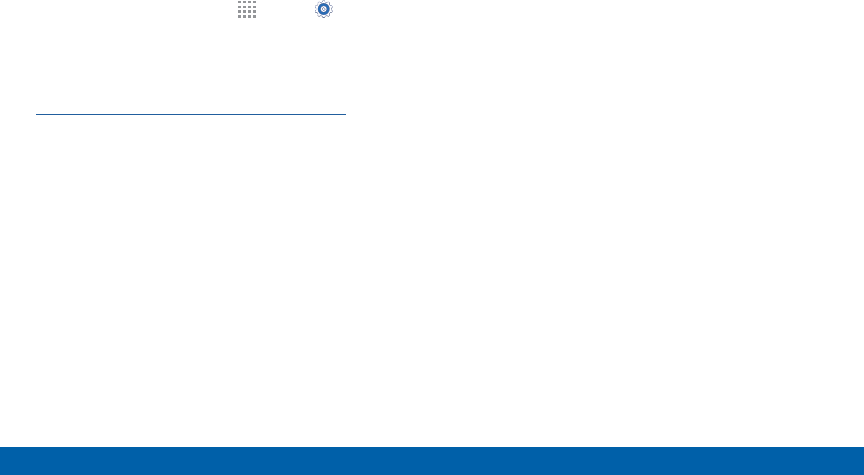Samsung Electronics Co SMJ100VPP Multi-band CDMA/LTE Phone with WLAN and Bluetooth User Manual 1
Samsung Electronics Co Ltd Multi-band CDMA/LTE Phone with WLAN and Bluetooth Users Manual 1
Contents
- 1. Users Manual 1
- 2. Users Manual 2
Users Manual 1

DRAFT
FOR INTERNAL USE ONLY
SMARTPHONE
User Manual
Please read this manual before operating your device
and keep it for future reference.
This document is watermarked because certain important information in the document has not yet been verified.
This document has been sent to you as a draft and for informational purposes only.
The document should only be used for internal purposes and may not be distributed outside of the company.
Distributing the document outside of the company could result in legal exposure to the company if the preliminary,
unverified information in the draft turns out to be inaccurate.
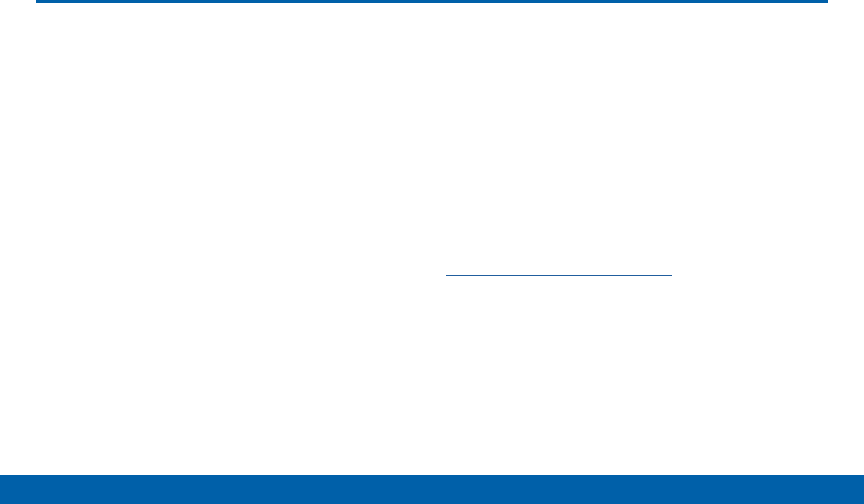
DRAFT
FOR INTERNAL USE ONLY
i
Legal Notices
Warning: This product contains chemicals known
to the State of California to cause cancer and
reproductive toxicity. For more information, please call
1-800-SAMSUNG (726-7864).
Intellectual Property
All Intellectual Property, as defined below, owned by
or which is otherwise the property of Samsung or its
respective suppliers relating to the SAMSUNG Phone,
including but not limited to, accessories, parts, or
software relating there to (the “Phone System”), is
proprietary to Samsung and protected under federal
laws, state laws, and international treaty provisions.
Intellectual Property includes, but is not limited to,
inventions (patentable or unpatentable), patents, trade
secrets, copyrights, software, computer programs, and
related documentation and other works of authorship.
You may not infringe or otherwise violate the rights
secured by the Intellectual Property. Moreover,
you agree that you will not (and will not attempt to)
modify, prepare derivative works of, reverse engineer,
decompile, disassemble, or otherwise attempt to
create source code from the software. No title to or
ownership in the Intellectual Property is transferred to
you. All applicable rights of the Intellectual Property
shall remain with SAMSUNG and its suppliers.
Open Source Software
Some software components of this product
incorporate source code covered under GNU General
Public License (GPL), GNU Lesser GeneralPublic
License (LGPL), OpenSSL License, BSD License and
other open source licenses. Toobtain the source code
covered under the opensource licenses, please visit:
http://opensource.samsung.com.
Disclaimer of Warranties;
Exclusion of Liability
EXCEPT AS SET FORTH IN THE EXPRESS
WARRANTY CONTAINED ON THE WARRANTY
PAGE ENCLOSED WITH THE PRODUCT, THE
PURCHASER TAKES THE PRODUCT “AS IS”, AND
VZW_J100V_ENG_UM_OCD_TN_040715_R2

DRAFT
FOR INTERNAL USE ONLY
ii
SAMSUNG MAKES NO EXPRESS OR IMPLIED
WARRANTY OF ANY KIND WHATSOEVER WITH
RESPECT TO THE PRODUCT, INCLUDING BUT
NOT LIMITED TO THE MERCHANTABILITY OF THE
PRODUCT OR ITS FITNESS FOR ANY PARTICULAR
PURPOSE OR USE; THE DESIGN, CONDITION OR
QUALITY OF THE PRODUCT; THE PERFORMANCE
OF THE PRODUCT; THE WORKMANSHIP OF THE
PRODUCT OR THE COMPONENTS CONTAINED
THEREIN; OR COMPLIANCE OF THE PRODUCT
WITH THE REQUIREMENTS OF ANY LAW, RULE,
SPECIFICATION OR CONTRACT PERTAINING
THERETO. NOTHING CONTAINED IN THE
INSTRUCTION MANUAL SHALL BE CONSTRUED
TO CREATE AN EXPRESS OR IMPLIED WARRANTY
OF ANY KIND WHATSOEVER WITH RESPECT TO
THE PRODUCT. IN ADDITION, SAMSUNG SHALL
NOT BE LIABLE FOR ANY DAMAGES OF ANY KIND
RESULTING FROM THE PURCHASE OR USE OF THE
PRODUCT OR ARISING FROM THE BREACH OF THE
EXPRESS WARRANTY, INCLUDING INCIDENTAL,
SPECIAL OR CONSEQUENTIAL DAMAGES, OR LOSS
OF ANTICIPATED PROFITS OR BENEFITS.
Modification of Software
SAMSUNG IS NOT LIABLE FOR PERFORMANCE
ISSUES OR INCOMPATIBILITIES CAUSED BY YOUR
EDITING OF REGISTRY SETTINGS, OR YOUR
MODIFICATION OF OPERATING SYSTEM SOFTWARE.
USING CUSTOM OPERATING SYSTEM SOFTWARE
MAY CAUSE YOUR DEVICE AND APPLICATIONS
TO WORK IMPROPERLY. YOUR CARRIER MAY
NOT PERMIT USERS TO DOWNLOAD CERTAIN
SOFTWARE, SUCH AS CUSTOM OS.
Samsung KNOX™
Samsung Knox™ is Samsung’s security platform and
is a mark for a Samsung device tested for security
with enterprise use in mind. Additional licensing fee
may be required. For more information about Knox,
please refer to:
www.samsung.com/us/knox. [030115]
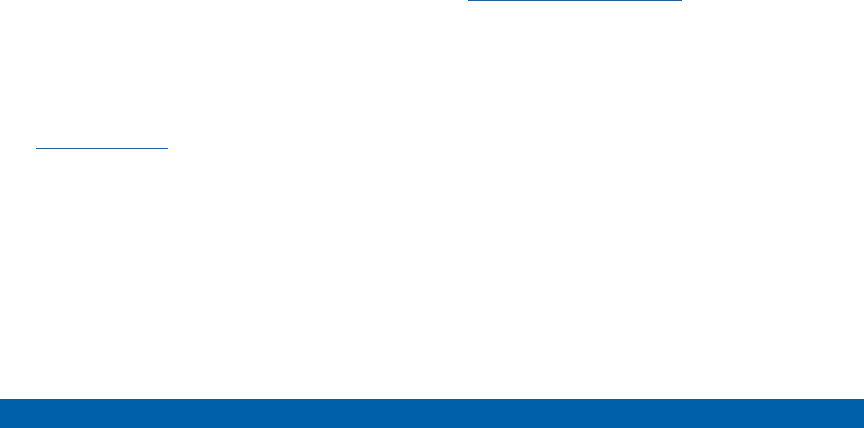
DRAFT
FOR INTERNAL USE ONLY
iii
Samsung Electronics America
(SEA), Inc
Address:
85 Challenger Road
Ridgefield Park,
New Jersey 07660
Phone:
1-800-SAMSUNG (726-7864)
Internet Address:
www.samsung.com
©2015 Samsung Electronics America, Inc.
Samsung, Galaxy, Galaxy Note, S Pen, Multiwindow,
and SHealth are registered trademarks of
SamsungElectronics Co., Ltd.
Do you have questions about your
Samsung Mobile Device?
For 24 hour information and assistance, we offer a
new FAQ/ARS System (Automated Response System)
at: www.samsung.com/us/support
The actual available capacity of the internal memory is
less than the specified capacity because the operating
system and default applications occupy part of the
memory. The available capacity may change when you
upgrade the device.
Nuance®, VSuite™, T9® Text Input, and the Nuance logo
are trademarks or registered trademarks of Nuance
Communications, Inc., or its affiliates in the United
States and/or other countries.
ACCESS® and NetFront™ are trademarks or registered
trademarks of ACCESS Co., Ltd. in Japan and other
countries.
The Bluetooth® word mark, figure mark (stylized “B
Design”), and combination mark (Bluetooth word mark
and “B Design”) are registered trademarks and are
wholly owned by the Bluetooth SIG.
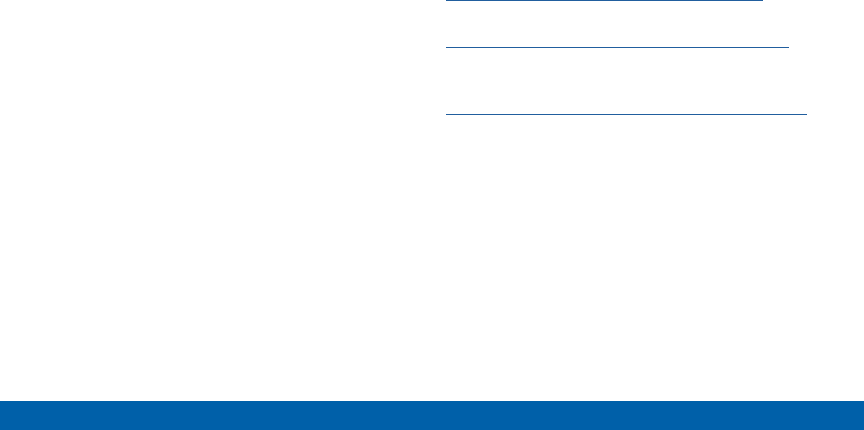
DRAFT
FOR INTERNAL USE ONLY
iv
microSD™ and the microSD logo are Trademarks of the
SD Card Association.
Openwave® is a registered Trademark of
Openwave,Inc.
Google, the Google logo, Android, the Android logo,
Google Play, Gmail, Google Mail, Google Maps,
Google Music, Google Hangouts, Picasa, Play
Newsstand, YouTube, and other marks are trademarks
of Google Inc.
Wi-Fi is a registered trademark of the WirelessFidelity
Alliance, Inc.
Swype and the Swype logos are trademarks of Swype,
Inc.
Online Legal Information
The online version of the Health/Safety and Warranty
guide for your device can be found at:
English
www.samsung.com/us/Legal/Phone-HSGuide
Spanish
www.samsung.com/us/Legal/Phone-HSGuide-SP
The online version of the End User Licensing
Agreement for your device can be found online at:
www.samsung.com/us/Legal/SamsungLegal-EULA3.
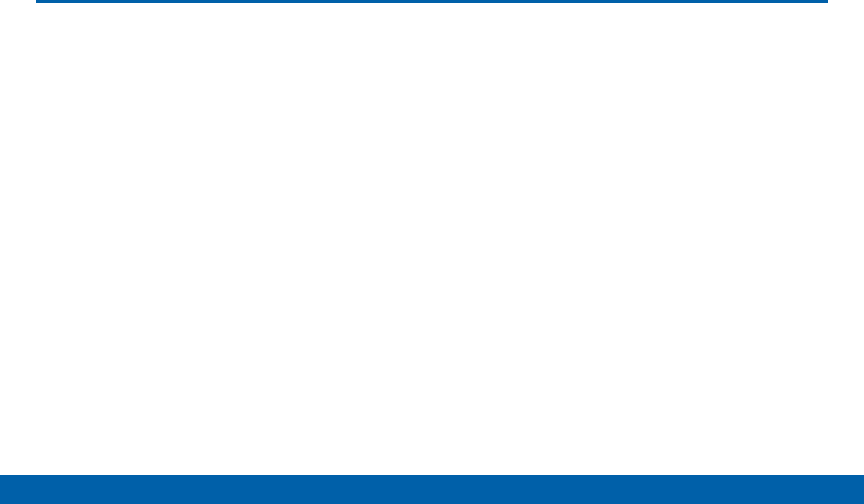
DRAFT
FOR INTERNAL USE ONLY
v
Table of Contents
Getting Started ............................................................ 1
Front View .........................................................................2
Back View .........................................................................4
Assemble Your Device ...................................................6
Set Up Your Device .......................................................10
Secure Your Device ......................................................11
Set Up Accounts on Your Device ..............................12
Know Your Device ...................................................13
Home Screen .................................................................14
Status Bar .......................................................................20
Touchscreen Navigation ..............................................22
Notification Panel ..........................................................24
Enter Text ........................................................................26
Calling .............................................................................29
Make and Answer Calls ...............................................30
Applications .................................................................36
Apps Screen...................................................................37
Google Applications .....................................................40
Verizon Applications .....................................................43
Calculator ........................................................................45
Calendar ..........................................................................46
Camera and Video ........................................................47
Chrome ............................................................................51
Clock ................................................................................52
Contacts ..........................................................................54
Email ................................................................................61
Emergency Alerts ..........................................................63
Gallery .............................................................................64
Help ..................................................................................67
Memo ...............................................................................68
Message+ ........................................................................69
Messages ........................................................................72
Music Player ...................................................................75
My Files ...........................................................................77
Video Player ...................................................................80
Voice Recorder ..............................................................82

DRAFT
FOR INTERNAL USE ONLY
vi
Settings ..........................................................................83
How to Use Settings .....................................................84
Airplane Mode ................................................................85
Wi-Fi and Wi-Fi Direct ...................................................86
Bluetooth .........................................................................90
Data Usage .....................................................................93
More Settings .................................................................94
Sound and Notification ............................................. 100
Display Settings .......................................................... 104
Wallpaper Settings ..................................................... 107
Lock Screen ................................................................ 108
Storage ......................................................................... 110
Battery .......................................................................... 113
Ultra Power Saving Mode ......................................... 114
Applications ................................................................. 115
Easy Mode ................................................................... 120
Location Services ...................................................... 121
Security Settings ........................................................ 123
Accounts ...................................................................... 126
Language and Input Settings................................... 128
Backup and Reset ...................................................... 131
Date and Time Settings ............................................. 133
Accessibility ................................................................ 134
Printing ......................................................................... 136
Help ............................................................................... 137
About Your Device ..................................................... 138
System Updates ......................................................... 139

DRAFT
FOR INTERNAL USE ONLY
Getting Started
Learn about your mobile
device hardware, assembly
procedures, and how to get
started using your new device.

DRAFT
FOR INTERNAL USE ONLY
2Front View
Getting Started
Front View
Recent apps
Power/Lock key
Front camera
Back
Status light
Earpiece
Volume keys
Home
Proximity and
light sensors

DRAFT
FOR INTERNAL USE ONLY
3Front View
Getting Started
Here are some key features on the
front and sides of your device.
• Back: Tap to return to the previous screen, or to
close a dialog box, menu, or keyboard.
• Earpiece: Listen to a call.
• Front camera: Take pictures and record videos of
yourself.
• Home: Press to return to the Home screen. Activate
the Fingerprint security feature.
• Power/Lock key: Press and hold to turn the device
on or off. Press to lock or wake up the screen.
Press and hold to turn the device off or restart it, or
for quick access to Airplane mode and Emergency
mode.
• Proximity and light sensors: Detects the presence
of objects near the device.
• Recent apps: Tap to display recent apps, or touch
and hold for home screen options.
• Status light: Displays red when charging or the
battery is low, blue when a notification has arrived
or you are voice recording, and green when fully
charged.
• Volume keys: Press to adjust the volume of your
device’s sounds and audio.

DRAFT
FOR INTERNAL USE ONLY
4Back View
Getting Started
Back View
USB charger/Accessory port
Flash
Headset jack
Rear camera
Speaker
Microphone
Microphone

DRAFT
FOR INTERNAL USE ONLY
5Back View
Getting Started
Here are some key features found on
the back and sides of your device.
• Flash: Illuminate subjects in low-light environments
when taking a photo or recording video.
• Headset jack: Connect an optional headset.
• Heart Rate Sensor: When using the S Health
app, this sensor measures your heart rate via your
fingertip.
• Microphone: Records audio and detects voice
commands.
• Rear camera: Take pictures and record videos.
• Speaker: Plays music and other sounds.
• USB charger/Accessory port: Connect the
Charger/USB cable (included), and other optional
accessories (not included).

DRAFT
FOR INTERNAL USE ONLY
6Assemble Your Device
Getting Started
Assemble Your Device
This section helps you to assemble
your device.
Remove the Back Cover
1. Remove the back cover using the slot on the side
of your phone.
2. Lift the cover up and to the right of the phone.
Warning: Do not bend or twist the back cover
excessively. Doing so may damage the cover.
Install the SIM Card
When you subscribe to a cellular network, you are
provided with a plug-in SIM card. During activation,
your SIM card will be loaded with your subscription
details, such as your PIN, available optional services,
and other features.
Warning: The plug-in SIM card information and its
contacts can be easily damaged by scratching or
bending, so be careful when handling, inserting, or
removing the card. Keep all SIM cards out of reach of
small children.
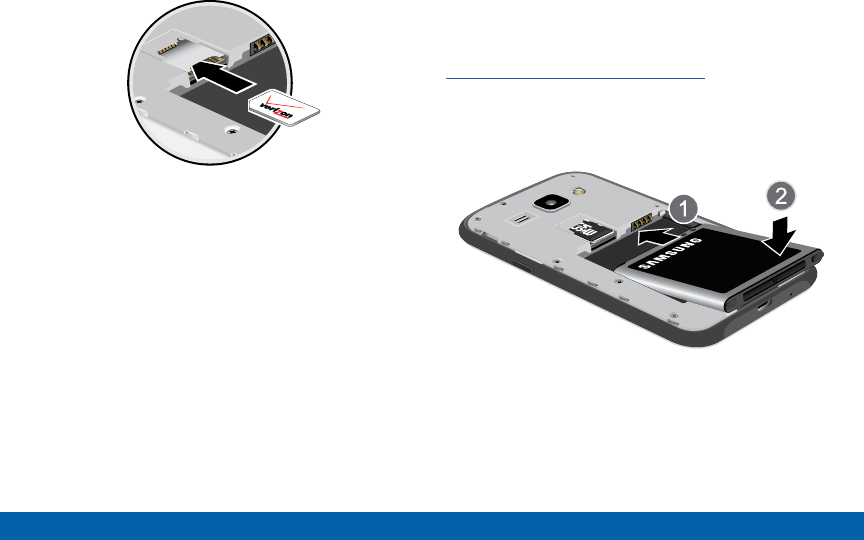
DRAFT
FOR INTERNAL USE ONLY
7Assemble Your Device
Getting Started
►Carefully slide the SIM card into the SIM card slot.
Make sure that the card’s gold contacts face into
the device and that the upper-left angled corner of
the card is positioned as shown.
Caution: If the card is not inserted correctly, the device
will not detect the SIM card. Re-orient the card and place
it back into the slot if the SIM is notdetected.
Install a Memory Card
You can install an optional microSD or microSDHC
memory card (not included) to expand available
memory space.
Note: A memory card can be installed at any time; it is
not necessary to install it prior to using the device.
For more information on installing a memory card, see
“Install a Memory Card” on page 110.
Install the Battery
1. Insert the battery into the opening on the back of
the phone, making sure the connectors align.
2. Gently press down to secure the battery.
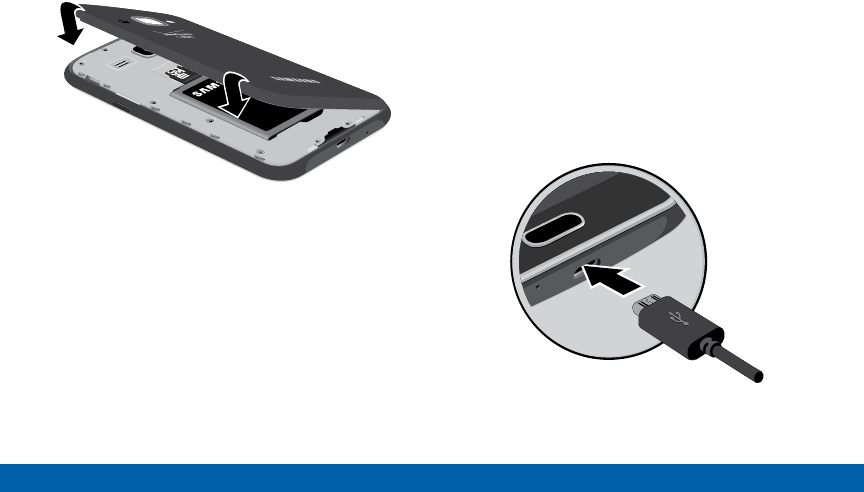
DRAFT
FOR INTERNAL USE ONLY
8Assemble Your Device
Getting Started
Replace the Back Cover
1. Place the back cover onto the back of the phone
and press down.
2. Press along the edge of the back cover until you
have a secure seal.
Charge the Battery
Note: For fastest charging times, use the Adaptive
Fast Charging charger that came with your phone. This
charger provides faster charging only when connected to
devices that support Adaptive Fast Charging.
Caution: Use only Samsung-approved charging devices.
Samsung accessories are designed to maximize
battery life. Using other accessories may invalidate your
warranty and may cause damage.
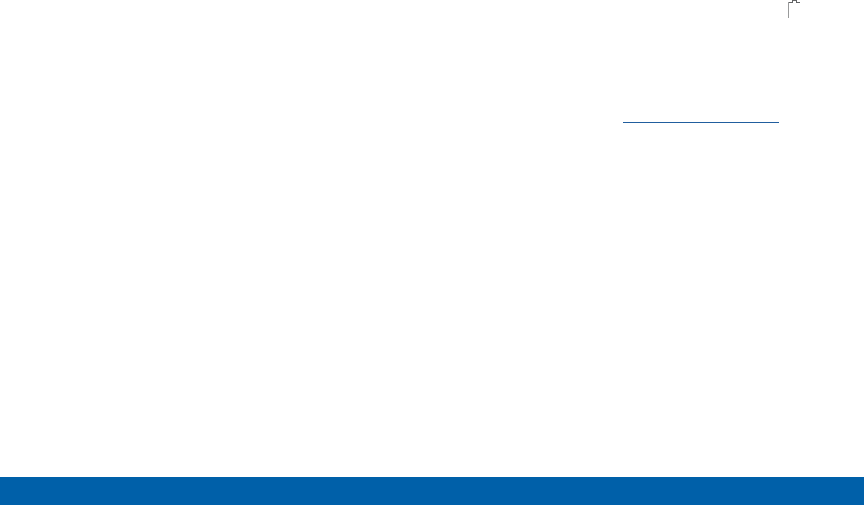
DRAFT
FOR INTERNAL USE ONLY
9Assemble Your Device
Getting Started
1. Insert the USB cable into the port.
2. Connect the USB cable to the charging head, and
then plug the charging head into a standard outlet.
3. When charging is complete, unplug the charging
head from the outlet and remove the USB cable
from the device.
When to Charge the Battery
When the battery is weak and only a few minutes of
operation remain, the device sounds a warning tone at
regular intervals.
In this condition, your device conserves its remaining
battery power by dimming the screen.
When the battery level becomes too low, the device
automatically turns off.
►For a quick check of your battery level, view the
battery charge indicator located in the upper-right
corner of your device’s display. A solid color ( )
indicates a full charge.
You can also choose to display a percentage value.
Viewing a percentage value can provide a better
idea of the remaining charge on the battery. For
more information, see “Battery” on page 113.
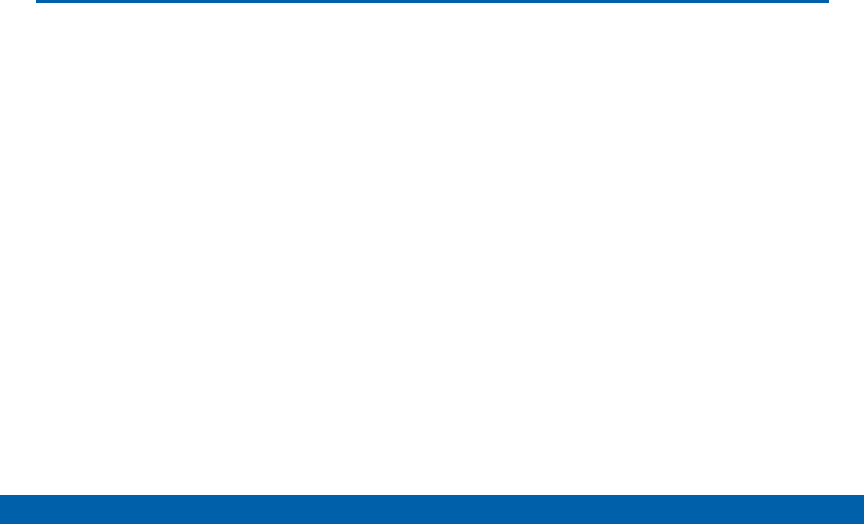
DRAFT
FOR INTERNAL USE ONLY
10 Set Up Your Device
Getting Started
Set Up Your Device
Turn Your Device On and Off
Turn the Device On
►Press and hold the Power/Lock key until the
device starts up.
Turn the Device Off
1. Press and hold the Power/Lock key until the
Device options menu displays.
2. Tap Power off.
Welcome Screen
The first time you turn your device on, the Welcome
Screen displays. It will guide you through the basics of
setting up your device.
Follow the prompts to choose a default language,
connect to a Wi-Fi network, set up accounts, choose
location services, learn about your device’s features,
and more.
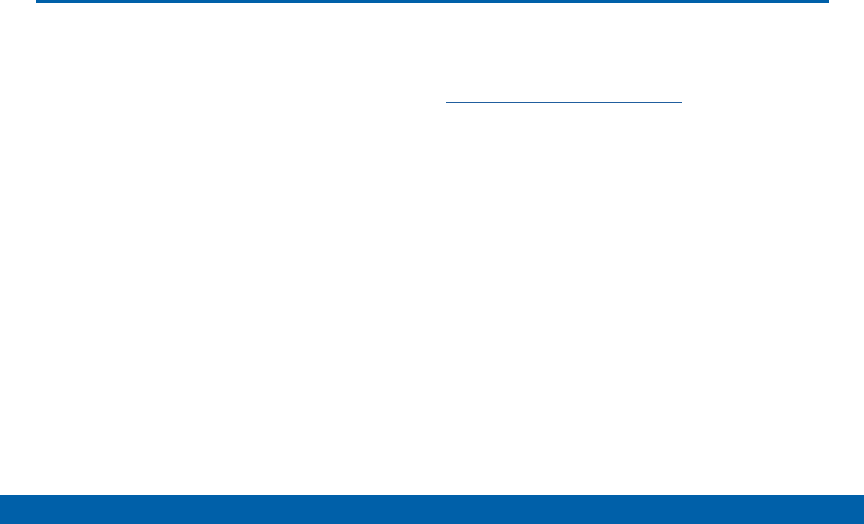
DRAFT
FOR INTERNAL USE ONLY
11 Secure Your Device
Getting Started
Secure Your Device
Use your device’s screen lock
features to secure your device.
Lock the Device
By default, the device locks automatically when the
screen times out.
►To lock the device, press the Power/Lock key.
Unlock the Device
The default Screen lock on your device is Swipe.
►To unlock your device, press the Power/Lock key
or Home key, and then touch and drag your finger
across the screen.
Set Up a Secure Screen Lock
The default Screen lock is Swipe, which offers no
security. To choose a more secure screen lock, see
“Set a Screen Lock” on page 108.
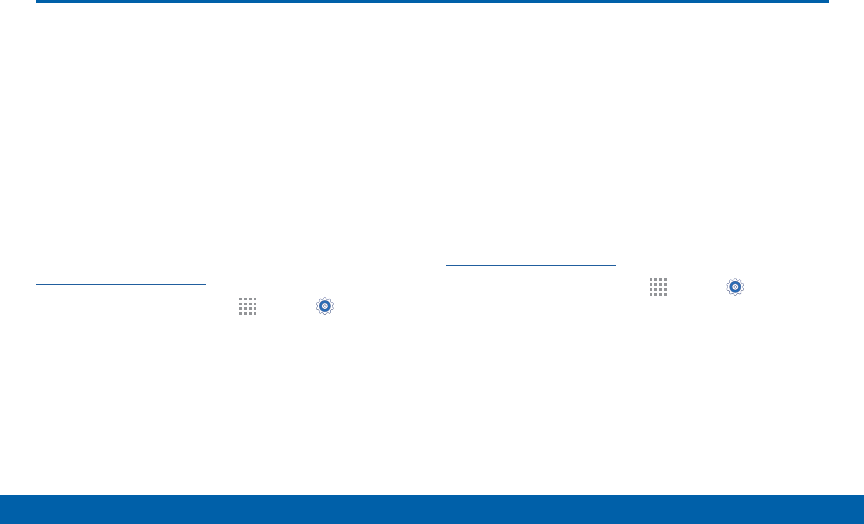
DRAFT
FOR INTERNAL USE ONLY
12 Set Up Accounts on Your Device
Getting Started
Set Up Accounts on Your Device
Google Account
Your new device uses your Google Account to
fully utilize its Android features, including Gmail,
GoogleHangouts, and the Google Play Store.
When you turn on your device for the first time, set
up your existing Google Account, or create a new
GoogleAccount.
– or –
To create a new Google Account or set up your
Google Account on your device at any time, use
Accounts settings. Formore information, see
“Accounts” on page 126.
►From a Home screen, tap Apps > Settings>
Accounts > Add account > Google.
Samsung Account
Create a Samsung account, for access to Samsung
content and apps on your device.
When you turn on your device for the first time, set
up your existing Samsung account, or create a new
Samsung account.
– or –
To create a new Samsung account or set up your
Samsung account on your device at any time,
use Accounts settings. Formore information, see
“Accounts” on page 126.
►From a Home screen, tap Apps > Settings>
Accounts > Add account > Samsungaccount.

DRAFT
FOR INTERNAL USE ONLY
Know Your Device
Learn some of the key
features of your mobile
device, including the screens
and icons, as well as how to
navigate the device and enter
text using the keyboard.
Warning: Please note that a touch screen
responds best to a light touch from the pad
of your finger or a non-metallic stylus. Using
excessive force or a metallic object when
pressing on the touch screen may damage the
tempered glass surface and void the warranty.
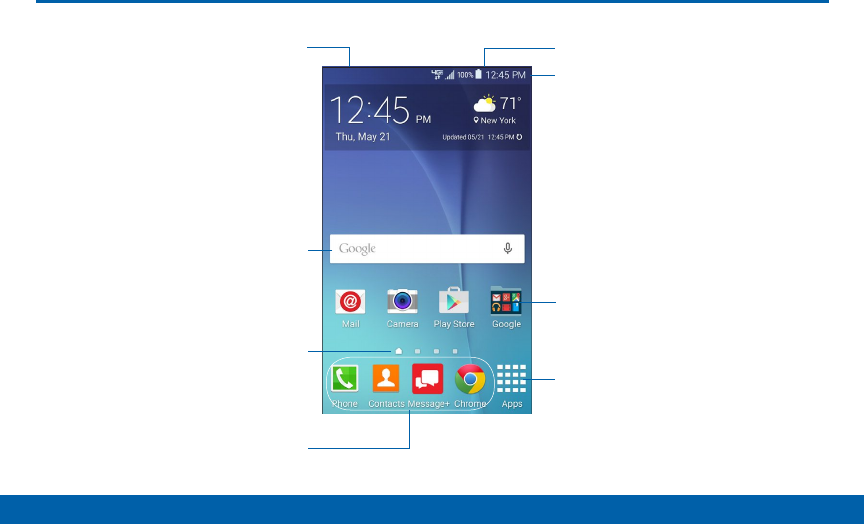
DRAFT
FOR INTERNAL USE ONLY
14 Home Screen
Know Your Device
Home Screen
Status icons
Notification icons
Home screen indicator
Status Bar
Widget
Apps screen
App
shortcuts
App folder

DRAFT
FOR INTERNAL USE ONLY
15 Home Screen
Know Your Device
Here are some features of the
Homescreen.
• App folder: For your convenience, there are several
applications that are grouped into folders on the
main Home screen.
• App shortcuts: Shortcuts to your favorite
applications.
• Apps screen: Allows quick access to all of your
applications.
• Home screen indicator: Indicates which
Homescreen is presently displayed.
• Notification icons: Display new messages and
emails, notifications, available software updates,
and so on.
• Status Bar: Displays device status icons (right) and
notification icons (left).
• Status icons: Display information about the device,
such as the network signal strength, battery level,
the time, and so on.
• Widget: Self-contained application that runs on the
Home screen (not shortcuts).
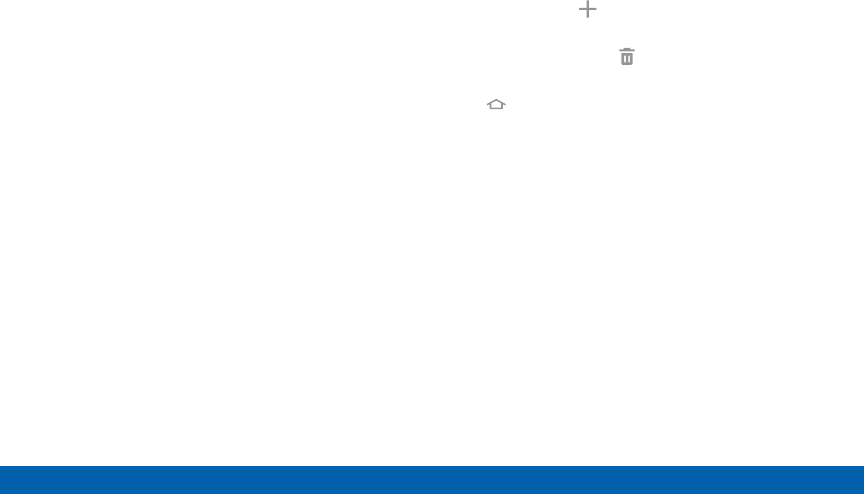
DRAFT
FOR INTERNAL USE ONLY
16 Home Screen
Know Your Device
The Home screen is the starting
point for using your device.
Customize your Home screen
by adding application shortcuts,
widgets, folders, andusing
wallpapers.
Manage Home Screens
Your device comes with multiple Home screens to
hold apps and widgets. You can rearrange the Home
screens in a different order.
1. From a Home screen, pinch the screen.
– or –
Touch and hold an empty space on the screen.
2. Use these options to manage screens:
• Add a screen: Scroll to the end of the screens,
and then tap Add.
• Remove a screen: Touch and hold on a screen,
and then drag it to Remove.
• Set a screen as the main Home screen: Tap
Main Home screen at the top of a screen.
This screen displays when you press the
Home key.
• Change the order of screens: Touch and hold
on a screen, and then drag to a new position.
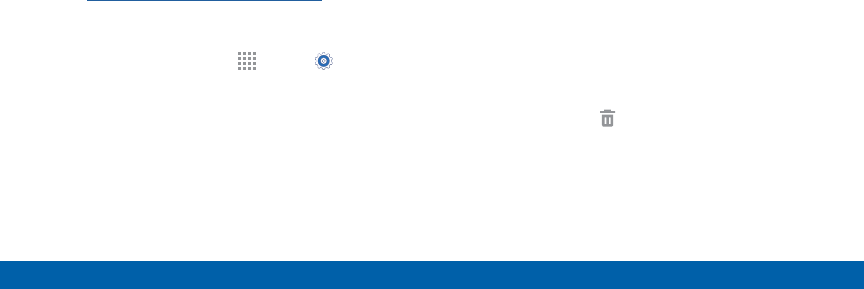
DRAFT
FOR INTERNAL USE ONLY
17 Home Screen
Know Your Device
Change the Wallpaper
Change the look of the Home and Lock screens with
wallpaper. You can display a favorite picture or choose
from preloaded wallpapers.
1. From a Home screen, pinch the screen.
– or –
Touch and hold an empty space on the screen.
2. Tap Wallpapers.
For details on viewing and changing wallpapers,
see “Wallpaper Settings” on page 107.
To access Wallpaper settings:
►From a Home screen, tap Apps > Settings >
Wallpaper.
Widgets
Widgets are self-contained apps that run on a
Homescreen. There are all kinds of widgets, including
links to a specific contact, Internet bookmarks, Gmail
and email accounts, and manyothers.
Add a Widget to a Home Screen
1. Touch and hold an empty space on the screen, and
then tap Widgets.
2. Touch and hold a widget, drag it to a Homescreen,
and then release it.
Remove a Widget
1. From a Home screen, touch and hold a widget to
releaseit.
2. Drag the widget to Remove and releaseit.
Note: Removing a widget does not delete the widget, it
just removes the widget from the Home screen.
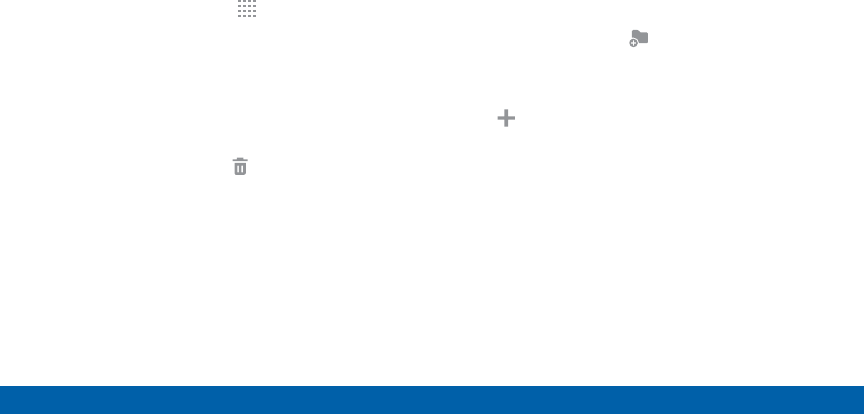
DRAFT
FOR INTERNAL USE ONLY
18 Home Screen
Know Your Device
App Shortcuts
You can use app shortcuts to launch an app from any
Home screen.
Add a Shortcut to a Home Screen
1. From a Home screen, tap Apps.
2. Touch and hold an app shortcut, drag it to a
Homescreen, and then release it.
Remove a Shortcut
1. Touch and hold an app shortcut to releaseit.
2. Drag the app shortcut to Remove and release it.
Note: Removing a shortcut does not delete the app, it
just removes the shortcut from the Home screen.
Folders
Place folders on a Home screen to organize items.
Add a Folder to a Home Screen
1. From a Home screen, touch and hold an app
shortcut.
2. Drag the shortcut onto Create folder and
release.
3. Enter a folder name.
4. Tap Add to place additional apps in the folder.
5. Tap Done. A folder is created with the shortcut(s)
inside.
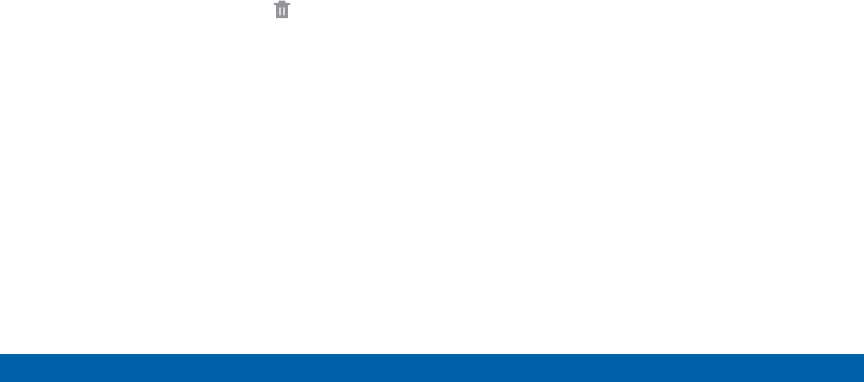
DRAFT
FOR INTERNAL USE ONLY
19 Home Screen
Know Your Device
Using Folders
• Tap a folder to open it and access the shortcuts
inside.
• To add shortcuts to a folder, touch and hold the
shortcut, and then drag it onto the folder and
release.
• To delete a folder, touch and hold a folder until
it detaches, and then drag it to Remove and
release.
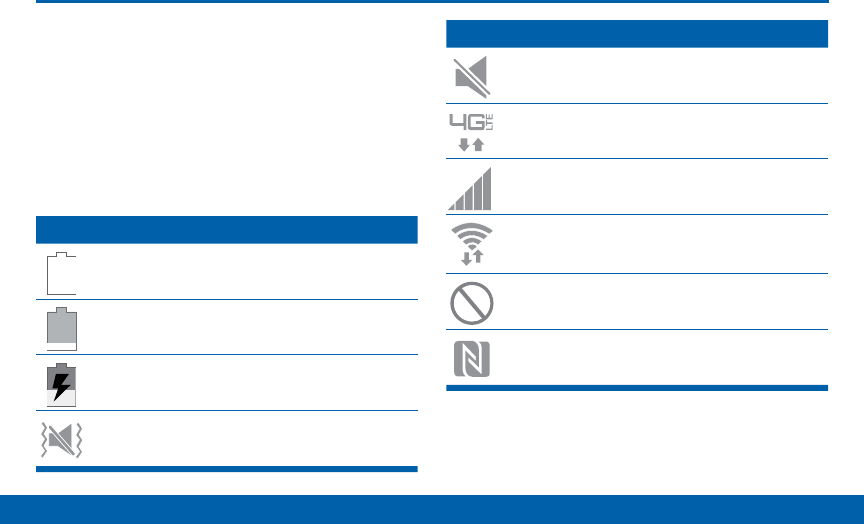
DRAFT
FOR INTERNAL USE ONLY
20 Status Bar
Know Your Device
Status Bar
The Status Bar at the top of the
Home screen provides device
information (such as network status,
battery charge, and time) on the
rightside and notification alerts on
the left side.
Status Icons
Battery is fully charged.
Battery is low.
Battery is charging.
Vibrate mode is enabled.
Status Icons
Mute mode is enabled.
The device is connected to a 4G LTE
wireless network.
Signal strength.
Wi-Fi is active.
No wireless network is available.
NFC (Near-Field Communication) is enabled.
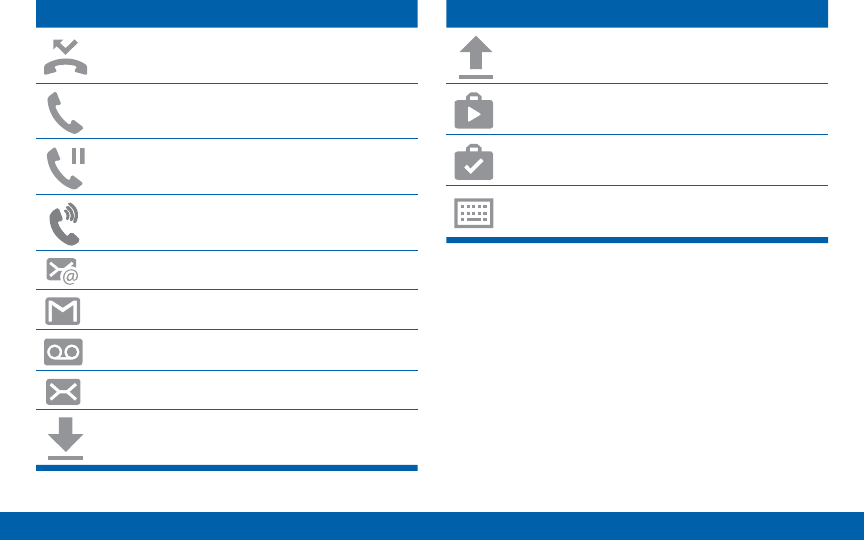
DRAFT
FOR INTERNAL USE ONLY
21 Status Bar
Know Your Device
Notication Icons
Missed call.
Call in progress.
Call is on hold.
Call is using speakerphone.
New email has arrived.
New Gmail has arrived.
New voicemail message has been received.
New text or multimedia message has arrived.
Download of a file or app is in progress.
Notication Icons
File is being uploaded or sent.
App updates are available from the Google
Play Store.
App updates are complete.
Keyboard is in use.
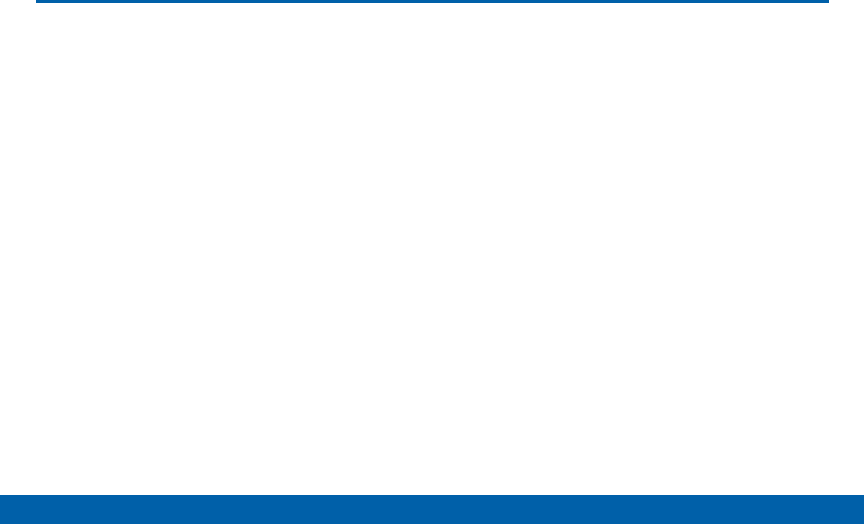
DRAFT
FOR INTERNAL USE ONLY
22 Touchscreen Navigation
Know Your Device
Touchscreen Navigation
Tap
Lightly tap items to select or launch them.
• Tap the onscreen keyboard to enter characters
ortext.
• Tap an item to select it.
• Tap an app icon to launch the application.
Touch and Hold
Activate onscreen items by a touch and hold gesture.
• Touch and hold a widget on the Home screen to
move it.
• Touch and hold a field to display a pop-up menu of
options.
Swipe or Slide
To swipe, lightly drag your finger vertically or
horizontally across the screen.
• Swipe the screen to unlock the device.
• Swipe the screen to scroll through the
Homescreens or menu options.
Drag
To drag, touch and hold on an item, and then move it
to a new location.
• Drag an app shortcut to add it to a Home screen.
• Drag a widget to place it in a new location on a
Homescreen.

DRAFT
FOR INTERNAL USE ONLY
23 Touchscreen Navigation
Know Your Device
Pinch and Spread
Pinch the screen using your thumb and forefinger, or
spread by moving your fingers apart.
• Pinch or spread the screen to zoom in or out while
viewing a picture or a webpage.
• Pinch or spread the screen to zoom in or out while
taking a picture.
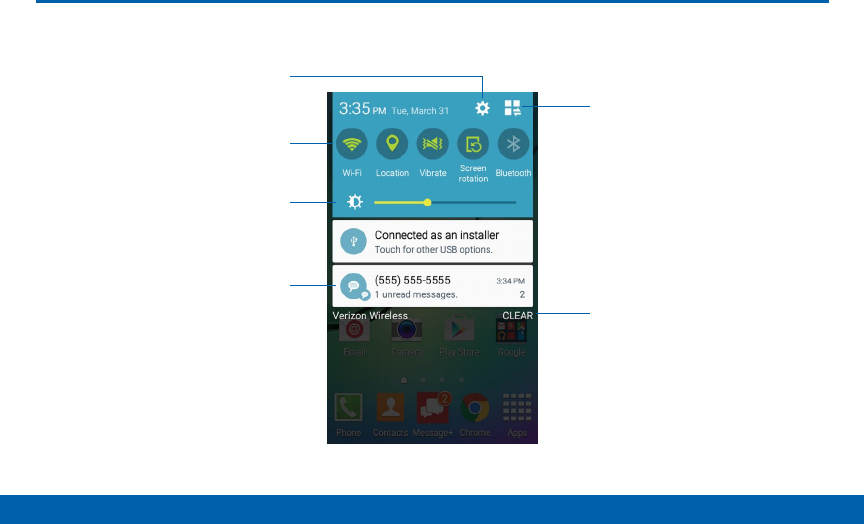
DRAFT
FOR INTERNAL USE ONLY
24 Notification Panel
Know Your Device
Notification Panel
Quick settings
Adjust screen
brightness
View all Quick settings
Settings
Clear all notifications
Tap notification to launch
app or view detail
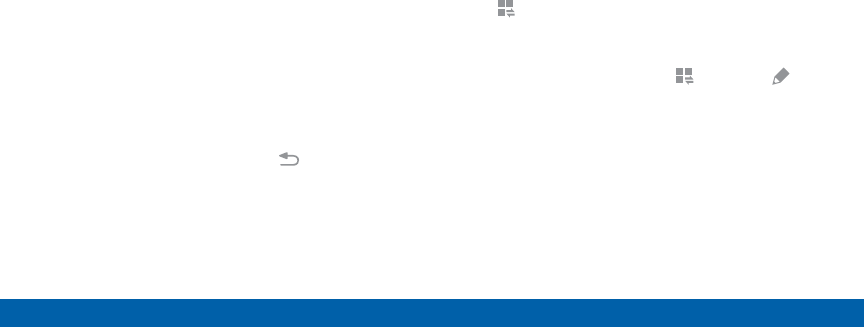
DRAFT
FOR INTERNAL USE ONLY
25 Notification Panel
Know Your Device
Notification icons on the Status
Bar display calendar events, device
status, and more. For details, open
the Notification Panel.
View the Notification Panel
1. Swipe down on the Status Bar to display the
Notification Panel.
2. Scroll down the list to see notification details.
• Tap an item to open it.
• To clear a single notification, drag the notification
left or right. Tap CLEAR to clear all notifications.
3. To close the Notification Panel, swipe upward from
the bottom of the screen or tap Back.
Quick Settings
In addition to notifications, the Notification Panel also
provides quick access to device functions such as
Wi-Fi, allowing you to quickly turn them on or off.
To view additional Quick settings:
►On the Notification Panel, swipe left or right across
the visible icons.
– or –
Tap Viewall.
To customize the Quick settings that appear:
►On the Notification Panel, tap Viewall > Edit.
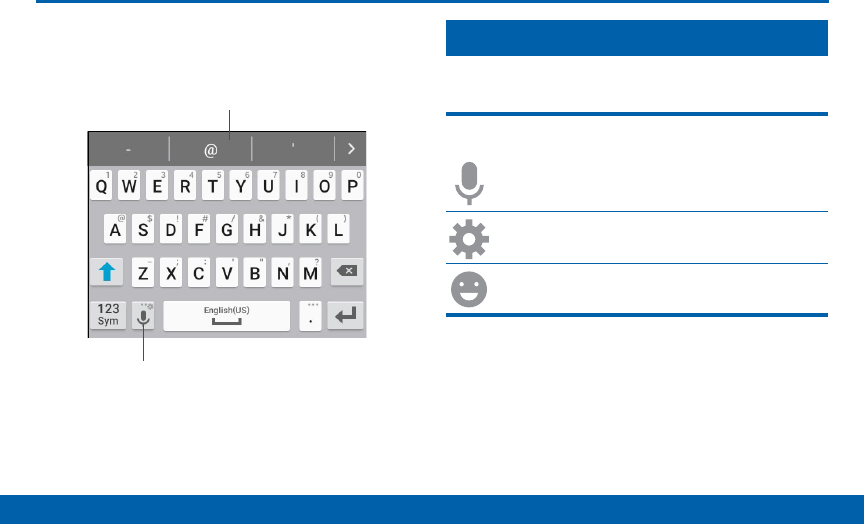
DRAFT
FOR INTERNAL USE ONLY
26 Enter Text
Know Your Device
Enter Tex t
Use the SamsungKeyboard
Type your text input using a QWERTY keyboard.
Voice Typing / Options key
Predictive Text
Special Keys
123
Sym
Tap to insert numbers and symbols.
Touch and hold the Options key to:
Use Google Voice Typing.
Access keyboard settings.
Insert emoticons.
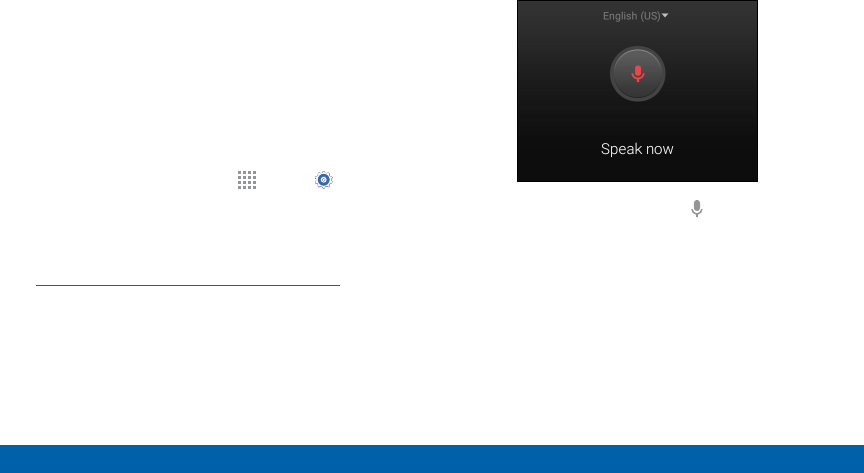
DRAFT
FOR INTERNAL USE ONLY
27 Enter Text
Know Your Device
Predictive Text
Predictive text suggest words matching your text
entries, and, optionally, completes common words
automatically. Predictive text can learn your personal
writing style from your contacts, messages, email, and
social networking sites — improving its accuracy of
predicting your text entries.
Configure the Samsung Keyboard
To customize the Samsung keyboard:
1. From a Home screen, tap Apps > Settings>
Language and input.
2. Tap Samsung keyboard for options.
For more information, see
“Samsung Keyboard Settings” on page 128.
Use Google Voice Typing
Instead of typing, speak your text input.
1. On the Samsung Keyboard, tap Google voice
typing. You may need to touch and hold the
Options key (left of the Space key) to find it.
2. Speak your text.

DRAFT
FOR INTERNAL USE ONLY
Calling
Make telephone calls using a
variety of calling features and
services.
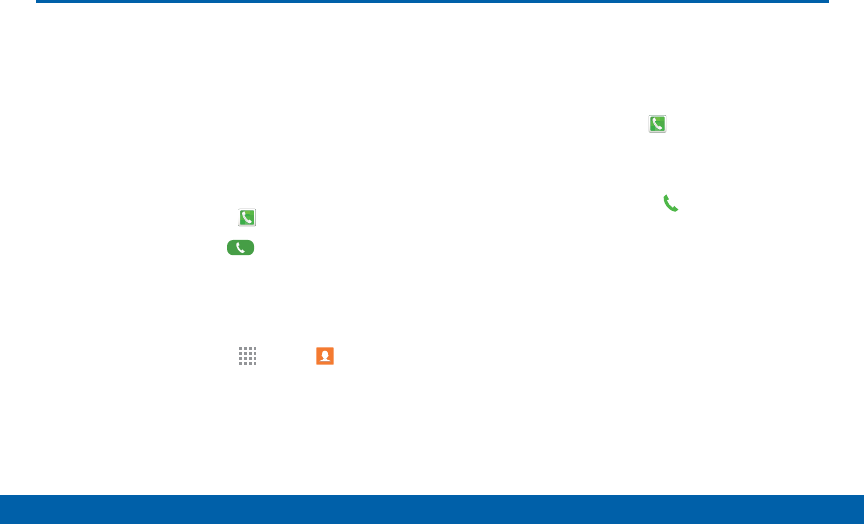
DRAFT
FOR INTERNAL USE ONLY
30 Make and Answer Calls
Calling
Make and Answer Calls
Learn how to make or answer a call.
Explore features and functionality
associated with making or answering
a call.
Make a Call
1. From a Home screen, tap Phone.
2. Enter a number and tap Dial.
Quickly Dial a Number from
YourContactList
1. From a Home screen, tap Apps > Contacts
2. While viewing your contact list, swipe your finger
across a contact to the right call the contact.
Dial a Recent Number
All incoming, outgoing and missed calls are recorded
in the Call log. If the number or caller is listed in your
contacts list, the associated name is also displayed.
1. From a Home screen, tap Phone.
2. Tap the Recent tab. A list of recent calls is
displayed.
3. Tap a contact, and then tap Call.
Answer a Call
When a call is received the phone rings and displays
the caller’s phone number, or name if stored in the
contacts list.
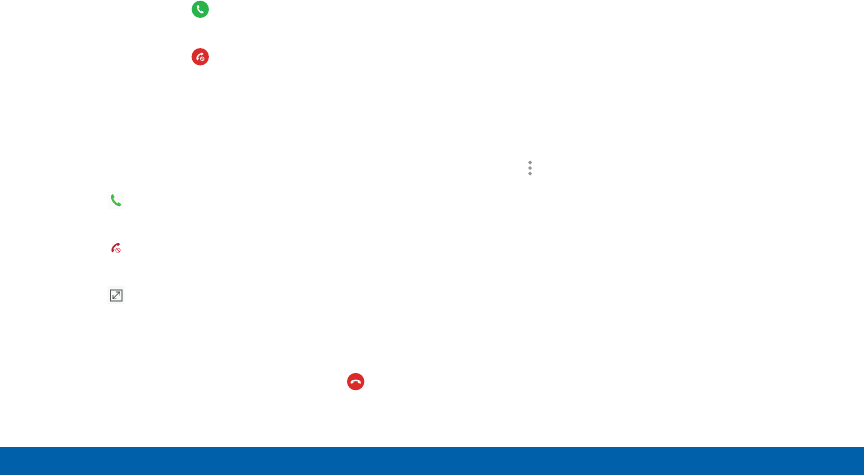
DRAFT
FOR INTERNAL USE ONLY
31 Make and Answer Calls
Calling
Answer From the Main Screen
At the incoming call screen:
• Touch and drag Answer in any direction to
answer the call.
• Touch and drag Reject in any direction to
reject the call and send it to your voicemail.
Answer While Active
If you are currently in an application when you receive
a call, it will appear as a pop-up window.
• Tap Answer to accept the call and exit the
application.
• Tap Reject to ignore the call and return to the
application.
• Tap Expand to view the main call screen.
End a Call
►When you are ready to end your call, tap End.
Options During a Call
Your phone provides a number of functions that you
can use during a call.
Adjust the Call Volume
►Press the Volume keys to increase or decrease the
volume.
– or –
Quickly add more volume to the incoming audio by
tapping More options > Extra volume.
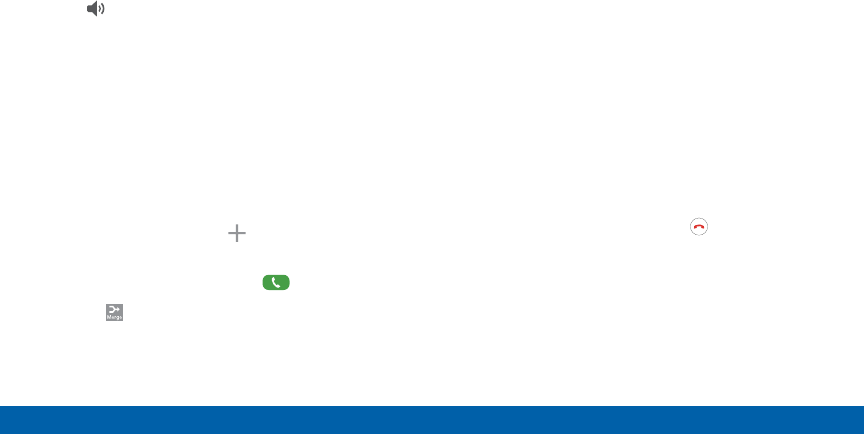
DRAFT
FOR INTERNAL USE ONLY
32 Make and Answer Calls
Calling
Listen with the Speaker or
BluetoothHeadset
Listen to the call using the speaker or through a
Bluetoothheadset (not included).
►Tap Speaker to hear the caller using the
speaker.
– or –
Tap Bluetooth to use a Bluetooth headset
(notincluded).
Place a New Call While on a Call
If your service plan supports this feature, you can
make another call while a call is in progress.
1. From the active call, tap Add call to dial the
second call.
2. Dial the new number and tap Dial.
• Tap Merge to hear both callers at once
(multiconferencing).
Multitask While on a Call
If you exit the call screen and return to a Home screen
by pressing the Home key or using a preset app
option, your active call is indicated by an icon on the
Status Bar.
This lets you continue with your current call and do
something else, such as access the contacts list, view
a recent email, locate a picture, and so on.
To return to the call screen:
►Swipe the Status Bar downward to reveal the
Notification Panel, and then tap the Call notification.
To end a call from any application:
►Swipe the Status Bar downward to reveal the
Notification Panel, and then tap End call.
Call Waiting
If your service plan supports this feature, you can
answer an incoming call while you have a call in
progress. You are notified of an incoming call by a call
waiting tone.

DRAFT
FOR INTERNAL USE ONLY
33 Make and Answer Calls
Calling
To answer a new call while you have a call in
progress:
1. Slide Answer in any direction to answer the
newcall.
2. Tap the previous On hold number entry to switch
between the two calls. This places the new caller
on hold and activates the previous call.
Call Log
The numbers of the calls you have dialed, received, or
missed are stored in the Call log.
1. From a Home screen, tap Phone.
2. Tap the Recent tab. A list of recent calls is
displayed. If the caller is in your contacts list, their
name is displayed.
Save a Recent Call to Your Contacts
List
1. From a Home screen, tap Phone.
2. Tap the Recent tab.
3. Tap the call you want to add to your contacts list.
4. Tap Create contact.
– or –
If you want to replace the number for an existing
contact, tap Update existing.
Delete a Call from the Call Log
1. From a Home screen, tap Phone.
2. Tap the Recent tab.
3. Touch and hold the call you want to delete from the
Call log.
4. Tap Delete.
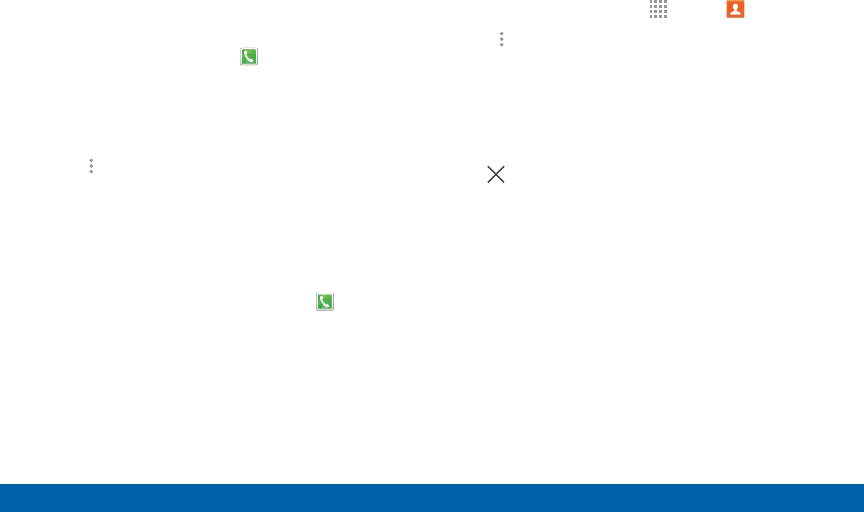
DRAFT
FOR INTERNAL USE ONLY
34 Make and Answer Calls
Calling
Add a Call to the Reject List
By adding a caller to your Reject list, future calls from
this number will be sent directly to your voicemail.
1. From a Home screen, tap Phone.
2. Tap the Recent tab.
3. Touch and hold the caller you want to add to the
Reject list.
4. Tap More options > Add to Auto reject list.
Make a Call Using Speed Dial
You can assign a shortcut number to a contact for
speed dialing their default number.
►To make a call using Speed Dial, tap Phone
and enter the speed dial number, hold down on the
lastdigit.
Assign a Speed Dial Number
1. From a Home screen, tap Apps > Contacts.
2. Tap More options > Speed dial. The Speed dial
screen displays showing the numbers 1 through
100 (Number 1 is reserved for voicemail).
• Tap an unused number to assign it to a contact’s
default phone number.
• To remove a speed dial number assignment, tap
Delete.
Make an Emergency Call
The Emergency calling mode makes redialing an
emergency number a one-tap process.
Note: This mode can drain your battery power more
rapidly than normal calling mode.
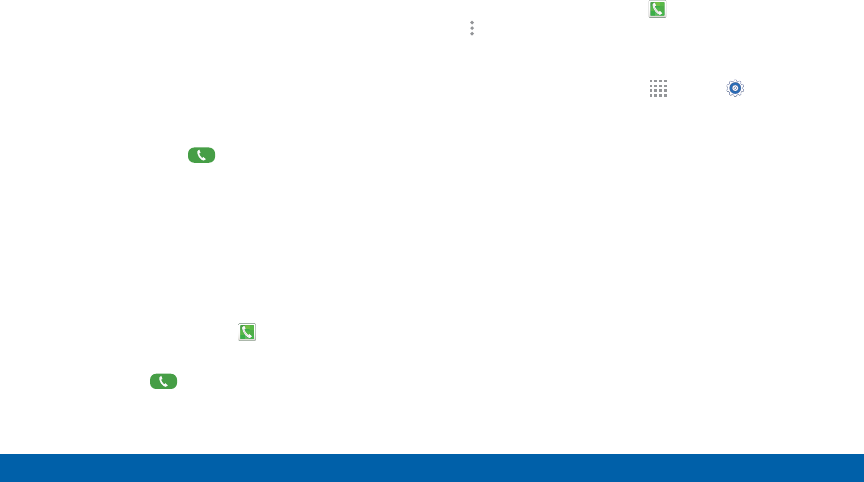
DRAFT
FOR INTERNAL USE ONLY
35 Make and Answer Calls
Calling
Make an Emergency Call without a
SIMCard
Without a SIM card, you can only make an emergency
call with the phone; normal cell phone service is not
available.
1. From a secure Lock screen, swipe the phone
iconup.
2. Tap Emergency call.
3. Enter 911 and tap Dial.
4. Complete your call. During this type of call, you will
have access to the Speaker mode, Keypad, and
End Call features.
Make an Emergency Call with a SIM
Card
1. From a Home screen, tap Phone.
2. Enter the emergency number (for example: 911),
and then tap Dial.
Call Settings
To access the Call settings menu:
►From a Home screen, tap Phone >
Moreoptions > Settings > Call.
– or –
From a Home screen, tap Apps > Settings >
Applications > Call

DRAFT
FOR INTERNAL USE ONLY
Applications
The Apps screen displays all
applications installed on your
device, both preloaded apps
and apps you download and
install yourself.
Learn how to change the way
apps appear, organize apps
into folders, and uninstall or
disable apps.
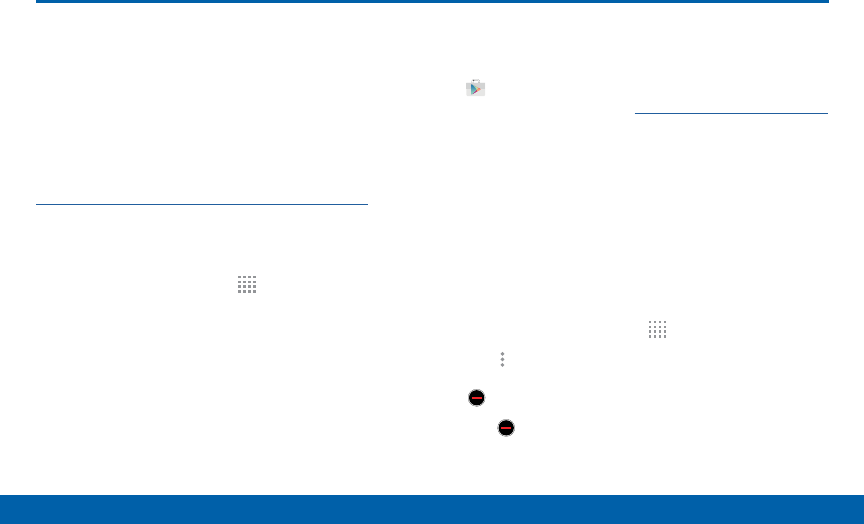
DRAFT
FOR INTERNAL USE ONLY
37 Apps Screen
Applications
Apps Screen
The Apps screen shows all preloaded
apps and apps that you downloaded.
You can uninstall, disable, or hide
apps from view.
Shortcuts to apps can be placed on any of
the Home screens. For more information, see
“Add a Shortcut to a Home Screen” on page 18.
Access Applications
1. From a Home screen, tap Apps.
2. Tap an application’s icon to launch it.
3. To return to the main Home screen, press the
Home key.
Download and Install NewApps
Find new apps to download and install on your device:
• Play Store: Download new apps from the
Google Play Store. Visit play.google.com/store/apps
to learn more.
Uninstall or Disable Apps
You can uninstall or disable apps you download and
install.
• Preloaded apps cannot be uninstalled.
• Apps that are disabled are turned off and hidden
from view.
1. From a Home screen, tap Apps.
2. Tap More options > Uninstall/disable apps.
Apps that can be uninstalled or disabled show
Delete on their icon.
3. Tap Delete and follow the prompts to either
uninstall or disable the app.
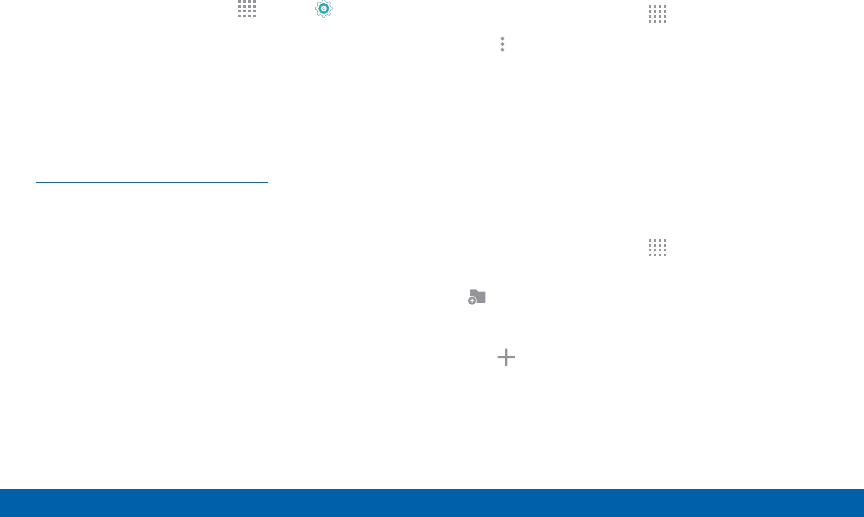
DRAFT
FOR INTERNAL USE ONLY
38 Apps Screen
Applications
To enable apps after disabling them:
1. From a Home screen, tap Apps > Settings >
Applications > Application manager.
2. Swipe to the TURNED OFF screen, and tap the app
you want to enable.
3. Tap TURN ON. The app will appear again in the
Apps screen.
For more information, see
“Disabled Services” on page 118.
Organize Your Apps
The Apps icons can be organized in folders and listed
alphabetically or in your own custom order.
Change the Order Apps Are Listed
1. From a Home screen, tap Apps.
2. Tap More options > View as.
3. Tap an option:
• Custom: Allows you to touch and hold on apps
to move them from screen to screen.
• Alphabetical order: Apps are arranged in a grid,
in A-Z order.
Use Folders to Organize Apps
1. From a Home screen, tap Apps.
2. Touch and hold an app, and then drag it to
Createfolder.
3. Enter a folder name.
4. Tap Add, select apps to include in the folder,
and then tap DONE. The folder is placed on a
Home screen.
5. Touch a folder to view its apps.
6. Touch an app to launch it.
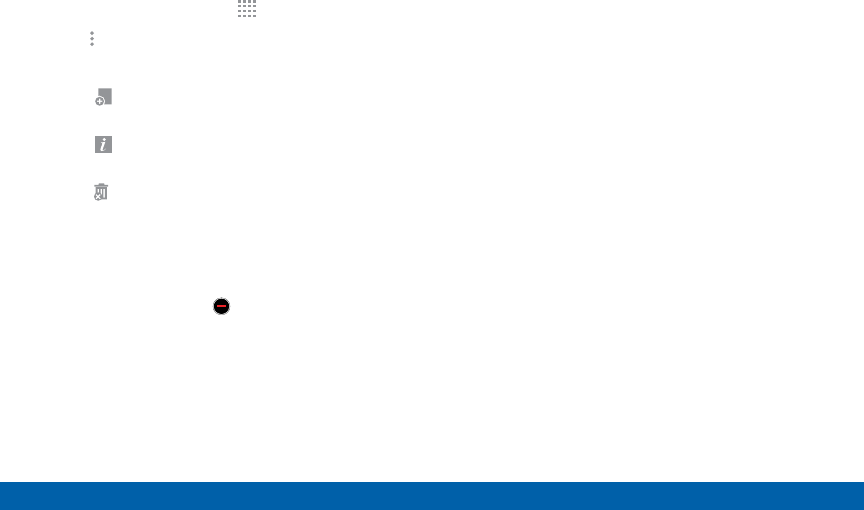
DRAFT
FOR INTERNAL USE ONLY
39 Apps Screen
Applications
Apps Screen Options
1. From a Home screen, tap Apps.
2. Tap More options for these options:
• Edit: Touch and hold an app icon then drag itto:
- Create page to create a new page for the
apps list.
- App info to view information about this
app.
- Disable/Uninstall to remove the app
• View as: Configure the Apps screen.
• Uninstall/disable apps: Uninstall an app that
you downloaded to your device, or disable
a preloaded app (preloaded apps cannot be
uninstalled). Touch Delete to remove or
disable the selected app.
• Show disabled apps: Display disabled apps.
• Help: View information about your device.
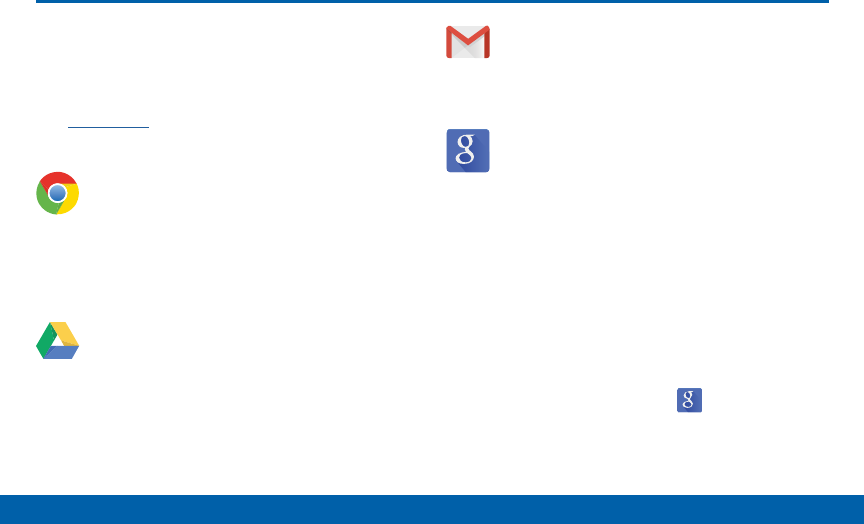
DRAFT
FOR INTERNAL USE ONLY
40 Google Applications
Applications
Google Applications
Enjoy these applications from
Google.
Note: Certain applications require a Google account.
Visit google.com to learn more.
Chrome
Use Google Chrome to browse the Internet
and bring your open tabs, bookmarks and
address bar data from your computer to your
mobile device.
Drive
Open, view, rename, and share your Google
Docs and files.
Gmail
Send and receive email with Gmail, Google’s
web-based email service.
Google
Search not only the Internet, but also the
apps and contents of your device.
Google Now
Google Now works in the background to
collect information you regularly look up and
organize it into convenient cards that appear
when you need them. Press and hold the
Home key.
Note: When Google Now is enabled, you can
also access it by touching Google.
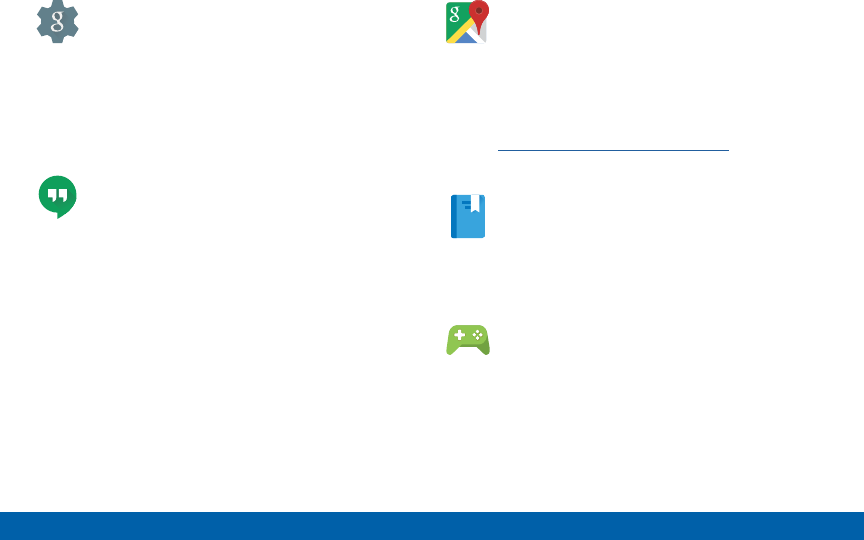
DRAFT
FOR INTERNAL USE ONLY
41 Google Applications
Applications
Google Settings
Quickly and easily change Google app
settings to suit your preferences.
Note: You must be signed in to the application
you want to configure. For example, sign in to
Google+ to configure Google+ settings.
Hangouts
Hangouts is an online place to meet friends
and family, share photos, and host video calls.
Conversation logs are automatically saved to
a Chats area in your Gmail account.
Maps
Use Google Maps to find your current
location, get directions, and other
location-based information.
Note: You must enable location
services to use Maps. Please see
“Location Services” on page 121.
Play Books
With Google Play Books, you can find millions
of free e-books and hundreds of thousands
more to buy in the eBookstore.
Play Games
Discover hundreds of games for download
and purchase through the Google Play Store.
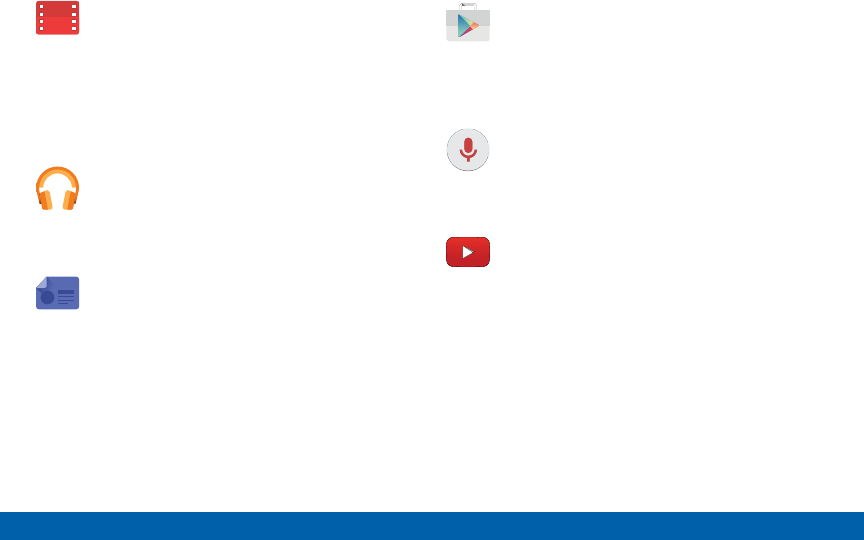
DRAFT
FOR INTERNAL USE ONLY
42 Google Applications
Applications
Play Movies & TV
Watch movies and TV shows purchased from
Google Play. You can stream them instantly,
or download them for viewing when you are
not connected to the Internet. You can also
view videos saved on your device.
Play Music
With Google Play Music, you can play music
and audio files on your device.
Play Newsstand
Subscribe to your favorite magazines to read
on your device at your leisure.
PlayStore
Find new apps, movies and TV shows, music,
books, magazines, and games in Google Play
Store.
Voice Search
Use voice commands to search the web with
Google.
YouTube
View and upload YouTube videos right from
your device.
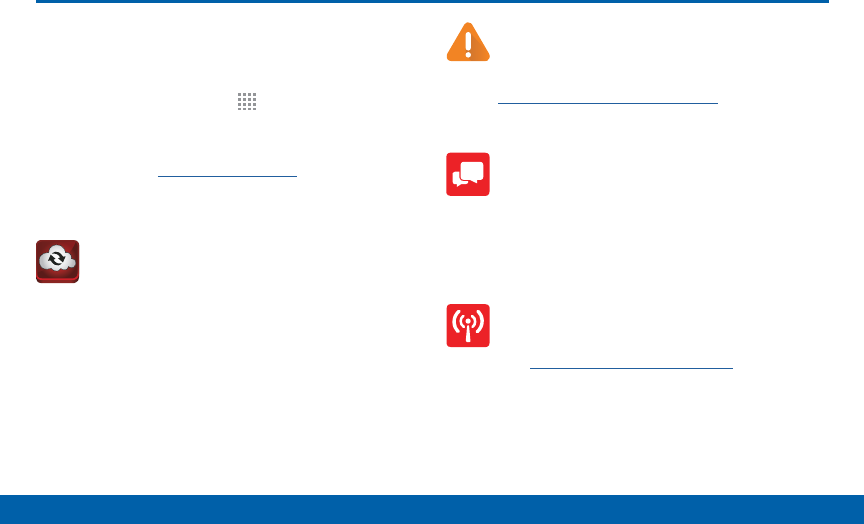
DRAFT
FOR INTERNAL USE ONLY
43 Verizon Applications
Applications
Verizon Applications
Enjoy these applications from Verizon
Wireless.
►From a Home screen, tap Apps > Verizonfolder
to find these apps.
Note: Certain applications require a data plan or paid
subscription. Visit verizonwireless.com to learn more, or
contact your service provider for additional information.
Backup Assistant Plus -
Contacts
Backup Assistant Plus is a free service
which syncs your contacts to Verizon’s cloud
storage so that they are protected if you lose
or upgrade your phone.
Emergency Alerts
Manage your Emergency Alert
settings. For more information, see
“Emergency Alerts” on page 63.
Message+
Use Verizon Message+ to send text messages
at a whole new level. Draw on pictures, share
locations in real time, send audio messages,
and much more.
Mobile Hotspot
This is a shortcut to your Mobile Hotspot.
See “Mobile Hotspot” on page 95 for more
information.
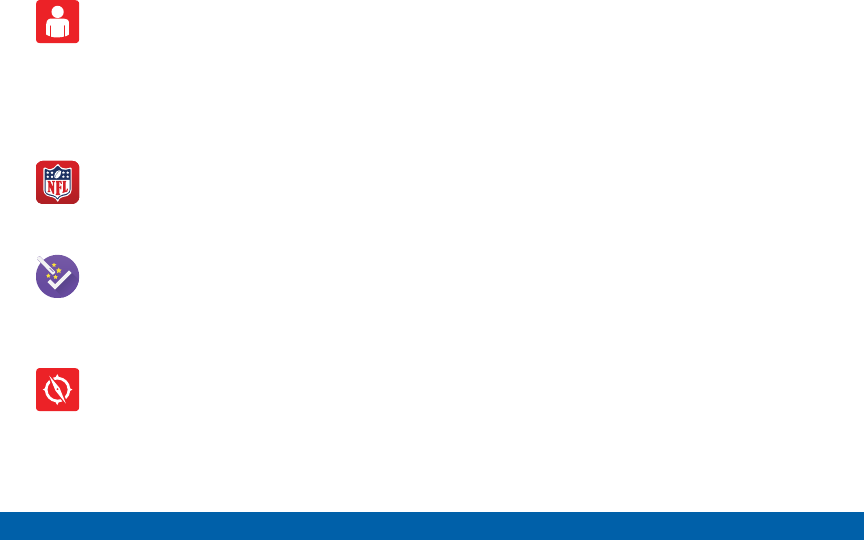
DRAFT
FOR INTERNAL USE ONLY
44 Verizon Applications
Applications
My Verizon Mobile
View details and manage your Verizon
Wireless account.
Note: No airtime or minute charges apply when
accessing My Verizon Mobile.
NFL Mobile
Play the popular game on your phone.
Setup Wizard
Use Setup Wizard to quickly configure your
phone.
VZ Navigator
Use VZ Navigator to find, share and navigate
to millions of locations, avoid traffic and drive,
or walk with ease.
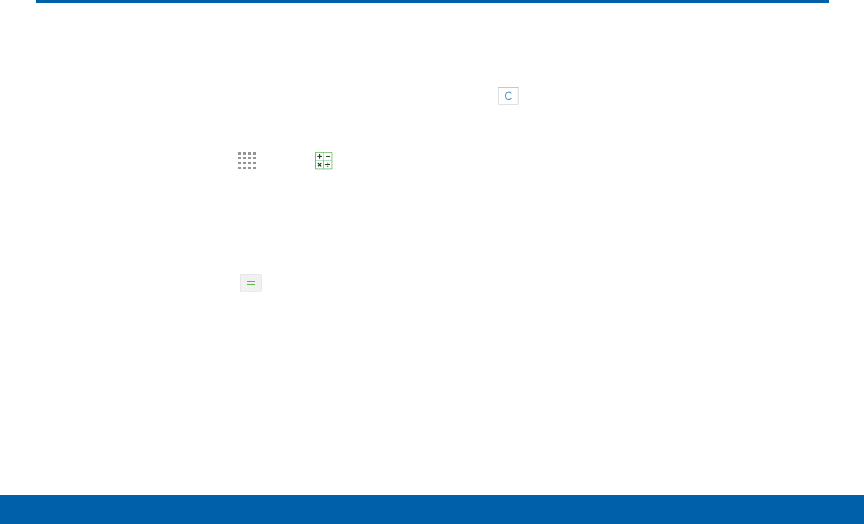
DRAFT
FOR INTERNAL USE ONLY
45 Calculator
Applications
Calculator
The Calculator provides basic and
advanced arithmetic functions.
Basic Operation
1. From a Home screen, tap Apps > Calculator.
2. Enter the first number using the numeric keys.
3. Tap the appropriate arithmetic function key.
4. Enter the next number.
5. To view the result, tap the Equals key.
Additional Functions
To clear the results:
►Tap Clear.
To copy all or part of the calculation to the
clipboard:
►Touch and hold an entry in the displayfield.
Scientific Calculator
Turn the device landscape to use advanced arithmetic
functions, such as sin, cos, and tan.
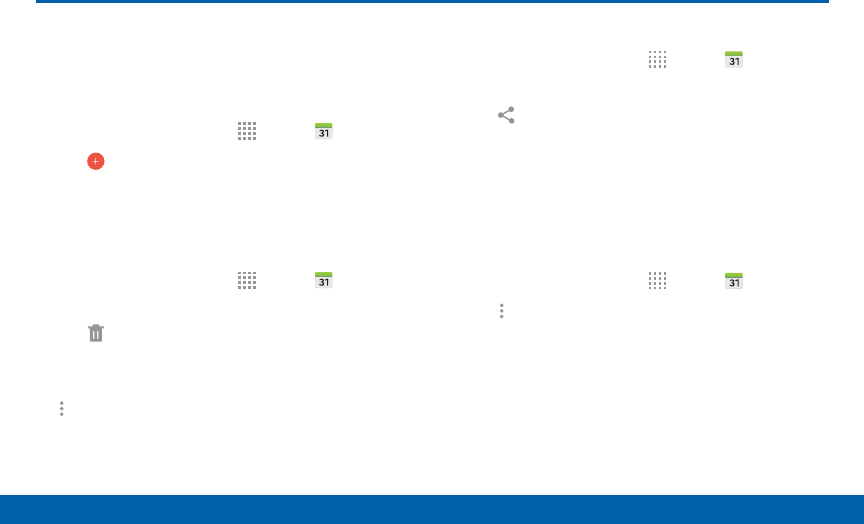
DRAFT
FOR INTERNAL USE ONLY
46 Calendar
Applications
Calendar
Manage your events and tasks.
Create an Event
1. From a Home screen, tap Apps > Calendar.
2. Tap Add and enter the details for the event.
3. When finished tapSAVE.
Delete an Event or Tasks
1. From a Home screen, tap Apps > Calendar.
2. Tap to view an event or task.
3. Tap Delete.
- or -
To delete multiple events or tasks, tap
Moreoptions > Delete, select events or
tasks,and then tap DONE.
Share an Event
1. From a Home screen, tap Apps > Calendar.
2. Tap to view an event.
3. Tap Share via, and tap a sharing format.
4. Select a sharing method, and follow the prompts.
Calendar Settings
These settings allow you to modify settings associated
with using the Calendar.
1. From a Home screen, tap Apps > Calendar.
2. Tap Moreoptions > Settings.
3. Tap an option and follow the prompts.
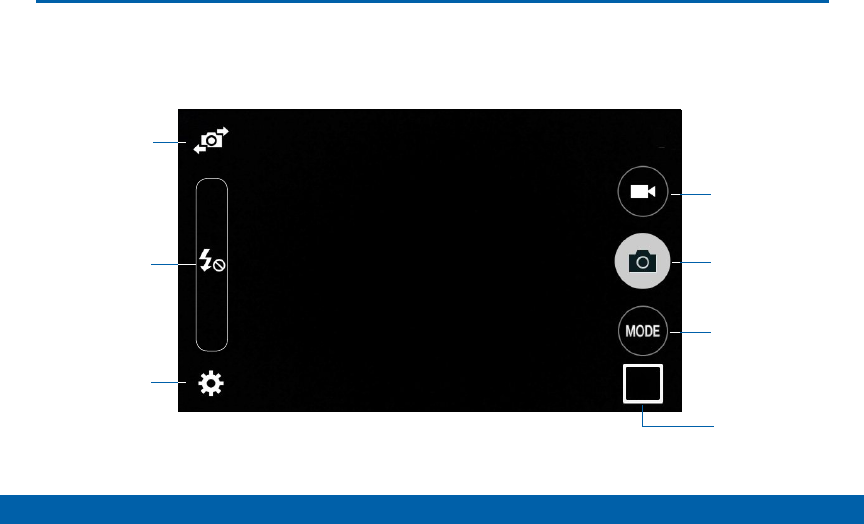
DRAFT
FOR INTERNAL USE ONLY
47 Camera and Video
Applications
Camera and Video
Switch
between the
front and back
cameras
Quick settings
View pictures
and videos in
the Gallery
Record video
Take a picture
Change
shooting mode
Camera
settings
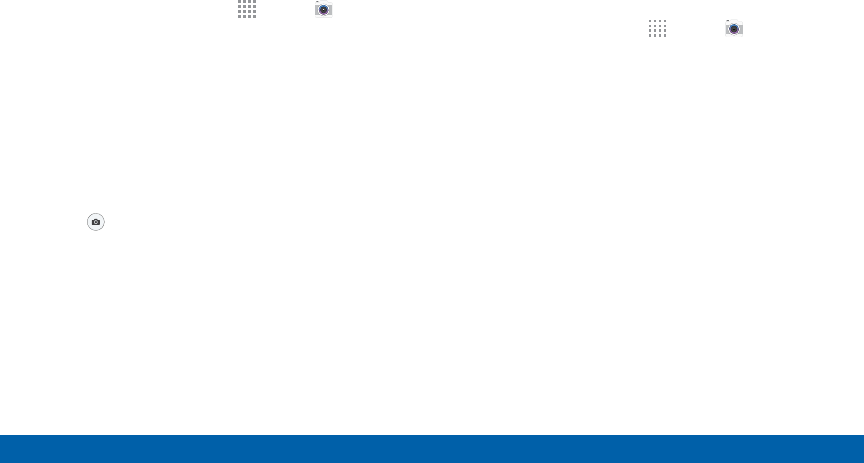
DRAFT
FOR INTERNAL USE ONLY
48 Camera and Video
Applications
Take Pictures
Take pictures with your phone’s front and
backcameras.
1. From a Home screen, tap Apps > Camera.
2. Using the display screen as a viewfinder, compose
your shot by aiming the camera at the subject.
While composing your picture, use the onscreen
options or these gestures:
• Touch the screen with two fingers and pinch or
spread them on the screen to zoom in and out.
• Tap the screen to focus on the area you
touched.
3. Tap to take the picture.
Note: You can also press the Volume key up or down
to take a picture. This is the default action of the Volume
key. You can also set the Volume key to act as the video
record key or as a zoom key.
Shooting Mode
Several shooting modes are available for specific
subjects or situations. Modes are only available for the
rear camera.
1. From a Home screen, tap Apps > Camera.
2. Tap MODE to view the following options:
• Auto: Allow the camera to evaluate the
surroundings and determine the ideal mode for
the picture.
• Beauty face: Take a picture with lightened faces
for gentler images.
• Panorama: Create a linear image by taking
pictures in either a horizontal or vertical
direction.
• Continuous shot: Take picture continuously by
pressing and holding the capture button.
• Sports: Take fast action photos.
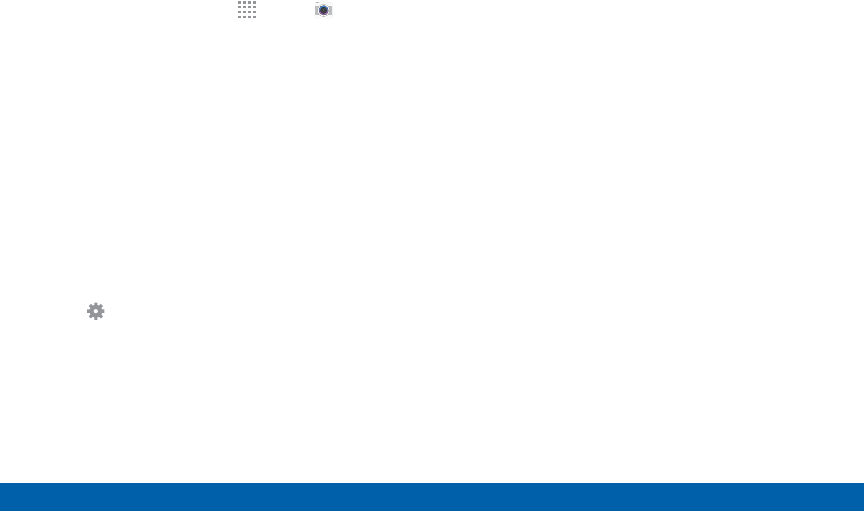
DRAFT
FOR INTERNAL USE ONLY
49 Camera and Video
Applications
Camera Settings
1. From a Home screen, tap Apps > Camera.
2. Quick settings are listed across one side of
the camera view finder. Available options vary
depending on the camera or recording mode used,
and settings can be added by dragging them to the
Quick settings tray. Default settings include:
• Flash: Activate or deactivate the flash
(rearcamera only).
• Beauty: Take a picture with lightened faces for
gentler images (front camera only).
• Palm selfie: Show your palm to the camera to
automatically take a picture after two seconds
(front camera only).
3. Tap Settings to configure settings for Camera.
Available options vary depending on the camera
(front or rear) and mode used.
Both cameras
• Timer: Take time-delayed pictures or videos.
• Effect: Add special graphical effects.
• Picture size: Select a resolution. Use higher
resolution for higher quality. Higher resolution
pictures take up more memory.
• Exposure value: Change the exposure value.
This determines how much light the camera’s
sensor receives. For low light situations, use a
higher exposure.
• Tap to take pics: Tap the image on the preview
screen to take pictures.
• Video size: Select a resolution. Use higher
resolution for higher quality. Higher resolution
videos take up more memory.
• Recording mode: Select Normal, Limit for email,
or Fast motion mode.
• Location tags: Attach a GPS location tag to the
picture.
• Storage location: Select the memory location
for storage.
• Grid lines: Display viewfinder grid lines to help
composition when selecting subjects.
• Shutter sound: Enable or disable a shutter
sound when pictures are taken.

DRAFT
FOR INTERNAL USE ONLY
50 Camera and Video
Applications
• The Volume key: Use the Volume key as the
camera key, the record key, or as a zoom key.
• Reset settings: Reset the camera settings.
Rear camera
• Flash: Activate or deactivate the flash.
• ISO: Select an ISO value. This controls camera
light sensitivity. It is measured in film-camera
equivalents. Low values are for stationary
or brightly-lit objects. Higher values are for
fast-moving or poorly-lit objects.
• White balance: Select an appropriate white
balance, so images have a true-to-life color
range. The settings are designed for specific
lighting situations. These settings are similar to
the heat range for white-balance exposure in
professional cameras.
• Metering modes: Select a metering method.
This determines how light values are calculated.
Center-weighted measures background light in
the center of the scene. Spot measures the light
value at a specific location. Matrix averages the
entire scene.
Front camera
• Beauty: Take a picture with lightened faces for
gentler images.
• Palm selfie: Detect palm and automatically take
a picture two seconds later.
• Save as flipped: Save the self-portrait or
self-recording as a reversed (or ‘mirrored’)
image.
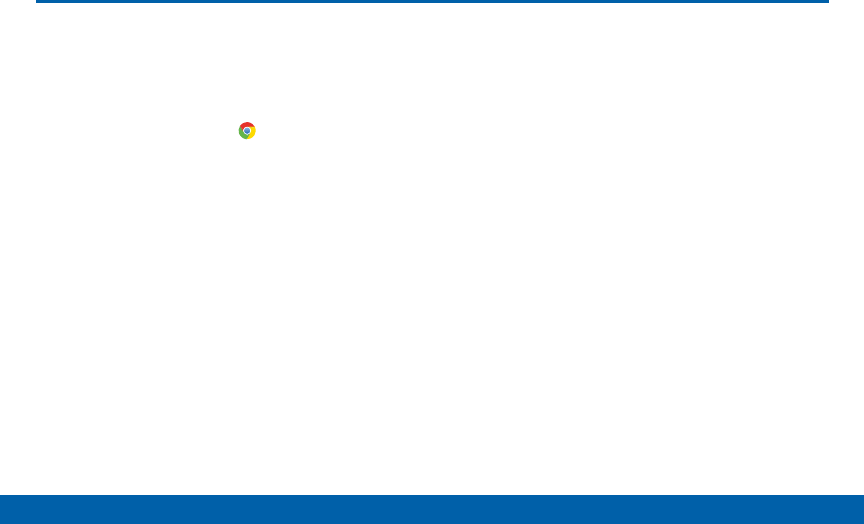
DRAFT
FOR INTERNAL USE ONLY
51 Chrome
Applications
The Google Chrome app allows
you to use the Google Chrome web
browser on your device.
1. From a Home screen, tap Chrome.
2. Read the Google Chrome Terms of Service and tap
ACCEPT & CONTINUE.
3. If you have an existing Chrome account, tap
ADDAN ACCOUNT to bring your open tabs,
bookmarks, and omnibox data from your computer
to your phone. Otherwise tap NO THANKS.
4. Follow the onscreen instructions to use Google
Chrome.
Chrome
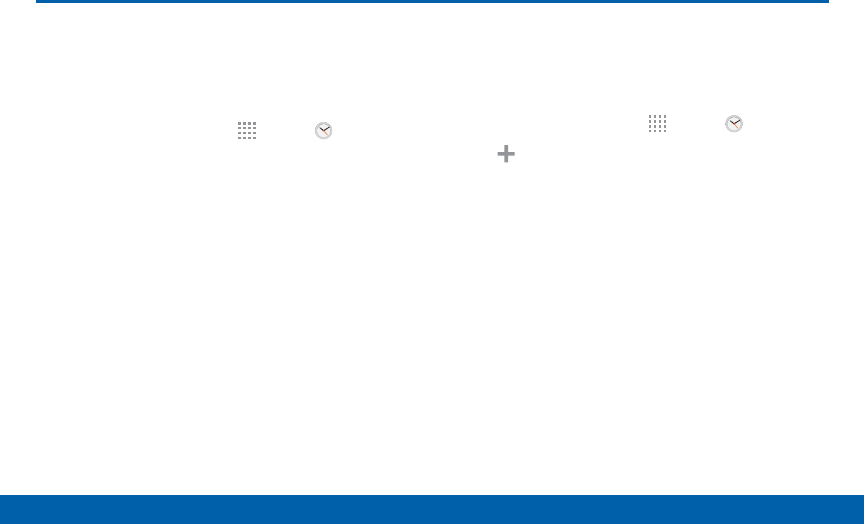
DRAFT
FOR INTERNAL USE ONLY
52 Clock
Applications
Clock
The Clock app offers features for
keeping track of time and setting
alarms.
1. From a Home screen, tap Apps > Clock.
2. Tap a tab to use a feature:
• Alarm: This feature allows you to set an alarm to
ring at a specific time.
• World clock: View the time of day or night in
other parts of the world. World Clock displays
time in hundreds of different cities, within all
24 time zones around the world.
• Stopwatch: You can use this option to measure
intervals of time.
• Timer: You can use this option to set a
countdown timer. Use a timer to count down to
an event based on a preset time length (hours,
minutes, and seconds).
Create an Alarm
Create an alarm event. You can set one-time or
recurring alarms, and choose options for how to be
notified.
1. From a Home screen, tap Apps > Clock.
2. Tap Create to configure an alarm:
• Time: Set a time for the alarm.
• Repeat: Choose when to repeat the alarm, if so
desired.
• Alarm type: Choose whether the alarm will use
sound, vibration, or vibration and sound to alert
you.
• Alarm tone: If you have chosen an alarm type
that includes sound, choose a sound to play for
the alarm.
• Volume: If you have chosen an alarm type that
includes sound, drag the slider to set the volume
of the alarm.
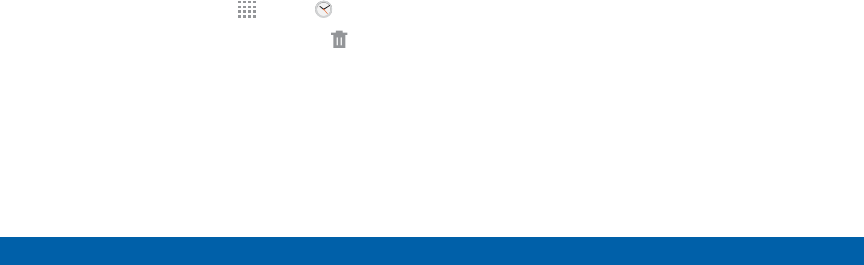
DRAFT
FOR INTERNAL USE ONLY
53 Clock
Applications
• Snooze: Allow snoozing, and set interval and
repeat values for the alarm while snoozing.
• Smart alarm: When on, the alarm will start
playing a tone at a low volume at an interval
before the alarm time, and slowly increase in
volume. Choose a time interval and a tone to
use with smart alarm. Available when you have
chosen an alarm type that includes sound.
• Name: Enter a name for the alarm.
3. Tap SAVE to save the alarm.
Delete an Alarm
1. From a Home screen, tap Apps > Clock.
2. Touch and hold an alarm, and then tap Delete.
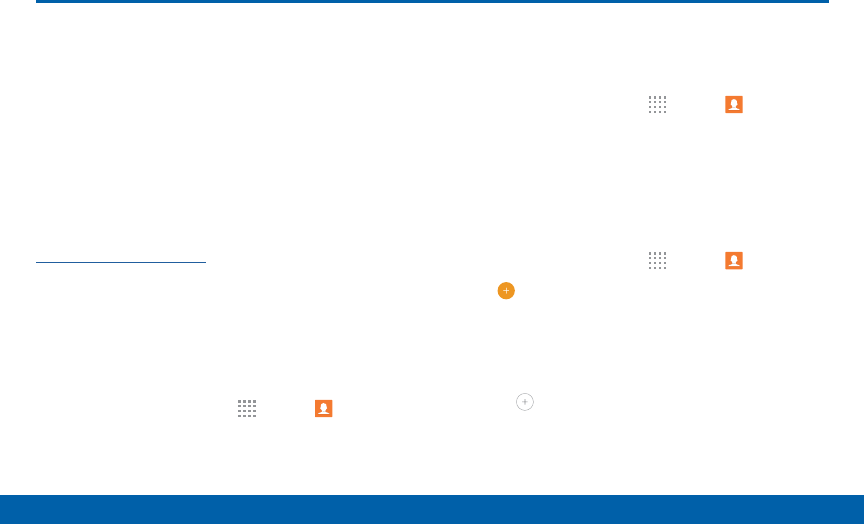
DRAFT
FOR INTERNAL USE ONLY
54 Contacts
Applications
Contacts
Store and manage your contacts
with the Contacts app, which can be
synchronized with a variety of your
existing personal accounts, including
Google, Email, Facebook, and your
Samsung account.
For more information on connecting with and
managing your accounts through your device, see
“Accounts” on page 126.
Manage Contacts
Access your list of contacts by using the Contacts
app, which is a shortcut to the Contacts tab. To
access your Contacts list:
►From a Home screen, tap Apps > Contacts.
Find a Contact
You can search for a contact, or scroll the list to find
one by name.
1. From a Home screen, tap Apps > Contacts.
2. Tap the Search field, and then enter characters to
find contacts that match.
Add a Contact
Use the following procedure to add a new contact.
1. From a Home screen, tap Apps > Contacts.
2. Tap Add, and then tap contact fields to enter
information.
• Choose a storage account for the contact. You
can store the contact on the device, or sync it
with an account.
• Tap Contact photo to assign a picture to the
new contact.
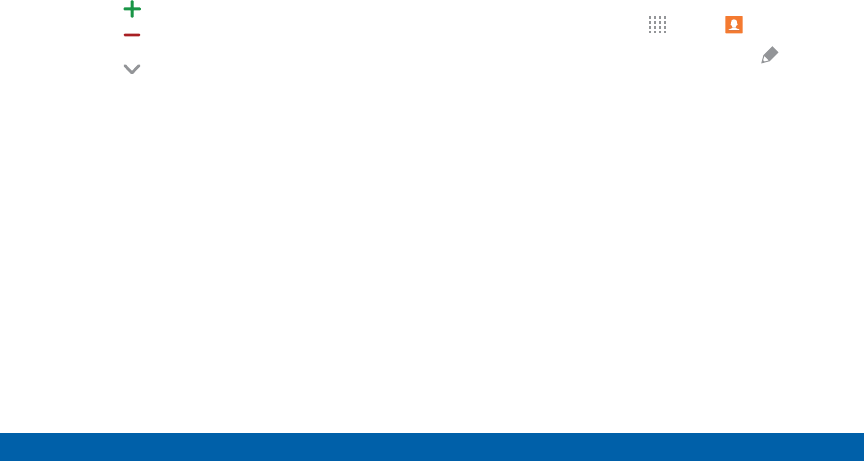
DRAFT
FOR INTERNAL USE ONLY
55 Contacts
Applications
• Enter a name, phone number, email address,
assign the contact to a group, and assign a
ringtone. Tap ADD ANOTHER FIELD to add
additional contact information.
-Tap Add to enter additional entries.
-Tap Delete to remove an entry.
-Tap Expand for additional fields.
-Tap the label to the right of an entry to choose
a label for the field (for example, Home or
Work).
3. Tap SAVE.
Edit a Contact
When editing a contact, you can tap a field and
change or delete the information, or you can add
additional fields to the contact’s list of information.
1. From a Home screen, tap Apps > Contacts.
2. Tap the contact to display it, and then tap Edit.
3. Tap any of the fields to add, change, or delete
information.
4. Tap SAVE.
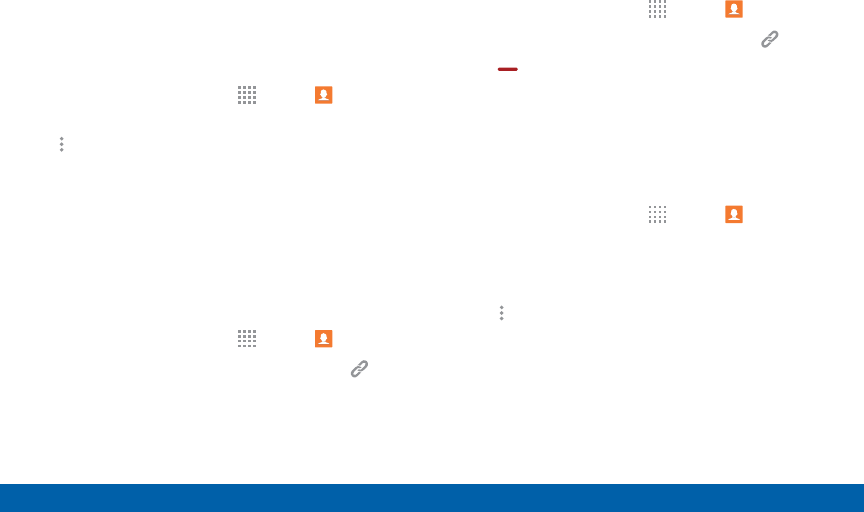
DRAFT
FOR INTERNAL USE ONLY
56 Contacts
Applications
Share a Name Card
When you share a name card, the contact’s
information is sent as a vCard file (.vcf). You can share
a vCard via Bluetooth or Wi-Fi Direct, attach it to a
message, or save it to a storage location.
1. From a Home screen, tap Apps > Contacts.
2. Tap a contact to display it, and then tap
Moreoptions > Share name card.
3. Choose a sharing method and follow the prompts.
Link Contacts
When you have contacts from various sources (Gmail,
Facebook, and so on), you may have multiple similar
entries for a single contact. Contacts lets you link
multiple entries into a single contact.
1. From a Home screen, tap Apps > Contacts.
2. Tap the contact to display it, and then tap Link.
3. Tap LINK ANOTHER CONTACT, and then select
contact(s) to link to the original contact.
4. Tap DONE.
Unlink Contacts
1. From a Home screen, tap Apps > Contacts.
2. Tap the contact to display it, and then tap Link.
3. Tap Remove beside contacts to unlink them
from the main contact.
Delete Contacts
You can delete a single contact, or choose multiple
contacts to delete.
1. From a Home screen, tap Apps > Contacts.
2. Touch and hold on a contact to select it. You can
also tap the check box at the top of the screen to
select all contacts.
3. Tap Moreoptions > Delete.
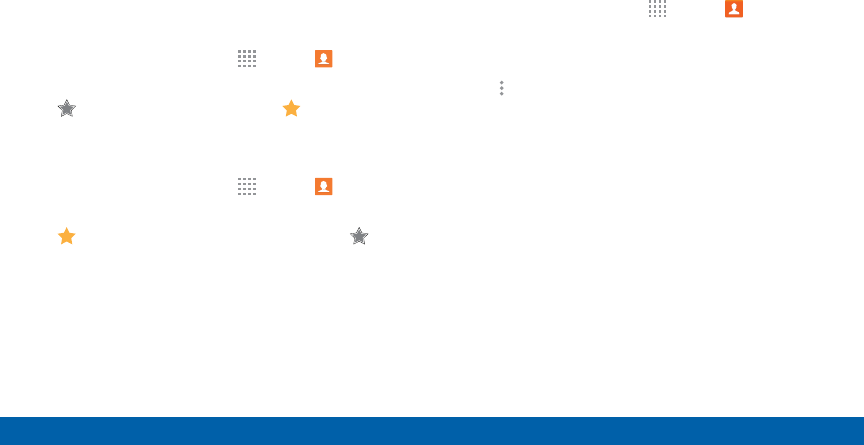
DRAFT
FOR INTERNAL USE ONLY
57 Contacts
Applications
Favorites
When you mark contacts as favorites, they are easily
accessible from other apps. Favorites display together
on the Favorites tab in Contacts.
Mark Contacts as Favorites
1. From a Home screen, tap Apps > Contacts.
2. Tap a contact to display it, and then tap
Favorite (the star turns gold ).
Remove Contacts from Favorites
1. From a Home screen, tap Apps > Contacts.
2. Tap a contact to display it, and then tap
Favorite (the star loses the gold color ).
Create a Shortcut to a Favorite
You can create a shortcut to a favorite on the home
screen, to access their information directly from the
home screen.
1. From a Home screen, tap Apps > Contacts.
2. Tap the Favorites tab, and then touch and hold a
contact to select it.
3. Tap Moreoptions > Addshortcutto
Homescreen. The new shortcut displays in an
empty area of the home screen.
Groups
You can use groups to organize your contacts. Your
device comes with preloaded groups, and you can
create your own. You might create a group for your
family, for coworkers, or a team. Groups make it easy
to find contacts, and you can send messages to the
members of a group.
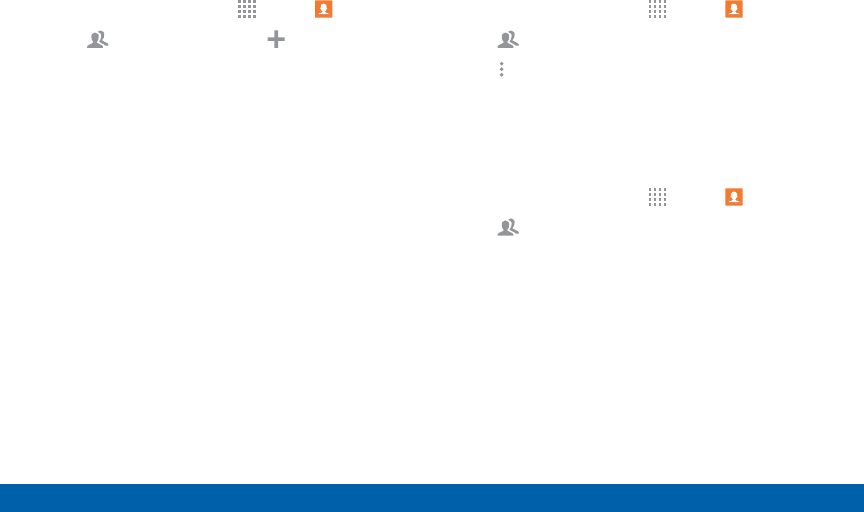
DRAFT
FOR INTERNAL USE ONLY
58 Contacts
Applications
Create a Group
1. From a Home screen, tap Apps > Contacts.
2. Tap Groups, and then tap Create group.
3. Tap fields to enter information about the group:
• Tap Create group in [location] to choose
where to save the group. You can save it to a
specific account, to the device memory, or to all
accounts.
• Tap Group name to enter a name for the new
group.
• Tap Group ringtone to assign a ringtone to the
group.
• Tap Add member and select contact(s) to add
to the new group, and then tap DONE.
4. Tap SAVE.
Rename a Group
1. From a Home screen, tap Apps > Contacts.
2. Tap Groups, and then tap a group.
3. Tap Moreoptions > Edit group and enter a
newname.
4. Tap SAVE.
Add Contacts to a Group
1. From a Home screen, tap Apps > Contacts.
2. Tap Groups, and then tap a group.
3. Tap Add member, and then tap the contacts you
want to add.
4. Tap DONE to add the contacts.
5. Tap SAVE to save the changes.
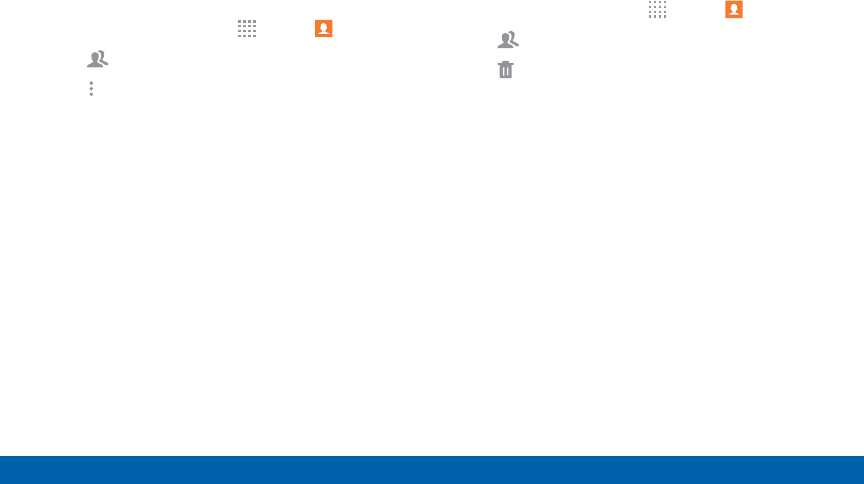
DRAFT
FOR INTERNAL USE ONLY
59 Contacts
Applications
Send a Message or Email to a Group
You can send a text message or an email to members
of a group.
1. From a Home screen, tap Apps > Contacts.
2. Tap Groups, and then tap a group.
3. Tap Moreoptions > Send message or email.
4. Tap either Message or Email.
5. Tap contacts to select them, or tap the checkbox
at the top of the screen to select all, and then
tap DONE. You will only see group members that
have the appropriate contact information (a phone
number or an email address) in their records.
• For email, choose an email account to use and
follow the prompts.
6. Type your message and tap the send button (differs
by message and email app).
Delete a Group
Preset groups, such as Family, cannot be deleted.
1. From a Home screen, tap Apps > Contacts.
2. Tap Groups.
3. Tap Delete.
4. Tap the groups to select them or tap the checkbox
at the top of the screen to select all (default groups
cannot be deleted).
5. Tap DONE.
6. Tap Group only to only delete the group or tap
Groups and members to delete the groups and
the contacts in the groups.
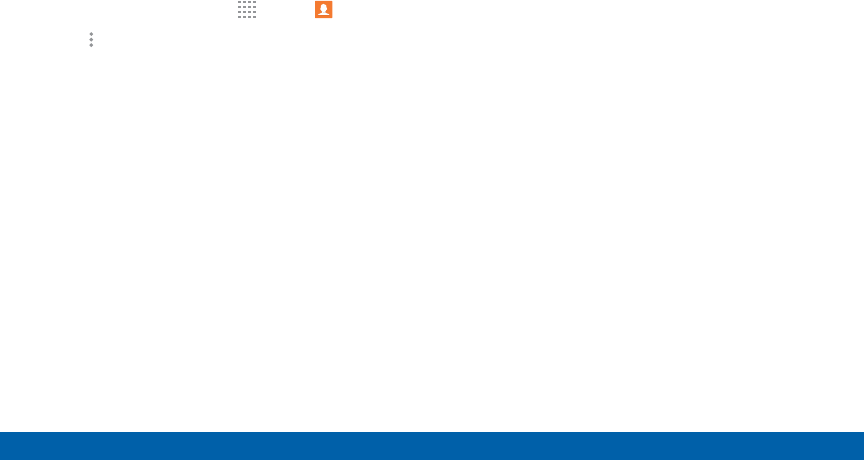
DRAFT
FOR INTERNAL USE ONLY
60 Contacts
Applications
Contact Settings
These settings allow you to modify settings associated
with using the Contacts app.
1. From a Home screen, tap Apps > Contacts.
2. Tap Moreoptions > Settings.
3. Tap an option and follow the onscreen instructions.
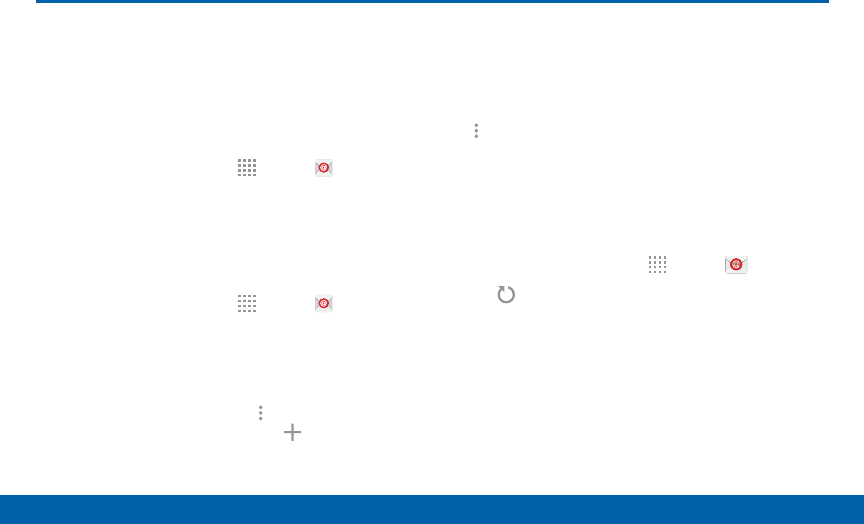
DRAFT
FOR INTERNAL USE ONLY
61 Email
Applications
Email
Use the Email app to view and
manage all your email accounts in
one application.
To access Email:
►From a Home screen, tap Apps > Email.
Configure Email Accounts
You can configure Email for most accounts in just a
few steps.
1. From a Home screen, tap Apps > Email.
2. Follow the onscreen instructions to set up your
email account.
– or –
For additional accounts, tap Moreoptions >
Settings > Manage accounts > Add account.
The device communicates with the appropriate server
to set up your account and synchronize your email.
When complete, your email appears in the Inbox for
the account.
Note: To configure email account settings at any time,
tap Moreoptions > Settings. Tap the account to
display Account settings.
Refresh Your Email Account
Refresh your account to update your email accounts.
1. From a Home screen, tap Apps > Email.
2. Tap Refresh.
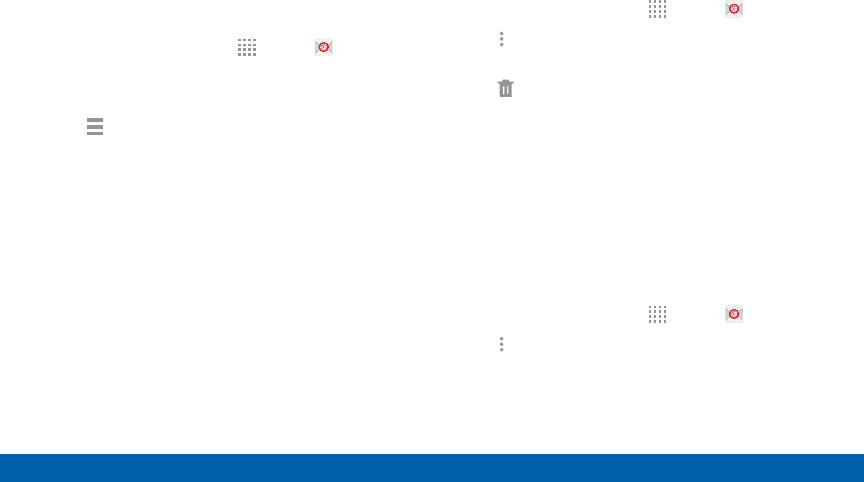
DRAFT
FOR INTERNAL USE ONLY
62 Email
Applications
Manage Your Email Accounts
You can view email you receive for all accounts on
the Combined view screen or you can view email
accounts individually.
1. From a Home screen, tap Apps > Email.
2. Tap the drop down menu at the top left of the
screen to view the current account mailbox.
3. Tap Menu at the top left of the screen to select:
• Combined inbox: If there are multiple email
accounts, view all email messages in a
combined inbox.
• [Account Name]: View email for only one email
account.
Delete Email Accounts
To delete a Email accounts:
1. From a Home screen, tap Apps > Email.
2. Tap Moreoptions > Settings >
Manageaccounts.
3. Tap Delete.
4. Tap the accounts to select them.
5. Tap DONE.
6. Confirm by tapping REMOVE.
Email Settings
These settings allow you to modify settings associated
with using the Email app.
1. From a Home screen, tap Apps > Email.
2. Tap Moreoptions > Settings.
3. Tap an option and follow the onscreen instructions.
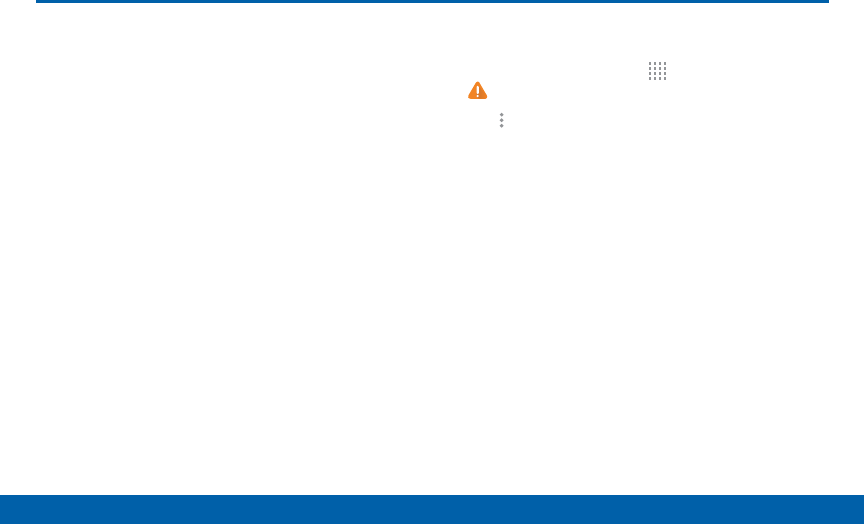
DRAFT
FOR INTERNAL USE ONLY
63 Emergency Alerts
Applications
Emergency Alerts
This device is designed to receive wireless emergency
alerts from the Commercial Mobile Alerting System
(CMAS) which may also be known as the Personal
Localized Alerting Network (PLAN). For more
information, please contact your wireless provider.
Emergency Alerts allows customers to receive
geographically-targeted messages. Alert messages
are provided by the US Department of Homeland
Security and will alert customers of imminent threats
to their safety within their area. There is no charge for
receiving an Emergency Alert message.
There are three types of Emergency Alerts:
• Alerts issued by the President
• Alerts involving imminent threats to safety of life
(Extreme and Severe)
• AMBER Alerts (missing child alert)
Users may choose not to receive Imminent Threats
(Extreme and Severe) and AMBER Alerts. Alerts
issued by the President cannot be disabled.
To disable Imminent Threats and AMBER Alerts,
follow the instructions below:
1. From a Home screen, tap Apps >
Emergency Alerts.
2. Tap Moreoptions > Settings > Alert types.
3. All alerts are enabled by default. Tap an alert option
to disable it. You cannot disable Presidential alerts.
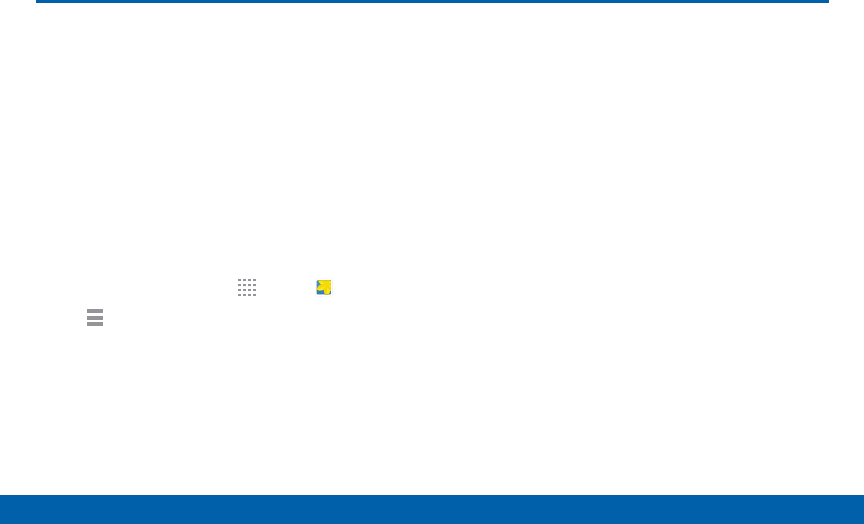
DRAFT
FOR INTERNAL USE ONLY
64 Gallery
Applications
Gallery
View, edit, and manage pictures and
videos.
View Images and Videos
Launching Gallery displays available folders. When
another application, such as Email, saves an image, a
Download folder is automatically created to contain the
image. Likewise, capturing a screenshot automatically
creates a Screenshots folder.
1. From a Home screen, tap Apps > Gallery.
2. Tap Menu in the upper left corner, and then tap
Time or Albums to choose another way for items
to display.
• In Album view, you can create albums to
organize your images. On the drop down menu,
tap Album, and then tap MORE > Create album.
3. Depending on the view mode selected, either tap
an image or video to view it, or first tap an album or
folder and then tap an image or video.
4. When viewing an image or video, you can scroll left
or right to view the next or previous image orvideo.
Zoom In and Out
Use one of the following methods to zoom in or out on
an image:
• Double-tap anywhere on the screen to zoom in or
zoom out.
• Spread two fingers apart on any place to zoom in.
Pinch the screen to zoom out.
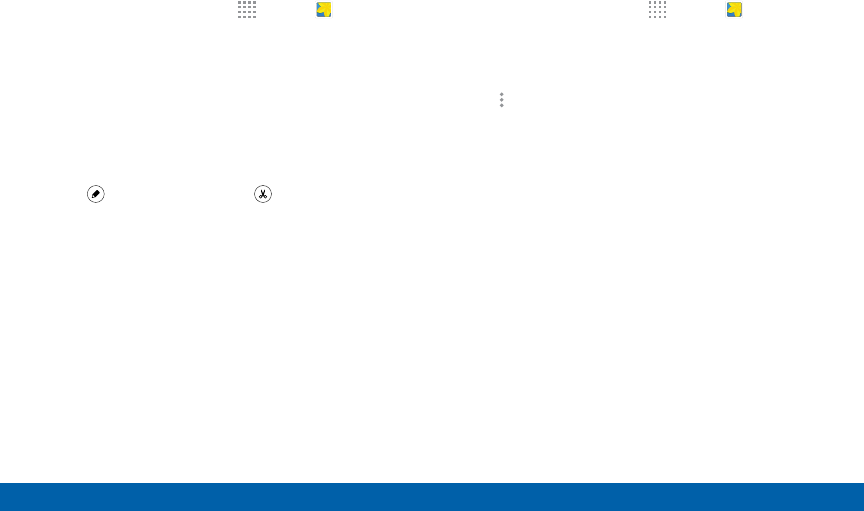
DRAFT
FOR INTERNAL USE ONLY
65 Gallery
Applications
Play Videos
►From a Home screen, tap Apps > Gallery.
• Tap a folder to open it.
• Tap a video to view it.
Trim Segments of a Video
1. Select a video, and then tap the screen once to see
the video options.
2. Tap Editor, and then tap Trim.
3. Use the sliders at the bottom of the screen to trim
the video. Move the start bracket to the desired
starting point, move the end bracket to the desired
ending point.
4. Tap EXPORT to save the video. Modify the
Filename or Resolution, and then tap EXPORT to
confirm the changes.
Edit Images
1. From a Home screen, tap Apps > Gallery.
2. Tap an image to open it.
3. Tap the screen once to see the image options.
4. Tap Moreoptions:
• Edit: Open the image Photo Editor. You may be
prompted to download the Photo Editor app.
• Rotate left: Turn the image to the left.
• Rotate right: Turn the image to the right.
• Crop: Resize the frame to crop the image.
• Rename: Rename the file.
• Slideshow: Start a slideshow with the images
and videos in the current folder.
• Set as: Set the image as wallpaper or as a
contact’s photo.
• Details: View details about the image.
• Print: Print the image via a USB or Wi-Fi
connection. Some printers may not be
compatible with the device.
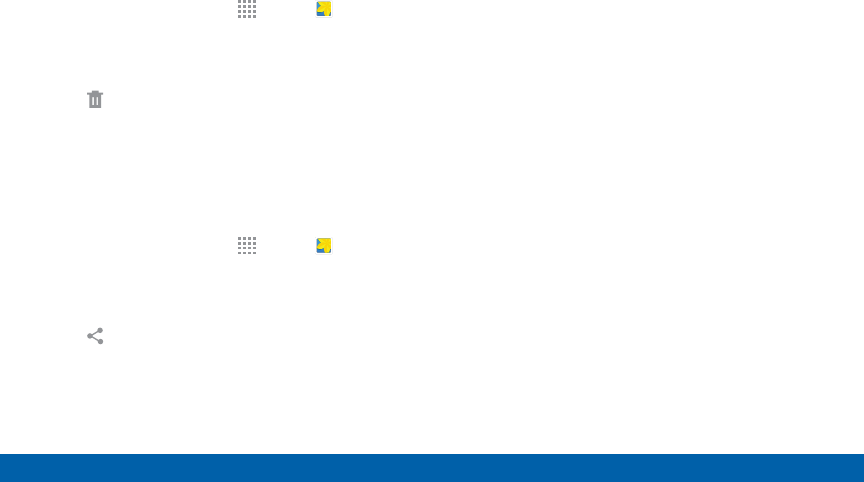
DRAFT
FOR INTERNAL USE ONLY
66 Gallery
Applications
Delete Images
Use the following procedure to delete an image:
1. From a Home screen, tap Apps > Gallery.
2. Tap an image to open it.
3. Tap the screen once to see the image options.
4. Tap Delete.
5. Confirm by tapping DELETE.
Share Images
Use the following procedure to share an image:
1. From a Home screen, tap Apps > Gallery.
2. Tap an image to open it.
3. Tap the screen once to see the image options.
4. Tap Share via.
5. Tap a sharing service and follow the prompts to
send the image.
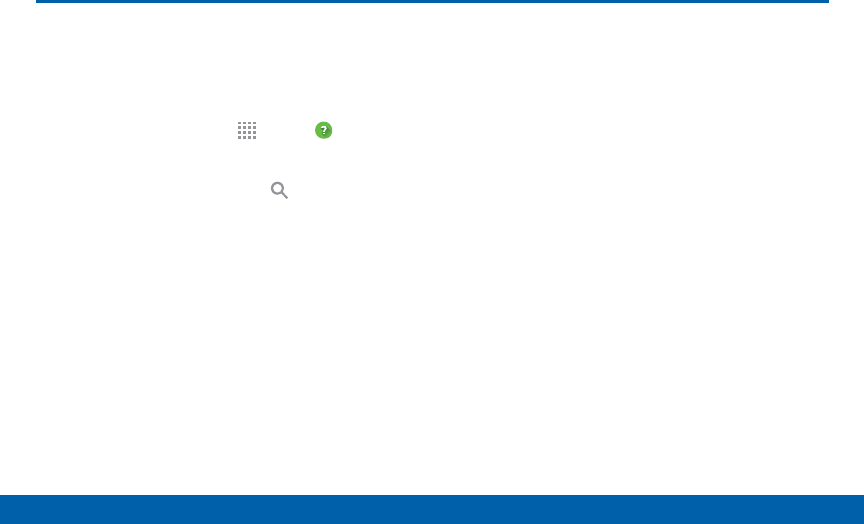
DRAFT
FOR INTERNAL USE ONLY
67 Help
Applications
Help
View information on using your
device’s basic features and settings.
To access Help:
1. From a Home screen, tap Apps > Help.
2. Tap a help topic to view more information.
3. To search for a help topic, tap Search. As you
type, matching results appear on the page.
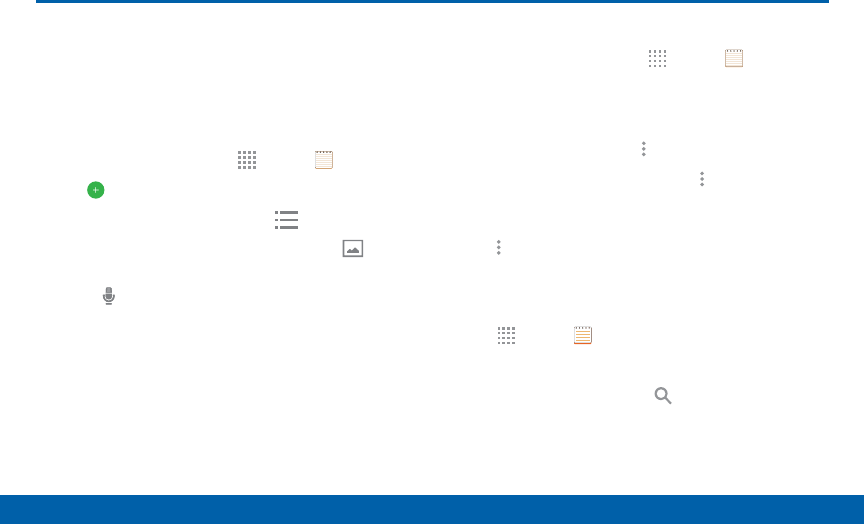
DRAFT
FOR INTERNAL USE ONLY
68 Memo
Applications
Memo
Use the Memo app to write and save
notes on your device.
Compose a Memo
1. From a Home screen, tap Apps > Memo.
2. Tap Create memo, and type a memo.
• To change the category, tap Category.
• To insert an image into the memo, tap Image.
• To use your voice to insert text into the memo,
tap Voice.
3. When finished creating your memo, tap SAVE.
Manage Memos
1. From a Home screen, tap Apps > Memo.
2. Tap a memo thumbnail to open it.
3. To edit the memo, tap the content of the memo.
4. To delete the memo, tap Moreoptions > Delete.
5. To send the memo to others, tap Moreoptions >
Share via.
6. To send the memo to a Google or Samsung printer,
tap Moreoptions > Print.
Browse Memos
1. Tap Apps > Memo.
2. Browse memo thumbnails by scrolling up or down.
3. To search for a memo, tap Search.
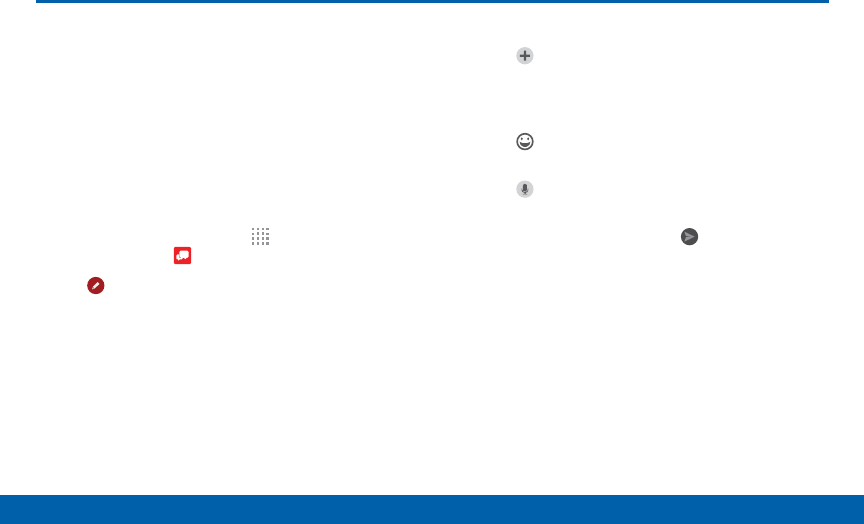
DRAFT
FOR INTERNAL USE ONLY
69 Message+
Applications
Message+
This section describes how to create
and send a message using the
Verizon Messages app.
Create and Send Messages
Use the Verizon Messages app to send and receive
messages with your friends and family.
1. From the Home screen, tap Apps >
Verizonfolder > Message+.
2. Tap Newmessage.
3. Tap the To : field and then enter a contact name,
a mobile phone number, or an email address
using the onscreen keyboard. As you enter letters,
possible matches from your accounts and contacts
display on the screen. Touch a match to add it to
the message.
4. Tap Type a message and enter your message.
• Tap Attach to attach an item, such as a
postcard, picture, video, audio recording,
Glympse location, location, contact card, or
song.
• Tap Emoticon to insert emoticons into your
message.
• Tap Voice to record and insert an audio
recording into your message.
5. Review your message and tap Send.
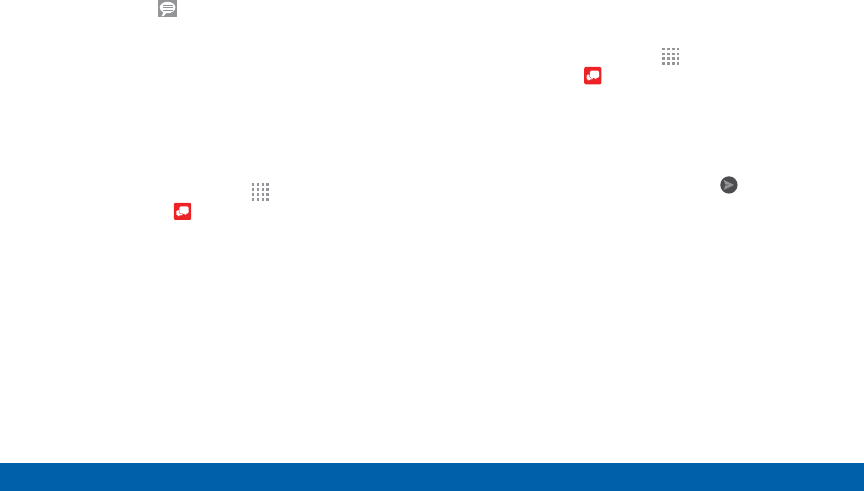
DRAFT
FOR INTERNAL USE ONLY
70 Message+
Applications
Read Messages
When you receive a message, your phone notifies you
by displaying the New message icon in the Status
Bar.
To access a new message:
►Drag your finger down from the Status Bar to
display the Notification Panel, and then tap the
message notification to open the message.
– or –
From the Home screen, tap Apps >
Verizonfolder > Message+, and then tap the
message to open it.
Reply to Messages
Messages you exchange with another person are
displayed as conversations in the Messages app, so
you can see all the messages in one place.
1. From the Home screen, tap Apps >
Verizonfolder > Message+.
2. Tap a conversation to display it.
3. Tap the Type a message field and then type your
reply message.
4. When the message is complete, tap Send.
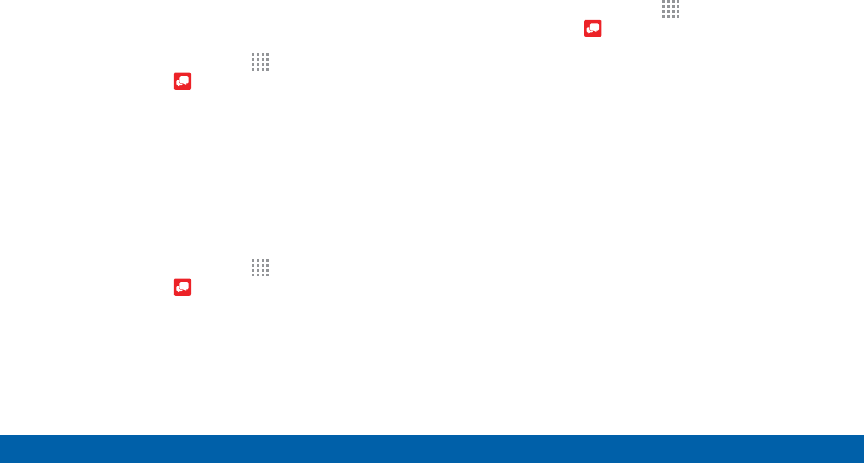
DRAFT
FOR INTERNAL USE ONLY
71 Message+
Applications
Protect a Message from
Deletion
You can lock a message so that it will not be
deleted even if you delete the other messages in the
conversation.
1. From the Home screen, tap Apps >
Verizonfolder > Message+.
2. Tap a conversation to display it.
3. Touch and hold the message that you want to lock,
and then tap Lock message on the pop-up menu.
A lock icon displays on the message.
Delete Messages
1. From the Home screen, tap Apps >
Verizonfolder > Message+.
2. Tap a conversation to display it.
3. Touch and hold the message you want to delete,
and then tap Delete messages on the pop-up
menu. Follow the prompts to confirm the deletion.
Delete Conversations
You can delete all the messages you’ve exchanged
with another person.
1. From the Home screen, tap Apps >
Verizonfolder > Message+.
2. Touch and hold a conversation you want to delete
and tap Delete Conversation > Delete.
Note: Locked messages will not be deleted unless you
select Delete locked messages before confirming the
deletion.
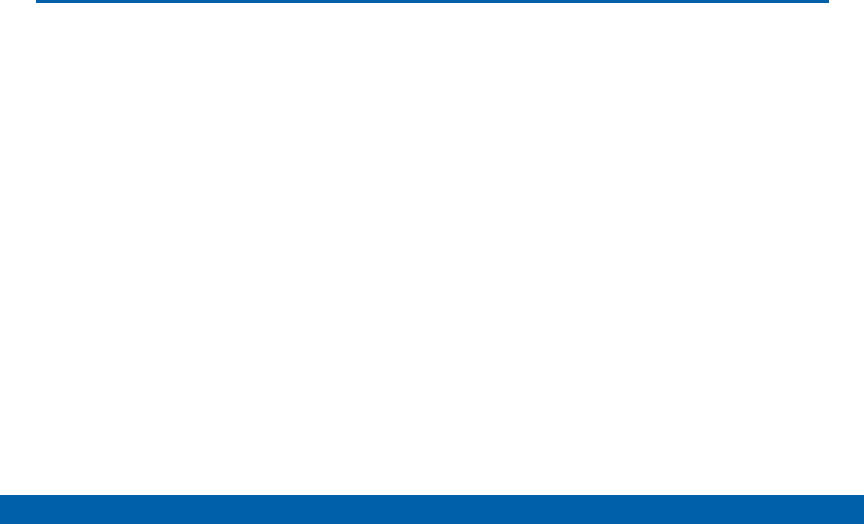
DRAFT
FOR INTERNAL USE ONLY
72 Messages
Applications
Messages
Learn how to send and receive
different messages using the default
messaging app on your phone.
Types of Messages
Your default Messaging app provides the following
message types:
• Text Messages (SMS)
• Multimedia Messages (MMS)
The Short Message Service (SMS) lets you send
and receive text messages to and from other mobile
phones or email addresses. To use this feature, you
may need to subscribe to your service provider’s
message service.
The Multimedia Messaging Service (MMS) lets you
send and receive multimedia messages (such as
picture, video, and audio messages) to and from other
mobile phones or email addresses. To use this feature,
you may need to subscribe to your service provider’s
multimedia message service.
Messaging icons are displayed at the top of the
screen and indicate when messages are received and
their type.
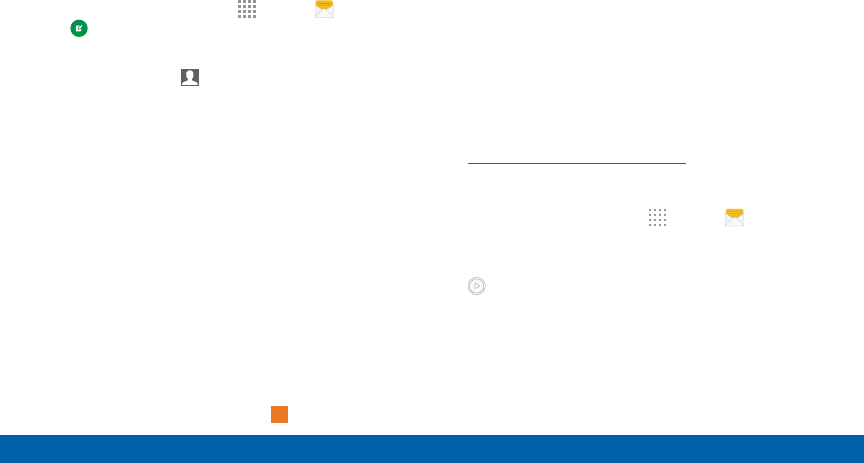
DRAFT
FOR INTERNAL USE ONLY
73 Messages
Applications
Create and Send Messages
This section describes how to create a send a
message using the Messaging app.
1. From a Home screen, tap Apps > Messages
> Compose.
2. Tap the Enter recipients field to manually enter
a recipient or tap Add Recipient to select a
recipient from your Contacts or Groups.
• If manually entering recipients, enter additional
recipients by separating each entry with a
semicolon (;). More recipients can be added at
any time before the message is sent.
• If adding a recipient from your Contacts, tap the
contact to place a check mark then tap DONE.
The contact will be placed in the recipients field.
• For the Group option, if the number of recipients
is less than 10, all members in the group can be
added by placing a check mark by the contacts
and then tap DONE.
3. Tap the Enter message field and use the onscreen
keypad to enter a message.
4. Review your message and tap
Send
Send.
Note: If you exit a message before you send it, the
message is automatically saved as a draft.
View New Messages
When you receive a new message, a new message
icon appears on the Status Bar.
To view the message:
1. Open the Notification Panel and select the
message. For more information, please see
“Notification Panel” on page 24.
– or –
From a Home screen, tap Apps > Messages,
and then tap the new message to view it.
2. To play a multimedia message (audio or video), tap
Play.
3. To scroll through the list of messages, tap the
screen and scroll up or down the page.
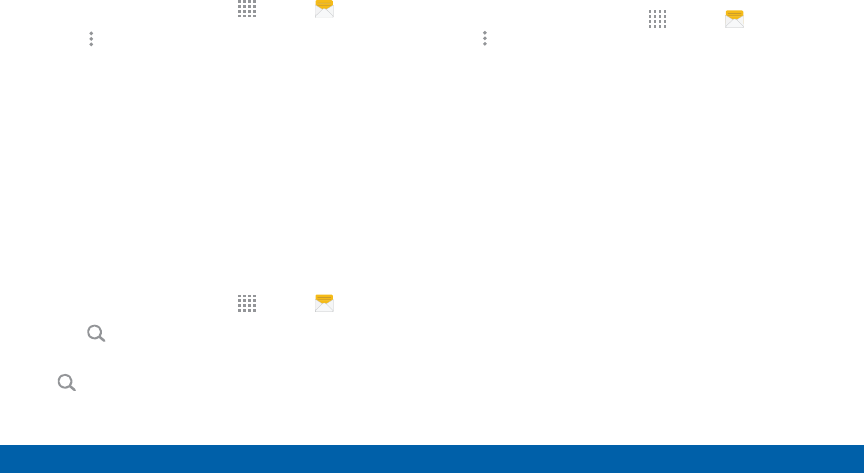
DRAFT
FOR INTERNAL USE ONLY
74 Messages
Applications
Delete Messages
To delete messages, follow these steps:
1. From a Home screen, tap Apps > Messages.
2. Tap Moreoptions > Delete.
3. Tap each message you want to delete, or tap the
checkbox at the top to select all messages.
4. Tap DONE.
5. At the Delete conversations prompt, tap DELETE
to confirm.
Message Search
You can search through your messages by using the
Message Search feature.
1. From a Home screen, tap Apps > Messages.
2. Tap Search.
3. Enter a word or phrase to search for, and then tap
Search on the keyboard.
Messages Settings
Configure the settings for text messages, multimedia
messages, push messages, and so on.
►From a Home screen, tap Apps > Messages
> Moreoptions > Settings.
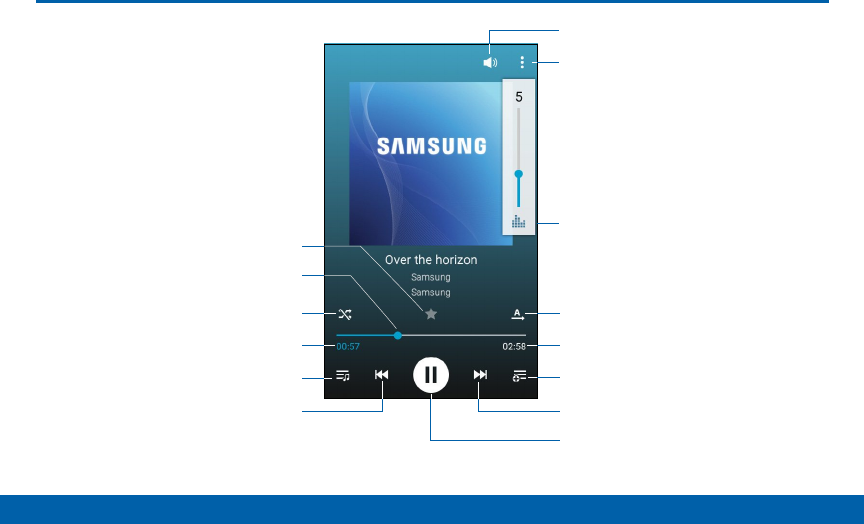
DRAFT
FOR INTERNAL USE ONLY
75 Music Player
Applications
Rewind song or go toprevious song Scan forward or gotonext song
Pause/Play
More options
Repeat mode for the song
orplaylist
Length of song
Add song to a new playlist
View current playlist
Elapsed playing time
Shuffle songs
Playback position
Adjust volume
Adjust sound quality with
SoundAlive
Mark as favorite
Music Player
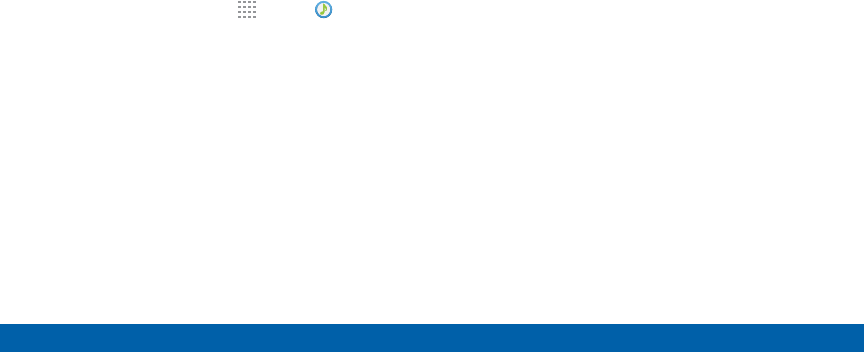
DRAFT
FOR INTERNAL USE ONLY
76 Music Player
Applications
Listen to your favorite songs with the
Music player. Navigate through your
music library, play songs, and create
customized play lists.
Listen to Music
1. From a Home screen, tap Apps > Music.
2. Tap a library category at the top of the screen to
view your music files.
3. Scroll through the list of songs and tap a song to
begin playback.
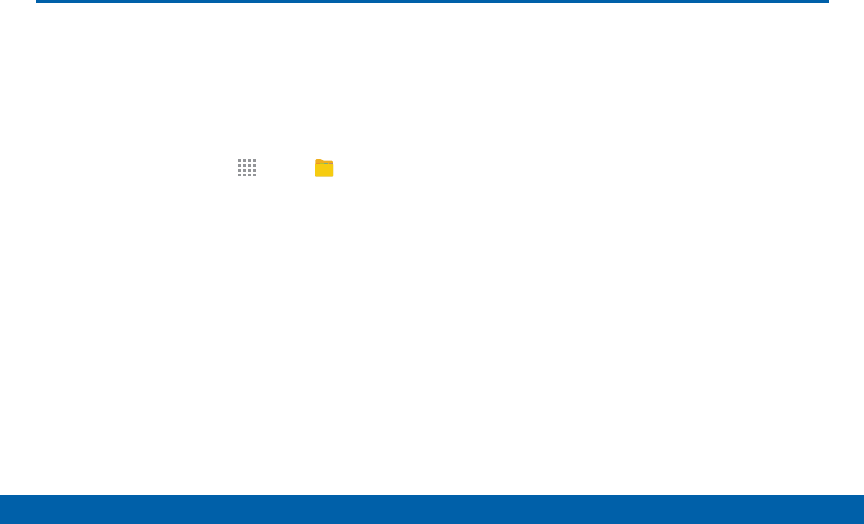
DRAFT
FOR INTERNAL USE ONLY
77 My Files
Applications
My Files
Access files stored on your device,
including images, videos, songs, and
sound clips.
To view files in My Files:
1. From a Home screen, tap Apps > MyFiles.
2. Tap a category to view the relevant files or folders.
3. Tap a file or folder to open it.
View Files
Files stored in the device are organized into the
following groups:
• Recent files: View recently accessed files.
• Images: View image files.
• Videos: View video files.
• Audio: View audio files.
• Documents: View document files.
• Downloaded apps: View downloaded apps.
• Download history: View all apps and files that have
been downloaded to the device.
• Local storage: View folders and files in their
storage locations.
—Device storage: View folders and files located
on the device.
• Cloud storage: Contains shortcuts to FTP servers
or other cloud storage locations that you have
added.
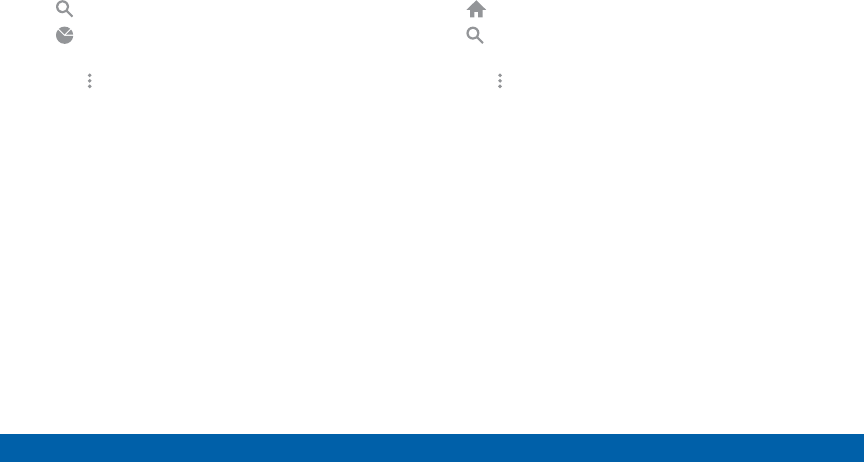
DRAFT
FOR INTERNAL USE ONLY
78 My Files
Applications
My Files Options
On the main My Files screen, the following options are
available:
• Search: Search for a file or folder.
• Storage usage: View memory information for
your device and memory card (ifinstalled).
• Tap Moreoptions for these options:
• Select: Choose files or folders to edit or delete.
• Add shortcut: Add a shortcut on the My Files
main screen to any folder.
• Settings: Change the settings for viewing files.
Category Options
After tapping on a category, the following options are
available:
• Home: Return to the main My Files screen.
• Search: Search for a file in the selected
category.
• Tap Moreoptions to find the following options:
• Select: Select files or folders.
• Create folder: Add a folder (Local storage only).
• Sort by: Change the sort order of the files.
• Add shortcut: Add a shortcut to the current
location on either a Home screen or the MyFiles
main screen. This option only appears in Local
Storage categories.
• Settings: Change the settings for viewing files.
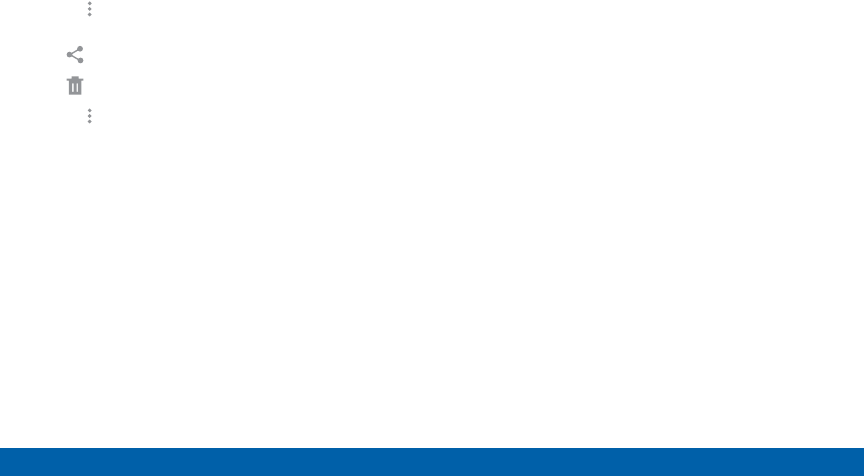
DRAFT
FOR INTERNAL USE ONLY
79 My Files
Applications
Options for Selected Files and
Folders
• Tap More options > Select, select a file or folder,
and then use one of these functions:
Share via: Send files to others or share them.
Delete: Delete files or folders.
• Tap Moreoptions for additional options:
• Move: Move files or folders to another folder.
• Copy: Copy files or folders to another folder
• Rename: Rename a file or folder. This option
only appears when just one file or folder is
selected.
• Details: View details of the selected file(s) or
folder(s).
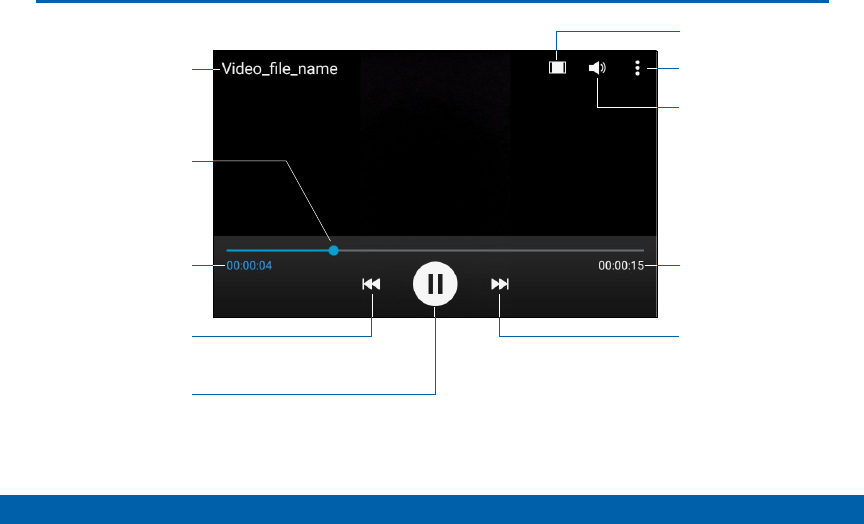
DRAFT
FOR INTERNAL USE ONLY
80 Video Player
Applications
Video file name
Volume
More options
Rewind video or go
toprevious video
Scan forward or
gotonext video
Pause/Play
Playback
position
Length of video
Change screen ratio
Time elapsed
Video Player
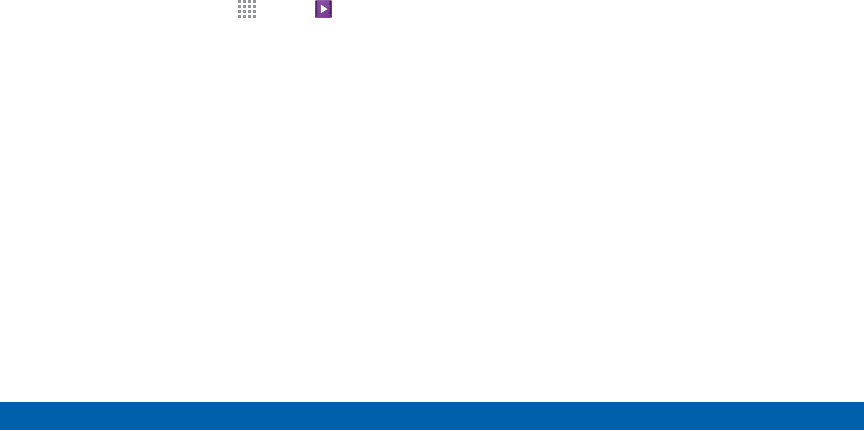
DRAFT
FOR INTERNAL USE ONLY
81 Video Player
Applications
Play and manage videos stored on
your device.
To access Video:
1. From a Home screen, tap Apps > Video.
2. Scroll through the videos stored on your device.
3. Tap a video to view it.
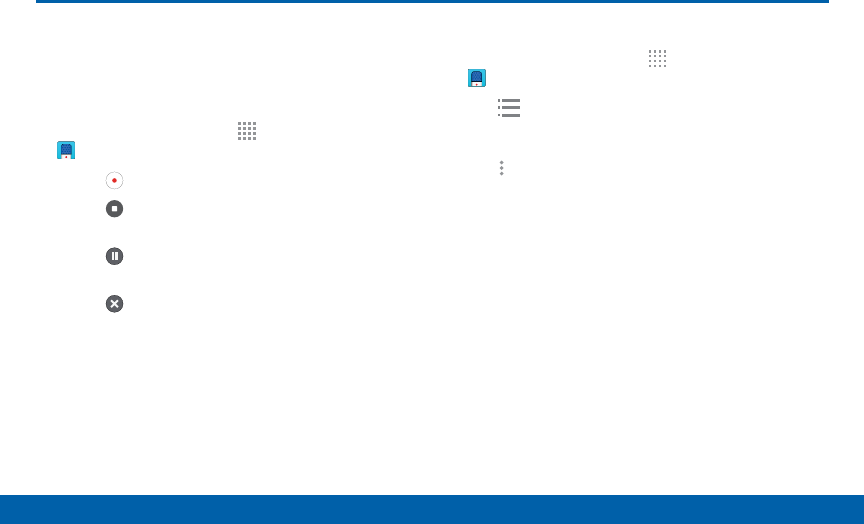
DRAFT
FOR INTERNAL USE ONLY
82 Voice Recorder
Applications
Voice Recorder
Record voice memos and notes.
Create a Voice Recording
►From a Home screen, tap Apps >
VoiceRecorder.
• Tap Record to record an audio file.
• Tap Stop to stop recording. The file is
automatically saved.
• Tap Pause to pause the recording of an
audio file.
• Tap Cancel to cancel the recording of an
audio file.
View Recordings
1. From a Home screen, tap Apps > Tools folder >
VoiceRecorder.
2. Tap Recordings.
3. Tap a recording to play it back.
4. Tap More options:
• Select: Choose desired recordings.
• Delete: Delete recordings.
• Settings: Configure Voice Recorder.
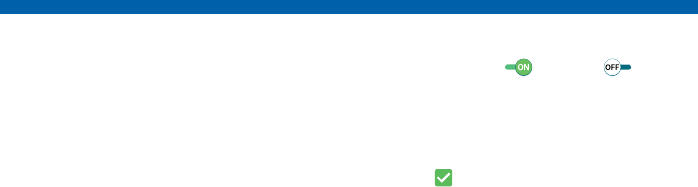
DRAFT
FOR INTERNAL USE ONLY
Settings
Configure your device’s
connections and settings,
add accounts, and customize
the home screen, apps, and
features.
• Some options have an ON/OFF button to
turn the option on ( ) or off ( ).
• For some options, you must tap a field,
such as Email address, to display and set
options.
• Some options are enabled or disabled by
tapping a checkbox. When enabled, a
check mark displays. Tap the check mark
to remove it and disable the option.
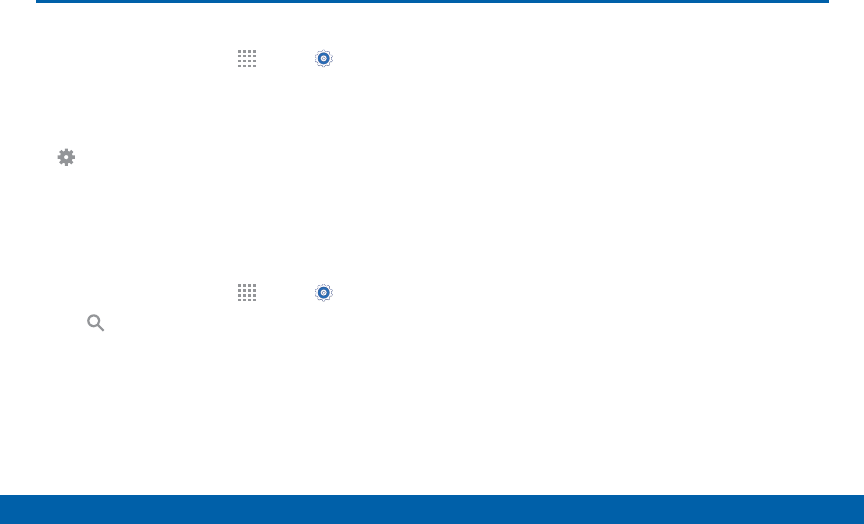
DRAFT
FOR INTERNAL USE ONLY
84 How to Use Settings
Settings
How to Use Settings
Access Settings
► From a Home screen, tap Apps > Settings.
– or –
From a Home screen, drag down from the Status
Bar to display the Notification Panel, and then tap
Settings.
Search for Settings
If you are not sure exactly where to find a certain
setting, you can use the Setting search feature.
1. From a Home screen, tap Apps > Settings.
2. Tap Search.
• Enter a word or words in the Search box. As
you type, settings that match will appear on the
screen.
• Tap an entry to go to that setting.
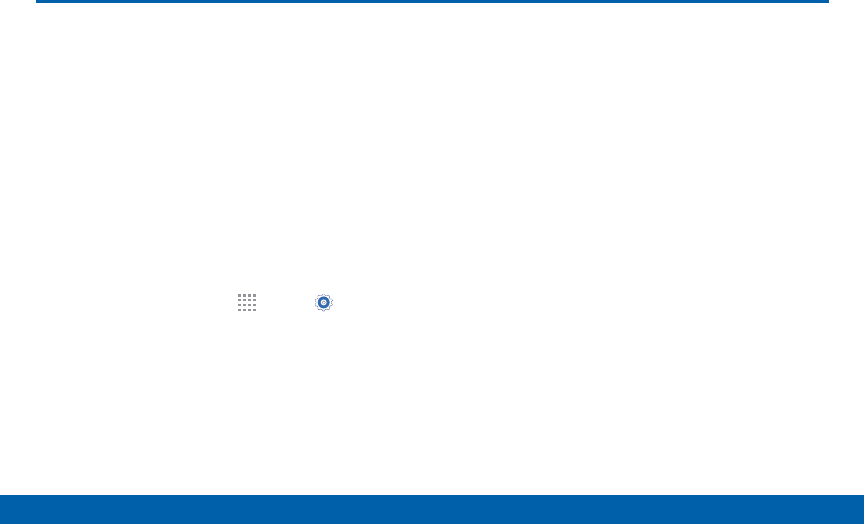
DRAFT
FOR INTERNAL USE ONLY
85 Airplane Mode
Settings
Airplane Mode
Airplane mode disconnects your
device from all networks and turns off
connectivity features, such as phone
calls and Wi-Fi.
While in airplane mode, you can
use other features, such as playing
music, watching videos, and other
online applications.
1. From a Home screen, tap Apps > Settings.
2. Tap Airplane mode, and then tap ON/OFF to
enable or disable the option.
Note: You can also control Airplane mode from the
Device options menu. Press and hold the Power/Lock
key, and then tap Airplane mode.
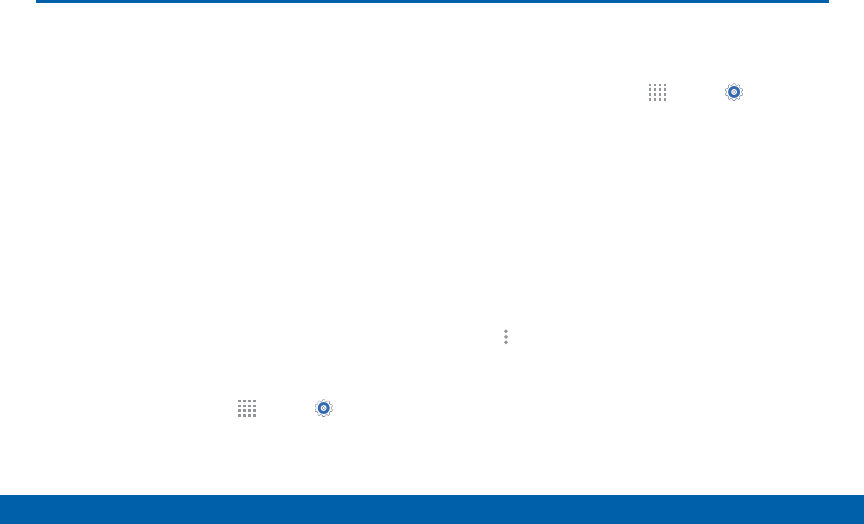
DRAFT
FOR INTERNAL USE ONLY
86 Wi-Fi and Wi-Fi Direct
Settings
Wi-Fi and Wi-Fi Direct
Wi-Fi is a term used for certain types
of Wireless Local Area Networks
(WLAN). Wi-Fi communication
requires access to a Wireless Access
Point (WAP).
Wi-Fi Direct creates a direct
connection between two or more
devices using Wi-Fi.
Turn Wi-Fi On or Off
Turning Wi-Fi on makes your device able to discover
and connect to compatible in-range WAPs.
1. From a Home screen, tap Apps > Settings.
2. Tap Wi-Fi, and then tap ON/OFF to turn Wi-Fi on
or off.
Scan and Connect to a Wi-Fi
Network
1. From a Home screen, tap Apps > Settings.
2. Tap Wi-Fi, and then tap ON/OFF to turn Wi-Fi on.
3. When Wi-Fi is turned on, your device will
automatically scan for available networks and
display them.
4. Tap the network you want to connect to.
• When you select an open network, you are
automatically connected to the network.
Otherwise, enter a password to connect.
• To manually scan for networks, tap
Moreoptions > Scan.
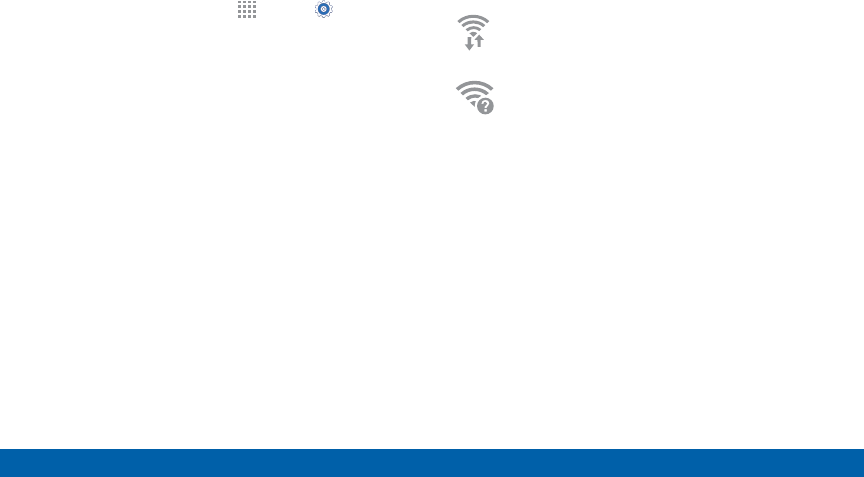
DRAFT
FOR INTERNAL USE ONLY
87 Wi-Fi and Wi-Fi Direct
Settings
Manually Connect to a
Wi-FiNetwork
1. From a Home screen, tap Apps > Settings.
2. Tap Wi-Fi, and then tap ON/OFF to turn Wi-Fi on.
3. Scroll to the bottom of the list of wireless
networks and tap Add Wi-Fi network.
4. Enter information about the Wi-Fi network:
• Tap Network SSID to enter the name of the
Wi-Fi network.
• Tap the Security field and select a security
option and enter your password.
• Tap Show advanced options if you need to
add advanced options such as Proxy settings,
IPsettings, or Key management.
5. Tap CONNECT to store the new information and
connect to your target WAP.
Wi-Fi Status Indicators
These Status Bar icons show your current Wi-Fi
connection status:
Displays when Wi-Fi is connected,
active, and communicating with a
Wireless Access Point (WAP).
A Wi-Fi access point is available, but
your device is not connected to it. It may
also display if there is a communication
issue with the target Wireless Access
Point (WAP).
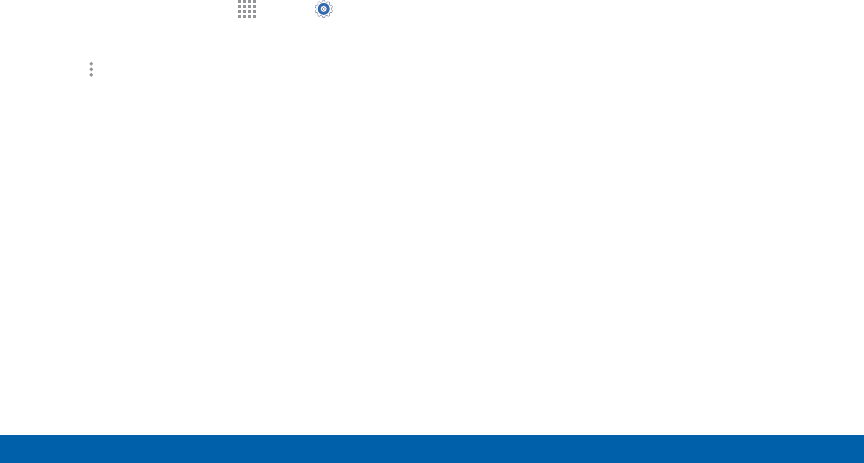
DRAFT
FOR INTERNAL USE ONLY
88 Wi-Fi and Wi-Fi Direct
Settings
Wi-Fi Settings
The Wi-Fi settings menu allows you to set up many of
your device’s advanced Wi-Fi services.
1. From a Home screen, tap Apps > Settings.
2. Tap Wi-Fi, and then tap ON/OFF to turn Wi-Fi on.
3. Tap Moreoptions for options:
• Scan: Start another scan for nearby Wi-Fi
networks.
• Wi-Fi Direct: Configure a Wi-Fi Direct connection
with a nearby device.
• WPS push button: Set up a connection to a
WPS (Wi-Fi Protected Setup) router or other
equipment.
• WPS PIN entry: View the PIN used by your
device to set up a PIN-secured connection
to a Wi-Fi router or other equipment (not
configurable).
• Advanced:
-Show Wi-Fi pop-up: Receive a pop-up when
opening apps and Wi-Fi is available.
-Wi-Fi notifications: Receive a notification
when Wi-Fi is available or connected.
-Keep Wi-Fi on during sleep: Specify when to
disconnect from Wi-Fi.
-Always allow scanning: Allow Google
location service and other apps to scan for
networks, even when Wi-Fi is turned off.
-Smart network switch: Connect to a
mobile network automatically when the Wi-Fi
connection is unstable.
-Install certificates: Install authentication
certificates.
-MAC address: View your device’s MAC
address, which is required when connecting
to some secured networks (not configurable).
-IP address: View your device’s IP address
(not configurable).
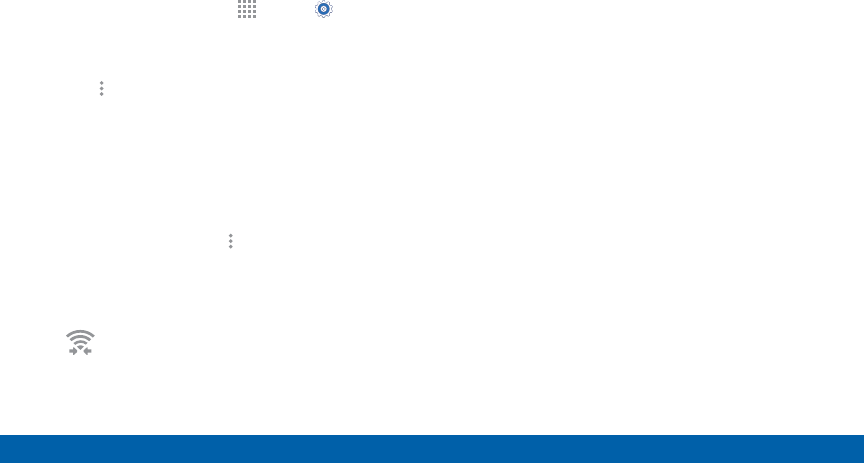
DRAFT
FOR INTERNAL USE ONLY
89 Wi-Fi and Wi-Fi Direct
Settings
Wi-Fi Direct
Wi-Fi Direct allows direct device-to-device connections
via Wi-Fi, without having to connect to a Wi-Fi network.
1. From a Home screen, tap Apps > Settings.
2. Tap Wi-Fi, and then tap ON/OFF to turn Wi-Fi on.
Wi-Fi must be on to configure settings.
3. Tap Moreoptions > Wi-Fi Direct. Your device
automatically scans for nearby Wi-Fi Direct
devices, or you can tap Scan to start scanning.
4. After scanning for devices, select a device,
and then follow the prompts to complete the
connection.
• To rename your device (as seen by
other devices), tap Moreoptions >
Renamephone.
Wi-Fi Direct Status Indicator
Displays when connected to another device
using Wi-Fi Direct.

DRAFT
FOR INTERNAL USE ONLY
90 Bluetooth
Settings
Bluetooth
Bluetooth is a short-range
communications technology that
allows you to connect wirelessly
to a number of Bluetooth devices,
such as headsets and hands-free
car Bluetooth systems, and
Bluetooth-enabled computers,
printers, and wireless devices.
Note: The Bluetooth communication range is
approximately 30 feet.
Turn Bluetooth On and Off
1. From a Home screen, tap Apps > Settings.
2. Tap Bluetooth, and then tap ON/OFF to turn
Bluetooth on or off.
Bluetooth Status Indicator
Displays when Bluetooth is turned on, or
connected to another device using Bluetooth.
Make Your Device Visible to
Other BluetoothDevices
When you make your device visible, other Bluetooth
can find it in a scan and initiate pairing. You can
choose the length of time your device remains visible.
1. From a Home screen, tap Apps > Settings.
2. Tap Bluetooth, and then tap ON/OFF to turn
Bluetooth on.
3. Tap Bluetooth > Moreoptions >
Visibilitytimeout.
4. Select a time period for your device to remain
visible after you turn on visibility.
5. On the Bluetooth device list, tap the checkbox
next to your phone to make it visible to other
Bluetooth devices.
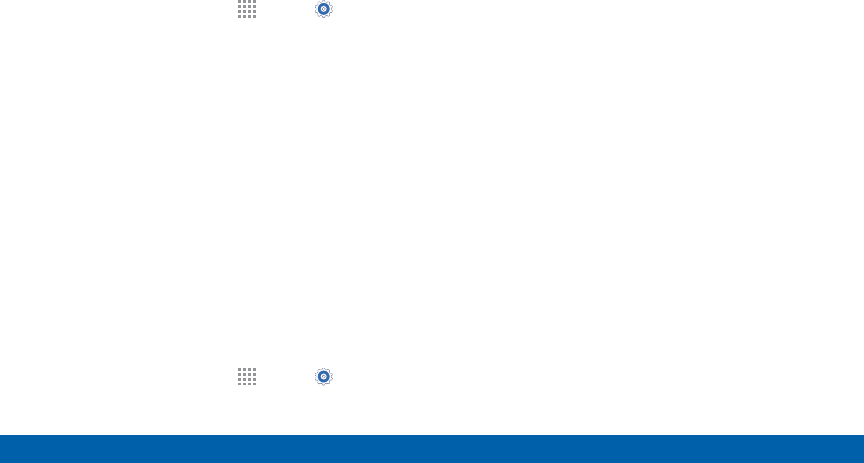
DRAFT
FOR INTERNAL USE ONLY
91 Bluetooth
Settings
Scan for Bluetooth Devices
When you want to pair with another Bluetooth device,
you can scan for nearby devices that are visible.
1. From a Home screen, tap Apps > Settings.
2. Tap Bluetooth, and then tap ON/OFF to turn on
Bluetooth.
3. When Bluetooth is first turned on, it scans for
nearby Bluetooth devices and displays them.
• Tap SCAN to manually scan for more devices.
Pair Bluetooth Devices
The Bluetooth pairing process allows you to establish
trusted connections between your device and another
Bluetooth device.
Pairing between two Bluetooth devices is a one-time
process. Once a pairing is created, the devices will
continue to recognize their partnership and exchange
information without having to re-enter a passcode.
1. From a Home screen, tap Apps > Settings.
2. Tap Bluetooth, and then tap ON/OFF to turn on
Bluetooth.
3. Make sure that the target device is discoverable, so
that your device can find it. Refer to the instructions
that came with the device to find out how to set it to
discoverable mode.
4. Tap SCAN. Your device will start to scan for
Bluetooth devices within range.
5. When you see the name of the target device
displayed in the Bluetooth devices section, tap the
name. Your device then automatically tries to pair
with the target device. If automatic pairing fails,
enter the passcode supplied with the target device.
Note: Due to different specifications and features
of other Bluetooth-compatible devices, display and
operations may be different, and functions such as
transfer or exchange may not be possible with all
Bluetooth compatible devices.
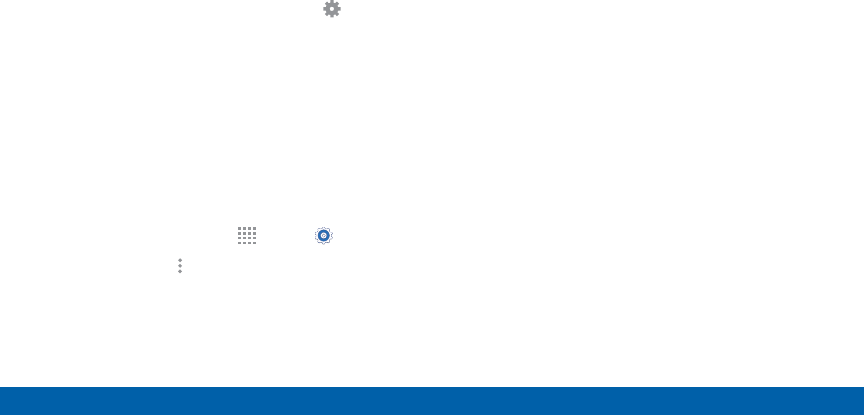
DRAFT
FOR INTERNAL USE ONLY
92 Bluetooth
Settings
Delete a Paired Device (Unpairing)
When you unpair from a Bluetooth device, the two
devices will no longer recognize each other. To
connect again, you’d need to pair the devices.
1. Verify your Bluetooth is active.
2. From the Bluetooth settings page, tap Settings
next to the previously paired device, and then tap
Unpair to delete the paired device.
Review Files Received via
Bluetooth
When you receive files from another device via
Bluetooth, you can access them from Bluetooth
settings.
1. From a Home screen, tap Apps > Settings.
2. Tap Bluetooth > Moreoptions > Received files.
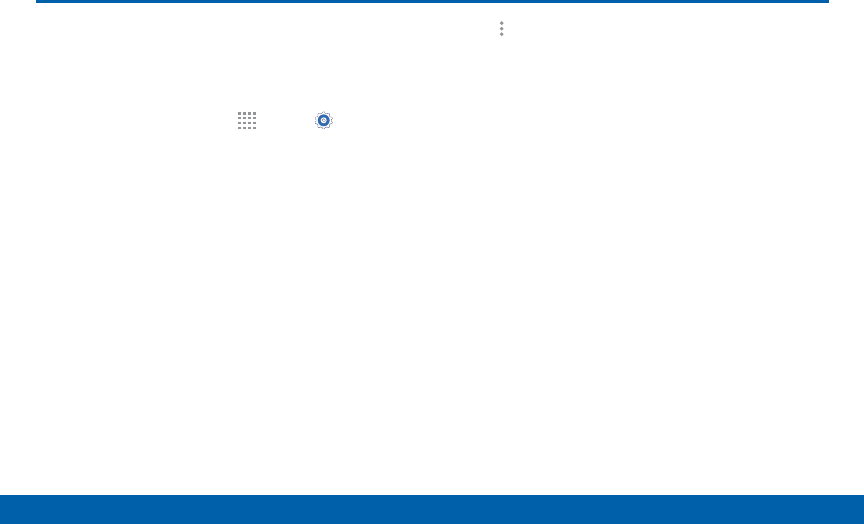
DRAFT
FOR INTERNAL USE ONLY
93 Data Usage
Settings
Data Usage
Monitor your mobile data usage.
Note: Your service provider may account for data usage
differently.
1. From a Home screen, tap Apps > Settings >
Datausage for options:
• Mobile data: Enable mobile data. You can also
control Mobile Data at the Notification panel.
• Limit mobile data usage: Disable your mobile
data connection when the specified limit is
reached. Drag the red limit line to set the data
usage limit.
• Alert me about data usage: Your device will
alert you when your mobile data usage reaches
the warning amount you set.
• Data usage cycle: Tap the menu, and then
choose a time period for data usage. Data usage
for the period displays on the graph, along with
usage by application below.
2. Tap Moreoptions:
• Restrict background data: Restrict some
apps and services from working unless you are
connected to a Wi-Fi network.
• Show Wi-Fi usage: Display a Wi-Fi tab that
shows Wi-Fi usage.
• Mobile hotspots: Select Wi-Fi networks that are
Mobile Hotspots. You can restrict background
apps from using these networks to avoid using
too much data on the hotspot.
• Show units: Display data using MB, GB, or both.
• Help: Learn more about data usage.
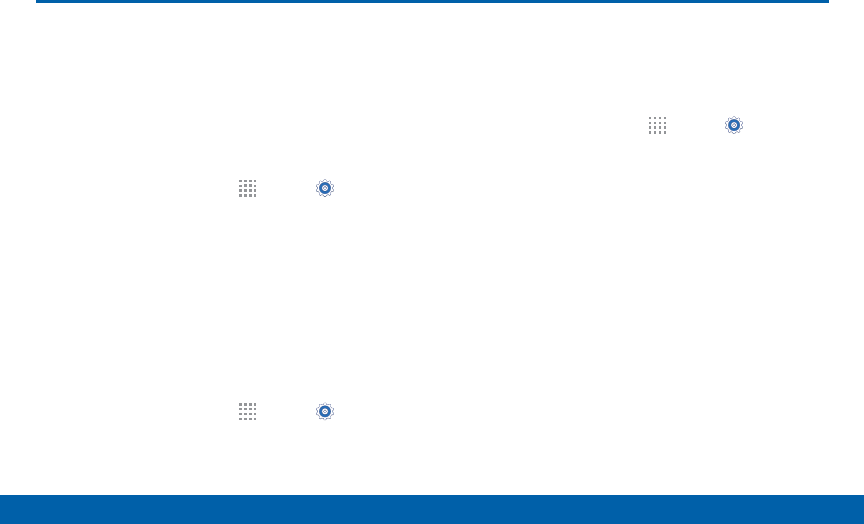
DRAFT
FOR INTERNAL USE ONLY
94 More Settings
Settings
More Settings
Configure other types of connections
for your phone.
Verizon Account
You can view details about your Verizon account.
1. From a Home screen, tap Apps > Settings>
More.
2. Tap View Verizon account to see the current
status of your mobile account.
Default Messaging App
If you have multiple messaging apps installed, you can
select which app should be your default messaging
app.
1. From a Home screen, tap Apps > Settings>
More.
2. Tap Default messaging app to select a default.
Mobile Networks
Configure mobile data, roaming, and other features
that affect your phone’s access to mobile networks
and dataservices.
►From a Home screen, tap Apps > Settings >
More > Mobile networks for options:
• Mobile data: Enable or disable your device’s
connection to the mobile data network. You
can also control this setting at Notifications
with the Mobile data setting.
• Data Roaming: Enable or disable connection
to data services when your device is roaming
on another network.
• Access Point Names: Configure wireless
network access.
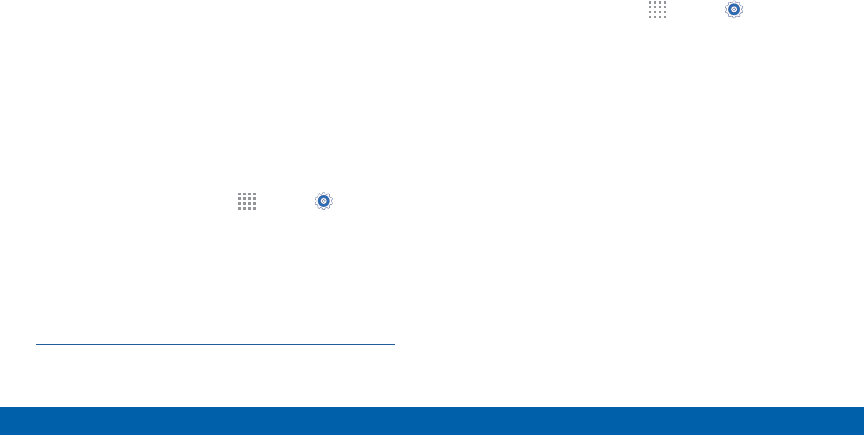
DRAFT
FOR INTERNAL USE ONLY
95 More Settings
Settings
Mobile Hotspot
Use Mobile Hotspot to share your device’s Internet
connection with other devices using your device as a
portable Wi-Fi hotspot.
Note: You must have a tethering plan on your service
account in order to use the Mobile Hotspot.
Warning: Mobile Hotspot consumes battery power and
uses data service.
Turn Mobile Hotspot On or Off
Activate your device’s Mobile Hotspot application
to allow other devices to use your device’s Internet
connection.
1. From a Home screen, tap Apps > Settings >
More > Mobile Hotspot.
2. Tap ON/OFF to turn Mobile Hotspot on oroff.
Warning: By default, your device’s Mobile Hotspot
has no security applied, and any device can connect.
To set a password for your Mobile Hotspot, see
“Scan and Connect to a Wi-Fi Network” on page 86.
Connect a Device to
YourMobileHotspot
Use the other device’s Wi-Fi control to connect to your
device’s Mobile Hotspot.
1. From a Home screen, tap Apps > Settings >
More > Mobile Hotspot.
2. Tap ON/OFF to turn on Mobile Hotspot.
3. Activate Wi-Fi on the target device.
4. Scan for Wi-Fi hotspots, and select the target
device from the list.
5. On the target device, enter your device’s Mobile
Hotspot password.
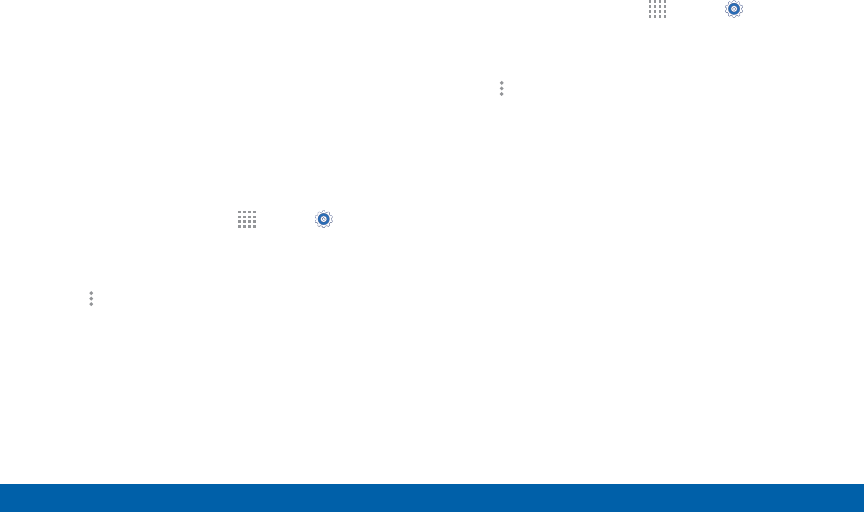
DRAFT
FOR INTERNAL USE ONLY
96 More Settings
Settings
Allowed Device List
Control whether devices connect to your Mobile
Hotspot with the Allowed device list. After you add
devices to the list, they can scan for your device and
connect using your device’s Mobile Hotspot name and
password.
Note: Using your device as a Mobile Hotspot consumes
battery power and uses data service. While Mobile
Hotspot is active, your device’s applications will use the
Mobile Hotspot data service. Roaming while using your
device as a Mobile Hotspot will incur extra datacharges.
1. From a Home screen, tap Apps > Settings >
More > Mobile Hotspot.
2. Tap ON/OFF to turn on Mobile Hotspot.
3. Tap Moreoptions > Allowed devices, and then
tap ADD to enter the other device’s Device name
and MACaddress.
4. Tap OK to add the device.
Change the Mobile Hotspot Password
1. From a Home screen, tap Apps > Settings >
More > Mobile Hotspot.
2. Tap ON/OFF to turn on Mobile Hotspot.
3. Tap Moreoptions > Configure hotspot.
4. Tap the Security field and select WPA2 PSK.
5. Scroll down and enter a new password in the
Password field.
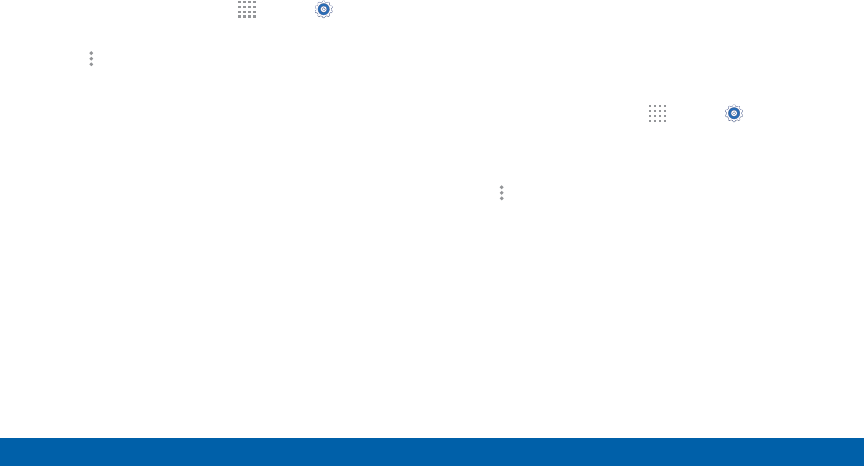
DRAFT
FOR INTERNAL USE ONLY
97 More Settings
Settings
Configure Mobile Hotspot Settings
Manage your Mobile Hotspot security and connecting
settings.
1. From a Home screen, tap Apps > Settings >
More > Mobile Hotspot.
2. Tap Moreoptions > Configure hotspot, and
chose an option:
• Network SSID: View and change the name of
your Mobile Hotspot.
• Hide my device: Make your Mobile Hotspot
invisible to other Wi-Fi devices during a scan.
Other devices can still connect to your Mobile
Hotspot, but will have to set up the connection
manually with your Network SSID and Password.
• Security: Choose the security level for your
Portable Wi-Fi hotspot.
• Password: If you choose a security level that
uses a password, enter the password.
• Show password: Display your password instead
of masking it.
• Show advanced options: Access advanced
options, including Broadcast channel, and to
specify the channel your device uses for Mobile
Hotspot.
Turn Off Mobile Hotspot Automatically
Set your device to automatically turn off Mobile
Hotspot if there are no connected device.
1. From a Home screen, tap Apps > Settings >
More > Mobile Hotspot.
2. Tap ON/OFF to turn on Mobile Hotspot.
3. Tap Moreoptions > Timeout settings and select
an amount of time.
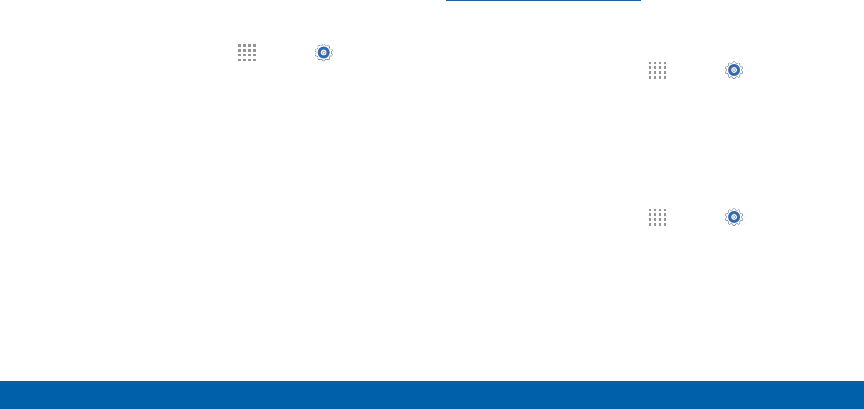
DRAFT
FOR INTERNAL USE ONLY
98 More Settings
Settings
Tethering
Share your device’s Internet connection with a
computer that connects to your device using a USB
cable or via Bluetooth.
Connect Your Device to a Computer
Using Tethering
1. From a Home screen, tap Apps > Settings >
More > Tethering.
2. Tap ON/OFF to enable a tethering method:
• USB tethering: Connect the computer to the
device using the USB cable, and then tap
USBtethering to turn tethering on.
• Bluetooth tethering: Pair your device with
the computer using Bluetooth. Tap Bluetooth
tethering to turn tethering on. For more
information, see Bluetooth.
Virtual Private Networks (VPN)
Set up and manage your VirtualPrivate Networks
(VPNs).
Note: You must set a screen lock PIN or password
before setting up a VPN. For more information, see
“Lock Screen” on page 108.
Add a VPN
1. From a Home screen, tap Apps > Settings >
More > VPN.
2. Tap Basic VPN or Advanced IPSec VPN and follow
the prompts to set up yourVPN.
Connect to a VPN
1. From a Home screen, tap Apps > Settings >
More > VPN.
2. Tap Basic VPN or Advanced IPSec VPN.
3. Tap the VPN you want to connect to, enter your log
in information, and tap Connect.
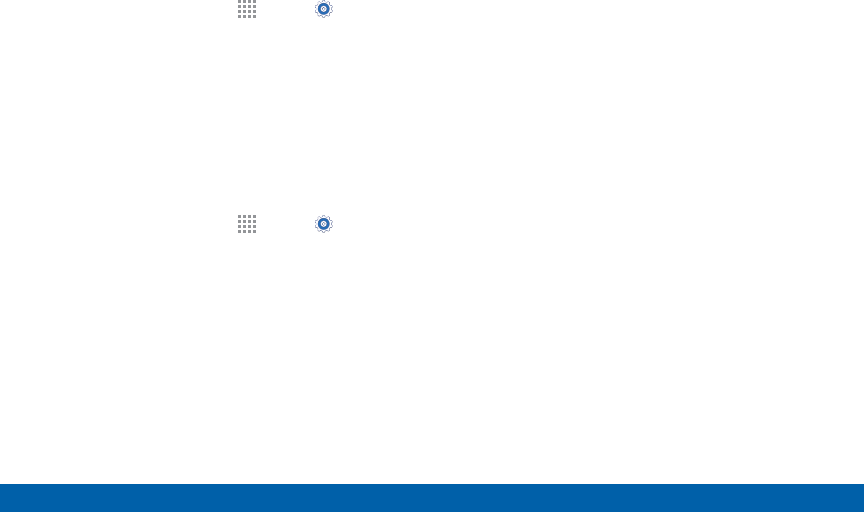
DRAFT
FOR INTERNAL USE ONLY
99 More Settings
Settings
Edit or Delete a VPN
1. From a Home screen, tap Apps > Settings >
More > VPN.
2. Tap Basic VPN or Advanced IPSec VPN.
3. Touch and hold the VPN that you want to edit or
delete.
Screen Mirroring
Share Your Device’s Screen with Another Device.
1. From a Home screen, tap Apps > Settings
> More > ScreenMirroring. Available devices are
listed.
2. Tap SCAN to find available devices.
3. Tap a device and follow the prompts to connect.
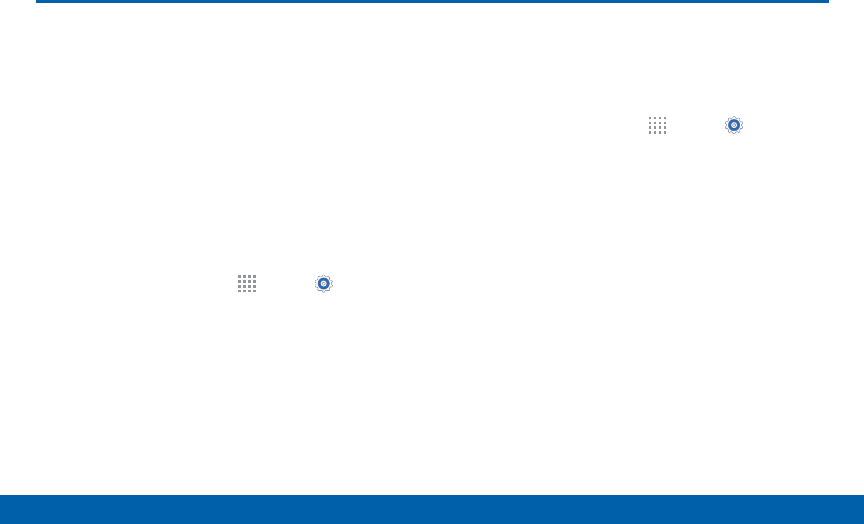
DRAFT
FOR INTERNAL USE ONLY
100 Sound and Notification
Settings
Sound and Notification
Configure the sounds and vibrations
used to indicate notifications, screen
touches, and other activities.
Adjust the Volume
Set the system volume level, and set default volume for
call ringtones, notifications, and other audio.
Tip: You can also set ringtone and notifications volume
from the home screen by pressing the Volume key.
1. From a Home screen, tap Apps > Settings >
Sound and notification.
2. Drag the sliders to set the default volume for:
• Ringtone
• Media
• Notifications
• System
Change the Sound Mode
You can switch between sound modes, while
preserving the individual sound settings you have
made.
1. From a Home screen, tap Apps > Settings>
Sound and notification.
2. Tap Sound mode, and choose a mode:
• Sound: Use the sounds, vibrations, and volume
levels you have chosen in Sound settings for
notifications and alerts.
• Vibrate: Vibrate for notifications and alerts.
This uses the Vibration intensity you choose in
Soundsettings.
• Mute: Play no sounds or vibrations. Onscreen
reminders will still occur.
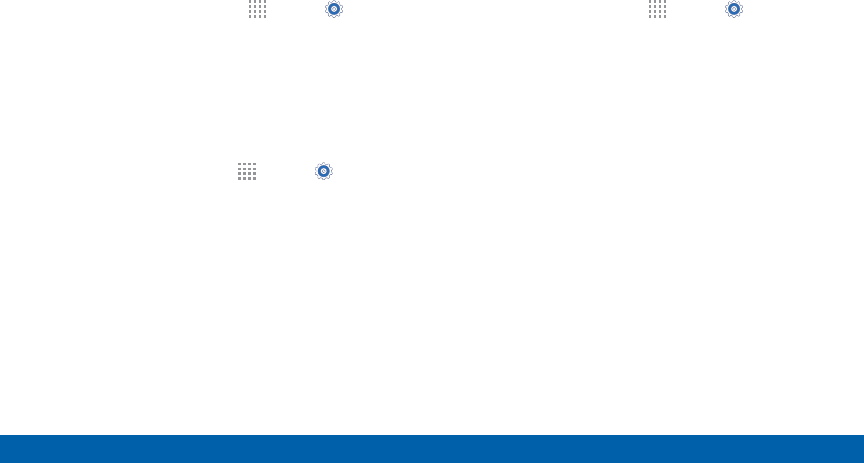
DRAFT
FOR INTERNAL USE ONLY
101 Sound and Notification
Settings
Vibrate When Ringing
Your device can vibrate in addition to ringing when you
receive a call.
1. From a Home screen, tap Apps > Settings.
2. Tap Sound and notification > Vibrate when
ringing to turn the featureon.
Select a Default Ringtone
Choose from preset ringtones or add your own.
1. From a Home screen, tap Apps > Settings.
2. Tap Sound and notification > Phone ringtone.
3. Tap a ringtone to set it as your default ringtone.
– or –
Tap ADD to use a use an audio file as a ringtone.
Change the Notification Sound
Choose a sound for notifications, such as for new
messages and event reminders.
1. From a Home screen, tap Apps > Settings.
2. Tap Sound and notification > Notification.
3. Tap a sound to set it as your default notification
sound.
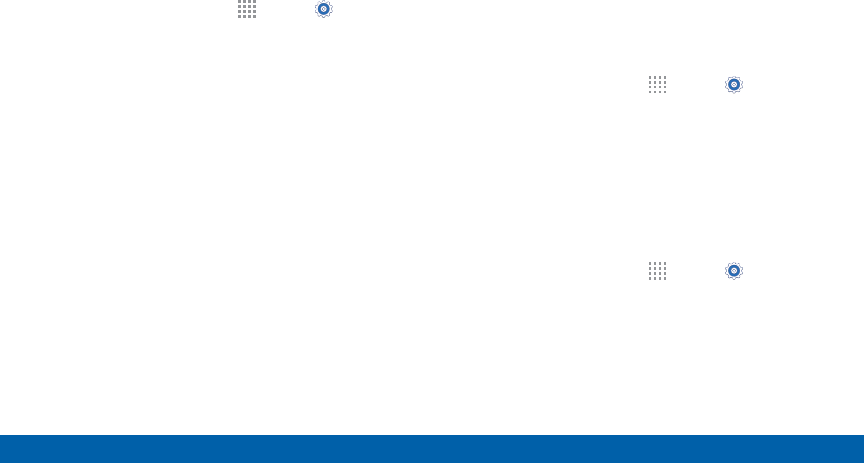
DRAFT
FOR INTERNAL USE ONLY
102 Sound and Notification
Settings
Other Sounds
Select what notifications the device should make
sounds for.
1. From a Home screen, tap Apps > Settings.
2. Tap Sound and notification > Other sounds, and
tap to enable each option:
• Dialing keypad tone: Play tone when the dialing
keypad is tapped.
• Screen lock sounds: Play a sound when you
unlock the screen.
• Touch sounds: Play tones when you touch or
tap the screen to make selections.
• Emergency tone: Set an alert tone or vibration
when receiving an emergency message.
Do Not Disturb
This setting allows you to block all notifications and
alerts. The options below determine what notifications
can make sounds, and during what time periods you
want to enter this mode.
To activate Do Not Disturb mode:
1. From a Home screen, tap Apps > Settings.
2. Tap Sound and notification > Do not disturb.
3. Tap ON/OFF to enable this option.
Allow Exceptions
This option lets you customize what notifications are
allowed while your phone is in Do not disturb mode.
1. From a Home screen, tap Apps > Settings.
2. Tap Sound and notification > Do not disturb.
3. Tap Allow exceptions, and tap ON/OFF to enable
the exceptions you want to allow.
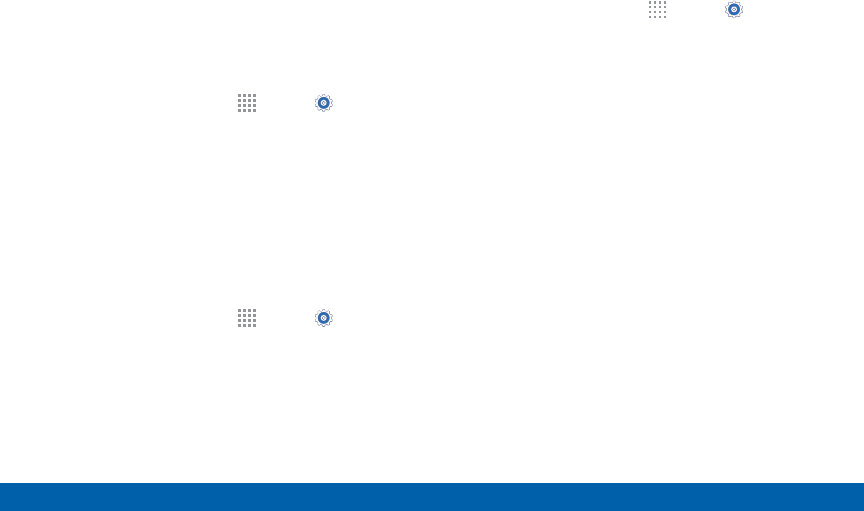
DRAFT
FOR INTERNAL USE ONLY
103 Sound and Notification
Settings
Set Schedule
This option allows you to turn Do not disturb mode on
and off automatically at scheduled times.
Note: Scheduling is not available if Do not disturb mode
has been turned on manually.
1. From a Home screen, tap Apps > Settings.
2. Tap Sound and notification > Do not disturb.
3. Tap Set Schedule, and set the Days, Start time,
and End time.
Notifications on Lock Screen
Choose what notifications can display while the device
is locked.
1. From a Home screen, tap Apps > Settings.
2. Tap Sound and notification.
3. Tap Notifications on lock screen, and choose
anoption.
Application Notifications
1. From a Home screen, tap Apps > Settings.
2. Tap Sound and notification.
3. Tap Application notifications, and choose an app
to enable or disable notifications.
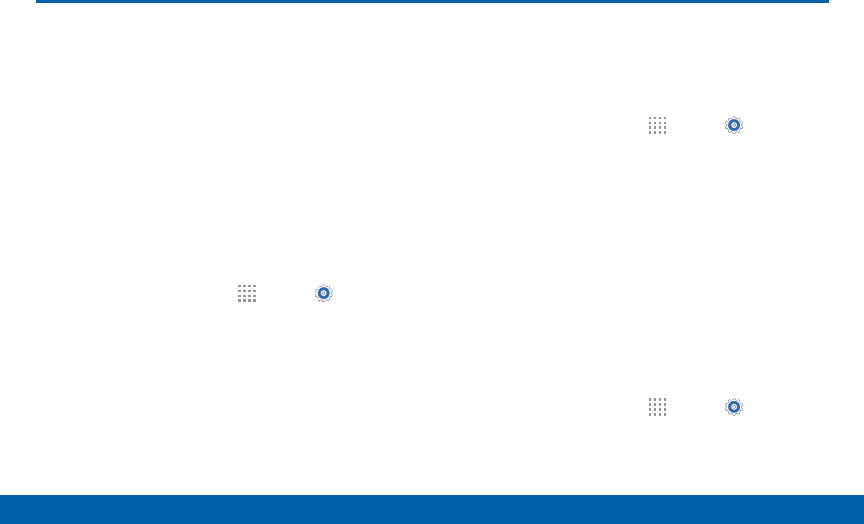
DRAFT
FOR INTERNAL USE ONLY
104 Display Settings
Settings
Display Settings
Change options for your phone’s
display.
Notification Panel Settings
Customize which Quicksetting buttons appear on the
Notification Panel.
You can also customize which apps appear on the
Recommended applications menu on the Notification
panel when you perform certain actions, such as
plugging in earphones.
►From a Home screen, tap Apps > Settings >
Display > Notification panel.
• Touch and drag buttons to reorder them.
• Tap Reset to reset the order of the buttons.
Adjust the Screen Brightness
Adjust the screen brightness to suit your surroundings
or personal preference. You may also want to adjust
screen brightness to conserve battery power.
1. From a Home screen, tap Apps > Settings.
2. Tap Display > Brightness.
3. Drag the Brightness level slider to the desired
setting.
Note: You can also control Brightness from the
Notification Panel. Drag down the Status Bar at the top
of the screen to find the Brightness slider.
Automatically Rotate the Screen
Rotate the screen based on the orientation of your
phone.
1. From a Home screen, tap Apps > Settings.
2. Tap Display > Auto rotate screen.
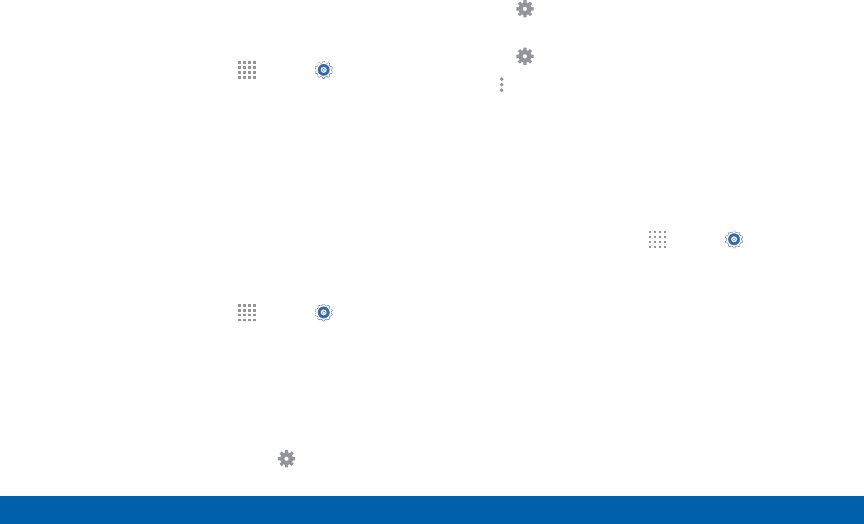
DRAFT
FOR INTERNAL USE ONLY
105 Display Settings
Settings
Set the Screen Timeout Delay
Choose how long the display screen remains lit after
you tap the screen or press any key.
1. From a Home screen, tap Apps > Settings.
2. Tap Display > Screen timeout, and then choose a
time period.
Daydream (Screen Saver)
The Daydream setting controls what the screen
displays when the device is docked (dock not
included), or while charging. You can choose
to display colors, or display photos stored on
yourdevice.
1. From a Home screen, tap Apps > Settings.
2. Tap Display > Daydream. Tap ON/OFF to turn
Daydream on. Configure options:
• Colors: Tap the selector to display a changing
screen of colors.
• Google Photos: Display pictures from your
Google Photos account. Tap Settings
foroptions.
• Photo Frame: Display pictures in a photo frame.
Tap Settings for options.
• Photo Table: Display pictures in a photo table.
Tap Settings for options.
3. Tap Moreoptions > Preview to see a
demonstration of Daydream.
Change the Font Style and Size
You can set the font style and size for all text that
displays on the screen.
1. From a Home screen, tap Apps > Settings>
Display.
2. Tap Font style to choose a font.
• Tap DOWNLOAD to find new fonts from the
Google Play Store.
3. Tap Font size to adjust the size of the font.
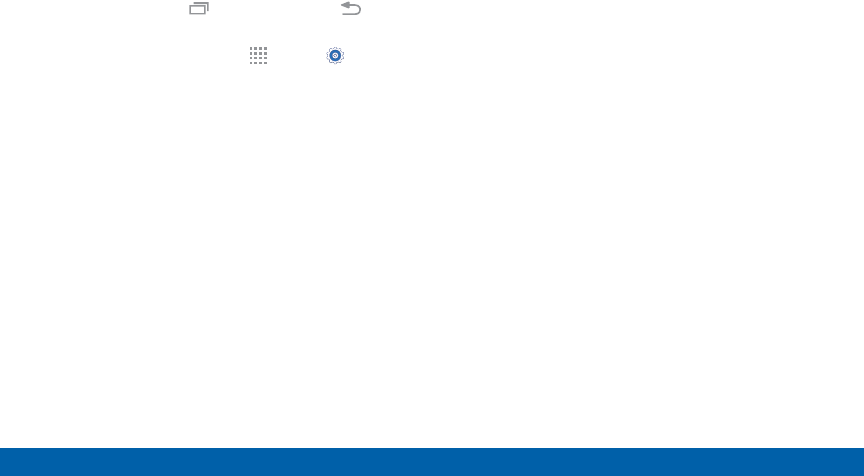
DRAFT
FOR INTERNAL USE ONLY
106 Display Settings
Settings
Set the Touch Key Light
Duration
Set the length of time Recent apps and Back
remain lit after you tap them.
1. From a Home screen, tap Apps > Settings.
2. Tap Display > Touch key light duration to
choose a timeout period.
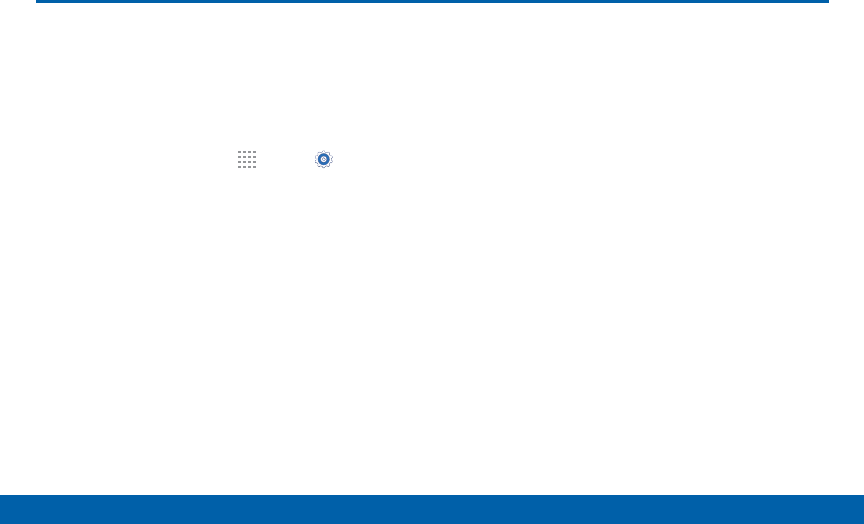
DRAFT
FOR INTERNAL USE ONLY
107 Wallpaper Settings
Settings
Wallpaper Settings
Change the look of the home and
lock screens with wallpaper. You can
display a favorite picture or choose
from preloaded wallpapers.
1. From a Home screen, tap Apps > Settings.
2. Tap Wallpaper.
3. Tap Home screen, Lock screen, or Home and
lock screen.
4. Tap a image to preview it, or tap From Gallery to
choose your own image.
5. Once you have chosen an image, tap
SETASWALLPAPER.
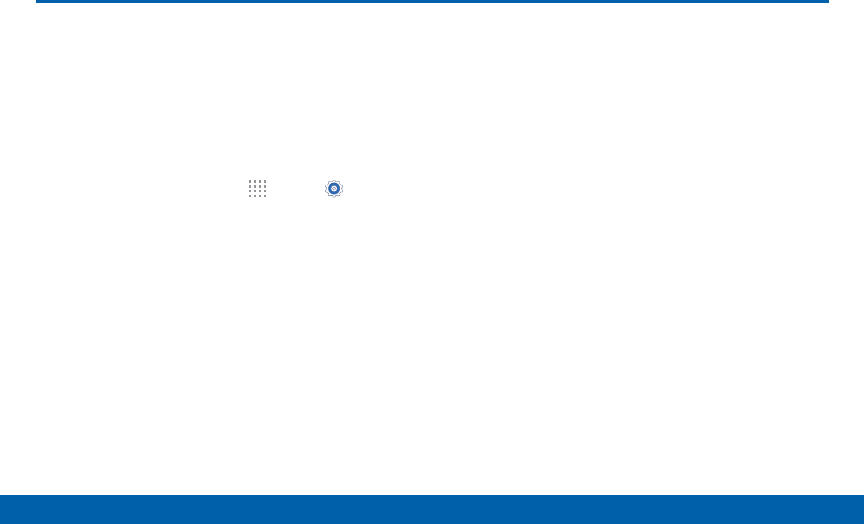
DRAFT
FOR INTERNAL USE ONLY
108 Lock Screen
Settings
Lock Screen
Choose a method for unlocking your
screen. Screen Locks have different
levels of security and options.
Set a Screen Lock
1. From a Home screen, tap Apps > Settings.
2. Tap Lock screen
3. Tap Screen lock to select a screen lock and level
of security:
• None: Never use a Lock screen.
• Swipe: Swipe the screen to unlock it. This
option provides no security.
• Pattern: A screen unlock pattern is a tap
gesture you create and use to unlock your
device. This option provides medium security.
• PIN: Select a PIN to use for unlocking the
screen. This option provides medium to high
security.
• Password: Create a password for unlocking
the screen. This option provides high security.
Screen Lock Options
Swipe Only
• Phone shortcut: Display a phone shortcut on
your Lock screen.
• Camera shortcut: Display a camera shortcut
on your Lock screen.
• Unlock effect: Set the visual effect used when
unlocking the screen.
• Help text: Show help information on unlocking
the screen on the Lock screen.
Pattern Only
• Make pattern visible: Display the pattern as
your draw it.

DRAFT
FOR INTERNAL USE ONLY
109 Lock Screen
Settings
Pattern, PIN, and Password Only
• Lock automatically: Screen will be locked in
5 seconds after screen automatically turns off.
• Lock instantly with power key: Screen will
lock instantly when you press the Power key.
All Screen Locks
• Dual clock: Display a dual clock on your Lock
screen when roaming.
• Show date: Display the date on the
Lockscreen.
• Owner information: Show owner information
on the Lock screen.
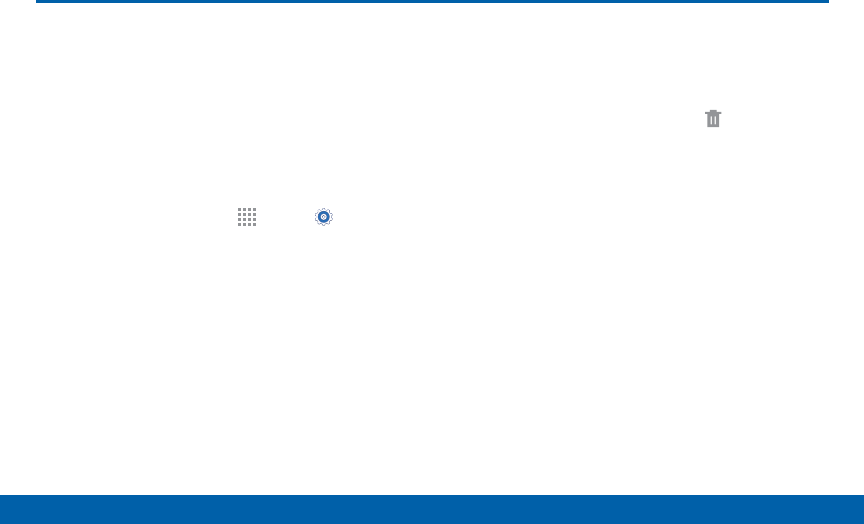
DRAFT
FOR INTERNAL USE ONLY
110 Storage
Settings
Storage
View the device memory and usage,
or mount, unmount, or format an
optional memory card (not included).
Device Memory
View and manage the memory used by the device.
►From a Home screen, tap Apps > Settings >
Storage.
• Device memory displays Total space and
Available space.
• The amounts of memory used by Applications,
Pictures and videos, Audio, Downloads,
Cached data, and Miscellaneous files are also
displayed.
To increase available memory:
1. Tap Cached data to clear all cached data for all
apps.
2. Tap Miscellaneous files, select unnecessaryfiles
(or tap Select all), andthentap Delete.
Memory Card (SD Card)
Once an optional memory card (not included) has
been installed in your device, the card memory
displays as Total space and Available space.
Install a Memory Card
You can use an optional microSD or microSDHC card
(not included) to add additional memory space to your
device.
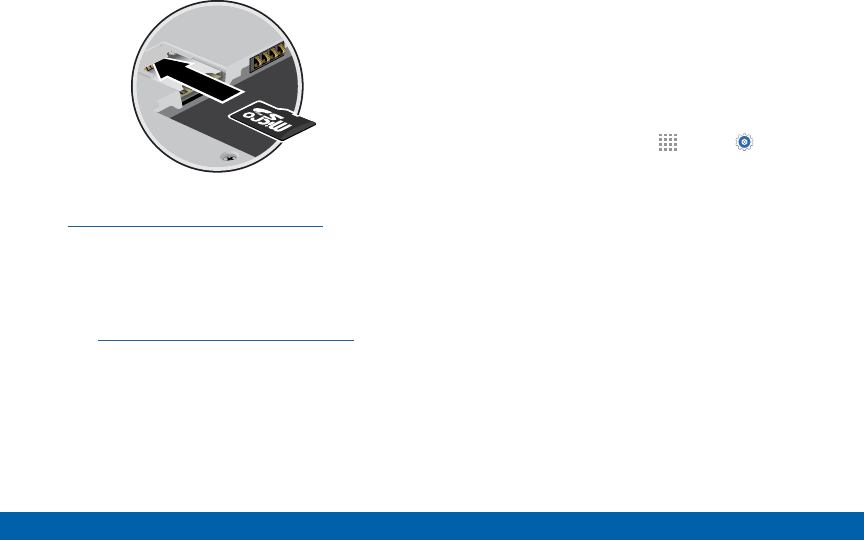
DRAFT
FOR INTERNAL USE ONLY
111 Storage
Settings
1. Remove the back cover. For more information, see
“Remove the Back Cover” on page 6.
2. With the gold contacts facing down, carefully slide
the memory card into the slot, pushing gently until
it clicks into place.
3. Replace the back cover. For more information,
see “Replace the Back Cover” on page 8.
Mount a Memory Card
When you install an optional memory card, it is
automatically mounted (connected to the device) and
prepared for use. However, should you unmount the
card without removing it from the device, you will need
to mount it before it can be accessed.
1. From a Home screen, tap Apps > Settings
> Storage.
2. Tap Mount SD card.
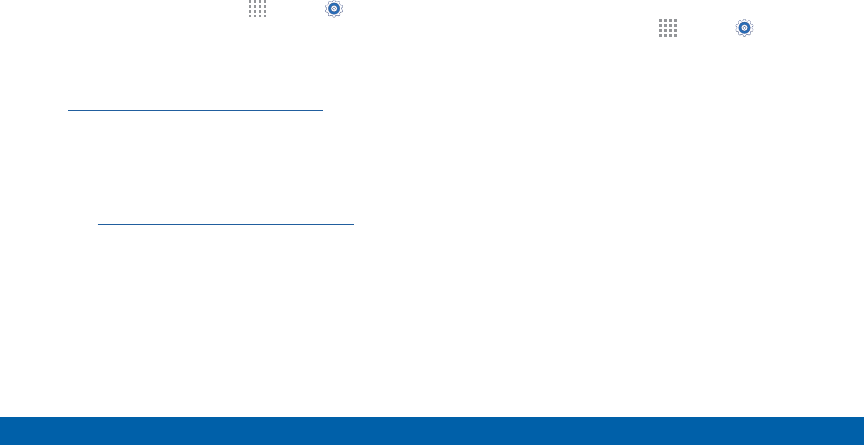
DRAFT
FOR INTERNAL USE ONLY
112 Storage
Settings
Remove a Memory Card
Warning: To prevent damage to information stored on
the memory card, unmount the card before removing it
from the device.
1. From a Home screen, tap Apps > Settings
> Storage.
2. Tap Unmount SD card.
3. Remove the back cover. For more information, see
“Remove the Back Cover” on page 6.
4. Gently press inward on the memory card so that it
pops out from the slot and carefully pull the card
out.
5. Replace the back cover. For more information,
see “Replace the Back Cover” on page 8.
Format a Memory Card
Warning: When formatting an SD card, you should
backup your music and photo files that are stored on
the card because formatting the SD card deletes all the
stored data.
1. From a Home screen, tap Apps > Settings
> Storage.
2. Tap Format SD card and follow the prompts.
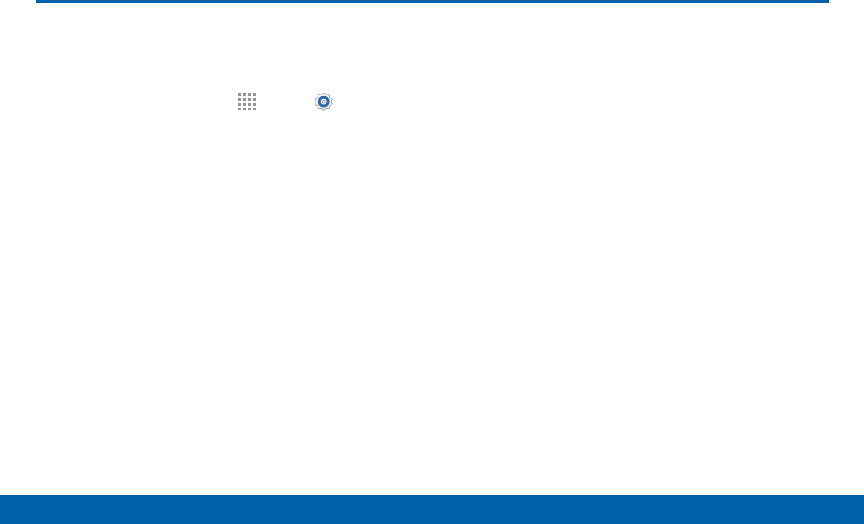
DRAFT
FOR INTERNAL USE ONLY
113 Battery
Settings
Battery
Conserve and view how battery
power is used for device activities.
1. From a Home screen, tap Apps > Settings.
2. Tap Battery for options:
• Show battery percentage: Display the battery
charge percentage next to the battery icon on
the Status Bar.
• Battery Chart: The battery level displays as a
percentage. The amount of time the battery has
been used also displays. Tap the chart to view
History details.
• Tap REFRESH to update the listing.
Note: Other applications may be running that affect
battery use.
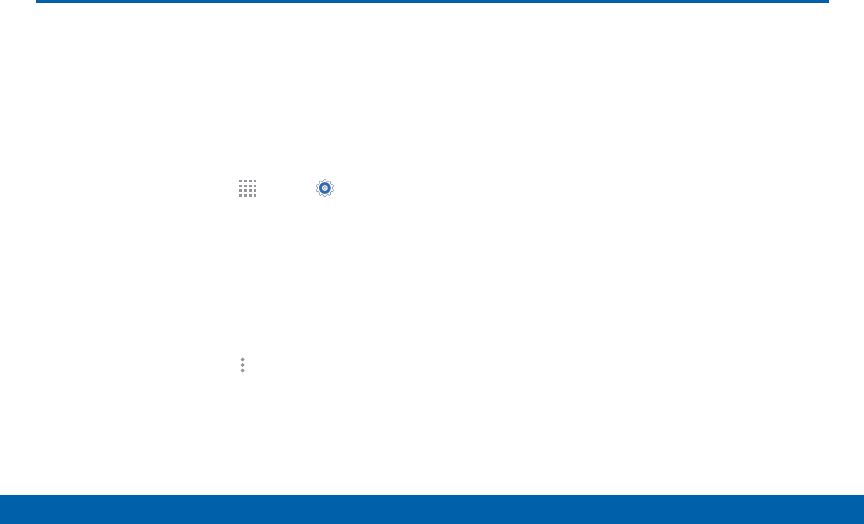
DRAFT
FOR INTERNAL USE ONLY
114 Ultra Power Saving Mode
Settings
Ultra Power Saving Mode
Ultra power saving mode saves
even more battery power by using
a grayscale theme to your home
screen and limiting the number of
usable apps.
1. From a Home screen, tap Apps > Settings.
2. Tap Ultra power saving mode.
3. Tap ON/OFF to enable.
4. Read the terms and conditions, tap the agreement
checkbox, and then tap AGREE to continue.
To turn off Ultra power saving mode:
►From a Home screen, tap Moreoptions >
Turnoff Ultra power saving mode.
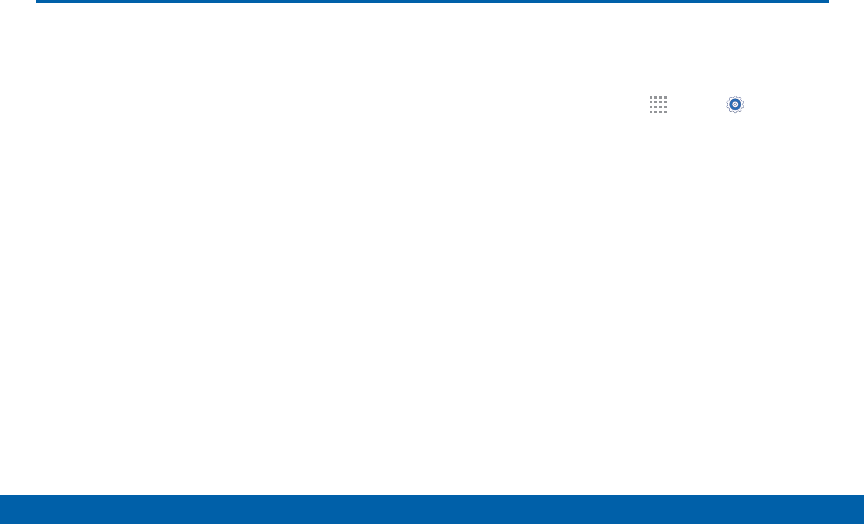
DRAFT
FOR INTERNAL USE ONLY
115 Applications
Settings
Applications
Use the Application manager to
manage the system requirements
of your applications. You can also
configure your Default application
settings.
Application Manager
You can download and install new applications on your
device. Use Application manager settings to manage
your downloaded and preloaded applications.
Warning: Because this device can be configured
with system software not provided by or supported by
Google or any other company, end-users operate these
devices at their own risk.
Memory Usage
See how memory is being used by Downloaded or
Running applications.
1. From a Home screen, tap Apps> Settings >
Applications > Applicationmanager.
2. Swipe across the screen to display DOWNLOADED,
SD CARD, RUNNING, ALL, or TURNED OFF
to display memory usage for that category of
applications.
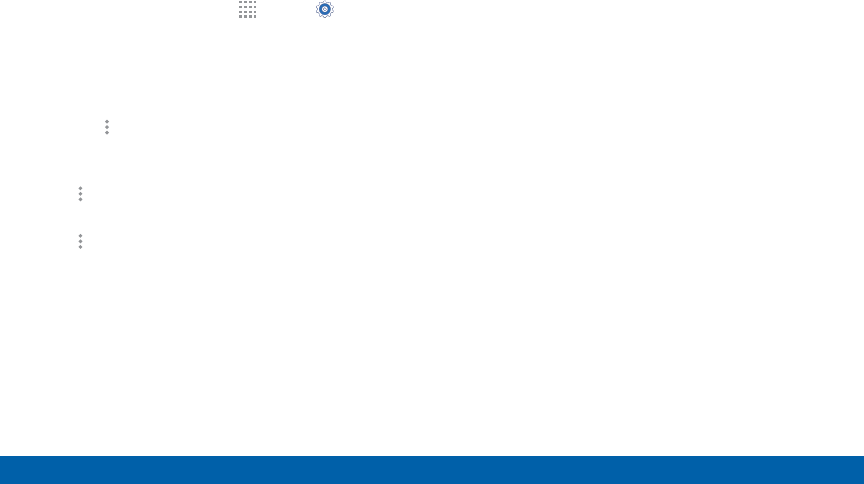
DRAFT
FOR INTERNAL USE ONLY
116 Applications
Settings
Downloaded
Displays apps you have downloaded onto your device.
1. From a Home screen, tap Apps> Settings >
Applications > Applicationmanager.
2. Tap DOWNLOADED to view a list of all the
downloaded applications on your device.
• To switch the order of the DOWNLOADED list,
tap More options > Sort by size or Sort
bydate.
• To reset all of your application preferences, tap
More options > Reset app preferences.
• To install two or more apps at one time, tap
More options > Uninstall multiple.
3. Tap an application to view and update information
about the application, including memory usage,
default settings, and permissions. The following
options are displayed:
• FORCE STOP: Stop an app that is misbehaving.
Restart your device if stopping an app, process,
or service causes your device to stop working
correctly.
• UNINSTALL/UNINSTALL UPDATES: Delete the
application or its updates from the device.
• TURN OFF: Disable the application.
• Show notifications: Tap the checkbox to
enable or disable notifications from the app.
Notifications appear in the Status Bar.
• MOVE TO SD CARD: Move the app to an
optional SD card, if installed.
• CLEAR DATA: Clear application data from
memory.
• CLEAR CACHE: Clear an application’s
temporary memory storage.
• CLEAR DEFAULTS: Clear an application’s
customization.
• Permissions: View information about the
application’s access to your device and data.
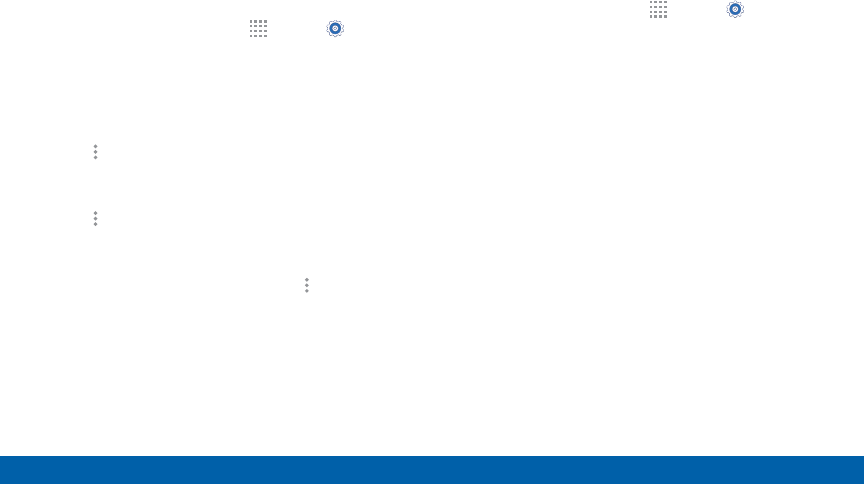
DRAFT
FOR INTERNAL USE ONLY
117 Applications
Settings
SD Card
Displays apps you have downloaded onto your
memory card (not included).
1. From a Home screen, tap Apps > Settings.
2. Tap Applications > Applicationmanager.
3. Tap SD CARD to view a list of all the downloaded
applications on your device.
• To switch the order of the SD CARD list, tap
More options > Sort by size or Sort by
date.
• To reset your application preferences, tap
More options > Reset app preferences.
(When you Reset app preferences, you will not
lose any app data.)
• To uninstall multiple apps, tap More options
> Uninstall multiple.
4. Tap an application to view and update information
about the application, including memory usage,
default settings, and permissions.
Running Services
View and control services running on your device.
1. From a Home screen, tap Apps> Settings >
Applications > Applicationmanager.
2. Tap RUNNING to view a list of running services.
All the applications that are currently running on
the device display.
3. Tap SHOW CACHED PROCESSES to display all
the cached processes that are running. Tap SHOW
SERVICES IN USE to switch back.
4. Tap one of the applications to view application
information.
• STOP: Stops the application from running
on the device. This is usually done prior to
uninstalling the application. (Not all services
can be stopped. Stopping services may have
undesirable consequences on the application or
AndroidSystem.)
• REPORT: Report failure and other application
information.
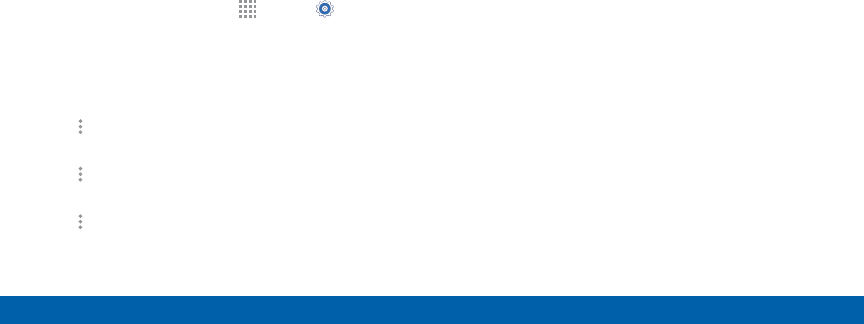
DRAFT
FOR INTERNAL USE ONLY
118 Applications
Settings
Warning: Not all services can be stopped. Stopping
services may have undesirable consequences on the
application or Android System.
Note: Options vary by application.
Disabled Services
View and configure disabled apps on your device.
Note: This screen only appears if you have disabled an
app on the Apps screen.
1. From a Home screen, tap Apps> Settings>
Applications > Applicationmanager.
2. Tap TURNED OFF to view a list of applications you
have disabled.
• To switch the order of the TURNED OFF list, tap
More options > Sort by size or Sort by date.
• To reset all of your application preferences, tap
More options > Reset app preferences.
• To uninstall several apps at once, tap
Moreoptions > Uninstall multiple.
3. Tap an application to view and update information
about the application, including memory usage,
default settings, and permissions. The following
options are displayed:
• FORCE STOP: Stop an app that is misbehaving.
Restart your device if stopping an app, process,
or service causes your device to stop working
correctly.
• TURN ON: This will move the application back to
the Apps screen.
• MOVE TO SD CARD: Move the app to an
optional SD card, if installed.
• CLEAR DATA: Clear application data from
memory.
• CLEAR CACHE: Clear an application’s
temporary memory storage.
• CLEAR DEFAULTS: Clear an application’s
customization.
• Permissions: View information about the
application’s access to your device and data.
Note: Options vary by application.
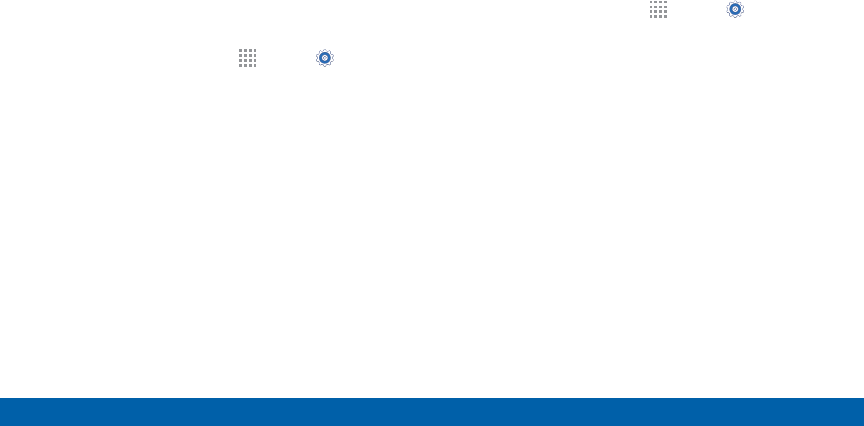
DRAFT
FOR INTERNAL USE ONLY
119 Applications
Settings
Default Applications
If you have multiple applications of the same type,
such as email apps, you can select one app to be the
default.
You can also use a simpler Home screen which
provides an easier user experience for first-time
smartphone users.
1. From a Home screen, tap Apps> Settings >
Applications > DefaultApplications.
2. Tap Home and select a Home screen mode:
• TouchWiz easy home: Provides an easier user
experience for the first-time smartphone users.
• TouchWiz home: The Home screen that
originally displays on your phone.
3. Tap Messages and select a default messaging app.
4. To clear defaults you have set up, tap CLEAR.
Application Settings
Shortcuts to the settings for various apps are available
in one convenient location.
To quickly access the settings for applications:
1. From a Home screen, tap Apps> Settings >
Applications.
2. Tap an app to display the settings options:
• Call
• Calendar
• Contacts
• Email
• Messages
Note: Settings for each of these applications can also
be accessed through the apps.
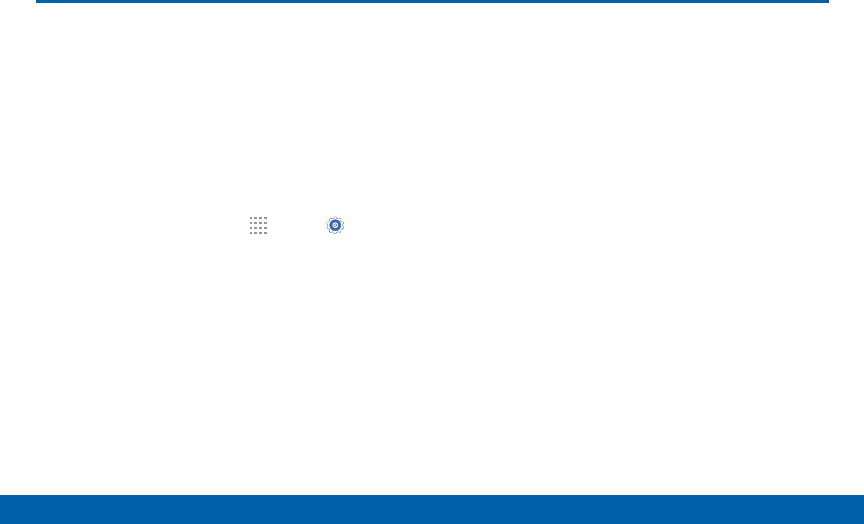
DRAFT
FOR INTERNAL USE ONLY
120 Easy Mode
Settings
Switch between the default screen
layout and a simpler layout. The
Easy Mode layout has larger text
and icons, making for a more
straightforward visual experience.
To enable Easy Mode:
1. From a Home screen, tap Apps > Settings
> Easy mode.
2. Tap the ON/OFF switch to enable this feature.
Easy Mode
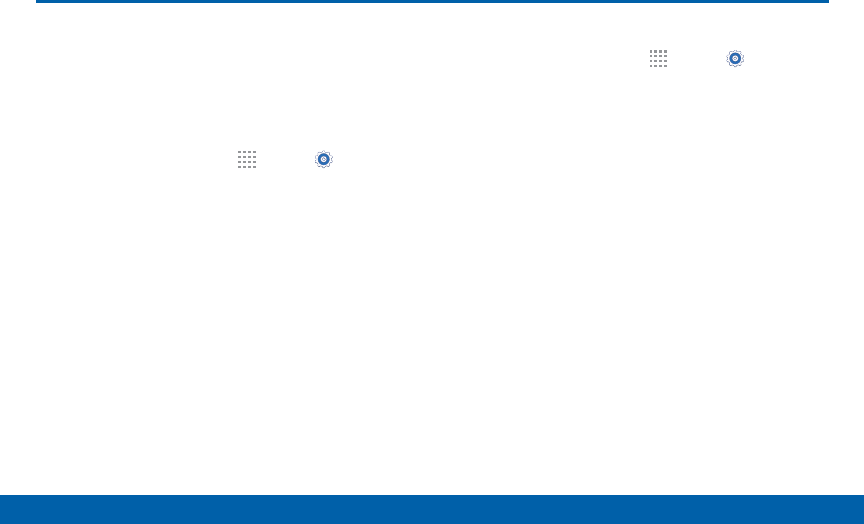
DRAFT
FOR INTERNAL USE ONLY
121 Location Services
Settings
Some apps, such as Google maps,
may require one or more location
services be turned on for full
functionality.
1. From a Home screen, tap Apps > Settings>
Location.
2. Tap ON/OFF to turn on Location services.
E911
This is a view only field. You cannot turn off E911
Location on any cell phone. E911 Location service is
standard on all mobile phones to allow sharing of your
GPS location with emergency personnel when you
make a call to emergency services (such as 911). This
setting is not configurable.
Locating Mode
1. From a Home screen, tap Apps > Settings >
Location.
2. Tap ON/OFF to turn on Location services.
3. Tap Mode to select how your location is
determined:
• High accuracy: Use GPS, Wi-Fi, and mobile
networks.
• Power saving: Use Wi-Fi and mobile networks
(no GPS).
• GPS only: Use GPS only.
Location Services
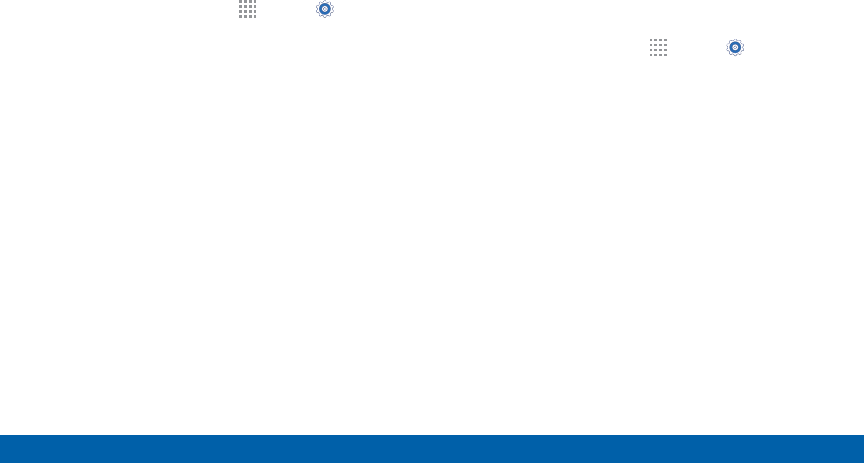
DRAFT
FOR INTERNAL USE ONLY
122 Location Services
Settings
Recent Location Requests
Apps that have requested your location are listed
under Recent location requests.
1. From a Home screen, tap Apps > Settings >
Location.
2. Tap ON/OFF to turn on Location services.
3. Tap an entry to view the app’s settings.
Location Reporting
Google uses Location Reporting to store and use your
device’s most recent location data. Google apps, such
as Google Maps, can use this data to improve your
search results based on places that you have visited.
1. From a Home screen, tap Apps > Settings >
Location.
2. Tap ON/OFF to turn on Location services.
3. Tap Google Location Reporting for options:
• Location Reporting: Allow Google apps to use
your device’s most recent location data.
• Location History: Allow Google to store a
history of your location data. Tap DELETE
LOCATION HISTORY to permanently delete your
location history.
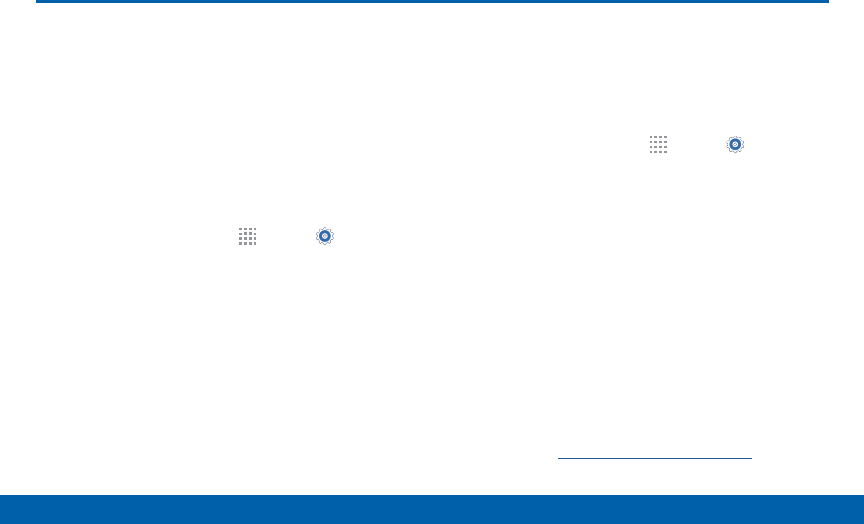
DRAFT
FOR INTERNAL USE ONLY
123 Security Settings
Settings
Security Settings
Secure your device and protect your
data with Lock Screen and Security
settings.
Device Administration
Manage your device administrators and application
installation privileges.
1. From a Home screen, tap Apps > Settings.
2. Tap Security for options:
• Phone administrators: Add or remove
administrators for your phone.
• Unknown sources: Enable installation of
non-Google Play applications.
Warning: Enabling installation of third-party applications
can cause your device and personal data to be more
vulnerable to attacks by unknown sources.
Encrypt Your Data
Require a numeric PIN or password to decrypt your
device each time you power it on or encrypt the
data on a memory card (not included) each time it is
connected.
1. From a Home screen, tap Apps > Settings.
2. Tap Security for options:
• Encrypt phone: Follow the prompts to encrypt
all data on your device.
• Smart Lock: Keep your phone unlocked when
you have a trusted Bluetooth device connected
to it or your are in a familiar location.
• Encrypt external SD card: Require a password
each time a microSD card is connected.
Note: Make sure your battery is charged more than 80
percent. Encryption takes an hour or more.
Note: To configure Smart Lock, set up a secured
screen lock (like pin, password, or pattern). For more
information, see “Lock Screen” on page 108.
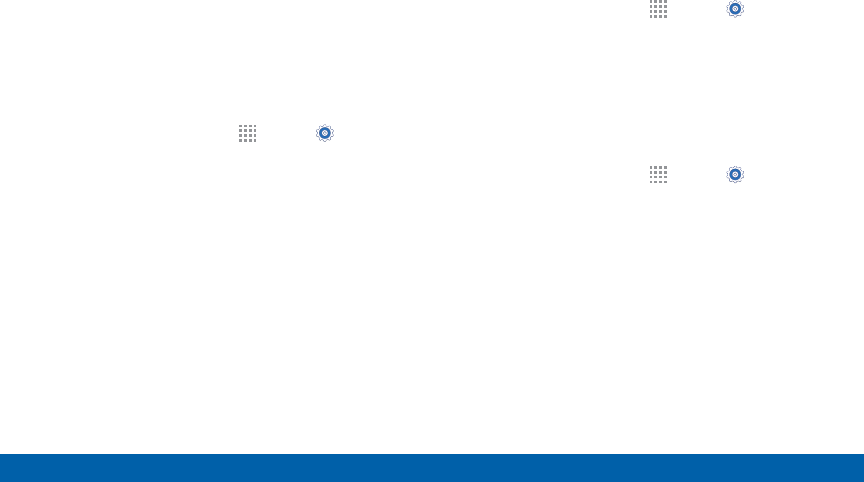
DRAFT
FOR INTERNAL USE ONLY
124 Security Settings
Settings
Set Up SIM Card Lock
To prevent another person from using your SIM
card to make unauthorized calls or from accessing
information stored on your SIM card, you can protect
the information by using a PIN code.
When enabled, your device asks for a PIN number
each time you use the phone. Using this option you
can also change your SIM PIN number.
1. From a Home screen, tap Apps > Settings.
2. Tap Security > Set up SIM card lock.
3. Touch Lock SIM card, enter your SIM PIN code,
then touch OK.
Note: You must activate Lock SIM card before you can
change your SIM PIN code.
View Passwords
Display password characters briefly as you type them.
1. From a Home screen, tap Apps > Settings.
2. Tap Security > Make passwords visible to turn the
feature on.
Security Update Service
Automatically receive security updates.
1. From a Home screen, tap Apps > Settings.
2. Tap Security for options:
• Security policy updates: Automatically or
manually check for security policy updates.
• Send security reports: Send security reports to
Samsung via Wi-Fi for threat analysis.
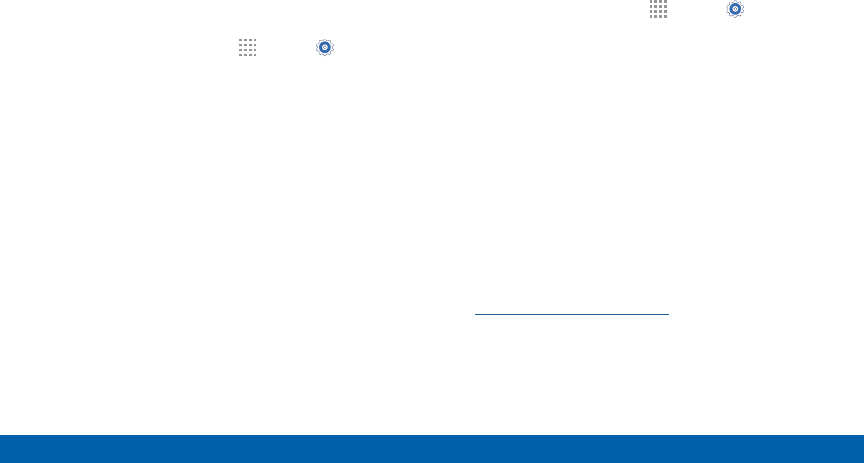
DRAFT
FOR INTERNAL USE ONLY
125 Security Settings
Settings
Credential Storage
Manage your security certificates. If a certificate
authority (CA) certificate gets compromised or for
some other reason you do not trust it, you can disable
or remove it.
1. From a Home screen, tap Apps > Settings >
Lock screen & security.
2. Tap Other security settings for options:
• Storage type: Select a storage location for
credential contents.
• Trusted credentials: Display certificates in your
device’s ROM and other certificates you have
installed.
• Install from device storage: Install a new
certificate from storage.
• Clear credentials: Erase the credential contents
from the device and reset the password.
Advanced Security
Protect your device with these advanced security
options.
1. From a Home screen, tap Apps > Settings >
Lock screen & security.
2. Tap Other security settings for options:
• Trust agents: View or disable trusted agents.
(This option is available only with secure locks,
like PIN and password.)
• Pin windows: Pin a specific app on your device
screen. Follow the onscreen instructions.
• Access application usage data: View the
applications that can access your device’s
usage history.
Note: To view Trust agents, set up a secured screen lock
(like pin, password, or pattern). For more information,
see “Lock Screen” on page 108.
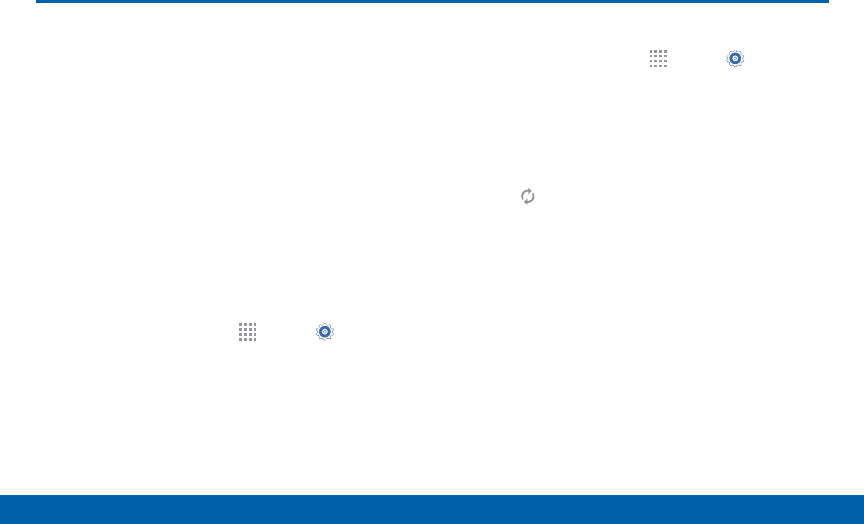
DRAFT
FOR INTERNAL USE ONLY
126 Accounts
Settings
Accounts
Set up and manage accounts,
including your Google Account,
Samsung account, email, and social
networking accounts.
Depending on the account, you can
choose to synchronize your calendar,
contacts, and other types of content.
Add an Account
1. From a Home screen, tap Apps > Settings.
2. Tap Accounts > Add account.
3. Tap one of the account types.
4. Follow the prompts to enter your credentials and
set up the account.
Synchronize Accounts
1. From a Home screen, tap Apps > Settings.
2. Tap Accounts > [Account type].
3. Tap an account to view the sync settings for that
account.
• Check individual data items to sync.
• Tap Sync to synchronize the account.
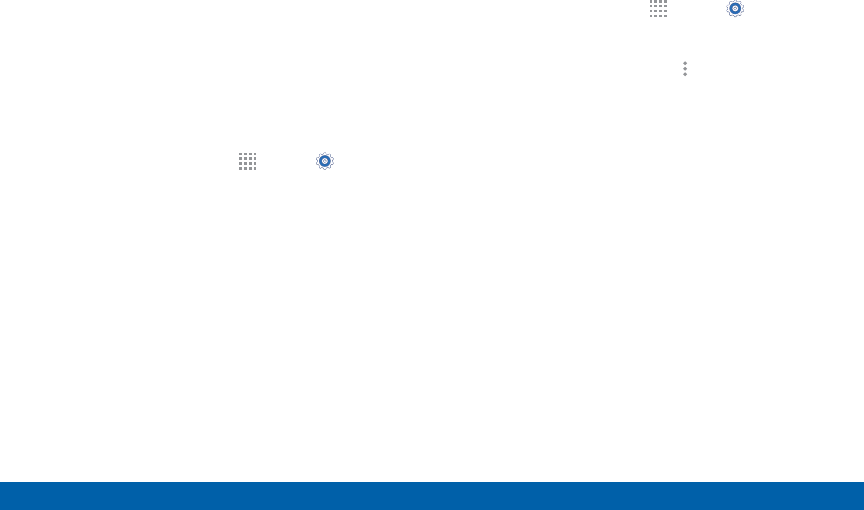
DRAFT
FOR INTERNAL USE ONLY
127 Accounts
Settings
Account Settings
Each account has its own set of settings. In addition,
you can configure common settings for all accounts of
the same type.
Note: Account settings and available features vary
between account types and service providers. Contact
your service provider for more information on your
account’s settings.
1. From a Home screen, tap Apps > Settings.
2. Tap Accounts > [Account type].
• Tap an account to configure that account’s
settings.
• Tap Settings or other available options to
configure common settings for all accounts of
this type.
Delete an Account
1. From a Home screen, tap Apps > Settings.
2. Tap Accounts > [Account type].
3. Tap the account, and then tap More options >
Removeaccount.
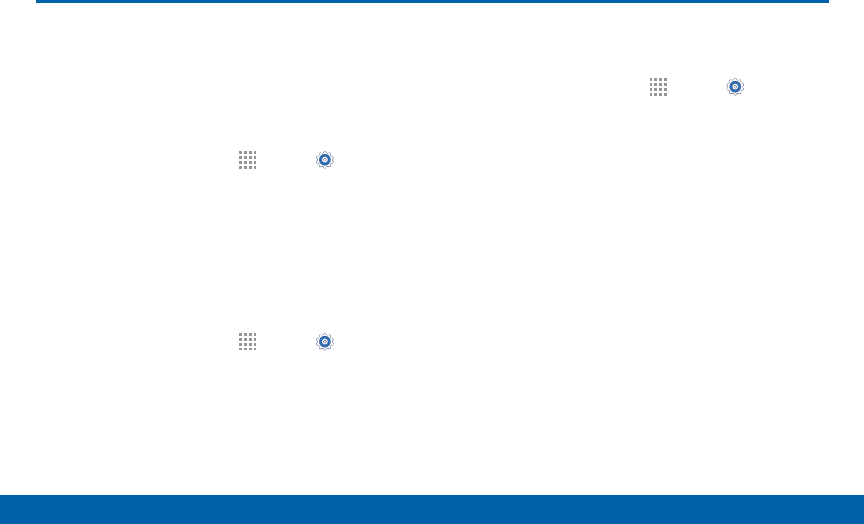
DRAFT
FOR INTERNAL USE ONLY
128 Language and Input Settings
Settings
Language and Input Settings
Configure your device’s language
and input settings.
Set Your Default Language
1. From a Home screen, tap Apps > Settings.
2. Tap Language and input > Language.
3. Select a language from the list.
Select Your Default Keyboard
orInput Method
1. From a Home screen, tap Apps > Settings.
2. Tap Language and input > Default.
3. Select a keyboard.
Note: Additional keyboards can be downloaded from the
Google Play Store. Tap ADD KEYBOARDS to find more.
Samsung Keyboard Settings
Configure options for using the Samsung keyboard.
1. From a Home screen, tap Apps > Settings.
2. Tap Language and input > Samsung keyboard
foroptions:
• English(US): Set the keyboard type: Qwerty
keyboard or 3x4 keyboard.
• Select input languages: Choose which
languages are available on the keyboard. To
switch between languages, slide the space bar
sideways.
• Predictive text: Allow Predictive text to suggest
words matching your text entries, and, optionally,
complete common words automatically.
Predictive text can learn your personal writing
style from your contacts, messages, Gmail, and
social networking sites — improving its accuracy
of predicting your text entries.
• Additional keyboard settings provide assistance
with capitalization, punctuation, and much more.
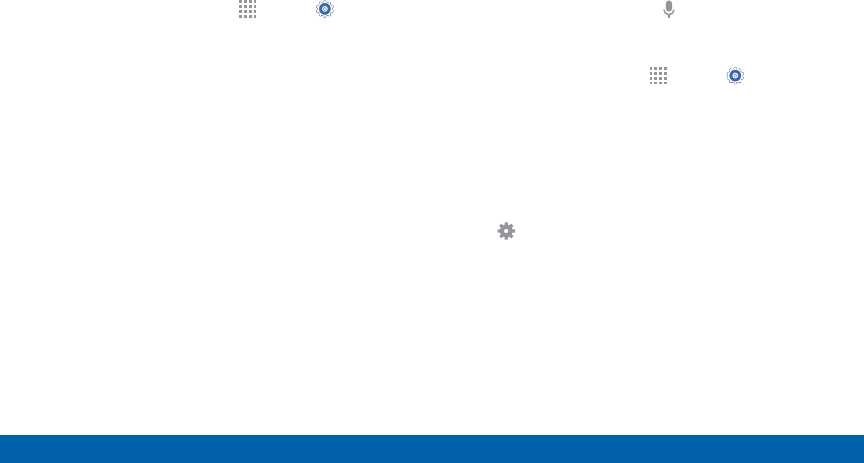
DRAFT
FOR INTERNAL USE ONLY
129 Language and Input Settings
Settings
Google Voice Typing Settings
Speak rather than type your text entries using Google
Voice Typing.
1. From a Home screen, tap Apps > Settings >
Language and input.
2. Tap Google voice typing for options:
• Choose input languages: Select languages for
Google voice typing.
• Block offensive words: Hide words many
people find offensive are in results of Google
voice searches. Offensive words are replaced in
results with a placeholder (####).
• Offline speech recognition: Manage
downloaded languages.
Voice Input
Use Google voice recognition to perform Google
searches using spoken commands.
To perform a voice search, tap in the Google search
bar or widget. Or say “Ok Google” to launch a Google
search (if the hotword detection option is enabled).
1. From a Home screen, tap Apps > Settings.
2. Tap Language and input > Voice input for options.
• Tap Enhanced Google services for full voice
interaction.
• Tap Basic Google recognition for simple voice
recognition.
3. Tap Settings beside the recognition service to
customize.
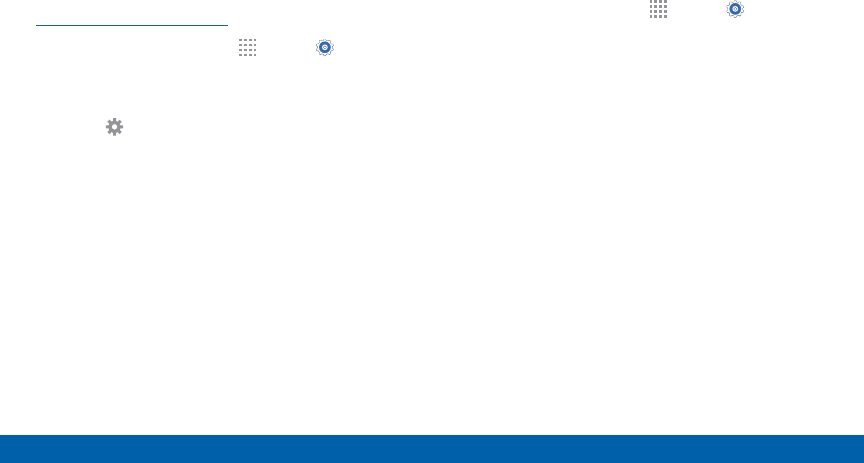
DRAFT
FOR INTERNAL USE ONLY
130 Language and Input Settings
Settings
Text-To-Speech Options
Configure your Text-To-Speech (TTS) options.
TTS is used for various accessibility features,
such as TalkBack. For more information, see
“Accessibility” on page 134.
1. From a Home screen, tap Apps > Settings.
2. Tap Language and input > Text-to-speech
options for options:
• Tap Settings next to Samsung text-to-speech
engine for options.
• Speech rate: Set the speed at which the text is
spoken.
• Listen to an example: Play a sample of speech
synthesis (available if voice data is installed).
• Default language status: Display the default
language in use.
Mouse/Trackpad Settings
Configure settings for using an optional mouse (not
included).
1. From a Home screen, tap Apps > Settings.
2. Tap Language and input > Pointer speed to set
the speed of the pointer.
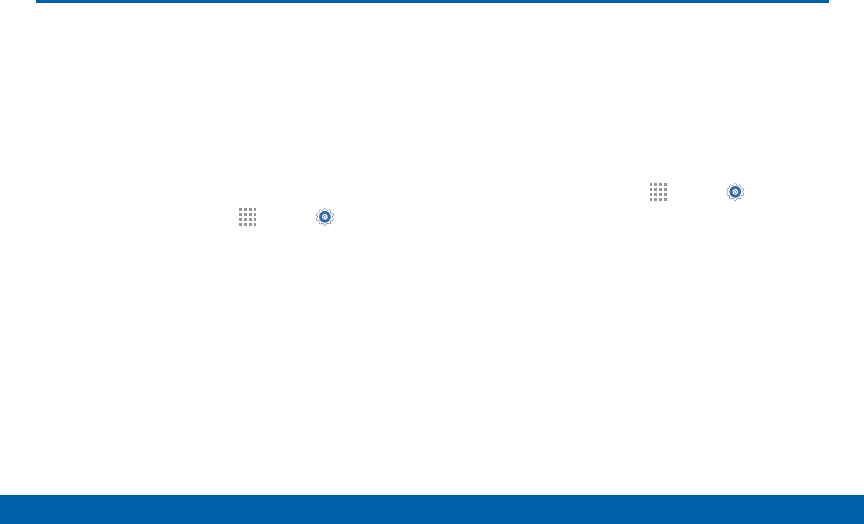
DRAFT
FOR INTERNAL USE ONLY
131 Backup and Reset
Settings
Backup and Reset
Back up your data to Google servers.
You can also reset your device to its
factory defaults.
Backup and Restore
Enable backup of your information to Google servers.
1. From a Home screen, tap Apps > Settings.
2. Tap Backup and reset for options:
• Back up my data: Enable back up of application
data, Wi-Fi passwords, and other settings to
Google servers.
• Backup account: Select a Google account to be
used as your backup account.
• Automatic restore: Enable automatic restoration
of settings from Google servers. When enabled,
backed-up settings are restored when you
reinstall an application.
Factory Data Reset
Return your device to its factory defaults.
Warning: This action permanently erases ALL data from
the device, including Google or other account settings,
system and application data and settings, downloaded
applications, as well as your music, photos, videos, and
other files.
1. From a Home screen, tap Apps > Settings.
2. Tap Backup and reset > Factory data reset.
3. Tap RESET PHONE and follow the prompts to
perform the reset.
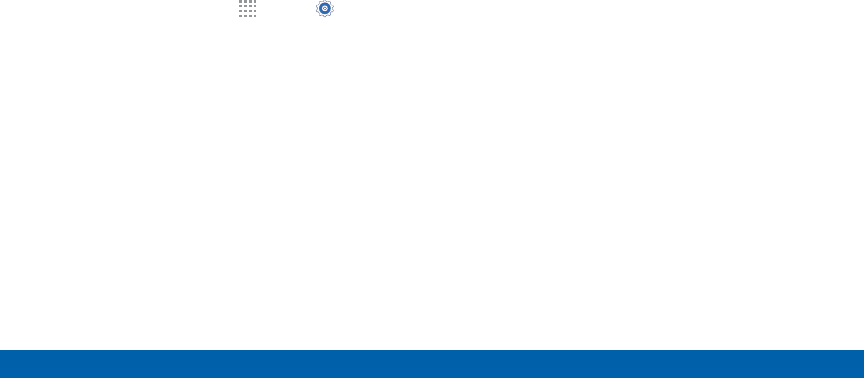
DRAFT
FOR INTERNAL USE ONLY
132 Backup and Reset
Settings
Reset Your System Settings
Reset your system settings back to their defaults.
Warning: This action returns your device to its factory
default settings. This will not affect your downloaded
apps, personal data, your security settings, language
settings, account settings, or your default application
settings.
1. From a Home screen, tap Apps > Settings.
2. Tap Backup and reset > Reset settings.
3. Tap RESET SETTINGS and follow the prompts to
perform the reset.
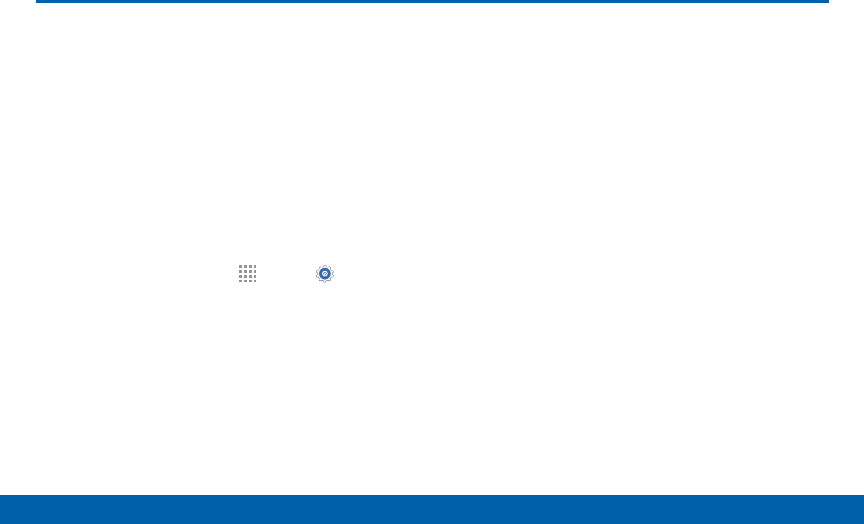
DRAFT
FOR INTERNAL USE ONLY
133 Date and Time Settings
Settings
Date and Time Settings
By default, your device receives
date and time information from the
wireless network.
When you are outside network
coverage, you may want to set date
and time information manually using
the date and time settings.
1. From a Home screen, tap Apps > Settings.
2. Tap Date and time.
• Automatic date and time: Tap the check box to
use the time on the mobile and/or Wi-Fi network.
If this option is checked, you cannot manually
set the date and time.
• Set date: Tap to manually set the date. This
option is locked if Automatic date and time is
enabled.
• Set time: Tap to manually set the time. This
option is locked if Automatic date and time is
enabled.
• Automatic time zone: Tap the check box to
use the time zone detected on the mobile and/
or Wi-Fi network. If this option is checked, you
cannot manually set the time zone.
• Select time zone: Tap to manually set the time
zone. This option is locked if Automatic time
zone is enabled.
• Use 24-hour format: Tap to use 24-hour format
(as opposed to 12-hour with AM and PM).
• Select date format: Tap to choose your
preferred date format.
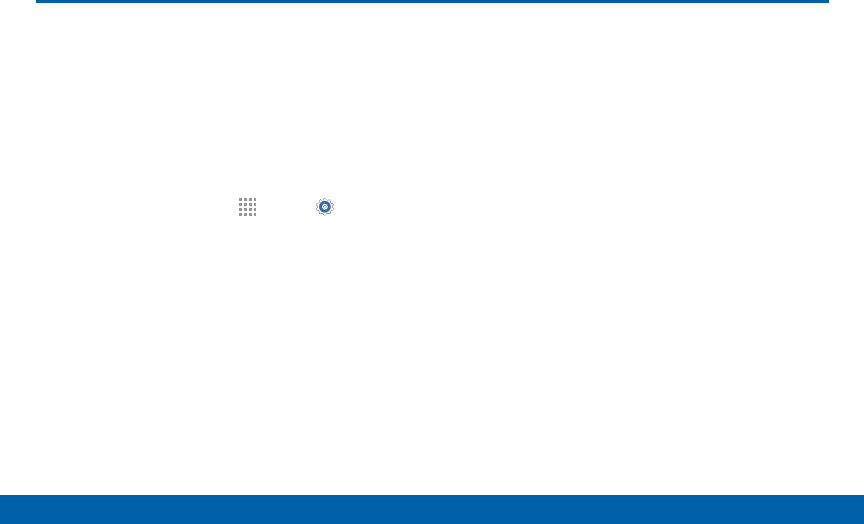
DRAFT
FOR INTERNAL USE ONLY
134 Accessibility
Settings
Accessibility
Accessibility services are special
features that make using the device
easier for those with certain physical
disabilities.
Note: You can download additional accessibility
applications from the Google Play Store.
1. From a Home screen, tap Apps > Settings.
2. Tap Accessibility for options:
• Direct access: Press the Home key three times
to open the accessibility options screen.
• Answering and ending calls: Select the
methods you can use to answer and end acall.
• Single tap mode: Tap to stop or snooze alarms,
calendar events, and timer alerts, and accept or
reject incoming calls.
Services
• TalkBack: Speak feedback aloud to help blind
and low-vision users.
-TalkBack can collect all of the text you enter,
except passwords, including personal data
and credit card numbers. It may also log your
user interface interactions with the device.
• Switch Access: Enable this feature to
control your device using configurable key
combinations.
Vision
• Speak passwords: Read the characters aloud
as you enter your passwords.
• Font size: Set the font size.
• Magnification gestures: Use exaggerated
gestures such as triple-tapping, double pinching,
and dragging two fingers across thescreen.
• Color inversion: Reverse the display
of onscreen colors from White text on a
Black background to Black text on a White
background.
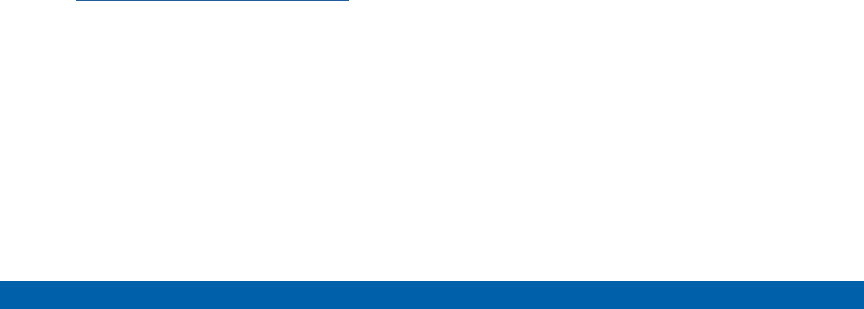
DRAFT
FOR INTERNAL USE ONLY
135 Accessibility
Settings
• Color correction: Adjust the color of the screen
if you are color blind or have difficulty reading
the display because of the screencolor.
• Notification reminder: Play a beep when a
notification has been missed.
• Accessibility shortcut: Quickly enable
accessibility features in two quick steps. Tap
ON/OFF to turn the feature on.
• Text-to-speech options: Set your preferred TTS
engine and options. For more information, see
“Text-To-Speech Options” on page 130.
Hearing
• Flash notification: Set your camera light to blink
whenever you receive a notification.
• Turn off all sounds: For privacy, turn off all
notifications and audio.
• Samsung subtitles (CC): Use Samsung
subtitles with multimedia files when available Tap
Samsung subtitles (CC) for options.
• Google subtitles (CC): Use Google subtitles
with multimedia files when available. Tap Google
subtitles (CC) for options.
• Mono audio: Switch audio from stereo to mono
for use with one earphone.
• Sound balance: Use the slider to set the Left
and Right balance when using a stereo device.
Dexterity
• Touch and hold delay: Select a time interval for
this tap gesture.
Interaction
• Interaction control: Enable motions and screen
timeout. You can also block areas of the screen
from tap interaction.
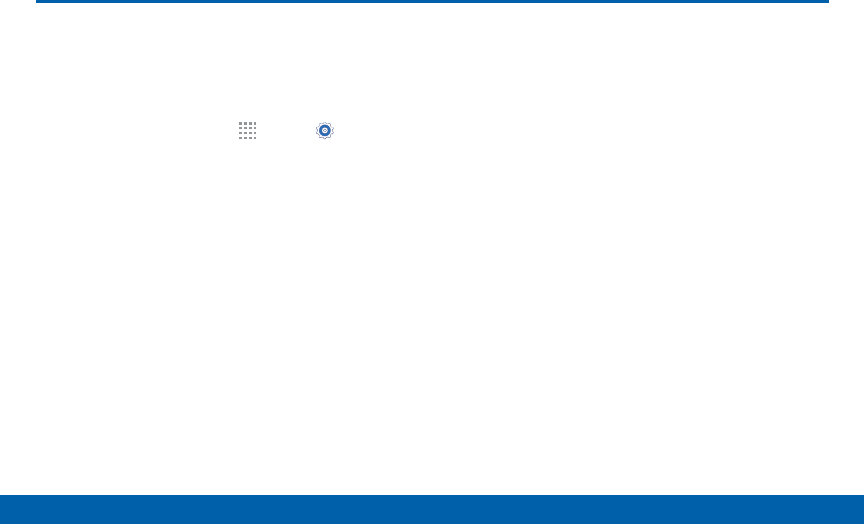
DRAFT
FOR INTERNAL USE ONLY
136 Printing
Settings
Printing
Print images and documents
to Samsung printers and other
compatible printers (notincluded).
1. From a Home screen, tap Apps > Settings >
Printing.
2. Tap a print service and follow the prompts.
Note: Tap Download plug-in to install additional print
service drivers.
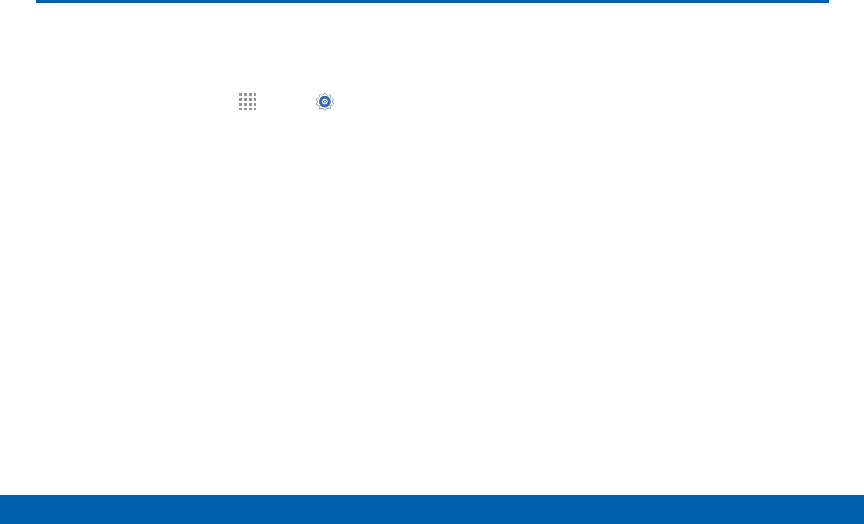
DRAFT
FOR INTERNAL USE ONLY
137 Help
Settings
Help
View tips and guidelines for using
your device.
1. From a Home screen, tap Apps > Settings.
2. Tap Help for information about new features,
applications, settings, and so on.
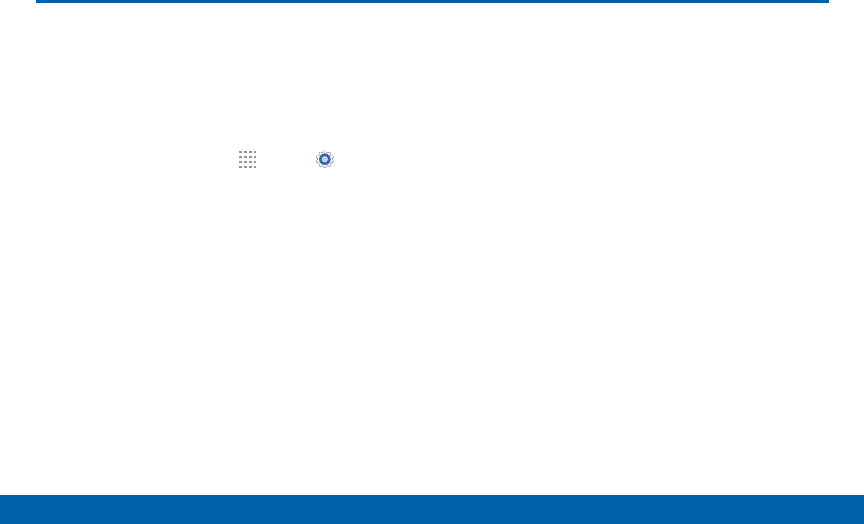
DRAFT
FOR INTERNAL USE ONLY
138 About Your Device
Settings
About Your Device
View information about your device,
including status, legal information,
hardware and software versions, and
a tutorial.
1. From a Home screen, tap Apps > Settings.
2. Tap About phone, and then tap items for more
details:
• Icon glossary: View details about the icons seen
on the Status bar.
• Status: View the status of the battery, network,
and other information about your device.
• Legal information: View your device’s open
source licenses and Google legal information.
• Phone name: View and change your device’s
name.
• Additional device information includes the Model
number, Android version, Build number, and
more.
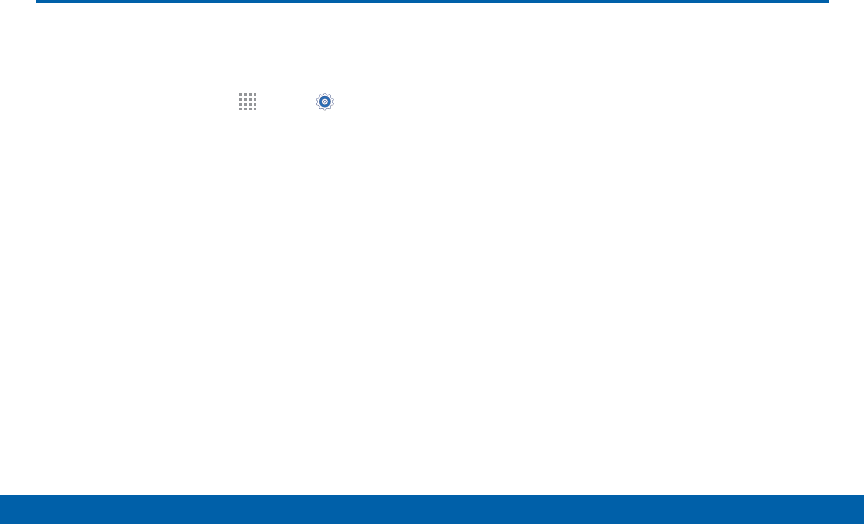
DRAFT
FOR INTERNAL USE ONLY
139 System Updates
Settings
System Updates
Use System updates to update your
device’s software.
1. From a Home screen, tap Apps > Settings.
2. Tap System updates.
3. Follow the prompts to check for available software
updates to download and install.