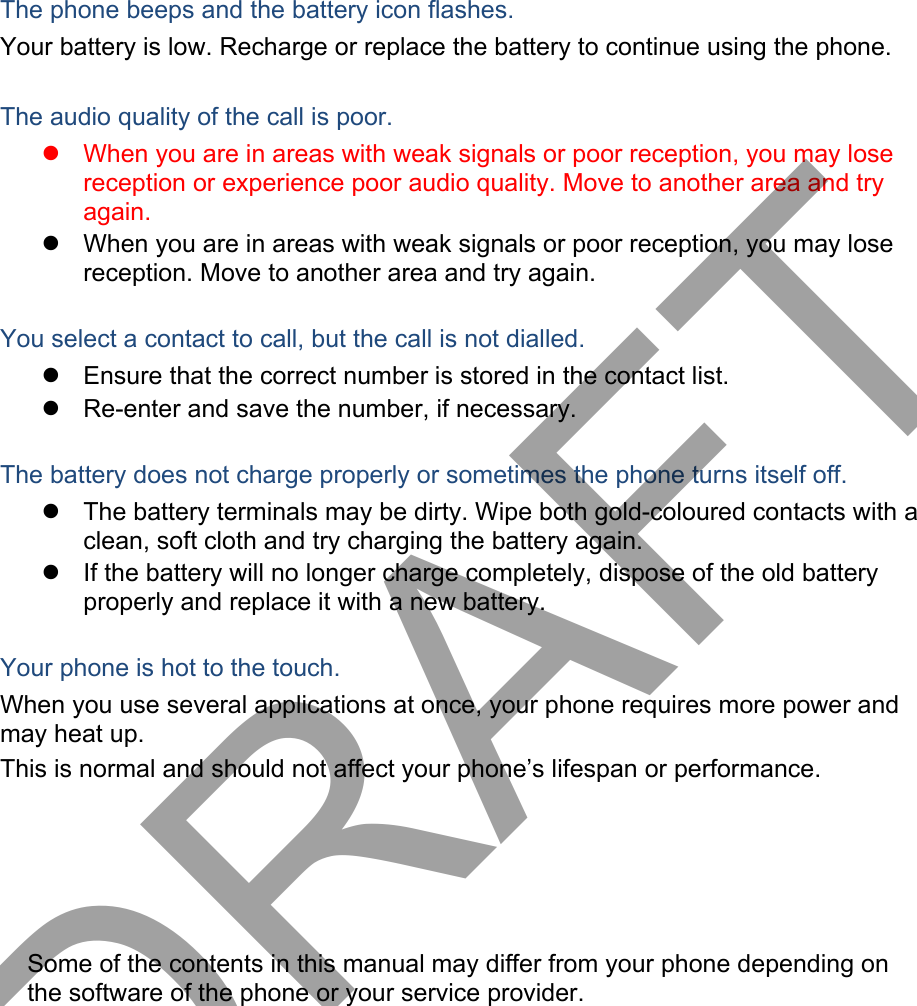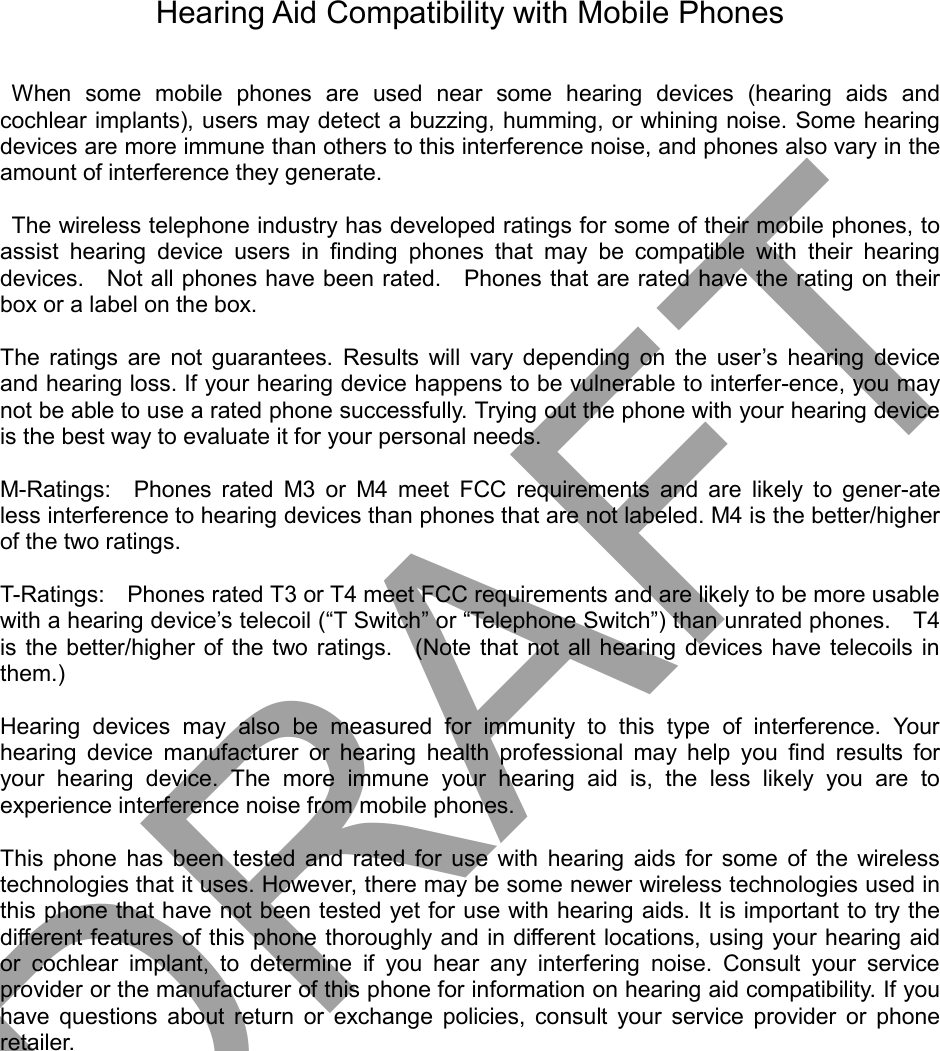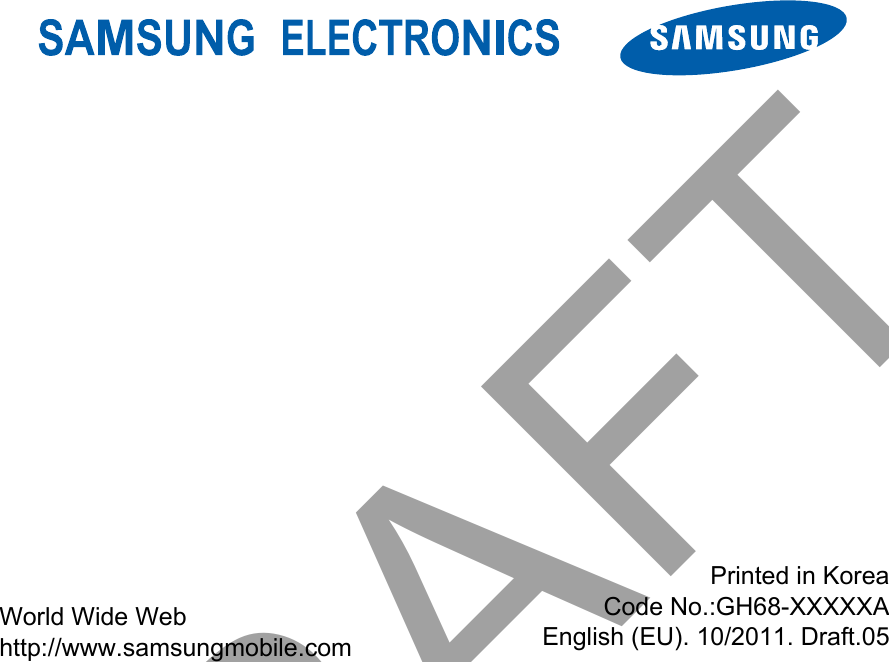Samsung Electronics Co SMJ700P Multi-band GSM/EDGE/CDMA/UMTS/LTE Handset with Bluetooth, WLAN, RFID and ANT+ User Manual
Samsung Electronics Co Ltd Multi-band GSM/EDGE/CDMA/UMTS/LTE Handset with Bluetooth, WLAN, RFID and ANT+ Users Manual
Users Manual
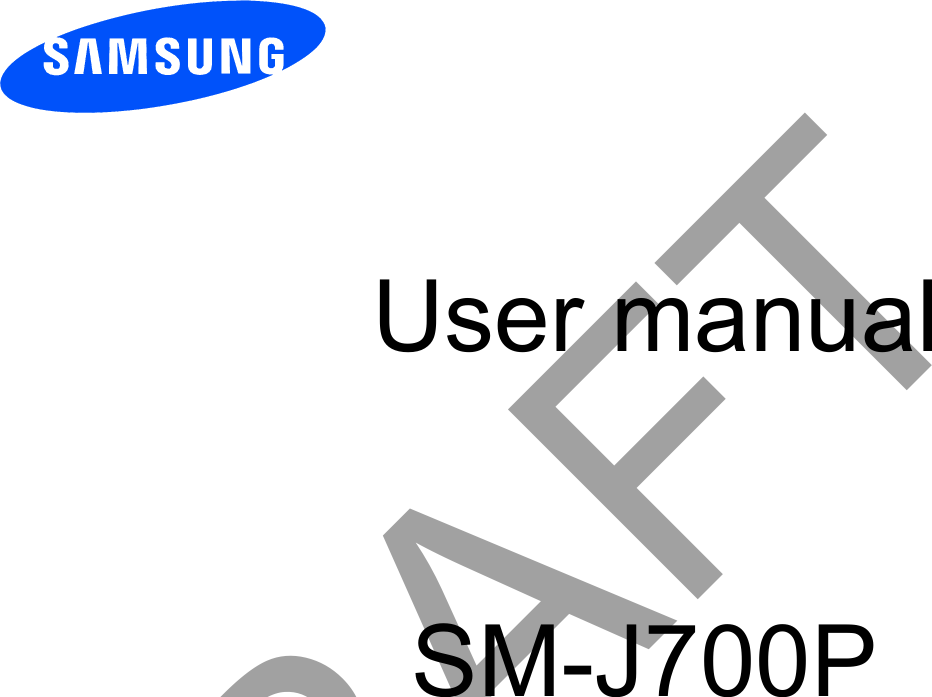
![using this manual This user manual has been specially designed to guide you through the functions and features of your mobile phone. To get started quickly, refer to “introducing your mobile phone, Instructional icons Before you start, familiarise yourself with the icons you will see in this manual: Warning—situations that could cause injury to yourself or others Caution—situations that could cause damage to your phone or other equipment Note—notes, usage tips, or additional information Refer to—pages with related information; for example: p. 12 (represents “see page 12”) Õ Followed by—the order of options or menus you must select to perform a step; for example: In Menu mode, select Messages Õ Create new message (represents Messages, followed by Create new message) [ ] Square brackets—phone keys; for example: [ ](represents the Power/ Menu exit key) Copyright information Rights to all technologies and products that comprise this device are the property of their respective owners: Bluetooth® is a registered trademark of the Bluetooth SIG, Inc. worldwideJava™ is a trademark of Sun Microsystems, Inc.Windows Media Player® is a registered trademark of Microsoft Corporation.DRAFT](https://usermanual.wiki/Samsung-Electronics-Co/SMJ700P/User-Guide-2876118-Page-2.png)
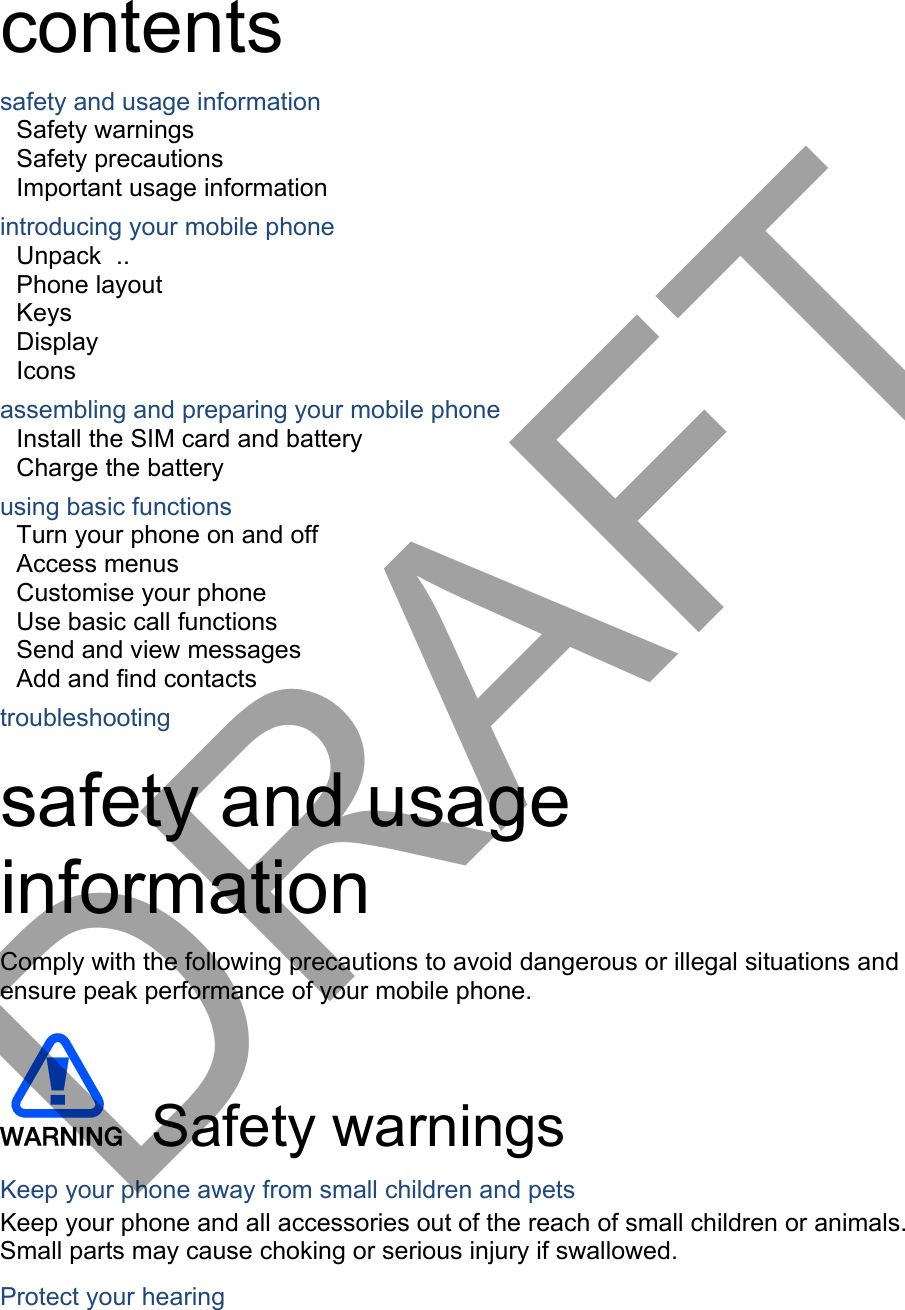
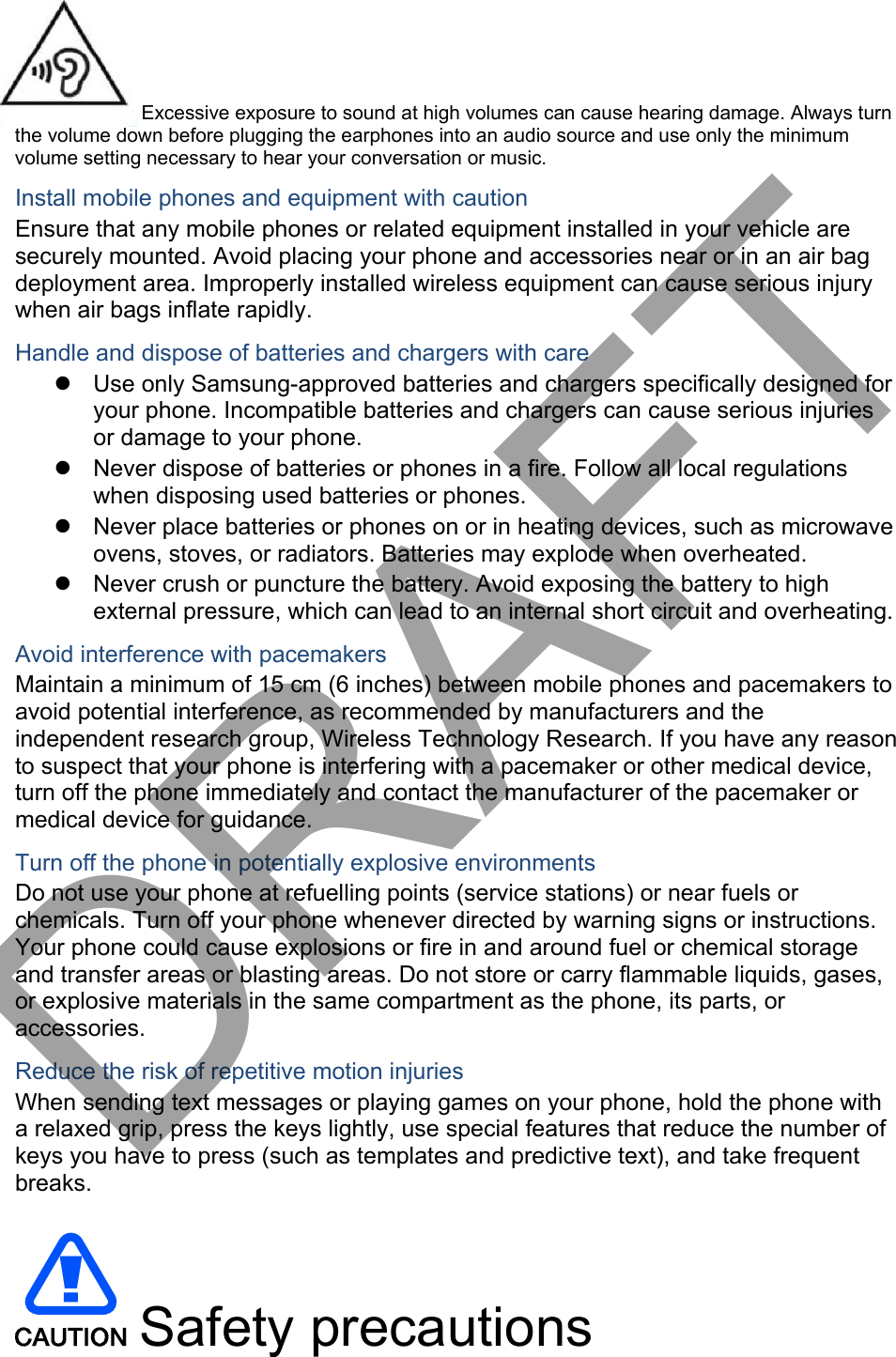
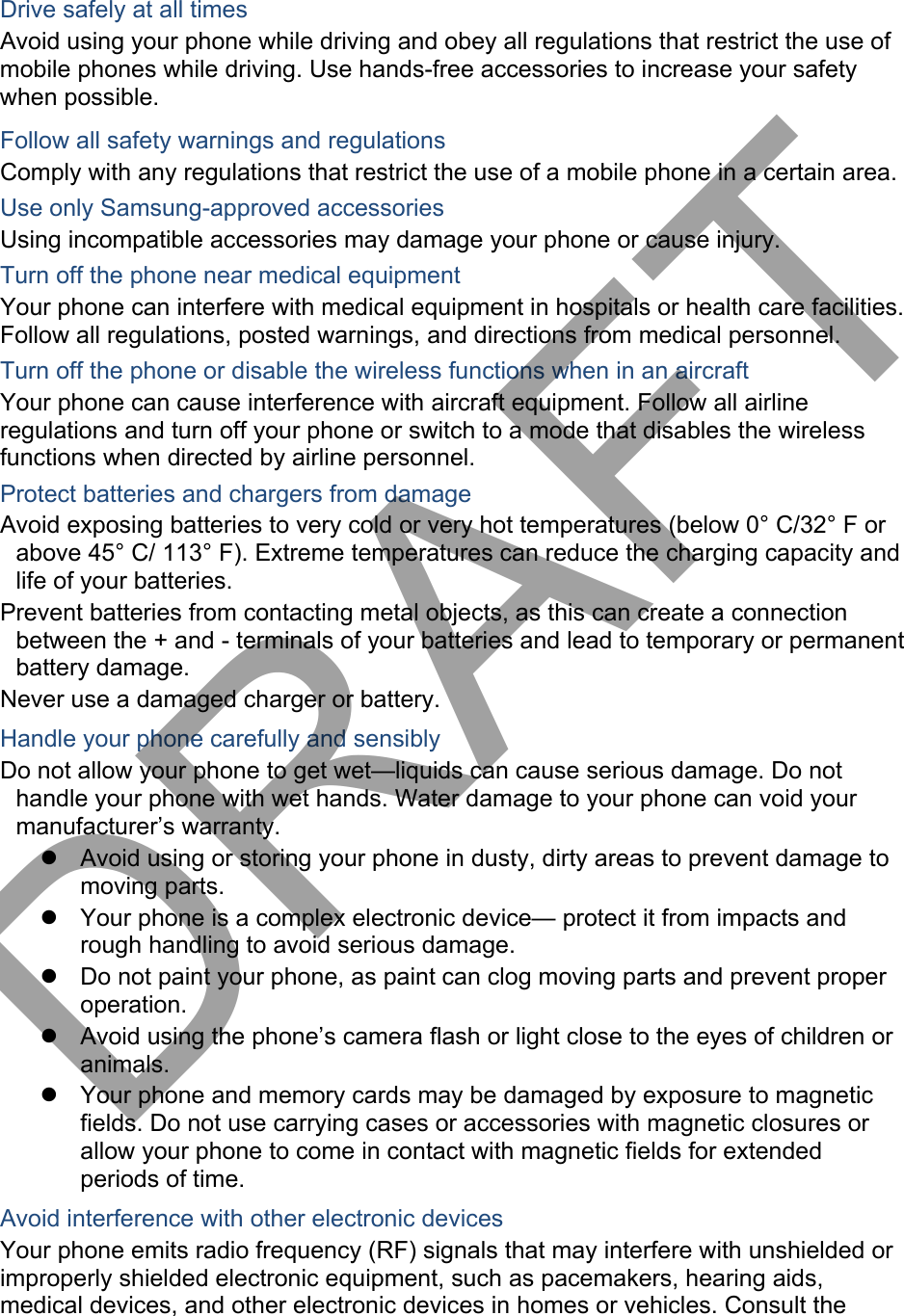
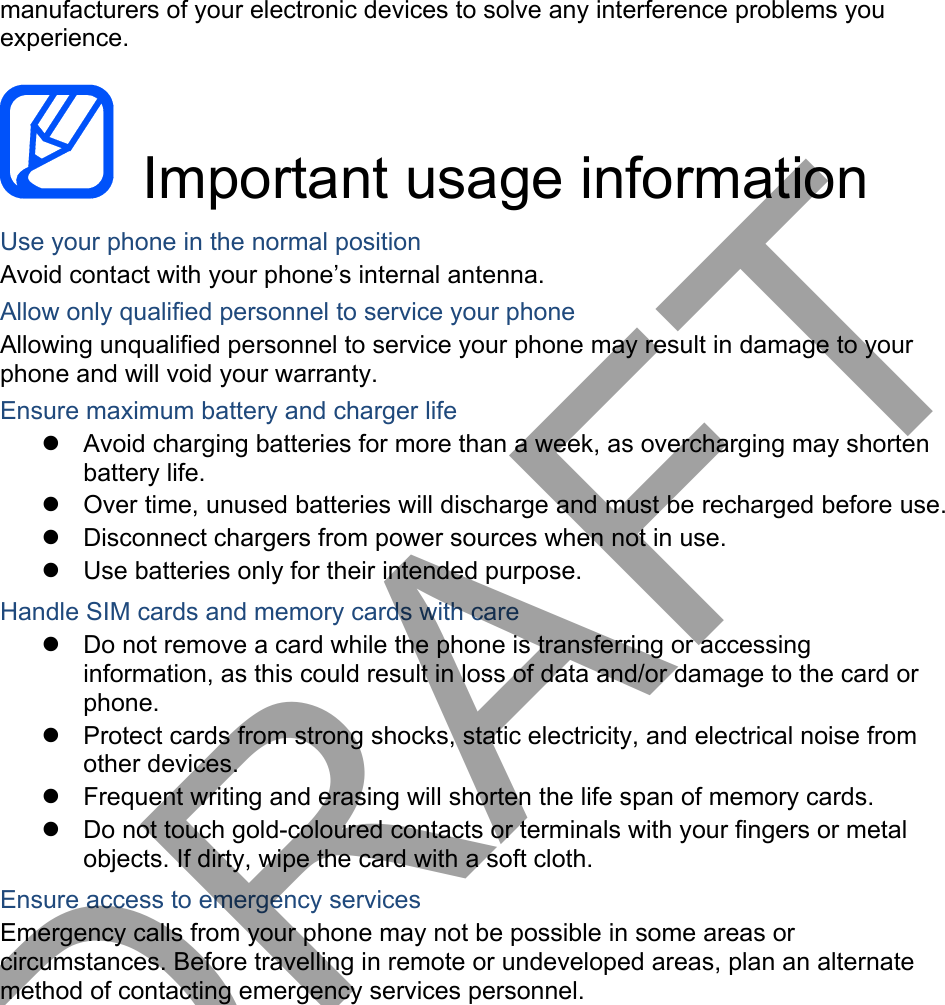
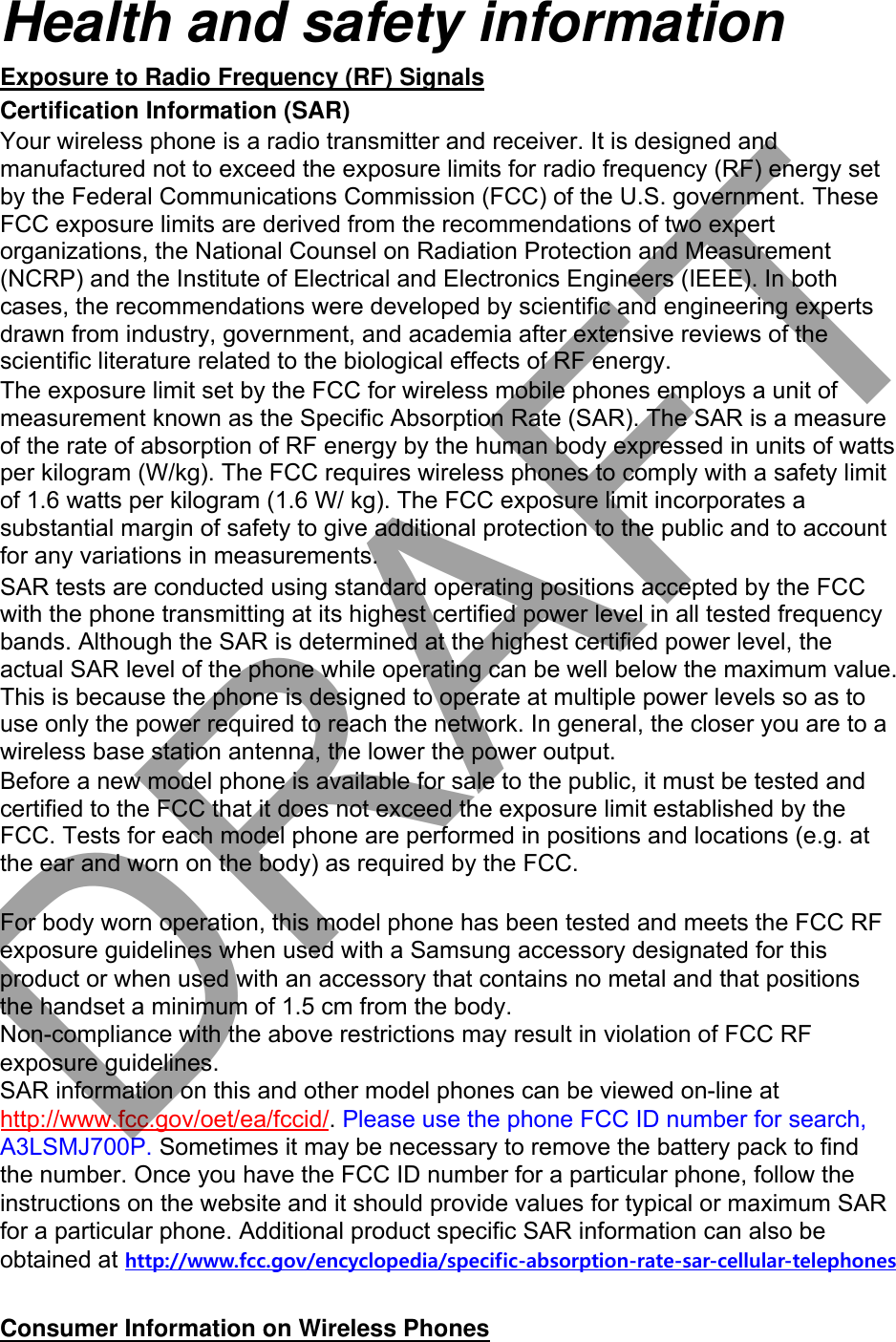
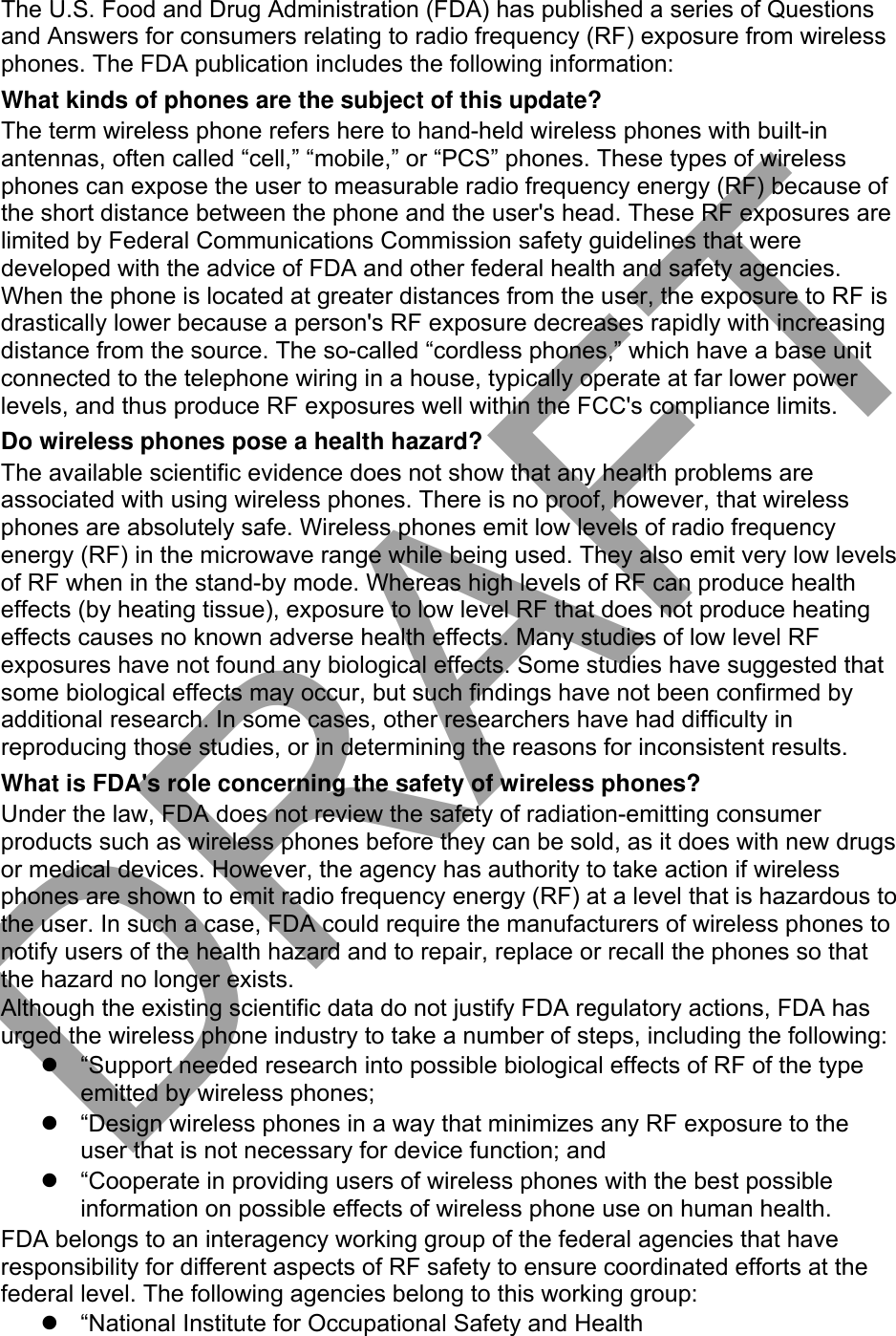
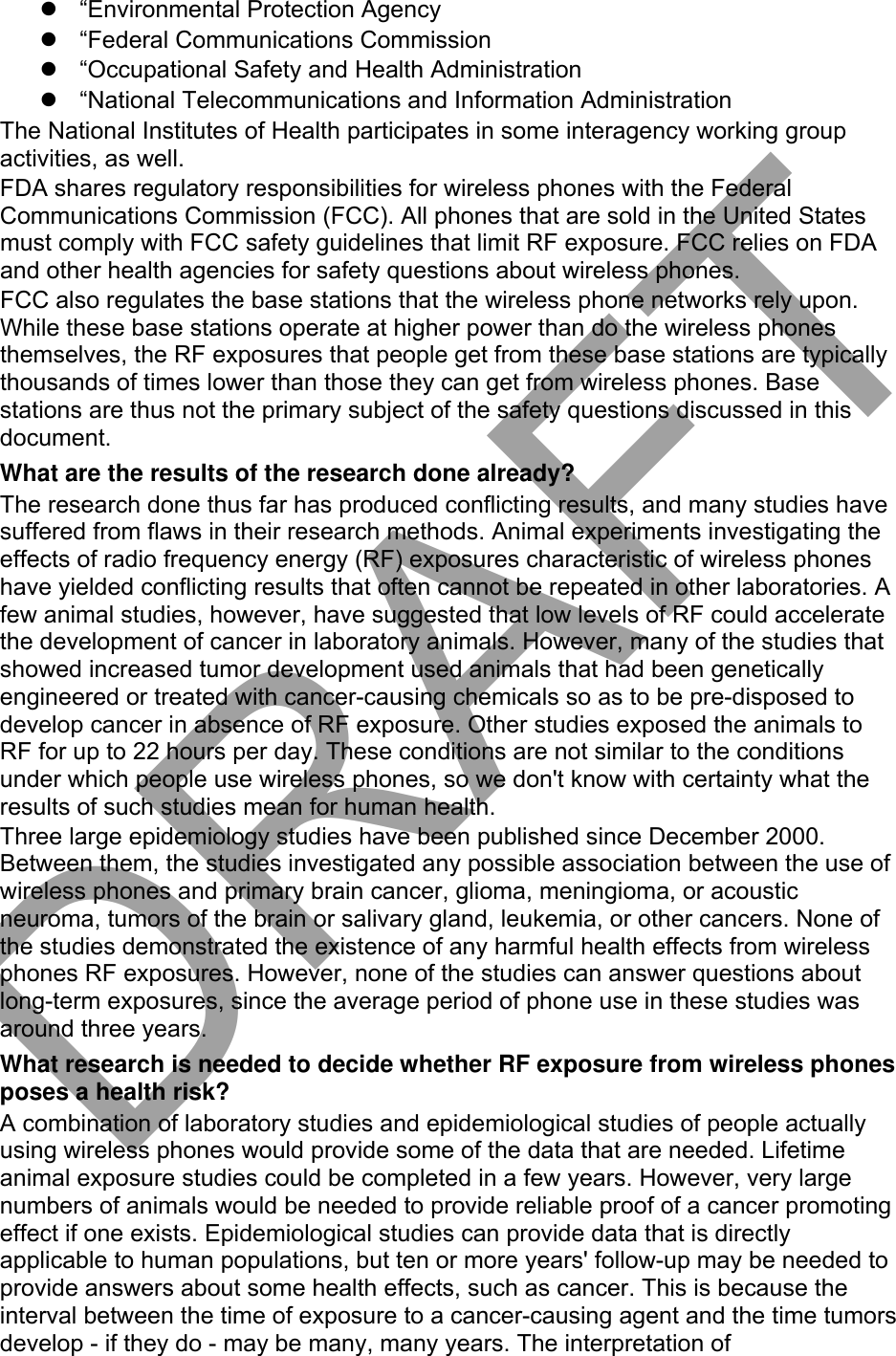
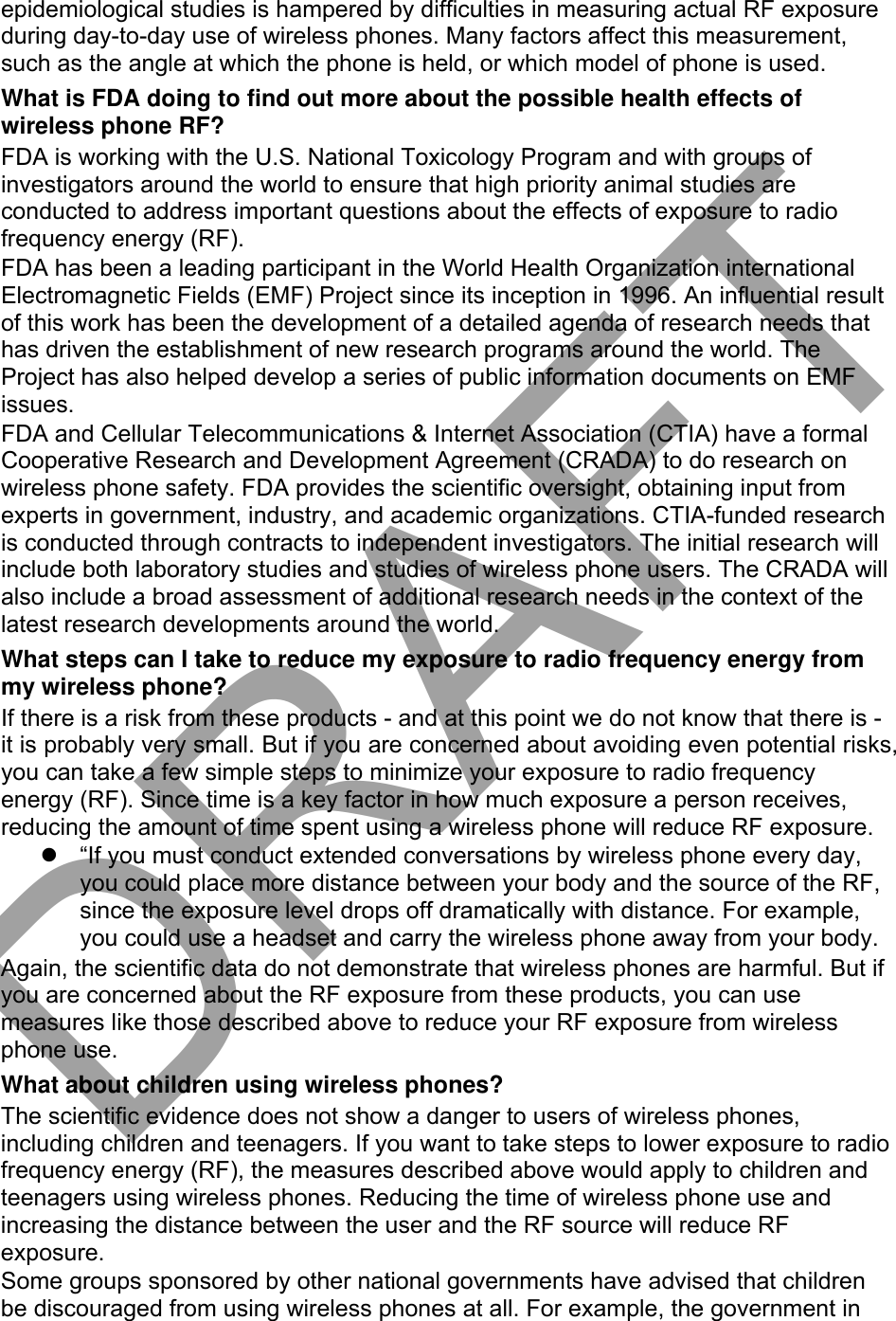
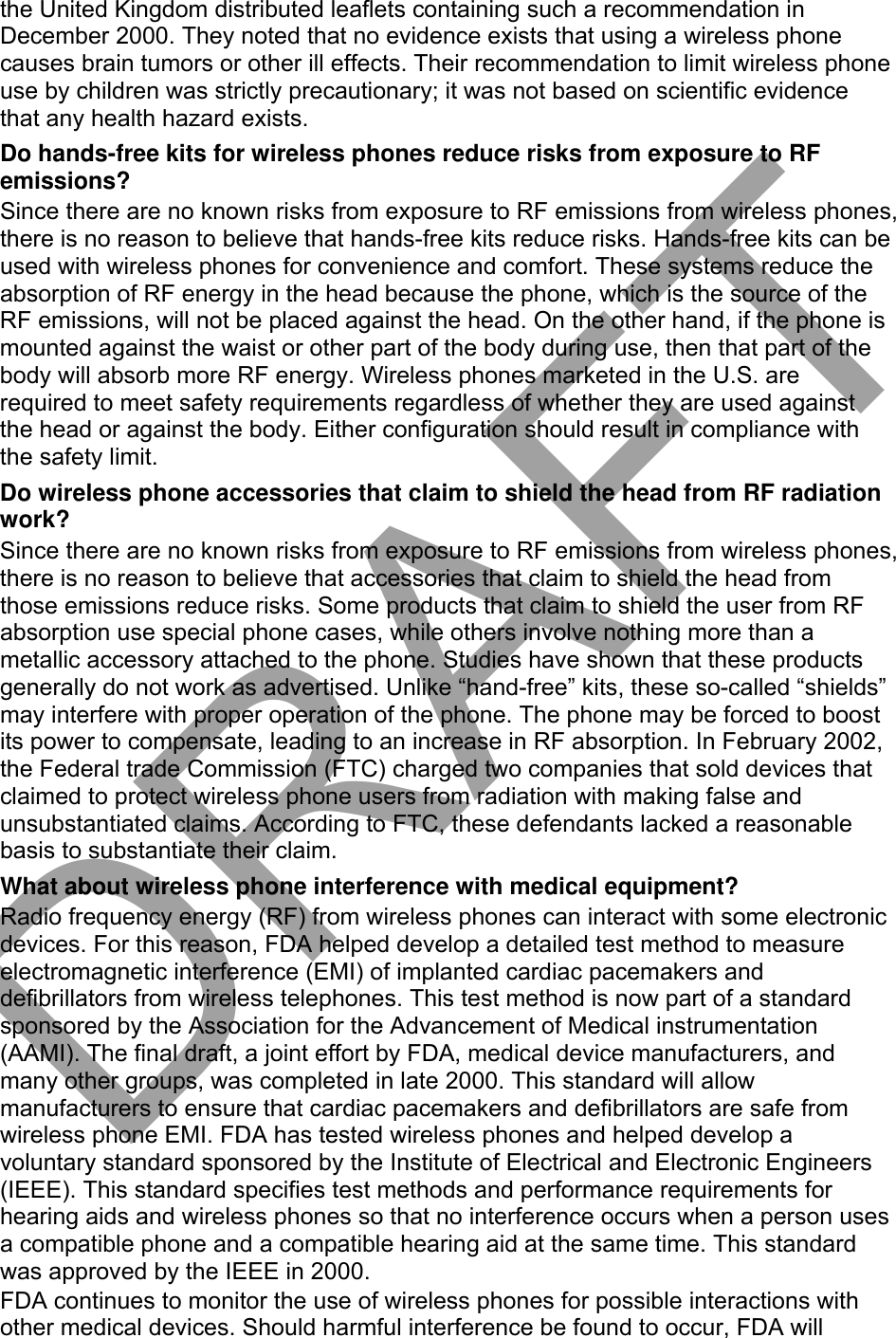
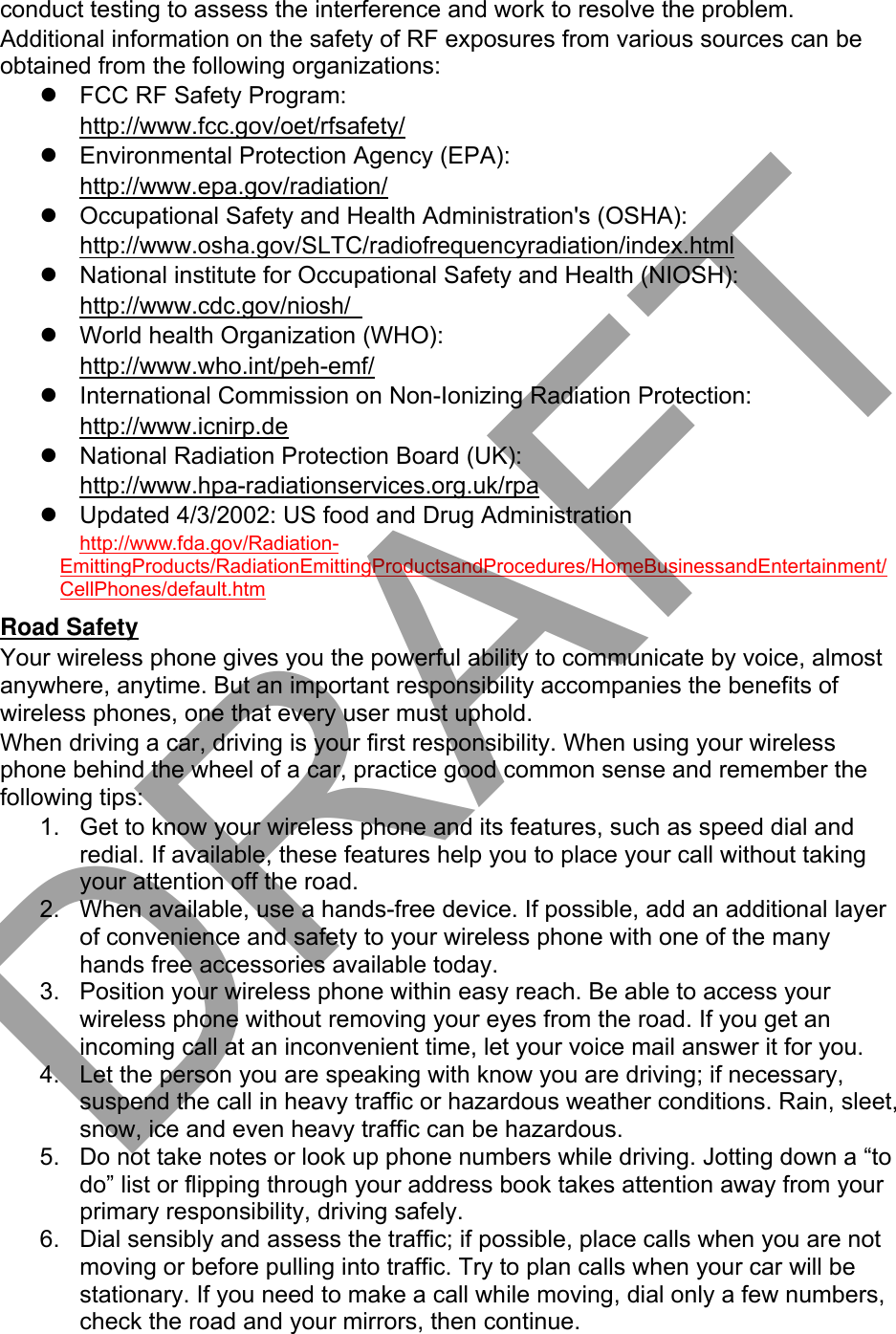
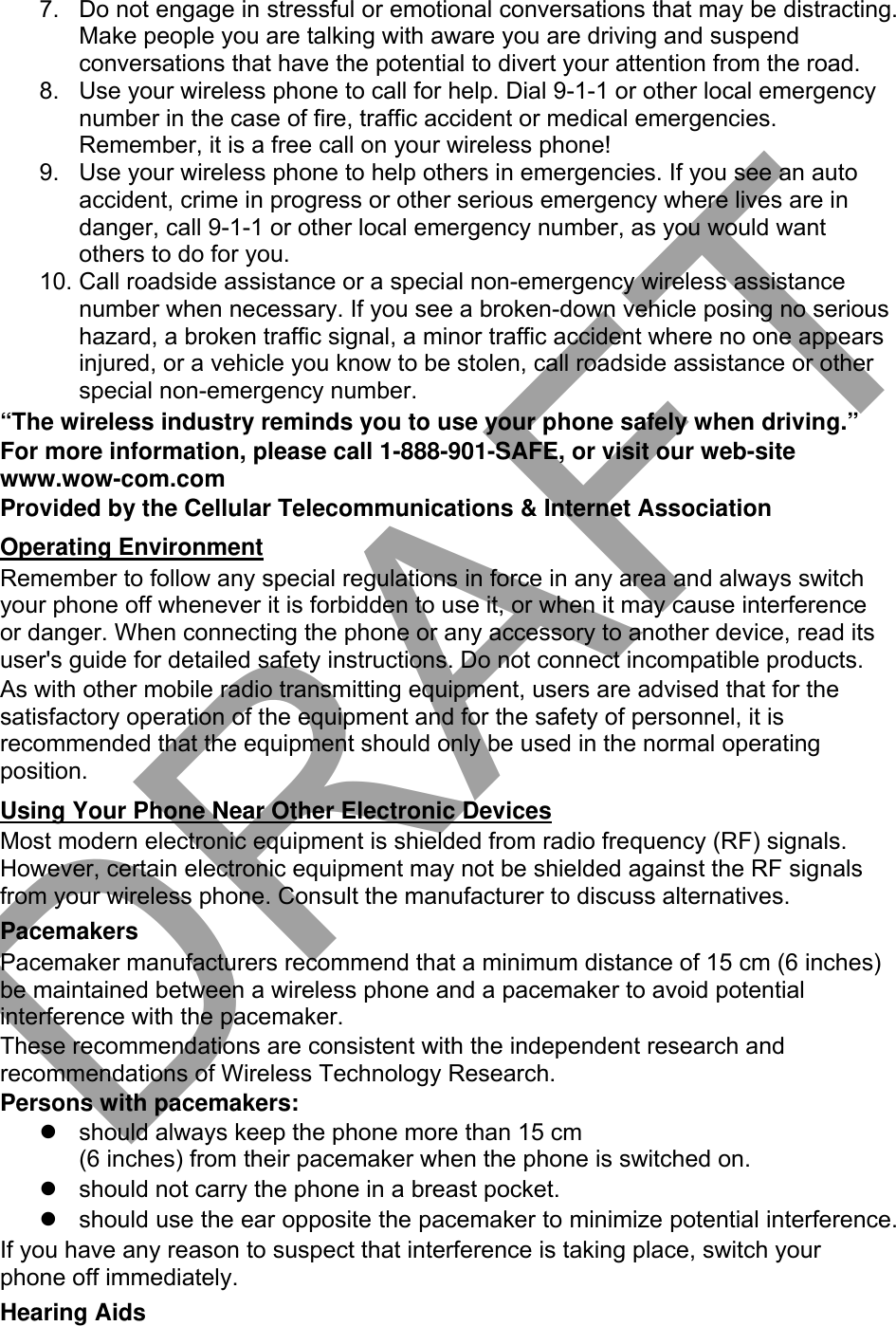
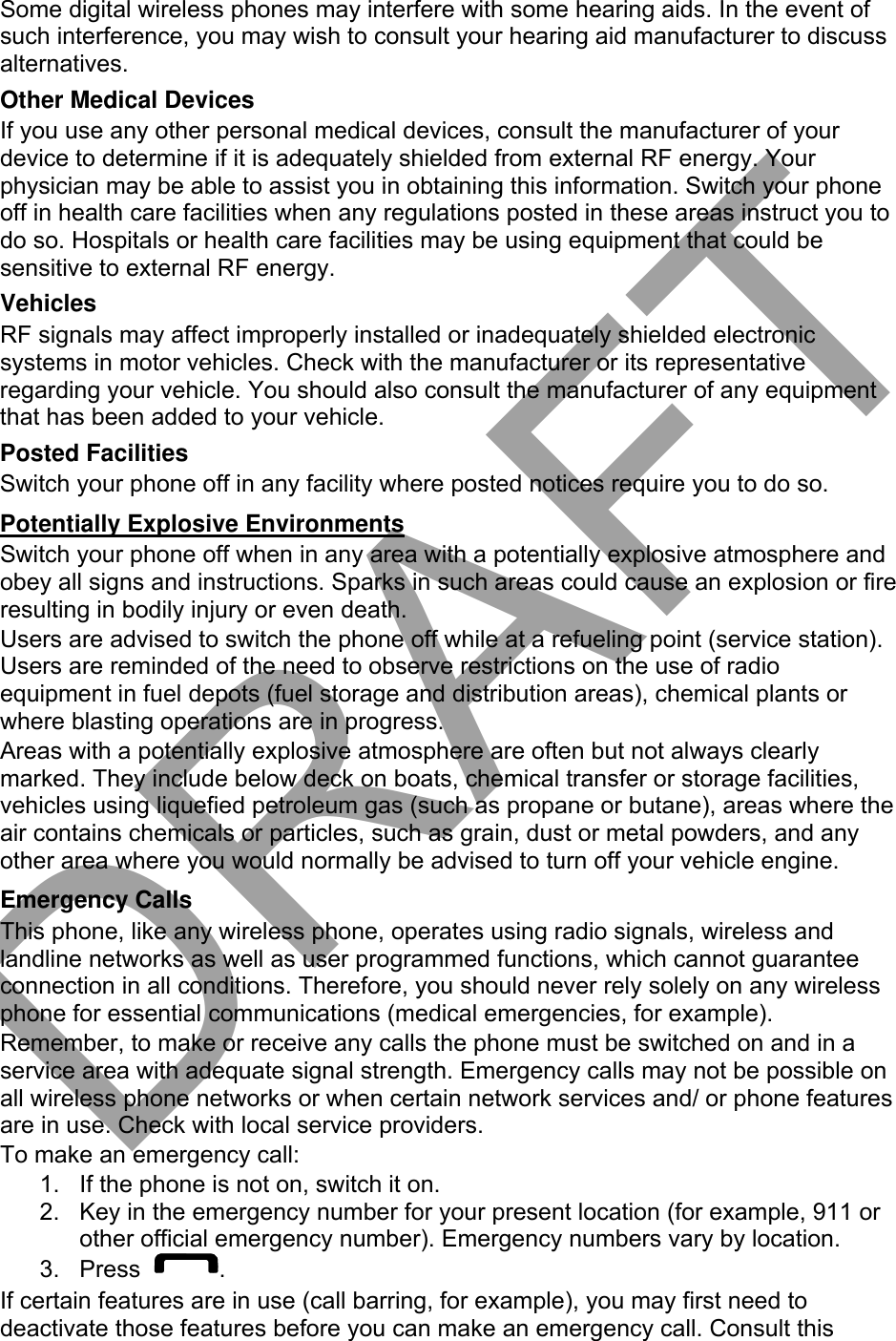
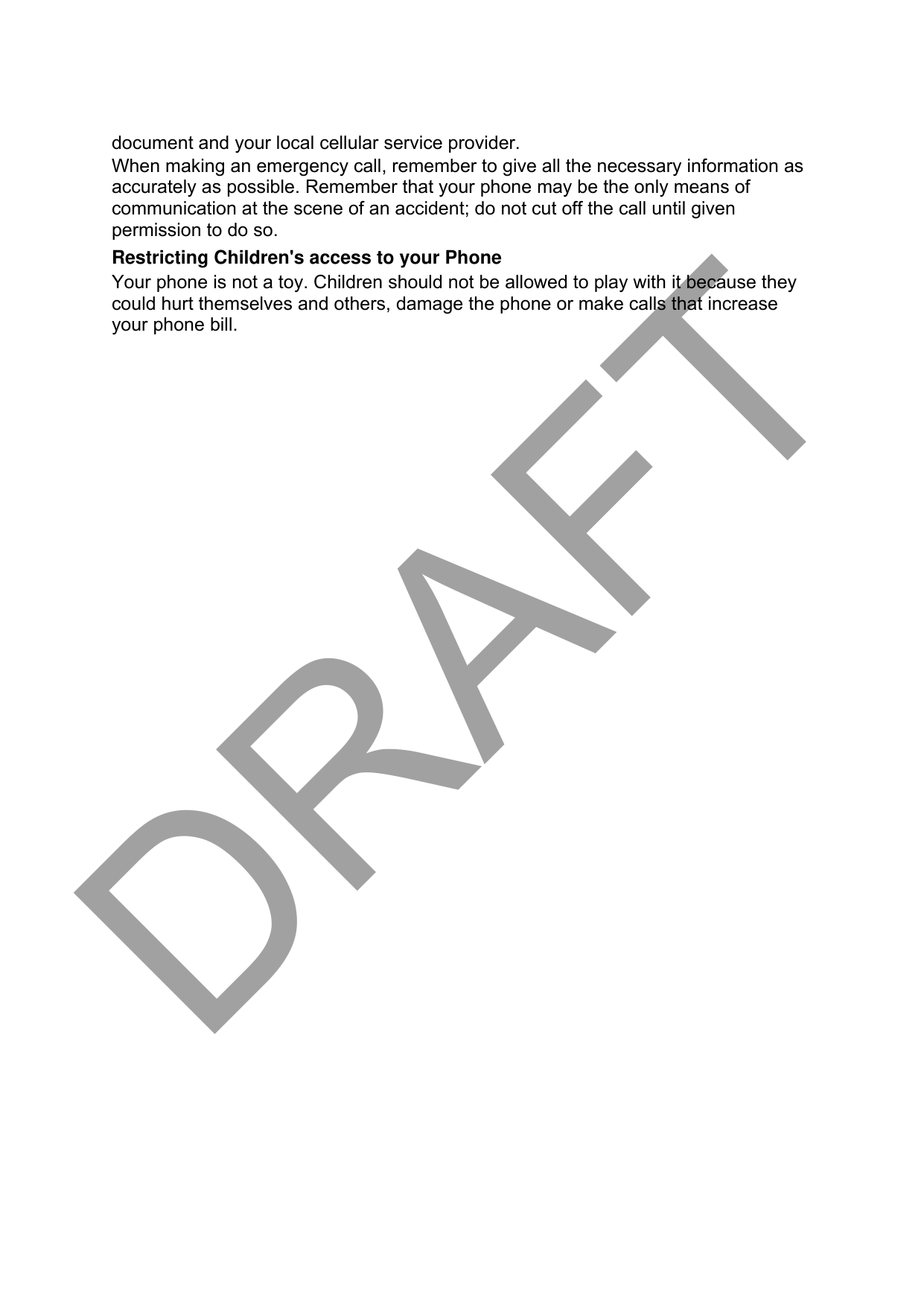
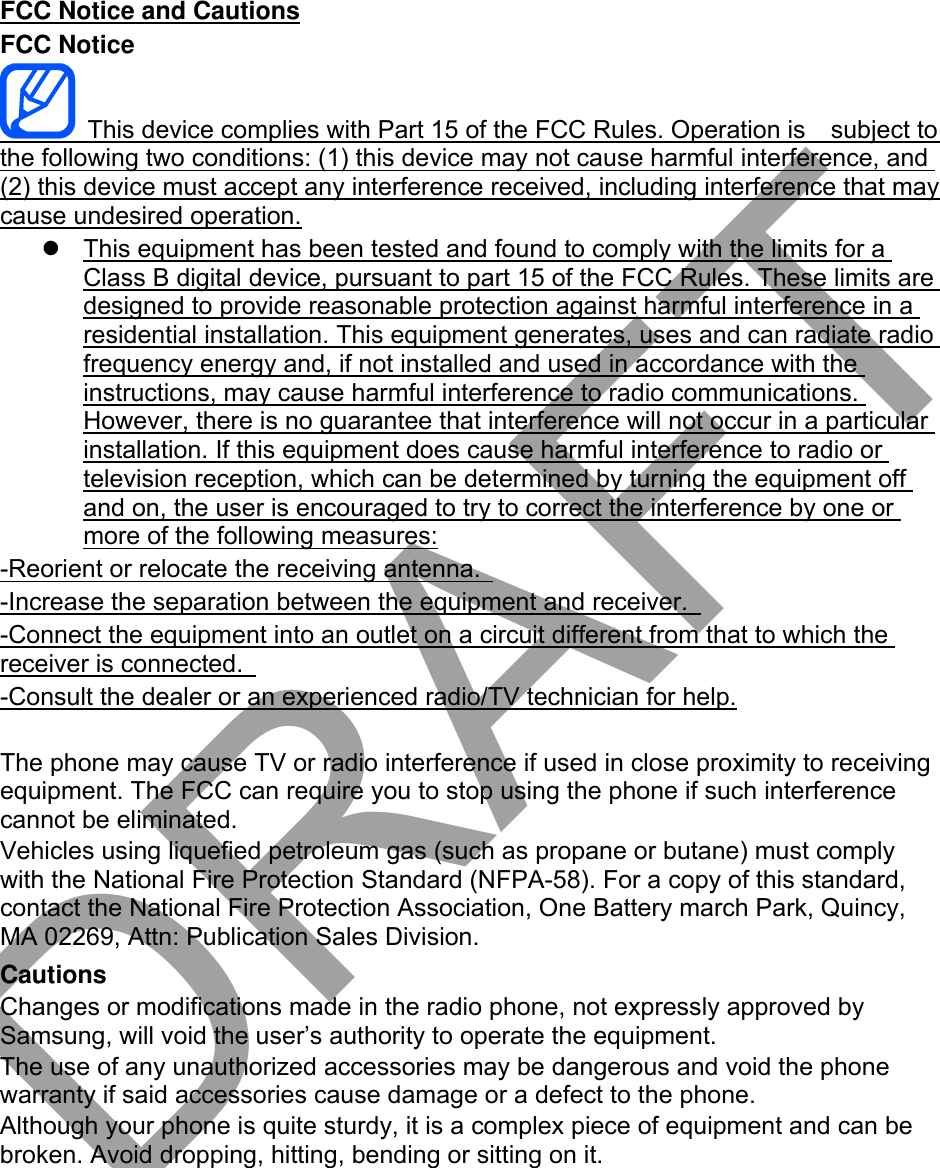
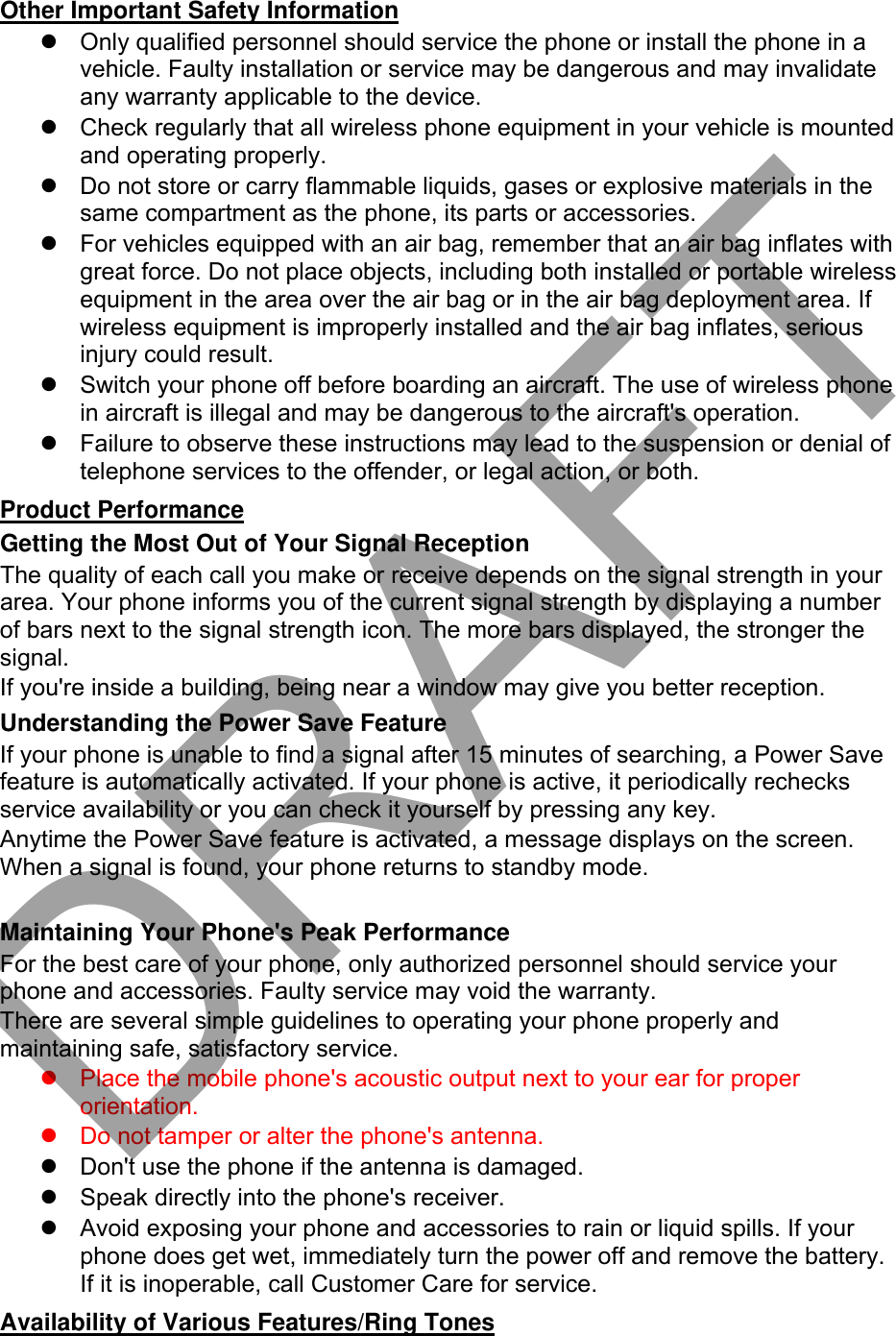
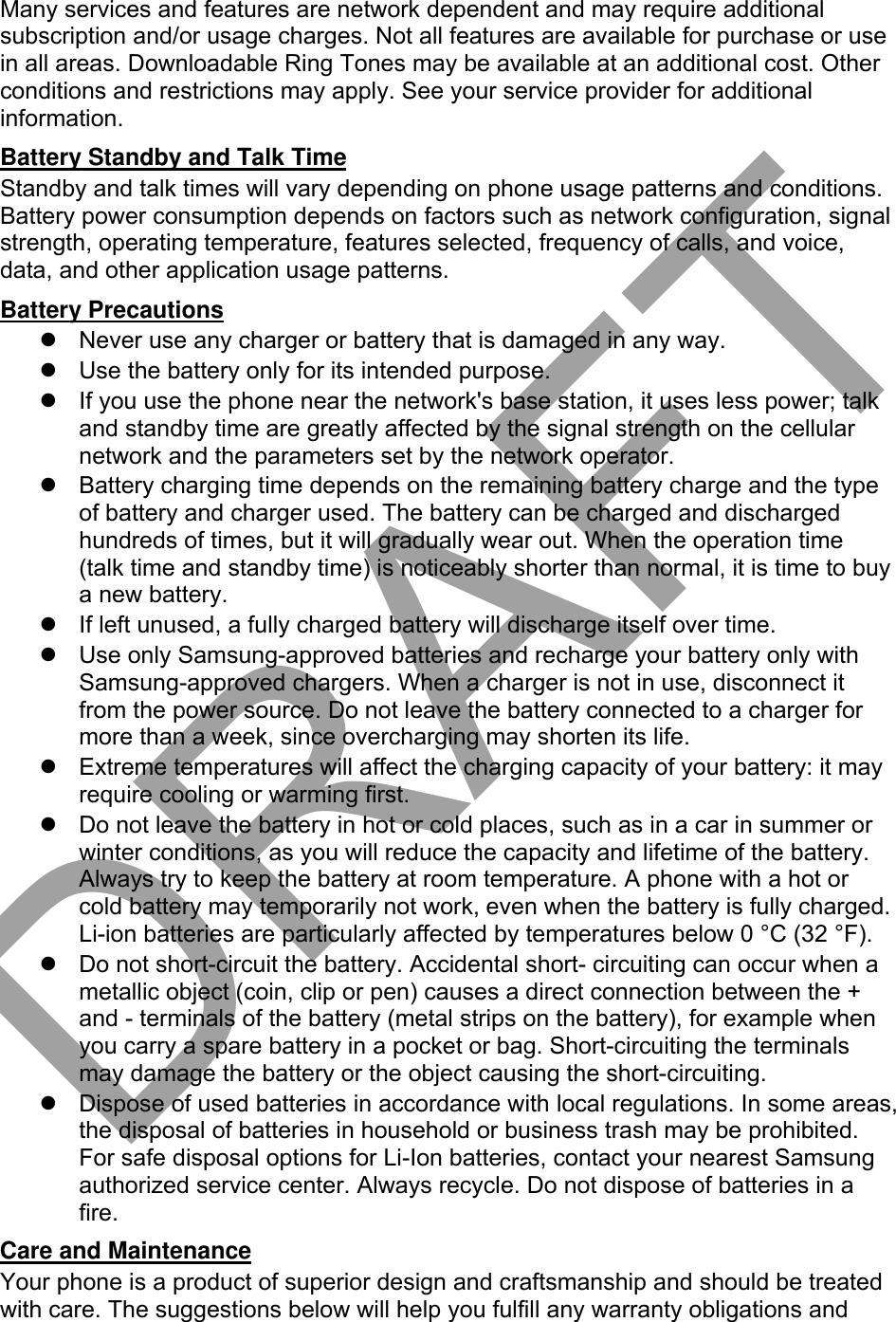
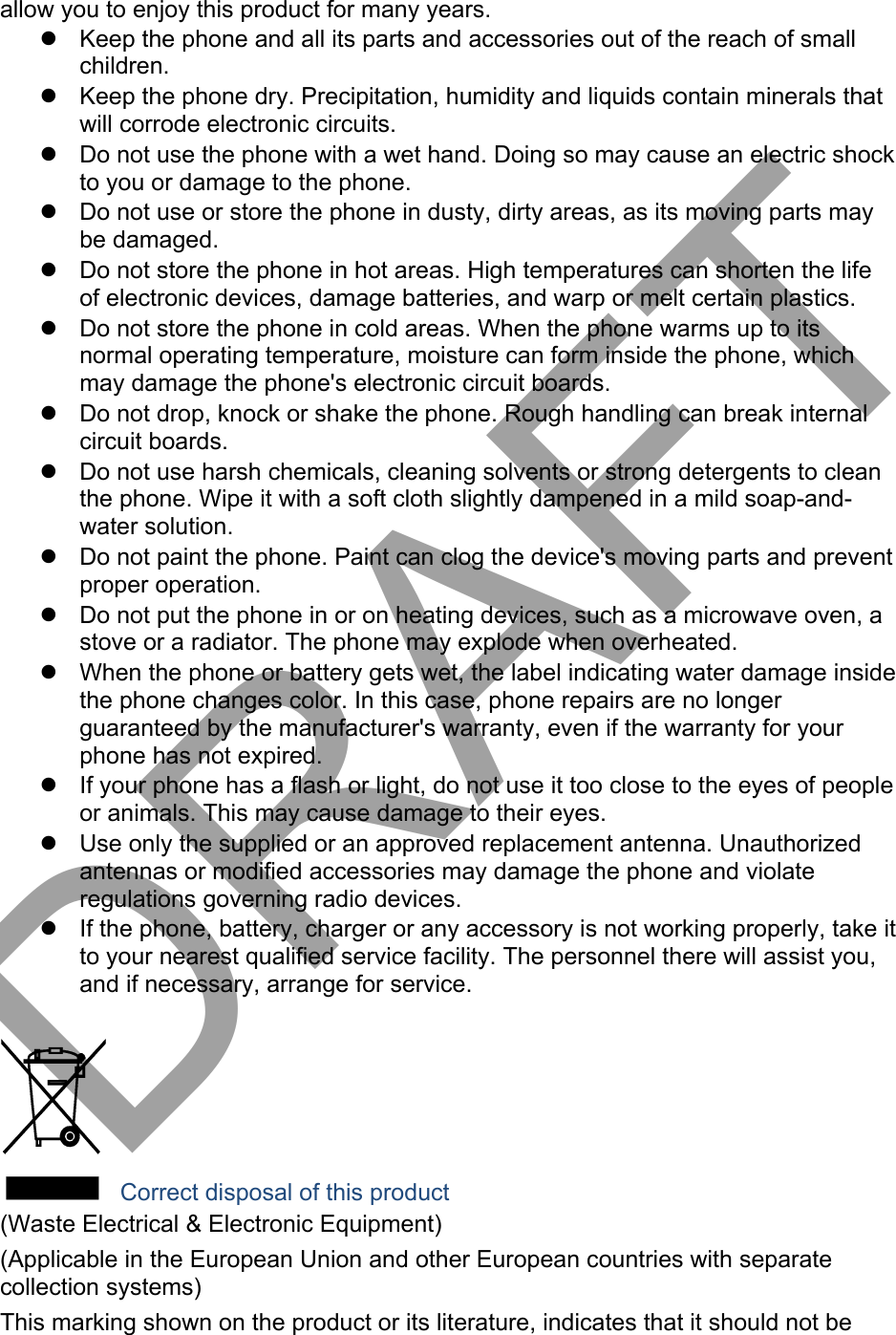
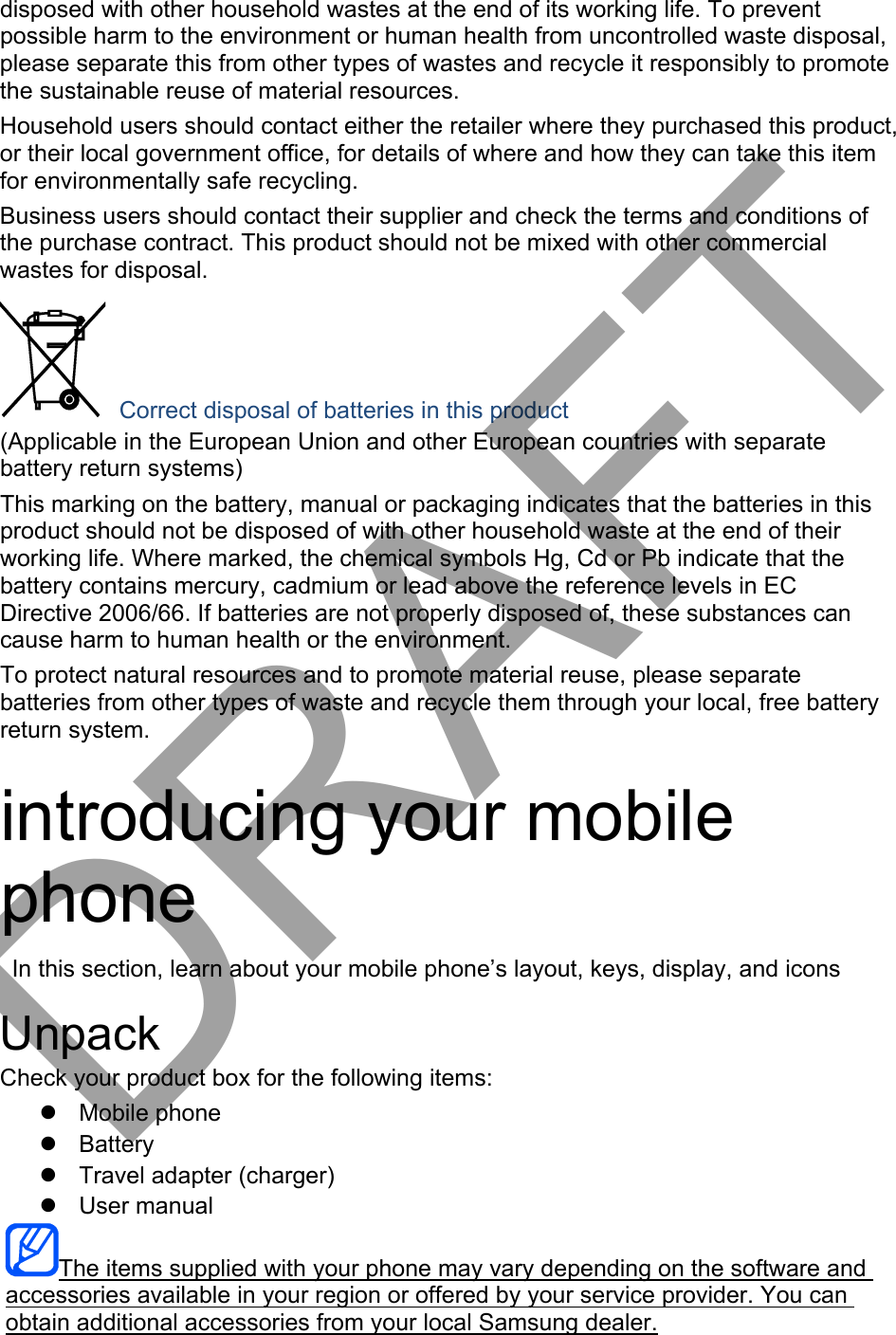
![Signal strength Call in progress New text message assembling and preparing your mobile phone Get started by assembling and setting up your mobile phone for its first use. Install the SIM card and battery When you subscribe to a cellular service, you will receive a Subscriber Identity Module, or SIM card, with subscription details, such as your personal identification number (PIN) and optional services. To install the SIM card and battery, 1. Insert the SIM card. Place the SIM card in the phone with the gold-colouredcontacts facing down.2. Charge the battery Before using the phone for the first time, you must charge the battery. 1. Open the cover to the multifunction jack on the side of the phone.2. Plug the small end of the travel adapter into the multifunction jack. Improperlyconnecting the travel adapter can cause serious damage to the phone. Anydamages by misuse are not covered by the warranty.3. Plug the large end of the travel adapter into a power outlet.4. When the battery is fully charged (the [|||||] icon is no longer moving), unplugthe travel adapter from the power outlet.5. Unplug the travel adapter from the phone.6. Close the cover to the multifunction jack.About the low battery indicator When your battery is low, the phone will emit a warning tone and a low battery message. The battery icon will also be empty and blinking. If the battery level becomes too low, the phone will automatically power off. Recharge your battery to continue using your phone. using basic functions Learn how to perform basic operations and use the main features of your mobile phone. DRAFT](https://usermanual.wiki/Samsung-Electronics-Co/SMJ700P/User-Guide-2876118-Page-21.png)
![Turn your phone on and off To turn your phone on, 1. Press and hold power button2. Enter your PIN and press <OK> (if necessary).3. When the setup wizard opens, customise your phone as desired by followingthe screen.To turn your phone off, repeat steps 1 and 2 above. Switch to the offline profile By switching to the offline profile, you can use your phone’s non-network services in areas where wireless devices are prohibited, such as aeroplane and hospitals. To switch to the offline profile, in Menu mode, select Settings Õ Phone profiles Õ Offline. Follow all posted warnings and directions from official personnel when in areas where wireless devices are prohibited. Access menus To access your phone’s menus, 1. In Idle mode, press <Menu> to access Menu mode.2. Use the navigation key to scroll to a menu or option.3. Press [OK], <Select>, or <Save> to confirm the highlighted option.4. Press <Back> to move up one level; Press [ ] to return to Idle mode. Customise your phone Get more from your phone by customising it to match your preferences. Adjust the volume of the key tones In Idle mode, press the Volume key up or down to adjust the key tone volume. Switch to or from the silent profile In Idle mode, press and hold [#] to silence or unsilence your phone. Change your ringtone 1. In Menu mode, select Settings Õ Phone profiles .2. Scroll to the profile you are using.3. Press <Options> Õ Edit Õ Voice call ringtone.4. Select a ringtone category Õ a ringtone.5. Press <Options> Õ Select (if necessary).6. Press <Save>.DRAFT](https://usermanual.wiki/Samsung-Electronics-Co/SMJ700P/User-Guide-2876118-Page-22.png)
![To switch to another profile, select it from the list. Create a phone profile 1. In Menu mode, select Settings Õ Phone profiles .2. Press <Options> Õ Create.3. Enter a name for the profile and press <Options> Õ Save.4. Customise the sound settings as desired.5. When you are finished, press <Save>.6. Select a wallpaper (Idle mode) 1. In Menu mode, select Settings Õ Display and light Õ Home screen.2. Scroll left or right to Images.3. Select Wallpaper.4. Select an image category Õ an image.5. Press <Select> or <Select> Õ <Set>.6. Press <Save>.Select a theme for the display To select a theme, 1. In Menu mode, select Settings Õ Display and light Õ My theme.2. Scroll to a theme and press <Select>.To create and apply a theme, 1. In Menu mode, select Settings Õ Display and light Õ My theme.2. Scroll to Create and press <Select>.3. Customise the theme as desired by following the screen.4. When you have finished, enter a name for the theme and press <Save>.5. Press <Yes> to apply the theme.Set menu shortcuts 1. In Menu mode, select Settings Õ Phone settings Õ Shortcuts.2. Select a key to use as a shortcut.3. Select a menu to assign to the shortcut key.Use the simplified menus To set up simplified menu items, 1. In Idle mode, press [OK].2. Press <Options> Õ Customise menu.3. Select your favourite menus.4. Press <Options> Õ Open to select submenus (if necessary).DRAFT](https://usermanual.wiki/Samsung-Electronics-Co/SMJ700P/User-Guide-2876118-Page-23.png)
![5. Press <Save>.6. To access an item from the simplified menus,7. In Idle mode, press [OK].8. Scroll to the menu item you want and press [OK].Lock your phone 1. In Menu mode, select Settings Õ Security Õ Phone lock Õ On.2. Enter a new 4- to 8-digit password and press <OK>.3. Enter the new password again and press <OK>.Use basic call functions Learn to make or answer calls and use basic call functions. Make a call 1. In Idle mode, enter an area code and a phone number.2. Press [ ] to dial the number 3. To end the call, press [ ]. Answer a call 1. When a call comes in, press [ ]. 2. To end the call, press [ ]. Adjust the volume To adjust the volume during a call, press the Volume key up or down. Use the speakerphone feature 1. During a call, press [OK] Õ <Yes> to activate the speaker.2. To switch back to the earpiece, press [OK] again.In noisy environment, you may have difficulty hearing the calls while using the speakerphone feature. For better performance, use the normal phone mode. Use the headset By plugging the supplied headset into the multifunction jack, you can make and answer calls: To redial the last call, press and hold the headset button.To answer a call, press the headset button.To end a call, press the headset button.DRAFT](https://usermanual.wiki/Samsung-Electronics-Co/SMJ700P/User-Guide-2876118-Page-24.png)
![Send and view messages Learn to send or view text (SMS), multimedia (MMS), or email messages. Send a text or multimedia message 1. In Menu mode, select Messages Õ Create new message Õ Message.2. Enter a destination number or an email address and scroll down.3. Enter your message text. p. 4. For sending as a text message, skip to step 5.For attaching multimedia, continue with step 4.5. Press <Options> Õ Add multimedia and add an item.6. Press [OK] Õ Send to send the message.Send an email 1. In Menu mode, select Messages Õ Create new message Õ Email.2. Enter an email address and scroll down.3. Enter a subject and scroll down.4. Enter your email text.5. Press <Options> Õ Attach multimedia and attach a file (if necessary).6. Press [OK] Õ Send to send the message.Enter text When entering text, you can change the text input mode: Press and hold [*] to switch between T9 and ABC modes. Depending on yourcountry, you may be able to access an input mode for your specific language.Press [*] to change case or switch to Number mode.Press and hold [#] to switch to Symbol mode.Enter text in one of the following modes: Mode Function ABC Press the appropriate alphanumeric key until the character you want appears on the display. T9 1. Press the appropriate alphanumeric keys to enter an entireword. 2. When the word displays correctly, press [0] to insert aspace. If the correct word does not display, select an alternate word from the list that appears. Number Press the appropriate alphanumeric key to enter a number. Symbol Press the appropriate alphanumeric key to select a symbol. View text or multimedia messages 1. In Menu mode, select Messages Õ My messages Õ Inbox.2. Select a text or multimedia message.DRAFT](https://usermanual.wiki/Samsung-Electronics-Co/SMJ700P/User-Guide-2876118-Page-25.png)
![View an email 1. In Menu mode, select Messages Õ My messages Õ Email inbox.2. Select Check new email.3. Select an email or a header.4. If you selected a header, press <Options> Õ Retrieve to view the body of theemail.Add and find contacts Learn the basics of using the phonebook feature. Add a new contact 1. In Idle mode, enter a phone number and press <Options>.2. Select Save Õ a memory location (phone or SIM) Õ New.3. Select a number type (if necessary).4. Enter contact information.5. Press <Options> Õ Save to add the contact to memory.Find a contact 1. In Menu mode, select Phonebook.2. Enter the first few letters of the name you want to find.3. Select the contact’s name from the search list.Once you have found a contact, you can: call the contact by pressing []edit the contact information by pressing [OK]DRAFT](https://usermanual.wiki/Samsung-Electronics-Co/SMJ700P/User-Guide-2876118-Page-26.png)
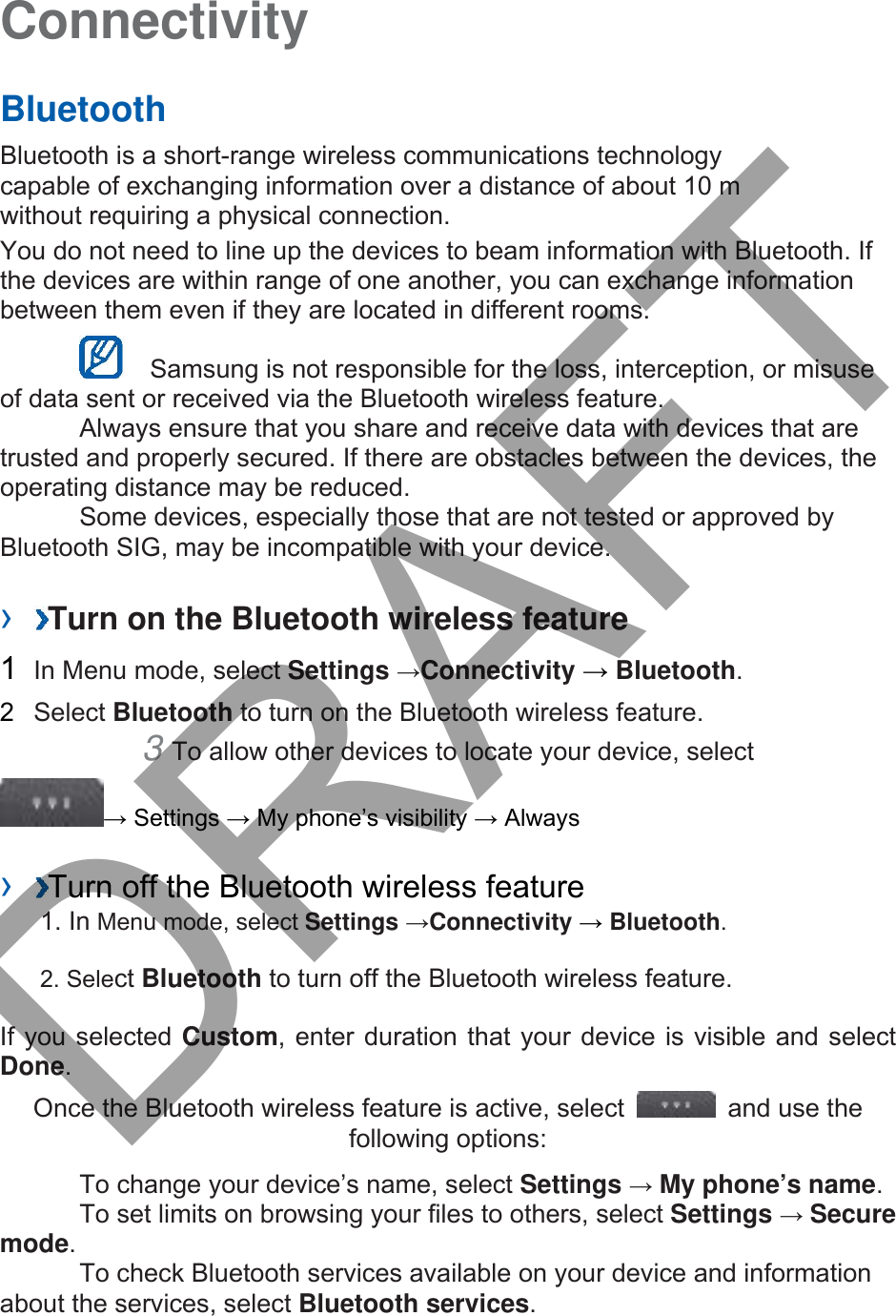
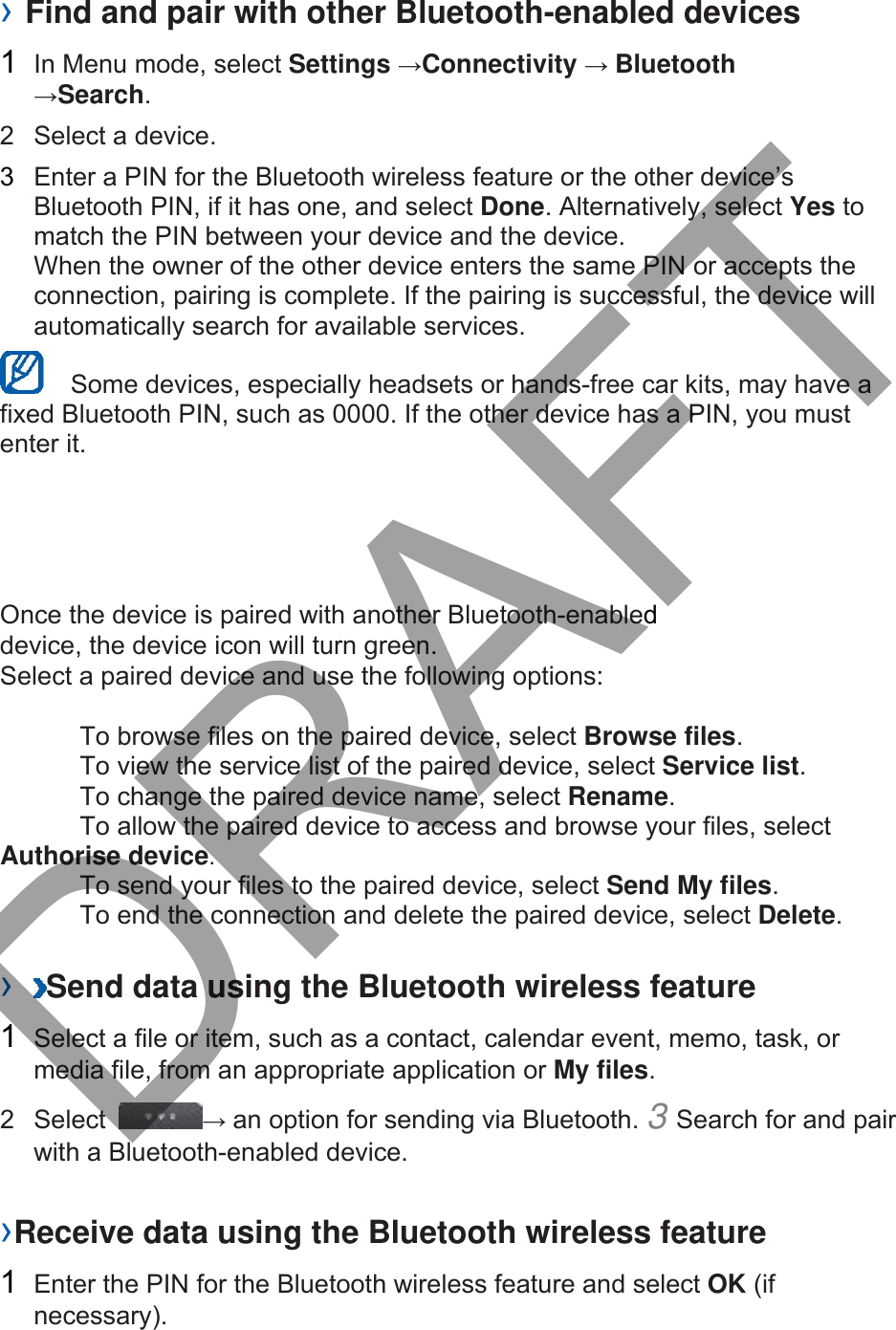
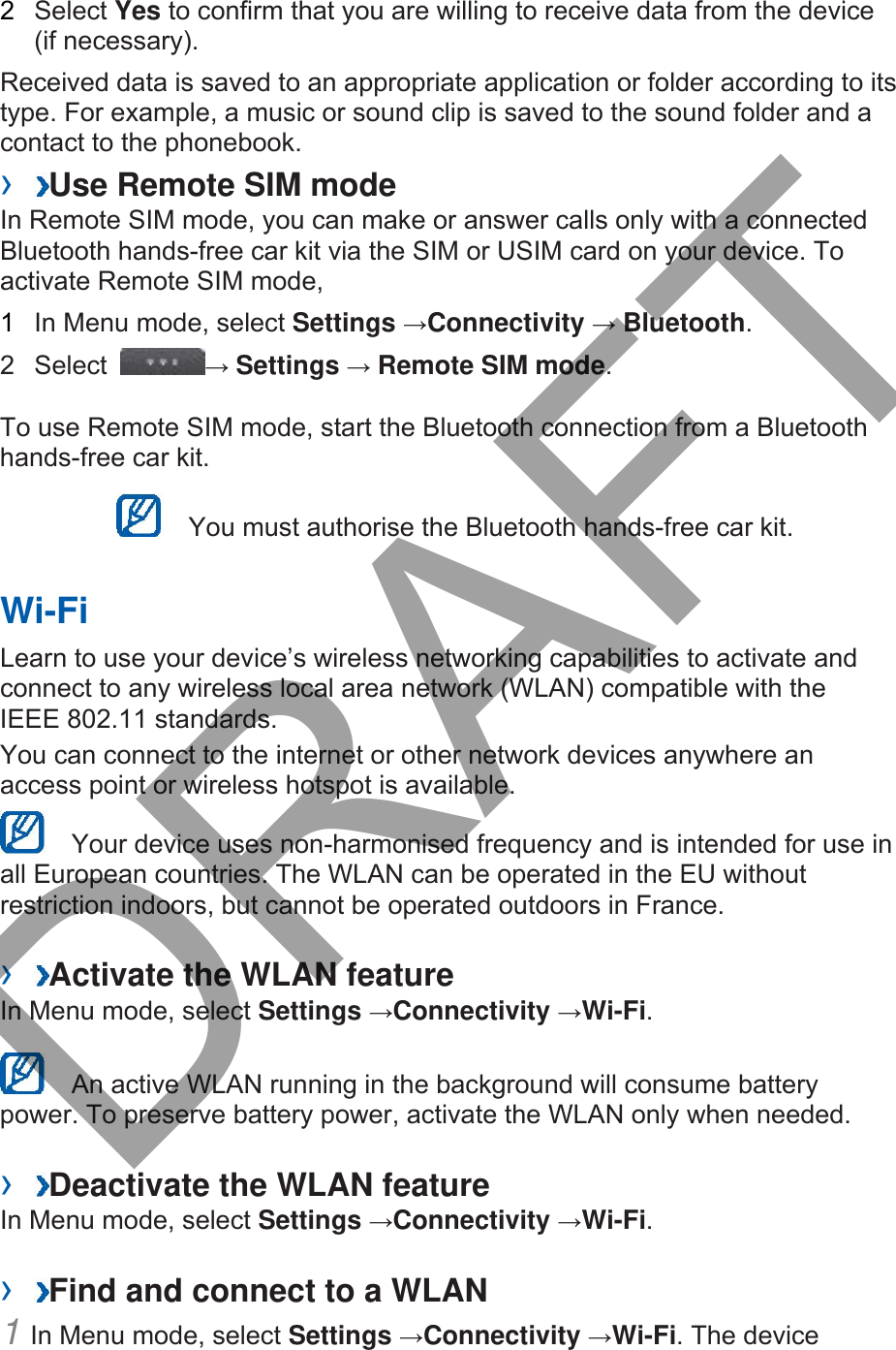
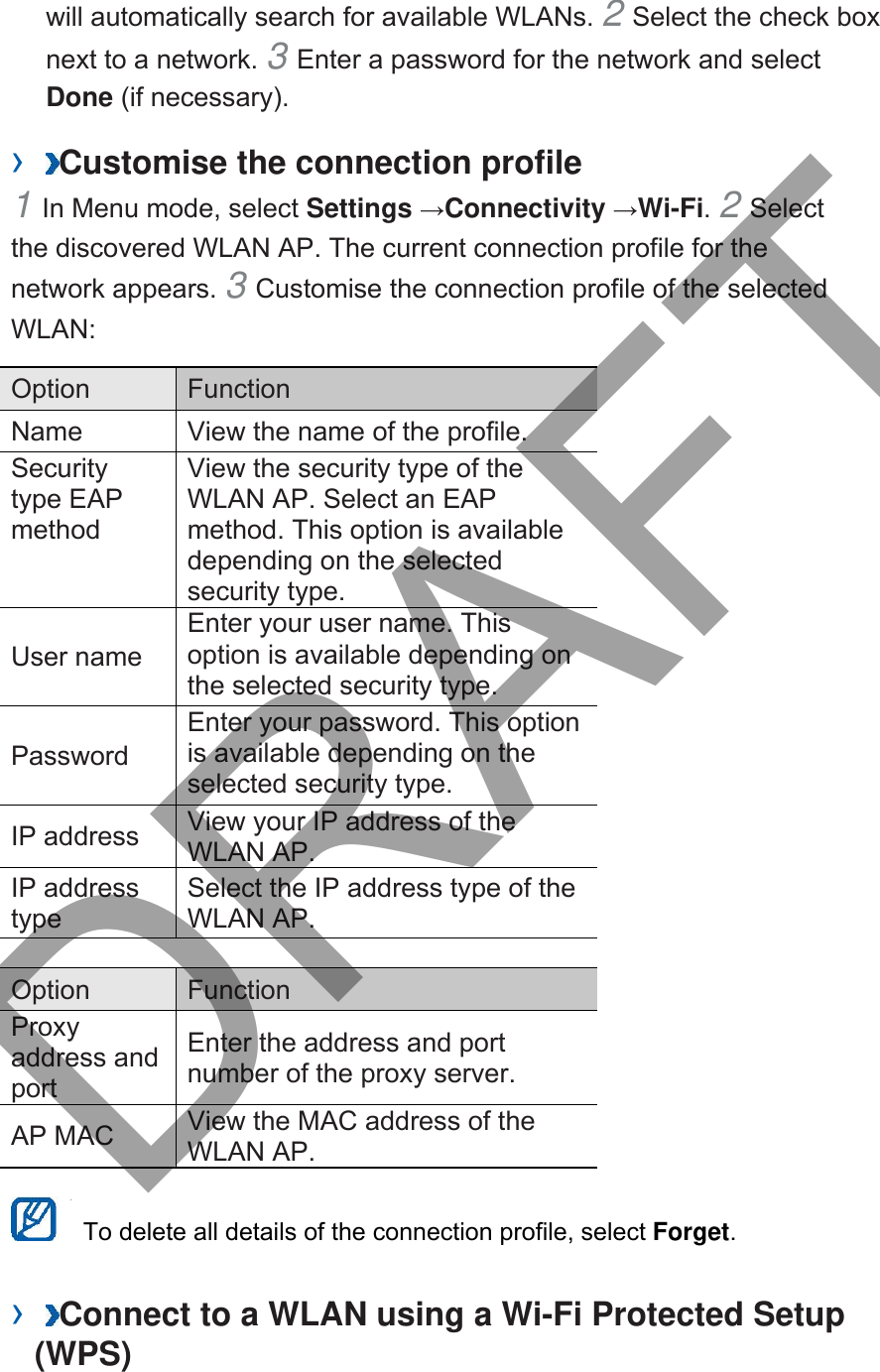
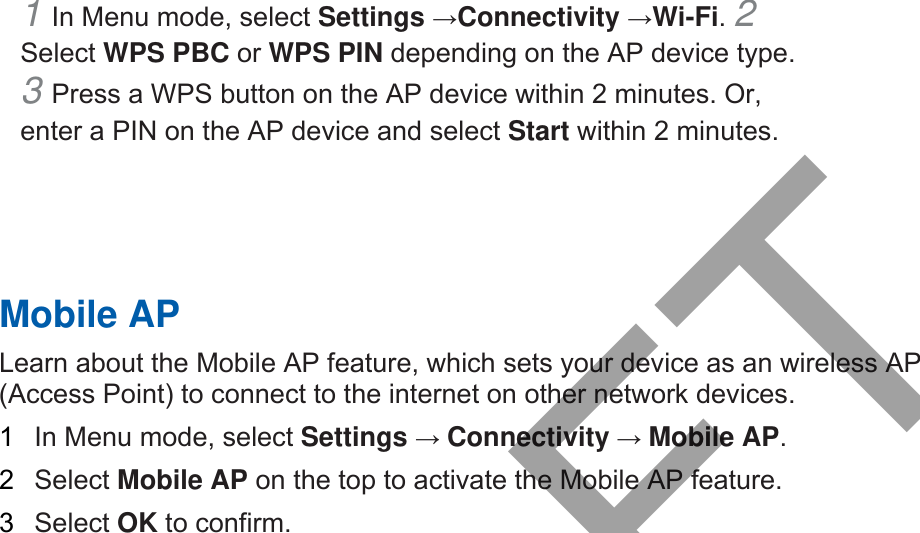
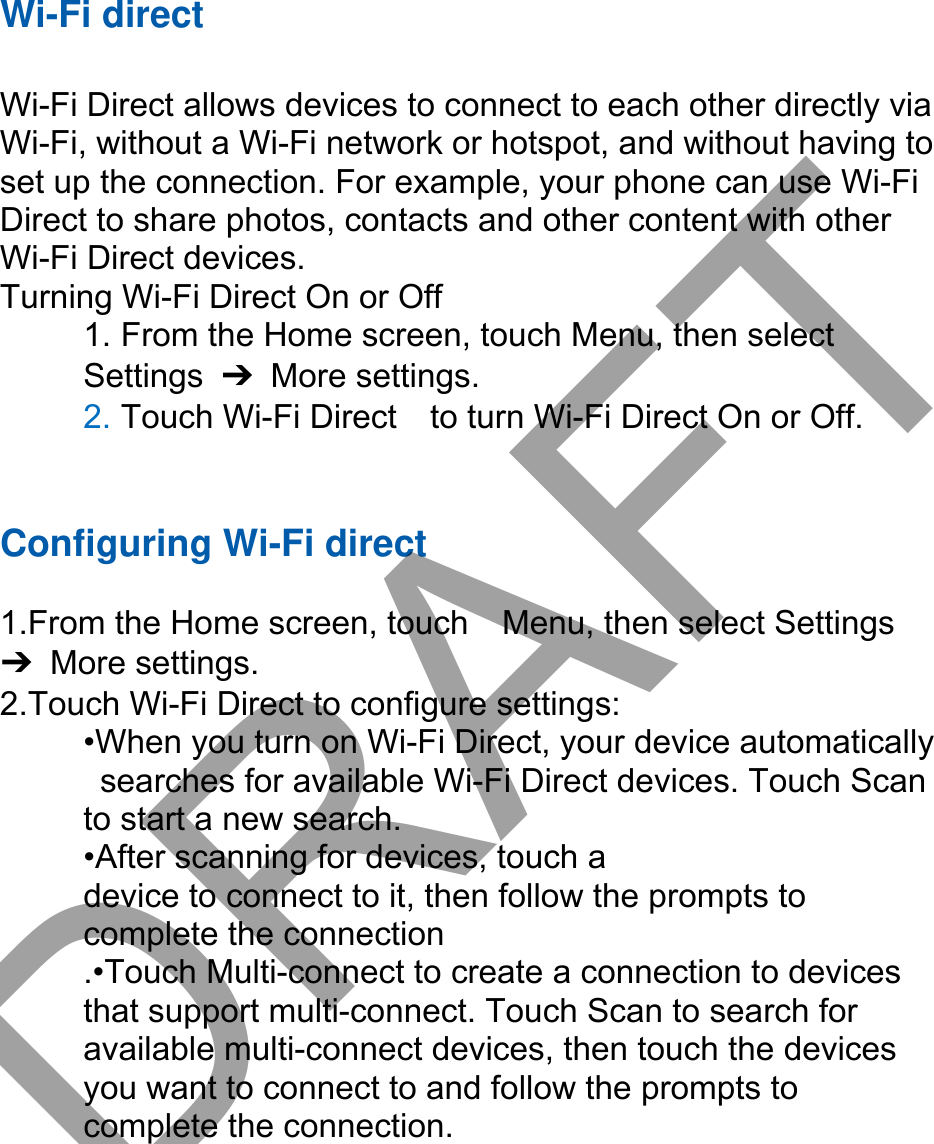

![troubleshooting If you are having trouble with your mobile phone, try these troubleshooting procedures before contacting a service professional. While using your phone, the following messages may appear: Message Try this to solve the problem: Please insert SIM card Ensure that the SIM card is installed correctly. Phone lock When the phone lock feature is enabled, you must enter the password you set for the phone. Enter PIN When using the phone for the first time or when the PIN requirement is enabled, you must enter the PIN supplied with the SIM card. You can disable this feature by using the PIN lock menu. Enter PUK Your SIM card is blocked, usually as a result of entering your PIN incorrectly several times. You must enter the PUK supplied by your service provider. Your phone displays “Network unavailable” or “Network error.” When you are in areas with weak signals or poor reception, you may losereception. Move to another area and try again.You cannot access some options without a subscription. Contact your serviceprovider for more details.You enter a number, but the call is not dialled. Ensure that you have pressed the Dial key: [ ]. Ensure that you have accessed the right cellular network.Ensure that you have not set call barring for the phone number.Another caller cannot reach you. Ensure that your phone is turned on.Ensure that you have accessed the right cellular network.Ensure that you have not set call barring for the phone number.Another caller cannot hear you speaking. Ensure that you are not covering the built-in microphone.Ensure that the microphone is close to your mouth.If using a headset, ensure that it is properly connected.DRAFT](https://usermanual.wiki/Samsung-Electronics-Co/SMJ700P/User-Guide-2876118-Page-34.png)