Samsung Electronics Co SMJ727R4 Multi-band GSM/EDGE/CDMA/UMTS/LTE Phone with Bluetooth, WLAN and ANT+ User Manual 2
Samsung Electronics Co Ltd Multi-band GSM/EDGE/CDMA/UMTS/LTE Phone with Bluetooth, WLAN and ANT+ Users Manual 2
Contents
- 1. Users Manual 1
- 2. Users Manual 2
Users Manual 2
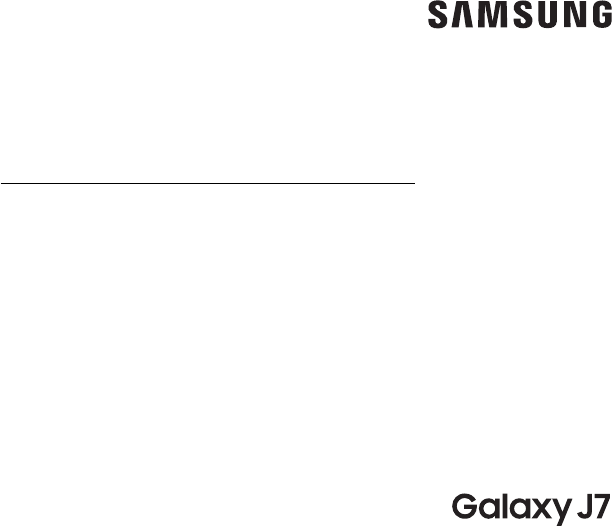
DRAFT–FOR INTERNAL USE ONLY
SMARTPHONE
User Manual
Please read this manual before operating
your device and keep it for future reference.
This document is watermarked because certain important information in the document has not yet been verified.
This document has been sent to you as a draft and for informational purposes only.
The document should only be used for internal purposes and may not be distributed outside of the company.
Distributing the document outside of the company could result in legal exposure to the company if the preliminary,
unverified information in the draft turns out to be inaccurate.
SM-J727R4
DRAFT–FOR INTERNAL USE ONLY
Special Features ..............................1
Side Speaker .................................2
Getting Started .............................. 3
Set Up Your Device .............................4
Assemble Your Device ........................5
Start Using Your Device ......................10
Set Up Your Device ..........................11
Learn About Your Device .......................15
Front View ..................................16
Back View ..................................18
Home Screen ...............................19
Navigation ................................ 28
Entering Text ..............................30
Multi Window .............................. 33
Emergency Mode .......................... 35
Apps .........................................37
Using Apps ................................ 38
Applications Settings ........................41
Calculator .................................43
Calendar ..................................44
Camera and Video .......................... 47
Clock ..................................... 52
Table of Contents
USC_J727R4_EN_UM_TN_XXX_030817_R0
DRAFT–FOR INTERNAL USE ONLY
iii Table of Contents
Contacts .................................. 55
Email ..................................... 62
Galaxy Apps ............................... 65
Gallery ...................................66
Google Apps ............................... 70
Internet ................................... 73
Messages ..................................77
My Files ................................... 82
Phone ..................................... 84
Samsung Gear ............................. 94
SamsungNotes ............................ 95
Samsung+ ................................. 97
Secure Folder .............................. 97
Settings .....................................98
How to Use Settings ........................ 99
Connections ................................100
Wi‑Fi ......................................101
Bluetooth ................................104
Data Usage ............................... 107
Airplane Mode ............................109
Mobile Hotspot ............................110
Tethering ..................................113
Mobile Networks ...........................113
Location ...................................113
Nearby Device Scanning ....................115
Printing ...................................116
Virtual Private Networks (VPN) .............116
Reset Network Settings ....................117
Sounds and Vibration .........................118
Sound Mode ...............................119
DRAFT–FOR INTERNAL USE ONLY
iv Table of Contents
Easy Mute .................................119
Vibrations .................................119
Volume .................................. 120
Ringtone ..................................121
Notification Sounds ........................122
Do Not Disturb .............................122
System Sounds ........................... 123
Key‑Tap Feedback ......................... 123
Sound Quality and Effects ................. 124
Notifications ................................ 125
Block App Notifications .....................126
Customize App Notifications ................126
Smart Alert ................................127
Display ..................................... 128
Screen Brightness ......................... 129
Screen Zoom and Font ..................... 129
Home Screen ............................. 130
Easy Mode ................................ 130
Icon Frames ...............................131
Status Bar .................................131
Screen Timeout ............................131
Screen Saver ...............................132
Wallpapers and Themes ..................... 133
Wallpapers ............................... 134
Themes .................................. 134
Icons ..................................... 134
Device Maintenance ......................... 135
Quick Optimization ........................ 136
Battery ................................... 136
Storage ...................................137
DRAFT–FOR INTERNAL USE ONLY
v Table of Contents
Memory .................................. 139
Language and Input ....................... 139
Date and Time .............................141
Reset .................................... 142
Factory Data Reset ........................ 142
Software Update .......................... 144
Lock Screen and Security .................... 145
Set a Screen Lock ......................... 146
Find My Mobile ............................147
Unknown Sources ..........................147
Secure Folder ............................. 148
Secure Startup ............................ 148
Encrypt SD Card .......................... 148
Set Up SIM Card Lock ...................... 149
View Passwords ........................... 149
Security Update Service ................... 149
Device Administration ..................... 150
Credential Storage ........................ 150
Knox Active Protection .....................151
Advanced Security Settings .................151
Accounts ....................................152
Samsung Cloud ........................... 153
Add an Account ........................... 154
Backup and Restore ....................... 156
GoogleSettings ............................157
Accessibility ................................ 159
Vision .................................... 160
Hearing ...................................161
Dexterity and interaction ...................161
More Accessibility Settings ................ 162
DRAFT–FOR INTERNAL USE ONLY
vi Table of Contents
Accessibility Services ...................... 163
Other Settings .............................. 164
About Device ............................. 165
Help ..................................... 165
Getting Help ...............................166
Videos ....................................167
Simulators ................................167
Tips .......................................167
Samsung Support ..........................167
Legal ........................................168
Legal Information ......................... 169
DRAFT–FOR INTERNAL USE ONLY
Learn about your mobile device’s
special features.
Special Features

DRAFT–FOR INTERNAL USE ONLY
2Special Features
Side Speaker
This device features the speaker on the side of the
device.
Speaker
DRAFT–FOR INTERNAL USE ONLY
Learn about your mobile device
hardware, assemblyprocedures,
and how to get started usingyour
new device.
Getting Started
DRAFT–FOR INTERNAL USE ONLY
Set Up Your
Device
Learn how to set up your device for the
firsttime.
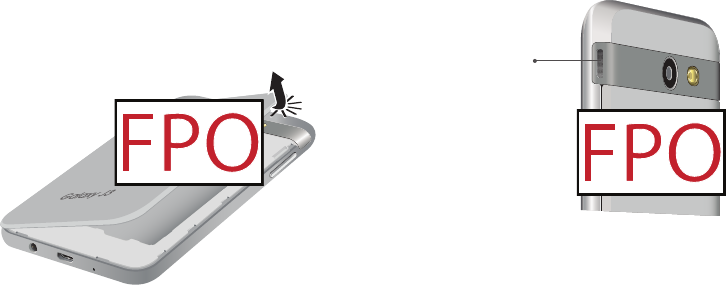
DRAFT–FOR INTERNAL USE ONLY
Set Up Your Device 5
Assemble Your Device
This section helps you to assemble your device.
Remove the Back Cover
1. Remove the back cover.
2. Lift the cover up and to the left of the device.
Caution: When removing the back cover, use the
slotnext to the Volume key to gently lift the cover
off. Pulling on the Speaker (located next to the
Powerbutton) may cause damage.
Do not pull
onSpeaker
Warning: Do not bend or twist the back cover
excessively. Using excessive force on the cover during
removal or installation of an internal component can
cause the material to break.

DRAFT–FOR INTERNAL USE ONLY
Set Up Your Device 6
Install the SIM Card
When you subscribe to a cellular network, you are
provided with a plug-in SIM card. During activation,
your SIM card is loaded with your subscription details,
such as your Personal Identification Number (PIN),
available optional services, and other features.
Warning: Please be careful when handling the SIMcard
to avoid damaging it. Keep all SIM cards outof reach of
small children.
►Carefully slide the SIM card into the SIM card slot.
• Make sure that the card’s gold contacts face
down into the device and that the card is
positioned as shown.
Install an Optional Memory Card
You can install a microSD™ or microSDHC™ memory
card (notincluded) to add more memory space to
yourdevice.
A memory card can be installed at any time. It is not
necessary to install it prior to using the device.
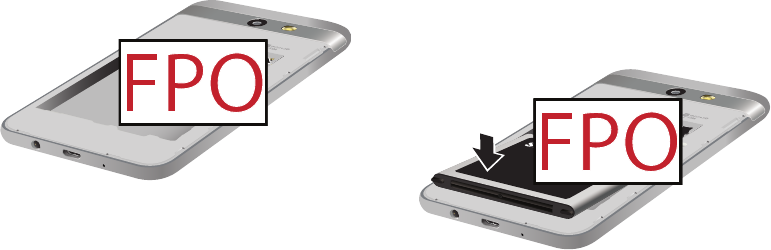
DRAFT–FOR INTERNAL USE ONLY
Set Up Your Device 7
►Slide the memory card into the slot with the gold
contacts facing down. Install the Battery
The battery is installed in the back of the device.
1. Insert the battery into the opening on the back of
the device, making sure the connectors align.
2. Gently press down to secure the battery.
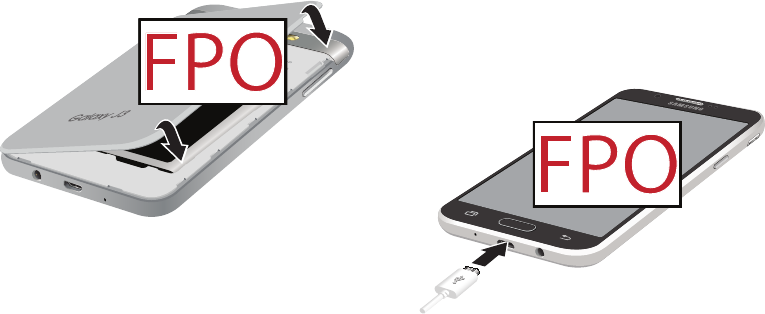
DRAFT–FOR INTERNAL USE ONLY
Set Up Your Device 8
Replace the Back Cover
The back cover should be replaced before using
thedevice.
1. Place the back cover onto the back of the device
and press down.
2. Press along the edge of the back cover until you
have a secure seal.
Charge the Battery
Your device is powered by a rechargeable, standard
Li-Ion battery. A USB charger (charging head and USB
cable) is included with the device for charging the
battery from any standard outlet.
The battery comes partially charged. You can use the
device while charging.
1. Insert the USB cable into the USB charger/
Accessory port.
DRAFT–FOR INTERNAL USE ONLY
Set Up Your Device 9
Caution: Use only charging devices and batteries
approved by Samsung. Samsung accessories are
designed for your device to maximize battery life. Using
other accessories may void your warranty and may
cause damage.
2. Connect the USB cable to the charging head, and
then plug the charging head into a standard outlet.
3. Unplug the charging head from the outlet and
remove the USB cable from the device when
charging is complete.
When to Charge the Battery
When the battery is low and only a few minutes of
operation remain, the device sounds a warning tone at
regular intervals.
In this condition, your device conserves its remaining
battery power by dimming the screen.
When the battery level becomes too low, the device
automatically turns off.
For a quick check of your battery level:
►View the battery charge indicator located in the top
right corner of your device’s display. Asolid color
( ) indicates a full charge.
You can also choose to display a percentage value.
Viewing a percentage value can provide a better idea
of the remaining charge on the battery. For more
information, see “Battery” on page136.
While charging, the device and the charger may
become hot when using wireless charging or fast
charging. This does not affect the device’s lifespan or
performance and is in the device’s normal range of
operation.
The charger may stop charging if the battery becomes
too hot.
DRAFT–FOR INTERNAL USE ONLY
Set Up Your Device 10
If the device heats up while charging the battery:
1. Disconnect the charger from the device and close
any running apps.
2. Wait for the device to cool down, and then begin
charging the device again.
• If the lower part of the device overheats,
check for damage to the connected USB cable.
Replace the damaged USB cable with a new
Samsung-approved cable.
• If using a wireless charger, do not place foreign
materials between the device and the wireless
charger.
Start Using Your Device
Turn Your Device On or Off
The instructions below explain how to turn your device
on or off.
To turn the device on:
►Press and hold the Power key until the device
turnson.
To turn the device off:
1. Press and hold the Power key until the
Deviceoptions menu is displayed.
2. Tap Power off, and confirm if prompted.

DRAFT–FOR INTERNAL USE ONLY
Set Up Your Device 11
Lock or Unlock Your Device
Use your device’s screen lock features to secure your
device.
By default, the device locks automatically when the
screen times out.
To lock the device:
►Press the Power key.
The default Screen lock on your device is Swipe. To
choose a more secure screen lock, see
“Set a Screen Lock” on page146.
To unlock the device:
►Press the Power key or Home key, and then drag
your finger across the screen.
Restart the Device
If your device stops responding to taps or finger
gestures and you are unable to turn it off, youcan
restart your device.
►Press and hold the Power key and the
Volumedown key at the same time for morethan
seven seconds.
Set Up Your Device
Use the Set Up Wizard
The first time you turn your device on, a Welcome
screen is displayed. It guides you through the basics of
setting up your device.
Follow the prompts to choose a default language,
connect to a Wi-Fi® network, set up accounts, choose
location services, learn about your device’s features,
and more.
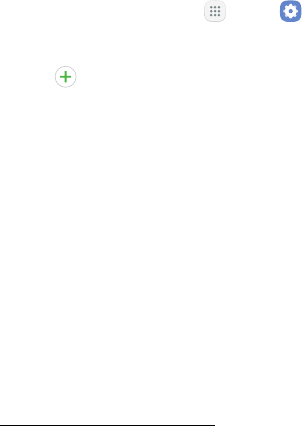
DRAFT–FOR INTERNAL USE ONLY
Set Up Your Device 12
Voice Assistant provides voice prompts and
descriptions of items on the screen to improve
accessibility. During setup, you can enable or disable
Voice Assistant by pressing the Home key quickly three
times.
Google Account
Your new device uses your Google™ Account to fully
utilize its Android™ features, including Gmail™,
GoogleDuo, and the Google Play™ store.
When you turn on your device for the first time, set
up your existing Google Account or create a new
GoogleAccount.
– or –
To create a new Google Account or set up your
GoogleAccount on your device at any time, use
Accounts settings.
1. From a Home screen, tap Apps > Settings.
2. Tap Cloud and accounts > Accounts.
3. Tap Addaccount > Google.
Factory Reset Protection
When you sign in to a Google Account on your device,
Factory Reset Protection is turned on. Factory Reset
Protection (FRP) prevents other people from using
your device if it is reset to factory settings without your
permission. For example, if your device is lost or stolen
and a factory data reset is performed, only someone
with your Google Account username and password can
use the device.
You will not be able to access the device after a factory
data reset if you do not have your GoogleAccount
username and password. For more information, see
“Factory Data Reset” on page142.
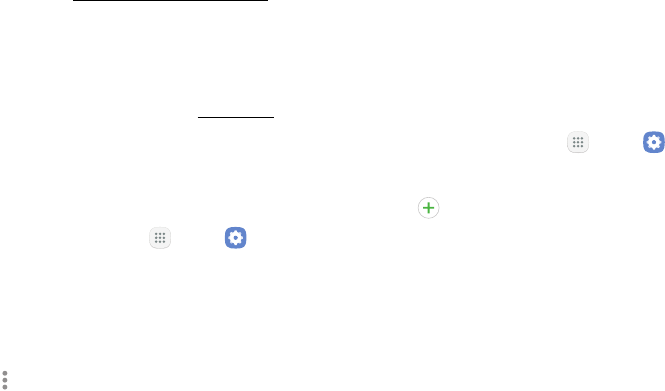
DRAFT–FOR INTERNAL USE ONLY
Set Up Your Device 13
Caution: Before shipping your device back to Samsung
or taking it to your nearest Samsung-authorized service
center, you should remove your Google Account before
resetting the device back to factory settings. For more
information, visit: samsung.com/us/support/frp.
Enable Factory Reset Protection
Adding a Google Account to your device automatically
turns on the Factory Reset Protection (FRP) security
feature. For more information, visit: google.com.
Disable Factory Reset Protection
To disable FRP, remove all Google Accounts from the
device.
1. From a Home screen, tap Apps > Settings.
2. Tap Cloud and accounts > Accounts > Google.
• If you have more than one Google Account set
up on your device, tap the Google Account you
want to remove.
3. Tap Moreoptions > Remove account.
Samsung Account
Create a Samsung account for access to Samsung
content and apps on your device. When you turn on
your device for the first time, set up your existing
Samsung account or create a new Samsung account.
– or –
To create a new Samsung account or set up your
Samsung account on your device at any time, use
Accounts settings.
1. From a Home screen, tap Apps > Settings.
2. Tap Cloud and accounts > Accounts.
3. Tap Addaccount > Samsungaccount.

DRAFT–FOR INTERNAL USE ONLY
Set Up Your Device 14
Add an Email Account
Use the Email app to view and manage all your email
accounts in oneapp.
When you turn on your device for the first time, set
up your existing email account or create a new email
account.
– or –
To create a new email account or set up your email
account on your device at any time, use Accounts
settings.
1. From a Home screen, tap Apps > Settings.
2. Tap Cloud and accounts > Accounts.
3. Tap Addaccount > Email.
Transfer Data from Your Old Device
Easily transfer your photos, videos, music, apps and
more with Samsung Smart Switch™.
Get started today at samsungsmartswitch.com.
Set Up Your Voicemail
You can access your voicemail from a Home screen.
1. From the Home screen, tap Phone, and then
tap Voicemail.
2. Follow the tutorial to create a password, record a
greeting, and record your name.
For more information on voicemail, see
“Voicemail” on page91.
DRAFT–FOR INTERNAL USE ONLY
Learn About
Your Device
Learn some of the key features of your
mobile device, including the screens and
icons, as well as how to navigate the device
and enter text using the keyboard.
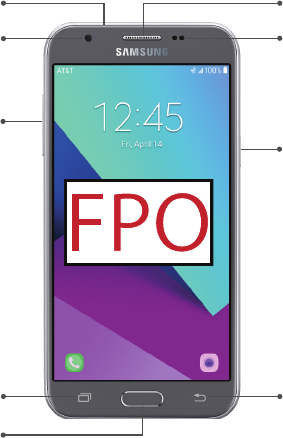
DRAFT–FOR INTERNAL USE ONLY
Learn About Your Device 16
Front View
Back
Earpiece
Microphone
Recent apps
Front camera
Home key
Proximity sensors
Power key
Volume keys
DRAFT–FOR INTERNAL USE ONLY
Learn About Your Device 17
• Proximity sensor
-Turns off the screen and disables touch
functionality when the device is in close
proximity to the human body.
-Turns the screen back on and enables touch
functionality when the device is outside a
specific range to the human body.
• Power key
-Briefly press to turn on or off the screen.
-Press and hold to select a power control option.
• Home key
-Press and hold to launch Google.
-Press twice to launch the camera.
• Volume keys
-Adjust the volume for ringtones, calls, or
notifications.
-In the camera app, press a volume key to take
aphoto.

DRAFT–FOR INTERNAL USE ONLY
Learn About Your Device 18
Back View
USB charger/Accessory port
Microphone
Flash
Rear camera
Headset jack
Speaker
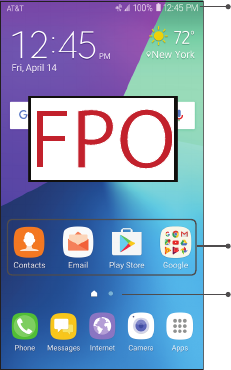
DRAFT–FOR INTERNAL USE ONLY
Learn About Your Device 19
Home Screen
Status bar
Home screen indicator
App shortcuts
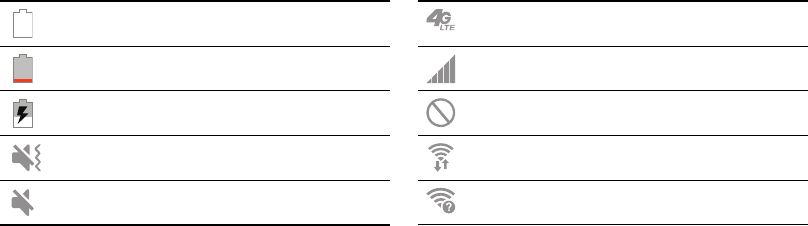
DRAFT–FOR INTERNAL USE ONLY
Learn About Your Device 20
Status Bar
The Status bar at the top of the Home screen provides
device information (such as network status, battery
charge, and time) on the right side and notification
alerts on the left.
Status Icons
Battery full
Battery low
Battery charging
Vibrate mode
Mute mode
4G LTE™ active
Signal strength
Network not available
Wi-Fi active
Wi-Fi available
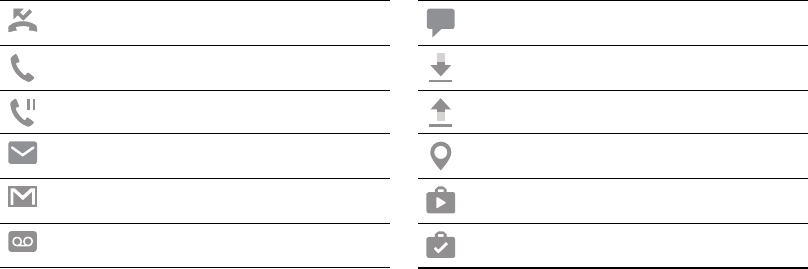
DRAFT–FOR INTERNAL USE ONLY
Learn About Your Device 21
Notification Icons
Missed call
Call in progress
Call on hold
New email
New Gmail
New voicemail
New message
File download in progress
File upload in progress
GPS active
App updates available
App updates complete
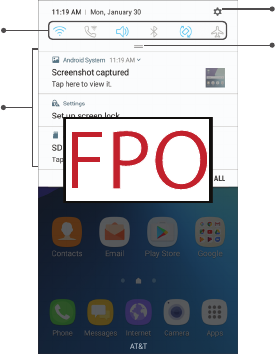
DRAFT–FOR INTERNAL USE ONLY
Learn About Your Device 22
Notifications
Settings
Quick settings View all
Notification cards
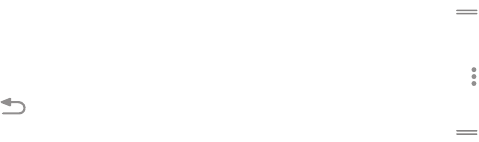
DRAFT–FOR INTERNAL USE ONLY
Learn About Your Device 23
View the Notification Panel
You can access the Notification panel from any
Homescreen.
1. Drag the Status bar down to display the
Notificationpanel.
2. Swipe down the list to see notification details.
• To open an item, tap it.
• To clear a single notification, drag the
notification left or right.
• To clear all notifications, tap Clear all.
3. Drag upward from the bottom of the screen or tap
Back to close the Notification panel.
Quick Settings
In addition to notifications, the Notification panel also
provides quick access to device functions such as Wi-Fi,
allowing you to quickly turn them on or off.
To view additional Quick settings and customize the
Quick settings that display:
1. Drag the Status bar down to display the
Notificationpanel.
2. Drag View all downward.
• Tap a setting to turn it on or off.
• Tap More options to edit Quick settings
ortochange the button layout.
3. Drag View all upward to close the
Quicksettings.
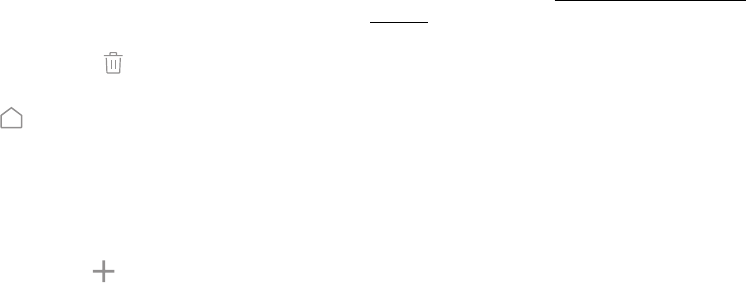
DRAFT–FOR INTERNAL USE ONLY
Learn About Your Device 24
Customize Your Home Screen
Screens
Your device comes with multiple Home screens to
hold app shortcuts and widgets. You can add, remove,
change the order of screens, as well as choose a
different main Home screen.
1. From a Home screen, pinch the screen.
2. Use these options to manage screens:
• Remove a screen: Touch and hold a screen, and
then drag it to Remove.
• Set a screen as the main Home screen: Tap
Main Home screen at the top of a screen.
This screen is displayed when you press the
Homekey.
• Change the order of screens: Touch and hold a
screen, and then drag it to a newposition.
• Add a screen: Swipe to the end of the screens,
and then tap Add.
Wallpapers and Themes
Set visual themes for all system screens and icons
on your device. Change the look of the Home and
Lockscreens with wallpaper. You can display a favorite
picture or choose from preloaded wallpapers.
1. From a Home screen, pinch the screen.
2. Tap Wallpapers and themes to customize.
For more information, see “Wallpapers and Themes” on
page133.
Widgets
Widgets are simple application extensions that
run on a Home screen. There are many kinds of
widgets, including links to a specific contact, Internet
bookmarks, Gmail and email accounts, and many
others.

DRAFT–FOR INTERNAL USE ONLY
Learn About Your Device 25
To add a widget to a Home screen:
1. From a Home screen, pinch the screen.
2. Tap Widgets.
3. Touch and hold a widget, drag it to a Homescreen,
and release it.
To remove a widget:
1. From a Home screen, touch and hold a widget to
releaseit.
2. Drag the widget to Remove shortcut and
releaseit.
• Removing a widget does not delete the
widget, itjust removes the widget from the
Homescreen.
Screen Grid
Change the number of icons that can be placed on each
Home screen by changing the Screen grid dimensions.
1. From a Home screen, pinch the screen.
2. Tap Screen grid.
3. Tap a dimension option (4 x 4, 4 x 5, or 5 x 5) to
preview its appearance. The numbers indicate how
many icons can be placed horizontally by how many
icons can be placed vertically.
4. Tap Apply to apply the selected dimensions.
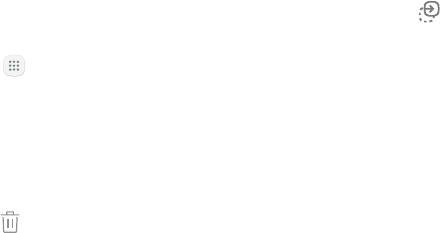
DRAFT–FOR INTERNAL USE ONLY
Learn About Your Device 26
App Shortcuts
You can use app shortcuts to launch an app from any
Home screen.
To add a shortcut:
1. From a Home screen, tap Apps.
2. Touch and hold an app shortcut, drag it to a
Homescreen, and then release it.
To remove a shortcut:
1. Touch and hold an app shortcut to releaseit.
2. Drag the app shortcut to Remove shortcut and
releaseit.
• Removing a shortcut does not delete the
app, it just removes the shortcut from the
Homescreen.
To move a shortcut from one Home screen to another:
1. Touch and hold an app shortcut to releaseit.
2. Drag the app shortcut to Move apps and
releaseit.
3. Swipe to a new Home screen.
4. Tap the shortcut to place it in the next available
location, or drag it to a specific location and
releaseit.
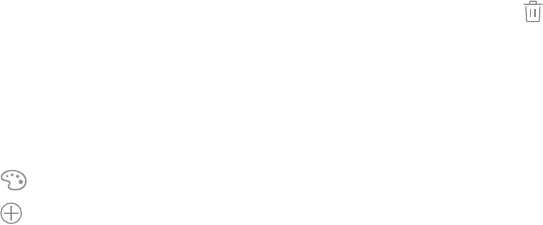
DRAFT–FOR INTERNAL USE ONLY
Learn About Your Device 27
Folders
Place folders on a Home screen to organize items.
Create a Folder
You can create an app folder on a Home screen.
1. From a Home screen, touch and hold an app
shortcut and drag it on top of another app shortcut
until a highlighted box appears.
2. Release the app shortcut to create the folder.
• Enter folder name: Enter a name for the folder.
• Palette: Change the color.
• Add apps: Place more apps in the folder.
Tapapps to select them, and then tapAdd.
3. Tap anywhere outside of the folder to close it.
• To add more apps, touch and hold an app
shortcut and drag it to the folder.
Remove a Folder from a Home Screen
You can remove a folder that you added to a
Homescreen.
1. Touch and hold the folder until it detaches.
2. Drag the folder to Delete and release it.
Confirmwhen prompted.
DRAFT–FOR INTERNAL USE ONLY
Learn About Your Device 28
Navigation
Learn the basics for how to navigate through your
device.
Touchscreen Navigation
Please note that a touch screen responds best to a light
touch from the pad of your finger or a capacitive stylus.
Using excessive force or a metallic object on the touch
screen may damage the tempered glass surface and
void the warranty.
Use the following motions and gestures on your
touchscreen to navigate the device.
Tap
Lightly tap items to select or launch them.
• Tap the keyboard to enter characters ortext.
• Tap an item to select it.
• Tap an app shortcut to launch the application.
Double-Tap
Lightly tap items twice to select or launch them.
• Double-tap an image to zoom in or out.
Touch and Hold
Touch and hold items on the screen to activate them.
• Touch and hold a widget on a Home screen to
moveit.
• Touch and hold a field to display a pop-up menu of
options.
Swipe
Lightly drag your finger vertically or horizontally across
the screen.
• Swipe the screen to unlock the device.
• Swipe the screen to scroll through the Homescreens
or menu options.
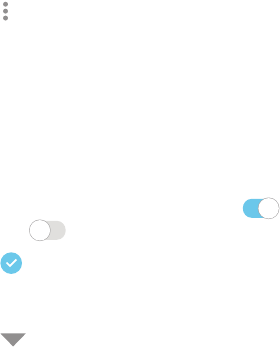
DRAFT–FOR INTERNAL USE ONLY
Learn About Your Device 29
Drag
Touch and hold an item, and then move it to a new
location.
• Drag an app shortcut to add it to a Home screen.
• Drag a widget to place it in a new location on a
Homescreen.
Pinch and Spread
Pinch the screen using your thumb and forefinger or
spread by moving your fingers apart.
• Pinch the screen to zoom out while viewing a picture
or a webpage.
• Spread your fingers on the screen to zoom in while
viewing a picture or a web page.
Common Options
The device uses basic command options to perform
common actions.
• Moreoptions: Tap to view more menu options for
a screen. This often allows you to select items to
delete or share.
• Delete: Tap to select items to delete.
• Share: Tap to select items to share, and then choose
a sharing method.
• Edit: Tap to customize the screen.
• On/Off: Tap to turn the option on ( ) or
off ( ).
• Checkbox: Tap to enable or select. When
enabled, a checkmark is displayed. You can often tap
a checkbox at the top of the screen to selectall.
• Menu: Tap to view available options for thefield.
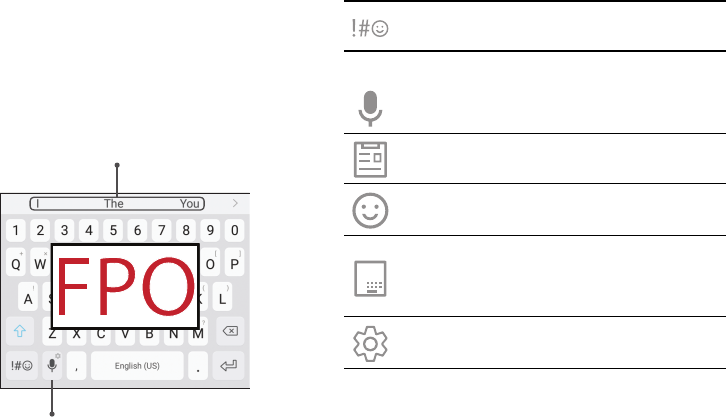
DRAFT–FOR INTERNAL USE ONLY
Learn About Your Device 30
Entering Text
Text can be entered using a keyboard or by speaking.
Use the SamsungKeyboard
Enter text using a QWERTY keyboard.
Predictive text
Options
Special Keys
Symbol: Tap to insert symbols.
Touch and hold Options for the following:
Voice input: Enter text using Google Voice™
typing.
Clipboard: Access the clipboard.
Emoticon: Insert an emoticon at the
cursorposition.
One-handed keyboard: Change the
keyboard layout to accommodate use with
one hand.
Keyboard settings: Access keyboard
settings.
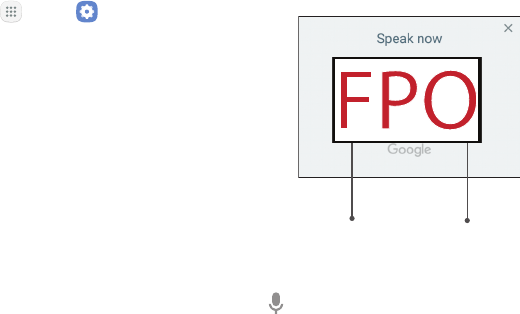
DRAFT–FOR INTERNAL USE ONLY
Learn About Your Device 31
Configure the Samsung Keyboard
To customize the Samsung keyboard:
1. From a Home screen, tap Apps > Settings.
2. Tap General management > Language and input >
Virtual keyboard > Samsung keyboard for options.
• Languages and types: Set the keyboard type
and choose which languages are available on
the keyboard. To switch between languages,
slide the Space bar sideways.
• Predictive text: Predictive text suggests
words that match your text entries, and can
automatically complete common words.
Predictive text can learn your personal writing
style from your contacts, messages, Gmail, and
social networking sites — improving its accuracy
of predicting your text entries.
• Additional keyboard settings provide assistance
with capitalization, punctuation, and much
more.
Use Google Voice Typing
Instead of typing, enter text by speaking.
Settings Delete text
To enable Google voice typing:
1. Tap Voice input on the Samsung keyboard.
• You may need to touch and hold Options (leftof
the Space bar) to find it.
2. Speak your text.

DRAFT–FOR INTERNAL USE ONLY
Learn About Your Device 32
Configure Google Voice Typing
To customize Google voice typing:
1. From a Home screen, tap Apps > Settings.
2. Tap General management > Language andinput >
Virtual keyboard > Google voice typing for options.
• Languages: Select languages for Google voice
typing.
• “Ok Google” detection: Launch a Google search
whenever you say “OK Google”.
• Hands-free: Allow requests with the device
locked.
• Speech output: Select options for spoken
feedback.
• Offline speech recognition: Download and
install speech recognition engines, allowing you
to use voice input while not connected to the
network.
• Block offensive words: Hide search results that
contain offensive words.
• Bluetooth headset: Use audio input from a
Bluetooth® headset (not included) if one is
connected.
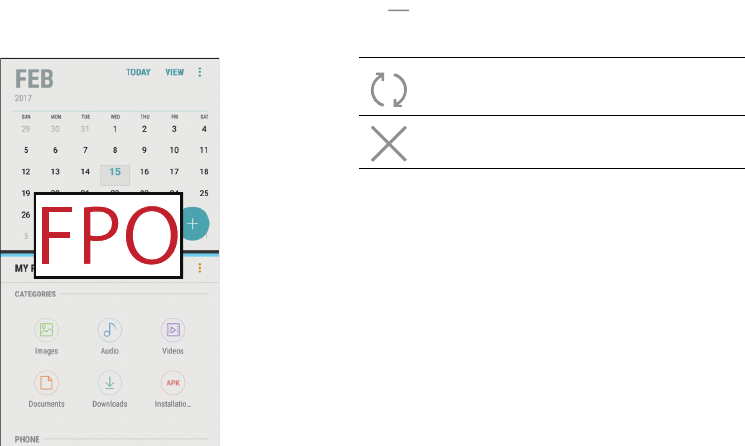
DRAFT–FOR INTERNAL USE ONLY
Learn About Your Device 33
Multi Window
Multitask by using multiple applications at the
sametime.
Window Controls
Tap Windowcontrols in the middle of the
windowborder for options.
Switch windows: Switch locations between
Multiwindow™ apps.
Close app: Close the selected app.
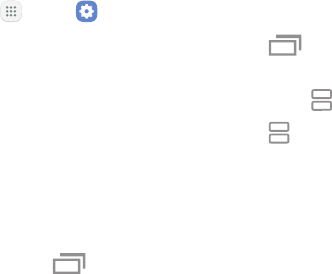
DRAFT–FOR INTERNAL USE ONLY
Learn About Your Device 34
Enable Multi Window
1. From a Home screen, tap Apps > Settings.
2. Tap Advanced features > Multi window.
3. Tap Split screen view action to enable this feature.
Use MultiWindow
Apps that support Multiwindow display together
on a split screen. You can switch between the apps
and adjust the size of their display on the screen.
Multiwindow is not available for all apps.
1. From any screen, touch and hold Recent apps.
2. Tap two apps that support Multi window to open
them in split screen view.
- or -
If you are currently using an app that supports
Multiwindow, tap another app to add it in split
screen view.
You can also launch recently used apps directly into
Multi window view. Only applications that support
Multi window have the Multi window icon.
1. Tap Recent apps.
• Recently used apps that support Multiwindow
have a Multiwindow icon in their title bar.
2. Tap Multiwindow in the title bar to launch an
application in split screen view.
• Other recently used apps that support
Multiwindow display below the launched app.
3. Tap an app icon to add it to the split screenview.
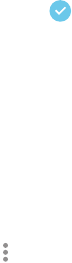
DRAFT–FOR INTERNAL USE ONLY
Learn About Your Device 35
Emergency Mode
Emergency mode conserves your device’s remaining
power when you areinan emergency situation.
Emergency mode saves battery power by:
• Restricting application usage to only essential
applications and those you select.
• Turning off Mobile data when the screen is off.
• Turning off connectivity features such as Wi-Fi and
Bluetooth.
Activate Emergency Mode
To activate Emergency mode:
1. Press and hold the Power key to display the Device
options window.
2. Tap Emergency mode.
• When accessing for the first time, read the
Termsand conditions. If you accept them, tap
the Checkbox, and then tap Agree. Confirm
whenprompted.
3. Tap Turn on.
Turn Off Emergency Mode
After Emergency mode is turned off, the Location
settings may stay the same as they were in Emergency
mode.
►From the Emergency mode Home screen, tap
Moreoptions > Turn off Emergency mode.
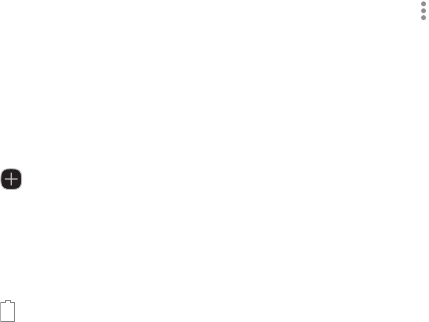
DRAFT–FOR INTERNAL USE ONLY
Learn About Your Device 36
Use Emergency Mode Features
While in Emergency mode, your device conserves
power. The following apps and features are available on
the Home screen:
• Flashlight: Use the device’s flash as a steady source
of light.
• Emergency alarm: Sound an audible siren.
• Share my location: Send your location information
to your emergency contacts.
• Phone: Launch the call screen.
• Internet: Launch the Web browser.
• Add: Add other available apps.
-Email: Launch the Email app.
-Facebook: Launch Facebook™.
-Maps: Launch Google Maps™.
• Battery charge: Display estimated battery charge
remaining.
• Estimated usage time remaining: Display
estimated standby time that can be reached based
on current battery charge and usage.
• Emergency call: Dial the emergency telephone
number (for example, 911). This kind of call can be
made even without activated cellular service.
• Moreoptions:
-Turn off Emergency mode: Disable Emergency
mode and return to standard mode.
-Remove: Choose apps to remove from the
screen.
-Manage emergency contacts: Manage your
medical profile and ICE (In Case of Emergency)
group contacts.
-Settings: Configure the available settings.
Onlya limited number of settings are enabled in
Emergency mode.
DRAFT–FOR INTERNAL USE ONLY
Learn how to change the way
apps are displayed, organize
apps into folders, and uninstall
or disable apps.
Apps
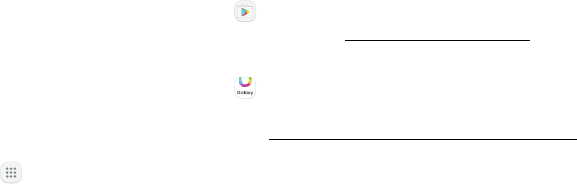
DRAFT–FOR INTERNAL USE ONLY
38Apps
Using Apps
The Apps list displays all preloaded apps and apps that
you downloaded. You can uninstall, disable, or hide
apps from view.
Access Apps
You can access and launch all applications from the
Apps list.
1. From a Home screen, tap Apps.
2. Tap an app’s shortcut to launch it.
• To return to the main Home screen, press the
Home key.
Download and Install New Apps
Find new apps to download and install on your device.
• Play Store: Download new apps from theGoogle
Play store. Visit play.google.com/store/apps to
learnmore.
• Galaxy Apps: View and download Samsung apps
that are optimized for use with Galaxy devices.
Visit samsung.com/levant/apps/mobile/galaxyapps
tolearn more.
Uninstall Apps
You can uninstall or disable apps you download and
install.
• Preloaded apps cannot be uninstalled.
• Apps that are disabled are turned off and hidden
from view.
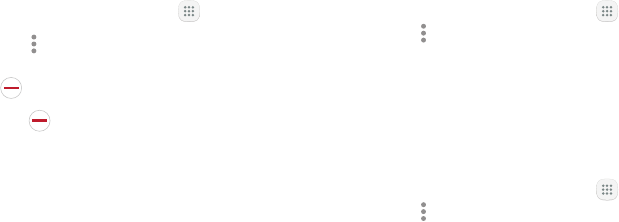
DRAFT–FOR INTERNAL USE ONLY
39Apps
To uninstall or disable an app:
1. From a Home screen, tap Apps.
2. Tap Moreoptions > Edit. Apps that
can be uninstalled or disabled display
Uninstall/disable on their shortcut.
3. Tap Uninstall/disable and follow the prompts
to either uninstall or disable the app.
4. Tap Done when finished.
Organize Apps
Arrange the Order
App shortcuts can be listed alphabetically or in your
own custom order.
To change the order apps are listed:
1. From a Home screen, tap Apps >
Moreoptions> Edit.
2. Touch and hold an app shortcut or folder, and then
drag it to a new location.
3. Tap Done when finished.
To alphabetize your apps:
1. From a Home screen, tap Apps >
Moreoptions> Sort.
2. Tap Alphabetical order.
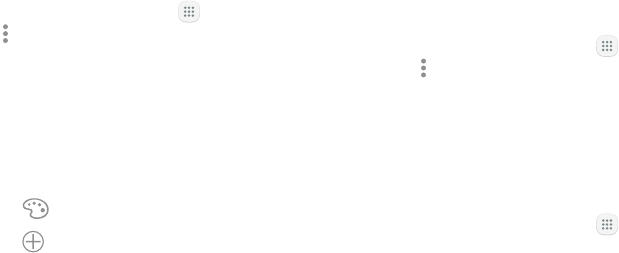
DRAFT–FOR INTERNAL USE ONLY
40Apps
Use Folders
You can organize App shortcuts in a folder on an Apps
list screen.
1. From a Home screen, tap Apps >
Moreoptions> Edit.
2. Touch and hold an app shortcut, and then drag it on
top of another app shortcut until a highlighted box
is displayed.
3. Release the app shortcut to create the folder.
• Enter folder name: Name the folder.
• Palette: Change the folder color.
• Add apps: Place more apps in the folder.
Tapapps to select them, and then tapAdd.
4. Tap anywhere outside of the folder to close it.
• To add more apps, touch and hold an app
shortcut and drag it to the folder.
5. Tap Done when finished.
To launch apps in a folder:
►Tap a folder, and then tap an app shortcut to
launchit.
To delete a folder:
1. From a Home screen, tap Apps >
Moreoptions> Edit.
2. Tap the folder to delete, and then tap
Removefolder. Confirm when prompted.
3. Tap Done when finished.
To add a folder to a Home screen:
1. From a Home screen, tap Apps.
2. Touch and hold a folder, drag it to a Homescreen,
and then release it.
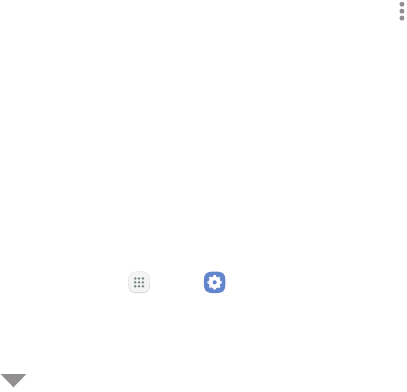
DRAFT–FOR INTERNAL USE ONLY
41Apps
Applications Settings
You can download and install new applications on your
device. UseApplication manager settings to manage
your downloaded and preloaded applications.
Warning: Because this device can be configured with
system software not provided by or supported by
Google or any other company, you operate this software
at your own risk.
If you have disabled apps, you can choose whether to
display them.
1. From a Home screen, tap Apps > Settings.
2. Tap Apps.
3. If you have disabled applications:
• Tap Menu at the top left of the screen.
• Tap All apps, Enabled, or Disabled.
4. Tap Moreoptions for the following options:
• Sort by size/name: Sort the apps by size or
name.
• Default apps: Choose or change apps that are
used by default for certain features, like email or
browsing the Internet.
• App permissions: Control which apps have
permissions to use certain features of your
device.
• Show/Hide system apps: Show or hide system
(background) apps.
• Special access: Optimize battery usage for
individual apps, enable device administrator
apps, choose apps that can appear over other
running apps, select which apps can change
system settings, and more.
• Reset app preferences: Reset options that have
been changed. Existing app data is not deleted.
DRAFT–FOR INTERNAL USE ONLY
42Apps
5. Tap an application to view and update information
about the application. The following options are
displayed:
• Uninstall/Disable: Uninstall or disable the
application. Preloaded apps can only be
disabled.
• Force stop: Stop an app that is misbehaving.
Restart your device if stopping an app, process,
or service causes your deviceto stop working
correctly.
• Mobile data: View mobile data usage.
• Battery: View battery usage since the last full
charge.
• Storage: Manage the app’s storage usage.
• Memory: View memory usage.
• Notifications: Configure notifications from
theapp.
• Permissions: View permissions granted to the
app for access to your device’s information.
• Set as default: Set the app as a default for a
certain category of apps.
• Apps that can appear on top: Choose apps that
can run on top of other running apps.
• Apps that can change system settings: Choose
which apps can change system settings.
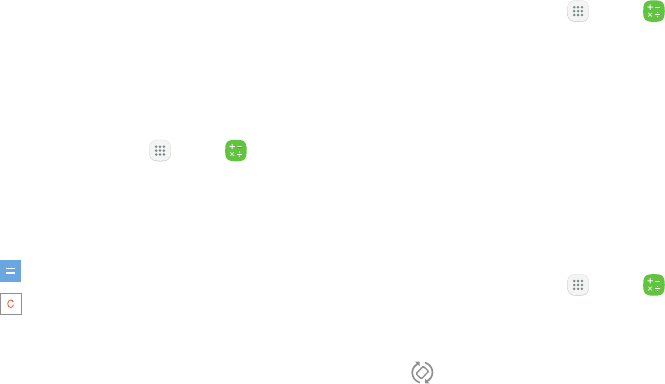
DRAFT–FOR INTERNAL USE ONLY
43Apps
Calculator
The Calculator provides basic and advanced arithmetic
functions.
Basic Operation
You can use your calculator to perform basic
operations.
1. From a Home screen, tap Apps > Calculator.
2. Enter the first number using the numeric keys.
3. Tap the appropriate arithmetic function key, and
enter the next number.
4. Tap Equals to view the result.
5. Tap Clear to clear the results.
View Calculator History
You can view and clear your Calculator history.
1. From a Home screen, tap Apps > Calculator.
2. Tap History.
• To return to the calculator, tap Keypad.
• To clear the calculator history, tap Clear history.
Scientific Calculator
The Calculator app also provides advanced arithmetic
functions.
To use the Scientific calculator:
1. From a Home screen, tap Apps > Calculator.
2. Turn the device to landscape view.
• If Auto rotate is not enabled, tap
Rotatescreen.
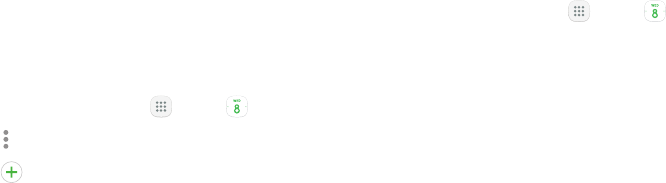
DRAFT–FOR INTERNAL USE ONLY
44Apps
Calendar
Manage your events and tasks.
Add Calendars
Add existing calendars to the Calendar app.
1. From a Home screen, tap Apps > Calendar.
2. Tap Moreoptions > Manage calendars.
3. Tap Add account, and select an account type.
4. Enter your account information and follow the
prompts.
Calendar View
To choose a calendar view:
1. From a Home screen, tap Apps > Calendar.
2. Tap View, and then tap an option:
• Year: Display all twelve months of this year.
Swipe across the screen to display another year.
• Month and agenda: Display the current month.
Swipe across the screen to display another
month. Events and tasks are also displayed.
• Week: Display the current week. Swipe across
the screen to display another week.
• Day: Display today’s schedule by hour. Swipe
across the screen to display another day.
• Tasks: Display all tasks.
3. Tap Today to return to the current date.
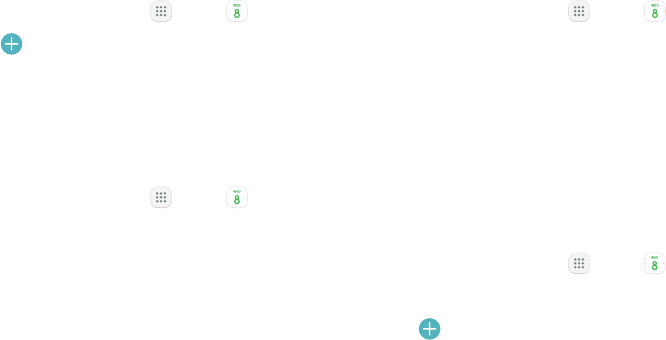
DRAFT–FOR INTERNAL USE ONLY
45Apps
Create an Event
You can use your Calendar to create events.
1. From a Home screen, tap Apps > Calendar.
2. Tap Add to add an event.
3. Enter details for the event, and then tapSave.
Share an Event
You can share events you create from your Calendar.
1. From a Home screen, tap Apps > Calendar.
2. Tap an event to view it, and then tap again to editit.
3. Tap Share, choose a sharing method, and follow the
prompts.
Delete an Event
You can delete events you create from your Calendar.
1. From a Home screen, tap Apps > Calendar.
2. Tap an event to view it, and then tap again to editit.
3. Tap Delete. Confirm when prompted.
Create a Task
You can use your Calendar to create tasks. Tasks are
items you add to the calendar to be accomplished on
a certain day. A task appears as a checklist item and is
removed once you mark the task as complete.
1. From a Home screen, tap Apps > Calendar.
2. Tap View > Tasks.
3. Tap Add to add a task.
4. Enter details for the task, and then tap Save.

DRAFT–FOR INTERNAL USE ONLY
46Apps
Delete a Task
You can delete tasks you create from your Calendar.
1. From a Home screen, tap Apps > Calendar.
2. Tap a day on the calendar to view the tasks for the
day, or tap View > Tasks.
3. Tap the Checkbox by the task to mark it as
complete and remove it from the calendar.
• To delete an individual task, tap the task to open
it, and then tap Delete. Confirm when prompted.
• To delete all tasks, tap Delete all.
Calendar Settings
These settings allow you to modify settings associated
with using the Calendar.
1. From a Home screen, tap Apps > Calendar.
2. Tap Moreoptions > Settings.
3. Tap an option and follow the prompts.

DRAFT–FOR INTERNAL USE ONLY
47Apps
Camera and Video
Settings
Gallery
Beauty
Take a picture
Record video
Switch cameras
Modes, camera, or effects
Flash
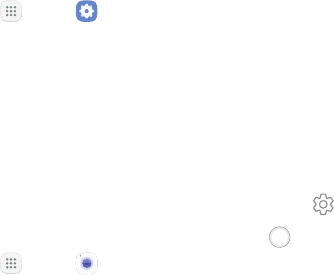
DRAFT–FOR INTERNAL USE ONLY
48Apps
Camera Shortcut
Open the Camera by quickly pressing the Home key
twice.
1. From a Home screen, tap Apps > Settings.
2. Tap Advanced features, and tap On/Off next to
Quick launch camera to enable.
Take Pictures
Take pictures with your device’s front or rear camera.
If you have an SD card installed, pictures and videos are
stored to the SD card. If no card is installed, pictures
and videos are saved to your phone’s memory.
1. From a Home screen, tap Apps > Camera.
2. Use the display screen as a viewfinder by aiming
the camera at the subject. While composing your
picture, use the available options or these gestures:
• To focus the shot, tap the screen. When you
tap the screen, a brightness scale is displayed.
Slide the light bulb up or down to adjust the
brightness.
• To add an effects filter, swipe to the left and tap
a preview filter to apply it to the screen.
• To add a shooting mode, swipe to the right and
select a mode.
• To quickly switch between the front and rear
cameras, swipe the screen up or down.
• To add a camera setting, tap a Quick settings
icon or Settings.
3. Tap Take a picture to take the picture.
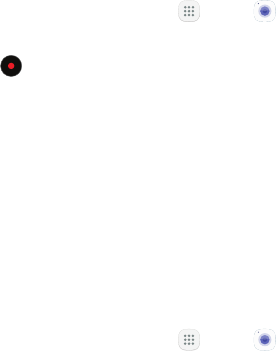
DRAFT–FOR INTERNAL USE ONLY
49Apps
Record Videos
Record high-quality videos using your phone.
1. From a Home screen, tap Apps > Camera.
2. Aim the camera at your subject, and then tap
Record. The following actions are available:
• Tap Capture to take a picture while recording.
• Tap Pause to pause recording.
• Tap Resume to resume recording.
• Tap Stop to stop recording.
Configure Shooting Mode
Several visual effects are available. Some modes are
not available when taking self-portraits.
1. From a Home screen, tap Apps > Camera.
2. Swipe to the right for the Mode options. Each
section indicates which camera (front or rear) the
modes are available for.
Rear camera
• Auto: Allow the camera to evaluate the
surroundings and determine the ideal mode for
the picture.
• Pro: Manually adjust the ISO sensitivity,
exposure value, white balance, and color tone
while taking pictures.
• Panorama: Create a linear image by taking
pictures in either a horizontal or vertical
direction.
• Continuous shot: Touch and hold the Camera
button to take pictures continuously.
• Sports: Take clearer pictures of fast moving
subjects.
Front camera
• Selfie: Take selfie shots and apply various
effects, such as an airbrushed effect.
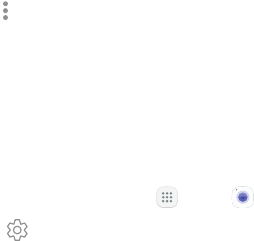
DRAFT–FOR INTERNAL USE ONLY
50Apps
Common
• Sound & shot: Enrich your pictures by adding a
few seconds of background sound.
• Moreoptions: See more options for the
camera modes.
Camera Settings
You can adjust your camera’s settings using the
icons on the main camera screen and the full camera
settings menu.
1. From a Home screen, tap Apps > Camera.
2. Tap Settings to configure settings for the
Camera. Available options vary depending on the
camera or recording mode used.
Rear camera
• Picture size: Select a resolution. Use higher
resolution for higher quality. Higher resolution
pictures take up more memory.
• Video size: Select a resolution. Use higher
resolution for higher quality. Higher resolution
videos take up more memory.
Front camera
• Picture size: Select a resolution. Use higher
resolution for higher quality. Higher resolution
pictures take up more memory.
• Video size: Select a resolution. Use higher
resolution for higher quality. Higher resolution
videos take up more memory.
• Save pictures as previewed: Save the
self-portrait or self-recording as viewed on the
camera screen, not as flipped images.
• Ways to take pictures:
-Tap to take pictures: Tap the screen to take
selfies.
-Gesture control: Detect your palm and
automatically take a picture two seconds
later.
DRAFT–FOR INTERNAL USE ONLY
51Apps
Common
• Timer: Take time-delayed pictures or videos.
• Grid lines: Display viewfinder grid lines to help
composition when selecting subjects.
• Location tags: Attach a GPS location tag to the
picture.
• Review pictures: Set to show pictures after
taking them.
• Quick launch: Open camera by pressing the
Home key twice in quick succession.
• Storage location: Select the memory location
for storage. This option only appears if an
optional memory card (not included) is installed.
• Volume key function: Use the Volume key
asthe camera key, the record key, or for system
volume.
• Shutter sound: Enable or disable a shutter
sound when pictures are taken.
• Reset settings: Reset the camera settings.
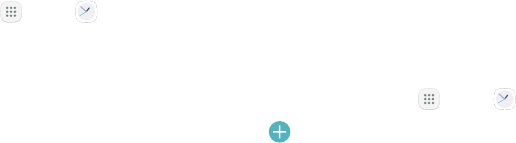
DRAFT–FOR INTERNAL USE ONLY
52Apps
Clock
The Clock app offers features for keeping track of time
and setting alarms.
1. From a Home screen, tap Apps > Clock.
2. Tap a tab to use a feature:
• Alarm: Set an alarm to ring at a specific time.
• World clock: View the time of day or night in
other parts of the world. World clock displays
time in hundreds of different cities, within all
24time zones around the world.
• Stopwatch: Measure intervals of time.
• Timer: Use a timer to count down to an event
based on a preset time length (hours, minutes,
and seconds).
Alarm
Set an alarm to ring at a specific time.
Create an Alarm
Create an alarm event. You can set one-time or
recurring alarms, and choose options for how to be
notified.
1. From a Home screen, tap Apps > Clock.
2. Tap Add alarm.
3. Tap the following items to configure an alarm:
• Date: Choose the day for this alarm.
• Time: Set a time for the alarm.
• Repeat: Choose when to repeat the alarm.
• Alarm name: Enter a name for the alarm.
• Snooze: Allow snoozing. Set interval and repeat
values for the alarm while snoozing.
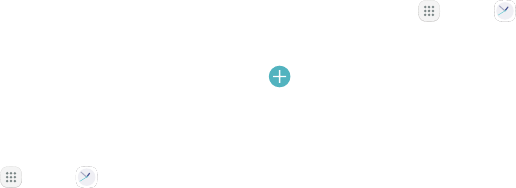
DRAFT–FOR INTERNAL USE ONLY
53Apps
• Alarm tone and volume: Choose a sound to
play for the alarm, and drag the slider to set the
volume of the alarm.
• Vibration: Choose whether the alarm uses
vibration alert.
• Read time aloud: Set the device to read the time
aloud when the alarm rings.
4. Tap Save to save the alarm.
Delete an Alarm
You can delete an alarm that you created.
1. From a Home screen, tap Apps > Clock.
2. Find the alarm in the alarm list (under Alarm), and
then touch and hold it to select it.
3. Tap Delete.
World Clock
The World clock lets you keep track of the current time
in multiple cities around the globe.
To list a city on the main World clock screen:
1. From a Home screen, tap Apps > Clock.
2. Tap World clock.
3. Tap Add city.
4. Swipe through the list or tap Search to find a
specific city.
5. Tap the city to add it to the World clock list.
6. Repeat to add more cities.
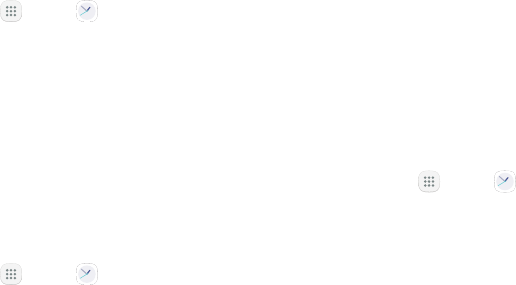
DRAFT–FOR INTERNAL USE ONLY
54Apps
To remove a city from the main World clock screen:
1. From a Home screen, tap Apps > Clock.
2. Tap World clock.
3. Find the city to remove, and then touch and hold it
to select it.
4. Tap Delete.
Stopwatch
The Stopwatch lets you time events down to a
hundredth of a second.
1. From a Home screen, tap Apps > Clock.
2. Tap Stopwatch and use the following options:
• Start: Begin timing.
• Stop: Stop timing.
• Lap: Keep track of lap times.
• Resume: Continue timing after stopping the
clock.
• Reset: Reset the Stopwatch to zero.
Timer
The Timer provides a countdown timer for up to
99hours, 59 minutes, and 59 seconds.
1. From a Home screen, tap Apps > Clock.
2. Tap Timer.
3. Use the keypad and tap Hours, Minutes, and
Seconds to set the length of the Timer. The
following options are available:
• Start: Begin the Timer.
• Pause: Pause the Timer.
• Resume: Resume the Timer.
• Cancel: Stop the Timer.
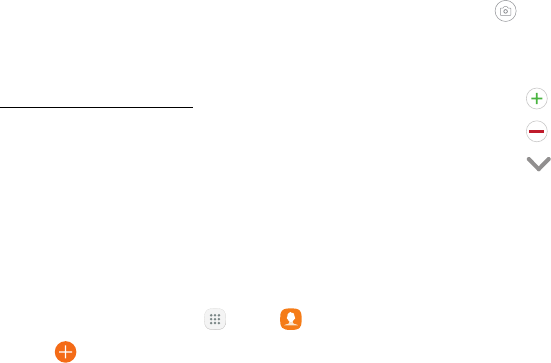
DRAFT–FOR INTERNAL USE ONLY
55Apps
Contacts
Store and manage your contacts with the Contacts
app, which can be synchronized with a variety of your
existing personal accounts.
For more information on connecting with and
managing your accounts through your device, see
"Add an Account" on page154.
Note: The Contacts app is different from the Contacts
tab in the Phone app. Although both list the contacts
in your phone and accounts, the available options and
functions are different.
Add a Contact
Use the following procedure to add a new contact.
1. From a Home screen, tap Apps > Contacts.
2. Tap Create contact, and then tap contact fields
to enter information.
• Choose a storage account for the contact. You
can store the contact on the device or sync it
with an account.
• Tap Contact photo to assign a picture to the
new contact.
• Enter a name and other contact information.
-Tap Add field to enter additional entries.
-Tap Remove field to remove an entry.
-Tap View more for additional fields.
-Tap the label to the right of an entry to
choose a label for the field (for example,
Home or Work).
• Tap Scan business card to import contact
information from a business card through the
device’s camera.
3. Tap Save.
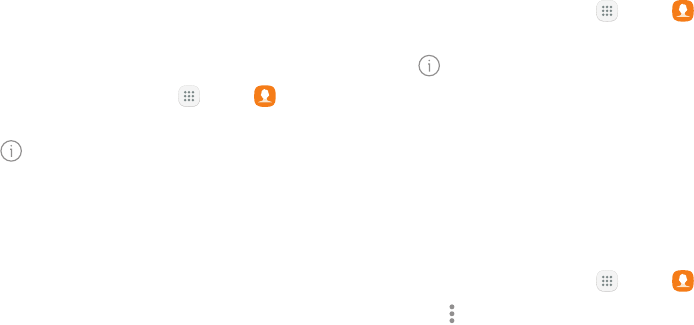
DRAFT–FOR INTERNAL USE ONLY
56Apps
Edit a Contact
When editing a contact, you can tap a field and change
or delete the information, or you can add more fields to
the contact’s list of information.
1. From a Home screen, tap Apps > Contacts.
2. Tap the contact to select it, and then tap
Details> Edit.
3. Tap any of the fields to add, change, or delete
information.
4. Tap Save.
Share, Import, or Export Contacts
When you share a contact, the contact’s information is
sent as a vCard file (VCF) or as a text file. You can share
a vCard using Bluetooth or Wi-Fi Direct, attach it to a
message, or save it to a storage location.
Share a Contact
1. From a Home screen, tap Apps > Contacts.
2. Tap the contact to select it, and then tap
Details> Share.
3. Choose whether to send the contact as a
vCardfile(VCF) or as a Text.
4. Choose a sharing method and follow the prompts.
Import Contacts
Your phone can import contacts from an installed
memory card (not included).
1. From a Home screen, tap Apps > Contacts.
2. Tap Moreoptions > Settings >
Import/export contacts.
3. Tap Import and follow the prompts.
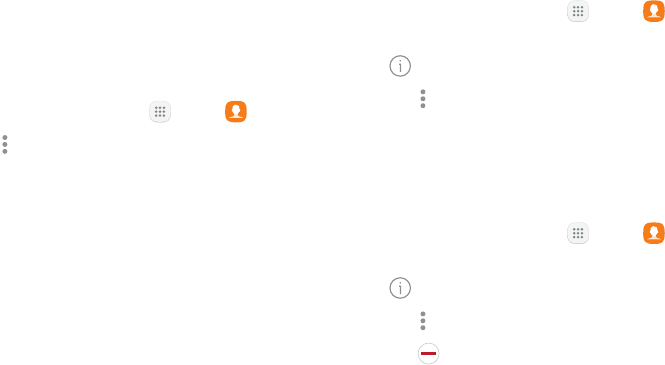
DRAFT–FOR INTERNAL USE ONLY
57Apps
Export Contacts
If you are saving contacts to an account that does
not automatically back them up to the Cloud, you can
manually back them up to an optional installed SD card
for re-import if needed.
1. From a Home screen, tap Apps > Contacts.
2. Tap Moreoptions > Settings >
Import/Export contacts.
3. Tap Export and follow the prompts.
Link or Unlink Contacts
When you have contacts from various accounts, you
may have multiple similar entries for a single contact.
Contacts lets you link multiple entries into a single
contact.
To link contacts:
1. From a Home screen, tap Apps > Contacts.
2. Tap the contact to select it, and then tap
Details.
3. Tap Moreoptions > Link contacts.
4. Tap contacts to choose them.
5. Tap Link.
To unlink contacts:
1. From a Home screen, tap Apps > Contacts.
2. Tap the contact to select it, and then tap
Details.
3. Tap Moreoptions > Manage linked contacts.
4. Tap Disconnect beside contacts to unlink them
from the main contact.
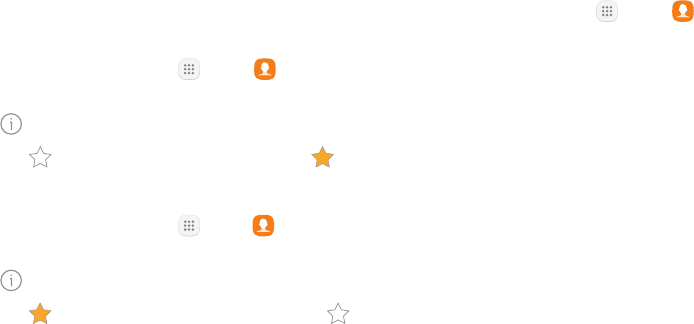
DRAFT–FOR INTERNAL USE ONLY
58Apps
Mark Contacts as Favorites
When you mark contacts as favorites, they are easily
accessible from other apps. Favorites display together
on the Favorites tab in the Phone app.
To mark contacts as Favorites:
1. From a Home screen, tap Apps > Contacts.
2. Tap the contact to select it, and then tap
Details.
3. Tap Addto Favorites (thestar brightens ).
To remove contacts from Favorites:
1. From a Home screen, tap Apps > Contacts.
2. Tap the contact to select it, and then tap
Details.
3. Tap Remove from Favorites (the star dims ).
Delete Contacts
You can delete a single contact or choose multiple
contacts to delete.
1. From a Home screen, tap Apps > Contacts.
2. Touch and hold a contact to select it.
• You can also tap other contacts or tap the All
checkbox at the top of the screen to select all
contacts.
3. Tap Delete, and then confirm when prompted.
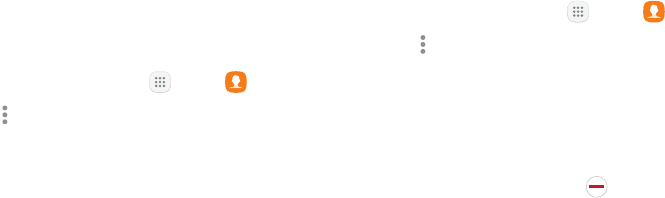
DRAFT–FOR INTERNAL USE ONLY
59Apps
Groups
You can use groups to organize your contacts. Your
device comes with preloaded groups, and you can
create your own. You might create a group for your
family, for coworkers, or a team. Groups make it easy
to find contacts, and you can send messages to the
members of a group.
Create a Group
You can create your own contact groups.
1. From a Home screen, tap Apps > Contacts.
2. Tap Moreoptions > Groups.
3. Tap Create, and then tap fields to enter information
about the group:
• Group name: Enter a name for the new group.
• Group ringtone: Customize the sounds for the
group.
• Add member: Select contacts to add to the new
group, and then tap Done.
4. Tap Save.
Add to or Remove Contacts from a Group
You can add more contacts to a group, or remove
contacts.
1. From a Home screen, tap Apps > Contacts.
2. Tap Moreoptions > Groups, and then tap a group.
3. Tap Edit.
• To add a contact, tap Add member, and then tap
the contacts you want to add. When finished,
tapDone.
• To remove a contact, tap Delete next to a
contact.
4. Tap Save.
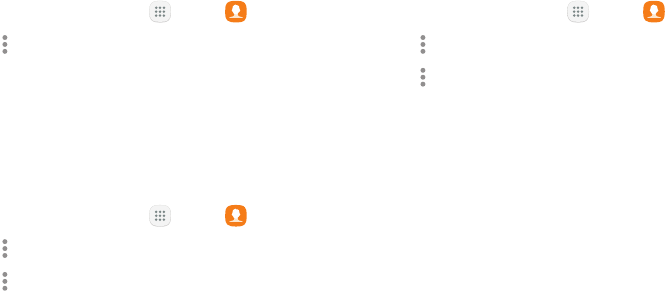
DRAFT–FOR INTERNAL USE ONLY
60Apps
Edit a Group
You can rename a contact group.
1. From a Home screen, tap Apps > Contacts.
2. Tap Moreoptions > Groups, and then tap a group.
3. Tap Edit and enter a new name.
4. Tap Save.
Send a Message to a Group
You can send a text message to members of a group.
1. From a Home screen, tap Apps > Contacts.
2. Tap Moreoptions > Groups, and then tap a group.
3. Tap Moreoptions > Send message.
Send an Email to a Group
You can send an email to members of a group.
1. From a Home screen, tap Apps > Contacts.
2. Tap Moreoptions > Groups, and then tap a group.
3. Tap Moreoptions > Send email.
4. Tap contacts to select them, or tap the All checkbox
at the top of the screen to select all, and then
tapDone.
• Only group members that have an email address
in their records are displayed.
5. Choose an email account and follow theprompts.
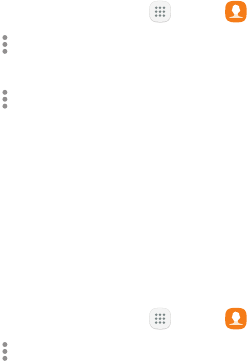
DRAFT–FOR INTERNAL USE ONLY
61Apps
Delete a Group
Preset groups cannot be deleted.
1. From a Home screen, tap Apps > Contacts.
2. Tap Moreoptions > Groups, and then tap the
group to delete.
3. Tap Moreoptions > Delete.
4. Tap Group only to only delete the group or tap
Group and members to delete the group and the
contacts in the groups.
Contacts Settings
These settings allow you to modify settings associated
with using the Contacts app.
1. From a Home screen, tap Apps > Contacts.
2. Tap Moreoptions > Settings.
3. Tap an option and follow the prompts.
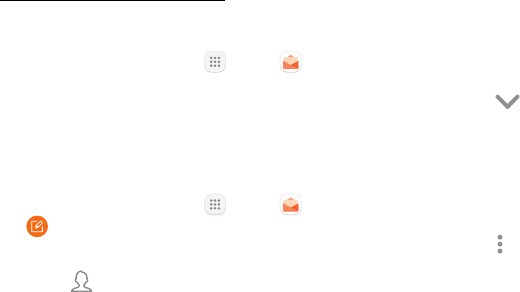
DRAFT–FOR INTERNAL USE ONLY
62Apps
Email
Use the Email app to view and manage all your email
accounts in one app. To add an email account, see
"Add an Email Account" on page14.
To access Email:
►From a Home screen, tap Apps > Email.
Create and Send an Email
This section describes how to create and send an email
using the Email app.
1. From a Home screen, tap Apps > Email >
Compose newemail.
2. Tap the To field to manually add an email address
or tap Add from Contacts to select a recipient
from Contacts or Groups.
• If manually entering recipients, enter additional
recipients by separating each entry with a
semicolon (;). More recipients can be added at
any time before the message is sent.
• If adding a recipient from your Contacts, tap
the contact to place a checkmark, and then
tapDone. The contact is displayed in the
recipients field.
• Tap Show additional fields to add Cc and
Bcc fields.
3. Tap the Subject and Message fields to enter text.
• Tap Attach to add files, images, audio, and more
to your email.
• Tap Moreoptions for additional email options.
4. Review your message and tap Send.

DRAFT–FOR INTERNAL USE ONLY
63Apps
Manage the Inbox
There are several tools available from the Inbox screen.
►From a Home screen, tap Apps > Email.
• Tap a message to read and reply or forward it.
• Tap Search to search for key words in your email
inbox.
• Tap Edit for additional message options like
sorting, deleting, sharing and more.
• Tap Sort by to customize how messages display.
View Multiple Email Accounts
You can view email you receive for multiple accounts
on the Combined inbox screen or you can view email
accounts individually.
1. From a Home screen, tap Apps > Email.
2. Tap Mailbox at the top left of the screen to view
the current account mailbox.
3. Tap the account name to view:
• All accounts: View all email in a combined
inbox.
• [Account Name]: View email for only one email
account.

DRAFT–FOR INTERNAL USE ONLY
64Apps
Remove Email Accounts
To remove an email account:
1. From a Home screen, tap Apps > Email.
2. Tap Mailbox > Settings.
3. Tap the account you want to remove.
4. Tap Remove. Confirm when prompted.
Email Settings
These settings allow you to modify settings associated
with using the Email app.
1. From a Home screen, tap Apps > Email.
2. Tap Mailbox > Settings.
3. Under General, tap an option, and then follow the
prompts.
4. Tap an account to configure specific settings for
only that account.
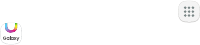
DRAFT–FOR INTERNAL USE ONLY
65Apps
Galaxy Apps
Samsung Galaxy Apps provides a quick and easy way
to find and download free premium apps that are
compatible with your Galaxy device.
A Samsung account is required to purchase and
downloadapps.
To access the Samsung Galaxy Apps website:
►From a Home screen, tap Apps >
GalaxyApps.
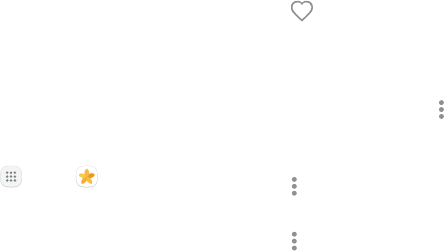
DRAFT–FOR INTERNAL USE ONLY
66Apps
Gallery
View, edit, and manage pictures and videos.
View Pictures
Launching Gallery displays available folders. When
another app, such as Email, saves a picture, a Download
folder is automatically created to contain the picture.
Likewise, capturing a screenshot automatically creates
a Screenshots folder.
1. From a Home screen, tap Apps > Gallery.
2. Tap Pictures, Albums, or Stories to choose the way
items are displayed.
3. Tap a picture to view it, or first tap an album or
folder, and then tap a picture.
4. When viewing a picture:
• Swipe left or right to view the next or
previouspicture.
• Tap Favorite to mark the picture as a
favorite, and then access it from the Favorites
album.
• To start a slideshow with pictures and videos
in the current folder, tap Moreoptions >
Slideshow.
• To set the picture as the photo for a contact,
tap Moreoptions > Set as contact picture.
• To send the picture to your connected printer,
tap Moreoptions > Print.
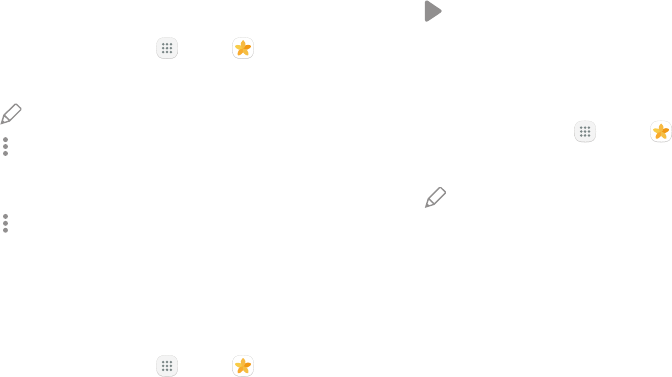
DRAFT–FOR INTERNAL USE ONLY
67Apps
Edit Pictures
You can edit pictures stored on your device.
1. From a Home screen, tap Apps > Gallery.
2. Tap a picture to view it.
• Edit: View and use the editing tools.
• Moreoptions > Details: View and edit
information about the picture, including the
date created, location, and properties.
• Moreoptions > Rotate left or Rotate right to
rotate the picture.
Play Video
You can play videos stored on your device.
1. From a Home screen, tap Apps > Gallery.
2. Tap a folder or category to open it.
3. Tap a video to view it.
4. Tap Play video to play the video.
Edit Video
You can trim segments of a video.
1. From a Home screen, tap Apps > Gallery.
2. Tap a video to view it.
3. Tap Edit and tap an option.
4. Use the sliders at the bottom of the screen to trim
the video. Move the left bracket to the desired
starting point, and then move the right bracket to
the desired ending point.
5. Tap Save to save your new video.
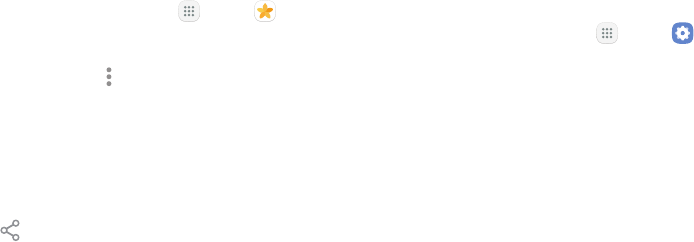
DRAFT–FOR INTERNAL USE ONLY
68Apps
Share Pictures and Videos
You can share pictures and videos from your Gallery.
1. From a Home screen, tap Apps > Gallery.
2. Tap a folder to open it.
3. In a folder, tap Moreoptions > Share, select
pictures and videos, and then tap Share to send
them to others or share them with social network
services.
– or –
While viewing a single picture or video, tap
Share to send it to others or share it with social
network services.
Direct Share
Share content with specific people directly using the
sharing panel from within any app.
1. From a Home screen, tap Apps > Settings.
2. Tap Advanced features > Direct share, and tap
On/Off to enable.
Once enabled, contacts you have shared with in the
past will appear as an option in the Share window for
each app.
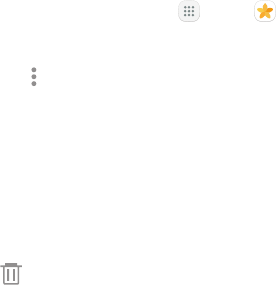
DRAFT–FOR INTERNAL USE ONLY
69Apps
Delete Pictures and Videos
You can delete pictures and videos stored on your
device.
1. From a Home screen, tap Apps > Gallery.
2. Tap a folder to open it.
3. Tap Moreoptions > Edit.
4. Tap pictures and videos to select them, or tap the
All checkbox at the top of the screen to select all
pictures and videos.
5. Tap Delete, and confirm when prompted.
– or –
When viewing a single picture or video, tap
Delete.
Take a Screenshot
Capture an image of your screen. It will automatically
create a Screenshots album in the Gallery app.
►From any screen, press and hold the Power and
Home keys.
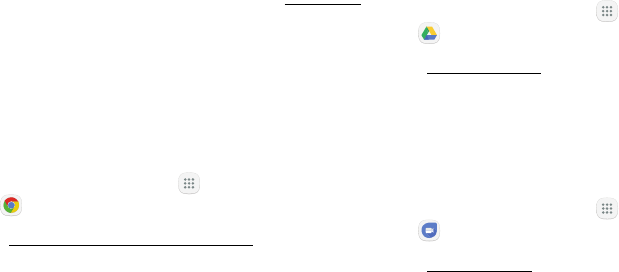
DRAFT–FOR INTERNAL USE ONLY
70Apps
Google Apps
Enjoy these apps from Google.
Certain apps require a Google Account. Visit google.com
to learn more.
Chrome
Browse the Internet and bring your open tabs,
bookmarks and address bar data from your computer to
your mobile device.
►From a Home screen, tap Apps > Google folder>
Chrome.
Visit google.com/chrome/browser/mobile to learn more
about Chrome™.
Drive
Open, view, rename, and share your GoogleDocs™ and
files.
►From a Home screen, tap Apps > Google folder>
Drive.
Visit drive.google.com to learn more about
GoogleDrive™.
Duo
Make one-to-one video calls.
►From a Home screen, tap Apps > Google folder>
Duo.
Visit duo.google.com to learn more about Google Duo.
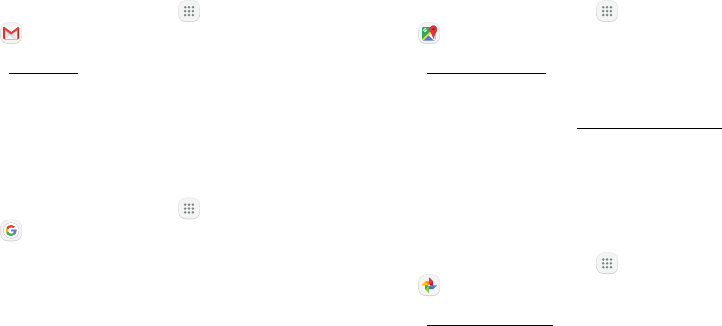
DRAFT–FOR INTERNAL USE ONLY
71Apps
Gmail
Send and receive email with Gmail, Google’s web-based
email service.
►From a Home screen, tap Apps > Google folder>
Gmail.
Visit gmail.com to learn more.
Google
Search not only the Internet, but also the apps and
contents of your device.
►From a Home screen, tap Apps > Google folder >
Google.
Maps
Find your current location and get directions and other
location-based information.
►From a Home screen, tap Apps > Google folder>
Maps.
Visit google.com/maps to learn more.
You must enable location services to use Google Maps.
For more information, see"Location" on page113.
Photos
Automatically backs up your photos and videos to your
GoogleAccount.
►From a Home screen, tap Apps > Google folder>
Photos.
Visit photos.google.com to learn more about
GooglePhotos™.
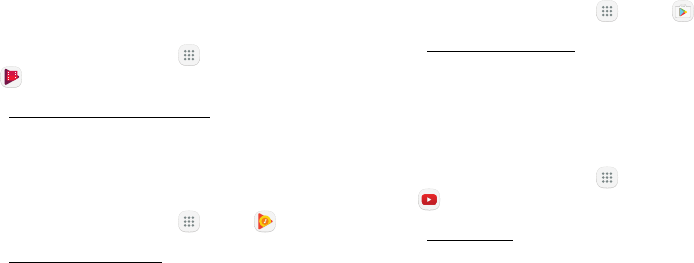
DRAFT–FOR INTERNAL USE ONLY
72Apps
Play Movies & TV
Watch movies and TV shows purchased from Google
Play. You can stream them instantly or download them
for viewing when you are not connected to the Internet.
You can also view videos saved on your device.
►From a Home screen, tap Apps > Google folder >
Play Movies & TV.
Visit play.google.com/store/movies to learnmore.
Play Music
Play music and audio files on your device.
►From a Home screen, tap Apps > Play Music.
Visit play.google.com/music to learn more.
PlayStore
Find new apps, movies and TV shows, music, books,
magazines, and games in Google Play store.
►From a Home screen, tap Apps > Play Store.
Visit play.google.com/store to learn more.
YouTube
View and upload YouTube™ videos right from your
device.
►From a Home screen, tap Apps > Google folder>
YouTube.
Visit youtube.com to learn more.
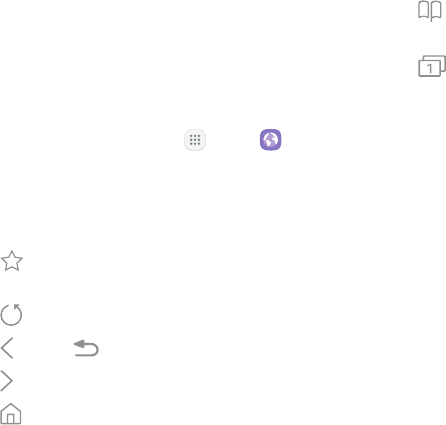
DRAFT–FOR INTERNAL USE ONLY
73Apps
Internet
Access the Internet with a fully-featured web browser.
Access the Internet
►From a Home screen, tap Apps > Internet.
Command Keys
The following command keys are available:
• Add to Bookmarks: Add the current web page to
bookmarks or as a shortcut on the Home screen.
• Refresh: Refresh or reload the current webpage.
• Back or Back: Return to the previous page.
• Forward: Go forward to a recent page.
• Home: Display your Internet Home screen.
• Bookmarks: Manage bookmarked pages, saved
pages, and history.
• Tabs: Manage open tabs. The number on
the icon indicates the number of tabs that are
currentlyopen.
View a Web Site
To view a web site:
►Tap the address field, enter the web address, and
then tap Go on the keyboard.
To zoom in or out:
►Tap the screen twice or pinch the screen to zoom
out. Stretch the screen to zoom in.
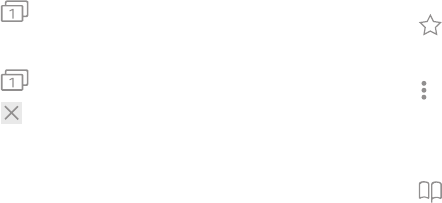
DRAFT–FOR INTERNAL USE ONLY
74Apps
Browser Tabs
Use tabs to view multiple web pages at the sametime.
To open a new tab:
►Tap Tabs > New tab.
To close a tab:
1. Tap Tabs.
2. Tap Close tab by the tabs you want to close.
Bookmarks
The Bookmarks page stores Bookmarks, Saved pages,
and History.
Save and Open Bookmarks
Bookmarking a web page saves the web address so
that you can access it quickly.
To bookmark the current web page:
1. Tap Add to Bookmarks.
– or –
Tap More options > Add to Bookmarks.
2. Type a title for the bookmark and tap Save.
To open a bookmarked web page:
1. Tap Bookmarks > Bookmarks.
2. Tap a bookmark entry.
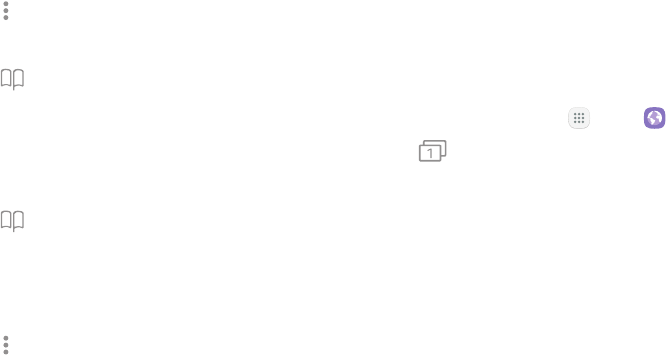
DRAFT–FOR INTERNAL USE ONLY
75Apps
Saved Pages
Saving a web page stores the web page content on your
device so that you can access it offline.
To save the current web page:
►Tap More options > Save web page.
To view saved web pages:
1. Tap Bookmarks > Saved pages.
2. Tap a saved page to open it in the browser.
View History
To view a list of recently visited web pages:
►Tap Bookmarks > History.
Share Pages
To share a web page address with others:
►Tap More options > Share, and follow the
prompts.
Secret Mode
Pages viewed in Secret mode are not listed in your
browser history or search history, and leave no traces
(such as cookies) on your device. Secret tabs are a
darker shade than the normal tab windows.
Any downloaded files remain on your device after you
close the secret tab.
To enable Secret mode:
1. From a Home screen, tap Apps > Internet.
2. Tap Tabs.
3. Tap Turn on secret mode.
4. Tap Set password to protect your Secretmode data
with a password.
– or –
Tap Do not use password.
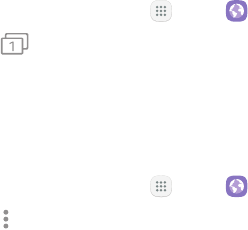
DRAFT–FOR INTERNAL USE ONLY
76Apps
To turn off Secret mode:
1. From a Home screen, tap Apps > Internet.
2. Tap Tabs > Turn off secret mode.
Internet Settings
These settings allow you to modify settings associated
with using the Internet app.
1. From a Home screen, tap Apps > Internet.
2. Tap More options > Settings.
3. Tap an option and follow the prompts.
DRAFT–FOR INTERNAL USE ONLY
77Apps
Messages
Learn how to send and receive different messages
using the Samsung Messages app on your device.
Types of Messages
The Samsung Messages app provides the following
message types:
• Text Messages (SMS)
• Multimedia Messages (MMS)
The Short Message Service (SMS) lets you send and
receive text messages to and from other mobile phones
or email addresses. To use this feature, you may need to
subscribe to your service provider’s message service.
The Multimedia Messaging Service (MMS) lets you send
and receive multimedia messages (such as picture,
video, and audio messages) to and from other mobile
phones or email addresses. To use this feature, you may
need to subscribe to your service provider’s multimedia
message service.
Messaging icons are displayed at the top of the
screen and indicate when messages are received and
theirtype.
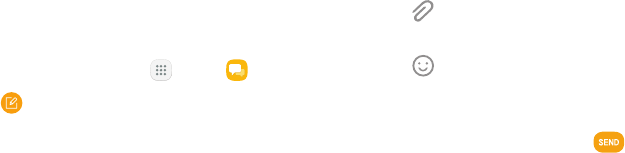
DRAFT–FOR INTERNAL USE ONLY
78Apps
Create and Send Messages
This section describes how to create and send a
message using the Messages app.
1. From a Home screen, tap Apps > Messages.
2. Tap Compose.
3. Tap contacts, if desired, and then tap Compose.
• Tap the Recipient field to manually enter a
recipient. You can also select the recipient based
on Groups or recent calls.
• Enter additional recipients by separating each
entry with a semicolon (;) and then using the
previous procedure. More recipients can be
added at any time before the message is sent.
4. Tap the Enter message field to enter a message.
• Attach: Add images, audio, and more to your
message.
• Emoticon: Choose an available emoticon
from the list and add it into your message at the
cursor location.
5. Review the message and tap Send.
Note: If you exit a message before you send it, the
message is automatically saved as a draft.
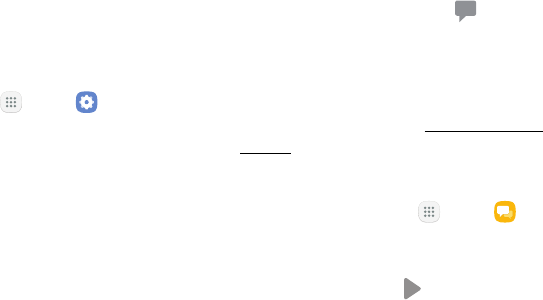
DRAFT–FOR INTERNAL USE ONLY
79Apps
Send SOS Messages
Send a message with your location to designated
contacts when you are in an emergency situation.
To enable SOS messages:
1. From a Home screen, tap Apps > Settings.
2. Tap Advanced features > Send SOS messages, and
tap On/Off to enable this feature.
3. Tap Send messages to > Add and add recipients by
creating new contacts or selecting from Contacts.
• To include a picture from your front and
rear camera in your SOS messages, tap
Attachpictures.
• To include a 5 second audio recording in your
SOS message, tap Attach audio recording.
To send an SOS message:
►Press the Power key quickly three times.
View New Messages
When you receive a new message, Newmessage
appears on the Status bar.
To view the message:
►Open the Notification panel and tap the message.
For more information, see "Notifications" on
page22.
– or –
From a Home screen, tap Apps > Messages,
and then tap the new message to view it.
• To play a multimedia message attachment
(audio or video), tap Play.
• To scroll through the list of messages, swipe up
or down the page.

DRAFT–FOR INTERNAL USE ONLY
80Apps
Delete Messages
To delete messages, follow these steps:
1. From a Home screen, tap Apps > Messages.
2. Tap Moreoptions > Edit.
3. Tap each message you want to delete or tap the
All checkbox at the top of the screen to select all
messages.
4. Tap Delete and confirm when prompted.
Message Search
You can search through your messages by using the
Message Search feature.
1. From a Home screen, tap Apps > Messages.
2. Tap Search.
3. Enter a word or phrase to search for, and then tap
Search on the keyboard.
Messages Settings
Configure the settings for text messages, multimedia
messages, push messages, and more.
1. From a Home screen, tap Apps > Messages.
2. Tap Moreoptions > Settings.
Emergency Alerts
This device is designed to receive wireless emergency
alerts from the Commercial Mobile Alerting System
(CMAS), which may also be known as the Personal
Localized Alerting Network (PLAN). For more
information, contact your wireless provider.
Emergency alerts allows customers to receive
geographically-targeted messages. Alert messages
notify customers of imminent threats to their safety
within their area. There is no charge for receiving an
Emergency alert message.
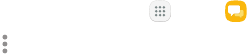
DRAFT–FOR INTERNAL USE ONLY
81Apps
There are three types of Emergency alerts:
• Alerts issued by the President
• Alerts involving imminent threats to safety of life
(extreme and severe)
• AMBER alerts (missing child alert)
Users may choose not to receive Imminent alerts
(extreme and severe) and AMBER alerts.
Note: Alerts issued by the President cannot be
disabled.
To disable Imminent and AMBER alerts:
1. From a Home screen, tap Apps > Messages.
2. Tap Moreoptions > Settings >
Emergencyalertsettings.
3. Tap Emergency alerts.
• All alerts are enabled (on) by default.
4. Tap an alert option to disable it.

DRAFT–FOR INTERNAL USE ONLY
82Apps
My Files
Access files stored on your device, including images,
videos, music, and sound clips.
To view files in My Files:
1. From a Home screen, tap Apps > MyFiles.
2. Tap a category to view the relevant files or folders.
3. Tap a file or folder to open it.
File Groups
Files stored in the device are organized into the
following groups:
• Recent files: View recently saved files.
-This option appears if one or more files have
been accessed recently.
• Categories
-Images: View image files.
-Audio: View audio files.
-Videos: View video files.
-Documents: View document files.
-Downloads: View all apps and files that have
been downloaded to the device.
-Installation files: View all APK files.
• Phone
-Internal storage: View folders and files located
on the device.
-SD card: View folders and files located on the
optional SD card (not included).
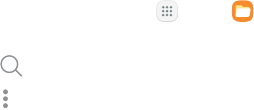
DRAFT–FOR INTERNAL USE ONLY
83Apps
My Files Options
Use My File options to search, edit, clear file history,
and more.
►From a Home screen, tap Apps > MyFiles.
The following options are available:
• Search: Search for a file or folder.
• Moreoptions: Tap for the following options:
-Clear recent file history: Clear the Recent
files category. This option only appears if
files have been accessed recently.
-Storage usage: View memory information
for your device.
-Settings: View settings for the My Files app.
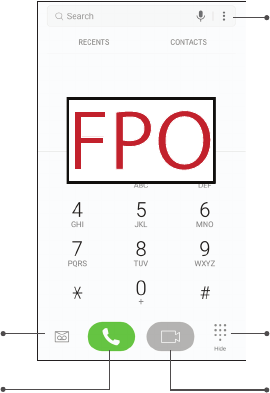
DRAFT–FOR INTERNAL USE ONLY
84Apps
Phone
Call
Hide the keypad
More options
Voicemail
Video call
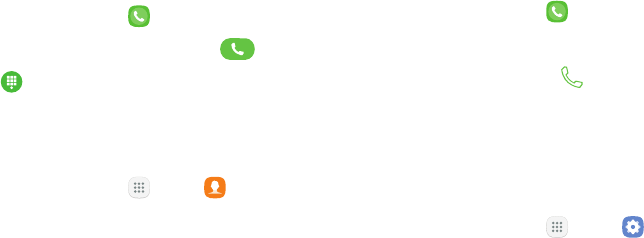
DRAFT–FOR INTERNAL USE ONLY
85Apps
Make a Call
You can make a call from a Home screen.
Using the Dialer
1. From a Home screen, tap Phone.
2. Enter a number on the keypad and tap Call.
• Tap Keypad if the keypad is not displayed.
From Contacts
To make a call from Contacts.
1. From a Home screen, tap Apps > Contacts.
2. Swipe your finger across a contact to the right to
call the contact.
From Recents
All incoming, outgoing, and missed calls are recorded
in the Call log. If the number or caller is listed in your
contacts list, the associated name is also displayed.
1. From a Home screen, tap Phone.
2. Tap Recents. A list of recent calls is displayed.
3. Tap a contact, and then tap Call.
Direct Calls
Call the contact whose call log, message, or contact
details are currently on the screen by bringing the
device close to your ear.
1. From a Home screen, tap Apps > Settings.
2. Tap Advanced features > Direct call, and tap
On/Off to enable.
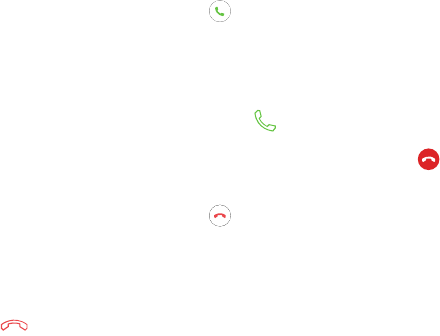
DRAFT–FOR INTERNAL USE ONLY
86Apps
Answer a Call
When a call is received, the phone rings and the caller’s
phone number or name is displayed, if it is storedin the
Contacts list.
►On the incoming call screen, drag Answer to the
right to answer the call.
If you are using an app, a pop-up screen is displayed for
the incoming call.
►On the incoming call pop-up screen, tap Answer
to answer the call.
Decline a Call
►On the incoming call screen, drag Decline to the
left to reject the call and send it to your voicemail.
If you are using an app, a pop-up screen is displayed for
the incoming call.
►Tap Decline to reject the call and send it to
your voicemail.
Decline with Message
►On the incoming call screen, drag Send message
upward and select a message.
If you are using an app, a pop-up screen is displayed for
the incoming call.
►Tap Send message and select a message.
End a Call
To finish your call:
►Tap End when you are ready to end your call.
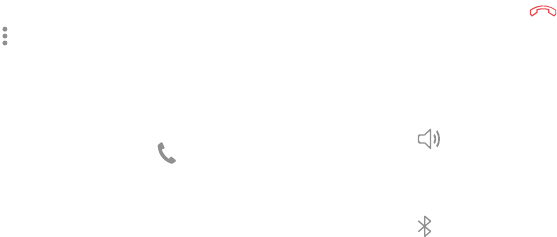
DRAFT–FOR INTERNAL USE ONLY
87Apps
While on a Call
Adjust the Call Volume
►Press the Volume keys to increase or decrease the
volume.
– or –
Tap Moreoptions > Turn on extra volume to
quickly add more volume to the incoming audio.
Multitasking
If you exit the call screen and return to a Homescreen,
your active call is indicated by Callon the Status bar.
This lets you continue with your current call and do
something else, such as access the contacts list, view a
recent email, or locate a picture.
To return to the call screen:
►Drag the Status bar down to display the Notification
panel, and then tap Callnotification.
To end a call from any application:
►Drag the Status bar down to display the Notification
panel, and then tap End call.
Switch to Headset or Speaker
Listen to the call using the speaker or through a
Bluetoothheadset (not included).
►Tap Speaker to hear the caller using the
speaker.
– or –
Tap Bluetooth to hear the caller using a
Bluetooth headset.
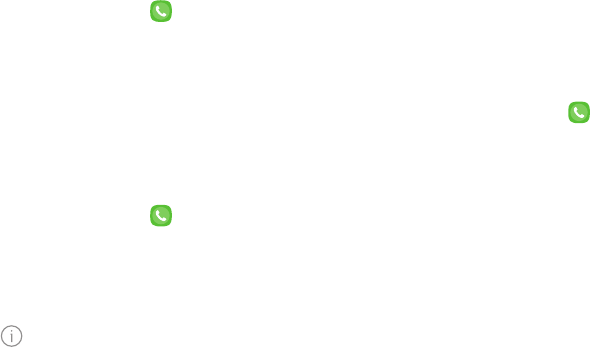
DRAFT–FOR INTERNAL USE ONLY
88Apps
Call Log
The numbers of the calls you have dialed, received, or
missed are stored in the Call log.
1. From a Home screen, tap Phone.
2. Tap Recents. A list of recent calls is displayed. If
the caller is in your Contacts list, the caller’s name
is displayed.
Save a Contact from a Recent Call
Use recent call information to create a contact or
update your Contacts list.
1. From a Home screen, tap Phone.
2. Tap Recents.
3. Tap the call that contains the information that you
want to save to your Contacts list.
4. Tap Details.
5. Tap Create contact.
– or –
If you want to replace the number for an existing
contact, tap Update existing.
Delete Call Records
To delete Call log entries:
1. From a Home screen, tap Phone.
2. Tap Recents.
3. Touch and hold the call you want to delete from the
Call log.
4. Tap Delete.
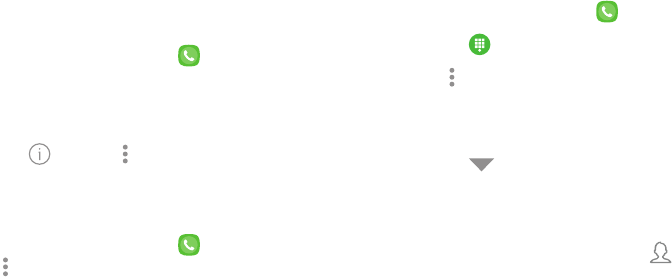
DRAFT–FOR INTERNAL USE ONLY
89Apps
Block a Number
By adding a caller to your Block list, future calls from
this number are sent directly to your voicemail, and
messages are not received.
1. From a Home screen, tap Phone.
2. Tap Recents.
3. Tap the caller you want to add to the Block list.
4. Tap Details > Moreoptions > Block contact.
Confirm when prompted.
You can also modify the Block list in Settings:
►From a Home screen, tap Phone >
Moreoptions > Settings > Block numbers.
Speed Dial
You can assign a shortcut number to a contact for
speed dialing their default number.
Create a Speed Dial
You can assign 999 speed dial numbers.
1. From a Home screen, tap Phone.
• Tap Keypad if the keypad is not displayed.
2. Tap Moreoptions > Speed dial. The Speed dial
screen displays the reserved speed dial numbers.
3. Tap an unassigned number.
• Tap Menu to select a different Speed dial
number than the next one in sequence.
• Number 1 is reserved for Voicemail.
4. Type in a name or number, or tap Add from
Contacts to assign a contact to the number.
• The selected contact is displayed in the
Speeddial number box.
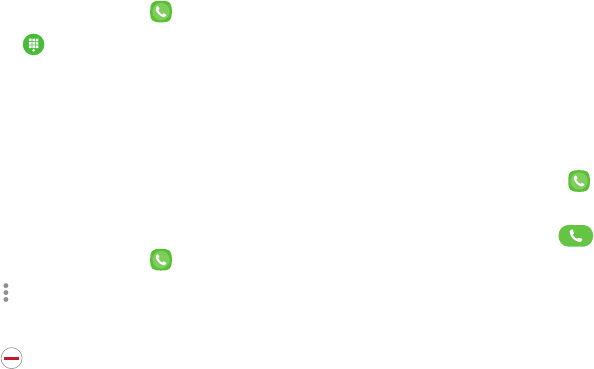
DRAFT–FOR INTERNAL USE ONLY
90Apps
Make a Call with Speed Dial
You can make a call using Speed dial.
1. From a Home screen, tap Phone.
• Tap Keypad if the keypad is not displayed.
2. Touch and hold the Speed dial number.
• If the Speed dial number is more than one digit
long, enter the first digits, and then hold the
lastdigit.
Remove a Speed Dial Number
You can remove an assigned Speed dial number.
1. From a Home screen, tap Phone.
2. Tap Moreoptions > Speed dial.
3. Find the contact to remove from Speed dial.
4. Tap Remove.
Emergency Calls
You can dial the emergency telephone number in your
region regardless of the phone’s cellular service status.
Make an Emergency Call
You can dial the emergency telephone number
from your phone whether or not cellular service has
beenactivated. If your phone is not activated, you can
only make an emergency call.
1. From a Home screen, tap Phone.
2. Enter the emergency telephone number (911 in
North America) and tap Call.
3. Complete your call. During this type of call, you
have access to most in-call features.
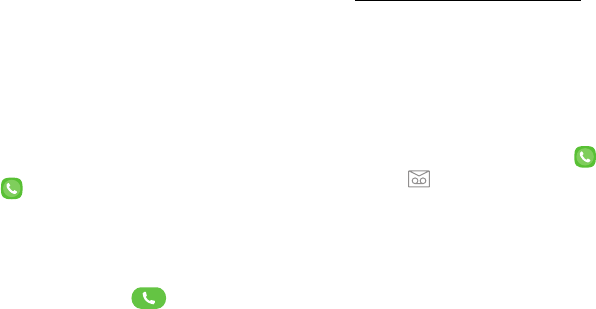
DRAFT–FOR INTERNAL USE ONLY
91Apps
Make an Emergency Call from a
LockedScreen
The emergency telephone number can be dialed even if
the phone is locked, allowing anyone to use your phone
to call for help in an emergency. When accessed from
a locked screen, only the emergency calling feature is
accessible to the caller. The rest of the phone remains
secured.
Secure Lock Screens
You can make calls even if your phone has a secure lock
screen.
1. Drag Phone upward to open the call screen.
2. Tap Emergency call to display the Emergency
dialer.
3. Enter the emergency telephone number (911 in
North America) and tap Call.
4. Complete your call. During this type of call, you
have access to most in-call features.
Voicemail
Use your phone’s voicemail feature.
For information on setting up voicemail, see
"Set Up Your Voicemail" on page14.
Access Voicemail
You can access your voicemail from your device or
another phone.
From Your Device
►From the Home screen, tap Phone, and then
tap Voicemail.

DRAFT–FOR INTERNAL USE ONLY
92Apps
From Another Phone
You can access your voicemail from another phone.
1. From another phone, dial your wireless phone
number. Wait until you hear your voicemail
greeting.
2. Press the asterisk or star (*) key on the phone you
are using.
3. Enter your password and you are connected to your
voicemail.
Optional Calling Services
Place a Multi-Party Call
If your service plan supports this feature, you can make
another call while a call is in progress.
1. From the active call, tap Add call to dial the
second call.
2. Dial the new number and tap Call. When the
call is answered:
• Tap Swap to switch between the two calls.
• Tap Merge to hear both callers at once
(multi-conferencing).
Video Calls
To make Video calls:
1. From a Home screen, tap Phone.
2. Enter a number and tap Video call.
Note: Not all devices support video calling. The
receiver has the option to accept the video call or
answer the call as a regular voice call.
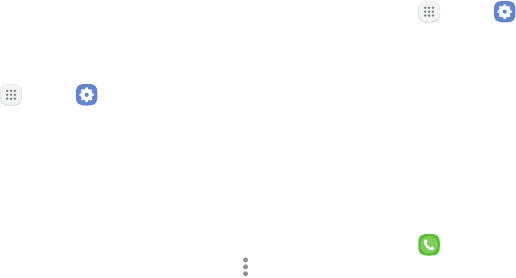
DRAFT–FOR INTERNAL USE ONLY
93Apps
Wi-Fi Calling
You can make calls over Wi-Fi when you are connected
to a Wi-Fi network. Wi-Fi Calling is a service provided
by your wireless service provider. Please contact
your wireless service provider for details on cost and
functionality.
To configure Wi-Fi Calling:
1. From a Home screen, tap Apps > Settings.
2. Tap Connections > Wi-Fi Calling.
3. Tap OK to enable this feature for the firsttime.
4. Tap On/Off to enable or disable the feature.
Emergency Address
Your address is required in case you need to call
emergency services using Wi-Fi Calling. To modify your
emergency address:
1. From a Home screen, tap Apps > Settings.
2. Tap Connections > Wi-Fi Calling >
Emergencyaddress.
3. Follow the prompts to set up or modify your
emergency address information.
Phone Settings
To access settings:
►From a Home screen, tap Phone >
Moreoptions > Settings.

DRAFT–FOR INTERNAL USE ONLY
94Apps
Samsung Gear
Connect your device to your Samsung Gear using this
application.
1. From a Home screen, tap Apps.
2. Tap Samsung folder > Samsung Gear.
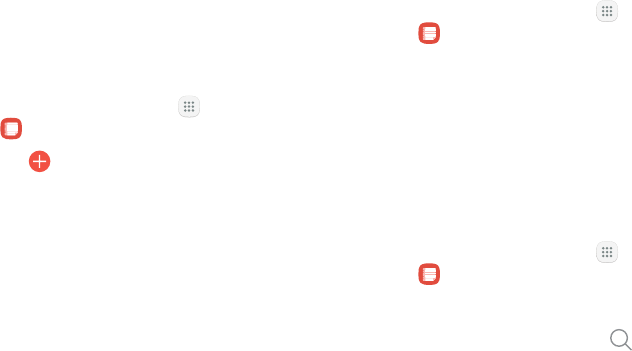
DRAFT–FOR INTERNAL USE ONLY
95Apps
Samsung Notes
Use SamsungNotes to write and save notes.
Compose a Note
You can create notes using the SamsungNotes app.
1. From a Home screen, tap Apps >
SamsungNotes.
2. Tap Create and type a note. Available options
include:
• Text: Use the keyboard to type text.
• Pen: Use your finger or a stylus (not included) to
write text.
• Brush: Create a drawing.
• Image: Insert an image into the note.
• Voice: Use your voice to insert text into thenote.
3. Tap Save when finished.
Edit Notes
You can make edits to notes you create.
1. From a Home screen, tap Apps >
SamsungNotes.
2. Tap a note to view it.
3. Tap the content and make edits.
4. When you are finished, tap Save.
Browse Notes
You can browse notes you create.
►From a Home screen, tap Apps >
SamsungNotes.
• Browse note entries by swiping up or down.
• To search for a note, tap Search.
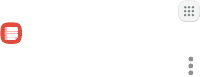
DRAFT–FOR INTERNAL USE ONLY
96Apps
Notes Options
You can edit, share, or manage notes.
1. From a Home screen, tap Apps >
SamsungNotes.
2. While browsing notes, tap More options for the
following options:
• Edit: Select notes to share, delete, or move.
• Sort by: Change the way notes are organized.
• List/Grid view: Switch between List view and
Grid view.
• Settings: View settings for the SamsungNotes
app.

DRAFT–FOR INTERNAL USE ONLY
97Apps
Samsung+
Get live help, discover new features, and unlock
promotions for your Samsung device.
►From a Home screen, tap Apps >
Samsung folder> Samsung+.
Visit samsung.com/us/samsung-plus to learn more.
Secure Folder
Lock your private content and apps to enhance security.
►From a Home screen, tap Apps >
Samsung folder> Secure Folder.
For more information, see "Secure Folder" on page148.
DRAFT–FOR INTERNAL USE ONLY
Configure your device’s connections
and settings, addaccounts, and
customize Home screens, apps,
andfeatures.
Settings
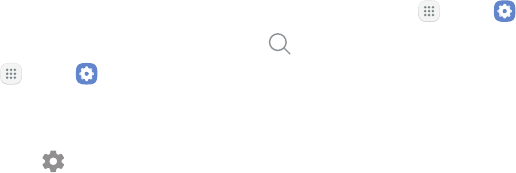
DRAFT–FOR INTERNAL USE ONLY
Settings 99
How to Use Settings
Access Settings
There are a couple of ways to access your device
settings.
►From a Home screen, tap Apps > Settings.
– or –
Drag down from the Statusbar to display the
Notification panel, andthen tap Settings.
Search for Settings
If you are not sure exactly where to find a certain
setting, you can use the Search feature.
1. From a Home screen, tap Apps > Settings.
2. Tap Search.
• Enter a word or words in the Search field. Asyou
type, settings that match display on the screen.
• Tap an entry to go to that setting.
DRAFT–FOR INTERNAL USE ONLY
Connections
Manage connections between your device
and a variety of networks and other devices.
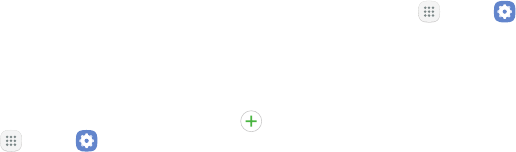
DRAFT–FOR INTERNAL USE ONLY
Settings 101
Wi‑Fi
Wi‑Fi is a term used for certain types of Wireless Local
Area Networks (WLAN). Wi‑Fi communication requires
access to a wireless Access Point (AP).
Connect to a Wi‑Fi Network
To scan for a Wi‑Fi network and connect to it:
1. From a Home screen, tap Apps > Settings.
2. Tap Connections > Wi‑Fi, and then tap On/Off to
turn on Wi‑Fi.
• When Wi‑Fi is turned on, your device
automatically scans for available networks and
displays them.
3. Tap the network you want to connect to.
• When you select an open network, you are
automatically connected to the network.
Otherwise, enter a password to connect.
Manually Connect to a Wi‑FiNetwork
You can connect your device to a Wi‑Fi network
manually.
1. From a Home screen, tap Apps > Settings.
2. Tap Connections > Wi‑Fi, and then tap On/Off to
turn on Wi‑Fi.
3. Swipe to the bottom of the screen and tap
Addnetwork.
4. Enter information about the Wi‑Fi network:
• Network name: Enter the name of the Wi‑Fi
network.
• Security: Select a security option and enter your
password.
• Show advanced options: Add advanced options
such as IPsettings and Proxy settings.

DRAFT–FOR INTERNAL USE ONLY
Settings 102
5. Tap Connect to store the new information and
connect to your target wireless Access Point.
Wi‑Fi Options
The Wi‑Fi settings menu allows you to set up many of
your device’s advanced Wi‑Fi services.
1. From a Home screen, tap Apps > Settings.
2. Tap Connections > Wi‑Fi, and then tap On/Off to
turn on Wi‑Fi.
3. Tap Advanced for options:
• Smart network switch: Connect automatically
to a mobile network connection when the Wi‑Fi
connection is unstable.
• Network notification: Receive notifications
when open networks in range are detected.
• Hotspot 2.0: Connect automatically to Wi‑Fi
access points that support Hotspot 2.0.
• Manage networks: Manage your saved Wi‑Fi
networks.
• WPS push button: Set up a connection to a
WPS (Wi‑Fi Protected Setup) router or other
equipment.
• WPS PIN entry: View the PIN used by your device
to set up a PIN‑secured connection to a Wi‑Fi
router or other equipment (notconfigurable).
• Keep Wi‑Fi on during sleep: Specify when to
disconnect from Wi‑Fi.
• Auto connect to AT&T Wi‑Fi: Automatically
connect to AT&T Wi‑Fi Hotspot when detected.
• Install network certificates: Install
authentication certificates.
• Wi‑Fi control history: View apps that have
turned Wi‑Fi on or off most recently.
• MAC address: View your device’s MAC address,
which is required when connecting to some
secured networks (notconfigurable).
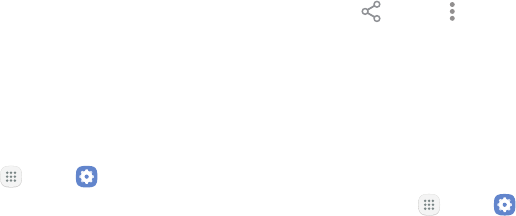
DRAFT–FOR INTERNAL USE ONLY
Settings 103
• IP address: View your device’s IP address
(notconfigurable).
Wi‑Fi Direct
Wi‑Fi Direct allows direct device‑to‑device connections
using Wi‑Fi, without having to connect to a Wi‑Fi
network.
Connect to a Device with Wi‑Fi Direct
Use Wi‑Fi Direct to connect directly to other Wi‑Fi
Direct devices.
1. From a Home screen, tap Apps > Settings.
2. Tap Connections > Wi‑Fi, and then tap On/Off to
turn on Wi‑Fi.
• Wi‑Fi must be on to configure settings.
3. Tap Wi‑Fi Direct. Your device automatically scans
for nearby Wi‑Fi Direct devices.
4. Select a device, and then follow the prompts to
complete the connection.
Send and Receive Data with Wi‑Fi Direct
Share data with another device using Wi‑Fi Direct.
1. Connect your phone to the device using Wi‑Fi
Direct.
2. From an app, tap Share or Moreoptions >
Share.
• Sharing options may vary.
3. Tap Wi‑Fi Direct and follow the prompts.
Disconnect from Wi‑Fi Direct
Disconnect your phone from a Wi‑Fi Direct device.
1. From a Home screen, tap Apps > Settings.
2. Tap Connections > Wi‑Fi > Wi‑Fi Direct.
3. Tap a device to disconnect it.

DRAFT–FOR INTERNAL USE ONLY
Settings 104
Bluetooth
Bluetooth is a short‑range communications technology
that connects your device wirelessly to a number of
Bluetooth devices, such as headsets and hands‑free car
Bluetooth systems, and Bluetooth‑enabled computers,
printers, and wireless devices.
The Bluetooth communication range is approximately
30 feet.
Pair with a Bluetooth Device
The Bluetooth pairing process allows you to establish
trusted connections between your device and another
Bluetooth device.
Pairing between two Bluetooth devices is a one‑time
process. Once a pairing is created, the devices
continue to recognize their partnership and exchange
information without having to re‑enter a passcode.
Due to different specifications and features of other
Bluetooth‑compatible devices, display and operations
may be different, and functions such as transfer or
exchange may not be possible with all Bluetooth
compatible devices.
1. From a Home screen, tap Apps > Settings.
2. Tap Connections > Bluetooth, and then tap On/Off
to turn on Bluetooth.
• Make sure that the target device is discoverable
so that your device can find it. Refer to the
instructions that came with the device to find
out how to set it to discoverable mode.
• When Bluetooth is first turned on, it scans for
nearby Bluetooth devices and displays them.
• To manually perform a new scan, tap Scan.
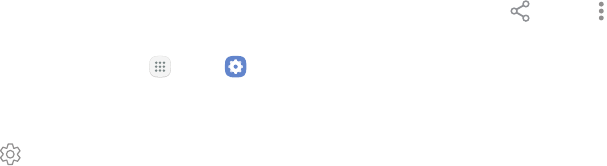
DRAFT–FOR INTERNAL USE ONLY
Settings 105
3. Tap the name of the target device when you see it
displayed in the Bluetooth devices section.
• Your device automatically tries to pair with the
target device. If automatic pairing fails, enter
the passcode supplied with the target device.
Rename a Paired Device
Once you have paired your device to another device,
you can rename the paired device to make it easier to
recognize.
1. From a Home screen, tap Apps > Settings.
2. Tap Connections > Bluetooth, and then tap On/Off
to turn on Bluetooth.
3. Tap Settings next to the previously paired
device, and then tap Rename.
4. Enter a new name, and tap Rename.
Send and Receive Data
withBluetooth
Use Bluetooth to transfer information between your
phone and another Bluetooth‑enabled device.
Send Data Using Bluetooth
Share data with another device using Bluetooth.
1. From an app, tap Share or Moreoptions >
Share.
• Sharing options may vary.
2. Tap Bluetooth and follow the prompts.
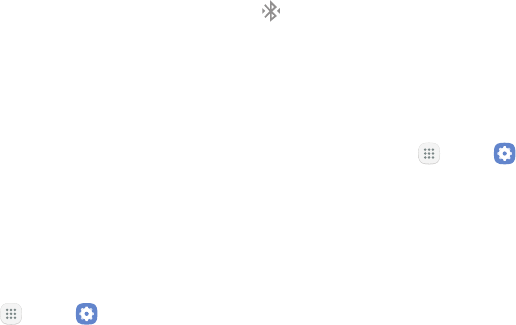
DRAFT–FOR INTERNAL USE ONLY
Settings 106
Receive Data Using Bluetooth
Share data with another device using Bluetooth.
1. When another device attempts to send a file to your
phone using Bluetooth, you will see a request to
accept the file.
2. Tap Accept.
3. To open the file, drag down the Notification panel
and tap File received.
Connect with a Bluetooth Device
Listen to music using a Bluetooth stereo headset, or
have hands‑free conversations using a compatible
Bluetooth headset or car kit.
1. From a Home screen, tap Apps > Settings.
2. Tap Connections > Bluetooth, and then tap On/Off
to turn on Bluetooth.
3. Tap a device from the “Paired devices” list.
• When the device is connected to your phone,
Bluetooth connected is displayed in the
status bar.
Disconnect from a Bluetooth Device
Disconnect a Bluetooth device from your phone.
1. From a Home screen, tap Apps > Settings.
2. Tap Connections > Bluetooth, and then tap On/Off
to turn off Bluetooth.
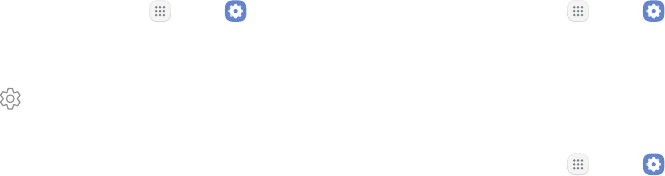
DRAFT–FOR INTERNAL USE ONLY
Settings 107
Unpair from a Bluetooth Device
When you unpair from a Bluetooth device, the two
devices no longer recognize each other. To connect
again, you have to pair the devices.
1. From a Home screen, tap Apps > Settings.
2. Tap Connections > Bluetooth, and then tap On/Off
to turn on Bluetooth.
3. Tap Settings next to the paired device, and
thentap Unpair to delete the paireddevice.
Data Usage
Monitor how your data is being used, and set limits and
restrictions to conserve it.
Your service provider may account for data usage
differently.
Turn Data Saver On or Off
Data saver prevents some apps from sending or
receiving data in the background, as well as reduce the
frequency of data use.
1. From a Home screen, tap Apps > Settings.
2. Tap Connections > Datausage > Data saver.
3. Tap On/Off to turn Data saver on or off.
You can also permit certain apps to have unrestricted
data usage.
1. From a Home screen, tap Apps > Settings.
2. Tap Connections > Datausage > Data saver.
3. Tap Allow unrestricted data usage.
4. Tap On/Off next to each app that you want to
permit to have unrestricted data usage.
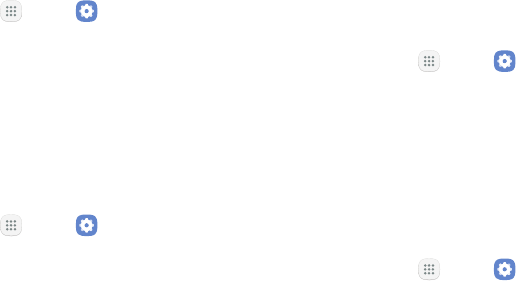
DRAFT–FOR INTERNAL USE ONLY
Settings 108
Turn Mobile Data On or Off
Enable or disable mobile data use on your phone.
1. From a Home screen, tap Apps > Settings.
2. Tap Connections > Datausage > Mobile data.
3. Tap the checkbox to turn mobile data on or off.
Set or Remove Limits to Mobile
DataUsage
Limit mobile data use on your phone.
1. From a Home screen, tap Apps > Settings.
2. Tap Connections > Datausage > Bill cycle.
3. Tap On/Off next to Data limit to enable the feature.
4. Tap Data limit to set the data usage limit.
Create an Alert for Mobile Data
Usage
Receive alerts when mobile data use reaches a warning
amount you set.
1. From a Home screen, tap Apps > Settings.
2. Tap Connections > Datausage > Bill cycle.
3. Tap Data warning to set the data usage warning
amount.
Check Mobile Data Usage by Apps
Monitor your apps’ mobile data usage.
1. From a Home screen, tap Apps > Settings.
2. Tap Connections > Datausage > Mobiledatausage.
3. At the bottom of the screen, view data usage by
application.
• Tap an app to view details.
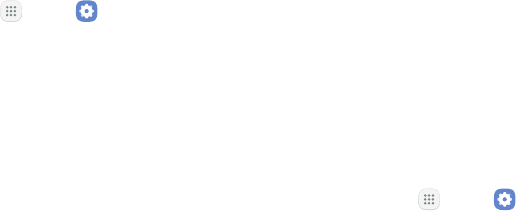
DRAFT–FOR INTERNAL USE ONLY
Settings 109
Additional Mobile Data Usage
Options
Configure more options for mobile data usage.
1. From a Home screen, tap Apps > Settings.
2. Tap Connections > Datausage. The following
options are available:
• International Data Roaming: Enable data
roaming on your device.
• Bill cycle: Configure your billing cycle.
• Wi‑Fi data usage: Monitor your apps’ Wi‑Fi data
usage.
• Restrict networks: Select networks to prevent
apps that are running in the background from
using them.
Airplane Mode
Airplane mode disconnects your device from all
networks and turns off connectivity features, such as
phone calls and Wi‑Fi.
While in Airplane mode, you can use other features
such as playing music, watching videos, and other
offline applications.
Turn Airplane Mode On or Off
To enable or disable Airplane mode:
1. From a Home screen, tap Apps > Settings.
2. Tap Connections > Airplane mode, and then tap
On/Off to enable or disable the option.
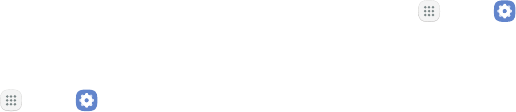
DRAFT–FOR INTERNAL USE ONLY
Settings 110
Mobile Hotspot
Activate Mobile hotspot to allow other devices to use
your device’s Internet connection.
Note: You must have a tethering plan on your service
account in order to use Mobile hotspot.
Warning: Mobile hotspot consumes battery power and
uses data service.
1. From a Home screen, tap Apps > Settings.
2. Tap Connections > Mobile hotspot and tethering >
Mobilehotspot.
3. Tap On/Off to turn Mobile hotspot on or off.
Connect a Device to Your
MobileHotspot
Use the other device’s Wi‑Fi control to connect to
Mobile hotspot.
1. From a Home screen, tap Apps > Settings.
2. Tap Connections > Mobile hotspot and tethering >
Mobilehotspot.
3. Tap On/Off to turn on Mobile hotspot.
4. Activate Wi‑Fi on the target device.
• Scan for Wi‑Fi hotspots and select your device’s
Mobile hotspot from the list.
• Enter your device’s Mobile hotspot password on
the target device.
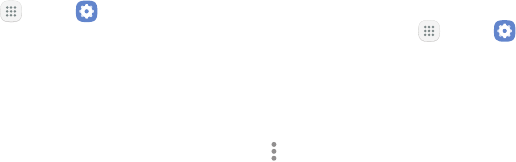
DRAFT–FOR INTERNAL USE ONLY
Settings 111
Change the Mobile Hotspot
Password
You can change your Mobile hotspot password.
1. From a Home screen, tap Apps > Settings.
2. Tap Connections > Mobile hotspot and tethering >
Mobilehotspot.
3. Tap On/Off to turn on Mobile hotspot.
4. Tap the password and enter a new password.
5. Tap Save.
Allowed Devices List
Control whether devices connect to your Mobile
hotspot with the Allowed devices list. After you add
devices to the list, they can scan for your device and
connect using your device’s Mobile hotspot name and
password.
Note: Using your device as a Mobile hotspot consumes
battery power and uses data service. While Mobile
hotspot is active, your device’s applications use the
Mobile hotspot data service. Roaming while using your
device as a Mobile hotspot incurs extra datacharges.
1. From a Home screen, tap Apps > Settings.
2. Tap Connections > Mobile hotspot and tethering >
Mobilehotspot.
3. Tap On/Off to turn on Mobile hotspot.
4. Tap More options > Allowed devices, and then
tap Add to enter the other device’s Device name
and MACaddress.
5. Tap Add to add the device.
• Tap Allowed devices only to enable Allowed
devices only.
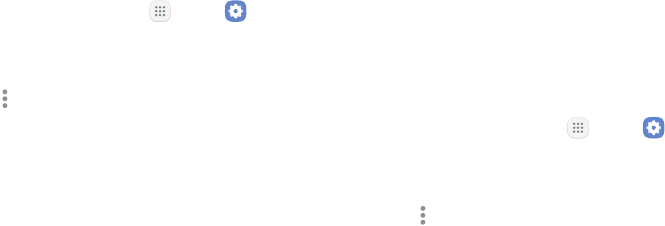
DRAFT–FOR INTERNAL USE ONLY
Settings 112
Configure Mobile Hotspot Settings
Manage your Mobile hotspot security and connecting
settings.
1. From a Home screen, tap Apps > Settings.
2. Tap Connections > Mobile hotspot and tethering >
Mobilehotspot.
3. Tap More options > Configure mobile hotspot for
the following settings:
• Network name: View and change the name of
your Mobile hotspot.
• Hide my device: Make your device invisible to
others.
• Security: Choose the security level for your
Mobile hotspot.
• Password: If you choose a security level that
uses a password, enter the password. Adefault
password is displayed on the Mobile hotspot
screen.
• Show advanced options: Access advanced
options, including Broadcast channel, and
to specify the channel your device uses for
Mobilehotspot.
Timeout Settings
Automatically turn off Mobile hotspot if there are no
connected devices.
1. From a Home screen, tap Apps > Settings.
2. Tap Connections > Mobile hotspot and tethering >
Mobilehotspot.
3. Tap More options > Timeout settings, and then
select an interval.
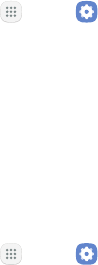
DRAFT–FOR INTERNAL USE ONLY
Settings 113
Tethering
You can use USB tethering to share your device’s
Internet connection with a computer.
1. From a Home screen, tap Apps > Settings.
2. Tap Connections > Mobile hotspot and tethering.
3. Connect the computer to the device using the
USB cable, and then tap USBtethering to turn on
tethering.
Mobile Networks
Control your device’s access to networks and mobile
data service.
1. From a Home screen, tap Apps > Settings.
2. Tap Connections > Mobile networks for options:
• Mobile data: Enable or disable mobile data
features, such as email, web browsing, video
calling, and push notifications over the cellular
network.
• Enhanced LTE services: Enable HD Voice and
advanced communication services where
available.
• International data roaming: Allow your device
to connect to International data and Enhanced
LTE services while roaming. Significantly higher
charges may result.
• Disable 2G: Disable 2G service on the device.
• Access Point Names: Choose or add APNs.
• Network operators: Choose available and
preferred networks.
Location
Some apps, such as Google Maps, may require
one or more location services be turned on for full
functionality.
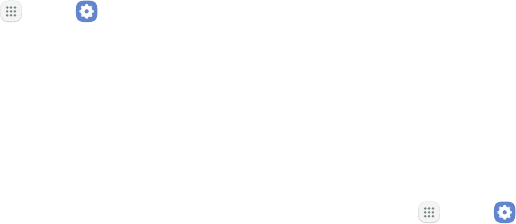
DRAFT–FOR INTERNAL USE ONLY
Settings 114
Locating Method
Before using any features that require location
assistance, you must enable your device’s location
services.
1. From a Home screen, tap Apps > Settings.
2. Tap Connections > Location.
3. Tap On/Off to turn on Location services.
4. Tap Locating method to select how your location is
determined:
• High accuracy: Uses GPS, Wi‑Fi, and mobile
networks.
• Battery saving: Uses Wi‑Fi and mobile networks
(no GPS).
• Device only: Uses GPS only.
5. Tap Improve accuracy to use other connections for
determining your location:
• Wi‑Fi scanning: Allow apps and services to scan
for Wi‑Fi networks automatically, even when
Wi‑Fi is turned off.
• Bluetooth scanning: Allow apps to scan for and
connect to nearby devices automatically through
Bluetooth, even when Bluetooth is turned off.
Recent Location Requests
Apps that have requested your location are listed under
Recent location requests.
1. From a Home screen, tap Apps > Settings.
2. Tap Connections > Location.
3. Tap On/Off to turn on Location services.
4. Tap an entry under Recent location requests to
view the app’s settings.

DRAFT–FOR INTERNAL USE ONLY
Settings 115
Location Services
Google Location History™ stores and uses your device’s
most recent location data. Google apps, such as Google
Maps, can use this data to improve your search results
based on places that you have visited.
1. From a Home screen, tap Apps > Settings.
2. Tap Connections > Location.
3. Tap On/Off to turn on Location services.
4. Tap Google Location History and sign in to your
Google Account for more options.
Nearby Device Scanning
Scan for nearby devices to connect to and set them
up easily. You receive a notification when there are
available devices to connect to. This function uses
Bluetooth Low Energy scanning even if Bluetooth is
turned off on your device.
To enable nearby device scanning:
1. From a Home screen, tap Apps > Settings.
2. Tap Connections > Moreconnection settings >
Nearbydevicescanning.
3. Tap On/Off to enable the feature.
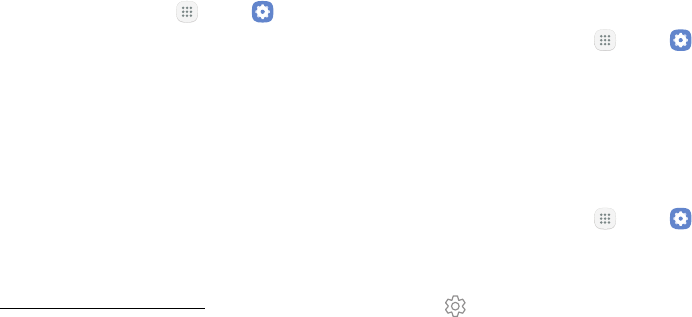
DRAFT–FOR INTERNAL USE ONLY
Settings 116
Printing
Print images and documents to Samsung printers and
other compatible printers (notincluded).
1. From a Home screen, tap Apps > Settings.
2. Tap Connections > Moreconnection settings >
Printing.
3. Tap Download plug‑in, and follow the prompts to
add a print service.
Virtual Private Networks
(VPN)
Set up and manage your VirtualPrivate Networks
(VPNs). You must set asecured screen lock before
setting up a VPN. For more information,
see “Set a Screen Lock” on page146.
Set Up and Manage a VPN
Use the VPN settings menu to add, edit, or delete a VPN
connection to your device.
To add a VPN:
1. From a Home screen, tap Apps > Settings.
2. Tap Connections > Moreconnection settings >
VPN.
3. Tap Add VPN and follow the prompts to set up
yourVPN.
To edit or delete a VPN:
1. From a Home screen, tap Apps > Settings.
2. Tap Connections > Moreconnection settings >
VPN.
3. Tap Settings next to the VPN that you want to
edit ordelete.

DRAFT–FOR INTERNAL USE ONLY
Settings 117
4. Edit the VPN and tap Save.
– or –
Tap Delete to delete the VPN.
Connect to or Disconnect from
YourVPN
Once you have set up a VPN connection, connecting to
and disconnecting from the VPN is easy.
To connect to a VPN:
1. From a Home screen, tap Apps > Settings.
2. Tap Connections > Moreconnection settings >
VPN.
3. Tap the VPN, enter your log in information, and tap
Connect.
To disconnect from a VPN:
1. From a Home screen, tap Apps > Settings.
2. Tap Connections > Moreconnection settings >
VPN.
3. Tap the VPN, and then tap Disconnect.
Reset Network Settings
You can reset Wi‑Fi, Mobile data, and Bluetooth
settings with Reset network settings.
1. From a Home screen, tap Apps > Settings.
2. Tap Connections > Moreconnection settings >
Reset network settings.
3. Tap Reset settings, and confirm when prompted.
DRAFT–FOR INTERNAL USE ONLY
Sounds and
Vibration
Configure the sounds and vibrations used to
indicate notifications, screen touches, and
other interactions.
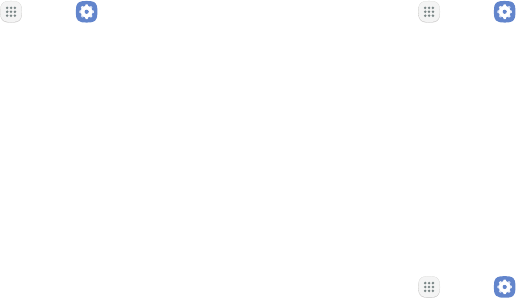
DRAFT–FOR INTERNAL USE ONLY
Settings 119
Sound Mode
You can switch between sound modes, while preserving
the individual sound settings you have made.
1. From a Home screen, tap Apps > Settings.
2. Tap Sounds and vibration > Sound mode, and then
choose a mode:
• Sound: Use the sounds, vibrations, and volume
levels you have chosen in Sound settings for
notifications and alerts.
• Vibrate: Vibrate for notifications and alerts. This
uses the Vibration intensity you choose in Sound
settings.
• Mute: Mute all sounds and notifications.
Easy Mute
Mute sounds and video by covering the screen or
turning over the device.
1. From a Home screen, tap Apps > Settings.
2. Tap Advanced features > Easy mute, and tap
On/Off to enable.
Vibrations
Configure your device’s vibrations.
Vibrate While Ringing
Your device can vibrate in addition to ringing when you
receive a call.
1. From a Home screen, tap Apps > Settings.
2. Tap Sounds and vibration > Vibrate while ringing
to enable this option.

DRAFT–FOR INTERNAL USE ONLY
Settings 120
Vibration Pattern
Choose from preset vibration patterns or create your
own pattern.
1. From a Home screen, tap Apps > Settings.
2. Tap Sounds and vibration > Vibration pattern.
3. Tap a pattern to preview and select it.
Volume
Set the system volume level and default volume for call
ringtones, notifications, and other audio.
Set the Volume
Set the Ringtone volume from a Home screen by
pressing the Volume key.
1. From a Home screen, tap Apps > Settings.
2. Tap Sounds and vibration > Volume and drag the
sliders to set the default volume for:
• Ringtone
• Media
• Notifications
• System
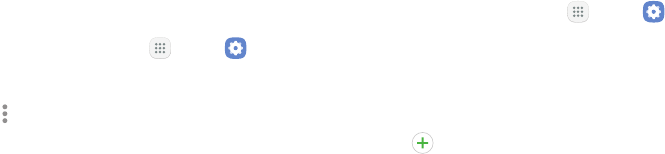
DRAFT–FOR INTERNAL USE ONLY
Settings 121
Media Volume Limiter
Limit the maximum output of the device’s volume. You
can also set a PIN to prevent unauthorized users from
changing this setting.
1. From a Home screen, tap Apps > Settings.
2. Tap Sounds and vibration > Volume.
3. Tap Moreoptions > Media volume limiter.
• Tap On/Off to enable this feature.
-When enabled, drag the Custom volume
limit slider to set the maximum output
volume.
• Tap Set volume limit PIN to prevent changes to
the volume setting.
Ringtone
Choose from preset ringtones or add your own.
1. From a Home screen, tap Apps > Settings.
2. Tap Sounds and vibration > Ringtone.
3. Tap a ringtone to hear a preview and select it.
– or –
Tap Add from device storage to use an audio
fileas a ringtone.

DRAFT–FOR INTERNAL USE ONLY
Settings 122
Notification Sounds
Choose a sound for notifications, such as for new
messages and event reminders.
1. From a Home screen, tap Apps > Settings.
2. Tap Sounds and vibration > Notificationsounds
and configure the following options:
• Default notification sound: Choose a default
sound for all notifications.
• Messages notifications: Choose a sound for
message notifications, and enable or disable
vibration alert.
• Calendar notifications: Choose a sound for
calendar notifications, and enable or disable
vibration alert.
• Email notifications: Configure email account
notifications. An email account must be
configured for this option to be available.
Do Not Disturb
This setting allows you to block all notifications and
alerts. The options below determine what notifications
can make sounds, and during what time periods you
want to enter this mode.
To activate Do not disturb mode:
1. From a Home screen, tap Apps > Settings.
2. Tap Sounds and vibration > Do not disturb.
3. Tap Turn on now to enable this option.
4. Tap Turn on as scheduled, and then tap Days,
Starttime, and Endtime to set up a do not disturb
schedule.
• Tap Allow exceptions to customize which
notifications are allowed while your device is in
Donot disturb mode.
• Tap Hide visual notifications to prevent
notifications silenced by Do not disturb from
appearing on the screen.

DRAFT–FOR INTERNAL USE ONLY
Settings 123
System Sounds
Set various other system sound options.
1. From a Home screen, tap Apps > Settings.
2. Tap Sounds and vibration, and tap to enable each
option:
• Touch sounds: Play tones when you touch or tap
the screen to make selections.
• Screen lock sounds: Play a sound when you
unlock the screen.
• Charging sound: Play a sound when a charger is
connected.
Key‑Tap Feedback
Play tones when the dialing keypad or the keyboard is
tapped.
1. From a Home screen, tap Apps > Settings.
2. Tap Sounds and vibration, and then tap to enable
each option:
• Dialing keypad tones: Play a tone when the
dialing keypad is tapped.
• Keyboard sound: Play a sound when the
Samsung keyboard is tapped.

DRAFT–FOR INTERNAL USE ONLY
Settings 124
Sound Quality and
Effects
You can enable sound effects when connected to
a headset. Sound effects are only available when
headphones or a compatible Bluetooth headset
(notincluded) is connected.
Choose from advanced sound options to customize your
audio experience.
1. From a Home screen, tap Apps > Settings.
2. Tap Sounds and vibration > Sound quality
andeffects.
3. Tap Equalizer and choose a setting, or tap
Advanced or Basic to customize your sound
settings.
4. Tap On/Off to enable each option:
• Surround: Recreate the effects of rich surround
sound.
• Tube Amp Pro: Simulate the soft timbre of a
tube amplifier.
• Concert hall: Simulate the reverb of a
concerthall.
5. Tap Adapt sound and follow the prompts to
customize your sound settings.
DRAFT–FOR INTERNAL USE ONLY
Notifications
Select which apps you want to receive alerts
from. Alerts include notifications, sounds,
andvibrations.

DRAFT–FOR INTERNAL USE ONLY
Settings 126
Block App Notifications
Block notifications for apps.
1. From a Home screen, tap Apps > Settings.
2. Tap Notifications.
3. Tap On/Off next to an app or All apps to enable or
disable notifications.
• Tap Advanced to configure more notification
options for individual apps.
Customize App
Notifications
Customize notification settings for each application
individually.
1. From a Home screen, tap Apps > Settings.
2. Tap Notifications.
3. Tap an app, and select an option:
• Allow notifications: Receive notifications from
this app.
• Show silently: Do not make a sound or vibrate,
and block previews in pop‑ups.
• Set as priority: Allow notifications from this app
to sound and turn on the screen while Do not
disturb is turned on.

DRAFT–FOR INTERNAL USE ONLY
Settings 127
Smart Alert
Set the device to vibrate when you pick it up to notify
you about missed calls and messages.
1. From a Home screen, tap Apps > Settings.
2. Tap Advanced features > Smart alert, and tap
On/Off to enable.
DRAFT–FOR INTERNAL USE ONLY
Display
Configure your display’s brightness, screen
timeout delay, and other displaysettings.
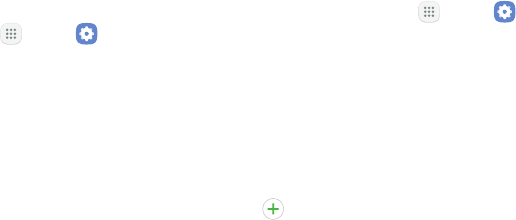
DRAFT–FOR INTERNAL USE ONLY
Settings 129
Screen Brightness
Adjust the screen brightness to suit your surroundings
or personal preference. You may alsowant to adjust
screen brightness to conservebattery power.
1. From a Home screen, tap Apps > Settings.
2. Tap Display.
3. Customize options under Brightness:
• Drag the Brightness slider to set a custom
brightness level.
• Tap Outdoor mode to increase the screen
brightness for 15minutes for greater visibility
when outdoors.
Screen Zoom and Font
You can set the screen zoom level and font size and
style.
1. From a Home screen, tap Apps > Settings.
2. Tap Display > Screen zoom and font for the
following options:
• Drag the Screen zoom slider to scale content to
appear larger or smaller on the screen.
• Drag the Font size slider to adjust the font size.
• Tap a Font style to select a font, or tap
Download fonts to find new fonts from
GalaxyApps.
3. Tap Apply to set the screen zoom and font.
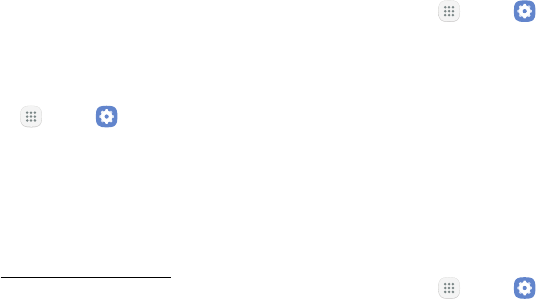
DRAFT–FOR INTERNAL USE ONLY
Settings 130
Home Screen
Customize your Home screen by adding application
shortcuts, widgets, folders, and using wallpapers.
To customize Home screen:
1. From a Home screen, tap Apps > Settings.
2. Tap Display > Home screen.
– or –
►From a Home screen, either touch and hold an
empty space on a screen or pinch the screen.
For more information, see “Home Screen” on page19.
Easy Mode
Switch between the default screen layout and a simpler
layout. The Easy mode layout has larger text and icons,
making for a more straightforward visual experience.
To enable Easy mode:
1. From a Home screen, tap Apps > Settings.
2. Tap Display > Easy mode.
3. Tap Easy mode to enable this feature.
• When Easy mode is enabled, you can swipe
down the page and select which apps you want
to display on the Home screens.
4. Tap the apps you want to add or remove.
5. Tap Done to save your settings.
To disable Easy mode:
1. From a Home screen, tap Apps > Settings.
2. Tap Display > Easy mode > Standard mode.
3. Tap Done to exit Easy mode.
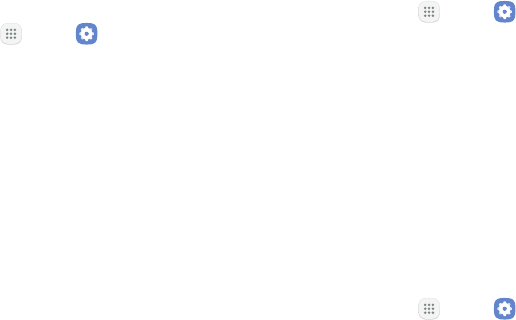
DRAFT–FOR INTERNAL USE ONLY
Settings 131
Icon Frames
You can show icons with shaded frames to make them
stand out on the Home screen and Appslist screen.
1. From a Home screen, tap Apps > Settings.
2. Tap Display > Icon frames and choose one of the
following options:
• Icons only: Show icons only.
• Icons with frames: Show icons with shaded
frames.
3. Tap Done.
Status Bar
Configure display options for the Status bar.
1. From a Home screen, tap Apps > Settings.
2. Tap Display > Status bar.
• Tap Show recent notifications only to display
only the three most recent notification icons on
the Status bar.
• Tap Show battery percentage to display the
battery charge percentage next to the battery
icon on the Status bar.
Screen Timeout
Turn the screen off after a set amount of time.
1. From a Home screen, tap Apps > Settings.
2. Tap Display > Screen timeout and choose a time
period.
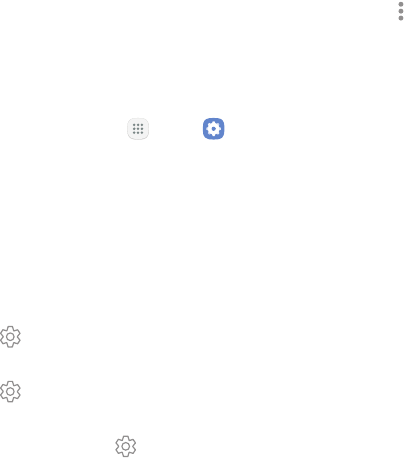
DRAFT–FOR INTERNAL USE ONLY
Settings 132
Screen Saver
Screen saver controls what is displayed on the screen
when the device is docked (dock not included) or while
charging. You can choose to display colors or photos.
1. From a Home screen, tap Apps > Settings.
2. Tap Display > Screen saver.
3. Tap On/Off to enable Screen saver.
4. Configure options:
• Colors: Tap the selector to display a changing
screen of colors.
• Photo table: Display pictures in a photo table.
Tap Settings for options.
• Photo frame: Display pictures in a photo frame.
Tap Settings for options.
• Photos: Display pictures from your Google
Photos account. Tap Settings for options.
5. Tap Moreoptions for additional options:
• Preview: See a demonstration of Screensaver.
• Select when to use: Select when your device can
go into Screen saver mode.
DRAFT–FOR INTERNAL USE ONLY
Wallpapers
and Themes
You can change the appearance of your
device with custom wallpapers, themes,
andicons.
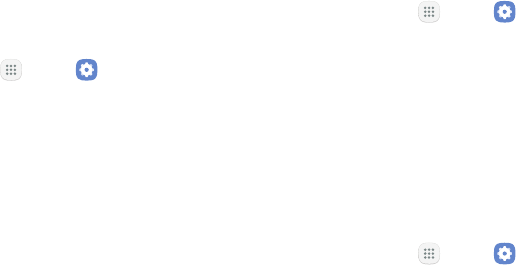
DRAFT–FOR INTERNAL USE ONLY
Settings 134
Wallpapers
Change the look of the Home and Lock screens with
wallpaper. You can display a favorite picture or choose
from preloaded wallpapers.
To change wallpaper:
1. From a Home screen, tap Apps > Settings.
2. Tap Wallpapers and themes > Wallpapers.
3. Tap View all to see all available wallpaper images.
• Tap From Gallery for additional wallpapers.
4. Tap an image to choose it, and then choose which
screen you want to use it for:
• Home screen
• Lock screen
• Home and lock screens
5. Tap Set as wallpaper.
Themes
Set the theme to be applied to your Home and Lock
screens, wallpapers, and app icons.
1. From a Home screen, tap Apps > Settings.
2. Tap Wallpapers and themes > Themes.
3. Tap a theme to view a preview of the theme.
• Tap View all to see all available themes.
4. Tap Apply to apply the selected theme.
Icons
Apply custom icons to replace built‑in app icons.
1. From a Home screen, tap Apps > Settings.
2. Tap Wallpapers and themes > Icons.
3. Tap an icon set to view a preview the icons.
• Tap View all to see all available icon sets.
4. Tap Apply to apply the selected icon set.
DRAFT–FOR INTERNAL USE ONLY
Device
Maintenance
Device maintenance provides an overview
of the status of your device’s battery,
storage, RAM, and device security. You can
also automatically optimize your device’s
systemresources.
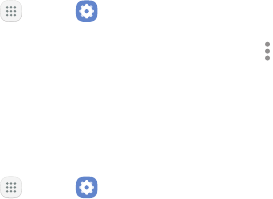
DRAFT–FOR INTERNAL USE ONLY
Settings 136
Quick Optimization
The quick optimization feature improves device
performance through the following actions:
• Identifying apps that use excessive battery power
and clearing unneeded items from memory.
• Deleting unnecessary files and closing apps running
in the background.
• Scanning for malware.
To use the quick optimization feature:
1. From a Home screen, tap Apps > Settings.
2. Tap Device maintenance.
3. Tap Optimize now.
Battery
View how battery power is used for device activities.
1. From a Home screen, tap Apps > Settings.
2. Tap Device maintenance > Battery for options:
• Battery usage: View details of battery usage by
item.
• Power saving mode: Extend battery life by
selecting a power saving mode level. Choose
Off, Mid, or Max. Estimated remaining battery
life for each mode is provided.
• App power monitor: Put apps to sleep so that
they do not use battery power when not in use.
Tap Save power to enable.
• Unmonitored apps: Select apps to exclude from
being put to sleep by the App power monitor.
• Moreoptions > Advanced settings: Configure
advanced battery settings and notifications,
such as showing a battery percentage in the
Status bar option.
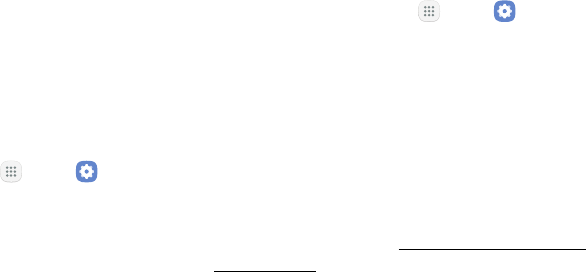
DRAFT–FOR INTERNAL USE ONLY
Settings 137
Storage
View the device memory and usage. Mount, unmount,
or format an optional memory card (notincluded).
Device Memory
View and manage the memory used by the device.
1. From a Home screen, tap Apps > Settings.
2. Tap Device maintenance > Storage. Used memory
is divided into:
• Documents
• Images
• Audio
• Videos
• Apps
To increase available memory:
1. From a Home screen, tap Apps > Settings.
2. Tap Device maintenance > Storage.
3. Tap Clean now and follow the prompts.
Memory Card (SD Card)
Once an optional memory card (not included) has been
installed in your device, the card memory is displayed
in the Storage setting.
For more information, see “Install an Optional Memory
Card” on page6.
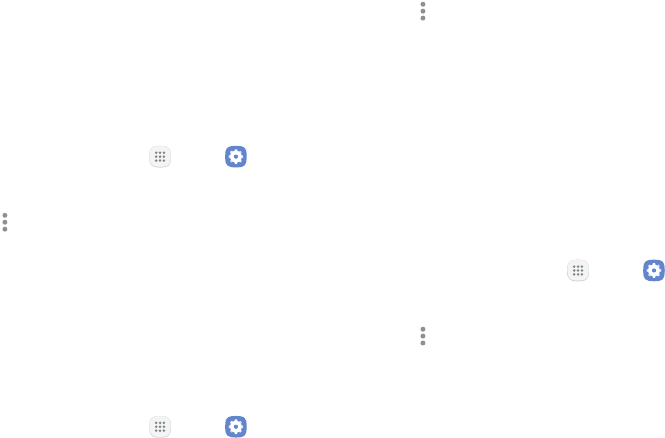
DRAFT–FOR INTERNAL USE ONLY
Settings 138
Mount a Memory Card
When you install an optional memory card, it is
automatically mounted (connected to the device) and
prepared for use. However, should you unmount the
card without removing it from the device, you need to
mount it before it can be accessed.
1. From a Home screen, tap Apps > Settings.
2. Tap Device maintenance > Storage.
3. Tap Moreoptions > Storage settings.
4. Under Portable storage, tap your SD card, and then
tap Mount.
Remove a Memory Card
Warning: To prevent damage to information stored on
the memory card, unmount the card before removing it
from the device.
1. From a Home screen, tap Apps > Settings.
2. Tap Device maintenance > Storage.
3. Tap Moreoptions > Storage settings.
4. Under Portable storage, tap your SD card, and then
tap Unmount.
5. Remove your memory card from the device.
Format a Memory Card
Warning: When formatting an SD card, you should back
up your music and photo files that are stored on the
card because formatting the SDcard deletes all the
stored data.
1. From a Home screen, tap Apps > Settings.
2. Tap Device maintenance > Storage.
3. Tap Moreoptions > Storage settings.
4. Under Portable storage, tap your SD card, tap
Format, and then follow the prompts.
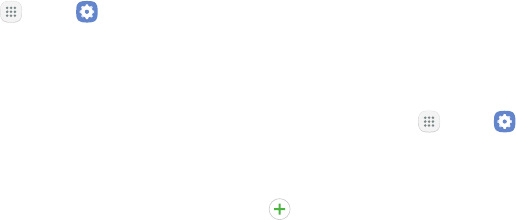
DRAFT–FOR INTERNAL USE ONLY
Settings 139
Memory
Check the amount of available memory. You can close
background apps and reduce the amount of memory
you are using to speed up your device.
1. From a Home screen, tap Apps > Settings.
2. Tap Device maintenance > Memory.
• The used and available memory are shown.
3. To free up as much RAM as possible, tap Cleannow
and follow the prompts.
• The selected apps and services in the list will be
closed.
Language and Input
Configure your device’s language and input settings.
Change the Device Language
You can add languages to your list and organize them
according to preference. If an app does not support
your default language then it will move to the next
supported language in your list.
1. From a Home screen, tap Apps > Settings.
2. Tap General management > Language and input >
Language.
3. Tap Add language, and select a language from
the list.
• To change the default language, or remove a
language from your list, tap Edit.
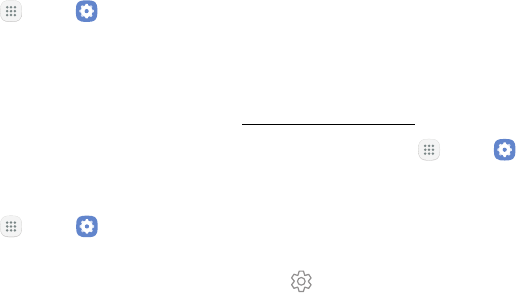
DRAFT–FOR INTERNAL USE ONLY
Settings 140
Manage Virtual Keyboards
Enable or disable virtual keyboards.
1. From a Home screen, tap Apps > Settings.
2. Tap General management > Language and input >
Virtual keyboard > Manage keyboards.
3. Tap each keyboard to enable or disable.
Physical Keyboard
Customize options when you have a physical keyboard
connected to your device (sold separately).
1. From a Home screen, tap Apps > Settings.
2. Tap General management > Language and input.
3. Tap Physical keyboard, and select an option:
• Show virtual keyboard: Show the virtual
keyboard while a physical keyboard is also
beingused.
• Keyboard shortcuts: Show explanations of the
keyboard shortcuts on the screen.
Text‑to‑Speech Options
Configure your Text‑to‑Speech (TTS) options.
TTSisused for various accessibility features,
such as Voice Assistant. For more information,
see“Accessibility” on page159.
1. From a Home screen, tap Apps > Settings.
2. Tap General management > Language and input >
Text‑to‑speech for options:
• Preferred TTS engine: Choose either the
Samsung or Google Text‑to‑speech engine.
Tap Settings next toeach TTS engine for
options.
• Speech rate: Set the speed at which the text is
spoken.
• Pitch: Set the pitch at which the text is spoken.
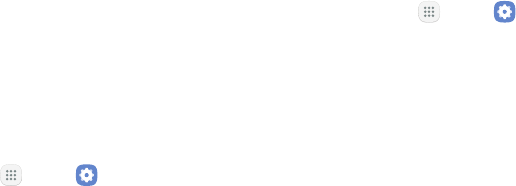
DRAFT–FOR INTERNAL USE ONLY
Settings 141
• Reset speech rate: Reset the speed at which the
text is spoken to the default setting.
• Reset pitch: Reset the pitch at which the text is
spoken to the default setting.
• Listen to an example: Play a short
demonstration of speech synthesis.
• Default language status: Display the default
language in use.
Pointer Speed
Configure pointer speed for an optional mouse or
trackpad (notincluded).
1. From a Home screen, tap Apps > Settings.
2. Tap General management > Language and input.
3. Under Pointer speed, drag the slider to the right to
go faster or to the left to go slower.
Date and Time
By default, your device receives date and time
information from the wireless network. When you are
outside network coverage, you may want to set date
and time information manually using the date and time
settings.
1. From a Home screen, tap Apps > Settings.
2. Tap General management > Date and time. The
following options are available:
• Automatic date and time: Receive date and
time updates from the wireless network.
When Automatic date and time is disabled, the
following options are available:
-Set date: Enter the current date.
-Set time: Enter the current time.
-Select time zone: Choose your local time
zone.
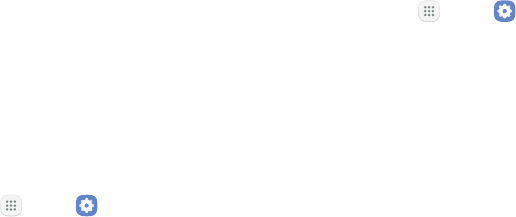
DRAFT–FOR INTERNAL USE ONLY
Settings 142
• Use 24‑hour format: Set the format for
displaying time.
Reset
Reset device and network settings. You can also reset
your device to its factory defaults.
Reset Settings
You can reset your device to its factory default settings,
which resets everything except the security, language,
and account settings. Personal data is not affected.
1. From a Home screen, tap Apps > Settings.
2. Tap General management > Reset > Resetsettings.
3. Tap Reset settings, and confirm when prompted.
Reset Network Settings
You can reset Wi‑Fi, Mobile data, and Bluetooth
settings with Reset network settings.
1. From a Home screen, tap Apps > Settings.
2. Tap General management > Reset >
Resetnetworksettings.
3. Tap Reset settings, and confirm when prompted.
Factory Data Reset
You can reset your device to factory defaults, erasing all
data from your device.
This action permanently erases ALL data from the
device, including Google or other account settings,
system and application data and settings, downloaded
applications, as well as your music, photos, videos, and
other files. Any data stored on an external SD card is
not affected.

DRAFT–FOR INTERNAL USE ONLY
Settings 143
Note: When you sign in to a Google Account on your
device, Factory Reset Protection is activated. This
protects your device in the event it is lost or stolen.
Formore information, see “Factory Reset Protection” on
page12.
If you reset your device to factory default settings with
the Factory Reset Protection (FRP) feature turned
on, you must enter the user name and password
for a registered Google Account to regain access to
the device. You will not be able to access the device
without the correct credentials.
Warning: If you reset your Google Account password, it
can take 24 hours for the password reset to sync with
all devices registered to the account.
Before resetting your device:
1. Verify that the information you want to keep has
transferred to your storage area.
2. Log in to your Google Account and confirm your
user name and password.
To reset your device:
1. From a Home screen, tap Apps > Settings.
2. Tap General management > Reset >
Factorydatareset.
3. Tap Reset and follow the prompts to perform the
reset.
4. When the device restarts, follow the prompts to set
up your device.

DRAFT–FOR INTERNAL USE ONLY
Settings 144
Auto Restart
Optimize your device by restarting it automatically
at set times. Any unsaved data will be lost when the
device restarts.
1. From a Home screen, tap Apps > Settings.
2. Tap General management > Reset > Autorestart.
3. Tap On/Off to activate Auto restart, and then set
the following parameters:
• Time: Set the time of day to restart your device.
• Days: Select the day of the week to
automatically restart your device.
Software Update
Check for and install available software updates for
your device.
1. From a Home screen, tap Apps > Settings.
2. Tap Software update for the following options:
• Check for updates: Check for software updates.
• Continue update: Install available software
updates at the time of your choosing.
DRAFT–FOR INTERNAL USE ONLY
Lock Screen
and Security
Secure your device and protect your data
with Lock Screen and Security settings.

DRAFT–FOR INTERNAL USE ONLY
Settings 146
Set a Screen Lock
It is recommended that you secure your device using
a Screen lock. Options vary based on the screen lock
type.
1. From a Home screen, tap Apps > Settings.
2. Tap Lock screen and security > Screen lock type to
select a screen lock and level of security:
• Swipe: Swipe the screen to unlock it. This option
provides no security.
• Pattern: Create a pattern that you draw on
the screen to unlock your device. This option
provides medium security.
• PIN: Select a PIN to use for unlocking the screen.
This option provides medium to high security.
• Password: Create a password for unlocking the
screen. This option provides high security.
• None: Do not lock the screen.
3. Select your notification preferences, if you choose a
secured lock screen option:
• Show content
• Hide content
• Do not show notifications
4. Choose a screen lock option:
• Info and app shortcuts: Display a dual clock,
owner information, or app shortcuts on the
Lockscreen.
• Notifications: Show notifications on the
Lockscreen.
• Secure lock settings: Set your secure lock
functions such as Secured lock time and Smart
lock. This option is not available with Swipe.

DRAFT–FOR INTERNAL USE ONLY
Settings 147
Find My Mobile
Protect your device from loss or theft allowing your
device to be locked, tracked, and for your data to be
deleted remotely. You must sign up for a Samsung
account and enable Google location service to use
FindMy Mobile.
►To access your device remotely, visit
findmymobile.samsung.com.
1. From a Home screen, tap Apps > Settings.
2. Tap Lock screen and security > FindMyMobile.
3. Enter your Samsung account password or, if you
are not logged in to your Samsung account, tap
Add account and follow the prompts. The following
options are available:
• Remote controls: Activate or deactivate Remote
controls, which allows you to access your device
remotely.
• Google location service: Activate or deactivate
Google location service. This service must be on
in order to find your device.
• Send last location: Allow your phone to send its
last location to the Find My Mobile server before
it is turned off.
Unknown Sources
Enable installation of non‑Google Play applications.
1. From a Home screen, tap Apps > Settings.
2. Tap Lock screen and security > Unknownsources
to enable this option.
Warning: Enabling installation of third‑party
applications can cause your device and personal data
tobe more vulnerable to attacks by unknown sources.
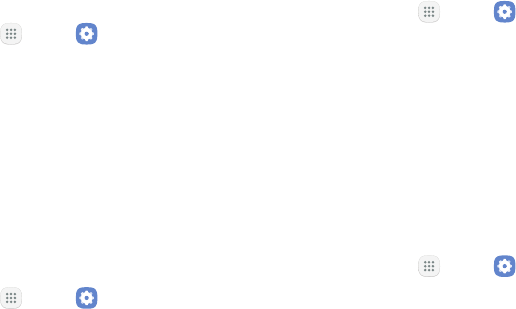
DRAFT–FOR INTERNAL USE ONLY
Settings 148
Secure Folder
Lock your private content and apps to enhance security.
You must sign in to your Samsung account in order to
use Secure Folder. You must also set a secure lock for
your device.
1. From a Home screen, tap Apps > Settings.
2. Tap Lock screen and security > Secure Folder
and follow the prompts to secure content on your
device.
Secure Startup
Protect your device by requiring a numeric PIN or
password to be entered before it starts up.
Note: You must have a secured screen lock for this
option to be available.
1. From a Home screen, tap Apps > Settings.
2. Tap Lock screen and security > Secure startup and
select an option.
Encrypt SD Card
Require a numeric PIN or password to decrypt your
optional memory card (not included) when you first
access it after powering on your device.
1. From a Home screen, tap Apps > Settings.
2. Tap Lock screen and security > Encrypt SDcard.
3. Tap Encrypt SD card and follow the prompts to
encrypt all data on your memory card.
Factory Date Reset
Password
Require a password to reset your device to factory
default settings.
1. From a Home screen, tap Apps > Settings.
2. Tap Lock screen and security > Other security
settings > Set up/change password and enter a
password.
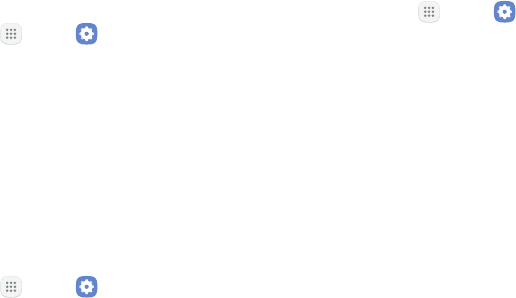
DRAFT–FOR INTERNAL USE ONLY
Settings 149
Set Up SIM Card Lock
Require your SIM card PIN to unlock and use your SIM
card.
1. From a Home screen, tap Apps > Settings.
2. Tap Lock screen and security > Other security
settings > SetupSIM card lock and follow the
prompts.
3. Tap Lock SIM card to enable the feature.
4. Tap Change SIM card PIN to create a new PIN.
View Passwords
Display password characters briefly as you type them.
1. From a Home screen, tap Apps > Settings.
2. Tap Lock screen and security > Other security
settings > Makepasswords visible to turn the
feature on.
Security Update Service
Automatically receive security updates.
1. From a Home screen, tap Apps > Settings.
2. Tap Lock screen and security > Other security
settings for the following Security update service
options:
• Security policy updates: Automatically or
manually check for security policy updates.
-Automatic updates can also be limited to
only when your device is connected to a
Wi‑Fi network.
• Send security reports: Use Wi‑Fi to send
security reports to Samsung for threat analysis.
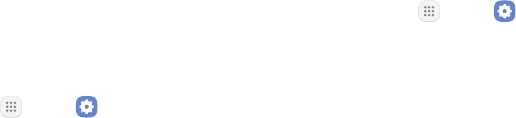
DRAFT–FOR INTERNAL USE ONLY
Settings 150
Device Administration
Manage your device administrators and application
installation privileges.
1. From a Home screen, tap Apps > Settings.
2. Tap Lock screen and security > Other security
settings > Deviceadministrators.
• Tap Android Device Manager to allow it to lock
or erase a lost device.
• Tap Secure Folder to allow it to perform various
operations such as erase all data and more.
Credential Storage
Manage your security certificates. If a certificate
authority (CA) certificate gets compromised or for some
other reason you do not trust it, you can disable or
remove it.
1. From a Home screen, tap Apps > Settings.
2. Tap Lock screen and security > Other security
settings for the following Credential storage
options:
• Storage type: Select a storage location for
credential contents.
• View security certificates: Display certificates
in your device’s ROM and other certificates you
have installed.
• User certificates: View user certificates.
• Install from device storage: Install a new
certificate from storage.
• Clear credentials: Erase the credential contents
from the device and reset the password.
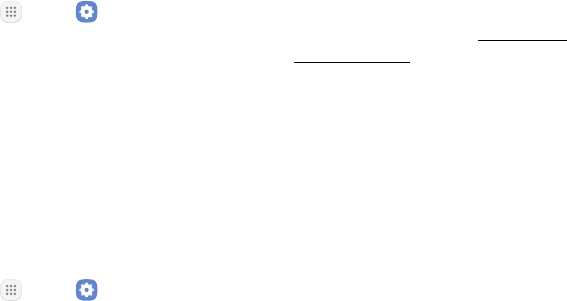
DRAFT–FOR INTERNAL USE ONLY
Settings 151
Knox Active Protection
Get extra protection against malicious attacks.
1. From a Home screen, tap Apps > Settings.
2. Tap Lock screen and security > Other security
settings.
3. Tap On/Off next to Knox active protection to
activate Knox.
Advanced Security
Settings
Use these options to configure advanced security
settings.
1. From a Home screen, tap Apps > Settings.
2. Tap Lock screen and security > Other security
settings for the following advanced options:
• Trust agents: Perform selected actions when
trusted devices are connected.
-To view Trust agents, set up a secured
screen lock (Password, PIN, or Pattern).
For more information, see“Set a Screen
Lock” on page146.
• Pin windows: Pin an app on your device screen,
preventing access to other features of your
device.
• Usage data access: View the applications that
can access your device’s usage history.
• Notification access: View the applications that
can access notifications you receive on your
device.
• Do not disturb permission: View which apps
have permission to change the Do not disturb
settings.
DRAFT–FOR INTERNAL USE ONLY
Accounts
Set up and manage accounts, including your
Google Account, Samsung account, email,
and social networking accounts.

DRAFT–FOR INTERNAL USE ONLY
Settings 153
Samsung Cloud
Keep your data safe by backing up and restoring your
device. You can also sync your data from multiple
devices.
1. From a Home screen, tap Apps > Settings.
2. Tap Cloud and accounts > Samsung Cloud.
• If a Samsung account has not been added, tap
Start and follow the prompts.
3. Once a Samsung account is configured, the
following options are available:
• Manage cloud storage: View how much cloud
storage your data is using.
• Backup settings: Configure backup for
supported apps using your Samsung Cloud
account.
• Restore: Download any stored backup
information to your device.
• Data to sync: Tap the following items to enable
or disable syncing:
-Contacts (Samsung account): Sync contact
info.
-Calendar (Samsung account): Sync your
events and tasks.
-Samsung Notes: Sync your notes and
categories.
-Internet: Sync bookmarks, saved pages,
and opened tabs from your browser.
-Keyboard data: Sync predictive text data.
-Gallery: Sync your images and videos.
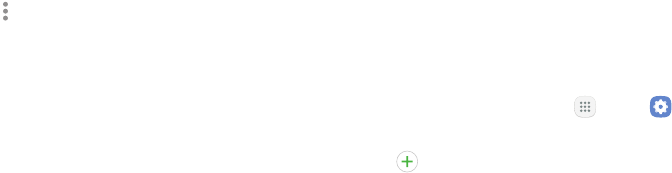
DRAFT–FOR INTERNAL USE ONLY
Settings 154
• Moreoptions:
-Sync now: Sync all selected settings for
your Samsung account.
-Sync information: View a list of Samsung
Cloud sync items.
-Settings: Limit syncing data from your
Samsung account to only when the device is
connected to a Wi‑Fi network.
-FAQ: Launch the Samsung help web site
to view additional information based on
frequently asked questions.
-Contact us: Contact Samsung.
Add an Account
You can add and manage all your email, social
networking, and picture and video sharing accounts.
1. From a Home screen, tap Apps > Settings.
2. Tap Cloud and accounts > Accounts >
Addaccount.
3. Tap one of the account types.
4. Follow the prompts to enter your credentials and
set up the account.
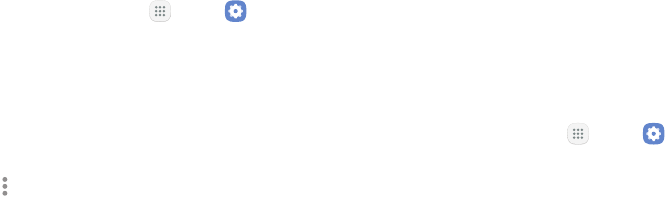
DRAFT–FOR INTERNAL USE ONLY
Settings 155
Synchronize Accounts
You can synchronize your calendar, contacts, and other
types of accounts.
1. From a Home screen, tap Apps > Settings.
2. Tap Cloud and accounts > Accounts >
[Accounttype].
3. Tap an account to view the sync settings for that
account.
4. Tap individual data items to sync.
5. Tap Moreoptions > Sync now to synchronize the
account.
Account Settings
Each account has its own set of settings. In addition,
you can configure common settings for all accounts of
the same type.
Account settings and available features vary between
account types and service providers. Contact your
service provider for more information on your account’s
settings.
1. From a Home screen, tap Apps > Settings.
2. Tap Cloud and accounts > Accounts >
[Accounttype].
3. Tap an account to configure that account’s sync
settings.
4. Tap other available options for the account type.
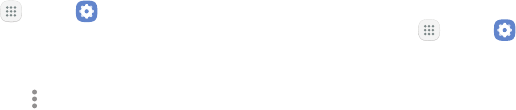
DRAFT–FOR INTERNAL USE ONLY
Settings 156
Remove an Account
You can remove accounts from your device.
1. From a Home screen, tap Apps > Settings.
2. Tap Cloud and accounts > Accounts >
[Accounttype].
3. Tap the account and then tap Moreoptions >
Removeaccount.
Backup and Restore
Back up your data to your Samsung or Google accounts.
Samsung Account
Enable backup of your information to your Samsung
account.
1. From a Home screen, tap Apps > Settings.
2. Tap Cloud and accounts > Backup and restore for
options:
• Backup settings: Enable back up of your phone
log, messages, and more through your Samsung
account.
• Restore: Use your Samsung account to restore
your backup data.

DRAFT–FOR INTERNAL USE ONLY
Settings 157
Google Account
Enable backup of your information to your Google
account.
1. From a Home screen, tap Apps > Settings.
2. Tap Cloud and accounts > Backup and restore for
options:
• Back up my data: Enable back up of application
data, Wi‑Fi passwords, and other settings to
Google servers.
• Backup account: Select a Google Account to be
used as your backup account.
• Automatic restore: Enable automatic
restoration of settings from Google servers.
When enabled, backed‑up settings are restored
when you reinstall an application.
Google Settings
Configure your device’s Google settings.
Customize Google
To customize your Google settings:
1. From a Home screen, tap Apps > Settings.
2. Tap Google, and select an option to customize:
• Location: Configure your Google location
settings.
• Security: Configure the Android Device Manager
and apps security settings.
• Ads: Configure your Google advertising profile.
• App preview messages: Receive and reply to
messages sent from messaging apps that are
not installed on your device.
DRAFT–FOR INTERNAL USE ONLY
Settings 158
• Nearby: Use your device’s sensors to connect
with nearby devices.
• Search & now: Configure your Google search
settings and Google Now™ settings.
• Set up nearby device: Set up another device
using Wi‑Fi and Bluetooth.

DRAFT–FOR INTERNAL USE ONLY
Accessibility
Accessibility services are special features
that make using the device easier for those
with certain physical disabilities.
For more information about Accessibility
for Samsung products, please contact us at
accessibility@sea.samsung.com.

DRAFT–FOR INTERNAL USE ONLY
Settings 160
Vision
You can turn on Accessibility features to assist with
visual aspects of the device.
1. From a Home screen, tap Apps > Settings.
2. Tap Accessibility > Vision, and tap an option:
• Dark screen: Keep the screen turned off at all
times for privacy.
• Rapid key input: Release your finger to enter
selection instead of double tapping.
• Speak passwords: Read the characters aloud as
you enter your passwords.
• Accessibility shortcut: Quickly enable
accessibility features in two quick steps.
• Screen zoom and font: Configure the screen
zoom level and font size and style.
• High contrast fonts: Adjust the color and
outline of fonts to increase the contrast with the
background.
• High contrast keyboard: Adjust the size of the
Samsung keyboard and change its colors to
increase the contrast between the keys and the
background.
• Show button shapes: Show buttons with shaded
backgrounds to make them stand out.
• Magnifier window: Magnify content shown on
the screen.
• Magnification gestures: Use exaggerated
gestures such as triple‑tapping, double
pinching, and dragging two fingers across the
screen.
• Large mouse/touchpad pointer: Enable to
display a large mouse or touchpad pointer.
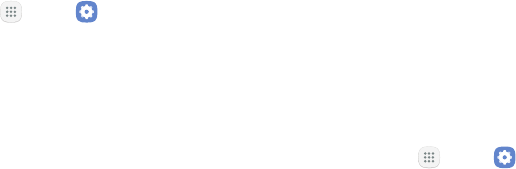
DRAFT–FOR INTERNAL USE ONLY
Settings 161
• Color inversion: Reverse the display of colors
from white text on a black background to black
text on a white background.
• Color correction: Adjust the color of the screen
if you are color blind or have difficulty reading
the display because of the screen color.
Hearing
To set accessibility settings related to hearing:
1. From a Home screen, tap Apps > Settings.
2. Tap Accessibility > Hearing.
• Flash notification: Set your camera light to
blink whenever you receive a notification.
• Turn off all sounds: Turn off all notifications and
audio for privacy.
• Hearing aids: Improve the sound quality for use
with hearingaids.
• Samsung subtitles (CC): Use Samsung subtitles
with multimedia files when available.
• Google subtitles (CC): Use Google subtitles with
multimedia files when available.
• Left/right sound balance: Use the slider to set
the left and right balance when using a stereo
device.
• Mono audio: Switch audio from stereo to mono
for use with one earphone.
Dexterity and
interaction
To set accessibility settings related to dexterity and
interaction:
1. From a Home screen, tap Apps > Settings.
2. Tap Accessibility > Dexterity and interaction.
• Assistant menu: Improve the device
accessibility for users with reduced dexterity.
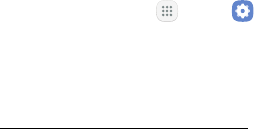
DRAFT–FOR INTERNAL USE ONLY
Settings 162
• Press and hold delay: Select a time interval for
this action.
• Auto click after pointer stops: If you use a
mouse with your device, tap On/Off to enable
this option, which causes your device to
automatically click when the mouse cursor stops
moving. Drag the Delay before click slider to set
the amount of time to delay the click once the
mouse cursor stops moving.
• Interaction control: Block areas of the
screen from touch interaction. Disable auto
screen rotation and hard key functions.
Only show application notifications in the
Notificationpanel and the Status bar.
More Accessibility
Settings
To set more accessibility settings:
1. From a Home screen, tap Apps > Settings.
2. Tap Accessibility.
• Text‑to‑speech: Set your preferred TTS engine
and options. Formore information, see
“Text-to-Speech Options” on page140.
• Direct access: Open your accessibility settings
by pressing the Home key quickly three times in
succession.
• Notification reminder: Beep at set intervals to
remind you of any unread notifications.

DRAFT–FOR INTERNAL USE ONLY
Settings 163
• Answering and ending calls: Select shortcuts
for answering and ending calls.
• Single tap mode: Dismiss or snooze alarms,
calendar events, and timer alerts, and answer or
reject incoming calls with a single tap.
Accessibility Services
Certain accessibility services you install may be listed
and configured under Services.
1. From a Home screen, tap Apps > Settings.
2. Tap Accessibility.
• TalkBack: Your device provides spoken feedback
to help blind and low‑vision users.
• Switch Access: Lets you scan and select items
using one or more switches.
• Lookout: Tap On/Off to enable Lookout Safe
Browsing.
DRAFT–FOR INTERNAL USE ONLY
Other Settings
Configure features on your device that make
it easier to use.

DRAFT–FOR INTERNAL USE ONLY
Settings 165
About Device
View information about your device, including current
status, legal information, hardware and software
versions, and more.
1. From a Home screen, tap Apps > Settings.
2. Tap About device, and then tap items for more
details:
• My phone number: View your phone number.
• Status: View the status of the battery, network,
and other information about your device.
• Legal information: View legal notices and other
legal information, including your embedded
Samsung legal information.
• Device name: View and change your device’s
name.
• Additional device information includes the
Model number, Android version, Build number,
and more.
Help
View tips and guidelines for using your device.
1. From a Home screen, tap Apps > Settings.
2. Tap Help to access your user manual from the
Internet.
DRAFT–FOR INTERNAL USE ONLY
Additional resources for your device.
Getting Help
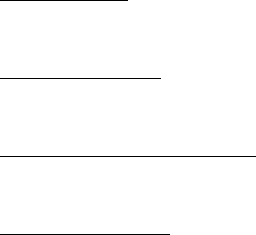
DRAFT–FOR INTERNAL USE ONLY
167Getting Help
Videos
samsung.com/spsn
Simulators
samsungsimulator.com/
Tips
samsung.com/us/support/tips/galaxy/
Samsung Support
samsung.com/us/support
DRAFT–FOR INTERNAL USE ONLY
View legal information for
yourdevice.
Legal
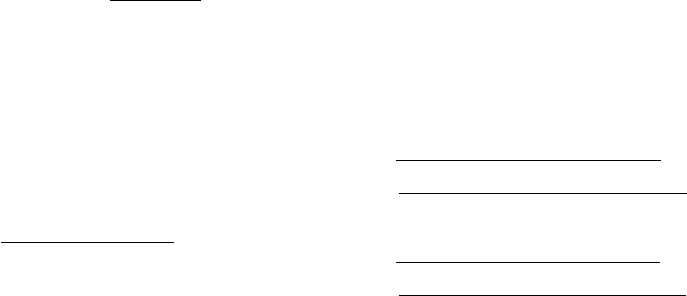
DRAFT–FOR INTERNAL USE ONLY
169Legal
Legal Information
Important legal information can be accessed in writing,
on the mobile device, or at: samsung.com
READ THIS INFORMATION BEFORE USING YOUR
MOBILE DEVICE.
Samsung Limited Warranty - This product is
coveredunder the applicable Samsung Limited
Warranty INCLUDING THE DISPUTE RESOLUTION
PROCEDURE FOR WARRANTY AND OTHER
CLAIMS,and your right to opt out of arbitration
within 30calendar days of the first consumer
purchase. Youmay opt out by either sending
an email to optout@sea.samsung.com with the
subject line “Arbitration Opt Out” or by calling
1-800-SAMSUNG(726-7864). For more detailed
procedures, please refer to the “Dispute Resolution
Procedures and Arbitration and Opt Out” section of the
Limited Warranty.
Health & Safety and Warranty
Full written terms and detailed information about
the warranty and obtaining service are available
on the device at: Settings > About device >
Legalinformation> Samsung legal.
You may also access the online version for your
deviceat:
PHONE
English: samsung.com/us/Legal/Phone-HSGuide
Spanish: samsung.com/us/Legal/Phone-HSGuide-SP
TABLET
English: samsung.com/us/Legal/Tablet-HSGuide
Spanish: samsung.com/us/Legal/Tablet-HSGuide-SP
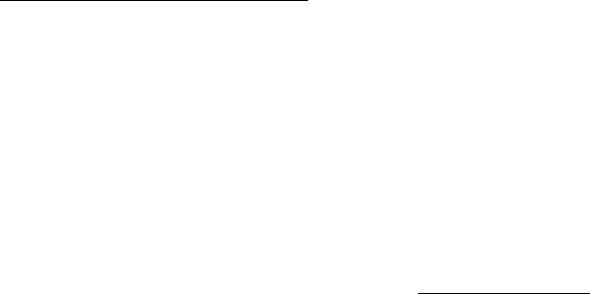
DRAFT–FOR INTERNAL USE ONLY
170Legal
End User License Agreement for
Software (EULA)
The online version of the End User License Agreement
(EULA) for your device can be found online at:
samsung.com/us/Legal/SamsungLegal-EULA4
Intellectual Property
All Intellectual Property, as defined below, owned by
or which is otherwise the property of Samsung or its
respective suppliers relating to the SAMSUNG Phone,
including but not limited to, accessories, parts, or
software relating thereto (the “Phone System”), is
proprietary to Samsung and protected under federal
laws, state laws, and international treaty provisions.
Intellectual Property includes, but is not limited to,
inventions (patentable or unpatentable), patents, trade
secrets, copyrights, software, computer programs, and
related documentation and other works of authorship.
You may not infringe or otherwise violate the rights
secured by the Intellectual Property. Moreover, you
agree that you will not (and will not attempt to)
modify, prepare derivative works of, reverse engineer,
decompile, disassemble, or otherwise attempt to create
source code from the software. No title to or ownership
in the Intellectual Property is transferred to you. All
applicable rights of the Intellectual Property shall
remain with SAMSUNG and its suppliers.
Open Source Software
Some software components of this product, including
but not limited to ‘PowerTOP’ and ‘e2fsprogs’,
incorporate source code covered under GNU General
Public License (GPL), GNU Lesser General Public
License (LGPL), OpenSSL License, BSD License and
other open source licenses. To obtain the source code
covered under the open source licenses, please visit:
opensource.samsung.com
DRAFT–FOR INTERNAL USE ONLY
171Legal
Disclaimer of Warranties; Exclusion
of Liability
The information below explains that a user accepts
thisdevice as sold, including the hardware and
software components as created and packaged for
sale. If the user changes these parameters through
a unique modification, Samsung will not be held
responsible for damages or issues that result from
these end-user changes.
Except as set forth in the express warranty contained
on the warranty page enclosed with the product, the
purchaser takes the product “as is”, and Samsung
makes no express or implied warranty of any kind
whatsoever with respect to the product, including but
not limited to the:
• merchantability of the product or its fitness for any
particular purpose or use;
• design, condition or quality of the product;
• performance of the product;
• workmanship of the product or the components
contained therein; or
• compliance of the product with the requirements
of any law, rule, specification or contract pertaining
thereto.
Nothing contained in the instruction manual shall be
construed to create an express or implied warranty
of any kind whatsoever with respect to the product.
In addition, Samsung shall not be liable for any
damages of any kind resulting from the purchase or
use of the product or arising from the breach of the
express warranty, including incidental, special or
consequential damages, or loss of anticipated profits
or benefits.

DRAFT–FOR INTERNAL USE ONLY
172Legal
Modification of Software
Samsung is not liable for performance issues or
incompatibilities caused by your editing of registry
settings, or your modification of Operating System
(OS) software.
Using custom OS software may cause your device and
applications to work improperly. Your carrier may not
permit users to download certain software, such as
custom OS.
Samsung Knox
Samsung Knox is Samsung’s security platform and is
a mark for a Samsung device tested for security with
enterprise use in mind. Additional licensing fee may be
required. For more information about Knox, please refer
to: samsung.com/us/knox
Restricting Children’s Access to Your
Mobile Device
Your device is not a toy. Do not allow children to
play with it because they could hurt themselves and
others, damage the device, or make calls that increase
your device bill. Keep the device and all its parts and
accessories out of the reach of small children.
Samsung Electronics America, Inc.
Address:
85 Challenger Road
Ridgefield Park,
New Jersey 07660
Phone: 1-800-SAMSUNG (726-7864)
Internet: samsung.com
©2017 Samsung Electronics America, Inc.
Samsung, Samsung Galaxy, MultiWindow,
SmartSwitch, and Samsung Gear are all trademarks of
SamsungElectronics Co., Ltd.
DRAFT–FOR INTERNAL USE ONLY
173Legal
Other marks are the property of their respective
owners.
Some multimedia (audio/video) files contain Digital
Rights Management (DRM) technology to verify you
have the right to use the files. Preloaded apps on your
device may not be compatible with DRM-protected
files.
Screen images are simulated. Appearance of device
may vary.
The actual available capacity of the internal memory is
less than the specified capacity because the operating
system and default applications occupy part of the
memory. The available capacity may change when you
upgrade the device.