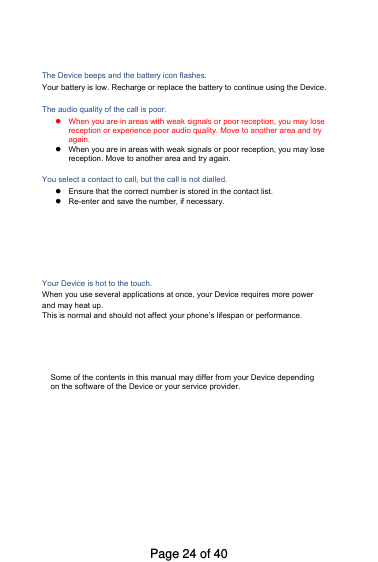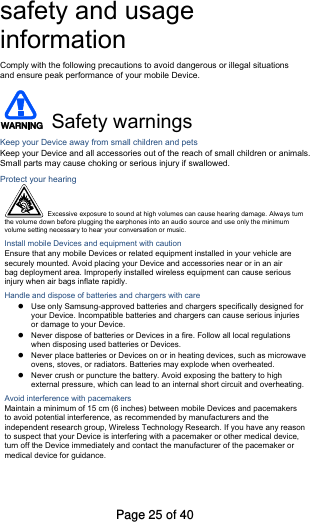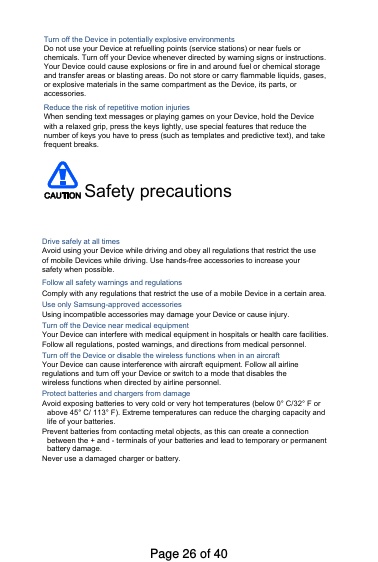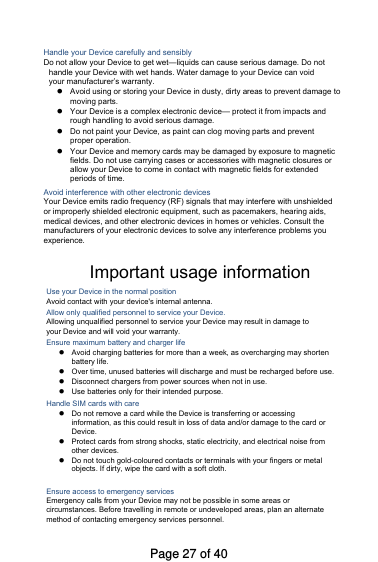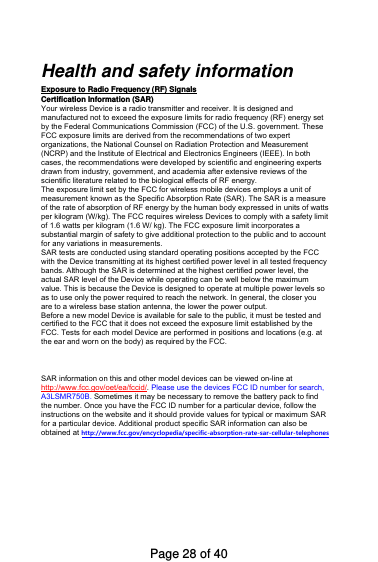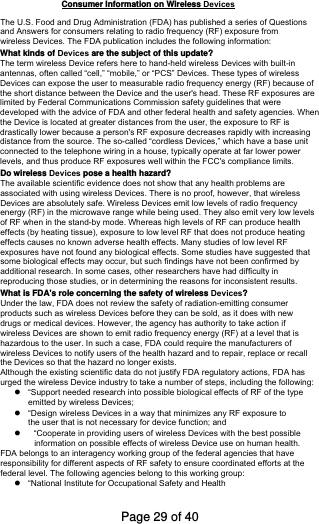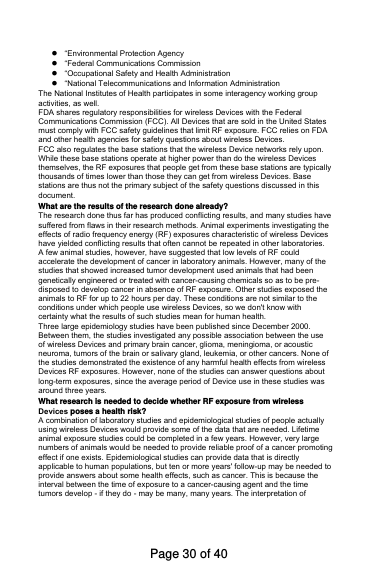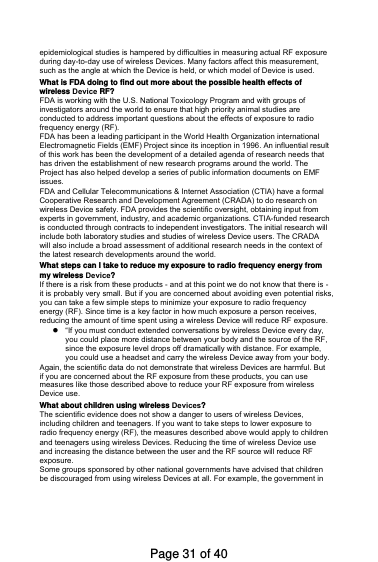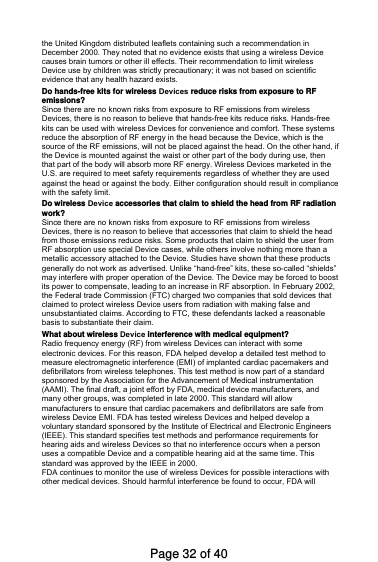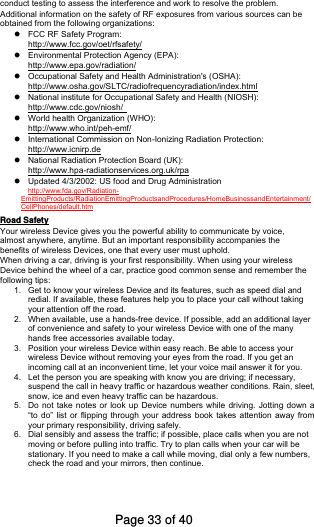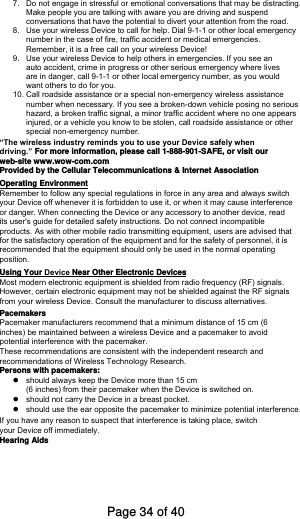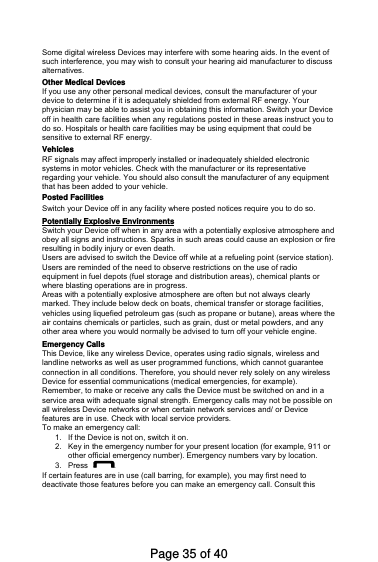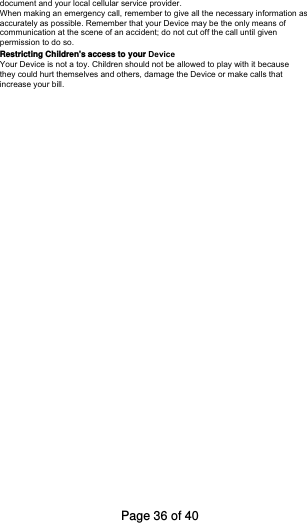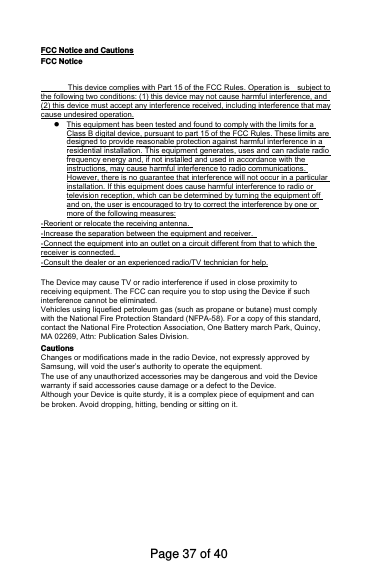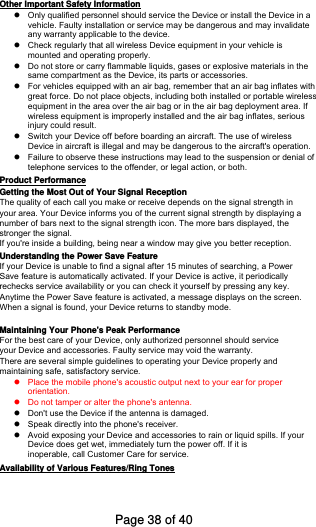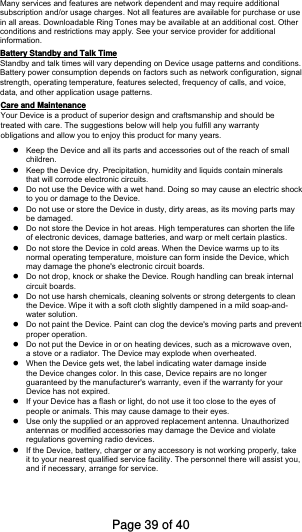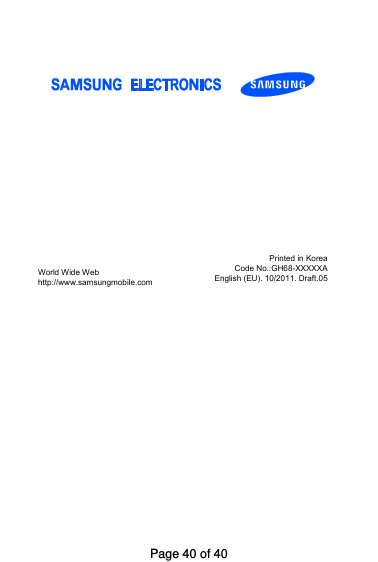Samsung Electronics Co SMR750B Cellular GSM/EDGE/UMTS Wrist Device with WLAN and Bluetooth User Manual V700 Galaxy Gear Quick Reference Manual
Samsung Electronics Co Ltd Cellular GSM/EDGE/UMTS Wrist Device with WLAN and Bluetooth V700 Galaxy Gear Quick Reference Manual
Users Manual
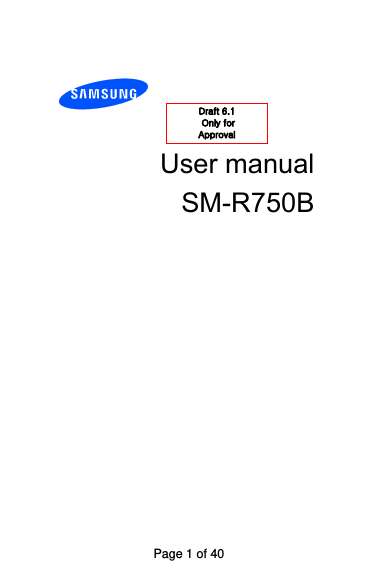
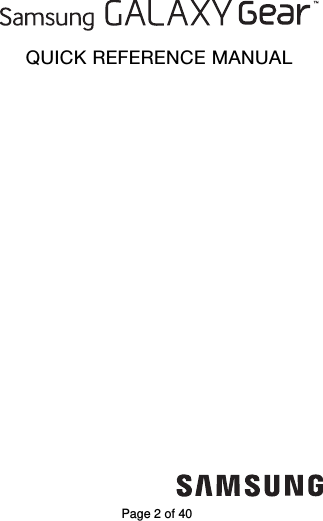
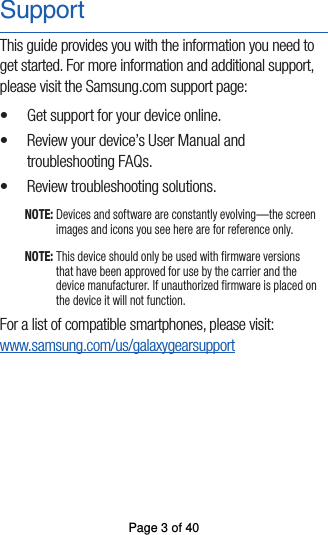
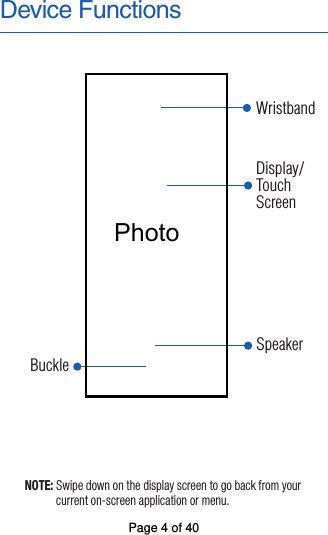
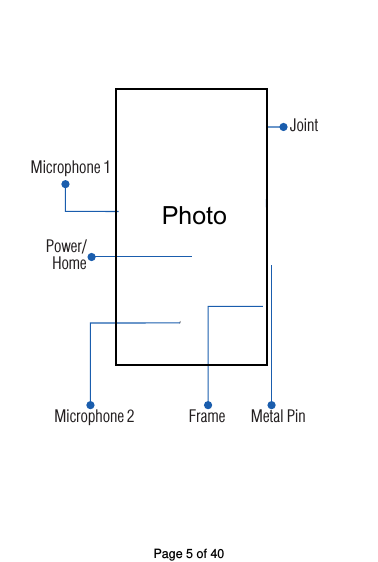
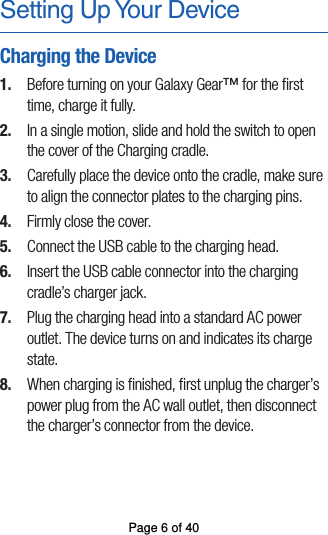
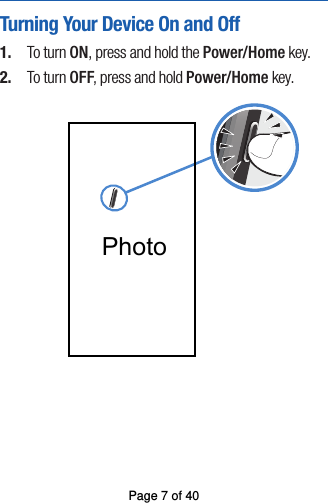
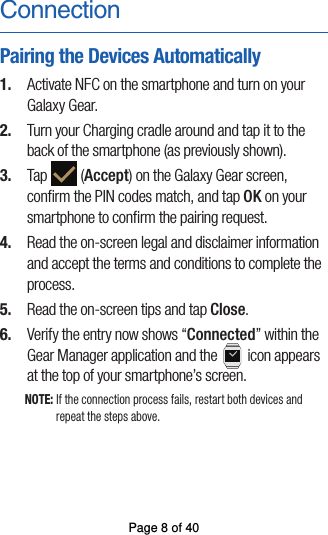
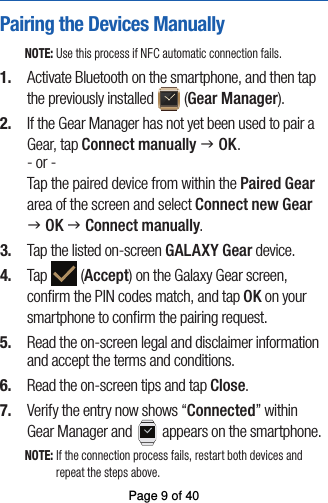
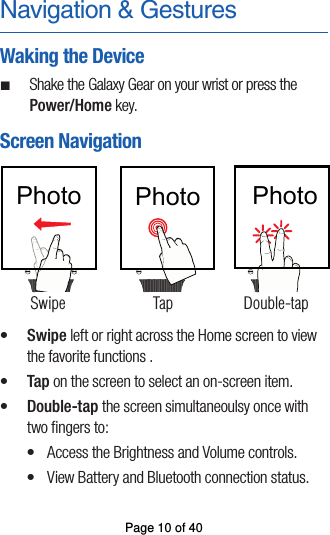
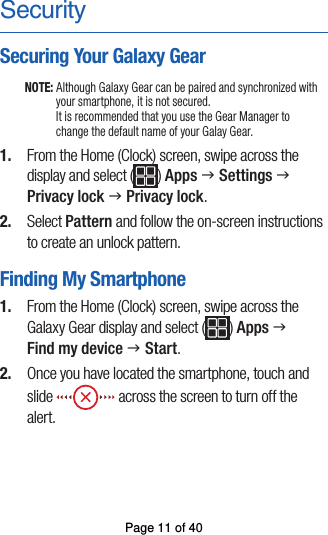
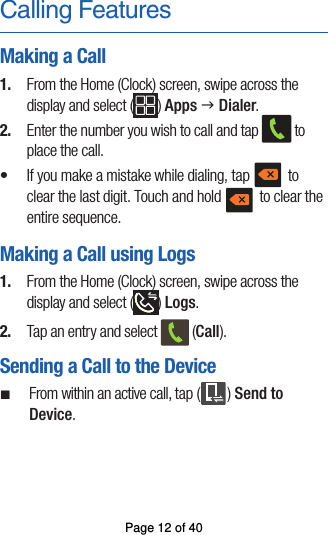
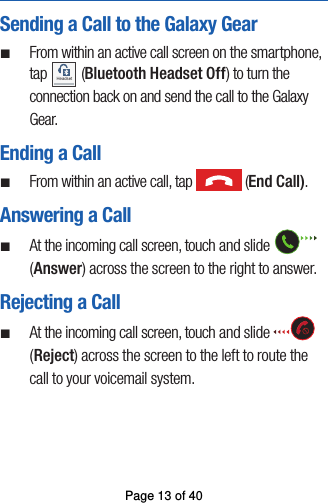
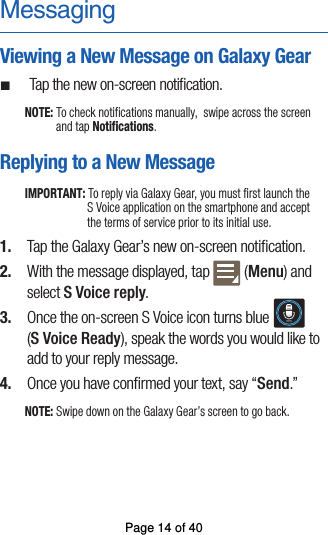
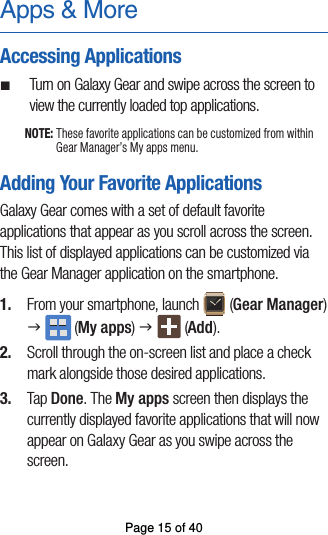
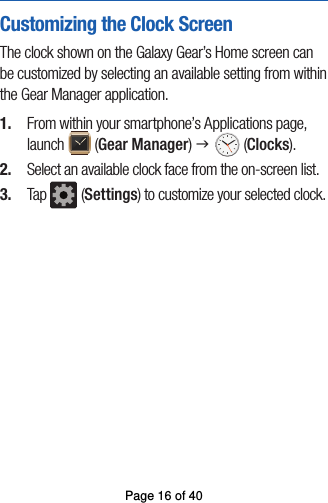
![Assembling and preparingyour mobile DeviceGet started by assembling and setting up your mobile Device for its first use.Install the SIM card When you subscribe to a cellular service, you will receive a Subscriber Identity Module, or SIM card, with subscription details, such as your personal identification number (PIN) and optional services. To install the SIM card.1. ] to turn it Remove the SIM cover. If the Device is on, press and hold[ off.2. Insert the SIM card. Place the SIM card in the Device with the gold-colouredcontacts facing down.Charge the battery Before using the Device for the first time, you must charge the battery.1. Open the cover to the multifunction jack on the side of the Device.2. Plug the small end of the travel adapter into the multifunction jack. Improperlyconnecting the travel adapter can cause serious damage to the Device. Anydamages by misuse are not covered by the warranty.3. Plug the large end of the travel adapter into a power outlet.4. When the battery is fully charged (the [|||||] icon is no longer moving), unplugthe travel adapter from the power outlet.5. Unplug the travel adapter from the Device.6. Close the cover to the multifunction jack.About the low battery indicator When your battery is low, the Device will emit a warning tone and a low batterymessage. The battery icon will also be empty and blinking. If the battery level becomes too low, the Device will automatically power off. Recharge your batteryto continue using your Device.Page 17 of 40](https://usermanual.wiki/Samsung-Electronics-Co/SMR750B/User-Guide-2392268-Page-17.png)
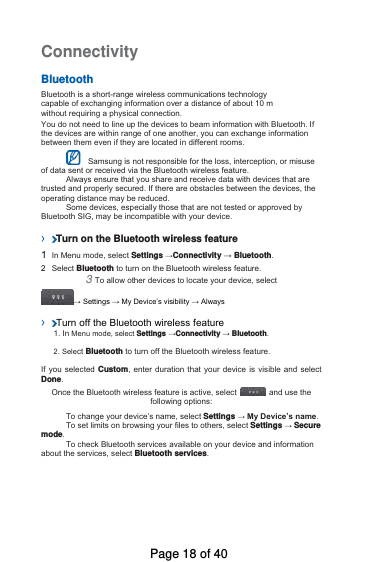
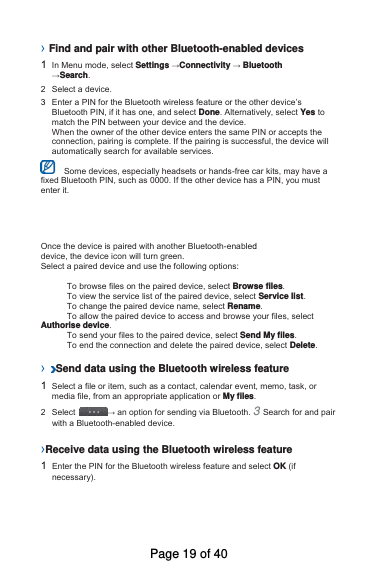
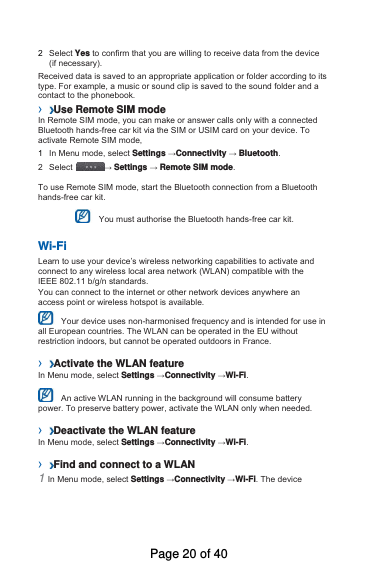
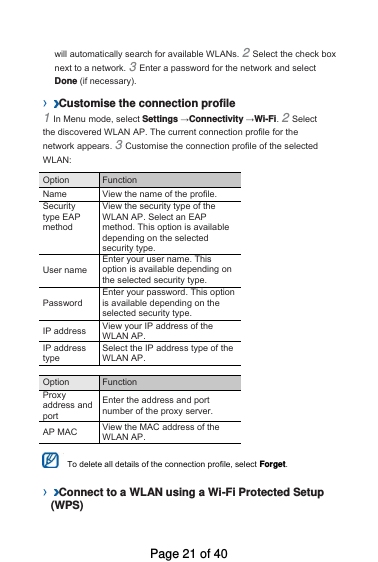
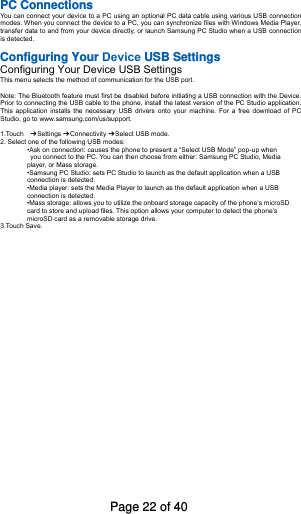
![troubleshooting If you are having trouble with your mobile Device, try thesetroubleshooting procedures before contacting a service professional. While using your Device, the following messages may appear:Message Try this to solve the problem: Please insert SIM card Ensure that the SIM card is installed correctly. Device lock When the Device lock feature is enabled,you must enter the password you set for the Device.Enter PIN When using the Device for the first timeor when the PIN requirement is enabled, you must enter the PIN supplied with the SIM card. You can disable this feature by using the PIN lock menu. Enter PUK Your SIM card is blocked, usually as a result of entering your PIN incorrectly several times. You must enter the PUK supplied by your service provider. Your Device displays “Network unavailable” or “Network error.”When you are in areas with weak signals or poor reception, you may losereception. Move to another area and try again.You cannot access some options without a subscription. Contact your serviceprovider for more details.You enter a number, but the call is not dialled. Ensure that you have pressed the Dial key: [ ]. Ensure that you have accessed the right cellular network.Ensure that you have not set call barring for the phone number.Another caller cannot reach you. Ensure that your Device is turned on.Ensure that you have accessed the right cellular network.Ensure that you have not set call barring for the phone number.Another caller cannot hear you speaking. Ensure that you are not covering the built-in microphone.Ensure that the microphone is close to your mouth.If using a headset, ensure that it is properly connected.Page 23 of 40](https://usermanual.wiki/Samsung-Electronics-Co/SMR750B/User-Guide-2392268-Page-23.png)