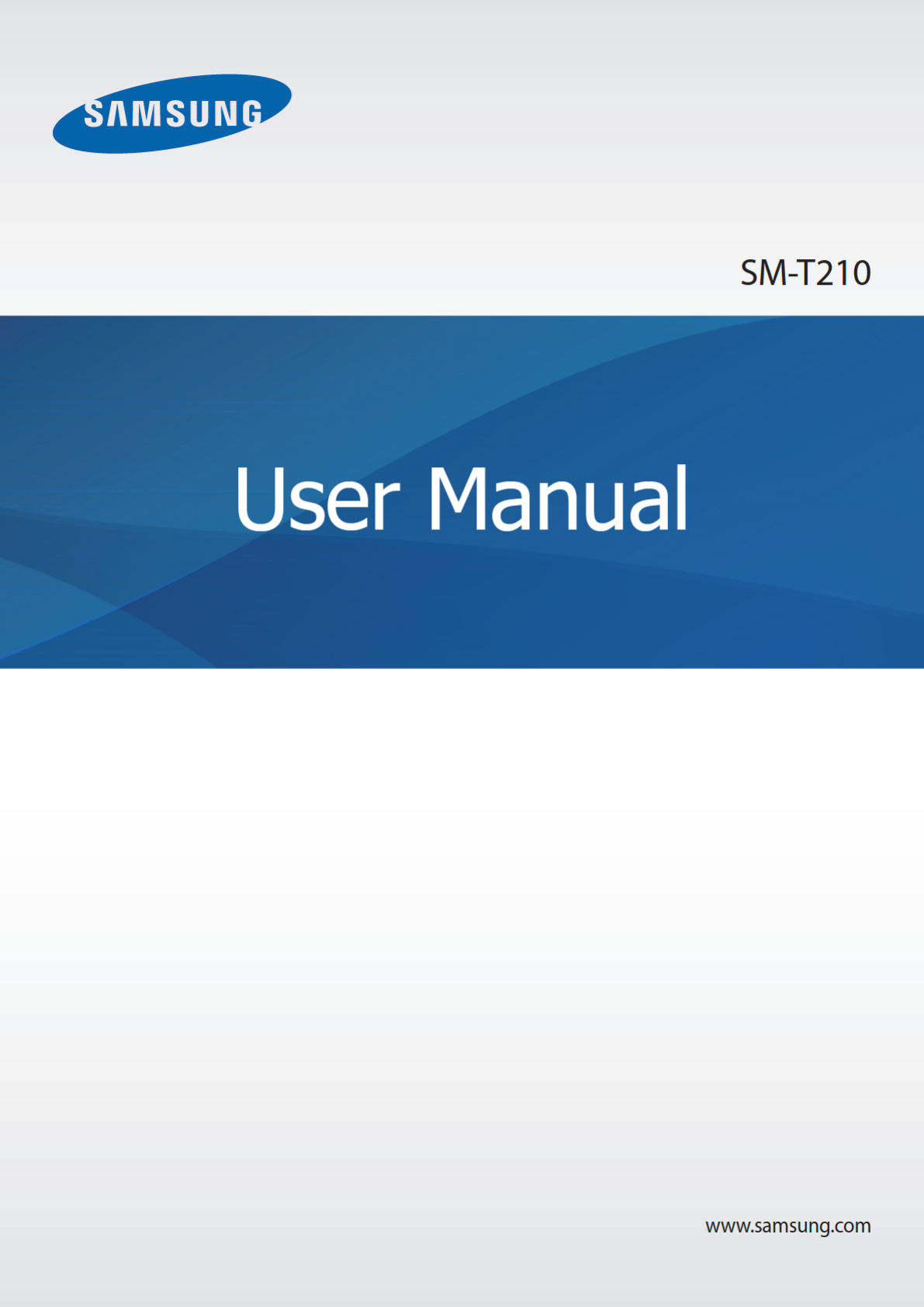Samsung Electronics Co SMT210 Portable Tablet Computer with WLAN and Bluetooth User Manual
Samsung Electronics Co Ltd Portable Tablet Computer with WLAN and Bluetooth Users Manual
Users Manual
2
About this manual
This device provides high quality mobile communication and entertainment using Samsung’s
high standards and technological expertise. This user manual is specially designed to detail
the device’s functions and features.
•
Please read this manual before using the device to ensure safe and proper use.
•
Descriptions are based on the device’s default settings.
•
Images and screenshots may differ in appearance from the actual product.
•
Content may differ from the final product, or from software provided by service providers
or carriers, and is subject to change without prior notice. For the latest version of the
manual, refer to the Samsung website,
www.samsung.com
.
•
Content (high quality content) that requires high CPU and RAM usage will affect the
overall performance of the device. Applications related to the content may not work
properly depending on the device’s specifications and the environment that it is used in.
•
Available features and additional services may vary by device, software, or service
provider.
•
Applications and their functions may vary by country, region, or hardware specifications.
Samsung is not liable for performance issues caused by applications from any provider
other than Samsung.
•
Samsung is not liable for performance issues or incompatibilities caused by edited
registry settings or modified operating system software. Attempting to customize the
operating system may cause the device or applications to work improperly.
•
Software, sound sources, wallpapers, images, and other media provided with this device
are licensed for limited use. Extracting and using these materials for commercial or other
purposes is an infringement of copyright laws. Users are entirely responsible for illegal
use of media.
•
You may incur additional charges for data services, such as messaging, uploading and
downloading, auto-syncing, or using location services. To avoid additional charges, select
an appropriate data plan. For details, contact your service provider.
•
Default applications that come with the device are subject to updates and may no longer
be supported without prior notice. If you have questions about an application provided
with the device, contact a Samsung Service Centre. For user-installed applications,
contact service providers.
•
Modifying the device’s operating system or installing softwares from unofficial sources
may result in device malfunctions and data corruption or loss. These actions are violations
of your Samsung licence agreement and will void your warranty.
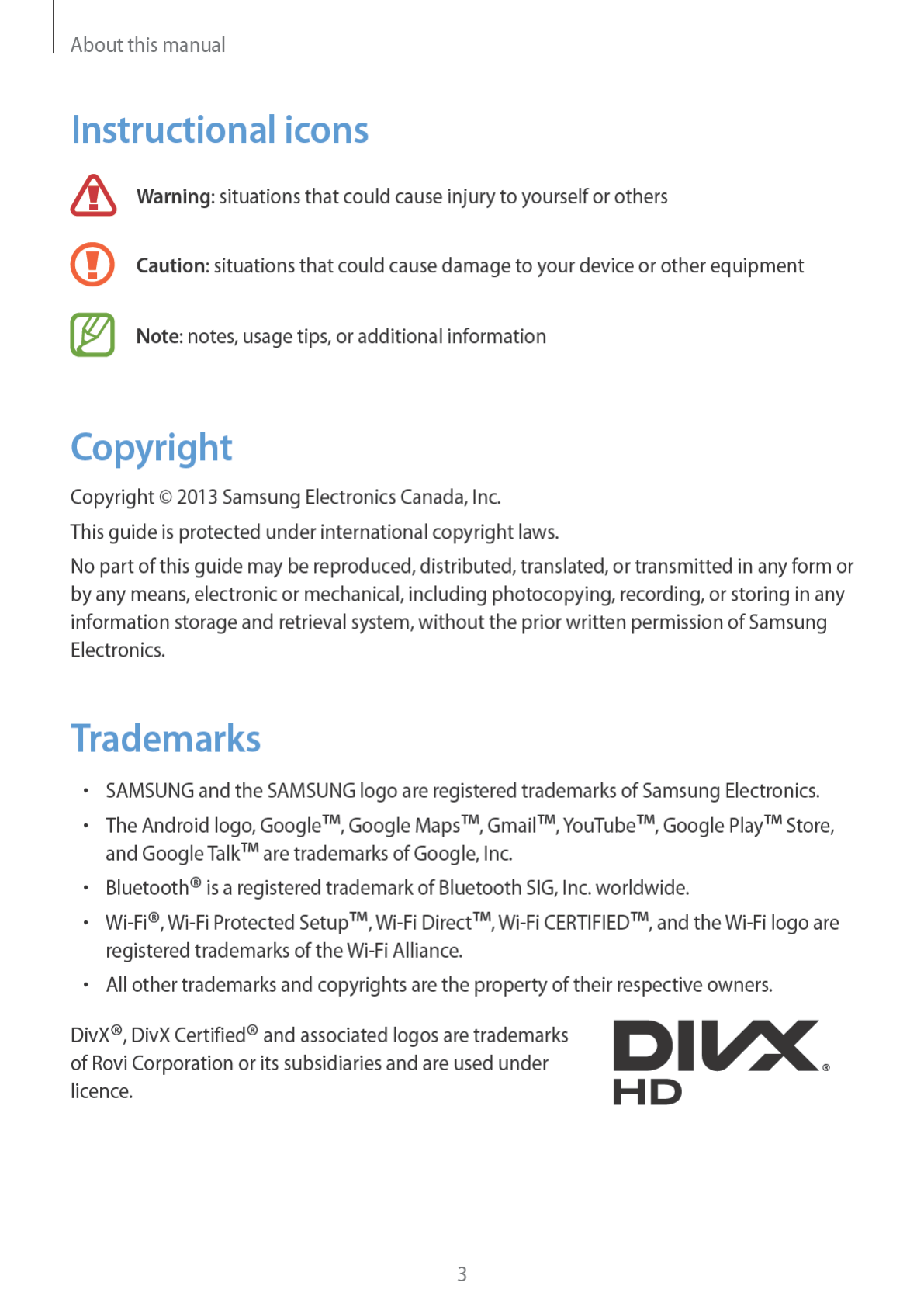

About this manual
4
ABOUT DIVX VIDEO
DivX® is a digital video format created by DivX, LLC, a subsidiary of Rovi Corporation. This is
an official DivX Certified® device that has passed rigorous testing to verify that it plays DivX
video. Visit
www.divx.com
for more information and software tools to convert your files into
DivX videos.
ABOUT DIVX VIDEO-ON-DEMAND
This DivX Certified® device must be registered in order to play purchased DivX Video-on-
Demand (VOD) movies. To obtain your registration code, locate the DivX VOD section in
your device setup menu. Go to
vod.divx.com
for more information on how to complete your
registration.
DivX Certified® to play DivX® video up to HD 720p, including premium content.
IC Notice
This device complies with Industry Canada licence-exempt RSS standard(s). Operation is
subject to the following two conditions:
(1) this device may not cause interference, and
(2) this device must accept any interference, including interference that may cause undesired
operation of the device.
5
Table of Contents
Getting started
7 Device layout
8 Buttons
9 Package contents
10 Installing the SIM card
11 Charging the battery
13 Inserting a memory card
15 Turning the device on and off
15 Holding the device
16 Locking and unlocking the device
16 Adjusting the volume
16 Switching to silent mode
Basics
17 Indicator icons
18 Using the touch screen
21 Rotating the screen
21 Notifications
22 Quick setting panel
22 Home screen
25 Using applications
26 Applications screen
27 Help
27 Entering text
29 Connecting to a Wi-Fi network
30 Setting up accounts
31 Transferring files
32 Securing the device
34 Upgrading the device
Communication
35 Phone
38 Contacts
42 Messaging
43 Email
45 Gmail
46 Talk
47 Google+
47 ChatON
48 Messenger
Web & network
49 Internet
50 Chrome
51 Bluetooth
52 Smart Remote
Media
54 Music Player
55 Camera
62 Gallery
64 Paper Artist
65 Video Player
66 YouTube
68 Flipboard

Table of Contents
6
Settings
88 About Settings
88 Wi-Fi
89 Bluetooth
89 Data usage
90 More settings
91 Blocking mode
92 Sound
92 Display
93 Storage
94 Power saving mode
94 Battery
94 Application manager
94 Location services
95 Lock screen
95 Security
97 Language and input
99 Backup and reset
99 Add account
99 Voice control
100 Accessory
100 Date and time
101 Accessibility
102 Developer options
104 About device
Troubleshooting
Health and Safety
Application & media stores
69 Play Store
70 Samsung Apps
70 Game Hub
71 Play Books
71 Play Movies
71 Play Music
72 Video Hub
72 Readers Hub
72 Learning Hub
Utilities
73 Memo
74 S Planner
76 Polaris Office
79 Dropbox
79 Alarm
80 World Clock
81 Calculator
81 S Voice
82 Google
83 Voice Search
83 My Files
84 Downloads
84 TripAdvisor
Travel & local
85 Maps
86 Local
87 Navigation
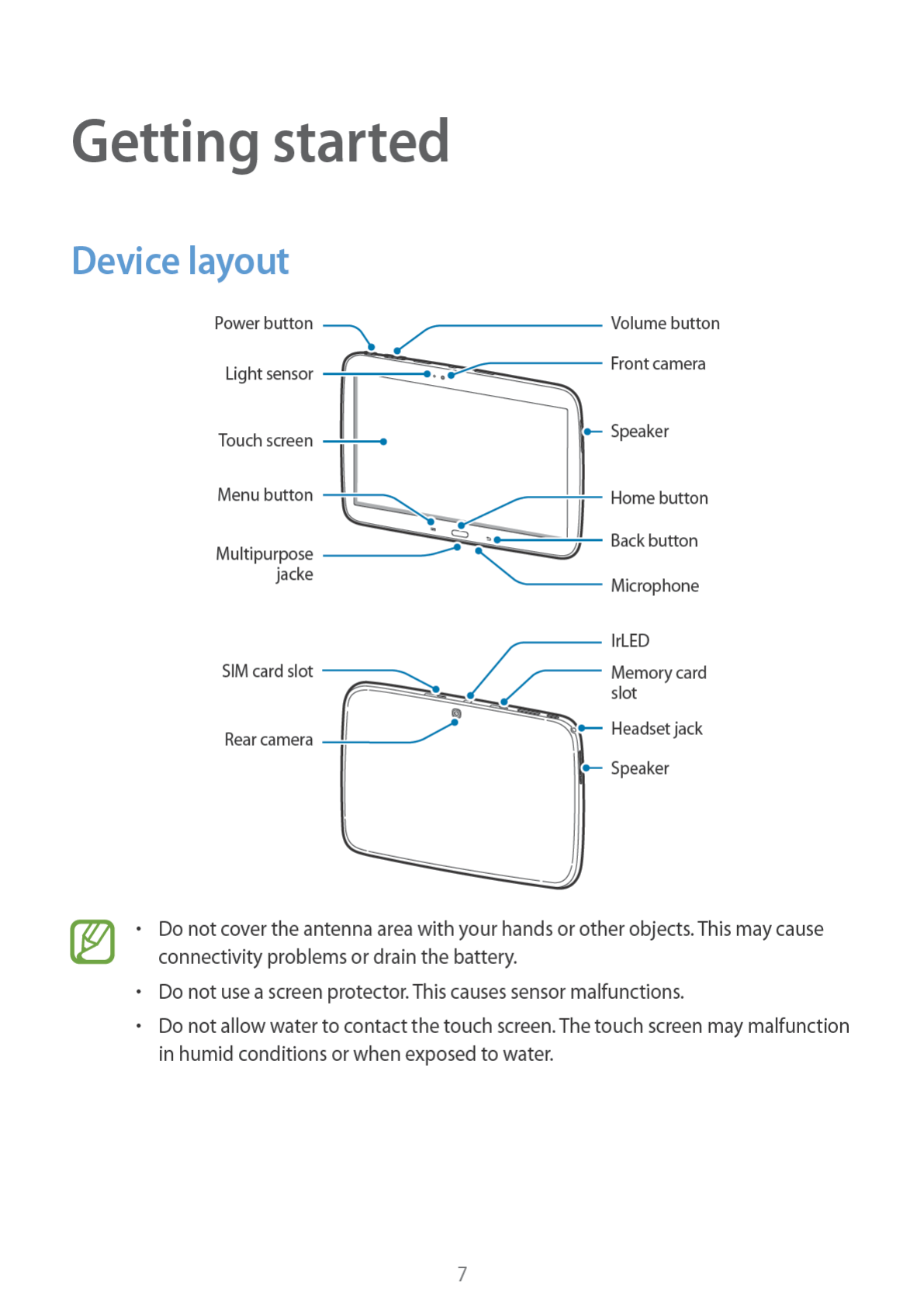
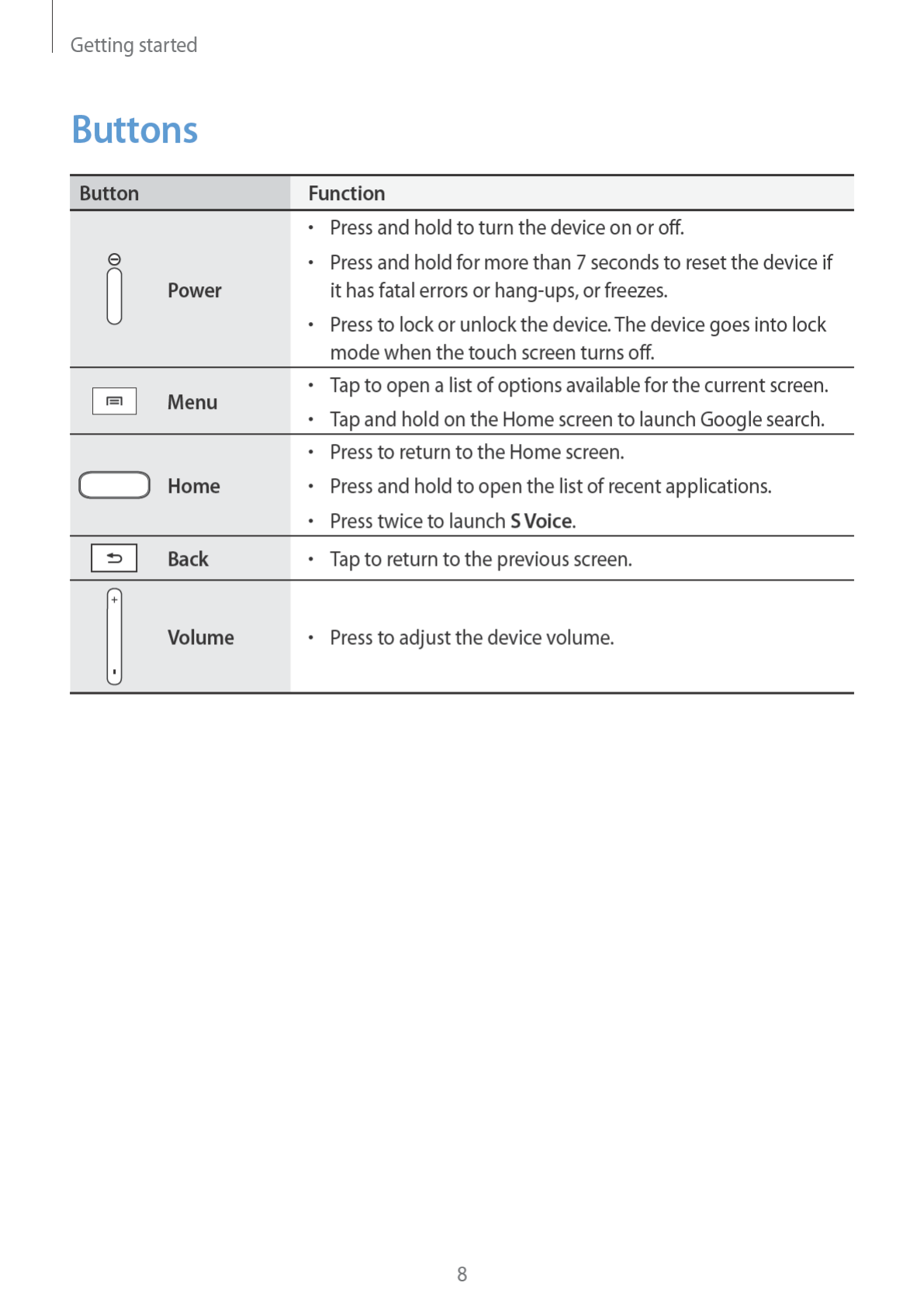
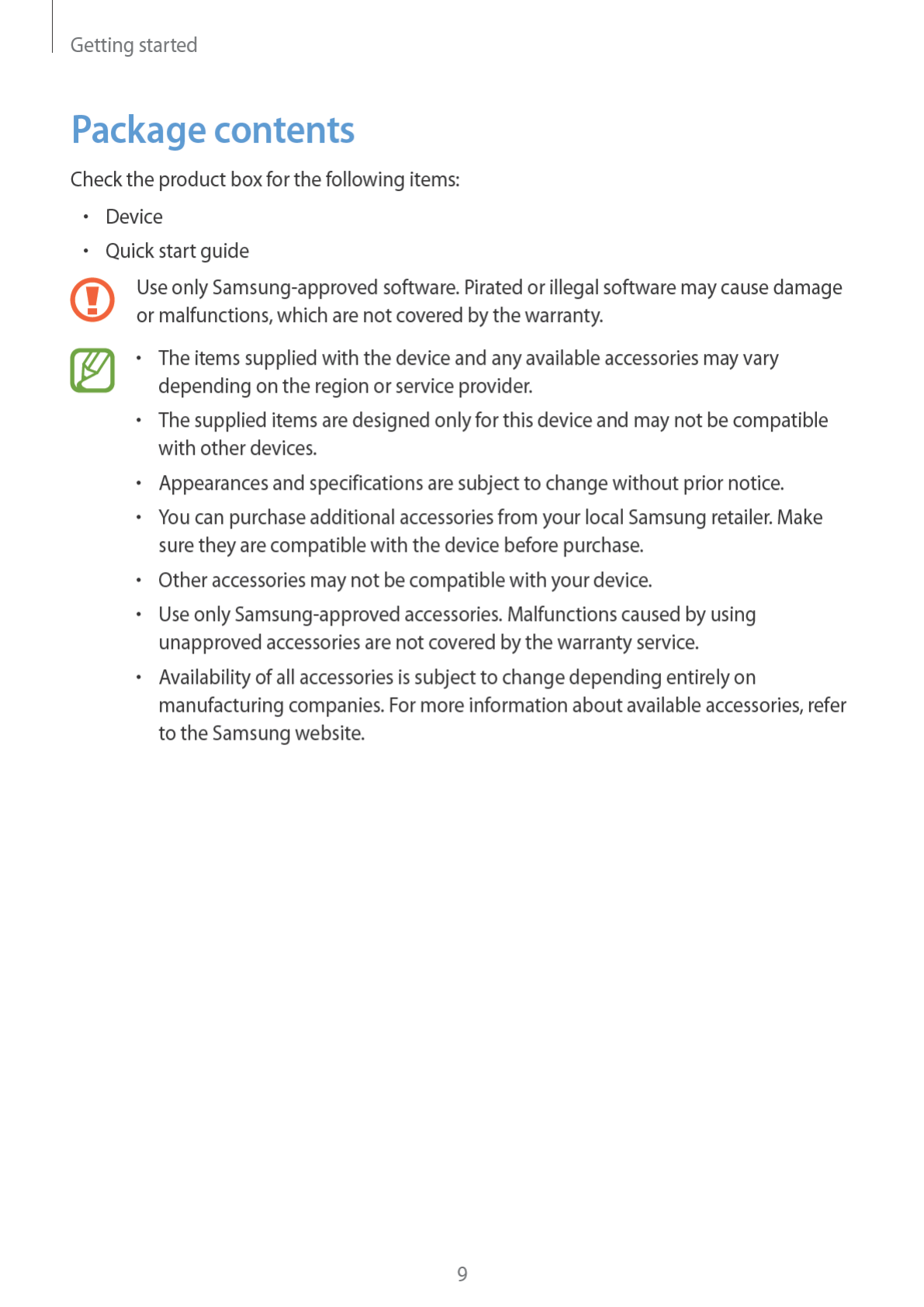
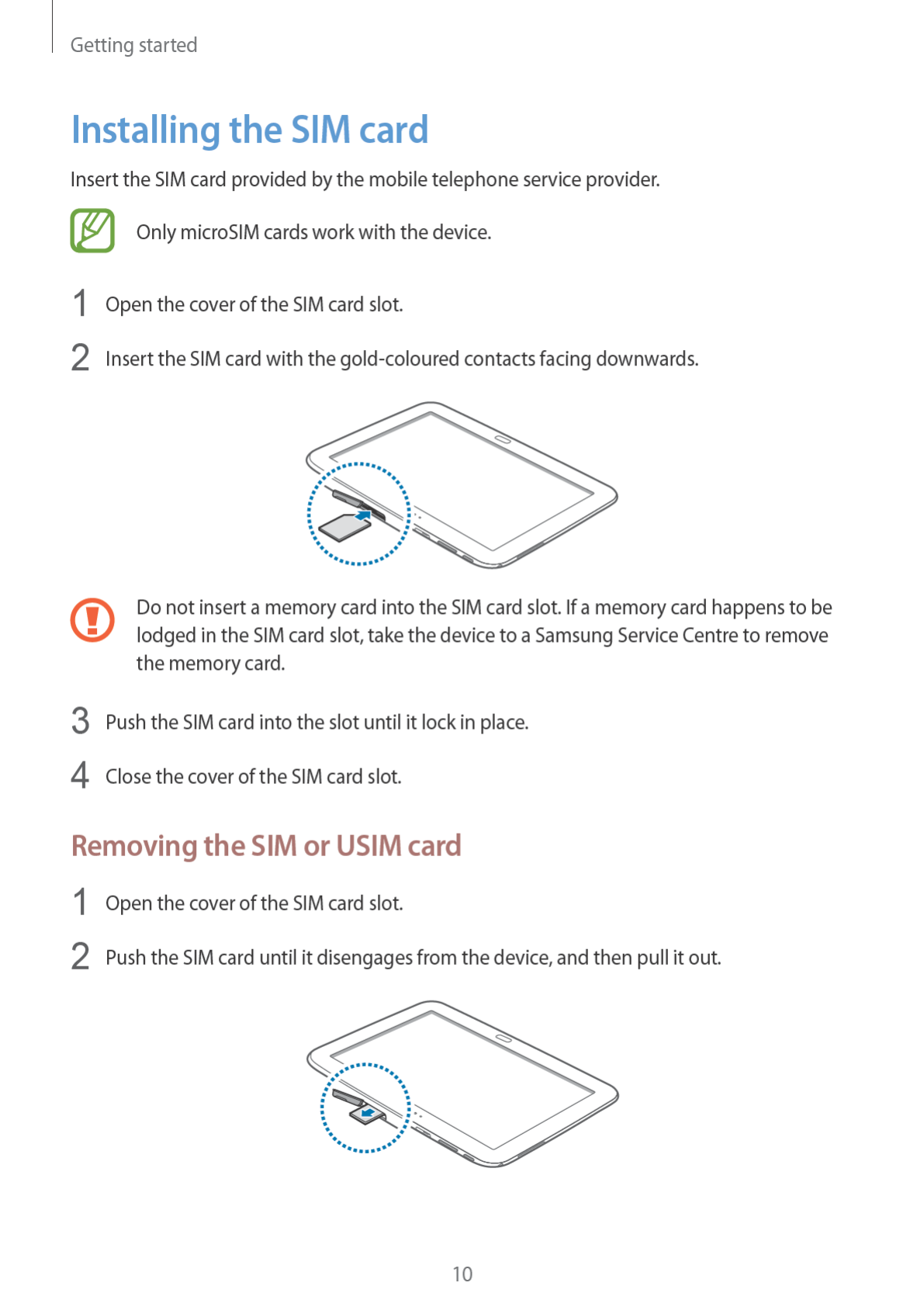
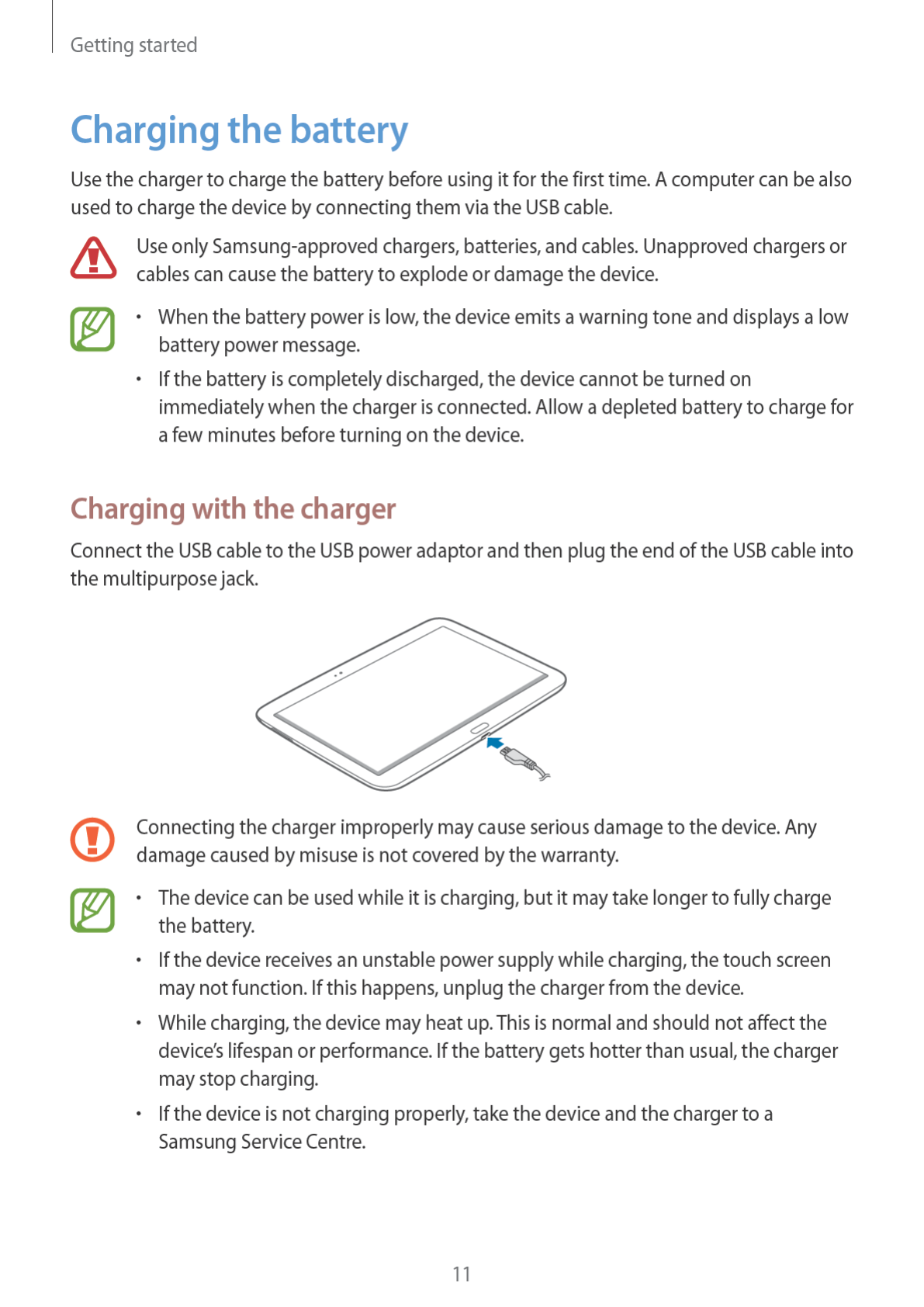
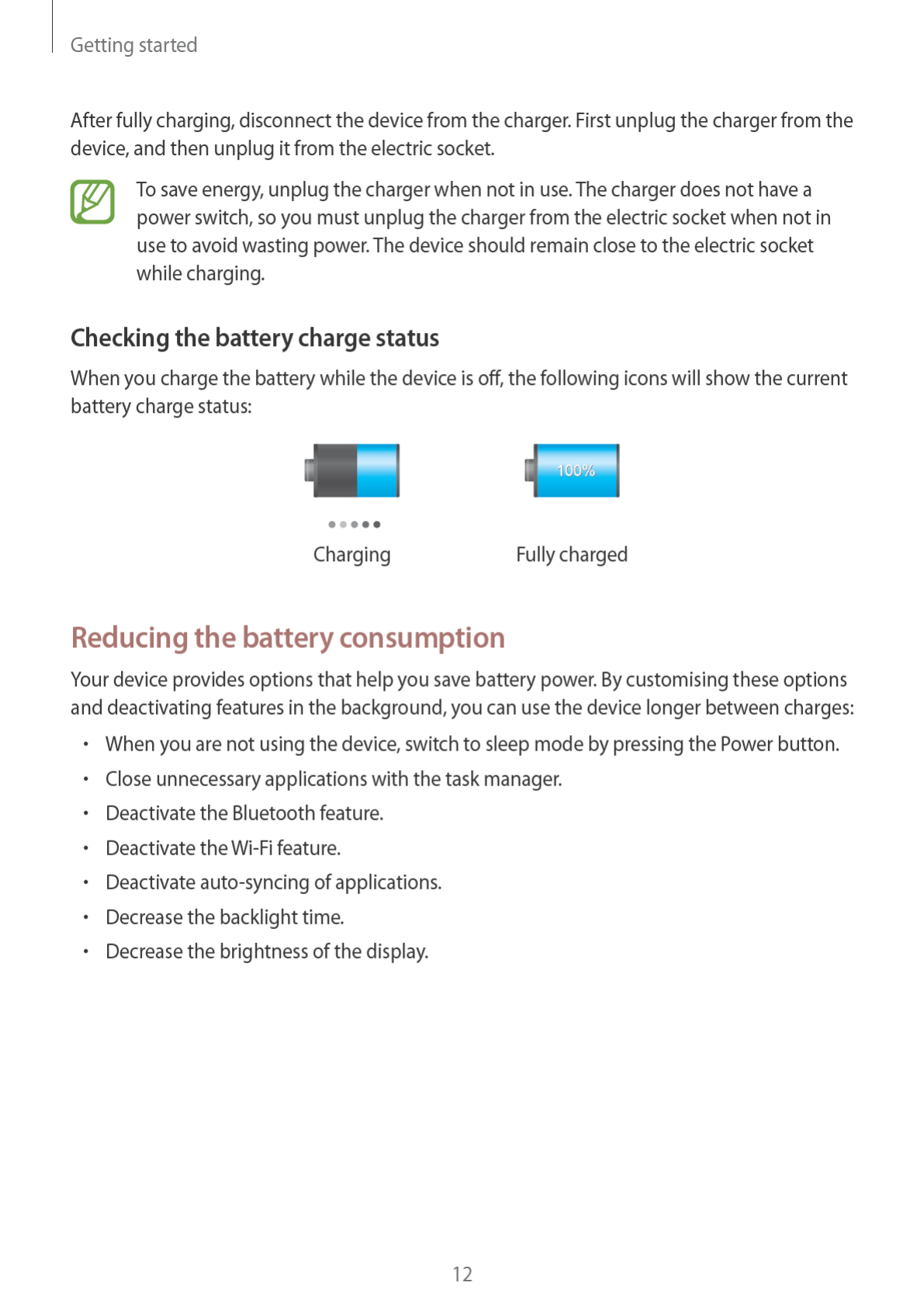
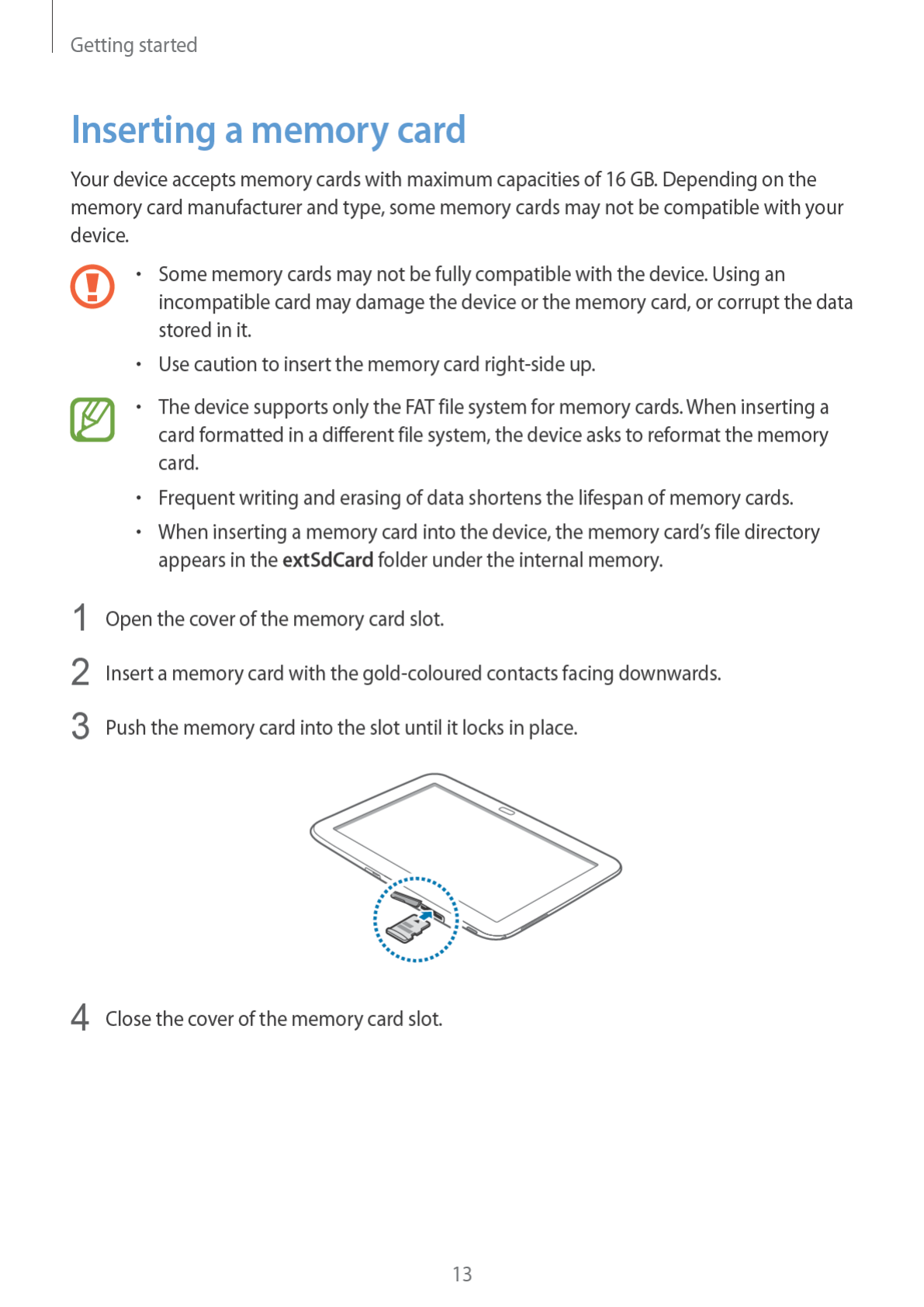
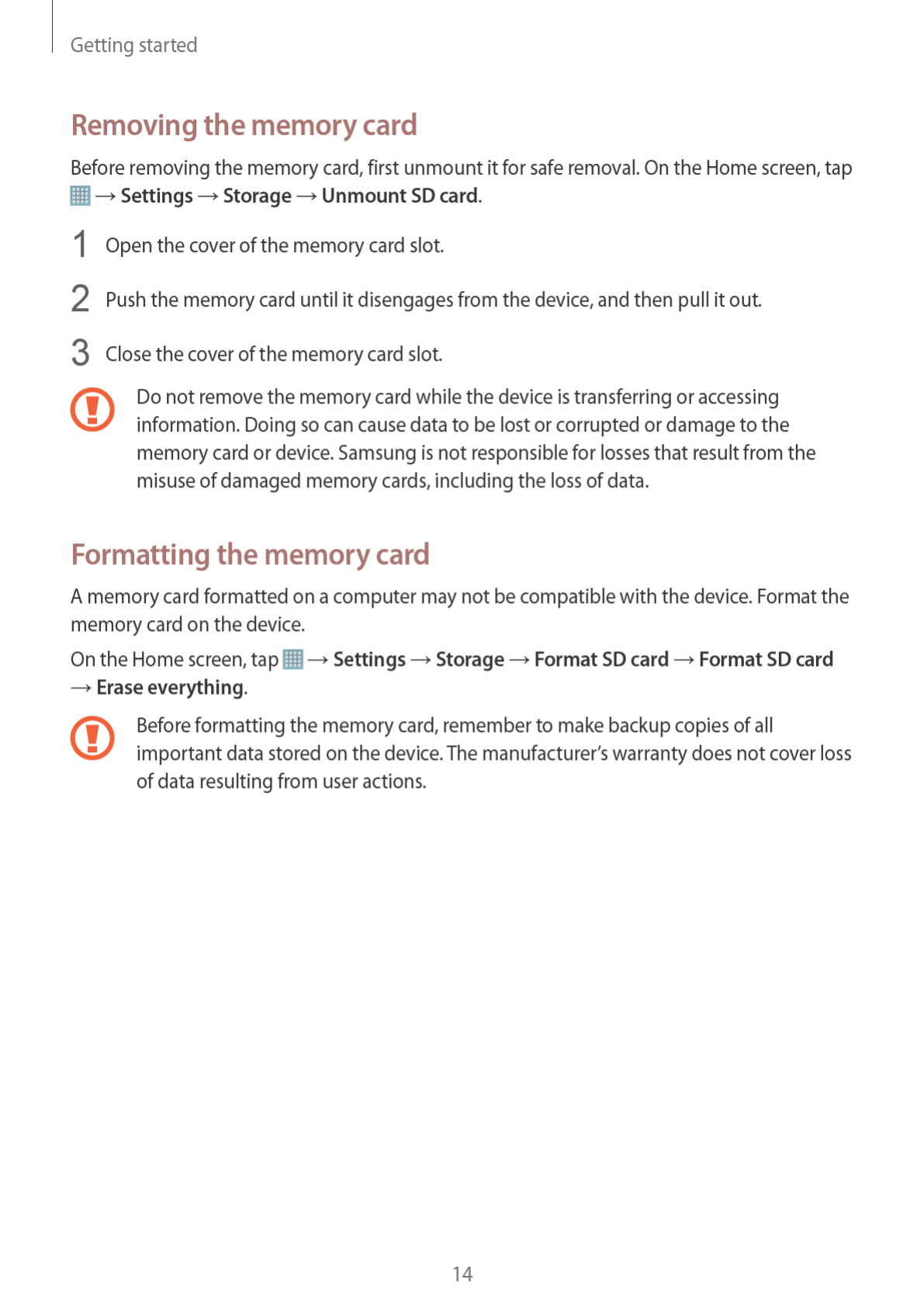


Getting started
16
Locking and unlocking the device
When not in use, lock the device to prevent unwanted operation. Pressing the Power button
turns off the screen and puts the device into lock mode. The device automatically gets locked
if it is not used for a specified period.
To unlock the device, press the Power button or the Home button and flick your finger in any
direction within the unlock screen area at the right part of the screen.
Adjusting the volume
Press the Volume button left or right to adjust the ringtone volume, or to adjust the sound
volume when playing music or video.
Switching to silent mode
Use one of the following methods:
•
Press and hold the left Volume button until it switches to silent mode.
•
Press and hold the Power button, and then tap
Mute
or
Vibrate
.
•
Open the quick setting panel at the top right of the screen, and then tap
Sound
or
Vibrate
.
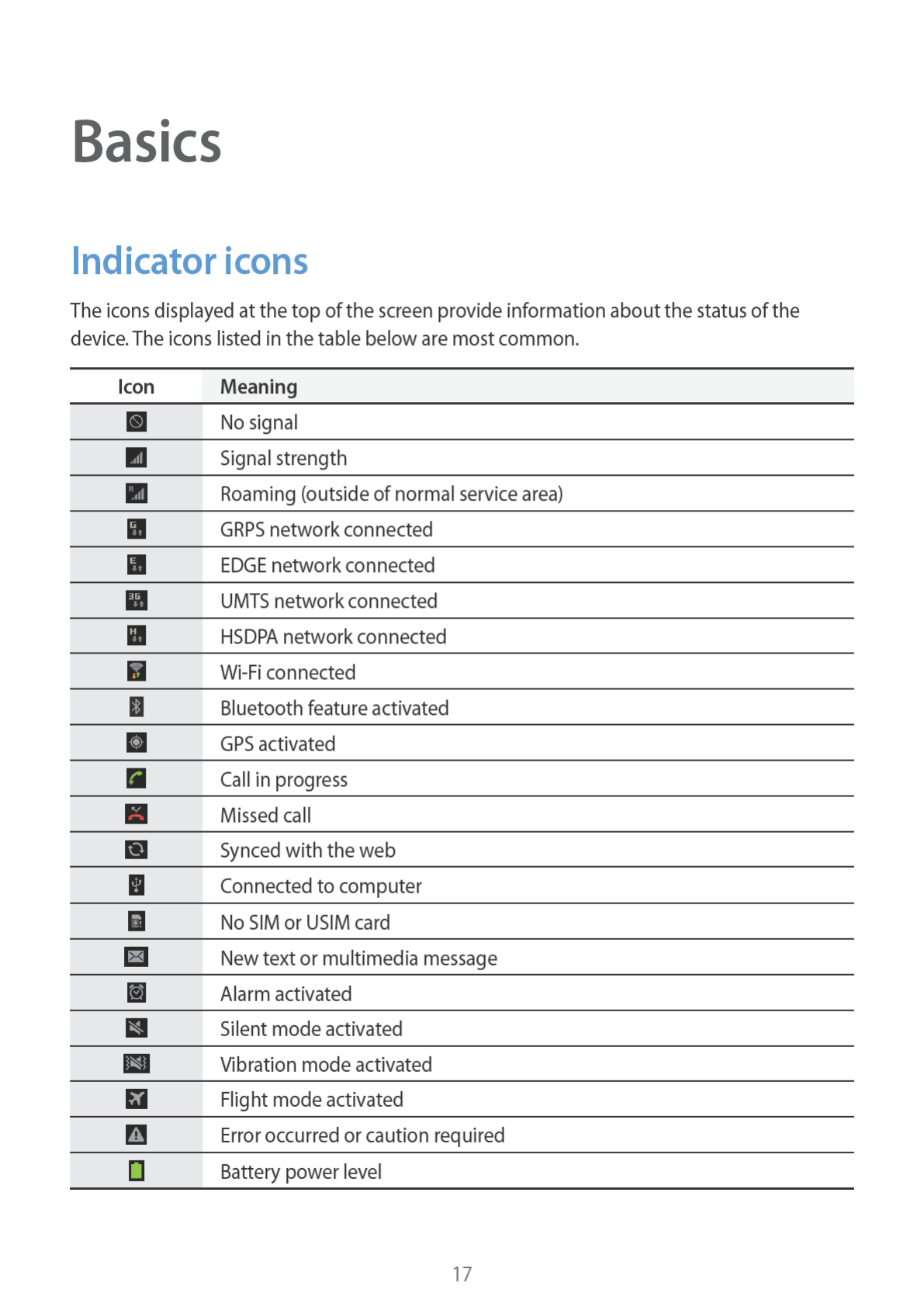
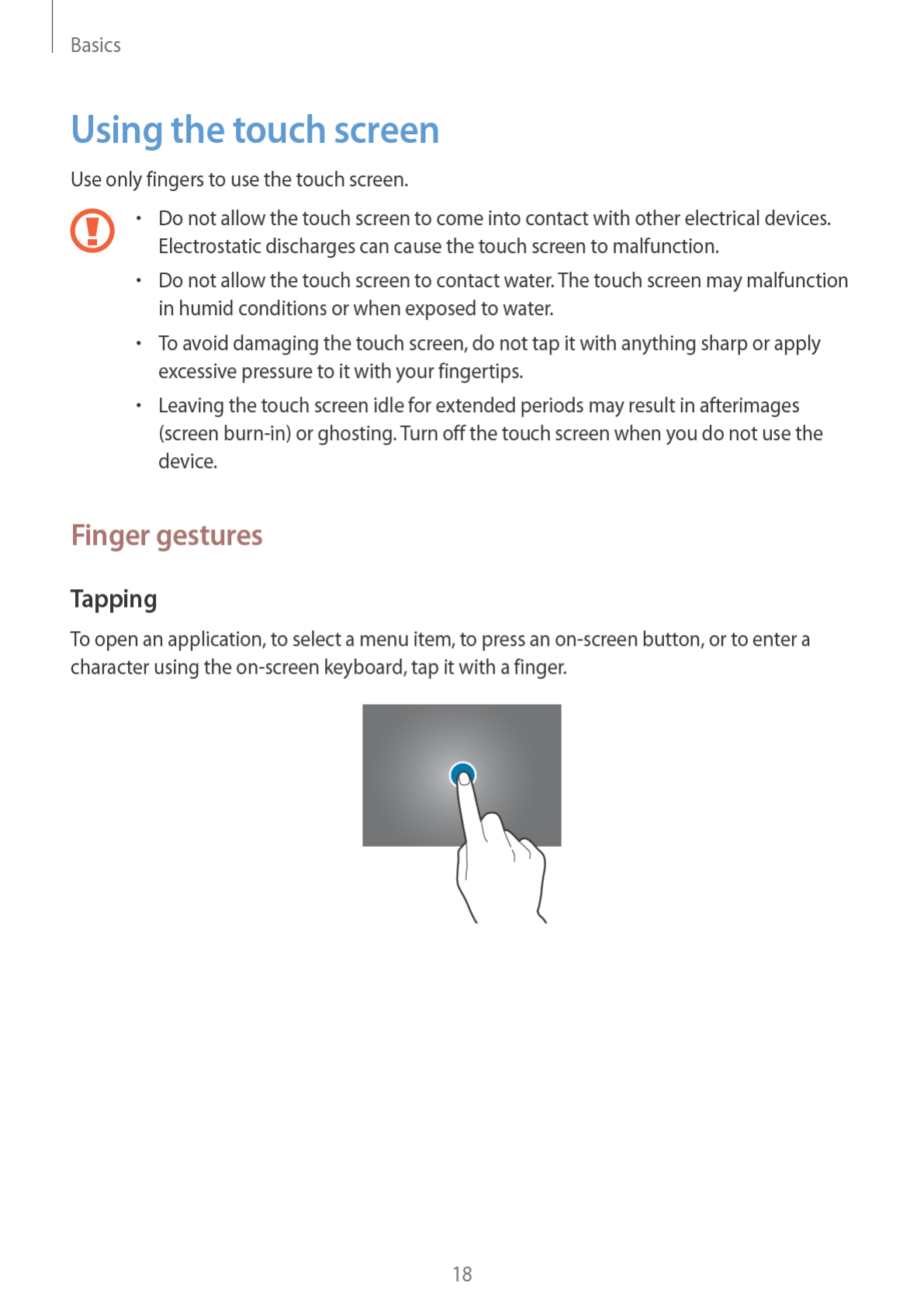

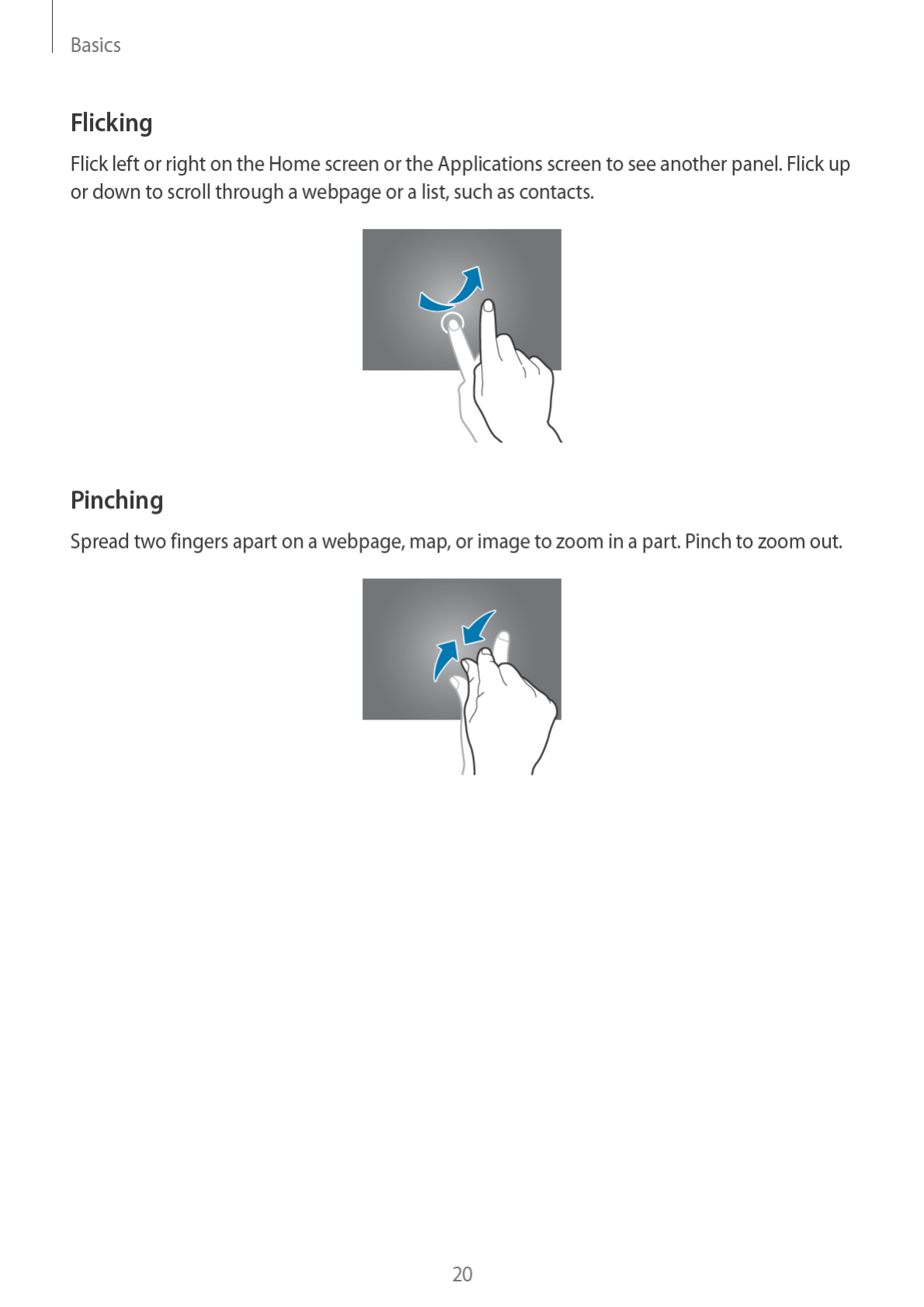


Basics
22
Quick setting panel
From the quick setting panel, you can view your device’s current settings. Drag down from
the top right of the status bar to open the quick setting panel and use the following options:
•
Wi-Fi
: Activate or deactivate the Wi-Fi feature.
•
GPS
: Activate or deactivate the GPS feature.
•
Sound
: Activate or deactivate silent mode. You can vibrate or mute your device in silent
mode.
•
Screen rotation
: Allow or prevent the interface from rotating when you rotate the device.
•
Bluetooth
: Activate or deactivate the Bluetooth feature.
•
Mobile data
: Activate or deactivate the data connection.
•
Blocking mode
: Activate or deactivate blocking mode. In blocking mode, the device will
block notifications. To select which notifications will be blocked, tap
Settings
→
Blocking
mode
.
•
Power saving
: Activate or deactivate power-saving mode.
•
Sync
: Activate or deactivate auto-syncing of applications.
The available options may vary depending on the region or service provider.
Home screen
The Home screen is the starting point to access all of the device’s features. It displays indicator
icons, widgets, shortcuts to applications, and others.
The Home screen can have multiple panels. To view other panels, scroll left or right.
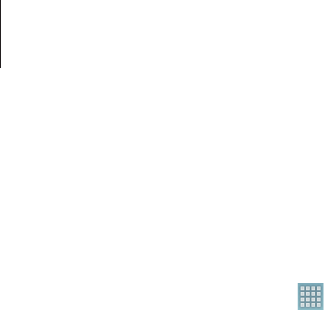
Basics
23
Rearranging items
Adding an application icon
On the Home screen, tap , tap and hold an application icon, and then drag it into a panel
preview.
Adding an item
Customize the Home screen by adding widgets, folders, or pages.
Tap and hold the empty area on the Home screen, and then select one of the following
categories:
•
Apps and widgets
: Add widgets to the Home screen.
•
Folder
: Create a new folder.
•
Page
: Create a new page.
Moving an item
Tap and hold an item and drag it to a new location. To move it to another panel, drag it to the
side of the screen.
Removing an item
Tap and hold an item, and drag it to the rubbish bin that appears at the top of the Home
screen. When the rubbish bin turns red, release it.
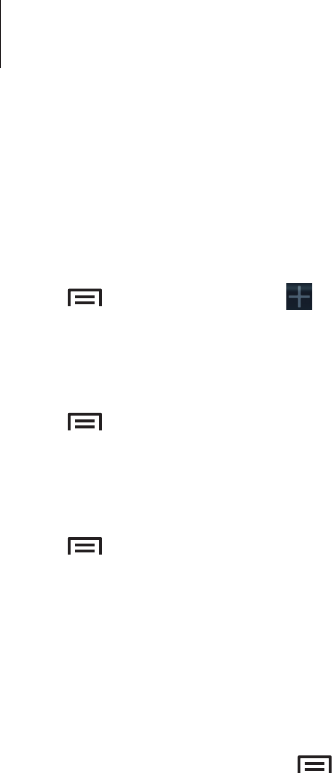
Basics
24
Rearranging panels
Adding a new panel
Tap
→
Edit page
→
.
Moving a panel
Tap
→
Edit page
, tap and hold a panel preview, and then drag it to a new location.
Removing a panel
Tap
→
Edit page
, tap and hold a panel preview, and then drag it to the rubbish bin at the
top of the screen.
Setting wallpaper
Set an image or photo stored in the device as wallpaper for the Home screen.
On the Home screen, tap
→
Set wallpaper
→
Home screen
, and then select one of the
following:
•
Gallery
: See photos taken by the device’s camera or images downloaded from the
Internet.
•
Live wallpapers
: See animated images.
•
Wallpapers
: See wallpaper images.
Then, select an image and tap
Set wallpaper
. Or, select an image, resize it by dragging the
frame, and then tap
Done
.
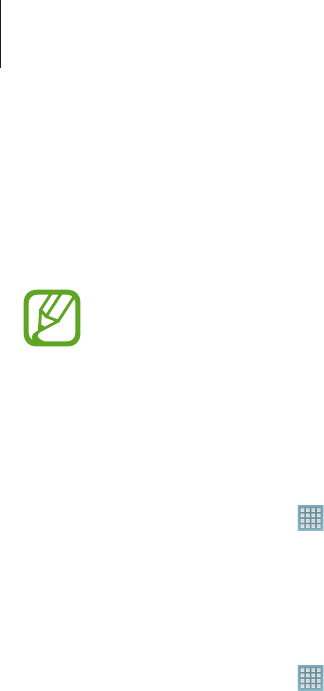
Basics
25
Using widgets
Widgets are small applications that provide convenient functions and information on your
Home screen. To use them, add widgets from the widgets panel to the Home screen.
•
Some widgets connect to web services. Using a web-based widget may result in
additional charges.
•
The widgets available may vary depending on the region or service provider.
Adding widgets to the Home screen
On the Home screen, tap
→
Widgets
. Scroll left or right on the widgets panel, and then
tap and hold a widget to add it to the Home screen.
Using the setting shortcut widget
On the Home screen, tap
→
Widgets
, and then tap and hold
Settings Shortcut
to open a
list of setting options. Select a setting option to add it to the Home screen as a shortcut.
Using applications
This device can run many different types of applications, ranging from media to Internet
applications.
Opening an application
On the Home screen or the Applications screen, select an application icon to open it.
Opening from recently-used applications
Press and hold the Home button to open the list of recently-used applications.
Select an application icon to open.
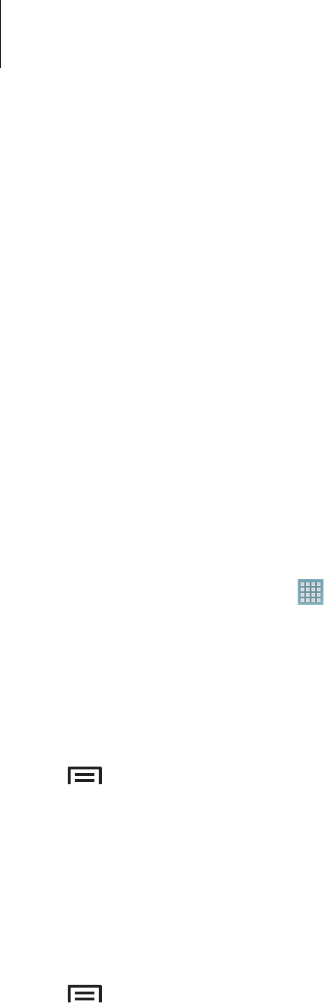
Basics
26
Closing an application
Close applications not in use to save battery power and maintain device performance.
Press and hold the Home button, tap
Task manager
, and then tap
End
next to an application
to close it. To close all running applications, tap
End all
. Alternatively, press and hold the
Home button, and then tap
Remove all
.
Applications screen
The Applications screen displays icons for all applications, including any new applications
installed.
On the Home screen, tap to open the Applications screen.
To view other panels, scroll left or right.
Rearranging applications
Tap
→
Edit
, tap and hold an application, and then drag it to a new location. To move it to
another panel, drag it to the side of the screen.
Organizing with folders
Put related applications together in a folder for convenience.
Tap
→
Edit
, tap and hold an application, and then drag it to
Create folder
. Enter a folder
name and then tap
OK
. Put applications into the new folder by dragging, and then tap
Save
to save the arrangement.
Rearranging panels
Pinch on the screen, tap and hold a panel preview, and then drag it to a new location.
Installing applications
Use application stores, such as
Samsung Apps
, to download and install applications.

Basics
27
Uninstalling applications
Tap
→
Uninstall
, and then select an application to uninstall it.
Default applications that come with the device cannot be uninstalled.
Sharing applications
Share downloaded applications with other users via email, Bluetooth, or other methods.
Tap
→
Share apps
, select applications, tap
Done
, and then select a sharing method. The
next steps vary depending on the method selected.
Help
Access help information to learn how to use the device and applications or configure
important settings.
Tap
Help
on the Applications screen. Select an item to view tips.
Entering text
Use the Samsung keyboard or the voice input feature to enter text.
Text entry is not supported in some languages. To enter text, you must change the
input language to one of the supported languages.
Changing the keyboard type
Tap any text field, open the notifications panel, tap
Choose input method
, and then select
the type of keyboard to use.
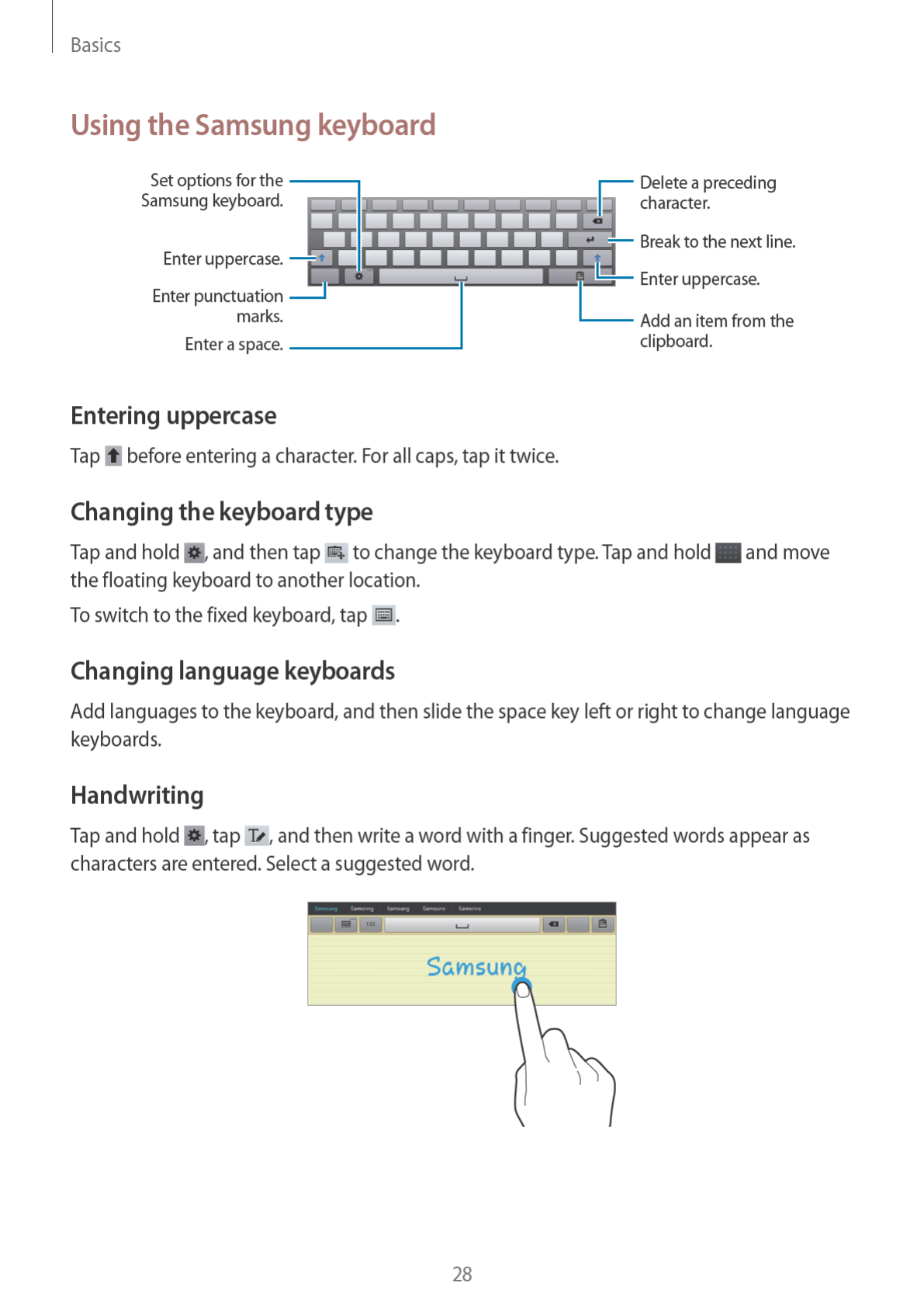
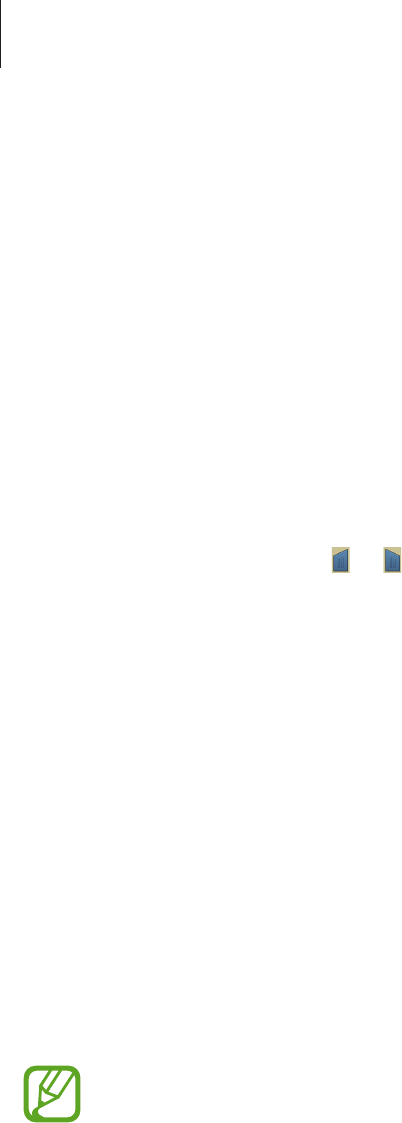
Basics
29
Entering text by voice
Activate the voice input feature and then speak into the microphone. The device displays
what you speak.
If the device does not recognize your words correctly, tap the underlined text and select an
alternative word or phrase from the dropdown list.
To change the language or add languages for the voice recognition, tap the current language.
When you are finished, tap
Tap to pause
.
Copying and pasting
Tap and hold over text, drag or to select more or less text, and then tap
Copy
to copy or
Cut
to cut. The selected text is copied to the clipboard.
To paste it into a text entry field, tap and hold at the point where it should be inserted, and
then tap
Paste
.
Connecting to a Wi-Fi network
Connect the device to a Wi-Fi network to use the Internet or share media files with other
devices. (p. 88)
Turning Wi-Fi on and off
Open the quick setting panel, and then tap
Wi-Fi
to turn it on or off.
•
Turn off Wi-Fi to save the battery when not in use.

Basics
30
Joining Wi-Fi networks
On the Applications screen, tap
Settings
→
Wi-Fi
, and then drag the
Wi-Fi
switch to the right.
Select a network from the list of detected Wi-Fi networks, enter a password if necessary, and
then tap
Connect
. Networks that require a password appear with a lock icon. After the device
connects to a Wi-Fi network, the device will automatically connect to it any time it is available.
Adding Wi-Fi networks
If the desired network does not appear in the networks list, tap
Add Wi-Fi network
at the
bottom of the networks list. Enter the network name in
Network SSID
, select the security
type and enter the password if it is not an open network, and then tap
Connect
.
Forgetting Wi-Fi networks
Any network that has ever been used, including the current network, can be forgotten so the
device will not automatically connect to it. Select the network in the networks list, and then
tap
Forget
.
Setting up accounts
Google applications, such as
Play Store
, require a Google account, and
Samsung Apps
requires a Samsung account. Create Google and Samsung accounts to have the best
experience with the device.
Adding accounts
Follow the instructions that appear when opening a Google application without signing in to
set up a Google account.
To sign in with or sign up for a Google account, on the Applications screen, tap
Settings
→
Add account
→
Google
. After that, tap
New
to sign up, or tap
Existing
, and then follow on-
screen instructions to complete the account setup. More than one Google account can be
used on the device.
Set up a Samsung account as well.

Basics
31
Removing accounts
On the Applications screen, tap
Settings
, select an account name under
Accounts
, select the
account to remove, and then tap
Remove account
.
Transferring files
Move audio, video, image, or other types of files from the device to the computer, or vice
versa.
The following file formats are supported by some applications. Some file formats are
not supported depending on the version of the device’s software.
•
Music: mp3, m4a, mp4, 3gp, 3ga, wma, ogg, oga, aac, and flac
•
Image: bmp, gif, jpg, and png
•
Video: 3gp, mp4, avi, wmv, flv, and mkv
•
Document: doc, docx, xls, xlsx, ppt, pptx, pdf, and txt
Connecting with Samsung Kies
Samsung Kies is a computer application that manages media libraries, contacts, and
calendars, and syncs them with Samsung devices. Download the latest Samsung Kies from
the Samsung website.
1 Connect the device to the computer using the USB cable.
Samsung Kies launches on the computer automatically. If Samsung Kies does not launch,
double-click the Samsung Kies icon on the computer.
2 Transfer files between your device and the computer.
Refer to the Samsung Kies help for more information.

Basics
32
Connecting with Windows Media Player
Ensure that Windows Media Player is installed on the computer.
1 Connect the device to the computer using the USB cable.
2 Open Windows Media Player and sync music files.
Connecting as a media device
1 Connect the device to the computer using the USB cable.
2 Open the notifications panel, and then tap
Connected as a media device
→
Media
device (MTP)
.
Tap
Camera (PTP)
if your computer does not support Media Transfer Protocol (MTP) or
not have any appropriate driver installed.
3 Transfer files between your device and the computer.
Securing the device
Prevent others from using or accessing personal data and information stored in the device by
using the security features. The device requires an unlock code whenever unlocking it.
Setting a face unlock
On the Applications screen, tap
Settings
→
Lock screen
→
Screen lock
→
Face unlock
.
Fit your face in the frame to be captured. Then, set a backup unlock PIN or pattern to unlock
the screen in case the face unlock fails.
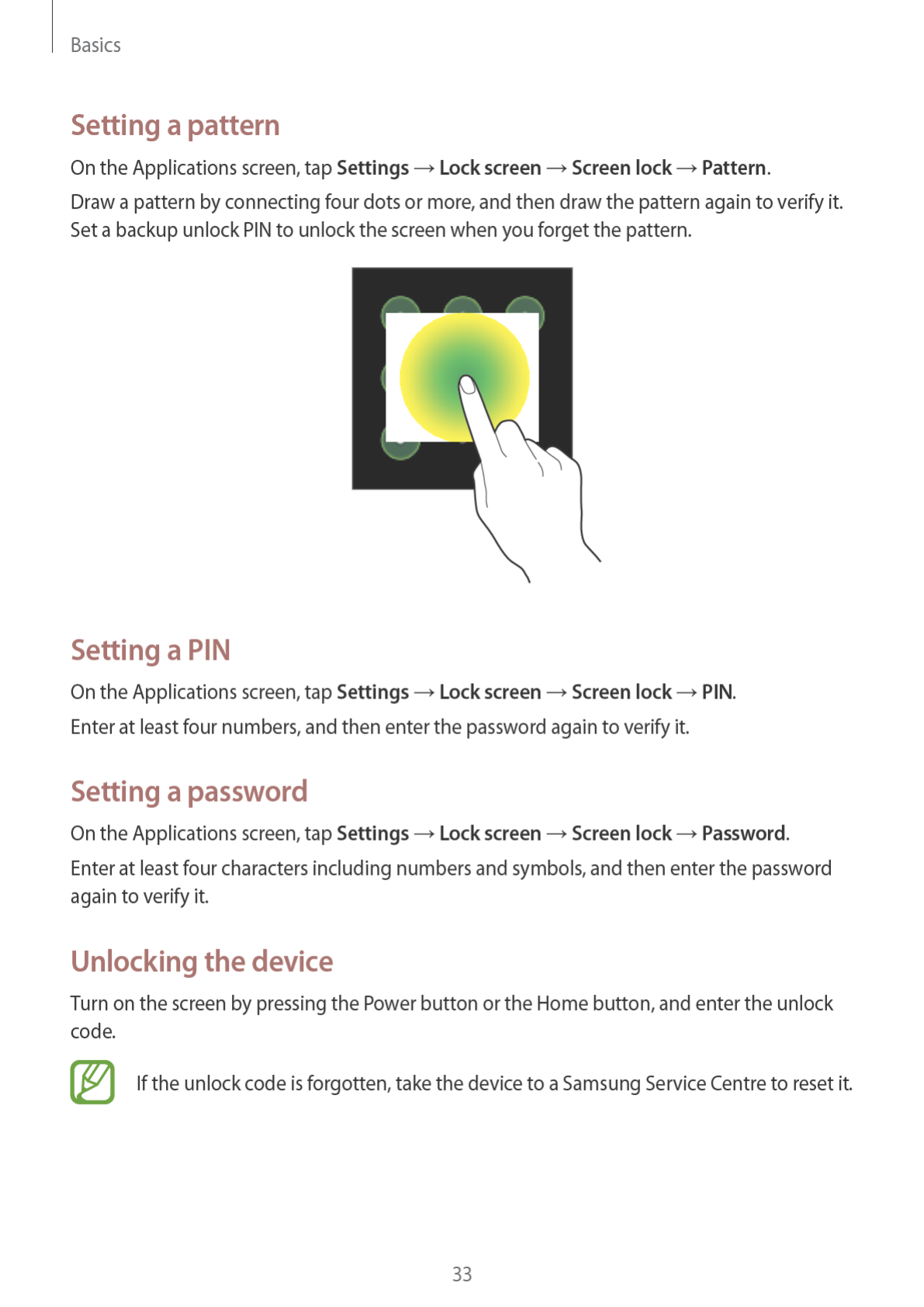
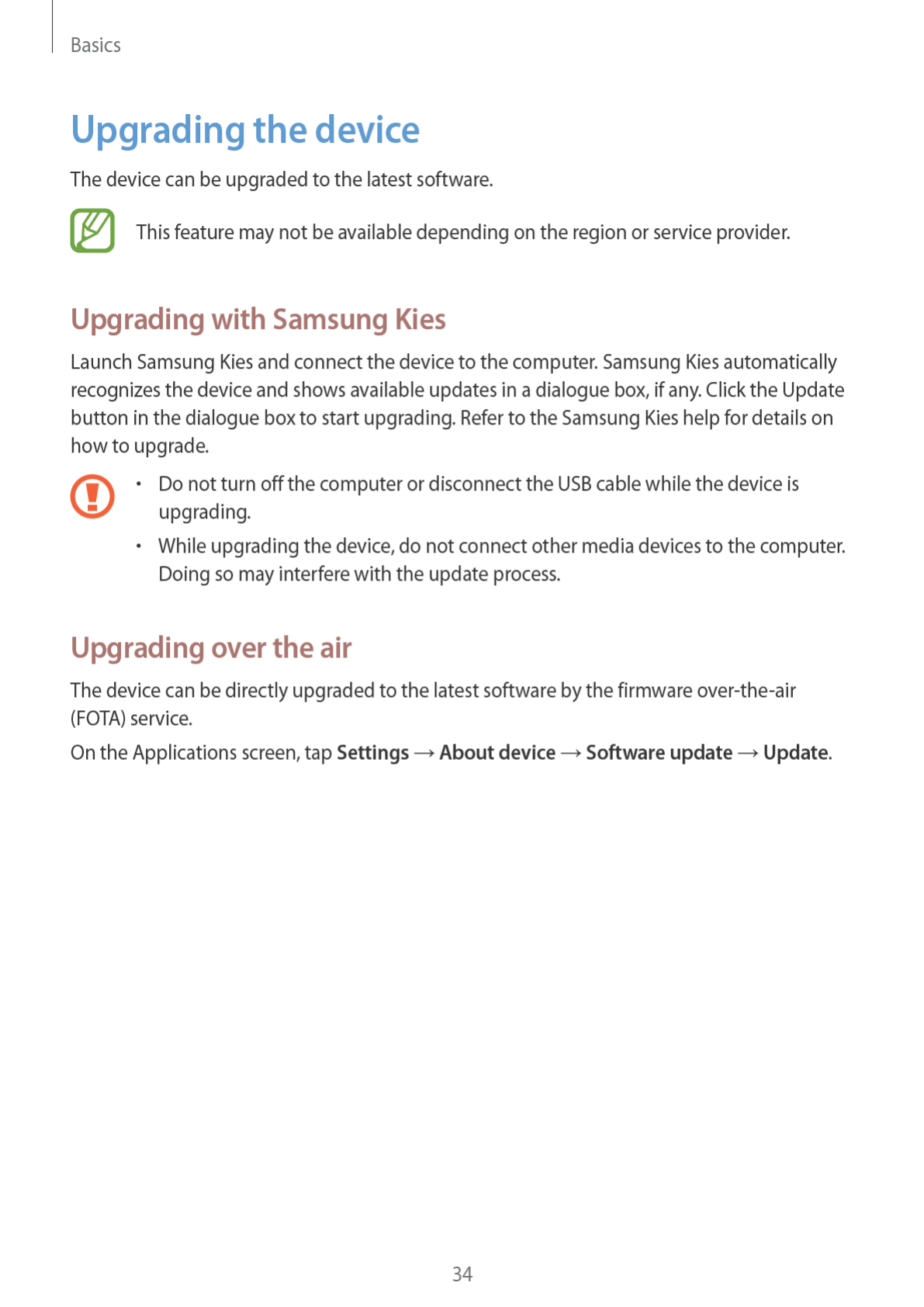
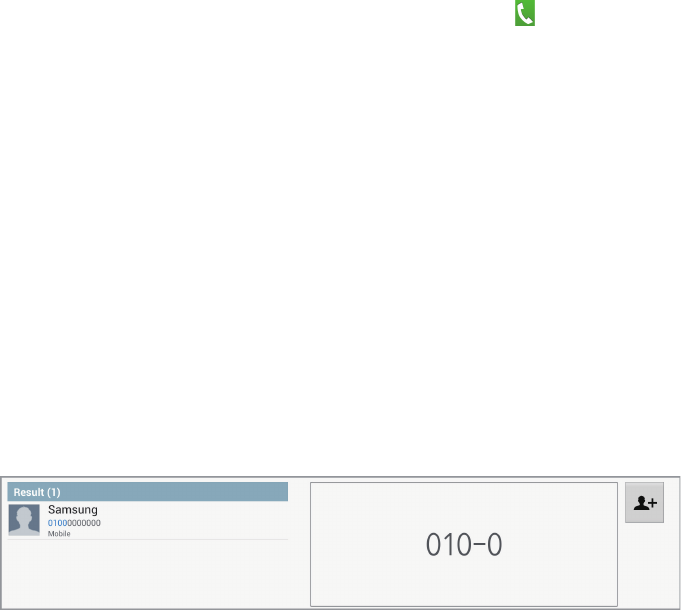
35
Communication
Phone
Use this application to make or answer a call.
Tap
Phone
on the Applications screen.
Making calls
Making a call
Use one of the following methods:
•
Keypad
: Enter the number using the keypad, and then tap .
•
Logs
: Make a call from the history of incoming and outgoing calls and messages.
•
Favourites
: Make a call from the list of favourite contacts.
•
Contacts
: Make a call from the contacts list.
Speed dial numbers
For speed dial numbers, tap and hold the corresponding digit.
Number prediction
When entering numbers on the keypad, automatic predictions appear. Select one of these to
make a call.
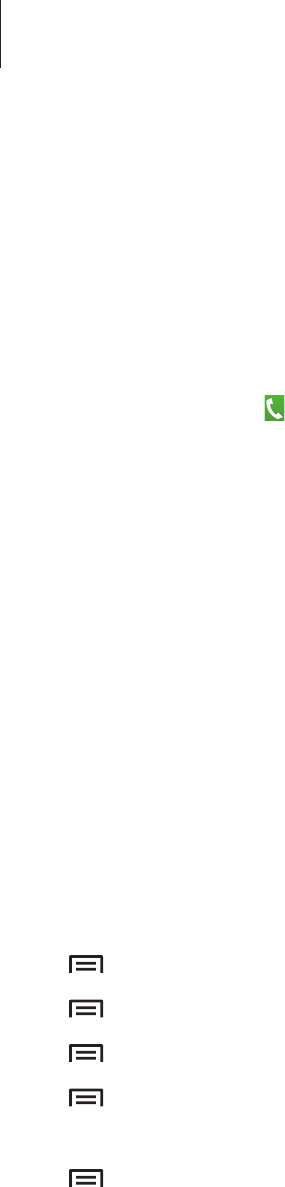
Communication
36
Finding contacts
Enter a name, phone number, or email address to find a contact in the contacts list. As
characters are entered, predicted contacts appear. Select one to place a call to it.
Making an international call
Tap and hold 0 until the + sign appears. Enter the country code, area code, and phone
number, and then tap .
During a call
The following actions are available:
•
Add call
: Dial a second call.
•
Keypad
: Open the keypad.
•
Speaker
: Activate the speakerphone. Keep the device away from your ears when using
the speakerphone.
•
Mute
: Turn off the microphone so that the other party cannot hear you.
•
Headset
: Switch to a Bluetooth headset if it is connected to the device.
•
Swap
: Switch between two calls.
•
Merge
: Make a multiparty call when connected to two calls. Repeat this to add more
parties. This feature is available only if the multiparty call service is active.
•
→
Contacts
: Open the contacts list.
•
→
Message
: Send a message.
•
→
Memo
: Create a memo.
•
→
Transfer
: Connect the first party to the second party. This disconnects you from
the conversation.
•
→
Manage conference call
: Have a private conversation with one party during a
multiparty call or disconnect one party form the multiparty call.
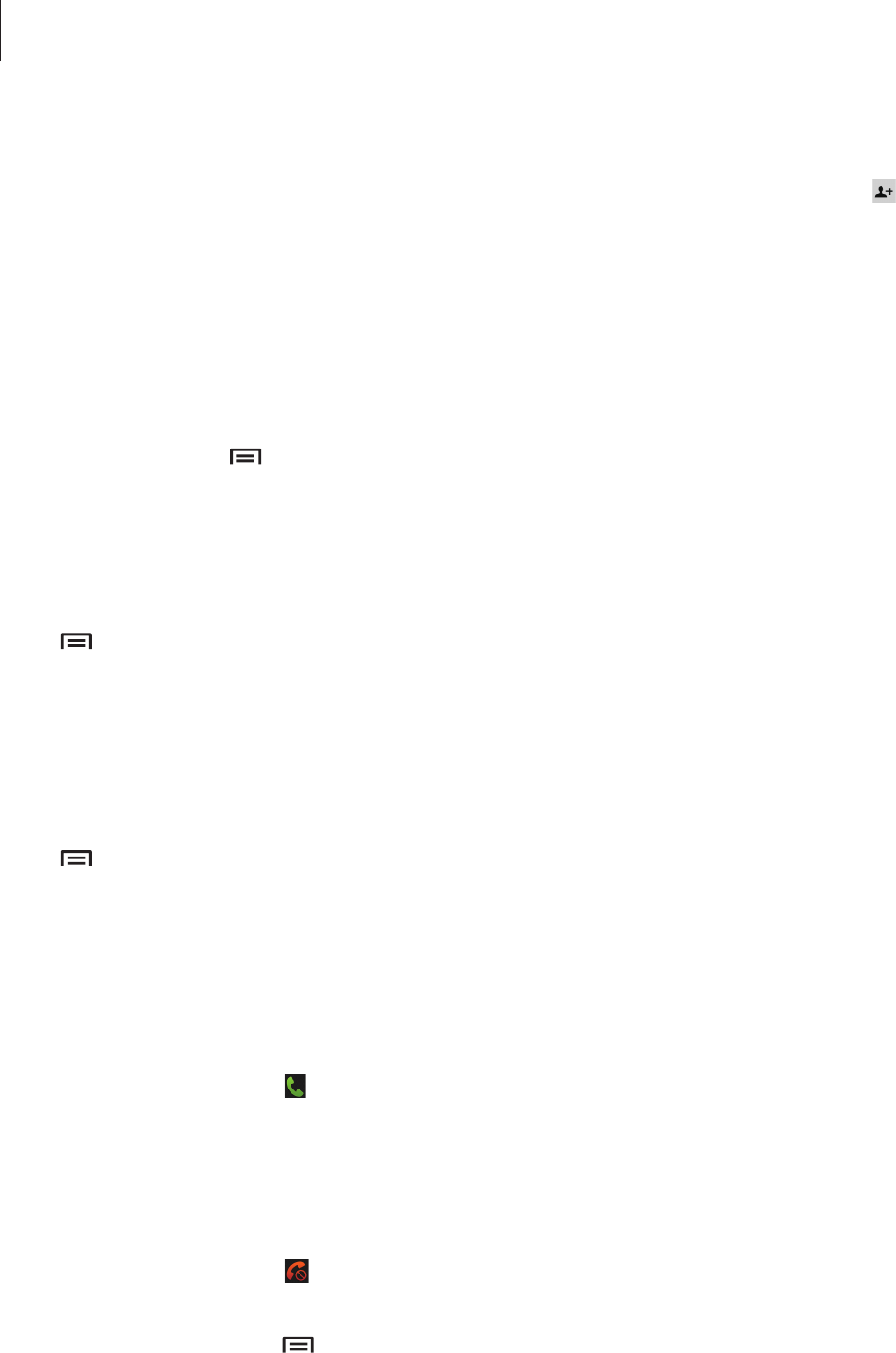
Communication
37
Adding contacts
To add a phone number to the contacts list from the keypad, enter the number and tap .
Sending a message
Tap
Message
to send a message to the number on display.
Viewing call logs
Tap
Logs
to view the history of incoming and outgoing calls.
To filter a call log, tap
→
View by
, and then select an option.
Fixed dialing number
The device can be set to restrict outgoing calls only to numbers with specified prefixes. Those
prefixes are stored in the SIM or USIM card.
Tap
→
Call settings
→
Additional settings
→
Fixed Dialing Numbers
→
Enable FDN
,
and then enter the PIN2 supplied with the SIM or USIM card. Tap
FDN list
and add numbers.
Call barring
The device can be set to prevent certain calls from being made. For example, international
calling can be disabled.
Tap
→
Call settings
→
Additional settings
→
Call barring
, select a call type, select a call
barring option, and then enter a password.
Receiving calls
Answering a call
When a call comes in, drag outside the circle, or press the headset button.
If the call waiting service is active, another call can be made. When the second call is
answered, the first call is put on hold.
Rejecting a call
When a call comes in, drag outside the circle, or press and hold the headset button.
To send a message when rejecting an incoming call, tap
Reject call with message
. To create
the rejection message, tap
→
Call settings
→
Set reject messages
.
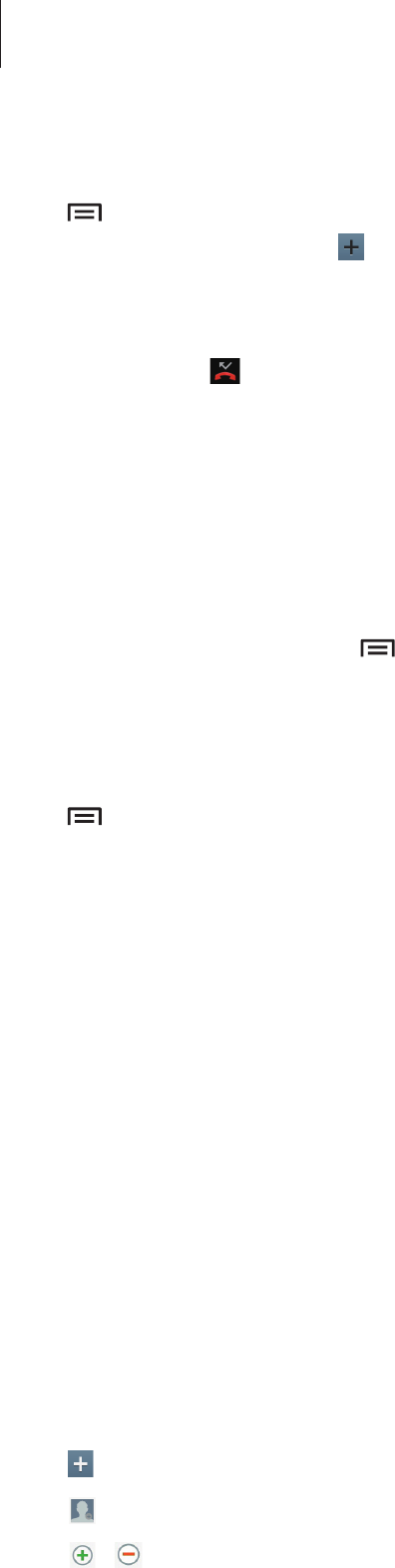
Communication
38
Automatically rejecting calls from unwanted numbers
Tap
→
Call settings
→
Call rejection
, drag the
Auto reject mode
switch to the right, and
then tap
Auto reject list
. Tap , enter a number, assign a category, and then tap
Save
.
Missed calls
If a call is missed, appears on the status bar. Open the notifications panel to view the list of
missed calls.
Call waiting
Call waiting is a service provided by the service provider. A user can use this service to
suspend a current call and switch to an incoming call. This service is not available for video
calls.
To make use of this service, tap
→
Call settings
→
Additional settings
→
Call waiting
.
Call forwarding
The device can be set to send incoming calls to a specified number.
Tap
→
Call settings
→
Additional settings
→
Call forwarding
, and then select a call
type and condition. Enter a number and tap
Enable
.
Ending a call
Tap
End call
to end a call. Or press the headset button.
Contacts
Use this application to manage contacts, including phone numbers, email addresses, and
others.
Tap
Contacts
on the Applications screen.
Managing contacts
Creating a contact
Tap and enter contact information.
•
: Add an image.
•
/ : Add or delete a contact field.
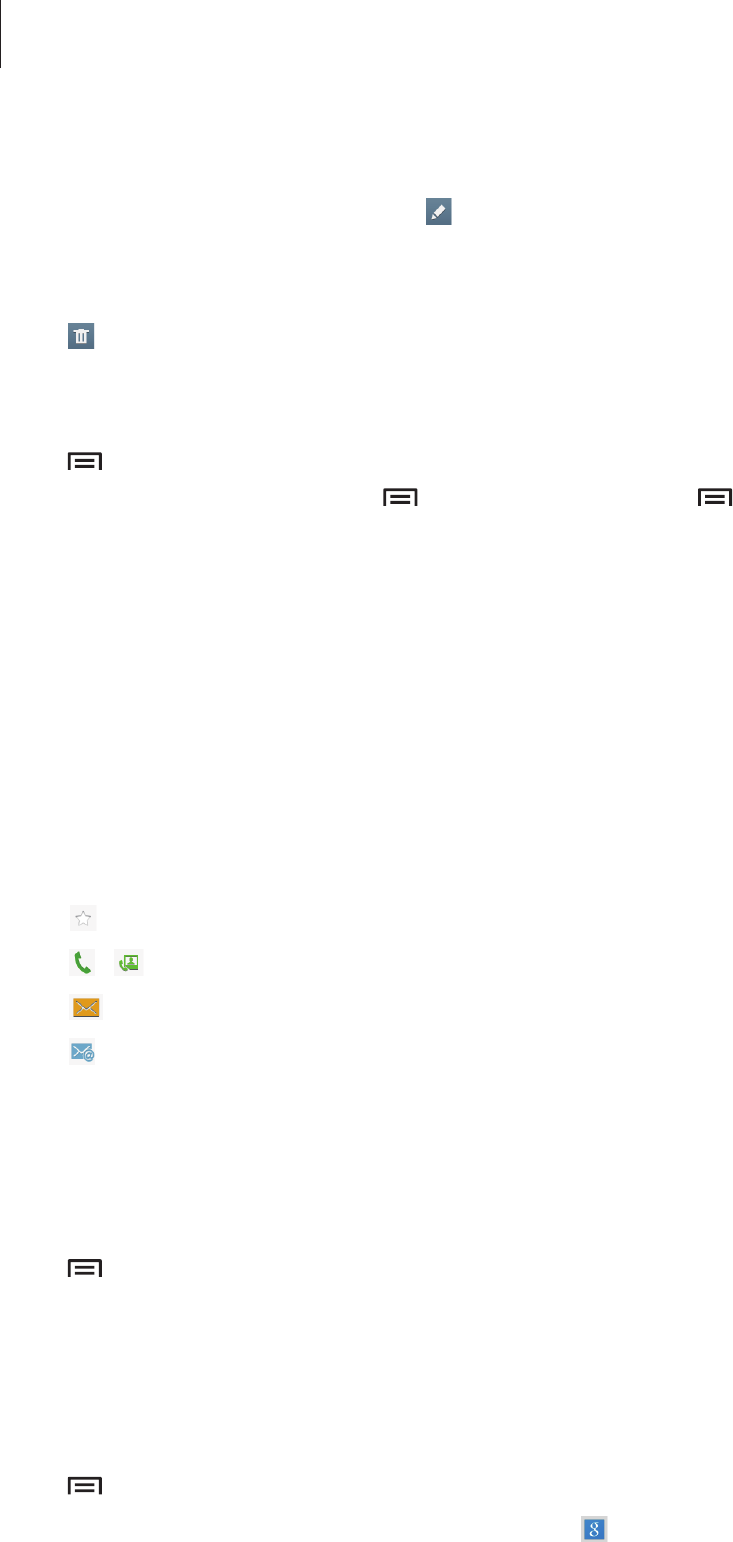
Communication
39
Editing a contact
Select a contact to edit, and then tap .
Deleting a contact
Tap .
Selecting a speed dial number
Tap
→
Speed dial setting
, select a speed dial number, and then select a contact for it. To
remove a speed dial number, tap
→
Speed dial setting
→
→
Remove
.
Searching for contacts
Use one of the following search methods:
•
Scroll up or down the contacts list.
•
Use the index at the left side of the contacts list for quick scrolling, by dragging a finger
along it.
•
Tap the search field at the top of the contacts list and enter search criteria.
Once a contact is selected, take one of the following actions:
•
: Add to favourite contacts.
•
/ : Make a voice or video call.
•
: Compose a message.
•
: Compose an email.
Displaying contacts
By default, the device shows all saved contacts on the device, the SIM or USIM card, or
another account.
Tap
→
Contacts to display
, and then select a location where contacts are saved.
Importing and exporting contacts
Syncing with Google Contacts
Tap
→
Merge accounts
→
Merge with Google
.
Contacts synced with Google Contacts appear with in the contacts list.
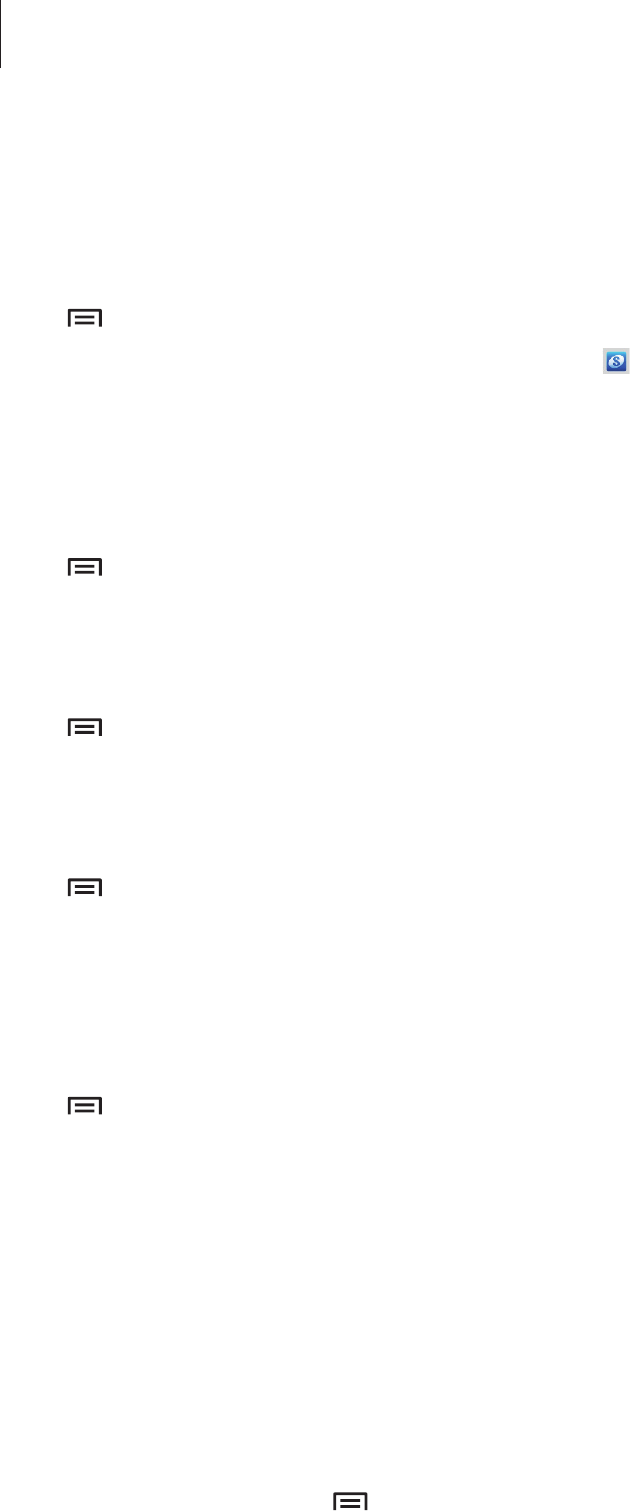
Communication
40
If a contact is added or deleted on the device, it is also added to or deleted from Google
Contacts, and vice versa.
Syncing with Samsung Contacts
Tap
→
Merge accounts
→
Merge with Samsung
.
Contacts synced with Samsung Contacts appear with in the contacts list.
If a contact is added or deleted on the device, it is also added to or deleted from Samsung
Contacts, and vice versa.
Importing contacts
Tap
→
Import/Export
→
Import from USB storage
,
Import from SD card
, or
Import
from SIM card
.
Exporting contacts
Tap
→
Import/Export
→
Export to USB storage
,
Export to SD card
, or
Export to SIM
card
.
Sharing contacts
Tap
→
Import/Export
→
Share namecard via
, select contacts, tap
Done
, and then select
a sharing method.
Favourite contacts
Tap
Contacts
→
Favourites
.
Tap , and then take one of the following actions:
•
Search
: Search for contacts.
•
Add to Favourites
: Add contacts to favourites.
•
Remove from Favourites
: Remove contacts from favourites.
Contact groups
Tap
Contacts
→
Groups
.
Adding contacts to a group
Select a group, and then tap
→
Add member
. Select contacts to add, and then tap
Done
.
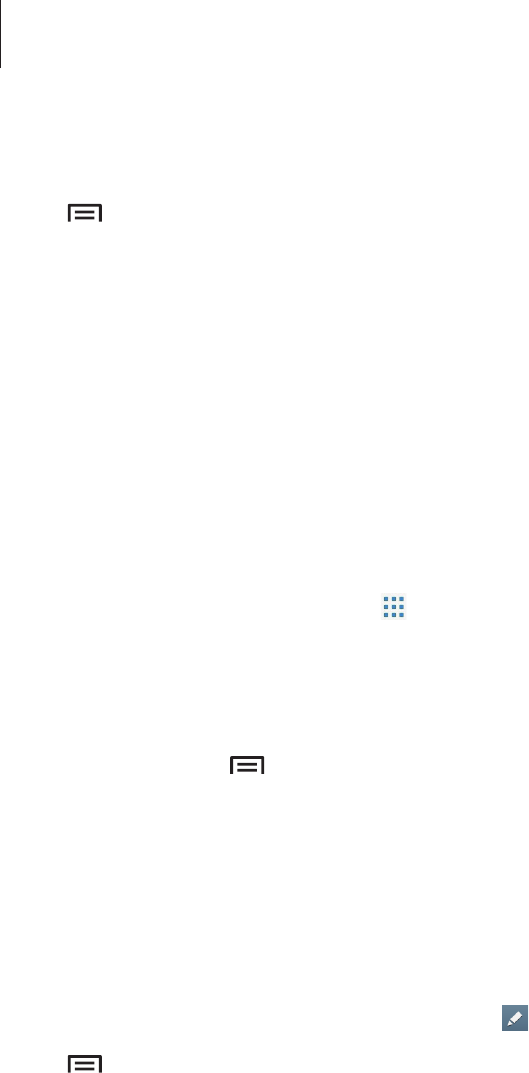
Communication
41
Managing groups
Tap , and then take one of the following actions:
•
Search
: Search for contacts.
•
Delete groups
: Select user-added groups, and then tap
Delete
. Default groups cannot be
deleted.
•
Edit
: Change the group settings.
•
Add member
: Add members to the group.
•
Remove member
: Remove members from the group.
•
Send message
: Send a message to a group’s members.
•
Send email
: Send an email to a group’s members.
•
Change order
: Tap and hold next to the group name, drag it up or down to another
position, and then tap
Done
.
Sending a message or email to a group’s members
Select a group, tap
→
Send message
or
Send email
, select members, and then tap
Done
.
Business card
Create a business card and send it to others.
Tap
Set up my profile
, enter details, such as phone number, email address, and postal
address, and then tap
Save
. If user information has been saved when you set up the device,
select the business card in
ME
, and then tap to edit.
Tap
→
Share namecard via
, and then select a sharing method.
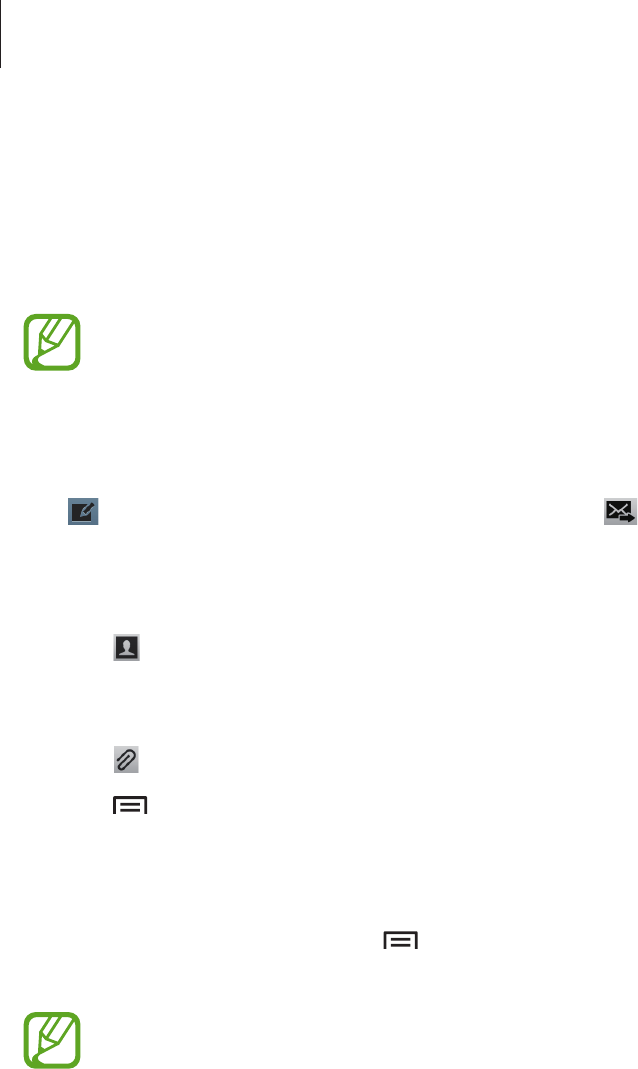
Communication
42
Messaging
Use this application to send text messages (SMS) or multimedia messages (MMS).
Tap
Messaging
on the Applications screen.
You may incur additional charges for sending or receiving messages while you are
outside your home service area. For details, contact your service provider.
Sending messages
Tap , add recipients, enter a message, and then tap .
Use the following methods to add recipients:
•
Enter a phone number.
•
Tap , select contacts, and then tap
Done
.
Use the following methods to make a multimedia message:
•
Tap and attach images, videos, contacts, memos, events, and others.
•
Tap
→
Add subject
to enter a subject.
Sending scheduled messages
While composing a message, tap
→
Scheduling
. Set a time and date, and then tap
OK
.
The device will send the message at the specified time and date.
•
If the device is turned off at the scheduled time, is not connected to the network,
or the network is unstable, the message will not be sent.
•
This feature is based on the time and date set on the device. The time and date
may be incorrect if you move across time zones and the network does not update
the information.
Viewing incoming messages
Incoming messages are grouped into message threads by contact.
Select a contact to view the person’s message.
Listening to a voice message
Tap and hold 1 on the keypad, and then follow the instructions from your service provider.
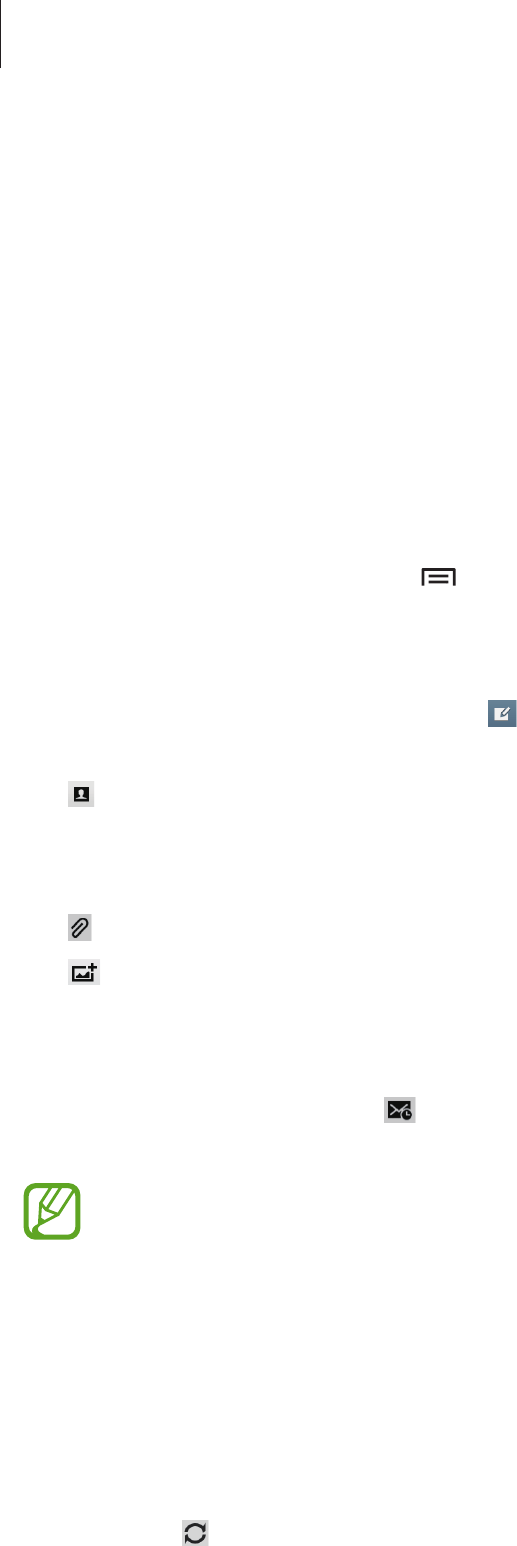
Communication
43
Email
Use this application to send or view email messages.
Tap
Email
on the Applications screen.
Setting up email accounts
Set up an email account when opening
Email
for the first time.
Enter the email address and password. Tap
Next
for a private email account, such as Google
Mail, or tap
Manual setup
for a company email account. After that, follow on-screen
instructions to complete the setup.
To set up another email account, tap
→
Settings
→
Add account
.
Sending messages
Tap the email account to use, and then tap at the top of the screen. Enter recipients,
subject, and message, and then tap
Send
.
Tap to add a recipient from the contacts list.
Tap
+Cc/Bcc
to add more recipients.
Tap
+Me
to add yourself as a recipient.
Tap to attach images, videos, contacts, memos, events, and others.
Tap to insert images, events, contacts, and location information into the message.
Sending scheduled messages
While composing a message, tap . Tick
Schedule sending
, set a time and date, and then
tap
Done
. The device will send the message at the specified time and date.
•
If the device is turned off at the scheduled time, is not connected to the network,
or the network is unstable, the message will not be sent.
•
This feature is based on the time and date set on the device. The time and date
may be incorrect if you move across time zones and the network does not update
the information.
Reading messages
Select an email account to use, and new messages are retrieved. To manually retrieve new
messages, tap .
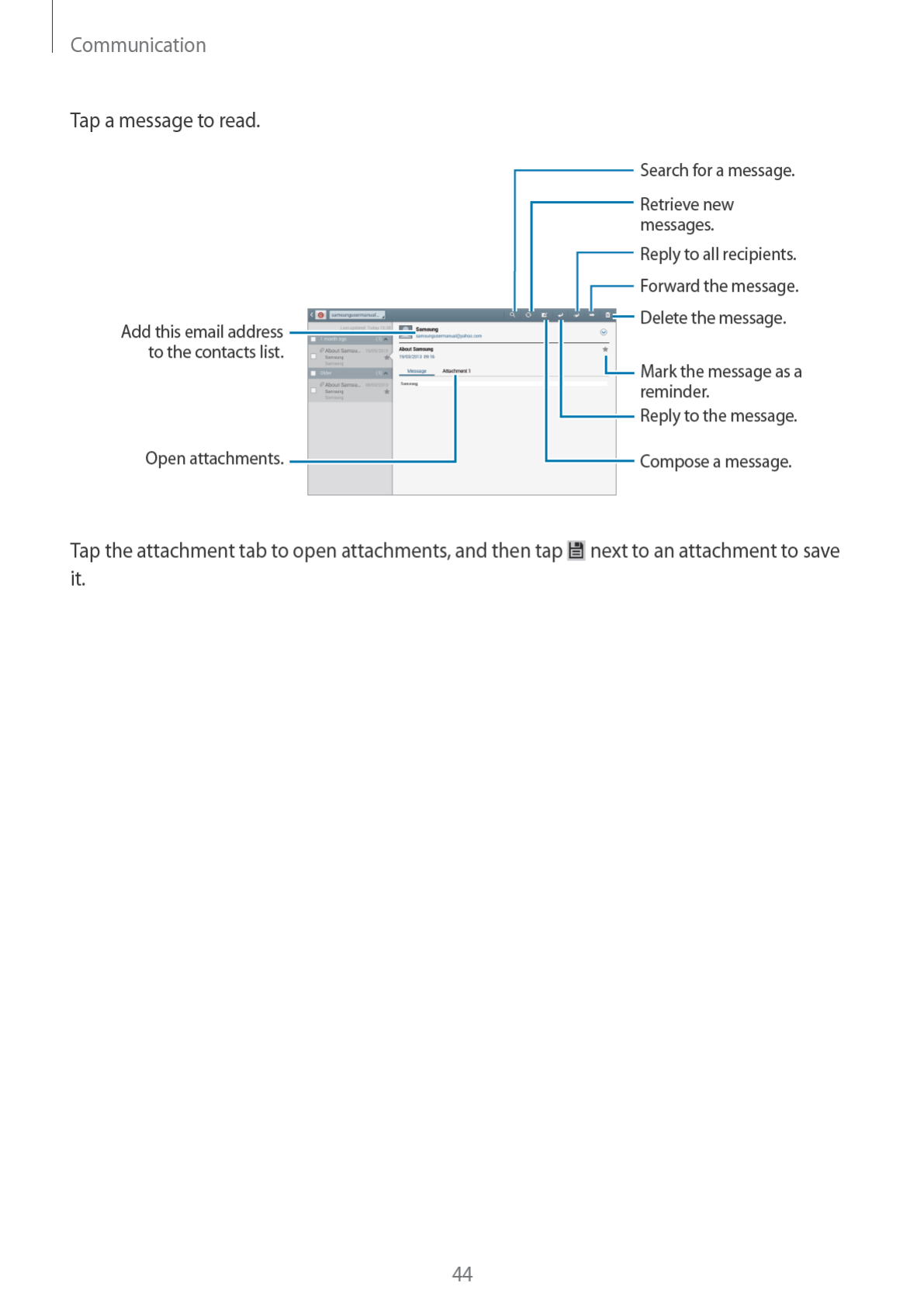
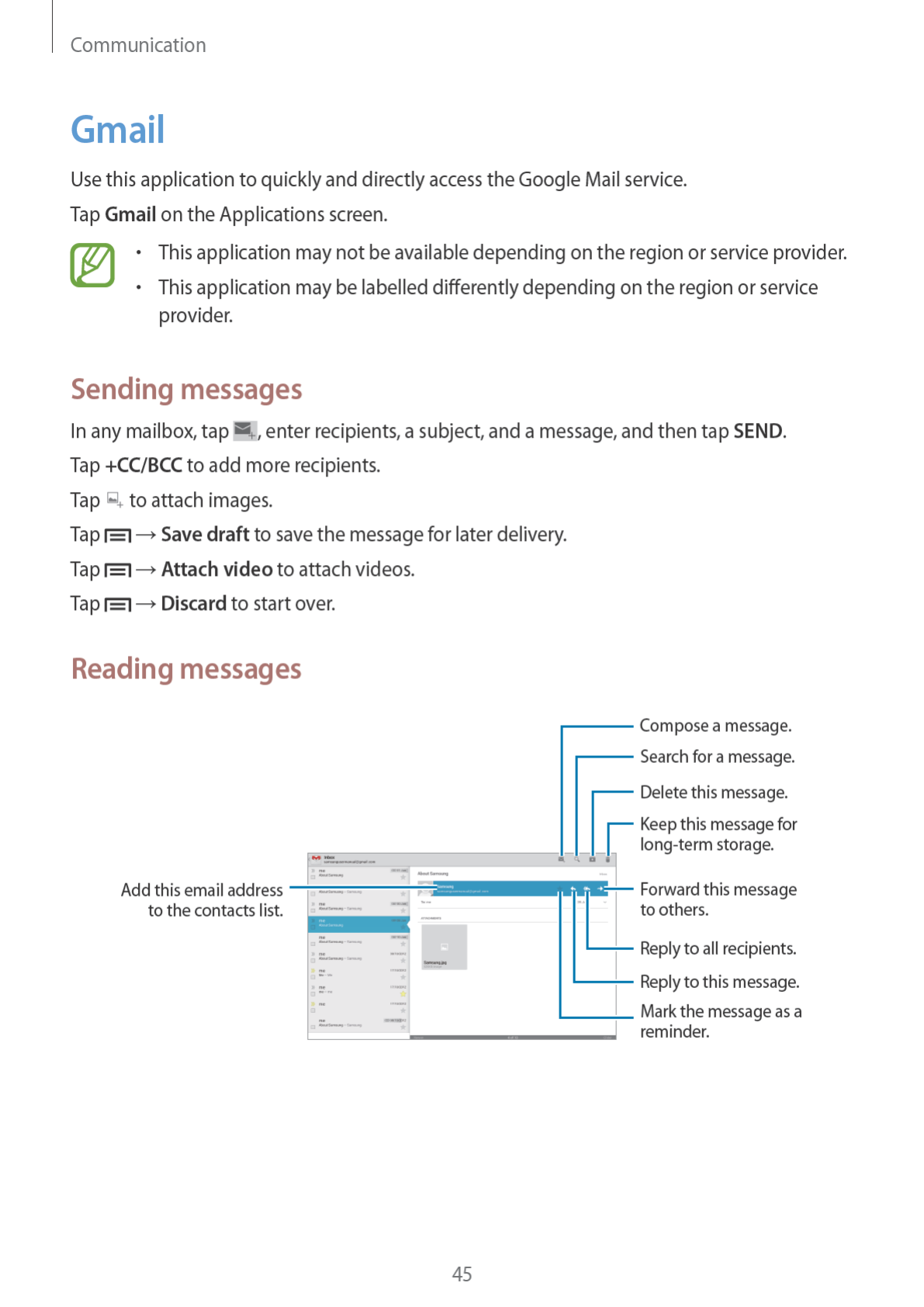
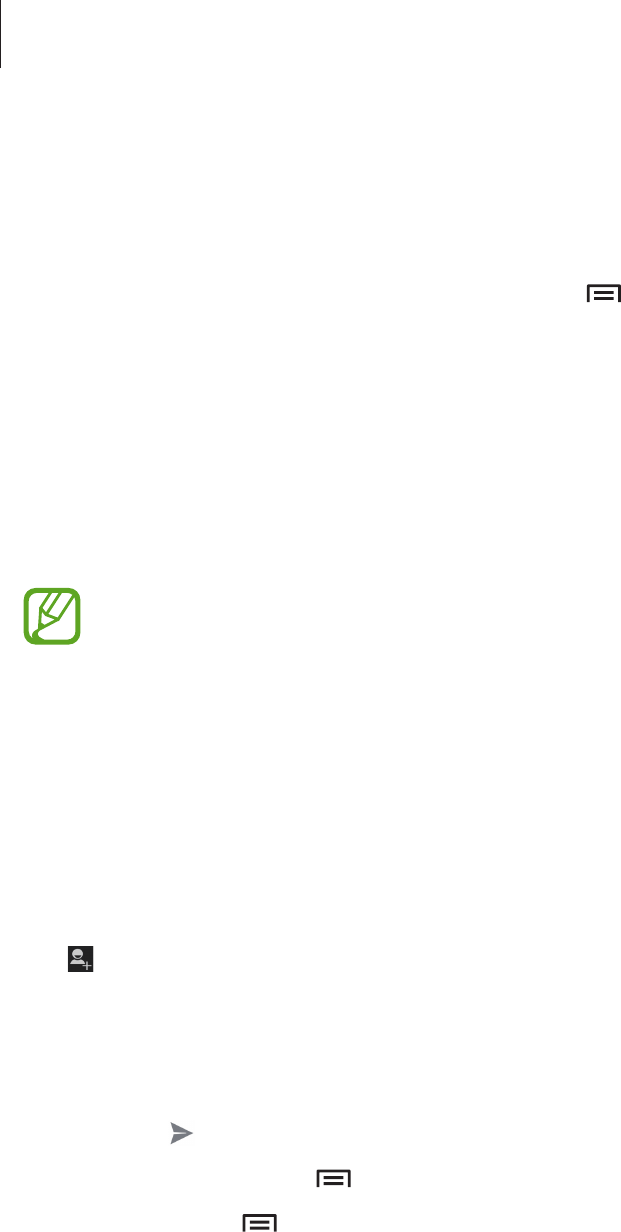
Communication
46
Labels
Google Mail does not use actual folders, but uses labels instead. When Google Mail is
launched, it displays messages labelled Inbox.
To add a label to a message, select the message, tap
→
Change labels
, and then select
the label to assign.
Talk
Use this application to chat with others via Google Talk.
Tap
Talk
on the Applications screen.
This application may not be available depending on the region or service provider.
Public profile
Tap the account ID at the top of the friends list to change the availability status, image, or
status message.
Adding friends
Tap , enter the email address of the friend to add, and then tap
DONE
.
Chatting with friends
Select a friend from the friends list, enter a message in the field at the bottom of the screen,
and then tap .
To add a friend to chat, tap
→
Add to chat
.
To end the chat, tap
→
End chat
.
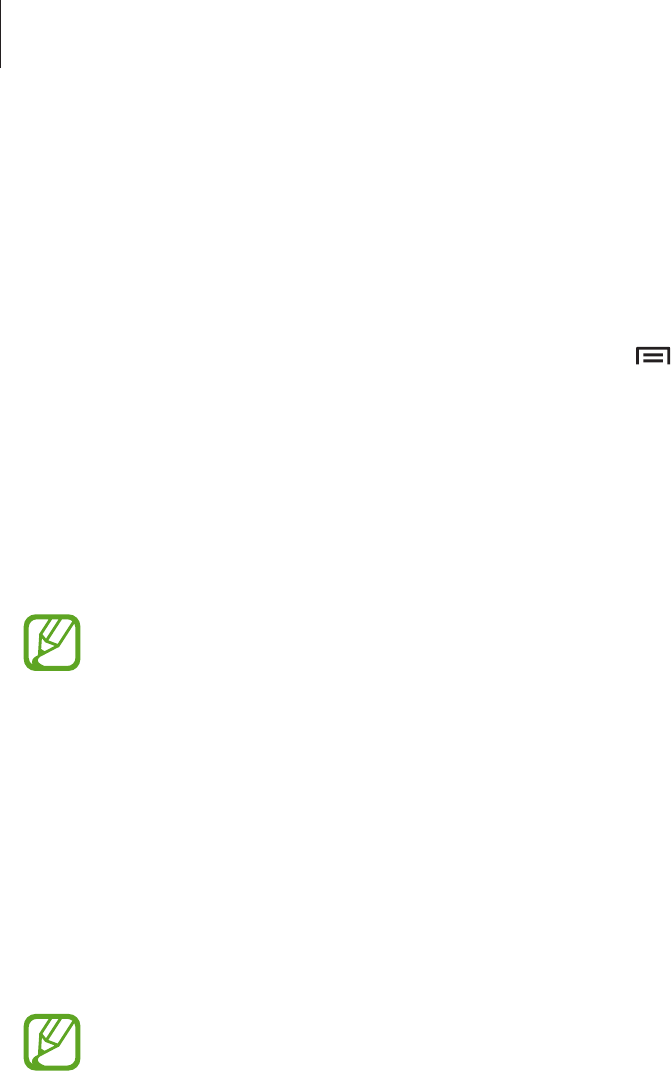
Communication
47
Switching between chats
Select a friend from the friends list.
Deleting chat history
Chats are automatically saved. To delete chat history, tap
→
Clear chat history
.
Google+
Use this application to stay connected with people via Google’s social network service.
Tap
Google+
on the Applications screen.
This application may not be available depending on the region or service provider.
Tap
All circles
to change the category, and then scroll left or right to view posts from your
circles.
ChatON
Use this application to chat with any device that has a mobile phone number.
Tap
ChatON
on the Applications screen.
This application may not be available depending on the region or service provider.
Create the buddies list by entering phone numbers or email addresses of Samsung accounts,
or selecting buddies from the list of suggestions.
Select a buddy to start chatting.
To sync contacts on the device with ChatON, tap
Settings
→
Sync Contacts
.
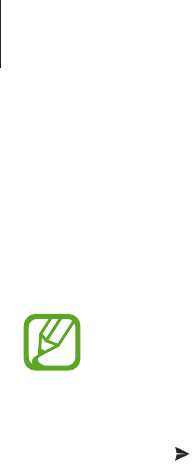
Communication
48
Messenger
Use this application to chat with others via Google+ instant messaging service.
Tap
Messenger
on the Applications screen.
This application may not be available depending on the region or service provider.
Select a friend from the friends list, enter a message in the field at the bottom of the screen,
and then tap .
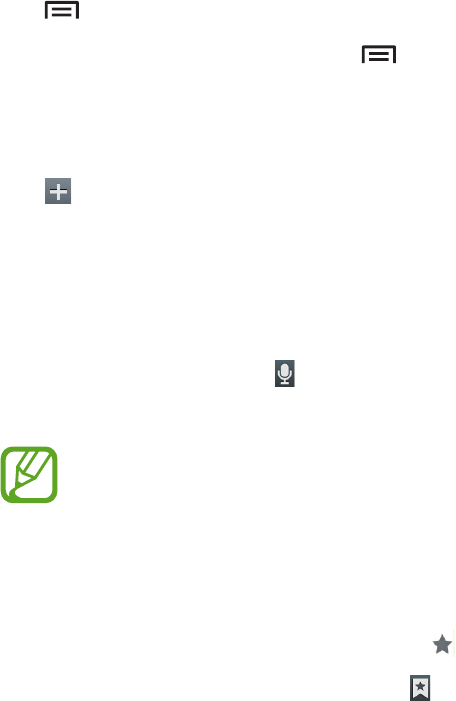
49
Web & network
Internet
Use this application to browse the Internet.
Tap
Internet
on the Applications screen.
Viewing webpages
Tap the address field, enter the web address, and then tap
Go
.
Tap to share, save, or print the current webpage while viewing a webpage.
To change the search engine, tap
→
Advanced
→
Set search engine
.
Opening a new page
Tap .
To go to another webpage, scroll left or right on the title field, and tap the page to select it.
Searching the web by voice
Tap the address field, tap , speak a keyword, and then select one of the suggested keywords
that appear.
This feature may not be available depending on the region or service provider.
Bookmarks
To bookmark the current webpage, tap .
To open a bookmarked webpage, tap , and then select one.
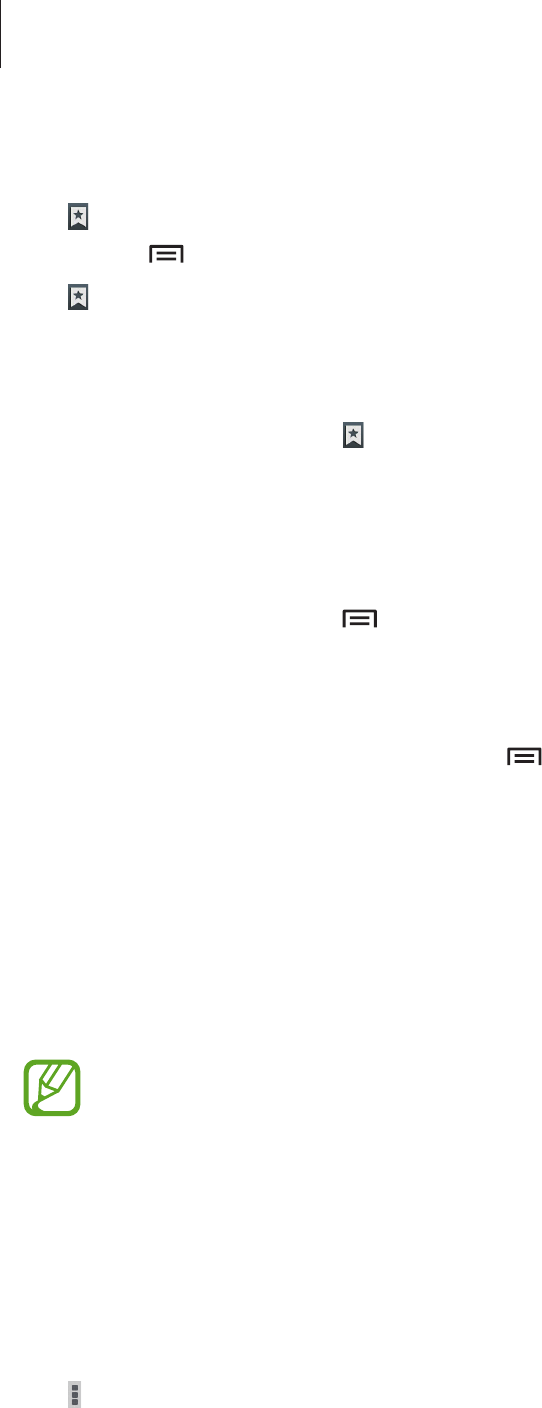
Web & network
50
History
Tap
→
History
to open a webpage from the list of recently-visited webpages. To clear the
history, tap
→
Clear history
.
Tap
→
History
→
Most visited
to open a webpage from the list of most visited webpages.
Saved pages
To view saved webpages, tap
→
Saved pages
.
Links
Tap and hold a link on the webpage to open it in a new page, save, or copy.
To view saved webpages, tap
→
Downloads
.
Sharing webpages
To share a webpage address with others, tap
→
Share page
.
To share a part of a webpage, tap and hold the desired text, and then tap
Share
.
Chrome
Use this application to search for information and browse webpages.
Tap
Chrome
on the Applications screen.
This application may not be available depending on the region or service provider.
Viewing webpages
Tap the address field, and then enter a web address or search criteria.
Opening a new page
Tap
→
New tab
.
To go to another webpage, scroll left or right on the title field, and tap the page to select it.
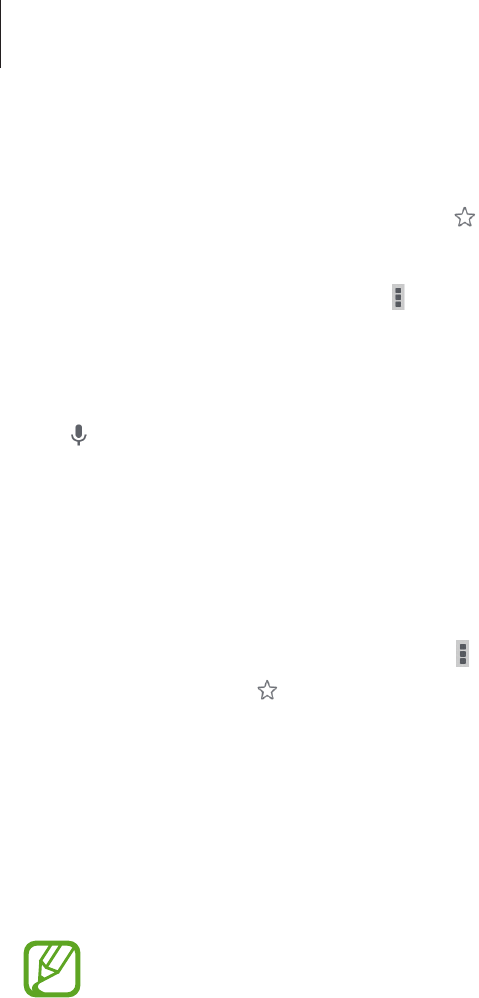
Web & network
51
Bookmarks
To bookmark the current webpage, tap , enter details, such as name and web address, and
then tap
Save
.
To open a bookmarked webpage,
→
Bookmarks
, and then select one.
Searching the web by voice
Tap , speak a keyword, and then select one of the suggested keywords that appear.
Syncing with other devices
Sync open tabs and bookmarks to use with Chrome on another device, when you are logged
in with the same Google account.
To view open tabs on other devices, tap
→
Other devices
. Select a webpage to open. To
view bookmarks, tap .
Bluetooth
Bluetooth creates a direct wireless connection between two devices over short distances. Use
Bluetooth to exchange data or media files with other devices.
•
Samsung is not responsible for the loss, interception, or misuse of data sent or
received via the Bluetooth feature.
•
Always ensure that you share and receive data with devices that are trusted
and properly secured. If there are obstacles between the devices, the operating
distance may be reduced.
•
Some devices, especially those that are not tested or approved by the Bluetooth
SIG, may be incompatible with your device.
•
Do not use the Bluetooth feature for illegal purposes (for example, pirating copies
of files or illegally tapping communications for commercial purposes).
Samsung is not responsible for the repercussion of illegal use of the Bluetooth
feature.
To activate Bluetooth, on the Applications screen, tap
Settings
→
Bluetooth
, and then drag
the
Bluetooth
switch to the right.
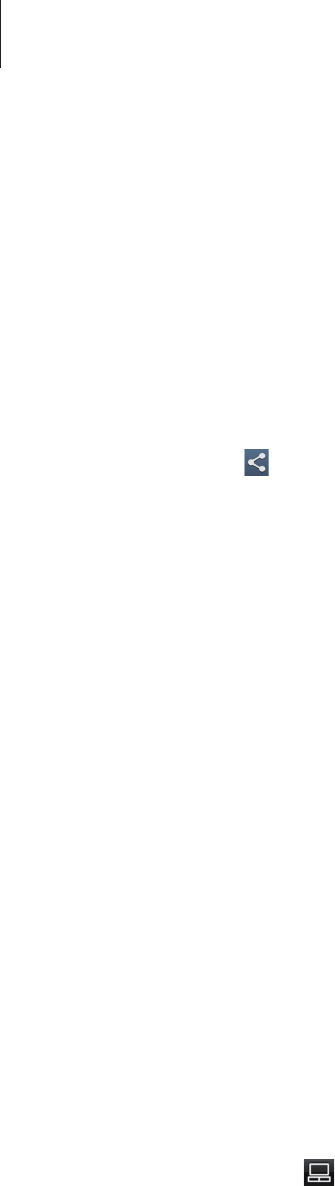
Web & network
52
Pairing with other Bluetooth devices
On the Applications screen, tap
Settings
→
Bluetooth
→
Scan
, and detected devices are
listed. Select the device you want to pair with, and then accept the auto-generated passkey
on both devices to confirm.
Sending and receiving data
Many applications support data transfer via Bluetooth. An example is
Gallery
. Open
Gallery
,
select an image, tap
→
Bluetooth
, and then select one of the paired Bluetooth devices.
After that, accept the Bluetooth authorisation request on the other device to receive the
image. The transferred file is saved in the
Bluetooth
folder. If a contact is received, it is added
to the contacts list automatically.
Smart Remote
Use this application to use the device as a remote control for TVs and entertainment systems.
Tap
Smart Remote
on the Applications screen.
You must first connect the device to a Wi-Fi AP and ensure that the device’s infrared port is
facing the TV.
Setting the device as a remote control for a TV
Tap
Choose Your Country or Region
, select a country or a region, and then follow on-screen
instructions to complete the setup process.
To open the remote control panel, tap the panel handle at the bottom right edge of the
screen.
To add another room, tap >
Add New Room
.
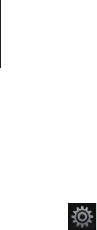
Web & network
53
Customizing remote control settings
Tap and use the following options:
•
Edit channels
: Hide channels.
•
Rooms & Devices
: Change connection settings.
–
Provider
: Hide channels.
–
TV
: Change command codes when there are problems with particular controls.
–
Add New Device
: Add connections for peripheral devices connected to the TV.
•
Profile
: Enter user profile so that Peel can help you find top picks you can enjoy.
•
Favorite Programs
: View favourite programs.
•
Cut programs
: Restore previously hidden programs.
•
Genres
: Hide or change the order of genres.
•
Sports
: Hide or change the order of sports.
•
Send Feedback
: Report your opinions for application development.
•
Reset Peel
: Reset the connection settings.
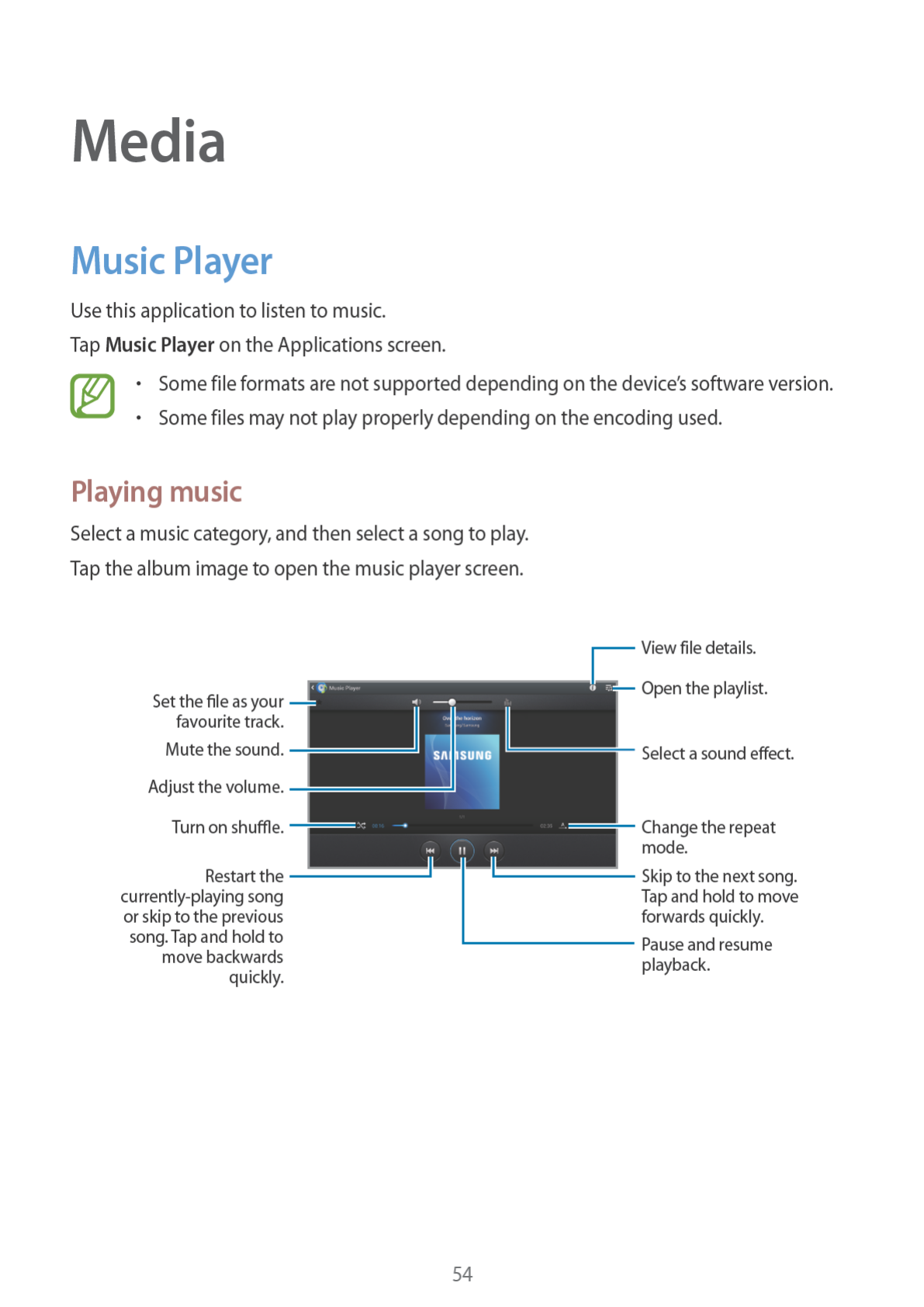
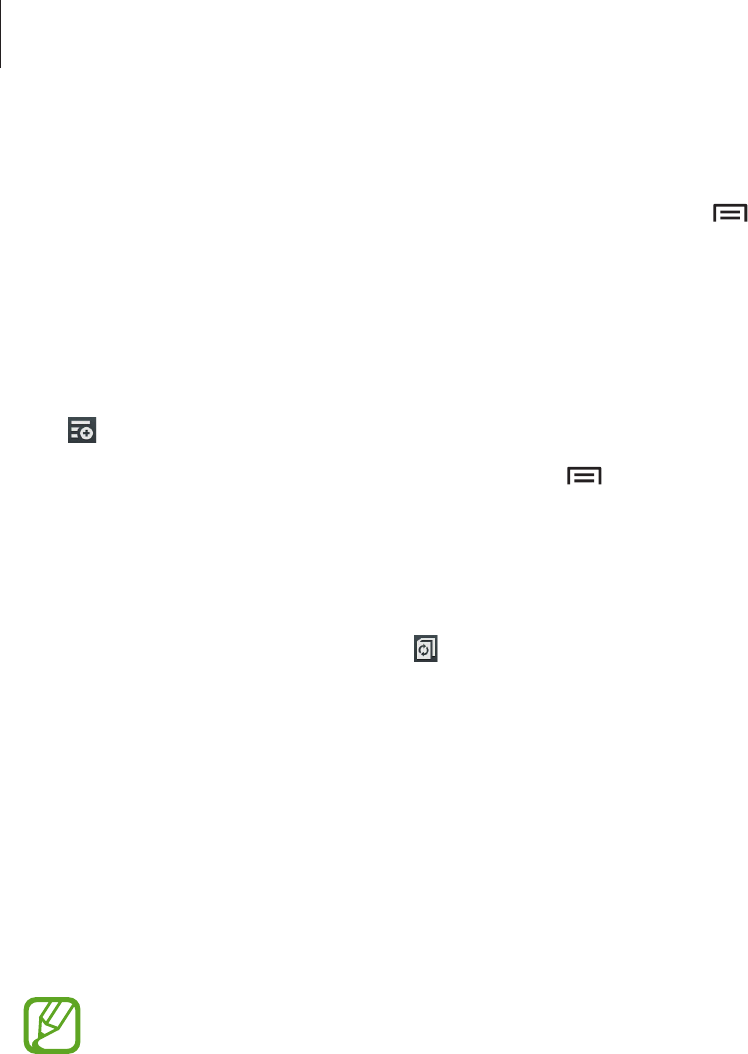
Media
55
Setting a song as ringtone or alarm tone
To use the currently-playing song as ringtone or alarm tone, tap
→
Set as
, and select an
option.
Creating playlists
Make an own selection of songs.
Tap
→
New playlist
. Enter a title and tap
OK
. Select songs to include, and then tap
Done
.
To add the currently-playing song to a playlist, tap
→
Add to playlist
.
Playing music by mood
Play music grouped by mood. The playlist is automatically created by the device. When a new
song is added, tap
Music square
→
.
Tap
Music square
and select a cell of mood. Or select multiple cells by dragging your finger.
Camera
Use this application to take photos or videos.
Use
Gallery
to view photos and videos taken with the device’s camera. (p. 62)
Tap
Camera
on the Applications screen.
The camera automatically shuts off when unused.
Camera etiquette
•
Do not take photos or videos of other people without their permission.
•
Do not take photos or videos where legally prohibited.
•
Do not take photos or videos in places where you may violate other people’s privacy.
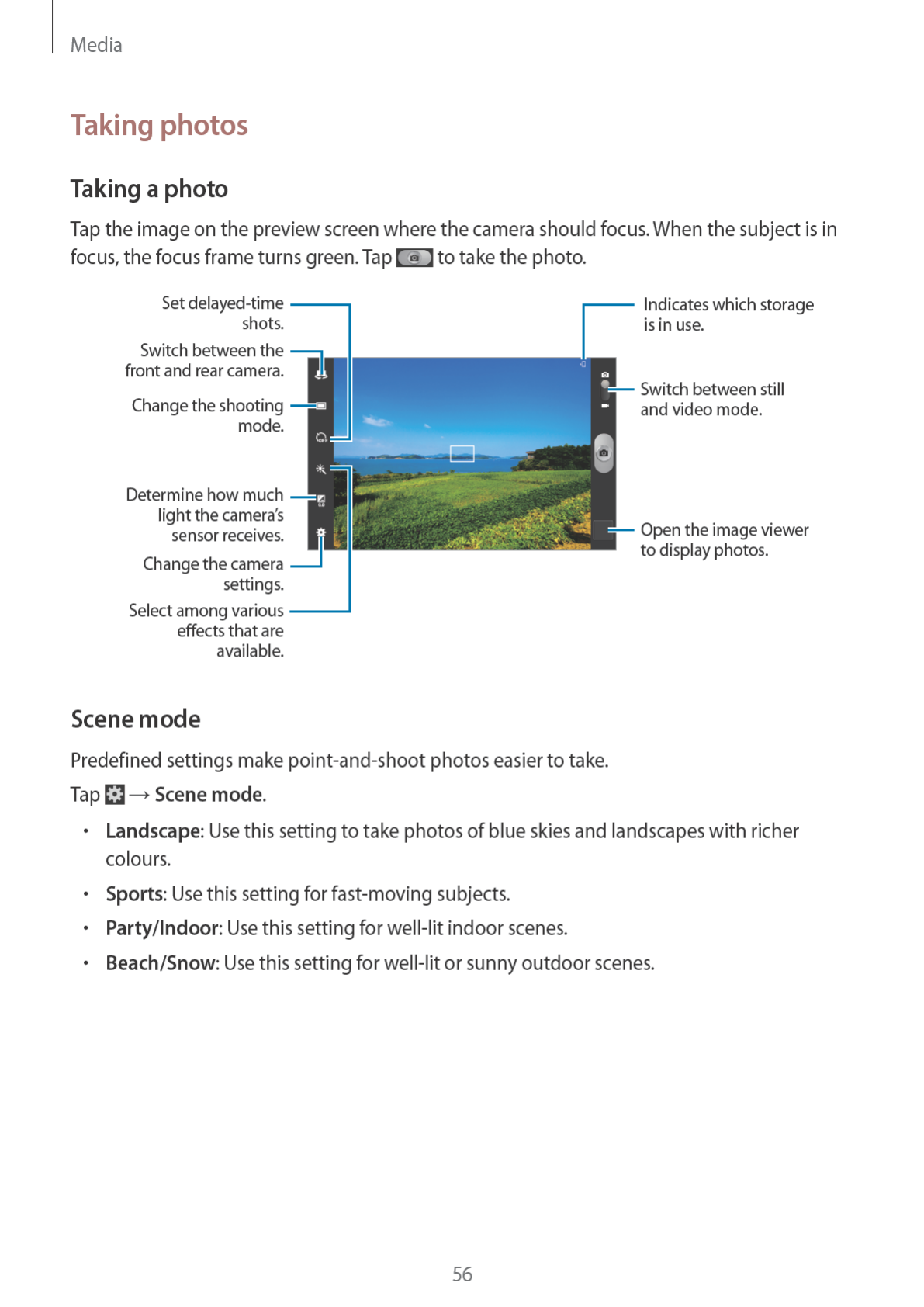

Media
57
•
Sunset
: Use this setting for richer colours and sharper contrasts.
•
Dawn
: Use this setting for very subtle colours.
•
Autumn colour
: Use this setting for red-shifted background scenery.
•
Candlelight
: Use this setting for images of bright light against a dark background.
•
Firework
: Use this setting for high-contrast scenes.
•
Backlight
: Use this setting for subjects with bright lights behind them.
•
Night
: Use this setting for images taken in darker conditions.
Shooting mode
Several photo effects are available.
Tap
→
Shooting mode
.
•
Single shot
: Take a single photo.
•
Panorama
: Take a photo composed of many photos strung together.
•
Share shot
: Send a photo directly to another device via Wi-Fi Direct.
•
Buddy photo share
: Set the device to recognize a person’s face that you have tagged
in a photo and send it to that person. Face recognition may fail depending on the face
angle, face size, skin colour, facial expression, light conditions, or accessories the subject
is wearing.
Panoramic photos
A panoramic photo is a wide landscape image consisting of multiple shots.
Tap
→
Shooting mode
→
Panorama
.
Tap and move the camera in one direction. When the blue frame aligns with the
viewfinder, the camera automatically takes another shot in a panoramic sequence. To stop
shooting, tap .
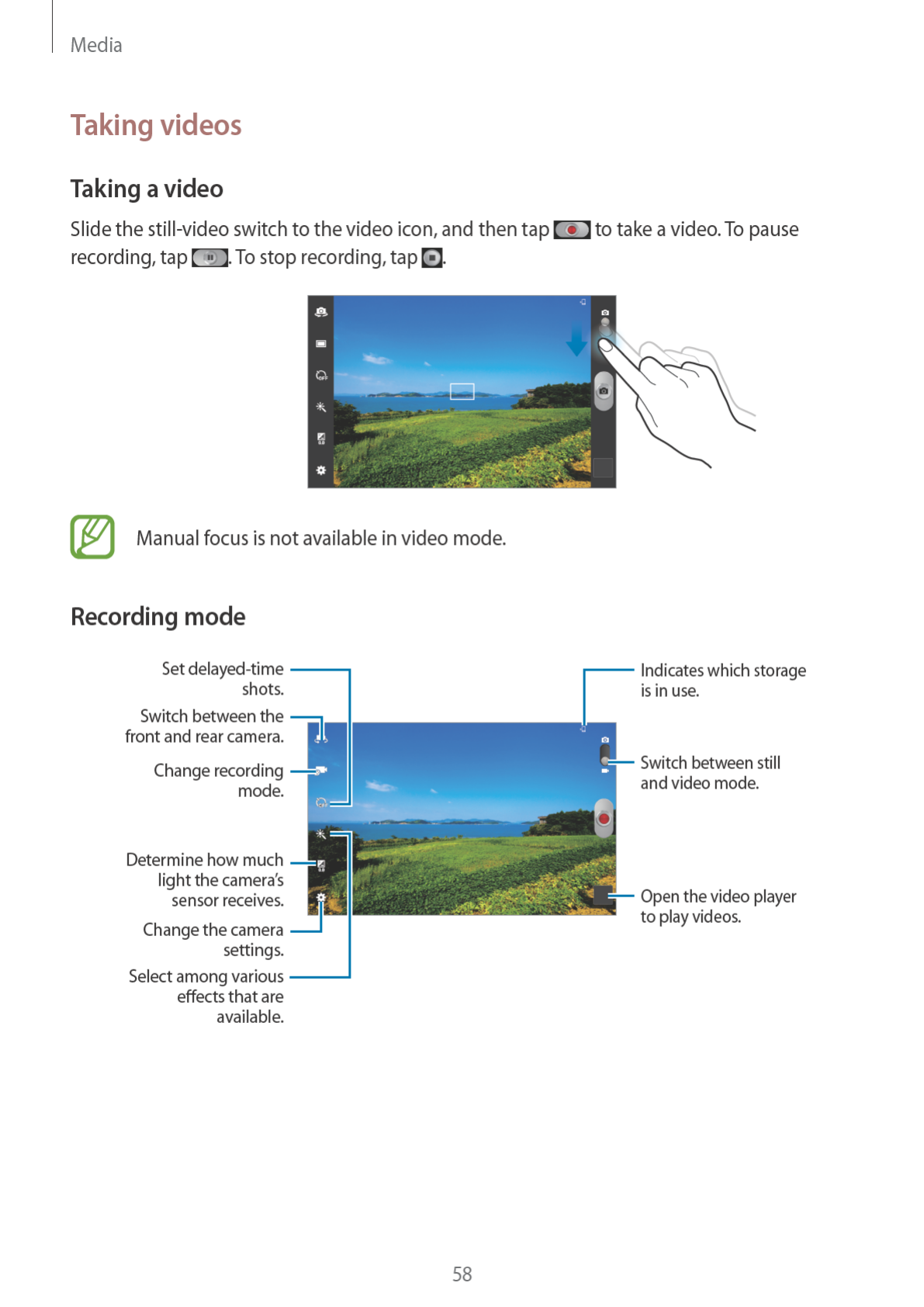
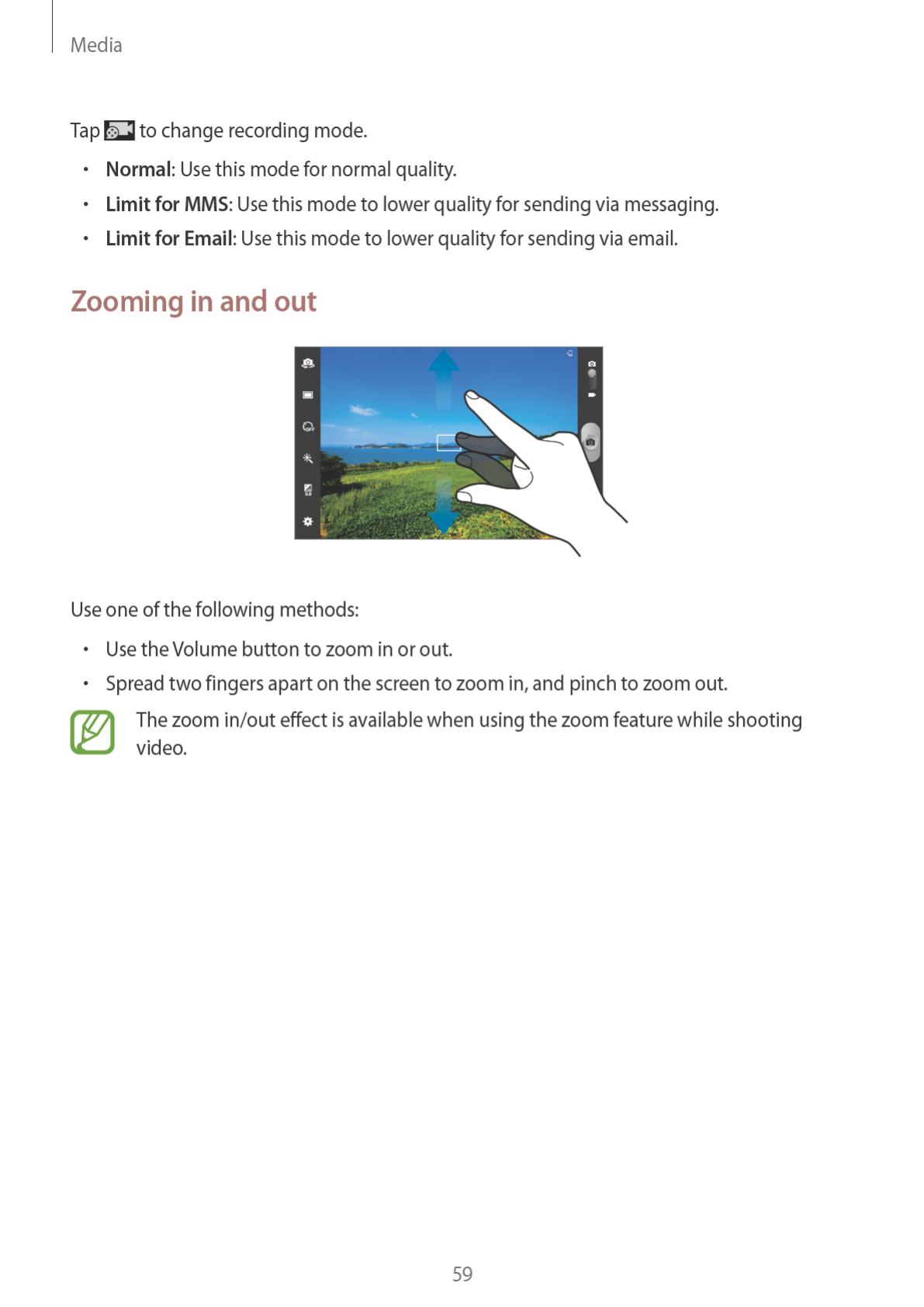

Media
60
Configuring settings for Camera
Tap to configure settings for Camera. Not all of the following options are available in both
still camera and video camera modes. The available options vary depending on the mode
used.
•
Edit shortcuts
: Reorganize shortcuts to frequently-used options.
•
GPS tag
: Attach a GPS location tag to the photo.
•
To improve GPS signals, avoid shooting in locations where the signal may be
obstructed, such as between buildings or in low-lying areas, or in poor weather
conditions.
•
Your location may appear on your photos when you upload them to the Internet.
To avoid this, deactivate the GPS tag setting.
•
Self portrait
: Take a photo of yourself.
•
Self recording
: Take a video of yourself.
•
Shooting mode
: Change the shooting mode.
•
Recording mode
: Change recording mode.
•
Effects
: Select among various photo effects that are available.
•
Scene mode
: Change the scene mode.
•
Exposure value
: Change the exposure value. This determines how much light the
camera’s sensor receives. For low-light situations, use a higher exposure.
•
Timer
: Use this for delayed-time shots.
•
Resolution
: Select a resolution. Use higher resolution for higher quality. But it takes up
more memory.
•
White balance
: Select an appropriate white balance, so images have a true-to-life colour
range. The settings are designed for specific lighting situations. These settings are similar
to the heat range for white-balance exposure in professional cameras.

Media
61
•
Metering
: Select a metering method. This determines how light values are calculated.
Centre-weighted
measures background light in the centre of the scene.
Spot
measures
the light value at a specific location.
Matrix
averages the entire scene.
•
Outdoor visibility
: Use this for bright, outdoor conditions.
•
Guidelines
: Display viewfinder guides to help composition when selecting subjects.
•
Save as flipped
: Invert the image to create a mirror-image of the original scene.
•
Image quality
: Set the quality level for photos. Higher quality images require more
storage space.
•
Video quality
: Set the quality level for videos.
•
Storage
: Select the memory location for storage.
•
Reset
: Reset the camera settings.
Shortcuts
Reorganize shortcuts for easy access to the camera’s various options.
Tap
→
Edit shortcuts
.
Tap and hold an option and drag it to a slot at the left of the screen. The other icons can be
moved within the list by tapping and dragging them.
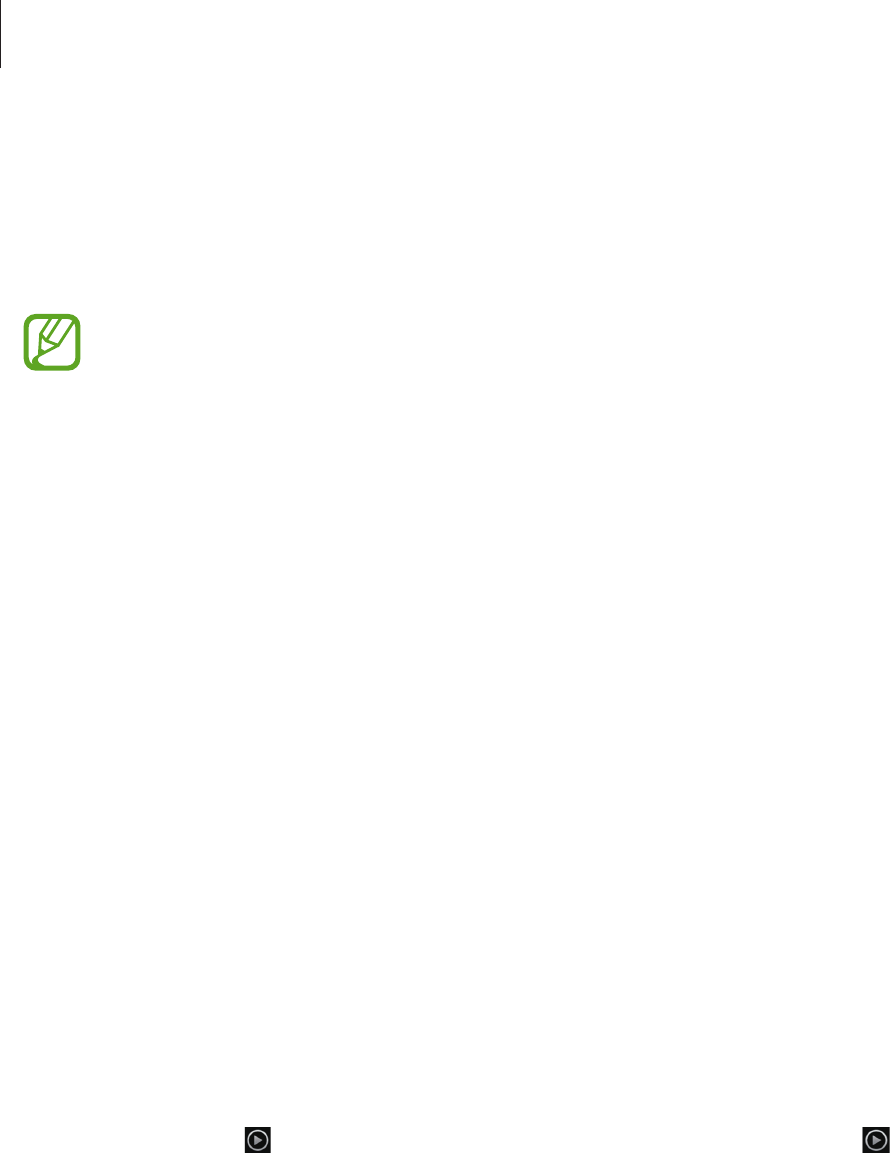
Media
62
Gallery
Use this application to view images and videos.
Tap
Gallery
on the Applications screen.
•
Some file formats are not supported depending on the software installed on the
device.
•
Some files may not play properly depending on how they are encoded.
Viewing images
Launching
Gallery
displays available folders. When another application, such as
Email
, saves
an image, the
Download
folder is automatically created to contain the image. Likewise,
capturing a screenshot automatically creates the
Screenshots
folder. Select a folder to open
it.
In a folder, images are displayed by creation date. Select an image to view it in full screen.
Scroll left or right to view the next or previous image.
Zooming in and out
Use one of the following methods to zoom in an image:
•
Double-tap anywhere to zoom in.
•
Spread two fingers apart on any place to zoom in. Pinch to zoom out, or double-tap to
return.
Playing videos
Video files show the icon on the preview. Select a video to watch it and tap .
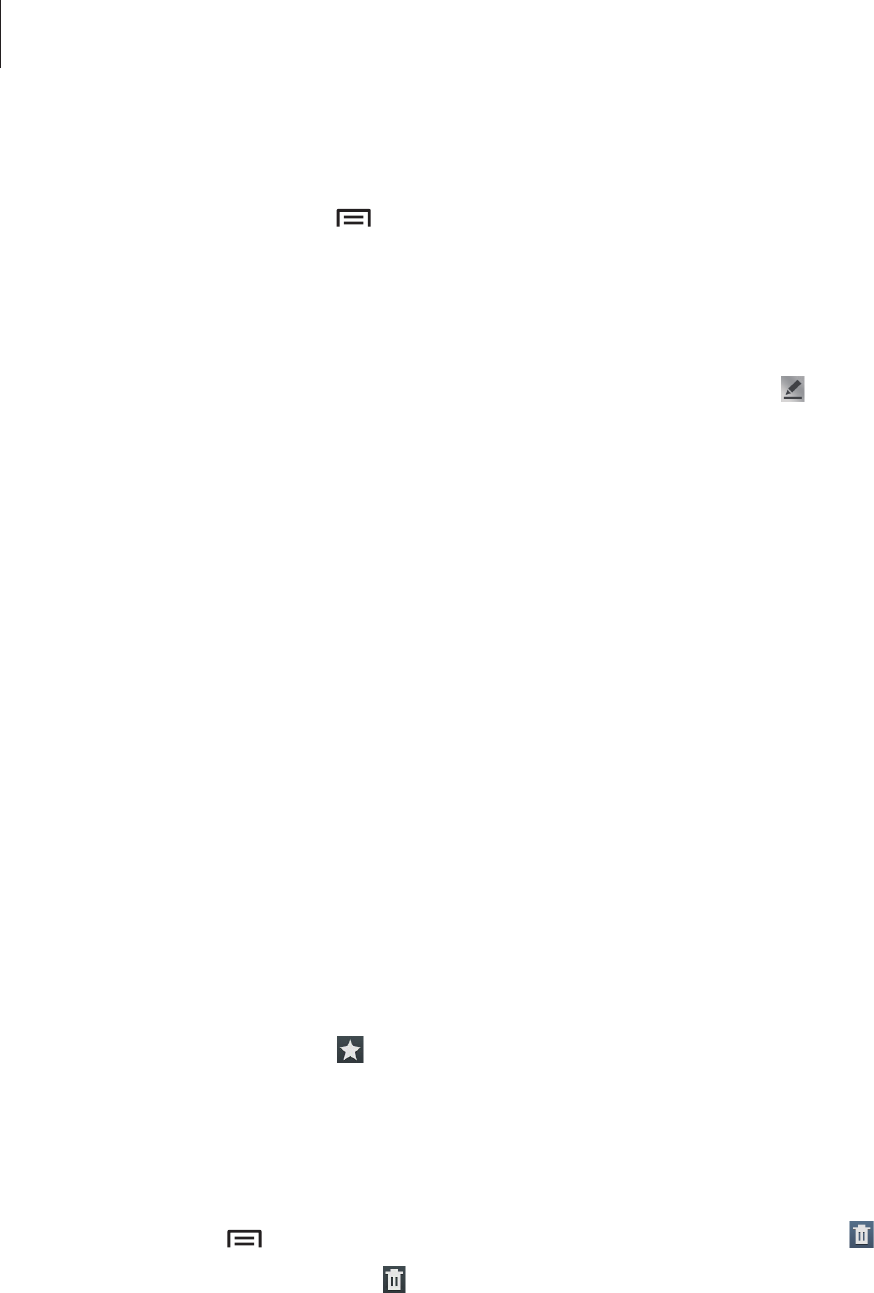
Media
63
Editing images
When viewing an image, tap and use the following functions:
•
Slideshow
: Start a slideshow with the images in the current folder.
•
Photo frame
: Use this to write a note below the image. The edited image is saved in the
Photo frame
folder.
•
Photo note
: Use this to write a note on the back of the image. Tap to edit the note.
•
Copy to clipboard
: Copy to clipboard.
•
Rotate left
: Rotate counter-clockwise.
•
Rotate right
: Rotate clockwise.
•
Crop
: Resize the blue frame to crop and save the image in it.
•
Set as
: Set the image as a wallpaper or a contact image.
•
Buddy photo share
: Send the image to a person whose face is tagged in the image.
•
Print
: Print via a USB or Wi-Fi connection. The device is only compatible with some
Samsung printers.
•
Rename
: Rename the file.
•
Scan for nearby devices
: Search for devices that have media sharing activated.
•
Details
: View image details.
•
Settings
: Change the Gallery settings.
Favourite images
When viewing an image, tap to add the image to the favourites list.
Deleting images
Use one of the following methods:
•
In a folder, tap
→
Select item
, select images by ticking, and then tap .
•
When viewing an image, tap .
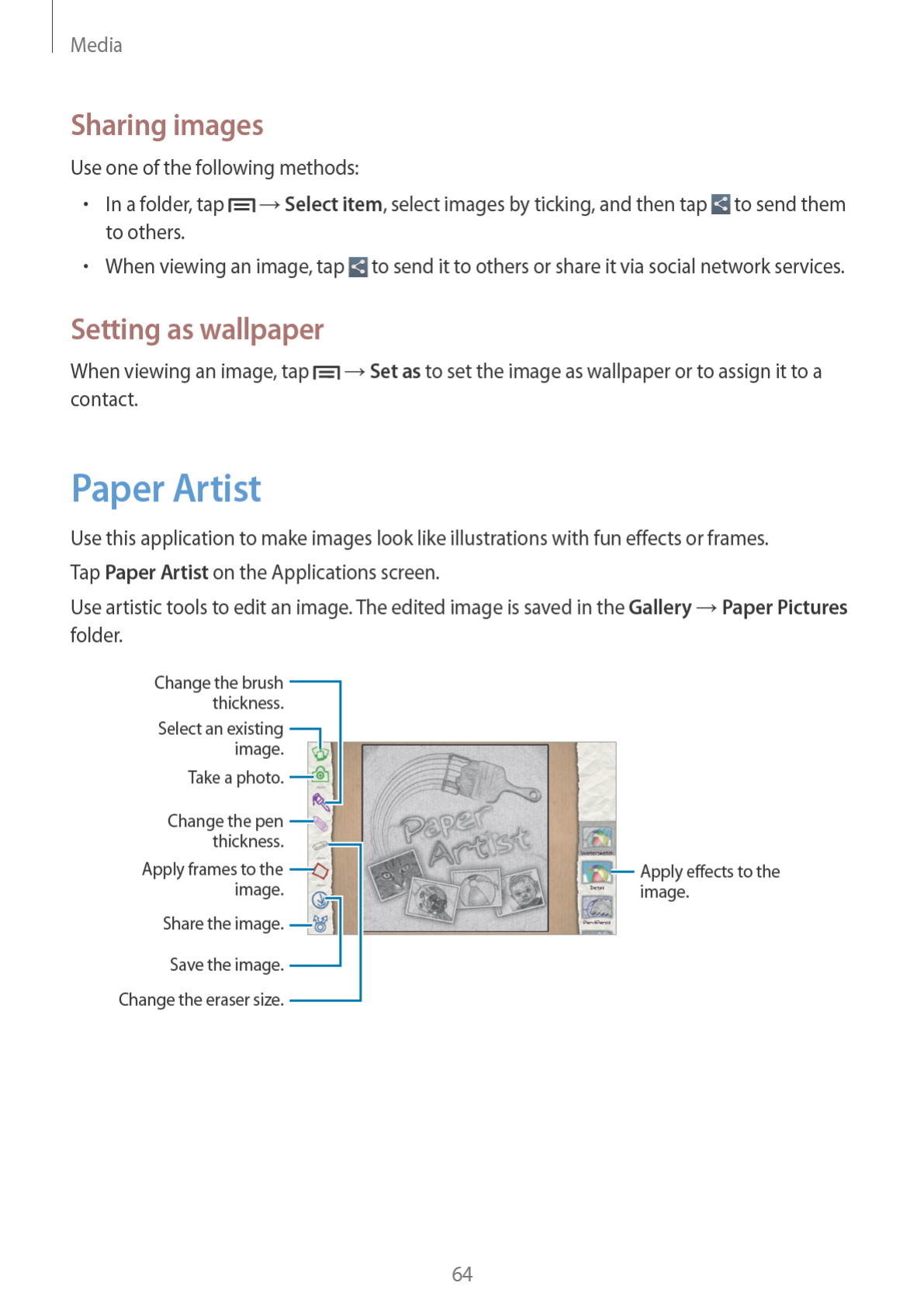
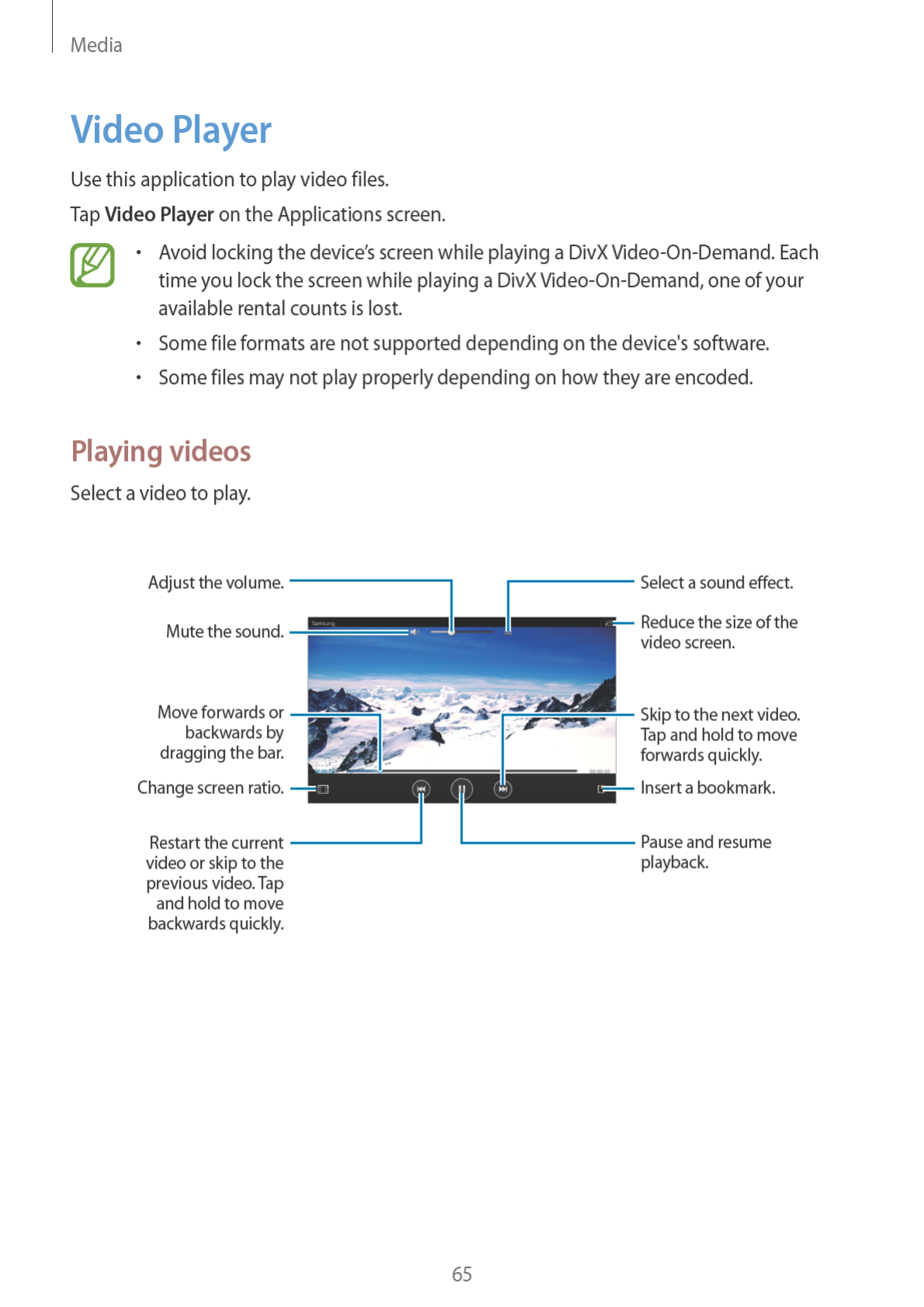

Media
66
Deleting videos
Tap
→
Delete
, select videos by ticking, and then tap
Delete
.
Sharing videos
Tap
→
Share via
, select a sharing method, select videos by ticking, and then tap
Share
.
Using Popup Video player
Use this feature to use other applications without closing the video player. While watching
videos, tap to use the pop-up player.
Spread two fingers apart on the screen to enlarge the player or pinch to reduce it. To move
the player, drag the player to another location.
YouTube
Use this application to watch videos from the YouTube website.
Tap
YouTube
on the Applications screen.
This application may not be available depending on the region or service provider.
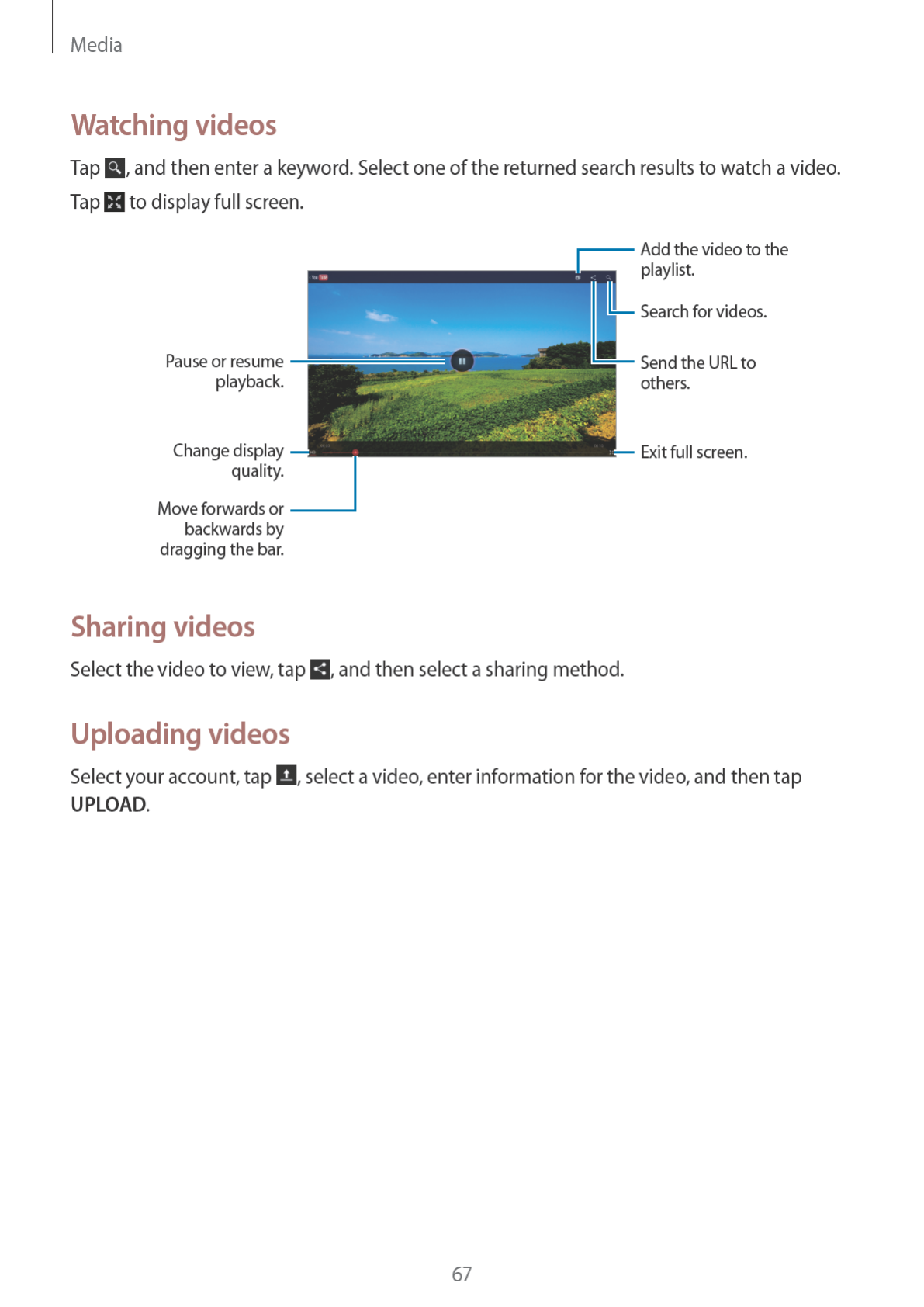

Media
68
Flipboard
Use this application to access your personalized magazines.
Tap
Flipboard
on the Applications screen.
This application may not be available depending on the region or service provider.
To start your Flipboard, flick left on the greeting page, tap
Get Started
, select news topics,
and then tap
Build Your Flipboard
.
Select a cover story or a topic, flick through the Flipboard pages, and then select an article to
read.
While reading an article, use the following icons:
•
: Go to the previous page.
•
: Set the article as your likes in Facebook.
•
: View others’ comments about the article.
•
: Share the article with others.`
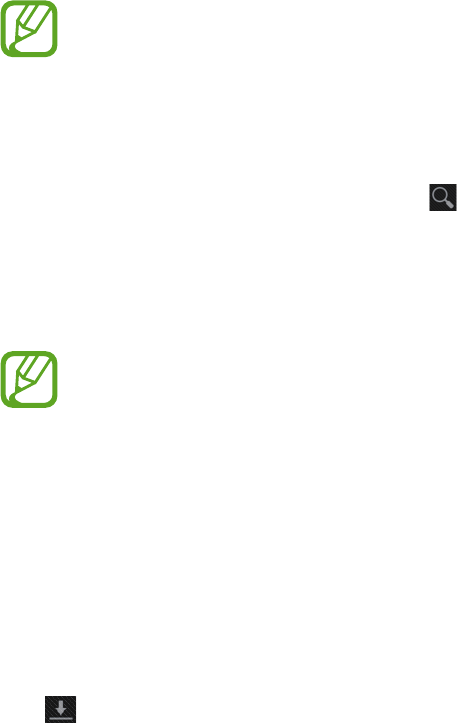
69
Application & media stores
Play Store
Use this application to purchase and download applications and games that are able to run
on the device.
Tap
Play Store
on the Applications screen.
This application may not be available depending on the region or service provider.
Installing applications
Browse applications by category, or tap to search with a keyword.
Select an application to view information. To download it, tap
Install
. If there is a charge for
the application, tap the price, and follow on-screen instructions to complete the purchase
process.
•
When a new version is available for any installed application, an update icon
appears at the top of the screen to alert you to the update. Open the notifications
panel and tap the icon to update the application.
•
To install applications that you downloaded from other sources, on the
Applications screen, tap
Settings
→
Security
→
Unknown sources
.
Uninstalling applications
Uninstall the applications purchased from
Play Store
.
Tap , select an application to delete in the list of installed applications, and then tap
Uninstall
.
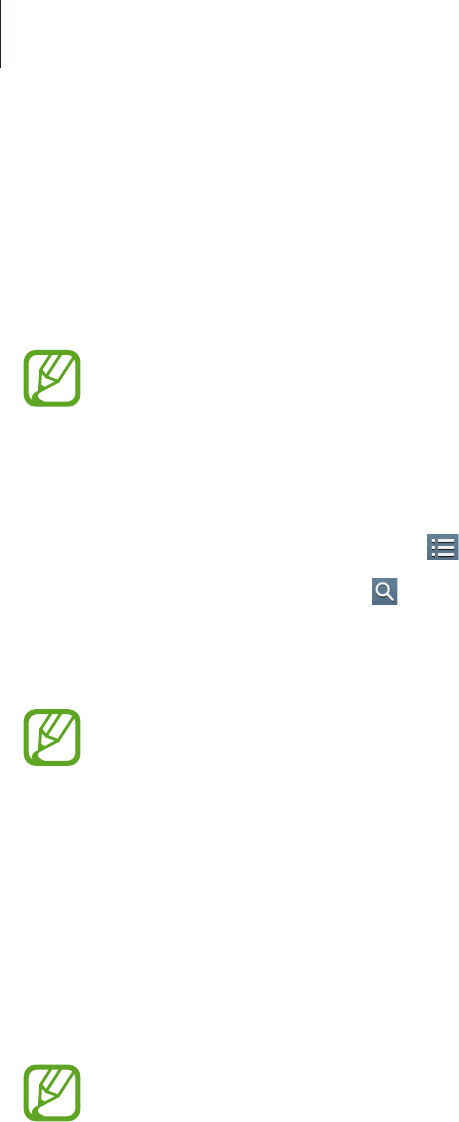
Application & media stores
70
Samsung Apps
Use this application to purchase and download dedicated Samsung applications. For more
information, visit
www.samsungapps.com
.
Tap
Samsung Apps
on the Applications screen.
This application may not be available depending on the region or service provider.
Installing applications
Browse applications by category. Tap to select a category.
To search for an application, tap at the top of the screen, and then enter a keyword in the
search field.
Select an application to view information. To download it, tap
Get
or
Buy
.
When a new version is available for any installed application, an update icon appears
at the top of the screen to alert you to the update. Open the notifications panel and
tap the icon to update the application.
Game Hub
Use this application to access games.
Tap
Game Hub
on the Applications screen.
This application may not be available depending on the region or service provider.
Scroll left or right and select a game to download from
Samsung Apps
.

Application & media stores
71
Play Books
Use this application to read and download book files.
Tap
Play Books
on the Applications screen.
This application may not be available depending on the region or service provider.
Select a book file by scrolling left or right. While reading a book file, tap to access
additional options.
To purchase book files, tap .
Play Movies
Use this application to watch, download, and rent movies or TV shows.
Tap
Play Movies
on the Applications screen.
This application may not be available depending on the region or service provider.
Select a category at the top of the screen, and then select a movie, TV programme, or video to
play or rent.
Play Music
Use this application to listen to music from the device or stream music from the Google cloud
service.
Tap
Play Music
on the Applications screen.
This application may not be available depending on the region or service provider.
Play music by selecting a music category or share songs with others by uploading them to
the Google cloud storage.

Application & media stores
72
Video Hub
Use this application to access and purchase videos.
Tap
Video Hub
on the Applications screen.
This application may not be available depending on the region or service provider.
Select a category, and then select a video.
Readers Hub
Use this application to purchase books or subscribe to newspapers or magazines.
Tap
Readers Hub
on the Applications screen.
This application may not be available depending on the region or service provider.
Select a category, find a book file, and then download it.
Learning Hub
Use this application to access learning material.
Tap
Learning Hub
on the Applications screen.
This application may not be available depending on the region or service provider.
Select a category, and then select a video lecture or book.
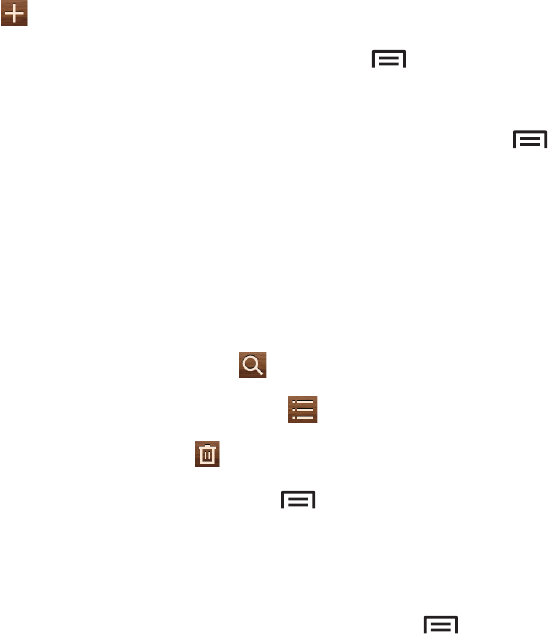
73
Utilities
Memo
Use this application to record important information to save and view at a later date.
Tap
Memo
on the Applications screen.
Composing memos
Tap , enter a memo, and then tap
Save
.
To change the background colour, tap
→
Colour
. Each category has different background
colour.
To lock the memo so that others cannot view it, tap
→
Lock
.
Browsing notes
Browse memo thumbnails by scrolling up or down.
To edit the memo, tap the memo.
To search for a memo, tap .
To change the view mode, tap .
To delete memos, tap .
To send memos to others, tap
→
Share via
.
To print memos via a USB or Wi-Fi connection, tap
Print
. The device is only compatible with
some Samsung printers.
To sync memos with a Google account, tap
→
Memo sync
.
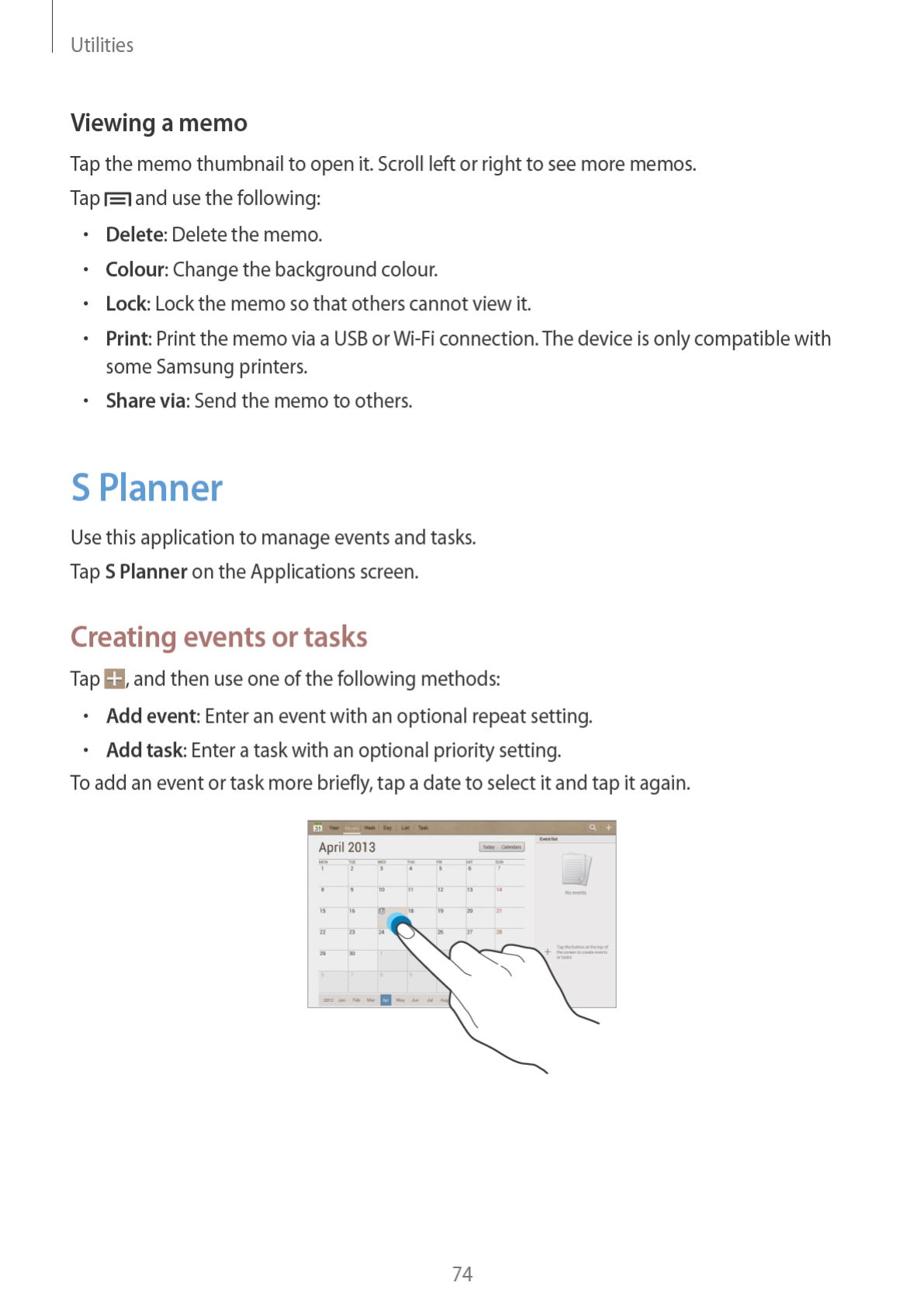
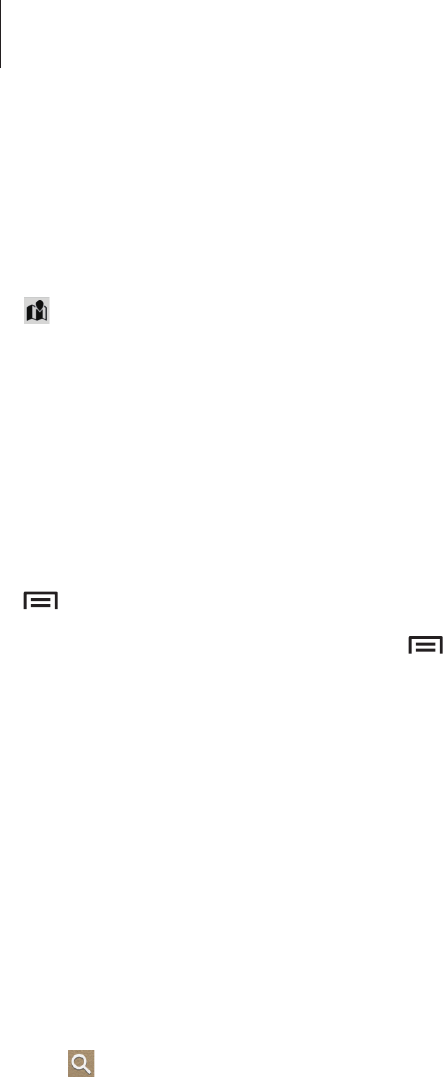
Utilities
75
Enter a title and specify which calendar to use or sync with. Then tap
Edit event details
or
Edit task details
to add more details, such as how often the event repeats, when it has an
advance alert, or where it takes place.
Attach a map showing the location of the event. Enter the location in the
Location
field, tap
next to the field, and then pinpoint the precise location by tapping and holding on the
map that appears.
Attach an image. Tap
Images
, and then take a photo or select one of the existing images.
Syncing with Google Calendar
On the Applications screen, tap
Settings
→
Google
under
Accounts
→
a Google account
→
Sync Calendar
. To manually sync for updating, on the Applications screen, tap
S Planner
→
→
Sync
.
To display synced event or task, tap
→
Settings
→
View settings
→
Calendars
, select the
Google account, and then tap
OK
.
Changing calendar type
Select one from among different types of calendars including year, month, week, and others.
A pinch gesture can be used to change calendar type. For example, pinch to change from the
monthly calendar to the yearly calendar, and spread apart to change yearly calendar back to
monthly calendar.
Searching for events
Tap , and then enter a keyword to search for.
To view today’s events, tap
Today
.
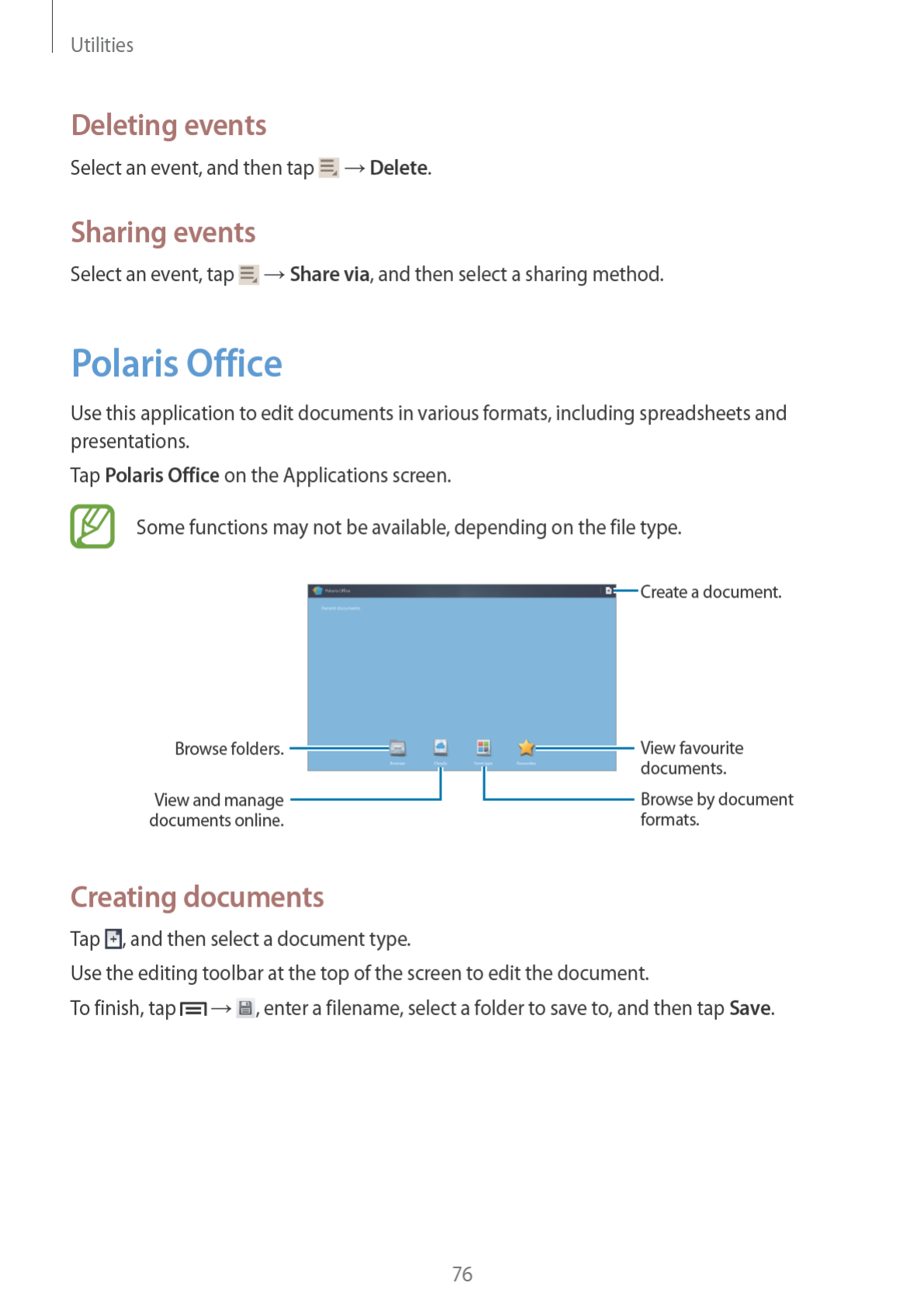
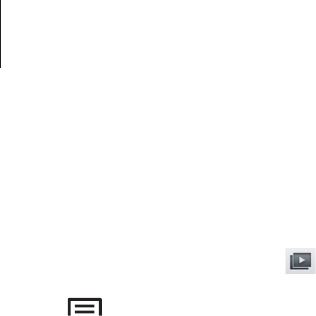
Utilities
77
Reading documents
Tap
Browser
,
Clouds
,
Form type
, or
Favourites
, and then select a file to open.
To start a slideshow, tap .
Tap , and then use one of the following functions:
Document
•
Save as
: Save the document with a different name.
•
PDF export
: Save the document as a PDF file.
•
Find & Replace
: Search for or replace text.
•
Page layout
: Change the layout of pages.
•
Full width view
: View the document contents only, without margins.
•
Zoom
: Change the view size.
•
Reflow text
: Rearrange the text to fit the screen.
•
View Comment
: View comments in the document.
•
TTS
: Read the document via the text-to-speech feature.
•
Print
: Print the document via a USB or Wi-Fi connection. The device is only compatible
with some Samsung printers.
Presentation
•
Save as
: Save the document with a different name.
•
PDF export
: Save the document as a PDF file.
•
Find & Replace
: Search for or replace text.
•
Continuous view
: View slides continuously.
•
Zoom
: Change the view size.
•
Print
: Print the document via a USB or Wi-Fi connection. The device is only compatible
with some Samsung printers.

Utilities
78
Spreadsheet
•
Save as
: Save the document with a different name.
•
Find & Replace
: Search for or replace text.
•
Protect worksheet
: Lock the sheet so that others cannot edit it.
•
Freeze frame
: Keep the selected row in place.
•
Recalculation
: Recalculate the functions on the sheet.
•
Sort
: Sort cells by specific criteria.
•
Filter
: View cells filtered by specific criteria.
•
Zoom
: Change the view size.
•
Print
: Print the document via a USB or Wi-Fi connection. The device is only compatible
with some Samsung printers.
Text
•
Save as
: Save the document with a different name.
•
TTS
: Read the document via the text-to-speech feature.
•
Print
: Print the document via a USB or Wi-Fi connection. The device is only compatible
with some Samsung printers.
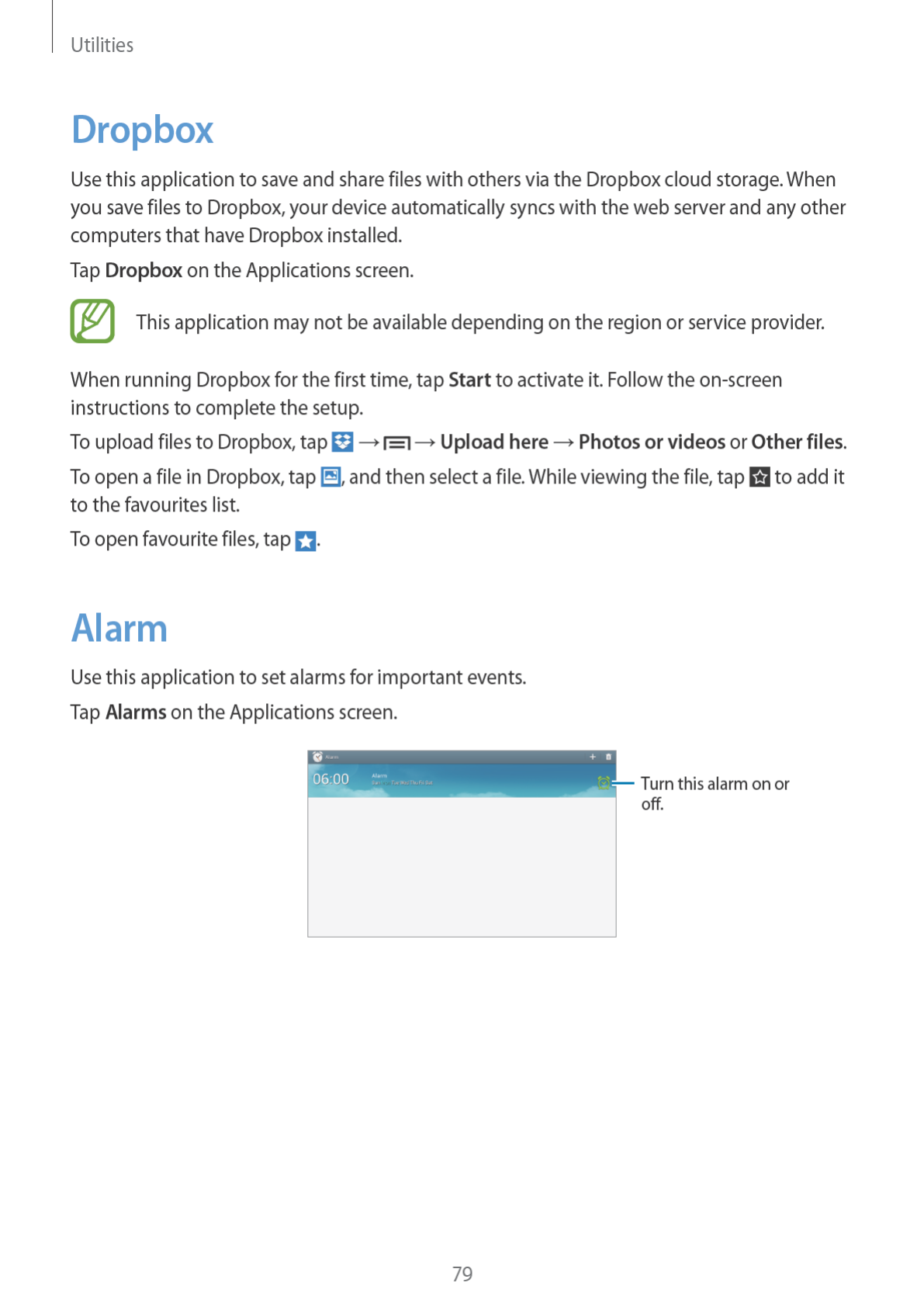
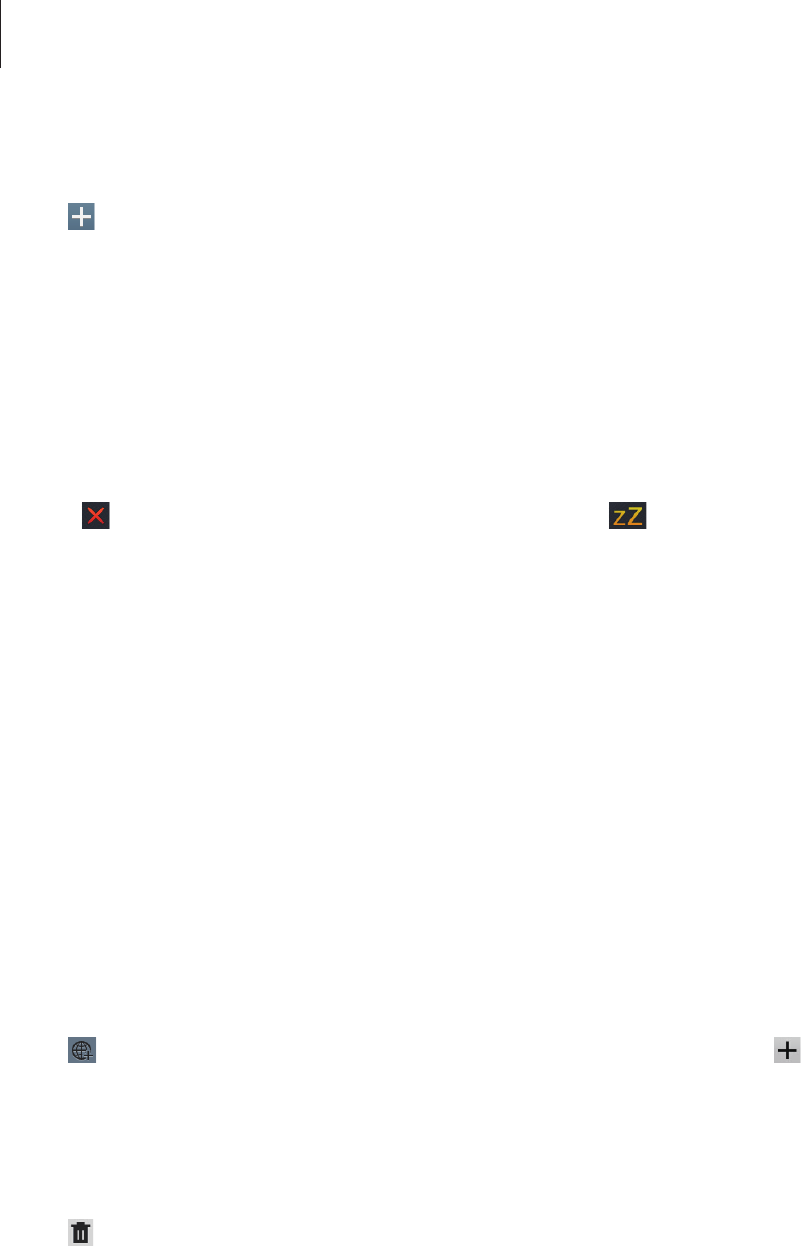
Utilities
80
Setting alarms
Tap , set a time for the alarm to go off, select days for the alarm to repeat, and then tap
Save
.
•
Snooze
: Set an interval and the number of times for the alarm to repeat after the preset
time.
•
Smart alarm
: Set a time for the alarm to go off before the preset time.
Stopping alarms
Drag outside the large circle to stop an alarm. Drag outside the large circle to repeat
the alarm after a specified length of time.
Deleting alarms
Tap and hold the alarm, and then tap
Delete
.
World Clock
Use this application to check the time of many major cities in the world.
Tap
World Clock
on the Applications screen.
Creating clocks
Tap , enter a city name or select a city from the globe, and then tap .
To apply summer time, tap and hold a clock, and then tap
DST settings
.
Deleting clocks
Tap , select clocks, and then tap
Delete
.
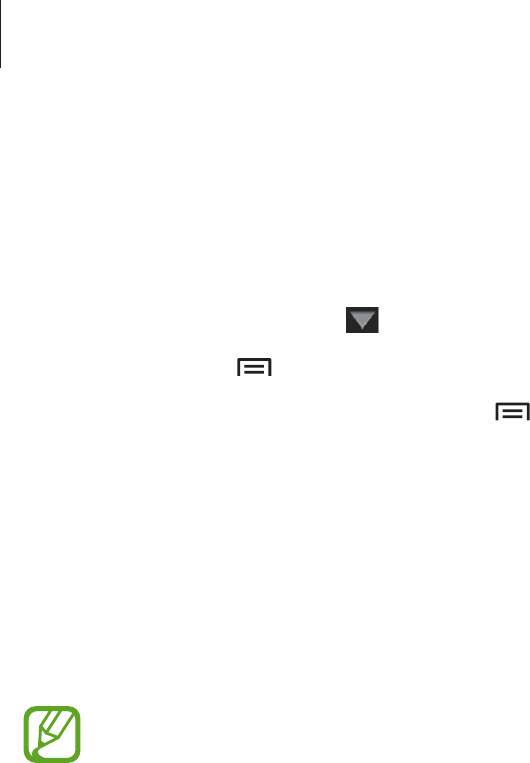
Utilities
81
Calculator
Use this application for simple or complex calculations.
Tap
Calculator
on the Applications screen.
To see calculation history, tap to hide the keypad.
To clear history, tap
→
Clear history
.
To change the character size for history, tap
→
Text size
.
S Voice
Use this application to command the device by voice to send a message, write a memo, and
more.
Tap
S Voice
on the Applications screen.
This application may not be available depending on the region or service provider.
Here are several examples of spoken commands:
•
Open music
•
Launch calculator
•
Call Lulu mobile
•
Dial Lulu work
•
Check schedule
Tips for better voice recognition
•
Speak clearly.
•
Speak in quiet places.
•
Do not use offensive or slang words.
•
Avoid speaking in dialectal accents.
The device may not recognize your commands or may perform unwanted commands
depending on your surroundings or how you speak.
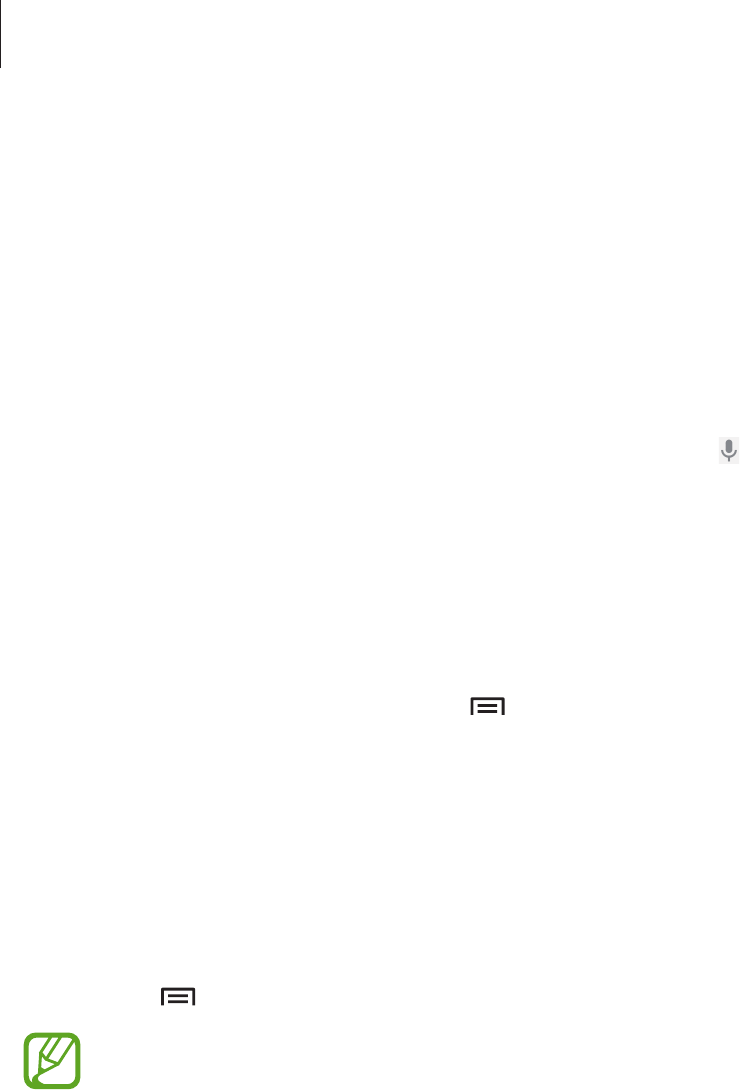
Utilities
82
Google
Use this application to search not only the Internet, but also applications and their contents
on the device as well.
Tap
Google
on the Applications screen.
Searching the device
Tap the search field, and then enter a keyword. Alternatively, tap , speak a keyword, and
then select one of the suggested keywords that appear.
If no results are returned from the applications, the web browser appears, displaying the
search results.
Search scope
To select what applications to search, tap
→
Settings
→
Tablet search
, and then tick the
items to search for.
Google Now
Launch Google search to view Google Now cards that show the current weather, public
transit info, your next appointment, and more when you are most likely to need it.
Join Google Now when opening Google search for the first time. To change Google Now
settings, tap
→
Settings
→
Google Now
.
This feature may not be available depending on the region or service provider.
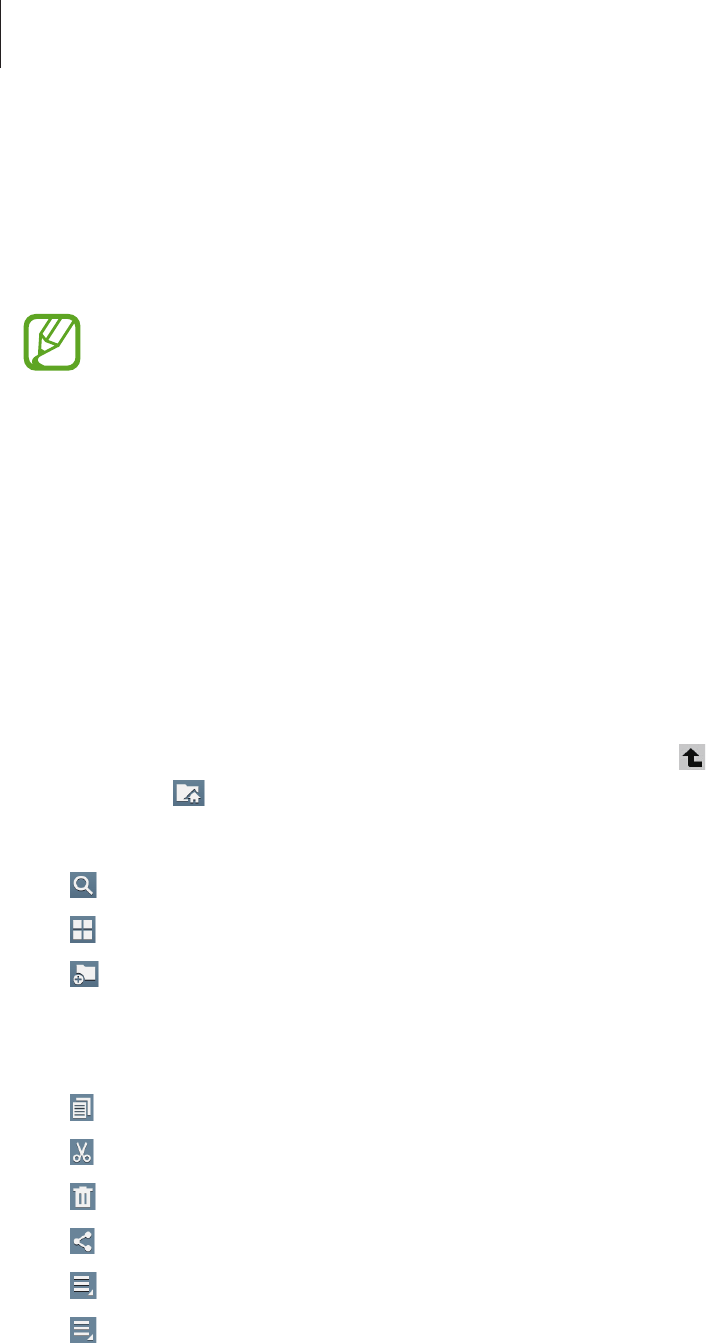
Utilities
83
Voice Search
Use this application to search webpages by speaking.
Tap
Voice Search
on the Applications screen.
This application may not be available depending on the region or service provider.
Speak a keyword or phrase when
Speak now
appears on the screen. Select one of the
suggested keywords that appear.
My Files
Use this application to access all kinds of files stored in the device, including images, videos,
songs, and sound clips.
Tap
My Files
on the Applications screen.
Select a folder to open it. To go back to the parent folder, tap . To return to the root
directory, tap .
In a folder, use one of the following functions:
•
: Search for files.
•
: Change the view mode.
•
: Create a folder.
•
Time
: Sort files or folders.
Select a file or folder by ticking, and then use one of the following functions:
•
: Copy files or folders to another folder.
•
: Move files or folders to another folder.
•
: Delete files or folders.
•
: Send files to others.
•
→
Rename
: Rename a file or folder.
•
→
Details
: View file or folder details.
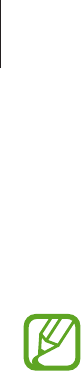
Utilities
84
Downloads
Use this application to see what files are downloaded through the applications.
Tap
Downloads
on the Applications screen.
This application may not be available depending on the region or service provider.
To see the files downloaded from the Internet, tap
Internet downloads
, otherwise, tap
Other
downloads
to see the files downloaded from other applications, such as
Email
.
Select a file to open it with an appropriate application.
TripAdvisor
Use this application to get travel information such as destination, flight, or hotel. You can also
book for a room or flight and share your reviews with others.
Tap
TripAdvisor
on the Applications screen.
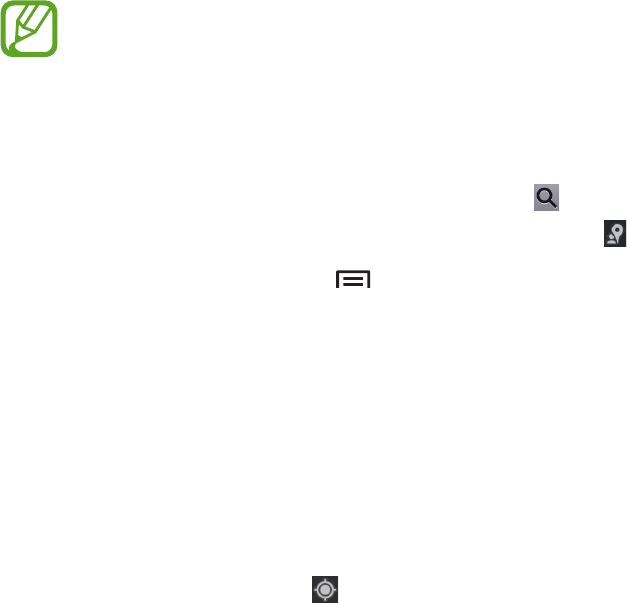
85
Travel & local
Maps
Use this application to pinpoint the location of the device, search for places, or get directions.
Tap
Maps
on the Applications screen.
This application may not be available depending on the region or service provider.
Searching for locations
Tap
Search Maps
, enter an address, and then tap . Select a location to view the detailed
location information. To search for nearby locations, tap .
Once the location is found, tap and use one of the following functions:
•
Clear Map
: Clear the map.
•
Make available offline
: Save the map of a specified area to view it offline.
•
Latitude
: Share location information with friends.
•
My Places
: View search history.
•
Settings
: Change the map settings.
•
Help
: View information about using the map.
To view current location, tap .
To zoom in or out the map, spread two fingers apart on the screen to zoom in, and pinch to
zoom out.
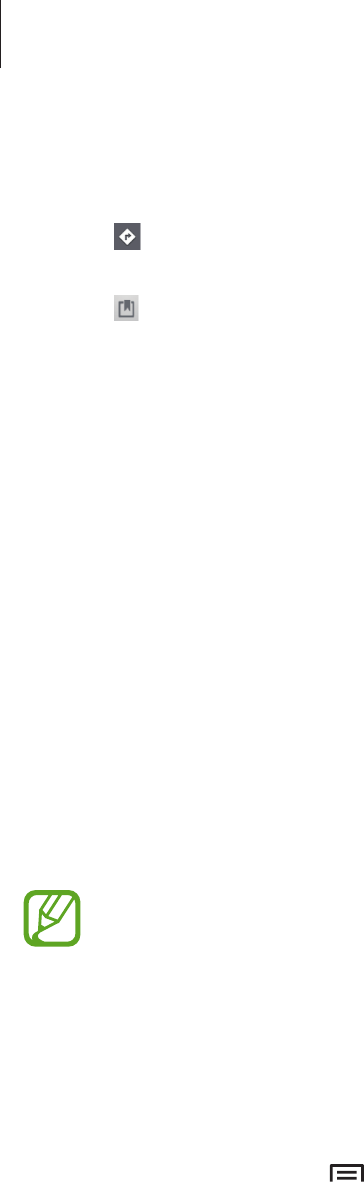
Travel & local
86
Getting directions for a destination
1 Tap .
2 Tap , and then select a method to enter starting and ending locations:
•
My current location
: Use current location for starting location.
•
Contacts
: Select from the contacts list.
•
Point on map
: Pinpoint by tapping on the map.
•
My Places
: Select from the list of favourite places.
3 Select a travel method, such as driving, public transit, or walking, and then tap
Go
.
4 Select one of the routes that appear.
Local
Use this application to search for nearby restaurants, banks, bus stops, and more.
Tap
Local
on the Applications screen.
This application may not be available depending on the region or service provider.
Select a place category, and then select a place from the list of search results.
•
Map
: Pinpoint the place on the map.
•
Directions
: Search for a route to the place.
•
Call
: Call the place’s phone number.
To add a place category, tap
→
Add a search
on the category list, enter a keyword to
search into the text field.
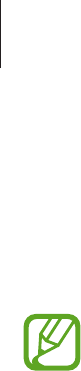
Travel & local
87
Navigation
Use this application to search for a route to a destination.
Tap
Navigation
on the Applications screen.
•
Navigation maps, your current location, and other navigational data may differ
from actual location information. You should always pay attention to road
conditions, traffic, and any other factors that may affect your driving. Follow all
safety warnings and regulations while driving.
•
This application may not be available depending on the region or service provider.
Specify the destination by using one of the following methods:
•
Speak the destination address.
•
Enter the destination address.
•
Select the destination address from the contacts list.
•
Select the destination from the list of starred places.
Once a route is found, follow on-screen instructions to navigate to the destination.
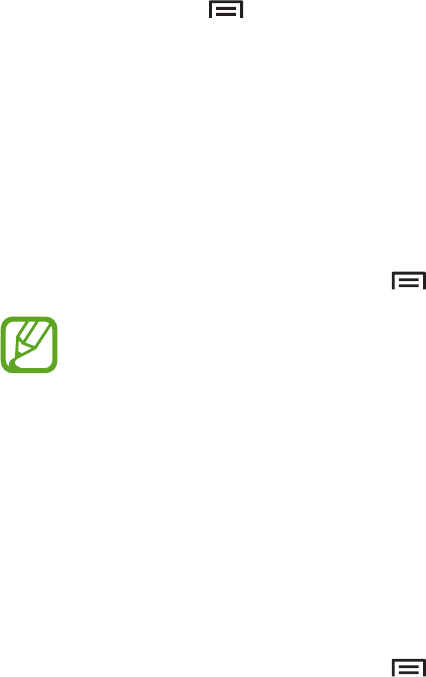
88
Settings
About Settings
Use this application to configure the device, set application options, and add accounts.
Tap
Settings
on the Applications screen.
Wi-Fi
Activate the Wi-Fi feature to connect to a Wi-Fi network and access the Internet or other
network devices.
To use options, tap .
•
Advanced
: Customize Wi-Fi settings.
•
WPS push button
: Connect to a secured Wi-Fi network with a WPS button.
•
WPS PIN entry
: Connect to a secured Wi-Fi network with a WPS PIN.
Setting Wi-Fi sleep policy
On the Settings screen, tap
Wi-Fi
→
→
Advanced
→
Keep Wi-Fi on during sleep
.
When the screen is turned off, the device automatically turns off Wi-Fi connections.
When this happens, the device automatically accesses data networks if it is set to use
them. This may incur data transfer fees. To avoid data-usage bills, set this option to
Always
.
Setting Network notification
The device can detect open Wi-Fi networks and display an icon on the status bar to notify
when available.
On the Settings screen, tap
Wi-Fi
→
→
Advanced
and tick
Network notification
to
activate this feature.
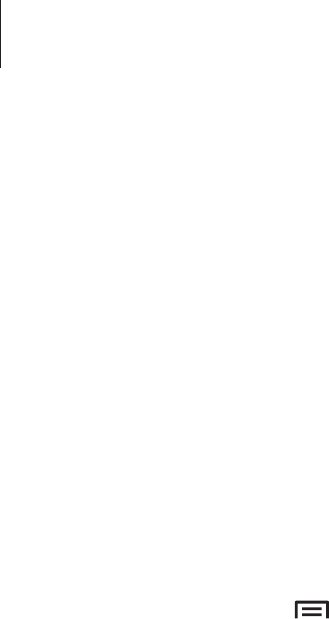
Settings
89
Bluetooth
Activate the Bluetooth feature to exchange information over short distances.
Data usage
Keep track of your data usage amount, and customize the settings for the limitation.
•
Mobile data
: Set the device to use data connections on any mobile network.
•
Set mobile data limit
: Set a limit for the mobile data usage.
•
Data usage cycle
: Enter monthly reset date to monitor your data usage.
To use more options, tap .
•
Data roaming
: Set the device to use data connections when you are roaming.
•
Restrict background data
: Set the device to disable sync in the background while using
a mobile network.
•
Auto sync data
: Set the device to sync contact, calendar, email, bookmark, and social
network image data automatically.
•
Show Wi-Fi usage
: Set the device to show your data usage via Wi-Fi.
•
Mobile hotspots
: Search for and use another device’s mobile network.

Settings
90
More settings
Customize settings to control connections with other devices or networks.
Flight mode
This disables all wireless functions on your device. You can use only non-network services.
Mobile networks
•
Mobile data
: Use to allow packet switching data networks for network services.
•
Data roaming
: Use the device to connect to another network when you are roaming or
your home network is not available.
•
Access Point Names
: Set up access point names (APNs).
•
Network mode
: Select a network type.
•
Network operators
: Search for available networks and select a network for roaming.
Tethering and portable hotspot
•
Portable Wi-Fi hotspot
: Use the portable Wi-Fi hotspot to share the device’s mobile
network connection with computers or other devices through the Wi-Fi network.
•
USB tethering
: Use USB tethering to share the device’s mobile network connection with
a computer via USB. When connected to a computer, the device is used as a wireless
modem for the computer.
•
Bluetooth tethering
: Use the Bluetooth tethering to share the device’s mobile network
connection with other devices via Bluetooth.
•
Help
: Learn more about USB, Wi-Fi, and Bluetooth tethering.
VPN
Set up and connect to virtual private networks (VPNs).

Settings
91
Nearby devices
•
File sharing
: Activate media sharing to allow other DLNA-enabled devices to access
media files on your device.
•
Shared contents
: Set the device to share your content with other devices.
•
Device name
: Enter a media server name for your device.
•
Allowed devices list
: View the list of devices that can access your device.
•
Not-allowed devices list
: View the list of devices that are blocked from accessing your
device.
•
Download to
: Select a memory location for saving media files.
•
Upload from other devices
: Set the device to accept uploads from other devices.
Kies via Wi-Fi
Connect the device to Samsung Kies via a Wi-Fi network.
Blocking mode
Select which notifications will be blocked or set to allow notifications for calls from specified
contacts in blocking mode.

Settings
92
Sound
Change settings for various sounds on the device.
•
Volume
: Adjust the volume level for music and videos, system sounds, and notifications.
•
Ringtone
: Select a ringtone to alert you to incoming calls and notifications.
•
Vibration
: Add or select a vibration pattern.
•
Notifications
: Select a ringtone for events, such as incoming messages and alarms.
•
Vibrate when ringing
: Set the device to vibrate and play a ringtone for incoming calls.
•
Dialling keypad tone
: Set the device to sound when tapping the buttons on the keypad.
•
Touch sounds
: Set the device to sound when selecting an application or option on the
touch screen.
•
Screen lock sound
: Set the device to sound when locking or unlocking the touch screen.
•
My sound
: Personalize the sound for ear you use most during calls or while listening to
music.
Display
Change the settings for the display.
•
Wallpaper
:
–
Home screen
: Select a background image for the Home screen.
–
Lock screen
: Select a background image for the locked screen.
–
Home and lock screens
: Select a background image for the Home screen and the
locked screen.
•
Notification panel
: Customize the items that appear on the quick setting panel.
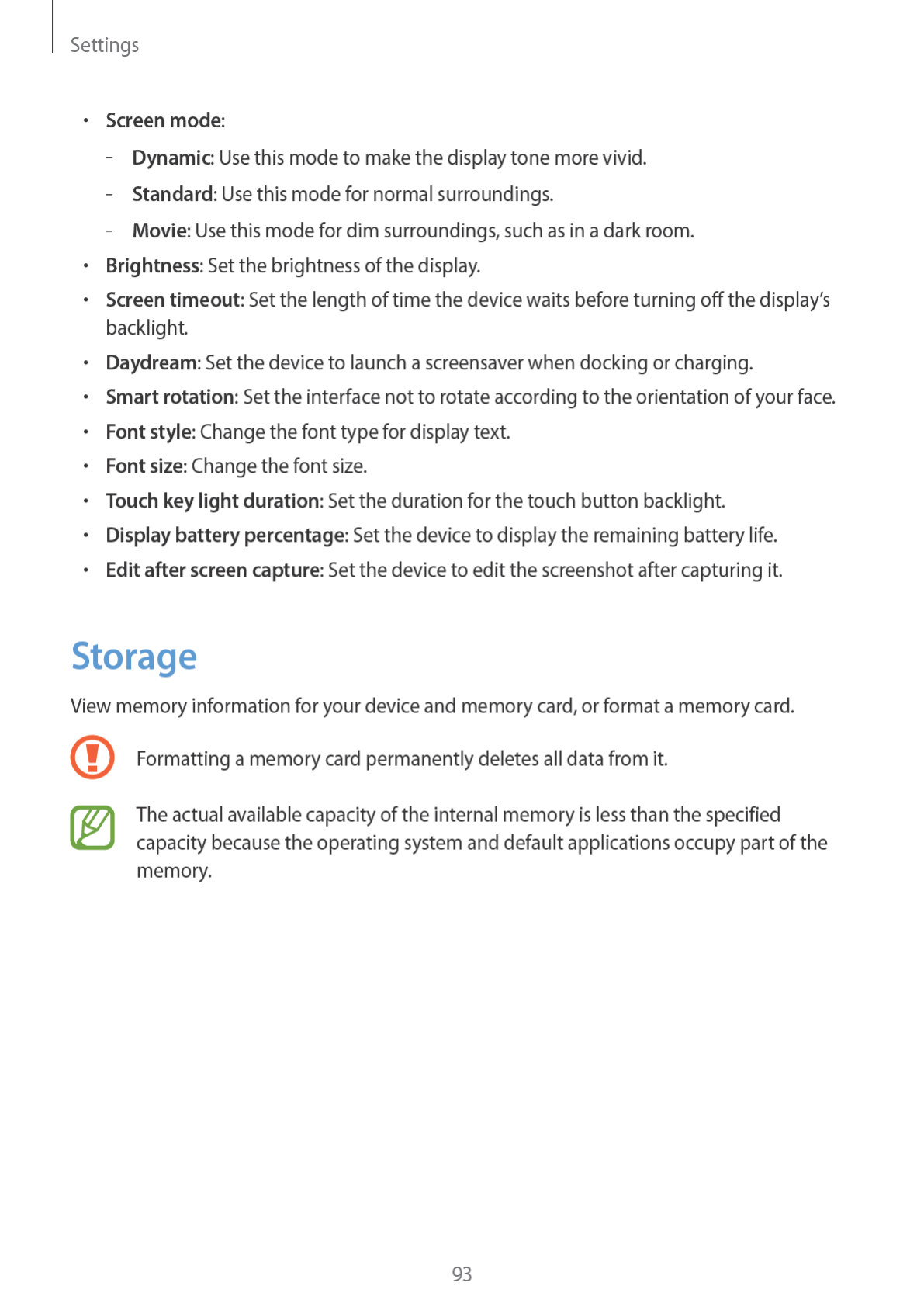

Settings
94
Power saving mode
Activate power-saving mode and change the settings for power-saving mode.
•
CPU power saving
: Set the device to limit some system resource usage.
•
Screen power saving
: Set the device to decrease the brightness of the display.
•
Learn about Power saving mode
: Discover how to reduce battery consumption.
Battery
View the amount of battery power consumed by your device.
Application manager
View and manage the applications on your device.
Location services
Change settings for location information permissions.
•
Access to my location
: Set this to allow applications to use location information.
•
Use GPS satellites
: Set the device to use the GPS satellite for finding the current location.
•
Wi-Fi & mobile network location
: Set the device to allow location data collection and to
determine the location of your lost or stolen device via Wi-Fi or mobile network.
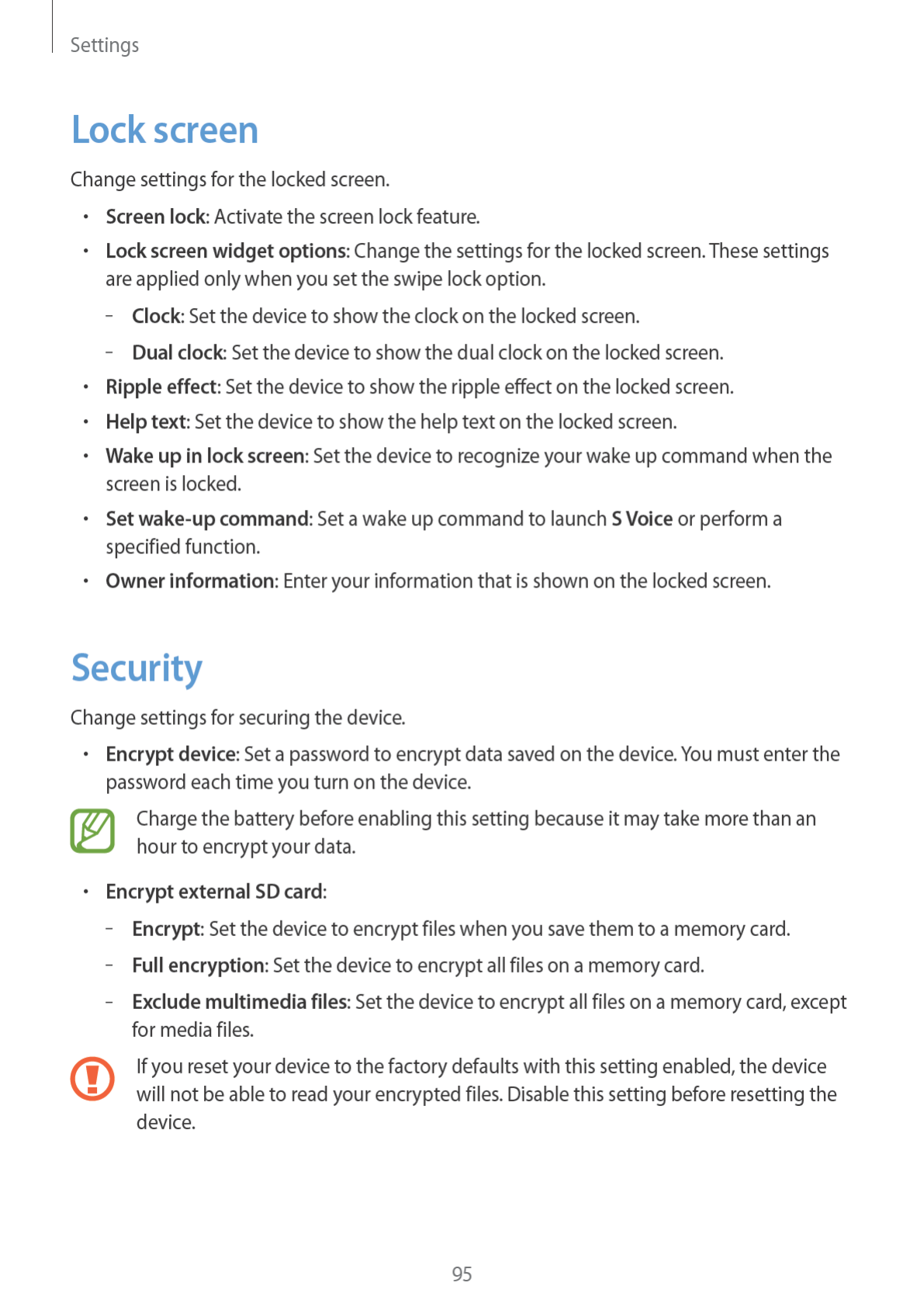

Settings
96
•
Remote controls
: Set the device to allow control of your lost or stolen device remotely
via the Internet. To use this feature, you must sign in to your Samsung and Google
accounts.
–
Add account
: Add or view your Samsung account.
–
Wi-Fi & mobile network location
: Set the device to allow location data collection and
to determine the location of your lost or stolen device via Wi-Fi and mobile networks.
•
SIM Change Alert
: Activate or deactivate the Find my mobile feature which helps locate
the device when lost or stolen.
•
Find my mobile web page
: Access the SamsungDive website (
www.samsungdive.com
).
You can track and control your lost or stolen device on the SamsungDive website.
•
Set up SIM card lock
:
–
Lock SIM card
: Activate or deactivate the PIN lock feature to require the PIN before
using the device.
–
Change SIM PIN
: Change the PIN used to access SIM or USIM data.
•
Make passwords visible
: By default, the device hides passwords for security. Set the
device to display passwords as they are entered.
•
Device administrators
: View device administrators installed on the device. You can allow
device administrators to apply new policies to the device.
•
Unknown sources
: Choose to install applications from any source. If not chosen,
download applications only from
Play Store
.
•
Verify apps
: Set this to allow Google to check the application for harmful behaviour
before installing it.
•
Trusted credentials
: Use certificates and credentials to ensure secure use of various
applications.
•
Install from device storage
: Install encrypted certificates stored on the USB storage.
•
Clear credentials
: Erase the credential contents from the device and reset the password.
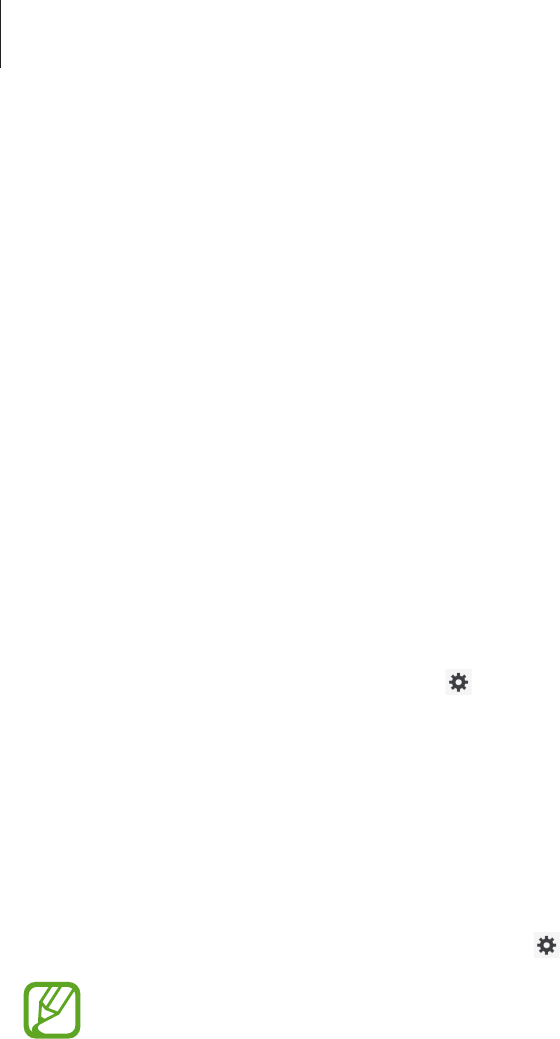
Settings
97
Language and input
Change the settings for text input. Some options may not be available depending on the
selected language.
Language
Select a display language for all menus and applications.
Default
Select a default keyboard type for text input.
Google voice typing
To change the voice input settings, tap .
•
Choose input languages
: Select input languages for text input.
•
Block offensive words
: Set the device to prevent the device from recognising offensive
words in voice inputs.
Samsung keyboard
To change the Samsung keyboard settings, tap .
The available options may vary depending on the region or service provider.
•
Input languages
: Select languages for text input.
•
Predictive text
: Activate predictive text mode to predict words based on your input and
show word suggestions. You can also customize the word prediction settings.
•
Continuous input
: Set the device to enter text by sweeping on the keyboard.
•
Handwriting
: Customize settings for handwriting mode, such as recognition time, pen
thickness, or pen colour.
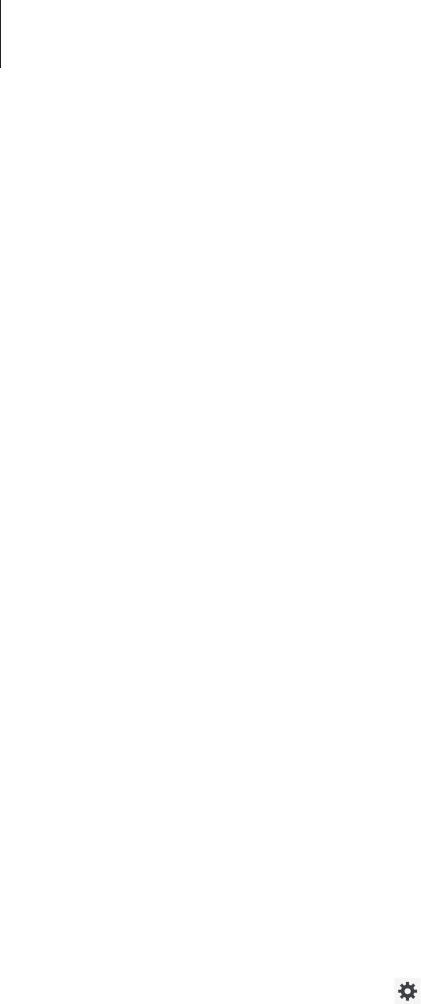
Settings
98
•
Advanced
:
–
Auto capitalization
: Set the device to automatically capitalize the first character after
a final punctuation mark, such as a full stop, question mark, or exclamation mark.
–
Auto spacing
: Set the device to automatically insert a space between words.
–
Auto-punctuate
: Set the device to insert a full stop when you double-tap the space
bar.
–
Character preview
: Set the device to display a large image of each character tapped.
–
Key-tap sound
: Set the device to sound when a key is touched.
•
Tutorial
: Learn how to enter text with the Samsung keyboard.
•
Reset settings
: Reset Samsung keyboard settings.
Voice search
•
Language
: Select a language for the voice recognition.
•
Speech output
: Set the device to provide voice feedback to alert you to the current
action.
•
Block offensive words
: Hide offensive words from voice search results.
Text-to-speech output
•
Preferred TTS engine
: Select a speech synthesis engine. To change the settings for
speech synthesis engines, tap .
•
Speech rate
: Select a speed for the text-to-speech feature.
•
Listen to an example
: Listen to the spoken text for an example.

Settings
99
Driving mode
Activate driving mode to set the device to read contents aloud and specify applications to
use in driving mode.
Pointer speed
Adjust the pointer speed for the mouse or trackpad connected to your device.
Backup and reset
Change the settings for managing settings and data.
•
Back up my data
: Set the device to back up settings and application data to the Google
server.
•
Backup account
: Set up or edit your Google backup account.
•
Automatic restore
: Set the device to restore settings and application data when the
applications are reinstalled on the device.
•
Factory data reset
: Reset settings to the factory default values and delete all data.
Add account
Add email or SNS accounts.
Voice control
Change settings to control options by voice commands.

Settings
100
Accessory
Change the accessory settings.
•
Dock sound
: Set the device to play a sound when your device is connected to or
removed from a desktop dock.
•
Audio output mode
: Set the device to use the dock speaker when your device is
connected to a desktop dock.
•
Audio output
: Select a sound output format to use when connecting your device to
HDMI devices. Some devices may not support the surround sound setting.
Date and time
Access and alter the following settings to control how the device displays the time and date.
If the battery remains fully discharged or removed from the device, the time and date
is reset.
•
Automatic date and time
: Automatically update the time and date when moving across
time zones.
•
Set date
: Set the current date manually.
•
Set time
: Set the current time manually.
•
Automatic time zone
: Set the device to receive time zone information from the network
when you move across time zones.
•
Select time zone
: Set the home time zone.
•
Use 24-hour format
: Display time in 24-hour format.
•
Select date format
: Select a date format.

Settings
101
Accessibility
Accessibility services are special features for those with certain physical disabilities. Access
and alert the following settings to improve accessibility to the device.
•
Auto-rotate screen
: Set the interface to rotate automatically when you rotate the device.
•
Screen timeout
: Set the length of time the device waits before turning off the display’s
backlight.
•
Speak passwords
: Set the device to read aloud passwords you enter with Talkback.
•
Answering/ending calls
:
–
The home key answers calls
: Set the device to answer an incoming call when
pressing the Home button.
–
Answer calls with the accept call button
: Set the device to answer an incoming call
when tapping the call accept button twice.
–
The power key ends calls
: Set the device to end a call when pressing the Power
button.
•
Add shortcut
: Add a shortcut to
Accessibility
on the quick menu that appears when you
press and hold the Power button.
•
TalkBack
: Activate Talkback, which provides voice feedback.
•
Font size
: Change the font size.
•
Magnification gestures
: Set this to zoom in and out with finger gestures.
•
Negative colours
: Reverse the display colours to improve visibility.
•
Accessibility shortcut
: Set the device to activate Talkback when you press and hold the
Power button, and then tap and hold the screen with two fingers.
Settings
102
•
Text-to-speech output
:
–
Preferred TTS engine
: Select a speech synthesis engine. To change the settings for
speech synthesis engines, tap .
–
Speech rate
: Select a speed for the text-to-speech feature.
–
Listen to an example
: Listen to the spoken text for an example.
•
Enhance web accessibility
: Set applications to install web scripts to make their web
content more accessible.
•
Sound balance
: Adjust the sound balance when using a dual headset.
•
Mono audio
: Enable mono sound when listening to audio with one earbud.
•
Turn off all sounds
: Mute all device sounds.
•
Tap & hold delay
: Set the recognition time for tapping and holding the screen.
Developer options
Change the settings for application development.
•
Take bug report
: Collect information on the device and send it via email.
•
Desktop backup password
: Set a password to secure your backup data.
•
Stay awake
: Set the screen to remain on while you are charging the battery.
•
Protect SD card
: Set the device to request a confirmation when reading data from a
memory card.
•
USB debugging
: Activate USB debugging mode to connect your device to a computer
with a USB cable.
•
Power menu bug reports
: Set the device to display the bug reporting option on the
device’s power menu.

Settings
103
•
Allow mock locations
: Allow mock locations and service information to be sent to a
Location Manager service for testing.
•
Select debug app
: Select applications to debug and prevent errors when you pause
debugging.
•
Wait for debugger
: Set the device to prevent the selected application from loading until
the debugger is ready.
•
Verify apps over USB
: Set the device to check the application for harmful behaviour
before installing it.
•
Show touches
: Set the device to show the pointer when you touch the screen.
•
Show pointer location
: Set the device to show the coordinates and traces of the pointer
when you touch the screen.
•
Show layout boundaries
: Set the device to show boundaries.
•
Show GPU view updates
: Set the device to flash areas of the screen when they are
updated with the GPU.
•
Show hardware layers updates
: Set the device to flash areas of the screen when
hardware layers updates.
•
Show GPU overdraw
: Set the device to paint areas of the screen in different colours to
indicate where overdraw occurs.
•
Show screen updates
: Set the device to flash areas of the screen when they are updated.
•
Window animation scale
: Select a speed for opening and closing pop-up windows.
•
Transition animation scale
: Select a speed for switching between screens.
•
Animator duration scale
: Select how long pop-up windows will be shown.
•
Disable hardware overlays
: Set the device to hide hardware overlays.

Settings
104
•
Force GPU rendering
: Set the device to use 2D hardware acceleration to improve graphic
performance.
•
Enale 4x MSAA
: Set the device to enable 4x multisample anti-aliasing (MSAA) in OpenGL
applications to improve image quality.
•
Simulate secondary displays
: Set the device to show one or more overlay windows.
•
Strict mode
: Set the device to flash the screen when applications perform long
operations.
•
Show CPU usage
: Set the device to list all active processes.
•
Profile GPU rendering
: Set the device to check the time of GPU rendering time.
•
Enable OpenGL traces
: Set the device to capture traces of OpenGL application activity.
•
Enable traces
: Set the device to capture traces of application and system performance.
•
Do not keep activities
: Set the device to end a running application when you launch a
new application.
•
Limit background processes
: Set the device to limit the number of processes that can
run in the background.
•
Show all ANRs
: Set the device to alert you to unresponsive applications that are running
in the background.
About device
Access device information and update device software.
105
Troubleshooting
When you turn on your device or while you are using the device, it
prompts you to enter one of the following codes:
•
Password: When the device lock feature is enabled, you must enter the password you set
for the device.
•
PIN: When using the device for the first time or when the PIN requirement is enabled, you
must enter the PIN supplied with the SIM or USIM card. You can disable this feature by
using the Lock SIM card menu.
•
PUK: Your SIM or USIM card is blocked, usually as a result of entering your PIN incorrectly
several times. You must enter the PUK supplied by your service provider.
•
PIN2: When you access a menu requiring the PIN2, you must enter the PIN2 supplied with
the SIM or USIM card. For details, contact your service provider.
Your device displays network or service error messages
•
When you are in areas with weak signals or poor reception, you may lose reception. Move
to another area and try again.
•
You cannot access some options without a subscription. Contact your service provider for
more details.
The touch screen responds slowly or improperly
If your device has a touch screen and the touch screen is not responding properly, try the
following:
•
Remove any protective covers from the touch screen. Protective covers may prevent the
device from recognising your inputs and are not recommended for touch screen devices.
•
Ensure that your hands are clean and dry when tapping the touch screen.
•
Restart your device to clear any temporary software bugs.
•
Ensure that your device software is upgraded to the latest version.
•
If the touch screen is scratched or damaged, take it to your local Samsung Service Centre.

Troubleshooting
106
Your device freezes or has fatal errors
If your device freezes or hangs, you may need to close programs or reset the device to regain
functionality. If your device is frozen and unresponsive, press and hold the Power button for
8-10 seconds. The device reboots automatically.
If this does not solve the problem, perform a factory data reset. On the Applications
screen, tap
Settings
→
Backup and reset
→
Factory data reset
→
Reset device
→
Erase
everything
.
Calls are being dropped
When you are in areas with weak signals or poor reception, you may lose your connection to
the network. Move to another area and try again.
Outgoing calls are not connected
•
Ensure that you have pressed the Dial key.
•
Ensure that you have accessed the right cellular network.
•
Ensure that you have not set call barring for the phone number you are dialling.
Incoming calls are not connected
•
Ensure that your device is turned on.
•
Ensure that you have accessed the right cellular network.
•
Ensure that you have not set call barring for the incoming phone number.
Others cannot hear you speaking on a call
•
Ensure that you are not covering the built-in microphone.
•
Ensure that the microphone is close to your mouth.
•
If using a headset, ensure that it is properly connected.

Troubleshooting
107
Audio quality is poor
•
Ensure that you are not blocking the device’s internal antenna.
•
When you are in areas with weak signals or poor reception, you may lose reception. Move
to another area and try again.
When dialling from contacts, the call is not connected
•
Ensure that the correct number is stored in the contact list.
•
Re-enter and save the number, if necessary.
•
Ensure that you have not set call barring for the contact’s phone number.
The device beeps and the battery icon is empty
Your battery is low. Recharge or replace the battery to continue using the device.
The battery does not charge properly or the device turns off
•
The battery terminals may be dirty. Wipe both gold-coloured contacts with a clean, soft
cloth and try charging the battery again.
•
If the battery no longer charges completely, dispose of the old battery properly
and replace it with a new battery (refer to your local ordinances for proper disposal
instructions).
Your device is hot to the touch
When you use applications that require more power or use applications on your device for an
extended period of time, your device may feel hot to the touch. This is normal and should not
affect your device’s lifespan or performance.

Troubleshooting
108
Error messages appear when launching the camera
Your Samsung device must have sufficient available memory and battery power to operate
the camera application. If you receive error messages when launching the camera, try the
following:
•
Charge the battery or replace it with a battery that is fully charged.
•
Free some memory by transferring files to a computer or deleting files from your device.
•
Restart the device. If you are still having trouble with the camera application after trying
these tips, contact a Samsung Service Centre.
Error messages appear when opening music files
Some music files may not play on your Samsung device for a variety of reasons. If you receive
error messages when opening music files on your device, try the following:
•
Free some memory by transferring files to a computer or deleting files from your device.
•
Ensure that the music file is not Digital Rights Management (DRM)-protected. If the file is
DRM-protected, ensure that you have the appropriate licence or key to play the file.
•
Ensure that your device supports the file type.
Another Bluetooth device is not located
•
Ensure that the Bluetooth wireless feature is activated on your device.
•
Ensure that the Bluetooth wireless feature is activated on the device you wish to connect
to, if necessary.
•
Ensure that your device and the other Bluetooth device are within the maximum
Bluetooth range (10 m).
If the tips above do not solve the problem, contact a Samsung Service Centre.

Troubleshooting
109
A connection is not established when you connect the device to a
computer
•
Ensure that the USB cable you are using is compatible with your device.
•
Ensure that you have the proper drivers installed and updated on your computer.
•
If you are a Windows XP user, ensure that you have Windows XP Service Pack 3 or higher
installed on your computer.
•
Ensure that you have Samsung Kies 2.0 or Windows Media Player 10 or higher installed
on your computer.
A small gap appears around the outside of the device case
•
This gap is a necessary manufacturing feature and some minor rocking or vibration of
parts may occur.
•
Over time, friction between parts may cause this gap to expand slightly.
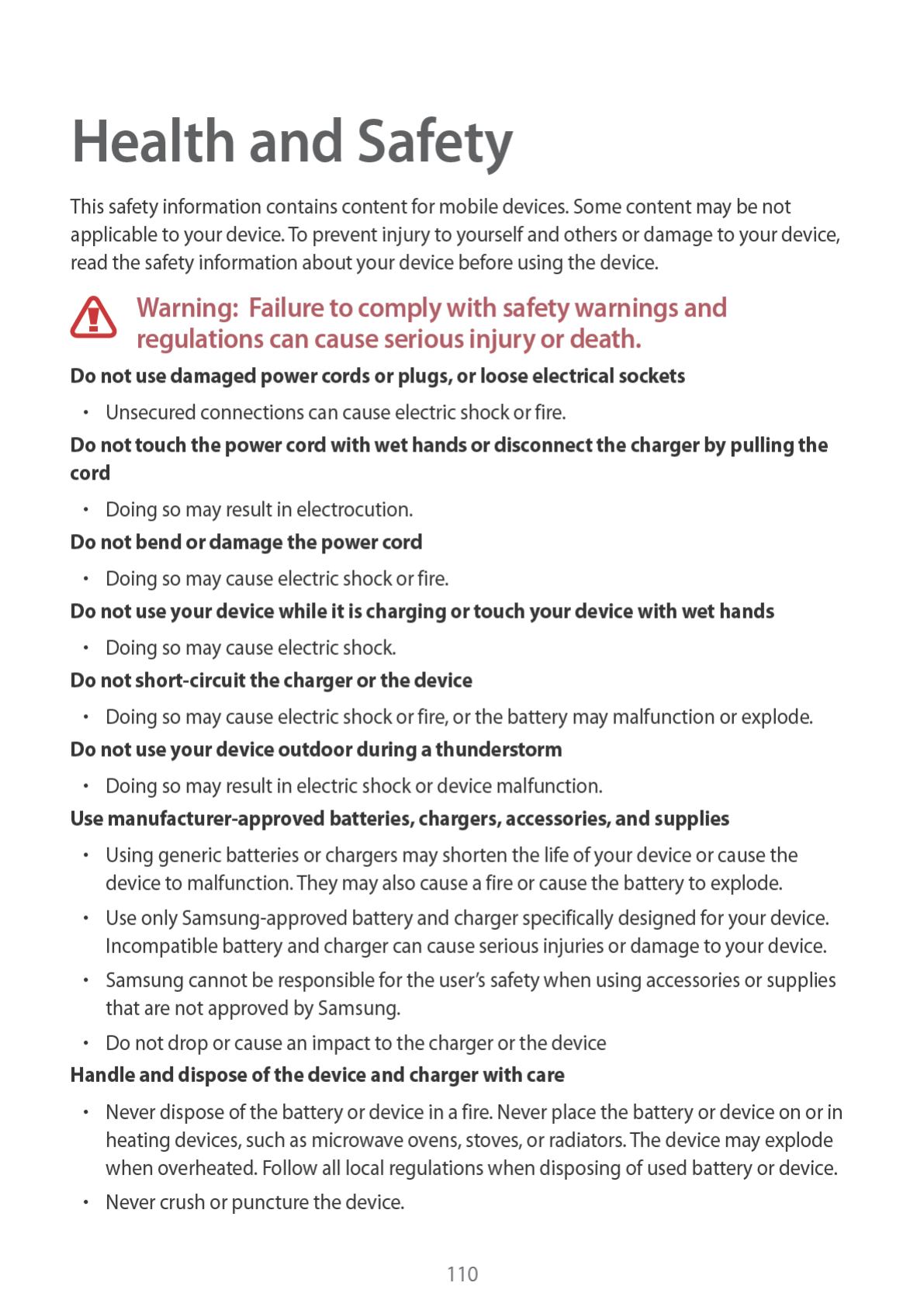

Health and Safety
111
•
Avoid exposing the device to high external pressure, which can lead to an internal short
circuit and overheating.
Protect the device, battery and charger from damage
•
Avoid exposing your device and battery to very cold or very hot temperatures.
•
Extreme temperatures can damage the device and reduce the charging capacity and life
of your device and battery.
•
Prevent the battery from coming into contact with metal objects, as this can create a
connection between the + and – terminals of your battery and lead to temporary or
permanent battery damage.
•
Never use a damaged charger or battery.
Do not store your device near or in heaters, microwaves, hot cooking equipment, or
high pressure containers
•
The battery may leak.
•
Your device may overheat and cause a fire.
Do not use or store your device in areas with high concentrations of dust or airborne
materials
•
Dust or foreign materials can cause your device to malfunction and may result in fire or
electric shock.
Do not bite or suck the device or the battery
•
Doing so may damage the device or result in an explosion or fire.
•
Children or animals can choke on small parts.
•
If children use the device, make sure that they use the device properly.
Do not insert the device or supplied accessories into the eyes, ears, or mouth
•
Doing so may cause suffocation or serious injuries.
Do not handle a damaged or leaking Lithium Ion (Li-Ion) battery
•
For safe disposal of your Li-Ion battery, contact your nearest authorized service centre.
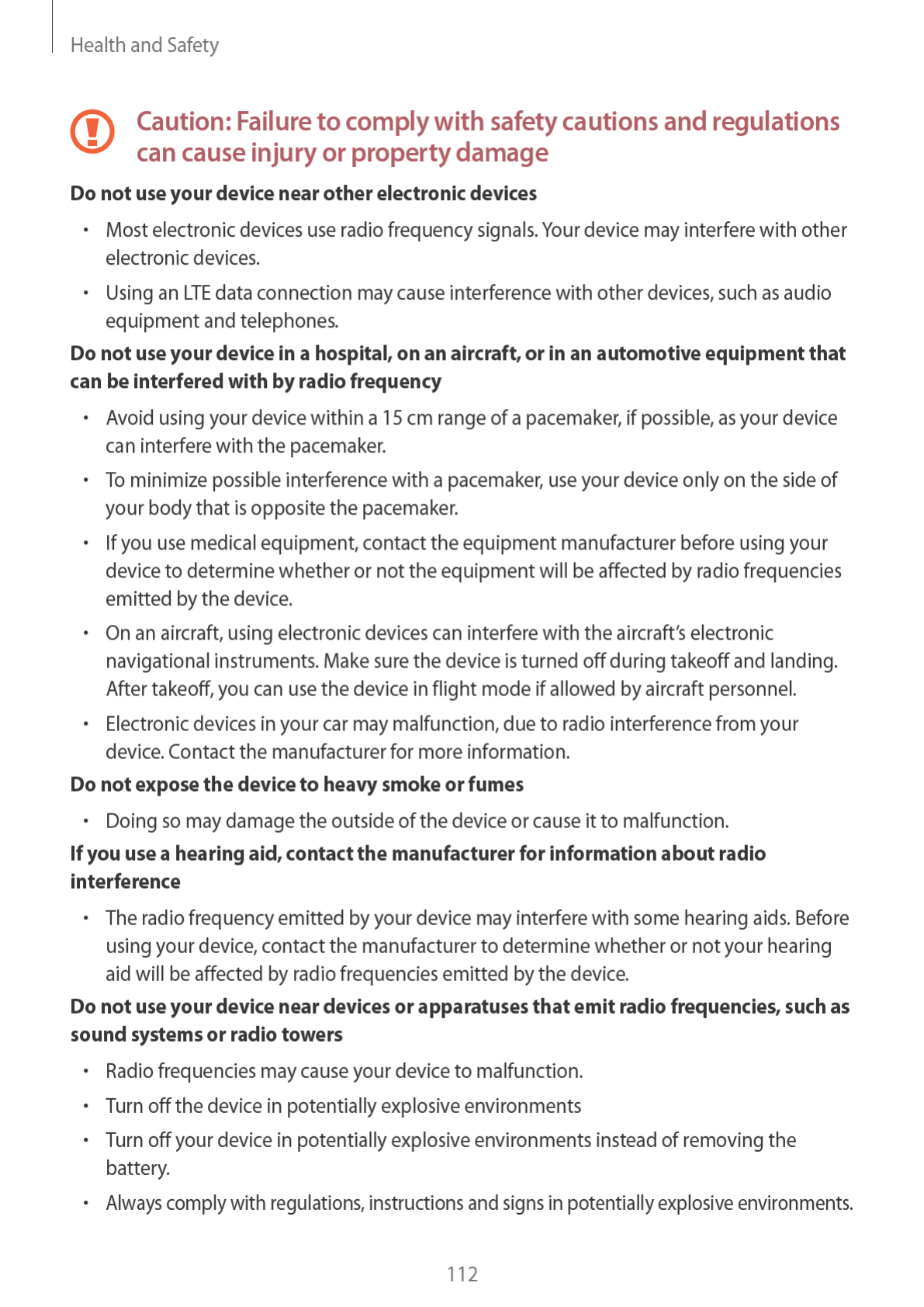

Health and Safety
113
•
Do not use your device at refuelling points (petrol stations), near fuels or chemicals, or in
blasting areas.
•
Do not store or carry flammable liquids, gases, or explosive materials in the same
compartment as the device, its parts, or accessories.
If you notice strange smells or sounds coming from your device or the battery, or if
you see smoke or liquids leaking from the device or battery, stop using the device
immediately and take it to a Samsung Service Centre
•
Failure to do so may result in fire or explosion.
Comply with all safety warnings and regulations regarding mobile device usage while
operating a vehicle
•
While driving, safely operating the vehicle is your first responsibility. Never use your
mobile device while driving, if it is prohibited by law. For your safety and the safety of
others, use your common sense and remember the following tips:
•
Get to know your device and its convenience features, such as speed dial and redial.
These features help you reduce the time needed to place or receive calls on your mobile
device.
•
Position your device within easy reach. Make sure you can access your wireless device
without taking your eyes off the road. If you receive an incoming call at an inconvenient
time, let your voicemail answer it for you.
•
Suspend calls in heavy traffic or hazardous weather conditions. Rain, sleet, snow, ice, and
heavy traffic can be hazardous.
•
Do not take notes or look up phone numbers. Jotting down a “to do” list or flipping
through your address book takes attention away from your primary responsibility of
driving safely.
•
Dial sensibly and assess the traffic. Place calls when you are not moving or before pulling
into traffic. Try to plan calls when your car will be stationary.
•
Do not engage in stressful or emotional conversations that may be distracting. Make
the person you are talking to aware that you are driving and suspend conversations that
could potentially divert your attention from the road.

Health and Safety
114
Care for and use your mobile device properly
Keep your device dry
•
Humidity and liquids may damage the parts or electronic circuits in your device.
•
Do not turn on your device if it is wet. If your device is already on, turn it off and remove
the battery immediately (if the device will not turn off or you cannot remove the battery,
leave it as-is). Then, dry the device with a towel and take it to a service centre.
•
Liquids will change the colour of the label that indicates water damage inside the device.
Water damage to your device can void your manufacturer’s warranty.
Store your device only on flat surfaces
•
If your device falls, it may be damaged.
Do not store your device in very hot or very cold areas. It is recommended to use your
device at temperatures from 5 °C to 35 °C
•
Do not store your device in very hot areas such as inside a car in the summertime. Doing
so may cause the screen to malfunction, result in damage to the device, or cause the
battery to explode.
•
Do not expose your device to direct sunlight for extended periods of time (on the
dashboard of a car, for example).
•
Store the battery at temperatures from 0 °C to 45 °C.
Do not store your device with metal objects, such as coins, keys, and necklaces
•
Your device may be scratched or may malfunction.
•
If the battery terminals come into contact with metal objects, this may cause a fire.
Do not store your device near magnetic fields
•
Your device may malfunction or the battery may discharge from exposure to magnetic
fields.
•
Magnetic stripe cards, including credit cards, phone cards, passbooks, and boarding
passes, may be damaged by magnetic fields.
Do not use your device or applications for a while if the device is overheated
•
Prolonged exposure of your skin to an overheated device may cause low temperature
burn symptoms, such as red spots and pigmentation.
Do not use your device with the back cover removed
•
The battery may fall out of the device, which may result in damage or malfunction.
If your device has a camera flash or light, do not use it close to the eyes of people or pets
•
Using a flash close to the eyes may cause temporary loss of vision or damage to the eyes.

Health and Safety
115
Use caution when exposed to flashing lights
•
While using your device, leave some lights on in the room and do not hold the screen too
close to your eyes.
•
Seizures or blackouts can occur when you are exposed to flashing lights while watching
videos or playing Flash-based games for extended periods. If you feel any discomfort,
stop using the device immediately.
•
If anyone related to you has experienced seizures or blackouts while using a similar
device, consult a physician before using the device.
•
If you feel discomfort, such as a muscle spasm, or disoriented, stop using the device
immediately and consult a physician.
•
To prevent eye strain, take frequent breaks while using the device.
Reduce the risk of repetitive motion injuries
When you repetitively perform actions, such as pressing keys, drawing characters on a touch
screen with your fingers, or playing games, you may experience occasional discomfort in your
hands, neck, shoulders, or other parts of your body. When using your device for extended
periods, hold the device with a relaxed grip, press the keys lightly, and take frequent breaks. If
you continue to have discomfort during or after such use, stop using the device and consult a
physician.
Protect your hearing and ears when using a headset
•
Excessive exposure to loud sounds can cause hearing damage.
•
Exposure to loud sounds while walking may distract your attention and cause an
accident.
•
Always turn the volume down before plugging the earphones into an audio source and
use only the minimum volume setting necessary to hear your conversation or music.
•
In dry environments, static electricity can build up in the headset. Avoid using headsets
in dry environments or touch a metal object to discharge static electricity before
connecting a headset to the device.
•
Do not use a headset while driving or riding. Doing so may distract your attention and
cause an accident, or may be illegal depending on your region.
Use caution when using the device while walking or moving
•
Always be aware of your surroundings to avoid injury to yourself or others.
•
Make sure the headset cable does not become entangled in your arms or on nearby
objects.
Do not carry your device in your back pockets or around your waist
•
You could be injured or damage the device if you fall.

Health and Safety
116
Do not paint or put stickers on your device
•
Paint and stickers can clog moving parts and prevent proper operation.
•
If you are allergic to paint or metal parts of the device, you may experience itching,
eczema, or swelling of the skin. When this happens, stop using the device and consult
your physician.
Do not use the device if the screen is cracked or broken
•
Broken glass or acrylic could cause injury to your hands and face. Take the device to a
Samsung Service Centre to have it repaired.
Install mobile devices and equipment with caution
•
Ensure that any mobile devices or related equipment installed in your vehicle are securely
mounted.
•
Avoid placing your device and accessories near or in an airbag deployment area.
Improperly installed wireless equipment can cause serious injury when airbags inflate
rapidly.
Do not drop your device or cause impacts to your device
•
Your device may be damaged or may malfunction.
•
If bent or deformed, your device may be damaged or parts may malfunction.
Ensure maximum battery and charger life
•
Avoid charging your device for more than a week, as overcharging may shorten battery
life.
•
Over time, unused device will discharge and must be recharged before use.
•
Disconnect the charger from power sources when not in use.
•
Use the battery only for their intended purposes.
•
Leaving batteries unused over time may reduce their lifespan and performance. It may
also cause the batteries to malfunction or explode, or cause a fire.
•
Follow all instructions in this manual to ensure the longest lifespan of your device
and battery. Damages or poor performance caused by failure to follow warnings and
instructions can void your manufacturer’s warranty.
•
Your device may wear out over time. Some parts and repairs are covered by the warranty
within the validity period, but damages or deterioration caused by using unapproved
accessories are not.
When using the device, mind the following
•
Hold the device upright, as you would with a traditional phone.
•
Speak directly into the microphone.

Health and Safety
117
•
Do not cover the antenna area with your hands or other objects. This may cause
connectivity problems or drain the battery.
Do not disassemble, modify, or repair your device
•
Any changes or modifications to your device can void your manufacturer’s warranty. If
your device needs servicing, take your device to a Samsung Service Centre.
•
Do not disassemble or puncture the battery, as this can cause explosion or fire.
•
Turn off the device before removing the battery. If you remove the battery with the
device turned on, it may cause the device to malfunction.
When cleaning your device, mind the following
•
Wipe your device or charger with a towel or an eraser.
•
Clean the battery terminals with a cotton ball or a towel.
•
Do not use chemicals or detergents. Doing so may discolour or corrode the outside the
device or may result in electric shock or fire.
Do not use the device for anything other than its intended use
•
Your device may malfunction.
Avoid disturbing others when using the device in public
Allow only qualified personnel to service your device
•
Allowing unqualified personnel to service your device may result in damage to your
device and will void your manufacturer’s warranty.
Handle SIM cards, memory cards, or cables with care
•
When inserting a card or connecting a cable to your device, make sure that the card is
inserted or the cable is connected to the proper side.
•
Do not remove a card while the device is transferring or accessing information, as this
could result in loss of data and/or damage to the card or device.
•
Protect cards from strong shocks, static electricity, and electrical noise from other devices.
•
Do not touch gold-coloured contacts or terminals with your fingers or metal objects. If
dirty, wipe the card with a soft cloth.
•
Inserting a card or connecting a cable by force or improperly may result in damage to the
multipurpose jack or other parts of the device.
•
Ensure access to emergency services
•
Emergency calls from your device may not be possible in some areas or circumstances.
Before travelling in remote or undeveloped areas, plan an alternative method of
contacting emergency services personnel.

Health and Safety
118
Protect your personal data and prevent leakage or misuse of sensitive information
•
While using your device, be sure to back up important data. Samsung is not responsible
for the loss of any data.
•
When disposing of your device, back up all data and then reset your device to prevent
misuse of your personal information.
•
Carefully read the permissions screen when downloading applications. Be particularly
cautious with applications that have access to many functions or to a significant amount
of your personal information.
•
Check your accounts regularly for unapproved or suspicious use. If you find any sign of
misuse of your personal information, contact your service provider to delete or change
your account information.
•
In the event your device is lost or stolen, change the passwords on your accounts to
protect your personal information.
•
Avoid using applications from unknown sources and lock your device with a pattern,
password, or PIN.
Do not distribute copyright-protected material
•
Do not distribute copyright-protected material without the permission of the content
owners. Doing this may violate copyright laws. The manufacturer is not liable for any legal
issues caused by the user’s illegal use of copyrighted material.
Malware and viruses
To protect your device from malware and viruses, follow these usage tips. Failure to do so may
result in damages or loss of data that may not be covered by the warranty service
•
Do not download unknown applications.
•
Do not visit untrusted websites.
•
Delete suspicious messages or email from unknown senders.
•
Set a password and change it regularly.
•
Deactivate wireless features, such as Bluetooth, when not in use.
•
If the device behaves abnormally, run an antivirus program to check for infection.
•
Run an antivirus program on your device before you launch newly-downloaded
applications and files.
•
Install antivirus programs on your computer and run them regularly to check for
infection.
•
Do not edit registry settings or modify the device’s operating system.

Health and Safety
119
Correct disposal of this product
This product and its electronic accessories (e.g. charger, headset, USB cable) should not be
disposed of with other household waste.
To prevent possible harm to the environment or human health from uncontrolled waste
disposal, please separate these items from other types of waste and recycle them responsibly
to promote the sustainable reuse of material resources.
This device is compliant with RoHS.
Correct disposal of batteries in this product
The battery incorporated in this product is not user replaceable. For information on its
replacement, please contact your service provider. Do not attempt to remove the battery or
dispose it in a fire. Do not disassemble, crush, or puncture the battery. If you intend to discard
the product, the waste collection site will take the appropriate measures for the recycling and
treatment of the product, including the battery.
Disclaimer
Some content and services accessible through this device belong to third parties and are
protected by copyright, patent, trademark and/or other intellectual property laws. Such
content and services are provided solely for your personal non-commercial use. You may
not use any content or services in a manner that has not been authorized by the content
owner or service provider. Without limiting the foregoing, unless expressly authorized by the
applicable content owner or service provider, you may not modify, copy, republish, upload,
post, transmit, translate, sell, create derivative works, exploit, or distribute in any manner or
medium any content or services displayed through this device.
“THIRD PARTY CONTENT AND SERVICES ARE PROVIDED “AS IS.” SAMSUNG DOES NOT
WARRANT CONTENT OR SERVICES SO PROVIDED, EITHER EXPRESSLY OR IMPLIEDLY, FOR ANY
PURPOSE. SAMSUNG EXPRESSLY DISCLAIMS ANY IMPLIED WARRANTIES, INCLUDING BUT NOT
LIMITED TO, WARRANTIES OF MERCHANTABILITY OR FITNESS FOR A PARTICULAR PURPOSE.
SAMSUNG DOES NOT GUARANTEE THE ACCURACY, VALIDITY, TIMELINESS, LEGALITY, OR
COMPLETENESS OF ANY CONTENT OR SERVICE MADE AVAILABLE THROUGH THIS DEVICE
AND UNDER NO CIRCUMSTANCES, INCLUDING NEGLIGENCE, SHALL SAMSUNG BE LIABLE,
WHETHER IN CONTRACT OR TORT, FOR ANY DIRECT, INDIRECT, INCIDENTAL, SPECIAL OR
CONSEQUENTIAL DAMAGES, ATTORNEY FEES, EXPENSES, OR ANY OTHER DAMAGES ARISING
OUT OF, OR IN CONNECTION WITH, ANY INFORMATION CONTAINED IN, OR AS A RESULT OF
THE USE OF ANY CONTENT OR SERVICE BY YOU OR ANY THIRD PARTY, EVEN IF ADVISED OF
THE POSSIBILITY OF SUCH DAMAGES.”
Third party services may be terminated or interrupted at any time, and Samsung makes no
representation or warranty that any content or service will remain available for any period
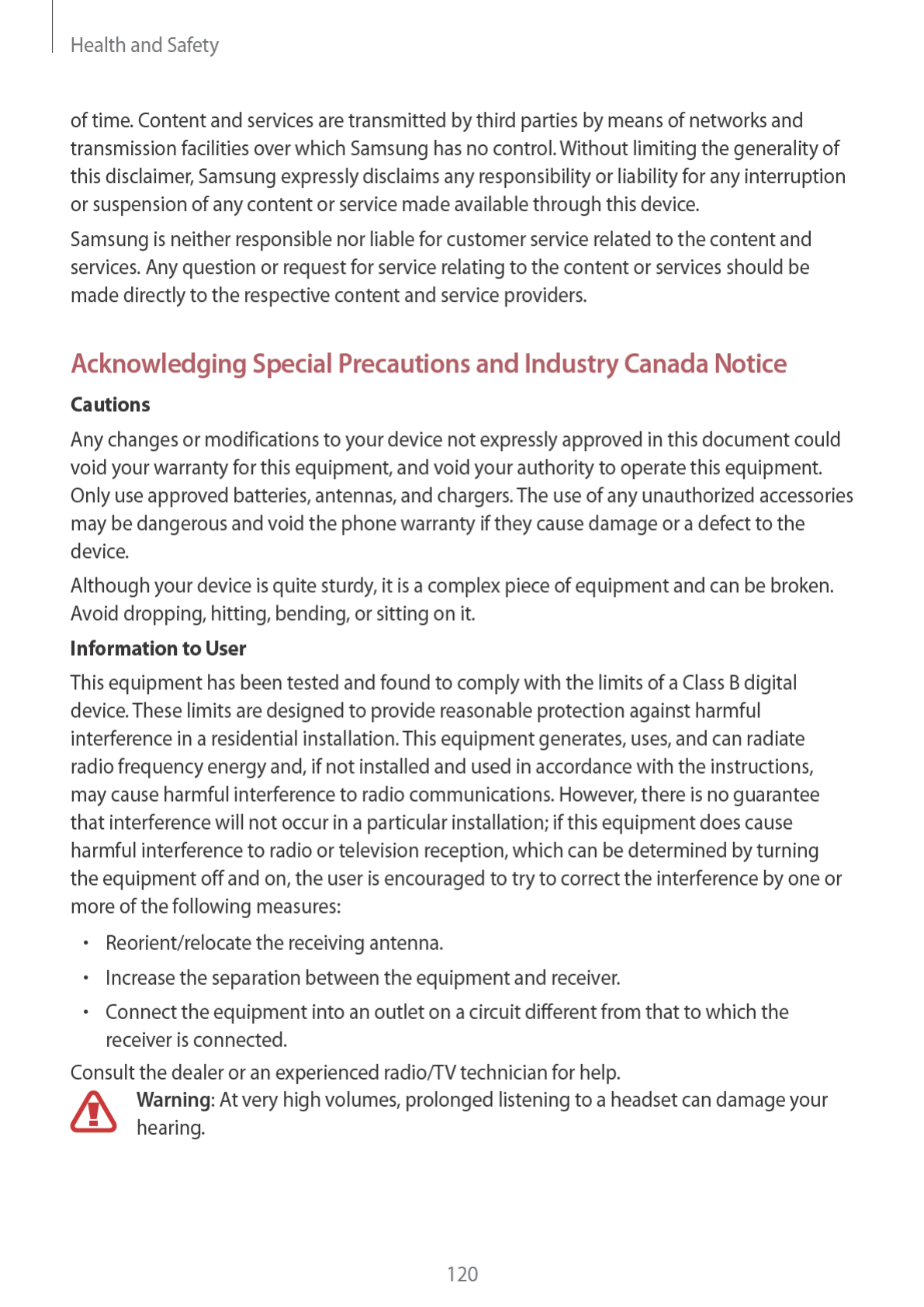

Health and Safety
121
Specific Absorption Rates (SAR) for Wireless Devices
The SAR is a value that corresponds to the relative amount of RF energy absorbed by the user
of a wireless device.
The SAR value of a device is the result of an extensive testing, measuring and calculation
process. It does not represent how much RF the device emits. All devices are tested at their
highest value in strict laboratory settings. But when in operation, the SAR of a device can be
substantially less than the level reported to Industry Canada. This is because of a variety of
factors including its proximity to a base station antenna, design and other factors. What is
important to remember is that each device meets strict federal guidelines. Variations in SARs
do not represent a variation in safety.
All devices must meet the federal standard, which incorporates a substantial margin of safety.
As stated above, variations in SAR values between different model devices do not mean
variations in safety. SAR values at or below the federal standard of 1.6 W/kg are considered
safe for use by the public.
The highest reported SAR value for the SM-T210 is:
Body: ?? W/kg
This device has been tested and meets RF exposure guidelines when used with an accessory
that contains no metal and that positions the mobile device a minimum of 0 cm from the
body.
Owner’s Record
The model number, regulatory number, and serial number are located on a nameplate inside
the battery compartment. Record the serial number in the space provided below. This will be
helpful if you need to contact us about your phone in the future.
Model: SM-T210
Serial No.:
FCC Notice and Cautions
FCC Notice
This device complies with Part 15 of the FCC Rules. Operation is subject to the
following two conditions:
(1) this device may not cause harmful interference, and
(2) this device must accept any interference received, including interference that
may cause undesired operation.
This equipment has been tested and found to comply with the limits for a Class B
digital device, pursuant to part 15 of the FCC Rules. These limits are designed to
provide reasonable protection against harmful interference in a residential
installation. This equipment generates, uses and can radiate radio frequency
energy and, if not installed and used in accordance with the instructions, may
cause harmful interference to radio communications. However, there is no
guarantee that interference will not occur in a particular installation. If this
equipment does cause harmful interference to radio or television reception, which
can be determined by turning the equipment off and on, the user is encouraged
to try to correct the interference by one or more of the following measures:
- Reorient or relocate the receiving antenna.
-Increase the separation between the equipment and receiver.
- Connect the equipment into an outlet on a circuit from that to which the
receiver is connected.
- Consult the dealer or an experienced radio/TV technician for help.
The device may cause TV or radio interference if used in close proximity to
receiving equipment. The FCC can require you to stop using the device if such
interference cannot be eliminated. Vehicles using petroleum gas (such as
propane or butane) must comply with the National Fire Protection Standard
(NFPA-58). For a copy of this standard, contact the National Fire Protection
Association, One Battery march Park, Quincy, MA 02269, Attn: Publication Sales
Division.
Cautions
Changes or modifications made in the radio device, not expressly approved by
Samsung, will void the user’s authority to operate the equipment.
The use of any unauthorized accessories may be dangerous and void the device
warranty if said accessories cause damage or a defect to the device. Although
your device is quite sturdy, it is a complex piece of equipment and can be broken.
Avoid dropping, hitting, bending or sitting on it.
This device is capable of operating in 802.11a/n mode. For 802.11a/n devices operating in the
frequency range of 5.15 - 5.25 GHz, they are restricted for indoor operations to reduce any
potential harmful interference for Mobile Satellite Services (MSS) in the US. WIFI Access
Points that are capable of allowing your device to operate in 802.11a/n mode (5.15 - 5.25 GHz
band) are optimized for indoor use only. If your WIFI network is capable of operating in this
mode, please restrict your WIFI use indoors to not violate federal regulations to protect
Mobile Satellite Services.