Samsung Electronics Co SMT211 Cellular/ PCS GSM/ WCDMA Tablet with WLAN and Bluetooth User Manual
Samsung Electronics Co Ltd Cellular/ PCS GSM/ WCDMA Tablet with WLAN and Bluetooth Users Manual
Users Manual
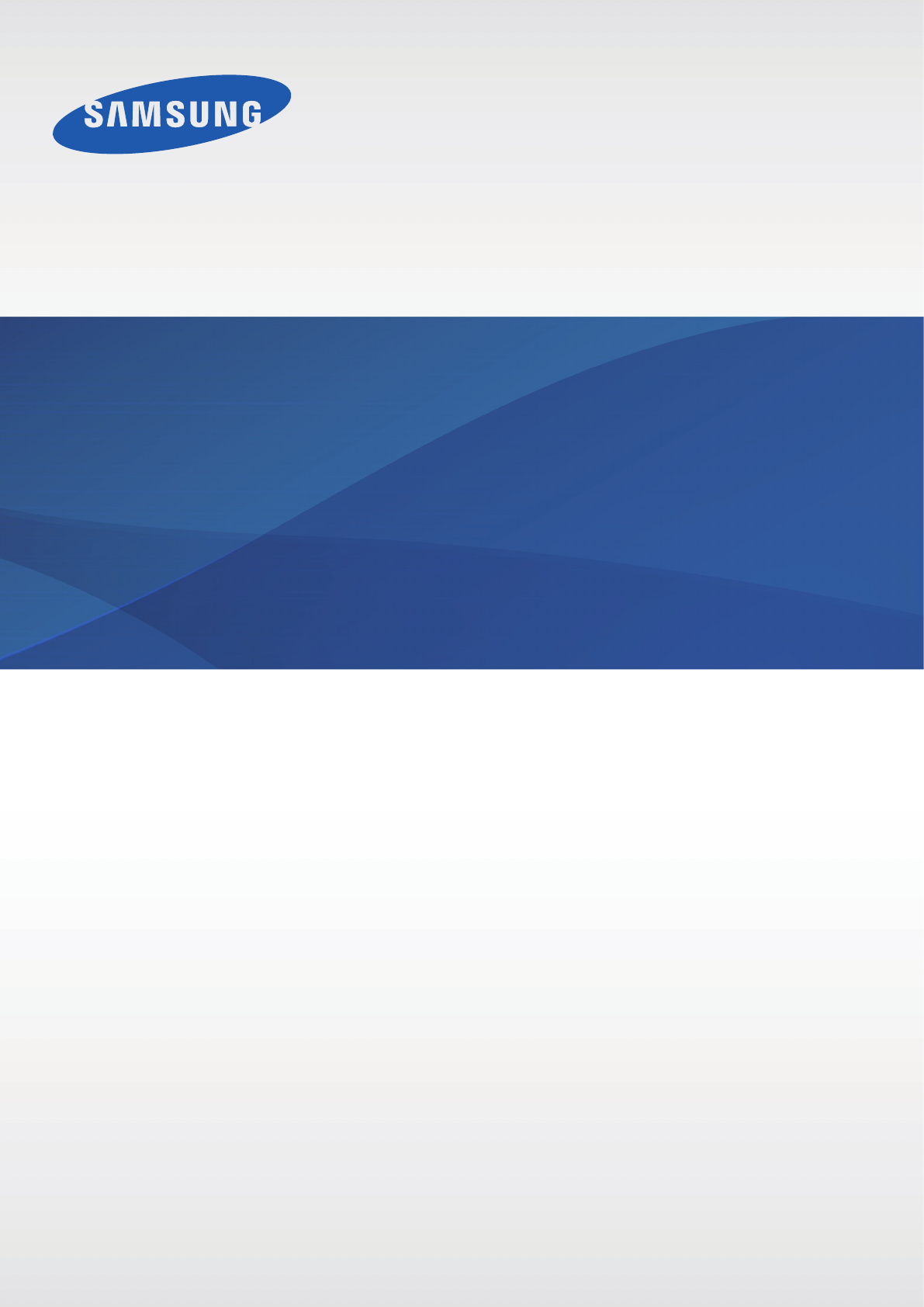
www.samsung.com
User Manual
SM-T211
2
About this manual
This device provides high quality mobile communication and entertainment using Samsung’s
high standards and technological expertise. This user manual is specially designed to detail
the device’s functions and features.
•
Please read this manual before using the device to ensure safe and proper use.
•
Descriptions are based on the device’s default settings.
•
Images and screenshots may differ in appearance from the actual product.
•
Content may differ from the final product, or from software provided by service providers
or carriers, and is subject to change without prior notice. For the latest version of the
manual, refer to the Samsung website,
www.samsung.com
.
•
Content (high quality content) that requires high CPU and RAM usage will affect the
overall performance of the device. Applications related to the content may not work
properly depending on the device’s specifications and the environment that it is used in.
•
Available features and additional services may vary by device, software, or service
provider.
•
Applications and their functions may vary by country, region, or hardware specifications.
Samsung is not liable for performance issues caused by applications from any provider
other than Samsung.
•
Samsung is not liable for performance issues or incompatibilities caused by edited
registry settings or modified operating system software. Attempting to customise the
operating system may cause the device or applications to work improperly.
•
Software, sound sources, wallpapers, images, and other media provided with this device
are licensed for limited use. Extracting and using these materials for commercial or other
purposes is an infringement of copyright laws. Users are entirely responsible for illegal
use of media.
•
You may incur additional charges for data services, such as messaging, uploading and
downloading, auto-syncing, or using location services. To avoid additional charges, select
an appropriate data tariff plan. For details, contact your service provider.

About this manual
3
•
Default applications that come with the device are subject to updates and may no longer
be supported without prior notice. If you have questions about an application provided
with the device, contact a Samsung Service Centre. For user-installed applications,
contact service providers.
•
Modifying the device’s operating system or installing softwares from unofficial sources
may result in device malfunctions and data corruption or loss. These actions are violations
of your Samsung licence agreement and will void your warranty.
Instructional icons
Warning: situations that could cause injury to yourself or others
Caution: situations that could cause damage to your device or other equipment
Note: notes, usage tips, or additional information
Copyright
Copyright © 2013 Samsung Electronics
This guide is protected under international copyright laws.
No part of this guide may be reproduced, distributed, translated, or transmitted in any form or
by any means, electronic or mechanical, including photocopying, recording, or storing in any
information storage and retrieval system, without the prior written permission of Samsung
Electronics.

About this manual
4
Trademarks
•
SAMSUNG and the SAMSUNG logo are registered trademarks of Samsung Electronics.
•
The Android logo, Google™, Google Maps™, Google Mail™, YouTube™, Google Play™
Store, and Google Talk™ are trademarks of Google, Inc.
•
Bluetooth® is a registered trademark of Bluetooth SIG, Inc. worldwide.
•
Wi-Fi®, Wi-Fi Protected Setup™, Wi-Fi Direct™, Wi-Fi CERTIFIED™, and the Wi-Fi logo are
registered trademarks of the Wi-Fi Alliance.
•
All other trademarks and copyrights are the property of their respective owners.
DivX®, DivX Certified® and associated logos are
trademarks of Rovi Corporation or its subsidiaries and are
used under licence.
ABOUT DIVX VIDEO
DivX® is a digital video format created by DivX, LLC, a subsidiary of Rovi Corporation. This is
an official DivX Certified® device that has passed rigorous testing to verify that it plays DivX
video. Visit
www.divx.com
for more information and software tools to convert your files into
DivX videos.
ABOUT DIVX VIDEO-ON-DEMAND
This DivX Certified® device must be registered in order to play purchased DivX Video-on-
Demand (VOD) movies. To obtain your registration code, locate the DivX VOD section in
your device setup menu. Go to
vod.divx.com
for more information on how to complete your
registration.
DivX Certified® to play DivX® video up to HD 720p, including premium content.
Manufactured under licence from Dolby
Laboratories. Dolby, Dolby Digital Plus, and
the double-D symbol are trademarks of Dolby
Laboratories.
5
Table of Contents
Getting started
7 Device layout
8 Buttons
9 Package contents
10 Installing the SIM or USIM card
11 Charging the battery
14 Inserting a memory card
16 Turning the device on and off
16 Holding the device
17 Locking and unlocking the device
17 Adjusting the volume
17 Switching to silent mode
Basics
18 Indicator icons
19 Using the touch screen
22 Rotating the screen
23 Notifications
24 Home screen
26 Using applications
27 Applications screen
28 Help
28 Entering text
30 Connecting to a Wi-Fi network
31 Setting up accounts
32 Transferring files
33 Securing the device
35 Upgrading the device
Communication
36 Phone
42 Contacts
45 Messaging
47 Email
49 Google Mail
50 Talk
51 Google+
51 Messenger
52 ChatON
Web & network
53 Internet
54 Chrome
55 Bluetooth
56 Samsung Link
58 Group Play
Media
59 Music Player
60 Camera
66 Gallery

Table of Contents
6
Travel & local
89 Maps
90 Local
91 Navigation
Settings
92 About Settings
92 Wi-Fi
93 Bluetooth
93 Data usage
94 More settings
95 Blocking mode
95 Sound
96 Display
96 Storage
97 Power saving mode
97 Battery
97 Application manager
97 Location services
98 Lock screen
99 Security
100 Language and input
103 Backup and reset
103 Add account
103 Accessory
103 Date and time
104 Accessibility
105 Developer options
106 About device
Troubleshooting
69 Video Player
70 YouTube
71 Flipboard
Application & media stores
72 Play Store
73 Samsung Apps
73 Game Hub
74 Music Hub
74 Play Books
75 Play Movies
75 Play Music
75 Play Magazines
76 Video Hub
76 Learning Hub
Utilities
77 Memo
78 S Planner
80 Polaris Office
83 Dropbox
83 Alarm
84 World Clock
85 Calculator
85 S Voice
86 Google
87 Voice Search
87 My Files
88 Downloads
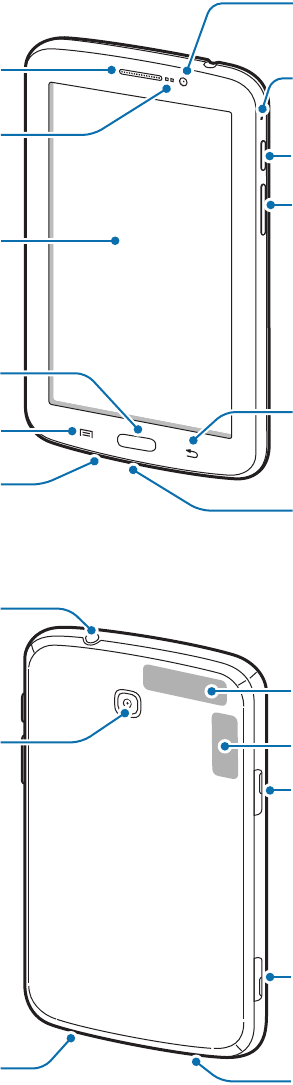
7
Getting started
Device layout
Touch screen
Microphone
Menu button
Home button
Back button
Multipurpose jack
Microphone for
speakerphone
Volume button
Power button
Earpiece
Proximity/Light
sensor
Front camera
Memory card slot
SIM card slot
Main antenna
Rear camera
Speaker Speaker
Headset jack
GPS antenna
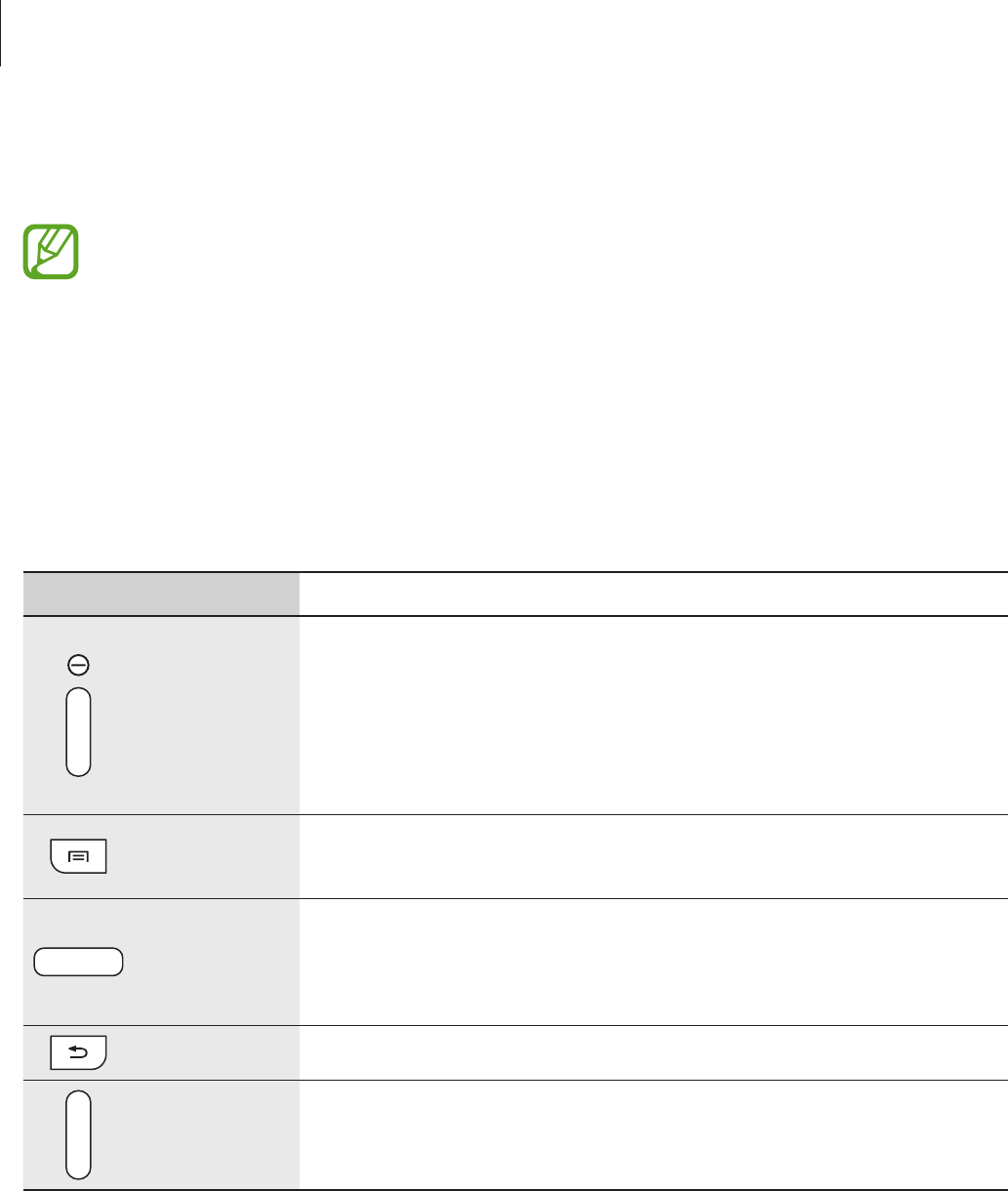
Getting started
8
The microphone at the top of the device is active only when you use the speakerphone or
take videos.
•
Do not cover the antenna area with your hands or other objects. This may cause
connectivity problems or drain the battery.
•
Do not use a screen protector. This causes sensor malfunctions.
•
Do not allow water to contact the touch screen. The touch screen may malfunction
in humid conditions or when exposed to water.
Buttons
Button Function
Power
•
Press and hold to turn the device on or off.
•
Press and hold for 8-10 seconds to reset the device if it has
fatal errors or hang-ups, or freezes.
•
Press to lock or unlock the device. The device goes into lock
mode when the touch screen turns off.
Menu
•
Tap to open a list of options available for the current screen.
•
Tap and hold on the Home screen to launch Google search.
Home
•
Press to return to the Home screen.
•
Press and hold to open the list of recent applications.
•
Press twice to launch
S Voice
.
Back
•
Tap to return to the previous screen.
Volume
•
Press to adjust the device volume.

Getting started
9
Package contents
Check the product box for the following items:
•
Device
•
Quick start guide
Use only Samsung-approved software. Pirated or illegal software may cause damage
or malfunctions, which are not covered by the warranty.
•
The items supplied with the device and any available accessories may vary
depending on the region or service provider.
•
The supplied items are designed only for this device and may not be compatible
with other devices.
•
Appearances and specifications are subject to change without prior notice.
•
You can purchase additional accessories from your local Samsung retailer. Make
sure they are compatible with the device before purchase.
•
Other accessories may not be compatible with your device.
•
Use only Samsung-approved accessories. Malfunctions caused by using
unapproved accessories are not covered by the warranty service.
•
Availability of all accessories is subject to change depending entirely on
manufacturing companies. For more information about available accessories, refer
to the Samsung website.
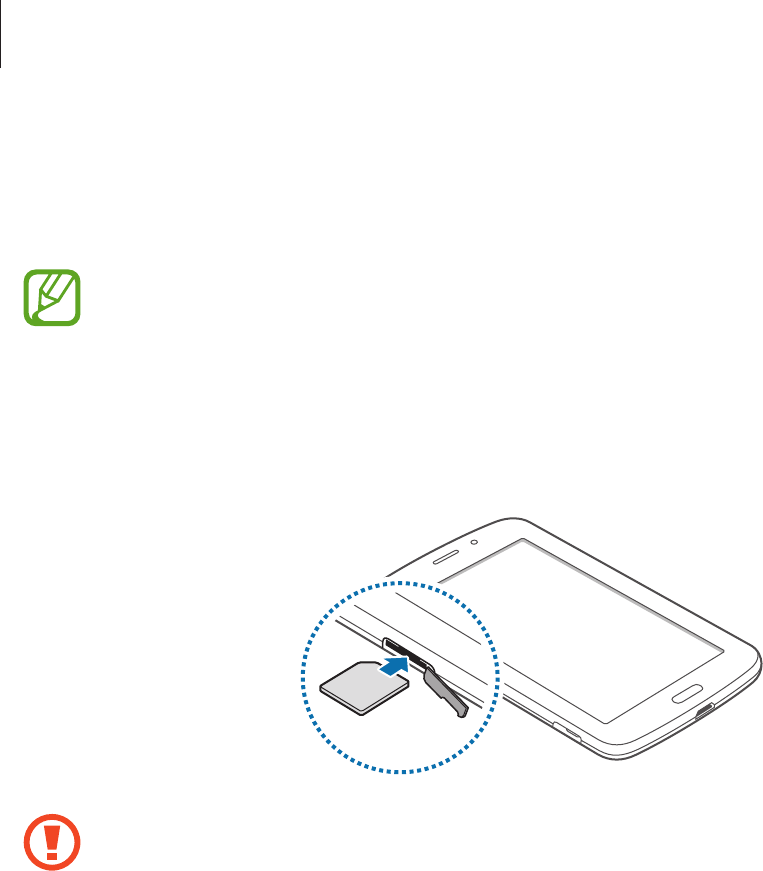
Getting started
10
Installing the SIM or USIM card
Insert the SIM or USIM card provided by the mobile telephone service provider.
Only microSIM cards work with the device.
1 Open the cover of the SIM card slot.
2 Insert the SIM or USIM card with the gold-coloured contacts facing downwards.
•
Do not insert a memory card into the SIM card slot. If a memory card happens to
be lodged in the SIM card slot, take the device to a Samsung Service Centre to
remove the memory card.
•
Use caution not to lose or let others use the SIM or USIM card. Samsung is not
responsible for any damages or inconveniences caused by lost or stolen cards.
3 Push the SIM or USIM card into the slot until it locks in place.
4 Close the cover of the SIM card slot.
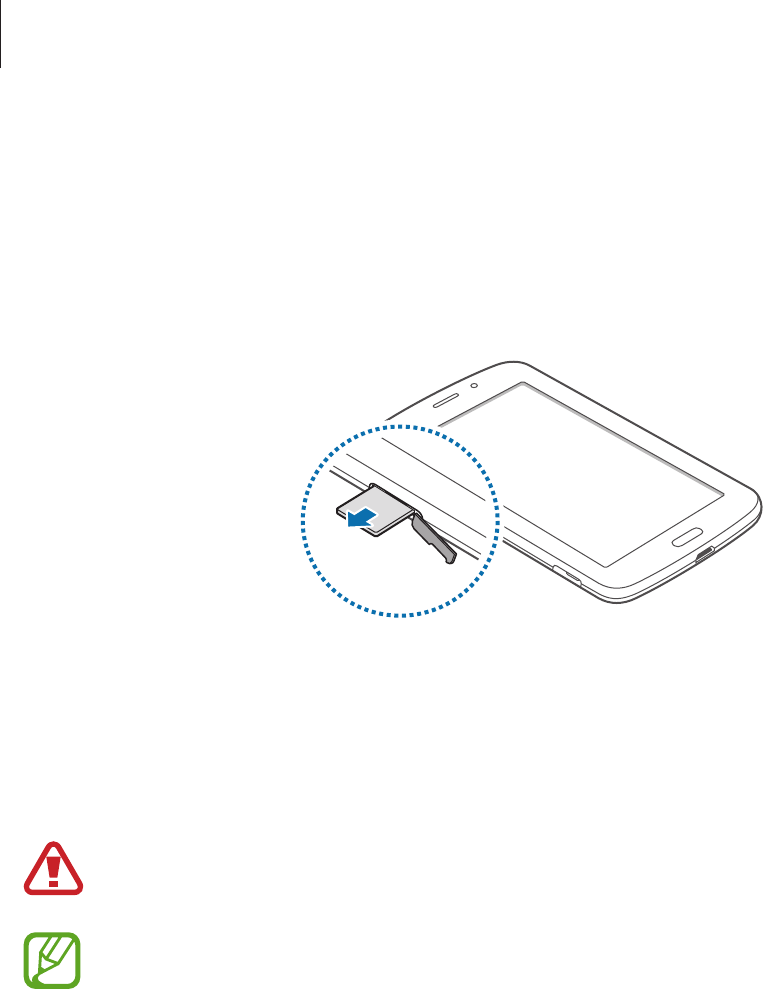
Getting started
11
Removing the SIM or USIM card
1 Open the cover of the SIM card slot.
2 Push the SIM or USIM card until it disengages from the device, and then pull it out.
Charging the battery
Use the charger to charge the battery before using it for the first time.
Use only Samsung-approved chargers, batteries, and cables. Unapproved chargers or
cables can cause the battery to explode or damage the device.
•
When the battery power is low, the device emits a warning tone and displays a low
battery power message.
•
If the battery is completely discharged, the device cannot be turned on
immediately when the charger is connected. Allow a depleted battery to charge for
a few minutes before turning on the device.
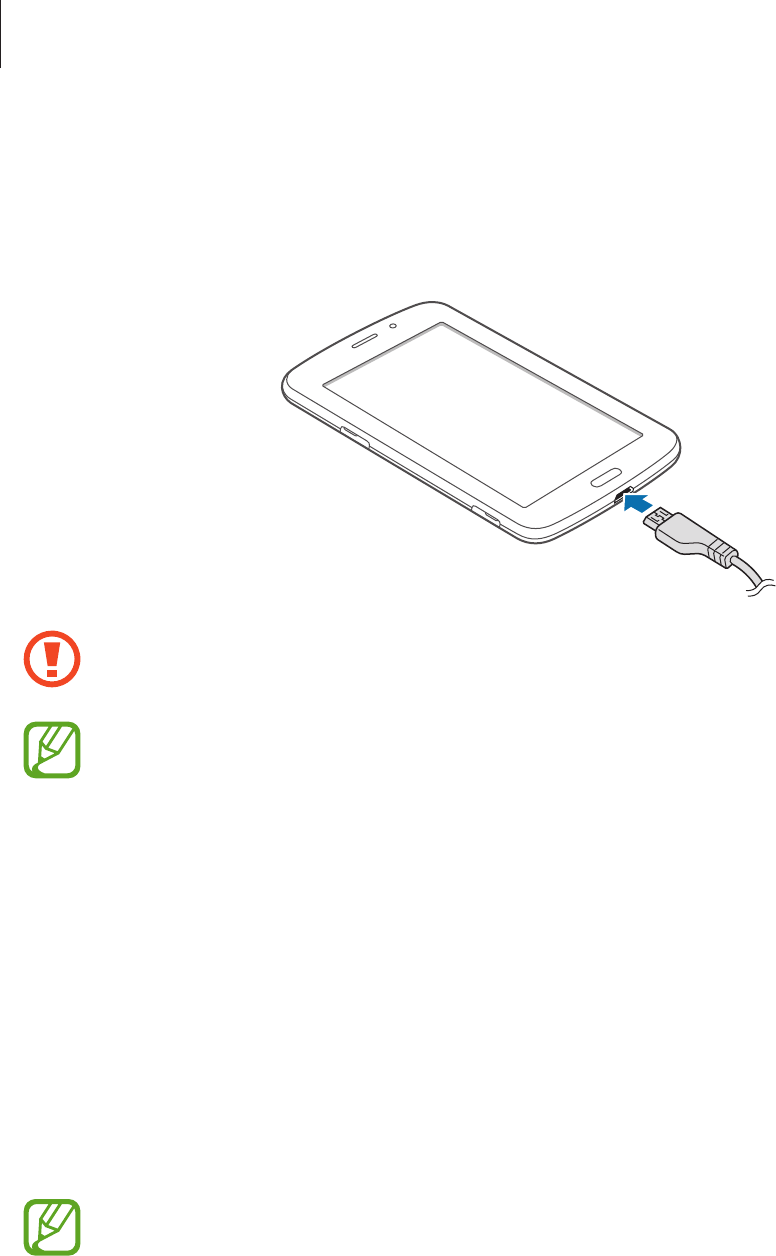
Getting started
12
Charging with the charger
Connect the USB cable to the USB power adaptor and then plug the end of the USB cable into
the multipurpose jack.
Connecting the charger improperly may cause serious damage to the device. Any
damage caused by misuse is not covered by the warranty.
•
The device can be used while it is charging, but it may take longer to fully charge
the battery.
•
If the device receives an unstable power supply while charging, the touch screen
may not function. If this happens, unplug the charger from the device.
•
While charging, the device may heat up. This is normal and should not affect the
device’s lifespan or performance. If the battery gets hotter than usual, the charger
may stop charging.
•
If the device is not charging properly, take the device and the charger to a
Samsung Service Centre.
After fully charging, disconnect the device from the charger. First unplug the charger from the
device, and then unplug it from the electric socket.
To save energy, unplug the charger when not in use. The charger does not have a
power switch, so you must unplug the charger from the electric socket when not in
use to avoid wasting power. The device should remain close to the electric socket
while charging.
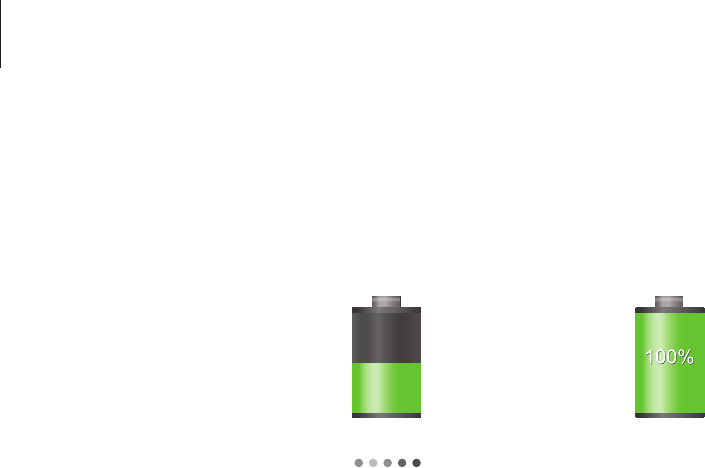
Getting started
13
Checking the battery charge status
When you charge the battery while the device is off, the following icons will show the current
battery charge status:
Charging Fully charged
Reducing the battery consumption
Your device provides options that help you save battery power. By customising these options
and deactivating features in the background, you can use the device longer between charges:
•
When you are not using the device, switch to sleep mode by pressing the Power button.
•
Close unnecessary applications with the task manager.
•
Deactivate the Bluetooth feature.
•
Deactivate the Wi-Fi feature.
•
Deactivate auto-syncing of applications.
•
Decrease the backlight time.
•
Decrease the brightness of the display.
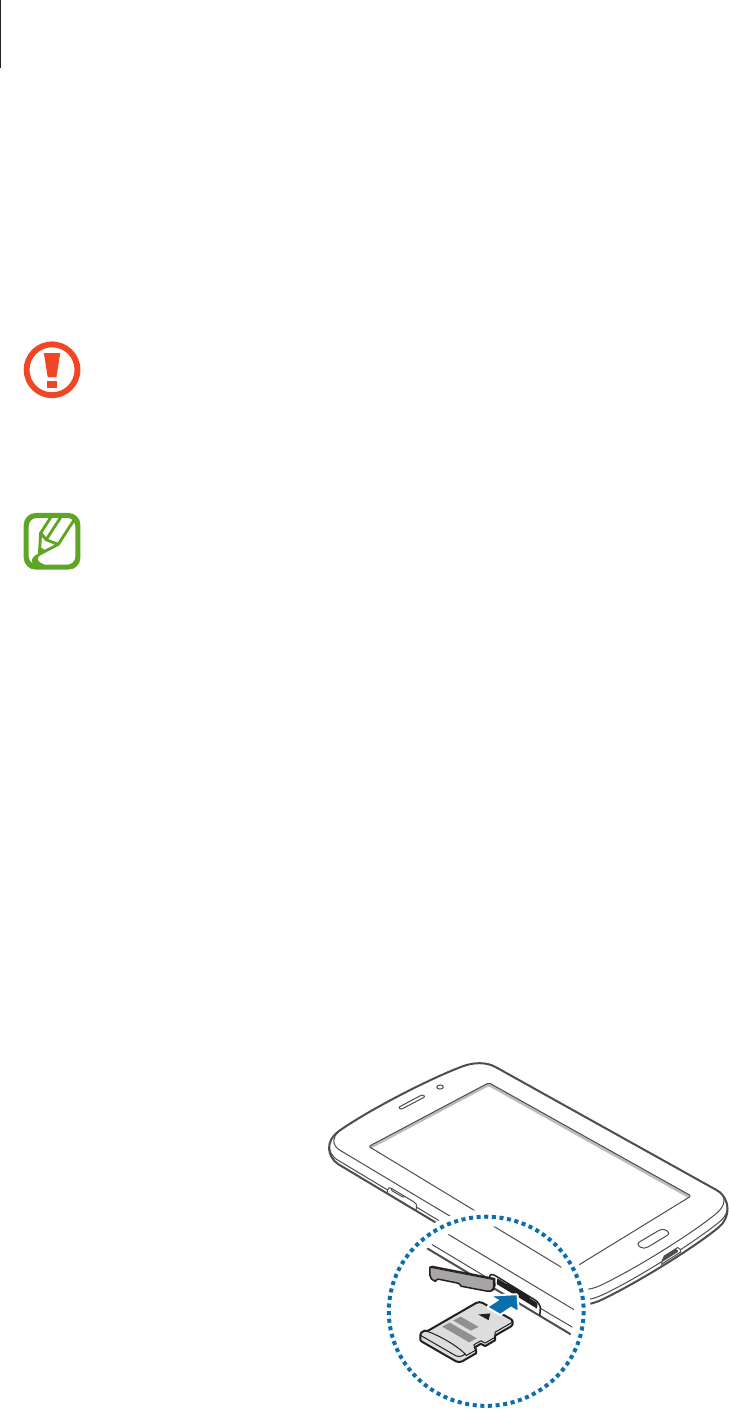
Getting started
14
Inserting a memory card
Your device accepts memory cards with maximum capacities of 32 GB. Depending on the
memory card manufacturer and type, some memory cards may not be compatible with your
device.
•
Some memory cards may not be fully compatible with the device. Using an
incompatible card may damage the device or the memory card, or corrupt the data
stored in it.
•
Use caution to insert the memory card right-side up.
•
The device supports only the FAT file system for memory cards. When inserting a
card formatted in a different file system, the device asks to reformat the memory
card.
•
Frequent writing and erasing of data shortens the lifespan of memory cards.
•
When inserting a memory card into the device, the memory card’s file directory
appears in the
extSdCard
folder under the internal memory.
1 Open the cover of the memory card slot.
2 Insert a memory card with the gold-coloured contacts facing downwards.
3 Push the memory card into the slot until it locks in place.
4 Close the cover of the memory card slot.

Getting started
15
Removing the memory card
Before removing the memory card, first unmount it for safe removal. On the Home screen, tap
Apps
→
Settings
→
Storage
→
Unmount SD card
.
Push the memory card until it disengages from the device, and then pull it out.
Do not remove the memory card while the device is transferring or accessing
information. Doing so can cause data to be lost or corrupted or damage to the
memory card or device. Samsung is not responsible for losses that result from the
misuse of damaged memory cards, including the loss of data.
Formatting the memory card
A memory card formatted on a computer may not be compatible with the device. Format the
memory card on the device.
On the Home screen, tap
Apps
→
Settings
→
Storage
→
Format SD card
→
Format SD
card
→
Erase everything
.
Before formatting the memory card, remember to make backup copies of all
important data stored on the device. The manufacturer’s warranty does not cover loss
of data resulting from user actions.
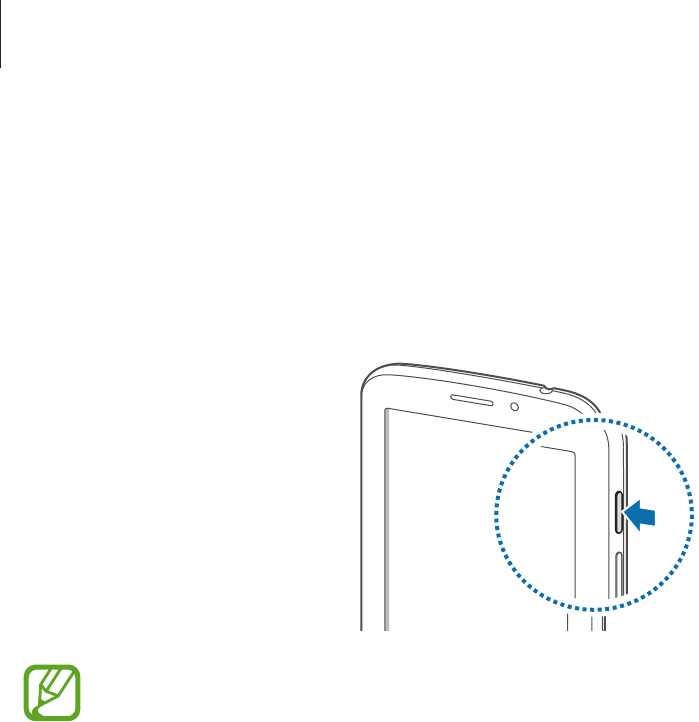
Getting started
16
Turning the device on and off
When turning on the device for the first time, follow the on-screen instructions to set up your
device.
Press and hold the Power button for a few seconds to turn on the device.
•
Follow all posted warnings and directions from authorised personnel in areas
where the use of wireless devices is restricted, such as aeroplanes and hospitals.
•
Press and hold the Power button and tap
Flight mode
to disable the wireless
features.
To turn off the device, press and hold the Power button, and then tap
Power off
.
Holding the device
Do not cover the antenna area with your hands or other objects. This may cause connectivity
problems or drain the battery.

Getting started
17
Locking and unlocking the device
When not in use, lock the device to prevent unwanted operation. Pressing the Power button
turns off the screen and puts the device into lock mode. The device automatically gets locked
if it is not used for a specified period.
To unlock the device, press the Power button or the Home button when the touch screen is
turned off, tap anywhere on the screen, and then flick your finger in any direction.
Adjusting the volume
Press the Volume button up or down to adjust the ringtone volume, or to adjust the sound
volume when playing music or video.
Switching to silent mode
Use one of the following methods:
•
Press and hold the Volume button down until it switches to silent mode.
•
Press and hold the Power button, and then tap
Mute
or
Vibrate
.
•
Open the notifications panel at the top of the screen, and then tap
Sound
or
Vibrate
.
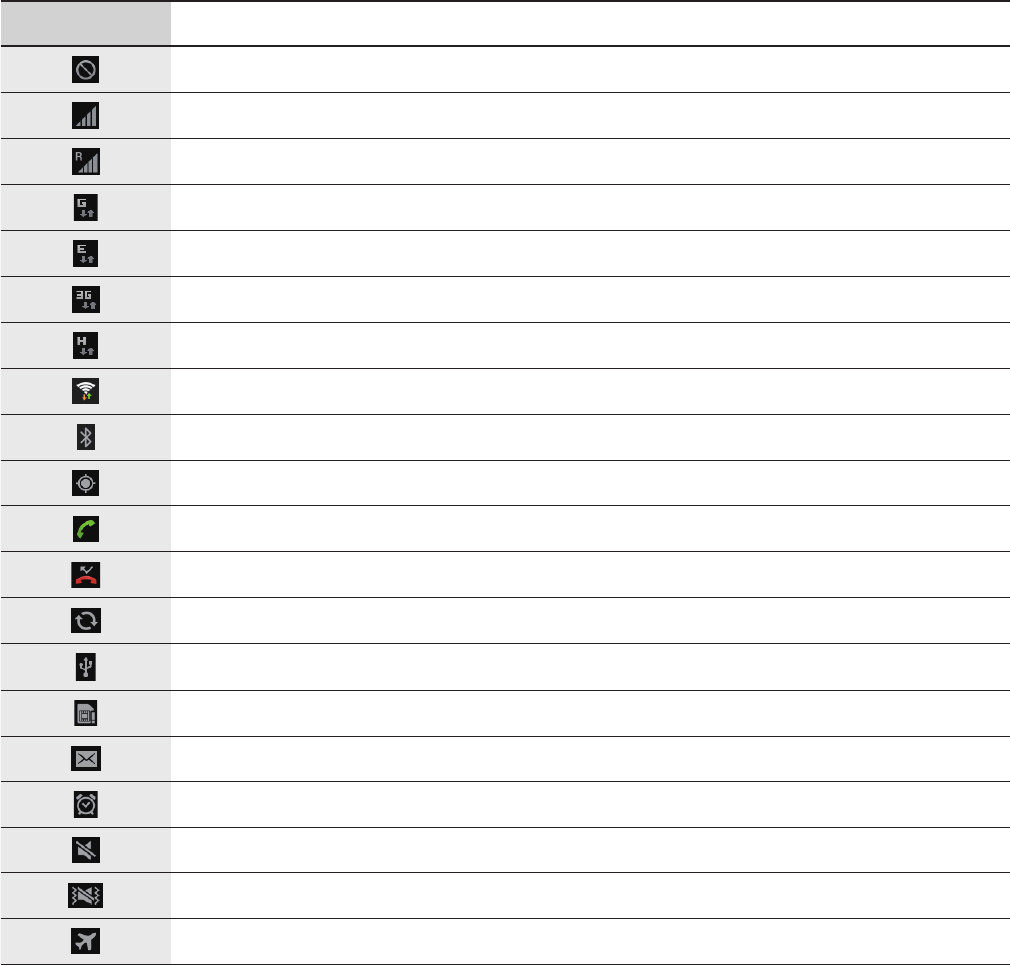
18
Basics
Indicator icons
The icons displayed at the top of the screen provide information about the status of the
device. The icons listed in the table below are most common.
Icon Meaning
No signal
Signal strength
Roaming (outside of normal service area)
GPRS network connected
EDGE network connected
UMTS network connected
HSDPA network connected
Wi-Fi connected
Bluetooth feature activated
GPS activated
Call in progress
Missed call
Synced with the web
Connected to computer
No SIM or USIM card
New text or multimedia message
Alarm activated
Silent mode activated
Vibration mode activated
Flight mode activated
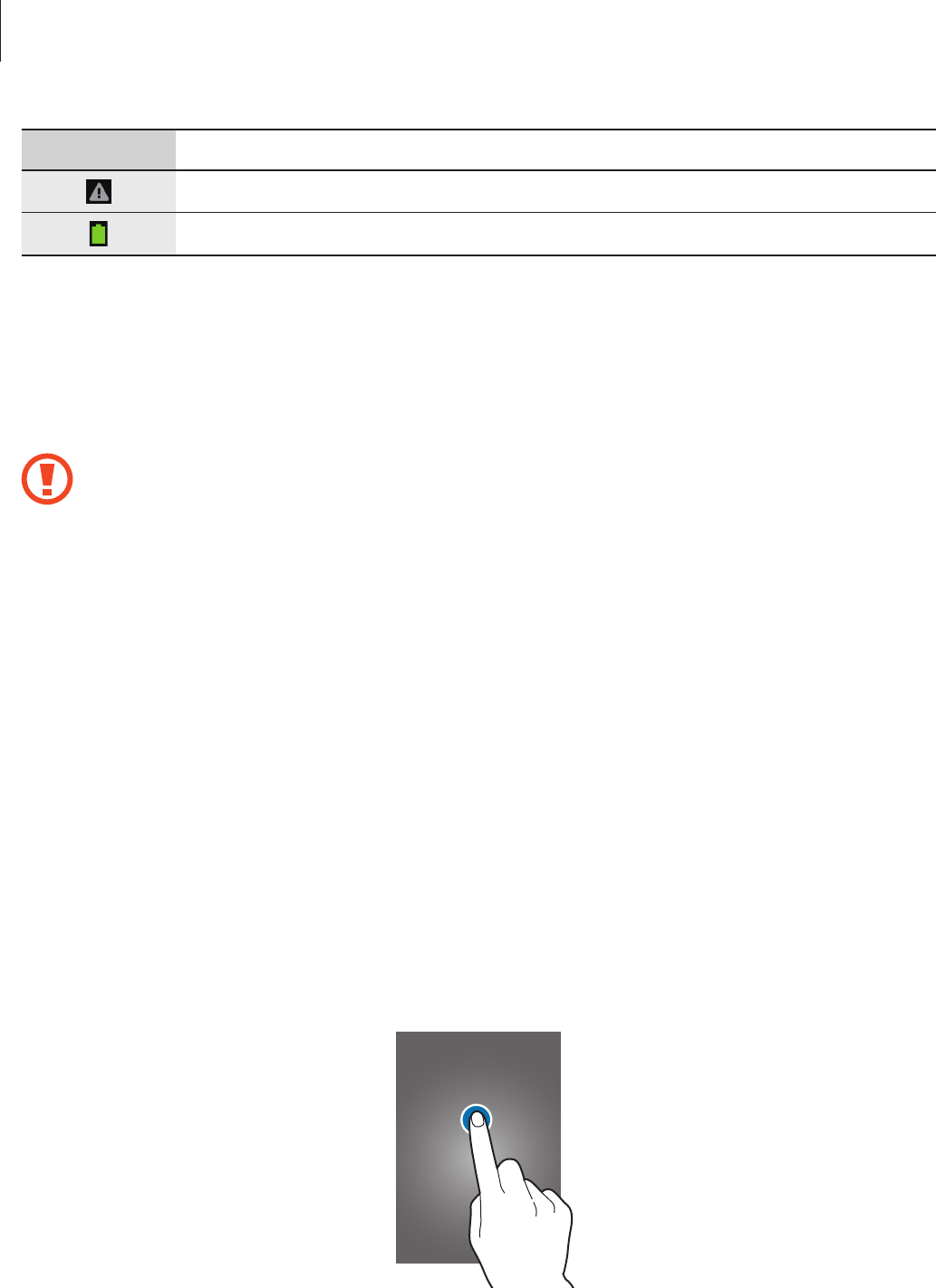
Basics
19
Icon Meaning
Error occurred or caution required
Battery power level
Using the touch screen
Use only fingers to use the touch screen.
•
Do not allow the touch screen to come into contact with other electrical devices.
Electrostatic discharges can cause the touch screen to malfunction.
•
Do not allow the touch screen to contact water. The touch screen may malfunction
in humid conditions or when exposed to water.
•
To avoid damaging the touch screen, do not tap it with anything sharp or apply
excessive pressure to it with your fingertips.
•
Leaving the touch screen idle for extended periods may result in afterimages
(screen burn-in) or ghosting. Turn off the touch screen when you do not use the
device.
Finger gestures
Tapping
To open an application, to select a menu item, to press an on-screen button, or to enter a
character using the on-screen keyboard, tap it with a finger.
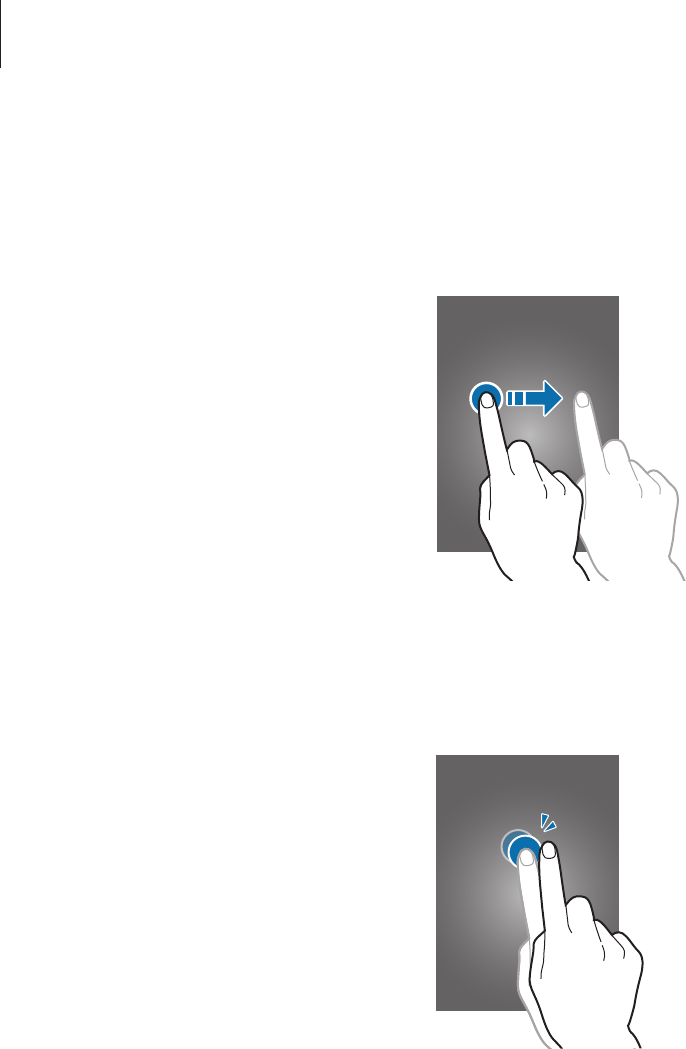
Basics
20
Dragging
To move an icon, thumbnail, or preview to a new location, tap and hold it and drag it to the
target position.
Double-tapping
Double-tap on a webpage, map, or image to zoom in a part. Double-tap again to return.

Basics
21
Flicking
Flick left or right on the Home screen or the Applications screen to see another panel. Flick up
or down to scroll through a webpage or a list, such as contacts.
Pinching
Spread two fingers apart on a webpage, map, or image to zoom in a part. Pinch to zoom out.
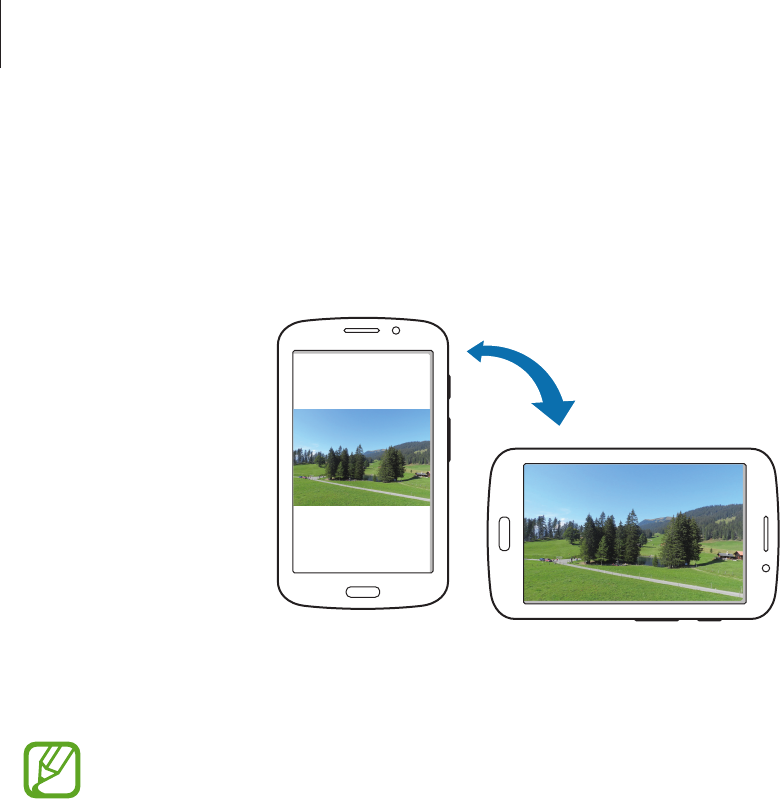
Basics
22
Rotating the screen
Many applications allow display in either portrait or landscape orientation. Rotating the
device causes the display to automatically adjust to fit the new screen orientation.
To prevent the display from rotating automatically, open the notifications panel and deselect
Screen rotation
.
•
Some applications do not allow screen rotation.
•
Some applications display a different screen depending on the orientation. The
calculator turns into a scientific calculator when rotated to landscape.

Basics
23
Notifications
Notification icons appear on the status bar at the top of the screen to report missed calls, new
messages, calendar events, device status, and more. Drag down from the status bar to open
the notifications panel. Scroll the list to see additional alerts. To close the notifications panel,
drag up the bar that is at the bottom of the screen.
From the notifications panel, you can view your device’s current status and use the following
options:
•
Wi-Fi
: Activate or deactivate the Wi-Fi feature.
•
GPS
: Activate or deactivate the GPS feature.
•
Sound
: Activate or deactivate silent mode. You can vibrate or mute your device in silent
mode.
•
Screen rotation
: Allow or prevent the interface from rotating when you rotate the device.
•
Bluetooth
: Activate or deactivate the Bluetooth feature.
•
Mobile data
: Activate or deactivate the data connection.
•
Blocking mode
: Activate or deactivate blocking mode. In blocking mode, the device will
block notifications. To select which notifications will be blocked, tap
Settings
→
Blocking
mode
.
•
Sync
: Activate or deactivate auto-syncing of applications.
•
Power saving
: Activate or deactivate power-saving mode.
The available options may vary depending on the region or service provider.

Basics
24
Home screen
The Home screen is the starting point to access all of the device’s features. It displays indicator
icons, widgets, shortcuts to applications, and others.
The Home screen can have multiple panels. To view other panels, scroll left or right.
Rearranging items
Adding an application icon
On the Home screen, tap
Apps
, tap and hold an application icon, and then drag it into a panel
preview.
Adding an item
Customise the Home screen by adding widgets, folders, or pages.
Tap and hold the empty area on the Home screen, and then select one of the following
categories:
•
Apps and widgets
: Add widgets or applications to the Home screen.
•
Folder
: Create a new folder.
•
Page
: Create a new page.
Moving an item
Tap and hold an item and drag it to a new location. To move it to another panel, drag it to the
side of the screen.
Removing an item
Tap and hold an item, and drag it to the rubbish bin that appears at the top of the Home
screen. When the rubbish bin turns red, release the item.
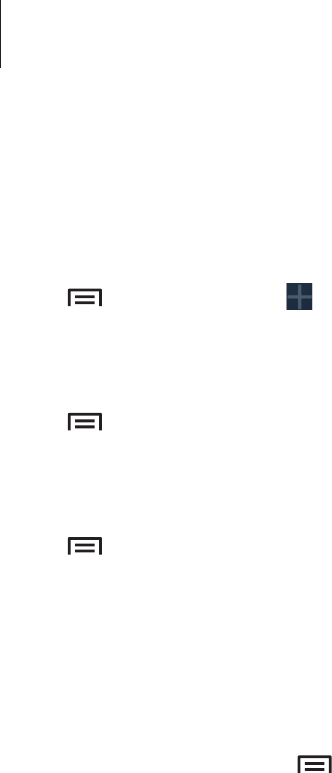
Basics
25
Rearranging panels
Adding a new panel
Tap
→
Edit page
→
.
Moving a panel
Tap
→
Edit page
, tap and hold a panel preview, and then drag it to a new location.
Removing a panel
Tap
→
Edit page
, tap and hold a panel preview, and then drag it to the rubbish bin at the
bottom of the screen.
Setting wallpaper
Set an image or photo stored in the device as wallpaper for the Home screen.
On the Home screen, tap
→
Set wallpaper
→
Home screen
, and then select one of the
following:
•
Gallery
: See photos taken by the device’s camera or images downloaded from the
Internet.
•
Live wallpapers
: See animated images.
•
Wallpapers
: See wallpaper images.
Then, select an image and tap
Set wallpaper
. Or, select an image, resize it by dragging the
frame, and then tap
Done
.
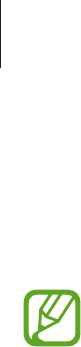
Basics
26
Using widgets
Widgets are small applications that provide convenient functions and information on your
Home screen. To use them, add widgets from the widgets panel to the Home screen.
•
Some widgets connect to web services. Using a web-based widget may result in
additional charges.
•
The widgets available may vary depending on the region or service provider.
Adding widgets to the Home screen
On the Home screen, tap
Apps
→
Widgets
. Scroll left or right on the widgets panel, and then
tap and hold a widget to add it to the Home screen.
Using the setting shortcut widget
On the Home screen, tap
Apps
→
Widgets
, and then tap and hold
Settings Shortcut
to open
a list of setting options. Select a setting option to add it to the Home screen as a shortcut.
Using applications
This device can run many different types of applications, ranging from media to Internet
applications.
Opening an application
On the Home screen or the Applications screen, select an application icon to open it.
Opening from recently-used applications
Press and hold the Home button to open the list of recently-used applications.
Select an application icon to open.
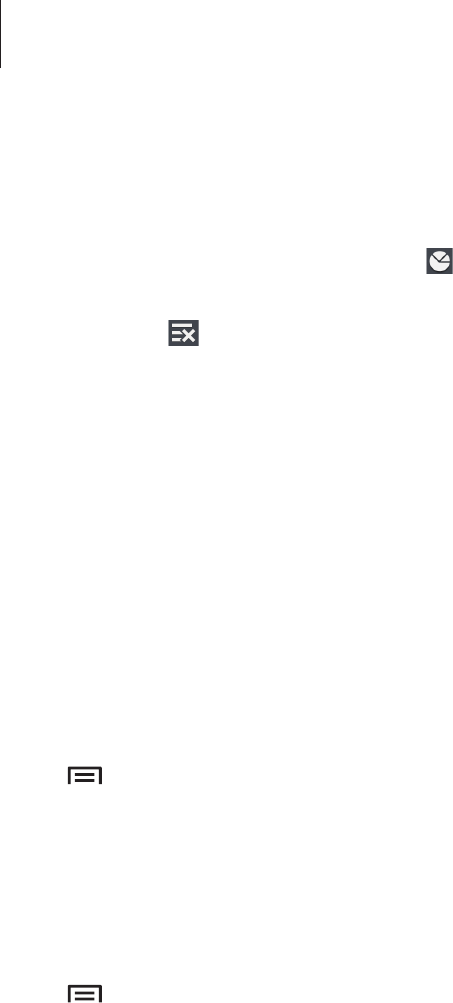
Basics
27
Closing an application
Close applications not in use to save battery power and maintain device performance.
Press and hold the Home button, tap , and then tap
End
next to an application to close it.
To close all running applications, tap
End all
. Alternatively, press and hold the Home button,
and then tap .
Applications screen
The Applications screen displays icons for all applications, including any new applications
installed.
On the Home screen, tap
Apps
to open the Applications screen.
To view other panels, scroll left or right.
Rearranging applications
Tap
→
Edit
, tap and hold an application, and then drag it to a new location. To move it to
another panel, drag it to the side of the screen.
Organising with folders
Put related applications together in a folder for convenience.
Tap
→
Edit
, tap and hold an application, and then drag it to
Create folder
. Enter a folder
name and then tap
OK
. Put applications into the new folder by dragging, and then tap
Save
to save the arrangement.
Rearranging panels
Pinch on the screen, tap and hold a panel preview, and then drag it to a new location.
Installing applications
Use application stores, such as
Samsung Apps
, to download and install applications.

Basics
28
Uninstalling applications
Tap
→
Uninstall
, and then select an application to uninstall it.
Default applications that come with the device cannot be uninstalled.
Sharing applications
Share downloaded applications with other users via email, Bluetooth, or other methods.
Tap
→
Share apps
, select applications, tap
Done
, and then select a sharing method. The
next steps vary depending on the method selected.
Help
Access help information to learn how to use the device and applications or configure
important settings.
Tap
Help
on the Applications screen. Select an item to view tips.
Entering text
Use the Samsung keyboard or the voice input feature to enter text.
Text entry is not supported in some languages. To enter text, you must change the
input language to one of the supported languages.
Changing the keyboard type
Tap any text field, open the notifications panel, tap
Choose input method
, and then select
the type of keyboard to use.
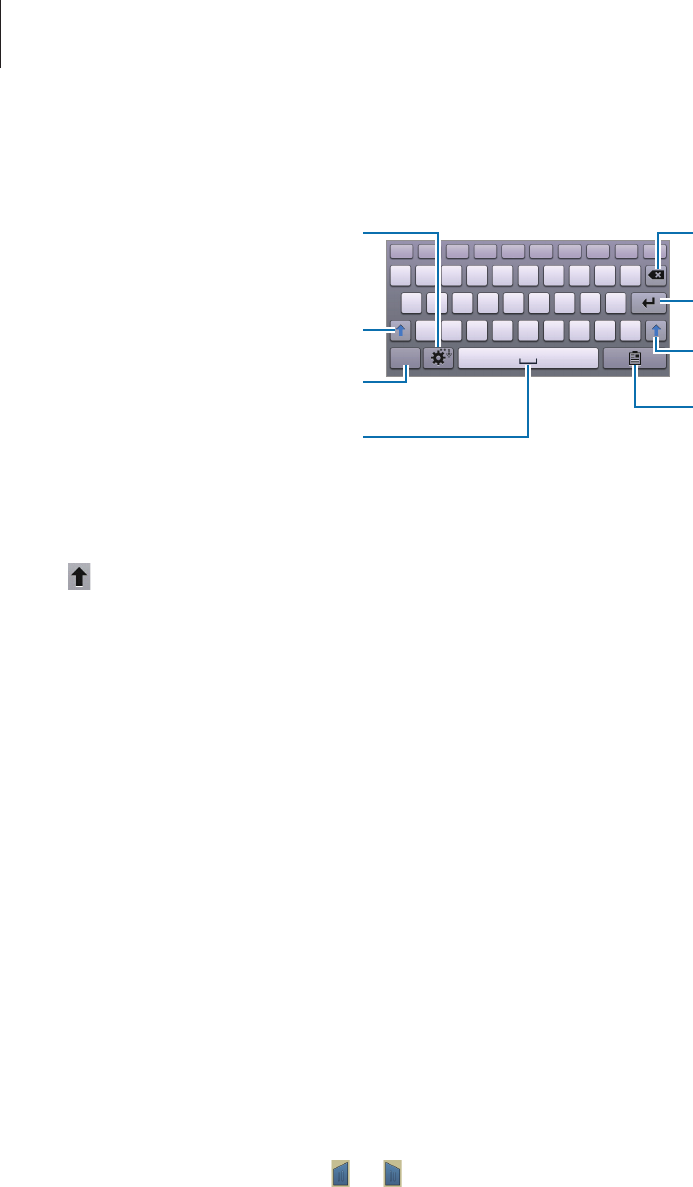
Basics
29
Using the Samsung keyboard
Break to the next line.
Delete a preceding character.
Enter numerals and punctuation
marks.
Enter uppercase.
Set options for the Samsung
keyboard.
Enter a space.
Enter uppercase.
Add an item from the clipboard.
Entering uppercase
Tap before entering a character. For all caps, tap it twice.
Changing language keyboards
Add languages to the keyboard, and then slide the space key left or right to change language
keyboards.
Entering text by voice
Activate the voice input feature and then speak into the microphone. The device displays
what you speak.
If the device does not recognise your words correctly, tap the underlined text and select an
alternative word or phrase from the dropdown list.
To change the language or add languages for the voice recognition, tap the current language.
Copying and pasting
Tap and hold over text, drag or to select more or less text, and then tap
Copy
to copy or
Cut
to cut. The selected text is copied to the clipboard.
To paste it into a text entry field, tap and hold at the point where it should be inserted, and
then tap
Paste
.

Basics
30
Connecting to a Wi-Fi network
Connect the device to a Wi-Fi network to use the Internet or share media files with other
devices. (p. 92)
Turning Wi-Fi on and off
Open the notifications panel, and then tap
Wi-Fi
to turn it on or off.
•
Your device uses a non-harmonised frequency and is intended for use in all
European countries. The WLAN can be operated in the EU without restriction
indoors, but cannot be operated outdoors.
•
Turn off Wi-Fi to save the battery when not in use.
Joining Wi-Fi networks
On the Applications screen, tap
Settings
→
Wi-Fi
, and then drag the
Wi-Fi
switch to the right.
Select a network from the list of detected Wi-Fi networks, enter a password if necessary, and
then tap
Connect
. Networks that require a password appear with a lock icon. After the device
connects to a Wi-Fi network, the device will automatically connect to it any time it is available.
Adding Wi-Fi networks
If the desired network does not appear in the networks list, tap
Add Wi-Fi network
at the
bottom of the networks list. Enter the network name in
Network SSID
, select the security
type and enter the password if it is not an open network, and then tap
Save
.
Forgetting Wi-Fi networks
Any network that has ever been used, including the current network, can be forgotten so the
device will not automatically connect to it. Select the network in the networks list, and then
tap
Forget
.

Basics
31
Setting up accounts
Google applications, such as
Play Store
, require a Google account, and
Samsung Apps
requires a Samsung account. Create Google and Samsung accounts to have the best
experience with the device.
Adding accounts
Follow the instructions that appear when opening a Google application without signing in to
set up a Google account.
To sign in with or sign up for a Google account, on the Applications screen, tap
Settings
→
Add account
→
Google
. After that, tap
New
to sign up, or tap
Existing
, and then follow on-
screen instructions to complete the account setup. More than one Google account can be
used on the device.
Set up a Samsung account as well.
Removing accounts
On the Applications screen, tap
Settings
, select an account name under
Accounts
, select the
account to remove, and then tap
Remove account
.
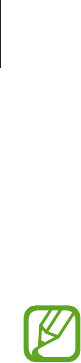
Basics
32
Transferring files
Move audio, video, image, or other types of files from the device to the computer, or vice
versa.
The following file formats are supported by some applications. Some file formats are
not supported depending on the version of the device’s software or the computer
operating system.
•
Music: mp3, m4a, mp4, 3gp, 3ga, wma, ogg, oga, aac, and flac
•
Image: bmp, gif, jpg, and png
•
Video: 3gp, mp4, avi, wmv, flv, asf, and mkv
•
Document: doc, docx, xls, xlsx, ppt, pptx, pdf, and txt
Connecting with Samsung Kies
Samsung Kies is a computer application that manages media libraries, contacts, and
calendars, and syncs them with Samsung devices. Download the latest Samsung Kies from
the Samsung website.
1 Connect the device to the computer using the USB cable.
Samsung Kies launches on the computer automatically. If Samsung Kies does not launch,
double-click the Samsung Kies icon on the computer.
2 Transfer files between your device and the computer.
Refer to the Samsung Kies help for more information.
Connecting with Windows Media Player
Ensure that Windows Media Player is installed on the computer.
1 Connect the device to the computer using the USB cable.
2 Open Windows Media Player and sync music files.

Basics
33
Connecting as a media device
1 Connect the device to the computer using the USB cable.
2 Open the notifications panel, and then tap
Connected as a media device
→
Media
device (MTP)
.
Tap
Camera (PTP)
if your computer does not support Media Transfer Protocol (MTP) or
not have any appropriate driver installed.
3 Transfer files between your device and the computer.
Securing the device
Prevent others from using or accessing personal data and information stored in the device by
using the security features. The device requires an unlock code whenever unlocking it.
Setting a face unlock
On the Applications screen, tap
Settings
→
Lock screen
→
Screen lock
→
Face unlock
.
Fit your face in the frame to be captured. Then, set a backup unlock PIN or pattern to unlock
the screen in case the face unlock fails.
Setting a face and voice unlock
On the Applications screen, tap
Settings
→
Lock screen
→
Screen lock
→
Face and voice
.
Fit your face in the frame to be captured and then set a voice command. Then, set a backup
unlock PIN or pattern to unlock the screen in case the face and voice unlock fails.
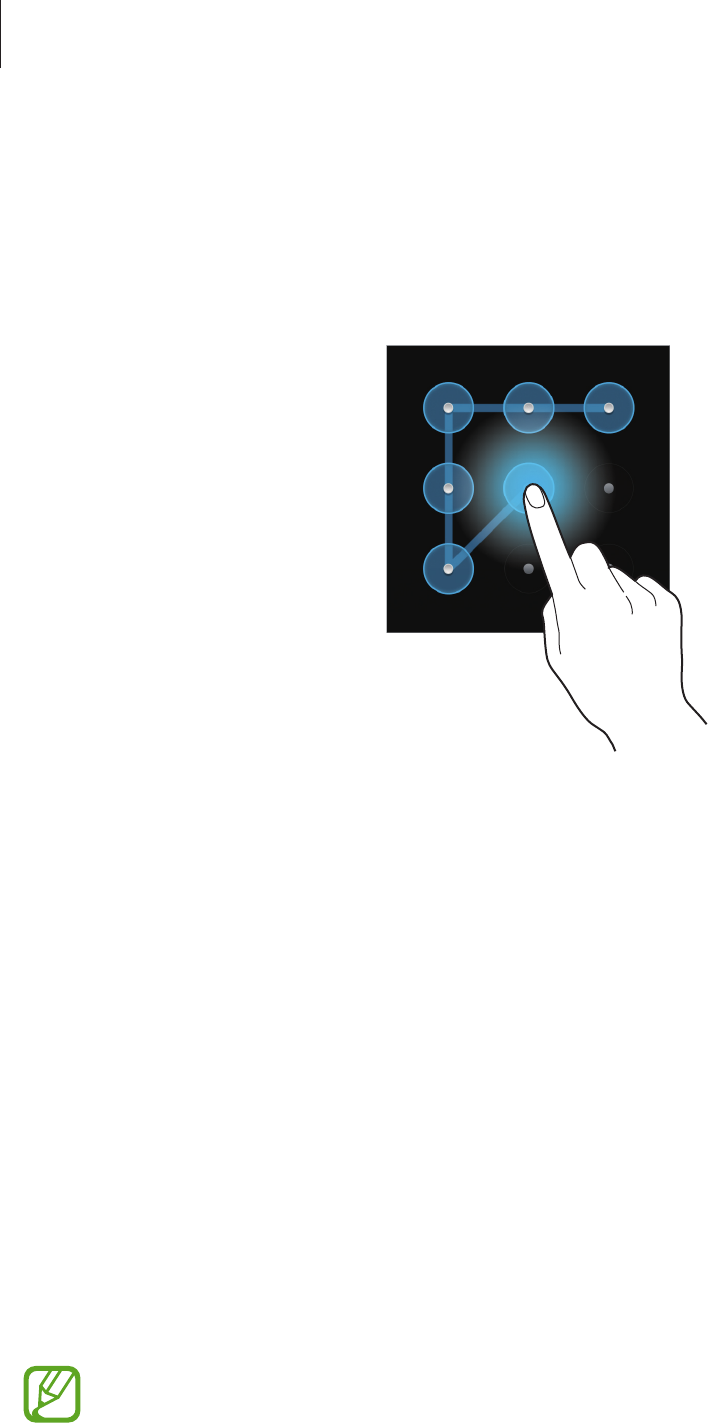
Basics
34
Setting a pattern
On the Applications screen, tap
Settings
→
Lock screen
→
Screen lock
→
Pattern
.
Draw a pattern by connecting four dots or more, and then draw the pattern again to verify it.
Set a backup unlock PIN to unlock the screen when you forget the pattern.
Setting a PIN
On the Applications screen, tap
Settings
→
Lock screen
→
Screen lock
→
PIN
.
Enter at least four numbers, and then enter the password again to verify it.
Setting a password
On the Applications screen, tap
Settings
→
Lock screen
→
Screen lock
→
Password
.
Enter at least four characters including numbers and symbols, and then enter the password
again to verify it.
Unlocking the device
Turn on the screen by pressing the Power button or the Home button, and enter the unlock
code.
If the unlock code is forgotten, take the device to a Samsung Service Centre to reset it.

Basics
35
Upgrading the device
The device can be upgraded to the latest software.
This feature may not be available depending on the region or service provider.
Upgrading with Samsung Kies
Launch Samsung Kies and connect the device to the computer. Samsung Kies automatically
recognises the device and shows available updates in a dialogue box, if any. Click the Update
button in the dialogue box to start upgrading. Refer to the Samsung Kies help for details on
how to upgrade.
•
Do not turn off the computer or disconnect the USB cable while the device is
upgrading.
•
While upgrading the device, do not connect other media devices to the computer.
Doing so may interfere with the update process.
Upgrading over the air
The device can be directly upgraded to the latest software by the firmware over-the-air
(FOTA) service.
On the Applications screen, tap
Settings
→
About device
→
Software update
→
Update
.
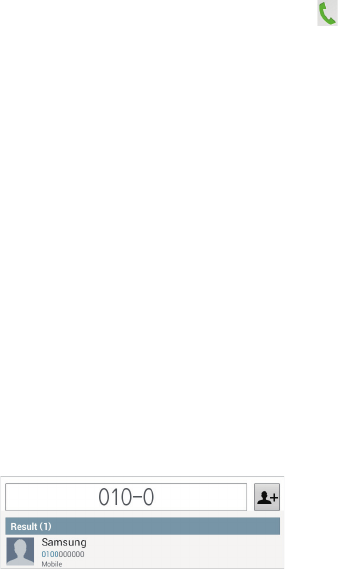
36
Communication
Phone
Use this application to make or answer a call.
Tap
Phone
on the Applications screen.
Making calls
Making a call
Use one of the following methods:
•
Keypad
: Enter the number using the keypad, and then tap .
•
Logs
: Make a call from the history of incoming and outgoing calls and messages.
•
Favourites
: Make a call from the list of favourite contacts.
•
Contacts
: Make a call from the contacts list.
Speed dial numbers
For speed dial numbers, tap and hold the corresponding digit.
Number prediction
When entering numbers on the keypad, automatic predictions appear. Select one of these to
make a call.
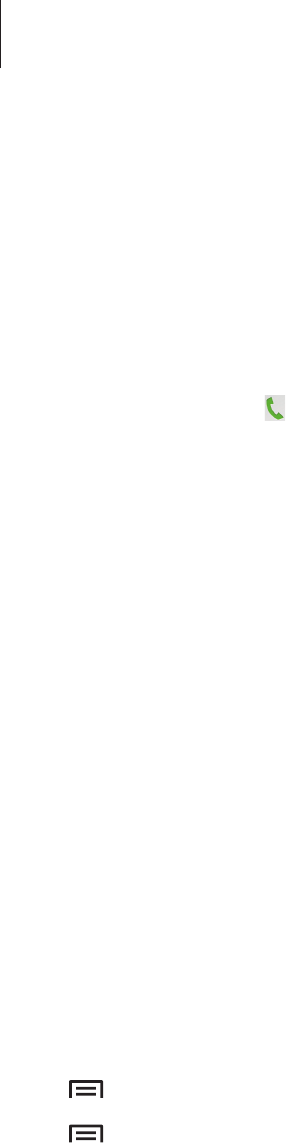
Communication
37
Finding contacts
Enter a name, phone number, or email address to find a contact in the contacts list. As
characters are entered, predicted contacts appear. Select one to place a call to it.
Making an international call
Tap and hold 0 until the + sign appears. Enter the country code, area code, and phone
number, and then tap .
During a call
The following actions are available:
•
Hold
: Hold a call. Or press and hold the headset button. Tap
Unhold
to retrieve the held
call, or press and hold the headset button.
•
Add call
: Dial a second call.
•
Keypad
: Open the keypad.
•
Speaker
: Activate the speakerphone. Keep the device away from your ears when using
the speakerphone.
•
Extra vol.
: Increase the volume.
•
Mute
: Turn off the microphone so that the other party cannot hear you.
•
Headset
: Switch to a Bluetooth headset if it is connected to the device.
•
Swap
: Switch between two calls.
•
Merge
: Make a multiparty call when connected to two calls. Repeat this to add more
parties. This feature is available only if the multiparty call service is active.
•
→
Contacts
: Open the contacts list.
•
→
Message
: Send a message.
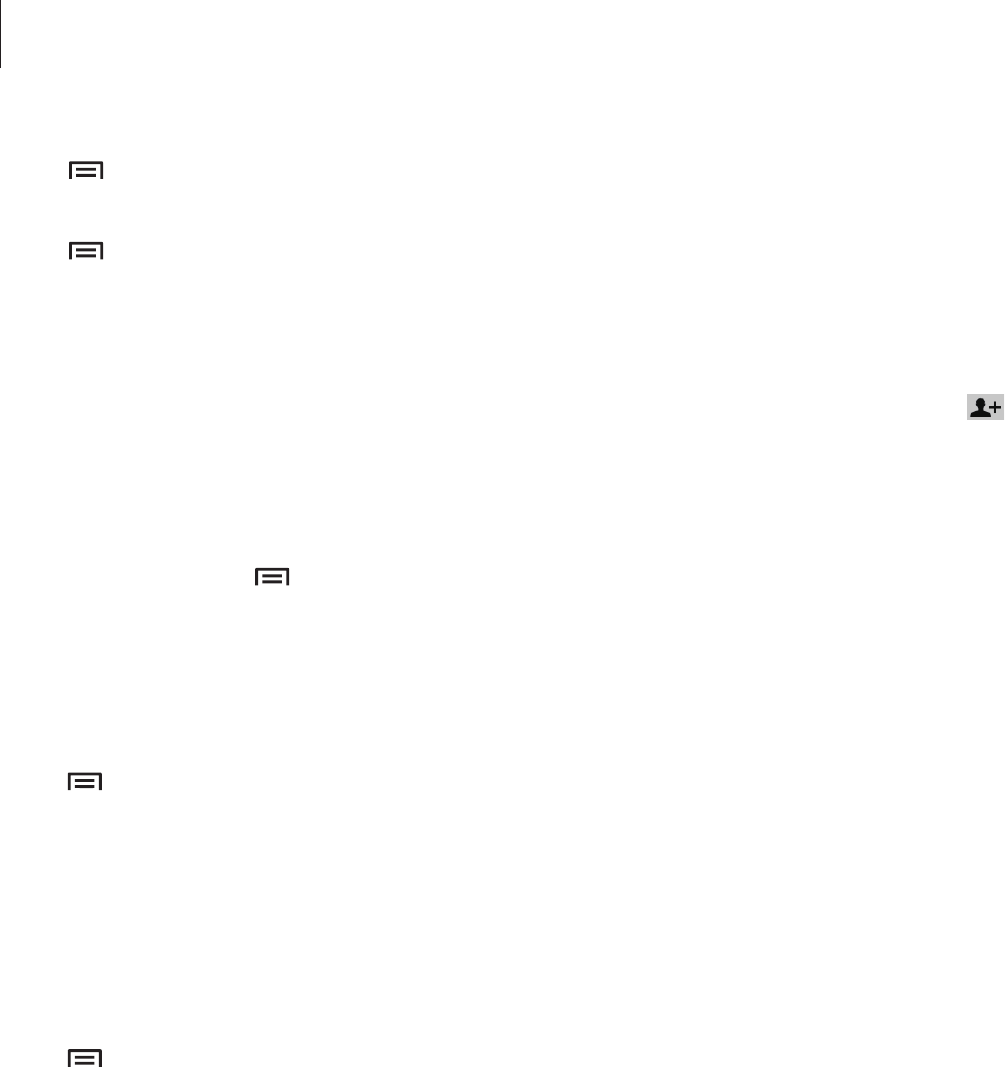
Communication
38
•
→
Transfer
: Connect the first party to the second party. This disconnects you from
the conversation.
•
→
Manage conference call
: Have a private conversation with one party during a
multiparty call or disconnect one party form the multiparty call.
Adding contacts
To add a phone number to the contacts list from the keypad, enter the number and tap .
Viewing call logs
Tap
Logs
to view the history of incoming and outgoing calls.
To filter a call log, tap
→
View by
, and then select an option.
Fixed dialling number
The device can be set to restrict outgoing calls only to numbers with specified prefixes. Those
prefixes are stored in the SIM or USIM card.
Tap
→
Call settings
→
Call settings
→
Additional settings
→
Fixed Dialling Numbers
→
Enable FDN
, and then enter the PIN2 supplied with the SIM or USIM card. Tap
FDN list
and
add numbers.
Call barring
The device can be set to prevent certain calls from being made. For example, international
calling can be disabled.
Tap
→
Call settings
→
Call settings
→
Additional settings
→
Call barring
, select a call
type, select a call barring option, and then enter a password.
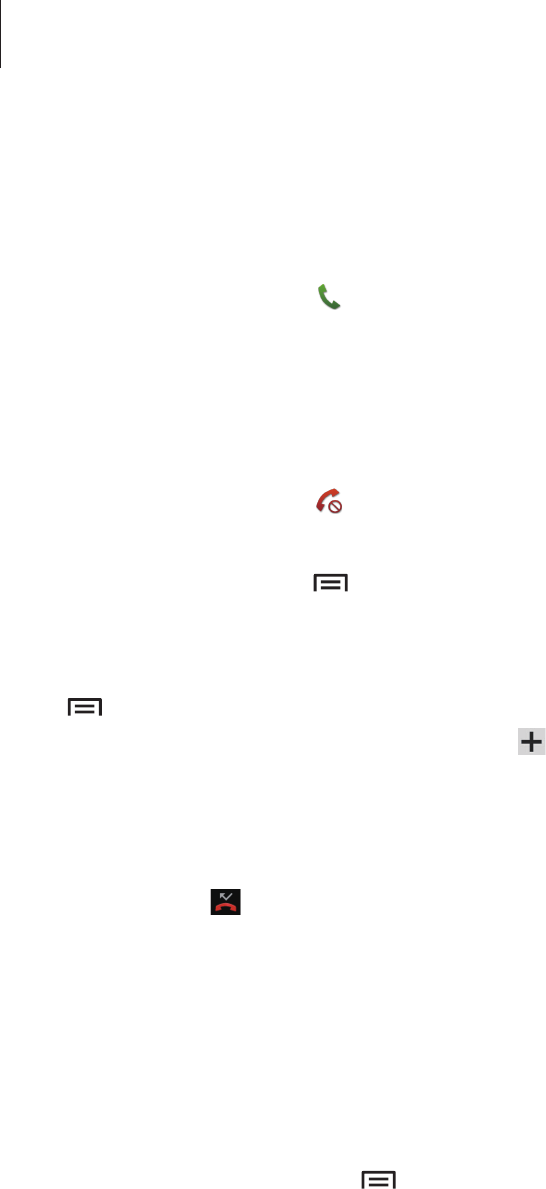
Communication
39
Receiving calls
Answering a call
When a call comes in, drag outside the circle, or press the headset button.
If the call waiting service is active, another call can be made. When the second call is
answered, the first call is put on hold.
Rejecting a call
When a call comes in, drag outside the circle, or press and hold the headset button.
To send a message when rejecting an incoming call, tap
Reject call with message
. To create
the rejection message, tap
→
Call settings
→
Call settings
→
Set reject messages
.
Automatically rejecting calls from unwanted numbers
Tap
→
Call settings
→
Call settings
→
Call rejection
, drag the
Auto reject mode
switch
to the right, and then tap
Auto reject list
. Tap , enter a number, assign a category, and then
tap
Save
.
Missed calls
If a call is missed, appears on the status bar. Open the notifications panel to view the list of
missed calls.
Call waiting
Call waiting is a service provided by the service provider. A user can use this service to
suspend a current call and switch to an incoming call. This service is not available for video
calls.
To make use of this service, tap
→
Call settings
→
Call settings
→
Additional settings
→
Call waiting
.
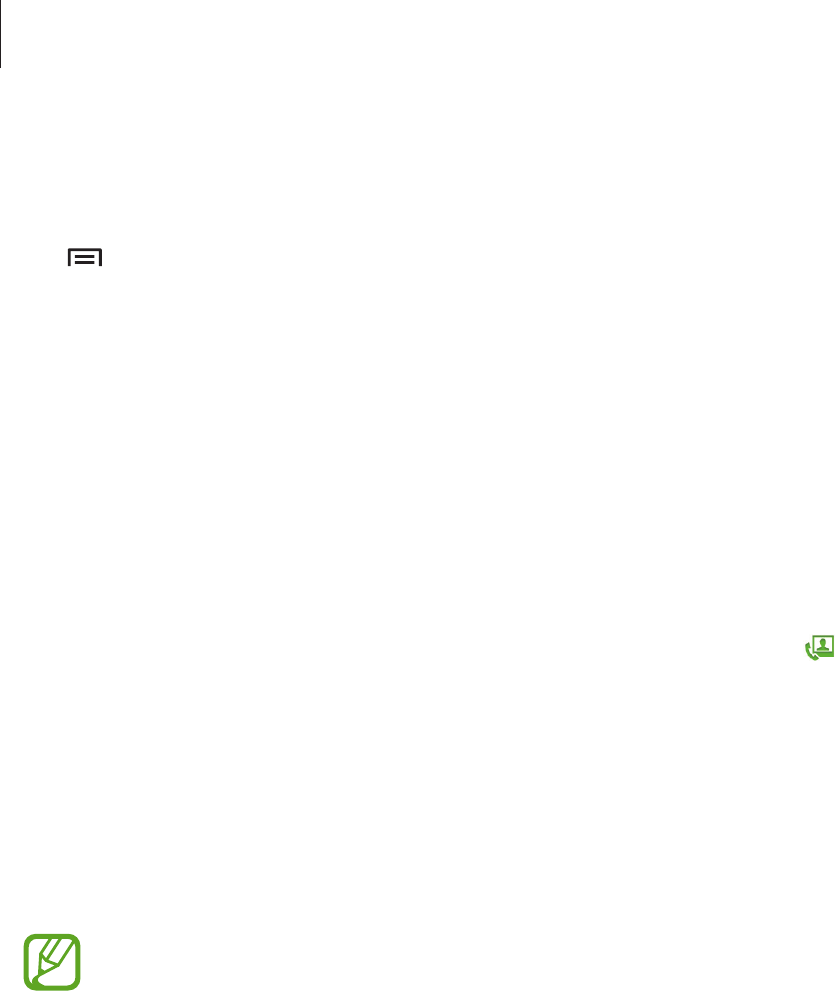
Communication
40
Call forwarding
The device can be set to send incoming calls to a specified number.
Tap
→
Call settings
→
Call settings
→
Call forwarding
, and then select a call type and
condition. Enter a number and tap
Enable
.
Ending a call
Tap
End call
to end a call. Or press the headset button.
Video calls
Making a video call
Enter the number or select a contact from the contacts list, and then tap to make a video
call.
During a video call
The following actions are available:
•
Capture
: Capture the other party’s image.
•
Record
: Take a video of the other party’s images.
It is illegal in many countries to record a call without the other party’s prior
permission.
•
Switch camera
: Switch between the front and rear camera.
•
Keypad
: Open the keypad.
•
Speaker
: Deactivate the speakerphone feature.
•
Mute
: Turn off the microphone so that the other party cannot hear you.
•
Headset
: Switch to a Bluetooth headset if it is connected to the device.
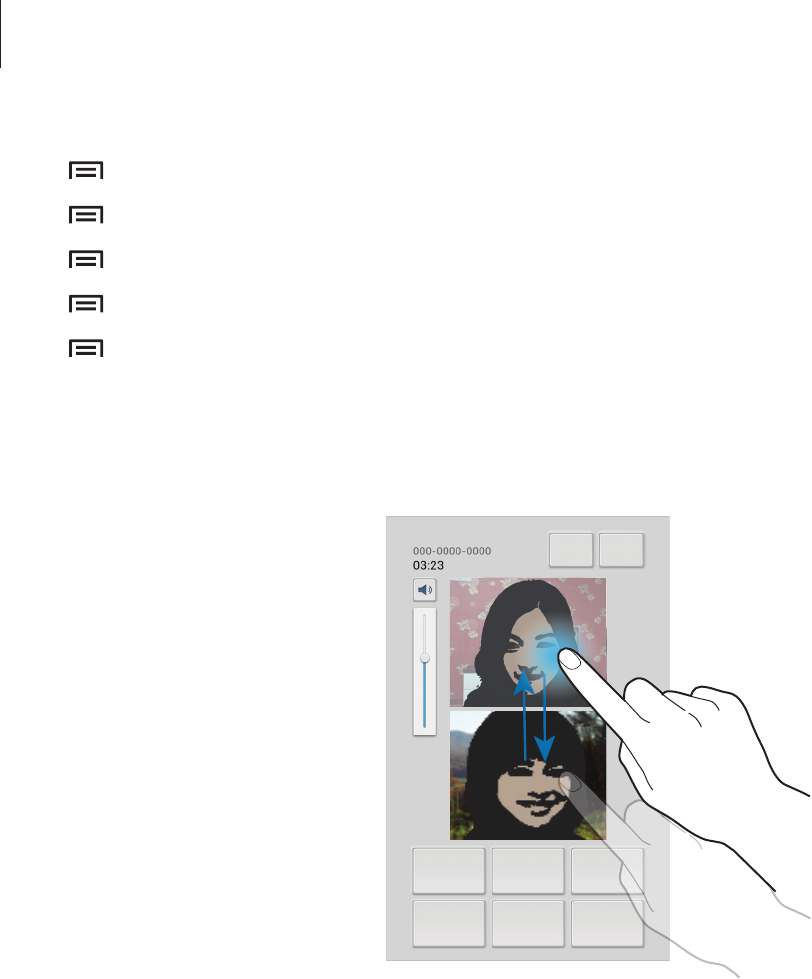
Communication
41
•
→
Hide me
: Hide your image from the other party.
•
→
Outgoing image
: Select an image to show it to the other party.
•
→
Animated emotions
: Apply emotional icons to your image.
•
→
Theme view
: Apply decorative icons to your image.
•
→
Enable cartoon view
: Change the view mode to the cartoon view.
Swapping images
Drag an image of either party onto the other party’s image to swap the images.
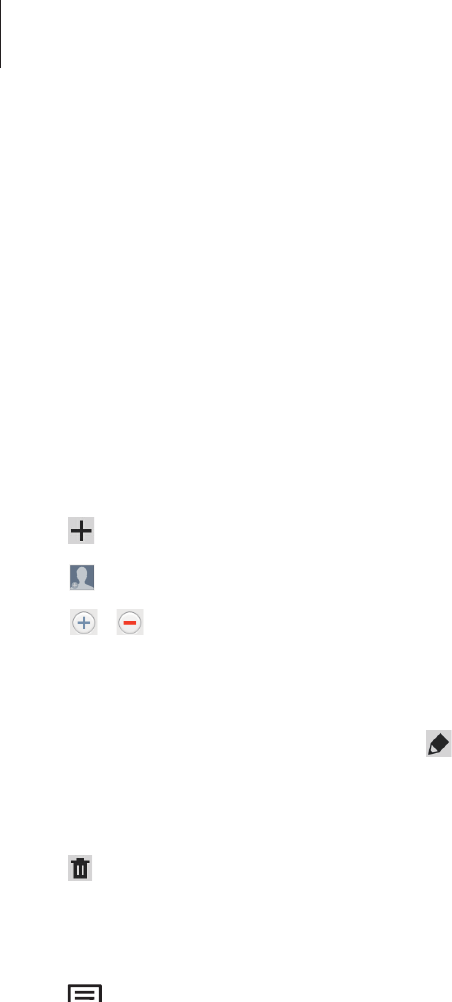
Communication
42
Contacts
Use this application to manage contacts, including phone numbers, email addresses, and
others.
Tap
Contacts
on the Applications screen.
Managing contacts
Creating a contact
Tap and enter contact information.
•
: Add an image.
•
/ : Add or delete a contact field.
Editing a contact
Select a contact to edit, and then tap .
Deleting a contact
Tap .
Setting a speed dial number
Tap
→
Speed dial setting
, select a speed dial number, and then select a contact for it. To
remove a speed dial number, tap and hold it, and then tap
Remove
.
Searching for contacts
Use one of the following search methods:
•
Scroll up or down the contacts list.
•
Use the index at the left side of the contacts list for quick scrolling, by dragging a finger
along it.
•
Tap the search field at the top of the contacts list and enter search criteria.
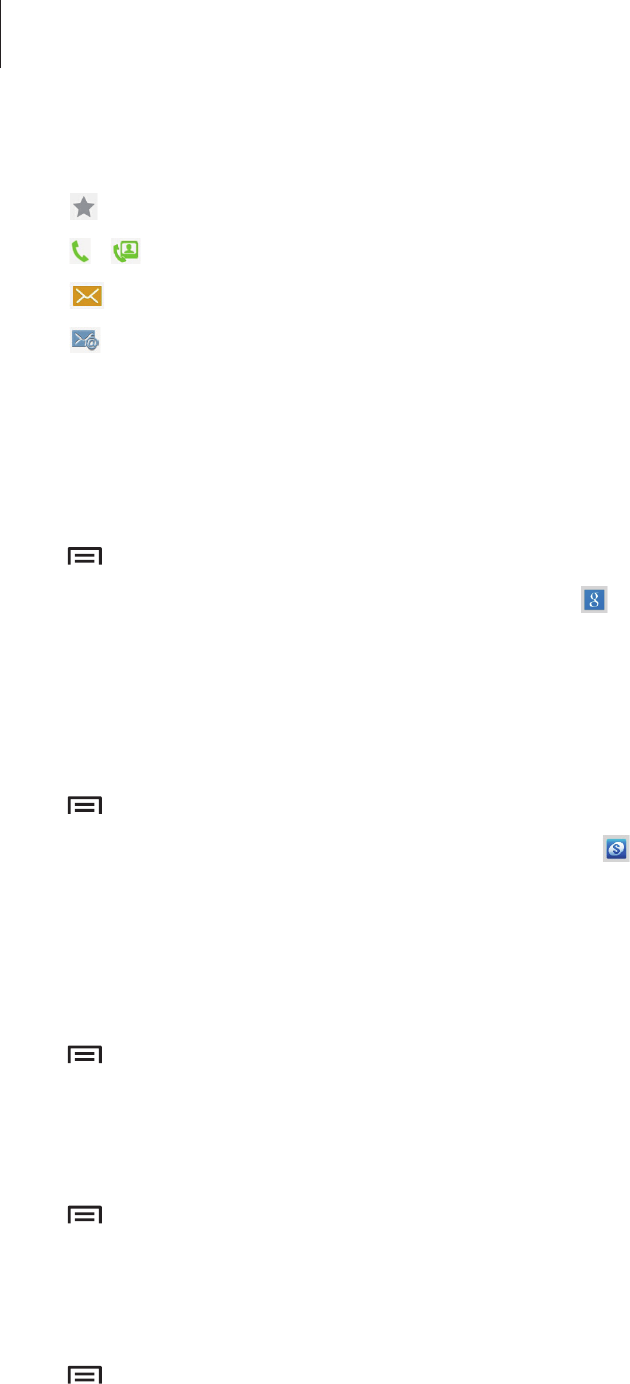
Communication
43
Once a contact is selected, take one of the following actions:
•
: Add to favourite contacts.
•
/ : Make a voice or video call.
•
: Compose a message.
•
: Compose an email.
Importing and exporting contacts
Syncing with Google Contacts
Tap
→
Merge with Google
.
Contacts synced with Google Contacts appear with in the contacts list.
If a contact is added or deleted on the device, it is also added to or deleted from Google
Contacts, and vice versa.
Syncing with Samsung Contacts
Tap
→
Merge with Samsung
.
Contacts synced with Samsung Contacts appear with in the contacts list.
If a contact is added or deleted on the device, it is also added to or deleted from Samsung
Contacts, and vice versa.
Importing contacts
Tap
→
Import/Export
→
Import from SIM card
,
Import from SD card
, or
Import from
USB storage
.
Exporting contacts
Tap
→
Import/Export
→
Export to SIM card
,
Export to SD card
, or
Export to USB
storage
.
Sharing contacts
Tap
→
Import/Export
→
Share namecard via
, select contacts, tap
Done
, and then select
a sharing method.
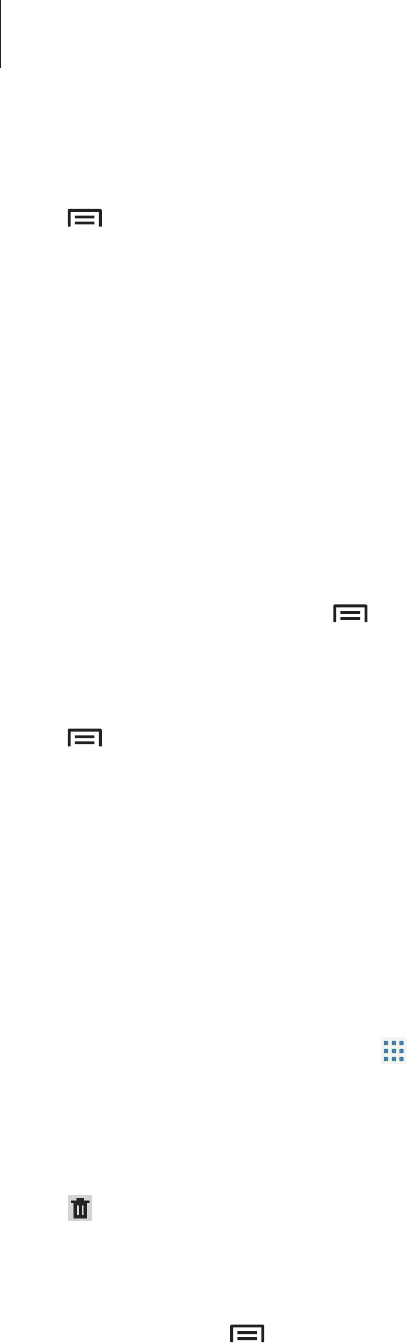
Communication
44
Favourite contacts
Tap , and then take one of the following actions:
•
Search
: Search for contacts.
•
Add to favourites
: Add contacts to favourites.
•
Remove from favourites
: Remove contacts from favourites.
•
Grid view
/
List view
: View contacts in grid or list form.
Contact groups
Adding contacts to a group
Select a group, and then tap
→
Add member
. Select contacts to add, and then tap
Done
.
Managing groups
Tap , and then take one of the following actions:
•
Search
: Search for contacts.
•
Edit
: Change the group settings.
•
Add member
: Add members to the group.
•
Remove member
: Remove members from the group.
•
Send message
: Send a message to a group’s members.
•
Send email
: Send an email to a group’s members.
•
Change order
: Tap and hold next to the group name, drag it up or down to another
position, and then tap
Done
.
Deleting groups
Tap , select user added groups, and then tap
Delete
. Default groups cannot be deleted.
Sending a message or email to a group’s members
Select a group, tap
→
Send message
or
Send email
, select members, and then tap
Done
.
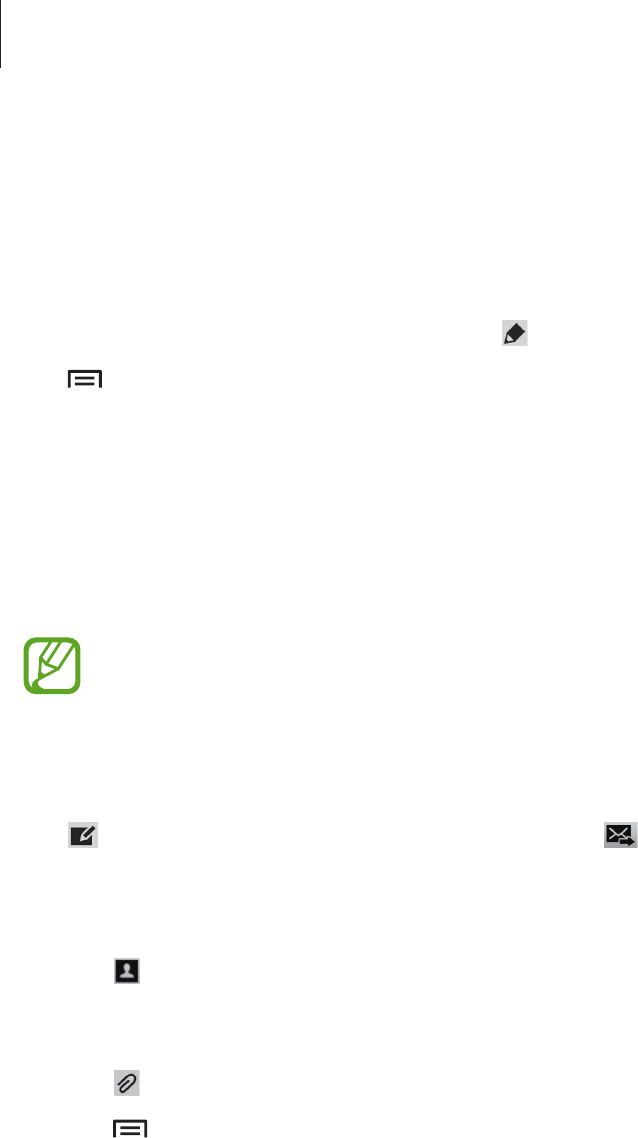
Communication
45
Business card
Create a business card and send it to others.
Tap
Set up my profile
, enter details, such as phone number, email address, and postal
address, and then tap
Save
. If user information has been saved when you set up the device,
select the business card in
ME
, and then tap to edit.
Tap
→
Share namecard via
, and then select a sharing method.
Messaging
Use this application to send text messages (SMS) or multimedia messages (MMS).
Tap
Messaging
on the Applications screen.
You may incur additional charges for sending or receiving messages while you are
outside your home service area. For details, contact your service provider.
Sending messages
Tap , add recipients, enter a message, and then tap .
Use the following methods to add recipients:
•
Enter a phone number.
•
Tap , select contacts, and then tap
Done
.
Use the following methods to make a multimedia message:
•
Tap and attach images, videos, contacts, memos, events, and others.
•
Tap
→
Add subject
to enter a subject.
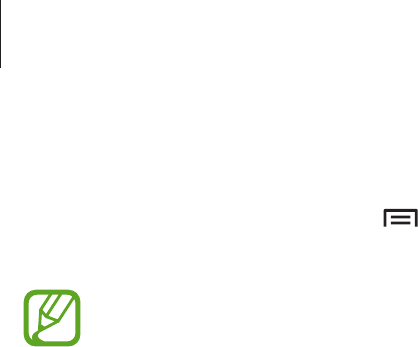
Communication
46
Sending scheduled messages
While composing a message, tap
→
Scheduled message
. Set a time and date, and then
tap
OK
. The device will send the message at the specified time and date.
•
If the device is turned off at the scheduled time, is not connected to the network,
or the network is unstable, the message will not be sent.
•
This feature is based on the time and date set on the device. The time and date
may be incorrect if you move across time zones and the network does not update
the information.
Viewing incoming messages
Incoming messages are grouped into message threads by contact.
Select a contact to view the person’s message.
Listening to a voice message
Tap and hold 1 on the keypad, and then follow the instructions from your service provider.
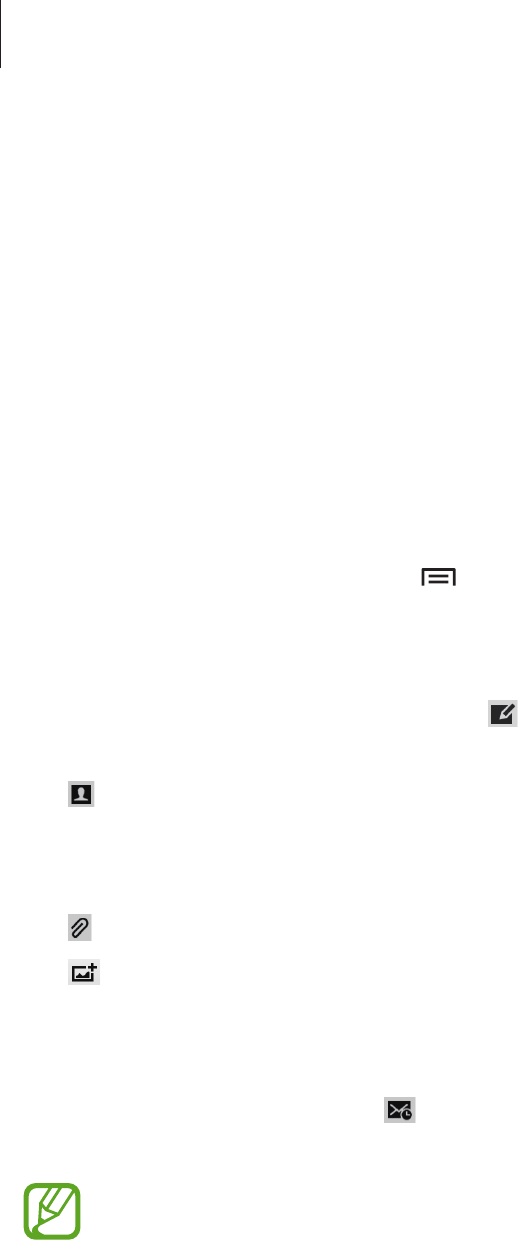
Communication
47
Email
Use this application to send or view email messages.
Tap
Email
on the Applications screen.
Setting up email accounts
Set up an email account when opening
Email
for the first time.
Enter the email address and password. Tap
Next
for a private email account, such as Google
Mail, or tap
Manual setup
for a company email account. After that, follow on-screen
instructions to complete the setup.
To set up another email account, tap
→
Settings
→
Add account
.
Sending messages
Tap the email account to use, and then tap at the top of the screen. Enter recipients,
subject, and message, and then tap
Send
.
Tap to add a recipient from the contacts list.
Tap
+Cc/Bcc
to add more recipients.
Tap
+Me
to add yourself as a recipient.
Tap to attach images, videos, contacts, memos, events, and others.
Tap to insert images, events, contacts, location information, and others into the message.
Sending scheduled messages
While composing a message, tap . Tick
Schedule sending
, set a time and date, and then
tap
Done
. The device will send the message at the specified time and date.
•
If the device is turned off at the scheduled time, is not connected to the network,
or the network is unstable, the message will not be sent.
•
This feature is based on the time and date set on the device. The time and date
may be incorrect if you move across time zones and the network does not update
the information.
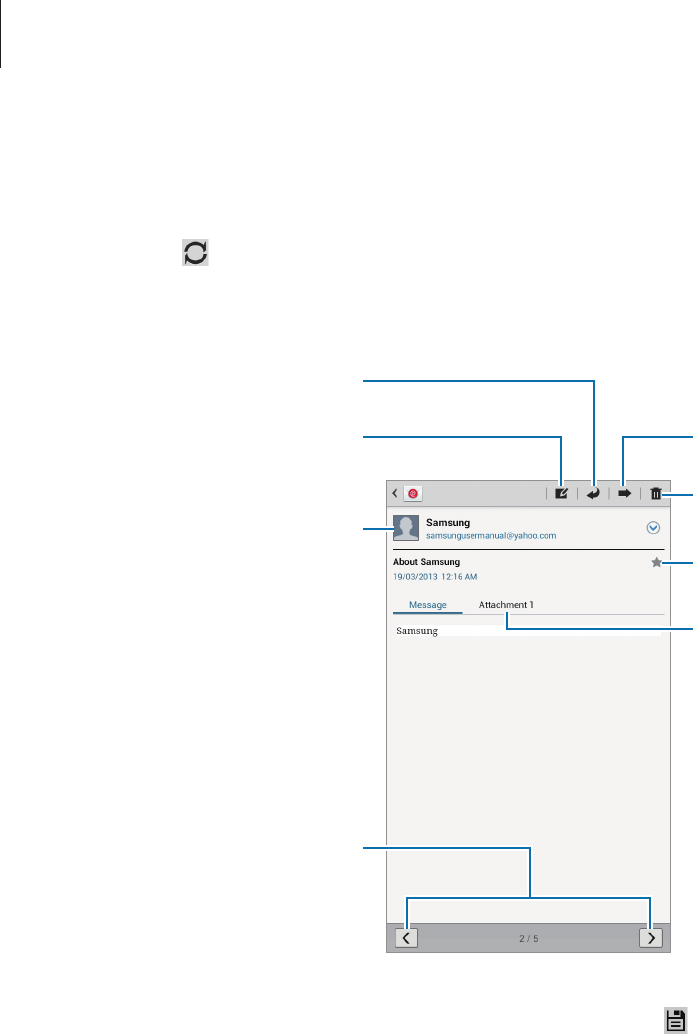
Communication
48
Reading messages
Select an email account to use, and new messages are retrieved. To manually retrieve new
messages, tap .
Tap a message to read.
Open attachments.
Reply to the message.
Add this email address to the
contacts list.
Delete the message.
Mark the message as a reminder.
Forward the message.
Compose a message.
Go to the previous or next
message.
Tap the attachment tab to open attachments, and then tap next to an attachment to save
it.

Communication
49
Google Mail
Use this application to quickly and directly access the Google Mail service.
Tap
Google Mail
on the Applications screen.
•
This application may not be available depending on the region or service provider.
•
This application may be labelled differently depending on the region or service
provider.
Sending messages
In any mailbox, tap , enter recipients, a subject, and a message, and then tap
SEND
.
Tap
+CC/BCC
to add more recipients.
Tap to attach images.
Tap
→
Save draft
to save the message for later delivery.
Tap
→
Attach video
to attach videos.
Tap
→
Discard
to start over.
Reading messages
Mark the message as unread.
Add a label to this message.
Preview attachment.
Keep this message for long-term
storage.
Mark the message as a reminder.
Delete this message.
Reply to this message.
Reply to all recipients.
Add this email address to the
contacts list.
Forward this message to others.
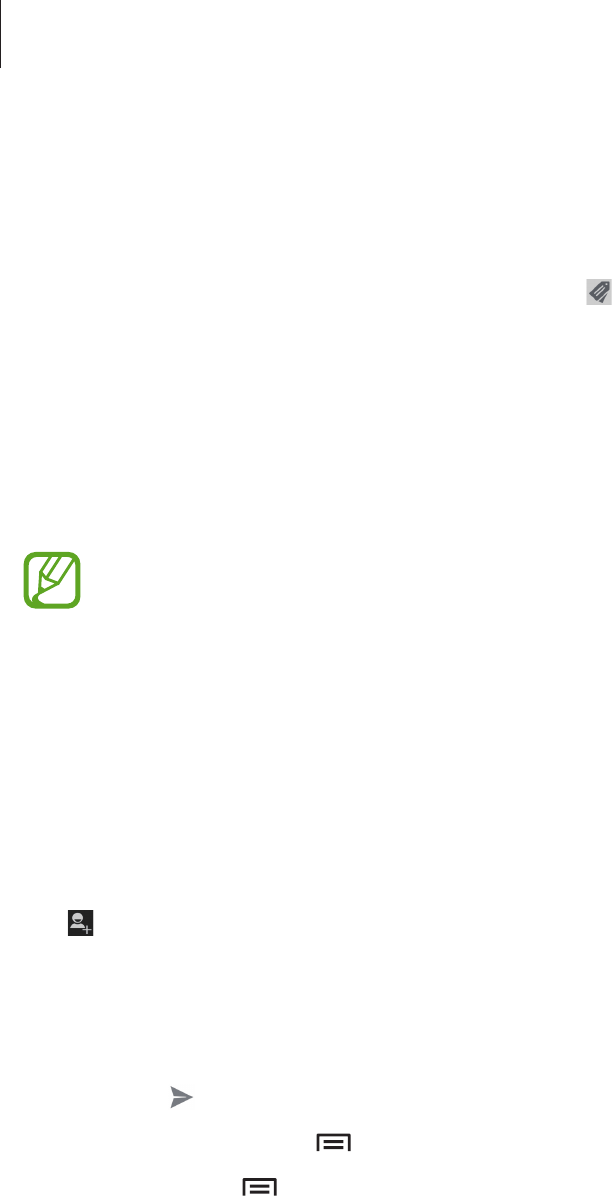
Communication
50
Labels
Google Mail does not use actual folders, but uses labels instead. When Google Mail is
launched, it displays messages labelled Inbox.
To add a label to a message, select the message, tap , and then select the label to assign.
Talk
Use this application to chat with others via Google Talk.
Tap
Talk
on the Applications screen.
This application may not be available depending on the region or service provider.
Public profile
Tap the account ID at the top of the friends list to change the availability status, image, or
status message.
Adding friends
Tap , enter the email address of the friend to add, and then tap
DONE
.
Chatting with friends
Select a friend from the friends list, enter a message in the field at the bottom of the screen,
and then tap .
To add a friend to chat, tap
→
Add to chat
.
To end the chat, tap
→
End chat
.
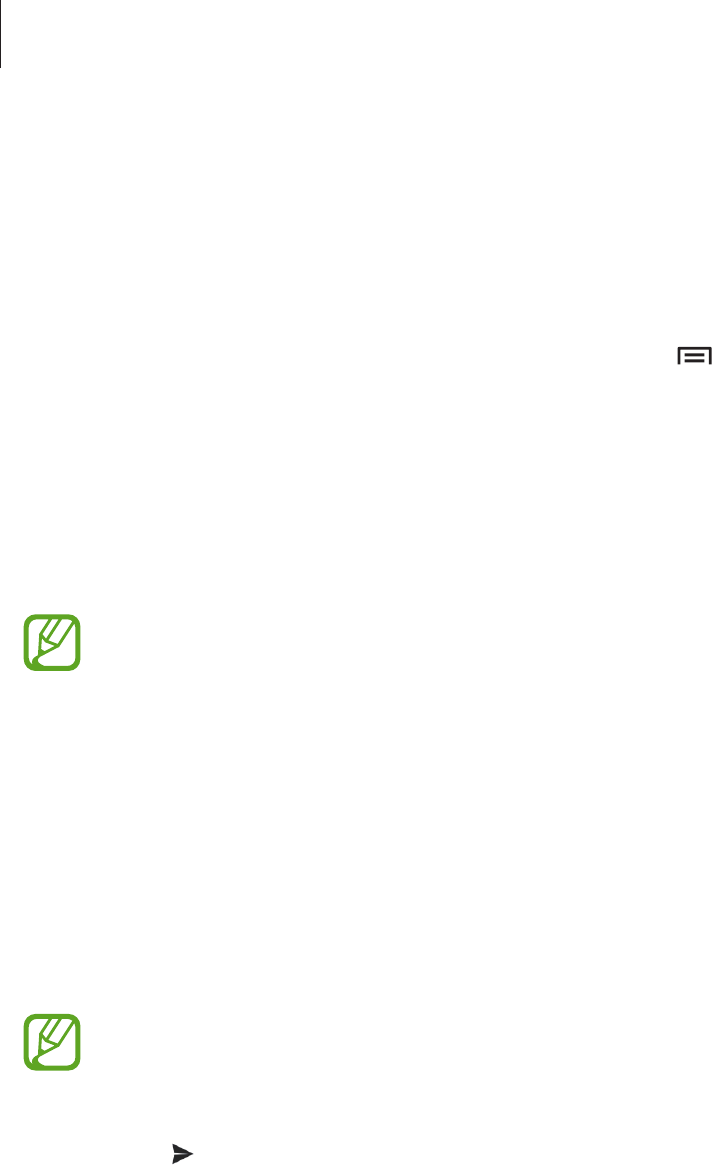
Communication
51
Switching between chats
Scroll left or right.
Deleting chat history
Chats are automatically saved. To delete the chat history, tap
→
Clear chat history
.
Google+
Use this application to stay connected with people via Google’s social network service.
Tap
Google+
on the Applications screen.
This application may not be available depending on the region or service provider.
Tap
All circles
to change the category, and then scroll up or down to view posts from your
circles.
Messenger
Use this application to chat with others via Google+ instant messaging service.
Tap
Messenger
on the Applications screen.
This application may not be available depending on the region or service provider.
Select a friend from the friends list, enter a message in the field at the bottom of the screen,
and then tap .

Communication
52
ChatON
Use this application to chat with any device. To use this application, you must sign in to your
Samsung account.
Tap
ChatON
on the Applications screen.
This application may not be available depending on the region or service provider.
Create a buddies list by entering phone numbers or Samsung account email addresses, or by
selecting buddies from the list of suggestions. Alternatively, tap
Contact sync
to manually
sync contacts from the device.
Tap
Chats
→
Start chat
and select a buddy to start chatting.
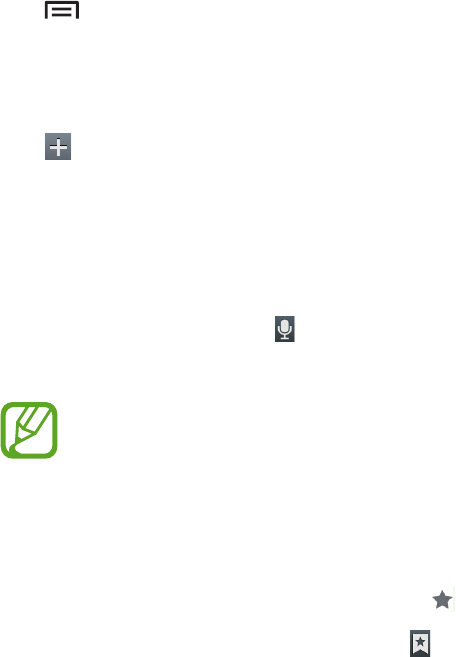
53
Web & network
Internet
Use this application to browse the Internet.
Tap
Internet
on the Applications screen.
Viewing webpages
Tap the address field, enter the web address, and then tap
Go
.
Tap to share, save, or print the current webpage while viewing a webpage.
Opening a new page
Tap .
To go to another webpage, scroll left or right on the title field, and tap the page to select it.
Searching the web by voice
Tap the address field, tap , speak a keyword, and then select one of the suggested keywords
that appear.
This feature may not be available depending on the region or service provider.
Bookmarks
To bookmark the current webpage, tap .
To open a bookmarked webpage, tap , and then select one.
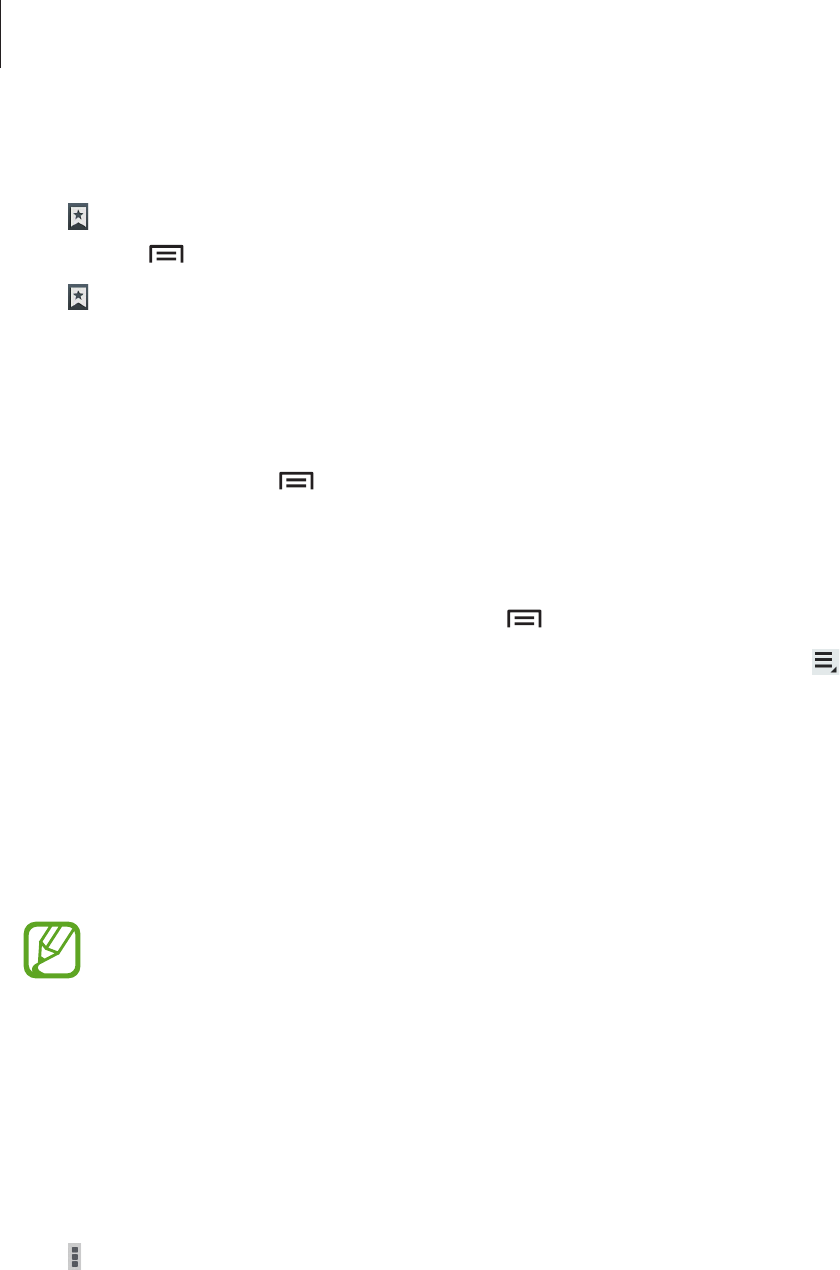
Web & network
54
History
Tap
→
History
to open a webpage from the list of recently-visited webpages. To clear the
history, tap
→
Clear history
.
Tap
→
History
→
Most visited
to open a webpage from the list of most visited webpages.
Links
Tap and hold a link on the webpage to open it in a new page, save, or copy.
To view saved links, tap
→
Downloads
.
Sharing webpages
To share a webpage address with others, tap
→
Share page
.
To share a part of a webpage, tap and hold the desired text, and then tap
→
Share
.
Chrome
Use this application to search for information and browse webpages.
Tap
Chrome
on the Applications screen.
This application may not be available depending on the region or service provider.
Viewing webpages
Tap the address field, and then enter a web address or search criteria.
Opening a new page
Tap
→
New tab
.
To go to another webpage, scroll left or right on the title field, and tap the page to select it.
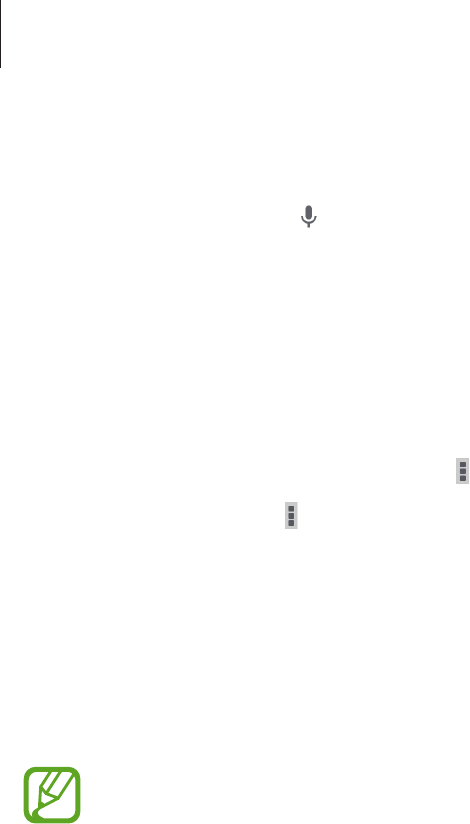
Web & network
55
Searching the web by voice
Tap the address field, tap , speak a keyword, and then select one of the suggested keywords
that appear.
Syncing with other devices
Sync open tabs and bookmarks to use with Chrome on another device, when you are logged
in with the same Google account.
To view open tabs on other devices, tap
→
Other devices
. Select a webpage to open.
To view bookmarks, tap
→
Bookmarks
.
Bluetooth
Bluetooth creates a direct wireless connection between two devices over short distances. Use
Bluetooth to exchange data or media files with other devices.
•
Samsung is not responsible for the loss, interception, or misuse of data sent or
received via the Bluetooth feature.
•
Always ensure that you share and receive data with devices that are trusted
and properly secured. If there are obstacles between the devices, the operating
distance may be reduced.
•
Some devices, especially those that are not tested or approved by the Bluetooth
SIG, may be incompatible with your device.
•
Do not use the Bluetooth feature for illegal purposes (for example, pirating copies
of files or illegally tapping communications for commercial purposes).
Samsung is not responsible for the repercussion of illegal use of the Bluetooth
feature.
To activate Bluetooth, on the Applications screen, tap
Settings
→
Bluetooth
, and then drag
the
Bluetooth
switch to the right.
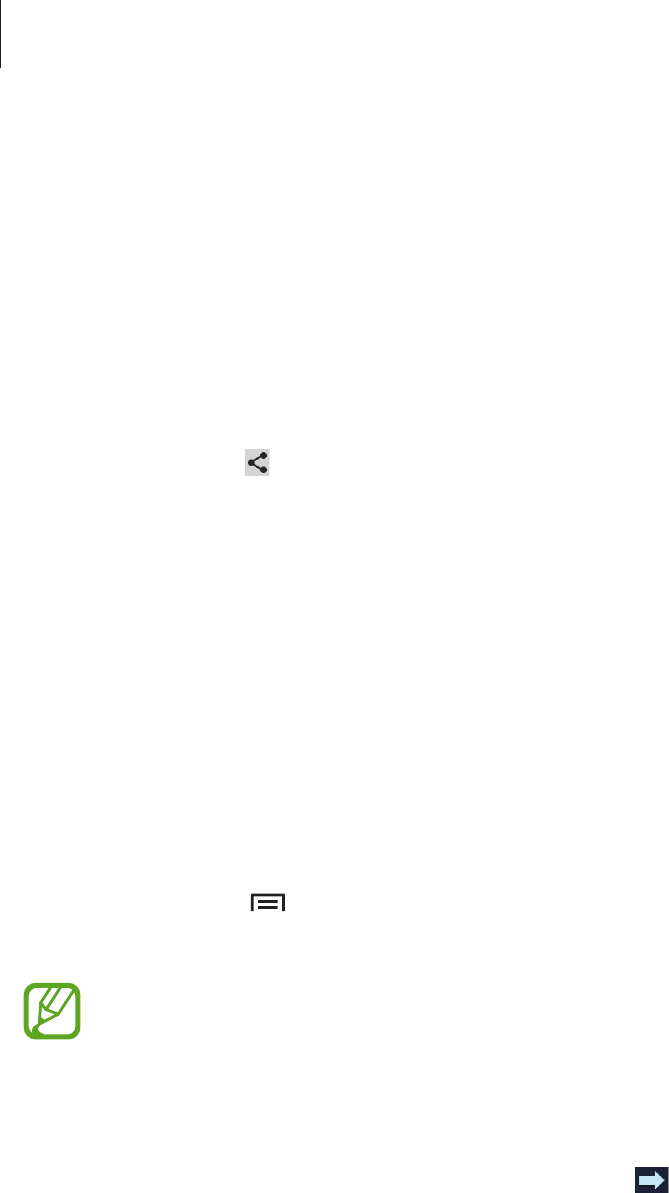
Web & network
56
Pairing with other Bluetooth devices
On the Applications screen, tap
Settings
→
Bluetooth
→
Scan
, and detected devices are
listed. Select the device you want to pair with, and then accept the auto-generated passkey
on both devices to confirm.
Sending and receiving data
Many applications support data transfer via Bluetooth. An example is
Gallery
. Open
Gallery
,
select an image, tap
→
Bluetooth
, and then select one of the Bluetooth devices. After
that, accept the Bluetooth authorisation request on the other device to receive the image.
The transferred file is saved in the
Bluetooth
folder. If a contact is received, it is added to the
contacts list automatically.
Samsung Link
Use this application to play contents saved on various devices over the Internet. You can play
and send any file on any device to another device or web storage server.
To use this application, you must sign in to your Samsung account and register two or more
devices as file servers. The registration methods may vary depending on the device type. To
get more details, tap
→
FAQ
.
Tap
Samsung Link
on the Applications screen.
This application may not be available depending on the region or service provider.
Sending files
Select a device or web storage, select a file, and then tap .
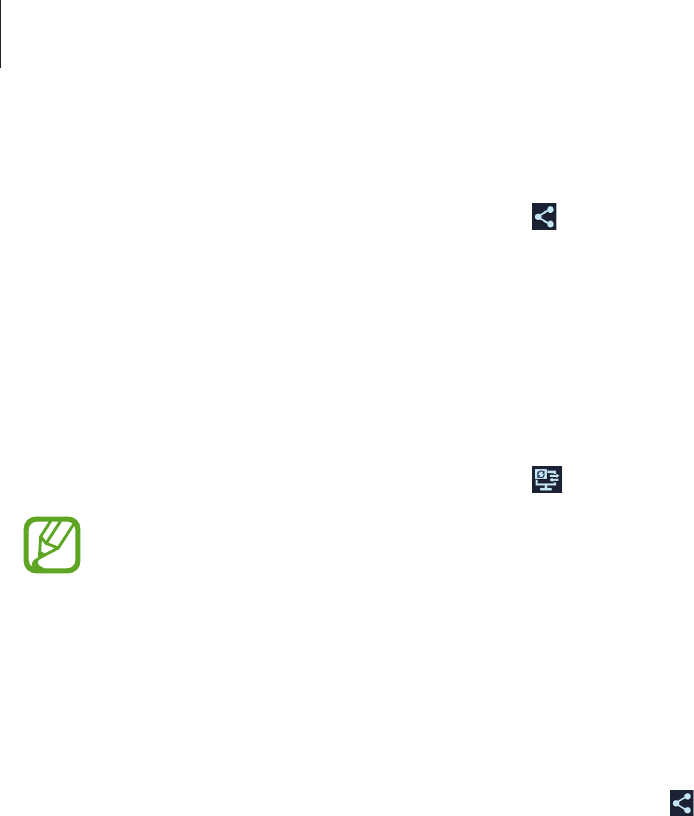
Web & network
57
Sharing files
Select a device or web storage, select a file, tap , and then use the following options:
•
Group Play
: Share screens with multiple devices that are connected to the same Wi-Fi
network.
•
Facebook
/
Twitter
/
Flickr
/
Picasa
: Upload files to a social network site.
Playing files on a remote device
Select a device or web storage, select a file, tap , and then select a device.
•
Supported file formats may differ depending on connected devices as a media
player.
•
Some files may be buffered while playing depending on the network connection.
Using the Group Play feature
Share screens with multiple devices that are connected to the same Wi-Fi network.
Select a media category, select files by ticking, and then tap
→
Group Play
. Enter a PIN and
tap
Done
to start Group Play. On another device, join Group Play with the PIN.
Managing contents on a web storage server
Select a web storage server, and then view and manage your files.

Web & network
58
Group Play
Use this application to share images, documents, and music with other devices that are
connected to the same Wi-Fi network.
Tap
Group Play
on the Applications screen.
This application may not be available depending on the region or service provider.
Sharing files
1 Tap
Start
→
Share picture
,
Share document
, or
Share music
, select the files to share,
and then tap
Done
.
2 Enter a PIN code and tap
Done
.
Joining another Group Play
Tap
Join
→
another device, enter the PIN code, and then tap
Done
.
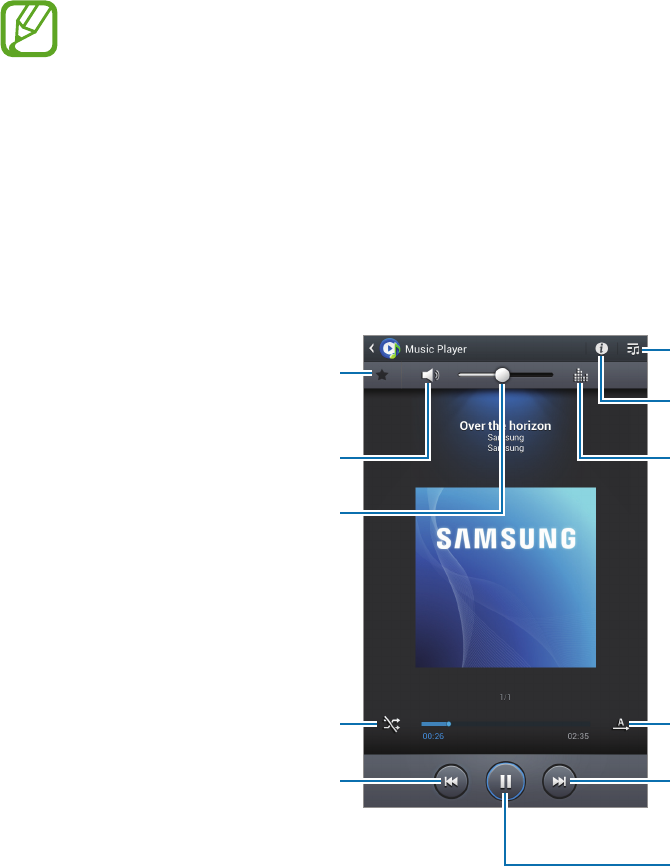
59
Media
Music Player
Use this application to listen to music.
Tap
Music Player
on the Applications screen.
•
Some file formats are not supported depending on the software installed on the
device.
•
Some files may not play properly depending on the encoding method used.
Playing music
Select a music category, and then select a song to play.
Tap the album image to open the music player screen.
Skip to the next song. Tap and
hold to move forwards quickly.
Pause and resume playback.
Select a sound effect.
Open the playlist.
View file details.
Change the repeat mode.
Restart the currently-playing
song or skip to the previous
song. Tap and hold to move
backwards quickly.
Turn on shue.
Set the le as your favourite
track.
Mute the sound.
Adjust the volume.
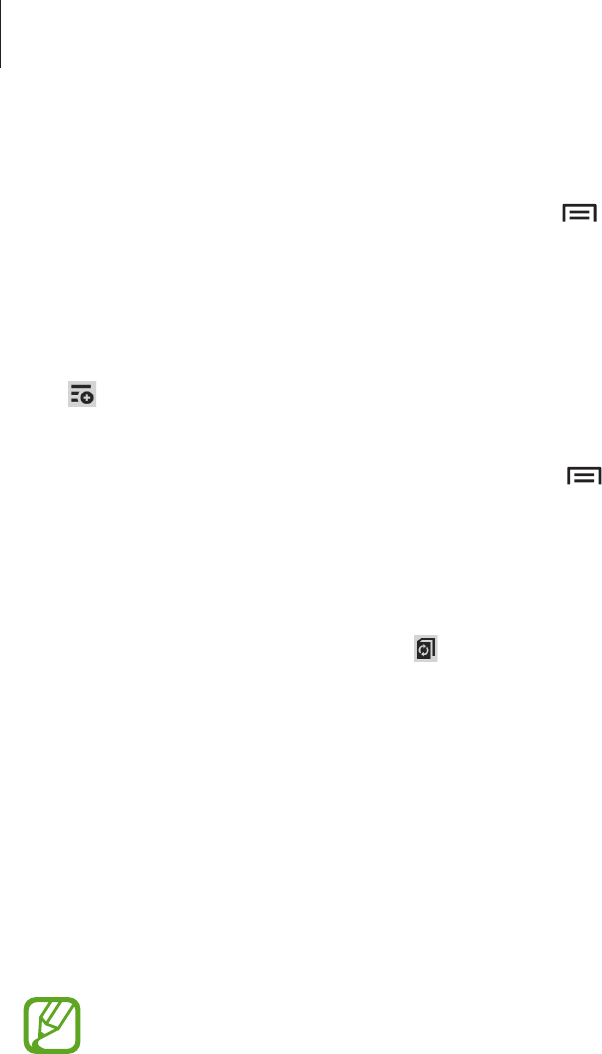
Media
60
Setting a song as ringtone
To use the currently-playing song as ringtone, tap
→
Set as
→
Call ringtone
.
Creating playlists
Make an own selection of songs.
Tap
→
Create playlist
. Enter a title and tap
OK
. Select songs to include, and then tap
Done
.
To add the currently-playing song to a playlist, tap
→
Add to playlist
.
Playing music by mood
Play music grouped by mood. The playlist is automatically created by the device. When a new
song is added, tap
Music square
→
.
Tap
Music square
and select a cell of mood. Or select multiple cells by dragging your finger.
Camera
Use this application to take photos or videos.
Use
Gallery
to view photos and videos taken with the device’s camera. (p. 66)
Tap
Camera
on the Applications screen.
The camera automatically shuts off when unused.
Camera etiquette
•
Do not take photos or videos of other people without their permission.
•
Do not take photos or videos where legally prohibited.
•
Do not take photos or videos in places where you may violate other people’s privacy.
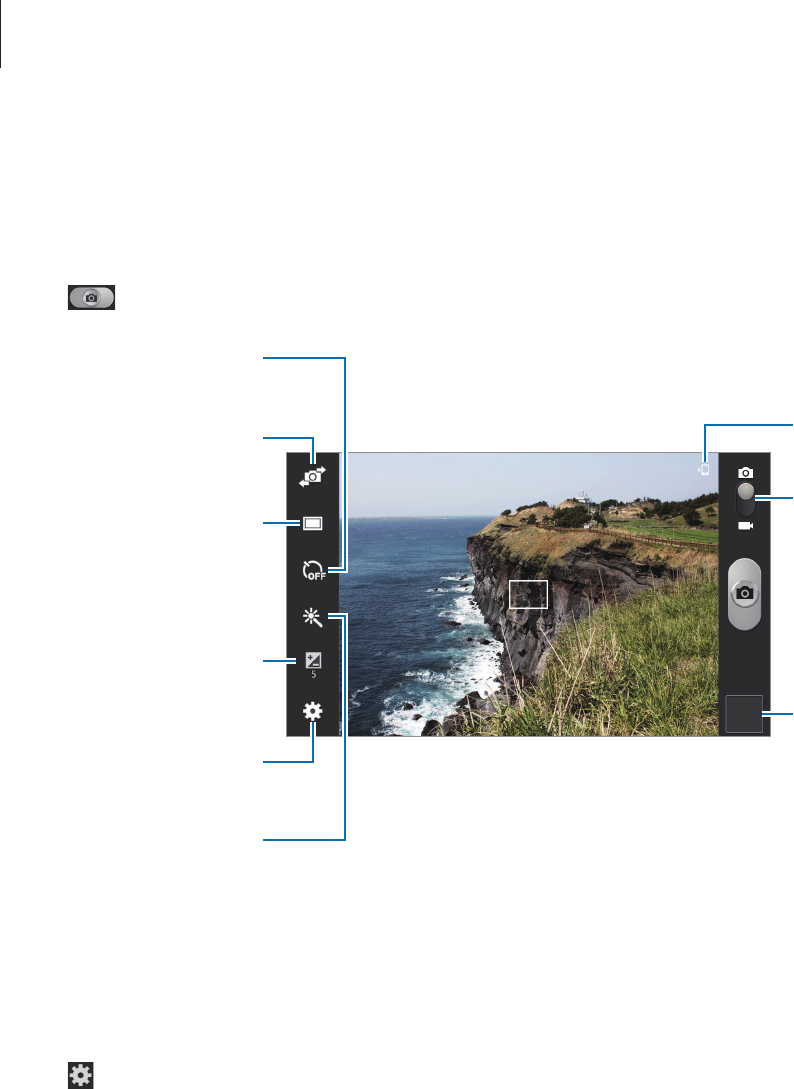
Media
61
Taking photos
Taking a photo
Tap to take a photo.
Indicates which
storage is in use.
Switch between still
and video mode.
Open the image
viewer to display
photos.
Switch between the
front and rear camera.
Change the shooting
mode.
Use this for
delayed-time shots.
Determine how much
light the camera’s
sensor receives.
Change the camera
settings.
Select among various
eects that are
available.
Scene mode
Predefined settings make point-and-shoot photos easier to take.
Tap
→
Scene mode
.
•
Landscape
: Use this setting to take photos of blue skies and landscapes with richer
colours.
•
Sports
: Use this setting for fast-moving subjects.
•
Party/Indoor
: Use this setting for well-lit indoor scenes.
•
Beach/Snow
: Use this setting for well-lit or sunny outdoor scenes.

Media
62
•
Sunset
: Use this setting for richer colours and sharper contrasts.
•
Dawn
: Use this setting for very subtle colours.
•
Autumn colour
: Use this setting for red-shifted background scenery.
•
Candlelight
: Use this setting for images of bright light against a dark background.
•
Firework
: Use this setting for high-contrast scenes.
•
Backlight
: Use this setting for subjects with bright lights behind them.
•
Night
: Use this setting for images taken in darker conditions.
Shooting mode
Several photo effects are available.
Tap
→
Shooting mode
.
•
Single shot
: Take a single photo.
•
Panorama
: Take a photo composed of many photos strung together.
•
Share shot
: Send a photo directly to another device via Wi-Fi Direct.
•
Buddy photo share
: Set the device to recognise a person’s face that you have tagged
in a photo and send it to that person. Face recognition may fail depending on the face
angle, face size, skin colour, facial expression, light conditions, or accessories the subject
is wearing.
•
Smile shot
: Take a photo when a subject smiles.
Panoramic photos
A panoramic photo is a wide landscape image consisting of multiple shots.
Tap
→
Shooting mode
→
Panorama
.
Tap and move the camera in any direction. When two panorama guide frames are
aligned, the camera automatically takes another shot in a panoramic sequence. To stop
shooting, tap again.
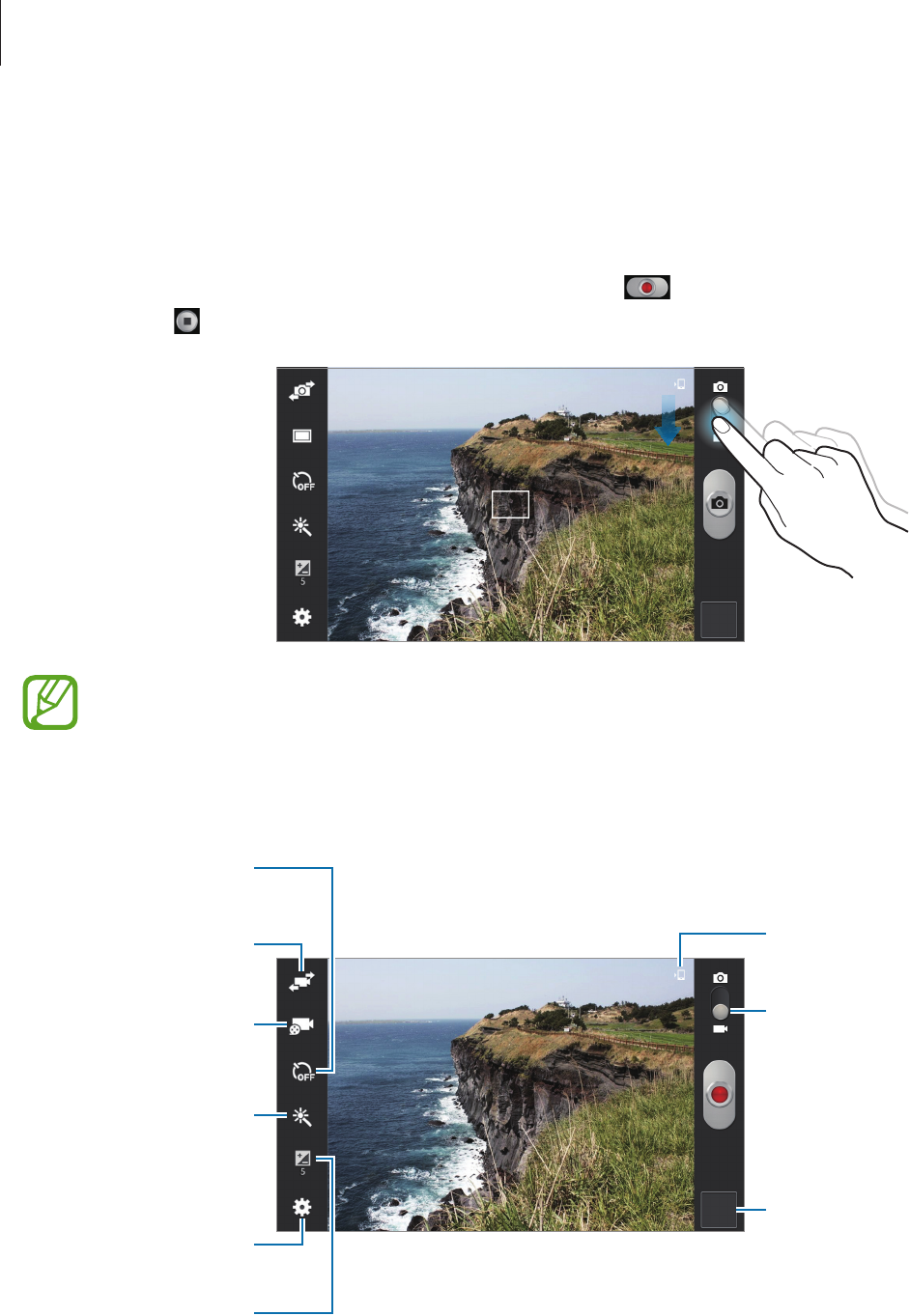
Media
63
Taking videos
Taking a video
Slide the still-video switch to the video icon, and then tap to take a video. To stop
recording, tap .
The zoom function may not be available when recording at the highest resolution.
Recording mode
Switch between the
front and rear
camera.
Change recording
mode.
Use this for
delayed-time shots.
Select among various
eects that are
available.
Determine how
much light the
camera’s sensor
receives.
Change the camera
settings.
Indicates which
storage is in use.
Switch between still
and video mode.
Open the video
player to play videos.
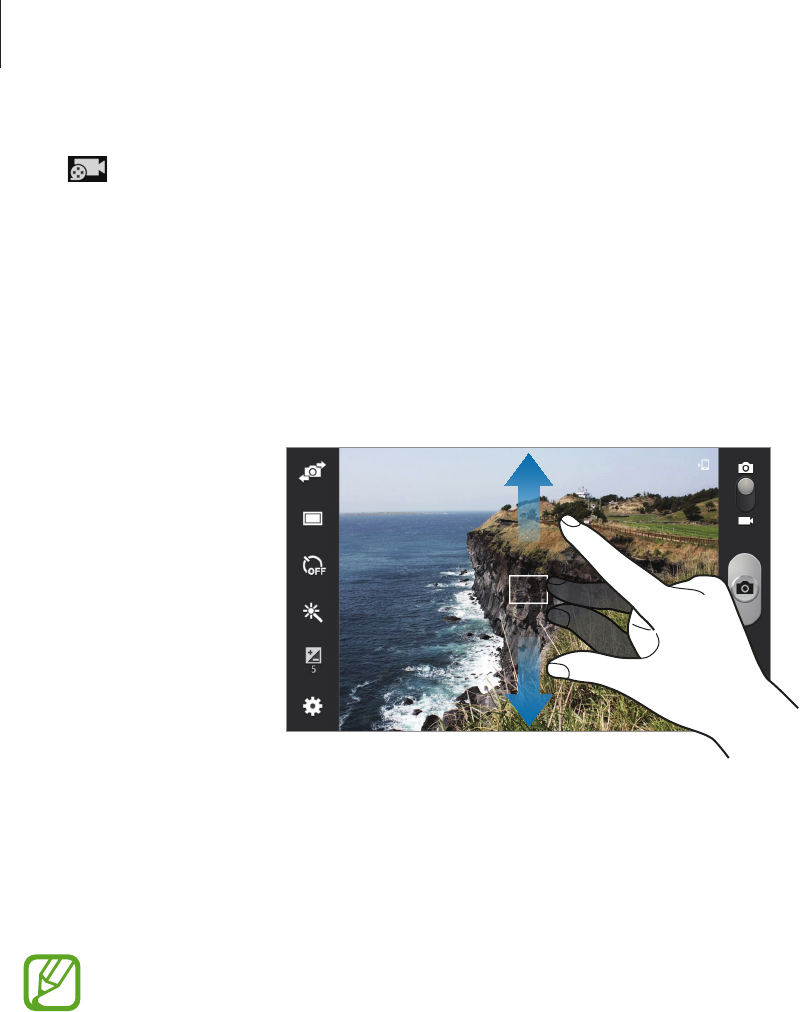
Media
64
Tap to change recording mode.
•
Normal
: Use this mode for normal quality.
•
Limit for MMS
: Use this mode to lower quality for sending via messaging.
•
Limit for Email
: Use this mode to lower quality for sending via email.
Zooming in and out
Use one of the following methods:
•
Use the Volume button to zoom in or out.
•
Spread two fingers apart on the screen to zoom in, and pinch to zoom out.
•
The zoom function may not be available when shooting at the highest resolution.
•
The zoom in/out effect is available when using the zoom feature while shooting
video.

Media
65
Configuring settings for Camera
Tap to configure settings for Camera. Not all of the following options are available in both
still camera and video camera modes. The available options vary depending on the mode
used.
•
Edit shortcuts
: Reorganise shortcuts to frequently-used options.
•
GPS tag
: Attach a GPS location tag to the photo.
•
To improve GPS signals, avoid shooting in locations where the signal may be
obstructed, such as between buildings or in low-lying areas, or in poor weather
conditions.
•
Your location may appear on your photos when you upload them to the Internet.
To avoid this, deactivate the GPS tag setting.
•
Self portrait
: Take a photo of yourself.
•
Self recording
: Take a video of yourself.
•
Shooting mode
: Change the shooting mode.
•
Recording mode
: Change the recording mode.
•
Effects
: Select among various effects that are available.
•
Scene mode
: Change the scene mode.
•
Brightness
: Change the brightness.
•
Timer
: Use this for delayed-time shots.
•
Resolution
: Select a resolution. Use higher resolution for higher quality. But it takes up
more memory.
•
White balance
: Select an appropriate white balance, so images have a true-to-life colour
range. The settings are designed for specific lighting situations. These settings are similar
to the heat range for white-balance exposure in professional cameras.
•
Metering
: Select a metering method. This determines how light values are calculated.
Centre-weighted
measures background light in the centre of the scene.
Spot
measures
the light value at a specific location.
Matrix
averages the entire scene.

Media
66
•
Guidelines
: Display viewfinder guides to help composition when selecting subjects.
•
Take photos using voice
: Set the camera to take photos with voice commands.
•
Image quality
: Set the quality level for photos. Higher quality images require more
storage space.
•
Video quality
: Set the quality level for videos.
•
Storage
: Select the memory location for storage.
•
Reset
: Reset the camera settings.
Shortcuts
Reorganise shortcuts for easy access to the camera’s various options.
Tap
→
Edit shortcuts
.
Tap and hold an option and drag it to a slot at the left of the screen. The other icons can be
moved within the list by tapping and dragging them.
Gallery
Use this application to view images and videos.
Tap
Gallery
on the Applications screen.
•
Some file formats are not supported depending on the software installed on the
device.
•
Some files may not play properly depending on the encoding method used.
Viewing images
Launching
Gallery
displays available folders. When another application, such as
Email
, saves
an image, the
Download
folder is automatically created to contain the image. Likewise,
capturing a screenshot automatically creates the
Screenshots
folder. Select a folder to open
it.
In a folder, images are displayed by creation date. Select an image to view it in full screen.
Scroll left or right to view the next or previous image.
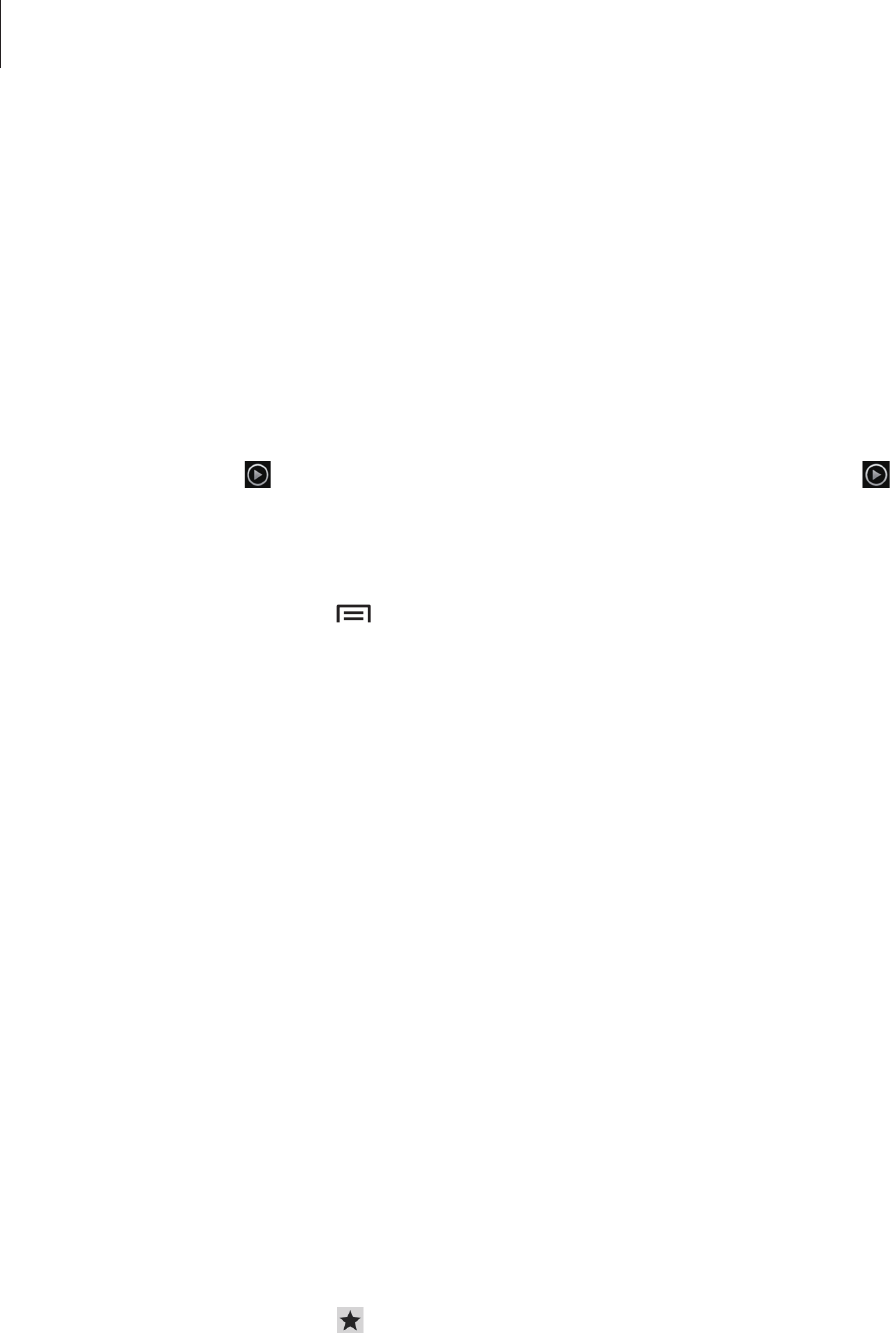
Media
67
Zooming in and out
Use one of the following methods to zoom in an image:
•
Double-tap anywhere to zoom in.
•
Spread two fingers apart on any place to zoom in. Pinch to zoom out, or double-tap to
return.
Playing videos
Video files show the icon on the preview. Select a video to watch it and tap .
Editing images
When viewing an image, tap and use the following functions:
•
Face tag
: Register the faces in the image as face tags.
•
Copy to clipboard
: Copy to clipboard.
•
Rotate left
: Rotate anticlockwise.
•
Rotate right
: Rotate clockwise.
•
Crop
: Resize the blue frame to crop and save the image in it.
•
Edit
: Launch the Photo editor application.
•
Set as
: Set the image as wallpaper or a contact image.
•
Buddy photo share
: Send the image to a person whose face is tagged in the image.
•
Print
: Print the image via a USB or Wi-Fi connection. The device is only compatible with
some Samsung printers.
•
Rename
: Rename the file.
•
Scan for nearby devices
: Search for devices that have media sharing activated.
•
Details
: View image details.
Favourite images
When viewing an image, tap to add the image to the favourites list.
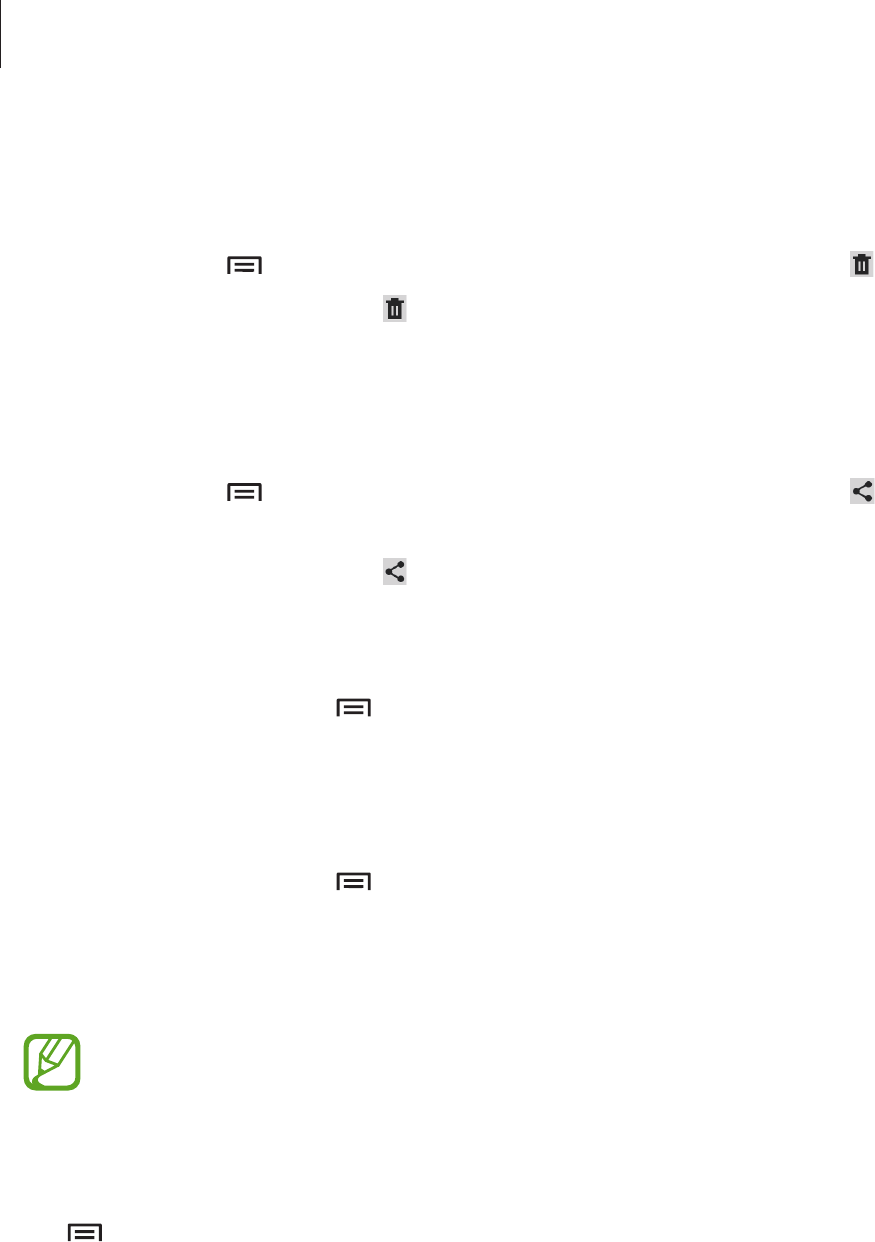
Media
68
Deleting images
Use one of the following methods:
•
In a folder, tap
→
Select item
, select images by ticking, and then tap .
•
When viewing an image, tap .
Sharing images
Use one of the following methods:
•
In a folder, tap
→
Select item
, select images by ticking, and then tap to send them
to others.
•
When viewing an image, tap to send it to others or share it via social network services.
Setting as wallpaper
When viewing an image, tap
→
Set as
to set the image as wallpaper or to assign it to a
contact.
Tagging faces
When viewing an image, tap
→
Face tag
→
On
. A yellow frame appears around the
recognised face. Tap the face, tap
Add name
, and then select or add a contact.
When the face tag appears on an image, tap the face tag and use available options, such as
making calls or sending messages.
Face recognition may fail depending on the face angle, face size, skin colour, facial
expression, light conditions, or accessories the subject is wearing.
Creating new albums
Tap
→
New album
, enter a title for the album, and then tap
OK
. Select a folder in the left
panel, and then select images in the right panel. Tap and hold the selected images, drag them
to the new album, and then tap
Done
→
Move
or
Copy
.
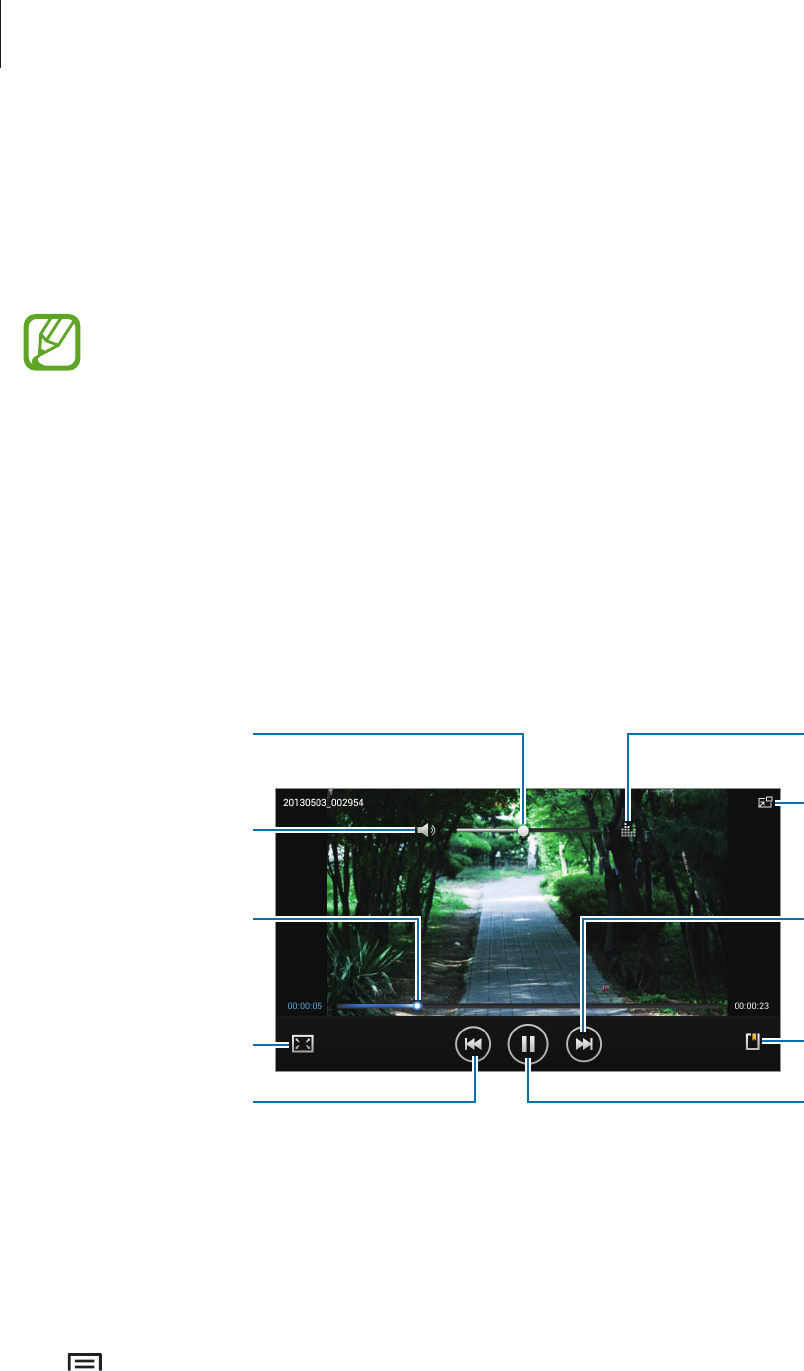
Media
69
Video Player
Use this application to play video files.
Tap
Video Player
on the Applications screen.
•
Avoid locking the device’s screen while playing a DivX Video-On-Demand. Each
time you lock the screen while playing a DivX Video-On-Demand, one of your
available rental counts is lost.
•
Some file formats are not supported depending on the software installed on the
device.
•
Some files may not play properly depending on the encoding method used.
Playing videos
Select a video to play.
Change screen ratio.
Move forwards or
backwards by
dragging the bar.
Adjust the volume.
Mute the sound.
Restart the current
video or skip to the
previous video. Tap
and hold to move
backwards quickly.
Skip to the next
video. Tap and hold
to move forwards
quickly.
Reduce the size of
the video screen.
Insert a bookmark.
Pause and resume
playback.
Select a sound
effect.
Deleting videos
Tap
→
Delete
, select videos by ticking, and then tap
Delete
.
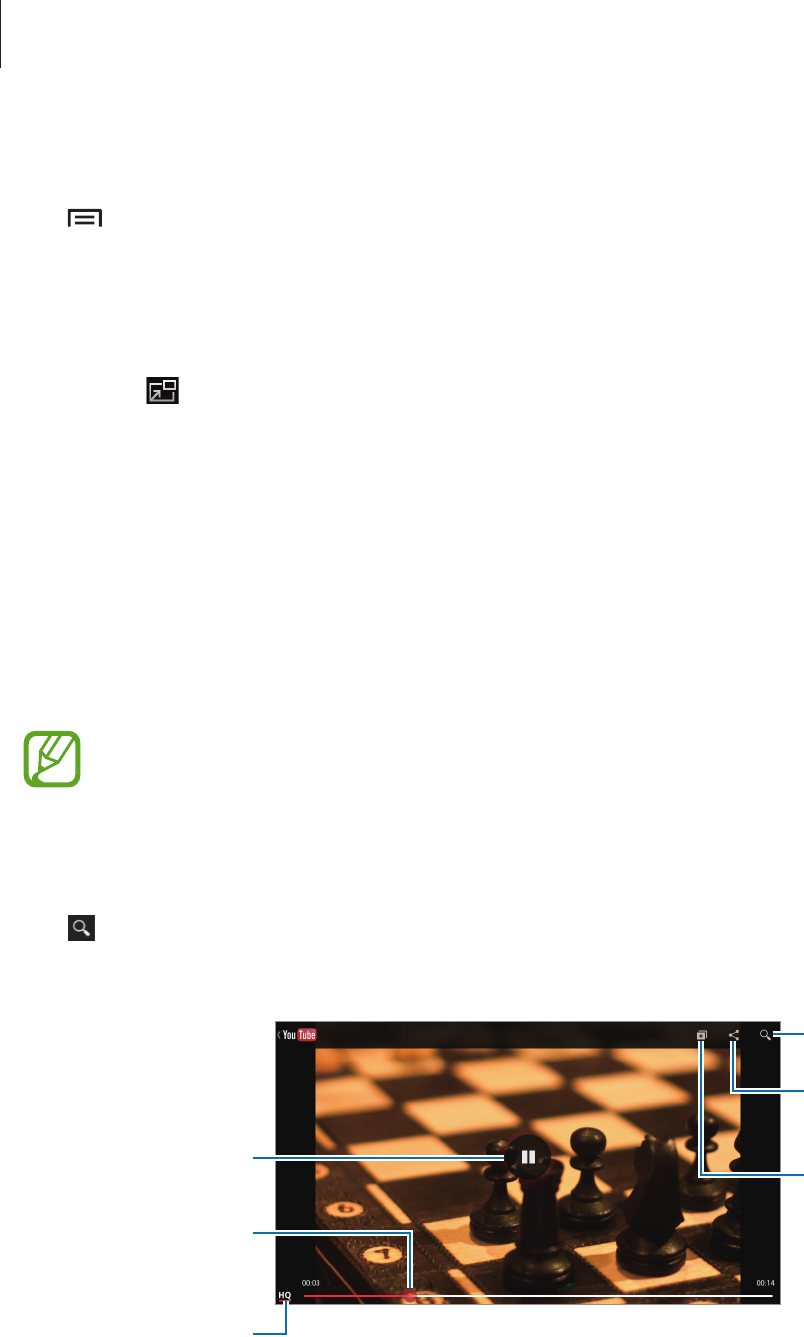
Media
70
Sharing videos
Tap
→
Share via
, select a sharing method, select videos by ticking, and then tap
Share
.
Using Popup Video player
Use this feature to use other applications without closing the video player. While watching
videos, tap to use the pop-up player.
Spread two fingers apart on the screen to enlarge the player or pinch to reduce it. To move
the player, drag the player to another location.
YouTube
Use this application to watch videos from the YouTube website.
Tap
YouTube
on the Applications screen.
This application may not be available depending on the region or service provider.
Watching videos
Tap , and then enter a keyword. Select one of the returned search results to watch a video.
Rotate the device to landscape orientation to display full screen.
Pause or resume
playback.
Move forwards or
backwards by
dragging the bar.
Change display
quality.
Add the video to the
playlist.
Send the URL to
others.
Search for videos.
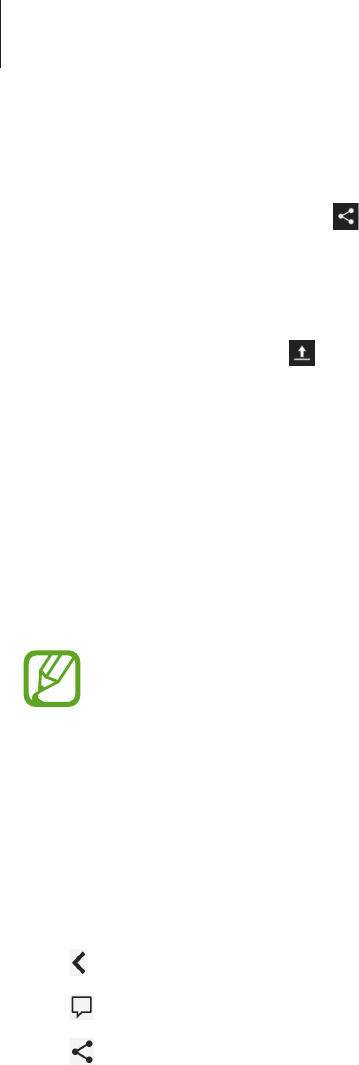
Media
71
Sharing videos
Select the video to view, tap , and then select a sharing method.
Uploading videos
Select your account, tap , select a video, enter information for the video, and then tap
UPLOAD
.
Flipboard
Use this application to access your personalised magazines.
Tap
Flipboard
on the Applications screen.
This application may not be available depending on the region or service provider.
To start your Flipboard, flick left on the greeting page, select news topics, and then tap
Build
Your Flipboard
.
Select a cover story or a topic, flick through the Flipboard pages, and then select an article to
read.
While reading an article, use the following icons:
•
: Go to the previous page.
•
: View others’ comments about the article.
•
: Share the article with others.
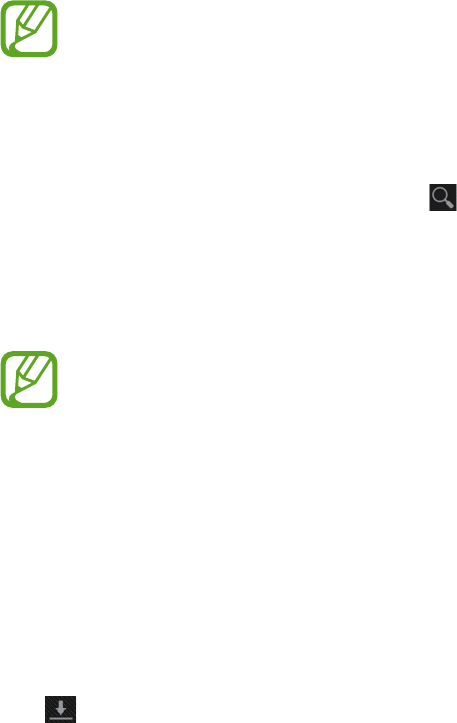
72
Application & media stores
Play Store
Use this application to purchase and download applications and games that are able to run
on the device.
Tap
Play Store
on the Applications screen.
This application may not be available depending on the region or service provider.
Installing applications
Browse applications by category, or tap to search with a keyword.
Select an application to view information. To download it, tap
Install
. If there is a charge for
the application, tap the price, and follow on-screen instructions to complete the purchase
process.
•
When a new version is available for any installed application, an update icon
appears at the top of the screen to alert you to the update. Open the notifications
panel and tap the icon to update the application.
•
To install applications that you downloaded from other sources, on the
Applications screen, tap
Settings
→
Security
→
Unknown sources
.
Uninstalling applications
Uninstall the applications purchased from
Play Store
.
Tap , select an application to delete in the list of installed applications, and then tap
Uninstall
.
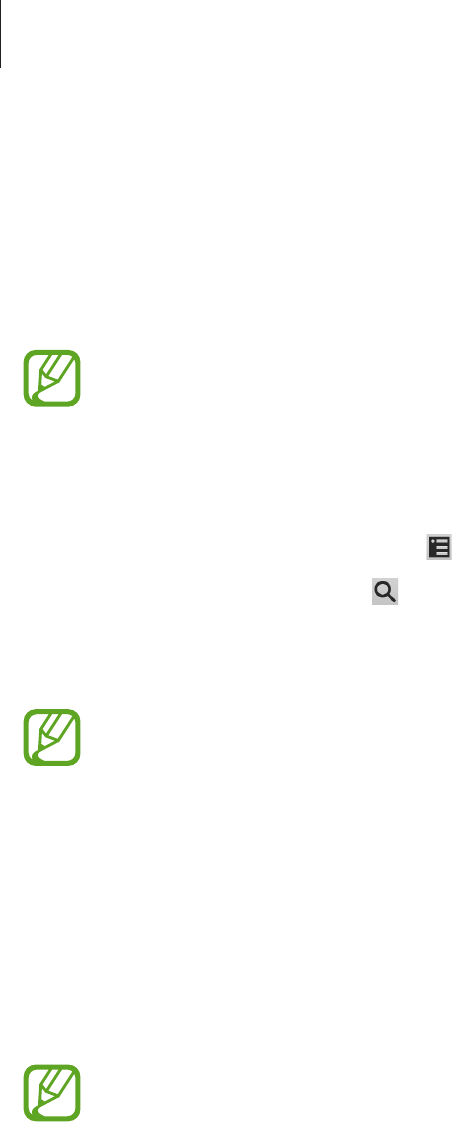
Application & media stores
73
Samsung Apps
Use this application to purchase and download dedicated Samsung applications. For more
information, visit
www.samsungapps.com
.
Tap
Samsung Apps
on the Applications screen.
This application may not be available depending on the region or service provider.
Installing applications
Browse applications by category. Tap to select a category.
To search for an application, tap at the top of the screen, and then enter a keyword in the
search field.
Select an application to view information. To download it, tap
Get
or
Buy
.
When a new version is available for any installed application, an update icon appears
at the top of the screen to alert you to the update. Open the notifications panel and
tap the icon to update the application.
Game Hub
Use this application to access games.
Tap
Game Hub
on the Applications screen.
This application may not be available depending on the region or service provider.
Scroll left or right and select a game to download from
Samsung Apps
.
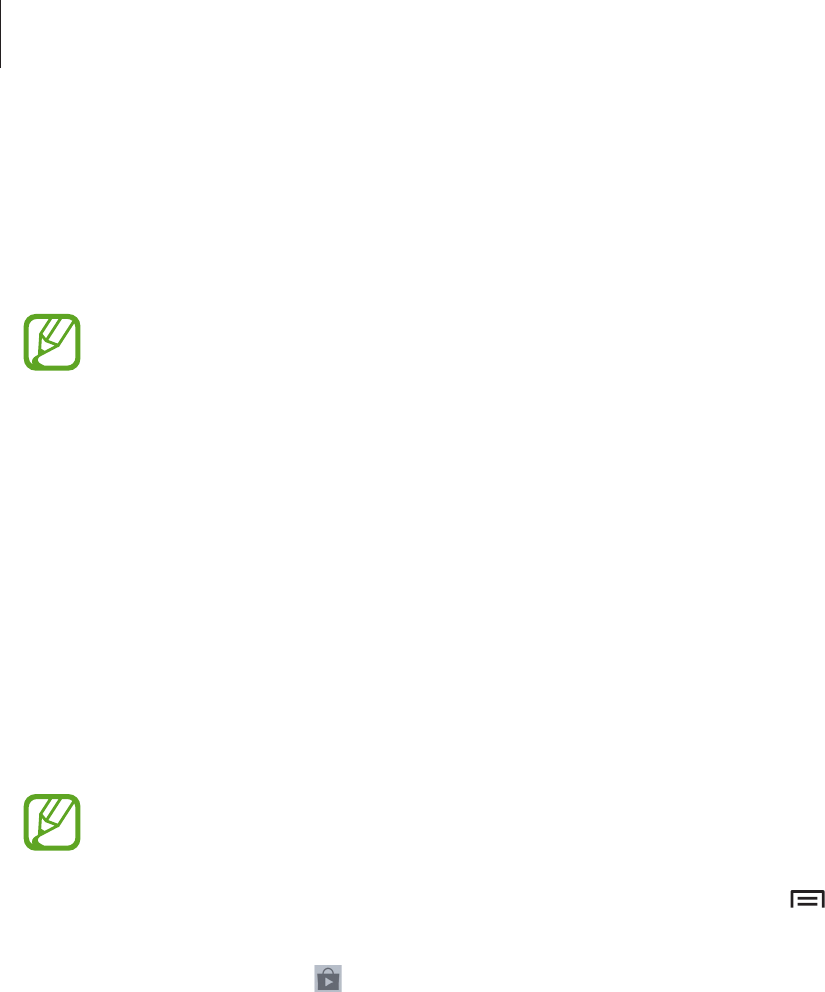
Application & media stores
74
Music Hub
Use this application to purchase and download songs.
Tap
Music Hub
on the Applications screen.
This application may not be available depending on the region or service provider.
Tap the search field, and then enter a keyword to search for. Select one from the list of search
results.
To buy an album, select the price tag, and then follow on-screen instructions to complete the
purchase process.
Play Books
Use this application to read and download book files.
Tap
Play Books
on the Applications screen.
This application may not be available depending on the region or service provider.
Select a book file by scrolling left or right. While reading a book file, tap to access
additional options.
To purchase book files, tap .

Application & media stores
75
Play Movies
Use this application to watch, download, and rent movies or TV shows.
Tap
Play Movies
on the Applications screen.
This application may not be available depending on the region or service provider.
Select a category at the top of the screen, and then select a movie, TV programme, or video to
play or rent.
Play Music
Use this application to listen to music from the device or stream music from the Google cloud
service.
Tap
Play Music
on the Applications screen.
This application may not be available depending on the region or service provider.
Play music by selecting a music category or share songs with others by uploading them to
the Google cloud storage.
Play Magazines
Use this application to read and download magazines.
Tap
Play Magazines
on the Applications screen.
This application may not be available depending on the region or service provider.
Select a category, and then select a magazine.

Application & media stores
76
Video Hub
Use this application to access and purchase videos.
Tap
Video Hub
on the Applications screen.
This application may not be available depending on the region or service provider.
Select a category, and then select a video.
Learning Hub
Use this application to access learning material.
Tap
Learning Hub
on the Applications screen.
This application may not be available depending on the region or service provider.
Select a category, and then select a video lecture or book.
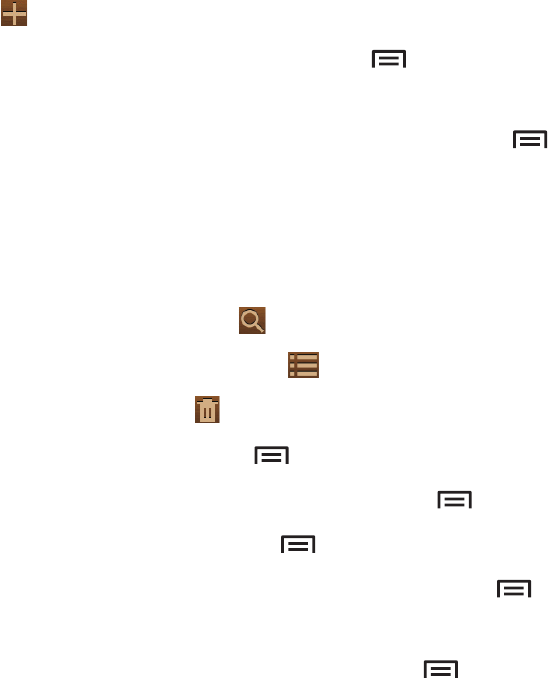
77
Utilities
Memo
Use this application to record important information to save and view at a later date.
Tap
Memo
on the Applications screen.
Composing memos
Tap , enter a memo, and then tap
Done
.
To change the background colour, tap
→
Colour
. Each category has different background
colour.
To lock the memo so that others cannot view it, tap
→
Lock
.
Browsing memos
Browse memo thumbnails by scrolling up or down.
To search for a memo, tap .
To change the view mode, tap .
To delete memos, tap .
To sort memos by date, tap
→
Sort by
.
To send the text in the memos to others, tap
→
Share text via
.
To send memos to others, tap
→
Share via
.
To print memos via a USB or Wi-Fi connection, tap
→
Print
. The device is only compatible
with some Samsung printers.
To sync memos with a Google account, tap
→
Memo sync
.
Viewing a memo
Tap the memo thumbnail to open it. Scroll left or right to see more memos.
To edit the memo, tap the memo.
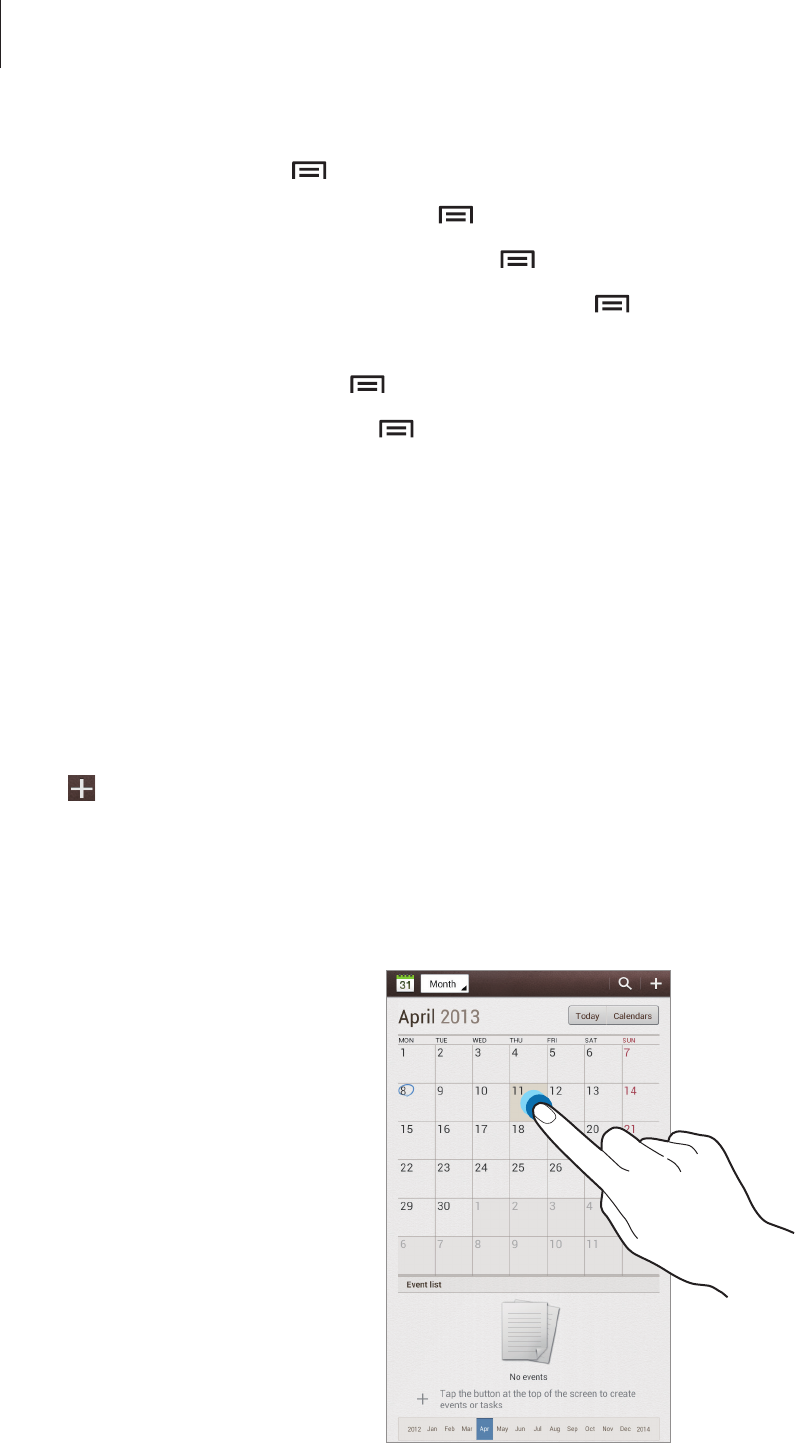
Utilities
78
To delete the memo, tap
→
Delete
.
To change the background colour, tap
→
Colour
.
To set a PIN to lock or unlock the memo, tap
→
Lock
.
To print the memo via a USB or Wi-Fi connection, tap
→
Print
. The device is only
compatible with some Samsung printers.
To send the text to others, tap
→
Share text via
.
To send the memo to others, tap
→
Share via
.
S Planner
Use this application to manage events and tasks.
Tap
S Planner
on the Applications screen.
Creating events or tasks
Tap , and then use one of the following methods:
•
Add event
: Enter an event with an optional repeat setting.
•
Add task
: Enter a task with an optional priority setting.
To add an event or task more briefly, tap a date to select it and tap it again.
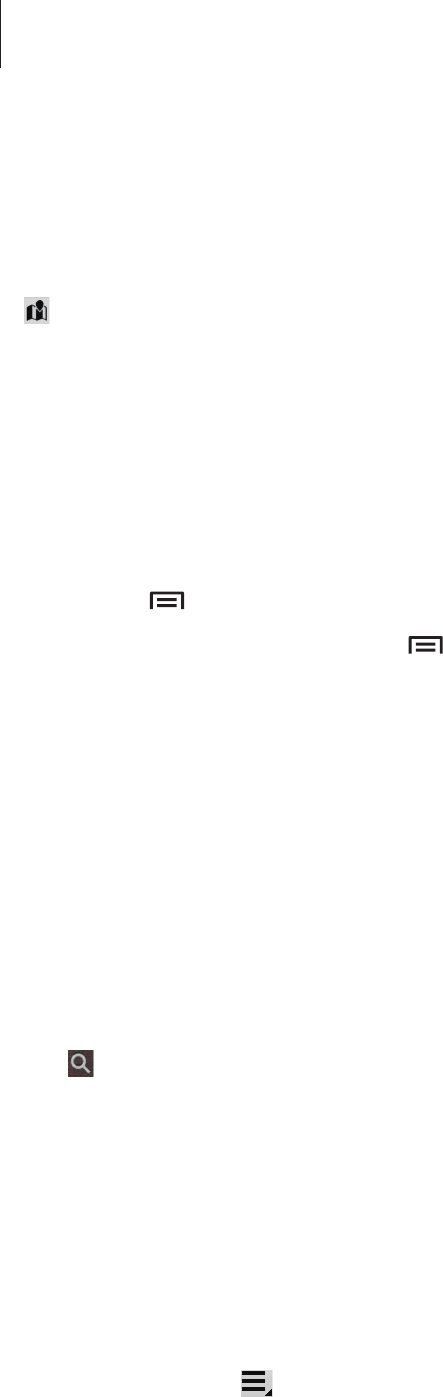
Utilities
79
Enter a title and specify which calendar to use or sync with. Then tap
Edit event details
or
Edit task details
to add more details, such as how often the event repeats, when it has an
advance alert, or where it takes place.
Attach a map showing the location of the event. Enter the location in the
Location
field, tap
next to the field, and then pinpoint the precise location by tapping and holding on the
map that appears.
Attach an image. Tap
Images
, and then take a photo or select one of the existing images.
Syncing with Google Calendar
On the Applications screen, tap
Settings
→
Google
under
Accounts
→
a Google account
→
Sync Calendar
→
Sync now
. To manually sync for updating, on the Applications screen, tap
S
Planner
→
→
Sync
.
To display synced event or task, tap
→
Settings
→
View settings
→
Calendars
, select the
Google account, and then tap
OK
.
Changing calendar type
Tap the top left of the screen, and then select one from among different types of calendars
including month, week, and others. A pinch gesture can be used to change calendar type. For
example, pinch to change from the monthly calendar to the yearly calendar, and spread apart
to change yearly calendar back to monthly calendar.
Searching for events
Tap , and then enter a keyword to search for.
To view today’s events, tap
Today
at the top of the screen.
Deleting events
Select an event, and then tap
Delete
.
Sharing events
Select an event, tap
→
Share via
, and then select a sharing method.
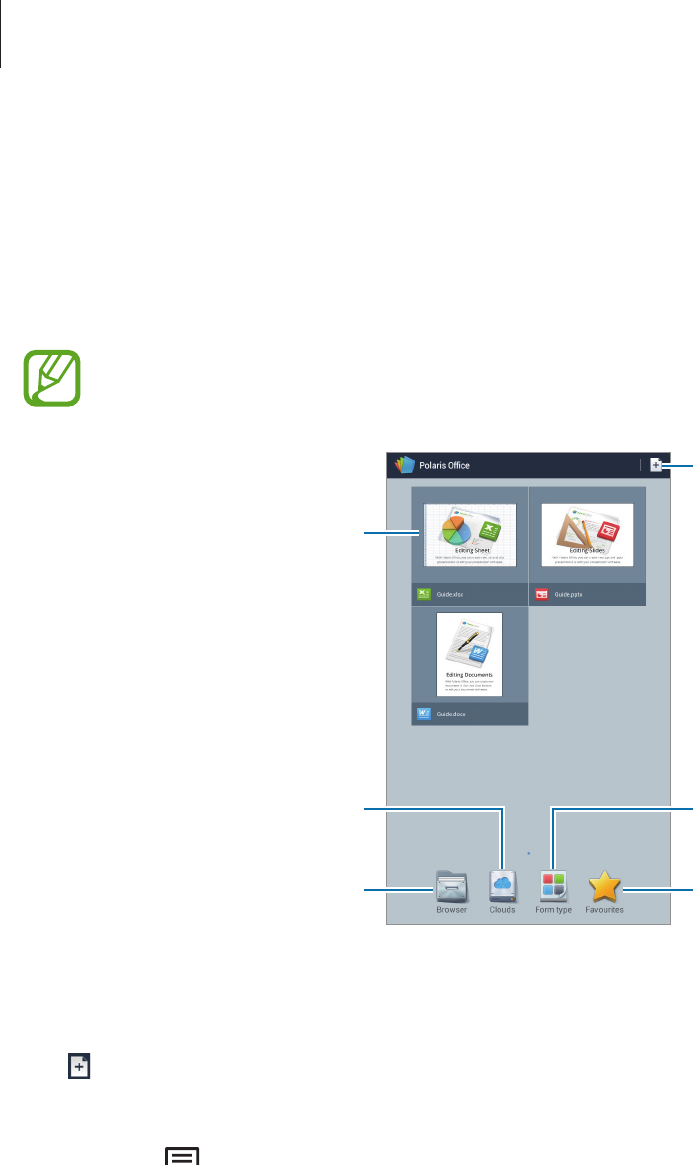
Utilities
80
Polaris Office
Use this application to edit documents in various formats, including spreadsheets and
presentations.
Tap
Polaris Office
on the Applications screen.
Some functions may not be available, depending on the file type.
Create a document.
View favourite documents.
Scroll left or right to view recent
documents.
View and manage documents
online.
Browse folders.
Browse by document formats.
Creating documents
Tap , and then select a document type.
Use the editing toolbar at the top of the screen to edit the document.
To finish, tap
→
Save
, enter a filename, select a folder to save to, and then tap
Save
.
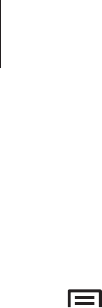
Utilities
81
Reading documents
Tap a file on the recent documents screen. Or tap
Browser
,
Clouds
,
Form type
, or
Favourites
,
and then select a file to open.
Tap , and then use one of the following functions:
Document
•
Save as
: Save the document with a different name.
•
PDF export
: Save the document as a PDF file.
•
Find & Replace
: Search for or replace text.
•
Page layout
: Change the layout of pages.
•
Full width view
: View the document contents only, without margins.
•
Zoom
: Change the view size.
•
Reflow text
: Rearrange the text to fit the screen.
•
View Comment
: View comments in the document.
•
TTS
: Read the document via the text-to-speech feature.
•
Print
: Print the document via a USB or Wi-Fi connection. The device is only compatible
with some Samsung printers.
Presentation
•
Slide Show
: Start a slideshow.
•
Save as
: Save the document with a different name.
•
PDF export
: Save the document as a PDF file.
•
Find & Replace
: Search for or replace text.
•
Single slide view
: View slides one by one.
•
Zoom
: Change the view size.
•
Print
: Print the document via a USB or Wi-Fi connection. The device is only compatible
with some Samsung printers.

Utilities
82
Spreadsheet
•
Save as
: Save the document with a different name.
•
Find & Replace
: Search for or replace text.
•
Protect worksheet
: Lock the sheet so that others cannot edit it.
•
Freeze frame
: Keep the selected row in place.
•
Recalculation
: Recalculate the functions on the sheet.
•
Sort
: Sort cells by specific criteria.
•
Filter
: View cells filtered by specific criteria.
•
Zoom
: Change the view size.
•
Print
: Print the document via a USB or Wi-Fi connection. The device is only compatible
with some Samsung printers.
Text
•
Save as
: Save the document with a different name.
•
TTS
: Read the document via the text-to-speech feature.
•
Print
: Print the document via a USB or Wi-Fi connection. The device is only compatible
with some Samsung printers.

Utilities
83
Dropbox
Use this application to save and share files with others via the Dropbox cloud storage. When
you save files to Dropbox, your device automatically syncs with the web server and any other
computers that have Dropbox installed.
Tap
Dropbox
on the Applications screen.
This application may not be available depending on the region or service provider.
When running Dropbox for the first time, tap
Start
to activate it. Follow the on-screen
instructions to complete the setup.
Once Dropbox is activated, photos and videos taken with the device’s camera are uploaded to
Dropbox automatically. To view the uploaded photos or videos, tap .
To upload files to Dropbox, tap
→
→
Upload here
→
Photos or videos
or
Other files
.
To open files in Dropbox, select a file.
While viewing images or videos, tap to add it to the favourites list. To open files in the
favourites list, tap .
Alarm
Use this application to set wake-up calls and alarms for important events.
Tap
Alarm
on the Applications screen.
Turn this alarm on or off.
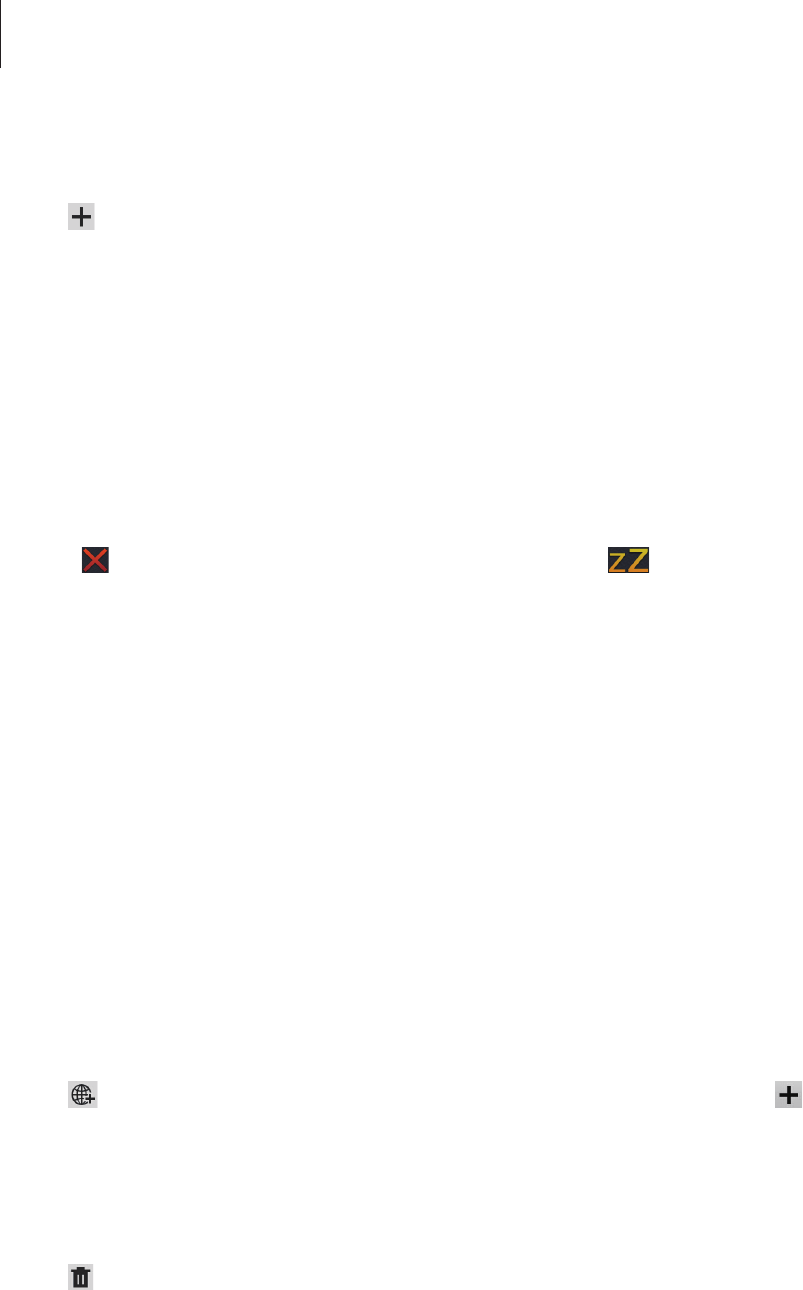
Utilities
84
Setting alarms
Tap , set a time for the alarm to go off, select days for the alarm to repeat, and then tap
Save
.
•
Location alarm
: Set a location. The alarm goes off only when you are in the location.
•
Snooze
: Set an interval and the number of times for the alarm to repeat after the preset
time.
•
Smart alarm
: Set a time for the alarm to go off before the preset time.
Stopping alarms
Drag outside the large circle to stop an alarm. Drag outside the large circle to repeat
the alarm after a specified length of time.
Deleting alarms
Tap and hold the alarm, and then tap
Delete
.
World Clock
Use this application to check the time in any location in the world.
Tap
World Clock
on the Applications screen.
Creating clocks
Tap , enter a city name or select a city from the globe, and then tap .
To apply summer time, tap and hold a clock, and then tap
DST settings
.
Deleting clocks
Tap , select clocks, and then tap
Delete
.
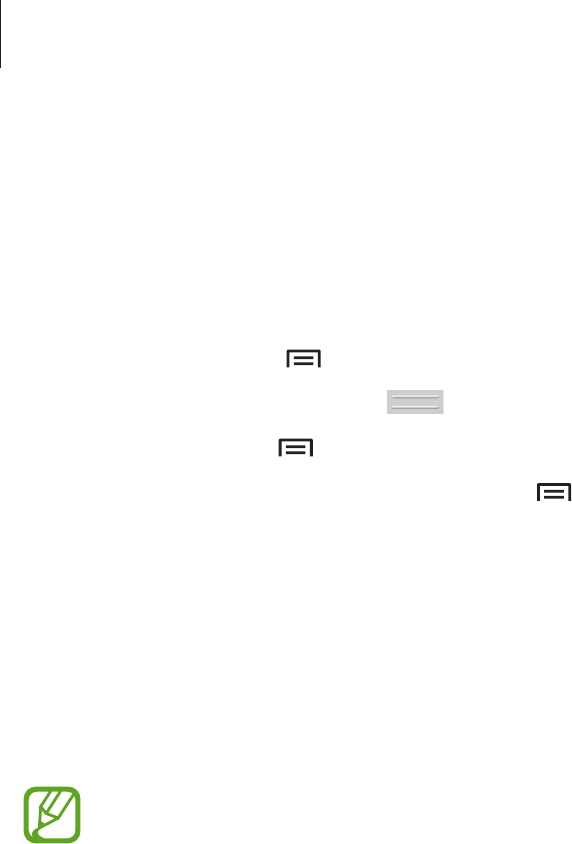
Utilities
85
Calculator
Use this application for simple or complex calculations.
Tap
Calculator
on the Applications screen.
Rotate the device to landscape orientation to display the scientific calculator. If
Screen
rotation
is disabled, tap
→
Scientific calculator
.
To see the calculation history, tap to hide the keypad.
To clear the history, tap
→
Clear history
.
To change the character size for the history, tap
→
Text size
.
S Voice
Use this application to command the device by voice to dial a number, send a message, write
a memo, and more.
Tap
S Voice
on the Applications screen.
This application may not be available depending on the region or service provider.
Here are several examples of spoken commands:
•
Open music
•
Launch calculator
•
Call Lulu mobile
•
Dial Lulu work
•
Check schedule
Tips for better voice recognition
•
Speak clearly.
•
Speak in quiet places.
•
Do not use offensive or slang words.
•
Avoid speaking in dialectal accents.
The device may not recognise your commands or may perform unwanted commands
depending on your surroundings or how you speak.
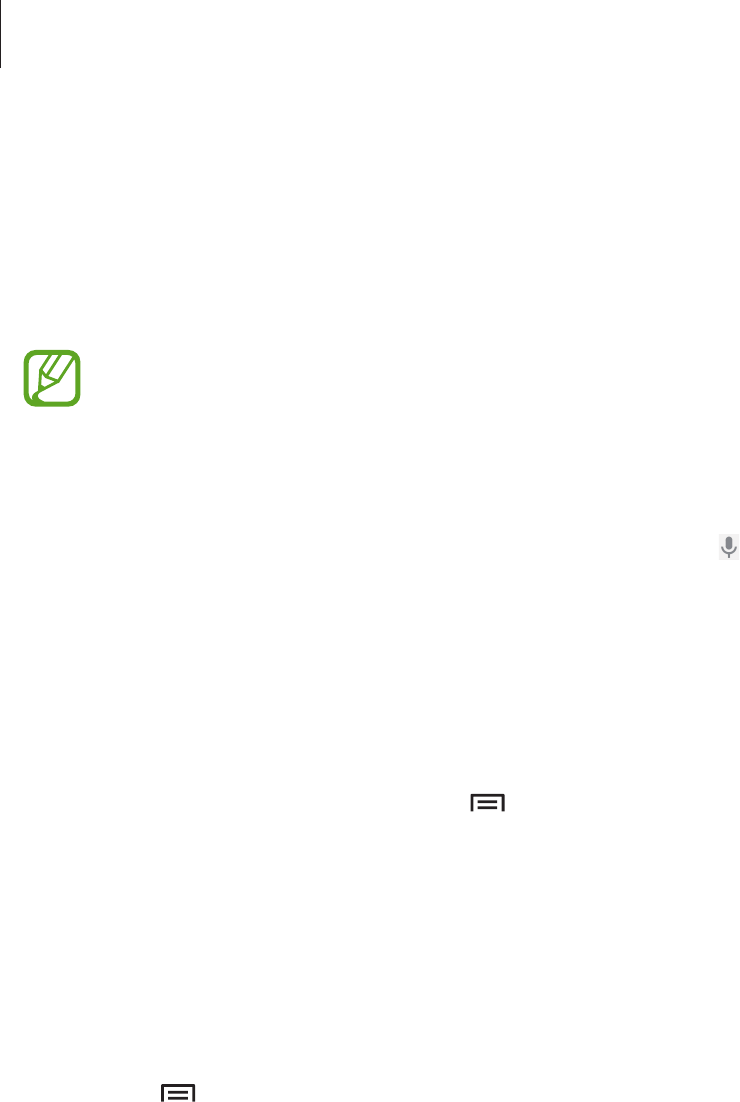
Utilities
86
Google
Use this application to search not only the Internet, but also applications and their contents
on the device as well.
Tap
Google
on the Applications screen.
This application may not be available depending on the region or service provider.
Searching the device
Tap the search field, and then enter a keyword. Alternatively, tap , speak a keyword, and
then select one of the suggested keywords that appear.
If no results are returned from the applications, the web browser appears, displaying the
search results.
Search scope
To select what applications to search, tap
→
Settings
→
Tablet search
, and then tick the
items to search for.
Google Now
Launch Google search to view Google Now cards that show the current weather, public
transit info, your next appointment, and more when you are most likely to need it.
Join Google Now when opening Google search for the first time. To change Google Now
settings, tap
→
Settings
→
Google Now
.
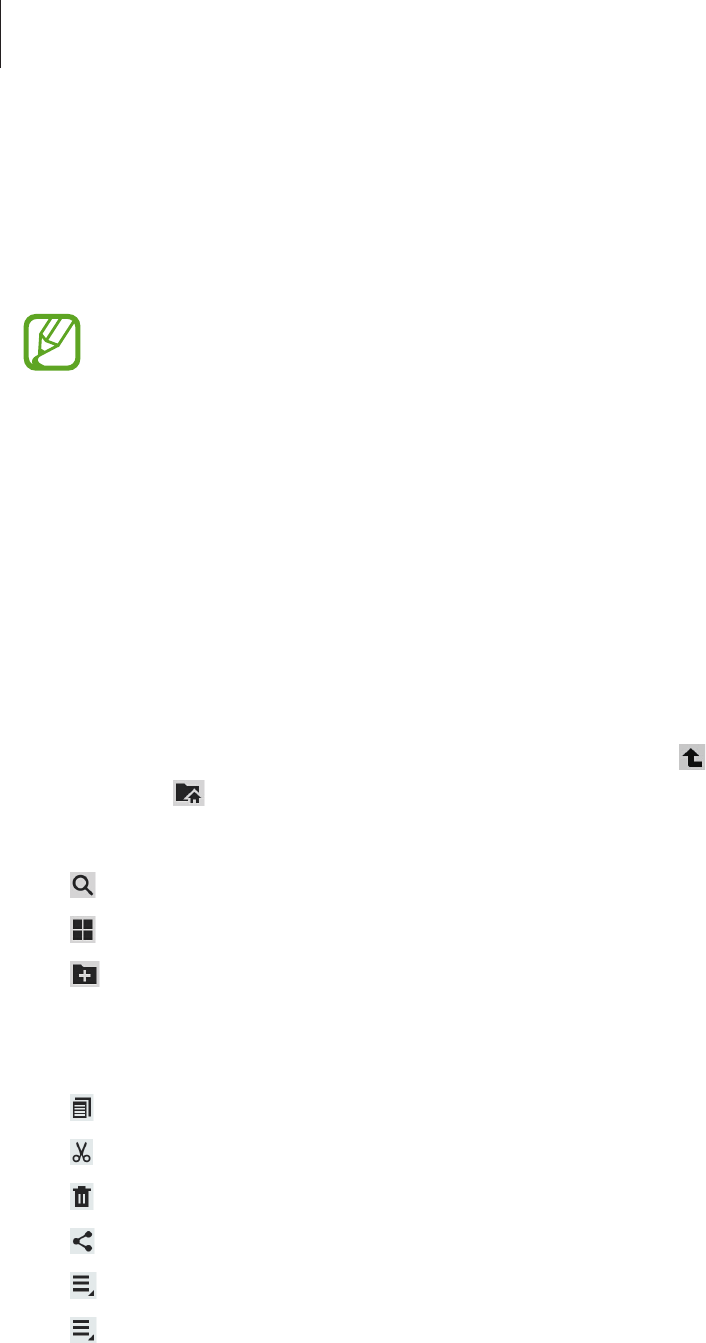
Utilities
87
Voice Search
Use this application to search webpages by speaking.
Tap
Voice Search
on the Applications screen.
This application may not be available depending on the region or service provider.
Speak a keyword or phrase when
Speak now
appears on the screen. Select one of the
suggested keywords that appear.
My Files
Use this application to access all kinds of files stored in the device, including images, videos,
songs, and sound clips.
Tap
My Files
on the Applications screen.
Select a folder to open it. To go back to the parent folder, tap . To return to the root
directory, tap .
In a folder, use one of the following functions:
•
: Search for files.
•
: Change the view mode.
•
: Create a folder.
•
Time
: Sort files or folders.
Select a file or folder by ticking, and then use one of the following functions:
•
: Copy files or folders to another folder.
•
: Move files or folders to another folder.
•
: Delete files or folders.
•
: Send files to others.
•
→
Rename
: Rename a file or folder.
•
→
Details
: View file or folder details.
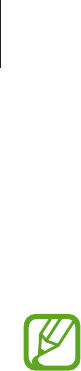
Utilities
88
Downloads
Use this application to see what files are downloaded through the applications.
Tap
Downloads
on the Applications screen.
This application may not be available depending on the region or service provider.
To see the files downloaded from the Internet, tap
Internet downloads
, otherwise, tap
Other
downloads
to see the files downloaded from other applications, such as
Email
.
Select a file to open it with an appropriate application.
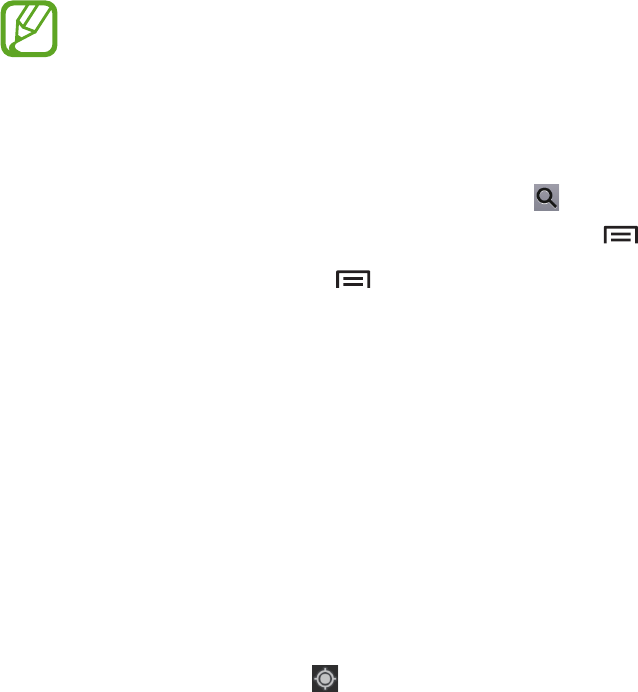
89
Travel & local
Maps
Use this application to pinpoint the location of the device, search for places, or get directions.
Tap
Maps
on the Applications screen.
This application may not be available depending on the region or service provider.
Searching for locations
Tap
Search Maps
, enter an address, and then tap . Select a location to view the detailed
location information. To search for nearby locations, tap
→
Local
.
Once the location is found, tap and use one of the following functions:
•
Clear Map
: Clear the map.
•
Make available offline
: Save the map of a specified area to view it offline.
•
Local
: Search for nearby locations.
•
Layers
: Overlay multiple layers including satellite images, traffic information, and more.
•
Latitude
: Share location information with friends.
•
My Places
: View offline maps, starred places, recent places, and more.
•
Settings
: Change the map settings.
•
Help
: View information about using the map.
To view current location, tap .
To zoom in or out the map, spread two fingers apart on the screen to zoom in, and pinch to
zoom out.
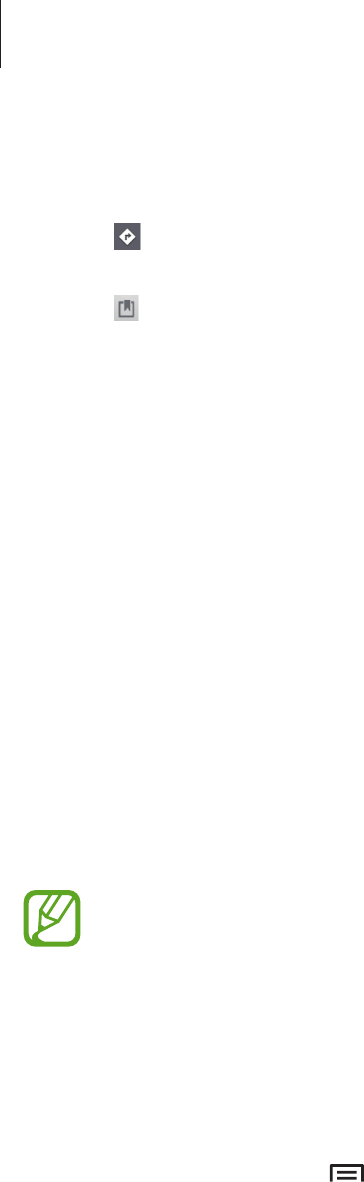
Travel & local
90
Getting directions for a destination
1 Tap .
2 Tap , and then select a method to enter starting and ending locations:
•
My current location
: Use current location for starting location.
•
Contacts
: Select from the contacts list.
•
Point on map
: Pinpoint by tapping on the map.
•
My Places
: Select from the list of favourite places.
3 Select a travel method, such as driving, public transit, or walking, and then tap
Go
.
4 Select one of the routes that appear.
Local
Use this application to search for nearby restaurants, banks, bus stops, and more.
Tap
Local
on the Applications screen.
This application may not be available depending on the region or service provider.
Select a place category, and then select a place from the list of search results.
•
Map
: Pinpoint the place on the map.
•
Directions
: Search for a route to the place.
•
Call
: Call the place’s phone number.
To add a place category, tap
→
Add a search
on the category list, and then enter a
keyword to search into the text field.
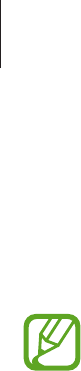
Travel & local
91
Navigation
Use this application to search for a route to a destination.
Tap
Navigation
on the Applications screen.
•
Navigation maps, your current location, and other navigational data may differ
from actual location information. You should always pay attention to road
conditions, traffic, and any other factors that may affect your driving. Follow all
safety warnings and regulations while driving.
•
This application may not be available depending on the region or service provider.
Specify the destination by using one of the following methods:
•
Speak the destination address.
•
Enter the destination address.
•
Select the destination address from the contacts list.
•
Select the destination from the list of starred places.
Once a route is found, follow on-screen instructions to navigate to the destination.
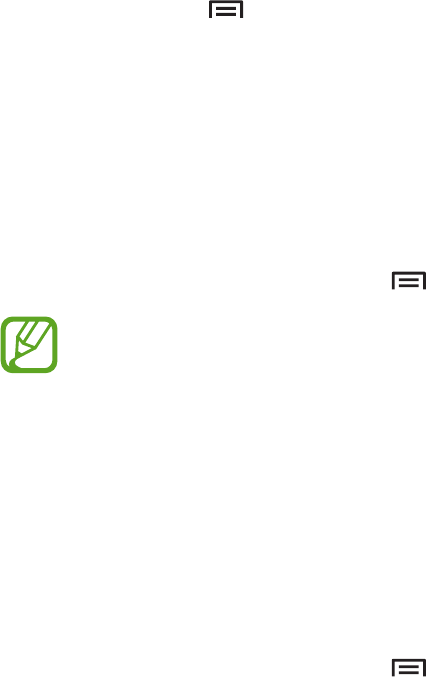
92
Settings
About Settings
Use this application to configure the device, set application options, and add accounts.
Tap
Settings
on the Applications screen.
Wi-Fi
Activate the Wi-Fi feature to connect to a Wi-Fi network and access the Internet or other
network devices.
To use options, tap .
•
Advanced
: Customise Wi-Fi settings.
•
WPS push button
: Connect to a secured Wi-Fi network with a WPS button.
•
WPS PIN entry
: Connect to a secured Wi-Fi network with a WPS PIN.
Setting Wi-Fi sleep policy
On the Settings screen, tap
Wi-Fi
→
→
Advanced
→
Keep Wi-Fi on during sleep
.
When the screen is turned off, the device automatically turns off Wi-Fi connections.
When this happens, the device automatically accesses data networks if it is set to use
them. This may incur data transfer fees. To avoid data-usage bills, set this option to
Always
.
Setting Network notification
The device can detect open Wi-Fi networks and display an icon on the status bar to notify
when available.
On the Settings screen, tap
Wi-Fi
→
→
Advanced
and tick
Network notification
to
activate this feature.
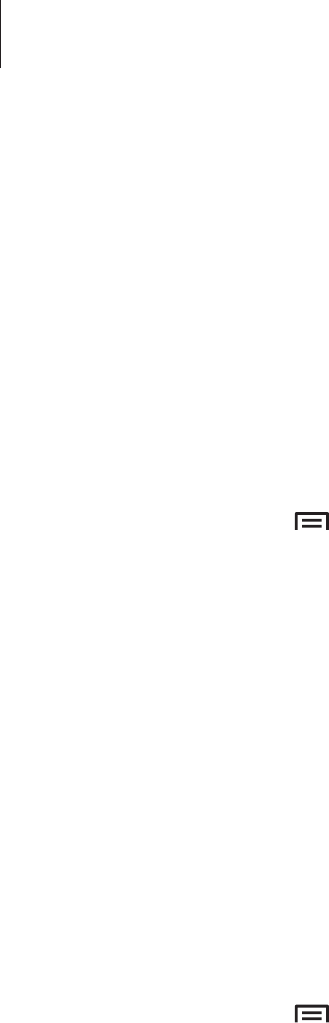
Settings
93
Wi-Fi Direct
Wi-Fi Direct connects two devices directly via a Wi-Fi network without requiring an access
point.
On the Settings screen, tap
Wi-Fi
→
Wi-Fi Direct
.
Bluetooth
Activate the Bluetooth feature to exchange information over short distances.
To use more options, tap .
•
Rename device
: Set a Bluetooth name for the device.
•
Visibility timeout
: Set duration that the device is visible.
•
Received files
: View received files via the Bluetooth feature.
Data usage
Keep track of your data usage amount, and customise the settings for the limitation.
•
Mobile data
: Set the device to use data connections on any mobile network.
•
Set mobile data limit
: Set a limit for the mobile data usage.
•
Data usage cycle
: Enter monthly reset date to monitor your data usage.
To use more options, tap .
•
Data roaming
: Set the device to use data connections when you are roaming.
•
Restrict background data
: Set the device to disable sync in the background while using
a mobile network.
•
Auto sync data
: Set the device to sync contact, calendar, email, bookmark, and social
network image data automatically.
•
Show Wi-Fi usage
: Set the device to show your data usage via Wi-Fi.
•
Mobile hotspots
: Search for and use another device’s mobile network.

Settings
94
More settings
Customise settings to control connections with other devices or networks.
Flight mode
This disables all wireless functions on your device. You can use only non-network services.
Mobile networks
•
Mobile data
: Use to allow packet switching data networks for network services.
•
Data roaming
: Use the device to connect to another network when you are roaming or
your home network is not available.
•
Access Point Names
: Set up access point names (APNs).
•
Network mode
: Select a network type.
•
Network operators
: Search for available networks and select a network for roaming.
Tethering and portable hotspot
•
Portable Wi-Fi hotspot
: Use the portable Wi-Fi hotspot to share the device’s mobile
network connection with computers or other devices through the Wi-Fi network.
•
USB tethering
: Use USB tethering to share the device’s mobile network connection with
a computer via USB. When connected to a computer, the device is used as a wireless
modem for the computer.
•
Bluetooth tethering
: Use the Bluetooth tethering to share the device’s mobile network
connection with computers via Bluetooth.
•
Help
: Learn more about USB, Wi-Fi, and Bluetooth tethering.
VPN
Set up and connect to virtual private networks (VPNs).

Settings
95
Nearby devices
•
File sharing
: Activate media sharing to allow other DLNA-enabled devices to access
media files on your device.
•
Shared contents
: Set the device to share your content with other devices.
•
Device name
: Enter a media server name for your device.
•
Allowed devices list
: View the list of devices that can access your device.
•
Not-allowed devices list
: View the list of devices that are blocked from accessing your
device.
•
Download to
: Select a memory location for saving media files.
•
Upload from other devices
: Set the device to accept uploads from other devices.
Kies via Wi-Fi
Connect the device to Samsung Kies via a Wi-Fi network.
Blocking mode
Select which notifications will be blocked or set to allow notifications for calls from specified
contacts in blocking mode.
Sound
Change settings for various sounds on the device.
•
Volume
: Adjust the volume level for call ringtones, music and videos, system sounds, and
notifications.
•
Device ringtone
: Select a ringtone to alert you to incoming calls.
•
Device vibration
: Add or select a vibration pattern.
•
Default notifications
: Select a ringtone for events, such as incoming messages, missed
calls, and alarms.

Settings
96
•
Vibrate when ringing
: Set the device to vibrate and play a ringtone for incoming calls.
•
Dialling keypad tone
: Set the device to sound when tapping the buttons on the keypad.
•
Touch sounds
: Set the device to sound when selecting an application or option on the
touch screen.
•
Screen lock sound
: Set the device to sound when locking or unlocking the touch screen.
Display
Change the settings for the display.
•
Wallpaper
:
–
Home screen
: Select a background image for the Home screen.
–
Lock screen
: Select a background image for the locked screen.
–
Home and lock screens
: Select a background image for the Home screen and the
locked screen.
•
Notification panel
: Customise the items that appear on the notifications panel.
•
Brightness
: Set the brightness of the display.
•
Screen timeout
: Set the length of time the device waits before turning off the display’s
backlight.
•
Font style
: Change the font type for display text.
•
Font size
: Change the font size.
•
Display battery percentage
: Set the device to display the remaining battery life.
Storage
View memory information for your device and memory card, or format a memory card.
Formatting a memory card permanently deletes all data from it.
The actual available capacity of the internal memory is less than the specified
capacity because the operating system and default applications occupy part of the
memory.

Settings
97
Power saving mode
Activate power-saving mode and change the settings for power-saving mode.
•
CPU power saving
: Set the device to limit some system resource usage.
•
Screen power saving
: Set the device to decrease the brightness of the display.
•
Learn about Power saving mode
: Discover how to reduce battery consumption.
Battery
View the amount of battery power consumed by your device.
Application manager
View and manage the applications on your device.
Location services
Change settings for location information permissions.
•
Use wireless networks
: Set the device to use Wi-Fi and/or mobile networks for finding
the current location.
•
Use GPS satellites
: Set the device to use the GPS satellite for finding the current location.
•
Location and Google search
: Set the device to use your current location for Google
search and other Google services.

Settings
98
Lock screen
Change settings for the locked screen.
•
Screen lock
: Activate the screen lock feature.
•
Lock screen options
: Change the settings for the locked screen. These settings are
applied only when you set the swipe lock option.
–
Shortcuts
: Set the device to show and edit application shortcuts on the locked screen.
This feature may not be available depending on the region or service provider.
–
Information ticker
: Set the device to show news or stock information on the locked
screen.
This feature may not be available depending on the region or service provider.
–
Clock
: Set the device to show the clock on the locked screen.
–
Dual clock
: Set the device to show the dual clock on the locked screen.
–
Weather
: Set the device to show the weather information on the locked screen and
change the settings for the weather display.
–
Help text
: Set the device to show the help text on the locked screen.
–
Wake up in lock screen
: Set the device to recognise your wake up command when
the screen is locked.
–
Set wake-up command
: Set a wake up command to launch
S Voice
or perform a
specified function.
•
Owner information
: Enter your information that is shown on the locked screen.

Settings
99
Security
Change settings for securing the device and the SIM or USIM card.
•
Encrypt device
: Set a password to encrypt data saved on the device. You must enter the
password each time you turn on the device.
Charge the battery before enabling this setting because it may take more than an
hour to encrypt your data.
•
Encrypt external SD card
:
–
Encrypt
: Set the device to encrypt files when you save them to a memory card.
–
Full encryption
: Set the device to encrypt all files on a memory card.
–
Exclude multimedia files
: Set the device to encrypt all files on a memory card, except
for media files.
If you reset your device to the factory defaults with this setting enabled, the device
will not be able to read your encrypted files. Disable this setting before resetting the
device.
•
Remote controls
: Set the device to allow control of your lost or stolen device remotely
via the Internet. To use this feature, you must sign in to your Samsung account.
–
Account registration
: Add or view your Samsung account.
–
Use wireless networks
: Set the device to allow location data collection and to
determine the location of your lost or stolen device via Wi-Fi or mobile network.
•
SIM Change Alert
: Activate or deactivate the Find my mobile feature which helps locate
the device when lost or stolen.
•
Find my mobile web page
: Access the SamsungDive website (
www.samsungdive.com
).
You can track and control your lost or stolen device on the SamsungDive website.
•
Set up SIM card lock
:
–
Lock SIM card
: Activate or deactivate the PIN lock feature to require the PIN before
using the device.
–
Change SIM PIN
: Change the PIN used to access SIM or USIM data.
•
Make passwords visible
: By default, the device hides passwords for security. Set the
device to display passwords as they are entered.

Settings
100
•
Device administrators
: View device administrators installed on the device. You can allow
device administrators to apply new policies to the device.
•
Unknown sources
: Choose to install applications from any source. If not chosen,
download applications only from
Play Store
.
•
Trusted credentials
: Use certificates and credentials to ensure secure use of various
applications.
•
Install from device storage
: Install encrypted certificates stored on the USB storage.
•
Clear credentials
: Erase the credential contents from the device and reset the password.
Language and input
Change the settings for text input. Some options may not be available depending on the
selected language.
Language
Select a display language for all menus and applications.
Default
Select a default keyboard type for text input.
Google voice typing
To change the voice input settings, tap .
•
Choose input languages
: Select input languages for text input.
•
Block offensive words
: Set the device to prevent the device from recognising offensive
words in voice inputs.
•
Download offline speech recognition
: Download and install language data for offline
voice input.
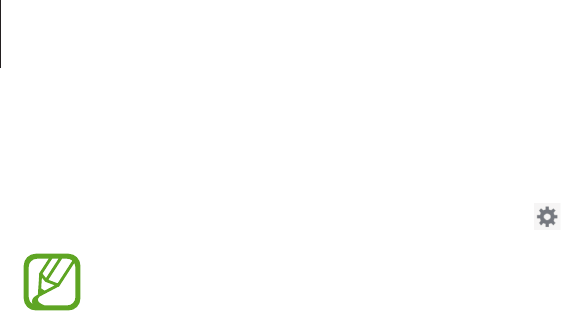
Settings
101
Samsung keyboard
To change the Samsung keyboard settings, tap .
The available options may vary depending on the region or service provider.
•
Input languages
: Select languages for text input.
•
Predictive text
: Activate predictive text mode to predict words based on your input and
show word suggestions. You can also customise the word prediction settings.
•
Continuous input
: Set the device to enter text by sweeping on the keyboard.
•
Cursor control
: Enable or disable the smart keyboard navigation feature to move the
cursor by scrolling the keyboard.
•
Advanced
:
–
Auto capitalisation
: Set the device to automatically capitalise the first character after
a final punctuation mark, such as a full stop, question mark, or exclamation mark.
–
Auto spacing
: Set the device to automatically insert a space between words.
–
Auto-punctuate
: Set the device to insert a full stop when you double-tap the space
bar.
–
Character preview
: Set the device to display a large image of each character tapped.
–
Key-tap sound
: Set the device to sound when a key is touched.
•
Tutorial
: Learn how to enter text with the Samsung keyboard.
•
Reset settings
: Reset Samsung keyboard settings.
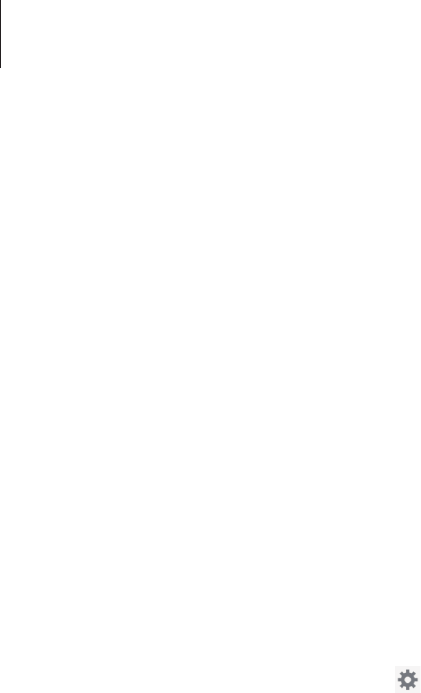
Settings
102
Voice search
•
Language
: Select a language for the voice recognition.
•
Speech output
: Set the device to provide voice feedback to alert you to the current
action.
•
Block offensive words
: Hide offensive words from voice search results.
•
Download offline speech recognition
: Download and install language data for offline
voice input.
•
Bluetootoh headset
: Set the device to allow a voice search with a Bluetooth headset,
when it is connected to the device.
Text-to-speech output
•
Preferred TTS engine
: Select a speech synthesis engine. To change the settings for
speech synthesis engines, tap .
•
Speech rate
: Select a speed for the text-to-speech feature.
•
Listen to an example
: Listen to the spoken text for an example.
•
Driving mode
: Activate driving mode to set the device to read contents aloud and
specify applications to use in driving mode.
Pointer speed
Adjust the pointer speed for the mouse or trackpad connected to your device.

Settings
103
Backup and reset
Change the settings for managing settings and data.
•
Back up my data
: Set the device to back up settings and application data to the Google
server.
•
Backup account
: Set up or edit your Google backup account.
•
Automatic restore
: Set the device to restore settings and application data when the
applications are reinstalled on the device.
•
Factory data reset
: Reset settings to the factory default values and delete all data.
Add account
Add email or SNS accounts.
Accessory
Change the accessory settings.
•
Dock sound
: Set the device to play a sound when your device is connected to or
removed from a desktop dock.
•
Audio output mode
: Set the device to use the dock speaker when your device is
connected to a desktop dock.
Date and time
Access and alter the following settings to control how the device displays the time and date.
If the battery remains fully discharged or removed from the device, the time and date
is reset.
•
Automatic date and time
: Automatically update the time and date when moving across
time zones.
•
Set date
: Set the current date manually.
•
Set time
: Set the current time manually.

Settings
104
•
Automatic time zone
: Set the device to receive time zone information from the network
when you move across time zones.
•
Select time zone
: Set the home time zone.
•
Use 24-hour format
: Display time in 24-hour format.
•
Select date format
: Select a date format.
Accessibility
Accessibility services are special features for those with certain physical disabilities. Access
and alert the following settings to improve accessibility to the device.
•
Auto-rotate screen
: Set the interface to rotate automatically when you rotate the device.
•
Screen timeout
: Set the length of time the device waits before turning off the display’s
backlight.
•
Speak passwords
: Set the device to read aloud passwords you enter with Talkback.
•
Answering/ending calls
:
–
The home key answers calls
: Set the device to answer an incoming call when
pressing the Home button.
–
Answer calls using voice
: Set the device to answer or reject an incoming call with
voice commands.
–
The power key ends calls
: Set the device to end a call when pressing the Power
button.
•
Show shortcut
: Add a shortcut to
Accessibility
on the quick menu that appears when
you press and hold the Power button.
•
TalkBack
: Activate Talkback, which provides voice feedback.
•
Font size
: Change the font size.
Settings
105
•
Text-to-speech output
:
–
Preferred TTS engine
: Select a speech synthesis engine. To change the settings for
speech synthesis engines, tap .
–
Speech rate
: Select a speed for the text-to-speech feature.
–
Listen to an example
: Listen to the spoken text for an example.
–
Driving mode
: Activate driving mode to set the device to read contents aloud and
specify applications to use in driving mode.
•
Enhance web accessibility
: Set applications to install web scripts to make their web
content more accessible.
•
Mono audio
: Enable mono sound when listening to audio with one earbud.
•
Turn off all sounds
: Mute all device sounds.
•
Tap and hold delay
: Set the recognition time for tapping and holding the screen.
Developer options
Change the settings for application development.
•
Desktop backup password
: Set a password to secure your backup data.
•
Stay awake
: Set the screen to remain on while you are charging the battery.
•
Protect SD card
: Set the device to request a confirmation when reading data from a
memory card.
•
USB debugging
: Activate USB debugging mode to connect your device to a computer
with a USB cable.
•
Allow mock locations
: Allow mock locations and service information to be sent to a
Location Manager service for testing.
•
Select debug app
: Select applications to debug and prevent errors when you pause
debugging.

Settings
106
•
Wait for debugger
: Set the device to prevent the selected application from loading until
the debugger is ready.
•
Show touches
: Set the device to show the pointer when you touch the screen.
•
Show pointer location
: Set the device to show the coordinates and traces of the pointer
when you touch the screen.
•
Show layout boundaries
: Set the device to show boundaries.
•
Show GPU view updates
: Set the device to flash areas of the screen when they are
updated with the GPU.
•
Show screen updates
: Set the device to flash areas of the screen when they are updated.
•
Window animation scale
: Select a speed for opening and closing pop-up windows.
•
Transition animation scale
: Select a speed for switching between screens.
•
Animator duration scale
: Select how long pop-up windows will be shown.
•
Disable hardware overlays
: Set the device to hide hardware overlays.
•
Force GPU rendering
: Set the device to use 2D hardware acceleration to improve graphic
performance.
•
Strict mode
: Set the device to flash the screen when applications perform long
operations.
•
Show CPU usage
: Set the device to list all active processes.
•
Profile GPU rendering
: Set the device to check the time of GPU rendering time.
•
Enable traces
: Set the device to capture traces of application and system performance.
•
Do not keep activities
: Set the device to end a running application when you launch a
new application.
•
Limit background processes
: Set the device to limit the number of processes that can
run in the background.
•
Show all ANRs
: Set the device to alert you to unresponsive applications that are running
in the background.
About device
Access device information and update device software.
107
Troubleshooting
When you turn on your device or while you are using the device, it
prompts you to enter one of the following codes:
•
Password: When the device lock feature is enabled, you must enter the password you set
for the device.
•
PIN: When using the device for the first time or when the PIN requirement is enabled, you
must enter the PIN supplied with the SIM or USIM card. You can disable this feature by
using the Lock SIM card menu.
•
PUK: Your SIM or USIM card is blocked, usually as a result of entering your PIN incorrectly
several times. You must enter the PUK supplied by your service provider.
•
PIN2: When you access a menu requiring the PIN2, you must enter the PIN2 supplied with
the SIM or USIM card. For details, contact your service provider.
Your device displays network or service error messages
•
When you are in areas with weak signals or poor reception, you may lose reception. Move
to another area and try again.
•
You cannot access some options without a subscription. Contact your service provider for
more details.
The touch screen responds slowly or improperly
If your device has a touch screen and the touch screen is not responding properly, try the
following:
•
Remove any protective covers from the touch screen. Protective covers may prevent the
device from recognising your inputs and are not recommended for touch screen devices.
•
Ensure that your hands are clean and dry when tapping the touch screen.
•
Restart your device to clear any temporary software bugs.
•
Ensure that your device software is upgraded to the latest version.
•
If the touch screen is scratched or damaged, take it to your local Samsung Service Centre.

Troubleshooting
108
Your device freezes or has fatal errors
If your device freezes or hangs, you may need to close programs or reset the device to regain
functionality. If your device is frozen and unresponsive, press and hold the Power button for
8-10 seconds. The device reboots automatically.
If this does not solve the problem, perform a factory data reset. On the Applications
screen, tap
Settings
→
Backup and reset
→
Factory data reset
→
Reset device
→
Erase
everything
.
Calls are being dropped
When you are in areas with weak signals or poor reception, you may lose your connection to
the network. Move to another area and try again.
Outgoing calls are not connected
•
Ensure that you have pressed the Dial key.
•
Ensure that you have accessed the right cellular network.
•
Ensure that you have not set call barring for the phone number you are dialling.
Incoming calls are not connected
•
Ensure that your device is turned on.
•
Ensure that you have accessed the right cellular network.
•
Ensure that you have not set call barring for the incoming phone number.
Others cannot hear you speaking on a call
•
Ensure that you are not covering the built-in microphone.
•
Ensure that the microphone is close to your mouth.
•
If using a headset, ensure that it is properly connected.

Troubleshooting
109
Audio quality is poor
•
Ensure that you are not blocking the device’s internal antenna.
•
When you are in areas with weak signals or poor reception, you may lose reception. Move
to another area and try again.
When dialling from contacts, the call is not connected
•
Ensure that the correct number is stored in the contact list.
•
Re-enter and save the number, if necessary.
•
Ensure that you have not set call barring for the contact’s phone number.
The device beeps and the battery icon is empty
Your battery is low. Recharge or replace the battery to continue using the device.
The battery does not charge properly or the device turns off
The battery in the device is not user replaceable. If you have problems with the battery or
need it replaced, take the device to a Samsung Service Centre.
Your device is hot to the touch
When you use applications that require more power or use applications on your device for an
extended period of time, your device may feel hot to the touch. This is normal and should not
affect your device’s lifespan or performance.

Troubleshooting
110
Error messages appear when launching the camera
Your Samsung device must have sufficient available memory and battery power to operate
the camera application. If you receive error messages when launching the camera, try the
following:
•
Charge the battery or replace it with a battery that is fully charged.
•
Free some memory by transferring files to a computer or deleting files from your device.
•
Restart the device. If you are still having trouble with the camera application after trying
these tips, contact a Samsung Service Centre.
Error messages appear when opening music files
Some music files may not play on your Samsung device for a variety of reasons. If you receive
error messages when opening music files on your device, try the following:
•
Free some memory by transferring files to a computer or deleting files from your device.
•
Ensure that the music file is not Digital Rights Management (DRM)-protected. If the file is
DRM-protected, ensure that you have the appropriate licence or key to play the file.
•
Ensure that your device supports the file type.
Another Bluetooth device is not located
•
Ensure that the Bluetooth wireless feature is activated on your device.
•
Ensure that the Bluetooth wireless feature is activated on the device you wish to connect
to, if necessary.
•
Ensure that your device and the other Bluetooth device are within the maximum
Bluetooth range (10 m).
If the tips above do not solve the problem, contact a Samsung Service Centre.

Troubleshooting
111
A connection is not established when you connect the device to a
computer
•
Ensure that the USB cable you are using is compatible with your device.
•
Ensure that you have the proper drivers installed and updated on your computer.
•
If you are a Windows XP user, ensure that you have Windows XP Service Pack 3 or higher
installed on your computer.
•
Ensure that you have Samsung Kies 2.0 or Windows Media Player 10 or higher installed
on your computer.
A small gap appears around the outside of the device case
•
This gap is a necessary manufacturing feature and some minor rocking or vibration of
parts may occur.
•
Over time, friction between parts may cause this gap to expand slightly.

English (EU). 05/2013. Rev. 1.0
Some content may differ from your device depending on the region, service provider, or
software version, and is subject to change without prior notice.
www.samsung.com
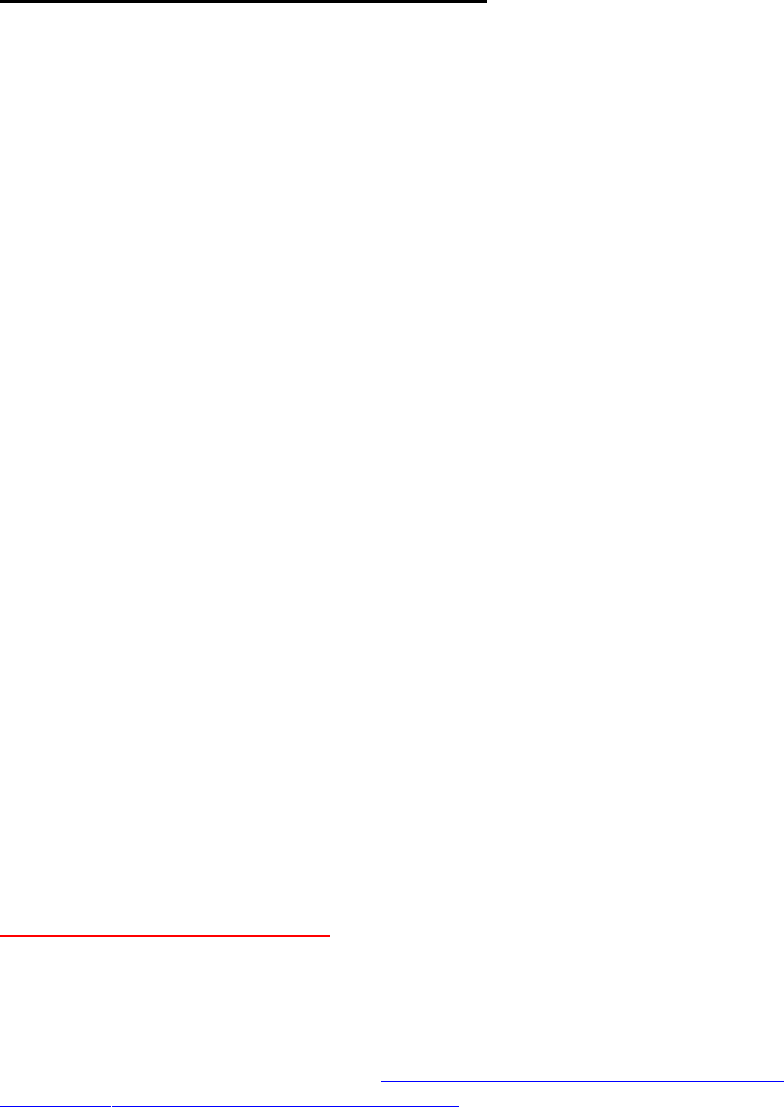
Health and safety information
Exposure to Radio Frequency (RF) Signals
Certification Information (SAR)
Your wireless portable device is a radio transmitter and receiver. It is designed and
manufactured not to exceed the exposure limits for radio frequency (RF) energy set
by the Federal Communications Commission (FCC) of the U.S. government. These
FCC exposure limits are derived from the recommendations of two expert
organizations, the National Counsel on Radiation Protection and Measurement
(NCRP) and the Institute of Electrical and Electronics Engineers (IEEE). In both
cases, the recommendations were developed by scientific and engineering experts
drawn from industry, government, and academia after extensive reviews of the
scientific literature related to the biological effects of RF energy.
The exposure limit set by the FCC for wireless mobile portable devices employs a
unit of measurement known as the Specific Absorption Rate (SAR). The SAR is a
measure of the rate of absorption of RF energy by the human body expressed in
units of watts per kilogram (W/kg). The FCC requires wireless portable devices to
comply with a safety limit of 1.6 watts per kilogram (1.6 W/ kg). The FCC exposure
limit incorporates a substantial margin of safety to give additional protection to the
public and to account for any variations in measurements.
SAR tests are conducted using standard operating positions accepted by the FCC
with the portable device transmitting at its highest certified power level in all tested
frequency bands. Although the SAR is determined at the highest certified power level,
the actual SAR level of the portable device while operating can be well below the
maximum value. This is because the portable device is designed to operate at
multiple power levels so as to use only the power required to reach the network. In
general, the closer you are to a wireless base station antenna, the lower the power
output.
Before a new model portable device is available for sale to the public, it must be
tested and certified to the FCC that it does not exceed the exposure limit established
by the FCC. Tests for each model portable device are performed in positions and
locations as required by the FCC.
SAR information on this and other model portable devices can be viewed on-line at
http://www.fcc.gov/oet/ea/fccid/. Please use the portable device FCC ID number for
search, A3LSMT211. Sometimes it may be necessary to remove the battery pack to
find the number. Once you have the FCC ID number for a particular portable device,
follow the instructions on the website and it should provide values for typical or
maximum SAR for a particular portable device. Additional product specific SAR
information can also be obtained at http://www.fcc.gov/encyclopedia/specific-
absorption-rate-sar-cellular-teleportable devices

Consumer Information on Wireless Portable devices
The U.S. Food and Drug Administration (FDA) has published a series of Questions
and Answers for consumers relating to radio frequency (RF) exposure from wireless
portable devices. The FDA publication includes the following information:
What kinds of portable devices are the subject of this update?
The term wireless portable device refers here to hand-held wireless portable devices
with built-in antennas, often called “cell,” “mobile,” or “PCS” portable devices. These
types of wireless portable devices can expose the user to measurable radio
frequency energy (RF) because of the short distance between the portable device
and the user's head. These RF exposures are limited by Federal Communications
Commission safety guidelines that were developed with the advice of FDA and other
federal health and safety agencies. When the portable device is located at greater
distances from the user, the exposure to RF is drastically lower because a person's
RF exposure decreases rapidly with increasing distance from the source. The so-
called “cordless portable devices,” which have a base unit connected to the
teleportable device wiring in a house, typically operate at far lower power levels, and
thus produce RF exposures well within the FCC's compliance limits.
Do wireless portable devices pose a health hazard?
The available scientific evidence does not show that any health problems are
associated with using wireless portable devices. There is no proof, however, that
wireless portable devices are absolutely safe. Wireless portable devices emit low
levels of radio frequency energy (RF) in the microwave range while being used. They
also emit very low levels of RF when in the stand-by mode. Whereas high levels of
RF can produce health effects (by heating tissue), exposure to low level RF that
does not produce heating effects causes no known adverse health effects. Many
studies of low level RF exposures have not found any biological effects. Some
studies have suggested that some biological effects may occur, but such findings
have not been confirmed by additional research. In some cases, other researchers
have had difficulty in reproducing those studies, or in determining the reasons for
inconsistent results.
What is FDA's role concerning the safety of wireless portable devices?
Under the law, FDA does not review the safety of radiation-emitting consumer
products such as wireless portable devices before they can be sold, as it does with
new drugs or medical devices. However, the agency has authority to take action if
wireless portable devices are shown to emit radio frequency energy (RF) at a level
that is hazardous to the user. In such a case, FDA could require the manufacturers
of wireless portable devices to notify users of the health hazard and to repair,
replace or recall the portable devices so that the hazard no longer exists.
Although the existing scientific data do not justify FDA regulatory actions, FDA has
urged the wireless portable device industry to take a number of steps, including the
following:
“Support needed research into possible biological effects of RF of the type
emitted by wireless portable devices;
“Design wireless portable devices in a way that minimizes any RF exposure
to the user that is not necessary for device function; and
“Cooperate in providing users of wireless portable devices with the best
possible information on possible effects of wireless portable device use on
human health.
FDA belongs to an interagency working group of the federal agencies that have
responsibility for different aspects of RF safety to ensure coordinated efforts at the
federal level. The following agencies belong to this working group:
“National Institute for Occupational Safety and Health
“Environmental Protection Agency
“Federal Communications Commission
“Occupational Safety and Health Administration
“National Telecommunications and Information Administration
The National Institutes of Health participates in some interagency working group
activities, as well.
FDA shares regulatory responsibilities for wireless portable devices with the Federal
Communications Commission (FCC). All portable devices that are sold in the United
States must comply with FCC safety guidelines that limit RF exposure. FCC relies on
FDA and other health agencies for safety questions about wireless portable devices.
FCC also regulates the base stations that the wireless portable device networks rely
upon. While these base stations operate at higher power than do the wireless
portable devices themselves, the RF exposures that people get from these base
stations are typically thousands of times lower than those they can get from wireless
portable devices. Base stations are thus not the primary subject of the safety
questions discussed in this document.
What are the results of the research done already?
The research done thus far has produced conflicting results, and many studies have
suffered from flaws in their research methods. Animal experiments investigating the
effects of radio frequency energy (RF) exposures characteristic of wireless portable
devices have yielded conflicting results that often cannot be repeated in other
laboratories. A few animal studies, however, have suggested that low levels of RF
could accelerate the development of cancer in laboratory animals. However, many of
the studies that showed increased tumor development used animals that had been
genetically engineered or treated with cancer-causing chemicals so as to be pre-
disposed to develop cancer in absence of RF exposure. Other studies exposed the
animals to RF for up to 22 hours per day. These conditions are not similar to the
conditions under which people use wireless portable devices, so we don't know with
certainty what the results of such studies mean for human health.
Three large epidemiology studies have been published since December 2000.
Between them, the studies investigated any possible association between the use of
wireless portable devices and primary brain cancer, glioma, meningioma, or acoustic
neuroma, tumors of the brain or salivary gland, leukemia, or other cancers. None of
the studies demonstrated the existence of any harmful health effects from wireless
portable devices RF exposures. However, none of the studies can answer questions
about long-term exposures, since the average period of portable device use in these
studies was around three years.
What research is needed to decide whether RF exposure from wireless
portable devices poses a health risk?
A combination of laboratory studies and epidemiological studies of people actually
using wireless portable devices would provide some of the data that are needed.
Lifetime animal exposure studies could be completed in a few years. However, very
large numbers of animals would be needed to provide reliable proof of a cancer
promoting effect if one exists. Epidemiological studies can provide data that is
directly applicable to human populations, but ten or more years' follow-up may be
needed to provide answers about some health effects, such as cancer. This is
because the interval between the time of exposure to a cancer-causing agent and
the time tumors develop - if they do - may be many, many years. The interpretation
of epidemiological studies is hampered by difficulties in measuring actual RF
exposure during day-to-day use of wireless portable devices. Many factors affect this
measurement, such as the angle at which the portable device is held, or which
model of portable device is used.
What is FDA doing to find out more about the possible health effects of
wireless portable device RF?
FDA is working with the U.S. National Toxicology Program and with groups of
investigators around the world to ensure that high priority animal studies are
conducted to address important questions about the effects of exposure to radio
frequency energy (RF).
FDA has been a leading participant in the World Health Organization international
Electromagnetic Fields (EMF) Project since its inception in 1996. An influential result
of this work has been the development of a detailed agenda of research needs that
has driven the establishment of new research programs around the world. The
Project has also helped develop a series of public information documents on EMF
issues.
FDA and Cellular Telecommunications & Internet Association (CTIA) have a formal
Cooperative Research and Development Agreement (CRADA) to do research on
wireless portable device safety. FDA provides the scientific oversight, obtaining input
from experts in government, industry, and academic organizations. CTIA-funded
research is conducted through contracts to independent investigators. The initial
research will include both laboratory studies and studies of wireless portable device
users. The CRADA will also include a broad assessment of additional research
needs in the context of the latest research developments around the world.
What steps can I take to reduce my exposure to radio frequency energy from
my wireless portable device?
If there is a risk from these products - and at this point we do not know that there is -
it is probably very small. But if you are concerned about avoiding even potential risks,
you can take a few simple steps to minimize your exposure to radio frequency
energy (RF). Since time is a key factor in how much exposure a person receives,
reducing the amount of time spent using a wireless portable device will reduce RF
exposure.
“If you must conduct extended conversations by wireless portable device
every day, you could place more distance between your body and the source
of the RF, since the exposure level drops off dramatically with distance. For
example, you could use a headset and carry the wireless portable device
away from your body.
Again, the scientific data do not demonstrate that wireless portable devices are
harmful. But if you are concerned about the RF exposure from these products, you
can use measures like those described above to reduce your RF exposure from
wireless portable device use.
What about children using wireless portable devices?
The scientific evidence does not show a danger to users of wireless portable devices,
including children and teenagers. If you want to take steps to lower exposure to radio
frequency energy (RF), the measures described above would apply to children and
teenagers using wireless portable devices. Reducing the time of wireless portable
device use and increasing the distance between the user and the RF source will
reduce RF exposure.
Some groups sponsored by other national governments have advised that children
be discouraged from using wireless portable devices at all. For example, the
government in the United Kingdom distributed leaflets containing such a
recommendation in December 2000. They noted that no evidence exists that using a
wireless portable device causes brain tumors or other ill effects. Their
recommendation to limit wireless portable device use by children was strictly
precautionary; it was not based on scientific evidence that any health hazard exists.
Do hands-free kits for wireless portable devices reduce risks from exposure to
RF emissions?
Since there are no known risks from exposure to RF emissions from wireless
portable devices, there is no reason to believe that hands-free kits reduce risks.
Hands-free kits can be used with wireless portable devices for convenience and
comfort. These systems reduce the absorption of RF energy in the head because the
portable device, which is the source of the RF emissions, will not be placed against
the head. On the other hand, if the portable device is mounted against the waist or
other part of the body during use, then that part of the body will absorb more RF
energy. Wireless portable devices marketed in the U.S. are required to meet safety
requirements regardless of whether they are used against the head or against the
body. Either configuration should result in compliance with the safety limit.
Do wireless portable device accessories that claim to shield the head from RF
radiation work?
Since there are no known risks from exposure to RF emissions from wireless
portable devices, there is no reason to believe that accessories that claim to shield
the head from those emissions reduce risks. Some products that claim to shield the
user from RF absorption use special portable device cases, while others involve
nothing more than a metallic accessory attached to the portable device. Studies
have shown that these products generally do not work as advertised. Unlike “hand-
free” kits, these so-called “shields” may interfere with proper operation of the
portable device. The portable device may be forced to boost its power to
compensate, leading to an increase in RF absorption. In February 2002, the Federal
trade Commission (FTC) charged two companies that sold devices that claimed to
protect wireless portable device users from radiation with making false and
unsubstantiated claims. According to FTC, these defendants lacked a reasonable
basis to substantiate their claim.
What about wireless portable device interference with medical equipment?
Radio frequency energy (RF) from wireless portable devices can interact with some
electronic devices. For this reason, FDA helped develop a detailed test method to
measure electromagnetic interference (EMI) of implanted cardiac pacemakers and
defibrillators from wireless teleportable devices. This test method is now part of a
standard sponsored by the Association for the Advancement of Medical
instrumentation (AAMI). The final draft, a joint effort by FDA, medical device
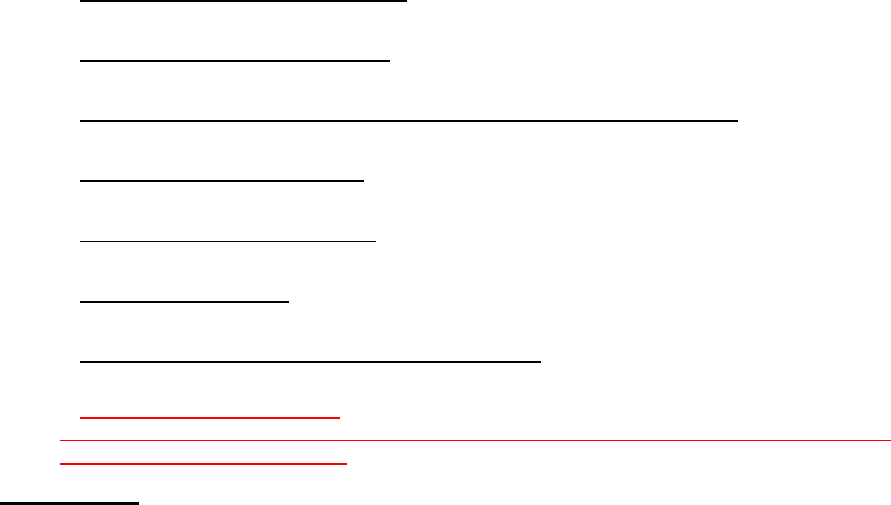
manufacturers, and many other groups, was completed in late 2000. This standard
will allow manufacturers to ensure that cardiac pacemakers and defibrillators are
safe from wireless portable device EMI. FDA has tested wireless portable devices
and helped develop a voluntary standard sponsored by the Institute of Electrical and
Electronic Engineers (IEEE). This standard specifies test methods and performance
requirements for hearing aids and wireless portable devices so that no interference
occurs when a person uses a compatible portable device and a compatible hearing
aid at the same time. This standard was approved by the IEEE in 2000.
FDA continues to monitor the use of wireless portable devices for possible
interactions with other medical devices. Should harmful interference be found to
occur, FDA will conduct testing to assess the interference and work to resolve the
problem.
Additional information on the safety of RF exposures from various sources can be
obtained from the following organizations:
FCC RF Safety Program:
http://www.fcc.gov/oet/rfsafety/
Environmental Protection Agency (EPA):
http://www.epa.gov/radiation/
Occupational Safety and Health Administration's (OSHA):
http://www.osha.gov/SLTC/radiofrequencyradiation/index.html
National institute for Occupational Safety and Health (NIOSH):
http://www.cdc.gov/niosh/
World health Organization (WHO):
http://www.who.int/peh-emf/
International Commission on Non-Ionizing Radiation Protection:
http://www.icnirp.de
National Radiation Protection Board (UK):
http://www.hpa-radiationservices.org.uk/rpa
Updated 4/3/2002: US food and Drug Administration
http://www.fda.gov/Radiation-
EmittingProducts/RadiationEmittingProductsandProcedures/HomeBusinessandEntertainment/
CellPortable devices/default.htm
Road Safety
Your wireless portable device gives you the powerful ability to communicate by voice,
almost anywhere, anytime. But an important responsibility accompanies the benefits
of wireless portable devices, one that every user must uphold.
When driving a car, driving is your first responsibility. When using your wireless
portable device behind the wheel of a car, practice good common sense and
remember the following tips:
1. Get to know your wireless portable device and its features, such as speed
dial and redial. If available, these features help you to place your call without
taking your attention off the road.
2. When available, use a hands-free device. If possible, add an additional layer
of convenience and safety to your wireless portable device with one of the
many hands free accessories available today.
3. Position your wireless portable device within easy reach. Be able to access
your wireless portable device without removing your eyes from the road. If
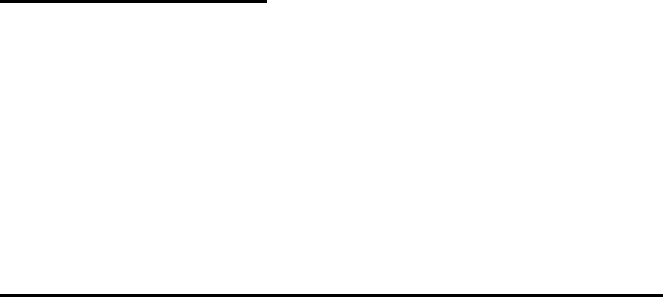
you get an incoming call at an inconvenient time, let your voice mail answer it
for you.
4. Let the person you are speaking with know you are driving; if necessary,
suspend the call in heavy traffic or hazardous weather conditions. Rain, sleet,
snow, ice and even heavy traffic can be hazardous.
5. Do not take notes or look up portable device numbers while driving. Jotting
down a “to do” list or flipping through your address book takes attention away
from your primary responsibility, driving safely.
6. Dial sensibly and assess the traffic; if possible, place calls when you are not
moving or before pulling into traffic. Try to plan calls when your car will be
stationary. If you need to make a call while moving, dial only a few numbers,
check the road and your mirrors, then continue.
7. Do not engage in stressful or emotional conversations that may be distracting.
Make people you are talking with aware you are driving and suspend
conversations that have the potential to divert your attention from the road.
8. Use your wireless portable device to call for help. Dial 9-1-1 or other local
emergency number in the case of fire, traffic accident or medical
emergencies. Remember, it is a free call on your wireless portable device!
9. Use your wireless portable device to help others in emergencies. If you see
an auto accident, crime in progress or other serious emergency where lives
are in danger, call 9-1-1 or other local emergency number, as you would
want others to do for you.
10. Call roadside assistance or a special non-emergency wireless assistance
number when necessary. If you see a broken-down vehicle posing no serious
hazard, a broken traffic signal, a minor traffic accident where no one appears
injured, or a vehicle you know to be stolen, call roadside assistance or other
special non-emergency number.
“The wireless industry reminds you to use your portable device safely when
driving.”
For more information, please call 1-888-901-SAFE, or visit our web-site
www.wow-com.com
Provided by the Cellular Telecommunications & Internet Association
Operating Environment
Remember to follow any special regulations in force in any area and always switch
your portable device off whenever it is forbidden to use it, or when it may cause
interference or danger. When connecting the portable device or any accessory to
another device, read its user's guide for detailed safety instructions. Do not connect
incompatible products.
As with other mobile radio transmitting equipment, users are advised that for the
satisfactory operation of the equipment and for the safety of personnel, it is
recommended that the equipment should only be used in the normal operating
position.
Using Your Portable device Near Other Electronic Devices
Most modern electronic equipment is shielded from radio frequency (RF) signals.
However, certain electronic equipment may not be shielded against the RF signals
from your wireless portable device. Consult the manufacturer to discuss alternatives.
Pacemakers

Pacemaker manufacturers recommend that a minimum distance of 15 cm (6 inches)
be maintained between a wireless portable device and a pacemaker to avoid
potential interference with the pacemaker.
These recommendations are consistent with the independent research and
recommendations of Wireless Technology Research.
Persons with pacemakers:
should always keep the portable device more than 15 cm
(6 inches) from their pacemaker when the portable device is switched on.
should not carry the portable device in a breast pocket.
should use the ear opposite the pacemaker to minimize potential interference.
If you have any reason to suspect that interference is taking place, switch your
portable device off immediately.
Hearing Aids
Some digital wireless portable devices may interfere with some hearing aids. In the
event of such interference, you may wish to consult your hearing aid manufacturer to
discuss alternatives.
Other Medical Devices
If you use any other personal medical devices, consult the manufacturer of your
device to determine if it is adequately shielded from external RF energy. Your
physician may be able to assist you in obtaining this information. Switch your
portable device off in health care facilities when any regulations posted in these
areas instruct you to do so. Hospitals or health care facilities may be using
equipment that could be sensitive to external RF energy.
Vehicles
RF signals may affect improperly installed or inadequately shielded electronic
systems in motor vehicles. Check with the manufacturer or its representative
regarding your vehicle. You should also consult the manufacturer of any equipment
that has been added to your vehicle.
Posted Facilities
Switch your portable device off in any facility where posted notices require you to do
so.
Potentially Explosive Environments
Switch your portable device off when in any area with a potentially explosive
atmosphere and obey all signs and instructions. Sparks in such areas could cause
an explosion or fire resulting in bodily injury or even death.
Users are advised to switch the portable device off while at a refueling point (service
station). Users are reminded of the need to observe restrictions on the use of radio
equipment in fuel depots (fuel storage and distribution areas), chemical plants or
where blasting operations are in progress.
Areas with a potentially explosive atmosphere are often but not always clearly
marked. They include below deck on boats, chemical transfer or storage facilities,
vehicles using liquefied petroleum gas (such as propane or butane), areas where the
air contains chemicals or particles, such as grain, dust or metal powders, and any
other area where you would normally be advised to turn off your vehicle engine.
Emergency Calls
This portable device, like any wireless portable device, operates using radio signals,

wireless and landline networks as well as user programmed functions, which cannot
guarantee connection in all conditions. Therefore, you should never rely solely on
any wireless portable device for essential communications (medical emergencies, for
example).
Remember, to make or receive any calls the portable device must be switched on
and in a service area with adequate signal strength. Emergency calls may not be
possible on all wireless portable device networks or when certain network services
and/ or portable device features are in use. Check with local service providers.
To make an emergency call:
1. If the portable device is not on, switch it on.
2. Key in the emergency number for your present location (for example, 911 or
other official emergency number). Emergency numbers vary by location.
3. Press .
If certain features are in use (call barring, for example), you may first need to
deactivate those features before you can make an emergency call. Consult this
document and your local cellular service provider.
When making an emergency call, remember to give all the necessary information as
accurately as possible. Remember that your portable device may be the only means
of communication at the scene of an accident; do not cut off the call until given
permission to do so.
Restricting Children's access to your Portable device
Your portable device is not a toy. Children should not be allowed to play with it
because they could hurt themselves and others, damage the portable device or
make calls that increase your portable device bill.
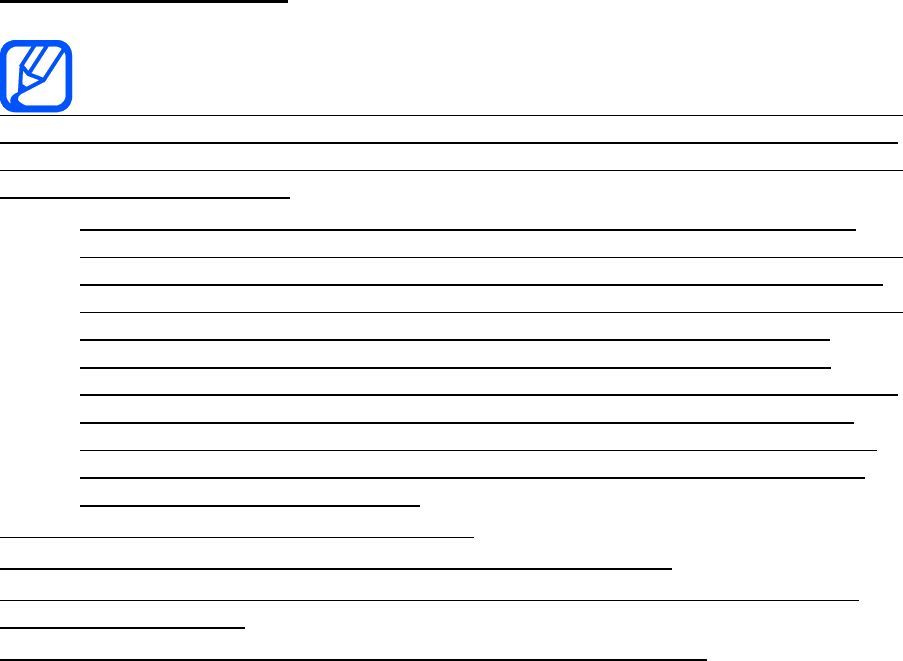
FCC Notice and Cautions
FCC Notice
This device complies with Part 15 of the FCC Rules. Operation is subject to
the following two conditions: (1) this device may not cause harmful interference, and
(2) this device must accept any interference received, including interference that may
cause undesired operation.
This equipment has been tested and found to comply with the limits for a
Class B digital device, pursuant to part 15 of the FCC Rules. These limits are
designed to provide reasonable protection against harmful interference in a
residential installation. This equipment generates, uses and can radiate radio
frequency energy and, if not installed and used in accordance with the
instructions, may cause harmful interference to radio communications.
However, there is no guarantee that interference will not occur in a particular
installation. If this equipment does cause harmful interference to radio or
television reception, which can be determined by turning the equipment off
and on, the user is encouraged to try to correct the interference by one or
more of the following measures:
-Reorient or relocate the receiving antenna.
-Increase the separation between the equipment and receiver.
-Connect the equipment into an outlet on a circuit different from that to which the
receiver is connected.
-Consult the dealer or an experienced radio/TV technician for help.
The portable device may cause TV or radio interference if used in close proximity to
receiving equipment. The FCC can require you to stop using the portable device if
such interference cannot be eliminated.
Vehicles using liquefied petroleum gas (such as propane or butane) must comply
with the National Fire Protection Standard (NFPA-58). For a copy of this standard,
contact the National Fire Protection Association, One Battery march Park, Quincy,
MA 02269, Attn: Publication Sales Division.
Cautions
Changes or modifications made in the radio portable device, not expressly approved
by Samsung, will void the user’s authority to operate the equipment.
The use of any unauthorized accessories may be dangerous and void the portable
device warranty if said accessories cause damage or a defect to the portable device.
Although your portable device is quite sturdy, it is a complex piece of equipment and
can be broken. Avoid dropping, hitting, bending or sitting on it.
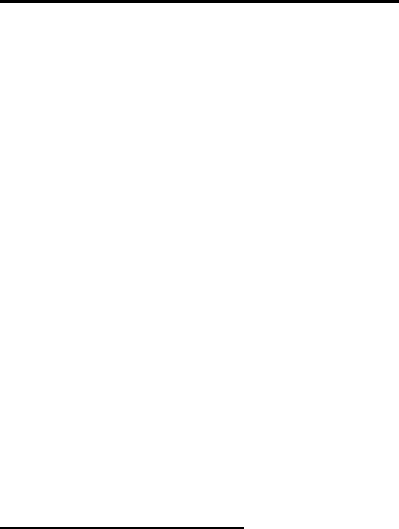
Other Important Safety Information
Only qualified personnel should service the portable device or install the
portable device in a vehicle. Faulty installation or service may be dangerous
and may invalidate any warranty applicable to the device.
Check regularly that all wireless portable device equipment in your vehicle is
mounted and operating properly.
Do not store or carry flammable liquids, gases or explosive materials in the
same compartment as the portable device, its parts or accessories.
For vehicles equipped with an air bag, remember that an air bag inflates with
great force. Do not place objects, including both installed or portable wireless
equipment in the area over the air bag or in the air bag deployment area. If
wireless equipment is improperly installed and the air bag inflates, serious
injury could result.
Switch your portable device off before boarding an aircraft. The use of
wireless portable device in aircraft is illegal and may be dangerous to the
aircraft's operation.
Failure to observe these instructions may lead to the suspension or denial of
teleportable device services to the offender, or legal action, or both.
Product Performance
Getting the Most Out of Your Signal Reception
The quality of each call you make or receive depends on the signal strength in your
area. Your portable device informs you of the current signal strength by displaying a
number of bars next to the signal strength icon. The more bars displayed, the
stronger the signal.
If you're inside a building, being near a window may give you better reception.
Understanding the Power Save Feature
If your portable device is unable to find a signal after 15 minutes of searching, a
Power Save feature is automatically activated. If your portable device is active, it
periodically rechecks service availability or you can check it yourself by pressing any
key.
Anytime the Power Save feature is activated, a message displays on the screen.
When a signal is found, your portable device returns to standby mode.
Maintaining Your Portable device's Peak Performance
For the best care of your portable device, only authorized personnel should service
your portable device and accessories. Faulty service may void the warranty.
There are several simple guidelines to operating your portable device properly and
maintaining safe, satisfactory service.
Place the mobile portable device's acoustic output next to your ear for proper
orientation.
Do not tamper or alter the portable device's antenna.
Don't use the portable device if the antenna is damaged.
Speak directly into the portable device's receiver.
Avoid exposing your portable device and accessories to rain or liquid spills. If
your portable device does get wet, immediately turn the power off and
remove the battery. If it is inoperable, call Customer Care for service.

Battery Standby and Talk Time
Standby and talk times will vary depending on portable device usage patterns and
conditions. Battery power consumption depends on factors such as network
configuration, signal strength, operating temperature, features selected, frequency of
calls, and voice, data, and other application usage patterns.
Battery Precautions
Never use any charger or battery that is damaged in any way.
Use the battery only for its intended purpose.
If you use the portable device near the network's base station, it uses less
power; talk and standby time are greatly affected by the signal strength on
the cellular network and the parameters set by the network operator.
Battery charging time depends on the remaining battery charge and the type
of battery and charger used. The battery can be charged and discharged
hundreds of times, but it will gradually wear out. When the operation time
(talk time and standby time) is noticeably shorter than normal, it is time to buy
a new battery.
If left unused, a fully charged battery will discharge itself over time.
Use only Samsung-approved batteries and recharge your battery only with
Samsung-approved chargers. When a charger is not in use, disconnect it
from the power source. Do not leave the battery connected to a charger for
more than a week, since overcharging may shorten its life.
Extreme temperatures will affect the charging capacity of your battery: it may
require cooling or warming first.
Do not leave the battery in hot or cold places, such as in a car in summer or
winter conditions, as you will reduce the capacity and lifetime of the battery.
Always try to keep the battery at room temperature. A portable device with a
hot or cold battery may temporarily not work, even when the battery is fully
charged. Li-ion batteries are particularly affected by temperatures below 0 °C
(32 °F).
Do not short-circuit the battery. Accidental short- circuiting can occur when a
metallic object (coin, clip or pen) causes a direct connection between the +
and - terminals of the battery (metal strips on the battery), for example when
you carry a spare battery in a pocket or bag. Short-circuiting the terminals
may damage the battery or the object causing the short-circuiting.
Dispose of used batteries in accordance with local regulations. In some areas,
the disposal of batteries in household or business trash may be prohibited.
For safe disposal options for Li-Ion batteries, contact your nearest Samsung
authorized service center. Always recycle. Do not dispose of batteries in a
fire.
Care and Maintenance
Your portable device is a product of superior design and craftsmanship and should
be treated with care. The suggestions below will help you fulfill any warranty
obligations and allow you to enjoy this product for many years.
Keep the portable device and all its parts and accessories out of the reach of
small children.
Keep the portable device dry. Precipitation, humidity and liquids contain
minerals that will corrode electronic circuits.
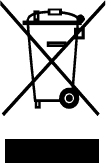
Do not use the portable device with a wet hand. Doing so may cause an
electric shock to you or damage to the portable device.
Do not use or store the portable device in dusty, dirty areas, as its moving
parts may be damaged.
Do not store the portable device in hot areas. High temperatures can shorten
the life of electronic devices, damage batteries, and warp or melt certain
plastics.
Do not store the portable device in cold areas. When the portable device
warms up to its normal operating temperature, moisture can form inside the
portable device, which may damage the portable device's electronic circuit
boards.
Do not drop, knock or shake the portable device. Rough handling can break
internal circuit boards.
Do not use harsh chemicals, cleaning solvents or strong detergents to clean
the portable device. Wipe it with a soft cloth slightly dampened in a mild
soap-and-water solution.
Do not paint the portable device. Paint can clog the device's moving parts
and prevent proper operation.
Do not put the portable device in or on heating devices, such as a microwave
oven, a stove or a radiator. The portable device may explode when
overheated.
When the portable device or battery gets wet, the label indicating water
damage inside the portable device changes color. In this case, portable
device repairs are no longer guaranteed by the manufacturer's warranty,
even if the warranty for your portable device has not expired.
If your portable device has a flash or light, do not use it too close to the eyes
of people or animals. This may cause damage to their eyes.
Use only the supplied or an approved replacement antenna. Unauthorized
antennas or modified accessories may damage the portable device and
violate regulations governing radio devices.
If the portable device, battery, charger or any accessory is not working
properly, take it to your nearest qualified service facility. The personnel there
will assist you, and if necessary, arrange for service.
Correct disposal of this product
(Waste Electrical & Electronic Equipment)
(Applicable in the European Union and other European countries with separate
collection systems)
This marking shown on the product or its literature, indicates that it should not be
disposed with other household wastes at the end of its working life. To prevent
possible harm to the environment or human health from uncontrolled waste disposal,
please separate this from other types of wastes and recycle it responsibly to promote
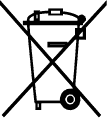
the sustainable reuse of material resources.
Household users should contact either the retailer where they purchased this product,
or their local government office, for details of where and how they can take this item
for environmentally safe recycling.
Business users should contact their supplier and check the terms and conditions of
the purchase contract. This product should not be mixed with other commercial
wastes for disposal.
Correct disposal of batteries in this product
(Applicable in the European Union and other European countries with separate
battery return systems)
This marking on the battery, manual or packaging indicates that the batteries in this
product should not be disposed of with other household waste at the end of their
working life. Where marked, the chemical symbols Hg, Cd or Pb indicate that the
battery contains mercury, cadmium or lead above the reference levels in EC
Directive 2006/66. If batteries are not properly disposed of, these substances can
cause harm to human health or the environment.
To protect natural resources and to promote material reuse, please separate
batteries from other types of waste and recycle them through your local, free battery
return system.
This device is capable of operating in Wi-Fi mode in the 2.4 and 5 GHz bands. The FCC requires that
devices operating within 5.15-5.25 GHz may only be used indoors, not outside, in order to avoid
interference with MobileSatellite Services (MSS).