Samsung Electronics Co SMT217A Multi-Band WCDMA/ LTE Portable Tablet with WLAN and Bluetooth User Manual SM T210
Samsung Electronics Co Ltd Multi-Band WCDMA/ LTE Portable Tablet with WLAN and Bluetooth SM T210
Contents
- 1. Users Manual 1
- 2. Users Manual 2
Users Manual 2
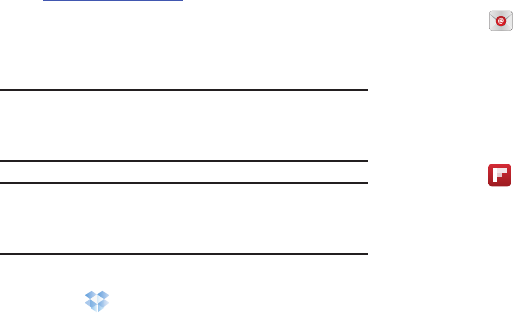
99
Download the Desktop Application
1. Use your computer’s browser to navigate to:
http://www.dropbox.com/.
2. Follow the on-screen instructions to install this
application on your target computer containing the
desired files.
Important!
The computer application must be installed on the
computer containing the desired files and that
computer must have an active Internet connection.
Note:
It might be necessary to configure your router’s firewall
settings to allow this application to gain access to the
Internet.
Accessing Dropbox On Your Device
1. Touch
Dropbox
.
2. Follow the on-screen instructions.
Email
Send and receive email using popular email services. For
more information, refer to “Email” on page 48.
Touch
Email
.
Flipboard
This application creates a personalized digital magazine out
of everything being shared with you. Access news stories,
personal feeds and other related material. Flip through your
Facebook newsfeed, tweets from your Twitter account,
photos from friends and much more.
1. Touch
Flipboard
.
2. Touch
FLIP
and swipe across the screen to the left,
select some on-screen categories, and touch
Build Your Flipboard
to create a new profile.
– or –
Touch
Tap to sign In
to log into your previously created
profile.
3. Follow the on-screen instructions.
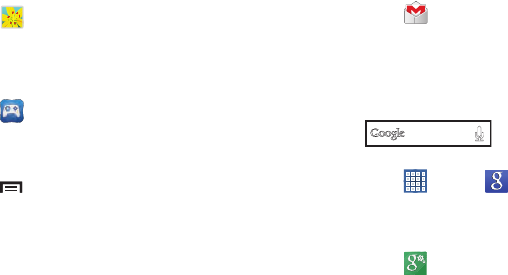
Applications 100
Gallery
Use Gallery to view, capture, and manage photos and videos.
For more information, refer to “Gallery” on page 79.
Touch
Gallery
.
Game Hub
Access social and premium games. Join Game Hub to enjoy
free games with your friends.
1. Touch
Game Hub
.
A Disclaimer screen displays.
2. Read the Disclaimer and touch
Confirm
.
3. Touch
Menu
to display the following options:
• Uninstall
: Touch this option to uninstall a previously installed
game.
•
Legal notices
: Displays Game Hub legal information.
4. Touch a game and follow the on-screen instructions.
Gmail
Send and receive email with Gmail, Google’s web-based
email. For more information, refer to “Gmail” on page 47.
Touch
Gmail
.
Google
Search the internet using the Google search engine. For more
information, refer to “Google Search” on page 54.
From the main Home screen, touch
.
– or –
Touch
Apps
➔
Google
.
Google Settings
Use this app to manage your Google settings.
Touch
Google Settings
.
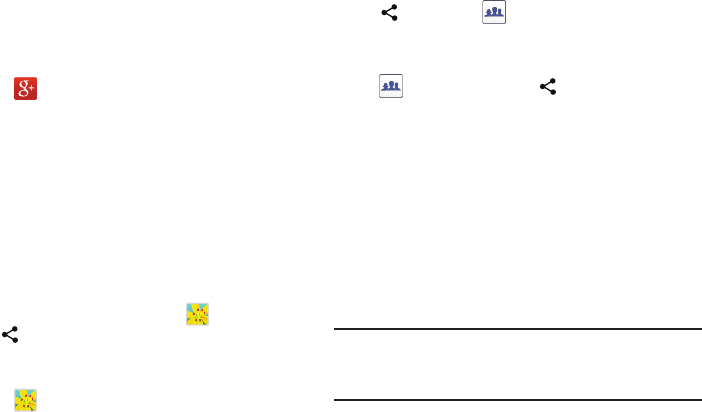
101
Google+
Share updates and see what is going on around you with
Google+ for mobile.
For more information, refer to “Google+” on page 55.
Touch
Google+
.
Group Play
Group Play is an easy way to share files in real time with
others who are on the same Wi-Fi network. Group Play can
be used when you want to share documents, images, music,
and so on.
You can use Group Play for meetings, sales presentations,
conferences, and classes. All you need is a Wi-Fi network
that works with Group Play, and most do.
Using Group Play from an Application
While using various applications, such as
Gallery
, when
you touch
Share
to share a file, you see Group Play as an
option.
To share a file using Group Play:
1. Touch
Gallery
.
2. Navigate to the file you want to share and touch
Share via
➔
Group Play
.
For more information, refer to “Gallery” on page 79.
Note:
After the initial Group Play request, touch
Group Play
instead of
Share
.
3. Use the keyboard to enter a PIN code and touch
Done
.
This process makes sure only desired recipients can
view your shared image.
The Group Play screen displays and the device waits
for other connected recipients to accept the connection
and enter the PIN on their screens.
You can now interact and draw with the on-screen
image, and users will instantaneously see the same
gestures and also be able to interact.
Note:
The newly altered image (with markups and comments)
cannot be saved, but you can take a screen shot of the
current image and save it to your Clipboard.
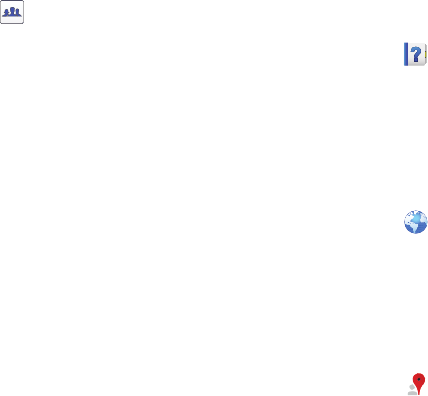
Applications 102
Using Group Play Directly
You can also access Group Play from the Applications screen.
1. Touch
Group Play
.
The Group Play screen displays.
2. If
Not connected
is displayed on the left side of the
screen, touch
Wi-Fi settings
to connect to a Wi-Fi
network.
Once your device is connected to a Wi-Fi network, the
network name is displayed.
3. Touch
Start
to share a picture, document, or music. For
more information, refer to “Using Group Play from an
Application” on page 101.
4. Touch
Join
to join a Group Play session in progress.
Use the keyboard to enter the required PIN code and
touch
Done
.
Help
Use this app to learn more about your camera, change
important settings, use key applications, and link to product
videos.
1. Touch
Help
.
2. Touch a topic on the left side of the screen to view
information on the right side of the screen.
Internet
Your device includes a full HTML Browser, to access the
internet.
For more information, refer to “Internet” on page 55.
Touch
Internet
.
Local
Google Local is an application that uses Google Maps and
your location to help you find Restaurants, Cafes, Bars,
Attractions, and other businesses. You can also add your own
locations.
For more information, refer to “Local” on page 57.
Touch
Local
.
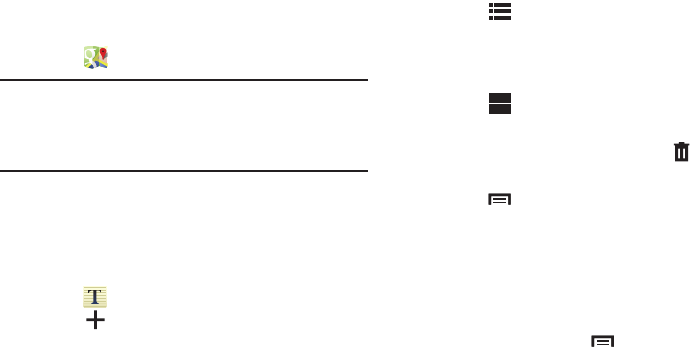
103
Maps
Use Google Maps to find your current location, get directions,
and other location-based information. For more information,
refer to “Maps” on page 58.
Touch
Maps
.
Note:
You must enable location services to use Maps. Some
features require Stand-alone or Google location
services. For more information, refer to “Location
Services” on page 129.
Memo
Create and manage text memos and use Bluetooth to send
memos to paired Bluetooth devices.
Composing a Memo
1. Touch
Memo
.
2. Touch
Add
, compose the memo, then touch
Done
to save.
For more information, refer to “Entering Text” on page 34.
Memo Viewing Options
While viewing your Memos:
1. Touch
List
to view your memos in a list mode.
Touch an entry in the list on the left to view the memo
on the right of the screen.
– or –
Touch
Thumbnails
to view your memos in a
thumbnail mode.
2. To delete one or more memos, touch
Delete
,
select one or all memos, and touch Delete.
3. Touch
Menu
for the following options: Sort by,
Share text via, Share via, Print, and Sync memo.
4. Touch and hold a memo thumbnail to display the
following options: Delete, Lock/Unlock, Share text via,
and Share via.
Memo Options
While viewing a Memo, touch
Menu
for the following
options: Delete, Color, Lock/Unlock, Print, Share text via, and
Share via.
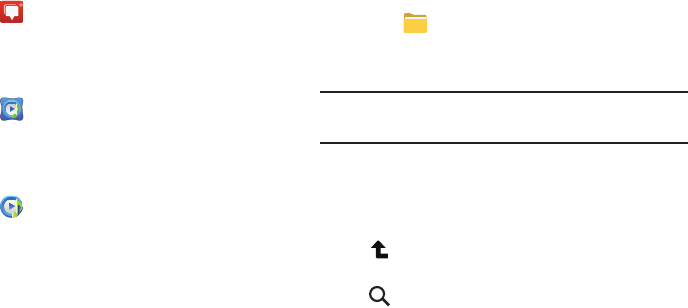
Applications 104
Messenger
With Google Messenger, you can bring groups of friends
together into a simple group conversation.
For more information, refer to “Messenger” on page 52.
Touch
Messenger
.
Music Hub
The Music Hub lets you purchase and download songs and
albums.
Touch
Music Hub
.
Music Player
Play music and other audio files that you copy from your computer.
For more information, refer to “Music Player” on page 64.
Touch
Music Player
.
My Files
Find, view, and manage folders and files, such as music files,
photo files, video files, and so on, stored on your tablet. If the
file is associated with an application on your device, you can
launch the file in the application.
1. Touch
My Files
.
2. Touch a folder and scroll down or up until you locate
afile.
Note:
You may have to touch one or more subfolders before
you encounter files.
3. Touch a file to launch it in the associated application, if
the file is associated with an application.
4. While browsing files, use these controls:
Up
: Display a higher directory.
Search
: Use the keyboard to enter a search
term. The current folder is searched and
results are displayed. Touch
X
to remove the
search field.
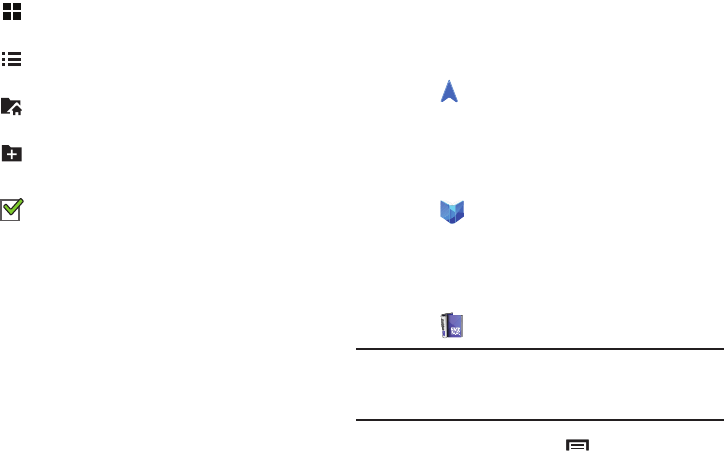
105
5. To view a photo file:
•
Touch the file.
The Gallery app is used to open the photo. For more information,
refer to
“Viewing Photos and Videos”
on page 80.
6. To view a video file:
•
Touch the file.
The Video Player is launched and plays the video. For more
information, refer to
“Video Player”
on page 77.
Navigation
Use Google Navigation to find a destination and get walking
or driving directions.
For more information, refer to “Navigation” on page 59.
Touch
Navigation
.
Play Books
Google eBooks is a new way to discover, buy, and enjoy your
favorite books online and offline.
For more information, refer to “Play Books” on page 59.
Touch
Play Books
.
Play Magazines
Google Play Magazines helps you subscribe to your favorite
magazines so you can have them available to read on your
tablet at your leisure.
1. Touch
Play Magazines
.
Note:
If you are not already logged in with your Google
account, see “Setting Up Your Gmail Account” on
page 47.
2. For more information touch
Menu
➔
Help
.
Display mode
: Enable thumbnails for each file.
– or –
Enable list mode.
Home
: Display the root directory.
Create folder:
Create a new folder in the
current folder.
Mark files
: Touch the box to the left of each file
or next to the folder to select all files in the
folder. Then touch copy, cut, delete, or send via
in the Application bar.
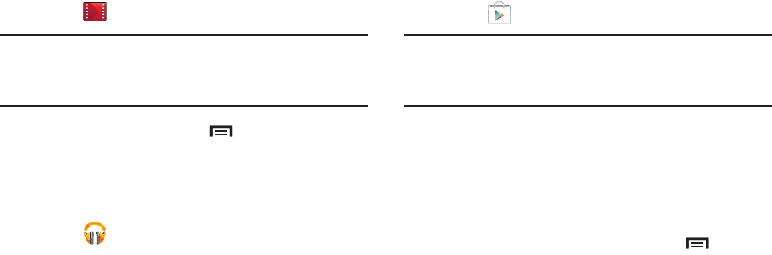
Applications 106
Play Movies & TV
Any movie you rent from the Google Play Store can be
downloaded for offline viewing through this application. In
addition, the Play Movies & TV app can be used to stream
your Google Play movie rentals as well as play any of your
personal videos stored on your tablet.
1. Touch
Play Movies & TV
.
Note:
If you are not already logged in with your Google
account, see “Setting Up Your Gmail Account” on
page 47.
2. For more information touch
Menu
➔
Help
.
Play Music
Play music and other audio files that you copy from your computer.
For more information, refer to “Play Music App” on page 61.
Touch
Play Music
.
Play Store
Google Play Store provides access to downloadable
applications and games to install on your device. It also
allows you to provide feedback and comments about an
application, or flag an application that might be incompatible
with your device.
1. Touch
Play Store
.
Note:
If you are not already logged in with your Google
account, see “Setting Up Your Gmail Account” on
page 47.
2. The first time you open Play Store, read the Google Play
Terms of Service, the Google Music Terms of Service,
the Google Books Terms of Service, and the YouTube
Rentals Terms of Service, then touch
Accept
to
continue.
3. To get help for using Google Play, touch
Menu
➔
Help
.
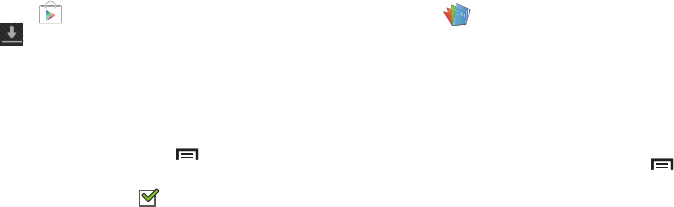
107
Updates to Downloaded Apps
You can check for new versions of applications by visiting the
Google Play Store. Items that have a new version available
will say
Update
.
You can also select apps that you would like to be updated
automatically. To do this:
1. Touch
Play Store
and then touch
Installed Apps
.
2. Touch the
Installed
tab to list the Play Store apps
installed on your device.
Update is displayed if there is an update available for
the app.
3. Touch an app and then touch
Menu
➔
Auto-update
to enable automatic updating. When
enabled, a check mark appears in the check box.
4. Touch
Open
to open the app on your device.
5. Touch
Update
to immediately update the app on your
device.
Polaris Office
Polaris Office Mobile for Android is a Microsoft Office
compatible office suite. This application provides a central
place for managing your documents online or offline.
The application can also open Adobe PDF (Portable
Document Format) files.
1. Touch
Polaris Office
.
2. Enter your Email information, if desired, and touch
Register
to complete the process.
– or –
Touch
Skip
to ignore this registration.
The main Polaris Office screen displays.
3. To get help for using Polaris Office, touch
Menu
➔
Help
➔
User Guide
.
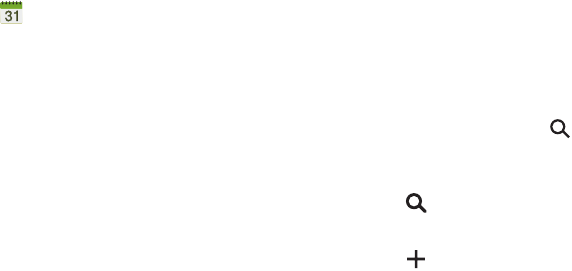
Applications 108
S Planner
Your device includes a powerful planner to help you organize
your schedules more conveniently and effectively. Learn to
create and manage events and tasks, and set alarms to
remind yourself of important events and tasks.
1. Touch
S Planner
.
2. Touch a tab to choose a calendar view:
•Year
: Display all twelve months of this year. Sweep across the
years at the bottom of the screen to display another year.
•Month
: Display the current month. Touch a month and year at
the bottom of the screen to display another month.
• Week
: Display the current week. Touch a week at the bottom of
the screen to display another week.
•Day
: Display today’s schedule by hour. Touch day at the bottom
of the screen to display another day.
•List
: Display only event and task names and dates for a
selected year. Touch a year at the bottom of the screen to
display another year. Touch a date to hide or show the event or
task name.
•Task
: Display your list of tasks. Touch the sort field to change
how your tasks are sorted. Tasks can be sorted by due date,
priority, date, week, month, or group.
3. Swipe left or right across the screen to view other days
or other weeks. Swipe up or down the screen to view
other events.
4. To find an event or task, touch
Search
.
Use the on-screen keyboard to enter a search term.
Possible events display as you type.
Touch to display the keyboard.
Touch an event to send, edit, or delete the event.
5. Touch
Add new
and then touch
Save
to add a new
event to your calendar. For more information, refer to
“Creating an Event or Task” on page 109.
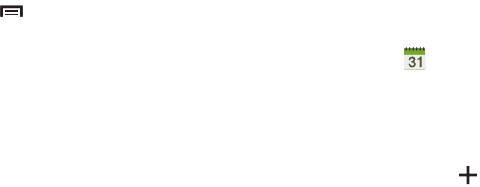
109
6. Touch
Menu
to select from the following options:
•Go to
: Use this option to go directly to a different date using the
calendar function.
• Delete
: Use this option to delete an event.
•Sync
: Use this option to synchronize the calendar with other
devices.
• Settings
: Use this setting to View settings and their options,
Event notification and their options, Sync settings, and the
associated email accounts attached to this calendar.
7. Customize the calendar. For more information, refer to
“S Planner Settings” on page 111.
8. Touch
Today
to return to the current date.
9. Touch
Calendars
to configure which events to display.
Touch
Add account
to add additional accounts from
which calendar events can be synced.
Creating an Event or Task
To create an event or task:
1. Touch
S Planner
.
2. Double-tap the date for which you want to enter an all
day event or task.
– or –
Touch the date for which you want to enter an event or
task and touch .
3. Touch the
Add event
or
Add task
tab.
4. Enter the event or task information.
5. Touch
Save
.
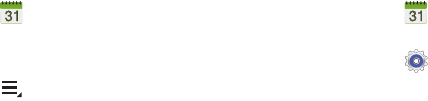
Applications 110
Managing Events
You can delete, send, and edit events on your mobile device:
1. Touch
S Planner
.
2. Touch an event.
A pop-up displays event information.
3. Touch
Menu
for these options:
•Forward
: Launches email for you to forward the event.
•Share via
: Allows you to share the event or task via Bluetooth,
ChatON, Dropbox, Email, Gmail, or Wi-Fi Direct.
4. Touch
Delete
to delete events for the year, month,
week, day, week, month, before today, or all events,
depending on the S Planner view.
5. Touch
Edit
to edit the task.
Add Additional S Planner Accounts
To add additional accounts:
1. Touch
S Planner
➔
Calendars
➔
Add account
.
– or –
Touch
Settings
➔
Add account
.
The Add account screen displays.
2. Touch an account type and enter your account
information.
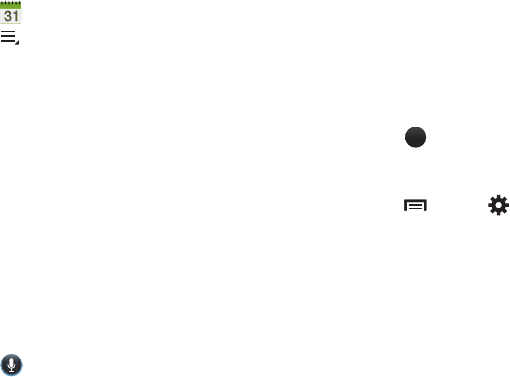
111
S Planner Settings
To set up Calendar preferences:
1. Touch
S Planner
.
2. Touch
Menu
➔
Settings
.
3. On the left side of the screen touch
View settings
,
Event notification
, or one of your accounts.
Options display on the right side of the screen.
4. Touch fields on the screen to configure the Calendar.
•
Some fields have preset values. Touch the field and touch the
desired value.
•
Other fields have to be input. Touch the field and use the
on-screen keyboard to input information.
•
Touching the check box next to some fields may make
additional fields available.
S Voice
The S Voice app enables you to perform various tasks simply
by speaking.
1. Touch
S Voice
.
The Samsung Disclaimer for S Voice displays.
2. Touch
Confirm
.
The Terms of Service displays.
3. Touch
Terms of service
and
Privacy policy
to read those
documents and then touch
Agree
.
The About S Voice pop-up displays.
4. Touch
Next
to view a tutorial or touch
Skip
to display
the S Voice main screen.
5. Touch in the lower, right corner of the S Voice
screen to display phrases you can use to open various
apps.
6. Touch
Menu
➔
Settings
to view and manage
your S Voice settings. Touch fields on the screen to
configure the settings.
•
Some fields have preset values. Touch the field and touch the
desired value.
•
Other fields have to be input. Touch the field and use the
on-screen keyboard to input information.
•
Touching the check box next to some fields may make
additional fields available.
•
Touch
Help
for more information.
?
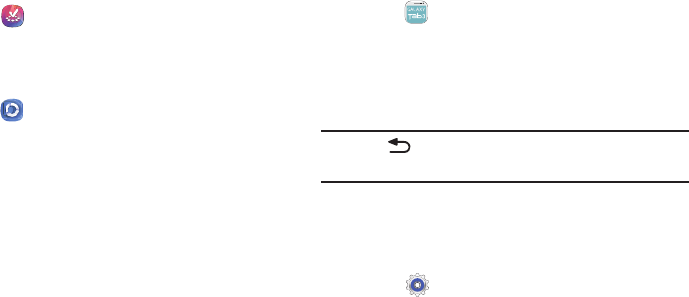
Applications 112
Samsung Apps
Connect to Samsung Apps and make your smart device even
smarter. Simply and easily download an abundance of
applications to your tablet such as games, news, reference,
social networking, navigation, and more.
Touch
Samsung Apps
.
Samsung Link
Share and play content across smart devices anywhere,
anytime.
1. Touch
Samsung Link
.
2. Touch
Sign in
.
3. Follow the on-screen instructions.
Screen Saver
When your tablet screen automatically times out, instead of a
blank screen, enable the Galaxy Note Screen Saver, which is
actually an action-packed video tour of all the fantastic
features that you will find on your Galaxy Tab.
1. Touch
Screen Saver
.
The Galaxy Tab 3 Screen Saver Settings screen
displays.
2. Follow the on-screen instructions to set up
Screen Saver.
Tip:
Touch
Back
to stop the Screen Saver video even if
Enable Touch To Stop is enabled.
Settings
Configure your device to your preferences.
For more information, refer to “Settings” on page 116.
Touch
Settings
.
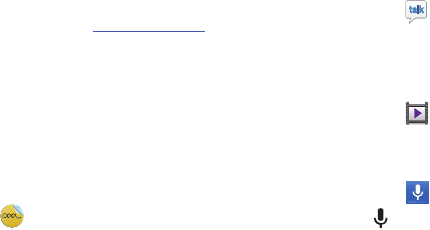
113
Smart Remote
Allows you to locate and watch programming on your TV and
then control your entertainment system with gestures from
the device.
For more information, go to:
http://www.peel.com
.
Discover and control TV programming right from your device.
Lose your remotes, once and for all. Quit scrolling those
tiresome grid guides. See what you want, right at your own
fingertips: your shows, your controls, your friends.
Peel suggests Top Pick TV shows for you based on what you
watch and like. Instead of a long, boring channel grid, Peel
presents an easy-to-use mosaic of your favorite shows,
filtered by type and genre in the order you like.
1. Touch
Smart Remote
.
2. Follow the on-screen instructions.
Talk
Use Google Talk to chat with other Google Talk users.
For more information, refer to “Google Talk” on page 51.
Touch
Talk
.
Video Player
View and manage videos stored on your tablet.
For more information, refer to “Video Player” on page 77.
Touch
Video
Player
.
Voice Search
To use Voice Search:
Touch
Voice Search
.
Touch and speak the search criteria slowly and clearly.
Google searches for the information and displays results or
displays
Retry
.
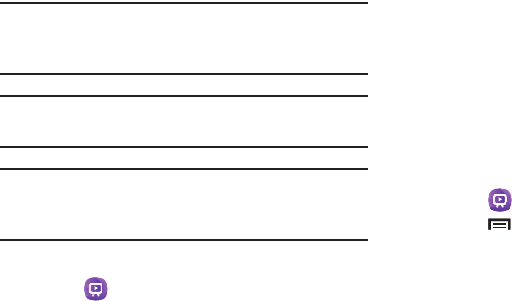
Applications 114
WatchON
Enjoy all of your favorite movies and TV shows with
WatchON.
Important!
Before you use WatchON, verify that you have an
active Internet connection available. For more
information, refer to “Wi-Fi” on page 84.
Note:
Before beginning your initial WatchON application setup,
make sure that your TV is turned off.
Note:
Sign into your Samsung account before using WatchON.
For more information, refer to “Signing In to your
Samsung Account” on page 142.
Initial Configuration
1. Touch
WatchON
.
The Privacy policy displays.
2. Read the Privacy policy, check the
I have read and
accept the terms of the above privacy policy
box, and
touch
Confirm
.
A set of tutorial screens display.
3. Touch the
>
on the right side of the screen to view the
tuturial. On the last tutorial screen, touch
Set up now
.
– or –
Touch the
X
in the upper right side of the screen to stop
the tutorial. Touch
Continue
to set up the channel list.
4. Follow the on-screen instructions.
WatchON Menu
1. Touch
WatchON
.
2. Touch
Menu
for the following options.
• Sign in
: Sign in to your Samsung account to improve your
WatchON experience.
•Settings
: Configure Samsung WatchON settings. Follow the
on-screen instructions.
•Help
: Displays Samsung WatchON help information and a
Contact us telephone number.
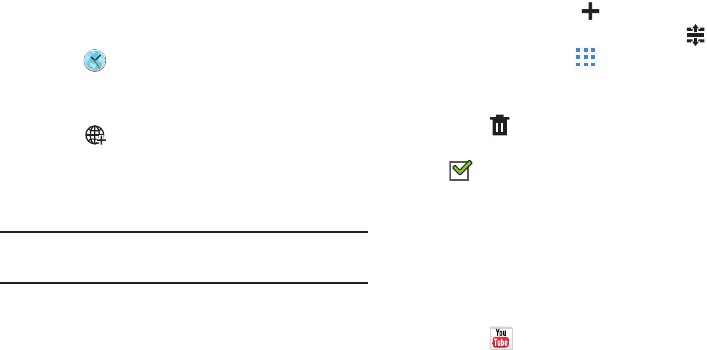
115
World Clock
View the date and time in any time zone.
1. Touch
World clock
.
A map of the world displays with the locations you
have added flagged.
2. Touch
Add
to add a city to display.
A list of world cities displays in landscape mode.
3. In landscape mode, scroll through the list and touch
the city you want to add.
Tip:
Touch the first letter of the city’s name, to the right of the
list, to find the city more quickly.
– or –
Touch and turn the globe to locate a city and touch the
city you want to add.
A pop-up displays the city name, the current time and
date there, and the GMT offset.
4. To add the city, touch
Add
on the pop-up.
5. To change the order of the cities, touch
Change
order
. Touch the grid on an entry and drag the
entry to a new position in the list. Touch
Done
to
change the order.
6. Touch
Remove
to delete entries. Touch the box
next to the cities you want to delete so that a
check mark displays, then touch
Delete
.
7. Touch and hold an entry to remove it or to set the
DST settings
, which enable or disable Daylight Savings
Time adjustments.
YouTube
View and upload YouTube videos, right from your device.
For more information, refer to “YouTube” on page 60.
Touch
YouTube
.
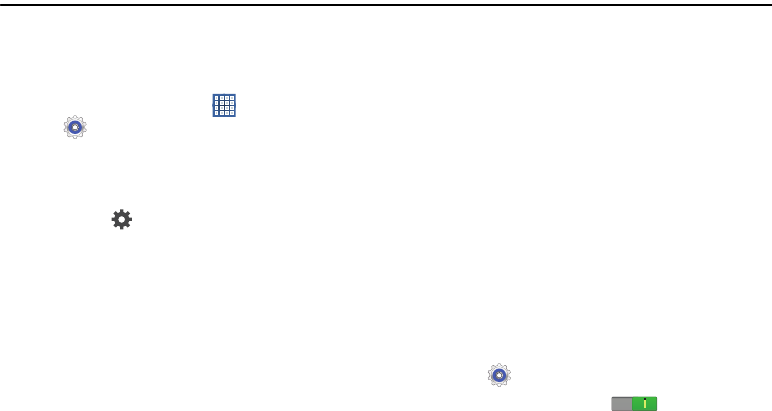
Settings 116
Section 10: Settings
This section explains Settings for customizing your device.
Accessing Settings
To access Settings:
From a Home screen, touch
Apps
➔
Settings
.
– or –
From any screen, touch the top of the screen and
swipe downward, to display the Quick Settings, and
then touch
Settings
. For more information, refer to
“Quick Settings” on page 25.
The Settings screen displays.
The Settings Screen
The Settings screen has tabs on the left side of the screen.
Information related to the tabs displays on the right side of
the screen. There are four major groups of settings: Wireless
and network, Device, Personal, Accounts, and System.
Wireless and Network
Control your device’s wireless connections.
Wi-Fi
Your device supports Wi-Fi a/b/g/n. Use Wi-Fi settings to
manage your device’s Wi-Fi connections.
For more information about using your device’s Wi-Fi
features, see “Wi-Fi” on page 84.
Turning Wi-Fi On or Off
When you turn Wi-Fi service on, your device automatically
searches for available, in-range Wireless Access Points
(WAPs).
From any screen, touch the top of the screen and
swipe downward, to display the Quick Settings, and
then touch
Wi-Fi
in the Quick Settings menu.
For more information, refer to “Quick Settings” on
page 25.
– or –
Touch
Settings
.
On the Wi-Fi tab, touch the
OFF / ON
icon to
turn Wi-Fi on or off.
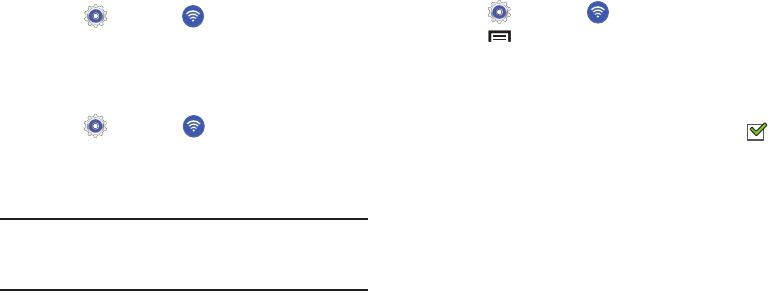
117
Scan for Wi-Fi Networks
To make sure you have an accurate list of Wi-Fi networks.
Touch
Settings
➔
Wi-Fi
, and then touch
Scan
.
Add Wi-Fi Network
To open a dialog where you can add a Wi-Fi network by
entering its Network SSID (the name it broadcasts), security
type, and other properties:
1. Touch
Settings
➔
Wi-Fi
, and then touch
Add
Wi-Fi network
.
2. Use the keyboard to enter
Network SSID
.
3. Touch the
Security
field and then touch a security type.
Note:
Depending on the Security protocol used by the WAP,
additional network information may be required, such as
a Password.
4. If necessary, touch
Password
and enter the password or
hex key.
5. Touch
Save
.
Advanced Settings
Set up and manage wireless access points.
1. Touch
Settings
➔
Wi-Fi
.
2. Touch
Menu
➔
Advanced
.
The following options display:
• Network notification
: Have your device alert you to new
Wireless Access Points (WAPs). Touch
Network notification
to
turn notifications On or Off. When enabled, a check mark
appears in the check box.
• Keep Wi-Fi on during sleep
: Specify when to disconnect from
Wi-Fi.
• Wi-Fi timer
: Specify the
Starting time
and the
Ending time
for Wi-Fi to be connected.
•MAC address
: View your device’s MAC address, which is
required when connecting to some secured networks (not
configurable).
•IP address
: View your device’s IP address.
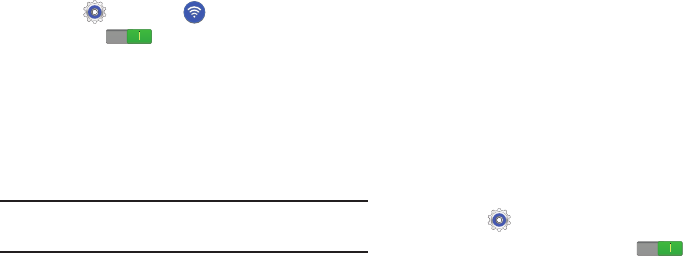
Settings 118
Wi-Fi Direct Settings
You can configure your device to connect directly with other
Wi-Fi capable devices. This is an easy way to transfer data
between devices. These devices must be enabled for Wi-Fi
Direct communication. This connection is direct and not via a
hot spot or WAP.
1. Touch
Settings
➔
Wi-Fi
.
2. Touch the
OFF / ON
icon to turn Wi-Fi on.
3. Touch
Wi-Fi Direct
to display Available devices.
Your device begins to search for other devices enabled
with Wi-Fi direct connections.
4. When scanning is complete, touch a device name to
begin the connection process to another Wi-Fi Direct
compatible device.
Note:
The target device must also have Wi-Fi Direct service
active and running before it is detected by your device.
The direct connection establishes, the status field
displays “Connected”, and your connected device is
displayed in the Wi-Fi Direct devices listing.
5. Touch
End connection
➔
OK
to end the Wi-Fi Direct
connection.
For more information, refer to “Wi-Fi Direct” on page 86.
Bluetooth
Use Bluetooth settings to manage Bluetooth connections, set
your device’s name, and control your device’s visibility.
Turning Bluetooth On or Off
To turn your device’s Bluetooth service On or Off:
From any screen, touch the top of the screen and
swipe downward, to display the Quick Settings, and
then touch
Bluetooth
in the Quick Settings menu.
For more information, refer to “Quick Settings” on
page 25.
– or –
Touch
Settings
.
On the Bluetooth tab, touch the
OFF / ON
icon
to turn Bluetooth on or off.
For more information about using Bluetooth to exchange
information with other Bluetooth devices, see “Bluetooth” on
page 87.
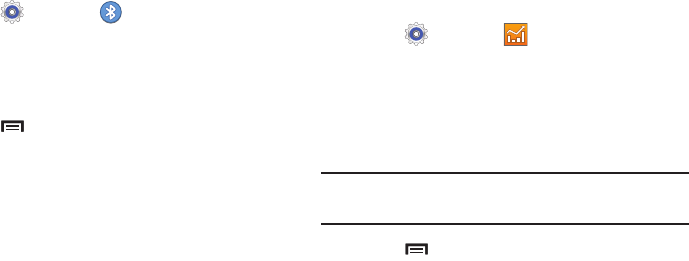
119
Additional Bluetooth Settings
When Bluetooth is on, additional settings are available.
1. Touch
Settings
➔
Bluetooth
.
2. Touch
Scan
to scan for nearby discoverable devices.
After searching, touch a device to pair with it. For more
information, refer to “Pairing with a Bluetooth Device”
on page 88.
3. Touch
Menu
and select a Bluetooth setting to
configure:
• Rename device
: Your device’s default name displays on
screen. Touch to change the device name. Available when
Bluetooth is turned On.
• Visibility timeout
: Use this setting to control when to
automatically turn off the Discoverable option.
• Received files
: Show the list of files received by using
Bluetooth.
Data Usage
From this screen you can view the Wi-Fi or Ethernet data
usage.
1. Touch
Settings
➔
Data usage
.
2. Touch the
Data usage cycle
drop-down menu and
select a date.
The data usage displays as a visual (chart) and also
displays a list of each application with a breakdown of
data usage by application.
Note:
Data is measured by your device. Your service provider
may account for data usage differently.
3. Touch
Menu
and the following options display:
• Auto sync data
: Enable or Disable this option to automatically
sync data. Disable auto sync will reduce data usage and
conserve battery power, but notifications and updates will need
to be manually synchronized.
• Mobile hotspots
: Use this setting to display all Mobile
hotspots near you.
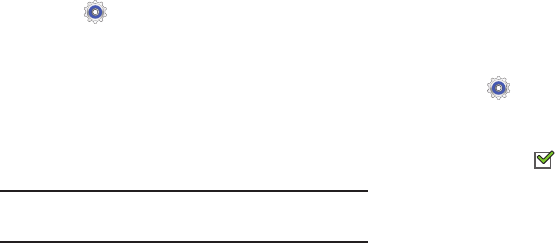
Settings 120
More Settings
This tab displays additional wireless and network
information.
Touch
Settings
➔
More settings
.
Options display for Airplane mode, VPN, Nearby
devices, and Kies via Wi-Fi.
Airplane Mode
Airplane mode allows you to use many of your tablet’s
features, such as Camera, Games, and more, when you are
in an airplane or in any other area where accessing data is
prohibited.
Important!
When your tablet is in Airplane Mode, it cannot
access online information or applications.
Press and hold the
Power/Lock
Key
then touch
Airplane mode
.
– or –
Touch the top of the screen and swipe downward, to
display the Quick Settings, and then touch
Airplane
mode
.
For more information, refer to “Quick Settings” on
page 25.
– or –
Touch
Settings
➔
More settings
➔
Airplane mode
,
touch the check box, and then touch
OK
to turn on
Airplane mode.
A check mark appears in the check box when
Airplane mode is On.
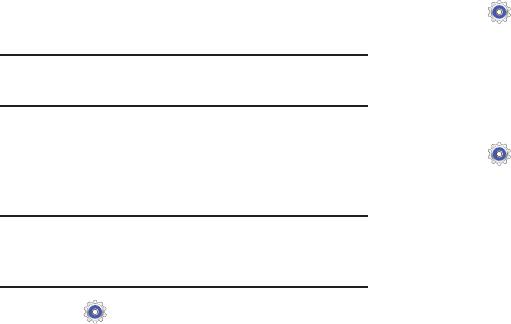
121
VPN
The VPN settings menu allows you to set up and manage
Virtual Private Networks (VPNs).
Important!
Before you can use a VPN you must establish and
configure one.
Adding a VPN
Before you add a VPN you must determine which VPN
protocol to use: PPTP, L2TP/IPSec PSK, L2TP/IPSec RSA,
IPSec Xauth PSK, IPSec Xauth RSA, or IPSec Hybrid RSA.
Note:
You must also set a screen unlock PIN or password
before you can use credential storage. For more
information, refer to “Screen Lock” on page 130.
1. Touch
Settings
➔
More settings
➔
VPN
.
2. Touch
Add VPN
network
.
3. In the form that appears, fill in the information provided
by your network administrator.
4. Touch
Save
to save your VPN settings.
Connecting To a VPN
1. Touch
Settings
➔
More settings
➔
VPN
.
2. Touch the VPN to which you want to connect.
3. In the pop-up that opens, enter any requested
credentials.
4. Touch
Connect
.
Edit or Delete a VPN
1. Touch
Settings
➔
More settings
➔
VPN
.
2. Touch and hold the VPN that you want to edit or delete.
3. In the pop-up that opens, touch:
• Edit network
, make the desired VPN setting changes, and
touch
Save
.
– or –
• Delete network
to delete the VPN.
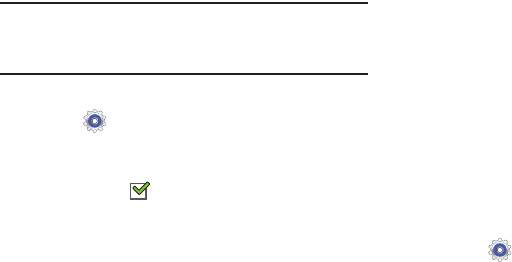
Settings 122
Nearby Devices
This option allows you to share your media files with nearby
DLNA (Digital Living Network Alliance) enabled devices.
Warning!
If file sharing is enabled, other devices can access
your data. Use the Wi-Fi network and this option with
care.
To configure this option:
1. Touch
Settings
➔
More settings
➔
Nearby devices
.
2. Touch
File sharing
to turn File sharing on.
A check mark appears in the check box when File
sharing is On.
3. In the Advanced section, set the following options:
• Shared contents
: Select the content to share. Choices are:
Videos, Photos, and Music.
•Device name
: Enter the name for your device. The default is
the model number: SM-T217A.
• Allowed devices list
: Indicate the devices accessible to your
device.
• Not-allowed devices list
: Indicate the devices not accessible
to your device.
• Download to
: Set whether to download data to Device or SD
card.
• Upload from other devices
: If a nearby device attempts to
upload data, this setting indicates the response. Options are:
Always accept, Always ask, and Always reject.
Kies via Wi-Fi
Kies via Wi-Fi allows you to sync your PC wirelessly with your
tablet provided they are both on the same Wi-Fi network. You
can view and share videos, photos, music, ringtones, and
more.
1. Touch
Settings
➔
More settings
➔
Kies via Wi-Fi
.
2. Select the source of the Wi-Fi connection for Kies air.
For more information, refer to “Kies Via Wi-Fi” on page 91.
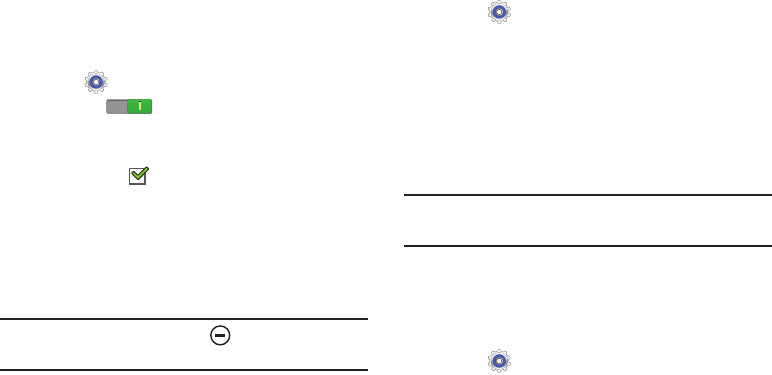
123
Device
This section of the Settings screen contains settings for your
device.
Blocking Mode
When enabled, notifications for selected features are
disabled.
1. Touch
Settings
➔
Blocking mode
.
2. Touch the
OFF / ON
icon to turn Blocking
mode
ON
.
3. Touch
Turn off notifications
to enable this feature.
A check mark appears in the check box when Turn
off notifications is enabled.
4. The
Set time
option allows you to set Blocking mode for
a specific time range or
Always
.
Touch the
Always
field to disable it and configure the
From
and
To
time fields.
Note:
When this option is enabled, displays in the
Status Bar.
Sound
Volume
Set the volume level for all types of sounds.
1. Touch
Settings
➔
Sound
➔
Volume
.
2. Touch and drag the sliders to set the volume for:
•Music
,
video
,
games
,
and other media
: Sounds made by
music apps, video apps, and more.
• Notifications
: Sounds for alerts to new messages and other
events.
• System
: Application sounds and other sounds made by your
device.
Tip:
You can also set System volume from a Home screen by
pressing the Volume Key.
3. Touch
OK
to save your settings.
Notifications
Select a default ringtone for message, alarm, and other
notifications.
1. Touch
Settings
➔
Sound
➔
Default notifications
.
2. Touch a ringtone to hear a sample and select it.
3. Touch
OK
to save the setting.
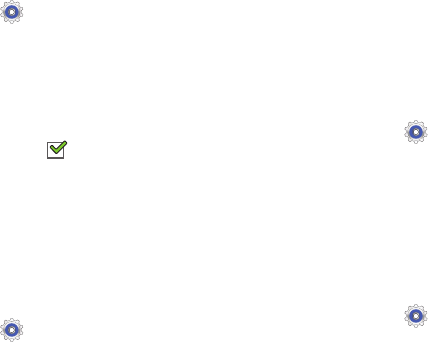
Settings 124
System
You can activate or deactivate both touch and screen lock
sounds.
1. Touch
Settings
➔
Sound
.
2. Touch the check box next to either of the following
options to activate the feature:
• Touch sounds
: Makes a sound when you touch the screen.
• Screen lock sound
: Makes a sound when your screen is
locked or unlocked.
A check mark appears in the check box when the
feature is enabled.
Display
Wallpaper
You can choose a picture to display on the Home Screen,
Lock screen, or to both the Home and lock screens. Choose
from preloaded wallpaper images or select a photo you have
downloaded or taken with the Camera.
1. Touch
Settings
➔
Display
➔
Wallpaper
.
2. Touch
Home screen
,
Lock screen
, or
Home and lock
screens
.
The Select wallpaper from screen displays the
following options:
Gallery
,
Live wallpapers
, and
Wallpapers
.
For more information, refer to “Wallpapers” on page 32.
Notification Panel
Customize the Notification panel.
1. Touch
Settings
➔
Display
➔
Notification panel
.
2. Touch
Brightness adjustment
to adjust the screen
brightness from the Notification panel.
3. To customize which quick setting buttons appear at the
top of the notifications panel, touch and drag buttons to
reorder them.
Brightness
Set the default screen brightness.
1. Touch
Settings
➔
Display
➔
Brightness
.
2. Touch and drag the slider to set the brightness or touch
Automatic brightness
.
3. Touch
OK
to save the setting.
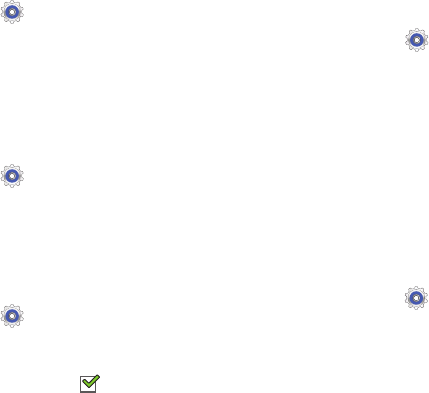
125
Screen Timeout
Set the length of delay between the last key press or screen
touch and the automatic screen timeout (dim and lock).
1. Touch
Settings
➔
Display
.
2. Touch
Screen timeout
and select the screen delay time.
The screen delays shutting off after inactivity for the
selected period of time.
Font Style and Size
Set the font for screen displays and the size you want it to
display.
1. Touch
Settings
➔
Display
.
2. Touch
Font style
then touch a font or touch
Get fonts
online
to browse and download a new font.
3. Touch
Font size
and select a font size.
More Display Settings
An additional display setting is available.
1. Touch
Settings
➔
Display
.
2. Under
More settings
, touch
Show battery percentage
to
display the device battery status next to the battery
icon. A check mark appears in the check box.
Storage
From this menu you can view the device memory or mount,
unmount, or format an SD card.
Device Memory
Touch
Settings
➔
Storage
.
The Device memory displays as Total space,
Applications, Pictures, videos, Audio, Downloads,
Miscellaneous files, and Available space.
SD Card
Once a memory card has been installed in your device,
the SD card memory displays as Total space and
Available space.
Mounting an SD Card
1. Install an SD card. For more information, refer to
“Installing a Memory Card” on page 14.
2. Touch
Settings
➔
Storage
.
3. Touch
Mount SD card
.
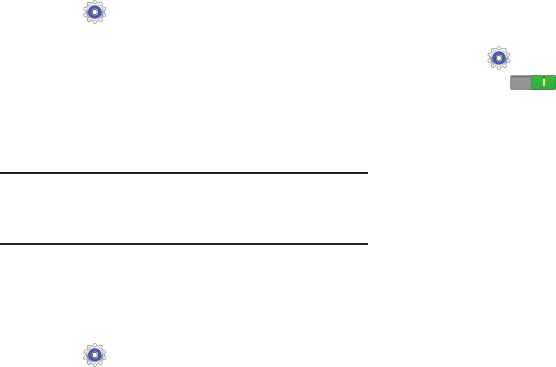
Settings 126
Unmounting an SD Card
1. Touch
Settings
➔
Storage
.
2. Touch
Unmount SD card
.
3. At the prompt, select
OK
to safely unmount the memory
card.
4. Remove the SD card from the slot. For more
information, refer to “Removing a Memory Card” on
page 14.
Note:
Unmounting an SD card will stop some applications
from functioning. Applications may not be available until
you mount the SD card again.
Formatting an SD Card
When formatting an SD card you will want to backup your
music and photo files that are stored on the card because
formatting the SD card deletes all the stored data.
1. Touch
Settings
➔
Storage
.
2. Touch
Format SD card
and then touch
Format SD card
again on the warning screen.
3. Touch
Delete all
.
Power Saving Mode
When enabled, your device automatically analyzes the
screen and adjusts the brightness to conserve battery power.
1. Touch
Settings
➔
Power saving mode
.
2. Touch the
OFF / ON
icon to turn Power saving
on or off.
3. Turn Power saving on and touch the Power saving
mode settings (
CPU power saving
or
Screen power
saving
) to enable or disable them.
4. Touch
Learn about Power saving mode
to display more
information about saving power mode.
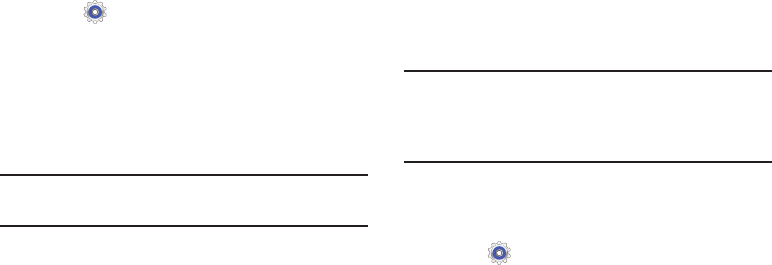
127
Battery
See how much battery power is used for device activities.
1. Touch
Settings
➔
Battery
.
The battery level displays in percentage. The amount
of time the battery was used also displays. Battery
usage displays in percentages per application.
2. Touch
Screen
,
Android System,
or
Android OS
to view
how the display and the Android system are affecting
battery use.
Note:
Other applications may be running that affect battery
use.
Application Manager
You can download and install applications from Google Play
or create applications using the Android SDK and install them
on your device. Use Application manager settings to manage
applications.
Warning!
Because this device can be configured with system
software not provided by or supported by Google or
any other company, end-users operate these devices
at their own risk.
Memory Usage
See how memory is being used by Downloaded or Running
applications.
1. Touch
Settings
➔
Application manager
.
2. Touch
DOWNLOADED
or
RUNNING
to display memory
usage for that category of applications.
The graph at the bottom of the DOWNLOADED tab
shows used and free device memory. The graph at the
bottom of the RUNNING tab shows used and free RAM.
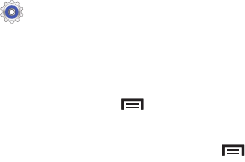
Settings 128
Downloaded
Displays apps you have downloaded onto your device.
1. Touch
Settings
➔
Application manager
.
2. Touch
DOWNLOADED
to view a list of all the
downloaded applications on your device.
3. To switch the order of the lists displayed in the
DOWNLOADED tabs, touch
Menu
➔
Sort by size
or
Sort by name
.
4. To reset your application preferences, touch
Menu
➔
Reset app preferences
.
5. Touch an application to view and update information
about the application, including memory usage, default
settings, and permissions.
The following options are displayed:
• Force stop
: Stops an app that is misbehaving. Restart your
device if stopping an app, process, or service causes your
device to stop working correctly.
• Uninstall
: Deletes the application from the tablet.
For more information, refer to
“Uninstalling an App”
on
page 90.
•Clear data
: Clears application data from memory.
•Clear cache
: If the app stores data in a temporary area of the
device's memory, and the amount of information stored is
displayed, touch this button to clearing the temporary storage.
• Clear defaults
: If you have configured an app to launch
certain file types by default, clear that setting.
• Permissions
: Lists the kinds of information about your device
and data to which the app has access.
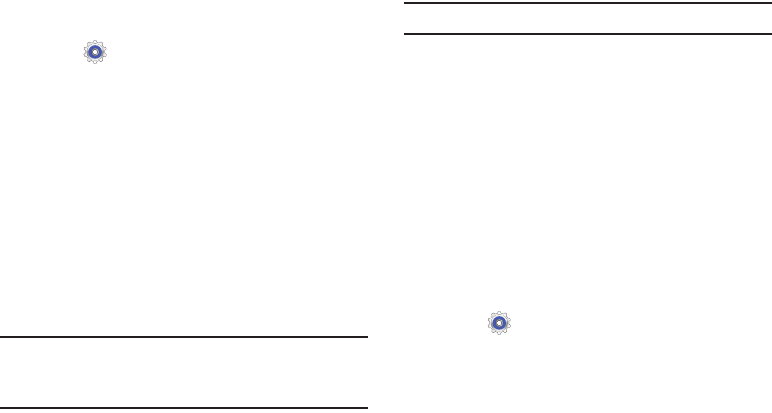
129
Running Services
View and control services running on your device.
1. Touch
Settings
➔
Application manager
.
2. Touch the
RUNNING
tab.
All the applications that are currently running on the
device display.
3. Touch
Show cached processes
to display all the cached
processes that are running. Touch
Show services in use
to switch back.
4. Touch one of the applications to view application
information.
The following options display:
•Stop
: Stops the application from running on the device. This is
usually done prior to uninstalling the application.
Warning!
Not all services can be stopped. Stopping services
may have undesirable consequences on the
application or Android System.
•Report
: Report failure and other application information.
Note:
Options vary by application.
Personal
This section of the Settings screen lets you manage the
personal settings for your device.
Location Services
You value your privacy. So, by default, your device only
acquires your location when you allow it. To use
Location-Based Services, you must first enable location
services on your device.
Before you use applications such as Google Maps and find
your location or search for places of interest, you must
enable the Use wireless networks option or enable the GPS
satellites.
1. Touch
Settings
➔
Location services
.
2. Touch
Use wireless networks
to enable location
information using the wireless network.
3. Touch
Use GPS satellites
to enable the GPS satellite.
4. Touch
Location and Google search
to use your location
data for improved Google Search results and other
Google services.
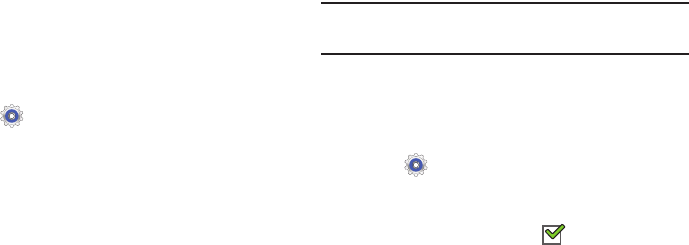
Settings 130
Lock Screen
Screen Lock
Choose settings for unlocking your screen. For more
information about using the lock and unlock features, see
“Securing Your Device” on page 15.
1. Touch
Settings
➔
Lock screen
.
2. Touch
Screen lock
for these settings:
•Swipe
: Swipe the screen to unlock it.
• Face unlock
: Look at your tablet to unlock it. Follow the
on-screen instructions to set up Face unlock.
• Face and voice
: Look at your tablet and speak a phrase to
unlock it. Follow the on-screen instructions to set up Face and
voice unlock.
• Pattern
: A screen unlock pattern is a touch gesture you create
and use to unlock your device. Follow the prompts to create or
change your screen unlock pattern.
•PIN
: Select a PIN to use for unlocking the screen.
•Password
: Create a password for unlocking the screen.
•None
: No pattern, PIN, or password is required.
Note:
Additional options are available based on the
Screen lock
setting.
With Swipe Lock
Display a lock screen that has to be swiped and then display
a lock screen on which the face unlock, pattern, PIN, or
password has to be entered.
1. Touch
Settings
➔
Lock screen
.
2. Touch the
With swipe lock
check box to activate or
deactivate the option.
When enabled, a check mark appears in the
check box.
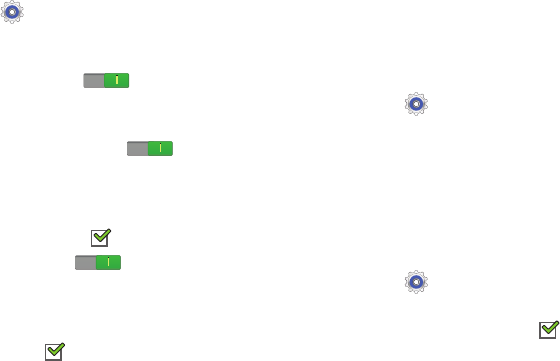
131
Lock Screen Options
You can customize the Lock screen with the lock screen
options.
1. Touch
Settings
➔
Lock screen
.
2. Touch
Lock screen options
and set the following
options:
•Shortcuts
: Touch the
OFF / ON
icon to turn this
option on or off. Touch
Shortcuts
to add up to four application
shortcuts to the lock screen.
• Information ticker
: Touch the
OFF / ON
icon to turn
this option on or off. Set news or stock information ticker on the
lock screen. This option requires a Wi-Fi connection.
•Clock
: Activate or deactivate the Lock screen clock. When
enabled, a check mark appears in the check box.
• Weather
: Touch the
OFF / ON
icon to turn this option
on or off, which causes weather information to be displayed on
the lock screen. This option requires a Wi-Fi connection.
•Help text
: Display help text on the lock screen. When enabled,
a check mark appears in the check box.
• Wake up in lock screen
: Unlock the screen using wake-up
command when swipe or motion lock is enabled.
• Set wake-up command
: Set the wake-up command if
Wake
up in lock screen
is enabled.
Lock Automatically
Use this option to set how quickly to lock the screen after the
screen automatically turns off.
1. Touch
Settings
➔
Lock screen
.
2. Touch
Lock automatically
to set how long to wait before
your device is locked after the screen automatically
turns off.
Lock Instantly With Power Key
Use this option to enable the lock screen when the power key
is pressed. If this option is not enabled, the screen dims or
brightens when the power key is pressed.
1. Touch
Settings
➔
Lock screen
.
2. Touch
Lock instantly with power key
.
When enabled, a check mark appears in the check
box.

Settings 132
Owner Information
Use this option to enable or disable whether to show owner
information on the lock screen.
1. Touch
Settings
➔
Lock screen
.
2. Touch
Owner information
and then touch
Show owner
info on lock screen
to enable or disable the option.
3. Touch the text field and use the keyboard to enter the
text to display on the lock screen.
Security
Encryption
To require a numeric PIN or password to decrypt your tablet
each time you power it on or encrypt the data on your SD
card each time it is connected:
1. Touch
Settings
➔
Security
.
2. Touch
Encrypt device
. For more information, read the
displayed help screen.
3. Touch
Encrypt external SD card
to enable the encryption
on SD card data that requires a password be entered
each time the microSD card is connected.
Tip:
Make sure your battery is charged more than 80 percent.
Encryption takes an hour or more.
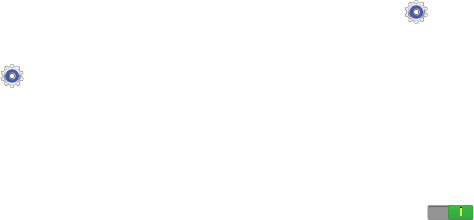
133
Find My Mobile
Use this option to allow your device to be locked and tracked,
and for your data to be deleted remotely. You must sign up
for a Samsung account and enable Google location service to
use Remote controls.
Sign In To Your Samsung Account
1. Touch
Settings
➔
Security
.
2. Touch
Remote controls
. Read the information and touch
OK
to acknowledge the information.
3. Touch
Add account
to create a Samsung account.
For more information about Samsung accounts, see
“Signing In to your Samsung Account” on page 142.
Enable or Disable Remote Controls
Once you have signed in to your Samsung Account, you can
enable or disable Remote controls.
1. Touch
Settings
➔
Security
➔
Remote controls
.
2. Enter your Samsung account password in the pop-up
Enter password
field and touch
Done
.
The Introduction to remote controls screen displays.
Touch
Do not show for 90 days
to temporarily disable this
screen.
3. Touch
OK
.
The Remote controls screen displays.
4. Touch the
OFF / ON
icon in the upper right
corner of the screen to turn Remote controls on or off.
5. Touch
Use wireless networks
to enable location
information using the wireless network.
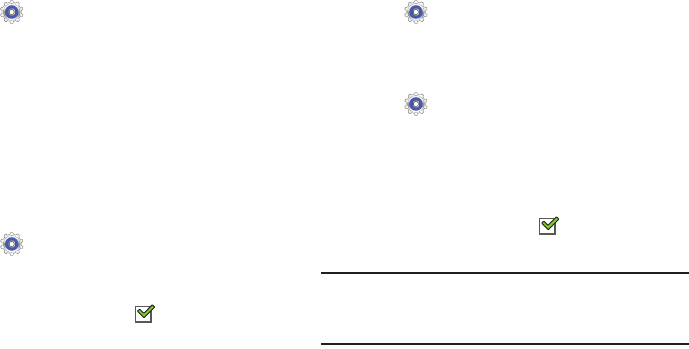
Settings 134
Find My Mobile Web Page
To launch the Find My Mobile web page:
1. Touch
Settings
➔
Security
➔
Find my mobile web
page
.
2. Select which application to launch the application.
Touch
Internet
or
Chrome
and select
Always
or
Just
once
.
The Find My Mobile web page displays.
3. Follow on-screen instructions.
Passwords
When enabled, password characters display briefly as you
touch them while entering passwords.
1. Touch
Settings
➔
Security
.
2. Touch
Make passwords visible
to enable or disable brief
displays of password characters.
When enabled, a check mark appears in the check
box.
Device Administration
To add or remove device administrators:
1. Touch
Settings
➔
Security
.
2. Touch
Device administrators
.
Enable or disable installation of non-Google Play
applications.
1. Touch
Settings
➔
Security
.
2. Touch
Unknown sources.
An informational pop-up displays.
3. Read the message and touch
OK
to allow installation of
non-Google Play applications.
When enabled, a check mark appears in the check
box.
Warning!
Enabling this option causes your tablet and personal
data to be more vulnerable to attack by applications
from unknown sources.
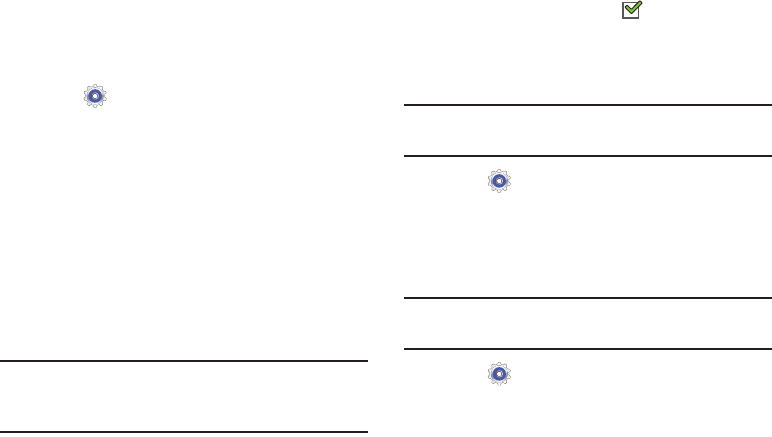
135
Credential Storage
Trusted Credentials
If a certificate authority (CA) certificate gets compromised or
for some other reason you do not trust it, you can disable or
remove it.
1. Touch
Settings
➔
Security
.
2. Touch
Trusted credentials
.
The trusted credentials screen has two tabs:
• System
: Displays CA certificates that are permanently installed
in the ROM of your device.
•User
: Displays any CA certificates that you installed, for
example, in the process of installing a client certificate.
3. Touch a CA certificate to examine its details.
A scrolling screen displays the details.
4. Scroll to the bottom of the details screen and touch
Turn off
to disable a System certificate.
Caution!
When you disable a system CA certificate, the
Turn off
button changes to
Turn on
, so you can
enable the certificate again, if necessary.
5. Touch
OK
to return to the certificate list.
When enabled, a check mark appears in the check
box.
Install from Device Storage
Install encrypted certificates from an installed memory card.
Note:
You must have installed a memory card containing
encrypted certificates to use this feature.
1. Touch
Settings
➔
Security
.
2. Touch
Install from device storage
, then choose a
certificate and follow the prompts to install.
Clear Credentials
Clear stored credentials.
Note:
This setting only appears if you have installed encrypted
certificates.
1. Touch
Settings
➔
Security
.
2. Touch
Clear credentials
to remove all certificates.
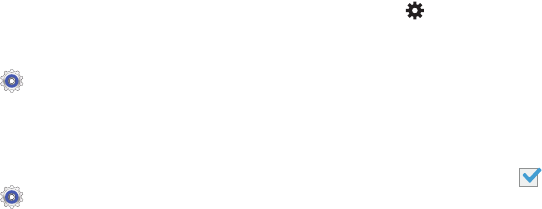
Settings 136
Language and Input
Language
Set the language used by your device.
1. Touch
Settings
➔
Language and input
➔
Language
.
2. Touch a language / locale from the list.
Keyboards and Input Methods
Set the keyboard used by your device.
1. Touch
Settings
➔
Language and input
.
2. Touch
Default
and select a keyboard.
Samsung keyboard is the only selection available for
this device.
3. Touch
Set up input methods
.
4. Touch
Google voice typing
to automatically use Google
voice typing.
5. Touch next to Google voice typing.
The following options are available:
• Choose input languages
: Touch
Automatic
to use the local
language or select a language from the list.
• Block offensive words
: Enable or disable blocking of
recognized offensive words from the results of your voice-input
Google searches.
When enabled, a check mark appears in the check box.
• Download offline speech recognition
: Enable voice input
while offline. Touch the
All
tab to download speech recognition
for other languages.

137
Configuring the Samsung Keyboard
To configure the Samsung keyboard:
Touch next to Samsung keyboard to display the
following options:
• Input languages
: Used to set a default text entry language.
Touch this field, scroll through the options, and touch the
desired input language. When activated, a check appears in
the box.
•Predictive text
: Enable or disable XT9 predictive text. When
enabled the system suggests words matching your text entries,
and, optionally, completes common words automatically.
When XT9 is enabled, touch the
Predictive text
field to set the
following options:
–
Personalized data
: Enter personalized data to improve
prediction results.
–
Learn from Facebook
: Log in to let your device learn your
Facebook style.
–
Learn from Gmail
: Log in to let your device learn your Gmail
style.
–
Learn from Twitter
: Log in to let your device learn your Twitter
style.
–
Learn from Messaging
: Allow your device to learn your
messaging style.
–
Learn from Contacts
: Allow your device to learn your Contacts
style.
–
Clear remote data
: Delete your anonymous data stored on the
personalization server.
–
Clear personal data
: Remove all personalized data entered.
• Continuous input
: Enable or disable the Continuous input
feature. When enabled, you can enter text by sliding your finger
across the keyboard.
• Advanced
displays the following advanced options:
–
Auto capitalization
automatically capitalizes the first letter of
the first word in each sentence (standard English style).
–
Auto spacing:
automatically inserts spaces between words.
–
Auto-punctuate
automatically inserts a full stop in a sentence
by touching the space bar twice when using the on-screen
QWERTY keyboard.
–
Character preview
provides an automatic preview of the
current character selection within the text string. This is helpful
when multiple characters are available within one key.
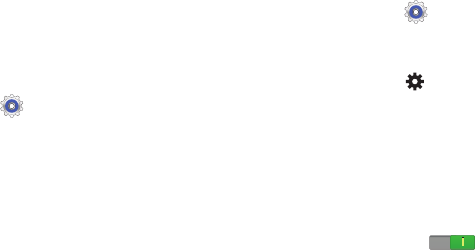
Settings 138
–
Key-tap sound
enables auditory feedback when you touch an
on-screen key.
•Tutorial
: Displays help for using the Samsung keyboard and
XT9 predictive text.
• Reset settings
: Reset keyboard settings except XT9 my words
and auto-substitution.
Speech
Set the speech settings for Voice search.
1. Touch
Settings
➔
Language and input
.
2. Touch
Voice search
to configure:
• Language
: Choose a language for your voice input.
• Speech output
: Always provides audible readout of text, or
only when using Hands-free functions.
• Block offensive words
: Enable or disable blocking of
recognized offensive words from the results of your voice-input
Google searches.
• Hotword detection
: When enabled, saying the word Google
launches voice search.
• Download offline speech recognition
: Enable voice input
while offline. Touch the
All
tab to download speech recognition
for other languages.
• Bluetooth headset
: Record audio through a Bluetooth
headset, if available.
Voice output provides audible readout of text, for example,
the contents of email messages.
1. Touch
Settings
➔
Language and input
.
2. Touch
Text-to-speech output
and select the preferred
TTS engine.
3. Touch next to the preferred TTS engine and
configure.
4. Under General, configure the following:
• Speech rate
: Set the speed at which the text is spoken.
• Listen to an example
: Play a sample of speech synthesis
(available if voice data is installed).
• Driving mode
: New notifications are read aloud when enabled.
Touch the
OFF / ON
icon to enable, then touch
Driving mode
to display the Driving mode settings: New
emails, Alarm, Schedule, and Unlock screen.

139
Mouse/trackpad
This option sets your Pointer speed.
1. Touch
Settings
➔
Language and input
.
2. Touch
Pointer speed
then drag the slider to the right to
go faster or to the left to go slower.
3. Touch
OK
to save your setting.
Back Up and Reset
You can also back up your data to the Google server and
reset your device to its factory defaults.
Backup and Restore
To enable or disable backup of your information to the
Google server.
1. Touch
Settings
➔
Backup and reset
.
2. Touch
Back up my data
to enable or disable back up of
application data, Wi-Fi passwords, and other settings
to the Google server.
Once the
Back up my data
option is enabled, then the
Backup account
and the
Automatic restore
options are
available.
3. Touch
Backup account
and touch your Google Gmail
account or touch
Add account
to set your Google Gmail
account to be backed up to the Google server.
4. Touch
Automatic restore
to enable automatic
restoration of settings from the Google server. When
enabled, backed-up settings are restored when you
reinstall an application.

Settings 140
Factory Data Reset
Use Factory data reset to return your device to its factory
defaults. This setting erases all data from the device,
including Google or other email account settings, system and
application data and settings, and downloaded applications,
as well as your music, photos, videos, and other files. If you
reset the tablet in this way, the next time you turn on your
tablet you are prompted to reenter the same kind of
information as when you first started Android.
1. Touch
Settings
➔
Backup and reset
.
2. Touch
Factory data reset
.
The Factory data reset screen displays reset
information.
3. Touch
Reset device
, then follow the prompts to perform
the reset.
Accounts
Set up and manage accounts, including your Google
accounts, Samsung accounts, and email accounts.
Your device provides the ability to synchronize information
from a variety of accounts, including Email, Facebook,
Google, and your Samsung account. Depending on the
account, you can choose to synchronize your calendar,
contacts, and other types of content.
With synchronization, you can ensure that the information on
your device is updated with any information that changes in
your accounts.
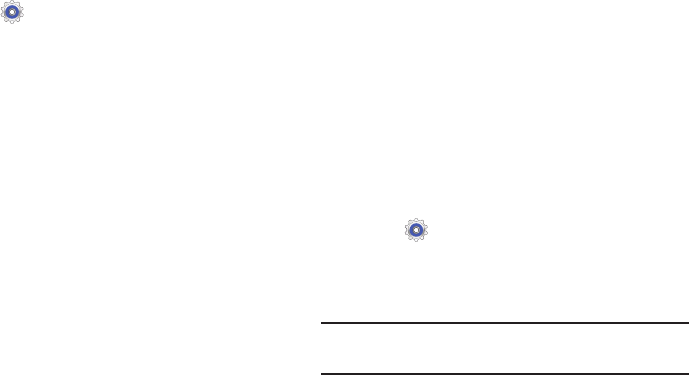
141
Managing Accounts
To view the accounts you have added:
1. Touch
Settings
➔
(account).
The (account) is either Google, Samsung account, or
some other account you have added, such as Email.
Each of your accounts (Google, Samsung, and so on)
are listed under Accounts.
2. Touch
Sync all
to synchronize all accounts listed. Touch
Cancel sync
to stop the synchronization.
3. Touch an account to view the sync settings for that
account.
•
Touch
Sync now
to synchronize all data for the selected
account.
– or –
Touch the account data to synchronize, such as, Calendar,
Contacts, and so on.
•
To remove the account, touch
Remove account
and then
touch
Remove account
at the prompt to remove the account
and delete all its messages, contacts, and other data.
4. For Google accounts, touch one of the items listed
under Privacy to view various settings for that item.
– or –
For Samsung accounts, touch
Account settings
to
manage Samsung account settings or
Device backup
to
set Samsung account back up and restore options.
– or –
For Email accounts, touch
Settings
to manage various
settings for that account.
Adding an Account
To add a new account:
1. Touch
Settings
➔
Add account
.
2. Touch one of the account types.
3. Use the keyboard and follow the prompts to enter your
credentials and set up the account.
Tip:
For more information about the types of accounts that you
can add, see “Accounts” on page 39.
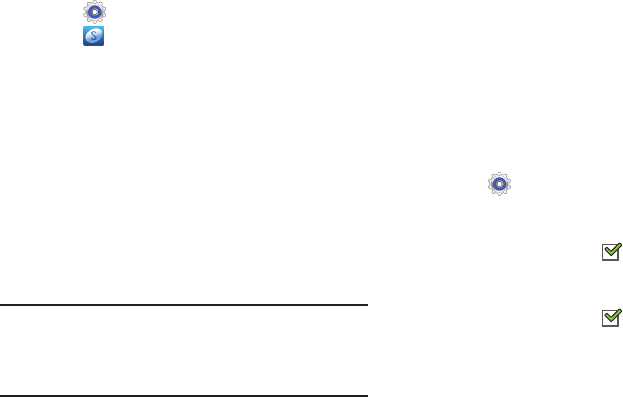
Settings 142
Signing In to your Samsung Account
Several applications and options require that you create and
sign in to a Samsung Account.
To sign in to your Samsung account:
1. Touch
Settings
➔
Add account
.
2. Touch
Samsung account
.
The Samsung account sign in screen displays.
3. Touch
variety of services
to display information about
Samsung services that are available.
4. If you have no Samsung account, touch
Create new
account
.
– or –
If you do have a Samsung account, touch
Sign in
.
The Samsung account screen displays.
5. Use the keyboard to enter the required information and
touch
Sign up
or
Sign in
.
Tip:
The password is for your Samsung account, not the
password you use for the email address you are entering.
Plus, you can use only letters, numbers, !, @, $, %, &, ^,
and * for your Samsung account password.
6. If you are creating a new account, the Terms and
Conditions screen displays. Read the Terms and
conditions, Special terms, and Privacy policy and touch
I accept all the terms above
.
The Settings screen displays with Samsung account
listed under Accounts.
System
Accessory
Dock
To enable your tablet to play sounds when inserting and
removing the device from the dock:
Touch
Settings
➔
Accessory
.
•Dock sound
: The tablet will not play sounds when inserting
and removing the device from the dock when enabled.
When enabled, a check mark appears in the check box.
• Audio output mode
: Select Stereo or Surround to choose the
audio output mode while the device is docked.
When enabled, a check mark appears in the check box.

143
Date and Time
By default, your device receives date and time information
from the wireless network. When you are outside network
coverage, you may want to set date and time information
manually using the Date & time settings.
1. Touch
Settings
➔
Date and time
.
2. Configure the following settings:
•Set date
: Enter the current date (only available when the
Automatic setting is disabled).
•Set time
: Enter the current time (only available when the
Automatic setting is disabled).
• Select time zone
: Choose your local time zone (only available
when the Automatic setting is disabled).
• Use 24-hour format
: Set the format for time displays.
• Select date format
: Set the format for date displays.
Accessibility
Accessibility services are special features to make using the
device easier for those with certain physical disabilities. Use
the Accessibility settings to activate these services.
Note:
You can download accessibility applications from
Google Play and manage their use here.
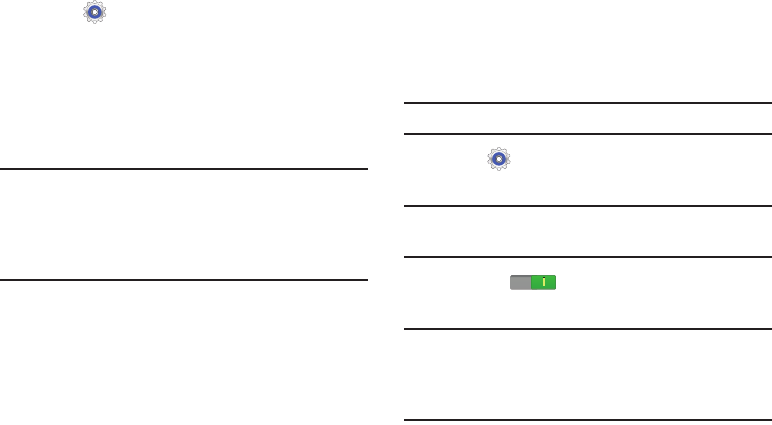
Settings 144
System
1. Touch
Settings
➔
Accessibility
.
2. Configure the following settings:
• Auto-rotate screen
: When this option is checked, the screen
orientation changes when you rotate the device. When this
option is not checked, the screen orientation locks in the
current orientation (landscape or portrait) and the orientation
does not change when you rotate the device.
Tip:
From any screen, touch the top of the screen and swipe
downward, to display the Quick Settings screen. Touch
Screen rotation
to enable or disable the auto-rotate
feature. For more information, refer to “Quick Settings” on
page 25.
• Screen timeout
: Select the screen delay time the screen
delays shutting off after inactivity for the selected period of
time.
• Lock Automatically
:
This option only appears depending on
the Screen lock setting. For more information, refer to
“Screen Lock”
on page 130.
• Speak passwords
: Speaks passwords to enter them.
•Show shortcut
: Set this option to display an Accessibility
shortcut on the Device options pop-up when you press and
hold the power key.
Services
Enable or disable accessibility services.
Note:
You must activate
Accessibility
before enabling services.
1. Touch
Settings
➔
Accessibility
.
2. Touch
TalkBack
to activate TalkBack.
Note:
TalkBack, when installed and enabled, speaks feedback
to help blind and low-vision users.
3. Touch the
OFF / ON
icon to turn TalkBack on.
4. Touch
Settings
to configure TalkBack.
Important!
TalkBack can collect all of the text you enter,
except passwords, including personal data and
credit card numbers. It may also log your user
interface interactions with the device.
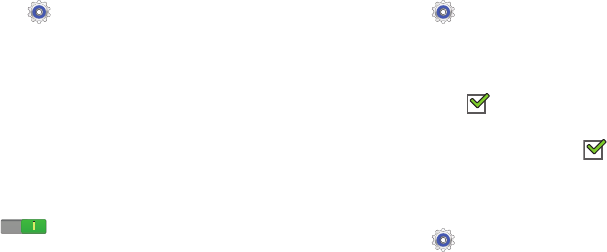
145
Vision
To set vision options:
1. Touch
Settings
➔
Accessibility
.
2. Configure the following settings:
•Font size
: Set the font size.
• Text-to-speech output
: To set voice output settings, touch
Text-to-speech output
and select the preferred TTS engine.
For more information, refer to
“Speech”
on page 138.
Touch
Speech rate
to set the speed at which the text is spoken.
Touch
Listen to an example
to play a short speech
demonstration.
Touch
Driving mode
to read new notifications aloud. Touch the
OFF / ON
icon to enable, then touch
Driving mode
to
display the Driving mode settings: New emails, Alarm, Schedule,
and Unlock screen.
• Enhance web accessibility
: Set this option to allow apps to
install scripts from Google that make their Web content more
accessible:
Hearing
To set hearing options:
1. Touch
Settings
➔
Accessibility
.
2. Configure the following settings:
•Mono Audio
: When Mono audio is enabled, you can listen
through one earphone to mono audio sound. When enabled, a
check mark appears in the check box.
• Turn off all sounds
: Turn off all sounds including receiver
voice. When enabled, a check mark appears in the check
box.
Mobility
To set mobility options:
1. Touch
Settings
➔
Accessibility
.
2. Touch
Press and hold delay
, and then touch a delay
time.
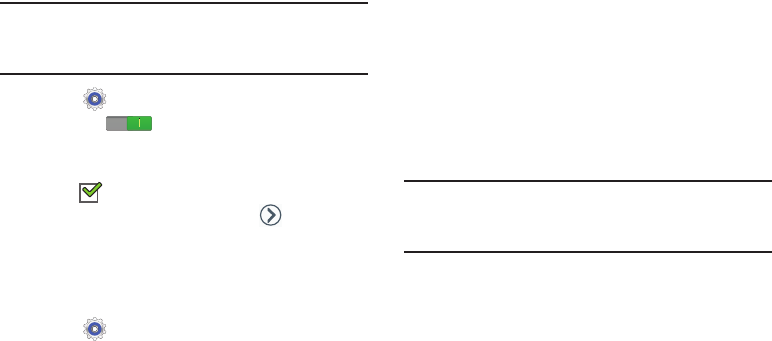
Settings 146
Developer Options
Set options for application development.
Caution!
These settings are intended for development use
only. They can cause errors to occur on your device
and with the applications on your device.
1. Touch
Settings
➔
Developer options
.
2. Touch the
OFF / ON
icon at the top of the
screen to activate developer options.
3. Touch an option to enable it. When enabled, a check
mark appears in the check box.
4. To display and select options, touch .
About Device
View information about your device, including status, legal
information, hardware and software versions, and battery
use.
1. Touch
Settings
➔
About device
.
2. Touch items to view details:
• Software update
: Connect to the network and download new
software. For more information, refer to
“Software Update”
on page 147.
•Status
: View Battery status, Battery level, IP address, Wi-Fi
MAC address, Bluetooth address, Serial number, Up time, and
Device status.
• Legal information
: Touch an option to display open source
licenses, Google and Samsung legal information, Privacy Alert,
and license settings.
Tip:
To find your device’s DivX® registration code and
information about registering your device to play DivX
protected video, touch
License settings
➔
DivX
®
VOD
.
• Model number
: Display your device’s model number.
• Android version
: Display the firmware version of your device.
•Kernel version
: Display the kernel version of your device.
• Build number
: Display your device’s build number.

147
Software Update
The Software Update feature enables you to use your device
to connect to the network and download any new software
directly to your device. The device automatically updates
with the latest available software when you access this
option.
Software Update Options
To register your device and check for a software update:
1. Touch
Settings
➔
About device
➔
Software update
.
2. Touch
Update
.
Your device is connected to the server and a search is
performed for a software update.
3. Touch
Auto update
to check for updates automatically.
When enabled, a check mark appears in the check
box.

Health and Safety Information 148
Section 11: Health and Safety Information
This device is capable of operating in Wi-Fi mode in the 2.4
and 5 GHz bands. The FCC requires that devices operating
within 5.15-5.25 GHz may only be used indoors, not outside,
in order to avoid interference with Mobile Satellite Services
(MSS). Therefore, this device is restricted from being used
outdoors when using the 5.15-5.25 GHz band.
This section outlines the safety precautions associated with
using your Galaxy Tab. The terms “GALAXY” or “mobile
device” are used in this section to refer to your Galaxy Tab.
Read this information before using your mobile device.
Exposure to Radio Frequency (RF)
Signals
Although GALAXY is not a cell phone, it can operate on the
same network as cell phones and can use the same Radio
Frequency (RF) signals to communicate with the network as
a cell phone. Therefore, although the following information
refers specifically to RF exposure from wireless phones, it
may apply similarly to GALAXY when it is being used on a cell
phone network.
The U.S. Food and Drug Administration (FDA) has published
information for consumers relating to Radio Frequency (RF)
exposure from wireless phones. The FDA publication
includes the following information:
Do cell phones pose a health hazard?
Many people are concerned that cell phone radiation will
cause cancer or other serious health hazards. The weight of
scientific evidence has not linked cell phones with any health
problems.
Cell phones emit low levels of Radio Frequency (RF) energy.
Over the past 15 years, scientists have conducted hundreds
of studies looking at the biological effects of the radio
frequency energy emitted by cell phones. While some
researchers have reported biological changes associated
with RF energy, these studies have failed to be replicated.
The majority of studies published have failed to show an
association between exposure to radio frequency from a cell
phone and health problems.
The low levels of RF cell phones emit while in use are in the
microwave frequency range. They also emit RF at
substantially reduced time intervals when in the stand-by
149
mode. Whereas high levels of RF can produce health effects
(by heating tissue), exposure to low level RF that does not
produce heating effects causes no known adverse health
effects.
The biological effects of radio frequency energy should not
be confused with the effects from other types of
electromagnetic energy.
Very high levels of electromagnetic energy, such as is found
in X-rays and gamma rays, can ionize biological tissues.
Ionization is a process where electrons are stripped away
from their normal locations in atoms and molecules. It can
permanently damage biological tissues including DNA, the
genetic material.
The energy levels associated with radio frequency energy,
including both radio waves and microwaves, are not great
enough to cause ionization of atoms and molecules.
Therefore, RF energy is a type of non-ionizing radiation.
Other types of non-ionizing radiation include visible light,
infrared radiation (heat), and other forms of electromagnetic
radiation with relatively low frequencies.
While RF energy does not ionize particles, large amounts can
increase body temperatures and cause tissue damage. Two
areas of the body, the eyes and the testes, are particularly
vulnerable to RF heating because there is relatively little
blood flow in them to carry away excess heat.
Research Results to Date: Is there a connection
between RF and certain health problems?
The results of most studies conducted to date say no. In
addition, attempts to replicate and confirm the few studies
that have shown a connection have failed.
The scientific community at large therefore believes that the
weight of scientific evidence does not show an association
between exposure to Radio Frequency (RF) from cell phones
and adverse health outcomes. Still the scientific community
has supported additional research to address gaps in
knowledge. Some of these studies are described below.
Interphone Study
Interphone is a large international study designed to
determine whether cell phones increase the risk of head and
neck cancer. A report published in the International Journal
of Epidemiology (June, 2010) compared cell phone usage for
more than 5,000 people with brain tumors (glioma and
meningioma) and a similar number of healthy controls.
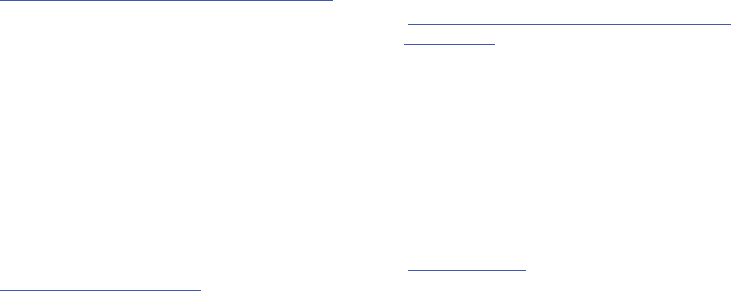
Health and Safety Information 150
Results of this study did NOT show that cell phones caused
brain cancer. In this study, most people had no increased risk
of brain cancer from using cell phones. For people with the
heaviest use of cell phones (an average of more than ½ hour
per day, every day, for over 10 years) the study suggested a
slight increase in brain cancer. However, the authors
determined that biases and errors prevented any conclusions
being drawn from this data. Additional information about
Interphone can be found at
http://www.iarc.fr/en/media-centre/pr/2010/pdfs/pr200_E.pdf.
Interphone is the largest cell phone study to date, but it did
not answer all questions about cell phone safety. Additional
research is being conducted around the world, and the FDA
continues to monitor developments in this field.
International Cohort Study on Mobile Phone Users
(COSMOS)
The COSMOS study aims to conduct long-term health
monitoring of a large group of people to determine if there
are any health issues linked to long-term exposure to radio
frequency energy from cell phone use. The COSMOS study
will follow approximately 300,000 adult cell phone users in
Europe for 20 to 30 years. Additional information about the
COSMOS study can be found at
http://www.ukcosmos.org/index.html
.
Risk of Brain Cancer from Exposure to Radio
Frequency Fields in Childhood and Adolescence
(MOBI-KIDS)
MOBI-KIDS is an international study investigating the
relationship between exposure to radio frequency energy
from communication technologies including cell phones and
brain cancer in young people. This is an international
multi-center study involving 14 European and non-European
countries. Additional information about MOBI-KIDS can be
found at
http://www.creal.cat/programes-recerca/en_projectes-creal/
view.php?ID=39.
Surveillance, Epidemiology, and End Results (SEER)
Program of the National Cancer Institute
The National Cancer Institute (NCI) actively follows cancer
statistics in the United States to detect any change in rates of
new cases for brain cancer. If cell phones play a role in risk
for brain cancer, rates should go up, because heavy cell
phone use has been common for quite some time in the U.S.
Between 1987 and 2005, the overall age-adjusted incidence
of brain cancer did not increase. Additional information about
SEER can be found at
http://seer.cancer.gov/
.
151
Cell Phone Industry Actions
Although the existing scientific data do not justify FDA
regulatory actions, the FDA has urged the cell phone industry
to take a number of steps, including the following:
•
Support-needed research on possible biological effects of RF
for the type of signal emitted by cell phones;
•
Design cell phones in a way that minimizes any RF exposure to
the user; and
•
Cooperate in providing users of cell phones with the current
information on cell phone use and human health concerns.
The FDA also is working with voluntary standard-setting
bodies such as the Institute of Electrical and Electronics
Engineers (IEEE), the International Commission on
Non-Ionizing Radiation Protection (ICNIRP), and others to
assure that safety standards continue to adequately protect
the public.
Reducing Exposure: Hands-Free Kits and Other
Accessories
Steps to Reduce Exposure to Radio Frequency Energy
If there is a risk from being exposed to radio frequency
energy (RF) from cell phones - and at this point we do not
know that there is - it is probably very small. But, if you are
concerned about avoiding even potential risks, you can take
a few simple steps to minimize your RF exposure.
•
Reduce the amount of time spent using your cell phone;
•
Use speaker mode or a headset to place more distance between
your head and the cell phone.
Hands-Free Kits
Hands-free kits may include audio or Bluetooth® headsets
and various types of body-worn accessories such as
belt-clips and holsters. Combinations of these can be used to
reduce RF energy absorption from cell phones.
Headsets can substantially reduce exposure because the
phone is held away from the head in the user's hand or in
approved body-worn accessories. Cell phones marketed in
the U.S. are required to meet RF exposure compliance
requirements when used against the head and against the
body.

Health and Safety Information 152
Because there are no known risks from exposure to RF
emissions from cell phones, there is no reason to believe that
hands-free kits reduce risks. Hands-free kits can be used for
convenience and comfort. They are also required by law in
many states if you want to use your phone while driving.
Cell Phone Accessories that Claim to Shield the Head
from RF Radiation
Because there are no known risks from exposure to RF
emissions from cell phones, there is no reason to believe that
accessories which claim to shield the head from those
emissions reduce risks. Some products that claim to shield
the user from RF absorption use special phone cases, while
others involve nothing more than a metallic accessory
attached to the phone. Studies have shown that these
products generally do not work as advertised. Unlike
“hands-free” kits, these so-called “shields” may interfere
with proper operation of the phone. The phone may be forced
to boost its power to compensate, leading to an increase in
RF absorption.
Children and Cell Phones
The scientific evidence does not show a danger to any users
of cell phones from RF exposure, including children and
teenagers. The steps adults can take to reduce RF exposure
apply to children and teenagers as well.
•
Reduce the amount of time spent on the cell phone;
•
Use speaker mode or a headset to place more distance between
the head and the cell phone.
Some groups sponsored by other national governments have
advised that children be discouraged from using cell phones
at all. For example, The Stewart Report from the United
Kingdom made such a recommendation in December 2000.
In this report, a group of independent experts noted that no
evidence exists that using a cell phone causes brain tumors
or other ill effects. Their recommendation to limit cell phone
use by children was strictly precautionary; it was not based
on scientific evidence that any health hazard exists.
Additional information on the safety of RF exposures from
various sources can be obtained from the following
organizations (updated 10/1/2010):
•
FCC RF Safety Program:
http://www.fcc.gov/oet/rfsafety/.
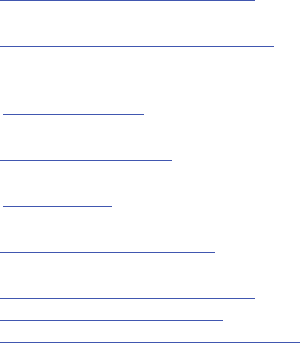
153
•
Environmental Protection Agency (EPA):
http://www.epa.gov/radtown/wireless-tech.html.
•
Occupational Safety and Health Administration (OSHA):
http://www.osha.gov/SLTC/radiofrequencyradiation/.
(Note: This web address is case sensitive.)
•
National Institute for Occupational Safety and Health (NIOSH):
http://www.cdc.gov/niosh/.
•
World Health Organization (WHO):
http://www.who.int/peh-emf/en/.
•
International Commission on Non-Ionizing Radiation Protection:
http://www.icnirp.de.
•
Health Protection Agency:
http://www.hpa.org.uk/Topics/Radiation/.
•
US Food and Drug Administration:
http://www.fda.gov/Radiation-EmittingProducts/
RadiationEmittingProductsandProcedures/
HomeBusinessandEntertainment/CellPhones/default.htm.
Specific Absorption Rate (SAR)
Certification Information
Your wireless mobile device is a radio transmitter and
receiver. It is designed and manufactured not to exceed the
exposure limits for Radio Frequency (RF) energy set by the
Federal Communications Commission (FCC) of the U.S.
Government.
These FCC RF exposure limits are derived from the
recommendations of two expert organizations: the National
Council on Radiation Protection and Measurement (NCRP)
and the Institute of Electrical and Electronics Engineers
(IEEE). In both cases, the recommendations were developed
by scientific and engineering experts drawn from industry,
government, and academia after extensive reviews of the
scientific literature related to the biological effects of RF
energy.
The RF exposure limit set by the FCC for wireless mobile
devices employs a unit of measurement known as the
Specific Absorption Rate (SAR). The SAR is a measure of the
rate of absorption of RF energy by the human body
expressed in units of watts per kilogram (W/kg). The FCC
requires wireless devices to comply with a safety limit of 1.6
watts per kilogram (1.6 W/kg).
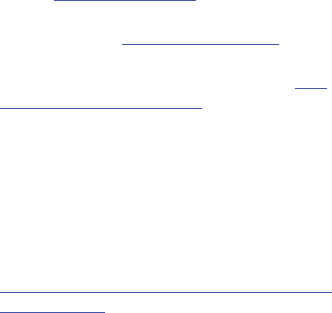
Health and Safety Information 154
The FCC SAR limit incorporates a substantial margin of safety
to give additional protection to the public and to account for
any variations in measurements.
SAR tests are conducted using standard operating positions
accepted by the FCC with the mobile device transmitting at
its highest certified power level in all tested frequency bands.
Although the SAR is determined at the highest certified
power level, the actual SAR level of the mobile device while
operating can be well below the maximum reported value.
This is because the mobile device is designed to operate at
multiple power levels so as to use only the power required to
reach the network. In general, the closer you are to a
wireless base station antenna, the lower the power output of
the mobile device.
Before a new model mobile device is available for sale to the
public, it must be tested and certified to the FCC that it does
not exceed the SAR limit established by the FCC. Tests for
each model mobile device are performed in positions and
locations (e.g. near the body) as required by the FCC.
For typical operations, this mobile device has been tested
and meets FCC SAR guidelines.
Use of other accessories may not ensure compliance with
FCC RF exposure guidelines. The FCC has granted an
Equipment Authorization for this mobile device with all
reported SAR levels evaluated as in compliance with the FCC
RF exposure guidelines. This tablet has a FCC ID number:
A3LSMT217A (Model Number: SM-T217A) and the specific
SAR levels for this tablet can be found at the following FCC
website:
http://www.fcc.gov/oet/ea/
.
The SAR information for this device can also be found on
Samsung’s website:
http://www.samsung.com/sar
.
SAR information on this and other model mobile devices can
be accessed online on the FCC's website through
http://
transition.fcc.gov/oet/rfsafety/sar.html
. To find information that
pertains to a particular model mobile device, this site uses
the mobile device FCC ID number, which is usually printed
somewhere on the case of the mobile device.
Once you have the FCC ID number for a particular mobile
device, follow the instructions on the website and it should
provide values for typical or maximum SAR for a particular
mobile device. Additional SAR information can also be
obtained at
http://www.fcc.gov/encyclopedia/specific-absorption-rate-sar-
cellular-telephones.
155
FCC Part 15 Information to User
Pursuant to part 15.21 of the FCC Rules, you are cautioned
that changes or modifications not expressly approved by
Samsung could void your authority to operate the device.
This device complies with part 15 of the FCC Rules.
Operation is subject to the following two conditions: (1) This
device may not cause harmful interference, and (2) this
device must accept any interference received, including
interference that may cause undesired operation.
Note: This equipment has been tested and found to comply
with the limits for a Class B digital device, pursuant to part
15 of the FCC Rules. These limits are designed to provide
reasonable protection against harmful interference in a
residential installation. This equipment generates, uses and
can radiate radio frequency energy and, if not installed and
used in accordance with the instructions, may cause harmful
interference to radio communications. However, there is no
guarantee that interference will not occur in a particular
installation. If this equipment does cause harmful
interference to radio or television reception, which can be
determined by turning the equipment off and on, the user is
encouraged to try to correct the interference by one or more
of the following measures:
•
Reorient or relocate the receiving antenna.
•
Increase the separation between the equipment and receiver.
•
Connect the equipment into an outlet on a circuit different from
that to which the receiver is connected.
•
Consult the dealer or an experienced radio/TV technician for help.
Smart Practices While Driving
On the Road - Off the Tablet
The primary responsibility of every driver is the safe
operation of his or her vehicle.
Responsible drivers understand that no secondary task
should be performed while driving whether it be eating,
drinking, talking to passengers, or using a mobile device -
unless the driver has assessed the driving conditions and is
confident that the secondary task will not interfere with their
primary responsibility.
Do not engage in any activity while
driving a moving vehicle which may cause you to take your
eyes off the road or become so absorbed in the activity that
your ability to concentrate on the act of driving becomes
impaired
. Samsung is committed to promoting responsible
driving and giving drivers the tools they need to understand
and address distractions.

Health and Safety Information 156
Check the laws and regulations on the use of mobile devices
and their accessories in the areas where you drive. Always
obey them. The use of these devices may be prohibited or
restricted in certain areas. For example, only hands-free use
may be permitted in certain areas.
Before using your device to chat with friends, consider your
circumstances. Let the chat wait when driving conditions
require. Remember, driving comes first, nothing else!
If you consider a chat necessary and appropriate, follow
these tips:
•
Use a hands-free device;
•
Secure your mobile device within easy reach;
•
Chat when you are not moving;
•
Plan chats when your car will be stationary;
•
Do not engage in stressful or emotional conversations;
•
Let the person with whom you are speaking know that you are
driving and will suspend the chat if necessary;
•
Do not take notes or look up information while driving;
Notice regarding legal restrictions on mounting this device in
an automobile:
Laws in some states may prohibit mounting this device on or
near the windshield of an automobile. In other states, the law
may permit mounting this device only in specific locations in
the automobile. Be sure to consult the state and local laws or
ordinances where you drive before mounting this device in
an automobile. Failure to comply with these restrictions could
result in fines, penalties, or other damages.
Never mount this device in a manner that will obstruct the
driver’s clear view of the street and traffic.
Never use wireless data services such as Web browsing or
e-mail while operating a vehicle.
Never watch videos, such as a movie or clip, or play video
games while operating a vehicle.
For more information, go to
http://www.ctia.org
.
Battery Use and Safety
The battery in GALAXY is not intended to be replaced by the
consumer. If you believe the battery is damaged or needs to
be replaced, take the GALAXY to a service center for
inspection and replacement.
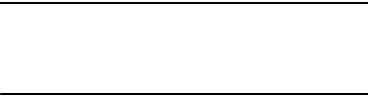
157
•
Do not let the GALAXY or battery come in contact with
liquids
. Liquids can get into the GALAXY’s circuits, leading to
corrosion. Even when the GALAXY appears to be dry and appears
to operate normally, the circuitry could slowly corrode and pose a
safety hazard. If the GALAXY and/or battery get wet, have them
checked by your service provider or contact Samsung, even if
they appear to be working properly.
•
Do not place your battery in or near a heat source
. Excessive
heating can damage the GALAXY or the battery and could cause
the GALAXY or the battery to explode. Do not dry a wet or damp
battery with an appliance or heat source such as a microwave
oven, hair dryer, iron, or radiator. Avoid leaving your GALAXY in
your car in high temperatures.
•
Do not dispose of the GALAXY or the battery in a fire
. The
GALAXY or the battery may explode when overheated.
•
Avoid dropping the GALAXY
. Dropping the GALAXY, especially on
a hard surface, can potentially cause damage to the GALAXY. If
you suspect damage to the GALAXY or battery, take it to a service
center for inspection.
•
Never use any charger or battery that is damaged in any way
.
Important!
Use only Samsung-approved batteries, and
recharge your battery only with
Samsung-approved chargers which are
specifically designed for your GALAXY.
WARNING!
Use of a non-Samsung-approved battery or charger may
present a risk of fire, explosion, leakage, or other hazard
.
Samsung's warranty does not cover damage to the GALAXY
caused by non-Samsung-approved batteries and/or
chargers.
•
Do not use incompatible batteries and chargers
. Some
websites and second-hand dealers not associated with reputable
manufacturers and carriers, might be selling incompatible or even
counterfeit batteries and chargers. Consumers should purchase
manufacturer or carrier-recommended products and accessories.
If unsure about whether a replacement battery or charger is
compatible, contact the manufacturer of the battery or charger.
•
Misuse or use of incompatible batteries and charging
devices could result in damage to the equipment and a
possible risk of fire, explosion, or leakage, leading to serious
injuries, damages to your phone, or other serious hazard
.
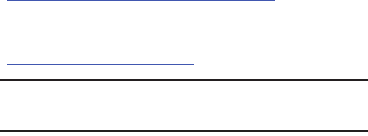
Health and Safety Information 158
Samsung Mobile Products and
Recycling
Samsung cares for the environment and encourages its
customers to recycle Samsung mobile devices and genuine
Samsung accessories.
Proper disposal of your mobile device and its battery is not
only important for safety, it benefits the environment.
Batteries must be recycled or disposed of properly.
For more information about recycling your GALAXY, go to:
http://mobile.samsungusa.com/recycling/index.jsp
or call
1-800-822-8837 for more information.
To find the nearest recycling location, go to:
www.samsung.com/recyclingdirect
or call 1-877-278-0799.
Warning!
Never dispose of batteries in a fire because they may
explode.
UL Certified Travel Charger
The Travel Charger for this mobile device has met applicable
UL safety requirements. Please adhere to the following safety
instructions per UL guidelines:
FAILURE TO FOLLOW THE INSTRUCTIONS OUTLINED MAY
LEAD TO SERIOUS PERSONAL INJURY AND POSSIBLE
PROPERTY DAMAGE.
IMPORTANT SAFETY INSTRUCTIONS - SAVE THESE
INSTRUCTIONS.
DANGER - TO REDUCE THE RISK OF FIRE OR
ELECTRIC SHOCK, CAREFULLY FOLLOW THESE
INSTRUCTIONS.
FOR CONNECTION TO A SUPPLY NOT IN NORTH
AMERICA, USE AN ATTACHMENT PLUG ADAPTOR
OF THE PROPER CONFIGURATION FOR THE
POWER OUTLET.
THIS POWER UNIT IS INTENDED TO BE
CORRECTLY ORIENTED IN A VERTICAL OR
HORIZONTAL OR FLOOR MOUNT POSITION.
159
Display / Touch-Screen
Please note the following information when using your
mobile device:
WARNING REGARDING DISPLAY
The display on your mobile device is made of glass or
acrylic and could break if your mobile device is
dropped or if it receives significant impact. Do not use
if screen is broken or cracked as this could cause
injury to you.
WARRANTY DISCLAIMER: PROPER USE OF A
TOUCH-SCREEN MOBILE DEVICE
If your mobile device has a touch-screen display,
please note that a touch-screen responds best to a
light touch from the pad of your finger or a non-metallic
stylus. Using excessive force or a metallic object when
pressing on the touch-screen may damage the
tempered glass surface and void the warranty. For
more information, please refer to the “Standard
Limited Warranty”.
GPS
GALAXY can use a Global Positioning System (GPS) signal for
location-based applications. A GPS uses satellites controlled
by the U.S. Government that are subject to changes
implemented in accordance with the Department of Defense
policy and the 2008 Federal Radio navigation Plan (FRP).
Changes may affect the performance of location-based
technology on your mobile device.
Your Location
Location-based information includes information that can be
used to determine the approximate location of a mobile
device. Mobile devices which are connected to a wireless
network transmit location-based information. Additionally, if
you use applications that require location-based information
(e.g. driving directions), such applications transmit
location-based information. The location-based information
may be shared with third-parties, including your wireless
service provider, applications providers, Samsung, and other
third-parties providing services.
Navigation
Maps, directions, and other navigation-data, including data
relating to your current location, may contain inaccurate or
incomplete data, and circumstances can and do change over
Health and Safety Information 160
time. In some areas, complete information may not be
available. Therefore,
you should always visually confirm that
the navigational instructions are consistent with what you see
before following them. All users should pay attention to road
conditions, closures, traffic, and all other factors that may
impact safe driving or walking. Always obey posted road signs
.
Emergency Communication
GALAXY should not be relied upon for essential
communications (medical emergencies, calls to 911, or
communications to emergency services). GALAXY is not
designed or intended to be used for such communications.
Voice Over Internet Protocol (VOIP) services which may be
used on GALAXY to make phone calls do not support 911
calls and are only intended for talking with friends.
Care and Maintenance
Your mobile device is a product of superior design and
craftsmanship and should be treated with care. The
suggestions below will help you fulfill any warranty
obligations and allow you to enjoy this product for many
years:
Keep your Samsung Mobile Device away from:
Liquids of any kind
Keep the mobile device dry. Precipitation, humidity, and
liquids contain minerals that will corrode electronic
circuits.
If the mobile device does get wet, do not accelerate
drying with the use of an oven, microwave, or dryer,
because this may damage the mobile device and could
cause a fire or explosion. Do not use the mobile device
with a wet hand. Doing so may cause an electric shock to
you or damage to the mobile device.
Extreme heat or cold
Avoid temperatures below 0°C / 32°F or above 45°C /
113°F.
Microwaves
Do not try to dry your mobile device in a microwave oven.
Doing so may cause a fire or explosion.
Dust and Dirt
Do not expose your mobile device to dust, dirt, or sand.
Cleaning solutions
Do not use harsh chemicals, cleaning solvents, or strong
detergents to clean the mobile device. Wipe it with a soft

161
cloth slightly dampened in a mild soap-and-water
solution.
Shock or vibration
Do not drop, knock, or shake the mobile device. Rough
handling can break internal circuit boards.
Paint
Do not paint the mobile device. Paint can clog the
device’s moving parts or ventilation openings and prevent
proper operation.
Responsible Listening
Caution! Avoid potential hearing loss
.
Damage to hearing occurs when a person is exposed to loud
sounds over time. The risk of hearing loss increases as
sound is played louder and for longer durations.
Prolonged exposure to loud sounds (including music) is the
most common cause of preventable hearing loss. Some
scientific research suggests that using portable audio
devices, such as portable music players and cell phones, at
high volume settings for long durations may lead to
permanent noise-induced hearing loss. This includes the use
of headphones (including headsets, earbuds, and Bluetooth®
or other wireless devices).
Exposure to very loud sound has also been associated in
some studies with tinnitus (a ringing in the ear),
hypersensitivity to sound, and distorted hearing. Individual
susceptibility to noise-induced hearing loss and potential
hearing problem varies. Additionally, the amount of sound
produced by a portable audio device varies depending on the
nature of the sound, the device settings, and the headphones
that are used. As a result, there is no single volume setting
that is appropriate for everyone or for every combination of
sound, settings, and equipment.
You should follow some common sense recommendations
when using any portable audio device:
•
Always turn the volume down before plugging the earphones into
an audio source.
•
Set the volume in a quiet environment and select the lowest
volume at which you can hear adequately.
•
Be aware that you can adapt to higher volume settings over time,
not realizing that the higher volume may be harmful to your
hearing.
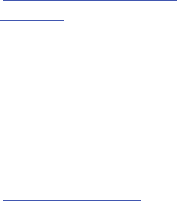
Health and Safety Information 162
•
When using headphones, turn the volume down if you cannot
hear the people speaking near you or if the person sitting next to
you can hear what you are listening to.
•
Do not turn the volume up to block out noisy surroundings. If you
choose to listen to your portable device in a noisy environment,
use noise-cancelling headphones to block out background
environmental noise. By blocking background environment noise,
noise cancelling headphones should allow you to hear the music
at lower volumes than when using earbuds.
•
Limit the amount of time you listen. As the volume increases, less
time is required before you hearing could be affected.
•
Avoid using headphones after exposure to extremely loud noises,
such as rock concerts, that might cause temporary hearing loss.
Temporary hearing loss might cause unsafe volumes to sound
normal.
•
Do not listen at any volume that causes you discomfort. If you
experience ringing in your ears, hear muffled speech, or
experience any temporary hearing difficulty after listening to your
portable audio device, discontinue use and consult your doctor.
You can obtain additional information on this subject from the
following sources:
American Academy of Audiology
11730 Plaza American Drive, Suite 300
Reston, VA 20190
Voice: (800) 222-2336
Email: info@audiology.org
Internet:
http://www.audiology.org/Pages/
default.aspx
National Institute on Deafness and Other
Communication Disorders
National Institutes of Health
31 Center Drive, MSC 2320
Bethesda, MD 20892-2320
Email: nidcdinfo@nih.gov
Internet:
http://www.nidcd.nih.gov/

163
Operating Environment
Remember to follow any special regulations in force in any
area, and always switch your mobile device off whenever it is
forbidden to use it, or when it may cause interference or
danger. When connecting the mobile device or any accessory
to another device, read its user's guide for detailed safety
instructions. Do not connect incompatible products.
Using Your Mobile Device Near Other Electronic
Devices
Most modern electronic equipment is shielded from Radio
Frequency (RF) signals. However, certain electronic
equipment may not be shielded against the RF signals from
your wireless mobile device. Consult the manufacturer to
discuss alternatives.
Implantable Medical Devices
A minimum separation of six (6) inches should be maintained
between a handheld wireless mobile device and an
implantable medical device, such as a pacemaker or
implantable cardioverter defibrillator, to avoid potential
interference with the device.
Persons who have such devices:
•
Should ALWAYS keep the mobile device more than six (6) inches
from their implantable medical device when the mobile device is
turned ON;
•
Should not carry the mobile device in a breast pocket;
•
Should use the ear opposite the implantable medical device to
minimize the potential for interference;
•
Should turn the mobile device OFF immediately if there is any
reason to suspect that interference is taking place;
National Institute for Occupational Safety
and Health (NIOSH)
395 E Street, S.W., Suite 9200
Patriots Plaza Building
Washington, DC 20201
Voice: 1-800-35-NIOSH
(1-800-356-4674)
1-800-CDC-INFO (1-800-232-4636)
Outside the U.S. 513-533-8328
Email: cdcinfo@cdc.gov
Internet:
http://www.cdc.gov/niosh/topics/noise/
default.html
1-888-232-6348 TTY

Health and Safety Information 164
•
Should read and follow the directions from the manufacturer of
your implantable medical device. If you have any questions about
using your wireless mobile device with an implantable medical
device, consult your health care provider.
For more information see:
http://www.fcc.gov/oet/rfsafety/rf-
faqs.html#
.
Other Medical Devices
If you use any other personal medical devices, consult the
manufacturer of your device to determine if it is adequately
shielded from external RF energy. Your physician may be able
to assist you in obtaining this information. Switch your
mobile device off in health care facilities when any
regulations posted in these areas instruct you to do so.
Hospitals or health care facilities may be using equipment
that could be sensitive to external RF energy.
Vehicles
RF signals may affect improperly installed or inadequately
shielded electronic systems in motor vehicles. Check with
the manufacturer or its representative regarding your vehicle
before using your mobile device in a motor vehicle. You
should also consult the manufacturer of any equipment that
has been added to your vehicle.
Posted Facilities
Switch your mobile device off in any facility where posted
notices require you to do so.
Potentially Explosive Environments
Switch your mobile device off when in any area with a
potentially explosive atmosphere and obey all signs and
instructions. Sparks in such areas could cause an explosion
or fire resulting in bodily injury or even death. Users are
advised to switch the mobile device off while at a refueling
point (service station).
Users are reminded of the need to observe restrictions on the
use of radio equipment in fuel depots (fuel storage and
distribution areas), chemical plants, or where blasting
operations are in progress. Areas with a potentially explosive
atmosphere are often, but not always, clearly marked. They
include below deck on boats, chemical transfer or storage
facilities, vehicles using liquefied petroleum gas (such as
propane or butane), areas where the air contains chemicals
or particles, such as grain, dust, or metal powders, and any
other area where you would normally be advised to turn off
your vehicle engine.
165
When your Device is Wet
Do not turn on your device if it is wet. If your device is
already on, turn it off and remove the battery immediately, if
applicable (if the device will not turn off or you cannot
remove the battery, leave it as-is). Then, dry the device with
a towel and take it to a service center.
Restricting Children's Access to Your
Mobile Device
Your mobile device is not a toy. Do not allow children to play
with it because they could hurt themselves and others,
damage the mobile device, or use services that increase your
mobile device bill.
Keep the mobile device and all its parts and accessories out
of the reach of small children.
FCC Notice and Cautions
FCC Notice
The mobile device may cause TV or radio interference if used
in close proximity to receiving equipment. The FCC can
require you to stop using the mobile device if such
interference cannot be eliminated. Vehicles using liquefied
petroleum gas (such as propane or butane) must comply with
the National Fire Protection Standard (NFPA-58). For a copy
of this standard, contact the National Fire Protection
Association.
Cautions
Any changes or modifications to your mobile device not
expressly approved in this document could void your
warranty for this equipment and void your authority to
operate this equipment. Only use approved batteries,
antennas, and chargers.
The use of any unauthorized accessories may be dangerous
and void the mobile device warranty if said accessories
cause damage or a defect to the mobile device. Although
your mobile device is quite sturdy, it is a complex piece of
equipment and can be broken. Avoid dropping, hitting,
bending, or sitting on it.
Other Important Safety Information
•
Only qualified personnel should service the mobile device. Faulty
service may be dangerous and may invalidate any warranty
applicable to the device.
•
Ensure that any mobile devices or related equipment used in your
vehicle are securely mounted.
Health and Safety Information 166
•
Check regularly that all wireless mobile device equipment in your
vehicle is mounted and operating properly.
•
When using a headset in dry environments, static electricity can
build up in the headset and cause a small quick static electrical
shock. To minimize the risk of electrostatic discharge from the
headset avoid using the headset in extremely dry environments or
touch a grounded unpainted metal object to discharge static
electricity before inserting the headset.
•
Do not store or carry flammable liquids, gases, or explosive
materials in the same compartment as the mobile device, its
parts, or accessories.
•
For vehicles equipped with an air bag, remember that an air bag
inflates with great force. Do not place objects, including installed
or portable wireless equipment near or in the area over the air
bag or in the air bag deployment area. If wireless equipment is
improperly installed and the air bag inflates, serious injury could
result.
•
Switch your mobile device off before boarding an aircraft. The use
of wireless mobile devices in aircraft is illegal and may be
dangerous to the aircraft's operation. Check with appropriate
authorities before using any function of a mobile device while on
an aircraft.
•
Failure to observe these instructions may lead to the suspension
or denial of network services to the offender, or legal action, or
both.
•
While using your device, leave some lights on in the room and do
not hold the screen too close to your eyes.
•
Seizures or blackouts can occur when you are exposed to flashing
lights while watching videos or playing games for extended
periods. If you feel any discomfort, stop using the device
immediately.
•
Reduce risk of repetitive motion injuries. When you repetitively
perform actions, such as pressing keys, drawing characters on a
touch screen with your fingers, or playing games, you may
experience occasional discomfort in your hands, neck, shoulders,
or other parts of your body. When using your device for extended
periods, hold the device with a relaxed grip, press the keys lightly,
and take frequent breaks. If you continue to have discomfort
during or after such use, stop use and see a physician.
•
If your device has a camera flash or light, do not use the flash or
light close to the eyes of people or pets. [122011]

167
Section 12: Warranty Information
Standard Limited Warranty
What is covered and for how long?
SAMSUNG ELECTRONICS AMERICA, INC. (“SAMSUNG”)
warrants that SAMSUNG’s devices and accessories
(“Products”) are free from defects in material and
workmanship under normal use and service for the period
commencing upon the date of purchase by the first
consumer purchaser and continuing for the following
specified period of time after that date:
What is not covered?
This Limited Warranty is conditioned upon proper use of
Product by Purchaser.
This Limited Warranty does not cover: (a) defects or damage
resulting from accident, misuse, abnormal use, abnormal
conditions, improper storage, exposure to liquid, moisture,
dampness, sand or dirt, neglect, or unusual physical,
electrical or electromechanical stress; (b) scratches, dents
and cosmetic damage, unless caused by SAMSUNG;
(c) defects or damage resulting from excessive force or use
of a metallic object when pressing on a touch screen;
(d) equipment that has the serial number or the
enhancement data code removed, defaced, damaged,
altered or made illegible; (e) ordinary wear and tear;
(f) defects or damage resulting from the use of Product in
conjunction or connection with accessories, products, or
ancillary/peripheral equipment not furnished or approved by
SAMSUNG; (g) defects or damage resulting from improper
testing, operation, maintenance, installation, service, or
adjustment not furnished or approved by SAMSUNG;
(h) defects or damage resulting from external causes such as
collision with an object, fire, flooding, dirt, windstorm,
lightning, earthquake, exposure to weather conditions, theft,
blown fuse, or improper use of any electrical source;
(i) defects or damage resulting from cellular signal reception
Tablet 1 Year
Batteries (Including
Internal Batteries)
1 Year
Case 90 Days
Other Tablet Accessories 1 Year
Warranty Information 168
or transmission, or viruses or other software problems
introduced into the Product; or (j) Product used or purchased
outside the United States. This Limited Warranty covers
batteries only if battery capacity falls below 80% of rated
capacity or the battery leaks, and this Limited Warranty does
not cover any battery if (i) the battery has been charged by a
battery charger not specified or approved by SAMSUNG for
charging the battery; (ii) any of the seals on the battery are
broken or show evidence of tampering; or (iii) the battery has
been used in equipment other than the SAMSUNG Tablet for
which it is specified.
What are SAMSUNG's obligations?
During the applicable warranty period, provided the Product
is returned in accordance with the terms of this Limited
Warranty, SAMSUNG will repair or replace the Product,
without charge to Purchaser, or at SAMSUNG's sole option,
refund the purchase price.
SAMSUNG may, at SAMSUNG's sole option, use rebuilt,
reconditioned, or new parts or components when repairing
any Product, or may replace Product with a rebuilt,
reconditioned or new Product. Repaired/replaced cases will
be warranted for a period of ninety (90) days. All other
repaired/replaced Products will be warranted for a period
equal to the remainder of the original Limited Warranty on
the original Product or for ninety (90) days, whichever is
longer. All replaced Products, parts, components, boards and
equipment shall become the property of SAMSUNG. This
Limited Warranty is extended to the Purchaser and is not
transferable or assignable to any other person or entity.
What must you do to obtain warranty service?
To obtain service under this Limited Warranty, Purchaser
must return the Product to an authorized Tablet service
facility in an adequate container for shipping, accompanied
by the sales receipt or comparable proof of sale showing the
original date of purchase, the serial number of the Product
and the seller's name and address.
To obtain assistance on where to deliver the Product, please
call SAMSUNG Customer Care at 1-800-SAMSUNG. If
SAMSUNG determines that any Product is not covered by this
Limited Warranty, Purchaser must pay all parts, shipping,
and labor charges for the repair or return of such Product.
Purchaser should keep a separate backup copy of any
contents of the Product before delivering the Product to
SAMSUNG for warranty service, as some or all of the
contents may be deleted or reformatted during the course of
warranty service.
169
What are the limits on SAMSUNG's liability?
THIS LIMITED WARRANTY SETS OUT THE FULL EXTENT OF
SAMSUNG'S RESPONSIBILITIES, AND THE EXCLUSIVE
REMEDY REGARDING THE PRODUCTS. ALL IMPLIED
WARRANTIES, INCLUDING WITHOUT LIMITATION, IMPLIED
WARRANTIES OF MERCHANTABILITY AND FITNESS FOR A
PARTICULAR PURPOSE, ARE LIMITED TO THE DURATION OF
THIS LIMITED WARRANTY.
IN NO EVENT SHALL SAMSUNG BE LIABLE FOR DAMAGES IN
EXCESS OF THE PURCHASE PRICE OF THE PRODUCT OR FOR,
WITHOUT LIMITATION, COMMERCIAL LOSS OF ANY SORT;
LOSS OF USE, TIME, DATA, REPUTATION, OPPORTUNITY,
GOODWILL, PROFITS OR SAVINGS; INCONVENIENCE;
INCIDENTAL, SPECIAL, CONSEQUENTIAL OR PUNITIVE
DAMAGES; OR DAMAGES ARISING FROM THE USE OR
INABILITY TO USE THE PRODUCT. SOME STATES AND
JURISDICTIONS DO NOT ALLOW LIMITATIONS ON HOW LONG
AN IMPLIED WARRANTY LASTS, OR THE DISCLAIMER OR
LIMITATION OF INCIDENTAL OR CONSEQUENTIAL DAMAGES,
SO THE ABOVE LIMITATIONS AND DISCLAIMERS MAY NOT
APPLY TO YOU.
SAMSUNG MAKES NO WARRANTIES OR REPRESENTATIONS,
EXPRESS OR IMPLIED, STATUTORY OR OTHERWISE, AS TO
THE QUALITY, CAPABILITIES, OPERATIONS, PERFORMANCE
OR SUITABILITY OF ANY THIRD-PARTY SOFTWARE OR
EQUIPMENT USED IN CONJUNCTION WITH THE PRODUCT, OR
THE ABILITY TO INTEGRATE ANY SUCH SOFTWARE OR
EQUIPMENT WITH THE PRODUCT, WHETHER SUCH
THIRD-PARTY SOFTWARE OR EQUIPMENT IS INCLUDED WITH
THE PRODUCT DISTRIBUTED BY SAMSUNG OR OTHERWISE.
RESPONSIBILITY FOR THE QUALITY, CAPABILITIES,
OPERATIONS, PERFORMANCE AND SUITABILITY OF ANY
SUCH THIRD-PARTY SOFTWARE OR EQUIPMENT RESTS
SOLELY WITH THE PURCHASER AND THE DIRECT VENDOR,
OWNER OR SUPPLIER OF SUCH THIRD-PARTY SOFTWARE OR
EQUIPMENT.
Nothing in the Product instructions or information shall be
construed to create an express warranty of any kind with
respect to the Products. No agent, employee, dealer,
representative or reseller is authorized to modify or extend
this Limited Warranty or to make binding representations or
claims, whether in advertising, presentations or otherwise,
on behalf of SAMSUNG regarding the Products or this Limited
Warranty.
Warranty Information 170
This Limited Warranty gives you specific legal rights, and you
may also have other rights that vary from state to state.
What is the procedure for resolving disputes?
ALL DISPUTES WITH SAMSUNG ARISING IN ANY WAY FROM
THIS LIMITED WARRANTY OR THE SALE, CONDITION OR
PERFORMANCE OF THE PRODUCTS SHALL BE RESOLVED
EXCLUSIVELY THROUGH FINAL AND BINDING ARBITRATION,
AND NOT BY A COURT OR JURY.
Any such dispute shall not be combined or consolidated with
a dispute involving any other person's or entity's Product or
claim, and specifically, without limitation of the foregoing,
shall not under any circumstances proceed as part of a class
action. The arbitration shall be conducted before a single
arbitrator, whose award may not exceed, in form or amount,
the relief allowed by the applicable law. The arbitration shall
be conducted according to the American Arbitration
Association (AAA) Commercial Arbitration Rules applicable to
consumer disputes. This arbitration provision is entered
pursuant to the Federal Arbitration Act. The laws of the State
of Texas, without reference to its choice of laws principles,
shall govern the interpretation of the Limited Warranty and all
disputes that are subject to this arbitration provision. The
arbitrator shall decide all issues of interpretation and
application of this arbitration provision and the Limited
Warranty.
For any arbitration in which your total damage claims,
exclusive of attorney fees and expert witness fees, are
$5,000.00 or less (“Small Claim”), the arbitrator may, if you
prevail, award your reasonable attorney fees, expert witness
fees and costs as part of any award, but may not grant
SAMSUNG its attorney fees, expert witness fees or costs
unless it is determined that the claim was brought in bad
faith. In a Small Claim case, you shall be required to pay no
more than half of the total administrative, facility and
arbitrator fees, or $50.00 of such fees, whichever is less, and
SAMSUNG shall pay the remainder of such fees.
Administrative, facility and arbitrator fees for arbitrations in
which your total damage claims, exclusive of attorney fees
and expert witness fees, exceed $5,000.00 (“Large Claim”)
shall be determined according to AAA rules. In a Large Claim
case, the arbitrator may grant to the prevailing party, or
apportion among the parties, reasonable attorney fees,
expert witness fees and costs. Judgment may be entered on
the arbitrator’s award in any court of competent jurisdiction.
171
This arbitration provision also applies to claims against
SAMSUNG’s employees, representatives and affiliates if any
such claim arises from the Product’s sale, condition or
performance.
You may opt out of this dispute resolution procedure by
providing notice to SAMSUNG no later than 30 calendar days
from the date of the first consumer purchaser’s purchase of the
Product. To opt out, you must send notice by e-mail to
optout@sta.samsung.com, with the subject line: “Arbitration
Opt Out.” You must include in the opt out e-mail (a) your name
and address; (b) the date on which the Product was purchased;
(c) the Product model name or model number; and (d) the IMEI
or MEID or Serial Number, as applicable, if you have it (the IMEI
or MEID or Serial Number can be found (i) on the Product box;
(ii) on the Product information screen, which can be found
under “Settings;” (iii) on a label on the back of the Product
beneath the battery, if the battery is removable; and (iv) on the
outside of the Product if the battery is not removable).
Alternatively, you may opt out by calling 1-888-987-4357 no
later than 30 calendar days from the date of the first consumer
purchaser’s purchase of the Product and providing the same
information. These are the only two forms of notice that will be
effective to opt out of this dispute resolution procedure. Opting
out of this dispute resolution procedure will not affect the
coverage of the Limited Warranty in any way, and you will
continue to enjoy the benefits of the Limited Warranty.
Severability
If any portion of this Limited Warranty is held to be illegal or
unenforceable, such partial illegality or unenforceability shall
not affect the enforceability of the remainder of the Limited
Warranty.
Precautions for Transfer and Disposal
If data stored on this device is deleted or reformatted using
the standard methods, the data only appears to be removed
on a superficial level, and it may be possible for someone to
retrieve and reuse the data by means of special software.
To avoid unintended information leaks and other problems of
this sort, it is recommended that the device be returned to
Samsung’s Customer Care Center for an Extended File
System (EFS) Clear which will eliminate all user memory and
return all settings to default settings. Please contact the
Samsung Customer Care Center
for details.
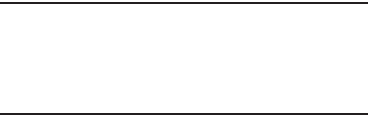
Warranty Information 172
Important!
Please provide warranty information (proof of
purchase) to Samsung’s Customer Care Center in
order to provide this service at no charge. If the
warranty has expired on the device, charges may
apply.
Samsung Electronics America, Inc.
85 Challenger Road
Ridgefield Park, New Jersey 07660
Phone: 1-800-SAMSUNG
No reproduction in whole or in part allowed without prior
written approval. Specifications and availability subject to
change without notice. [111611]
End User License Agreement for
Software
IMPORTANT. READ CAREFULLY: This End User License
Agreement ("EULA") is a legal agreement between you
(either an individual or a single entity) and Samsung
Electronics Co., Ltd. ("Samsung") for software, owned by
Samsung and its affiliated companies and its third party
suppliers and licensors, that accompanies this EULA, which
includes computer software and may include associated
media, printed materials, "online" or electronic
documentation in connection with your use of this device
("Software").
This device requires the use of preloaded software in its
normal operation. BY USING THE DEVICE OR ITS PRELOADED
SOFTWARE, YOU ACCEPT THE TERMS OF THIS EULA. IF YOU
DO NOT ACCEPT THESE TERMS, DO NOT USE THE DEVICE OR
THE SOFTWARE.
1.
GRANT OF LICENSE
. Samsung grants you the following
rights provided that you comply with all terms and conditions
of this EULA: You may install, use, access, display and run
one copy of the Software on the local hard disk(s) or other
permanent storage media of one computer and use the
Software on a single computer or a mobile device at a time,
and you may not make the Software available over a network
where it could be used by multiple computers at the same
time. You may make one copy of the Software in machine
readable form for backup purposes only; provided that the
backup copy must include all copyright or other proprietary
notices contained on the original.

173
Certain items of the Software may be subject to open source
licenses. The open source license provisions may override
some of the terms of this EULA. We make the applicable
open source licenses available to you on the Legal Notices
section of the Settings menu of your device.
2.
RESERVATION OF RIGHTS AND OWNERSHIP
. Samsung
reserves all rights not expressly granted to you in this EULA.
The Software is protected by copyright and other intellectual
property laws and treaties. Samsung or its suppliers own the
title, copyright and other intellectual property rights in the
Software. The Software is licensed, not sold.
3.
LIMITATIONS ON END USER RIGHTS
. You may not reverse
engineer, decompile, disassemble, or otherwise attempt to
discover the source code or algorithms of, the Software
(except and only to the extent that such activity is expressly
permitted by applicable law not withstanding this limitation),
or modify, or disable any features of, the Software, or create
derivative works based on the Software. You may not rent,
lease, lend, sublicense or provide commercial hosting
services with the Software.
4.
CONSENT TO USE OF DATA
. You agree that Samsung and its
affiliates may collect and use technical information gathered
as part of the product support services related to the
Software provided to you, if any, such as IMEI (your device’s
unique identification number), device number, model name,
customer code, access recording, your device’s current SW
version, MCC (Mobile Country Code), MNC (Mobile Network
Code). Samsung and its affiliates may use this information
solely to improve their products or to provide customized
services or technologies to you and will not disclose this
information in a form that personally identifies you. At all
times your information will be treated in accordance with
Samsung’s Privacy Policy, which can be viewed at:
http://account.samsung.com/membership/pp
.
5.
SOFTWARE UPDATES
. Samsung may provide to you or
make available to you updates, upgrades, supplements and
add-on components (if any) of the Software, including bug
fixes, service upgrades (parts or whole), products or devices,
and updates and enhancements to any software previously
installed (including entirely new versions), (collectively
“Update”) after the date you obtain your initial copy of the
Software to improve the Software and ultimately enhance
your user experience with your device. This EULA applies to
all and any component of the Update that Samsung may
provide to you or make available to you after the date you
obtain your initial copy of the Software, unless we provide
other terms along with such Update. To use Software
Warranty Information 174
provided through Update, you must first be licensed for the
Software identified by Samsung as eligible for the Update.
After the Update, you may no longer use the Software that
formed the basis for your Update eligibility. The updated
Software version may add new functions and, in some
limited cases, may delete existing functions.
While the Update will be generally available, in some limited
circumstances, the Software updates will only be offered by
your network carrier, and such Software updates will be
governed by your contractual relationship with your network
carrier.
With the “Automatic Update” function enabled (as in the
default setting in the System Update menu in the Setting),
your device downloads some Updates automatically from
time to time. Your device will, however, ask for your consent
before installing any Update If you choose to disable the
“Automatic Update” function, then you can check the
availability of new Updates by clicking on the “Check
Update” menu in the Setting. We recommend that you check
availability of any new Updates periodically for optimal use of
your device. If you want to avoid any use of network data for
the Update downloads, then you should choose the “Wi-Fi
Only” option in the Setting. (Regardless of the option you
choose, the “Automatic Update” function downloads Updates
only through Wi-Fi connection.)
6. Some features of the Software may require your device to
have access to the internet and may be subject to
restrictions imposed by your network or internet provider.
Unless your device is connected to the internet through Wi-Fi
connection, the Software will access through your mobile
network, which may result in additional charges depending
on your payment plan. In addition, your enjoyment of some
features of the Software may be affected by the suitability
and performance of your device hardware or data access.
7.
SOFTWARE TRANSFER
. You may not transfer this EULA or
the rights to the Software granted herein to any third party
unless it is in connection with the sale of the mobile device
which the Software accompanied. In such event, the transfer
must include all of the Software (including all component
parts, the media and printed materials, any upgrades, this
EULA) and you may not retain any copies of the Software.
The transfer may not be an indirect transfer, such as a
consignment. Prior to the transfer, the end user receiving the
Software must agree to all the EULA terms.
175
8.
EXPORT RESTRICTIONS
. You acknowledge that the
Software is subject to export restrictions of various countries.
You agree to comply with all applicable international and
national laws that apply to the Software, including all the
applicable export restriction laws and regulations.
9.
TERMINATION
. This EULA is effective until terminated. Your
rights under this License will terminate automatically without
notice from Samsung if you fail to comply with any of the
terms and conditions of this EULA. Upon termination of this
EULA, you must cease all use of the Software and destroy all
copies, full or partial, of the Software.
10.
DISCLAIMER OF WARRANTY
. UNLESS SEPARATELY STATED
IN A WRITTEN EXPRESS LIMITED WARRANTY
ACCOMPANYING YOUR DEVICE, ALL SOFTWARE PROVIDED
BY SAMSUNG WITH THIS MOBILE DEVICE (WHETHER
INCLUDED WITH THE DEVICE, DOWNLOADED, OR
OTHERWISE OBTAINED) IS PROVIDED "AS IS" AND ON AN
"AS AVAILABLE" BASIS, WITHOUT WARRANTIES OF ANY KIND
FROM SAMSUNG, EITHER EXPRESS OR IMPLIED. TO THE
FULLEST EXTENT POSSIBLE PURSUANT TO APPLICABLE
LAW, SAMSUNG DISCLAIMS ALL WARRANTIES EXPRESS,
IMPLIED, OR STATUTORY, INCLUDING, BUT NOT LIMITED TO,
IMPLIED WARRANTIES OF MERCHANTABILITY, SATISFACTORY
QUALITY OR WORKMANLIKE EFFORT, FITNESS FOR A
PARTICULAR PURPOSE, RELIABILITY OR AVAILABILITY,
ACCURACY, LACK OF VIRUSES, QUIET ENJOYMENT, NON
INFRINGEMENT OF THIRD PARTY RIGHTS OR OTHER
VIOLATION OF RIGHTS. SOME JURISDICTIONS DO NOT
ALLOW EXCLUSIONS OR LIMITATIONS OF IMPLIED
WARRANTIES, SO THE ABOVE EXCLUSIONS OR LIMITATIONS
MAY NOT APPLY TO YOU. NO ADVICE OR INFORMATION,
WHETHER ORAL OR WRITTEN, OBTAINED BY YOU FROM
SAMSUNG OR ITS AFFILIATES SHALL BE DEEMED TO ALTER
THIS DISCLAIMER BY SAMSUNG OF WARRANTY REGARDING
THE SOFTWARE, OR TO CREATE ANY WARRANTY OF ANY
SORT FROM SAMSUNG.
11.
THIRD-PARTY APPLICATIONS
. Certain third party
applications may be included with, or downloaded to this
mobile device. Samsung makes no representations
whatsoever about any of these applications. Since Samsung
has no control over such applications, you acknowledge and
agree that Samsung is not responsible for the availability of
such applications and is not responsible or liable for any
content, advertising, products, services, or other materials
on or available from such applications. You expressly
acknowledge and agree that use of third party applications is
at your sole risk and that the entire risk of unsatisfactory
quality, performance, accuracy and effort is with you. It is up
Warranty Information 176
to you to take precautions to ensure that whatever you select
to use is free of such items as viruses, worms, Trojan horses,
and other items of a destructive nature. References on this
mobile device to any names, marks, products, or services of
any third-parties are provided solely as a convenience to you,
and do not constitute or imply an endorsement, sponsorship,
or recommendation of, or affiliation with the third party or its
products and services. You agree that Samsung shall not be
responsible or liable, directly or indirectly, for any damage or
loss, including but not limited to any damage to the mobile
device or loss of data, caused or alleged to be caused by, or
in connection with, use of or reliance on any such third party
content, products, or services available on or through any
such application. You acknowledge and agree that the use of
any third-party application is governed by such third party
application provider's Terms of Use, License Agreement,
Privacy Policy, or other such agreement and that any
information or personal data you provide, whether knowingly
or unknowingly, to such third-party application provider, will
be subject to such third party application provider's privacy
policy, if such a policy exists. SAMSUNG DISCLAIMS ANY
RESPONSIBILITY FOR ANY DISCLOSURE OF INFORMATION OR
ANY OTHER PRACTICES OF ANY THIRD PARTY APPLICATION
PROVIDER. SAMSUNG EXPRESSLY DISCLAIMS ANY
WARRANTY REGARDING WHETHER YOUR PERSONAL
INFORMATION IS CAPTURED BY ANY THIRD PARTY
APPLICATION PROVIDER OR THE USE TO WHICH SUCH
PERSONAL INFORMATION MAY BE PUT BY SUCH THIRD
PARTY APPLICATION PROVIDER.
12.
SAMSUNG APPLICATIONS
. Certain Samsung applications
and services may be included with, or downloaded to, this
mobile device. Many of them require Samsung Services
membership registration (“Samsung Account”), and your
rights and obligations will be set forth in separate Samsung
Account terms and conditions and privacy policies. There are
non-Samsung Account applications and services that require
your consent to their separate terms and conditions and
privacy policies. You expressly acknowledge and agree that
your use of such applications and services will be subject to
the applicable terms and conditions and privacy policies.
13.
LIMITATION OF LIABILITY
. SAMSUNG WILL NOT BE LIABLE
FOR ANY DAMAGES OF ANY KIND ARISING OUT OF OR
RELATING TO THE USE OR THE INABILITY TO USE THE
SOFTWARE OR ANY THIRD PARTY APPLICATION, ITS
CONTENT OR FUNCTIONALITY, INCLUDING BUT NOT LIMITED
TO DAMAGES CAUSED BY OR RELATED TO ERRORS,
OMISSIONS, INTERRUPTIONS, DEFECTS, DELAY IN
OPERATION OR TRANSMISSION, COMPUTER VIRUS, FAILURE
177
TO CONNECT, NETWORK CHARGES, IN-APP PURCHASES,
AND ALL OTHER DIRECT, INDIRECT, SPECIAL, INCIDENTAL,
EXEMPLARY, OR CONSEQUENTIAL DAMAGES EVEN IF
SAMSUNG HAS BEEN ADVISED OF THE POSSIBILITY OF SUCH
DAMAGES. SOME JURISDICTIONS DO NOT ALLOW THE
EXCLUSION OR LIMITATION OF INCIDENTAL OR
CONSEQUENTIAL DAMAGES, SO THE ABOVE EXCLUSIONS OR
LIMITATIONS MAY NOT APPLY TO YOU. NOTWITHSTANDING
THE FOREGOING, SAMSUNG ELECTRONIC CO.'S TOTAL
LIABILITY TO YOU FOR ALL LOSSES, DAMAGES, CAUSES OF
ACTION, INCLUDING BUT NOT LIMITED TO THOSE BASED ON
CONTRACT, TORT, OR OTHERWISE, ARISING OUT OF YOUR
USE OF THE SOFTWARE OR THIRD PARTY APPLICATIONS ON
THIS MOBILE DEVICE, OR ANY OTHER PROVISION OF THIS
EULA, SHALL NOT EXCEED THE AMOUNT PURCHASER PAID
SPECIFICALLY FOR THIS MOBILE DEVICE OR ANY SUCH
THIRD PARTY APPLICATION THAT WAS INCLUDED WITH THIS
MOBILE DEVICE. THE FOREGOING LIMITATIONS,
EXCLUSIONS, AND DISCLAIMERS (INCLUDING SECTIONS 10,
11, 12 AND 13) SHALL APPLY TO THE MAXIMUM EXTENT
PERMITTED BY APPLICABLE LAW, EVEN IF ANY REMEDY
FAILS ITS ESSENTIAL PURPOSE.
14.
U.S. GOVERNMENT END USERS RESTRICTED RIGHTS
. The
Software is licensed only with "restricted rights" and as
"commercial items" consisting of "commercial software"
and "commercial software documentation" with only those
rights as are granted to all other end users pursuant to the
terms and conditions herein. All Products are provided only
with "restricted rights" with only those rights as are granted
to all other end users pursuant to the terms and conditions
herein. All Software and Products are provided subject to
Federal Acquisition Regulation (FAR) 52.227.19.
15.
APPLICABLE LAW
. This EULA is governed by the laws of
the jurisdiction where you are a resident or, if a resident of
the United States, by the laws of the state of Texas, without
regard to its conflict of law provisions. This EULA shall not be
governed by the UN Convention on Contracts for the
International Sale of Goods, the application of which is
expressly excluded.
16.
DISPUTE RESOLUTION
.
(a) Non-United States residents. If a dispute, controversy or
difference arising in any way from this EULA or your use of
the Software is not amicably settled, it shall be subject to the
non-exclusive jurisdiction of the courts of the jurisdiction
Warranty Information 178
where you are a resident. Notwithstanding the foregoing,
Samsung may apply for injunctive remedies (or an equivalent
type of urgent legal relief) in any jurisdiction.
(b) United States residents. ALL DISPUTES WITH SAMSUNG
ARISING IN ANY WAY FROM THIS EULA OR YOUR USE OF THE
SOFTWARE SHALL BE RESOLVED EXCLUSIVELY THROUGH
FINAL AND BINDING ARBITRATION, AND NOT BY A COURT OR
JURY. Any such dispute shall not be combined or
consolidated with any other person’s or entity’s claim or
dispute, and specifically, without limitation of the foregoing,
shall not under any circumstances proceed as part of a class
action. The arbitration shall be conducted before a single
arbitrator, whose award may not exceed, in form or amount,
the relief allowed by the applicable law. The arbitration shall
be conducted according to the American Arbitration
Association (AAA) Commercial Arbitration Rules applicable to
consumer disputes. This arbitration provision is entered
pursuant to the Federal Arbitration Act. The laws of the State
of Texas, without reference to its choice of laws principles,
shall govern the interpretation of the EULA and all disputes
that are subject to this arbitration provision. The arbitrator
shall decide all issues of interpretation and application of this
arbitration provision and the EULA. For any arbitration in
which your total damage claims, exclusive of attorney fees
and expert witness fees, are $5,000.00 or less ("Small
Claim"), the arbitrator may, if you prevail, award your
reasonable attorney fees, expert witness fees and costs as
part of any award, but may not grant Samsung its attorney
fees, expert witness fees or costs unless it is determined that
the claim was brought in bad faith. In a Small Claim case,
you shall be required to pay no more than half of the total
administrative, facility and arbitrator fees, or $50.00 of such
fees, whichever is less, and Samsung shall pay the
remainder of such fees. Administrative, facility and arbitrator
fees for arbitrations in which your total damage claims,
exclusive of attorney fees and expert witness fees, exceed
$5,000.00 ("Large Claim") shall be determined according to
AAA rules. In a Large Claim case, the arbitrator may grant to
the prevailing party, or apportion among the parties,
reasonable attorney fees, expert witness fees and costs.
Judgment may be entered on the arbitrator's award in any
court of competent jurisdiction. This arbitration provision also
applies to claims against Samsung’s employees,
representatives and affiliates if any such claim arises from
the licensing or use of the Software. You may opt out of this
dispute resolution procedure by providing notice to Samsung
no later than 30 calendar days from the date of the first
consumer purchaser’s purchase of this device. To opt out,
179
you must send notice by e-mail to
optout@sta.samsung.com, with the subject line: "Arbitration
Opt Out." You must include in the opt out e-mail (a) your
name and address; (b) the date on which the device was
purchased; (c) the device model name or model number; and
(d) the IMEI or MEID or Serial Number, as applicable, if you
have it (the IMEI or MEID or Serial Number can be found (i) on
the device box; (ii) on the device information screen, which
can be found under "Settings;" (iii) on a label on the back of
the device beneath the battery, if the battery is removable;
and (iv) on the outside of the device if the battery is not
removable). Alternatively, you may opt out by calling
1-888-987-4357 no later than 30 calendar days from the
date of the first consumer purchaser's purchase of the
device and providing the same information. These are the
only two forms of notice that will be effective to opt out of
this dispute resolution procedure. Opting out of this dispute
resolution procedure will not affect your use of the device or
its preloaded Software, and you will continue to enjoy the
benefits of this license.
17.
ENTIRE AGREEMENT; SEVERABILITY
. This EULA is the
entire agreement between you and Samsung relating to the
Software and supersedes all prior or contemporaneous oral
or written communications, proposals and representations
with respect to the Software or any other subject matter
covered by this EULA. If any provision of this EULA is held to
be void, invalid, unenforceable or illegal, the other provisions
shall continue in full force and effect. [050113]
Social Hub
Legal Terms and Privacy
Samsung's Social Hub and (if applicable) the website where
you accessed this Disclaimer (collectively, the "Service"), is
being made available to you by Samsung Electronics Co.,
Ltd., and its affiliates and suppliers (collectively "Samsung")
subject to the following enclosed documents:
•
Social Hub Terms and Conditions which governs your use of the
Service generally;
•
Social Hub End User License Agreement which specifically
governs your use of the software which forms part of, or enables
you to access, the Service; and
•
Social Hub Privacy Policy which governs our collection and use of
personal information in connection with your access to and use of
the Service.

Warranty Information 180
By using the Service, you agree to be bound by the above
documents. Please read through those documents to make
sure you understand the basis on which Samsung is
providing the Service to you.
You will be able to access additional features available at
socialhub.samsungmobile.com
.
Social Hub Terms and Conditions
Acceptance of the Terms
These Social Hub Terms and Conditions together with the
Social Hub Privacy Policy and Social Hub End User Licence
Agreement (collectively "Terms") govern your use of Social
Hub, which comprises all content and services accessible
through Social Hub (including third party content and
services), and (if applicable) the website where you
accessed these Terms (collectively the "Service"). The Terms
constitute an agreement between you and Samsung
Electronics Co., Ltd., and its affiliates (collectively
"Samsung") with respect to the Service. By using the
Service, you agree to be legally bound to the Terms.
You are not allowed to use the Service if you do not agree to
the Terms. To the extent permitted by applicable law,
Samsung reserves the right to modify, update, supplement,
revise or otherwise change the Terms, and to impose new or
additional rules, policies, terms or conditions in relation to
the Service, from time to time with or without notice to you
("Amendments").
Samsung may provide you with notice of the Amendments by
sending an email message to the email address listed in your
account information (if any), or by posting the notice on the
Social Hub website.
Such Amendments will be effective immediately and
incorporated into the Terms upon sending or posting of such
notice. You are responsible for regularly reviewing the Terms.
Your continued use of the Service will be deemed to
constitute your acceptance of any and all such Amendments.
Eligibility
To use the Service, you must be at least sixteen (16) years of
age. If you are at least sixteen (16 ) years of age but are a
minor for legal purposes where you live, you must review the
Terms and have your parent or legal guardian accept the
Terms on your behalf in order for you to use the Service. The
person accepting the Terms on your behalf must be legally
competent.
181
Your Information
When required to provide information in connection with your
use of the Service, you agree to provide truthful and
complete information. Providing misleading information
about your identity is forbidden. When you first use the
Service, you may be required to create a username and a
password.
You (and your parent or legal guardian, if you are a minor) are
personally responsible for any use of the Service with your
username and password.
You agree to take due care in protecting your username and
password against misuse by others and promptly notify
Samsung about any misuse.
Termination of Service
Samsung may terminate or restrict your access to certain
parts of the Service if there is an indication that you have
breached the Terms or at any time in its sole discretion.
Your Material
Except as set forth in the Social Hub Privacy Policy, Samsung
shall not be responsible for any removal of the information or
content you have submitted in the course of using the
Service ("Material") when your access to the Service is
terminated. Your submission of Material in the course of
using the Service does not transfer ownership rights in the
Material to Samsung. After the Material is removed from the
Service by either you or Samsung, some traces of the
Material may remain and copies of the Material may still
reside within the servers used in providing the Service.
However, Samsung does not claim ownership in your
Material.
You represent and warrant that you have obtained any
consents, permission or licenses that may be required for
you to have the legal right to submit any Material. Samsung
reserves the right to terminate your access to the Service if
Samsung determines, at its sole discretion, that you have
repeatedly submitted infringing Materials to the Service.
Using the Service
You agree to:
•
Use the Service only for your private, non-commercial purposes;
•
Comply with applicable laws, the Terms and good manners;
•
Not submit unlawful, offensive, abusive, pornographic, harassing,
libelous or other inappropriate Material;
•
Respect the privacy of others;
Warranty Information 182
•
Obtain any consents, permission or licenses that may be required
for you to have the legal right to submit any Material; and
•
Not distribute or post spam, unreasonably large files, chain
letters, pyramid schemes, viruses or any other technologies that
may harm the Service, or the interest or property of the Service
users.
Unauthorized use of the Service (including any use in
contravention of the Terms) is prohibited and may result in
criminal prosecution and/or civil liability.
Restrictions
You and any third party directed by You must not display,
copy, store, modify, sell, publish or redistribute the Service
(whether all or any portion of it), and such displaying,
copying, storing, modification, sale, publishing and
redistribution shall be prohibited unless you have obtained all
necessary rights and permissions from Samsung and the
owners and right holders of such the Service or relevant part.
You must not use the Service for any purposes other than
those permitted under the Terms. Without limiting this
restriction, you must not use the service for any illegal
purposes, to make unsolicited offers or advertisements, to
impersonate or falsely claim affiliation with any person or
entity, to misrepresent, harass, defraud or defame others, to
post obscene or unreasonably offensive material, to
negatively present the Service, nor for any commercial
purposes.
Except as expressly permitted by the Terms, and except to
the extent that applicable laws prevent Samsung from
restraining you from doing so, you are not allowed to
disassemble, reverse engineer, tamper with the Service,
transmit malicious code or collect information of other users
through the Service.
You may not take any action to interrupt the functionality of
or tamper with the Service or any content or service
contained in or provided through the Service, or any servers
used in providing the Service, or to unreasonably affect
others' enjoyment of the Service in any way.
Actions Required by Law
Samsung may need to comply with lawful interception and/or
data retention requirements imposed by your country of
residence or any other country in which you use the Service.
Samsung may restrict access to any part of the Service or
terminate your access to the Service, at any time in its sole
discretion if required by law or by the relevant authorities or
regulatory agencies to do so.
183
Third Party Sites and Content
The Service may allow access to sites on the Internet that
are owned or operated by third parties. Access to such sites
does not imply that Samsung endorses the site or the
conduct, products or services on the site. Upon accessing
any such site, you must review and agree to the rules of use
of the relevant site before using the site.
You acknowledge and agree that Samsung has no control
over the content, products or services of third-party sites and
does not assume any responsibility for or in respect of such
content, products or services. Third party content and
services may be terminated or interrupted at any time, and
Samsung makes no representation or warranty that any
content or service will remain available for any period of
time. Samsung expressly disclaims any responsibility or
liability for any interruption or suspension of any third party
content or service.
In addition, Samsung is neither responsible nor liable for
customer service related to third party sites. Any question or
request for service relating to third party sites should be
made directly to the relevant site operator.
Subscription Information
Use of the Service may involve transmission of data through
your service provider's network. Your network service
provider may charge you for such data transmission.
Samsung assumes no responsibility for the payment of any
such charges.
Availability
The Service may be network dependent - contact your
network service provider for more information. Samsung
reserves the right, in its sole discretion, to change, improve
and correct the Service. The Service may not be available
during maintenance breaks and other times. Samsung may
also decide to discontinue the Service or any part thereof in
its sole discretion. In such case you will be provided with
prior notification.
Samsung does not represent or warrant that the Service, or
any part thereof, is appropriate or available for use in any
particular jurisdiction. If you choose to access the Service,
you do so on you own initiative and at you own risk, and you
are responsible for complying with all US federal, state and
local laws, rules and regulations.
Warranty Information 184
Dealings with Others
You may interact with other users on or through the Service.
You agree that any such interactions do not involve Samsung
and are solely between you and the other user(s).
Intellectual Property
The Service and related software are protected under
international copyright laws and you are hereby notified that
copyrights are claimed by Samsung.
Subject to the Terms, Samsung retains all right, title and
interest in the Service and in all Samsung's products,
software and other properties provided to you or used by you
through the Service.
Personal Data
The Social Hub Privacy Policy and the following additional
provisions govern the use of your personal information. When
you access the Service, Samsung may ask for or otherwise
collect certain personal information such as your email
address along with your user name and password and, in
certain cases, your mobile phone number so that we can
communicate with you, for example to send notifications of
incoming messages. When you use the Service, certain
technical information such as the type and serial number of
your mobile device, Internet protocol address, your mobile
network and country codes, timezone, technical details of
your client as well as your transactions with Samsung, for
example your acceptance of the Terms, will be automatically
collected by Samsung.
The purposes for which Samsung may use such data are
explained in the Social Hub Privacy Policy. Samsung may also
participate with your selected service providers in
maintaining your contact lists.
The third party services and content you access through the
Service and the telecommunications carriers and the
network through which you access the Service are provided
and hosted by your selected third party content and service
providers who typically has a privacy policy of its own. We
recommend you familiarize yourself with your service
provider's privacy policy. Samsung is not responsible for the
privacy or any other practices of such service providers.
Although your messages will be transmitted through
Samsung's servers, Samsung will not process the content or
headers of your messages for any purpose other than as
necessary to deliver and manage your messages, unless
otherwise required by law.
185
In connection with certain services accessible via the
Service, Samsung may cooperate with your operator and
other third parties. Samsung may receive from such third
parties certain device specific non-personal information,
such as device serial number of the devices sold by the
operator with preinstalled software for the Service. Such
information may be used for aanalyzing the activation of the
Service.
LIMITATION OF LIABILITY
THE SERVICE IS PROVIDED ON "AS IS" AND "AS AVAILABLE"
BASIS. TO THE FULLEST EXTENT PERMITTED BY THE LAW
AND SUBJECT TO THE TERMS, SAMSUNG DOES NOT
WARRANT THAT THE SERVICE WILL BE UNINTERRUPTED OR
ERROR OR VIRUS-FREE.
TO THE FULLEST EXTENT PERMITTED BY THE LAW AND
SUBJECT TO THE TERMS, NO WARRANTY OF ANY KIND,
EITHER EXPRESS OR IMPLIED, INCLUDING BUT NOT LIMITED
TO WARRANTIES OF TITLE OR NON-INFRINGEMENT OR
IMPLIED WARRANTIES OF MERCHANTABILITY OR FITNESS
FOR A PARTICULAR PURPOSE, IS MADE IN RELATION TO THE
AVAILABILITY, ACCURACY, RELIABILITY, OF THE SERVICE,
INCLUDING ANY INFORMATION OR CONTENT PROVIDED
THROUGH THE SERVICE. YOU EXPRESSLY AGREE AND
ACKNOWLEDGE THAT THE USE OF THE SERVICE IS AT YOUR
SOLE RISK AND THAT YOU MAY BE EXPOSED TO CONTENT
FROM VARIOUS SOURCES.
SAMSUNG SHALL NOT BE HELD RESPONSIBLE FOR ANY
THIRD PARTY CONTENT OR SERVICE THAT MAY BE
ACCESSED THROUGH THE SERVICE, NOR SHALL SAMSUNG
BE HELD RESPONSIBLE FOR MALICIOUS CODE CONTAINED
ON OR DISTRIBUTED THROUGH BY THIRD PARTIES.
YOU ASSUME FULL RESPONSIBILITY FOR ANY DAMAGES,
LOSSES, COSTS, OR HARM ARISING FROM YOUR USE OF OR
INABILITY TO USE THE SERVICE. TO THE EXTENT PERMITTED
BY LAW, EXCEPT FOR LIABILITY FOR DEATH OR PERSONAL
INJURY CAUSED BY GROSS NEGLIGENCE OR INTENTIONAL
MISCONDUCT, SAMSUNG DISCLAIMS ALL LIABILITIES WITH
RESPECT TO YOUR USE OF THE SERVICE (INCLUDING DIRECT,
INDIRECT, INCIDENTAL, PUNITIVE OR CONSEQUENTIAL
DAMAGES).
IF THERE IS A CLAIM THAT WE HAVE BREACHED ANY OF THE
PROVISIONS IN THE TERMS, THIS DOES NOT AFFECT OR
INVALIDATE THE OTHER PROVISIONS.
CERTAIN STATUTORY PROVISIONS UNDER APPLICABLE LAW
MAY IMPLY WARRANTIES OR CONDITIONS OR IMPOSE
OBLIGATIONS UPON SAMSUNG WHICH CANNOT BE
Warranty Information 186
EXCLUDED, RESTRICTED OR MODIFIED OR CANNOT BE
EXCLUDED, RESTRICTED OR MODIFIED EXCEPT TO A
LIMITED EXTENT. THE TERMS MUST BE READ SUBJECT TO
THESE STATUTORY PROVISIONS. IF THESE STATUTORY
PROVISIONS APPLY, TO THE EXTENT TO WHICH SAMSUNG IS
ABLE TO DO SO, SAMSUNG LIMITS ITS LIABILITY UNDER
THOSE PROVISIONS TO, AT ITS OPTION, IN THE CASE OF
SERVICES (A) THE SUPPLYING OF THE SERVICES AGAIN; OR
(B) THE PAYMENT OF THE COST OF HAVING THE SERVICES
SUPPLIED AGAIN AND, IN THE CASE OF GOODS, (A) THE
REPLACEMENT OF THE GOODS OR THE SUPPLY OF
EQUIVALENT GOODS; (B) THE REPAIR OF THE GOODS; (C) THE
PAYMENT OF THE COST OF REPLACING THE GOODS OR OF
ACQUIRING EQUIVALENT GOODS; OR (D) THE PAYMENT OF
THE COST OF HAVING THE GOODS REPAIRED.
Indemnification
You agree to defend, indemnify and hold harmless Samsung
from and against any and all third party claims and all
liabilities, assessments, losses, costs or damages resulting
from or arising out of i) your breach of the Terms, ii) your
infringement or violation of any intellectual property, other
rights or privacy of a third party, iii) misuse of the Service by
a third party where such misuse was made possible due to
your failure to take reasonable measures to protect your
username and password against misuse.
Choice of Law
Except where prohibited by applicable law or provided
otherwise herein, the Terms shall be governed by the laws of
the State of New York without regard to its conflict of law
provisions.
You and Samsung agree to submit to the non-exclusive
jurisdiction of the competent courts in the State of New York
to resolve any legal matters arising from the Terms.
Notwithstanding this, you agree that Samsung shall still be
allowed to apply for injunctive remedies (or equivalent type
of urgent legal relief) in any jurisdiction.
Miscellaneous
The Terms (including all documents comprising the Terms)
constitute the entire agreement between you and Samsung,
and supersedes any prior agreement between you and
Samsung, with respect to your use of the Service. Your use of
any third-party content or service accessed via the Service
will be governed by the terms and conditions furnished with,
and applicable to that content or service. If any provision of
the Terms is held invalid, illegal or unenforceable, that
187
portion of the Terms shall be construed in a manner
consistent with applicable law to reflect, as nearly as
possible, the original intentions of the parties, and the
remaining portion of the Terms shall remain in full force and
effect. Samsung's failure to enforce any right or provision of
the Terms will not constitute a waiver of such provision, or
any other provision of the Terms.
Samsung will not be liable or responsible for any failure to
fulfill any of its obligations under the Terms which failure is
due to any cause or condition beyond the reasonable control
of Samsung. If there is any conflict between these Social Hub
Terms and Conditions and the Social Hub Privacy Policy, the
provisions of these Social Hub Terms and Conditions shall
prevail. The provisions of the Terms that are intended to or by
their nature should survive termination of your use of the
Service shall remain valid after any such termination.
Social Hub Privacy Policy
Samsung Electronics Co., Ltd. ("Samsung") is committed to
protecting the online privacy of visitors, users and customers
to our Social Hub service. This privacy policy ("Privacy
Policy") forms part of the Terms which govern your use of
Social Hub(excluding any third party content and services),
and (if applicable) the website where you accessed this
Privacy Policy, (collectively, the "Service"). The purpose of
the Privacy Policy is to inform you about the types of
information we gather about you when you access or use the
Service, how we may use that information, and if and how
we disclose it to third parties.
All users of the Service are required to provide true, current,
complete and accurate personal information when prompted
and we will reject and delete any entry that we believe in
good faith to be incorrect, false, falsified, or fraudulent, or
inconsistent with or in violation of the Privacy Policy.
We will provide you with an opportunity to give your consent
in relation to your use of the Service. Separate from such
consent, your access or use of the Service will be construed
as your acceptance of the Privacy Policy and of our
collection, use, disclosure, management and storage of your
personal information as described below. We may, from time
to time, transfer or merge any personal information collected
off-line to our online databases or store off-line information
in an electronic format. We may also combine personal
information we collect online with information available from
other sources, including information received from our
affiliates, marketing companies, or advertisers. This Privacy
Policy covers all such personal information and will remain in
full force and effect as long as you are a user of the Service,
Warranty Information 188
even if your use of or participation in any particular service,
feature, function or promotional activity terminates, expires,
ceases, is suspended or deactivated for any reason.
INFORMATION THAT WE COLLECT
Personal Information
We may request that you supply us with "personal"
information, such as your name, e-mail address, mailing
address, home or work telephone number in the course of
you accessing or using the Service, such as via registration
forms, surveys, and polls. In each such case, you will know
what categories of information we collect because you will
actively provide the information to us. You may not be able to
fully utilize all of the features or components of the Service if
you choose not to provide certain information. If you do
choose to give us personal information through the Service,
we will collect and retain that information.
Non-Personal Information
When you use the Service, we may also collect
"non-personal" information. We consider "non-personal
information" to be information that, by itself, cannot be used
to identify or contact you personally, such as demographic
information (your age, gender, income, education,
profession, zip code, etc.). Non-personal information may
also include technical information, such as your IP address
and other anonymous data involving your use of the Service.
Non-personal information may also include information that
you provide us through your use of the Service, such as the
terms you enter into the search functions of Social Hub, mail
inbox and instant messenger. We reserve the right to use or
disclose non-personal information in any way we see fit.
USE OF INFORMATION WE COLLECT
Our Services
We use your personal information to provide you with any
services that you may request or require, to communicate
with you and to allow you to participate in online surveys. We
use aggregated non-personal information about our users to
understand the demographics of users of the Service, such
as the percentage of male and female users, the geographic
distribution of our users, the age ranges of our users, a
combination of these and/or other demographics. We may
also use the personal or non-personal information we collect
to analyze how Service is being used, and to improve the
content of the Service, and for marketing and promotional
efforts.
189
E-mail Communications
If you send us an e-mail with questions or comments, we
may use your personal information to respond to your
questions or comments, and we may save your questions or
comments for future reference. Aside from our reply to such
an e-mail, it is not our standard practice to send you e-mail
unless you request a particular service that involves e-mail
communications. However, you consent to us contacting you
by e-mail, and sending you information about products and
services which we believe may be of interest to you. You may
have the opportunity to subscribe to an electronic newsletter
in which case information about the Service or our
advertisers will be sent to your e-mail address. We will
provide you with the option to change your preferences and
opt-out of receiving those communications. You may request
at any time that we not e-mail you in future by clicking the
"unsubscribe" link which is included at the bottom of any
e-mail that you receive from us. If you unsubscribe, we will
make reasonable efforts to discontinue e-mail
communications to you as soon as practicable.
DISCLOSURE OF INFORMATION TO
THIRD PARTIES
Aggregate Information
Except as specifically set forth in this Privacy Policy, we do
not share your personal information with any third party
without your permission. We may disclose aggregate
information, such as demographic information, and our
statistical analyses to third parties, including advertisers or
other business partners. This aggregate information does not
include your personal information.
Service Providers
We sometimes engage unaffiliated businesses to assist us in
providing you certain services. For example, we may use
third parties to provide advertising, marketing and
promotional assistance, provide e-mail services, or facilitate
our online services. In those instances, we may need to
share your personal information with them.
We require these companies to use your personal
information only to provide the particular product or service
and do not authorize them to use your personal information
for any other reason. We sometimes offer promotions in
conjunction with a third party sponsor.
Warranty Information 190
If you choose to participate in those promotions, we may
share your information with the sponsor if they need it to
send you a product or other special promotion they offer.
Third Party Advertisers
We may use third-party advertising companies to deliver
specific advertisements to you. These companies may collect
non-personal information about your visits to Social Hub in
order to provide advertisements about products and services
that may be of interest to you.
These companies may also aggregate your non-personal
information for use in targeted advertising, marketing
research, and other similar purposes. These companies may
place their own cookies on your computer. If you want to
prevent a third-party advertiser from collecting and using this
information, you may visit each third party advertiser's
website directly and opt-out.
Other Disclosures
We may disclose personal information when we are required
or requested to do so by law, court order or other
government or law enforcement authority or regulatory
agency; to enforce or apply our rights and agreements; or
when we believe in good faith that disclosing this information
is necessary or advisable, including, for example, to protect
the rights, property, or safety of the Service and Samsung,
our users, or others.
CHILDREN
The Service is not designed for use by children without their
parent's supervision. We ask that anyone under the age of
sixteen (16) not submit any personal information through the
Service. We do not knowingly collect any personal
information from children under the age of eighteen, and
therefore we do not knowingly distribute such information to
third parties.
SECURITY OF THE INFORMATION WE
COLLECT
The security of your personal information is important to us.
We maintain physical, electronic, and procedural safeguards
to secure your personal information. However, there is
always some risk in transmitting information electronically.
The personal information we collect is stored within
databases that we control.
As we deem appropriate, we use security measures
consistent with industry standards, such as firewalls and
encryption technology, to protect your information. However,
191
we cannot guarantee the security of our databases, nor can
we guarantee that information you supply won't be
intercepted while being transmitted to us over the Internet.
CHAT ROOMS AND OTHER PUBLIC
AREAS
Our third party service and content providers may offer chat,
user reviews, bulletin boards, or other public functions and
any posting by you is considered public information available
to other users. Any posting is governed in accordance with
the third party service and content providers' terms and
conditions. You should take care not to use personal
information in your screen name or other information that
might be publicly available to other users.
Archived Information
We maintain archives of web logs, database, and other
systems and information in relation to the Service. Please
note that it is possible some of this information may remain
archived after we delete the information from its active
database. We maintain archives for disaster recovery, legal
and other non-marketing purposes.
How can I update my profile?
You can help us maintain the accuracy of your profile by
notifying us when you change zip/postal code, country of
residence, age range, or e-mail address. If at any time you
wish to update your information or stop receiving
communication from us, sign in to the Service and then
select 'update your profile' to change your preferences.
CONTESTS AND SWEEPSTAKES
Registration may be required to enter promotions such as
contests and sweepstakes on Social Hub. These registration
or entry processes may require your submission of personal
information such as your first and last name, street address,
city, state and zip code, e-mail address, telephone number
and date of birth. The entry page and/or rules for the
promotion will provide the specific requirements for the
promotion. You may also have the opportunity to opt-in to
special offers from our advertisers in connection with these
promotions.
ACCURACY OF THE INFORMATION WE
COLLECT
Any questions you may have regarding this Privacy Policy,
the accuracy of your personal information or the use of your
personal information, or any requests that we correct,
Warranty Information 192
update, or remove your information in our databases, should
be directed via e-mail to s.dufresne@Samsung.com, or via
regular mail to:
Samsung Telecommunications America, LLC
1301 E. Lookout Drive, Richardson, TX 75082
Attn: Customer Support Department
After receiving a request to change your information, we will
make reasonable efforts to ensure that all of your personal
information stored in databases we actively use to operate
the Service will be updated, corrected, changed or deleted,
as appropriate, as soon as reasonably practicable. However,
we reserve the right to retain in our archival files any
information we remove from or change in our active
databases. We may retain such information to resolve
disputes, troubleshoot problems and enforce our Terms.
In addition, it is not technologically possible to remove each
and every record of the information you have provided to us.
A copy of your personal information may exist in a
non-erasable form that will be difficult or impossible for us to
locate.
CHANGES TO PRIVACY POLICY
This Privacy Policy is effective as of May 29, 2010 and
complies with Samsung's Corporate Privacy Policy. We
reserve the right to change this Privacy Policy at any time,
and will post any such changes to this Privacy Policy on the
Social Hub website. Please refer back to the Social Hub
website on a regular basis to obtain the most up to date
Privacy Policy.
Social Hub End User License
Agreement
1. SOCIAL HUB
This end user license ("License") allows you to use Social
Hub ("Software") made available on your mobile device. This
License is a legally binding agreement between you and
Samsung Electronics Co. Ltd. the ("Licensor").
2. LICENSE
2.1 Licensor grants you for the term of this License a
limited, personal, non-exclusive, non-transferable license to
use the Software in object code executable only form on a
single device for non-commercial uses.
193
2.2 All rights not expressly granted to you under this License
are reserved to Licensor, and you agree not to take or permit
any action with respect to the Software that is not expressly
authorised under this License. For the avoidance of doubt,
you have no right to use, incorporate into other products,
copy, modify, translate or transfer to any third party the
Software or any modification, adaptation or copy of the
Software or any part thereof, nor to decompile, reverse
engineer, or disassemble the binary code of the Software,
either in whole or in part, except as expressly provided in this
License.
2.3 The Software is licensed to you only. You may not rent,
lease, sub-license, sell, assign, pledge, transfer or otherwise
dispose of the Software, on a temporary or permanent basis
without the prior written consent of Licensor.
3. OWNERSHIP OF INTELLECTUAL PROPERTY
RIGHTS
3.1 Your only right to use the Software is by virtue of this
License and you acknowledge that all intellectual property
rights in or relating to the Software and all parts of the
Software are and shall remain the exclusive property of
Licensor or its licensors.
3.2 You agree that you will not remove or alter any copyright
notices or similar proprietary devices, including without
limitation any electronic watermarks or other identifiers, that
may be incorporated in the Software or any copy of the
Software.
4. CONFIDENTIALITY
4.1 The structure, organisation and source code of the
Software are the valuable trade secrets and proprietary
confidential information of Licensor and its licensors. You
agree not to provide or disclose any such confidential
information in the Software or derived from it to any third
party.
4.2 The provisions of clause 4.1 will not apply to any
information which is:
4.2.1 lawfully obtained free of any duty of confidentiality
(otherwise than directly or indirectly from Licensor); or
4.2.2 already in your possession, provided that Licensee can
show such possession from written records (other than as a
result of a breach of this clause 4); or
4.2.3 which you can demonstrate is in the public domain
(other than as a result of a breach of this clause 4).
Warranty Information 194
4.3 To the extent that any information is necessarily
disclosed pursuant to a statutory or regulatory obligation or
court order, such disclosure shall not be a breach of this
clause 4 provided you do what you can to prevent any such
disclosure.
5. WARRANTY AND SUPPORT
The Software is provided "as is" with no representation,
guarantee or warranty of any kind as to its functionality or
that it does not and will not infringe any third party rights
(including intellectual property rights). Licensor has no
obligation under this License to provide technical or other
support to you.
6. LIMITATION AND EXCLUSION OF LIABILITY
6.1 Licensor does not exclude its liability (if any) to you:
6.1.1 for personal injury or death resulting from Licensor's
negligence;
6.1.2 for fraud; or
6.1.3 for any matter for which it would be illegal for Licensor
to exclude or to attempt to exclude its liability.
6.2 LICENSOR MAKES NO EXPRESS WARRANTIES WITH
RESPECT TO THE SOFTWARE AND LICENSOR HEREBY
EXCLUDES (TO THE FULLEST EXTENT PERMISSIBLE IN LAW),
ALL CONDITIONS, WARRANTIES (INCLUDING WITHOUT
LIMITATION ANY WARRANTY THAT THE SOFTWARE WILL
MEET YOUR REQUIREMENTS OR THAT ITS OPERATION WILL
BE UNINTERRUPTED OR ERROR FREE) AND STIPULATIONS,
EXPRESS (OTHER THAN THOSE SET OUT IN THIS LICENSE)
OR IMPLIED, STATUTORY, CUSTOMARY OR OTHERWISE
WHICH, BUT FOR SUCH EXCLUSION, WOULD OR MIGHT
SUBSIST IN FAVOUR OF YOU. EXCEPT AS SET OUT IN THIS
LICENSE YOU ASSUME THE ENTIRE RISK AS TO THE QUALITY
AND PERFORMANCE OF THE SOFTWARE.
6.3 SUBJECT TO CLAUSE 6.1 LICENSOR WILL BE UNDER NO
LIABILITY TO YOU WHATSOEVER (WHETHER IN CONTRACT,
TORT (INCLUDING NEGLIGENCE), BREACH OF STATUTORY
DUTY, RESTITUTION OR OTHERWISE) FOR ANY INJURY,
DEATH, DAMAGE OR DIRECT, INDIRECT OR CONSEQUENTIAL
LOSS (ALL THREE OF WHICH TERMS INCLUDE, WITHOUT
LIMITATION, PURE ECONOMIC LOSS, LOSS OF PROFITS,
LOSS OF BUSINESS, LOSS OF DATA, LOSS OF SAVINGS,
DEPLETION OF GOODWILL AND LIKE LOSS) HOWSOEVER
CAUSED ARISING OUT OF OR IN CONNECTION WITH:
6.3.1 THE SOFTWARE, OR THE MANUFACTURE OR SALE OR
SUPPLY, OR FAILURE OR DELAY IN SUPPLY, OF THE
SOFTWARE BY LICENSOR OR ON THE PART OF LICENSOR'S
EMPLOYEES, AGENTS OR SUB-CONTRACTORS;
195
6.3.2 ANY BREACH BY LICENSOR OF ANY OF THE EXPRESS
OR IMPLIED TERMS OF THIS LICENSE;
6.3.3 ANY USE MADE OF THE SOFTWARE; OR
6.3.4 ANY STATEMENT MADE OR NOT MADE, OR ADVICE
GIVEN OR NOT GIVEN, BY OR ON BEHALF OF LICENSOR.
6.4 Disclaimer of Certain Damages. IN NO EVENT SHALL
SAMSUNG BE LIABLE TO YOU OR ANY PARTY RELATED TO
YOU FOR ANY INDIRECT, INCIDENTAL, CONSEQUENTIAL,
SPECIAL, EXEMPLARY, OR PUNITIVE DAMAGES OR LOST
PROFITS, EVEN IF SAMSUNG HAS BEEN ADVISED OF THE
POSSIBILITY OF SUCH DAMAGES. THIS LIMITATION WILL
APPLY REGARDLESS OF THE THEORY OF LIABILITY, WHETHER
FRAUD, MISREPRESENTATION, BREACH OF CONTRACT,
NEGILIGENCE, PERSONAL INJURY, PRODUCTS LIABILITY,
INTELLECTUAL PROPERTY INFRINGEMENT, OR ANY OTHER
THEORY REGARDLESS OF WHETHER OR NOT SAMSUNG HAS
BEEN ADVISED OF THE POSSIBILITY OF SUCH DAMAGES.
THIS MEANS THAT YOU WILL NOT SEEK, AND HEREBY
WAIVE, ANY INDIRECT, SPECIAL, CONSEQUENTIAL, TREBLE,
OR PUNITIVE DAMAGES FROM SAMSUNG. THIS LIMITATION
AND WAIVER ALSO APPLIES TO ANY CLAIMS YOU MAY BRING
AGAINST ANY OTHER PARTY TO THE EXTENT THAT SAMSUNG
WOULD BE REQUIRED TO INDEMNIFY THAT PARTY FOR SUCH
CLAIM.
6.5 You acknowledge that the above provisions of this clause
6 are reasonable for the Software and you will accept such
risk and/or insure accordingly.
6.6 Any rights that you have as a consumer are not affected
by this clause 6.
7. TERM AND TERMINATION
7.1 This License shall commence upon the earlier of your
acceptance of this License or your activation of the Software
and shall continue until terminated in accordance with clause
7.2 or otherwise in accordance with this License.
7.2 This License will terminate automatically if you fail to
comply with any term or condition of this License or if you
cease to use the Software for any reason.
7.3 Upon termination of this License for any reason
whatsoever Licensor retains the right to permanently disable
your access to the Software.
Warranty Information 196
7.4 The termination of this License howsoever arising is
without prejudice to the rights, duties and liabilities of either
party accrued prior to termination. Clauses 2.2, 2.3, 3, 4, 5,
6, 7.3, 8, 9 and 10 of this License will continue to be
enforceable notwithstanding termination.
8. GOVERNING LAW AND JURISDICTION
8.1 The formation, existence, construction, performance,
validity and all aspects whatsoever of this License or of any
term of this License will be governed by the laws of the State
of New York.
8.2 The courts in New York City will have non-exclusive
jurisdiction to settle any disputes which may arise out of or in
connection with this License. The parties irrevocably agree to
submit to that jurisdiction.
9. COMPLIANCE WITH APPLICABLE LAW
You acknowledge and agree that notwithstanding the fact
that this License is governed by the laws of the Republic of
Korea, you may be subject to additional laws in other
jurisdictions with respect to your use of the Software. You
will comply with the laws of any jurisdiction that apply to the
Software, including without limitation any applicable export
laws or regulations.
10.GENERAL
10.1 If any clause or part of this License is found by any
court, tribunal, administrative body or authority of competent
jurisdiction to be illegal, invalid or unenforceable then that
provision will, to the extent required, be severed from this
License and will be ineffective without, as far as is possible,
modifying any other clause or part of this License and this
will not affect any other provisions of this License which will
remain in full force and effect.
10.2 No failure or delay by any party to exercise any right,
power or remedy will operate as a waiver of it nor will any
partial exercise preclude any further exercise of the same, or
of some other right, power or remedy.
10.3 The parties to this License do not intend that any of its
terms will be enforceable by any person not a party to it.
10.4 This License contains all the terms which the parties
have agreed in relation to the subject matter of this License
and supersedes any prior written or oral agreements,
representations or understandings between the parties in
relation to such subject matter.
10.5 Licensor reserves the right to revise the terms of this
License by updating the License on its web site, or by
notifying you by post or by e-mail. You are advised to check
197
the Licensor's website periodically for notices concerning
revisions. Your continued use of the Software shall be
deemed to constitute acceptance of any revised terms.
10.6 You will be deemed to have accepted the terms of this
License by using the Software on any device.

198
Index
A
Accounts
setting up 39
Adobe PDF 107
Alarm
Turning Off 96
Android keyboard
configuring 35
App Shortcuts 30
Application Bar 23
Application Manager settings
downloaded apps 128
running services 129
Applications 32
downloading new 106
B
Back button 23
Battery
charging 6
indicator 6
installing and removing 6
Battery Use & Safety 156
Bluetooth
pairing with a device 88
settings 118
turning on or off 87
C
Camcorder
recording video 74
settings 74
Camera
settings 71
taking photos 70
Care and Maintenance 160
Children and Cell Phones 152
Contacts
creating 40
display options 41
exporting and importing 43
groups 44
joining 42
linking 42
namecards 43
separating joined 42
setting a photo as contact icon 82
starred contacts 46
updating 41
D
Display / Touch-Screen 159
Display settings
brightness 124
font style and size 125
timeout 125
DivX®
registration code 146
Do cell phones pose a health
hazard? 148
Downloads
managing 89
Dropbox
Desktop Application Download 99
E
Email
Combined view 49
composing and sending 51
configuring accounts 48
199
deleting accounts 50
refreshing 49
Exposure to Radio Frequency (RF)
Signals 148
F
FCC Notice and Cautions 165
Firmware Update 91
Flipboard 99
G
Gallery 79
sharing photos and video 83
viewing photos and video 80
Gmail
account settings 48
composing and sending 48
refreshing your account 48
setting up your account 47
Google
Gmail 47
Local 57
Maps 58
Navigation 59
Play Store 106
Search 54
your account 10
YouTube 60, 115
Google Messenger 52
Google Play 106
Google Search 100
Google+ 55
GPS 159
GPS Applications 94
Groups
creating 44
H
Health and Safety Information 148
Home screen 20
adding widgets 29
folders 31
primary shortcuts 29
wallpaper 32
I
Icons
Status Bar 28
Infrared Blaster 19
Internet 55
Quick Controls 57
K
Kies 91
via Wi-Fi 122
L
Language and input settings
select language 136
Local 57
Location Services Settings 129
Locking and Unlocking
unlocking the keypad 16
M
Maps 58, 103
Memory Card
formatting 92
installing 14
removing 14
Messages
email 48
Gmail 47
types 47
Messenger 52
Music
creating a playlist 65
200
Music Player 64
Music Player 64
N
Namecards
sending 43
Navigation 23
command keys 29
Primary Shortcuts 29
screen 24
Nearby Devices
settings 122
status 27
Notification Panel 24
Notifications 24
O
Operating Environment 163
Other Important Safety
Information 165
P
Pairing with Bluetooth 88
Photo ID
setting 82
Photos
Gallery 79
sharing 83
taking 70
Play Music app 61
Play Store 106
Playlists
creating 65
Polaris Office 107
Powering On and Off 8
Predictive Text 137
Privacy settings
factory data reset 140
Q
Quick Controls 57
R
Reducing Exposure
Hands-Free Kits and Other
Accessories 151
Remote
Smart 113
Reset
factory data 140
Responsible Listening 161
Restricting Children's Access to Your
Mobile device 165
S
Samsung Account
signing in 142
Samsung Keyboard
entering text 34
Samsung Kies 91
Samsung Link 112
Samsung Mobile Products and
Recycling 158
Screen Capture 101
Securing your device
locking and unlocking 15
Security
locking and unlocking 15
locking your device 16
Security settings
device administration 134
passwords 134
trusted credentials 135
Settings 116
developer options 146
Location Services 129
201
Shortcuts 30
Smart Practices While Driving 155
Smart Remote 113
Snooze 96
Social Hub 179
Software Update 147
Sound settings
notifications 123
volume 123
Specific Absorption Rate (SAR)
Certification Information 153
Standard Limited Warranty 167
Status Bar 28
T
Text
entering 34
input methods 34
Turning Your Device On and Off 8
U
UL Certified Travel Charger 158
Updating Applications 94
USB connections
as a mass storage device 93
USB settings
as a mass storage device 93
mass storage device 93
Windows Media Player 93
V
Videos
Gallery 79
recording 74
sharing 83
Voice Search 54, 113
Volume Key 19
W
Warranty Information 167
WatchON 114
help 114
Initial Configuration 114
settings 114
Widgets 29
Wi-Fi
adding a connection manually 85
Direct settings 118
scanning and connecting 85
settings 116
turning on or off 84, 116
WiFi (see Wi-Fi) 84
Wi-Fi Direct 27, 86
Windows Media Player
synchronizing with 93
Wireless Networking
Bluetooth 87
Wi-Fi 84
World Clock 115
X
XT9 Predictive Text 137
Y
YouTube 60, 115