Samsung Electronics Co SMT239M GSM/WCDMA/LTE Tablet with Bluetooth and DTS/UNII a/b/g/n User Manual T239M QSG LTN Eng indd
Samsung Electronics Co Ltd GSM/WCDMA/LTE Tablet with Bluetooth and DTS/UNII a/b/g/n T239M QSG LTN Eng indd
User manual
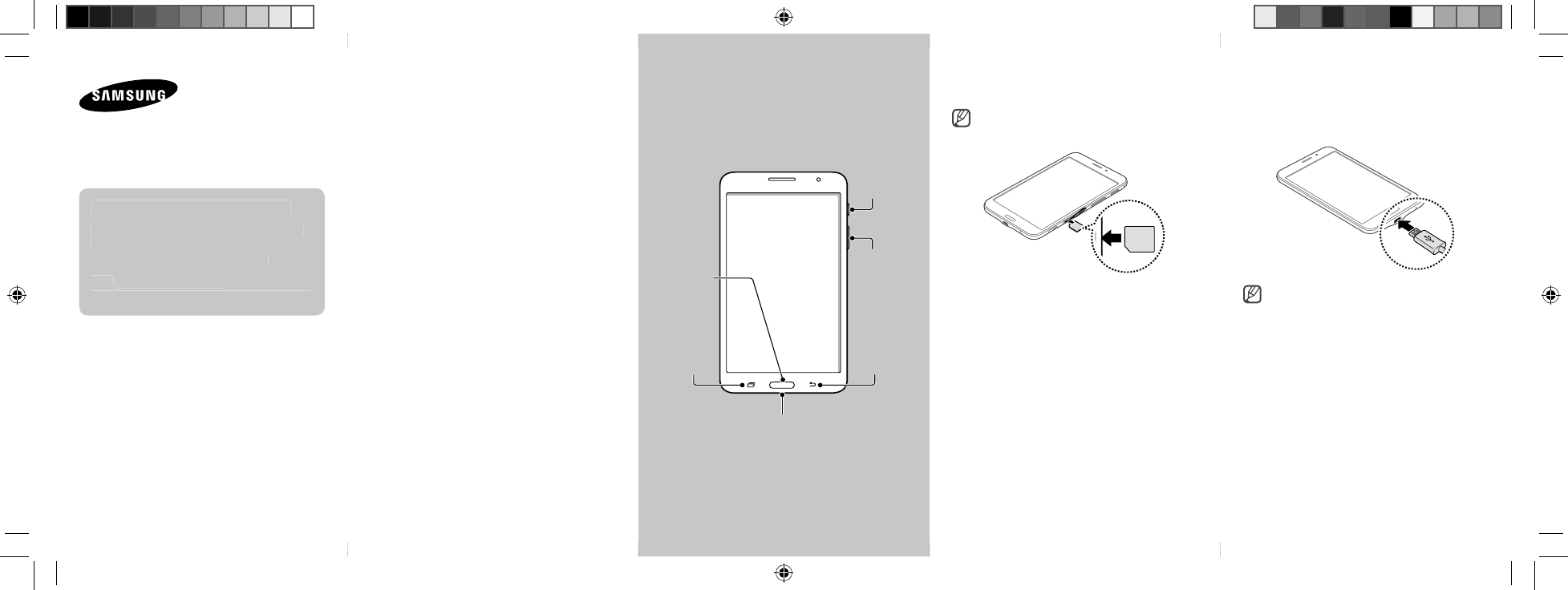
•
The user manual may not be available
depending on the web browser or
service provider.
•
You may incur additional charges for
accessing the Internet.
•
The actual available capacity of
the internal memory is less than
the specified capacity because
the operating system and default
applications occupy part of the
memory. The available capacity may
change when you upgrade the device.
Device layout
To turn on the device, press and hold
the Power button for a few seconds.
Volume
button
Home
button
Recent
apps
button
Multipurpose jack
Back
button
Power
button
Installing the SIM or USIM card
Only microSIM cards work with
the device.
Charging the battery
Before using the device for the first
time, you must charge the battery.
The charger should remain close
to the electric socket and easily
accessible while charging.
SM-T239M
Quick Start Guide
Accessing more information
On your device, open the web browser
and select the bookmark for the user
manual from the bookmarks list.
Visit
www.samsung.com
to view device
m
information, the user manual, and more.
T239M_QSG_LTN_Eng.indd 1T239M_QSG_LTN_Eng.indd 1 2015-02-17 오전 10:34:232015-02-17 오전 10:34:23
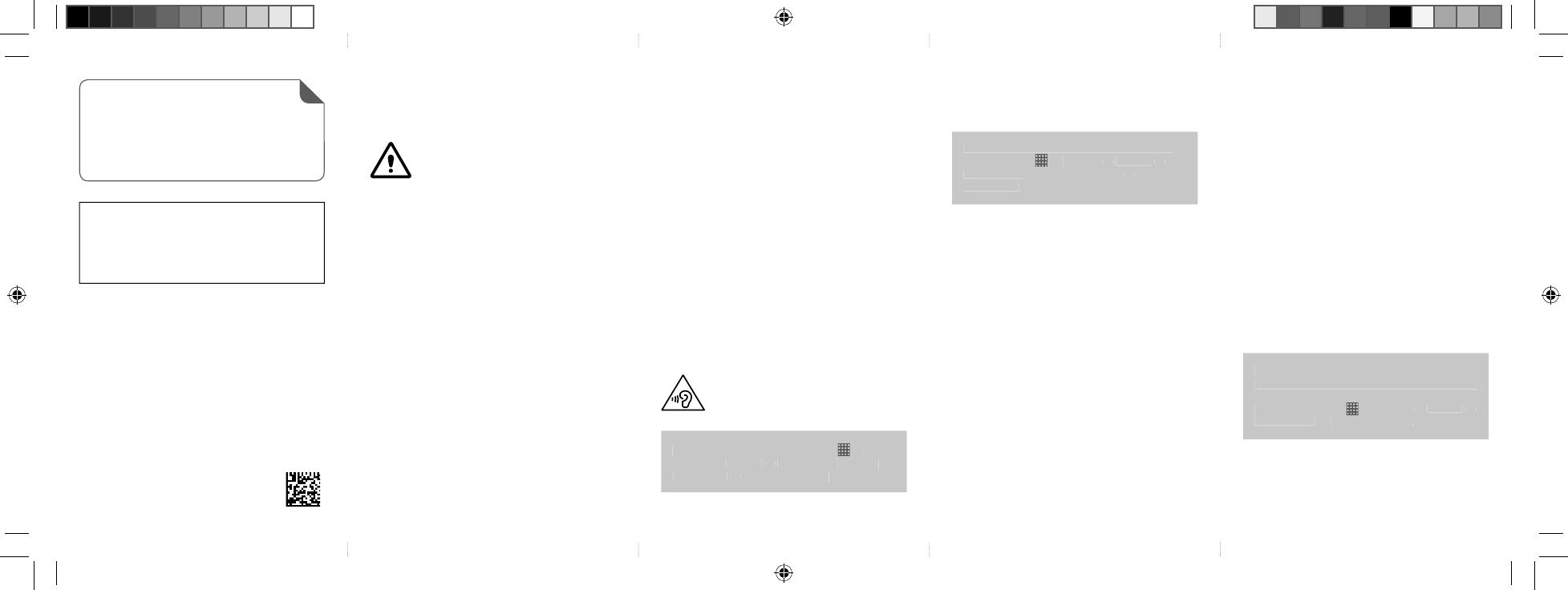
Follow the warnings below to prevent injury
to people or damage to the device
• Do not allow children or animals to chew or suck the
device.
• Do not poke eyes, ears, or other body parts with the
device or insert the device into the mouth.
• If the device has a camera flash or light, do not use it
close to the eyes of people or animals.
• Do not store your device in very hot or very cold areas.
It is recommended to use your device at temperatures
from 5°C to 35°C.
• Do not store your device near or in heaters,
microwaves, cooking equipment, or high pressure
containers.
• Keep your device dry.
• Do not use your device outdoor during a
thunderstorm.
• Comply with all safety warnings and regulations
regarding mobile device usage while operating a
vehicle.
To prevent possible hearing damage when
using a headset, do not listen to sound at
high volume for long periods.
To view the full safety information, tap
→
Settings
→
General
→
About device
→
Legal
information
→
Safety information
.
Safety information
Read all safety information before using the device to
ensure safe and proper use.
Warning
Follow the warning information provided
below to prevent incidents such as fire or
explosion
• Do not expose the device to physical impact or
damage.
– Do not carry your device in your back pockets or on
your waist.
• Use manufacturer-approved batteries, chargers,
accessories, and supplies.
• Prevent the multipurpose jack and battery terminals
from contacting conductive elements, such as metal
or liquids.
• Do not touch the device with wet hands. Also, do
not use the device in humid environments, such as
rest rooms, or during water-based activities, such as
swimming.
• If any part of the device is cracked or broken, or if
the device becomes very hot, stop using the device
immediately and take it to a Samsung Service Centre.
• Do not turn on or use the device when the battery
compartment is exposed.
Printed in Korea
GH68-43668A Rev.1.0
English (LTN). 02/2015 Copyright © 2015 Samsung Electronics
Specific Absorption Rate (SAR)
certification information
To view more information about the device’s SAR
certification, tap
→
Settings
→
General
→
About device
→
Legal information
→
Safety
information
.
Your device conforms to U.S. Federal Communications
Commission (FCC) standards that limit human
exposure to radio frequency (RF) energy emitted by
radio and telecommunications equipment. These
standards prevent the sale of mobile devices that
exceed a maximum exposure level (known as the
Specific Absorption Rate, or SAR) of 1.6 W/kg. SAR
information on this and other model devices can
be accessed online on the FCC's website through
transition.fcc.gov/oet/rfsafety/sar.html
.
In normal use, the actual SAR is likely to be much lower,
as the device has been designed to emit only the RF
energy necessary to transmit a signal to the nearest base
station. By automatically emitting lower levels when
possible, your device reduces your overall exposure to
RF energy.
The FCC has granted an Equipment Authorisation for this
model device based on the compliance of all reported
SAR levels with the FCC RF exposure guidelines. This
device has a FCC ID number: A3LSMT239M [Model
Number: SM-T239M] and the specific SAR levels for
this device can be found at the following FCC website:
www.fcc.gov/oet/ea/
.
The SAR information for this device can also be found on
Samsung's website:
www.samsung.com/sar
.
You can download and install the firmware update
to upgrade your device's software with the firmware
over-the-air (FOTA) service. To check for the
firmware update, tap
→
Settings
→
General
→
About device
→
Software updates
.
To transfer data of the previous
device to a new device
: Visit
www.samsung.com/smartswitch
for
h
more information.
Some content may differ from your
device depending on the region,
service provider, or software version,
and is subject to change without prior
notice.
T239M_QSG_LTN_Eng.indd 2T239M_QSG_LTN_Eng.indd 2 2015-02-17 오전 10:34:232015-02-17 오전 10:34:23
FCC Notice and Cautions
FCC Notice
This device complies with Part 15 of the FCC Rules. Operation is subject to the
following two conditions:
(1) this device may not cause harmful interference, and
(2) this device must accept any interference received, including interference that
may cause undesired operation.
This equipment has been tested and found to comply with the limits for a Class B
digital device, pursuant to part 15 of the FCC Rules. These limits are designed to
provide reasonable protection against harmful interference in a residential
installation. This equipment generates, uses and can radiate radio frequency
energy and, if not installed and used in accordance with the instructions, may
cause harmful interference to radio communications. However, there is no
guarantee that interference will not occur in a particular installation. If this
equipment does cause harmful interference to radio or television reception, which
can be determined by turning the equipment off and on, the user is encouraged
to try to correct the interference by one or more of the following measures:
- Reorient or relocate the receiving antenna.
-Increase the separation between the equipment and receiver.
- Connect the equipment into an outlet on a circuit from that to which the
receiver is connected.
- Consult the dealer or an experienced radio/TV technician for help.
The device may cause TV or radio interference if used in close proximity to
receiving equipment. The FCC can require you to stop using the device if such
interference cannot be eliminated. Vehicles using petroleum gas (such as
propane or butane) must comply with the National Fire Protection Standard
(NFPA-58). For a copy of this standard, contact the National Fire Protection
Association, One Battery march Park, Quincy, MA 02269, Attn: Publication Sales
Division.
Cautions
Changes or modifications made in the radio device, not expressly approved by
Samsung, will void the user’s authority to operate the equipment.
The use of any unauthorized accessories may be dangerous and void the device
warranty if said accessories cause damage or a defect to the device. Although
your device is quite sturdy, it is a complex piece of equipment and can be broken.
Avoid dropping, hitting, bending or sitting on it.

DRAFT, 2015-02-25
User manual
SM-T239M
This device uses non-harmonised frequency and is intended for use in all European countries.
The WLAN can be operated in the EU without restriction indoors, but cannot be operated outdoors
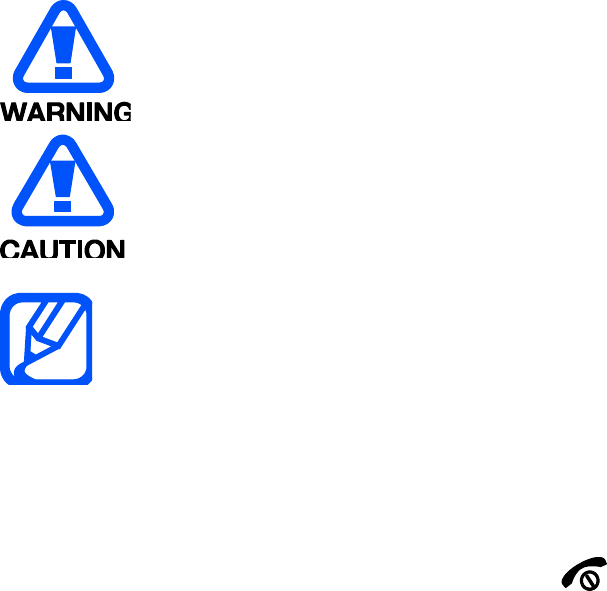
using this manual
This user manual has been specially designed to guide you through the functions
and features of your tablet. To get started quickly, refer to “introducing your tablet,”
“오류! 참조 원본을 찾을 수 없습니다.,” and “오류! 참조 원본을 찾을 수 없습니다..”
Instructional icons
Before you start, familiarise yourself with the icons you will see in this manual:
Warning—situations that could cause injury to yourself or others
Caution—situations that could cause damage to your tablet or other
equipment
Note—notes, usage tips, or additional information
Refer to—pages with related information; for example: p. 12
(represents “see page 12”)
Õ Followed by—the order of options or menus you must select to perform a
step; for example: In Menu mode, select Messages Õ Create new message
(represents Messages, followed by Create new message)
[ ] Square brackets—tablet keys; for example: [ ](represents the Power/
Menu exit key)
< > Angled brackets—softkeys that control different functions at each screen; for
example: <OK> (represents the OK softkey)
Copyright information
Rights to all technologies and products that comprise this device are the property of
their respective owners:
Bluetooth® is a registered trademark of the Bluetooth SIG, Inc. worldwide
Java™ is a trademark of Sun Microsystems, Inc.

Windows Media Player® is a registered trademark of Microsoft Corporation.
contents
safety and usage information
Safety warnings
Safety precautions
Important usage information
introducing your tablet
Unpack ..
Tablet layout
Keys
Display
Icons
assembling and preparing your tablet
Install the SIM card and battery
Charge the battery
using basic functions
Turn your tablet on and off
Access menus
Customise your tablet
Use basic call functions
Send and view messages
Add and find contacts
troubleshooting
safety and usage
information
Comply with the following precautions to avoid dangerous or illegal situations and
ensure peak performance of your tablet.
Safety warnings
Keep your tablet away from small children and pets
Keep your tablet and all accessories out of the reach of small children or animals.
Small parts may cause choking or serious injury if swallowed.
Protect your hearing

Excessive exposure to sound at high volumes can cause hearing damage.
Always turn the volume down before plugging the eartablets into an audio source and
use only the minimum volume setting necessary to hear your conversation or music.
Install tablets and equipment with caution
Ensure that any tablets or related equipment installed in your vehicle are securely
mounted. Avoid placing your tablet and accessories near or in an air bag deployment
area. Improperly installed wireless equipment can cause serious injury when air bags
inflate rapidly.
Handle and dispose of batteries and chargers with care
Use only Samsung-approved batteries and chargers specifically designed for
your tablet. Incompatible batteries and chargers can cause serious injuries or
damage to your tablet.
Never dispose of batteries or tablets in a fire. Follow all local regulations
when disposing used batteries or tablets.
Never place batteries or tablets on or in heating devices, such as microwave
ovens, stoves, or radiators. Batteries may explode when overheated.
Never crush or puncture the battery. Avoid exposing the battery to high
external pressure, which can lead to an internal short circuit and overheating.
Avoid interference with pacemakers
Maintain a minimum of 15 cm (6 inches) between tablets and pacemakers to avoid
potential interference, as recommended by manufacturers and the independent
research group, Wireless Technology Research. If you have any reason to suspect
that your tablet is interfering with a pacemaker or other medical device, turn off the
tablet immediately and contact the manufacturer of the pacemaker or medical device
for guidance.
Turn off the tablet in potentially explosive environments
Do not use your tablet at refuelling points (service stations) or near fuels or
chemicals. Turn off your tablet whenever directed by warning signs or instructions.
Your tablet could cause explosions or fire in and around fuel or chemical storage and
transfer areas or blasting areas. Do not store or carry flammable liquids, gases, or
explosive materials in the same compartment as the tablet, its parts, or accessories.
Reduce the risk of repetitive motion injuries
When sending text messages or playing games on your tablet, hold the tablet with a
relaxed grip, press the keys lightly, use special features that reduce the number of
keys you have to press (such as templates and predictive text), and take frequent
breaks.
Safety precautions
Drive safely at all times
Avoid using your tablet while driving and obey all regulations that restrict the use of
tablets while driving. Use hands-free accessories to increase your safety when
possible.
Follow all safety warnings and regulations
Comply with any regulations that restrict the use of a tablet in a certain area.
Use only Samsung-approved accessories
Using incompatible accessories may damage your tablet or cause injury.
Turn off the tablet near medical equipment
Your tablet can interfere with medical equipment in hospitals or health care facilities.
Follow all regulations, posted warnings, and directions from medical personnel.
Turn off the tablet or disable the wireless functions when in an aircraft
Your tablet can cause interference with aircraft equipment. Follow all airline
regulations and turn off your tablet or switch to a mode that disables the wireless
functions when directed by airline personnel.
Protect batteries and chargers from damage
Avoid exposing batteries to very cold or very hot temperatures (below 0° C/32° F or
above 45° C/ 113° F). Extreme temperatures can reduce the charging capacity and
life of your batteries.
Prevent batteries from contacting metal objects, as this can create a connection
between the + and - terminals of your batteries and lead to temporary or permanent
battery damage.
Never use a damaged charger or battery.
Handle your tablet carefully and sensibly
Do not allow your tablet to get wet—liquids can cause serious damage. Do not
handle your tablet with wet hands. Water damage to your tablet can void your
manufacturer’s warranty.
Avoid using or storing your tablet in dusty, dirty areas to prevent damage to
moving parts.
Your tablet is a complex electronic device— protect it from impacts and
rough handling to avoid serious damage.
Do not paint your tablet, as paint can clog moving parts and prevent proper
operation.
Avoid using the tablet’s camera flash or light close to the eyes of children or
animals.
Your tablet and memory cards may be damaged by exposure to magnetic
fields. Do not use carrying cases or accessories with magnetic closures or
allow your tablet to come in contact with magnetic fields for extended periods
of time.
Avoid interference with other electronic devices
Your tablet emits radio frequency (RF) signals that may interfere with unshielded or
improperly shielded electronic equipment, such as pacemakers, hearing aids,
medical devices, and other electronic devices in homes or vehicles. Consult the
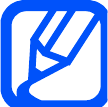
manufacturers of your electronic devices to solve any interference problems you
experience.
Important usage information
Use your tablet in the normal position
Avoid contact with your tablet’s internal antenna.
Allow only qualified personnel to service your tablet
Allowing unqualified personnel to service your tablet may result in damage to your
tablet and will void your warranty.
Ensure maximum battery and charger life
Avoid charging batteries for more than a week, as overcharging may shorten
battery life.
Over time, unused batteries will discharge and must be recharged before use.
Disconnect chargers from power sources when not in use.
Use batteries only for their intended purpose.
Handle SIM cards and memory cards with care
Do not remove a card while the tablet is transferring or accessing information,
as this could result in loss of data and/or damage to the card or tablet.
Protect cards from strong shocks, static electricity, and electrical noise from
other devices.
Frequent writing and erasing will shorten the life span of memory cards.
Do not touch gold-coloured contacts or terminals with your fingers or metal
objects. If dirty, wipe the card with a soft cloth.
Ensure access to emergency services
Emergency calls from your tablet may not be possible in some areas or
circumstances. Before travelling in remote or undeveloped areas, plan an alternate
method of contacting emergency services personnel.
Specific Absorption Rate (SAR) Certification Information
Your tablet conforms to European Union (EU) standards that limit human exposure
to radio frequency (RF) energy emitted by radio and telecommunications equipment.
These standards prevent the sale of tablets that exceed a maximum exposure level
(known as the Specific Absorption Rate, or SAR) of 2.0 watts per kilogram of body
tissue.
During testing, the maximum SAR recorded for this model was 0.869 watts per
kilogram. In normal use, the actual SAR is likely to be much lower, as the tablet has
been designed to emit only the RF energy necessary to transmit a signal to the
nearest base station. By automatically emitting lower levels when possible, your
tablet reduces your overall exposure to RF energy.
The Declaration of Conformity at the back of this manual demonstrates your tablets

compliance with the European Radio & Terminal Telecommunications Equipment
(R&TTE) directive. For more information about the SAR and related EU standards,
visit the Samsung tablet website.
Correct disposal of this product
(Waste Electrical & Electronic Equipment)
(Applicable in the European Union and other European countries with separate
collection systems)
This marking shown on the product or its literature, indicates that it should not be
disposed with other household wastes at the end of its working life. To prevent
possible harm to the environment or human health from uncontrolled waste disposal,
please separate this from other types of wastes and recycle it responsibly to promote
the sustainable reuse of material resources.
Household users should contact either the retailer where they purchased this product,
or their local government office, for details of where and how they can take this item
for environmentally safe recycling.
Business users should contact their supplier and check the terms and conditions of
the purchase contract. This product should not be mixed with other commercial
wastes for disposal.
Correct disposal of batteries in this product
(Applicable in the European Union and other European countries with separate
battery return systems)
This marking on the battery, manual or packaging indicates that the batteries in this
product should not be disposed of with other household waste at the end of their
working life. Where marked, the chemical symbols Hg, Cd or Pb indicate that the
battery contains mercury, cadmium or lead above the reference levels in EC
Directive 2006/66. If batteries are not properly disposed of, these substances can
cause harm to human health or the environment.
To protect natural resources and to promote material reuse, please separate
batteries from other types of waste and recycle them through your local, free battery
return system.
introducing your tablet
In this section, learn about your tablet’s layout, keys, display, and icons
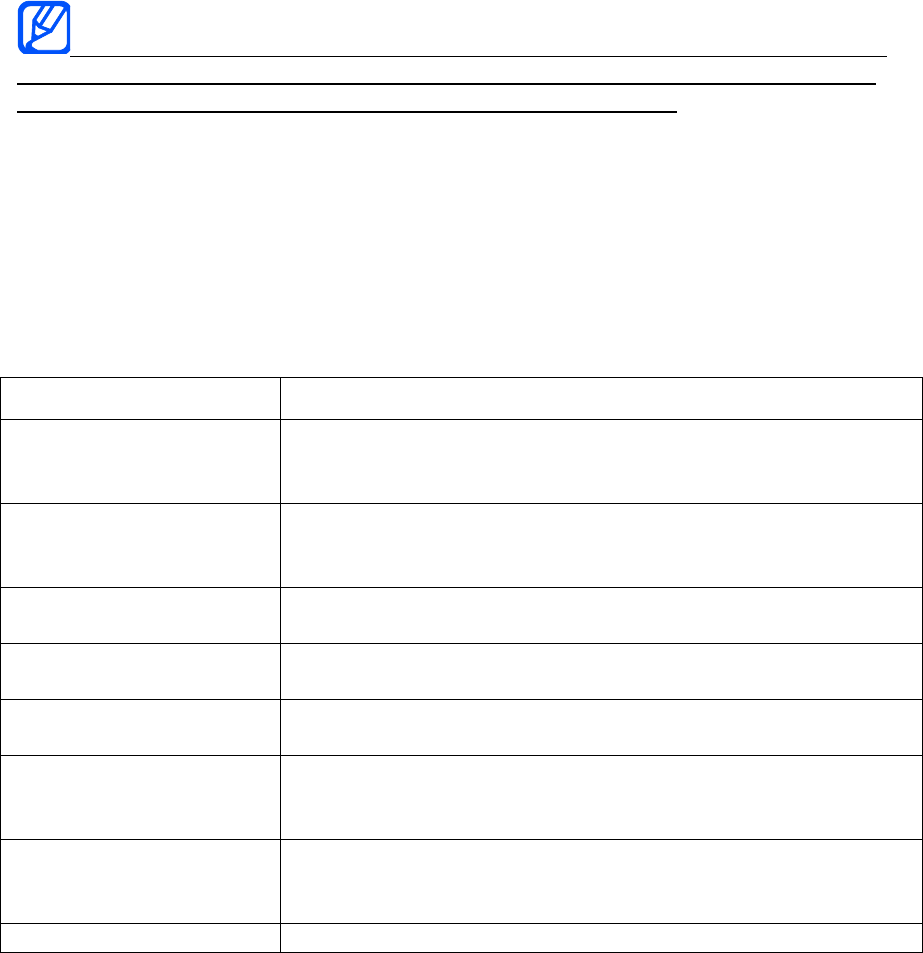
Unpack
Check your product box for the following items:
Tablet
Battery
Travel adapter (charger)
User manual
The items supplied with your tablet may vary depending on the software and
accessories available in your region or offered by your service provider. You can
obtain additional accessories from your local Samsung dealer.
Tablet layout
The front of your tablet includes the following keys and features:
The rear of your tablet includes the following keys and features:
Keys
Key
Function
Softkeys
Perform actions indicated at the bottom of the display; In
Idle mode, press and hold the left softkey to access the
simplified menus
4-way navigation
In Idle mode, access user-defined menus
(left/right/up/down); In Menu mode, scroll through menu
options
Confirm
In Idle mode, launch the web browser; In Menu mode,
select the highlighted menu option or confirm an input
Dial
Make or answer a call; In Idle mode, retrieve recently
dialled, missed, or received numbers
Power/ Menu exit
Turn the tablet on and off (press and hold); End a call; In
Menu mode, cancel input and return to Idle mode
Alpha-numeric
Enter numbers, letters and special characters; In Idle
mode, press and hold [1] to access voice mails and [0] to
enter an international call prefix
Special function
Enter special characters or perform special functions; In
Idle mode, press and hold [#] for the silent profile; Press
and hold [*] to enter a pause between numbers
Volume
Adjust the tablet’s volume
Display
Your tablet’s display consists of three areas:
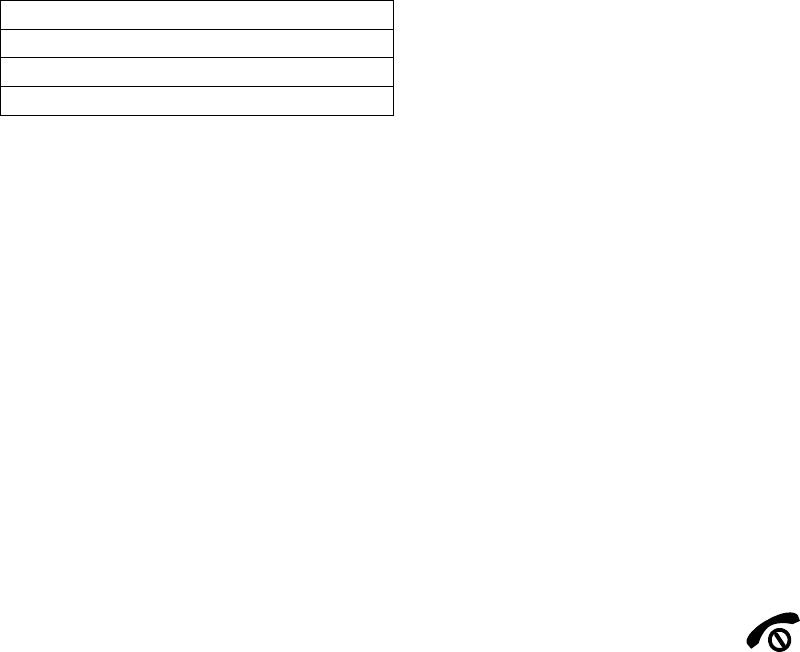
Icon line
Displays various icons
Text and graphic area
Displays messages, instructions, and information you enter
Softkey line
Displays the current actions assigned to each softkey
Icons
Learn about the icons that appear on your display.
Definition
Signal strength
Call in progress
New text message
assembling and preparing
your tablet
Get started by assembling and setting up
your tablet for its first use.
Install the SIM card and battery
When you subscribe to a cellular service, you will receive a Subscriber Identity
Module, or SIM card, with subscription details, such as your personal identification
number (PIN) and optional services.
To install the SIM card and battery,
1. Remove the battery cover. If the tablet is on, press and hold [ ] to turn it
off.
2. Insert the SIM card. Place the SIM card in the tablet with the gold-coloured
contacts facing down.
3. Insert the battery.
4. Replace the battery cover.
Charge the battery
Before using the tablet for the first time, you must charge the battery.
1. Open the cover to the multifunction jack on the side of the tablet.
2. Plug the small end of the travel adapter into the multifunction jack. Improperly

connecting the travel adapter can cause serious damage to the tablet. Any
damages by misuse are not covered by the warranty.
3. Plug the large end of the travel adapter into a power outlet.
4. When the battery is fully charged (the [|||||] icon is no longer moving), unplug
the travel adapter from the power outlet.
5. Unplug the travel adapter from the tablet.
6. Close the cover to the multifunction jack.
The rechargeable battery incorporated in this product is not user replaceable. For
information on its replacement, please contact your service provider.
About the low battery indicator
When your battery is low, the tablet will emit a warning tone and a low battery
message. The battery icon will also be empty and blinking. If the battery level
becomes too low, the tablet will automatically power off. Recharge your battery to
continue using your tablet.
The charger should remain close to the electric socket and easily accessible while
charging
using basic functions
Learn how to perform basic operations and use the main features of your tablet.
Turn your tablet on and off
To turn your tablet on,
1. Slide open the tablet.
2. Press and hold [ ].
3. Enter your PIN and press <OK> (if necessary).
4. When the setup wizard opens, customise your tablet as desired by following
the screen.
To turn your tablet off, repeat steps 1 and 2 above.
Switch to the offline profile
By switching to the offline profile, you can use your tablet’s non-network services in
areas where wireless devices are prohibited, such as aeroplane and hospitals.
To switch to the offline profile, in Menu mode, select Settings Õ Tablet profiles Õ
Offline.

Follow all posted warnings and directions from official personnel when in areas
where wireless devices are prohibited.
Access menus
To access your tablet’s menus,
1. In Idle mode, press <Menu> to access Menu mode.
2. Use the navigation key to scroll to a menu or option.
3. Press [OK], <Select>, or <Save> to confirm the highlighted option.
4. Press <Back> to move up one level; Press [ ] to return to Idle mode.
Customise your tablet
Get more from your tablet by customising it to match your preferences.
Adjust the volume of the key tones
In Idle mode, press the Volume key up or down to adjust the key tone volume.
Switch to or from the silent profile
In Idle mode, press and hold [#] to silence or unsilence your tablet.
Change your ringtone
1. In Menu mode, select Settings Õ Tablet profiles .
2. Scroll to the profile you are using.
3. Press <Options> Õ Edit Õ Voice call ringtone.
4. Select a ringtone category Õ a ringtone.
5. Press <Options> Õ Select (if necessary).
6. Press <Save>.
To switch to another profile, select it from the list.
Create a tablet profile
1. In Menu mode, select Settings Õ Tablet profiles .
2. Press <Options> Õ Create.
3. Enter a name for the profile and press <Options> Õ Save.
4. Customise the sound settings as desired.
5. When you are finished, press <Save>.
6.
Select a wallpaper (Idle mode)
1. In Menu mode, select Settings Õ Display and light Õ Home screen.
2. Scroll left or right to Images.
3. Select Wallpaper.
4. Select an image category Õ an image.
5. Press <Select> or <Select> Õ <Set>.
6. Press <Save>.
Select a theme for the display
To select a theme,
1. In Menu mode, select Settings Õ Display and light Õ My theme.
2. Scroll to a theme and press <Select>.
To create and apply a theme,
1. In Menu mode, select Settings Õ Display and light Õ My theme.
2. Scroll to Create and press <Select>.
3. Customise the theme as desired by following the screen.
4. When you have finished, enter a name for the theme and press <Save>.
5. Press <Yes> to apply the theme.
Set menu shortcuts
1. In Menu mode, select Settings Õ Tablet settings Õ Shortcuts.
2. Select a key to use as a shortcut.
3. Select a menu to assign to the shortcut key.
Use the simplified menus
To set up simplified menu items,
1. In Idle mode, press [OK].
2. Press <Options> Õ Customise menu.
3. Select your favourite menus.
4. Press <Options> Õ Open to select submenus (if necessary).
5. Press <Save>.
6. To access an item from the simplified menus,
7. In Idle mode, press [OK].
8. Scroll to the menu item you want and press [OK].
Lock your tablet
1. In Menu mode, select Settings Õ Security Õ Tablet lock Õ On.
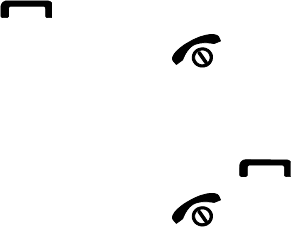
2. Enter a new 4- to 8-digit password and press <OK>.
3. Enter the new password again and press <OK>.
Use basic call functions
Learn to make or answer calls and use basic call functions.
Make a call
1. In Idle mode, enter an area code and a tablet number.
2. Press [ ] to dial the number
3. To end the call, press [ ].
Answer a call
1. When a call comes in, press [ ].
2. To end the call, press [ ].
Adjust the volume
To adjust the volume during a call, press the Volume key up or down.
Use the speakertablet feature
1. During a call, press [OK] Õ <Yes> to activate the speaker.
2. To switch back to the earpiece, press [OK] again.
In noisy environment, you may have difficulty hearing the calls while using the
speakertablet feature. For better performance, use the normal tablet mode.
Use the headset
By plugging the supplied headset into the multifunction jack, you can make and
answer calls:
To redial the last call, press and hold the headset button.
To answer a call, press the headset button.
To end a call, press the headset button.
Send and view messages
Learn to send or view text (SMS), multimedia (MMS), or email messages.
Send a text or multimedia message
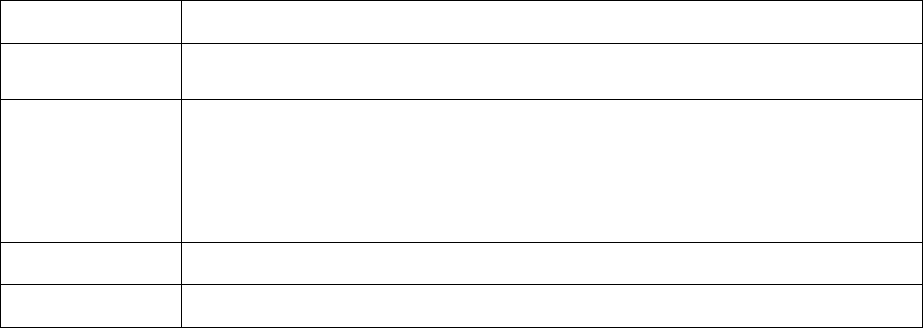
1. In Menu mode, select Messages Õ Create new message Õ Message.
2. Enter a destination number or an email address and scroll down.
3. Enter your message text. p. 오류! 책갈피가 정의되어 있지 않습니다.
For sending as a text message, skip to step 5.
For attaching multimedia, continue with step 4.
4. Press <Options> Õ Add multimedia and add an item.
5. Press [OK] Õ Send to send the message.
Send an email
1. In Menu mode, select Messages Õ Create new message Õ Email.
2. Enter an email address and scroll down.
3. Enter a subject and scroll down.
4. Enter your email text.
5. Press <Options> Õ Attach multimedia and attach a file (if necessary).
6. Press [OK] Õ Send to send the message.
Enter text
When entering text, you can change the text input mode:
Press and hold [*] to switch between T9 and ABC modes. Depending on your
country, you may be able to access an input mode for your specific language.
Press [*] to change case or switch to Number mode.
Press and hold [#] to switch to Symbol mode.
Enter text in one of the following modes:
Mode
Function
ABC
Press the appropriate alphanumeric key until the character you
want appears on the display.
T9
1. Press the appropriate alphanumeric keys to enter an entire
word.
2. When the word displays correctly, press [0] to insert a
space. If the correct word does not display, select an
alternate word from the list that appears.
Number
Press the appropriate alphanumeric key to enter a number.
Symbol
Press the appropriate alphanumeric key to select a symbol.
View text or multimedia messages
1. In Menu mode, select Messages Õ My messages Õ Inbox.
2. Select a text or multimedia message.
View an email
1. In Menu mode, select Messages Õ My messages Õ Email inbox.
2. Select Check new email.
3. Select an email or a header.
4. If you selected a header, press <Options> Õ Retrieve to view the body of the
email.
Add and find contacts
Learn the basics of using the tabletbook feature.
Add a new contact
1. In Idle mode, enter a tablet number and press <Options>.
2. Select Save Õ a memory location (tablet or SIM) Õ New.
3. Select a number type (if necessary).
4. Enter contact information.
5. Press <Options> Õ Save to add the contact to memory.
Find a contact
1. In Menu mode, select Tabletbook.
2. Enter the first few letters of the name you want to find.
3. Select the contact’s name from the search list.
Once you have found a contact, you can:
call the contact by pressing []
edit the contact information by pressing [OK]
Wi-Fi
Learn to use your device’s wireless networking capabilities to activate and connect to
any wireless local area network (WLAN) compatible with the IEEE 802.11 a/b/g/n
standards.
You can connect to the internet or other network devices anywhere an access point
or wireless hotspot is available.
troubleshooting
If you are having trouble with your tablet, try these troubleshooting procedures
before contacting a service professional.
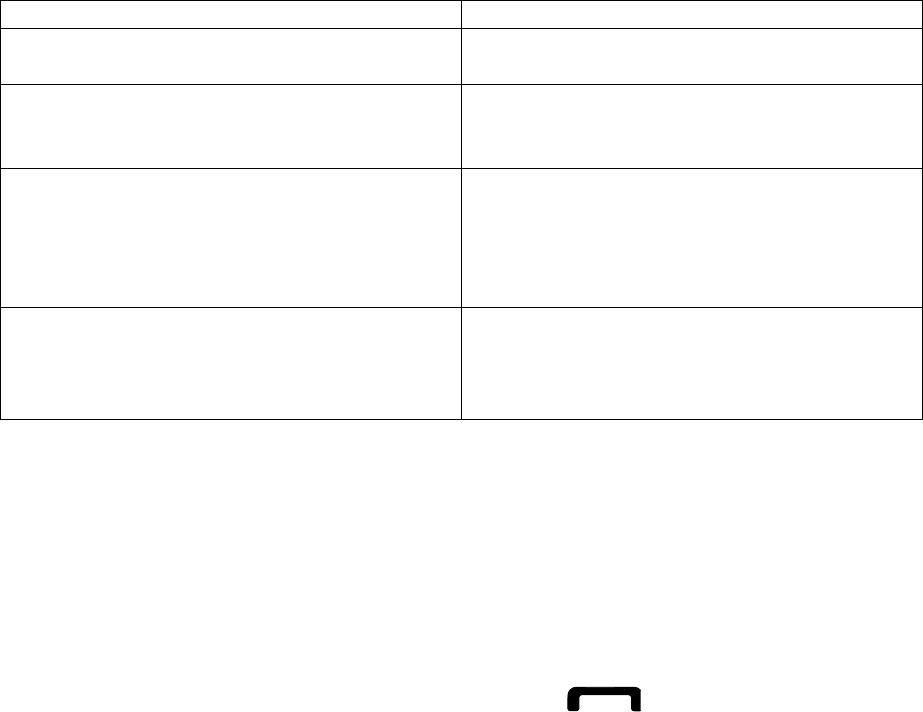
While using your tablet, the following messages may appear:
Message
Try this to solve the problem:
Please insert SIM card
Ensure that the SIM card is installed
correctly.
Tablet lock
When the tablet lock feature is enabled,
you must enter the password you set for
the tablet.
Enter PIN
When using the tablet for the first time
or when the PIN requirement is enabled,
you must enter the PIN supplied with the
SIM card. You can disable this feature
by using the PIN lock menu.
Enter PUK
Your SIM card is blocked, usually as a
result of entering your PIN incorrectly
several times. You must enter the PUK
supplied by your service provider.
Your tablet displays “Network unavailable” or “Network error.”
When you are in areas with weak signals or poor reception, you may lose
reception. Move to another area and try again.
You cannot access some options without a subscription. Contact your service
provider for more details.
You enter a number, but the call is not dialled.
Ensure that you have pressed the Dial key: [ ].
Ensure that you have accessed the right cellular network.
Ensure that you have not set call barring for the tablet number.
Another caller cannot reach you.
Ensure that your tablet is turned on.
Ensure that you have accessed the right cellular network.
Ensure that you have not set call barring for the tablet number.
Another caller cannot hear you speaking.
Ensure that you are not covering the built-in microtablet.
Ensure that the microtablet is close to your mouth.
If using a headset, ensure that it is properly connected.
The tablet beeps and the battery icon flashes.
Your battery is low. Recharge or replace the battery to continue using the tablet.
The audio quality of the call is poor.
Ensure that you are not blocking the tablet’s internal antenna.

When you are in areas with weak signals or poor reception, you may lose
reception. Move to another area and try again.
You select a contact to call, but the call is not dialled.
Ensure that the correct number is stored in the contact list.
Re-enter and save the number, if necessary.
The battery does not charge properly or sometimes the tablet turns itself off.
The battery terminals may be dirty. Wipe both gold-coloured contacts with a
clean, soft cloth and try charging the battery again.
If the battery will no longer charge completely, dispose of the old battery
properly and replace it with a new battery.
Your tablet is hot to the touch.
When you use several applications at once, your tablet requires more power and
may heat up.
This is normal and should not affect your tablet’s lifespan or performance.
Declaration of Conformity (R&TTE)
We, Samsung Electronics
declare under our sole responsibility that the product
GSM WCMDA LTE BT/Wi-Fi Portable Device : SM-T239M
to which this declaration relates, is in conformity with the following standards and/or
other normative documents.
SAFETY
EMC

SAR
RADIO
We hereby declare that [all essential radio test suites have been carried out and that]
the above named product is in conformity to all the essential requirements of
Directive 1999/5/EC.
The conformity assessment procedure referred to in Article 10 and detailed in
Annex[IV] of Directive 1999/5/EC has been followed with the involvement of the
following Notified Body(ies):
BABT, Forsyth House, Churchfield Road,
Walton-on-Thames, Surrey, KT12 2TD, UK*
Identification mark: 0168
The technical documentation kept at :
Samsung Electronics QA Lab.
which will be made available upon request.
(Representative in the EU)
Samsung Electronics Euro QA Lab.
Blackbushe Business Park, Saxony Way,
Yateley, Hampshire, GU46 6GG, UK*
Yong-Sang Park / S. Manager
(place and date of issue) (name and signature of authorised
person)
* It is not the address of Samsung Service Centre. For the address or the tablet
number of Samsung Service Centre, see the warranty card or contact the retailer
where you purchased your tablet.
Some of the contents in this manual may differ from your tablet depending on
the software of the tablet or your service provider.
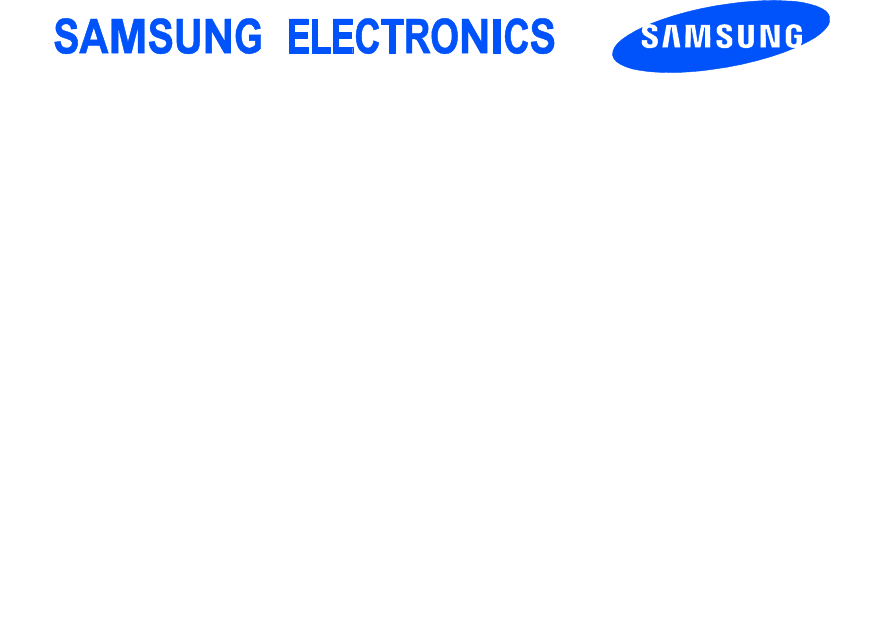
World Wide Web
http://www.samsungmobile.com
Printed in Korea
Code No.:GH68-XXXXXA
English (EU). 03/2012. Draft.01