Samsung Electronics Co SMT330 Portable WiFi Tablet with Bluetooth and ANT+ User Manual 2
Samsung Electronics Co Ltd Portable WiFi Tablet with Bluetooth and ANT+ Users Manual 2
Contents
- 1. Users Manual 1
- 2. Users Manual 2
Users Manual 2
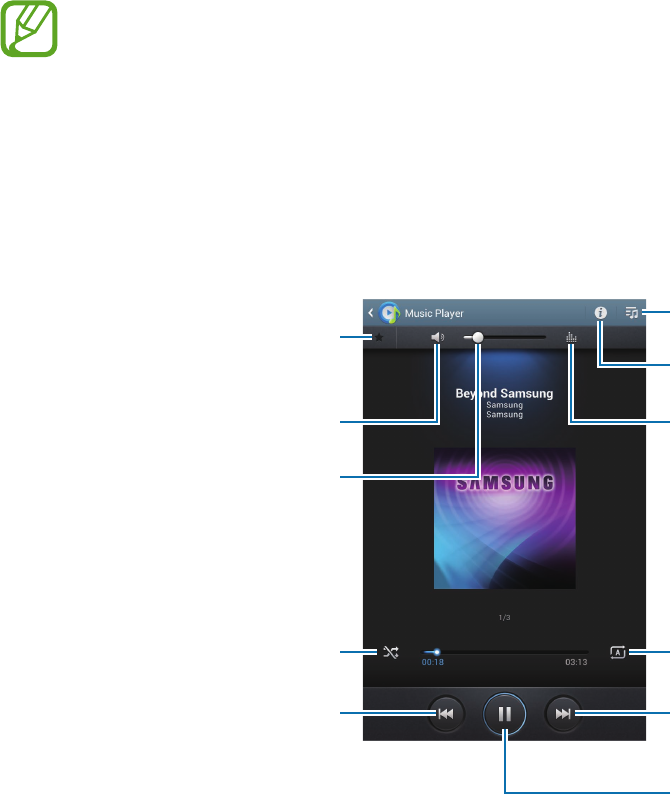
55
Media
Music Player
Use this application to listen to music.
Tap
Music Player
on the Applications screen.
•
Some file formats are not supported depending on the device’s software version.
•
Some files may not play properly depending on the encoding used.
Playing music
Select a music category, and then select a song to play.
Tap the album image to open the music player screen.
Skip to the next song. Tap and
hold to move forwards quickly.
Pause and resume playback.
Select a sound effect.
Open the playlist.
View file details.
Change the repeat mode.
Restart the currently-playing
song or skip to the previous
song. Tap and hold to move
backwards quickly.
Turn on shue.
Set the le as your favourite
track.
Mute the sound.
Adjust the volume.
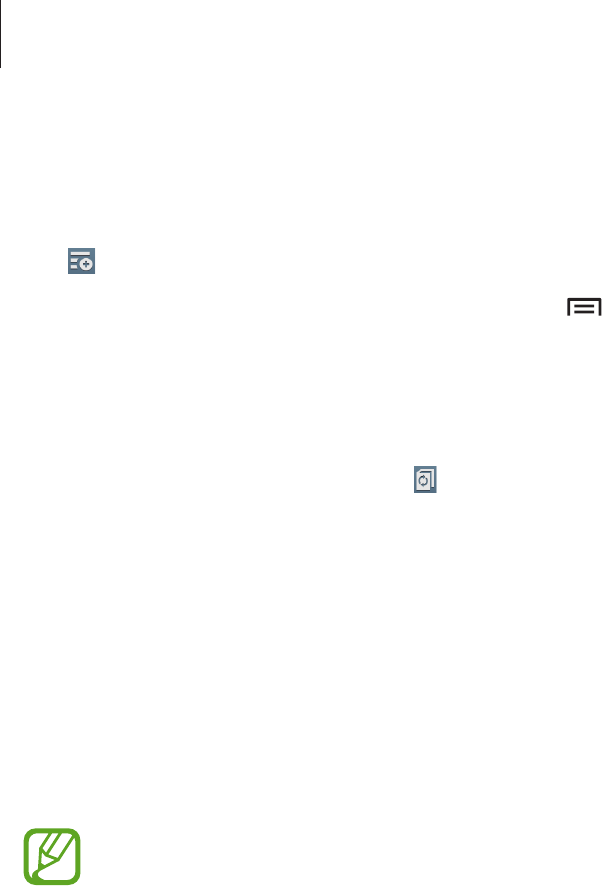
Media
56
Creating playlists
Make an own selection of songs.
Tap
→
New playlist
. Enter a title and tap
OK
. Select songs to include, and then tap
Done
.
To add the currently-playing song to a playlist, tap
→
Add to playlist
.
Playing music by mood
Play music grouped by mood. The playlist is automatically created by the device. When a new
song is added, tap
Music square
→
.
Tap
Music square
and select a cell of mood. Or select multiple cells by dragging your finger.
Camera
Use this application to take photos or videos.
Use
Gallery
to view photos and videos taken with the device’s camera. (p. 62)
Tap
Camera
on the Applications screen.
The camera automatically shuts off when unused.
Camera etiquette
•
Do not take photos or videos of other people without their permission.
•
Do not take photos or videos where legally prohibited.
•
Do not take photos or videos in places where you may violate other people’s privacy.
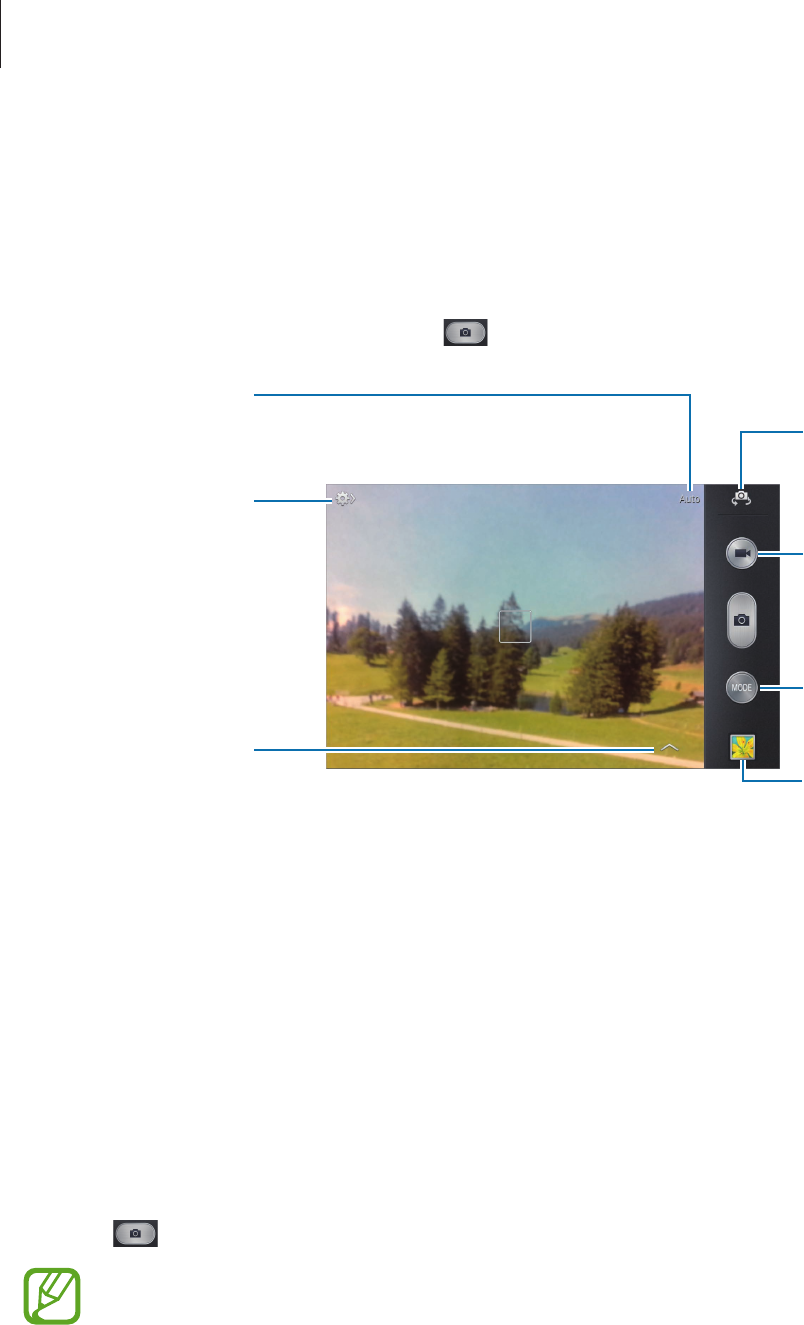
Media
57
Taking photos
Taking a photo
Tap the image on the preview screen where the camera should focus. When the subject is in
focus, the focus frame turns green. Tap to take the photo.
Indicates which
shooting mode is in
use.
Change the
shooting mode.
Switch between the
front and rear
camera.
View more options.
Select among
various eects that
are available.
Start taking a video.
Open Gallery to
view photos and
videos.
Shooting mode
Several photo effects are available.
Tap
MODE
, and then scroll up or down the screen at the right side of the screen.
•
Auto
: Use this to allow the camera to evaluate the surroundings and determine the ideal
mode for the photo.
•
Beauty face
: Take a photo with lightened faces for gentler images.
•
Sound & shot
: Use this to take a photo with sound.
Tap to take a photo. The device records a few seconds of audio after taking a photo.
While taking photos in this mode, sound is recorded by the internal microphone.
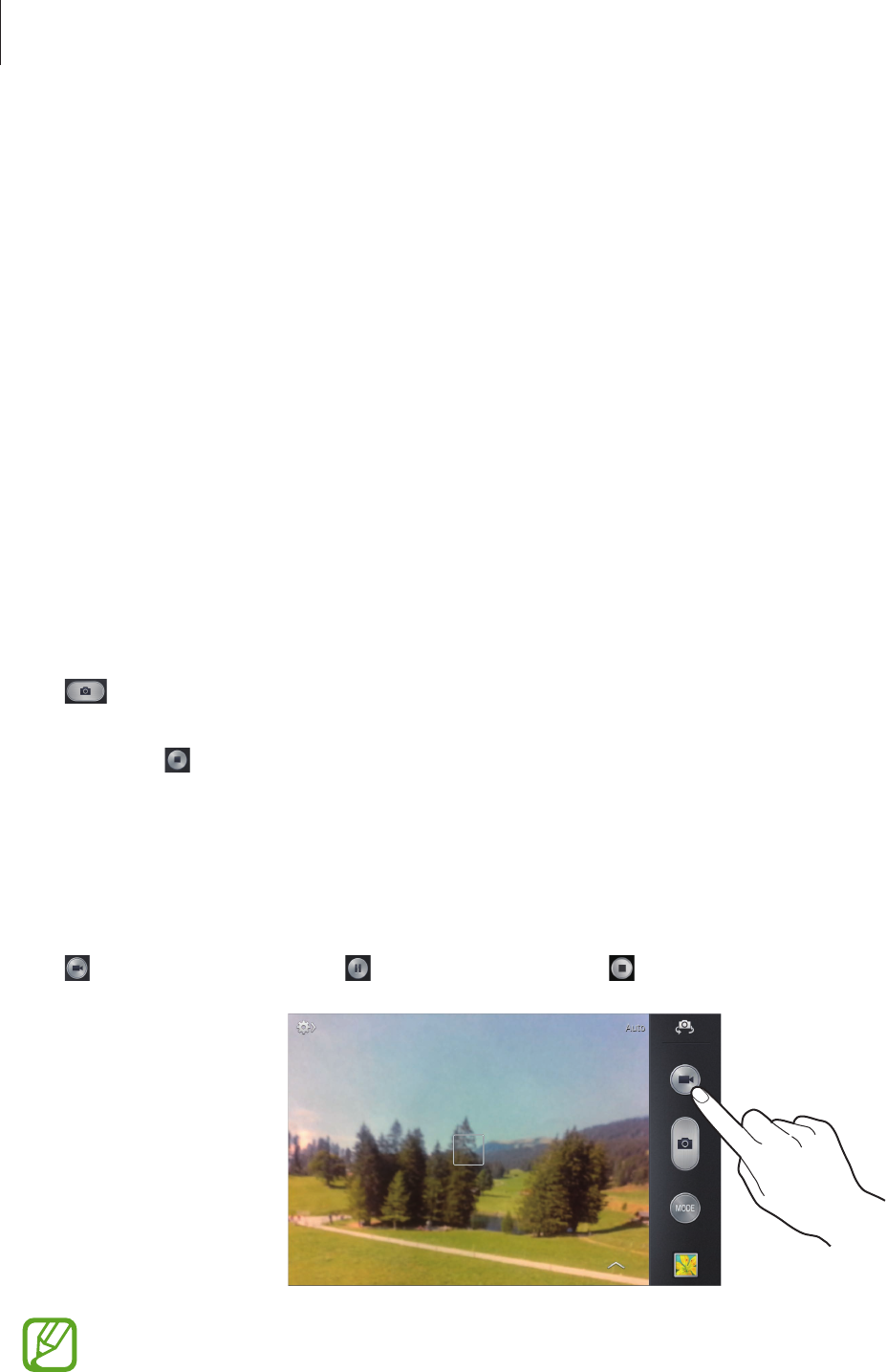
Media
58
•
Cinema photo
: Use this to create animated photos from a video.
•
Panorama
: Take a photo composed of many photos strung together.
To get the best shot, follow these tips.
–
Move the camera slowly in one direction.
–
Keep the camera’s viewfinder within the guidelines.
–
Avoid taking photos of a subject in front of unrecognisable backgrounds, such as
empty skies or plain walls.
•
Sports
: Use this setting for fast-moving subjects.
•
Night
: Use this setting for images taken in darker conditions.
Panoramic photos
A panoramic photo is a wide landscape image consisting of multiple shots.
Tap
MODE
→
Panorama
.
Tap and move the camera in any direction. When two panorama guide frames are
aligned, the camera automatically takes another shot in a panoramic sequence. To stop
shooting, tap .
Taking videos
Taking a video
Tap . To pause recording, tap . To stop recording, tap .
The zoom function may not be available when recording at the highest resolution.
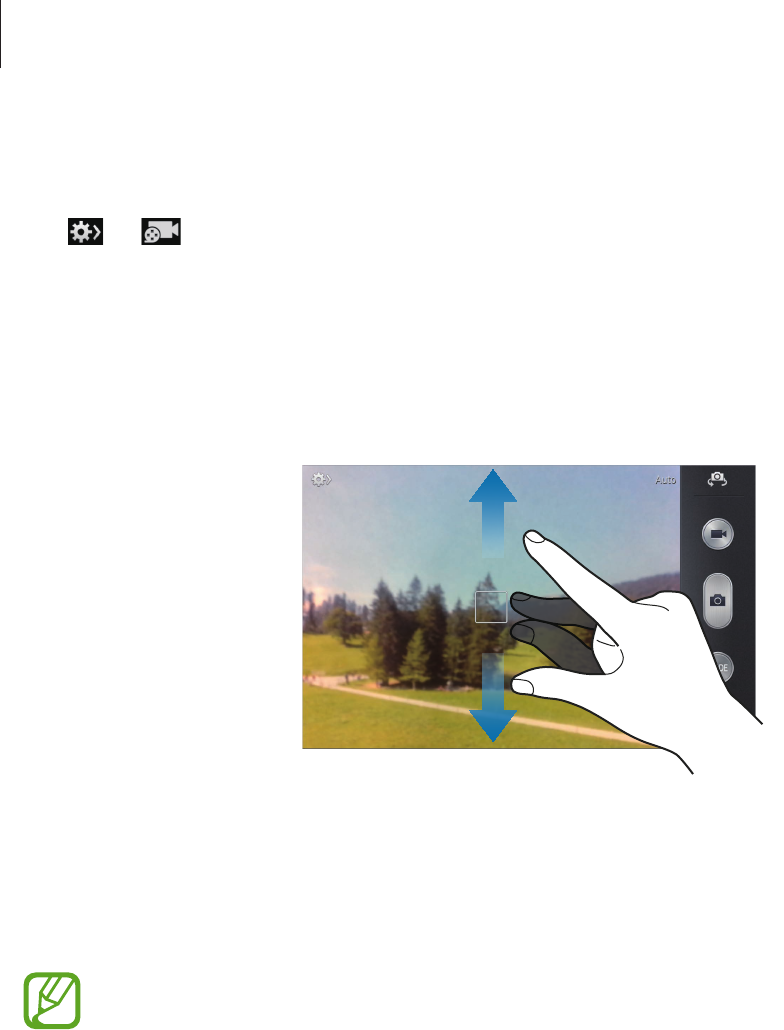
Media
59
Recording mode
Tap
→
to change recording mode.
•
Normal
: Use this mode for normal quality.
•
Limit for MMS
: Use this mode to lower quality for sending via email.
Zooming in and out
Use one of the following methods:
•
Use the Volume button to zoom in or out.
•
Spread two fingers apart on the screen to zoom in, and pinch to zoom out.
•
The zoom function may not be available when shooting at the highest resolution.
•
The zoom in/out effect is available when using the zoom feature while shooting
video.
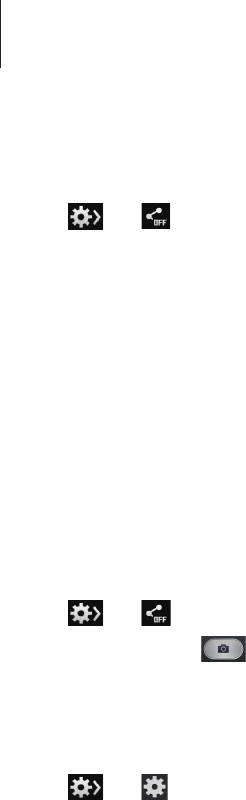
Media
60
Share shot
Tap
→
, and then select one of the following:
•
Share shot
: Send a photo directly to another device via Wi-Fi Direct.
•
Buddy photo share
: Set the device to recognise a person’s face that you have tagged in a
photo and send it to that person.
•
ChatON photo share
: Send a photo to another device via ChatON.
•
Remote viewfinder
: Set the device to control the camera remotely.
Controlling the camera remotely
Set the device as a viewfinder to control the camera remotely.
Tap
→
→
Remote viewfinder
, and then connect the device and the camera using
Wi-Fi Direct. Tap to take a photo remotely using the device as a viewfinder.
Configuring settings for Camera
Tap
→
to configure settings for Camera. Not all of the following options are available
in both still camera and video camera modes. The available options vary depending on the
mode used.
•
Photo size
/
Movie size
: Select a resolution. Use higher resolution for higher quality. But
it takes up more memory.
•
Metering
: Select a metering method. This determines how light values are calculated.
Centre-weighted
measures background light in the centre of the scene.
Spot
measures
the light value at a specific location.
Matrix
averages the entire scene.
•
ISO
: Select an ISO value. This controls camera light sensitivity. It is measured in film-
camera equivalents. Low values are for stationary or brightly-lit objects. Higher values are
for fast-moving or poorly-lit objects.
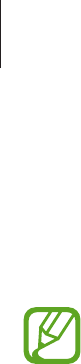
Media
61
•
Focus mode
: Select a focus mode.
Auto focus
is camera-controlled.
Macro
is for very
close objects.
•
GPS tag
: Attach a GPS location tag to the photo. Activate this feature when taking photos
to create albums in
Story Album
.
•
To improve GPS signals, avoid shooting in locations where the signal may be
obstructed, such as between buildings or in low-lying areas, or in poor weather
conditions.
•
Your location may appear on your photos when you upload them to the Internet.
To avoid this, deactivate the GPS tag setting.
•
Review
: Briefly display photos taken.
•
Volume key
: Set the device to use the Volume button to control the shutter or zoom
function.
•
Timer
: Use this for delayed-time shots.
•
White balance
: Select an appropriate white balance, so images have a true-to-life colour
range. The settings are designed for specific lighting situations. These settings are similar
to the heat range for white-balance exposure in professional cameras.
•
Exposure value
: Change the exposure value. This determines how much light the
camera’s sensor receives. For low-light situations, use a higher exposure.
•
Guidelines
: Display viewfinder guides to help composition when selecting subjects.
•
Voice control
: Set the camera to take photos with voice commands.
•
Contextual filename
: Set the camera to display contextual tags. Activate this to use Tag
Buddy in
Camera
and
Story Album
.
•
Save as flipped
: Invert the image to create a mirror-image of the original scene.
•
Storage
: Select the memory location for storage.
•
Reset
: Reset the camera settings.

Media
62
Shortcuts
Reorganise shortcuts for easy access to the camera’s various options.
Tap
→
Edit quick settings
.
Tap and hold an option and drag it to a slot at the top of the screen. The other icons can be
moved within the list by tapping and dragging them.
Gallery
Use this application to view images and videos.
Tap
Gallery
on the Applications screen.
•
Some file formats are not supported depending on the software installed on the
device.
•
Some files may not play properly depending on how they are encoded.
Viewing images
Launching
Gallery
displays available folders. When another application, such as
Email
, saves
an image, the
Download
folder is automatically created to contain the image. Likewise,
capturing a screenshot automatically creates the
Screenshots
folder. Select a folder to open
it.
In a folder, images are displayed by creation date. Select an image to view it in full screen.
Scroll left or right to view the next or previous image.
Zooming in and out
Use one of the following methods to zoom in an image:
•
Double-tap anywhere to zoom in.
•
Spread two fingers apart on any place to zoom in. Pinch to zoom out, or double-tap to
return.
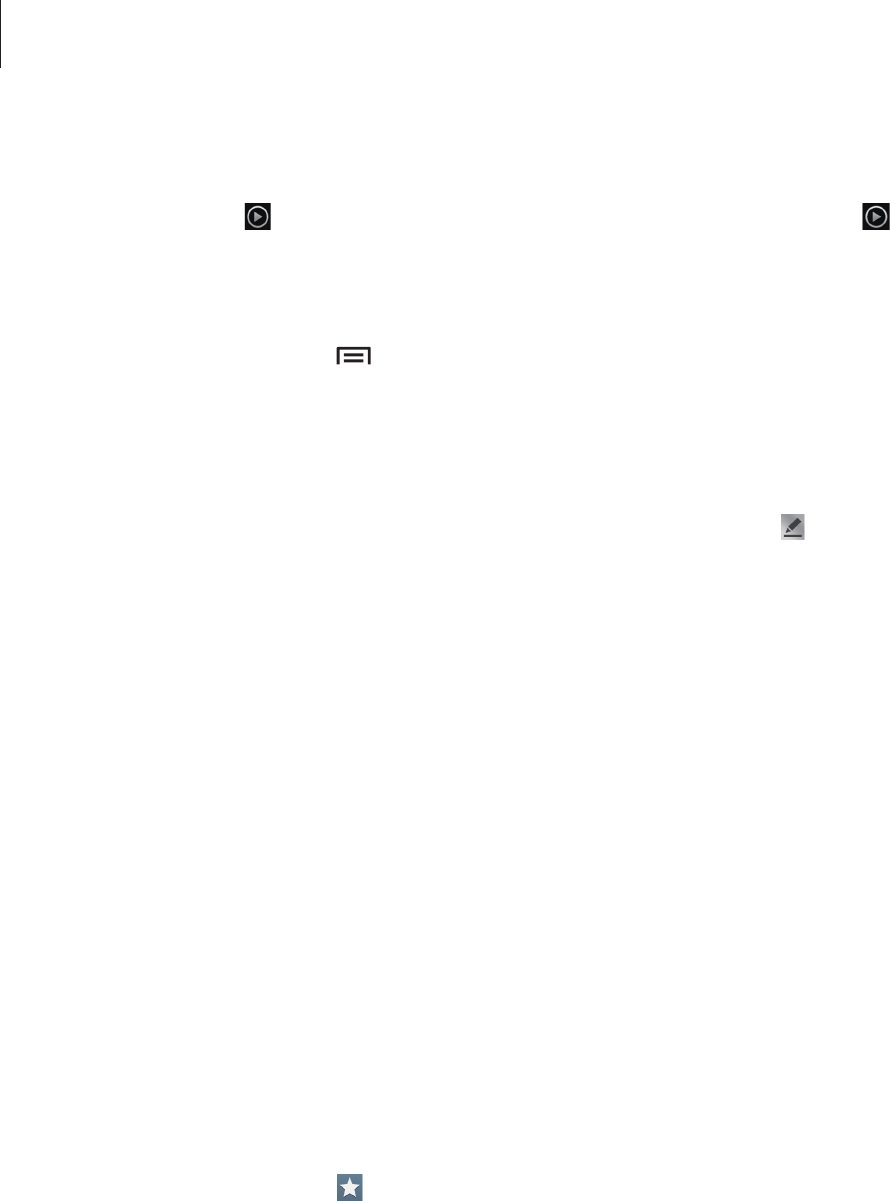
Media
63
Playing videos
Video files show the icon on the preview. Select a video to watch it and tap .
Editing images
When viewing an image, tap and use the following functions:
•
Slideshow
: Start a slideshow with the images in the current folder.
•
Photo frame
: Use this to write a note below the image. The edited image is saved in the
Photo frame
folder.
•
Photo note
: Use this to write a note on the back of the image. Tap to edit the note.
•
Copy to clipboard
: Copy to clipboard.
•
Rotate left
: Rotate anticlockwise.
•
Rotate right
: Rotate clockwise.
•
Crop
: Resize the blue frame to crop and save the image in it.
•
Set as
: Set the image as a wallpaper or a contact image.
•
Buddy photo share
: Send the image to a person whose face is tagged in the image.
•
Print
: Print via a USB or Wi-Fi connection. The device is only compatible with some
Samsung printers.
•
Rename
: Rename the file.
•
Scan for nearby devices
: Search for devices that have media sharing activated.
•
Details
: View image details.
•
Settings
: Change the Gallery settings.
Favourite images
When viewing an image, tap to add the image to the favourites list.
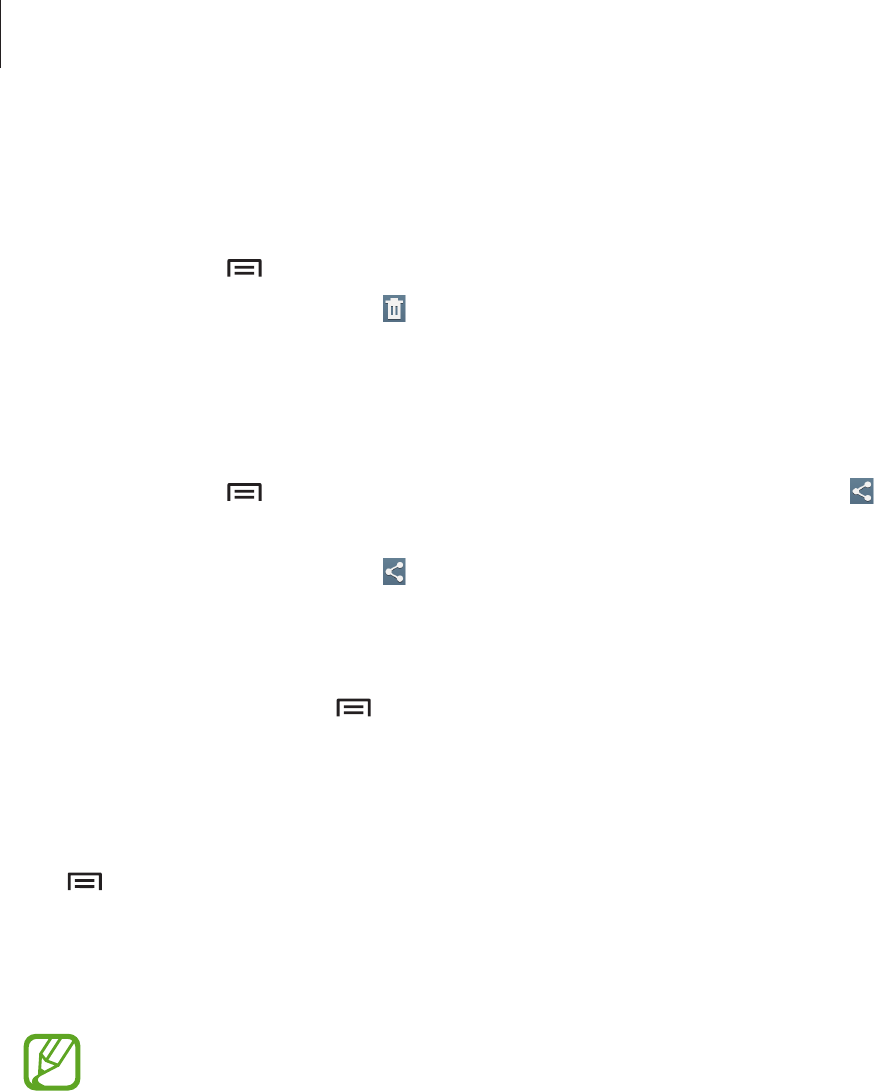
Media
64
Deleting images
Use one of the following methods:
•
In a folder, tap
→
Select item
, select images by ticking, and then tap
Delete
.
•
When viewing an image, tap .
Sharing images
Use one of the following methods:
•
In a folder, tap
→
Select item
, select images by ticking, and then tap to send them
to others.
•
When viewing an image, tap to send it to others or share it via social network services.
Setting as wallpaper
When viewing an image, tap
→
Set as
to set the image as wallpaper or to assign it to a
contact.
Tagging faces
Tap
→
Settings
, and then tick
Face tag
. A yellow frame appears around the recognised
face on an image. Tap the face, tap
Add name
, and then select or add a contact.
When the face tag appears on an image, tap the face tag and use available options, such as
sending messages.
Face recognition may fail depending on the face angle, face size, skin colour, facial
expression, light conditions, or accessories the subject is wearing.

Media
65
Story Album
Use this application to create your own digital album to keep your stories by organising the
images neatly and automatically.
Tap
Story Album
on the Applications screen.
Creating story albums
Tap
Create album
→
By tag information
to create a story album automatically. Select
criteria, and then tap
Find pictures
. Enter a title for the album, select a theme, and then tap
Create album
.
To create it manually, tap
Create album
→
From the Gallery
.
Creating recommended albums
When you take photos at one location, the device automatically sorts your photos into
albums based on your specified criteria and suggests making the new albums.
Tap
→
Settings
→
Home city
, and then set a method for recognising your location.
Select an album type and set a minimum number of photos.
When you take photos that meet the criteria you set, the device will suggest making an
album.
Tap
Create album
→
From suggestions
. Select an album, enter a title for the album, and
then tap
Save
.
The device will recommend making story albums when you surpass the preset
number of photos in a single day.
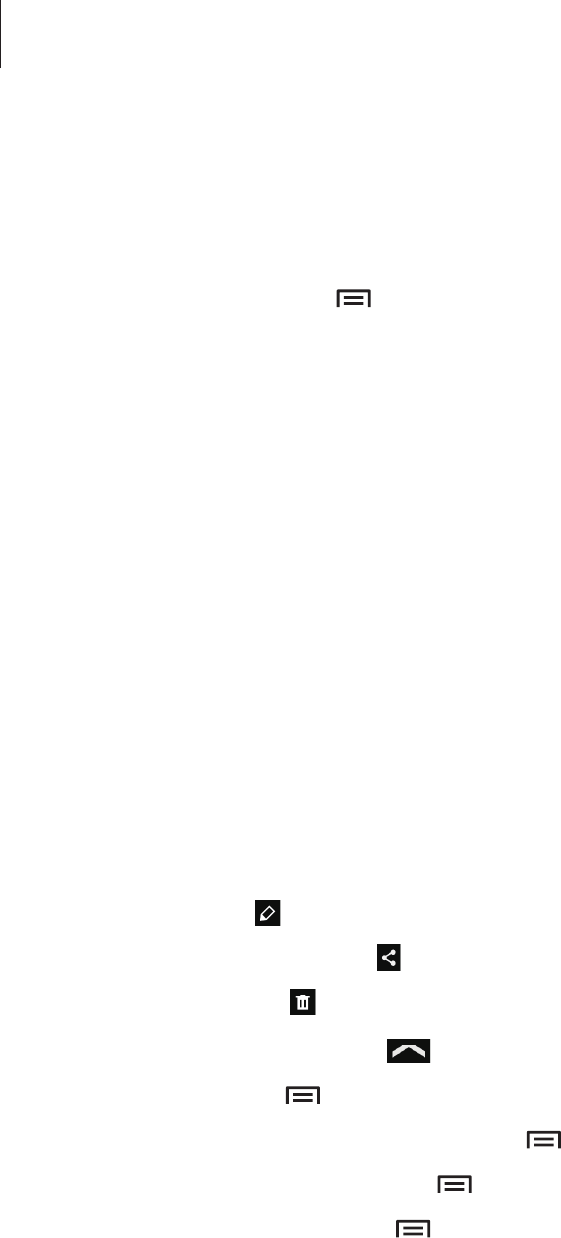
Media
66
Viewing story albums
Select a story album. The cover image appears on the first page. Scroll left or right to view
images in the story album.
When viewing an image, tap and use the following functions:
•
Add content
: Add more content to the current page.
•
Remove content
: Delete content on the current page.
•
Change theme
: Change the theme for the page layout.
•
Slideshow
: Start a slideshow with the images in the current album.
•
Share via
: Send the album to others.
•
Print
: Print the album via a USB or Wi-Fi connection. The device is only compatible with
some Samsung printers.
•
Order photo book
: Place an order for a printed album.
•
Export Album
: Export the album to other storage locations.
•
Delete album
: Delete the album.
Editing images
Tap the image of the page in an album.
To add a caption, tap .
To send the image to others, tap .
To delete the image, tap .
To apply effects to the image, tap .
To start a slideshow, tap
→
Slideshow
→
Start slideshow
.
To set the image as an album cover image, tap
→
Set as cover
.
To rotate the image anticlockwise, tap
→
Rotate Left
.
To rotate the image clockwise, tap
→
Rotate Right
.
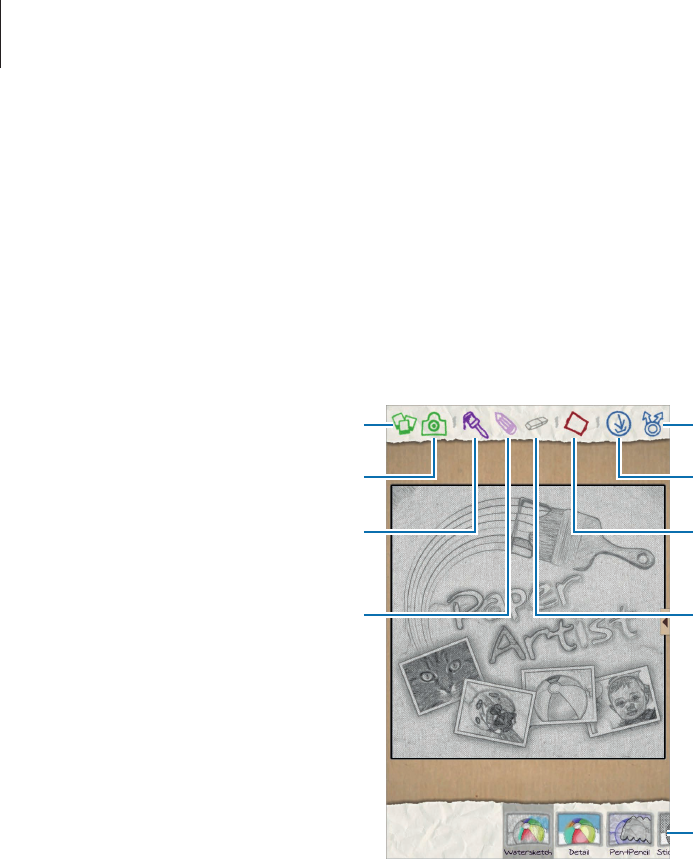
Media
67
Paper Artist
Use this application to make images look like illustrations with fun effects or frames.
Tap
Paper Artist
on the Applications screen.
Use artistic tools to edit an image. The edited image is saved in the
Gallery
→
Paper Pictures
folder.
Select an existing image. Share the image.
Apply effects to the image.
Draw with a pen. Double-tap to
change the pen thickness.
Take a photo.
Draw with a brush. Double-tap
to change the brush thickness.
Save the image.
Apply frames to the image.
Erase the drawings. Double-tap
to change the eraser size.
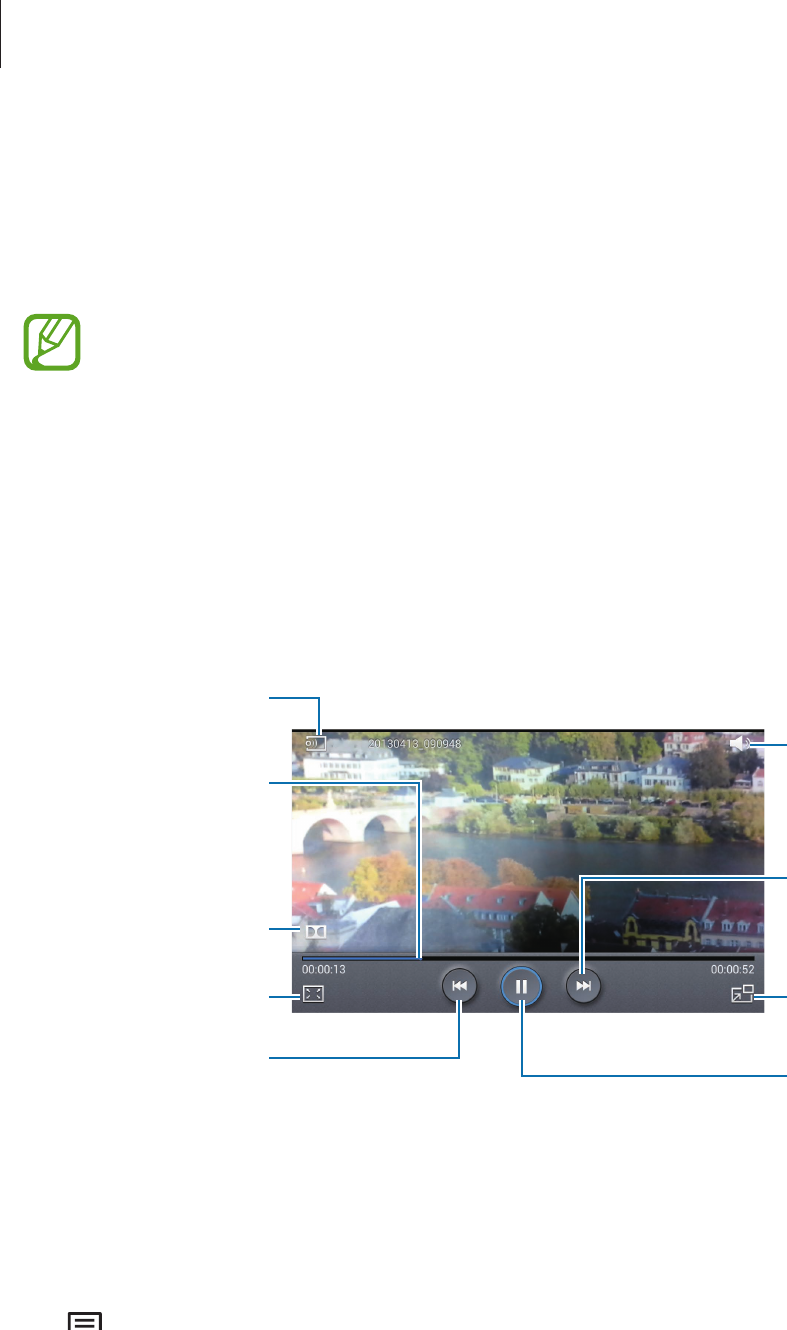
Media
68
Video Player
Use this application to play video files.
Tap
Video Player
on the Applications screen.
•
Avoid locking the device’s screen while playing a DivX Video-On-Demand. Each
time you lock the screen while playing a DivX Video-On-Demand, one of your
available rental counts is lost.
•
Some file formats are not supported depending on the device's software.
•
Some files may not play properly depending on how they are encoded.
Playing videos
Select a video to play.
Change screen ratio.
Move forwards or
backwards by
dragging the bar.
Restart the current
video or skip to the
previous video. Tap
and hold to move
backwards quickly.
Skip to the next video.
Tap and hold to move
forwards quickly.
Adjust the volume.
Reduce the size of the
video screen.
Pause and resume
playback.
Select a mode for
Dolby sound system.
Scan DLNA-enabled
devices.
Deleting videos
Tap
→
Delete
, select videos by ticking, and then tap
Delete
.
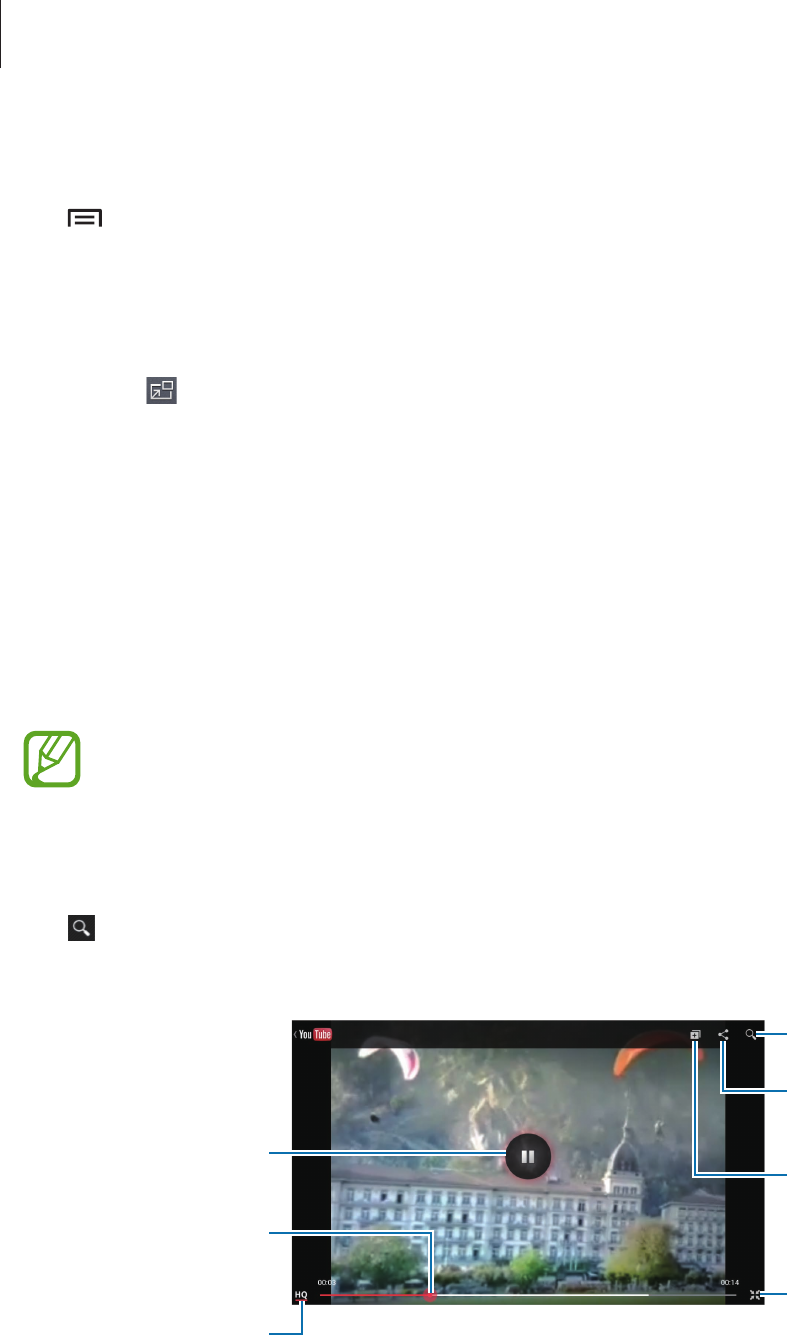
Media
69
Sharing videos
Tap
→
Share via
, select a sharing method, select videos by ticking, and then tap
Share
.
Using Popup Video player
Use this feature to use other applications without closing the video player. While watching
videos, tap to use the pop-up player.
Spread two fingers apart on the screen to enlarge the player or pinch to reduce it. To move
the player, drag the player to another location.
YouTube
Use this application to watch videos from the YouTube website.
Tap
YouTube
on the Applications screen.
This application may not be available depending on the region or service provider.
Watching videos
Tap , and then enter a keyword. Select one of the returned search results to watch a video.
Rotate the device to landscape orientation to display full screen.
Pause or resume
playback.
Move forwards or
backwards by
dragging the bar.
Change display
quality.
Add the video to the
playlist.
Rotate the screen to
portrait orientation.
Send the URL to
others.
Search for videos.
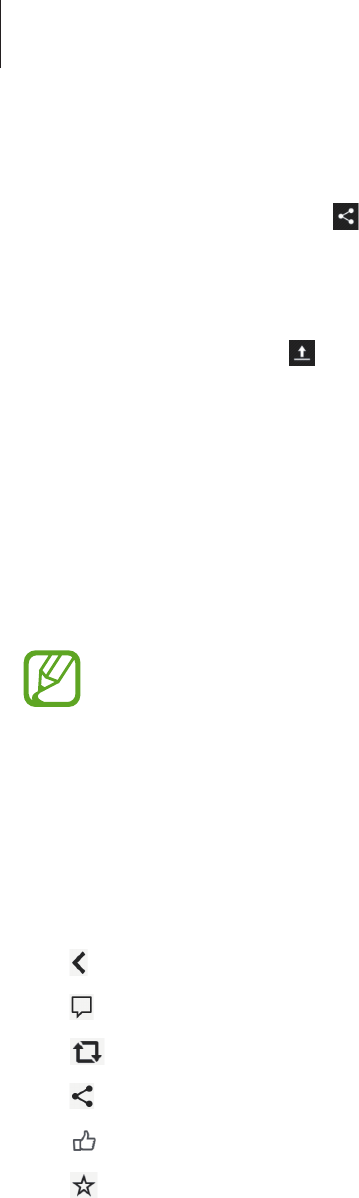
Media
70
Sharing videos
Select the video to view, tap , and then select a sharing method.
Uploading videos
Select your account, tap , select a video, enter information for the video, and then tap
UPLOAD
.
Flipboard
Use this application to access your personalised magazines.
Tap
Flipboard
on the Applications screen.
This application may not be available depending on the region or service provider.
To start your Flipboard, flick left on the greeting page, tap
Get Started
, select news topics,
and then tap
Build Your Flipboard
.
Select a cover story or a topic, flick through the Flipboard pages, and then select an article to
read.
While reading an article, use the following icons:
•
: Go to the previous page.
•
: View others’ comments about the article.
•
: Share the article via Twitter.
•
: Share the article with others.
•
: Set the article as your likes in Facebook.
•
: Add the article to the favourites list in Twitter.
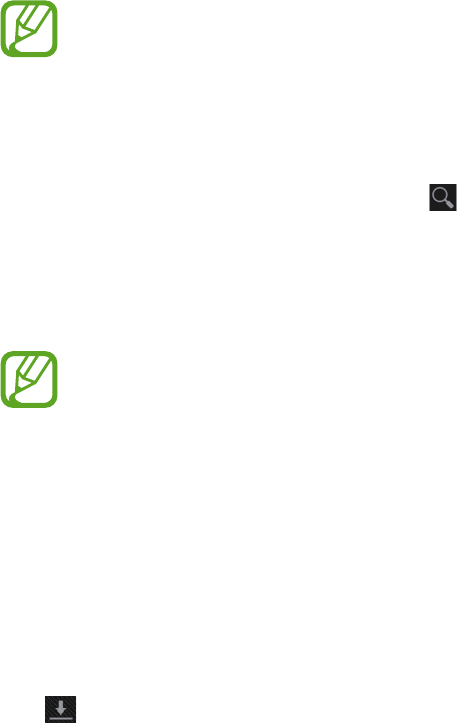
71
Application & media stores
Play Store
Use this application to purchase and download applications and games that are able to run
on the device.
Tap
Play Store
on the Applications screen.
This application may not be available depending on the region or service provider.
Installing applications
Browse applications by category, or tap to search with a keyword.
Select an application to view information. To download it, tap
Install
. If there is a charge for
the application, tap the price, and follow on-screen instructions to complete the purchase
process.
•
When a new version is available for any installed application, an update icon
appears at the top of the screen to alert you to the update. Open the notifications
panel and tap the icon to update the application.
•
To install applications that you downloaded from other sources, on the
Applications screen, tap
Settings
→
Security
→
Unknown sources
.
Uninstalling applications
Uninstall the applications purchased from
Play Store
.
Tap , select an application to delete in the list of installed applications, and then tap
Uninstall
.
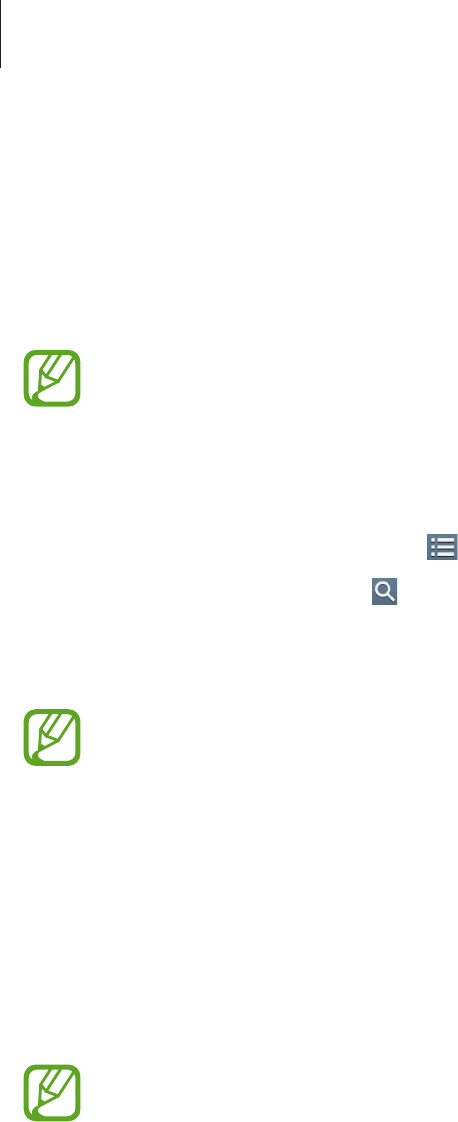
Application & media stores
72
Samsung Apps
Use this application to purchase and download dedicated Samsung applications. For more
information, visit
www.samsungapps.com
.
Tap
Samsung Apps
on the Applications screen.
This application may not be available depending on the region or service provider.
Installing applications
Browse applications by category. Tap to select a category.
To search for an application, tap at the top of the screen, and then enter a keyword in the
search field.
Select an application to view information. To download it, tap
Get
or
Buy
.
When a new version is available for any installed application, an update icon appears
at the top of the screen to alert you to the update. Open the notifications panel and
tap the icon to update the application.
Game Hub
Use this application to access games.
Tap
Game Hub
on the Applications screen.
This application may not be available depending on the region or service provider.
Scroll left or right and select a game to download from
Samsung Apps
.
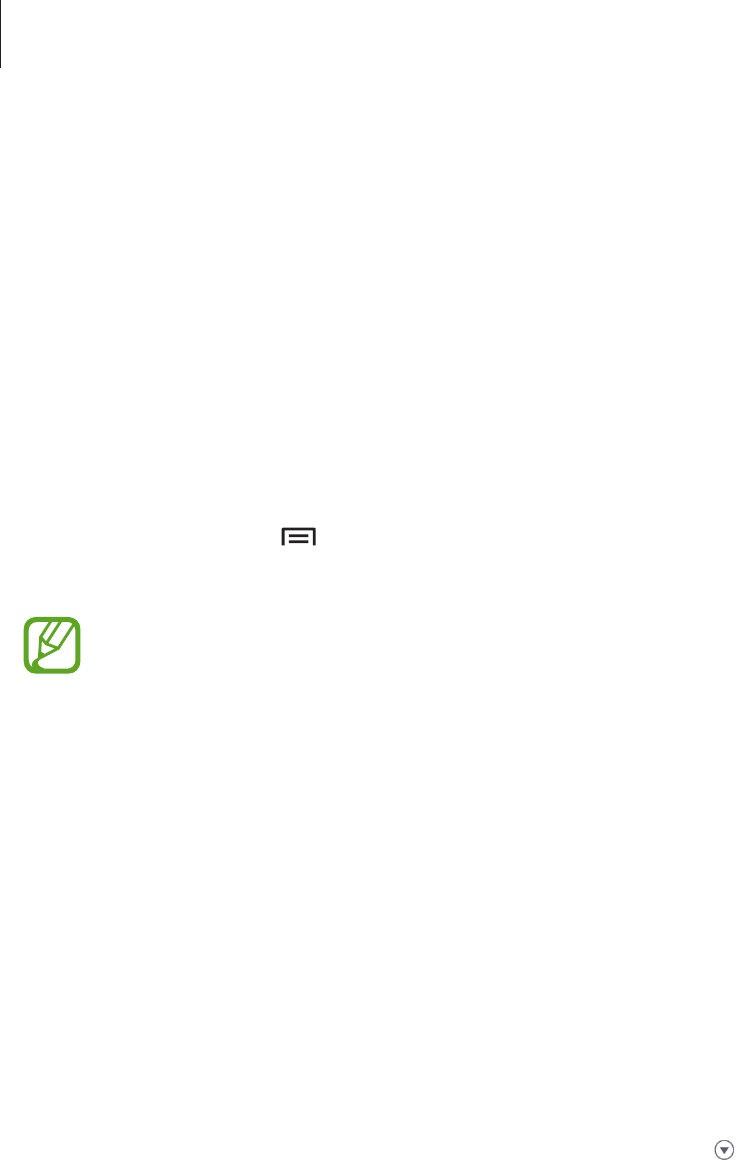
Application & media stores
73
Music Hub
Use this application to play music and purchase songs or albums from the Music Hub
catalogue.
Subscribe to the Music Hub premium service to:
•
sync your personal music collection to the cloud storage server,
•
stream full-length songs from the Music Hub catalogue,
•
discover music by receiving customised recommendations, and
•
listen to your personal radio
To get more details, tap
→
Help
.
Tap
Music Hub
on the Applications screen.
•
This application may not be available depending on the region or service provider.
•
Some features may be labelled differently depending on the subscription terms.
•
Some features including streaming services may not be available depending on
the region or service provider.
MY MUSIC
This provides all music on your computer that has Music Hub installed. You can create new
playlists and sync with your computer automatically. To play music, select a music category
and then select a song to play.
STORE
This provides a music catalogue to browse and stream music. To stream music, select a music
category, and then select a song to play. To purchase songs, tap next to a song and then
tap the option for purchase.
RADIO
Listen to music on personal radio stations.
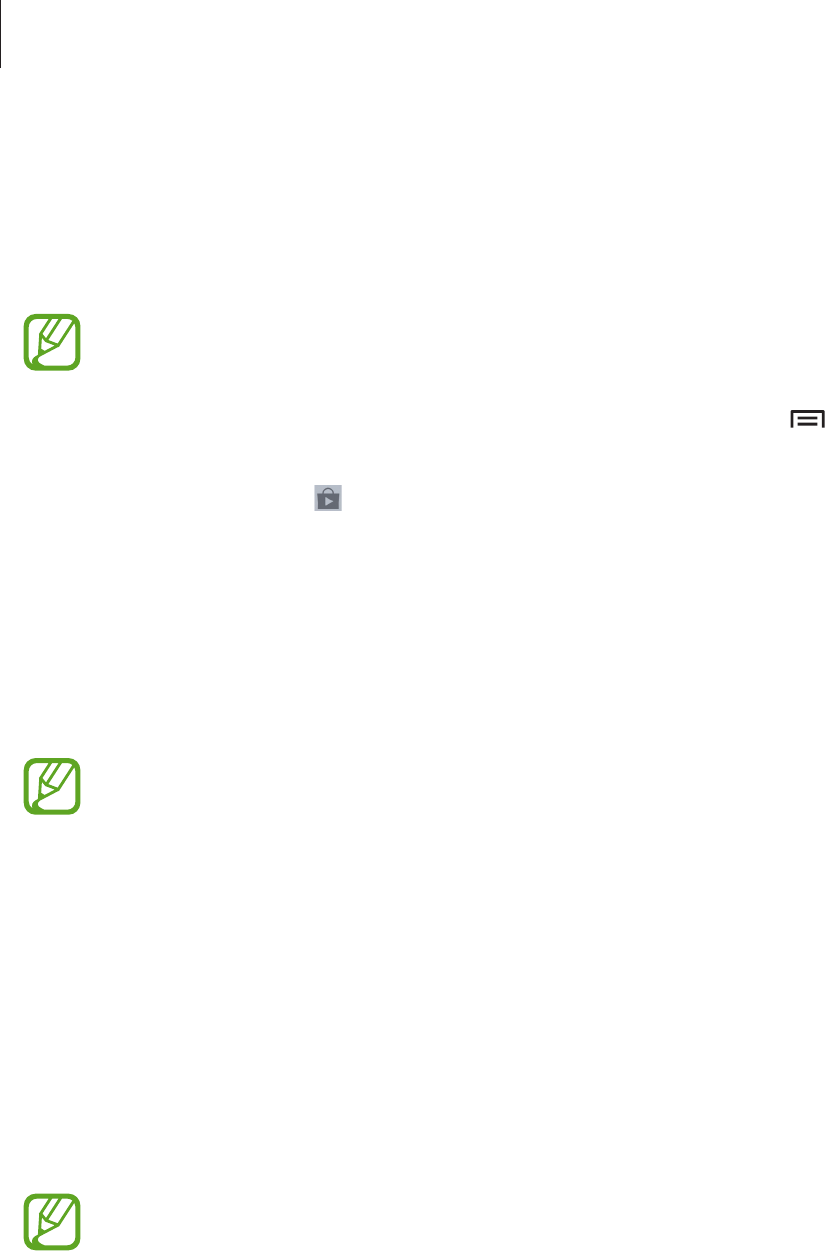
Application & media stores
74
Play Books
Use this application to read and download book files.
Tap
Play Books
on the Applications screen.
This application may not be available depending on the region or service provider.
Select a book file by scrolling left or right. While reading a book file, tap to access
additional options.
To purchase book files, tap .
Play Movies
Use this application to watch, download, and rent movies or TV shows.
Tap
Play Movies
on the Applications screen.
This application may not be available depending on the region or service provider.
Select a category at the top of the screen, and then select a movie, TV programme, or video to
play or rent.
Play Music
Use this application to listen to music from the device or stream music from the Google cloud
service.
Tap
Play Music
on the Applications screen.
This application may not be available depending on the region or service provider.
Play music by selecting a music category or share songs with others by uploading them to
the Google cloud storage.

Application & media stores
75
Readers Hub
Use this application to download and read book files.
Tap
Readers Hub
on the Applications screen.
This application may not be available depending on the region or service provider.
Select a book to read. To download book files, go to the Readers Hub Store.
Video Hub
Use this application to access and purchase videos.
Tap
Video Hub
on the Applications screen.
This application may not be available depending on the region or service provider.
Select a category, and then select a video.
Learning Hub
Use this application to access learning material.
Tap
Learning Hub
on the Applications screen.
This application may not be available depending on the region or service provider.
Select a category, and then select a video lecture or book.
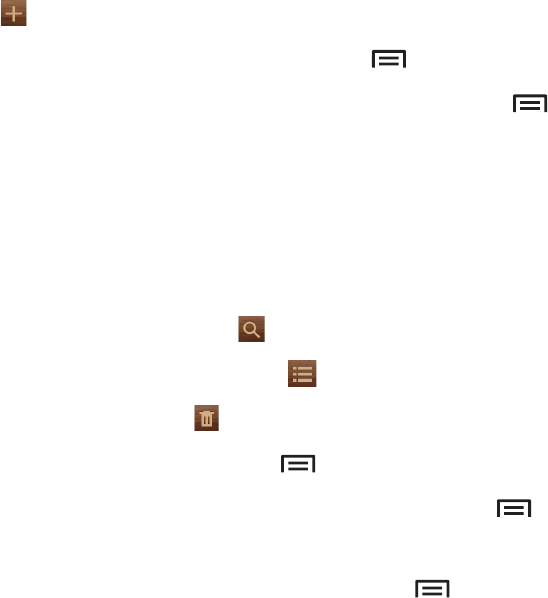
76
Utilities
Memo
Use this application to record important information to save and view at a later date.
Tap
Memo
on the Applications screen.
Composing memos
Tap , enter a memo, and then tap
Save
.
To change the background colour, tap
→
Colour
.
To lock the memo so that others cannot view it, tap
→
Lock
.
Browsing memos
Browse memo thumbnails by scrolling up or down.
To edit the memo, tap the memo.
To search for a memo, tap .
To change the view mode, tap .
To delete memos, tap .
To send memos to others, tap
→
Share via
.
To print memos via a USB or Wi-Fi connection, tap
→
Print
. The device is only compatible
with some Samsung printers.
To sync memos with an online service, tap
→
Memo sync
.
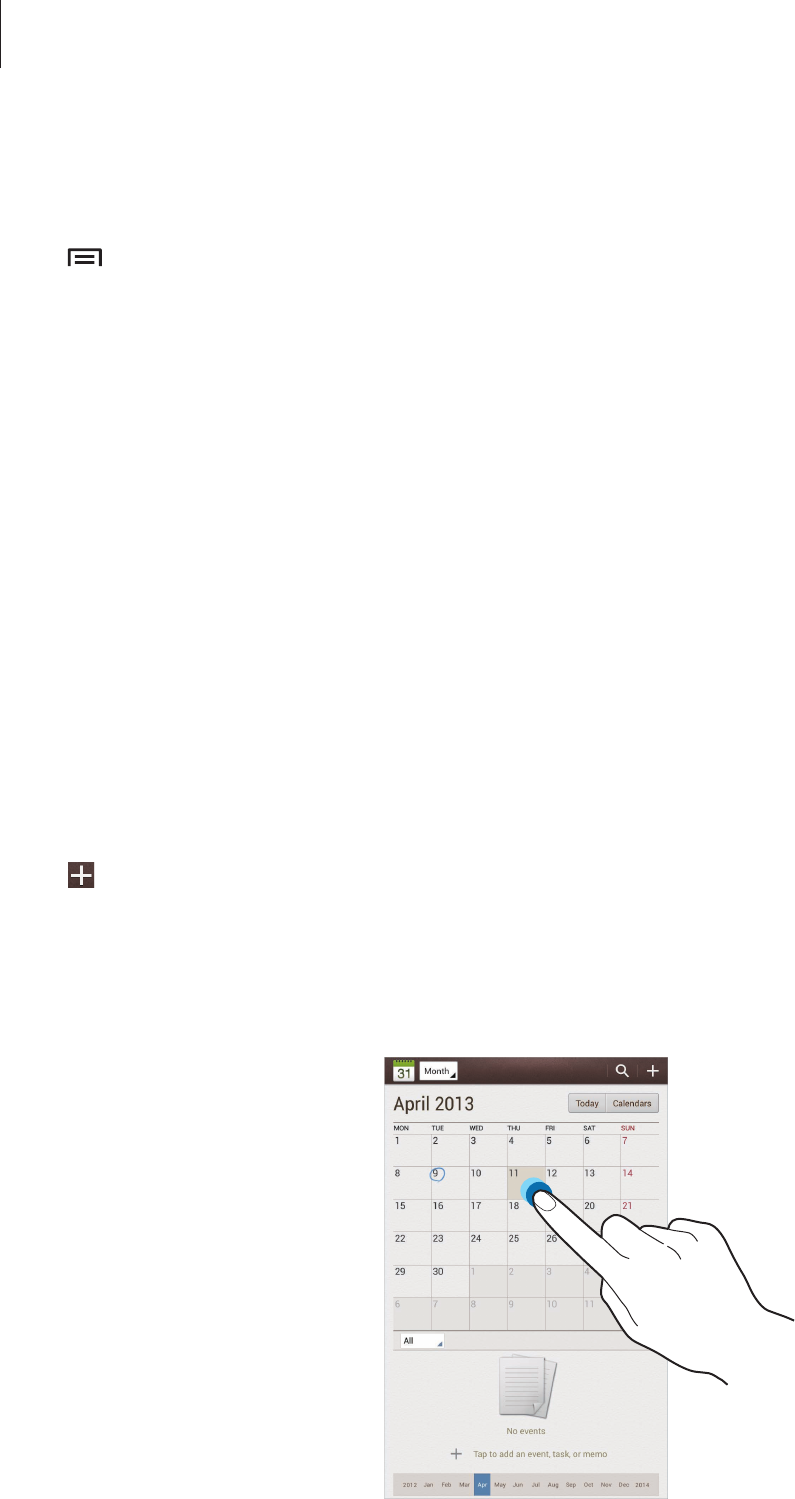
Utilities
77
Viewing a memo
Tap the memo thumbnail to open it. Scroll left or right to see more memos.
Tap and use the following:
•
Delete
: Delete the memo.
•
Colour
: Change the background colour.
•
Lock
: Lock the memo so that others cannot view it.
•
Print
: Print the memo via a USB or Wi-Fi connection. The device is only compatible with
some Samsung printers.
•
Share via
: Send the memo to others.
S Planner
Use this application to manage events and tasks.
Tap
S Planner
on the Applications screen.
Creating events or tasks
Tap , and then use one of the following methods:
•
Add event
: Enter an event with an optional repeat setting.
•
Add task
: Enter a task with an optional priority setting.
To add an event or task more briefly, tap a date to select it and tap it again.
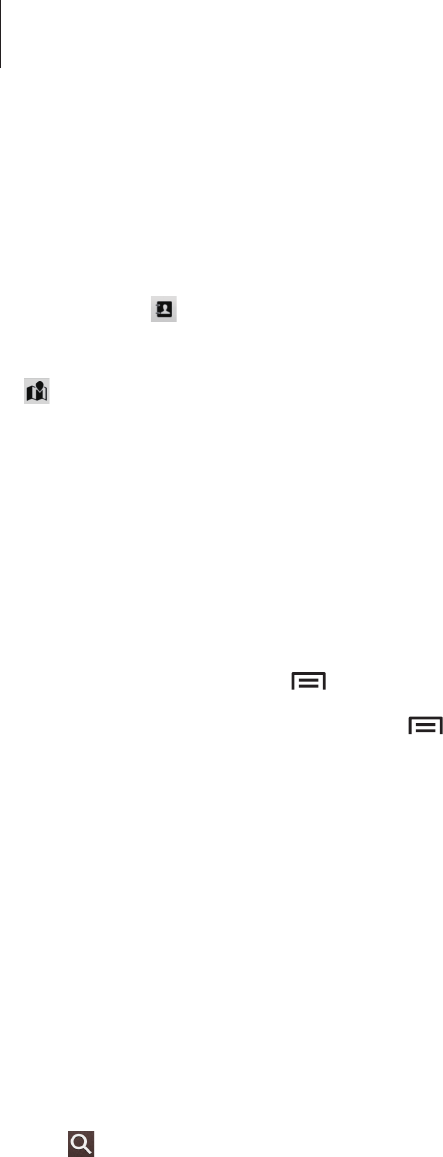
Utilities
78
Enter a title and specify which calendar to use or sync with. Then tap
Edit event details
or
Edit task details
to add more details, such as how often the event repeats, when it has an
advance alert, or where it takes place.
Invite others to the event by sending an email. Enter the email address to the
Participants
filed, or tap to open the contacts list.
Attach a map showing the location of the event. Enter the location in the
Location
field, tap
next to the field, and then pinpoint the precise location by tapping and holding on the
map that appears.
Attach an image. Tap
Images
, and then take a photo or select one of the existing images.
Syncing with Google Calendar
On the Applications screen, tap
Settings
→
Google
under
Accounts
, select the Google
account, and then tick
Sync Calendar
. To manually sync for updating, on the Applications
screen, tap
S Planner
→
→
Sync
.
To display synced event or task, tap
→
Settings
→
View settings
→
Calendars
→
Display
, select the Google account, and then tap
OK
.
Changing calendar type
Tap the top left of the screen, and then select one from among different types of calendars
including month, week, and others. A pinch gesture can be used to change calendar type. For
example, pinch to change from the monthly calendar to the yearly calendar, and spread apart
to change yearly calendar back to monthly calendar.
Searching for events
Tap , and then enter a keyword to search for.
To view today’s events, tap
Today
at the top of the screen.
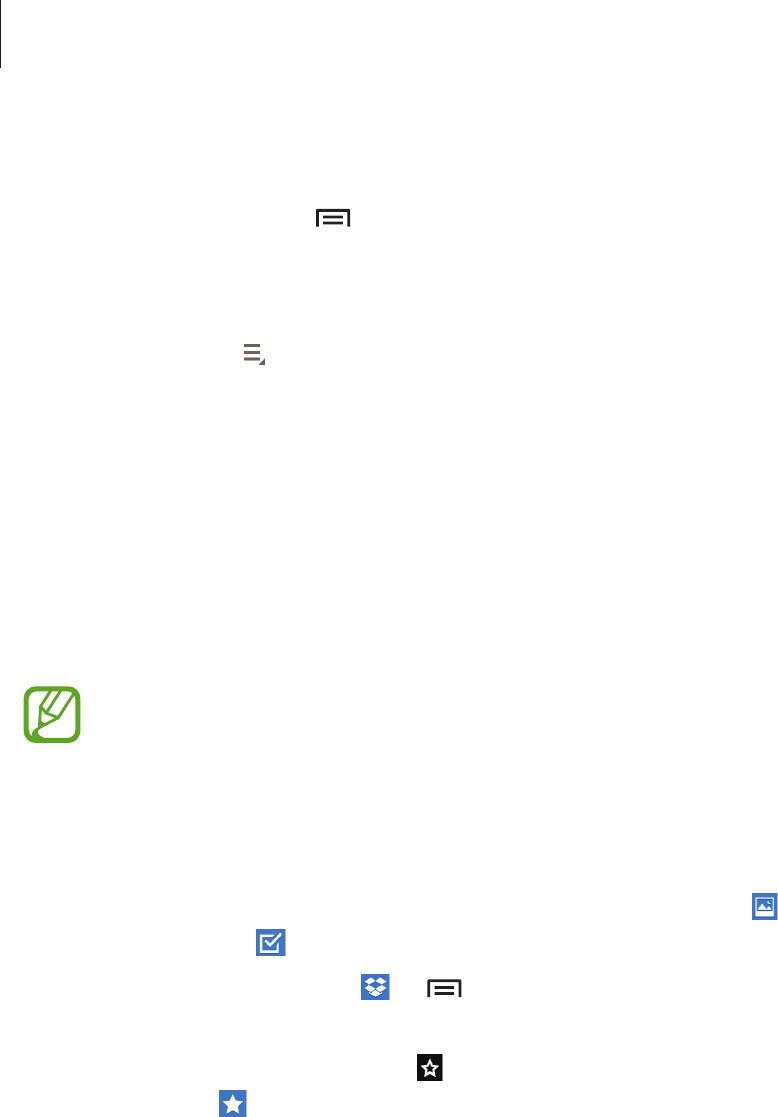
Utilities
79
Deleting events
Select a date, and then tap
→
Delete
.
Sharing events
Select an event, tap
→
Share via
, and then select a sharing method.
Dropbox
Use this application to save and share files with others via the Dropbox cloud storage. When
you save files to Dropbox, your device automatically syncs with the web server and any other
computers that have Dropbox installed.
Tap
Dropbox
on the Applications screen.
This application may not be available depending on the region or service provider.
When running Dropbox for the first time, tap
Start
to activate it. Follow the on-screen
instructions to complete the setup.
Once Dropbox is activated, photos and videos taken with the device’s camera are uploaded to
Dropbox automatically. To view the uploaded photos or videos, tap . To share or delete files
or create albums, tap , and then select files.
To upload files to Dropbox, tap
→
→
Upload here
→
Photos or videos
or
Other files
.
To open files in Dropbox, select a file.
While viewing images or videos, tap to add it to the favourites list. To open files in the
favourites list, tap .

Utilities
80
Polaris Office
Use this application to edit documents in various formats, including spreadsheets and
presentations.
Tap
Polaris Office
on the Applications screen.
Some functions may not be available, depending on the file type.
Create a document.
View favourite documents.
Scroll up or down to view recent
documents.
View and manage documents
online.
Browse folders.
Browse by document formats.
Creating documents
Tap , and then select a document type.
Use the editing toolbar at the top of the screen to edit the document.
To finish, tap
→
Save
, enter a filename, select a folder to save to, and then tap
Save
.
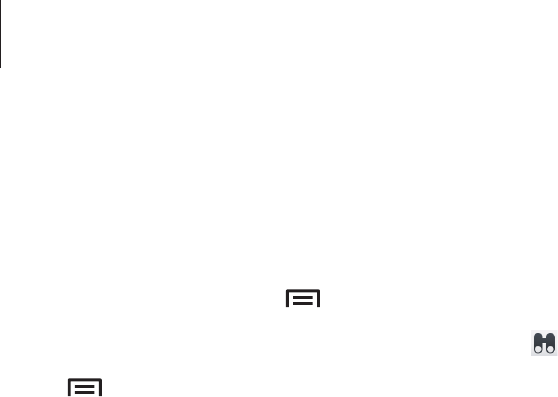
Utilities
81
Reading documents
Tap a file in
Recent documents
. Or tap
Browser
,
Clouds
,
Form type
, or
Favourites
, and then
select a file to open.
To start a slideshow, tap
→
Slide Show
.
To search for a text string in the document, tap .
Tap , and then use one of the following functions:
Document
•
Save as
: Save the document with a different name.
•
PDF export
: Save the document as a PDF file.
•
Find & Replace
: Search for or replace text.
•
Page layout
: Change the layout of pages.
•
Full width view
: View the document contents only, without margins.
•
Zoom
: Change the view size.
•
Reflow text
: Rearrange the text to fit the screen.
•
View Comment
: View comments in the document.
•
TTS
: Read the document via the text-to-speech feature.
•
Print
: Print the document via a USB or Wi-Fi connection. The device is only compatible
with some Samsung printers.
Presentation
•
Slide Show
: Start a slideshow.
•
Save as
: Save the document with a different name.
•
PDF export
: Save the document as a PDF file.
•
Find & Replace
: Search for or replace text.
•
Single slide view
: View slides one by one.
•
Zoom
: Change the view size.
•
Print
: Print the document via a USB or Wi-Fi connection. The device is only compatible
with some Samsung printers.
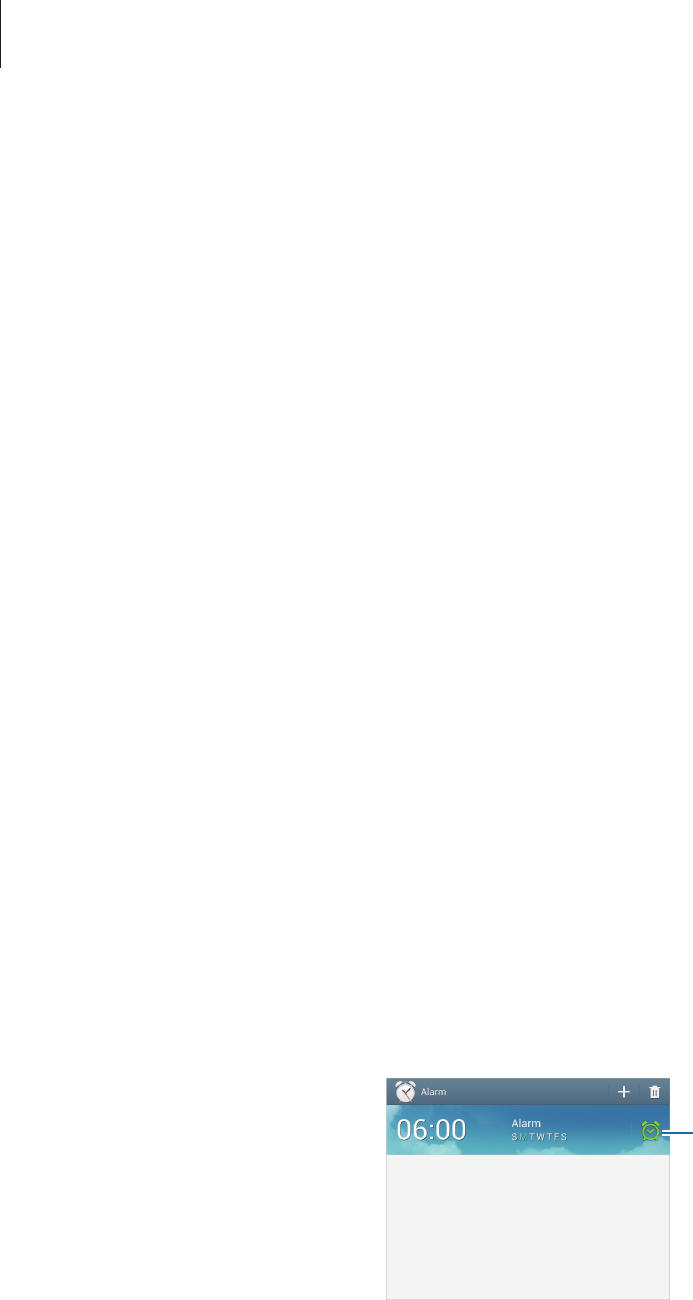
Utilities
82
Spreadsheet
•
Save as
: Save the document with a different name.
•
Find & Replace
: Search for or replace text.
•
Protect worksheet
: Lock the sheet so that others cannot edit it.
•
Freeze frame
: Keep the selected row in place.
•
Recalculation
: Recalculate the functions on the sheet.
•
Sort
: Sort cells by specific criteria.
•
Filter
: View cells filtered by specific criteria.
•
Zoom
: Change the view size.
•
Print
: Print the document via a USB or Wi-Fi connection. The device is only compatible
with some Samsung printers.
Text
•
Save as
: Save the document with a different name.
•
TTS
: Read the document via the text-to-speech feature.
•
Print
: Print the document via a USB or Wi-Fi connection. The device is only compatible
with some Samsung printers.
Alarm
Use this application to set wake-up calls and alarms for important events.
Tap
Alarm
on the Applications screen.
Turn this alarm on or off.
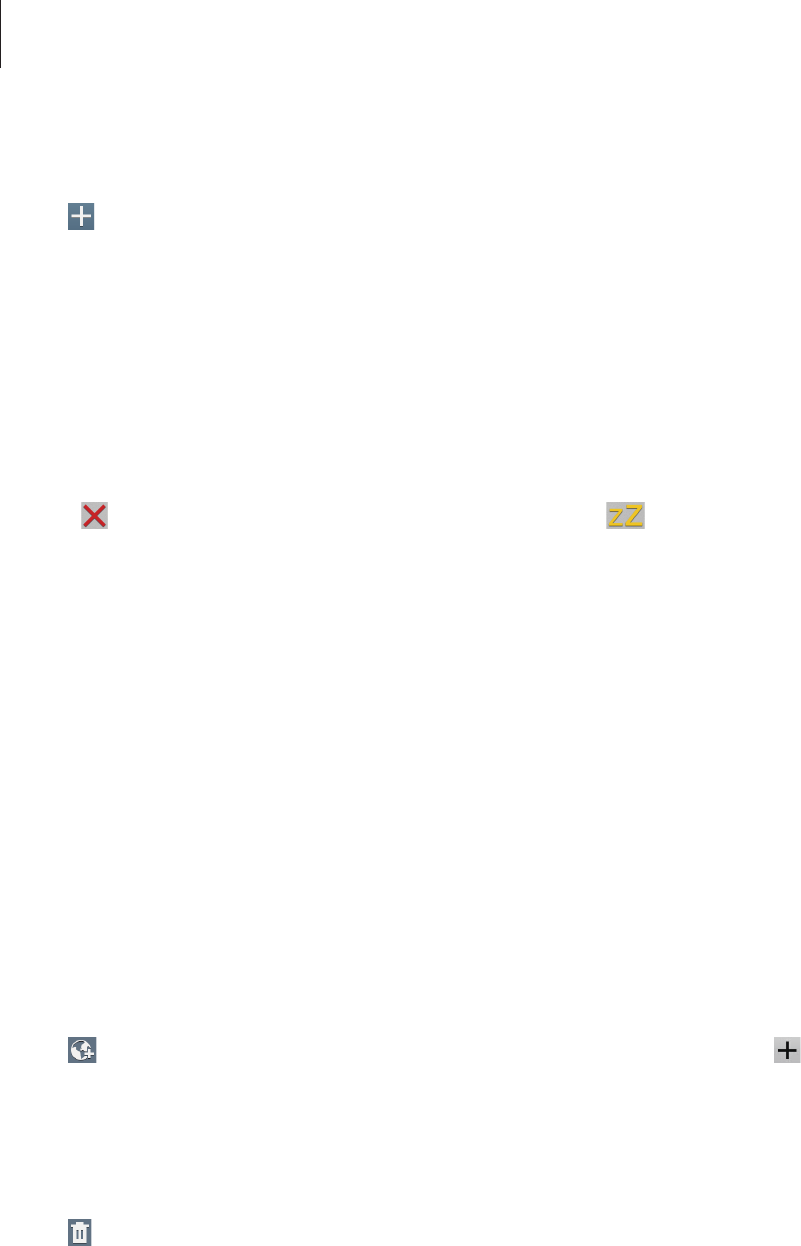
Utilities
83
Setting alarms
Tap , set a time for the alarm to go off, select days for the alarm to repeat, and then tap
Save
.
•
Snooze
: Set an interval and the number of times for the alarm to repeat after the preset
time.
•
Smart alarm
: Set a time for the alarm to go off before the preset time.
Stopping alarms
Drag outside the large circle to stop an alarm. Drag outside the large circle to repeat
the alarm after a specified length of time.
Deleting alarms
Tap and hold the alarm, and then tap
Delete
.
World Clock
Use this application to check the time in any location in the world.
Tap
World Clock
on the Applications screen.
Creating clocks
Tap , enter a city name or select a city from the globe, and then tap .
To apply summer time, tap and hold a clock, and then tap
DST settings
.
Deleting clocks
Tap , select clocks, and then tap
Delete
.
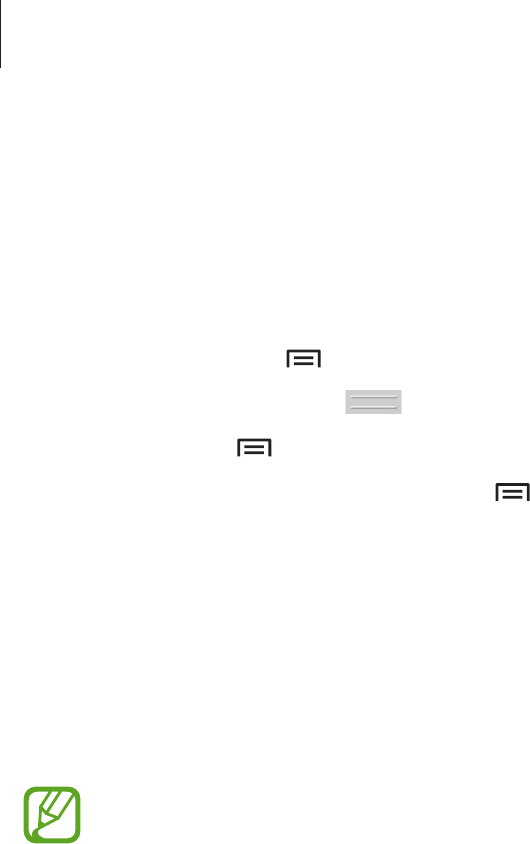
Utilities
84
Calculator
Use this application for simple or complex calculations.
Tap
Calculator
on the Applications screen.
Rotate the device to landscape orientation to display the scientific calculator. If
Screen
rotation
is disabled, tap
→
Scientific calculator
.
To see calculation history, tap to hide the keypad.
To clear history, tap
→
Clear history
.
To change the character size for history, tap
→
Text size
.
S Voice
Use this application to command the device by voice to send a message, write a memo, and
more.
Tap
S Voice
on the Applications screen.
This application may not be available depending on the region or service provider.
Here are several examples of spoken commands:
•
Open music
•
Launch calculator
•
Check schedule
Tips for better voice recognition
•
Speak clearly.
•
Speak in quiet places.
•
Do not use offensive or slang words.
•
Avoid speaking in dialectal accents.
The device may not recognise your commands or may perform unwanted commands
depending on your surroundings or how you speak.
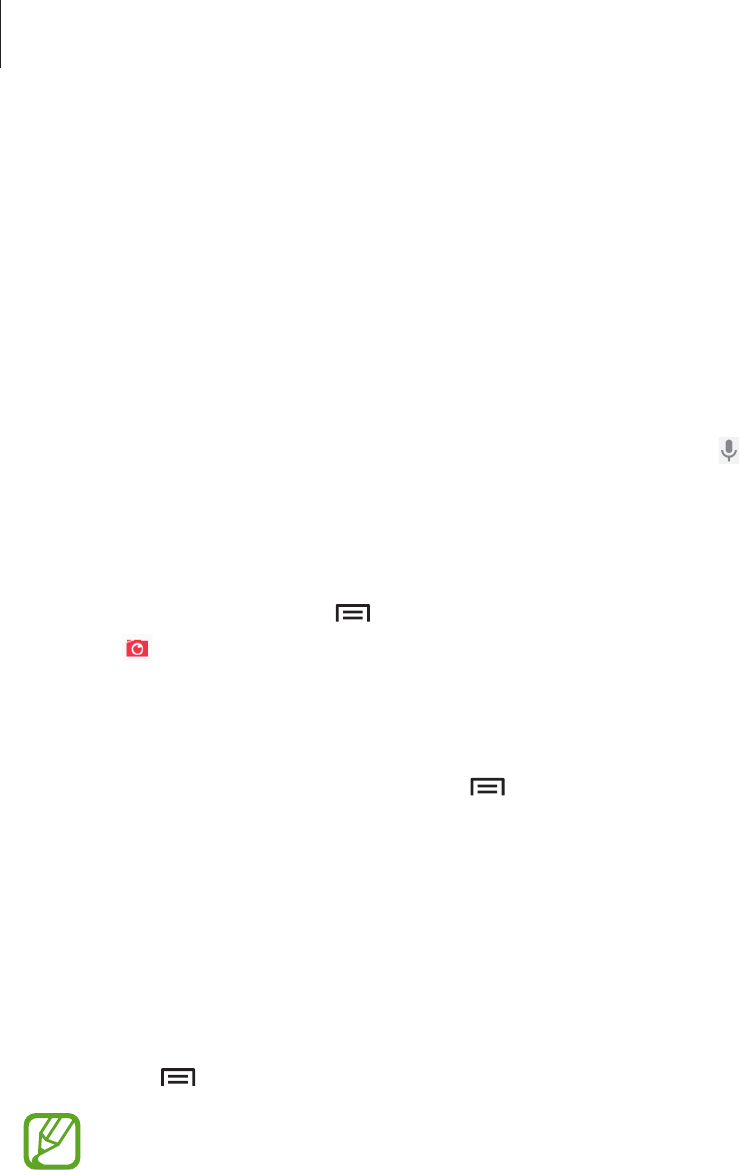
Utilities
85
Google
Use this application to search not only the Internet, but also applications and their contents
on the device as well.
Tap
Google
on the Applications screen.
Searching the device
Tap the search field, and then enter a keyword. Alternatively, tap , speak a keyword, and
then select one of the suggested keywords that appear.
If no results are returned from the applications, the web browser appears, displaying the
search results.
To search with an image, tap
→
Search with camera
. Aim the camera at an image, and
then tap .
Search scope
To select what applications to search, tap
→
Settings
→
Tablet search
, and then tick the
items to search for.
Google Now
Launch Google search to view Google Now cards that show the current weather, public
transit info, your next appointment, and more when you are most likely to need it.
Join Google Now when opening Google search for the first time. To change Google Now
settings, tap
→
Settings
→
Google Now
.
This feature may not be available depending on the region or service provider.
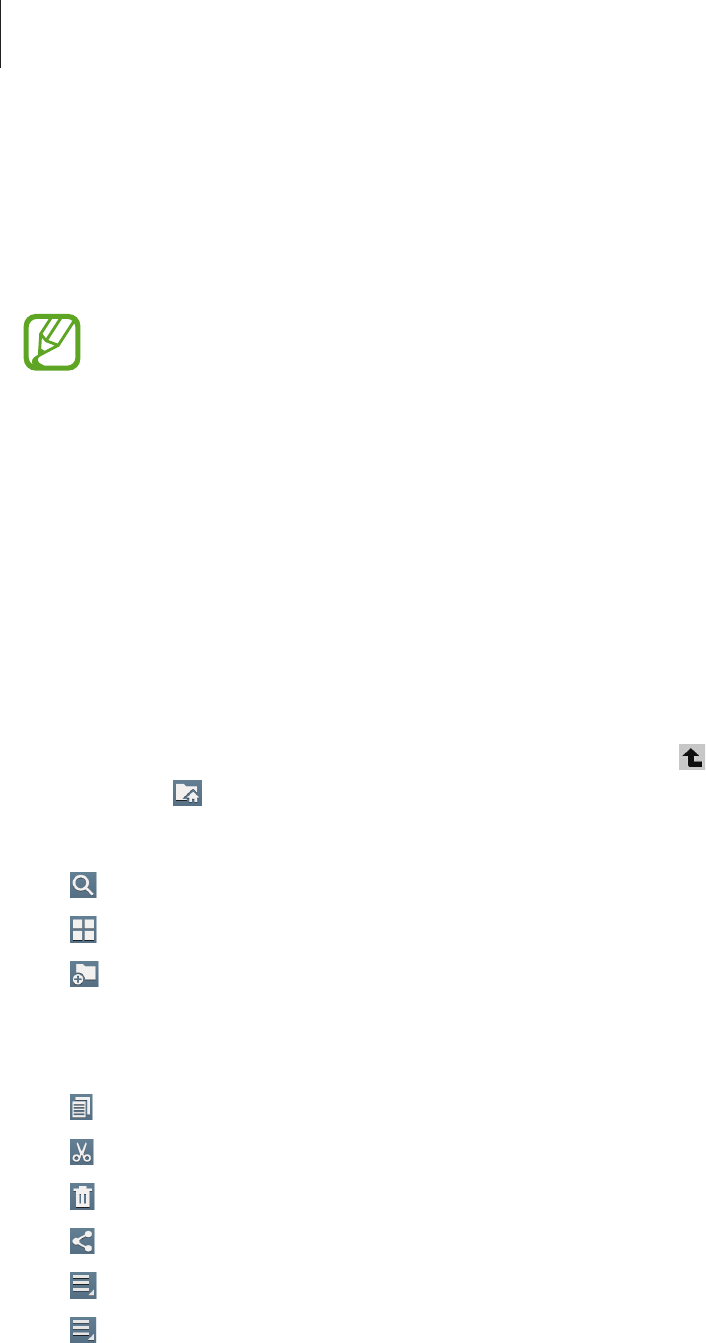
Utilities
86
Voice Search
Use this application to search webpages by speaking.
Tap
Voice Search
on the Applications screen.
This application may not be available depending on the region or service provider.
Speak a keyword or phrase when
Speak now
appears on the screen. Select one of the
suggested keywords that appear.
My Files
Use this application to access all kinds of files stored in the device, including images, videos,
songs, and sound clips.
Tap
My Files
on the Applications screen.
Select a folder to open it. To go back to the parent folder, tap . To return to the root
directory, tap .
In a folder, use one of the following functions:
•
: Search for files.
•
: Change the view mode.
•
: Create a folder.
•
Time
: Sort files or folders.
Select a file or folder by ticking, and then use one of the following functions:
•
: Copy files or folders to another folder.
•
: Move files or folders to another folder.
•
: Delete files or folders.
•
: Send files to others.
•
→
Rename
: Rename a file or folder.
•
→
Details
: View file or folder details.
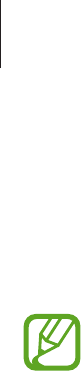
Utilities
87
Downloads
Use this application to see what files are downloaded through the applications.
Tap
Downloads
on the Applications screen.
This application may not be available depending on the region or service provider.
To see the files downloaded from the Internet, tap
Internet downloads
, otherwise, tap
Other
downloads
to see the files downloaded from other applications, such as
Email
.
Select a file to open it with an appropriate application.
TripAdvisor
Use this application to get travel information such as destination, flight, or hotel. You can also
book for a room or flight and share your reviews with others.
Tap
TripAdvisor
on the Applications screen.

88
Travel & local
Maps
Use this application to pinpoint the location of the device, search for places, or get directions.
Tap
Maps
on the Applications screen.
This application may not be available depending on the region or service provider.
Searching for locations
Tap
Search Maps
, enter an address, and then tap . Select a location to view the detailed
location information. To search for nearby locations, tap
→
Local
.
Once the location is found, tap and use one of the following functions:
•
Clear Map
: Clear the map.
•
Make available offline
: Save the map of a specified area to view it offline.
•
Local
: Search for nearby locations.
•
Layers
: Overlay multiple layers including satellite images, traffic information, and more.
•
Latitude
: Share location information with friends.
•
My Places
: View offline maps, starred places, recent places, and more.
•
Settings
: Change the map settings.
•
Help
: View information about using the map.
To view current location, tap .
To zoom in or out the map, spread two fingers apart on the screen to zoom in, and pinch to
zoom out.
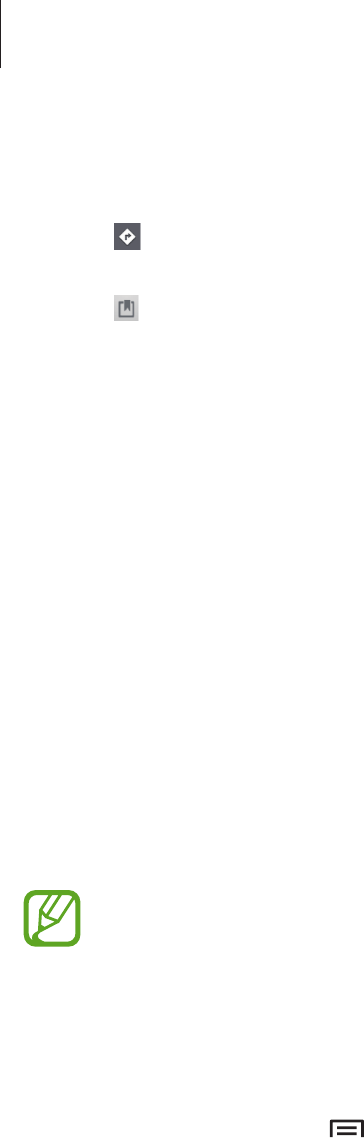
Travel & local
89
Getting directions for a destination
1 Tap .
2 Tap , and then select a method to enter starting and ending locations:
•
My current location
: Use current location for starting location.
•
Contacts
: Select from the contacts list.
•
Point on map
: Pinpoint by tapping on the map.
•
My Places
: Select from the list of favourite places.
3 Select a travel method, such as driving, public transit, or walking, and then tap
Go
.
4 Select one of the routes that appear.
Local
Use this application to search for nearby restaurants, banks, bus stops, and more.
Tap
Local
on the Applications screen.
This application may not be available depending on the region or service provider.
Select a place category, and then select a place from the list of search results.
•
Map
: Pinpoint the place on the map.
•
Directions
: Search for a route to the place.
To add a place category, tap
→
Add a search
on the category list, enter a keyword to
search into the text field.
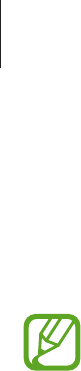
Travel & local
90
Navigation
Use this application to search for a route to a destination.
Tap
Navigation
on the Applications screen.
•
Navigation maps, your current location, and other navigational data may differ
from actual location information. You should always pay attention to road
conditions, traffic, and any other factors that may affect your driving. Follow all
safety warnings and regulations while driving.
•
This application may not be available depending on the region or service provider.
Specify the destination by using one of the following methods:
•
Speak the destination address.
•
Enter the destination address.
•
Select the destination address from the contacts list.
•
Select the destination from the list of starred places.
Once a route is found, follow on-screen instructions to navigate to the destination.
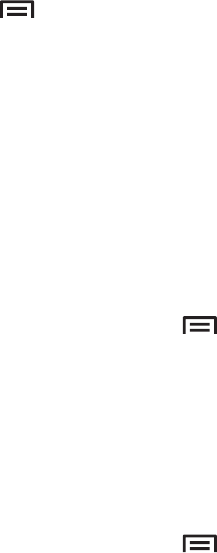
91
Settings
About Settings
Use this application to configure the device, set application options, and add accounts.
Tap
Settings
on the Applications screen.
Wi-Fi
Activate the Wi-Fi feature to connect to a Wi-Fi network and access the Internet or other
network devices.
To use options, tap .
•
Advanced
: Customise Wi-Fi settings.
•
WPS push button
: Connect to a secured Wi-Fi network with a WPS button.
•
WPS PIN entry
: Connect to a secured Wi-Fi network with a WPS PIN.
•
Help
: Access help information for Wi-Fi.
Setting Wi-Fi sleep policy
On the Settings screen, tap
Wi-Fi
→
→
Advanced
→
Keep Wi-Fi on during sleep
.
Setting Network notification
The device can detect open Wi-Fi networks and display an icon on the status bar to notify
when available.
On the Settings screen, tap
Wi-Fi
→
→
Advanced
and tick
Network notification
to
activate this feature.

Settings
92
Wi-Fi Direct
Wi-Fi Direct connects two devices directly via a Wi-Fi network without requiring an access
point.
On the Settings screen, tap
Wi-Fi
→
Wi-Fi Direct
.
Bluetooth
Activate the Bluetooth feature to exchange information over short distances.
Data usage
Keep track of your data usage amount.
More settings
Customise settings to control connections with other devices or networks.
Flight mode
This disables all wireless functions on your device. You can use only non-network services.
VPN
Set up and connect to virtual private networks (VPNs).

Settings
93
Nearby devices
•
File sharing
: Activate media sharing to allow other DLNA-enabled devices to access
media files on your device.
•
Shared contents
: Set the device to share your content with other devices.
•
Allowed devices list
: View the list of devices that can access your device.
•
Not-allowed devices list
: View the list of devices that are blocked from accessing your
device.
•
Download to
: Select a memory location for saving media files.
•
Upload from other devices
: Set the device to accept uploads from other devices.
Screen Mirroring
Activate the screen mirroring feature and share your display with others.
Kies via Wi-Fi
Connect the device to Samsung Kies via a Wi-Fi network.
Blocking mode
Select which notifications will be blocked and how long to block them.
Sound
Change settings for various sounds on the device.
•
Volume
: Adjust the volume level for music and videos, system sounds, and notifications.
•
Default notification sound
: Select a ringtone for events, such as incoming messages and
alarms.
•
Touch sounds
: Set the device to sound when selecting an application or option on the
touch screen.
•
Screen lock sound
: Set the device to sound when locking or unlocking the touch screen.

Settings
94
Display
Change the settings for the display.
•
Wallpaper
:
–
Home screen
: Select a background image for the Home screen.
–
Lock screen
: Select a background image for the locked screen.
–
Home and lock screens
: Select a background image for the Home screen and the
locked screen.
•
Notification panel
: Customise the items that appear on the notifications panel.
•
Multi window
: Set the device to use Multi Window.
•
Screen mode
: Select a display mode.
–
Adapt display
: Use this mode for optimising the display according to the display
settings.
–
Dynamic
: Use this mode to make the display tone more vivid.
–
Standard
: Use this mode for normal surroundings.
–
Movie
: Use this mode for dim surroundings, such as in a dark room.
•
Brightness
: Set the brightness of the display.
•
Screen timeout
: Set the length of time the device waits before turning off the display’s
backlight.
•
Daydream
: Set the device to launch a screensaver when your device is connected to a
desktop dock or charging.
•
Smart screen
:
–
Smart stay
: Set the device to prevent the display backlight from turning off while you
are looking at the display.
–
Smart rotation
: Set the interface not to rotate according to the orientation of your
face.
•
Font style
: Change the font type for display text.
•
Font size
: Change the font size.
•
Touch key light duration
: Set the duration for the touch button backlight.
•
Display battery percentage
: Set the device to view the remaining battery life.
•
Edit after screen capture
: Set the device to edit the screenshot after capturing it.

Settings
95
Storage
View memory information for your device and memory card, or format a memory card.
Formatting a memory card permanently deletes all data from it.
The actual available capacity of the internal memory is less than the specified
capacity because the operating system and default applications occupy part of the
memory.
Power saving mode
Activate power-saving mode and change the settings for power-saving mode.
•
CPU power saving
: Set the device to limit some system resource usage.
•
Screen power saving
: Set the device to decrease the brightness of the display.
•
Learn about Power saving mode
: Discover how to reduce battery consumption.
Battery
View the amount of battery power consumed by your device.
Application manager
View and manage the applications on your device.

Settings
96
Users
Set up and manage user profiles for personalised settings.
Location services
Change settings for location information permissions.
•
Access to my location
: Set the device to allow applications to use your current location
information.
•
Use GPS satellites
: Set the device to use the GPS satellite for finding the current location.
•
Wi-Fi & mobile network location
: Set the device to allow location data collection and to
determine the location of your lost or stolen device via Wi-Fi.
•
My places
: Set up profiles that will be used for specific locations when you use GPS, Wi-Fi,
or Bluetooth features to find your current location.
Lock screen
Change settings for the locked screen. Available options may vary, depending on the screen
lock feature selected.
•
Screen lock
: Activate the screen lock feature.
•
Multiple widgets
: Set the device to allow use of widgets on the locked screen.
•
Lock screen widgets
: These settings are applied only when you set the swipe lock
option.
–
Clock or personal message
: Set the device to show a clock or personal message on
the locked screen. The following options may vary, depending on your selection.
For a clock:
–
Owner information
: Enter your information that is shown with the clock.
–
Clock size
: Change the size of the clock.
–
Show date
: Set the device to show the date with the clock.

Settings
97
For a personal message:
–
Edit personal message
: Edit the personal message.
•
Unlock effect
: Select an effect when you unlock the screen.
•
Help text
: Set the device to show the help text on the locked screen.
•
Wake up in lock screen
: Set the device to recognise your wake up command when the
screen is locked.
•
Set wake-up command
: Set a wake up command to launch
S Voice
or perform a
specified function.
Security
Change settings for securing the device.
•
Encrypt device
: Set a password to encrypt data saved on the device. You must enter the
password each time you turn on the device.
Charge the battery before enabling this setting because it may take more than an
hour to encrypt your data.
•
Encrypt external SD card
:
–
Encrypt
: Set the device to encrypt files when you save them to a memory card.
–
Full encryption
: Set the device to encrypt all files on a memory card.
–
Exclude multimedia files
: Set the device to encrypt all files on a memory card, except
for media files.
If you reset your device to the factory defaults with this setting enabled, the device
will not be able to read your encrypted files. Disable this setting before resetting the
device.
•
Remote controls
: Set the device to allow control of your lost or stolen device remotely
via the Internet. To use this feature, you must sign in to your Samsung account.
–
Account registration
: Add or view your Samsung account.
–
Wi-Fi & mobile network location
: Set the device to allow location data collection and
to determine the location of your lost or stolen device via Wi-Fi.

Settings
98
•
Find my mobile web page
: Access the SamsungDive website (
www.samsungdive.com
).
You can track and control your lost or stolen device on the SamsungDive website.
•
Make passwords visible
: By default, the device hides passwords for security. Set the
device to display passwords as they are entered.
•
Device administrators
: View device administrators installed on the device. You can allow
device administrators to apply new policies to the device.
•
Unknown sources
: Choose to install applications from any source. If not chosen,
download applications only from
Play Store
.
•
Verify apps
: Set this to allow Google to check the application for harmful behaviour
before installing it.
•
Trusted credentials
: Use certificates and credentials to ensure secure use of various
applications.
•
Install from device storage
: Install encrypted certificates stored on the USB storage.
•
Clear credentials
: Erase the credential contents from the device and reset the password.
Language and input
Change the settings for text input. Some options may not be available depending on the
selected language.
Language
Select a display language for all menus and applications.
Default
Select a default keyboard type for text input.
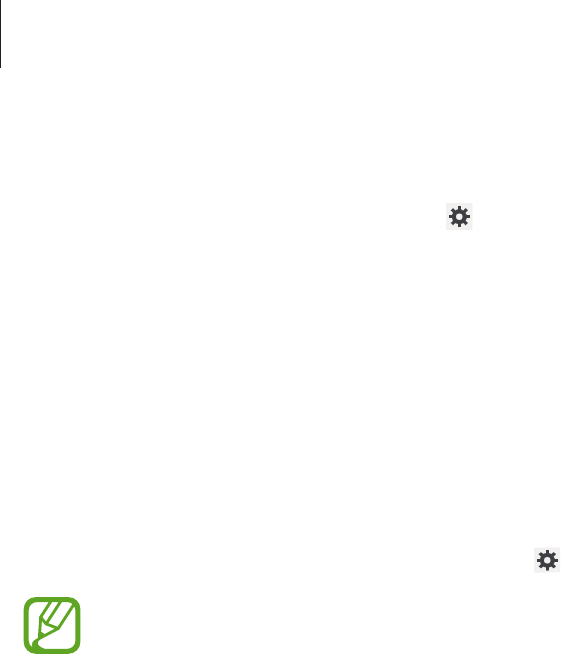
Settings
99
Google voice typing
To change the voice input settings, tap .
•
Choose input languages
: Select input languages for text input.
•
Block offensive words
: Set the device to prevent the device from recognising offensive
words in voice inputs.
•
Download offline speech recognition
: Download and install language data for offline
voice input.
Samsung keyboard
To change the Samsung keyboard settings, tap .
The available options may vary depending on the region or service provider.
•
Input languages
: Select languages for text input.
•
Predictive text
: Activate predictive text mode to predict words based on your input and
show word suggestions. You can also customise the word prediction settings.
•
Continuous input
: Set the device to enter text by sweeping on the keyboard.
•
Handwriting
: Customise settings for handwriting mode, such as recognition time, pen
thickness, or pen colour.
•
Advanced
:
–
Auto capitalisation
: Set the device to automatically capitalise the first character after
a final punctuation mark, such as a full stop, question mark, or exclamation mark.
–
Auto spacing
: Set the device to automatically insert a space between words.
–
Auto-punctuate
: Set the device to insert a full stop when you double-tap the space
bar.
–
Character preview
: Set the device to display a large image of each character tapped.
–
Key-tap sound
: Set the device to sound when a key is touched.
•
Tutorial
: Learn how to enter text with the Samsung keyboard.
•
Reset settings
: Reset Samsung keyboard settings.

Settings
100
Voice recogniser
Select a voice recognition engine.
Voice search
For Samsung voice recognition, use the following options:
•
Language
: Select a language for the voice recognition.
•
Open via the home key
: Set the device to launch
S Voice
by pressing the Home button
twice.
•
Use location data
: Set the device to use location information for voice search results.
•
Hide offensive words
: Hide offensive words from voice search results.
•
Help
: Access help information for
S Voice
.
•
About
: View version information.
•
Voice control
: Control applications by voice commands.
•
Wake up command
: Set the device to start voice recognition by saying a wake up
command while using
S Voice
.
•
Wake up in lock screen
: Set the device to recognise your wake up command when the
screen is locked.
•
Set wake-up command
: Set a wake up command to launch
S Voice
or perform a
specified function.
•
Check missed events
: Set the device to check messages, or events when
S Voice
is
launched by pressing the headset button.
•
Home address
: Enter your home address to use location information with the voice
command feature.
•
Log in to Facebook
: Enter your Facebook account information by voice.
•
Log in to Twitter
: Enter your Twitter account information by voice.
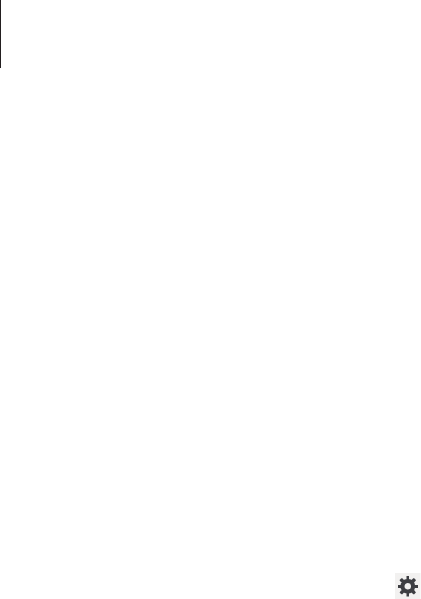
Settings
101
For Google voice recognition, use the following options:
•
Language
: Select a language for the voice recognition.
•
Speech output
: Set the device to provide voice feedback to alert you to the current
action.
•
Block offensive words
: Hide offensive words from voice search results.
•
Download offline speech recognition
: Download and install language data for offline
voice input.
Text-to-speech options
•
Preferred TTS engine
: Select a speech synthesis engine. To change the settings for
speech synthesis engines, tap .
•
Speech rate
: Select a speed for the text-to-speech feature.
•
Listen to an example
: Listen to the spoken text for an example.
Pointer speed
Adjust the pointer speed for the mouse or trackpad connected to your device.
Cloud
Change settings for syncing data or files with your Samsung account or Dropbox cloud
storage.

Settings
102
Backup and reset
Change the settings for managing settings and data.
•
Back up my data
: Set the device to back up settings and application data to the Google
server.
•
Backup account
: Set up or edit your Google backup account.
•
Automatic restore
: Set the device to restore settings and application data when the
applications are reinstalled on the device.
•
Factory data reset
: Reset settings to the factory default values and delete all data.
Add account
Add email or SNS accounts.
Motion
Activate the motion recognition feature and change the settings that control motion
recognition on your device.
•
Palm swipe to capture
: Set the device to capture an image of the screen when you
sweep your hand to the left or right across the screen.
•
Palm touch to mute/pause
: Set the device to pause media playback when you touch the
screen with your palm.
•
Learn about hand motions
: View the tutorial for controlling hand motions.
Voice control
Change settings to control options by voice commands.

Settings
103
Accessory
Change the accessory settings.
•
Dock sound
: Set the device to play a sound when your device is connected to or
removed from a desktop dock.
•
Audio output mode
: Set the device to use the dock speaker when your device is
connected to a desktop dock.
•
Audio output
: Select a sound output format to use when connecting your device to
HDMI devices. Some devices may not support the surround sound setting.
Date and time
Access and alter the following settings to control how the device displays the time and date.
If the battery remains fully discharged or removed from the device, the time and date
is reset.
•
Set date
: Set the current date manually.
•
Set time
: Set the current time manually.
•
Select time zone
: Set the home time zone.
•
Use 24-hour format
: Display time in 24-hour format.
•
Select date format
: Select a date format.
Accessibility
Accessibility services are special features for those with certain physical disabilities. Access
and alert the following settings to improve accessibility to the device.
•
Auto-rotate screen
: Set the interface to rotate automatically when you rotate the device.
•
Screen timeout
: Set the length of time the device waits before turning off the display’s
backlight.
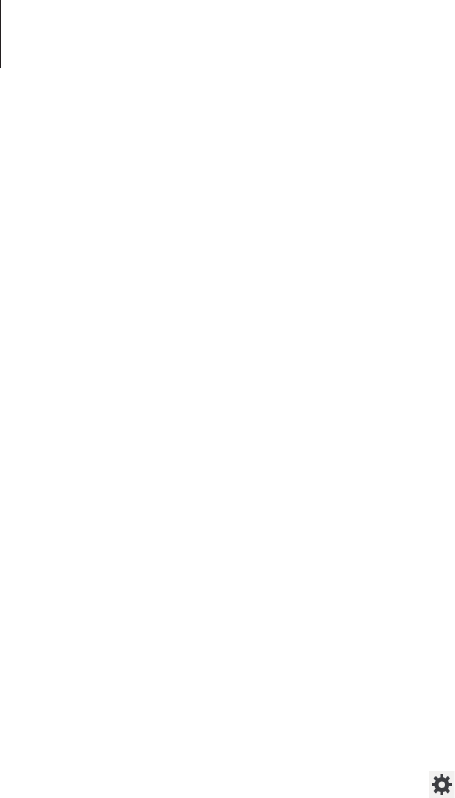
Settings
104
•
Speak passwords
: Set the device to read aloud passwords you enter with Talkback.
•
Show shortcut
: Add a shortcut to
Accessibility
on the quick menu that appears when
you press and hold the Power button.
•
Manage accessibility
: Export or import the accessibility settings to share them with
other devices.
•
TalkBack
: Activate Talkback, which provides voice feedback.
•
Font size
: Change the font size.
•
Magnification gestures
: Set the device to zoom in and out with finger gestures.
•
Negative colours
: Reverse the display colours to improve visibility.
•
Colour adjustment
: Adjust the colour scheme for the screen when the device determines
that you are colour blind or having difficulty reading content.
•
Accessibility shortcut
: Set the device to activate Talkback when you press and hold the
Power button, and then tap and hold the screen with two fingers.
•
Text-to-speech options
:
–
Preferred TTS engine
: Select a speech synthesis engine. To change the settings for
speech synthesis engines, tap .
–
Speech rate
: Select a speed for the text-to-speech feature.
–
Listen to an example
: Listen to the spoken text for an example.
•
Enhance web accessibility
: Set applications to install web scripts to make their web
content more accessible.
•
Sound balance
: Adjust the sound balance when using a dual headset.
•
Mono audio
: Enable mono sound when listening to audio with one earbud.
•
Turn off all sounds
: Mute all device sounds.
•
Assistant menu
: Set the device to show the assistive shortcut icon that helps you access
functions supported by external buttons or features on the notification panel. You can
also edit the menu on the shortcut icon.
•
Tap and hold delay
: Set the recognition time for tapping and holding the screen.
•
Interaction control
: Set an area of the screen to be excluded from touch inputs.

Settings
105
Developer options
Change the settings for application development.
•
Make bug report
: Collect information on the device and send it via email.
•
Desktop backup password
: Set a password to secure your backup data.
•
Stay awake
: Set the screen to remain on while you are charging the battery.
•
Protect SD card
: Set the device to request a confirmation when reading data from a
memory card.
•
USB debugging
: Activate USB debugging mode to connect your device to a computer
with a USB cable.
•
Include bug reports in power menu
: Set the device to display the bug reporting option
on the device’s power menu.
•
Allow mock locations
: Allow mock locations and service information to be sent to a
Location Manager service for testing.
•
Select debug app
: Select applications to debug and prevent errors when you pause
debugging.
•
Wait for debugger
: Set the device to prevent the selected application from loading until
the debugger is ready.
•
Verify apps via USB
: Set the device to check the application for harmful behaviour before
installing it.
•
Show touches
: Set the device to show the pointer when you touch the screen.
•
Show pointer location
: Set the device to show the coordinates and traces of the pointer
when you touch the screen.
•
Show layout boundaries
: Set the device to show boundaries.
•
Show GPU view updates
: Set the device to flash areas of the screen when they are
updated with the GPU.
•
Show hardware layers updates
: Set the device to flash areas of the screen when
hardware layers updates.

Settings
106
•
Show GPU overdraw
: Set the device to paint areas of the screen in different colours to
indicate where overdraw occurs.
•
Show screen updates
: Set the device to flash areas of the screen when they are updated.
•
Window animation scale
: Select a speed for opening and closing pop-up windows.
•
Transition animation scale
: Select a speed for switching between screens.
•
Animator duration scale
: Select how long pop-up windows will be shown.
•
Disable hardware overlays
: Set the device to hide hardware overlays.
•
Force GPU rendering
: Set the device to use 2D hardware acceleration to improve graphic
performance.
•
Enable 4x MSAA
: Set the device to enable 4x multisample anti-aliasing (MSAA) in
OpenGL applications to improve image quality.
•
Simulate secondary displays
: Set the device to show one or more overlay windows.
•
Strict mode
: Set the device to flash the screen when applications perform long
operations.
•
Show CPU usage
: Set the device to list all active processes.
•
Profile GPU rendering
: Set the device to check the time of GPU rendering time.
•
Enable OpenGL traces
: Set the device to capture traces of OpenGL application activity.
•
Enable traces
: Set the device to capture traces of application and system performance.
•
Do not keep activities
: Set the device to end a running application when you launch a
new application.
•
Limit background processes
: Set the device to limit the number of processes that can
run in the background.
•
Show all ANRs
: Set the device to alert you to unresponsive applications that are running
in the background.
About device
Access device information and update device software.
107
Troubleshooting
When you turn on your device or while you are using the device, it
prompts you to enter one of the following codes:
Password: When the device lock feature is enabled, you must enter the password you set for
the device.
Your device displays network or service error messages
•
When you are in areas with weak signals or poor reception, you may lose reception. Move
to another area and try again.
•
You cannot access some options without a subscription. Contact your service provider for
more details.
The touch screen responds slowly or improperly
If your device has a touch screen and the touch screen is not responding properly, try the
following:
•
Remove any protective covers from the touch screen. Protective covers may prevent the
device from recognising your inputs and are not recommended for touch screen devices.
•
Ensure that your hands are clean and dry when tapping the touch screen.
•
Restart your device to clear any temporary software bugs.
•
Ensure that your device software is upgraded to the latest version.
•
If the touch screen is scratched or damaged, take it to your local Samsung Service Centre.
Your device freezes or has fatal errors
If your device freezes or hangs, you may need to close programs or reset the device to regain
functionality. If your device is frozen and unresponsive, press and hold the Power button for
8-10 seconds. The device reboots automatically.
If this does not solve the problem, perform a factory data reset. On the Applications
screen, tap
Settings
→
Backup and reset
→
Factory data reset
→
Reset device
→
Erase
everything
.

Troubleshooting
108
The device beeps and the battery icon is empty
Your battery is low. Recharge or replace the battery to continue using the device.
The battery does not charge properly or the device turns off
The battery in the device is not user replaceable. If you have problems with the battery or
need it replaced, take the device to a Samsung Service Centre.
Your device is hot to the touch
When you use applications that require more power or use applications on your device for an
extended period of time, your device may feel hot to the touch. This is normal and should not
affect your device’s lifespan or performance.
Error messages appear when launching the camera
Your Samsung device must have sufficient available memory and battery power to operate
the camera application. If you receive error messages when launching the camera, try the
following:
•
Charge the battery or replace it with a battery that is fully charged.
•
Free some memory by transferring files to a computer or deleting files from your device.
•
Restart the device. If you are still having trouble with the camera application after trying
these tips, contact a Samsung Service Centre.
Error messages appear when opening music files
Some music files may not play on your Samsung device for a variety of reasons. If you receive
error messages when opening music files on your device, try the following:
•
Free some memory by transferring files to a computer or deleting files from your device.
•
Ensure that the music file is not Digital Rights Management (DRM)-protected. If the file is
DRM-protected, ensure that you have the appropriate licence or key to play the file.
•
Ensure that your device supports the file type.

Troubleshooting
109
Another Bluetooth device is not located
•
Ensure that the Bluetooth wireless feature is activated on your device.
•
Ensure that the Bluetooth wireless feature is activated on the device you wish to connect
to, if necessary.
•
Ensure that your device and the other Bluetooth device are within the maximum
Bluetooth range (10 m).
If the tips above do not solve the problem, contact a Samsung Service Centre.
A connection is not established when you connect the device to a
computer
•
Ensure that the USB cable you are using is compatible with your device.
•
Ensure that you have the proper drivers installed and updated on your computer.
•
If you are a Windows XP user, ensure that you have Windows XP Service Pack 3 or higher
installed on your computer.
•
Ensure that you have Samsung Kies 2.0 or Windows Media Player 10 or higher installed
on your computer.
A small gap appears around the outside of the device case
•
This gap is a necessary manufacturing feature and some minor rocking or vibration of
parts may occur.
•
Over time, friction between parts may cause this gap to expand slightly.
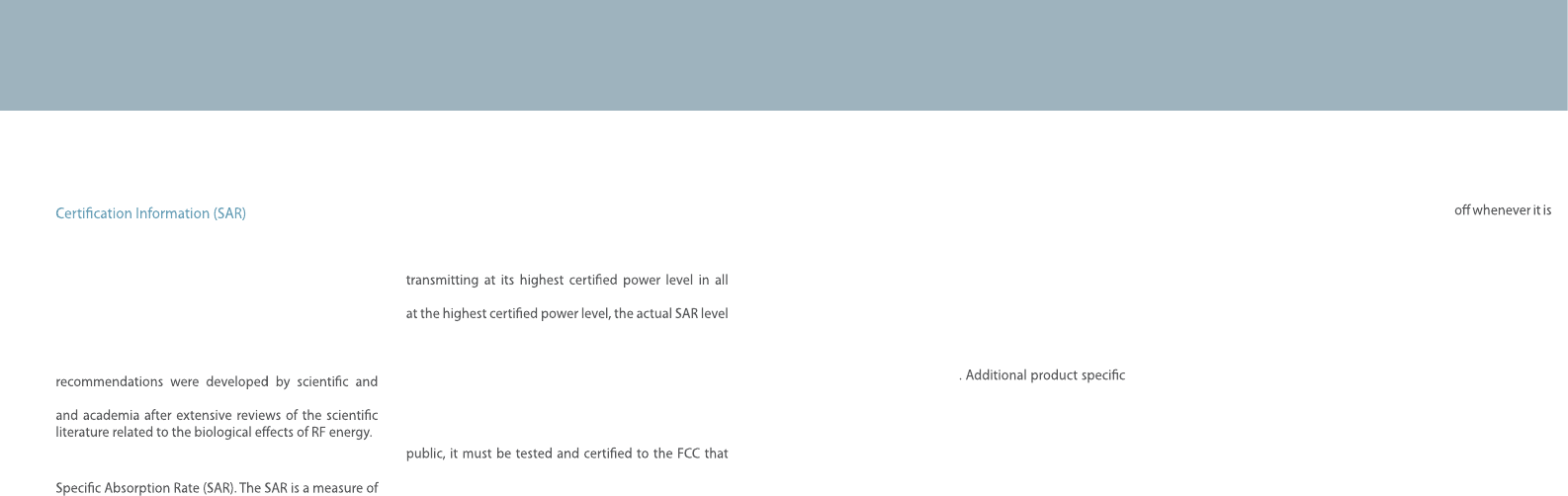
48
Exposure to Radio Frequency (RF) Signals
Your wireless device is a radio transmitter and receiver.
It is designed and manufactured not to exceed the
exposure limits for radio frequency (RF) energy set by
the Federal Communications Commission (FCC) of the
U.S. government. These FCC exposure limits are derived
from the recommendations of two expert organizations,
the National Counsel on Radiation Protection and
Measurement (NCRP) and the Institute of Electrical
and Electronics Engineers (IEEE). In both cases, the
engineering experts drawn from industry, government,
The exposure limit set by the FCC for wireless mobile
devices employs a unit of measurement known as the
the rate of absorption of RF energy by the human body
expressed in units of watts per kilogram (W/kg). T he FCC
requires wireless devices to comply with a safety limit
of 1.6 watts per kilogram (1.6 W/kg). The FCC exposure
limit incorporates a substantial margin of safety to give
additional protection to the public and to account for
any variations in measurements.
SAR tests are conducted using recommended operating
positions accepted by the FCC with the device
tested frequency bands. Although the SAR is determined
of the device while operating can be well below the
maximum value. This is because the device is designed
to operate at multiple power levels so as to use only the
power required to reach the network. In general, the
closer you are to a wireless base station antenna, the
lower the power output.
Before a new model device is available for sale to the
it does not exceed the exposure limit established by
the FCC. Tests for each model are performed in
positions and locations (e.g. near the body) as required
by the FCC.
Health and safety information
For typical operations, this model has been
tested and meets the FCC exposure guidelines.
SAR information on this and other models can
be viewed on-line at http://www.fcc.gov/oet/ea/fccid/.
This site uses the FCC ID number A3LSMT330.
You can check the FCC ID on the rear case.
Once you have the FCC ID number for a particular device,
follow the instructions on the website and it should
provide values for typical or maximum SAR for
a particular device
SAR information can also be obtained at www.fcc.gov/
cgb/sar.
Operating Environment
Remember to follow any special regulations in force in
any area and always switch your device
forbidden to use it, or when it may cause interference or
danger. When connecting the device or any accessory to
another device, read its user’s guide for detailed safety
instructions. Do not connect incompatible products.
FCC Notice and Cautions
FCC Notice
This device complies with Part 15 of the FCC Rules. Operation is subject to the
following two conditions:
(1) this device may not cause harmful interference, and
(2) this device must accept any interference received, including interference that
may cause undesired operation.
This equipment has been tested and found to comply with the limits for a Class B
digital device, pursuant to part 15 of the FCC Rules. These limits are designed to
provide reasonable protection against harmful interference in a residential
installation. This equipment generates, uses and can radiate radio frequency
energy and, if not installed and used in accordance with the instructions, may
cause harmful interference to radio communications. However, there is no
guarantee that interference will not occur in a particular installation. If this
equipment does cause harmful interference to radio or television reception, which
can be determined by turning the equipment off and on, the user is encouraged
to try to correct the interference by one or more of the following measures:
- Reorient or relocate the receiving antenna.
-Increase the separation between the equipment and receiver.
- Connect the equipment into an outlet on a circuit from that to which the
receiver is connected.
- Consult the dealer or an experienced radio/TV technician for help.
The device may cause TV or radio interference if used in close proximity to
receiving equipment. The FCC can require you to stop using the device if such
interference cannot be eliminated. Vehicles using petroleum gas (such as
propane or butane) must comply with the National Fire Protection Standard
(NFPA-58). For a copy of this standard, contact the National Fire Protection
Association, One Battery march Park, Quincy, MA 02269, Attn: Publication Sales
Division.
Cautions
Changes or modifications made in the radio device, not expressly approved by
Samsung, will void the user’s authority to operate the equipment.
The use of any unauthorized accessories may be dangerous and void the device
warranty if said accessories cause damage or a defect to the device. Although
your device is quite sturdy, it is a complex piece of equipment and can be broken.
Avoid dropping, hitting, bending or sitting on it.
This device is capable of operating in 802.11a/n mode. For 802.11a/n devices operating in the
frequency range of 5.15 - 5.25 GHz, they are restricted for indoor operations to reduce any
potential harmful interference for Mobile Satellite Services (MSS) in the US. WIFI Access
Points that are capable of allowing your device to operate in 802.11a/n mode (5.15 - 5.25 GHz
band) are optimized for indoor use only. If your WIFI network is capable of operating in this
mode, please restrict your WIFI use indoors to not violate federal regulations to protect
Mobile Satellite Services.
