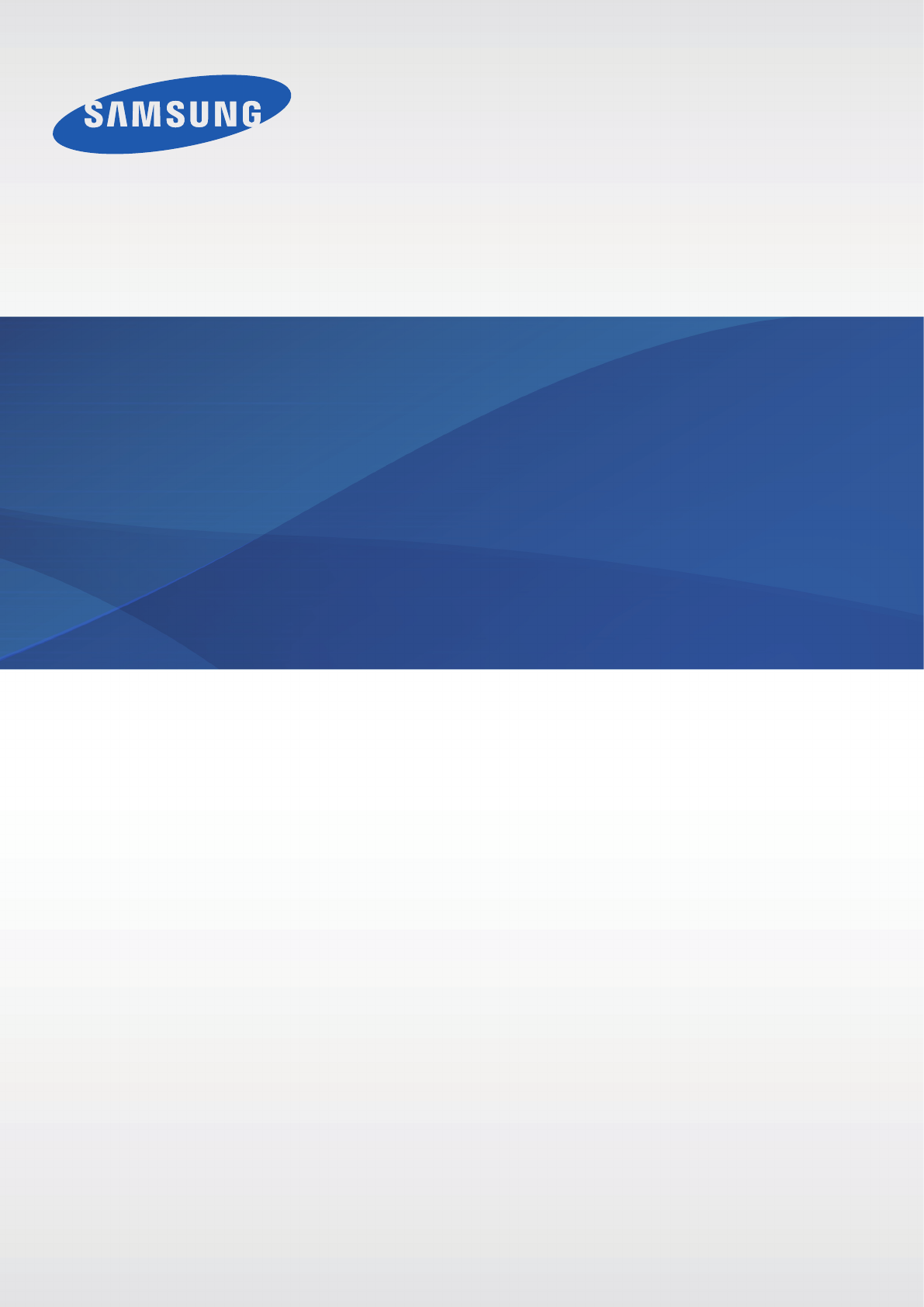Samsung Electronics Co SMT330 Portable WiFi Tablet with Bluetooth and ANT+ User Manual 1
Samsung Electronics Co Ltd Portable WiFi Tablet with Bluetooth and ANT+ Users Manual 1
Contents
- 1. Users Manual 1
- 2. Users Manual 2
Users Manual 1
2
About this manual
This device provides high quality mobile communication and entertainment using Samsung’s
high standards and technological expertise. This user manual is specially designed to detail
the device’s functions and features.
•
Please read this manual before using the device to ensure safe and proper use.
•
Descriptions are based on the device’s default settings.
•
Images and screenshots may differ in appearance from the actual product.
•
Content may differ from the final product, or from software provided by service providers
or carriers, and is subject to change without prior notice. For the latest version of the
manual, refer to the Samsung website,
www.samsung.com
.
•
Content (high quality content) that requires high CPU and RAM usage will affect the
overall performance of the device. Applications related to the content may not work
properly depending on the device’s specifications and the environment that it is used in.
•
Available features and additional services may vary by device, software, or service
provider.
•
Applications and their functions may vary by country, region, or hardware specifications.
Samsung is not liable for performance issues caused by applications from any provider
other than Samsung.
•
Samsung is not liable for performance issues or incompatibilities caused by edited
registry settings or modified operating system software. Attempting to customise the
operating system may cause the device or applications to work improperly.
•
Software, sound sources, wallpapers, images, and other media provided with this device
are licensed for limited use. Extracting and using these materials for commercial or other
purposes is an infringement of copyright laws. Users are entirely responsible for illegal
use of media.

About this manual
3
•
Default applications that come with the device are subject to updates and may no longer
be supported without prior notice. If you have questions about an application provided
with the device, contact a Samsung Service Centre. For user-installed applications,
contact service providers.
•
Modifying the device’s operating system or installing softwares from unofficial sources
may result in device malfunctions and data corruption or loss. These actions are violations
of your Samsung licence agreement and will void your warranty.
Instructional icons
Warning: situations that could cause injury to yourself or others
Caution: situations that could cause damage to your device or other equipment
Note: notes, usage tips, or additional information
Copyright
Copyright © 2013 Samsung Electronics
This guide is protected under international copyright laws.
No part of this guide may be reproduced, distributed, translated, or transmitted in any form or
by any means, electronic or mechanical, including photocopying, recording, or storing in any
information storage and retrieval system, without the prior written permission of Samsung
Electronics.

About this manual
4
Trademarks
•
SAMSUNG and the SAMSUNG logo are registered trademarks of Samsung Electronics.
•
The Android logo, Google™, Google Maps™, Google Mail™, YouTube™, Google Play™
Store, and Google Talk™ are trademarks of Google, Inc.
•
Bluetooth® is a registered trademark of Bluetooth SIG, Inc. worldwide.
•
Wi-Fi®, Wi-Fi Protected Setup™, Wi-Fi Direct™, Wi-Fi CERTIFIED™, and the Wi-Fi logo are
registered trademarks of the Wi-Fi Alliance.
•
All other trademarks and copyrights are the property of their respective owners.
DivX®, DivX Certified® and associated logos are
trademarks of Rovi Corporation or its subsidiaries and are
used under licence.
ABOUT DIVX VIDEO
DivX® is a digital video format created by DivX, LLC, a subsidiary of Rovi Corporation. This is
an official DivX Certified® device that has passed rigorous testing to verify that it plays DivX
video. Visit
www.divx.com
for more information and software tools to convert your files into
DivX videos.
ABOUT DIVX VIDEO-ON-DEMAND
This DivX Certified® device must be registered in order to play purchased DivX Video-on-
Demand (VOD) movies. To obtain your registration code, locate the DivX VOD section in
your device setup menu. Go to
vod.divx.com
for more information on how to complete your
registration.
DivX Certified® to play DivX® video up to HD 720p, including premium content.
Manufactured under licence from Dolby
Laboratories. Dolby and the double-D symbol are
trademarks of Dolby Laboratories.
5
Table of Contents
Getting started
8 Device layout
9 Buttons
10 Package contents
10 Charging the battery
13 Inserting a memory card
14 Turning the device on and off
15 Holding the device
15 Locking and unlocking the device
15 Adjusting the volume
15 Switching to silent mode
Basics
16 Indicator icons
17 Using the touch screen
20 Control motions
22 Activating Multi Window
23 Notifications
24 Home screen
26 Locked screen
28 Using applications
29 Applications screen
30 Help
30 Entering text
32 Connecting to a Wi-Fi network
33 Setting up accounts
34 Setting up user profiles
34 Transferring files
35 Securing the device
37 Upgrading the device
Communication
38 Contacts
41 Email
43 Google Mail
44 Talk
45 ChatON
Web & network
46 Internet
47 Chrome
48 Bluetooth
49 Screen Mirroring
50 Samsung Link
51 Group Play
52 WatchON
53 Smart Remote
Media
55 Music Player
56 Camera
62 Gallery

Table of Contents
6
86 My Files
87 Downloads
87 TripAdvisor
Travel & local
88 Maps
89 Local
90 Navigation
Settings
91 About Settings
91 Wi-Fi
92 Bluetooth
92 Data usage
92 More settings
93 Blocking mode
93 Sound
94 Display
95 Storage
95 Power saving mode
95 Battery
95 Application manager
96 Users
96 Location services
96 Lock screen
97 Security
98 Language and input
101 Cloud
102 Backup and reset
65 Story Album
67 Paper Artist
68 Video Player
69 YouTube
70 Flipboard
Application & media stores
71 Play Store
72 Samsung Apps
72 Game Hub
73 Music Hub
74 Play Books
74 Play Movies
74 Play Music
75 Readers Hub
75 Video Hub
75 Learning Hub
Utilities
76 Memo
77 S Planner
79 Dropbox
80 Polaris Office
82 Alarm
83 World Clock
84 Calculator
84 S Voice
85 Google
86 Voice Search

Table of Contents
7
102 Add account
102 Motion
102 Voice control
103 Accessory
103 Date and time
103 Accessibility
105 Developer options
106 About device
Troubleshooting
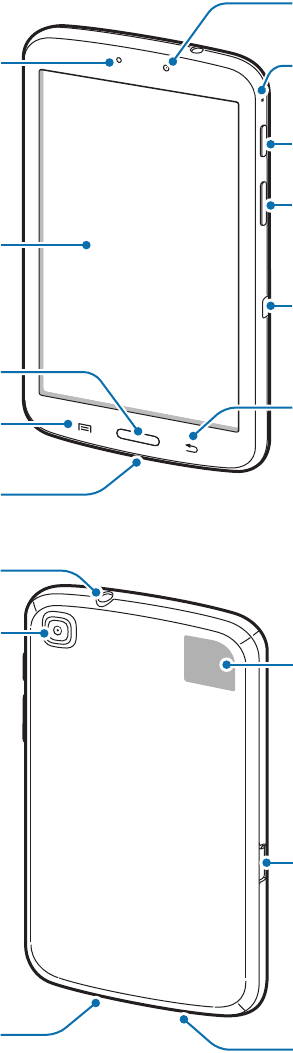
8
Getting started
Device layout
Menu button
Multipurpose jack
Home button
Touch screen
Back button
Light sensor
Volume button
Microphone
IrLED
Power button
Front camera
Speaker Speaker
Memory card slot
GPS antenna
Rear camera
Headset jack
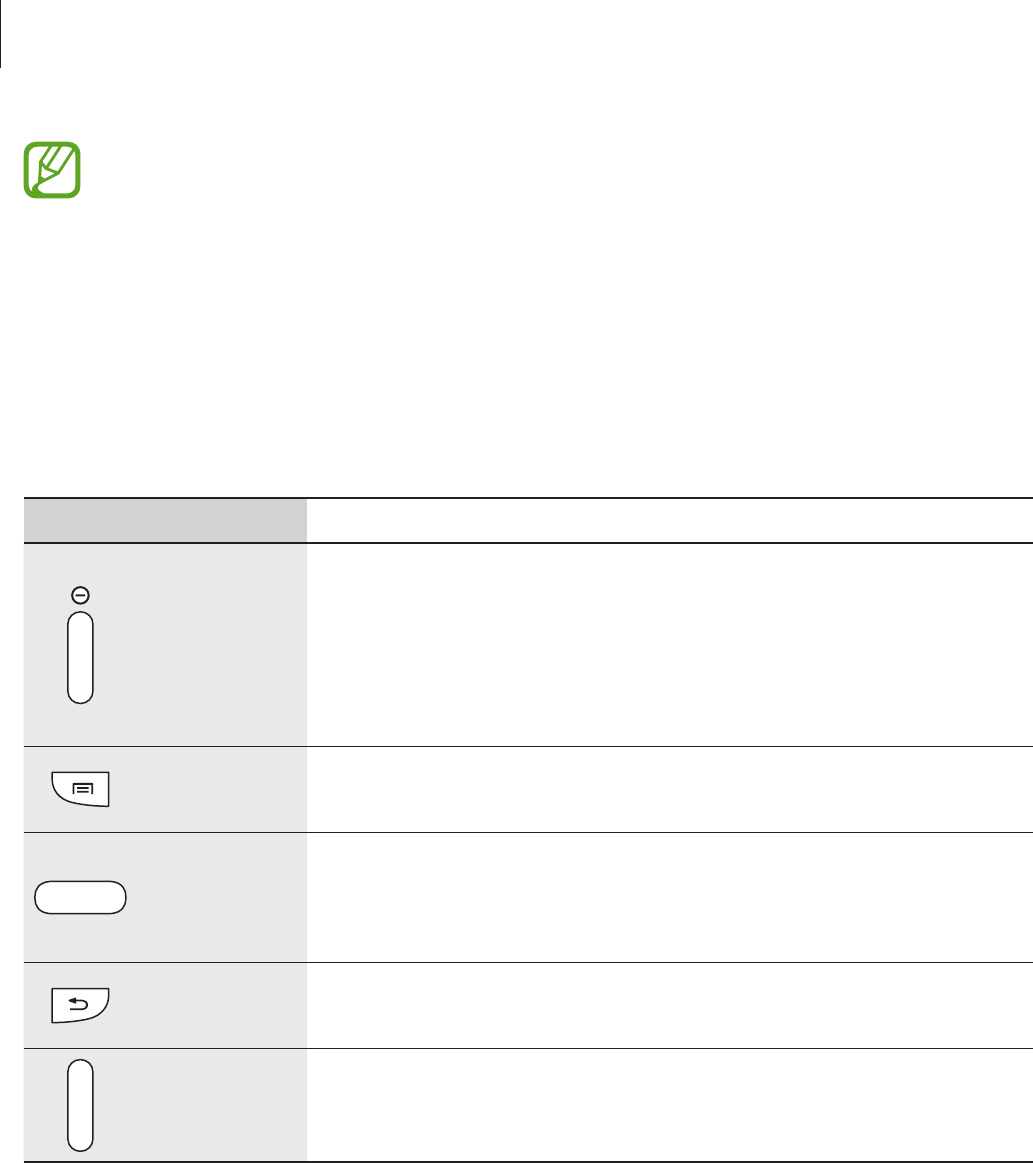
Getting started
9
•
Do not cover the antenna area with your hands or other objects. This may cause
connectivity problems or drain the battery.
•
Do not use a screen protector. This causes sensor malfunctions.
•
Do not allow water to contact the touch screen. The touch screen may malfunction
in humid conditions or when exposed to water.
Buttons
Button Function
Power
•
Press and hold to turn the device on or off.
•
Press and hold for 8-10 seconds to reset the device if it has
fatal errors or hang-ups, or freezes.
•
Press to lock or unlock the device. The device goes into lock
mode when the touch screen turns off.
Menu
•
Tap to open a list of options available for the current screen.
•
Tap and hold on the Home screen to launch Google search.
Home
•
Press to return to the Home screen.
•
Press and hold to open the list of recent applications.
•
Press twice to launch
S Voice
.
Back
•
Tap to return to the previous screen.
•
Tap and hold to activate or deactivate Multi Window.
Volume
•
Press to adjust the device volume.

Getting started
10
Package contents
Check the product box for the following items:
•
Device
•
Quick start guide
Use only Samsung-approved software. Pirated or illegal software may cause damage
or malfunctions, which are not covered by the warranty.
•
The items supplied with the device and any available accessories may vary
depending on the region or service provider.
•
The supplied items are designed only for this device and may not be compatible
with other devices.
•
Appearances and specifications are subject to change without prior notice.
•
You can purchase additional accessories from your local Samsung retailer. Make
sure they are compatible with the device before purchase.
•
Other accessories may not be compatible with your device.
•
Use only Samsung-approved accessories. Malfunctions caused by using
unapproved accessories are not covered by the warranty service.
•
Availability of all accessories is subject to change depending entirely on
manufacturing companies. For more information about available accessories, refer
to the Samsung website.
Charging the battery
Use the charger to charge the battery before using it for the first time.
Use only Samsung-approved chargers, batteries, and cables. Unapproved chargers or
cables can cause the battery to explode or damage the device.
•
When the battery power is low, the device emits a warning tone and displays a low
battery power message.
•
If the battery is completely discharged, the device cannot be turned on
immediately when the charger is connected. Allow a depleted battery to charge for
a few minutes before turning on the device.
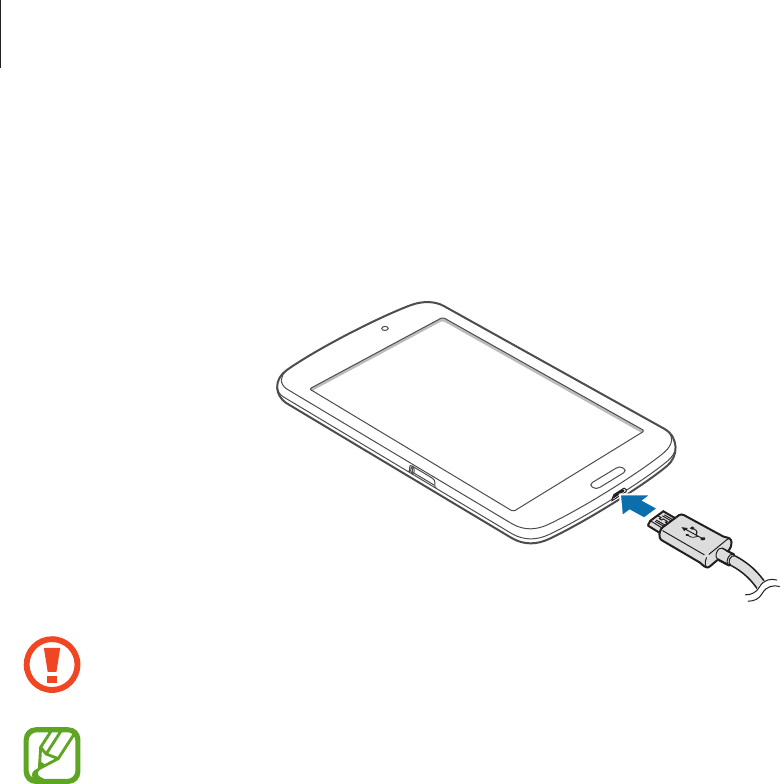
Getting started
11
Charging with the charger
Connect the USB cable to the USB power adaptor and then plug the end of the USB cable into
the multipurpose jack.
Connecting the charger improperly may cause serious damage to the device. Any
damage caused by misuse is not covered by the warranty.
•
The device can be used while it is charging, but it may take longer to fully charge
the battery.
•
If the device receives an unstable power supply while charging, the touch screen
may not function. If this happens, unplug the charger from the device.
•
While charging, the device may heat up. This is normal and should not affect the
device’s lifespan or performance. If the battery gets hotter than usual, the charger
may stop charging.
•
If the device is not charging properly, take the device and the charger to a
Samsung Service Centre.
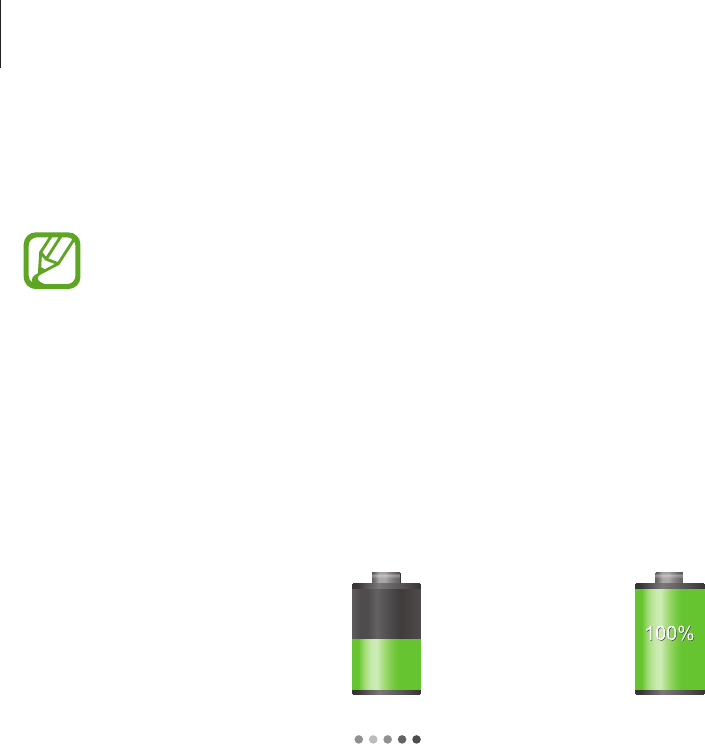
Getting started
12
After fully charging, disconnect the device from the charger. First unplug the charger from the
device, and then unplug it from the electric socket.
To save energy, unplug the charger when not in use. The charger does not have a
power switch, so you must unplug the charger from the electric socket when not in
use to avoid wasting power. The device should remain close to the electric socket
while charging.
Checking the battery charge status
When you charge the battery while the device is off, the following icons will show the current
battery charge status:
Charging Fully charged
Reducing the battery consumption
Your device provides options that help you save battery power. By customising these options
and deactivating features in the background, you can use the device longer between charges:
•
When you are not using the device, switch to sleep mode by pressing the Power button.
•
Close unnecessary applications with the task manager.
•
Deactivate the Bluetooth feature.
•
Deactivate the Wi-Fi feature.
•
Deactivate auto-syncing of applications.
•
Decrease the backlight time.
•
Decrease the brightness of the display.
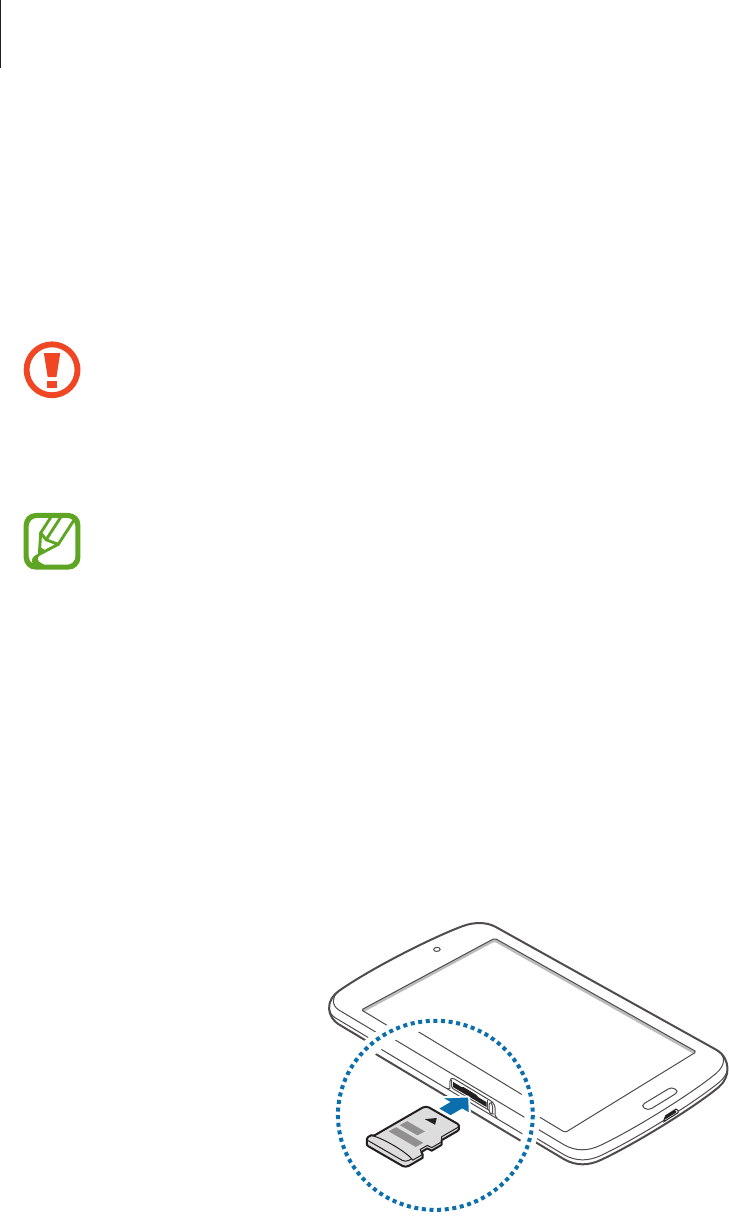
Getting started
13
Inserting a memory card
Your device accepts memory cards with maximum capacities of 64 GB. Depending on the
memory card manufacturer and type, some memory cards may not be compatible with your
device.
•
Some memory cards may not be fully compatible with the device. Using an
incompatible card may damage the device or the memory card, or corrupt the data
stored in it.
•
Use caution to insert the memory card right-side up.
•
The device supports only the FAT file system for memory cards. When inserting a
card formatted in a different file system, the device asks to reformat the memory
card.
•
Frequent writing and erasing of data shortens the lifespan of memory cards.
•
When inserting a memory card into the device, the memory card’s file directory
appears in the
extSdCard
folder under the internal memory.
1 Insert a memory card with the gold-coloured contacts facing downwards.
2 Push the memory card into the slot until it locks in place.
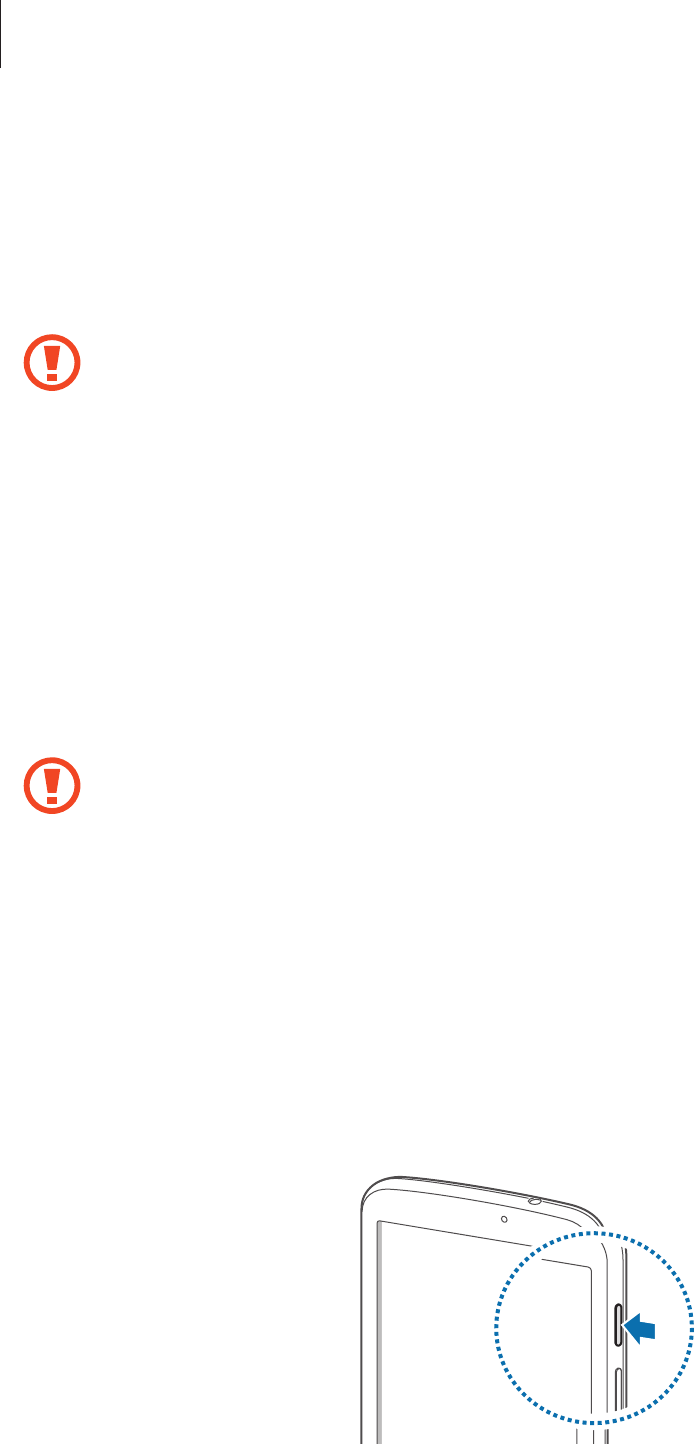
Getting started
14
Removing the memory card
Before removing the memory card, first unmount it for safe removal. On the Home screen, tap
Apps
→
Settings
→
Storage
→
Unmount SD card
.
Push the memory card until it disengages from the device, and then pull it out.
Do not remove the memory card while the device is transferring or accessing
information. Doing so can cause data to be lost or corrupted or damage to the
memory card or device. Samsung is not responsible for losses that result from the
misuse of damaged memory cards, including the loss of data.
Formatting the memory card
A memory card formatted on a computer may not be compatible with the device. Format the
memory card on the device.
On the Home screen, tap
Apps
→
Settings
→
Storage
→
Format SD card
→
Format SD
card
→
Erase everything
.
Before formatting the memory card, remember to make backup copies of all
important data stored on the device. The manufacturer’s warranty does not cover loss
of data resulting from user actions.
Turning the device on and off
When turning on the device for the first time, follow the on-screen instructions to set up your
device.
Press and hold the Power button for a few seconds to turn on the device.
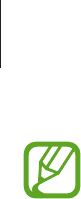
Getting started
15
•
Follow all posted warnings and directions from authorised personnel in areas
where the use of wireless devices is restricted, such as aeroplanes and hospitals.
•
Press and hold the Power button and tap
Flight mode
to disable the wireless
features.
To turn off the device, press and hold the Power button, and then tap
Power off
.
Holding the device
Do not cover the antenna area with your hands or other objects. This may cause connectivity
problems or drain the battery.
Locking and unlocking the device
When not in use, lock the device to prevent unwanted operation. Pressing the Power button
turns off the screen and puts the device into lock mode. The device automatically gets locked
if it is not used for a specified period.
To unlock the device, press the Power button or the Home button when the touch screen is
turned off, tap anywhere on the screen, and then flick your finger in any direction.
Adjusting the volume
Press the Volume button up or down to adjust the ringtone volume, or to adjust the sound
volume when playing music or video.
Switching to silent mode
Use one of the following methods:
•
Press and hold the Volume button down until it switches to silent mode.
•
Press and hold the Power button, and then tap
Mute
.
•
Open the notifications panel at the top of the screen, and then tap
Sound
.
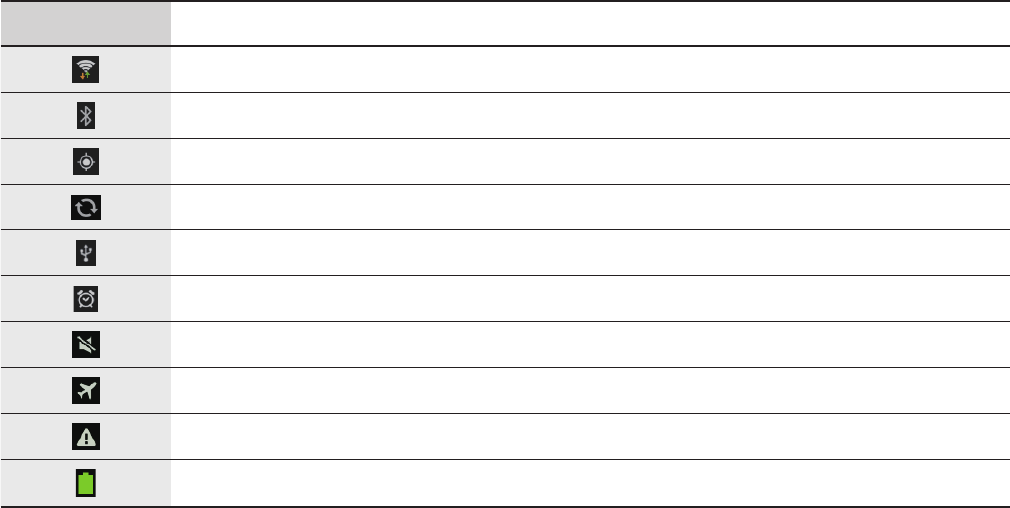
16
Basics
Indicator icons
The icons displayed at the top of the screen provide information about the status of the
device. The icons listed in the table below are most common.
Icon Meaning
Wi-Fi connected
Bluetooth feature activated
GPS activated
Synced with the web
Connected to computer
Alarm activated
Silent mode activated
Flight mode activated
Error occurred or caution required
Battery power level
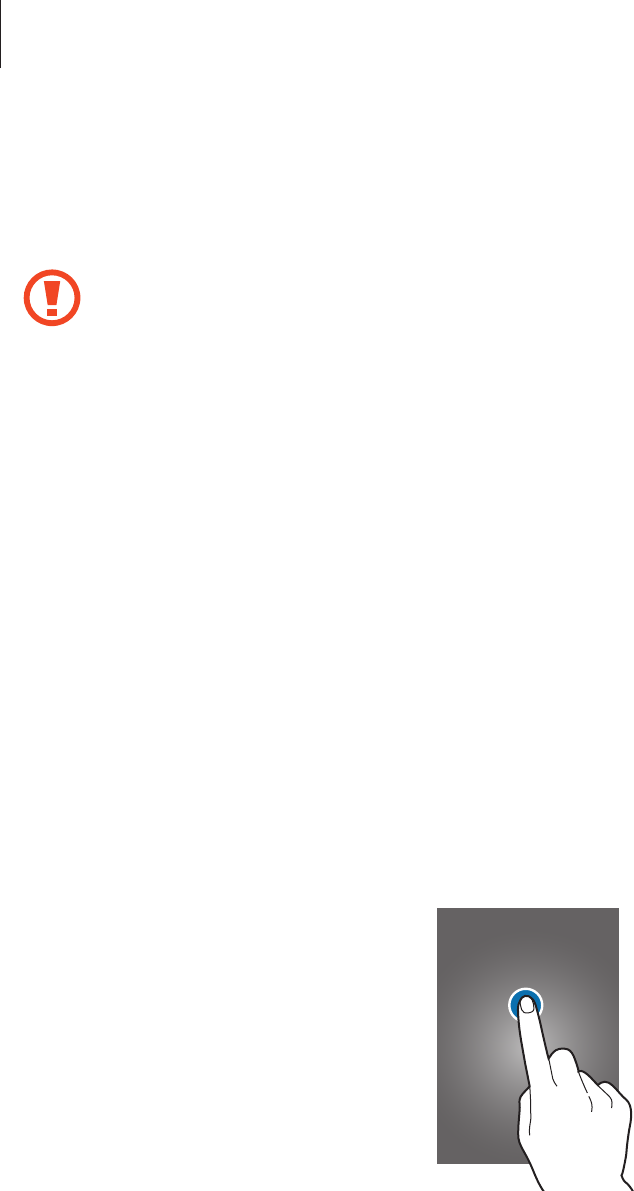
Basics
17
Using the touch screen
Use only fingers to use the touch screen.
•
Do not allow the touch screen to come into contact with other electrical devices.
Electrostatic discharges can cause the touch screen to malfunction.
•
Do not allow the touch screen to contact water. The touch screen may malfunction
in humid conditions or when exposed to water.
•
To avoid damaging the touch screen, do not tap it with anything sharp or apply
excessive pressure to it with your fingertips.
•
Leaving the touch screen idle for extended periods may result in afterimages
(screen burn-in) or ghosting. Turn off the touch screen when you do not use the
device.
Finger gestures
Tapping
To open an application, to select a menu item, to press an on-screen button, or to enter a
character using the on-screen keyboard, tap it with a finger.
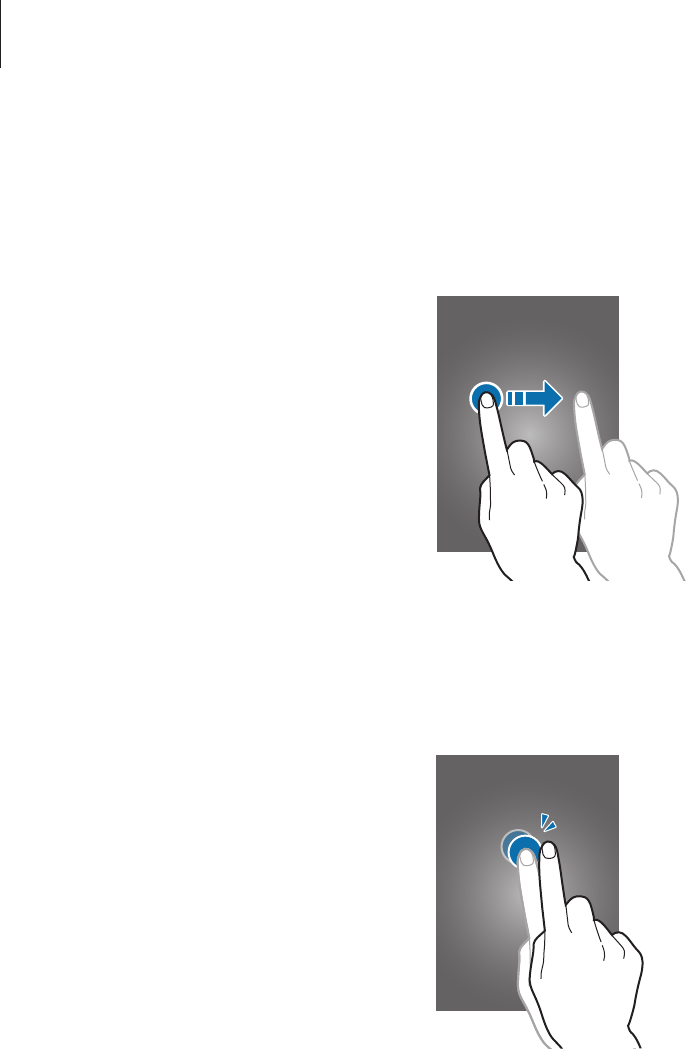
Basics
18
Dragging
To move an icon, thumbnail, or preview to a new location, tap and hold it and drag it to the
target position.
Double-tapping
Double-tap on a webpage, map, or image to zoom in a part. Double-tap again to return.
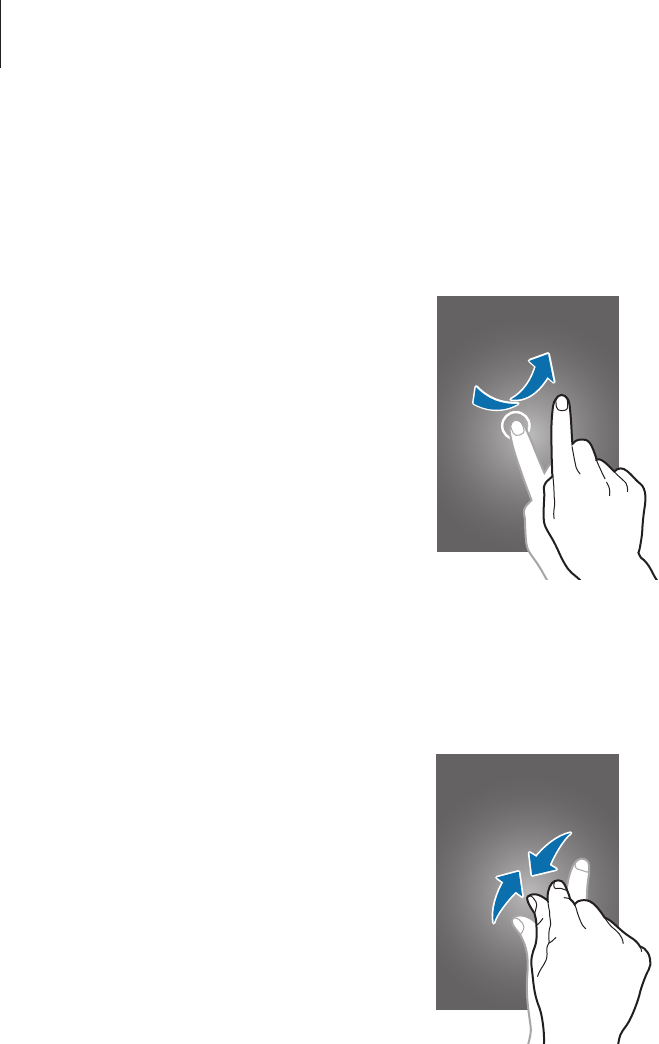
Basics
19
Flicking
Flick left or right on the Home screen or the Applications screen to see another panel. Flick up
or down to scroll through a webpage or a list, such as contacts.
Pinching
Spread two fingers apart on a webpage, map, or image to zoom in a part. Pinch to zoom out.
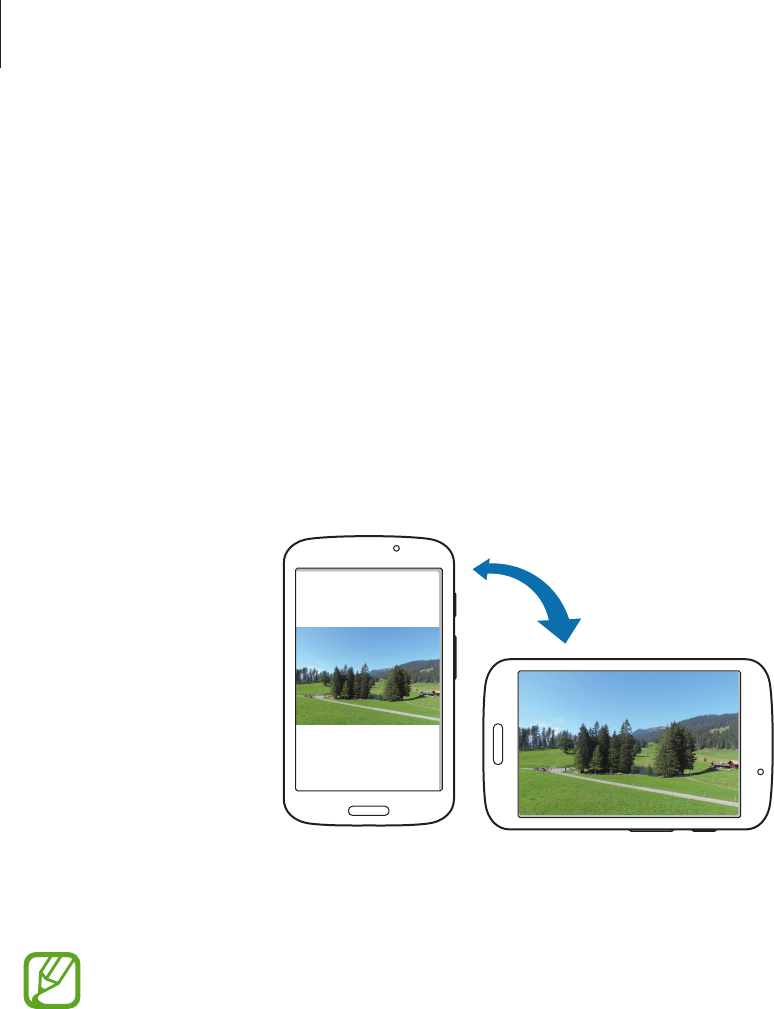
Basics
20
Control motions
Simple motions allow easy control of the device.
Before using motions, make sure the motion feature is activated. On the Home screen, tap
Apps
→
Settings
→
Motion
, and then drag the
Motion
switch to the right.
Rotating the screen
Many applications allow display in either portrait or landscape orientation. Rotating the
device causes the display to automatically adjust to fit the new screen orientation.
To prevent the display from rotating automatically, open the notifications panel and deselect
Screen rotation
.
•
Some applications do not allow screen rotation.
•
Some applications display a different screen depending on the orientation. The
calculator turns into a scientific calculator when rotated to landscape.
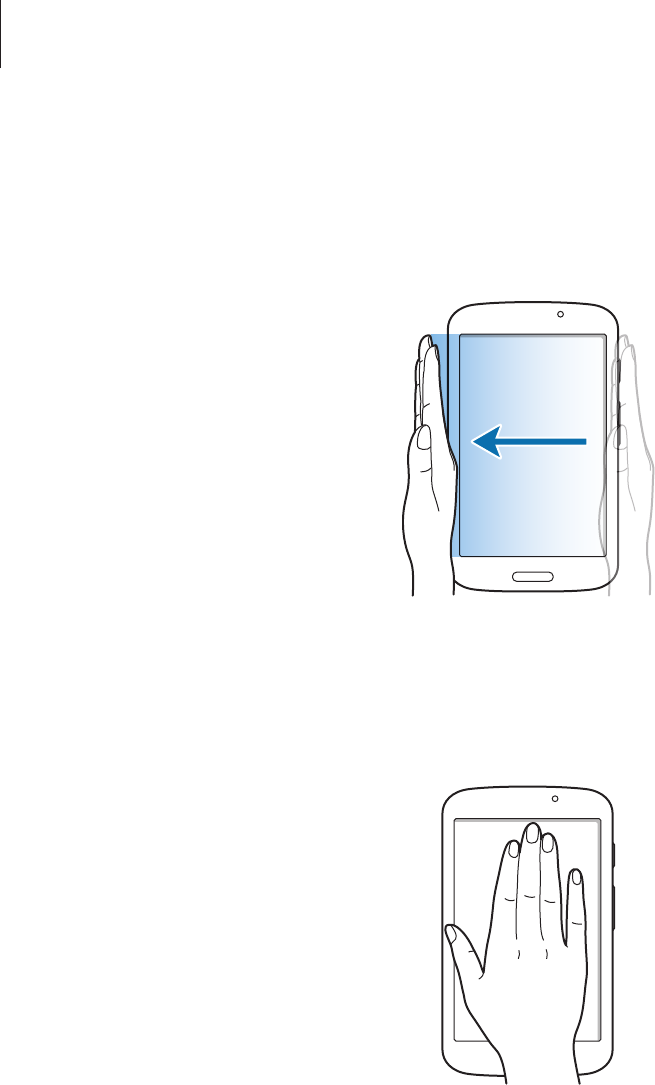
Basics
21
Sweeping
Sweep your hand across the screen to capture a screenshot. The image is saved in
Gallery
→
Screenshots
. It is not possible to capture a screenshot while using some applications.
Covering
Cover the screen with a palm to pause media playback.
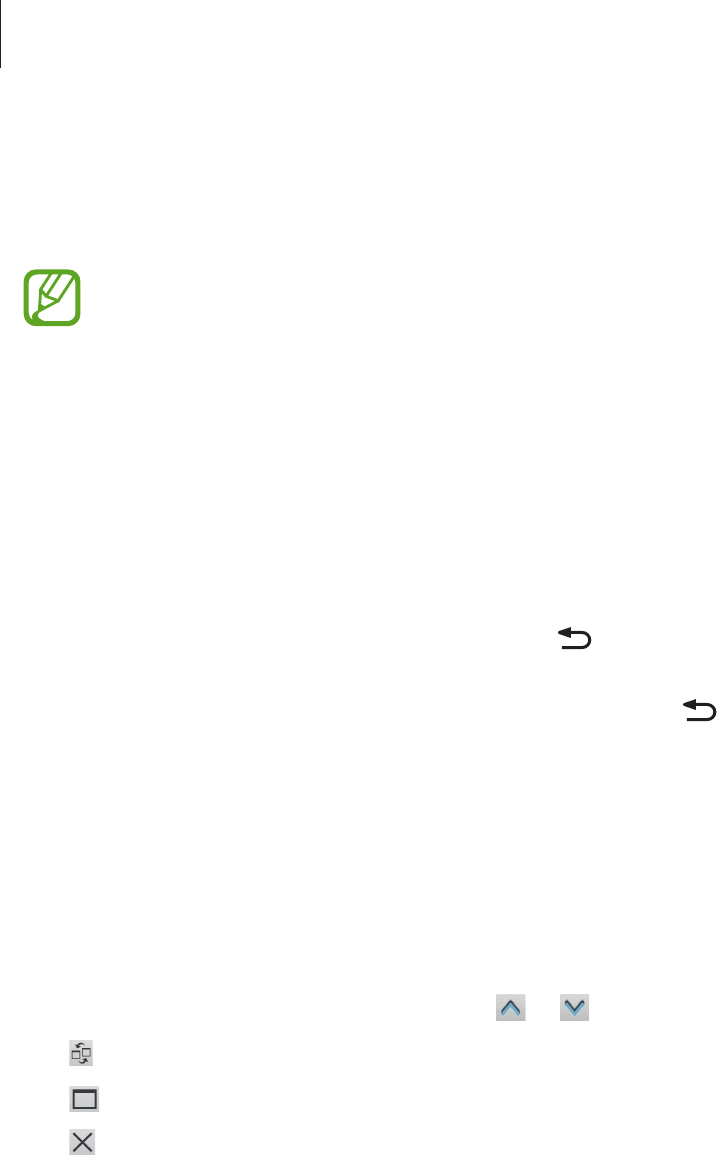
Basics
22
Activating Multi Window
Use this feature to run two applications on the screen at the same time.
•
Only applications on the Multi Window panel can run.
•
When launching applications that contain multimedia files, such as music or
videos, sound from both files will be played.
•
This feature may not be available depending on the region or service provider.
To use Multi Window, on the Applications screen, tap
Settings
→
Display
, and then tick
Multi
window
.
Using the Multi Window panel
To activate the Multi Window panel, tap and hold . The Multi Window panel appears at the
left side of the screen. Select one application, and then drag another application to a new
location. To deactivate the Multi Window panel, tap and hold again.
Drag the bar between the application panels up or down to adjust the size of the panels.
Tap the panel handle to hide or show the panel. When a panel is open, tap and hold the
handle and drag it to the left or right edge of the screen to move the panel. When a panel is
hidden, tap and hold the handle and drag it up or down to move the handle.
Using Multi Window applications
While using Multi Window applications, tap or and use one of the following:
•
: Switch locations between Multi Window applications.
•
: Maximise the window to fit the screen.
•
: Close the application.

Basics
23
Notifications
Notification icons appear on the status bar at the top of the screen to report new messages,
calendar events, device status, and more. Drag down from the status bar to open the
notifications panel. Scroll the list to see additional alerts. To close the notifications panel, drag
up the bar that is at the bottom of the screen.
From the notifications panel, you can view your device’s current status and use the following
options:
•
Wi-Fi
: Activate or deactivate the Wi-Fi feature.
•
GPS
: Activate or deactivate the GPS feature.
•
Sound
: Activate or deactivate silent mode.
•
Screen rotation
: Allow or prevent the interface from rotating when you rotate the device.
•
Bluetooth
: Activate or deactivate the Bluetooth feature.
•
Blocking mode
: Activate or deactivate blocking mode. In blocking mode, the device will
block notifications. To select which notifications will be blocked, tap
Settings
→
Blocking
mode
.
•
Power saving
: Activate or deactivate power-saving mode.
•
Screen Mirroring
: Activate or deactivate the screen mirroring feature.
•
Multi window
: Set to use Multi Window.
•
Wi-Fi hotspot
: Activate or deactivate the Wi-Fi tethering feature.
•
Driving mode
: Activate or deactivate driving mode.
•
Smart stay
: Activate or deactivate the smart stay feature.
•
Sync
: Activate or deactivate auto-syncing of applications.
•
Flight mode
: Activate or deactivate flight mode.
The available options may vary depending on the region or service provider.

Basics
24
Home screen
The Home screen is the starting point to access all of the device’s features. It displays indicator
icons, widgets, shortcuts to applications, and others.
The Home screen can have multiple panels. To view other panels, scroll left or right.
Rearranging items
Adding an application icon
On the Home screen, tap
Apps
, tap and hold an application icon, and then drag it into a panel
preview.
Adding an item
Customise the Home screen by adding widgets, folders, or pages.
Tap and hold the empty area on the Home screen, and then select one of the following
categories:
•
Apps and widgets
: Add widgets or applications to the Home screen.
•
Folder
: Create a new folder.
•
Page
: Create a new page.
Moving an item
Tap and hold an item and drag it to a new location. To move it to another panel, drag it to the
side of the screen.
Removing an item
Tap and hold an item, and drag it to the rubbish bin that appears at the top of the Home
screen. When the rubbish bin turns red, release the item.
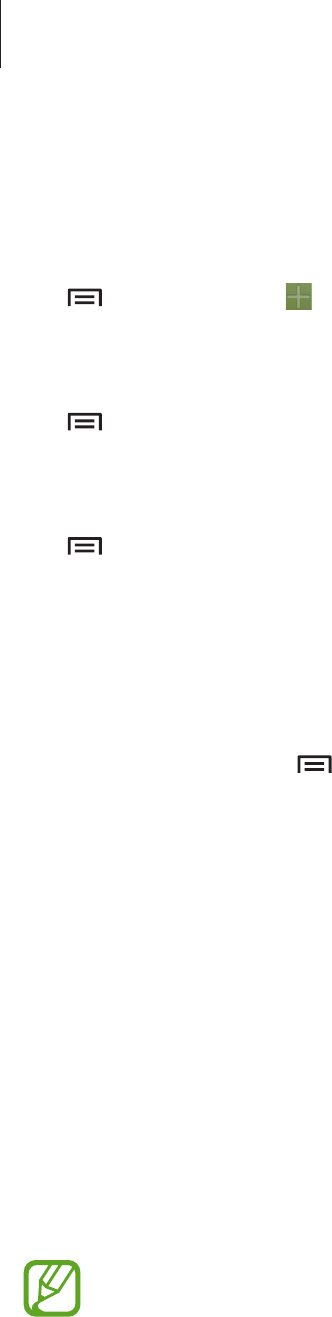
Basics
25
Rearranging panels
Adding a new panel
Tap
→
Edit page
→
.
Moving a panel
Tap
→
Edit page
, tap and hold a panel preview, and then drag it to a new location.
Removing a panel
Tap
→
Edit page
, tap and hold a panel preview, and then drag it to the rubbish bin at the
top of the screen.
Setting wallpaper
Set an image or photo stored in the device as wallpaper for the Home screen.
On the Home screen, tap
→
Set wallpaper
→
Home screen
, and then select one of the
following:
•
Gallery
: See photos taken by the device’s camera or images downloaded from the
Internet.
•
Live wallpapers
: See animated images.
•
Wallpapers
: See wallpaper images.
Then, select an image and tap
Set wallpaper
. Or, select an image, resize it by dragging the
frame, and then tap
Done
.
Using widgets
Widgets are small applications that provide convenient functions and information on your
Home screen. To use them, add widgets from the widgets panel to the Home screen.
•
Some widgets connect to web services. Using a web-based widget may result in
additional charges.
•
The widgets available may vary depending on the region or service provider.
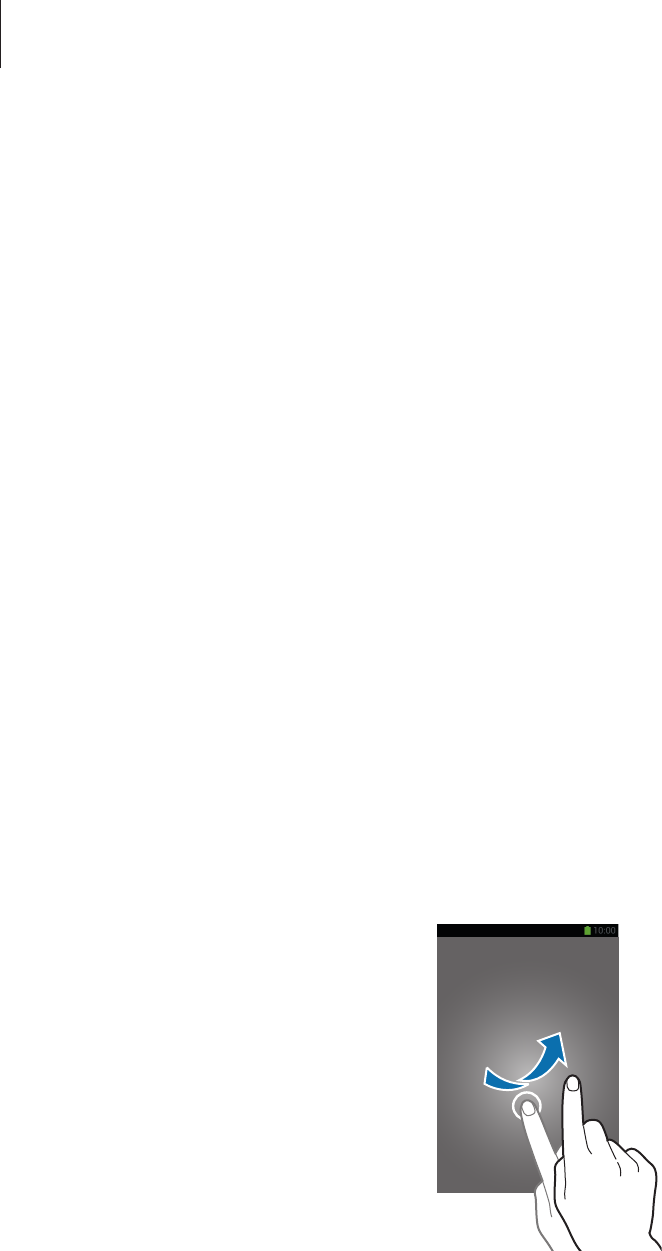
Basics
26
Adding widgets to the Home screen
On the Home screen, tap
Apps
→
Widgets
. Scroll left or right on the widgets panel, and then
tap and hold a widget to add it to the Home screen.
Using the setting shortcut widget
On the Home screen, tap
Apps
→
Widgets
, and then tap and hold
Settings Shortcut
to open
a list of setting options. Select a setting option to add it to the Home screen as a shortcut.
Locked screen
The locked screen prevents the device from unwanted operation when not in use and also
allows you to add convenient widgets.
Locking and unlocking the device
Pressing the Power button turns off the screen and puts the device into lock mode. The
device automatically gets locked if it is not used for a specified period.
To unlock the device, press the Power button or the Home button and flick your finger in any
direction within the unlock screen area at the lower part of the screen.
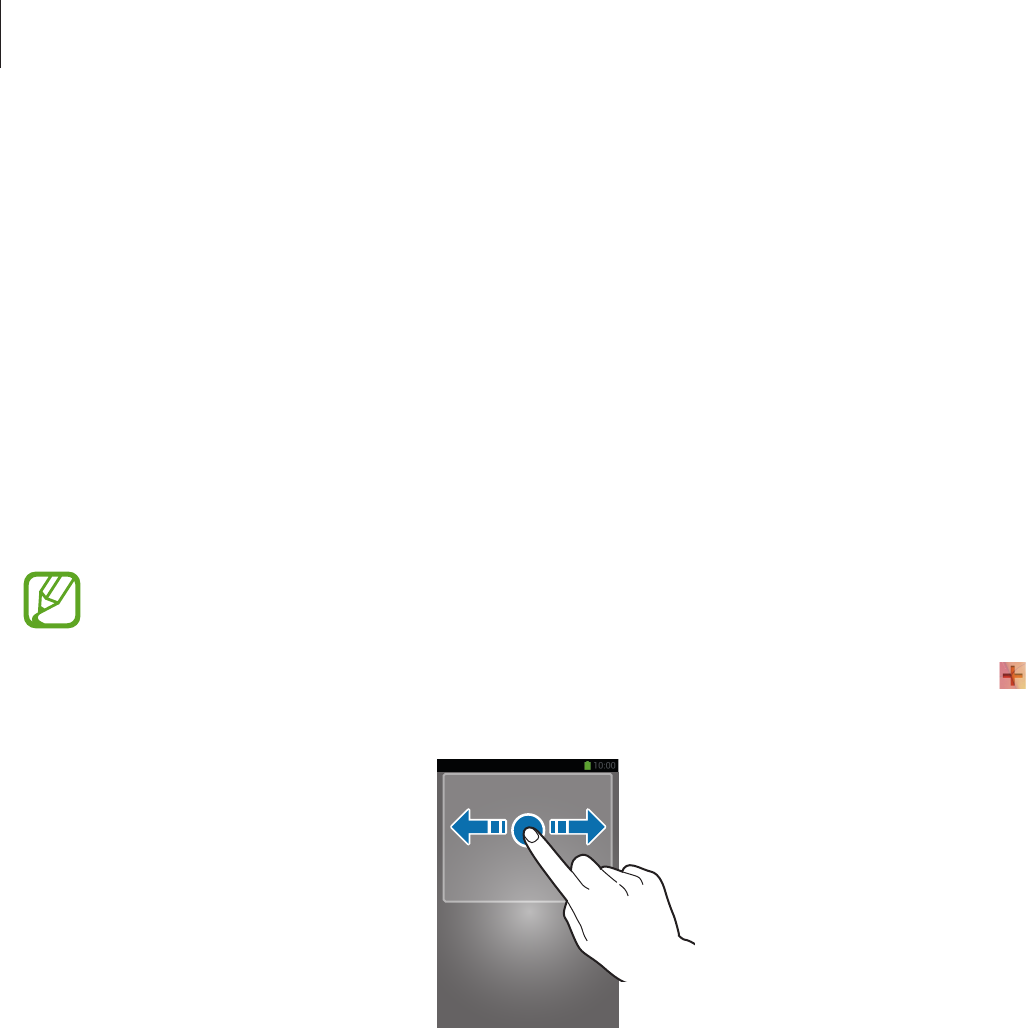
Basics
27
Selecting a user profile
Before unlocking the device, select a user profile at the bottom of the screen to use the
device with personalised settings. By setting up multiple user profiles, several users can share
access to the device without affecting personal settings of others, such as email accounts and
wallpaper. To manage or add other user profiles to the device, on the Home screen, tap
Apps
→
Settings
→
Users
.
Adding widgets
To use widgets when the screen is locked, on the Applications screen, tap
Settings
→
Lock
screen
, and then tick
Multiple widgets
.
You cannot use widgets on the locked screen in easy mode.
Tap the widgets panel area at the upper part of the screen. Scroll right to the last page, tap ,
and then select a widget to add to the locked screen.
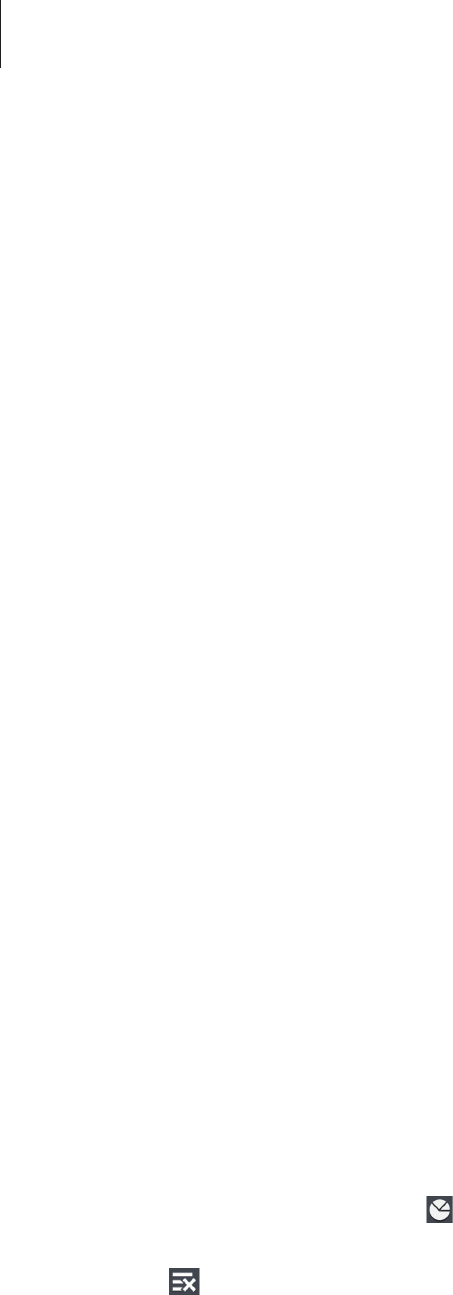
Basics
28
Rearranging panels
Moving a panel
Scroll left or right on the widgets panel area, tap and hold a panel preview, and then drag it to
a new location.
Removing a panel
Scroll left or right on the widgets panel area, tap and hold a panel preview, and then drag it to
the rubbish bin at the top of the screen.
Using applications
This device can run many different types of applications, ranging from media to Internet
applications.
Opening an application
On the Home screen or the Applications screen, select an application icon to open it.
Opening from recently-used applications
Press and hold the Home button to open the list of recently-used applications.
Select an application icon to open.
Closing an application
Close applications not in use to save battery power and maintain device performance.
Press and hold the Home button, tap , and then tap
End
next to an application to close it.
To close all running applications, tap
End all
. Alternatively, press and hold the Home button,
and then tap .

Basics
29
Applications screen
The Applications screen displays icons for all applications, including any new applications
installed.
On the Home screen, tap
Apps
to open the Applications screen.
To view other panels, scroll left or right.
Rearranging applications
Tap
→
Edit
, tap and hold an application, and then drag it to a new location. To move it to
another panel, drag it to the side of the screen.
Organising with folders
Put related applications together in a folder for convenience.
Tap
→
Edit
, tap and hold an application, and then drag it to
Create folder
. Enter a folder
name and then tap
OK
. Put applications into the new folder by dragging, and then tap
Save
to save the arrangement.
Rearranging panels
Pinch on the screen, tap and hold a panel preview, and then drag it to a new location.
Installing applications
Use application stores, such as
Samsung Apps
, to download and install applications.
Uninstalling applications
Tap
→
Uninstall
, and then select an application to uninstall it.
Default applications that come with the device cannot be uninstalled.
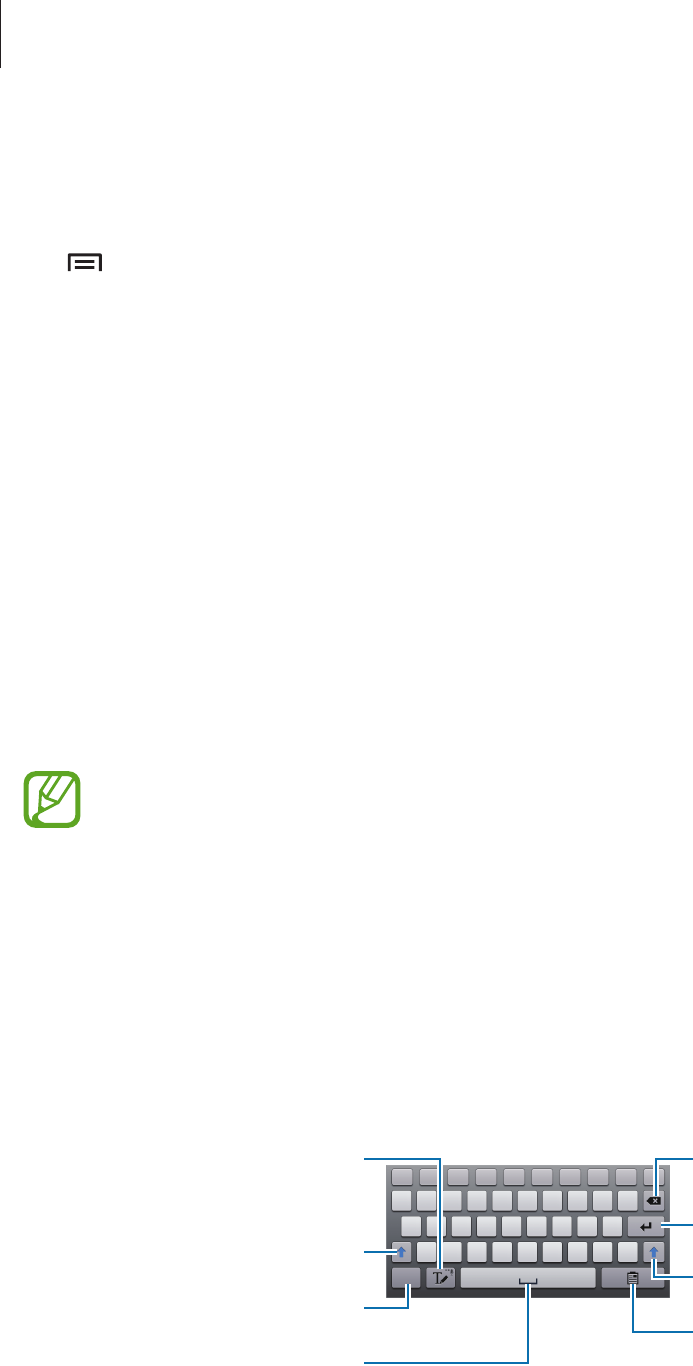
Basics
30
Sharing applications
Share downloaded applications with other users via email, Bluetooth, or other methods.
Tap
→
Share app
, select applications, tap
Done
, and then select a sharing method. The
next steps vary depending on the method selected.
Help
Access help information to learn how to use the device and applications or configure
important settings.
Tap
Help
on the Applications screen. Select an item to view tips.
Entering text
Use the Samsung keyboard or the voice input feature to enter text.
Text entry is not supported in some languages. To enter text, you must change the
input language to one of the supported languages.
Changing the keyboard type
Tap any text field, open the notifications panel, tap
Choose input method
, and then select
the type of keyboard to use.
Using the Samsung keyboard
Break to the next line.
Delete a preceding character.
Enter punctuation marks.
Enter uppercase.
Switch to handwriting mode.
Enter a space.
Enter uppercase.
Add an item from the clipboard.
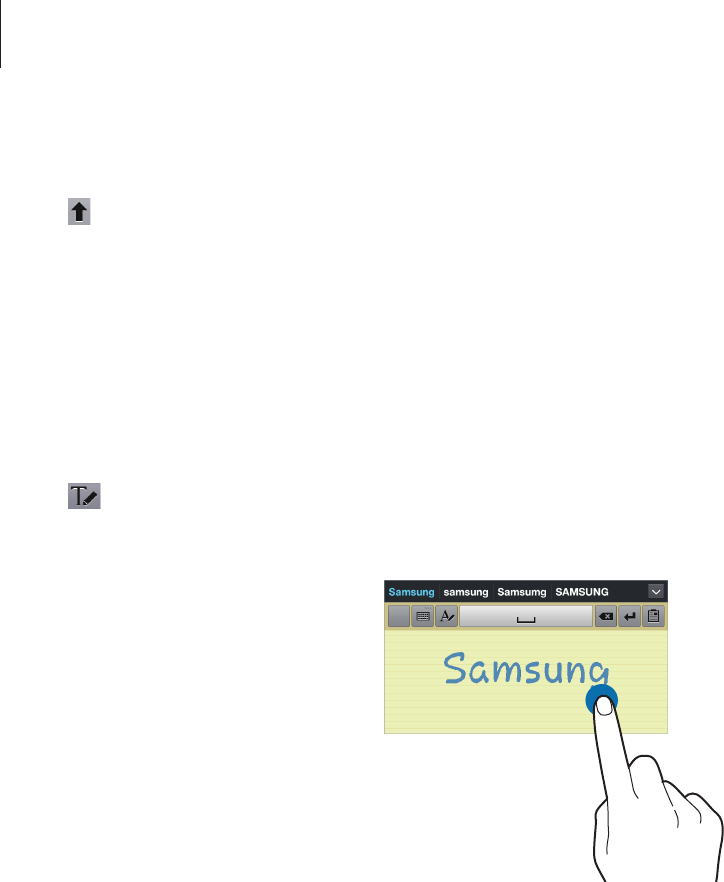
Basics
31
Entering uppercase
Tap before entering a character. For all caps, tap it twice.
Changing language keyboards
Add languages on the keyboard, and then slide the space key left or right to change
language keyboards.
Handwriting
Tap , and then write a word with a finger. Suggested words appear as characters are
entered. Select a suggested word.
Entering text by voice
Activate the voice input feature and then speak into the microphone. The device displays
what you speak.
If the device does not recognise your words correctly, tap the underlined text and select an
alternative word or phrase from the dropdown list.
To change the language or add languages for the voice recognition, tap the current language.
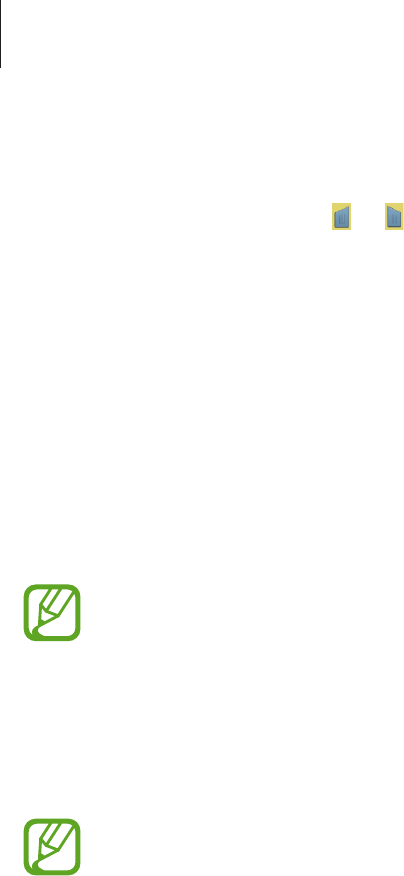
Basics
32
Copying and pasting
Tap and hold over text, drag or to select more or less text, and then tap
Copy
to copy or
Cut
to cut. The selected text is copied to the clipboard.
To paste it into a text entry field, tap and hold at the point where it should be inserted, and
then tap
Paste
.
Connecting to a Wi-Fi network
Connect the device to a Wi-Fi network to use the Internet or share media files with other
devices. (p. 91)
Ensure that the Wi-Fi connection is active before using Internet applications.
Turning Wi-Fi on and off
Open the notifications panel, and then tap
Wi-Fi
to turn it on or off.
•
Your device uses a non-harmonised frequency and is intended for use in all
European countries. The WLAN can be operated in the EU without restriction
indoors, but cannot be operated outdoors.
•
Turn off Wi-Fi to save the battery when not in use.
Joining Wi-Fi networks
On the Applications screen, tap
Settings
→
Wi-Fi
, and then drag the
Wi-Fi
switch to the right.
Select a network from the list of detected Wi-Fi networks, enter a password if necessary, and
then tap
Connect
. Networks that require a password appear with a lock icon. After the device
connects to a Wi-Fi network, the device will automatically connect to it any time it is available.

Basics
33
Adding Wi-Fi networks
If the desired network does not appear in the networks list, tap
Add Wi-Fi network
at the
bottom of the networks list. Enter the network name in
Network SSID
, select the security
type and enter the password if it is not an open network, and then tap
Connect
.
Forgetting Wi-Fi networks
Any network that has ever been used, including the current network, can be forgotten so the
device will not automatically connect to it. Select the network in the networks list, and then
tap
Forget
.
Setting up accounts
Google applications, such as
Play Store
, require a Google account, and
Samsung Apps
requires a Samsung account. Create Google and Samsung accounts to have the best
experience with the device.
Adding accounts
Follow the instructions that appear when opening a Google application without signing in to
set up a Google account.
To sign in with or sign up for a Google account, on the Applications screen, tap
Settings
→
Add account
→
Google
. After that, tap
New
to sign up, or tap
Existing
, and then follow on-
screen instructions to complete the account setup. More than one Google account can be
used on the device.
Set up a Samsung account as well.
Removing accounts
On the Applications screen, tap
Settings
, select an account name under
Accounts
, select the
account to remove, and then tap
Remove account
.

Basics
34
Setting up user profiles
Set up user profiles and then select one when unlocking the device to use personalised
settings. By setting up multiple user profiles, several users can share the device without
affecting others’ personal settings, such as email accounts, wallpaper preferences, and more.
On the Home screen, tap
Apps
→
Settings
→
Users
→
Add user
, and then follow the on-
screen instructions to set up a new user profile. To access the device with a user profile, select
a profile at the bottom of the locked screen.
Transferring files
Move audio, video, image, or other types of files from the device to the computer, or vice
versa.
The following file formats are supported by some applications. Some file formats are
not supported depending on the version of the device’s software or the computer
operating system.
•
Music: mp3, m4a, mp4, 3gp, 3ga, wma, ogg, oga, aac, and flac
•
Image: bmp, gif, jpg, and png
•
Video: 3gp, mp4, avi, wmv, flv, asf, and mkv
•
Document: doc, docx, xls, xlsx, ppt, pptx, pdf, and txt
Connecting with Samsung Kies
Samsung Kies is a computer application that manages media libraries, contacts, and
calendars, and syncs them with Samsung devices. Download the latest Samsung Kies from
the Samsung website.
1 Connect the device to the computer using the USB cable.
Samsung Kies launches on the computer automatically. If Samsung Kies does not launch,
double-click the Samsung Kies icon on the computer.
2 Transfer files between your device and the computer.
Refer to the Samsung Kies help for more information.

Basics
35
Connecting with Windows Media Player
Ensure that Windows Media Player is installed on the computer.
1 Connect the device to the computer using the USB cable.
2 Open Windows Media Player and sync music files.
Connecting as a media device
1 Connect the device to the computer using the USB cable.
2 Open the notifications panel, and then tap
Connected as a media device
→
Media
device (MTP)
.
Tap
Camera (PTP)
if your computer does not support Media Transfer Protocol (MTP) or
not have any appropriate driver installed.
3 Transfer files between your device and the computer.
Securing the device
Prevent others from using or accessing personal data and information stored in the device by
using the security features. The device requires an unlock code whenever unlocking it.
Setting a face unlock
On the Applications screen, tap
Settings
→
Lock screen
→
Screen lock
→
Face unlock
.
Fit your face in the frame to be captured. Then, set a backup unlock PIN or pattern to unlock
the screen in case the face unlock fails.
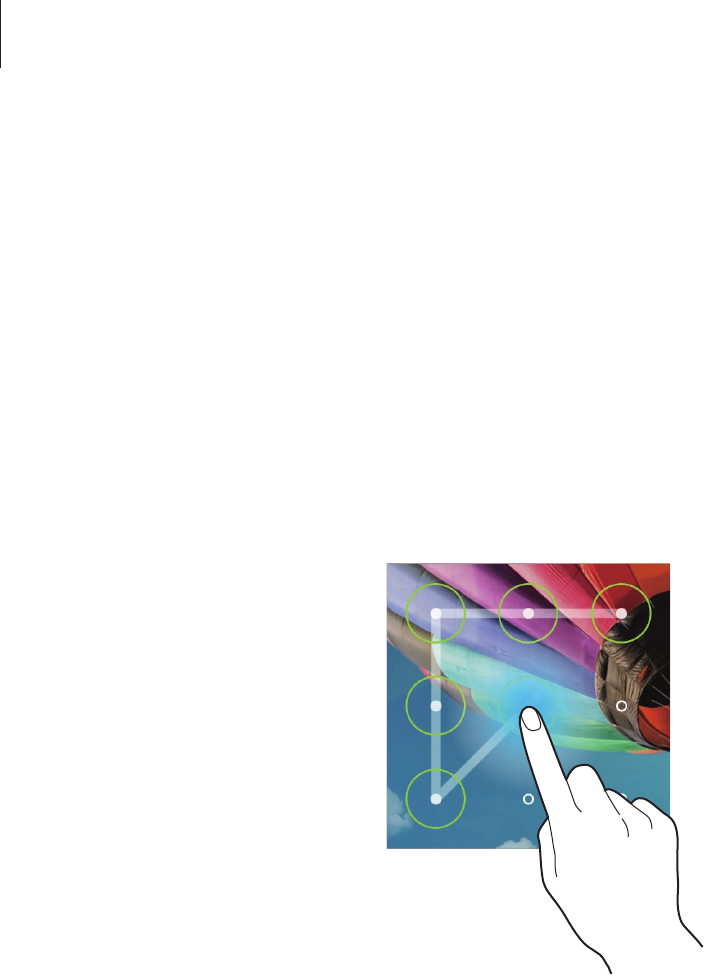
Basics
36
Setting a face and voice unlock
On the Applications screen, tap
Settings
→
Lock screen
→
Screen lock
→
Face and voice
.
Fit your face in the frame to be captured and then set a voice command. Then, set a backup
unlock PIN or pattern to unlock the screen in case the face and voice unlock fails.
Setting a pattern
On the Applications screen, tap
Settings
→
Lock screen
→
Screen lock
→
Pattern
.
Draw a pattern by connecting four dots or more, and then draw the pattern again to verify it.
Set a backup unlock PIN to unlock the screen when you forget the pattern.
Setting a PIN
On the Applications screen, tap
Settings
→
Lock screen
→
Screen lock
→
PIN
.
Enter at least four numbers, and then enter the password again to verify it.
Setting a password
On the Applications screen, tap
Settings
→
Lock screen
→
Screen lock
→
Password
.
Enter at least four characters including numbers and symbols, and then enter the password
again to verify it.

Basics
37
Unlocking the device
Turn on the screen by pressing the Power button or the Home button, and enter the unlock
code.
If the unlock code is forgotten, take the device to a Samsung Service Centre to reset it.
Upgrading the device
The device can be upgraded to the latest software.
This feature may not be available depending on the region or service provider.
Upgrading with Samsung Kies
Launch Samsung Kies and connect the device to the computer. Samsung Kies automatically
recognises the device and shows available updates in a dialogue box, if any. Click the Update
button in the dialogue box to start upgrading. Refer to the Samsung Kies help for details on
how to upgrade.
•
Do not turn off the computer or disconnect the USB cable while the device is
upgrading.
•
While upgrading the device, do not connect other media devices to the computer.
Doing so may interfere with the update process.
Upgrading over the air
The device can be directly upgraded to the latest software by the firmware over-the-air
(FOTA) service.
On the Applications screen, tap
Settings
→
About device
→
Software update
→
Update
.
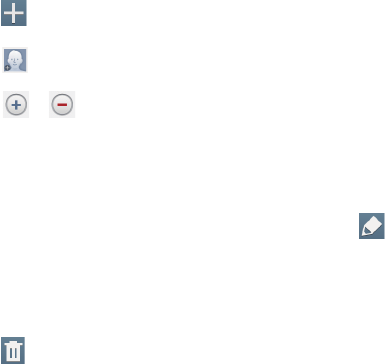
38
Communication
Contacts
Use this application to manage contacts, including phone numbers, email addresses, and
others.
Tap
Contacts
on the Applications screen.
Managing contacts
Creating a contact
Tap and enter contact information.
•
: Add an image.
•
/ : Add or delete a contact field.
Editing a contact
Select a contact to edit, and then tap .
Deleting a contact
Tap .
Searching for contacts
Use one of the following search methods:
•
Scroll up or down the contacts list.
•
Use the index at the left side of the contacts list for quick scrolling, by dragging a finger
along it.
•
Tap the search field at the top of the contacts list and enter search criteria.
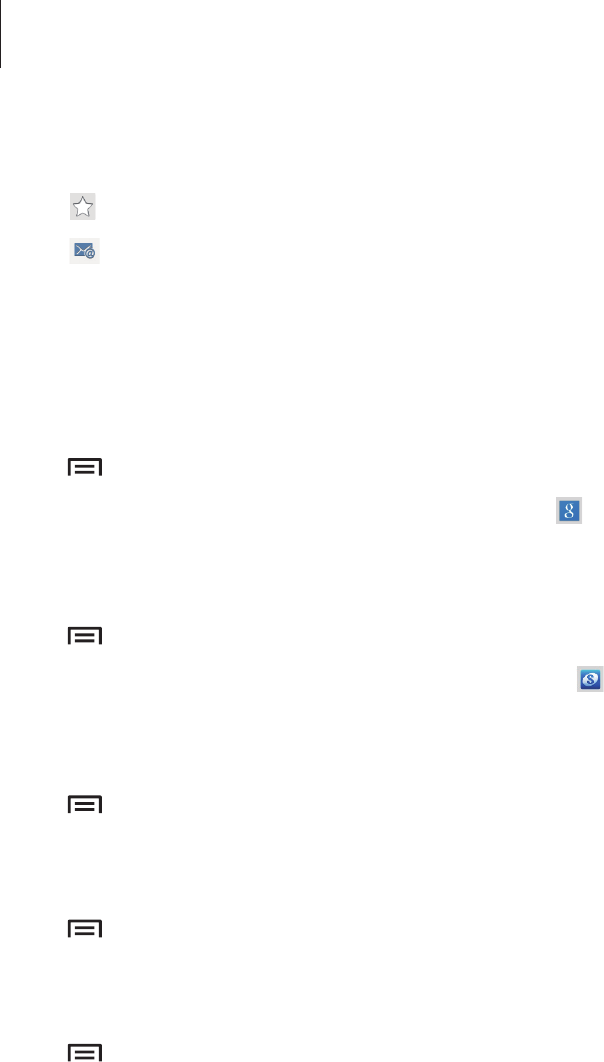
Communication
39
Once a contact is selected, take one of the following actions:
•
: Add to favourite contacts.
•
: Compose an email.
Importing and exporting contacts
Moving contacts to Google
Tap
→
Merge accounts
→
Merge with Google
.
Contacts moved to Google Contacts appear with in the contacts list.
Moving contacts to Samsung
Tap
→
Merge accounts
→
Merge with Samsung
.
Contacts moved to Samsung Contacts appear with in the contacts list.
Importing contacts
Tap
→
Import/Export
→
Import from SD card
or
Import from USB storage
.
Exporting contacts
Tap
→
Import/Export
→
Export to SD card
or
Export to USB storage
.
Sharing contacts
Tap
→
Import/Export
→
Share namecard via
, select contacts, tap
Done
, and then select
a sharing method.
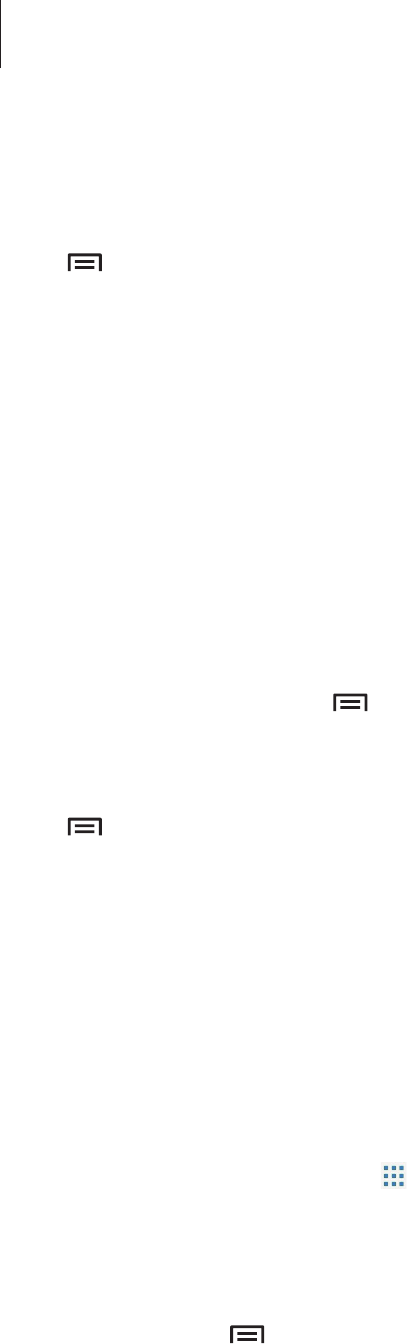
Communication
40
Favourite contacts
Tap
Contacts
→
Favourites
.
Tap , and then take one of the following actions:
•
Search
: Search for contacts.
•
Add to favourites
: Add contacts to favourites.
•
Remove from favourites
: Remove contacts from favourites.
•
Grid view
/
List view
: View contacts in grid or list form.
Contact groups
Tap
Contacts
→
Groups
.
Adding contacts to a group
Select a group, and then tap
→
Add member
. Select contacts to add, and then tap
Done
.
Managing groups
Tap , and then take one of the following actions:
•
Search
: Search for contacts.
•
Delete groups
: Select user-added groups, and then tap
Delete
. Default groups cannot be
deleted.
•
Edit
: Change the group settings.
•
Add member
: Add members to the group.
•
Remove member
: Remove members from the group.
•
Send email
: Send an email to a group’s members.
•
Change order
: Tap and hold next to the group name, drag it up or down to another
position, and then tap
Done
.
Sending an email to a group’s members
Select a group, tap
→
Send email
, select members, and then tap
Done
.
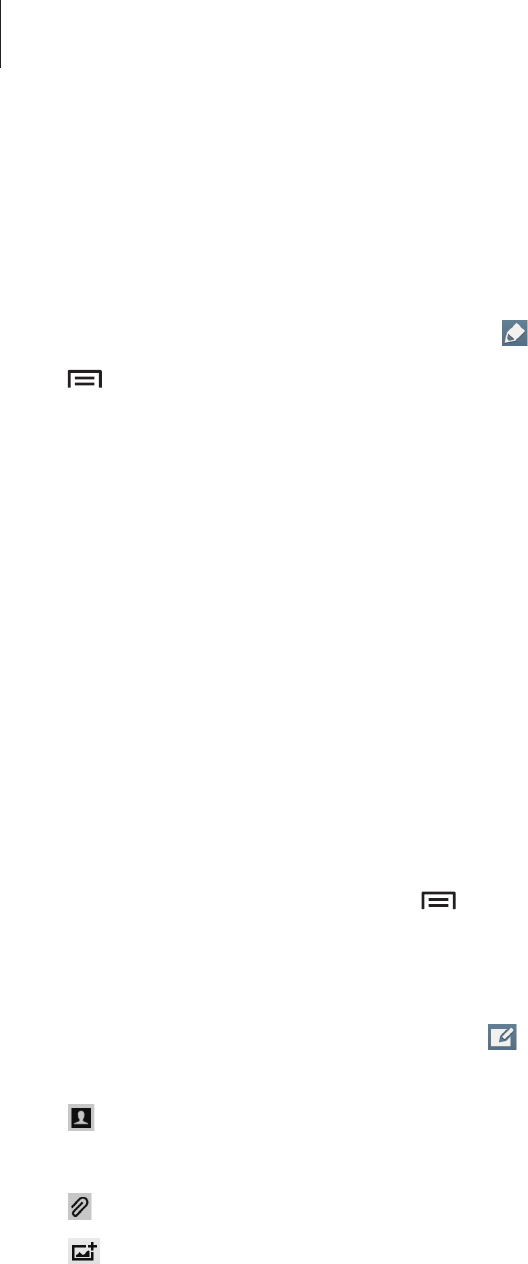
Communication
41
Business card
Create a business card and send it to others.
Tap
Set up my profile
, enter details, such as phone number, email address, and postal
address, and then tap
Save
. If user information has been saved when you set up the device,
select the business card in
ME
, and then tap to edit.
Tap
→
Share namecard via
, and then select a sharing method.
Email
Use this application to send or view email messages.
Tap
Email
on the Applications screen.
Setting up email accounts
Set up an email account when opening
Email
for the first time.
Enter the email address and password. Tap
Next
for a private email account, such as Google
Mail, or tap
Manual setup
for a company email account. After that, follow on-screen
instructions to complete the setup.
To set up another email account, tap
→
Settings
→
Add account
.
Sending messages
Tap the email account to use, and then tap at the top of the screen. Enter recipients,
subject, and message, and then tap
Send
.
Tap to add a recipient from the contacts list.
Tap
+Cc/Bcc
to add more recipients.
Tap to attach images, videos, contacts, memos, events, and others.
Tap to insert images, events, contacts, location information, and others into the message.
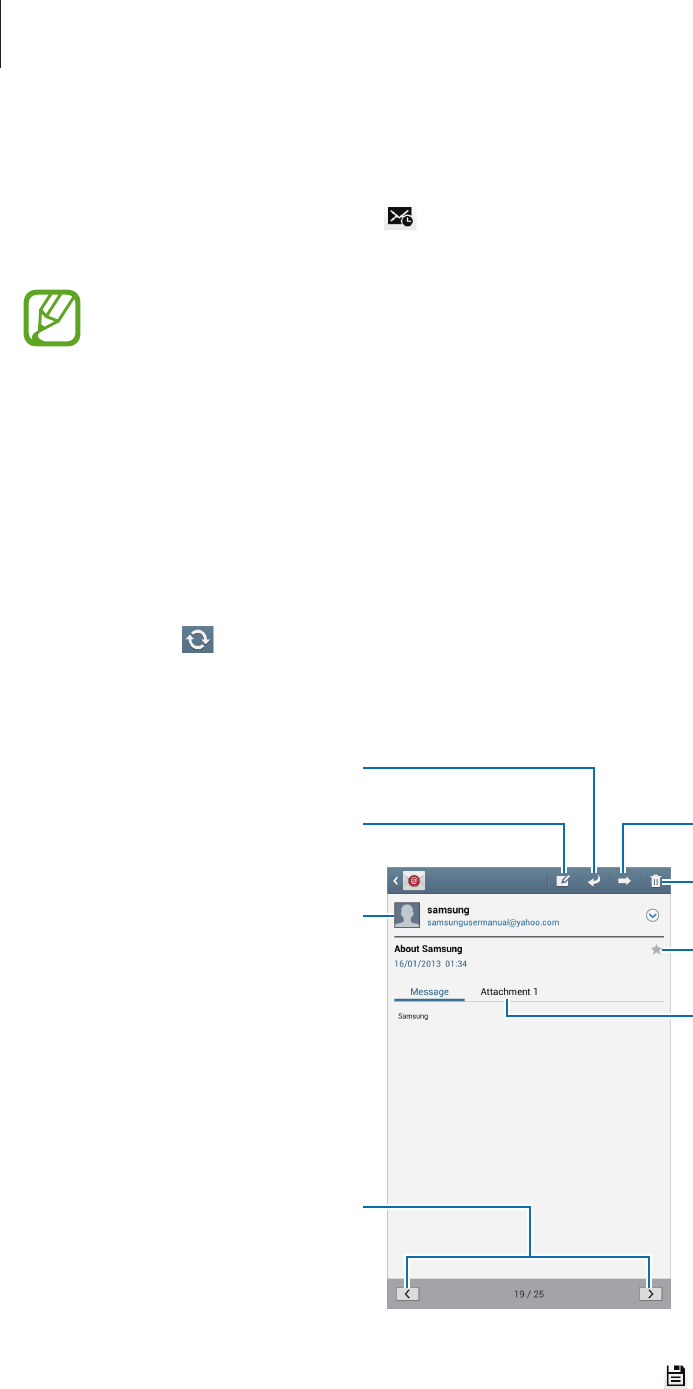
Communication
42
Sending scheduled messages
While composing a message, tap . Tick
Schedule sending
, set a time and date, and then
tap
Done
. The device will send the message at the specified time and date.
•
If the device is turned off at the scheduled time, is not connected to the network,
or the network is unstable, the message will not be sent.
•
This feature is based on the time and date set on the device. The time and date
may be incorrect if you move across time zones and the network does not update
the information.
Reading messages
Select an email account to use, and new messages are retrieved. To manually retrieve new
messages, tap .
Tap a message to read.
Open attachments.
Reply to the message.
Add this email address to the
contacts list.
Delete the message.
Mark the message as a reminder.
Forward the message.
Compose a message.
Go to the previous or next
message.
Tap the attachment tab to open attachments, and then tap next to an attachment to save
it.
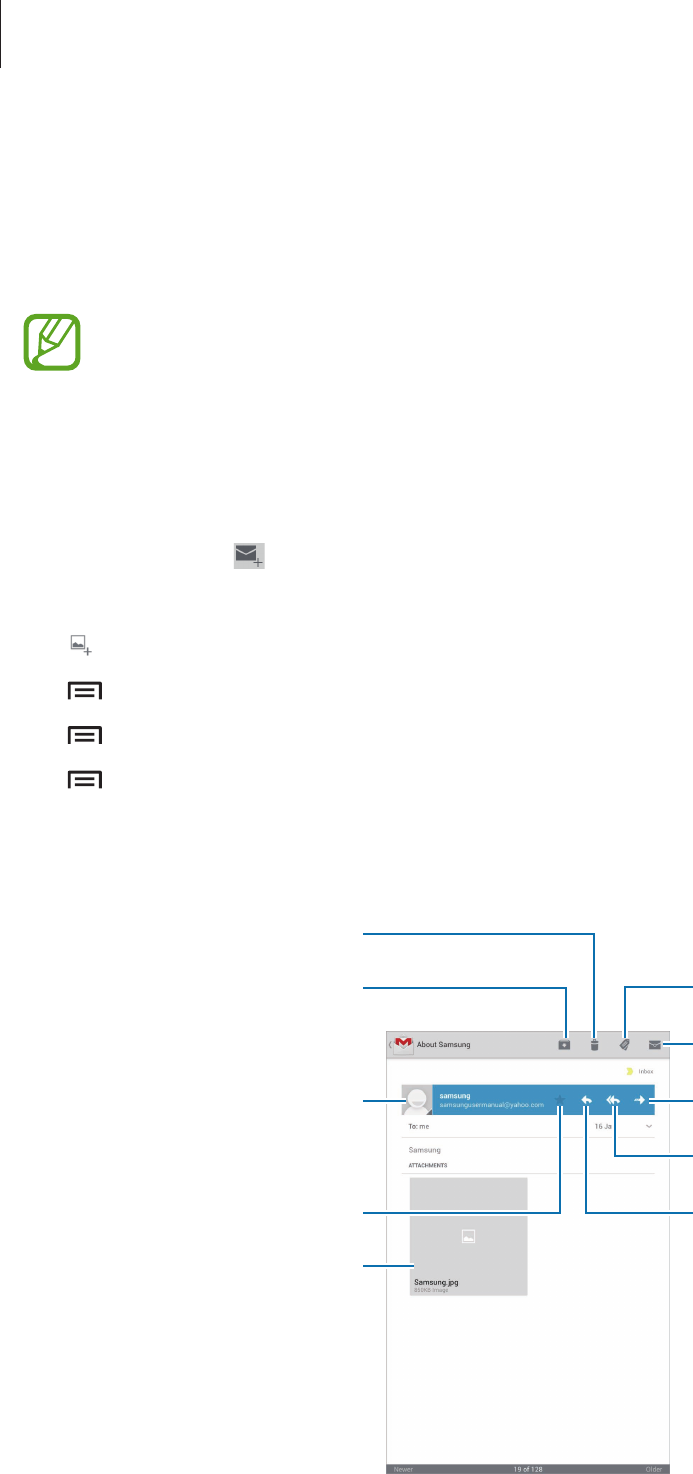
Communication
43
Google Mail
Use this application to quickly and directly access the Google Mail service.
Tap
Google Mail
on the Applications screen.
•
This application may not be available depending on the region or service provider.
•
This application may be labelled differently depending on the region or service
provider.
Sending messages
In any mailbox, tap , enter recipients, a subject, and a message, and then tap
SEND
.
Tap
+CC/BCC
to add more recipients.
Tap to attach images.
Tap
→
Save draft
to save the message for later delivery.
Tap
→
Attach video
to attach videos.
Tap
→
Discard
to start over.
Reading messages
Mark the message as unread.
Add a label to this message.
Preview attachment.
Keep this message for long-term
storage.
Mark the message as a reminder.
Delete this message.
Reply to this message.
Reply to all recipients.
Add this email address to the
contacts list.
Forward this message to others.
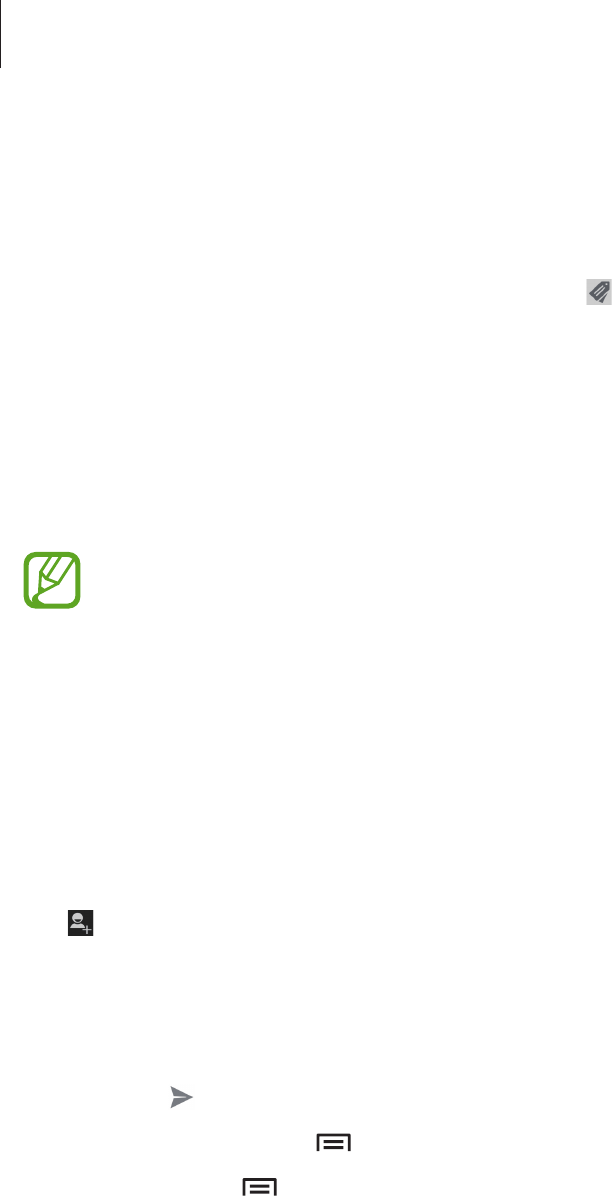
Communication
44
Labels
Google Mail does not use actual folders, but uses labels instead. When Google Mail is
launched, it displays messages labelled Inbox.
To add a label to a message, select the message, tap , and then select the label to assign.
Talk
Use this application to chat with others via Google Talk.
Tap
Talk
on the Applications screen.
This application may not be available depending on the region or service provider.
Public profile
Tap the account ID at the top of the friends list to change the availability status, image, or
status message.
Adding friends
Tap , enter the email address of the friend to add, and then tap
DONE
.
Chatting with friends
Select a friend from the friends list, enter a message in the field at the bottom of the screen,
and then tap .
To add a friend to chat, tap
→
Add to chat
.
To end the chat, tap
→
End chat
.
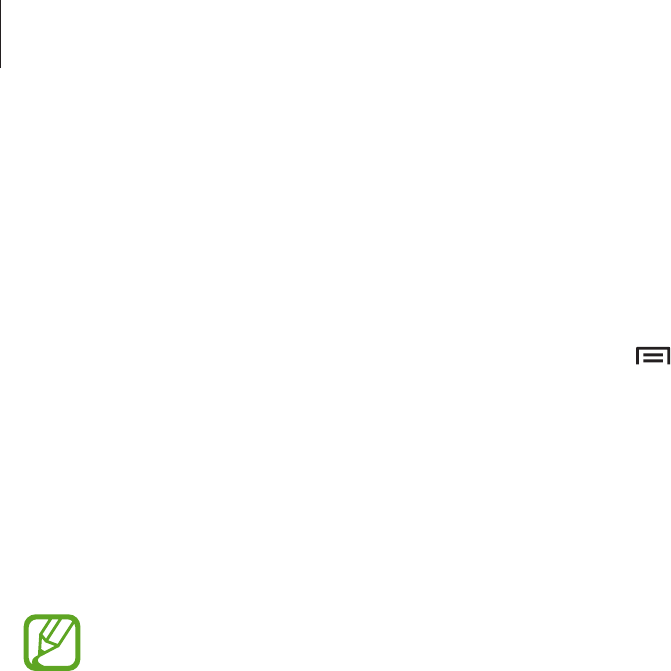
Communication
45
Switching between chats
Scroll left or right.
Deleting chat history
Chats are automatically saved. To delete chat history, tap
→
Clear chat history
.
ChatON
Use this application to chat with any device that has a mobile phone number.
Tap
ChatON
on the Applications screen.
This application may not be available depending on the region or service provider.
Create the buddies list by entering phone numbers or email addresses of Samsung accounts,
or selecting buddies from the list of suggestions.
Select a buddy to start chatting.
To sync contacts on the device with ChatON, tap
Settings
→
Sync Contacts
.
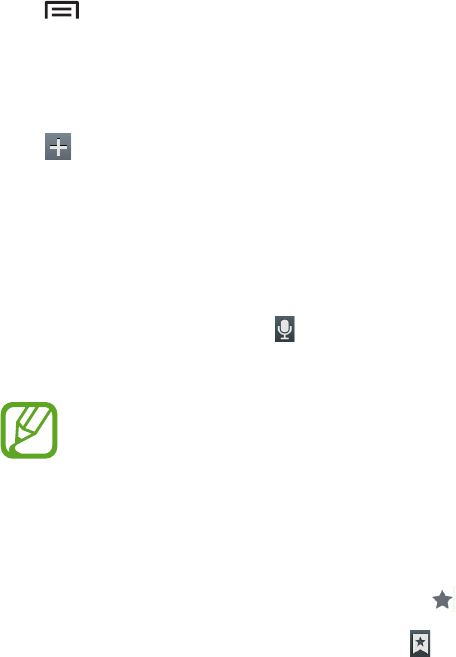
46
Web & network
Internet
Use this application to browse the Internet.
Tap
Internet
on the Applications screen.
Viewing webpages
Tap the address field, enter the web address, and then tap
Go
.
Tap to share, save, or print the current webpage while viewing a webpage.
Opening a new page
Tap .
To go to another webpage, scroll left or right on the title field, and tap the page to select it.
Searching the web by voice
Tap the address field, tap , speak a keyword, and then select one of the suggested keywords
that appear.
This feature may not be available depending on the region or service provider.
Bookmarks
To bookmark the current webpage, tap .
To open a bookmarked webpage, tap , and then select one.
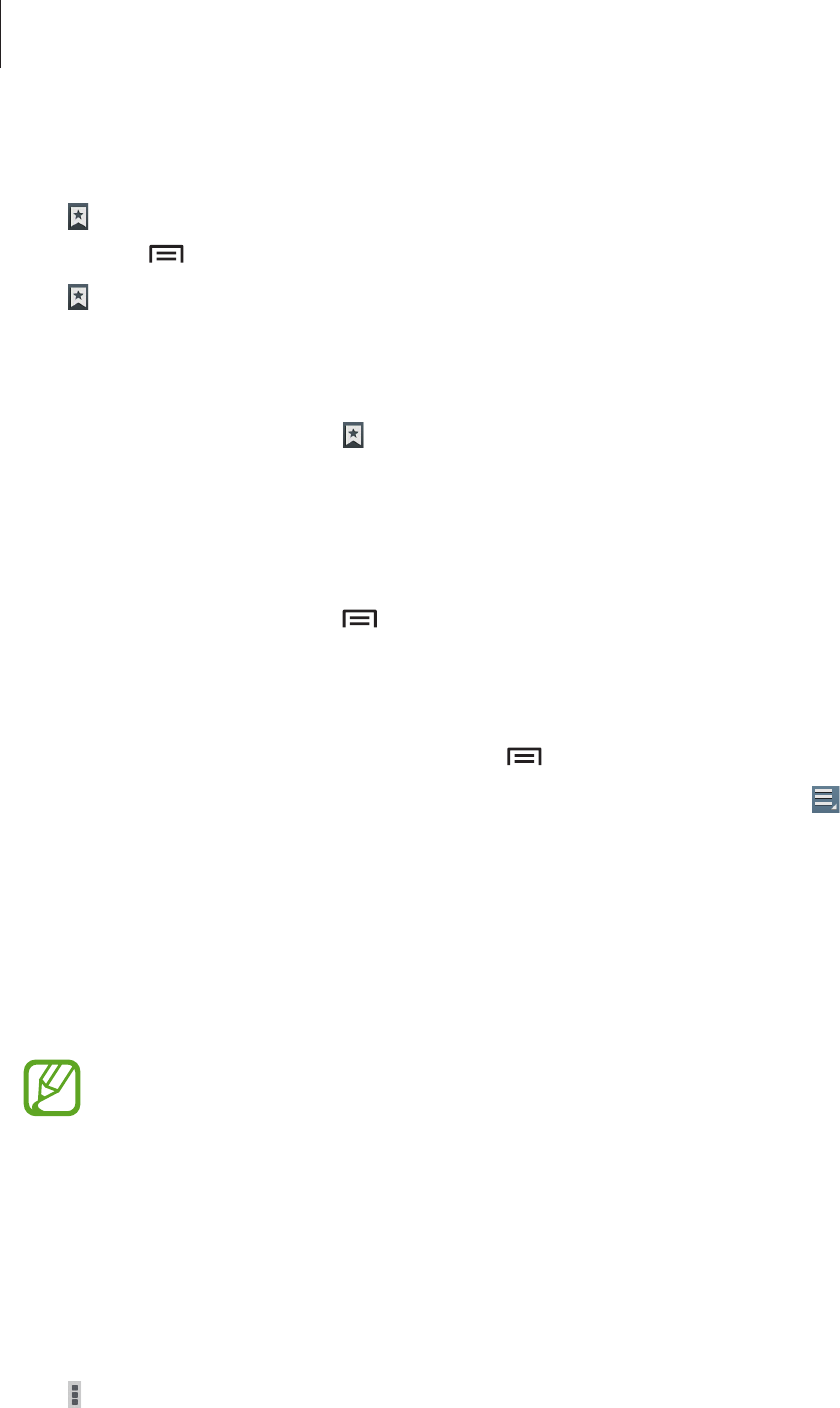
Web & network
47
History
Tap
→
History
to open a webpage from the list of recently-visited webpages. To clear the
history, tap
→
Clear history
.
Tap
→
History
→
Most visited
to open a webpage from the list of most visited webpages.
Saved pages
To view saved webpages, tap
→
Saved pages
.
Links
Tap and hold a link on the webpage to open it in a new page, save, or copy.
To view saved webpages, tap
→
Downloads
.
Sharing webpages
To share a webpage address with others, tap
→
Share page
.
To share a part of a webpage, tap and hold the desired text, and then tap
→
Share
.
Chrome
Use this application to search for information and browse webpages.
Tap
Chrome
on the Applications screen.
This application may not be available depending on the region or service provider.
Viewing webpages
Tap the address field, and then enter a web address or search criteria.
Opening a new page
Tap
→
New tab
.
To go to another webpage, scroll left or right on the title field, and tap the page to select it.
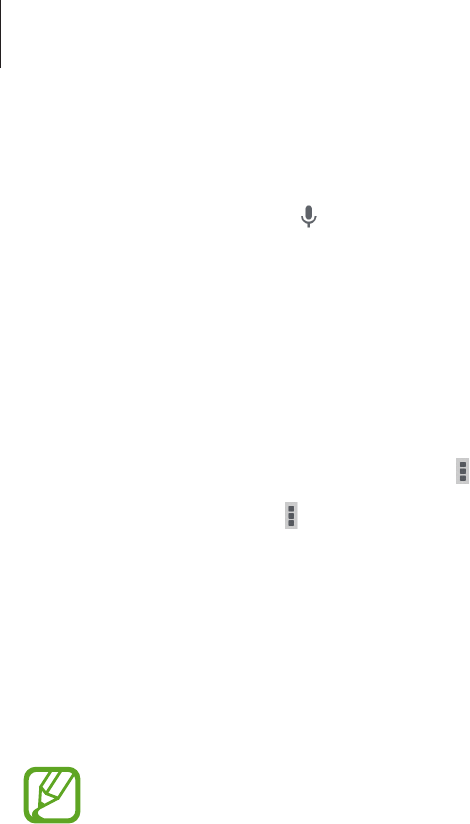
Web & network
48
Searching the web by voice
Tap the address field, tap , speak a keyword, and then select one of the suggested keywords
that appear.
Syncing with other devices
Sync open tabs and bookmarks to use with Chrome on another device, when you are logged
in with the same Google account.
To view open tabs on other devices, tap
→
Other devices
. Select a webpage to open.
To view bookmarks, tap
→
Bookmarks
.
Bluetooth
Bluetooth creates a direct wireless connection between two devices over short distances. Use
Bluetooth to exchange data or media files with other devices.
•
Samsung is not responsible for the loss, interception, or misuse of data sent or
received via the Bluetooth feature.
•
Always ensure that you share and receive data with devices that are trusted
and properly secured. If there are obstacles between the devices, the operating
distance may be reduced.
•
Some devices, especially those that are not tested or approved by the Bluetooth
SIG, may be incompatible with your device.
•
Do not use the Bluetooth feature for illegal purposes (for example, pirating copies
of files or illegally tapping communications for commercial purposes).
Samsung is not responsible for the repercussion of illegal use of the Bluetooth
feature.
To activate Bluetooth, on the Applications screen, tap
Settings
→
Bluetooth
, and then drag
the
Bluetooth
switch to the right.
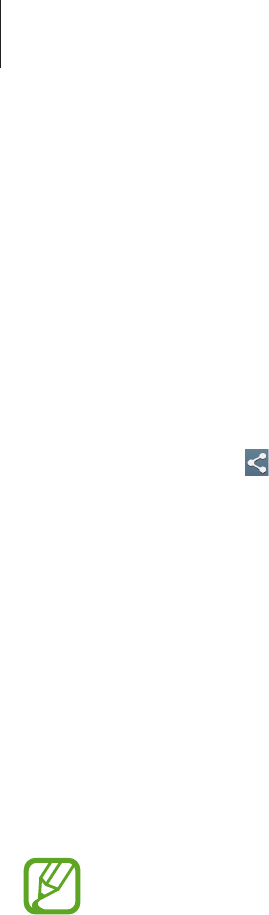
Web & network
49
Pairing with other Bluetooth devices
On the Applications screen, tap
Settings
→
Bluetooth
→
Scan
, and detected devices are
listed. Select the device you want to pair with, and then accept the auto-generated passkey
on both devices to confirm.
Sending and receiving data
Many applications support data transfer via Bluetooth. An example is
Gallery
. Open
Gallery
,
select an image, tap
→
Bluetooth
, and then select one of the Bluetooth devices. After
that, accept the Bluetooth authorisation request on the other device to receive the image.
The transferred file is saved in the
Bluetooth
folder. If a contact is received, it is added to the
contacts list automatically.
Screen Mirroring
Use this feature to connect your device to a large screen with an AllShare Cast dongle or
HomeSync and then share your contents. You can also use this feature with other devices that
support the Wi-Fi Miracast feature.
•
This feature may not be available depending on the region or service provider.
•
Miracast-enabled devices that do not support High-bandwidth Digital Content
Protection (HDCP) may not be compatible with this feature.
•
Some files may be buffered during playback, depending on the network
connection.
•
To save energy, deactivate this feature when not in use.
•
If you specify a Wi-Fi frequency, AllShare Cast dongles or HomeSync may not be
discovered or connected.
•
If you play videos or games on a TV, select an appropriate TV mode to get the best
experience.
On the Applications screen, tap
Settings
→
More settings
→
Screen Mirroring
, and then
drag the
Screen Mirroring
switch to the right. Select a device, open or play a file, and then
control the display with the keys on your device.
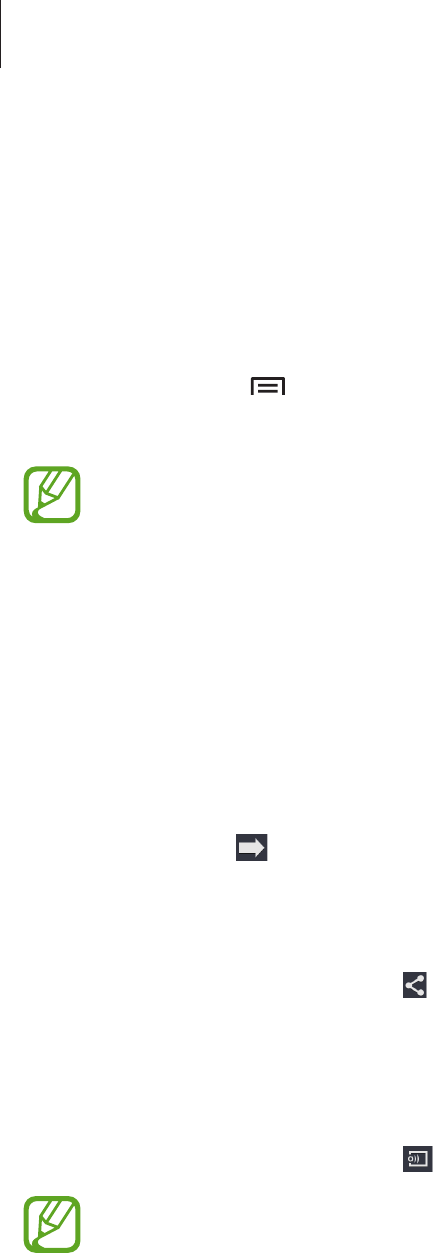
Web & network
50
Samsung Link
Use this application to play contents saved on various devices over the Internet. You can play
and send any file on any device to another device or web storage server.
To use this application, you must sign in to your Samsung account and register two or more
devices as file servers. The registration methods may vary depending on the device type. To
get more details, tap
→
FAQ
.
Tap
Samsung Link
on the Applications screen.
This application may not be available depending on the region or service provider.
When opening this application, recent contents from all your registered devices will appear.
You can browse and play them. To start sharing files, scroll to
DEVICES & STORAGE
and select
an option.
Sending files
Send files to other devices or upload them to web storage servers.
Select a device, tap , select files, and then tap
Done
.
Sharing files
Select a device or web storage, tap , select files, tap
Done
, and then select a sharing
method.
Playing files on a remote device
Select a device or web storage, tap , select a file, and then select a device.
•
Supported file formats may differ depending on connected devices as a media
player.
•
Some files may be buffered while playing depending on the network connection.
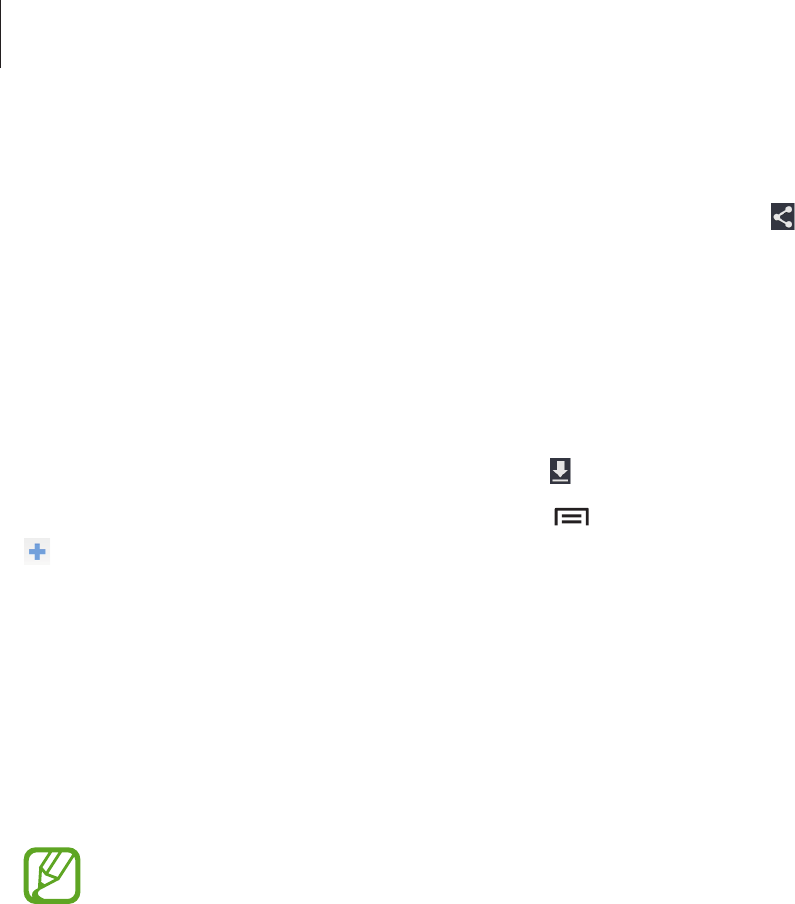
Web & network
51
Using the Group Play feature
Share screens with multiple devices. Select a media category and tap . Select files, tap
Done
, and then tap
Group Play
. A Group Play session is created and the files are shared with
other devices in the session.
Managing contents on a web storage server
Select a web storage server, and then view and manage your files.
To download files from a web storage server, tap , select files, and then tap
Done
.
To register web storage servers to the device, tap
→
Settings
→
Registered storage
→
, and then select a web storage server.
Group Play
Use this application to share screens with multiple devices. Create or join a Group Play
session, and then share images, documents, or music.
Tap
Group Play
on the Applications screen.
This application may not be available depending on the region or service provider.
Creating a group for Group Play
Tap
Create group
, and then use the following features:
•
Share music
: Select music files to share. You can connect two or more devices and use
them to achieve a sound effect.
•
Share pictures
: Select images to share.
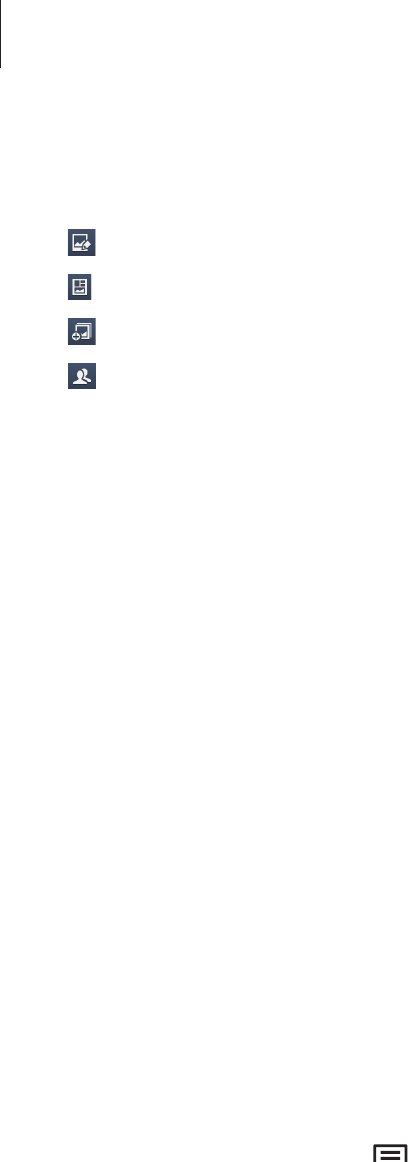
Web & network
52
•
Share documents
: Select documents to share.
•
Play games
: Play online games with friends.
Tap and write a note or draw on the screen. All participants can see what you create.
Tap to view all shared images in mosaic layout.
Tap to select more images or documents.
Tap to view the group participants.
Joining Group Play
Tap
Join group
, and then select a Group Play session to join. Select a media category and the
content that is currently being shared will appear on the device.
WatchON
Use this application to connect to a TV to watch your favourite shows and movies.
Tap
WatchON
on the Applications screen.
You must first connect the device to a network and ensure that the device’s infrared port is
facing the TV.
Connecting to a TV
Connect to a TV to display the device’s screen onto a large surface and control the TV
remotely with the device.
Tap
Set up now
, and then follow the on-screen instructions to register the TV to the device.
The steps vary depending on the options you choose.
To connect to other devices, tap
→
Settings
→
My room
→
Add devices
.

Web & network
53
Watching TV
Select from the TV programme suggestions based on your choice when registering a TV or
select a category at the top of the screen. Select a TV programme and then tap
Watch now
.
The selected programme will show up on the connected TV.
Tap and open the control panel to control the TV.
Setting programme reminders
Tap the time at the bottom of the screen and select a time for a TV programme you want to
watch. Select a programme, tap
Reminder
, and then set an alarm time to remind you of the
TV programme.
Smart Remote
Use this application to connect to a personal TV to watch your favourite shows and movies.
Tap
Smart Remote
on the Applications screen.
You must first connect the device to a Wi-Fi network and ensure that the device’s infrared port
is facing the TV.
This application may not be available depending on the region or service provider.
Connecting to a TV
Connect to a TV to display the device’s screen onto a large surface and control the TV
remotely with the device.
Tap
Choose Your Country or Region
, select a region and the TV brand, and then follow on-
screen instructions to register the TV to the device. The steps vary depending on the options
you choose.
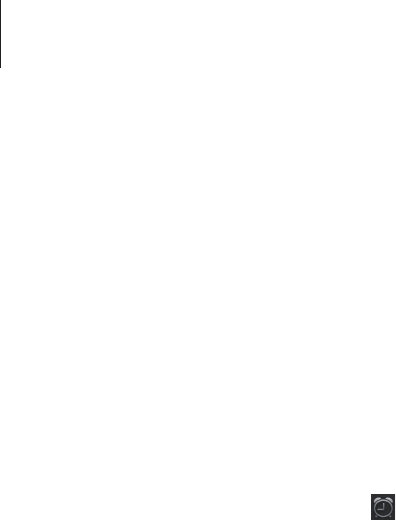
Web & network
54
Watching the personalised TV
Select from the TV programme suggestions based on your choice when registering a TV or
select a category at the top of the screen. Select a TV programme and then tap
Watch On TV
.
The selected programme will show up on the connected TV.
Use the buttons on the control panel on the right side of the screen to control the TV.
Setting programme reminders
Tap the time at the top of the screen and select a time for a TV programme you want to
watch. Select a programme, tap , and then set an alarm time to remind you of the TV
programme.