Samsung Electronics Co SMT337V Portable Tablet PC with Multi-Band WCDMA/ GSM/ EDGE/ LTE, WLAN, Bluetooth and ANT+ User Manual SM T337
Samsung Electronics Co Ltd Portable Tablet PC with Multi-Band WCDMA/ GSM/ EDGE/ LTE, WLAN, Bluetooth and ANT+ SM T337
Users Manual
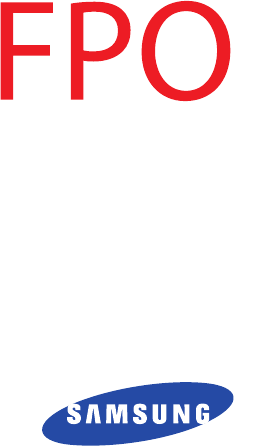
ANDROID TABLET
User Manual
Please read this manual before operating your
device and keep it for future reference.
DRAFT For Internal Use Only
**This device is capable of operating in 802.11a/n mode. For 802.11a/n devices operating in the frequency range of 5.15 - 5.25 GHz, they
are restricted for indoor operations to reduce any potential harmful interference for Mobile Satellite Services (MSS) in the US. WIFI
Access Points that are capable of allowing your device to operate in 802.11a/n/ac mode (5.15 - 5.25 GHz band) are optimized for indoor
use only. If your WIFI network is capable of operating in this mode, please restrict your WIFI use indoors to not violate federal regulations
to protect Mobile Satellite Services.**
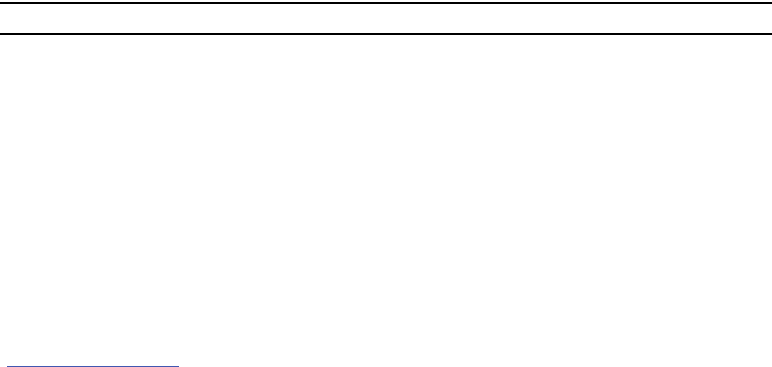
VZW_SM-T337V_UM_Eng_xxx_TE_030714_D1
Warning!
This product contains chemicals known to the State of California to cause cancer and reproductive toxicity.
Intellectual Property
All Intellectual Property, as defined below, owned by or which is otherwise the property of Samsung or its respective suppliers
relating to the SAMSUNG Galaxy Tab, including but not limited to, accessories, parts, or software relating there to (the “Galaxy Tab
System”), is proprietary to Samsung and protected under federal laws, state laws, and international treaty provisions. Intellectual
Property includes, but is not limited to, inventions (patentable or unpatentable), patents, trade secrets, copyrights, software,
computer programs, and related documentation and other works of authorship. You may not infringe or otherwise violate the
rights secured by the Intellectual Property. Moreover, you agree that you will not (and will not attempt to) modify, prepare
derivative works of, reverse engineer, decompile, disassemble, or otherwise attempt to create source code from the software. No
title to or ownership in the Intellectual Property is transferred to you. All applicable rights of the Intellectual Property shall remain
with SAMSUNG and its suppliers.
Open Source Software
Some software components of this product, including but not limited to 'PowerTOP' and 'e2fsprogs', incorporate source code
covered under GNU General Public License (GPL), GNU Lesser General Public License (LGPL), OpenSSL License, BSD License and
other open source licenses. To obtain the source code covered under the open source licenses, please visit:
http://opensource.samsung.com
.
DRAFT For Internal Use Only
Disclaimer of Warranties; Exclusion of Liability
EXCEPT AS SET FORTH IN THE EXPRESS WARRANTY CONTAINED ON THE WARRANTY PAGE ENCLOSED WITH THE PRODUCT, THE
PURCHASER TAKES THE PRODUCT "AS IS", AND SAMSUNG MAKES NO EXPRESS OR IMPLIED WARRANTY OF ANY KIND
WHATSOEVER WITH RESPECT TO THE PRODUCT, INCLUDING BUT NOT LIMITED TO THE MERCHANTABILITY OF THE PRODUCT OR
ITS FITNESS FOR ANY PARTICULAR PURPOSE OR USE; THE DESIGN, CONDITION OR QUALITY OF THE PRODUCT; THE
PERFORMANCE OF THE PRODUCT; THE WORKMANSHIP OF THE PRODUCT OR THE COMPONENTS CONTAINED THEREIN; OR
COMPLIANCE OF THE PRODUCT WITH THE REQUIREMENTS OF ANY LAW, RULE, SPECIFICATION OR CONTRACT PERTAINING
THERETO. NOTHING CONTAINED IN THE INSTRUCTION MANUAL SHALL BE CONSTRUED TO CREATE AN EXPRESS OR IMPLIED
WARRANTY OF ANY KIND WHATSOEVER WITH RESPECT TO THE PRODUCT. IN ADDITION, SAMSUNG SHALL NOT BE LIABLE FOR
ANY DAMAGES OF ANY KIND RESULTING FROM THE PURCHASE OR USE OF THE PRODUCT OR ARISING FROM THE BREACH OF
THE EXPRESS WARRANTY, INCLUDING INCIDENTAL, SPECIAL OR CONSEQUENTIAL DAMAGES, OR LOSS OF ANTICIPATED PROFITS
OR BENEFITS.
Modification of Software
SAMSUNG IS NOT LIABLE FOR PERFORMANCE ISSUES OR INCOMPATIBILITIES CAUSED BY YOUR EDITING OF REGISTRY SETTINGS,
OR YOUR MODIFICATION OF OPERATING SYSTEM SOFTWARE.
USING CUSTOM OPERATING SYSTEM SOFTWARE MAY CAUSE YOUR DEVICE AND APPLICATIONS TO WORK IMPROPERLY. YOUR
CARRIER MAY NOT PERMIT USERS TO DOWNLOAD CERTAIN SOFTWARE, SUCH AS CUSTOM OS.
IF YOUR CARRIER PROHIBITS THIS, IF YOU ATTEMPT TO DOWNLOAD SOFTWARE ONTO THE DEVICE WITHOUT AUTHORIZATION,
YOU WILL BE NOTIFIED ON THE SCREEN THAT THE PHONE WILL NO LONGER OPERATE AND BE INSTRUCTED TO POWER DOWN
THE DEVICE. YOU MUST THEN CONTACT YOUR CARRIER TO RESTORE THE DEVICE TO THE CARRIER AUTHORIZED SETTINGS.
DRAFT For Internal Use Only
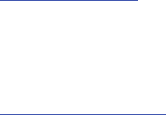
Samsung Telecommunications America (STA), LLC
©2014 Samsung Telecommunications America, LLC. Samsung is a trademark of Samsung Electronics Co., Ltd.
Do you have questions about your Samsung Mobile Device?
For 24 hour information and assistance, we offer a new FAQ/ARS System (Automated Response System) at:
www.samsung.com/us/support
© Verizon Wireless Verizon Wireless and the Verizon Wireless logos are trademarks of Verizon Trademark Services LLC. All
company names, trademarks, logos and copyrights not property of Verizon Wireless are the property of their respective owners.
Headquarters:
1301 E. Lookout Drive
Richardson, TX 75082
Customer Care Center:
1000 Klein Rd.
Plano, TX 75074
Toll Free Tel: 1.888.987.HELP (4357)
Internet Address:
http://www.samsung.com
DRAFT For Internal Use Only
©2014 Google Inc. All rights reserved. Google, the Google logo, Android, Chrome, Gmail, Google+, Google Books, Google Maps,
Google Mobile Services, Google Play, Google Voice, Google Voice Search, Google Wallet, Hangouts, YouTube, and Picasa are
trademarks of Google, Inc.
Other marks are property of their respective owners.
Screen images simulated. Appearance of device may vary.
The actual available capacity of the internal memory is less than the specified capacity because the operating system and default
applications occupy part of the memory. The available capacity may change when you upgrade the device.
DRAFT For Internal Use Only

1
Table of Contents
Section 1: Getting Started ...........................4
Understanding This User Manual . . . . . . . . . . . .4
SIM Card . . . . . . . . . . . . . . . . . . . . . . . . . . . . . . 5
Battery . . . . . . . . . . . . . . . . . . . . . . . . . . . . . . .6
Turning Your Device On and Off . . . . . . . . . . . . . 8
Setup Wizard . . . . . . . . . . . . . . . . . . . . . . . . . . .9
Memory Card . . . . . . . . . . . . . . . . . . . . . . . . . .9
Securing Your Device . . . . . . . . . . . . . . . . . . . 10
Section 2: Understanding Your Device .....11
Features . . . . . . . . . . . . . . . . . . . . . . . . . . . . .11
Front and Sides . . . . . . . . . . . . . . . . . . . . . . . . 12
Back and Top . . . . . . . . . . . . . . . . . . . . . . . . . 12
Navigating Your Device . . . . . . . . . . . . . . . . . .13
Using the Touch Screen . . . . . . . . . . . . . . . . . .14
Multi Window . . . . . . . . . . . . . . . . . . . . . . . . .18
Home Screen . . . . . . . . . . . . . . . . . . . . . . . . . 21
Screen Capture . . . . . . . . . . . . . . . . . . . . . . . .30
Entering Text . . . . . . . . . . . . . . . . . . . . . . . . . .30
Section 3: Accounts and Contacts ...........33
Accounts . . . . . . . . . . . . . . . . . . . . . . . . . . . . .33
Your Google Account . . . . . . . . . . . . . . . . . . . .34
Your Samsung Account . . . . . . . . . . . . . . . . . .34
Contacts . . . . . . . . . . . . . . . . . . . . . . . . . . . . .34
Groups . . . . . . . . . . . . . . . . . . . . . . . . . . . . . . .37
Favorites . . . . . . . . . . . . . . . . . . . . . . . . . . . . .39
Section 4: Connections .............................40
Wi-Fi . . . . . . . . . . . . . . . . . . . . . . . . . . . . . . . .40
Wi-Fi Direct . . . . . . . . . . . . . . . . . . . . . . . . . . .42
Bluetooth . . . . . . . . . . . . . . . . . . . . . . . . . . . . .43
Mobile Hotspot . . . . . . . . . . . . . . . . . . . . . . . .48
Tethering . . . . . . . . . . . . . . . . . . . . . . . . . . . . .50
Synchronizing with Windows Media Player . . .51
Connecting as a Mass Storage Device . . . . . . .51
Section 5: Applications .............................52
Apps Screen . . . . . . . . . . . . . . . . . . . . . . . . . .52
Action Memo . . . . . . . . . . . . . . . . . . . . . . . . . .54
Alarm . . . . . . . . . . . . . . . . . . . . . . . . . . . . . . .54
Amazon . . . . . . . . . . . . . . . . . . . . . . . . . . . . . .55
Amazon Kindle . . . . . . . . . . . . . . . . . . . . . . . . .55
Amazon MP3 . . . . . . . . . . . . . . . . . . . . . . . . . .55
Appstore (Amazon) . . . . . . . . . . . . . . . . . . . . .55
Audible . . . . . . . . . . . . . . . . . . . . . . . . . . . . . .55
DRAFT For Internal Use Only
2
Businessweek+ . . . . . . . . . . . . . . . . . . . . . . . 55
Calculator . . . . . . . . . . . . . . . . . . . . . . . . . . . 56
Calendar . . . . . . . . . . . . . . . . . . . . . . . . . . . . 56
Camera . . . . . . . . . . . . . . . . . . . . . . . . . . . . . 57
Chrome . . . . . . . . . . . . . . . . . . . . . . . . . . . . . 65
Cloud . . . . . . . . . . . . . . . . . . . . . . . . . . . . . . . 65
Contacts . . . . . . . . . . . . . . . . . . . . . . . . . . . . 65
Downloads . . . . . . . . . . . . . . . . . . . . . . . . . . . 65
Drive . . . . . . . . . . . . . . . . . . . . . . . . . . . . . . . 66
e-Meeting . . . . . . . . . . . . . . . . . . . . . . . . . . . 66
Email . . . . . . . . . . . . . . . . . . . . . . . . . . . . . . . 66
Flipboard . . . . . . . . . . . . . . . . . . . . . . . . . . . . 70
Gallery . . . . . . . . . . . . . . . . . . . . . . . . . . . . . . 71
Gmail . . . . . . . . . . . . . . . . . . . . . . . . . . . . . . . 75
Google . . . . . . . . . . . . . . . . . . . . . . . . . . . . . . 76
Google Now . . . . . . . . . . . . . . . . . . . . . . . . . . 76
Google Settings . . . . . . . . . . . . . . . . . . . . . . . 77
Google+ . . . . . . . . . . . . . . . . . . . . . . . . . . . . . 77
Hancom Viewer . . . . . . . . . . . . . . . . . . . . . . . 77
Hangouts . . . . . . . . . . . . . . . . . . . . . . . . . . . . 77
Help . . . . . . . . . . . . . . . . . . . . . . . . . . . . . . . . 78
IMDb . . . . . . . . . . . . . . . . . . . . . . . . . . . . . . . 78
Internet . . . . . . . . . . . . . . . . . . . . . . . . . . . . . 78
KNOX . . . . . . . . . . . . . . . . . . . . . . . . . . . . . . . 80
Maps . . . . . . . . . . . . . . . . . . . . . . . . . . . . . . . 81
Mobile Hotspot . . . . . . . . . . . . . . . . . . . . . . . . 81
Music . . . . . . . . . . . . . . . . . . . . . . . . . . . . . . . 81
My Files . . . . . . . . . . . . . . . . . . . . . . . . . . . . . 84
My Verizon Mobile . . . . . . . . . . . . . . . . . . . . . 86
NYTimes . . . . . . . . . . . . . . . . . . . . . . . . . . . . 86
Photos . . . . . . . . . . . . . . . . . . . . . . . . . . . . . . 86
Play Books . . . . . . . . . . . . . . . . . . . . . . . . . . . 87
Play Games . . . . . . . . . . . . . . . . . . . . . . . . . . 87
Play Movies & TV . . . . . . . . . . . . . . . . . . . . . . 87
Play Music . . . . . . . . . . . . . . . . . . . . . . . . . . . 87
Play Newsstand . . . . . . . . . . . . . . . . . . . . . . . 88
Play Store . . . . . . . . . . . . . . . . . . . . . . . . . . . . 88
S Note . . . . . . . . . . . . . . . . . . . . . . . . . . . . . . 90
S Voice . . . . . . . . . . . . . . . . . . . . . . . . . . . . . . 90
Scrapbook . . . . . . . . . . . . . . . . . . . . . . . . . . . 92
Settings . . . . . . . . . . . . . . . . . . . . . . . . . . . . . 92
Setup Wizard . . . . . . . . . . . . . . . . . . . . . . . . . 92
SideSync 3.0 . . . . . . . . . . . . . . . . . . . . . . . . . 92
SketchBook for Galaxy . . . . . . . . . . . . . . . . . . 93
Task Manager . . . . . . . . . . . . . . . . . . . . . . . . 93
Verizon Messages . . . . . . . . . . . . . . . . . . . . . 94
Video . . . . . . . . . . . . . . . . . . . . . . . . . . . . . . . 94
Voice Search . . . . . . . . . . . . . . . . . . . . . . . . . 95
DRAFT For Internal Use Only
3
VZ Navigator . . . . . . . . . . . . . . . . . . . . . . . . . .96
WatchON . . . . . . . . . . . . . . . . . . . . . . . . . . . . .96
WebEx . . . . . . . . . . . . . . . . . . . . . . . . . . . . . . . 96
World Clock . . . . . . . . . . . . . . . . . . . . . . . . . . .97
YouTube . . . . . . . . . . . . . . . . . . . . . . . . . . . . .98
Section 6: Settings ....................................99
About Settings . . . . . . . . . . . . . . . . . . . . . . . . .99
Wireless and Networks . . . . . . . . . . . . . . . . .100
Device . . . . . . . . . . . . . . . . . . . . . . . . . . . . . .109
Personal . . . . . . . . . . . . . . . . . . . . . . . . . . . . 119
Accounts . . . . . . . . . . . . . . . . . . . . . . . . . . . .133
System . . . . . . . . . . . . . . . . . . . . . . . . . . . . .134
Index .........................................................142
DRAFT For Internal Use Only
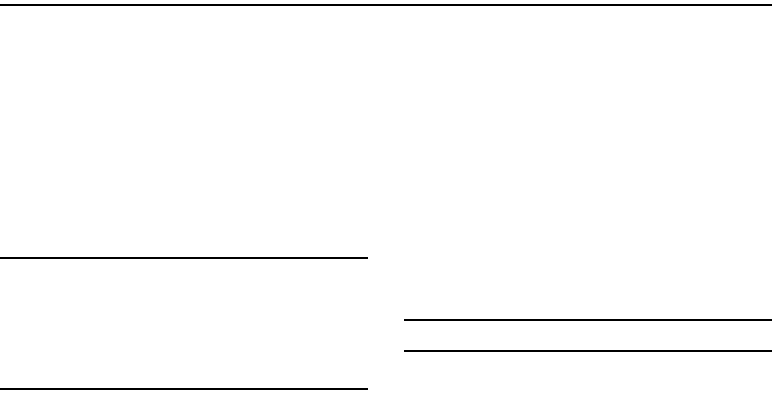
Getting Started 4
Section 1: Getting Started
This section helps you to quickly start using your device.
Understanding This User Manual
The instructions in this manual are based on default settings,
and may vary from your device depending on the software
version on your device and any changes to the device’s
settings.
Unless otherwise specified, all instructions in this manual
assume that you are starting from a Home screen. To get to a
Home screen, you may need to unlock the device. For more
information, refer to “Securing Your Device” on page 10.
Note:
Unless stated otherwise, instructions in this user manual
start with the device unlocked, at the Home screen.
All screen images in this manual are simulated. Actual
displays may vary depending on the software version of
your device and any changes to the device’s settings.
Special Text
In this manual, some text is set apart from the rest. This
special text is intended to point out important information,
share quick methods for activating features, define terms,
and more. The definitions for these methods are as follows:
•
Notes
: Presents alternative options for the current feature, menu,
or sub-menu.
•
Tips
: Provides quick or innovative methods or useful shortcuts.
•
Important!
: Points out important information about the current
feature that could affect performance.
•
Warning!
: Brings important information to your attention that
can help to prevent loss of data or functionality or damage to
your device.
Important!
DRAFT For Internal Use Only
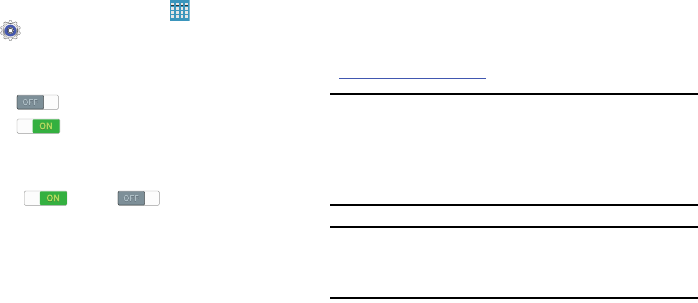
5
Text Conventions
This manual provides condensed information about how to
use your device. To make this possible, the following text
conventions are used to represent often-used steps:
SIM Card
Your device uses a 4G LTE SIM (Subscriber Identity Module).
The 4G LTE SIM is a small, rectangular plastic card that
stores your device number, information about your wireless
service, and may contain other information such as
messages and contacts.
The SIM card is installed in a slot on the top of your device.
If you purchased your device at a Verizon Wireless store, the
SIM card is activated and ready to use. If you ordered a new
device, the card may need to be activated before you can use
it. For more information about activating the SIM card, visit:
verizonwireless.com/4GSIM
.
Caution!
Do not bend or scratch the SIM card. Take care when
handling, installing, or removing the SIM card, and
avoid exposing the SIM card to static electricity,
water, or dirt. Keep the SIM card out of reach of small
children.
Important!
Turn the device off before installing or removing
the SIM card. To turn the device off, press and hold
the
Power/Lock Key
.
➔
Arrows are used to represent the sequence of
selecting successive options in longer, or
repetitive, procedures.
For example:
From a Home screen, touch
Apps
➔
Settings
➔
Wi-Fi
.
OFF / ON
This button disables or enables a feature, or turns
a setting off or on.
• indicates that the feature is
OFF
.
• indicates that the feature is
ON
.
For example:
Touch the
OFF / ON
button to turn Bluetooth
ON or OFF .
DRAFT For Internal Use Only
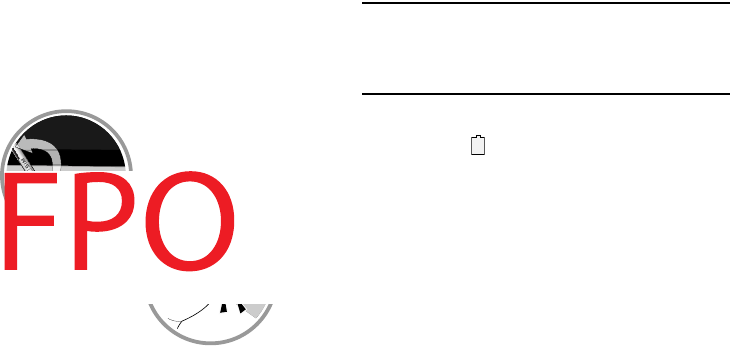
Getting Started 6
Installing the 4G LTE SIM Card
1. Locate the SIM card slot on the bottom right side of the
tablet.
2. Make sure the gold contacts of the SIM card face
downward and that the notched corner of the card
faces inward toward the left (as shown).
3. Carefully slide the SIM card into the SIM card socket
(as shown) until the card locks into place.
Battery
Your device is powered by a rechargeable, standard Li-Ion
battery. A Wall/USB Charger (Charging Head and USB cable)
are included with the device for charging the battery.
Warning!
Use only approved charging devices. Approved
accessories are designed to maximize battery life.
Using other accessories may invalidate your
warranty and may cause damage.
Battery Indicator
The Battery icon in the Status Bar shows the battery
power level. When battery power is low, your device prompts
you to charge the battery. If you continue to operate the
device without charging, the device powers off. For battery
use information, see “Battery” on page 115.
DRAFT For Internal Use Only
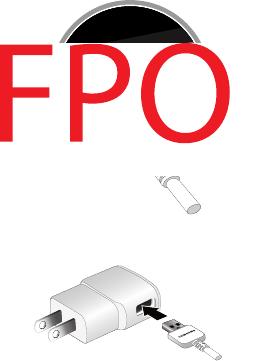
7
Charging the Battery
Your device comes with a Charging Head and USB cable to
charge your device from any standard power outlet.
Please note that:
•
The battery comes partially charged. You must fully charge the
battery before using your device for the first time. After the first
charge, you can use the device while charging.
•
You cannot charge the battery using the USB cable and your PC.
•
If the battery is completely discharged, you cannot turn on the
device, even with the USB power adapter connected. Allow a
depleted battery to charge for a few minutes before you try to turn
on the device.
1. Insert the USB 3.0 cable into the Charger/Accessory
Port.
2. Insert the USB 3.0 cable into the Charging Head.
3. Plug the Charging Head into a standard AC power
outlet.
DRAFT For Internal Use Only
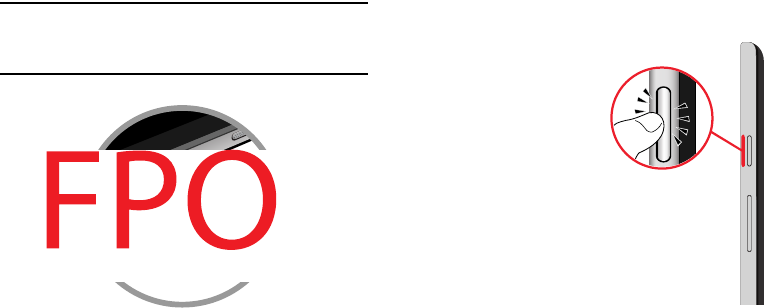
Getting Started 8
4. When charging is complete, unplug the Charging Head
from the power outlet and remove the USB cable from
the device.
Note:
If you are using a USB 2.0 Travel Charger to charge your
battery, plug the flat end of the Travel Charger into the
port on the
right side
of the Charger/Accessory Port.
Turning Your Device On and Off
The Power/Lock Key is located on the top left side of the
tablet. For more information, refer to “Back and Top” on
page 12.
Turning Your Device On
Press and hold the
Power/Lock
Key
.
Turning Your Device Off
1. Press and hold the
Power/Lock
Key
.
2. On the Tablet options
menu, touch
Power off
➔
OK
.
DRAFT For Internal Use Only
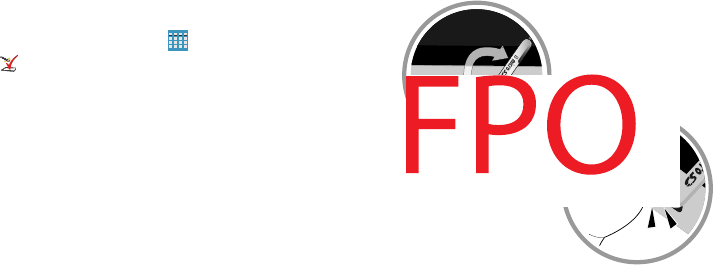
9
Setup Wizard
The first time you turn your tablet on, Setup Wizard will guide
you through the basics of setting up your tablet.
Follow the prompts to choose a default language, set up
accounts, choose location services, and learn more about
your tablet.
You can also use the Setup Wizard to quickly configure your
tablet at any time.
From a Home screen, touch
Apps
➔
Setup Wizard
.
Memory Card
Your device supports removable microSD or microSDHC
memory cards (not included) with maximum capacities of 64
GB (depending on the memory card manufacturer and type).
Memory cards are used to store music, photos, videos, and
other files.
Installing a Memory Card
1. Open the memory card slot cover on the bottom right
side of the tablet and turn to expose the slot.
2. With the gold contacts facing down, carefully slide the
memory card into the slot, pushing gently until it clicks
into place.
3. Close the Memory Card Slot cover.
DRAFT For Internal Use Only

Getting Started 10
Securing Your Device
By default, the device locks automatically when the screen
times out or you can lock it manually.
Unlock the tablet by swiping your finger across the screen.
This is the default Screen lock (Swipe), and offers no
security.
Prevent others from using or accessing personal data
and information stored in the device by using a secure
Screen Lock.
For more information about creating and enabling a secure
Screen Lock, see “Lock Screen” on page 121.
For other settings related to securing your device, see
“Security” on page 125.
Note:
Unless stated otherwise, instructions in this User Manual
start with the device unlocked, at the Home screen.
Locking the Device Manually
Press the
Power/Lock Key
.
Unlocking the Device
1. Press the
Power/Lock Key
. The Lock screen displays.
2. Swipe across the screen as shown. This is the default
Swipe screen lock and offers no security.
DRAFT For Internal Use Only

11
Section 2: Understanding Your Device
This section outlines key features of your device and
describes the screen and the icons that appear when the
device is in use. It also shows how to navigate through
the device.
Features
•
12.2-inch WQXGA (2560 X 1600) TFT touch screen
•
Android Version: Kit Kat 4.4
•
Wi-Fi 802.11 a/b/g/n/ac (2.3 GHz/5 GHz)
•
Bluetooth 4.0 LE
•
Memory:
–
Internal: 32MB (The actual available capacity of the internal
memory is less than the specified capacity because the
operating system and efault applications occupy part of the
memory. The available capacity may change when you upgrade
the device.)
–
Memory card: Up to 64GB
•
Camera:
–
Main (rear): 8MP AF with flash
–
Front: 2 MP
•
Connectivity:
–
Wi-Fi Direct
–
Mobile Hotspot
–
DLNA
–
USB 3.0
–
3.5mm Headset Port
•
Audio: Support for MP3, AAC, WMA, FLAC, OGG, AMR,
3GA/M4A, QCP
•
Video: Support for AVI, WMV/ASF, FLV, MKV, MP4/3GP, WEBM
•
Photos: Support for GIF, JPEG, PNG, BMP
•
Stereo speaker
•
Video player
•
Music player
•
Preloaded applications for productivity, entertainment,
communicating, and creating content
DRAFT For Internal Use Only
4
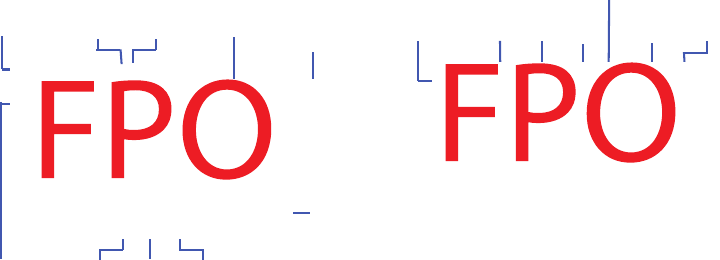
Understanding Your Device 12
Front and Sides
The following items can be found on the front and sides of
your device.
Back and Top
The following items can be found on the back and top of
your device.
Light
Sensor
Front-facing
Camera
Lens
3.5 mm
Headset
Jack
Display
Screen External
Speaker
External
Speaker
Memory
Card Slot
Recent
Apps
BackHome
SIM
Card
Slot
Charger/
Accessory
Port
Flash
Camera
Lens
Infrared
Blaster
Power/
Lock Key
Volume
Key
S Pen
Microphone
DRAFT For Internal Use Only

13
Navigating Your Device
Use command keys and the touch screen to navigate.
Command Keys
Recent Apps
To display a list of recently used apps:
Touch
Recent apps
. Touch an app to open it.
To close an app:
Drag the app preview up or down.
To end all running apps:
Touch
Close all
.
To manage running apps, downloads, device memory, and
storage:
Touch
Recent apps
➔
Task Manager
.
For more information, refer to “Task Manager” on page 93.
Home
To display the main Home screen:
Touch Home.
To launch Google Now:
Touch and hold
Home.
Back
To return to the previous screen, option, or step:
Touch
Back
.
DRAFT For Internal Use Only
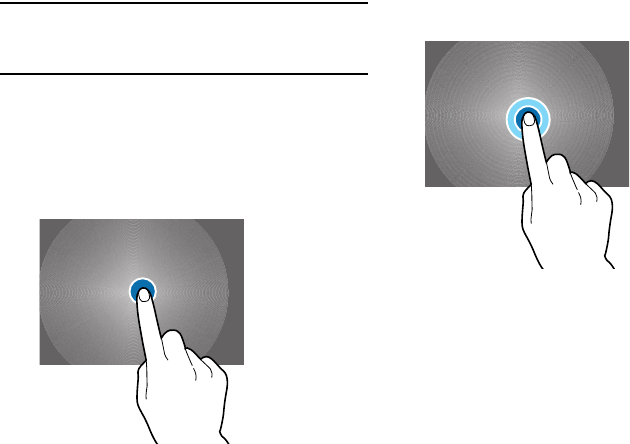
Understanding Your Device 14
Using the Touch Screen
Important!
To avoid damaging the touch screen, do not touch
it with anything sharp or apply excessive pressure
to it with your fingertips.
Finger Gestures
Touching
To open an application, to select a menu item, to press an
onscreen button, or to enter a character using the onscreen
keyboard, touch it with a finger.
Touching and Holding
Touch and hold an item for more than 2 seconds to access
available options.
DRAFT For Internal Use Only
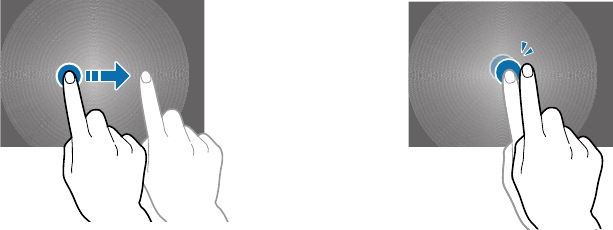
15
Dragging
To move an icon, thumbnail, or preview to a new location,
touch and hold it and drag it to the target position.
Double-Tapping
Double-tap on a web page, map, or image to zoom in a part.
Double-tap again to zoom out again.
DRAFT For Internal Use Only
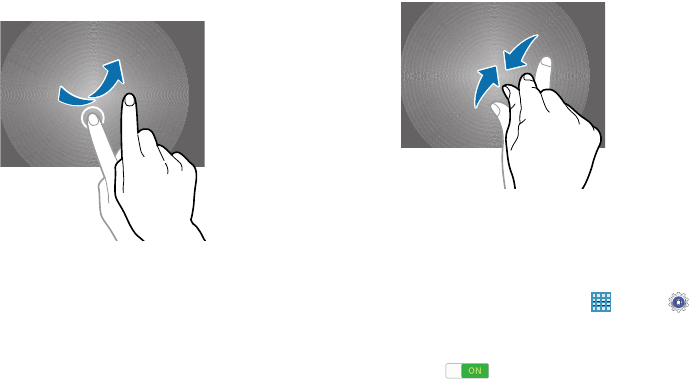
Understanding Your Device 16
Swipe
Swipe left or right on the Home screen or the Applications
screen to see another panel. Swipe up or down to scroll
through a web page or a list, such as contacts.
Pinching and Spreading
Spread two fingers apart on a web page, map, or image to
zoom in. Pinch to zoom out.
Control Motions
Simple motions allow easy control of the device.
Before using motions, make sure the motion feature is
activated.
1. From a Home screen, touch
Apps
➔
Settings
➔
Motions and gestures
➔
Motions
.
2. Touch the
OFF / ON
button to turn the feature
ON .
DRAFT For Internal Use Only
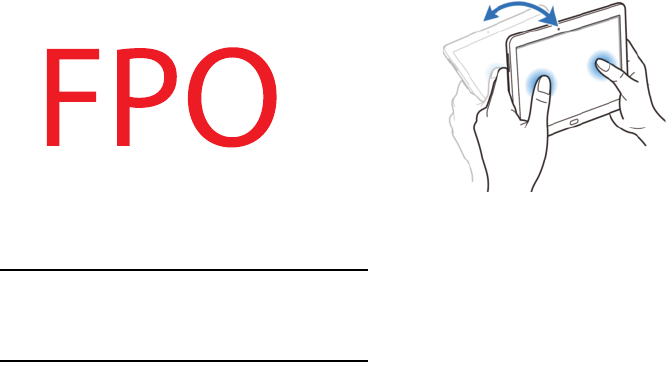
17
Rotating the Screen
Many applications allow display in either portrait or
landscape orientation. Rotating the device causes the display
to automatically adjust to fit the new screen orientation.
To prevent the display from rotating automatically, open the
Notification Panel and deselect
Screen rotation
.
Note:
Some applications do not allow screen rotation, or
display a different screen depending on the orientation.
For example, the calculator turns into a scientific
calculator when rotated to landscape.
Tilting
Touch and hold two points on the screen, and then tilt the
device back and forth to zoom in or out.
DRAFT For Internal Use Only
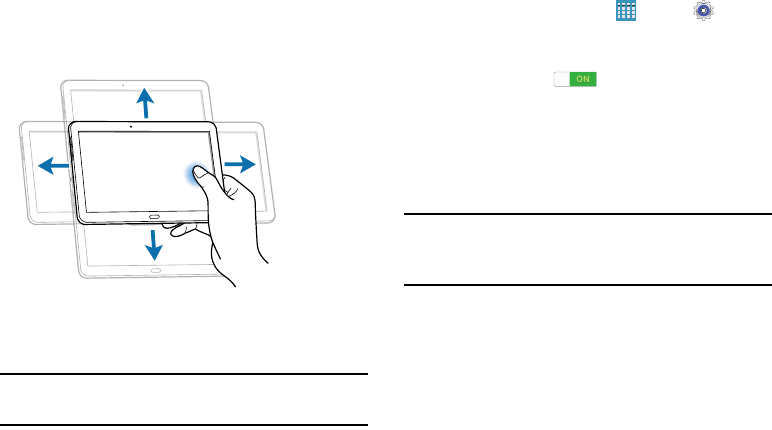
Understanding Your Device 18
Panning to Browse
When an image is zoomed in, touch and hold a point on the
screen, and then move the device in any direction to browse
the image.
Multi Window
Multi task by using up to four applications at the same time.
Note:
Only applications displayed on the Multi window panel
can be used with the Multi window feature.
Activate Multi Window
1. From a Home screen, touch
Apps
➔
Settings
➔
Display
.
2. Touch the
OFF / ON
button next to
Multi window
to turn
Multi window ON .
3. If desired, touch
Multi window
and then touch
Open in
multi window view
to automatically view content in
Multi window when you open files from My Files or
Video player, or attachments from email and
messages.
Note:
You can also activate Multi window from the Notification
Panel. For more information, refer to “Notification Panel”
on page 25.
DRAFT For Internal Use Only
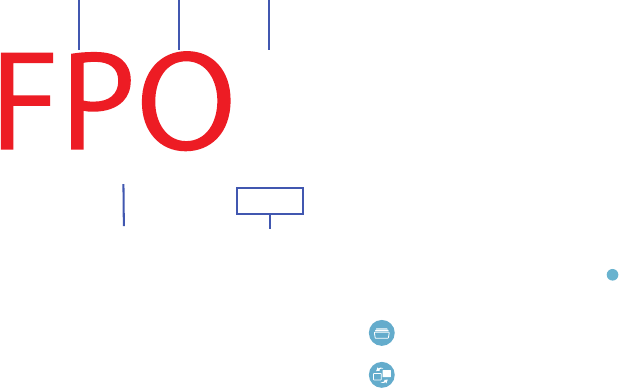
19
Multi Window Panel
Multi window apps are displayed on the Multi window panel.
Display the Multi window panel:
1. Activate Multi window (see “Activate Multi Window” on
page 18).
2. Swipe the right edge of the screen toward the center to
display the Multi window panel. After a few seconds,
the panel will be hidden again.
Using Multi Window Applications
You can use Multi window to run up to four applications at
the same time.
1. With Multi window activated, swipe the right edge of
the screen toward the center to display the Multi
window panel.
2. Drag an app off the panel and release. Drag up to three
more apps off of the panel and release them into one of
the highlighted windows.
Window Controls
Select an application window and touch in the middle of
the windows. Window controls appear:
Multi Window
Controls
Panel
Controls
Multi Window
Panel
App 1 App 2
Switch app to compact screen.
Switch locations between Multi Window
applications.
DRAFT For Internal Use Only
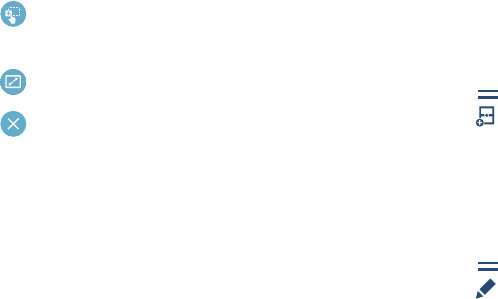
Understanding Your Device 20
Creating a Paired Window
Use this feature to save the combination of current running
Multi window applications.
On the Multi window panel:
1. Touch to access the panel controls.
2. Touch
Create
.
3. Enter a title and then touch
OK
.
Panel Configuration
You can rearrange the apps on the Multi window panel, add
new apps, or remove apps.
On the Multi window panel:
1. Touch to access the panel controls.
2. Touch
Edit
.
Share items between the application windows. Drag
an item to share from one window to another. Some
applications may not support this feature.
Maximize the application.
Close the application.
DRAFT For Internal Use Only

21
Configuring Apps
To remove an app from the panel:
Touch and drag it off of the panel and place it in the
storage area.
To add an app to the panel:
Touch and drag it from the storage area to the panel.
To relocate an app:
Touch and drag it to a new location.
To save your changes:
Touch
Done
.
Home Screen
The Home screen is the starting point for using your device. It
consists of:
•
Status Bar
: The Status Bar displays notifications on the left side
and status indicators on the right side.
•
Notifications
: Notification icons appear on the Status Bar at the
top of the screen to report new messages, calendar events,
device status, and more. Drag down from the Status Bar to open
the Notification Panel.
•
Widgets
: Applications that run on the Home screen. Some
widgets are found on the Home screen by default.
•
Refresh Content
: Touch to refresh the content of the Widget.
•
Status Indicators
: Display your current network status, signal
strength, battery charge, and time.
•
Google Search
: Search the web by typing or speaking. For more
information, refer to “Google” on page 76.
•
Current Screen
: Shows which Home screen is presently
displayed.
•
App Shortcuts
: Touch to launch your favorite apps.
•
App Screen
: Access to all your apps and widgets.
DRAFT For Internal Use Only
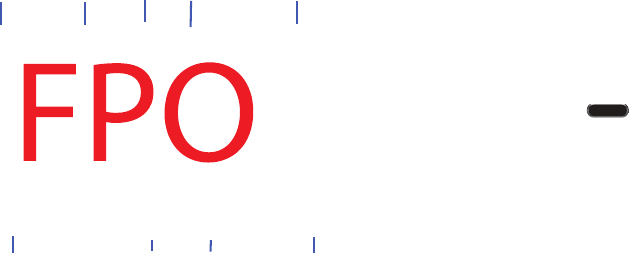
Understanding Your Device 22
Additional Home Screens
There are two types of Home screen. The Standard panels
display shortcuts to applications and widgets and the
Magazine panels can host News, Social, and Application
widgets.
The Home screen can have multiple panels. One Home
screen is designated as the main Home screen, and it
displays whenever you press the Home key.
To scroll through the Home screens:
Slide your finger horizontally across the screen.
The first three Pages to the left can host News, Social, and
Application widgets, which are built-in apps that run on the
Home screen.
The rest of the pages are for app shortcuts and widgets.
Customize Home Screen Widgets
You can modify the layout of each Home screen by adding or
removing Widgets and resizing them.
Notifications
Status
Bar
Widgets
Refresh
Content
Status
Indicators
Apps
Screen
App
Shortcuts
Current
Screen
Google
Search
DRAFT For Internal Use Only

23
To modify a Home screen:
1. From a Home screen, touch and hold on a Widget until
the Edit page displays.
2. Touch
Change layout
to randomly rearrange the
Widgets.
To resize a Home Screen Widget:
1. Touch and hold a Widget until a gold box appears
around it.
2. Drag a side of the box to resize it. The other Widgets
automatically adjust to accommodate the resized
window.
Note:
Not all Widgets can be resized.
To relocate a Widget:
1. Touch and hold a Widget until it “releases” from the
page.
2. Drag the Widget to a new location and release. The
other Widgets automatically adjust to accommodate it.
Customizing Home Screens
Your device comes with two default magazine style Home
screens, which contain Widgets. You can add two additional
pages of Widgets and up to three additional pages to hold
apps and widgets.
DRAFT For Internal Use Only
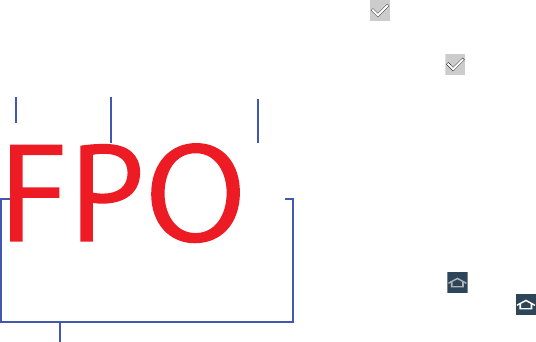
Understanding Your Device 24
To customize the Home screens:
1. From a Home screen, pinch the screen to display the
editing screen.
2. Touch a Home screen to activate it.
Add or remove Widgets:
Widgets currently in use on the active page display a
check mark.
Touch a Widget to add it to the active page.
Touch
to remove the Widget from the active page.
Change the layout of Widgets:
Touch
Change layout
to randomly rearrange the
Widgets on the active page.
To rearrange the order of pages:
Touch and hold, and then drag a page to a new
location.
To set a new main Home screen:
Touch
on a Home screen to set it as the new
main Home screen ( )
.
Active Page
Main Home
Screen
Widgets
Add Page
DRAFT For Internal Use Only
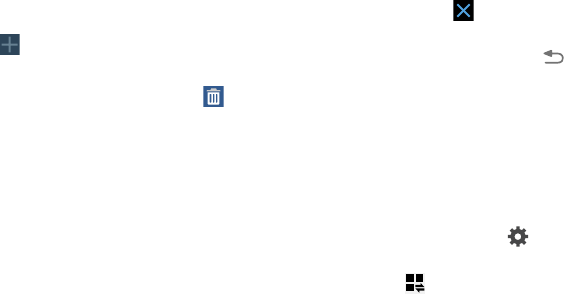
25
Add or remove Home screens:
To add a new Home screen:
Touch .
To remove an existing Home screen:
Touch and hold, and then drag a page to
Remove
.
Notifications
Notification icons appear on the Status Bar at the top of the
screen to report new messages, calendar events, device
status, and more. For details about these notifications, open
the Notification Panel.
Notification Panel
To view the Notification Panel:
1. Swipe downward from the top of the screen to display
the Status Bar.
2. Swipe downward again on the Status Bar to display the
Notification Panel.
3. Scroll down the list to see additional notification
details.
4. Touch an item to open it.
5. To clear a single notification, drag the notification left
or right. Touch to clear all notifications.
6. To close the Notification Panel, swipe upward from the
bottom of the screen or touch
Back
.
Accessing Additional Panel Functions
In addition to notifications, the Notification Panel also
provides quick and ready access to separate device
functions. These can be quickly activated or deactivated by
toggling them on or off. You can choose the functions that
display.
From the Notification Panel:
1. To go to Settings, touch
Settings
. For more
information, refer to “Settings” on page 99.
2. Touch to display additional options.
The following functions can either be activated (green)
or deactivated (gray): Wi-Fi, GPS, Sound/Vibrate/Mute,
Screen rotation, Bluetooth, Reading mode, Smart stay,
Airplane mode, Power saving, Screen Mirroring,
Multi window, Mobile data, Air view, Sync,
Smart pause, and Blocking mode.
DRAFT For Internal Use Only
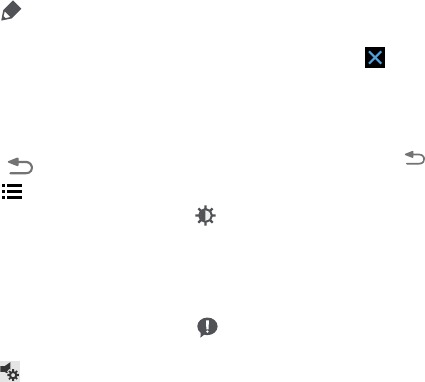
Understanding Your Device 26
3. Touch and locate the Notification Panel area at the
bottom of the Notification Panel screen.
•
In a single motion, touch and hold a desired function, such as
Airplane mode, then drag it to the top two rows.
•
Touch
Brightness and volume
to create a check mark if you
want to be able to adjust the screen brightness and volume
from the Notification Panel.
•
Touch
Back
to exit the Notification Panel.
4. Touch to display only your primary functions.
5. To set the display brightness, touch the
Brightness
slider and drag it to set the brightness or touch
Auto
to
allow the device to set brightness automatically based
on available light and battery charge status. For more
information, refer to “Display” on page 112.
6. To adjust the system volume, touch the
Sound
slider and drag it to set the Notification sound level or
touch to set the level for Notifications, Media, and
System sounds. For more information, refer to “Sound”
on page 109.
Notifications
displays system notifications.
Touch a notification entry to display the details. Touch
to remove Notification Icons from the Status Bar.
For more information, refer to “Notification Panel” on
page 25.
To close the Notification Panel:
Touch
Back
, or swipe up.
Status Bar
The Status Bar at the top of the home screen provides device
information (such as network status, signal strength, battery
charge, and time) on the right side and notification alerts on
the left.
To display the Status Bar:
From a Home screen, swipe downward from the top of
the screen. The grey Status Bar will appear. It will
disappear after a few seconds.
DRAFT For Internal Use Only
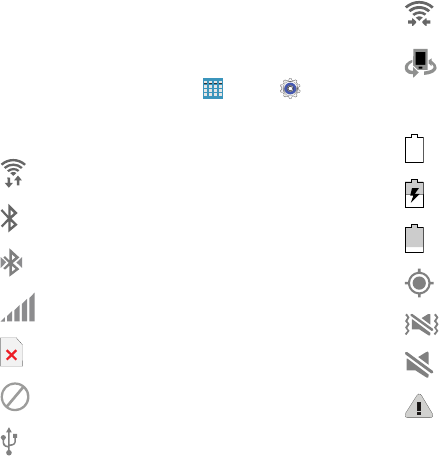
27
Status Bar Icons
Some common status and notification icons are shown
below. For a categorized list of icons that display on the
device:
From a Home screen, touch
Apps
➔
Settings
➔
About device
➔
Icon glossary
.
Connectivity Icons
Device Status Icons
Wi-Fi connected
Bluetooth on
Connected to Bluetooth
Signal strength
No SIM card installed
No network signal
USB connected
Wi-Fi Direct is active and your tablet is
connected to another device.
The Nearby devices setting is enabled.
Battery full
Battery charging
Battery low
GPS enabled
Vibrate mode enabled
Mute mode enabled
Error occurred or caution required
DRAFT For Internal Use Only
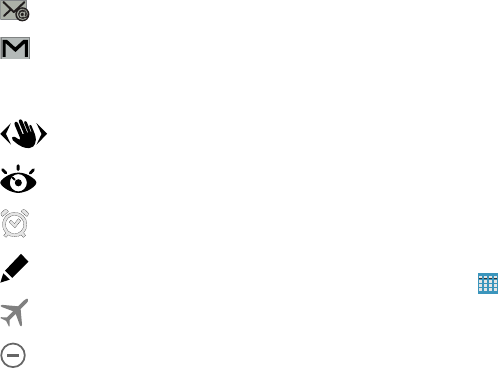
Understanding Your Device 28
Messaging Icons
Other Icons
Shortcuts and Widgets
You can add, reposition, or remove shortcuts and widgets
from the Home screen.
•
Shortcuts
: Icons on the Home screen that launch applications.
•
Widgets
: Self-contained applications. They appear as onscreen
applications.
Adding a Shortcut or Widget
You can customize the Home screen by adding shortcuts
and widgets.
1. From a Home screen, touch and hold on an empty area
of the screen until the Home screen pop-up displays.
Touch Apps and Widgets.
– or –
Touch
Apps
to display the Apps screen.
2. For shortcuts, touch the
Apps
tab. For widgets, touch
the
Widgets
tab.
3. Touch and hold the shortcut or widget, and then drag it
to the Home screen and release.
New email
New Gmail
Air gesture feature activated
A Smart screen feature is activated
Alarm activated
S Pen removed
Airplane mode activated
Blocking mode activated
DRAFT For Internal Use Only

29
Removing a Shortcut or Widget
Shortcuts and widgets can be removed from the
Home screen.
Touch and hold the shortcut or widget until it detaches,
and then drag it to
Remove
and release.
Note:
Removing a shortcut does not delete the application;
it simply removes the shortcut from the Home screen.
Folders
Place folders on the Home screen to organize items.
Adding Folders
1. From a Home screen, touch and hold on an empty area
of the screen until the Home screen pop-up appears.
2. Touch
Folder
.
3. Enter a name for the folder and touch
OK
.
Using Folders
Touch the folder to open it and access the shortcuts
inside.
To add shortcuts to the folder, touch and hold the
shortcut, and then drag it to the folder and release.
To delete a folder, touch and hold the folder until it
detaches, and then drag it to
Remove
and release.
Note:
All shortcuts contained in the folder will also be deleted.
Wallpapers
You can choose a picture to display on the Home Screen,
Lock screen, or on both the Home and Lock screens. Choose
from preloaded wallpapers, or select a photo you have
downloaded or taken with the Camera.
1. From a Home screen, touch and hold on an empty area
of the screen until the Home screen pop-up displays.
2. Touch
Home Screen
,
Lock screen
, or
Home and
lock screens
for options:
• Gallery
: Access the Gallery to select a photo.
• Live wallpapers
: Choose from pre-loaded interactive animated
wallpapers (Home screen only).
DRAFT For Internal Use Only
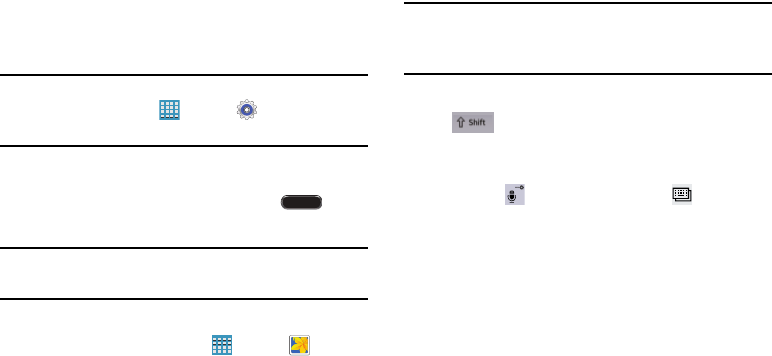
Understanding Your Device 30
•Photos
: Access Google Photos to select a photo (Home screen
only).
• Wallpapers
: Choose from pre-loaded wallpaper images.
Note:
You can also set the wallpaper in Settings. From a
Home screen, touch
Apps
➔
Settings
➔
Display
➔
Wallpaper
.
Screen Capture
Touch and hold the
Power/Lock Key
and Home
to capture and save an image of the current screen.
Note:
A copy of the screenshot is automatically saved to the
clipboard.
To view the screen shots:
1. From a Home screen, touch
Apps
➔
Gallery
.
2. Touch to open the
Screenshots
album.
3. Touch a screen capture to view it.
Entering Text
Use the Samsung keyboard or the voice input feature to
enter text.
Note:
Text entry is not supported in some languages. To enter
text, you must change the input language to one of the
supported languages.
Entering Uppercase
Touch before entering a character. For all caps,
touch it twice.
Changing the Keyboard Type
Touch and hold
Options
, and then touch to change
the keyboard type. Options are: Normal, Floating, and Split.
Changing Language Keyboards
Add languages to the keyboard, and then slide the space key
left or right to change language keyboards.
DRAFT For Internal Use Only
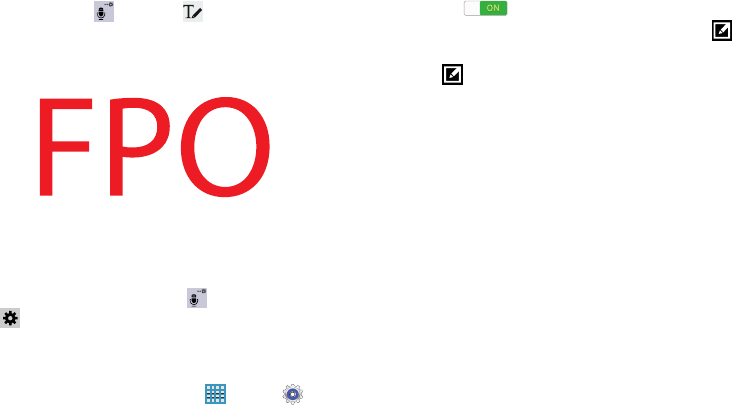
31
Handwriting
Touch and hold
Options
➔
Handwriting
, and then
write a word with a finger. As you write, suggestions are
offered in the word options area in case the correct letters
were not recognized. Select a suggested word.
Use handwriting gestures to perform actions, such as editing
or deleting characters and inserting spaces. To view the
gesture guides, touch and hold
Options
, and then touch
Settings
➔
Help
➔
Keyboard
➔
Use handwriting
gestures
.
Direct Pen Input
1. From a Home screen, touch
Apps
➔
Settings
➔
S Pen
➔
Direct pen input
.
2. Touch the
OFF / ON
button to turn the feature
ON .
3. When hovering the S Pen over a text field, the icon
appears at the upper left corner of the text field. Touch
to write with the S Pen.
4. To make simple corrections, change input languages,
or enter a space between characters, touch each
correction tool displayed on the handwriting pad.
5. When this feature is enabled, you can do the following
and much more:
•
Send a handwritten message.
•
Set an alarm just by writing numbers.
Entering Text By Voice
Activate the voice input feature and then speak into the
microphone. The device displays what you speak.
If the device does not recognize your words, touch the
underlined text and select an alternative word or phrase from
the drop-down list.
To change the language or add languages for voice
recognition, touch the current language.
DRAFT For Internal Use Only

Understanding Your Device 32
Copying and Pasting
Touch and hold over text, drag or to select more or less
text, and then touch
Copy
to copy or
Cut
to cut. The selected
text is copied to the clipboard.
To paste it into a text entry field, touch and hold at the point
where it should be inserted, and then touch
Paste
.
DRAFT For Internal Use Only

33
Section 3: Accounts and Contacts
This section explains how to manage accounts and contacts.
Accounts
Your device can synchronize with a variety of accounts. With
synchronization, information on your device is updated with
any information that changes in your accounts.
•
Samsung Account
: Add your Samsung Account.
•
Amazon
: Add your Amazon Account.
•
Email
: Add an Email Account to sync Contacts.
•
Google
: Add your Google Account to sync your Contacts, Calendar,
and Gmail.
•
LDAP
: Add an LDAP Account to find entries in an LDAP directory.
•
Microsoft Exchange ActiveSync
: Add your Exchange Account to
sync Contacts, Calendar, and Email.
•
Facebook
: Add a Facebook Account to sync apps.
•
Twitter
: Add a Twitter Account.
•
WebEx
: Add a Cisco WebEx Meetings account.
Setting Up Accounts
Set up and manage your synchronized accounts with the
Accounts
setting.
1. From a Home screen, touch
Apps
➔
Settings
➔
Accounts
➔
Add account
.
2. Touch the account type.
3. Follow the prompts to enter your account credentials to
complete the set up process.
Your tablet communicates with the appropriate account
servers to set up your account. When complete, your
account displays in the
Accounts
area of the Settings
screen.
DRAFT For Internal Use Only
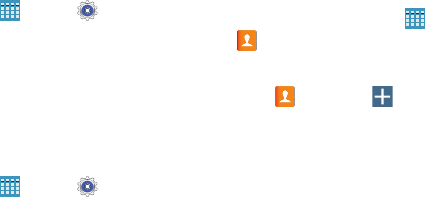
Accounts and Contacts 34
Your Google Account
In order to utilize your device to the fullest extent, you will
need to create a Google Account when you first use your
device. With a Google Account, Google applications will
always be in sync between your tablet and computer.
1. From a Home screen, touch
Apps
➔
Settings
➔
Accounts
➔
Add account
➔
Google
.
2. Follow the prompts to sign into your existing account or
create a new account.
Your Samsung Account
Create a Samsung Account for access to Samsung apps
and services, such as Samsung Link, and much more.
1. From a Home screen, touch
Apps
➔
Settings
➔
Accounts
➔
Add account
➔
Samsung account
.
2. Follow the prompts to sign into your existing account or
create a new account.
Contacts
Store contact information for your friends, family, and
colleagues to quickly access information or to send a
message.
To access Contacts:
From a Home screen, touch
Apps
➔
Contacts
.
Add a Contact
1. Touch
Contacts
➔
Create
. The Save contact to
pop-up displays.
2. To choose where the contact is stored, touch
Device
or
an account.
– or –
Touch
Add new account
to add a different account. For
more information, refer to “Setting Up Accounts” on
page 33.
DRAFT For Internal Use Only
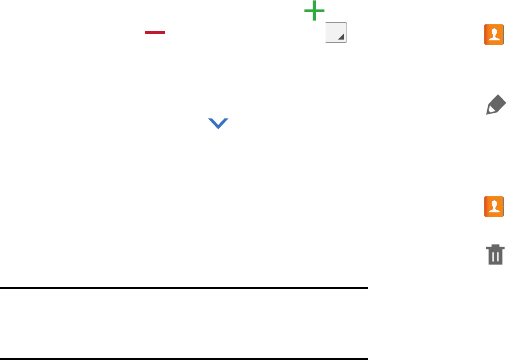
35
3. Touch each field to enter information. Touch to add
another entry, or to remove an entry. Touch to
choose a label.
•Picture
: Touch the picture icon to assign a picture to the new
contact.
•Name
: Enter the name. Touch to display additional name
fields.
• Phone
: Enter a phone number.
•Email
: Enter an email address.
•Groups
: Assign the contact to a group.
• Add another field
: Add additional fields for the contact.
4. Touch
Save
.
Note:
Your personal Contact entry is always listed at the top of
the Contacts list under ME. Touch
Set up profile
to add
your contact information.
Updating Contacts
1. Touch
Contacts
.
2. Touch a contact in the Contacts list to view its
information.
3. Touch
Edit
.
4. Touch any field to edit. For more information, refer to
“Add a Contact” on page 34.
Deleting Contacts
1. Touch
Contacts
.
2. Touch a contact in the Contacts list to display it.
3. Touch
Delete
.
4. At the prompt, touch
OK
.
DRAFT For Internal Use Only
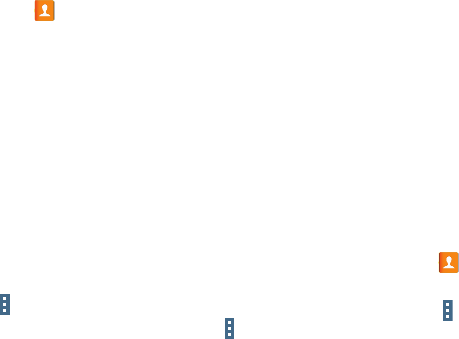
Accounts and Contacts 36
Contacts Display Options
There are various ways to display your contacts.
1. Touch
Contacts
.
2. Touch the
Groups
tab,
Favorites
tab, or
Contacts
tab to
view contacts in various ways:
• Groups
: Display contacts sorted into groups—such as
Not assigned, Co-workers, Family, Friends, etc. The number of
contacts in each group is displayed next to the group name.
Touch a group name to show only contacts in that group. For
more information, refer to “Create a New Group” on page 37.
•Favorites
: Show only your favorite (or starred), contacts. For
more information, refer to “Favorites” on page 39.
•Contacts
: Show all your contacts. Touch the
Search
field and
enter a keyword to list contacts that contain that keyword.
3. While viewing
Groups
,
Favorites
, or
Contacts
, touch
Menu
for options.
4. While viewing the
Contacts
tab, touch
Menu
➔
Settings
for Contact settings.
Linked Contacts
Your device can synchronize with multiple accounts,
including Google, Corporate Exchange, and other email
providers. When you synchronize contacts from these
accounts with your device, you may have multiple contacts
for the same person.
Linking, or joining, imported contact records allows you to
see all of a contact’s numbers and addresses together in a
single contact entry. Linking also helps you keep your
contacts updated, because any changes that your contacts
make to their information in the respective accounts are
automatically updated the next time you synchronize with
that account.
Linking Contacts
1. Touch
Contacts
.
2. Touch a contact in the Contacts list to display it.
3. Touch
Menu
➔
Link contact.
4. Touch the contact you want to link. The linked contact’s
information is displayed with the original contact’s
information.
5. Repeat Steps 3 and 4 to link other contacts.
DRAFT For Internal Use Only
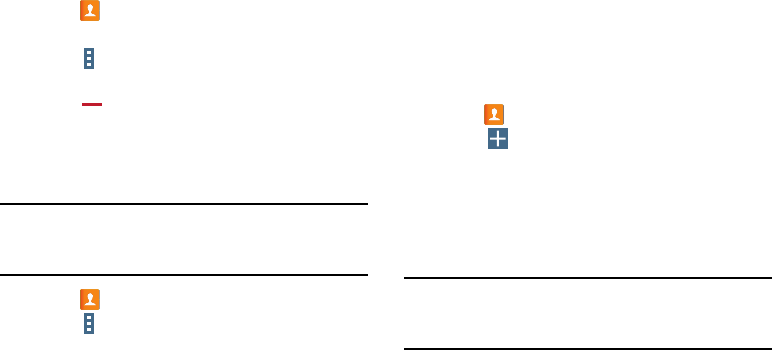
37
Separating Contacts
1. Touch
Contacts
.
2. Touch a contact in the Contacts list to display it.
3. Touch
Menu
➔
Separate contact.
A list of linked
contacts is displayed.
4. Touch
to separate a linked contact.
Sharing Contact Information
You can send a contact’s information using Bluetooth to other
Bluetooth devices, or in an Email or Gmail as an attachment.
Note:
Not all Bluetooth devices accept contacts and not all
devices support transfers of multiple contacts. Check
the target device’s documentation.
1. Touch
Contacts
.
2. Touch
Menu
➔
Share namecard via
.
3. Touch
Selected contact
to share only the displayed
contact, or touch
Multiple contacts
.
4. Touch a sending method, such as Bluetooth or email.
5. Follow the prompts to send the contact information.
Groups
Assign contacts to Groups to make searching for contacts
faster or to quickly send messages to group members.
Create a New Group
Create a new group when you add or edit a contact.
1. Touch
Contacts
➔
Groups
tab.
2. Touch
Create
.
3. Touch the
Group name
field and enter a name.
4. Touch
Add member
, touch individual contacts or touch
Select all
, and then touch
Done
to add the selected
contacts to the group.
5. Touch
Save
.
Tip:
Contacts can belong to more than one group. While
editing a contact, touch the
Groups
field to add additional
groups.
Once you create a new group, the Contacts list can be set to
display only the contacts in that group. For more information,
refer to “Contacts Display Options” on page 36.
DRAFT For Internal Use Only
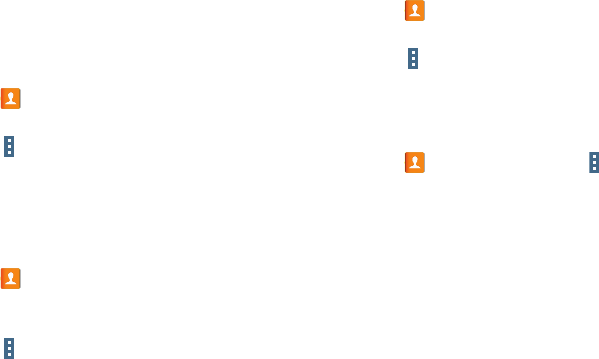
Accounts and Contacts 38
Adding Group Members
To add a contact to a group, just edit a contact’s Group field.
For more information, refer to “Updating Contacts” on
page 35.
To add multiple contacts to a group:
1. Touch
Contacts
➔
Groups
tab.
2. Touch the group to which you want to add members.
3. Touch
Menu
➔
Add member
.
The contacts that can be added display.
4. Touch
Select all
or the name of each contact to add.
5. Touch Done to add the contacts to the group.
Removing Group Members
1. Touch
Contacts
➔
Groups
tab.
2. Touch the group from which you want to remove
members.
3. Touch
Menu
➔
Remove member
.
4. Touch
Select all
or the name of each contact to remove.
5. Touch Done to remove the contacts.
Contacts are removed from the group and the group
name is removed from each contact’s
Group
field.
Renaming a Group
1. Touch
Contacts
➔
Groups
tab.
2. Touch the group you want to rename.
3. Touch
Menu
➔
Edit
.
4. Touch the
Group name
field and enter a new name.
5. Touch
Save
.
Deleting Groups
1. Touch
Contacts
➔
Groups
tab ➔
Menu
➔
Delete groups
.
2. Touch individual groups or touch
Select all
, then
touch
Done
.
3. Touch Group only to delete only the group or Group
and group members to delete both the group and the
group’s members.
DRAFT For Internal Use Only
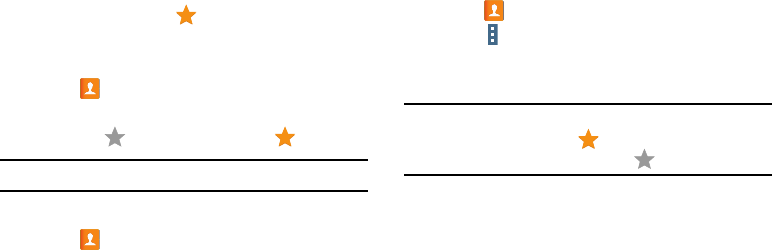
39
Favorites
Mark contact records with a gold star to identify them as
favorites.
Mark a Contact as a Favorite
1. Touch
Contacts
.
2. Touch a contact in the Contacts list to display it.
3. Touch the
Star
so that it turns gold .
Tip:
You do not have to edit the contact to mark it as a favorite.
View Favorites
1. Touch
Contacts
.
2. Touch the
Favorites
tab. Only your starred contacts are
displayed.
– or –
Touch the
Groups
tab, then touch
Starred in Android
to
list only your starred contacts that are being saved to
your Google Account.
Remove Favorites
1. Touch
Contacts
➔
Favorites
tab.
2. Touch
Menu
➔
Remove from Favorites
.
3. Touch individual contacts or touch
Select all
, then touch
Done
to remove.
Note:
To remove the currently displayed contact from your
favorites list, touch the
Star
next to the contact’s
name so that it is no longer gold .
DRAFT For Internal Use Only
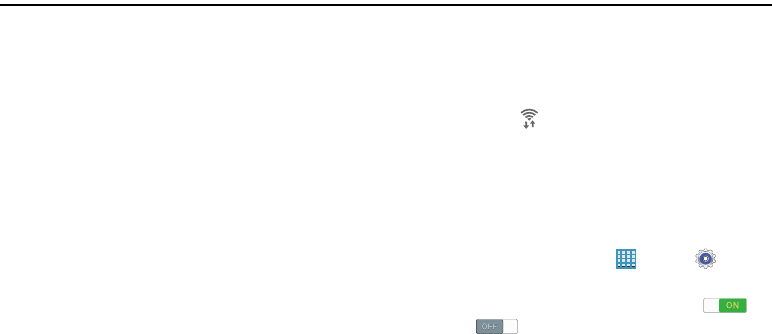
Connections 40
Section 4: Connections
Your device includes features to connect to the Internet and
to other devices.
Wi-Fi
Wi-Fi is a wireless networking technology that provides
access to local area networks. Use your device’s Wi-Fi
feature to:
•
Access the internet for browsing or to send and receive email.
•
Access your corporate network.
•
Use hotspots provided by hotels or airports while traveling.
Wi-Fi communication requires access to an existing Wireless
Access Point (WAP). WAPs can be Open (unsecured, as with
most hotspots) or Secured (requiring you to provide login
credentials). Your device supports Wi-Fi 802.11 a/b/g/n/ac.
Turn Wi-Fi On or Off
Turn your device’s Wi-Fi feature on or off. When you turn
Wi-Fi on, your device automatically searches for available,
in-range WAPs (Wireless Access Points).
When Wi-Fi is on, displays in the Status Bar.
From the Notification Panel
1. From any screen, touch the top of the screen and
swipe downward. The Notification Panel displays.
2. Touch
Wi-Fi
to turn Wi-Fi
ON
(green) or
OFF
(grey).
From Settings
1. From a Home screen, touch
Apps
➔
Settings
➔
Wi-Fi
.
2. Touch the
OFF / ON
button to turn Wi-Fi ON or
OFF
DRAFT For Internal Use Only
(2.4GHz, 5GHz).
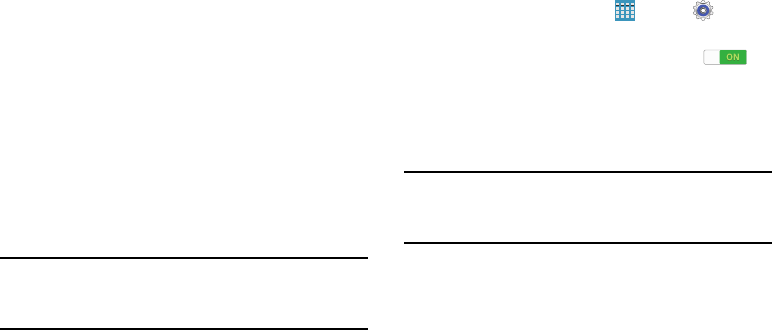
41
Scan and Connect to a Wi-Fi Network
When you turn on Wi-Fi, your device searches for and
displays available Wi-Fi connections.
1. From any screen, touch the top of the screen and
swipe downward. The Notification Panel displays.
2. Touch
Wi-Fi
to turn Wi-Fi
ON
(green). Your device
begins scanning for available Wireless Access Points,
or you can tap
Scan
to start searching.
3. When the scan is complete, touch a Wi-Fi network to
connect. If the Wi-Fi network is open (unsecured), your
device automatically connects. If the Wi-Fi network is
secured, enter the password at the prompt to connect.
Tip:
You can have your device automatically notify you of
available networks. See “Wi-Fi notifications” under
“Advanced Wi-Fi Settings” on page 101.
Add a Wi-Fi Network Manually
1. From a Home screen, touch
Apps
➔
Settings
➔
Wi-Fi
.
2. Touch the
OFF / ON
button to turn Wi-Fi ON .
3. Touch
Add Wi-Fi network
and enter the following:
• Network SSID
: Enter the name of the Wi-Fi Wireless Access
Point (WAP).
• Security
: Select the type of security used by the WAP.
Note:
Depending on the security protocol used by the WAP,
additional network information may be required, such as
a password.
• Password
: If the WAP is secured, enter the password or
hex key.
4. Touch
Connect
.
DRAFT For Internal Use Only
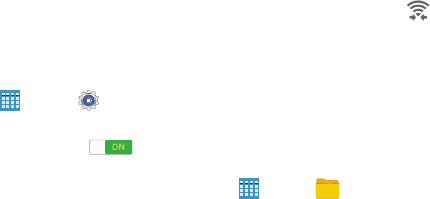
Connections 42
Wi-Fi Direct
Wi-Fi Direct allows device-to-device connections so you
can transfer large amounts of data over a Wi-Fi connection.
These devices must be enabled for Wi-Fi Direct
communication. This connection is direct and not via a
hot spot or Wireless Access Point (WAP).
1. From a Home screen, touch
Apps
➔
Settings
➔
Wi-Fi
.
2. Touch the
OFF / ON
button to turn Wi-Fi ON .
3. Touch
Wi-Fi Direct
.
Your device begins scanning for other devices enabled
with Wi-Fi Direct.
4. Enable Wi-Fi Direct on the target device.
5. In the list of available devices, touch the target device.
– or –
If you want to connect to more than one device, touch
Multi connect
and touch each device (that support Multi
connect) you want to connect to. Touch
Done
.
6. On the target device, touch
Connect
. Once connected,
the target device will show as
Connected
in your list of
Wi-Fi Direct devices and the icon will display on
the Status Bar.
Share Information Using Wi-Fi Direct
To share videos, photos, or other information with the
connected device, follow these steps:
1. View the information that you want to share. For
example, if you want to share a photo, find the photo in
your camera viewer or from a Home screen, touch
Apps
➔ My Files, touch and hold to select
the photo, and then use the
Share via
option.
2. Touch the
Wi-Fi Direct
option.
The Wi-Fi Direct settings screen displays, Wi-Fi Direct
is turned on, and your device scans for other devices.
3. Touch a connected device name.
4. The other device displays a pop-up that indicates it is
receiving the file.
DRAFT For Internal Use Only
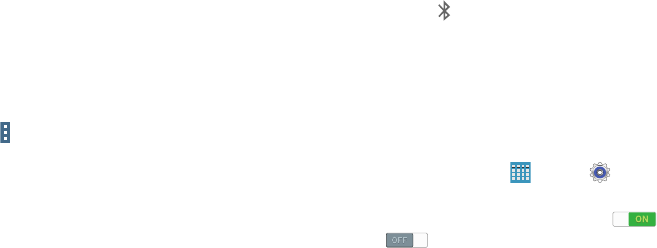
43
Bluetooth
Bluetooth is a short-range wireless communications
technology for exchanging information over a distance of
about 30 feet. You do not need to line up the devices to send
information with Bluetooth. If the devices are in range, you
can exchange information between them—even if they are
in different rooms.
Your device can use Bluetooth to share photos, contacts and
other content with other Bluetooth-enabled devices. Many of
the apps on your tablet provide options for sharing via
Bluetooth under
Menu
.
Turning Bluetooth On or Off
Turn your device’s Bluetooth feature on or off. When you turn
Bluetooth on, your device can search, pair, and connect to
other Bluetooth devices.
When Bluetooth is on, is displayed on the Status Bar.
From the Notification Panel
1. From any screen, touch the top of the screen and
swipe downward. The Notification Panel displays.
2. Touch
Bluetooth
to turn Bluetooth on (green) or
off (grey).
From Settings
1. From a Home screen, touch
Apps
➔
Settings
➔
Bluetooth
.
2. Touch the
OFF / ON
button to turn Bluetooth ON
or OFF .
DRAFT For Internal Use Only
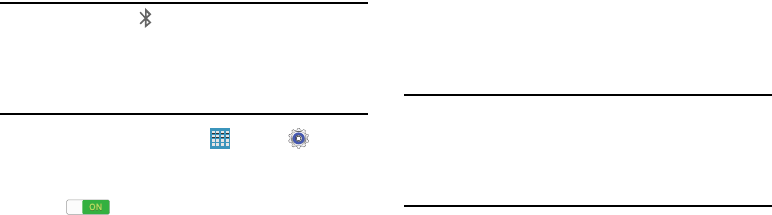
Connections 44
Pairing with a Bluetooth Device
Search for a Bluetooth device and pair with it, to exchange
information between your device and the target device.
After pairing, your device and the target device will recognize
each other and exchange information without a passcode or
PIN.
Note:
When paired, the
Bluetooth paired
icon displays in the
Status Bar. If you receive a new request for pairing while
paired with a Bluetooth headset, a new Bluetooth icon
displays at the left of the Status bar and Notifications
displays the pairing request.
1. From a Home screen, touch
Apps
➔
Settings
➔
Bluetooth
.
2. Touch the
OFF / ON
button to turn Bluetooth
ON .
3. Activate the target device’s discoverable mode.
4. Touch
Scan
.
5. From the list of scanned devices, touch the target
device, then follow the prompts to complete the
pairing:
•
If the target device requires a PIN, enter a PIN for the target
device and touch
OK
. When prompted, enter the PIN on the
target device.
•
If the device allows automatic or smart pairing, your device will
attempt to pair with the device automatically. Follow the
prompts on your device and the target device to complete the
pairing.
Note:
Due to different specifications and features of other
Bluetooth-compatible devices, display and operations
may be different, and functions such as transfer or
exchange may not be possible with all Bluetooth-
compatible devices.
DRAFT For Internal Use Only
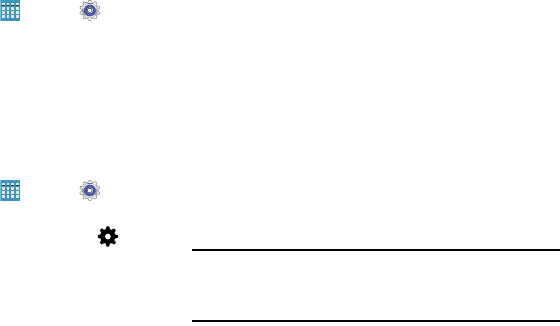
45
Disconnect or Unpair from a Bluetooth Device
Follow these instructions to disconnect or unpair your tablet
from a Bluetooth device.
Disconnect from a Bluetooth Device
1. From a Home screen, touch
Apps
➔
Settings
➔
Bluetooth
.
2. Touch the connected device, and then touch
OK
to
disconnect.
Unpair from a Bluetooth Device
You can make your tablet forget its pairing connection with
another Bluetooth device. To connect to the other device
again, you may need to enter or confirm a passcode again.
1. From a Home screen, touch
Apps
➔
Settings
➔
Bluetooth
.
2. Touch the connected device, and then touch ➔
Unpair
.
Send Information Using Bluetooth
You can use Bluetooth to transfer information between your
tablet and another Bluetooth-enabled device such as a tablet
or notebook computer. The first time you transfer information
between your table and another device, you need to enter or
confirm a security passcode. After that, your tablet and the
other device are paired, and you will not need to exchange
pass codes to transfer information in the future.
Send Information from Your Tablet to Another Device
You can send the following types of information, depending
on the device you are sending to:
•
Images and videos
•
Calendar events
•
Contacts
•
Audio files
Note:
Your tablet must already be paired to the target device in
order to share files. For more information, refer to
“Pairing with a Bluetooth Device” on page 44.
DRAFT For Internal Use Only
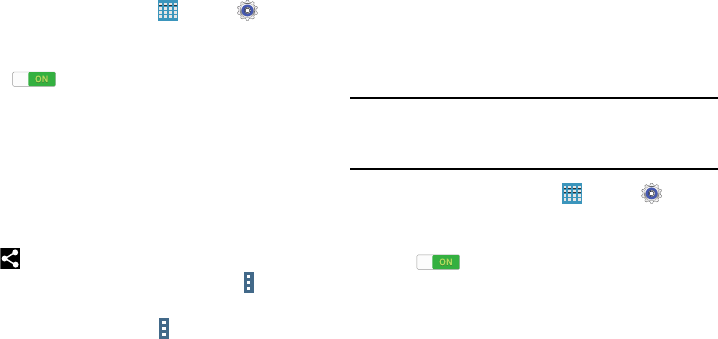
Connections 46
1. From a Home screen, touch
Apps
➔
Settings
➔
Bluetooth
.
2. Touch the
OFF / ON
button to turn Bluetooth
ON .
3. Set the target device to discoverable mode. Refer to
the target device's documentation for instructions on
receiving information over Bluetooth.
4. On your tablet, open the application that contains the
information or file you want to send. Some common
ways of sharing files via Bluetooth include:
•
While viewing photos or videos in the Gallery, touch
➔
Bluetooth
.
•
While playing music using the Music app, touch
Menu
➔
Via Bluetooth
.
•
While viewing a Contact, touch
Menu
➔
Share namecard via
➔
Bluetooth
.
5. Touch the name of the target device.
6. On the target device, follow the prompts to accept
the file.
Receive Data Using Bluetooth
Your tablet is capable of receiving a wide variety of file types
with Bluetooth, including photos, audio files, and documents
such as PDFs.
Note:
Your tablet must already be paired to the target device in
order to share files. For more information, refer to
“Pairing with a Bluetooth Device” on page 44.
1. From a Home screen, touch
Apps
➔
Settings
➔
Bluetooth
.
2. Touch the
OFF / ON
button to turn Bluetooth
ON .
3. When your tablet receives a file transfer request
notification, touch
Accept
.
4. When the file is transferred, a notification displays. To
open the file immediately, slide down the Notification
Panel, and then touch the relevant notification.
DRAFT For Internal Use Only
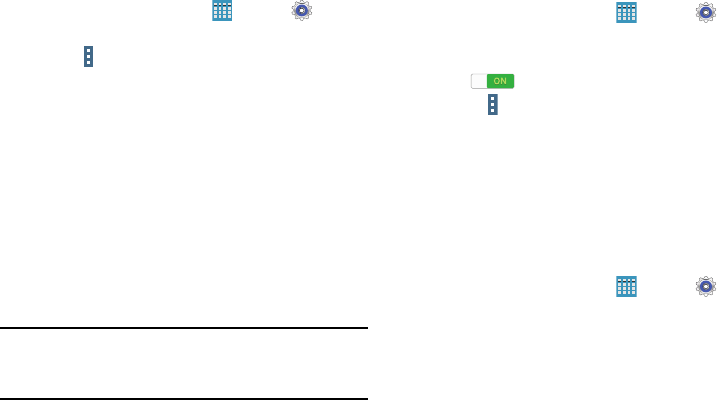
47
Accessing Files Received Using Bluetooth
1. From a Home screen, touch
Apps
➔
Settings
➔
Bluetooth
.
2. Touch
Menu
➔
Received files
.
3. Touch a file to open it. When you open a received file,
what happens next depends on the file type:
•
Media files and documents are usually opened directly in a
compatible application. For example, if you open a music track,
it starts playing in the Music Player application.
•
For a vCalendar file, select the calendar where you want to
save the event, and then touch
Import event
. The vCalendar is
added to your Calendar events.
•
For a vCard contact file, if there are multiple vCard files on your
storage card, you can choose to import one, several, or all of
those contacts to your Contacts list.
Note:
Received data is normally saved to the Bluetooth folder
on your tablet. If you receive a contact, it is saved to
your contacts automatically.
Bluetooth Settings
1. From a Home screen, touch
Apps
➔
Settings
➔
Bluetooth
.
2. Touch the
OFF / ON
button to turn Bluetooth
ON .
3. Touch
Menu
for options:
• Visibility timeout
: Set the length of time your tablet is visible to
other devices when you turn on visibility.
• Received files
: Show the list of files received using Bluetooth.
•Help
: Display additional Bluetooth information.
Change Your Device’s Name
You can change the name that is used to identify your tablet
when using Bluetooth.
1. From a Home screen, touch
Apps
➔
Settings
➔
About device
➔
Device name
.
2. Edit the device name and touch OK.
DRAFT For Internal Use Only
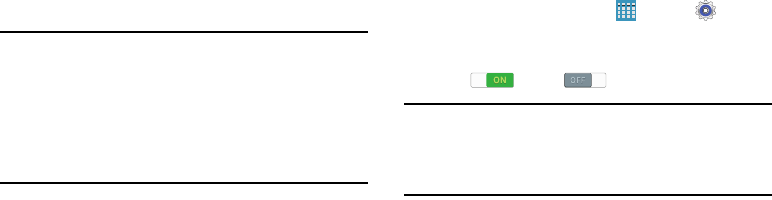
Connections 48
Mobile Hotspot
Use Mobile Hotspot to share your tablet’s internet connection
with a PC or other device through Wi-Fi, using your tablet as
the mobile hotspot.
Note:
Mobile Hotspot requires a subscription to Mobile
Hotspot/Mobile Broadband Connect service. Contact
Verizon Wireless for more information.
Mobile Hotspot consumes battery power and uses data
service. While the Mobile Hotspot is active, your tablet’s
applications will use the Mobile Hotspot data allowance.
Configuring Mobile Hotspot Settings
Configure your device’s Mobile Hotspot settings, including
your device’s name and password, and set the visibility of
your device’s Wi-Fi hotspot.
For more information, refer to “Configuring Mobile Hotspot”
on page 105.
Turning Mobile Hotspot On or Off
Activate your tablet’s Mobile Hotspot application to allow
other devices to use your tablet’s internet connection.
1. From a Home screen, touch
Apps
➔
Settings
.
2. Touch
More settings
➔
Mobile Hotspot
.
3. Touch the
OFF/ON
button to turn Mobile Hotspot
ON or OFF .
Tip:
By default, your device’s mobile hotspot has no security
applied, and any device can connect. For more
information about configuring your mobile hotspot, see
“Configuring Mobile Hotspot” on page 105.
DRAFT For Internal Use Only
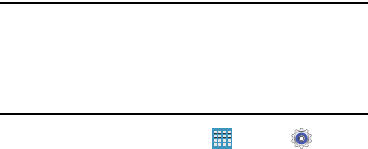
49
Connecting a Device with Mobile Hotspot
Use the other device’s Wi-Fi control to connect to your
device’s Mobile Hotspot.
1. Turn on Mobile Hotspot on your device.
2. Activate Wi-Fi on the target device, using the device’s
Wi-Fi control.
3. Scan for Wi-Fi hotspots, and select your device from
the list. To find your device’s name, see “Configuring
Mobile Hotspot” on page 105.
4. At the prompt, enter your device’s Mobile Hotspot
password. By default, the password is your device’s
telephone number. For more information, refer to
“Configuring Mobile Hotspot” on page 105.
Allowed Device List
Control whether devices connect to your Mobile Hotspot with
the Allowed device list. After you add devices to the list, they
can scan for your device and connect using your device’s
mobile hotspot name and password.
Note:
Using your device as a mobile hotspot consumes battery
power and uses data service. While Mobile Hotspot is
active, your device’s applications will use the Mobile
Hotspot data service. Roaming while using your device
as a mobile hotspot will incur extra data charges.
1. From a Home screen, touch
Apps
➔
Settings
➔
More settings
➔
Mobile Hotspot
.
2. Touch
Allowed devices
, then touch
Add
to enter the
other device’s Device name and MAC address.
3. Touch
OK
to add the device to the Allowed devices list.
DRAFT For Internal Use Only
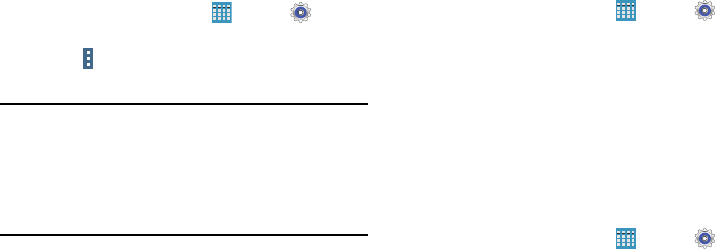
Connections 50
Tethering
Use Tethering to share your device’s internet connection with
a computer that connects to your device with a USB cable or
by Bluetooth.
1. From a Home screen, touch
Apps
➔
Settings
➔
More settings
➔
Tethering
.
2. Touch
Menu
➔
Help
to view information about
tethering and for links to more information.
Note:
Mobile Broadband Connect may require a subscription
to Mobile Hotspot/Mobile Broadband Connect service.
Contact Verizon Wireless for more information.
Mobile Hotspot consumes battery power and uses data
service. While the Mobile Hotspot is active, your device’s
applications will use the Mobile Hotspot data allowance.
Mobile Broadband Connect
Use Mobile Broadband Connect to share your device’s
network connection with a computer that connects to your
device via USB cable.
1. From a Home screen, touch
Apps
➔
Settings
➔
More settings
➔
Tethering
.
2. Connect the other device to your device with a USB
cable.
3. Touch
Mobile Broadband Connect
to turn tethering On
or Off.
Bluetooth Tethering
Before starting, pair your computer with your tablet, then
configure your computer to obtain its network connection by
using Bluetooth.
1. From a Home screen, touch
Apps
➔
Settings
➔
More settings
➔
Tethering
.
2. Connect the other device to your device with a USB
cable.
3. Touch
Bluetooth tethering
to turn tethering On or Off.
DRAFT For Internal Use Only
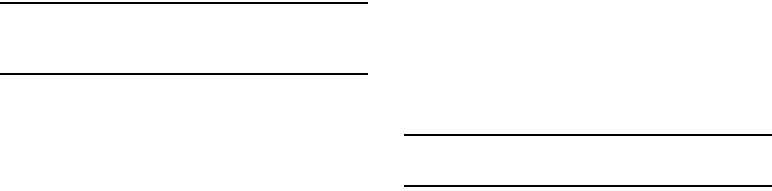
51
Important!
Tethering consumes battery power and increases
your data usage. Roaming while using tethering
will incur extra data charges.
Synchronizing with Windows
Media Player
Ensure that Windows Media Player is installed on your PC.
1. Attach your device to the computer with the USB cable.
Your computer recognizes the connection and displays
the Auto Play screen. (If the Auto Play screen does not
appear, manually launch the program.)
2. Click the option to
Sync digital media files to this device
to synchronize music files.
3. Select and drag the music files you want to the sync
list and begin synchronizing.
4. When finished, exit Windows Media Player and
disconnect the USB cable.
Connecting as a Mass Storage Device
You can connect your device to a PC as a removable disk and
access the file directory. If you insert a memory card (not
included) in the device, you can also access the files
directory from the memory card by using the device as a
memory card reader.
Note:
The file directory of the memory card displays as
Card
,
separate from the internal memory, which is
Tablet
.
1. Insert a memory card into the device to transfer files
from or to the memory card.
2. Attach your device to the computer with the USB cable.
Your computer recognizes the connection and displays
the AutoPlay screen.
3. Click the option to
Open device to view files
.
You should see a Card and a Tablet folder.
4. Copy files from the PC to the memory card
(Card folder).
5. When finished, close the PC folder and disconnect the
USB cable.
DRAFT For Internal Use Only
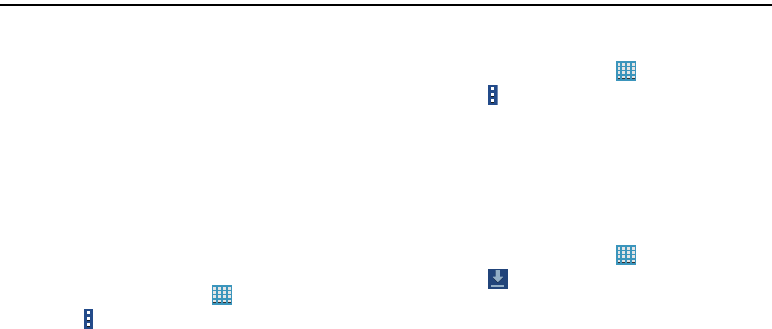
Applications 52
Section 5: Applications
This section contains a description of each application that is
available on the Apps screen, its function, and how to
navigate through that particular application. If the application
is described in another section of this user manual, then a
cross reference to that description is provided.
Apps Screen
The Apps
screen displays all applications installed on your
tablet. Applications that you download and install from
Google Play or from the web are also added to a Home
screen.
The Apps icons are arranged in a customizable grid. To
arrange the Apps icons in alphabetical order:
1. From a Home screen, touch
Apps
.
2. Touch
Menu
➔
Sort by
.
3. Touch
Alphabetical grid
.
To manually change the order of the icons on the Apps
screen:
1. From a Home screen, touch
Apps
.
2. Touch
Menu
➔
Edit
.
3. Touch and hold an icon and drag it to a new position.
4. Touch
Save
to save the changes.
You can place shortcuts to applications on the Home screen
for quick access to the application. For more information,
refer to “Adding a Shortcut or Widget” on page 29.
To view your downloaded applications:
1. From a Home screen, touch
Apps
.
2. Touch
Download
to view downloaded apps.
3. Touch an icon on the
Downloaded applications
screen
to launch the application.
– or –
Add an App Shortcut to a Home screen by dragging the
App icon onto the Home screen. For more information,
refer to “Adding a Shortcut or Widget” on page 29.
DRAFT For Internal Use Only
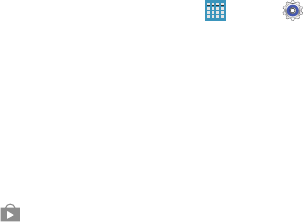
53
Application Information
To view information about an App, such as the amount of
storage it uses, force the App to stop, uninstall updates, and
clear data:
1. From a Home screen, touch
Apps
➔
Settings
➔
Application manager
.
2. Touch the
All
tab, scroll through the apps list, and
touch the app to open a screen with details about
the App.
Updating Applications
Once you have registered your device (see “Software
Update” on page 141) and signed into your Google Account
(see “Your Google Account” on page 34), you may see the
Updates Available
notification in the Status Bar if there is
a new version of one or more apps available or, when you
open an application that is preloaded on your device, an
Update Available
message may be displayed.
To update the applications:
1. Touch the top of the screen and swipe downward.
The Status Details screen displays.
2. Touch
Updates available
.
For more information, refer to “Updates to Downloaded
Apps” on page 89.
DRAFT For Internal Use Only
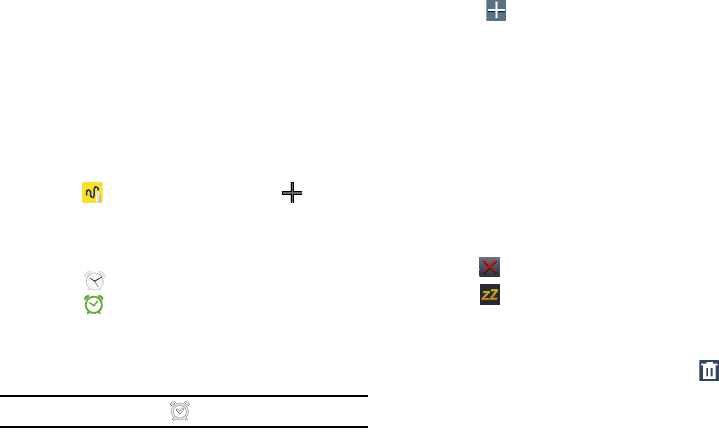
Applications 54
Action Memo
Use Action Memo to jot down or draw a note, and then select
the memo to perform various actions, such as adding
contacts or sending a email.
To launch Action Memo:
With the S Pen button pressed, double-tap the screen.
For more information, refer to “Launching Action
Memo” on page 22.
– or –
Touch
Action Memo
, and then touch
Create
.
Alarm
Set alarms for reminders or for wake-up times.
1. Touch Alarm.
2. Touch
Turn alarm on
to activate the alarm. A gray
alarm means the alarm is deactivated.
3. Touch an alarm to change any of its settings and then
touch
Save
to save the updates.
Note:
When an alarm is set, displays in the Status Bar.
Setting Alarms
Touch
Create
, set a time for the alarm to go off,
select days for the alarm to repeat, and then touch
Save
. You can also set an alarm by writing numbers
with the S Pen.
• Location alarm
: Set a location. The alarm goes off only when
you are in the location.
• Snooze
: Set an interval and the number of times for the alarm
to repeat after the preset time.
•Smart alarm
: Set a time for the alarm to go off before the
preset time.
Stopping Alarms
Drag outside the large circle to stop an alarm.
Drag outside the large circle to repeat the alarm
after a specified length of time.
Deleting Alarms
Touch and hold the alarm, and then touch
Delete
.
DRAFT For Internal Use Only
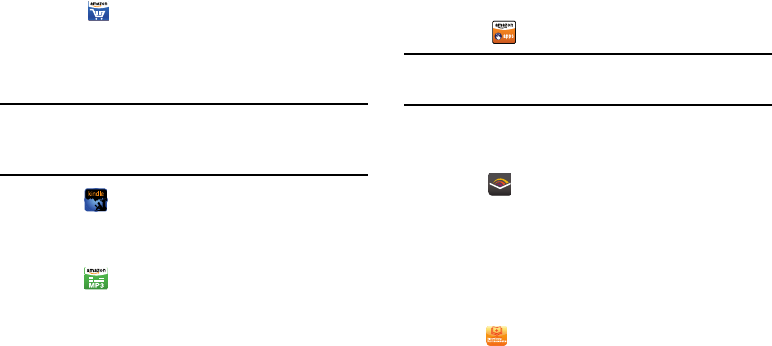
55
Amazon
Shop with Amazon.
Touch
Amazon
.
Amazon Kindle
Use the Amazon KindleTM application to download books for
reading, right on your tablet.
Note:
You must be registered with Amazon to use the Kindle
application. At the prompt, enter your Amazon account
credentials.
Touch
Amazon Kindle
.
Amazon MP3
Shop for music with Amazon.
Touch
Amazon MP3
.
Appstore (Amazon)
Browse and download applications, games and more from
the Amazon application store.
Touch
Appstore
.
Note:
Airtime or download charges may apply when using
Appstore.
Audible
Download audio books to enjoy on your tablet.
Touch
Audible
.
Businessweek+
Read Bloomberg Businessweek+ weekly for all the content
of the print edition of the magazine along with exclusive
content and interactive features that enrich the reading
experience.
Touch
Businessweek+
.
DRAFT For Internal Use Only
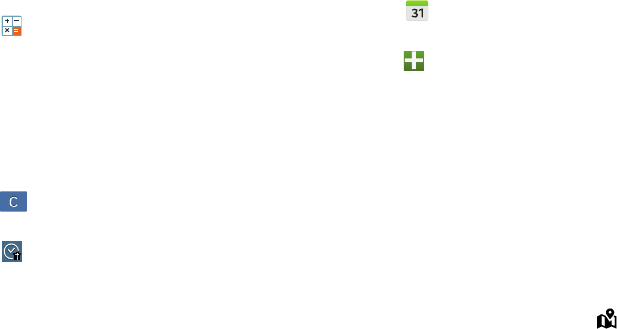
Applications 56
Calculator
The Calculator provides basic and advanced arithmetic
functions.
1. Touch
Calculator
.
2. Enter the first number using the numeric keys.
3. Enter the operation for your calculation by touching the
corresponding onscreen arithmetic function key.
4. Enter the next number.
5. To view the result, touch the
=
(equals) key.
6. Repeat Steps 3 through 5 as many times as required.
To clear the result:
Touch .
To clear the calculator history:
Touch
Clear history
.
For more advanced problems, use the advanced operators
sin
,
ln
,
cos
,
log
,
tan
, and so on, just as you would on a pocket
calculator.
To copy or cut the contents of the display:
Touch and hold entries in the Calculator's display field.
Copied to clipboard
displays. Paste the copied value in
another app.
Calendar
Use this application to manage events and tasks.
Touch
Calendar
.
Creating Events or Tasks
1. Touch and use one of the following methods:
•Event
: Enter an event with an optional repeat setting.
•Task
: Enter a task with an optional priority setting.
– or –
Touch a date on the calendar to select it and touch it
again.
Enter a title and specify which calendar to use or sync
with. Then touch
Edit event details
or
Edit task details
to
add more details, such as how often the event repeats,
when it has an advance alert, or where it takes place.
2. Attach a map showing the location of the event. Enter
the location in the
Location
field, touch next to the
field, and then pinpoint the precise location by touching
and holding on the map that appears.
DRAFT For Internal Use Only
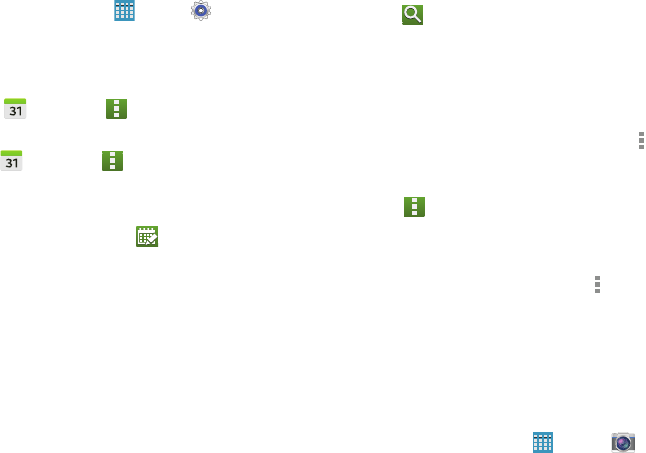
57
Syncing with Google Calendar
1. On a Home screen, touch
Apps
➔
Settings
➔
Accounts
➔
Google
.
2. Touch a Google Account ➔
Sync Calendar
➔
Sync now
.
To manually sync for updating:
Touch
Calendar
➔
Menu
➔
Sync
.
To display synced events or tasks:
Touch
Calendar
➔
Menu
➔
Calendars
, and
then check mark the Google Account.
Handwriting on Month View
On month view screen, touch to turn on
handwriting mode. This is only available in month view
in landscape mode.
Changing Calendar Type
At the top of the screen:
1. Touch a calendar type:
Year
,
Month
,
Week
, or
Day
.
2. Touch
List
to list all events or
Task
to list all tasks.
Searching for Events
Touch
Search
, and then enter a keyword to use for
the search.
To view today’s events, touch Today at the top of the
screen.
Deleting Events
Touch an event or task. On the pop-up, touch
Menu
➔ Delete.
– or –
Touch
Menu
➔ Delete, select events, and then
touch Delete.
Sharing Events
Touch an event. On the pop-up, touch
Menu
➔
Share via, and then select a sharing method.
Camera
Use this application to take photos or videos.
Use
Gallery
to view photos and videos taken with the device’s
camera.
From a Home screen, touch
Apps
➔
Camera
.
DRAFT For Internal Use Only
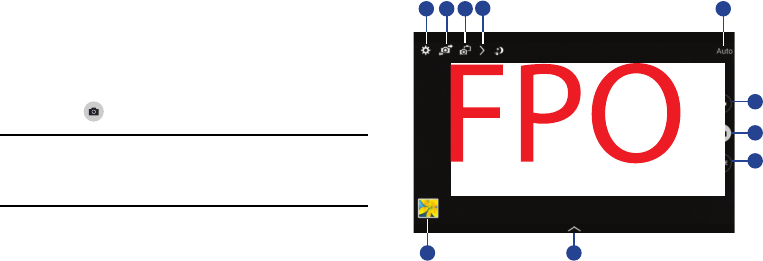
Applications 58
Taking Photos
1. Touch the image on the preview screen where the
camera should focus.
When the subject is in focus, the focus frame turns
green.
2. Touch to take the photo.
Note:
Make sure that the lens is clean. Otherwise, the device
may not work properly in some modes that require high
resolutions.
1. Change camera settings.
2. Switch between the front and rear camera.
3. Switch to dual camera mode.
4. View more options.
5. Display current mode.
6. Record video button.
7. Camera button.
8. Shooting mode.
1
7
8
6
35
2
10
4
9
DRAFT For Internal Use Only
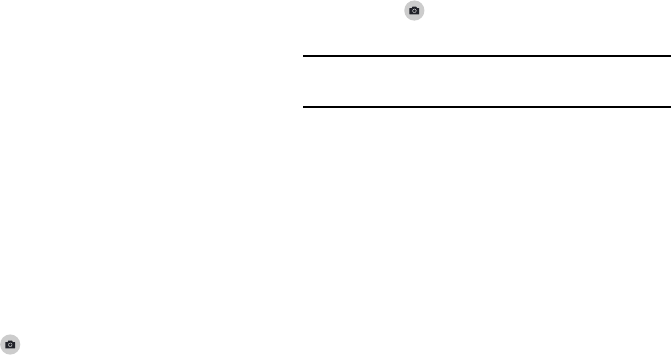
59
9. Open Gallery to view photos and videos.
10. Select an available effect.
Shooting Mode
Several photo effects are available. Some modes are not
available when taking self-portraits.
Touch
MODE
, and then scroll up or down the screen at
the right side of the screen.
•Auto
: Use this to allow the camera to evaluate the surroundings
and determine the ideal mode for the photo.
• Beauty face
: Take a photo with lightened faces for gentler
images.
•Best photo
: Take a series of photos, and then save the
best one.
• Best face
: Use this to take multiple group shots at the same
time and combine them to create the best possible image.
–
Touch to take multiple photos. To get the best shot, hold
the camera steady and remain still while taking photos. When
Gallery
opens, touch the yellow frame on each face, and
choose the best individual pose for the subject. After choosing a
pose for each individual, touch
Save
to merge the images into a
single photo, and save it.
• Sound & shot
: Use this to take a photo with sound.
–
Touch to take a photo. The device records a few seconds
of audio after taking a photo.
Note:
While taking photos in this mode, sound is recorded by
the internal microphone.
•Drama
: Use this to take a series of photos and combine them
to create an image that shows trails of the movement.
To get the best shot, follow these tips. The device may not take
photos properly in other shooting conditions.
–
Hold the camera steady and remain still while taking photos.
–
Take photos of a subject that is moving in one direction.
–
Take photos with backgrounds that are free of moving objects.
–
Avoid taking photos of a subject and background with similar
colors.
–
Avoid taking photos of a subject that is too close or too far
away to fit within the viewfinder or that is too long such as a bus
or a train.
• Rich tone (HDR)
: Use this to take photos without losing details
in bright and dark areas.
DRAFT For Internal Use Only
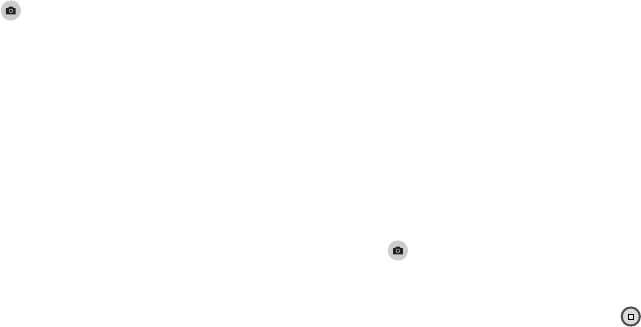
Applications 60
•Eraser
: Use this to erase the movements of moving subjects in
the background.
–
Touch to take a series of photos. The device erases
traces of movement from a moving subject. To restore the
original photo, touch Show moving objects, and then touch the
highlighted area.
To get the best shot, follow these tips:
–
Hold the camera steady and remain still while taking photos.
–
Avoid taking photos of a subject and background with
similar colors.
–
When taking photos of a subject that is moving very little or
moving a great deal, the camera may not recognize all of the
movements.
–
If there are multiple subjects moving in the background, the
camera may not recognize all of the movement.
•Panorama
: Take a photo composed of many photos strung
together.
To get the best shot, follow these tips:
–
Move the camera slowly in one direction.
–
Keep the camera’s viewfinder within the guide frame.
–
Avoid taking photos of a subject in front of unrecognizable
backgrounds, such as empty skies or plain walls.
•Sports
: Use this setting for fast-moving subjects.
Panoramic Photos
A panoramic photo is a wide landscape image consisting of
multiple shots.
1. Touch
MODE
➔
Panorama
.
2. Touch and move the camera in one direction.
When the blue frame aligns with the viewfinder, the
camera automatically takes another shot in a
panoramic sequence. To stop shooting, touch . If
the viewfinder is out of the direction, the device
stops shooting.
DRAFT For Internal Use Only
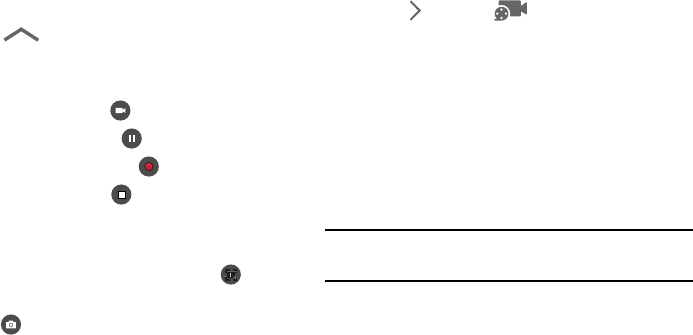
61
Applying Filter Effects
Use the filter effects to take unique photos or videos.
Touch and select a filter effect. The available
options vary by mode.
Recording Videos
To record a video, touch to record a video.
To pause recording, touch .
To continue recording, touch
To stop recording, touch .
While recording, use the following actions:
To change the focus, touch where you want to focus.
To focus on the center of the screen, touch .
To capture an image from the video while recording,
touch .
Recording Mode
Touch
Options
➔
Recording mode
to change
the recording mode.
•Normal
: Use this mode for normal quality.
• Fast motion
: Use this mode when recording action scenes.
Zooming In and Out
Use one of the following methods:
Use the
Volume
button to zoom in or out.
Spread two fingers apart on the screen to zoom in, and
pinch to zoom out.
Note:
The zoom in and out effect is available when using the
zoom feature while shooting video.
DRAFT For Internal Use Only
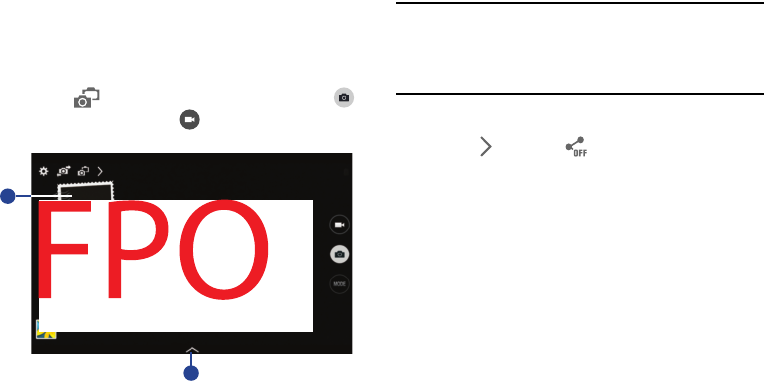
Applications 62
Dual Camera Mode
Use Dual Camera Mode to take a photo or record a video with
the rear camera and the photo or video captured by the front
camera appears in an inset window.
Touch to switch to dual camera mode. Touch
to take a photo or touch to record a video.
1. Touch the window to resize it or move it to a new
location.
2. Select among various styles that are available.
Note:
You can record videos in dual camera mode for up to
5 minutes in Full HD and up to 10 minutes in HD. While
taking videos in this mode, sound is recorded by the
internal microphone.
Share Shot
Touch
Options
➔ and select one of the
following:
•Share shot
: Send a photo directly to another device via
Wi-Fi Direct.
• Buddy photo share
: Set the device to recognize a person’s
face that you have tagged in a photo and send it to that person.
• Remote viewfinder
: Set a device to control the camera
remotely.
1
2
DRAFT For Internal Use Only
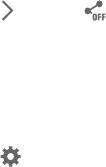
63
Controlling the Camera Remotely
Remote viewfinder allows you to take photos using the
viewfinder of a connected device (not included). Wi-Fi Direct
connection is required.
1. Touch
Options
➔
Share
➔
Remote viewfinder
.
2. Touch
Wi-Fi Direct settings
to connect the device and
the camera using Wi-Fi Direct.
3. Touch to take a photo remotely using the device as a
viewfinder.
Configuring Settings for Camera
Touch to configure settings for Camera. Not all of
the following options are available in both still camera
and video camera modes. The available options vary
depending on the mode used.
Camera
•Photo size
: Select a resolution. Use higher resolution for higher
quality. Higher resolution photos take up more memory.
• Burst shot
: Take a series of photos of moving subjects.
• Tap to take pics
: Touch the image on the preview screen to
take photos.
• Face detection
: Set the device to recognize people’s faces and
help you take photos of them.
• Metering modes
: Select a metering method. This determines
how light values are calculated. Center-weighted measures
background light in the center of the scene. Spot measures
the light value at a specific location. Matrix averages the
entire scene.
•ISO
: Select an ISO value. This controls camera light sensitivity.
It is measured in film-camera equivalents. Low values are for
stationary or brightly-lit objects. Higher values are for fast-
moving or poorly-lit objects.
• Smart stabilization
: Activate or deactivate anti-shake.
Anti-shake helps focus when the camera is moving.
• Save as
: Set the device to delete the original photo when
taking photos with rich tone mode.
DRAFT For Internal Use Only
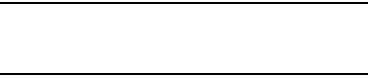
Applications 64
Video recorder
•Video size
: Select a resolution. Use higher resolution for higher
quality. Higher resolution videos take up more memory.
• Video stabilization
: Activate or deactivate anti-shake.
Anti-shake helps focus when the camera is moving.
Settings
•Location tag
: Attach a GPS location tag to the photo.
Tip:
Your location is included on your photos when you
upload them to the Internet. To avoid this, deactivate the
Location tag setting.
• Review pics/videos
: Set to show photos or videos after taking
them.
•Volume key
: Set the device to use the Volume button to control
the shutter or zoom function.
•Timer
: Use this for delayed-time shots.
• White balance
: Select an appropriate white balance, so
images have a true-to-life color range. The settings are
designed for specific lighting situations. These settings are
similar to the heat range for white-balance exposure in
professional cameras.
•Exposure value
: Change the exposure value. This determines
how much light the camera’s sensor receives. For low light
situations, use a higher exposure.
• Guidelines
: Display viewfinder guides to help composition
when selecting subjects.
•Flash
: Activate or deactivate the flash.
• Voice control
: Set the camera to take photos with voice
commands.
• Contextual filename
: Set the camera to display contextual
tags. Activate this to use Tag Buddy in Gallery and Story Album.
• Save as flipped
: Invert the image to create a mirror-image of
the original scene.
•Storage
: Select the memory location for storage.
• Reset
: Reset the camera settings.
•Help
: Access help information for using the camera.
DRAFT For Internal Use Only
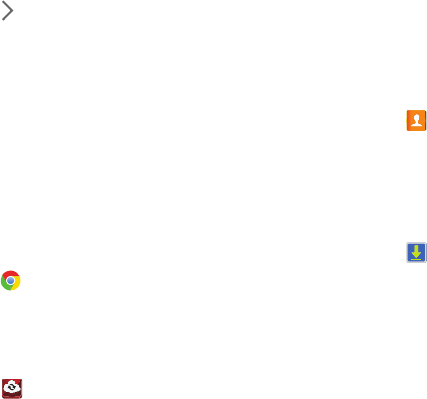
65
Shortcuts
Reorganize shortcuts for easy access to the camera’s various
options.
1. Touch
Options
.
2. Touch and hold a shortcut icon to display all shortcuts.
3. Touch and hold an option and drag it to a slot at the top
of the screen. The other icons can be moved within the
list by touching and dragging them.
4. Touch
Reset
to reset the quick settings layout to the
default settings.
Chrome
Use Chrome to browse the internet and bring your open tabs,
bookmarks and omtipox data from your computer to your
tablet.
Touch
Chrome
.
Cloud
Use the Verizon Cloud secure storage app to back up and
access your information.
1. Touch
Cloud
.
2. Enter your
Verizon Wireless Mobile Number
and your
Verizon Password
.
3. Touch
Sign in
.
Contacts
Store contact information for your friends, family, and
colleagues, to quickly access information or to send a
message.
Touch
Contacts
.
For more information, refer to “Contacts” on page 34.
Downloads
Use this application to see what files are downloaded
through the applications.
1. Touch
Downloads
.
2. Select a file to open it with an appropriate application.
DRAFT For Internal Use Only
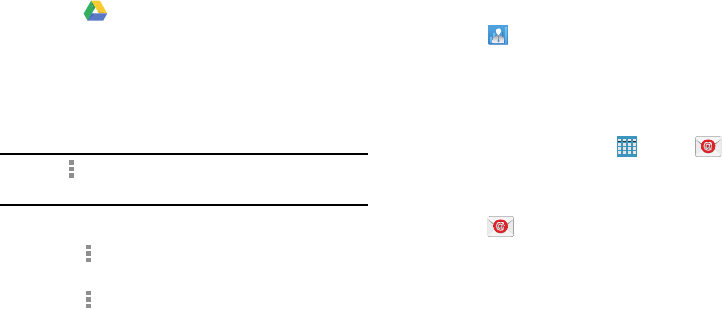
Applications 66
Drive
Use the Google Drive app to open, view, rename, and share
your Google Docs and files.
1. Touch
Drive
.
2. Sign in to your Google account. For more information,
refer to “Setting Up Your Gmail Account” on page 47.
A product tour displays the first time you access Drive.
3. Touch
Next
to view the product tour or touch
Go to Drive
to get started.
Tip:
Touch
Menu
➔
Product Tour
to repeat the product tour
at any time.
4. Follow the onscreen instructions to use Drive.
5. Touch
Menu
➔
Settings
to configure your Drive
preferences.
6. Touch
Menu
➔
Help
to display additional help
information.
e-Meeting
Samsung e-Meeting is an integrated, secure, and server-free
system that allows paperless communication and sharing of
documents in real-time.
Touch
e-Meeting
.
Email
Use Email to view and manage all your email accounts in one
application.
From a Home screen, touch
Apps
➔
Email
.
Creating an Email Account
To create your first email account:
1. Touch
Email
.
The first time you set up an email account, the Set up
email screen displays.
2. Touch an email account type, such as Corporate.
If you do select Corporate, see “Creating a Corporate
Email Account” on page 68 for more information.
3. Enter your email address in the
Email
address
field.
4. Enter your password in the
Password
field.
DRAFT For Internal Use Only
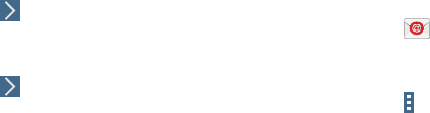
67
If you want to see your password as it is being typed,
touch
Show password
to create a check mark.
5. Touch
Next
or touch
Done
on the keyboard.
The Account options screen displays.
6. Review and configure the settings.
7. Touch
Next
.
8. Enter a name for this email account (optional) and
touch
Next
or touch
Done
on the keyboard.
The Set up email screen displays.
9. Touch another email account type and repeat Steps 3
through 8.
– or –
Touch
Done with accounts
.
The Email inbox displays.
Creating Additional Email Accounts
To create additional email accounts after setting up your first
account, follow these steps:
1. Touch
Email
.
Your Email screen displays showing your emails from
the active account.
2. Touch
Menu
➔
Settings
.
3. Touch
Add account
to add another email account.
4. Enter the information required to set up another
account.
Touch
Send email from this account by default
, if you
want to enable the option. Touch the check box to
create a check mark.
For more information, refer to “Creating an Email
Account” on page 66.
DRAFT For Internal Use Only
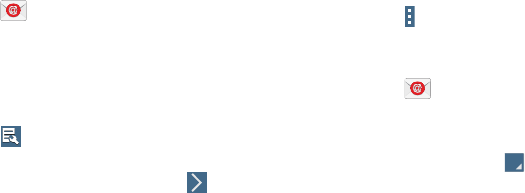
Applications 68
Creating a Corporate Email Account
Use the following procedure to configure your tablet to
synchronize with a corporate email account.
1. Touch
Email
.
The Set up email screen displays.
2. Touch
Corporate
.
For more information, refer to “Creating an Email
Account” on page 66.
3. Touch
Manual setup
.
4. Enter all the Exchange server information, Domain,
User name and Password, then touch
Next
or
touch
Done
on the keyboard.
5. At the
Activation
prompt, touch
OK
.
The Account options screen displays.
6. Review and configure the settings.
7. Touch
Next
.
8. Enter an Account name for this account (Optional) and
touch
Next
or touch
Done
on the keyboard.
Wait for the Inbox to synchronize before use.
9. Touch
Menu
➔
Settings
to change the account
settings.
Switching Between Email Accounts
1. Touch
Email
.
Your Email screen displays showing your emails from
the active account.
2. Touch the Inbox button at the top of the screen.
Your Email accounts screen displays.
3. Touch the Email account
Inbox
you would like to make
active.
– or –
Touch
Combined view
to display email messages from
all accounts.
The new Email account inbox or Combined inbox
displays.
DRAFT For Internal Use Only
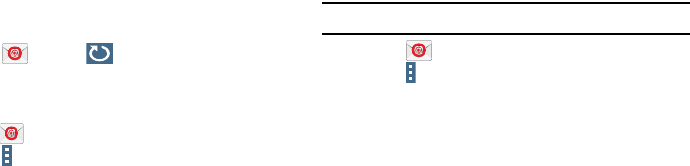
69
Syncing Email Accounts
Syncing refreshes your tablet with the account’s servers.
When you set up an email account, you can choose whether
the account syncs in the background, or manually.
Touch
Email
➔
Refresh
.
Deleting Email Accounts
To delete an Email account:
1. Touch
Email
.
2. Touch
Menu
➔
Settings
.
3. Touch an email account and then touch
Delete account
.
Email Settings
Use the Email Settings to configure your Email preferences.
Note:
Available settings depend on the email provider.
1. Touch
Email
.
2. Touch
Menu
➔
Settings
, then touch
General settings
. The following options display:
•Display
: Set how email is shown in the email list and when you
open them.
• Composing and sending
: Set what functions are available
while composing and sending email.
• Auto-advance
: Set the screen to show after deleting a
message. Choices are: Next email, Previous email, or Email list.
• Confirm deletions
: Ask for confirmation before deleting email.
• Priority senders
: Enter email addresses that you want treated
as a priority.
•Spam addresses
: Manage your spam address list.
• Rules for filtering
: Create rules for filtering email based on
names, address, or subject.
3. Touch an account to configure specific settings.
Available options depend on the account.
DRAFT For Internal Use Only
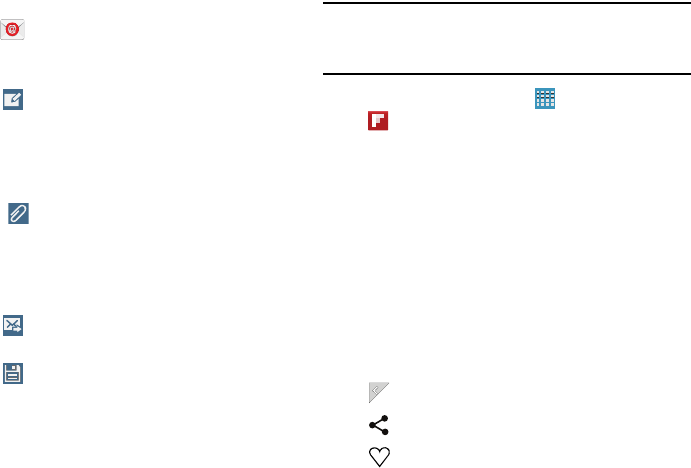
Applications 70
Composing and Sending Email
1. Touch
Email
.
2. If you have multiple accounts set up, choose an
account from the menu at the top of the screen.
3. Touch
Compose
, then touch fields to enter
recipients and the email text.
4. While composing a message:
•
Touch displayed buttons to set Priority, Tracking options,
Security options, and so on.
•
Touch
Attach
to add a file to the message.
Available options depend on the type of email account.
5. Touch the body of the email to enter the text of your
email. Touch the text option buttons to edit and format
your message text.
6. Touch
Send
to send the message.
– or –
Touch
Save
to save the email to the Drafts folder.
Flipboard
Use this application to access your personalized magazines.
Important!
Before you use Flipboard, verify that you have an
active Internet connection available. For more
information, refer to “Wi-Fi” on page 40.
1. From a Home screen, touch
Apps
➔
Flipboard
.
2. Touch
Next
on the Welcome to Flipboard pop-up and
then touch
Done
to get started.
3. To start your Flipboard, touch
FLIP
on the greeting page
and swipe to the left.
4. Touch
Flipboard Account
to sign in with your Facebook
account information or your Flipboard account to view
your content and social networks.
5. Select a cover story or a topic, swipe through the
Flipboard pages, and then select an article to read.
6. While reading an article, use the following icons:
Go to the previous page.
Share the article with others.
Set the article as your likes in Flipboard.
DRAFT For Internal Use Only
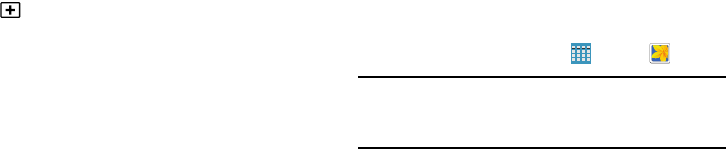
71
Gallery
Use this application to view images and videos.
From a Home screen, touch
Apps
➔
Gallery
.
Note:
Some file formats are not supported depending on the
software installed on the device. Some files may not
play properly depending on the encoding method used.
Viewing Images
Launching Gallery displays available folders. When another
application, such as Email, saves an image, the Download
folder is automatically created to contain the image.
Likewise, capturing a screenshot automatically creates the
Screenshots folder. Select a folder to open it.
In a folder, images are displayed by creation date. Select an
image to view it in full screen.
Scroll left or right to view the next or previous image.
Create a Flipboard magazine.
DRAFT For Internal Use Only
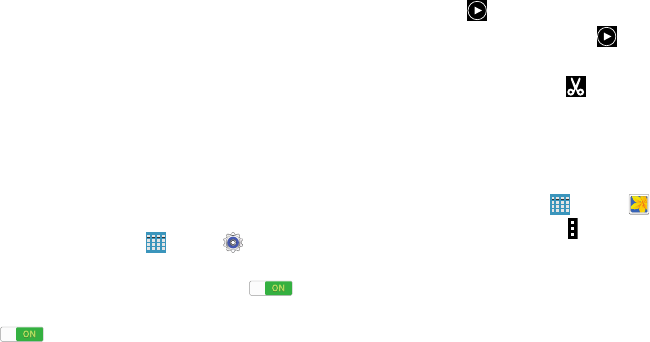
Applications 72
Zooming In and Out
Use one of the following methods to zoom in or out on
an image:
Double-tap anywhere on the screen to zoom in or
zoom out.
Spread two fingers apart on any place to zoom in.
Pinch the screen to zoom out.
Viewing Images Using the Motion Feature
Use the motion feature to execute a function with particular
motion. For more information, refer to “Motions and
Gestures” on page 135.
1. From a Home screen, touch
Apps
➔
Settings
➔
Motions and gestures
➔
Motions
.
2. Touch the
OFF / ON
button to turn Motions ON .
3. Touch the
OFF / ON
buttons to turn each feature
ON .
Playing Videos
Video files show the icon on their thumbnails.
Select a video to watch it and touch .
Trimming Segments of a Video
1. Select a video, and then touch
Trim
.
2. Move the start bracket to the desired starting point,
move the end bracket to the desired ending point, and
then save the video.
Editing Images
1. From a Home screen, touch
Apps
➔
Gallery
.
2. While viewing an image, touch
Menu
and use the
following functions:
•Edit
: Use Photo Editor to edit your photo.
•Favorite
: Add to the favorites list.
•Slideshow
: Start a slideshow with the images in the current
folder.
•Photo frame
: Use this to add a frame and a note to an image.
The edited image is saved in the Photo frame folder.
DRAFT For Internal Use Only
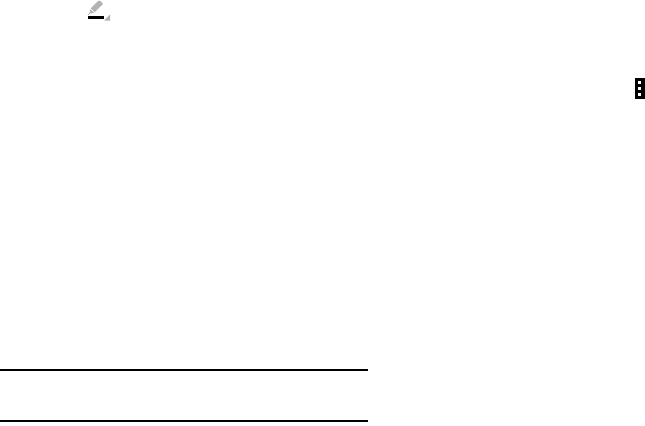
73
• Photo note
: Use this to write a note on the back of the image.
Touch to edit the note.
•Copy to clipboard
: Copy to clipboard.
•Print
: Print the image via a USB or Wi-Fi connection. Some
printers may not be compatible with the device.
•Rename
: Rename the file.
• Buddy photo share
: Send the image to a person whose face is
tagged in the image.
•Rotate left
: Rotate counter-clockwise.
• Rotate right
: Rotate clockwise.
•Crop
: Resize the blue frame to crop and save the image in it.
• Get directions
: This option displays if a Location exists for the
photo. A Location is added to the photo if
Location tag
is set
On
in the Camera settings. Touch this option to open the Map
app and display the Location where the photo was taken. For
more information, refer to “Configuring Settings for Camera” on
page 63.
Caution!
Be aware that your location may be present on a
photo when posting your photos on the internet.
•Set as
: Set the image as wallpaper or a contact image.
•Details
: View image details.
• Settings
: Change the Gallery settings.
Modifying Images
While viewing an image, touch
Menu
➔
Edit
and
use the following functions:
•Rotate
: Rotate the image.
•Crop
: Crop the image.
• Color
: Adjust the saturation or brightness of the image.
• Effect
: Apply effects to the image.
•Sticker
: Attach stickers.
•Drawing
: Draw on the image.
•Frame
: Apply frames to the image.
DRAFT For Internal Use Only
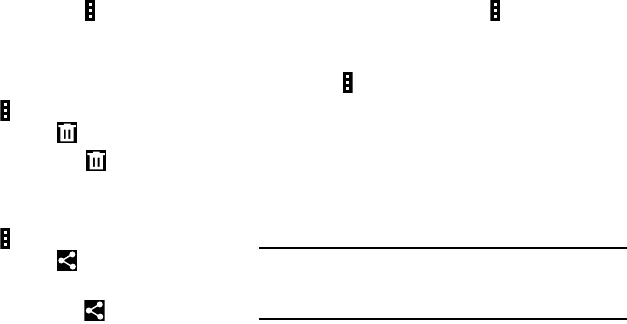
Applications 74
Favorite Images
While viewing an image, touch
Menu
➔
Favorite
to
add the image to the favorites list.
Deleting Images
Use one of the following methods:
In a folder, touch
Menu
➔
Select item
, select images
by ticking, and then touch
Delete
.
When viewing an image, touch
Delete
.
Sharing Images
Use one of the following methods:
In a folder, touch
Menu
➔
Select item
, select images
by ticking, and then touch to send them to others
or share them via social network services.
When viewing an image, touch to send it to others
or share it via social network services.
Setting as Wallpaper
When viewing an image, touch
Menu
➔
Set as
to
set the image as wallpaper or to assign it to a contact.
Tagging Faces
1. Touch
Menu
➔
Settings
➔
Tags
➔
Face tag
.
A yellow frame appears around the recognized face.
2. Touch the face, touch
Add name
, and then select or add
a contact.
3. When the face tag appears on an image, touch the face
tag and use available options, such as sending
messages.
Note:
Face recognition may fail depending on the face angle,
face size, skin color, facial expression, light conditions,
or accessories the subject is wearing.
DRAFT For Internal Use Only
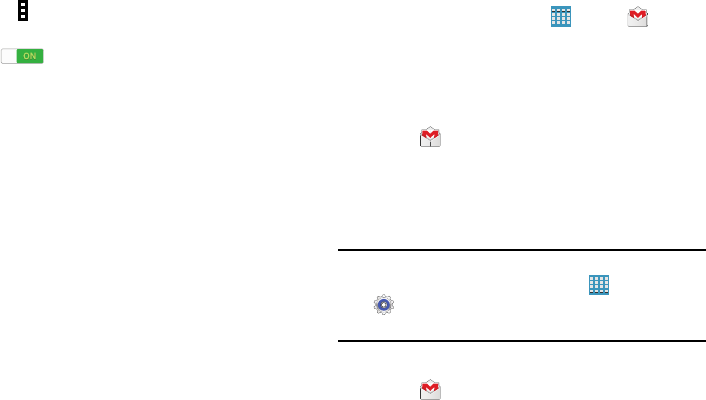
75
Using Tag Buddy
To display a contextual tag (weather, location, date, and
person’s name) when opening an image:
1. Touch
Menu
➔
Settings
➔
Tags
➔
Tag buddy
.
2. Touch the
OFF / ON
button to turn Tag buddy
ON .
Gmail
Send and receive email with Gmail, Google’s web-based
email service.
From a Home screen, touch
Apps
➔
Gmail
.
Setting Up Your Gmail Account
If you did not set up a Google Account during the initial
configuration, the first time you launch Gmail, your device
prompts you to set up your Google Account.
1. Touch
Gmail
.
2. Follow the prompts to sign in or create a new account.
The device communicates with the Google server to set
up your account and synchronize your email. When
complete, your Gmail displays in the Inbox.
Note:
You can use more than one Google Account on your
device. From a Home screen, touch
Apps
➔
Settings
➔
Accounts
➔
Add account
to add an
additional Google Account.
Composing and Sending Gmail
1. Touch
Gmail
.
DRAFT For Internal Use Only
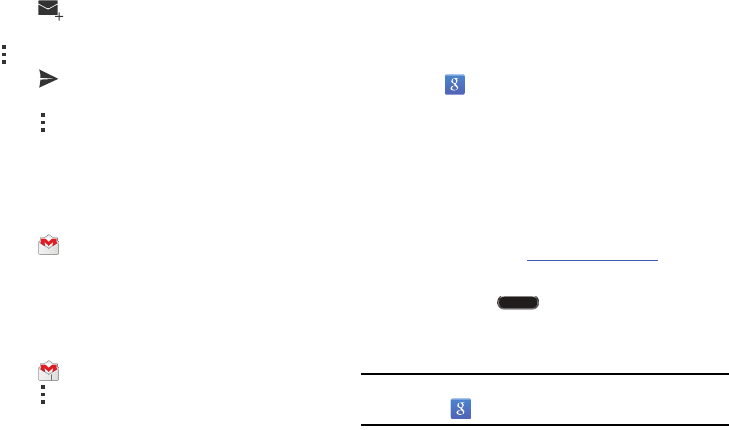
Applications 76
2. Touch
Compose
, then touch fields to compose
the message. While composing a message, touch
Menu
for options.
3. Touch
SEND
to send this message.
– or –
Touch
Menu
➔
Save draft
to save a draft of this
message.
Refreshing Your Gmail Account
Refresh your account to update your device from the Gmail
servers.
1. Touch
Gmail
.
2. While viewing your Inbox, drag your finger downward
across your messages.
Gmail Settings
Use the Gmail Settings to configure your Gmail preferences.
1. Touch
Gmail
.
2. Touch
Menu
➔
Settings
for settings.
Google
Use this application to search not only the Internet, but also
applications and their contents on the device as well.
Touch
Google
.
Google Now
Google Now recognizes repeated actions performed on the
device (including accessing locations, repeated calendar
appointments, search queries, and more). Google Now uses
these actions to automatically send updates for user-specific
information in the form of “cards.”
For more information, visit
google.com/landing/now
.
To enable Google Now:
1. Press and hold Home.
2. Touch
Next
and then touch
YES, I’M IN
.
3. Follow the prompts to set up and use Google Now.
Note:
When Google Now is enabled, you can also access it by
touching
Google
.
DRAFT For Internal Use Only
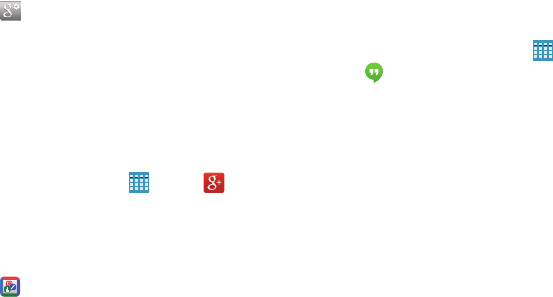
77
Google Settings
Use this application to configure settings for some features
provided by Google.
Touch
Google Settings
.
Google+
Google+ makes sharing with your friends a lot easier. You
can set up Circles of friends, visit the Stream to get updates
from your Circles, or use Instant Upload to automatically
upload videos and photos to your own private album on
Google+.
From a Home screen, touch
Apps
➔
Google+
.
Hancom Viewer
Hancom Office Viewer opens and manages Hancom Office
Hanword (*.hwp) and Hanshow (*.show) documents.
1. Touch
Hancom Viewer
. The app is installed.
2. To download the complete Hancom Office, touch
Office Download
and follow the prompts.
Hangouts
Previously known as Google Talk, Hangouts is an online place
to meet friends and family, share photos, and host video
calls. Conversation logs are automatically saved to a Chats
area in your Gmail account.
From a Home screen, touch
Apps
➔
Hangouts
.
DRAFT For Internal Use Only
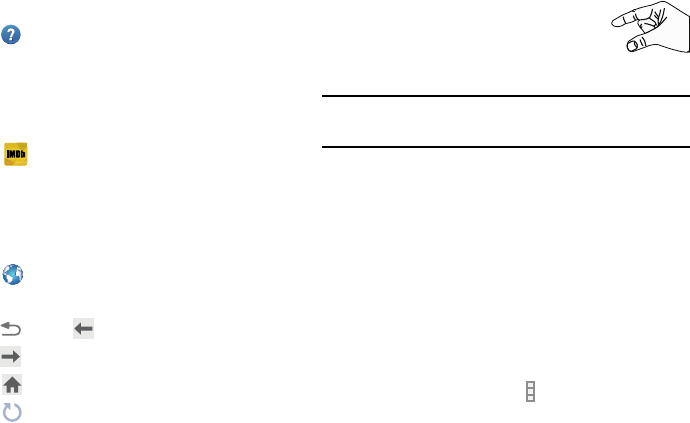
Applications 78
Help
Access help information to learn how to use the device and
applications or configure important settings.
Touch
Help
.
IMDb
Search movies and actors, view trailers and show times,
explore top charts and box office information, and add
movies and TV to your personal Watchlist.
Touch
IMDb
.
Internet
Your device is equipped with a browser that gives you access
to the Internet.
To access the Internet app:
Touch
Internet
.
Command Keys
Touch
Back
or to return to the previous page.
Touch
Forward
to go forward to a recent page.
Touch
Home
to display your Internet Home screen.
Touch
Refresh
to reload the current page.
Zoom
•
Touch the screen twice to zoom in or out.
•
Use two fingers, such as your index finger and
thumb, to zoom out by making an inward pinch
motion on the screen. To zoom in, make an
outward motion by sweeping your fingers out.
Tip:
For convenient browsing, you can rotate the device to
landscape mode.
Selecting Items on a Page
While browsing, use gestures and menus to navigate:
•
Touch an item to select it.
•
Touch a hyperlink to follow the link.
•
Touch and hold on a hyperlink or an image for options.
Viewing Webpages
To view a webpage, touch the address field, enter the
web address, and then touch
Go
.
To share, save, or print the current webpage while
viewing a webpage, touch
Menu
.
DRAFT For Internal Use Only
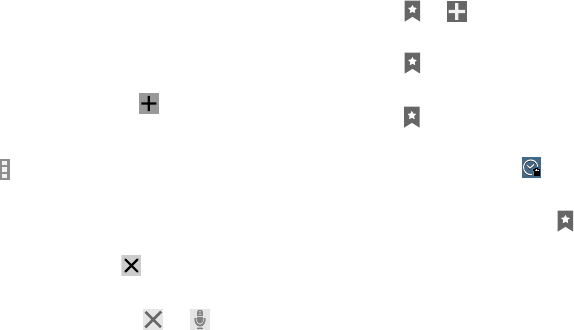
79
Change the Search Engine
Touch the address field, and then touch the search
engine icon next to the web address.
Using Browser Windows
You can have multiple windows open at one time and easily
switch between windows.
1. To open a new window, touch at the top of the
screen.
– or –
Touch
Menu
➔
New tab
.
2. To switch to another open window, touch its tab at the
top of the screen.
3. To delete an open window, touch the tab at the top of
the screen, and then touch .
Searching the Web by Voice
Touch the address field, touch ➔ , speak a
keyword, and then select one of the suggested
keywords that appear.
Bookmarks
To bookmark the current webpage:
Touch ➔
Add bookmark
.
To open a bookmarked webpage:
Touch , and then touch a bookmark to open it.
History
Touch ➔
History
to open a webpage from the list of
recently-visited webpages.
To clear the history, touch
Clear history
.
Saved Pages
To view saved webpages, touch ➔
Saved pages
.
Links
Touch and hold a link on a webpage to open it in a new
page, save, or copy.
To view saved links, use Downloads (see “Downloads”
on page 65).
DRAFT For Internal Use Only
Applications 80
Sharing Webpages
To share a webpage address with others, touch
Menu
➔
Share via
.
To share a part of a webpage, touch and hold the
desired text, and then touch
Share via
.
Entering Text in a Field
While browsing, touch a text field to display the virtual
QWERTY keyboard to enter text.
Internet Menu
While viewing a webpage:
Touch
Menu
for options.
KNOX
•
Samsung KNOX lets you work with enterprise data security, while
personal information is kept private.
•
Keep your personal apps, photos, emails and texts on your device
and private from your enterprise IT admins
•
Allow IT admins to access corporate files and email inside the
KNOX container on your device
•
Combine your favorite business and personal apps on one
Android device
•
Use Samsung KNOX Apps to easily and securely download
business apps to the KNOX container
•
Manage and download your favorite apps from Google Play or
other stores in your device's personal space
•
Switch between work and play, with one button to keep up with
your personal life and securely handle business needs
•
Discover the user-friendly interface of the KNOX container with
preloaded apps like email, camera and calendar.
Touch KNOX.
DRAFT For Internal Use Only
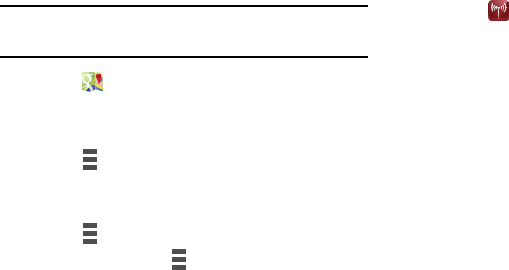
81
Maps
Use Google Maps to find your current location, get directions,
and other location-based information.
Note:
You must enable location services to use Maps. For
more information, refer to “Location” on page 119.
Touch
Maps
.
Maps Menu
While viewing a map:
Touch
Menu
, in the upper left corner of the screen,
for options.
To configure Maps settings:
Touch
Menu
➔
Settings
.
For more information touch
Menu
➔
Help
.
Mobile Hotspot
This application allows you to share your tablet’s mobile data
connection via USB or as a portable Wi-Fi hotspot.
Touch
Mobile Hotspot
.
For more information, refer to “Mobile Hotspot” on page 104.
Music
Use the Music application to listen to music. You can listen to
music using your device’s built-in speakers, through a wired
headset, or through a Bluetooth headset.
For more information, refer to “Bluetooth” on page 43.
Press the
Volume Key
on the side of the device to activate
onscreen volume control, then touch and drag on the scale to
set the volume. You can also press the
Volume Key
to adjust
playback volume.
Playing Music
Select a music category, and then select a song to play.
Touch the album image at the bottom of the screen to open
the music player screen.
The following Music controls are available (controls may vary
by view):
DRAFT For Internal Use Only
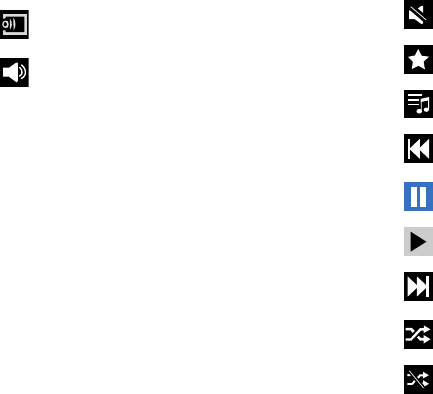
Applications 82
Streams the current music file to another device via
Samsung Link.
Volume control and SoundAlive.
Volume control showing volume muted.
Assign the current song as a Favorite.
Lists the current playlist songs.
Touch and hold to rewind the song. Touch to go to
previous song.
Pause the song.
Start the song after pausing.
Touch and hold to fast-forward the song. Touch to go to
next song.
Shuffles the current list of songs randomly.
Songs play in order and are not shuffled.
DRAFT For Internal Use Only

83
To listen to songs at equal volume levels:
Touch
Menu
➔
Settings
➔
Player
➔
Smart volume
.
Caution!
When Smart volume is activated, the volume may
end up louder than the device volume level. Use
caution to avoid long-term exposure to loud sounds
to prevent damage to your hearing.
Note:
Smart Volume may not be activated for some files.
To set a personalized sound while listening to songs with a
headset:
Touch
Menu
➔
Settings
➔
Player
➔
Adapt Sound
➔
On
.
When you turn the volume up to level 14 or higher, the adapt
sound option is not applied to music playback. If you turn the
volume down to level 13 or lower, the option is reapplied.
Setting a Song as an Alarm Ringtone
To use the currently-playing song as an alarm ringtone:
Touch
Menu
➔
Set as
.
Creating Playlists
To create a playlist of songs.
1. Touch the
Playlists
tab.
2. Touch
Menu
➔
Create playlist
.
3. Enter a title and touch
OK
.
4. Touch
Add tracks
, select songs to include, and then
touch
Done
.
To add the currently-playing song to a playlist:
When viewing the song listing, touch and hold a song,
and then touch
Add to playlist
.
– or –
When viewing a single song in fullscreen mode, touch
Menu
➔
Add to playlist
.
Plays the entire song list once.
Replays the current list when the list ends.
Repeats the currently playing song.
DRAFT For Internal Use Only
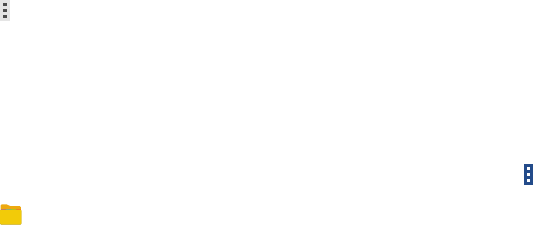
Applications 84
Playing Music by Mood
Play music grouped by mood. The playlist is automatically
created by the device.
Touch
Menu
➔
Music square
and select a cell of
mood.
– or –
Select multiple cells by dragging your finger across
multiple cells.
My Files
Use this application to access all kinds of files stored in the
device, including images, videos, songs, and sound clips.
Touch My Files.
Viewing Files
Files stored in the device are sorted by criteria. From the left
pane of the screen, select one of the following categories:
•
Timeline
: View files that are grouped by date.
•
Favorite folders
: View shortcuts to folders or FTP servers.
•
Folders
: View files stored in the internal memory or a memory
card (not included).
•
Categories
: View files sorted by their types.
•
Apps
: View files stored or created in specific applications.
Select a category, and then select a file or folder to open it.
After selecting a category, touch
Menu
, and then use one
of the following options:
•
Select
: Select files or folders.
•
Sort by
: Sort files or folders.
•
Add FTP
: Add an FTP server shortcut in Favorite folders.
•
Scan for nearby devices
: Search for devices that have media
sharing activated.
•
Display options
: Change the file manager settings.
DRAFT For Internal Use Only
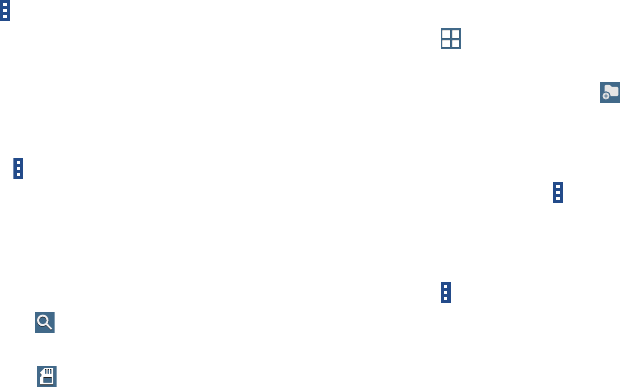
85
Touch
Menu
➔
Select
, select a file or folder, and then use
one of the following functions:
•
Share via
: Send files to others or share them.
•
Delete
: Delete files or folders.
•
Move
: Move files or folders to another folder.
•
Copy
: Copy files or folders to another folder.
– or –
• Touch
Menu
for the following options:
–
Go to folder
: Go to the folder in which the file resides.
–
Rename
: Rename a file or folder.
–
Add shortcut to home
: Add a shortcut to a file or folder to the
Home screen.
–
Details
: View file or folder details.
Searching for a File
Touch
Search
, and then enter search criteria.
Viewing Storage Information
Touch
Storage
to view memory information for
your device and memory card (not included).
Changing the View Mode
Touch to change the view mode.
Creating Folders
From the Folders category, touch
Create folder
,
enter a name for the folder, and then touch
OK
.
Adding Shortcuts to Folders
Add a shortcut to frequently-used folders in
Favorite folders
.
Select a folder and touch
Menu
➔
Add to
Favorite folders
.
Adding FTP Server Shortcuts to the Device
Add an FTP server shortcut in
Favorite folders
.
Touch
Menu
➔
Add FTP
, enter details for the FTP
server, and then touch
Done
.
DRAFT For Internal Use Only
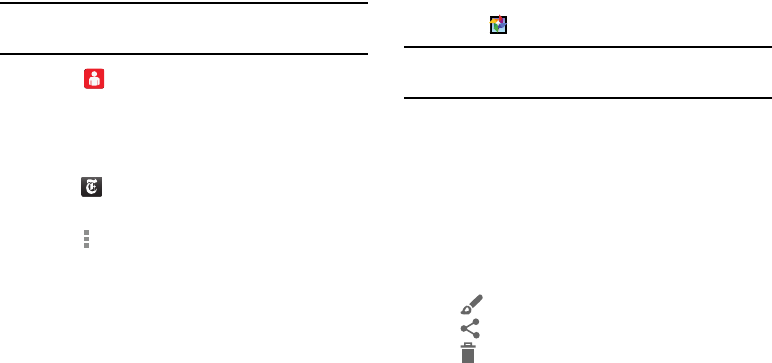
Applications 86
My Verizon Mobile
View details and manage your Verizon Wireless account.
Note:
No airtime or minute charges apply when accessing
My Verizon Mobile.
Touch
My Verizon Mobile
.
NYTimes
NYTimes allows you to read the latest web edition of The New
York Times newspaper.
1. Touch
NYTimes
.
2. Touch on an article title to read it.
3. Touch
Menu
for options, settings, and help.
Photos
Use this application to view and share images or videos via
Google’s social network services.
1. Touch
Photos
.
Note:
This application may not be available depending on the
region or service provider.
2. Select one of the following categories:
•CAMERA
: View all the images or videos that are taken or
downloaded to the device.
• HIGHLIGHTS
: View images or videos grouped by date or
album. Touch to view all of the images or videos in the group.
3. Select an image or video.
4. While viewing the image or video, use one of the
following options:
•
: Modify the image.
•
: Share the image or video with others.
•
: Delete the image or video.
DRAFT For Internal Use Only
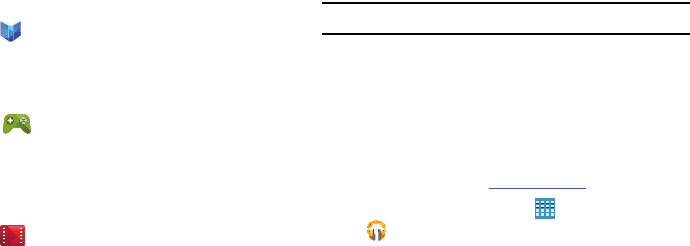
87
Play Books
Use this application to read and download book files.
Touch
Play Books
.
Play Games
Use this application to download and play games.
Touch
Play Games
.
Play Movies & TV
Use this application to watch, download, and rent movies or
TV shows.
Touch
Play Movies & TV
.
Play Music
Note:
Some options require a Google Account.
Google Play Music is a Google service that gives you instant
access to your personal music collection stored on the
Internet and your device. Google Play Music lets you browse,
shop, and play back songs purchased from the Google Play
Store app, as well as songs you have loaded from your own
music library
For more information, visit
music.google.com
.
From a Home screen, touch
Apps
➔
Play Music
.
DRAFT For Internal Use Only
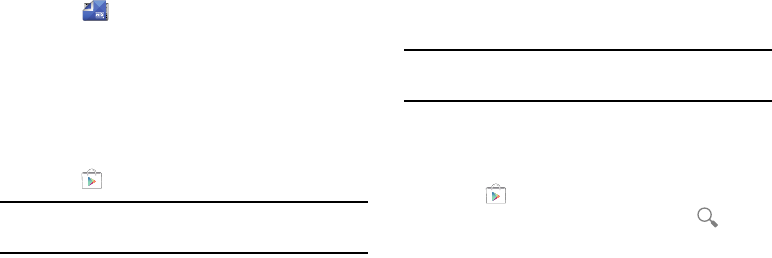
Applications 88
Play Newsstand
Subscribe to your favorite magazines so you can have them
available to read on your tablet at your leisure.
Touch
Play Newsstand
.
Play Store
Google Play Store provides access to downloadable
applications and games to install on your device. It also
allows you to provide feedback and comments about an
application, or flag an application that might be incompatible
with your device.
1. Touch
Play Store
.
Note:
If you are not already logged in with your Google
Account, see “Your Google Account” on page 34.
2. The first time you sign in, the Play Store Terms of
Service will be displayed. Touch
Accept
to continue or
Decline
to exit.
3. Touch
APPS
,
GAMES
,
MOVIES & TV
,
MUSIC
,
BOOKS
, or
NEWSSTAND
to download or purchase games,
applications, and so on. You can also download
updates to existing applications.
4. Follow on the onscreen instructions.
Note:
This application may not be available depending on the
region or service provider.
Installing Applications
Use this application to purchase and download applications
and games that are able to run on the device.
1. Touch
Play Store
.
2. Browse applications by category or touch
Search
to search with a keyword.
3. Select an application to view information. To download
it, touch
INSTALL
. If there is a charge for the
application, touch the price, and follow onscreen
instructions to complete the purchase process.
DRAFT For Internal Use Only
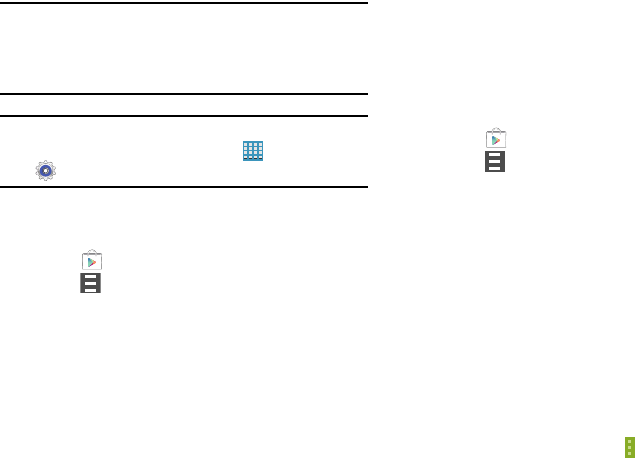
89
Note:
When a new version is available for any installed
application, an update icon appears at the top of the
screen to alert you to the update. Open the Notification
Panel and touch the icon to update the application.
Note:
To install applications that you downloaded from other
sources, on a Home screen, touch
Apps
➔
Settings
➔
Security
➔
Unknown sources
.
Uninstalling Applications
To uninstall applications purchased from Play Store:
1. Touch
Play Store
.
2.
Touch
Menu
, in the upper left corner of the screen
and then touch
My apps
.
3. Select an application to delete in the list of installed
applications, and then touch
UNINSTALL
.
Updates to Downloaded Apps
You can check for new versions of applications by visiting the
Google Play Store. Items that have a new version available
will say
Update
.
You can also select apps that you would like to be updated
automatically. To do this:
1. Touch
Play Store
.
2.
Touch
Menu
, in the upper left corner of the screen
and then touch
My apps
.
3. Touch the
INSTALLED
tab to list the Play Store apps
installed on your device.
UPDATE
displays if there is an update available for
the app.
4. Touch
UPDATE ALL
to update all your apps.
5. Touch an app and then touch
OPEN
to open the app on
your device.
– or –
Touch
UPDATE
to immediately update the app on your
device.
6. Touch an app and then touch
Menu
➔
Settings
➔
Auto-update apps
to enable automatic updating.
DRAFT For Internal Use Only
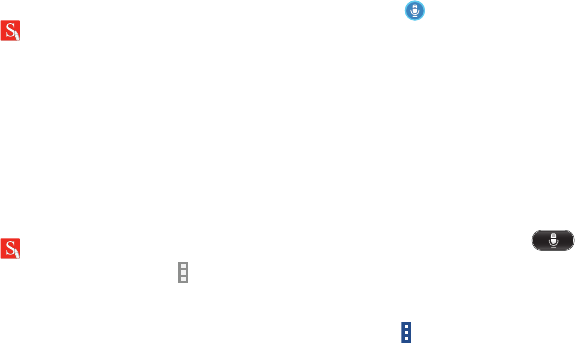
Applications 90
S Note
Use this application to create notes with productivity tools
that turn handwriting into typed text and correct drawn
shapes, lines, and formulas to make them perfect.
1. Touch
S Note
.
The S Note Welcome screen displays.
2. Touch
Start
.
3. Select a cover style and touch
Next
.
4. Select a template and touch
Next
.
5. Touch an account to sync your notes with or touch
Set later
.
6. Touch
Start
to begin using S Note.
To learn more about the application:
1. Touch
S Note
.
2. From the main S Note screen, touch
Menu
➔
Help
.
S Voice
Use this application to command the device by voice to
perform various functions.
1. Touch S Voice.
2. Read the Samsung Disclaimer then touch
Confirm
to
continue.
3. Read the Terms of Service then touch
Agree
to
continue.
4. Read the information on the
Say what you want
,
Wake
up S Voice
, and
Edit what you said
screens, and touch
Next
to display the next screen.
5. Read the information on the
Help
screen, then touch
Finish
.
6. At the S Voice screen, touch or say “Hi Galaxy”
to wake up S voice.
7. Speak into the phone and follow the onscreen
instructions.
8.
Touch
Menu
for Settings.
DRAFT For Internal Use Only
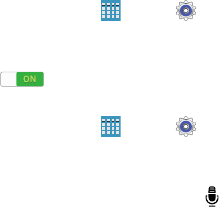
91
Here are several examples of spoken commands:
•
“Open music”
•
“Launch calculator”
•
“Check schedule”
Tips for better voice recognition:
•
Speak clearly.
•
Speak in quiet places.
•
Do not use offensive or slang words.
•
Avoid speaking in dialectal accents.
The device may not recognize your commands or may
perform unwanted commands depending on your
surroundings or how you speak.
Using Wake-Up Commands on the
Locked Screen
On the locked screen, you can use various functions with
preset wake-up commands.
To activate this feature:
1. From a Home screen, touch
Apps
➔
Settings
➔
Lock screen
.
2. Touch the
OFF / ON
button to turn Wake up in lock
screen ON .
To set a function and wake-up command:
1. From a Home screen, touch
Apps
➔
Settings
➔ Lock screen.
2. Touch Wake up in lock screen.
3. Select a number and function, and then touch to set
the wake-up command.
DRAFT For Internal Use Only
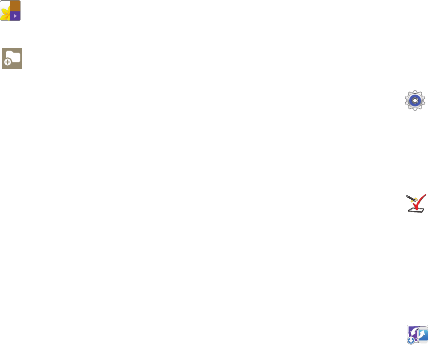
Applications 92
Scrapbook
Use this application to create your own digital scrapbook
with content from web pages, videos and more.
Touch Scrapbook.
Creating Categories
1. Touch Create category.
2. Select a layout from the list.
3. Enter a name.
4. Touch Save.
Collecting Items
While viewing web pages, or videos, with the S Pen
button pressed, draw a line around an area to select it.
Touch Scrapbook from the list of applications that
appears at the bottom of the screen, and then select a
category to add the selected area.
Alternatively, press the S Pen button while hovering
over the screen, touch Scrap booker on the general
air commands, draw a line around an area, and then
touch
Done
.
Viewing Items
Select a category, and then select an item. While
viewing an item, touch Link to go to the source it was
collected from.
Settings
Configure your device to your preferences.
Touch
Settings
.
For more information, refer to “Settings” on page 99.
Setup Wizard
Use the Setup Wizard to quickly configure your tablet.
Touch
Setup Wizard
.
SideSync 3.0
SideSync is a new PC-Mobile solution that enables the
screens, windows, and data to be shared easily between a
PC and Samsung Android Device.
Touch
SideSync 3.0
.
DRAFT For Internal Use Only
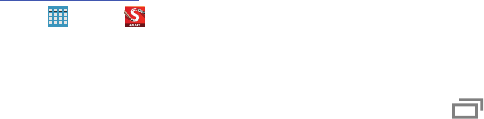
93
SketchBook for Galaxy
SketchBook for Galaxy is a professional-grade paint and
drawing application optimized for use with S Pen.
Visit sketchbook.com/galaxy to learn more.
Touch
Apps
➔
SketchBook for Galaxy
.
Task Manager
Your device can run applications simultaneously and some
applications run in the background.
Use Task Manager to see which applications are running on
your device and to end running applications to extend battery
life. You can also uninstall applications from your device and
see how much memory is used by applications.
To access the Task Manager:
1. Touch
Recent apps
➔
Task manager
.
2. Touch each tab for options:
3.
Active applications
: View applications running on your
device. Touch
End
to terminate an application or
End all
to terminate all running applications.
4.
Downloaded
: View applications installed from Google
Play. Touch
Uninstall
to remove an application from
your device.
5.
RAM manager
: Display the amount of Random Access
Memory (RAM) currently in use. Touch
Clear memory
to
clear inactive and background processes.
6.
Storage
: View internal (System storage) and external
(SD card) storage memory statistics.
DRAFT For Internal Use Only
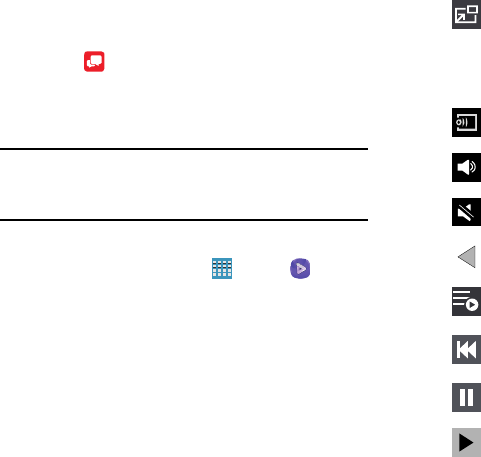
Applications 94
Verizon Messages
Use Verizon Messages to send and receive messages on your
tablet using your mobile phone number.
Touch
Verizon Messages
.
Video
Use this application to play video files.
Note:
Some file formats are not supported depending on the
device's software. Some files may not play properly
depending on the encoding method used.
Playing Videos
1. From a Home screen, touch
Apps
➔
Video
.
All videos that you have on your device display.
2. Touch the video that you want to play.
The video will begin to play.
3. The following video controls are available:
Play a video as a small pop-up while viewing
another screen. Touch and drag the pop-up
video to the desired location on the screen.
Double-tap the pop-up to return to full
screen mode.
Scan DLNA-enabled devices
.
Volume control.
Volume control showing volume muted.
Touch to reposition the controls to the left.
Switch to split screen mode and show video
thumbnails on the left side of the screen.
Touch and hold to rewind the video. Touch to go
to previous video.
Pause the video.
Start the video after being paused.
DRAFT For Internal Use Only
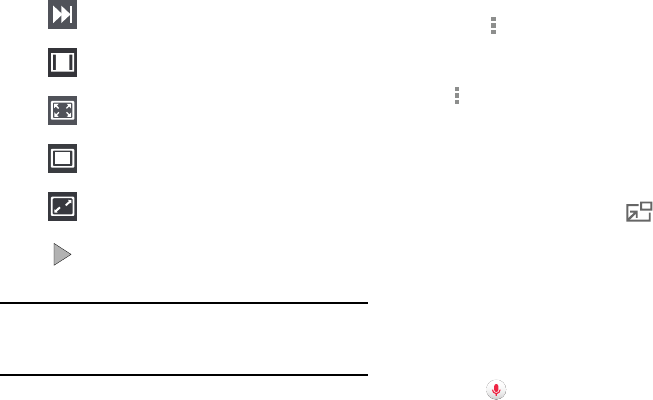
95
Note:
The screen view icons are a four-way toggle. The icon
that is displayed, is the mode that will display after the
icon is touched.
Deleting Videos
Touch
Menu
➔
Delete
, select videos by ticking, and
then touch
Delete
.
Sharing Videos
Touch
Menu
➔
Share via
, select videos by ticking, touch
Done
, and then select a sharing method.
Using Popup Video Player
Use this feature to use other applications without closing the
video player.
While watching videos, touch to use the pop-up
player.
Spread two fingers apart on the screen to enlarge the
player or pinch to reduce it.
To move the player, drag the player to another location.
Voice Search
Use this application to search web pages by speaking.
1. Touch Voice Search.
2. Speak a keyword or phrase when Speak now appears
on the screen.
Touch and hold to fast-forward the video. Touch
to go to next video.
Full-screen in ratio view. The video is enlarged as
much as possible without becoming distorted.
Full-screen view. The entire screen is used,
which may cause some minor distortion.
Original size view. The video will be played in its
original size.
Stretch to fit. The video is enlarged to fit the
screen without becoming distorted.
Touch to reposition the controls to the right.
DRAFT For Internal Use Only
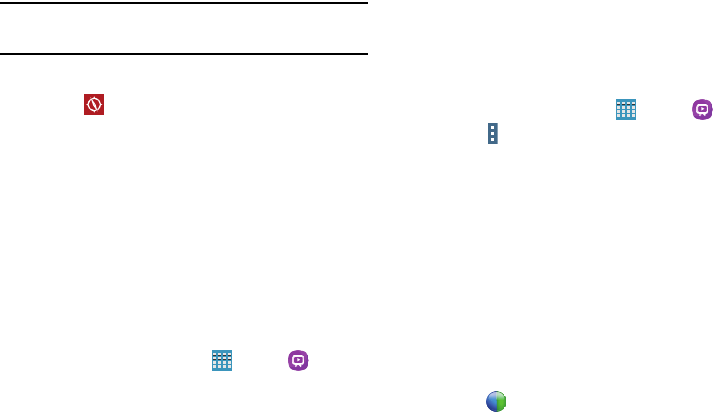
Applications 96
VZ Navigator
Use VZ Navigator to find, share and navigate to millions of
locations, avoid traffic, and drive or walk with ease.
Note:
VZ Navigator requires service activation. Contact Verizon
Wireless or your cellular provider for more information.
To access the VZ Navigator feature:
Touch VZ Navigator.
WatchON
Enjoy all of your favorite movies and TV shows with
WatchON.
Before using WatchON:
•
Verify that you have an active Internet connection available. For
more information, refer to “Wi-Fi” on page 40.
•
Sign into your Samsung account. For more information, refer to
“Your Samsung Account” on page 34.
Initial Configuration
1. From a Home screen, touch
Apps
➔
WatchON
.
The Set up WatchON screen displays.
2. Touch
Set up WatchON
.
The Privacy policy displays.
3. Read the Privacy policy, check the
I have read and
accept the terms of the above privacy policy
box, and
touch
Next
.
4. Follow the onscreen instructions.
WatchON Menu
1. From a Home screen, touch
Apps
➔
WatchON
.
2. Touch
Menu
for the following options.
• Sign in
: Sign in to your Samsung account to improve your
WatchON experience.
•Settings
: Configure Samsung WatchON settings. Follow the
onscreen instructions.
•Help
: Displays Samsung WatchON help information and a
Contact us telephone number.
WebEx
Schedule, host, and attend meetings. View shared content
and see who's in the meeting. Meet face-to-face with two-
way video. Join Cisco WebEx Training Center meetings.
Touch
WebEx
.
DRAFT For Internal Use Only
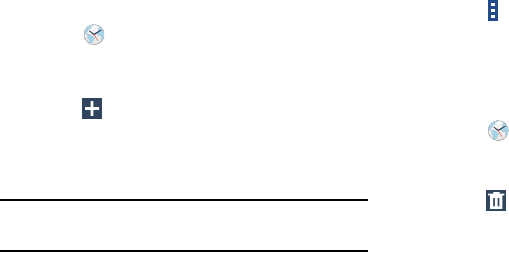
97
World Clock
Use this application to check the time of many major cities in
the world.
1. Touch
World Clock
.
A list of the locations you have added displays.
To add another city to the list:
1. Touch
Add city
to add another city to the list.
2. Scroll through the list of cities to find the city you want
to add or touch the Search bar and use the keyboard to
enter the name of the city you want to add.
Tip:
Touch the first letter of the city’s name, to the right of the
list, to find the city more quickly.
3. Touch the city.
The list of your locations displays including the city
just added.
To set Daylight Savings time:
1. Touch and hold a city.
2. Touch
Menu
➔
DST settings
.
3. Select Automatic, DST off, or 1 hour.
If Daylight Savings Time is active, a sun symbol
appears on the World Clock listing.
To delete a World Clock entry:
1. Touch
World Clock
.
2. Touch and hold a city. Touch any other cities you want
to delete.
3. Touch
Delete
.
DRAFT For Internal Use Only
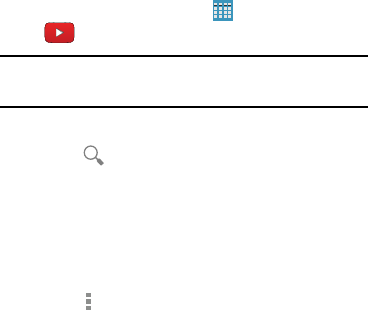
Applications 98
YouTube
Use this application to watch videos from the YouTube
website.
From a Home screen, touch
Apps
➔
YouTube
.
Note:
This application may not be available depending on the
region or service provider.
Watching Videos
1. Touch , and then enter a keyword.
2. Select one of the returned search results to watch a
video.
3. Rotate the device to landscape orientation to display
full screen.
Settings and Help
Touch
Menu
to configure YouTube settings or to view
YouTube help information.
DRAFT For Internal Use Only
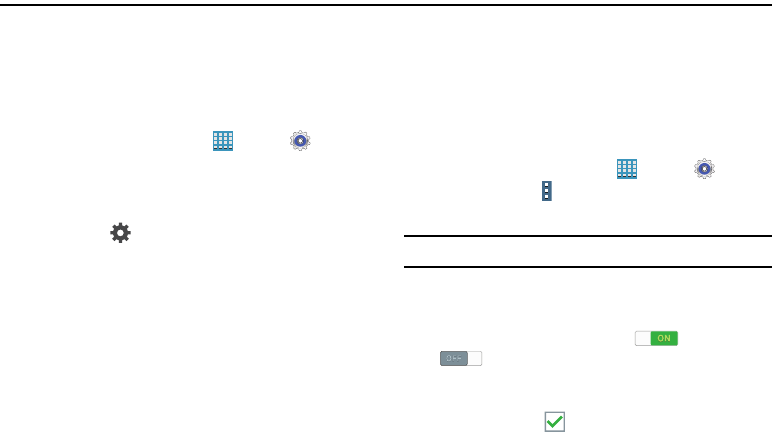
99
Section 6: Settings
About Settings
Use this application to configure the device, set application
options, and add accounts.
Accessing Settings
From a Home screen, touch
Apps
➔
Settings
.
– or –
From any screen, touch the top of the screen and
swipe downward, to display the Notification Panel, and
then touch
Settings
. For more information, refer to
“Notification Panel” on page 25.
The Settings screen displays.
List View or Tab View
Settings can be display in a list view (default) or as four tabs
(Connections, Device, Controls, and General). In the list view,
there are five major groups of settings: Wireless and
networks, Device, Personal, Accounts, and System.
To change between views:
From a Home screen, touch
Apps
➔
Settings
and then touch
Menu
➔
Switch to list view
or
Switch to tab view.
Note:
The list view is assumed in this manual.
The Settings Screen
Some options are enabled or disabled by touching the
OFF / ON
button to turn the option ON or
OFF . For some options, you must touch the field,
such as Wi-Fi, to display and set more options.
Some options are enabled or disabled by touching a check
box. When enabled, a check mark displays. Touch the
check mark to remove it and disable the option.
DRAFT For Internal Use Only
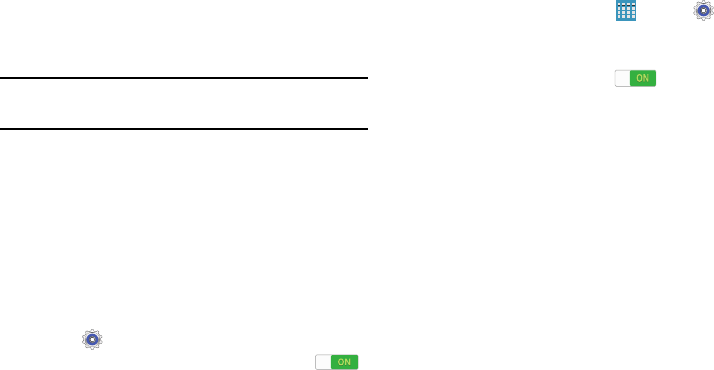
Settings 100
Wireless and Networks
Control your device’s wireless connections.
Airplane Mode
Airplane mode allows you to use many of your tablet’s
features, such as the camera, music and video apps, etc.
when you are in an airplane or in any other area where
accessing data networks is prohibited.
Important!
When your tablet is in Airplane mode, it cannot
access online information or applications.
Press and hold the
Power/Lock
Key
then touch
Airplane mode
.
– or –
Touch the top of the screen and swipe downward,
to display the Quick Settings, and then touch
Airplane mode
. For more information, refer to
“Notifications” on page 25.
– or –
Touch
Settings
➔
Airplane mode
, and then touch
the
OFF / ON
button to turn Airplane mode ON .
Wi-Fi
This section describes the Wi-Fi settings. For information on
how to use Wi-Fi, see “Wi-Fi” on page 40.
Activating Wi-Fi
1. From a Home screen, touch
Apps
➔
Settings
➔
Wi-Fi
.
2. Touch the
OFF / ON
button, located to the right of the
Wi-Fi field, to turn Wi-Fi ON .
3. Touch
Scan
to scan for available Wi-Fi networks. For
more information, refer to “Scan and Connect to a
Wi-Fi Network” on page 41.
DRAFT For Internal Use Only
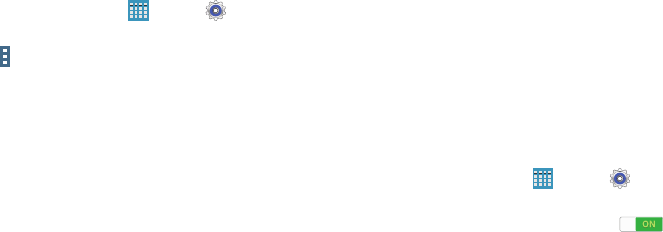
101
Advanced Wi-Fi Settings
The advanced Wi-Fi settings allow you to set up and manage
wireless access points.
1. From a Home screen, touch
Apps
➔
Settings
➔
Wi-Fi
.
2. Touch
Menu
➔
Advanced
.
The following options are available:
•
Wi-Fi notifications
: Receive a notification when new Wireless
Access Points (WAPs) are available.
•
Passpoint
: Connect to passpoint-enabled Wi-Fi Access Points
automatically.
•
Sort by
: Sort Wi-Fi networks by alphabet or RSSI (received
signal strength indicator).
•
Keep Wi-Fi on during sleep
: Specify when to disconnect
from Wi-Fi.
•
Always allow scanning
: Allow Google location service and
other apps to scan for networks, even when Wi-Fi is turned off.
•
Auto network switch
: Automatically switch between Wi-Fi
networks and mobile networks.
•
Install certificates
: Install authentication certificates.
•
MAC address
: View your device’s MAC address, which is
required when connecting to some secured networks (not
configurable).
•
IP address
: View your device’s IP address (not configurable).
Activating Wi-Fi Direct
Wi-Fi Direct allows device-to-device connections so you can
transfer large amounts of data over a Wi-Fi connection.
1. From a Home screen, touch
Apps
➔
Settings
➔
Wi-Fi
.
2. Touch the
OFF / ON
button to turn Wi-Fi ON .
3. At the top of the Wi-Fi screen, touch
Wi-Fi Direct
.
For more information, refer to “Wi-Fi Direct” on
page 42.
DRAFT For Internal Use Only
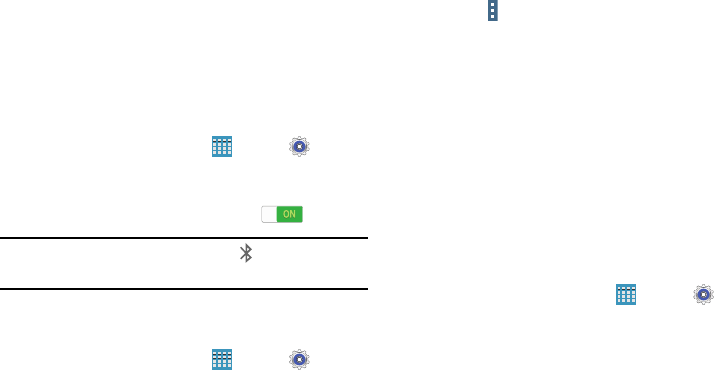
Settings 102
Bluetooth
In this menu you can activate Bluetooth, view or assign a
device name, activate your phone so other Bluetooth devices
can discover it, or scan for other, available Bluetooth devices
with which to pair.
Activating Bluetooth
1. From a Home screen, touch
Apps
➔
Settings
➔
Bluetooth
.
2. Touch the
OFF / ON
button, located to the right of the
Bluetooth field, to turn Bluetooth ON .
Note:
When enabled, the Bluetooth icon displays in the
Status Bar.
Additional Bluetooth Settings
When Bluetooth is on, additional settings are available.
1. From a Home screen, touch
Apps
➔
Settings
➔
Bluetooth
.
2. Touch
Scan
to scan for nearby discoverable devices.
3. After searching, touch a device to pair with it.
For more information, refer to “Pairing with a Bluetooth
Device” on page 44.
4. Touch
Menu
and select a Bluetooth setting to
configure:
•
Visibility timeout
: Use this setting to control when to
automatically turn off the Discoverable option: 2 minutes,
5 minutes, 1 hour, or Never time out.
•
Received files
: Shows the list of files received by using
Bluetooth.
5. Touch the check box next to
SM-P905V
to create a
check mark, if you want your phone to be visible to
other Bluetooth devices.
Data Usage
View your Wi-Fi data usage.
1. From a Home screen, touch
Apps
➔
Settings
➔
Data usage
.
2. Touch the
Data usage cycle
drop-down menu and
select a date.
The data usage displays as a visual (chart) and also
displays a list of each application with a breakdown of
data usage by application.
•
Slide the vertical bars over the graphic to adjust the date.
DRAFT For Internal Use Only
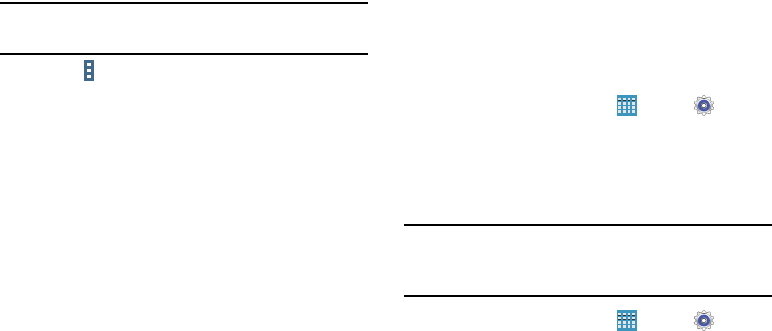
103
Note:
Data is measured by your device. Your service provider
may account for data usage differently.
3. Touch
Menu
for options:
•
Data roaming
: Turn data roaming On or Off. When roaming,
your device connects to networks outside your home network,
depending on your provider’s agreements with other providers.
Using data while roaming can incur extra charges, depending
on your plan. For more information, contact Verizon Wireless.
•
Restrict background data
: Restrict some apps and services
from working unless you are connected to a Wi-Fi network.
•
Auto sync data
: Automatically sync data. Disabling auto sync
will reduce data usage and conserve battery power, but
notifications and updates will need to be manually
synchronized.
•
Show Wi-Fi usage
: Display a Wi-Fi tab that shows
Wi-Fi usage.
•
Mobile hotspots
: Display all mobile hotspots near you.
• Show units
: Display units as MG/GB (auto change), MB only,
or GB only.
• Switch to tab view
: Display Settings as tabs.
More Settings
This option displays additional Connectivity information.
Printing
To manage your printers:
1. From a Home screen, touch
Apps
➔
Settings
➔
More settings
➔
Printing
.
2. Touch a print service to configure.
Mobile Networks
Set options for network selection and data service.
Important!
Depending on your service plan, changes you
make to mobile networks settings may incur extra
charges. Consult Verizon Wireless for information.
1. From a Home screen, touch
Apps
➔
Settings
➔
More settings
➔
Mobile networks
.
2. Set these options:
• Mobile data
: Enable or disable your device’s connection to the
mobile data network. You can also control this setting at
Notifications with the Mobile data setting.
DRAFT For Internal Use Only
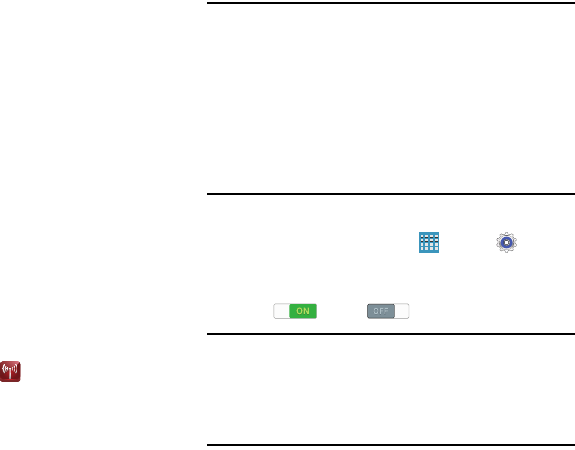
Settings 104
• Global Data Roaming Access
: Enable or disable connection
to data services when your device is roaming on another
network.
•Roaming
: (Not configurable) Current roaming status.
• Signal strength
: (Not configurable) Current signal strength.
•Network mode
: Choose a preferred network mode.
• Access Point Names
: Configure wireless network access.
• Network operators
: Configure network operators.
Mobile Hotspot
Use Mobile Hotspot to share your tablet’s internet connection
with up to 10 WiFi-enabled devices using 4G, or 5 devices
using a 3G connection.
You can control whether devices connect to your Mobile
Hotspot with the Allowed device list.
For more information about using your tablet as a mobile
hotspot, see “Mobile Hotspot” on page 48. You can also
access Mobile Hotspot with the
Mobile Hotspot
app.
Note:
Mobile Hotspot may require a subscription to Mobile
Hotspot/Mobile Broadband Connect service. For more
information, contact Verizon Wireless.
Using your tablet as a mobile hotspot consumes battery
power and uses data service. While Mobile Hotspot is
active, your tablet’s applications will use the Mobile
Hotspot data service. Roaming while using your tablet
as a mobile hotspot will incur extra data charges.
Turning Mobile Hotspot On or Off
1. From a Home screen, touch
Apps
➔
Settings
➔
More settings
➔
Mobile Hotspot
.
2. Touch the
OFF/ON
button to turn Mobile Hotspot
ON or OFF .
Note:
Using your tablet as a mobile hotspot consumes battery
power and uses data service. While Mobile Hotspot is
active, your tablet’s applications will use the Mobile
Hotspot data service. Roaming while using your tablet
as a mobile hotspot will incur extra data charges.
DRAFT For Internal Use Only
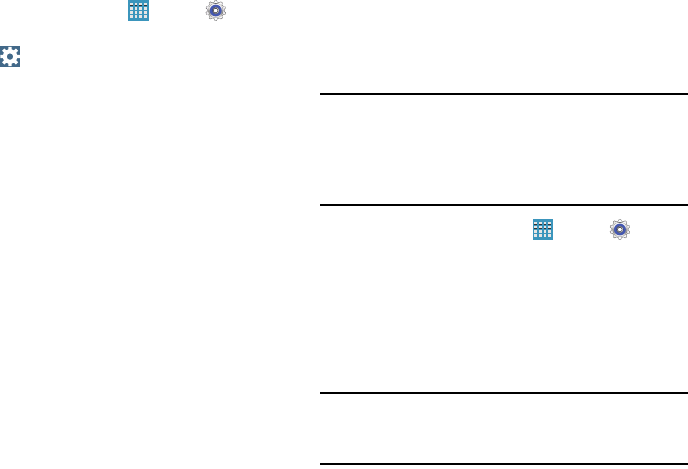
105
Configuring Mobile Hotspot
1. From a Home screen, touch
Apps
➔
Settings
➔
More settings
➔
Mobile Hotspot
.
2. Touch
Configure Mobile Hotspot
for these options:
• Network SSID
: View and change the name of your mobile
hotspot.
• Hide my device
: When enabled, your mobile hotspot is not
visible to other Wi-Fi devices during a scan. Other devices can
still connect to your mobile hotspot, but will have to set up the
connection manually with your Network SSID and Password.
•Security
: Choose the security level for your Mobile Hotspot.
•Password
: If you choose a security level that uses a
password, enter the password. By default, the password is your
mobile telephone number.
• Show password
: Enable to make the Password field visible.
• Show advanced options
: Enable to access advanced
options, including Broadcast channel, to specify the channel
your device uses for Mobile Hotspot.
Allowed Device List
Control whether devices connect to your Mobile Hotspot with
the Allowed device list. After you add devices to the list, they
can scan for your device and connect using your device’s
mobile hotspot name and password.
Note:
Using your tablet as a mobile hotspot consumes battery
power and uses data service. While Mobile Hotspot is
active, your tablet’s applications will use the Mobile
Hotspot data service. Roaming while using your tablet
as a mobile hotspot will incur extra data charges.
1. From a Home screen, touch
Apps
➔
Settings
➔
More settings
➔
Mobile Hotspot
.
2. Touch
Allowed devices
.
3. Touch
Add.
4. Enter the other device’s Device name and MAC
address.
5. Touch
OK
to add the device to the Allowed devices.
Tip:
For information about connecting to your Mobile Hotspot,
see “Connecting a Device with Mobile Hotspot” on
page 49.
DRAFT For Internal Use Only
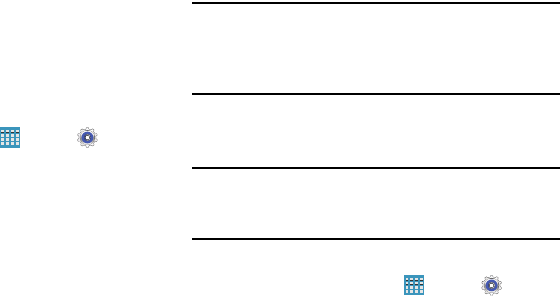
Settings 106
Tethering
Use Tethering to share your tablet’s internet connection with
a computer that connects to your device with a USB cable or
by Bluetooth.
For more information about connecting computers to your
tablet by Tethering, see “Tethering” on page 50.
1. From a Home screen, touch
Apps
➔
Settings
➔
More settings
➔
Tethering
.
2. Choose a tethering method:
• Mobile Broadband Connect
: Connect the computer to the
tablet with a USB cable, then touch
Mobile Broadband
Connect
to turn tethering On or Off.
• Bluetooth tethering
: Use Bluetooth to pair your tablet with the
computer. Consult the computer’s documentation for more
information about configuring your computer to pair with
Bluetooth. Touch
Bluetooth tethering
to turn tethering On
or Off.
•Help
: Find more information about Mobile Broadband Connect
and Bluetooth tethering.
Note:
Using Mobile Broadband Connect tethering requires a
subscription to Mobile Hotspot/Mobile Broadband
Connect service. For information, contact Verizon
Wireless.
VPN
Set up and manage Virtual Private Networks (VPNs).
Note:
You must enable screen security before setting up a
VPN. For more information, refer to “Screen Security” on
page 121..
Adding a VPN
From a Home screen, touch
Apps
➔
Settings
➔
More settings
➔
VPN
.
Configure a Basic VPN
1. Touch
Basic VPN
and then touch
Add
.
2. Enter the configuration information and then touch
Save
.
DRAFT For Internal Use Only
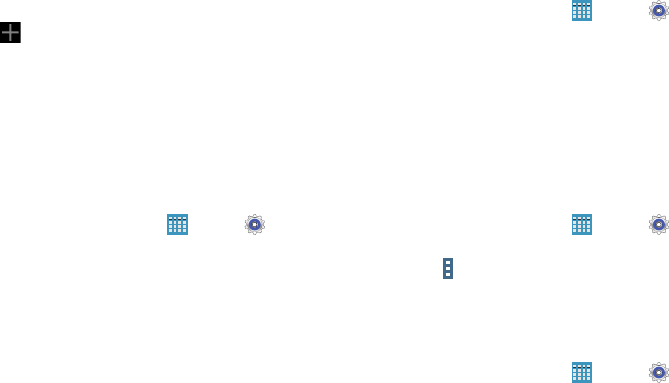
107
Configure an Advanced IPsec VPN
1. Touch
Advanced IPsec VPN
and then touch
Add VPN Connection
.
2. Set a password to protect the private keys and shared
secrets.
3. Re-enter the password and then touch
OK
.
4. Enter the IPsec configuration information, then touch
Show advanced options
to configure additional options.
5. Touch
Save
.
Connecting to a VPN
1. From a Home screen, touch
Apps
➔
Settings
➔
More networks
➔
VPN
.
2. Touch the VPN to which you want to connect.
3. In the pop-up window, enter any requested credentials.
4. Touch
Connect
.
Edit or Delete a VPN
1. From a Home screen, touch
Apps
➔
Settings
➔
More networks
➔
VPN
.
2. Touch and hold the VPN that you want to edit or delete.
3. In the pop-up window, touch:
•
Edit network
, make the desired VPN setting changes, and
touch
Save
.
– or –
•
Delete network
to delete the VPN.
VPN Options
1. From a Home screen, touch
Apps
➔
Settings
➔
More networks
➔
VPN
➔
Basic VPN
.
2. Touch
Menu
➔
Always-on VPN
to select a VPN
profile to always stay connected.
Ethernet
Manage your ethernet connection and ethernet device.
1. From a Home screen, touch
Apps
➔
Settings
➔
More networks
➔
Ethernet
.
2. Touch
Ethernet
and follow the onscreen instructions to
connect to an ethernet network.
DRAFT For Internal Use Only
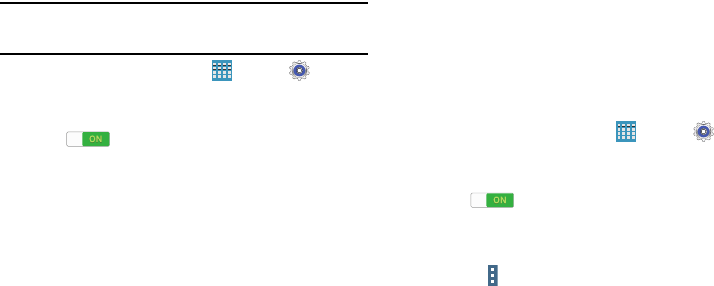
Settings 108
Nearby Devices
This option allows you to share your media files with nearby
DLNA (Digital Living Network Alliance) enabled devices.
Warning!
If file sharing is enabled, other devices can access
your data. Use this option with care.
1. From a Home screen, touch
Apps
➔
Settings
➔
More settings
➔
Nearby devices
.
2. Touch the
OFF / ON
button to turn Nearby devices
ON .
The device name displays under Device name.
3. In the Advanced section, set the following options:
• Shared contents
: Select the content to share. Choices are:
Videos, Photos, and Music.
• Allowed devices list
: Indicate the devices accessible to
your device.
• Not-allowed devices list
: Indicate the devices not accessible
to your device.
• Download to
: Set whether to download data to Device or
SD card.
• Upload from other devices
: If a nearby device attempts to
upload data, this setting indicates the response. Options are:
Always accept, Always ask, and Always reject.
Screen Mirroring
To share your device’s screen with another device, enable
Screen Mirroring.
1. From a Home screen, touch
Apps
➔
Settings
➔
More settings
➔
Screen Mirroring
.
2. Touch the
OFF / ON
button to turn Screen Mirroring
ON .
Available devices are listed.
3. Touch
Scan
to find more devices.
4. Touch
Menu
➔
Help
for more information.
DRAFT For Internal Use Only
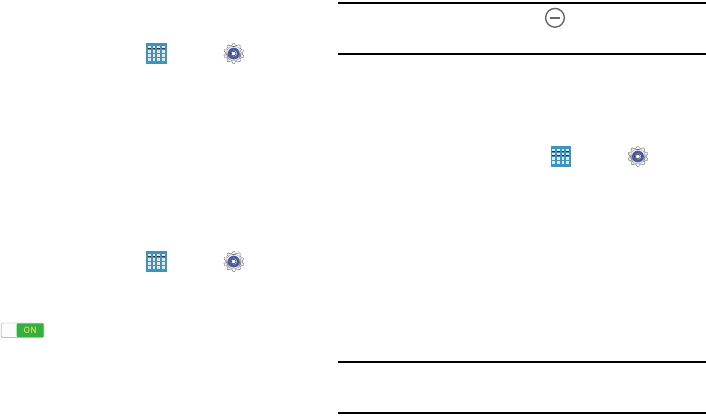
109
View Verizon Account
View your Verizon account online.
1. From a Home screen, touch
Apps
➔
Settings
➔
More settings
➔
View Verizon Account
.
2. Follow the onscreen instructions.
Device
This section of the Settings screen contains settings for your
device.
Blocking Mode
Turn off notifications for selected features.
1. From a Home screen, touch
Apps
➔
Settings
➔
Blocking mode
.
2. Touch the
OFF / ON
button to turn the feature
ON .
3. Touch
Turn off notifications
to block all notifications.
4. Touch
Turn off alarm and timer
to block all alarms.
5. The Set time option allows you to set Blocking mode
for a specific time range or Always.
Touch the
Always
field to disable it and configure the
From
and
To
time fields.
Note:
When this option is enabled, displays in the
Status Bar.
Sound
Volume
Set the volume level for all types of sounds.
1. From a Home screen, touch
Apps
➔
Settings
➔
Sound
➔
Volume
.
2. Touch and drag the sliders to set the volume for:
•Music
,
video
,
games
,
and other media
: Sounds made by
music apps, video apps, and more.
• Notifications
: Sounds for alerts to new messages and
other events.
• System
: Application sounds and other sounds made by
your device.
Tip:
You can also set System volume from a Home screen by
pressing the
Volume Key
.
DRAFT For Internal Use Only
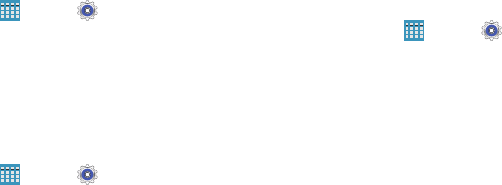
Settings 110
Vibration Intensity
Select how intense the vibration is for different options.
1. From a Home screen, touch
Apps
➔
Settings
➔
Sound
➔
Vibration intensity
.
2. Touch and drag the sliders to adjust the vibration
intensity for Notification and Haptic feedback.
Notifications
Select a default ringtone for message, alarm, and other
notifications.
1. From a Home screen, touch
Apps
➔
Settings
➔
Sound
➔
Default notification sound
.
2. Touch a ringtone to hear a sample and select it.
System
You can activate or deactivate both touch and screen lock
sounds.
1. From a Home screen, touch
Apps
➔
Settings
➔
Sound
.
2. The following options are available:
• Touch sounds
: Play a sound when you touch the screen.
• Screen lock sound
: Play a sound when your screen is locked
or unlocked.
• Haptic feedback
: Vibrate when soft keys are tapped and for
certain software actions.
• Pen attach/detach sound
: Set the sound that is made when
the pen is attached or detached from your tablet.
DRAFT For Internal Use Only
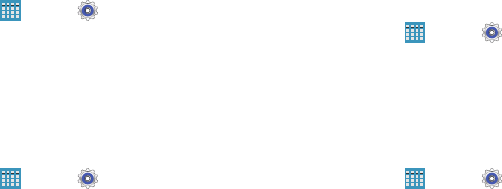
111
Samsung Applications
Set your applications’ notification sound settings.
1. From a Home screen, touch
Apps
➔
Settings
➔
Sound
.
2. The following options are available:
•Email
: Touch an account to adjust its notification settings.
• Calendar
: Configure your event notifications.
Samsung Keyboard
Set the keyboard sounds.
1. From a Home screen, touch
Apps
➔
Settings
➔
Sound
.
2. The following options are available:
•Key-tap sound
: Enable auditory feedback when you touch an
onscreen key.
• Key-tap vibration
: Enable the device to vibrate when you
touch an onscreen key.
HDMI
Set the HDMI (High-Definition Multimedia Interface) audio
setting:
1. From a Home screen, touch
Apps
➔
Settings
➔
Sound
.
2. Touch
Audio output
.
3. Touch
Stereo
or
Surround
to set the audio output.
More Settings
Find the best sound and audio settings for you.
1. From a Home screen, touch
Apps
➔
Settings
➔
Sound
.
2. Touch
Adapt Sound
.
3. Read the instructions and touch
Start
when you are
ready to begin.
DRAFT For Internal Use Only
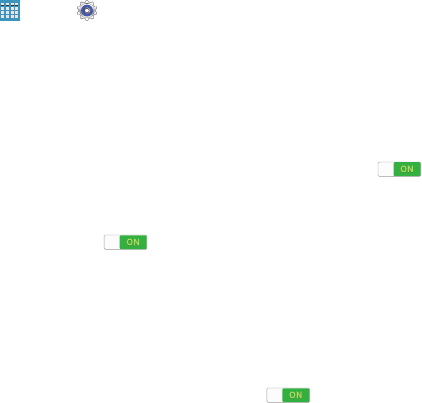
Settings 112
Display
Use the Display settings to configure the way your device’s
screen operates.
From a Home screen, touch
Apps
➔
Settings
➔
Display
.
The following options are available:
• Wallpaper
: Set the Wallpaper for your Home screen, Lock
screen, or both. For more information, refer to “Wallpapers” on
page 29.
• Notification panel
: Configure the appearance of the
Notification Panel. For more information, refer to “Notification
Panel” on page 25.
• Multi window
: Enable or disable the Multi window feature.
Touch the
OFF / ON
button to turn Multi Window ON .
Touch
Open in multi window view
to automatically view
content in a multi window when you open files from My Files or
Video, or attachments from email and messages. For more
information, refer to “Multi Window” on page 18.
• Screen mode
: Select a screen mode from the following:
–
Adapt display
: Use this mode for optimizing the display
according to the display settings.
–
Dynamic
: Use this mode to make the display tone more
vivid.
–
Standard
: Use this mode for normal surroundings.
–
Movie
: Use this mode for dim surroundings, such as in
a dark room.
• Reading mode
: Use Reading mode to optimize the screen for
reading from selected applications. Touch the
OFF / ON
button
to turn Reading mode ON . Touch
Edit
to add more
applications.
•
Brightness
: Touch and drag the slider to set the brightness or
touch
Automatic brightness
.
• Screen timeout
: Set the length of delay between the last key
press or screen touch and the automatic screen timeout
(dim and lock).
•Daydream
: Set the device to launch a screensaver when your
device is connected to an optional dock (not included) or
charging. Touch the
OFF / ON
button to turn Daydream
ON . Touch
Daydream
for additional options.
DRAFT For Internal Use Only
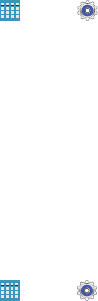
113
•
Smart screen
: The Smart screen option allow you to customize
your screen settings to make the screen more responsive and
easier to use.
–
Smart stay
: Set the screen to stay on as long as you look at it.
–
Smart rotation
: When enabled, disables the auto screen
rotation by checking the orientation of your face and the device.
–
Smart pause
: Pause video playback when the device detects
that you are facing away from the screen.
•
Font style
: Set the font style that your tablet will use. You can
also touch Get fonts online to choose from a wider selection.
•
Font size
: Select which size of font displays.
• Touch key light duration
: Set the duration for the touch
button backlight.
• Show battery percentage
: Set the device to display the
remaining battery life on the Status Bar.
•
Edit after screen capture
: Edit a screen immediately after
taking a screen capture.
Storage
View the device memory and usage, or mount, unmount, or
format an optional memory card (not included).
Device Memory
The Device memory displays as Total space, Applications,
Pictures, videos, Audio (music, ringtones, podccasts, and so
on), Downloads, Cached data, Miscellaneous files, and
Available space.
From a Home screen, touch
Apps
➔
Settings
➔
Storage
.
SD Card
Once a memory card has been installed in your device, the
card memory displays as Total space and Available space.
Mounting an SD Card
When you install a memory card, it is automatically mounted
(connected to the tablet) and prepared for use. However, if
you unmount the card without removing it from the tablet,
you will need to mount it before it can be accessed.
1. Install an SD card. For more information, refer to
“Installing a Memory Card” on page 9.
2. From a Home screen, touch
Apps
➔
Settings
➔
Storage
.
3. Touch
Mount SD card
.
DRAFT For Internal Use Only
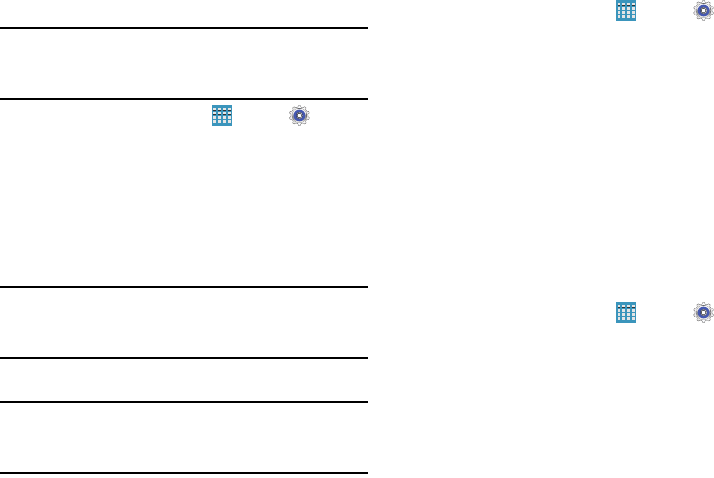
Settings 114
Unmounting an SD Card
Important!
To prevent damage to information stored on the
memory card, always unmount the card before
removing it from the device.
1. From a Home screen, touch
Apps
➔
Settings
➔
Storage
.
2. Touch
Unmount SD card
.
3. At the prompt, select
OK
to safely unmount the
memory card.
4. Remove the SD card from the slot. For more
information, refer to “Installing a Memory Card” on
page 9.
Important!
Unmounting an SD card will stop some applications
from functioning. Applications may not be available
until you mount the SD card again.
Removing a Memory Card
Important!
To prevent damage to information stored on the
memory card, unmount the card before removing it
from the device.
1. From a Home screen, touch
Apps
➔
Settings
➔
Storage
.
2. Under
SD card
, touch
Unmount SD card
and then
touch
OK
.
3. Open the memory card slot cover and turn to expose
the slot.
4. Gently press inward on the memory card so that it pops
out from the slot, and carefully pull the card out.
5. Close the memory card slot cover.
Formatting an SD Card
When formatting an SD card you will want to backup your
music and photo files that are stored on the card because
formatting the SD card deletes all the stored data.
1. From a Home screen, touch
Apps
➔
Settings
➔
Storage
.
2. Touch
Format SD card
and then touch
Format SD card
again on the warning screen.
3. Touch
Delete all
.
DRAFT For Internal Use Only
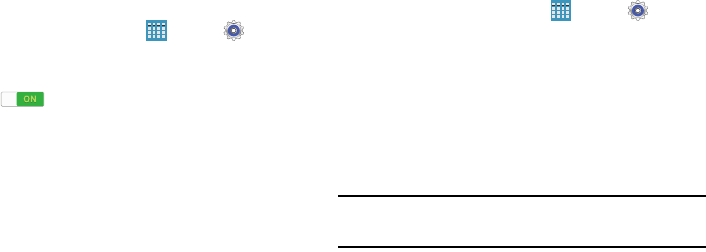
115
Power Saving Mode
When enabled, your device automatically analyzes the
screen and adjusts the brightness to conserve battery power.
1. From a Home screen, touch
Apps
➔
Settings
➔
Power saving mode
.
2. Touch the
OFF / ON
button to turn the feature
ON .
3. Touch
Power saving mode
for options:
•
CPU power saving
: Limit the maximum performance of
the CPU.
•
Screen power saving
: Use low power level for the screen.
•
Turn off haptic feedback
: Turn of use of haptic feedback.
4. Touch
Learn about power saving
to display more
information about conserving power.
Battery
See how much battery power is used for device activities.
1. From a Home screen, touch
Apps
➔
Settings
➔
Battery
.
The battery level displays in percentage. The amount
of time the battery was used also displays. Battery
usage displays in percentages per application.
2. Touch
Screen
,
Android System,
or
Android OS
to view
how the display and the Android system are affecting
battery use.
Note:
Other applications may be running that affect
battery use.
3. Touch
Show battery percentage
to display the device
battery status next to the battery icon.
DRAFT For Internal Use Only
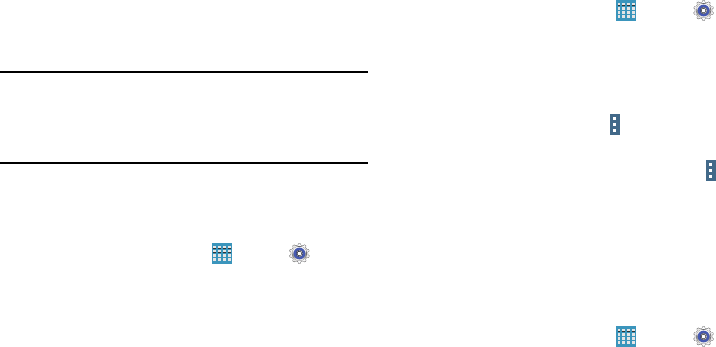
Settings 116
Application Manager
You can download and install applications from Google Play
or create applications using the Android SDK and install them
on your device. Use Application manager settings to manage
applications.
Warning!
Because this device can be configured with system
software not provided by or supported by Google or
any other company, end-users operate these devices
at their own risk.
Memory Usage
See how memory is being used by Downloaded or Running
applications.
1. From a Home screen, touch
Apps
➔
Settings
➔
Application manager
.
2. Touch
DOWNLOADED
,
SD CARD
, or
RUNNING
to display
memory usage for that category of applications.
The graph at the bottom of the DOWNLOADED tab
shows used and free device memory. The graph at the
bottom of the RUNNING tab shows used and free RAM.
Downloaded
Display apps you have downloaded onto your device.
1. From a Home screen, touch
Apps
➔
Settings
➔
Application manager
.
2. Touch
DOWNLOADED
to view a list of all the
downloaded applications on your device.
3. To switch the order of the lists displayed in the
DOWNLOADED tabs, touch
Menu
➔
Sort by size
,
Sort by name
, or
Sort by date
.
4. To reset your application preferences, touch
Menu
➔
Reset app preferences
.
5. Touch an application to view and update information
about the application, including memory usage, default
settings, and permissions.
Running Services
View and control services running on your device.
1. From a Home screen, touch
Apps
➔
Settings
➔
Application manager
.
2. Touch the
RUNNING
tab.
All the applications that are currently running on the
device display.
DRAFT For Internal Use Only
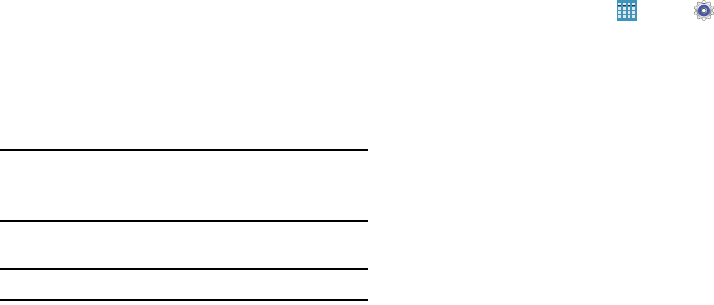
117
3. Touch
Show cached processes
to display all the cached
processes that are running. Touch
Show services in use
to switch back.
4. Touch one of the applications to view application
information.
The following options display:
•Stop
: Stops the application from running on the device. This is
usually done prior to uninstalling the application.
Warning!
Not all services can be stopped. Stopping services
may have undesirable consequences on the
application or Android System.
•
Report
: Report failure and other application information.
Note:
Options vary by application.
Default Applications
Set and manage your default applications.
1. From a Home screen, touch
Apps
➔
Settings
➔
Default applications
.
2. Touch an app to set it as the default application.
– or –
Touch an app to remove it as the default application.
Users
Shared this tablet with multiple people by creating User
accounts and Profiles.
•
Users
have their own space, which they can customize with their
own apps, wallpaper, and so on. Users can also adjust tablet
settings like Wi-Fi that affect everyone.
•
Profiles
are restricted User accounts which allow only limited
access to apps and content.
DRAFT For Internal Use Only

Settings 118
Setting Up User Profiles
Set up user profiles and then select one when unlocking the
device to use personalized settings. By setting up multiple
user profiles, several users can share the device without
affecting the personal settings of others, such as email
accounts, wallpaper preferences, and more.
1. From a Home screen, touch
Apps
➔
Settings
➔
Users
➔
Add user
.
2. Follow the onscreen instructions to set up a new user
profile.
To access the device with a user profile, select a profile at
the top right of the locked screen.
Tip:
You can also switch between users by sliding down the
Notification Panel and touching the current User.
Change User Account Nicknames and Photo IDs
Each user can set up their account nickname, which is
displayed on the Lock screen as their User ID.
The photo each user uses in their personal Contact entry
(listed under ME at the top of their Contacts list) is used as
their User ID photo.
1. From a Home screen, touch
Apps
➔
Settings
➔
Users
.
2. Touch the current User’s profile.
3. Touch
Add another field
and then touch Nickname to
check the box and add a Nickname field.
4. Touch
Nickname
and enter a new name.
5. Touch
Save
.
To change their ID photo, each user much edit their personal
Contact entry’s picture. For more information, refer to
“Updating Contacts” on page 35.
DRAFT For Internal Use Only
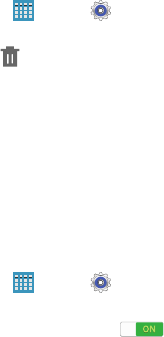
119
Deleting a User or Profile
1. From a Home screen, touch
Apps
➔
Settings
➔
Users
.
2. On the User profile, touch
Delete user
.
3. Touch
Delete
.
Personal
This section of the Settings screen can be used to manage
the personal settings for your device.
Location
Your device only acquires your location when you allow it.
To use location-based services, you must first enable
location services on your device.
1. From a Home screen, touch
Apps
➔
Settings
➔
Location
.
2. Touch the
OFF / ON
button to turn Location ON .
3. Touch
Mode
to select how your location is determined:
• High accuracy
: Use GPS, Wi-Fi, and mobile networks.
• Power saving
: Use Wi-Fi and mobile networks (no GPS).
• GPS only
: Use GPS only.
4. Apps that have requested your location are listed under
Recent location requests
. Touch an entry to view its
settings.
To receive better GPS signals, avoid using your device in the
following conditions:
•
Inside a building or between buildings
•
In a tunnel or underground passage
•
In poor weather
•
Around high-voltage or electromagnetic fields
•
In a vehicle with tinted windows
Location Reporting
Google uses Location Reporting to store and use your
device’s most recent location data. Google apps, such as
Google Maps, can use this data to improve your search
results based on places that you have visited.
DRAFT For Internal Use Only
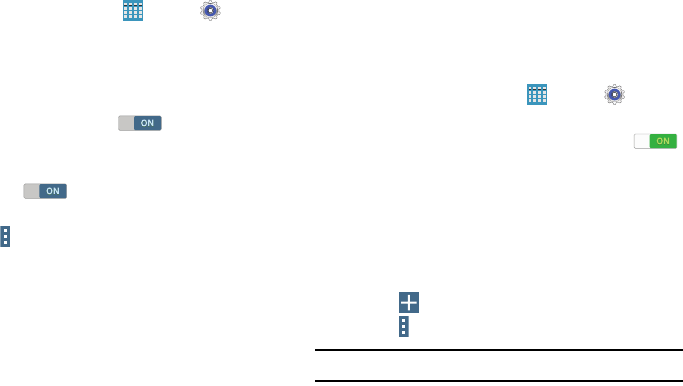
Settings 120
To manage your Location Reporting settings:
1. From a Home screen, touch
Apps
➔
Settings
➔
Location
.
2. Touch
Google Location Reporting
for options:
• Location Reporting
: Allow Google apps to use your
device’s most recent location data. Touch the OFF / ON button
to turn Location Reporting ON .
• Location History
: Allow Google to store a history of your
location data. Touch the OFF / ON button to turn Location
History ON . Touch
DELETE LOCATION HISTORY
to
permanently delete your location history.
•
Touch
Menu
➔
Help
for more information.
My Places
You can save your favorite locations for use with services
that require location information. This information can
improve your search results and other location-related
activities.
1. From a Home screen, touch
Apps
➔
Settings
➔
Location
.
2. Touch the
OFF / ON
button to turn Location ON .
3. Touch
My places
.
4. Touch a category (Home, Office, or Car) to add a
location:
•
Touch
Select method
to set how your location is determined
for that particular place.
•
Touch
Save
.
5. Touch
Add
to add additional categories.
6. Touch
Menu
➔
Delete
to delete a custom category.
Note:
Home, Office, and Car cannot be deleted.
DRAFT For Internal Use Only

121
Tag Current Location
Tagging adds location information to pictures, notes, and so
on.
To allow the Camera, S Note, and Scrapbook applications to
use your location.
1. From a Home screen, touch
Apps
➔
Settings
➔
Location
.
2. Touch the
OFF / ON
button to turn Location ON .
3. Under
Tag current location
, touch check box next to
Camera
,
S Note
, or
Scrapbook
.
Lock Screen
Screen Security
Choose settings for unlocking your screen. For more
information about using the lock and unlock features, see
“Securing Your Device” on page 10.
1. From a Home screen, touch
Apps
➔
Settings
➔
Lock screen
.
2. Touch
Screen lock
for these settings:
•Swipe
: Swipe the screen to unlock it. This option provides no
security.
• Signature
: Unlock your device by writing your signature.
This option offers low security.
• Pattern
: A screen unlock pattern is a touch gesture you create
and use to unlock your device.
•PIN
: Select a PIN to use for unlocking the screen.
•Password
: Create a password for unlocking the screen.
•None
: Do not lock the screen.
DRAFT For Internal Use Only
Settings 122
Swipe Options
The options are available when Swipe is selected:
•
Lock screen card
: Display up-to-date information on your
lock screen such as weather and news.
•
Clock widget options
: Set the size of the Clock widget that is
displayed on your Home screens, and whether to show the date.
•
Shortcuts
: Set shortcuts to appear at the bottom of the
Lock screen.
•
Personal message
: Display a personal message.
•
Owner Information
: Show owner information on the lock screen.
–
Touch
Owner information
and then touch
Show owner info
on lock screen
to enable or disable the option.
–
Touch the text field and enter the owner information to display.
•
Unlock effect
:
Set the effect you receive when unlocking the tablet.
You can select None, Watercolor, or Ripple.
•
Wake up in lock screen
: Unlock the screen using wake-up
command when swipe or motion lock is enabled.
•
Help text
:
Show help information on the Lock screen.
Signature Options
The options are available when Signature Unlock is selected:
•
Lock screen card
: Display up-to-date information on your
lock screen such as weather and news.
•
Clock widget options
: Set the size of the Clock widget that is
displayed on your Home screens, and whether to show the date.
•
Personal message
: Display a personal message.
•
Owner Information
: Show owner information on the lock screen.
–
Touch
Owner information
and then touch
Show owner info
on lock screen
to enable or disable the option.
–
Touch the text field and enter the owner information to display.
•
Make signature visible
:
Display your signature.
DRAFT For Internal Use Only
123
•
Accuracy level
:
Set the accuracy level required for your signature to
be recognized.
•
Lock automatically
: Set how quickly to lock the screen after the
screen automatically turns off.
•
Lock instantly with power key
: Use this option to enable
the Lock screen when the Power Key is pressed. If this option
is not enabled, the screen dims or brightens when the Power Key
is pressed.
Pattern Options
The options are available when Pattern is selected:
•
Lock screen card
: Display up-to-date information on your
lock screen such as weather and news.
•
Clock widget options
: Set the size of the Clock widget that is
displayed on your Home screens, and whether to show the date.
•
Personal message
: Display a personal message.
•
Owner Information
: Show owner information on the lock screen.
–
Touch
Owner information
and then touch
Show owner info
on lock screen
to enable or disable the option.
–
Touch the text field and enter the owner information to display.
•
Make pattern visible
: See the pattern as you draw it.
•
Unlock effect
:
Set the graphic effect used when unlocking the tablet.
•
Lock automatically
: Set how quickly to lock the screen after the
screen automatically turns off.
•
Lock instantly with power key
: Use this option to enable
the Lock screen when the Power Key is pressed. If this option
is not enabled, the screen dims or brightens when the Power Key
is pressed.
DRAFT For Internal Use Only
Settings 124
PIN Options
The options are available when PIN is selected:
•
Lock screen card
: Display up-to-date information on your
lock screen such as weather and news.
•
Clock widget options
: Set the size of the Clock widget that is
displayed on your Home screens, and whether to show the date.
•
Personal message
: Display a personal message.
•
Owner Information
: Show owner information on the lock screen.
–
Touch
Owner information
and then touch
Show owner info
on lock screen
to enable or disable the option.
–
Touch the text field and enter the owner information to display.
•
Lock automatically
: Set how quickly to lock the screen after the
screen automatically turns off.
•
Lock instantly with power key
: Use this option to enable
the Lock screen when the Power Key is pressed. If this option
is not enabled, the screen dims or brightens when the Power Key
is pressed.
Password Options
The options are available when Password is selected:
•
Lock screen card
: Display up-to-date information on your
lock screen such as weather and news.
•
Clock widget options
: Set the size of the Clock widget that is
displayed on your Home screens, and whether to show the date.
•
Personal message
: Display a personal message.
•
Owner Information
: Show owner information on the lock screen.
–
Touch
Owner information
and then touch
Show owner info
on lock screen
to enable or disable the option.
–
Touch the text field and enter the owner information to display.
•
Lock automatically
: Set how quickly to lock the screen after the
screen automatically turns off.
•
Lock instantly with power key
: Use this option to enable
the Lock screen when the Power Key is pressed. If this option
is not enabled, the screen dims or brightens when the Power Key
is pressed.
DRAFT For Internal Use Only
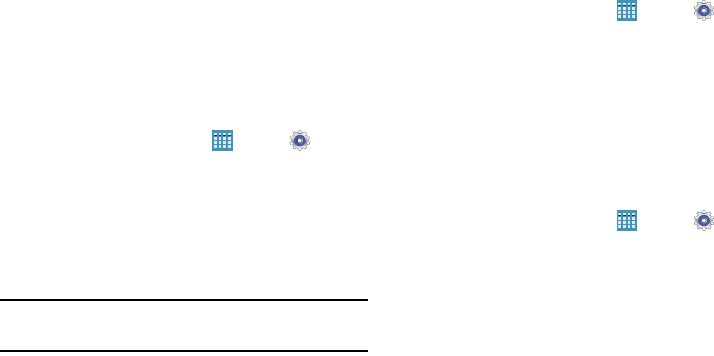
125
•
Auto factory reset
: If you fail to enter the correct password after
10 attempts, a factory reset will be performed.
Security
Use the Security settings to secure your device.
Encryption
To require a numeric PIN or password to decrypt your tablet
each time you power it on or encrypt the data on your SD
card each time it is connected:
1. From a Home screen, touch
Apps
➔
Settings
➔
Security
.
2. Touch
Encrypt device
. For more information, read the
displayed help screen.
3. Touch
Encrypt external SD card
to enable the encryption
on SD card data that requires a password be entered
each time the microSD card is connected.
Tip:
Make sure your battery is charged more than 80 percent.
Encryption may take an hour or more.
Set Up SIM Card Lock
As a security measure, you can choose to lock the SIM card,
and require a PIN to use the device.
1. From a Home screen, touch
Apps
➔
Settings
➔
Security
.
2. Touch
Set up SIM card lock
for these settings:
•
Lock SIM card
: Enable to require a PIN be entered to use the
device. Set the PIN.
•
Change SIM PIN
: Create a PIN for accessing the SIM card.
Passwords
When enabled, password characters display briefly as you
touch them while entering passwords.
1. From a Home screen, touch
Apps
➔
Settings
➔
Security
.
2. Touch
Make passwords visible
to enable or disable brief
displays of password characters.
DRAFT For Internal Use Only
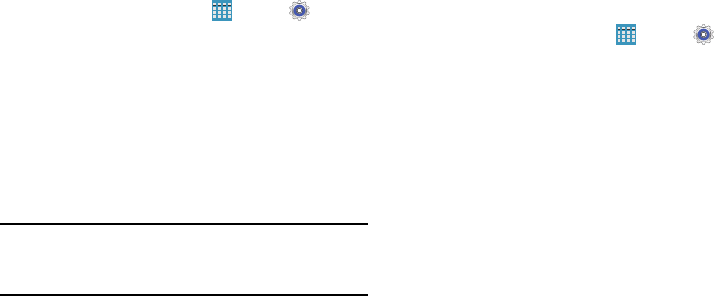
Settings 126
Device Administration
1. From a Home screen, touch
Apps
➔
Settings
➔
Security
.
2. Touch
Device administrators
to add or remove device
administrators.
3. Touch
Unknown sources
to enable or disable
installation of non-Google Play applications.
An informational pop-up displays.
Read the message and touch
OK
to allow installation of
non-Google Play applications.
Warning!
Enabling this option causes your tablet and personal
data to be more vulnerable to attack by applications
from unknown sources.
4. Touch
Verify apps
to block or warn before installing
apps that may cause harm.
5. Touch
Change security level
to modify the security level
for credential files.
Security Update Service
To set security update service settings:
1. From a Home screen, touch
Apps
➔
Settings
➔
Security
.
2. Touch
Security policy updates
for these options:
• Automatic updates
: Automatically check for changes to the
security policy and download any updates to improve security.
• Preferred networks
: Set whether to use Wi-Fi or mobile
networks or Wi-Fi networks only.
• Check for updates
: Check for updates manually.
3. Touch
Send security reports
to send security reports to
Samsung via Wi-Fi for threat analysis.
DRAFT For Internal Use Only

127
Credential Storage
If a certificate authority (CA) certificate gets compromised or
for some other reason you do not trust it, you can disable or
remove it.
1. From a Home screen, touch
Apps
➔
Settings
➔
Security
.
2. Touch
Storage type
to set a storage type for credential
contents.
3. Touch
Trusted credentials
.
The trusted credentials screen has two tabs:
• System
: Displays CA certificates that are permanently installed
in the ROM of your device.
•User
: Displays any CA certificates that you installed, for
example, in the process of installing a client certificate.
4. Touch a CA certificate to examine its details.
A scrolling screen displays the details.
Scroll to the bottom of the details screen and touch
Turn off
to disable a System certificate.
Caution!
When you disable a system CA certificate, the
Turn off
button changes to
Turn on
, so you can
enable the certificate again, if necessary.
5. Touch
OK
to return to the certificate list.
6. Touch
Install from phone storage
, then choose a
certificate and follow the prompts to install encrypted
certificates stored on the USB storage.
You must have installed a memory card (not included)
containing encrypted certificates to use this feature.
7. Touch
Clear credentials
, which only appears if you have
installed encrypted certificates, to erase the credential
contents from the device and reset the password.
DRAFT For Internal Use Only
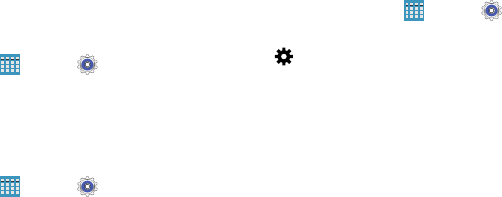
Settings 128
Language and Input
Language
Set the language used by your device.
1. From a Home screen, touch
Apps
➔
Settings
➔
Language and input
➔
Language
.
2. Touch a language/locale from the list.
Keyboards and Input Methods
Set the keyboard used by your device.
1. From a Home screen, touch
Apps
➔
Settings
➔
Language and input
➔
Default
.
2. Select a keyboard.
Samsung keyboard is the only selection available for
this device.
3. Touch
Set up input methods
.
Configuring the Samsung Keyboard
1. From a Home screen, touch
Apps
➔
Settings
➔
Language and input
.
2. Touch next to Samsung keyboard to display the
following options:
• Select input languages
: Used to set a default text entry
language. Touch this field, scroll through the options, and touch
the desired input language.
• Predictive text
: Allow Predictive text to suggest words
matching your text entries, and, optionally, complete common
words automatically.
Touch
Predictive text
for options:
–
Live word update
: Automatically update with popular
new words every day.
–
Personalized data
: Enter personalized data to improve
prediction results.
–
Learn from Facebook
: Log in to let your device learn
your Facebook style.
–
Learn from Gmail
: Log in to let your device learn your
Gmail style.
DRAFT For Internal Use Only

129
–
Learn from Twitter
: Log in to let your device learn your
Twitter style.
–
Learn from Contacts
: Allow your device to learn your
Contacts style.
–
Clear remote data
: Delete your anonymous data stored
on the personalization server.
–
Clear personal data
: Remove all personalized data
entered.
–
Privacy Policy
: Read the privacy policy regarding
Predictive Text and the use of your personalization data.
•
Auto replacement
: Complete or replace the word you are
typing with the most probable word when you touch the space
bar. Touch the
OFF/ON
button to turn it ON .
• Auto capitalization
automatically capitalizes the first letter of
the first word in each sentence (standard English style).
•
Auto spacing:
automatically inserts spaces between words.
• Auto punctuate
automatically inserts a full stop in a sentence
by touching the space bar twice when using the onscreen
QWERTY keyboard.
•Keyboard swipe
:
–
None
: Disable the keyboard swipe feature.
–
SwiftKey Flow
: Type words by swiping between letters.
–
Cursor control
: Move the cursor by sliding your finger
across the keyboard.
• Key-tap feedback
:
–
Sound
: Enable or disable auditory feedback when you
touch an onscreen key.
–
Vibration
: Enable or disable vibration when you touch
an onscreen key.
–
Character preview
: Provide an automatic preview of
the current character selection within the text string.
This is helpful when multiple characters are available
within one key.
•More settings
:
–
Pen detection
: Change to Handwriting recognition
mode when the pen is detected.
–
Help
: Access help information for using the Samsung
keyboard.
–
Reset settings
: Reset Samsung keyboard settings.
DRAFT For Internal Use Only
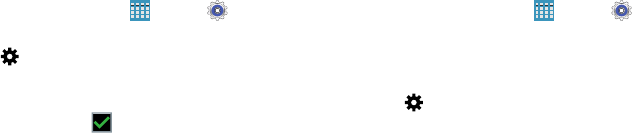
Settings 130
Swype
1. From a Home screen, touch
Apps
➔
Settings
➔
Language and input
.
2. Touch next to
Swype
to display the following
options:
•
Settings
: Configure basic Swype settings. When an option is
enabled, a check mark appears in the check box.
•Themes
: Set keyboard options.
•
My Words
: Set options for managing your dictionary and data.
•
Languages
: Manage the language used for Swype. The
default language is English. Touch
Download languages
, to
download additional languages.
•
Gestures
: Display helpful information on using gestures while
using Swype.
•
Help
: Touch
How to Swype
to view an on-screen manual for
Swype. Touch
Show helpful tips
for more Swype information.
•
Updates
: Check for available Swype updates.
Google Voice Typing
1. From a Home screen, touch
Apps
➔
Settings
➔
Language and input
.
2. Touch
Google voice typing
to automatically use
Google voice typing.
3. Touch next to Google voice typing.
The following options are available:
•
Choose input languages
: Touch
Automatic
to use the local
language or select a language from the list.
• Block offensive words
: Enable or disable blocking of
recognized offensive words from the results of your voice-input
Google searches.
• Offline speech recognition
: Enable voice input while offline.
Touch the
All
tab to download speech recognition for other
languages.
DRAFT For Internal Use Only
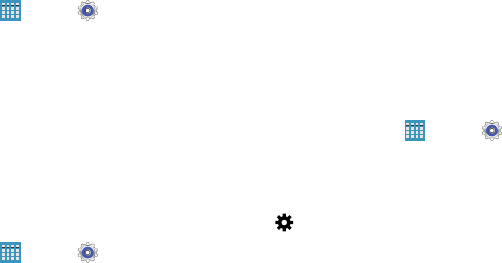
131
Handwriting Recognition
1. From a Home screen, touch
Apps
➔
Settings
➔
Language and input
.
2. Touch
Language
to select a language for handwriting
search. Handwriting can be recognized in S Note,
Action Memo, photo note, and the photo frame feature.
You will be able to search for handwriting in the
language you select.
Speech
Set voice search and text-to-speech options.
Voice Search
1. From a Home screen, touch
Apps
➔
Settings
➔
Language and input
.
2. Touch
Voice search
to configure:
• Language
: Choose a language for your voice input.
• Speech output
: Always provides audible readout of text, or
only when using Hands-free functions.
• Block offensive words
: Block recognized offensive words
from the results of your voice-input Google searches.
• Hotword detection
: Say “Google” to launch a voice search.
• Offline speech recognition
: Enable voice input while offline.
Touch the
All
tab to download speech recognition for other
languages.
• Bluetooth headset
: Record audio through a Bluetooth
headset, if available.
Text-To-Speech Options
1. From a Home screen, touch
Apps
➔
Settings
➔
Language and input
.
2. Touch
Text-to-speech options
and select the preferred
TTS engine.
3. Touch next to the preferred TTS engine and
configure.
4. Under General, configure the following:
• Speech rate
: Set the speed at which the text is spoken.
• Listen to an example
: Play a sample of speech synthesis
(available if voice data is installed).
• Default language status
: Display the default language
in use.
DRAFT For Internal Use Only
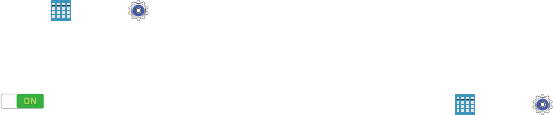
Settings 132
Mouse/Trackpad
This option sets your Pointer speed.
1. From a Home screen, touch
Apps
➔
Settings
➔
Language and input
.
2. To show more information when you move the pointer
over items on the screen, touch the
OFF / ON
button to
turn Mouseover ON and then touch
Mouseover
for the following options:
• Preview and icon labels
: Show previews, progress
information, speed dial information and icon labels.
• List scrolling
: Scroll up and down lists by holding the
mouse pointer over the edge of the screen.
3. Touch
Pointer speed
then drag the slider to the right to
go faster or to the left to go slower.
Backup and Reset
You can back up your data to the Google server and reset
your device to its factory defaults.
Backup and Restore
To enable or disable backup of your information to the
Google server.
1. From a Home screen, touch
Apps
➔
Settings
➔
Backup and reset
.
2. Touch
Back up my data
to enable or disable back up of
application data, Wi-Fi passwords, and other settings
to the Google server.
Once the
Back up my data
option is enabled, then the
Backup account
and the
Automatic restore
options are
available.
3. Touch
Backup account
and touch your Google Gmail
account or touch
Add account
to set your Google Gmail
account to be backed up to the Google server.
4. Touch
Automatic restore
to enable automatic
restoration of settings from the Google server. When
enabled, backed-up settings are restored when you
reinstall an application.
DRAFT For Internal Use Only
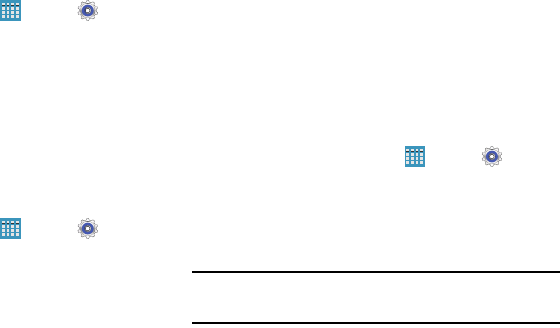
133
Factory Data Reset
Use Factory data reset to return your device to its factory
defaults. This setting erases all data from the device,
including Google or other email account settings, system and
application data and settings, and downloaded applications,
as well as your music, photos, videos, and other files.
1. From a Home screen, touch
Apps
➔
Settings
➔
Backup and reset
.
2. Touch
Factory data reset
.
The Factory data reset screen displays reset
information.
3. Touch
Reset device
, then follow the prompts to perform
the reset.
Reset Settings
To reset system settings back to their default values:
1. From a Home screen, touch
Apps
➔
Settings
➔
Backup and reset
.
2. Touch
Reset settings
.
Accounts
Set up and manage accounts, including Samsung, Amazon,
Cloud, Email, Google, and your social networking accounts.
Your device can synchronize information from a variety of
accounts, including Email, Facebook, Google, and your
Samsung account. Depending on the account, you can
choose to synchronize your calendar, contacts, and other
types of content.
With synchronization, you can ensure that the information on
your device is updated with any information that changes in
your accounts.
Adding an Account
1. From a Home screen, touch
Apps
➔
Settings
➔
Accounts
➔
Add account
.
2. Touch one of the account types.
3. Follow the prompts to enter your credentials and set up
the account.
Tip:
For more information about the types of accounts that you
can add, see “Accounts” on page 33.
DRAFT For Internal Use Only

Settings 134
Managing Accounts
To view the accounts you have added:
1. From a Home screen, touch
Apps
➔
Settings
➔
Accounts
➔
(account).
The (account) is either Google, Samsung account, or
some other account you have added, such as Email.
2. Touch
Sync all
to synchronize all accounts listed. Touch
Cancel sync
to stop the synchronization.
3. Touch an account to view the sync settings for that
account.
•
Touch
Sync now
to synchronize all data for the selected
account.
– or –
Touch the account data to synchronize, such as, Calendar,
Contacts, and so on.
•
To remove the account, touch
Remove account
and then
touch
Remove account
at the prompt to remove the account
and delete all its messages, contacts, and other data.
4. For Google Accounts, touch one of the items listed
under Privacy to view various settings for that item.
– or –
For Samsung accounts, touch
Account settings
to
manage Samsung account settings or
Backup
to set
Samsung account back up and restore options.
– or –
For Email accounts, touch
Settings
to manage various
settings for that account.
System
This section of the Settings screen contains settings for
Motions and gestures, Voice control, Accessory, Date and
time, Accessibility, and About device.
DRAFT For Internal Use Only

135
Motions and Gestures
Motion
Activate the motion recognition feature and change the
settings that control motion recognition on your device.
1. From a Home screen, touch
Apps
➔
Settings
➔
Motions and gestures
➔
Motion
.
2. Touch the
OFF / ON
button to turn the feature
ON .
3. Configure the following options (touch each option for
details):
•Zoom
: Zoom in or out while viewing images in Gallery or
browsing web pages, when you touch and hold two points with
your fingers and then tilt the device back and forth.
• Browse an image
: Set the device to scroll through an image
by moving the device in any direction when the image is
zoomed in.
Palm Motion
Activate the palm motion feature to control the device by
touching the screen.
1. From a Home screen, touch
Apps
➔
Settings
➔
Motions and gestures
➔
Palm motion
.
2. Touch the
OFF / ON
button to turn the feature
ON .
3. Configure the following options (touch each option for
details):
• Capture screen
: Capture an image of the screen when you
sweep your hand left or right across the screen.
• Mute/pause
: Set the device to pause media playback when
you touch the screen with your palm.
DRAFT For Internal Use Only
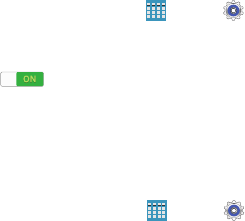
Settings 136
Voice Control
Set the device to recognize voice commands for controlling
your device. You can select the features to control with voice
commands.
1. From a Home screen, touch
Apps
➔
Settings
➔
Voice Control
.
2. Touch the
OFF / ON
button to turn the feature
ON .
3. Touch the items you want to control. Choose from
Alarm, Camera, and Music.
Accessory
To change accessory settings:
From a Home screen, touch
Apps
➔
Settings
➔
Accessory
.
The following options display:
HDMI
•
Audio output
: Select a sound output format to use when
connecting your device to optional HDMI devices (not
included). Some devices may not support the surround
sound setting.
Book cover
•
Automatic unlock
: Flip the cover open to unlock the screen
when secure lock is turned off.
•
Daynote
: Show the quick note pad when the cover is
flipped open.
•Unit
: Set unit options for temperatures. Options are:
o
C (Centigrade) or
o
F (Fahrenheit).
DRAFT For Internal Use Only
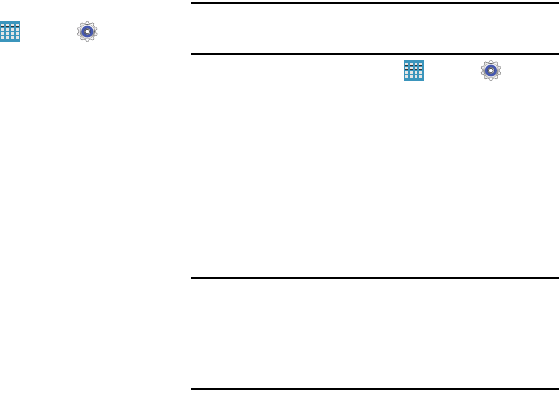
137
Date and Time
By default, your device receives date and time information
from the wireless network. When you are outside network
coverage, you may want to set date and time information
manually using the Date and time settings.
From a Home screen, touch
Apps
➔
Settings
➔
Date and time
.
The following options display:
•
Automatic date and time
: Allow the network to set the date
and time. Disable this option to set date and time manually.
–
Set date
: Enter the current date.
–
Set time
: Enter the current time.
•
Automatic time zone
: When enabled, the tablet takes the time
zone from the wireless network. Disable this option to set time
zone manually
–
Select time zone
: Choose your local time zone (only available
when the Automatic setting is disabled).
•
Use 24-hour format
: Set the format for time displays. If this
option is not selected, the tablet automatically uses a 12-hour
format.
•
Select date format
: Set the format for date displays.
Accessibility
Accessibility services are special features to make using the
device easier for those with certain physical disabilities. Use
the Accessibility settings to activate these services.
Note:
You can download accessibility applications from the
Google Play and manage their use here.
1. From a Home screen, touch
Apps
➔
Settings
➔
Accessibility
.
2. Configure the following settings:
Accessibility
• Auto rotate screen
: Set the screen orientation to
automatically change when you rotate the device. When this
option is not checked, the screen orientation locks in the
current orientation (landscape or portrait) and the orientation
does not change when you rotate the device.
Tip:
From any screen, touch the top of the screen and swipe
downward, to display the Quick Settings screen. Touch
Screen rotation
to enable or disable the auto rotate
feature. For more information, refer to “Notification Panel”
on page 25.
DRAFT For Internal Use Only
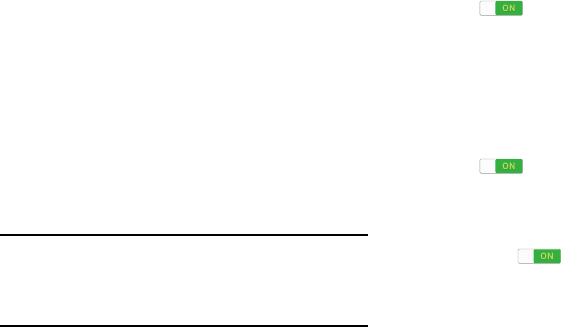
Settings 138
• Screen timeout
: Select the screen delay time the screen
delays shutting off after inactivity for the selected period of time.
• Speak passwords
: Speaks passwords to enter them.
• Easy touch mode
: Tap to stop/snooze alarms, calendar
events, and timer alerts, and to accept/reject incoming calls.
• Show shortcut
: Set this option to display an Accessibility
shortcut on the Device options pop-up when you press and
hold the power key.
•
Manage accessibility
: Save and update your accessibility
settings or share them with another device. You can export your
settings, import a previously saved file, or share your file with
another device.
Services
•
TalkBack
: Activate the TalkBack feature, which speaks
feedback aloud to help blind and low-vision users.
Important!
TalkBack can collect all of the text you enter,
except passwords, including personal data and
credit card numbers. It may also log your user
interface interactions with the device.
Vision
•Font size
: Set the font size.
•
Magnification gestures
: Use gestures such as triple-
tapping, double pinching, and dragging two fingers across the
screen. Touch the
OFF / ON
button to turn the feature
ON .
•
Negative colors
: Reverse the display of onscreen colors from
White text on a Black background to Black text on a White
background.
•
Color adjustment
: Adjust the display colors, if you are color
blind and have difficulty reading the display because of the
colors. Touch the
OFF / ON
button to turn the feature
ON . Touch
Color adjustment
and follow the
onscreen instructions to begin the color adjustment process.
•
Accessibility shortcut
: Quickly enable accessibility features
in two quick steps. Touch the
OFF / ON
button to turn the
feature ON .
DRAFT For Internal Use Only
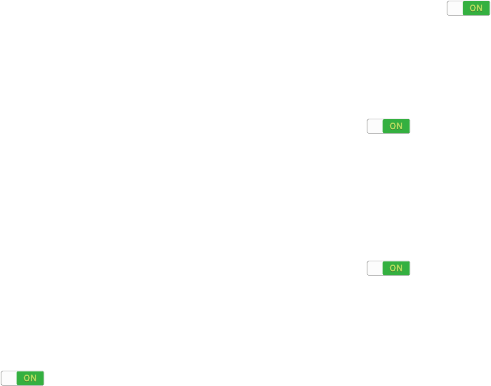
139
• Text-to-speech options
: Set your preferred TTS engine.
Touch
Speech rate
to set the speed at which the text is
spoken. Touch
Listen to an example
to play a short speech
demonstration. For more information, refer to “Speech” on
page 131.
Hearing
•
Sound balance
: Use the slider to set the Left and Right
balance when using a stereo device.
• Mono audio
: When Mono audio is enabled, you can listen
through one earphone to mono audio sound.
• Turn off all sounds
: Turn off all sounds including receiver
voice.
•
Hearing aids
: Improve the sound quality of your device for use
with hearing aids.
•
Flash notification
: Set your camera light to blink whenever
you receive a notification.
•
Google subtitles (CC)
: Use Google subtitles with multimedia
files when available. Touch the
OFF / ON
button to turn the
feature ON . Touch
Google subtitles (CC)
for
options.
•
Samsung subtitles (CC)
: Use Samsung subtitles with
multimedia files when available. Touch the
OFF / ON
button to
turn the feature ON . Touch
Samsung subtitles
(CC)
for options
Mobility
•
Assistant menu
: Improve the device accessibility for users
with reduced dexterity. Touch the
OFF / ON
button to turn it
ON . Follow the onscreen instructions.
•
Touch and hold delay
: Select a time interval for this gesture.
Recognition
•
Interaction control
: Enable or disable motions and screen
timeout. You can also block areas of the screen from touch
interaction. Touch the
OFF / ON
button to turn the feature
ON . Follow the onscreen instructions.
DRAFT For Internal Use Only

Settings 140
About Device
View information about your device, including status,
legal information, hardware and software versions, and
battery use.
1. From a Home screen, touch
Apps
➔
Settings
➔
About device
.
2. Touch items to view details:
• Software update
: Connect to the network and download new
software updates for your device, if available.
•
Icon glossary
: Displays a categorized list of icons that display
on the device.
• Status
: View Battery status, Battery level, IP address, Wi-Fi
MAC address, Bluetooth address, Up time, and Device status.
• Legal information
: Touch an option to display Open source
licenses, Google and Samsung legal information, and
Privacy Alert.
•
Device name
: Enter the name for your device. The default is
the model number: SM-P905V.
• Model number
: Display your device’s model number.
• Android version
: Display the firmware version of your device.
•
Baseband version
: Baseband version loaded on this device.
• Kernel version
: Display the kernel version of your device.
• Build number
: Display your device’s build number.
•
SE for Android status
: Display Security Enhancements for
Android status information.
•
Hardware version
: Hardware version of your tablet.
• Security software version
: Security software version used
on your tablet.
DRAFT For Internal Use Only

141
Software Update
The Software Update feature enables you to use your
device to connect to the network and download any new
software directly to your device. The device automatically
updates with the latest available software when you access
this option.
Software Update Options
To register your device and check for a software update:
1. From a Home screen, touch
Apps
➔
Settings
➔
About device
➔
Software update
.
2. Touch
Check for new software update
.
The device automatically updates the software, if
newer software is available. Otherwise, when the
Your SAMSUNG SM-P905V is up to date
prompt displays,
touch
OK
.
When updating software, once the update file is downloaded,
you can delay the update on the start screen by postponing it
for a certain period of time. If you want to resume the update
before the selected time, touch
Continue update
.
DRAFT For Internal Use Only

142
Index
A
Accounts
setting up 33
Amazon Kindle 55
Application Manager settings
downloaded apps 116
running services 116
Applications 30
downloading new 88
VZ Navigator 96
B
Back button 13
Battery
charging 7
indicator 6
installing and removing 7
Bloomberg Businessweek+ 55
Bluetooth
pairing with a device 44
turning on or off 43
C
Contacts
display options 36
groups 37
joining 36
linking 36
namecards 37
separating joined 37
starred contacts 39
updating 35
D
Display
Using Negative Colors 138
Display Settings
timeout 112
E
Email
combined Inbox 69
composing and sending 70
configuring accounts 66
Creating a Corporate Email
Account 68
Creating Additional Email
Accounts 67
deleting accounts 69
refreshing your accounts 69
Switching Between Email
Accounts 68
G
Gmail
account settings 76
composing and sending 75
refreshing your account 76
setting up your account 75
Google
Gmail 75
Google Account 34
Play Newsstand 88
Play Store 88
Google Play 88
Groups
creating 37
DRAFT For Internal Use Only
143
H
Hancom Viewer 77
Home Screen 21
folders 29
wallpaper 29
I
Infrared Blaster 12
Internet 78
K
Kindle 55
L
Language and Input Settings
select language 128
Location Services Settings 119
Lock Screen
Shortcuts 122
Locking and Unlocking
unlocking the keypad 10
M
Memory Card
installing 9
removing 114
Messages
email 66
Gmail 75
Mobile Hotspot
configuring 105
turning on or off 48
Multi Window 18
My Verizon Mobile 86
N
Namecards
sending 37
Navigation 13
Nearby Devices
settings 108
status 27
Negative Colors 138
Notification Panel 25
Notifications 25
P
Pairing with Bluetooth 44
Play Newsstand 88
Play Store 88
Power/Lock Key 12
Powering On and Off 8
Predictive Text 128
Privacy Settings
factory data reset 133
R
Reset
factory data 133
S
Samsung Account 34
Securing your device
locking and unlocking 10
Security
locking and unlocking 10
locking your device 10
Security Settings
device administration 126
passwords 125
Settings
Location Services 119
Setup Wizard 92
SideSync 3.0 92
SIM card
installation 6
Smart screen 113
Software Update 141
Sound Settings
DRAFT For Internal Use Only
144
notifications 110
volume 109
Swype
keyboard settings 130
T
Text
entering 30
Turning Your Device On and Off 8
U
Updating Applications 53
USB Connections
as a mass storage device 51
USB Settings
as a mass storage device 51
mass storage device 51
Windows Media Player 51
V
Verizon Messages 94
Volume Key 12
VZ Navigator 96
W
WatchON 96
help 96
Initial Configuration 96
settings 96
Wi-Fi
adding a connection manually 41
Mobile Hotspot 48
scanning and connecting 41
settings 100
turning on or off 40
WiFi (see Wi-Fi) 40
Wi-Fi Direct 27, 42, 101
Windows Media Player
synchronizing with 51
Wireless Networking
Bluetooth 43
Wi-Fi 40
World Clock
deleting an entry 97
X
XT9 Predictive Text 128
DRAFT For Internal Use Only

heart rate monitors
speed sensors
cadence sensors
foot pods
power meters
activity monitors
calorimeters
body mass index measuring devices
blood pressure monitors
blood glucose meters
pulse oximeters
positions tracking
short range homing beacons (Disc Golf, GeoCaching)
weight measuring devices
control of music players
temperature sensors
ANT+ is primarily designed for collection and transfer
of sensor data, to manageable units of various types.
The three main areas of operation are sport, wellness
and home health. It can be used for data-transfer for a
number of devices.
ANT+
FCC Notice and Cautions
FCC Notice
This device complies with Part 15 of the FCC Rules. Operation is subject to the
following two conditions:
(1) this device may not cause harmful interference, and
(2) this device must accept any interference received, including interference that
may cause undesired operation.
This equipment has been tested and found to comply with the limits for a Class B
digital device, pursuant to part 15 of the FCC Rules. These limits are designed to
provide reasonable protection against harmful interference in a residential
installation. This equipment generates, uses and can radiate radio frequency
energy and, if not installed and used in accordance with the instructions, may
cause harmful interference to radio communications. However, there is no
guarantee that interference will not occur in a particular installation. If this
equipment does cause harmful interference to radio or television reception, which
can be determined by turning the equipment off and on, the user is encouraged
to try to correct the interference by one or more of the following measures:
- Reorient or relocate the receiving antenna.
-Increase the separation between the equipment and receiver.
- Connect the equipment into an outlet on a circuit from that to which the
receiver is connected.
- Consult the dealer or an experienced radio/TV technician for help.
The device may cause TV or radio interference if used in close proximity to
receiving equipment. The FCC can require you to stop using the device if such
interference cannot be eliminated. Vehicles using petroleum gas (such as
propane or butane) must comply with the National Fire Protection Standard
(NFPA-58). For a copy of this standard, contact the National Fire Protection
Association, One Battery march Park, Quincy, MA 02269, Attn: Publication Sales
Division.
Cautions
Changes or modifications made in the radio device, not expressly approved by
Samsung, will void the user’s authority to operate the equipment.
The use of any unauthorized accessories may be dangerous and void the device
warranty if said accessories cause damage or a defect to the device. Although
your device is quite sturdy, it is a complex piece of equipment and can be broken.
Avoid dropping, hitting, bending or sitting on it.