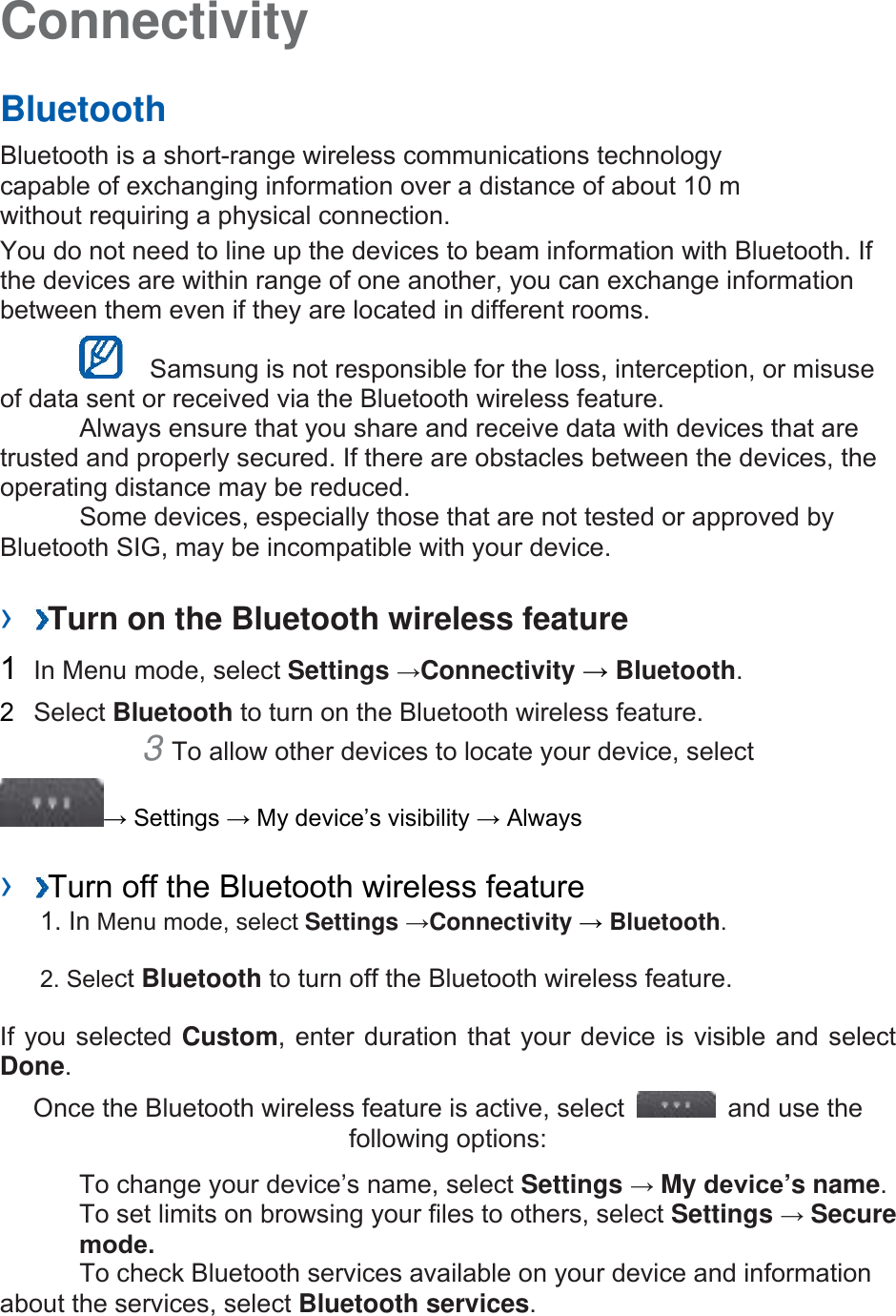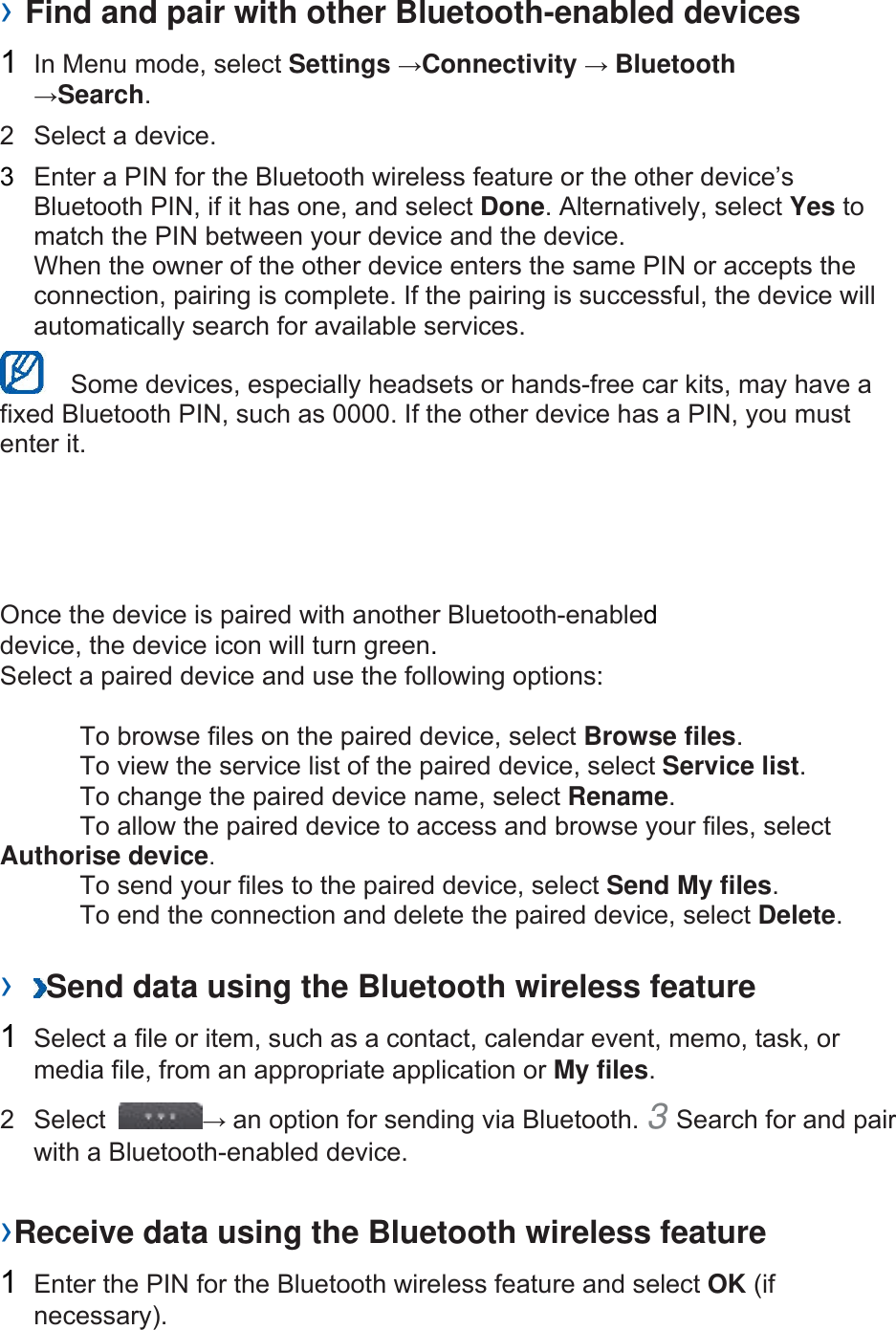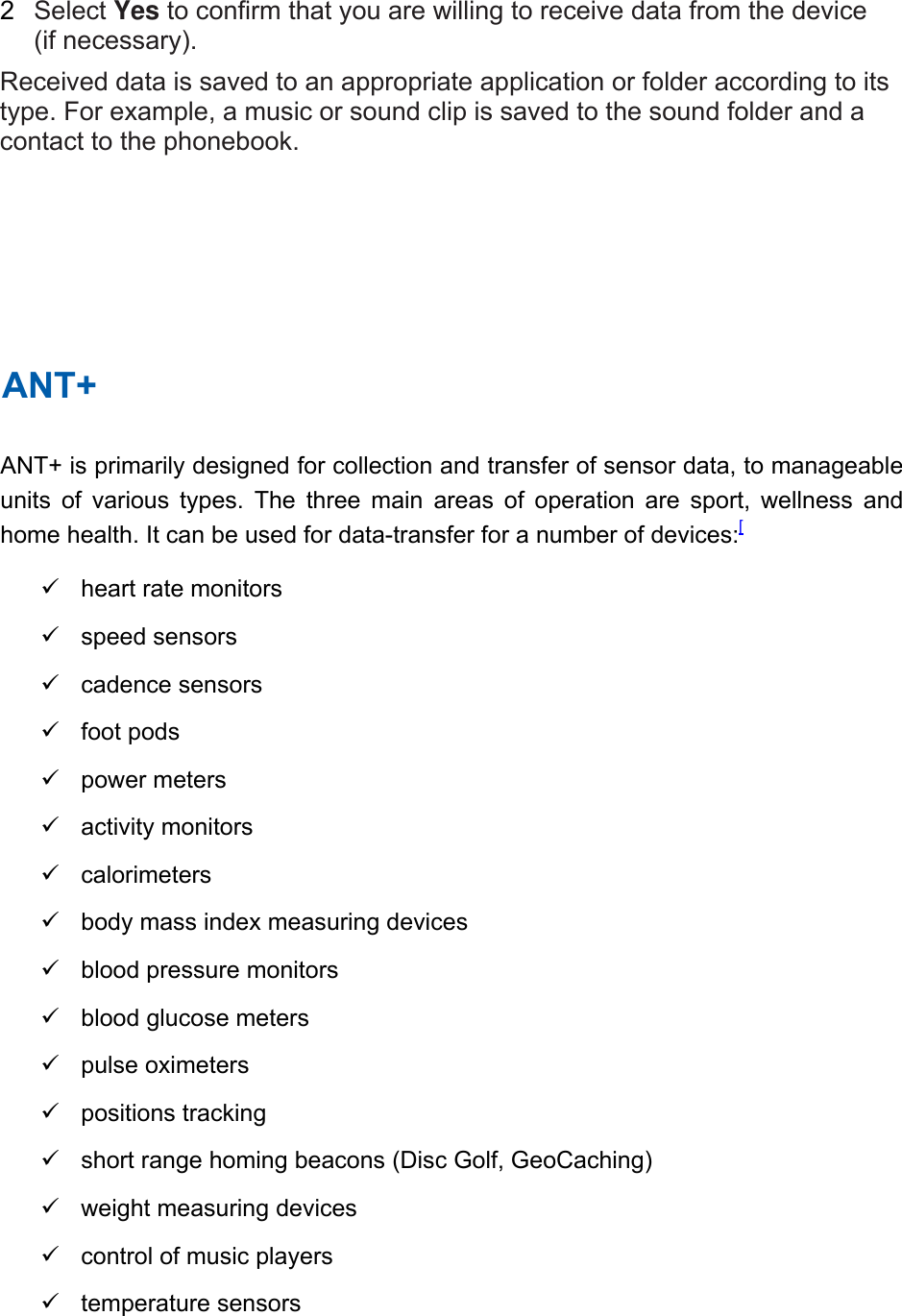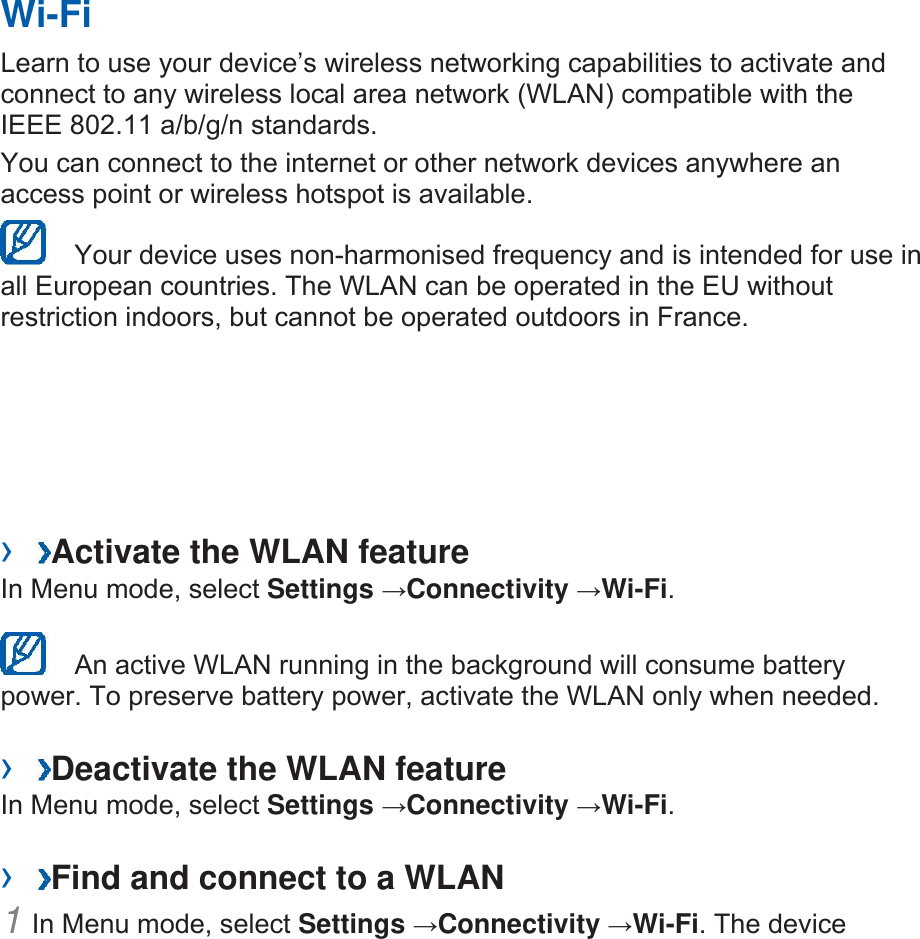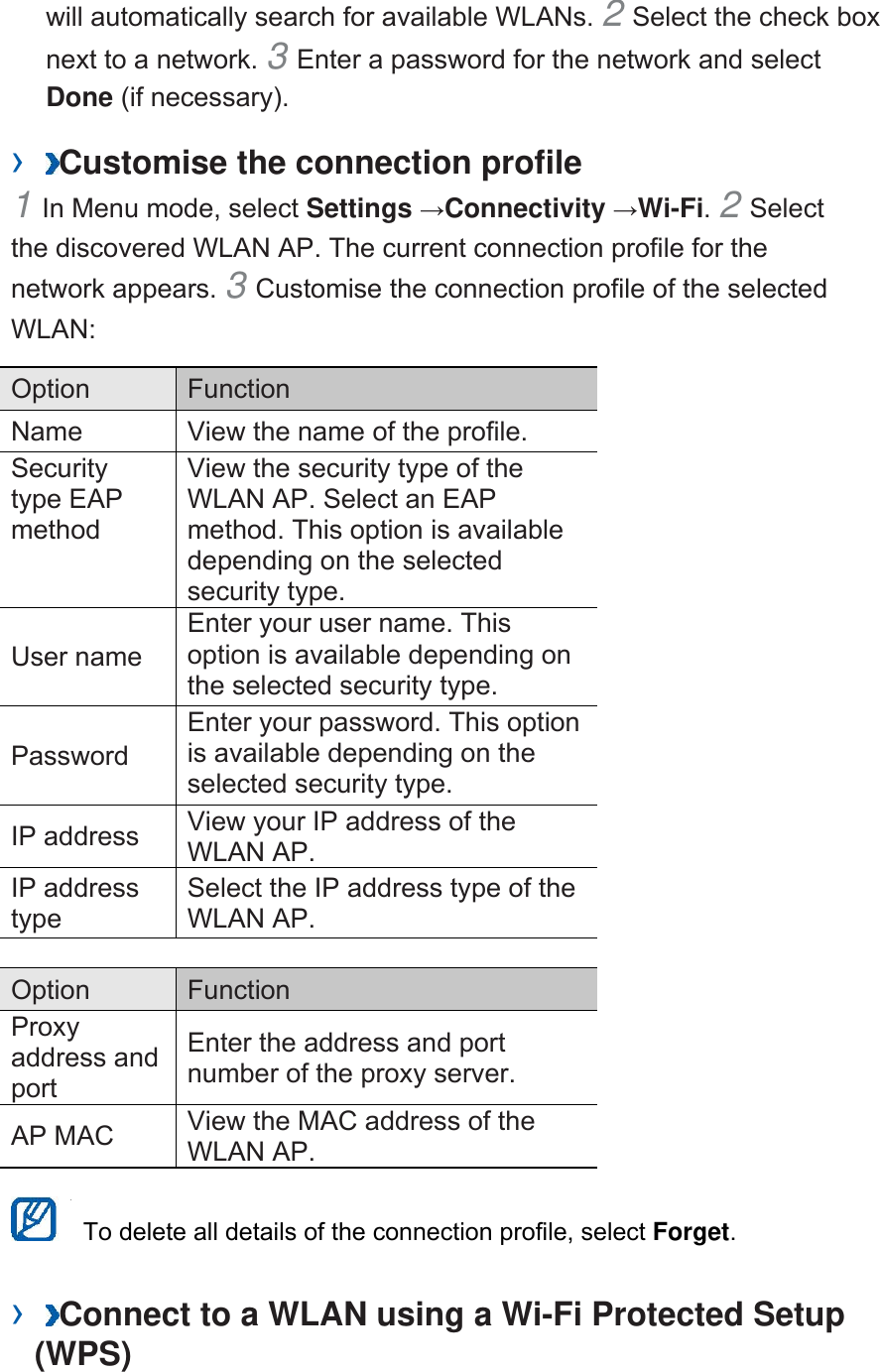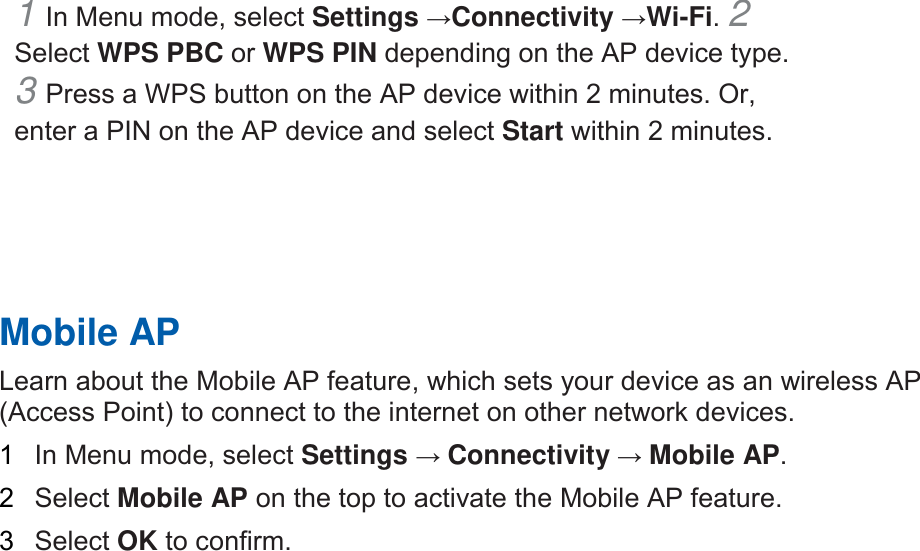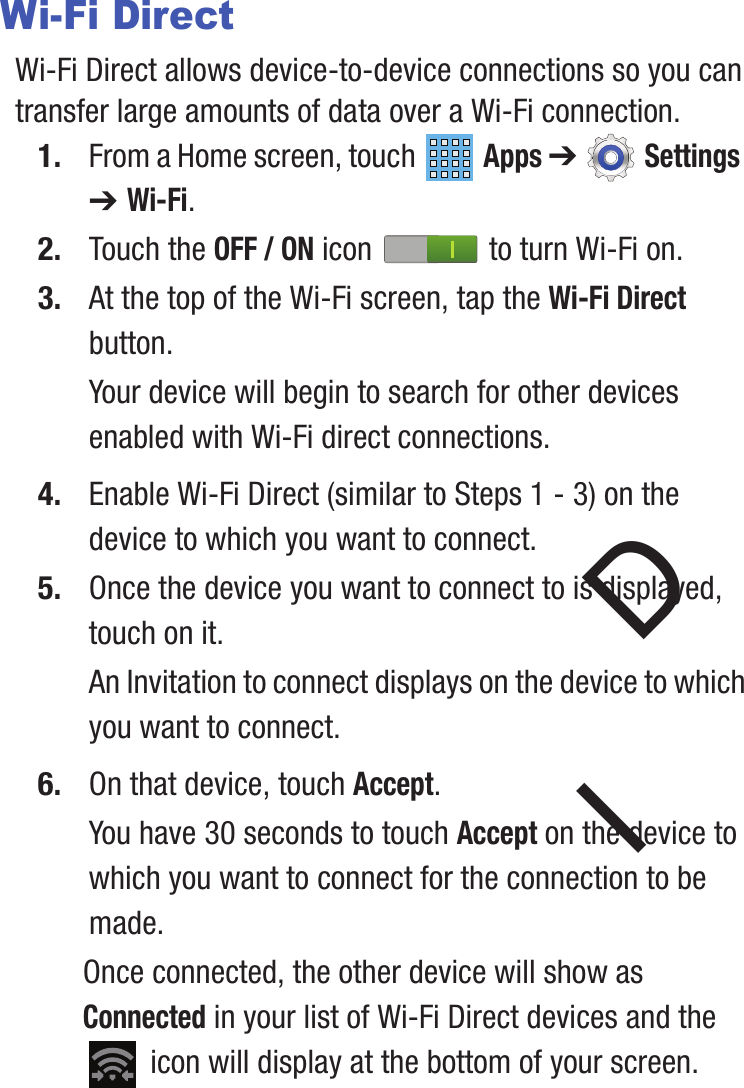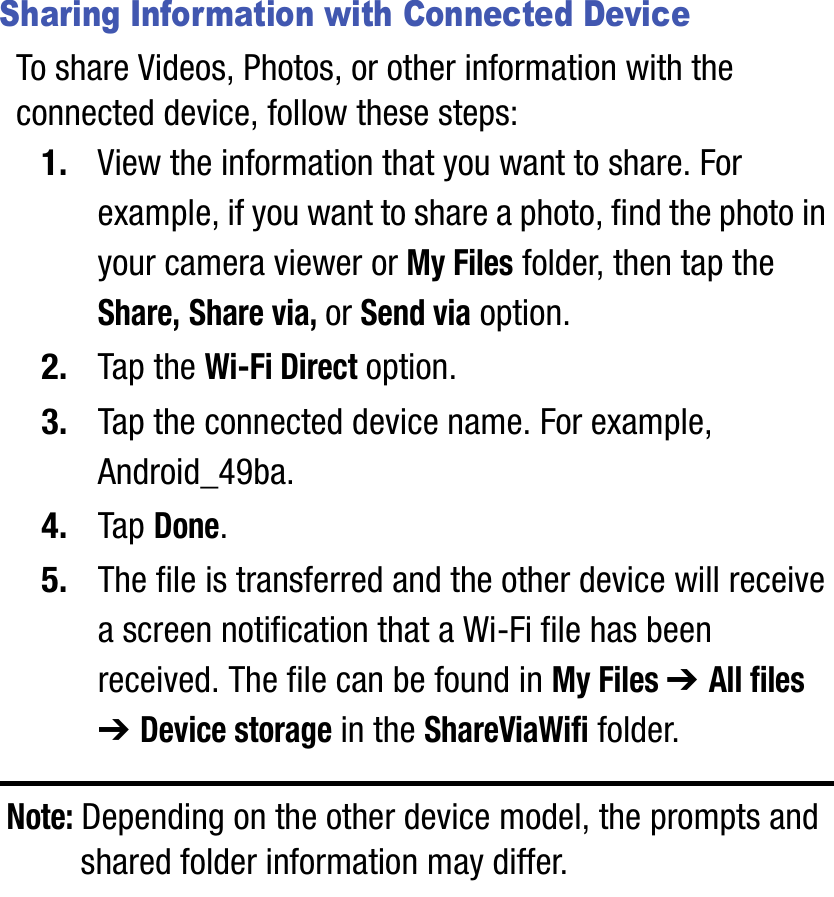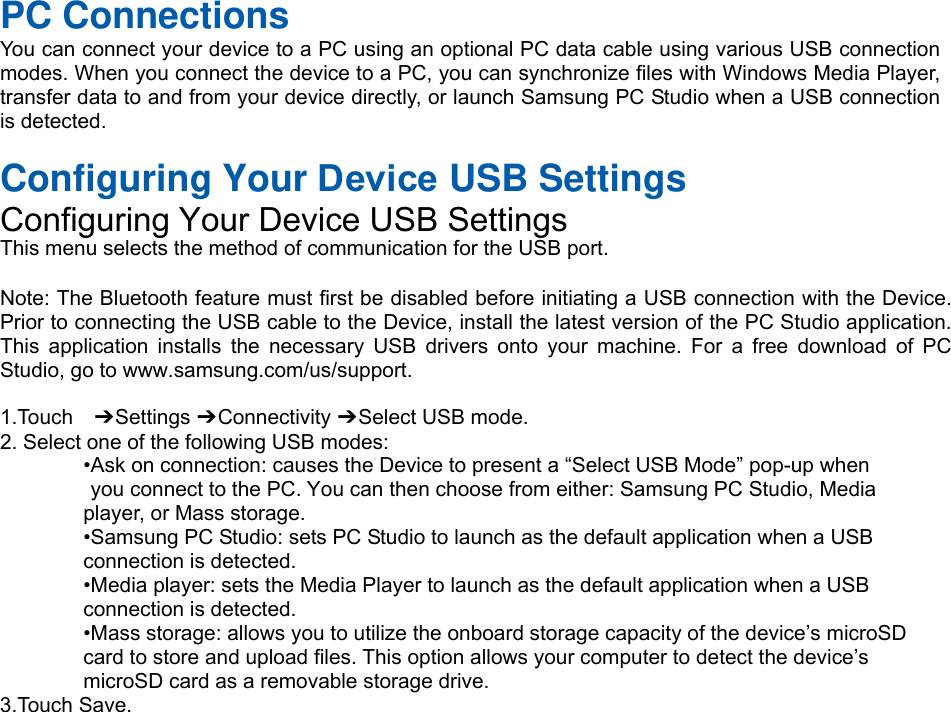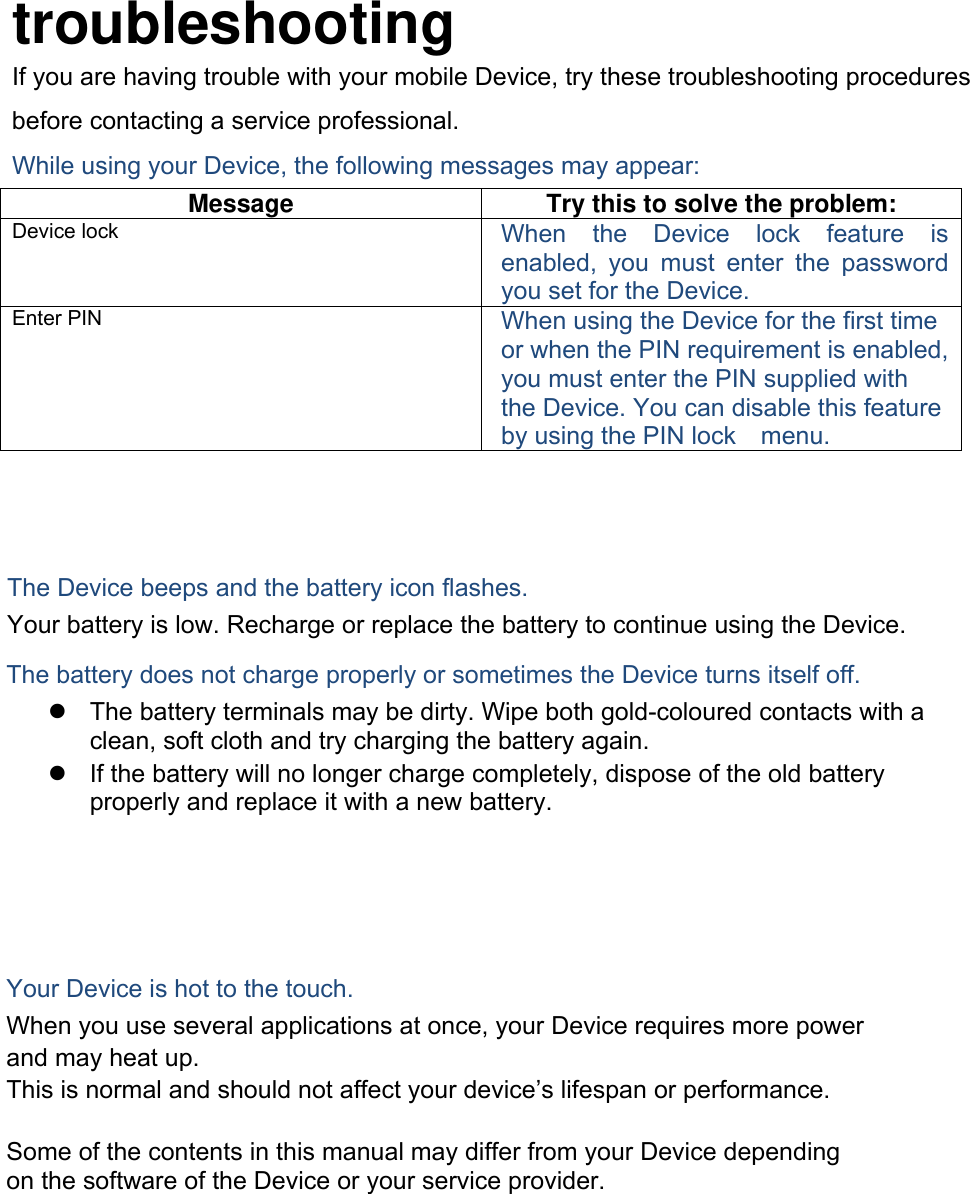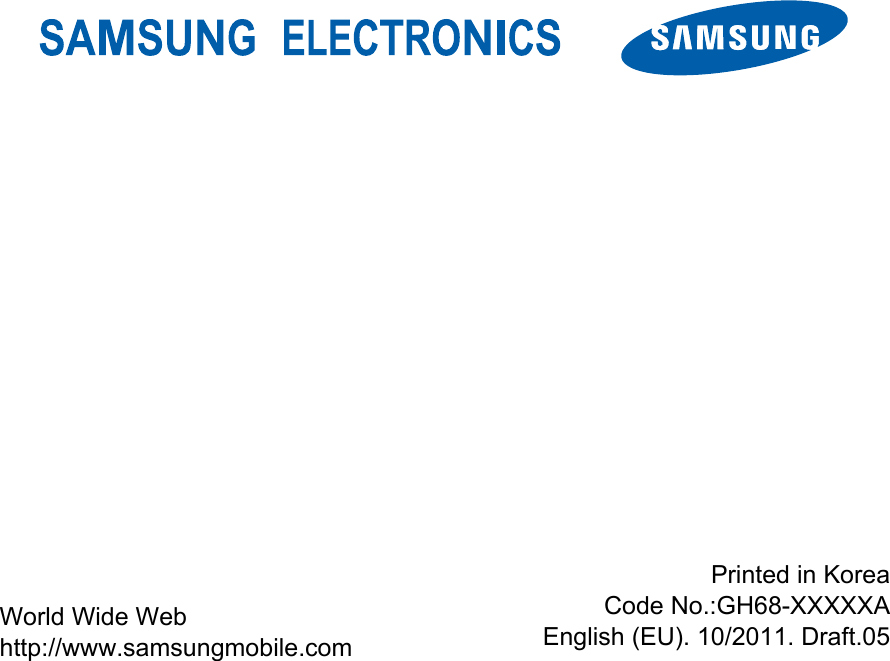Samsung Electronics Co SMT535 Portable Tablet PC with Multi-band WCDMA/GSM/EDGE/LTE, WLAN, Bluetooth and ANT+ User Manual
Samsung Electronics Co Ltd Portable Tablet PC with Multi-band WCDMA/GSM/EDGE/LTE, WLAN, Bluetooth and ANT+ Users Manual
Users Manual
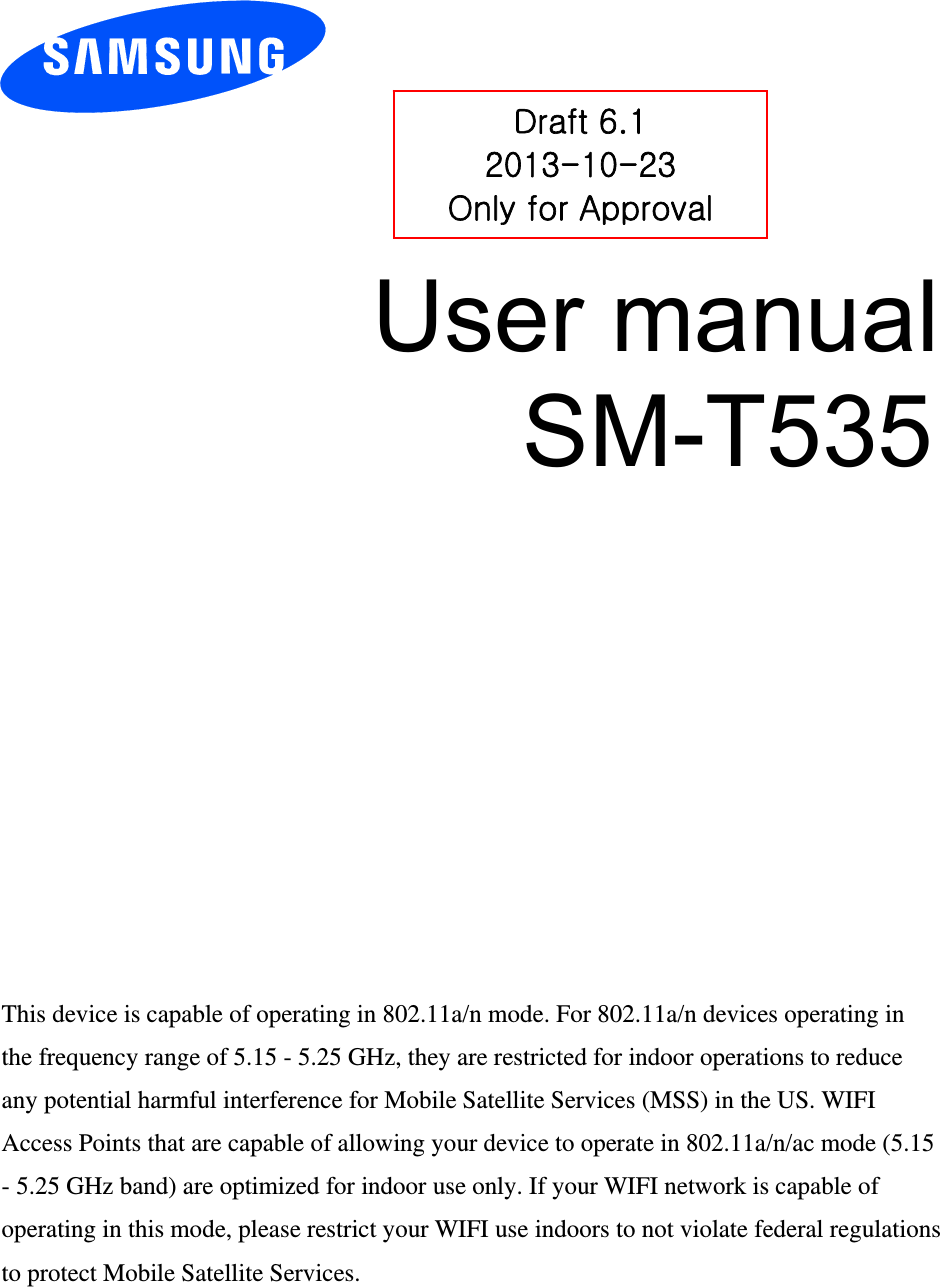
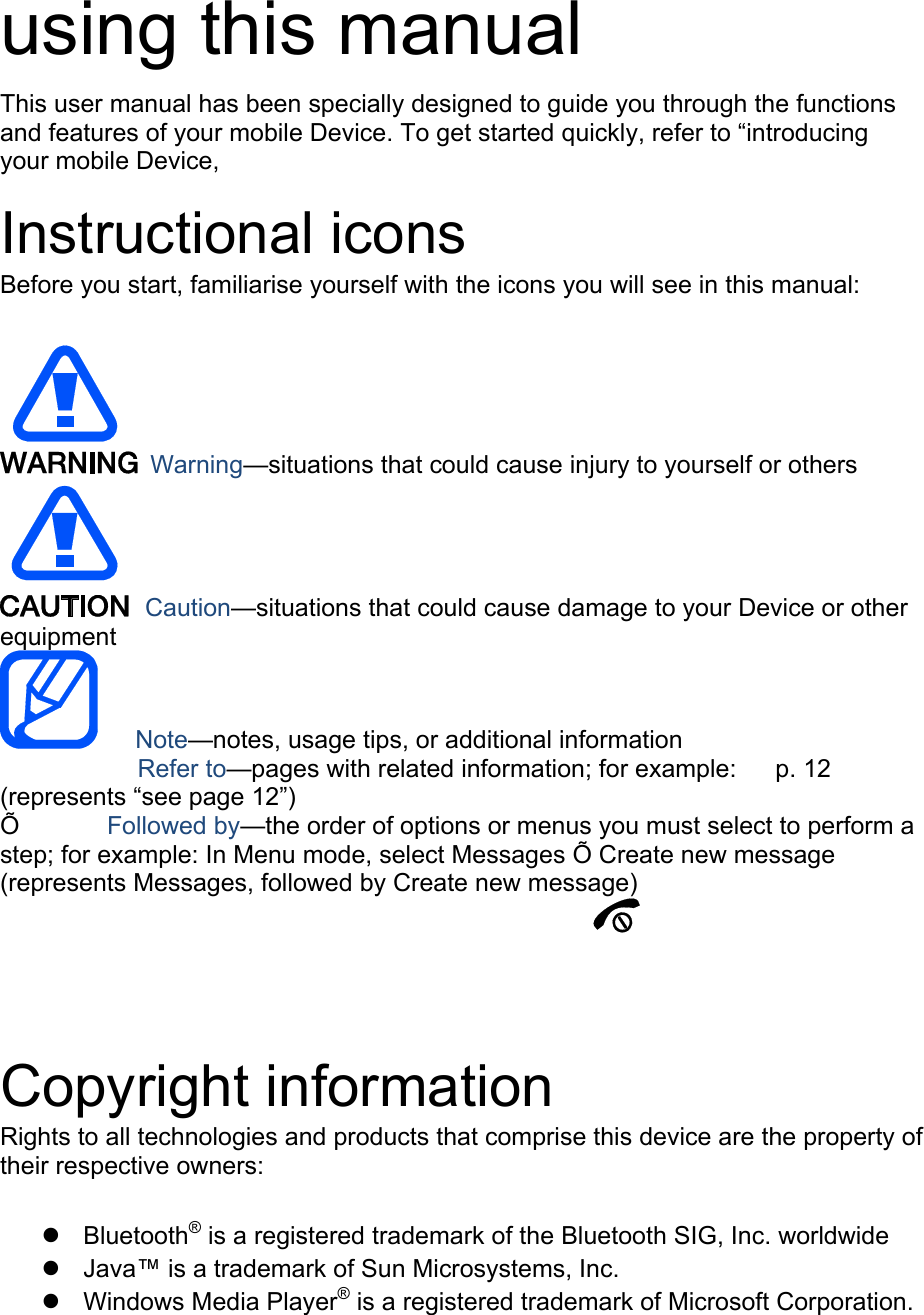
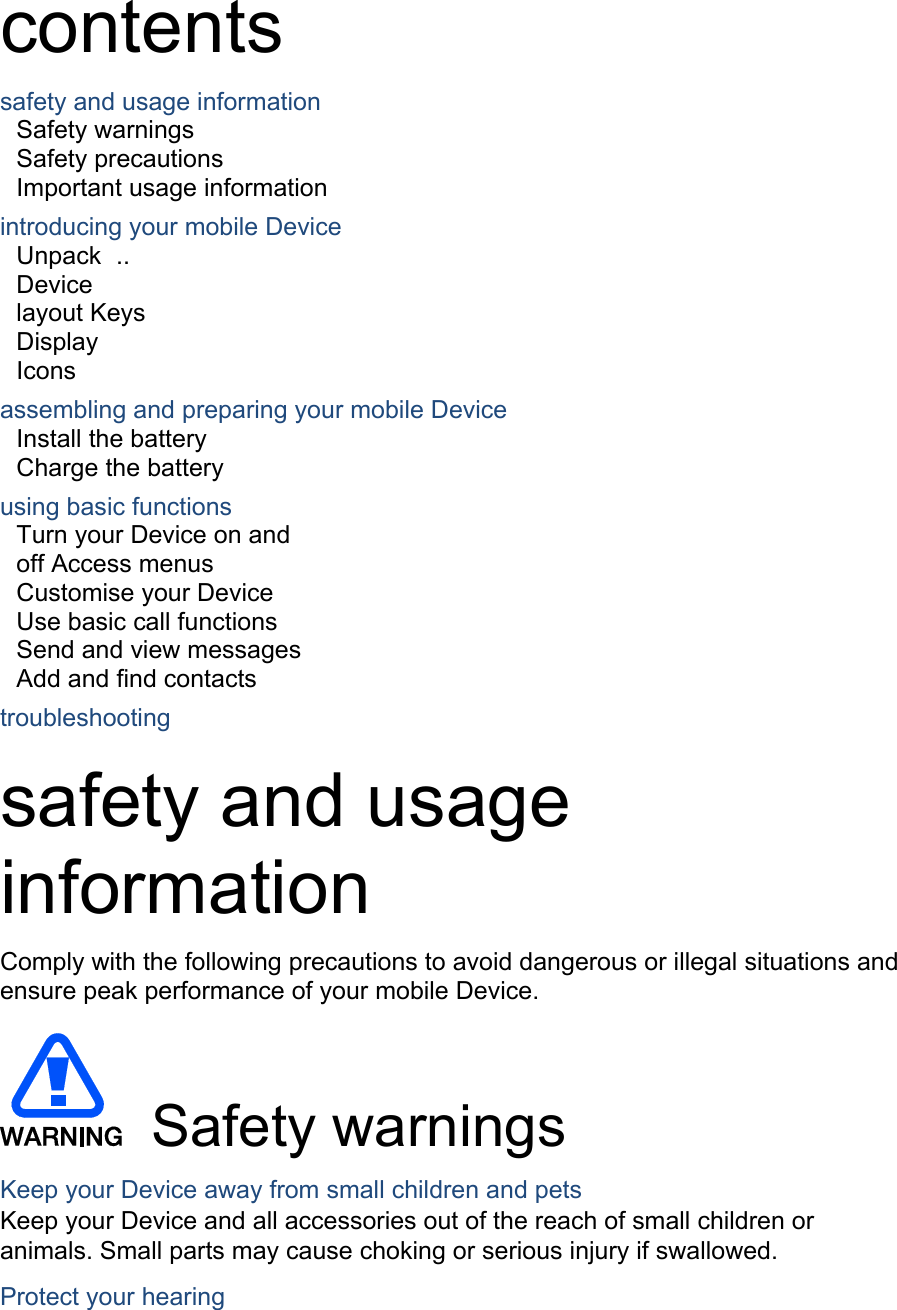
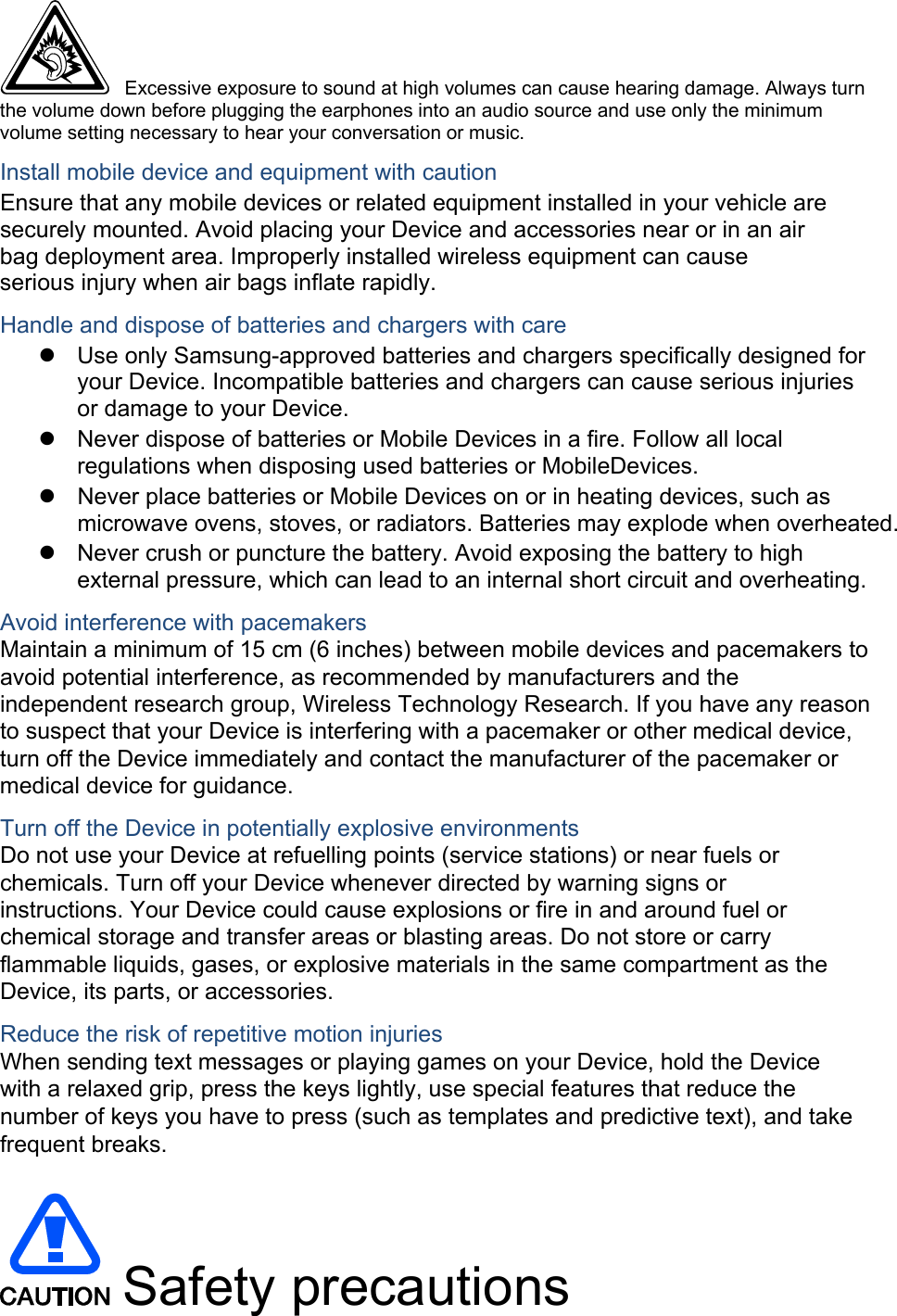
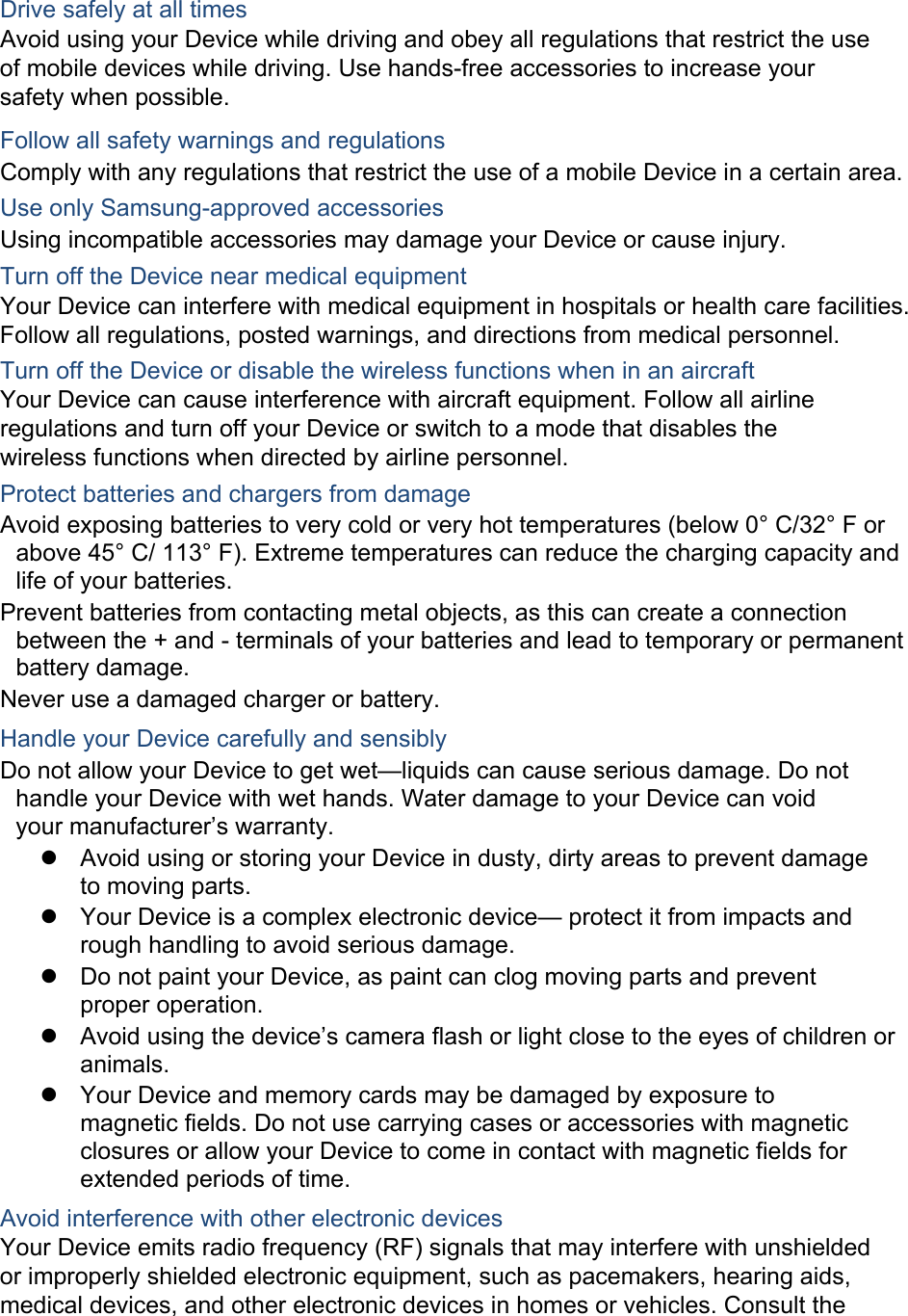
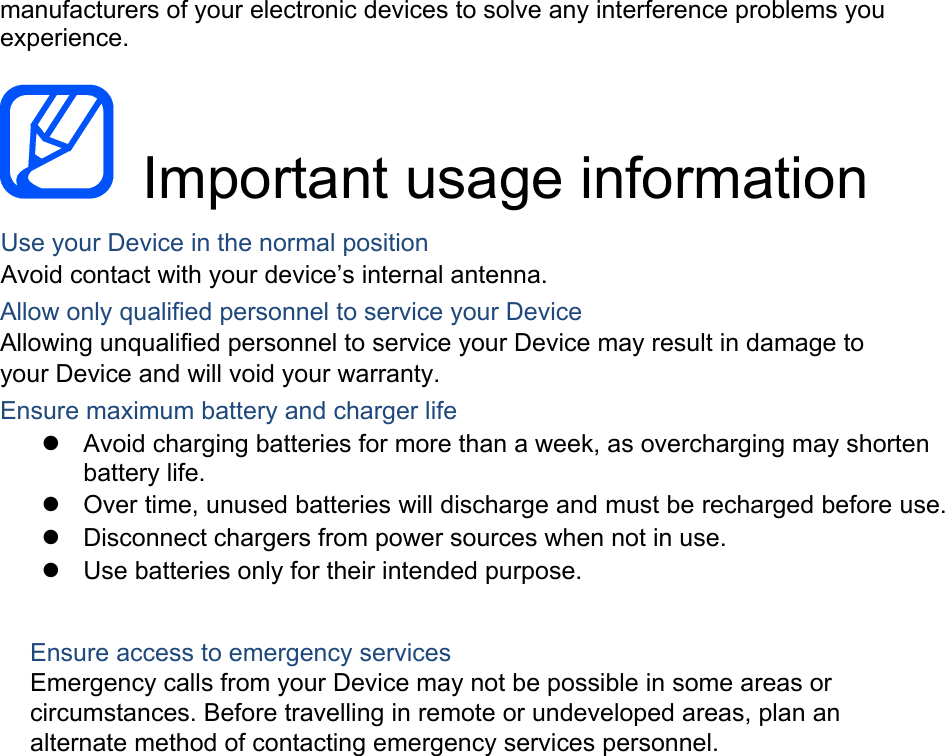
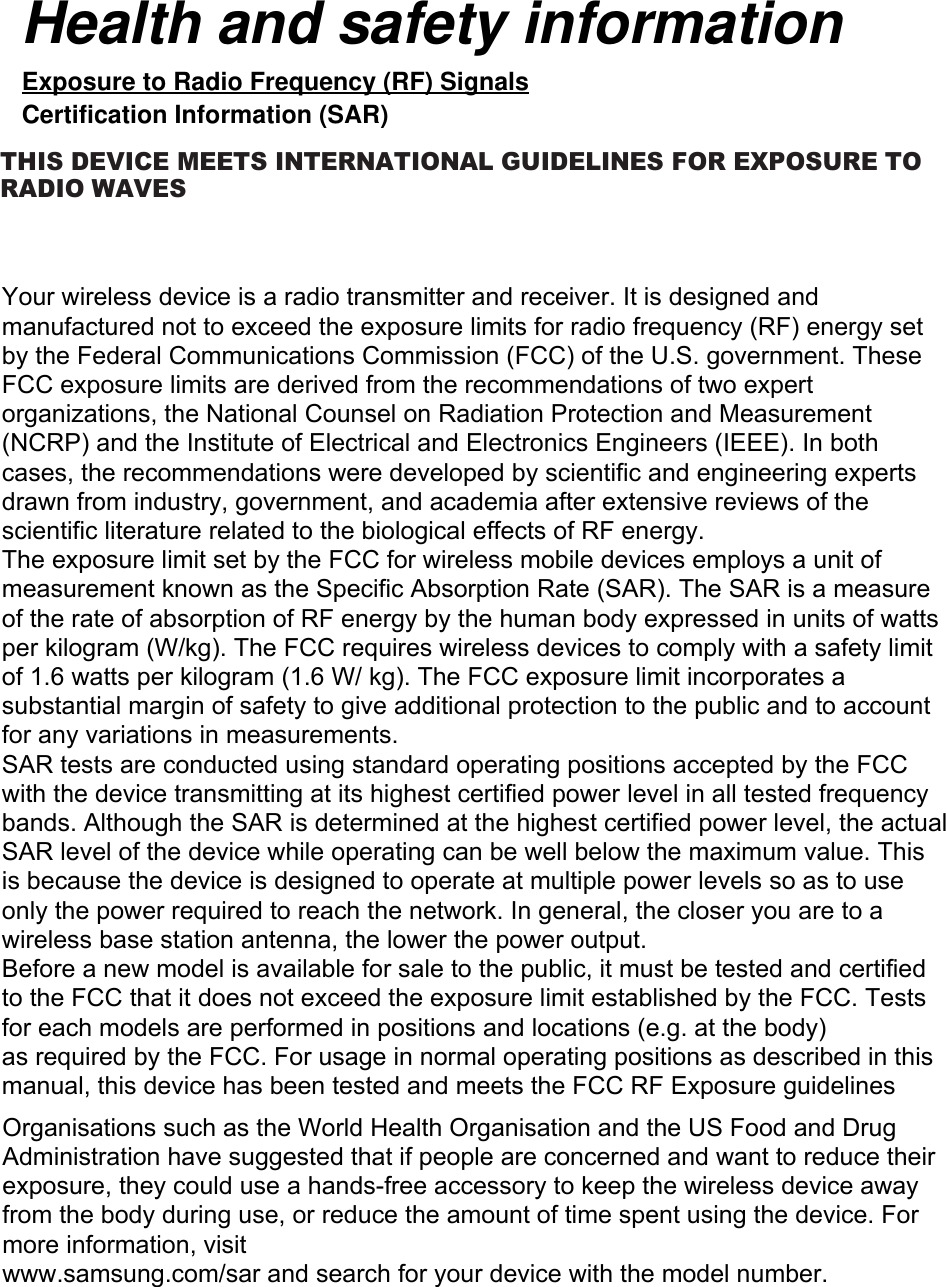
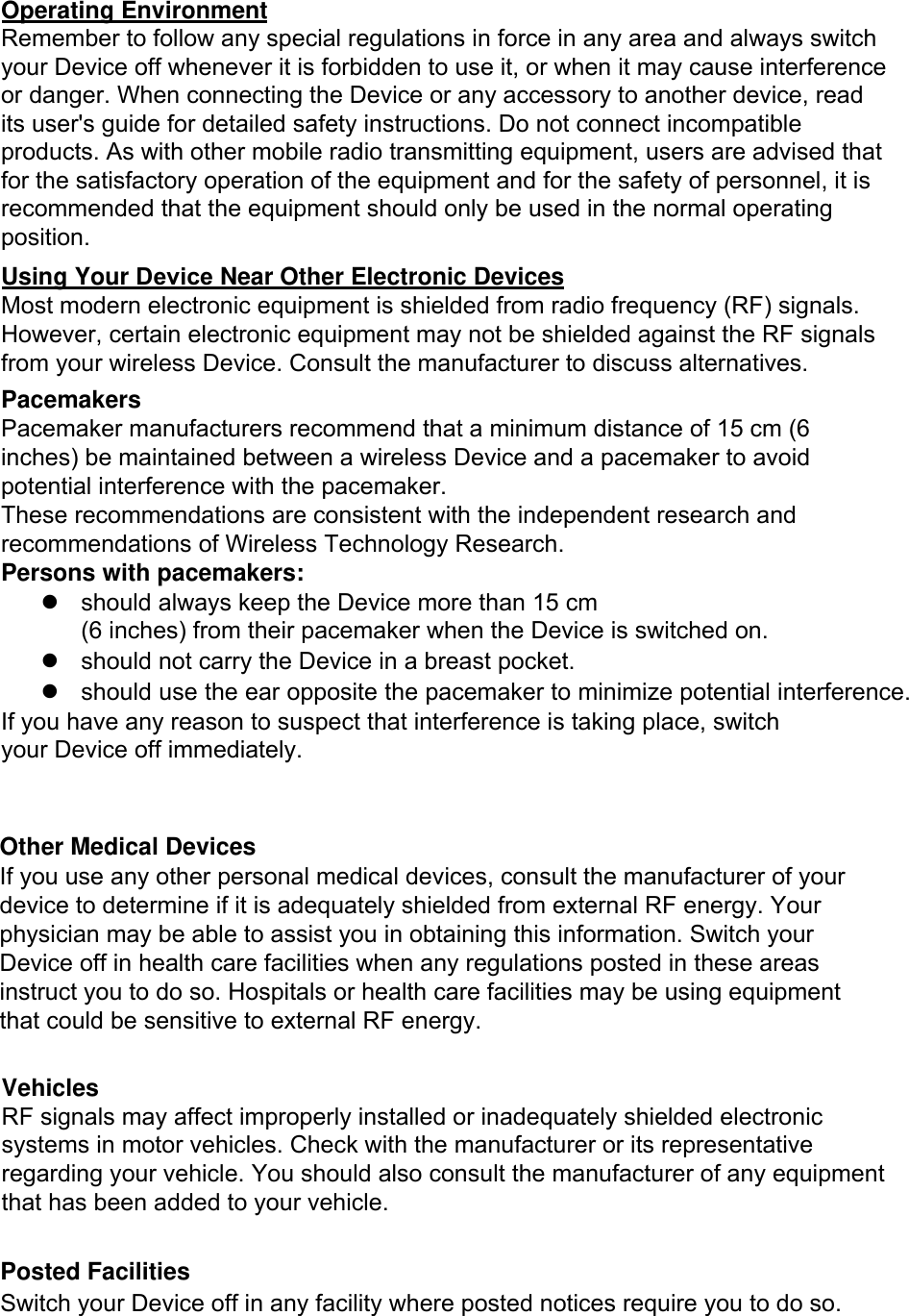
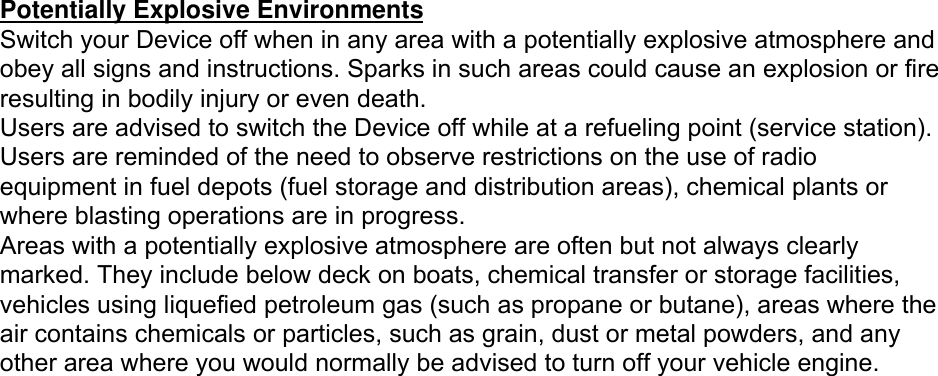
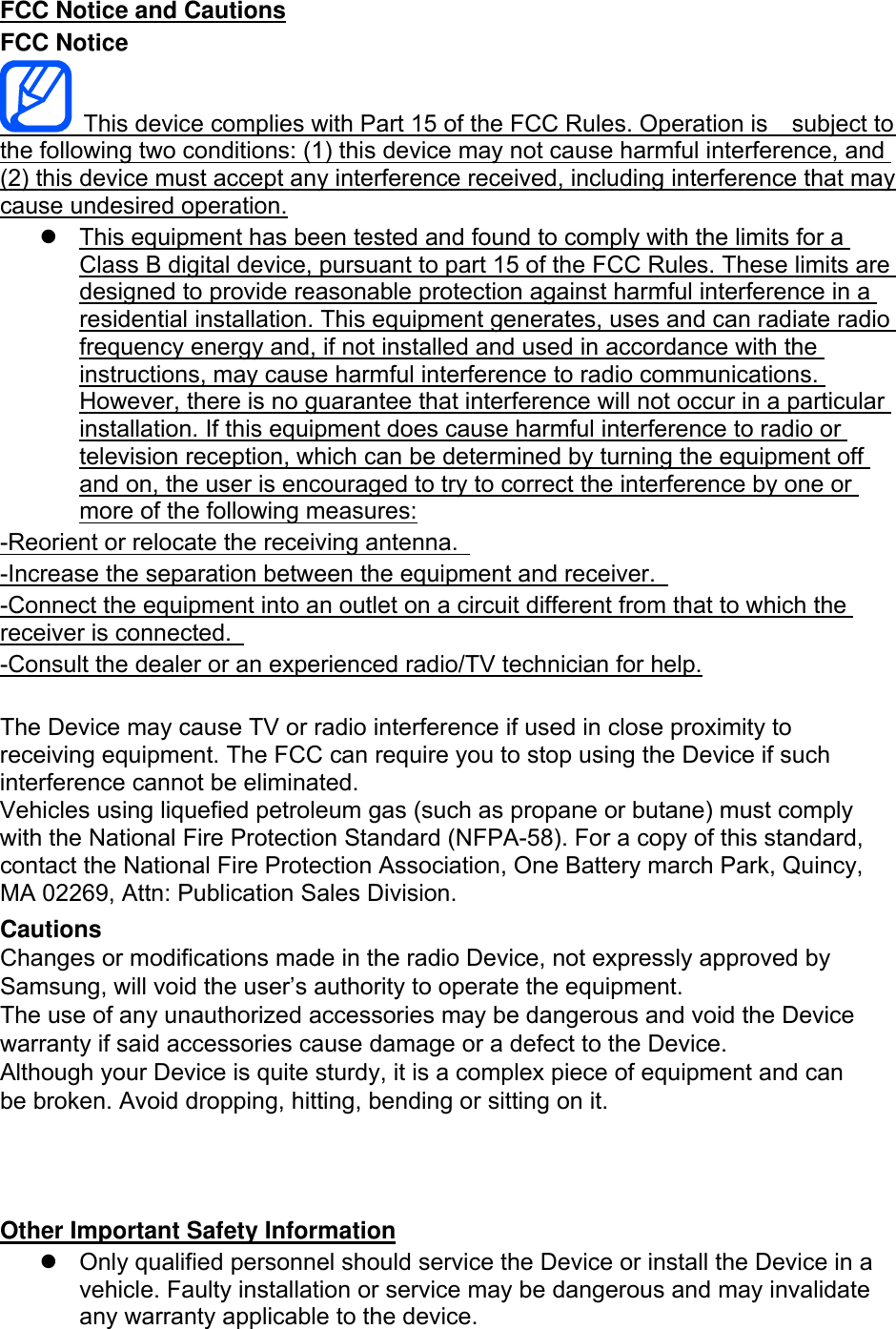
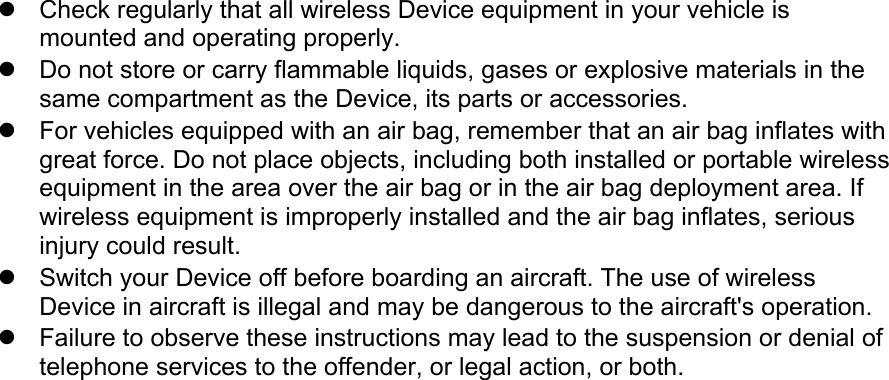
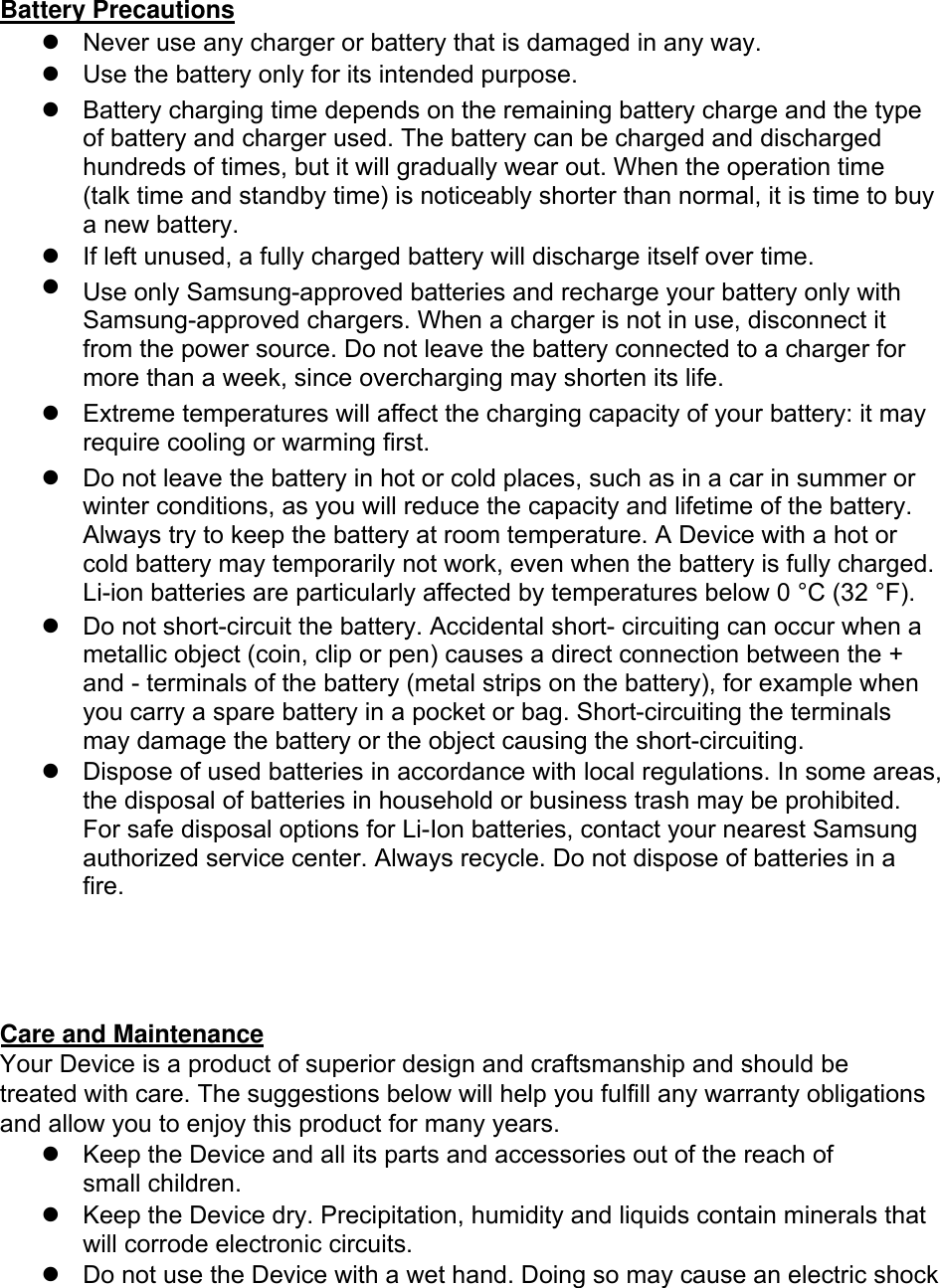
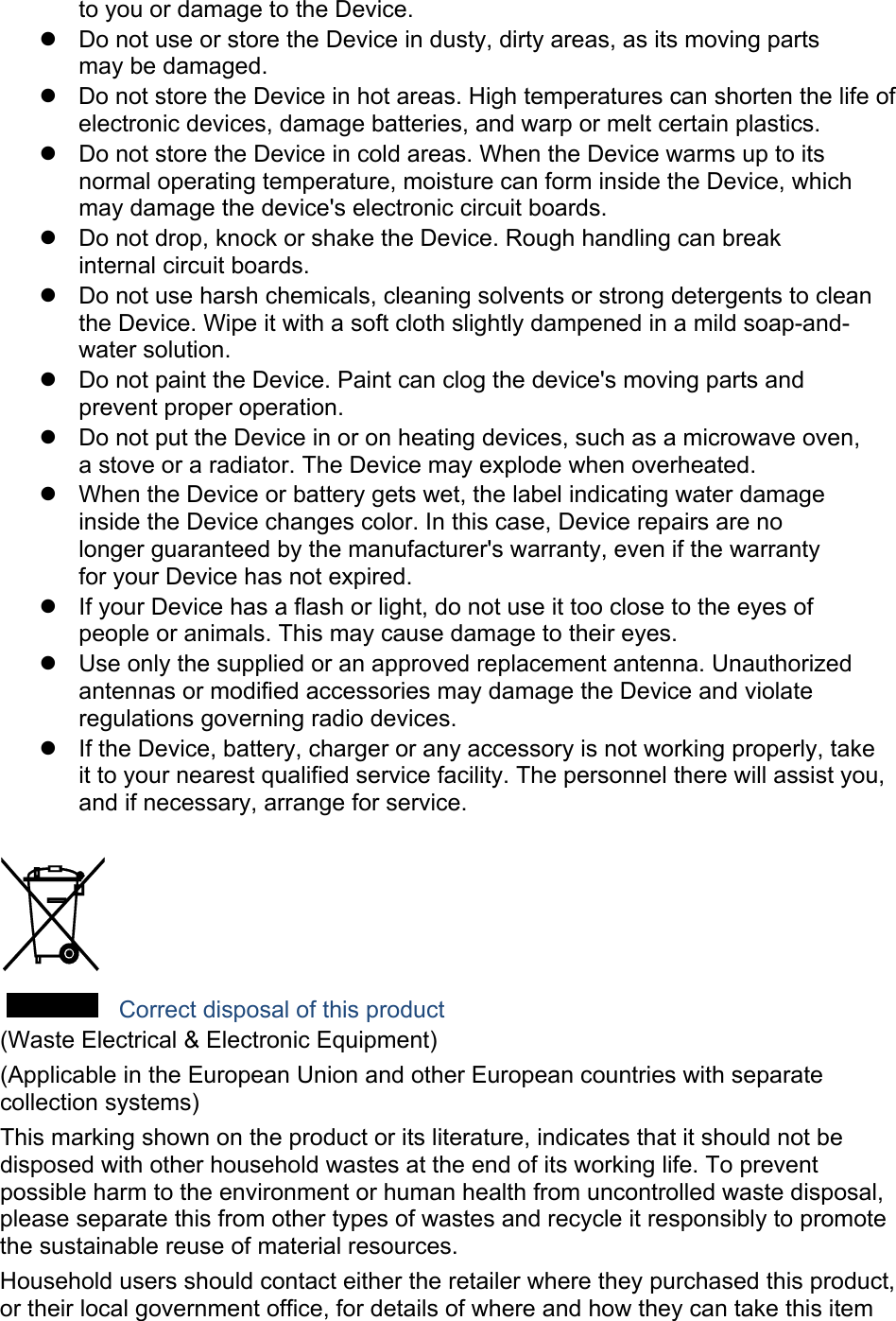
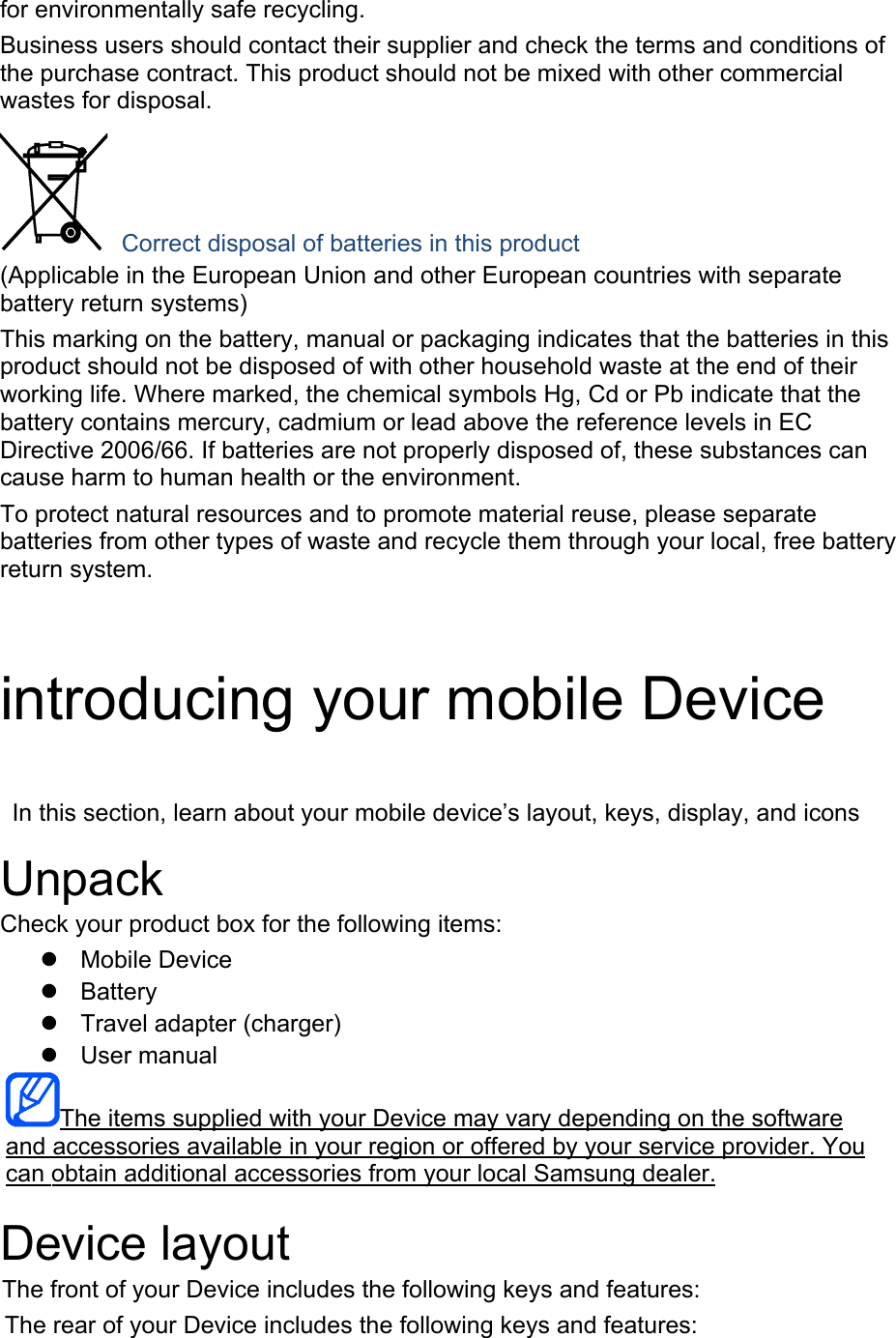
![Keys Key FunctionSoftkeys Perform actions indicated at the bottom of the display; In Idle mode, press and hold the left softkey to access the simplified menus 4-way navigation In Idle mode, access user-defined menus (left/right/up/down); In Menu mode, scroll through menu options Confirm In Idle mode, launch the web browser; In Menu mode, select the highlighted menu option or confirm an input Power/ Menu exit Turn the Device on and off (press and hold); End a call; In Menu mode, cancel input and return to Idle mode Alpha-numeric Enter numbers, letters and special characters; In Idle mode, press and hold [1] to access voice mails and [0] to enter an international call prefix Special function Enter special characters or perform special functions; In Idle mode, press and hold [#] for the silent profile; Press and hold [*] to enter a pause between numbers Volume Adjust the device’s volume Display Your device’s display consists of three areas: Icon line Displays various icons Text and graphic area Displays messages, instructions, and information you enter Softkey line Displays the current actions assigned to each softkey Icons Learn about the icons that appear on your display. assembling and preparing](https://usermanual.wiki/Samsung-Electronics-Co/SMT535/User-Guide-2212319-Page-15.png)
![your mobile Device Get started by assembling and setting up your mobile Device for its first use. Charge the battery Before using the Device for the first time, you must charge the battery. 1. Open the cover to the multifunction jack on the side of the Device.2. Plug the small end of the travel adapter into the multifunction jack. Improperlyconnecting the travel adapter can cause serious damage to the Device. Anydamages by misuse are not covered by the warranty.3. Plug the large end of the travel adapter into a power outlet.4. When the battery is fully charged (the [|||||] icon is no longer moving), unplugthe travel adapter from the power outlet.5. Unplug the travel adapter from the Device.6. Close the cover to the multifunction jack.About the low battery indicator When your battery is low, the Device will emit a warning tone and a low battery message. The battery icon will also be empty and blinking. If the battery level becomes too low, the Device will automatically power off. Recharge your battery to continue using your Device. using basic functions Learn how to perform basic operations and use the main features of your mobile Device.](https://usermanual.wiki/Samsung-Electronics-Co/SMT535/User-Guide-2212319-Page-16.png)
![Turn your Device on and off To turn your Device on, 1. Slide open the Device.2. Press and hold [ ]. 3. Enter your PIN and press <OK> (if necessary).4. When the setup wizard opens, customise your Device as desired by followingthe screen.To turn your Device off, repeat steps 1 and 2 above. Switch to the offline profile By switching to the offline profile, you can use your device’s non-network services in areas where wireless devices are prohibited, such as aeroplane and hospitals. To switch to the offline profile, in Menu mode, select Settings Õ Device profiles Õ Offline. Follow all posted warnings and directions from official personnel when in areas where wireless devices are prohibited. Access menus To access your device’s menus, 1. In Idle mode, press <Menu> to access Menu mode.2. Use the navigation key to scroll to a menu or option.3. Press [OK], <Select>, or <Save> to confirm the highlighted option.4. Press <Back> to move up one level; Press [ ] to return to Idle mode. Customise your Device Get more from your Device by customising it to match your preferences. Adjust the volume of the key tones In Idle mode, press the Volume key up or down to adjust the key tone volume. Switch to or from the silent profile In Idle mode, press and hold [#] to silence or unsilence your Device. Change your ringtone 1. In Menu mode, select Settings Õ Device profiles .2. Scroll to the profile you are using.3. Press <Options> Õ Edit Õ Voice call ringtone.4. Select a ringtone category Õ a ringtone.](https://usermanual.wiki/Samsung-Electronics-Co/SMT535/User-Guide-2212319-Page-17.png)
![5. Press <Options> Õ Select (if necessary).6. Press <Save>.To switch to another profile, select it from the list. Select a wallpaper (Idle mode) 1. In Menu mode, select Settings Õ Display and light Õ Home screen.2. Scroll left or right to Images.3. Select Wallpaper.4. Select an image category Õ an image.5. Press <Select> or <Select> Õ <Set>.6. Press <Save>.Select a theme for the display To select a theme, 1. In Menu mode, select Settings Õ Display and light Õ My theme.2. Scroll to a theme and press <Select>.To create and apply a theme, 1. In Menu mode, select Settings Õ Display and light Õ My theme.2. Scroll to Create and press <Select>.3. Customise the theme as desired by following the screen.4. When you have finished, enter a name for the theme and press <Save>.5. Press <Yes> to apply the theme.Set menu shortcuts 1. In Menu mode, select Settings Õ Device settings Õ Shortcuts.2. Select a key to use as a shortcut.3. Select a menu to assign to the shortcut key.Use the simplified menus To set up simplified menu items, 1. In Idle mode, press [OK].2. Press <Options> Õ Customise menu.3. Select your favourite menus.4. Press <Options> Õ Open to select submenus (if necessary).5. Press <Save>.6. To access an item from the simplified menus,7. In Idle mode, press [OK].8. Scroll to the menu item you want and press [OK].](https://usermanual.wiki/Samsung-Electronics-Co/SMT535/User-Guide-2212319-Page-18.png)
![Lock your Device 1. In Menu mode, select Settings Õ Security Õ Device lock Õ On.2. Enter a new 4- to 8-digit password and press <OK>.3. Enter the new password again and press <OK>.Send an email 1. In Menu mode, select Messages Õ Create new message Õ Email.2. Enter an email address and scroll down.3. Enter a subject and scroll down.4. Enter your email text.5. Press <Options> Õ Attach multimedia and attach a file (if necessary).6. Press [OK] Õ Send to send the message.Enter text When entering text, you can change the text input mode: Press and hold [*] to switch between T9 and ABC modes. Depending on yourcountry, you may be able to access an input mode for your specific language.Press [*] to change case or switch to Number mode.Press and hold [#] to switch to Symbol mode.Enter text in one of the following modes: Mode Function ABC Press the appropriate alphanumeric key until the character you want appears on the display. T9 1. Press the appropriate alphanumeric keys to enter an entireword. 2. When the word displays correctly, press [0] to insert aspace. If the correct word does not display, select an alternate word from the list that appears. Number Press the appropriate alphanumeric key to enter a number. Symbol Press the appropriate alphanumeric key to select a symbol. View an email 1. In Menu mode, select Messages Õ My messages Õ Email inbox.2. Select Check new email.3. Select an email or a header.4. If you selected a header, press <Options> Õ Retrieve to view the body of theemail.](https://usermanual.wiki/Samsung-Electronics-Co/SMT535/User-Guide-2212319-Page-19.png)