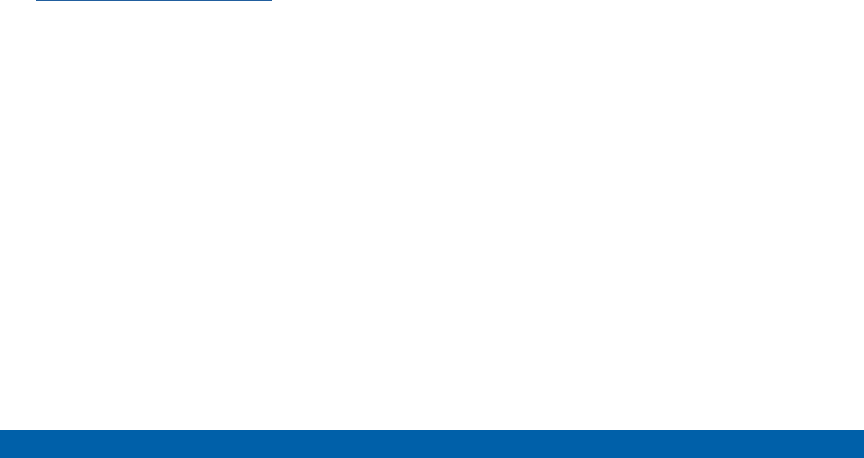Samsung Electronics Co SMT567V Multi-band UMTS/LTE Tablet with WLAN, Bluetooth and ANT+ User Manual 1
Samsung Electronics Co Ltd Multi-band UMTS/LTE Tablet with WLAN, Bluetooth and ANT+ Users Manual 1
Contents
- 1. Users Manual 1
- 2. Users Manual 2
Users Manual 1

DRAFT
FOR INTERNAL USE ONLY
Tab E
ANDROID TABLET
User Manual
Please read this manual before operating your device
and keep it for future reference.
This document is watermarked because certain important information in the document has not yet been verified.
This document has been sent to you as a draft and for informational purposes only.
The document should only be used for internal purposes and may not be distributed outside of the company.
Distributing the document outside of the company could result in legal exposure to the company if the preliminary,
unverified information in the draft turns out to be inaccurate.
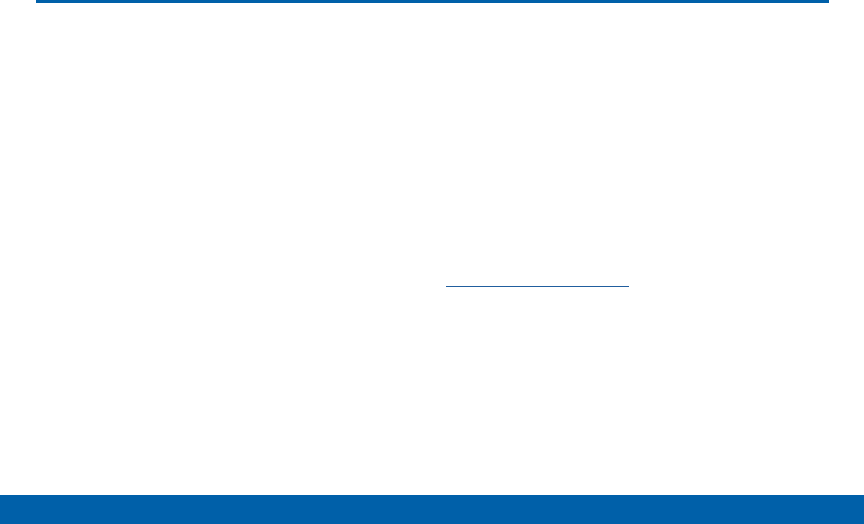
DRAFT
FOR INTERNAL USE ONLY
i
Legal Notices
Legal Notices
VZW_T567V_EN_UM_TN_XXX_071615_R0
Warning: This product contains chemicals known
to the State of California to cause cancer and
reproductive toxicity. For more information, please call
1-800-SAMSUNG (726-7864).
Intellectual Property
All Intellectual Property, as defined below, owned by
or which is otherwise the property of Samsung or its
respective suppliers relating to the SAMSUNG mobile
device, including but not limited to, accessories, parts,
or software relating there to (the “mobile device”), is
proprietary to Samsung and protected under federal
laws, state laws, and international treaty provisions.
Intellectual Property includes, but is not limited to,
inventions (patentable or unpatentable), patents, trade
secrets, copyrights, software, computer programs, and
related documentation and other works of authorship.
You may not infringe or otherwise violate the rights
secured by the Intellectual Property. Moreover,
you agree that you will not (and will not attempt to)
modify, prepare derivative works of, reverse engineer,
decompile, disassemble, or otherwise attempt to
create source code from the software. No title to or
ownership in the Intellectual Property is transferred to
you. All applicable rights of the Intellectual Property
shall remain with SAMSUNG and its suppliers.
Open Source Software
Some software components of this product, including
but not limited to ‘PowerTOP’ and ‘e2fsprogs’,
incorporate source code covered under GNU General
Public License (GPL), GNU Lesser General Public
License (LGPL), OpenSSL License, BSD License and
other open source licenses. To obtain the source code
covered under the open source licenses, please visit:
opensource.samsung.com.
Disclaimer of Warranties;
Exclusion of Liability
EXCEPT AS SET FORTH IN THE EXPRESS
WARRANTY CONTAINED ON THE WARRANTY
PAGE ENCLOSED WITH THE PRODUCT, THE
PURCHASER TAKES THE PRODUCT “AS IS”, AND
SAMSUNG MAKES NO EXPRESS OR IMPLIED

DRAFT
FOR INTERNAL USE ONLY
ii
Legal Notices
WARRANTY OF ANY KIND WHATSOEVER WITH
RESPECT TO THE PRODUCT, INCLUDING BUT
NOT LIMITED TO THE MERCHANTABILITY OF THE
PRODUCT OR ITS FITNESS FOR ANY PARTICULAR
PURPOSE OR USE; THE DESIGN, CONDITION OR
QUALITY OF THE PRODUCT; THE PERFORMANCE
OF THE PRODUCT; THE WORKMANSHIP OF THE
PRODUCT OR THE COMPONENTS CONTAINED
THEREIN; OR COMPLIANCE OF THE PRODUCT
WITH THE REQUIREMENTS OF ANY LAW, RULE,
SPECIFICATION OR CONTRACT PERTAINING
THERETO. NOTHING CONTAINED IN THE
INSTRUCTION MANUAL SHALL BE CONSTRUED
TO CREATE AN EXPRESS OR IMPLIED WARRANTY
OF ANY KIND WHATSOEVER WITH RESPECT TO
THE PRODUCT. IN ADDITION, SAMSUNG SHALL
NOT BE LIABLE FOR ANY DAMAGES OF ANY KIND
RESULTING FROM THE PURCHASE OR USE OF THE
PRODUCT OR ARISING FROM THE BREACH OF THE
EXPRESS WARRANTY, INCLUDING INCIDENTAL,
SPECIAL OR CONSEQUENTIAL DAMAGES, OR LOSS
OF ANTICIPATED PROFITS OR BENEFITS.
Modification of Software
SAMSUNG IS NOT LIABLE FOR PERFORMANCE
ISSUES OR INCOMPATIBILITIES CAUSED BY YOUR
EDITING OF REGISTRY SETTINGS, OR YOUR
MODIFICATION OF OPERATING SYSTEM SOFTWARE.
USING CUSTOM OPERATING SYSTEM SOFTWARE
MAY CAUSE YOUR DEVICE AND APPLICATIONS
TO WORK IMPROPERLY. YOUR CARRIER MAY
NOT PERMIT USERS TO DOWNLOAD CERTAIN
SOFTWARE, SUCH AS CUSTOM OS.
IF YOUR CARRIER PROHIBITS THIS, IF YOU
ATTEMPT TO DOWNLOAD SOFTWARE ONTO THE
DEVICE WITHOUT AUTHORIZATION, YOU WILL
BE NOTIFIED ON THE SCREEN THAT THE DEVICE
WILL NO LONGER OPERATE AND BE INSTRUCTED
TO POWER DOWN THE DEVICE. YOU MUST THEN
CONTACT YOUR CARRIER TO RESTORE THE DEVICE
TO THE CARRIER AUTHORIZED SETTINGS.
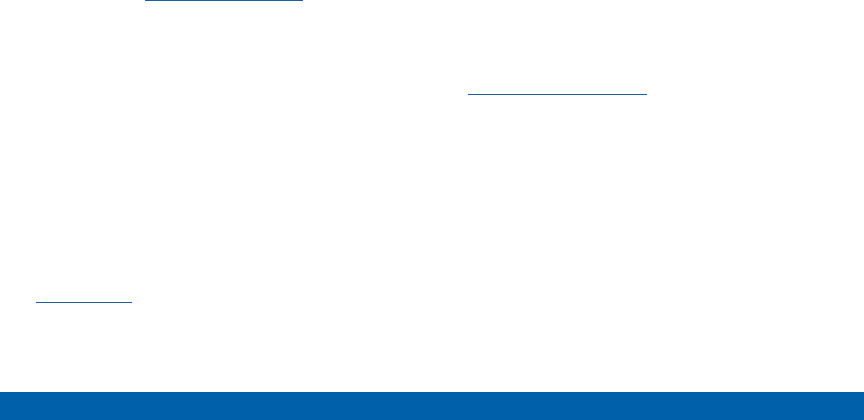
DRAFT
FOR INTERNAL USE ONLY
iii
Legal Notices
Samsung KNOX™
Samsung Knox™ is Samsung’s security platform and
is a mark for a Samsung device tested for security
with enterprise use in mind. Additional licensing fee
may be required. For more information about Knox,
please refer to: samsung.com/us/knox. [030115]
Samsung Electronics America
(SEA), Inc.
Address:
85 Challenger Road
Ridgefield Park,
New Jersey 07660
Phone:
1-800-SAMSUNG (726-7864)
Internet Address:
samsung.com
©2015 Samsung Electronics America, Inc. Samsung
and Galaxy Tab are registered trademarks of
SamsungElectronics Co., Ltd. Screen images are
simulated. Appearance of device may vary.
Do you have questions about your
Samsung Mobile Device?
For 24 hour information and assistance, we offer a
new FAQ/ARS System (Automated Response System)
at: samsung.com/us/support.
The actual available capacity of the internal memory is
less than the specified capacity because the operating
system and default applications occupy part of the
memory. The available capacity may change when you
upgrade the device.
The Bluetooth® word mark, figure mark (stylized
“BDesign”), and combination mark (Bluetooth word
mark and “B Design”) are registered trademarks and
are wholly owned by the Bluetooth SIG.
Google, the Google logo, Android, the Android logo,
Google Play, Gmail, Google Maps, Google Music,
Google Hangouts, Picasa, Play Newsstand, YouTube,
and other marks are trademarks of Google Inc.
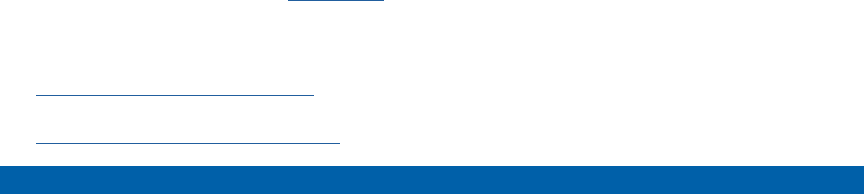
DRAFT
FOR INTERNAL USE ONLY
iv
Legal Notices
Wi-Fi is a registered trademark of the Wireless Fidelity
Alliance, Inc.
Swype and the Swype logos are trademarks of Swype,
Inc.
Legal Information
Important legal information can be accessed in writing
on the mobile device or at samsung.com.
Read this information before using your mobile
device.
Samsung Limited Warranty - This product is covered
under the applicable Samsung Limited Warranty.
Full written terms and detailed information about
the warranty and obtaining service are available
on the device at: Settings > About device > Legal
Information > Samsung legal or at samsung.com.
The online version of the Health/Safety and Warranty
guide for your device can be found at:
English
samsung.com/us/Legal/Tablet-HSGuide
Spanish
samsung.com/us/Legal/Tablet-HSGuide-SP
Location of Legal Information on the device:
Health and Safety Information
Settings > About device > Legal information >
Samsung legal > Health and Safety.
Warranty
Settings > About device > Legal information >
Samsung legal > Warranty.
EULA
Settings > About device > Legal information >
Samsung legal > End User License Agreement.
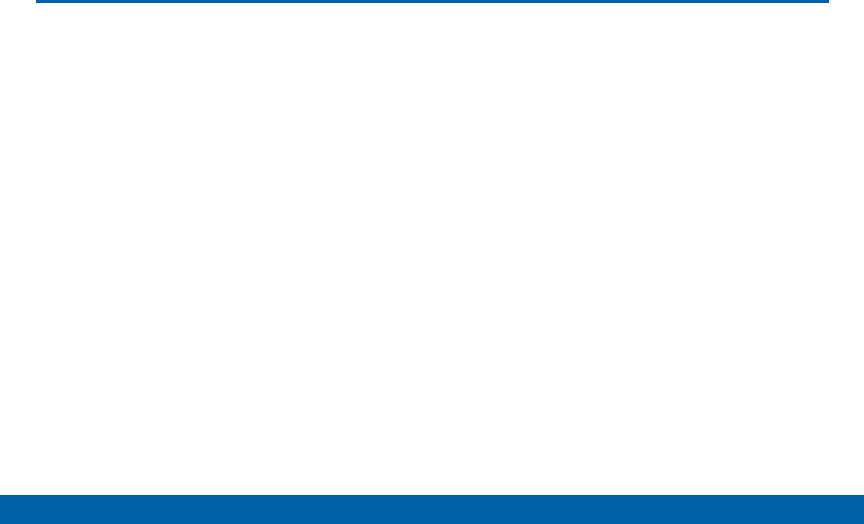
DRAFT
FOR INTERNAL USE ONLY
v
Table of Contents
Table of Contents
Getting Started ............................................................1
Front View ........................................................................2
Back View ........................................................................4
Assemble Your Device .................................................. 6
Set Up Your Device .......................................................9
Set Up Accounts on Your Device .............................11
Know Your Device ...................................................12
Home Screen ................................................................13
Touchscreen Navigation .............................................19
Status Bar ......................................................................21
Notification Panel .........................................................23
Multi Window.................................................................25
Enter Text .......................................................................28
Applications .................................................................30
Apps Screen .................................................................31
Google Applications ....................................................34
Verizon Applications ....................................................38
Other Applications .......................................................39
Calculator ......................................................................40
Calendar ........................................................................41
Camera and Video .......................................................43
Chrome ..........................................................................47
Clock ..............................................................................48
Contacts.........................................................................50
Email ...............................................................................56
Gallery ............................................................................58
Memo ..............................................................................61
Message+ ......................................................................62
Music Player .................................................................65
My Files ..........................................................................67
Video Player ..................................................................70
Settings ..........................................................................72
About Settings ..............................................................73
Airplane Mode ..............................................................74
Wi-Fi Settings ................................................................75
Bluetooth .......................................................................79
Data Usage ....................................................................82
More Settings ...............................................................83
Sound and Notification Settings ...............................89
Display and Wallpaper Settings ................................93
Motions and Gestures .................................................96

DRAFT
FOR INTERNAL USE ONLY
vi
Table of Contents
Storage ..........................................................................97
Battery ......................................................................... 100
Application Settings ................................................. 101
Users ........................................................................... 105
Location ...................................................................... 106
Lock Screen and Security ...................................... 108
Privacy Settings ........................................................ 113
Accounts ..................................................................... 114
Language and Input ................................................. 116
Backup and Reset .................................................... 119
Date and Time ........................................................... 121
Accessibility ............................................................... 122
Help ............................................................................. 125
About Your Device .................................................... 126
System Updates ........................................................ 127

DRAFT
FOR INTERNAL USE ONLY
Getting Started
This manual documents
default settings. If you select
other settings, steps may be
different.
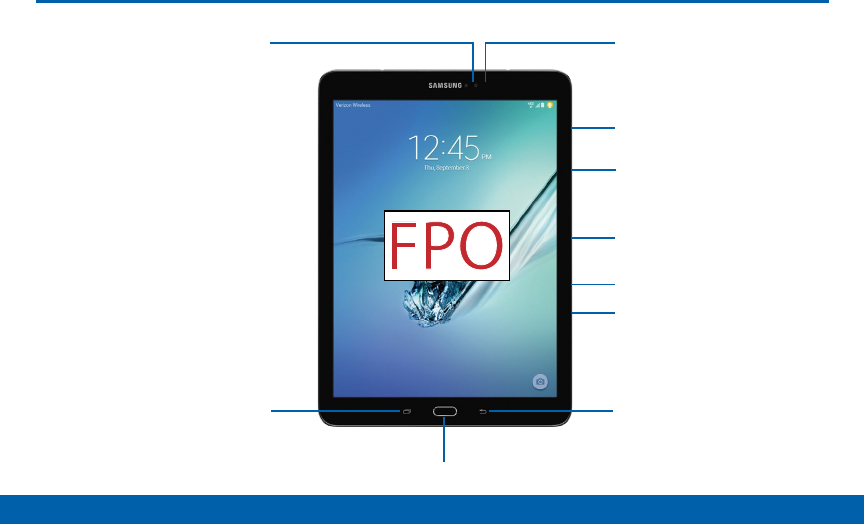
DRAFT
FOR INTERNAL USE ONLY
2Front View
Getting Started
Front View
Recent
Power key
Front camera
Back
Volume key
Home key and Finger scanner
Proximitysensors
Microphone
Memory card slot
SIM card slot

DRAFT
FOR INTERNAL USE ONLY
3Front View
Getting Started
Here are some key features found on
the front of yourdevice.
• Back: Tap to return to the previous screen, or to
close a dialog box, menu, or keyboard.
• Front camera: Take pictures and record videos of
yourself.
• Home key or Finger scanner: Press to return to
the Home screen. Activate the Fingerprint security
feature.
• Memory card slot: Install an optional memory card
(not included) for storage of files.
• Microphone: Records audio and detects voice
commands.
• Power key: Press and hold to turn the device on or
off. Press to lock or wake up the screen. Press and
hold to turn the device off or restart it, or for quick
access to Airplane Mode.
• Proximity sensors: Detects the presence of objects
near the device.
• Recent: Tap to display recent apps or touch and
hold for Home screen options.
• SIM card slot: Hold the device’s SIM Card.
• Volume key: Press to adjust the volume of your
device’s sounds.
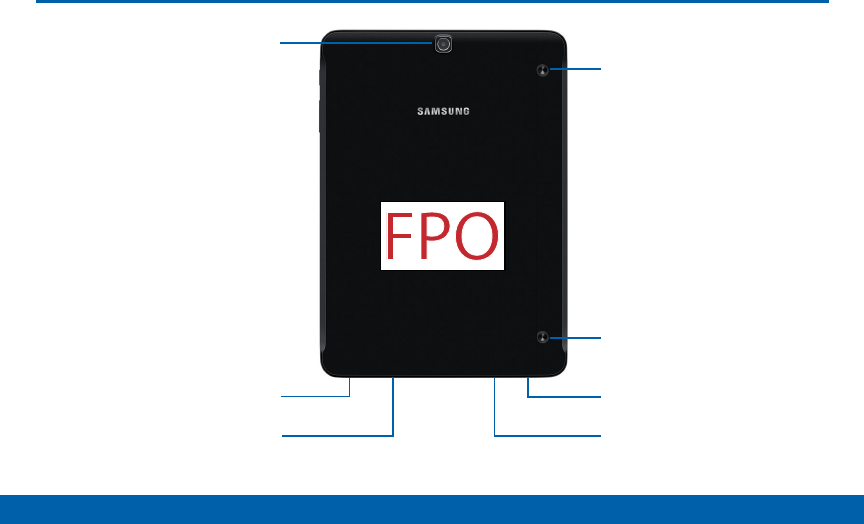
DRAFT
FOR INTERNAL USE ONLY
4Back View
Getting Started
Back View
USB charger/Accessoryport
Speaker Speaker
Rear camera
Headset jack
Simple clicker
Simple clicker

DRAFT
FOR INTERNAL USE ONLY
5Back View
Getting Started
Here are some key features found on
the back of yourdevice.
• Headset jack: Connect an optional headset (not
included).
• Rear camera: Take pictures and record videos.
• Simple clicker: These retractable circles securely
attach optional covers (not included) to yourdevice.
• Speaker: Plays music and other sounds.
• USB charger/Accessory port: Connect the
Charger/USB cable (included), and other optional
accessories (not included).
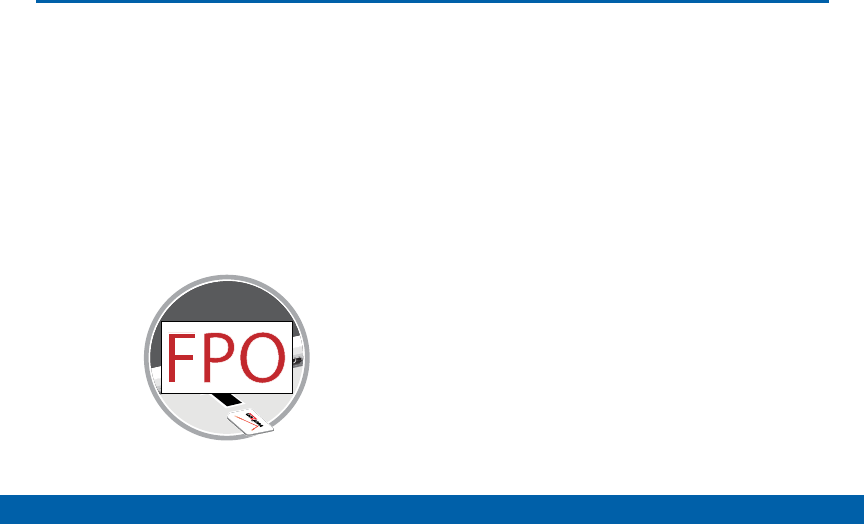
DRAFT
FOR INTERNAL USE ONLY
6Assemble Your Device
Getting Started
This section helps you to assemble
your device.
Install the SIMCard
When you subscribe to a cellular network, you are
provided with a plug-in SIM card.
Warning: Please be careful when handling the SIM card
to avoid damaging it. Keep all SIM cards out of reach of
small children.
1. With the tablet’s screen facing up, locate and open
the SIM card slot cover.
2. Carefully slide the SIM card into the SIM card slot
(as shown) until it clicks into place.
3. Close the SIM card slot cover.
Caution: If the card is not inserted correctly, the device
will not detect the SIM card. Re-orient the card back into
the slot if the SIM is not detected.
Assemble Your Device

DRAFT
FOR INTERNAL USE ONLY
7Assemble Your Device
Getting Started
Install a Memory Card
You can use an optional microSD or microSDHC
memory card (not included) to expand available
memory space.
Note: A memory card can be installed at any time; it is
not necessary to install it prior to using the device.
For more information on installing a memory card, see
“Memory Card (SD Card)” on page 97.
Charge the Battery
Your device is powered by a rechargeable, standard
Li-Ion battery. A Wall/USB Charger (charging head
and USB cable) is included with the device for
charging the battery from any standard outlet.
The battery comes partially charged. A fully
discharged battery requires up to four hours of charge
time. You can use the device while charging.
Caution: Use only Samsung-approved charging devices.
Samsung accessories are designed to maximize
battery life. Using other accessories may invalidate your
warranty and may cause damage.
1. Insert the USB cable into the port.
2. Connect the USB cable to the charging head, and
then plug the charging head into a standard outlet.
3. When charging is complete, unplug the charging
head from the outlet and remove the USBcable
from the device.
Caution: Failure to unplug the wall charger before you
remove the battery, can cause damage to the device.
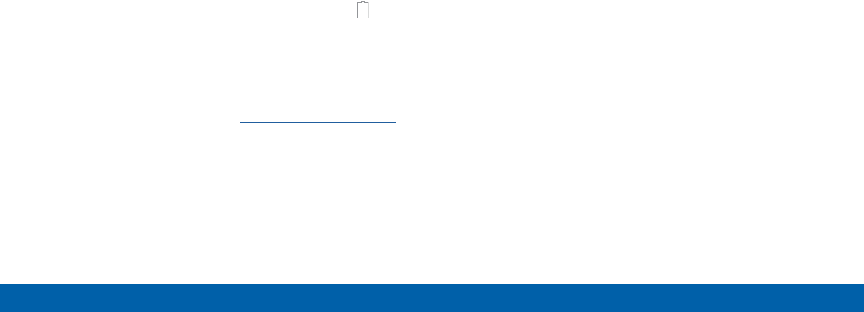
DRAFT
FOR INTERNAL USE ONLY
8Assemble Your Device
Getting Started
When to Charge the Battery
When the battery is weak and only a few minutes of
battery power remaining, the device sounds a warning
tone at regular intervals.
In this condition, your device conserves its remaining
battery power by dimming the screen.
When the battery level becomes too low, the device
automatically turns off.
►For a quick check of your battery level, glance at
the battery charge indicator located in the Status
Bar of your device’s display. A solid color ( )
indicates a full charge.
You can also choose to display a percentage value.
Having a percentage value onscreen can provide a
better idea of the remaining charge on the battery.
For more information, see “Battery” on page 100.
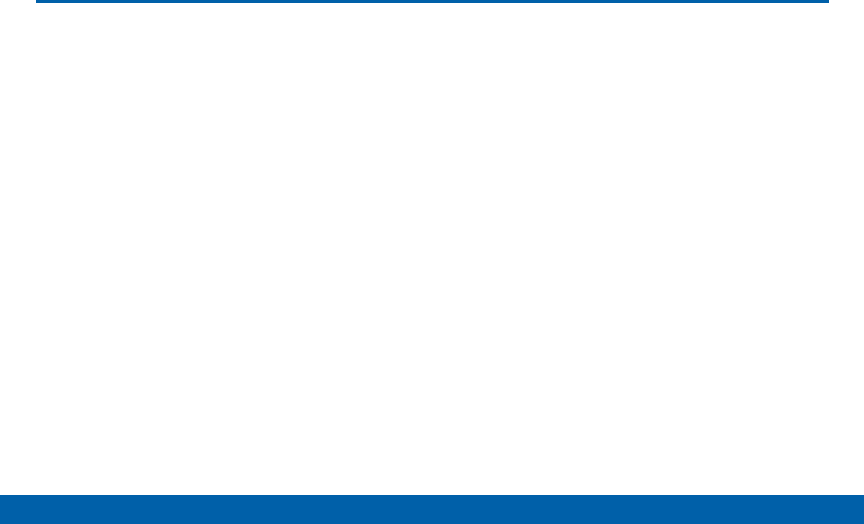
DRAFT
FOR INTERNAL USE ONLY
9Set Up Your Device
Getting Started
Set Up Your Device
Turn Your Device On or Off
Turn the Device On
►Press and hold the Power key until the device
vibrates and starts up.
Turn the Device Off
1. Press and hold the Power key until the device
vibrates and the Tablet Options menudisplays.
2. At the prompt, tap POWER OFF.
Setup Wizard
The first time you turn your device on, Setup Wizard
will guide you through the basics of setting up your
device.
Follow the prompts to choose a default language,
set up accounts, choose location services, and learn
more about your device.
Secure Your Device
Use your device’s screen lock features to secure
your device. To set a personal screen lock, use the
Screenlock option.
Lock the Device
By default, the device locks automatically when the
screen times out.
►To lock the device, press the Power key.
Unlock the Device
The default Screen lock on your device is Swipe.
►To unlock your device, press the Powerkey or
Home key, then touch and drag your finger across
the screen.
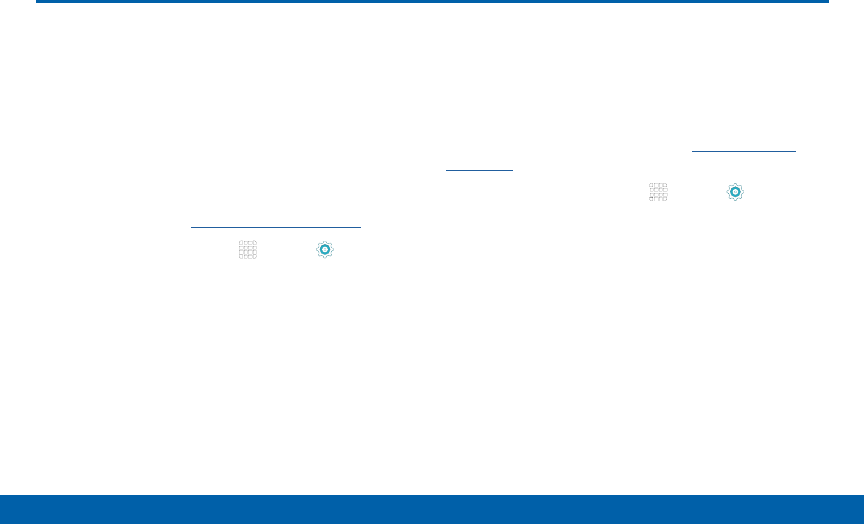
DRAFT
FOR INTERNAL USE ONLY
11 Set Up Accounts on Your Device
Getting Started
Set Up Accounts on Your Device
Google Account
Your new device uses your Google Account to fully
utilize its Android features, including Gmail, Google
Hangouts, and the Google Play store. When you turn
on your device for the first time, set up a connection
with your existing Google Account, or create a new
Google Account.
To create a Google Account, or set up your Google
Account on your device, use Accounts settings. For
more information, see “Accounts” on page 114.
1. From a Home screen, tap Apps > Settings >
Accounts > Add account > Google.
2. Follow the prompts to set up your new or existing
Google Account.
Samsung Account
Create a Samsung account, for access to Samsung
content and apps on your device.
To create a Samsung account, or set up your
Samsung account on your device, use Accounts
settings. For more information, see “Accounts” on
page 114.
1. From a Home screen, tap Apps > Settings >
Accounts > Add account > Samsung account.
2. Follow the prompts to set up your new or existing
Samsung account.

DRAFT
FOR INTERNAL USE ONLY
Know Your Device
This section outlines some
key features of your device
and describes the screen and
icons as they appear when the
device is in use.
Learn how to navigate the
device and how to use special
features of this device.
Warning: Please note that a touch screen
responds best to a light touch from the pad
of your finger or a non-metallic stylus. Using
excessive force or a metallic object when
pressing on the touch screen may damage the
tempered glass surface and void the warranty.
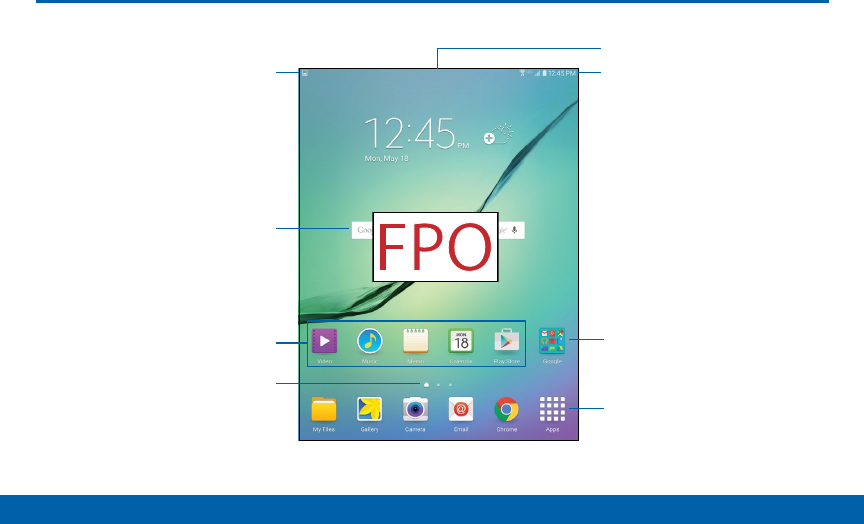
DRAFT
FOR INTERNAL USE ONLY
13 Home Screen
Know Your Device
Status icons
Notification icons
Home screen indicator
Status Bar
Widget
Apps screen
App folder
App shortcuts
Home Screen

DRAFT
FOR INTERNAL USE ONLY
14 Home Screen
Know Your Device
Here are some features of the
Homescreen.
• App folder: For your convenience, apps can
be grouped together in folders and placed on a
Homescreen.
• App shortcuts: Shortcuts to your favorite
applications on the Home screen.
• Apps screen: Allows quick access to all of the
Applications available.
• Home screen indicator: Indicates which Home
screen is presently displayed.
• Notification icons: Displays new emails,
notifications, available software updates, and so on.
• Status Bar: Display device status icons (right) and
notification icons (left).
• Status icons: Display information about the device,
such as the network signal strength, battery level,
the time, and so on.
• Widget: Self-contained onscreen application that
runs on a Home screen (not a shortcut).
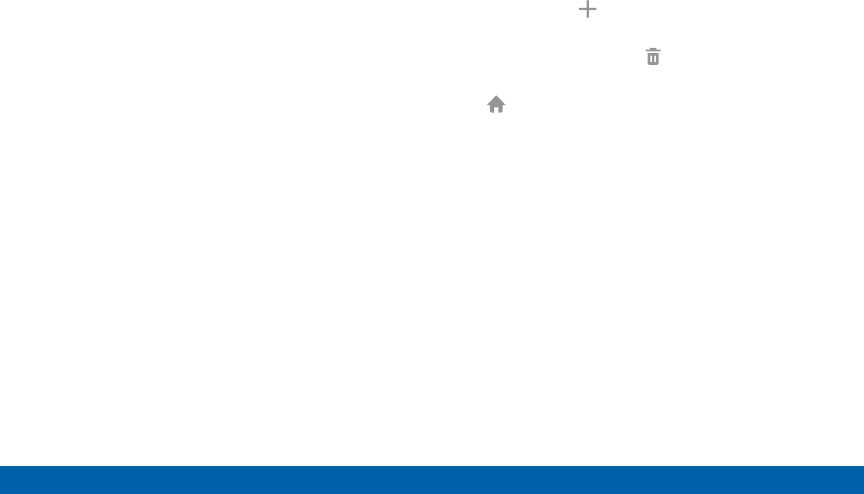
DRAFT
FOR INTERNAL USE ONLY
15 Home Screen
Know Your Device
The Home screen is the starting
point for using your device.
Customize your home screen
by adding application shortcuts,
widgets, folders, andusing
wallpapers.
Manage Home Screens
Your device comes with multiple home screens by
default, and you can add more screens. You can also
rearrange the home screens in a different order.
1. From a Home screen, pinch the screen.
– or –
Touch and hold an empty space on the screen.
2. Use these options to manage screens:
• Add a screen: Scroll to the end of the screens,
and then tap Add.
• Remove a screen: Touch and hold on a screen,
and then drag it to the Delete.
• Set a screen as the main home screen: Tap
Main Home Screen at the top of a screen.
This screen displays when you press the
Homekey.
• Change the order of screens: Touch and hold
on a screen, and then drag to a new position.
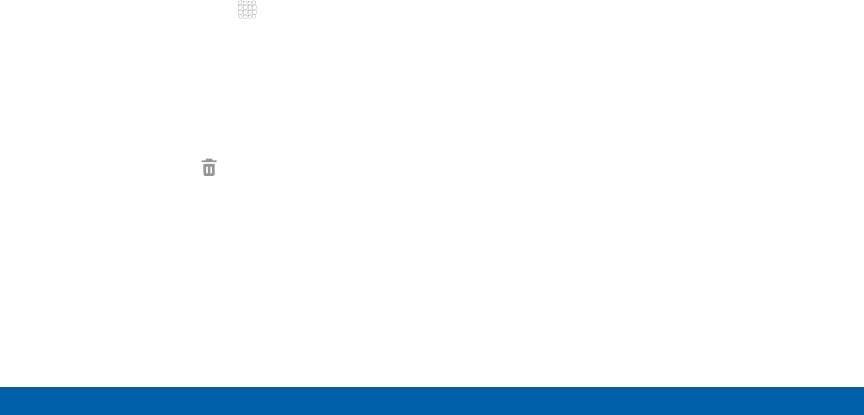
DRAFT
FOR INTERNAL USE ONLY
16 Home Screen
Know Your Device
App Shortcuts
You can use app shortcuts to launch an app from any
home screen.
Add a Shortcut to a Home Screen
1. From a Home screen, tap Apps.
2. Touch and hold an app shortcut, and then drag it to
a Home screen and release it.
Remove a Shortcut
1. Touch and hold a shortcut to releaseit.
2. Drag the icon to the Delete icon and then
releaseit.
Caution: Removing a shortcut does not delete the app,
it just removes the shortcut from the home screen.
Change the Wallpaper
Change the look of the home and lock screens with
wallpaper. You can display a favorite picture, or
choose from preloaded wallpapers.
1. From a Home screen, pinch the screen.
– or –
Touch and hold an empty space on the screen.
2. Tap Wallpapers, and then choose HOME SCREEN,
LOCK SCREEN, or HOME AND LOCK SCREENS.
3. Tap a wallpaper to see a sample, and then tap
SETAS WALLPAPER.
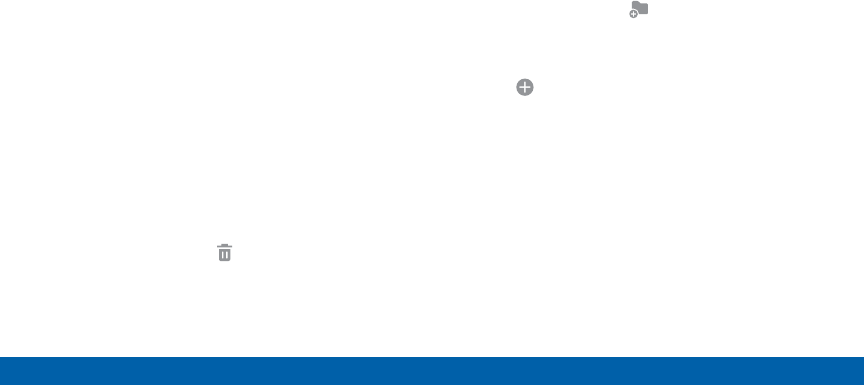
DRAFT
FOR INTERNAL USE ONLY
17 Home Screen
Know Your Device
Widgets
Widgets are self-contained apps that display on a
home screen. Unlike a shortcut, a widget operates
right on the home screen. There are all kinds of
widgets, including links to a specific contact, browser
bookmarks, Gmail and email accounts, and many
others.
Add a Widget to the Home Screen
1. Touch and hold an empty space on the screen, and
then tap Widgets.
2. Touch and hold a widget, and then drag it to a
home screen and release.
Remove a Widget
1. From a Home screen, touch and hold a widget to
releaseit.
2. Drag the widget to the Delete icon and
releaseit.
Note: Removing a widget does not delete the widget, it
just removes the widget from the home screen.
Folders
Place folders on the Home screen to organize items.
Add Folders
1. From a Home screen, touch and hold on an app
shortcut.
2. Drag the shortcut onto Create folder and
release.
• Enter a folder name.
• Tap Add to place additional apps in the
folder.
• Tap SAVE when finished.
A folder will be created with the shortcut(s) inside.
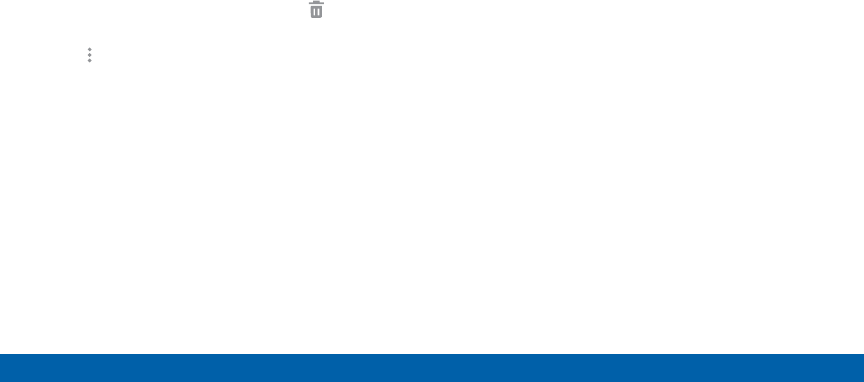
DRAFT
FOR INTERNAL USE ONLY
18 Home Screen
Know Your Device
Use Folders
• Tap the folder to open it and access the shortcuts
inside.
• To add shortcuts to the folder, touch and hold
the shortcut, and then drag it onto the folder and
release.
• To delete a folder, touch and hold the folder
until it detaches, and then drag it to Delete
andrelease.
• Tap More options to change the folder’s color
scheme.

DRAFT
FOR INTERNAL USE ONLY
19 Touchscreen Navigation
Know Your Device
Touchscreen Navigation
Tap
Lightly tap items to select or launch them.
• Tap the onscreen keyboard to enter characters
ortext.
• Tap an item to select it.
• Tap an app icon to launch the application.
Touch and Hold
Activate onscreen items by a touch and hold gesture.
• Touch and hold a widget on the home screen to
move it.
• Touch and hold on a field to display a pop-up menu
of options.
Swipe or Slide
To swipe, lightly drag your finger vertically or
horizontally across the screen.
• Unlock the screen.
• Scroll through the home screen or a menu.
Drag
To drag, touch and hold on an item, and then move it
to a new location.
• Add a shortcut to the home screen.
• Move a widget on the home screen.
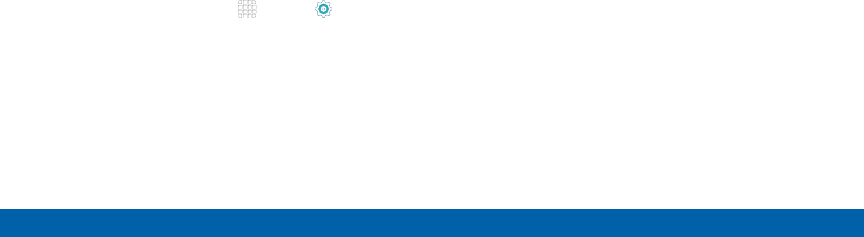
DRAFT
FOR INTERNAL USE ONLY
20 Touchscreen Navigation
Know Your Device
Pinch and Spread
Pinch the screen using your thumb and forefinger, or
spread by moving your fingers apart.
• Zoom in or out while viewing a picture or a
Webpage.
• Zoom in or out while taking a picture.
Motions
Control your device by making specific gestures with
your hand above the device’s screen.
Enable Motions
►From a Home screen, tap Apps > Settings>
Motions. Tap the following features to enable or
disable them.
• Mute/pause: When on, you can mute audio
and pause video playback by turning the device
screen-side down, or by covering the screen
with your hand. You can also use Smart pause,
to have the device pause video playback when
you look away from the screen.
• Palm swipe to capture: Create a copy of the
current screen by swiping the side of your hand
across the screen, from left to right or right to
left. The screen shot is saved to the clipboard,
and to the Screenshots folder.
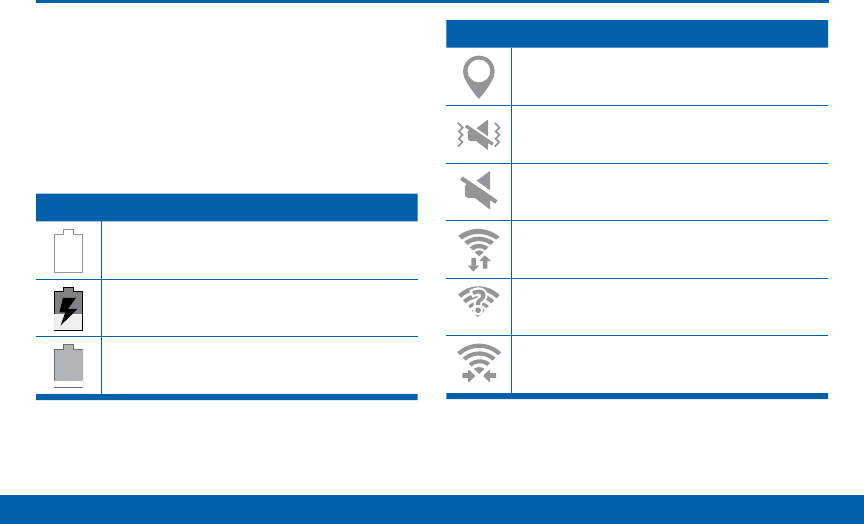
DRAFT
FOR INTERNAL USE ONLY
21 Status Bar
Know Your Device
Status Bar
The Status Bar at the top of the
home screen provides device
information (such as network status
and battery charge) on the right side
and notification alerts on the left.
Status Icons
Battery is fully charged.
Battery is charging.
Battery is Low.
Status Icons
GPS is enabled.
Vibrate mode is enabled.
Mute mode is enabled.
Wi-Fi is active.
A Wi-Fi network is available.
Wi-Fi Direct is active.
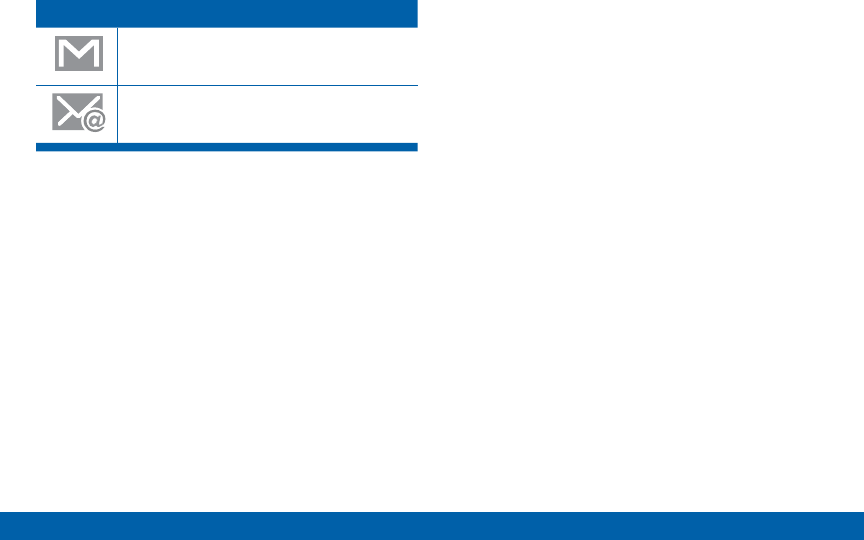
DRAFT
FOR INTERNAL USE ONLY
22 Status Bar
Know Your Device
Notication Icons
New Gmail has arrived.
New email has arrived.

DRAFT
FOR INTERNAL USE ONLY
23 Notification Panel
Know Your Device
Quick settings
Adjust screen brightness Auto adjust screen
brightness
Manage users
Settings
Clear all notifications
Tap notification to
launchapp
View additional
Quick settings
Notification Panel
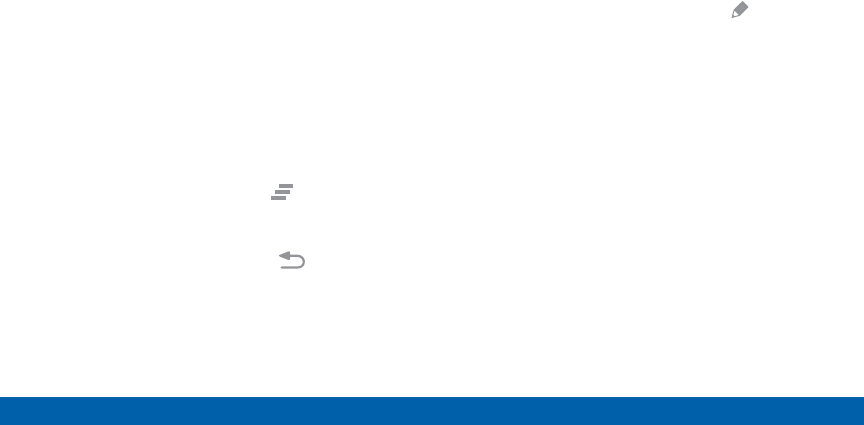
DRAFT
FOR INTERNAL USE ONLY
24 Notification Panel
Know Your Device
Notification icons on the StatusBar
display calendar events, device
status, and more. For details, open
the Notification Panel.
View the Notification Panel
1. Swipe down on the Status Bar to display the
Notification Panel.
2. Scroll down the list to see notification details.
• Tap an item to open it.
• To clear a single notification, drag the
notification left or right. Tap Clear to clear
allnotifications.
3. To close the Notification Panel, swipe upward from
the bottom of the screen or tap Back.
Quick Settings
In addition to notifications, the Notification Panel also
provides quick access to device functions such as
Wi-Fi and Bluetooth, allowing you to quickly turn them
on or off.
►To view additional Quick settings, tap Edit.
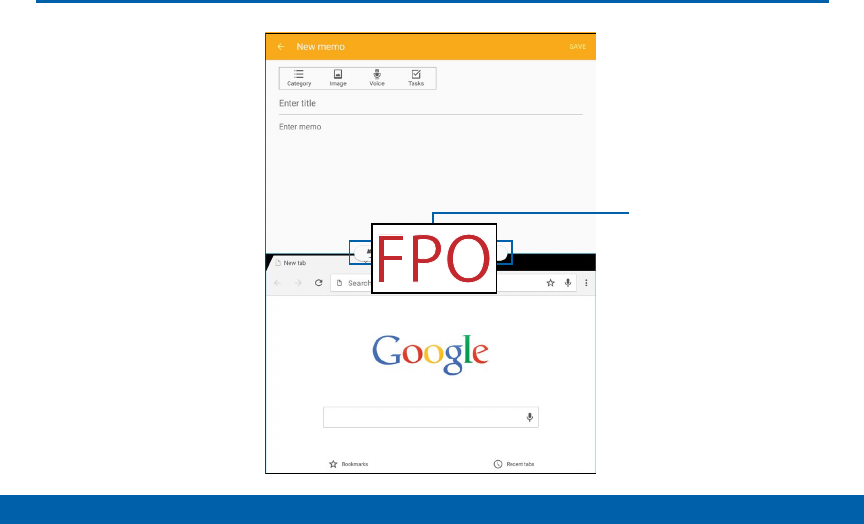
DRAFT
FOR INTERNAL USE ONLY
25 Multi Window
Know Your Device
Window controls
Multi Window
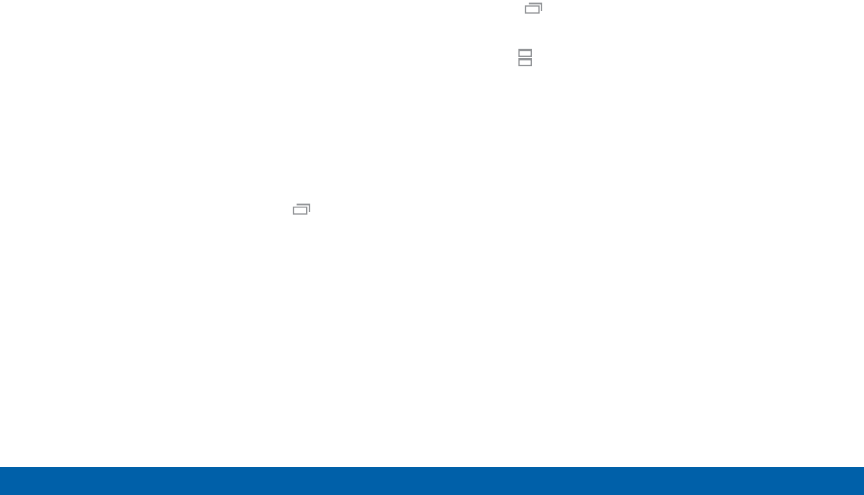
DRAFT
FOR INTERNAL USE ONLY
26 Multi Window
Know Your Device
Multi task by using multiple
applications at the same time.
Use Multi Window
Apps that support Multi window display together on
a split screen. You can switch between the apps,
adjust the size of their display on the screen, and copy
information from one app to the other.
Note: Multi window is not available for all apps.
1. From any screen, touch and hold Recent.
2. If you are currently using an app that supports
Multi window, tap an app to add in split screen, or
tap two new apps to open in split view.
You can also launch recently used apps directly into
Multiwindow view:
1. Tap the Recent key.
2. Recently used apps that support Multiwindow
have a Multiwindow icon in the title bar. Tap
the Multiwindow icon in the title bar to launch the
application in Multiwindow view.
3. Other recently used apps that support Multiwindow
appear below the launched app. Tap the app icon
to add it to the Multiwindow view.
Note: Only applications that support Multi window have
the Multi window icon.
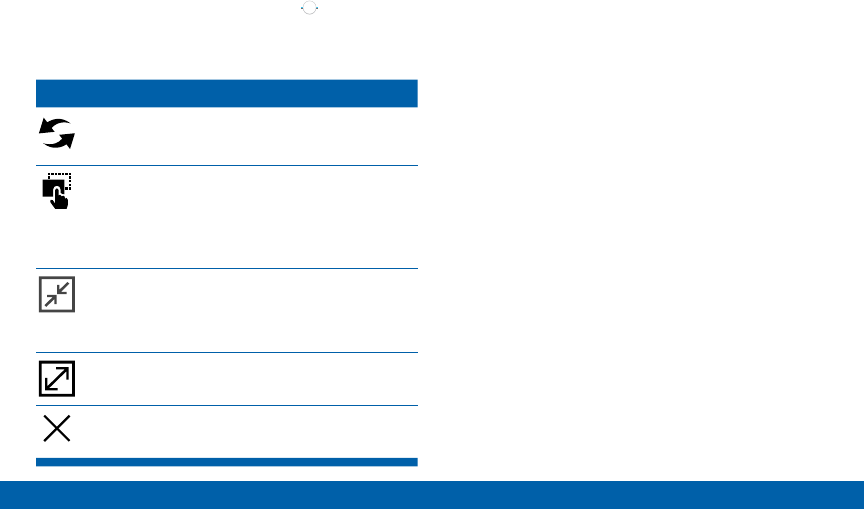
DRAFT
FOR INTERNAL USE ONLY
27 Multi Window
Know Your Device
Window Controls
Select an application window and tap Control
in the middle of the window to display the window
controls.
Control Buttons
Switch windows: Switch locations between
Multi window applications.
Drag and drop content: Move items
between the application windows. Drag an
item to share from one window to another.
Some applications may not support this
feature.
Minimize window: Minimize the selected
app window. This turns the app into a
circular, movable icon that can be opened
by tapping on it.
Maximize window: Open the selected
window in full screen view.
Close app: Close the selected application.
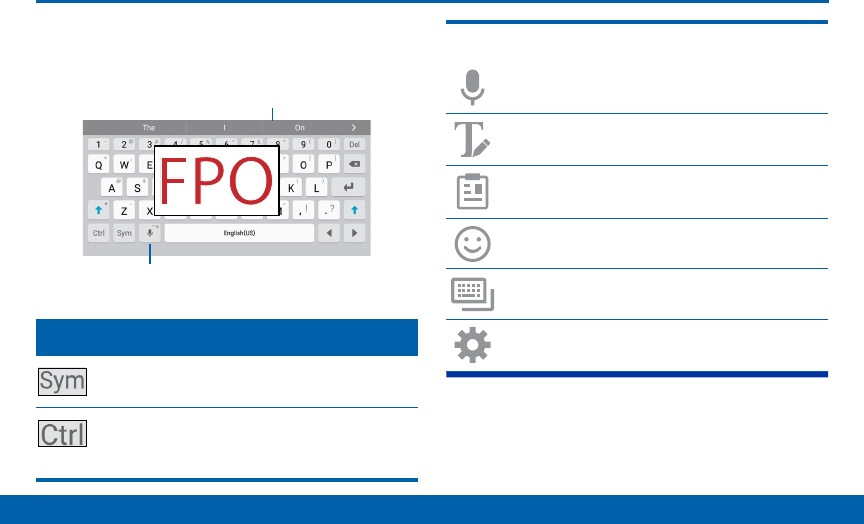
DRAFT
FOR INTERNAL USE ONLY
28 Enter Text
Know Your Device
Enter Text
Use the SamsungKeyboard
Type your text input using a QWERTY keyboard.
Predictive text
Options key
Special Keys
Tap to insert numbers and symbols.
Tap with key for quick access to cut (x),
copy (c), paste (v), undo (z), redo (y), and
select all (a).
Touch and hold the Options key to:
Use Google Voice Typing.
Use your handwriting to enter text.
Access the clipboard.
Insert emojis.
Change the layout of the keyboard.
Access keyboard settings.

DRAFT
FOR INTERNAL USE ONLY
29 Enter Text
Know Your Device
Predictive Text
Predictive text suggest words matching your text
entries, and, optionally, completes common words
automatically. Predictive text can learn your personal
writing style from your contacts, messages, email, and
social networking sites — improving its accuracy of
predicting your text entries.
Configure the Samsung Keyboard
Customize the Samsung Keyboard. For more
information, see “Samsung Keyboard Settings” on
page 116.
Use Google Voice Typing
Instead of typing, speak your text input.
1. On the Samsung Keyboard, tap Google Voice
Typing.
2. Speak your text.
Configure Google Voice Typing
To customize Google Voice Typing, see “Google Voice
Typing Settings” on page 117.

DRAFT
FOR INTERNAL USE ONLY
Applications
The Apps screen displays all
applications installed on your
device, both preloaded apps
and apps you download and
install yourself.
Learn how to change the way
apps appear, organize apps
into folders, and uninstall or
disable apps.
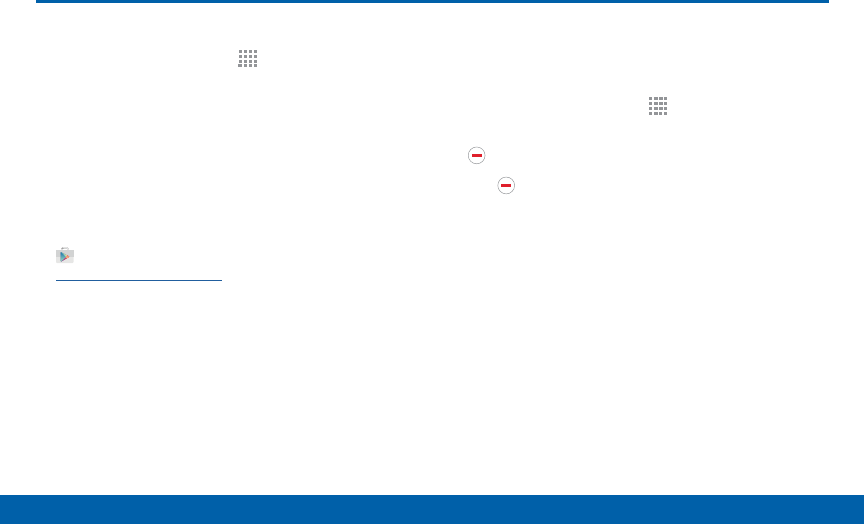
DRAFT
FOR INTERNAL USE ONLY
31 Apps Screen
Applications
Access Applications
1. From a Home screen, tap Apps.
2. Tap an application’s icon to launch it.
3. To return to the main Home screen, press the
Home key.
Download and Install NewApps
Find new apps to download and install on your device:
• Play Store: For more information, see
“PlayStore” on page 37.
Uninstall or Disable Apps
You can uninstall or disable apps you download and
install. Preloaded apps cannot be uninstalled.
1. From a Home screen, tap Apps.
2. Tap EDIT. Apps that can be uninstalled show
Remove on their icon.
3. Tap Remove, and then follow the prompts to
uninstall the app.
Apps Screen
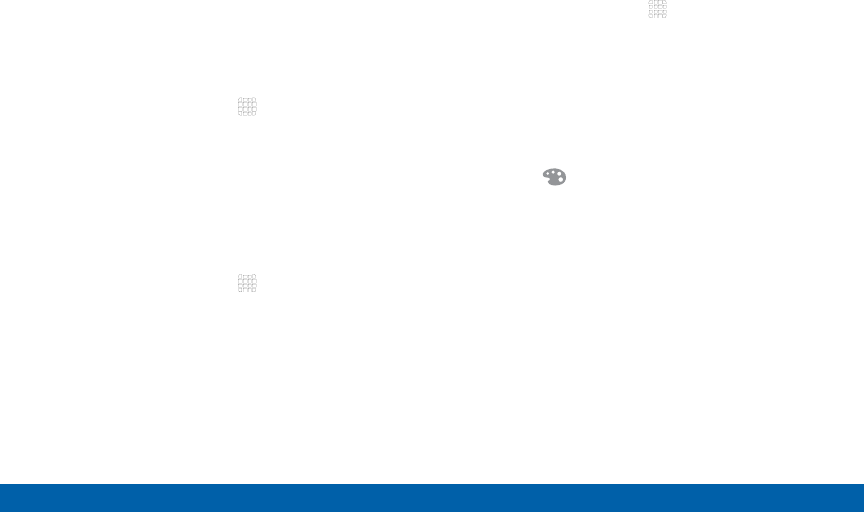
DRAFT
FOR INTERNAL USE ONLY
32 Apps Screen
Applications
Organize Your Apps
The Apps icons can be organized in folders and listed
alphabetically or in your own custom order.
Change the Order Apps Are Listed
1. From a Home screen, tap Apps.
2. Tap EDIT.
3. Touch and hold an app icon or folder and drag it to
the location you want.
4. Tap DONE when finished.
To arrange apps in alphabetical order:
►From a Home screen, tap Apps > A-Z.
Use Folders to Organize Apps
1. From a Home screen, tap Apps.
2. Tap EDIT.
3. Touch and hold an app icon and drag it on top of
another app until a highlighted box appears.
4. Release the app icon to create the folder.
• Tap Enter folder name to name the folder.
• Tap the Palette icon to change the color
(ifdesired).
5. Tap anywhere outside of the folder to close it.
• To add more apps, touch an hold an app icon
and drag it to the folder.
6. Tap DONE when you are finished.
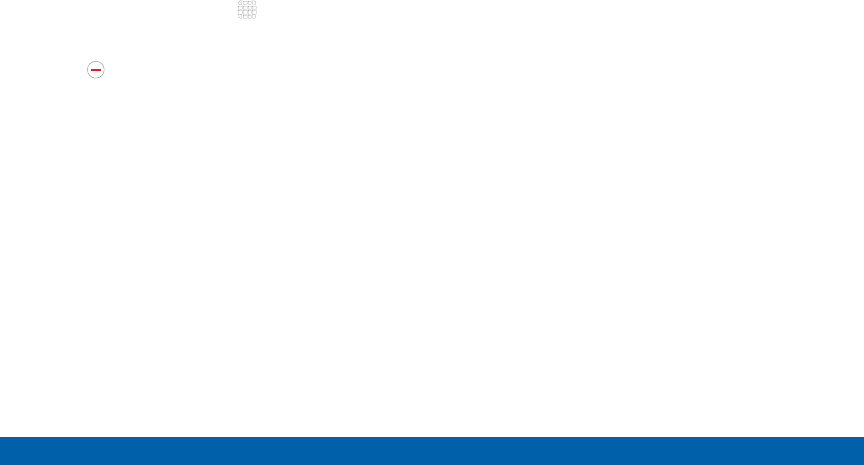
DRAFT
FOR INTERNAL USE ONLY
33 Apps Screen
Applications
Remove Folders
Remove folders on an Apps screen without deleting
the apps inside.
1. From a Home screen, tap Apps.
2. Tap EDIT.
3. Tap Remove > Remove folder.
Apps that were inside the folder will be listed at the
end of the Apps screen.
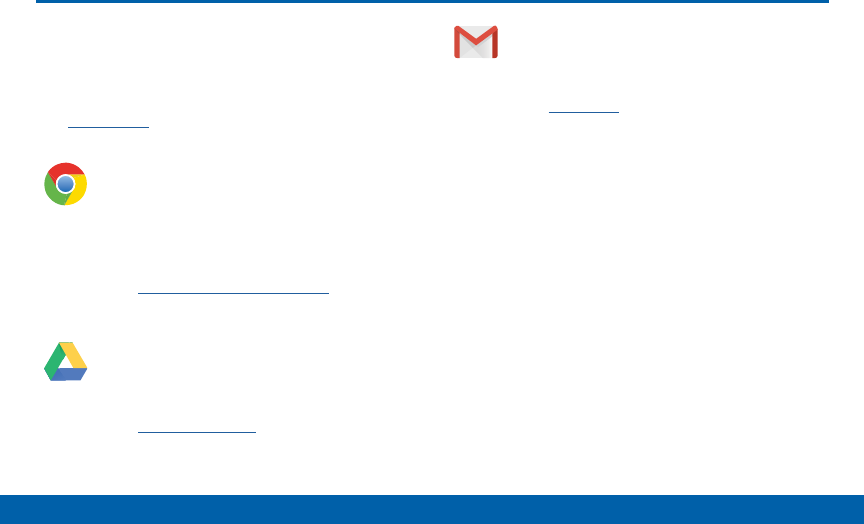
DRAFT
FOR INTERNAL USE ONLY
34 Google Applications
Applications
Google Applications
Enjoy these applications from
Google.
Note: Certain applications require a Google Account.
Visit google.com to learn more.
Chrome
Use Chrome to browse the Internet and
bring your open tabs, bookmarks and
address bar data from your computer to
your tablet.
Visit google.com/chrome/mobile to learn
more.
Drive
Open, view, rename, and share your Google
Docs and files.
Visit drive.google.com to learn more.
Gmail
Send and receive email with Gmail,
Google’s web-based email.
Visit gmail.com to learn more.

DRAFT
FOR INTERNAL USE ONLY
35 Google Applications
Applications
Google
Search not only the Internet, but also
applications and their contents on the
device as well.
Google Now
Google Now works in the background to
collect information you regularly look up
and organize it into convenient cards that
appear when you need them.
Visit google.com/landing/now to learn
more.
►Press and hold Home.
Note: When Google Now is enabled, you
can also access it by tapping Google.
Google Settings
Quickly and easily change Google app
settings to suit your preferences.
Note: You must be signed in to the
application in which you want to configure.
(For example, sign in to Google+ in order to
configure Google+ settings).
Hangouts
Hangouts is an online place to meet friends
and family, share photos, and host video
calls.
Visit google.com/hangouts to learn more.
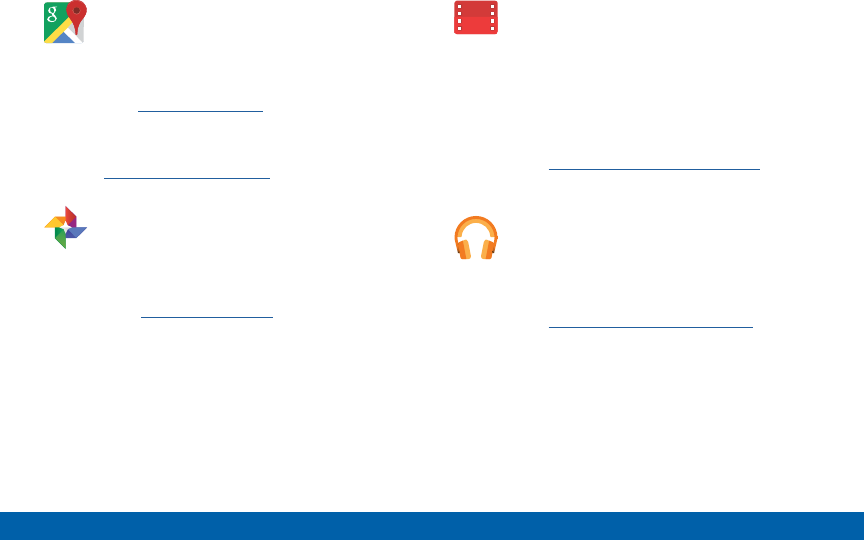
DRAFT
FOR INTERNAL USE ONLY
36 Google Applications
Applications
Maps
Use Google Maps to find your current
location, get directions, and other
location-based information.
Visit google.com/maps to learn more.
Note: You must enable location services
to use Maps. For more information, see
“Location” on page 106.
Photos
This application automatically backs up
your photos and videos to your Google+
account.
Visit photos.google.com to learn more.
Play Movies & TV
Watch movies and TV shows purchased
from Google Play. You can stream them
instantly, or download them for viewing
when you’re not connected to the Internet.
You can also view videos saved on your
device.
Visit play.google.com/about/movies to learn
more.
Play Music
With Google Play Music, you can play
music you’ve downloaded, and music you
copied from your computer.
Visit play.google.com/about/music to learn
more.
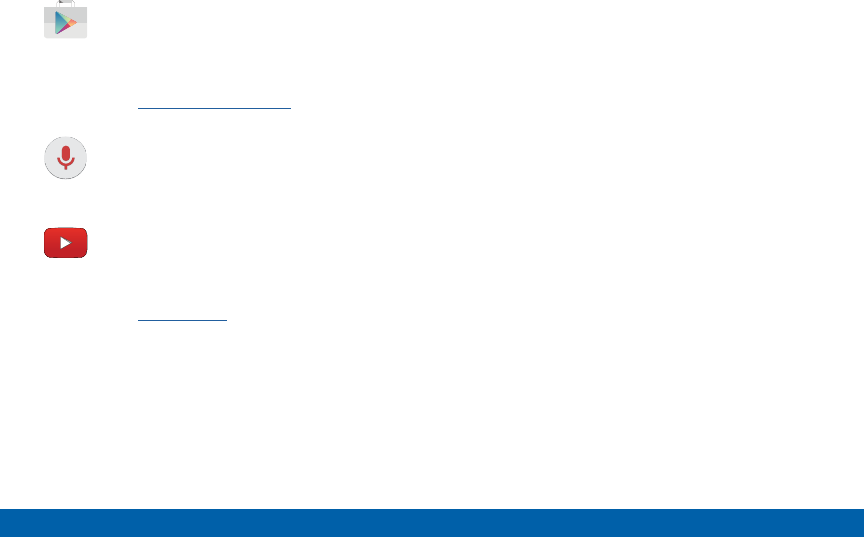
DRAFT
FOR INTERNAL USE ONLY
37 Google Applications
Applications
PlayStore
All your favorite apps, movies and TV
shows, music, books, magazines, and
games are available in Google Play store.
Visit play.google.com/store to learn more.
Voice Search
Use voice commands to search the web
with Google.
YouTube
View and upload YouTube videos, right from
your device.
Visit youtube.com to learn more.
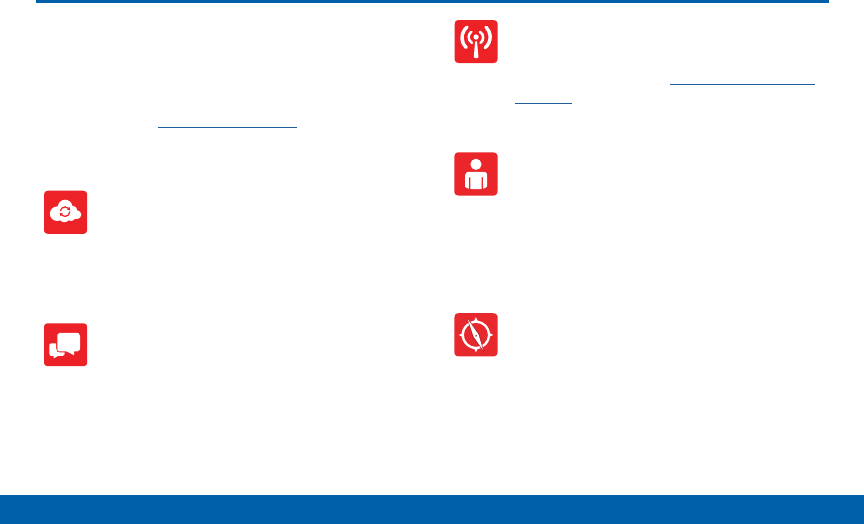
DRAFT
FOR INTERNAL USE ONLY
38 Verizon Applications
Applications
Enjoy these applications from
VerizonWireless.
Note: Certain applications require a data plan or paid
subscription. Visit verizonwireless.com to learn more, or
contact your service provider for additional information.
Cloud
Use Verizon Cloud to back up and access
your data. You can also use Verizon Cloud
to transfer content between other devices.
Message+
Use Verizon Messages to send text
messages at a whole new level. Draw on
pictures, share locations in real time, send
audio messages, and much more.
Mobile Hotspot
Use you device as a Mobile Hotspot. For
more information, see “Mobile Hotspot” on
page 83.
My Verizon Mobile
View details and manage your Verizon
Wireless account.
Note: No airtime or minute charges apply
when accessing My Verizon Mobile.
VZ Navigator
Use VZ Navigator to find, share and
navigate to millions of locations, avoid
traffic and drive, or walk with ease.
Verizon Applications

DRAFT
FOR INTERNAL USE ONLY
39 Other Applications
Applications
Other Applications
There are also other apps, including
several Samsung apps, preloaded on
your device.
Hancom Office Viewer
Open and manages Hancom Office
Hanword (*.hwp) and Hanshow (*.show)
documents.
Help
View information on your device’s basic
features and settings.
Milk
Exclusive to Galaxy owners, Milk Music is
a radio service that gives you more of the
music you love, curated by top DJs and
industry pros and all for free.
Milk Video
Exclusive to Galaxy owners, Milk Video
helps you discover and share the most
talked about videos.
Setup Wizard
Configure basic settings for your device.
SideSync 3.0
SideSync enables screens, windows,
and data to be shared easily between a
GalaxyTab and Galaxy smartphone.
You can see exactly the same screen
displayed on your smartphone or tablet
on the other device. You can then drag
and drop files, type text messages on your
keyboard, and much more.
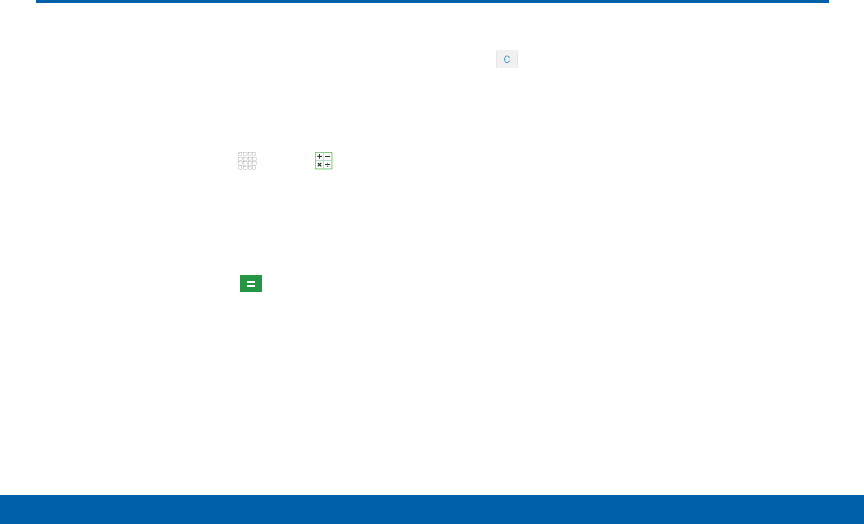
DRAFT
FOR INTERNAL USE ONLY
40 Calculator
Applications
The Calculator provides basic and
advanced arithmetic functions.
Basic Operation
1. From a Home screen, tap Apps > Calculator.
2. Enter the first number using the numeric keys.
3. Tap the appropriate arithmetic function key.
4. Enter the next number.
5. To view the result, tap the Equals key.
Additional Functions
• Tap Clear.
• To clear the calculator history, tap
CLEARHISTORY.
• To copy all or part of the calculation to the
clipboard, touch and hold an entry in the
displayfield.
Calculator
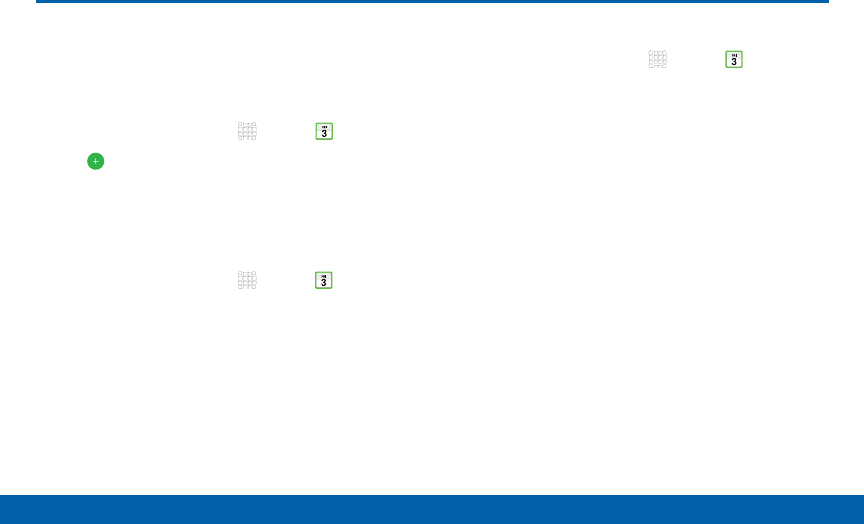
DRAFT
FOR INTERNAL USE ONLY
41 Calendar
Applications
Calendar
Manage your events and tasks.
Create an Event or Task
1. From a Home screen, tap Apps > Calendar.
2. Tap Add and enter the details for the event.
3. When finished tapSAVE.
Delete an Event or Tasks
1. From a Home screen, tap Apps > Calendar.
2. Tap to view an event, and tap DELETE.
Share an Event
1. From a Home screen, tap Apps > Calendar.
2. Tap to view an event.
3. Tap SHARE, and tap a sharing format.
4. Select a sharing method, and follow the prompts.
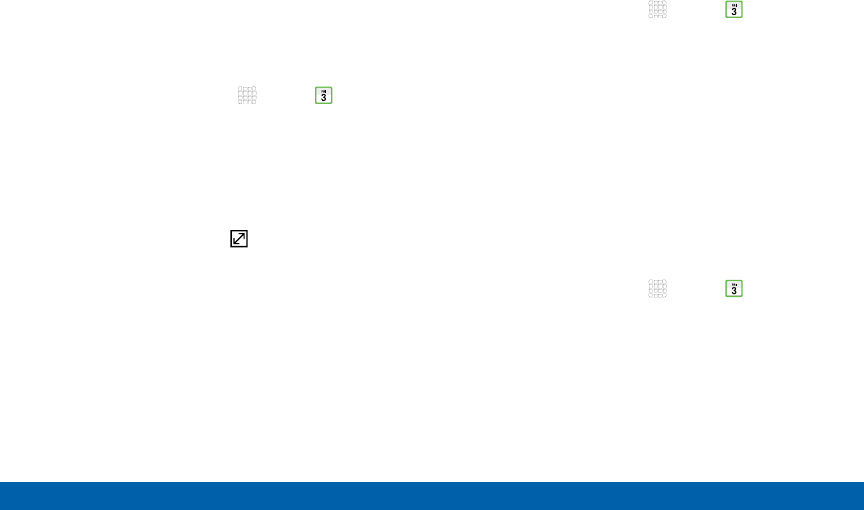
DRAFT
FOR INTERNAL USE ONLY
42 Calendar
Applications
Create a Task
Tasks are items you add to the calendar to be
accomplished on a certain day. A task appears as a
checklist item and is removed once you mark the task
as complete.
1. From a Home screen, tap Apps > Calendar.
2. Tap the drop down menu in the top left corner (by
default, the Month and Year are shown) and tap
Tasks.
3. Tap the Enter new task field to enter a new task.
4. You can choose to set the task for TODAY,
TOMORROW, or tap the Expand icon to view
and set the following options:
• Due date: Tap the ON/OFF switch to select a
date on the calendar for the task.
• Reminder: Tap to set a reminder alert.
• Notes: Tap to save a note with your task.
• Priority: Tap to assign a priority to the task.
5. Tap SAVE to save the task.
Delete a Task
1. From a Home screen, tap Apps > Calendar.
2. Tap a day on the calendar to view the tasks for the
day, or select Tasks from the drop down menu.
3. Tap the checkbox by the task to mark it as
complete and remove it from the calendar.
4. To delete the task permanently, tap the task to
open it, and then tap DELETE.
Calendar Settings
These settings allow you to modify settings associated
with using the Calendar.
1. From a Home screen, tap Apps > Calendar.
2. Tap MORE > Settings.
3. Tap an option and follow the prompts.
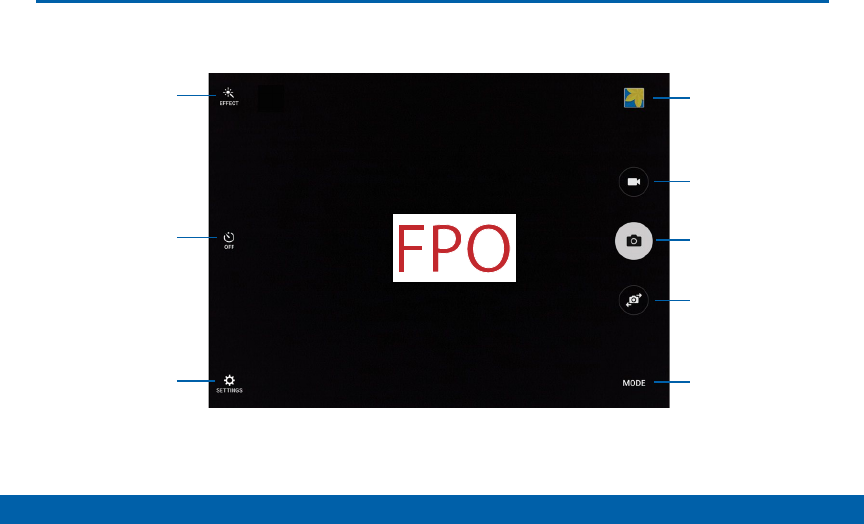
DRAFT
FOR INTERNAL USE ONLY
43 Camera and Video
Applications
Effect
Timer
View pictures
and videos in
theGallery
Record video
Take a picture
Switch between
the front and back
cameras
Change shooting
mode
Camera settings
Camera and Video
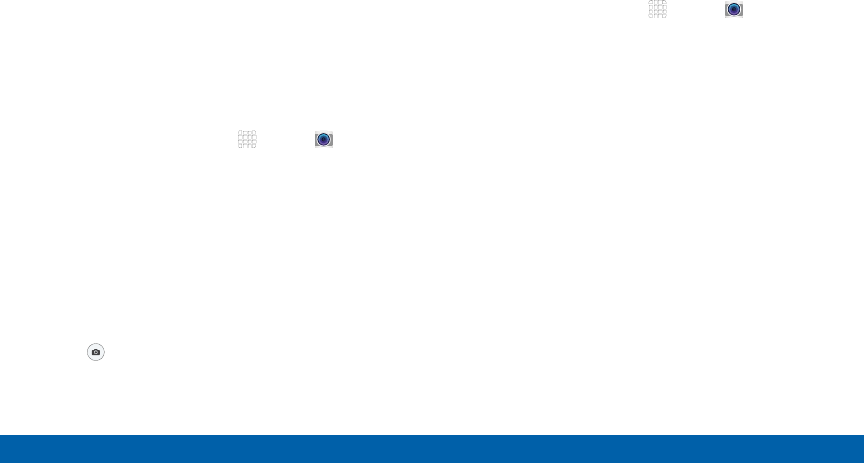
DRAFT
FOR INTERNAL USE ONLY
44 Camera and Video
Applications
You can use the camera or video
camera to take and share pictures
and videos.
Take Photos
Take photos with your device’s front or back camera,
or combine shots with Dual mode.
1. From a Home screen, tap Apps > Camera.
2. Using the display screen as a viewfinder, compose
your shot by aiming the camera at the subject.
While composing your photo, use the onscreen
options, or these gestures:
• Tap the screen with two fingers and pinch or
spread them on the screen to zoom in and out.
• Tap the screen to focus on the area you
touched.
3. Tap Capture, or press the Volume key up or
down to take the photo.
Shooting Modes
Several photo effects are available. Some modes are
not available when taking self-portraits.
1. From a Home screen, tap Apps > Camera.
2. Tap MODE and select a shooting mode:
Rear camera only
• Auto: Allow the camera to evaluate the
surroundings and determine the ideal mode for
the photo.
• Pro: Manually adjust the ISO sensitivity,
exposure value, white balance, and color tone
while taking pictures.
• Panorama: Take a photo composed of many
photos strung together.
• HDR (Rich tone): Take photos without losing
details in bright and dark areas.
• Shot & more: Take a quick burst of photos and
apply effects to them.

DRAFT
FOR INTERNAL USE ONLY
45 Camera and Video
Applications
• Dual camera: Take photos and record videos
using the front and rear cameras at the same
time. A variety of picture-in-picture styles are
available.
Front camera only
• Selfie: Take selfie shots and apply various
effects, such as an airbrushed effect.
• Interval shot: Select the best pictures from a
series of continuous shots taken at set intervals.
Both cameras
• Virtual shot: Create multi-directional views of
objects.
• Download: Download additional shooting modes
from the Samsung Apps store.
Camera Settings
1. From a Home screen, tap Apps > Camera.
2. Tap Settings to configure settings for Camera.
Not all of the following options are available in both
still camera and video camera modes. The available
options also vary depending on the camera used.
Rear camera only
• Video stabilization: Activate anti-shake. Anti-
shake helps to keep the focus steady when the
camera is moving.
Front camera only
• Gesture control: Detect palm and automatically
take a picture two seconds later.
• Save as horizontally flipped: Save the
self-portrait or self-recording as a reversed (or
‘mirrored’) image.
Both cameras
• Picture size: Select a resolution. Use higher
resolution for higher quality. Higher resolution
pictures take up more memory.
• Video size: Select a resolution. Use higher
resolution for higher quality. Higher resolution
videos take up more memory.
• View mode: View your photos and video is
standard ratio or use the full screen.
• Grid lines: Display viewfinder grid lines to help
composition when selecting subjects.

DRAFT
FOR INTERNAL USE ONLY
46 Camera and Video
Applications
• Location tags: Attach a GPS location tag to the
picture.
• Review pictures: Set to show pictures after
taking them.
• Storage location: Select the memory location
for storage.
• Volume keys function: Use the Volume key as
the camera key, the record key, or as a zoom
key.
• Shutter sound: Enable or disable a shutter
sound when pictures are taken.
• Reset settings: Reset the camera settings.
• Help: View information on using the camera.
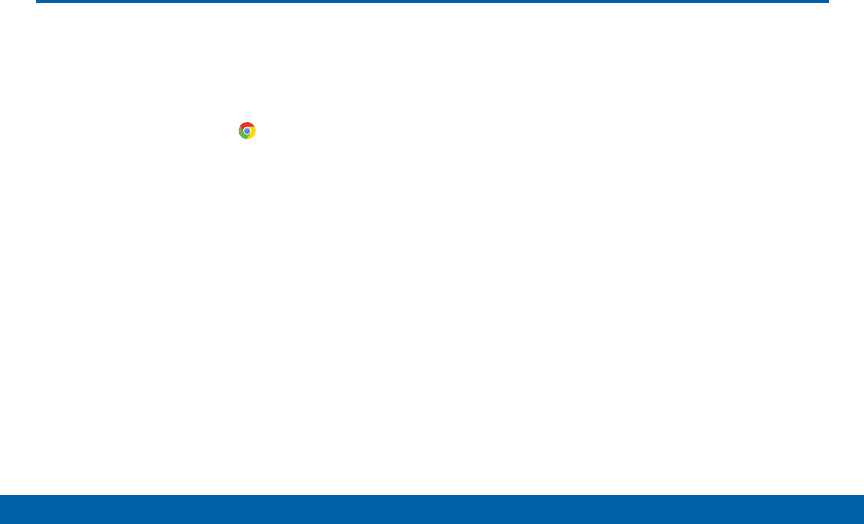
DRAFT
FOR INTERNAL USE ONLY
47 Chrome
Applications
The Google Chrome app allows
you to use the Google Chrome web
browser on your device.
1. From a Home screen, tap Chrome.
2. Read the Google Chrome Terms of Service and tap
ACCEPT & CONTINUE.
3. If you have an existing Chrome account, tap
ADDAN ACCOUNT to bring your open tabs,
bookmarks, and omnibox data from your computer
to your phone. Otherwise tap NO THANKS.
4. Use Google Chrome to surf the Internet.
Chrome
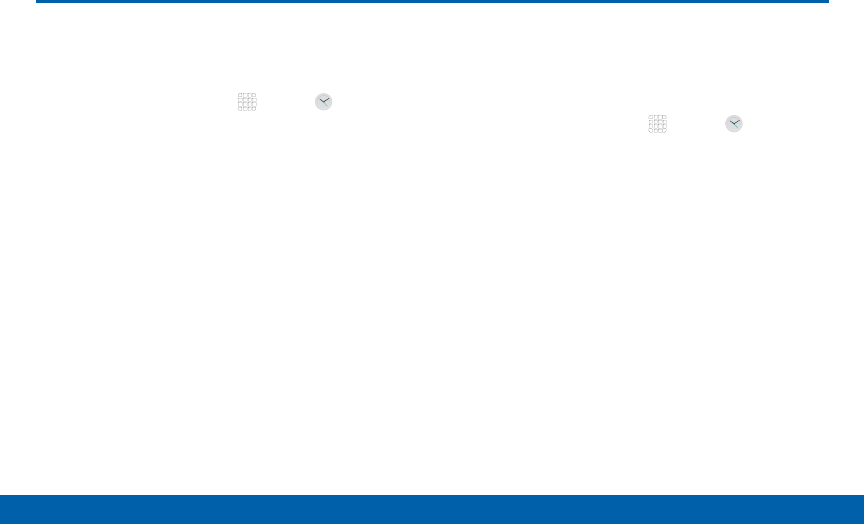
DRAFT
FOR INTERNAL USE ONLY
48 Clock
Applications
Clock
The Clock app features an Alarm and
a World Clock.
1. From a Home screen, tap Apps > Clock.
2. Tap a tab to use a feature:
• ALARM: This feature allows you to set an alarm
to ring at a specific time.
• WORLD CLOCK: View the time of day or night
in other parts of the world. World Clock displays
time in hundreds of different cities, within all 24
time zones around the world.
• STOPWATCH: You can use this option to
measure intervals of time.
• TIMER: You can use this option to set a
countdown timer. Use a timer to count down to
an event based on a preset time length (hours,
minutes, and seconds).
Create an Alarm
Create an alarm event. You can set one-time or
recurring alarms, and choose options for how to be
notified.
1. From a Home screen, tap Apps > Clock >
Alarm tab.
2. Tap following items to configure an alarm:
• Time: Set a time for the alarm.
• Repeat weekly: Choose when to repeat the
alarm, if so desired.
• DATE: Choose the day for this alarm.
• OPTIONS: Tap to view and set the following
options:
-Alarm type: Choose whether the alarm will
use sound, vibration, or vibration and sound
to alert you.
-Volume: If you have chosen an alarm type
that includes sound, drag the slider to set the
volume of the alarm.
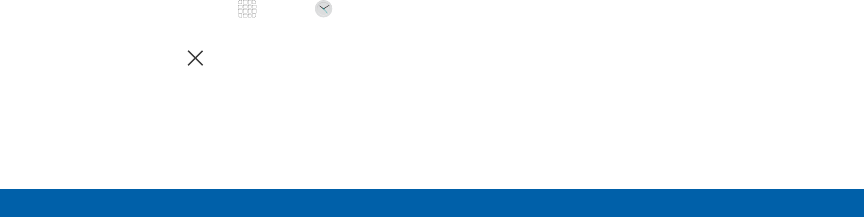
DRAFT
FOR INTERNAL USE ONLY
49 Clock
Applications
-Alarm tone: If you have chosen an alarm type
that includes sound, choose a sound to play
for the alarm.
-Snooze: Allow snoozing, and set interval and
repeat values for the alarm while snoozing.
-Increasing volume: When on, the alarm will
start playing a tone at a low volume at an
interval before the alarm time, and slowly
increase in volume. Available when you have
chosen an alarm type that includes sound.
-Alarm name: Enter a name for the alarm.
3. Tap SAVE to save the alarm.
Delete an Alarm
1. From a Home screen, tap Apps > Clock.
2. Find the alarm in the alarm list (under the Alarm
tab), and then tap Delete in the upper right
corner of the alarm entry.
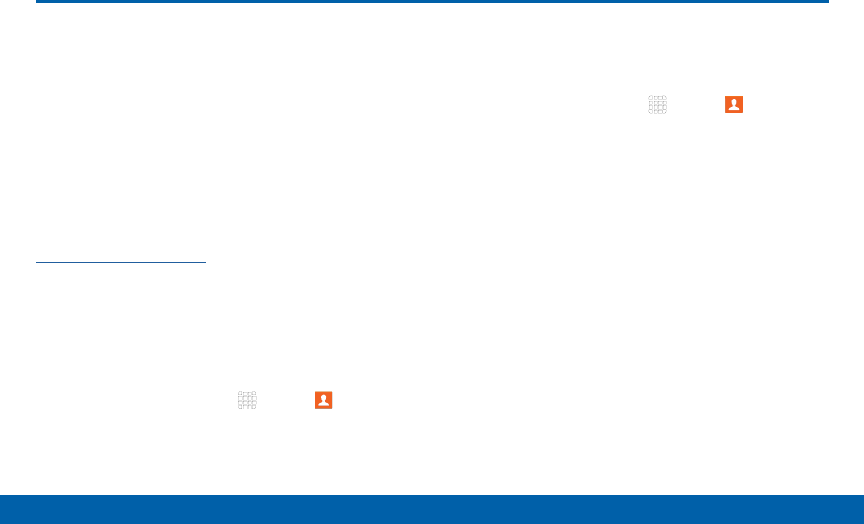
DRAFT
FOR INTERNAL USE ONLY
50 Contacts
Applications
Contacts
Store and manage your contacts
with the Contacts app, which can be
synchronized with a variety of your
existing personal accounts, including
Google, Email, Facebook, and your
Samsung account.
For more information on connecting with and
managing your accounts through your device, see
“Accounts” on page 114.
Manage Contacts
Access your list of contacts by using the Contacts
app. To access your Contacts list:
►From a Home screen, tap Apps > Contacts.
Find a Contact
You can search for a contact, or scroll the list to find
one by name.
1. From a Home screen, tap Apps > Contacts.
2. Tap the Search field, and then enter characters to
find contacts that match.
– or –
Tap a letter on the side of the list to jump directly
to that letter in the alphabetical list. You can also
press and slide across the alphabetical list to
select a letter with better precision.

DRAFT
FOR INTERNAL USE ONLY
51 Contacts
Applications
Add a Contact
Use the following procedure to add a new contact.
1. From a Home screen, tap Apps > Contacts.
2. Tap Create contact, and then tap contact fields
to enter information.
• Choose a storage account for the contact. You
can store the contact on the device, your SIM
card, or sync it with an account.
• Tap Contact photo to assign a picture to the
new contact.
• Enter a name, phone number, email address,
and assign the contact to a group. Tap
ADDANOTHER FIELD to add more contact
information.
-Tap Add to enter additional entries.
-Tap Remove to remove an entry.
-Tap Expand for additional fields.
-Tap the label to the right of any entry to
choose another label for the field (for
example, Mobile, Home or Work).
3. Tap SAVE.
Edit a Contact
When editing a contact, you can tap a field and
change or delete the information, or you can add
additional fields to the contact’s list of information.
1. From a Home screen, tap Apps > Contacts.
2. Tap the contact to display it, and then tap Edit.
3. Tap any of the fields to add, change, or delete
information.
4. Tap SAVE.

DRAFT
FOR INTERNAL USE ONLY
52 Contacts
Applications
Share a Name Card
When you share a name card, the contact’s
information is sent as a vCard file (.vcf). You can share
a vCard via Bluetooth or Wi-Fi Direct, attach it to a
message, or save it to a storage location.
1. From a Home screen, tap Apps > Contacts.
2. Tap a contact to display it, and then tap MORE >
Share name card.
3. Choose a sharing method and follow the prompts.
Link Contacts
When you have contacts from various sources (Gmail,
Facebook, and so on), you may have multiple similar
entries for a single contact. Contacts lets you link
multiple entries into a single contact.
1. From a Home screen, tap Apps > Contacts.
2. Tap the contact to display it, and then tap
Linked contacts.
3. Tap LINK ANOTHER CONTACT, and then select
contacts to link to the original contact.
4. Tap LINK.
Unlink Contacts
1. From a Home screen, tap Apps > Contacts.
2. Tap the contact to display it, and then tap
Linked contacts.
3. Tap Separate beside contacts to unlink them
from the main contact.
Create a Shortcut to a Contact
You can create a shortcut to a contact on a Home
screen to access their information directly from a
Home screen.
1. From a Home screen, tap Apps > Contacts.
2. Touch and hold a contact to select it.
3. Tap MORE > Add shortcut to Homescreen. The
new shortcut displays in an empty area of the home
screen.
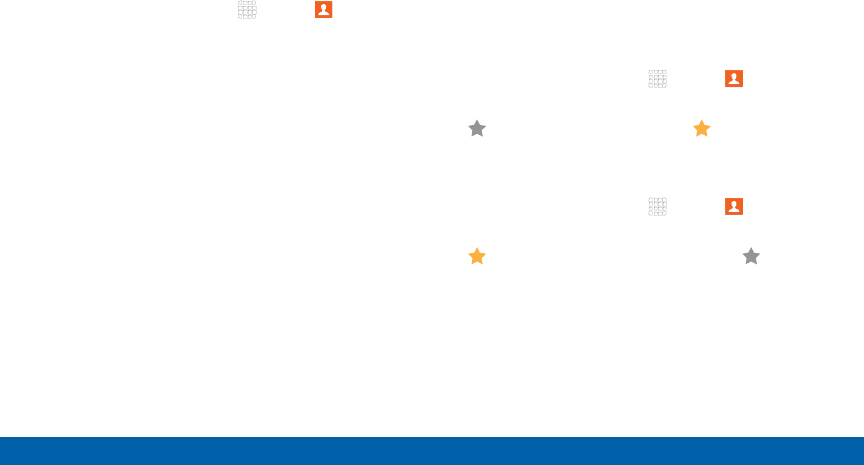
DRAFT
FOR INTERNAL USE ONLY
53 Contacts
Applications
Delete Contacts
You can delete a single contact or choose multiple
contacts to delete.
1. From a Home screen, tap Apps > Contacts.
2. Tap a contact to select it, and then tap MORE >
Delete.
– or –
To delete multiple contacts, touch and hold a
contact, tap the checkbox next to each contact to
be deleted, and then tap DELETE.
Favorites
When you mark contacts as favorites, they are easily
accessible from other apps. Favorites display together
on the Favorites tab in Contacts.
Mark Contacts as Favorites
1. From a Home screen, tap Apps > Contacts.
2. Tap a contact to display it, and then tap
Favorite (the star turns gold ).
Remove Contacts from Favorites
1. From a Home screen, tap Apps > Contacts.
2. Tap a contact to display it, and then tap
Favorite (the gold color is removed ).
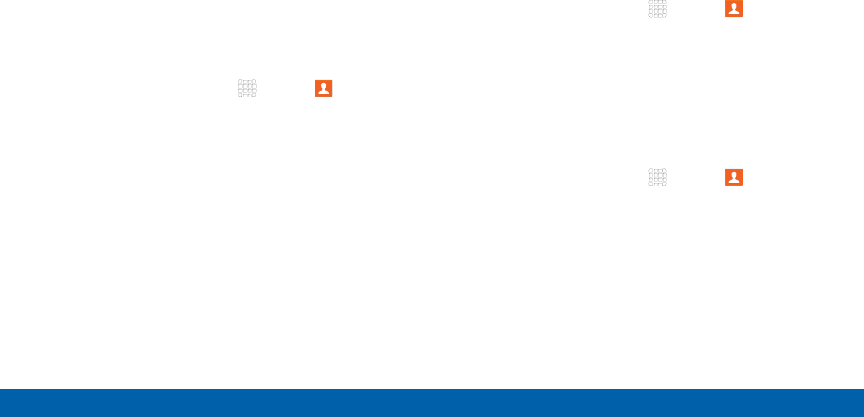
DRAFT
FOR INTERNAL USE ONLY
54 Contacts
Applications
Groups
You can use groups to organize your contacts. Your
device comes with preloaded groups, and you can
create your own. You might create a group for your
family, for coworkers, or a team. Groups make it easy
to find contacts, and you can send messages to the
members of a group.
Create a Group
1. From a Home screen, tap Apps > Contacts.
2. Tap GROUPS, and then tap ADD (next to the
Groups heading on the left).
3. Tap fields to enter information about the group:
• Tap Create group in [location] to choose
where to save the group. You can save it to a
specific account, to the device memory, or to all
accounts. Tap entries to select or unselect them.
This option only appears if you there are multiple
storage options available.
• Tap Group name to enter a name for the new
group.
• Tap Add member and select contacts to add to
the new group, and then tap DONE.
4. Tap SAVE.
Rename a Group
1. From a Home screen, tap Apps > Contacts.
2. Tap GROUPS, and then tap a group.
3. Tap MORE > Edit group and enter a newname.
4. Tap SAVE.
Add Contacts to a Group
1. From a Home screen, tap Apps > Contacts.
2. Tap GROUPS, and then tap a group.
3. Tap MORE > Edit group.
4. Tap Add member, and then tap the contacts you
want toadd, and then tap DONE.
5. Tap SAVE.

DRAFT
FOR INTERNAL USE ONLY
55 Contacts
Applications
Send an Email to a Group
You can send an email to members of agroup.
1. From a Home screen, tap Apps > Contacts.
2. Tap GROUPS, and then tap a group.
3. Tap MORE > Send email.
4. Tap contacts to select them, or tap the All
checkbox at the top of the screen to select all, and
then tap DONE. Only group members that have
email addresses in their records are shown.
5. Choose an email account to use and follow
theprompts.
Delete a Group
Preset groups, such as Family, cannot be deleted.
1. From a Home screen, tap Apps > Contacts.
2. Tap GROUPS.
3. Tap DELETE > All groups.
4. Tap the groups to select them or tap the All
checkbox at the top of the screen to select
allgroups.
5. Tap DELETE.
6. Tap Group only to only delete the group or tap
Groups and members to delete the groups and
the contacts in those groups.
Contact Settings
These settings allow you to modify settings associated
with using the Contacts app.
1. From a Home screen, tap Apps > Contacts.
2. Next to the Contacts heading on the left side, tap
MORE > Settings.
3. Tap an option and follow the onscreen instructions.

DRAFT
FOR INTERNAL USE ONLY
56 Email
Applications
Use the Email app to view and
manage all your email accounts in
one application.
To access Email:
►From a Home screen, tap Apps > Email.
Configure Email Accounts
You can configure Email for most accounts in just a
few steps.
1. From a Home screen, tap Apps > Email.
2. Follow the onscreen instructions to set up your
email account.
3. When finished, tap DONE WITH ACCOUNTS to
open the inbox.
4. For additional accounts, tap MORE > Settings >
Add account.
The device communicates with the appropriate server
to set up your account and synchronize your email.
When complete, your email appears in the Inbox for
the account.
Note: To configure email account settings at any time,
tap MORE > Settings. Tap the account to display
Account settings.
Manage Your Email Accounts
You can view email you receive for all email accounts
on the Combined view screen, or you can view email
accounts individually.
1. From a Home screen, tap Apps > Email.
2. Tap the drop down menu on the left side of the
screen to select:
• Combined view: View all email accounts in a
combined inbox.
• [Account Name]: View email for only this
account.
Email
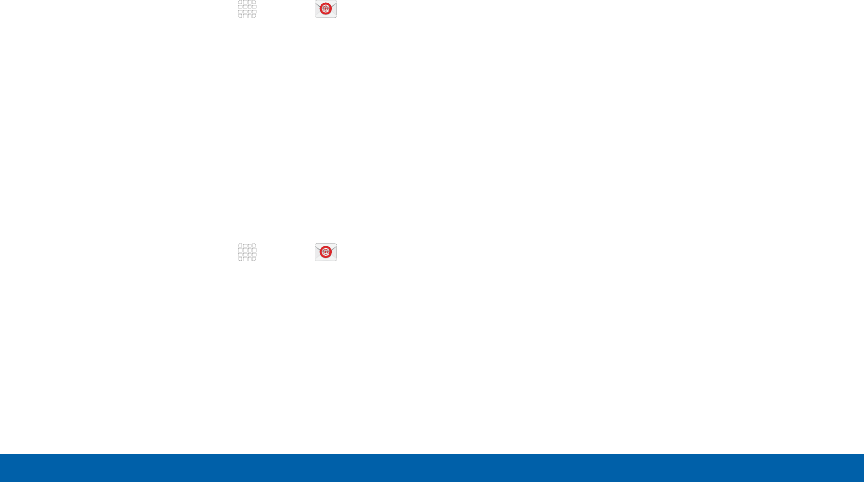
DRAFT
FOR INTERNAL USE ONLY
57 Email
Applications
Remove Email Accounts
To remove an Email account:
1. From a Home screen, tap Apps > Email.
2. Tap MORE > Settings.
3. Tap the account you want to delete, and then tap
REMOVE.
Email Settings
Use the Email Settings to configure your Email
preferences.
Note: Available settings depend on the email provider.
1. From a Home screen, tap Apps > Email.
2. Tap MORE > Settings.
3. Tap an option and follow the onscreen instructions.
4. Tap an account to configure specific settings.
Available options depend on the account.
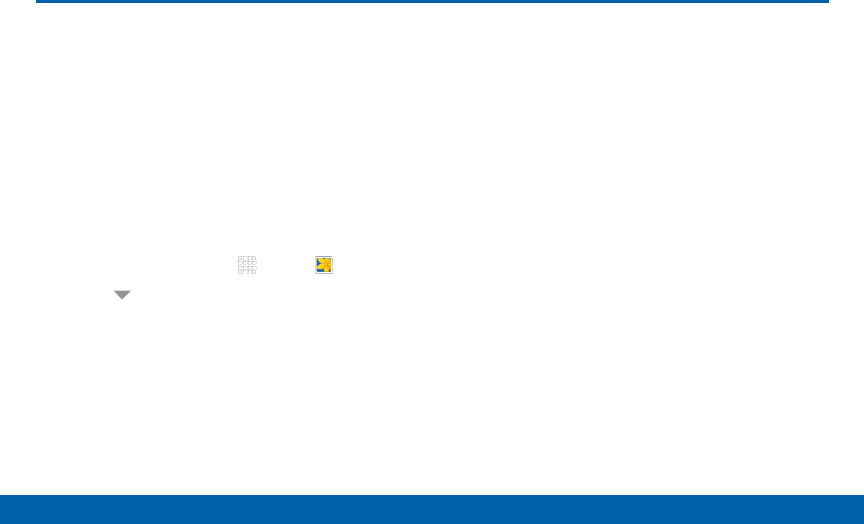
DRAFT
FOR INTERNAL USE ONLY
58 Gallery
Applications
Gallery
View, edit, and manage pictures and
videos.
View Images and Videos
Launching Gallery displays available folders. When
another application, such as Email, saves an image,
the Download folder is automatically created to
contain the image. Likewise, capturing a screenshot
automatically creates a Screenshots folder.
1. From a Home screen, tap Apps > Gallery.
2. Tap the drop down menu in the upper left
corner, and then tap Time or Album to choose
how videos and images are displayed. Other view
options may be available.
• In Album view, you can create albums to
organize your images. On the drop down menu,
tap Album, and then tap MORE > Create album.
3. Depending on the view mode selected, either tap
an image or video to view it, or first tap an album or
folder and then tap an image or video.
4. When viewing an image or video, you can scroll left
or right to view the next or previous image orvideo.
Zoom In and Out
Use one of the following methods to zoom in or out on
an image:
• Double-tap anywhere on the screen to zoom in or
zoom out.
• Spread two fingers apart on any place to zoom in.
Pinch the screen to zoom out.
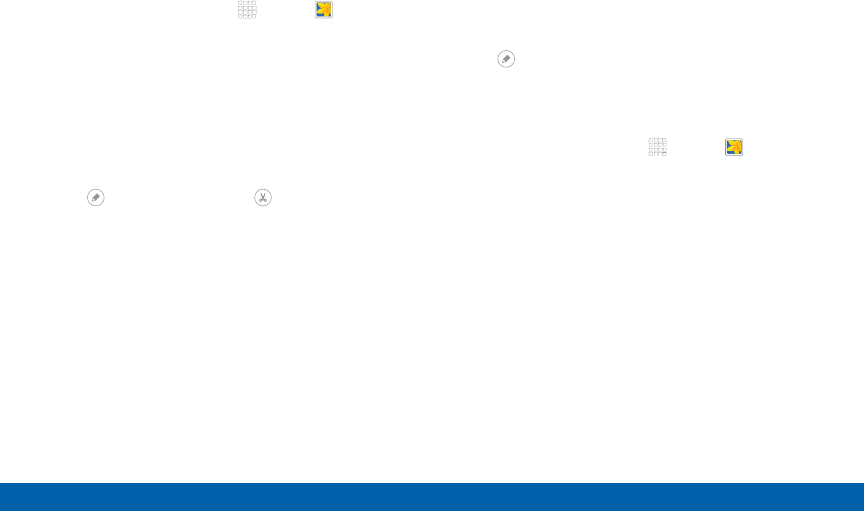
DRAFT
FOR INTERNAL USE ONLY
59 Gallery
Applications
Play Videos
1. From a Home screen, tap Apps > Gallery.
2. Tap a folder to open it.
3. Tap a video to view it.
Trim Segments of a Video
1. Select a video, and then tap the screen once to see
the video options.
2. Tap Editor, and then tap Trim.
3. Use the sliders at the bottom of the screen to trim
the video. Move the start bracket to the desired
starting point, move the end bracket to the desired
ending point.
4. Tap EXPORT to save the video. Modify the
Filename or Resolution, and then tap EXPORT to
confirm the changes.
Edit Images
1. While viewing an image, tap the screen once to see
the image options.
2. Tap Edit to view and use the editing tools.
Delete Images
1. From a Home screen, tap Apps > Gallery.
2. Tap a folder or category to open it.
3. Tap MORE > Edit.
4. Tap images to select them.
5. Tap DELETE.
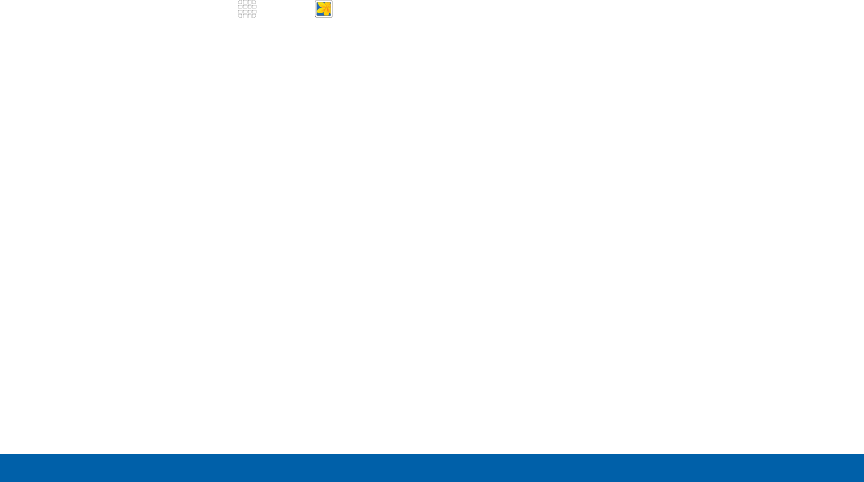
DRAFT
FOR INTERNAL USE ONLY
60 Gallery
Applications
Share Images
Use one of the following methods:
1. From a Home screen, tap Apps > Gallery.
2. Tap a folder to open it.
3. In a folder, tap MORE > Select, select images, and
then tap SHARE to send them to others or share
them via social network services.
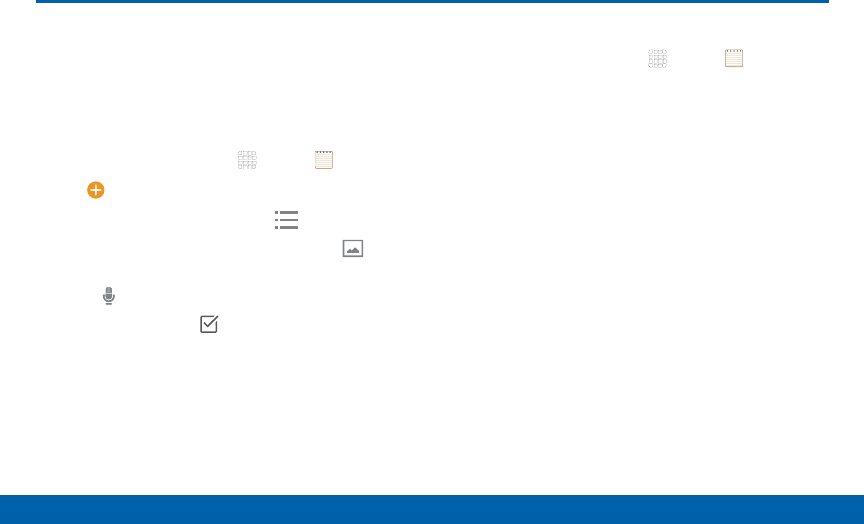
DRAFT
FOR INTERNAL USE ONLY
61 Memo
Applications
Memo
Use the Memo app to write and save
notes on your device.
Compose a Memo
1. From a Home screen, tap Apps > Memo.
2. Tap Create memo, and type a memo.
• To change the category, tap Category.
• To insert an image into the memo, tap Image.
• To use your voice to insert text into the memo,
tap Voice.
• To add tasks, tap Tasks.
3. When finished creating your memo, tap SAVE.
Manage Memos
1. From a Home screen, tap Apps > Memo.
2. Browse memos by scrolling up or down.
3. To search for a memo, tap SEARCH.
4. View the list of memo entries.
• To edit a memo, tap the memo and then tap the
content of the memo.
• To delete memos, tap MORE > Edit, select
memos, and tap DELETE.
• To send a memo to others, tap MORE > Share,
select a memo, and then select a method to
share the memo.
• To manage categories, tap MORE >
Managecategories.
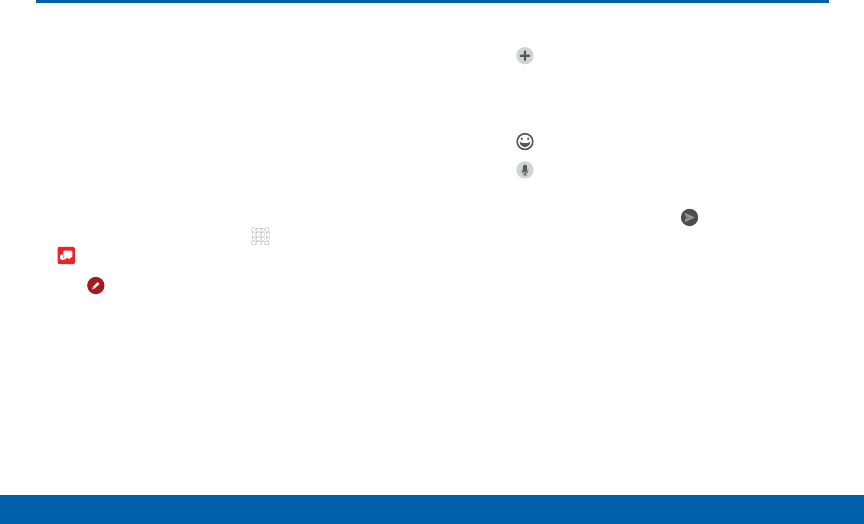
DRAFT
FOR INTERNAL USE ONLY
62 Message+
Applications
Message+
This section describes how to create
and send a message using the
Verizon Messages app.
Create and Send Messages
Use the Verizon Messages app to send and receive
messages with your friends and family.
1. From the Home screen, tap Apps >
Message+.
2. Tap Newmessage.
3. Tap the To : field and then enter a contact name,
a mobile phone number, or an email address
using the onscreen keyboard. As you enter letters,
possible matches from your accounts and contacts
display on the screen. Touch a match to add it to
the message.
4. Tap Type a message and enter your message.
• Tap Attach to attach an item, such as a
postcard, picture, video, audio recording,
Glympse location, location, contact card, or
song.
• Tap Emoji to insert emojis into your message.
• Tap Voice to record and insert an audio
recording into your message.
5. Review your message and tap Send.
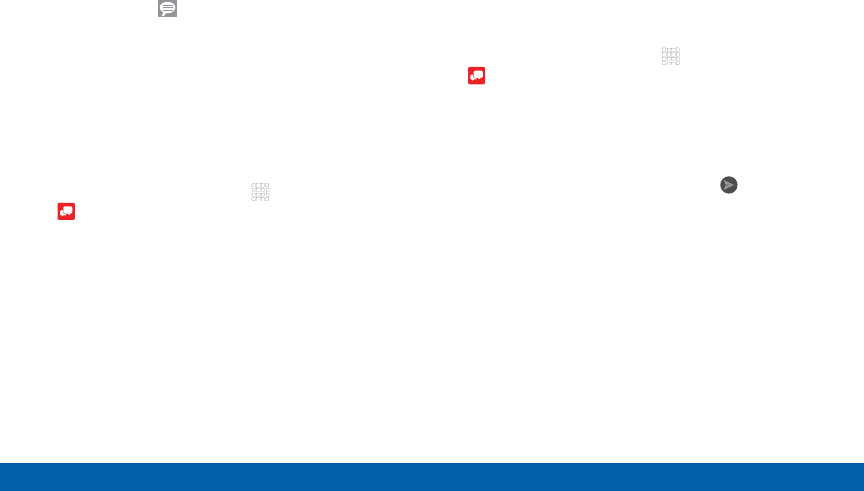
DRAFT
FOR INTERNAL USE ONLY
63 Message+
Applications
Read Messages
When you receive a message, your phone notifies you
by displaying the New message icon in the Status
Bar.
To access a new message:
►Drag your finger down from the Status Bar to
display the Notification Panel, and then tap the
message notification to open the message.
– or –
From the Home screen, tap Apps >
Message+, and then tap the message to open it.
Reply to Messages
Messages you exchange with another person are
displayed as conversations in the Messages app, so
you can see all the messages in one place.
1. From the Home screen, tap Apps >
Message+.
2. Tap a conversation to display it.
3. Tap the Type a message field and then type your
reply message.
4. When the message is complete, tap Send.
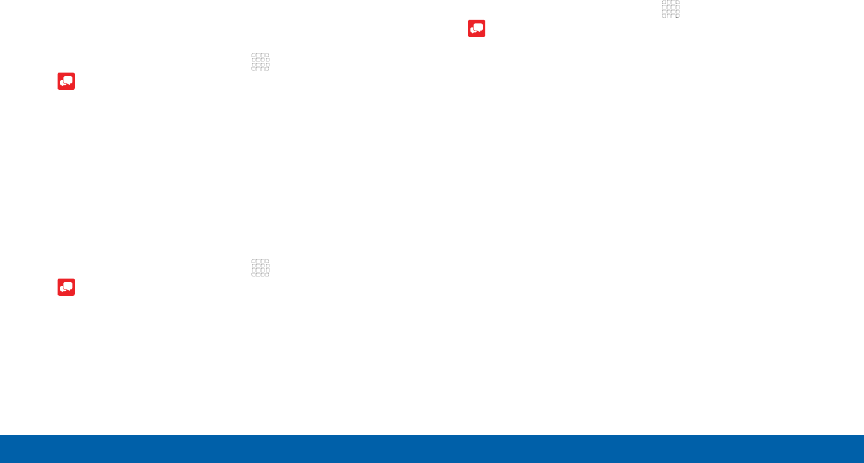
DRAFT
FOR INTERNAL USE ONLY
64 Message+
Applications
Protect a Message from
Deletion
You can lock a message so that it will not be
deleted even if you delete the other messages in the
conversation.
1. From the Home screen, tap Apps >
Message+.
2. Tap a conversation to display it.
3. Touch and hold the message that you want to lock,
and then tap Lock message on the pop-up menu.
A lock icon displays on the message.
Delete Messages
1. From the Home screen, tap Apps >
Message+.
2. Tap a conversation to display it.
3. Touch and hold the message you want to delete,
and then tap Delete messages on the pop-up
menu. Follow the prompts to confirm the deletion.
Delete Conversations
You can delete all the messages you’ve exchanged
with another person.
1. From the Home screen, tap Apps >
Message+.
2. Touch and hold a conversation you want to delete
and tap Delete Conversation > Delete.
Note: Locked messages will not be deleted unless you
select Delete locked messages before confirming the
deletion.
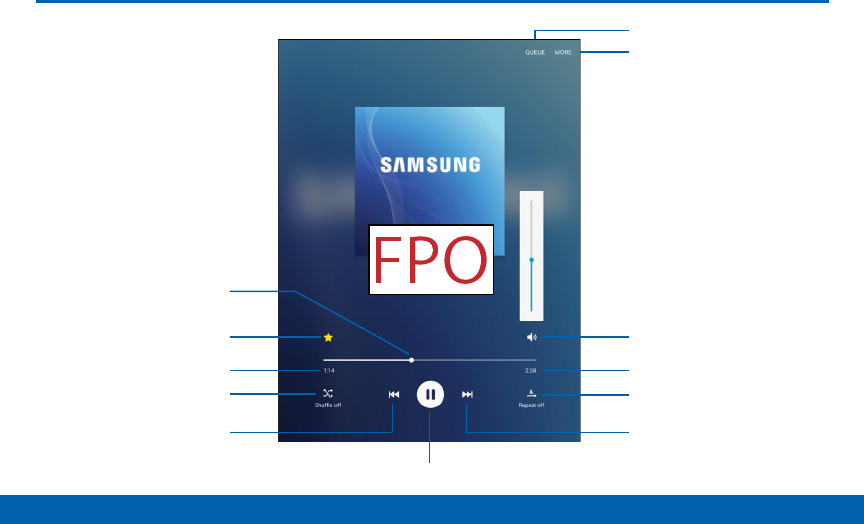
DRAFT
FOR INTERNAL USE ONLY
65 Music Player
Applications
Rewind song or go to
previoussong
Scan forward or
gotonext song
Pause/Play
More options
Length of song
Adjust volume
Elapsed playing time
Mark as favorite
Playback position
Playlist or queue
Shuffle songs Playback mode
Music Player
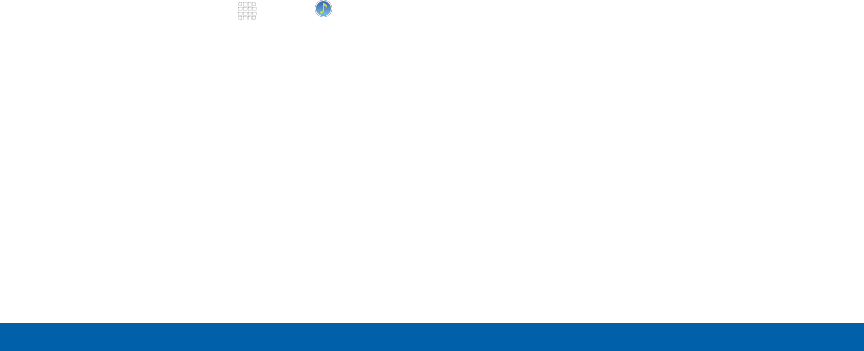
DRAFT
FOR INTERNAL USE ONLY
66 Music Player
Applications
Listen to your favorite songs with
Music Player. Navigate through your
music library, play songs, and create
customized playlists.
Listen to Music
1. From a Home screen, tap Apps > Music.
2. Tap a library category at the top of the screen to
view your music files.
3. Scroll through the list of songs and tap an entry to
begin playback.
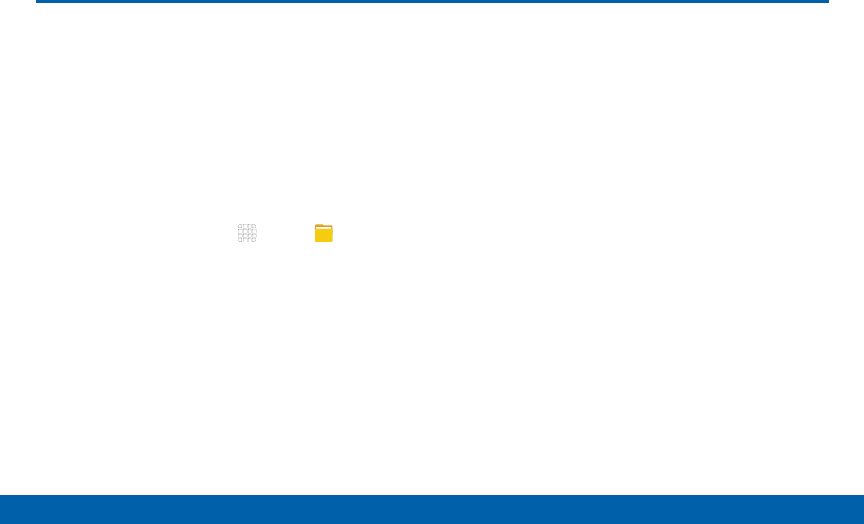
DRAFT
FOR INTERNAL USE ONLY
67 My Files
Applications
My Files
Access files stored on your device,
including images, videos, songs, and
sound clips.
View Files
To view files in My Files:
►From a Home screen, tap Apps > MyFiles.
Files stored in the device are organized into the
following groups:
• Recent files: View recently accessed files.
• Category: Files are grouped into the following
categories:
—Images: View image files.
—Videos: View video files.
—Audio: View audio files.
—Documents: View document files.
—Download history: View all apps and files that
have been downloaded to the device.
• Local storage: View folders and files in their
storage locations.
—Device storage: View folders and files located
on the device.
• Cloud storage: Contains shortcuts to FTP servers
or other cloud storage locations that you have
added.
—Google Drive: View files saved to your Google
Drive account.

DRAFT
FOR INTERNAL USE ONLY
68 My Files
Applications
My Files Options
On the main My Files screen, the following options are
available:
• SEARCH: Search for a file or folder.
• MORE: Tap for the following options:
—Edit: Edit files shown in Recent files.
—Cloud: Open files in the Verizon Cloud.
—Clear recent file history: Clear the Recent files
category.
—Show/Conceal hidden files: Show or conceal
hidden files.
• STORAGE USAGE: Tap to view memory information
for your device.
Note: Options vary by category and folder.
Category Options
After tapping on a category, the following options are
available:
• HOME: Return to the main My Files screen.
• SEARCH: Search for a file in the selected category.
• MORE: Tap for the following options:
—Edit: Select files or folders.
—Share: Share files or folders.
—Cloud: View files saved in the Verizon Cloud.
—View as: Change the appearance of the files or
folders.
—Sort by: Change the sort order of the files.
—Show/Conceal hidden files: Show or conceal
hidden files.
Note: Options vary by category and folder.

DRAFT
FOR INTERNAL USE ONLY
69 My Files
Applications
Options for Selected Files and
Folders
►Tap MORE > Edit, select a file or folder, and then
use one of these functions:
• DELETE: Delete files or folders.
• MORE: Select one of the following options:
-Move: Move files or folders to another folder.
-Copy: Copy files or folders to another folder
-Rename: Rename a file or folder. This option
only appears when just one file or folder is
selected.
-Add shortcut on Home screen: Add a
shortcut to the folder/file on the main Home
screen.
-Compress: Create a zip folder containing
the selected files. This option only appears
in Local Storage categories. A selected zip
folder has the additional options of Extract
and Extract to current folder.
-Details: View details of the selected file(s) or
folder(s).
Note: Options vary by category and folder.

DRAFT
FOR INTERNAL USE ONLY
70 Video Player
Applications
Video Player
Video file name
Volume bar
More options
Rewind video or go
toprevious video
Scan forward or
gotonext video
Pause/Play
Playback position
Change position
of controls
Change position
of controls
Change screen ratio
View video list
Pop-up player

DRAFT
FOR INTERNAL USE ONLY
71 Video Player
Applications
Play videos stored on your device.
1. From a Home screen, tap Apps > Video.
2. Scroll through the videos stored on your device.
After a few seconds, each video thumbnail begins
playing a preview of the clip.
3. Tap a video to view it.
Use Pop-up Player
Multi task with Pop-up player by transforming your
video player into a pop-up window. The video will
continue to play, and the pop-up window can be
resized or moved anywhere on the screen.
1. From a Home screen, tap Apps > Video.
2. Tap a video to view it.
3. Tap Pop-up player to continue playing the
video in a floating window.
• Drag the window to any location on the screen.
• Use two fingers to pinch or spread to resize the
floating window.

DRAFT
FOR INTERNAL USE ONLY
Settings
Configure your device’s
connections and settings,
add accounts, and customize
the home screen, apps, and
features.
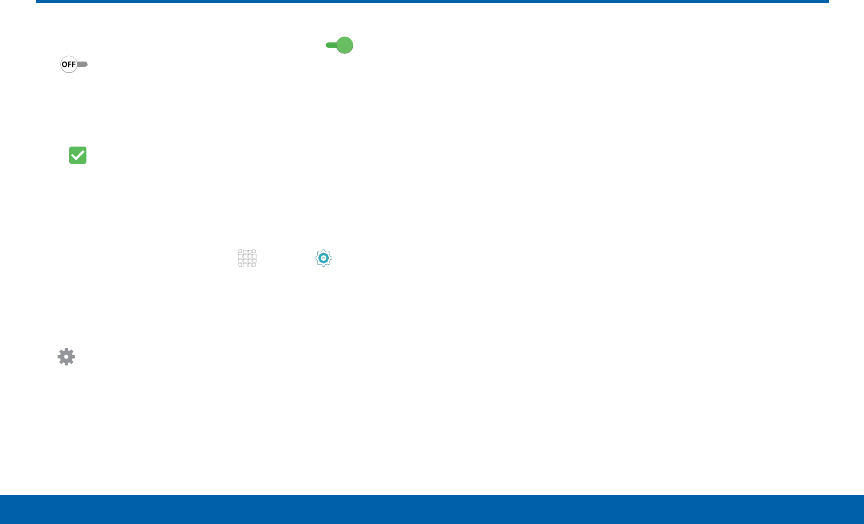
DRAFT
FOR INTERNAL USE ONLY
73 About Settings
Settings
• Some options are enabled or disabled by tapping
the ON/OFF button to turn the option
ON
ON or
OFF.
• For some options, you must tap a field, such as
Email address, to display and set options.
• Some options are enabled or disabled by tapping
a checkbox. When enabled, a check mark
displays.
Access Settings
►From a Home screen, tap Apps > Settings.
– or –
From a Home screen, drag down from the Status
Bar to display the Notification Panel, and then tap
Settings.
About Settings
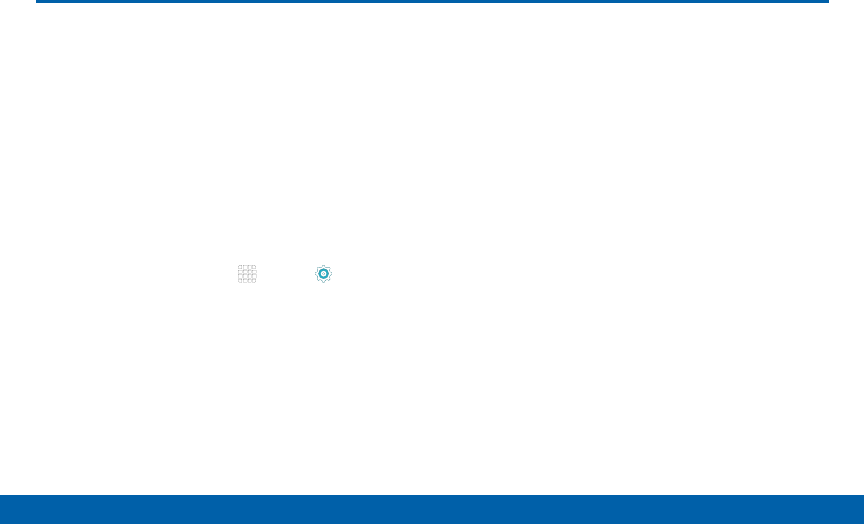
DRAFT
FOR INTERNAL USE ONLY
74 Airplane Mode
Settings
Airplane Mode
Airplane mode disconnects your
device from all networks and turns off
connectivity features such as Wi‑Fi.
While in airplane mode, you can
use other features, such as playing
music, watching videos, or other
applications.
1. From a Home screen, tap Apps > Settings.
2. Tap Airplane mode, and then tap ON/OFF to
enable or disable the option.
Note: You can also control Airplane mode from
theDevice options menu. Press and hold the
Power key, and then tap Airplane mode.
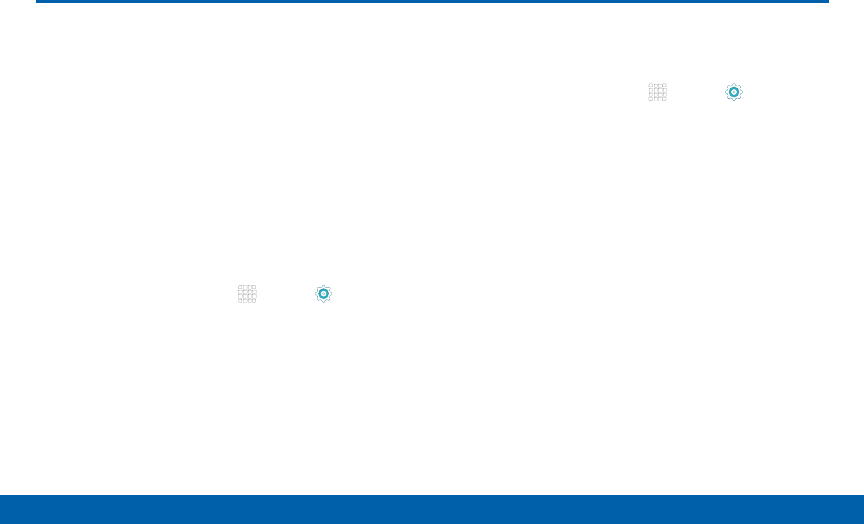
DRAFT
FOR INTERNAL USE ONLY
75 Wi‑Fi Settings
Settings
Wi-Fi Settings
Wi‑Fi is a term used for certain types
of Wireless Local Area Networks
(WLAN). Communication requires
access to a Wireless Access Point
(WAP).
Turn Wi-Fi On or Off
Turning Wi-Fi on makes your device able to discover
and connect to compatible in-range WAPs.
1. From a Home screen, tap Apps > Settings.
2. Tap Wi-Fi, and then tap ON/OFF beside Wi-Fi to
turn Wi-Fi on or off.
Scan and Connect to a Wi-Fi
Network
1. From a Home screen, tap Apps > Settings.
2. Tap Wi-Fi, and then tap the network you want to
connect to.
• When you select an open network, you are
automatically connected to the network.
• Enter a wireless password, if necessary.
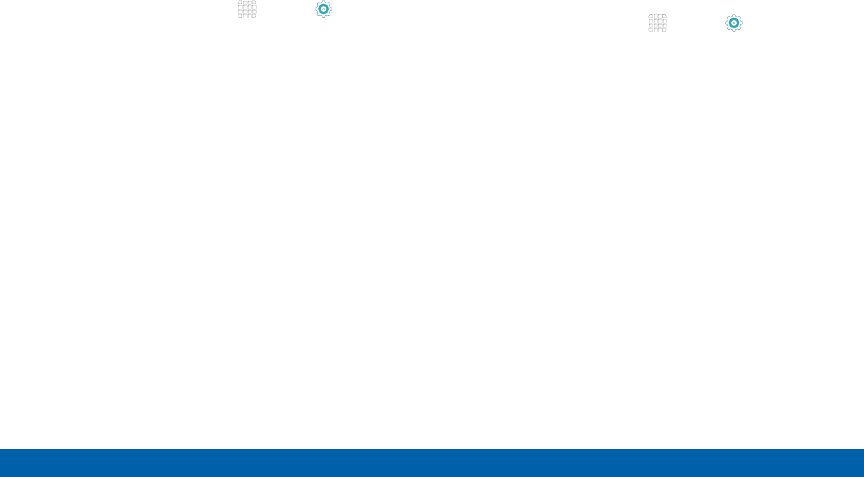
DRAFT
FOR INTERNAL USE ONLY
76 Wi‑Fi Settings
Settings
Manually Connect to a
Wi-FiNetwork
1. From a Home screen, tap Apps > Settings.
2. Tap Wi-Fi > MORE > Add network.
3. Enter information about the Wi-Fi network:
• Tap Enter SSID to enter the name of the Wi-Fi
network.
• Tap the Security field and select a security
option. This must match the current security
setting on your target WAP. If secured, you will
also need to enter your WAP’s password.
• Tap Show advanced options, if you need to add
advanced options such as Proxy and IPsettings.
4. Tap CONNECT to store the new information and
connect to your target WAP.
Wi-Fi Options
The Wi-Fi settings menu allows you to set up many of
your device’s advanced Wi-Fi services.
1. From a Home screen, tap Apps > Settings.
2. Tap ON/OFF to turn Wi-Fi on.
3. Tap MORE for options:
• Add network: Manually enter the credentials for
a Wi-Fi network.
• WPS push button: Set up a connection to a
WPS (Wi-Fi Protected Setup) router or other
equipment.
• WPS PIN entry: View the PIN used by your tablet
to set up a PIN-secured connection to a Wi-Fi
router or other equipment (not configurable).
• Smart network switch: Automatically switch
between mobile data and Wi-Fi to maintain a
stable Internet connection.
• Advanced:
-Show Wi-Fi pop-up: When opening apps, see
a pop-up when Wi-Fi is available.
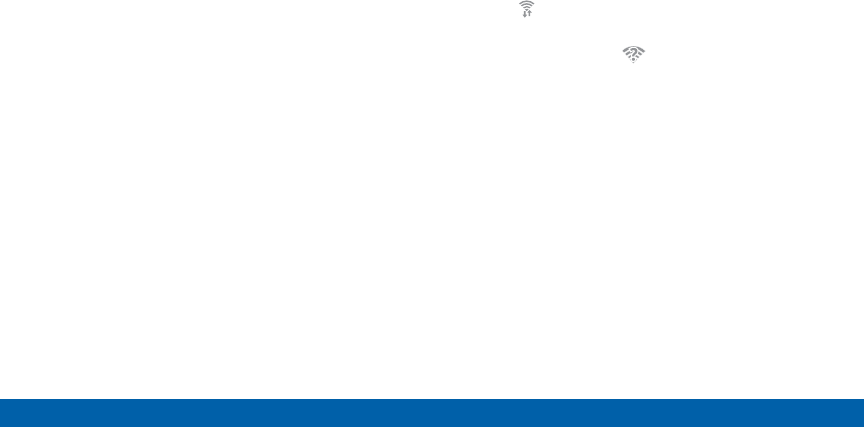
DRAFT
FOR INTERNAL USE ONLY
77 Wi‑Fi Settings
Settings
-Wi-Fi notifications: Receive a notification
when new Wireless Access Points (WAPs) are
available.
-Keep Wi-Fi on during sleep: Specify when to
disconnect from Wi-Fi.
-Always allow scanning: Allow Google
location service and other apps to scan for
networks, even when Wi-Fi is turned off.
-Install certificates: Install authentication
certificates.
-MAC address: View your device’s MAC
address, which is required when connecting
to some secured networks (not configurable).
-IP address: View your device’s IP address
(not configurable).
• Manage networks: Manage your saved Wi-Fi
network connections.
• Help: Learn about setting up and using Wi-Fi
networks, and other settings.
Wi-Fi Status Indicators
Status Bar icons show your current Wi-Fi connection
status:
• When Wi-Fi is connected, active, and
communicating with a Wireless Access Point
(WAP), displays.
• If a Wi-Fi access point is available, but your device
is not connected to it, displays. It may also
display if there is a communication issue with the
target Wireless Access Point (WAP).
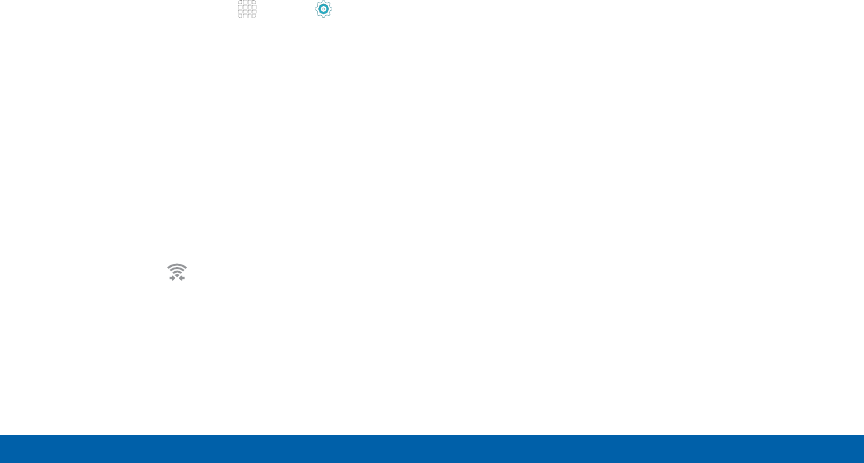
DRAFT
FOR INTERNAL USE ONLY
78 Wi‑Fi Settings
Settings
Wi-Fi Direct
Wi-Fi Direct allows direct device-to-device connections
via Wi-Fi, without having to connect to a Wi-Fi network.
1. From a Home screen, tap Apps > Settings.
2. Tap Wi-Fi, and then tap ON/OFF to turn Wi-Fi on.
Wi-Fi must be on to configure settings.
3. Tap Wi-Fi Direct. Your device automatically scans
for nearby Wi-Fi Direct devices.
4. After scanning for devices, select a device,
and then follow the prompts to complete the
connection.
Wi-Fi Direct Status Indicator
When your device is connected to another device
using Wi-Fi Direct, displays in the Status Bar.
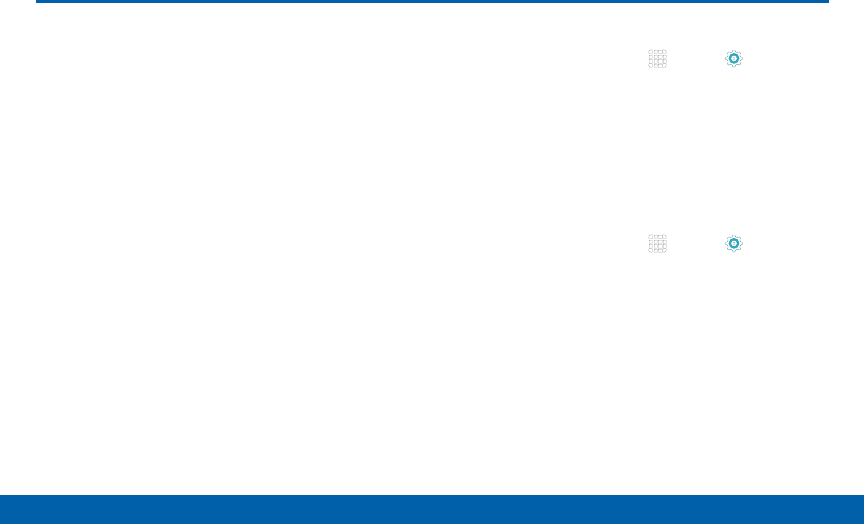
DRAFT
FOR INTERNAL USE ONLY
79 Bluetooth
Settings
Bluetooth is a short‑range
communications technology that
allows you to connect wirelessly
to a number of Bluetooth devices,
such as headsets and hands‑free
car Bluetooth systems, and
Bluetooth‑enabled computers,
printers, and wireless devices.
Note: The Bluetooth communication range is
approximately 30 feet.
Turn Bluetooth On or Off
1. From a Home screen, tap Apps > Settings.
2. Tap Bluetooth, and then tap ON/OFF to turn
Bluetooth on or off.
Scan for Bluetooth Devices
When you want to pair with another Bluetooth device,
you can scan for nearby devices that are visible.
1. From a Home screen, tap Apps > Settings.
2. Tap Bluetooth, and then tap ON/OFF to turn
Bluetooth on.
3. Tap SCAN. Nearby devices display on the screen.
Bluetooth
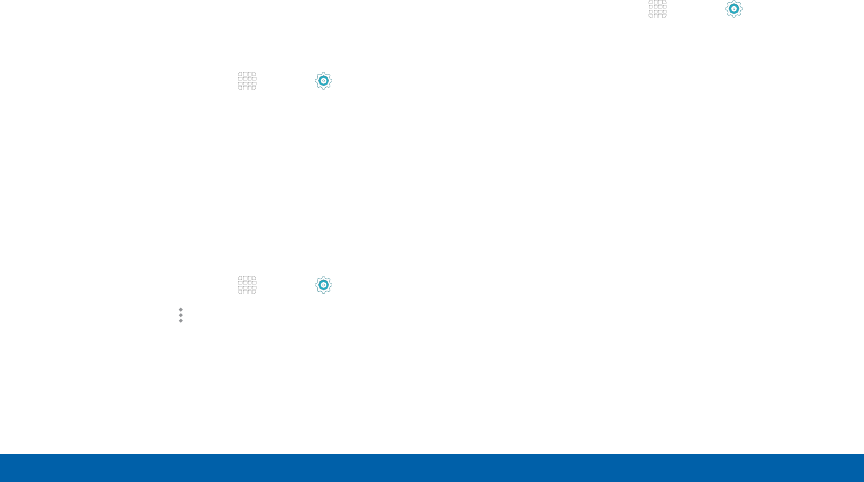
DRAFT
FOR INTERNAL USE ONLY
80 Bluetooth
Settings
Review Files Received with
Bluetooth
When you receive files from another device via
Bluetooth, you can access them from Bluetooth
settings.
1. From a Home screen, tap Apps > Settings.
2. Tap Bluetooth > MORE > Received files.
Change Your Device’s Name
Device names are used to identify devices during
pairing, and when using Wi-Fi Direct or other Wi-Fi
based features. This is the name others will use when
pairing with your device via Bluetooth.
1. From a Home screen, tap Apps > Settings.
2. Tap Bluetooth > More options >
Renamedevice.
3. Use the keyboard to edit your device name.
View Help
You can access Help for the Bluetooth feature.
1. From a Home screen, tap Apps > Settings.
2. Tap Bluetooth > MORE > Help.
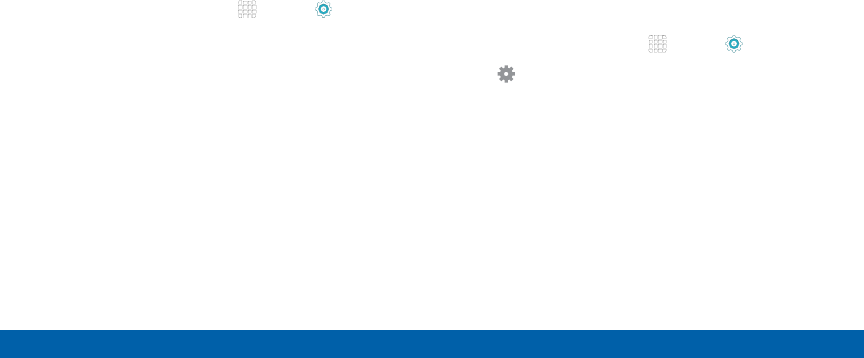
DRAFT
FOR INTERNAL USE ONLY
81 Bluetooth
Settings
Pair Bluetooth Devices
The Bluetooth pairing process allows you to establish
trusted connections between your device and another
Bluetooth device.
Pairing between two Bluetooth devices is a one-time
process. Once a pairing is created, the devices will
continue to recognize their partnership and exchange
information without having to re-enter a passcode.
1. From a Home screen, tap Apps > Settings.
2. Tap Bluetooth, and then tap ON/OFF to turn
Bluetooth on.
3. Make sure that the target device is discoverable, so
that your device can find it. Refer to the instructions
that came with the device to find out how to set it to
discoverable mode.
4. Tap SCAN. Your device will start to scan for
Bluetooth devices within range.
5. When you see the name of the target device
displayed in the Bluetooth devices section, tap the
name. Your device then automatically tries to pair
with the target device. If automatic pairing fails,
enter the passcode supplied with the target device.
Note: Due to different specifications and features
of other Bluetooth-compatible devices, display and
operations may be different, and functions such as
transfer or exchange may not be possible with all
Bluetooth compatible devices.
Delete a Paired Device (Unpair)
When you unpair from a Bluetooth device, the two
devices will no longer recognize each other. To
connect again, you’d need to pair the devices.
1. From a Home screen, tap Apps > Settings.
2. Tap Settings next to the paired device, and then
tap Unpair to delete the paireddevice.
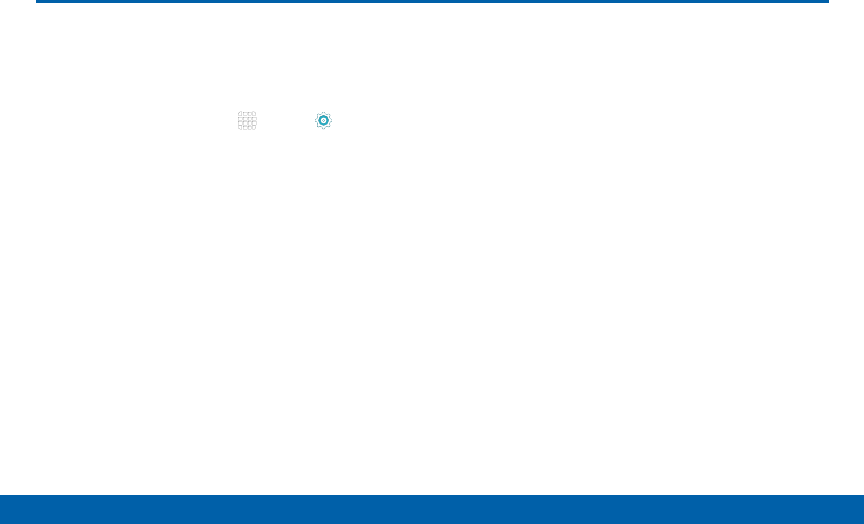
DRAFT
FOR INTERNAL USE ONLY
82 Data Usage
Settings
Monitor your mobile data usage.
Note: Your service provider may account for data usage
differently.
1. From a Home screen, tap Apps > Settings.
2. Tap Data usage for options:
• Mobile data: Enable mobile data. You can also
control Mobile Data at the Notification panel.
• Limit mobile data usage: When enabled, your
mobile data connection will be disabled when
the specified limit is reached. Drag the red limit
line to set the data usage limit.
• Alert me about data usage: Receive an alert
when mobile data usage reaches the warning
limit you set. Drag the orange warning line to set
the data usage warning limit.
• Data usage cycle: Tap the menu, and then
choose a time period for data usage. Data usage
for the period displays on the graph, along with
usage by application below.
3. Tap MORE for other options:
• Restrict background data: Restrict some
apps and services from working unless you are
connected to a Wi-Fi network.
• Show Wi-Fi usage: Display a Wi-Fi tab that
shows Wi-Fi usage.
• Restrict networks: Select Wi-Fi networks that
are Mobile Hotspots and restrict background
apps from using these networks.
• Show units: Automatically switch between
megabytes and gigabytes (MB/GB), or show
only megabytes or gigabytes.
• Help: Read help topics for Data Usage.
Data Usage
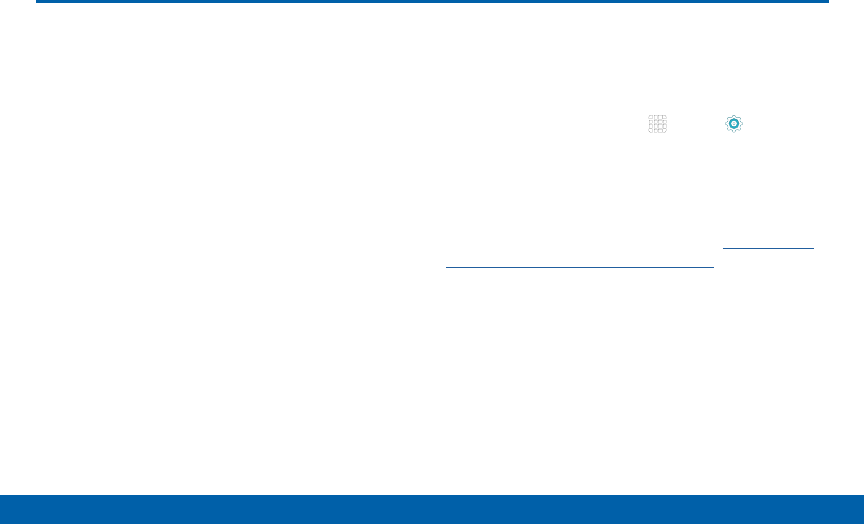
DRAFT
FOR INTERNAL USE ONLY
83 More Settings
Settings
The More settings allow you to
configure a variety of communication
settings for your device.
Mobile Hotspot
Use Mobile Hotspot to share your device’s Internet
connection with other devices using your device as a
Mobile Hotspot.
Note: Mobile Hotspot may require a subscription to
Mobile Hotspot/Mobile Broadband Connect service.
Formore information, contact Verizon Wireless.
Warning: Using your device as a mobile hotspot
consumes battery power and uses data service. While
Mobile Hotspot is active, your device’s applications will
use the Mobile Hotspot data service. Roaming while
using your device as a mobile hotspot will incur extra
data charges.
Turn Mobile Wi-Fi Hotspot Onor Off
Activate your device’s Mobile Hotspot application
to allow other devices to use your device’s Internet
connection.
1. From a Home screen, tap Apps > Settings >
More > Mobile Hotspot.
2. Tap ON/OFF to turn Mobile Hotspot on oroff.
Warning: By default, your device’s Mobile Hotspot has
no security applied, and any device can connect. To set
a password for your Mobile Hotspot, see “Change the
Mobile Hotspot Password” on page 85.
More Settings
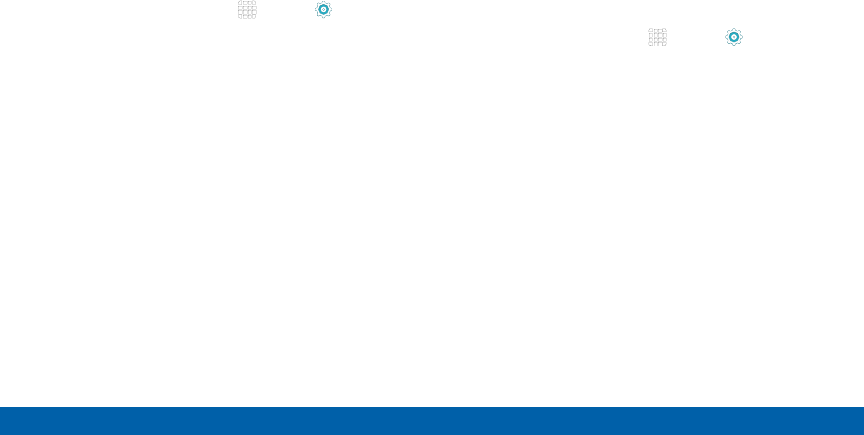
DRAFT
FOR INTERNAL USE ONLY
84 More Settings
Settings
Connect a Device to Your
MobileHotspot
Use the other device’s Wi-Fi control to connect to your
device’s Mobile Hotspot.
1. From a Home screen, tap Apps > Settings >
More > Mobile Hotspot.
2. Tap ON/OFF to turn Mobile Hotspot on.
3. Activate Wi-Fi on the target device.
4. Scan for Wi-Fi hotspots, and select the target
device from the list.
5. On the target device, enter your device’s Mobile
Hotspot password.
Allowed Device List
Control whether devices can connect to your Mobile
Hotspot with the Allowed device list. After you add
devices to the list, they can scan for your device and
connect using your device’s Mobile Hotspot name and
password.
1. From a Home screen, tap Apps > Settings >
More > Mobile Hotspot.
2. Tap ON/OFF to turn Mobile Hotspot on.
3. Tap MORE > Allowed devices, and then tap
ADD to enter the other device’s Device name and
MACaddress.
4. Tap OK to add the device.
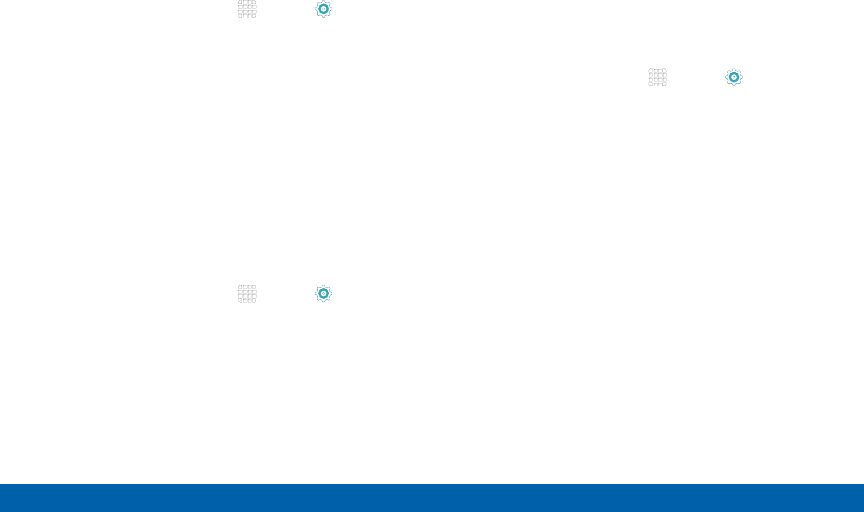
DRAFT
FOR INTERNAL USE ONLY
85 More Settings
Settings
Change the Mobile Hotspot Password
1. From a Home screen, tap Apps > Settings >
More > Mobile Hotspot.
2. Tap ON/OFF to turn Mobile Hotspot on.
3. Tap MORE > Configure Mobile Hotspot.
4. Tap the Security field, select WPA2 PSK, and enter
a new password.
Turn Off Mobile Wi-Fi Hotspot
Automatically
Set your device to automatically turn off Mobile Wi-Fi
hotspot if there are no connected device.
1. From a Home screen, tap Apps > Settings >
More > Mobile Hotspot.
2. Tap ON/OFF to turn Mobile Hotspot on.
3. Tap MORE > Timeout settings and select an
amount of time.
Tethering
Use Tethering to share your device’s Internet
connection with a computer that connects to your
device with a USB cable or by Bluetooth.
1. From a Home screen, tap Apps > Settings >
More > Tethering.
2. Choose a tethering method:
• Bluetooth tethering: Use Bluetooth to pair
your device with the computer. (Consult the
computer’s documentation for more information
about configuring your computer to pair with
Bluetooth.) Tap Bluetooth tethering to turn
tethering on.
• USB tethering: Connect the computer to
the device with a USB cable, and then tap
USBtethering to turn tethering on.
Note: Using tethering requires a separate subscription.
For more information, contact Verizon Wireless.

DRAFT
FOR INTERNAL USE ONLY
86 More Settings
Settings
Mobile Networks
You can control your device’s access to networks and
mobile data services.
Caution: Depending on your service plan, changes
you make to mobile networks settings may incur extra
charges. Consult Verizon Wireless for information.
1. From a Home screen, tap Apps > Settings.
2. Tap Mobile networks for options:
• Data roaming access: Enable or disable
connection to data services when your device is
roaming on another network.
• Roaming: (Not configurable) Current roaming
status.
• Signal strength: (Not configurable) Current
signal strength.
• Network mode: Choose a preferred network
mode.
• Access Point Names: Configure wireless
network access.
• Network operators: Select a network from all
available networks, to automatically select a net
network from your preferred networks.
Printing
Print images and documents to Samsung printers and
other compatible printers (notincluded).
1. From a Home screen, tap Apps > Settings >
More > Printing.
2. Tap a print service and follow the prompts.
Note: Tap Download plug-in to install additional print
service drivers.
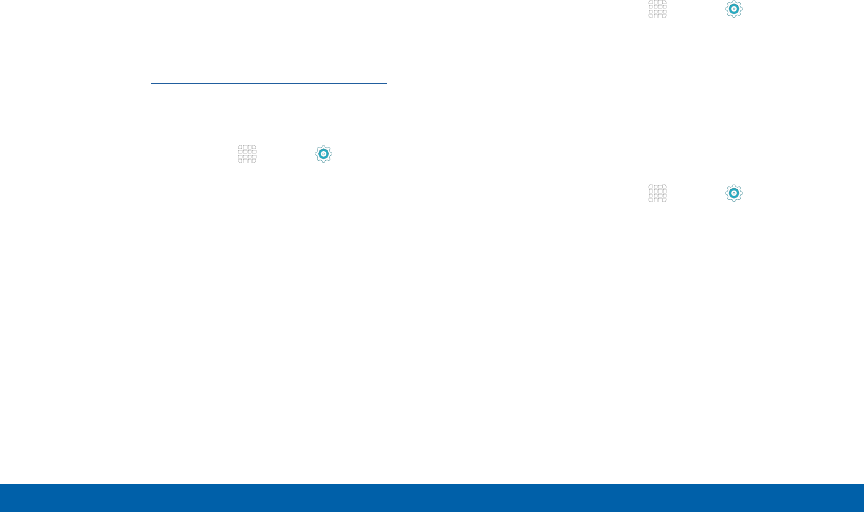
DRAFT
FOR INTERNAL USE ONLY
87 More Settings
Settings
Virtual Private Networks (VPN)
Set up and manage Virtual Private Networks (VPNs).
You must set a screen lock pattern, PIN, password,
or fingerprint before setting up a VPN. For more
information, see “Set a Screen Lock” on page 108.
Add a VPN
1. From a Home screen, tap Apps > Settings >
More > VPN.
2. Tap Basic VPN or Advanced IPsec VPN and follow
the prompts to set up yourVPN.
Connect to a VPN
1. From a Home screen, tap Apps > Settings >
More > VPN.
2. Tap either Basic VPN or Advanced IPsec VPN.
3. Tap the VPN you want to connect to, enter your log
in information, and tap Connect.
Edit or Delete a VPN
1. From a Home screen, tap Apps > Settings >
More > VPN.
2. Tap either Basic VPN or Advanced IPsec VPN.
3. Touch and hold the VPN that you want to edit or
delete.
4. Tap either Edit network or Delete network.
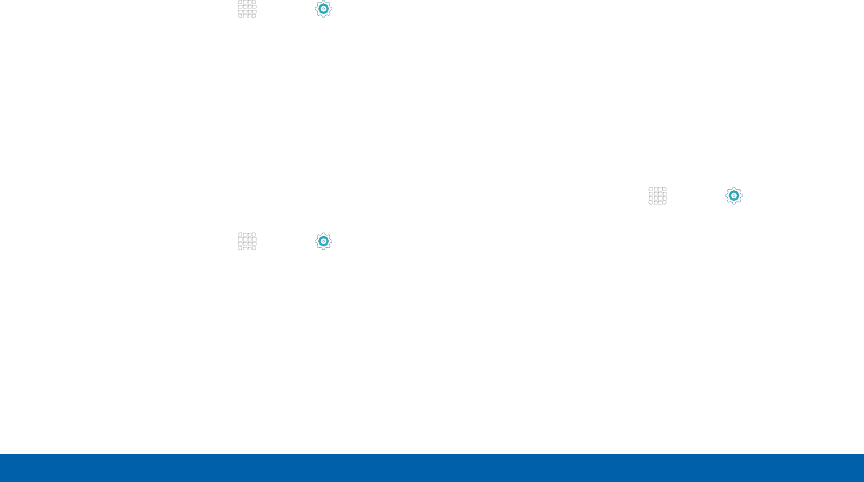
DRAFT
FOR INTERNAL USE ONLY
88 More Settings
Settings
Ethernet Connection
Manage your Ethernet connection.
1. From a Home screen, tap Apps > Settings
> More.
2. Tap Ethernet and follow the prompts to connect to
an Ethernet network.
Nearby Devices
Share your media files with nearby devices via Wi-Fi.
Warning: If file sharing is enabled, other devices can
access your data. Use this option with care.
1. From a Home screen, tap Apps > Settings >
More > Nearby devices.
2. Tap ON/OFF to enable Nearby devices.
3. Set the following options:
• Content to share: Select the content to share.
Choices are: Videos, Photos, and Music.
• Allowed devices: Indicate the devices
accessible to your device.
• Blocked devices: Indicate the devices not
accessible to your device.
• Download to: Set whether to download data to
Device or SD card.
• Receive files from other devices: If a nearby
device attempts to upload data, this setting
indicates the response.
View Your Verizon Account
View your Verizon account and dataplan information.
►From a Home screen, tap Apps > Settings >
More > View Verizon Account.
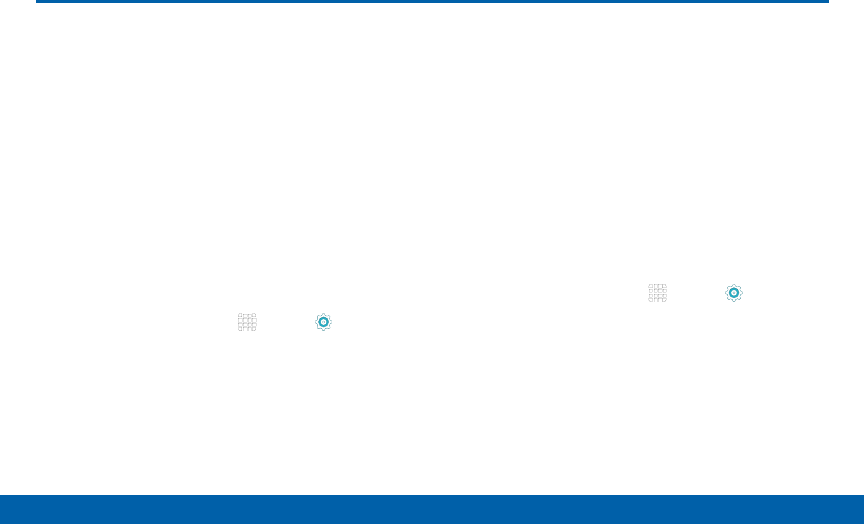
DRAFT
FOR INTERNAL USE ONLY
89 Sound and Notification Settings
Settings
Sound and Notification Settings
Configure the sounds and vibrations
used to indicate notifications, screen
touches, and other activities.
Sound Mode
You can switch between sound modes, while
preserving the individual sound settings you’ve made.
Tip: Sound modes are also available from the Device
options menu. Press and hold the Power key, and then
choose Mute, Vibrate, or Sound from the Device options
menu.
1. From a Home screen, tap Apps > Settings.
2. Tap Sound and notification > Sound mode, and
then choose a mode:
• Sound: Your device uses the sounds, vibrations,
and volume levels you’ve chosen in Sound
settings for notifications and alerts.
• Vibrate: Your device vibrates for notifications
and alerts. This uses the Vibration intensity you
choose in Sound settings.
• Mute: Your device plays no sounds or vibrations.
Onscreen reminders will still occur.
Adjust the Volume
Set the system volume level, and set default volume for
notifications and other media.
Tip: You can also set System volume from the home
screen by pressing the Volume key.
1. From a Home screen, tap Apps > Settings.
2. Tap Sound and notification > Volume, and then
drag the sliders to set the default volume for:
• Notifications
• Media
• System
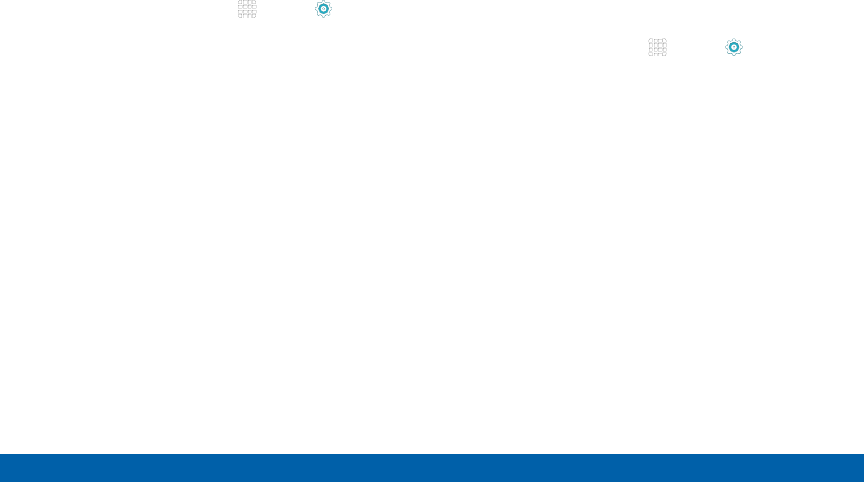
DRAFT
FOR INTERNAL USE ONLY
90 Sound and Notification Settings
Settings
Sounds
Configure notification and system sounds.
1. From a Home screen, tap Apps > Settings.
2. Tap Sound and notification > Sounds for the
following options:
• Default notification sound: Choose a sound
for notifications, such as for new messages and
event reminders.
• Calendar: Configure event notifications.
• Email: Configure email account notifications.
• Touch sounds: Play tones when you touch or
tap the screen to make selections.
• Screen lock sounds: Play a sound when you
unlock the screen.
• Keyboard sound: Play a sound when the
Samsung keyboard is tapped.
Vibrations
Set the level for vibration to accompany notifications
and feedback for your screen touches, also known as
haptic feedback.
1. From a Home screen, tap Apps > Settings.
2. Tap Sound and notification > Vibrations for the
following options:
• Vibration intensity, and then drag the sliders to
set the vibration intensity for:
-Notifications
-Vibration feedback
• Vibration feedback: Tap the ON/OFF switch to
enable vibrations when the softkeys are tapped
and for certain software actions.
• Keyboard vibration: Tap the ON/OFF switch to
enable vibrations when the Samsung keyboard
is tapped.
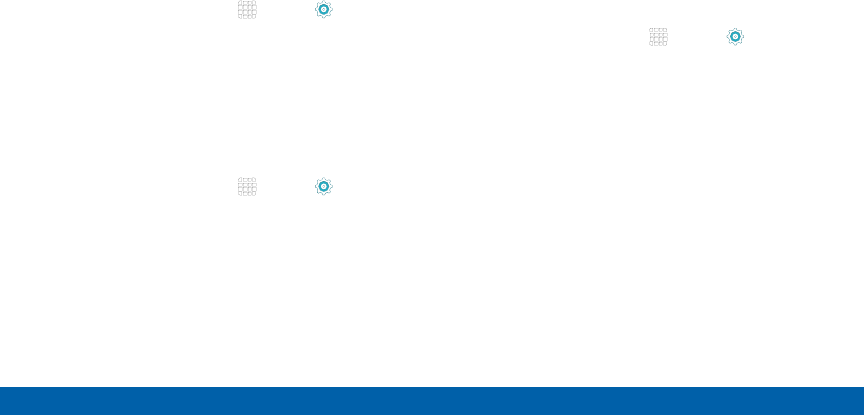
DRAFT
FOR INTERNAL USE ONLY
91 Sound and Notification Settings
Settings
Sound Quality and Effects
Choose from advanced sound options to customize
your audio experience.
Adapt Sound
1. From a Home screen, tap Apps > Settings.
2. Tap Sound and notification > Sound quality
andeffects.
3. Tap Adapt Sound and follow the prompts to
customize your sound settings.
Other Advanced Options
1. From a Home screen, tap Apps > Settings.
2. Tap Sound and notification > Sound quality
andeffects.
3. Tap ON/OFF to enable each option:
• SoundAlive+: Recreate the effects of rich
surround sound.
• Tube Amp: Simulate the soft timbre of a tube
amplifier.
Do Not Disturb
This setting allows you to block all notifications and
alerts. The options below determine what notifications
can make sounds, and during what time periods you
want to enter this mode.
To activate Do Not Disturb mode:
1. From a Home screen, tap Apps > Settings.
2. Tap Sound and notification > Do not disturb.
3. Tap ON/OFF to turn the feature on.
4. Tap Allow exceptions to allow alarms, calls,
messages, or events and reminders.
5. Tap Set schedule and then tap Days, Start time,
and End time to set up a do not disturb schedule.
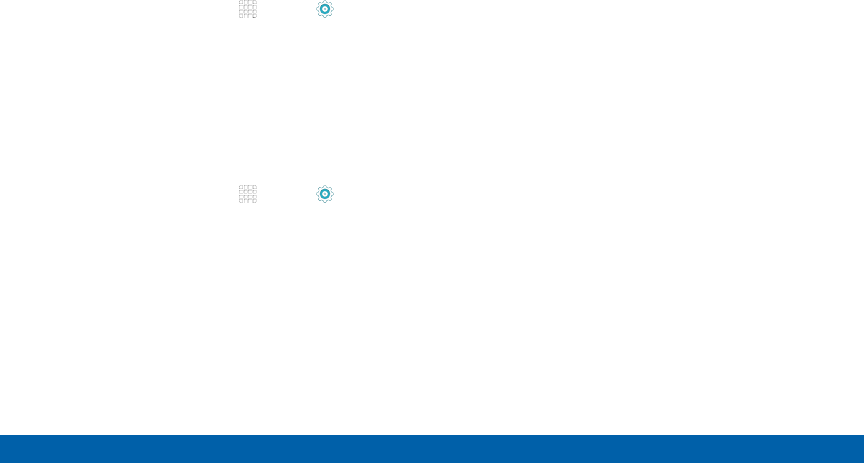
DRAFT
FOR INTERNAL USE ONLY
92 Sound and Notification Settings
Settings
Notifications on Lock Screen
You can select what notifications, if any, appear on the
Lockscreen.
1. From a Home screen, tap Apps > Settings.
2. Tap Sound and notification > Notifications on
lock screen and select an option: Show content
or Do not show notifications.
App Notifications
Configure notifications for each app on your tablet.
1. From a Home screen, tap Apps > Settings.
2. Tap Sound and notification > Appnotifications.
3. Scroll through the alphabetical list of apps and tap
the app.
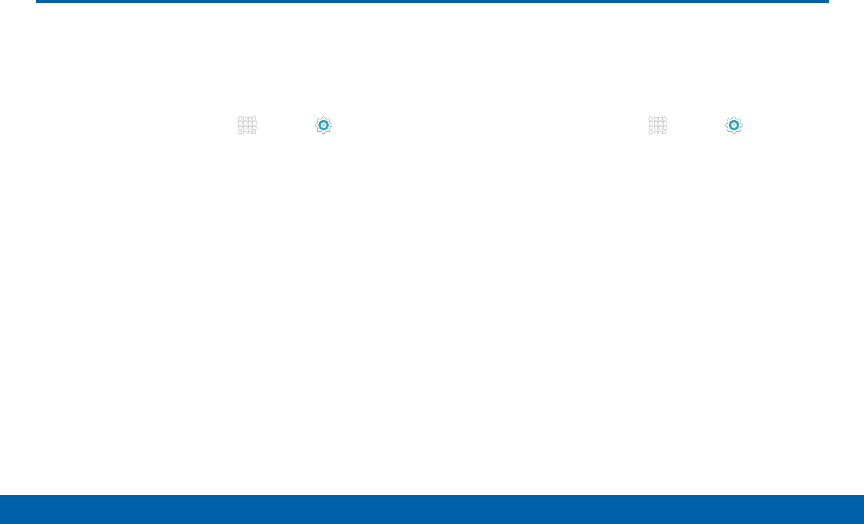
DRAFT
FOR INTERNAL USE ONLY
93 Display and Wallpaper Settings
Settings
Display and Wallpaper Settings
Adjust the Screen Brightness
Adjust the screen brightness to suit your surroundings,
or to your personal preference. You may also want to
adjust screen brightness to conserve battery power.
1. From a Home screen, tap Apps > Settings.
2. Tap Display and wallpaper > Brightness for
options:
• Tap Auto to allow the device to adjust brightness
automatically.
• To set a custom brightness level, clear the
Automatic brightness check mark and then tap
and drag the slider for Brightness.
Note: You can also control Brightness from the
Notification panel. Drag down the Status bar at the top of
the screen to find the Brightness options.
Change Wallpaper
Change the look of the home and lock screens with
wallpaper. You can display a favorite picture or choose
from preloaded wallpapers.
1. From a Home screen, tap Apps > Settings.
2. Tap Display and wallpaper > Wallpaper.
3. Tap HOME SCREEN, LOCK SCREEN, or
HOMEAND LOCK SCREENS.
4. Tap a image to preview it, or tap From Gallery to
choose your own image.
5. Once you have chosen an image, tap
SETASWALLPAPER.
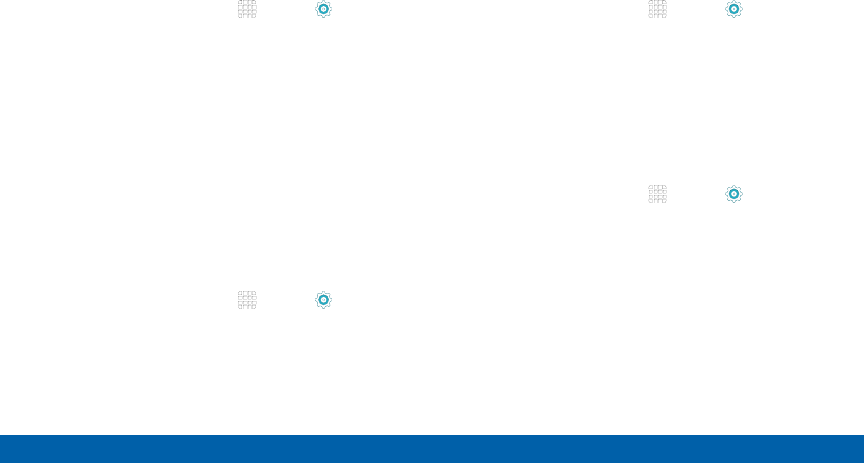
DRAFT
FOR INTERNAL USE ONLY
94 Display and Wallpaper Settings
Settings
Change the Font Style and Size
You can set the font style and size for all text that
displays on the screen.
1. From a Home screen, tap Apps > Settings.
2. Tap Display and wallpaper > Font to choose a
Font style and Font size.
• Drag the slider to adjust the font size.
• Tap a font style to select a font, or tap Download
fonts to find new fonts from GALAXY Apps.
3. Tap DONE to set the font size and style.
Screen Rotation
Set the screen to rotate when the device is rotated
(landscape or portrait).
1. From a Home screen, tap Apps > Settings.
2. Tap Display and wallpaper > Screen rotation.
3. Tap either Rotate screen content or Stay in
current orientation.
Set the Screen Timeout Delay
Choose how long the display screen remains lit after
you tap the screen or press any key.
1. From a Home screen, tap Apps > Settings.
2. Tap Display and wallpaper > Screen timeout, and
then choose a time period.
Smart Stay
Using the front camera to detect your face, the screen
will not time out as long as you are facing the screen.
1. From a Home screen, tap Apps > Settings.
2. Tap Display and wallpaper > Smart stay to
enable.
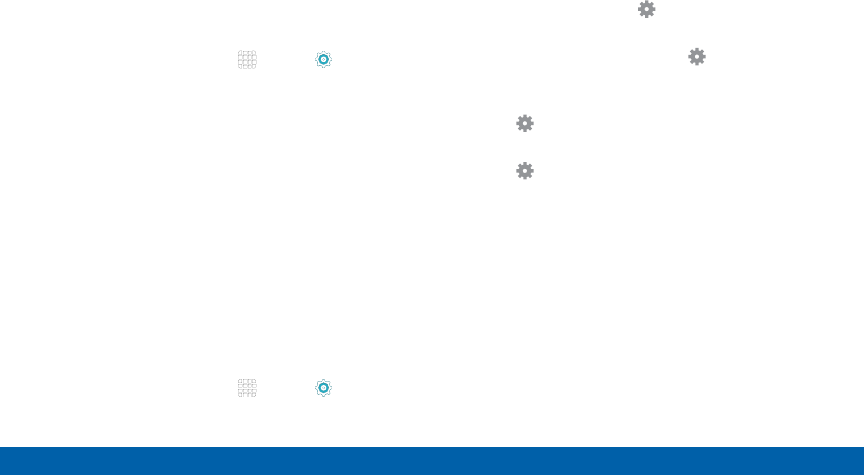
DRAFT
FOR INTERNAL USE ONLY
95 Display and Wallpaper Settings
Settings
Select a Screen Mode
Choose a screen mode to match your type of viewing.
Set your device automatically adapt the display
depending on the type of image being displayed and
other criteria such as battery level.
1. From a Home screen, tap Apps > Settings.
2. Tap Display and wallpaper > Screen mode, and
then choose a screen mode.
• To have your device automatically optimize
the display to match the type of image being
displayed and other criteria, such as battery
level, tap Adaptive display.
Daydream (Screen Saver)
The Daydream setting controls what the screen
displays when the device is docked (dock not
included), or while charging. You can choose
to display colors, or display photos stored on
yourdevice.
1. From a Home screen, tap Apps > Settings.
2. Tap Display and wallpaper > Daydream. Tap
ON/OFF to turn Daydream on. Configure options:
• Colors: Tap the selector to display a changing
screen of colors. Tap Settings for options.
• Google Photos: Display pictures from your
Google Photos account. Tap Settings
foroptions.
• Photo Frame: Display pictures in a photo frame.
Tap Settings for options.
• Photo Table: Display pictures in a photo table.
Tap Settings for options.
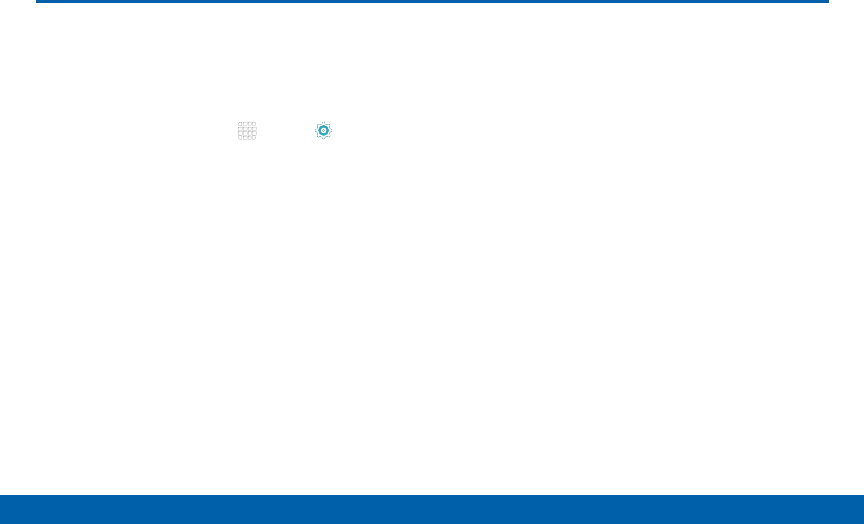
DRAFT
FOR INTERNAL USE ONLY
96 Motions and Gestures
Settings
Control certain device actions by
touching the screen with the palm of
your hand.
1. From a Home screen, tap Apps > Settings.
2. Tap Motions.
3. Tap ON/OFF to enable each of the following:
• Mute: Mute sounds and video by placing your
hand on the screen while the screen is on.
• Palm swipe to capture: Capture an image of the
screen when you sweep your hand left or right
across the screen.
Motions and Gestures
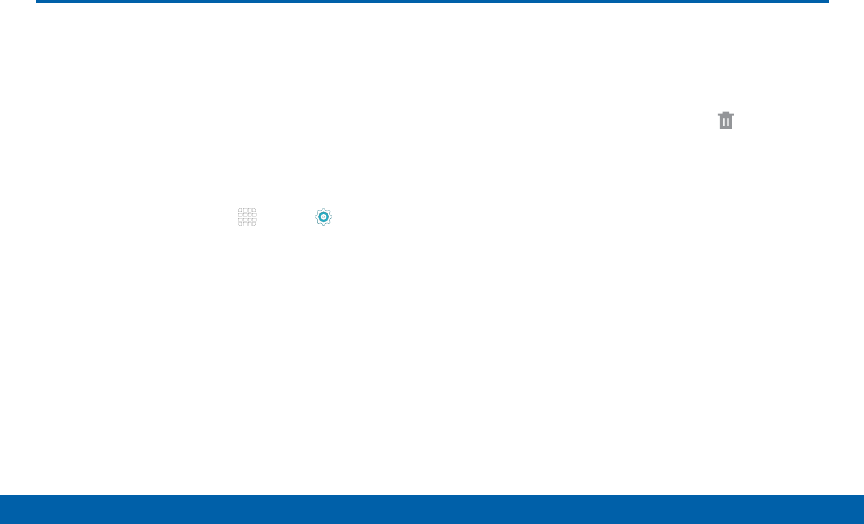
DRAFT
FOR INTERNAL USE ONLY
97 Storage
Settings
Storage
View the device memory and usage,
or mount, unmount, or format an
optional memory card (not included).
Device Memory
View and manage the memory used by the device.
1. From a Home screen, tap Apps > Settings.
2. Tap Storage.
• The Device memory displays as Total space and
Available space.
• The amounts of memory used by Applications,
Pictures and videos, Audio, Downloads, Cached
data, and Miscellaneous files are also displayed.
To increase available memory:
1. Tap Cached data to clear all cached data for all
apps.
2. Tap Miscellaneous files, select unnecessaryfiles
(or tap SELECT ALL), andthentap Delete.
Memory Card (SD Card)
Once a memory card (not included) has been installed
in your device, the card memory displays as Total
space and Available space.
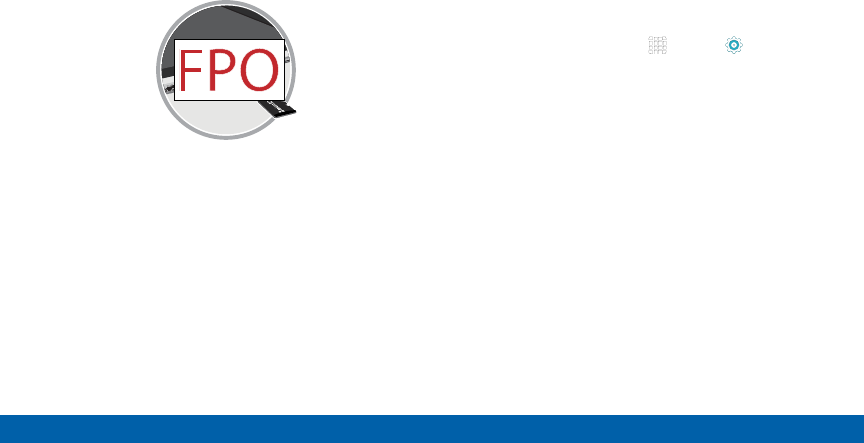
DRAFT
FOR INTERNAL USE ONLY
98 Storage
Settings
Install a Memory Card
You can use a microSD or microSDHC card (not
included) to add additional memory space to your
device.
1. Open the microSD card slot cover and turn to
expose the slot.
2. With the gold contacts facing down, carefully slide
the memory card into the slot, pushing gently until
it clicks into place.
3. Close the microSD card slot cover.
Mount a Memory Card
When you install a memory card (not included), it is
automatically mounted (connected to the device) and
prepared for use. However, should you unmount the
card without removing it from the device, you will need
to mount it before it can be accessed.
1. From a Home screen, tap Apps > Settings.
2. Tap Storage > Mount SD card.

DRAFT
FOR INTERNAL USE ONLY
99 Storage
Settings
Remove a Memory Card
Warning: To prevent damage to information stored
on the memory card (not included), unmount the card
before removing it from the device.
1. From a Home screen, tap Apps > Settings.
2. Tap Storage > Unmount SD card.
3. Open the memory card slot cover and turn to
expose the slot.
4. Gently press inward on the memory card so that it
pops out from the slot, and carefully pull the card
out.
5. Close the memory card slot cover.
Format a Memory Card
Warning: When formatting an memory card (not
included), you will want to backup your music and photo
files that are stored on the card because formatting the
SD card deletes all the stored data.
1. From a Home screen, tap Apps > Settings.
2. Tap Storage > Format SD card and follow the
prompts.
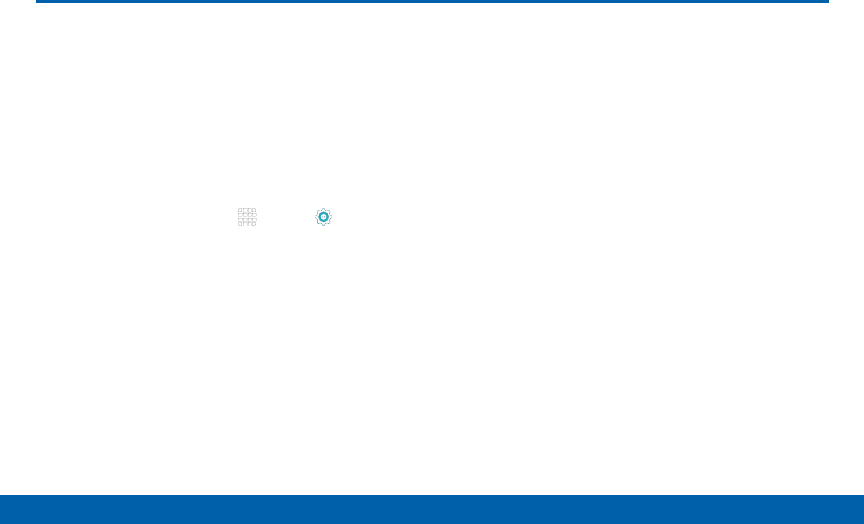
DRAFT
FOR INTERNAL USE ONLY
100 Battery
Settings
View how battery power is used for
device activities. Conserve battery
power by automatically adjusting
the screen brightness, limiting the
performance of the CPU, and other
power reduction activities.
1. From a Home screen, tap Apps > Settings.
2. Tap Battery for options:
• Power saving mode: Tap ON/OFF to turn the
feature on, and customize options.
• Ultra power saving mode: Tap ON/OFF to turn
the feature on. Ultra power saving mode saves
even more battery power by using a grayscale
theme to your home screen and limiting the
number of usable apps.
• Display battery percentage: Display the battery
charge percentage next to the battery icon on
the Status bar.
• Battery Chart: The battery level displays as a
percentage. The amount of time the battery has
been used also displays. Tap the chart to view
History details.
• Tap REFRESH to update the listing.
Note: Other applications may be running that affect
battery use.
Battery
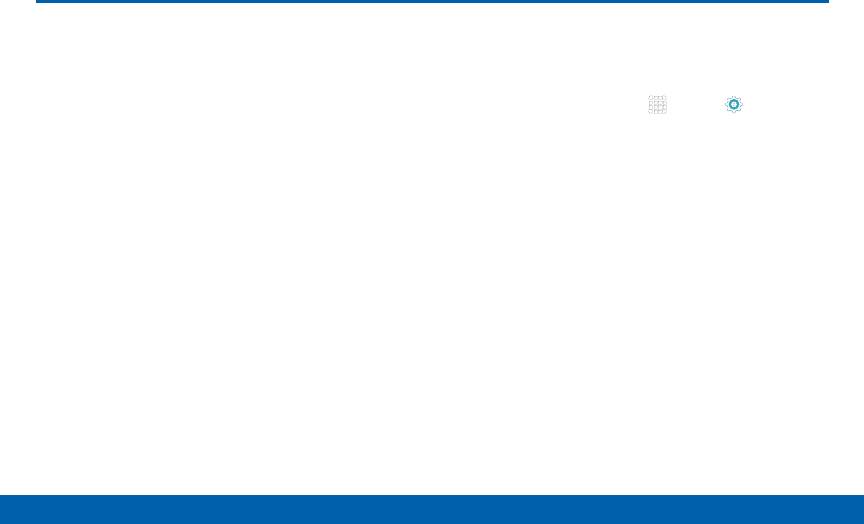
DRAFT
FOR INTERNAL USE ONLY
101 Application Settings
Settings
Application Settings
Use the Application manager to
manage the system requirements
of your applications. You can also
configure your Default application
settings.
Application Manager
You can download and install new applications on
your device. Use the Application manager to configure
your downloaded and preloaded applications.
Warning: Because this device can be configured
with system software not provided by or supported by
Google or any other company, end-users operate these
devices at their own risk.
Memory Usage
See how memory is being used by Downloaded or
Running applications.
1. From a Home screen, tap Apps > Settings.
2. Tap Applications> Applicationmanager.
3. Tap DOWNLOADED, SD CARD, RUNNING, or ALL
tabs to display memory usage for that category of
applications.
The graph at the bottom of the DOWNLOADED tab
shows used and free device memory. The graph at
the bottom of the RUNNING tab shows used and
free RAM.

DRAFT
FOR INTERNAL USE ONLY
102 Application Settings
Settings
Downloaded
Displays apps you have downloaded onto your device.
1. From a Home screen, tap Apps> Settings >
Applications > Applicationmanager.
2. Tap DOWNLOADED to view a list of all the
downloaded applications on your device.
• To switch the order of the DOWNLOADED list,
tap MORE > Sort by size or Sort by date.
• To reset your application preferences, tap MORE
> Reset app preferences.
• To uninstall more than one app, tap MORE >
Uninstall multiple.
3. Tap an application to view and update information
about the application, including memory usage,
default settings, and permissions. The following
actions are available
• FORCE STOP: Stop an app that is misbehaving.
Restart your device if stopping an app, process,
or service causes your device to stop working
correctly.
• UNINSTALL: Delete the application from the
device.
• MOVE TO SD CARD: Move this app to your
microSD card.
• CLEAR DATA: Clear application data from
memory.
• CLEAR CACHE: Clear an application’s
temporary memory storage.
• CLEAR DEFAULTS: Clear an application’s
customization.

DRAFT
FOR INTERNAL USE ONLY
103 Application Settings
Settings
SD Card
Displays apps you have downloaded onto your
memory card (not included).
1. From a Home screen, tap Apps > Settings.
2. Tap Applications > Applicationmanager.
3. Tap SD CARD to view a list of all the downloaded
applications on your device.
• To switch the order of the SD CARD list, tap
MORE > Sort by size or Sort by date.
• To reset your application preferences, tap MORE
> Reset app preferences. (When you Reset app
preferences, you will not lose any app data.)
• To uninstall more than one app, tap MORE >
Uninstall multiple.
4. Tap an application to view and update information
about the application, including memory usage,
default settings, and permissions.
Running Services
View and control services running on your device.
1. From a Home screen, tap Apps > Settings.
2. Tap Applications > Applicationmanager.
3. Tap RUNNING.
4. Tap SHOW CACHED PROCESSES to display
all the cached processes that are running. Tap
SHOWSERVICESINUSE to switch back.
5. Tap one of the applications to view application
information. (Options vary by application.)
• STOP: Stops the application from running on the
device. This is usually done prior to uninstalling
the application.
• REPORT: Report failure and other application
information.
Warning: Not all services can be stopped. Stopping
services may have undesirable consequences on the
application or Android System.

DRAFT
FOR INTERNAL USE ONLY
104 Application Settings
Settings
Default Applications
Set and manage your default applications.
1. From a Home screen, tap Apps > Settings.
2. Tap Applications > Default applications.
3. Tap CLEAR to remove a default.
Applications Settings Shortcuts
Shortcuts to the settings for various apps are available
in one convenient location.
1. From a Home screen, tap Apps > Settings >
Applications.
2. Tap one of the following to display the settings for
the selected app:
• Calendar
• Camera
• Contacts
• Email
• Music
• Weather
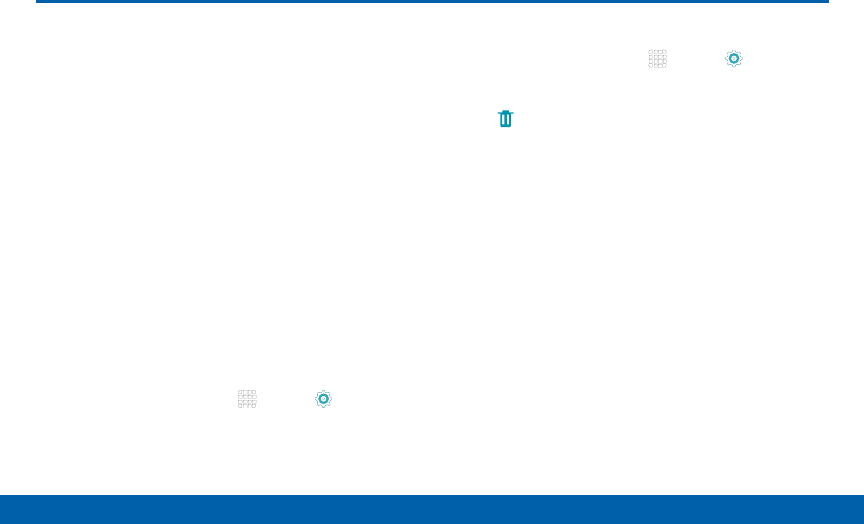
DRAFT
FOR INTERNAL USE ONLY
105 Users
Settings
Share this tablet with multiple people
by creating User accounts. Users
have their own space, which they
can customize with their own apps,
wallpaper, and so on. Users can also
adjust tablet settings like Wi‑Fi which
affect everyone.
Note: Restricted profiles allow only limited access to
apps and content.
Set Up User Profiles
Set up user profiles and then select one when
unlocking the device to use personalized settings.
1. From a Home screen, tap Apps > Settings.
2. Tap Users.
3. Tap Add user or profile and follow the instructions
to set up a new user profile.
Delete a User or Profile
1. From a Home screen, tap Apps > Settings.
2. Tap Users.
3. Tap Delete next to a user profile to deleteit.
Note: Only the device owner can delete other user
accounts.
Change User Profiles
Switch between users by sliding down the Notification
Panel and tapping the Users icon. Then you can tap
another user, add a user, or configure user settings.
Users

DRAFT
FOR INTERNAL USE ONLY
106 Location
Settings
Location
Some apps, such as Google maps,
may require one or more location
services be turned on for full
functionality.
Location Method
1. From a Home screen, tap Apps > Settings >
Location.
2. Tap ON/OFF to enable Location services.
3. Tap Locating method to select how your location
is determined:
• High accuracy: Use GPS, Wi-Fi, and mobile
networks.
• Power saving: Use Wi-Fi and mobile networks
(no GPS).
• GPS only: Use GPS only.
Recent Location Requests
Apps that have requested your location are listed
under Recent location requests.
1. From a Home screen, tap Apps > Settings >
Location.
2. Tap ON/OFF to enable Location services.
3. Tap an entry to view the app’s settings.
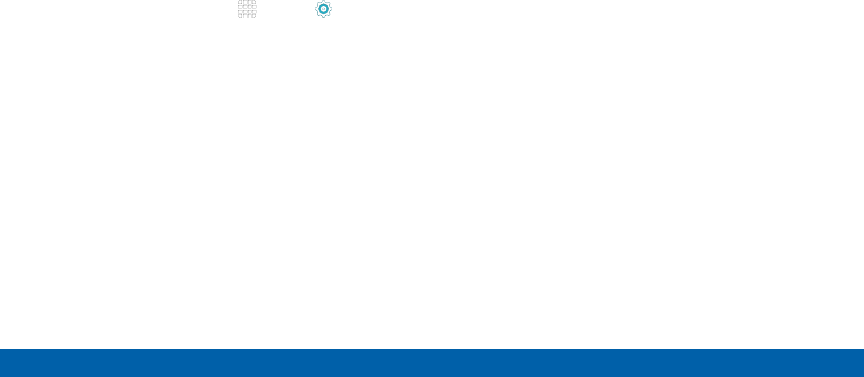
DRAFT
FOR INTERNAL USE ONLY
107 Location
Settings
Location Services
Google uses Location Reporting to store and use your
device’s most recent location data. Google apps, such
as Google Maps, can use this data to improve your
search results based on places that you have visited.
Note: A Google Account is required in order to use this
feature.
1. From a Home screen, tap Apps > Settings >
Location.
2. Tap ON/OFF to enable Location services.
3. Tap Google Location Reporting for options:
• Location Reporting: Allow Google apps to use
your device’s most recent location data.
• Location History: Allow Google to store a
history of your location data. Tap DELETE
LOCATION HISTORY to permanently delete your
location history.
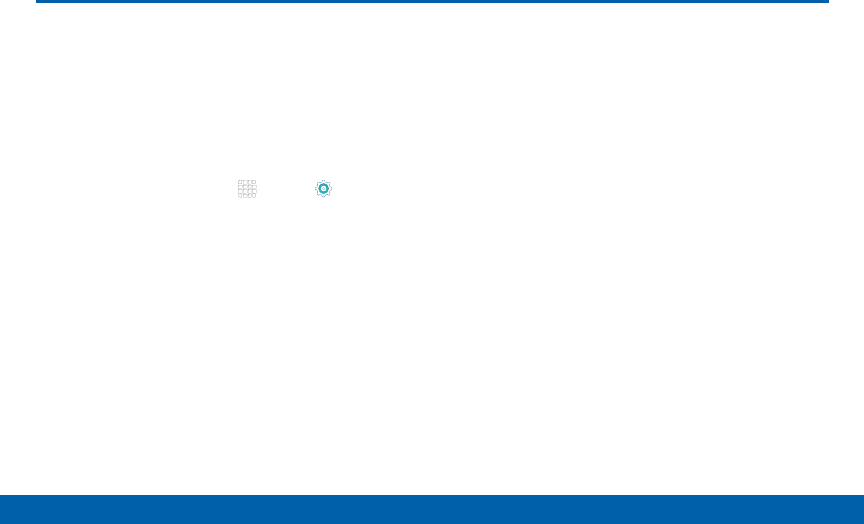
DRAFT
FOR INTERNAL USE ONLY
108 Lock Screen and Security
Settings
Lock Screen and Security
Choose settings for locking and
unlocking your screen, as well as
other security settings.
Set a Screen Lock
1. From a Home screen, tap Apps> Settings.
2. Tap Lock screen and security > Screen lock to
select a screen lock and level of security:
• Swipe: Swipe the screen to unlock it. This option
provides no security.
• Pattern: A screen unlock pattern is a tap gesture
you create and use to unlock your device. This
option provides medium security.
• PIN: Select a PIN to use for unlocking the
screen. This option provides medium to high
security.
• Password: Create a password for unlocking the
screen. This option provides high security.
3. If choosing a secured lock screen option, select
your notification settings:
• Show content
• Hide content
• Do not show notifications
Screen Lock Options
• Show information: Show the dual clock, or
information such as the weather information, on
the lock screen.
• Unlock effect: Set the visual effect used when
unlocking the screen. (This option is available for
Swipe only.)
• Secure lock settings: Set your secure lock
functions such as Auto lock, Lock instantly
with Power key, and Smart lock. (These options
are available for Pattern, PIN, Password, and
Fingerprint locks.)
Note: Options vary based on the screen lock type.
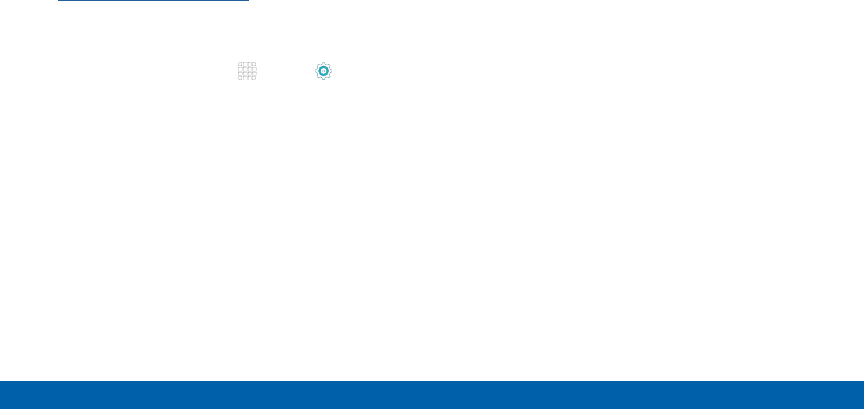
DRAFT
FOR INTERNAL USE ONLY
109 Lock Screen and Security
Settings
Find My Mobile
Protect your device from loss or theft allowing your
device to be locked, tracked, and for your data to be
deleted remotely.
►To access your device remotely, visit
findmymobile.samsung.com.
Note: You must sign up for a Samsung account and
enable Google location service to use Find My Mobile.
1. From a Home screen, tap Apps > Settings.
2. Tap Lock screen and security > Find My Mobile.
3. Enter your Samsung account password, or if you
are not logged in to your Samsung account, tap
Add account and follow the prompts.
4. The following options are available:
• Remote controls: Tap to activate or deactivate
Remote controls, which allows you to access
your device remotely.
• Google location service: Tap to activate or
deactivate Google location service. This service
must be on in order to find your phone.
• SIM change alert: Prevent unauthorized
changes to your SIM card by being alerted
whenever an app or service attempts to change
data on your SIM card.
• Reactivation lock: Use your Samsung account
to stop anyone from reactivating you device
without your permission.
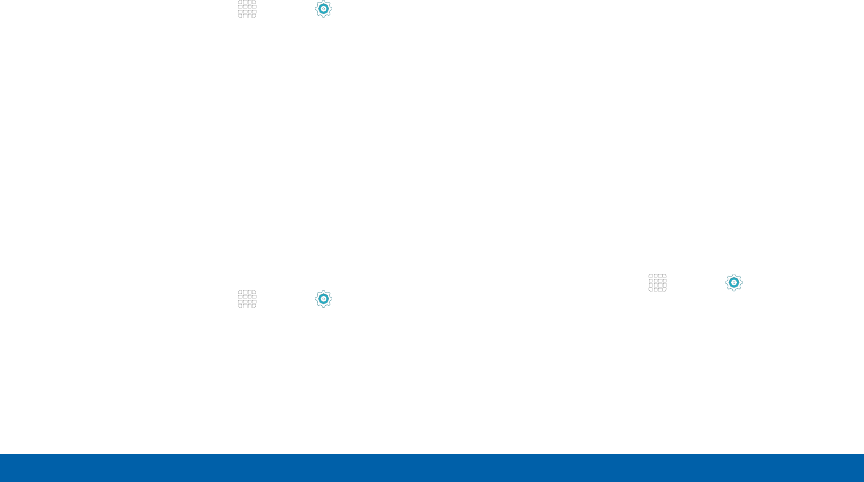
DRAFT
FOR INTERNAL USE ONLY
110 Lock Screen and Security
Settings
Unknown Sources
Enable installation of non-Google Play applications.
1. From a Home screen, tap Apps > Settings >
Lock screen and security.
2. Tap Unknown sources to enable this option.
Warning: Enabling installation of third-party applications
can cause your device and personal data to be more
vulnerable to attacks by unknown sources.
Encrypt Your Data
Require a numeric PIN or password to decrypt your
device each time you power it on or encrypt the
data on a memory card (not included) each time it is
connected.
1. From a Home screen, tap Apps > Settings.
2. Tap Lock screen and security > Other security
settings for the following options:
• Encrypt device: Require a password to decrypt
your device each time you turn it on.
• Encrypt external SD card: Tap to enable
the encryption of SD card data, requiring a
password to be entered each time the microSD
card is connected.
Note: Make sure your battery is charged more than 80
percent. Encryption takes an hour or more.
Set Up SIM Card Lock
To prevent another person from using your SIM
card to make unauthorized calls or from accessing
information stored on your SIM card, you can protect
the information by using a PIN code. When enabled,
your device asks for a PIN number each time you use
the phone. Using this option you can also change your
SIM PIN number.
1. From a Home screen, tap Apps > Settings.
2. Tap Lock screen and security > Set up SIM
cardlock.
3. Touch Lock SIM card, enter your SIM PIN code,
then tap OK.
Note: You must activate Lock SIM card before you can
change your SIM PIN code.
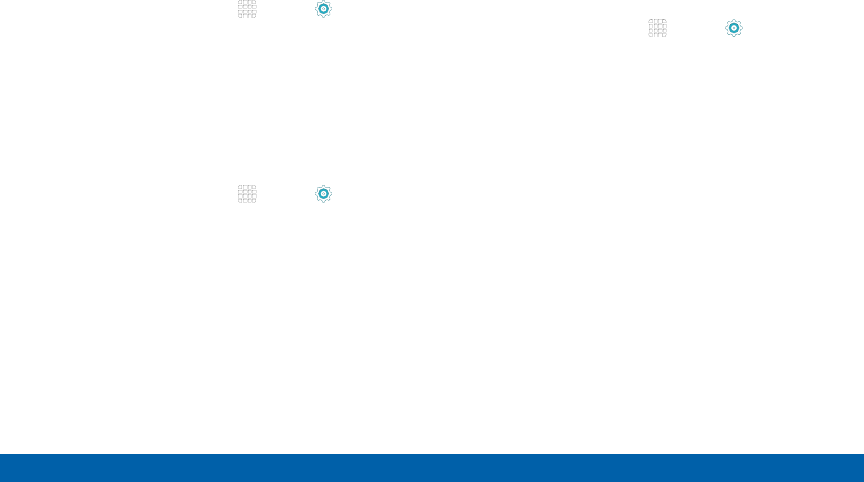
DRAFT
FOR INTERNAL USE ONLY
111 Lock Screen and Security
Settings
View Passwords
Display password characters briefly as you type them.
1. From a Home screen, tap Apps > Settings.
2. Tap Lock screen and security > Other security
settings > Make passwords visible to turn the
feature on.
Security Update Service
Automatically receive security updates.
1. From a Home screen, tap Apps > Settings.
2. Tap Lock screen and security > Other security
settings for options:
• Security policy updates: Automatically or
manually check for security policy updates.
• Send security reports: Send security reports to
Samsung via Wi-Fi for threat analysis.
Device Administration
Manage your device administrators and application
installation privileges.
1. From a Home screen, tap Apps > Settings.
2. Tap Lock screen and security > Other security
settings > Device administrators to add or
remove device administrators.
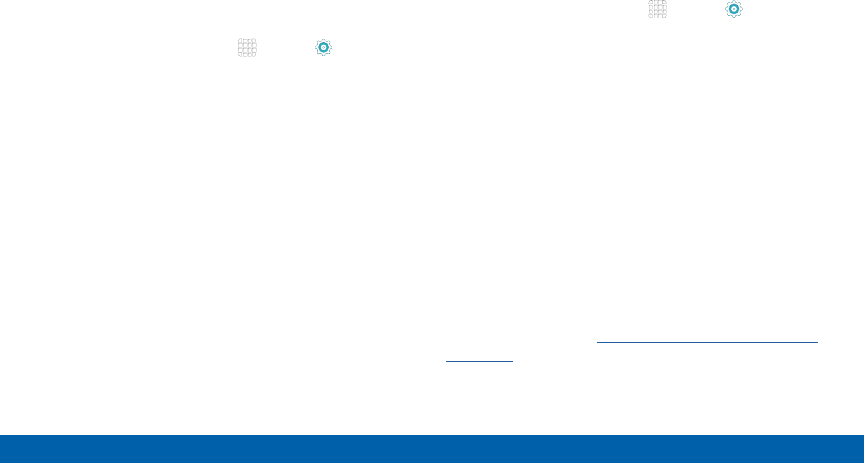
DRAFT
FOR INTERNAL USE ONLY
112 Lock Screen and Security
Settings
Credential Storage
Manage your security certificates. If a certificate
authority (CA) certificate gets compromised or for
some other reason you do not trust it, you can disable
or remove it.
1. From a Home screen, tap Apps > Settings.
2. Tap Lock screen and security > Other security
settings for options:
• Storage type: Select a storage location for
credential contents.
• View security certificates: Display certificates
in your device’s ROM and other certificates you
have installed.
• Install from phone storage: Install a new
certificate from storage.
• Clear credentials: Erase the credential contents
from the device and reset the password.
Advanced Security
Protect your device with these advanced security
options.
1. From a Home screen, tap Apps > Settings.
2. Tap Lock screen and security > Other security
settings for options:
• Trust agents: View or disable trusted agents.
(This option is available only with secure locks,
like PIN and password.)
• Pin windows: Pin a specific app on your phone
screen.
• Usage data access: View which applications
can access your device’s usage history.
• Notification access: View which applications
can access your notifications.
Note: To view Trust agents and Smart Lock, set up a
secured screen lock (like pin, password, or pattern). For
more information, see “Lock Screen and Security” on
page 108.
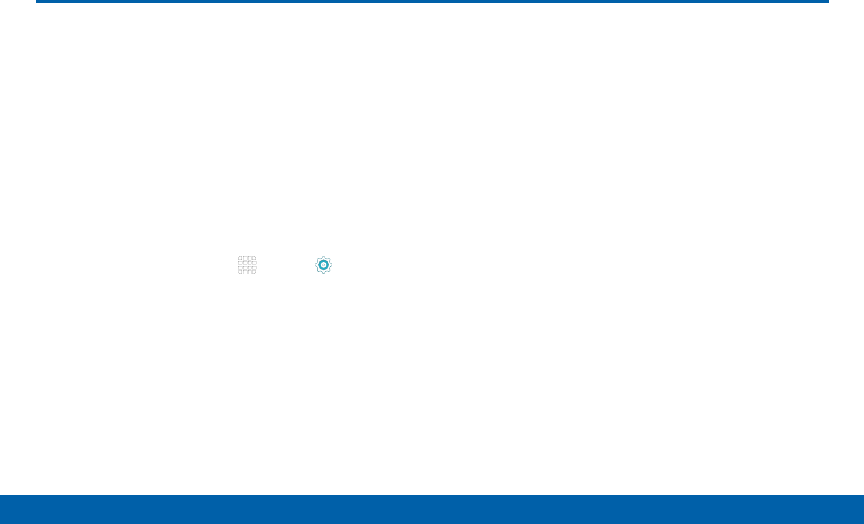
DRAFT
FOR INTERNAL USE ONLY
113 Privacy Settings
Settings
Hide personal content from being
accessed by anyone else using your
device. Private mode is only available
for certain applications.
Note: A secure screen lock (Pattern, PIN, Fingerprint, or
Password) is required to use Private Mode.
Set Up Private Mode
1. From a Home screen, tap Apps > Settings.
2. Tap Privacy > Private mode.
3. If prompted, set up a secure screen lock.
4. Tap the ON/OFF switch to enable Private mode.
Privacy Settings
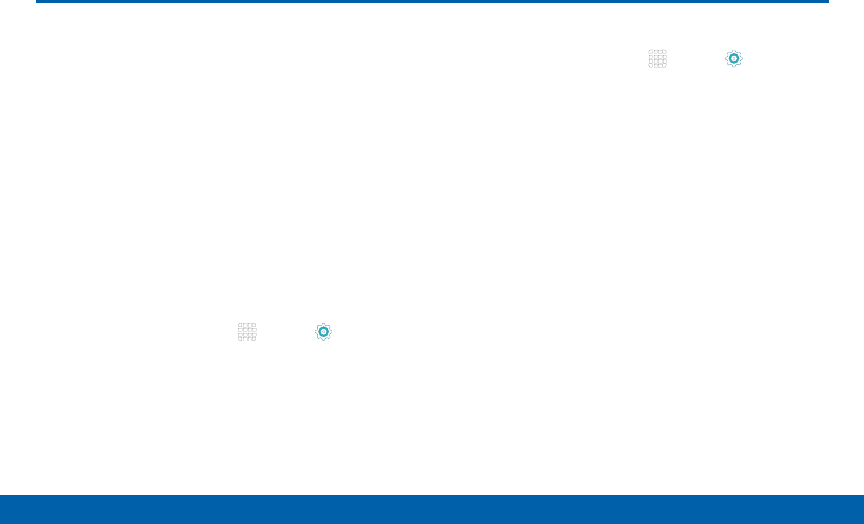
DRAFT
FOR INTERNAL USE ONLY
114 Accounts
Settings
Set up and manage accounts,
including your Google Account,
Samsung account, email, and social
networking accounts.
Depending on the account, you can
choose to synchronize your calendar,
contacts, and other types of content.
Add an Account
1. From a Home screen, tap Apps > Settings >
Accounts.
2. Tap Add account.
3. Tap an account type.
4. Follow the prompts to enter your credentials and
set up the account.
Synchronize Accounts
1. From a Home screen, tap Apps > Settings >
Accounts.
2. Tap an account type.
3. Tap an account to view the sync settings for that
account.
• Check individual data items to sync.
• If you wish to sync manually, tap MORE >
Syncnow.
Note: Settings and options differ by account type.
Accounts
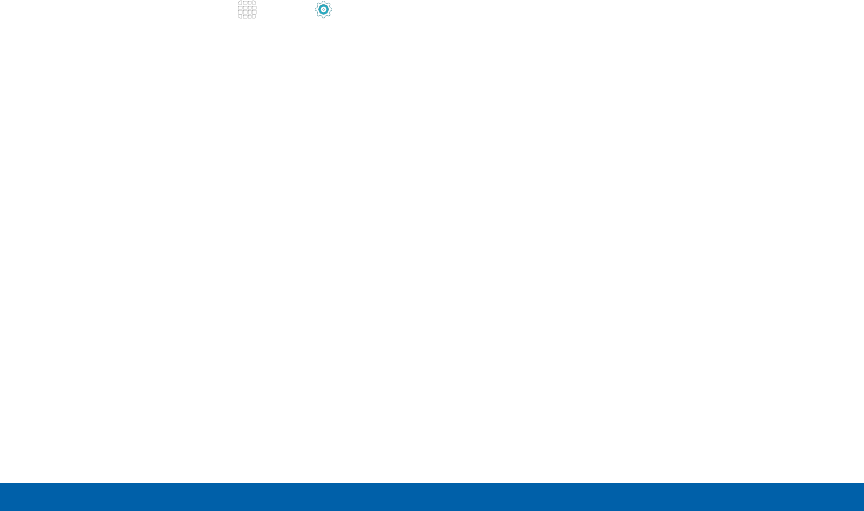
DRAFT
FOR INTERNAL USE ONLY
115 Accounts
Settings
Delete an Account
1. From a Home screen, tap Apps > Settings >
Accounts.
2. Tap an account type.
3. Tap the account.
4. Tap MORE > Remove account.
5. At the prompt, tap REMOVE ACCOUNT.
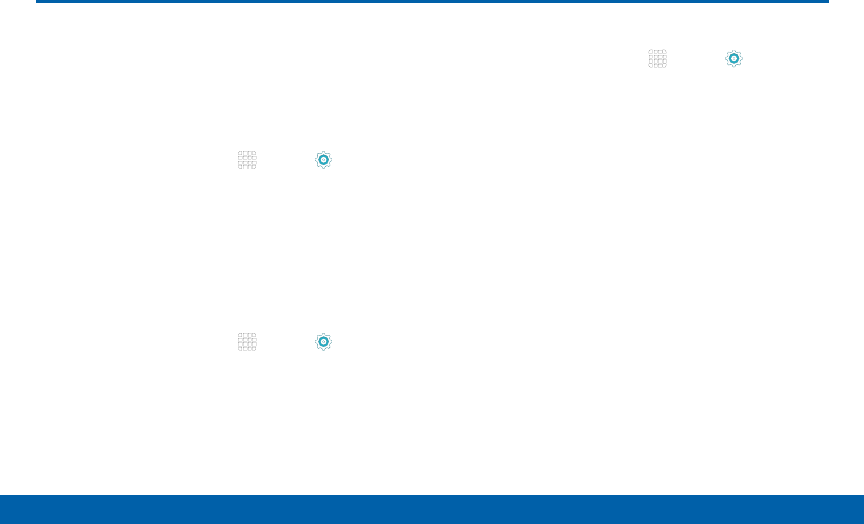
DRAFT
FOR INTERNAL USE ONLY
116 Language and Input
Settings
Language and Input
Configure your device’s language
and input device settings.
Set Your Default Language
1. From a Home screen, tap Apps > Settings.
2. Tap Language and input > Language.
3. Select a language from the list.
Select Your Default Keyboard
orInput Method
1. From a Home screen, tap Apps > Settings.
2. Tap Language and input > Default keyboard and
select a keyboard.
Note: Additional keyboards can be downloaded from the
Google Play store.
Samsung Keyboard Settings
1. From a Home screen, tap Apps > Settings.
2. Tap Language and input > Samsung keyboard for
the following menus:
• Input languages: Select the keyboard language.
• Smart typing: Configure smart features available
on the Samsung keyboard, such as predictive
text, auto correction, and swipe entry.
• Key-tap feedback: Configure feedback features
for the Samsung keyboard.
• Other settings: Change other settings such
as the keyboard size, or reset settings for the
Samsung keyboard.
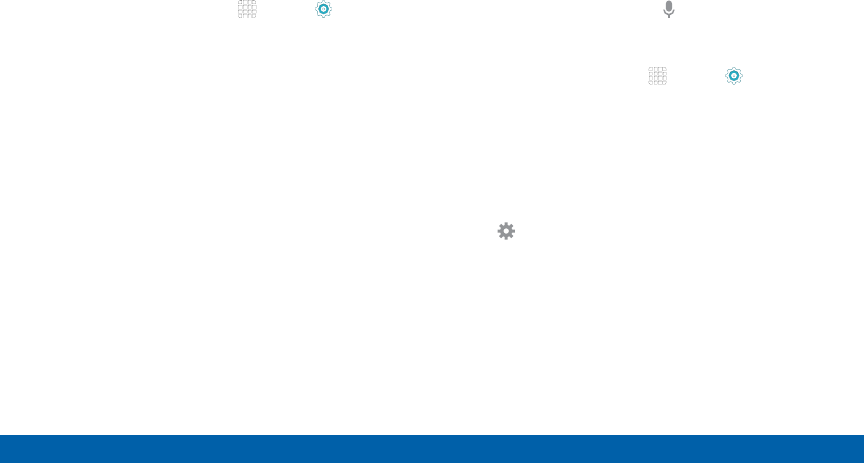
DRAFT
FOR INTERNAL USE ONLY
117 Language and Input
Settings
Google Voice Typing Settings
Speak rather than type your text entries using Google
Voice Typing.
1. From a Home screen, tap Apps > Settings.
2. Tap Language and input.
3. Tap the checkbox next to Google voice typing to
enable it.
4. Tap Google voice typing for options:
• Choose input languages: Select languages for
Google voice typing.
• Block offensive words: Hide words many
people find offensive are in results of Google
voice searches. Offensive words are replaced in
results with a placeholder (####).
• Offline speech recognition: Download and
install speech recognition engines, allowing you
to use voice input while not connected to the
network.
Voice Input
Use Google voice recognition to perform Google
searches.
To perform a voice search, tap in the Google search
bar or widget. Or say “OK Google” to launch a Google
search (if the hotword detection option is enabled).
1. From a Home screen, tap Apps > Settings.
2. Tap Language and input > Voice input for options.
• Tap Enhanced Google services for full voice
interaction.
• Tap Basic Google recognition for simple voice
recognition.
3. Tap Settings beside the service to customize.
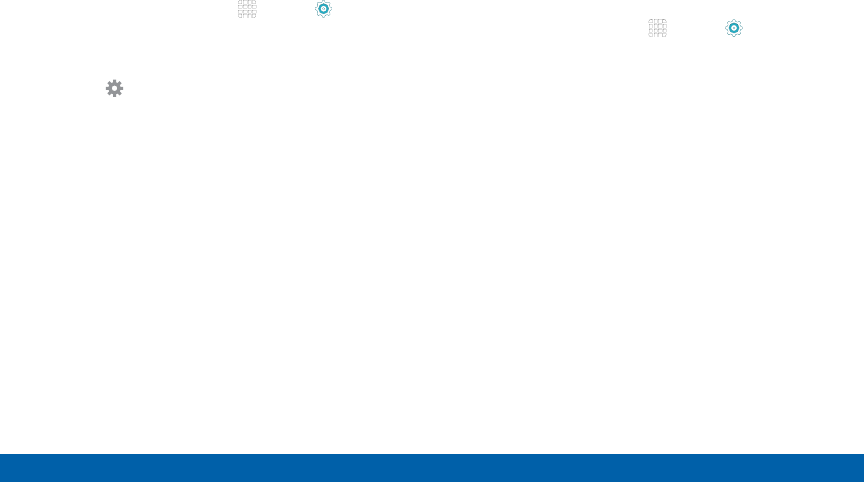
DRAFT
FOR INTERNAL USE ONLY
118 Language and Input
Settings
Text-To-Speech Options
Configure your text-to-speech options.
1. From a Home screen, tap Apps > Settings.
2. Tap Language and input > Text-to-speech
options:
• Tap Settings next to the Samsung
text-to-speech engine for options.
• Speech rate: Set the speed at which the text is
spoken.
• Listen to an example: Play a sample of speech
synthesis (available if voice data is installed).
• Default language status: Display the default
language in use.
Mouse/Trackpad Settings
Configure settings for using an optional mouse or
trackpad (not included).
1. From a Home screen, tap Apps > Settings.
2. Tap Language and input > Pointer speed.
3. Touch and drag the slider to set the speed of
thepointer.
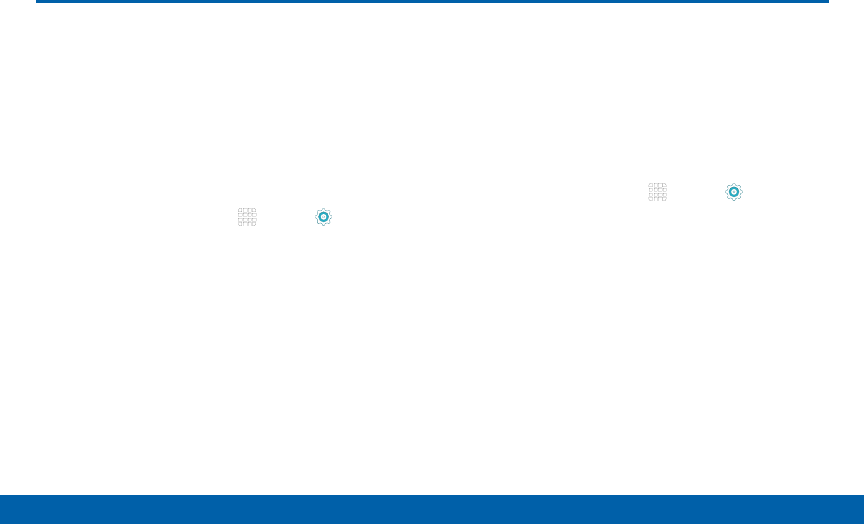
DRAFT
FOR INTERNAL USE ONLY
119 Backup and Reset
Settings
Backup and Reset
Back up your data to Google servers.
You can also reset your device to its
factory defaults.
Backup and Restore
Enable backup of your information to Google servers.
1. From a Home screen, tap Apps > Settings.
2. Tap Backup and reset for options:
• Backup account: Select a Google Account to be
used as your backup account.
• Back up my data: Enable back up of application
data, Wi-Fi passwords, and other settings to
Google servers.
• Automatic restore: Enable automatic restoration
of settings from Google servers. When enabled,
backed-up settings are restored when you
reinstall an application.
Factory Data Reset
Return your device to its factory defaults.
Warning: This action permanently erases ALL data from
the device, including Google or other account settings,
system and application data and settings, downloaded
applications, as well as your music, photos, videos, and
other files.
1. From a Home screen, tap Apps > Settings.
2. Tap Backup and reset > Factory data reset.
3. Tap RESET DEVICE and follow the prompts to
perform the reset.
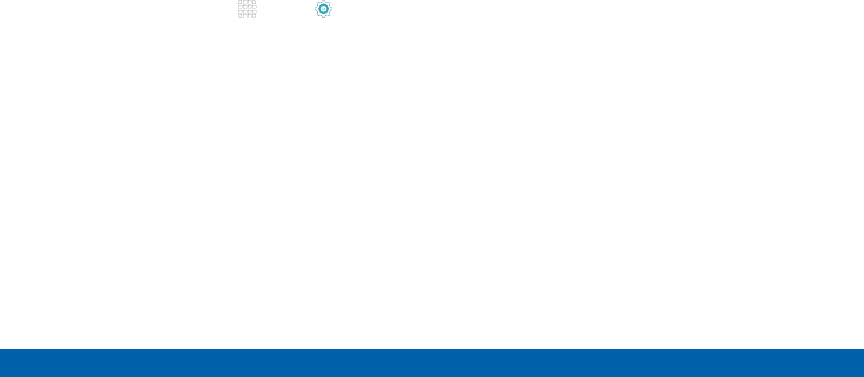
DRAFT
FOR INTERNAL USE ONLY
120 Backup and Reset
Settings
Reset Your System Settings
Reset your system settings back to their defaults.
Warning: This action returns your device to its factory
default settings. This will not affect your downloaded
apps, personal data, your security settings, language
settings, account settings, or your default application
settings.
1. From a Home screen, tap Apps > Settings.
2. Tap Backup and reset > Reset settings.
3. Tap RESET SETTINGS and follow the prompts to
perform the reset.
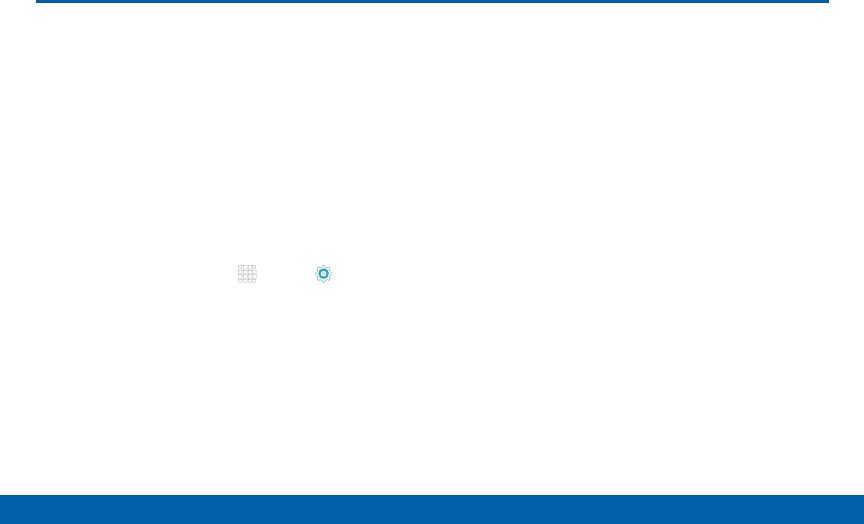
DRAFT
FOR INTERNAL USE ONLY
121 Date and Time
Settings
Date and Time
By default, your device receives
date and time information from the
wireless network.
When you are outside network
coverage, you may want to set date
and time information manually using
the Date and time settings.
1. From a Home screen, tap Apps > Settings.
2. Tap Date and time.
• Automatic date and time: Tap the checkbox to
use the time on the mobile and/or Wi-Fi network.
If this option is checked, you cannot manually
set the date and time.
• Automatic time zone: Tap the checkbox to
use the time zone detected on the mobile and/
or Wi-Fi network. If this option is checked, you
cannot manually set the time zone.
• Set date: Tap to manually set the date. This
option is locked if Automatic date and time is
enabled.
• Set time: Tap to manually set the time. This
option is locked if Automatic date and time is
enabled.
• Select time zone: Tap to manually set the time
zone. This option is locked if Automatic time
zone is enabled.
• Use 24-hour format: Tap to use 24-hour format
(as opposed to 12-hour with AM and PM).
• Select date format: Tap to choose your
preferred date format.
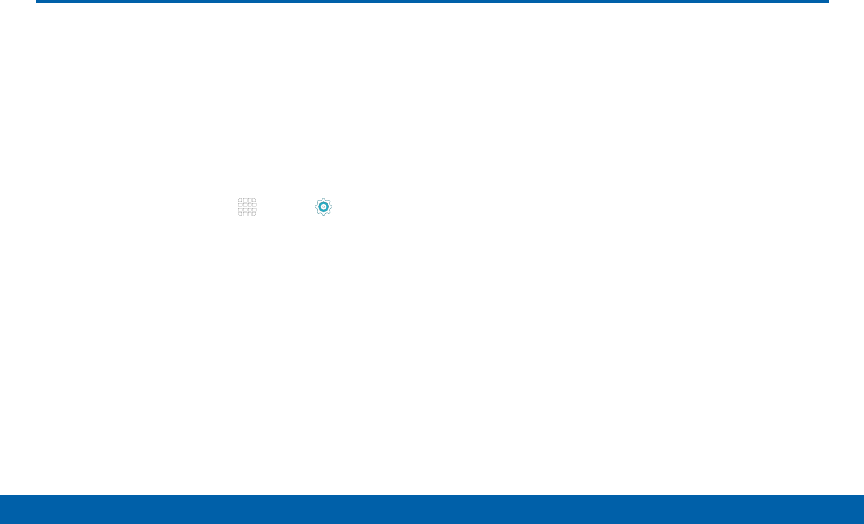
DRAFT
FOR INTERNAL USE ONLY
122 Accessibility
Settings
Accessibility services are special
features that make using the device
easier for those with certain physical
disabilities.
Note: You can download additional accessibility
applications from the Google Play store.
1. From a Home screen, tap Apps > Settings.
2. Tap Accessibility for options:
Vision
• Voice Assistant: Speak feedback aloud to help
blind and low-vision users.
-Voice Assistant can collect all of the text you
enter, except passwords, including personal
data and credit card numbers. It may also
log your user interface interactions with the
device.
-You can turn on Voice Assistant from any
screen by pressing the Home key quickly
three times (triple-press).
• Voice Assistant help: Tap for help on using
Voice Assistant.
• Dark screen: Keep the screen turned off at all
times for privacy.
• Rapid key input: Release your finger to enter
selection instead of double tapping.
• Speak passwords: Read the characters aloud
as you enter your passwords.
• Font size: Set the font size.
• Magnification gestures: Use exaggerated
gestures such as triple-tapping, double pinching,
and dragging two fingers across the screen.
• Magnifier window: Magnify content shown on
the screen.
• Grayscale: Change all colors to gray.
Accessibility
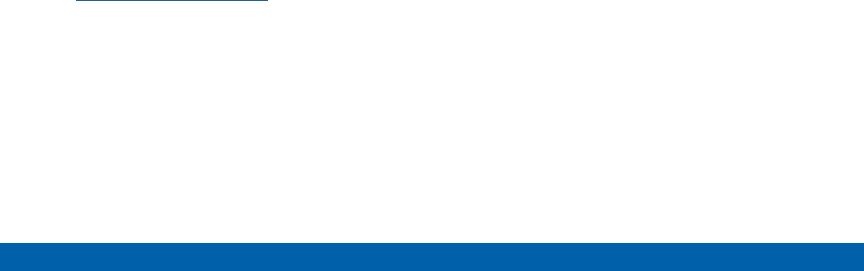
DRAFT
FOR INTERNAL USE ONLY
123 Accessibility
Settings
• Negative colors: Reverse the display
of onscreen colors from White text on a
Black background to Black text on a White
background.
• Color adjustment: Adjust the color of the screen
if you are color blind or have difficulty reading
the display because of the screen color. Tap
Color adjustment for options.
• Accessibility shortcut: Quickly enable
accessibility features in two quick steps.
• Text-to-speech options: Set your preferred TTS
engine and options. For more information, see
“Accessibility” on page 122.
Hearing
• Turn off all sounds: Turn off all sounds including
receiver voice.
• Samsung subtitles (CC): Use Samsung
subtitles with multimedia files when available Tap
Samsung subtitles (CC) for options.
• Google subtitles (CC): Use Google subtitles
with multimedia files when available. Tap Google
subtitles (CC) for options.
• Left and right sound balance: Use the slider
to set the Left and Right balance when using a
stereo device.
• Mono audio: Switch audio from stereo to mono
for use with one earphone.
• Auto haptic: The device will vibrate in time to the
sound when listening to music, watching videos,
or playing games.
Dexterity and Interaction
• Universal switch: Control your phone with your
customized switches.
• Assistant menu: Improve the device
accessibility for users with reduced dexterity.
• Touch and hold delay: Select a time interval for
this action.
• Interaction control: Enable motions and screen
timeout. You can also block areas of the screen
from tap interaction.

DRAFT
FOR INTERNAL USE ONLY
124 Accessibility
Settings
More Settings
• Direction lock: Unlock the screen by swiping in
a series of four to eight directions.
• Direct access: Open your accessibility settings
by pressing the Home Key three times in quick
succession.
• Notification reminder: Beep at set intervals to
remind you of any unread notifications.
• Single tap mode: Tap to stop/snooze alarms
and calendar events.
• Manage accessibility: Export your accessibility
settings and share them with another device.
Services
Additional accessibility apps may be downloaded
from the Google Play store. Certain accessibility
services you install may be configured here.
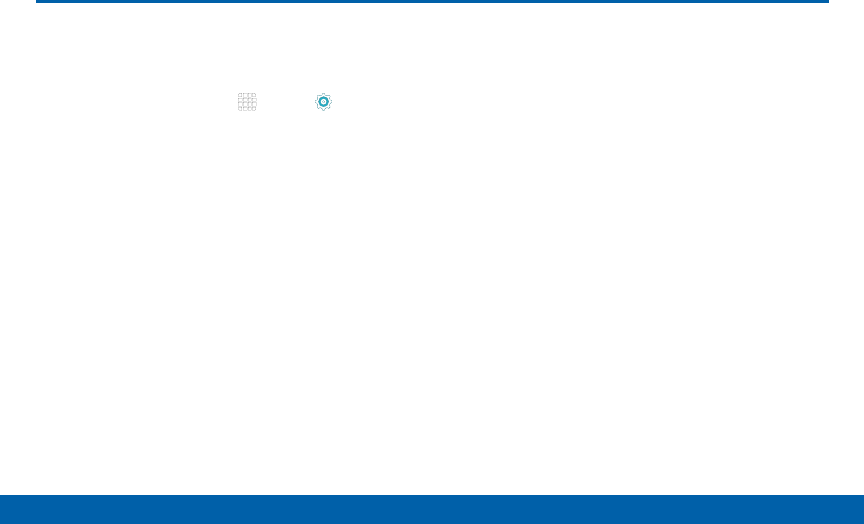
DRAFT
FOR INTERNAL USE ONLY
125 Help
Settings
Help
View tips and guidelines for using
your device.
1. From a Home screen, tap Apps > Settings.
2. Tap Help for information about new features,
applications, settings, and so on.
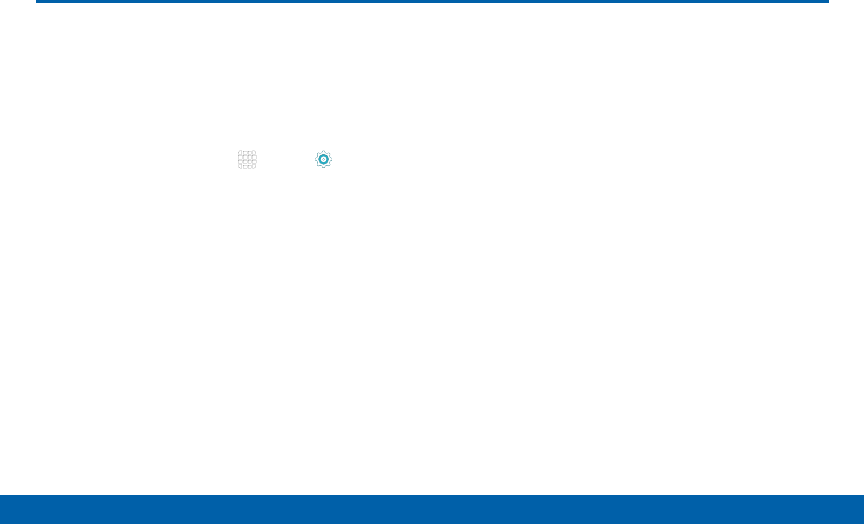
DRAFT
FOR INTERNAL USE ONLY
126 About Your Device
Settings
About Your Device
View information about your device,
including status, legal information,
hardware and software versions, and
a tutorial.
1. From a Home screen, tap Apps > Settings.
2. Tap About device, and then tap items for more
details:
• Icon glossary: View information about the status
icons and notification icons used on the Status
bar.
• Status: View the status of the battery, network,
and other information.
• Legal information: Display open source
licenses, Google legal information, and Samsung
legal information.
• Device name: View and change your device’s
name.
• Additional device information includes the
Model number, Android version, Kernel version,
Build number, SE for Android status, Hardware
version, Security software version, and more.
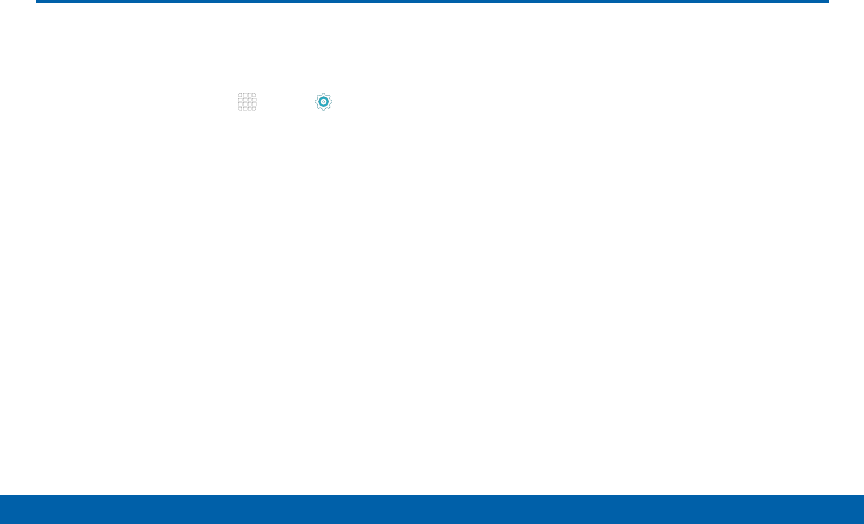
DRAFT
FOR INTERNAL USE ONLY
127 System Updates
Settings
Use System updates to update your
device’s software.
1. From a Home screen, tap Apps > Settings.
2. Tap System updates.
3. Tap Check for new system update to check for
available software updates to download and install.
System Updates