Samsung Electronics Co SMT707A Multi-band UMTS/LTE Tablet with WLAN, Bluetooth and ANT+ User Manual SM P605S K L FCC x
Samsung Electronics Co Ltd Multi-band UMTS/LTE Tablet with WLAN, Bluetooth and ANT+ SM P605S K L FCC x
Users Manual
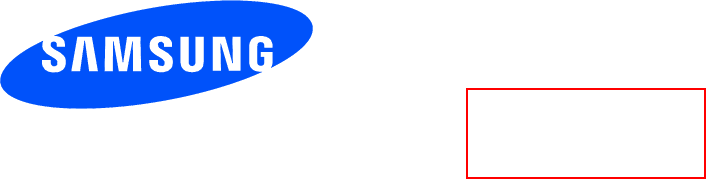
DRAFT
Internal Use Only
User manual
SM-T707A
This device is capable of operating in 802.11a/n/ac mode. For 802.11a/n/ac devices operating
in the frequency range of 5.15 - 5.25 GHz, they are restricted for indoor operations to reduce
any potential harmful interference for Mobile Satellite Services (MSS) in the US. WIFI
Access Points that are capable of allowing your device to operate in 802.11a/n/ac mode (5.15
- 5.25 GHz band) are optimized for indoor use only. If your WIFI network is capable of
operating in this mode, please restrict your WIFI use indoors to not violate federal regulations
to protect Mobile Satellite Services.
Draft
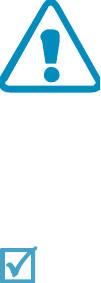
DRAFT
Internal Use Only
Important safety precautions
Failure to comply with the following precautions may be dangerous or illegal.
Copyright information
●Bluetooth? is a registered trademark of the Bluetooth SIG, Inc. worldwide.
●JavaTM is a trademark or registered trademark of Sun Microsystems, Inc.
●Picsel and Picsel ViewerTM are trademarks of Picsel Technologies, Inc.
Drive safely at all times
Do not use a hand-held device while driving. Park your vehicle first.
Switch off the device when refuelling
Do not use the device at a refuelling point (service station) or near fuels or chemicals.
Switch off in an aircraft
Wireless devices can cause interference. Using them in an aircraft is both illegal and
dangerous.
Switch off the device near all medical equipment
Hospitals or health care facilities may be using equipment that could be sensitive to
external radio frequency energy.
Follow any regulations or rules in force.
Interference
All wireless devices may be subject to interference, which could affect their performance.
Be aware of special regulations
Meet any special regulations in force in any area and always switch off your device
whenever it is forbidden to use it, or when it may cause interference or danger.
Water resistance
Your device is not water-resistant. Keep it dry.
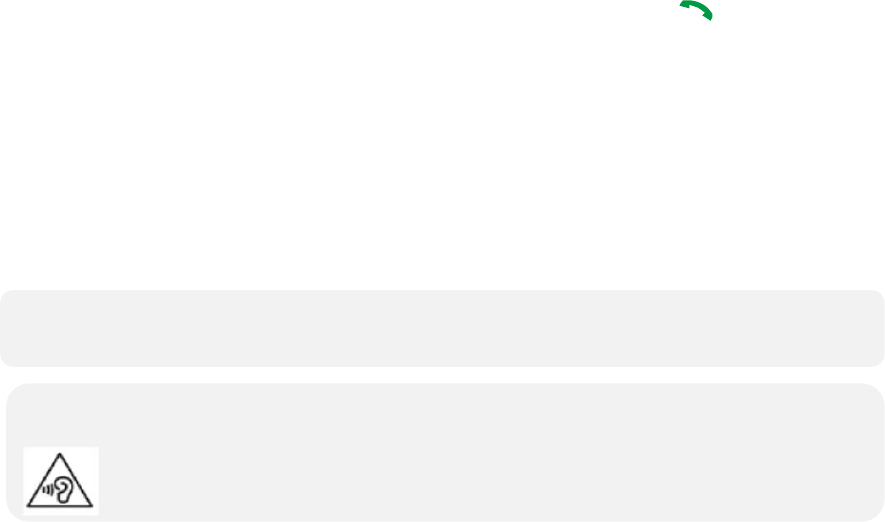
DRAFT
Internal Use Only
Sensible use
Use only in the normal position (held to your ear). Avoid unnecessary contact with the
antenna when the device is switched on.
Emergency calls
Key in the emergency number for your present location, then press [ ].
Keep your device away from small children
Keep the device and all its parts, including accessories, out of the reach of small children.
Accessories
Use only Samsung-approved accessories, such as headsets and PC data cables. Use of
any unauthorized accessories could damage you or your device and may be dangerous.
Qualified service
Only qualified service personnel may repair your device.
For more detailed safety information, see Health and safety information on page 20.
• The device could explode if the battery is replaced with an incorrect type.
• Dispose of used batteries according to the manufacturer’s instructions.
Excessive exposure to sound at high volumes can cause hearing damage.
Always turn the volume down before plugging the eardevices into an audio source
and use only the minimum volume setting necessary to hear your conversation or
music.

DRAFT
Internal Use Only
Unpack
Make sure you have each item
• Device
• Adapter
• Stereo headset
• User’s manual
Suitable Adapter or Charger, certified according to the relevant safety standard, will be provided
for each country in use.
You can obtain the following accessories for your device from your local Samsung dealer.
• Multi adapter
• Travel charger
• Car charger
• PC data cable
• Portable PC data cable
• Music controller
• Bluetooth mono/ stereo headset kit
Get started
First steps to operate your device
Install and charge the device
1. Install the battery:
To remove the battery, slide the battery catch toward the top of the device and hold it.
2.
Plug the adapter into the device.
3.
Plug the adapter into a standard AC wall outlet.
4.
When the device is completely charged (the battery icon stops blinking), unplug the
adapter from the power outlet.
5.
Remove the adapter from the device.
Low battery indicator
When the battery is low:
• a warning tone sounds,
• the battery low message displays, and
• the empty battery icon [ ] blinks.
If the battery level becomes too low, the device automatically turns off. Recharge your
battery.

DRAFT
Internal Use Only
Keys and display
Buttons Function
Power
• Press and hold to turn the device on or off.
• Press and hold for more than 7 seconds to reset the device if it
has fatal errors or hang-ups, or freezes.
• Press to lock or unlock the device. The device goes into lock
mode when the touch screen turns off.
Menu
• Tap to open a list of options available for the current screen.
• Tap and hold on the Home screen to launch Google
application.
Home
• Press to return to the Home screen.
• Press twice to launch S Voice application.
• Press and hold to open the list of recent applications.
Back • Tap to return to the previous screen.
Volume • Press to adjust the device volume.
DRAFT
Internal Use Only
Overview of menu functions
To access Menu mode, press [환경설정] in ldle mode.
T service ChatON Maps
Call log Samsung Link Local
Device Group Play Navigation
Contacts S Health Downloads
Messaging S Voice Optical Reader
Samsung Hub S Memo Messenger
Samsung Apps S Translator Play Books
WatchON Email Play Movies & TV
Camera Shopping & wallet T nao
Gallery T cloud App Guide
Story Album hoppin T Membership
DMB MelOn Remote Care
T store Chrome T world
T LTE Pack Gmail 11st
Music Google SmartWallet
Video Voice Search NATE
Internet YouTube Calculator
Clock Talk Voice Recorder
S Planner Google+ Dictionary
Settings Play Store My Files
DRAFT
Internal Use Only
B tv mobile
Pickat
Basket
Cyworld
SmartTouch
Cymera
NateOnUC
Dropbox
Samsung service
V3 Mobile 2.0
Help
Google Settings
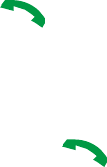
DRAFT
Internal Use Only
Solve problems
Help and personal needs
To save the time and expense of an unnecessary service call, perform the simple checks
in this section before contacting a service professional.
When you switch on your device, the following messages may appear:
“Insert USIM card”
• Be sure that the USIM card is correctly installed.
“Device locked Enter password”
• The automatic locking function has been enabled. You must enter the device’s
password before you can use the device.
“Enter PIN1”
• You are using your device for the first time. You must enter the PIN1 supplied with the
USIM card.
• The PIN1 Check feature is enabled. Every time the device is switched on, the PIN1 has
to be entered. To disable this feature, use the PIN check menu.
“Enter PUK”
• The PIN1 code has been entered incorrectly three times in succession, and the device
is now blocked. Enter the PUK1 supplied by your service provider.
“No Service” “Network Failure,” or “Not Done” displays
• The network connection has been lost. You may be in a weak signal area. Move and try
again.
• You are trying to access an option for which you have no subscription with your
service provider. Contact the service provider for further details.
You have entered a number but it was not dialed
• Be sure that you have pressed [ ].
• Be sure you have accessed the right cellular network.
• Be sure that you have not set an outgoing call barring option.
Your correspondent cannot reach you
• Be sure your device is switched on. ( [ ] pressed for more than one second.)
• Be sure you are accessing the correct cellular network.
• Be sure that you have not set an outgoing call barring option.

DRAFT
Internal Use Only
Your correspondent cannot hear you speaking
• Be sure you have switched off the microphone.
• Be sure you are holding the device close enough to your mouth. The microphone is
located at the bottom of the device.
The device starts beeping and LOW BATTERY flashes on the display
• Your battery is insufficiently charged. Recharge the battery.
The audio quality of the call is poor
• Check the signal strength indicator on the display ( ).
The number of bars indicates the signal strength from strong ( ) to weak ( ).
• Try moving the device slightly or moving closer to a window if you are in a building.
No number is dialed when you re-call a Contacts entry
• Use the Contact Search feature to ensure the number has been stored correctly.
• Re-store the number, if necessary.
If the above guidelines do not help you to solve the problem, take note of:
• The model and serial numbers of your device
•Your warranty details
•A clear description of the problem
Then contact your local dealer or Samsung after-sales service.
DRAFT
Internal Use Only
DRAFT
Internal Use Only
14
Specific Absorption Rate (SAR)
Certification Information
Your wireless mobile device is a radio transmitter and
receiver. It is designed and manufactured not to exceed
the exposure limits for Radio Frequency (RF) energy set
by the Federal Communications Commission (FCC) of
the U.S. Government.
These FCC RF exposure limits are derived from the
recommendations of two expert organizations: the
National Council on Radiation Protection and
Measurement (NCRP) and the Institute of Electrical and
Electronics Engineers (IEEE). In both cases, the
recommendations were developed by scientific and
engineering experts drawn from industry, government,
and academia after extensive reviews of the scientific
literature related to the biological effects of RF energy.
The RF exposure limit set by the FCC for wireless
mobile devices employs a unit of measurement known
as the Specific Absorption Rate (SAR). The SAR is a
measure of the rate of absorption of RF energy by the
human body expressed in units of watts per kilogram
(W/kg). The FCC requires wireless devices to comply
with a safety limit of 1.6 watts per kilogram (1.6 W/kg).
DRAFT
Internal Use Only
DRAFT
Internal Use Only
Health and Safety Information 15
The FCC SAR limit incorporates a substantial margin of
safety to give additional protection to the public and to
account for any variations in measurements.
SAR tests are conducted using standard operating
positions accepted by the FCC with the mobile device
transmitting at its highest certified power level in all
tested frequency bands. Although the SAR is
determined at the highest certified power level, the
actual SAR level of the mobile device while operating
can be well below the maximum reported value. This is
because the mobile device is designed to operate at
multiple power levels so as to use only the power
required to reach the network. In general, the closer
you are to a wireless base station antenna, the lower
the power output of the mobile device.
Before a new model mobile device is available for sale
to the public, it must be tested and certified to the FCC
that it does not exceed the SAR limit established by the
FCC. Tests for each model mobile device are performed
in positions and locations (e.g. near the body) as
required by the FCC.
For typical operations, this mobile device has been
tested and meets FCC SAR guidelines.
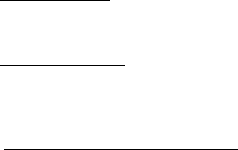
DRAFT
Internal Use Only
DRAFT
Internal Use Only
16
Use of other accessories may not ensure compliance
with FCC RF exposure guidelines. The FCC has granted
an Equipment Authorization for this mobile device with
all reported SAR levels evaluated as in compliance with
the FCC RF exposure guidelines.
This device has a FCC ID number: A3LSMT707A [Model
Number: SM-T707A] and the specific SAR levels for this
device can be found at the following FCC website:
www.fcc.gov/oet/ea/
.
The SAR information for this device can also be found
on Samsung’s website:
www.samsung.com/sar
.
SAR information on this and other model mobile
devices can be accessed online on the FCC's website
through
http://transition.fcc.gov/oet/rfsafety/sar.html
. To find
information that pertains to a particular model mobile
device, this site uses the mobile device FCC ID number,
which is usually printed somewhere on the case of the
mobile device.
Once you have the FCC ID number for a particular
mobile device, follow the instructions on the website
and it should provide values for typical or maximum
SAR for a particular mobile device. Additional SAR

DRAFT
Internal Use Only
DRAFT
Internal Use Only
Health and Safety Information 17
information can also be obtained at
www.fcc.gov/encyclopedia/specific-absorption-rate-sar-
cellular-telephones.
FCC Part 15 Information to User
Pursuant to part 15.21 of the FCC Rules, you are
cautioned that changes or modifications not expressly
approved by Samsung could void your authority to
operate the device.
This device complies with part 15 of the FCC Rules.
Operation is subject to the following two conditions: (1)
This device may not cause harmful interference, and
(2) this device must accept any interference received,
including interference that may cause undesired
operation.
Note: This equipment has been tested and found to
comply with the limits for a Class B digital device,
pursuant to part 15 of the FCC Rules. These limits are
designed to provide reasonable protection against
harmful interference in a residential installation. This
equipment generates, uses and can radiate radio
frequency energy and, if not installed and used in
accordance with the instructions, may cause harmful
interference to radio communications. However, there
is no guarantee that interference will not occur in a
DRAFT
Internal Use Only
DRAFT
Internal Use Only
18
particular installation. If this equipment does cause
harmful interference to radio or television reception,
which can be determined by turning the equipment off
and on, the user is encouraged to try to correct the
interference by one or more of the following measures:
•
Reorient or relocate the receiving antenna.
•
Increase the separation between the equipment and
receiver.
•
Connect the equipment into an outlet on a circuit different
from that to which the receiver is connected.
•
Consult the dealer or an experienced radio/TV technician
for help.
DRAFT
Internal Use Only
Road Safety
Your wireless device gives you the powerful ability to communicate by voice, almost
anywhere, anytime. But an important responsibility accompanies the benefits of wireless
devices, one that every user must uphold.
When driving a car, driving is your first responsibility. When using your wireless device
behind the wheel of a car, practice good common sense and remember the following tips:
1 Get to know your wireless device and its features, such as speed dial and redial. If
available, these features help you to place your call without taking your attention off the
road.
2 When available, use a hands-free device. If possible, add an additional layer of
convenience and safety to your wireless device with one of the many hands free
accessories available today.
3 Position your wireless device within easy reach. Be able to access your wireless device
without removing your eyes from the road. If you get an incoming call at an
inconvenient time, let your voice mail answer it for you.
4 Let the person you are speaking with know you are driving; if necessary, suspend the
call in heavy traffic or hazardous weather conditions. Rain, sleet, snow, ice and even
heavy traffic can be hazardous.
5 Do not take notes or look up device numbers while driving. Jotting down a ¡°to do¡± list
or flipping through your address book takes attention away from your primary
responsibility, driving safely.
6 Dial sensibly and assess the traffic; if possible, place calls when you are not moving or
before pulling into traffic. Try to plan calls when your car will be stationary. If you need
to make a call while moving, dial only a few numbers, check the road and your mirrors,
then continue.
7 Do not engage in stressful or emotional conversations that may be distracting. Make
people you are talking with aware you are driving and suspend conversations that have
the potential to divert your attention from the road.
8 Use your wireless device to call for help. Dial 9-1-1 or other local emergency number in
the case of fire, traffic accident or medical emergencies. Remember, it is a free call on
your wireless device!
9 Use your wireless device to help others in emergencies. If you see an auto accident,
crime in progress or other serious emergency where lives are in danger, call 9-1-1 or
other local emergency number, as you would want others to do for you.
10
Call roadside assistance or a special non-emergency wireless assistance number when
necessary. If you see a broken-down vehicle posing no serious hazard, a broken traffic
signal, a minor traffic accident where no one appears injured, or a vehicle you know to
be stolen, call roadside assistance or other special non-emergency number.
“The wireless industry reminds you to use your device safely when driving.”
For more information, please call 1-888-901-SAFE, or visit our web-site www.wow-
com.com
Provided by the Cellular Telecommunications & Internet Association
DRAFT
Internal Use Only
Operating Environment
Remember to follow any special regulations in force in any area and always switch your
device off whenever it is forbidden to use it, or when it may cause interference or danger.
When connecting the device or any accessory to another device, read its user’s guide for
detailed safety instructions. Do not connect incompatible products.
As with other mobile radio transmitting equipment, users are advised that for the
satisfactory operation of the equipment and for the safety of personnel, it is
recommended that the equipment should only be used in the normal operating position
(held to your ear with the antenna pointing over your shoulder).
Using Your Device Near Other Electronic Devices
Most modern electronic equipment is shielded from radio frequency (RF) signals.
However, certain electronic equipment may not be shielded against the RF signals from
your wireless device. Consult the manufacturer to discuss alternatives.
Pacemakers
Pacemaker manufacturers recommend that a minimum distance of 15 cm (6 inches) be
maintained between a wireless device and a pacemaker to avoid potential interference
with the pacemaker.
These recommendations are consistent with the independent research and
recommendations of Wireless Technology Research. If you have any reason to suspect
that interference is taking place, switch off your device immediately.
Persons with pacemakers:
• should always keep the device more than 15 cm
(6 inches) from their pacemaker when the device is switched on.
• should not carry the device in a breast pocket.
• should use the ear opposite the pacemaker to minimize potential interference.
If you have any reason to suspect that interference is taking place, switch your device
off immediately.
Hearing Aids
Some digital wireless devices may interfere with some hearing aids. In the event of such
interference, you may wish to consult your hearing aid manufacturer to discuss
alternatives.
DRAFT
Internal Use Only
Other Medical Devices
If you use any other personal medical devices, consult the manufacturer of your device to
determine if it is adequately shielded from external RF energy. Your physician may be
able to assist you in obtaining this information. Switch your device off in health care
facilities when any regulations posted in these areas instruct you to do so. Hospitals or
health care facilities may be using equipment that could be sensitive to external RF
energy.
Vehicles
RF signals may affect improperly installed or inadequately shielded electronic systems in
motor vehicles. Check with the manufacturer or its representative regarding your vehicle.
You should also consult the manufacturer of any equipment that has been added to your
vehicle.
Vehicles
RF signals may affect improperly installed or inadequately shielded electronic systems in
motor vehicles. Check with the manufacturer or its representative regarding your vehicle.
You should also consult the manufacturer of any equipment that has been added to your
vehicle.
Posted Facilities
Switch your device off in any facility where posted notices require you to do so.
Statics Devices
When camera is in operation, Your device should not be near devices that produces
static field.
Potentially Explosive Environments
Switch your device off when in any area with a potentially explosive atmosphere and
obey all signs and instructions. Sparks in such areas could cause an explosion or fire
resulting in bodily injury or even death.
Users are advised to switch the device off while at a refueling point (service station).
Users are reminded of the need to observe restrictions on the use of radio equipment in
fuel depots (fuel storage and distribution areas), chemical plants or where blasting
operations are in progress.
Areas with a potentially explosive atmosphere are often but not always clearly marked.
They include the areas below decks on boats, chemical transfer or storage facilities,
vehicles using liquefied petroleum gas (such as propane or butane), areas where the air
contains chemicals or particles, such as grain, dust or metal powders, and any other area
where you would normally be advised to turn off your vehicle engine.

DRAFT
Internal Use Only
Emergency Calls
This device, like any wireless device, operates using radio signals, wireless and landline
networks as well as user programmed functions, which cannot guarantee connection in
all conditions. Therefore, you should never rely solely on any wireless device for essential
communications (medical emergencies, for example).
Remember, to make or receive any calls the device must be switched on and in a service
area with adequate signal strength. Emergency calls may not be possible on all wireless
device networks or when certain network services and/or device features are in use.
Check with local service providers.
To make an emergency call:
1 If the device is not on, switch it on.
2 Key in the emergency number for your present location (for example, 911 or other
official emergency number). Emergency numbers vary by location.
3 Press [ ].
If certain features are in use (call barring, for example), you may first need to deactivate
those features before you can make an emergency call. Consult this document and your
local cellular service provider.
When making an emergency call, remember to give all the necessary information as
accurately as possible. Remember that your device may be the only means of
communication at the scene of an accident; do not cut off the call until given permission
to do so.
Restricting Children’s access to your Device
Your device is not a toy. Children should not be allowed to play with it because they could
hurt themselves and others, damage the device or make calls that increase your device
bill.
FCC Notice and Cautions
FCC Notice
This device complies with Part 15 of the FCC Rules. Operation is subject to the following
two conditions:
(1) this device may not cause harmful interference, and
(2) this device must accept any interference received, including interference that may
cause undesired operation.
This equipment has been tested and found to comply with the limits for a Class B digital
device, pursuant to part 15 of the FCC Rules. These limits are designed to provide
reasonable protection against harmful interference in a residential installation.
DRAFT
Internal Use Only
This equipment generates, uses and can radiate radio frequency energy and, if not
installed and used in accordance with the instructions, may cause harmful interference to
radio communications. However, there is no guarantee that interference will not occur in
a particular installation. If this equipment does cause harmful interference to radio or
television reception, which can be determined by turning the equipment off and on, the
user is encouraged to try to correct the interference by one or more of the following
measures:
- Reorient or relocate the receiving antenna. -Increase the separation between the
equipment and receiver.
- Connect the equipment into an outlet on a circuit different from that to which the
receiver is connected.
- Consult the dealer or an experienced radio/TV technician for help.
The device may cause TV or radio interference if used in close proximity to receiving
equipment. The FCC can require you to stop using the device if such interference cannot
be eliminated.
Vehicles using liquefied petroleum gas (such as propane or butane) must comply with the
National Fire Protection Standard (NFPA-58). For a copy of this standard, contact the
National Fire Protection Association, One Battery march Park, Quincy, MA 02269, Attn:
Publication Sales Division.
Cautions
Changes or modifications made in the radio device, not expressly approved by Samsung,
will void the user’s authority to operate the equipment.
Only use approved batteries, antennas and chargers. The use of any unauthorized
accessories may be dangerous and void the device warranty if said accessories cause
damage or a defect to the device.
Although your device is quite sturdy, it is a complex piece of equipment and can be
broken. Avoid dropping, hitting, bending or sitting on it.
.
Other Important Safety Information
• Only qualified personnel should service the device or install the device in a vehicle.
Faulty installation or service may be dangerous and may invalidate any warranty
applicable to the device.
• Check regularly that all wireless device equipment in your vehicle is mounted and
operating properly.
• Do not store or carry flammable liquids, gases or explosive materials in the same
compartment as the device, its parts or accessories.
• For vehicles equipped with an air bag, remember that an air bag inflates with great force.
Do not place objects, including both installed or portable wireless equipment in the
area over the air bag or in the air bag deployment area. If wireless equipment is
improperly installed and the air bag inflates, serious injury could result.
DRAFT
Internal Use Only
• Switch off your device before boarding an aircraft. It is dangerous and illegal to use
wireless devices in an aircraft because they can interfere with the operation of the
aircraft.
• Failure to observe these instructions may lead to the suspension or denial of telephone
services to the offender, or legal action, or both.
Product Performance
Getting the Most Out of Your Signal Reception
The quality of each call you make or receive depends on the signal strength in your area.
Your device informs you of the current signal strength by displaying a number of bars
next to the signal strength icon. The more bars displayed, the stronger the signal.
If you’re inside a building, being near a window may give you better reception.
Understanding the Power Save Feature
If your device is unable to find a signal after 15 minutes of searching, a Power Save
feature is automatically activated. If your device is active, it periodically rechecks service
availability or you can check it yourself by pressing any key.
Anytime the Power Save feature is activated, a message displays on the screen. When a
signal is found, your device returns to standby mode.
Maintaining Your Device’s Peak Performance
For the best care of your device, only authorized personnel should service your device
and accessories. Faulty service may void the warranty.
There are several simple guidelines to operating your device properly and maintaining
safe, satisfactory service.
• Hold the device with the antenna raised, fully-extended and over your shoulder.
• Try not to hold, bend or twist the device’s antenna.
• Don’t use the device if the antenna is damaged.
• Speak directly into the device’s receiver.
• Avoid exposing your device and accessories to rain or liquid spills. If your device does
get wet, immediately turn the power off and remove the battery. If it is inoperable, call
Customer Care for service.
Availability of Various Features/Ring Tones
Many services and features are network dependent and may require additional
subscription and/or usage charges. Not all features are available for purchase or use in
all areas. Downloadable Ring Tones may be available at an additional cost. Other
conditions and restrictions may apply. See your service provider for additional information.
DRAFT
Internal Use Only
Battery Standby and Talk Time
Standby and talk times will vary depending on device usage patterns and conditions.
Battery power consumption depends on factors such as network configuration, signal
strength, operating temperature, features selected, frequency of calls, and voice, data,
and other application usage patterns.
Battery Precautions
• Never use any charger or battery that is damaged in any way.
• Use the battery only for its intended purpose.
• If you use the device near the network’s base station, it uses less power; talk and
standby time are greatly affected by the signal strength on the cellular network and the
parameters set by the network operator.
• Battery charging time depends on the remaining battery charge and the type of battery
and charger used. The battery can be charged and discharged hundreds of times, but it
will gradually wear out. When the operation time (talk time and standby time) is
noticeably shorter than normal, it is time to buy a new battery.
• If left unused, a fully charged battery will discharge itself over time.
• Use only Samsung-approved batteries and recharge your battery only with Samsung-
approved chargers. When a charger is not in use, disconnect it from the power source.
Do not leave the battery connected to a charger for more than a week, since
overcharging may shorten its life.
• Extreme temperatures will affect the charging capacity of your battery: it may require
cooling or warming first.
• Do not leave the battery in hot or cold places, such as in a car in summer or winter
conditions, as you will reduce the capacity and lifetime of the battery. Always try to keep
the battery at room temperature. A device with a hot or cold battery may temporarily not
work, even when the battery is fully charged. Li-ion batteries are particularly affected by
temperatures below 0℃(32 ℉).
• Do not short-circuit the battery. Accidental short- circuiting can occur when a metallic
object (coin, clip or pen) causes a direct connection between the + and - terminals of the
battery (metal strips on the battery), for example when you carry a spare battery in a
pocket or bag. Short-circuiting the terminals may damage the battery or the object
causing the short-circuiting.
• Dispose of used batteries in accordance with local regulations. In some areas, the
disposal of batteries in household or business trash may be prohibited. For safe
disposal options for Li-Ion batteries, contact your nearest Samsung authorized service
center. Always recycle. Do not dispose of batteries in a fire.
DRAFT
Internal Use Only
Care and Maintenance
Your device is a product of superior design and craftsmanship and should be treated with
care. The suggestions below will help you fulfill any warranty obligations and allow you
to enjoy this product for many years.
• Keep your device and all its parts and accessories out of the reach of small children and
pets. They may accidentally damage these things or choke on small parts.
• Keep the device dry. Precipitation, humidity and liquids contain minerals that will
corrode electronic circuits.
• Do not use the device with a wet hand. Doing so may cause an electric shock to you or
damage to the device.
• Do not use or store the device in dusty, dirty areas, as its moving parts may be
damaged.
• Do not store the device in hot areas. High temperatures can shorten the life of electronic
devices, damage batteries, and warp or melt certain plastics.
• Do not store the device in cold areas. When the device warms up to its normal
operating temperature, moisture can form inside the device, which may damage the
device’s electronic circuit boards.
• Do not drop, knock or shake the device. Rough handling can break internal circuit
boards.
• Do not use harsh chemicals, cleaning solvents or strong detergents to clean the device.
Wipe it with a soft cloth slightly dampened in a mild soap-and-water solution.
• Do not paint the device. Paint can clog the device’s moving parts and prevent proper
operation.
• Do not put the device in or on heating devices, such as a microwave oven, a stove or a
radiator. The device may explode when overheated.
• When the device or battery gets wet, the label indicating water damage inside the
device changes color. In this case, device repairs are no longer guaranteed by the
manufacturer’s warranty, even if the warranty for your device has not expired.
• If your device has a flash or light, do not use it too close to the eyes of people or
animals. This may cause damage to their eyes.
• Use only the supplied or an approved replacement antenna. Unauthorized antennas or
modified accessories may damage the device and violate regulations governing radio
devices.
• If the device, battery, charger or any accessory is not working properly, take it to your
nearest qualified service facility. The personnel there will assist you, and if necessary,
arrange for service.
*Some of the contents of this manual may differ from your device, depending on the software
installed or your service provider.
DRAFT
Internal Use Only
Wi-Fi direct
Wi-Fi Direct allows devices to connect to each other directly via
Wi-Fi, without a Wi-Fi network or hotspot, and without having to
set up the connection. For example, your phone can use Wi-Fi
Direct to share photos, contacts and other content with other
Wi-Fi Direct devices.
Turning Wi-Fi Direct On or Off
1. From the Home screen, touch Menu, then select
Settings ➔ More settings.
2. Touch Wi-Fi Direct to turn Wi-Fi Direct On or Off.
Configuring Wi-Fi direct
1.From the Home screen, touch Menu, then select Settings
➔ More settings.
2.Touch Wi-Fi Direct to configure settings:
•When you turn on Wi-Fi Direct, your device automatically
searches for available Wi-Fi Direct devices. Touch Scan
to start a new search.
•After scanning for devices, touch a
device to connect to it, then follow the prompts to
complete the connection
.•Touch Multi-connect to create a connection to devices
that support multi-connect. Touch Scan to search for
available multi-connect devices, then touch the devices
you want to connect to and follow the prompts to
complete the connection.
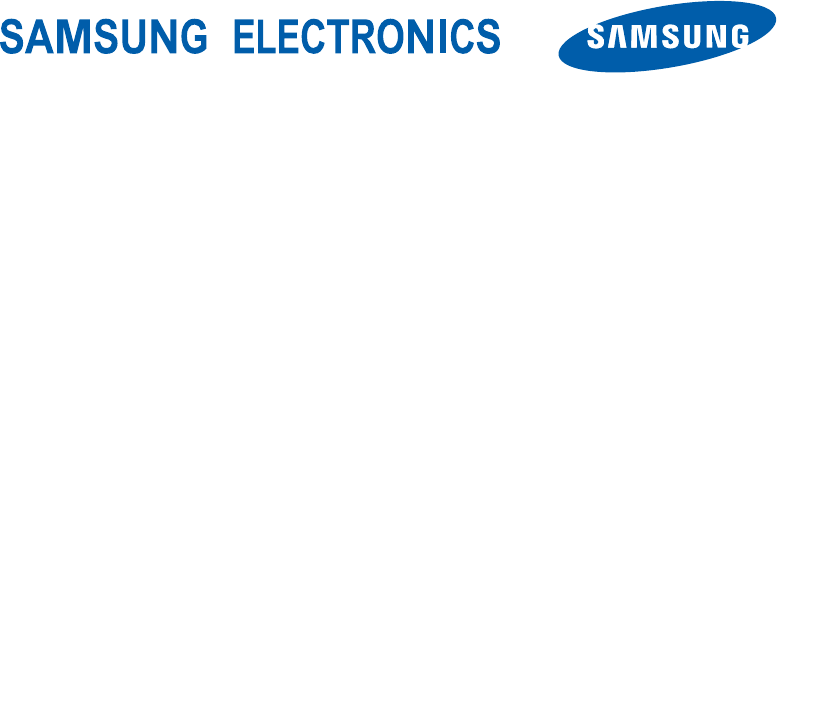
DRAFT
Internal Use Only
World Wide Web
http://www.samsungmobile.com