Samsung Electronics Co SMT805Y GSM/WCDMA/LTE Tablet + Bluetooth, DTS/UNII a/b/g/n/ac & ANT+ User Manual 4379 Part2
Samsung Electronics Co Ltd GSM/WCDMA/LTE Tablet + Bluetooth, DTS/UNII a/b/g/n/ac & ANT+ 4379 Part2
Contents
- 1. User manual_4379_Part1
- 2. User manual_4379_Part2
User manual_4379_Part2
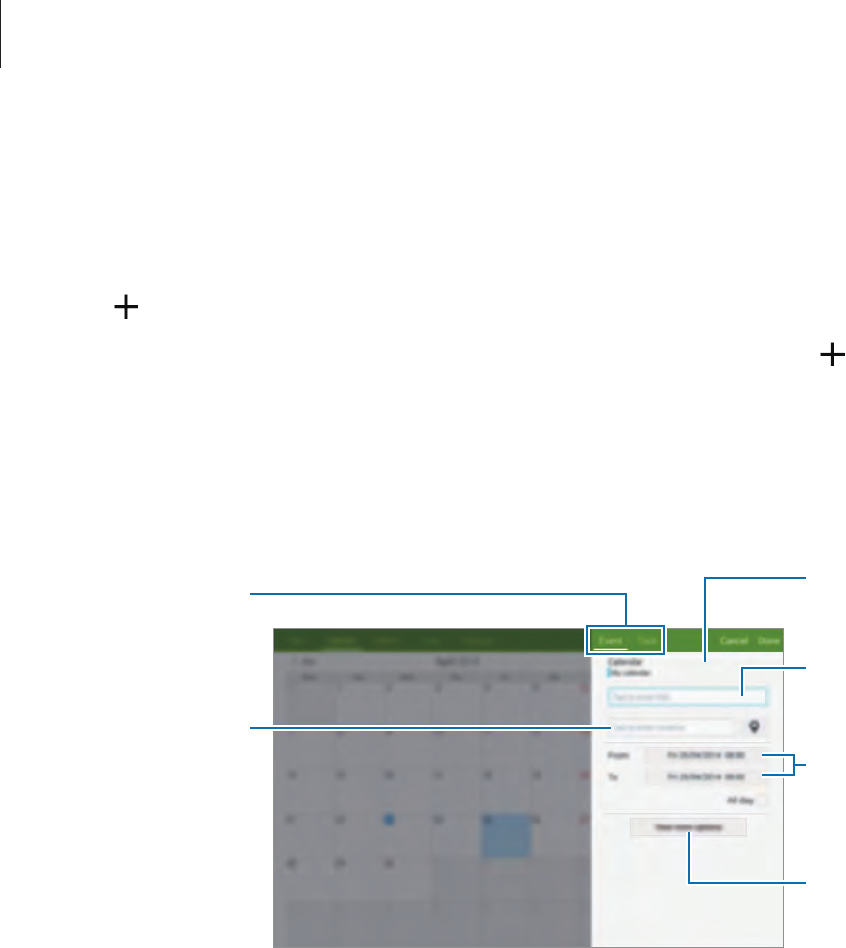
Useful apps and features
108
Creating events or tasks
1 Tap
S Planner
on the Apps screen.
2 Tap . Alternatively, select a date with no events or tasks in it and tap the date again.
If the date already has saved events or tasks in it, tap the date and tap .
3 Select either event or task and enter details.
•
Event
: Set a start and end date for an event. You can set an optional repeat setting.
•
Task
: Add a task to do on a specific date. You can set an optional priority setting.
Attach a map
showing the
location of the
event.
Add more details.
Set a start and end
date for the event.
Enter a title.
Select a calendar to
use or sync with.
Select an item.
4 Tap
Done
to save the event or task.

Useful apps and features
109
Syncing events and tasks with your accounts
Tap
S Planner
on the Apps screen.
To sync events and tasks with your accounts, tap
→
Sync
.
To add accounts to sync with, tap
→
Calendars
→
Add account
. Then, select an account
to sync with and sign in. When an account is added, a green circle is displayed next to the
account name.
To change an account’s syncing option, open the Apps screen, tap
Settings
→
General
→
Accounts
, and then select an account service.
Deleting events or tasks
Tap
S Planner
on the Apps screen.
To delete events or tasks, tap
→
Delete
, select the events or tasks, and then tap
Done
→
OK
.
To delete an event or task while viewing it, tap
→
Delete
→
OK
.
To mark tasks as completed, tap a date that has tasks in it and tick completed tasks.
Sharing events or tasks
Tap
S Planner
on the Apps screen.
To share an event or task while viewing it, tap
→
Share via
, and then select a sharing
method.

Useful apps and features
110
S Voice
About S Voice
Use this app to command the device by voice to perform various features.
Tap
S Voice
on the Apps screen. Alternatively, press the Home button twice.
To deactivate the access by pressing the Home button, tap
→
Settings
→
Wake-up
, and
then deselect
Open via the home key
.
This app may not be available depending on the region or service provider.
Setting the language
Tap
→
Settings
→
General
→
Language
, and then select a language.
The selected language is applied to
S Voice
only, not to the language displayed on
the device.
Using S Voice
When you launch
S Voice
, the device starts voice recognition and the microphone icon turns
red.
Say a voice command.
If you say a command and the device recognises it, the microphone icon at the bottom of the
screen flashes green. Then, the device performs the command.

Useful apps and features
111
Tips for better voice recognition:
•
Speak clearly.
•
Speak in quiet places.
•
Do not use offensive or slang words.
•
Avoid speaking in dialectal accents.
The device may not recognise your commands or may perform unwanted commands
depending on your surroundings or how you speak.
Waking up S Voice in standby mode
If S Voice is not used for a certain period, it automatically switches to standby mode.
Tap the microphone icon or say “Hi Galaxy” to the device to resume voice recognition.
Changing the wake-up command
You can change the wake-up command from “Hi Galaxy”. The wake-up command is used to
launch
S Voice
when the device is in standby mode.
Tap
→
Settings
→
Wake-up
→
Voice wake-up
→
Set wake-up command
.
Disabling voice feedback
Tap
→
Disable voice prompt
. The device stops providing voice feedback when you say
commands.
Correcting unwanted voice commands
You can edit the voice commands if the device does not recognise them correctly.
To correct a voice command, tap the last speech bubble that contains your spoken text and
edit the text with the keyboard.
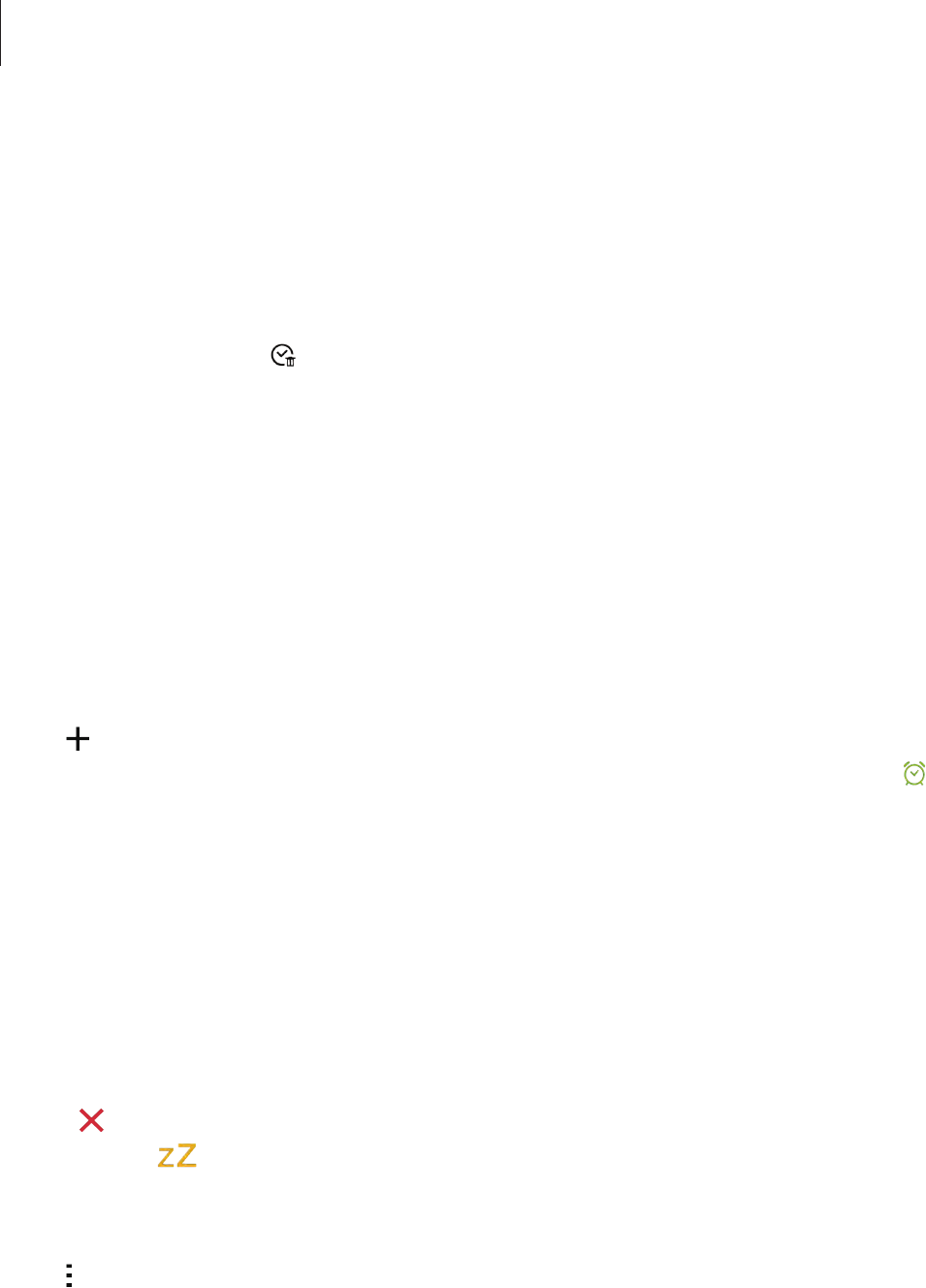
Useful apps and features
112
Calculator
Use this app for simple or complex calculations.
Tap
Calculator
on the Apps screen.
You can see the calculation history on the left side of the screen.
To clear the history, tap .
Clock
Alarm
On the Apps screen, tap
Clock
→
Alarm
.
Setting alarms
Tap in the alarms list, set an alarm time, select the days on which the alarm will repeat, set
other various alarm options, and then tap
Save
. To activate or deactivate alarms, tap next
to the alarm in the alarms list.
•
Snooze
: Set an interval and the number of times for the alarm to repeat after the preset
time.
•
Smart alarm
: Set a time and tone for the smart alarm. A smart alarm starts at a low
volume a few minutes before a preset alarm is scheduled to sound. The volume of the
smart alarm increases gradually until you turn it off or the preset alarm sounds.
Stopping alarms
Drag outside the large circle to stop an alarm. If you have previously enabled the snooze
option, drag outside the large circle to repeat the alarm after a specified length of time.
Deleting alarms
Tap
→
Delete
, select alarms, and then tap
Done
.

Useful apps and features
113
World clock
On the Apps screen, tap
Clock
→
World clock
.
Creating clocks
Tap and enter a city name or select a city from the cities list.
To apply summer time, tap and hold a clock, and then tap .
Deleting clocks
Tap
→
Delete
, select clocks, and then tap
Done
.
WatchON
About WatchON
Use this app to connect to a TV and use the device as a remote control. You can search for and
select TV programmes and control channels with your device.
Tap
WatchON
on the Apps screen.

Useful apps and features
114
Connecting to a TV
1 Tap
WatchON
on the Apps screen.
2 Select a region and the broadcast service, and then follow the on-screen instructions.
The available TV programmes appear.
Using the device as a remote control
You can turn the TV on or off, browse channels, or adjust the volume level on the TV using the
device as a remote control.
1 Tap
WatchON
on the Apps screen.
2 Tap
→
Setup
.
3 Select the TV brand.
4 Ensure that the device’s infrared port is facing the TV and tap
Turn on your TV
. Then, tap
OK
if the device turns on the TV.
If the device does not turn on the TV, tap
Retry
, and then repeat this until the TV
recognises the signal.
5 Select a channel source.

Useful apps and features
115
6 When the setup is completed, tap .
Additional functions
Turn the TV on or off.
TV control menus
Watching TV using the device
Select a TV programme from the list of available programmes to watch on the connected TV.
Ensure that the device’s infrared port is facing the TV.
1 Tap
WatchON
on the Apps screen.
2 Select a category at the bottom of the screen.
3 Select a TV programme and tap
Watch on TV
.
The selected programme will be shown on the connected TV.
4 Tap to change channels or adjust the volume.
The remote control panel appears on the screen.

Useful apps and features
116
Setting programme reminders
1 Select a TV programme to watch.
2 Tap , set an alarm to remind you of the TV programme’s start time, and then tap
OK
.
The alarm goes off at the preset time.
WebEx
About WebEx
Use this app to host and attend teleconferences. You can use various features, such as content
sharing and HD video meeting.
Before using this app
•
Ensure that the device is connected to a Wi-Fi network.
•
Ensure that you have a WebEx account.
•
This app may not be available depending on the region or service provider.
•
This app may not work properly depending on firewall and network status.
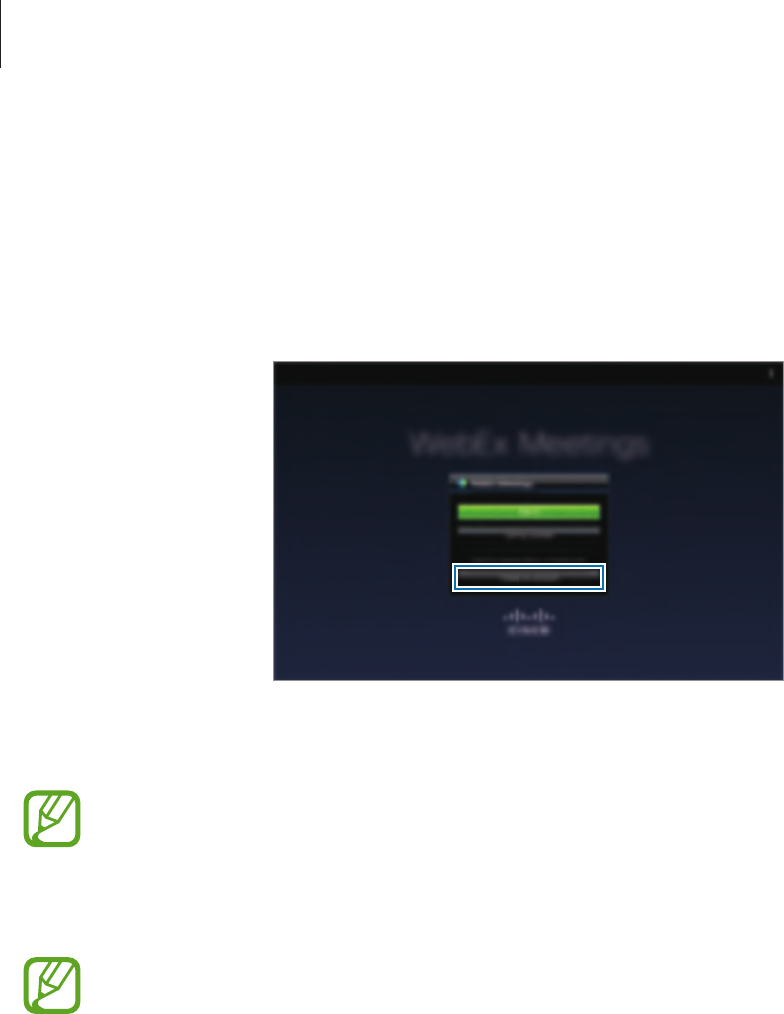
Useful apps and features
117
Signing up for an account
1 Tap
WebEx
on the Apps screen.
2 Tap
Create an account
on the sign in screen.
3 The webpage for joining WebEx will appear on the screen.
You cannot use this app if a pop-up window appears on the screen informing that
WebEx is not available in the region.
4 Follow the on-screen instructions to set up the account.
Some features are not available when the trial period expires. Switch to a paid
account to use all WebEx features. Refer to the WebEx website for more information.

Useful apps and features
118
Creating a meeting session
1 Tap
WebEx
on the Apps screen and tap
Sign in
.
2 Enter the password and tap
Sign in
.
3 The WebEx screen appears on the device.
Create a meeting
session.
Refresh the meeting
list.
Close the app.
Join a meeting
session by entering
a session number.
4 Tap to create a meeting session.
5 Enter a topic for the meeting, set a password, and then tap
Start now
.
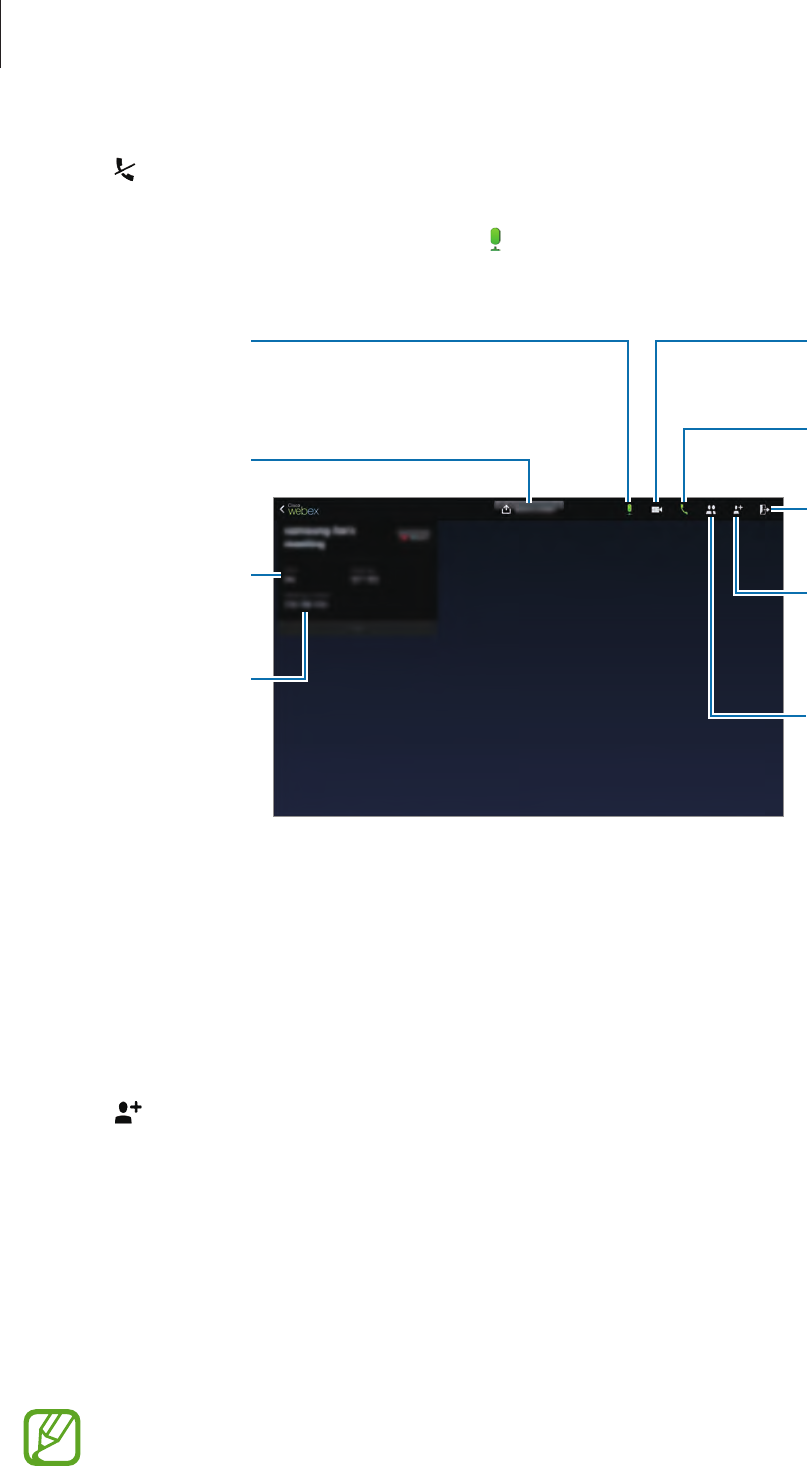
Useful apps and features
119
6 Tap
→
Connect using Internet
.
7 The microphone will be turned on and appears at the top right of the screen. You can
have an audio meeting with others.
View the session
number.
Share the screen.
Invite people or
remind invitees
about the meeting.
Turn the
microphone on or
off.
Start or end a video
meeting.
Start or end an
audio meeting.
Check the meeting
information.
View the
participants and
chat with them.
End the meeting
session.
Inviting people to a meeting
Invite others to a meeting by sending an invitation email. You can also share a session
number or the session’s phone number with others to invite them to a meeting.
Inviting people by email
1 Tap
→
Invite by email
.
2 Enter an email address and tap
Send invitation
.
Inviting people by sending a session phone number
You can invite others to a meeting by sharing the session phone number. A session phone
number is created when you create a meeting session. It is provided in the invitation email
along with other meeting information.
This feature may not be available depending on the region or service provider.
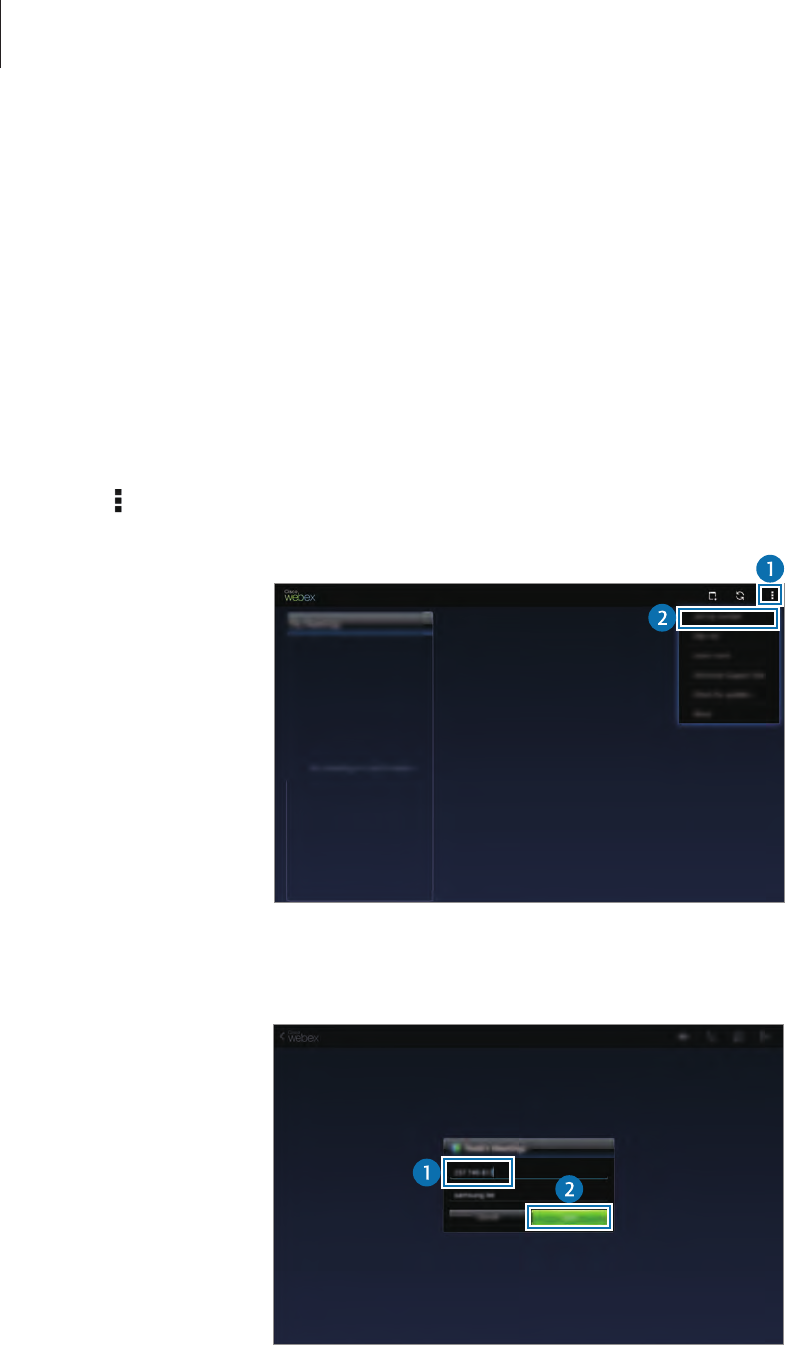
Useful apps and features
120
Joining a meeting session
To join a meeting, use one of the following methods.
Joining a meeting by session number
1 Tap
WebEx
on the Apps screen.
2 Sign in to your WebEx account.
3 Tap
→
Join by number
.
4 Enter a session number to join and tap
Join
.
A session number is created when a host creates a meeting session. If you do not know
the number, contact the host.
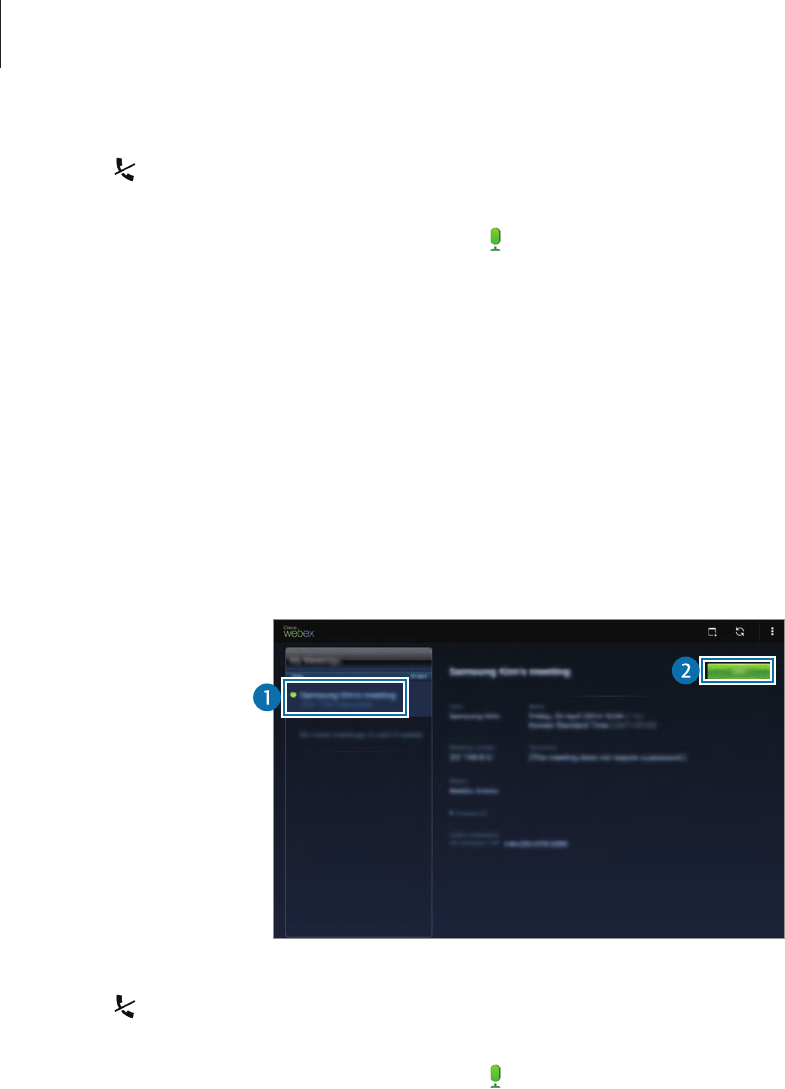
Useful apps and features
121
5 Tap
→
Connect using Internet
.
6 The microphone will be turned on and appears at the top right of the screen. You can
have an audio meeting with others.
Joining a meeting by selecting one in
My Meetings
1 Tap
WebEx
on the Apps screen.
2 Sign in to your WebEx account.
3 Select a meeting in
My Meetings
and tap
Join
.
4 Tap
→
Connect using Internet
.
5 The microphone will be turned on and appears at the top right of the screen. You can
join the audio meeting.
Joining a meeting from an invitation email
When someone invites you to a meeting, you will receive an invitation email.
1 Open the invitation email and tap the link in the email.
2 WebEx launches and the sign in screen appears.
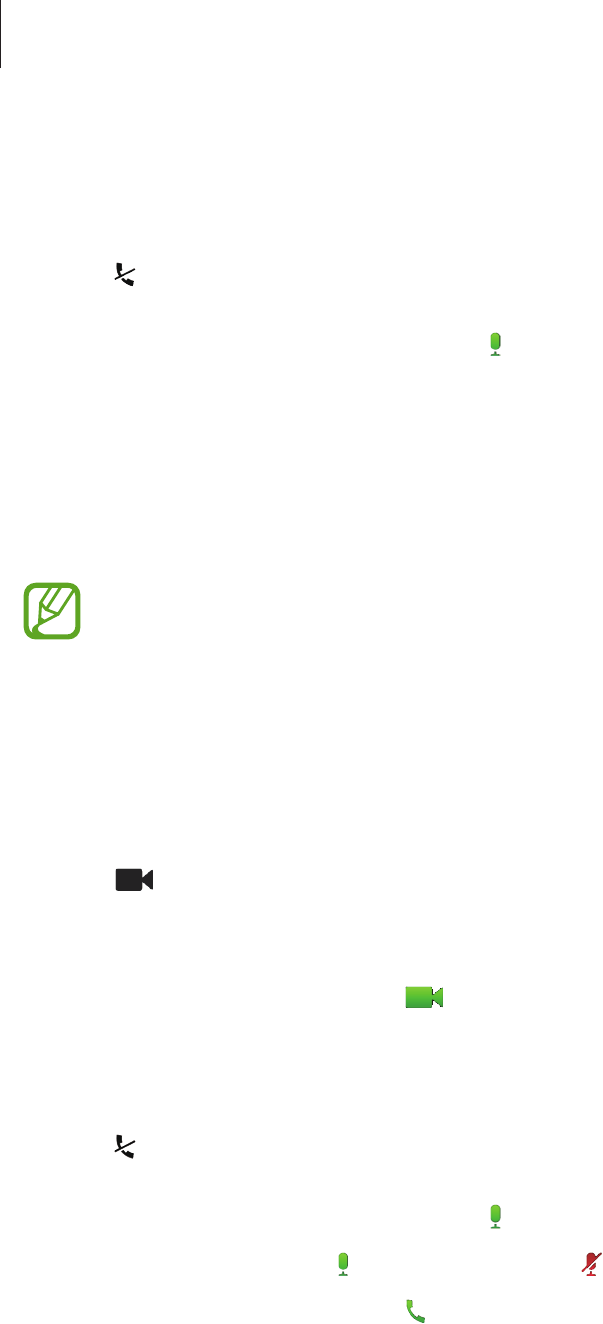
Useful apps and features
122
3 Sign in to your WebEx account.
If you are already signed in to your account, a meeting screen will appear on the screen.
4 Tap
→
Connect using Internet
.
5 The microphone will be turned on and appears at the top right of the screen. You can
have an audio meeting with others.
Joining a meeting by calling a session phone number
You can join a meeting by calling the session’s phone number on a smartphone. Call the
session phone number provided in the invitation email.
This feature may not be available depending on the region or service provider.
Running a meeting
Running a video meeting
1 Tap
→
Start my video
.
2 Your image is displayed at the bottom left of the screen.
To stop the video meeting, tap
→
Stop my video
.
Running an audio meeting
1 Tap
→
Connect using Internet
.
2 The microphone will be turned on and appears at the top right of the screen.
To mute your sound, tap . The icon changes to .
To stop the audio meeting, tap
→
Leave audio conference
.
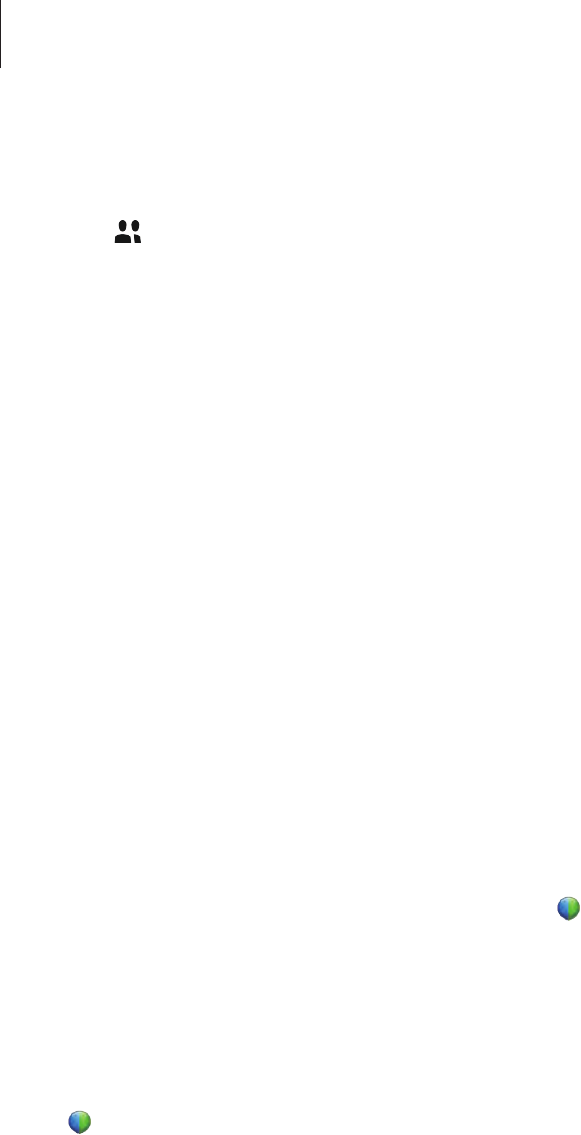
Useful apps and features
123
Chatting with participants
1 Tap to view the participants list.
2 Select an account name and tap
Chat
.
3 Chatting window appears on the screen.
To chat with all participants, tap
Chat with everyone
.
Sharing the screen
Share the current screen on your device with participants. Only the person designated as
the presenter can share one’s screen. The person who creates a meeting is designated as the
presenter at the beginning of a meeting.
1 Tap
Share screen
at the top of the screen if you are the presenter.
2 If you are using this feature for the first time, follow the on-screen instructions.
3 Tap
Share screen
in the pop-up window.
4 When the screen sharing feature is activated, will appear at the top right of the screen.
The content on the screen of the presenter’s device will be displayed on the screens of
the participants’ devices.
Stopping the screen sharing feature
Tap
→
Stop sharing
. The device stops sharing the screen and displays the meeting screen.

Useful apps and features
124
Changing the presenter
The meeting host and the current presenter can change the presenter.
1 Tap and select a participant to designate as the presenter.
2 Tap
Make presenter
.
3 will appear next to the presenter’s account name.
Closing or exiting the meeting
Tap
→
End meeting
or
Leave meeting
.
When the network connection fails during a meeting
If the meeting is still running, reconnect to the meeting.
If the meeting has ended, restart the meeting.

Useful apps and features
125
Businessweek+
Use this app to get the latest news about finance, business, market data, and more.
Tap
Businessweek+
on the Apps screen.
When opening this app for the first time, follow the on-screen instructions.
This app may not be available depending on the region or service provider.
Downloading an article
1 Flick through issues by date and preview the cover images.
On the Businessweek+ main screen, you can use one of the following options:
•
: Change the view mode.
•
: Access the downloaded issues list.
•
: Access the saved articles by category.
•
: View the detailed information about the app or change the settings.
2 Tap
Download
. An image appears and shows the download status.
Flick through covers to download more articles.
Opening and viewing articles
When the download has completed, tap the cover of the issue and flick through pages.
While viewing an article, you can use one of the following options:
•
: Access the downloaded issues list.
•
: Play the available video or audio clip.
•
: Access the saved articles by category.
•
: View and search for the index of various companies.

Useful apps and features
126
•
: View headlines or articles by category.
•
Related
: View the related financial information in detail.
•
: Save the article to the clippings list.
•
: Change the font size.
•
: Send the current page to others.
The available options may vary depending on the article you are viewing.
Dropbox
Use this app to save and share files with others via the Dropbox cloud storage. When you save
files to Dropbox, your device automatically syncs with the web server and any other devices
that have Dropbox installed.
This app may not be available depending on the region or service provider.
Tap
Dropbox
on the Apps screen.
When you launch this app for the first time or restart it after performing a data reset, follow
the on-screen instructions to finish the setup.
Use the following functions:
•
: Upload or open files. Tap
→
Upload here
to upload files.
•
: View the uploaded photos or videos. Tap to share or delete files, or create albums.
•
: Open files in the favourites list.
•
: View notifications.
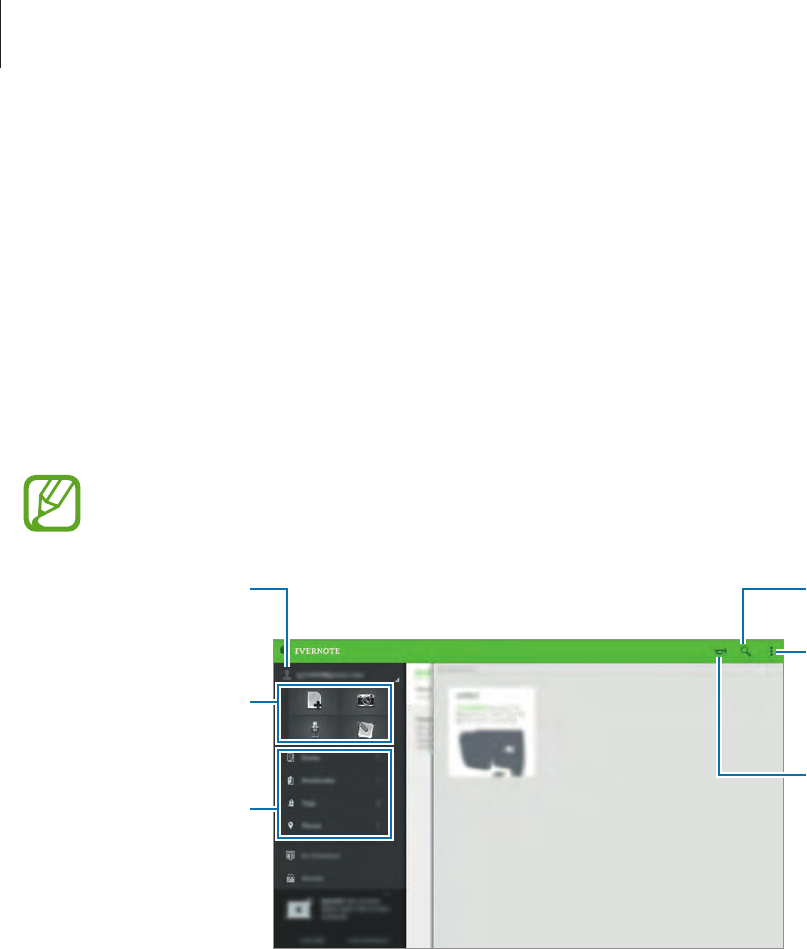
Useful apps and features
127
Evernote
Use this app to create, sync, and share multimedia notes. You can add tags to the notes, or
sort the notes into a notebook so that you can efficiently manage your ideas.
Tap
Evernote
on the Apps screen.
Sign in to your Evernote account. If you do not have one, create an Evernote account. Follow
the on-screen instructions to complete the setup.
When opening this app for the first time, read the on-screen instructions and tap
Let’s go!
This app may not be available depending on the region or service provider.
Sync notes with
your account or
change the settings.
View the storage
and account
information.
Search for notes.
View the updated
announcements on
tips using the app
and other features.
Compose notes with
various options.
View notes in
various modes.

Useful apps and features
128
Composing notes
You can create a note using images, voice recordings, and other attachments. Select an
option for composing a note.
While composing a note, use the following options:
•
: Set a reminder to the note.
•
: Attach files or use additional options.
•
: Take a photo and attach it to the note.
•
→
Save
: Save the note.
•
→
Notebook
: Select a save location.
•
→
Tags
: Add tags to the note.
•
→
Set location
: Add location to the note.
•
→
Settings
: Access additional options.
Deleting notes
Tap and hold a note, and then tap
Delete
.
Flipboard
Use this app to view live social network updates and news in a personalised magazine format.
Tap
Flipboard
on the Apps screen.
This app may not be available depending on the region or service provider.
When you launch this app for the first time or restart it after performing a data reset, follow
the on-screen instructions to finish the setup.
On the Flipboard main screen, select from various news articles and subscriptions.

Useful apps and features
129
Editing subscriptions
On the Flipboard main screen, tap
→
My Flipboard
to view your subscriptions.
To delete subscriptions or to change their location, tap and hold an item. Then, drag the item
to the rubbish bin or to a new location.
To add more subscriptions, tap , select a subscription under
DISCOVER MORE
, and then
tap .
Creating personalised magazines
Save various content by creating your own magazine to read later or to share with others.
While you are reading content, tap to create a magazine. You can create a new magazine
or save the selected content to an existing magazine.
To view your magazines, tap
→
My Flipboard
.
To view help information, tap
→
My Flipboard
→
→
Help
. You can visit the
Flipboard website for more information.
Hancom Office Viewer
About Hancom Office Viewer
Use this app to view documents in various formats, including spreadsheets and
presentations.
Tap
Hancom Office Viewer
on the Apps screen.
This app may not be available depending on the region or service provider.

Useful apps and features
130
Searching documents
Tap
Hancom Office Viewer
on the Apps screen.
Tap
Open
to browse a document.
Select documents or
folders.
Retrieve new
documents and
folders.
Create a folder.
Change the view
mode.
Sort documents and
folders.
To search for recently-used documents, tap
Recent Documents
.
Reading documents
Tap
Hancom Office Viewer
on the Apps screen.
Tap a document in
Recent Documents
or in a folder.
Tap or , and then use one of the following functions:
Word processor
•
Find
: Search for text.
•
Zoom
: Change the view size.
•
Document Info
: View document details such as title, date, and author.
•
Show/Hide Comments
: Hide or show comments on the document.

Useful apps and features
131
•
Print
: Print the document by connecting the device to a printer. Refer to Mobile printing
for more information.
•
Send
: Send the document to others or share it.
•
Edit
: Edit the document. To use this feature, you need to download and install the
required app.
•
Help
: View information about Hancom Office Viewer.
Presentation
•
Find
: Search for text.
•
Zoom
: Change the view size.
•
Document Info
: View document details such as title, date, and author.
•
Slide Show
: Start a slideshow from the first page.
•
From Current Slide
: Start a slideshow from the current page.
•
Show Presenter View
: Display presentation tools on the device when it is connected to
an external monitor.
•
Print
: Print the document by connecting the device to a printer. Refer to Mobile printing
for more information.
•
Send
: Send the document to others or share it.
•
Edit
: Edit the document. To use this feature, you need to download and install the
required app.
•
Help
: View information about Hancom Office Viewer.
Spreadsheet
•
Find
: Search for text.
•
Zoom
: Change the view size.
•
Document Info
: View document details such as title, date, and author.
•
Sort
: Sort cells by specific criteria.
•
Show Formulas
: View the formulas inside cells instead of their calculated results.
•
Freeze Panes
: Keep the selected row in place.

Useful apps and features
132
•
Gridlines
: Hide or show gridlines.
•
Show All Comments
: Hide or show memos on the document.
•
Print Area
: Select an area to print.
•
Print
: Print the document by connecting the device to a printer. Refer to Mobile printing
for more information.
•
Send
: Send the document to others or share it.
•
Edit
: Edit the document. To use this feature, you need to download and install the
required app.
•
Help
: View information about Hancom Office Viewer.
PDF
•
Search
: Search for text.
•
Send
: Send the document to others or share it.
•
Properties
: View document details such as title, date, and author.
•
Zoom
: Change the view size.
•
Hide comments
/
Show comments
: Hide or show comments on the document.
•
Vertical page scrolling
/
Continuous view
/
Horizontal page scrolling
: Change the view
mode.
•
Reading view
: View the document contents only, without margins.
•
Go to page
: Move to a specified page.
•
Bookmarks
: View bookmarks on the document.
•
Print
: Print the document by connecting the device to a printer. Refer to Mobile printing
for more information.
The available functions may differ depending on the selected file.
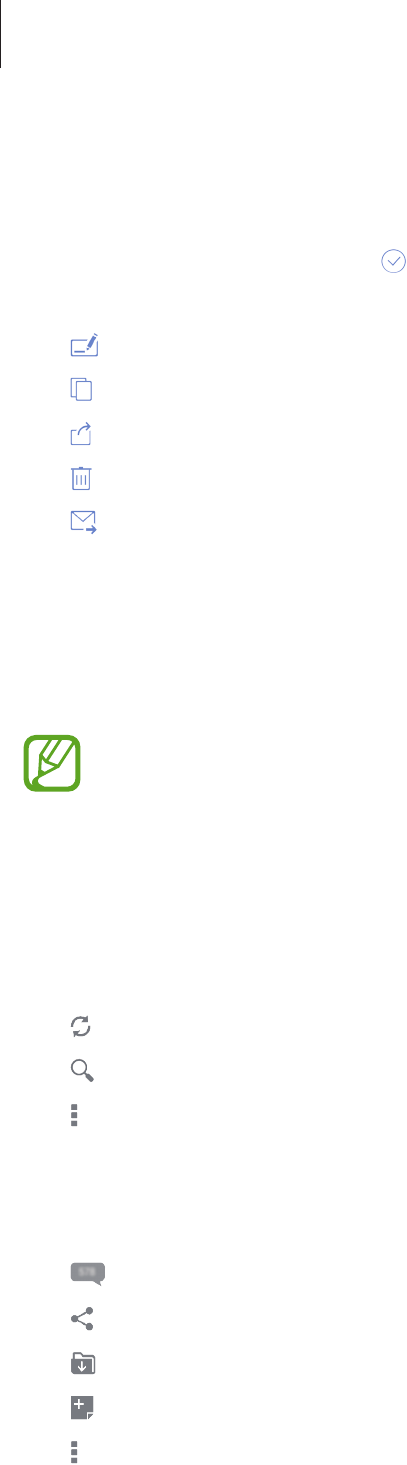
Useful apps and features
133
Managing documents
Tap
Hancom Office Viewer
on the Apps screen.
While browsing a document, tap , select documents or folders, and then use one of the
following options.
•
: Rename a document or a folder.
•
: Copy documents or folders to another folder.
•
: Move documents or folders to another folder.
•
: Delete the documents or folders.
•
: Send documents to others or share them.
NYTimes
Use this app to browse and navigate articles and more.
This app may not be available depending on the region or service provider.
1 Tap
NYTimes
on the Apps screen.
2 Follow the on-screen instructions to complete the setup.
When the NYTimes main screen appears, use one of the following options:
•
: Refresh the article list.
•
: Search for articles.
•
: Access additional options or change the settings.
3 Tap an article to read.
While viewing an article, you can use one of the following options:
•
: View other users’ comments on the article.
•
: Send the current page to others.
•
: Save the article to your list.
•
: Add your own annotations to the article.
•
: Access additional options or change the settings.
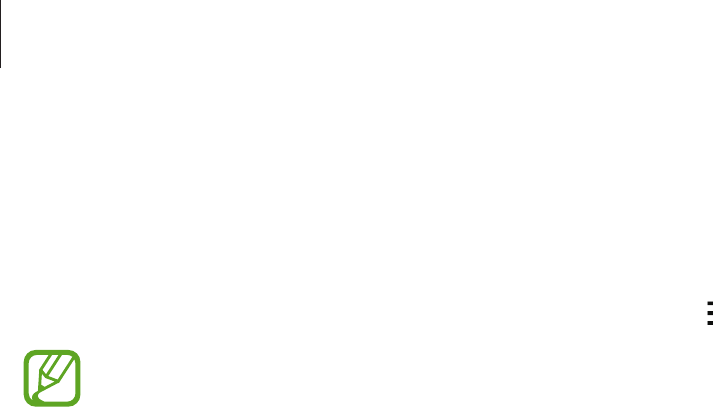
Useful apps and features
134
Google apps
Google provides entertainment, social network, and business apps. You may require a Google
account to access some apps. Refer to Setting up accounts for more information.
To view more app information, open the app’s main screen, tap
→
Help
.
Some apps may not be available or may be labelled differently depending on the
region or service provider.
Chrome
Search for information and browse webpages.
Google Mail
Send or receive emails via the Google Mail service.
Google+
Share your news and follow updates that your family, friends, and others share. You can also
back up your photos and videos, and more.
Maps
Find your location on the map, search for locations, and view location information for various
places.
Play Music
Discover, listen to, and share music on your device.
Play Movies & TV
Watch videos stored on your device and download various content to watch from the
Play
Store
.

Useful apps and features
135
Play Books
Download various books from
Play Store
and read them.
Play Newsstand
Read news and magazines that interest you in one convenient location.
Play Games
Download games from
Play Store
and play them with others.
Drive
Store your content on the cloud, access it from anywhere, and share it with others.
YouTube
Watch or create videos and share them with others.
Photos
Manage photos, albums, and videos that you have saved on the device and uploaded to
Google+
.
Hangouts
Chat with your friends individually or in groups and use images, emoticons, and video calls
while you are chatting.
Google
Search quickly for items on the Internet or your device.
Voice Search
Search quickly for items by saying a keyword or phrase.
Google Settings
Configure settings for some features provided by Google.

136
Connecting with other devices
Bluetooth
About Bluetooth
Bluetooth creates a direct wireless connection between two devices over short distances. Use
Bluetooth to exchange data or media files with other devices.
•
Samsung is not responsible for the loss, interception, or misuse of data sent or
received via Bluetooth.
•
Always ensure that you share and receive data with devices that are trusted
and properly secured. If there are obstacles between the devices, the operating
distance may be reduced.
•
Some devices, especially those that are not tested or approved by the Bluetooth
SIG, may be incompatible with your device.
•
Do not use the Bluetooth feature for illegal purposes (for example, pirating copies
of files or illegally tapping communications for commercial purposes).
Samsung is not responsible for the repercussion of illegal use of the Bluetooth
feature.

Connecting with other devices
137
Pairing with other Bluetooth devices
1 On the Apps screen, tap
Settings
→
Connections
→
Bluetooth
, tap the
Bluetooth
switch to activate it, and then tap
Scan
.
The detected devices are listed.
To set the device as visible to other devices, tap the device name.
2 Select a device to pair with.
If your device has paired with the device before, tap the device name without confirming
the auto-generated passkey.
If the device you want to pair with is not in the list, request that the device turns on its
visibility option.
3 Accept the Bluetooth authorisation request on both devices to confirm.
Sending and receiving data
Many apps support data transfer via Bluetooth. You can share data, such as contacts or media
files, with other Bluetooth devices. The following actions are an example of sending an image
to another device.
Sending an image
1 On the Apps screen, tap
Gallery
.
2 Select an image.
3 Tap
→
Bluetooth
, and then select a device to transfer the image to.
If the device you want to pair with is not in the list, request that the device turns on its
visibility option. Or, set your device as visible to other devices.
4 Accept the Bluetooth authorisation request on the other device.
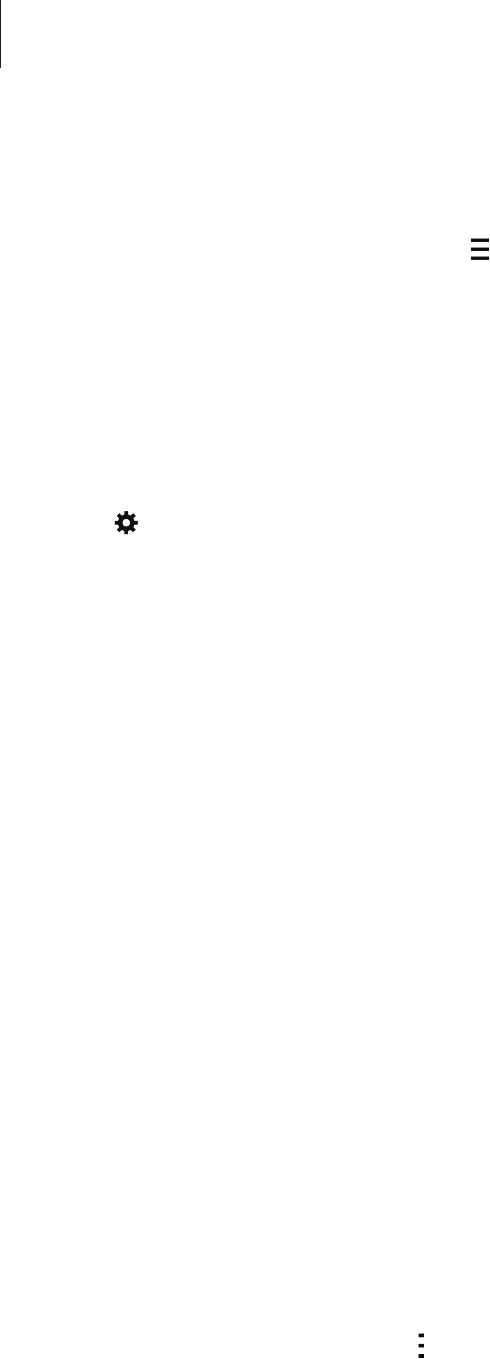
Connecting with other devices
138
Receiving an image
When another device sends you an image, accept the Bluetooth authorisation request. The
received image is saved in the
Gallery
→
→
Album
→
Download
folder.
Unpairing Bluetooth devices
1 On the Apps screen, tap
Settings
→
Connections
→
Bluetooth
.
The device displays the paired devices on the list.
2 Tap next to the device’s name to unpair.
3 Tap
Unpair
.
Wi-Fi Direct
About Wi-Fi Direct
Wi-Fi Direct connects devices directly via a Wi-Fi network without requiring an access point.
Connecting to other devices
1 On the Apps screen, tap
Settings
→
Connections
→
Wi-Fi
, and then tap the
Wi-Fi
switch
to activate it.
2 Tap
Wi-Fi Direct
.
The detected devices are listed.
3 Select a device to connect to.
To connect to multiple devices, tap
Multi-connect
.
To change the device name, tap
→
Rename device
.
4 Accept the Wi-Fi Direct authorisation request on the other device to confirm.
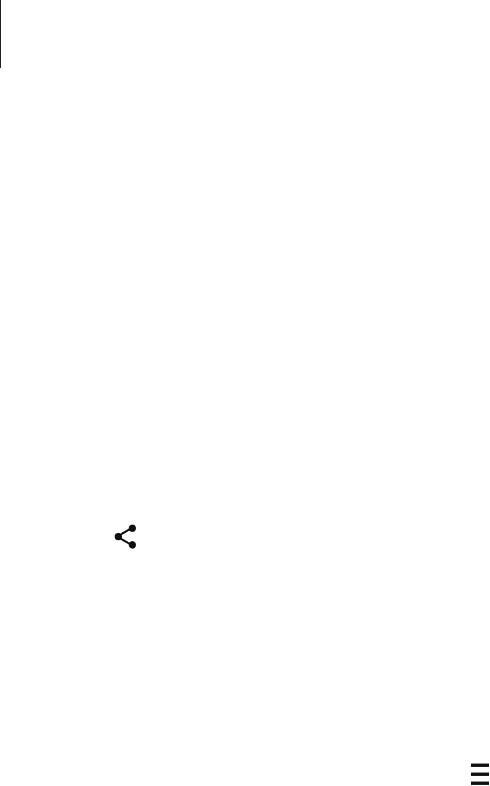
Connecting with other devices
139
Sending and receiving data
You can share data, such as contacts or media files, with other devices. The following actions
are an example of sending an image to another device.
Sending an image
1 On the Apps screen, tap
Gallery
.
2 Select an image.
3 Tap
→
Wi-Fi Direct
, and then select a device to transfer the image to.
4 Accept the Wi-Fi Direct authorisation request on the other device.
Receiving an image
When another device sends you an image, accept the Wi-Fi Direct authorisation request. The
received image is saved in the
Gallery
→
→
Album
→
Download
folder.
Ending the device connection
1 On the Apps screen, tap
Settings
→
Connections
→
Wi-Fi
.
2 Tap
Wi-Fi Direct
.
The device displays the connected devices in the list.
3 Tap
End connection
→
OK
to disconnect the devices.

Connecting with other devices
140
Quick Connect
About Quick Connect
Use this feature to easily search and connect to nearby devices. You can use the device as a
remote control by connecting it to a TV.
•
Connection methods may vary depending on the type of connected devices or the
shared content.
•
Device name may vary depending on the Bluetooth devices to pair with. For
example, the device name can be shown as BT MAC.
Before using this feature
•
When connecting to a device that supports the Quick Connect feature, turn on the
device’s screen to make it detectable.
•
When connecting to a device that does not support the Quick Connect feature, ensure
that Wi-Fi Direct or the Bluetooth feature is activated.
Connecting to other devices
1 Open the notifications panel and tap
Quick Connect
.
When the panel opens, the Bluetooth feature is activated automatically and the device
searches for nearby devices.
2 Select a device to connect to.
The next steps may vary depending on the connected device. Follow the on-screen
instructions to complete the connection between the devices.
To allow nearby devices to search for your device and connect to it, tap
→
Always ready
to connect
, and then tap the
Always ready to connect
switch to activate it.
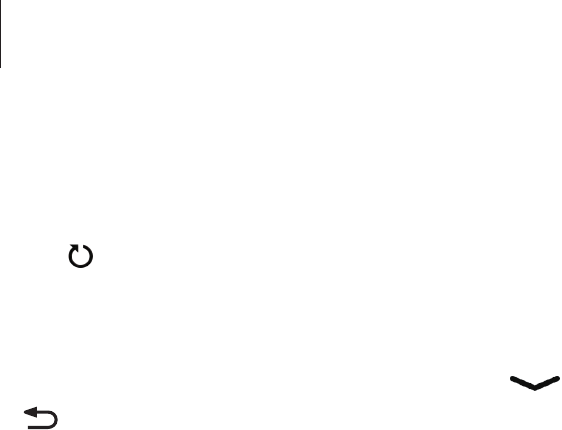
Connecting with other devices
141
Re-searching for devices
If the desired device does not appear in the list, search for the device.
Tap and select the device from the list of detected devices.
Disconnecting devices
To deactivate the Quick Connect feature, tap at the top of the screen. Alternatively, tap
.
Sharing content
Share content with the connected devices.
1 Open the notifications panel and tap
Quick Connect
.
2 Select a device from the list of detected devices.
3 Select a media category.
4 Select the content to share and tap
Done
.
Your device sends the content to the connected device.
Connecting to a TV
Connect the device to a TV and control the TV by using the device as a remote control.
1 Open the notifications panel and tap
Quick Connect
.
2 Select a TV from the list of detected devices.
When the device is connected to the TV, a remote control layout appears on the screen.
When you connect the device to a TV for the first time, tap
Set up Remote control
. Then,
follow the on-screen instructions to complete connecting the devices.
3 Control the connected TV using the remote control.

Connecting with other devices
142
SideSync 3.0
About SideSync 3.0
Use this app to control a smartphone’s screen with a virtual smartphone screen on your
tablet.
•
On your tablet, view messages or use the smartphone’s chat room.
•
On your tablet, watch a video playing on the smartphone on a larger display.
•
Easily transfer files between your tablet and smartphone by dragging and dropping the
files.
Before using this app
•
Your tablet and smartphone must support Wi-Fi Direct. Otherwise, both devices must be
connected to the same access point.
•
SideSync 3.0 must be installed on both your tablet and smartphone.
If it is not installed on any device, download and install it from
Samsung Apps
or
Play
Store
.
•
SideSync 3.0 operates only on devices with Android version 4.4 or higher.
Connecting your tablet and a smartphone
1 On your tablet, tap
SideSync 3.0
on the Apps screen.
2 Launch
SideSync 3.0
on a smartphone.

Connecting with other devices
143
3 The tablet searches for available smartphones automatically.
Select one of the detected smartphones.
4 Tap
OK
on the smartphone screen.
5 The smartphone’s virtual screen is displayed on your tablet and the smartphone’s screen
is turned off.

Connecting with other devices
144
Using the virtual smartphone screen
Browse the screen and use apps in the virtual smartphone screen. You can send or receive
messages, or chat with others.
•
Some features, such as
Camera
and
Screen Mirroring
, may not work in the virtual
smartphone screen.
•
The smartphone’s virtual screen may differ depending on the smartphone.
Close SideSync 3.0.
Virtual smartphone screen
Back button
Home button
Recent apps button
Screen rotation
Access additional options.
Screen capture
Open the same webpage in the
web browser of your tablet.
Minimise the screen.
Maximise the screen to fit your
tablet's screen.

Connecting with other devices
145
Moving the virtual smartphone screen
Tap and drag the top edge of the virtual smartphone screen to move it to another location.
Adjusting the size of the virtual smartphone screen
1 Tap and hold at the bottom right of the virtual smartphone screen.
2 When the frame appears, drag the frame to adjust the size.
Entering text
When you enter text in the virtual smartphone screen, the tablet’s keyboard appears. Enter
text using the keyboard.

Connecting with other devices
146
Switching between the smartphone screen and the virtual smartphone
screen
It is not possible to use the smartphone screen and the virtual smartphone screen at the
same time. When you are using the virtual smartphone screen on the tablet, the smartphone
screen turns off.
Using the smartphone screen
Press the Home button on the smartphone to turn on the smartphone screen and turn off the
virtual smartphone screen on the tablet.
Using the virtual smartphone screen
Tap
Switch to tablet
on the tablet’s screen to turn on the virtual smartphone screen and turn
off the smartphone screen.
Playing music or videos on the tablet
Play music or videos stored in the smartphone via the screen and speaker of the tablet.
1 Open a music or video file in the virtual smartphone screen on the tablet.
2 The selected file is played using the tablet’s screen and speaker.
Adjust the volume on the virtual smartphone screen or the tablet during playback.

Connecting with other devices
147
Copying files between devices
Copying files from the smartphone to the tablet
1 Tap and hold a file on the virtual smartphone screen.
2 Select the files to copy, tap and hold any selected file, and then drag it to the tablet’s
screen.
3
My Files
is launched on the tablet’s screen. Select a folder to save the file in and tap
Done
.
Copying files from the tablet to the smartphone
1 Tap and hold a file on the tablet’s screen.
2 Select the files to copy, tap and hold any selected file, and then drag it to the virtual
smartphone screen.
3
My Files
is launched on the virtual smartphone screen. Select a folder to save the file in
and tap
Done
.
Using call functions with the tablet
You can use your smartphone’s call functions with the speaker and the microphone of the
tablet. Receive an incoming call or make a call using virtual smartphone screen.
For more information about the call functions, refer to the smartphone’s user manual.

Connecting with other devices
148
Remote PC
Starting Remote PC
Use this app to view and control your computer’s screen on your device by connecting your
device and computer via a Wi-Fi or local area network. You can also easily view and transfer
files between your device and computer.
Before using this app
•
Ensure that you have a registered Samsung account.
•
Ensure that the computer is turned on.
•
Ensure that the Agent is installed on your computer.
•
To use this feature, perform the following in numerical order:
1. Register the device with your Samsung account.
2. Register the computer with your Samsung account.
3. Remotely connect the device and the computer.
Registering the device
1 On your device, tap
Remote PC
on the Apps screen.
2 Tap
Next
on the greeting page.
Start the app.
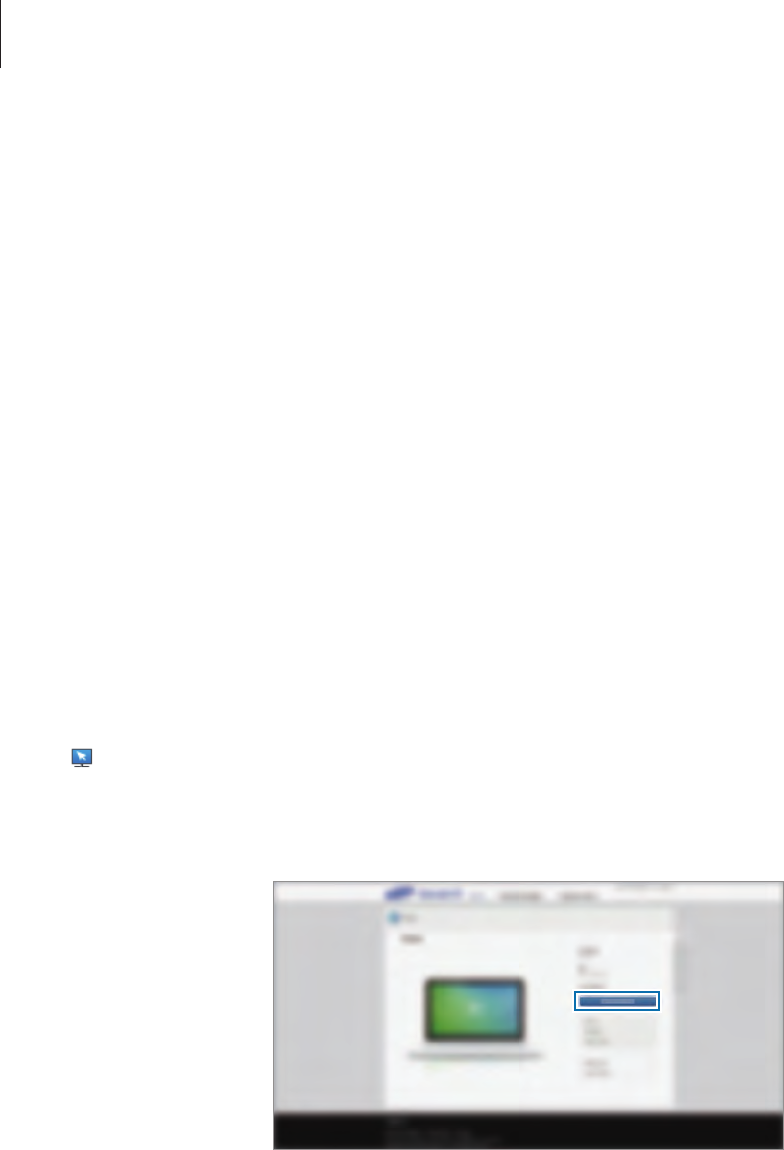
Connecting with other devices
149
3 Tap
Sign in
, enter your Samsung account and password, and then tap
Sign in
again.
If a Samsung account is not registered, follow the on-screen instructions to create a
Samsung account.
Registering a computer
1 On your computer, launch the web browser and visit remotepc.rview.com.
2 Sign in to your Samsung account.
You must sign in to the same Samsung account that you use on your device.
3 Install the Agent if it is not installed on your computer.
Follow the on-screen instructions to enter a display name for the computer, proxy
settings, and password. For more information about proxy server settings, contact your
network administrator.
will appear on the task bar when the installation is completed.
4 Tap
Check Connection (Refresh)
.
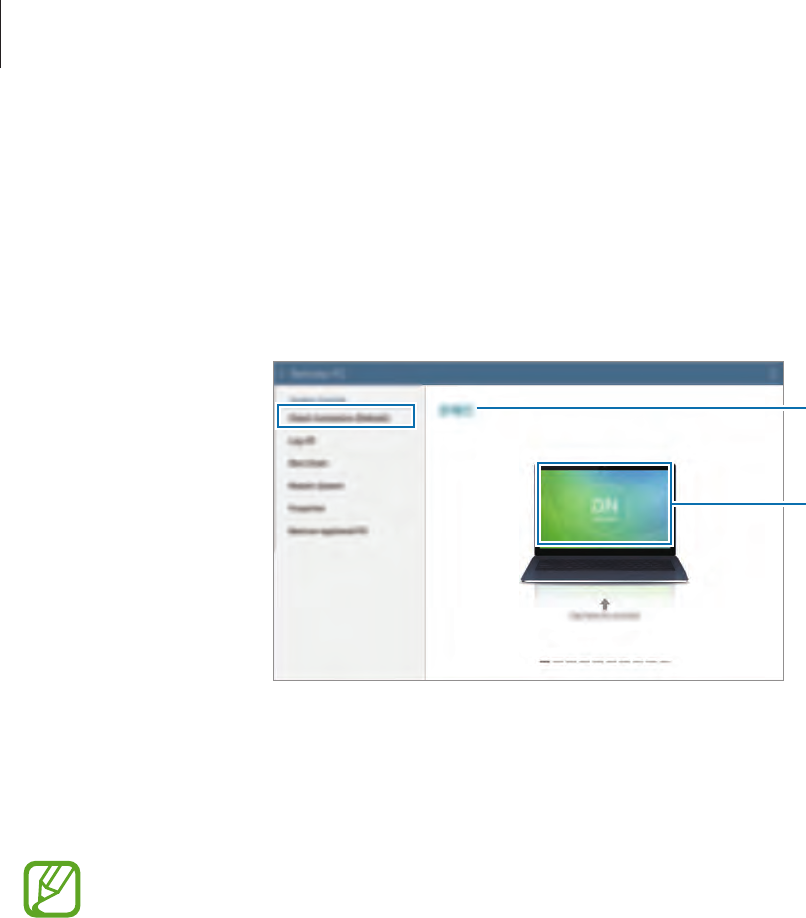
Connecting with other devices
150
Connecting the device and a computer remotely
1 Tap
Remote PC
on the Apps screen.
2 Tap
Check Connection (Refresh)
.
View the name of
the computer.
Connect the device
and the computer
remotely.
3 Tap
ON computer
.
4 Enter the password for the connection and tap
OK
.
Tap
Forgotten your password?
if you do not remember the password.
5 The connection is made and you can control the computer remotely on the device.

Connecting with other devices
151
Controlling the computer on the device
After connecting the devices, you can view and control your computer’s screen on the device.
You can also open or edit files in the computer and transfer them to the device.
Scroll through the
screen.
Access additional
options.
Connection status
Tap the screen and tap at the bottom of the screen to use one of the following:
•
Mouse
: Display the mouse pointer on the device’s screen.
•
Keyboard
: Open the keyboard to enter text in the selected text field.
•
Remote Explorer
: Open the file manager to search for files and transfer files between the
connected devices.
•
Switch Window
: Switch between two monitors when the computer is connected to dual
monitors.
•
Close
: Close the currently-running app.
•
More
:
–
Screen lock
: Lock the device’s screen to disable the zoom and scroll functions.
–
Settings
: Change the connection settings.
–
Ctrl + Alt + Delete
: Open the task manager on your computer.
–
Disconnect
: Close the connection between the device and the computer.
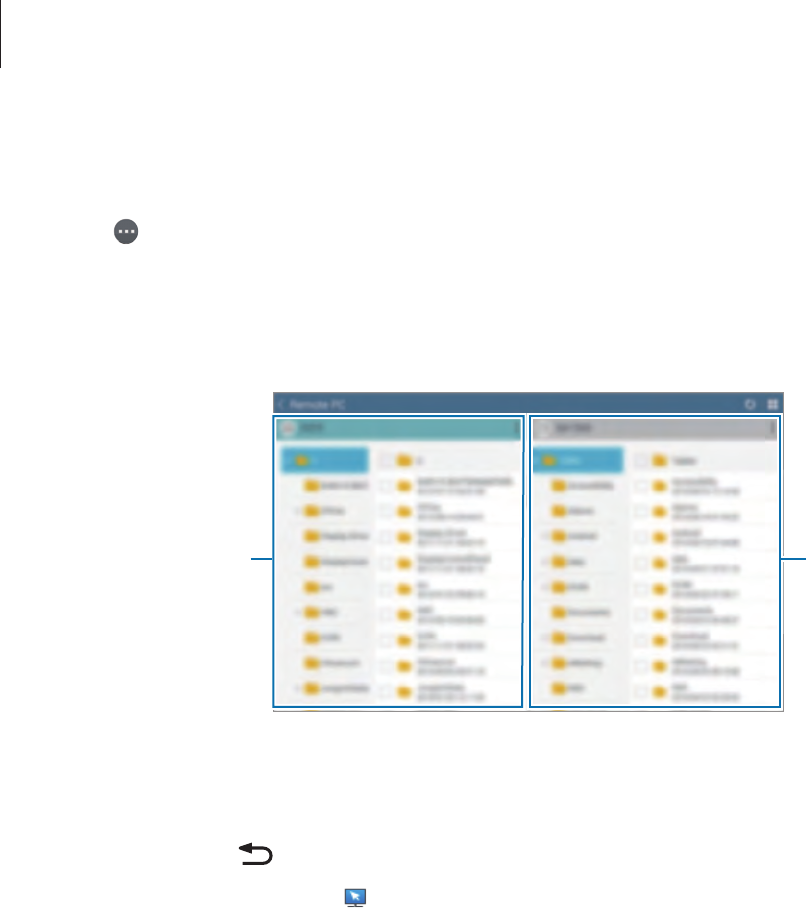
Connecting with other devices
152
Transferring files between your device and the computer
1 Tap
→
Remote Explorer
.
2 Tap and hold a file on the computer’s file manager panel. Then, drag it to the device’s file
manager panel. You can also move a file vice versa.
The computer's file
manager
The device's file
manager
Disconnecting the device and a computer
On your device, tap
→
OK
.
On your computer, right click on the task bar and exit the Agent programme.
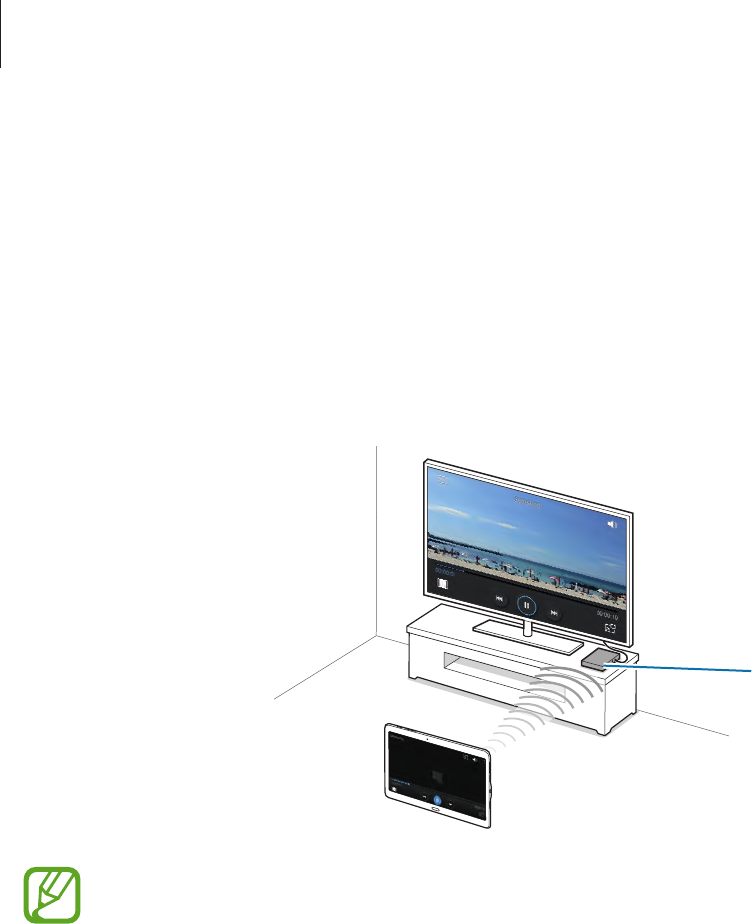
Connecting with other devices
153
Screen Mirroring
About Screen Mirroring
Use this feature to connect your device to a large screen with an AllShare Cast dongle or
HomeSync and then share your contents. You can also use this feature with other devices that
support the Wi-Fi Miracast feature.
Screen Mirroring
-enabled devices
(AllShare Cast dongle,
HomeSync, and Wi-Fi
Miracast devices)
•
This feature may not be available depending on the region or service provider.
•
Miracast-enabled devices that do not support High-bandwidth Digital Content
Protection (HDCP 2.X) may not be compatible with this feature.
•
Some files may be buffered during playback, depending on the network
connection.
•
To save energy, deactivate this feature when not in use.
•
If you specify a Wi-Fi frequency, AllShare Cast dongles or HomeSync may not be
detected or connected.
•
If you play videos or games on a TV, select an appropriate TV mode to get the best
experience.

Connecting with other devices
154
Viewing content on a TV
Before you connect a TV to your device, connect the TV and the screen mirroring-enabled
device. To set up the connection, refer to the device’s user manual. The following actions are
an example of viewing content on a TV connected via an AllShare Cast dongle.
1 Connect the screen mirroring-enabled device to the TV using an HDMI cable.
2 On the TV, select a connection mode, such as HDMI mode, to connect an external device.
3 On the Apps screen, tap
Settings
→
Connections
→
Screen Mirroring
.
The detected devices are listed.
4 Select a device to connect to.
Your device’s screen appears on the TV screen.
If you connect the device for the first time, tap and hold the dongle’s name on the list and
enter the PIN shown on the TV screen.
5 Open or play a file, and then control the display with the keys on your device.
Stopping viewing the content
On the Apps screen, tap
Settings
→
Connections
→
Screen Mirroring
, and then tap the
Screen Mirroring
switch to deactivate it.

Connecting with other devices
155
Mobile printing
Connect the device to a printer via Wi-Fi or Wi-Fi Direct, and print image or documents.
Some printers may not be compatible with the device.
Connecting to a printer
On the Apps screen, tap
Settings
→
Connections
→
Printing
, select a printer type, and then
tap the switch at the top right of the screen to activate it. The device searches for printers that
are connected to the same Wi-Fi network as your device. Select a printer to use as the default
printer.
To add printers manually, tap
→
Add printer
→
, enter details, and then tap
OK
.
To change printing settings, tap
→
Printing settings
.
Printing content
While viewing content, such as images or documents, tap
→
Print
, and then select a printer.

156
Device & data manager
Upgrading the device
The device can be upgraded to the latest software.
Upgrading over the air
The device can be directly upgraded to the latest software by the firmware over-the-air
(FOTA) service.
On the Apps screen, tap
Settings
→
General
→
About device
→
Software update
→
Update now
.
Upgrading with Samsung Kies
Download the latest version of Samsung Kies from the Samsung website. Launch Samsung
Kies and connect the device to the computer. Samsung Kies automatically recognises the
device and shows available updates in a dialogue box, if any. Click the Update button in the
dialogue box to start upgrading. Refer to the Samsung Kies help for more information about
how to upgrade.
•
Do not turn off the computer or disconnect the USB cable while the device is
upgrading.
•
While upgrading the device, do not connect other media devices to the computer.
Doing so may interfere with the update process.

Device & data manager
157
Transferring files between the device and a
computer
Move audio, video, image, or other types of files from the device to the computer, or vice
versa.
Do not disconnect the USB cable from the device when you are transferring files.
Doing so may cause data loss or device damage.
•
Do not disconnect the device from the computer when you play files saved in the
device on the connected computer. After you finish playing the file, disconnect the
device from the computer.
•
The devices may not connect properly if they are connected via a USB hub. Directly
connect the device to the computer’s USB port.
Connecting as a media device
1 Connect the device to the computer using the USB cable.
2 Open the notifications panel, and then tap
Connected as a media device
→
Media
device (MTP)
.
Tap
Camera (PTP)
if your computer does not support Media Transfer Protocol (MTP) or
not have any appropriate driver installed.
3 Transfer files between your device and the computer.

Device & data manager
158
Connecting with Samsung Kies
Samsung Kies is a computer app that manages media contents and personal information
with Samsung devices. Download the latest Samsung Kies from the Samsung website.
1 Connect the device to the computer using the USB cable.
Samsung Kies launches on the computer automatically. If Samsung Kies does not launch,
double-click the Samsung Kies icon on the computer.
2 Transfer files between your device and the computer.
Refer to the Samsung Kies help for more information.
Backing up and restoring data
Keep your personal information, app data, and settings safe on your device. You can back up
your sensitive information to a backup account and access it later.
Using a Google account
1 Tap
Settings
on the Apps screen.
2 Tap
General
→
Backup and reset
and tick
Back up my data
.
3 Tap
Backup account
and select an account as the backup account.
To restore data, you must sign in to your Google account via the setup wizard. You can
launch and open the setup wizard by performing a factory data reset on the device.
If you do not sign in to your Google account via the setup wizard, you cannot restore
the backup data.

Device & data manager
159
Using a Samsung account
1 On the Apps screen, tap
Settings
→
General
→
Accounts
→
Add account
→
Samsung
account
, and then sign in to your Samsung account.
2 Tap
Settings
on the Apps screen.
3 Tap
General
→
Cloud
→
Backup
, tick the items to back up, and then tap
Back up now
→
Back up
.
To restore data, open the Apps screen, tap
Settings
→
General
→
Cloud
→
Restore
,
select the items, and then tap
Restore now
.
Performing a data reset
Delete all settings and data on the device. Before performing a factory data reset, ensure you
back up all important data stored on the device. Refer to Backing up and restoring data for
more information.
On the Apps screen, tap
Settings
→
General
→
Backup and reset
→
Factory data reset
→
Reset device
→
Erase everything
. The device automatically restarts.

160
Settings
About Settings
Use this app to configure the device, set app options, and add accounts.
Tap
Settings
on the Apps screen.
To search for settings by entering keywords, tap .
Connections
Wi-Fi
Activate the Wi-Fi feature to connect to a Wi-Fi network and access the Internet or other
network devices.
On the Settings screen, tap
Connections
→
Wi-Fi
, and then tap the
Wi-Fi
switch to activate it.
The device can maintain a stable network connection by automatically selecting either
the Wi-Fi or mobile network to use the strongest signal. To automatically switch between
networks, tick
Smart network switch
.
To use options, tap .
•
Advanced
: Customise Wi-Fi settings.
•
WPS push button
: Connect to a secured Wi-Fi network with a WPS button.
•
WPS PIN entry
: Connect to a secured Wi-Fi network with a WPS PIN.
•
Help
: View help information for Wi-Fi.

Settings
161
Setting Wi-Fi sleep policy
Tap
→
Advanced
→
Keep Wi-Fi on during sleep
.
When the screen is turned off, the device automatically turns off Wi-Fi connections.
When this happens, the device automatically accesses mobile networks if it is set
to use them. This may incur data transfer fees. To avoid additional charges, set this
option to
Always
.
Setting Network notification
The device can detect open Wi-Fi networks and display an icon on the status bar to notify
when available.
Tap
→
Advanced
and tick
Network notification
to activate this feature.
Bluetooth
Activate the Bluetooth feature to exchange information over short distances.
On the Settings screen, tap
Connections
→
Bluetooth
, and then tap the
Bluetooth
switch to
activate it.
To use more options, tap .
•
Visibility timeout
: Set duration that the device is visible.
•
Received files
: View received files via Bluetooth.
•
Rename device
: Change the device name.
•
Help
: View help information for Bluetooth.

Settings
162
Tethering and Mobile hotspot
Use the device as a mobile hotspot to share the device’s mobile data connection with other
devices. Refer to Tethering and Mobile hotspot for more information.
On the Settings screen, tap
Connections
→
Tethering and Mobile hotspot
.
•
Mobile hotspot
: Use the mobile hotspot to share the device’s mobile data connection
with computers or other devices through the Wi-Fi network. You can use this feature
when the network connection is not available.
•
USB tethering
: Use USB tethering to share the device’s mobile data connection with
a computer via USB. When connected to a computer, the device is used as a wireless
modem for the computer.
•
Bluetooth tethering
: Use Bluetooth tethering to share the device’s mobile data
connection with computers or other devices via Bluetooth.
Flight mode
This disables all wireless functions on your device. You can use only non-network services.
On the Settings screen, tap
Connections
→
Flight mode
.
Download booster
Set the device to download files via both Wi-Fi and mobile networks at the same time.
On the Settings screen, tap
Connections
→
Download booster
, and then tap the
Download
booster
switch to activate it.
You may incur additional charges when downloading files via the mobile network.
•
Do not show speed info
: Set the device not to display the data transfer speed in a popup
window while using download booster mode.

Settings
163
Data usage
Keep track of your data usage amount and customise the settings for the limitation.
On the Settings screen, tap
Connections
→
Data usage
.
•
Mobile data
: Set the device to use data connections on any mobile network.
•
Set mobile data limit
: Set a limit for mobile data usage.
•
Data usage cycle
: Set a monthly reset date to monitor data usage between periods.
To use more options, tap .
•
Data roaming
: Set the device to use data connections when you are roaming.
•
Restrict background data
: Set the device to disable sync in the background while using
a mobile network.
•
Auto sync data
: Activate or deactivate auto-syncing of apps, such as calendar or email.
You can select what information to sync for each account in
Settings
→
General
→
Accounts
.
•
Show Wi-Fi usage
: Set the device to show your data usage via Wi-Fi.
•
Mobile hotspots
: Select mobile hotspots to prevent apps that are running in the
background from using them.
Location
Change settings for location information permissions.
On the Settings screen, tap
Connections
→
Location
, and then tap the
Location
switch to
activate it.
•
Mode
: Select a method to collect your location data.
•
RECENT LOCATION REQUESTS
: View which apps request your current location
information and their battery usage.
•
LOCATION SERVICES
: View the location services your device is using.
•
My places
: Set up profiles that will be used for specific locations when you use GPS, Wi-Fi,
or Bluetooth features to find your current location.

Settings
164
More networks
Customise settings to control networks.
On the Settings screen, tap
Connections
→
More networks
.
Default messaging app
Select the default app to use for messaging.
Mobile networks
•
Mobile data
: Set the device to use data connections on any mobile network.
•
Data roaming
: Set the device to use data connections when you are roaming.
•
Access Point Names
: Set up access point names (APNs).
•
Network mode
: Select a network type.
•
Network operators
: Search for available networks and select a network for roaming.
VPN
Set up and connect to virtual private networks (VPNs).
Ethernet
The Ethernet option is available when an Ethernet adaptor is connected to the device. Use
this option to activate the Ethernet feature and configure network settings.
Nearby devices
Change settings for sharing content when you connect the device to nearby devices.
On the Settings screen, tap
Connections
→
Nearby devices
, and then tap the
Nearby
devices
switch to activate it.
•
DEVICE NAME
: View the media server name for your device.
•
Content to share
: Set the device to share your content with other devices.
•
Allowed devices
: View the list of devices that can access your device.

Settings
165
•
Denied devices
: View the list of devices that are blocked from accessing your device.
•
Download to
: Select a memory location for saving media files.
•
Download from other devices
: Set the device to accept uploads from other devices.
Printing
Configure settings for printer plug-ins installed on the device. You can search for available
printers or add one manually to print files via Wi-Fi or cloud services.
On the Settings screen, tap
Connections
→
Printing
.
Screen Mirroring
Activate the screen mirroring feature and share your display with others.
On the Settings screen, tap
Connections
→
Screen Mirroring
.
Device
Sound
Change settings for various sounds on the device.
On the Settings screen, tap
Device
→
Sound
.
•
Sound mode
: Set the device to use sound mode or silent mode.
•
Volume
: Adjust the volume level for music and videos, system sounds, and notifications.
•
Vibration intensity
: Adjust the force of the vibration notification.
•
Ringtones
: Add or select a ringtone for incoming calls.
•
Vibrations
: Add or select a vibration pattern.
•
Notifications
: Select a ringtone for events, such as incoming messages and missed calls.
•
Vibrate when ringing
: Set the device to vibrate and play a ringtone for incoming calls.

Settings
166
•
Dialling keypad tone
: Set the device to sound when you tap the buttons on the keypad.
•
Touch sounds
: Set the device to sound when you select an app or option on the touch
screen.
•
Screen lock sound
: Set the device to sound when you lock or unlock the touch screen.
•
Haptic feedback
: Set the device to vibrate when you tap keys.
•
SAMSUNG APPLICATIONS
: Change the notification settings for each app.
•
Sound when tapped
: Set the device to sound when a key is touched.
•
Vibrate when tapped
: Set the device to vibrate when a key is touched.
Display
Change the display settings.
On the Settings screen, tap
Device
→
Display
.
•
Font
:
–
Font style
: Change the font type for display text.
–
Font size
: Change the font size.
•
Brightness
: Set the brightness of the display.
•
Screen rotation
: Set the content to rotate automatically when the device is turned.
–
Smart rotation
: Set the interface not to rotate according to the orientation of your
face.
•
Smart stay
: Set the device to prevent the display backlight from turning off while you are
looking at the display.
•
Screen timeout
: Set the length of time the device waits before turning off the display’s
backlight.

Settings
167
•
Screen mode
:
–
Adaptive display
: Use this mode for optimising the display according to the display
settings.
–
AMOLED cinema
: Use this mode to make the display tone more vivid.
–
AMOLED photo
: Use this mode to make the display tone look like real colours.
–
Basic
: Use this mode for dim surroundings, such as in a dark room.
•
Reading mode
: Select which apps will use reading mode. In reading mode, the device
helps protect your eyes when reading at night.
•
Auto adjust screen tone
: Set the device to save power by adjusting the brightness of the
display.
•
Daydream
: Set the device to launch a screensaver when the device is charging or
connected to a desktop dock.
•
Touch key light duration
: Set the duration that the Recent apps button and the Back
button’s backlight remains on.
•
Increase touch sensitivity
: Set the device to allow use of the touch screen with gloves
on.
Depending on the type of material you wear while touching the device, some
commands may not be recognised.
Wallpaper
Change the wallpaper settings.
On the Settings screen, tap
Device
→
Wallpaper
.
•
Home screen
: Select a background image for the Classic Home screen.
•
Lock screen
: Select a background image for the locked screen.
•
Home and lock screens
: Select a background image for the Classic Home screen and the
locked screen.

Settings
168
Lock screen
Change the settings for the locked screen.
On the Settings screen, tap
Device
→
Lock screen
.
•
Screen lock
: Activate the screen lock feature. The following options may vary depending
on the screen lock feature selected.
•
Lock screen card
: Set the device to display cards on the locked screen that show the
current weather, news updates, your schedule, and more. Change the settings for the
cards.
•
Clock widget options
: Configure settings for the clock widget.
–
Dual clock
: Set the device to show the dual clock.
–
Clock size
: Change the clock size.
–
Show date
: Set the device to show the date with the clock.
•
Shortcuts
: Set the device to show and edit application shortcuts on the locked screen.
This feature may not be available depending on the region or service provider.
•
Owner information
: Enter your information that is shown with the clock.
•
Unlock effect
: Select an effect that you see when you unlock the screen.
•
Help text
: Set the device to show the help text on the locked screen.
Multi window
Set the device to use Multi window.
On the Settings screen, tap
Device
→
Multi window
, and then tap the
Multi window
switch
to activate it.
•
Open in multi window view
: Set the device to activate the Multi window feature when
you open files from
My Files
or
Video
. Also, the device activates this feature when you
view attachments in messages.
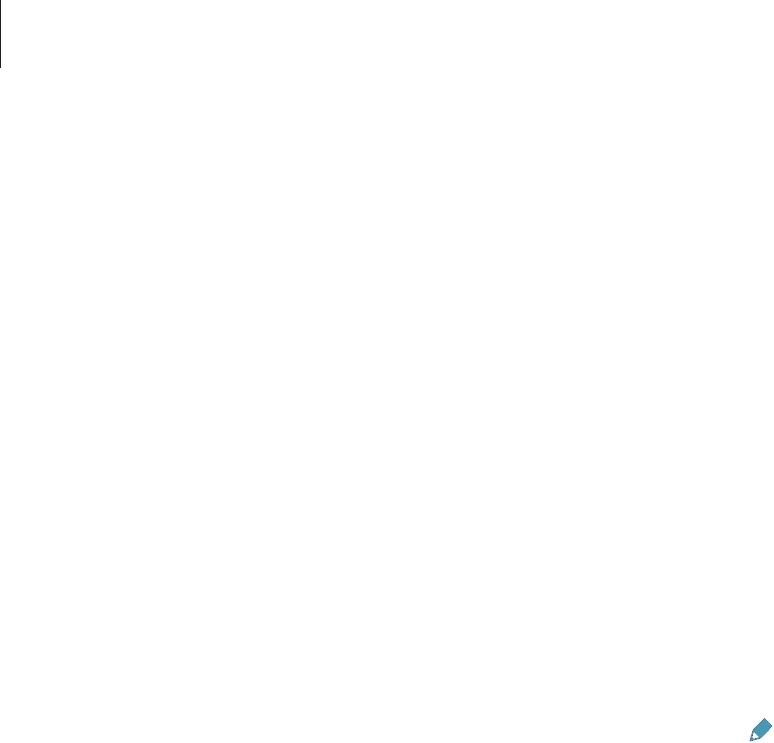
Settings
169
Notification panel
Customise the items that appear on the notifications panel.
On the Settings screen, tap
Device
→
Notification panel
.
•
Brightness and volume
: Set the device to display the brightness and volume adjustment
bars on the notifications panel.
•
Recommended apps
: Set the device to display a list of recommended apps on the
notifications panel based on your actions, such as connecting a headset to the device.
•
Set quick setting buttons
: Rearrange the quick setting buttons displayed on the
notifications panel.
Toolbox
Set the device to use the toolbox.
On the Settings screen, tap
Device
→
Toolbox
, and then tap the
Toolbox
switch to activate it.
View the apps list to display in the toolbox. To edit the apps list, tap .
Motions
Activate the motion recognition feature and change the settings that control motion
recognition on your device.
On the Settings screen, tap
Device
→
Motions
.
•
Mute/Pause
:
–
Covering screen with hand
: Set the device to mute incoming calls or alarms, or to
pause media playback when you touch the screen with your palm.
–
Smart pause
: Set the device to pause video playback when you look away from the
screen.
•
Palm swipe to capture
: Set the device to capture a screenshot when you sweep your
hand to the left or right across the screen.

Settings
170
Accessibility
Use this feature to improve accessibility to the device. Refer to About Accessibility for more
information.
On the Settings screen, tap
Device
→
Accessibility
.
Blocking mode
Select which notifications will be blocked or set to allow notifications for calls from specified
contacts in blocking mode.
On the Settings screen, tap
Device
→
Blocking mode
, and then tap the
Blocking mode
switch to activate it.
Users
Set up and manage user profiles for personalised settings. Refer to Multiple users for more
information.
On the Settings screen, tap
Device
→
Users
.
Private mode
Set the device to prevent others from accessing your personal content by activating private
mode.
On the Settings screen, tap
Device
→
Private mode
, and then tap the
Private mode
switch
to activate it.
•
Unlock method
: Set or change the unlock method to activate private mode.

Settings
171
Finger Scanner
Register your fingerprint to the device to secure the device or sign in to your Samsung
account.
On the Settings screen, tap
Device
→
Finger Scanner
.
•
Fingerprint manager
: Register or delete fingerprint information.
•
Change alternative password
: Change the alternative password to use if the device does
not recognise the fingerprint.
•
Screen lock
: Activate the screen lock feature.
•
Verify Samsung account
: Set the device to verify your Samsung account with
fingerprints.
General
Accounts
Add email or SNS accounts.
On the Settings screen, tap
General
→
Accounts
.
Cloud
Change settings for syncing data or files with your Samsung account or Dropbox cloud
storage.
On the Settings screen, tap
General
→
Cloud
.

Settings
172
Backup and reset
Change the settings for managing settings and data.
On the Settings screen, tap
General
→
Backup and reset
.
•
Back up my data
: Set the device to back up settings and app data to the Google server.
•
Backup account
: Set up or edit your Google backup account.
•
Automatic restore
: Set the device to restore settings and app data when the apps are
reinstalled on the device.
•
Factory data reset
: Reset settings to the factory default values and delete all data.
Language and input
Change the settings for text input. Some options may not be available depending on the
selected language.
On the Settings screen, tap
General
→
Language and input
.
Language
Select a display language for all menus and apps.
Default
Select a default keyboard type for text input.
Samsung keyboard
To change the Samsung keyboard settings, tap .
The available options may vary depending on the region or service provider.
•
Select input languages
: Select languages for text input.
•
Predictive text
: Activate predictive text mode to predict words based on your input and
show word suggestions. You can also customise the word prediction settings.
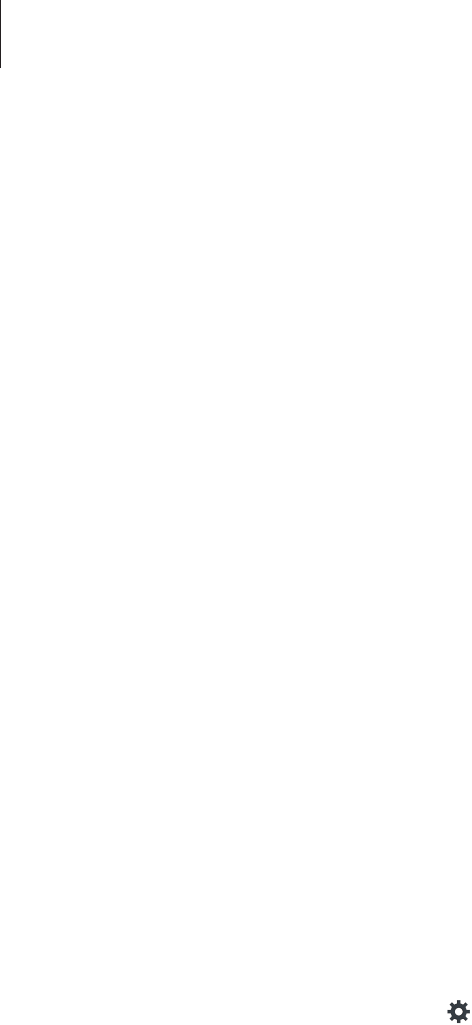
Settings
173
•
Auto replacement
: Set the device to correct misspelled and incomplete words by
tapping the space bar.
•
Auto capitalisation
: Set the device to automatically capitalise the first character after a
final punctuation mark, such as a full stop, question mark, or exclamation mark.
•
Auto spacing
: Set the device to automatically insert a space between words.
•
Auto-punctuate
: Set the device to insert a full stop when you double-tap the space bar.
•
Keyboard swipe
:
–
None
: Set the device to deactivate the keyboard swipe feature.
–
Continuous input
: Set the device to enter text by sweeping on the keyboard.
–
Cursor control
: Enable the smart keyboard navigation feature to move the cursor by
scrolling the keyboard.
–
Flick input
: Enable or disable the keyboard to enter numbers or symbols when you
tap a key and then flick your finger upwards.
•
Sound
: Set the device to sound when a key is touched.
•
Vibration
: Set the device to vibrate when a key is touched.
•
Character preview
: Set the device to display a large image of each character tapped.
•
Tap and hold delay
: Set the recognition time for tapping and holding the screen.
•
Reset settings
: Reset Samsung keyboard settings.
Google voice typing
To change the voice input settings, tap .
•
Choose input languages
: Select languages for text input.
•
Block offensive words
: Set the device to prevent the device from recognising offensive
words in voice inputs.
•
Offline speech recognition
: Download and install language data for offline voice input.

Settings
174
Voice search
•
Language
: Select a language for voice recognition.
•
“Ok Google” hotword detection
: Set the device to begin voice recognition when you say
the wake-up command while using the search app.
This feature may not be available depending on the region or service provider.
•
Speech output
: Set the device to provide voice feedback to alert you to the current
action.
•
Block offensive words
: Hide offensive words from voice search results.
•
Offline speech recognition
: Download and install language data for offline voice input.
•
Personalised recognition
: Set the device to use information from your Google
dashboard to improve speech recognition accuracy.
•
Bluetooth headset
: Set the device to allow voice input of search keywords via the
Bluetooth headset microphone when a Bluetooth headset is connected.
Text-to-speech options
•
PREFERRED TTS ENGINE
: Select a speech synthesis engine. To change the settings for
speech synthesis engines, tap .
•
Speech rate
: Select a speed for the text-to-speech feature.
•
Listen to an example
: Listen to the spoken text for an example.
•
Default language status
: View the status of the default language for the text-to-speech
feature.
Mouseover
Activate the Mouseover feature. Perform various functions while the pointer of the mouse or
trackpad connected to your device is moving over the screen.
•
Preview and icon labels
: Set the device to display a preview of the content or pop-up
information when the pointer points at an item.
•
List scrolling
: Set the device to scroll through lists by moving the pointer to an edge of
the screen.

Settings
175
Pointer speed
Adjust the pointer speed for the mouse or trackpad connected to your device.
Date and time
Access and alter the following settings to control how the device displays the time and date.
On the Settings screen, tap
General
→
Date and time
.
If the battery remains fully discharged or removed from the device, the time and date
is reset.
•
Automatic date and time
: Automatically update the time and date when moving across
time zones.
•
Set date
: Set the current date manually.
•
Set time
: Set the current time manually.
•
Automatic time zone
: Set the device to receive time zone information from the network
when you move across time zones.
•
Select time zone
: Set the home time zone.
•
Use 24-hour format
: Display time in 24-hour format.
•
Select date format
: Select a date format.
Accessories
Change the accessory settings.
On the Settings screen, tap
General
→
Accessories
.
•
Audio output
: Select a sound output format to use when connecting your device to
HDMI devices. Some devices may not support the surround sound setting.
•
Automatic unlock
: Set the device to unlock automatically when the cover is flipped
open.

Settings
176
Battery
View the amount of battery power consumed by your device.
On the Settings screen, tap
General
→
Battery
.
•
Display battery percentage
: Set the device to display the remaining battery life.
Power saving
Activate power-saving mode and change the settings for power-saving mode. Refer to Power
saving feature for more information.
On the Settings screen, tap
General
→
Power saving
.
•
Power saving mode
: Activate power-saving mode and change the settings for power-
saving mode.
–
Restrict background data
: Set the device to prevent apps that are running in the
background from using a mobile data connection.
–
Restrict performance
: Set the device to limit various options, such as turning off the
Recent apps button and the Back button’s backlight.
–
Greyscale mode
: Set the device to display colours on the screen as grey tones.
•
Ultra power saving mode
: Extend standby time and reduce battery consumption by
displaying a simpler layout and allowing limited access to an app.
The estimated maximum standby time shows the time remaining before the battery
power runs out if the device is not used. Standby time may vary depending on your
device settings and operating conditions.
Storage
View memory information for your device and memory card, or format a memory card.
On the Settings screen, tap
General
→
Storage
.
Formatting a memory card permanently deletes all data from it.
The actual available capacity of the internal memory is less than the specified
capacity because the operating system and default apps occupy part of the memory.
The available capacity may change when you upgrade the device.

Settings
177
Security
Change settings for securing the device.
On the Settings screen, tap
General
→
Security
.
•
Encrypt device
: Set a password to encrypt data saved on the device. You must enter the
password each time you turn on the device.
Charge the battery before enabling this setting because it may take more than an
hour to encrypt your data.
•
Encrypt external SD card
: Set the device to encrypt files on a memory card.
If you reset your device to the factory defaults with this setting enabled, the device
will not be able to read your encrypted files. Disable this setting before resetting the
device.
•
Remote controls
: Set the device to allow control of your lost or stolen device remotely
via the Internet. To use this feature, you must sign in to your Samsung account.
–
ACCOUNT REGISTRATION
: Add or view your Samsung account.
–
Use wireless networks
: Set the device to allow location data collection or to
determine the location of your lost or stolen device via Wi-Fi or mobile network.
•
SIM change alert
: Activate or deactivate the Find my mobile feature which helps locate
the device when lost or stolen.
•
Go to website
: Access the Find my mobile website (findmymobile.samsung.com). You
can track and control your lost or stolen device from the Find my mobile website.
•
Set up SIM card lock
:
–
Lock SIM card
: Activate or deactivate the PIN lock feature to require the PIN before
using the device.
–
Change SIM PIN
: Change the PIN used to access SIM or USIM data.
•
Make passwords visible
: Set the device to display passwords as they are entered.
•
Device administrators
: View device administrators installed on the device. You can allow
device administrators to apply new policies to the device.

Settings
178
•
Unknown sources
: Set the device to allow the installation of apps from unknown
sources.
•
Verify apps
: Set the device to allow Google to check the apps for harmful content before
installing them.
•
Security policy updates
: Set the device to check and download security updates.
•
Send security reports
: Set the device to automatically send the updated security reports
to Samsung.
•
Storage type
: Set a storage type for credential files.
•
Trusted credentials
: Use certificates and credentials to ensure secure use of various apps.
•
Install from device storage
: Install encrypted certificates stored on the USB storage.
•
Clear credentials
: Erase the credential contents from the device and reset the password.
About device
Access device information, edit the device name, or update device software.
On the Settings screen, tap
General
→
About device
.
Applications
Application manager
View and manage the apps on your device.
On the Settings screen, tap
Applications
→
Application manager
.
Default applications
Select a default setting for using apps.
On the Settings screen, tap
Applications
→
Default applications
.

Settings
179
Call
Customise the settings for calling features.
On the Settings screen, tap
Applications
→
Call
.
Call settings
•
Call rejection
: Reject calls from specified phone numbers automatically. Add phone
numbers to the reject list.
•
Answering and ending calls
:
–
Pressing the home key
: Set the device to answer a call when you press the Home
button.
–
Using voice commands
: Set the device to answer or reject a call with voice
commands.
–
Pressing the power key
: Set the device to end a call when pressing the Power button.
•
Call alerts
:
–
Vibrate when answered
: Set the device to vibrate when the other party answers a
call.
–
Vibrate when call ends
: Set the device to vibrate when the other party ends a call.
–
Call connect tone
: Activate or deactivate the call connection tone.
–
Minute minder
: Activate or deactivate the minute minder tone.
–
Call end tone
: Activate or deactivate the call disconnection tone.
–
Notify during calls
: Set the device to alert you to events during a call.
•
Call accessories
:
–
Automatic answering
: Set the device to answer a call automatically when a headset is
connected.
–
Automatic answering timer
: Set the length of time the device waits before answering
a call.
–
Outgoing call conditions
: Set the device to allow outgoing calls with a Bluetooth
headset when the device is locked.
–
Outgoing call type
: Select the type of outgoing calls to make when using a Bluetooth
headset.

Settings
180
•
More settings
:
–
Caller ID
: Display your caller ID to other parties for outgoing calls.
–
Call forwarding
: Divert incoming calls to another number.
–
Auto area code
: Set the device to automatically insert a prefix (area or country code)
before a phone number.
–
Call barring
: Block incoming or outgoing calls.
–
Call waiting
: Allow incoming call alerts when a call is in progress.
–
Auto redial
: Activate auto redial for calls that were not connected or that were cut off.
–
Fixed Dialling Numbers
: Activate or deactivate FDN mode to restrict calls to numbers
in the FDN list. Enter the PIN2 supplied with your SIM or USIM card.
Ringtone and sound settings
•
Ringtones and keypad tones
:
–
Ringtones
: Add or select a ringtone for incoming calls.
–
Vibrations
: Add or select a vibration pattern.
–
Vibrate when ringing
: Set the device to vibrate and play a ringtone for incoming calls.
–
Dialling keypad tone
: Set the device to sound when buttons on the keypad are
tapped.
Video call settings
•
Hide my video
: Select an image to be shown to the other party.
Voicemail
•
Service provider
: Select your voicemail service provider.
•
Voicemail settings
: Enter the number to access the voicemail service. Obtain this number
from the service provider.
•
Ringtones
: Select a ringtone for new voicemails.
•
Vibrate
: Set the device to vibrate when voicemails are received.

Settings
181
Internet call settings
•
Accounts
: Set the device to accept IP calls and set up your accounts for IP call services.
•
Use Internet calling
: Set whether to use IP call services for all calls or only for IP calls.
Contacts
Change settings for using contacts.
On the Settings screen, tap
Applications
→
Contacts
.
•
Import/Export
: Import or export contacts.
•
Contacts to display
: Select which contacts to display.
•
Only contacts with phones
: Set the device to display contacts that only have a phone
number.
•
Sort by
: Select an option for sorting contacts.
•
Display contacts by
: Select an option for displaying contact names.
•
Send contact information
: Select a method to share contacts.
•
Accounts
: Add or edit accounts to sync contacts with.
Email
Change settings for managing and sending emails.
On the Settings screen, tap
Applications
→
Email
.
•
General settings
:
–
Display
: Change the settings for displaying emails.
–
Composing and sending
:
Default image size
: Select the size of attachment when you attach an image.
Delay email sending
: Set the time the device waits before sending emails after you
tap the send button.

Settings
182
–
Default display
: Set the device to open a specific screen after you delete emails.
–
Confirm deletions
: Set the device to request a confirmation before deleting
messages.
–
Priority senders
: Change settings for priority senders.
–
Spam addresses
: Add email addresses to block.
•
ACCOUNT SETTINGS
: Manage existing email accounts or add new accounts.
Gallery
Change settings for using
Gallery
.
On the Settings screen, tap
Applications
→
Gallery
.
•
Social network data management
:
–
Sync via Wi-Fi only
: Set the device to sync content only when the Wi-Fi connection is
activated.
•
Tags
:
–
Tag buddy
: Set the device to display contextual tags.
–
Face tag
: Register the faces in the image as face tags.
Internet
Change settings for using Internet.
On the Settings screen, tap
Applications
→
Internet
.
•
Account
: Sign in to a Samsung account.
•
Set homepage
: Set a default homepage.
•
Auto fill forms
: Set the device to automatically enter user information, such as names or
phone numbers when you fill out forms on webpages.
•
Privacy
: Manage personal data when visiting webpages.

Settings
183
•
Screen and text
: Change the settings, adjust the font size, and more when viewing
webpages.
•
Content settings
: Change the settings for managing cookies from visiting webpages or
set whether or not to display pop-up windows, and more.
•
Bandwidth management
: Change the bandwidth settings.
Messages
Change settings for using messages.
On the Settings screen, tap
Applications
→
Messages
.
•
General settings
: Change various message settings, such as the default app to use.
•
Display
: Change settings for the messaging window, such as the background colour and
more.
•
Signature settings
: Set the device to display your signature on the message.
•
Text message settings
: Change settings for text messages.
•
Multimedia message settings
: Change settings for multimedia messages.
•
Push message settings
: Set an interval for pop-up notifications that alert you to new
messages.
•
Cell broadcast (CB) settings
: Set the device to receive cell broadcast messages.
•
Notification settings
: Set the device to alert you to new messages.
•
Spam message settings
: Set the device to block messages from specific numbers or that
contain certain words.
•
Delay message sending
: Set the time the device waits before sending messages after
you tap the send button.
•
Safe mode
:
–
Allow access to all links
: Set the device to allow to open the link on a message when
you tap the link.
–
Potential threat alerts
: Set the device to alert you when you install apps that support
messaging feature to prevent phishing.

Settings
184
S Planner
Change settings for using
S Planner
.
On the Settings screen, tap
Applications
→
S Planner
.
•
View settings
:
–
First day of week
: Select the first day of a week.
–
Hide declined events
: Set the device to hide expired events.
–
Show week number
: Set the device to display the number of weeks in a year.
–
Hide completed task
: Set the device to hide completed tasks.
–
Weather
: Set the device to display the weather forecast.
•
Time zone
:
–
Lock time zone
: Set the device to leave the time zone setting unchanged when
moving across time zones.
–
Select time zone
: Select the time zone.
–
View today according to
: Set the calendar to use your home time zone or a selected
time zone.
•
Event notification
:
–
Select alert type
: Select the notification settings for events.
–
Select ringtone
: Select a ringtone for events or tasks.
–
Vibration
: Set the device to vibrate to alert you to events or tasks.
–
Quick responses
: Select or create templates for sending messages to event
participants.

Settings
185
S Voice
Change settings for voice recognition.
On the Settings screen, tap
Applications
→
S Voice
.
•
General
:
–
Language
: Select a language for voice recognition.
–
Hide offensive words
: Hide offensive words from voice search results.
–
About
: View version information.
•
Wake-up
:
–
Open via the home key
: Set the device to launch
S Voice
when you press the Home
button twice.
–
Voice wake-up
: Set the device to start voice recognition by saying a wake-up
command while using
S Voice
.
•
Advanced
:
–
Show body of message
: Set the device to display the text of a new message.
–
Check missed events
: Set the device to launch
S Voice
and alert you to missed
notifications when a headset is connected and you press the headset button.
–
Personal briefing
: Set the device to display events saved in
S Planner
while using
S
Voice
.
–
Erase S Voice data
: Delete the data used by
S Voice
from the S Voice server.
–
Home address
: Enter your home address to use location information with the voice
command feature.
–
Log in to Facebook
: Enter your Facebook account information to use Facebook with
S
Voice
.
–
Sign in to Twitter
: Enter your Twitter account information to use Twitter with
S Voice
.
186
Accessibility
About Accessibility
Accessibility menus are special features for those with certain physical disabilities, such as
poor eyesight or hearing impairment. You can use the following features:
•
TalkBack
•
Changing the font size
•
Magnifying the screen
•
Notification reminders
•
Reversing the display colours
•
Colour adjustment
•
Turning off all sounds
•
Flash notification
•
Adjusting the sound balance
•
Mono audio mode
•
Customising caption settings
•
Assistive menus
•
Setting tap and hold delay options
•
Interaction control mode
•
Single tap mode
•
Managing accessibility settings
To use accessibility menus, open the Apps screen, tap
Settings
→
Device
→
Accessibility
.

Accessibility
187
Using the Home button to open accessibility
menus
You can access the following accessibility menus by pressing the Home button three times
quickly.
•
Accessibility
•
TalkBack
•
Negative colours
•
Interaction control
On the Apps screen, tap
Settings
→
Device
→
Accessibility
, and then tap the
Direct access
switch to activate it. Then, select an accessibility menu to open when you press the Home
button three times quickly.
If you select more than one menu, the device displays a pop-up window asking which menu
to use each time you press the Home button three times quickly. To enable
Interaction
control
on the accessibility menus, activate the feature. On the Apps screen, tap
Settings
→
Device
→
Accessibility
→
Dexterity and interaction
, and then tap the
Interaction control
switch to activate it.
Voice feedback (TalkBack)
Activating or deactivating TalkBack
When you activate TalkBack, the device reads aloud the text on the screen or selected
features. This feature is useful if you have difficulty viewing the screen.
1 On the Apps screen, tap
Settings
→
Device
→
Accessibility
→
Vision
→
TalkBack
.
2 Tap the switch at the top of the screen to activate it.
To deactivate TalkBack, tap the switch at the top of the screen and tap anywhere on the
screen twice quickly.
3 Tap
OK
.
To deactivate TalkBack, tap
OK
and tap anywhere on the screen twice quickly.

Accessibility
188
When you activate TalkBack, the device provides voice feedback and reads aloud the features
you select. Also, the device provides voice feedback when the screen turns off, when you
have new notifications, and more.
When you activate
Explore by touch
while using TalkBack, the device reads selected items
aloud. Firstly, the device reads aloud items on the screen when you tap them. Then, the
device will perform the function or open the app if you tap anywhere on the screen twice
quickly. If
Explore by touch
is deactivated, the device cannot perform various features that
require finger gestures.
To activate
Explore by touch
, open the Apps screen, tap
Settings
→
Device
→
Accessibility
→
Vision
→
TalkBack
→
Settings
, and then tick
Explore by touch
.
Some features are not available while you are using TalkBack.
Controlling the screen with finger gestures
You can use various finger gestures to control the screen while you are using TalkBack. If
Explore by touch
is deactivated, the device cannot perform some of the features that require
finger gestures.
To activate
Explore by touch
, open the Apps screen, tap
Settings
→
Device
→
Accessibility
→
Vision
→
TalkBack
→
Settings
, and then tick
Explore by touch
.
•
Exploring the screen: Place a finger on the screen and move your finger to explore the
screen. Select and hold on an item and the device reads aloud the item. When you
release your finger, the item under your finger is selected.
•
Selecting items: Tap an item to select it. Or, select and hold on an item while exploring
the screen, and then release your finger.
•
Opening the selected item: While selected items are read aloud, when you hear the item
you want, release your finger from the item. Then, tap anywhere on the screen twice
quickly.
•
Selecting the previous item: Scroll quickly upwards or to the left on the screen with one
finger.

Accessibility
189
•
Selecting the next item: Scroll quickly downwards or to the right on the screen with one
finger.
•
Scrolling the lists: Scroll the screen upwards or downwards with two fingers.
•
Returning to the previous page: Scroll the screen to the right with two fingers.
•
Moving to the next page: Scroll the screen to the left with two fingers.
•
Unlocking the screen: Scroll the screen in any direction within the locked screen area with
two fingers.
•
Opening the notifications panel: Drag the top of the screen downwards with two fingers.
•
Opening the quick setting panel: Drag the top of the screen downwards with three
fingers.
You can configure finger gesture settings for TalkBack in
Manage gestures
. Refer to
Configuring finger gesture settings for more information.
Configuring finger gesture settings
When you use TalkBack, you can perform actions using finger gestures. You can perform
actions such as, returning to the previous screen, opening the Home screen, and more.
Configure finger gestures before using them.
Configuring settings for vertical gestures
You can use two-part vertical gestures by dragging your finger upwards and downwards from
the bottom of the screen, or vice versa.
On the Apps screen, tap
Settings
→
Device
→
Accessibility
→
Vision
→
TalkBack
→
Settings
→
Manage gestures
→
Two-part vertical gestures
. Then, select one of the
following features:
•
Move to the first and last items on screen
: When you drag your finger upwards and
then downwards on the screen, the first item at the top of the screen is selected. When
you drag your finger downwards and then upwards on the screen, the last item at the
bottom of the screen is selected.
•
Cycle through reading granularities
: When you drag your finger upwards and then
downwards on the screen, the reading unit changes. The reading unit changes to page,
paragraph, line, word, character, and default. When you drag your finger downwards and
then upwards on the screen, the reading units change in reverse order.

Accessibility
190
Configuring settings for shortcut gestures
Use this feature to configure eight shortcut gestures. You can configure gestures such as,
dragging your finger upwards and then to the right without releasing it, and more. You can
change shortcut gestures or assign features to empty shortcuts.
On the Apps screen, tap
Settings
→
Device
→
Accessibility
→
Vision
→
TalkBack
→
Settings
→
Manage gestures
. Select a gesture, and then assign a feature to it.
The following features are available:
•
Back button
: Return to the previous screen.
•
Home button
: Open the Home screen.
•
Recent apps button
: Open the list of recently-used apps.
•
Open notifications
: Open the notifications panel.
•
Open global context menu
: Open the global contextual menu. Tap and hold the
screen to open the circular global contextual menu. You can use features, such as
Quick
navigation
,
Read from top
,
Spell last utterance
, and
Read from next item
. Then,
explore menus by drawing a circle with your finger without releasing it. When you find
the menu you want, release your finger from the menu to select it.
Tap
Pause feedback
at the top left of the screen to pause voice feedback.
Tap
TalkBack Settings
at the top right of the screen to access the TalkBack settings. Refer
to Configuring settings for TalkBack for more information.
•
Open local context menu
: Open the local contextual menu. You can select a unit for
reading text on the screen. When you use this feature while entering text, contextual
menus, such as the cursor control menu, are available. Tap and hold the screen to open
the circular contextual menu. Then, explore menus by drawing a circle with your finger
without releasing it. When you find the menu you want, release your finger from the
menu to select it.
•
Read from top
: Read items aloud from the first item to the last item in order.
•
Read from next item
: Read items aloud starting from the item next to the selected item
in order.

Accessibility
191
Changing reading units
When you use TalkBack, you can listen to the text on the screen. You can drag your finger up,
down, left, or right to select the text you want. By default, the device reads text aloud in the
selected area. Or, you can set the device to read text in other reading units, such as lines or
paragraphs.
Changing reading units by using the local contextual menu
1 Select some text to read.
2 Drag your finger upwards, and then to the right without releasing it to open the local
contextual menu.
3 Tap and hold the screen and draw a circle with your finger to explore menus. Then,
release your finger when you hear
Change granularity
.
4 Tap and hold the screen again and draw a circle with your finger to explore menus. Then,
release your finger when you hear the reading unit you want.
To change the shortcut gesture to open the local contextual menu, refer to Configuring
settings for shortcut gestures.
Changing reading units using two-part vertical gestures
When you drag your finger upwards and then downwards on the screen, the reading unit
changes. The reading unit changes to page, paragraph, line, word, character, and then default.
When you drag your finger downwards and then upwards on the screen, the reading units
change in reverse order.
On the Apps screen, tap
Settings
→
Device
→
Accessibility
→
Vision
→
TalkBack
→
Settings
→
Manage gestures
→
Two-part vertical gestures
→
Cycle through reading
granularities
.
You can listen to the text next to the currently-selected text using the current reading unit.
To listen to the next section of text, drag your finger downwards or to the right on the screen.
Also, you can listen to the text before the currently-selected text using the current reading
unit. To listen to the previous section of text, drag your finger upwards or to the left on the
screen.

Accessibility
192
Pausing TalkBack
Open the global contextual menu by dragging your finger downwards and then to the right
on the screen without releasing it. When you select
Pause feedback
at the top left of the
screen, TalkBack pauses.
When TalkBack is paused, you can resume it by turning on the screen or other methods. To
change the method of resuming TalkBack, open the Apps screen, tap
Settings
→
Device
→
Accessibility
→
Vision
→
TalkBack
→
Settings
→
Resume from suspend
. Then, select an
option.
To change the shortcut gesture to open the global contextual menu, refer to Configuring
settings for shortcut gestures.
Using the quick navigation feature
With the quick navigation feature, you can access menus by drawing a circle on the screen
without scrolling up or down to select an item.
Open the global contextual menu by dragging your finger downwards and then to the right
on the screen without releasing it. Tap and hold the screen and draw a circle around the
menu with your finger to explore the menus. Then, release your finger when you hear
Quick
navigation
. Tap the screen again and draw a circle around the menu with your finger to
explore the menus. Then, release your finger when you hear the menu you want.
Adding and managing image labels
You can assign labels to images on the screen. The device reads aloud the labels when the
images are selected. Add labels to unlabelled images by using the local contextual menu.
Open the local contextual menu by dragging your finger upwards and then to the right on
the screen without releasing it. Tap and hold the screen and a draw a circle around the menu
with your finger to explore the menus. When you hear the add label menu, release your finger
to add labels.
To view the labels, open the Apps screen, tap
Settings
→
Device
→
Accessibility
→
Vision
→
TalkBack
→
Settings
→
Manage customised labels
.

Accessibility
193
Configuring settings for TalkBack
Configure settings for TalkBack for your convenience.
On the Apps screen, tap
Settings
→
Device
→
Accessibility
→
Vision
→
TalkBack
→
Settings
. Alternatively, open the global contextual menu by dragging your finger downwards
and then to the right on the screen without releasing it. Then, drag your finger to the top
right of the screen and release it when you hear
TalkBack Settings
.
•
Speech volume
: Adjust the volume level for voice feedback.
Voice feedback volume can vary depending on the media volume. To adjust the media
volume, press the Volume button left or right while listening to voice feedback. Or, on the
Apps screen, tap
Settings
→
Device
→
Sound
→
Volume
, and then drag the volume
adjustment bar for the media content to the left or right.
•
Use pitch changes
: Set the device to read aloud text at a low pitch when it is entered
using a keyboard.
•
Keyboard echo
: Set the device to read aloud text or symbols entered using a keyboard.
You can also set the type of keyboard to apply this feature to.
•
Speak when screen is off
: Set the device to provide voice feedback when the screen is
turned off.
•
Shake to start continuous reading
: Set the device to read aloud the text displayed on
the screen when you shake the device. You can select from various shaking speeds.
•
Speak caller ID
: Set the device to read the caller’s name aloud when you have an
incoming call.
•
Vibration feedback
: Set the device to vibrate when you explore the screen.
•
Sound feedback
: Set the device to emit a sound when you control the screen, such as
scrolling the screen, and more.

Accessibility
194
•
Focus speech audio
: Set the device to turn the media volume down when the device
reads an item aloud.
•
Sound volume
: Adjust the volume that sound is played when you touch the screen to
control it. This feature is available when
Sound feedback
is selected.
•
Explore by touch
: Set the device to read aloud the items under your finger. For example,
when you tap
Settings
on the Classic Home screen with your finger, the device reads out
“
Settings
”. To select
Settings
, release your finger from it and tap anywhere on the screen
twice quickly. You can move to the page you want by scrolling the screen left or right
with two fingers. To learn about controlling the screen using the explore by touch feature,
refer to Controlling the screen with finger gestures for more information.
•
Automatically scroll lists
: Set the device to automatically scroll through the rest of the
list not displayed on the screen and read the items aloud.
•
Single-tap selection
: Set the device to open the selected item by tapping it once.
•
Launch “Explore by touch” tutorial
: View the tutorial about using the Explore by touch
feature.
•
Manage gestures
: Assign actions to perform using finger gestures. Refer to Configuring
finger gesture settings for more information.
•
Manage customised labels
: View the labels you added.
•
Resume from suspend
: Select a method to resume voice feedback.
•
Developer settings
: Set options for app development.
Using the device with the screen turned off
Set the device to turn the screen off at all times to keep the content on your screen private.
The screen does not turn on when you press external buttons or tap the screen. Also,
currently-activated features do not turn off.
On the Apps screen, tap
Settings
→
Device
→
Accessibility
→
Vision
, and then tick
Dark
screen
. You can activate or deactivate this feature by pressing the Power button twice.

Accessibility
195
Using the rapid key input feature
Set the device to enter a character when you release your finger from the character on the
keyboard. You can use this feature to enter characters instead of releasing your finger and
double-tapping on the screen.
On the Apps screen, tap
Settings
→
Device
→
Accessibility
→
Vision
, and then tick
Rapid
key input
.
Reading passwords aloud
Set the device to read the password aloud when you enter the password while TalkBack is
activated. Use this feature to make sure that you are entering the right password.
On the Apps screen, tap
Settings
→
Device
→
Accessibility
→
Vision
, and then tick
Speak
passwords
.
Setting text-to-speech features
Change the settings for text-to-speech features used when TalkBack is activated, such as
languages, speed, and more.
On the Apps screen, tap
Settings
→
Device
→
Accessibility
→
Vision
→
Text-to-speech
options
, and then use the following functions:
•
Samsung text-to-speech engine
/
Google Text-to-speech engine
: Select an engine for
the text-to-speech feature.
•
Speech rate
: Select a speed for the text-to-speech feature.
•
Listen to an example
: Listen to the spoken text for an example. If the device cannot read
examples aloud, tap
→
Install voice data
to download and install voice data for the
text-to-speech feature.
•
Default language status
: View the status of the current language set for the text-to
speech feature.

Accessibility
196
Entering text using the keyboard
To display the keyboard, tap the text input field, and then tap anywhere on the screen twice
quickly.
When you touch the keyboard with your finger, the device reads aloud the character buttons
under your finger. When you hear the character you want, release your finger from the screen
to select it. The character is entered and the device reads the text aloud.
If
Rapid key input
is not activated, release your finger from the character you want, and then
tap anywhere on the screen twice quickly. To activate the rapid input feature, open the Apps
screen, tap
Settings
→
Device
→
Accessibility
→
Vision
, and then tick
Rapid key input
.
Entering additional characters
Tap and hold a button on the keyboard. If additional characters are available via the button,
a pop-up window appears above the keyboard showing the characters. To select a character,
drag your finger on the screen until you hear the character you want, and then release it.
Changing the input language
To add input languages, open the Apps screen, tap
Settings
→
General
→
Language and
input
. Then, tap next to
Samsung keyboard
→
Select input languages
, and select the
languages to use.
To change the input language, tap , and then tap anywhere on the screen twice quickly.
Editing text
Use the local contextual menu to move the cursor or copy and paste text.
Open the local contextual menu by dragging your finger upwards and then to the right on
the screen without releasing it. Tap and hold the screen and draw a circle around the menu
with your finger to explore the menu. Then, release your finger when you hear
Change
granularity
. Tap the screen again and draw a circle around the menu to explore the menus.
Then release your finger when you hear the reading unit you want.
When you edit text, set the reading unit to either word or character for your convenience. In
selection mode, the device selects text according to the reading unit you selected.
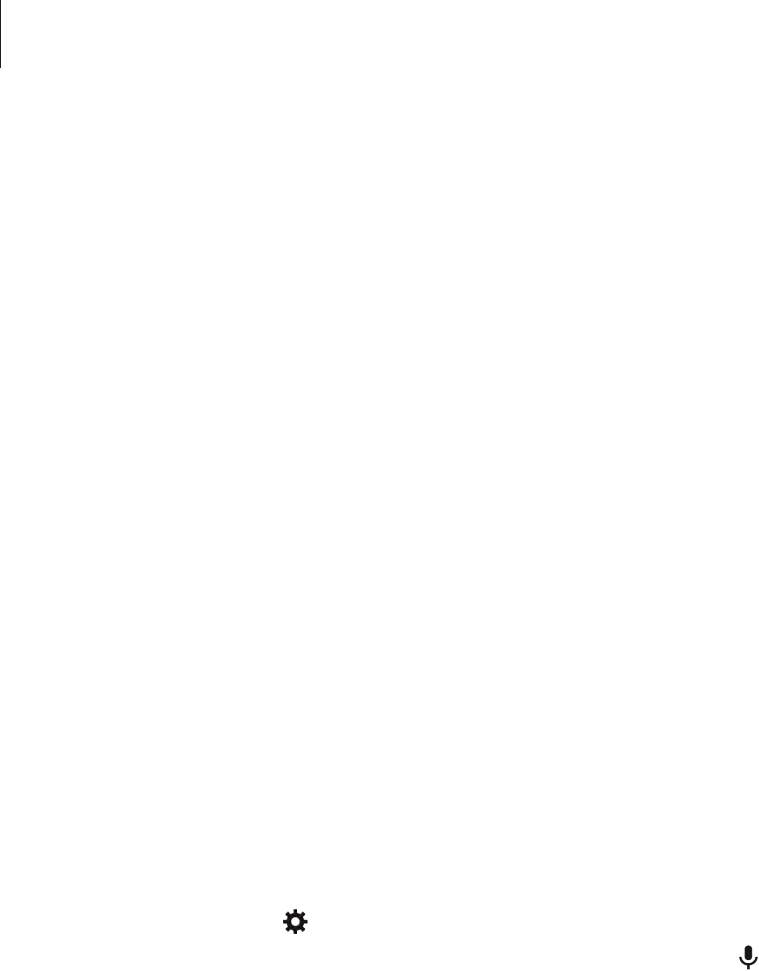
Accessibility
197
Drag your finger up, down, left, or right to listen to the text. When the text you want to edit is
read aloud, use the following actions:
•
Deleting text: Tap the delete button on the keyboard.
•
Selecting text using selection mode: Activate selection mode to select and listen to
the text. To activate selection mode, open the local contextual menu and select
Cursor
control
→
Start selection mode
. Scroll to the left or right to listen to the text before
or next to the currently-selected text. To deactivate selection mode, open the local
contextual menu and select
Cursor control
→
End selection mode
.
•
Selecting entire text: Open the local contextual menu and select
Cursor control
→
Select all
. All text in the document will be selected.
•
Copying or cropping text: Select text using the local contextual menu. Then, open the
local contextual menu and select
Cursor control
. Select
Copy
to copy the selected text or
select
Cut
to cut the selected text. The selected text is copied to the clipboard.
•
Pasting text: Place the cursor at the point where the text should be inserted, open the
local contextual menu, and then select
Cursor control
→
Paste
.
Entering text by voice
You can enter text by voice. To display the keyboard, tap the text input field, and then tap
anywhere on the screen twice quickly.
When you tap and hold , the device displays a pop-up window showing the keyboard
options. Drag your finger on the screen without releasing it. When is selected, release your
finger. Then, say the words that you want to enter in the text field. The spoken words appear
as text on the screen and the device reads them aloud.
To enter additional text, select the microphone button and say the words.
Changing the input language
While entering text by voice, select
English (UK)
and select a language to change the input
language.
To add languages to the list, select
English (UK)
→
Add more languages
, deselect
Automatic
, and then select languages to use.

Accessibility
198
Changing the font size
Use this feature to change the font size. The device provides various font sizes to make the
device more convenient for visually impaired users. Setting the font size to
Huge
may not be
available in some apps.
On the Apps screen, tap
Settings
→
Device
→
Accessibility
→
Vision
→
Font size
.
Magnifying the screen
Use this feature to magnify the screen and to zoom in on a specific area.
On the Apps screen, tap
Settings
→
Device
→
Accessibility
→
Vision
→
Magnification
gestures
, and then tap the switch at the top of the screen to activate it.
•
Zooming in and out: Tap the screen three times quickly to zoom in on a specific area. Tap
the screen three times quickly again to return.
•
Exploring the screen by scrolling: Use two fingers to scroll through the magnified screen.
•
Adjusting zoom ratio: Tap the screen with two fingers on the magnified screen. Then,
spread two fingers apart or pinch them together to adjust the ratio.
•
Keyboards on the screen cannot be magnified.
•
When this feature is activated, the performance of some apps, such as
Calculator
,
may be affected.
Setting notification reminders
Use this feature to alert you to notifications that you have not checked at the interval.
On the Apps screen, tap
Settings
→
Device
→
Accessibility
→
Vision
→
Notification
reminder
, and then tap the switch at the top of the screen to activate it.
To set an interval between alerts, tap
Reminder interval
.

Accessibility
199
Reversing the display colours
Use this feature to improve screen visibility and to help users recognise text on the screen
more easily. When this feature is activated, the device displays a negative image that reverses
the colours on the screen. Reversing the colours increases the contrast between black and
white.
On the Apps screen, tap
Settings
→
Device
→
Accessibility
→
Vision
, and then tick
Negative colours
.
Colour adjustment
Use this feature to adjust how colours are displayed on the screen if you have difficulty in
distinguishing colours. The device changes the colours into more recognisable colours.
1 On the Apps screen, tap
Settings
→
Device
→
Accessibility
→
Vision
.
2 Tap the
Colour adjustment
switch to activate it.
3 Tap
Start
.
4 Arrange the colour tiles in order of similarity, starting from the base colour.
5 When you are finished adjusting the colours, tap
Done
.
If you can distinguish the colours, no more adjustment is required.
6 If the colours cannot be distinguished, tap
Camera
or
Image
.
7 Drag the colour adjustment bar to the left or right and tap
Done
.
To readjust the colour, tap
→
Readjust colour
.

Accessibility
200
Setting flash notification
Set the flash to blink when you have incoming calls, new messages, or notifications.
On the Apps screen, tap
Settings
→
Device
→
Accessibility
→
Hearing
, and then tick
Flash
notification
.
Turning off all sounds
Set the device to mute all device sounds, such as media sounds.
On the Apps screen, tap
Settings
→
Device
→
Accessibility
→
Hearing
, and then tick
Turn
off all sounds
.
Caption settings
Samsung caption
On the Apps screen, tap
Settings
→
Device
→
Accessibility
→
Hearing
→
Samsung
subtitles (CC)
, and then tap the switch at the top of the screen to activate it.
Use the following options:
•
Alignment
: Change the position of the caption.
•
Font
: Change the font type.
•
Size
: Change the font size.
•
Edge
: Change the edge of the subtitle text.
•
Font
: Change the colour and transparency of the text.
•
Background
: Change the colour and transparency of the caption box background.
•
Caption window
: Change the colour and transparency of the caption window.

Accessibility
201
Google caption
On the Apps screen, tap
Settings
→
Device
→
Accessibility
→
Hearing
→
Google subtitles
(CC)
, and then tap the switch at the top of the screen to activate it.
Use the following options:
•
Language
: Select a display language for the caption.
•
Text size
: Change the font size.
•
Caption style
: Change the caption style.
Adjusting the sound balance
Set the device to adjust the sound balance when using a headset.
To adjust the sound balance, connect a headset to the device. On the Apps screen, tap
Settings
→
Device
→
Accessibility
→
Hearing
→
Sound balance
. Drag the adjustment bar
to the left or right and adjust the sound balance, and then tap
Set
.
Mono audio
Set the device to switch the sound output from stereo to mono when a headset is connected.
Mono output combines stereo sound into one signal that is played through all headset
speakers. Use this if you have a hearing impairment or if a single earbud is more convenient.
On the Apps screen, tap
Settings
→
Device
→
Accessibility
→
Hearing
, and then tick
Mono
audio
.

Accessibility
202
Assistant menu
Displaying the assistive shortcut icon
Set the device to display the assistive shortcut icon. You can use the icon to access apps,
features, and settings by tapping assistive menus in the icon. Control the device by tapping
the assistive menus in the icon without exploring the screen. When this feature is launched,
Single tap mode
is activated.
1 On the Apps screen, tap
Settings
→
Device
→
Accessibility
→
Dexterity and
interaction
.
2 Tap the
Assistant menu
switch to activate it.
The assistive shortcut icon appears at the bottom right of the screen.
3 Tap
Assistant menu
→
Dominant hand
to move the assistive shortcut icon to a
convenient location.
Accessing assistive menus
The assistive shortcut icon appears as a floating icon for easy access to the assistive menus
from any screen.
When you tap the assistive shortcut icon, the icon expands slightly and the assistive menus
appear on the icon. Tap the up or down arrow to move to other panels or scroll the screen up
or down to select other menus.

Accessibility
203
Using the cursor
On the assistive menu, tap
Cursor
. A cursor and a touch area where the cursor can be
controlled are displayed on the screen. You can control the screen using small finger
movements on the touch area. Drag your finger on the touch area to move the cursor. Also,
tap the screen to select items under the cursor.
Use the following options:
•
/ : Select an item or scroll left or right on the screen.
•
/ : Scroll up or down the screen.
•
: Move the touch area to another location.
•
: Close the touch area.
To change the cursor settings, open the Apps screen, tap
Settings
→
Device
→
Accessibility
→
Dexterity and interaction
, tap the
Assistant menu
switch to activate it, tap
Assistant
menu
, and then use options under
TOUCHPAD AND CURSOR SETTINGS
.
Using enhanced assistive menus
Set the device to display enhanced assistive menus for selected apps. For example, when you
launch
Gallery
, searching and composing functions appear on the assistive menu.
On the Apps screen, tap
Settings
→
Device
→
Accessibility
→
Dexterity and interaction
→
Assistant menu
→
Assistant Plus
, tap the switch at the top of the screen to activate it, and
then select apps.
Editing the assistive menus
You can use this feature to edit menus in the assistive shortcut icon.
On the Apps screen, tap
Settings
→
Device
→
Accessibility
→
Dexterity and interaction
,
tap the
Assistant menu
switch to activate it, tap
Assistant menu
, and then tap
Edit
. To add or
delete menus, tap or .

Accessibility
204
Setting tap and hold delay options
Set the recognition time for tapping and holding the screen.
On the Apps screen, tap
Settings
→
Device
→
Accessibility
→
Dexterity and interaction
→
Tap and hold delay
, and then select an option.
Interaction control
Activate interaction control mode to restrict the device’s reaction to inputs while using apps.
Use this mode when you want to allow others only limited access to and control of your
media or data.
1 On the Apps screen, tap
Settings
→
Device
→
Accessibility
→
Dexterity and
interaction
→
Interaction control
.
2 Tap the switch at the top of the screen to activate it.
3 Press and hold the Home button and the Volume button left simultaneously while using
an app.
4 Adjust the size of the frame or draw a line around an area that you want to restrict.
5 Tap
Done
.
The device displays the restricted area. If you tap the screen or press buttons, such as the
Home button, they will not work in this area.
To deactivate interaction control mode, press and hold the Home button and the Volume
button left simultaneously.

Accessibility
205
Using single tap mode
Set the device to control incoming calls or notifications by tapping the button instead of
dragging it. When an alarm sounds, tap the button to stop the alarm instead of dragging the
button.
On the Apps screen, tap
Settings
→
Device
→
Accessibility
, and then tick
Single tap mode
.
Managing accessibility settings
Saving accessibility settings in a file
Export the current accessibility settings in a file.
On the Apps screen, tap
Settings
→
Device
→
Accessibility
→
Manage accessibility
→
Import/Export
, select an export option, and then tap
OK
. The accessibility settings file is
saved to the selected storage location.
Importing an accessibility settings file
Import an accessibility settings file and update the current settings.
On the Apps screen, tap
Settings
→
Device
→
Accessibility
→
Manage accessibility
→
Import/Export
, and then select an import option. Select a file to import and tap
Done
→
OK
.
The accessibility settings will be updated according to the imported file.
Sharing accessibility settings files
Share accessibility settings files with others via email, Wi-Fi Direct, Bluetooth, and more.
On the Apps screen, tap
Settings
→
Device
→
Accessibility
→
Manage accessibility
→
Share via
. Then, select accessibility files and tap
Done
. Select a sharing method and follow
the on-screen instructions to share the files.

Accessibility
206
Viewing accessibility services
View accessibility services installed on the device.
On the Apps screen, tap
Settings
→
Device
→
Accessibility
, and view the list of accessibility
services available in
SERVICES
.
Using other useful features
•
Using S Voice: You can use
S Voice
to perform various functions using voice commands.
Launch
S Voice
, send messages and view tasks. Refer to S Voice for more information.
•
Searching by voice: Use voice commands to search for webpage content. Use this feature
when you are on the move and cannot use your hands to enter text.
•
Using the notifications panel: Drag the status bar downwards to open the notifications
panel. You can view missed calls, new messages, adjust the screen brightness, and more.
Refer to Notifications and quick setting panels for more information.
•
Using control motions: Control the device with palm motions or gestures. Refer to
Motions and gestures for more information.
•
Using the finger scanner: Register your fingerprints to the device to unlock the screen or
verify the Samsung account password. Refer to Finger Scanner for more information.
•
Using shortcuts to contacts: Add shortcuts to contacts on the Classic Home screen to
send messages more conveniently. Refer to Adding shortcuts for contacts to the Classic
Home screen for more information.
207
Troubleshooting
Before contacting a Samsung Service Centre, please attempt the following solutions. Some
situations may not apply to your device.
When you turn on your device or while you are using the device, it
prompts you to enter one of the following codes:
•
Password: When the device lock feature is enabled, you must enter the password you set
for the device.
•
PIN: When using the device for the first time or when the PIN requirement is enabled, you
must enter the PIN supplied with the SIM or USIM card. You can disable this feature by
using the Lock SIM card menu.
•
PUK: Your SIM or USIM card is blocked, usually as a result of entering your PIN incorrectly
several times. You must enter the PUK supplied by your service provider.
•
PIN2: When you access a menu requiring the PIN2, you must enter the PIN2 supplied with
the SIM or USIM card. For more information, contact your service provider.
Your device displays network or service error messages
•
When you are in areas with weak signals or poor reception, you may lose reception. Move
to another area and try again. While moving, error messages may appear repeatedly.
•
You cannot access some options without a subscription. For more information, contact
your service provider.
Your device does not turn on
•
When the battery is completely discharged, your device will not turn on. Fully charge the
battery before turning on the device.
•
The battery may not be inserted properly. Insert the battery again.
•
Wipe both gold-coloured contacts and insert the battery again.

Troubleshooting
208
The touch screen responds slowly or improperly
•
If you attach a protective cover or optional accessories to the touch screen, the touch
screen may not function properly.
•
If you are wearing gloves, if your hands are not clean while touching the touch screen,
or if you tap the screen with sharp objects or your fingertips, the touch screen may
malfunction.
•
The touch screen may malfunction in humid conditions or when exposed to water.
•
Restart your device to clear any temporary software bugs.
•
Ensure that your device software is upgraded to the latest version.
•
If the touch screen is scratched or damaged, visit a Samsung Service Centre.
Your device freezes or has fatal errors
If your device freezes or hangs, you may need to close apps or reinsert the battery and turn
on the device to regain functionality. If your device is frozen and unresponsive, press and
hold the Power button and the Volume button left simultaneously for more than 7 seconds to
restart it.
If this does not solve the problem, perform a factory data reset. On the Apps screen, tap
Settings
→
General
→
Backup and reset
→
Factory data reset
→
Reset device
→
Erase
everything
. Before performing the factory data reset, remember to make backup copies of all
important data stored in the device.
If the problem is still not resolved, contact a Samsung Service Centre.
Calls are not connected
•
Ensure that you have accessed the right cellular network.
•
Ensure that you have not set call barring for the phone number you are dialling.
•
Ensure that you have not set call barring for the incoming phone number.
Others cannot hear you speaking on a call
•
Ensure that you are not covering the built-in microphone.
•
Ensure that the microphone is close to your mouth.
•
If using a headset, ensure that it is properly connected.

Troubleshooting
209
Sound echoes during a call
Adjust the volume by pressing the Volume button or move to another area.
A cellular network or the Internet is often disconnected or audio
quality is poor
•
Ensure that you are not blocking the device’s internal antenna.
•
When you are in areas with weak signals or poor reception, you may lose reception. You
may have connectivity problems due to issues with the service provider’s base station.
Move to another area and try again.
•
When using the device while moving, wireless network services may be disabled due to
issues with the service provider’s network.
The battery icon is empty
Your battery is low. Recharge or replace the battery.
The battery does not charge properly (For Samsung-approved
chargers)
•
Ensure that the charger is connected properly.
•
If the battery terminals are dirty, the battery may not charge properly or the device may
turn off. Wipe both gold-coloured contacts and try charging the battery again.
•
The batteries in some devices are not user-replaceable. To have the battery replaced, visit
a Samsung Service Centre.
The battery depletes faster than when first purchased
•
When you expose the battery to very cold or very hot temperatures, the useful charge
may be reduced.
•
Battery consumption increases when you use messaging features or some apps, such as
games or the Internet.
•
The battery is consumable and the useful charge will get shorter over time.

Troubleshooting
210
Your device is hot to the touch
When you use apps that require more power or use apps on your device for an extended
period of time, your device may feel hot to the touch. This is normal and should not affect
your device’s lifespan or performance.
Error messages appear when launching the camera
Your device must have sufficient available memory and battery power to operate the camera
app. If you receive error messages when launching the camera, try the following:
•
Charge the battery or replace it with a battery that is fully charged.
•
Free some memory by transferring files to a computer or deleting files from your device.
•
Restart the device. If you are still having trouble with the camera app after trying these
tips, contact a Samsung Service Centre.
Photo quality is poorer than the preview
•
The quality of your photos may vary, depending on the surroundings and the
photography techniques you use.
•
If you take photos in dark areas, at night, or indoors, image noise may occur or images
may be out of focus.
Error messages appear when opening multimedia files
If you receive error messages or multimedia files do not play when you open them on your
device, try the following:
•
Free some memory by transferring files to a computer or deleting files from your device.
•
Ensure that the music file is not Digital Rights Management (DRM)-protected. If the file is
DRM-protected, ensure that you have the appropriate licence or key to play the file.
•
Ensure that the file formats are supported by the device. If a file format is not supported,
such as DivX or AC3, install an app that supports it. To confirm the file formats that your
device supports, visit www.samsung.com.

Troubleshooting
211
•
Your device supports photos and videos captured with the device. Photos and videos
captured by other devices may not work properly.
•
Your device supports multimedia files that are authorised by your network service
provider or providers of additional services. Some content circulated on the Internet,
such as ringtones, videos, or wallpapers, may not work properly.
Another Bluetooth device is not located
•
Ensure that the Bluetooth wireless feature is activated on your device.
•
Ensure that the Bluetooth wireless feature is activated on the device you wish to connect
to.
•
Ensure that your device and the other Bluetooth device are within the maximum
Bluetooth range (10 m).
If the tips above do not solve the problem, contact a Samsung Service Centre.
A connection is not established when you connect the device to a
computer
•
Ensure that the USB cable you are using is compatible with your device.
•
Ensure that you have the proper driver installed and updated on your computer.
•
If you are a Windows XP user, ensure that you have Windows XP Service Pack 3 or higher
installed on your computer.
•
Ensure that you have Samsung Kies or Windows Media Player 10 or higher installed on
your computer.
Your device cannot find your current location
GPS signals may be obstructed in some locations, such as indoors. Set the device to use Wi-Fi
or a mobile network to find your current location in these situations.

Troubleshooting
212
Data stored in the device has been lost
Always make backup copies of all important data stored in the device. Otherwise, you cannot
restore data if it is corrupted or lost. Samsung is not responsible for the loss of data stored in
the device.
A small gap appears around the outside of the device case
•
This gap is a necessary manufacturing feature and some minor rocking or vibration of
parts may occur.
•
Over time, friction between parts may cause this gap to expand slightly.
Copyright
Copyright © 2014 Samsung Electronics
This guide is protected under international copyright laws.
No part of this guide may be reproduced, distributed, translated, or transmitted in any form or
by any means, electronic or mechanical, including photocopying, recording, or storing in any
information storage and retrieval system, without the prior written permission of Samsung
Electronics.
Trademarks
•
SAMSUNG and the SAMSUNG logo are registered trademarks of Samsung Electronics.
•
Bluetooth® is a registered trademark of Bluetooth SIG, Inc. worldwide.
•
Wi-Fi®, Wi-Fi Protected Setup™, Wi-Fi CERTIFIED Passpoint™, Wi-Fi Direct™, Wi-Fi
CERTIFIED™, and the Wi-Fi logo are registered trademarks of the Wi-Fi Alliance.
•
All other trademarks and copyrights are the property of their respective owners.