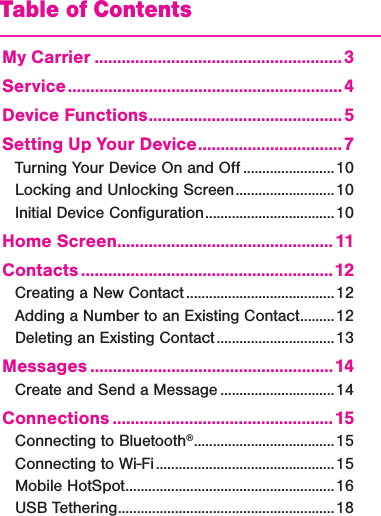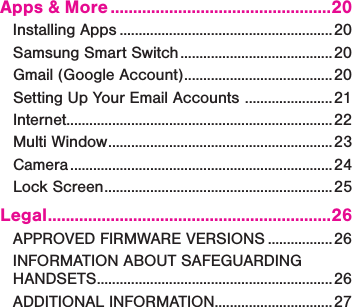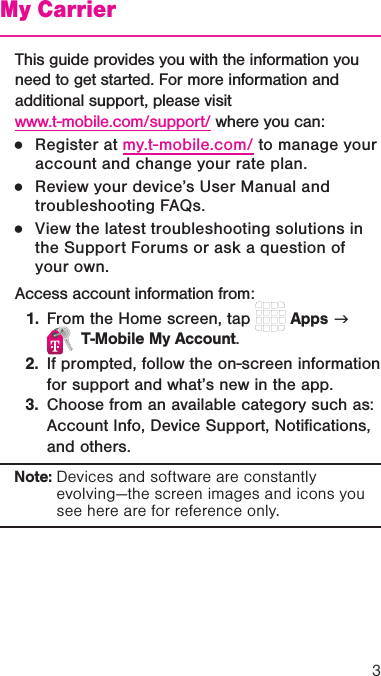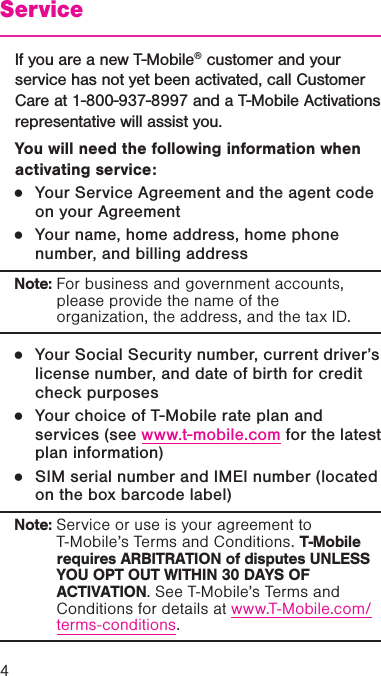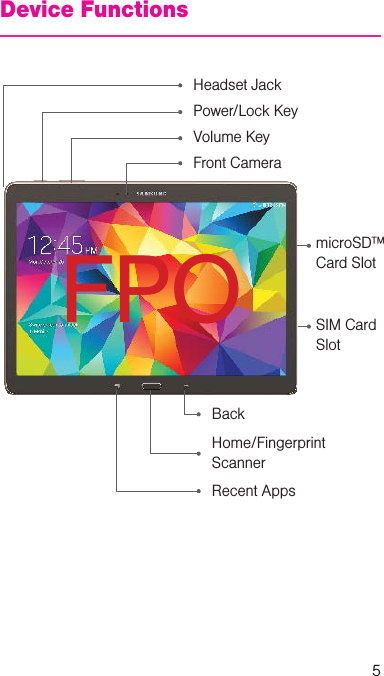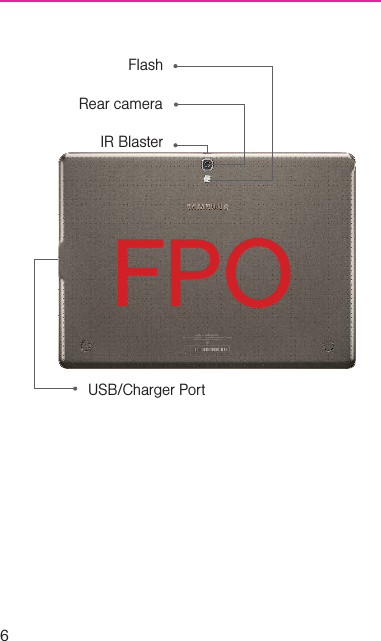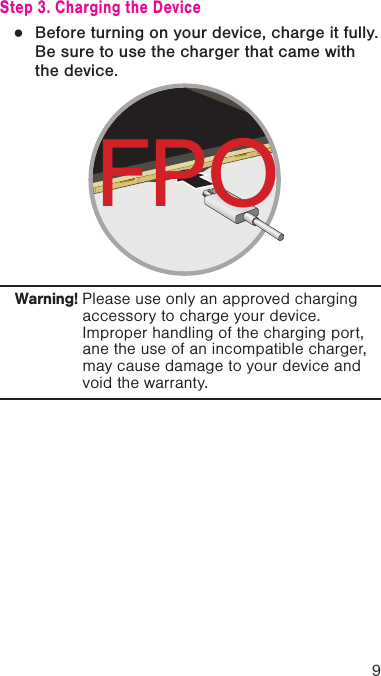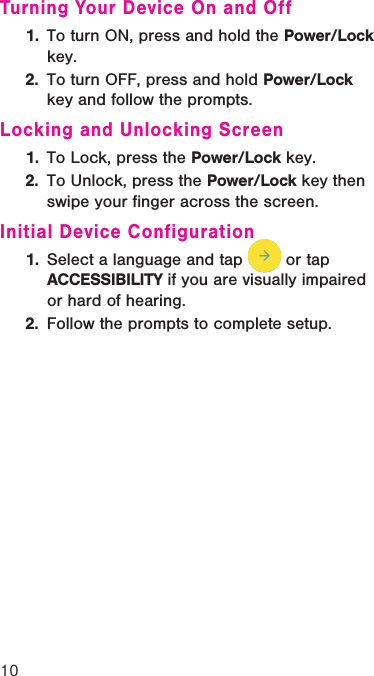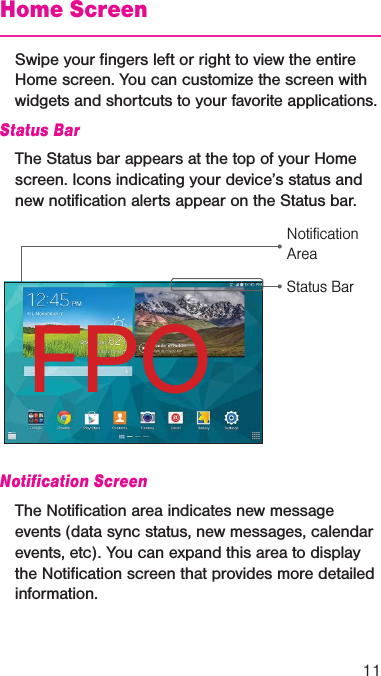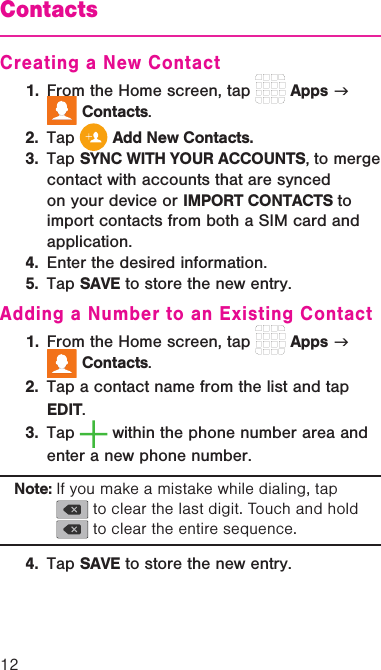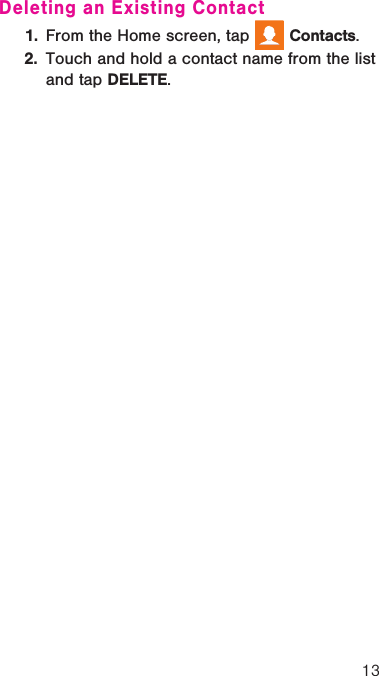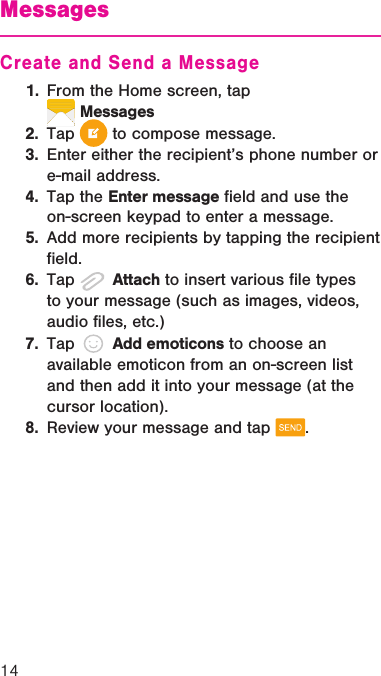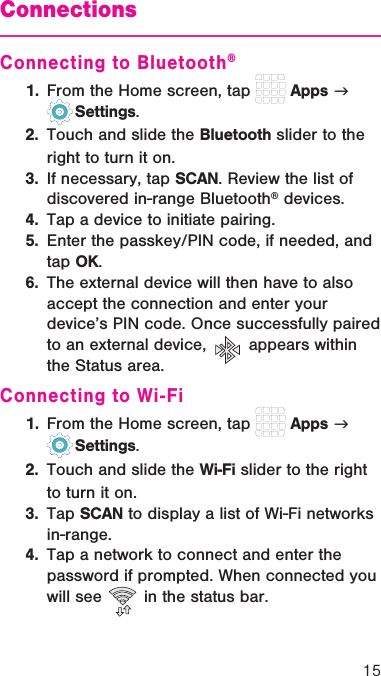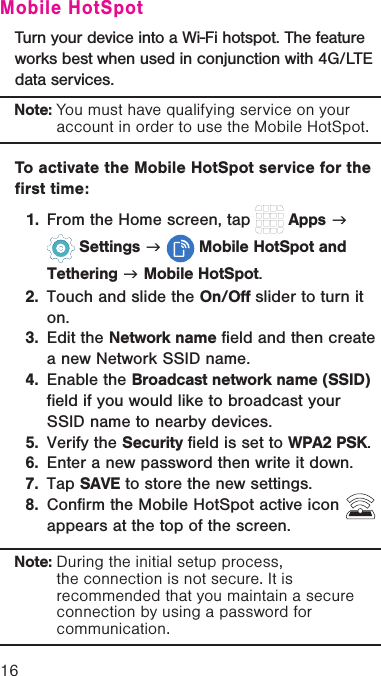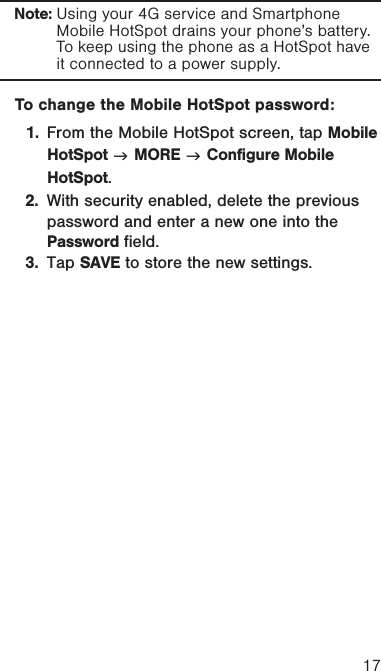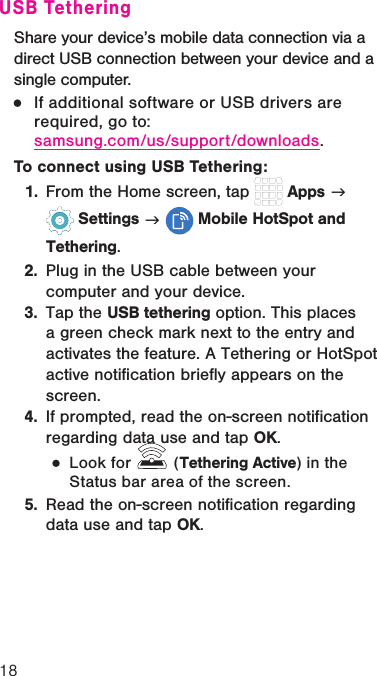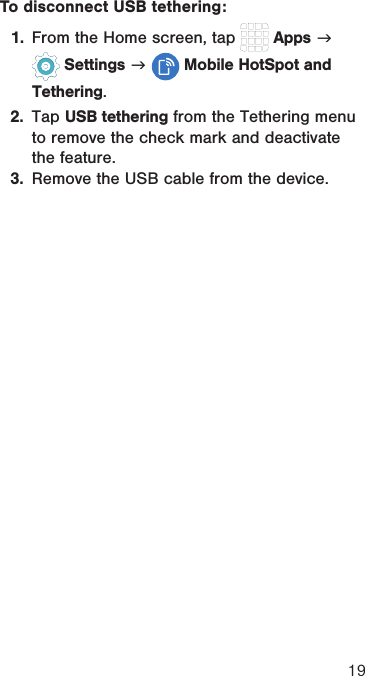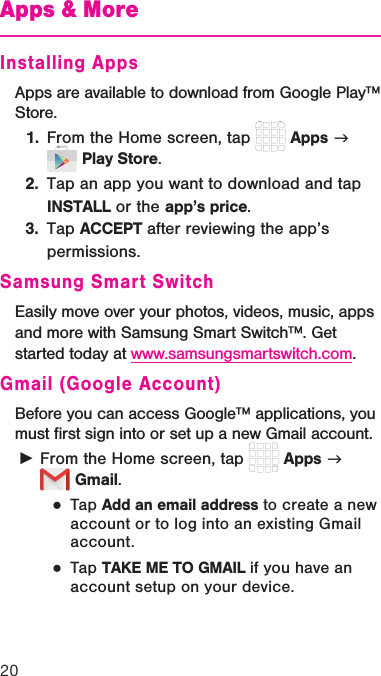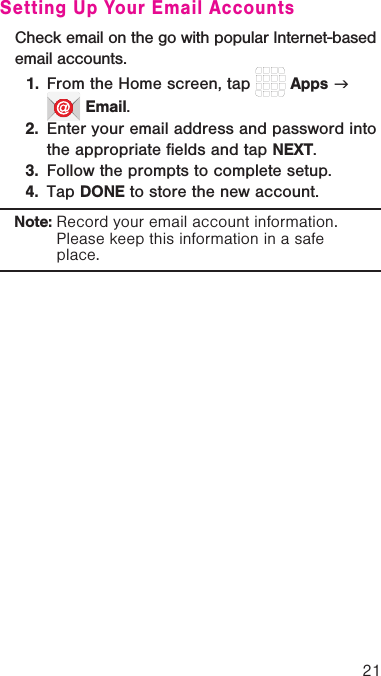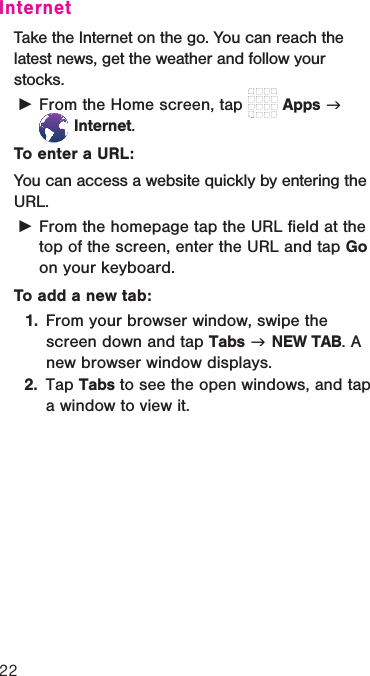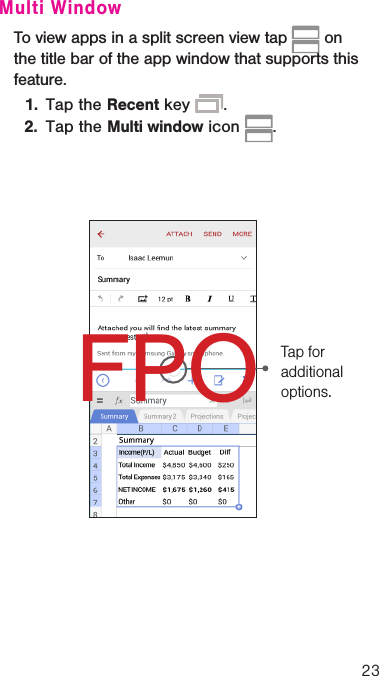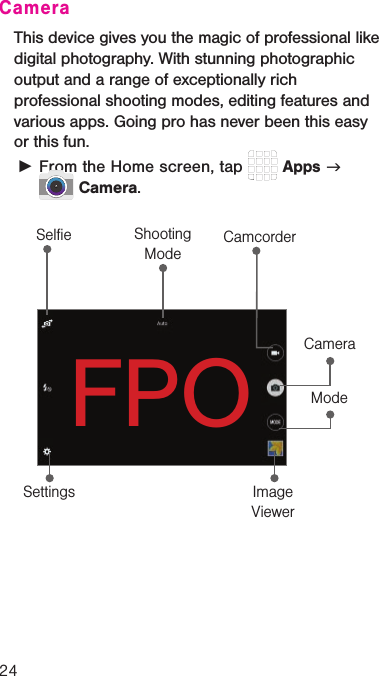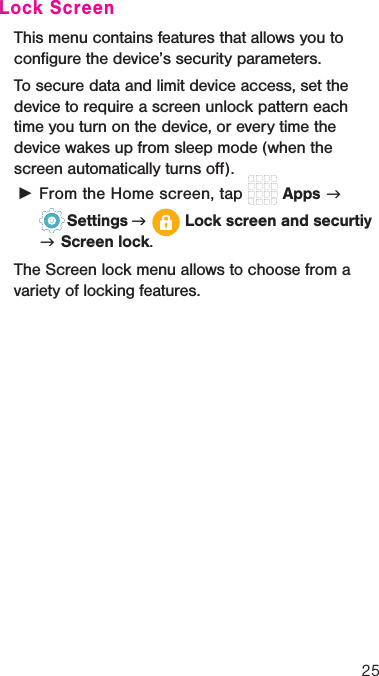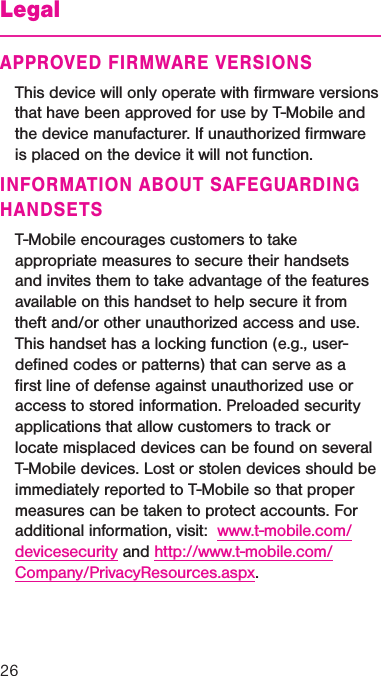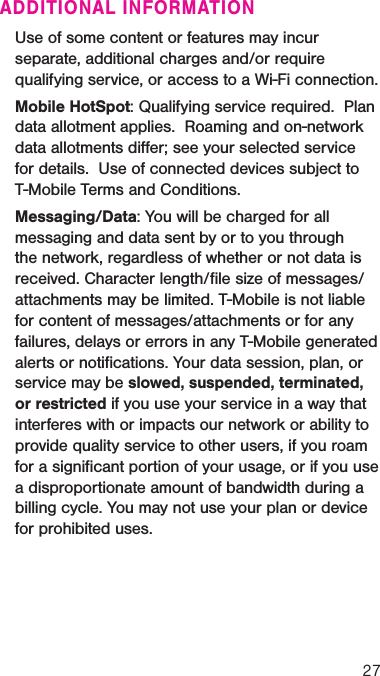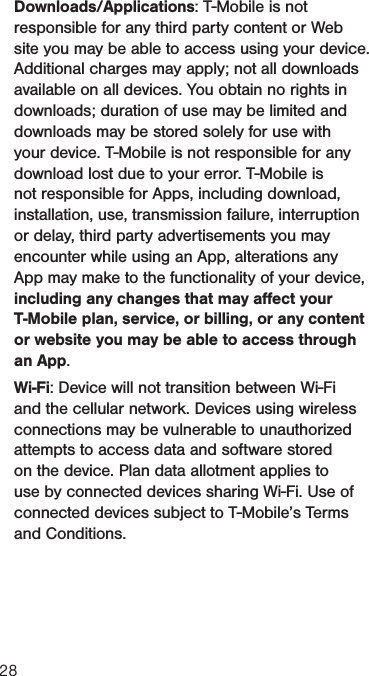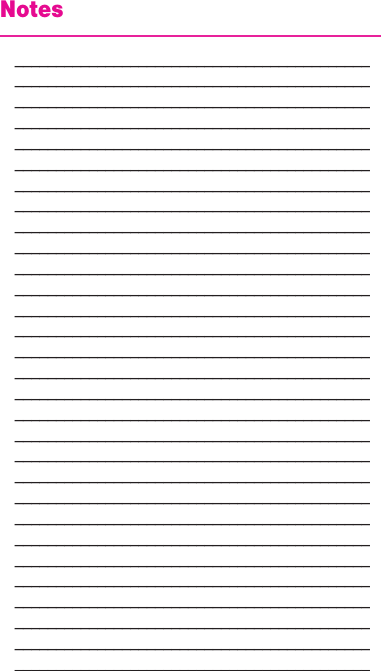Samsung Electronics Co SMT817T Multi-band UMTS/LTE Tablet with WLAN, Bluetooth and ANT+ User Manual
Samsung Electronics Co Ltd Multi-band UMTS/LTE Tablet with WLAN, Bluetooth and ANT+ Users Manual
Contents
- 1. Users Manual
- 2. Users Manual Warning Safety
Users Manual