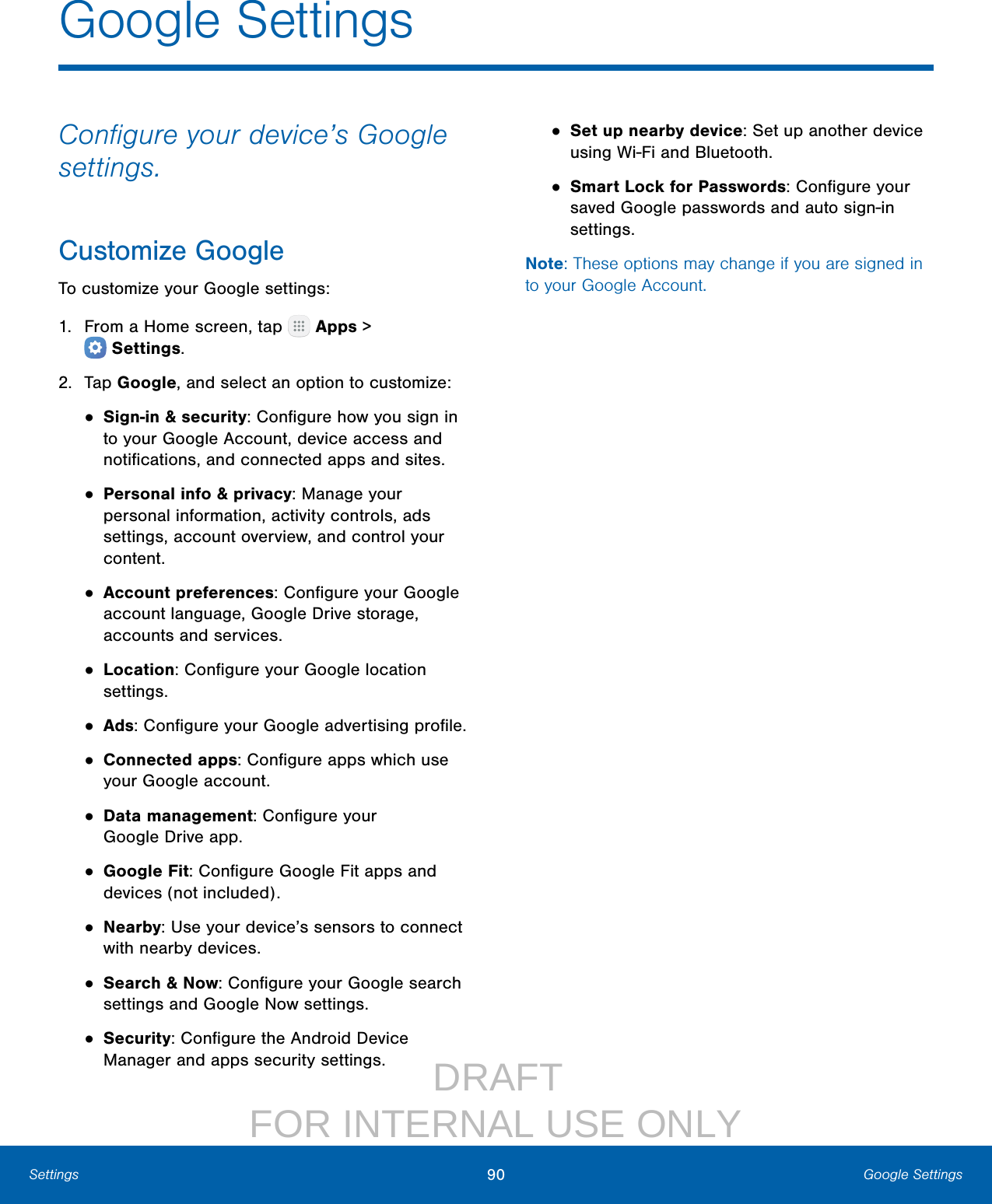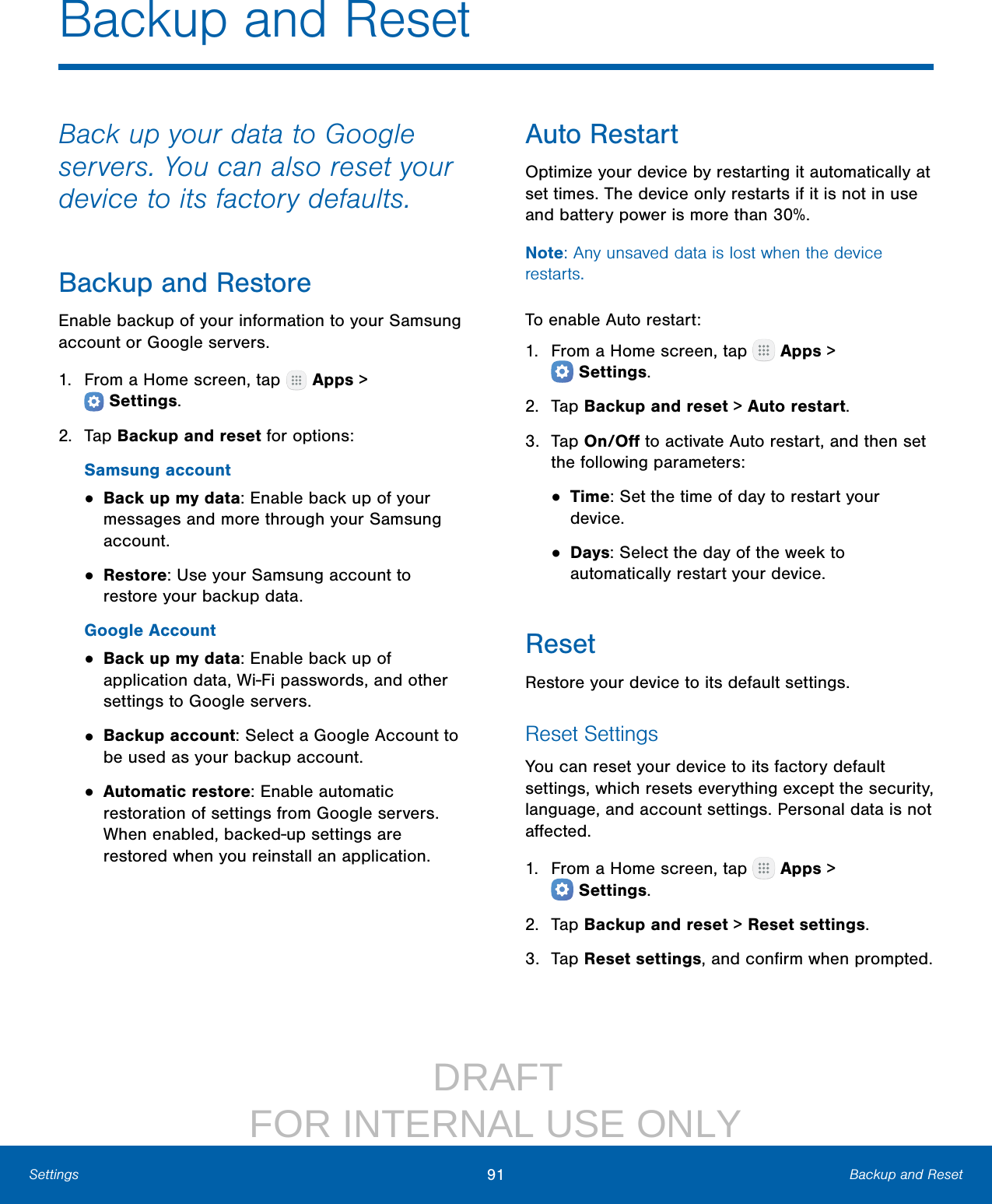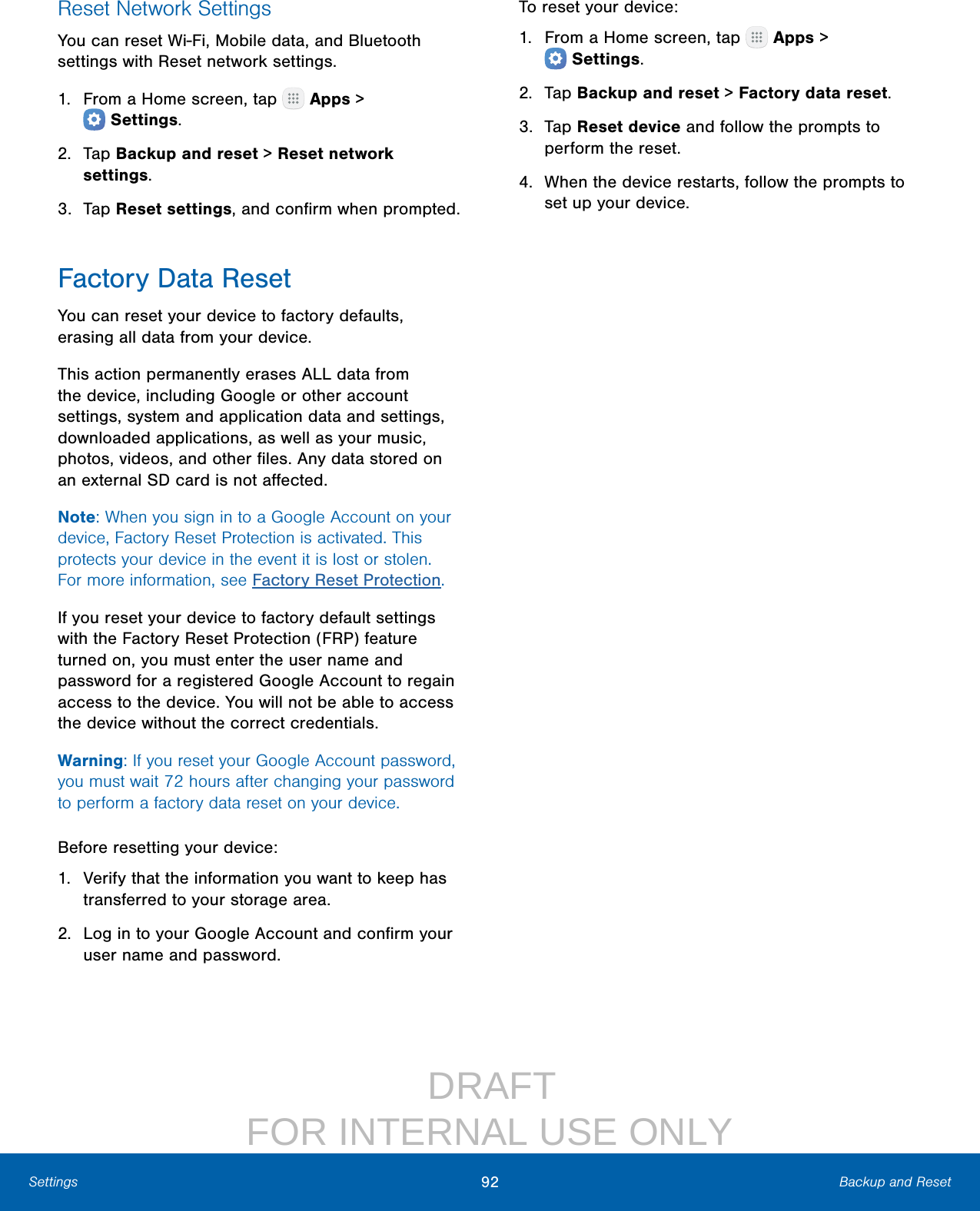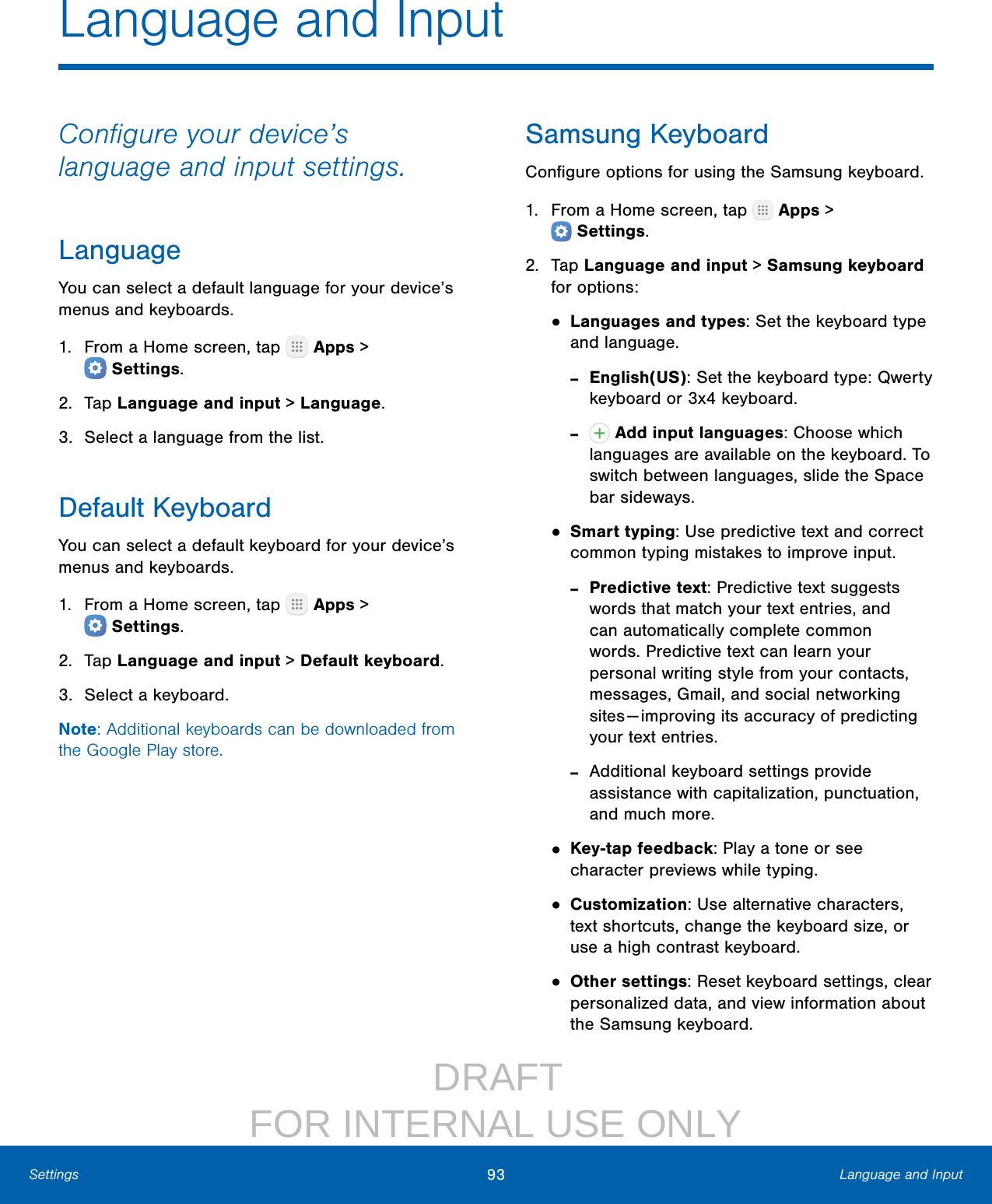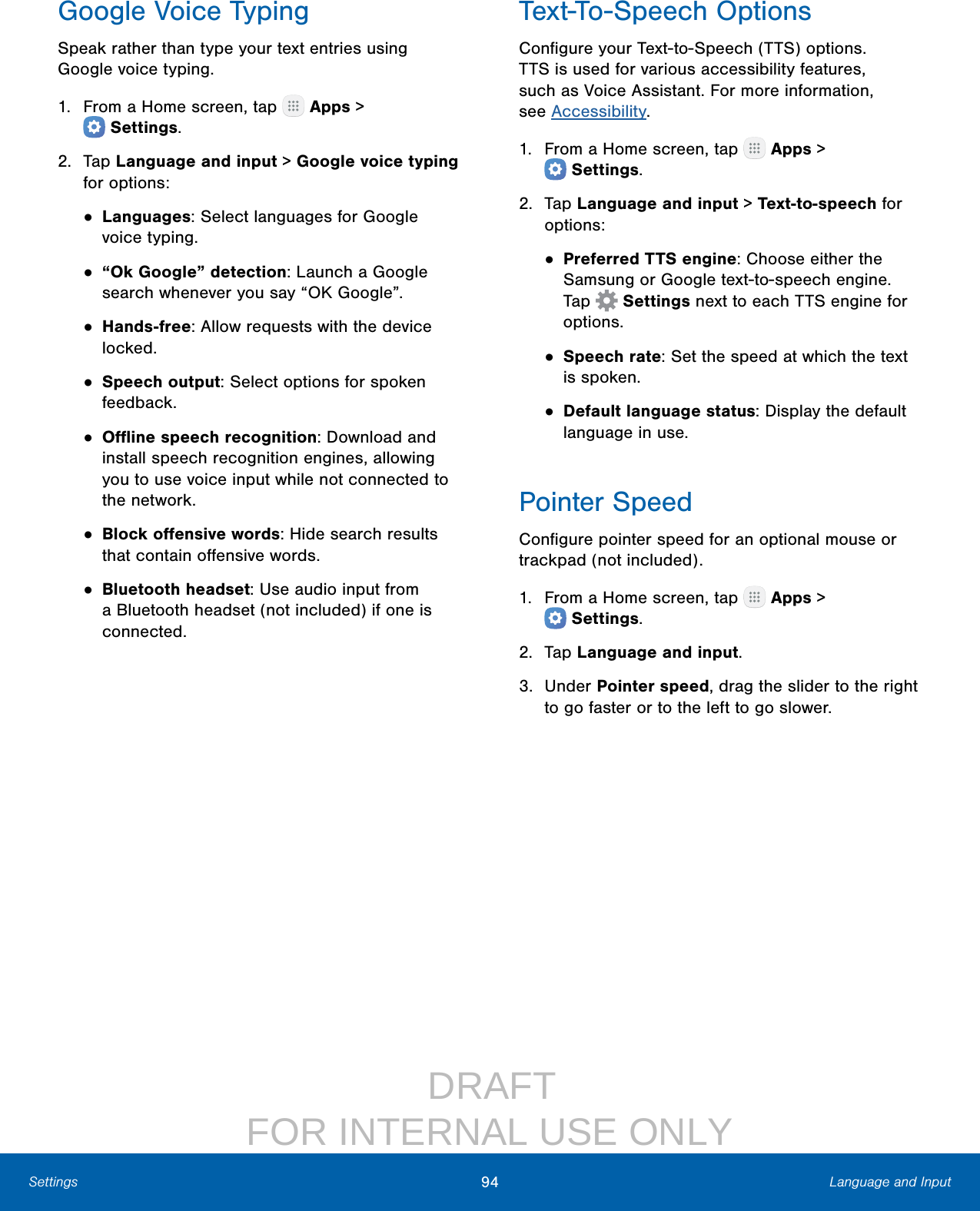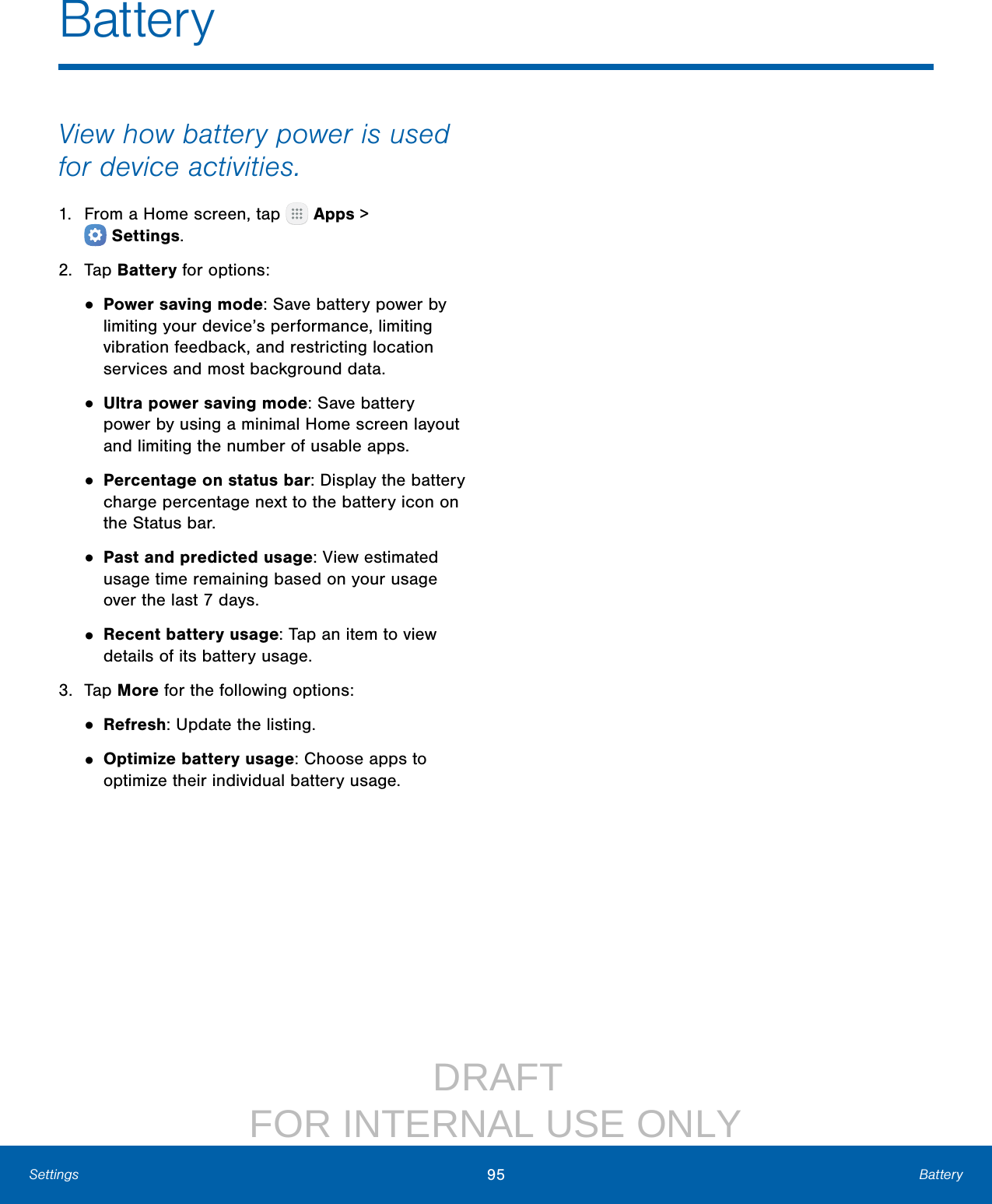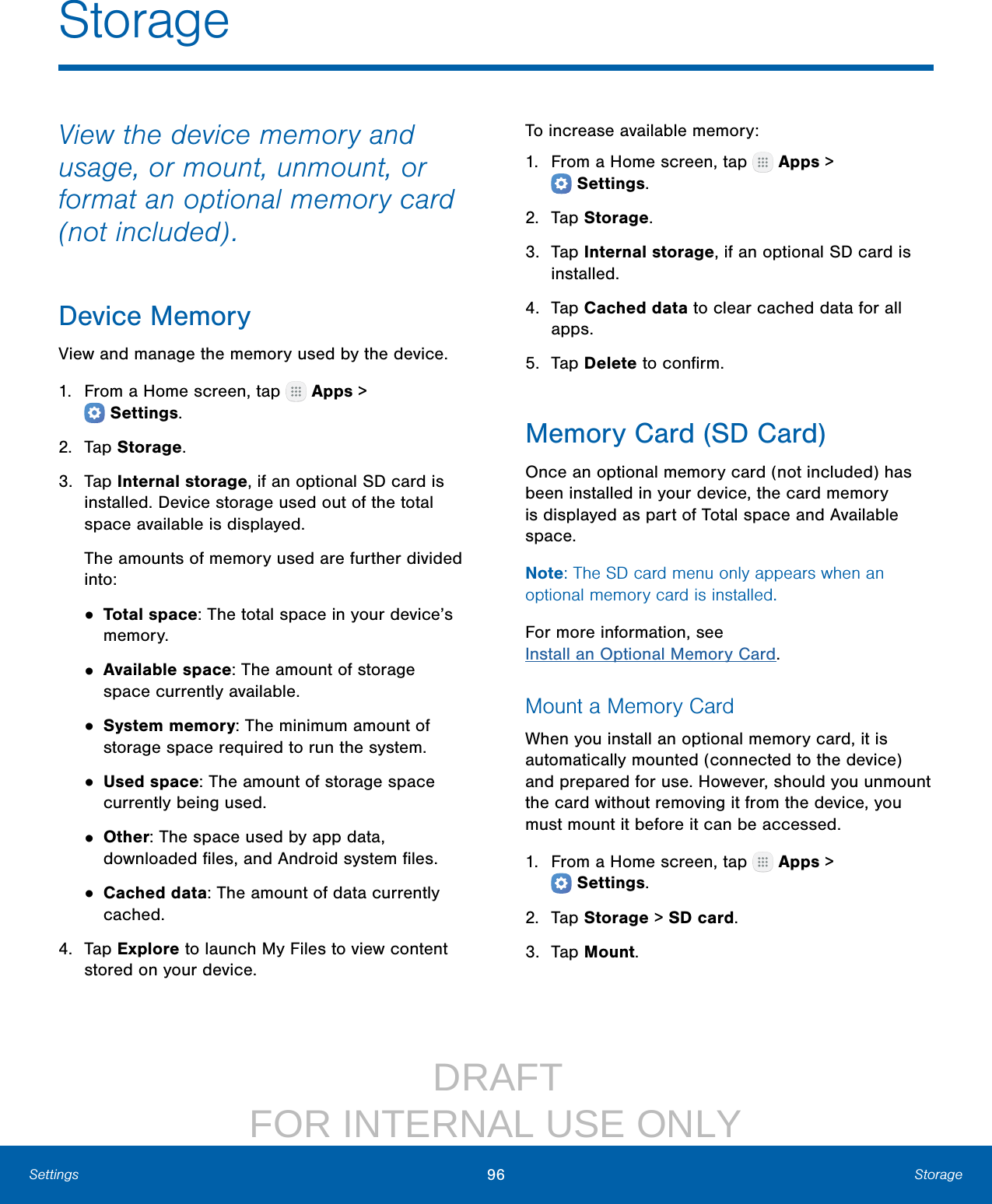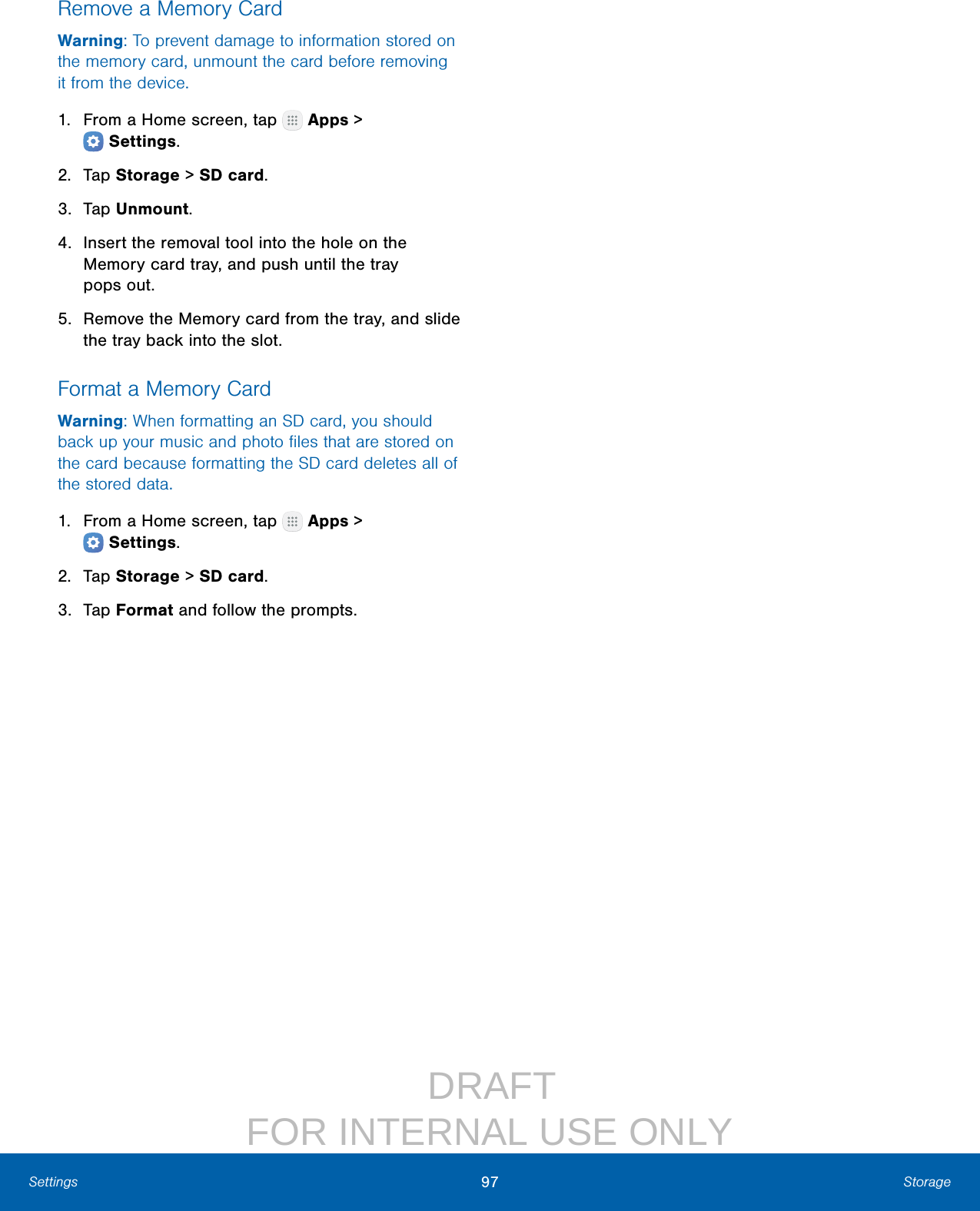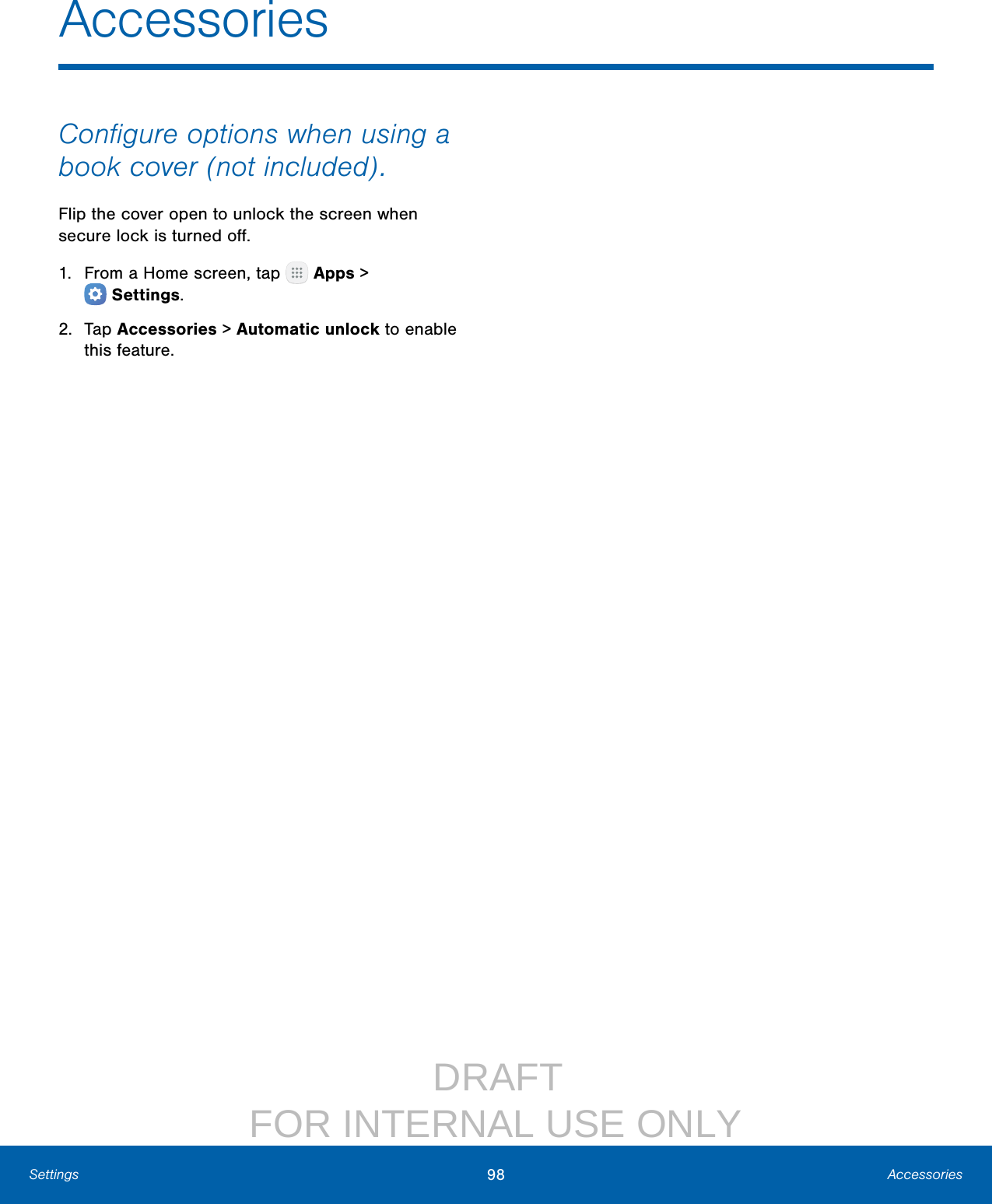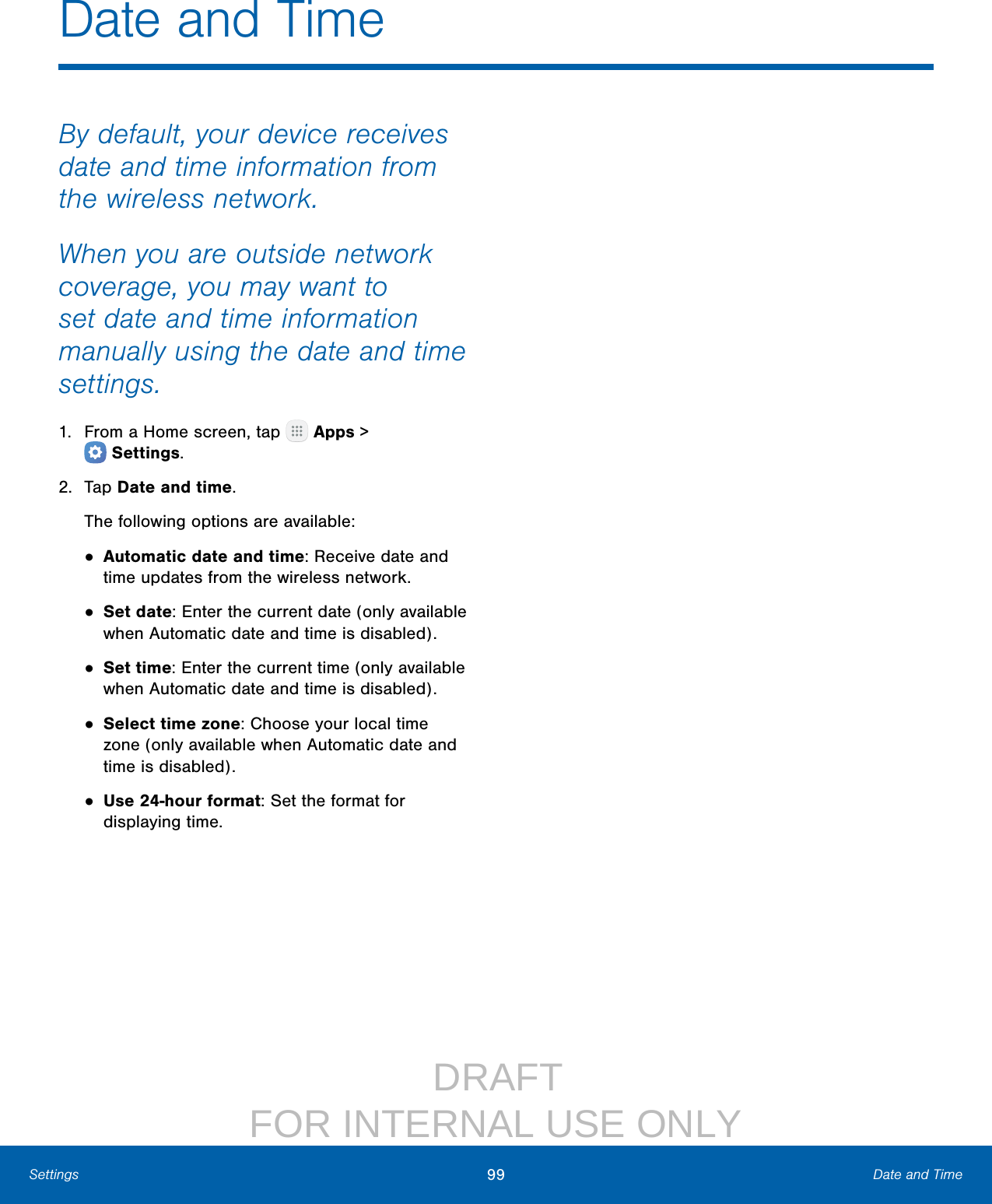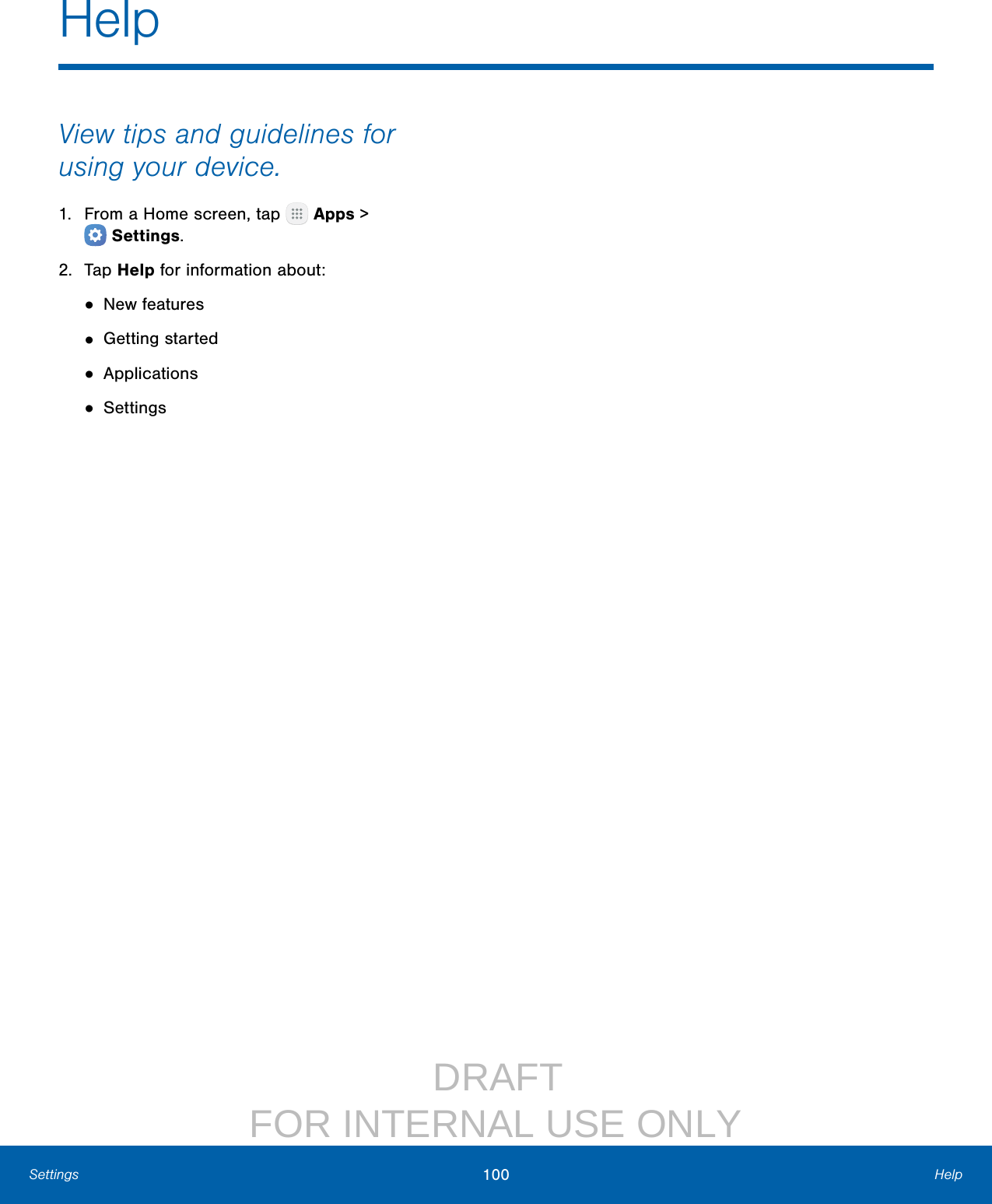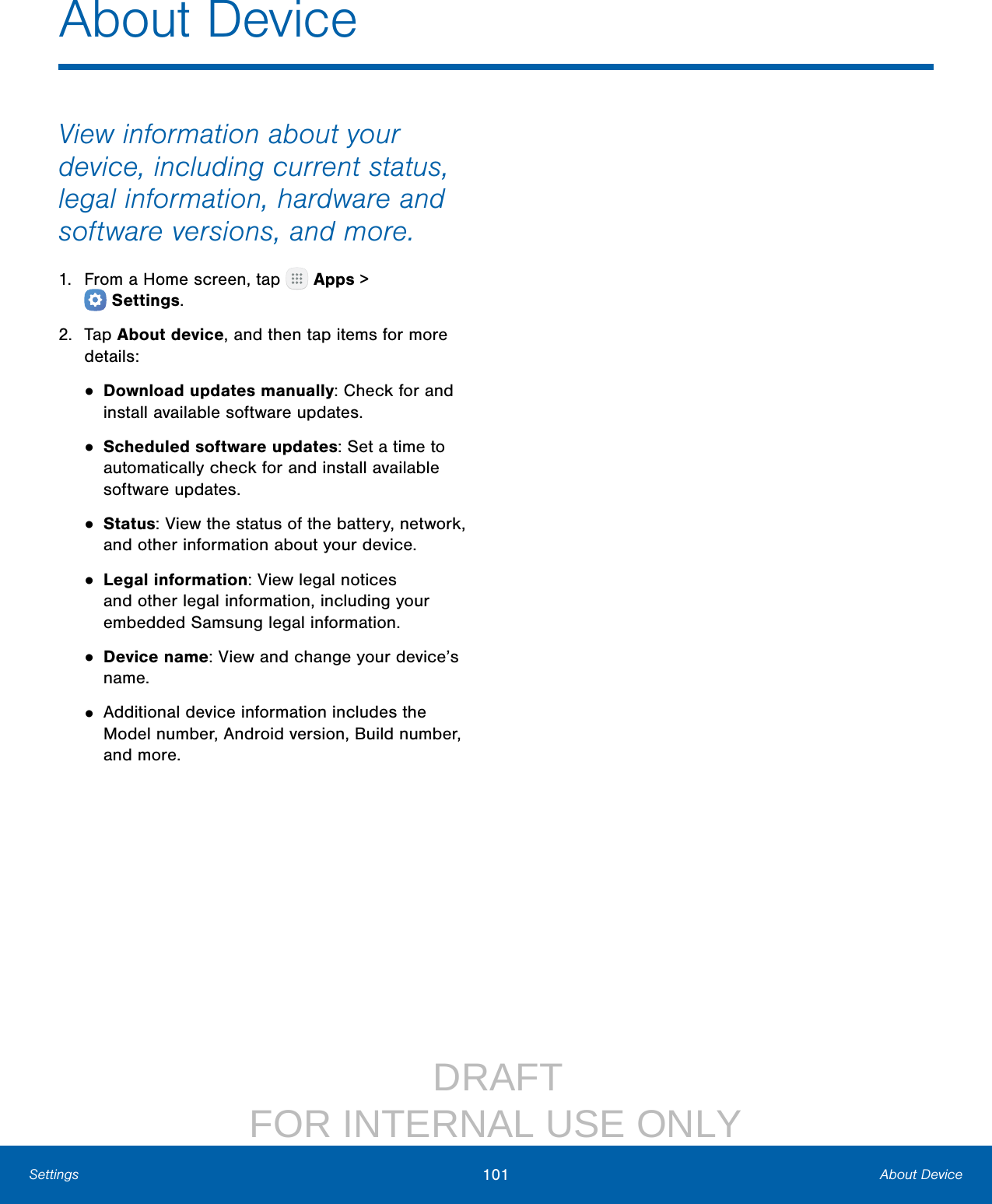Samsung Electronics Co SMT818W WCDMA/LTE Tablet + Bluetooth/BLE, DTS/UNII a/b/g/n/ac and ANT+ User Manual 20160830 v1 manual
Samsung Electronics Co Ltd WCDMA/LTE Tablet + Bluetooth/BLE, DTS/UNII a/b/g/n/ac and ANT+ 20160830 v1 manual
Contents
- 1. User Manual_20160830_v1 - manual
- 2. User_manual_160905
User Manual_20160830_v1 - manual
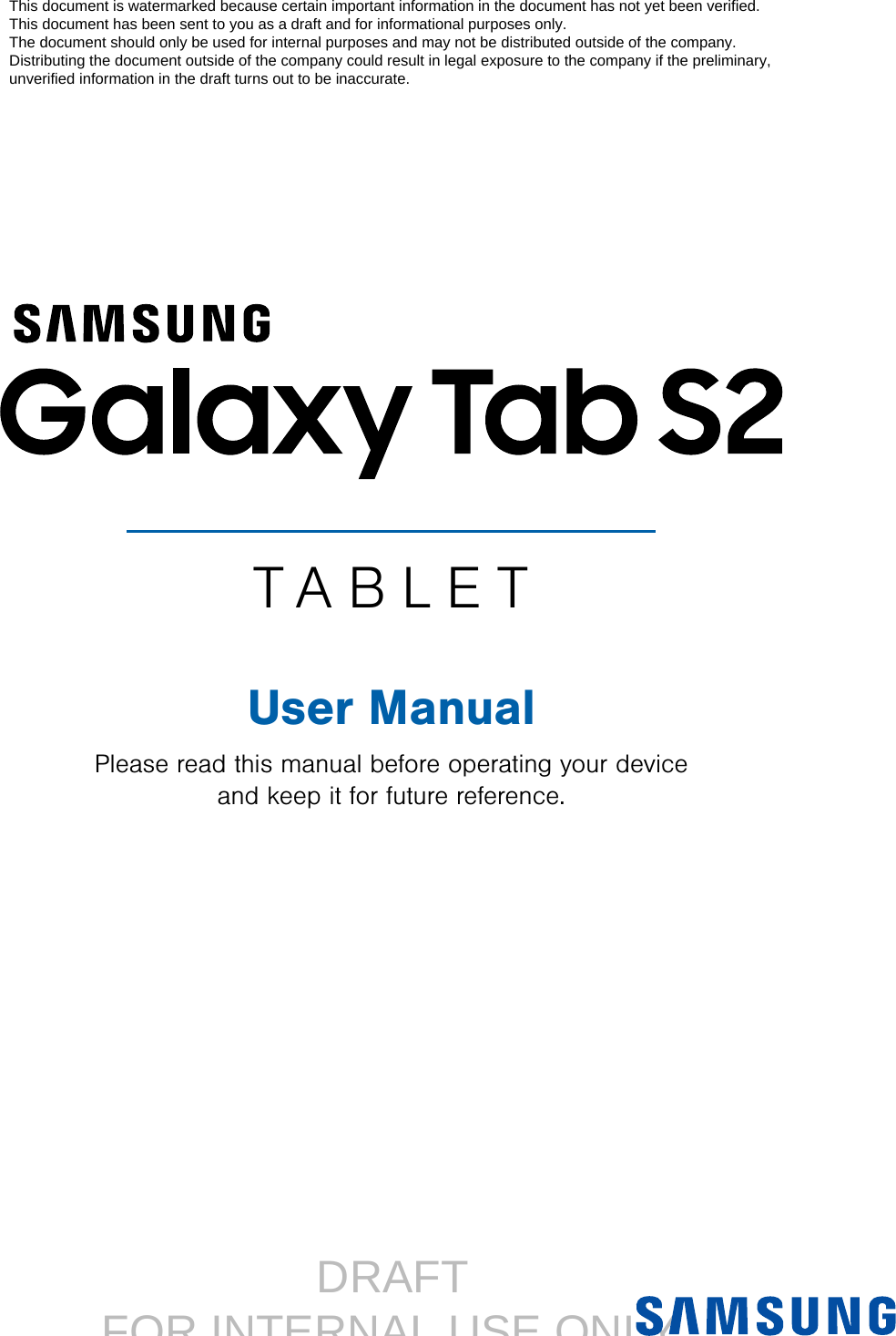
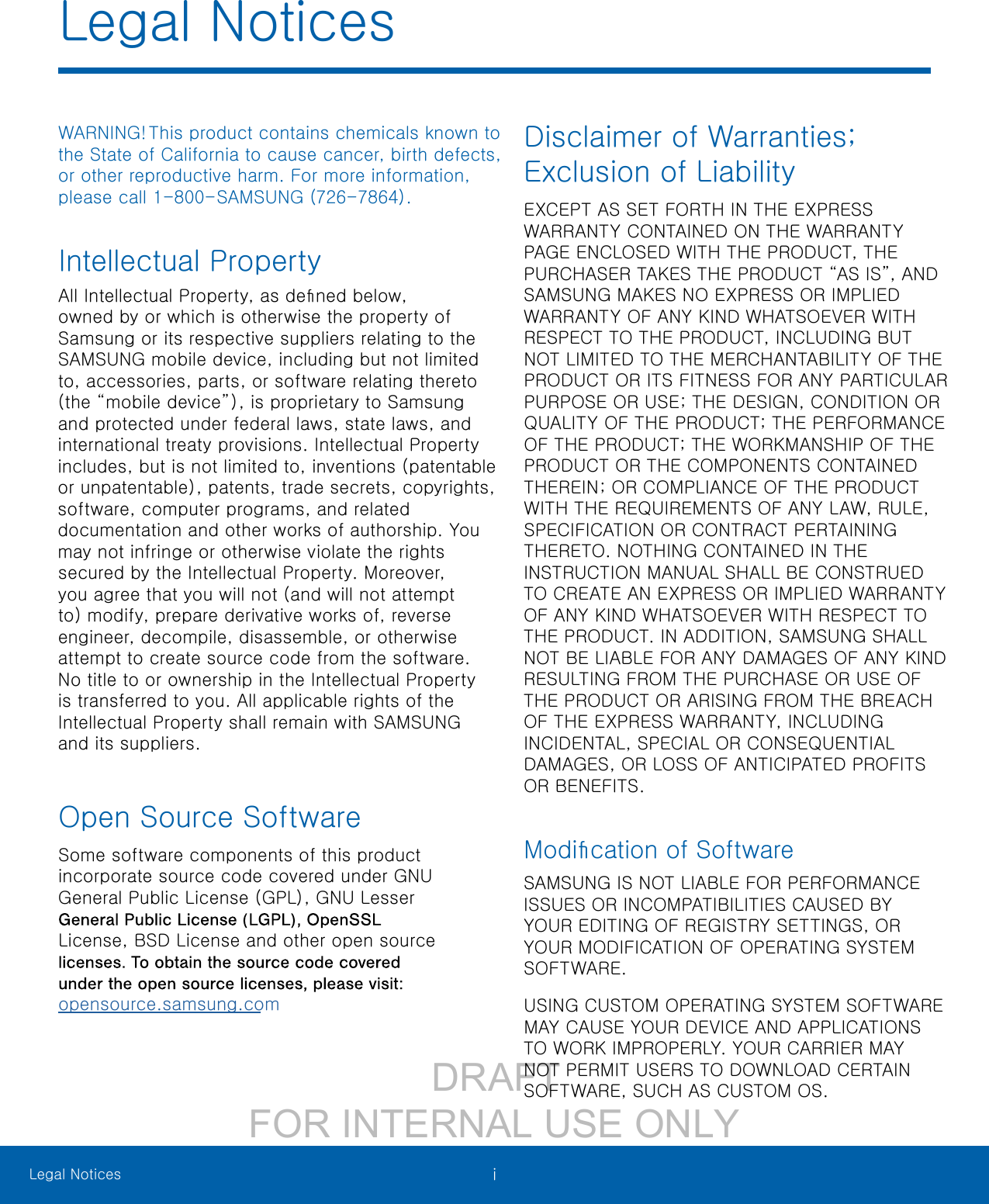
![DRAFT FOR INTERNAL USE ONLYiiLegal NoticesSamsung KNOXSamsung KNOX™ is Samsung’s security platform and is a mark for a Samsung device tested for security with enterprise use in mind. Additional licensing fee may be required. For more information about KNOX, please refer to: samsung.com/us/knox [061616]Samsung Electronics America (SEA), Inc.Address: 85 Challenger Road Ridgefield Park, New Jersey 07660Phone: 1‑800‑SAMSUNG (726‑7864)Internet Address:samsung.com ©2016 Samsung Electronics America, Inc. Samsung, Samsung Galaxy, Multi Window, and Samsung Milk Music are all trademarks of SamsungElectronics Co., Ltd.Other marks are the property of their respective owners.Note: Screen images are simulated. Appearance of device may vary.Do you have questions about your Samsung Mobile Device? For 24 hour information and assistance, we offer a new FAQ/ARS System (Automated Response System) at: samsung.com/us/supportThe actual available capacity of the internal memory is less than the specified capacity because the operating system and default applications occupy part of the memory. The available capacity may change when you upgrade the device.Legal InformationImportant legal information can be accessed in writing on the mobile device or at samsung.comREAD THIS INFORMATION BEFORE USING YOUR MOBILE DEVICE.Samsung Limited Warranty ‑ This product is covered under the applicable Samsung Limited Warranty INCLUDING ITS DISPUTE RESOLUTION PROCEDURE and your right to opt out of arbitration within 30 calendar days of the first consumer purchase. You may opt out by either sending an email to optout@sea.samsung.com with the subject line “Arbitration Opt-Out” or by calling 1-800-SAMSUNG (726-7864). For more detailed procedures, please refer to the “Dispute Resolution Procedures and Arbitration and Opt‑Out” section of the Limited Warranty.Full written terms and detailed information about the warranty and obtaining service are available on the device at: Settings > About device > Legalinformation > Samsung legal or you may access the online version of the Health/Safety and Warranty guide for your device at:English samsung.com/us/Legal/Tablet‑HSGuideSpanish samsung.com/us/Legal/Tablet‑HSGuide‑SPThe online version of the End User License Agreement (EULA) for your device can be found online at: samsung.com/us/Legal/SamsungLegal‑EULA4](https://usermanual.wiki/Samsung-Electronics-Co/SMT818W.User-Manual-20160830-v1-manual/User-Guide-3127256-Page-3.png)
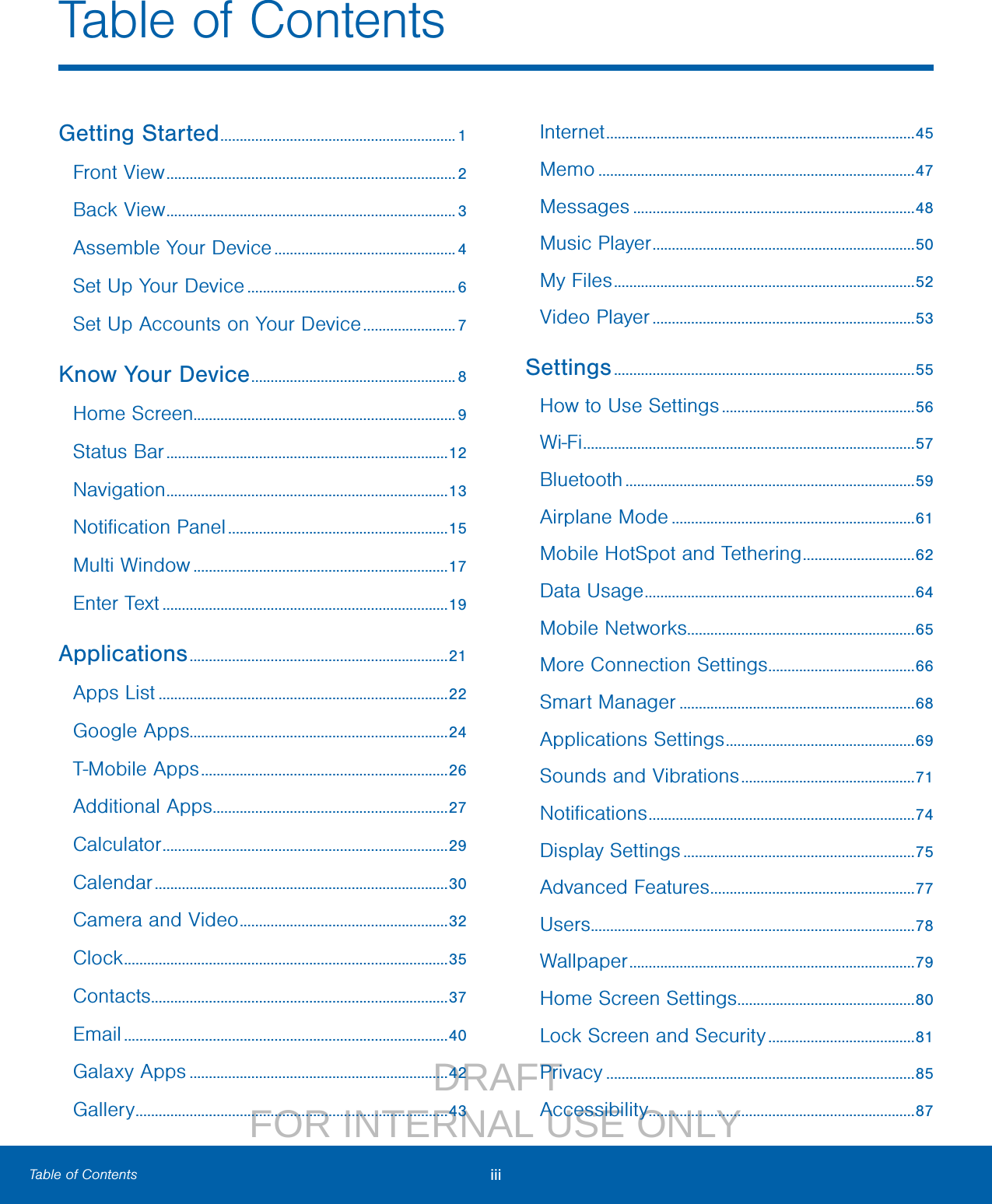
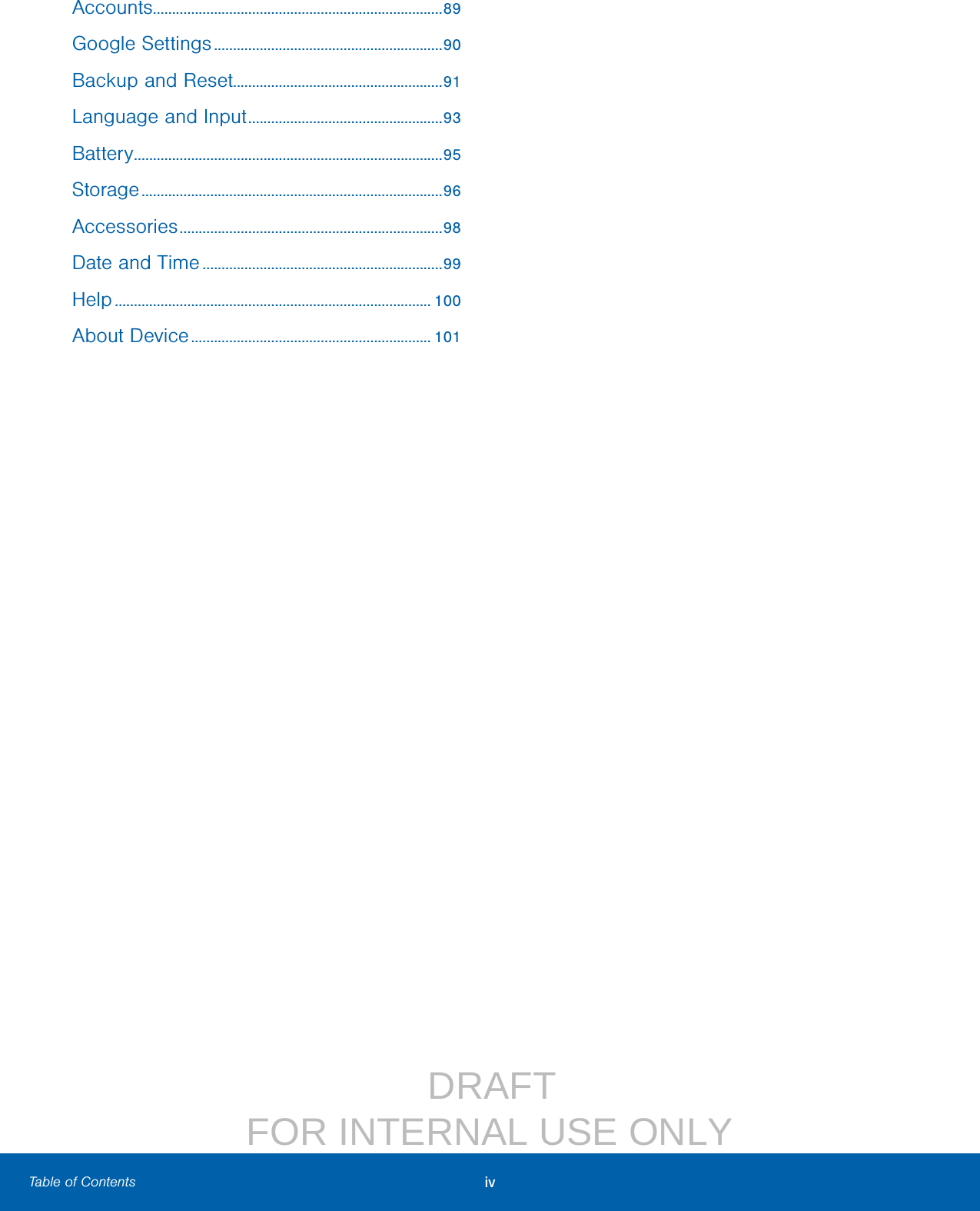
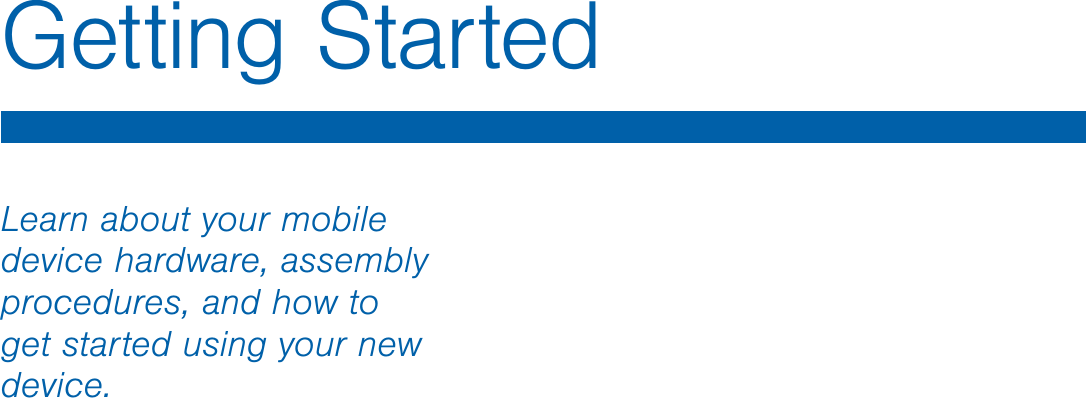
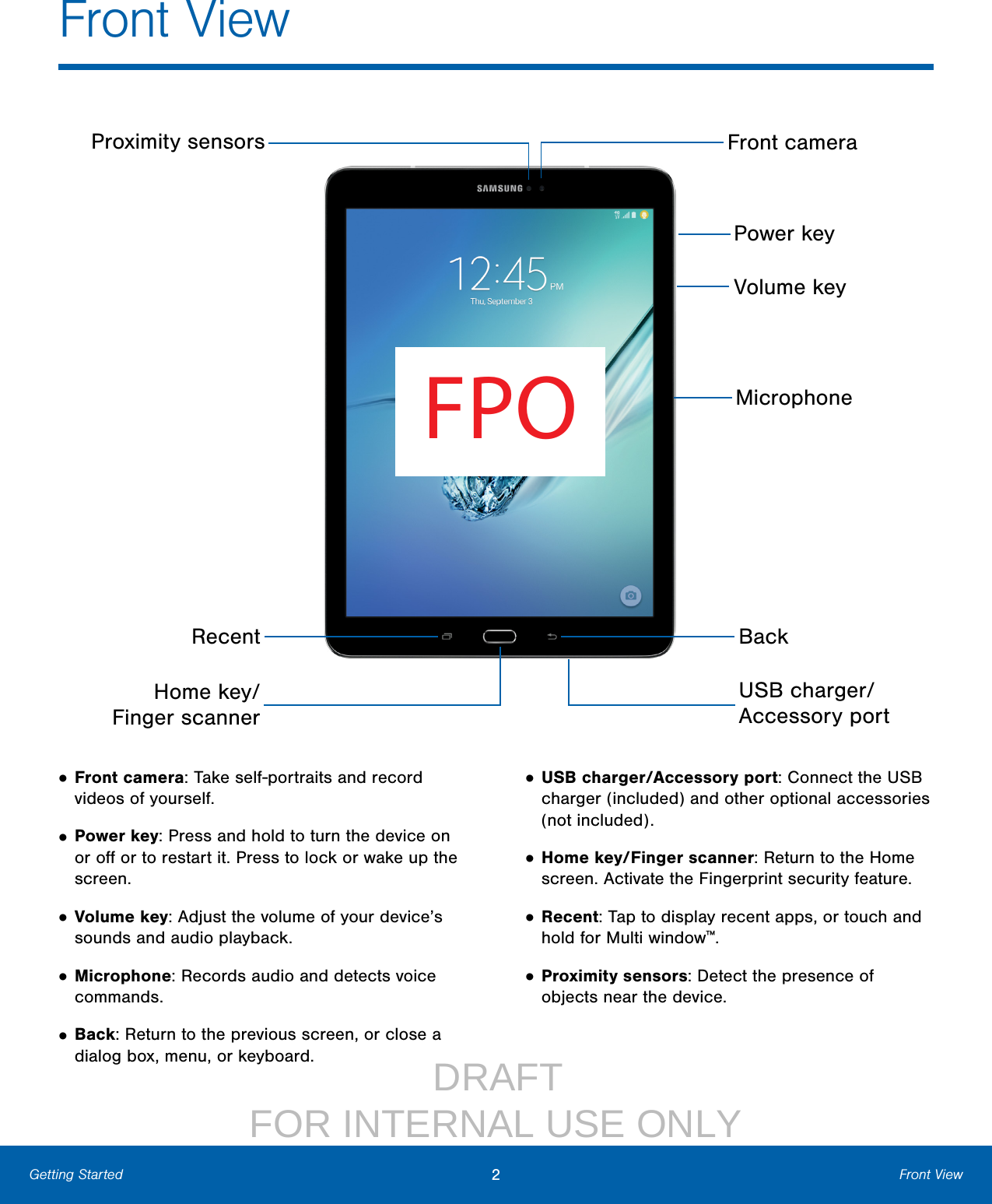
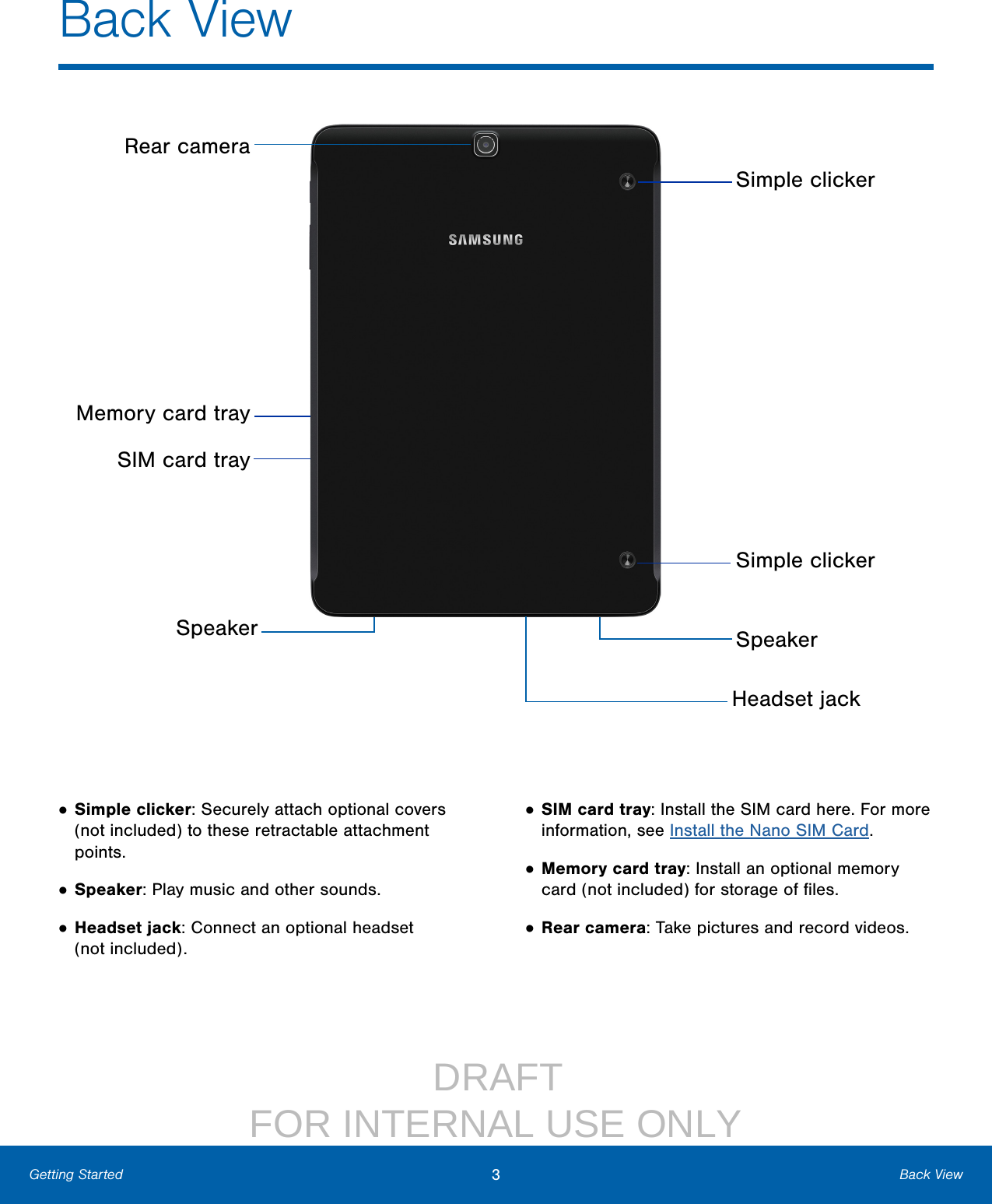
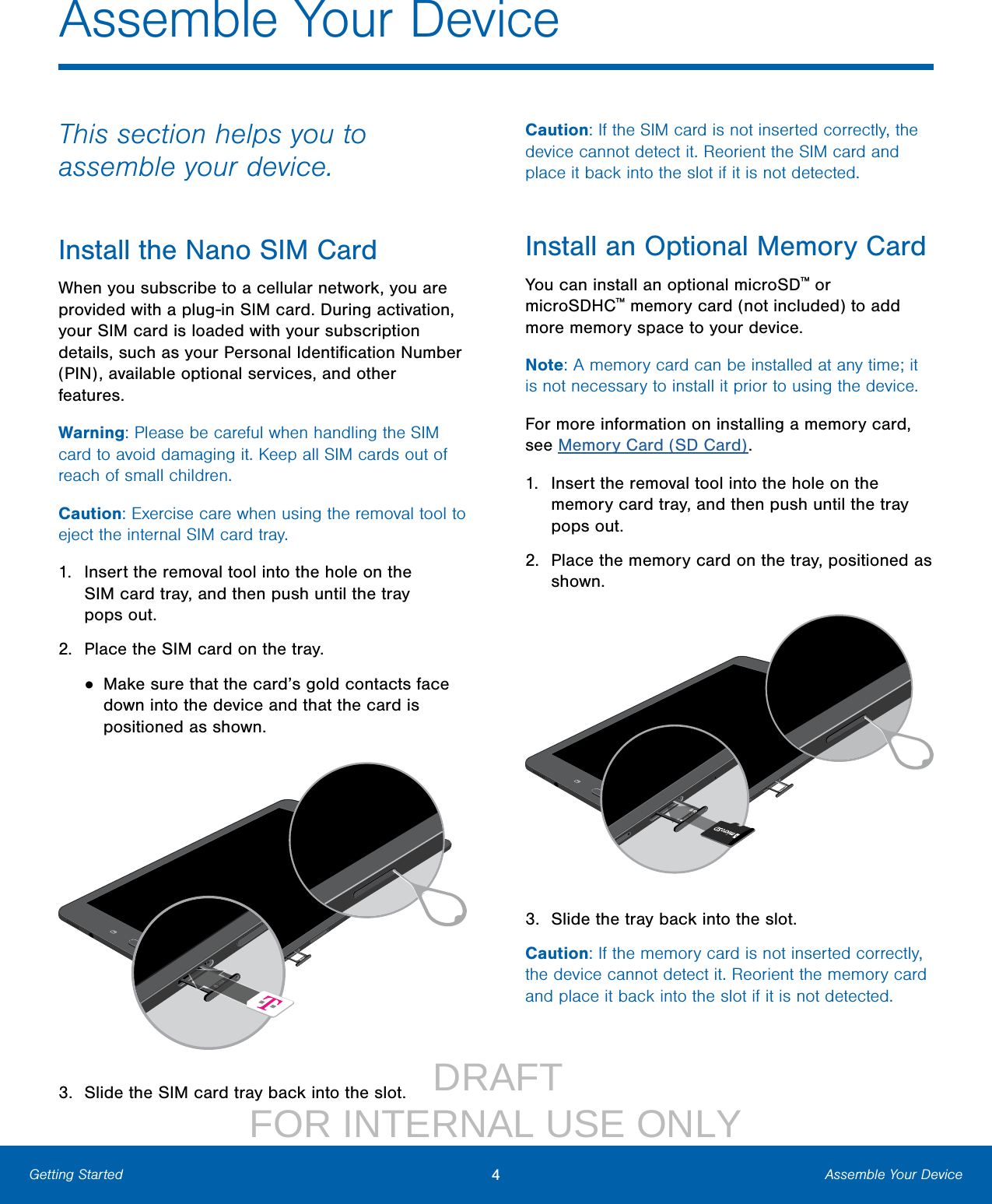
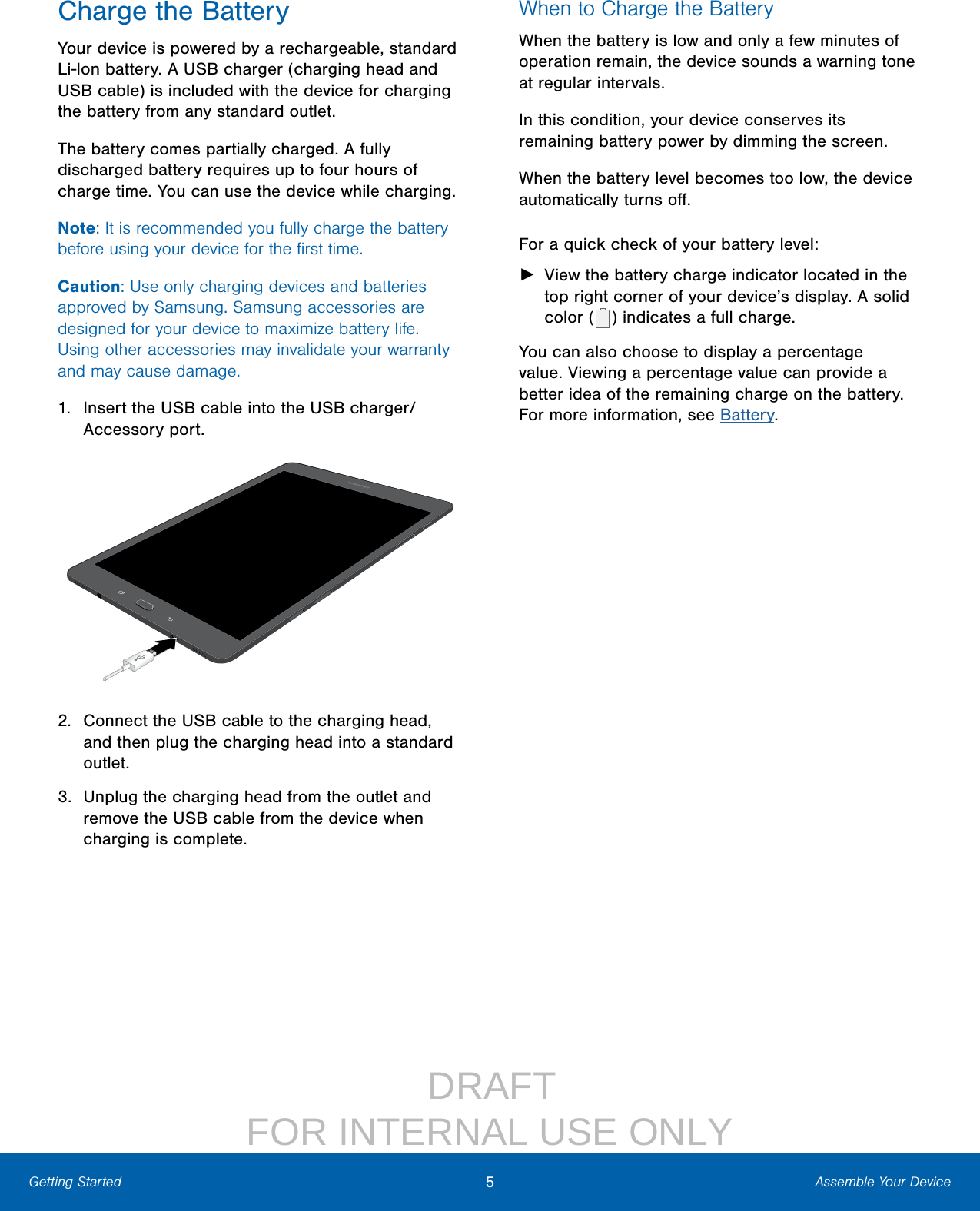
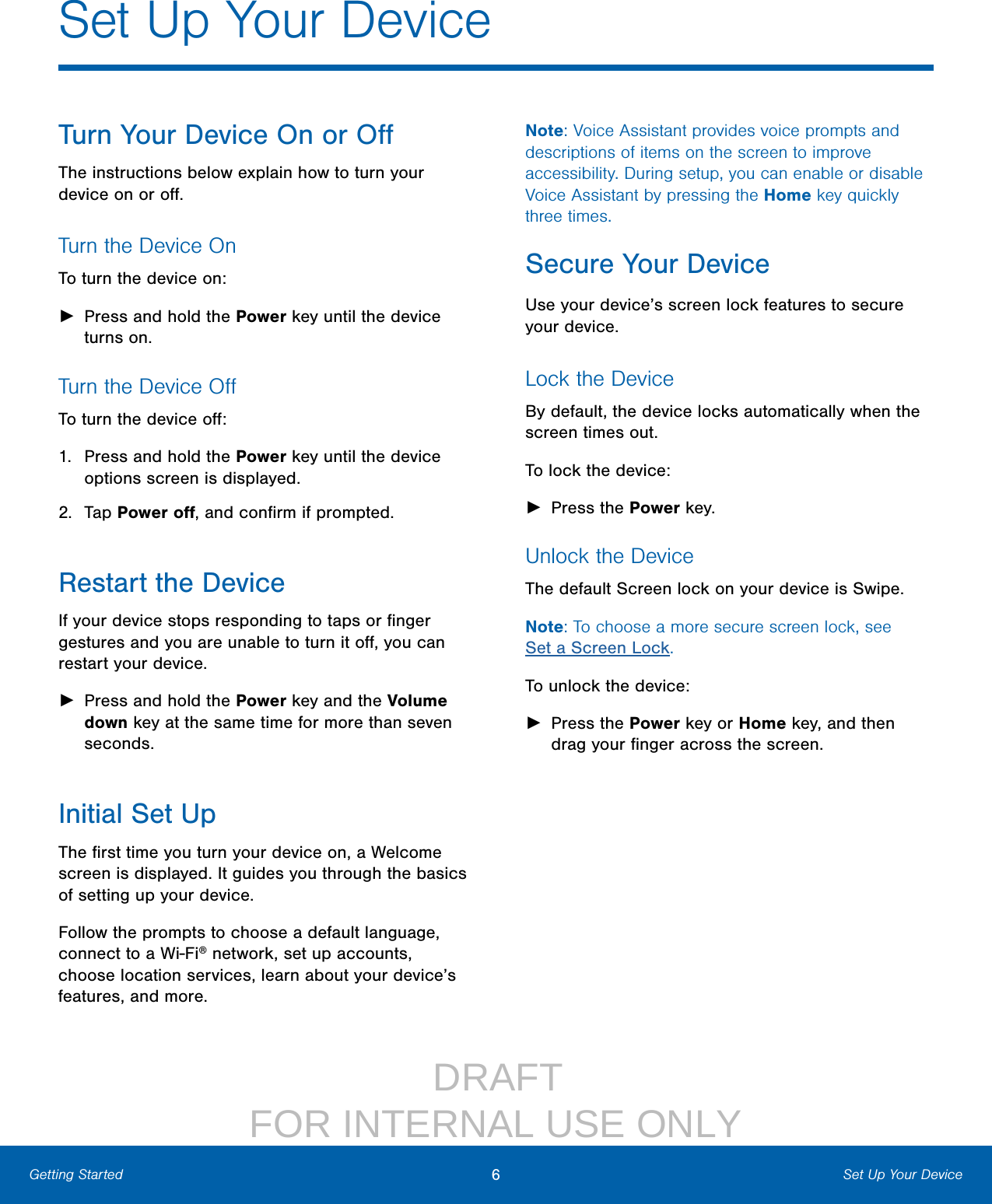
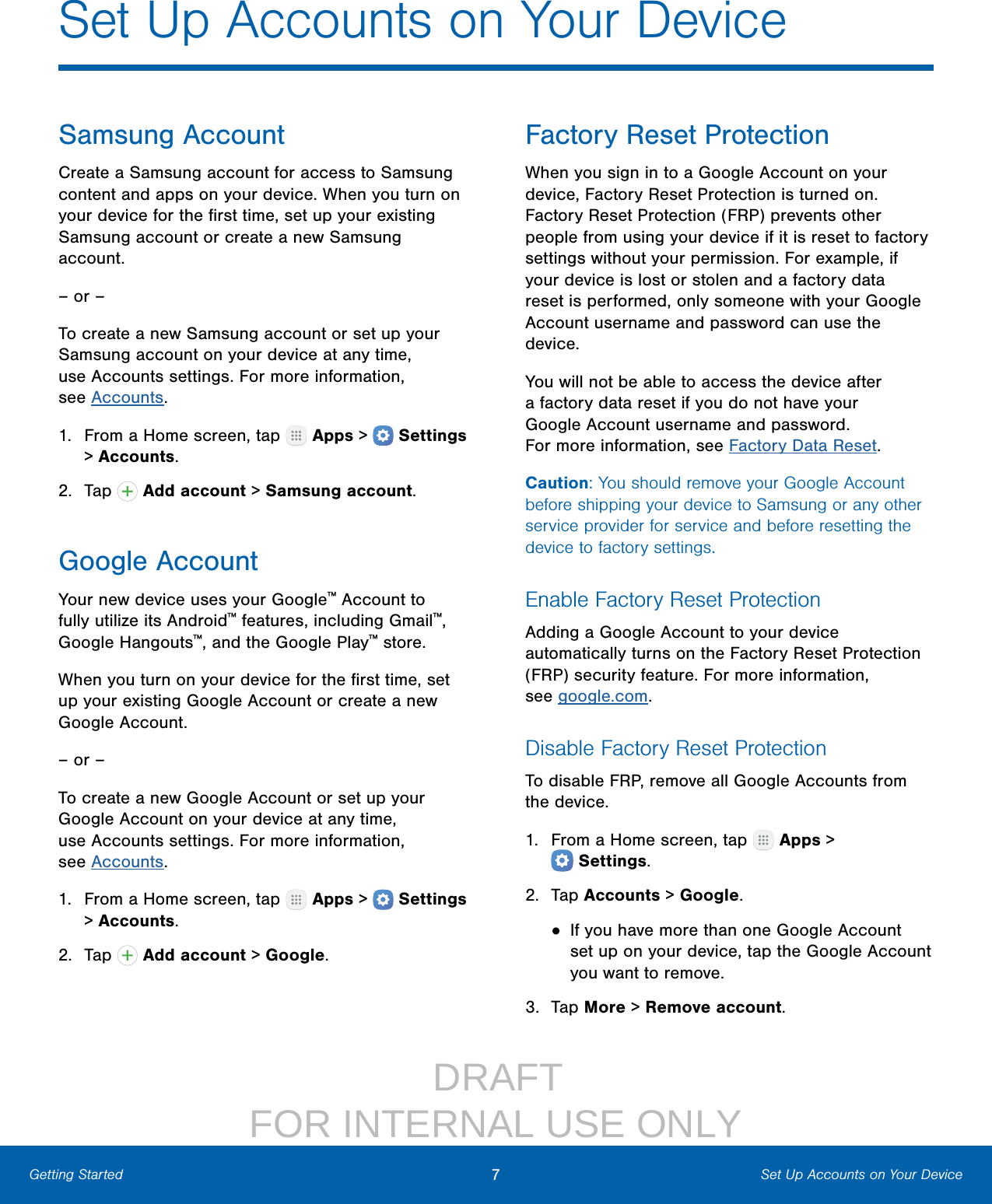
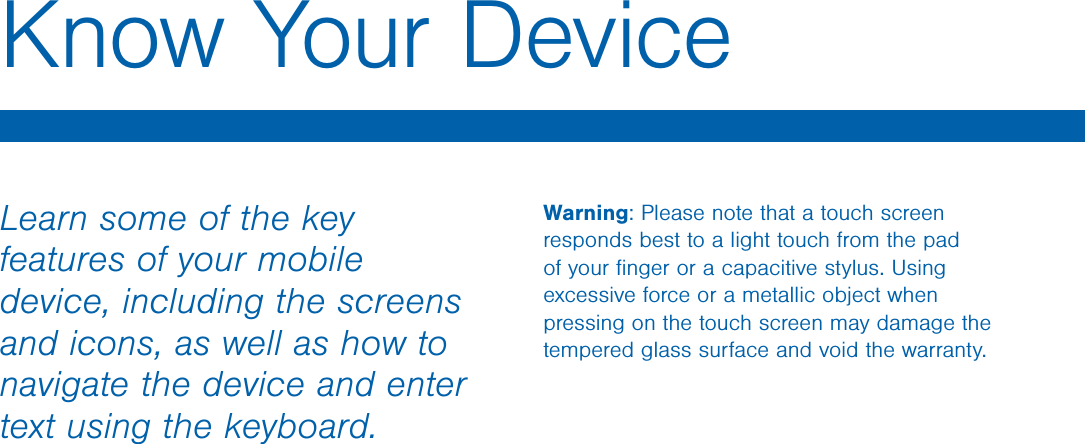
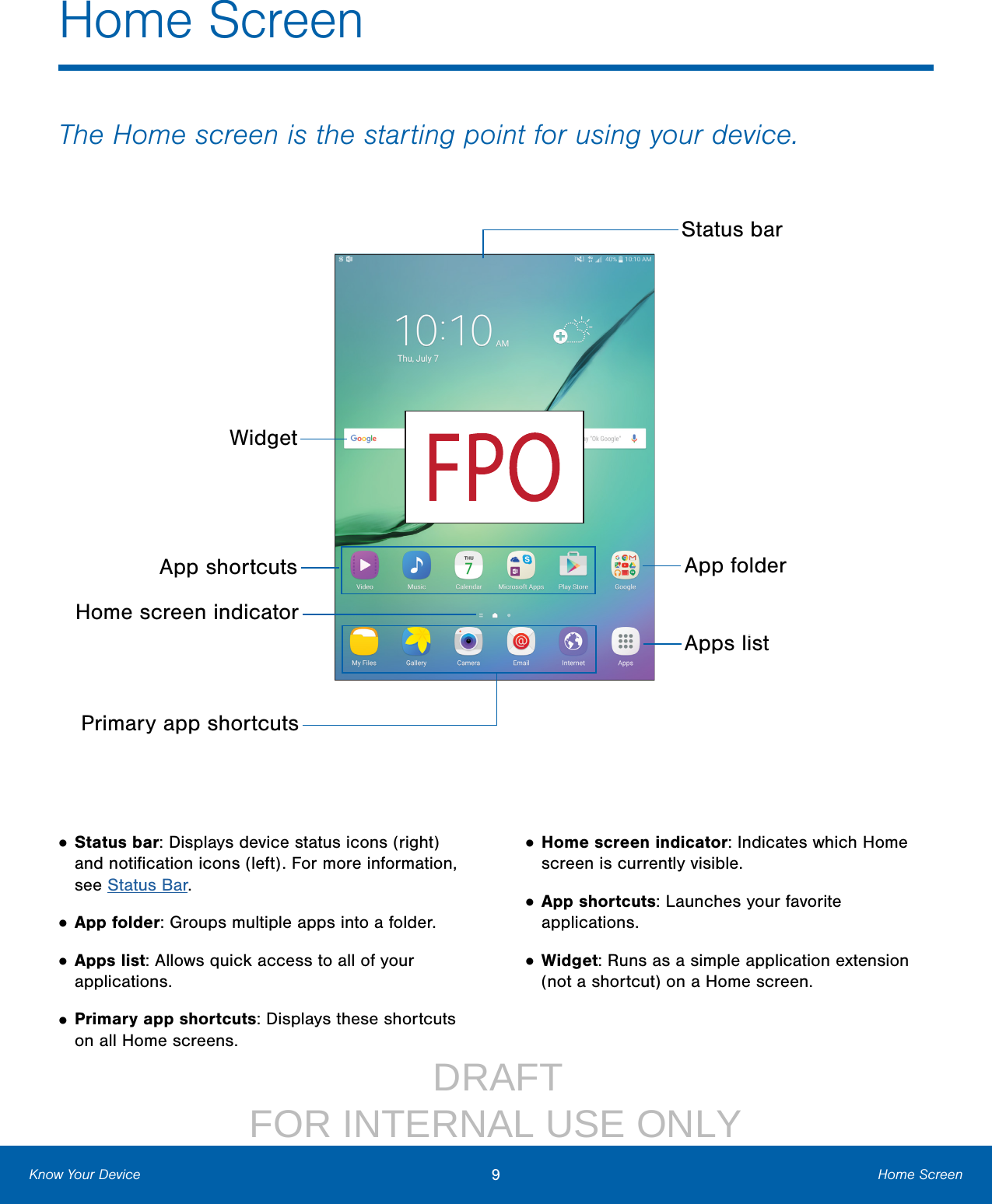
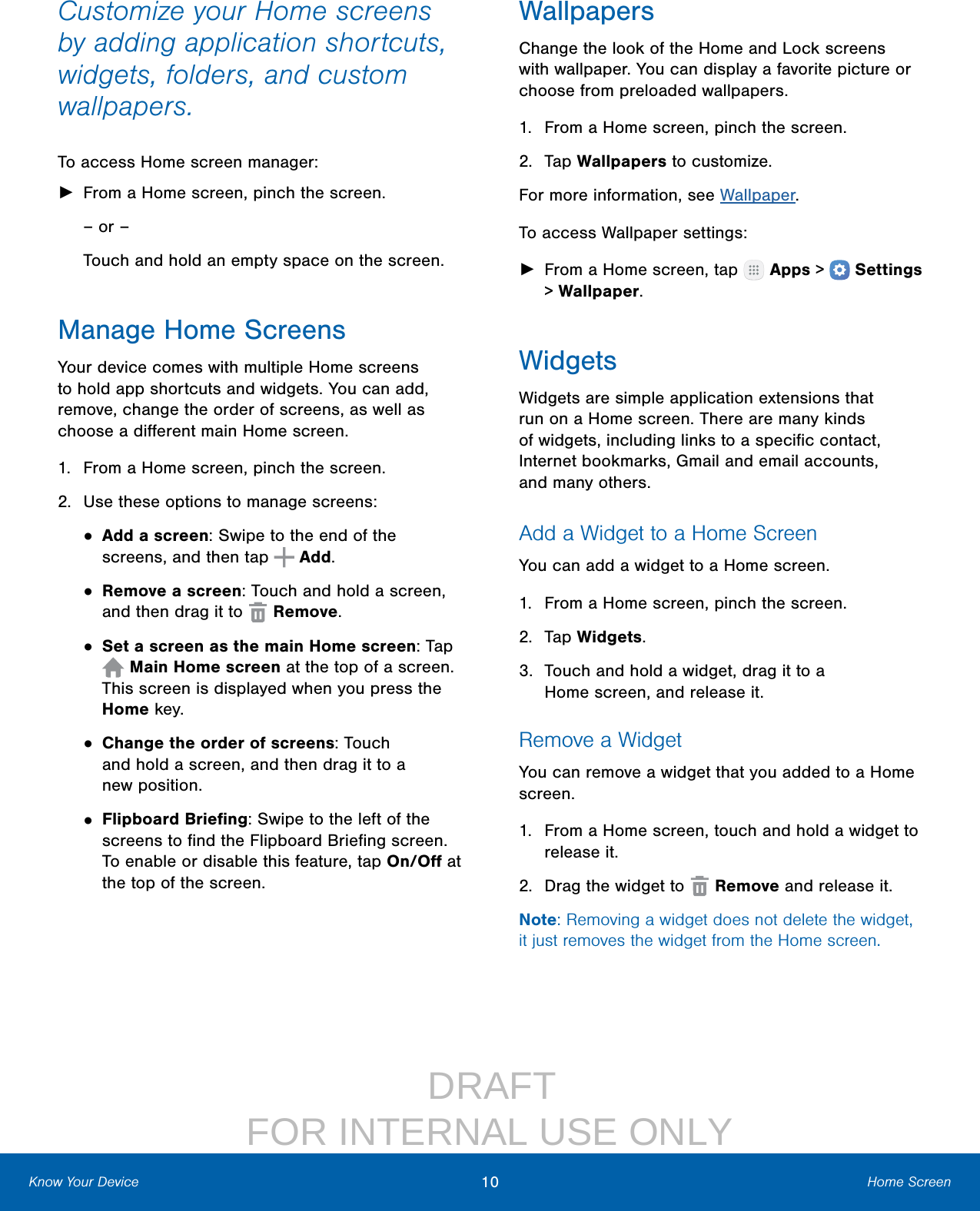
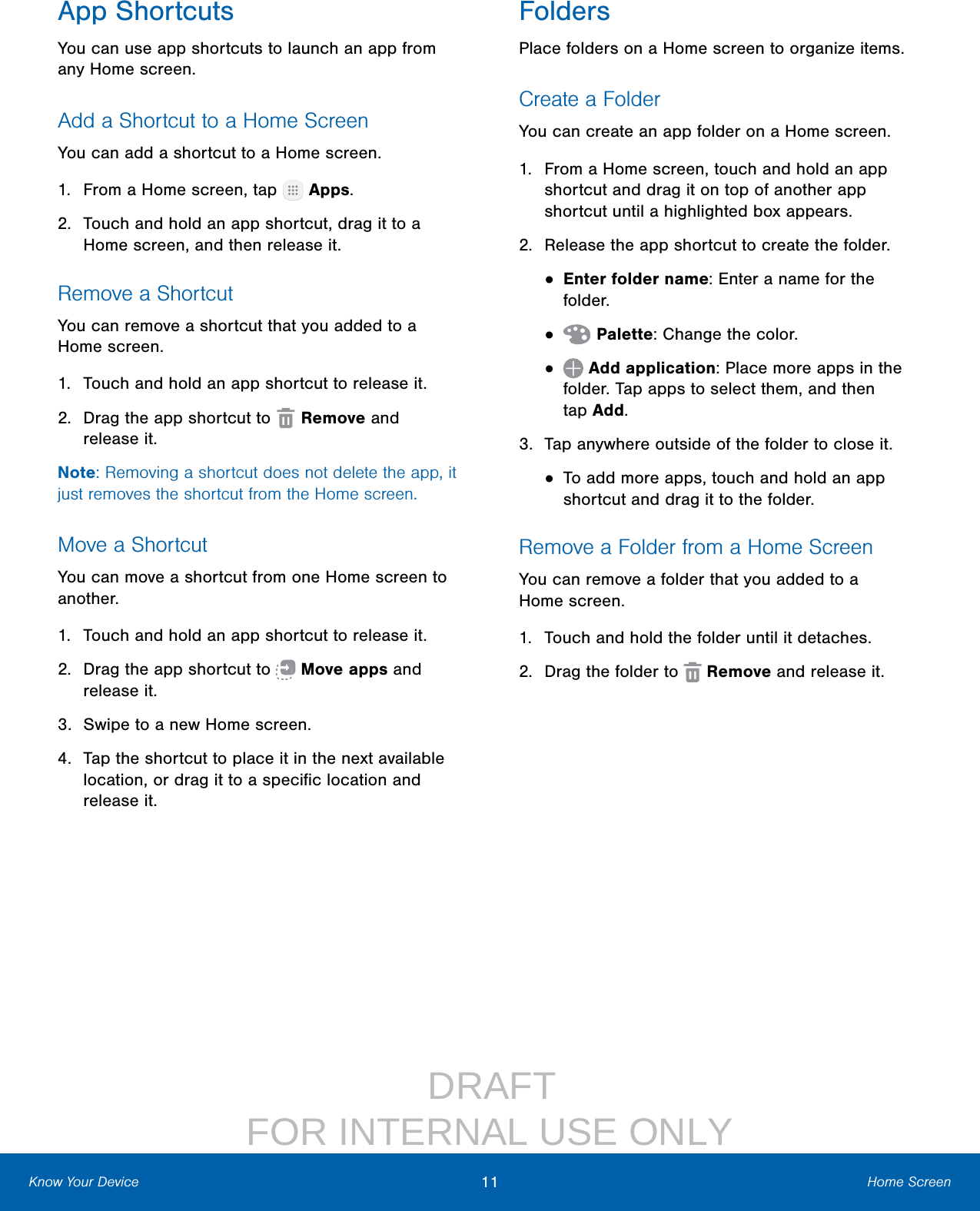
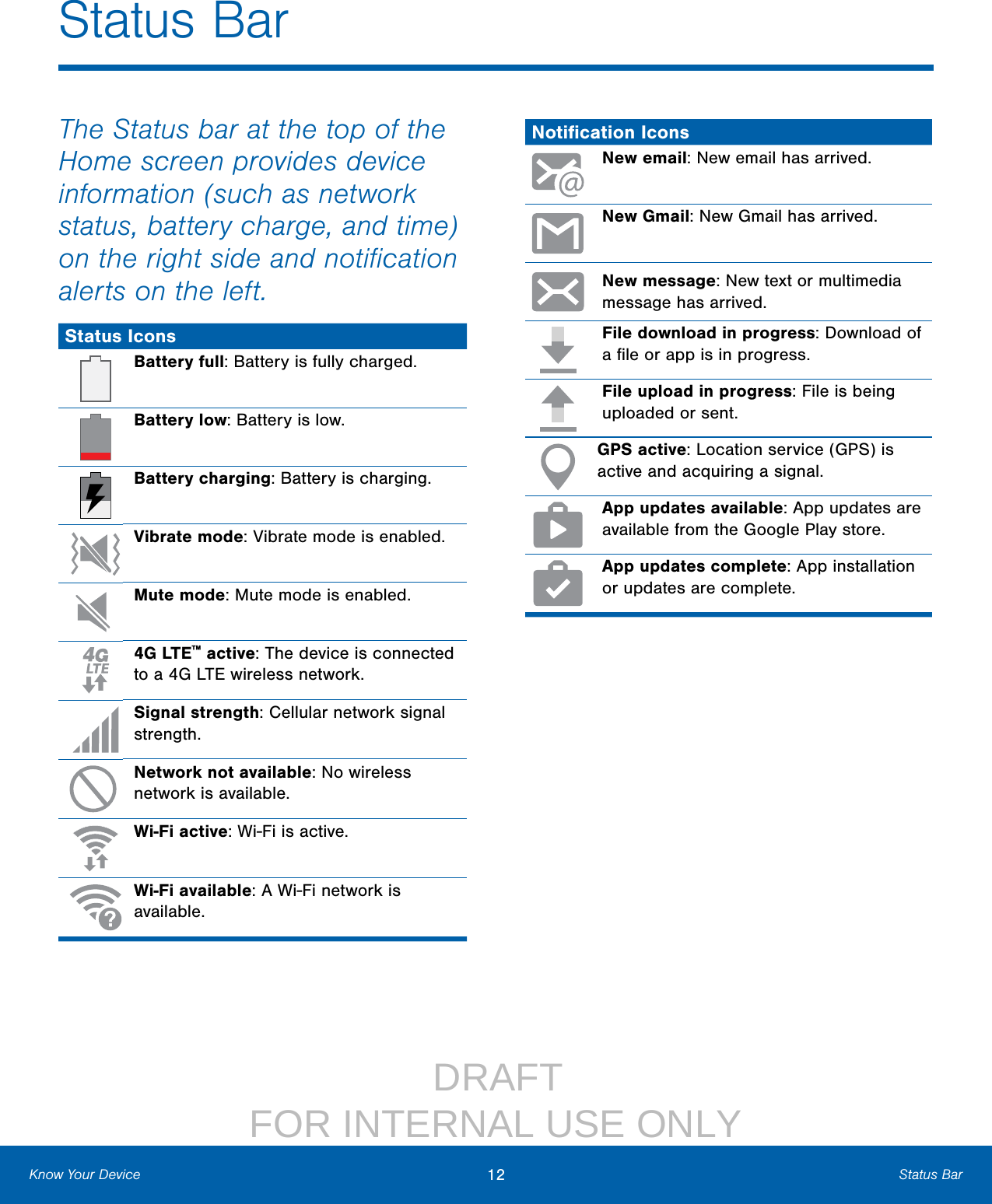
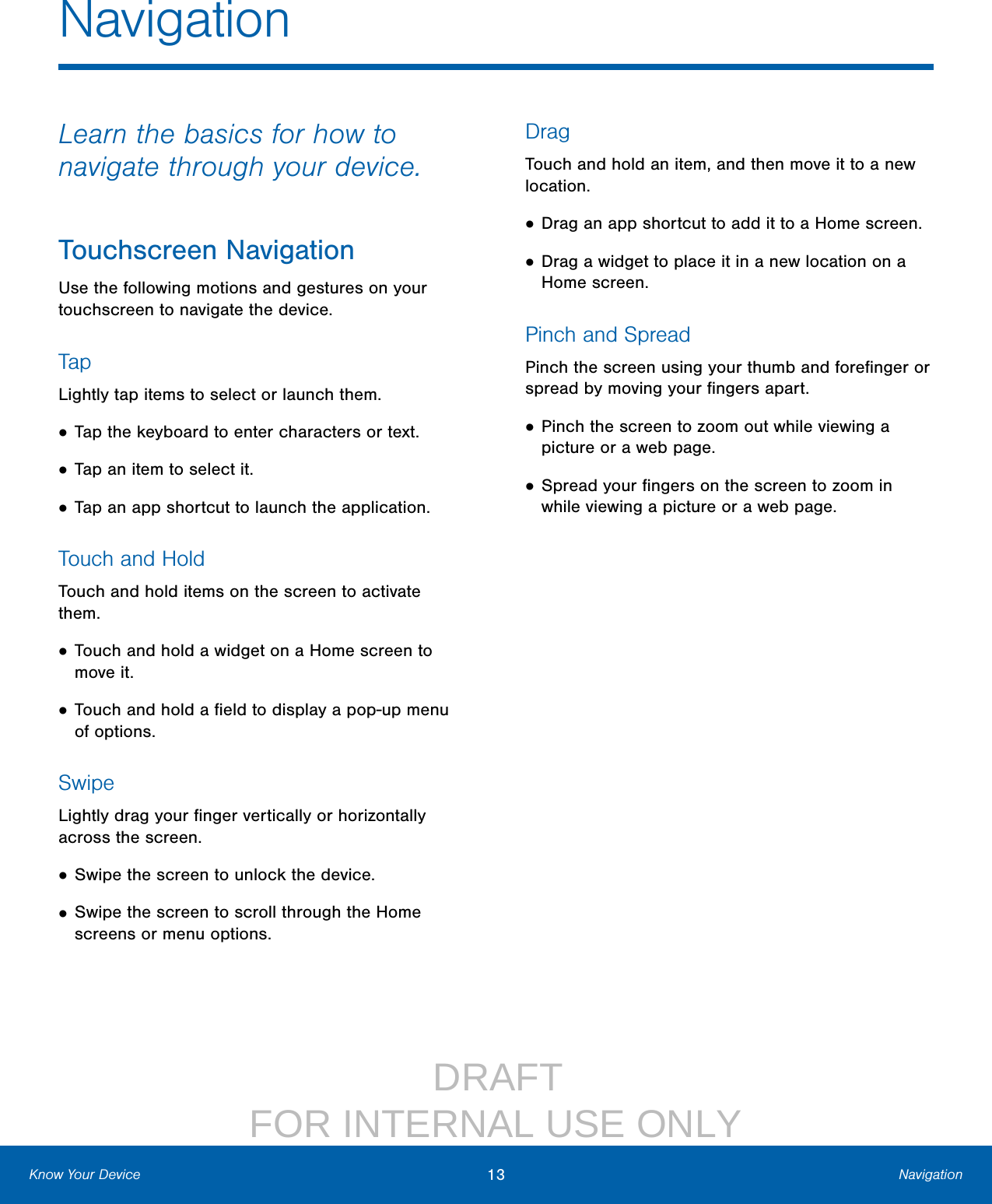
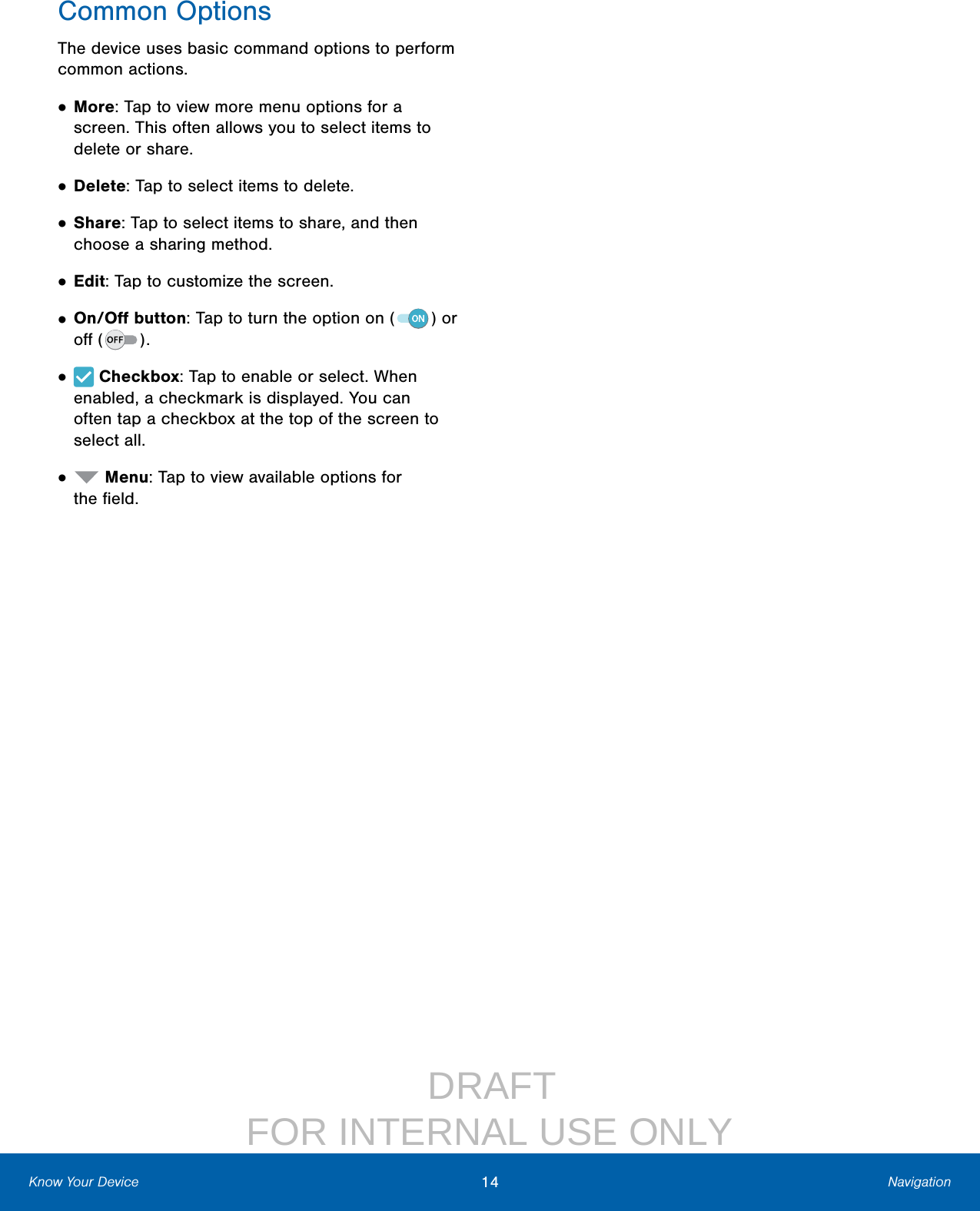
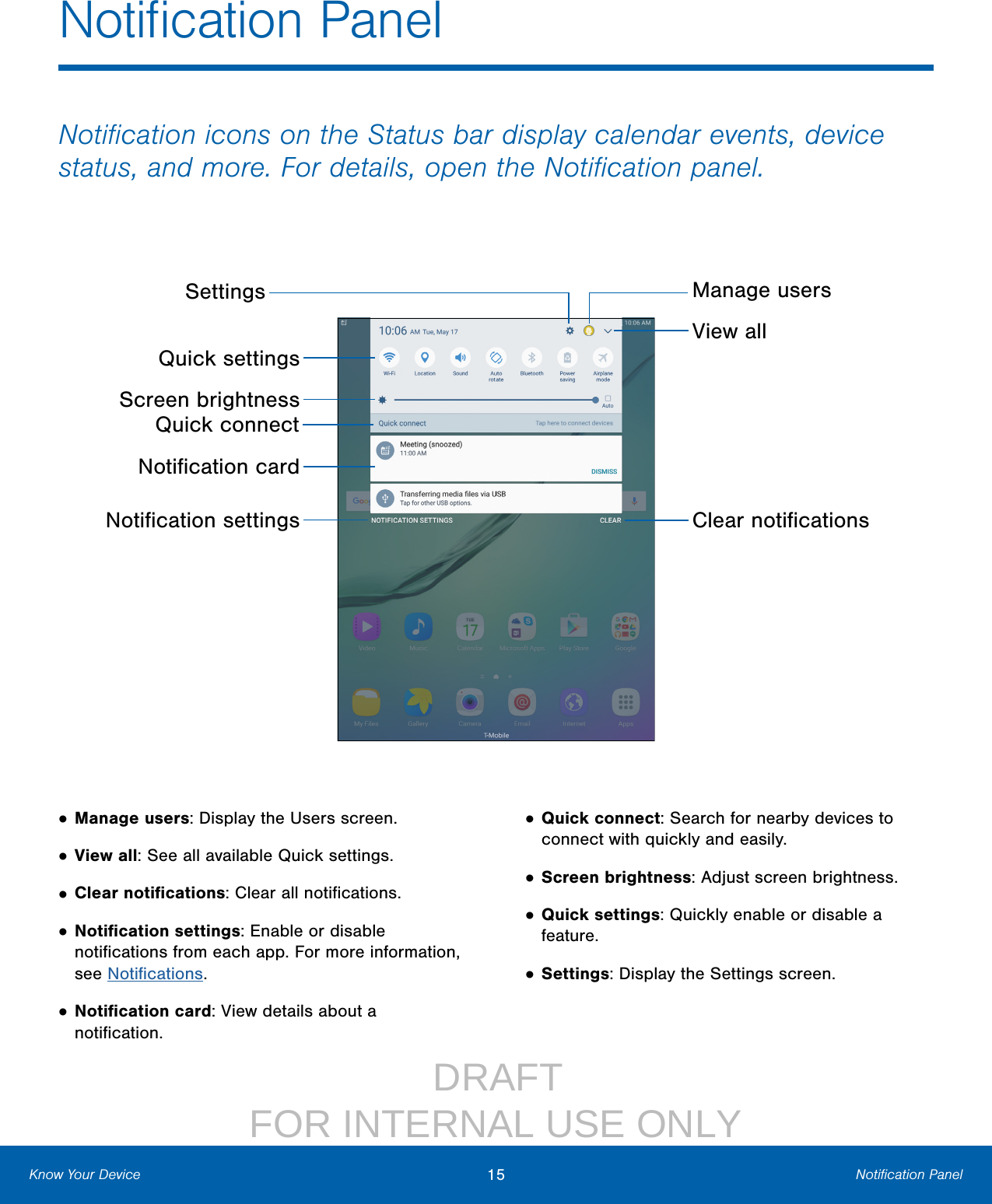
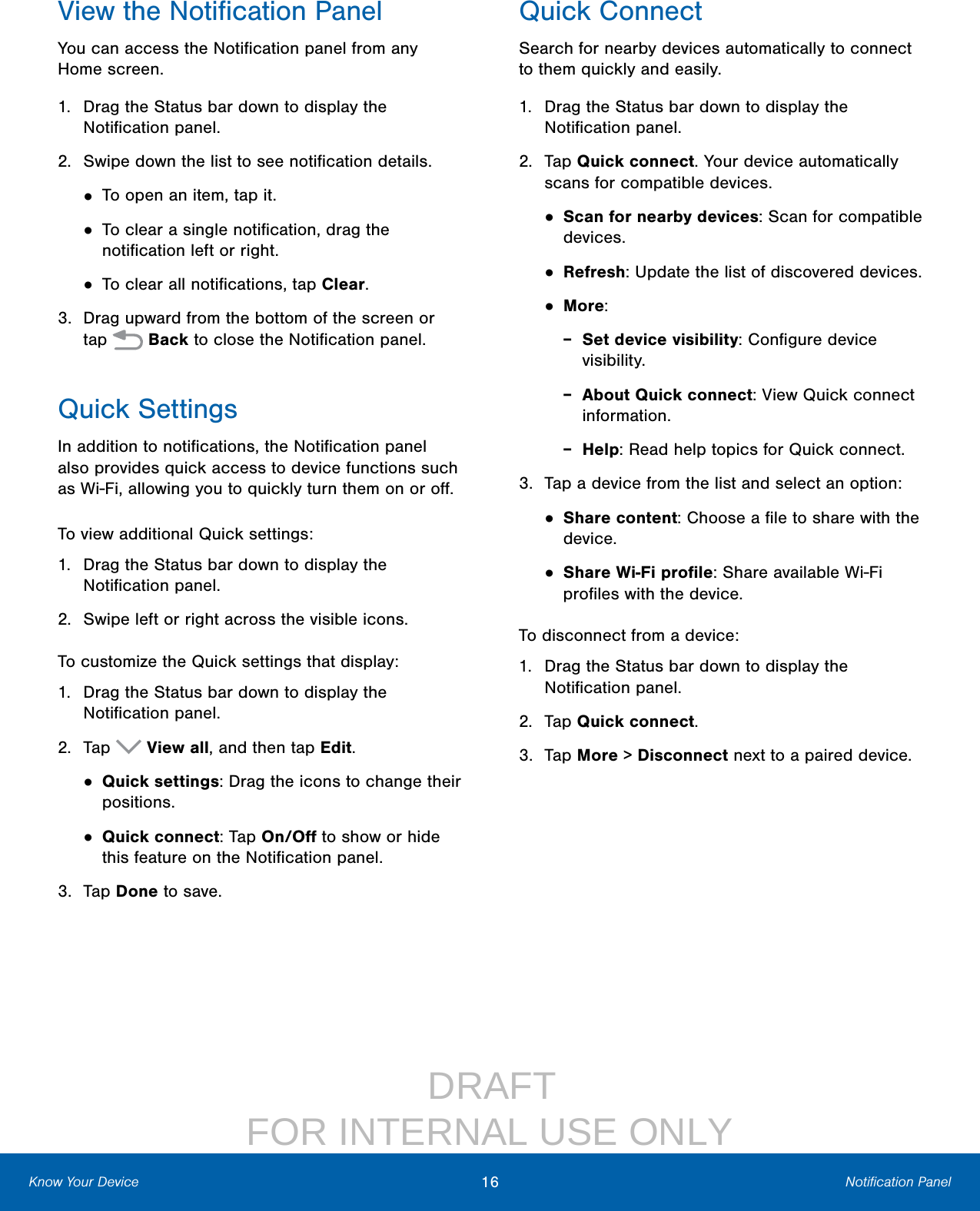
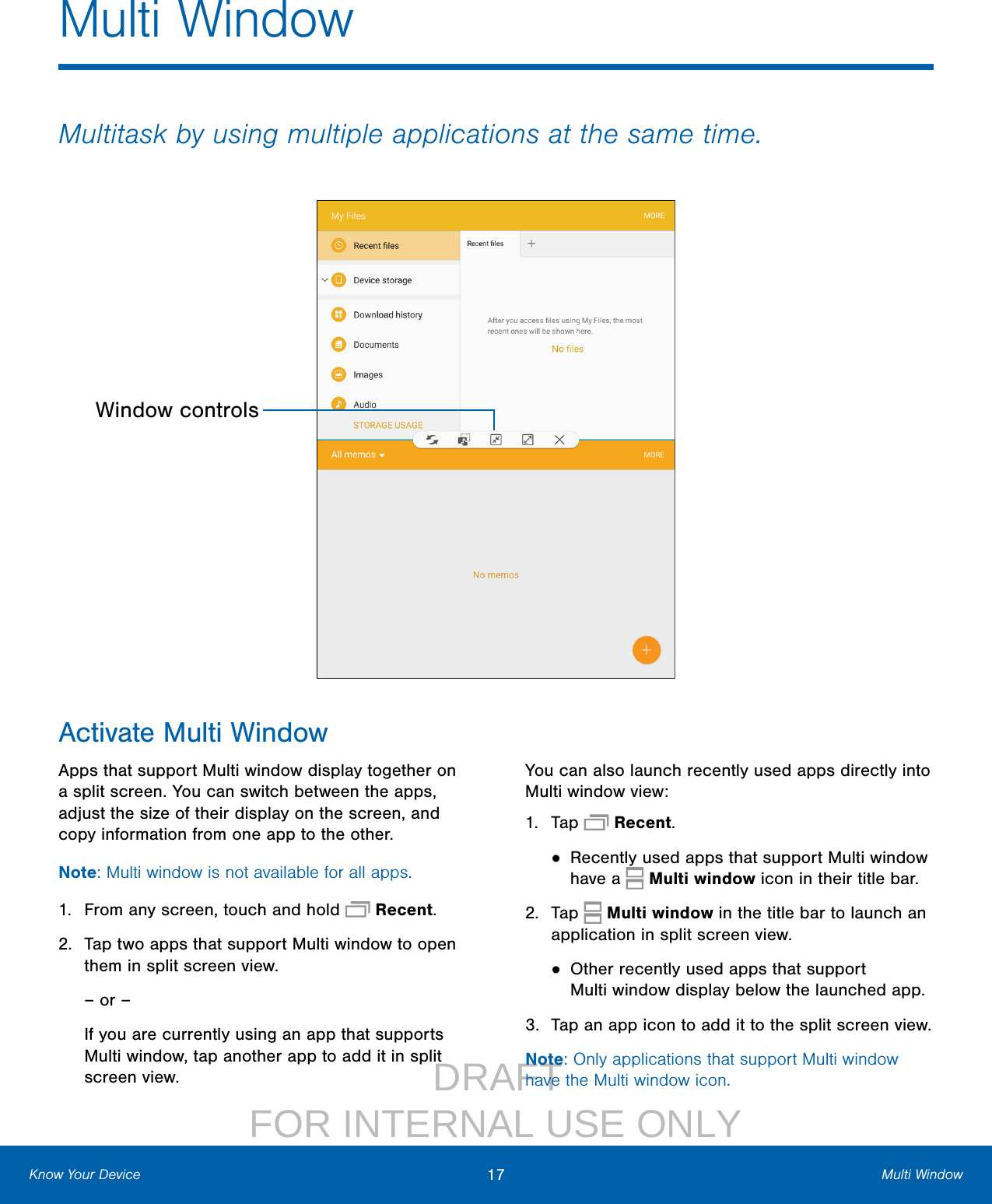
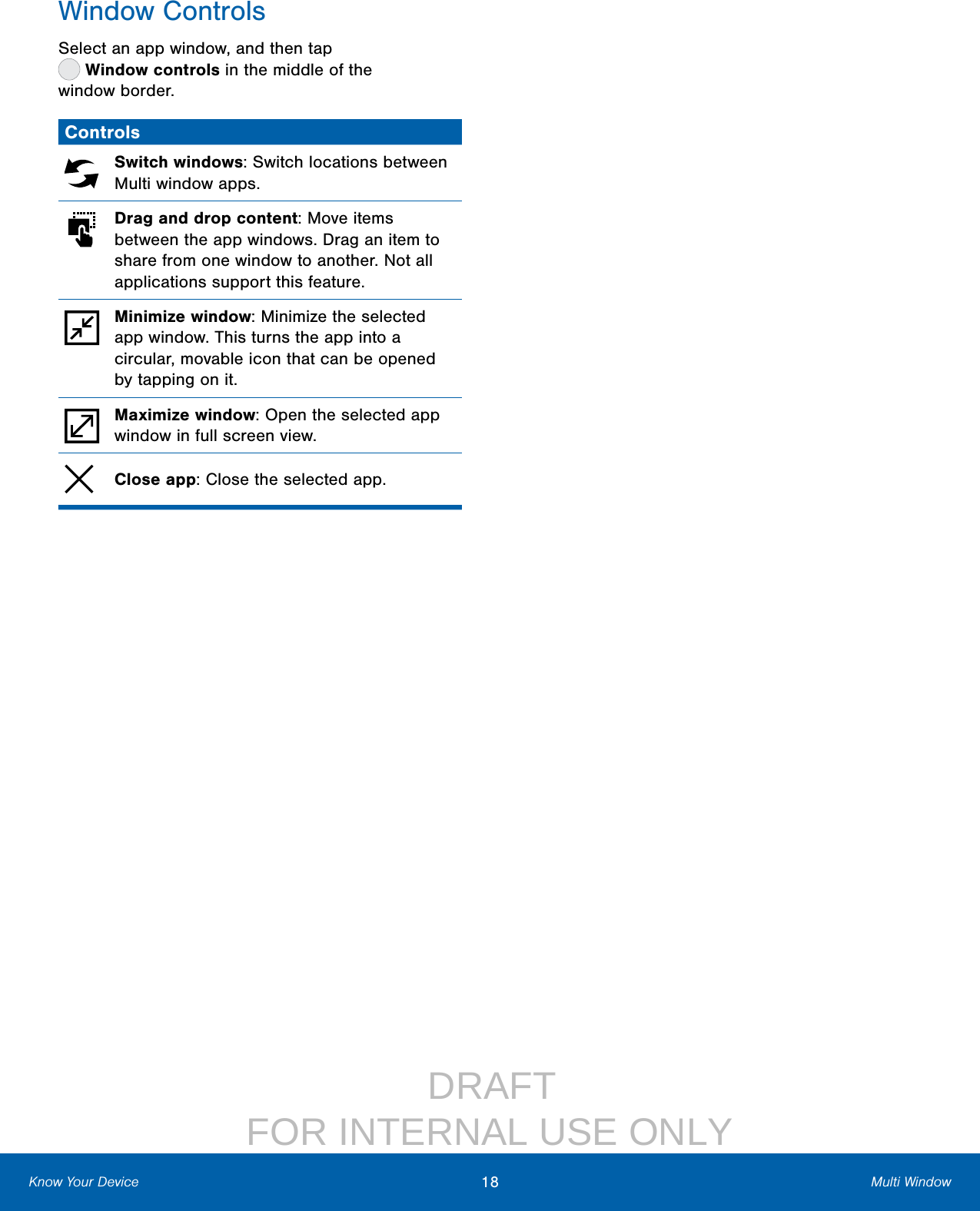
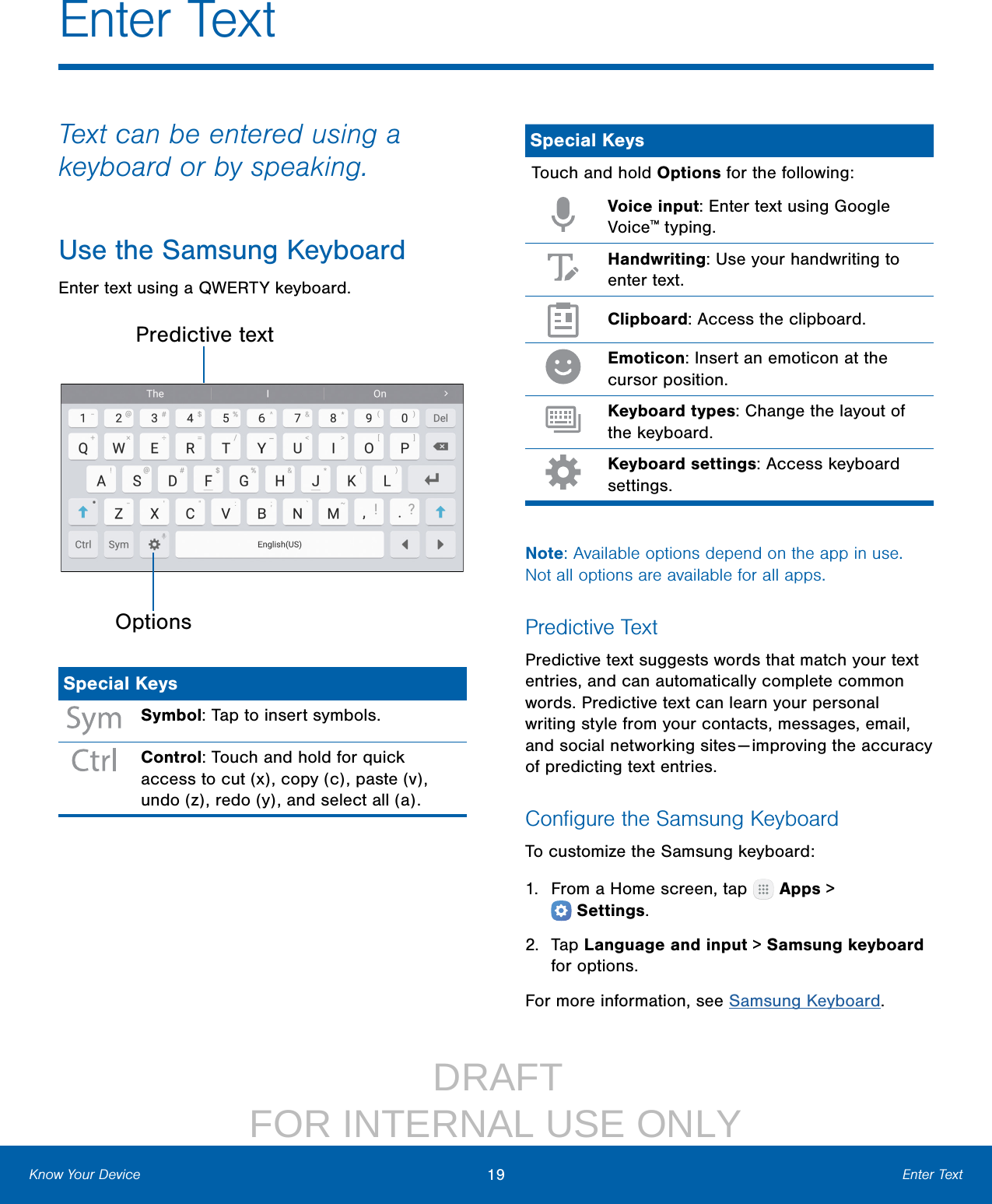
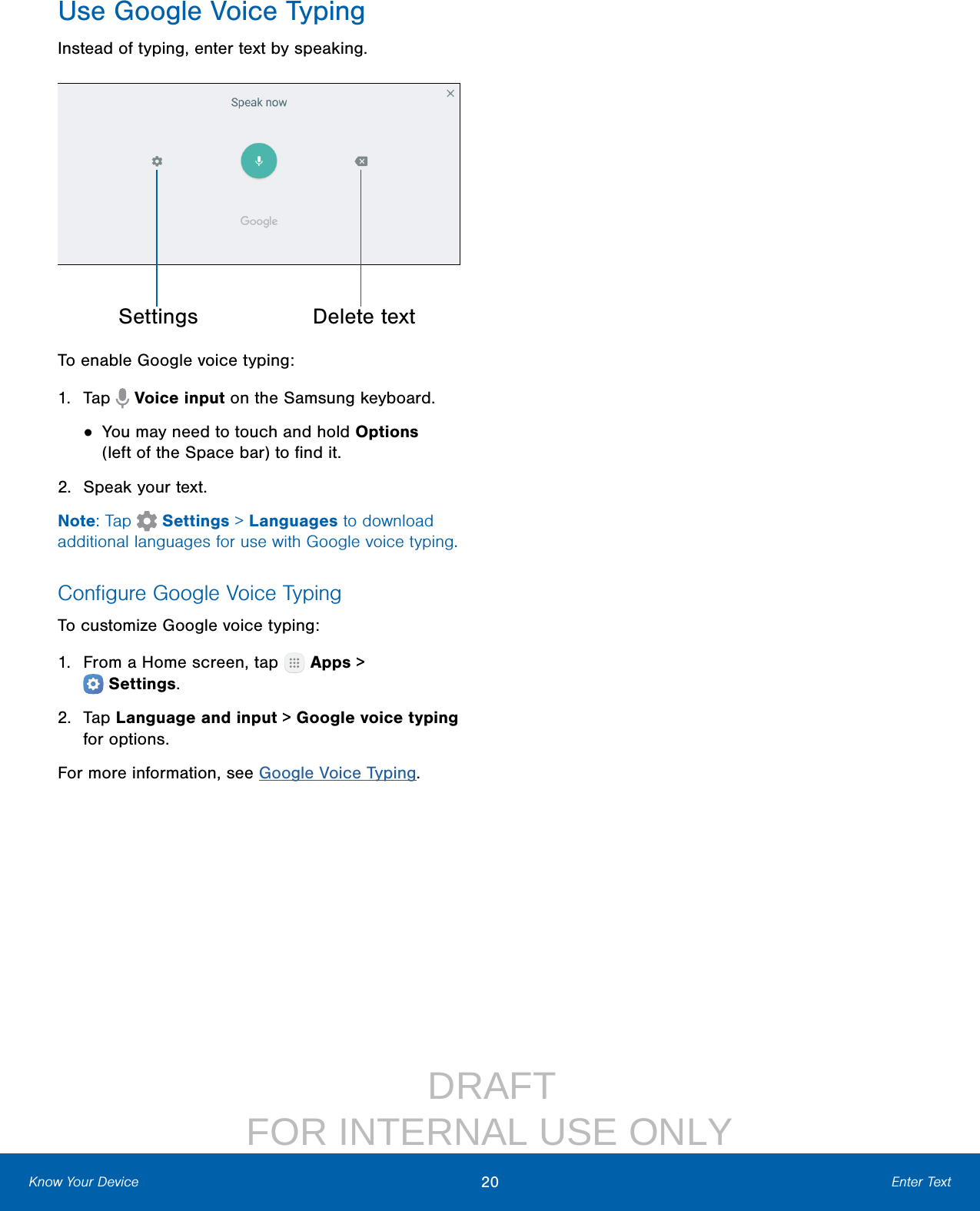
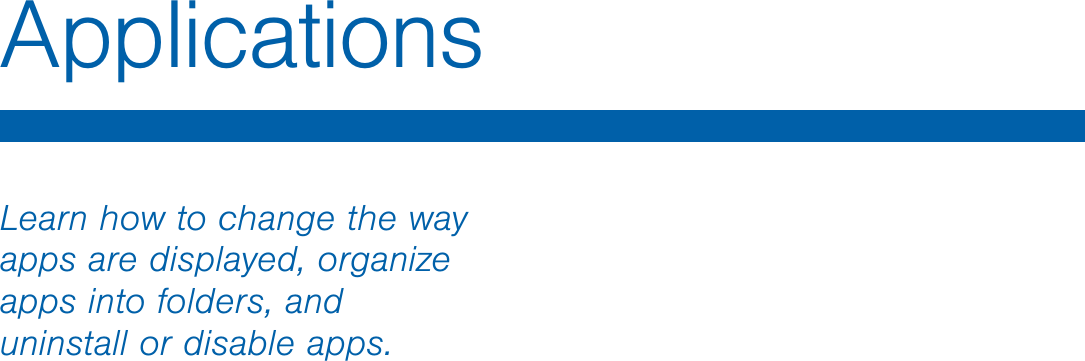
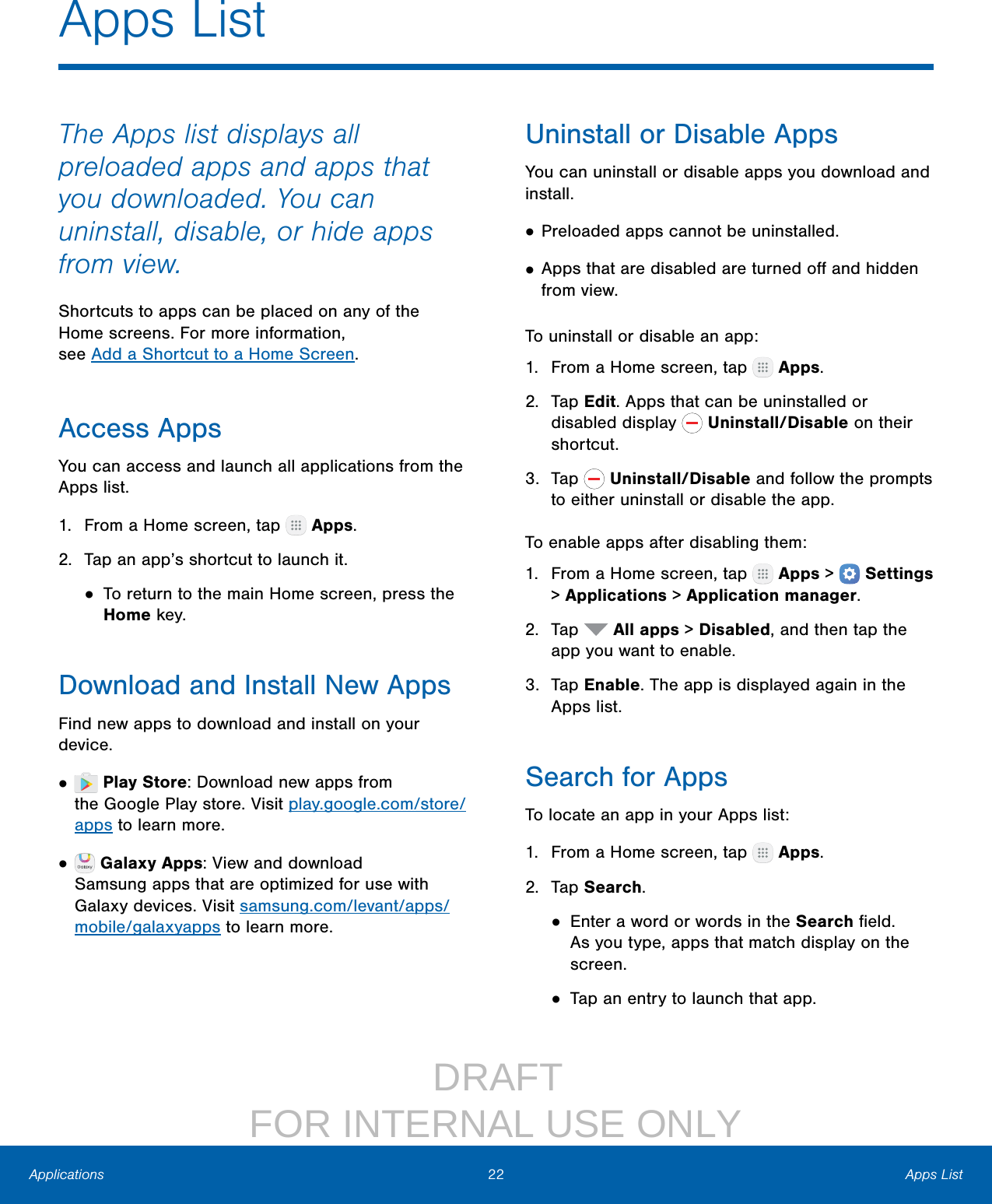
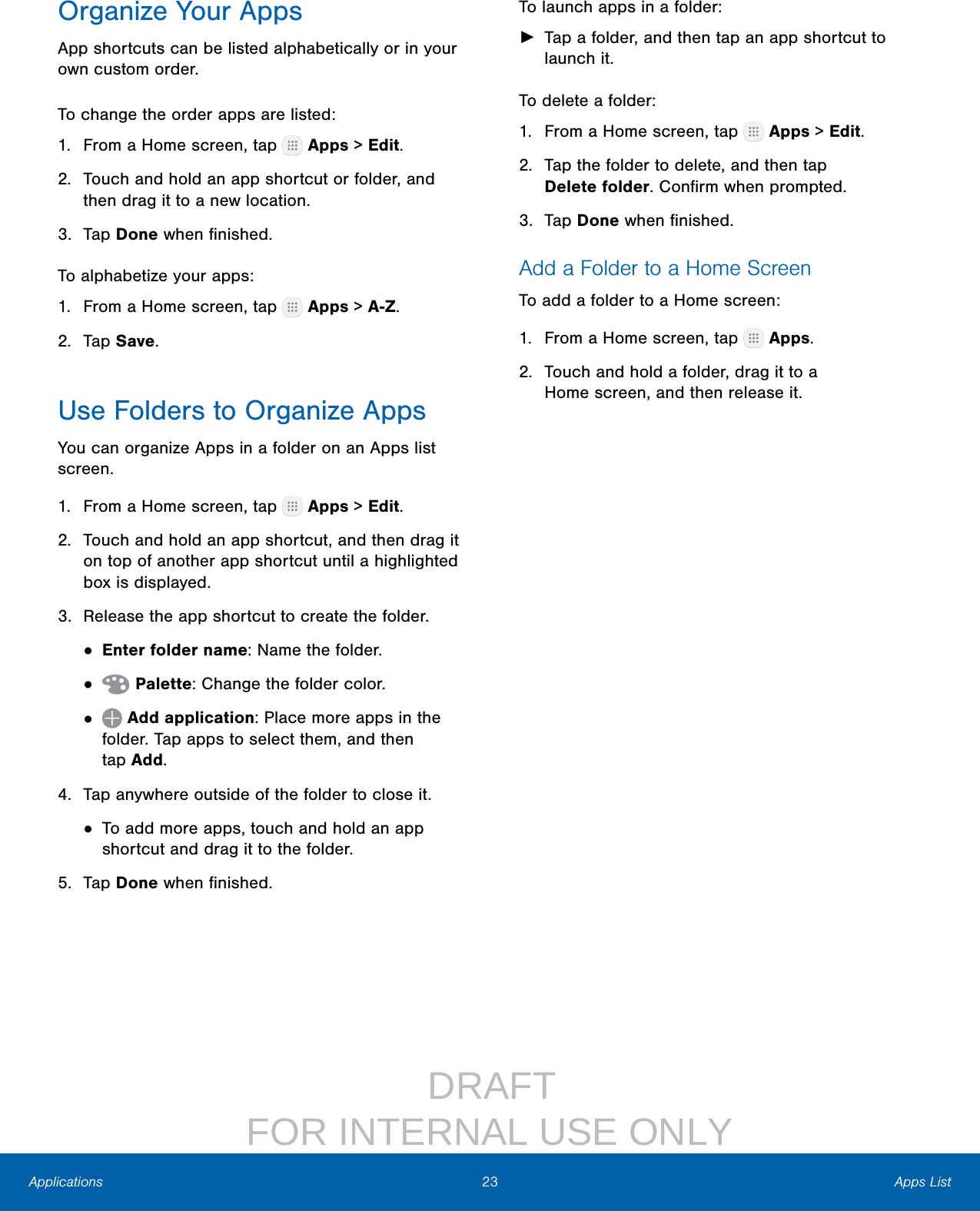
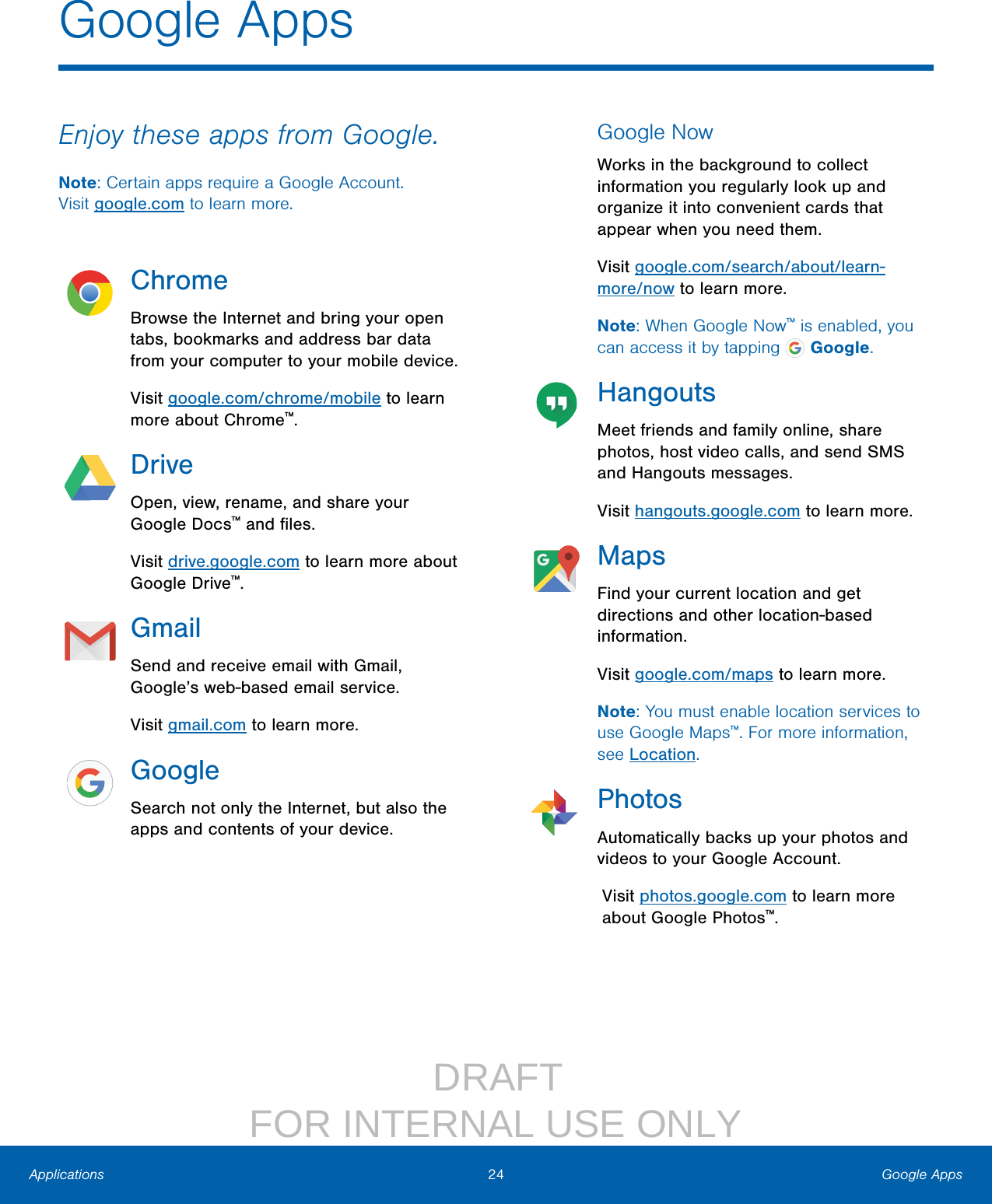
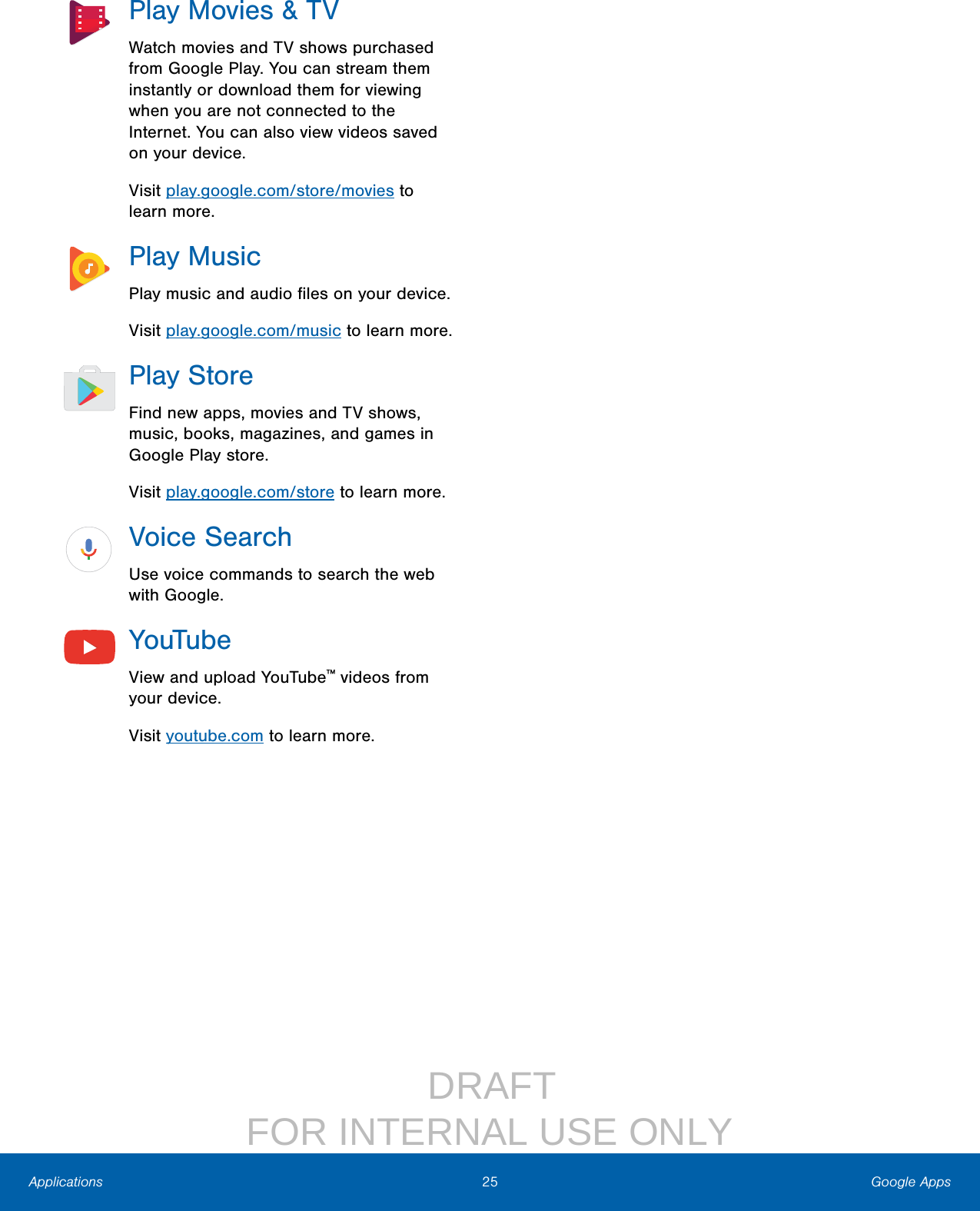
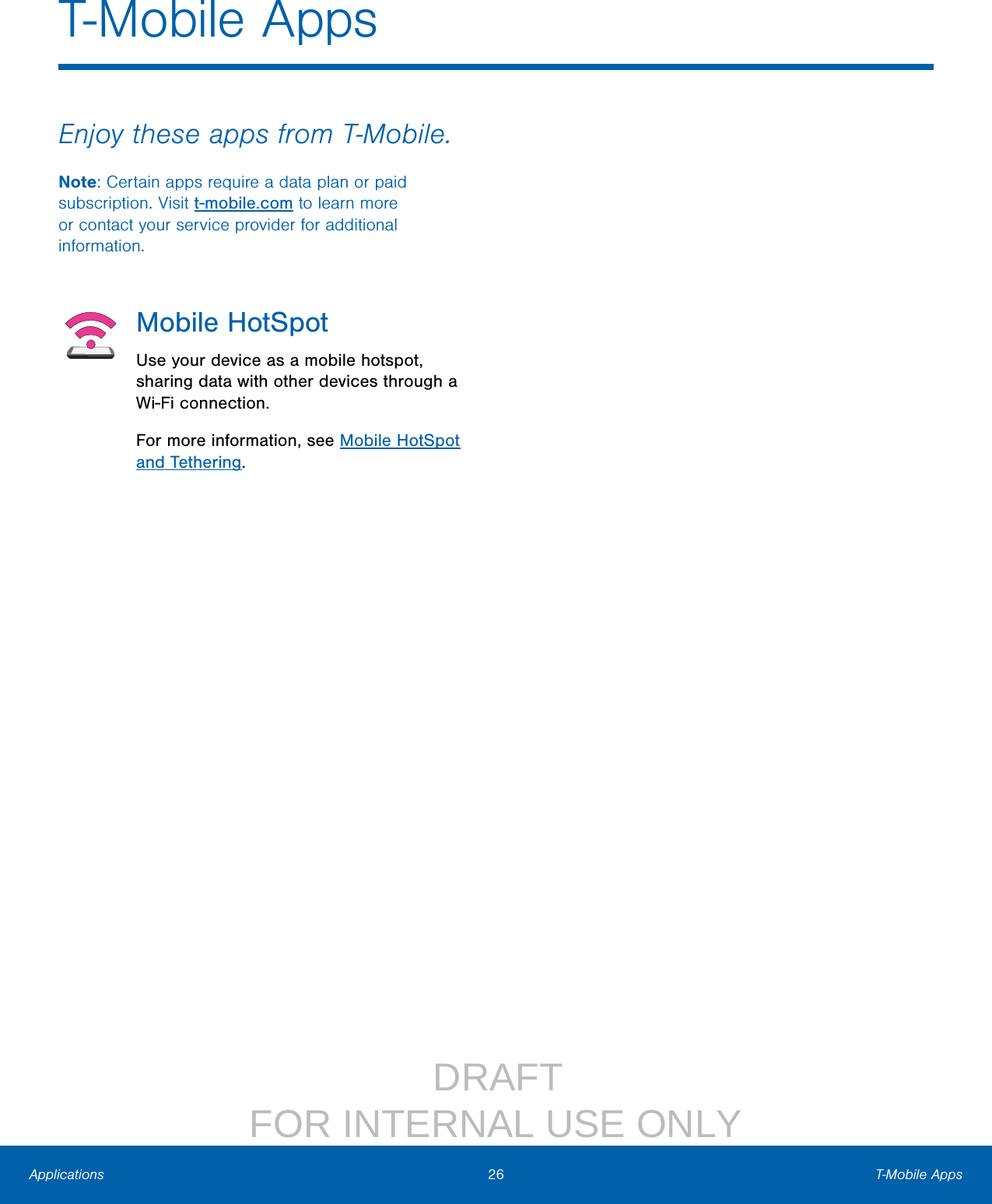
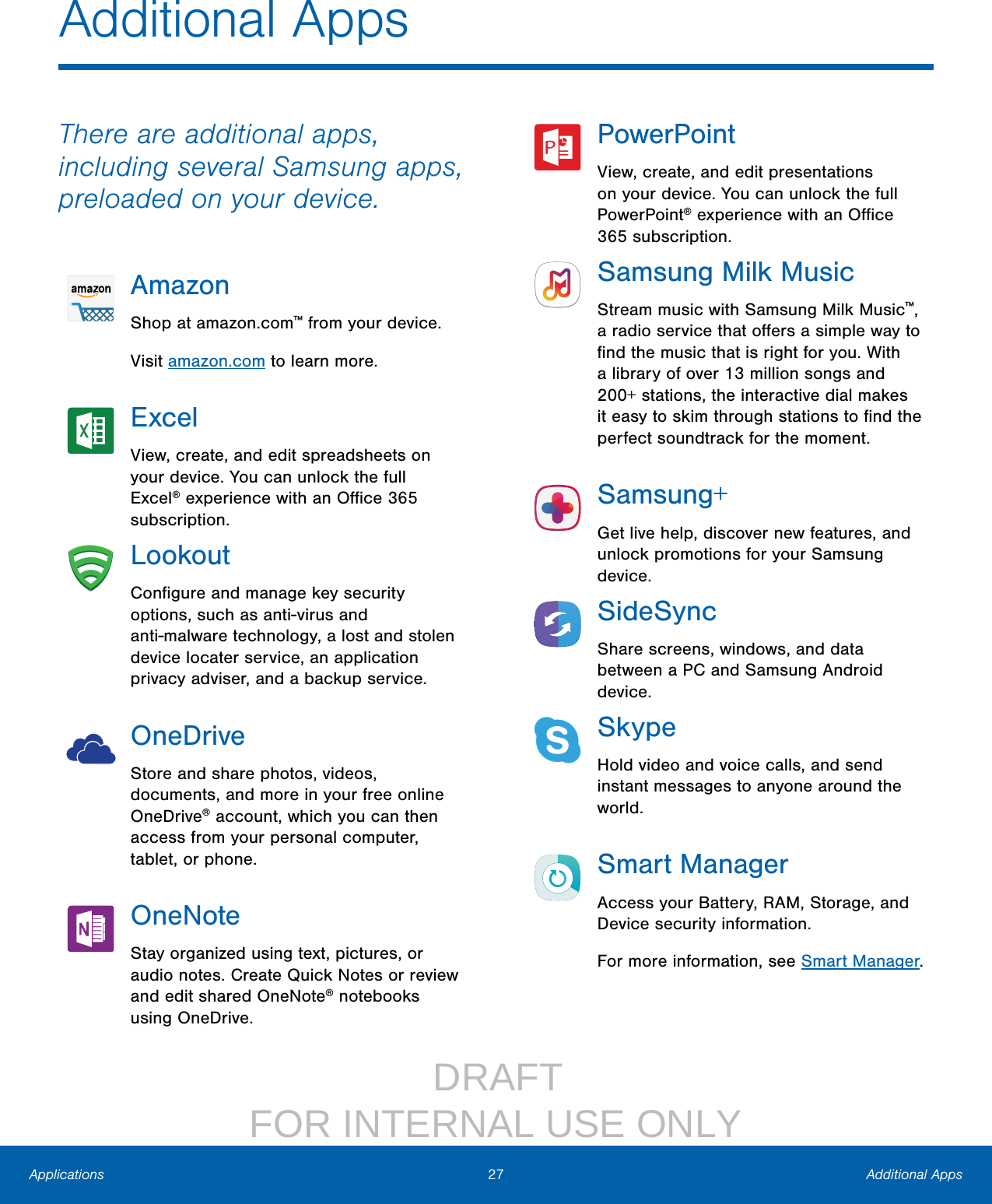
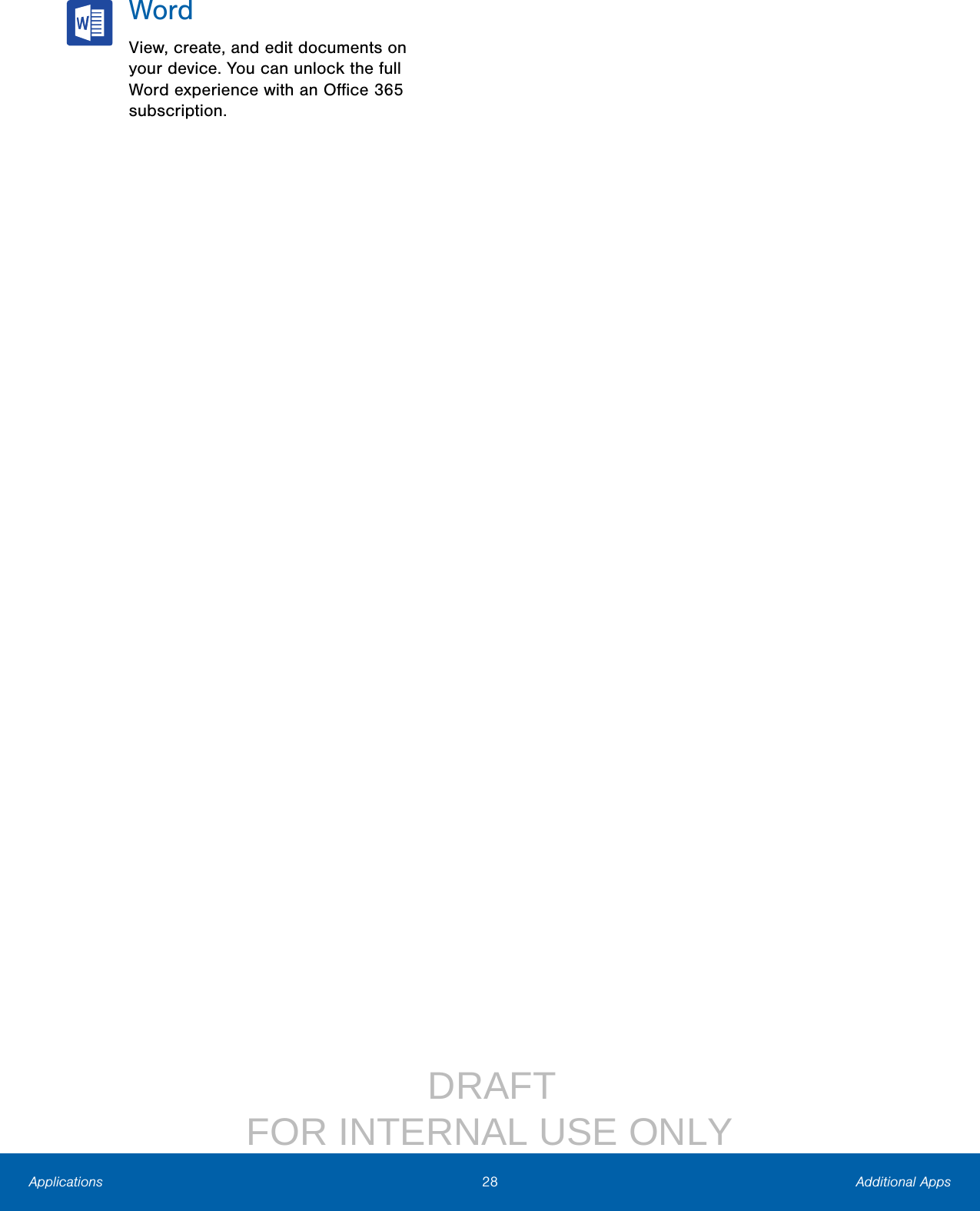
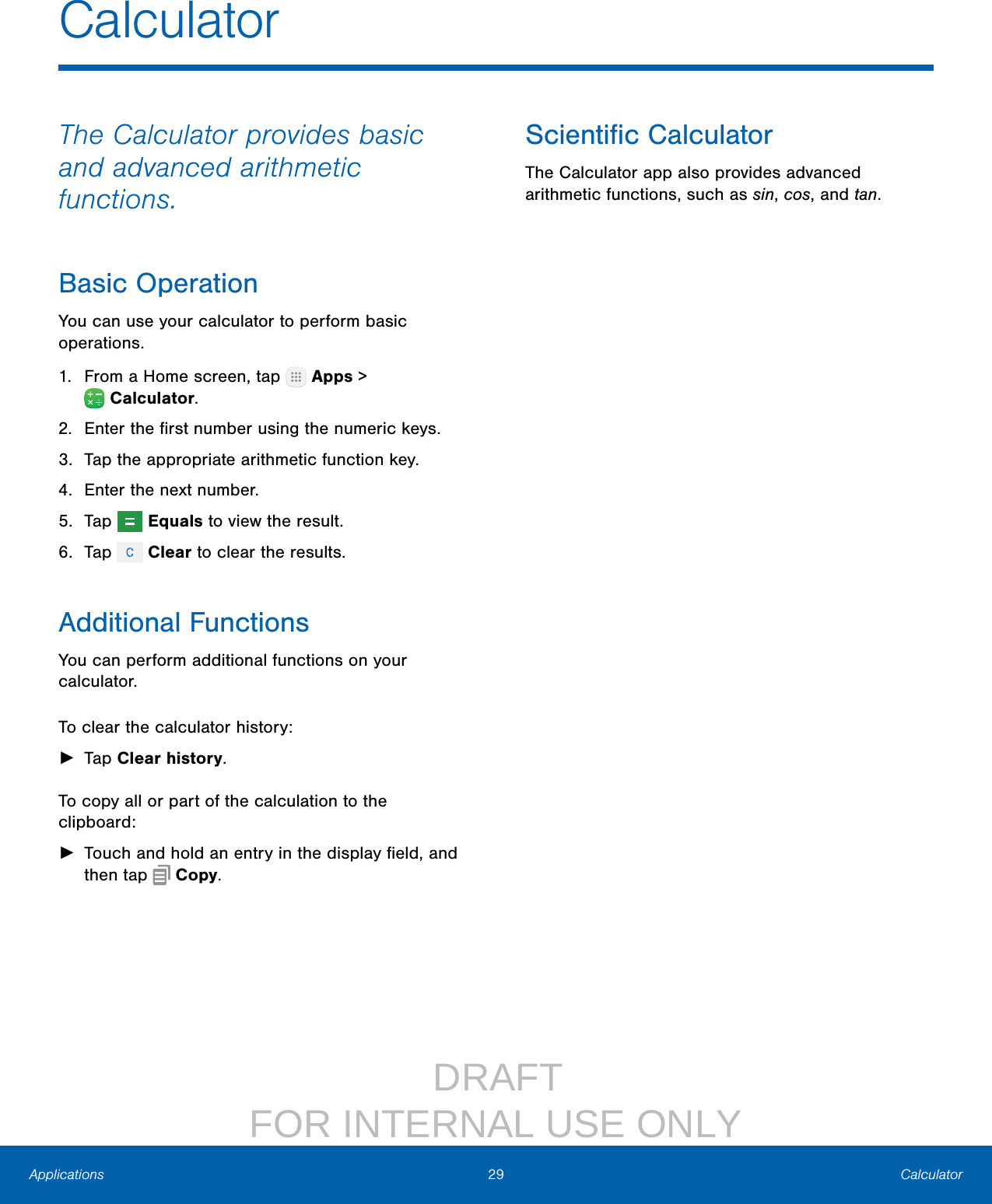
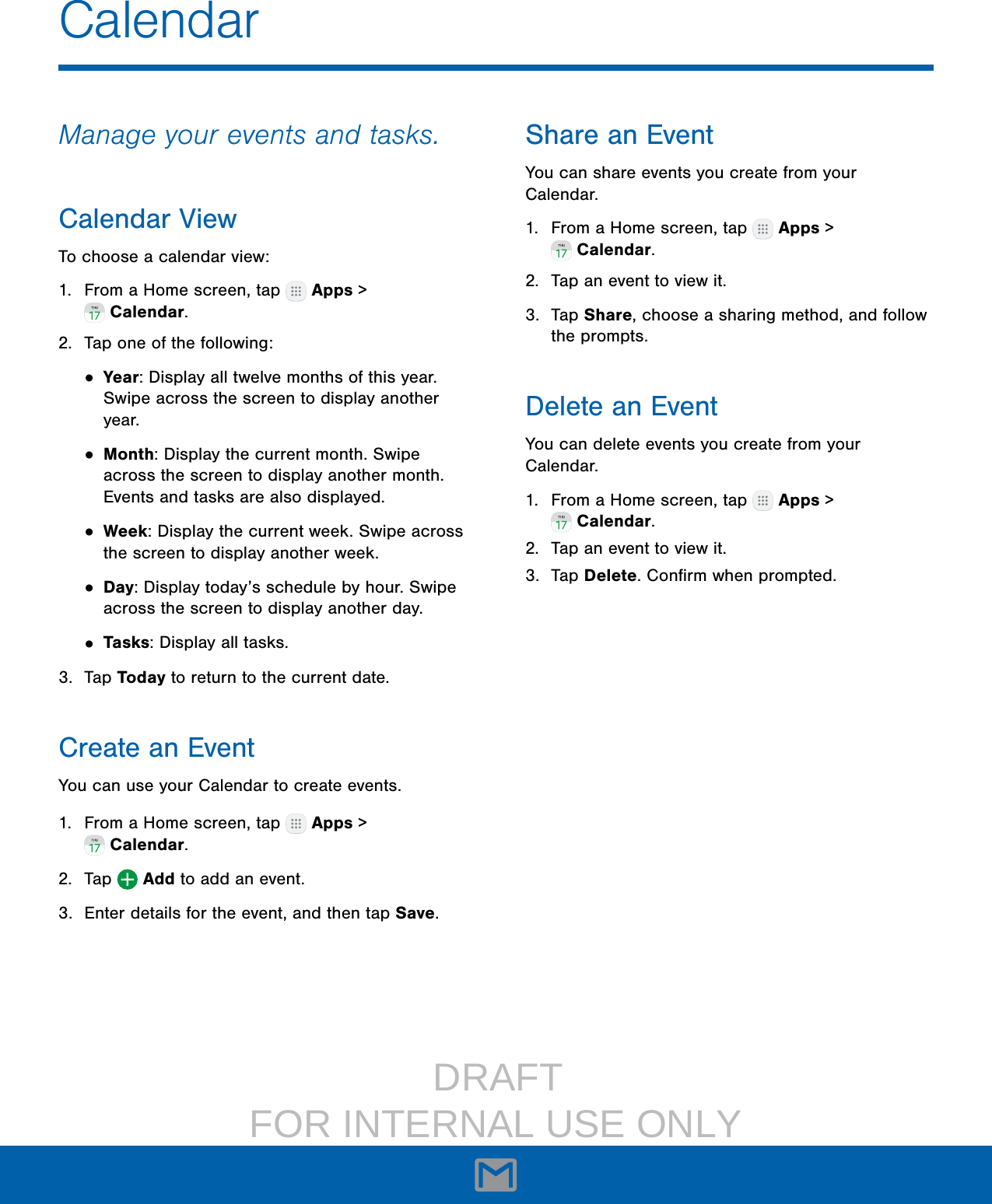
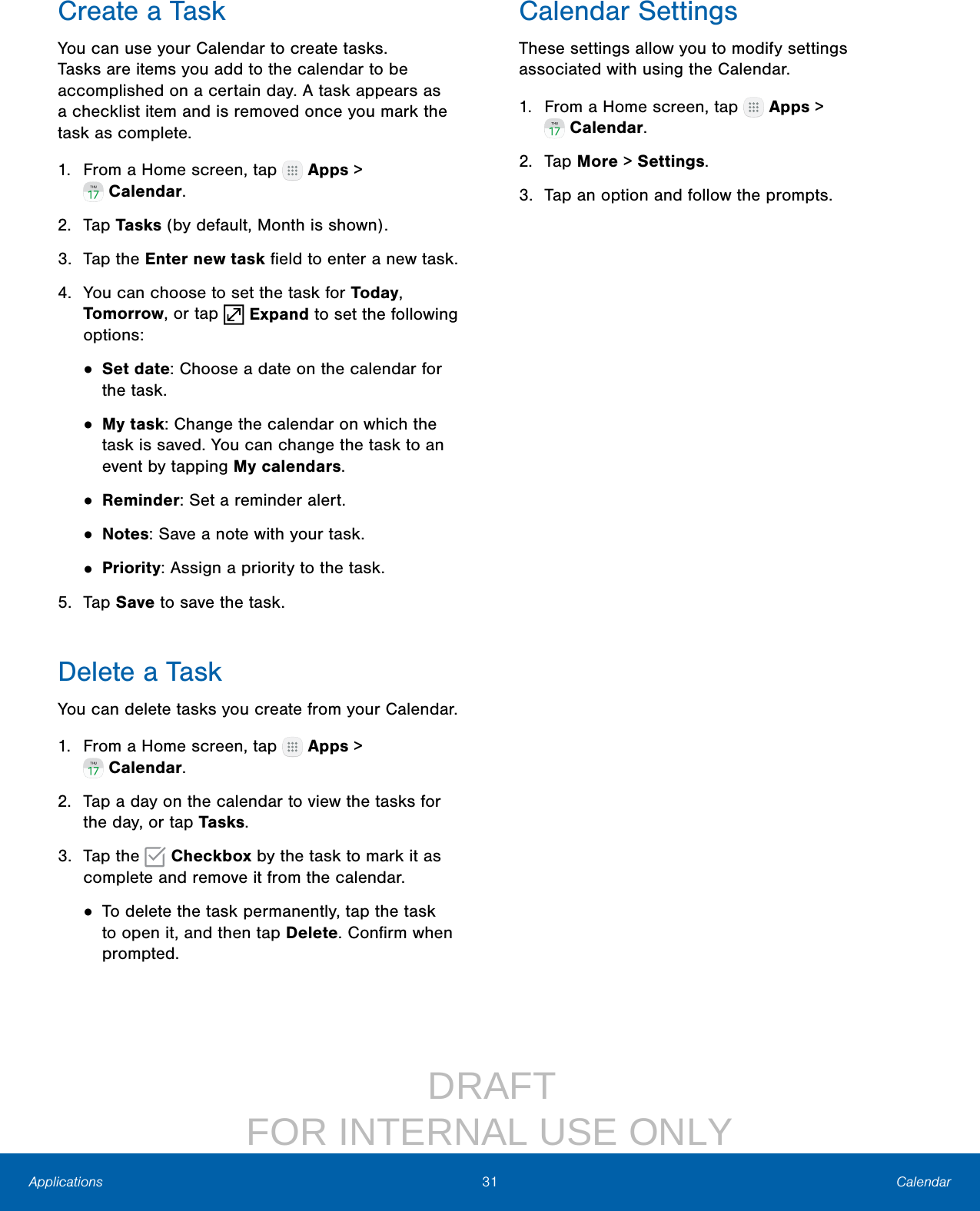
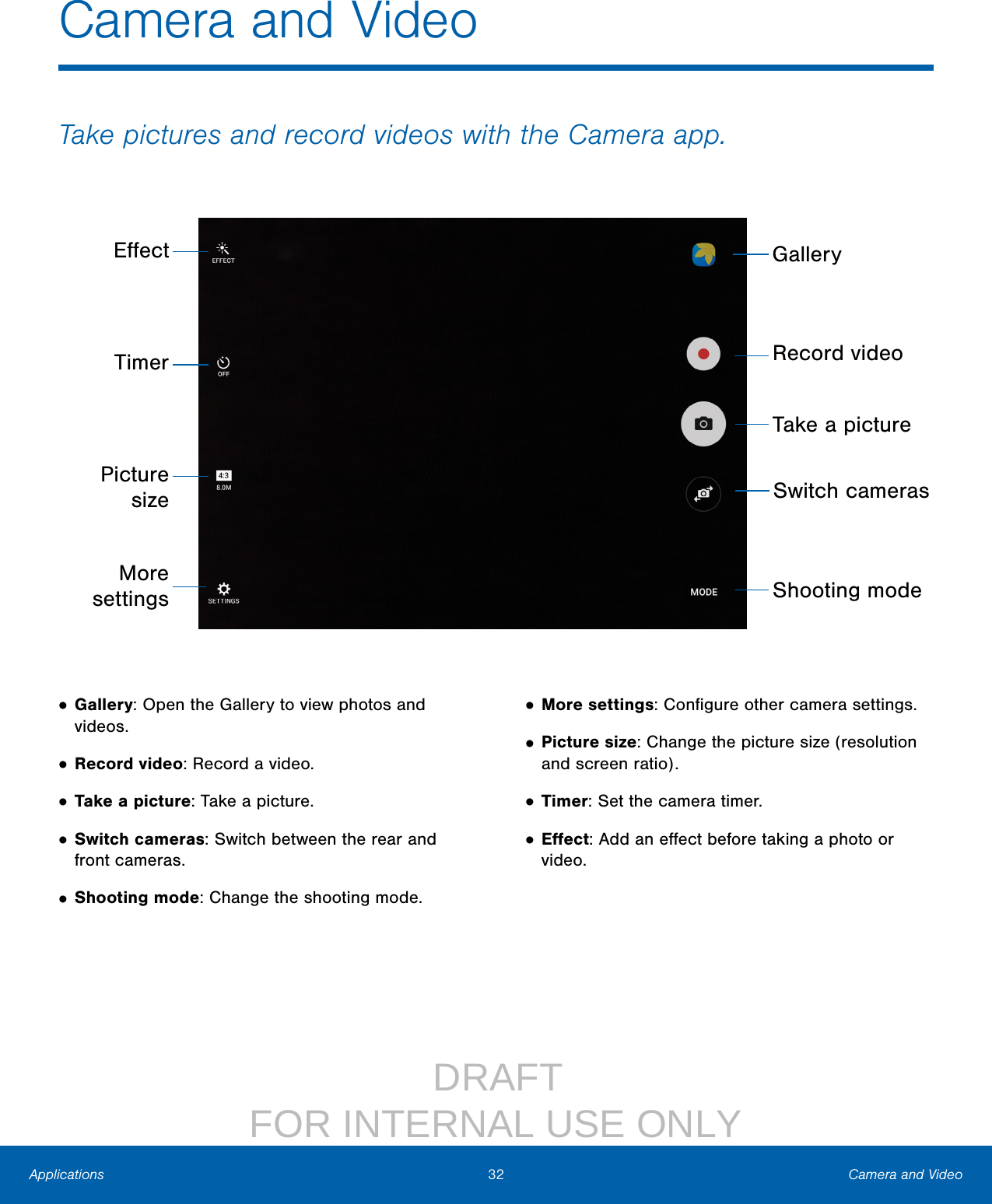
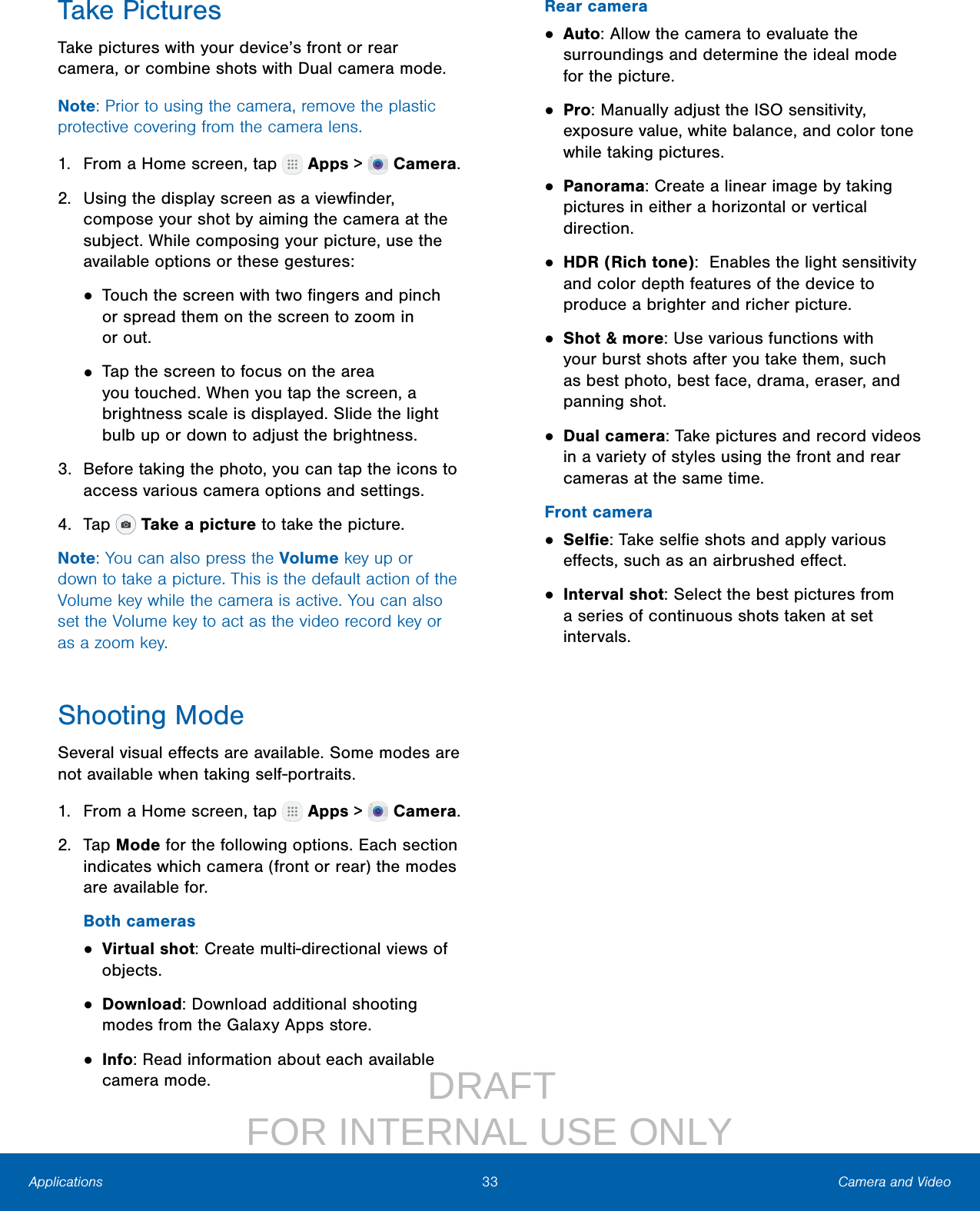
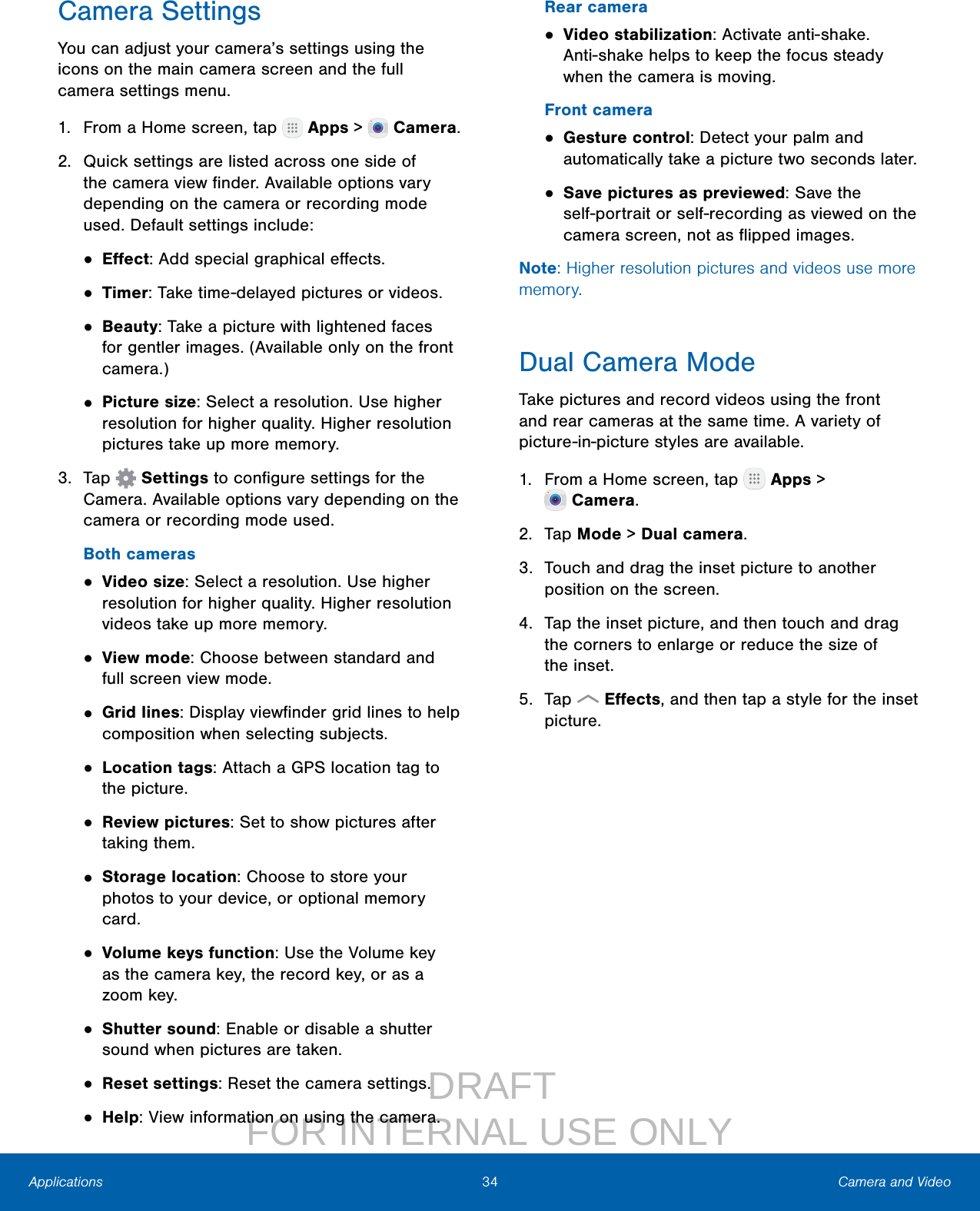
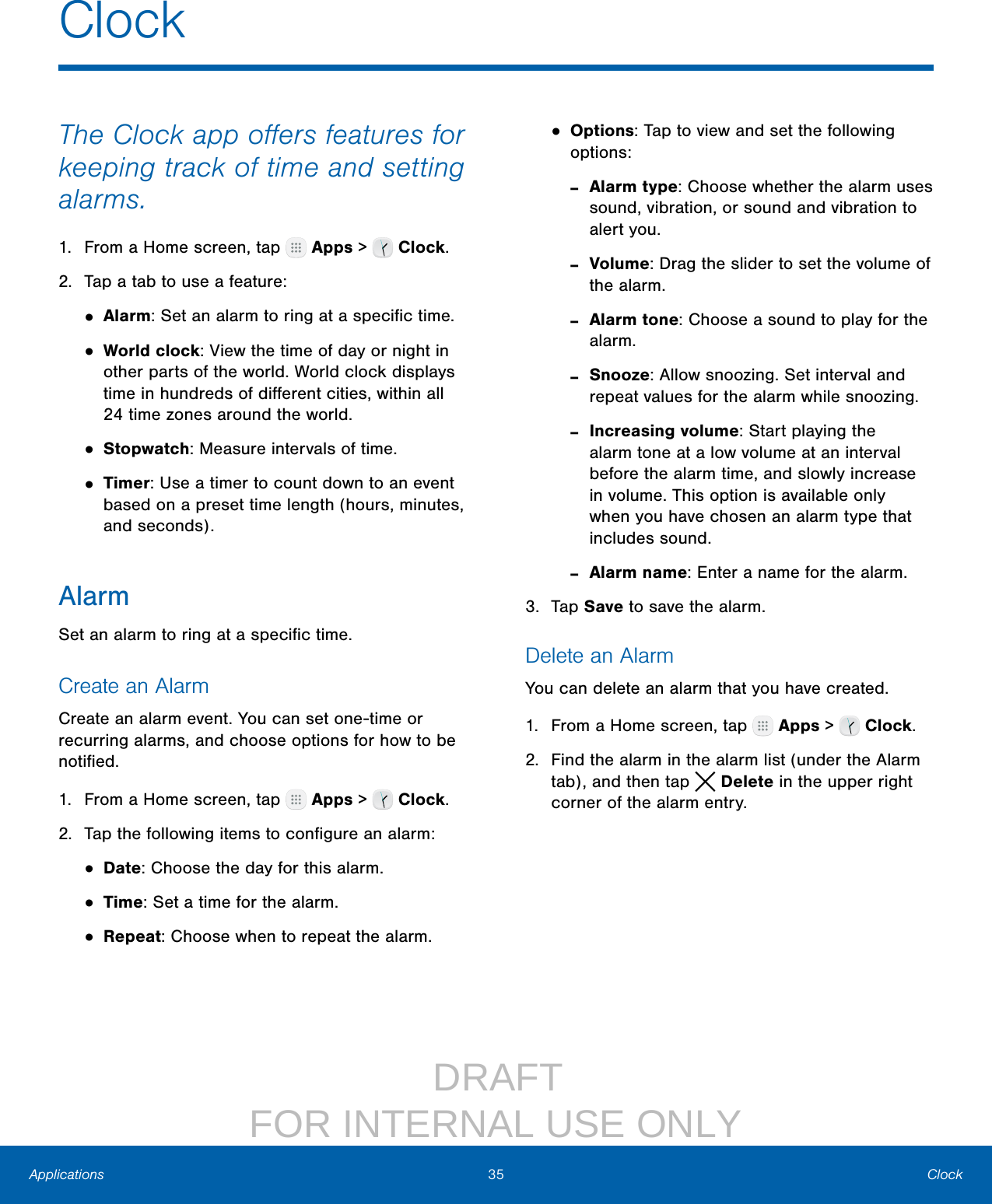
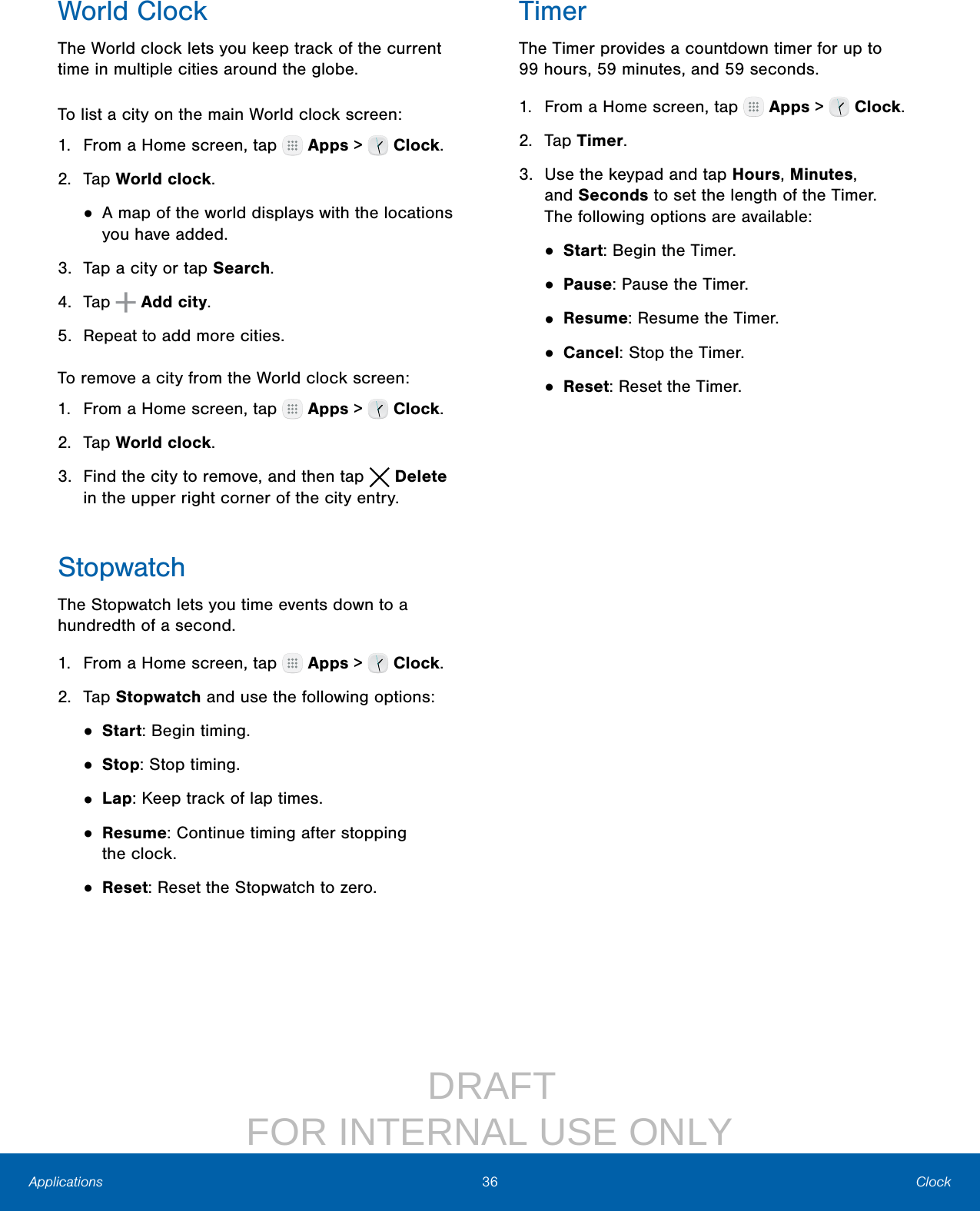
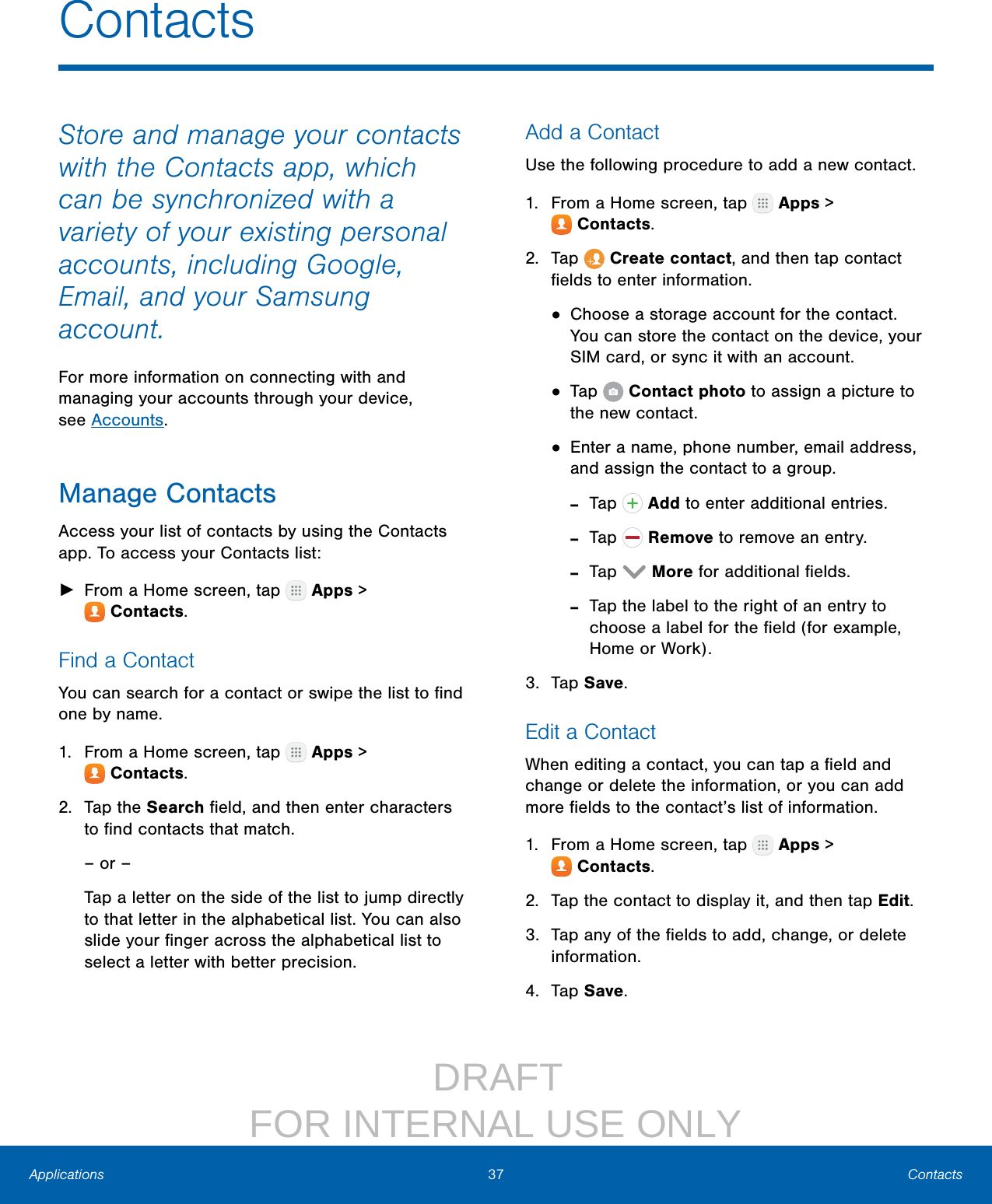
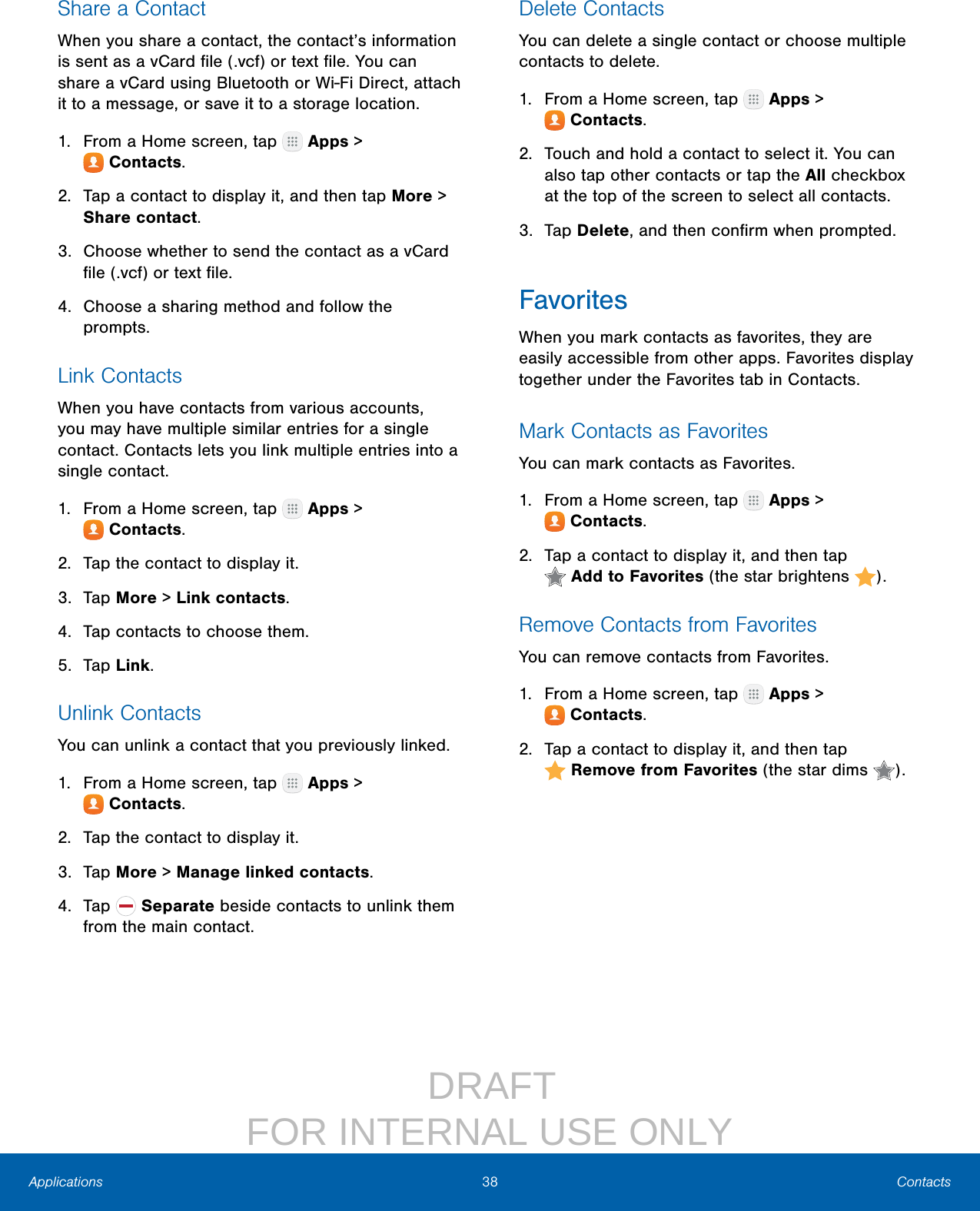
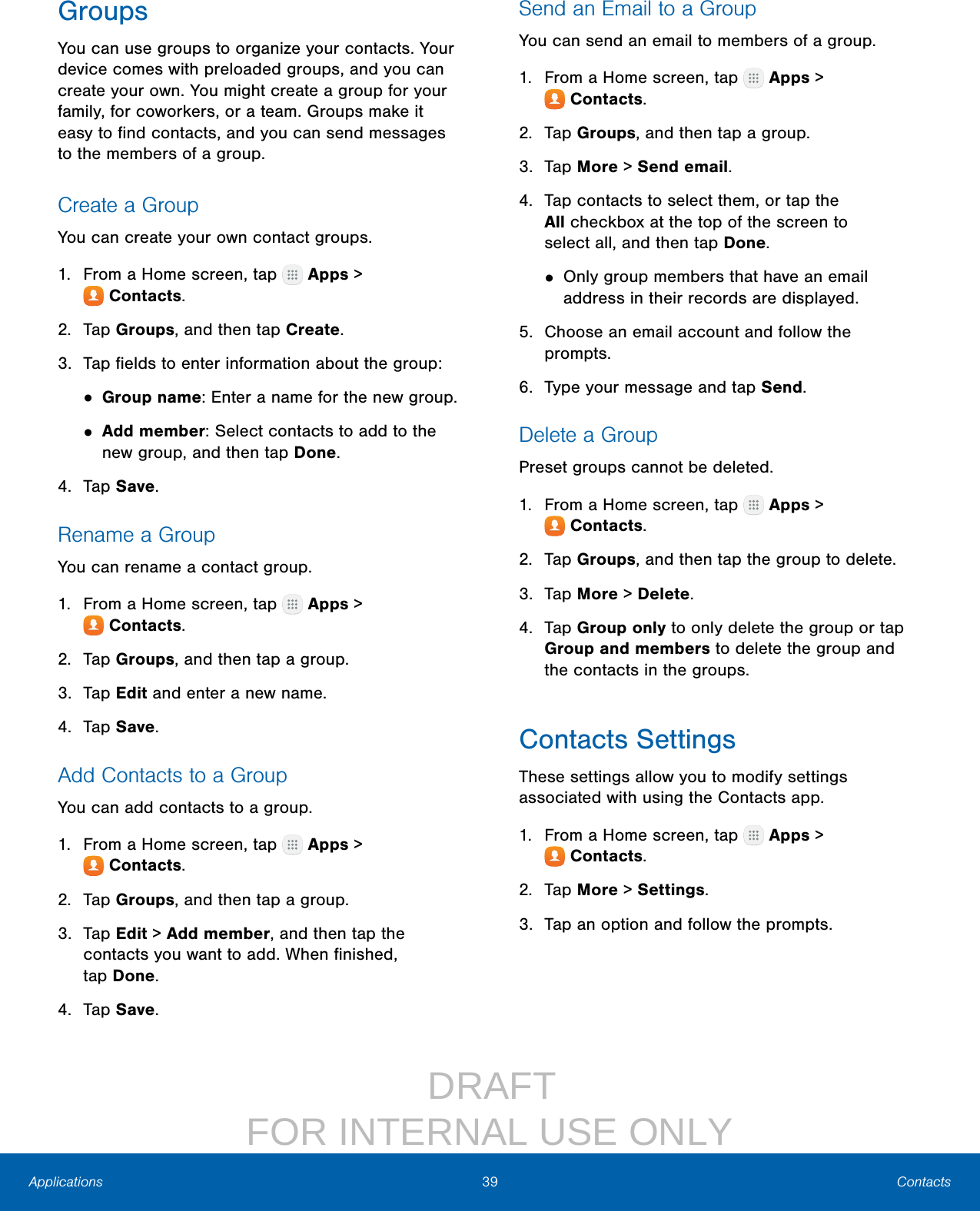
![DRAFT FOR INTERNAL USE ONLY40 EmailApplicationsUse the Email app to view and manage all your email accounts in one app.To access Email: ►From a Home screen, tap Apps > Email.Configure Email AccountsYou can configure Email for most accounts in just a few steps.1. From a Home screen, tap Apps > Email.2. Follow the prompts to set up your email account.To add an Email account:1. From a Home screen, tap Apps > Email.2. Tap More > Settings > Add account.3. Enter your email address and password.The device communicates with the appropriate server to set up your account and synchronize your email. When complete, your email is displayed in the Inbox for the account.Note: To configure email account settings at any time, tap More > Settings. Tap the email account to display its settings.View Multiple Email AccountsYou can view email you receive for multiple accounts on the Combined inbox screen or you can view email accounts individually.1. From a Home screen, tap Apps > Email.2. Tap Menu at the top left of the screen to view the current account mailbox.3. Tap the account name to view:• Combined inbox: View all email in a combined inbox.• [Account Name]: View email for only one email account.Manage Your InboxThere are several tools available from the Inbox screen. ►From a Home screen, tap Apps > Email.• Tap a message to read and reply or forward it.• Tap Search to search for key words in your email inbox.• Tap More for additional message options like sorting, deleting, sharing and more.Email](https://usermanual.wiki/Samsung-Electronics-Co/SMT818W.User-Manual-20160830-v1-manual/User-Guide-3127256-Page-45.png)
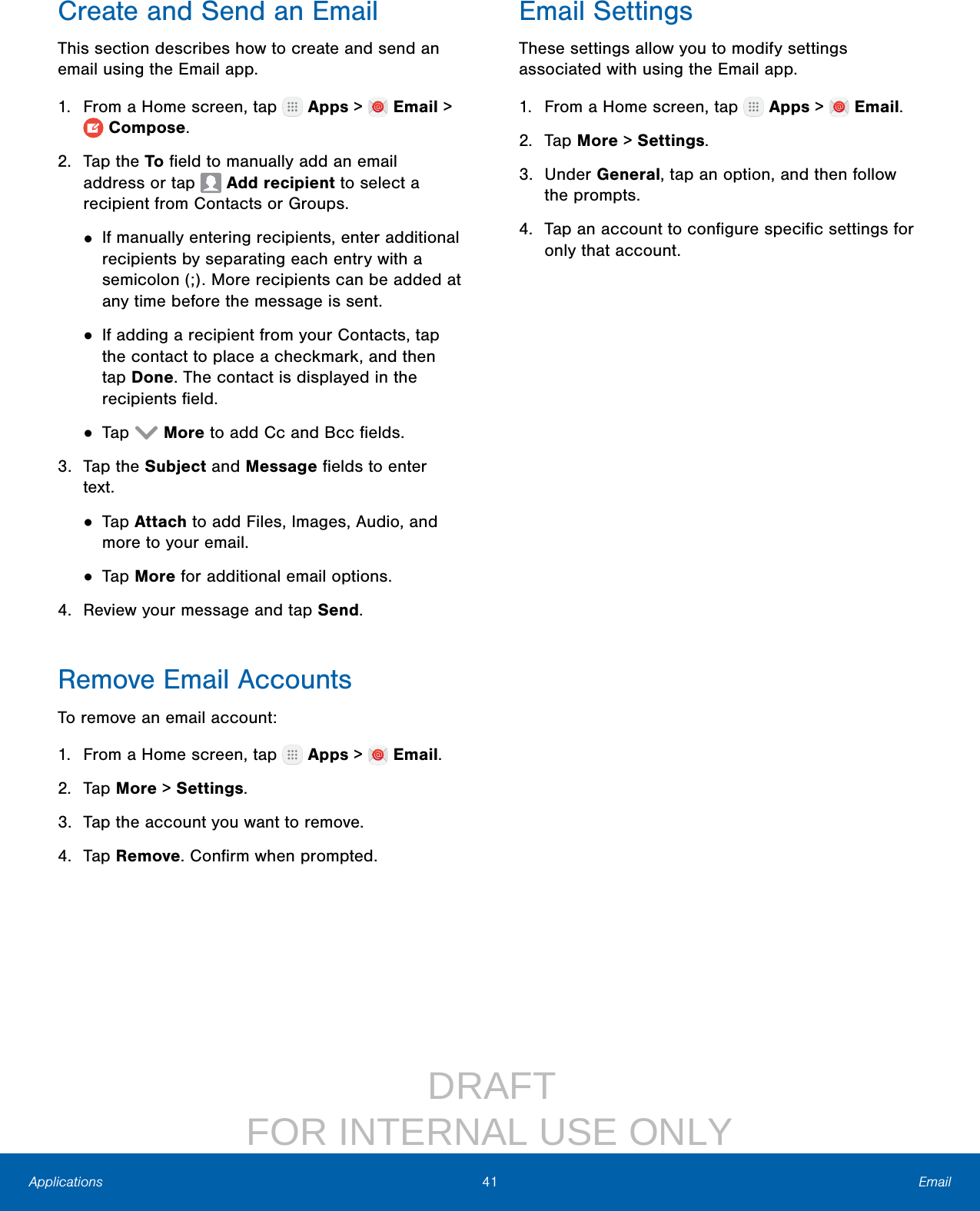
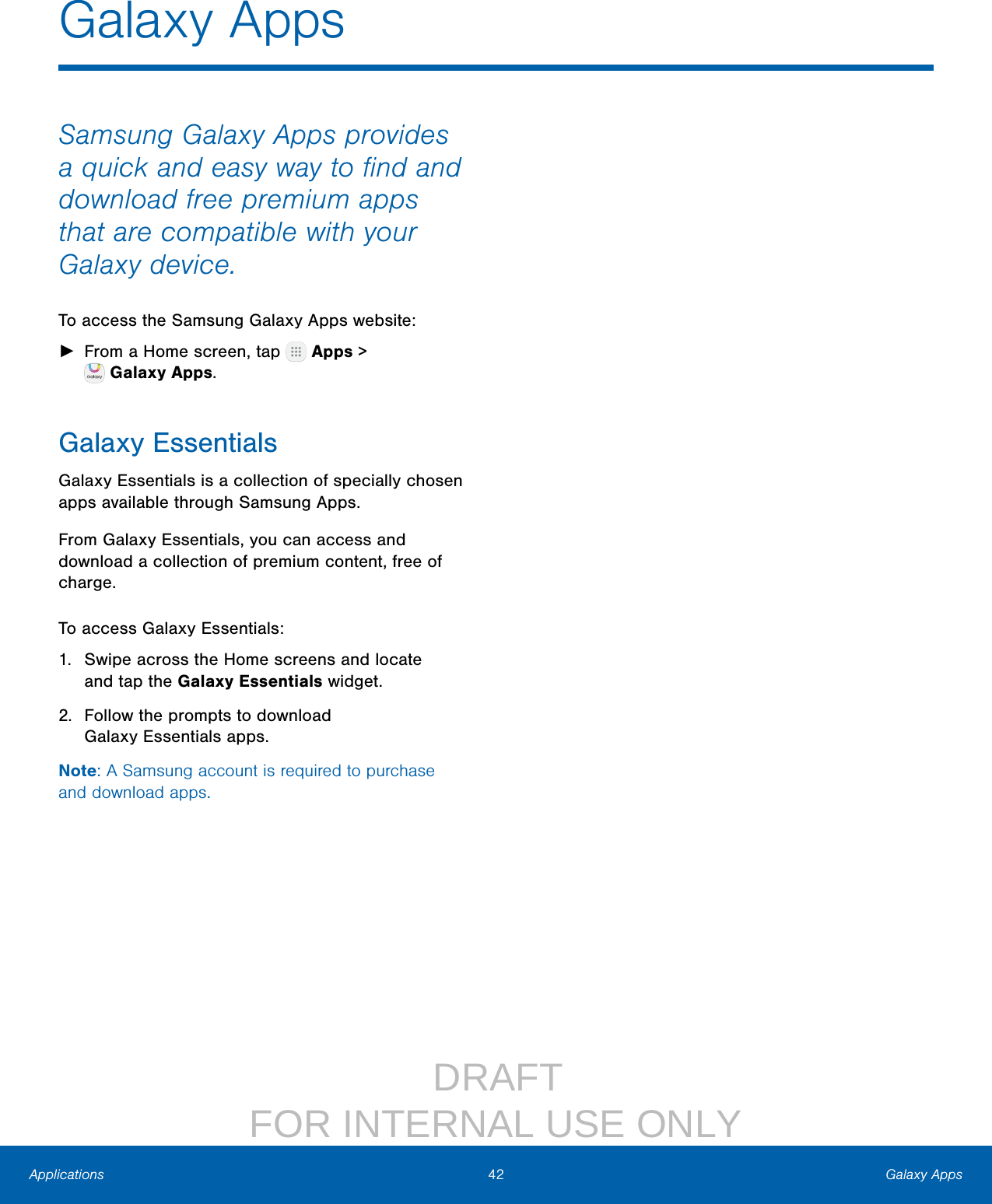
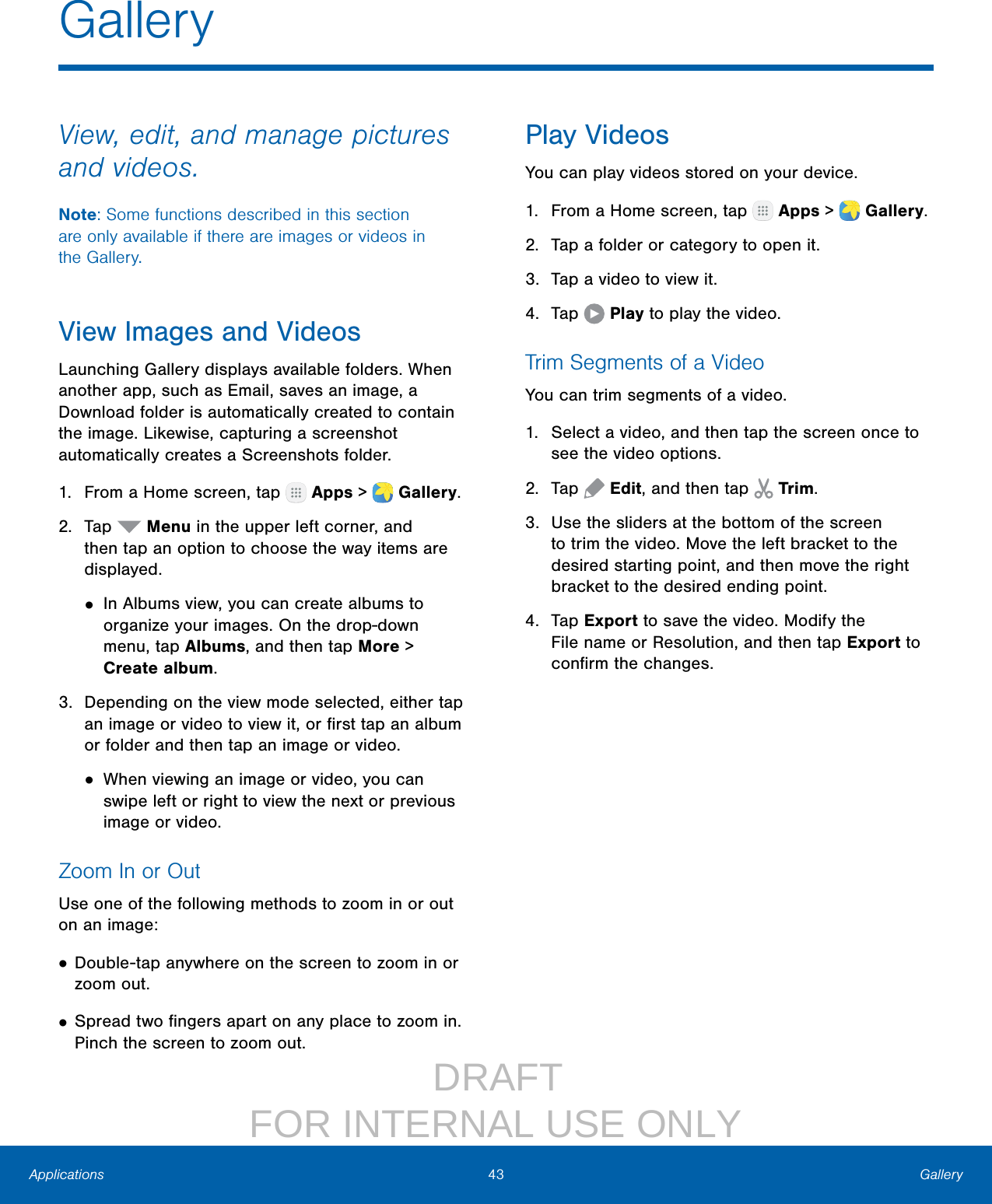
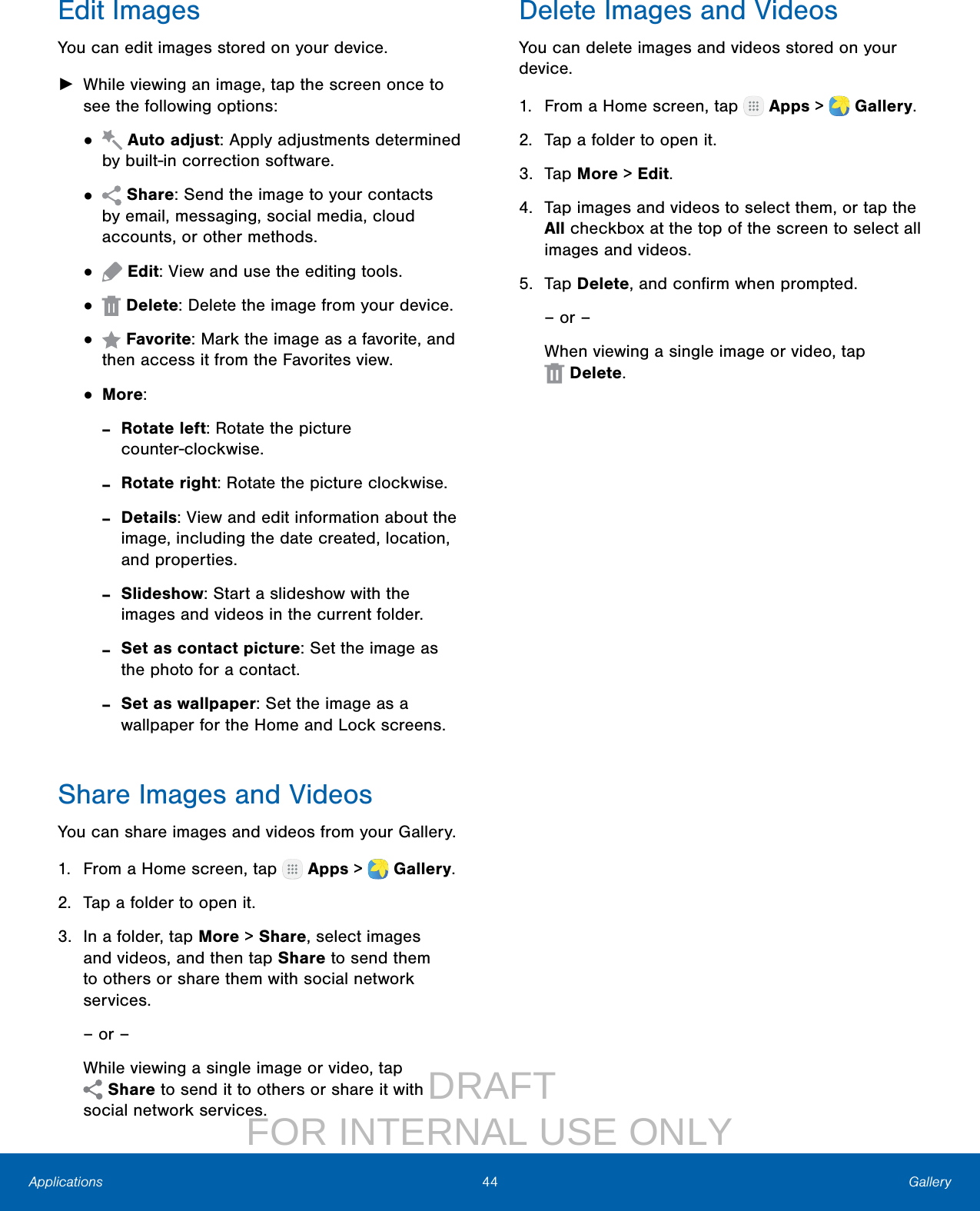
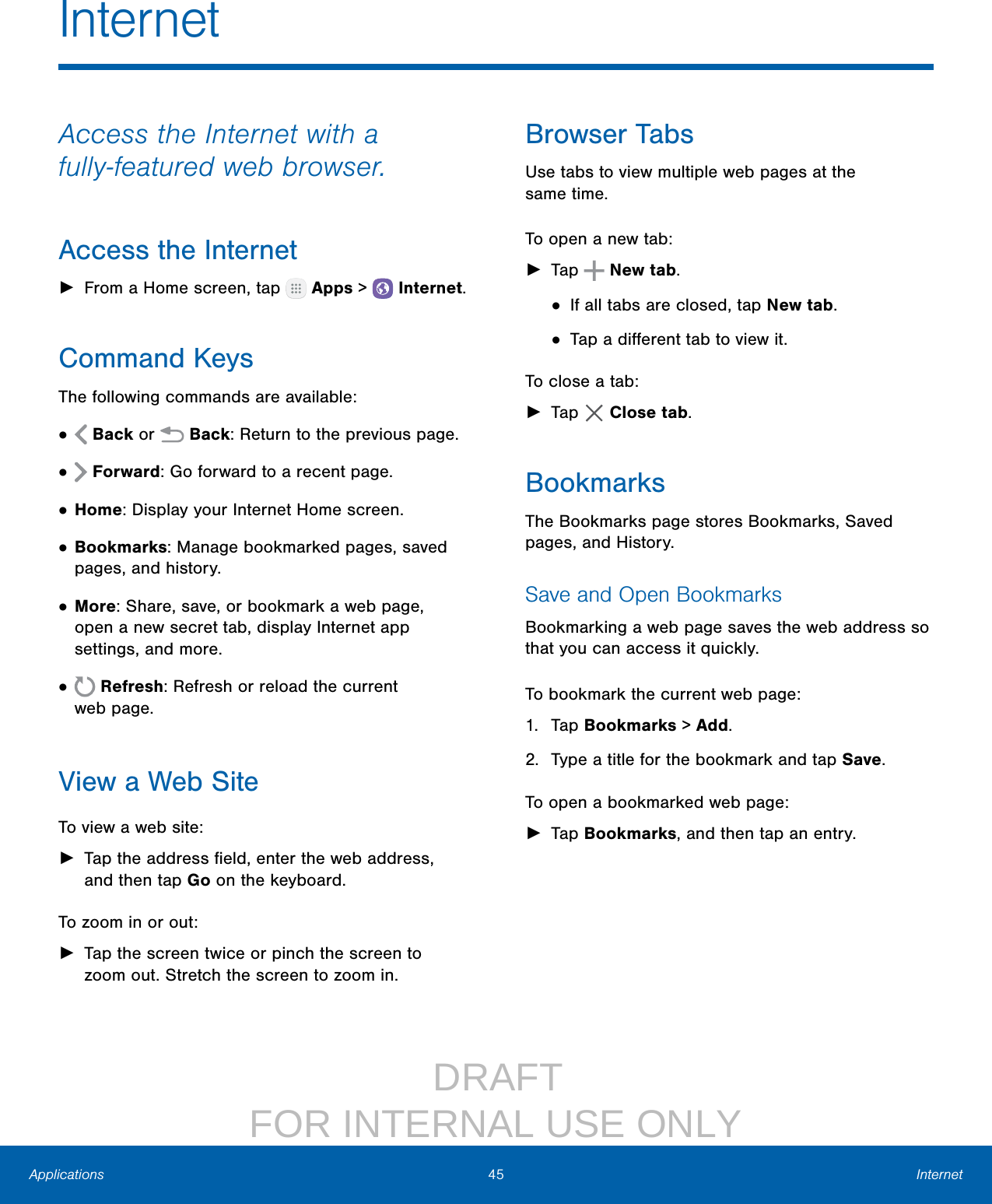
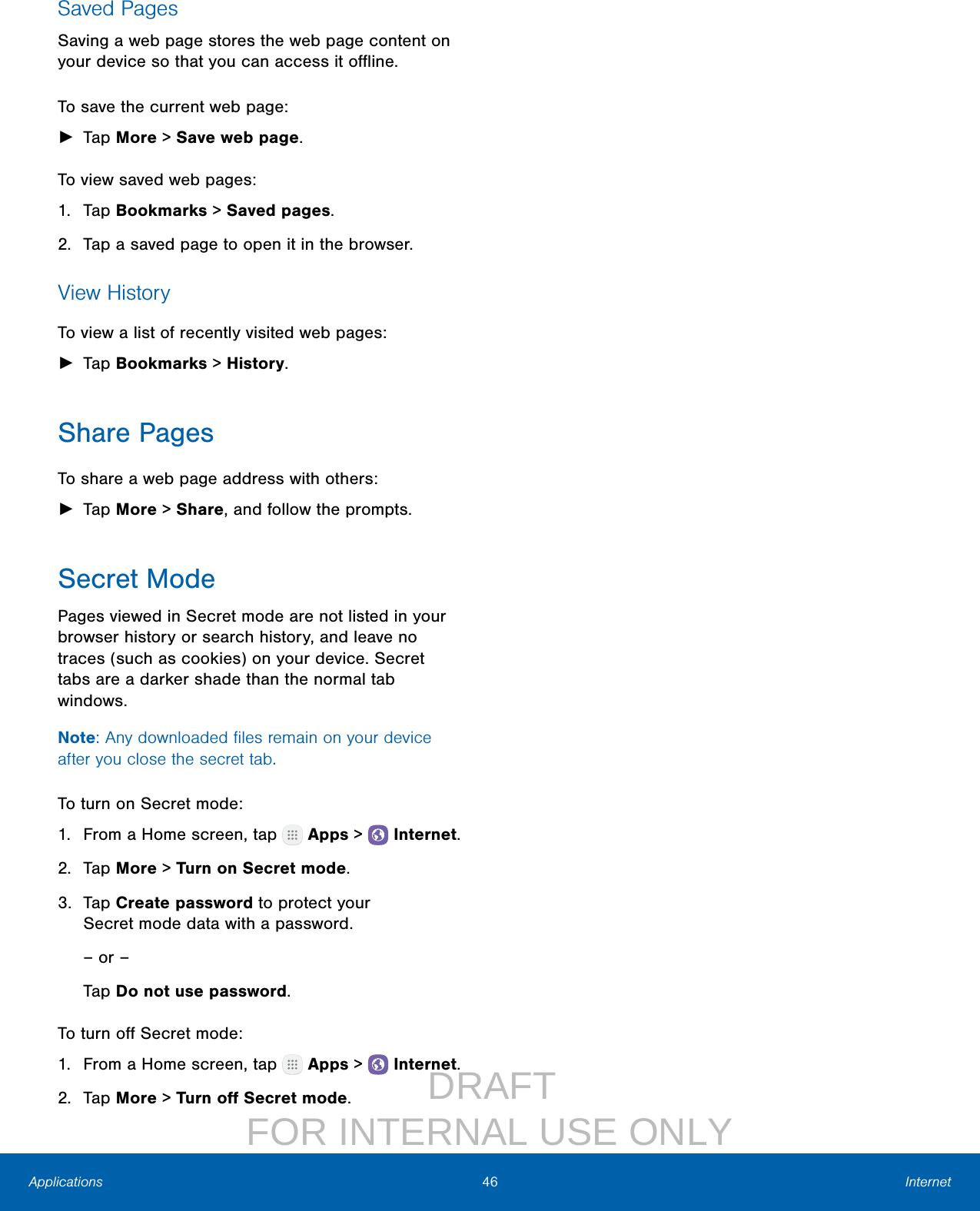
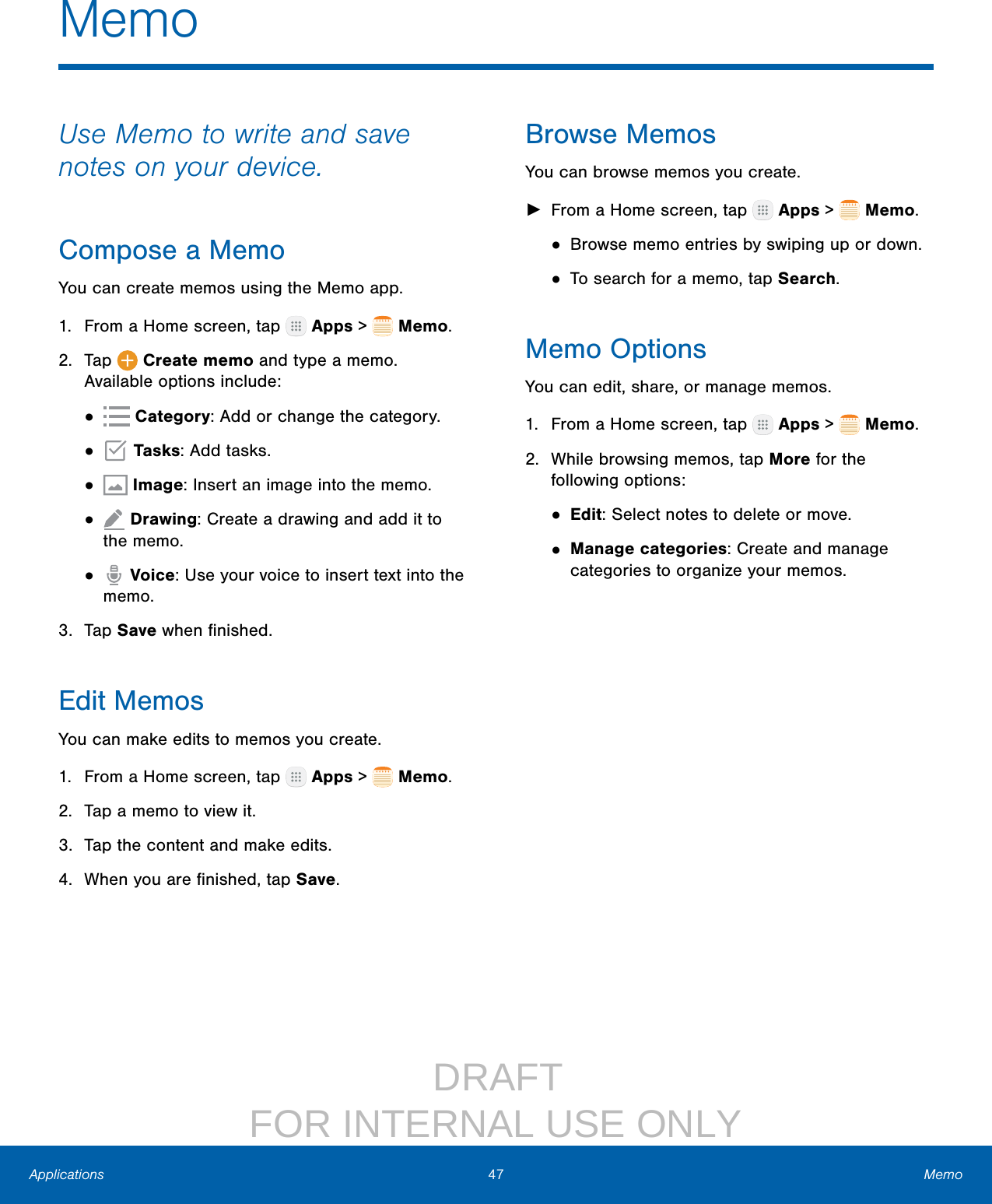
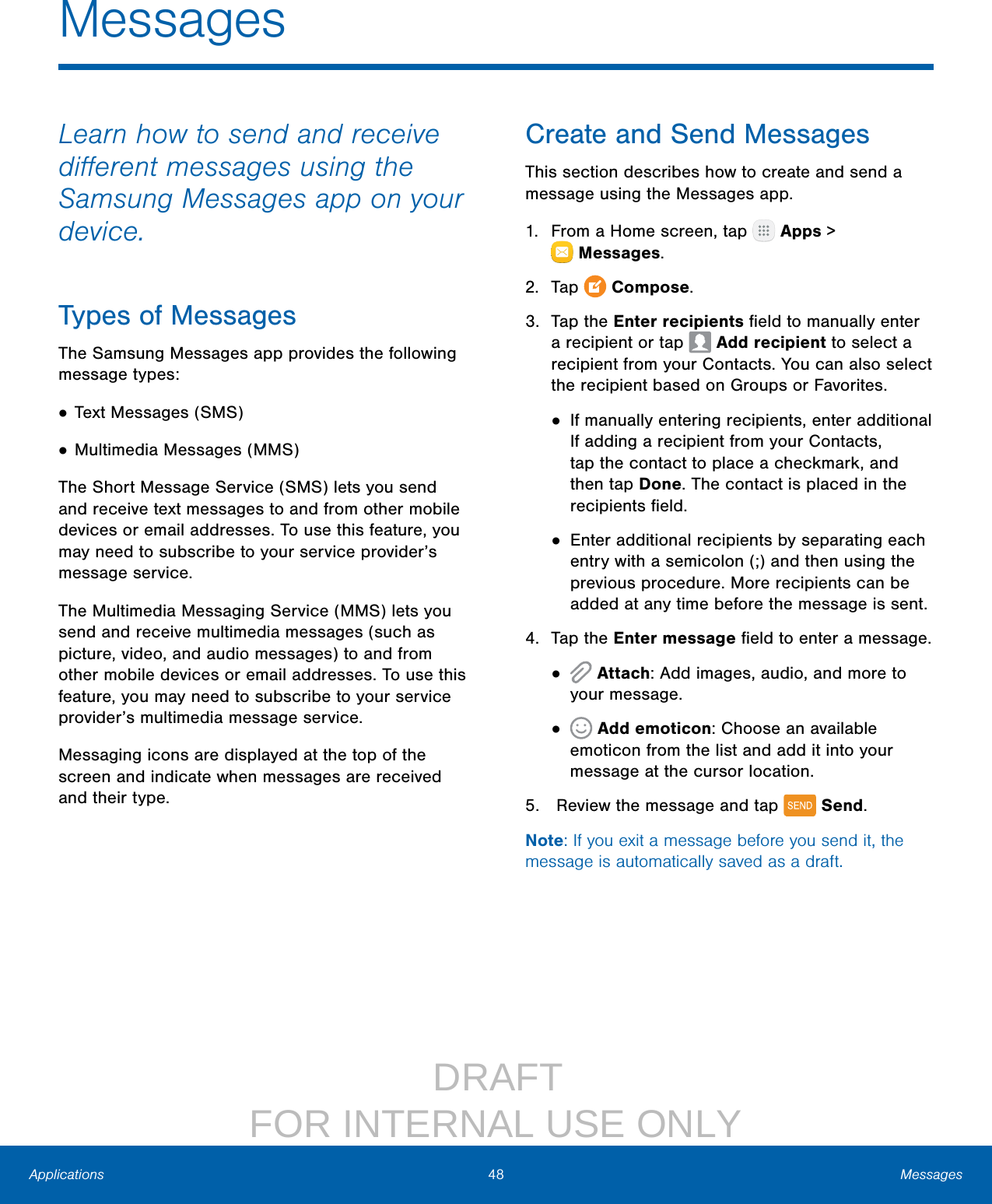
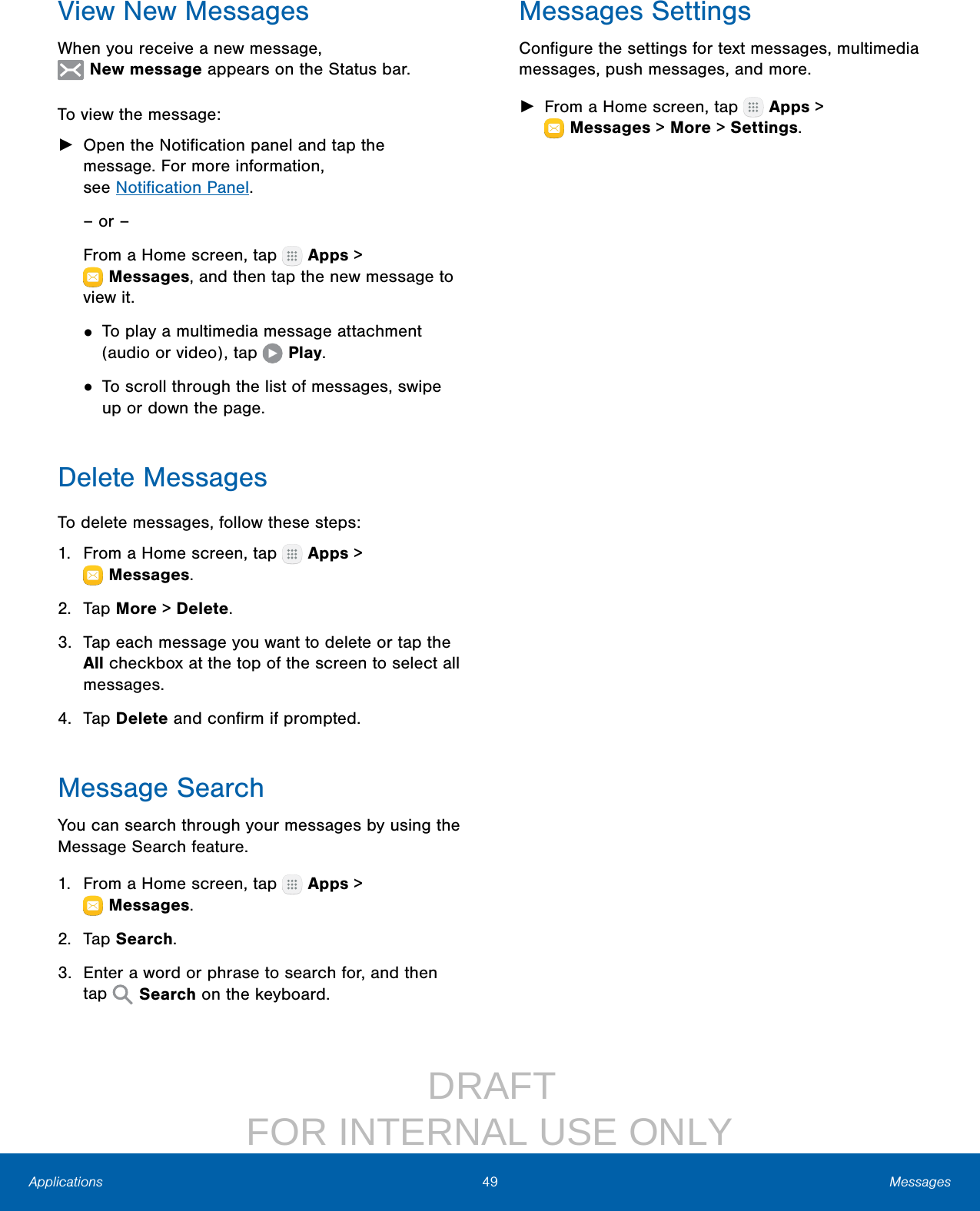
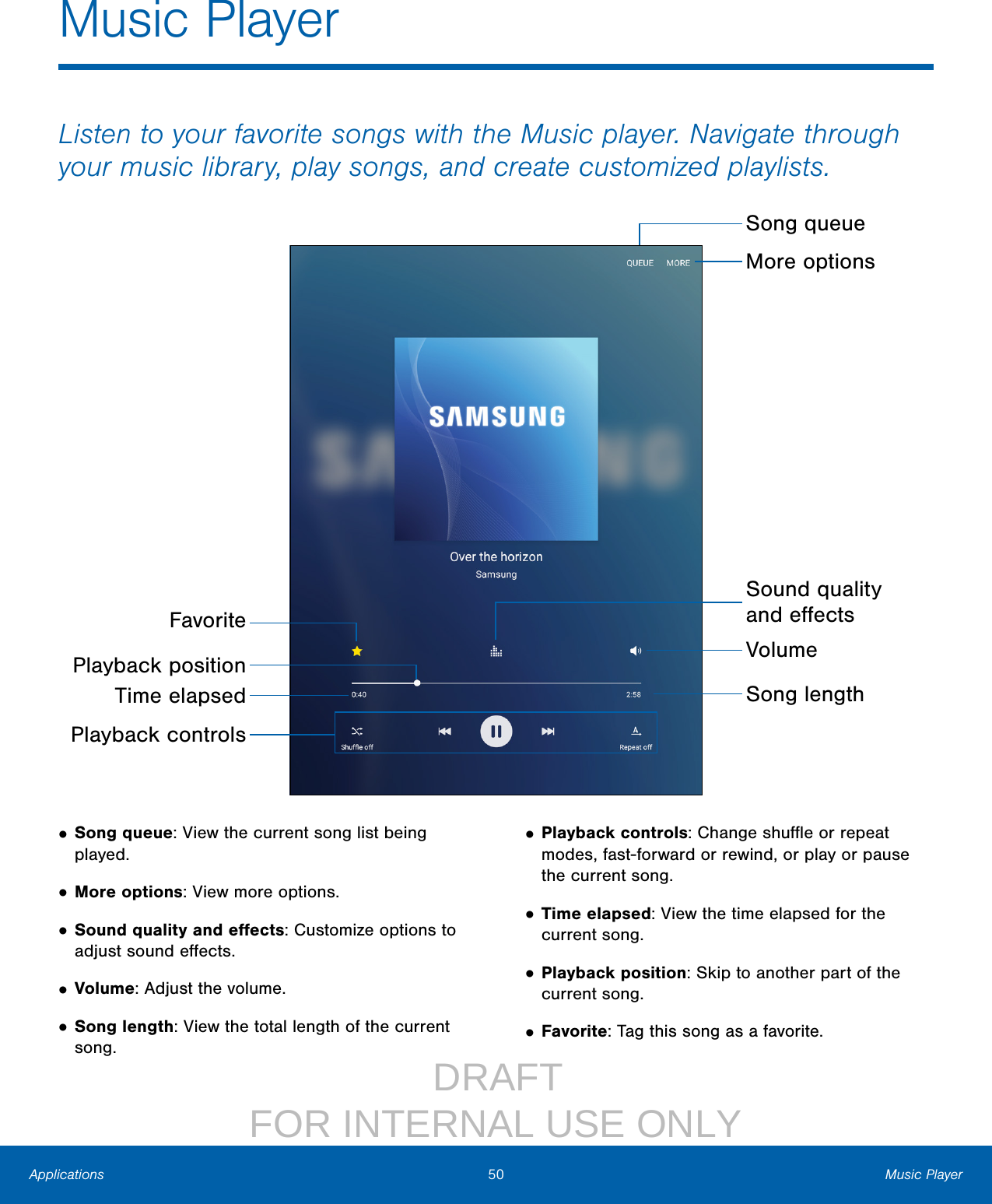
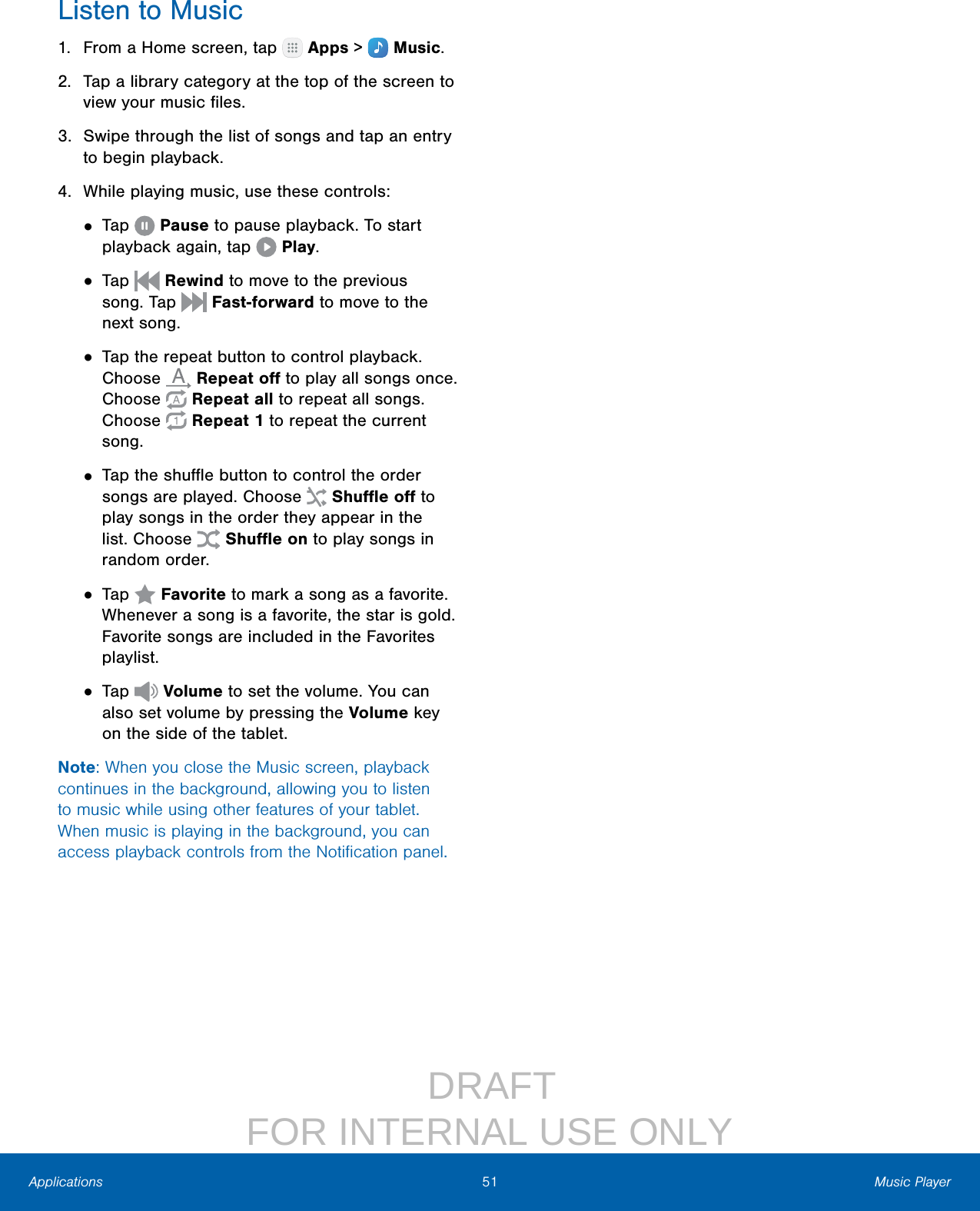
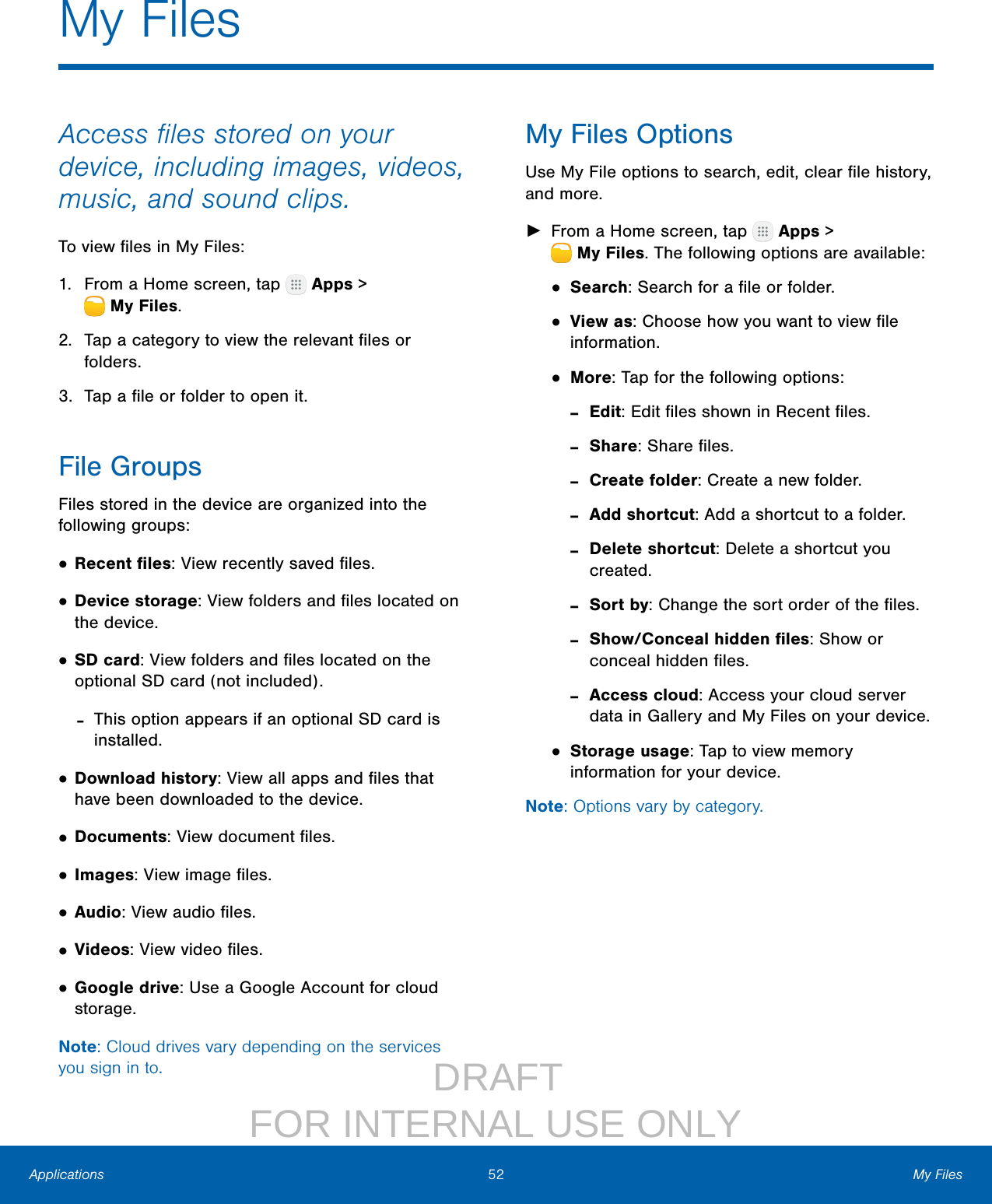
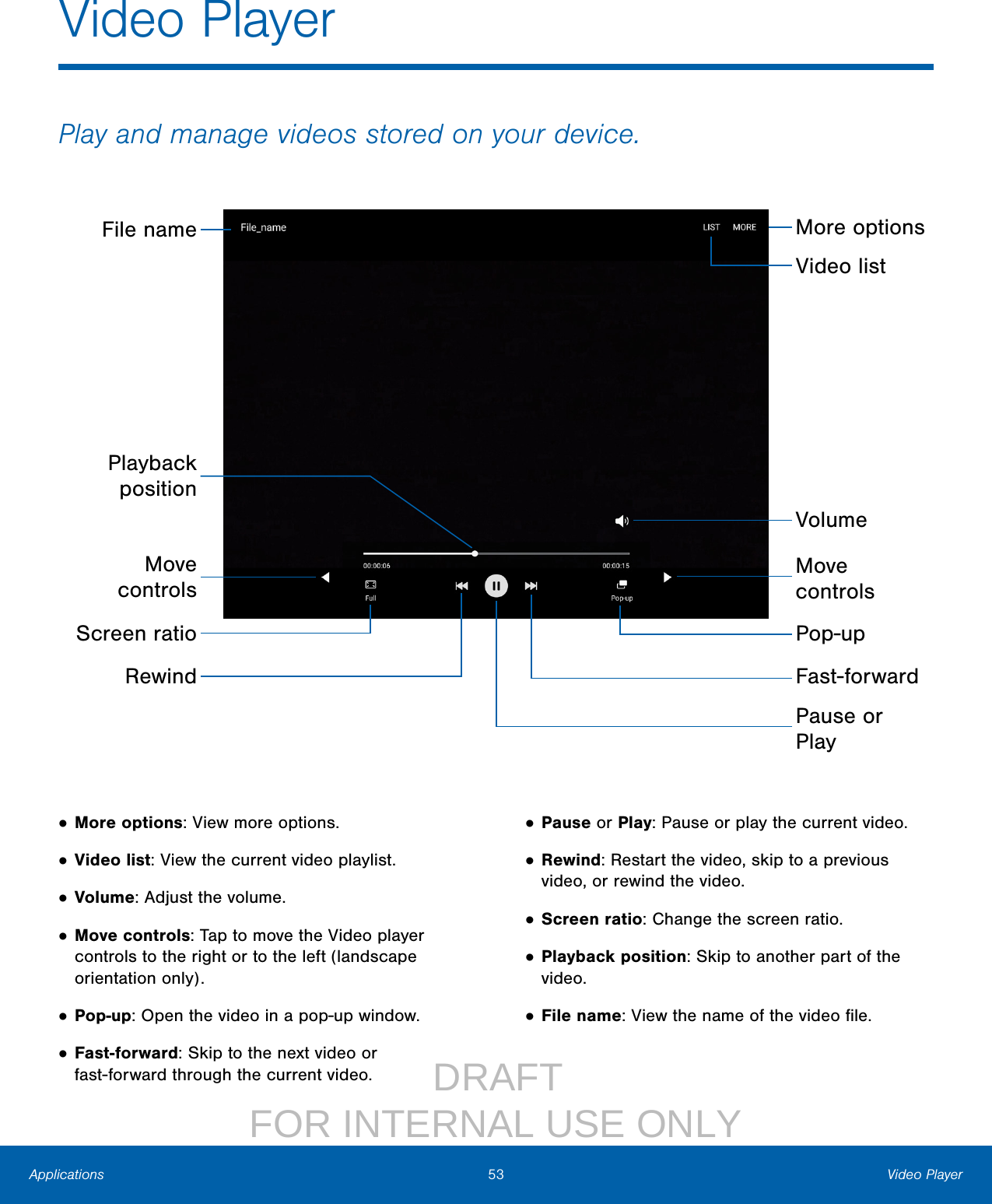
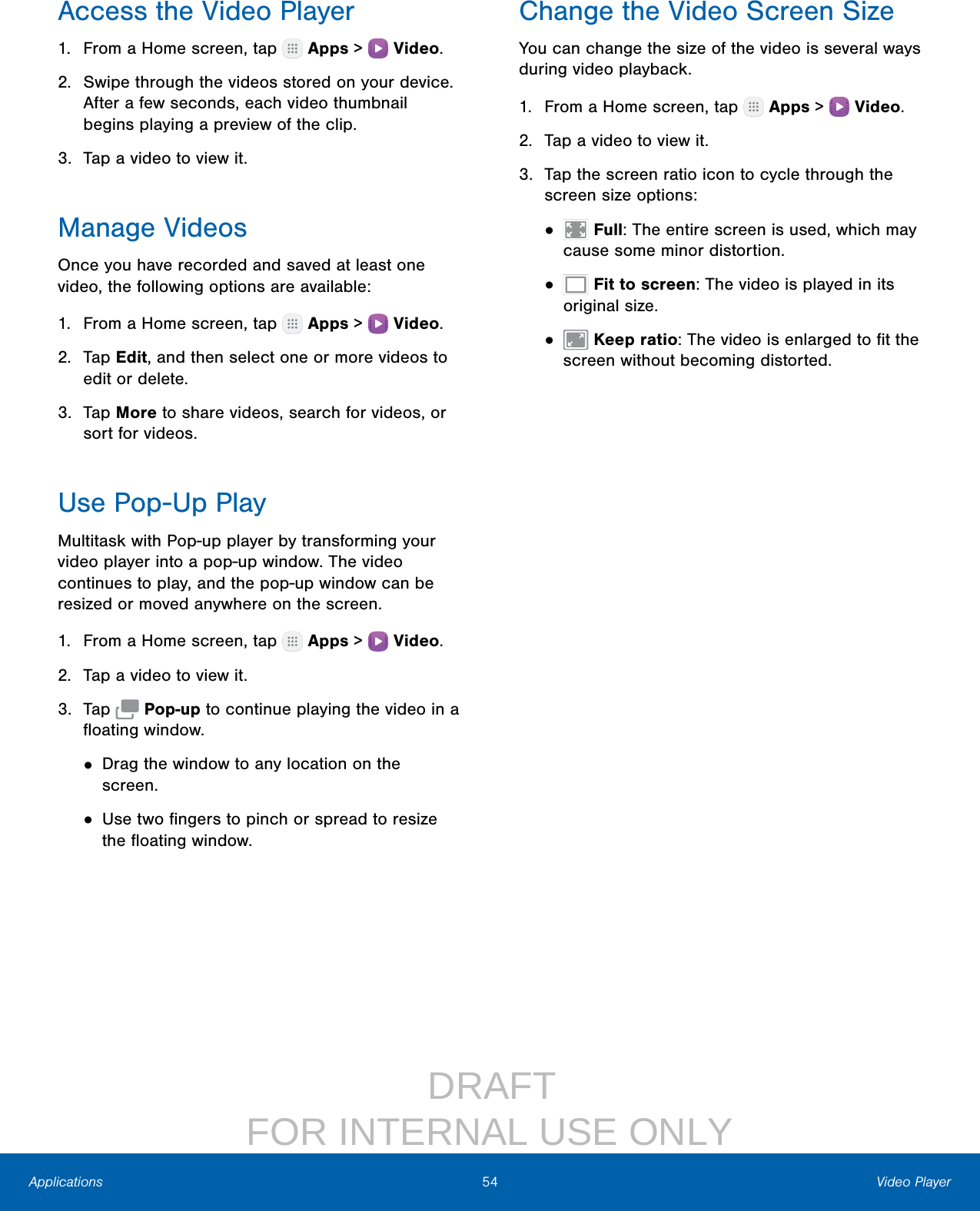
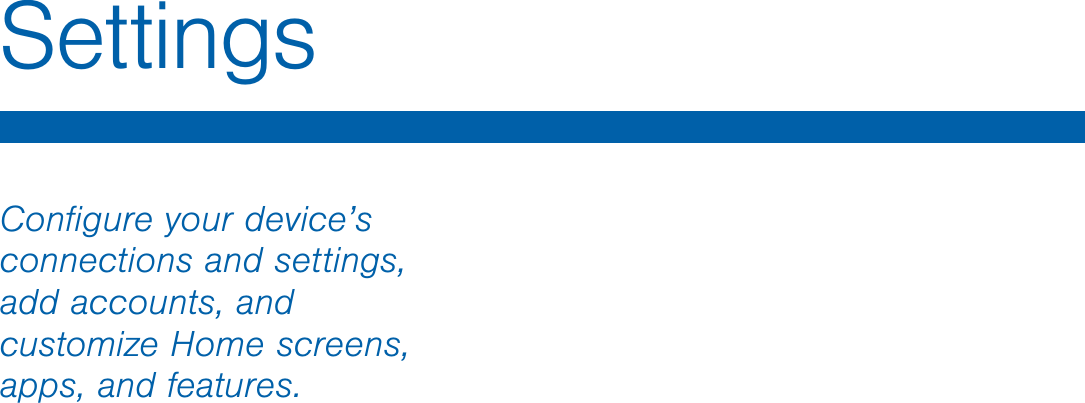
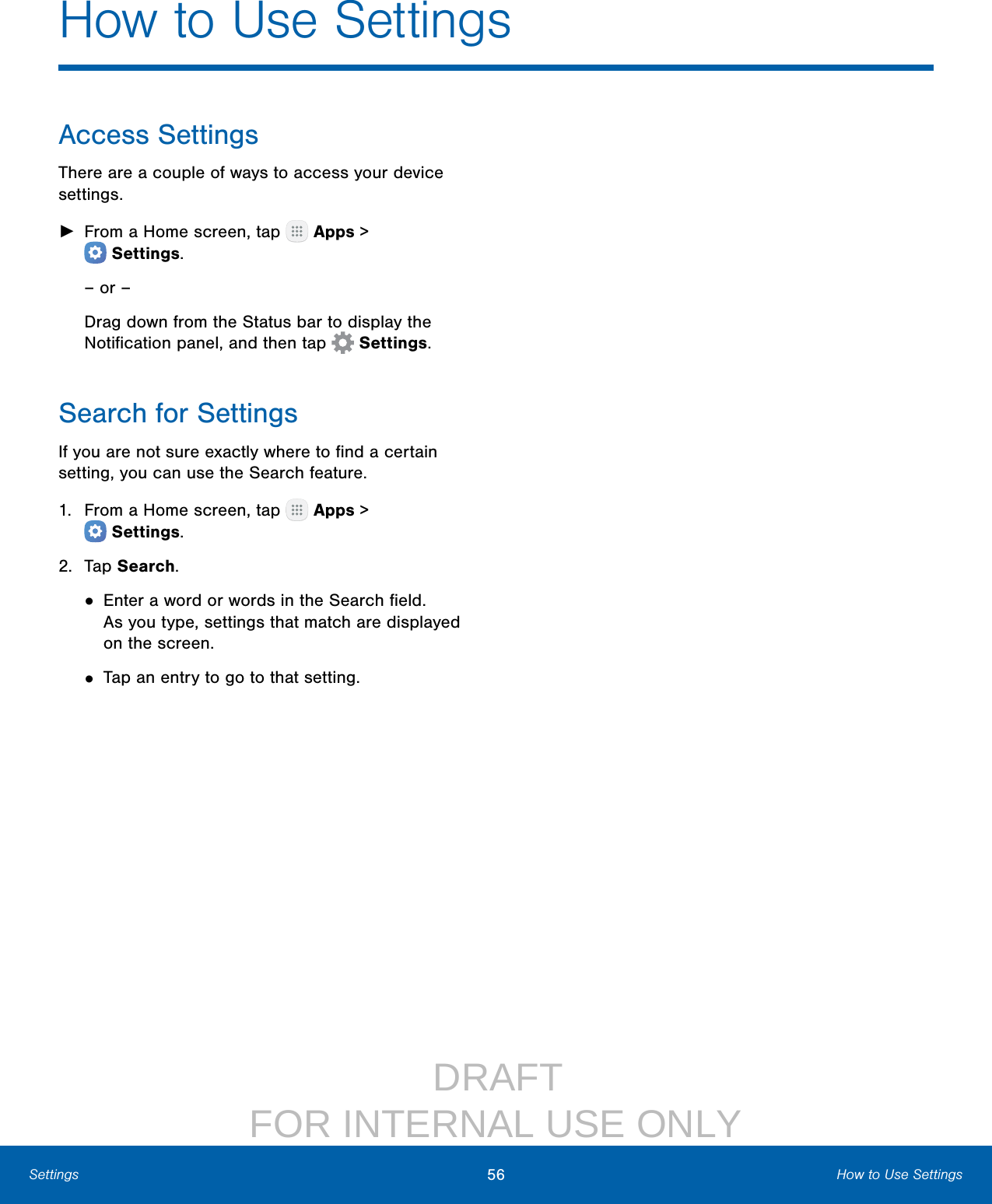
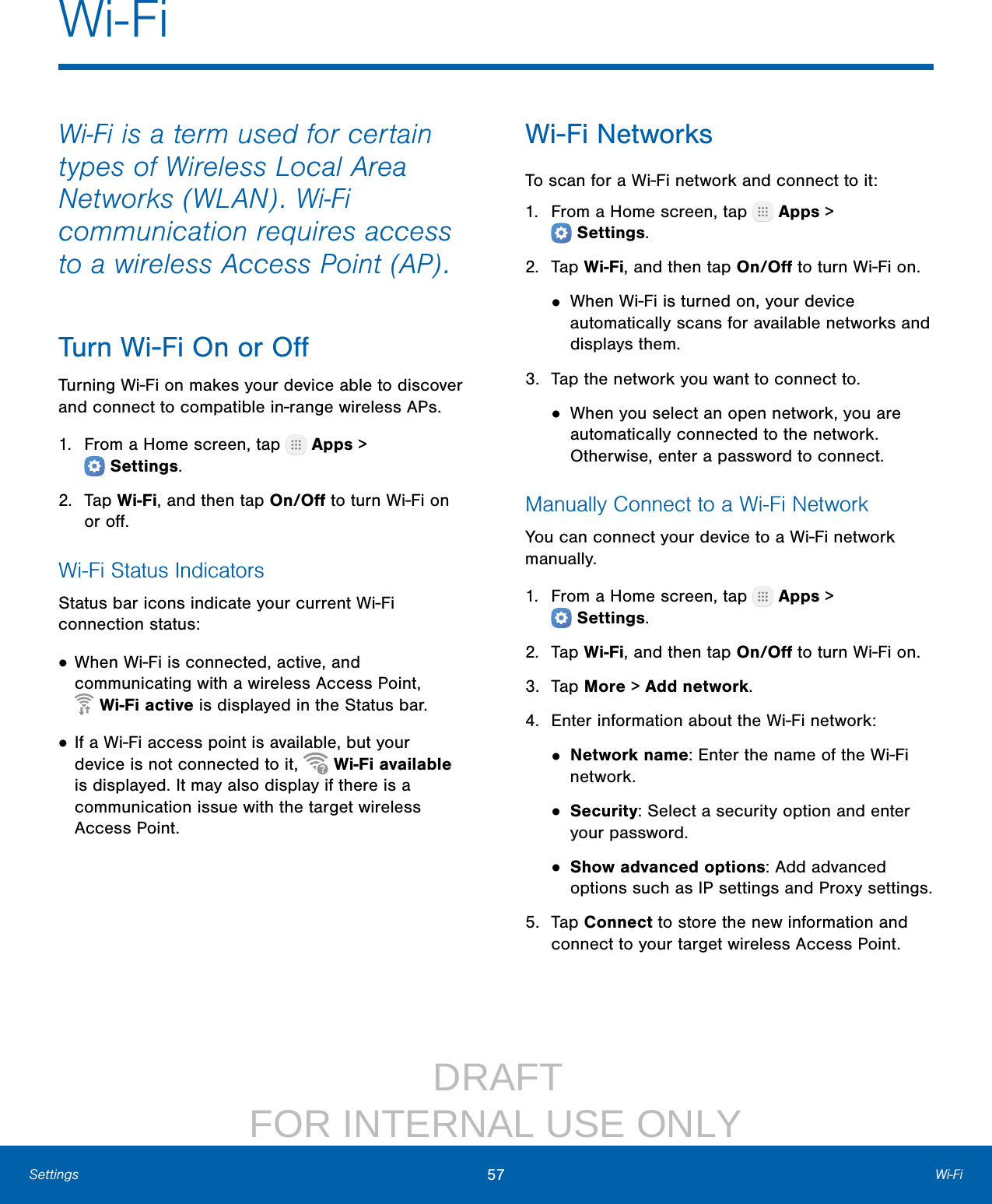
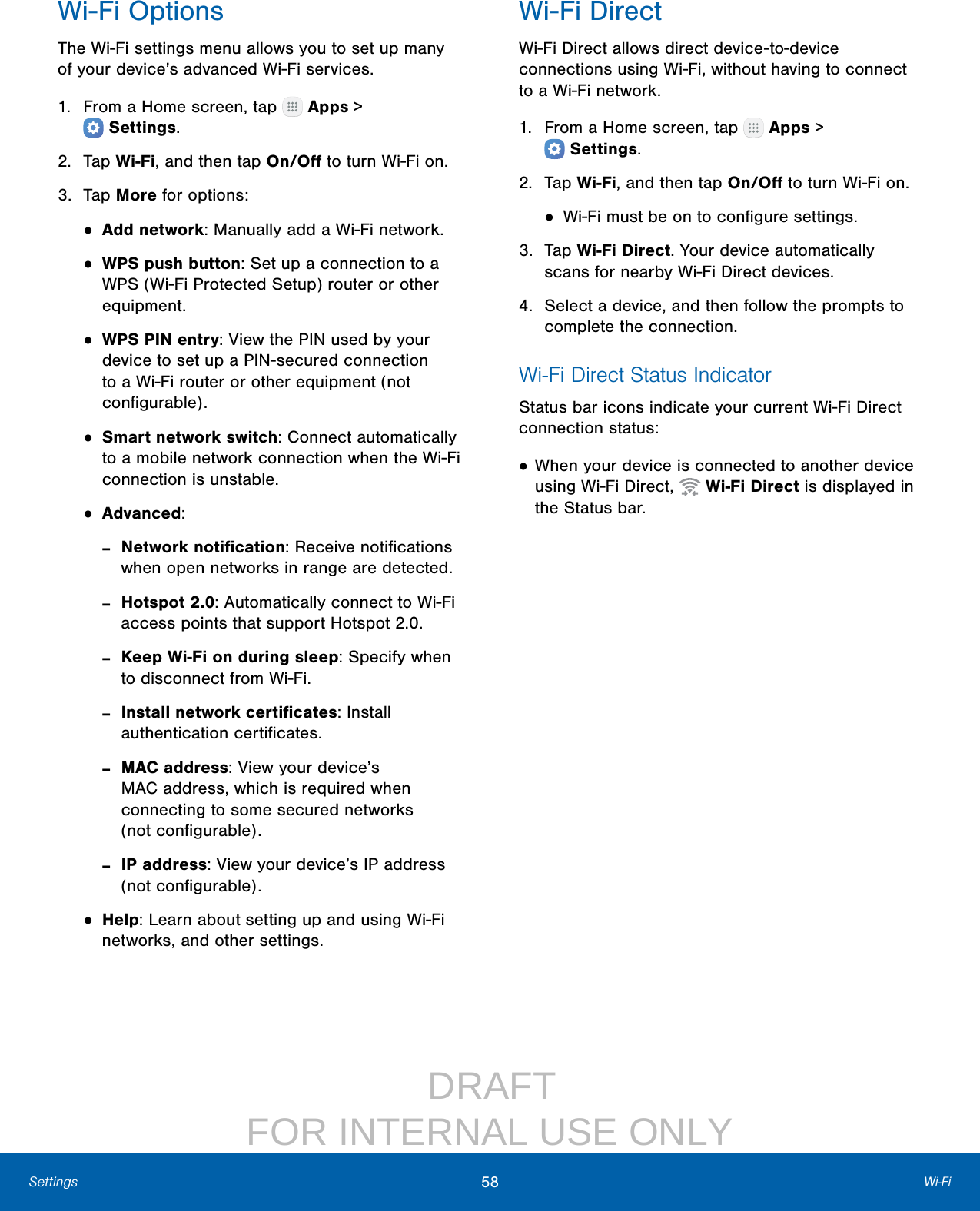
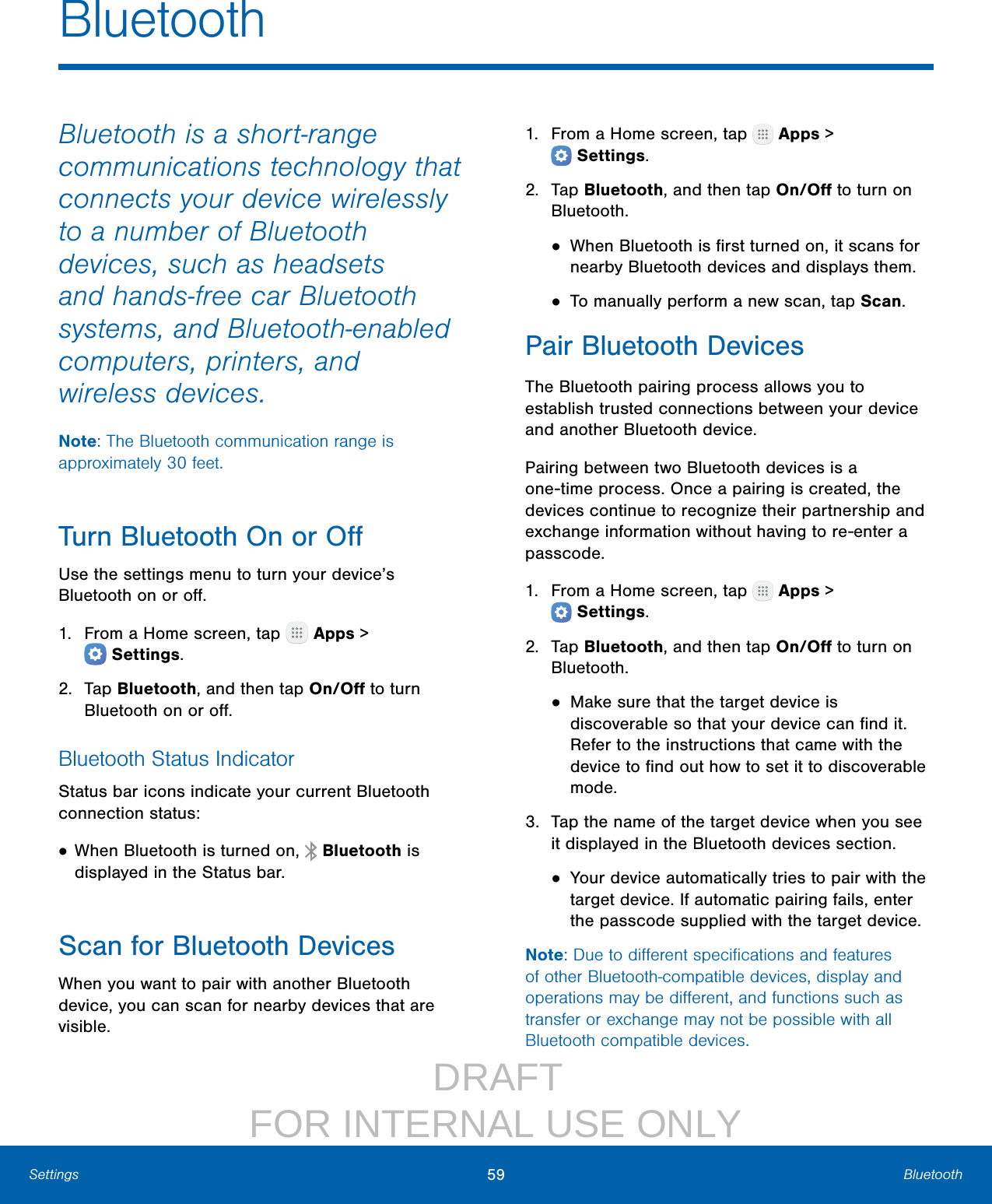
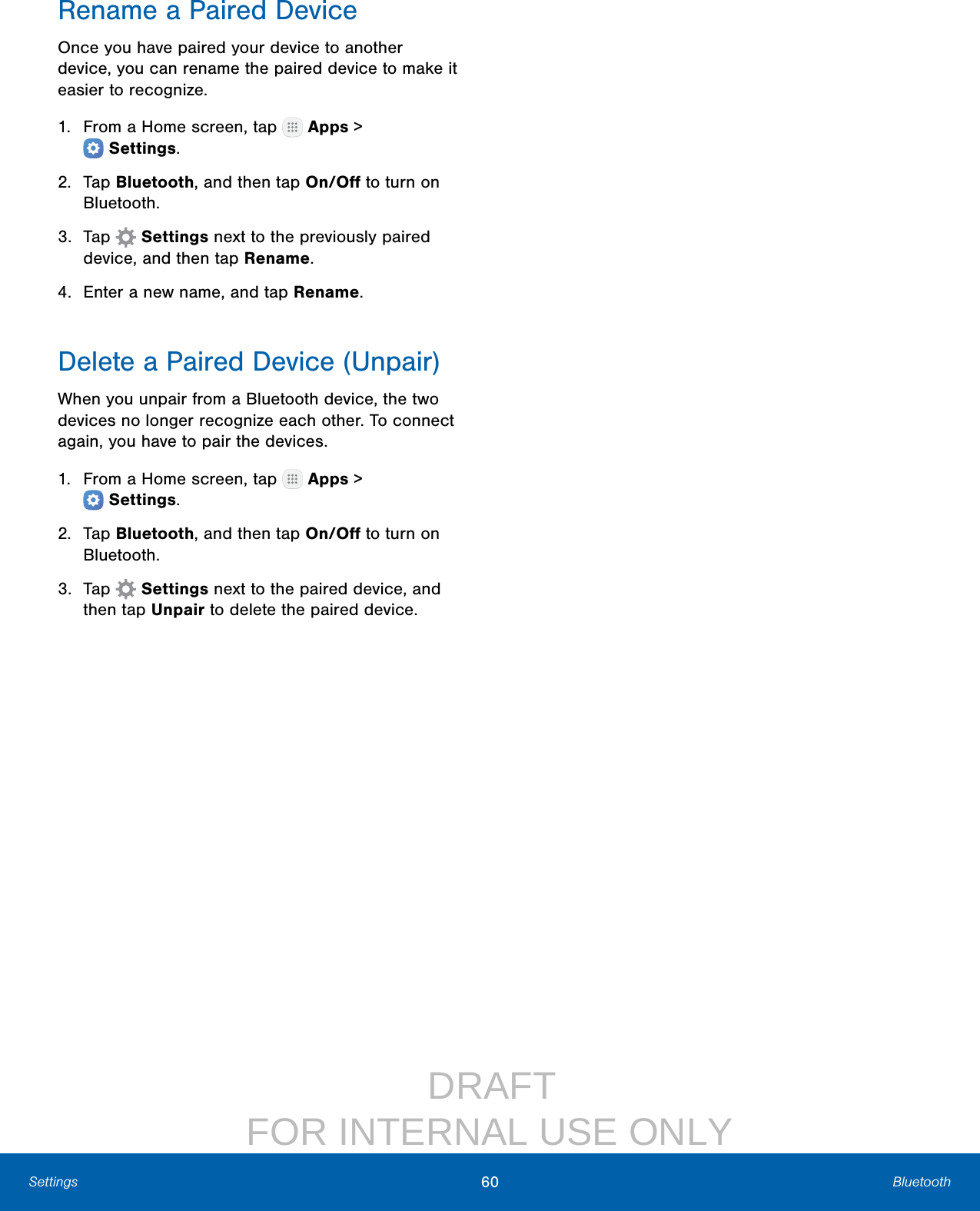
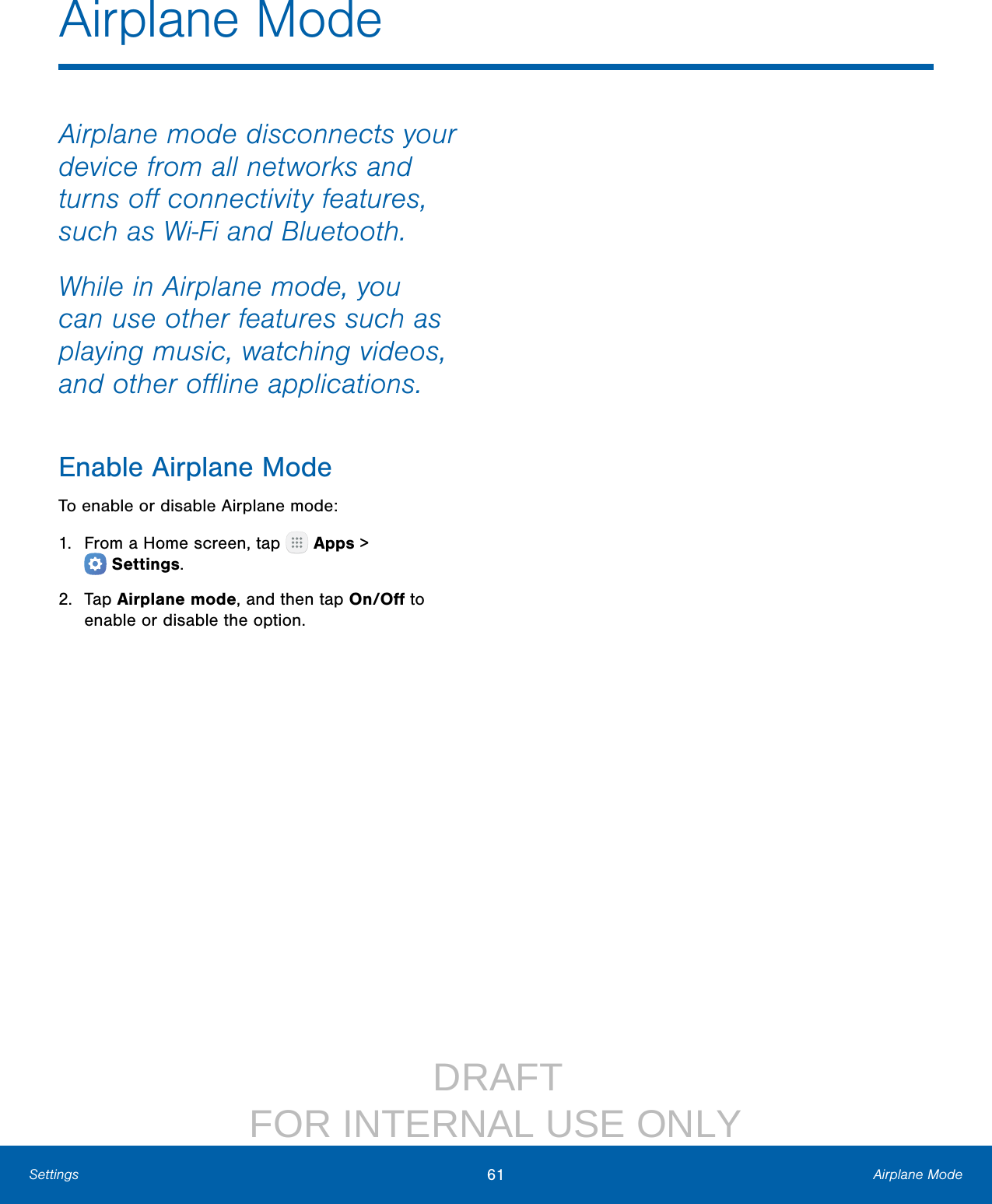
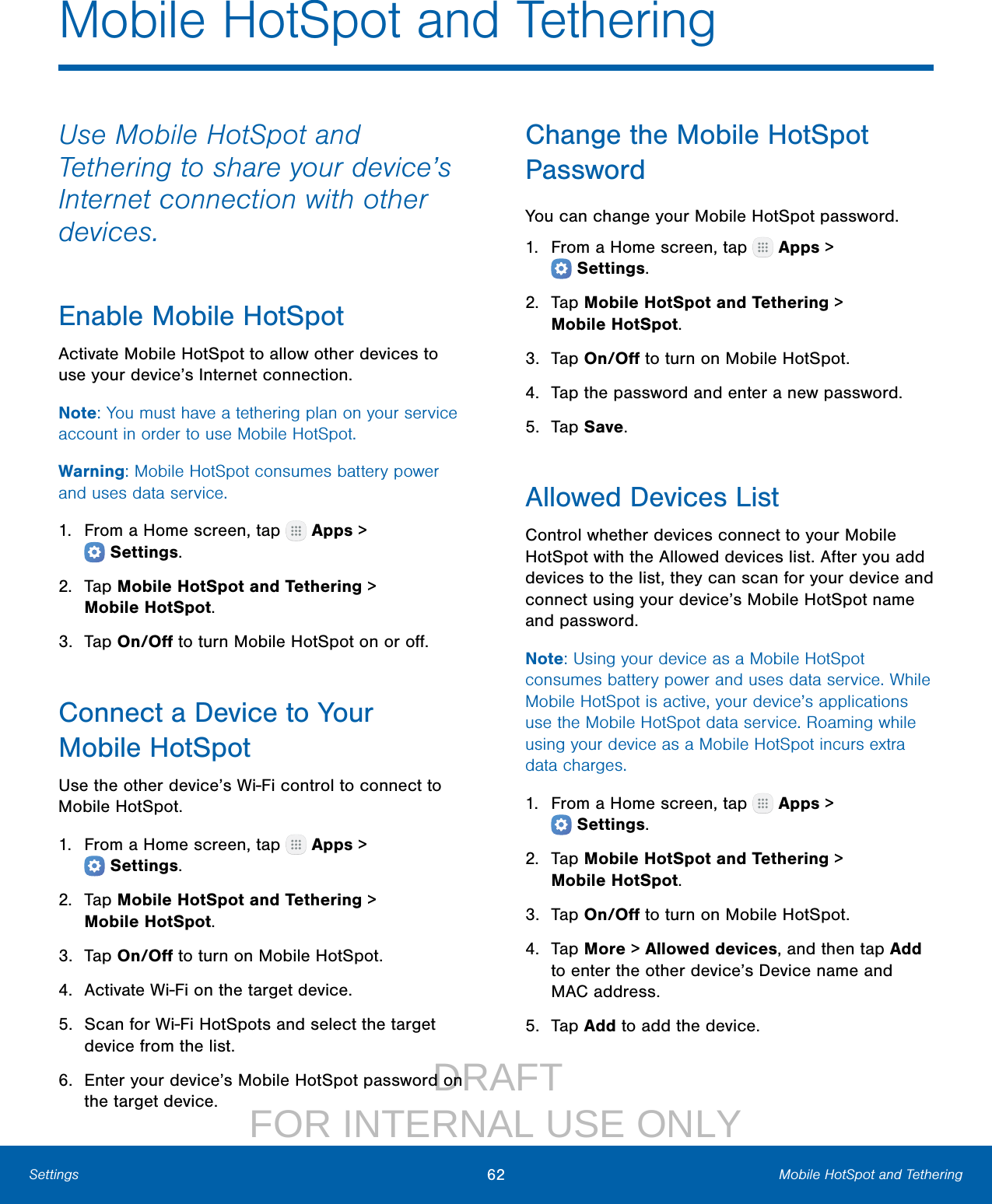
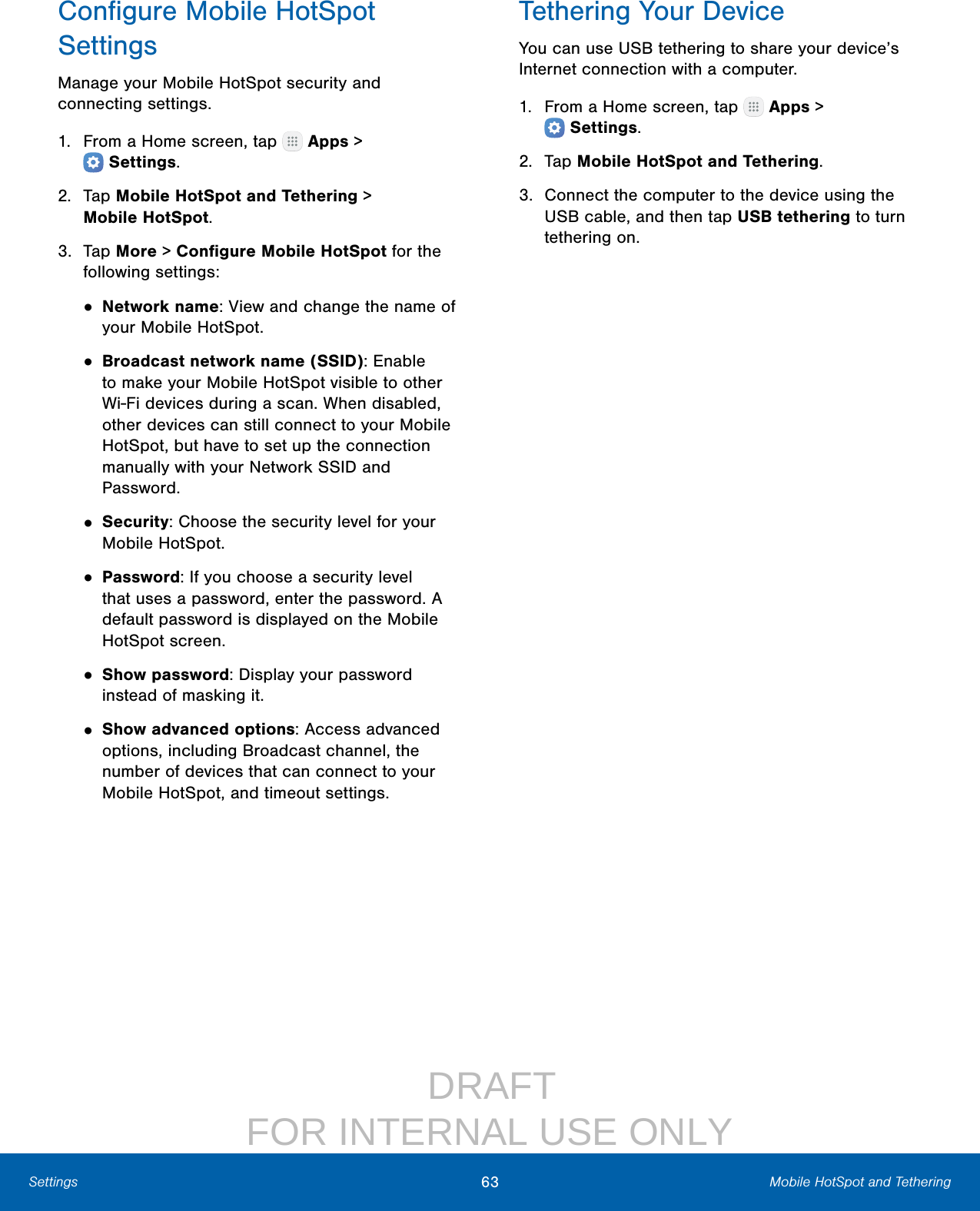
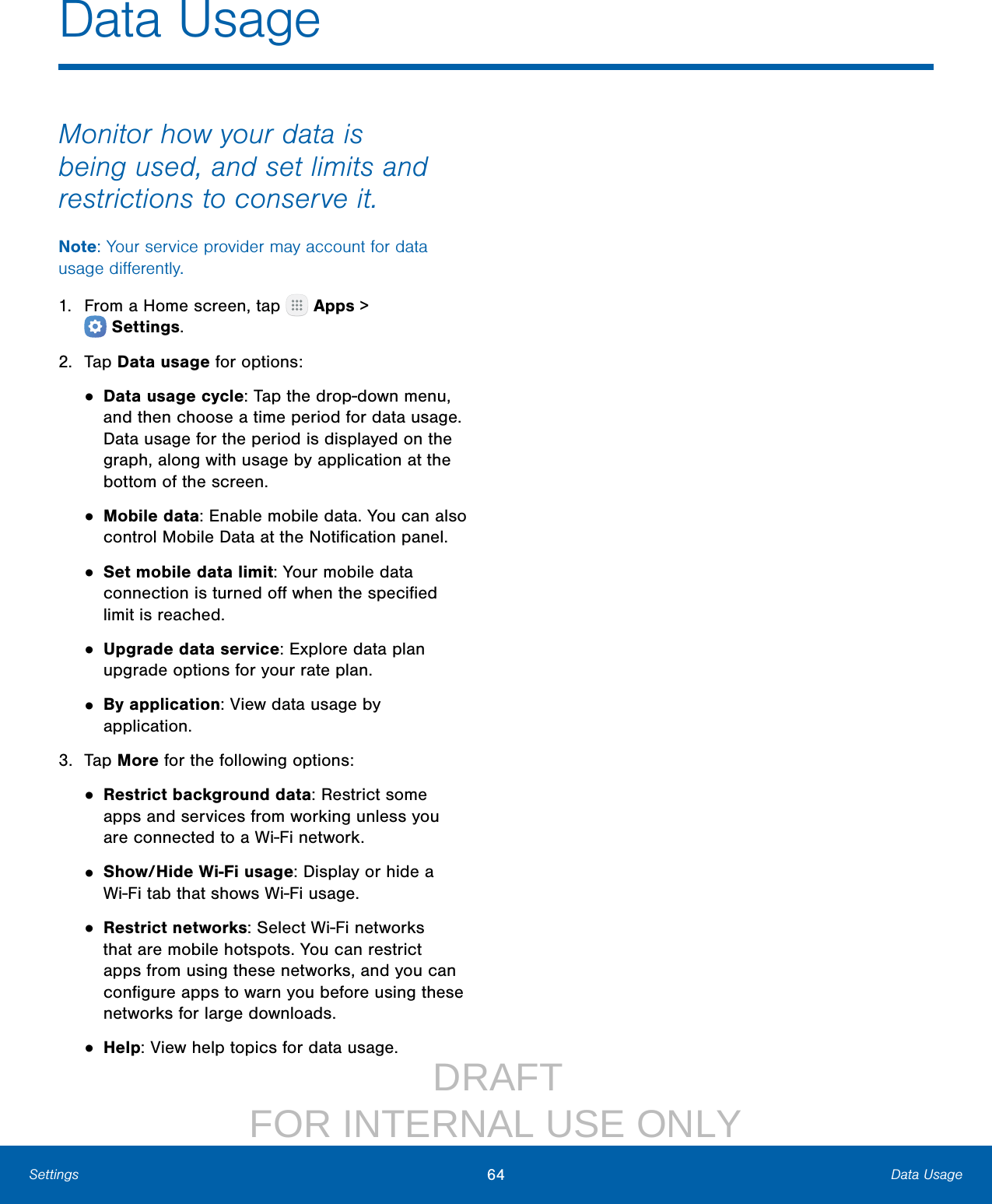
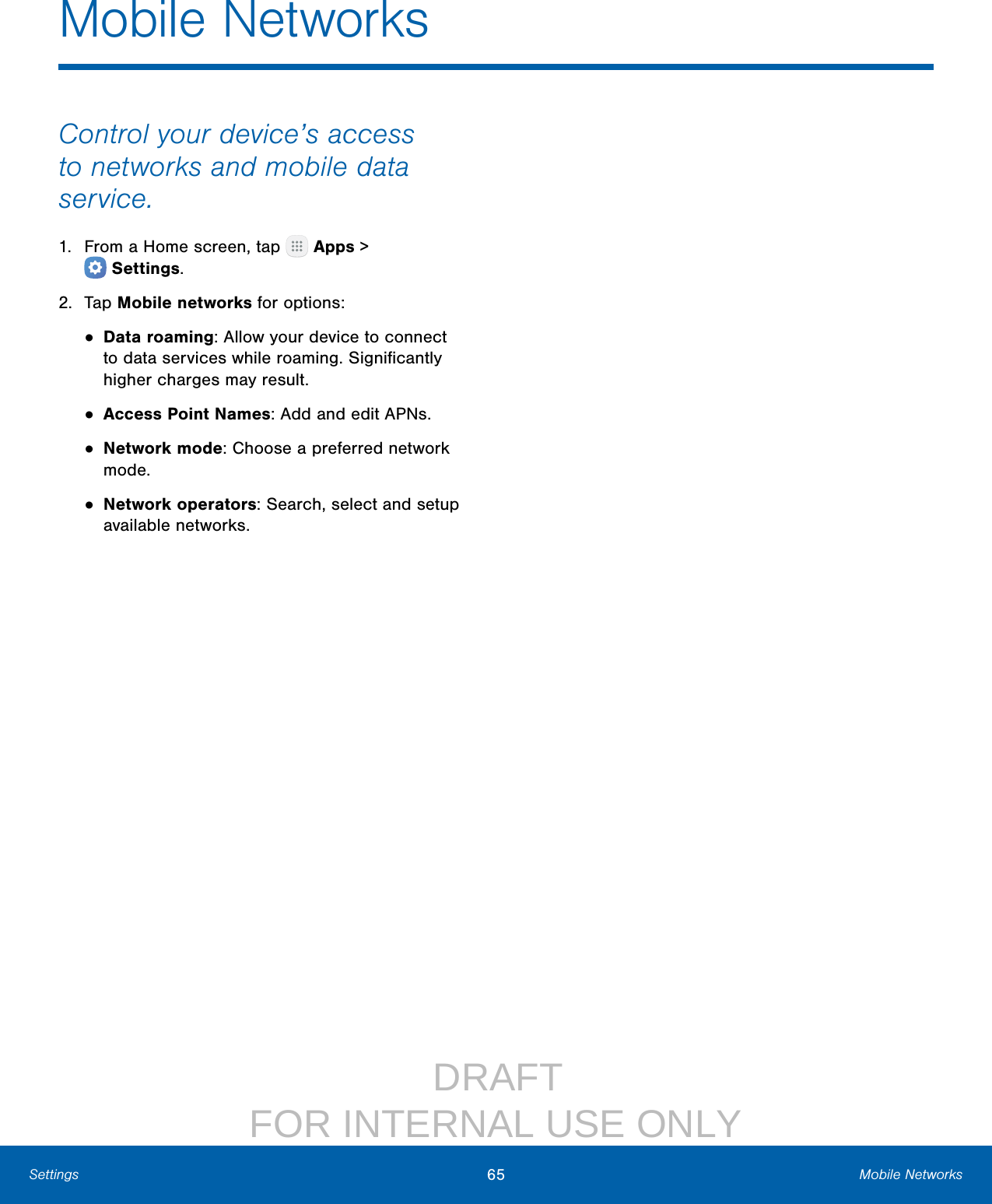
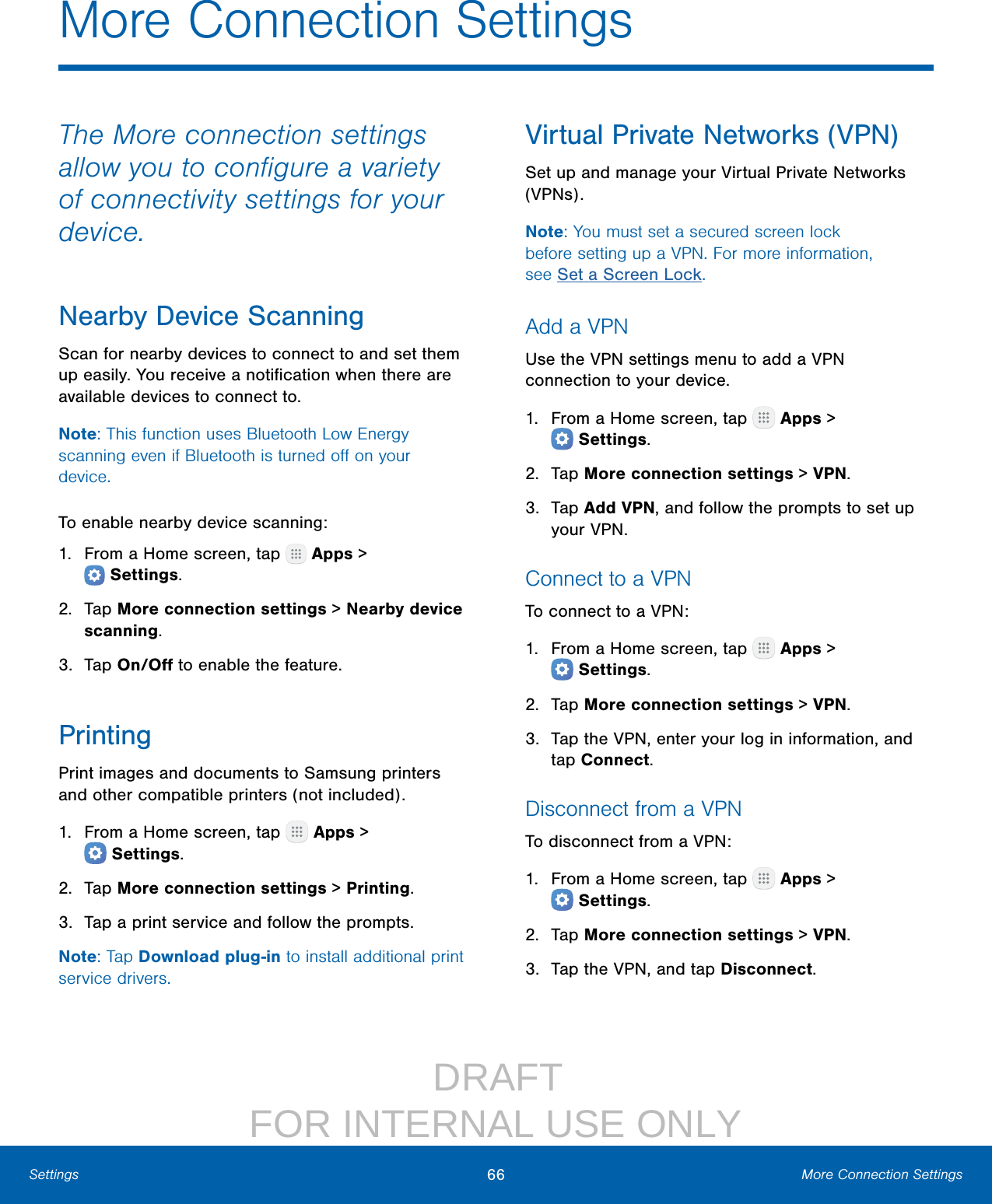
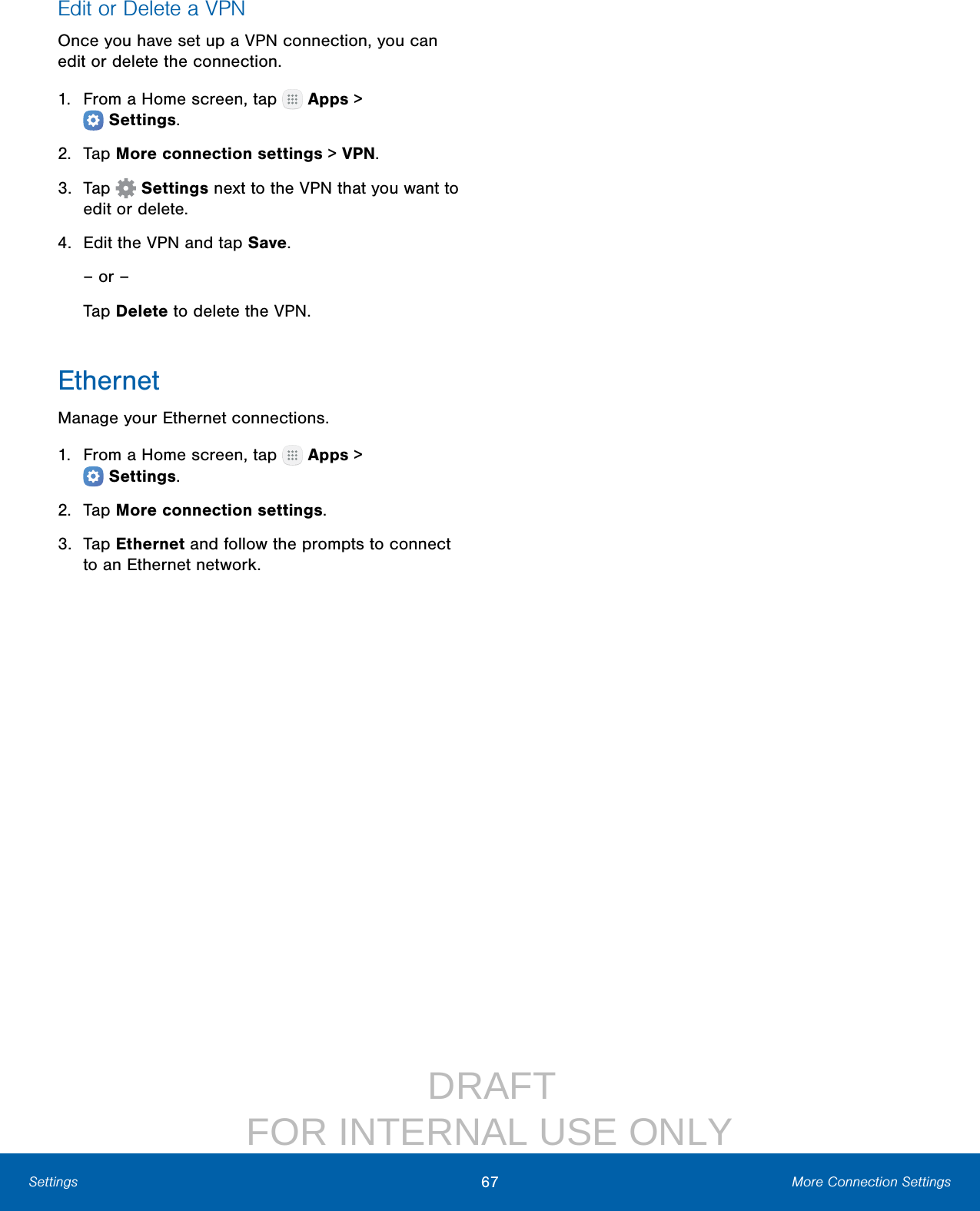
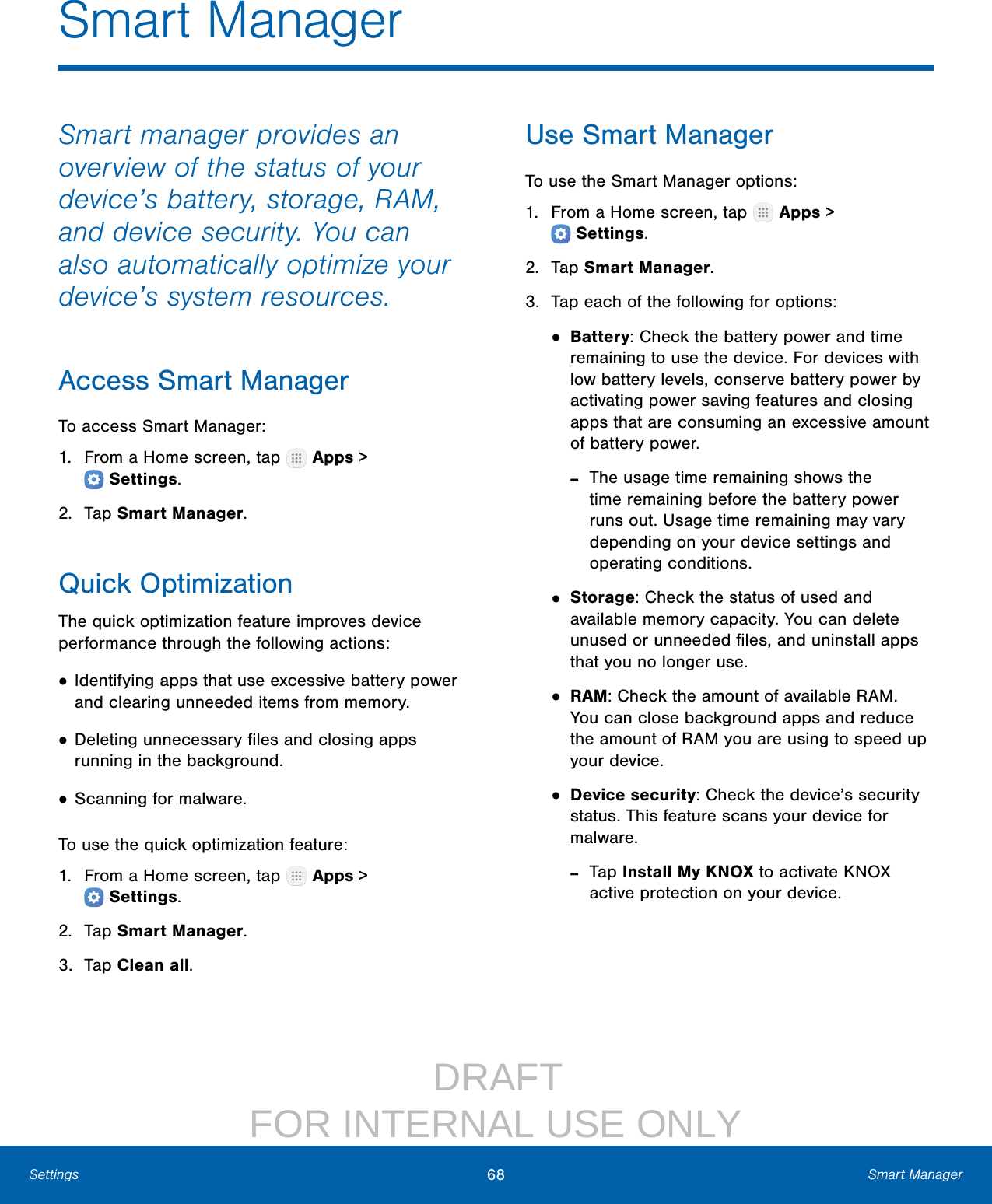
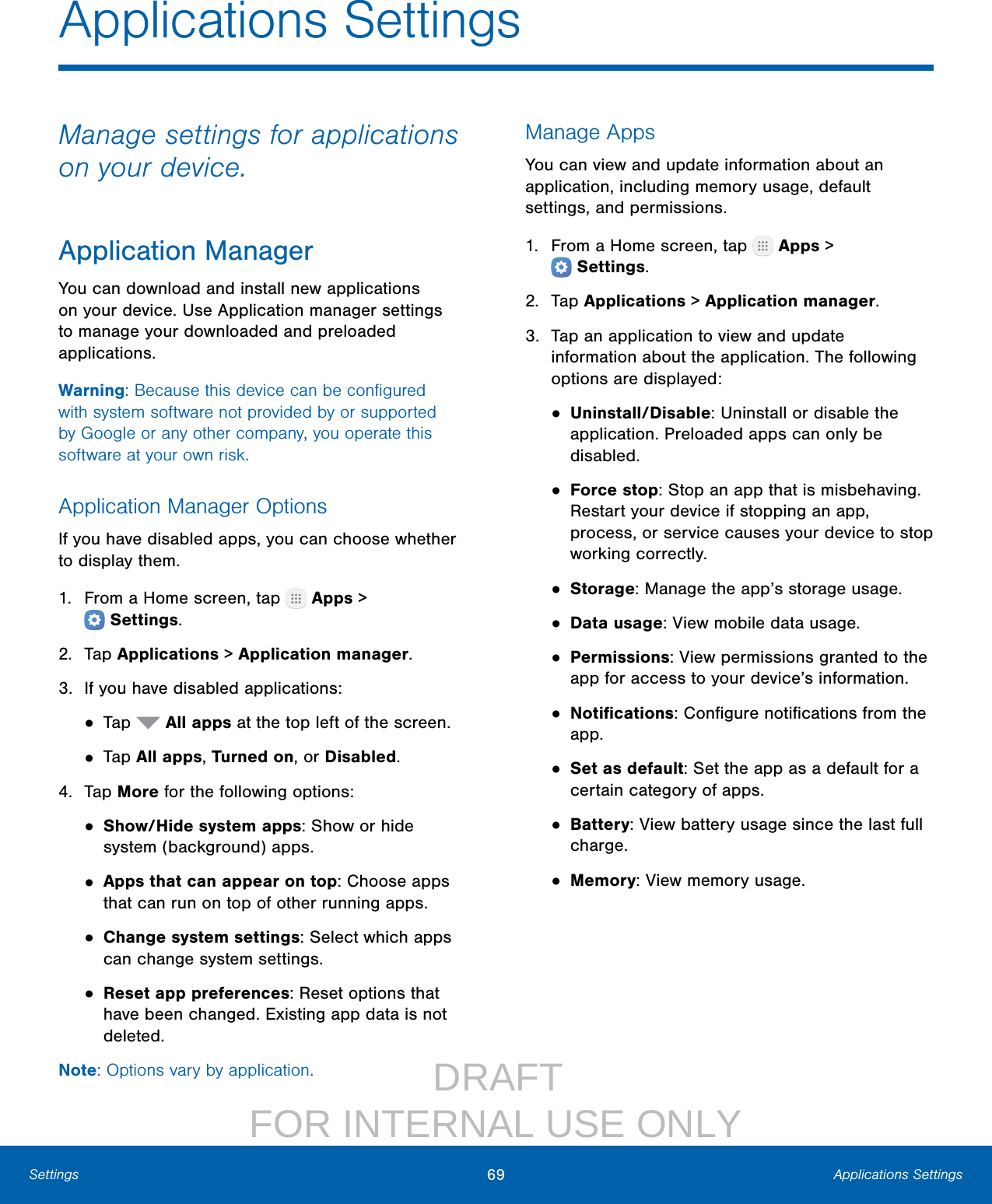
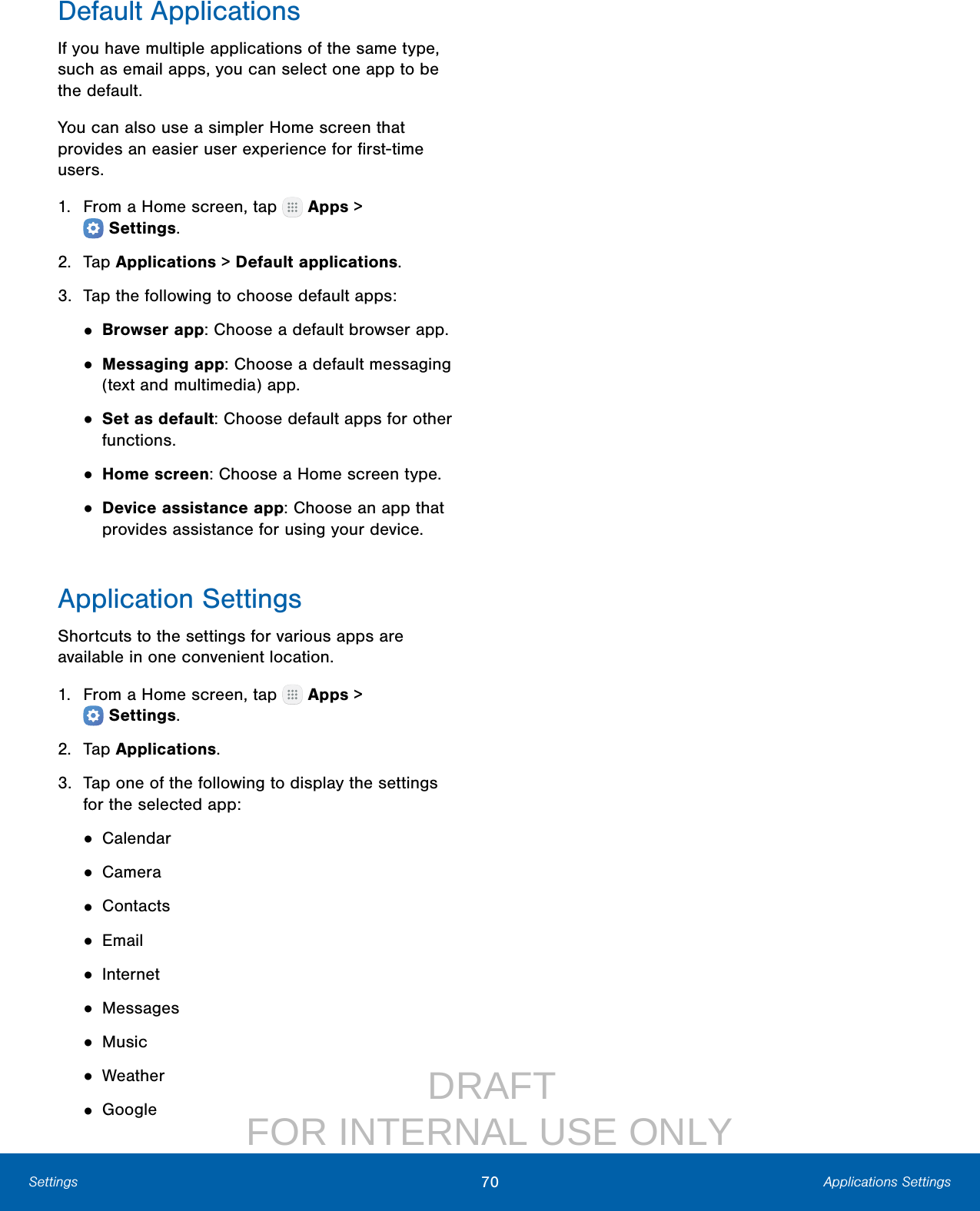
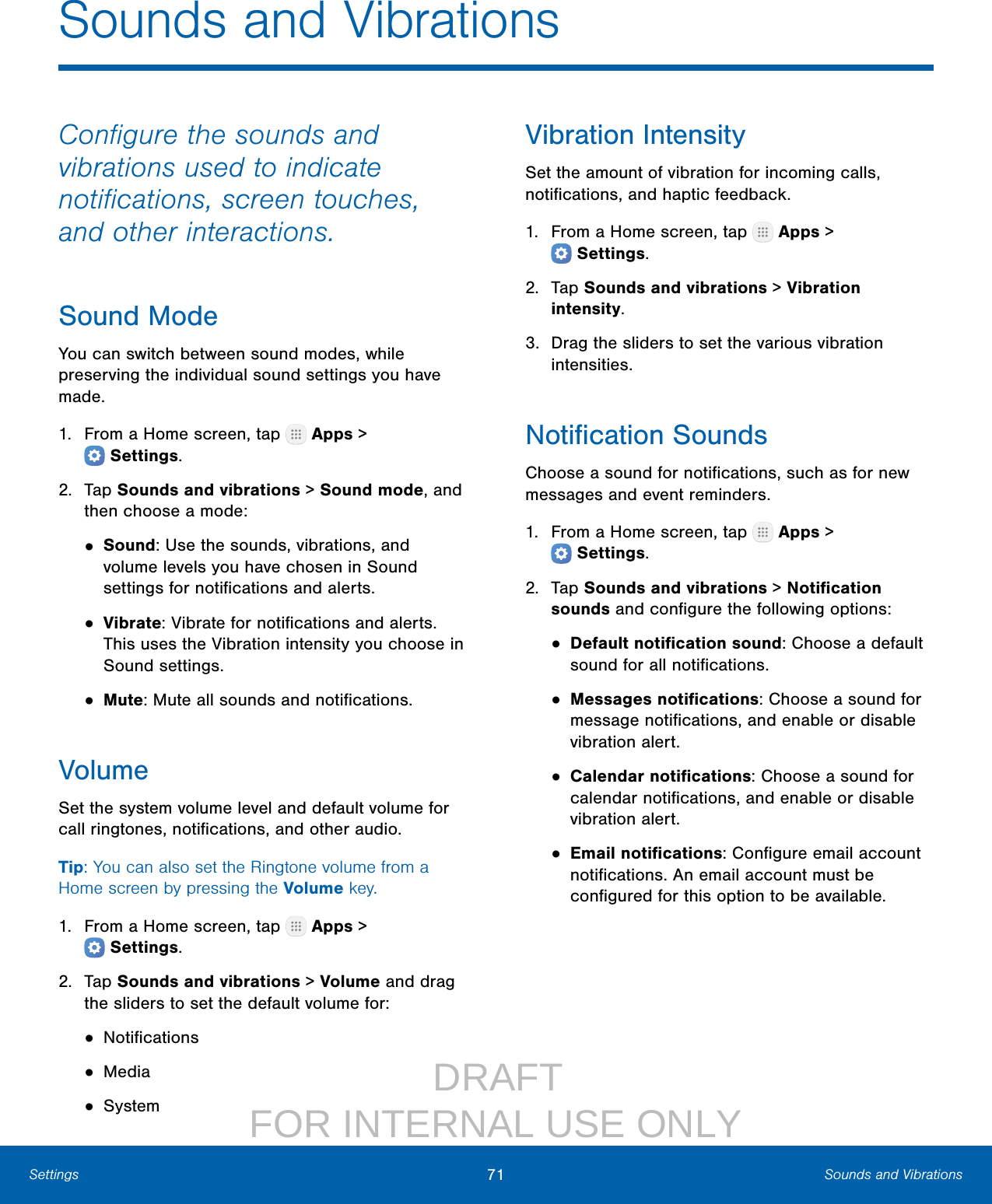
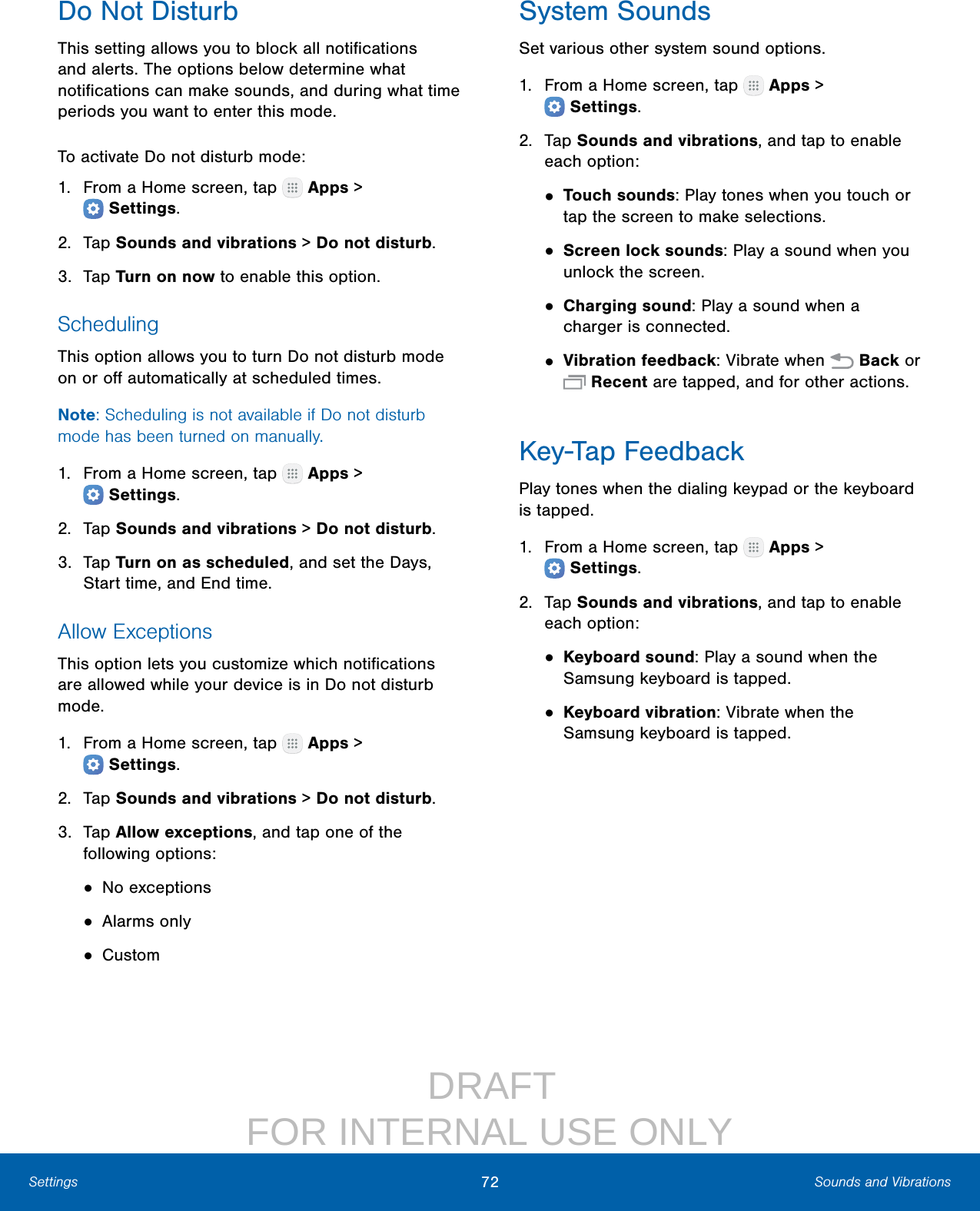
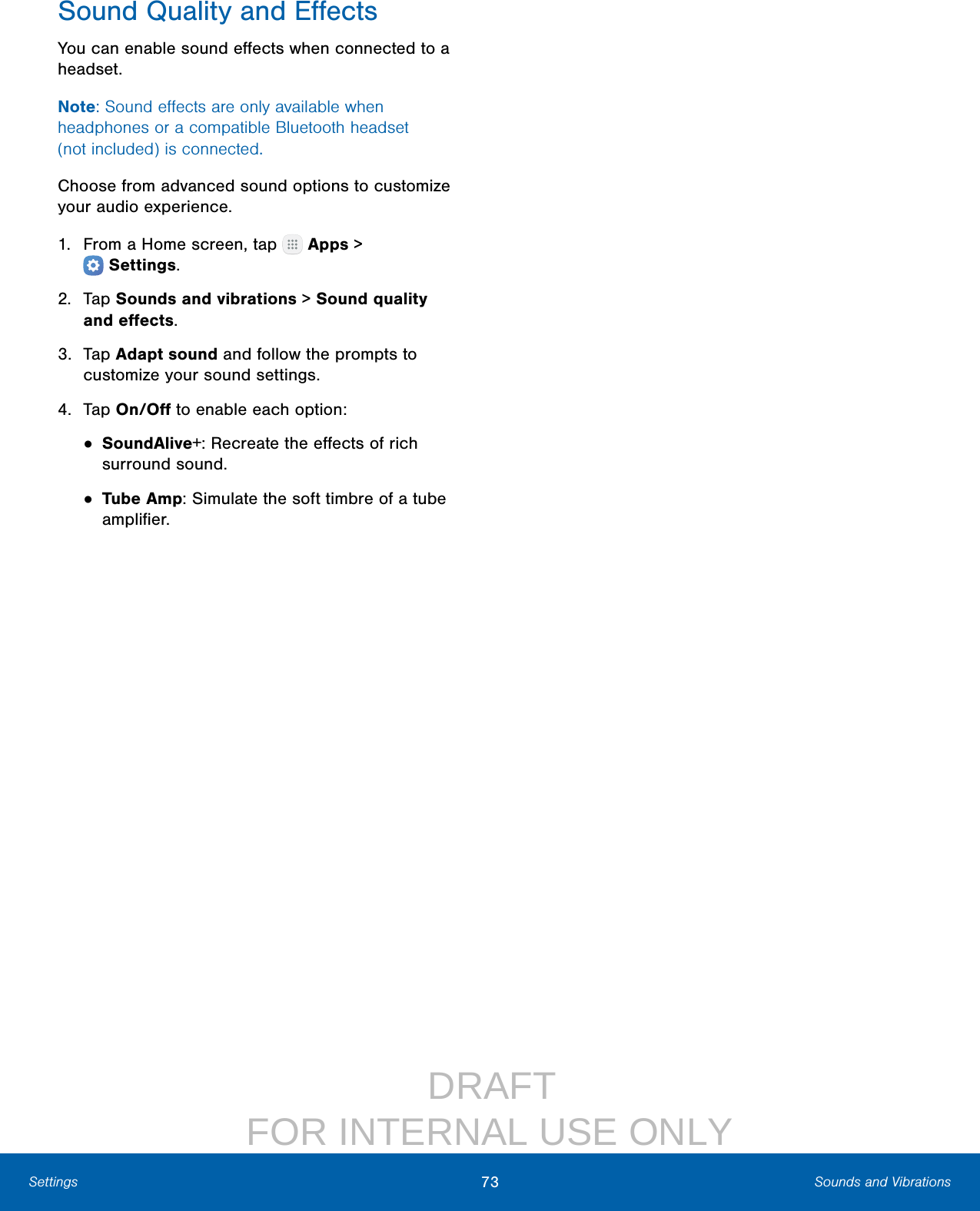
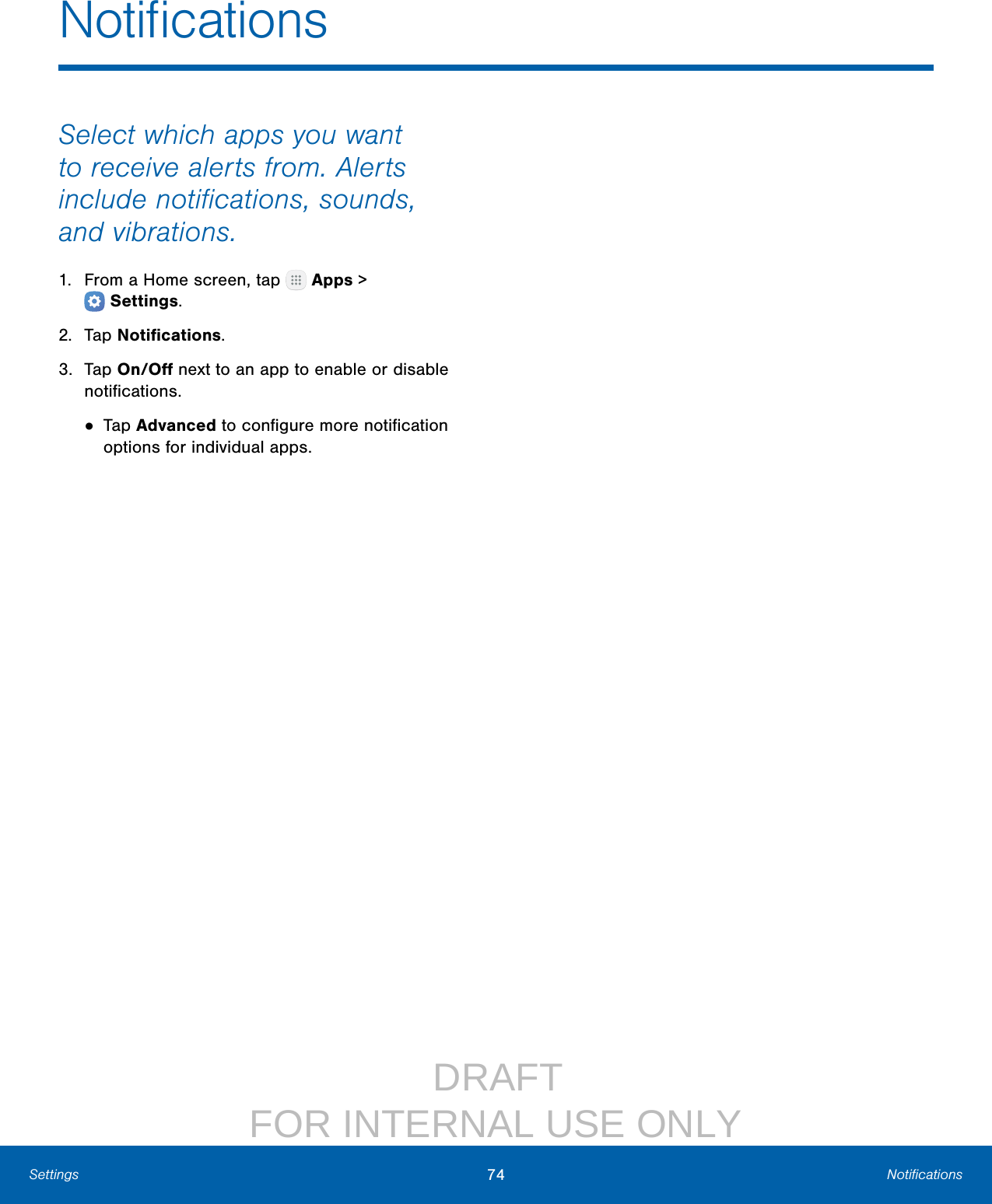
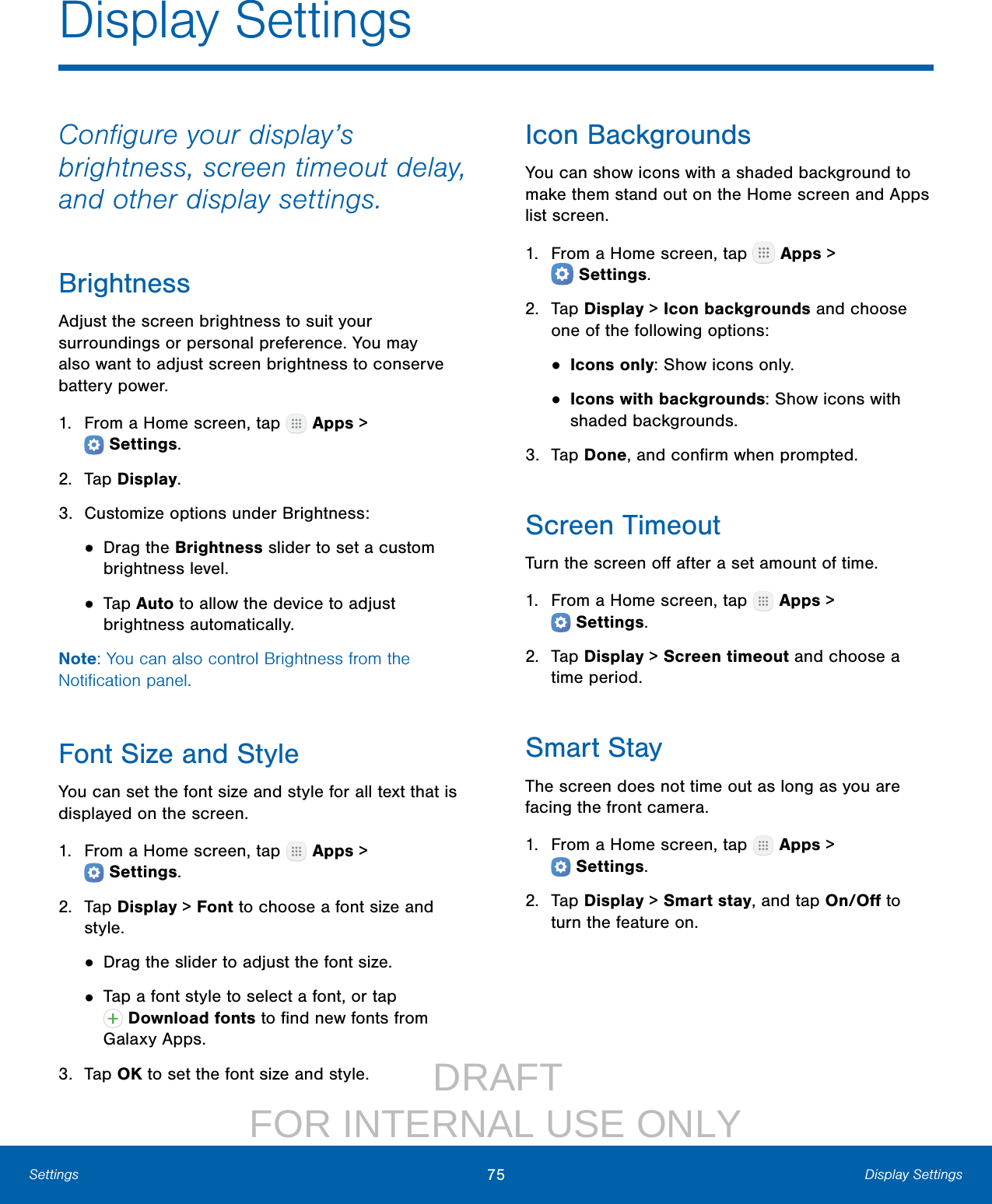
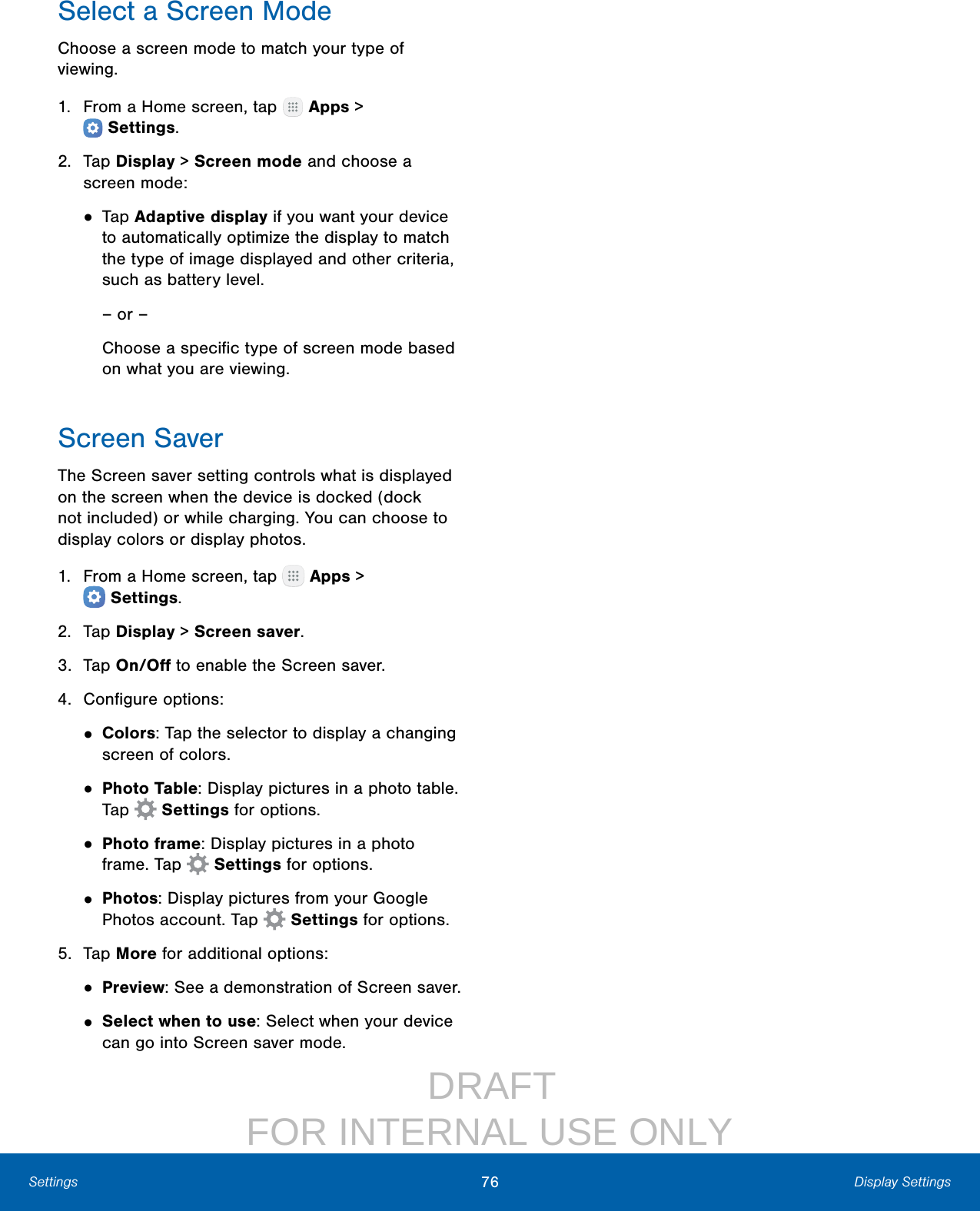
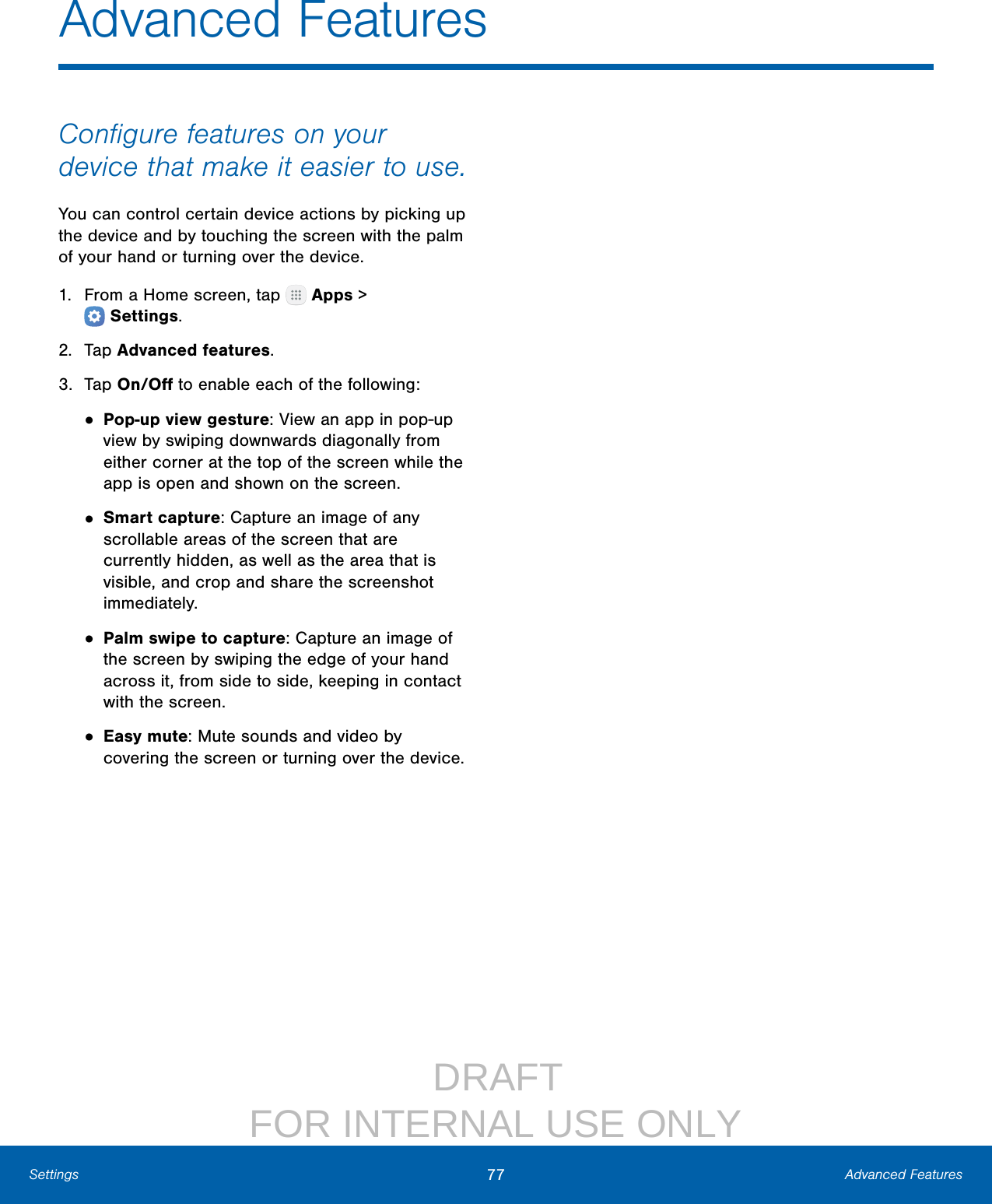
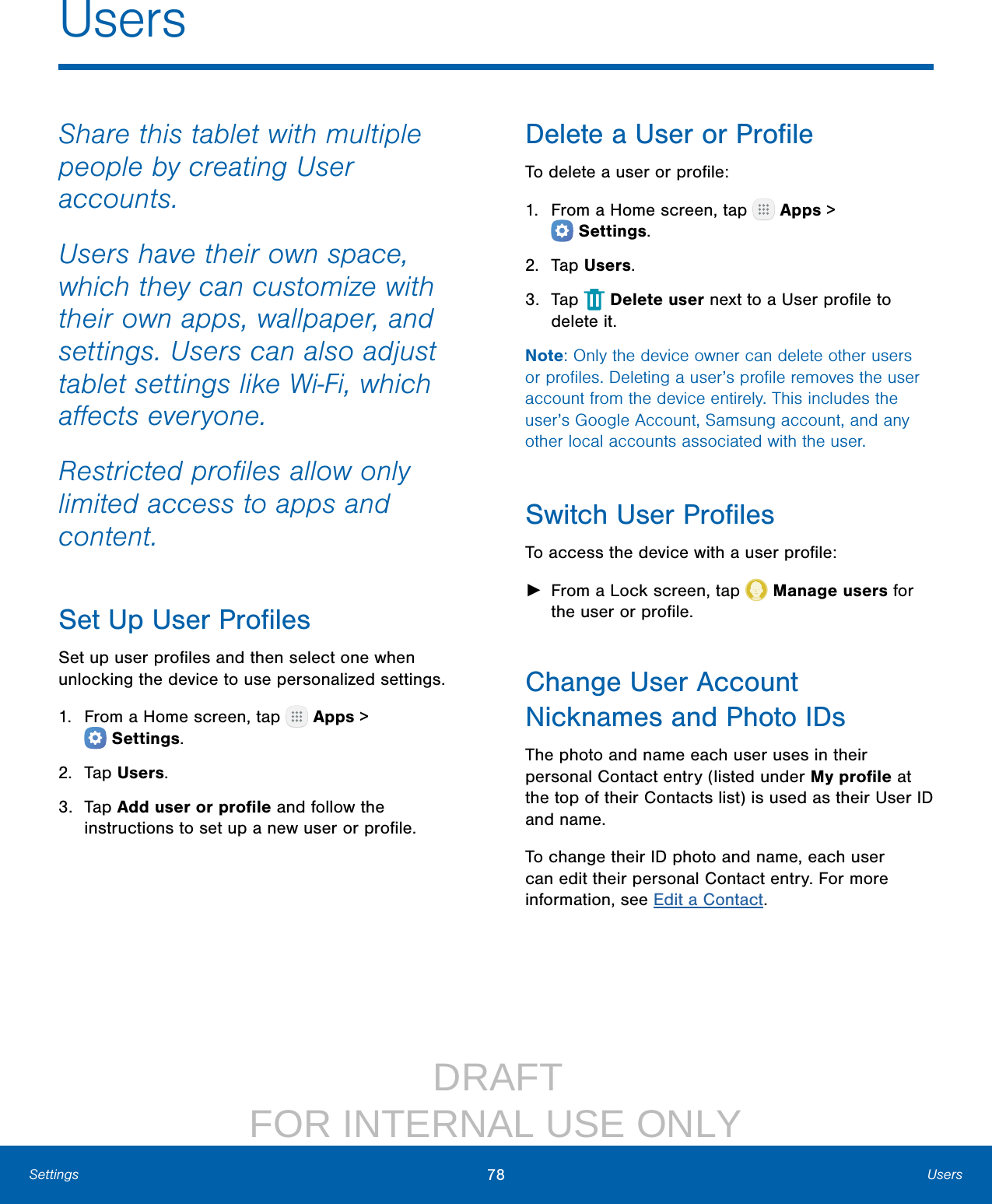
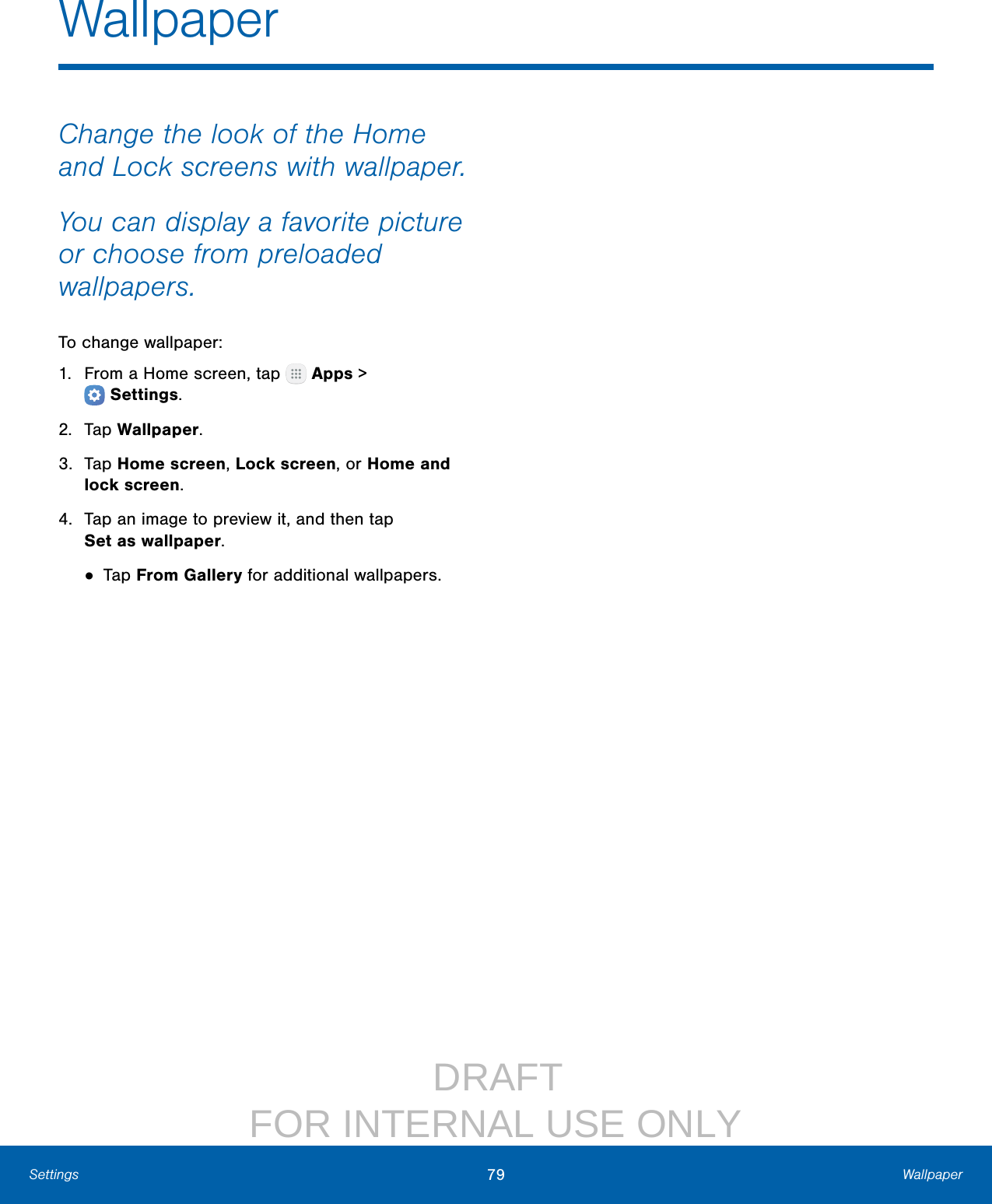
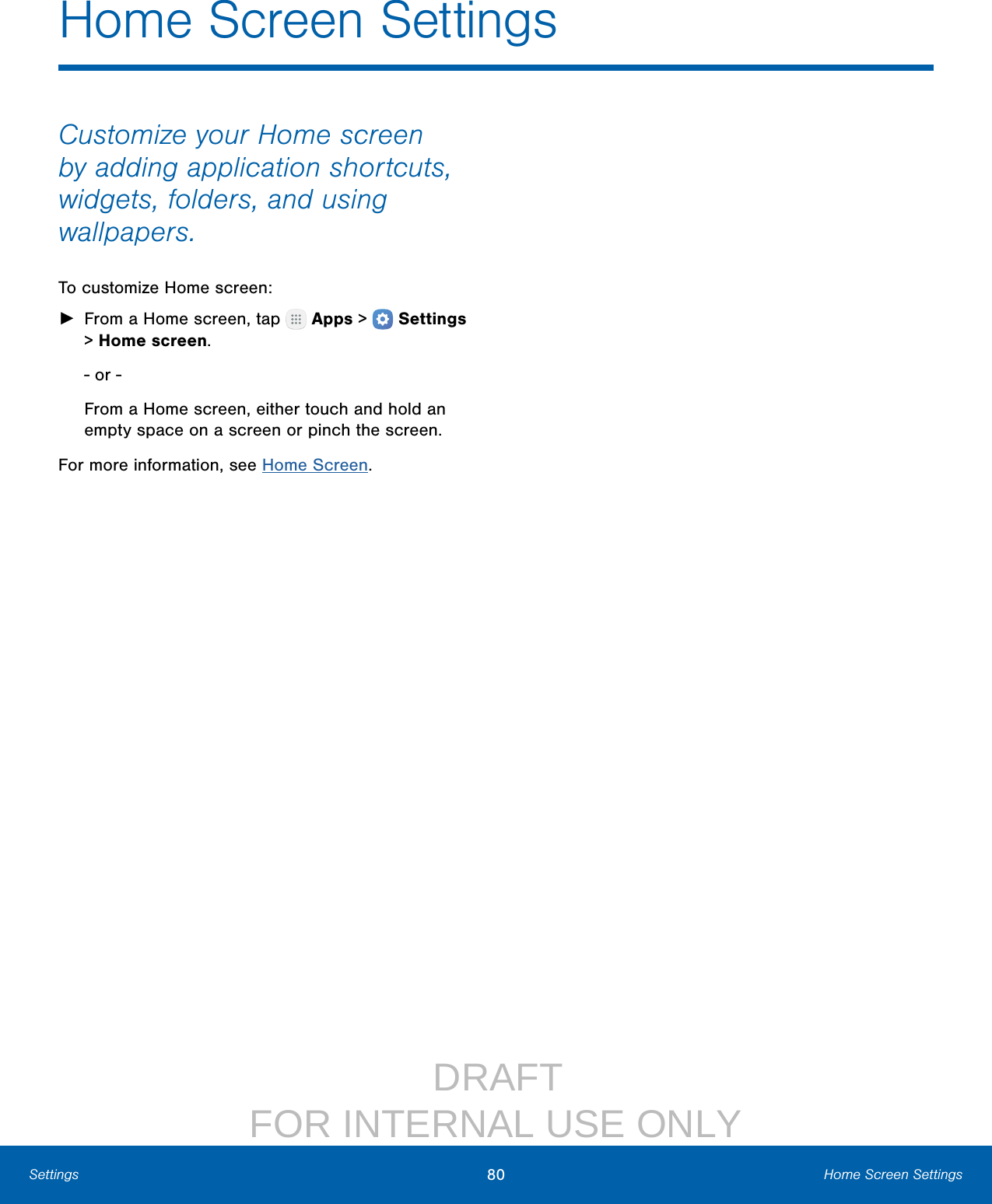
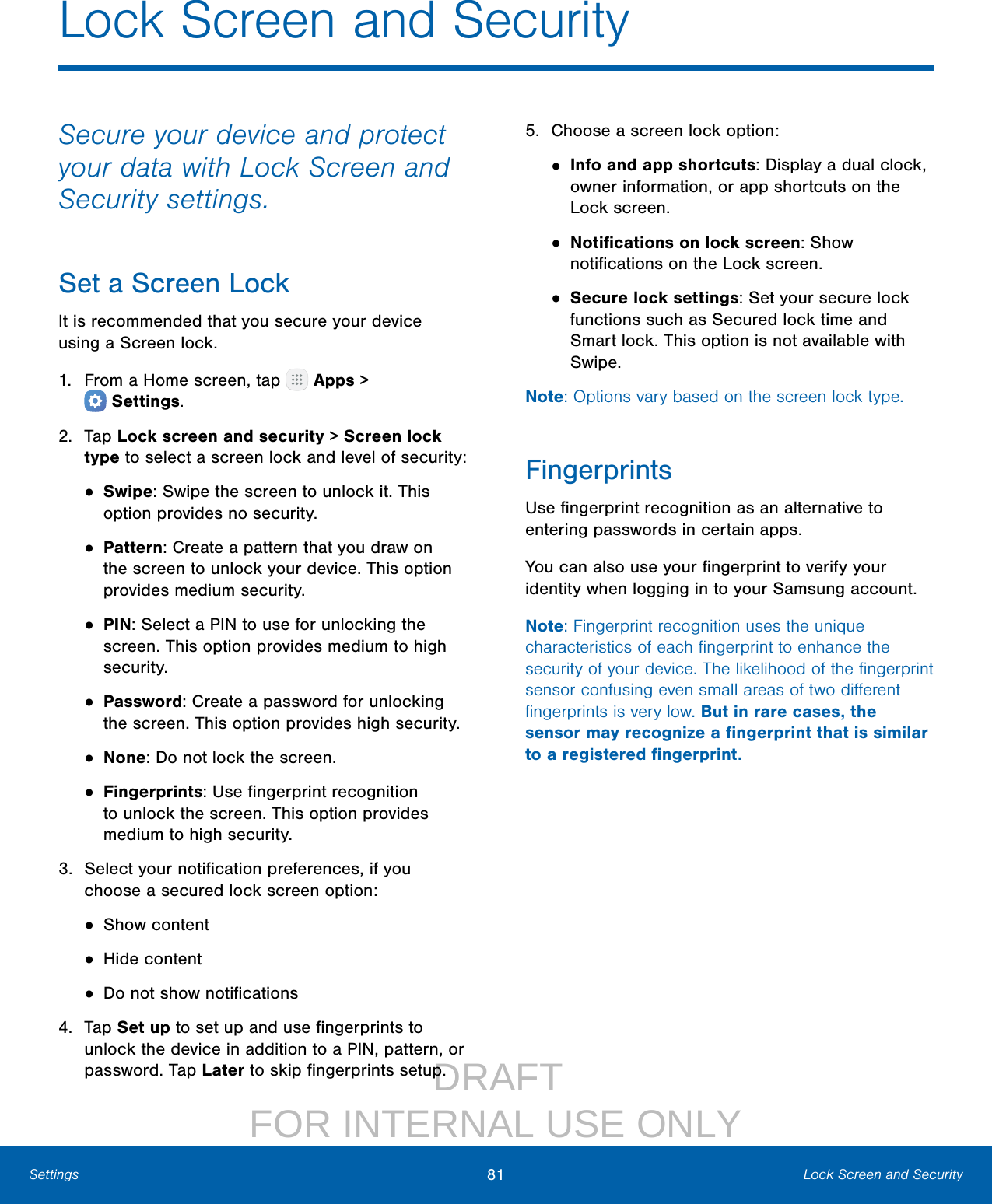
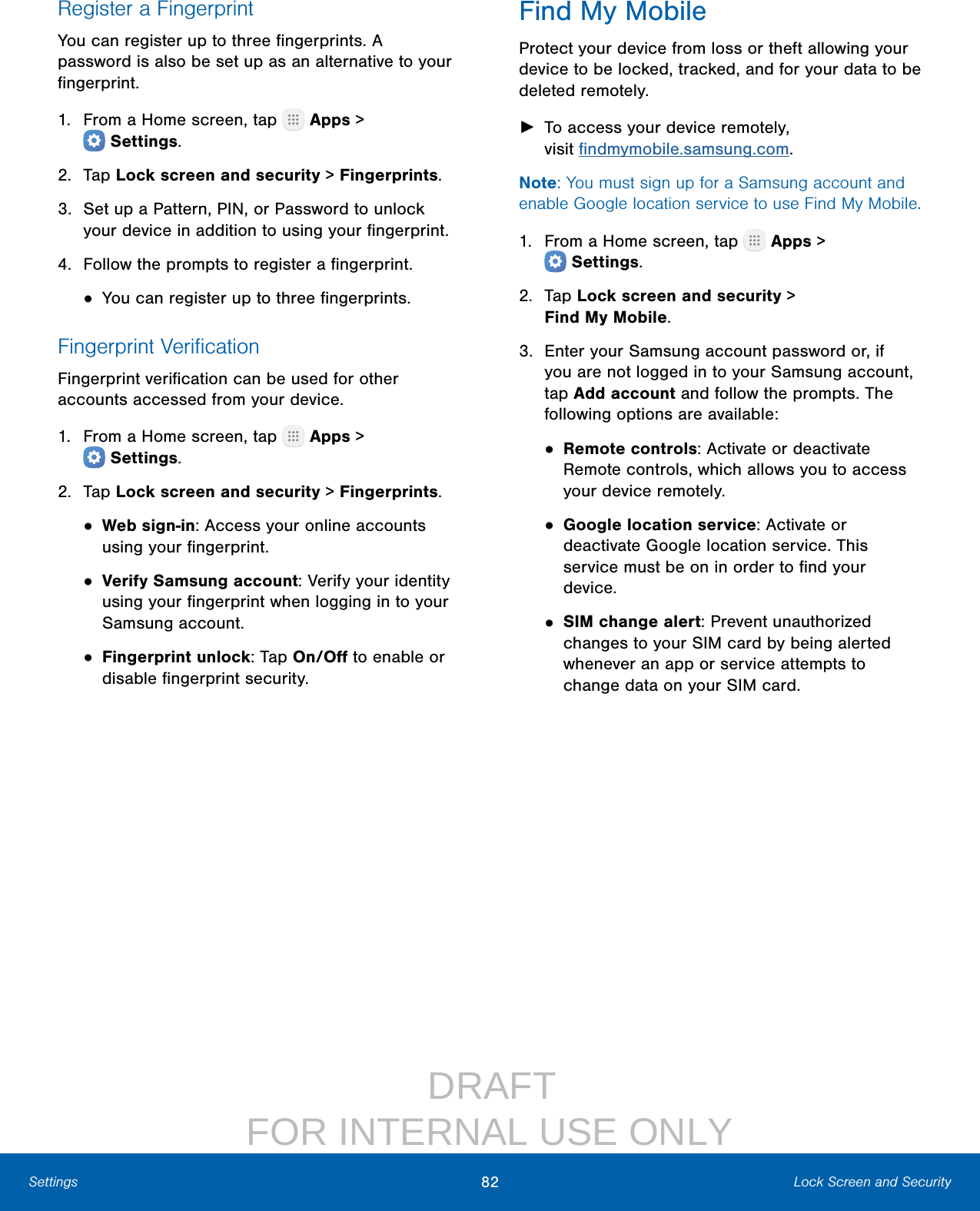
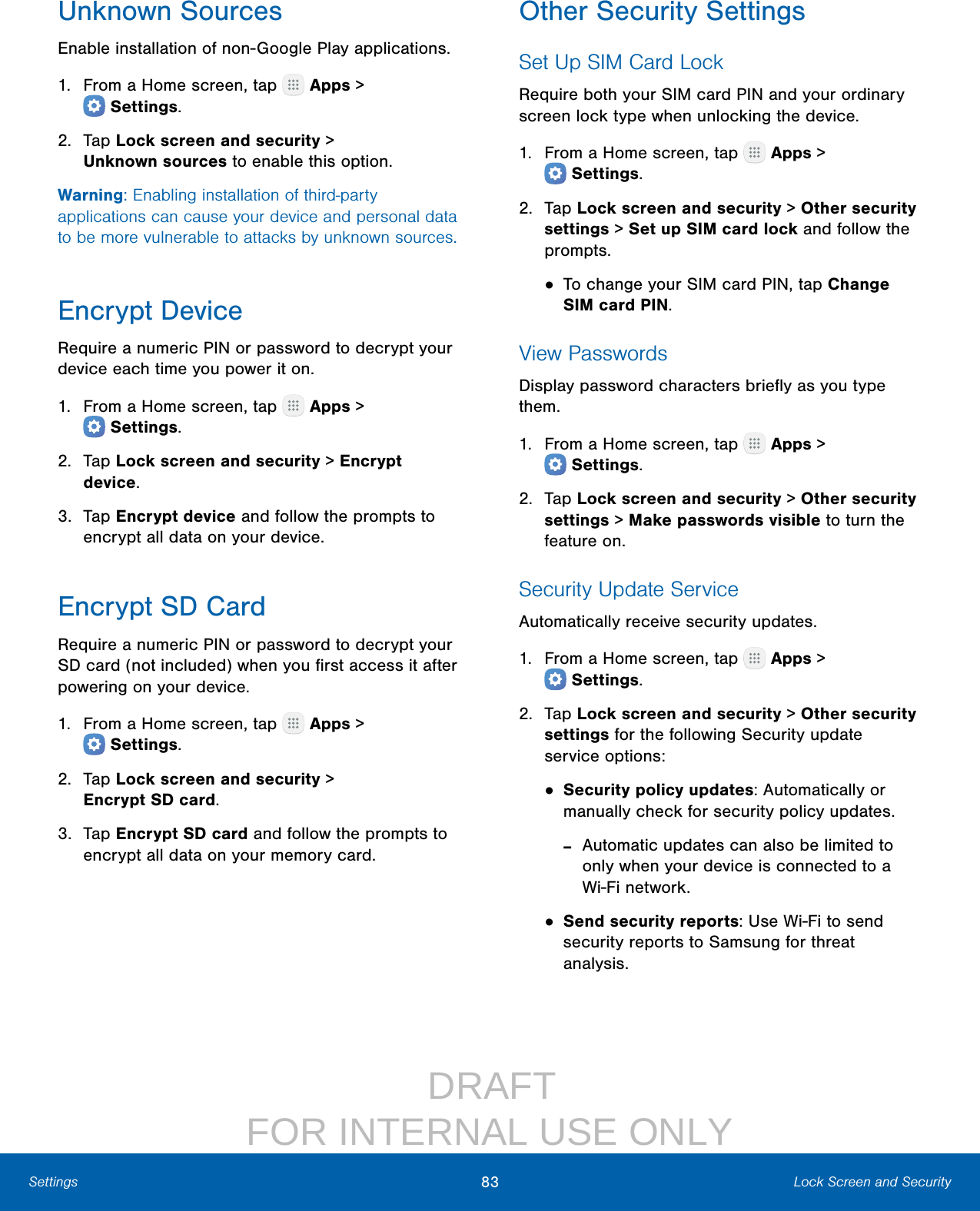
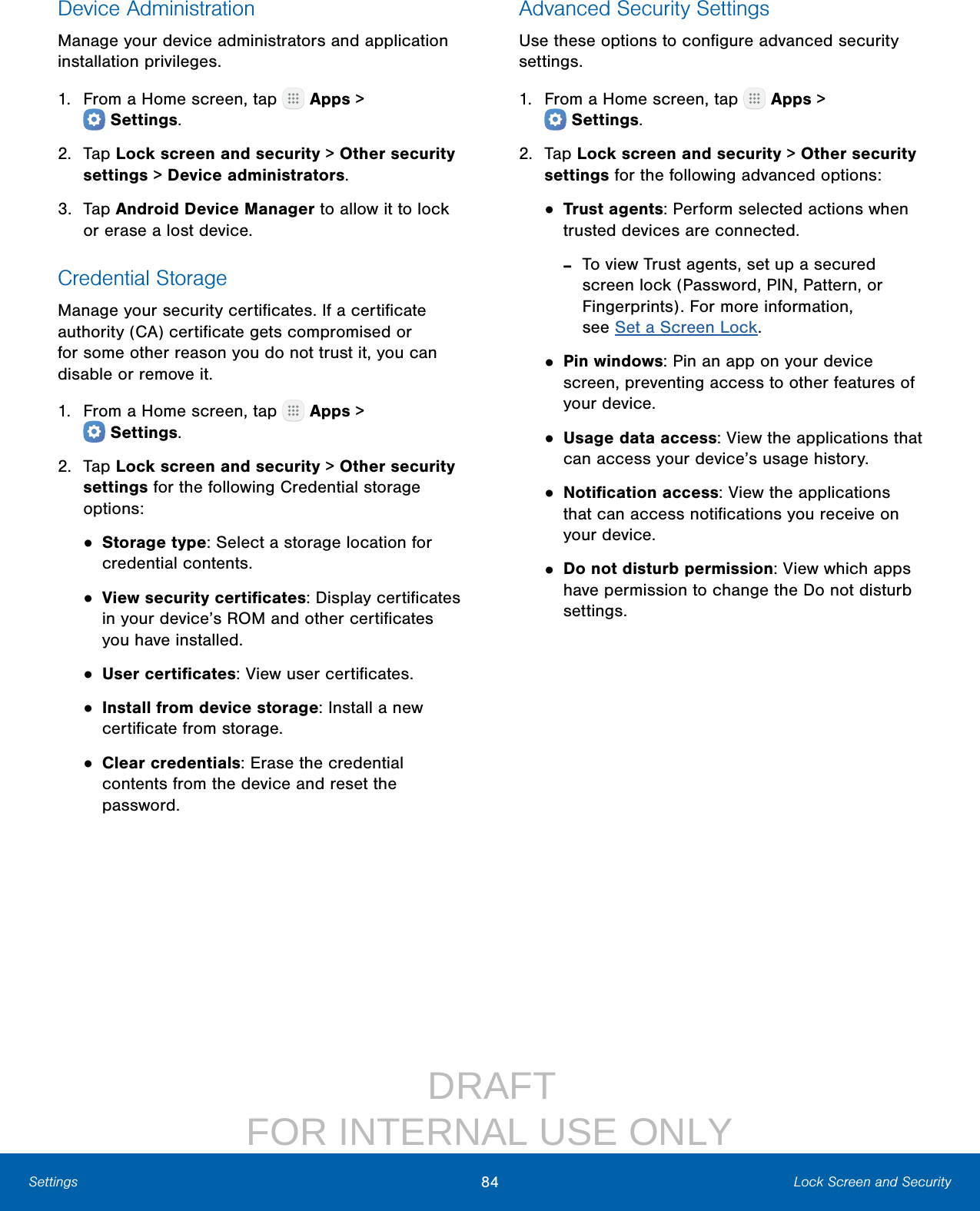
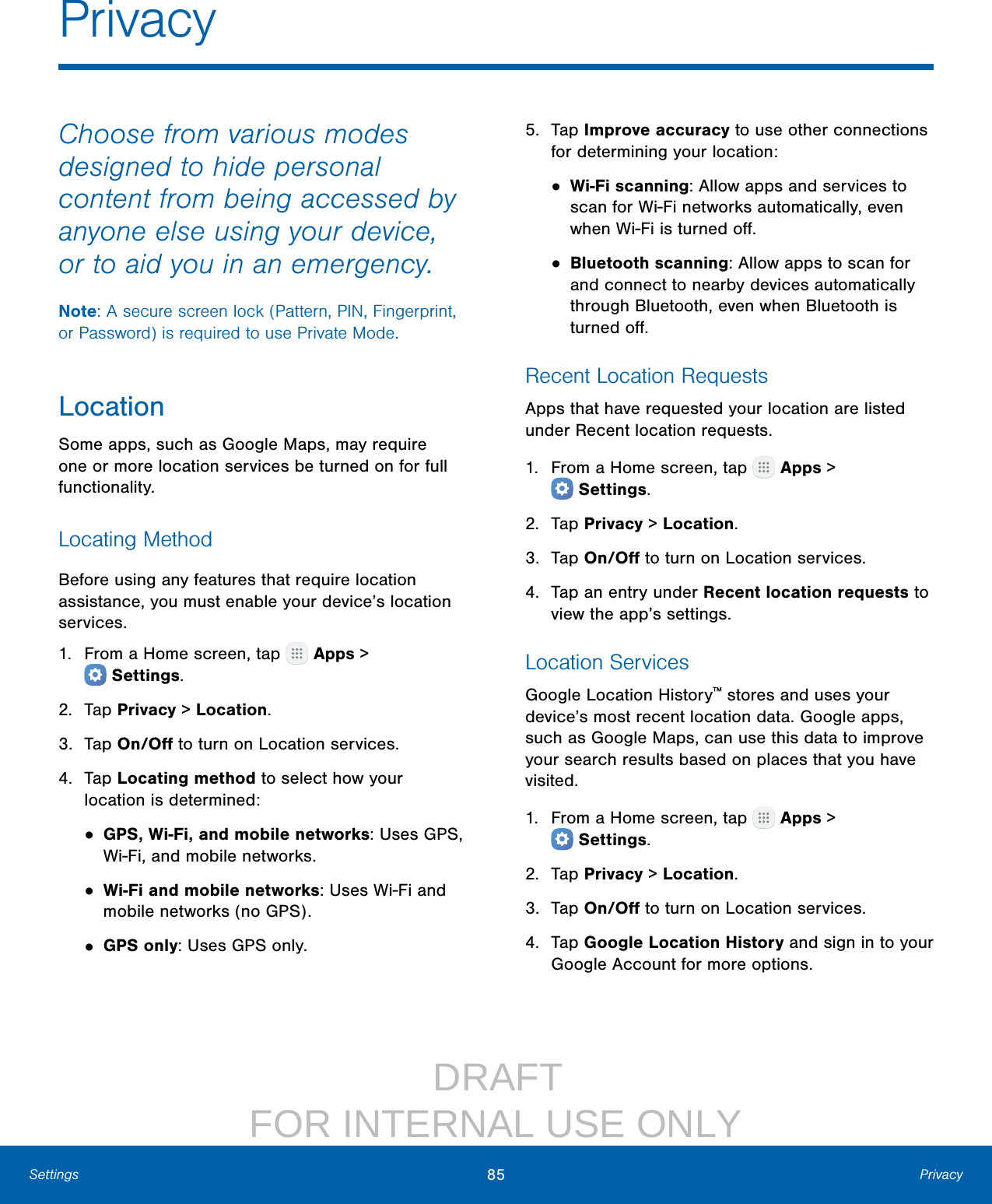
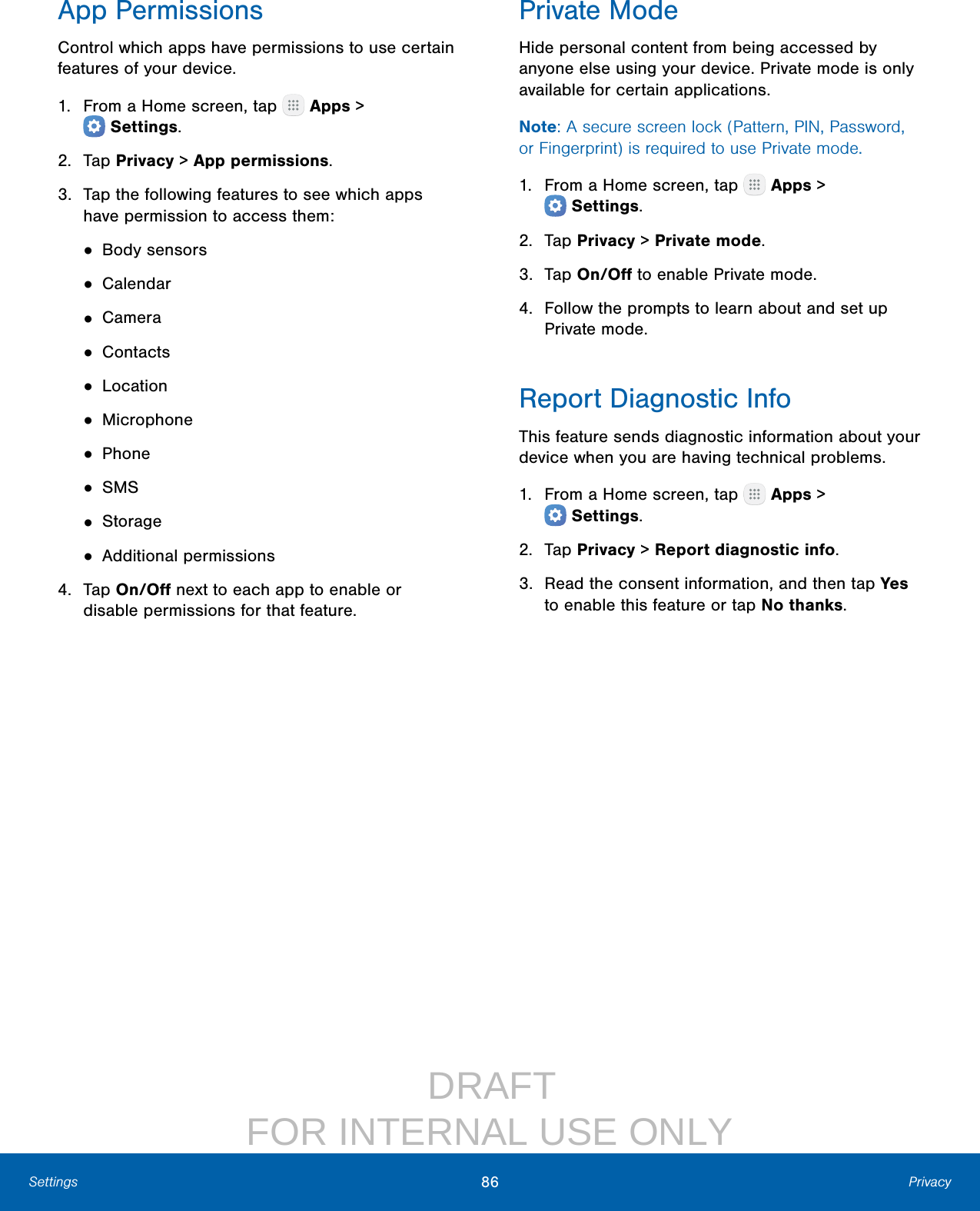
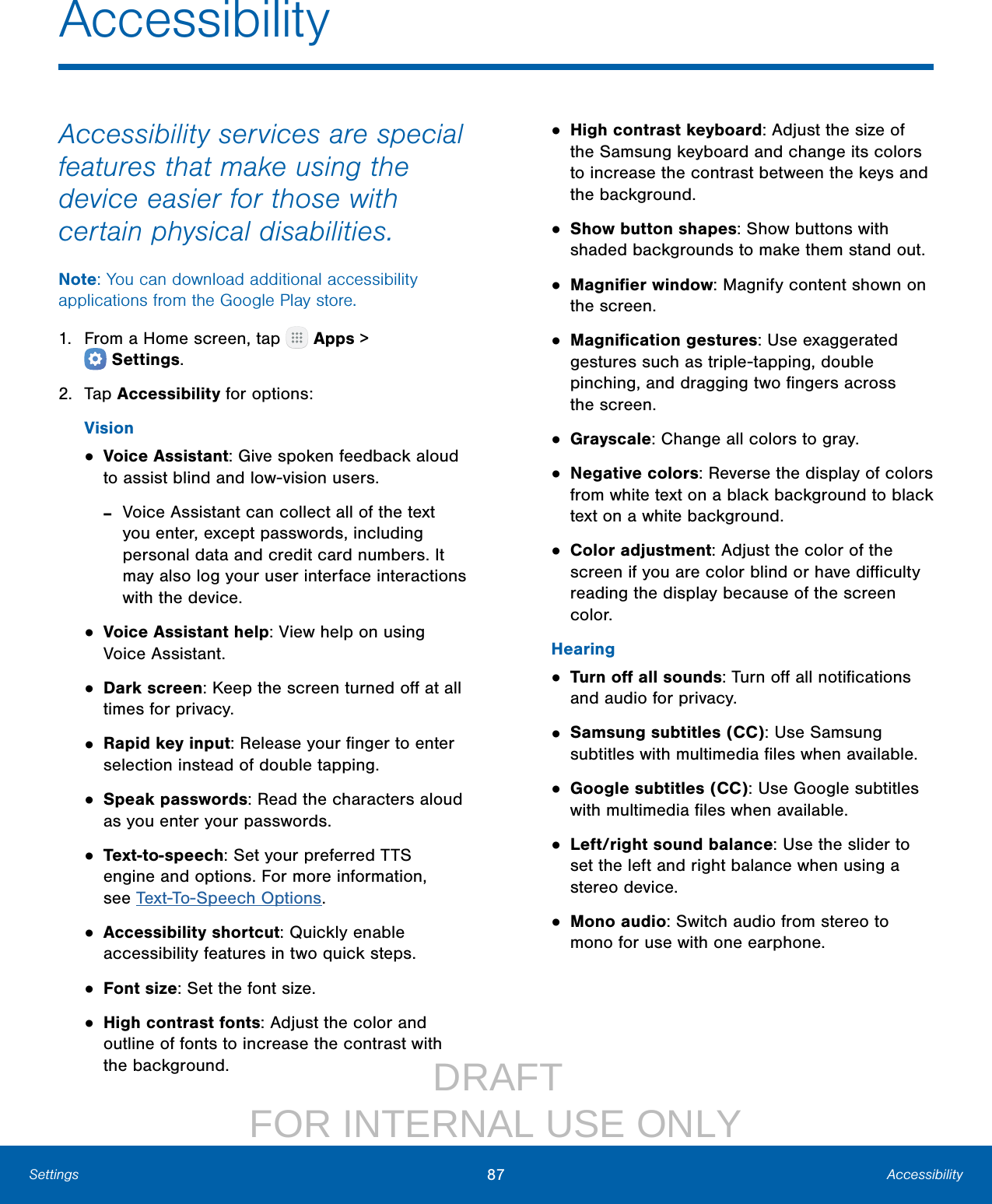
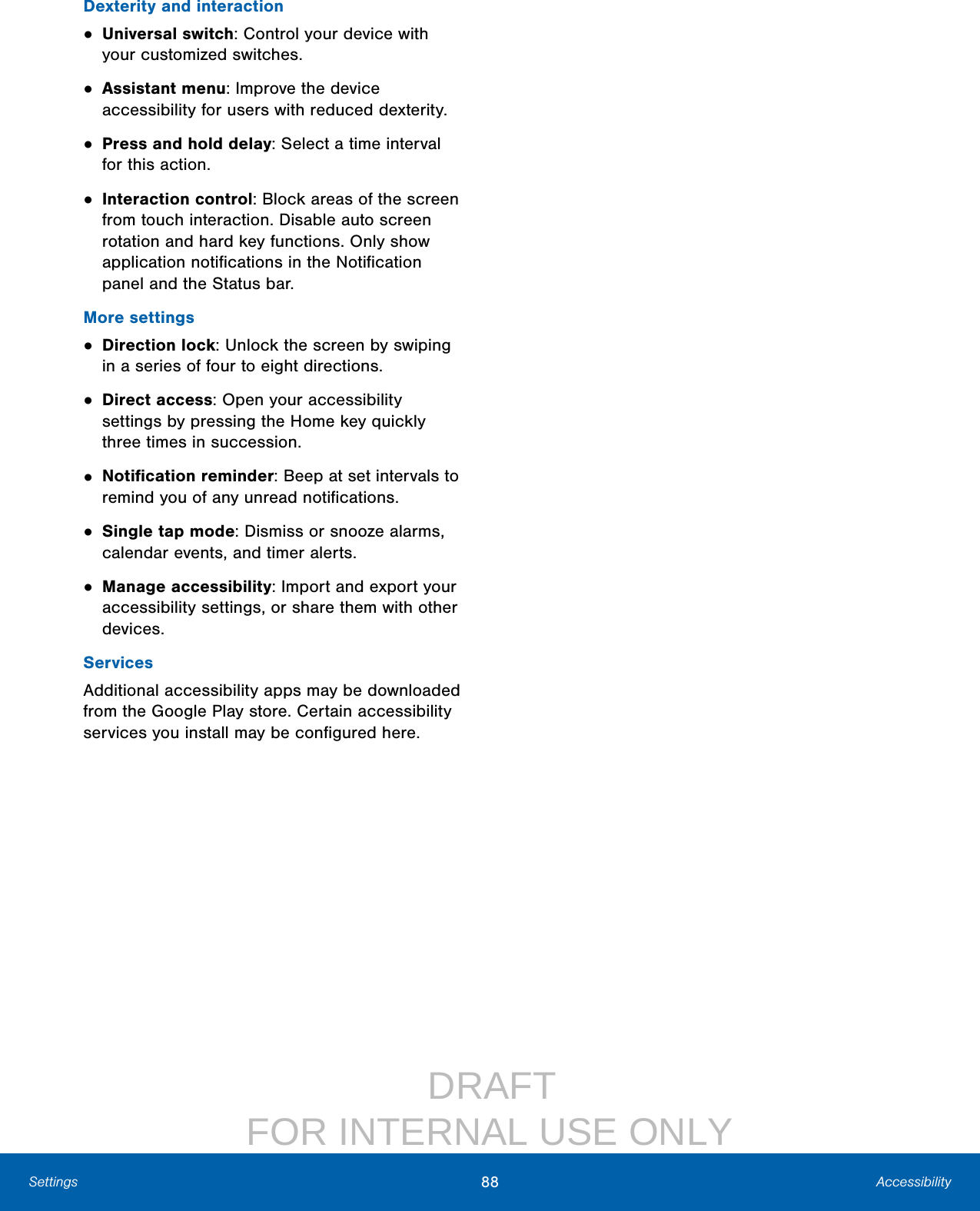
![DRAFT FOR INTERNAL USE ONLY89 AccountsSettingsAccountsSet up and manage accounts, including your Google Account, Samsung account, email, and social networking accounts.Depending on the account, you can choose to synchronize your calendar, contacts, and other types of content.Add an AccountYou can add and manage all your email, social networking, and picture and video sharing accounts.1. From a Home screen, tap Apps > Settings.2. Tap Accounts > Add account.3. Tap one of the account types.4. Follow the prompts to enter your credentials and set up the account.Synchronize AccountsYou can synchronize your calendar, contacts, and other types of accounts.1. From a Home screen, tap Apps > Settings.2. Tap Accounts > [Account type].3. Tap an account to view the sync settings for that account.4. Tap individual data items to sync.5. Tap More > Sync all or Sync now to synchronize the account.Note: Sync options and the location of the sync command differ depending on the account type.Account SettingsEach account has its own set of settings. In addition, you can configure common settings for all accounts of the same type.Note: Account settings and available features vary between account types and service providers. Contact your service provider for more information on your account’s settings.1. From a Home screen, tap Apps > Settings.2. Tap Accounts > [Account type].3. Tap an account to configure that account’s sync settings.4. Tap other available options for the account type.Remove an AccountYou can remove accounts from your device.1. From a Home screen, tap Apps > Settings.2. Tap Accounts > [Account type].3. Tap the account and then tap More > Removeaccount.](https://usermanual.wiki/Samsung-Electronics-Co/SMT818W.User-Manual-20160830-v1-manual/User-Guide-3127256-Page-94.png)