Samsung Electronics Co SMTW6100 802.11b/g Wireless LAN Phone User Manual SMT W6100 User Guide Eng
Samsung Electronics Co Ltd 802.11b/g Wireless LAN Phone SMT W6100 User Guide Eng
Users Manual
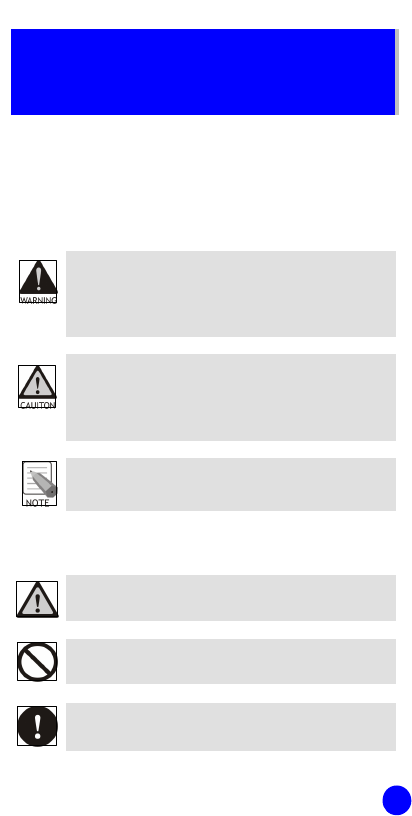
1
SAFETY CONCERNS
For product safety and correct operation, the following
information must be given to the operator/user and shall
be read before the installation and operation.
Conventions
WARNING
Provides information or instructions that the reader
should follow in order to avoid personal injury or
fatality.
CAUTION
Provides information or instructions that the reader
should follow in order to avoid a service failure or
damage to the system.
NOTE
Indicates additional information as a reference.
Symbols
Indication of a general caution.
Indication for prohibiting an action for a product.
Indication for commanding a specifically required
action.
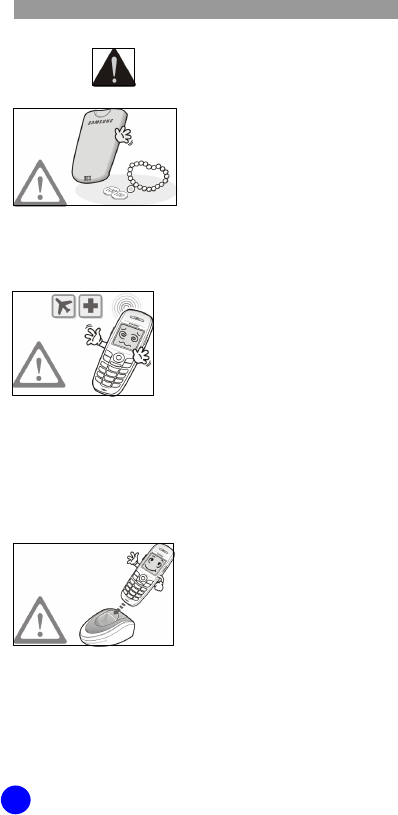
WIP-6000M User Guide
2
Waring
WARNING
Do not connect conductive
objects, such as neckless or
coins, to the charging
terminals of the battery
(metallic part).
The object may explode and
cause fire due to overheating.
Wireless phones can cause
interference. Meet any
special regulations in force
in any area and always
switch off your phone
whenever it is forbidden to
use it, or when it may cause
interference or danger(in a
hospital for example).
It may cause interference or
danger.
Use only the batteries
(Type: Hitachi/
ICP053450GH/1000 mAh,
Manufacturer: Neo Prime
Tech.) that tested and
accessories provided with
the SMT-W6100 phone.
Using other batteries and
accessories can result in
overheating or explosion and
may cause malfunction.
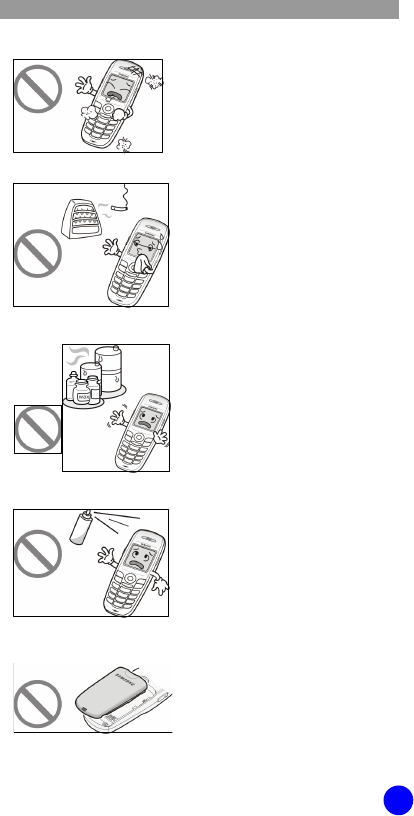
WIP-6000M User Guide
3
Do not place the phone in a
dusty area or in fluctuating
temperature environments.
It may cause a fire or electric
shocks.
Do not install the phone
near a heater(cigarette
lighter, heating apparatus,
etc.).
It may cause a fire or electric
shocks.
Do not use the phone at a
refuelling point(service
station) or near fuels or
chemicals.
It may cause a fire or electric
shocks.
Do not use inflammable
solvent or material near the
phone. Do not store them
near the phone.
It may cause a fire or electric
shocks.
The battery shall be used
only for the SMT-W6100
phone.
Using the battery for other
purposes may cause
malfunction, a fire, or electric
shocks.
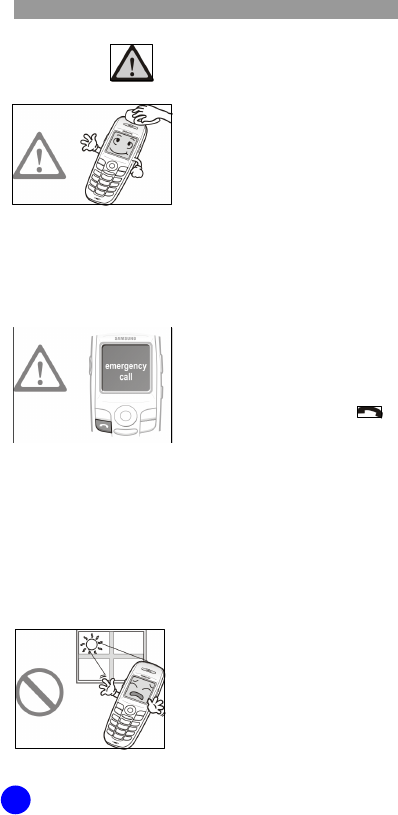
WIP-6000M User Guide
4
Caution CAUTION
Use a soft dry cloth to clean
the phone. Do not use any
chemical solvents like wax,
benzene, alcohol, thinner,
mosquito spray, aerosol,
lubricant, or detergent.
The use of chemicals on the
phone may cause
fading/discoloring or damage
to the parts.
Ensure the phone is
switched on and in service.
Key in the emergency
number for your present
location, then press the
key. If certain features are
in use, deactivate those
features before you can
make an emergency call.
Give all the necessary
information as accurately as
possible. Do not cut off the
call until given permission to
do so.
Do not install the phone on
an unstable place or near
the direct rays of sunlight.
It may cause severe damage
to the parts of the phone,
and your phone may not
work properly.
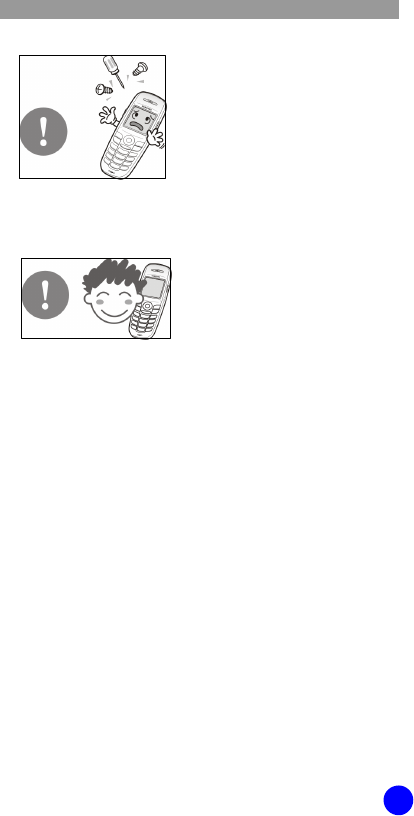
WIP-6000M User Guide
5
Do not separate, repair nor
remodel the phone
arbitrarily. Only qualified
service personnel may
install or repair your phone.
For more detailed safety
information, see ‘Health and
Safety Information’ section of
this guide.
Use only in the normal
position(held to the ear).
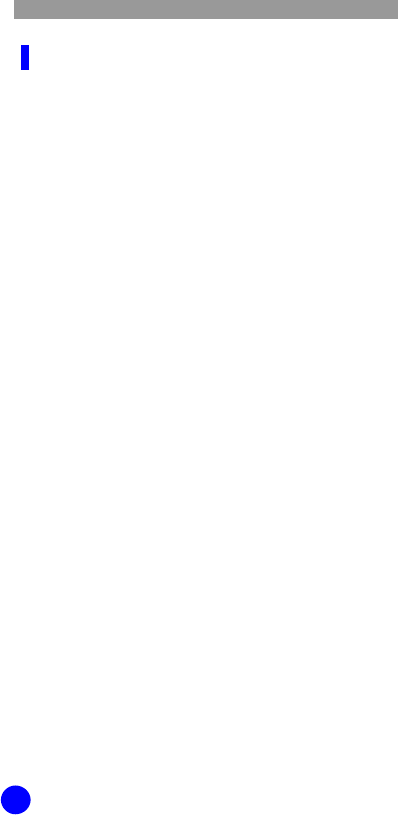
WIP-6000M User Guide
6
FCC Guide
This device complies with part 15 of the FCC
Rules. Operation is subject to the following
two conditions:
(1) This device may not cause harmful
interference, and
(2) This device must accept any interference
received, including interference that may cause
undesired operation.
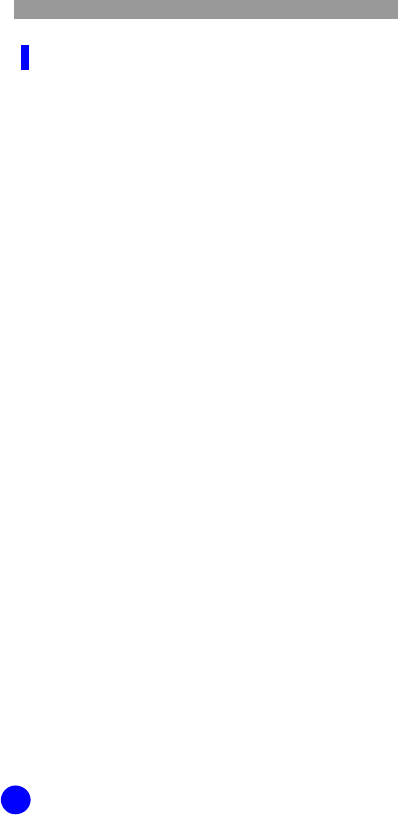
WIP-6000M User Guide
6
FCC Compliance Statement
This equipment has been tested and found to
comply with the limits for a Class B digital device,
pursuant to part 15 of the FCC Rules. These
limits are designed to provide reasonable
protection against harmful interference in a
residential installation.
This equipment generates, uses and can radiate
radio frequency energy and, if not installed and
used in accordance with the instructions, may
cause harmful interference to radio
communications. However, there is no guarantee
that interference will not occur in a particular
installation. If this equipment does cause
harmful interference to radio or television
reception, which can be determined by turning the
equipment off and on, the user is encouraged to try
to correct the interference by one or more of the
following measures:
- Reorient or relocate the receiving antenna.
- Increase the separation between the equipment
and receiver.
- Connect the equipment into an outlet on a
circuit different from that to which the receiver
is connected.
- Consult the dealer or an experienced radio/TV
technician for help.
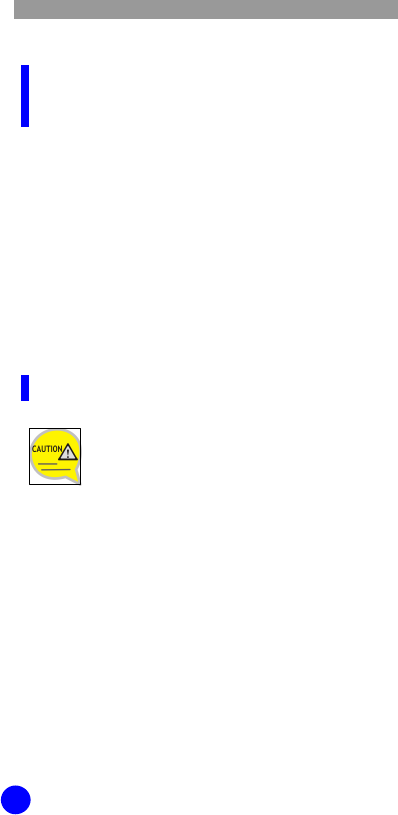
SMT-WIP-6000M User Guide
8
Important Note:
FCC Radiation Exposure Statement
This equipment complies with FCC radiation
exposure limits set forth for an uncontrolled
environment.
The antenna(s) used for this transmitter must not
be co-located or operating in conjunction with
any other antenna or transmitter.
Do Not
Any changes or modifications to the
equipment not expressly approved by
the party responsible for compliance
could void user’s authority to operate
the equipment.
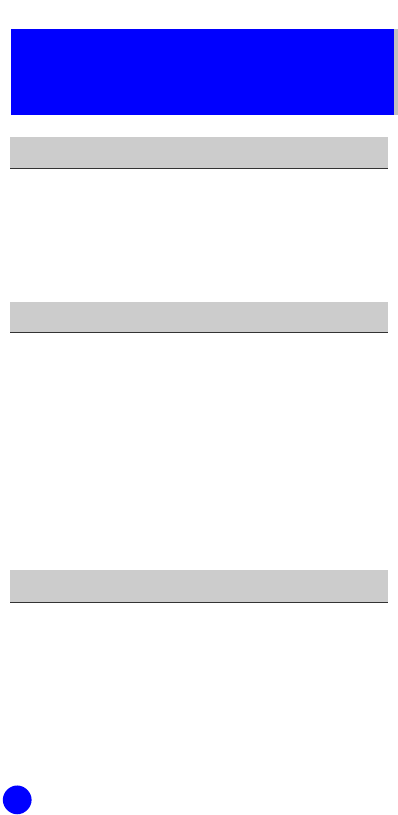
8
TABLE OF CONTENTS
SAFETY CONCERNS 1
Conventions....................................................1
Symbols.........................................................1
Waring...........................................................2
Caution..........................................................4
PREPARATION 11
About This Guide...........................................11
Overview of SMT-W6100................................11
Unpacking....................................................12
Phone Layout................................................13
Display.........................................................17
Backlight......................................................20
Service Light.................................................21
Camera........................................................21
GETTING STARTED 22
Before to Start..............................................22
Installing/Removing/Charging the Battery.........24
Inserting/Removing the SIM Card....................26
Access Codes................................................28
Switching the Phone On/Off............................29
Selecting Functions and Options......................32
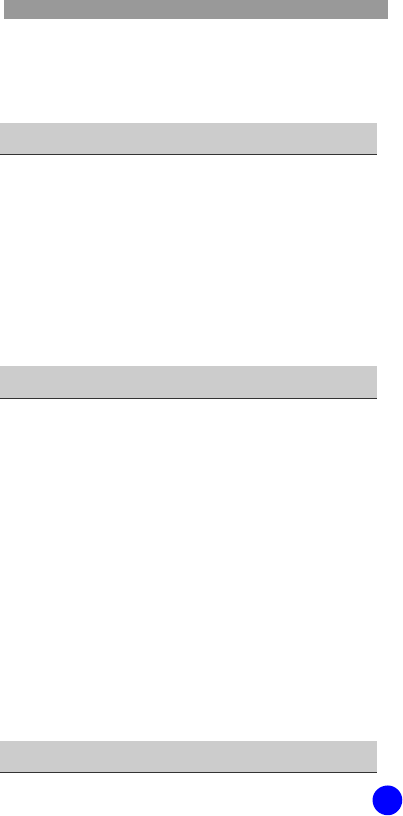
WIP-6000M User Guide
9
Locking/Unlocking the Keypad.........................34
Entering Text................................................35
BASIC FEATURES 44
Making a Call................................................44
Ending a Call................................................47
Answering a Call...........................................47
Rejecting a Call.............................................47
Adjusting the Volume.....................................47
Accessing Options During a Call......................48
Using the Ear-microphone..............................52
MENUS 53
Accessing a Menu Function.............................53
Menu Structure.............................................55
Phonebook...................................................62
Messages.....................................................76
Call Records............................................... 104
Network Services ........................................ 149
Images & Sounds??! ???? ???? ?? ?
???.
Settings.??! ???? ???? ?? ????.
Utilities..??! ???? ???? ?? ????.
Games...??! ???? ???? ?? ????.
Camera..??! ???? ???? ?? ????.
TROUBLESHOOTING 154
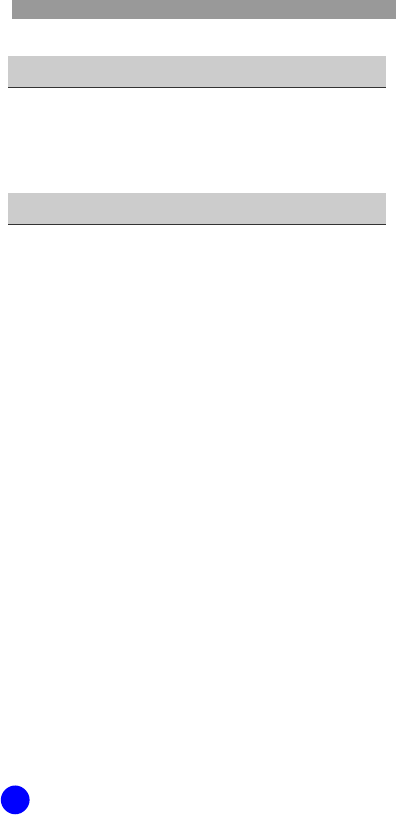
WIP-6000M User Guide
10
ANNEX 157
Health and Safety Information.......................157
Glossary.....................................................165
Product Specifications..................................167
SMT-W6100 Quick Reference Card
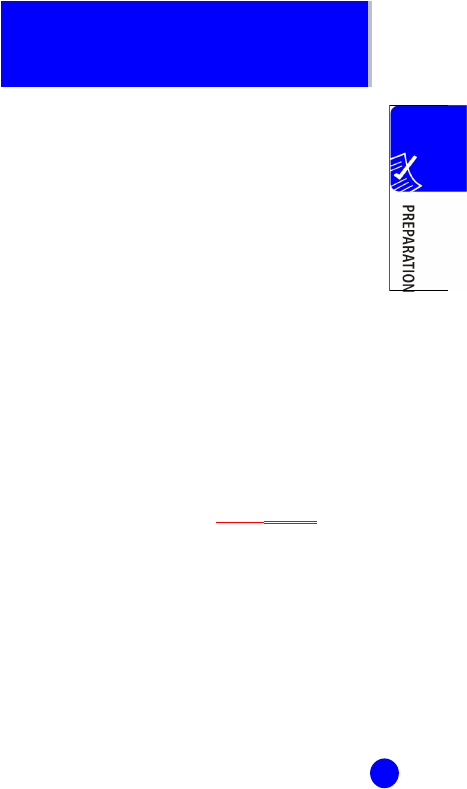
11
PREPARATION
About This Guide
This user guide provides instructions for the use of
Samsung’s latest SMT-W6100 Wi-Fi phone. Please
take the time to study this guide to become familiar
with the operation of your SMT-W6100 and the
benefits this new phone can provide.
Keep this guide handy. You may need to look up
instructions for infrequently used features.
Overview of SMT-W6100
SMT-W6100 is a wireless phone for residential use.
It supports both of the IEEE 802.11g standard and
VoIP(Voice over IP) technologies.
In the functional point of view, SMT-W6100 provides a
variety of functions such as call service, messaging
service(SMS, EMS, MMS and IM), internet radio,
brower, record management, camera, games,
utilities, phonebook management and so on.
SMT-W6100 will guide you to a new paradigm for
future communication service.
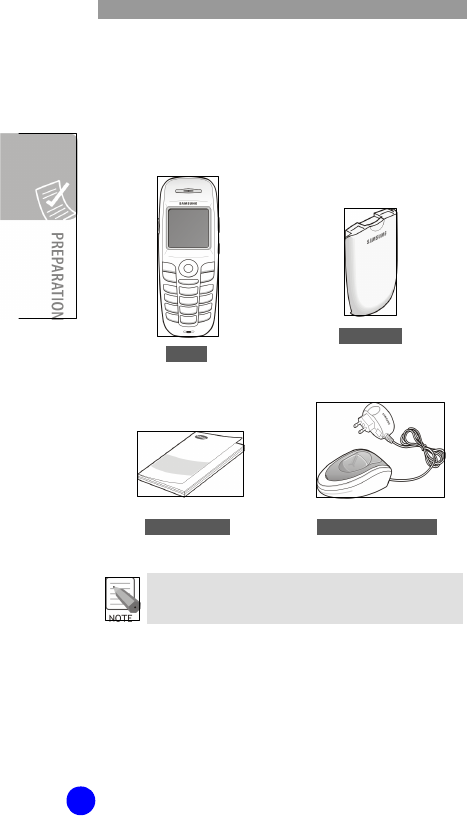
WIP-6000M User Guide
12
Unpacking
After purchasing the SMT-W6100 phone, you have to
check that the following items have been packed in
the box.
The items supplied with your phone may be
different depending on the country.
In addition, you can obtain the following accessories
for your phone from your local Samsung dealer:
Ÿ Wearable Ear-Microphone
SMT- Battery
(1 standard type)
User Guide Battery Charger
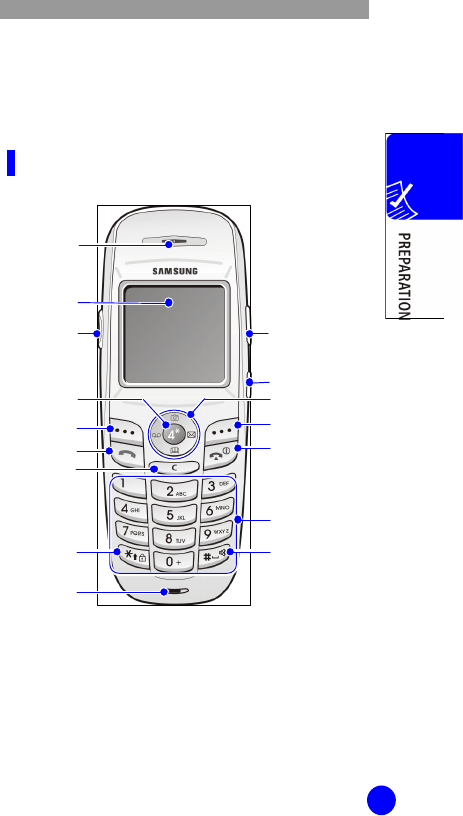
WIP-6000M User Guide
13
Phone Layout
The following figure shows the main elements of your
phone.
Front View
Volume keys
Left Soft Key
Send Key
Navigation Keys
Right Soft Key
End/Power Key
Microphone
Speaker
LCD Screen
Headset
Connection Hole
Key Lock
mode Key
Camera key
OK Key
Dial Keys
Quiet Mode Key
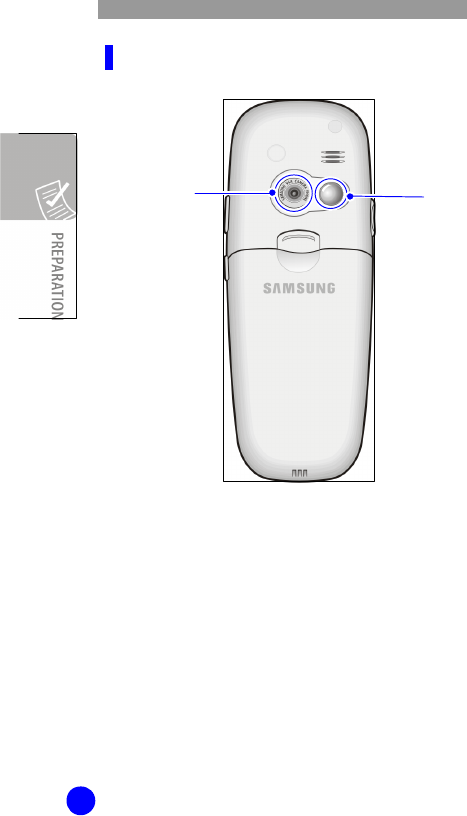
WIP-6000M User Guide
14
Rear View
Camera Lens Mirror
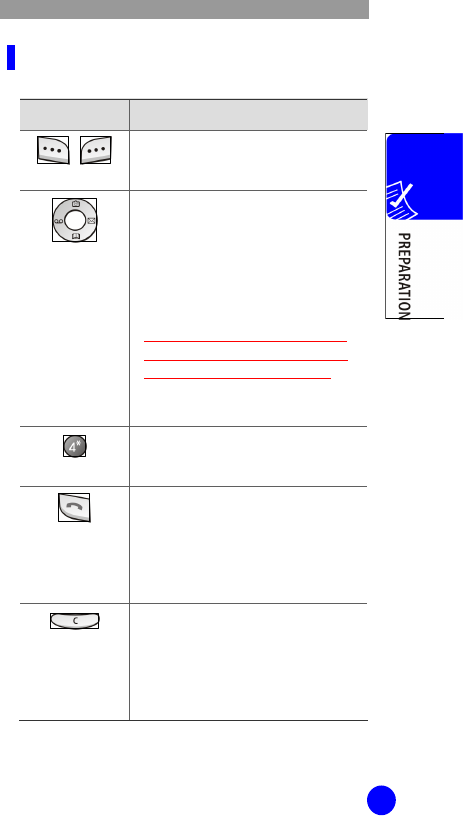
WIP-6000M User Guide
15
Key Description
Key(s) Description
,
Soft keys
Perform the functions indicated by the
text above them, on the bottom line of
the display.
Navigation Keys
(up/down/left/right)
In Menu Mode: Scroll through the
menu options.
In Idle Mode:
- Left key enters the Voice mail
server connection screen.
- Right key enters the SMS main
menu screen
- Up key enters the Camera menu,
when pressed and held it switches
the phone to the capture mode.
- Down key enters the Find name
menu.
OK key
- In Menu Mode: Performs as Ok key.
- In Idle Mode: Enters to the main
menu.
Send key
Makes or answers a call.
In Idle Mode, accesses the call log list.
In Menu Mode, selects a menu
function or stores information that you
have entered, such as a name in the
phone or SIM memory.
Cancel/Back/
Correction key
Deletes characters from the display.
When pressed and held in Idle Mode,
quickly accesses the New memo
screen.
In Menu Mode, returns to previous
menu.
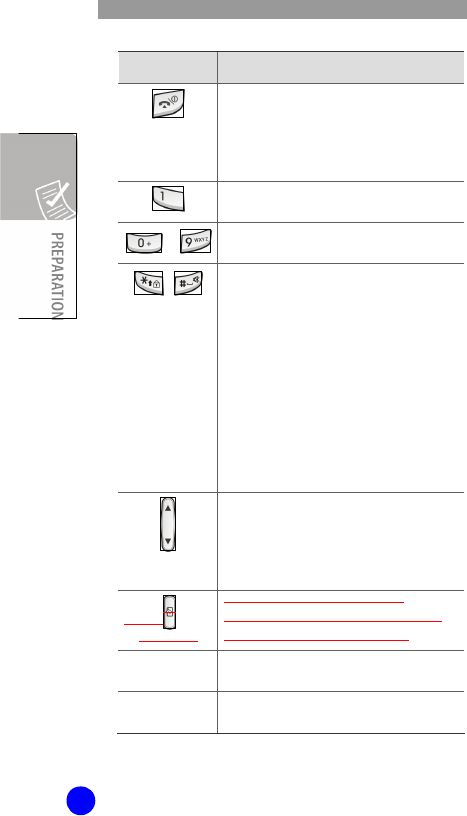
WIP-6000M User Guide
16
Key(s) Description
End key
Ends a call.
When pressed and held, switches the
phone on or off.
In menu Mode, cancels your input and
returns to Idle Mode.
When pressed and held in Idle Mode,
quickly accesses your voice mail server.
~
Enter numbers, letters and some special
characters.
,
Used for various purposes in different
functions.
When pressed and held while entering a
phone number, * key insert ‘P’(pause.
The number before ‘P’ means the
dialing number and the number after ‘P’
means the DTMF digit after call set-up is
completed.
When pressed and held in Idle Mode,
the # key enters or exits the Quiet
Mode and * key enters the Key Lock
Mode.
Volume keys
(On the left side of the phone)
During a call, adjust the earpiece volume.
In Idle Mode, adjust the key tone volume.
In the capture mode, flip the picture up
and down.
Camera key
(On the right side of the phone)
In Idle Mode, long press Camera key
enters the photo capture mode.
i Key ??? ??? ???? ???ㅎ?
ㅎ
Speaker phone
Key ??? ? ??? ???ㅎ? ㅎ
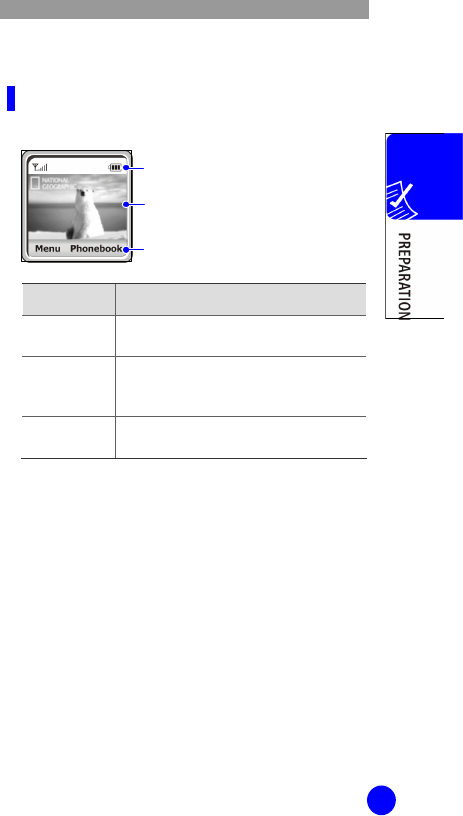
WIP-6000M User Guide
17
Display
Display Layout
The display has three areas:
Area Description
First line Displays various icons. See ‘Icon
Description’ section of this guide.
Middle lines Display messages, instructions and any
information that you enter, such as
number to be dialed.
Last line Shows the functions currently assigned
to the two soft keys.
Icons
Text and graphic area
Soft keys Indications
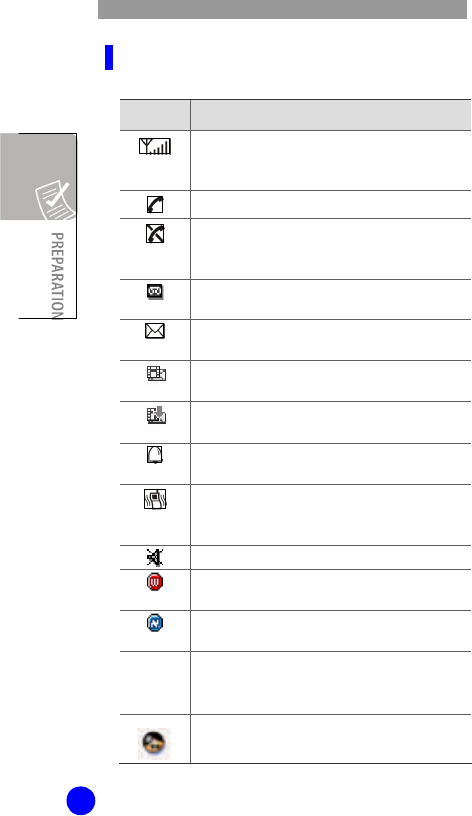
WIP-6000M User Guide
18
Icon Description
Icon Description
Shows the received signal strength.
The more the number of bars, the stronger
the signal.
Appears when a call is in progress.
Appears when you are out of a service area.
When it displays, you cannot make or
receive calls.
Appears when you have new or unchecked
voice messages.
Appears when you have new or unread
messages.
Appears when you have new or unchecked
multimedia messages.
Appears when you are retrieving a
multimedia message.
Appears when you set the alarms to ring at
a specified time.
Appears when you set the alert type for
incoming calls to Vibration or Vibration then
melody.
Appears when the Quiet Mode is active.
Appears when your phone receives Wi-Fi
signal.(You can not make a call yet).
Appears when you are connected to the
Network(You can make a call).
㏘???
??
???
???? ??? ? ?????.
???? ??? ??? ???? ?ㆆ?
?????.
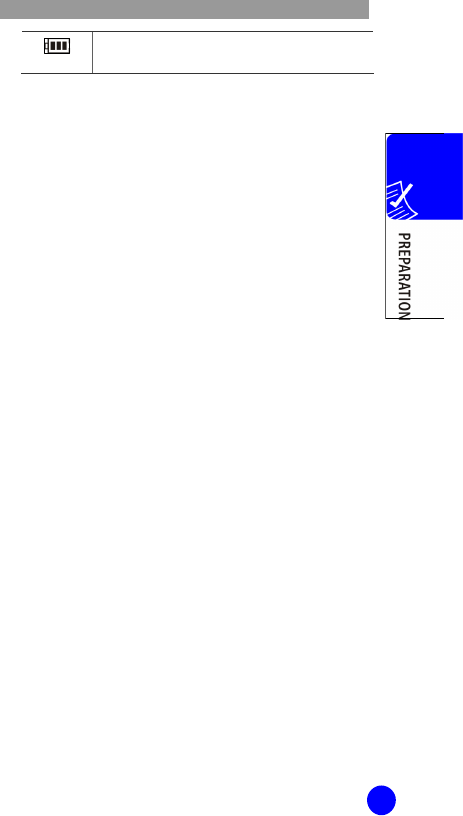
WIP-6000M User Guide
19
Shows the level of your battery. The more
bars you see, the more power you have left.
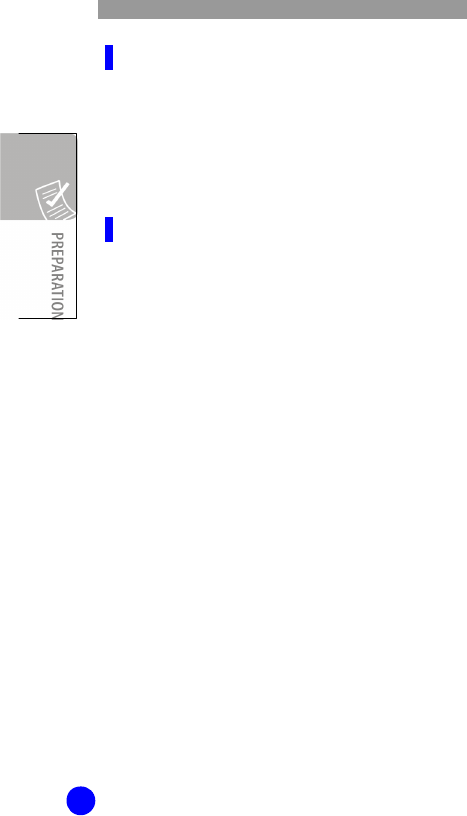
WIP-6000M User Guide
20
Dimming Mode
If you don’t press any key in a given period of time
which you can set in the Backlight menu option
(Menu 6.2), the backlight turns to dim to save the
power. Press any key to awake the display from the
Dimming Mode.
Clock Mode
If you don’t press any key in a minute after
dimming of the display, the display goes into the
Clock Mode to save the power. Press any key to
awake the display from the Clock Mode.
Backlight
The display and the keypad are illuminated by a
backlight. When you press any key, the backlight
illuminates. It turns off if you don’t press any key
within a given period of time, depending on the
Backlight menu option.
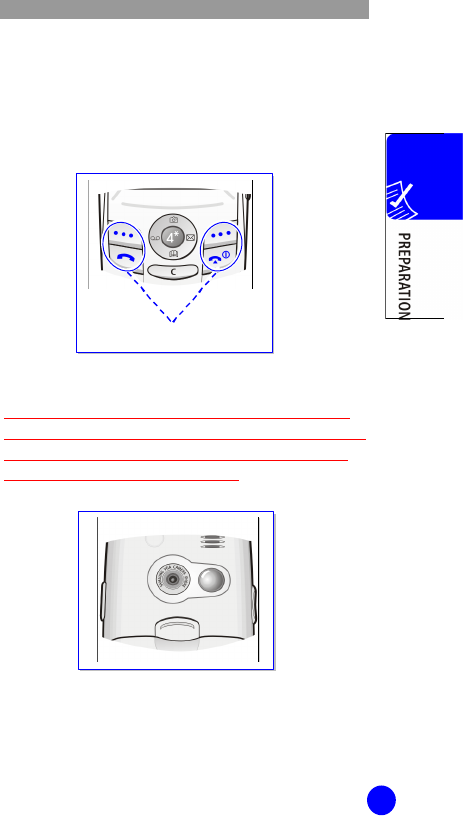
WIP-6000M User Guide
21
Service Light
The service light’s activity depends on the Service
light menu option. See ‘Service light(Menu 6.4)’
section of this guide. The operation(On/Off) of service
light is also selectable from the Settings menu.
Camera
The camera embedded in your phone allows you to
take a picture of people or events while on the move.
For further details about using the Camera feature,
see ‘Camera’ section of this guide.
Service Light
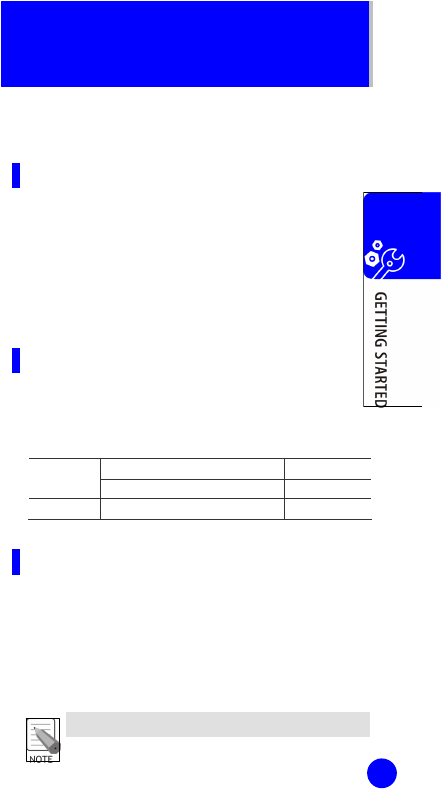
22
GETTING STARTED
Before to Start
Installation of SMT-W6100 charger
After having decided where to install the charger
see the following instructions:
Ÿ Put the adapter’s jack into the round plug of the charger.
Ÿ Put the adapter in a 220V plug.
Ÿ A LED on the charger turns on showing 3 colors: red,
green, orange. Then the LED turns off.
Technical Data
The adapter and the charger have the following
working values:
100/240 VAC, 50/60 Hz 150 mA Adapter
5.0 VDC 700 mA
Charger
5.0 VDC 700 mA
SMT-W6100 Recharge
In order to recharge the battery of your handset
see the following instructions:
Ÿ Put the handset into the charger.
Ÿ A red LED turns on during the recharge
Ÿ When a green LED turns on the recharge is finished.
If an orange LED turns on it means that the
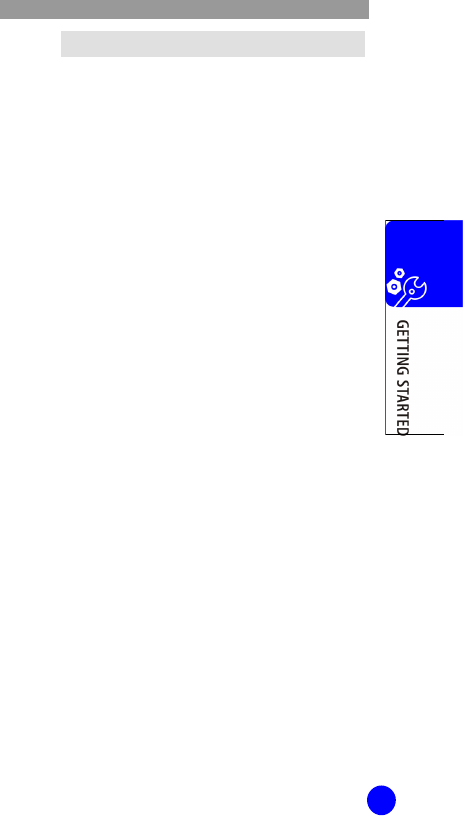
WIP-6000M User Guide
23
handset is not correctly put into the charger.
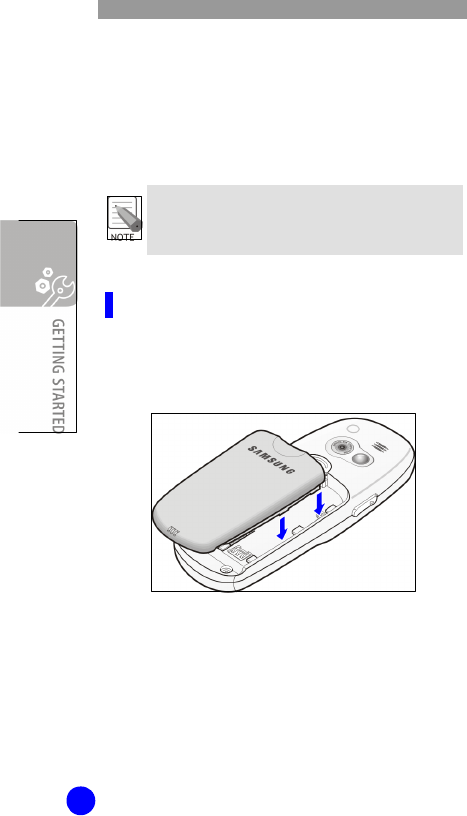
WIP-6000M User Guide
24
Installing/Removing/
Charging the Battery
Your phone is powered by a rechargeable Li-ion
battery. Use only approved batteries and chargers.
Ask your local Samsung dealer for further details.
You must fully charge the battery before using your
phone for the first time. A discharged standard battery
is fully recharged in approximately 120 minutes.
Installing the Battery
1. Place the battery back on the phone. Make
sure each side tab of the battery placed into
corresponding slot on the phone.
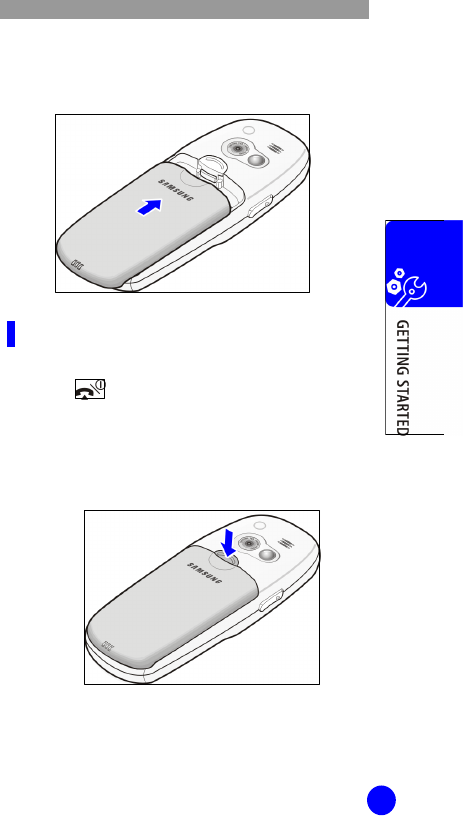
WIP-6000M User Guide
25
2. Slide the battery up towards the catch until it
locks into place.
Removing the Battery
1. Switch off the phone by pressing and holding
the key.
2. Press and hold down the catch above the
battery on the back of the phone and slide
the battery away.
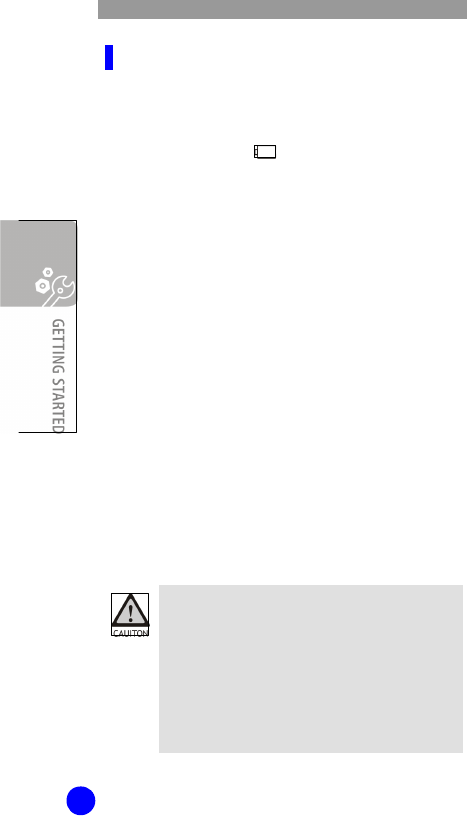
WIP-6000M User Guide
26
Low Battery Indicator
When the battery is almost discharged and only a
few minutes of talk time remain, the battery sensor
informs you in the following ways: an empty
battery icon flashes(), you hear a warning tone
and a message repeats at regular intervals on the
display.
When the battery becomes too weak for the phone
to operate, it switches off automatically.
Inserting/Removing the
SIM Card
When you subscribe to a cellular network, you are
provided with a SIM(Subscriber Identification Module)
card loaded with your subscription details, such as
your PIN, any optional services available and so on.
SMT-W6100 supports the copying from phonebook
entries to the SIM card and vice versa. Also SMT-
W6100 supports transferring the SMS from the SIM
card to the phone’s memory. Please remember that
SMT-W6100 only supports the copying contents of the
SIM card, not the general SIM card functionality.
- Keep all miniature SIM cards out of the reach of
small children.
- The SIM card and its data can be easily
damaged by scratches or bending, so be careful
when handling, inserting or removing the card.
- When installing the SIM card, always make sure
that the phone is switched off before you
remove the battery.
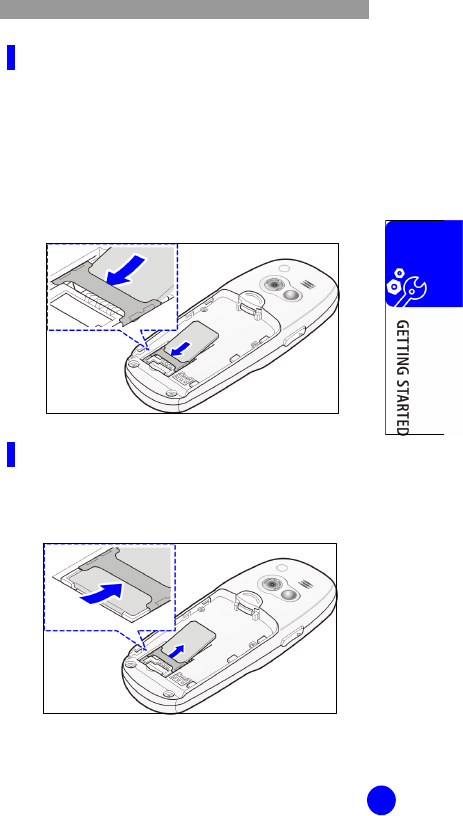
WIP-6000M User Guide
27
Inserting the SIM Card
1. If necessary, remove the battery.
2. Insert and slide the SIM card under the tab,
ensuring that the notched corner is top left
and the gold contacts of the card face into the
phone.
Removing the SIM Card
To remove the SIM card, slide the card out of the
holder, as shown.
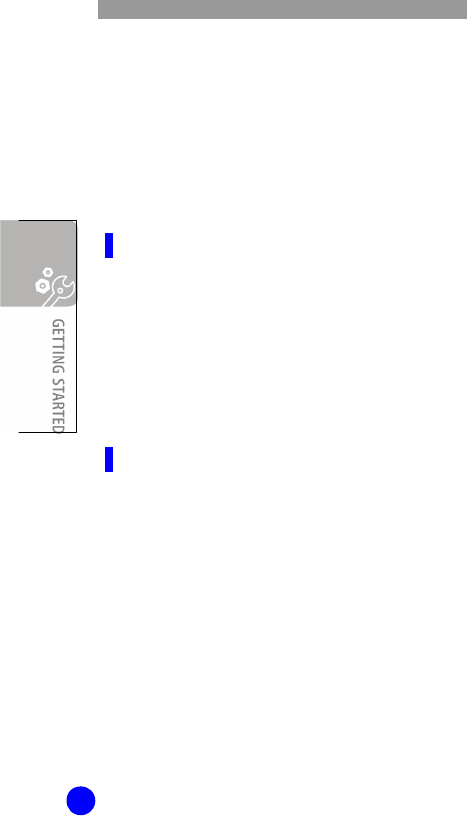
WIP-6000M User Guide
28
Access Codes
There are several access codes that are used by your
phone and its SIM card. These codes help you protect
the phone against unauthorized use. For further
details, see ‘Security(Menu 6.6)’ section of this guide.
Some access codes can be changed using the
Security menu option(Menu 6.6).
Phone Password
You can use the phone password to protect your
phone against unauthorized use.
The phone password is supplied with the phone
and is preset to ‘00000000’ at the factory.
To change the password, use the Change
password menu option(Menu 6.6.3).
PIN
This is usable when SIM card is inserted in Wi-Fi
phone.
The PIN(Personal Identification Number) protects
your SIM card against unauthorized use. When the
PIN Check feature is enabled, you must enter the
PIN each time you switch on the phone.
See ‘Security(Menu 6.6)’ section of this guide.
If you key in an incorrect PIN three times in
succession, key in the PUK and press the Ok soft
key to unlock the phone. Key in a new PIN and
press the Ok soft key. Key in the new PIN again
and press the Ok soft key.
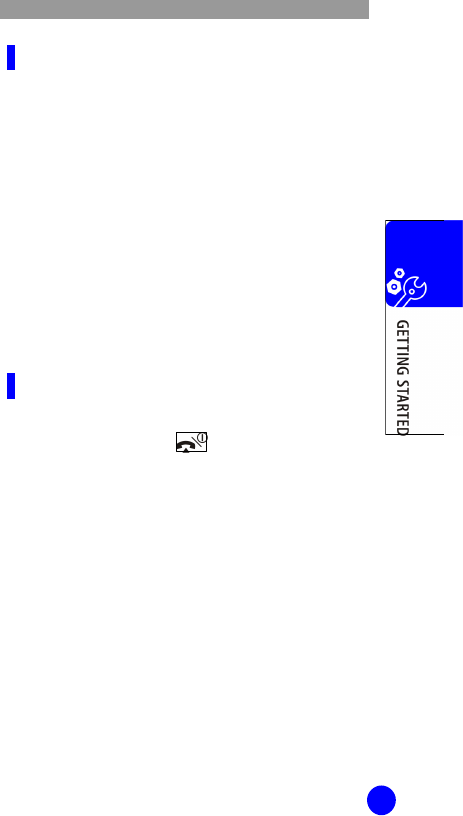
WIP-6000M User Guide
29
PUK
This is usable when SIM card is inserted in Wi-Fi phone.
The PUK(PIN Unblocking Key) is required to change
a blocked PIN. The PUK may be supplied with the
SIM card. If not, contact your local service provider.
If you key in an incorrect PUK ten times in
succession, the SIM card cannot be used anymore.
Contact your service provider for a new card.
You cannot change the PUK. If you lose the code,
contact your service provider.
Switching the Phone On/Off
To Switch the Phone On
1. Press and hold the key until the phone
switches on.
2. If the phone asks for a PIN, enter the PIN and
press the Ok soft key. For further details, see
‘PIN Check(Menu 6.6.1)’ section of this guide.
In case of the first subscription or multiple
network founded, the step 3, 4, 5 is necessary.
Otherwise step 6 follows after step 2.
3. The phone searches for your network and the
SSID(Service Set Identifier) list that contains
single or several SSIDs will be displayed on
the screen.
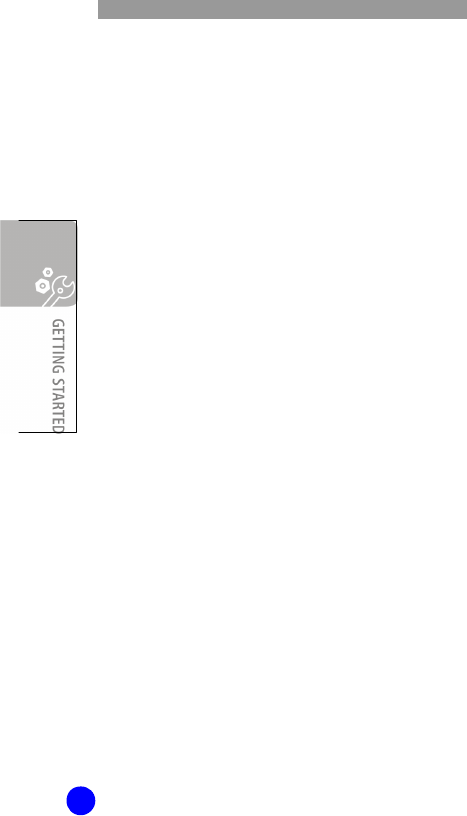
WIP-6000M User Guide
30
4. If the SSID list is displayed on the screen, please
choose one which is written on the product box.
5. Select the authentication type from between
ASCII and Hex.
6. Then the phone asks for an authentication
code. Please enter the authentication code
which is written on the product box.
7. If the entered authentication code is correct,
the phone starts DHCP and asks for a
telephone number. Please enter the phone
number which is assigned the phone.
8. The phone verifies the phone number you
entered. If the phone number is validated, the
selected SSID, current date and time appear on
the display and you can make or receive a call.
Otherwise, an error message will be displayed
on the screen.
The possible error cases are follows:
Ÿ Phone number incorrect: The entered phone
number is not a correct number. The phone asks a
phone number input again.
Ÿ Phone number already assigned: The entered
phone number already assigned to the other phone.
The phone asks a phone number input again.
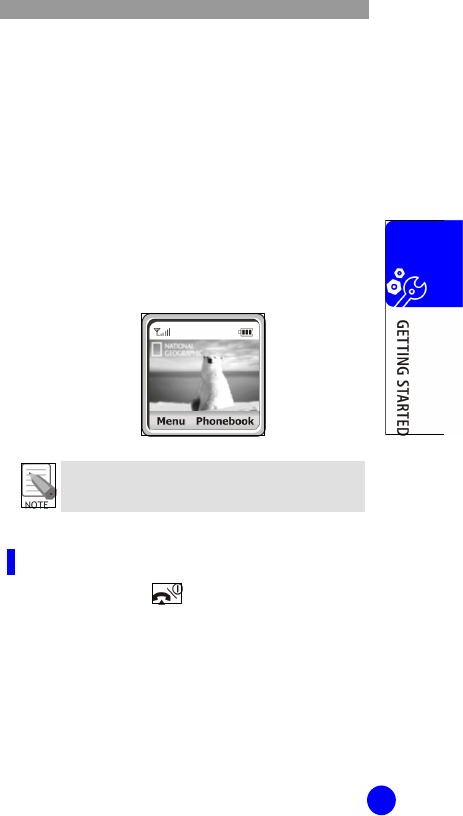
WIP-6000M User Guide
31
Ÿ Configuration error: The provision information is
corrupted or the residential gateway has the wrong
provision information. The phone asks a phone
number input again.
Ÿ Authentication fail: The provision information is
not validated by the service provider. When this
error message is displayed on the screen, please
restart the phone.
Ÿ Not provisioned: The provision procedure is failed.
When this error case occurs, please restart the
phone. If the provision procedure fails more than 3
times, please call help desk.
To change the language, use the Language menu
option(Menu 6.4).
To Switch the Phone Off
Press and hold the key until the power-off
animation displays.
SSID
Wed 17 Sep 03
12:23
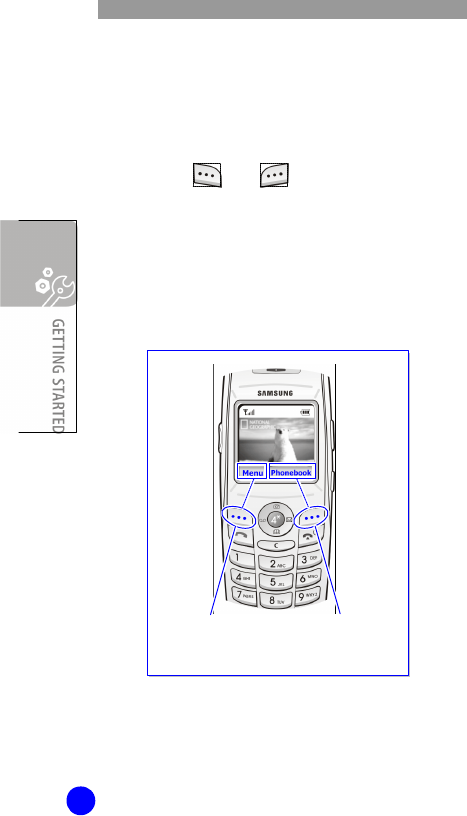
WIP-6000M User Guide
32
Press the left soft
Key to access the
Menu functions.
Press the right soft
Key to access the
Phonebook functions.
Selecting Functions and
Options
Your phone offers a set of functions that allow you to
customize your phone. These functions are arranged
in menus and sub-menus, accessed via the two soft
keys marked and Each menu and sub-
menu allows you to view and alter the settings of a
particular function.
The roles of the soft keys vary according to the
current context; the labels or icons on the bottom line
of the display and just above the soft keys indicate
their current roles.
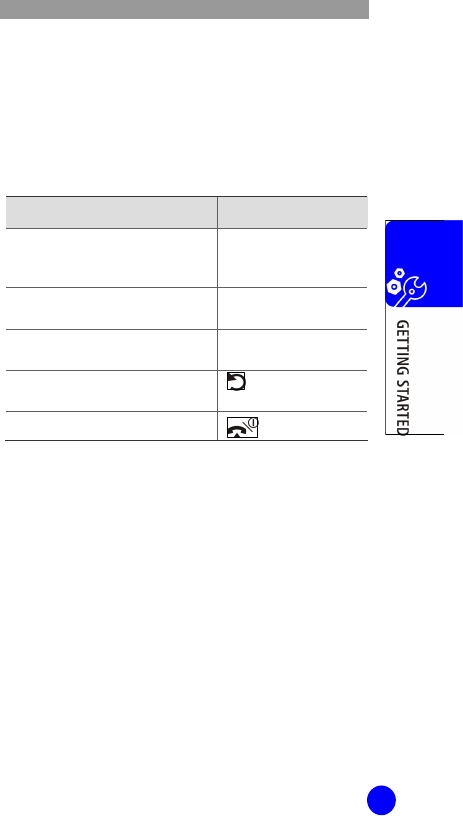
WIP-6000M User Guide
33
To view various functions/options available or select
the one is required:
1. Press the appropriate soft key.
2. Press the key as follows.
To Press the
Select the:
- function displayed
- option highlighted
Select soft key.
View the next function or
highlight the next option on a list
Down key.
Move back to the previous
function or option on a list Up key.
Move back up one level in the
structure (or Back)
soft key or C key.
Return to Idle Mode key.
In some functions, you may be asked for a password
or PIN. Enter the required code and press the Ok soft
key.
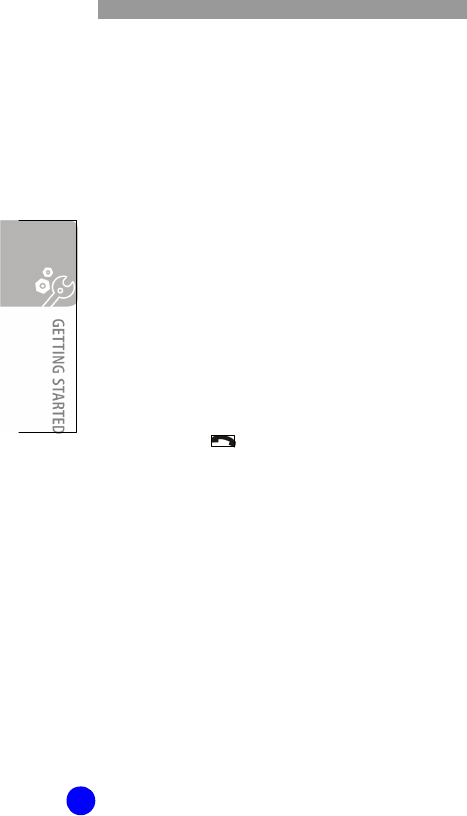
WIP-6000M User Guide
34
Locking/Unlocking the
Keypad
You can lock the keypad and volume keys to avoid
pressing keys by accident.
To lock the keypad, press and hold the * key in Idle
Mode until the ‘Keypad locked’ message appears on
the display.
You can also answer incoming calls using any keys,
even if you lock the keypad and volume keys.
When you end the call, your phone returns to the Key
Lock Mode after the period of time specified in the
Auto keylock menu option(Menu 6.4).
You can dial emergency calls even if you lock the
keypad and volume keys. Enter an emergency number.
When the confirmation message appears, press the
Yes soft key or key. When you end the call, your
phone returns to the Key Lock Mode after the period
of time specified in the Auto keylock menu option
(Menu 6.4).
To exit the Key Lock Mode, press the Unlock soft key
and then press the * key again. The ‘Keypad
unlocked’ message appears.
You can also set the phone to automatically lock the
keypad and volume keys in the Auto keylock menu
option(Menu 6.4).
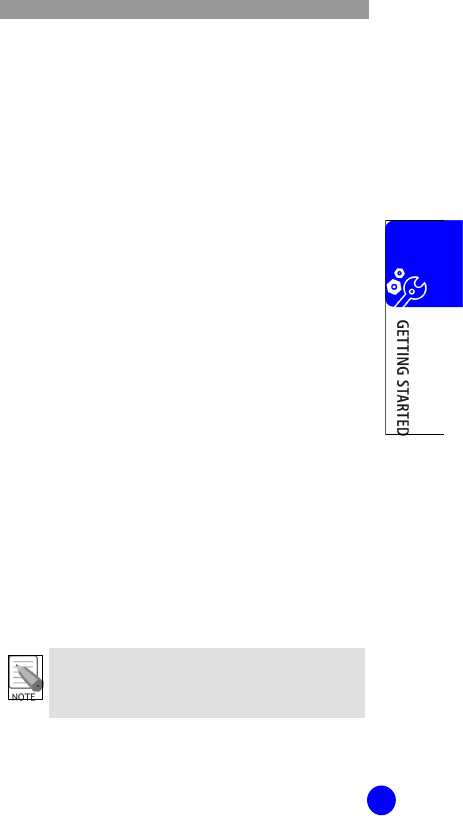
WIP-6000M User Guide
35
Entering Text
At many times while you are using your phone, you
need to enter text, such as when storing a name in
the Phonebook, writing a new message, creating your
personal greeting or scheduling events on your
calendar.
You are provided with the following text input modes:
T9 mode*
This mode allows you to enter words with only one
keystroke per letter. Each key on the keypad has
more than one letter-when you press the 5 key
once, J, K or L may be displayed. The T9 mode
automatically compares your keystrokes with an
internal linguistic dictionary to determine the correct
word, thus requiring far fewer keystrokes than the
traditional ABC mode.
ABC mode
This mode allows you to enter letters by pressing the
key labeled with the required letter once, twice, three
or four times until the letter displays.
Number mode
This mode allows you to enter numbers.
Symbolic mode
This mode allows you to enter special characters.
* T9 is a registered trademark of Tegic
Communications, Inc. and is licensed under U.S.
Patent 5, 818, 437/5, 953, 541/6, 011, 554.
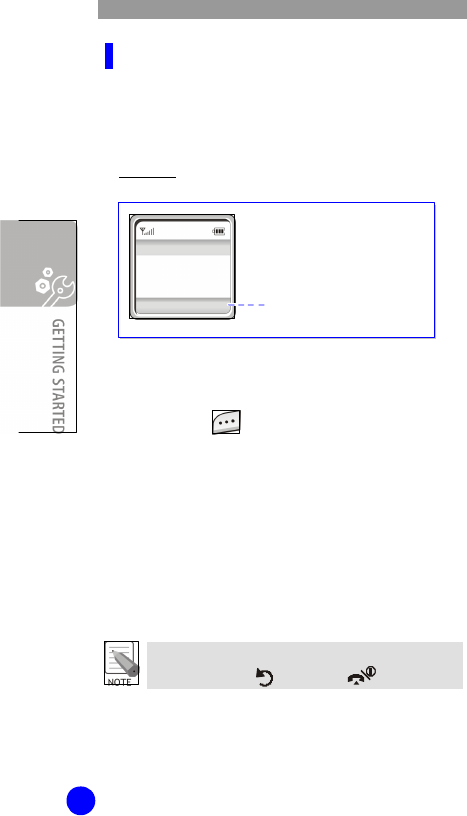
WIP-6000M User Guide
36
Changing the Text Input Mode
When you are in a field that allows characters to be
entered, you will see the text input mode indicator
at the bottom of the display.
Example: Entering a name in the Phonebook
To change to another text input mode:
1. Press the soft key indicating the current
text input mode.
2. Scroll to the mode you want to use by
pressing the Navigation keys(up or down).
The Language select option allows you to
change the text input language.
You can use the Add word option to add new
words into the T9 dictionary.
If you want to exit the menu without changing the
mode, press the soft key or key or C key.
3. Press the Select soft key to confirm the
highlighted text input mode.
Enter name
Ok
Eng
20ÇT9 Text input mode indicator
T9 English mode
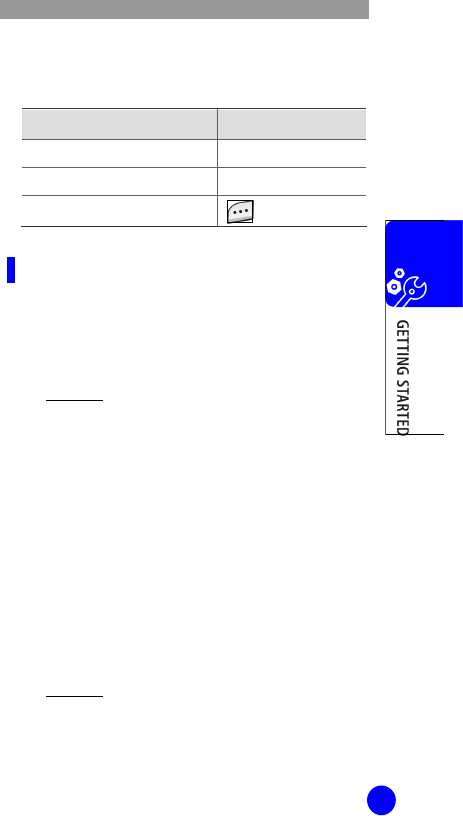
WIP-6000M User Guide
37
Quickly Changing the Text Input Mode
Press the key as follows.
To switch between the Press and hold the
number and previous mode # key
symbol and previous mode * key
ABC and T9 mode soft key.
Using the T9 Mode
To type a word in the T9 mode:
1. Start entering the word by pressing keys 2
to 9. Press each key only once for each letter.
Example: To enter ‘hello’ in the T9 mode,
press the 4, 3, 5, 5, and 6 keys.
The word you are typing appears on the
display. It may change with each key that you
press.
2. Enter the whole word before editing or
deleting any keystrokes.
3. If the word is correct, start entering the next
word. Otherwise, press the 0 key repeatedly
to display alternative word choices for the
keys that you have pressed.
Example: Both ‘of’ and ‘me’ have the
sequence of 6 and 3. The phone displays the
most commonly used choice first.
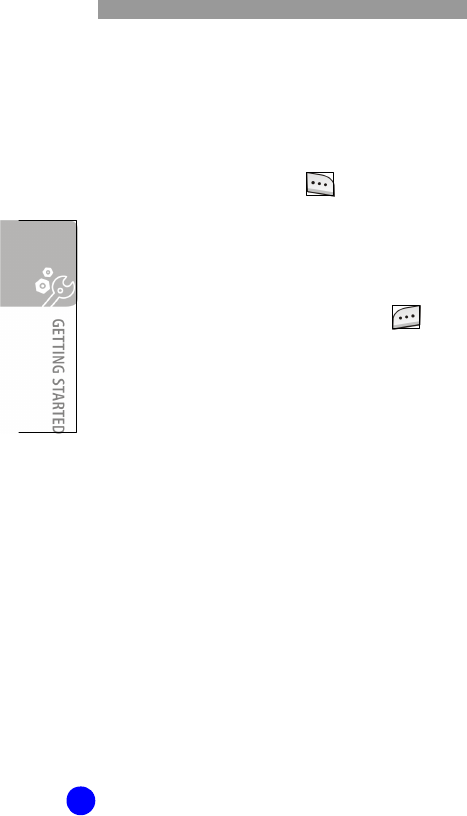
WIP-6000M User Guide
38
4. Insert a space between words by pressing the
# key.
5. Continue entering the next word.
If Spell appears above the soft key while you
are entering text, the word does not exist in the T9
dictionary. To type words not found in the T9 mode,
change the text input mode to the ABC mode, or
proceed as follows:
1. Press the Spell soft key, or press the
soft key and select the Add word option.
2. Enter the word you want to add using the
ABC mode and press the Ok soft key.
The word is saved in the T9 dictionary and
inserted in the input field.
3. Continue entering other words in the T9 mode.
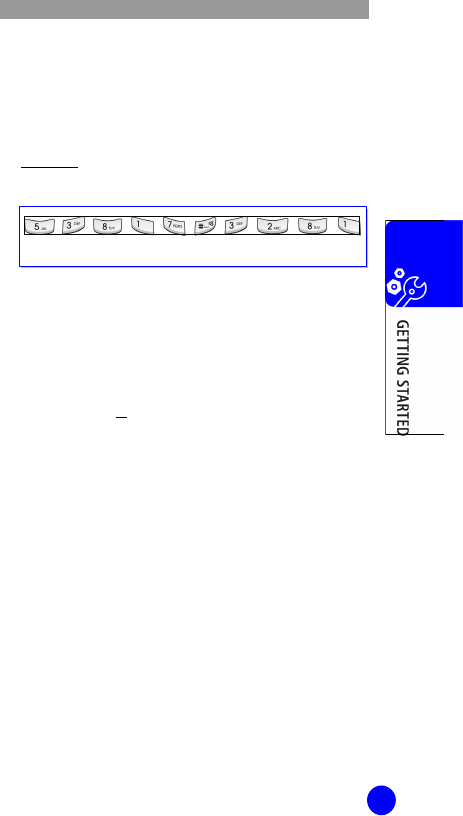
WIP-6000M User Guide
39
Smart Punctuation
To enter periods, hyphens or apostrophes, press
the 1 key. The T9 mode applies rules of grammar
to insert the correct punctuation.
Example: The 1 key is used twice to display two
punctuation marks.
Changing the Case
To change the case of the next letter(s) that you
type, press the * key. There are three cases:
Ÿ Lower Case(no indicator)
Ÿ Initial Capital(Ç)
Ÿ Capital Lock(Ç)
Inserting a Space
To insert a space between words, press the # key.
Entering a Number directly
To enter a number, press and hold the number key.
Scrolling
To move the cursor to the left or right within the
text, press the Navigation keys(left or right).
l e t ‘ s e a t .
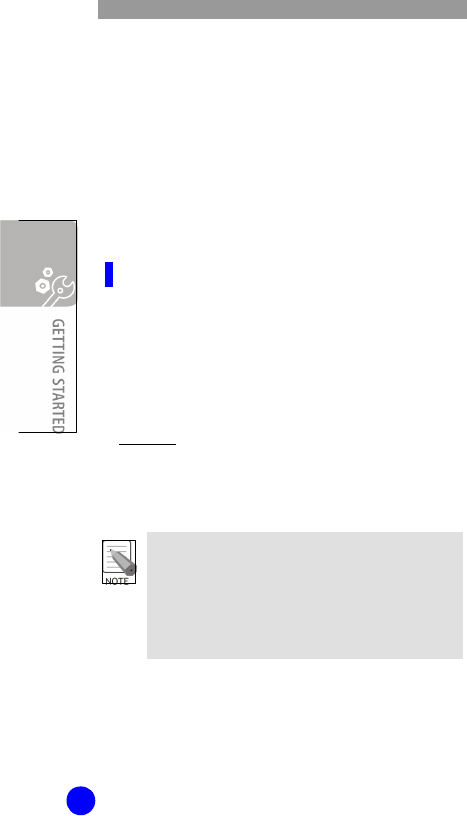
WIP-6000M User Guide
40
Clearing Letters and Words
To clear the letter to the left of the cursor, press the
C key. You can clear all of the letters on the display
by pressing and holding the C key.
Returning to the Previous Screen
When the text input field is cleared, press and hold
the C key to return to the previous screen.
Using the ABC Mode
When typing in the ABC mode, press the key
labeled with the required letter:
Ÿ Once for the first letter
Ÿ Twice for the second letter
Ÿ And so on
Example: To display the letter ‘C’, quickly press the
2 key three times. To display the letter ‘K’, press
the 5 key twice. This method is called Multi-tap
typing.
The cursor moves to the right when you press a
different key. When entering the same letter twice
or a different letter on the same key, just press the
Right key or wait a few seconds for the cursor to
move to the right automatically, and then enter the
next letter.
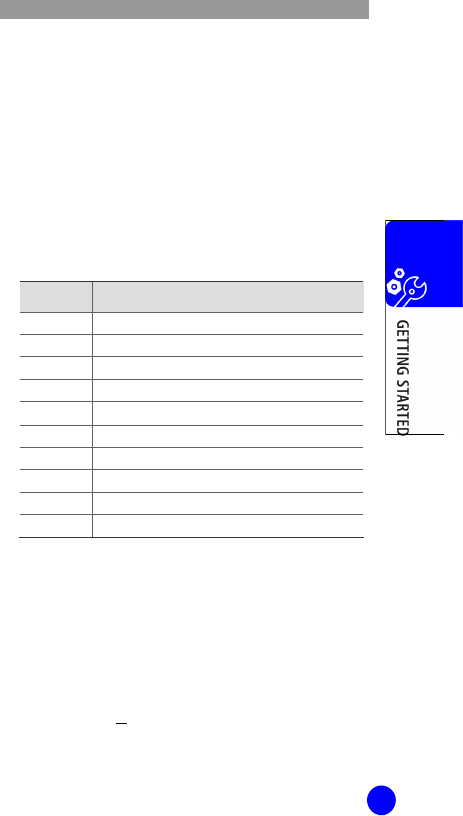
WIP-6000M User Guide
41
Refer to the table for more information about the
characters available. The characters vary,
depending on the text input language. You can
select the language by setting one of the following
options:
Ÿ Language select: see ‘Changing the Text Input Mode’
section of this guide.
Ÿ Input mode(Menu 6.4.2)
List of the characters available
Key Characters in the Order Displayed
1 . , - ? ! ‘ @ : 1
2 A B C 2
3 D E F 3
4 G H I 4
5 J K L 5
6 M N O 6
7 P Q R S 7
8 T U V 8
9 W X Y Z 9
0 0
(Capital Lock mode in English)
Changing the Case
To change the case of the next letter(s) that you
type, press the * key. There are three cases:
Ÿ Lower Case(no indicator)
Ÿ Initial Capital(Ç)
Ÿ Capital Lock(Ç)
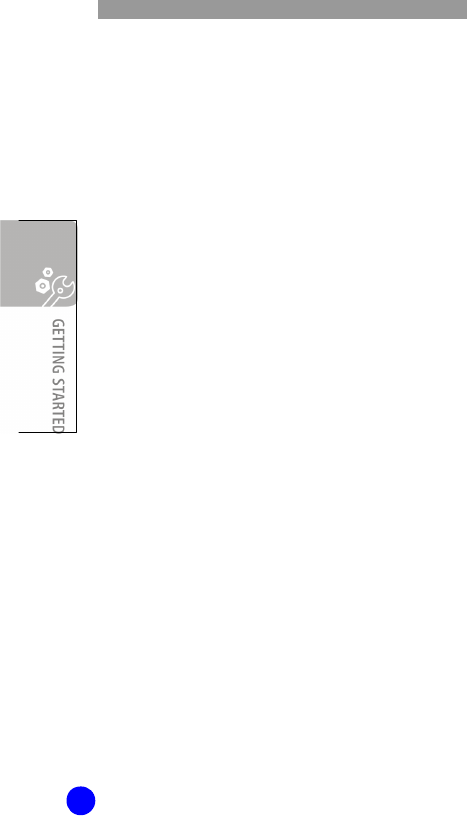
WIP-6000M User Guide
42
Inserting a Space
To insert a space between words, press the # key.
Entering a Number directly
To enter a number, press and hold the number key.
Scrolling
To move the cursor to the left or right within the text,
press the Navigation keys(left or right).
Clearing Letters and Words
To clear the letter to the left of the cursor, press the
C key. You can clear all of the letters on the display
by pressing and holding the C key.
Returning to the Previous Screen
When the text input field is empty, press and hold
the C key to return to the previous screen.
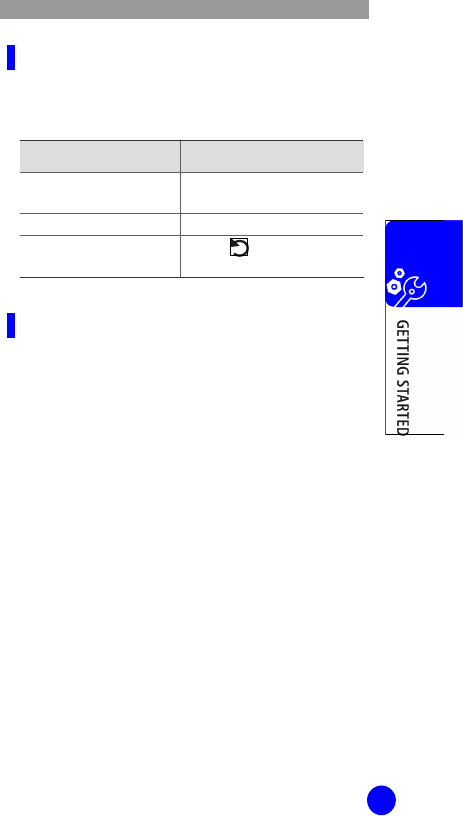
WIP-6000M User Guide
43
Using the Symbolic Mode
The Symbolic mode enables you to enter symbols
in your text. Press the key as follows.
To Press the
display more symbols Navigation keys(up or
down)
enter a symbol corresponding number key
return to the previous
text input mode Ok or soft key.
Using the Number Mode
The number mode enables you to enter numbers in
your text. Press the keys corresponding to the
digits you want to enter.
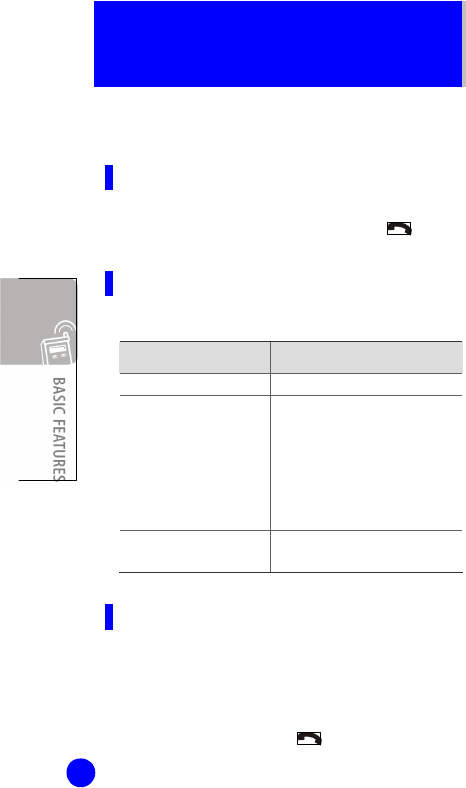
44
BASIC FEATURES
Making a Call
Using the Number Keypad
When the idle screen is displayed, enter the area
code and phone number, and press the key.
Correcting the Number
Press the key as follows.
To clear Press the
the last digit displayed
C key.
any other digit in the
number Left or Right key until the
cursor( | ) is immediately to
the right of the digit to be
cleared and press the C key.
You can also insert a missing
digit simply by pressing the
appropriate key.
the all digits displayed
C key and hold it down for
more than one second.
Making an International Call
1. Press and hold the 0 key for the international
prefix. The + character appears.
2. Enter the country code, area code and phone
number and press the key.
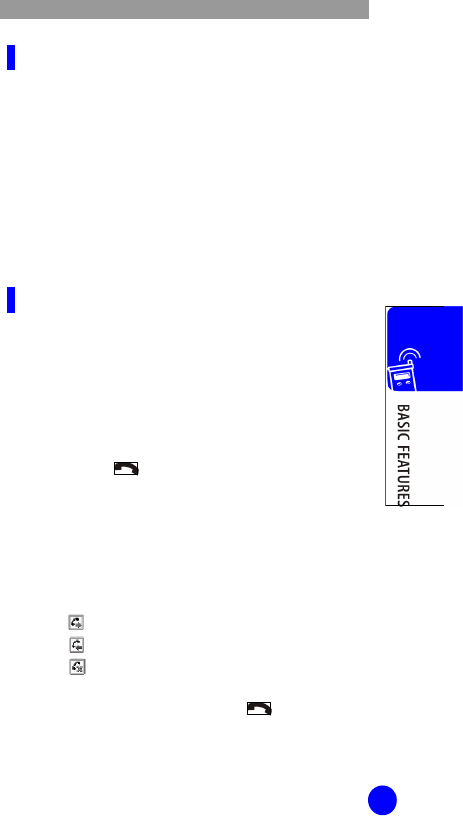
WIP-6000M User Guide
45
Making a Call from Phonebook
You can store the names and phone numbers called
regularly in the SIM card and phone’s memory,
which are jointly called the Phonebook. You then do
not need to remember all your numbers; simply
select the required name to recall the associated
number. For further details about the Phonebook
feature, see ‘Phonebook’ section of this guide.
SIM card can be used in Wi-Fi phone for sharing the
phonebook between cellular phone and Wi-Fi phone.
Using the Call Logs
The phone stores up to 20 calls dialed, received or
missed chronologically. The last call is saved in the
first position. If the same number occurs more than
once, only the latest occurrence is saved.
To recall any of these numbers:
1. Press the key in Idle Mode to access the
Call log list.
2. Use the Navigation keys(up and down) to scroll
through list until the number you want highlights.
The call logs are listed with the following icons:
Ÿ : Dialled calls
Ÿ : Received calls
Ÿ : Missed calls
3. To dial the number, press the key.
To view each call record, see ‘Call Records’ section
of this guide.
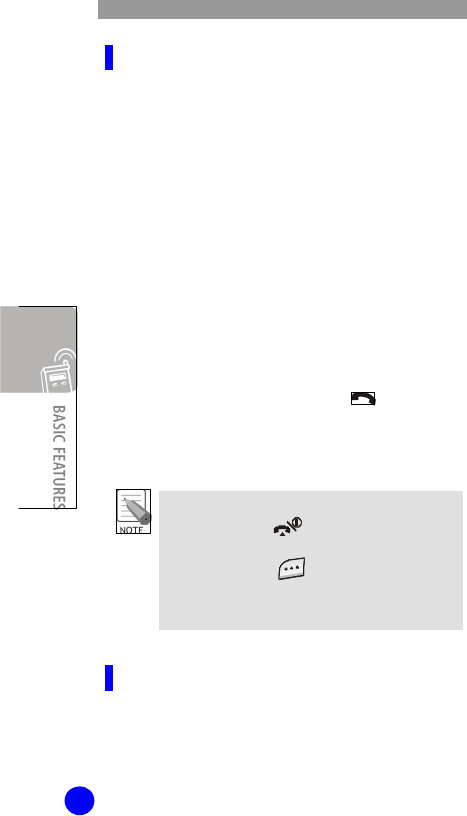
WIP-6000M User Guide
46
Viewing Missed Calls
If you have a subscription that includes the Caller
Line Identification(CLI) feature and you are unable
to answer a call for any reason, you can find out who
was calling you so that you can call the person back.
The number of missed calls displays on the idle
screen immediately after a call was missed.
To view the missed calls immediately:
1. Press the Missed soft key.
2. If necessary, scroll to the number you want
by pressing the Up or Down key.
3. To dial the number, press the key.
To use the missed call options, see ‘Missed Calls
(Menu 2.1)’ section of this guide.
To clear the missed call notification on the
display, press the key. When you also have
voice mails, short messages or multimedia
messages and the Key indication changed
in the following order: Missed, Connect, View
and Phonebook.
Speed-dialing from Phonebook
Once you have stored numbers in the Phonebook,
you can dial a number simply by pressing one or
two keys. For further details, see ‘Speed List
(Phonebook 1.3)’ section of this guide.
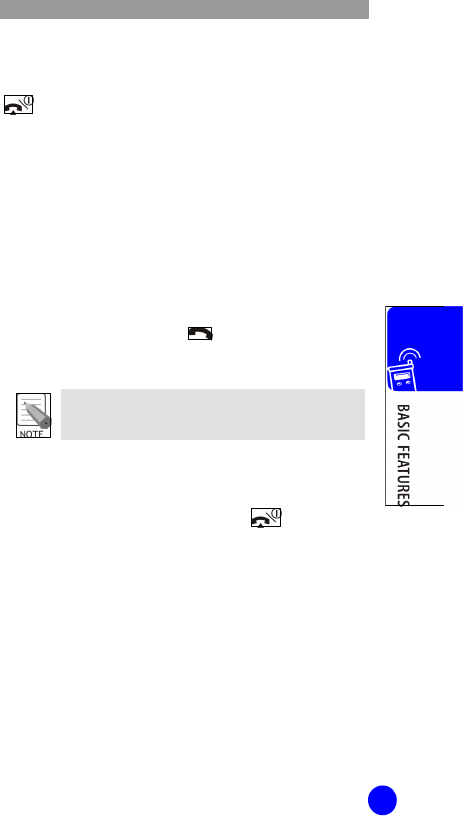
WIP-6000M User Guide
47
Ending a Call
When you want to finish your call, briefly press the
key.
Answering a Call
When somebody calls you, the phone rings and
displays the incoming call animation.
If the caller can be identified, the caller’s phone
number, or name if stored in your Phonebook,
displays.
To answer a call, press the key or Accept soft
key.
You can answer a call while using the Phonebook
or menu features. The current operation stops.
Rejecting a Call
To reject an incoming call, press the key or
Reject soft key.
Adjusting the Volume
During a call, if you wish to adjust the earpiece volume,
use the volume keys on the left side of the phone.
When you hear ring tone, you can also mute it by
long press of volume keys.
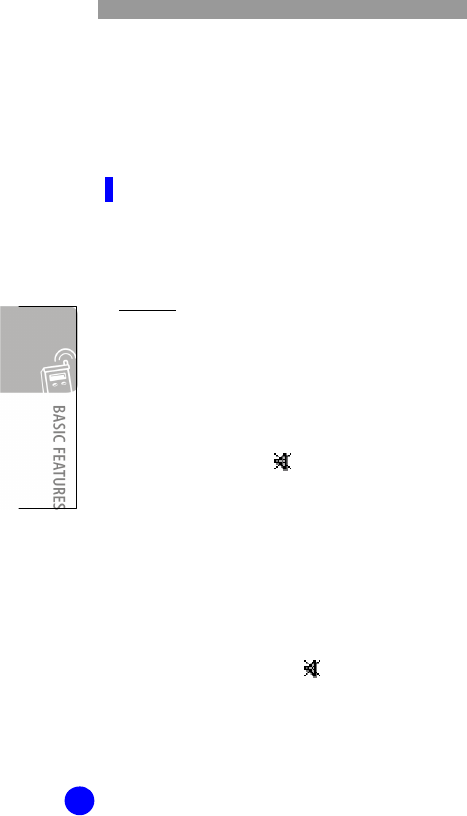
WIP-6000M User Guide
48
Accessing Options During a
Call
Your phone provides a number of control functions
that you can use during a call.
Switching the Microphone Off (Mute)
You can temporarily switch your phone’s
microphone off so that the other person cannot
hear you.
Example: You may wish to say something to
another person in the room but do not want the
calling person to hear you.
1. Press the Options soft key.
2. When Mute highlights, press the Select soft
key. The Mute icon( ) appears on the bottom
line of the display and your correspondent can
no longer hear you.
To switch the microphone back on:
1. Press the Options soft key.
2. When Unmute highlights, press the Select
soft key. The Mute icon( ) disappears and
your correspondent can hear you.
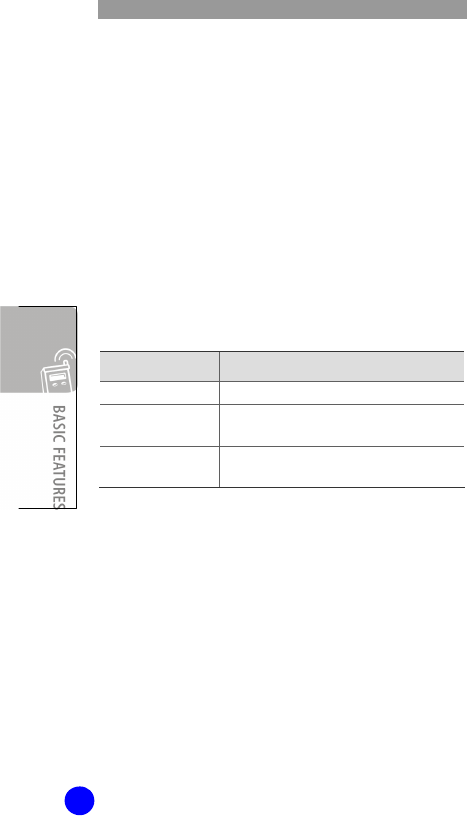
WIP-6000M User Guide
52
Using the Speaker
phone(??)
When you want to activate speaker phone,
you should press (speaker phone) key
for 3~4 seconds.
Using the Ear-microphone
With the ear-microphone, you can make or answer a
call without holding the phone.
When you connect the ear-microphone to the jack at
the left side of the phone, the key on the ear-
microphone works as listed below:
To Press
redial the last call
The key twice in Idle Mode.
answer a call Hold the key when you receive the call.
à long press
end a call Hold the key when you have finished
the call. à long press
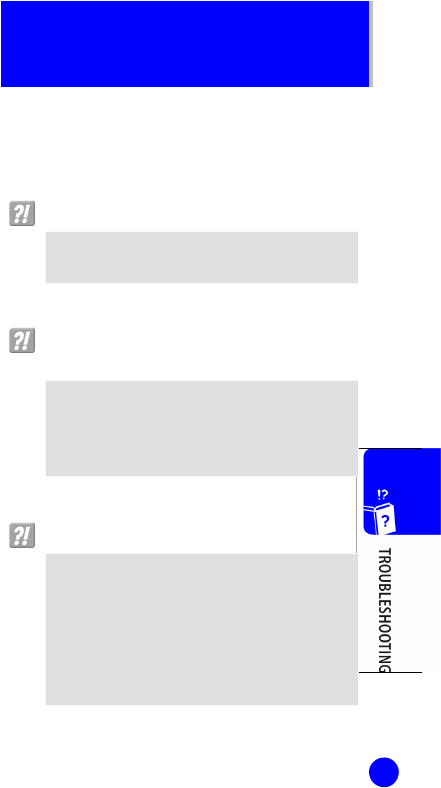
154
TROUBLESHOOTING
Possible problems and troubleshooting steps for your
phone are described below. Check the troubleshooting
steps before contacting your Authorized Samsung
Reseller.
The LCD does not light up.
Battery is discharged. Recharge the battery and
turn the phone on again.
The bell does not ring or the ring sound is too
small.
- Check if the phone is set to Quiet Mode.
- Adjust the volume using the Volume key.
- Check if VIP filter or Private no. filter is
enabled.
The lamp on the charger flashes yellow.
- Take the battery out from the charger and put
the battery in again.
- If the yellow light continues to flash, clean
the charging terminals of the charger.
- If the yellow light continues to flash despite
the above measures, contact the Samsung
Electronics service center.
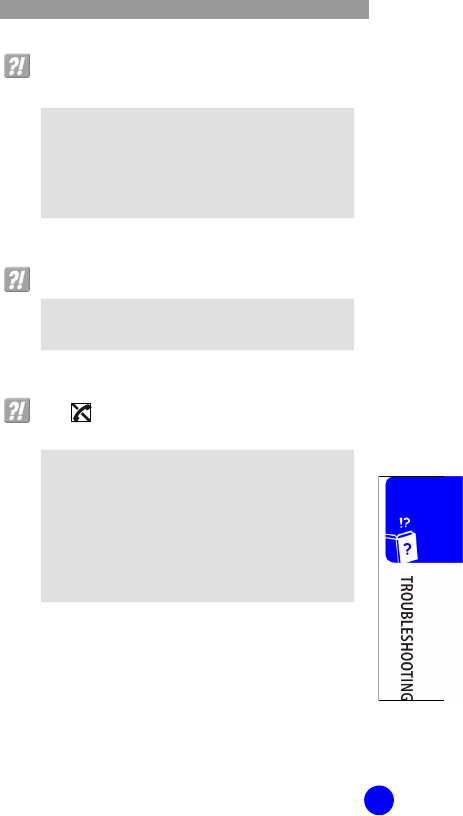
WIP-6000M User Guide
155
The battery is not discharged but the phone
does not turn on.
- Take the battery out and put it in again, and
turn the phone on.
- Take the battery out, clean the charging
terminals of the battery. Then put the battery
back in, and turn the phone on.
Voices echo during a call.
Press the Volume key and adjust the volume or
move to another area.
The indicator appears on screen and calls
cannot be made.
- Your phone may not be registered on the
system. Use the phone after registration.
- Move to an area where service can be
provided.
- If the phone does not work despite the above
measures, contact the Samsung Electronics
service center.
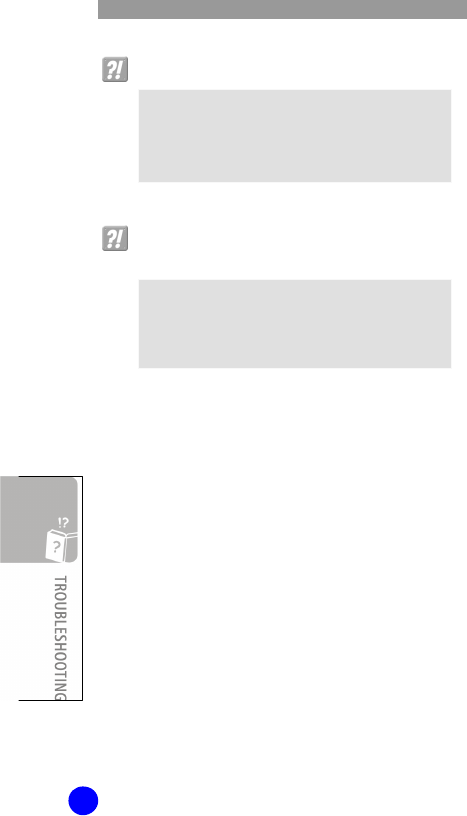
WIP-6000M User Guide
156
Calls are disconnected frequently.
- Move to another area since the frequency is
unstable.
- If calls are still disconnected frequently, contact
the Samsung Electronics service center.
The phone operates abnormally or does not
operate at all.
Take the battery out and insert it again, and
turn the phone on again. If the problem
continues, contact the Samsung Electronics
service center.
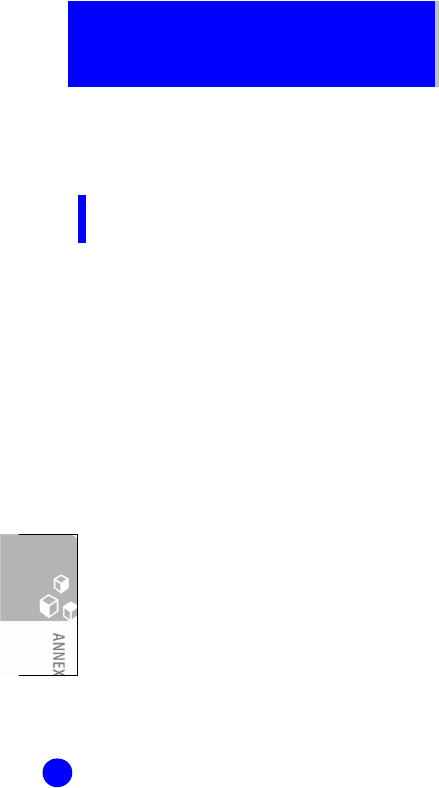
157
ANNEX
Health and Safety
Information
Exposure to Radio-Frequency
Energy (SAR Information)
This phone meets European Union(EU)
requirements concerning exposure to radio waves.
Your mobile phone is a radio transmitter and
receiver. It is designed and manufactured, so as not
to exceed the limits for exposure to radio-
frequency(RF) energy, as recommended by the EU
Council.
These limits are part of comprehensive guidelines
and establish permitted levels of RF energy for the
general population. The guidelines were
developed by independent scientific organizations
through the periodic and thorough evaluation of
scientific studies. The limits include a substantial
safety margin designed to ensure the safety of
all persons, regardless of age and health.
The exposure standard for mobile phones employs
a unit of measurement known as SAR(Specific
Absorption Rate). The SAR limit recommended by
the EU Council is 2.0W/kg.
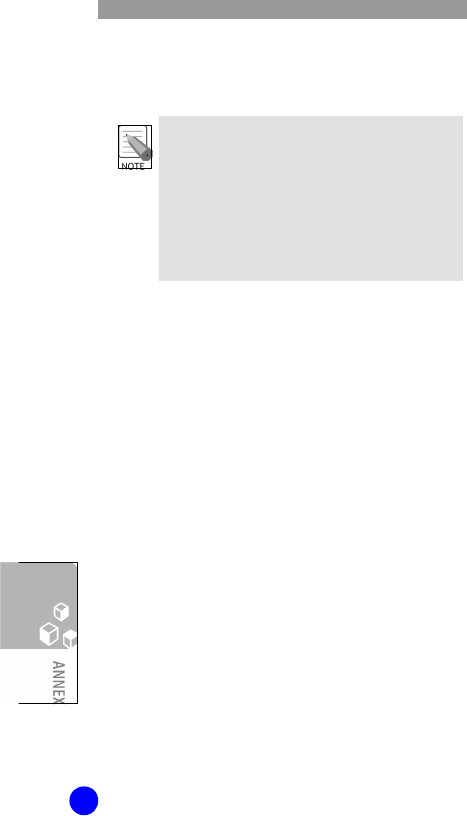
WIP-6000M User Guide
158
The Highest SAR Value for this model phone
was0.842 W/kg/.
The SAR limit for mobile phones used by the
public is 2.0 watts/kilogram(W/kg) averaged over
ten grams of body tissue. The limit incorporates a
substantial margin of safety to give additional
protection for the public and to account for any
variations in measurements. The SAR values may
vary depending on national reporting
requirements and the network band.
SAR tests are conducted using standard operating
positions with the phone transmitting at its highest
certified power level in all tested frequency bands.
Although the SAR is determined at the highest
certified power level, the actual SAR level of the
phone while operating can be well below the
maximum value. This is because the phone is
designed to operate at multiple power levels so as
to use only the power required to reach the
network. In general, the closer you are to a base
station, the lower the power output of the phone.
Before a new model phone is available for sale to
the public, compliance with the European R & TTE
Directive must be shown. This directive includes as
one of its essential requirements the protection of
the health and safety of the user and any other
person.
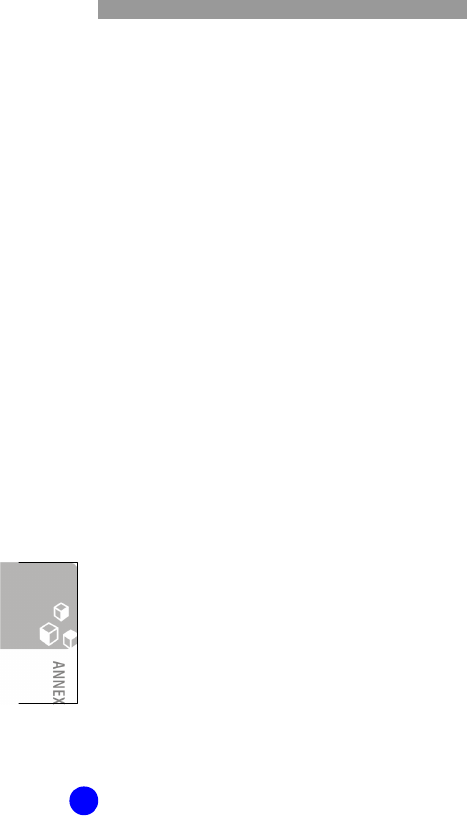
WIP-6000M User Guide
160
This mobile phone meets guidelines for FCC
exposure Requirements to radio waves.
Your mobile phone is also designed to meet the
requirements for exposure to radio waves
established by the Federal Communications
Commission (USA) and Industry Canada.
These requirements set a SAR limit of 1.6W/kg
averaged over 1 gram of tissue. The highest SAR
value reported under this standard during product
certification for use at the ear is 1.25 W/kg,
and when properly worn on the body is 1.27 W/kg.
Information about this device model can be found
at /www.fcc.gov/oet/fccid by searching the
equipment system using FCC ID: A3LSMTW6100.
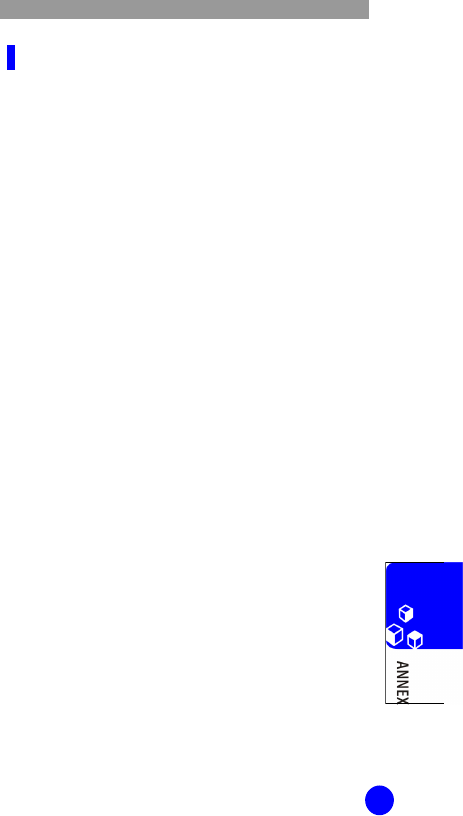
WIP-6000M User Guide
161
Precautions When Using Batteries
Ÿ Never use any charger or battery that is damaged in
any way.
Ÿ Use the battery only for its intended purpose.
Ÿ If you use the phone near the network’s base station,
it uses less power: talk and standby time are greatly
affected by the signal strength on the cellular network
and the parameters set by the network operator.
Ÿ Battery charging time depends on the remaining
battery charge and the type of battery and charger
used. The battery can be charged and discharged
hundreds of times, but it will gradually wear out. When
the operation time(talk time and standby time) is
noticeably shorter than normal, it is time to buy a new
battery.
Ÿ If left unused, a fully charged battery will discharge
itself over time.
Ÿ Use only Samsung-approved batteries and recharge
your battery only with Samsung-approved chargers.
When a charger is not in use, disconnect it from the
power source. Do not leave the battery connected to a
charger for more than a week, since overcharging may
shorten its life.
Ÿ Extreme temperatures will affect the charging capacity
of your battery: it may require cooling or warming first.
Ÿ Do not leave the battery in hot or cold places, such as
in a car in summer or winter conditions, as you will
reduce the capacity and lifetime of the battery. Always
try to keep the battery at room temperature. A phone
with a hot or cold battery may temporarily not work,
even when the battery is fully charged. Li-ion batteries
are particularly affected by temperatures below 0°C
(32°F).
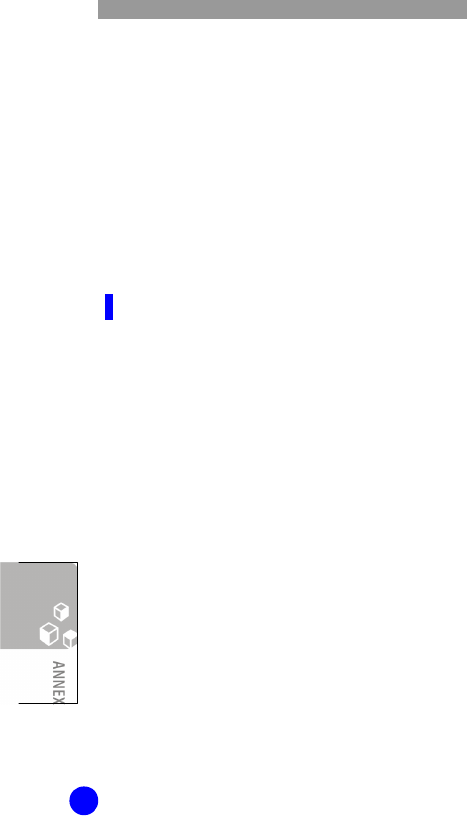
WIP-6000M User Guide
162
Ÿ Do not short-circuit the battery. Accidental short-
circuiting can occur when a metallic object(coin, clip or
pen) causes a direct connection between the + and -
terminals of the battery(metal strips on the battery), for
example when you carry a spare battery in a pocket or
bag. Short-circuiting the terminals may damage the
battery or the object causing the short-circuiting.
Ÿ Dispose of used batteries in accordance with local
regulations. Always recycle. Do not dispose of batteries
in a fire.
Operating Environment
Remember to follow any special regulations in force
in any area and always switch off your phone
whenever it is forbidden to use it, or when it may
cause interference or danger.
When connecting the phone or any accessory to
another device, read its user’s guide for detailed
safety instructions. Do not connect incompatible
products.
As with other mobile radio transmitting equipment,
users are advised that for the satisfactory operation
of the equipment and for the safety of personnel, it
is recommended that the equipment should only be
used in the normal operating position
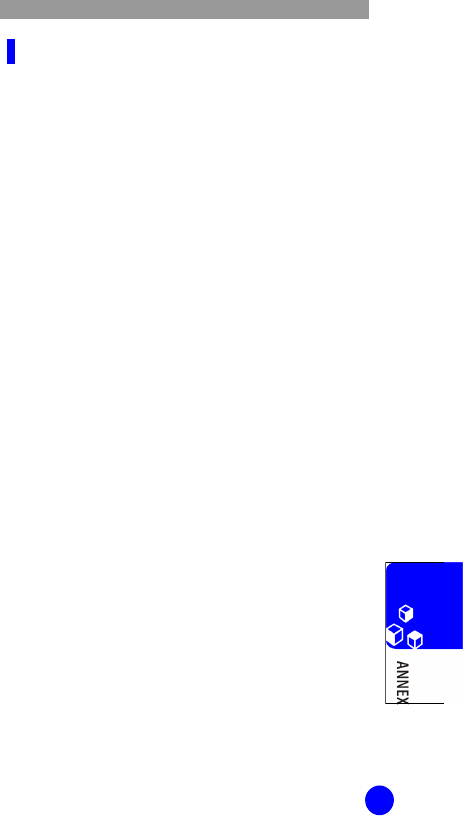
WIP-6000M User Guide
163
Electronic Devices
Most modern electronic equipment is shielded from
radio frequency(RF) signals. However, certain
electronic equipment may not be shielded against
the RF signals from your wireless phone. Consult
the manufacturer to discuss alternatives.
Pacemakers
Pacemaker manufacturers recommend that a
minimum distance of 15 cm(6 inches) be
maintained between a wireless phone and a
pacemaker to avoid potential interference with the
pacemaker. These recommendations are consistent
with the independent research and
recommendations of Wireless Technology Research.
Persons with pacemakers:
Ÿ should always keep the phone more than 15 cm
(6 inches) from their pacemaker when the phone is
switched on.
Ÿ should not carry the phone in a breast pocket.
Ÿ should use the ear opposite the pacemaker to minimize
potential interference.
If you have any reason to suspect that interference
is taking place, switch off your phone immediately.
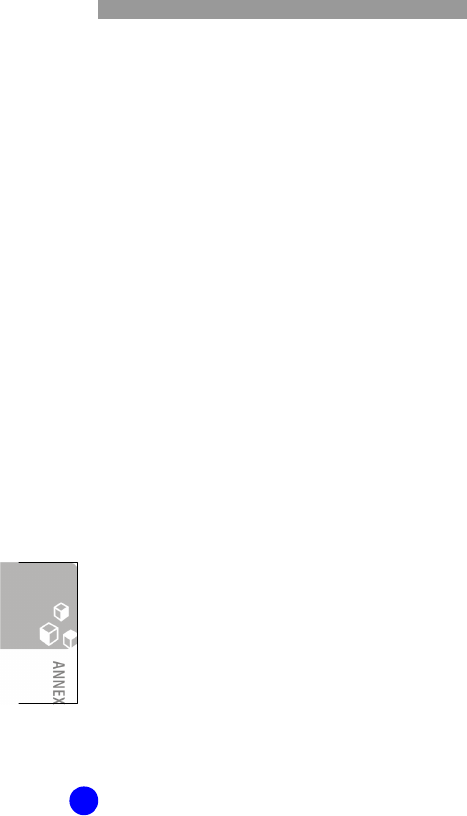
WIP-6000M User Guide
164
Hearing Aids
Some digital wireless phones including Wi-Fi phone
may interfere with
some hearing aids. In the event of such
interference, you may wish to consult your hearing
aid manufacturer to discuss alternatives.
Other Medical Devices
If you use any other personal medical devices,
consult the manufacturer of your device to
determine if it is adequately shielded from external
RF energy. Your physician may be able to assist you
in obtaining this information. Switch off your phone
in health care facilities when any regulations posted
in these areas instruct you to do so. Hospitals or
health care facilities may be using equipment that
could be sensitive to external RF energy.
Posted Facilities
Switch off your phone in any facility where posted
notices require you to do so.

WIP-6000M User Guide
165
Potentially Explosive Atmospheres
Switch off your phone when in any area with a
potentially explosive atmosphere and obey all signs
and instructions. Sparks in such areas could cause
an explosion or fire resulting in bodily injury or
even death.
Users are advised to switch off the phone while at a
refueling point(service station). Users are reminded
of the need to observe restrictions on the use of
radio equipment in fuel depots(fuel storage and
distribution areas), chemical plants or where
blasting operations are in progress.
Areas with a potentially explosive atmosphere are
often but not always clearly marked. They include
below deck on boats, chemical transfer or storage
facilities, vehicles using liquefied petroleum gas
(such as propane or butane), areas where the air
contains chemicals or particles, such as grain, dust
or metal powders, and any other area where you
would normally be advised to turn off your vehicle
engine.
Other Important Safety
Information
Ÿ Only qualified personnel should service the phone.
Faulty installation or service may be dangerous and
may invalidate any warranty applicable to the device.
Ÿ Do not store or carry flammable liquids, gases or
explosive materials in the same compartment as the
phone, its parts or accessories.
Ÿ Failure to observe these instructions may lead to the
suspension or denial of telephone services to the
offender, or legal action, or both.
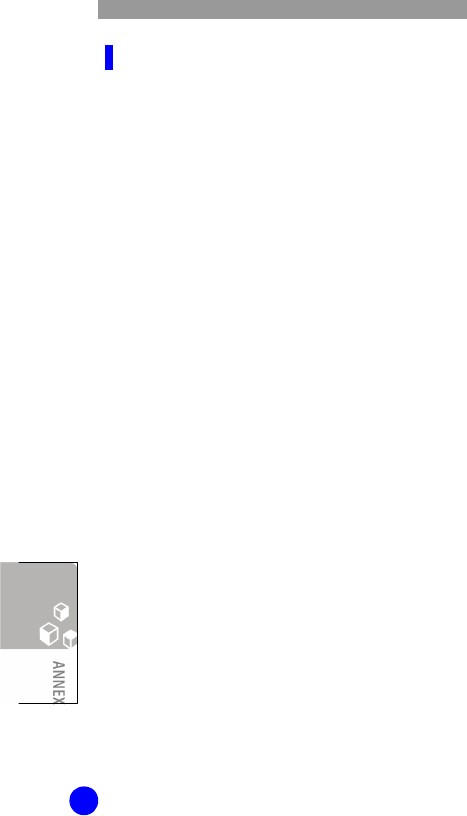
WIP-6000M User Guide
166
Care and Maintenance
Ÿ Keep the phone and all its parts and accessories out of
the reach of small children’s.
Ÿ Keep the phone dry. Precipitation, humidity and liquids
contain minerals that will corrode electronic circuits.
Ÿ Do not use the phone with a wet hand. Doing so may
cause an electric shock to you or damage to the phone.
Ÿ Do not use or store the phone in dusty, dirty areas, as
its moving parts may be damaged.
Ÿ Do not store the phone in hot areas. High temperatures
can shorten the life of electronic devices, damage
batteries, and warp or melt certain plastics.
Ÿ Do not store the phone in cold areas. When the phone
warms up to its normal operating temperature,
moisture can form inside the phone, which may
damage the phone’s electronic circuit boards.
Ÿ Do not drop, knock or shake the phone. Rough
handling can break internal circuit boards.
Ÿ Do not use harsh chemicals, cleaning solvents or strong
detergents to clean the phone. Wipe it with a soft cloth
slightly dampened in a mild soap-and-water solution.
Ÿ Do not paint the phone. Paint can clog the device’s
moving parts and prevent proper operation.
Ÿ Do not put the phone in or on heating devices, such as
a microwave oven, a stove or a radiator. The phone
may explode when overheated.
Ÿ If the phone, battery, charger or any accessory is not
working properly, take it to your nearest qualified
service facility. The personnel there will assist you, and
if necessary, arrange for service.
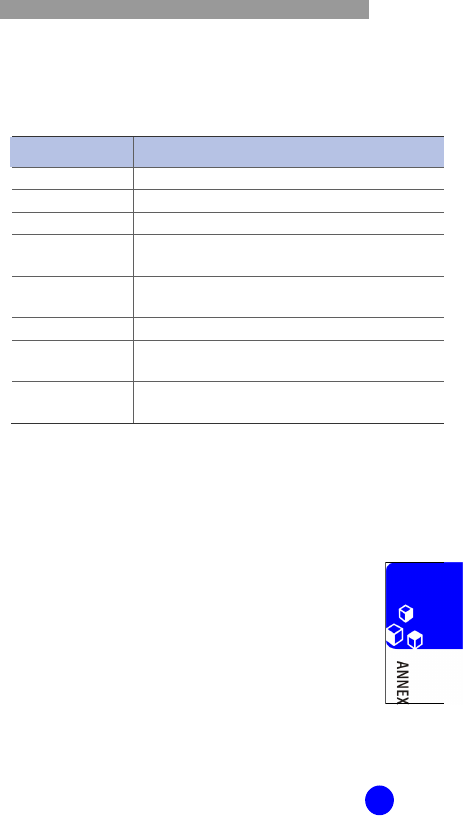
WIP-6000M User Guide
167
Product Specifications
The specifications of the SMT-W6100 are as follows
Items Specification
Model Name SMT-W6100
Frequency 2400~2484 Hz
Size(mm) 46(width) X 138(length) X 16(thickness)
Operating
Temperature()
0~45°C
Operating
Humidity(%) 0~ 90%
Weight 90 g
Battery Charge
Time 3.5 Hour
Battery
Duration In conversation: 4 Hour
In standby: 40 Hour

416, Maetan -3dong Yeongtong-gu, Suwon-si, Gyeonggi-do, Korea
Declaration of Conformity to R&TTE
Directive 1999/5/EC
Product Name : WLAN Phone
Product Model :
SMT-W6100
Factory name : Samsung Electronics Co, Ltd.
Address : 259 Gongdan-Dong, Gumi City Kyungbuk, Korea, 730-
030
This equipment fulfils the R&TTE directive(Council Directive
1999/5/EC). European States qualified under wireless approvals:
EU Austria, Belgium, Denmark, Finland, France(with
frequency restrictions), Germany, Greece, Ireland,
Italy, Luxembourg, The Netherlands, Portugal,
Spain, Sweden, and the United Kingdom
Accept EU Iceland, Liechtenstein, Norway, and Switzerland
European States with restrictions on use:
EU In France, the frequency range is restricted to
2446.5-2483.5 MHz for devices above 10 mW
transmitting power such as wireless.
Accept EU
No Limitations at this time.
CCS
(Marchio di Identificazione)
0984
(Numero di Certifi cazione)
Documentazione Tecnica fornita a :
Samsung Electronics Co., Ltd.
Numero Certificato Nemko :
KOREA / 2006. 3. 5
Chang-rae Jeong /
General Manager
(Place and date issue)
(Name and position)
(Signature of authorized person)
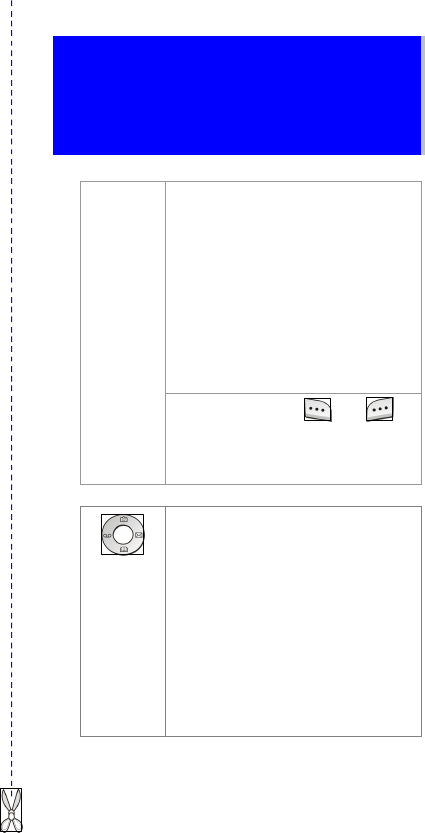
SMT-W6100 Quick
Reference Card
1. In Idle Mode, press the Menu soft
key to access the main menu. Or
press the Phonebook soft key to
access Phonebook menu.
2. Scroll through the menus using the
Navigation keys(left or right).
3. Find the sub-menu that you wish to
use by scrolling with the Navigation
keys(up or down).
4. Press the Select soft key to access
the submenu.
Accessing
a Menu
Function
Each of two soft keys( and )
performs the function indicated by the
text above them, on the bottom line on
the display.
Navigation
Keys
(up/down/
left/right)
In Menu Mode, Scroll through the
menu options.
In Idle Mode,
- Left key enters the Voice mail
server connection screen.
- Right key enters the SMS main
menu screen
- Up key enters the Camera menu,
when pressed and held it switches
the phone to the capture mode.
- Down key enters the Find name
menu.
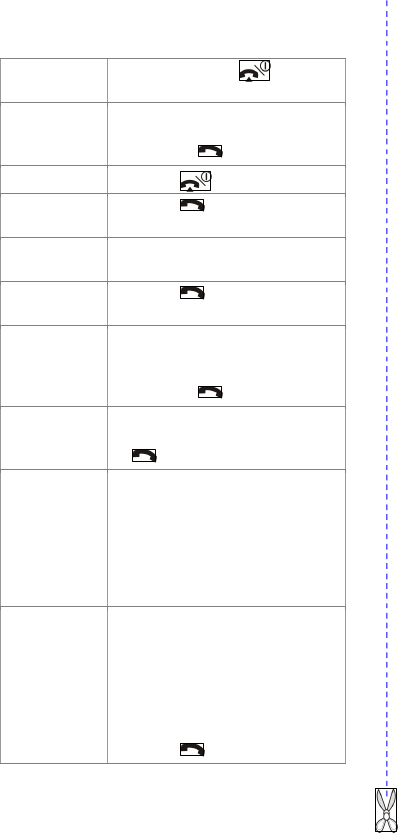
Switch On/Off
Press and hold the key until
the phone switches on/off.
Making a Call
1. In Idle Mode, enter the area
code and phone number
2. Press the key.
Ending a Call Press the key.
Answering a
Call Press the key. Or Accept soft
key.
Adjusting the
Volume Press the Volume keys on the left
side of the phone.
Redialling the
Last Number Press the key twice.
Speed-Dialling
1. In Idle Mode, press the number
key, 2 to 9, assigned to the
speed-dial entry.
2. Press the key.
Dialling a
Number in
your SIM Card
1. Enter the SIM location.
2. Press the # key, and press the
key.
Storing
Numbers in
Phonebook
1. Enter the number.
2. Press the Save soft key.
3. Choose a number type using
the Up or Down key and press
the Select soft key.
4. Enter the name and press the
Ok soft key.
Searching for
a Number in
Phonebook
Press the Phonebook soft key in
Idle Mode.
Select Find name.
Enter a name.
Press the Ok soft key.
Press the Left or Right key, if
necessary.
Press the key to dial.