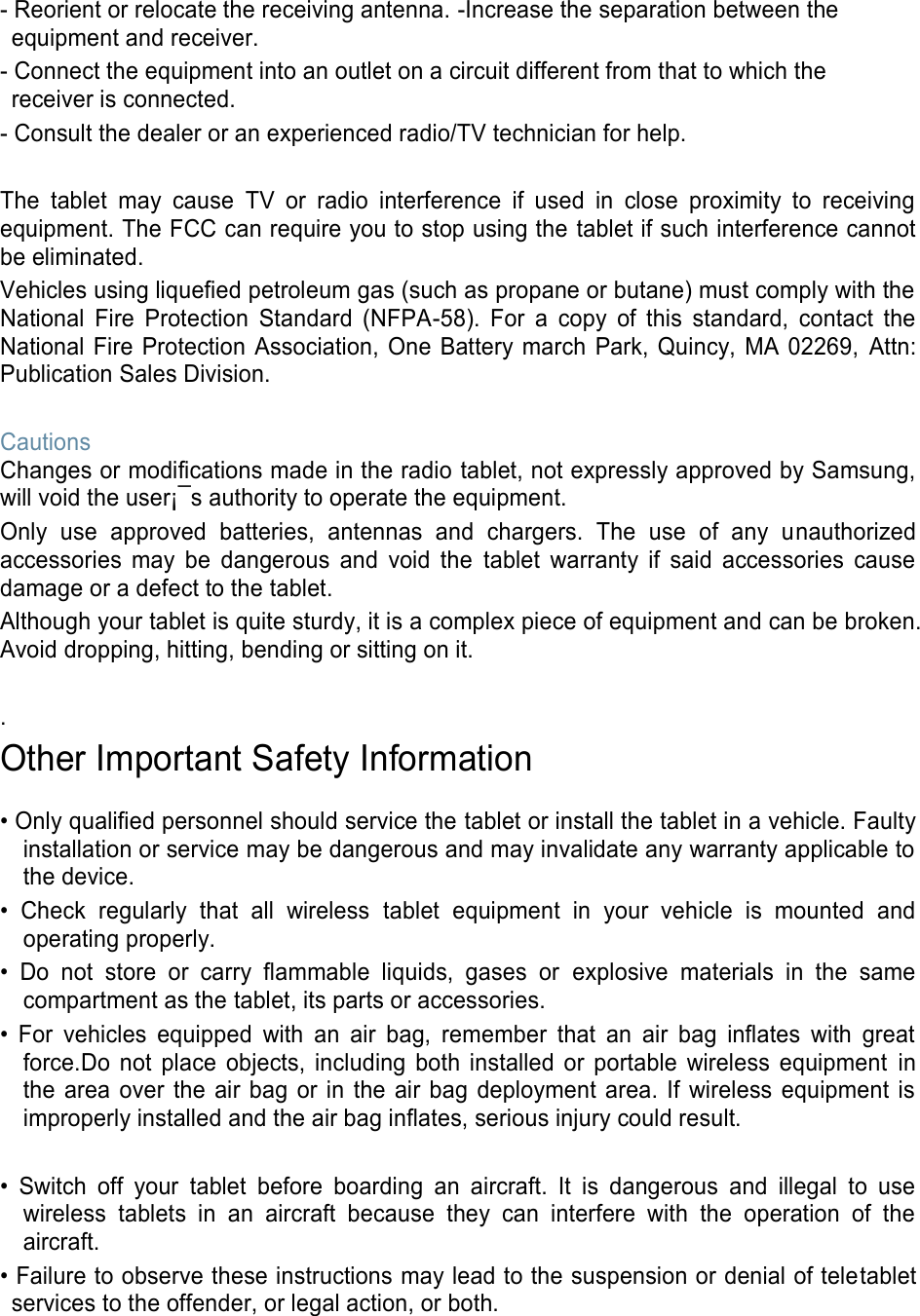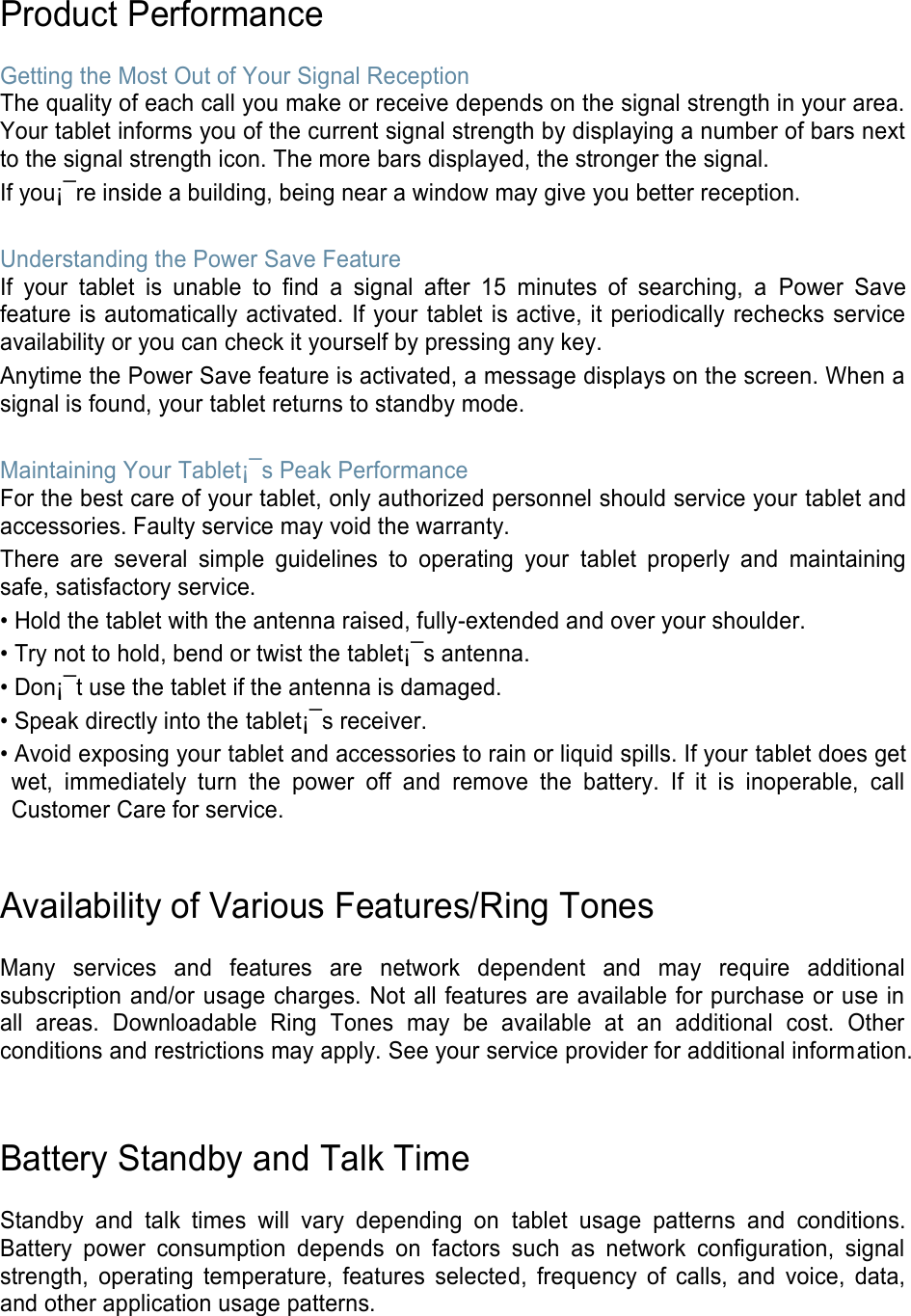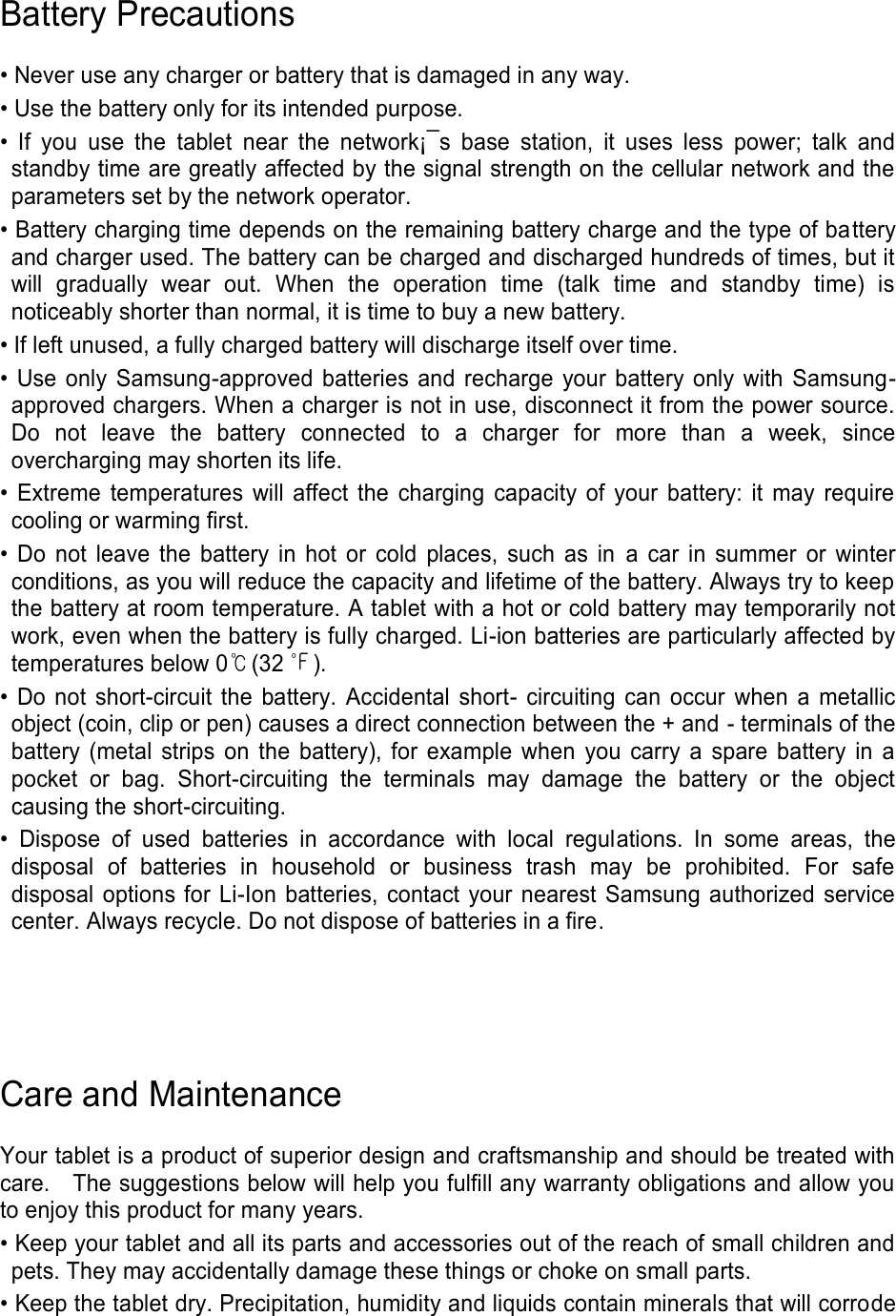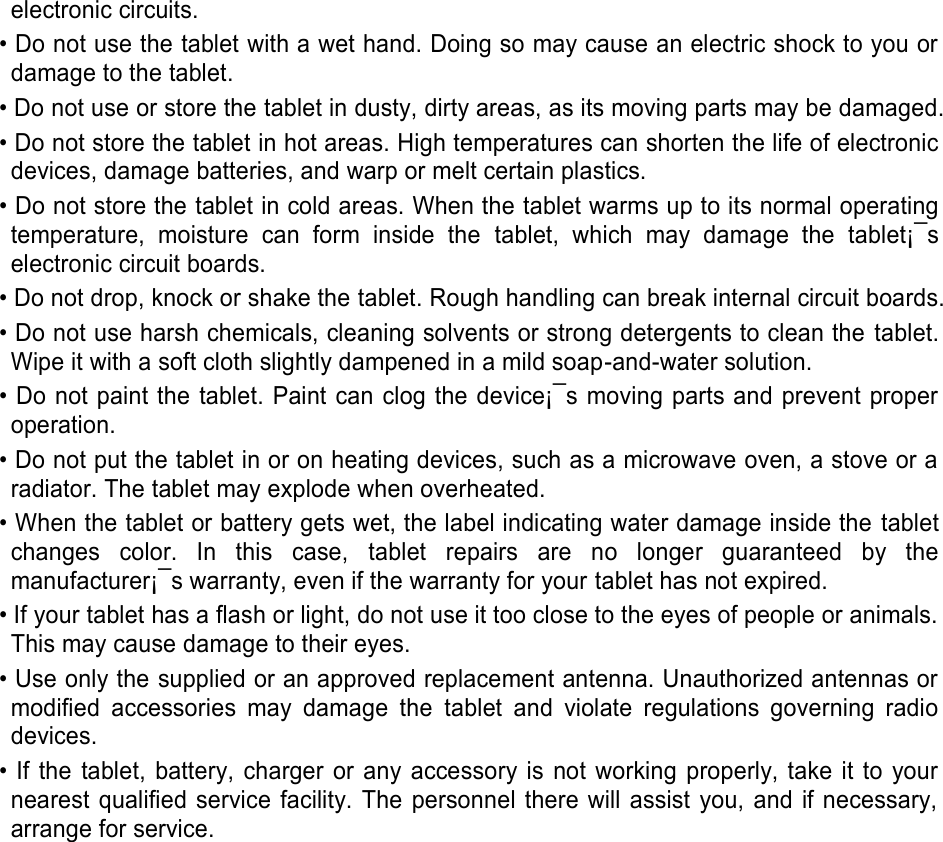Samsung Electronics Co SMW620 Bluetooth/BLE and DTS/UNII a/b/g/n/ac Tablet User Manual 20170310 v1 A3LSMW620
Samsung Electronics Co Ltd Bluetooth/BLE and DTS/UNII a/b/g/n/ac Tablet 20170310 v1 A3LSMW620
User Manual_20170310_v1 - [A3LSMW620] User manual
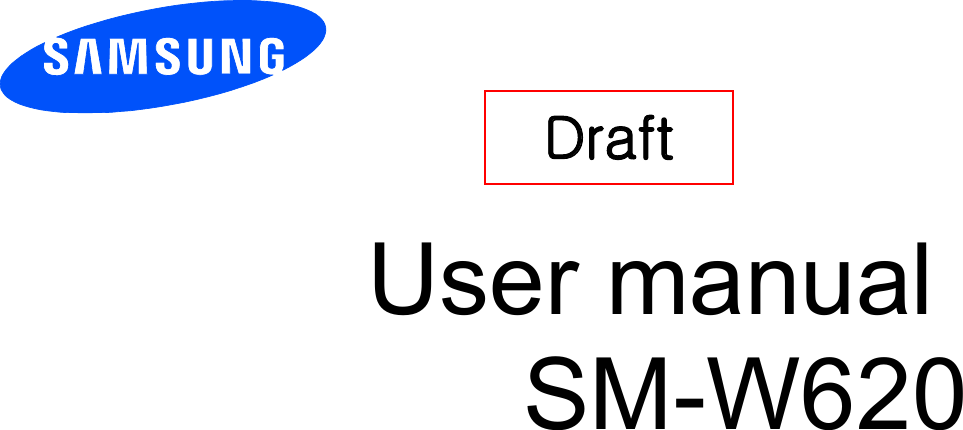
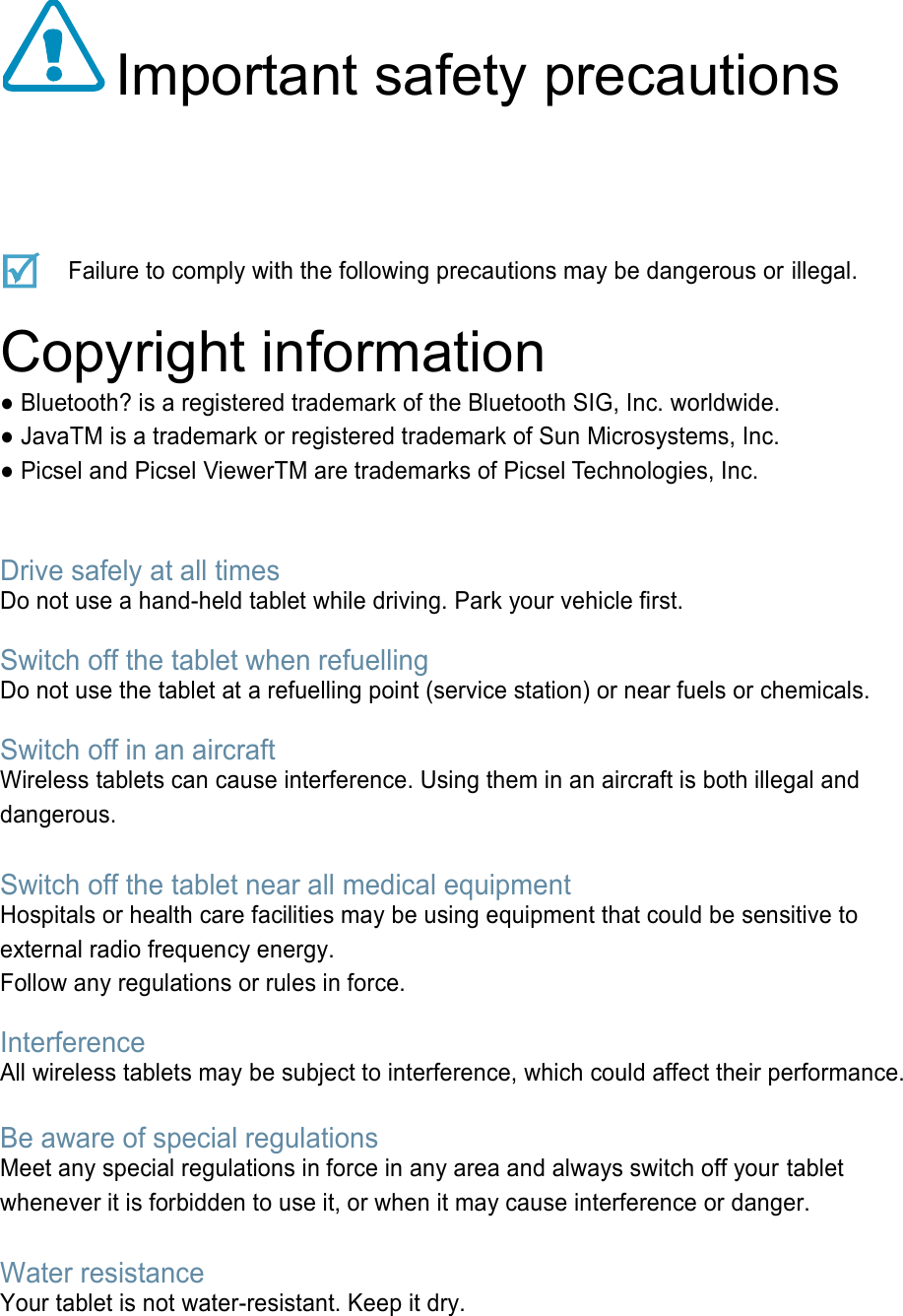
![Sensible use Use only in the normal position (held to your ear). Avoid unnecessary contact with the antenna when the tablet is switched on. Emergency calls Key in the emergency number for your present location, then press [ ]. Keep your tablet away from small children Keep the tablet and all its parts, including accessories, out of the reach of small children. Accessories and batteries Use only Samsung-approved accessories, such as headsets and PC data cables. Use of any unauthorised accessories could damage you or your tablet and may be dangerous. Qualified service Only qualified service personnel may repair your tablet. For more detailed safety information, see ¡°Health and safety information¡± on page 20. • The tablet could explode if the battery is replaced with an incorrect type. • Dispose of used batteries according to the manufacturer i’s instructions. Excessive exposure to sound at high volumes can cause hearing damage. Always turn the volume down before plugging the eartablets into an audiosource and use only the minimum volume setting necessary to hear your conversation or music.](https://usermanual.wiki/Samsung-Electronics-Co/SMW620/User-Guide-3320056-Page-3.png)
![Unpack Make sure you have each item • Tablet • Adapter • User’s manual Suitable Adapter or Charger, certified according to the relevant safety standard, will be provided for each country in use. You can obtain the following accessories for your tablet from your local Samsung dealer. • Multi adapter • Travel charger • Car charger • PC data cable • Portable battery kit • Portable PC data cable • Music controller • Bluetooth mono/ stereop headset kit Get started First steps to operate your tablet Install and charge the tablet 1. 2. Plug the adapter into the tablet. 3. Plug the adapter into a standard AC wall outlet. 4. When the tablet is completely charged (the battery icon stops blinking), unplug the adapter from the power outlet. Remove the adapter from the tablet. Low battery indicator When the battery is low: • a warning tone sounds, • the battery low message displays, and • the empty battery icon [ ] blinks. If the battery level becomes too low, the tablet automatically turns off. Recharge your battery.](https://usermanual.wiki/Samsung-Electronics-Co/SMW620/User-Guide-3320056-Page-4.png)
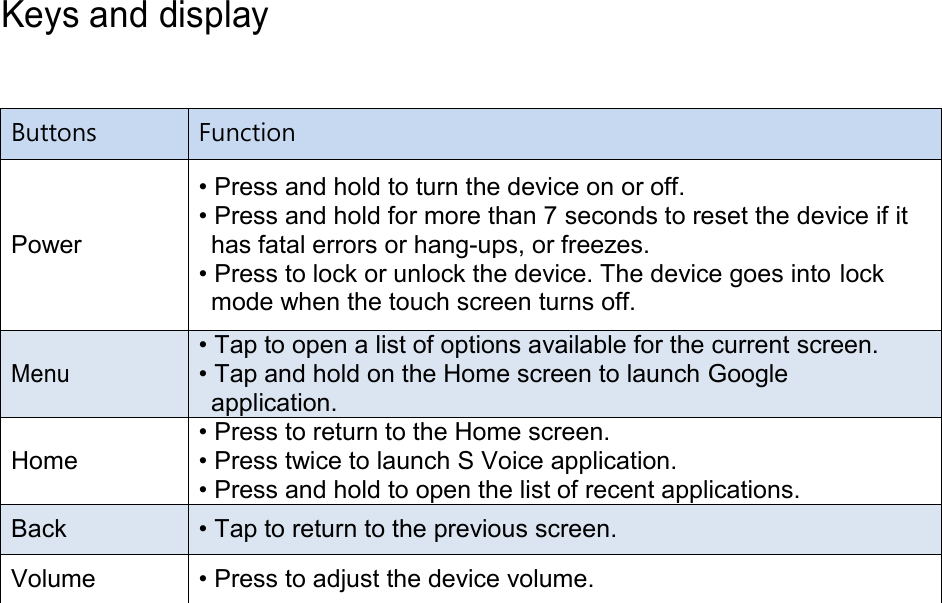
![Overview of menu functions To access Menu mode, press [환경설정] in ldle mode. T service ChatON Maps Call log Samsung Link Local Tablet Group Play Navigation Contacts S Health Downloads Messaging S Voice Optical Reader Samsung Hub S Memo Messenger Samsung Apps S Translator Play Books WatchON Email Play Movies & TV Camera Shopping & wallet T nao Gallery T cloud App Guide Story Album hoppin T Membership DMB MelOn Remote Care T store Chrome T world T LTE Pack Gmail 11st Music Google SmartWallet Video Voice Search NATE Internet YouTube Calculator Clock Talk Voice Recorder S Planner Google+ Dictionary Settings Play Store My Files](https://usermanual.wiki/Samsung-Electronics-Co/SMW620/User-Guide-3320056-Page-6.png)
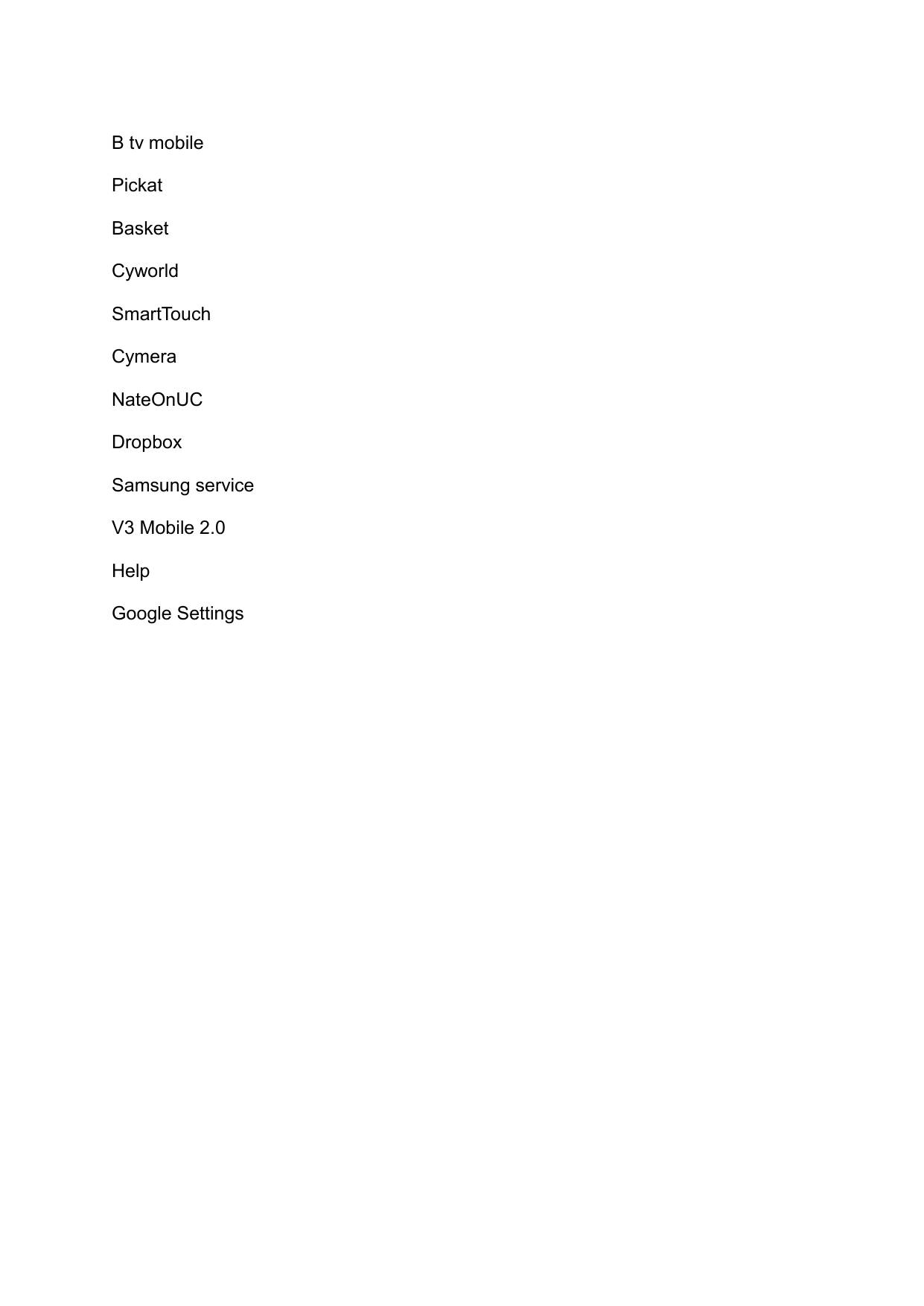
![Solve problems Help and personal needs To save the time and expense of an unnecessary service call, perform the simple checks in this section before contacting a service professional. When you switch on your tablet, the following messages may appear: “Insert USIM card” • Be sure that the USIM card is correctly installed. “Tablet locked Enter password” • The automatic locking function has been enabled. You must enter the tablet¡¯s password before you can use the tablet. “Enter PIN1” • You are using your tablet for the first time. You must enter the PIN1 supplied with the USIM card. • The PIN1 Check feature is enabled. Every time the tablet is switched on, the PIN1 has to be entered. To disable this feature, use the PIN check menu. “Enter PUK” • The PIN1 code has been entered incorrectly three times in succession, and the tablet is now blocked. Enter the PUK1 supplied by your service provider. “No Service” “Network Failure,” or “Not Done” displays • The network connection has been lost. You may be in a weak signal area. Move and try again. • You are trying to access an option for which you have no subscription with your service provider. Contact the service provider for further details. You have entered a number but it was not dialled • Be sure that you have pressed [ ]. • Be sure you have accessed the right cellular network. • Be sure that you have not set an outgoing call barring option. Your correspondent cannot reach you • Be sure your tablet is switched on. ( [ ] pressed for more than one second.) • Be sure you are accessing the correct cellular network. • Be sure that you have not set an outgoing call barring option.](https://usermanual.wiki/Samsung-Electronics-Co/SMW620/User-Guide-3320056-Page-8.png)
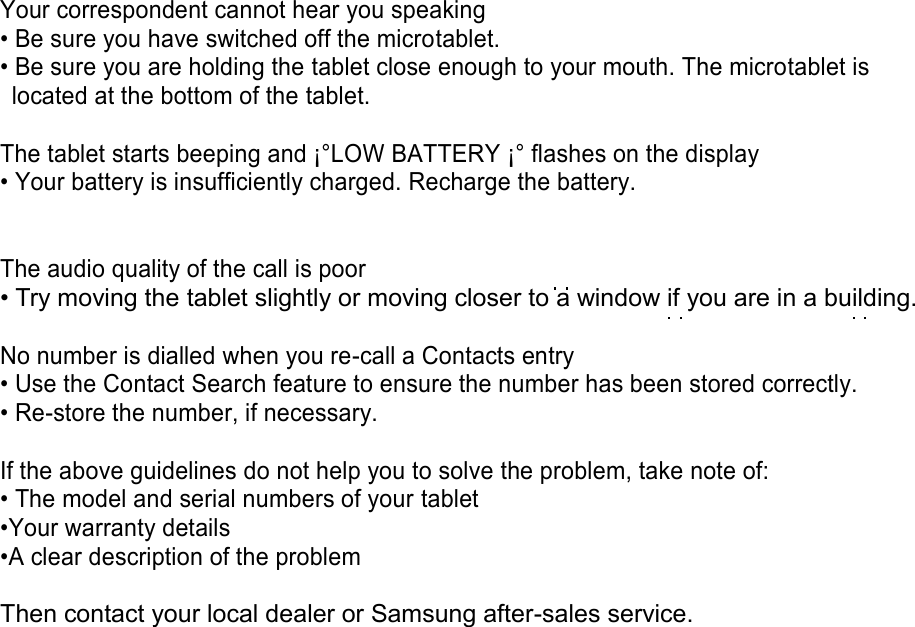
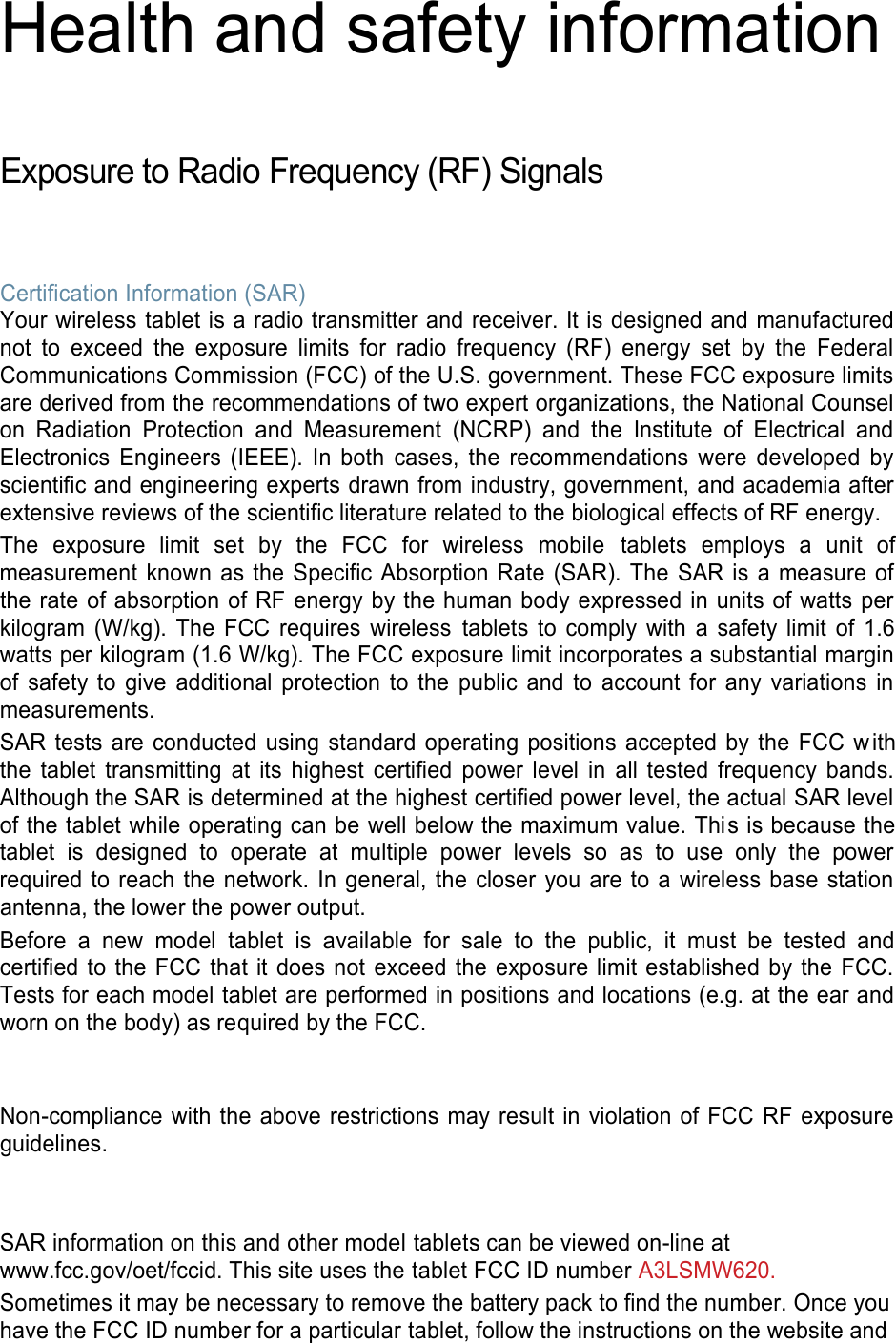
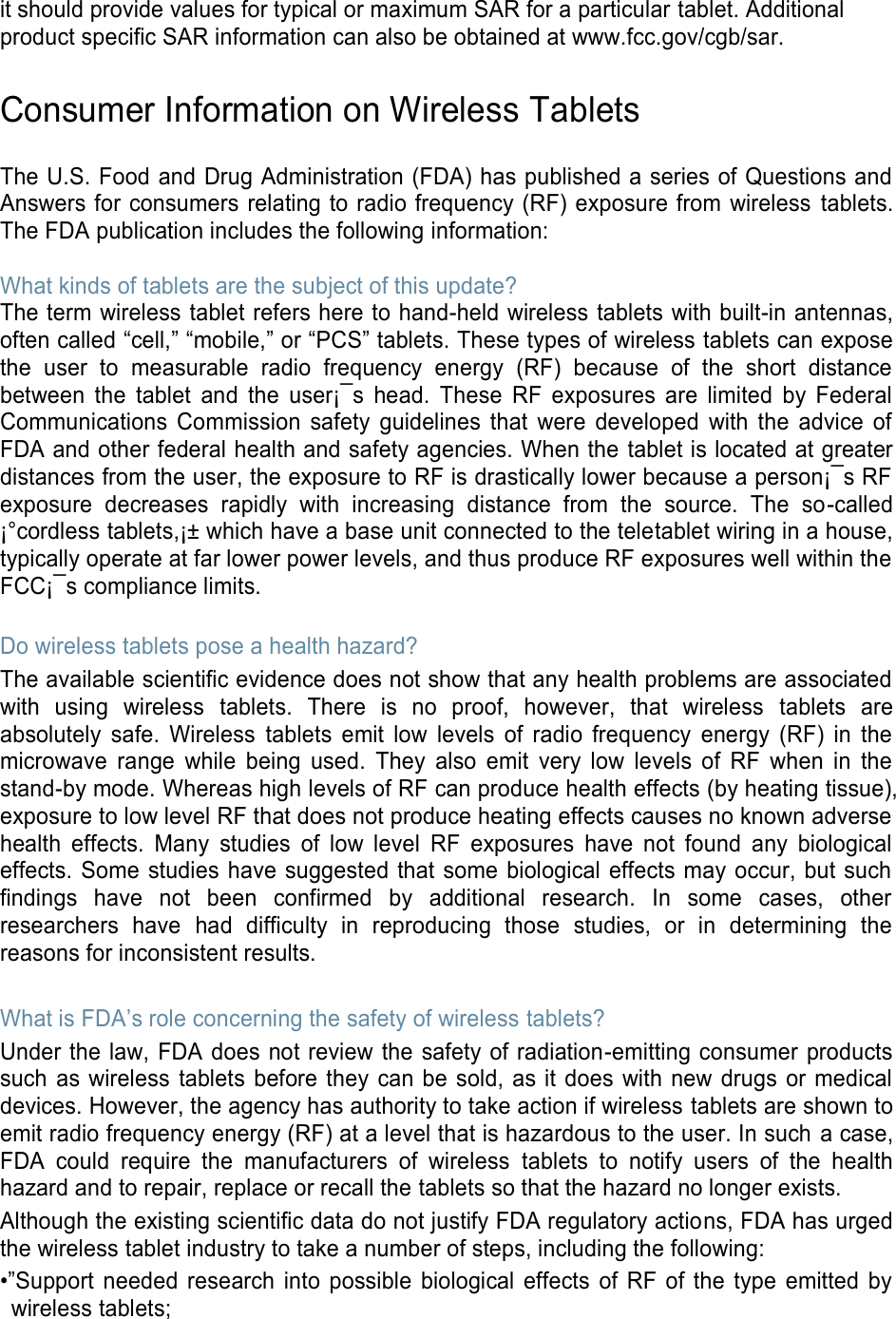
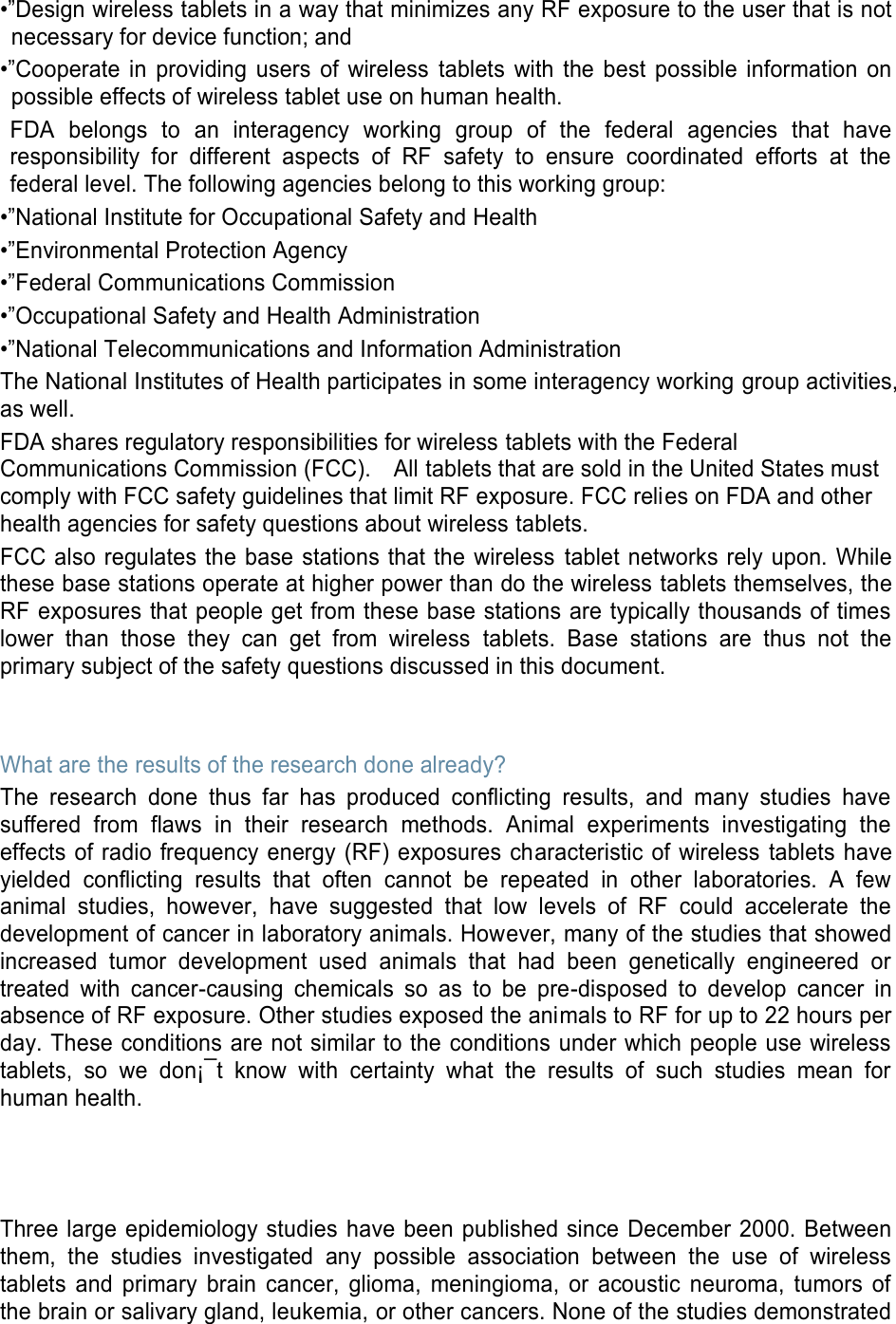
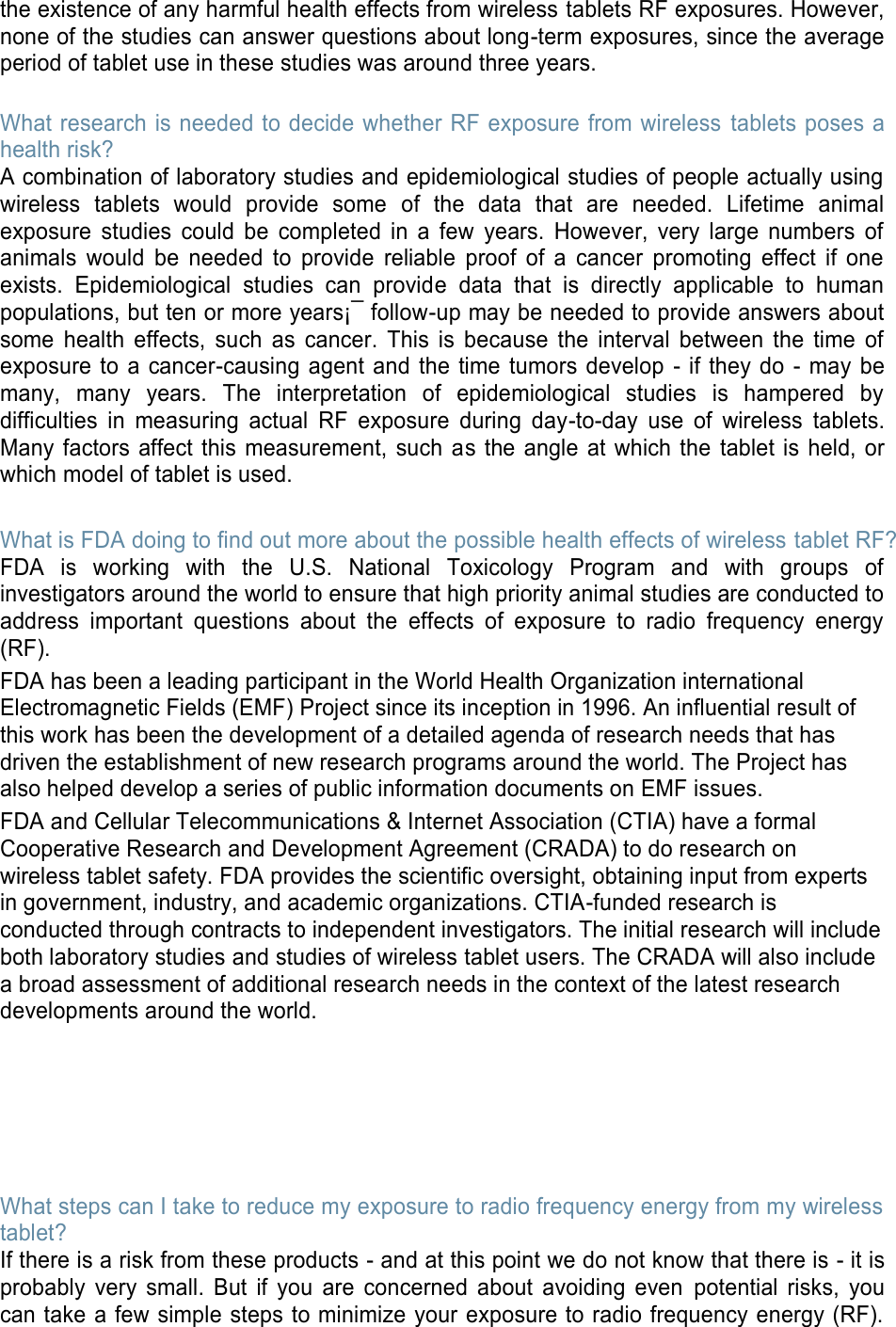
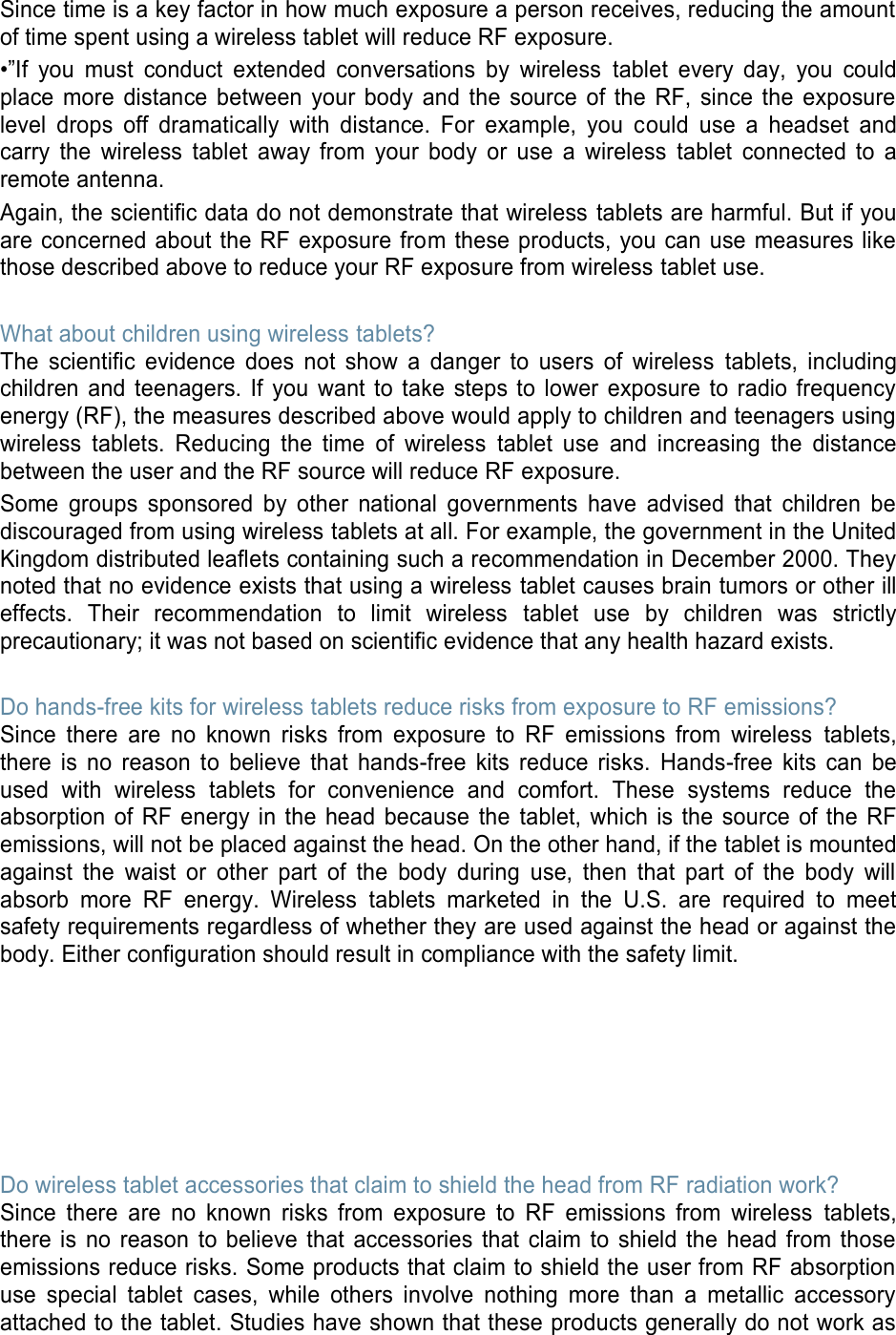
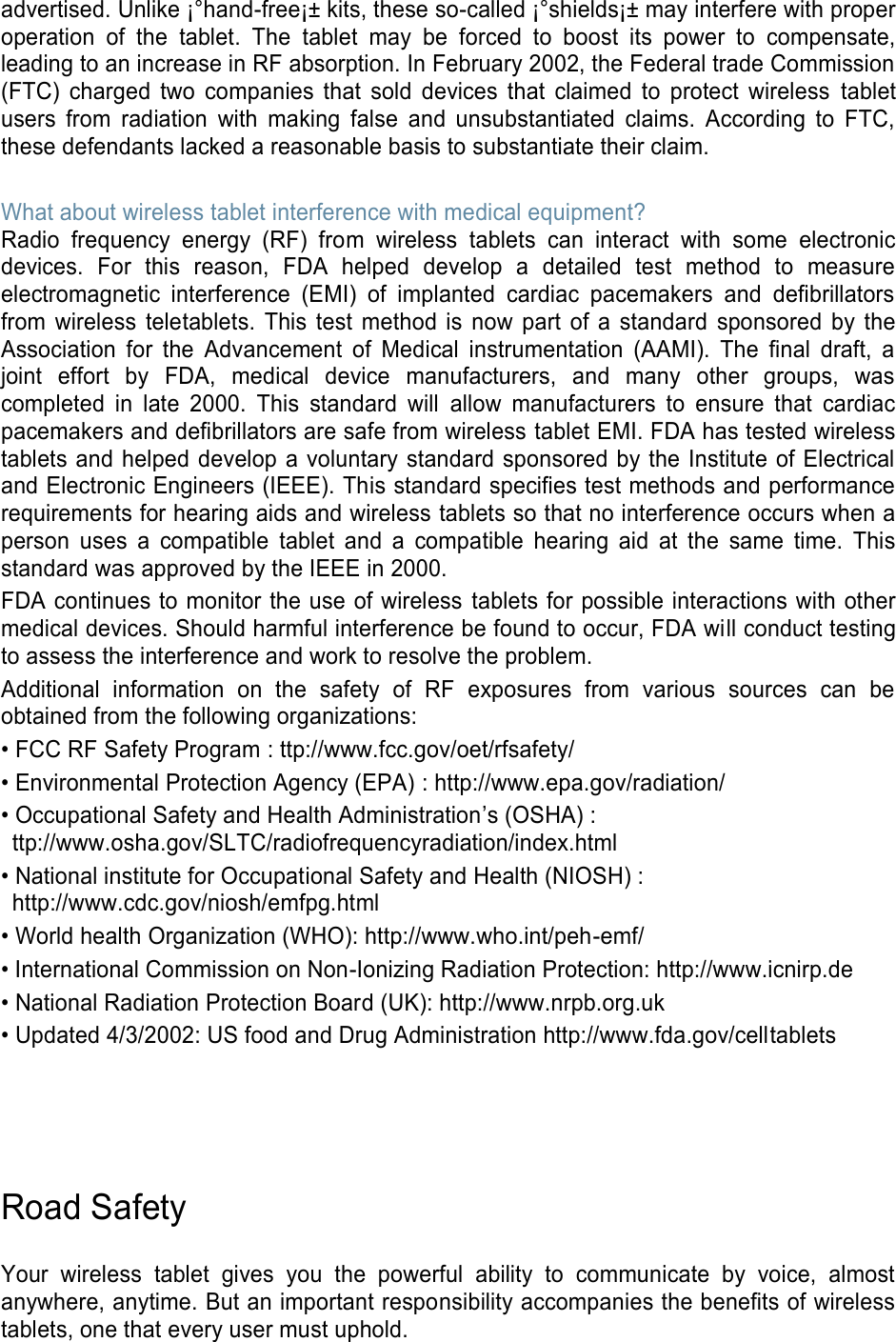
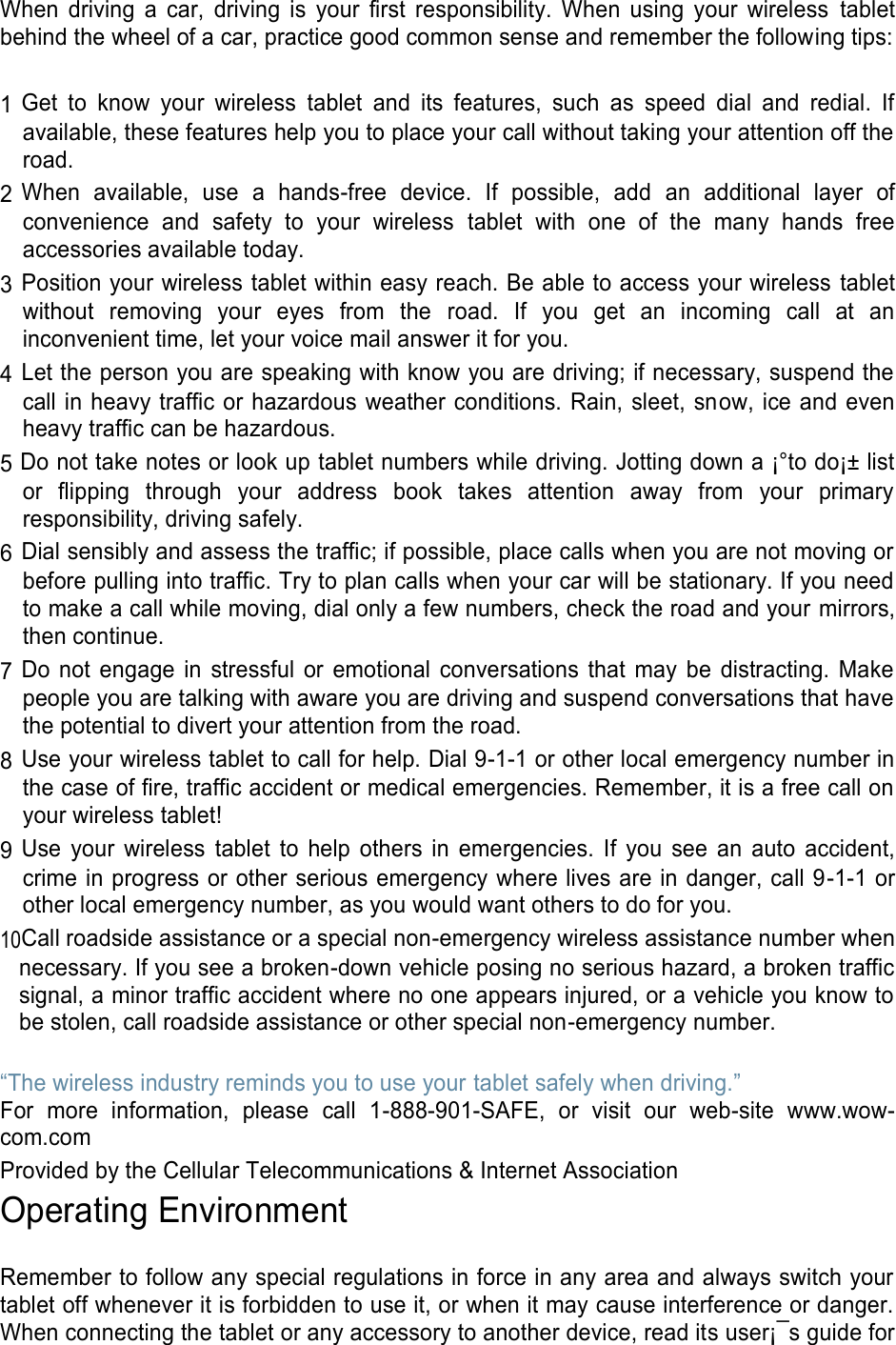
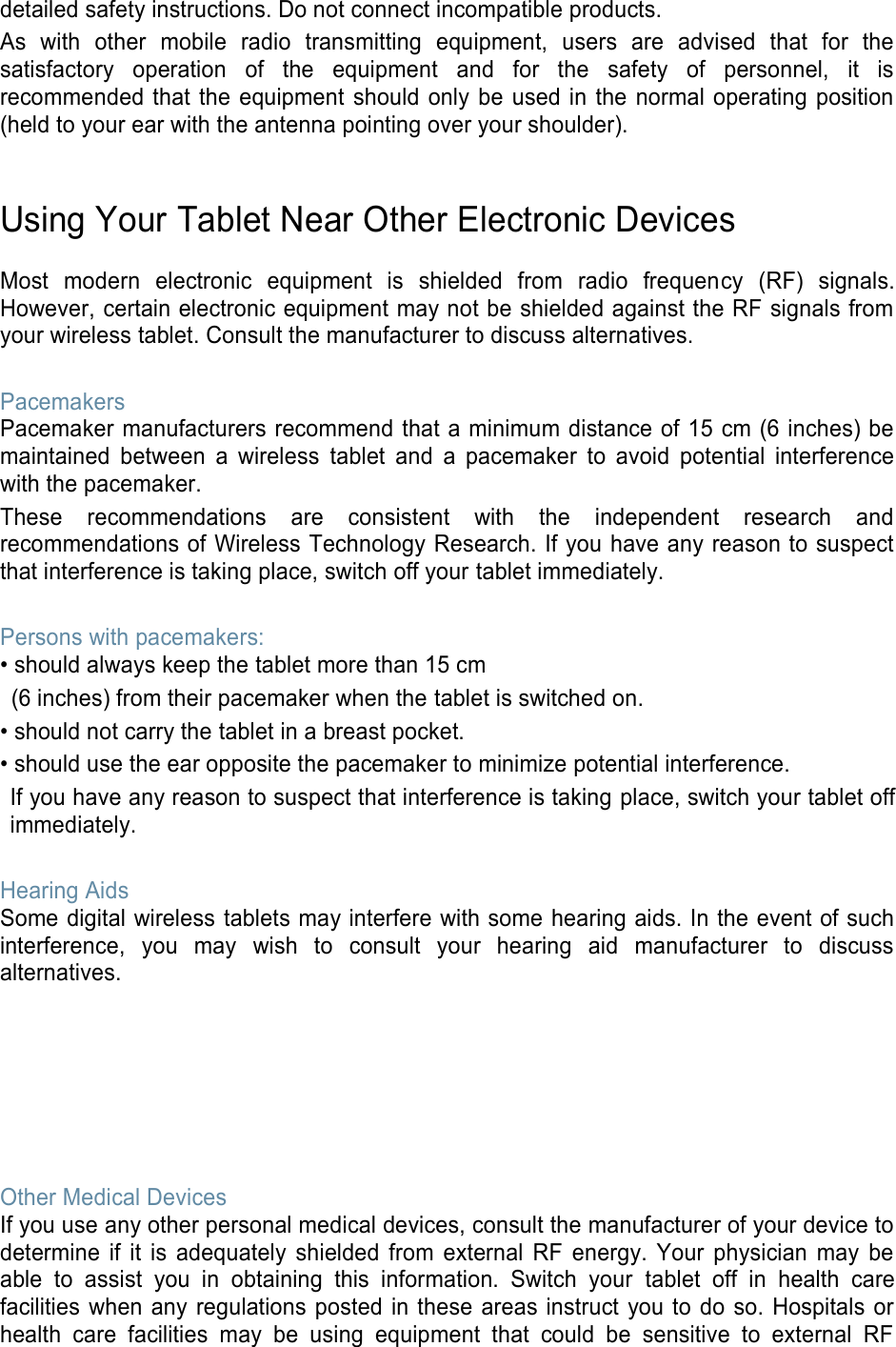
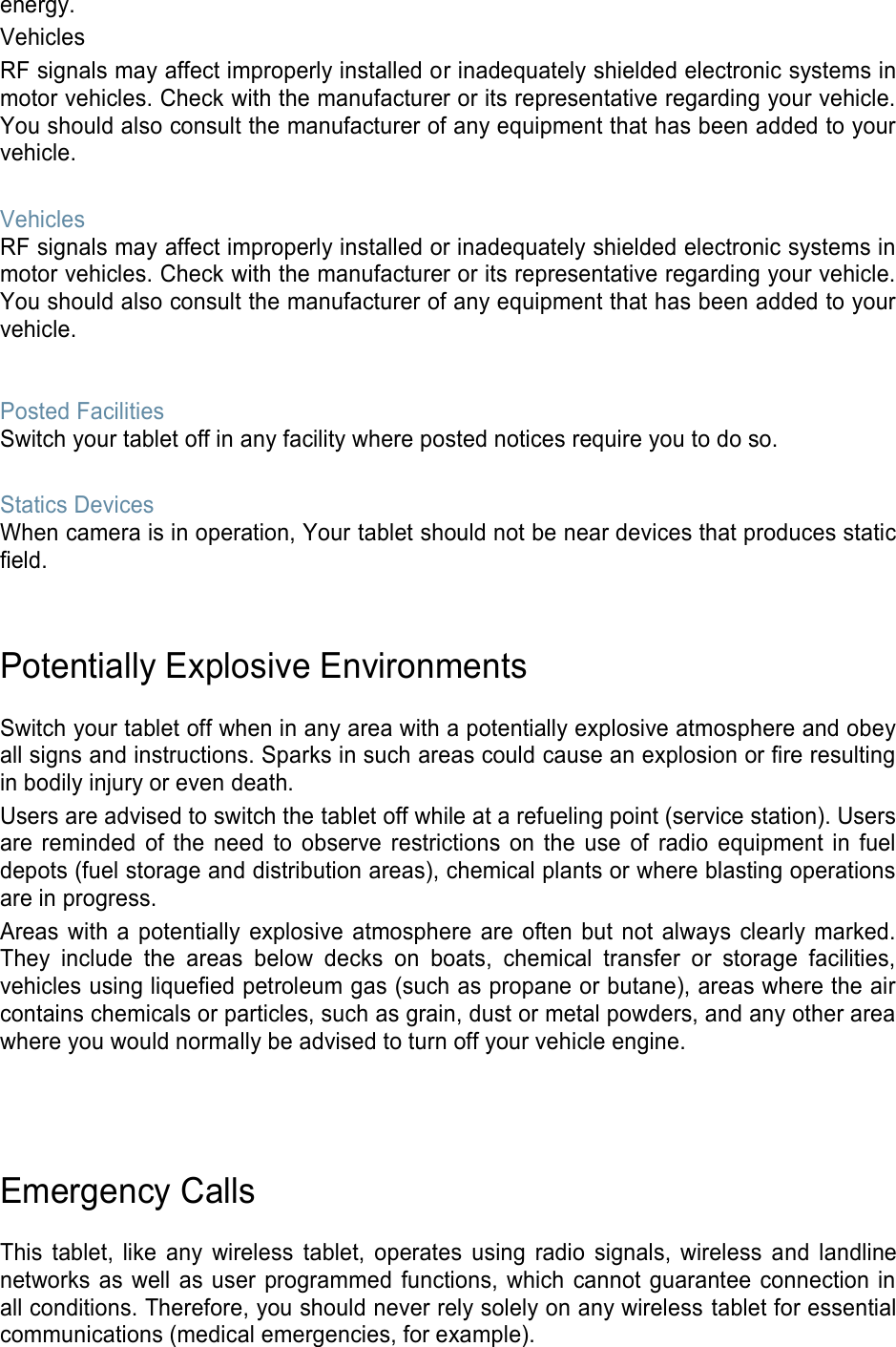
![Remember, to make or receive any calls the tablet must be switched on and in a service area with adequate signal strength. Emergency calls may not be possible on all wireless tablet networks or when certain network services and/or tablet features are in use. Check with local service providers. To make an emergency call: 1 If the tablet is not on, switch it on. 2 Key in the emergency number for your present location (for example, 911 or other official emergency number). Emergency numbers vary by location. 3 Press [ ]. If certain features are in use (call barring, for example), you may first need to deactivate those features before you can make an emergency call. Consult this document and your local cellular service provider. When making an emergency call, remember to give all the necessary information as accurately as possible. Remember that your tablet may be the only means of communication at the scene of an accident; do not cut off the call until given permission to do so. Restricting Children¡¯s access to your Tablet Your tablet is not a toy. Children should not be allowed to play with it because they could hurt themselves and others, damage the tablet or make calls that increase your tablet bill. FCC Notice and Cautions FCC Notice This device complies with Part 15 of the FCC Rules. Operation is subject to the following two conditions: (1) this device may not cause harmful interference, and (2) this device must accept any interference received, including interference that may cause undesired operation. This equipment has been tested and found to comply with the limits for a Class B digital device, pursuant to part 15 of the FCC Rules. These limits are designed to provide reasonable protection against harmful interference in a residential installation. This equipment generates, uses and can radiate radio frequency energy and,f not installed and used in accordance with the instructions, may cause harmful interference to radio communications.However, there is no guarantee that interference will not occur in a particular installation.If this equipment does cause harmful interference to radio or television reception, which can be determined by turning the equipment off and on, the user is encouraged to try to correct the interference by one or more of the following measures:](https://usermanual.wiki/Samsung-Electronics-Co/SMW620/User-Guide-3320056-Page-19.png)