Samsung Electronics Co SONYKAISER DVD Player/ Video Cassette Recorder User Manual SLV D550P D350P
Samsung Electronics Co Ltd DVD Player/ Video Cassette Recorder SLV D550P D350P
Contents
- 1. Users Manual 1
- 2. Users Manual 2
Users Manual 2
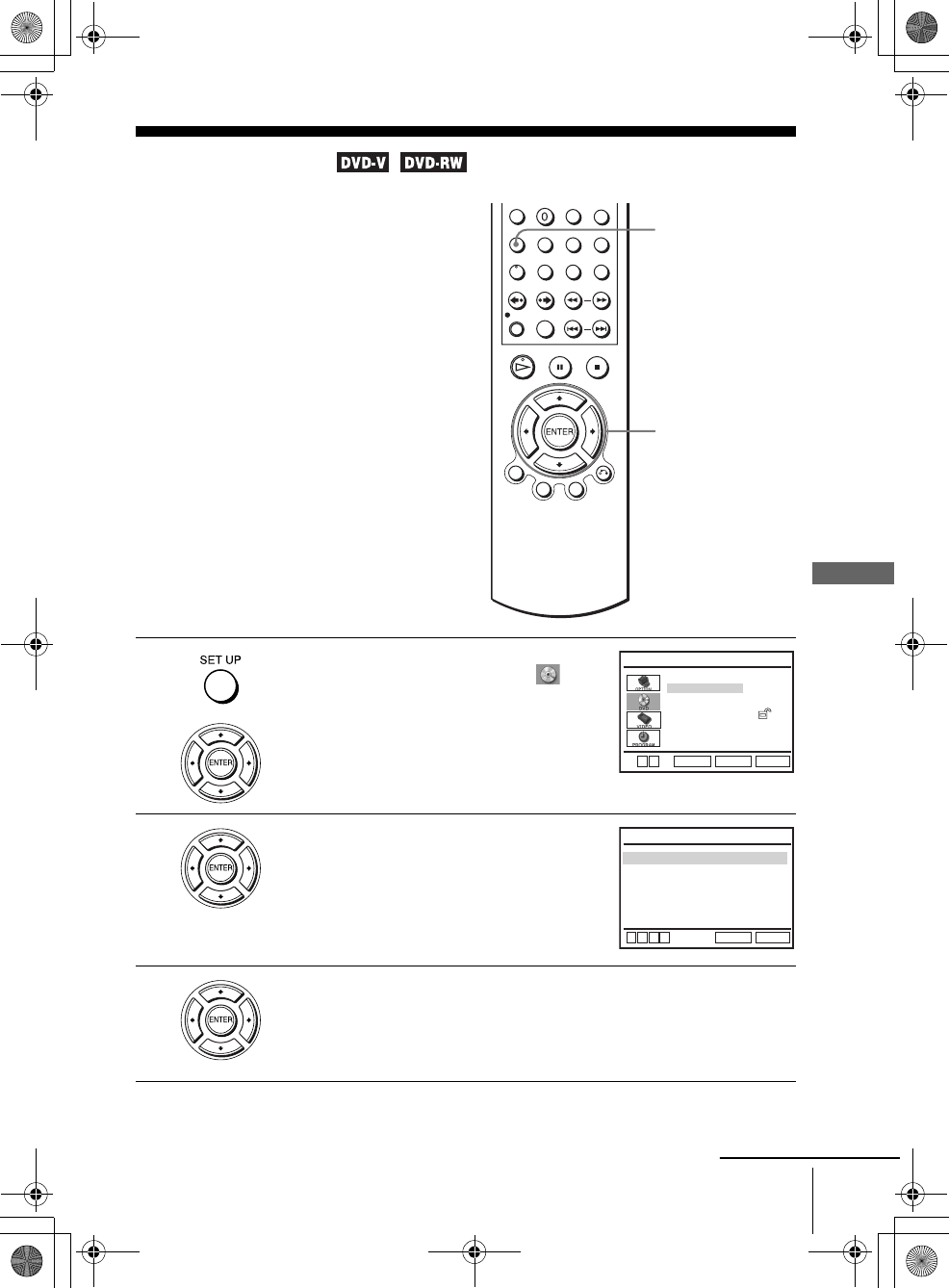
65
Audio Setup
DVD Settings and Adjustments
filename[GB08SET-US.fm] model name1[SLV-D550P]
model name2 [SLV-D350P] [3-091-712-11 (1) US]
filename[C:\3091712111SLVD550PUS\GB08SET-US.fm]
DVD Settings and Adjustments
Audio Setup
“Audio Setup” allows you to set the sound
according to the playback and connection
conditions.
1Press SET UP when the DVD player is in stop
mode, then press V/v/B/b to select
(DVD), then press ENTER.
2Press V/v to select “Audio Setup,” then press
ENTER.
3Press V/v to select the setup item from the displayed list:
“Dolby Digital,” “DTS” or “Audio DRC.”
V/v/B/b
ENTER
SET UP
Language Setup
Screen Setup
Parental Setup:
Audio Setup
RETURN
DVD SETUP
SET UP
ENTER
Vv
Dolby Digital
DTS
Audio DRC
RETURN
AUDIO SETUP
SET UP
v
Vb
B
[ Off ]
[ Wide RANGE ]
[ D-PCM ]
continued
GB03COV-US.book Page 65 Wednesday, January 14, 2004 10:27 AM
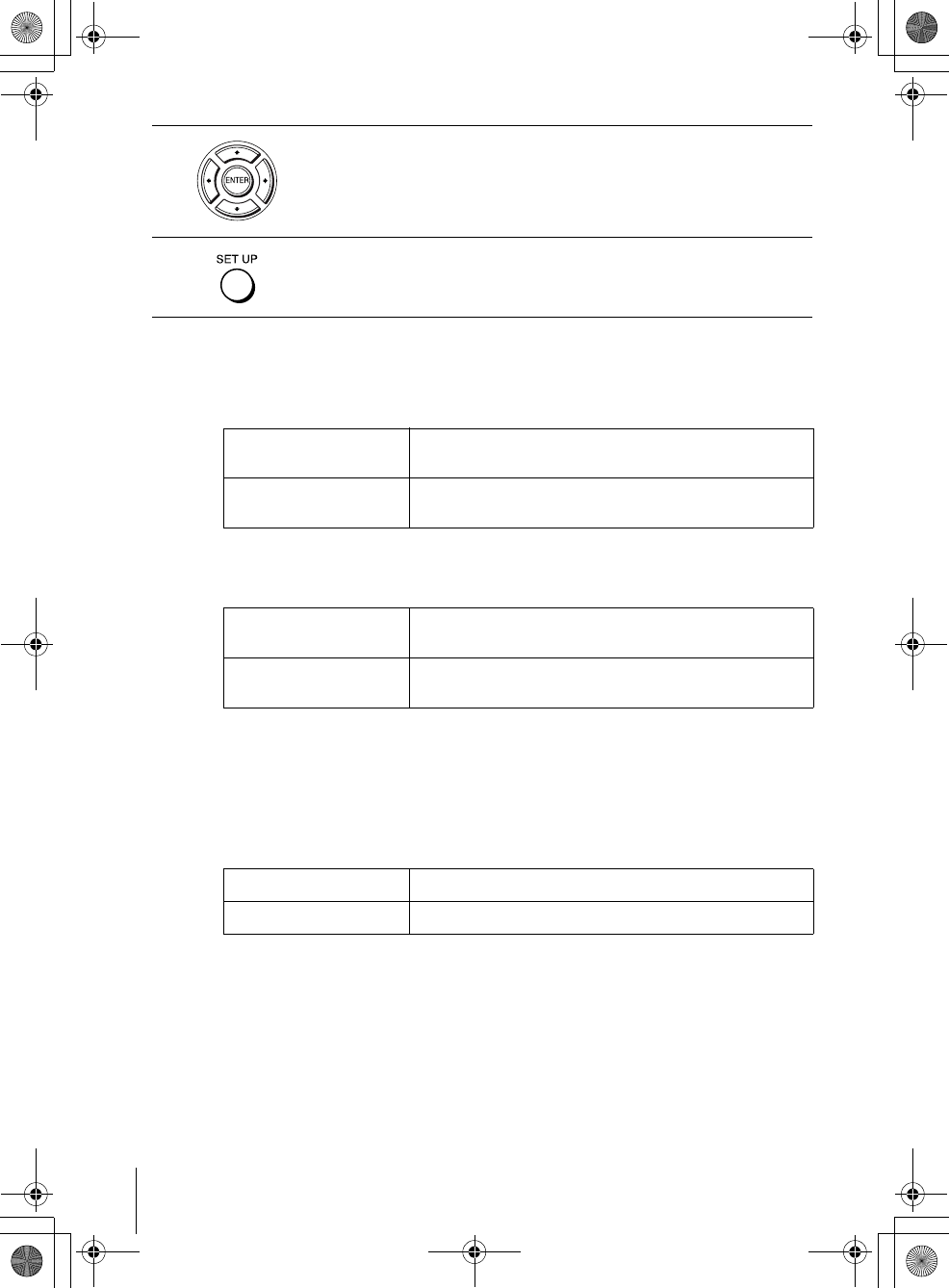
66 Audio Setup
filename[GB08SET-US.fm] model name1[SLV-D550P]
model name2 [SLV-D350P] [3-091-712-11 (1) US]
filename[C:\3091712111SLVD550PUS\GB08SET-US.fm]
Menu choices
• Dolby Digital
Selects the type of Dolby Digital signal.
The default setting is indicated in bold print.
•DTS
Selects whether or not to output DTS signals.
The default setting is indicated in bold print.
• Audio DRC (Dynamic Range Control)
Makes the sound clear when the volume is turned down when playing a DVD that
conforms to “Audio DRC.” This affects the output from the following jacks:
– LINE OUT AUDIO L/R jacks
– DIGITAL AUDIO OUT (OPTICAL or COAXIAL) jack only when “Dolby
Digital” is set to “D-PCM”.
The default setting is indicated in bold print.
Notes
• If you select the surround setting while playing a DVD, the player does not output Dolby
Digital signals from the DIGITAL AUDIO OUT (OPTICAL or COAXIAL) jack (when you
set “Dolby Digital” to “D-PCM” in “AUDIO SETUP” menu).
• If you connect a component that does not conform to the selected audio signal, a loud noise
(or no sound) will come out from the speakers, affecting your ears or causing the speakers to
be damaged.
4Press B/b to select an item.
5Press SET UP to exit the menu.
D-PCM Select this when the player is connected to an audio component
lacking a built-in Dolby Digital decoder.
Dolby Digital Select this when the player is connected to an audio component
with a built-in Dolby Digital decoder.
Off Select this when the player is connected to an audio component
lacking a built-in DTS decoder.
On Select this when the player is connected to an audio component
with a built-in DTS decoder.
Wide RANGE Gives you the feeling of being at alive performance.
TV Mode Makes the low sounds clear even if you turn the volume down.
GB03COV-US.book Page 66 Wednesday, January 14, 2004 10:27 AM
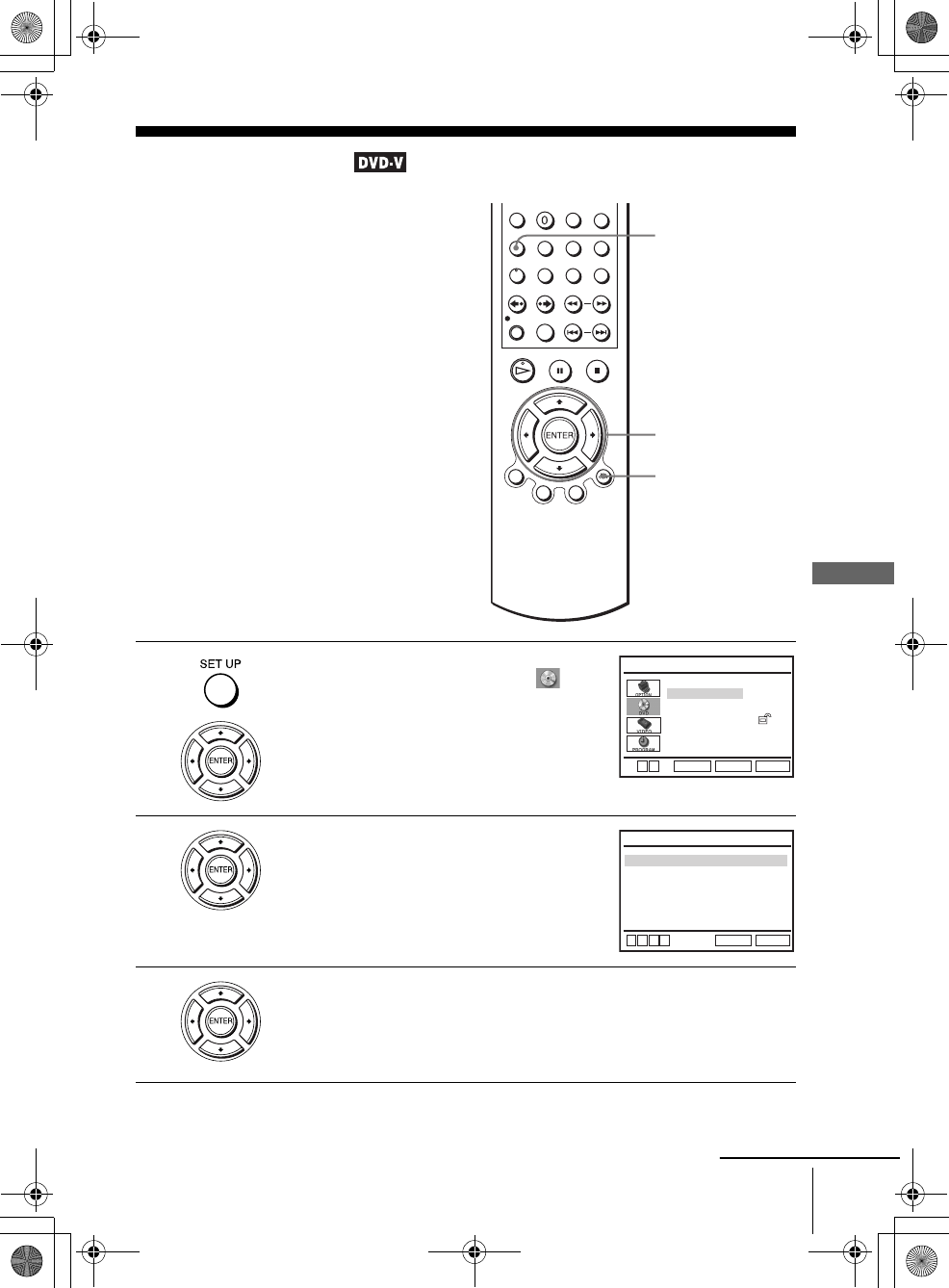
67
Screen Setup
DVD Settings and Adjustments
filename[GB08SET-US.fm] model name1[SLV-D550P]
model name2 [SLV-D350P] [3-091-712-11 (1) US]
filename[C:\3091712111SLVD550PUS\GB08SET-US.fm]
Screen Setup
“Screen Setup” allows you to set the screen
according to the playback and connection
conditions.
1Press SET UP when the DVD player is in stop
mode, then press V/v/B/b to select
(DVD), then press ENTER.
2Press V/v to select “Screen Setup,” then press
ENTER.
3Press V/v to select the setup item from the displayed list:
“TV Type,” or “Black Level.”
To set the “Progressive” setting, see page 69.
V/v/B/b
ENTER
SET UP
O RETURN
Language Setup
Screen Setup
Parental Setup:
Audio Setup
RETURN
DVD SETUP
SET UP
ENTER
Vv
Black Level
TV Type
Progressive
RETURN
SCREEN SETUP
SET UP
v
Vb
B
[ Off ]
[ Off ]
[ 4:3 Letter Box ]
continued
GB03COV-US.book Page 67 Wednesday, January 14, 2004 10:27 AM
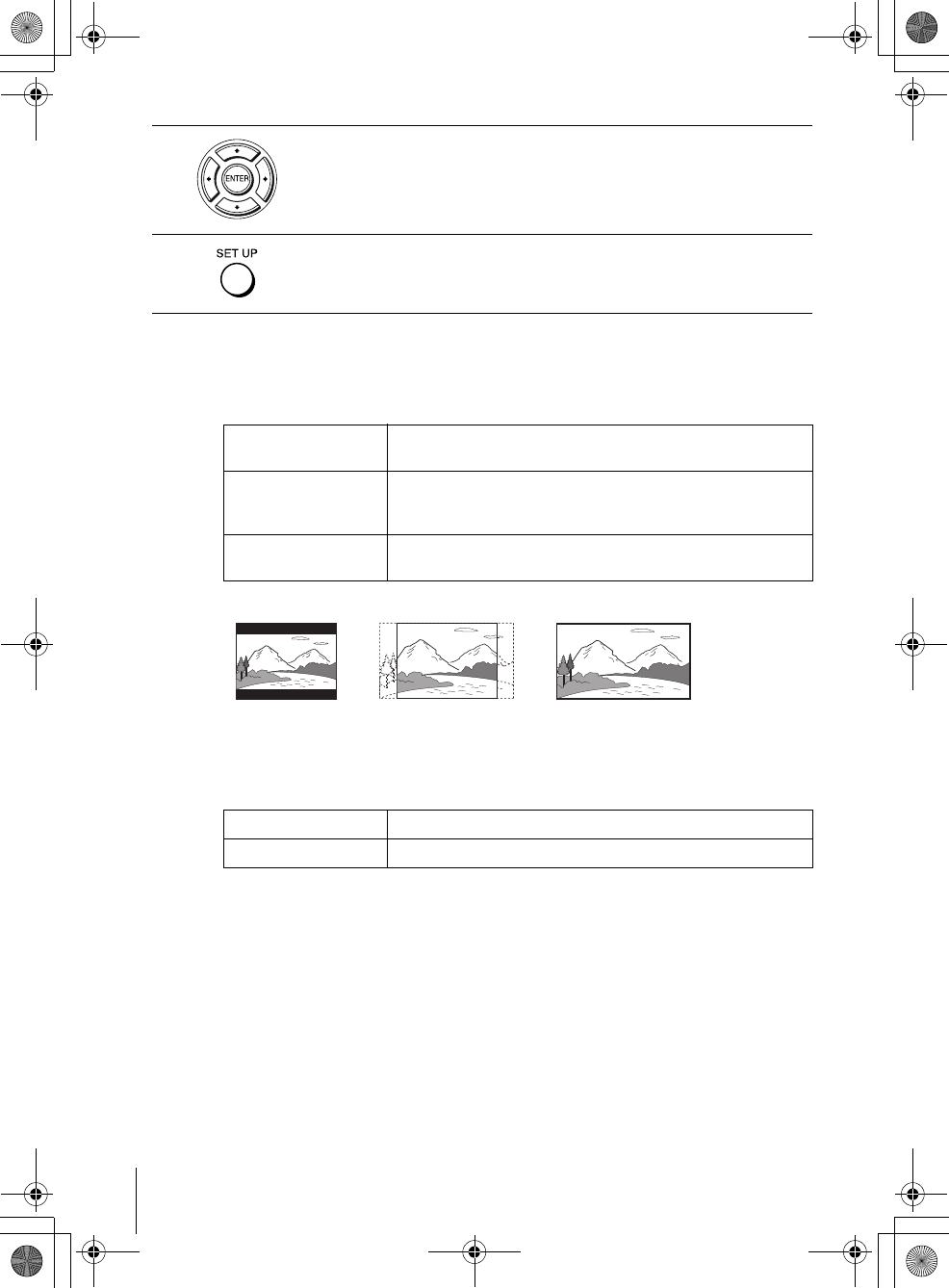
68 Screen Setup
filename[GB08SET-US.fm] model name1[SLV-D550P]
model name2 [SLV-D350P] [3-091-712-11 (1) US]
filename[C:\3091712111SLVD550PUS\GB08SET-US.fm]
Menu choices
• TV Type
Selects the aspect ratio of the connected TV (4:3 standard or wide).
The default setting is indicated in bold print.
•Black Level
You can enhance the black level by increasing the brightness and contrast when
viewing DVDs with the PROGRESSIVE indicator turned off.
The default setting is indicated in bold print.
Notes
• Playback settings stored in the disc take priority over the “DVD SETUP” menu settings and
not all the functions described may work.
• Depending on the DVD, “4:3 Letter Box” may be selected automatically instead of “4:3 Pan
Scan” or vice versa.
4Press B/b to select an item.
5Press SET UP to exit the menu.
4:3 Letter Box Select this when you connect a 4:3 screen TV. Displays a wide
picture with bands on the upper and lower portions of the screen.
4:3 Pan Scan Select this when you connect a 4:3 screen TV. Automatically
displays the wide picture on the entire screen and cuts off the
portions that do not fit.
16:9 Select this when you connect a wide-screen TV or a TV with a wide
mode function.
Off Stops the increase of the contrast.
On Increases the contrast.
4:3 Pan Scan4:3 Letter Box 16:9
GB03COV-US.book Page 68 Wednesday, January 14, 2004 10:27 AM
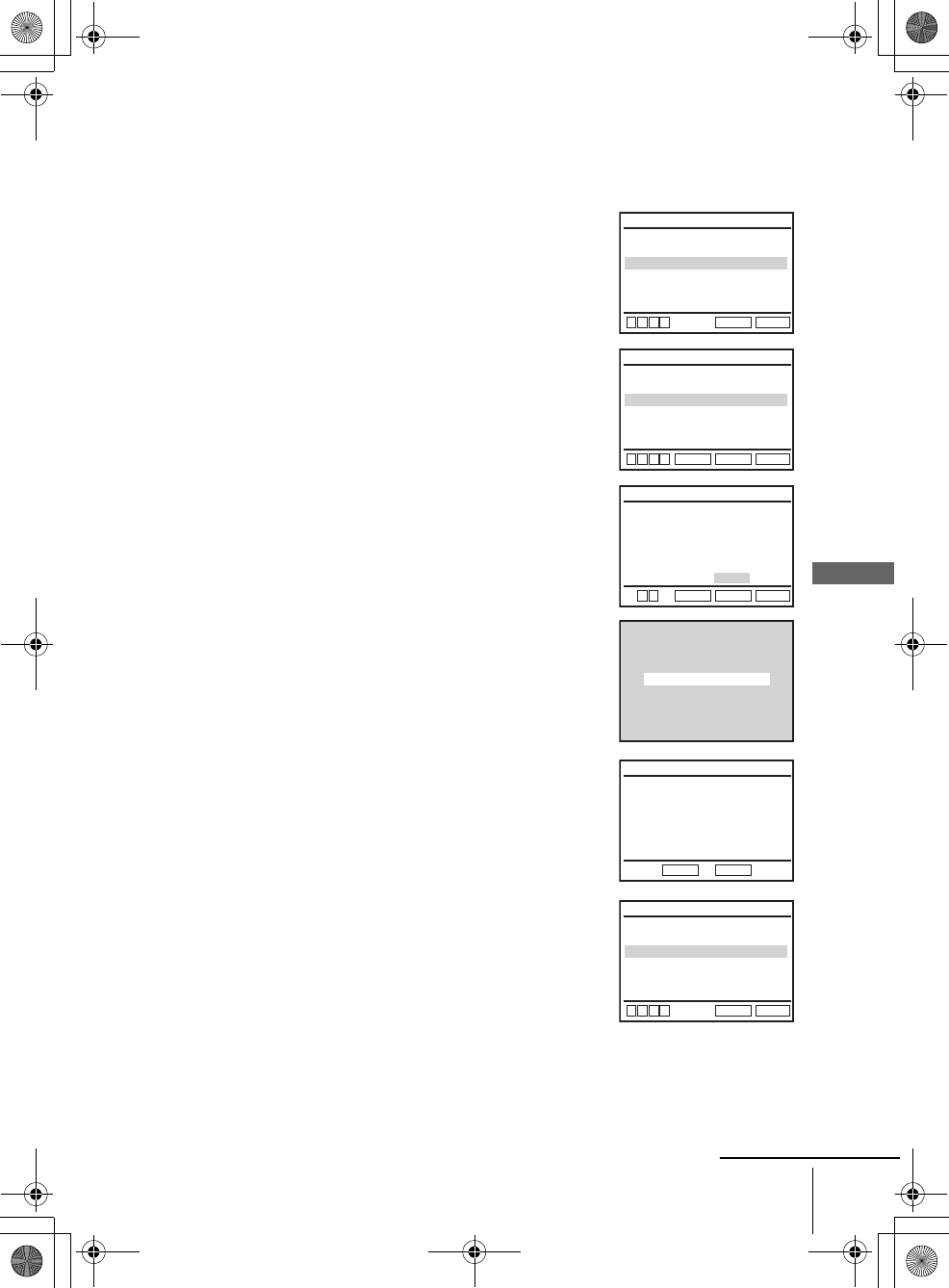
69
Screen Setup
DVD Settings and Adjustments
filename[GB08SET-US.fm] model name1[SLV-D550P]
model name2 [SLV-D350P] [3-091-712-11 (1) US]
filename[C:\3091712111SLVD550PUS\GB08SET-US.fm]
To set the “Progressive” setting
If your TV accepts progressive (525p) format signals, you will enjoy accurate color
reproduction and high quality image.
1Follow step 1 and 2 on page 67, then press V/v to
select “Progressive.”
2Press B/b to select “On,” then press ENTER.
3Follow the instructions appearing on the screen.
1Ensure your TV is (525p) Progressive Scan
capable.
2Connect with Component Video Output jacks
(red/green/blue connections).
See “Use this hookup if your TV has component
video input jacks” on page 64.
3Press B/b to select [OK] to test your video
signal.
4If video signal appears OK, video connection is
complete. Press ENTER.
The PROGRESSIVE indicator on the unit lights up
in orange.
If picture is distorted, press O RETURN.
Check the connection (page 64).
5Press SET UP to exit the menu.
Black Level
TV Type
Progressive
RETURN
SCREEN SETUP
SET UP
v
Vb
B
[ Off ]
[ Off ]
[ 4:3 Letter Box ]
Black Level
TV Type
Progressive
RETURN
SCREEN SETUP
ENTER
SET UP
v
Vb
B
[ On ]
[ Off ]
[ 4:3 Letter Box ]
Progressive Scan Output
1) Ensure your TV is (480P) Progressive Scan capable
2) Connect with Component Video Output
jacks (red/green/blue connections)
3) Select [OK] to test your video signal
4) If video signal appears OK,
video connection is complete
RETURN
SCREEN SETUP
ENTER
SET UP
b
B
CANCELOK
TEST SCREEN
If TEST SCREEN is OK, press [ENTER] key
If TEST SCREEN is distorted,
press [RETURN] key.
To Deactivate
Press [Pause] on the unit for 5 seconds.
RETURN
SCREEN SETUP
ENTER
Black Level
TV Type
Progressive
RETURN
SCREEN SETUP
SET UP
v
Vb
B
[ On ]
[ Off ]
[ 4:3 Letter Box ]
continued
GB03COV-US.book Page 69 Wednesday, January 14, 2004 10:27 AM
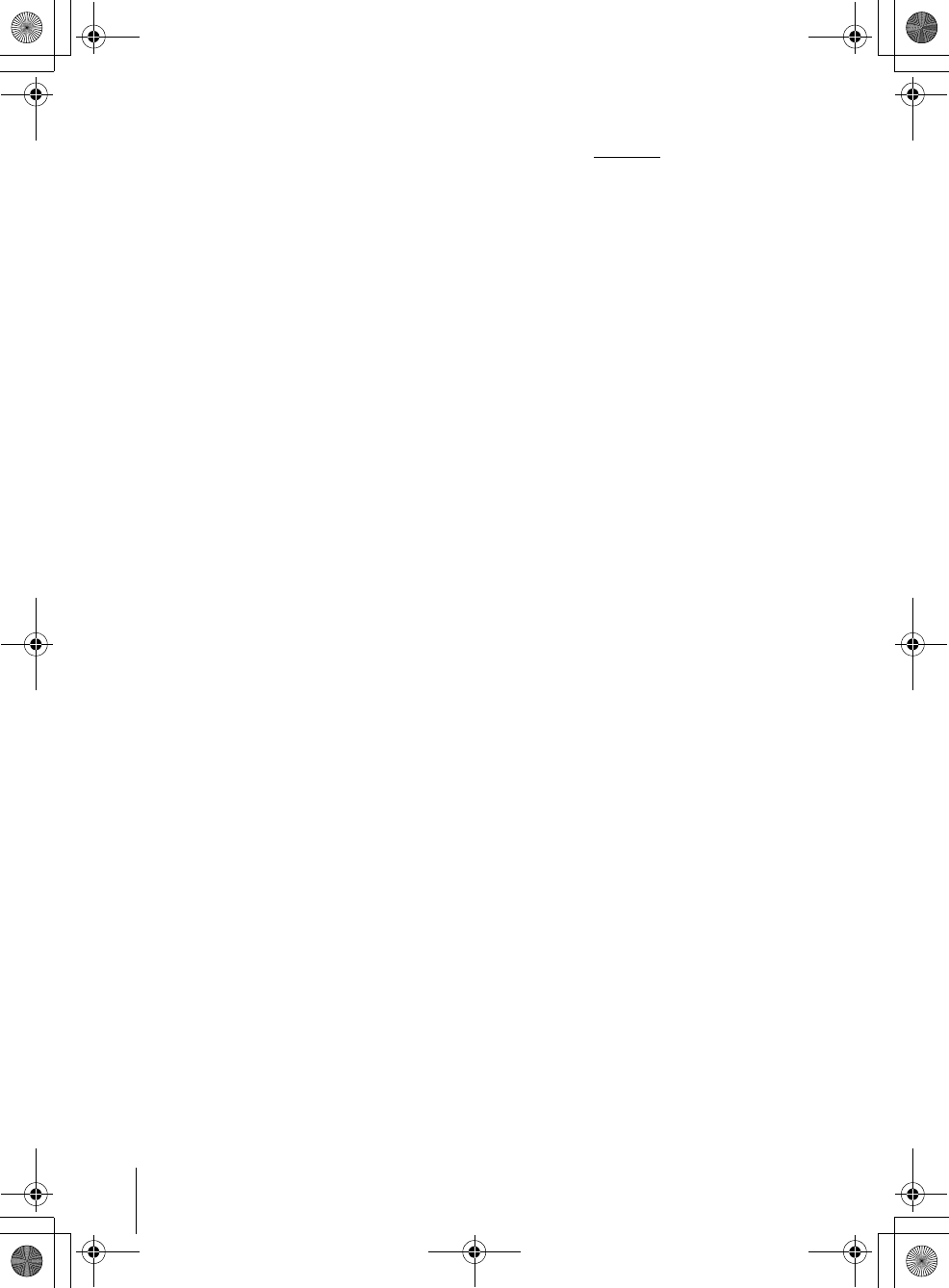
70 Screen Setup
filename[GB08SET-US.fm] model name1[SLV-D550P]
model name2 [SLV-D350P] [3-091-712-11 (1) US]
filename[C:\3091712111SLVD550PUS\GB08SET-US.fm]
Tip
• The “Progressive” setting can be canceled by pressing X on the unit continuously for 5
seconds or more, or selecting “Off” in step 2.
Note
• If you select progressive signal when you connect the DVD player to a TV that cannot accept
the signal in progressive format, the image quality will deteriorate. In this case, set
“Progressive” to “Off”.
GB03COV-US.book Page 70 Wednesday, January 14, 2004 10:27 AM
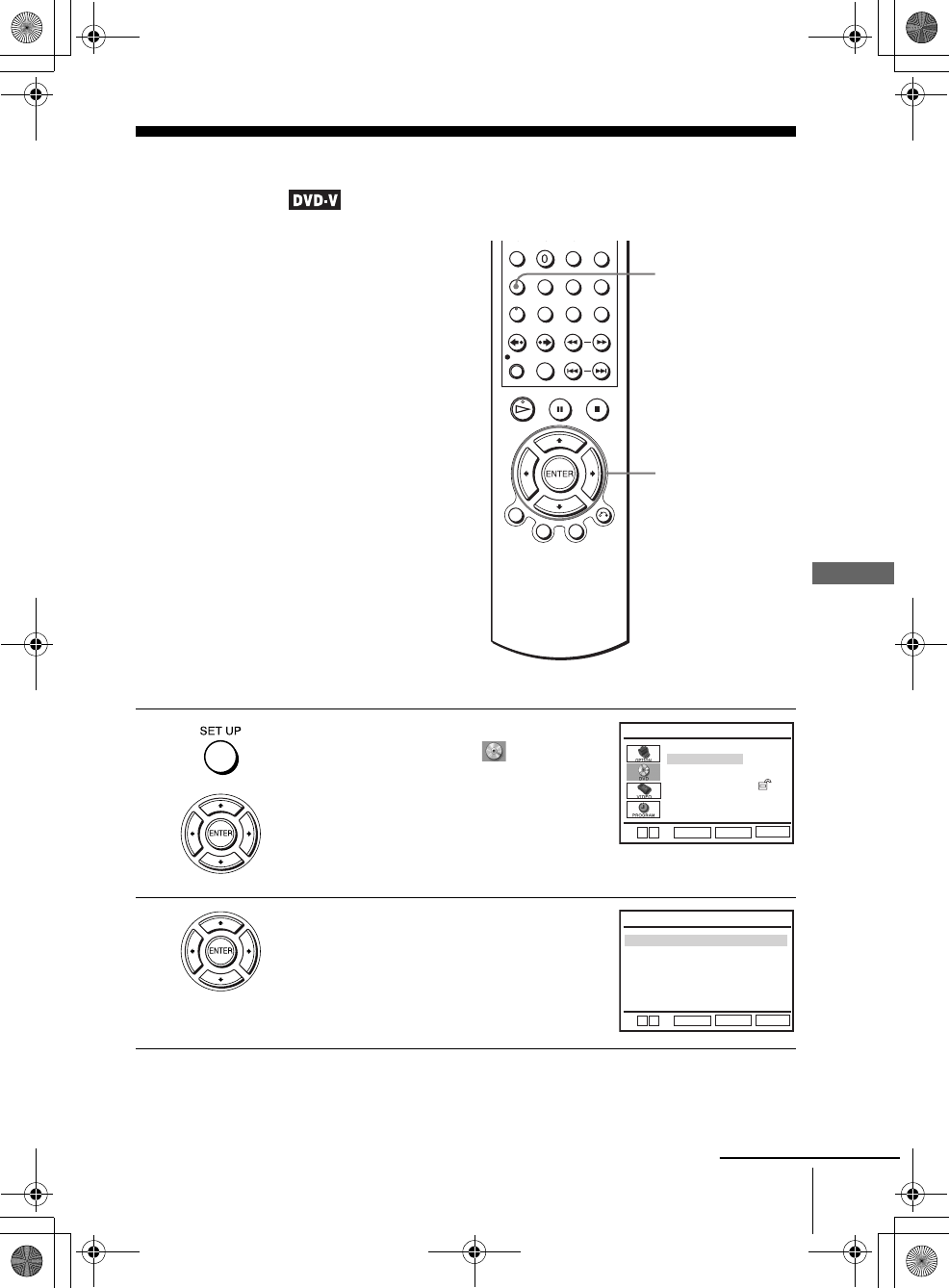
71
Setting the display or sound track language
DVD Settings and Adjustments
filename[GB08SET-US.fm] model name1[SLV-D550P]
model name2 [SLV-D350P] [3-091-712-11 (1) US]
filename[C:\3091712111SLVD550PUS\GB08SET-US.fm]
Setting the display or sound track
language
You can set various languages for the disc’s
menu, sound track or subtitle.
1Press SET UP when the DVD player is in stop
mode, then press V/v to select (DVD) and
press ENTER.
2Press V/v to select “Language Setup,” then
press ENTER.
The “LANGUAGE SET UP” menu appears.
V/v/B/b
ENTER
SET UP
Language Setup
Screen Setup
Parental Setup:
Audio Setup
RETURN
DVD SETUP
SET UP
ENTER
Vv
Audio
DVD Menu
Subtitle
RETURN
LANGUAGE SETUP
SET UP
: Audio Follow
: Original
: English
Vv
ENTER
continued
GB03COV-US.book Page 71 Wednesday, January 14, 2004 10:27 AM
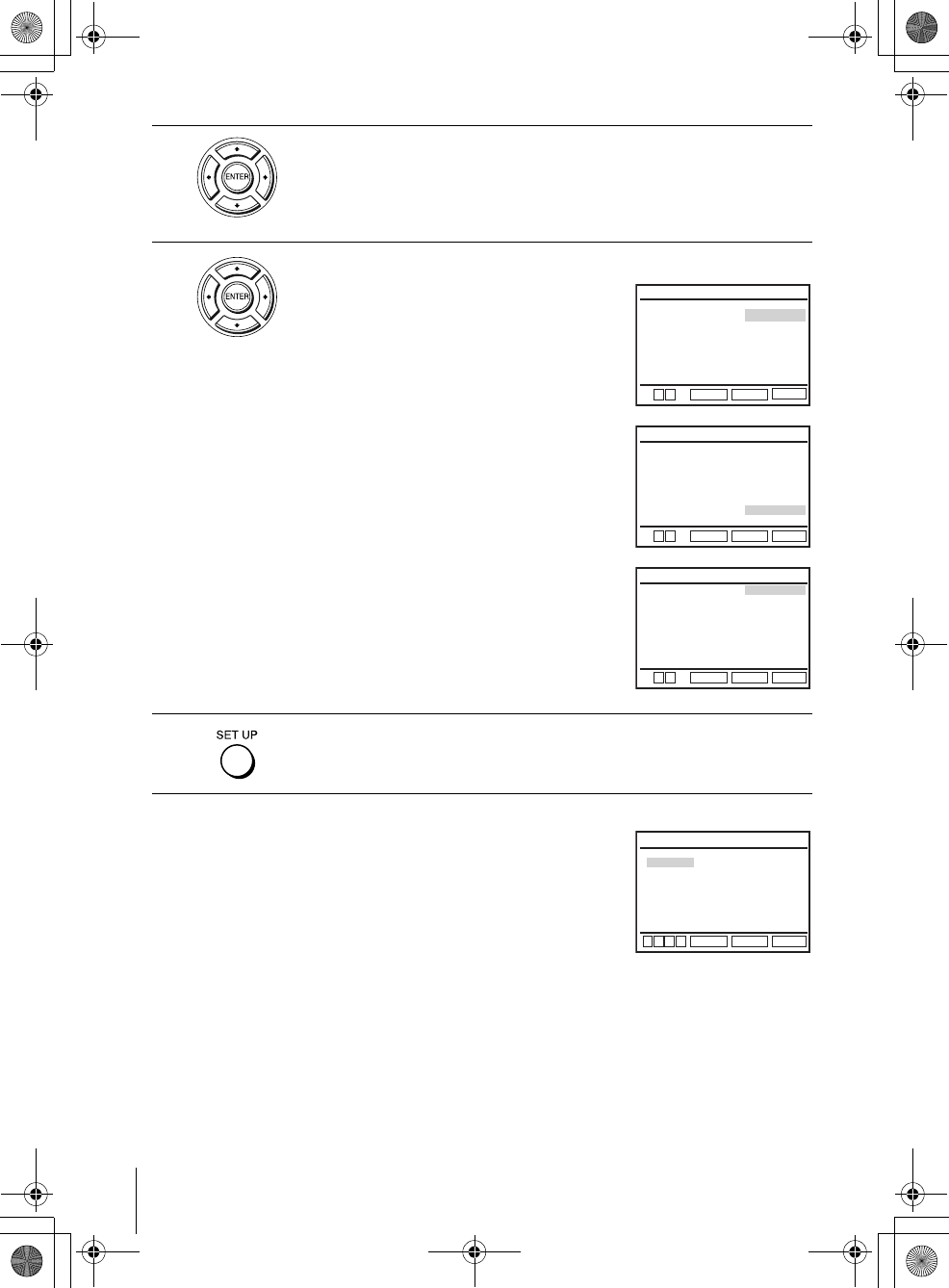
72 Setting the display or sound track language
filename[GB08SET-US.fm] model name1[SLV-D550P]
model name2 [SLV-D350P] [3-091-712-11 (1) US]
filename[C:\3091712111SLVD550PUS\GB08SET-US.fm]
Tip
• If you select “Others” in step 4, an additional language menu
appears. Press V/v/B/b to select the desired language,
then press ENTER.
Notes
• When you select a language that is not recorded on the DVD
in step 4, one of the recorded languages will be automatically selected.
• Playback settings stored in the disc take priority over the DVD SETUP settings and not all the
functions described may work.
3Press V/v to select the language setup item from the displayed list:
“DVD Menu,” “Audio,” or “Subtitle.”
Then press ENTER.
4Press V/v to select the desired language, then press ENTER.
• DVD MENU LANGUAGE
You can select the desired language for the
disc’s menu.
• AUDIO LANGUAGE
Switches the language of the sound track.
When you select “Original,” the language
given priority in the disc is selected.
• SUBTITLE LANGUAGE
Switches the language of the subtitle
recorded on the DVD.
When you select “Audio Follow,” the
language for the subtitle changes according
to the language you selected for the sound
track.
5Press SET UP to exit the menu.
RETURN
DVD MENU LANGUAGE
SET UP
ENTER
V
English
Français
Deutsch
B
Español
Italiano
Nederlands
Others
DVD Menu
v
RETURN
AUDIO LANGUAGE
SET UP
ENTER
English
Français
Deutsch
B
Español
Italiano
Nederlands
Original
Audio
Others
Vv
RETURN
SUBTITLE LANGUAGE
SET UP
ENTER
English
Audio Follow
Français
Deutsch
B
Español
Italiano
Nederlands
Others
Subtitle
Vv
RETURN
DVD MENU LANGUAGE
SET UP
ENTER
v
V
Cesky
Dansk
Magyar
Svenska
Norsk
Polski
Suomi
Afrikaans
Arabic
Chinese
Greek
Hindi
Japanese
Russian
Turkish
Thai
Korean
Português
Bb
GB03COV-US.book Page 72 Wednesday, January 14, 2004 10:27 AM
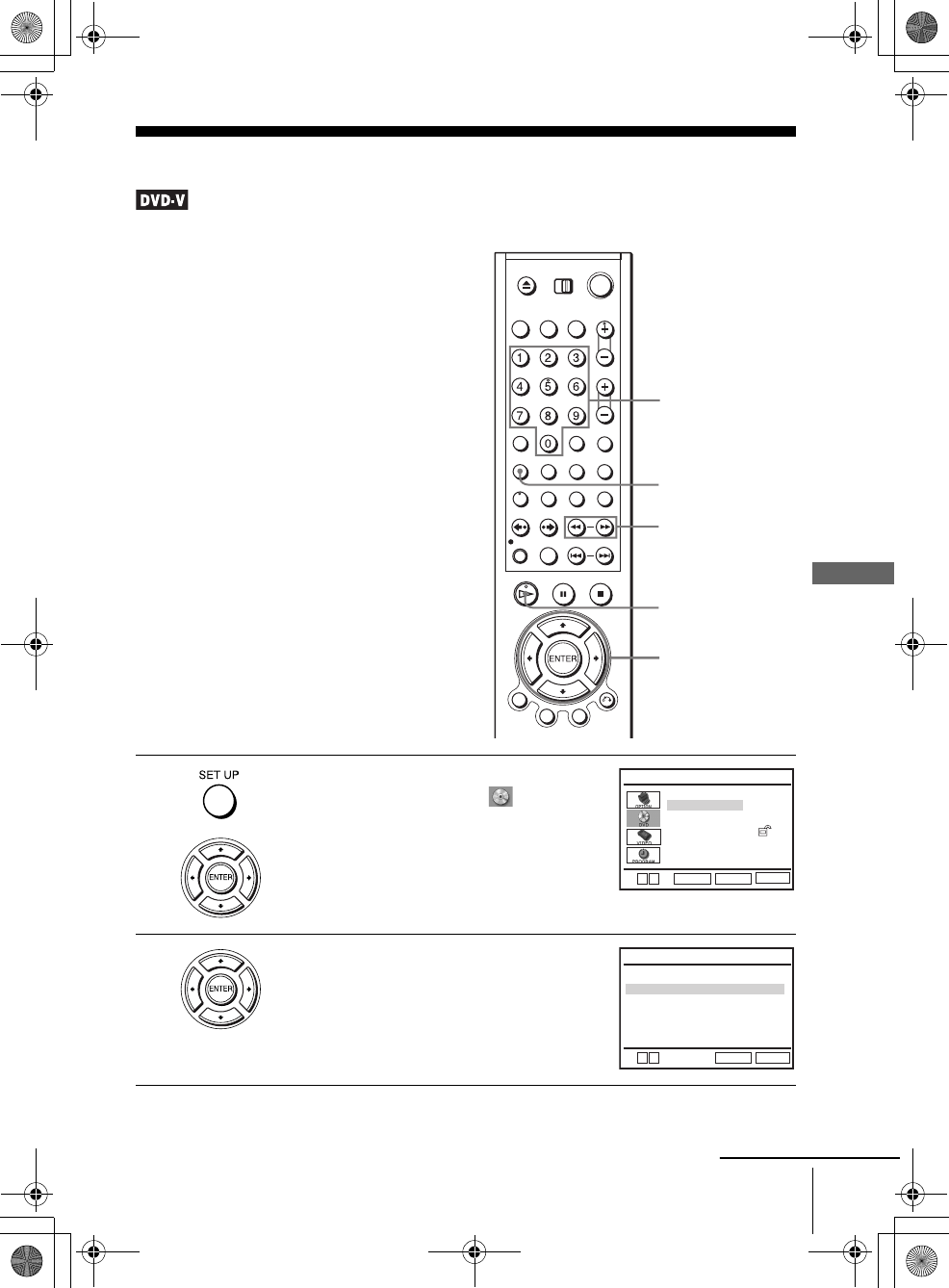
73
Parental Control (limiting playback by children)
DVD Settings and Adjustments
filename[GB08SET-US.fm] model name1[SLV-D550P]
model name2 [SLV-D350P] [3-091-712-11 (1) US]
filename[C:\3091712111SLVD550PUS\GB08SET-US.fm]
Parental Control (limiting playback by children)
Playback of some DVDs can be limited
according to a predetermined level such as
the age of the users. The “Parental Control”
function allows you to set a playback
limitation level.
1Press SET UP when the DVD player is in stop
mode, then press V/v to select (DVD) and
press ENTER.
2Press V/v to select “Parental Setup,” then
press ENTER.
Number
buttons
V/v/B/b
ENTER
SET UP
m/M
HPLAY
Language Setup
Screen Setup
Parental Setup:
Audio Setup
RETURN
DVD SETUP
SET UP
ENTER
Vv
Use Password
RETURN
PARENTAL SETUP
SET UP
[ No ]
Bb
continued
GB03COV-US.book Page 73 Wednesday, January 14, 2004 10:27 AM
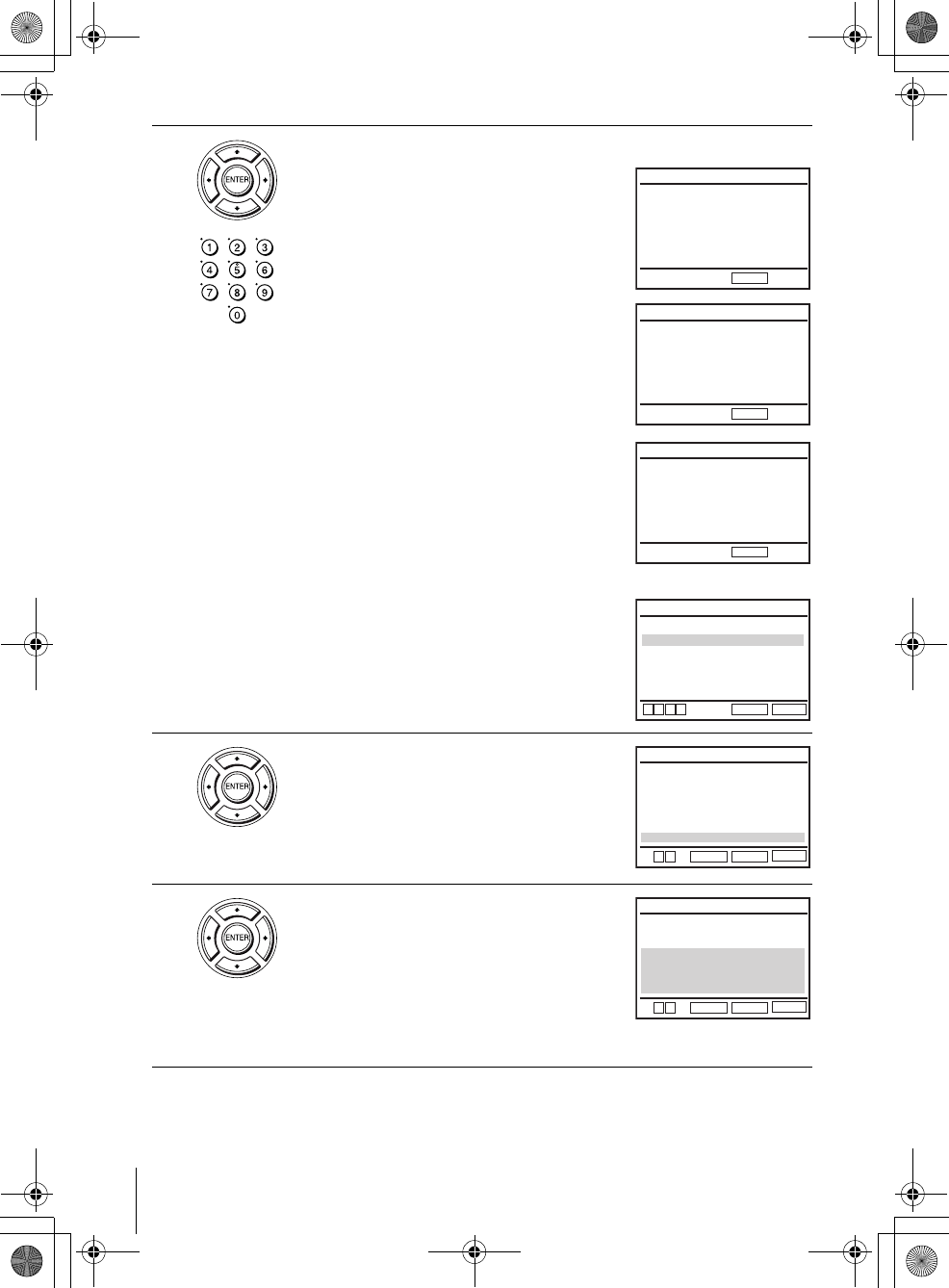
74 Parental Control (limiting playback by children)
filename[GB08SET-US.fm] model name1[SLV-D550P]
model name2 [SLV-D350P] [3-091-712-11 (1) US]
filename[C:\3091712111SLVD550PUS\GB08SET-US.fm]
3Press b to set the parental control.
• If you have not entered a password
The display for registering a new password
appears.
Enter a 4-digit password using the number
buttons.
The display for confirming the password
appears.
Re-enter the password.
• When you have already registered a
password
The display for entering the password appears.
Enter a 4-digit password using the number
buttons.
4Press V/v to select “Rating Level,” then press
ENTER.
5Press V/v to select the level you want, then
press ENTER.
The options are as follows.
Level 8 (Adult) y Level 7 y Level 6 y
Level 5 y Level 4 y Level 3 y Level 2
y Level 1 (Kids Safe)
The lower the value, the stricter the limitation.
Enter Password
––––
CREATE PASSWORD
-
~
9
RETURN
CREATE PASSWORD
-
~
9
RETURN
Re-enter Password
––––
PASSWORD CHECK
-
~
9
RETURN
Enter Password
––––
Use Password
RETURN
PARENTAL SETUP
SET UP
[ Yes ]
v
Vb
B
Rating Level
Change Password :1
RETURN
RATING LEVEL
SET UP
ENTER
V
Level 8 Adult
Level 7
Level 6
Level 5
Level 4
Level 3
Level 2
Level 1 Kids Safe
v
RETURN
RATING LEVEL
SET UP
ENTER
Level 8 Adult
Level 7
Level 6
Level 5
Level 4
Level 3
Level 2
Level 1 Kids Safe
Vv
GB03COV-US.book Page 74 Wednesday, January 14, 2004 10:27 AM
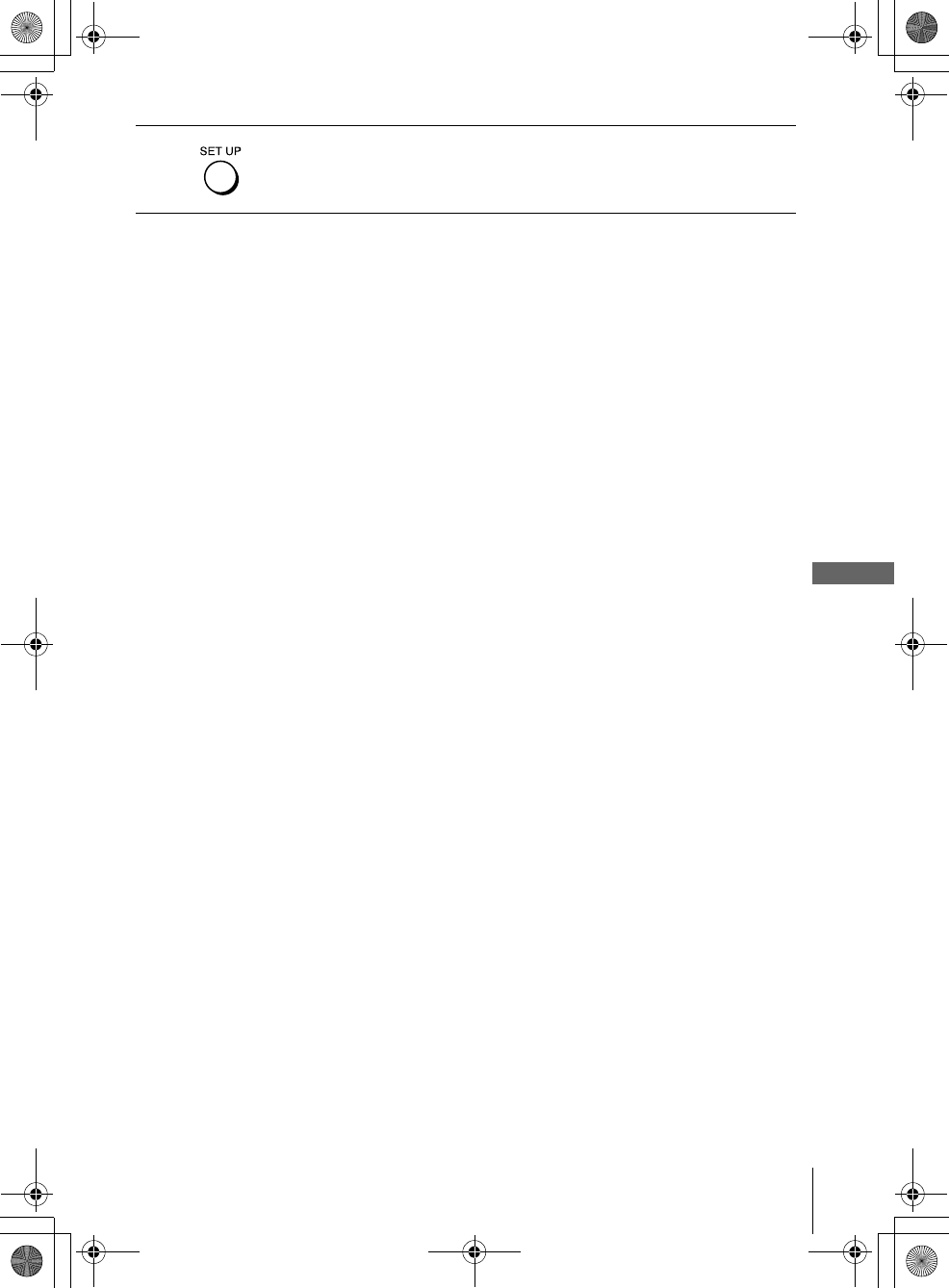
75
Parental Control (limiting playback by children)
DVD Settings and Adjustments
filename[GB08SET-US.fm] model name1[SLV-D550P]
model name2 [SLV-D350P] [3-091-712-11 (1) US]
filename[C:\3091712111SLVD550PUS\GB08SET-US.fm]
To change the password
To turn off the Parental Control function
Set “Use Password” to “No” in step 4 on page 74.
To play a disc for which Parental Control is set
If you forget your password
Notes
• When you play DVDs which do not have the Parental Control function, playback cannot be
limited on this player.
• All the ratings higher than the level you select will be blocked.
• Write your password down and keep it in a safe place in case you forget it.
6Press SET UP to exit the menu.
1Select “Change Password” in step 4 on page 74.
The display for entering a new password appears.
2Enter a new 4-digit password using the number buttons.
The display for confirming the password appears.
3Re-enter the new password.
1Insert the disc, then press HPLAY.
The display for entering your password appears.
2Enter your 4-digit password using the number buttons.
The player starts playback.
1Remove the disc and turn off the DVD-VCR.
2Turn on the DVD-VCR again with no disc in the unit.
3Hold down m and M on the front panel simultaneously for 5 seconds.
“reset ok” appears on the screen.
4Turn off the DVD-VCR.
The password is cleared.
5To create a new password, follow step 3 on page 74.
GB03COV-US.book Page 75 Wednesday, January 14, 2004 10:27 AM

76 Using the DVD’s menu
filename[GB09DVD-US.fm] model name1[SLV-D550P]
model name2 [SLV-D350P] [3-091-712-11 (1) US]
filename[C:\3091712111SLVD550PUS\GB09DVD-US.fm]
DVD Additional Operations
Using the DVD’s menu
A DVD is divided into long sections of a
picture or a music feature called “titles.”
When you play a DVD which contains
several titles, you can select the title you
want using the TOP MENU button.
When you play DVDs that allow you to
select items such as the language for the
subtitles and the language for the sound,
select these items using the MENU button.
1Press TOP MENU or MENU.
The disc’s menu appears on the TV screen.
The contents of the menu vary from disc to disc.
2Press V/v/B/b to select the item you want to play or change.
You can also use the number buttons to select the item.
Number
buttons
V/v/B/b
ENTER
MENU
TOP
MENU
xSTOP
GB03COV-US.book Page 76 Wednesday, January 14, 2004 10:27 AM
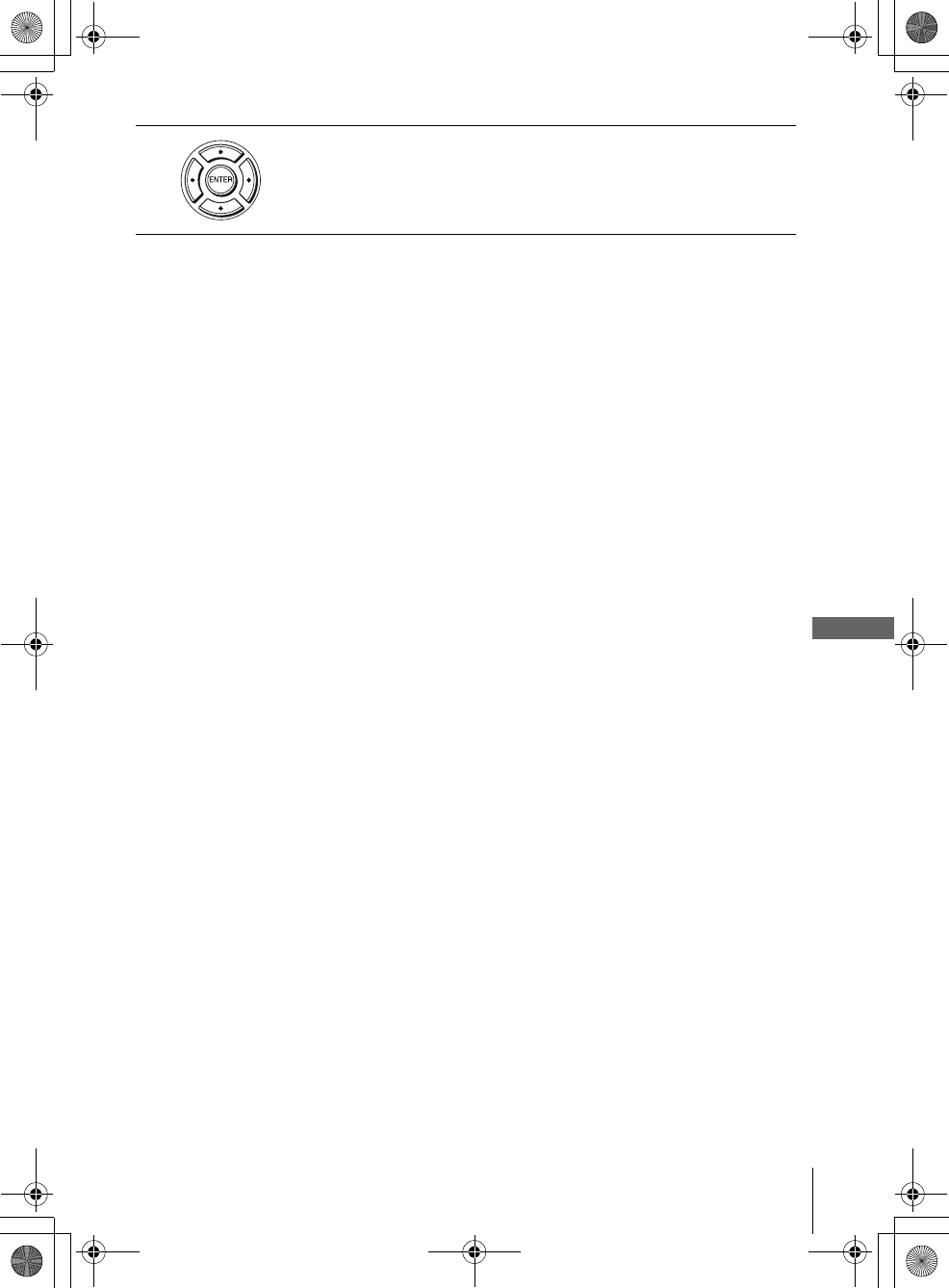
77
Using the DVD’s menu
DVD Additional Operations
filename[GB09DVD-US.fm] model name1[SLV-D550P]
model name2 [SLV-D350P] [3-091-712-11 (1) US]
filename[C:\3091712111SLVD550PUS\GB09DVD-US.fm]
To turn off the DVD’s menu
Press xSTOP
Note
• Depending on the DVD, you may not be able to use the TOP MENU button.
3Press ENTER.
GB03COV-US.book Page 77 Wednesday, January 14, 2004 10:27 AM
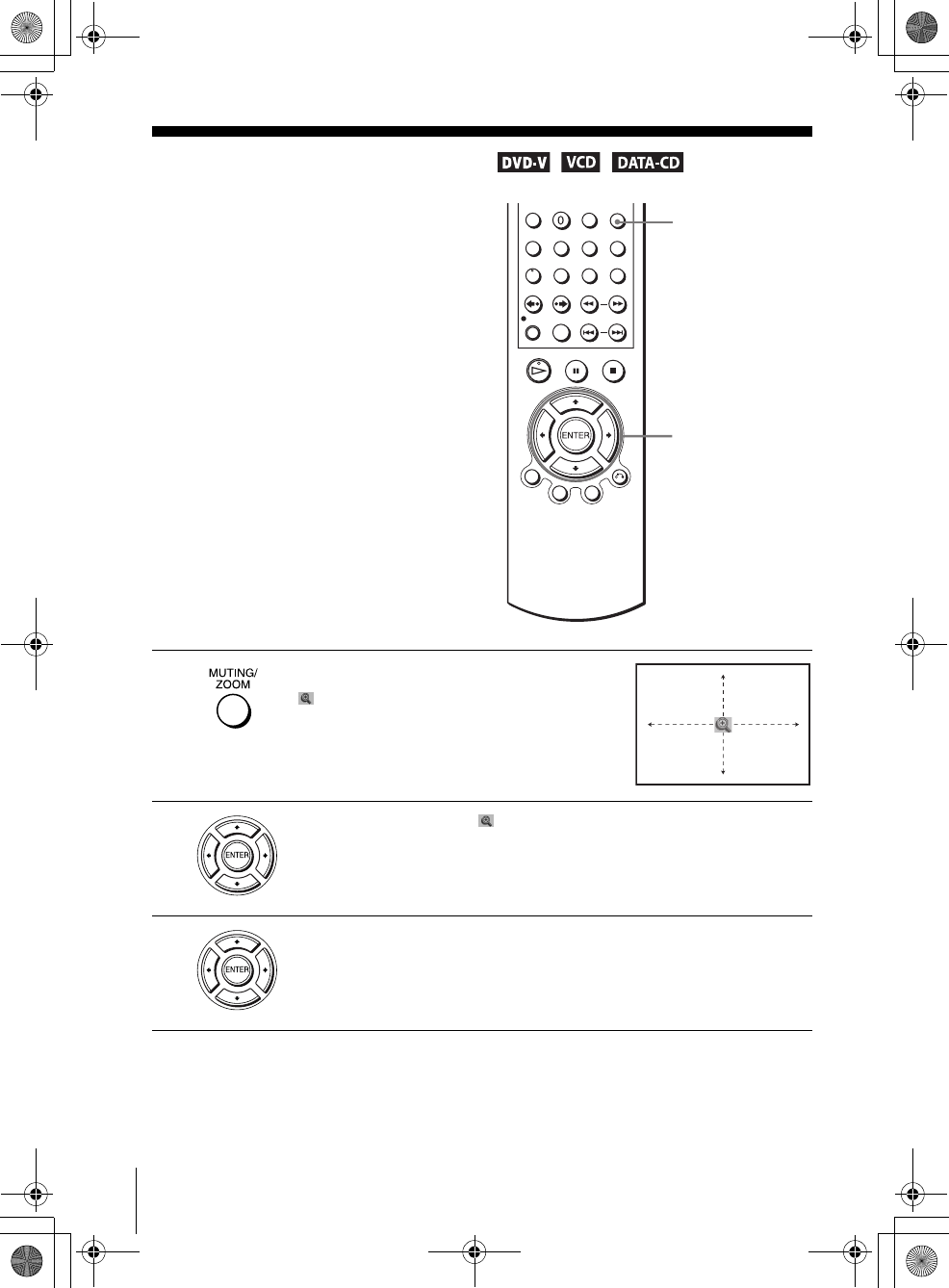
78 Zooming into a scene
filename[GB09DVD-US.fm] model name1[SLV-D550P]
model name2 [SLV-D350P] [3-091-712-11 (1) US]
filename[C:\3091712111SLVD550PUS\GB09DVD-US.fm]
Zooming into a scene
Notes
• You cannot use 4× magnification when you play VIDEO CDs.
• The zoom function may not work depending on the DVD.
You can zoom into a scene during playback
or still mode. To zoom into a JPEG image,
see “Playing JPEG image files” on page 93.
1Press ZOOM.
“ ” appears.
2Press V/v/B/b to move “ ” to the position where you want to zoom in.
3Press ENTER repeatedly to change the magnification.
Each time you press the button, the magnification changes as shown below.
2× t 4× t 2× t normal magnification
ZOOM
V/v/B/b
ENTER
GB03COV-US.book Page 78 Wednesday, January 14, 2004 10:27 AM
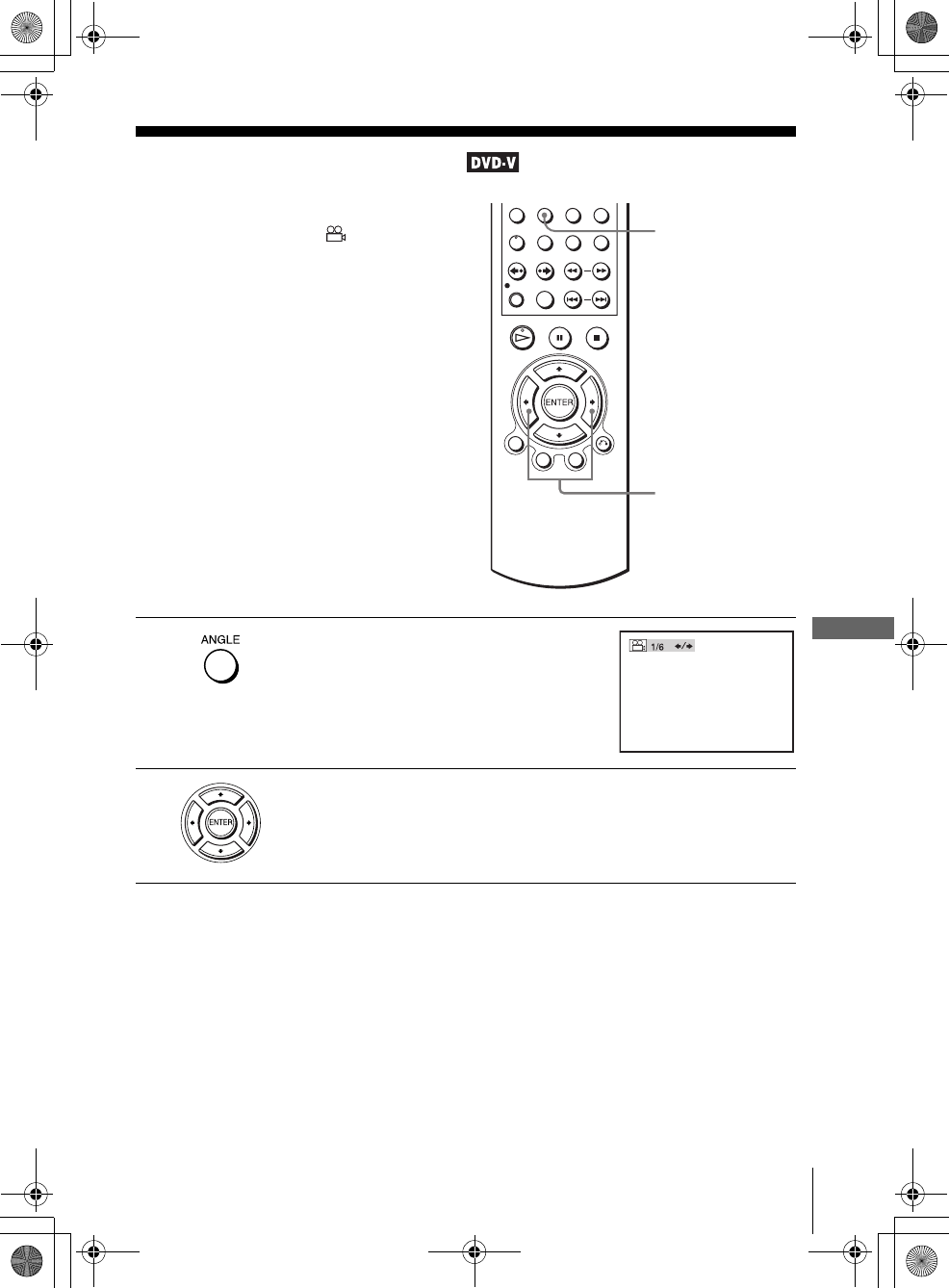
79
Changing the angles
DVD Additional Operations
filename[GB09DVD-US.fm] model name1[SLV-D550P]
model name2 [SLV-D350P] [3-091-712-11 (1) US]
filename[C:\3091712111SLVD550PUS\GB09DVD-US.fm]
Changing the angles
Note
• Check the user’s manual of the purchased disc to determine whether it supports angle
operation. However, note that angle operation may not be possible for some discs.
If various angles (multi-angles) for a scene
are recorded on the DVD, “ ” appears in
the display when you press ANGLE during
playback. This means that you can change
the viewing angle.
1Press ANGLE during playback.
The angle number appears on the display.
The number after the slash indicates the total
number of angles.
2Press B/b repeatedly to select the angle number.
The scene changes to the selected angle.
ANGLE
B/b
GB03COV-US.book Page 79 Wednesday, January 14, 2004 10:27 AM
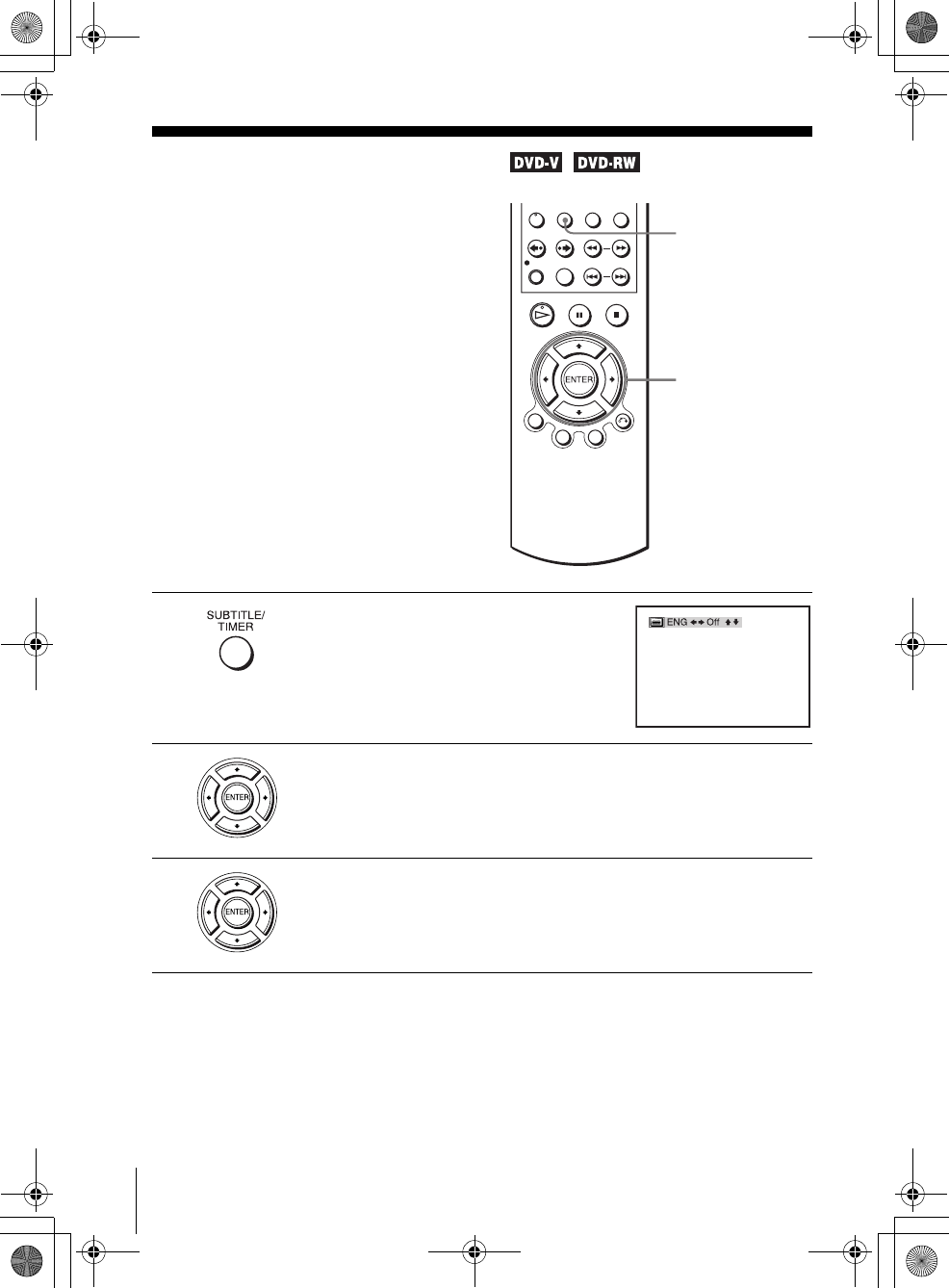
80 Displaying the subtitle
filename[GB09DVD-US.fm] model name1[SLV-D550P]
model name2 [SLV-D350P] [3-091-712-11 (1) US]
filename[C:\3091712111SLVD550PUS\GB09DVD-US.fm]
Displaying the subtitle
To turn off the subtitles
Select “Off” in step 3.
Note
• Depending on the DVD, you may not be able to change the subtitles even if multilingual
subtitles are recorded on it. You also may not be able to turn them off.
If subtitles are recorded on the disc, you can
change the subtitles or turn them on and off
whenever you want while playing a DVD.
1Press SUBTITLE during playback.
2Press B/b repeatedly to select the language.
Depending on the DVD, the choice of language varies.
Refer to “DVD Audio/Subtitle Language” on page 125 for the abbreviation
of the language.
3Press V/v repeatedly to select “On.”
SUBTITLE
V/v/B/b
GB03COV-US.book Page 80 Wednesday, January 14, 2004 10:27 AM
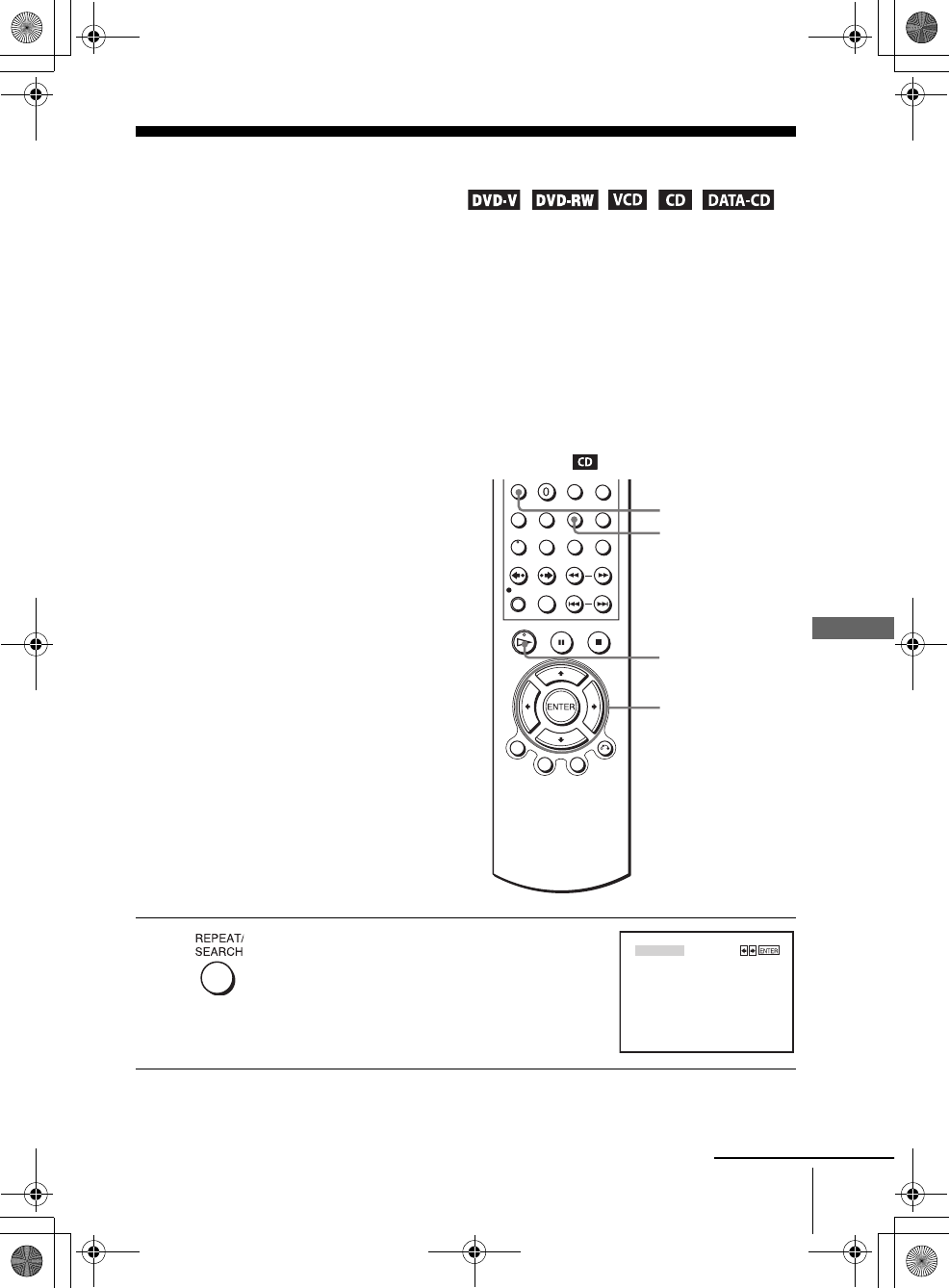
81
Various play mode functions (Program play, Shuffle play, Repeat play)
DVD Additional Operations
filename[GB09DVD-US.fm] model name1[SLV-D550P]
model name2 [SLV-D350P] [3-091-712-11 (1) US]
filename[C:\3091712111SLVD550PUS\GB09DVD-US.fm]
Various play mode functions (Program play,
Shuffle play, Repeat play)
You can set the following play modes:
• Program play (page 81)
• Shuffle play (page 83)
• Repeat play (page 84)
Note
• The play mode is canceled when:
– you open the disc tray
– the player enters standby mode by pressing [/1.
Creating your own program (Program play)
You can play the contents of a disc in the
order you want by arranging the order of the
tracks on the disc to create your own
program. You can program up to 20 tracks.
1Press REPEAT when the DVD player is in stop
mode.
HPLAY
V/v/B/b
ENTER
CLEAR
REPEAT
PROGRAM
SHUFFLE
continued
GB03COV-US.book Page 81 Wednesday, January 14, 2004 10:27 AM
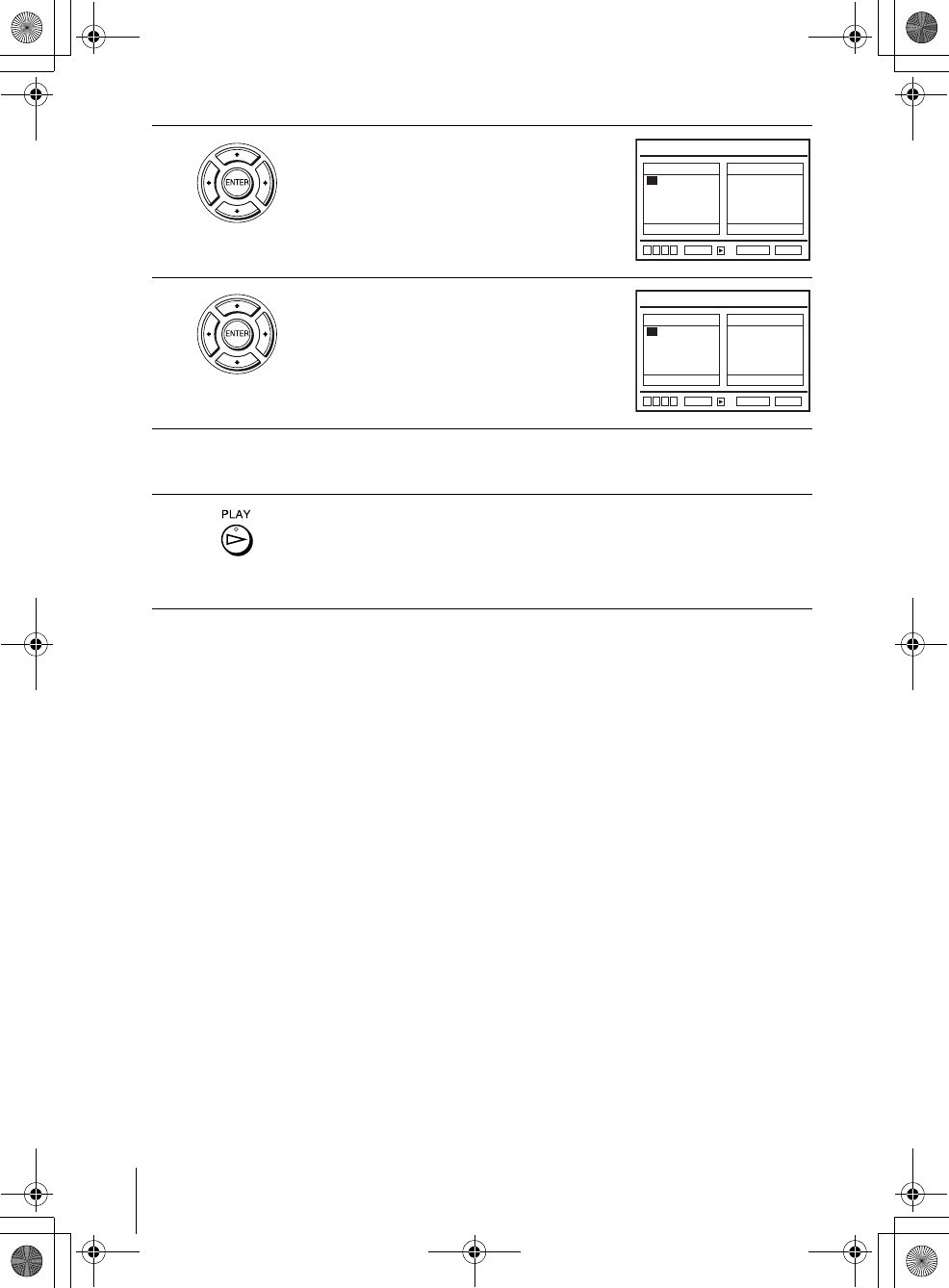
82 Various play mode functions (Program play, Shuffle play, Repeat play)
filename[GB09DVD-US.fm] model name1[SLV-D550P]
model name2 [SLV-D350P] [3-091-712-11 (1) US]
filename[C:\3091712111SLVD550PUS\GB09DVD-US.fm]
To stop program play
Press CLEAR during playback.
To change or cancel a program
To cancel all the programed numbers
Notes
• Up to 99 tracks can be displayed.
• Up to 20 tracks can be programed at one time.
2Press B/b to select “PROGRAM”, then press
ENTER.
3Press V/v/B/b to select the track number you
want to program, then press ENTER.
4To program other tracks, repeat step 3.
The programed track numbers are displayed in the selected order.
5Press HPLAY to start program play.
Program play starts.
When the program ends, you can restart the same program again by
pressing HPLAY.
1Follow steps 1 and 2 of “Creating your own program (Program play).”
2Press v repeatedly to select “Clear last track,” then press ENTER. Each time you
press the button, the last programed number is canceled. You can also cancel the
last programed number by pressing CLEAR.
3Follow step 3 for new programing.
1Follow steps 1 and 2 of “Creating your own program (Program play).”
2Press v repeatedly to select “Clear last track,” then press b to select “Clear all
tracks” and press ENTER.
All the programed numbers are canceled.
01
05
09
13
17
02
06
10
14
18
03
07
11
15
19
04
08
12
16
20
––
––
––
––
––
––
––
––
––
––
––
––
––
––
––
––
––
––
––
––
Track Program Order
ENTER
PROGRAM
RETURN CLEAR
Clear last track Clear all tracks
v
Vb
B
B
01
05
09
13
17
02
06
10
14
18
03
07
11
15
19
04
08
12
16
20
01
––
––
––
––
––
––
––
––
––
––
––
––
––
––
––
––
––
––
––
Track Program Order
ENTER
PROGRAM
RETURN CLEAR
v
Vb
B
Clear last track Clear all tracks
B
GB03COV-US.book Page 82 Wednesday, January 14, 2004 10:27 AM
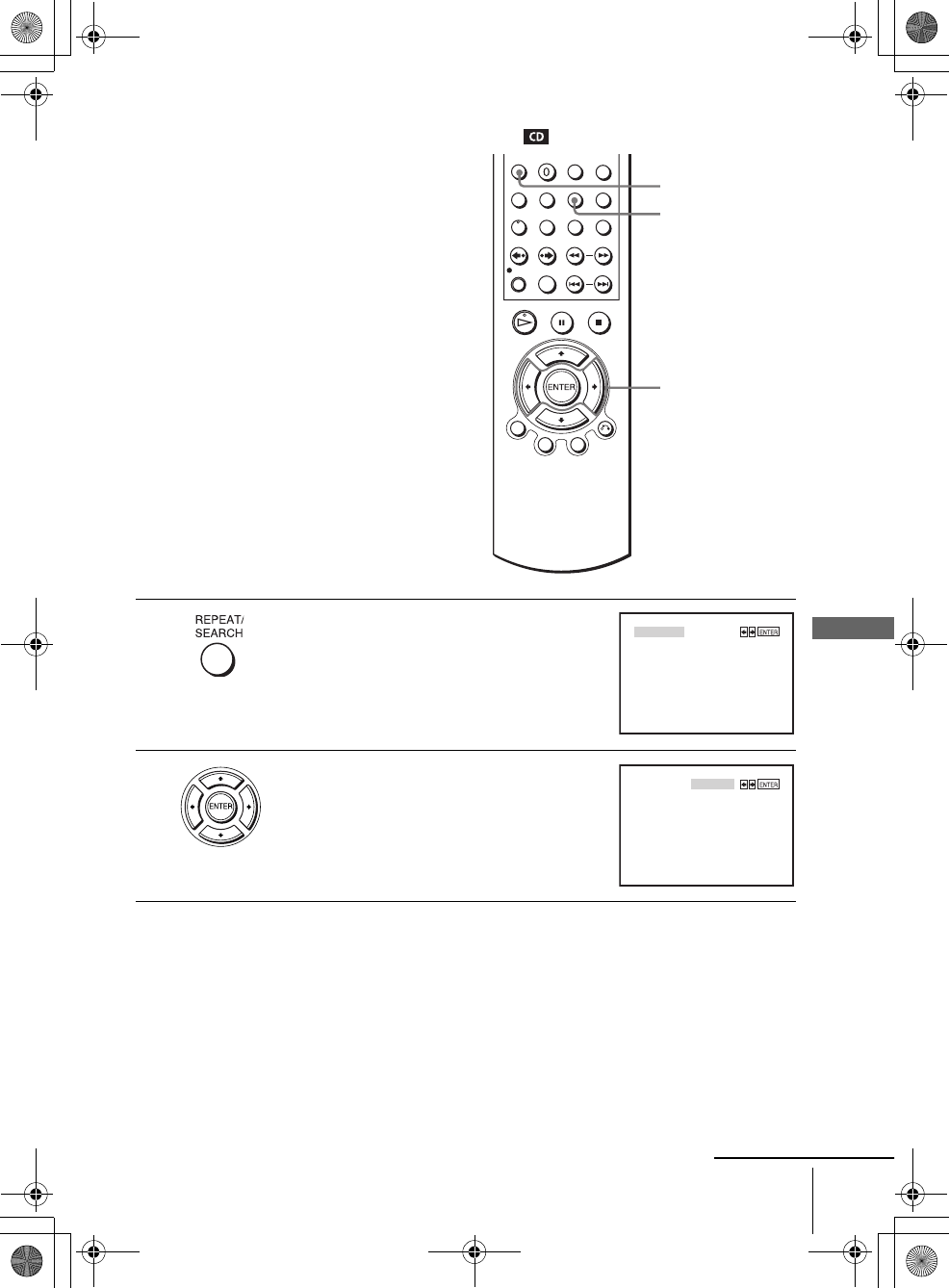
83
Various play mode functions (Program play, Shuffle play, Repeat play)
DVD Additional Operations
filename[GB09DVD-US.fm] model name1[SLV-D550P]
model name2 [SLV-D350P] [3-091-712-11 (1) US]
filename[C:\3091712111SLVD550PUS\GB09DVD-US.fm]
Playing in random order (Shuffle play)
To return to normal play
Press CLEAR.
Tips
• Shuffle play will stop when all the tracks are played back.
• You cannot repeat play while in shuffle play.
You can shuffle the playback order of tracks.
Subsequent “shuffling” may produce a
different playing order.
1Press REPEAT when the DVD player is in stop
mode.
2Press B/b to select “SHUFFLE”, then press
ENTER.
B/b
ENTER
REPEAT
CLEAR
PROGRAM
SHUFFLE
PROGRAM
SHUFFLE
continued
GB03COV-US.book Page 83 Wednesday, January 14, 2004 10:27 AM
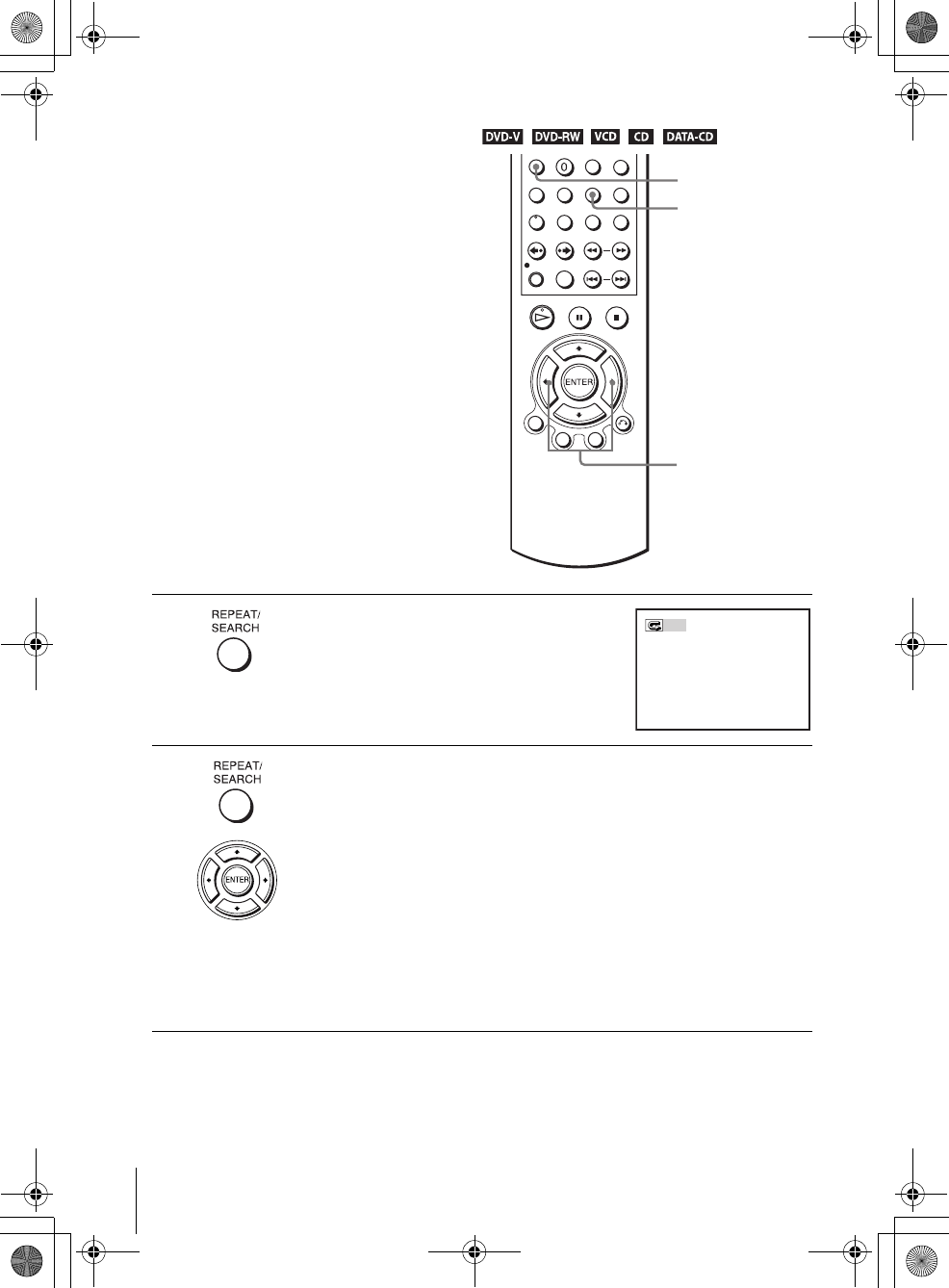
84 Various play mode functions (Program play, Shuffle play, Repeat play)
filename[GB09DVD-US.fm] model name1[SLV-D550P]
model name2 [SLV-D350P] [3-091-712-11 (1) US]
filename[C:\3091712111SLVD550PUS\GB09DVD-US.fm]
Playing repeatedly (Repeat play)
You can play all of the titles or tracks on a
disc or a single title, chapter, or track
repeatedly.
1Press REPEAT during playback.
2Press REPEAT or B/b repeatedly to select the item to be repeated.
When playing a DVD
• Chapter: repeats the current chapter.
• Title: repeats the current title on a disc.
When playing a VIDEO CD or CD
• Track: repeats the current track.
• Disc: repeats all of the tracks.
When playing a DATA CD (MP3 audio)
• FILE: repeats the current track (file).
• DIR: repeats the current album (directory).
• DISC: repeats the current disc.
REPEAT
CLEAR
B/b
Off
GB03COV-US.book Page 84 Wednesday, January 14, 2004 10:27 AM
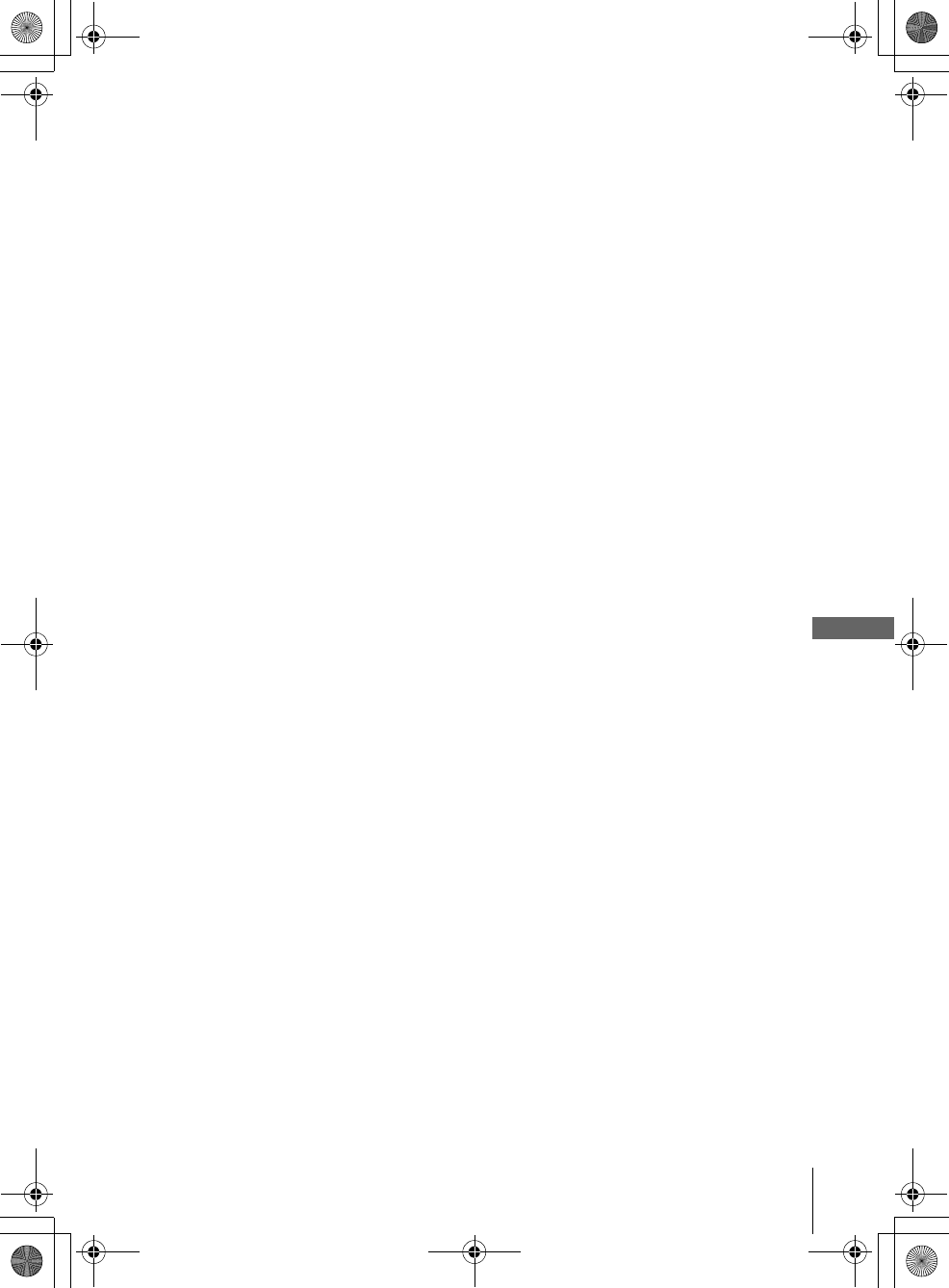
85
Various play mode functions (Program play, Shuffle play, Repeat play)
DVD Additional Operations
filename[GB09DVD-US.fm] model name1[SLV-D550P]
model name2 [SLV-D350P] [3-091-712-11 (1) US]
filename[C:\3091712111SLVD550PUS\GB09DVD-US.fm]
To return to normal play
Select “Off” or press CLEAR in step 2.
Note
• You cannot repeat play with DVD-RW in VR mode.
GB03COV-US.book Page 85 Wednesday, January 14, 2004 10:27 AM
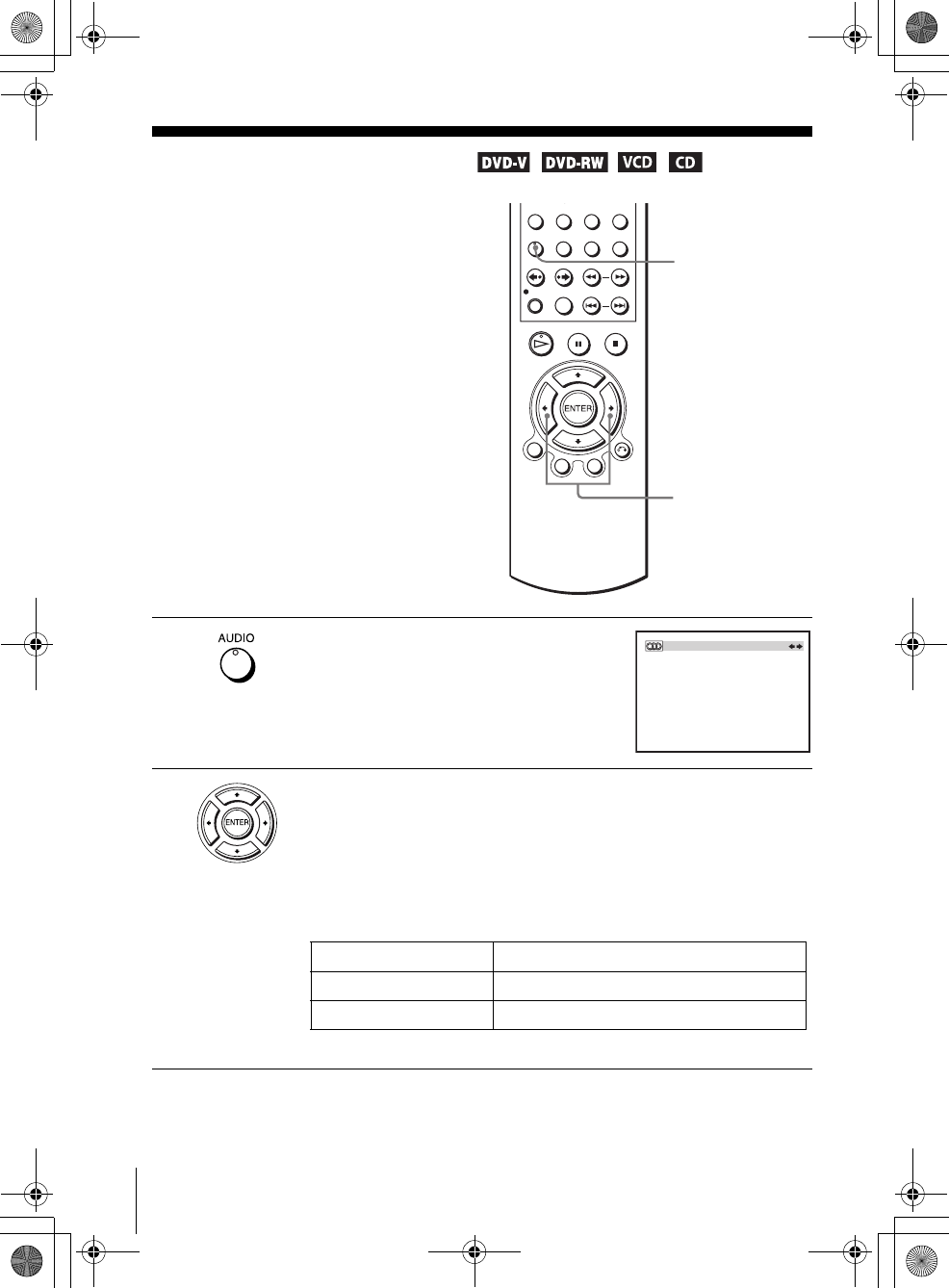
86 Changing the sound
filename[GB09DVD-US.fm] model name1[SLV-D550P]
model name2 [SLV-D350P] [3-091-712-11 (1) US]
filename[C:\3091712111SLVD550PUS\GB09DVD-US.fm]
Changing the sound
When playing a DVD recorded in multiple
audio formats (PCM, Dolby Digital, or
DTS), you can change the audio format. If
the DVD is recorded with multilingual
tracks, you can also change the language.
With CDs, DATA CDs, or VIDEO CDs, you
can select the sound from the right or left
channel and listen to the sound of the
selected channel through both the right and
left speakers. For example, when playing a
disc containing a song with the vocals on the
right channel and the instruments on the left
channel, you can hear the instruments from
both speakers by selecting the left channel.
1Press AUDIO during playback.
2Press B/b repeatedly to select the desired language/audio setting.
• When playing a DVD
Depending on the DVD, the choice of language varies.
Refer to “DVD Audio/Subtitle Language” on page 125 for the
abbreviation of the language.
• When playing a VIDEO CD or CD
The default setting is indicated in bold print.
AUDIO
B/b
ENG DOLBY DIGITAL 5.1CH
Stereo The standard stereo sound
Left The sound of the left channel (monaural)
Right The sound of the right channel (monaural)
GB03COV-US.book Page 86 Wednesday, January 14, 2004 10:27 AM
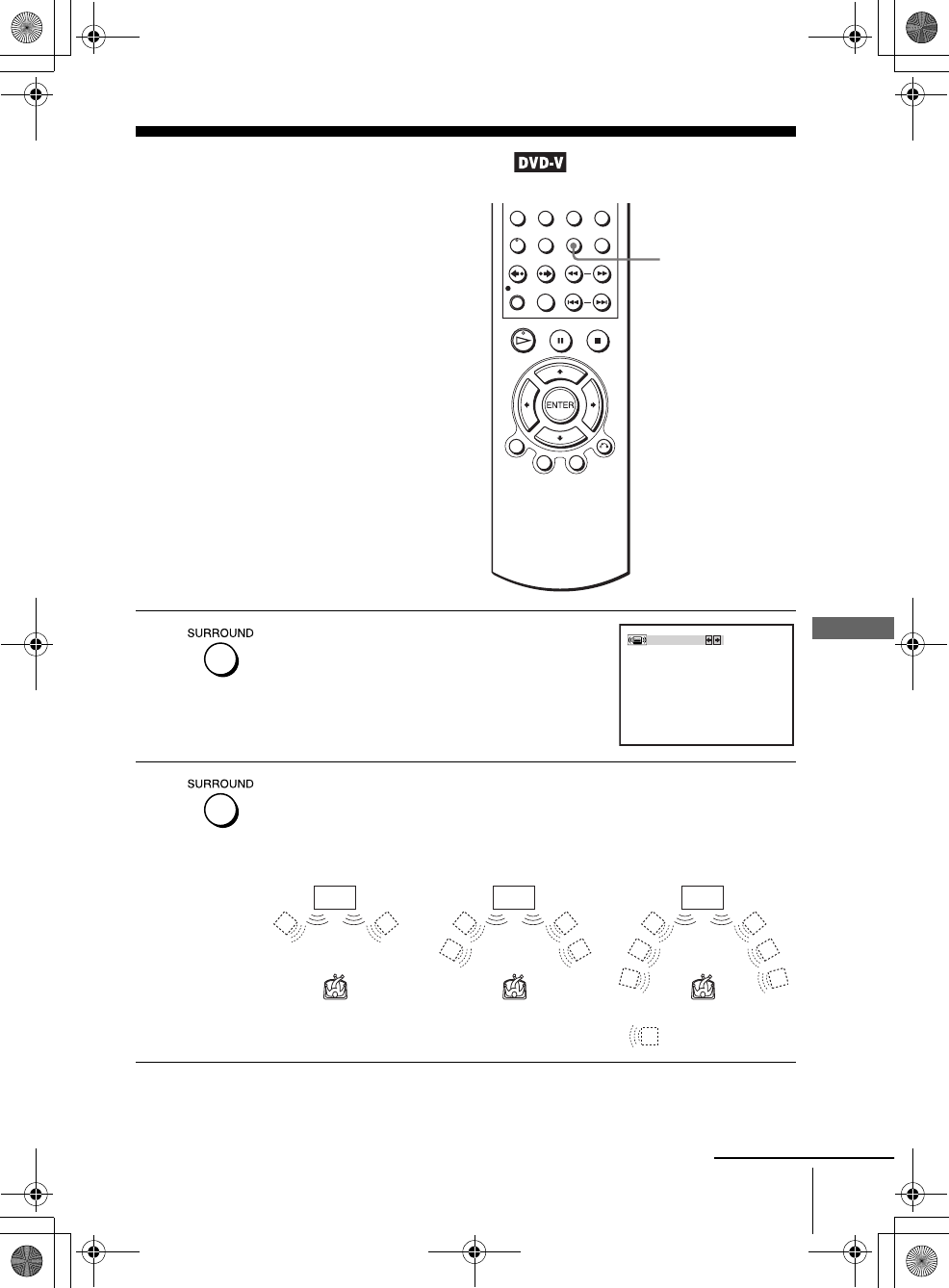
87
Virtual surround setting
DVD Additional Operations
filename[GB09DVD-US.fm] model name1[SLV-D550P]
model name2 [SLV-D350P] [3-091-712-11 (1) US]
filename[C:\3091712111SLVD550PUS\GB09DVD-US.fm]
Virtual surround setting
When you connect a stereo TV or 2 front
speakers, SURROUND lets you enjoy surround
sound effects by using sound imaging to create
virtual rear speakers from the sound of the front
speakers without using actual rear speakers.
This function is designed to work with the LINE
OUT AUDIO L/R jacks.
1Press SURROUND during playback.
2Press SURROUND repeatedly to select “Surround1,” “Surround2,”
“Surround3.”
Surround effect increases as shown below.
SURROUND
OFF
TV TV TV
Surround1 Surround2 Surround3
: Virtual speaker
continued
GB03COV-US.book Page 87 Wednesday, January 14, 2004 10:27 AM
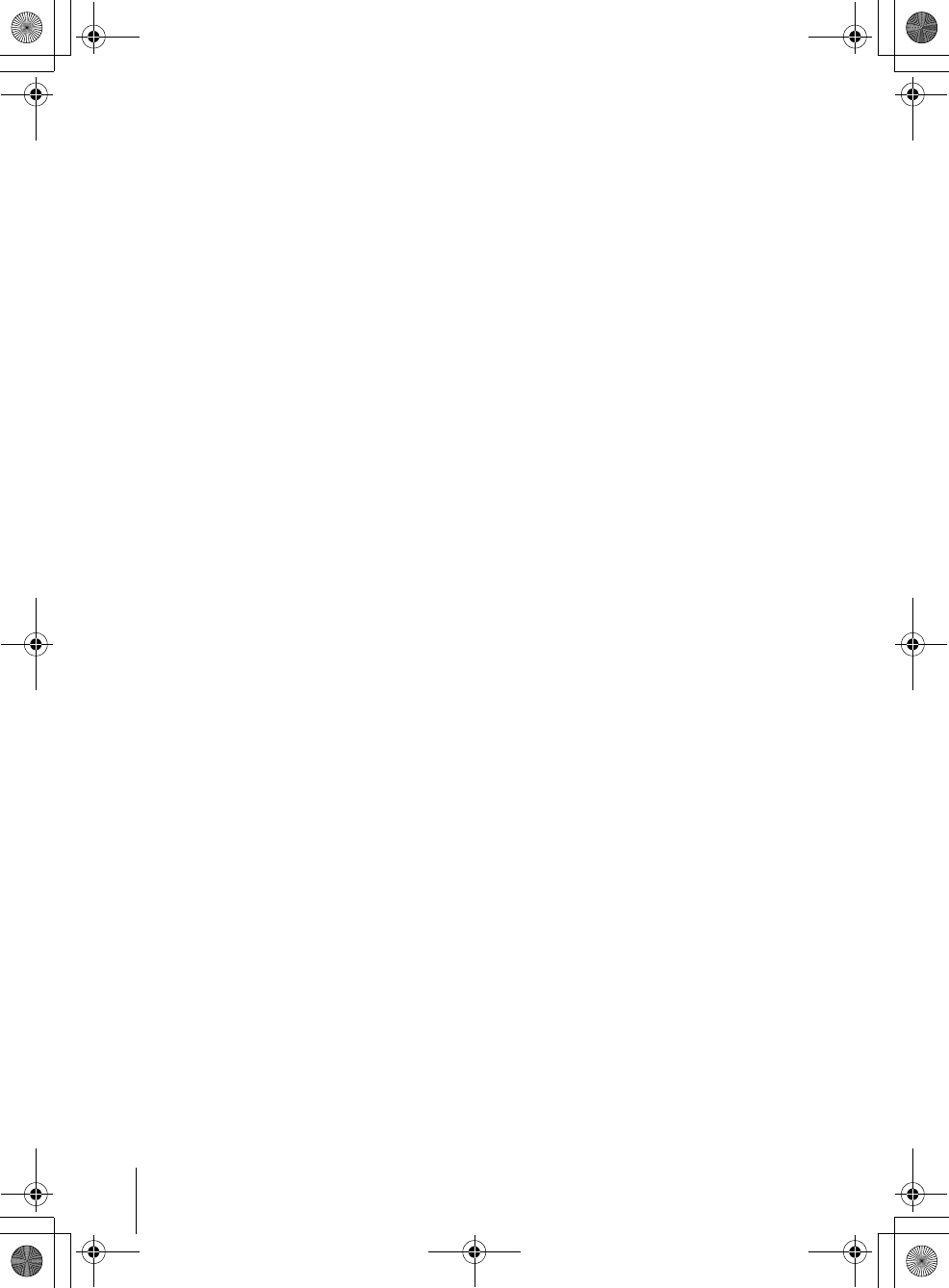
88 Virtual surround setting
filename[GB09DVD-US.fm] model name1[SLV-D550P]
model name2 [SLV-D350P] [3-091-712-11 (1) US]
filename[C:\3091712111SLVD550PUS\GB09DVD-US.fm]
To cancel the setting
Select “OFF” in step 2.
Notes
• When the playing signal does not contain a signal for the rear speakers, the surround effects
will be difficult to hear.
• When you activate the surround effect, turn off the surround setting of the connected TV or
amplifier (receiver).
• Make sure that your listening position is between and at an equal distance from your
speakers, and that the speakers are located in similar surroundings.
• If you use the DIGITAL AUDIO OUT (OPTICAL or COAXIAL) jack and set “Dolby
Digital” to “Dolby Digital” or “DTS” to “On” in “AUDIO SETUP” menu (page 65), sound
will come from your speakers but it will not have the surround effect.
GB03COV-US.book Page 88 Wednesday, January 14, 2004 10:27 AM
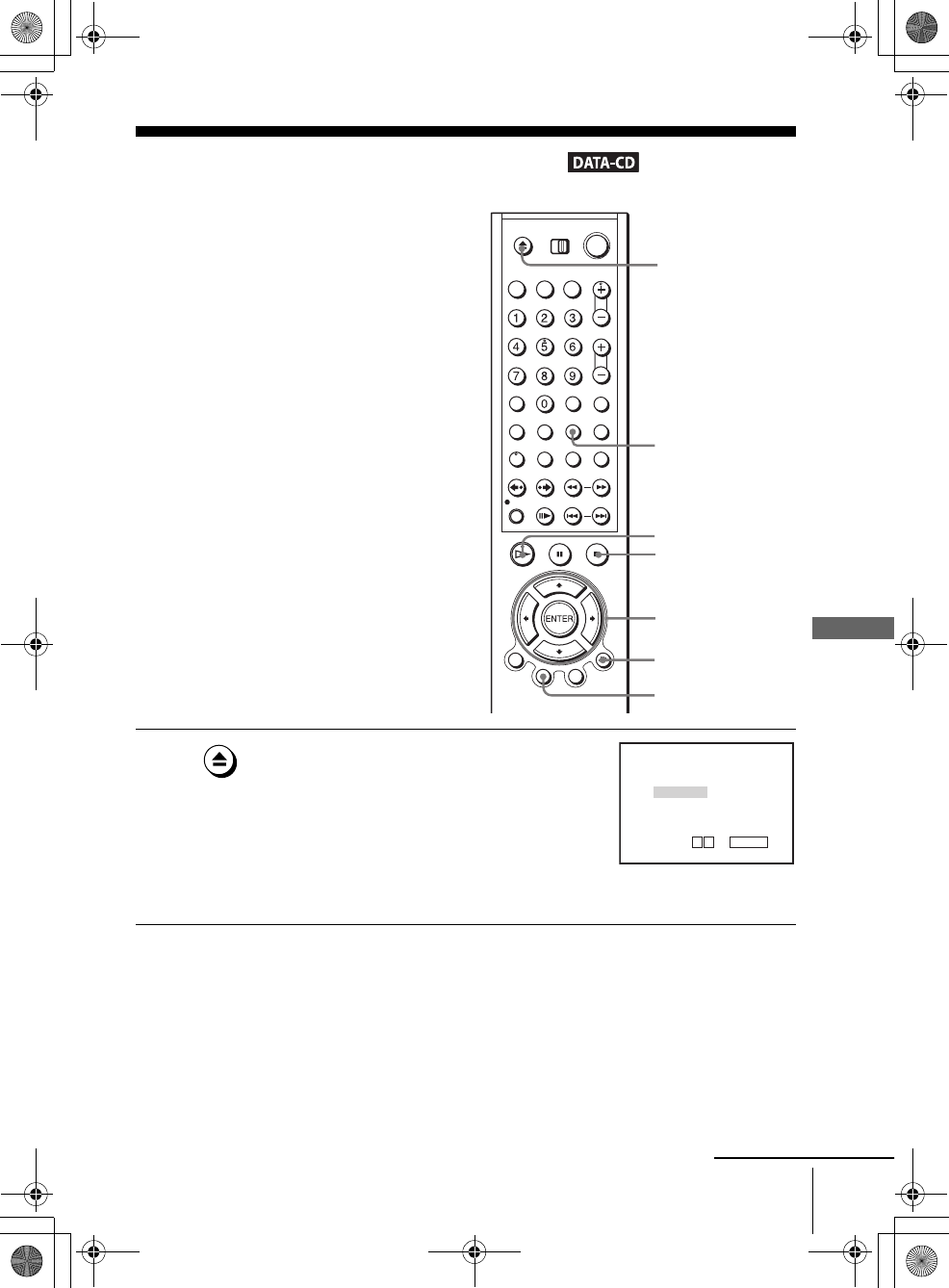
89
Playing an MP3 audio track
DVD Additional Operations
filename[GB09DVD-US.fm] model name1[SLV-D550P]
model name2 [SLV-D350P] [3-091-712-11 (1) US]
filename[C:\3091712111SLVD550PUS\GB09DVD-US.fm]
Playing an MP3 audio track
You can play back DATA CDs (CD-ROMs/
CD-Rs/CD-RWs) recorded in MP3 (MPEG1
Audio Layer 3) format.
1Press Z and place a DATA CD on the disc tray,
then press Z to close the tray.
When you load a DATA CD which contains
MP3 audio tracks and JPEG image files,
“Select a Media Type” menu appears.
If you load a DATA CD which contains only
MP3 audio files, the MP3 display appears.
Then you can skip step 2.
V/v/B/b
ENTER
HPLAY
O RETURN
Z
REPEAT
xSTOP
TOP MENU
Select a Media Type
2 JPEG
1 MP3
ENTER
v
V
continued
GB03COV-US.book Page 89 Wednesday, January 14, 2004 10:27 AM
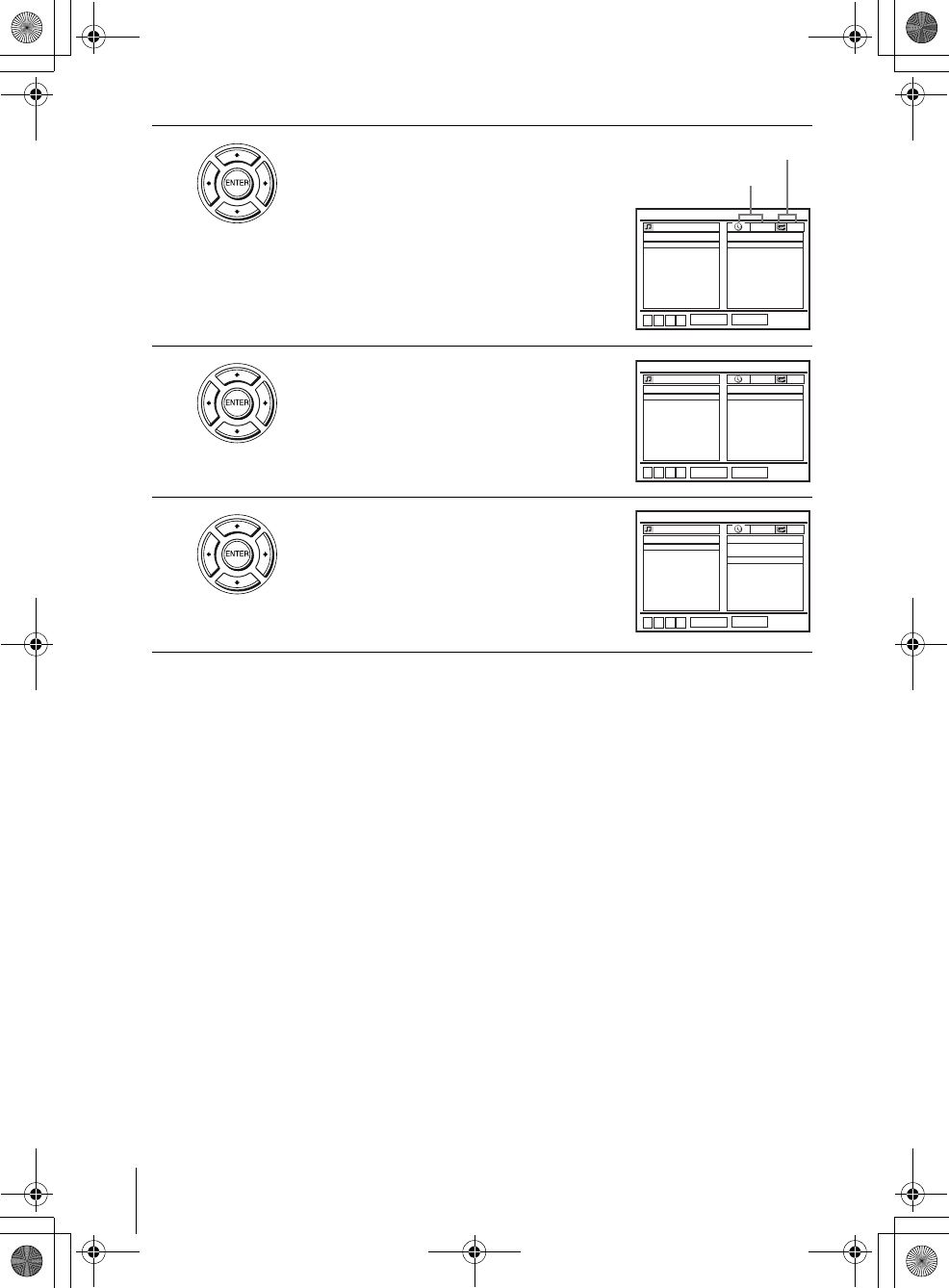
90 Playing an MP3 audio track
filename[GB09DVD-US.fm] model name1[SLV-D550P]
model name2 [SLV-D350P] [3-091-712-11 (1) US]
filename[C:\3091712111SLVD550PUS\GB09DVD-US.fm]
To stop play
Press xSTOP.
To repeat play
Press REPEAT repeatedly to change the repeat mode.
• FILE: repeats the current track (file).
• DIR: repeats the current album (directory).
• DISC: repeats the current disc.
To go to the next or previous page
Press b or B.
To return to the previous display
Press O RETURN.
To return to the “Select a Media Type” menu
Press xSTOP twice, then press TOP MENU.
To turn off the display
Press xSTOP, then press O RETURN repeatedly.
2Press V/v to select “MP3”, then press
ENTER.
3Press V/v to select the desired directory in the
left column, then press ENTER.
4Press b, then press V/v to select the desired
track in the right column, then press ENTER.
The selected track starts playing.
When a track or album is being played, the title
is shown in a box. The playing track number
appears on the display window.
RETURN
MP3
ENTER
DIRECTORY:001
1 album 1
2 album 2
3 album 3
track 1 00:00
OFF
FILES:014
MP3
track 1
MP3
track 2
MP3
track 3
MP3
track 4
MP3
track 5
MP3
track 6
MP3
track 7
MP3
track 8
MP3
track 9
MP3
track 10
v
Vb
B
Elapsed playing time
Repeat mode
RETURN
MP3
ENTER
track 1 00:00
OFF
v
Vb
B
DIRECTORY:001
1 album 1
2 album 2
3 album 3
FILES:014
MP3
track 1
MP3
track 2
MP3
track 3
MP3
track 4
MP3
track 5
MP3
track 6
MP3
track 7
MP3
track 8
MP3
track 9
MP3
track 10
RETURN
MP3
ENTER
track 1 00:00
OFF
v
Vb
B
DIRECTORY:001
1 album 1
2 album 2
3 album 3
FILES:014
MP3
track 1
MP3
track 2
MP3
track 3
MP3
track 4
MP3
track 5
MP3
track 6
MP3
track 7
MP3
track 8
MP3
track 9
MP3
track 10
GB03COV-US.book Page 90 Wednesday, January 14, 2004 10:27 AM
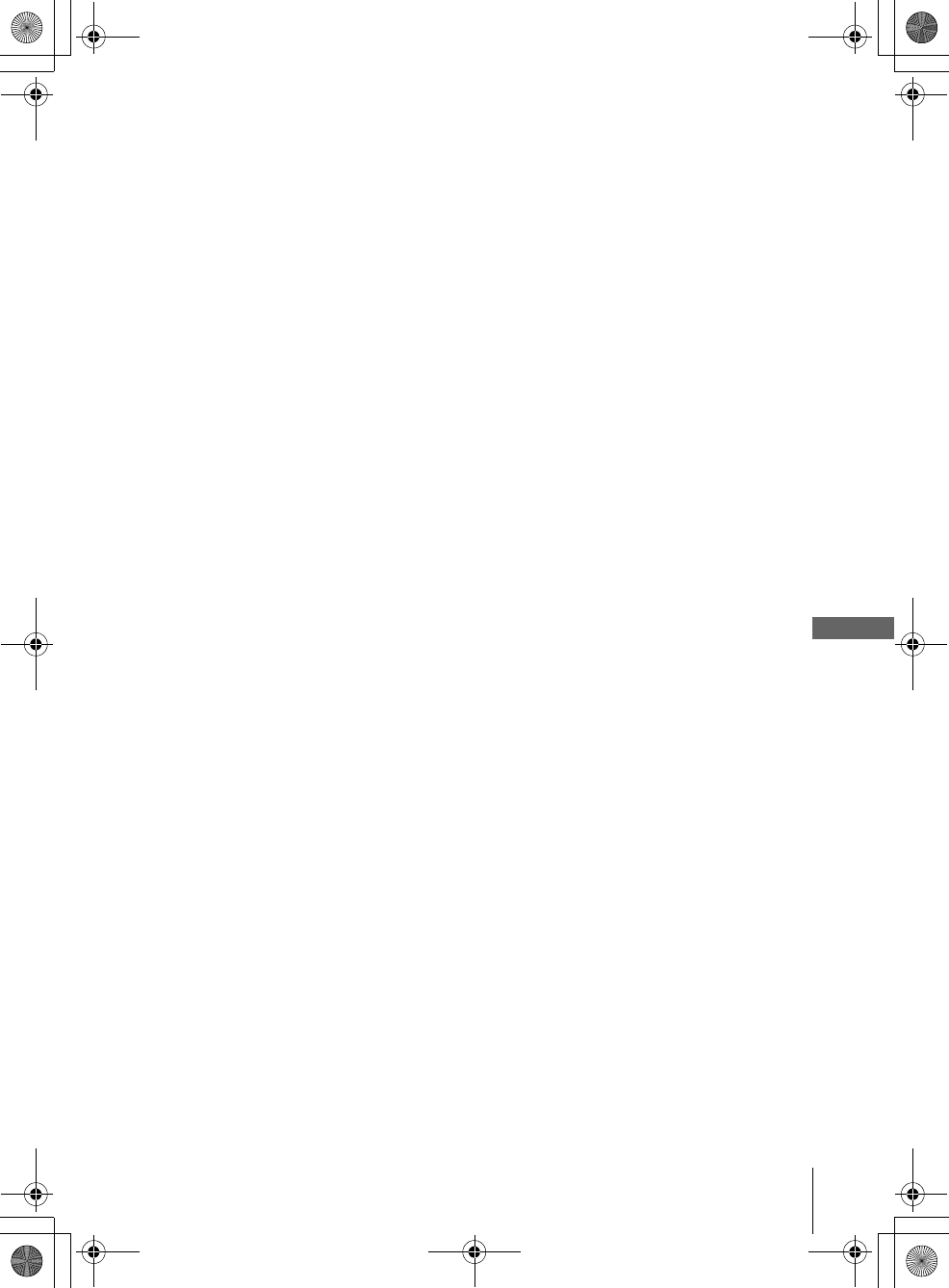
91
Playing an MP3 audio track
DVD Additional Operations
filename[GB09DVD-US.fm] model name1[SLV-D550P]
model name2 [SLV-D350P] [3-091-712-11 (1) US]
filename[C:\3091712111SLVD550PUS\GB09DVD-US.fm]
Notes
• Only the letters in the alphabet and numbers can be used for album or track names. Anything
else is displayed as an asterisk.
• Up to 12 alphanumeric characters can be displayed for album or track names.
• ID3 tags cannot be displayed.
About MP3 audio tracks
You can play MP3 audio tracks on CD-ROMs, CD-Rs, or CD-RWs. However, the
discs must be recorded according to ISO9660 level 1, level 2, or Joliet format for the
player to recognize the tracks.
You can also play discs recorded in Multi Session.
See the instructions of the CD-R/RW device or recording software (not supplied) for
details on the recording format.
To play a Multi Session CD
This player can play Multi Session CDs when an MP3 audio track is located in the
first session. Any subsequent MP3 audio tracks, recorded in the later sessions, can
also be played back. When audio tracks and images in music CD format or video CD
format are recorded in the first session, only the first session will be played back.
Notes
• If you put the extension “.MP3” to data not in MP3 format, the player cannot recognize the
data properly and will generate a loud noise which could damage your speaker system.
• The player cannot play audio tracks in MP3PRO format.
• This player supports MP3 audio tracks recorded with a bit rate of 128 kbps and a sampling
frequency of 44.1 kHz. Attempting to play MP3 audio tracks recorded with different
specifications may result in loud noise, sound skipping or speaker damage.
• Depending on the disc, playback may take some time to start.
GB03COV-US.book Page 91 Wednesday, January 14, 2004 10:27 AM
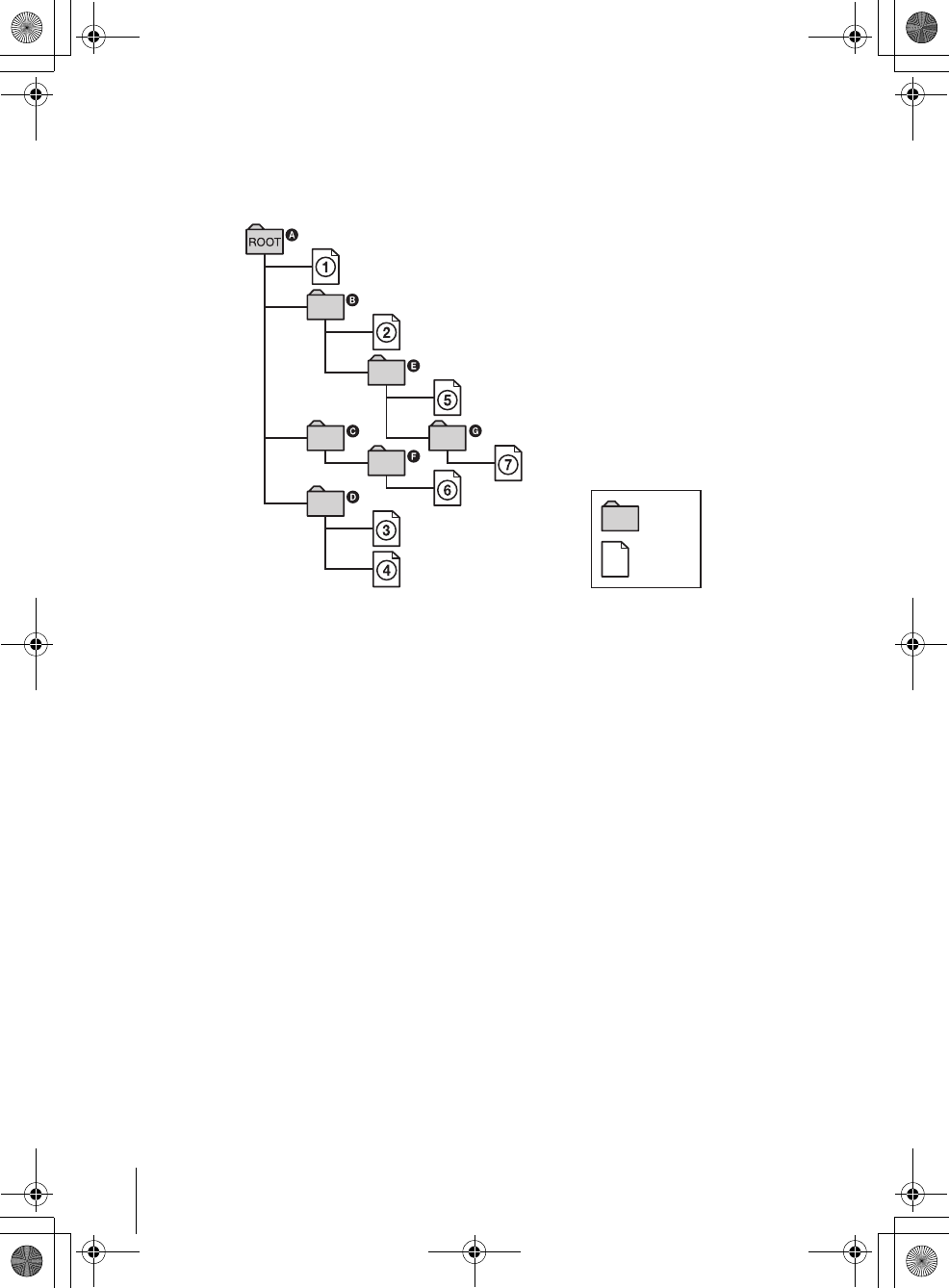
92 Playing an MP3 audio track
filename[GB09DVD-US.fm] model name1[SLV-D550P]
model name2 [SLV-D350P] [3-091-712-11 (1) US]
filename[C:\3091712111SLVD550PUS\GB09DVD-US.fm]
The Playback order of MP3 audio tracks
The playback order of albums and tracks recorded on a DATA CD is as follows.
• Structure of disc contents
When you insert a DATA CD and press HPLAY, the numbered tracks are played
sequentially, from 1 through 7. Any sub-albums/tracks contained within a currently
selected album does not take priority over the next album in the same tree. (Example:
E contains G but 6 is played before 7.)
When you press O RETURN and the list of MP3 albums appears (page 90), the
albums are arranged in the following order: A t B t C t D t F t G.
Albums that do not contain tracks (such as album C) do not appear in the list.
Tips
• If you add numbers (01, 02, 03, etc.) to the front of the track file names, the tracks will be
played in that order.
• A disc with many trees takes longer to start playback. Some discs with many trees cannot be
played back.
Notes
• Depending on the software you use to create the DATA CD, the playback order may differ
from the illustration above.
• The playback order above may not be applicable if there are more than a total of 1000 albums
and tracks in the DATA CD.
• The player can recognize up to 500 albums (the player will count just albums, including
albums that do not contain MP3 audio tracks). The player will not play any albums beyond
the first 500 albums. Of the first 500 albums, the player will play no more than a combined
total of 1000 albums and tracks.
Tree 1 Tree 2 Tree 3 Tree 4 Tree 5
album
track
GB03COV-US.book Page 92 Wednesday, January 14, 2004 10:27 AM
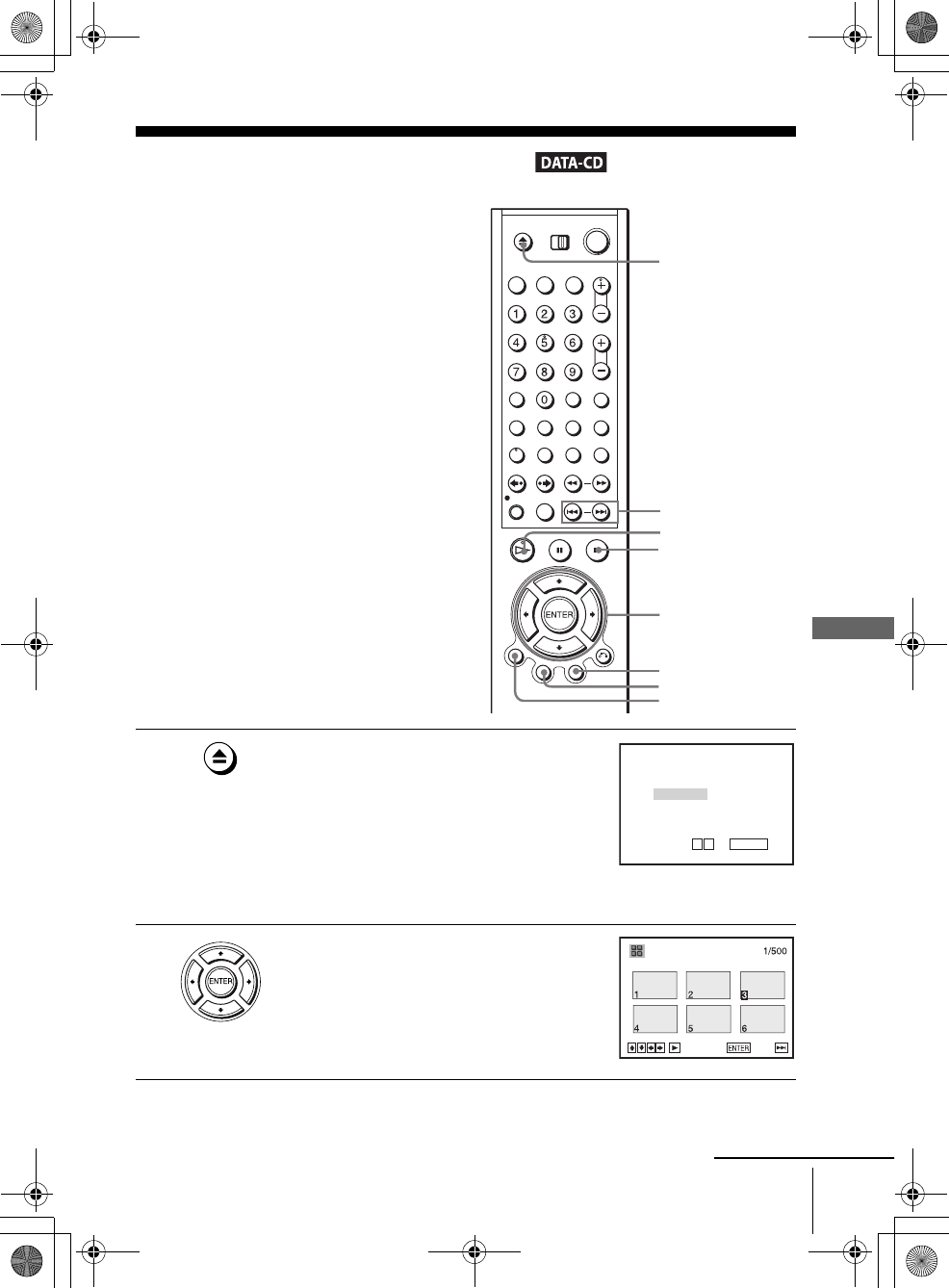
93
Playing JPEG image files
DVD Additional Operations
filename[GB09DVD-US.fm] model name1[SLV-D550P]
model name2 [SLV-D350P] [3-091-712-11 (1) US]
filename[C:\3091712111SLVD550PUS\GB09DVD-US.fm]
Playing JPEG image files
You can play JPEG image files on DATA CDs
(CD-ROMs/CD-Rs/CD-RWs).
1Press Z and place a DATA CD on the disc tray,
then press Z to close the tray.
When you load a DATA CD which contains
MP3 audio tracks and JPEG image files,
“Select a Media Type” menu appears.
If you load a DATA CD which contains only
JPEG image files, the “Album” display
appears. Then you can skip step 2.
2Press V/v to select “JPEG”, then press
ENTER.
The “Album” display will appears.
If you do not press ENTER after selecting a
media type, the selected media will be
automatically played.
V/v/B/b
ENTER
HPLAY
Z
TOP MENU
./ >
DISPLAY
xSTOP
MENU
Select a Media Type
2 JPEG
1 MP3
ENTER
v
V
Album Photo
SLIDE SHOW
continued
GB03COV-US.book Page 93 Wednesday, January 14, 2004 10:27 AM
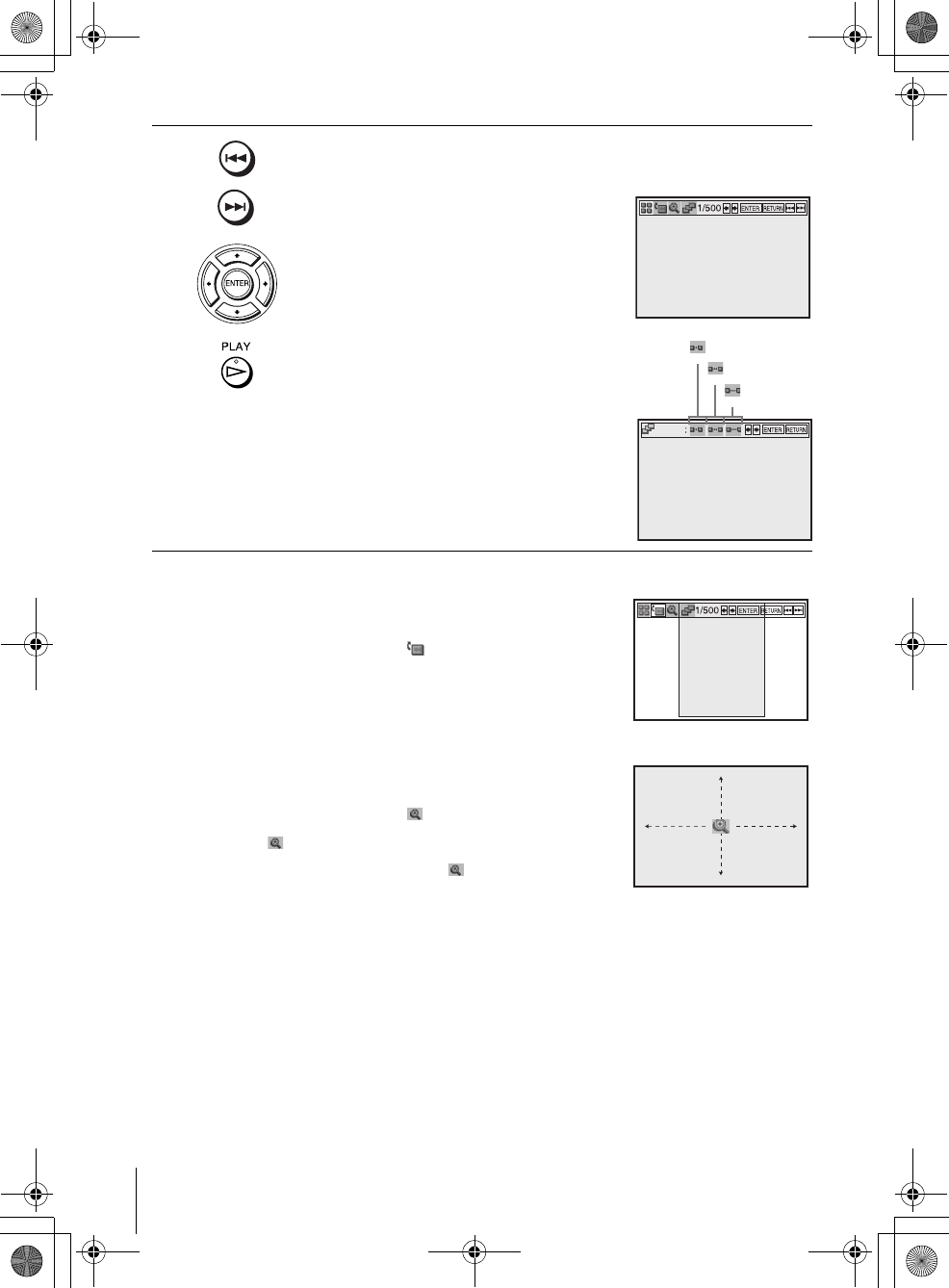
94 Playing JPEG image files
filename[GB09DVD-US.fm] model name1[SLV-D550P]
model name2 [SLV-D350P] [3-091-712-11 (1) US]
filename[C:\3091712111SLVD550PUS\GB09DVD-US.fm]
To rotate the selected image
To zoom in an image
3Press ./> to select the next/previous album page, then press V/v/
B/b to select an image in the “Album” display.
To display the selected image
1Press ENTER.
The selected image number appears in the
display window.
2To display the next/previous image, press
./>.
To play the Slide show
1Press HPLAY.
You can also play the Slide show using the
menu on the selected image.
For details, see “To enjoy the Slide show”
on page 95.
2Press B/b to select the desired playing
speed on the “Interval” menu, then press
ENTER.
Slide show starts from the selected image.
1Press V/v/B/b to select an image in the “Album”
display, then press ENTER.
2Press B/b to select “ ”, then press ENTER.
Each time you press ENTER, the image turns
clockwise by 90°.
1Press V/v/B/b to select an image in the “Album”
display, then press ENTER.
2Press B/b to select “ ”, then press ENTER.
“ ” appears.
3Press V/v/B/b to move “ ” to the position
where you want to zoom in.
4Press ENTER repeatedly to change the
magnification. Each time you press ENTER, the
magnification changes as shown below.
2× t normal magnification
IMAGE
Interval
IMAGE
: Fast
: Normal
: Slow
IMAGE
IMAGE
GB03COV-US.book Page 94 Wednesday, January 14, 2004 10:27 AM
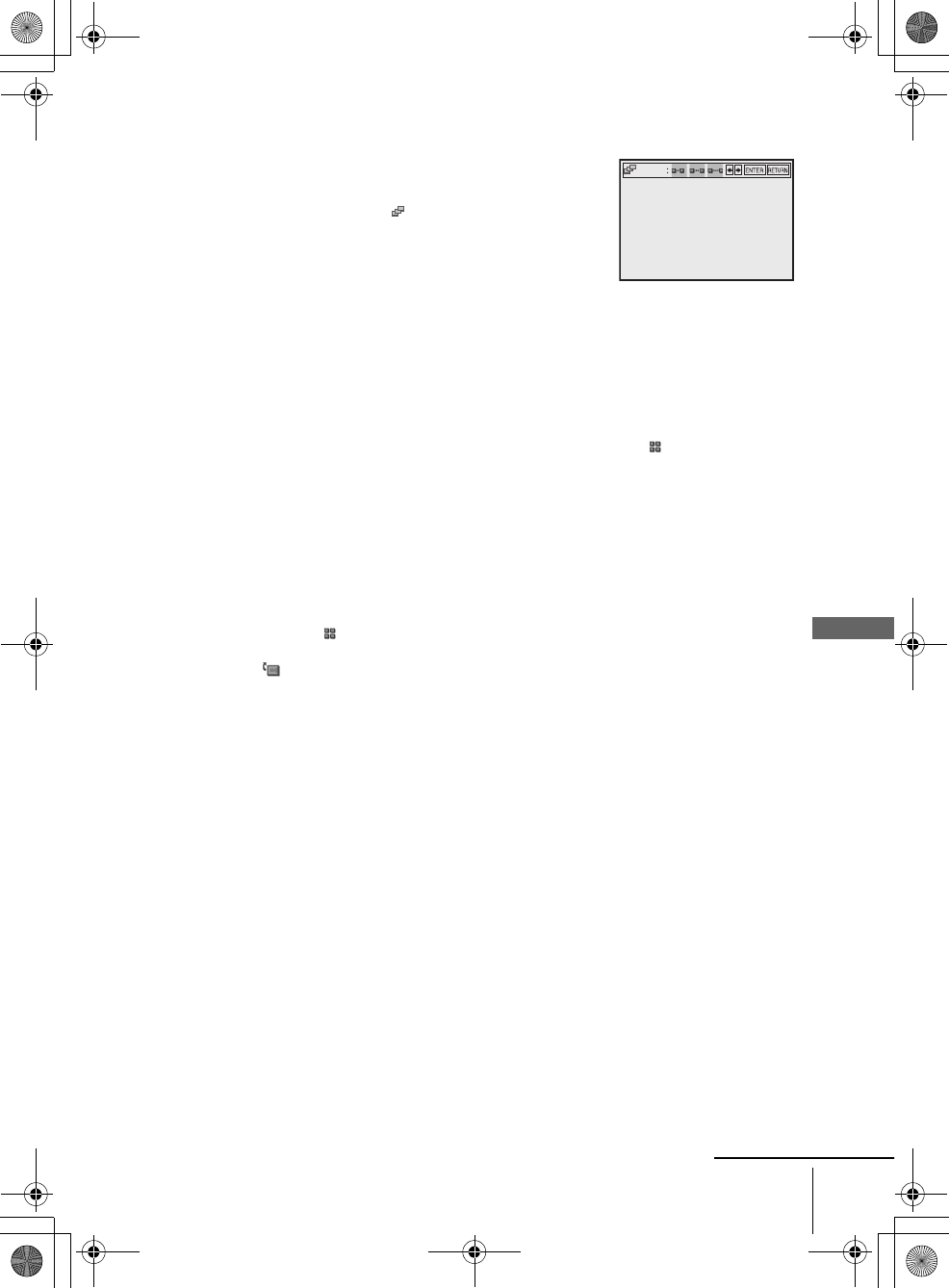
95
Playing JPEG image files
DVD Additional Operations
filename[GB09DVD-US.fm] model name1[SLV-D550P]
model name2 [SLV-D350P] [3-091-712-11 (1) US]
filename[C:\3091712111SLVD550PUS\GB09DVD-US.fm]
To enjoy the Slide show
To turn on/off the menu in the single image display
Press DISPLAY in the single image display.
To return to the “Album” display
Press DISPLAY to turn on the menu and press B/b to select “ ”, then press
ENTER. You can also use MENU button to return to the “Album” display. Press
. repeatedly to return to the first “Album” page.
To return to the “Select a Media Type” menu
Press xSTOP twice, then press TOP MENU.
Notes
• Slide show can play in only one direction.
• You cannot rotate or zoom in the image during Slide show.
• If you select “ ” in the rotated image display, the images in the “Album” display will not
be rotated. But if you start the slide show, the images will be rotated. Correct the rotation in
the “ ” menu.
About JPEG image files
You can play JPEG image files on CD-ROMs, CD-Rs, or CD-RWs. However, the
discs must be recorded according to ISO9660 level 1, level 2, or Joliet format for the
player to recognize the files.
You can also play discs recorded in Multi Session.
See the instructions of the CD-R/RW device or recording software (not supplied) for
details on the recording format.
Note
• You can display up to 500 JPEG image files. More images may not be displayed.
1Press V/v/B/b to select an image in the “Album”
display, then press ENTER.
2Press B/b to select “ ”, then press ENTER.
The “Interval” menu appears.
3Press B/b to select the desired play speed, then press
ENTER.
Slide show starts.
Interval
IMAGE
continued
GB03COV-US.book Page 95 Wednesday, January 14, 2004 10:27 AM
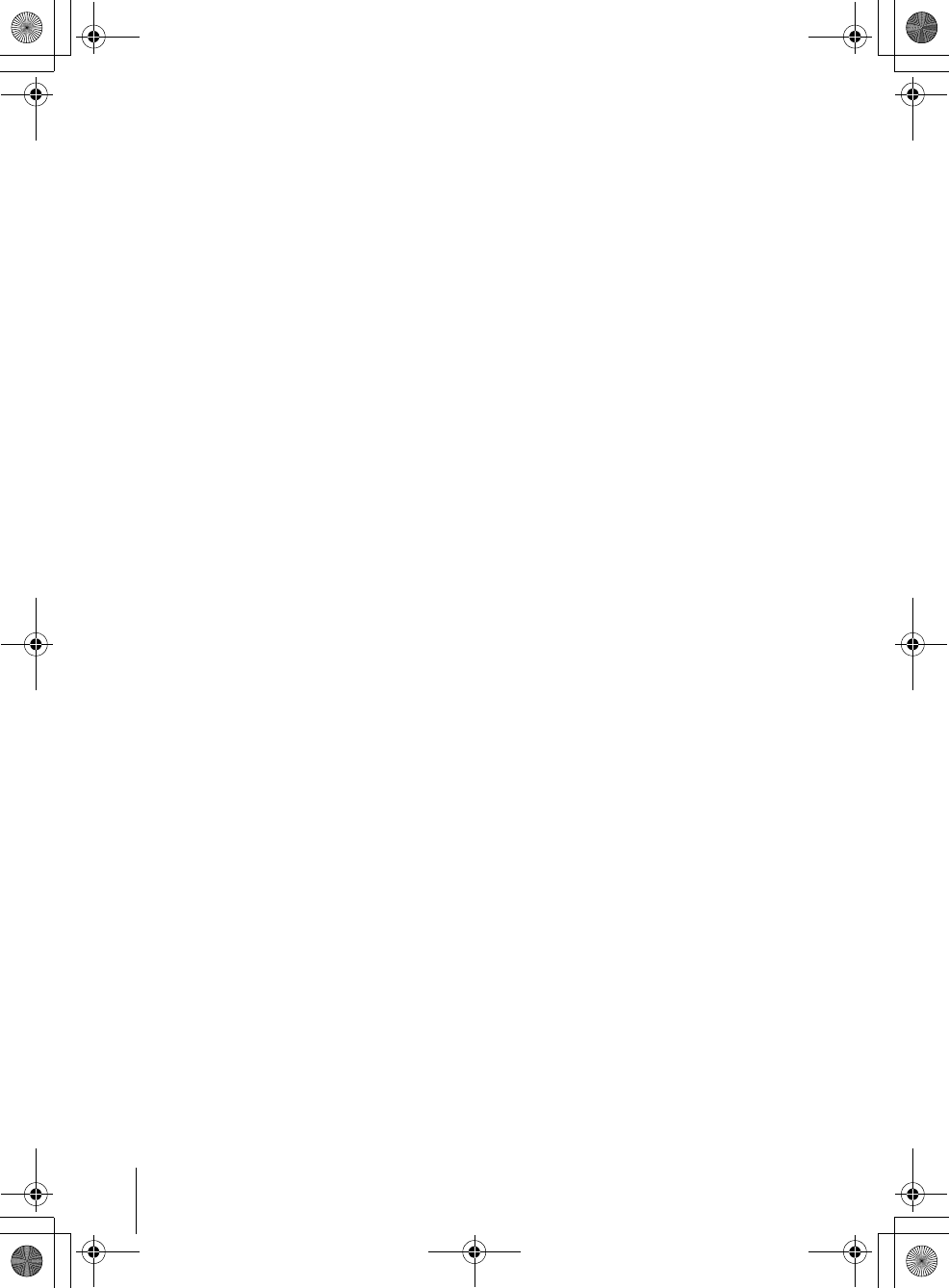
96 Playing JPEG image files
filename[GB09DVD-US.fm] model name1[SLV-D550P]
model name2 [SLV-D350P] [3-091-712-11 (1) US]
filename[C:\3091712111SLVD550PUS\GB09DVD-US.fm]
To play a Multi Session CD
This player can play Multi Session CDs when an JPEG image file is located in the
first session. Any subsequent JPEG image files, recorded in the later sessions, can
also be played back. When audio tracks and images in music CD format or video CD
format are recorded in the first session, only the first session will be played back.
Notes
• The system can play the extension “.JPG” or “.JPEG.”
• Some CD-Rs or CD-RWs cannot be played on this system depending on file format.
• If you add the extension “.JPG” or “.JPEG” to data not in JPEG format, “Can not Display”
will appear.
• Depending on the disc or the size of image files, playback may take some time to start.
• Progressive JPEG image files are not compatible.
Tip
• If you add numbers (01, 02, 03, etc.) to the front of the file names, the files will be played in
that order.
GB03COV-US.book Page 96 Wednesday, January 14, 2004 10:27 AM
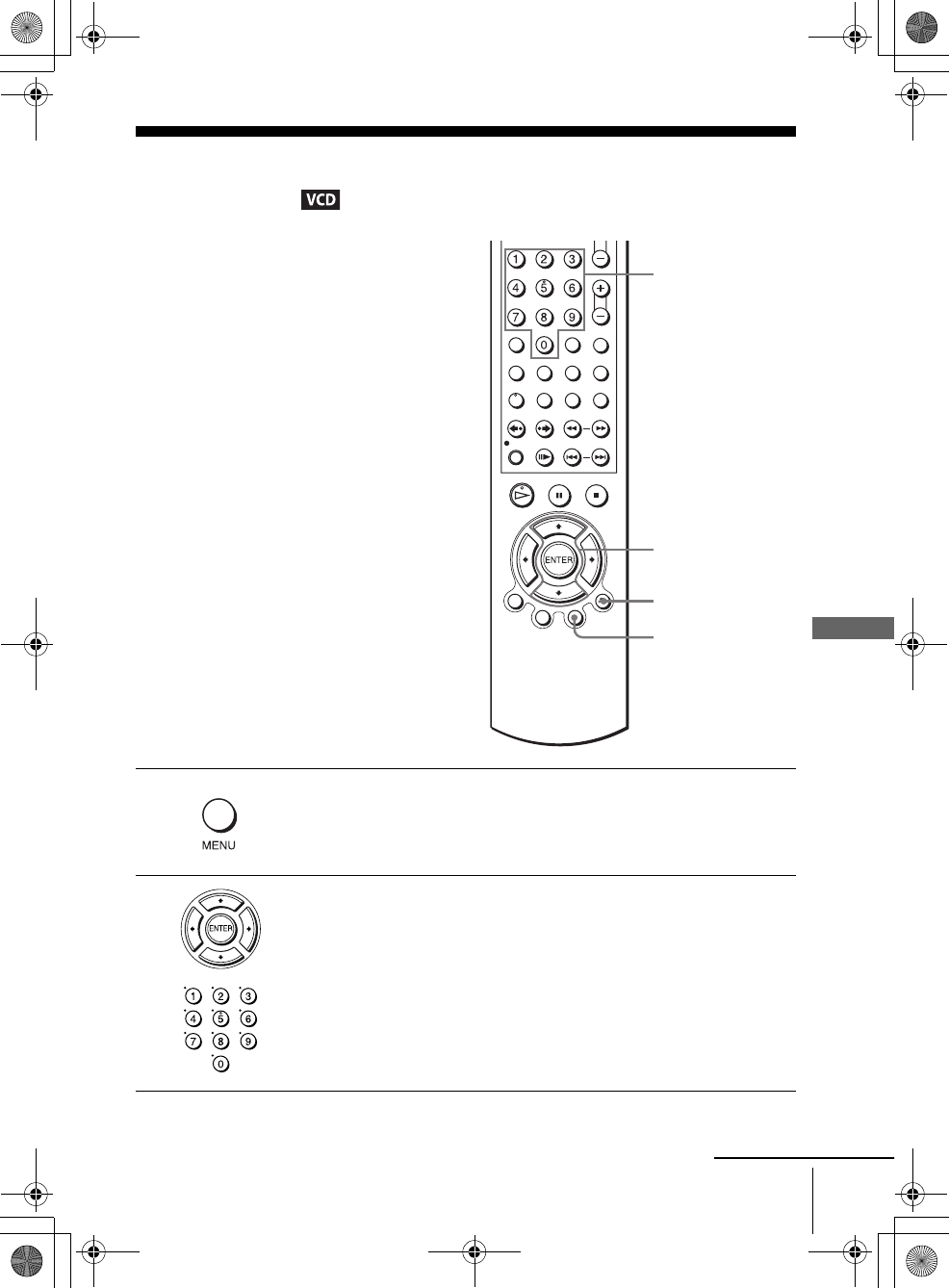
97
Playing VIDEO CDs with “MENU ON/OFF” Functions
DVD Additional Operations
filename[GB09DVD-US.fm] model name1[SLV-D550P]
model name2 [SLV-D350P] [3-091-712-11 (1) US]
filename[C:\3091712111SLVD550PUS\GB09DVD-US.fm]
Playing VIDEO CDs with “MENU ON/OFF”
Functions
The PBC (Playback control) function allows
you to search and perform other operations
interactively. PBC playback follows a selection
menu displayed on your TV screen.
The “MENU ON” function is the PBC function.
1Press MENU to select “MENU ON.”
The menu for your selection appears.
2Press V/v to select the item number you want.
You can also use the number buttons to select the item number and track.
V/v
ENTER
Number
buttons
O RETURN
MENU
continued
GB03COV-US.book Page 97 Wednesday, January 14, 2004 10:27 AM
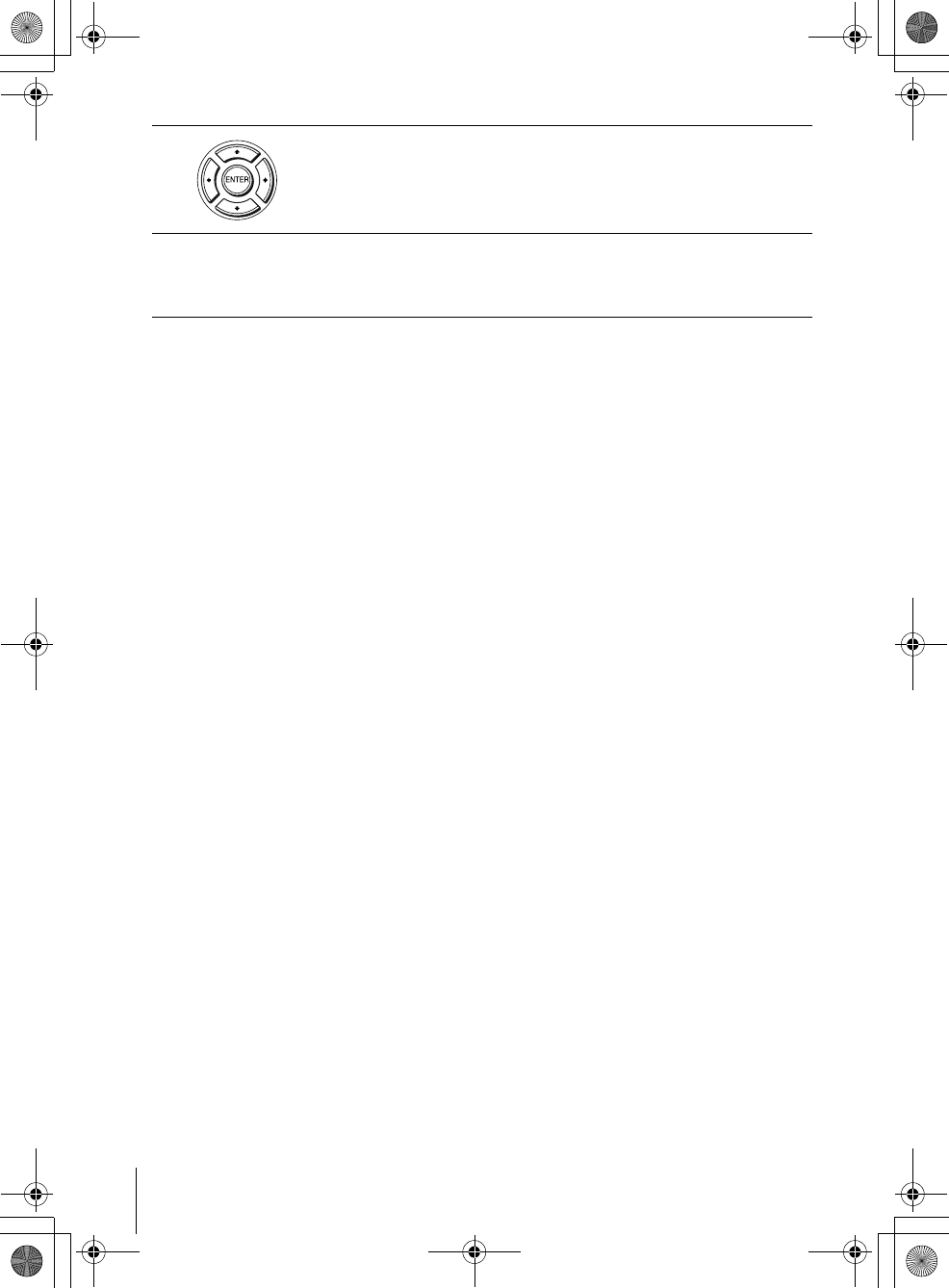
98 Playing VIDEO CDs with “MENU ON/OFF” Functions
filename[GB09DVD-US.fm] model name1[SLV-D550P]
model name2 [SLV-D350P] [3-091-712-11 (1) US]
filename[C:\3091712111SLVD550PUS\GB09DVD-US.fm]
To return to the menu
Press O RETURN.
To play using “MENU OFF”
Press MENU to select “MENU OFF.”
When “MENU OFF” is selected, the DVD player starts continuous play. You cannot play still
pictures such as a menu.
To return to “MENU ON,” press MENU to select “MENU ON.”
Note
• Depending on the VIDEO CD, “Press ENTER” in step 3 may appear as “Press SELECT” in
the instructions supplied with the disc. In this case, press H PLAY.
3Press ENTER.
4Follow the instructions in the menu for interactive operations.
Refer to the instructions supplied with the disc, as the operating procedure
may differ depending on the VIDEO CD.
GB03COV-US.book Page 98 Wednesday, January 14, 2004 10:27 AM
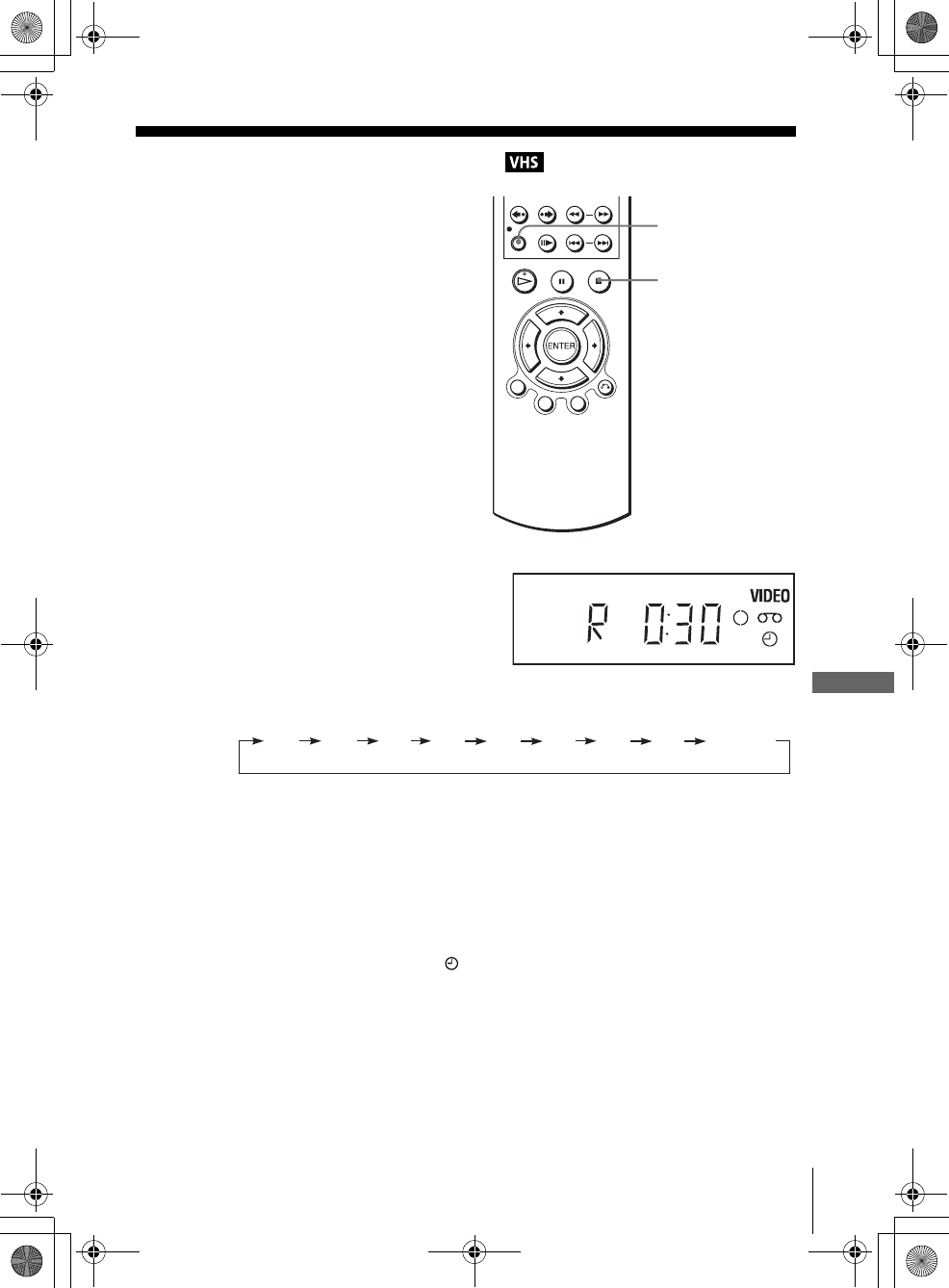
99
Quick Timer Recording
VCR Additional Operations
filename[GB10ADDO-US.fm] model name1[SLV-D550P]
model name2 [SLV-D350P] [3-091-712-11 (1) US]
filename[C:\3091712111SLVD550PUS\GB10ADDO-US.fm]
VCR Additional Operations
Quick Timer Recording
To extend the duration
Press zREC repeatedly to set a new duration time.
To cancel the duration
Press zREC repeatedly until the indicator disappears and the VCR returns to
normal recording mode.
To stop while recording
Press xSTOP.
Note
• You cannot display the current tape time in the display window when setting the recording
duration time.
After you have started recording, you can
have the VCR stop recording automatically
after a specified duration.
1While recording, press zREC.
2Press zREC repeatedly to set the duration time.
Each press advances the time as follows.
The tape counter decreases minute by minute to 0:00, then the VCR stops
recording.
zREC
xSTOP
0:30 1:00 1:30 2:00 2:30 3:00 3:30 4:00 Normal
recording
GB03COV-US.book Page 99 Wednesday, January 14, 2004 10:27 AM
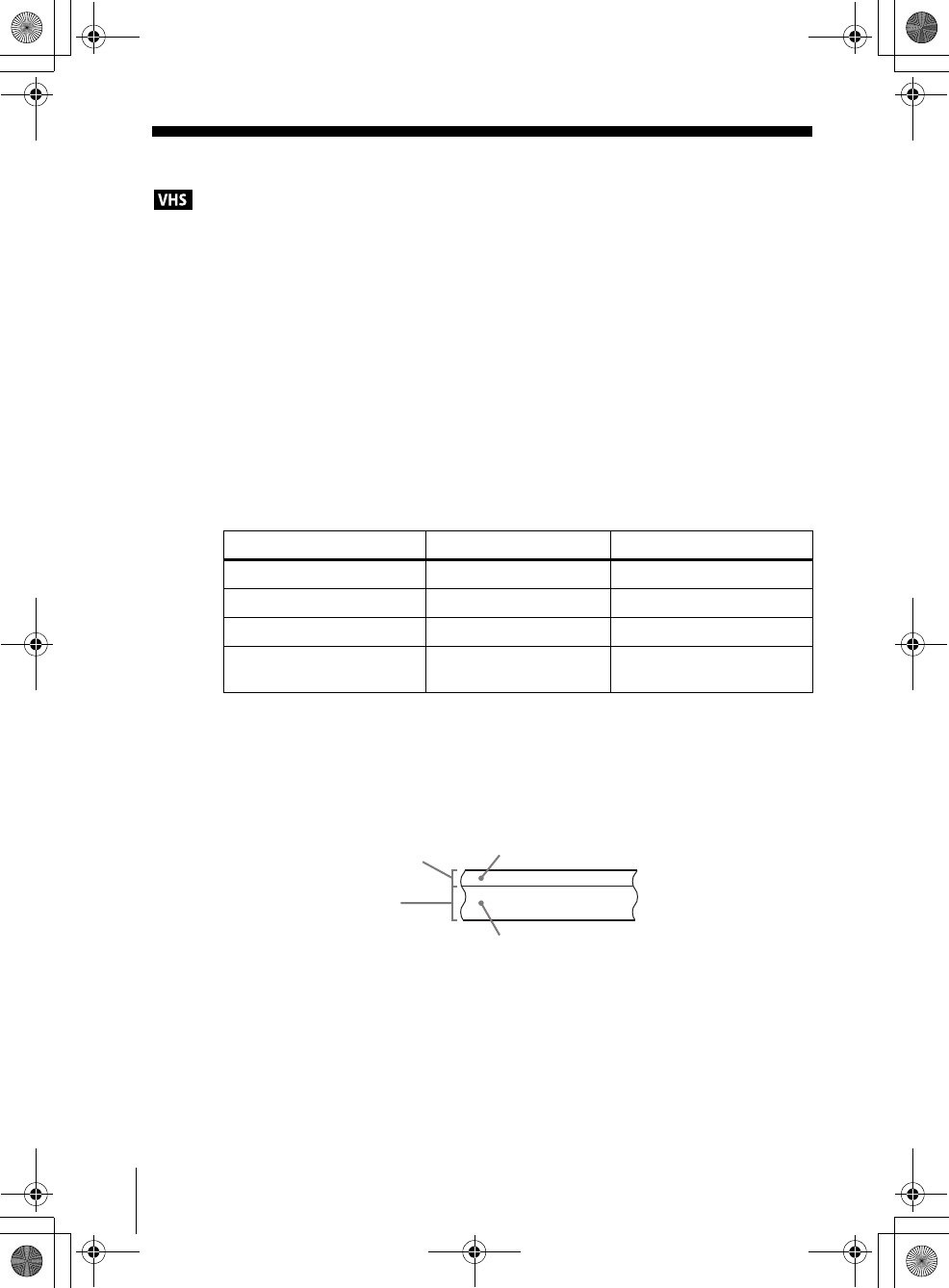
100 Recording stereo and bilingual programs
filename[GB10ADDO-US.fm] model name1[SLV-D550P]
model name2 [SLV-D350P] [3-091-712-11 (1) US]
filename[C:\3091712111SLVD550PUS\GB10ADDO-US.fm]
Recording stereo and bilingual programs
Recording stereo programs
When you receive a program broadcast in stereo, press AUDIO to display “Hi-Fi” on
the TV screen. You can also select “Left,” “Right,” or “Mono.” If there is noise in the
stereo program, select “Mono.” The sound will be recorded in monaural (on both hi-
fi and normal audio tracks) but with less noise.
Recording bilingual programs
Press AUDIO to display “SAP” on the TV screen. When a SAP (Second Audio
Program) is received, “SAP” appears on the TV screen. When “MAIN” is selected,
the VCR records only the main sound.
Selecting the sound during playback
During playback, press AUDIO to select the sound you want.
How sound is recorded on a video tape
The VCR records sound onto two separate tracks. Hi-fi audio is recorded onto the
main track along with the picture. Monaural sound is recorded onto the normal audio
track along the edge of the tape.
Notes
• To play a tape in stereo, you must use the A/V connections.
• When you play a tape recorded in monaural, the sound is heard in monaural regardless of the
AUDIO setting.
To listen to On-screen display Display window
Stereo Hi-Fi STEREO indicator
Left channel Left STEREO indicator
Right channel Right STEREO indicator
Monaural sound on the
normal audio track
Mono No indicator
Normal audio track
Hi-fi audio track
(main track)
Monaural sound
Stereo sound
(left/right channels)
GB03COV-US.book Page 100 Wednesday, January 14, 2004 10:27 AM
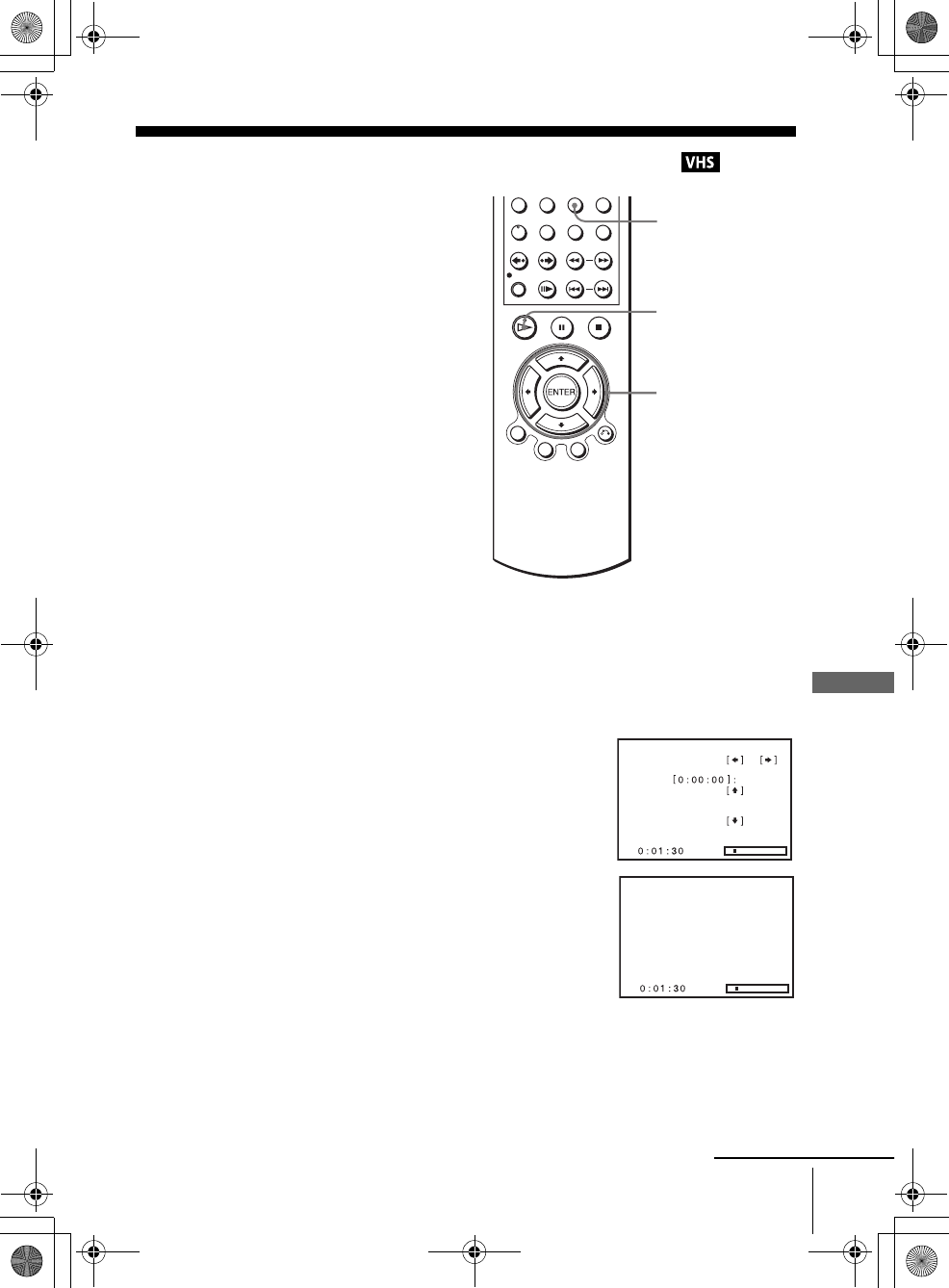
101
Searching using various functions
VCR Additional Operations
filename[GB10ADDO-US.fm] model name1[SLV-D550P]
model name2 [SLV-D350P] [3-091-712-11 (1) US]
filename[C:\3091712111SLVD550PUS\GB10ADDO-US.fm]
Searching using various functions
To search using the index function (Scan and Play)
The VCR automatically marks the tape with an index signal at the point where each
recording begins. Use these signals as references to find a specific recording.
The VCR automatically marks the tape with
an index signal at the point where each
recording begins.
You can easily find a specific point using
various search functions.
1Insert an indexed tape into the VCR.
2Press SEARCH.
3Press b to scan ahead, or B to scan backwards.
The VCR searches and then plays back for about five
seconds.
4Press HPLAY to view that program.
If you do not press HPLAY, the VCR automatically searches for the next index
mark, or until it reaches the end of the tape.
SEARCH
V/v/B/b
HPLAY
Scan and play:
Go to
End search:
Press
Press
Press
or
Scan and play
continued
GB03COV-US.book Page 101 Wednesday, January 14, 2004 10:27 AM
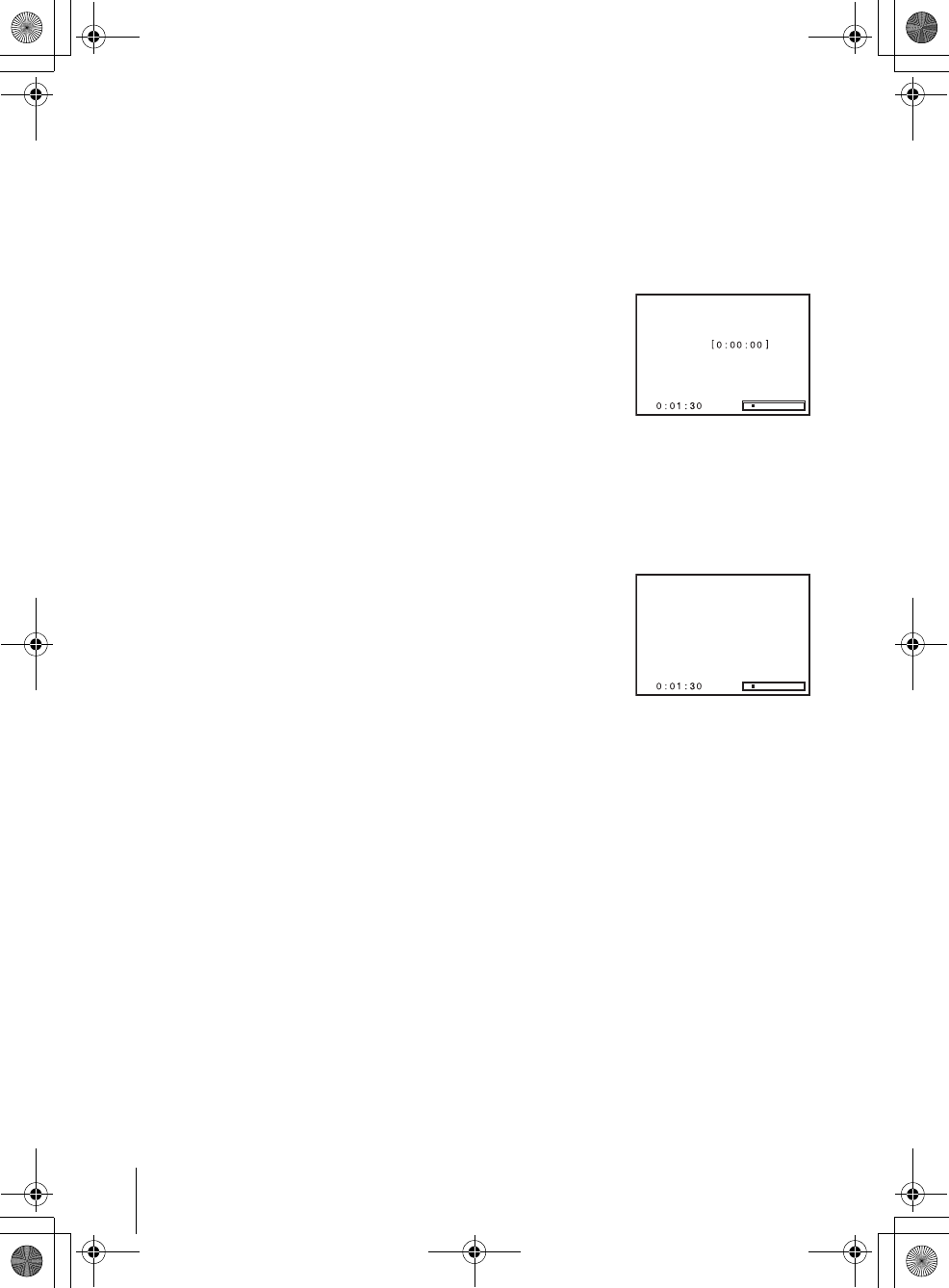
102 Searching using various functions
filename[GB10ADDO-US.fm] model name1[SLV-D550P]
model name2 [SLV-D350P] [3-091-712-11 (1) US]
filename[C:\3091712111SLVD550PUS\GB10ADDO-US.fm]
To search for the counter 0:00:00 point
To mark a point on the tape that you want to find later, reset the tape counter to
“0:00:00.”
The VCR automatically fast-forwards or rewinds to the 0:00:00 point on the tape
counter.
To search for a blank portion of the tape
The VCR automatically searches for the beginning of a blank portion. You can easily
find a point you can start recording from.
Note
• Once in recording mode, if the VCR is put in pause and then released to start the recording,
no index mark will be inserted. An index mark will be inserted if the channel is changed
while VCR is put in pause.
1Press SEARCH.
2Press V.
The VCR starts searching and automatically stops at
the 0:00:00 point.
1Press SEARCH.
2Press v.
The VCR starts searching and automatically stops at
the beginning of a blank space. If no blank space is
found, the VCR reaches the end.
Go to
End search
GB03COV-US.book Page 102 Wednesday, January 14, 2004 10:27 AM
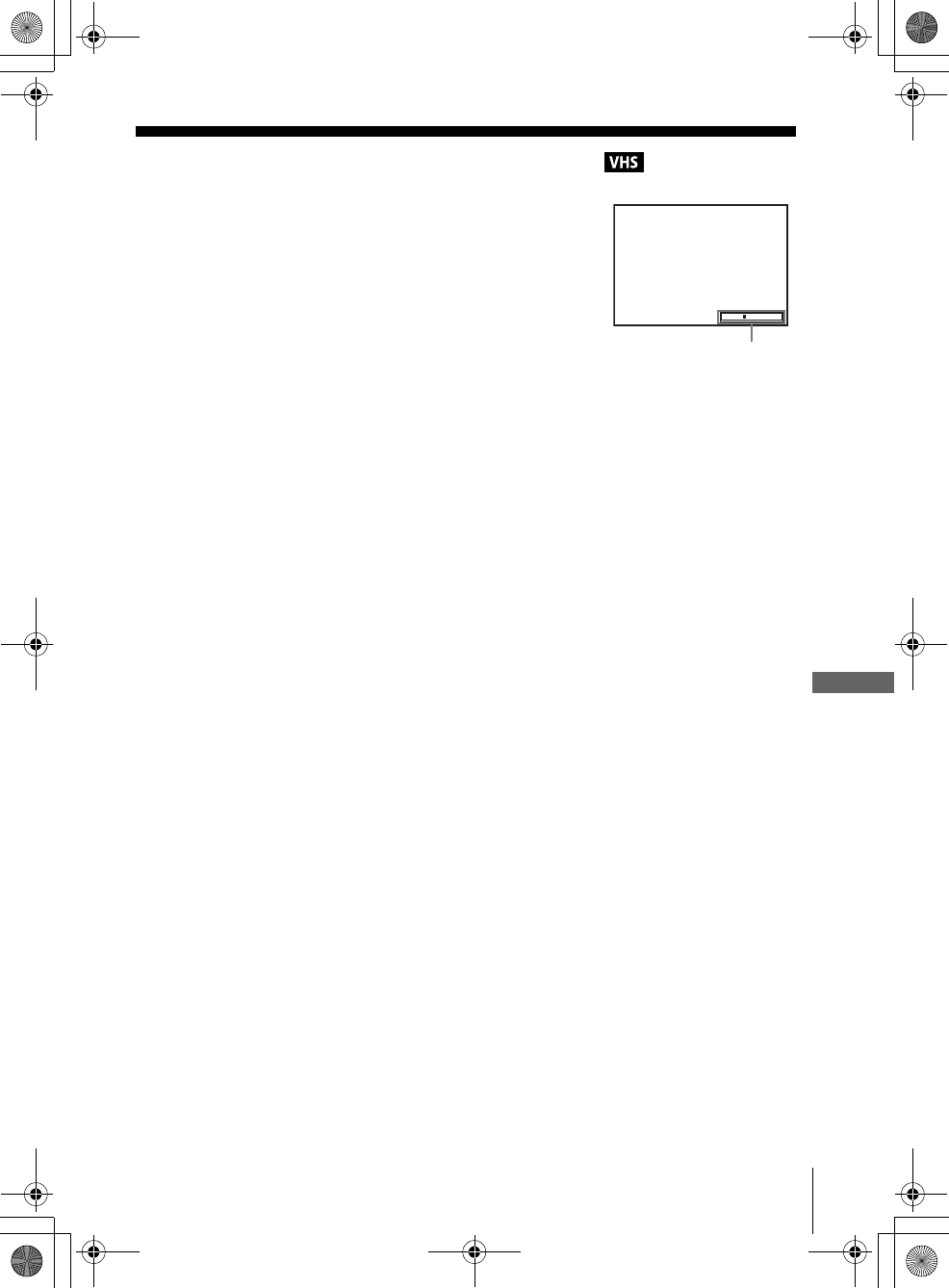
103
Adjusting the picture (tracking)
VCR Additional Operations
filename[GB10ADDO-US.fm] model name1[SLV-D550P]
model name2 [SLV-D350P] [3-091-712-11 (1) US]
filename[C:\3091712111SLVD550PUS\GB10ADDO-US.fm]
Adjusting the picture (tracking)
Although the VCR automatically adjusts the tracking
when playing a tape, distortion may occur if the
recording is in poor condition. In this case, manually
adjust the tracking.
Press TRACKING +/– to display the tracking meter.
The distortion should disappear as you press one of
the two tracking buttons.
To resume automatic tracking adjustment, eject the
tape and reinsert it.
Note
• The auto tracking adjustment cannot be guaranteed to work with tapes recorded in the LP
mode on other VCRs.
TRACKING
Tracking meter
GB03COV-US.book Page 103 Wednesday, January 14, 2004 10:27 AM
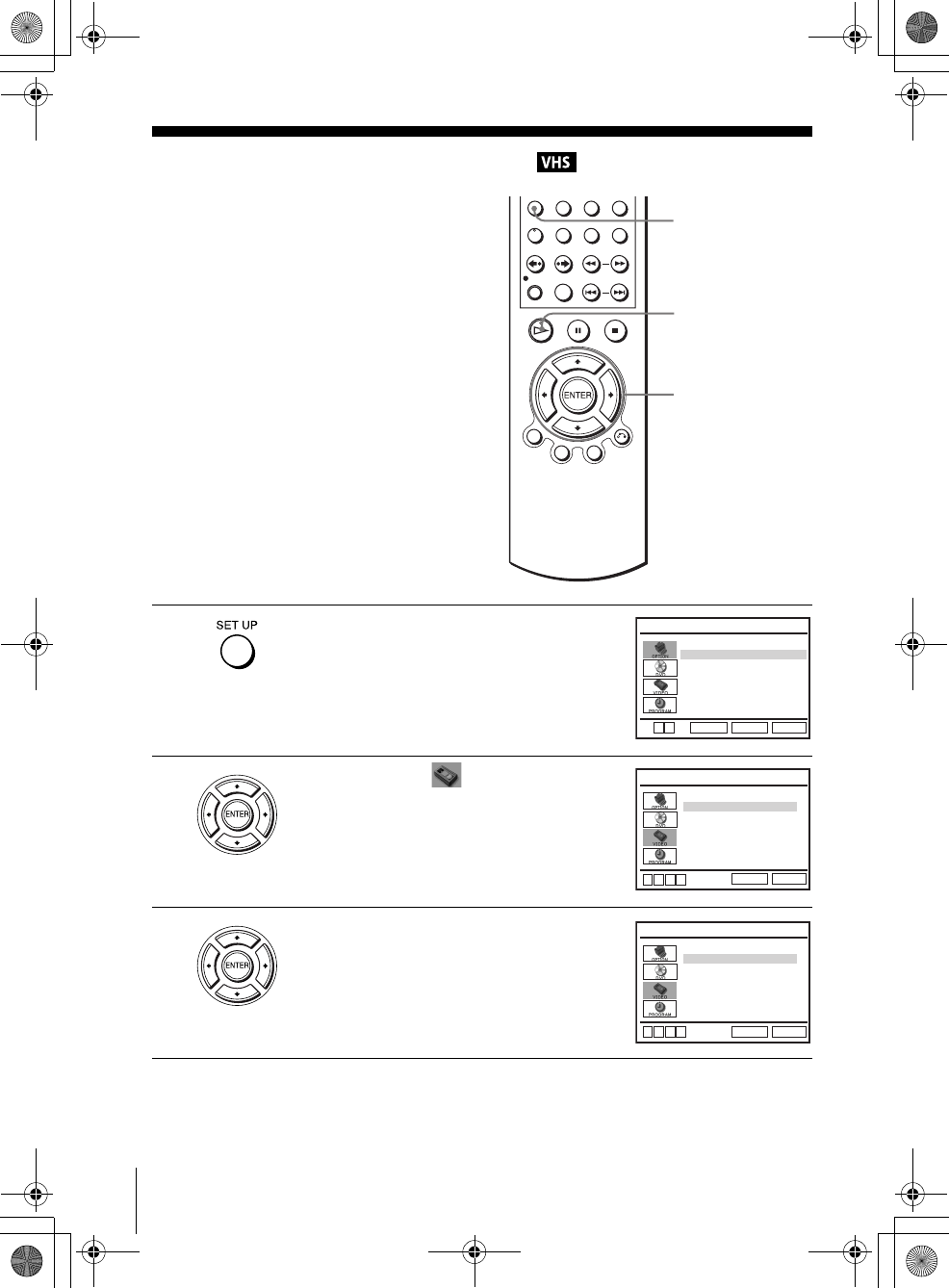
104 Changing menu options
filename[GB10ADDO-US.fm] model name1[SLV-D550P]
model name2 [SLV-D350P] [3-091-712-11 (1) US]
filename[C:\3091712111SLVD550PUS\GB10ADDO-US.fm]
Changing menu options
The VCR automatically marks the tape with
an index signal at the point where each
recording begins.
You can easily find a specific point using
various search functions.
1Press SET UP when the DVD player is in stop
mode.
2Press V/v to select (VIDEO) and press
ENTER.
3Press V/v to select the option to change.
SET UP
V/v/B/b
ENTER
HPLAY
Language
Channel Setup
Auto Power Off
RF Output Channel
Clock Set/Adjust :English
[ Off ]
[
3CH
]
RETURN
OPTION SETUP
SET UP
ENTER
v
V
Tape Length
Auto Play
RETURN
VIDEO FUNCTION SETUP
SET UP
v
Vb
B
[ T120 ]
[ On ]
Auto Repeat [ Off ]
Tape Length
Auto Play
RETURN
VIDEO FUNCTION SETUP
SET UP
v
Vb
B
[ T120 ]
[ On ]
Auto Repeat [ Off ]
GB03COV-US.book Page 104 Wednesday, January 14, 2004 10:27 AM

105
Changing menu options
VCR Additional Operations
filename[GB10ADDO-US.fm] model name1[SLV-D550P]
model name2 [SLV-D350P] [3-091-712-11 (1) US]
filename[C:\3091712111SLVD550PUS\GB10ADDO-US.fm]
Menu choices
The default settings are indicated in bold print.
4Press B/b to change the setting.
5Press SET UP to exit the menu.
Menu option Set this option to
Tape Length • T-120 when using a T-120 or shorter length tape.
• T-160 when using a T-160 length tape.
• T-180 when using a T-180 or longer length tape.
Auto Play • On to start playback automatically, when you insert a tape with
its safety tab removed.
• Off to turn off Auto play. You need to press HPLAY to start
playback, even if you insert a tape with its safety tab removed.
Auto Repeat • On to play back a tape repeatedly. The VCR rewinds a tape to
the beginning and restarts playback automatically.
•Off to turn off Auto repeat.
GB03COV-US.book Page 105 Wednesday, January 14, 2004 10:27 AM
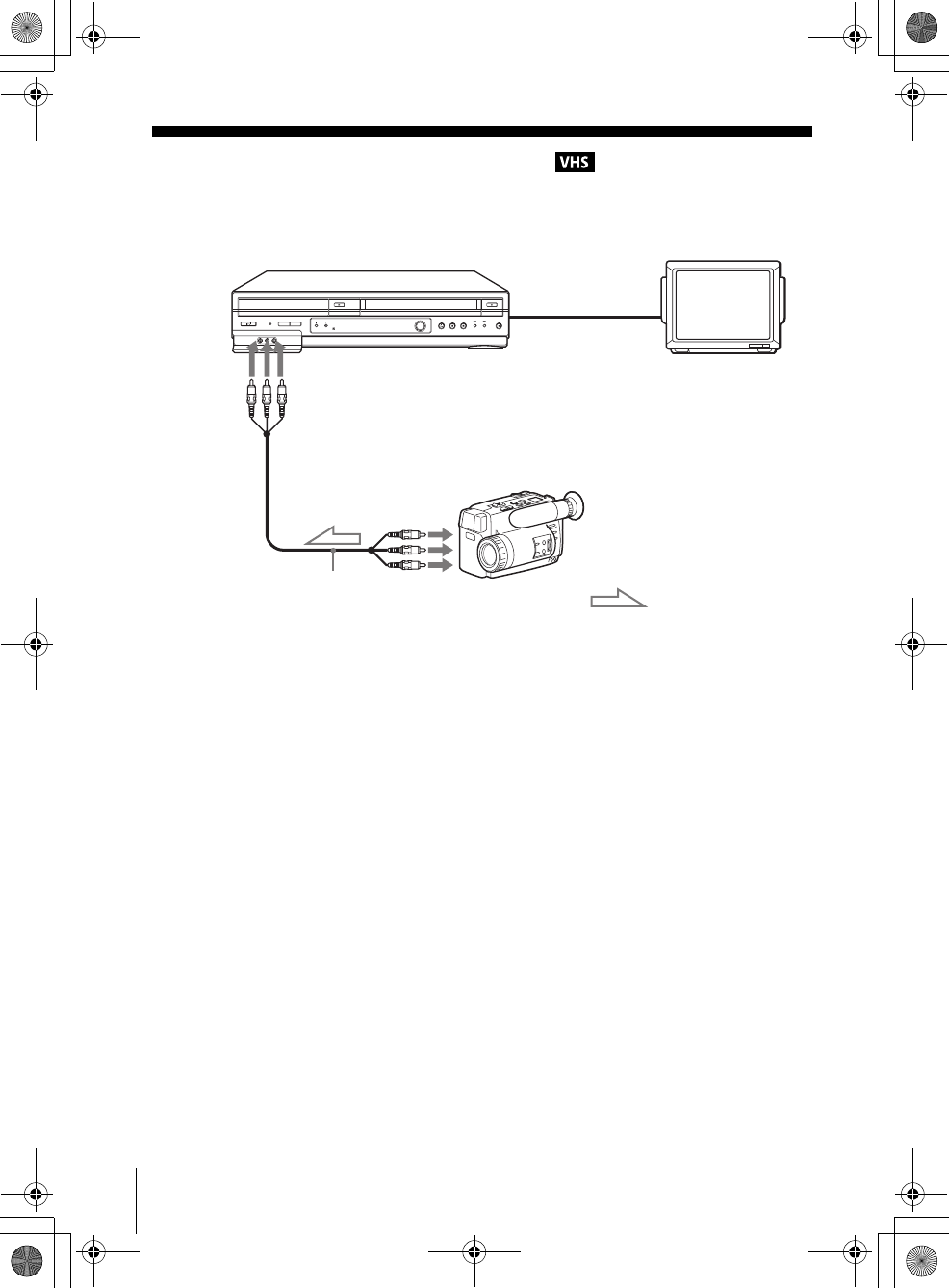
106 Editing with another VCR
filename[GB10ADDO-US.fm] model name1[SLV-D550P]
model name2 [SLV-D350P] [3-091-712-11 (1) US]
filename[C:\3091712111SLVD550PUS\GB10ADDO-US.fm]
Editing with another VCR
How to connect to record on this VCR
Notes
• Make sure you connect the plugs to jacks of the same color.
• If the other VCR is a monaural type and connected to this VCR’s LINE-2 IN jacks, connect
the audio plug to the AUDIO L (white) jack. The sound is recorded on both right and left
channels. If you connect to the AUDIO R (red) jack, the sound is recorded only on the right
channel.
• If you connected this VCR to both the LINE IN and LINE OUT jacks of the other VCR,
select the input correctly to prevent a humming noise.
• You can use the LINE IN 1 jacks for editing. If the other VCR is a monaural type the sound
is recorded only on the channel whose jack is connected to the audio plug. To record on both
right and left channels, connect the audio plugs to the AUDIO L/R jacks using an audio/video
cord (not supplied).
This VCR (Recorder)
Other VCR (Player)
LINE OUT
: Signal flow
LINE-2 IN
TV
Audio/video cord
(not supplied)
GB03COV-US.book Page 106 Wednesday, January 14, 2004 10:27 AM
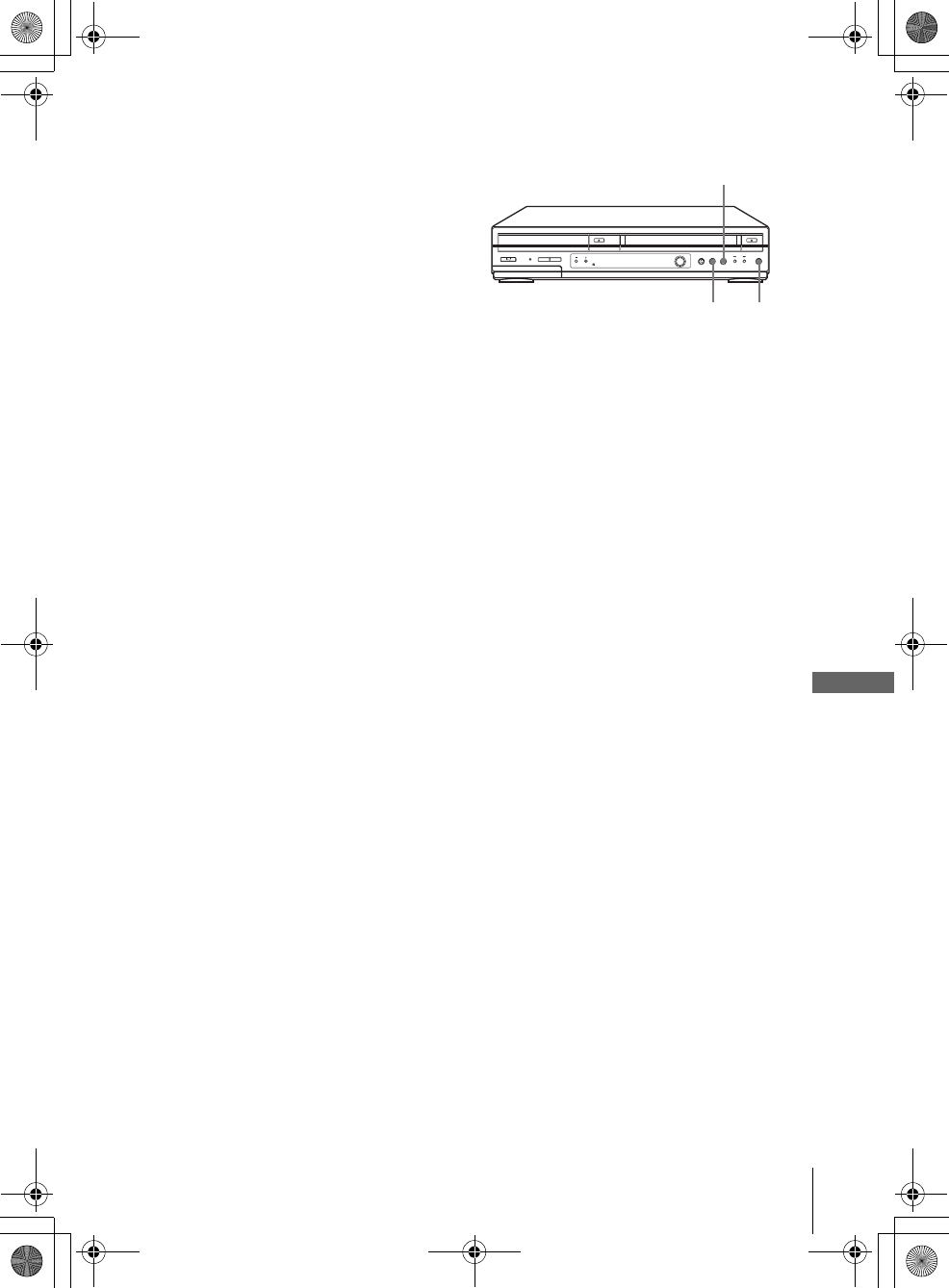
107
Editing with another VCR
VCR Additional Operations
filename[GB10ADDO-US.fm] model name1[SLV-D550P]
model name2 [SLV-D350P] [3-091-712-11 (1) US]
filename[C:\3091712111SLVD550PUS\GB10ADDO-US.fm]
Operation (when recording on this VCR)
To stop editing
Press the x (stop) buttons on both VCRs.
Tip
• To cut out unwanted scenes while editing, press X on this VCR when an unwanted scene
begins. When it ends, press X again to resume recording.
Before you start editing
• Turn on the VCR and the TV and set
it to the video channel.
• Press INPUT SELECT or CH +/– to
display “LINE 1” or “LINE 2” in the
display window.
• Press SP/EP to select the tape speed,
SP or EP.
1Insert a source tape with its safety tab removed into the other (playback) VCR.
Search for the point to start playback and set it to playback pause.
2Insert a tape into this (recording) VCR. Search for the point to start recording
and press X.
3Press zREC on this VCR to set it to recording pause.
4To start editing, press the X (pause) buttons on both VCRs at the same time.
zREC
X
x
GB03COV-US.book Page 107 Wednesday, January 14, 2004 10:27 AM
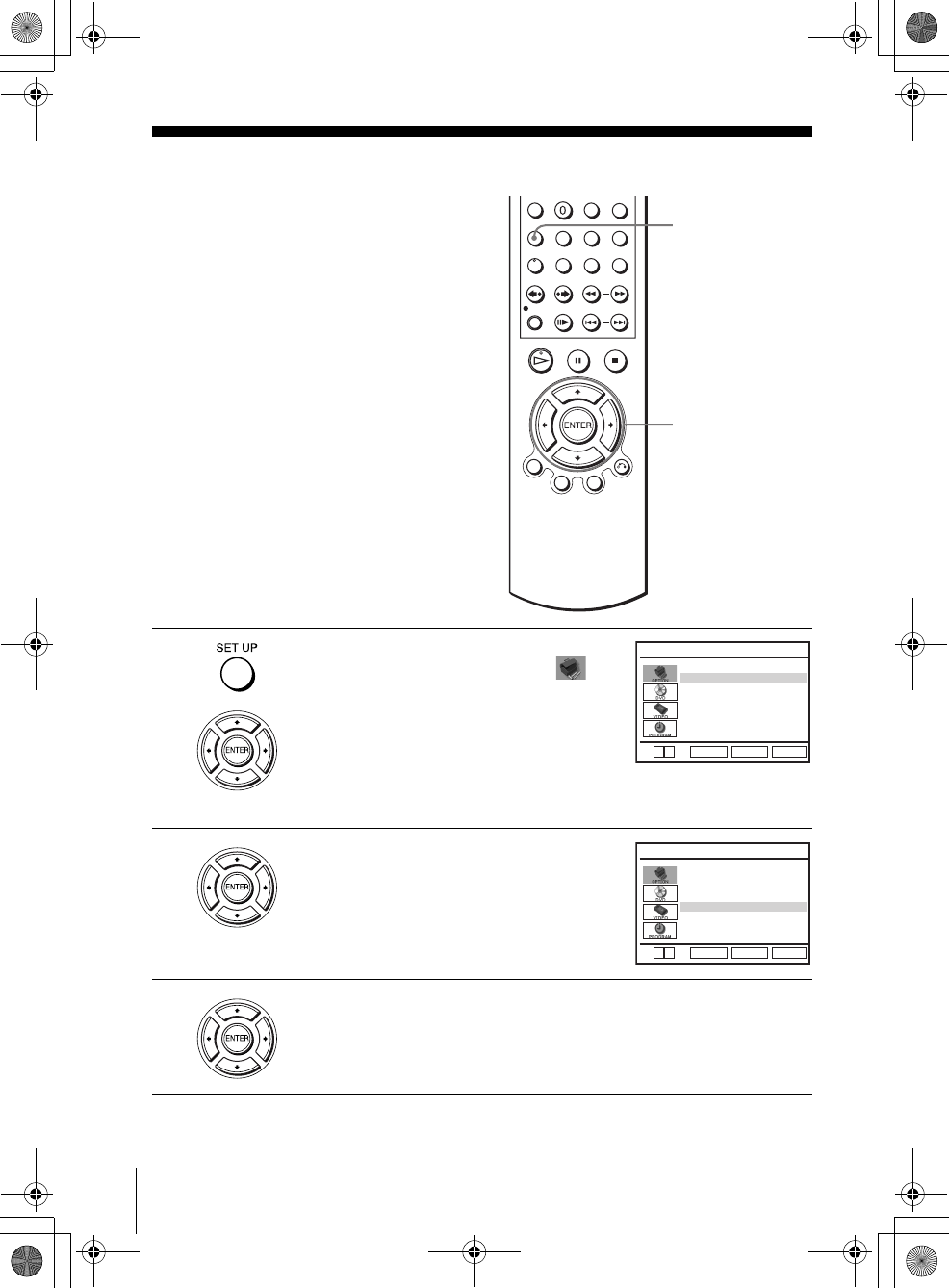
108 General setup information
filename[GB11ADDI-US.fm] model name1[SLV-D550P]
model name2 [SLV-D350P] [3-091-712-11 (1) US]
filename[C:\3091712111SLVD550PUS\GB11ADDI-US.fm]
Additional Information
General setup information
1Press SET UP when the DVD player is in stop
mode, then press V/v to select select
(OPTION), then press ENTER.
2Press V/v to select the option to change.
3Press B/b to change the setting.
When changing the “RF Output Channel,” confirmation messages will
appear. Press ENTER to confirm the messages.
SET UP
V/v/B/b
ENTER
Language
Channel Setup
Auto Power Off
RF Output Channel
Clock Set/Adjust :English
[ Off ]
[
3CH
]
RETURN
OPTION SETUP
SET UP
ENTER
v
V
Language
Channel Setup
Auto Power Off
RF Output Channel
Clock Set/Adjust :English
[ Off ]
[
3CH
]
RETURN
OPTION SETUP
SET UP
ENTER
v
V
GB03COV-US.book Page 108 Wednesday, January 14, 2004 10:27 AM
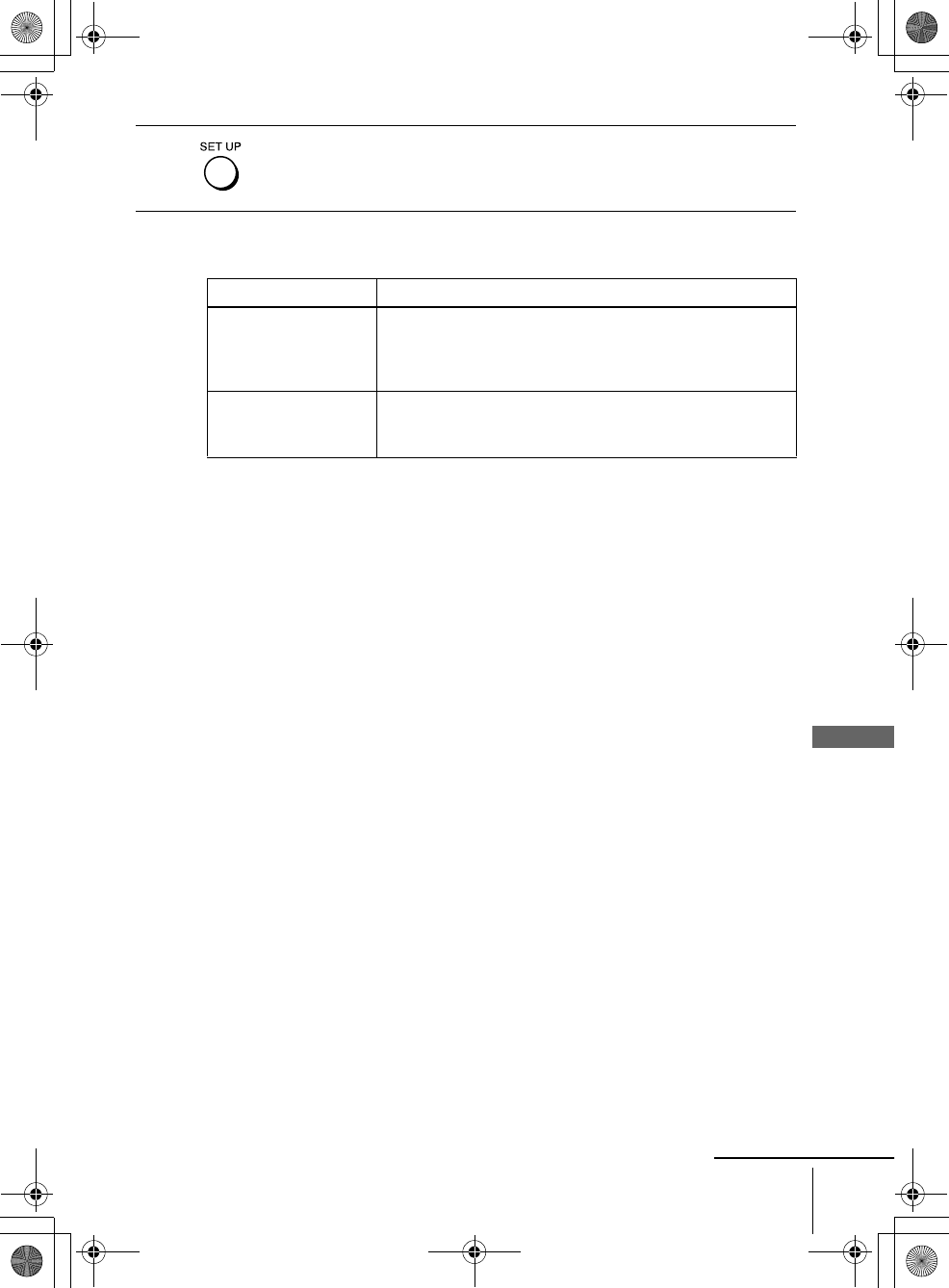
109
General setup information
Additional Information
filename[GB11ADDI-US.fm] model name1[SLV-D550P]
model name2 [SLV-D350P] [3-091-712-11 (1) US]
filename[C:\3091712111SLVD550PUS\GB11ADDI-US.fm]
Menu choices
The default settings are indicated in bold print.
4Press SET UP to exit the menu.
Menu option Set this option to
Auto Power Off • “Off” to deactivate the Auto Power Off function.
• “1hr”/“2hr” to turn the DVD-VCR off automatically if no
signal is received and you do not press any of the buttons
during this time.
RF Output Channel • “3CH” when using channel 3 to receive the VCR signal.
• “4CH” when using channel 4 to receive the VCR signal.
For details, see page 110.
continued
GB03COV-US.book Page 109 Wednesday, January 14, 2004 10:27 AM
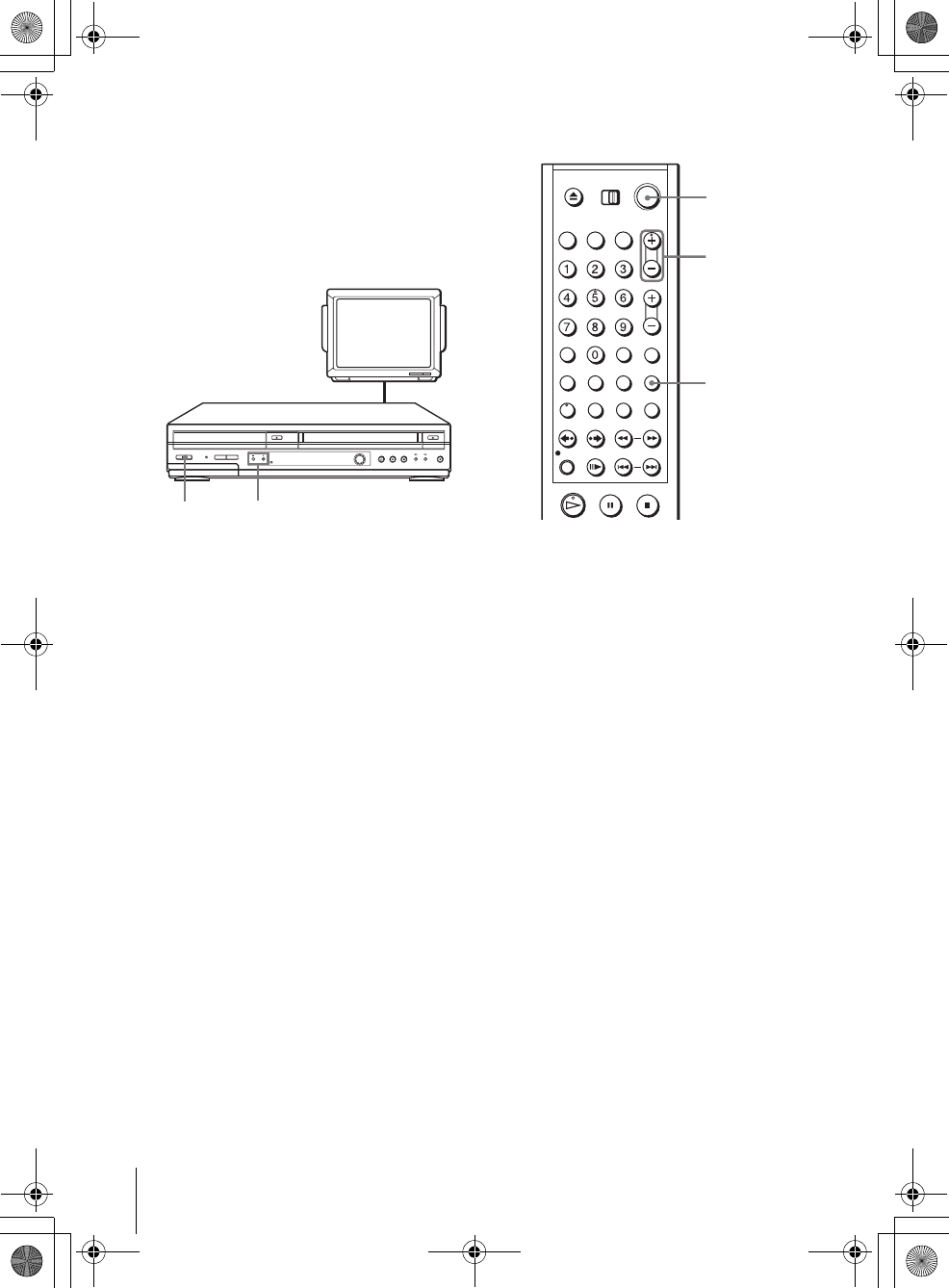
110 General setup information
filename[GB11ADDI-US.fm] model name1[SLV-D550P]
model name2 [SLV-D350P] [3-091-712-11 (1) US]
filename[C:\3091712111SLVD550PUS\GB11ADDI-US.fm]
Setting the RF Output channel
When connecting the DVD-VCR to the TV
using only the antenna cable, you must set
the RF Output channel in the “OPTION
SETUP” menu so that the TV can receive the
correct signal from the DVD-VCR.
1Set the RF Output channel to “3CH” or “4CH” (see page 108 to set the channel),
whichever channel is not used in your area. If both are used, set the switch to
either channel.
2Press ?/1 to turn on the DVD-VCR.
3Press TV/VIDEO to turn on “VIDEO” in the DVD-VCR’s display window.
4Press CH +/– to display a channel number in the display window.
Select an active channel number in your area.
5Turn on your TV and set it to the channel you selected in step 1 (3CH or 4CH).
The channel you selected in step 4 appears on the TV screen. If the channels
change when you press CH +/–, you have made the correct setting.
Whenever you use the DVD-VCR, set the TV to the channel selected in step 1.
TV
CHANNEL +/–?/1
TV/VIDEO
CH +/–
?/1
GB03COV-US.book Page 110 Wednesday, January 14, 2004 10:27 AM
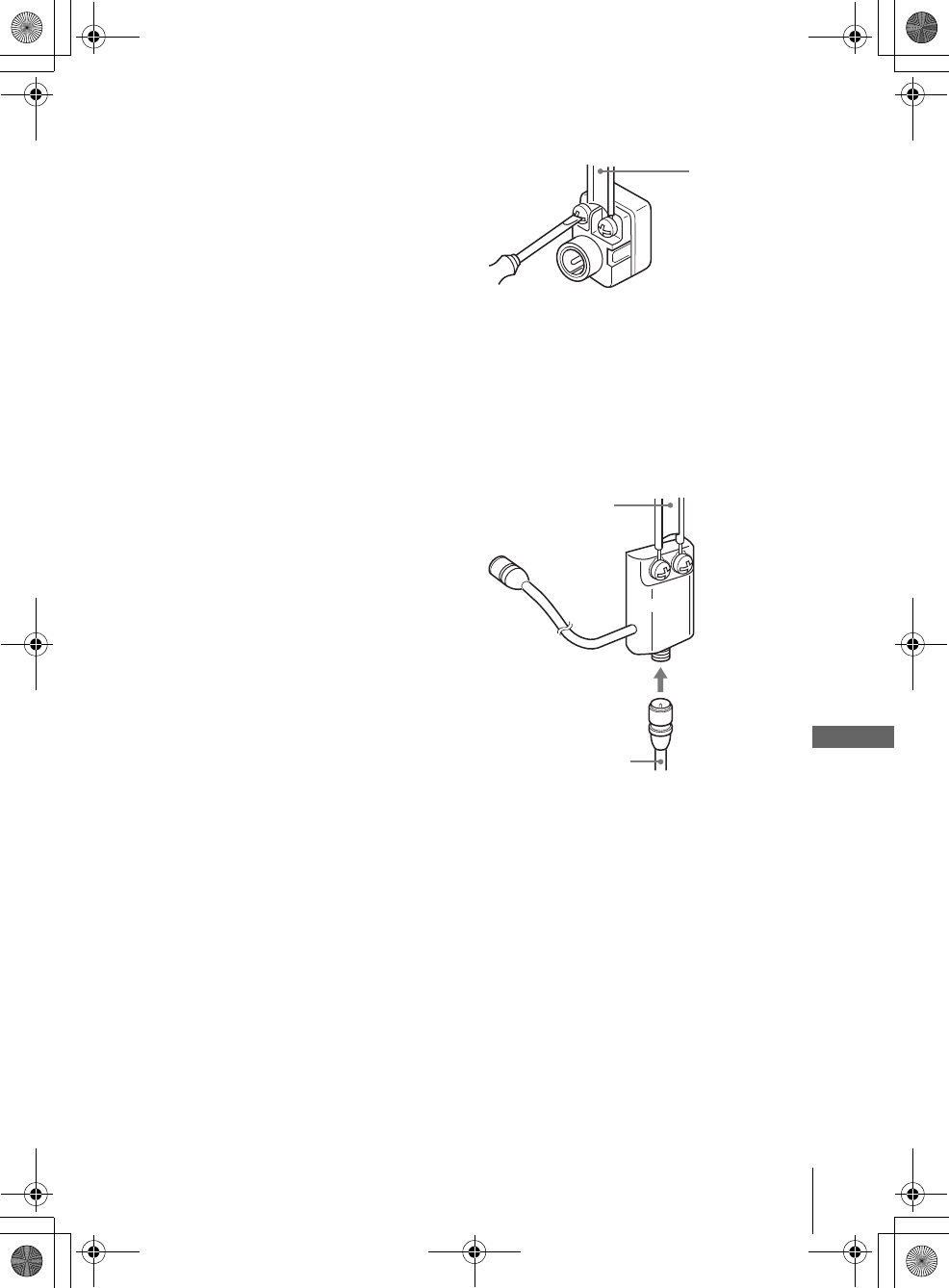
111
General setup information
Additional Information
filename[GB11ADDI-US.fm] model name1[SLV-D550P]
model name2 [SLV-D350P] [3-091-712-11 (1) US]
filename[C:\3091712111SLVD550PUS\GB11ADDI-US.fm]
Attaching the external antenna connector
Attaching a VHF/UHF band mixer
When using a 300-ohm twin lead cable for a
VHF/UHF antenna, use an antenna connector
(not supplied) to connect the antenna to the
DVD-VCR.
1Loosen the screws on the antenna connector.
2Wind the twin leads around the screws on the antenna connector.
3Retighten the screws.
When using both a 75-ohm coaxial cable and
a 300-ohm twin lead cable for a VHF/UHF
antenna, use a VHF/UHF band separator/
mixer (not supplied) to connect the antenna
to the DVD-VCR.
1Loosen the screws on the mixer.
2Wind the twin leads around the screws on the mixer.
3Retighten the screws.
4Connect the 75-ohm coaxial cable to the mixer.
300-ohm twin
lead cable
Antenna
connector
(not supplied)
300-ohm twin
lead cable
VHF/UHF
band
separator/
mixer (not
supplied)
75-ohm coaxial
cable
GB03COV-US.book Page 111 Wednesday, January 14, 2004 10:27 AM
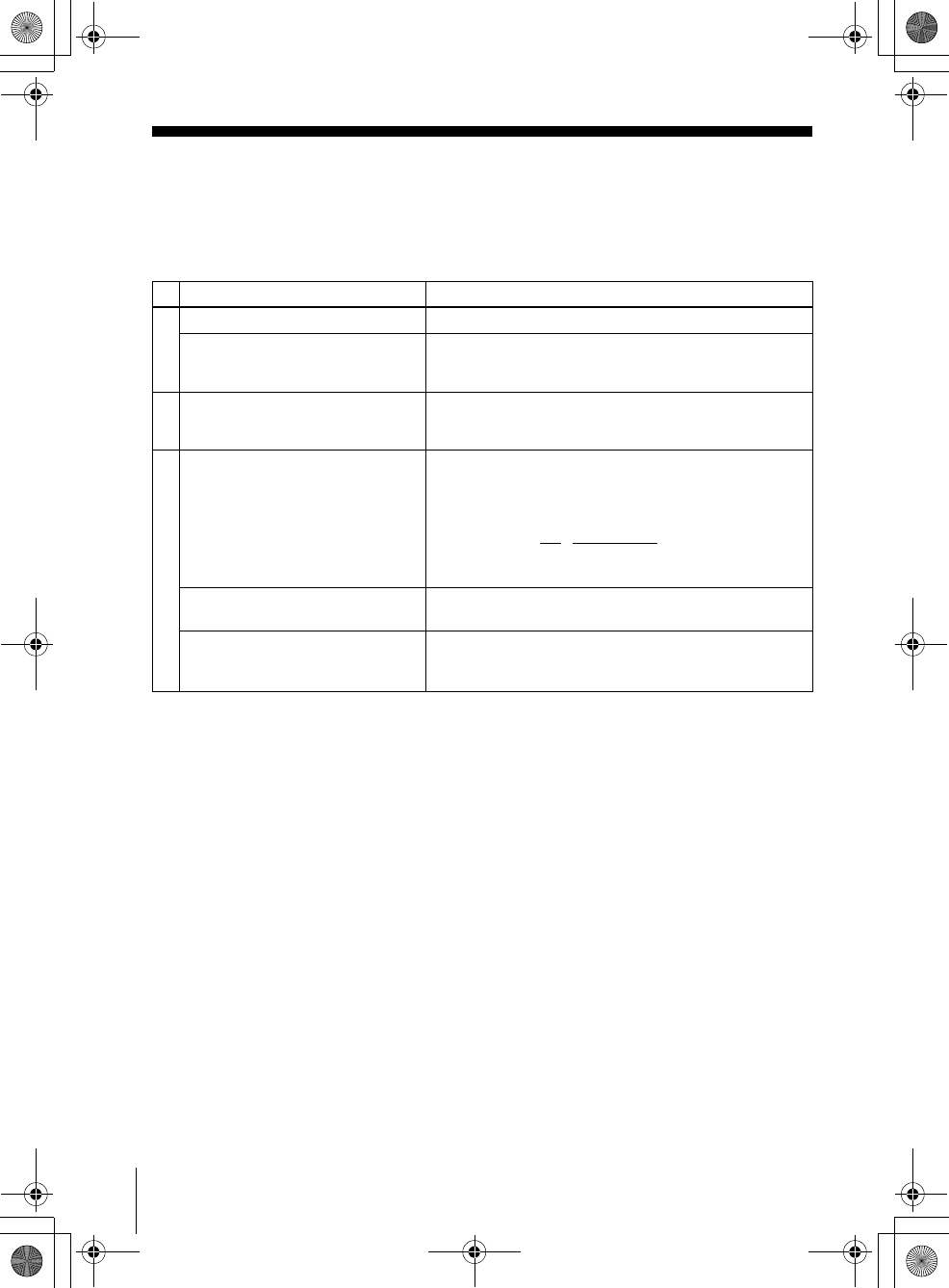
112 Troubleshooting
filename[GB11ADDI-US.fm] model name1[SLV-D550P]
model name2 [SLV-D350P] [3-091-712-11 (1) US]
filename[C:\3091712111SLVD550PUS\GB11ADDI-US.fm]
Troubleshooting
If you have any questions or problems not covered below, please consult your nearest Sony
dealer. (For customers in USA)
General Troubleshooting
Symptom Remedy
Power
The ?/1 switch does not function. • Connect the AC power cord securely.
The power is turned on but the DVD-
VCR does not operate. • Moisture condensation has occurred. Turn the power off,
unplug the AC power cord and leave the DVD-VCR to
dry for over three hours.
Clock
The clock has stopped and “--:--”
appears in the display window. • The clock stops if the DVD-VCR is disconnected from
the wall outlet. Reset the clock (and timer).
Others
The remote commander does not
function.
• Make sure you are pointing the remote commander at the
remote sensor on the DVD-VCR.
• Replace all the batteries in the remote commander with
new ones if they are weak.
• Make sure the TV / DVD·VIDEO switch is set correctly.
• Select correctly VIDEO or DVD with the SELECT DVD/
VIDEO button.
The tracking meter does not appear
on the screen.
• The recording condition of the tape is very poor and
tracking cannot be adjusted.
You cannot control other TVs. • Set your TV’s code number. The code number may
change when you replace the batteries of the remote
commander.
GB03COV-US.book Page 112 Wednesday, January 14, 2004 10:27 AM
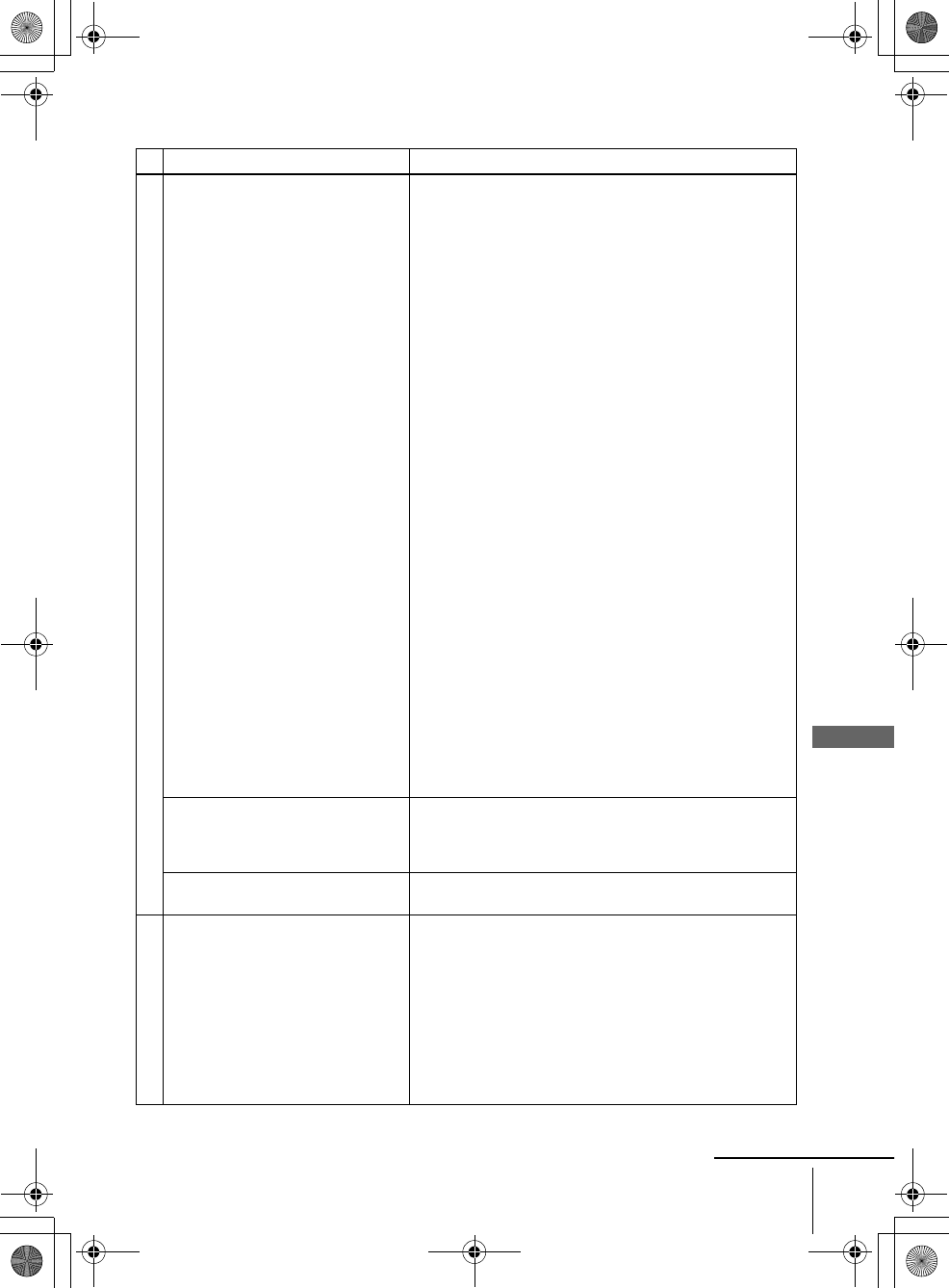
113
Troubleshooting
Additional Information
filename[GB11ADDI-US.fm] model name1[SLV-D550P]
model name2 [SLV-D350P] [3-091-712-11 (1) US]
filename[C:\3091712111SLVD550PUS\GB11ADDI-US.fm]
DVD Troubleshooting
Symptom Remedy
Picture
There is no picture/picture noise
appears. • Re-connect the connecting cord securely.
• The connecting cords are damaged.
• Check the connection to your TV (page 13) and switch
the input selector on your TV so that the signal from the
player appears on the TV screen.
• The disc is dirty or flawed.
• If the picture output from your player goes through your
VCR to get to your TV or if you are connected to a
combination TV/VIDEO player, the copy-protection
signal applied to some DVD programs could affect
picture quality. If you still experience problems even
when you connect your player directly to your TV, please
try connecting your player to your TV’s S-VIDEO input
(page 63).
• You have set the player to progressive format (the
PROGRESSIVE indicator lights up in orange)
eventhough your TV cannot accept the progressive signal.
In this case, set “Progressive” to “Off” (page 69).
• Even if your TV is compatible with progressive format
(525p) signals, the image may be affected when you set
the player to progressive format. In this case, set
“Progressive” to “Off” and the player is set to normal
(interlace) format (page 67).
• COMPONENT VIDEO OUT jack is not used or
“Progressive” of the “SCREEN SETUP” menu is not set
correctly while the PROGRESSIVE indicator lights up in
orange. Check the setting (page 67) and connection
(page 64).
• Consumers should note that not all high definition
television sets are fully compatible with this product and
may cause artifacts to be desplayed in the picture. In case
of 525 progressive scan picture problems, it is
recommended that the user switch the connection to the
“standard definition” output. If there are questions
regarding our TV set compatibility with this model 525p
DVD player, please contact our customer service center.
Even though you set the aspect ratio
in “TV Type” of the “SCREEN
SETUP” menu the picture does not
fill the screen.
• The aspect ratio of the disc is fixed on your DVD.
There is no picture from your VCR
connected to the LINE IN jacks. • The DVD player must be in standby mode to view
pictures from your VCR.
Sound
There is no sound. • Re-connect the connecting cord securely.
• The connecting cord is damaged.
• The player is connected to the wrong input jack on the
amplifier (receiver) (page 14).
• The amplifier (receiver) input is not correctly set.
• The player is in pause mode or in Slow-motion Play mode.
• The player is in fast forward or fast reverse mode.
• If the audio signal does not come through the DIGITAL
AUDIO OUT (OPTICAL or COAXIAL) jack, check the
audio settings (page 65).
continued
GB03COV-US.book Page 113 Wednesday, January 14, 2004 10:27 AM
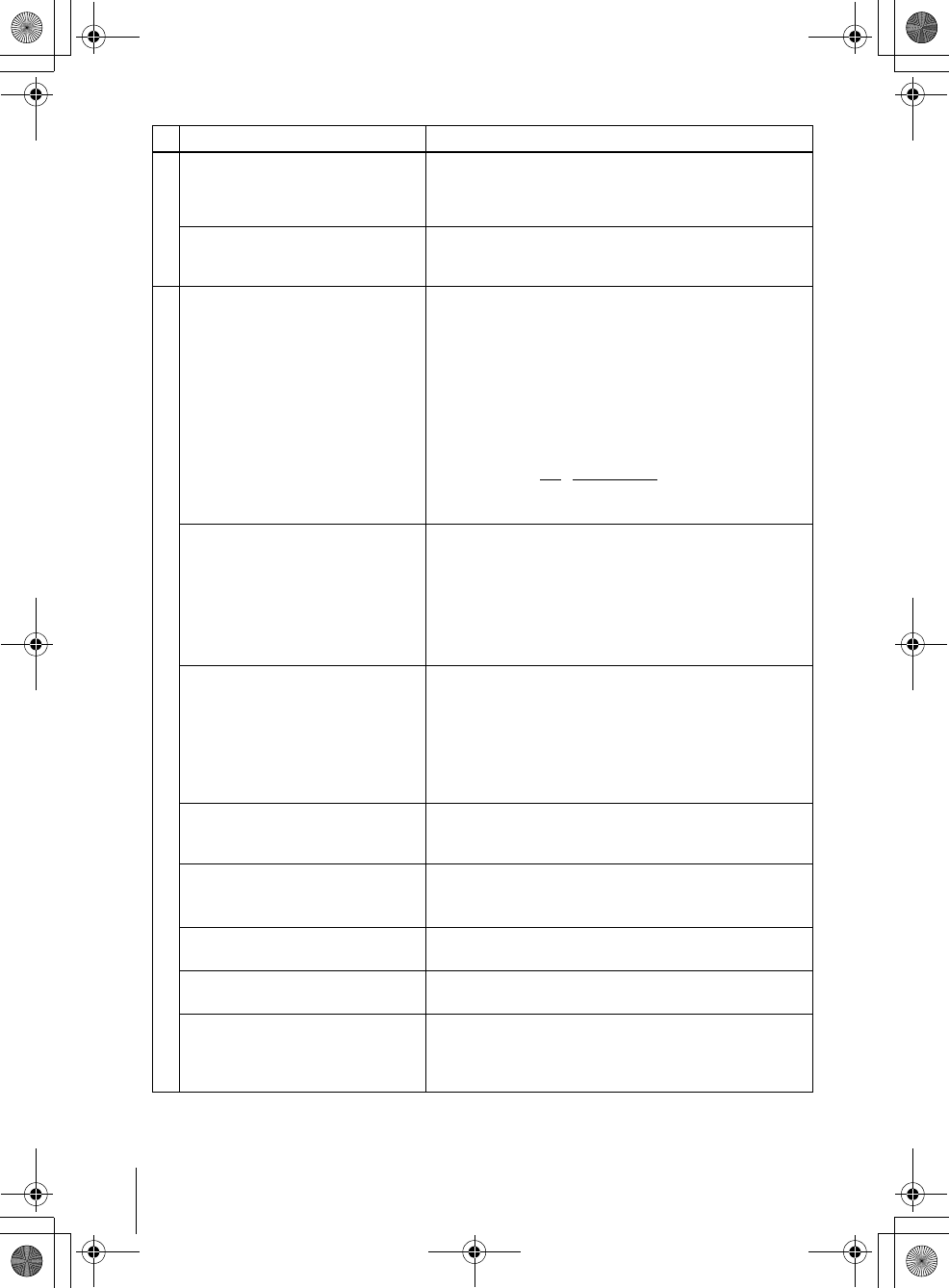
114 Troubleshooting
filename[GB11ADDI-US.fm] model name1[SLV-D550P]
model name2 [SLV-D350P] [3-091-712-11 (1) US]
filename[C:\3091712111SLVD550PUS\GB11ADDI-US.fm]
Sound
Sound is noisy. • When playing a CD with DTS sound tracks, noise will
come from the LINE OUT L/R (AUDIO) jacks (page 36)
or DIGITAL AUDIO OUT (OPTICAL or COAXIAL)
jack.
The sound volume is low. • The sound volume is low on some DVDs. The sound
volume may improve if you set “Audio DRC” to “TV
Mode” (page 66).
Operation
The disc does not play. • The disc is turned over.
• Insert the disc with the playback side facing down on the
disc tray.
• The disc is skewed.
• The player cannot play certain discs (page 6).
• The region code on the DVD does not match the player.
• Moisture has condensed inside the player (page 3).
• The player cannot play CD-Rs, CD-RWs, or DVD-Rs that
are not finalized (page 7).
• Make sure the TV / DVD·VIDEO switch is set correctly.
• Select correctly VIDEO or DVD with SELECT DVD/
VIDEO button.
The MP3 audio track cannot be
played (page 89).
• The DATA CD is not recorded in the MP3 format that
conforms to ISO9660 Level 1/Level 2 or Joliet.
• The MP3 audio track does not have the extension “.MP3.”
• The data is not formatted in MP3 even though it has the
extension “.MP3.”
• The data is not MPEG1 Audio Layer 3 data.
• The player cannot play audio tracks in MP3PRO format.
The JPEG image file cannot be
played.
• The DATA CD is not recorded in JPEG format that
conforms to ISO9660 Level 1/Level 2 or Joliet.
• The JPEG image file does not have the extension “.JPG”
or “.JPEG.”
• The data is not formatted in JPEG even though it has the
extension “.JPG” or “JPEG.”
• Length or width of the image is more than 4720 dots.
The title of the MP3 audio album/
track or JPEG image album/file is not
correctly displayed.
• The player can only display numbers and alphabet. Other
characters are displayed as asterisks.
The disc does not start playing from
the beginning.
• Program play, shuffle play, or repeat play, has been
selected (pages 81, 83, 84).
• Resume play has taken effect (page 35).
The player starts playing the disc
automatically.
• The disc features an auto playback function.
Playback stops automatically. • While playing discs with an auto pause signal, the player
stops playback at the auto pause signal.
You cannot perform some functions
such as stop, search, slow-motion
play, repeat play, shuffle play, or
program play.
• Depending on the disc, you may not be able to do some
operations. See the operating manual that comes with the
disc.
Symptom Remedy
GB03COV-US.book Page 114 Wednesday, January 14, 2004 10:27 AM
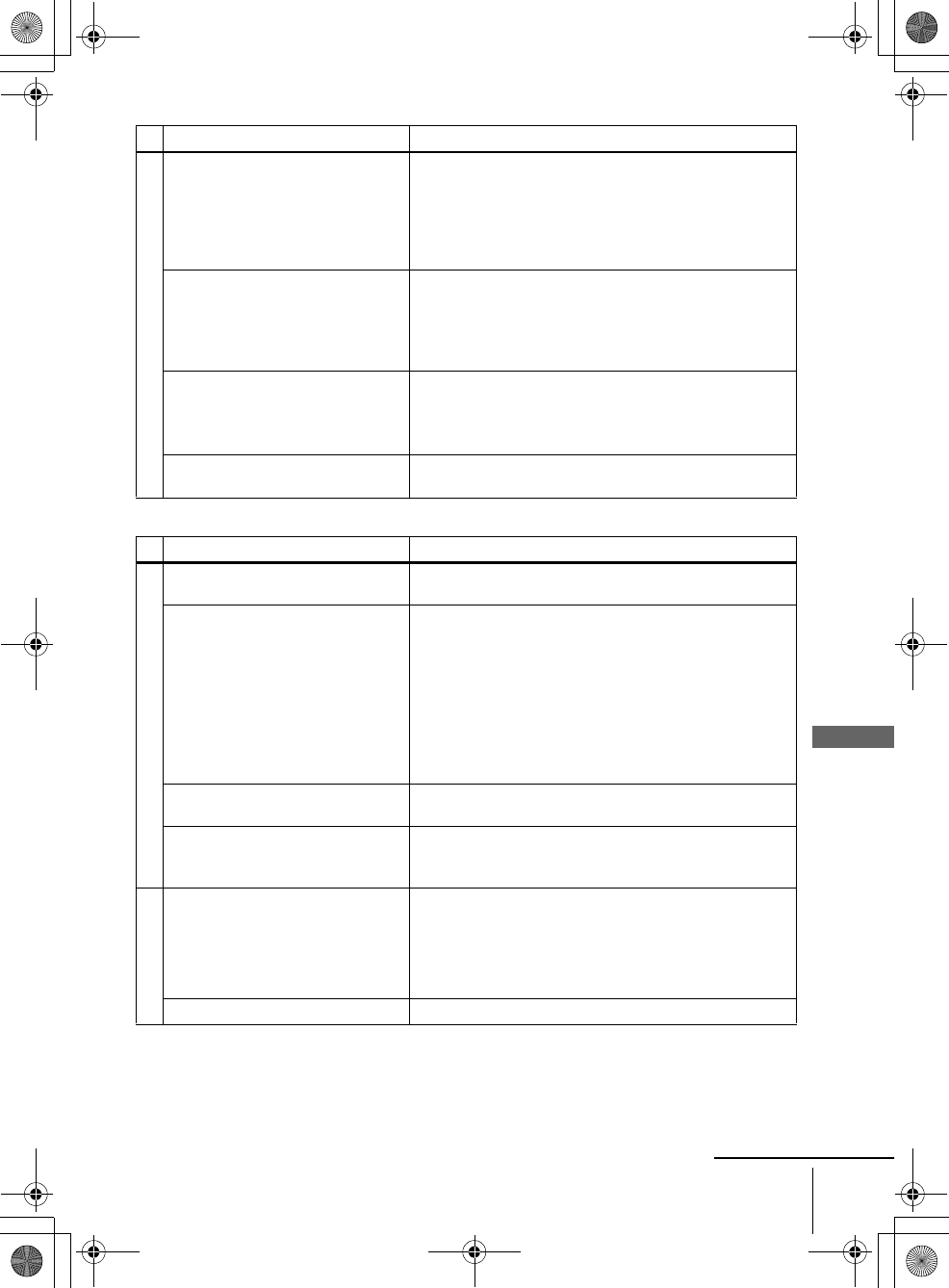
115
Troubleshooting
Additional Information
filename[GB11ADDI-US.fm] model name1[SLV-D550P]
model name2 [SLV-D350P] [3-091-712-11 (1) US]
filename[C:\3091712111SLVD550PUS\GB11ADDI-US.fm]
VCR Troubleshooting
Operation
The language for the sound track
cannot be changed.
• Try using the DVD’s menu instead of the direct selection
button on the remote (page 76).
• Multilingual tracks are not recorded on the DVD being
played.
• The DVD prohibits the changing of the language for the
sound track.
The subtitle language cannot be
changed or turned off.
• Try using the DVD’s menu instead of the direct selection
button on the remote (page 76).
• Multilingual subtitles are not recorded on the DVD being
played.
• The DVD prohibits the changing of the subtitles.
The angles cannot be changed. • Try using the DVD’s menu instead of the direct selection
button on the remote (page 76).
• Multi-angles are not recorded on the DVD being played.
• The DVD prohibits changing of the angles.
The player does not operate properly. • When static electricity, etc., causes the player to operate
abnormally, unplug the player.
Symptom Remedy
Playback
The playback picture does not appear
on the TV screen. • Make sure the TV is set to the channel for the VCR. If
you are using a monitor, set it to video input.
The picture is not clear. • Adjust the tracking with the TRACKING +/– buttons.
• The video heads are dirty (see the last page of
“Troubleshooting”). Clean the video heads using a Sony
video head cleaning cassette. If a Sony cleaning cassette
is not available in your area, have the heads cleaned at
your nearest Sony dealer (a standard service fee will be
charged). Do not use a commercially available liquid
type cleaning cassette, as it may damage the video heads.
• The video heads may have to be replaced. Consult your
local Sony dealer for more information.
The picture rolls vertically during
picture search. • Adjust the vertical hold control on the TV or monitor.
The picture has no sound. • The tape is defective.
• If you made A/V connections, check the audio cord
connection.
Recording
A TV program does not appear on
the TV screen. • Make sure the TV is set to the channel for the VCR. If
you are using a monitor, set it to video input.
• Select the correct source with the INPUT SELECT or
CH +/– buttons. Select a channel number when recording
TV programs; select “L1” or “L2” when recording from
other equipment.
TV reception is poor. • Adjust the TV antenna.
Symptom Remedy
continued
GB03COV-US.book Page 115 Wednesday, January 14, 2004 10:27 AM
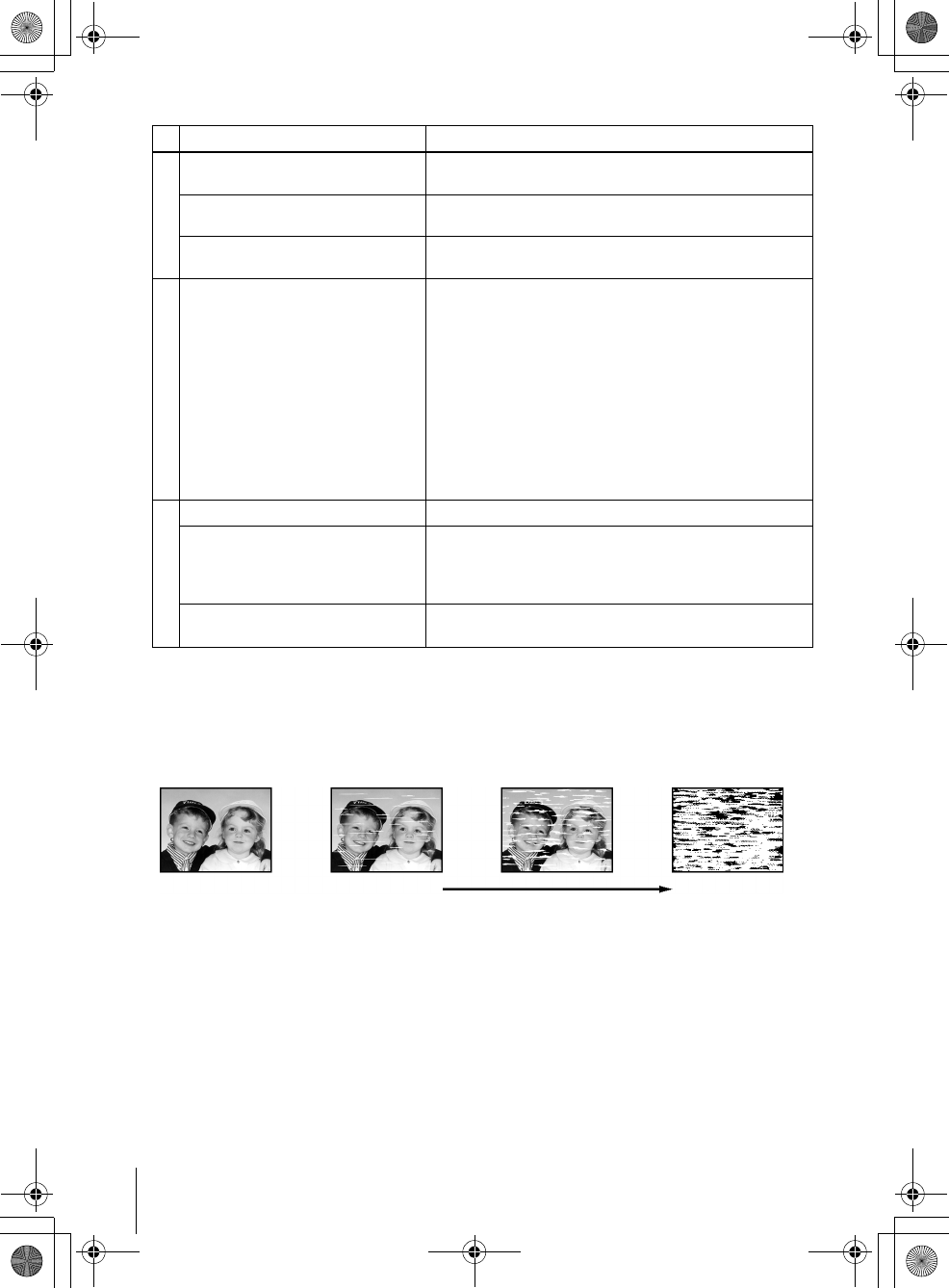
116 Troubleshooting
filename[GB11ADDI-US.fm] model name1[SLV-D550P]
model name2 [SLV-D350P] [3-091-712-11 (1) US]
filename[C:\3091712111SLVD550PUS\GB11ADDI-US.fm]
Recording
The tape starts playing as soon as it is
inserted. • The safety tab has been removed. To record on this tape,
cover the tab hole.
The tape is ejected when you press
zREC. • Check that the safety tab has not been removed.
Nothing happens when you press
zREC. • Make sure the tape is not at its end.
Timer recording
The timer does not operate. • Check that the clock is set.
• Make sure a tape has been inserted.
• Check that the safety tab has not been removed.
• Make sure the tape is not at its end.
• Make sure a program has been set for timer recording.
• Make sure your timer settings are past the current time.
• Check that the cable box is turned on.
• The clock stops if the DVD-VCR is disconnected from
the wall outlet for more than one minute. Reset the clock
and timer.
• Turn the power off and unplug the AC power cord.
Others
A tape cannot be inserted. • Check that a tape is not already in the tape compartment.
The VCR mecanism needs to be
cleaned.
• Clean the cabinet, panel and controls with a dry, soft
cloth, or a soft cloth slightly moistened with a mild
detergent solution. Do not use any type of solvent, such
as alcohol or benzine.
Control by AV mouse is not possible. • The unit is not compatible with satellite TV receiver AV
mouse, etc.
Symptom Remedy
Symptoms caused by contaminated video heads
• Normal picture • Unclear picture• Rough picture
initial
contamination terminal
• No picture (or
black & white
screen appears)
GB03COV-US.book Page 116 Wednesday, January 14, 2004 10:27 AM
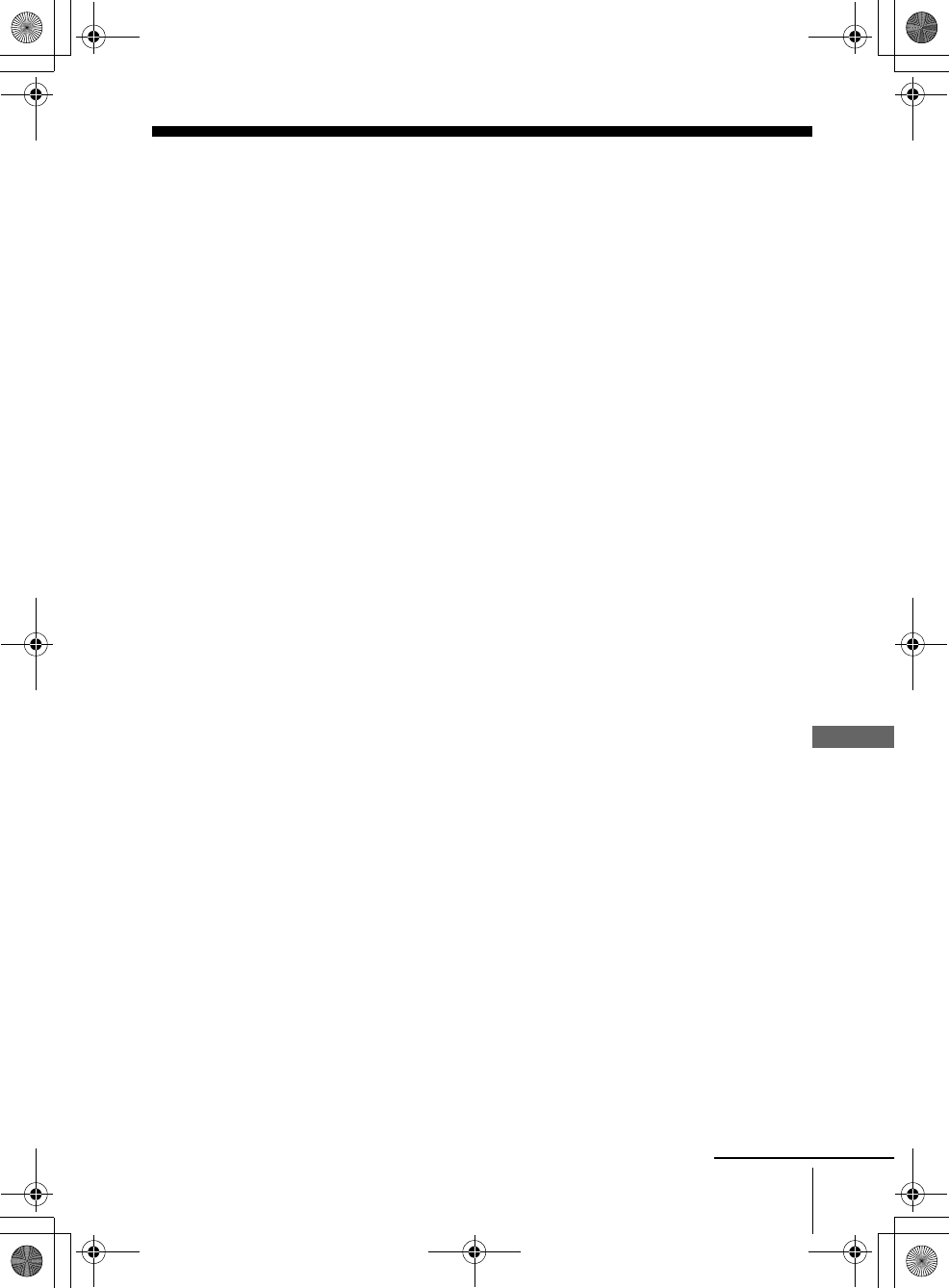
117
Glossary
Additional Information
filename[GB11ADDI-US.fm] model name1[SLV-D550P]
model name2 [SLV-D350P] [3-091-712-11 (1) US]
filename[C:\3091712111SLVD550PUS\GB11ADDI-US.fm]
Glossary
Chapter (page 37)
Sections of a picture or a music feature that
are smaller than titles. A title is composed of
several chapters. Depending on the disc, no
chapters may be recorded.
Dolby Digital (pages 61 and 66)
Digital audio compression technology
developed by Dolby Laboratories. This
technology conforms to 5.1-channel
surround sound. The rear channel is stereo
and there is a discrete subwoofer channel in
this format. Dolby Digital provides the same
5.1 discrete channels of high quality digital
audio found in Dolby Digital cinema audio
systems. Good channel separation is realized
because all of the channel data are recorded
discretely and little deterioration is realized
because all channel data processing is digital.
Dolby Surround (Pro Logic) (page 61)
Audio signal processing technology that
Dolby Laboratories developed for surround
sound. When the input signal contains a
surround component, the Pro Logic process
outputs the front, center and rear signals.
The rear channel is monaural.
DTS (page 66)
Digital audio compression technology that
Digital Theater Systems, Inc. developed.
This technology conforms to 5.1-channel
surround sound. The rear channel is stereo
and there is a discrete subwoofer channel in
this format. DTS provides the same 5.1
discrete channels of high quality digital
audio.
Good channel separation is realized because
all of the channel data is recorded discretely
and little deterioration is realized because all
channel data processing is digital.
DVD (page 6)
A disc that contains up to 8 hours of moving
pictures even though its diameter is the same
as a CD.
The data capacity of a single-layer and
single-sided DVD is 4.7 GB (Giga Byte),
which is 7 times that of a CD. The data
capacity of a double-layer and single-sided
DVD is 8.5 GB, a single-layer and double-
sided DVD is 9.4 GB, and double-layer and
double-sided DVD is 17GB.
The picture data uses the MPEG 2 format,
one of the worldwide standards of digital
compression technology. The picture data is
compressed to about 1/40 (average) of its
original size. The DVD also uses a variable
rate coding technology that changes the data
to be allocated according to the status of the
picture. Audio information is recorded in a
multi-channel format, such as Dolby Digital,
allowing you to enjoy a more real audio
presence.
Furthermore, various advanced functions
such as the multi-angle, multilingual, and
Parental Control functions are provided with
the DVD.
DVD-RW (page 6)
A DVD-RW is a recordable and rewritable
disc that is the same size as a DVD VIDEO.
The DVD-RW has two different modes: VR
mode and Video mode. DVD-RWs created
in Video mode have the same format as a
DVD VIDEO, while discs created in VR
(Video Recording) mode allow the contents
to be programmed or edited.
DVD+RW (page 6)
A DVD+RW (plus RW) is a recordable and
rewritable disc. DVD+RWs use a recording
format that is comparable to the DVD
VIDEO format.
continued
GB03COV-US.book Page 117 Wednesday, January 14, 2004 10:27 AM
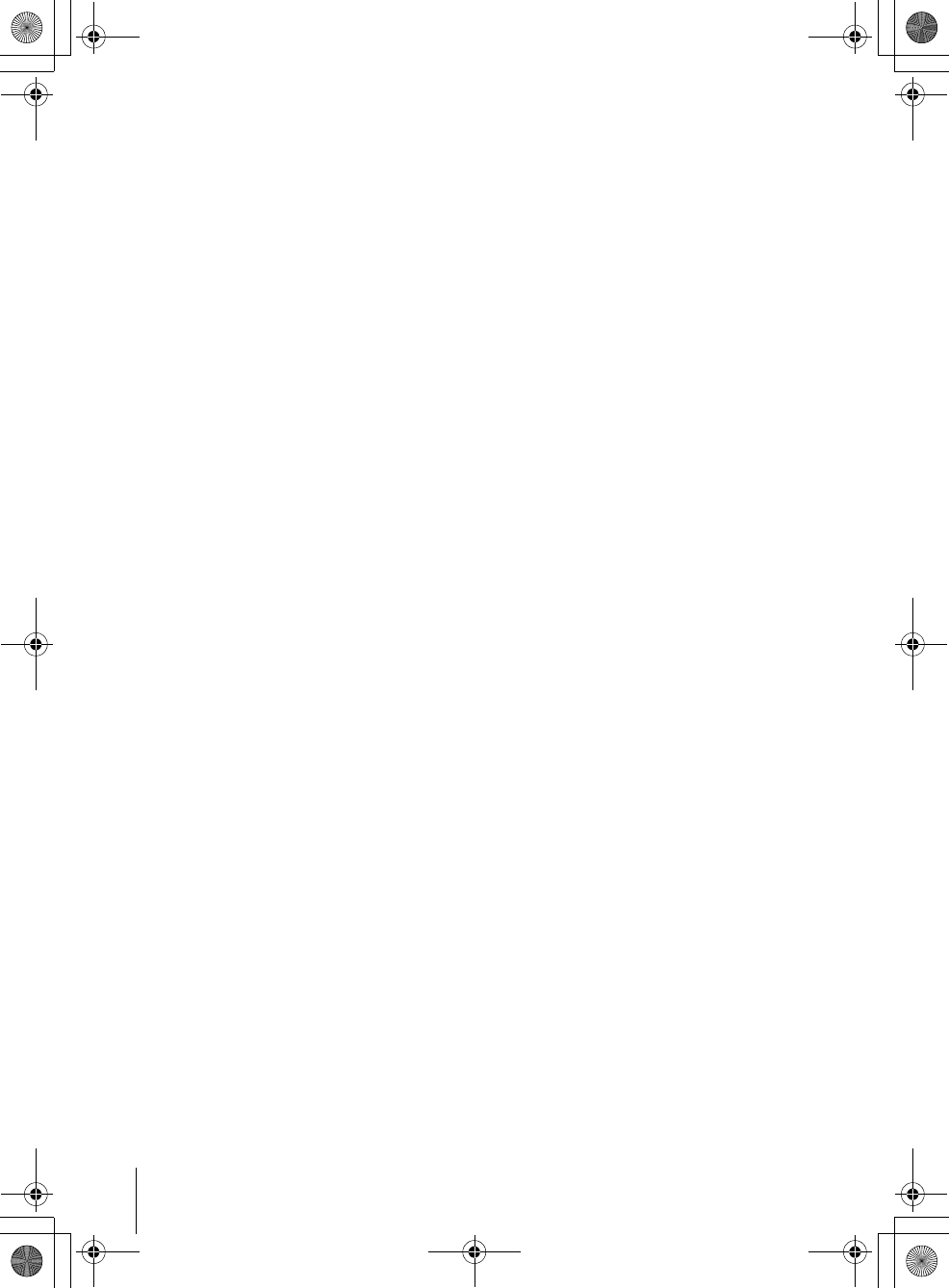
118 Glossary
filename[GB11ADDI-US.fm] model name1[SLV-D550P]
model name2 [SLV-D350P] [3-091-712-11 (1) US]
filename[C:\3091712111SLVD550PUS\GB11ADDI-US.fm]
Interlace format
Interlace format shows every other line of an
image as a single “field” and is the standard
method for displaying images on television.
The even number field shows the even
numbered lines of an image, and the odd
numbered field shows the odd numbered
lines of an image.
Progressive format (pages 64 and 69)
Compared to the Interlace format that
alternately shows every other line of an
image (field) to create one frame, the
Progressive format shows the entire image at
once as a single frame. This means that
while the Interlace format can show 30
frames/60 fields in one second, the
Progressive format can show 60 frames in
one second. The overall picture quality
increases and still images, text, and
horizontal lines appear sharper. This player
is compatible with the 525 progressive
format.
Title (page 37)
The longest section of a picture or music
feature on a DVD, movie, etc., in video
software, or the entire album in audio
software.
Track (page 37)
Sections of a picture or a music feature on a
CD or VIDEO CD (the length of a song).
GB03COV-US.book Page 118 Wednesday, January 14, 2004 10:27 AM
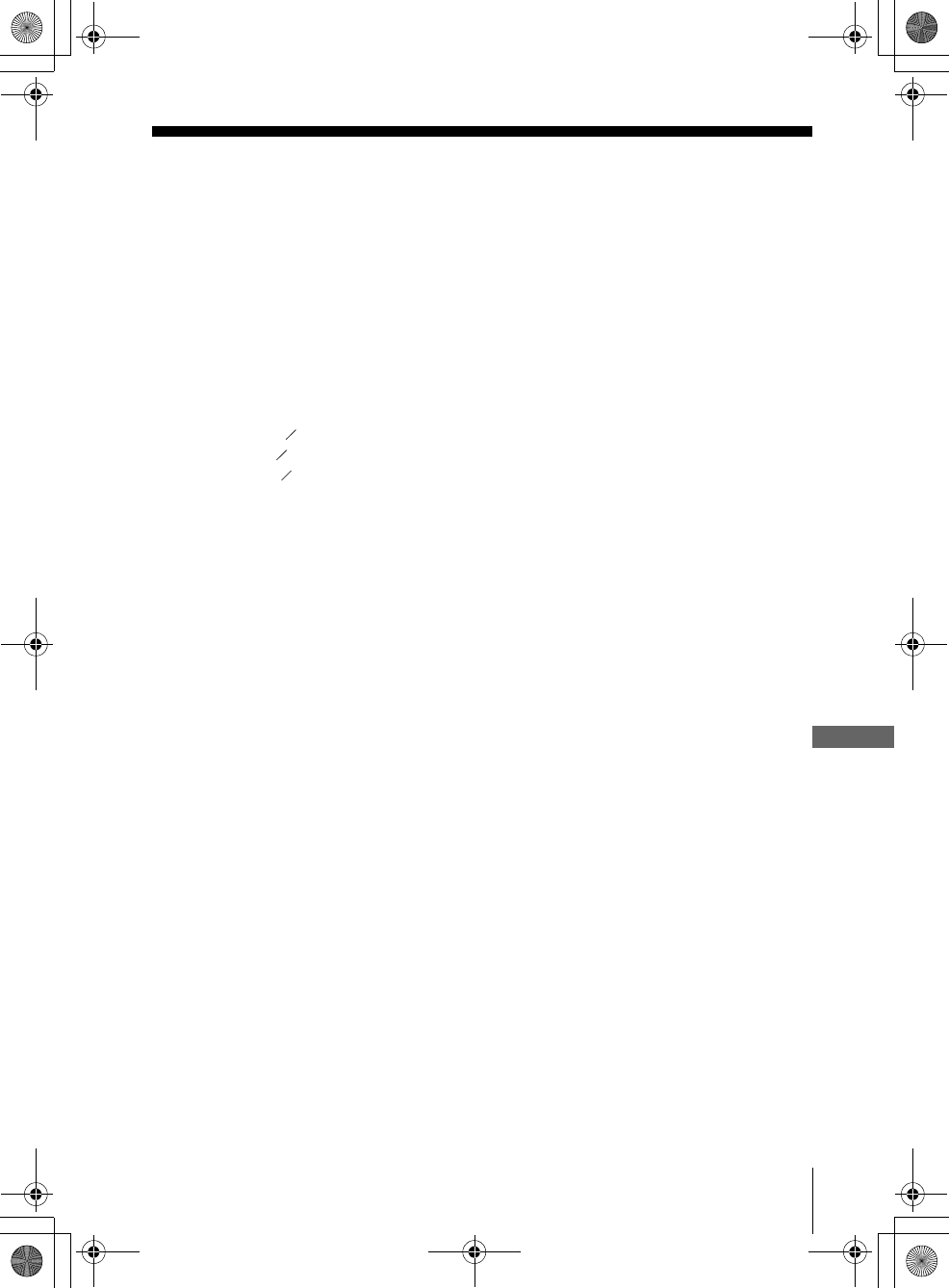
119
Specifications
Additional Information
filename[GB11ADDI-US.fm] model name1[SLV-D550P]
model name2 [SLV-D350P] [3-091-712-11 (1) US]
filename[C:\3091712111SLVD550PUS\GB11ADDI-US.fm]
Specifications
System
Laser
Semiconductor laser
Format
VHS NTSC standard
Video recording system
Rotary head helical scanning FM system
Video heads
Double azimuth four heads
Video signal
NTSC color, EIA standards
Tape speed
SP: 33.35 mm/s (1 inches/s)
EP: 11.12 mm/s ( inches/s)
LP: 16.67 mm/s ( inches/s),
playback only
Maximum recording/playback time
8 hrs. in EP mode (with T-160 tape)
Rewind time
Approx. 1 min (with T-120 tape)
Tuner section
Channel coverage
VHF 2 to 13
UHF 14 to 69
CATV A-8 to A-1, A to W, W+1 to W+84
Antenna
75-ohm antenna terminal for VHF/UHF
Inputs and outputs
LINE IN 1 and LINE-2 IN
VIDEO IN, phono jack (1 each)
Input signal: 1 Vp-p, 75 ohms, unbalanced, sync
negative
AUDIO IN, phono jacks (2 each)
Input level: 327 mVrms
Input impedance: more than 47 kilohms
LINE OUT
VIDEO OUT, phono jack (1)
Output signal: 1 Vp-p, 75 ohms, unbalanced, sync
negative
AUDIO OUT, phono jacks (2)
Standard output: 327 mVrms
Load impedance: 47 kilohms
Output impedance: less than 10 kilohms
DIGITAL OUT
OPTICAL, Optical output jack
–18 dBm (wave length: 660 nm)
COAXIAL, phono jack
Output signal: 0.5 Vp-p, 75 ohms
COMPONENT VIDEO OUT (Y, Pb, Pr)
Phono jack
Y: 1.0 Vp-p/Pb, Pr: 0.7 Vp-p, 75 ohms
S-VIDEO OUT
4-pin, mini-DIN jack
Y: 1.0 Vp-p, unbalanced, sync negative
C: 0.286 Vp-p, load impedance 75 ohms
Timer section
Clock
Quartz locked
Timer indication
12-hour cycle
Timer setting
8 programs (max.)
General
Power requirements
120 V AC, 60 Hz
Power consumption
25 W
Power back-up
Back-up duration: 0 min
Operating temperature
0°C to 45°C (32°F to 113°F)
Storage temperature
–20°C to 60°C (–4°F to 140°F)
Operating humidity
25% to 80%
Dimensions including projecting parts and controls
(w/h/d)
Approx. 430 × 85 × 287 mm
(Approx. 17 × 3.4 × 11.5 inches)
Mass
Approx. 3.6 kg (Approx. 7.9 lbs)
Supplied accessories
Remote commander (1)
Size AA (R6) batteries (2)
75-ohm coaxial cable with F-type connectors (1)
Audio/video cord (pinplug ×3 y pinplug ×3) (1)
Design and specifications are subject to change without
notice.
ENERGY STAR® is a U.S. registered mark.
As an ENERGY STAR® Partner, Sony Corporation has
determined that this product meets the ENERGY STAR®
guidelines for energy efficiency.
38
716
11 16
GB03COV-US.book Page 119 Wednesday, January 14, 2004 10:27 AM
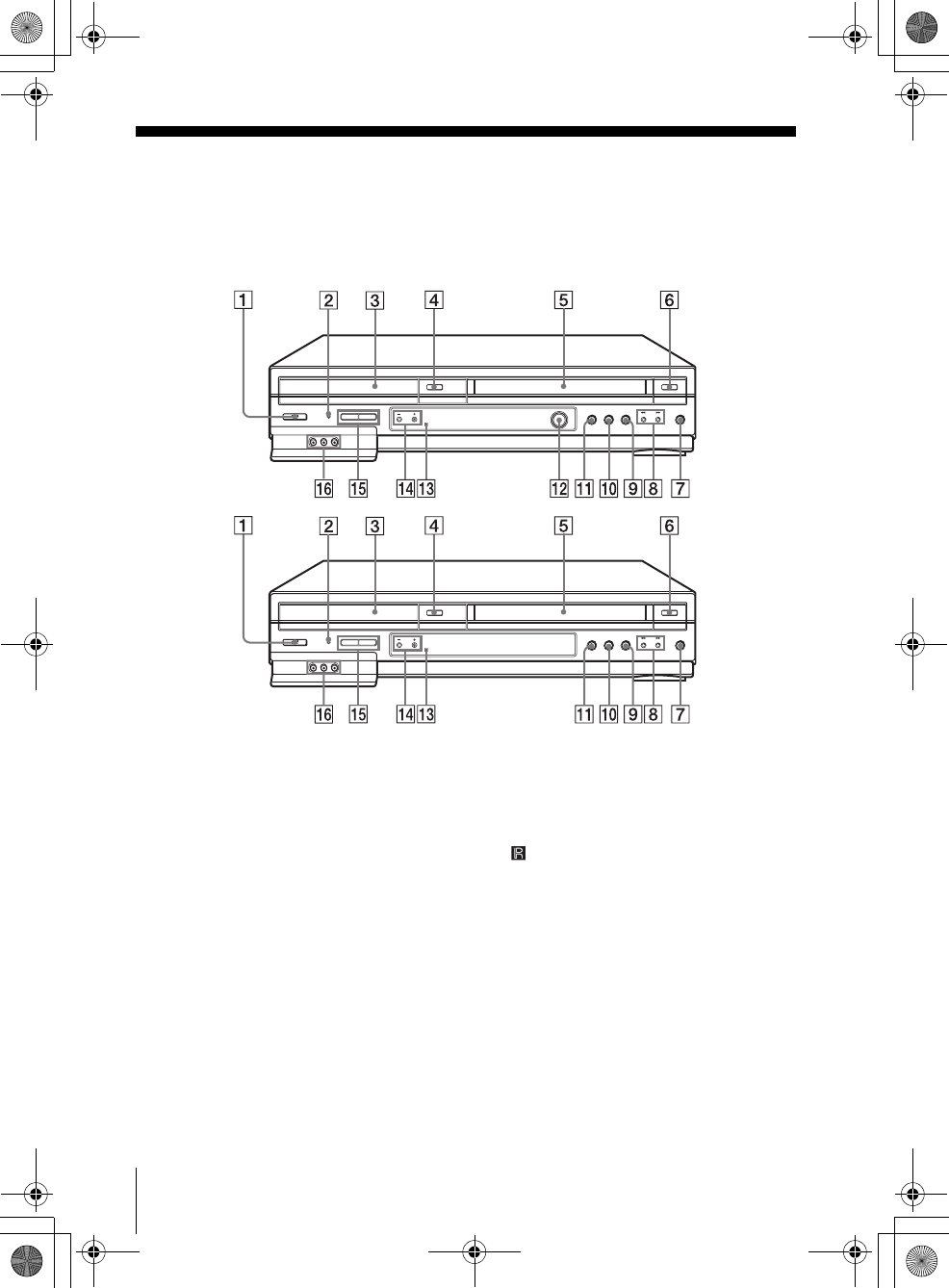
120 Index to parts and controls
filename[GB11ADDI-US.fm] model name1[SLV-D550P]
model name2 [SLV-D350P] [3-091-712-11 (1) US]
filename[C:\3091712111SLVD550PUS\GB11ADDI-US.fm]
Index to parts and controls
Refer to the pages indicated in parentheses ( ) for details.
Front panel
A?/1 POWER (on/standby) switch (11)
(35) (42)
BPROGRESSIVE indicator (64) (69)
CDisc tray (33)
DA(open/close) button (33) (34)
ETape compartment (44)
FA(eject) button (42)
GzREC (record) button (45)
Hm (rewind)/M (fast-forward) button
(35) (42)
Ix(stop) button (34) (42)
JX(pause) button (34) (42)
KH(play) button*1 (34) (42)
LDIAL TIMER*2 (50)
MRemote sensor (10)
NCHANNEL +/–/TRACKING buttons*1
(44) (103)
OSELECT DVD/VIDEO buttons (10)
PLINE-2 IN VIDEO/AUDIO L/R jacks*3
(106)
*1H and CHANNEL + buttons have a tactile
dot. Use the tactile dot as a reference.
*2SLV-D550P only
*3Covered
SLV-D550P
SLV-D350P
GB03COV-US.book Page 120 Wednesday, January 14, 2004 10:27 AM
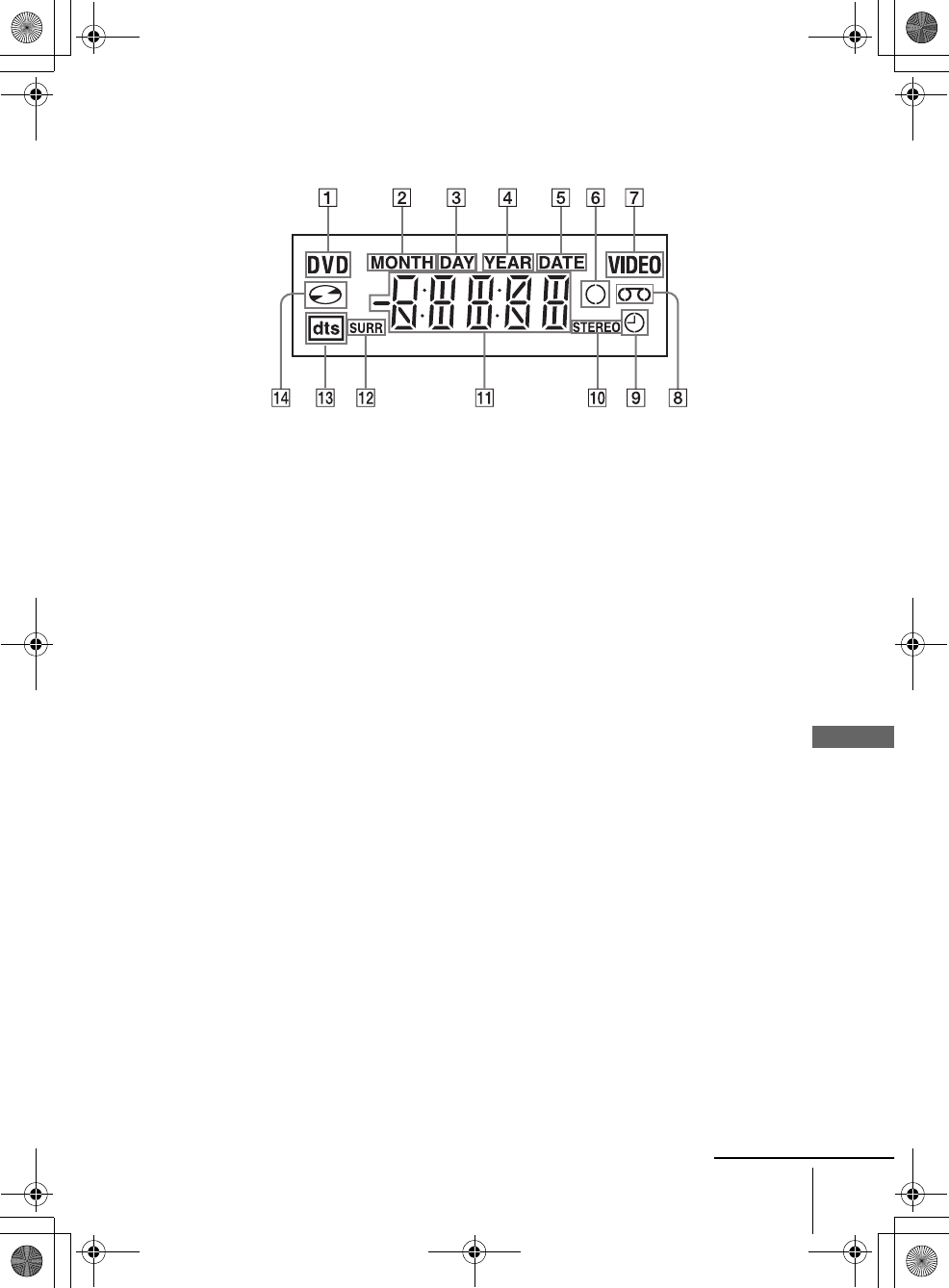
121
Index to parts and controls
Additional Information
filename[GB11ADDI-US.fm] model name1[SLV-D550P]
model name2 [SLV-D350P] [3-091-712-11 (1) US]
filename[C:\3091712111SLVD550PUS\GB11ADDI-US.fm]
Display window
ADVD indicator (34)
BMONTH indicator* (50)
CDAY indicator* (53)
DYEAR indicator* (53)
EDATE indicator* (50)
FRecord indicator (46)
GVIDEO indicator (42)
HTape indicator (42)
ITimer indicator (48)
JSTEREO indicator (100)
KPlaying time/clock/current status
indicator (34) (42)
LSURR (surround) indicator (87)
MDTS indicator (66)
NDisc indicator (34)
∗SLV-D550P only
continued
GB03COV-US.book Page 121 Wednesday, January 14, 2004 10:27 AM
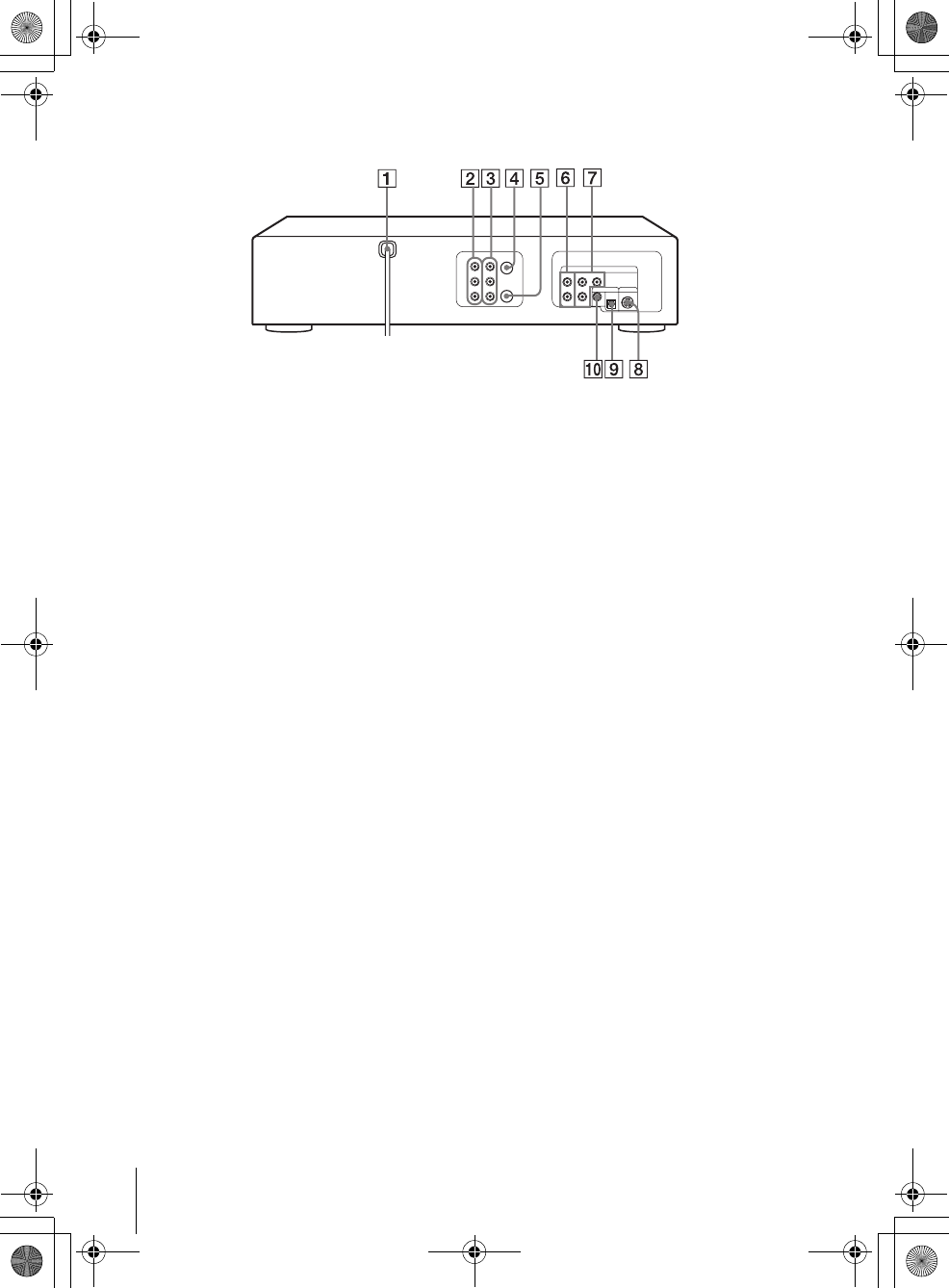
122 Index to parts and controls
filename[GB11ADDI-US.fm] model name1[SLV-D550P]
model name2 [SLV-D350P] [3-091-712-11 (1) US]
filename[C:\3091712111SLVD550PUS\GB11ADDI-US.fm]
Rear panel
DVD player and VCR
AAC power cord (13) (16)
BLINE IN 1 VIDEO/AUDIO L/R jacks
(106)
CLINE OUT VIDEO/AUDIO L/R jacks
(14)
DIN (FROM ANT.) connector (15)
EOUT (TO TV) connector (15)
DVD player only
FLINE OUT AUDIO L/R jacks (63)
GCOMPONENT VIDEO OUT Pr/Pb/Y
jacks (64)
HS-VIDEO OUT jack (63)
IDIGITAL AUDIO OUT/OPTICAL jack
(62)
JDIGITAL AUDIO OUT/COAXIAL jack
(62)
GB03COV-US.book Page 122 Wednesday, January 14, 2004 10:27 AM
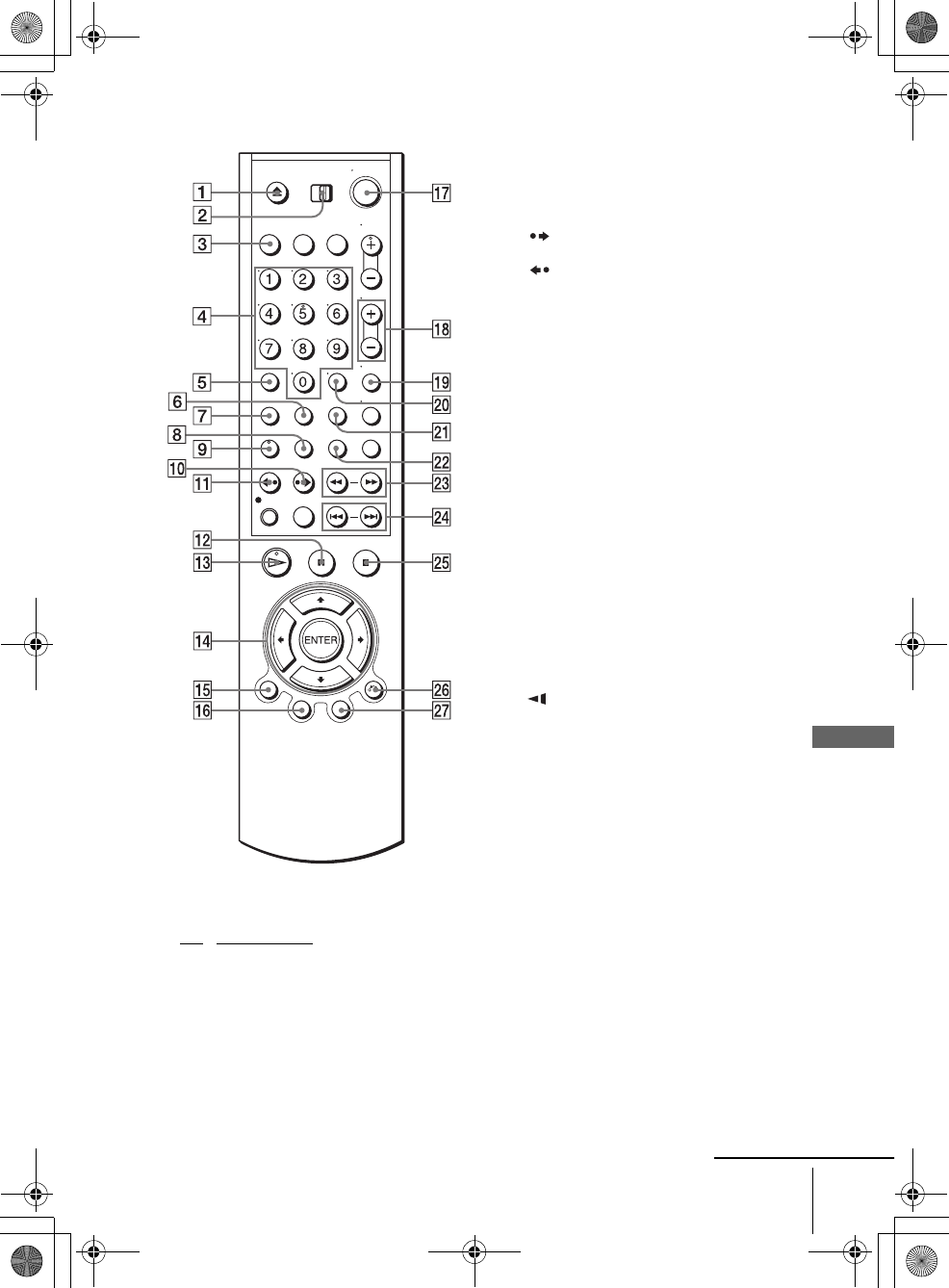
123
Index to parts and controls
Additional Information
filename[GB11ADDI-US.fm] model name1[SLV-D550P]
model name2 [SLV-D350P] [3-091-712-11 (1) US]
filename[C:\3091712111SLVD550PUS\GB11ADDI-US.fm]
Remote commander for DVD
AZ (open/close) button (33) (34)
BTV / DVD•VIDEO switch (10)
CSELECT DVD button (10)
DNumber buttons*1 (29)
ECLEAR button (43) (48) (82)
FANGLE button (79)
GSET UP button (20)
HSUBTITLE button (80)
IAUDIO button*1 (86) (100)
J SKIP button (34)
K REPLAY button (34)
LXPAUSE button (34)
MHPLAY button*1 (34)
NV/v/B/b buttons (20)
ENTER button*2 (20)
ODISPLAY button (37)
PTOP MENU button (76)
Q?/1 (on/standby) switch (11) (35)
RVOL (volume) +/– buttons (11)
SZOOM button (78)
TENTER button*2 (20)
UREPEAT button (81)
VSURROUND button (87)
Wm/M y buttons (34)
X.PREV (previous)/> NEXT
(next) button (34)
YxSTOP button (34)
ZO RETURN button (23)
wj MENU button (76)
*1Number 5, AUDIO and HPLAY buttons
have a tactile dot. Use the tactile dot as a
reference.
*2The ENTER buttons 14 and 20 can be used
interchangeably.
continued
GB03COV-US.book Page 123 Wednesday, January 14, 2004 10:27 AM
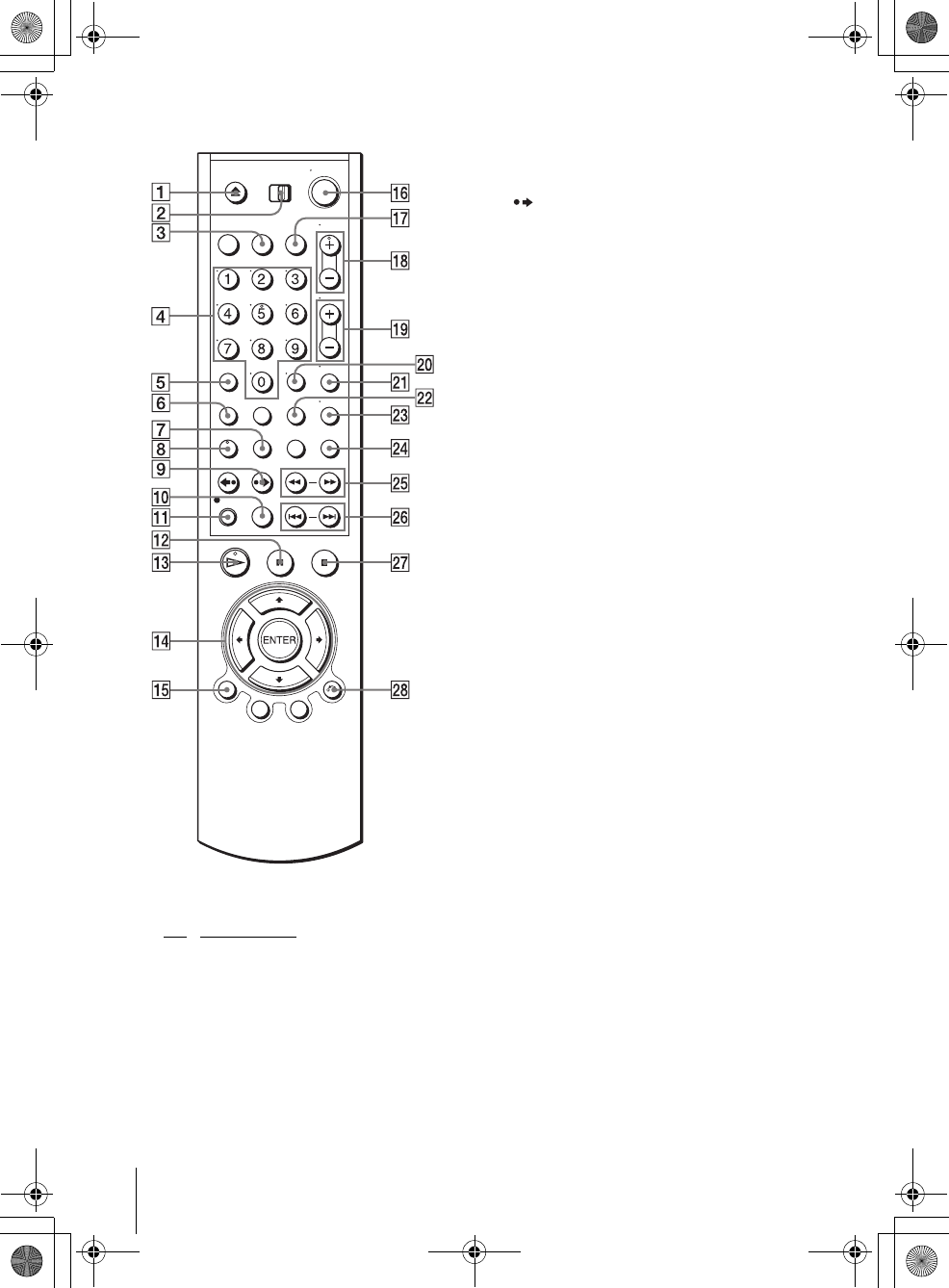
124 Index to parts and controls
filename[GB11ADDI-US.fm] model name1[SLV-D550P]
model name2 [SLV-D350P] [3-091-712-11 (1) US]
filename[C:\3091712111SLVD550PUS\GB11ADDI-US.fm]
Remote commander for VIDEO
AZ (eject) button (42)
BTV / DVD•VIDEO switch (10)
CSELECT VIDEO button (10)
DNumber buttons*1 (29)
ECLEAR button (43)
FSET UP button (20)
GTIMER button (47)
HAUDIO button*1 (100)
I SKIP button (43)
JSP (Standard Play)/EP (Extended Play)
button (45)
KzREC (record) button (45)
LXPAUSE button (42)
MHPLAY button*1 (42)
NV/v/B/b buttons (20)
ENTER button*2 (20)
ODISPLAY button (43)
P?/1 (on/standby) switch (11) (42)
QVCR Plus+ button*3 (55)
RCH (channel)/TRACKING +/– buttons*1
(44) (103)
SVOL (volume) +/– buttons (11)
TENTER button*2 (20)
UMUTING button (11)
VSEARCH button (101)
WTV/VIDEO button (46)
XINPUT SELECT button (46)
Ym (rewind)/M y (fast-forward)
buttons (42)
Z./> SHUTTLE button (42)
wj xSTOP button (42)
wk O RETURN button (56)
*1Number 5, AUDIO, HPLAY and
CH/TRACKING + buttons have a tactile dot.
Use the tactile dot as a reference.
*2The ENTER buttons 14 and 20 can be used
interchangeably.
*3SLV-D550P only
GB03COV-US.book Page 124 Wednesday, January 14, 2004 10:27 AM
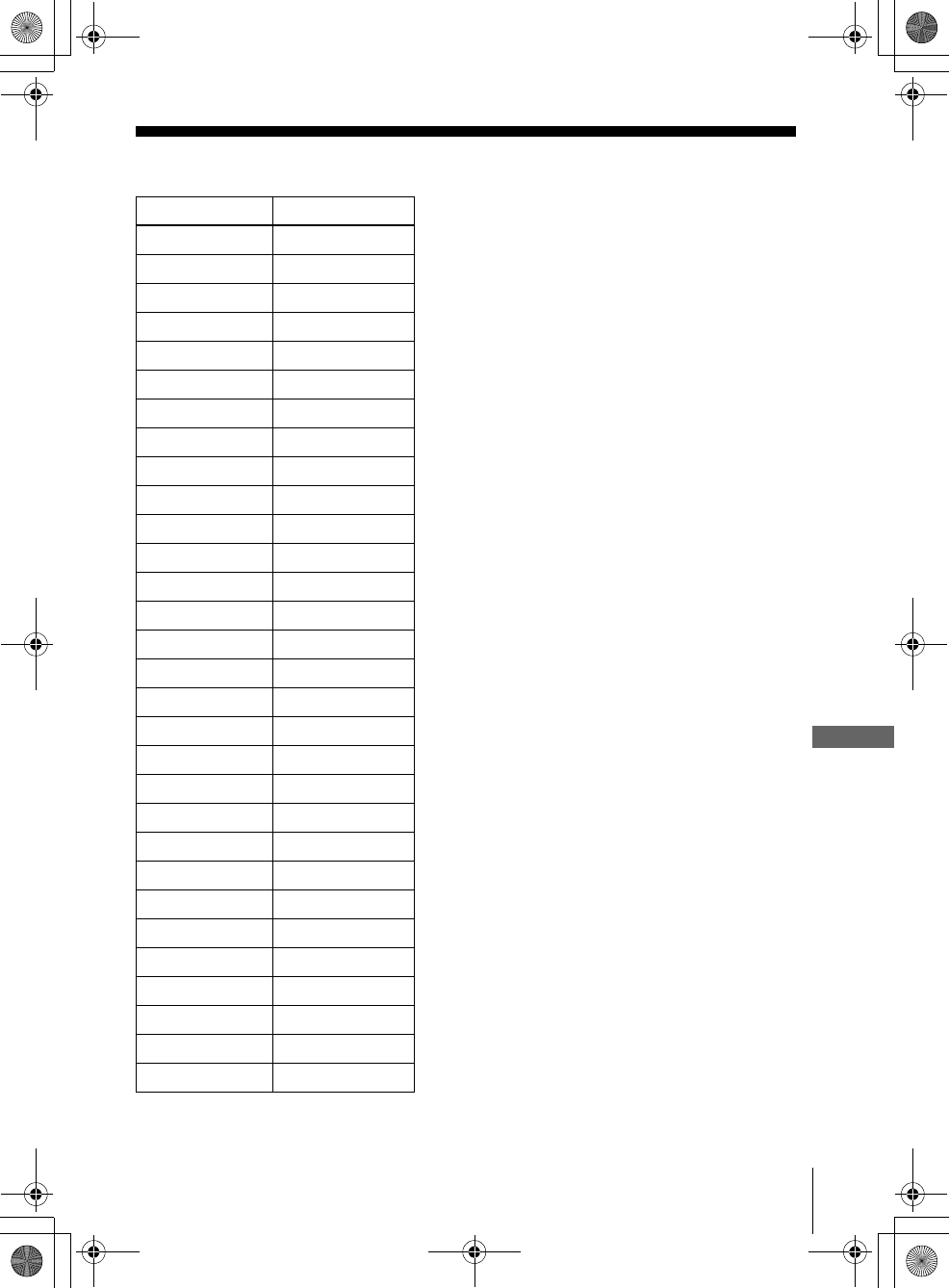
125
DVD Audio/Subtitle Language
Additional Information
filename[GB11ADDI-US.fm] model name1[SLV-D550P]
model name2 [SLV-D350P] [3-091-712-11 (1) US]
filename[C:\3091712111SLVD550PUS\GB11ADDI-US.fm]
DVD Audio/Subtitle Language
Abbreviation Language
ARA Arabic
CHI Chinese
CRO Croatian
CZK Czech
DAN Danish
DEU German
ENG English
ESP Spanish
FIN Finish
FRA French
GRE Greek
HUN Hungarian
IDN Indonesian
IND Hindi
ISL Islandic
ITA Italian
IWR Hebrew
JPN Japanese
KOR Korean
MAL Malay
NLD Dutch
NOR Norwegian
POL Polish
POR Portuguese
RUS Russian
SVE Swedish
THA Thai
TUR Turquish
VIE Vietnamese
ZAF Afrikaans
GB03COV-US.book Page 125 Wednesday, January 14, 2004 10:27 AM
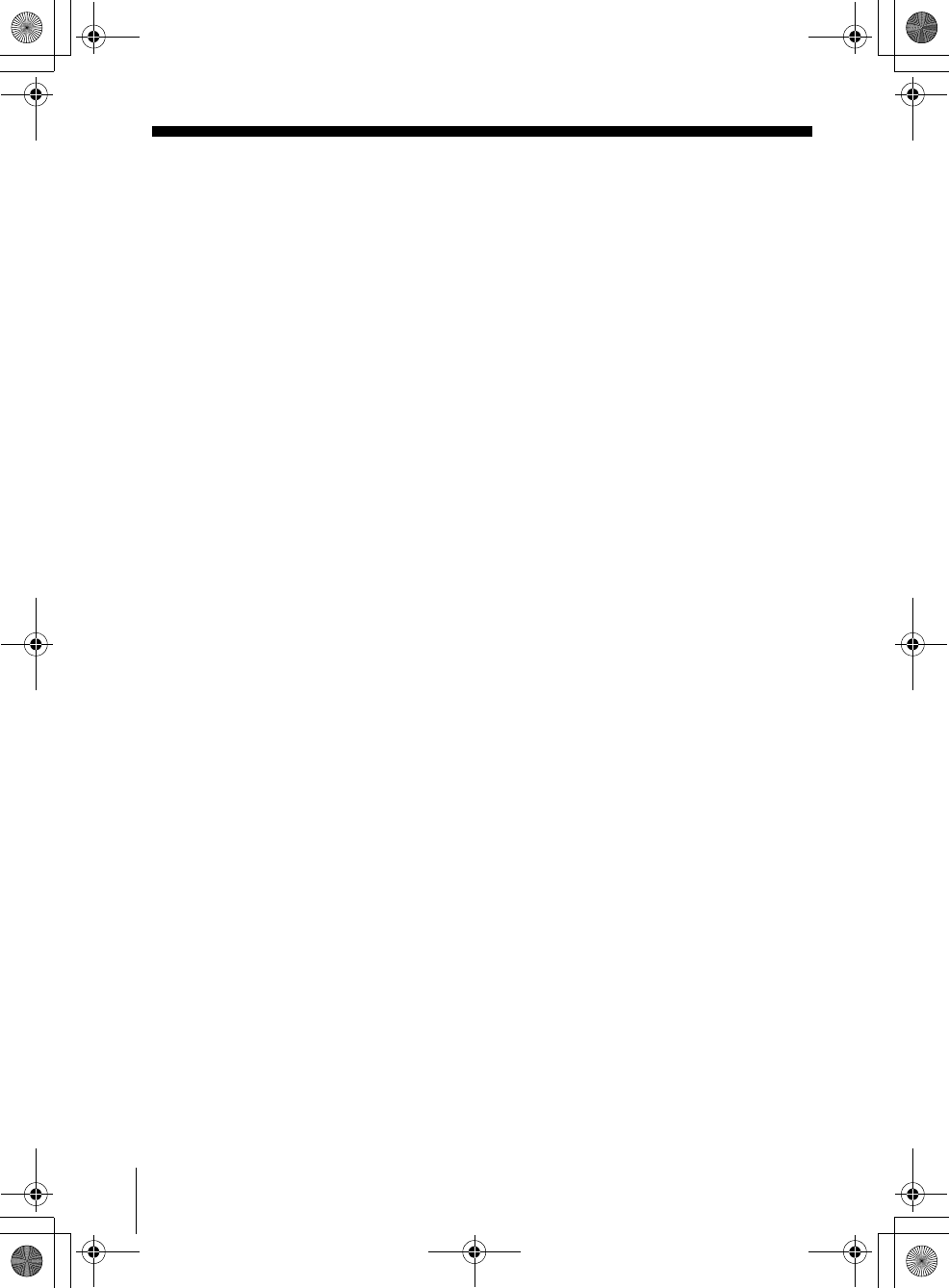
126 Index
filename[GB03COV-USIX.fm] model name1[SLV-D550P]
model name2 [SLV-D350P] [3-091-712-11 (1) US]
filename[C:\3091712111SLVD550PUS\GB03COV-USIX.fm]
Index
Numerics
16:9 68
4:3 Letter Box 68
4:3 Pan Scan 68
A
Adjusting
picture 103
tracking 103
Angle 79
Antenna hookup 15
Audio track 100
Audio/video (A/V) hookup 14
Auto Clock Set 22
C
Cable hookup 13
Channel line-up chart 30
Cleaning the video heads 115
Clock setting 22
Commercial Skip 42
Connecting
Cable TV 19
external antenna connector
111
VHF/UHF band mixer 111
Counter 43
Custom AV Mode 39
D
DATA CD 6, 89, 93
Demonstration Mode 54
Dial Timer 50
Disabling channels 28
DOLBY DIGITAL 61, 86
DTS 62, 86
Dubbing. see Editing
DVD 6
E
Editing 106
EP mode 45
H
Handling discs 8
Hi-fi audio track 100
J
JPEG 6, 93
L
Language selecting 20
LP mode 46
M
Monaural 100
Monitoring audio during
playback 100
MP3 6, 89
N
Normal audio track 100
P
Parental Control 73
PBC (Playback control) 97
Picture adjustment 103
Playback
at various speeds 35, 42
frame by frame 43
MP3 audio track 89
program play 81
repeat play 84
selecting the sound 100
shuffle play 83
skip 42
slow motion 35, 43
VIDEO CDs 97
Presetting channels 26
Program play 81
Progressive 64, 118
R
Recording
bilingual programs 100
SAP broadcasts 100
saving 46
stereo broadcasts 100
using the Dial Timer 50
using the VCR Plus+
system 55
while watching another
program 46, 49
Repeat play 84
RF channel 110
S
Safety tab 46
SAP (Second Audio Program)
100
Searching
at various speeds 35, 42
for a blank portion 102
for the counter 0 point 102
Scan and Play 101
Shuffle play 83
SP mode 45
STEREO 86
Stereo 100
Subtitle 80
T
Timer setting
daily/weekly recording 48
using the Dial Timer 50
using the VCR Plus+
system 55
Tracking adjustment. see
Adjusting
U
Usable discs 6
V
VCR Plus+ system
channel set up 30
recording 55
VIDEO CD 6, 97
Z
Zoom 78
GB03COV-US.book Page 126 Wednesday, January 14, 2004 10:27 AM
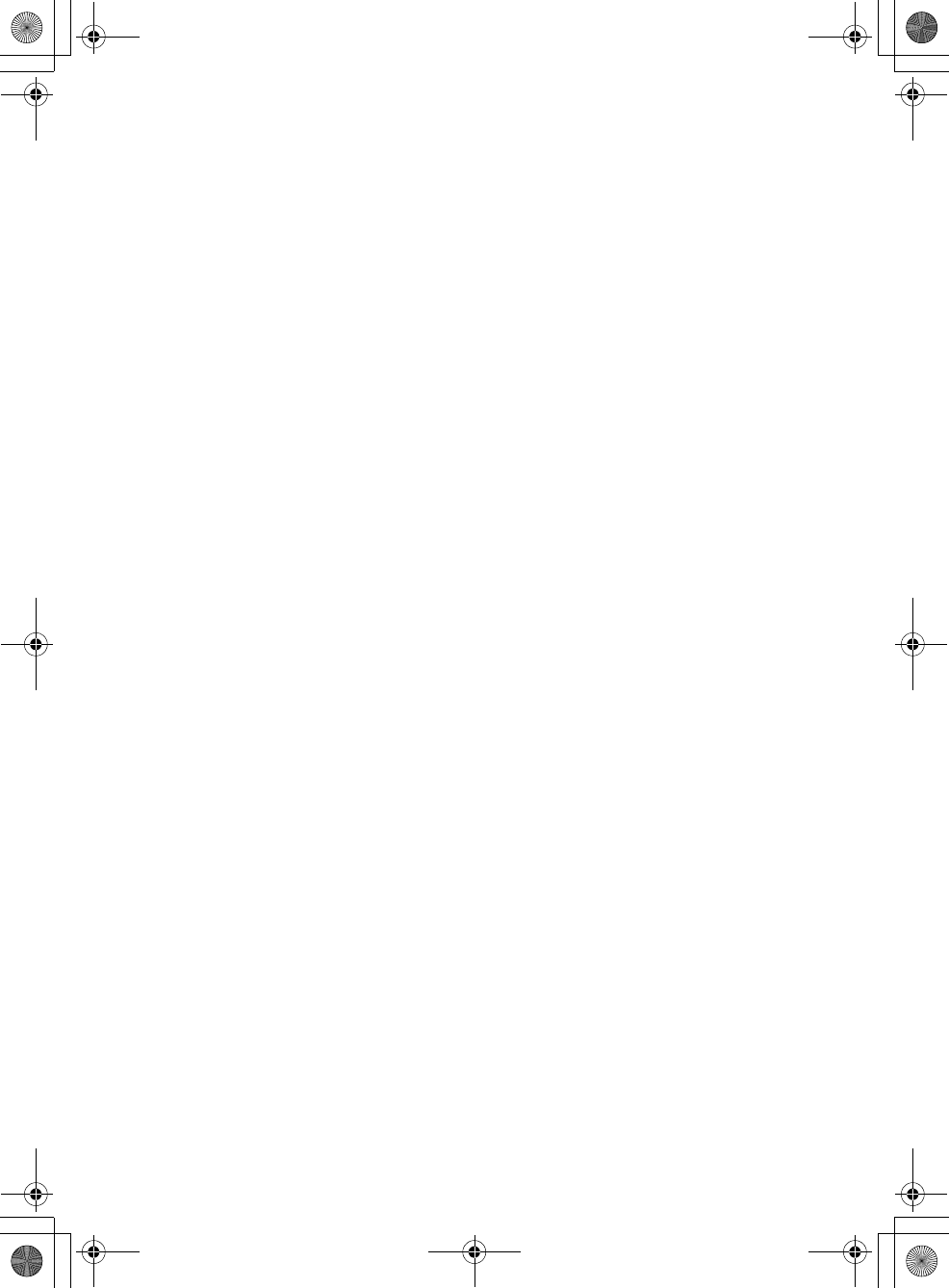
filename[GB03COV-USIX.fm] model name1[SLV-D550P]
model name2 [SLV-D350P] [3-091-712-11 (1) US]
GB03COV-US.book Page 127 Wednesday, January 14, 2004 10:27 AM
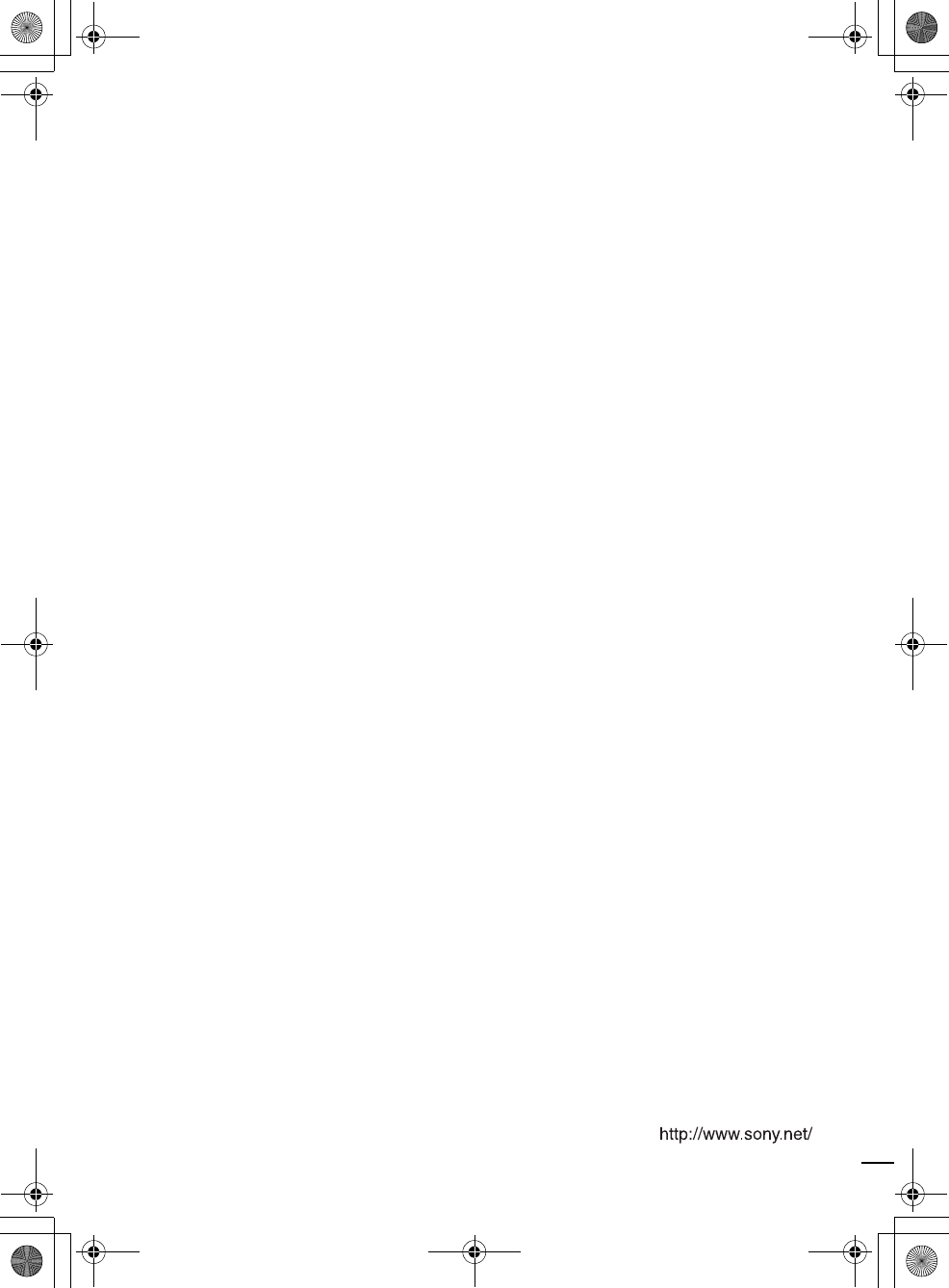
Sony Corporation Printed in China AK68-00362A
filename[GB12BCO-US.fm] model name1[SLV-D550P]
model name2 [SLV-D350P] [3-091-712-11 (1) US]
filename[C:\3091712111SLVD550PUS\GB12BCO-US.fm]
GB03COV-US.book Page 128 Wednesday, January 14, 2004 10:27 AM