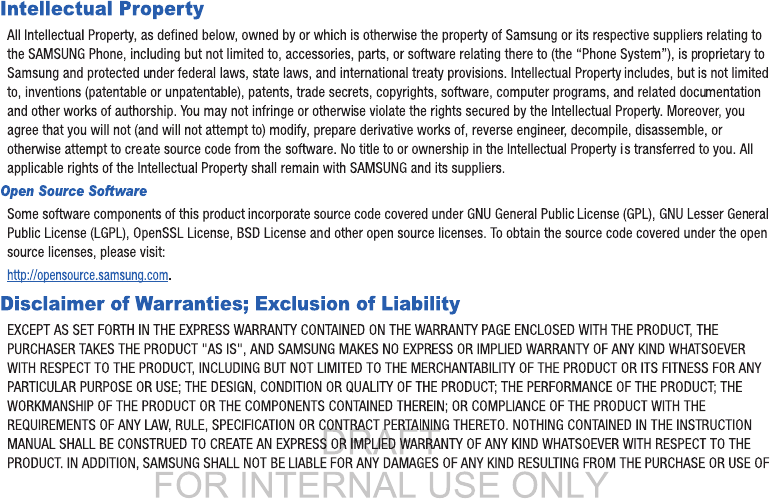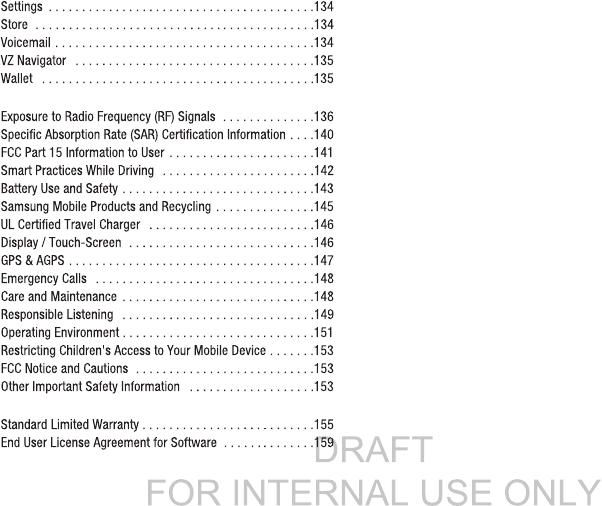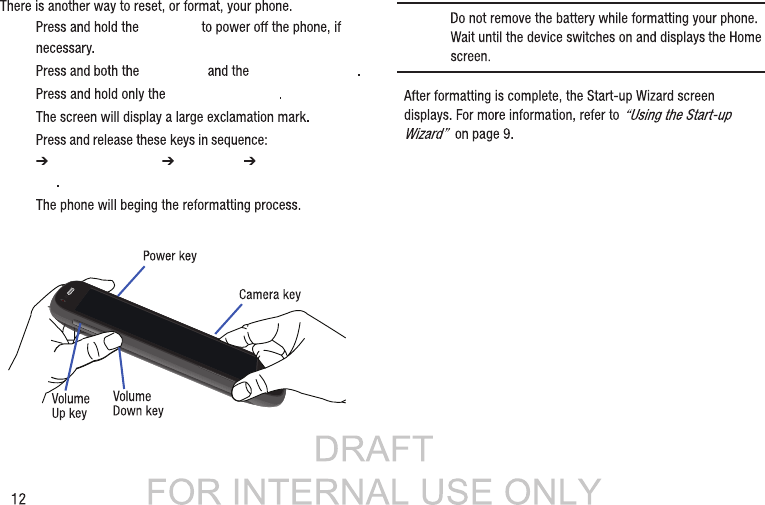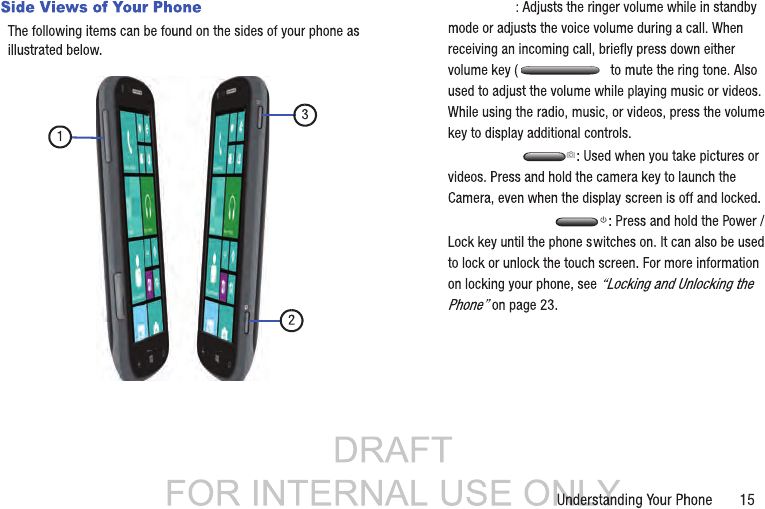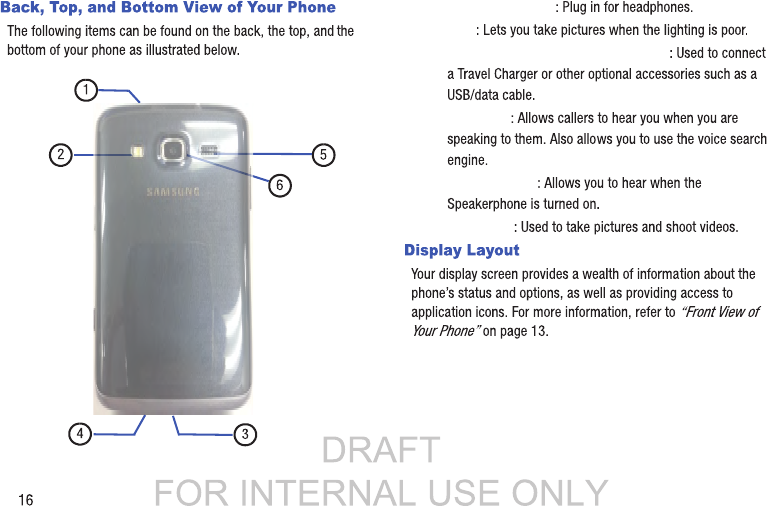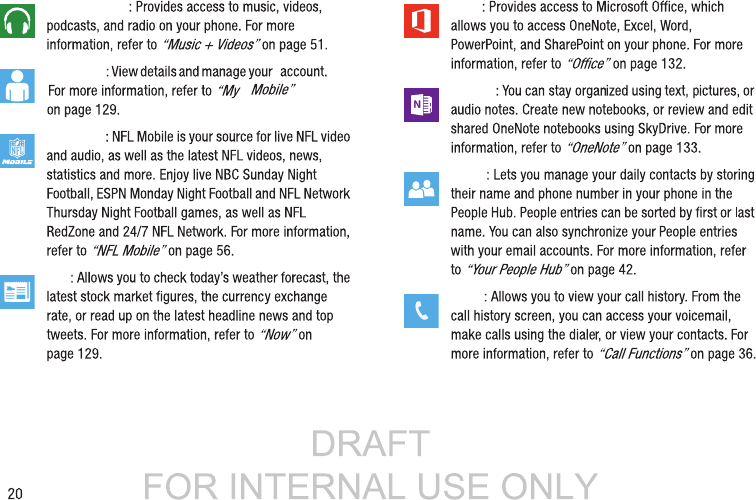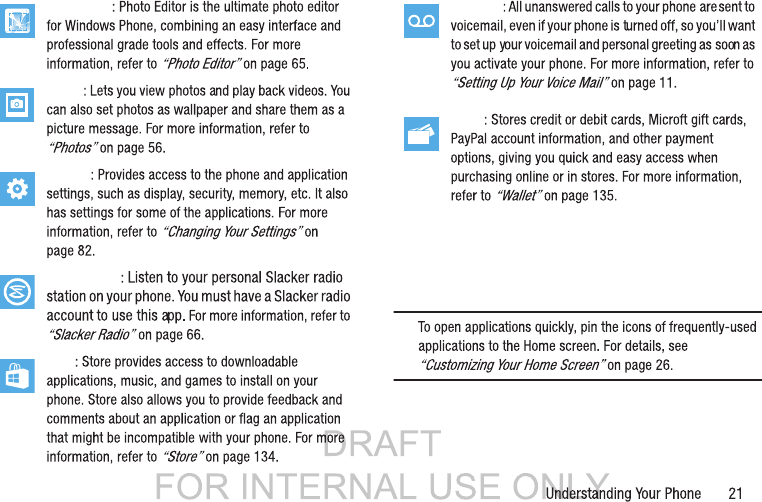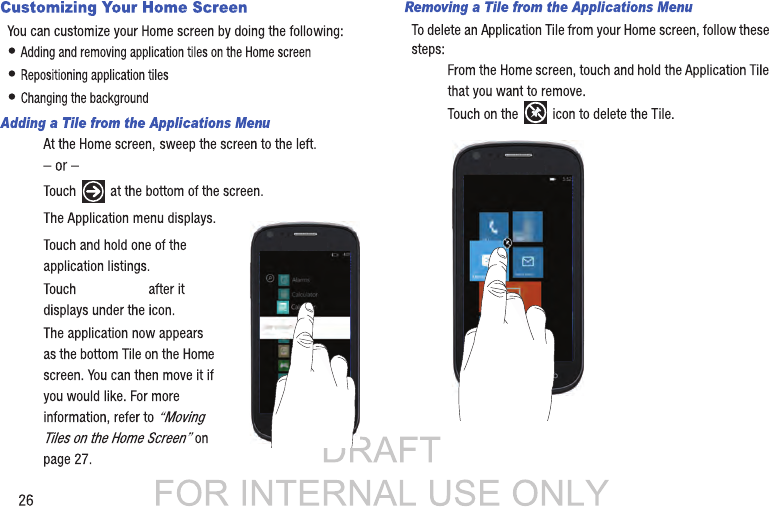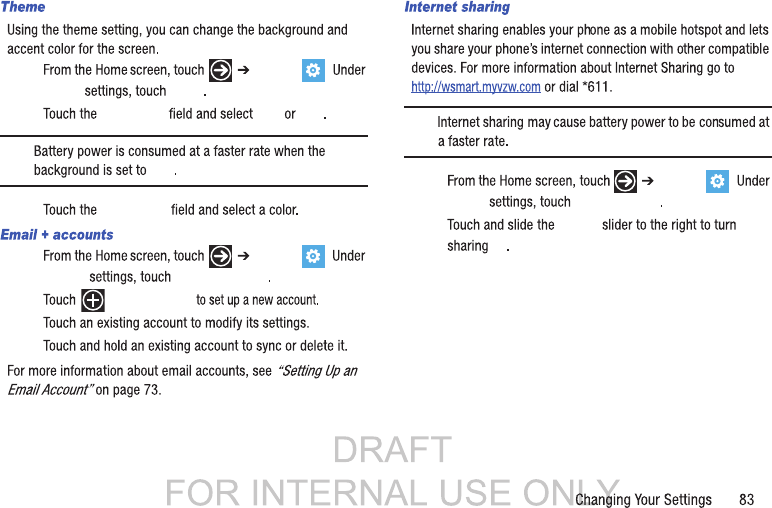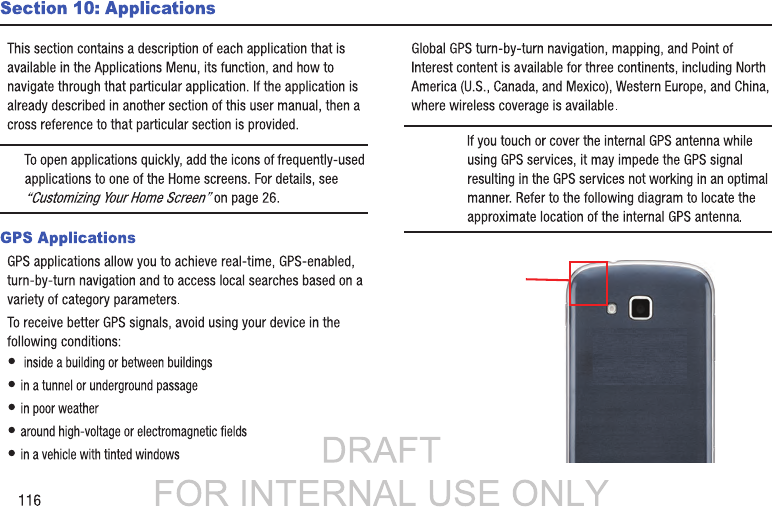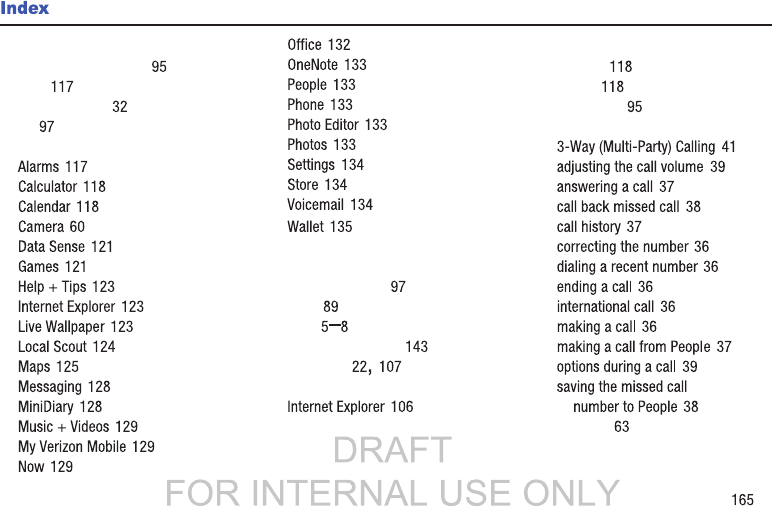Samsung Electronics Co SPHI800 Multi-band GSM/EDGE/WCDMA/CDMA/LTE Phone with WLAN, Bluetooth and RFID User Manual SGH I930
Samsung Electronics Co Ltd Multi-band GSM/EDGE/WCDMA/CDMA/LTE Phone with WLAN, Bluetooth and RFID SGH I930
Contents
- 1. Users Manual
- 2. Health/Safety/Warrenty Guide
Users Manual

SPH-I800
FCC ID : A3LSPHI800
SAMSUNG ELECTRONICS CO, LTD
FCC Approval Document
for SPH-I800
MODEL : SPH-I800
User Manual

User Manual
Please read this manual before operating your
phone and keep it for future reference.

DRAFT
FOR INTERNAL USE ONLY
THE PRODUCT OR ARISING FROM THE BREACH OF THE EXPRESS WARRANTY, INCLUDING INCIDENTAL, SPECIAL OR CONSEQUENTIAL
DAMAGES, OR LOSS OF ANTICIPATED PROFITS OR BENEFITS.
SAMSUNG IS NOT LIABLE FOR PERFORMANCE ISSUES OR INCOMPATIBILITIES CAUSED BY YOUR EDITING OF REGISTRY SETTINGS, OR
YOUR MODIFICATION OF OPERATING SYSTEM SOFTWARE.
USING CUSTOM OPERATING SYSTEM SOFTWARE MAY CAUSE YOUR DEVICE AND APPLICATIONS TO WORK IMPROPERLY.
Samsung Telecommunications America (STA), LLC
©2012 Samsung Telecommunications America, LLC. Samsung and Focus are both registered trademarks of Samsung Electronics Co., Ltd.
Do you have questions about your Samsung Mobile Phone?
For 24 hour information and assistance, we offer a new FAQ/ARS System (Automated Response System) at:
www.samsung.com/us/support
Headquarters:
1301 E. Lookout Drive
Richardson, TX 75082
Customer Care Center:
1000 Klein Rd.
Plano, TX 75074
Toll Free Tel: 1.888.987.HELP (4357)
Internet Address:
http://www.samsung.com

DRAFT
FOR INTERNAL USE ONLY
1
Table of Contents
Section 1: Getting Started .............................................4
Setting Up Your Phone . . . . . . . . . . . . . . . . . . . . . . . . . . . . . . .4
Charging a Battery . . . . . . . . . . . . . . . . . . . . . . . . . . . . . . . . . .7
Switching the Phone On or Off . . . . . . . . . . . . . . . . . . . . . . . . .8
Locking and Unlocking the Touch Screen . . . . . . . . . . . . . . . . .8
Using the Start-up Wizard . . . . . . . . . . . . . . . . . . . . . . . . . . . .9
Setting Up Your Voice Mail . . . . . . . . . . . . . . . . . . . . . . . . . . .11
Phone Updates . . . . . . . . . . . . . . . . . . . . . . . . . . . . . . . . . . . .11
Troubleshooting . . . . . . . . . . . . . . . . . . . . . . . . . . . . . . . . . . .11
Formatting a Windows Phone 8 . . . . . . . . . . . . . . . . . . . . . . .11
Section 2: Understanding Your Phone ........................13
Features of Your Phone . . . . . . . . . . . . . . . . . . . . . . . . . . . . .13
Front View of Your Phone . . . . . . . . . . . . . . . . . . . . . . . . . . . .13
Side Views of Your Phone . . . . . . . . . . . . . . . . . . . . . . . . . . . .15
Back, Top, and Bottom View of Your Phone . . . . . . . . . . . . . .16
Display Layout . . . . . . . . . . . . . . . . . . . . . . . . . . . . . . . . . . . .16
Menu Navigation . . . . . . . . . . . . . . . . . . . . . . . . . . . . . . . . . .23
Customizing Your Home Screen . . . . . . . . . . . . . . . . . . . . . . .26
Speech Engine . . . . . . . . . . . . . . . . . . . . . . . . . . . . . . . . . . . .28
Section 3: Entering Text ..............................................29
Keys . . . . . . . . . . . . . . . . . . . . . . . . . . . . . . . . . . . . . . . . . . .29
Using the QWERTY Keypad . . . . . . . . . . . . . . . . . . . . . . . . . . .31
Changing the Text Input Mode . . . . . . . . . . . . . . . . . . . . . . . .32
Using Alphabetic Mode . . . . . . . . . . . . . . . . . . . . . . . . . . . . . .32
Using Symbol and Numeric Mode . . . . . . . . . . . . . . . . . . . . .33
Using Emoticon Mode . . . . . . . . . . . . . . . . . . . . . . . . . . . . . .33
Using Text Suggestions . . . . . . . . . . . . . . . . . . . . . . . . . . . . .34
Keyboard Settings . . . . . . . . . . . . . . . . . . . . . . . . . . . . . . . . .34
Copy and Paste . . . . . . . . . . . . . . . . . . . . . . . . . . . . . . . . . . .34
Section 4: Call Functions ............................................36
Making a Call . . . . . . . . . . . . . . . . . . . . . . . . . . . . . . . . . . . .36
Making a Call from People . . . . . . . . . . . . . . . . . . . . . . . . . . . 37
Answering a Call . . . . . . . . . . . . . . . . . . . . . . . . . . . . . . . . . .37
History . . . . . . . . . . . . . . . . . . . . . . . . . . . . . . . . . . . . . . . . . . 37
Options During a Call . . . . . . . . . . . . . . . . . . . . . . . . . . . . . . .39
Section 5: Your People Hub ........................................42
Importing SIM Contacts to Your Phone . . . . . . . . . . . . . . . . . .42
Adding a New Contact . . . . . . . . . . . . . . . . . . . . . . . . . . . . . .42
Editing an Existing Contact . . . . . . . . . . . . . . . . . . . . . . . . . . 43
Deleting Contacts . . . . . . . . . . . . . . . . . . . . . . . . . . . . . . . . .44
Creating a New Group . . . . . . . . . . . . . . . . . . . . . . . . . . . . . .44
Group Options . . . . . . . . . . . . . . . . . . . . . . . . . . . . . . . . . . . .45
Using Your People List . . . . . . . . . . . . . . . . . . . . . . . . . . . . . .45
Linking People . . . . . . . . . . . . . . . . . . . . . . . . . . . . . . . . . . . .47
Synchronizing Accounts . . . . . . . . . . . . . . . . . . . . . . . . . . . . .48
What’s New . . . . . . . . . . . . . . . . . . . . . . . . . . . . . . . . . . . . . .48
People Options . . . . . . . . . . . . . . . . . . . . . . . . . . . . . . . . . . .49
Additional People Options . . . . . . . . . . . . . . . . . . . . . . . . . . . 49

Section 6: Multimedia .................................................51
Section 7: Messaging ..................................................67
Section 8: Changing Your Settings .............................82
Section 9: Connections .............................................106
Section 10: Applications ........................................... 116

1.
2.

Important!
•
Make sure that the card’s gold contacts face into the phone and
that the uppe r-left angled corner of the card is positioned as shown.
Note:
1.
2.
Incorrec t
Correc t

3.
4.
5.
Note:

Note:
1.
Important!
2.
Note:
Incorrec t
Correc t

DRAFT
FOR INTERNAL USE ONLY
8
Warning!
While the device is charging, if the touch screen does not
function due to an unstable power supply, unplug the
USB power adapter from the power outlet or unplug the
USB cable from the device.
3. When charging is finished, remove the flat end from the
interface connector jack on the phone.
Note:
Failure to unplug the wall charger before you remove the
battery can cause damage to the phone.
Low Battery Indicator
When the battery is weak and only a few minutes of talk time
remain, the “Battery critically low” warning appears and the
device sounds a warning tone at regular intervals. For a quick
check of your battery level, glance at the battery charge indicator
located in the upper-right corner of your device’s display. Solid
white ( ) indicates a full charge.
When the battery level becomes too low, the phone automatically
turns off.
Note:
If the phone automatically turns off because the battery level
is too low, you must charge the battery until the phone turns
on automatically.
Switching the Phone On or Off
1. Press and hold the
Power key
(on the upper right
side of the phone) until the phone switches on.
Note:
The display language is preset to English at the factory. To
change the language, use the Language menu. For more
information, refer to
“Language + region”
on page 91.
2. To switch off the phone, press and hold the
Power key
until the lock screen displays with the message
slide down to power off
.
3. Touch the screen and sweep downward.
goodbye
displays and the phone switches off.
Locking and Unlocking the Touch Screen
1. Press the
Power key
to lock the touch screen.
2. Press the
Power key
again to display the main
screen then sweep your finger upwards across the glass to
unlock the touch screen.

DRAFT
FOR INTERNAL USE ONLY
Getting Started 9
Using the Start-up Wizard
The very first time you turn on your phone, the Start-up Wizard
screen displays.
1. Touch
get started
.
The Choose a Language screen displays. The language
you choose determines how text displays on your phone.
2. Touch the language you want to use and touch
next
.
If you choose a language other than English, the Switch
your language screen displays. Touch
ok
to restart the
phone and change the language or touch
cancel
to return
to the Choose a Language screen.
3. Read the Windows Phone Terms of Use and touch
accept
.
The Windows Phone Settings screen displays.
4. Touch
recommended
to allow the Start-up Wizard to
configure your phone to the recommended settings.
– or –
Touch
custom
to manually configure the phone yourself. If
you select
custom
, follow the on-screen instructions.
The Choose Time Zone screen displays.
5. Scroll through the list of time zones and touch the time
zone of your choice to highlight it and touch
next
.
The Date & Time screen displays.
Note:
The Date & Time screen is only displayed if no SIM card is
installed in your phone.
6. Touch
What’s the date today?
to set the month, day, and
year and touch
What time is it now?
to set the current time.
Touch
next
.
The Keey your life in sync screen displays.
To get apps, play games, automatically sync Windows Live
information to the web, and more, you need a Windows
Live ID. If you already have an Xbox LIVE, Zune, Hotmail, or
Messenger ID, you already have a Windows Live ID.

7.
sign in
create one
Sign in later.
Almost done...
Note: Sign in later
8.
next
Backup Assistant Plus
next
not now
9.
accept
10. next
done

DRAFT
FOR INTERNAL USE ONLY
Getting Started 11
Setting Up Your Voice Mail
1. From the Home screen, touch , then touch .
When connected, you may be prompted to enter a
password.
2. Follow the tutorial to create a password, record a greeting,
and record your name.
Note:
These steps may be different depending on your network.
Accessing Your Voice Mail
1. From the Home screen, touch , then touch .
2. When connected, follow the voice prompts from the voice
mail center.
Accessing Your Voice Mail from Another Phone
1. Dial your wireless phone number.
2. When you hear your voicemail greeting, press the asterisk
key on the phone you are using.
3. Enter your passcode.
Phone Updates
Updating your phone can make it work better and add new
features. Updates can also make your phone more secure.
For more information, refer to
“Phone update”
on page 94.
Troubleshooting
If your phone is frozen or unresponsive, try the following:
1. Restart your phone by pressing and holding the Power key
for 13 to 15 seconds. The phone will power off and then
turn on automatically.
2. If restarting your phone does not solve the problem, turn
off the phone, remove and replace the battery, and turn on
the phone.
Formatting a Windows Phone 8
Normally, if you want to reset your phone to the factory default
settings:
From the Home screen, touch ➔
Settings
➔
system
➔
about
➔
reset your phone
.
For more information, refer to
“About”
on page 94.
Warning!
Formatting erases all user data stored on the device.


DRAFT
FOR INTERNAL USE ONLY
14
The following items can be found on the front of your phone as
illustrated on the previous page.
1.
Proximity and light sensors
: The Proximity sensor detects
how close an object is to the surface of the screen (for
example, when your face is against the phone during a call
or the phone is in your pocket), locks the keys to prevent
accidental key presses, and turns off the screen. Light
sensors use the ambient light level to adjust screen
brightness and contrast.
2.
Front-facing camera Lens
: Used when taking a photo of
yourself.
3.
External speaker
: Used to hear the caller.
4.
Display
: Shows the information needed to operate your
phone, such as the Application Tiles, icons, dialer,
messages, and so on.
5.
Back key
: Used to step backwards when navigating a
menu or web page. Touch and hold the Back key to view
the current screen and up to six screens most recently
displayed.
6.
Start Key
: Access the Home screen from any screen. Touch
and hold to activate the voice search engine.
7.
Bing search key
: Access the Bing search engine, which
allows you to search for items on the internet, scout,
music, vision, and voice. For more information, refer to
“Bing Search”
on page 22.
Note:
Some applications, such as People and Store, display a
search button that allows you to search within that
application.
8. Applications menu: Displays the Applications menu.
To display the Application menu:
•
Tou ch
(located at the bottom right of the Home screen).
–
or
–
•
Sweep left across the Home screen.
9. Indicator icons: Shows the information needed to operate
your phone, such as the received signal strength, phone
battery level, and time. If the icons are not showing, touch
the top of the display to show them.

DRAFT
FOR INTERNAL USE ONLY
Understanding Your Phone 17
Indicator Icons
This list identifies the symbols that appear on your phone’s
display and Indicator area:
Note:
If there are no icons displayed, touch the top of the screen to
display them.
Displays your current signal strength. The greater the
number of bars, the stronger the signal.
Displays when there is no SIM card in the phone.
Displays when the SIM card is locked.
Displays your battery charge level. Icon shown is fully
charged.
Displays when your battery is charging and displays
battery charge level. Displays when the phone is
connected to a computer via a supported USB cable
connection.
Battery critically low, which means your battery
needs to be charged soon or your phone will turn off.
Displays when your connection to an EDGE network is
active.
Displays when your connection to a 4G network is
active.
Displays when your connection to a 4G network is
active.
Displays when your connection to a 4G LTE network is
active.
Displays when the ringtone is set to vibrate only.
Displays when Bluetooth is activated and your phone
has been connected with a Bluetooth device.
Displays when Wi-Fi is connected, active, and
communicating with a Wireless Access Point (WAP).
Displays when Wi-Fi is active, but there is a
communication issue with the target Wireless Access
Point (WAP).
Indicates that the Airplane Mode is active. You cannot
send or receive any calls or access online
information.
3
3

DRAFT
FOR INTERNAL USE ONLY
18
For more details on configuring your phone’s settings, see
“Changing Your Settings”
on page 82.
Application Icons
The Application menu provides quick access to the items you use
most frequently.
The following table contains a description of each application. If
the application is already described in another section of this
user manual, then a cross reference to that particular section is
provided.
For information on navigating through the Applications icons, see
“Navigating to the Application Menu”
on page 24.
1. From the Home screen, use your finger to sweep the
display to the left or touch , then touch one of the
application icons.
2. Follow the on-screen instructions. For more information,
refer to
“Applications”
on page 116.
3. To return to the Home screen, touch .
The following applications are available:
Alarms
: Access and set alarms. For more information,
refer to
“Alarms”
on page 117.
Calculator
: Lets you use the phone as a calculator. The
calculator provides the basic arithmetic functions;
addition, subtraction, multiplication, and division. You
can also use this as a scientific calculator. For more
information, refer to
“Calculator”
on page 118.
Calendar
: Allows you to consult the calendar by day,
week, or month, create events, and set an alarm to act
as a reminder, if necessary. For more information, refer
to
“Calendar”
on page 118.
Camera
: Lets you use your 5.0 megapixel camera to
produce photos in a JPEG format. For more
information, refer to
“Camera”
on page 60.
Data Sense
: Find more efficient ways to use cellular
data (such as only downloading certain data while
connected to Wi-Fi) and displays your usage. For more
information, refer to
“Data Sense”
on page 121.

DRAFT
FOR INTERNAL USE ONLY
Understanding Your Phone 19
Games
: Allows you to shop for new games, install
games you buy on your phone, and play them with the
Games feature. For more information, refer to
“Games”
on page 121.
Help + Tips
: Get help any time. Information for getting
around on your phone and making it yours is just a
touch away. For more information, refer to
“Help +
Tips”
on page 123.
Internet Explorer
: Lets you start surfing the web. The
browser is fully optimized and comes with advanced
functionality to enhance the Internet browsing feature
on your phone. For more information, refer to
“Internet
Explorer”
on page 106.
Local Scout
: Use Local Scout to find cool restaurants,
sights, and shops. Then buy tickets or make
reservations on the spot. Local Scout is located on your
Home screen. For more information, refer to
“Local
Scout”
on page 124.
Live Wallpaper
: Live Wallpaper can change your lock
screen background periodically to 12 photos of your
choice. For more information, refer to
“Live Wallpaper”
on page 123.
Maps
: Lets you use Bing Maps, a free introductory
location-based service that provides static, non-
moving, non-voice guided, turn-by-turn driving
directions. It also has additional user features such as
Local Search (limited) business listings and points of
interest (POI) and address sharing with non-TeleNav
subscribers. For more information, refer to
“Maps”
on
page 125.
Messaging
: Lets you send and receive different types of
messages. For more information, refer to
“Messaging”
on page 67.
MiniDiary
: Enables you to create a diary containing your
daily activities, attach pictures and share diary entries
on Facebook, Photobucket, and Picasa. For more
information, refer to
“MiniDiary”
on page 128.

DRAFT
FOR INTERNAL USE ONLY
22
Bing Search
The Bing Search Bar provides an on-screen Internet search
engine. It also lets you link to Local Scout, listens to music and
searches for it, scans text that can be used as a search term, and
lets you say a search term.
Tip:
Some applications, such as People and Store, display a search
button that allows you to search within that application.
1. From any screen, touch .
2. The first time you use the Bing Search, you are prompted
to allow the application to access and use your location.
This can help in the search procedure. Touch
allow
or
cancel
.
3. Touch the Bing Search bar.
4. Use the on-screen keypad to enter the item you want to
search for.
5. Touch to see search results and then touch on a link.
6. Touch
music
to launch a Bing audio search, causing
the phone to start listening for nearby music. If the
recorded sample can be found in the Marketplace, the
artist and song appears in a pop-up window with a direct
link to the Marketplace, which lets you purchase and
download the song.
7. Touch
vision
to scan barcodes, QR Codes, Microsoft
Tags, book covers, CDs, DVDs, or text.
8. Touch
voice
(in the search bar) to use Voice Search.
Speak the word you want to search for, then follow the on-
screen instructions.
9. Touch
Menu
to access the following options:
• Music history
: After touching
music
and searching for
music, your matches are saved here for future reference.
• Settings
: Opens the Search settings screen. For more information,
refer to
“Search”
on page 104.

1.
2.
3.

1.
2.
3.
4.
-OR -

1.
Note:
2.

DRAFT
FOR INTERNAL USE ONLY
Understanding Your Phone 27
Note:
After deleting an Application Tile, you can add it back later
by pinning it to the home screen from the Applications
Menu. For more information, refer to
“Adding a Tile from the
Applications Menu”
on page 26.
Moving Tiles on the Home Screen
To move an Application Tile on your Home screen, follow these
steps:
1. From the Home screen, touch and hold the Application Tile
that you want to move.
2. Drag the Tile to the new location and release.
3. Touch the center of the icon to place it in the new location.
Be careful not to touch the icon. If you do, the Tile is
deleted.
Changing the Lock Screen Background
You can change the background of your Lock screen by following
these steps:
1. From the Home screen, touch ➔
Settings
➔
system
➔
lock screen
.
2. Touch
Background
field to choose an image location.
3. Select the photo folder or any other picture source that you
want.
4. Touch on a image thumbnail, and resize it to fit the
indicated window size. Touch the icon to save.
5. Touch the Power / Lock key twice to view the
new Lock screen background.
Changing your Color Theme
You can change the color theme of your phone by following these
steps:
1. From the Home screen, touch ➔
Settings
➔
system
➔
theme
.
2. Touch the
Background
field.
3. Touch on
dark
or
light
to set your background color.
4. Touch the
Accent color
field.
5. Touch on a color that you like.
6. Touch to return to the Home screen.
Note:
Battery power is consumed at a faster rate when the
background is set as
light
.

DRAFT
FOR INTERNAL USE ONLY
28
Speech Engine
There is an intuitive speech engine integrated into the Start
key ( ) on your phone.
1. From any screen, touch and hold to activate the
intuitive speech engine.
2. Speak the words that you would like to search on or the
action that you would like to perform.
The following examples show the flexibility of the speech
engine:
•
“Call Chris mobile”
•
“Find coffee in Seattle”
•
“Open calendar”
•
“Text Brandy”
•
“Note send birthday card”
3. Touch
Privacy Statement
to display the statement.
4. Touch
accept
to allow Microsoft to use your voice data to
provide and improve the service, which makes additional
features available to you.
5. To change speech settings, see
“Speech”
on page 92.

DRAFT
FOR INTERNAL USE ONLY
Entering Text 29
Section 3: Entering Text
This section describes how to select the desired text input
method when entering characters into your phone. This section
also describes the predictive text entry system that reduces the
amount of key strokes associated with entering text.
Your phone comes equipped with an orientation detector that can
tell if the phone is being held in a portrait (upright) or landscape
(sideways) orientation. The landscape orientation makes entering
text easier. If the phone is sideways or upright, an on-screen,
QWERTY keypad displays.
Keys
You can enter characters into your phone by using an on-screen,
QWERTY, portrait or landscape keypad. In both formats, the keys
are associated with alphabetic letters, special characters, or
numbers, as shown in the following layouts.
From a screen where you can enter text, such as the New
Message screen, hold your phone in an upright position to
display the portrait version of the on-screen QWERTY keypad.
Create New Message
Portrait Keypad

DRAFT
FOR INTERNAL USE ONLY
30
Rotate your phone counterclockwise to display the landscape
version of the on-screen QWERTY keypad.
Based on your keyboard settings, the first letter of an entry is
capitalized and all consecutive letters are kept in lowercase
unless you touch the Shift key ( ) or enter a period. After
entering a character, the cursor automatically advances to the
next space. For more information, refer to
“Keyboard” on
page 91.
For certain fields, such as the New Message
To
field, a dialer
keypad displays when you touch the
123
key to enter a
recipient’s phone number. For more information, refer to
“Messaging”
on page 67.
Create New Message
Landscape Keypad
Create New Message
Number Keypad

DRAFT
FOR INTERNAL USE ONLY
Entering Text 31
Using the QWERTY Keypad
This phone offers the convenience of an on-screen QWERTY
keypad. Using the QWERTY keypad to type letters, numbers,
punctuation, and other special characters into text entry fields or
other applications should be simple and fast.
The following keys perform special functions when entering text.
Some keys may perform differently depending on the field in
which text is being typed.
1.
Shift:
Used to switch between uppercase and lowercase
characters.
2.
123
or
&123:
Touch once to type special characters and
numbers that appear on the QWERTY keys. Examples: $, #,
!, 1, 2. After all characters and numbers have been
selected, touch
abc
or
abcd
.
3.
Semicolon
or Emoticon : Touch the semicolon to
separate addresses or phone numbers. Touch to
display several screens of Emoticons. Touch a category at
the bottom of the screen, then sweep up or down to
display more Emoticons. Touch a character on the screen.
After all characters have been selected, touch
abcd
.
4.
@
or
Comma
: Touch once to type the character displayed,
which may be the @ character or a comma, depending on
the field in which text is being typed.
5.
Space
: Touch to insert an empty space.
6.
Enter:
Touch to move the insertion point to the next line in a
message.
7.
Backspace
: Touch to delete the previous character, similar
to the backspace key on a computer keyboard.
The keypad provides keys labeled with alphabetic characters.
Touch the key corresponding to the character you want to enter.
32
14 5 6 7

DRAFT
FOR INTERNAL USE ONLY
32
Changing the Text Input Mode
There are three main keypad layout keys that change the
on-screen keys within the QWERTY keypad.
The available Text Input modes are:
Note:
When in
abcd
mode, the
&123
key appears. When in
&123
mode, the
abcd
key appears.
Using Alphabetic Mode
1. Whenever you enter text (while creating a message, an
email, and so on), if desired, rotate your phone
counterclockwise to a landscape orientation.
2. A screen similar to the following displays:
The Text Input mode is initially set to
abcd
mode.
Note:
Some Text Input screens display black keys on a light
background.
3. Touch the desired alphabetic characters. After typing the
first letter, the following letters are lowercase.
4. Touch to input another uppercase letter. Touch
twice to switch to caps lock mode and the shift key
changes to . All following letters are uppercase until
you touch the shift key again.
Symbol and Number Mode
: Activates the symbol and
number keys.
Alphabetic Mode
: Activates the default alphabet keys.
Switch between uppercase and lowercase by touching
the shift ( ) key.
Emoticons
: Activates the Emoticon keys.
&123
abcd

DRAFT
FOR INTERNAL USE ONLY
Entering Text 33
Using Symbol and Numeric Mode
Use Symbol and Numeric mode to add numbers and symbols.
1. Touch at the bottom of the screen. The following
screen displays:
2. Touch the desired number and symbol characters.
3. Touch either or to cycle through additional
pages.
4. Touch to return to Alphabetic mode.
Using Emoticon Mode
Use Emoticon mode to add combinations of characters to your
text input.
1. Touch at the bottom of the screen. The following
screen displays:
Note:
Emoticons are not available for some input fields.
2. Touch a category at the bottom of the screen, then sweep
up or down to display more Emoticons.
3. After all characters have been selected, touch
abcd
to
return to Alphabetic mode.
&123
abcd

DRAFT
FOR INTERNAL USE ONLY
34
Using Text Suggestions
Based on your keyboard settings, your phone suggests
alternatives to what you are typing including correct spelling of
words similar to what you are entering. For more information,
refer to
“Keyboard” on page 91.
1. Touch a text input field.
Note:
Text suggestion and spelling check are not available for
some input fields.
2. Begin typing a word. A list of word options displays. Touch
one of the words to replace the word that has already been
typed or sweep across the list of words for more word
suggestions.
If you replace the word, a space is entered after the word
and the cursor automatically advances to the next space.
3. Continue typing. When finished, touch
send
. For more
information, refer to
“Messaging”
on page 67.
Keyboard Settings
You can customize the way your phone handles certain functions
while you enter text. You can also remove all the words you have
added to your suggestion list.
For more information, refer to
“Keyboard” on page 91.
Copy and Paste
Windows Phone 8 supports copy and paste. This feature is
automatically enabled. You can copy text from most locations on
the phone and paste it in most places you can type. Some
locations enable you to copy a specific text string by highlighting
it. Other locations enable you to copy an entire section of text by
using a menu option.

DRAFT
FOR INTERNAL USE ONLY
Entering Text 35
To copy text that supports the highlight option:
1. Touch and briefly hold the text you want to copy to
highlight it.
2. Drag the arrows at each end of the highlighted text until
only the text you want to copy is highlighted.
3. Touch the copy icon that displays near the highlighted
text.
The following locations support the highlight option:
•
Webpages in the browser.
•
Bodies of email messages.
•
Office documents.
•
Editable fields in native applications.
To copy text that supports the menu option:
1. Touch and hold the text or link you want to copy until the
menu appears.
2. Touch
copy
or
copy link
.
The following locations support this option:
•
Headings of email messages.
•
Directions in maps.
•
Links in the browser.
•
Information in contact cards and social networking profiles in the
People hub.
•
Messages you have sent or received.
•
Details pages for local search results.
To paste text that you have copied:
1. Touch where you want to paste the text.
2. Touch the paste icon in the text suggestion bar above
the keyboard.
After you paste the text, the paste icon disappears.
However, you can paste the copied text again by panning
from left to right in the text suggestion bar to bring back
the paste icon, and then touching the paste icon.
You can paste text in editable fields in native applications,
including password fields.
Note:
When you copy text with special formatting (such as bold,
italic, or lists) or images, the text appears when you paste it,
but not the formatting or images.
Note:
Copying and pasting works only for languages that use a
Latin alphabet.

DRAFT
FOR INTERNAL USE ONLY
36
Section 4: Call Functions
This section describes how to make or answer a call. It also
includes the features and functionality associated with making or
answering a call.
For more information on call settings, see
“Phone”
on page 102.
Making a Call
1. From the Home screen, touch ➔ and use the
on-screen keypad to enter the number you want to dial.
2. Touch
call
to make the call.
Making an International Call
1. From the Home screen, touch ➔ , then touch
and hold . The + character appears.
2. Use the on-screen keypad to enter the country code, area
code, and phone number.
If you make a mistake, touch until the desired
numbers have been deleted.
3. Touch
call
to make the call.
Correcting an Entered Number
After entering a number using the keypad, use the following
steps to correct a mis-typed entry when dialing.
1. If you make a mistake, touch to erase a single
character.
2. Touch and hold to erase the entire string of numbers.
Ending a Call
To end a phone call:
Touch
end call
.
Dialing a Recent Number
All incoming, outgoing, and missed calls are recorded in the
history. If the number or caller is listed in your People, the
associated name is also displayed.
1. From the Home screen, touch .
The
history
screen displays.
2. Touch an entry to enter the contact’s detail
page, then
touch
call number
or
text
.

DRAFT
FOR INTERNAL USE ONLY
Call Functions 37
Making a Call from People
You can store phone numbers that you use regularly in the
phone’s memory. These entries are collectively called People.
For further details about the People feature, see
“Dialing or
Messaging from People”
on page 45.
Answering a Call
When a call is received, the phone rings and displays the caller’s
phone number and name if stored in People.
1. At the incoming call screen, touch
answer
to answer the
call or
ignore
to send the call to your voicemail.
2. Touch
end call
to end the call.
Note:
You can answer a call while using other applications. After
ending the call, the phone returns to the previously active
function screen.
History
The phone stores the numbers of the calls you have dialed,
received, or missed in the history. The history displays the details
of the call.
From the Home screen, touch .
The history screen displays. If the number or caller is listed
in your People, the associated name displays.
All calls made, received, and missed are listed. Types of
calls are identified on the history screen as Incoming,
Outgoing, or Missed.
voicemail keypad people search
call

DRAFT
FOR INTERNAL USE ONLY
38
Calling Back a Missed Call
To call back a missed call number:
1. From the Home screen, touch .
The history screen displays a list of recent calls. If the
number or caller is listed in your People, the associated
name displays.
2. Touch
call
to call the displayed number.
Saving a Recent Call to People
1. From the Home screen, touch .
The history screen displays a list of recent calls.
2. Touch the call you want to save to your People.
The profile screen displays.
3. Touch
save
.
The CHOOSE A CONTACT screen displays.
4. Touch
new
to add as a new contact or touch an
existing contact to edit manually.
The EDIT PHONE NUMBER screen displays. The
Phone
number
and
Phone number type
fields are automatically
filled in with the information of the recent call.
5. Touch the
Phone number
or the
Phone number type
field
and use the keypad to edit if necessary.
6. When finished, touch
save
.
The NEW PHONE CONTACT screen displays with the Phone
number already added.
7. Touch the other fields to add name, other phone numbers,
email, ringtone, and other information.
8. Touch
save
.
For further details about the People feature, see
“Adding a New
Contact”
on page 42.
Sending a Message to a Recent Call
1. From the Home screen, touch .
The history screen displays a list of recent calls.
2. Touch the call entry to which you want to send a message.
The call detail page displays.
3. Touch text.
4. Use the keypad to type in a message.
5. When you are done with your message, touch send .
For more information, refer to
“Creating and Sending Text
Messages”
on page 67.

DRAFT
FOR INTERNAL USE ONLY
Call Functions 39
Deleting a Call from History
1. From the Home screen, touch . The history screen
displays a list of recent calls.
2. Touch and hold the call you want to delete from the call
log. Touch delete item.
The call is deleted from the call history.
Options During a Call
Your phone provides a number of control options that you can use
during a call.
Adjusting the Call Volume
During a call, to adjust the earpiece volume, use the
Volume
keys
on the left side of the phone.
Press the
Up
volume key to increase the volume level and
press the
Down
volume key to decrease the volume level.
From the Home screen, you can also adjust the ringer volume
using these same keys.
In-Call Options
During an active call, there are several options available by
touching a corresponding on-screen button.
•
end call
: T
erminates the call.
•
dialer
: Displays the on-screen keypad, where you can enter
number using DTMF (Dual Tone Multi-Frequency).
•
speaker
: Routes the phone’s audio through either the speaker or
through the earpiece. Touch speaker to turn on the speakerphone.
Touch again to turn it off.
•
mute
: Turn the onboard microphone either on or off. Touch to mute
your phone during a call. Touch again to unmute.
•
bluetooth
: This option appears if a Bluetooth device is active. Touch to
activate the Bluetooth device.
•
add call
: Allows you to add another call to your present conversation.
For more information, refer to
“3-Way (Multi-Party) Calling”
on
page 41.

DRAFT
FOR INTERNAL USE ONLY
40
Making a New Call During a Call in Progress
1. Touch
add call
.
The history screen displays.
2. Select a number from your recent calls, or touch
keypad
to dial a number.
You can also touch
people
to enter a number from
your People. Enter the number to add and touch
call
.
Once connected, the active call appears on the call screen
and the call on hold appears in a box at the top of the
display.
Switching Between Calls
When you have an active call and a call on hold, you may switch
between the two calls, changing the one on hold to active and
placing the other on hold.
1. Touch the bar at the top of your display to swap between
the two calls.
The current call (caller #2) is placed on hold and the
previous call on hold (caller #1) is then reactivated so that
you can continue conversing with that person. The active
call appears on the call screen.
2. Touch the bar at the top of your display again to swap
back.
3. Touch
end call
to end the currently active call. The call on
hold is then reconnected.
DRAFT
FOR INTERNAL USE ONLY
Call Functions 41
Answering a Call During a Call in Progress
1. There are several options available when a call is received
when you have a call in progress. Touch one of the
following:
•answer
: Allows you to answer the incoming call and put the first
call on hold.
• ignore
: Sends the new call to your voicemail. The first call stays
connected.
• end call + answer
: Allows you to answer the incoming call and
end the end the first call.
2. If you selected
answer
, touch the bar at the top of your
display to swap between the two calls.
3-Way (Multi-Party) Calling
The 3-Way or Multi-Party feature allows you to make or answer a
series of incoming calls and place them on hold. If this service is
supported by the network, all calls can be joined together.
1. While connected to two different callers (one is on hold),
touch
merge calls
.
The three calls are conferenced together and are displayed
on the Conference screen.
2. Touch
end call
to end the conference call.

DRAFT
FOR INTERNAL USE ONLY
42
Section 5: Your People Hub
This section allows you to manage your daily contacts by storing
their name, number, email, and other information in your phone
using the People feature.
Importing SIM Contacts to Your Phone
You can import all contacts from your SIM card to your phone.
1. From the Home screen, touch
People
.
2. Touch ➔
settings
.
Touch
import SIM contacts
.
The phone then copies all contacts from your SIM card to
your phone.
Note:
The
import SIM contacts
option displays in the
People
menu if
there are no contacts listed.
Adding a New Contact
Use the following procedure to store a new contact to your
People.
1. From the Home screen, touch
People
.
2. From the All screen, touch .
3. Touch
new contact
.
The CREATE CONTACT IN screen displays.
4. Touch
Phone
or choose an account.
5. Touch the
add photo
icon and assign a picture to the new
entry. Select a picture from your photos or touch the
icon to take a new picture with your camera. Touch
when you have made a selection.
6. Touch
name
then touch the
First name
and
Last name
fields
and use the on-screen keypad to enter names for each
entry. You can also scroll down to enter additional
information. For more information, refer to
“Entering Text”
on page 29. Touch
save
to save your entry.

DRAFT
FOR INTERNAL USE ONLY
Your People Hub 43
7. Touch
phone
then touch the
Phone number
field. The
numerical keypad displays. Enter a number.
Touch the
Phone number type
field and select a number
type. Touch
save
to save your input.
8. Touch
email
then touch the
Email address
field and use the
on-screen keypad to enter an email address.
Touch the
Email address type
field and select an email type.
Touch
save
to save your input.
9. Touch
ringtone
then select a ringtone from the displayed
list.
10. Touch
other
then select any fields that you would like to
add to the contact.
11. Touch
save
to save the contact information.
Editing an Existing Contact
When editing an existing contact, you can touch a field and
change or delete the information, or you can add additional fields
to the contact’s list of information.
1. From the Home screen, touch
People
.
2. From the People screen, touch the contact that you want to
edit.
3. At the contact profile screen, touch at the bottom of
the screen.
4. Touch the fields that you want to edit and then use the
keyboard to make any changes.
5. Touch
save
to save the edited information.

DRAFT
FOR INTERNAL USE ONLY
44
Deleting Contacts
You can delete contacts from your phone's memory. To delete
any People entry:
1. From the Home screen, touch
People
.
2. Within the People list, touch and hold a contact that you
want to delete.
3. Touch
delete
on the displayed list.
4. If there are linked profiles for the contact, the
CHOOSE A
PROFILE TO DELETE
screen displays. Touch the profile that
you want to delete.
5. At the
Delete contact?
prompt, touch
delete
to delete the
contact or
cancel
to exit.
Creating a New Group
The Group function makes it possible to make individually named
groups of people you care about, such as family, friends,
coworkers, or social media friends. Once you create a group, you
can pin it to your home screen and it becomes a live tile.
Notifications circle through if new posts, comments, or pictures
are added to this specific social media feed of this group.
Use the following procedure to create a new group of your
contacts.
1. From the Home screen, touch
People
.
2. From the Together menu, touch .
3. Touch
Group
.
4. Touch
NAME THE GROUP
and use the on-screen keypad to
enter a group name. Touch
save
to save.
5. Touch to add members to the group.
6. The CHOOSE A CONTACT screen displays. Scroll through
your contacts and touch a contact to add it to the group.
7. Repeat Steps 5 and 6 until you have added all group
members.
8. Touch an entry in the list of group members to change that
person’s preferred phone number or email address or to
remove the entry from the group. Touch
save
to save
the edited information or
cancel
to exit without saving
the changes.
9. Touch to save the group entries. The Group screen
displays the contacts that are in the group.

DRAFT
FOR INTERNAL USE ONLY
Your People Hub 45
Group Options
Once you have created a group, there are several options
available for editing, deleting, and so on.
1. From the Home screen, touch
People
. All groups are
listed toward the top of the Together menu.
2. Touch the group that you want to display. The group screen
displays.
3. Touch
text
to send a text message to all members of the
group.
4. Touch
email
to send an email message to all members of
the group.
5. Touch
pin
to pin the group to the home screen.
6. Touch
edit group
to display the EDIT GROUP screen.
Touch to add more members to the group. Touch an
entry in the list of group members to change that person’s
preferred phone number or email address or to remove the
entry from the group. For more information, refer to
“Deleting Contacts”
on page 44.
7. Touch ➔
delete
to delete the group.
Note:
If you delete a group, the contacts within the group are not
affected.
Using Your People List
Dialing or Messaging from People
Once you have stored phone numbers in your People, you can
dial or message them quickly and easily.
1. From the Home screen, touch
People
.
2. Within the People list (sorted alphabetically), touch any
letter (on the left side of the display) to display all of the
letters for which you have People information.
3. Touch a letter to quickly jump to the contacts beginning
with that letter.

DRAFT
FOR INTERNAL USE ONLY
46
4. Touch the contact you want to call or message.
5. Touch
call mobile
to make a phone call or
text
to send a
message.
Note:
Depending on the phone type that you entered when the
contact was created, the display may show
call home
,
call
company
,
call phone
, and so on.
For more information, refer to
“Creating and Sending Text
Messages”
on page 67.
Searching for People
You can also find a contact in your People list by using the Search
option.
1. From the Home screen, touch
People
➔
all
➔ .
The search screen displays with a listing of all your
contact’s names.
2. Use the on-screen keypad to type the beginning letters of
the contact’s name that you are trying to find.
The list displays names that begin with the letters you
have typed.
3. Touch a name in the list to display the contact’s profile.

DRAFT
FOR INTERNAL USE ONLY
Your People Hub 47
Linking People
Linking People Information
Many people now maintain multiple email accounts, social
networking logins, and other similar account information. For
example, a Facebook account login name might differ from a
corporate email account login because they are maintained
separately and for different groups of people.
This device can synchronize with multiple accounts such as
Windows Live, Outlook, Google, Facebook, Twitter, and LinkedIn.
When you synchronize your phone with these accounts, each
account creates a separate contact entry in the People list.
If one of your contacts (Amy Smith, for example) has a regular
email account that you maintain in Hotmail, but also has a
Facebook account under her maiden and married name, as well
as a Google account, when you merge these accounts into your
Contacts list you can link all of her entries and view the
information in one record.
The next time you synchronize your phone with your accounts,
any updates that contacts make to email account names, email
addresses, etc. automatically update in your contacts list.
For more information about synchronizing accounts, see
“Synchronizing Accounts”
on page 48.
1. From the Home screen, touch
People
.
2. Touch a contact name (the name you want to link to
another entry). Typically, this is the same contact with a
different name or account information.
3. Touch .
4. Touch
choose a contact
.
5. Touch the second contact entry (the entry in which to link).
The second contact is now linked with the first and the
account information is merged into one screen.
Note:
The information is maintained in the first entry that you
selected.
6. Touch the linked contacts to view the contact information
you linked. The contacts and information displays with a
label next to the contact name to indicate what type of
account information is contained in the entry.

DRAFT
FOR INTERNAL USE ONLY
48
Unlinking People
1. From the Home screen, touch
People
.
2. Touch a contact name (the account name from which you
want to unlink an entry).
3. Touch . A number displays over the link symbol
showing how many contacts are linked to this contact. The
names of all the contacts that are linked are displayed.
4. Touch the contact you want to unlink.
5. At the prompt, touch
unlink
. The contact is now “unlinked”
and no longer displays in the merged record screen.
Synchronizing Accounts
From the Accounts menu you decide if you want applications to
synchronize, send, and receive data at any given time, or if you
want the applications to synchronize automatically. After
determining how you want the accounts to synchronize, indicate
which account to synchronize with your Contacts list.
To set up an account, follow these steps:
1. From the Home screen, touch
People
.
2. Sweep your screen to the left to display the
what’s new
screen.
3. Touch
set up account
.
4. Touch an account type to add. Select
Outlook
,
Hotmail
,
Backup Assistant Plus
,
Google
,
Facebook
,
Twitter
,
LinkedIn
,
or
advanced setup
(used for accounts that use Exchange
ActiveSync).
5. Follow the on-screen instructions. The selected account
type synchronizes with your Contacts list.
What’s New
Synchronized accounts display information on the
what’s new
screen. For example, if you add your Facebook account, you can
see what your contacts are posting.
Importing Facebook Contacts
When you add your Facebook account, your profile picture
displays at the top of your People list. Touch the picture to go to
your Facebook profile. Also, your phone imports all of your
Facebook contacts and creates a profile for each contact or adds
information to existing profiles. You can limit imported Facebook
contact information to the existing contacts already on your
phone. For more information, refer to
“People”
on page 101.
2

DRAFT
FOR INTERNAL USE ONLY
Your People Hub 49
People Options
You can access several options while viewing the details page for
a specific entry.
1. From the Home screen, touch
People
.
2. Touch a specific contact entry.
3. Touch one of the following options:
Additional People Options
Depending on your settings, additional information from accounts
such as Facebook, Twitter, or LinkedIn displays on the profile
pages of your contacts.
1. From your
people
list, touch a contact entry. Depending on
the information available on your accounts, phone
numbers, home addresses, company names, email
addresses, birthdays, and so on, are displayed. There is
also a
write on wall
option and a
send email
option.
2. Sweep the screen to the left on any contact profile to the
what's new
screen for that contact. Posts for the contact
are displayed. Scroll down the posts to display additional
posts.
3. Sweep the screen to the left on any contact profile to the
history screen for that contact. Recent activity from that
contact is displayed. Scroll down the posts to display
additional posts.
Use the
filter my contact list
option to limit additional information
from accounts such as Facebook, Twitter, or LinkedIn from
displaying on the profile pages of your existing contacts. For
more information, refer to
“People”
on page 101.
pin
: Touch the pin icon to pin this contact to your
Home screen.
link
: Touch the link icon to link several contacts
together. For more information, refer to
“Linking
People”
on page 47.
edit
: Touch the edit icon to make changes in the
contact’s information.
share contact
: Touch the options icon and then touch
share contact
to send a contact’s information via Tap
+ Send, Messaging, or an email account.
delete contact
: Touch the options icon and then
touch
delete
to delete the contact from your
People list.

DRAFT
FOR INTERNAL USE ONLY
50
Recent Activities
From the recent screen, you can see the contacts that you
viewed last.
1. From the Home screen, touch
People
.
2. Sweep your screen to the left twice to display the
recent
screen.
3. Touch a contact to see their profile.

DRAFT
FOR INTERNAL USE ONLY
Multimedia 51
Section 6: Multimedia
This section explains how to use the multimedia features of your
phone, including Music Player, Video Player, Gallery, Camera, and
Camcorder.
Xbox Music Pass
Xbox Music Pass is a monthly music subscription service giving
you unlimited access to millions of songs. Download or stream as
many songs as you like and listen to them for as long as your
subscription is up to day. On your Windows Phone, the streaming
feature requires wireless network access. Carrier fees may apply.
For more information, go to
http://www.xbox.com/music
.
Note:
Before using Xbox Music to buy music, you must set up a
free Microsoft Live account. For more information, refer to
“Using the Start-up Wizard”
on page 9.
Music + Videos
This section explains how to access music, videos, podcasts, and
radio on your phone. Navigate the Music + Video app as follows:
1. From the Home screen, touch ➔
Music + Videos
.
2. Sweep left across the screen to view the following menus:
• collection
:
Displays media categories such as music, video, and
postcasts, as well as a link to the Store app.
•history
: Displays thumbnails that indicate songs or videos you have
recently played. Touch the thumbnail to return to replay that song or
video.
•new
: Allows you to play music, videos, and podcasts downloaded
from your PC. It also gives you access to the music area of the Xbox
Music Store.
• apps
: Displays links to other music applications, such as Slacker
Radio.
•xbox
: Displays featured artists from the Xbox Music Store. Touch a
thumbnail to play the song and see more details about the artist
from the Xbox Music Store.

DRAFT
FOR INTERNAL USE ONLY
52
Adding new music and videos
To add new music and videos with your Xbox Music Pass:
1. From the Home screen, touch ➔
Music + Videos
.
2. Sweep left across the screen to view the
new
menu.
3. Touch
Xbox Music Pass
.
4. Sign in with your account information, and follow the
online prompts to download new music and videos.
To add new music and videos from your computer:
1. From the Home screen, touch ➔
Music + Videos
2. Sweep left across the screen to view the
new
menu.
3. Touch
Connect to your computer to add stuff
.
4. There are several ways available to transfer music and
videos between your phone and computer, such as using
the cloud (Internet storage such as SkyDrive), using a USB
cable, using a Windows phone app, etc. Select the
appropriate set up for your phone, and follow the online
instructions to install and use the file transfer software of
your choice.
Playing Music
1. From the Home screen, touch ➔
Music + Videos
2. Sweep left across the screen to view the
collection
menu.
3. Touch
music
. Songs are organized by artists, albums, songs,
playlists, and genres.
4. Touch and hold a song to display the following option:
• add to now playing
: Add the selected song to the list of songs
currently playing.
• play smart dj mix
: Play your Smart DJ mix. Smart DJ is a dynamic
way to launch instant mixes based on any album, artist, or song in
your collection. Using criteria you provide, Smart DJ selects similar
songs from your collection and suggests songs from Xbox Music.
You can also create Smart DJ playlists and sync them to your
phone. For more information, go to
http://www.xbox.com/music
.
•share
: Allows you to share the song with Tap + Send or via an
account or connection. (Note that sharing may be restricted for
some content due to copyright protection.)
• pin to start
(albums only): Allows you to add a tile on the Home
screen for this album. For more information, refer to
“Moving
Tiles on the Home Screen”
on page 27.
•delete
: Delete the song.

DRAFT
FOR INTERNAL USE ONLY
Multimedia 53
5. Touch the song that you want to play. Song details such as
artist and time information (time played and time
remaining) are displayed.
6. The following music controls are available:
Playing videos
To play videos from the Music + Videos app:
1. From the Home screen, touch ➔
Music + Videos
2. Sweep left across the screen to view the
collection
menu.
3. Touch
videos
.
Videos will be organized by
all
,
tv
,
music
,
movies
, and
personal
. Your personal videos are displayed
in the
all
and
personal
categories. Videos have to be
downloaded from your PC will be displayed under
tv
,
music
, and
movies
.
4. Touch and hold a video thumbnail to display the following
option:
• pin to start
: Allows you to add a tile on the Home screen for this
video. For more information, refer to
“Moving Tiles on the
Home Screen”
on page 27.
• delete
: Delete the video.
5. Touch the video that you want to play. The video begins to
play in landscape mode. At the bottom of the screen the
video file name, the video controls, and the time
information (time played and total time) are displayed.
Pause the music.
Start the music after being paused.
Touch and hold to rewind the music. Tap
twice to play the previous song.
Touch and hold to fast-forward the music.
Touch to play the next song.

DRAFT
FOR INTERNAL USE ONLY
54
6. The following video controls are available:
Note:
If no control icons are displayed on the screen in addition to
the picture, touch anywhere on the screen to display them.
7. Touch to return to the thumbnails screen.
Podcasts
1. From the Home screen, touch ➔
Music + Videos
2. Sweep left across the screen to view the
collection
menu.
3. Touch
podcasts
. Podcasts are organized by audio and video.
4. A thumbnail, the podcast name, the category, and the date
created are displayed for each file.
5. Touch and hold a podcast thumbnail to display the
following option:
• pin to start
: Allows you to add a tile on the Home screen for this
podcast. For more information, refer to
“Moving Tiles on the
Home Screen”
on page 27.
•delete
: Delete the podcast.
6. Touch the podcast that you want to play.
The podcast begins to play in portrait mode. At the bottom
of the screen the time information (time played and time
remaining) and the podcast controls are displayed.
Pause the video.
Start the video after being paused.
Touch and hold to rewind the video.
Touch and hold to fast-forward the video.
Display the video in full screen.
Display the video in a reduced format.

DRAFT
FOR INTERNAL USE ONLY
Multimedia 55
7. The following podcast controls are available:
Store
To visit the music area of the Store app from Music + Videos:
1. From the Home screen, touch ➔
Music + Videos
➔
collection
➔
store
.
The store main screen displays.
2. Touch
music
.
The
artist of the week
displays.
3. Sweep across the screen to the right or left to view more
music categories.
The choices are:
artist of the week
,
spotlight
,
new releases
,
top albums
,
top artists
,
and
genres
.
• artist of the week
: Displays the artist’s album, the songs on the
album, and the cost of each song. Touch the artist’s name to view
more albums. Touch and hold on a song to buy the song or share it
with friend in a message.
• spotlight
: Displays one or more featured artists. Touch an artist’s
name to display their albums and songs.
• new releases
: Displays recently released albums and songs.
Touch an album thumbnail to play sample music.
•top albums
: Displays one or more popular albums and the songs
on the albums. Touch an album thumbnail to play sample music.
•top artists
: Displays one or more popular artists. Touch an artist
thumbnail to play sample music.
•genres
: Allows you to access music based on your music genre
preferences. Touch the name of a music genre to view new
releases, top songs, top albums, top playlists, and top artists for
that genre.
Pause the podcast.
Start the podcast after being paused.
Rewind the podcast.
Fast-forward the podcast.

DRAFT
FOR INTERNAL USE ONLY
56
NFL Mobile
NFL Mobile is your source for live NFL video and audio, as well as
the latest NFL videos, news, statistics and more. Enjoy live NBC
Sunday Night Football, ESPN Monday Night Football and NFL
Network Thursday Night Football games, as well as NFL RedZone
and 24/7 NFL Network.
1. From the Home screen, touch ➔
NFL Mobile
.
2. Follow the online prompts to download and install NFL
Mobile from the Store.
Note:
A subscription is required to view videos. Data charges apply
while using NFL Mobil.
Photos
The Photos application is where you view photos and play back
videos. You can set photos as your lock screen background or
share them as a picture message. And you can use your camera
to scan barcodes, QR Codes, Microsoft Tags, books, CD’s, and
other DVD’s and get more information on these products with
your Internet brower.
Uploading To SkyDrive
Windows Live SkyDrive provides free storage so you can store
photos online, share them with the people you choose, and
access them from any web browser. Various options include
share on SkyDrive
if you have set up a Windows Live email
account.
For more information about SkyDrive, go to
http://explore.live.com/
and click on
SkyDrive
.

DRAFT
FOR INTERNAL USE ONLY
Multimedia 57
Accessing Pictures and Videos
When you take a photo or shoot a video, the file is saved so you
can view your photos and videos at any time. To access photos
and videos:
1. From the Home screen, touch ➔
Photos
.
The Photos screen displays.
2. Photos and videos are displayed depending on which
option you choose:
• camera roll
: Thumbnails are displayed for taken photos and
videos.
• albums
: Thumbnails are displayed for groups of pictures such as
Camera Roll, Screenshots, etc. Other albums are displayed
depending on the accounts you have set up such as Windows Live,
Facebook, and so on.
•date
: Thumbnails of all photos and videos are displayed in order of
month and year created.
•people
: Thumbnails are displayed of all People photos that you
have viewed from your accounts, such as Facebook, Twitter, and
LinkedIn. You can also touch
choose contact
and touch a contact
to load that contact’s posted pictures.
3. Sweep left across the screen to view the following menus:
•favorites
:
Photos added to favorites can set to display on the
animated Photos Tile on the Home screen, or may be pinned there
for one-tap access.
• what’s new
:
Displays photos posted by your contacts on your
synchronized accounts, such as Facebook, Twitter, and LinkedIn.
• apps
:
Get direct access to photo apps such as Live Wallpaper and
Photo Editor.

DRAFT
FOR INTERNAL USE ONLY
58
Thumbnail Options
1. When viewing groups of thumbnails, additional options
may be available. Touch one or more thumbnails. A
checkmark indicates selection (touch again to deselect).
2. Touch Additional options to display the following
options:
• add to favorites
: Adds the photo(s) to your favorites.
•delete
: Deletes the photo.
•share
: Share the photo(s) via Tap + Senv
3. Touch
Options
to display the following options:
• select all
: Selects all thumbnails.
• save to SkyDrive
: Saves the selected photo(s) to the SkyDrive.
• save to SD card
: Saves the selected photo(s) to the SD card (if
installed).
• save to phone
: Saves the selected photo(s) to the phone’s storage.
Viewing Pictures
Once you locate the photo you want to view:
1. Touch the thumbnail to view the picture.
2. While viewing a photo, touch each side of the photo and
pinch inward or stretch outward to zoom in or out.
– or –
Tap the screen twice to zoom in or out.
You can magnify the photo up to 400 percent.
Touch and slide a magnified photo to move the focus to the
area you touch.
3. Sweep across the screen to the right or left to view more
photos and videos.

DRAFT
FOR INTERNAL USE ONLY
Multimedia 59
4. Touch and hold a video or touch
Options
to display the
following options:
• share...
: Share the photo with others. Options are:
–
Tap + Send
: Shares the photo via Bluetooth.
–
Messaging
: Opens a New Message screen with the photo in-line. For
more information, refer to
“Creating and Sending Multimedia
Messages”
on page 69.
–
Email
: Opens a New Email screen with the photo in-line. This option
varies depending on how you have your email set up.
–
Facebook
,
Twitter
,
LinkedIn
: Upload the photo to a synchronized
account.
–
MiniDiary
: Adds the photo to today’s MiniDiary entry.
–
OneNote
: Adds the photo to OneNote as a Quick Note.
•edit
: Automatically adjust the photo. Options are rotate, crop, and
auto color adjustment. If you like the adjustment, touch
Save
to replace the original photo.
• delete
: Delete the photo or video.
• set as lock screen
: Sets the photo as the lock screen background.
• add to favorites/remove from favorites
: Add or remove the photo
as a favorite.
• Save to SkyDrive
: Upload the photo to SkyDrive (
see
“Uploading
To SkyDrive”
on page 56
).
• apps
: Edit the photo with your installed photo editing apps.
Note:
If your device displays that the memory is full when you
access
Pictures
, delete some of the files.
5. Touch to return to the thumbnails screen.
Viewing Videos
To view a video:
1. Touch the thumbnail to view the video. The first frame of
the video displays indicating the length of the video in
minutes and seconds (for example,
01:25
). The play button
is also displayed.
2. Touch to play the video. Touch to pause the
video playback. Touch and hold
to fast forward through
the video or touch and hold
to rewind
the video. Touch
to display the video in full screen. Touch to
display the video in a reduced format.

DRAFT
FOR INTERNAL USE ONLY
60
Note:
If no control icons are displayed on the screen in addition to
the video, touch anywhere on the screen to display them.
3. Touch and hold a video or touch
Options
to display the
following options:
• share...
: Share the photo with others. Options are:
–
Tap + Send
: Shares the photo via Bluetooth.
–
Messaging
: Opens a New Message screen with the photo in-line. For
more information, refer to
“Creating and Sending Multimedia
Messages”
on page 69.
–
Email
: Opens a New Email screen with the photo in-line. This option
varies depending on how you have your email set up.
•delete
: Delete the photo or video.
• Save to SkyDrive
: Upload the photo to SkyDrive (see
see
“Uploading To SkyDrive”
on page 56
).
4. Touch to return to the thumbnails screen.
You can also play videos from
Music + Videos
. For more
information, refer to
“Playing videos”
on page 53.
Camera
This section explains how to use the camera and the camcorder
on your phone. You can take photographs and shoot videos by
using the built-in camera functionality. Your 5 megapixel camera
produces photos in JPEG format.
Adding a Location Tag To Your Pictures
The first time you open the Camera application, you are asked if
a tag location (known as Geotagging) can be added to your
pictures. This allows you to see where your pictures were taken.
Caution!
Be aware that your location may be present on a photo
when posting your photos on the internet.
If you are interested in this service:
1. Touch
Privacy Statement
to view the Windows Phone 8
Privacy Statement Highlights document.
2. Touch
allow
or
cancel
to accept or reject location tagging.

DRAFT
FOR INTERNAL USE ONLY
Multimedia 61
Camera and Camcorder Mode
To toggle between Camera and Camcorder mode:
Touch the Camera or Camcorder Mode icon ( ).
Once you change the mode, the corresponding settings appear.
For more information, refer to
“Camera and Camcorder Settings”
on page 64.
Taking Photos
Taking photos with your device’s built-in camera is as simple as
choosing a subject, pointing the camera, and pressing the
camera key.
Important!
Do not take photos of people without their permission.
Do not take photos in places where cameras are not
allowed.
Do not take photos in places where you may interfere
with another person’s privacy.
To activate the camera mode:
1. From the Home screen, touch ➔
Camera
.
– or –
Press the Camera key .
2. Using the phone’s main display screen as a viewfinder,
adjust the image by aiming the camera at the subject.
Note:
When taking a photo in direct sunlight or in bright conditions,
shadows may appear on the photo.
3. Before you take a photo, pinch the screen to zoom in or
out. You can magnify the picture up to 400 percent.
4. Touch to turn the flash On. Touch to turn the
flash Off. To use the automatic flash, touch .
5. To take a picture of yourself, touch the Front Facing
Camera icon ( ) to enable or disable the Front Facing
Camera.
A

DRAFT
FOR INTERNAL USE ONLY
62
6. If desired, before taking the photo, you can touch
Options
to access various photo and video settings. For more
information, refer to
“Camera and Camcorder Settings”
on
page 64.
7. Press the Camera key until the shutter sounds.
– or –
Tap the screen.
Photos are automatically stored within your designated storage
location.
Lenses
Your camera can scan barcodes, QR Codes, Microsoft Tags,
books, CD’s, and other DVD’s and instantly retreive information
about these products using specialty apps called Lenses. Text
may also be scanned and translated or searched.
Note:
Touch more lenses to download addtional scanning
software and features.
Preview
Photos and Camera Key
Options
Mode
Videos
Front
Facing
Camera
Flash
Lenses
(side of phone)

DRAFT
FOR INTERNAL USE ONLY
Multimedia 63
Bing Vision
1. From the Home screen, touch ➔
Camera
.
– or –
Press the Camera key ( ).
2. Touch Lenses ( ) ➔ Bing Vision.
3. Focus on the code or tag until the camera recognizes it and
displays a thumbnail of it. If the item is correctly identified,
touch the thumbnail to launch a Bing search for the
product. (If the item is not identified or incorrect, try
scanning the code or tag again).
4. Touch history to see recently scanned items.
5. Touch scan text to search text. Once scanned, each word
is highlighted.
•
Touch
translate
and select a target language. Each highlighted
word is then translated.
•
To search on a word or words, touch each word to add to the
search bar at the top. Touch the search bar and use the keyboard to
edit any word if necessary. Touch
search
to perform a Bing search
on the selected word(s).
Shooting Videos
Tip:
When shooting video in direct sunlight or in bright conditions,
it is recommended that you provide your subject with
sufficient light by having the light source behind you.
1. From the Home screen, touch ➔
Camera
.
– or –
Press the Camera key ( ).
2. Touch the Camera or Camcorder Mode icon ( ) to
switch to Camcorder mode ( ).
3. To shoot a video of yourself, touch the Front Facing Camera
icon ( ) to enable or disable the Front Facing Camera.
4. Touch to turn on the camcorder’s light while
recording. Touch to turn the light off.
5. Using the phone’s main display screen as a viewfinder,
adjust the image by aiming the camcorder at the subject.
6. Press the Camera key ( ) to begin shooting video.
7. Press the Camera key to stop the recording and save the
video file to your Pictures folder.

DRAFT
FOR INTERNAL USE ONLY
64
Camera and Camcorder Settings
1. For photo options, touch
Options
➔ photo settings...
The following options are available:
• Focus Mode
: Set focus to Normal or Macro.
• Anti-Shaking
: Set anti-shaking correction to Off or On.
• White Balance
: Set this option to one of the following choices:
Automatic, Cloudy, Daylight, Fluorescent, or Tungsten.
•ISO
: Determines how sensitive the image sensor is to light. Valid
values are: Auto, 100, 200, 400, or 800.
•EV
: Helps you avoid underexposed (too dark) or overexposed
(too light or white) photos. Options are:
-2
(minimum),
-1
(low),
0
(medium),
1
(high), or
2
(maximum).
• Effects
: Change the color tone or apply special effects to the
photo. Options include: Off (none), Negative, Sepia, Mono,
Washed, Vintage Warm, Vintage Cold, Solarize, Posterize, Point
Blue, Point Red-Yellow, Point Green, or Cartoonize.
•Photo Resolution
: Set the image size. Options include:
2592x1944, 2048x1536, 1920x1080, 1600x1200,
1280x960, 1280x720, or 640x480.
2. For video options, touch
Options
➔ video settings...
The following options are available:
• White Balance
: Set this option to one of the following choices:
Automatic, Cloudy, Daylight, Fluorescent, or Tungsten.
• Effects
: Change the color tone or apply special effects to the
video. Options include: Off (none), Negative, Sepia, Mono,
Washed, Vintage Warm, Vintage Cold, Solarize, Posterize, Point
Blue, Point Red-Yellow, Point Green, or Cartoonize.
• Photo Resolution
: Set the video size. Options include:
1920x1080, 1280x720, or 640x480.
Accessing Photos and Videos
When you take a photo or shoot a video, the file is saved in the
Photos folder. You can view your photos and videos immediately
or view them anytime in the Camera folder.
From the Home screen, touch ➔
Photos
. For
more information, refer to
“Photos”
on page 56.

DRAFT
FOR INTERNAL USE ONLY
Multimedia 65
Assigning an Image To a Contact
The Camera is also used to create an image that can be assigned
to the profile of one of your contacts or to your Me profile.
1. From the Home screen, touch
People
.
2. From the People menu, touch the contact that you want to
edit.
3. At the contact profile screen, touch at the bottom of
the screen.
4. Touch
add photo
➔
camera
.
5. Take a photo and touch
accept
or
retake
.
6. Touch each side of the photo and swipe inward or outward
to zoom in or out within the crop area. Touch and slide the
photo to move it within the crop area.
7. Touch to assign the cropped photo to the contact.
For more information, refer to
“Your People Hub”
on page 42.
Setting a Photo as Your Lock Screen Background
You can set a photo as your Lock screen background
immediately. For more information, refer to
“Changing the Lock
Screen Background”
on page 27.
Photo Editor
Photo Editor is the ultimate photo editor for your Windows Phone,
combining an easy interface and professional grade tools and
effects.
1. From the Home screen, touch ➔
Photo Editor
.
2. There are three ways to select a photo for editing:
•
Touch a thumbnail of a recently taken photo.
•
Touc h
album
to select a photo from a photo album.
•
Touc h
camera
to take a new photo.
The PHOTO EDITOR screen is displayed.
3. Touch Edit to resize, rotate, or crop the photo.
•Resize
: Change the photo’s size. Options are 25%, 50%, 75% or
100%.
•Rotate
: Change the photo’s orientation. Options are 90° clockwise,
90° anticlockwise, Flip vertically, or Flip horizontally.
•Crop
: Crop the photo. Options are Free ratio, 1:1, 3:4, 9:16, or
Lasso.

DRAFT
FOR INTERNAL USE ONLY
66
4. Touch Color to change the photo’s overall color.
Options are Original, Auto adjustment, Brightness,
Contrast, Saturation, Adjust RGB, Temperature, Exposure,
Hue, Darken, and Lighten. Many effects have addtional
controls for fine adjustment of the effect.
5. Touch Decoration to add a decoration to your photo.
•Frame
: Add a frame to your photo. Choose from several styles and
colors.
•Sticker
: Add clipart to your photos
. Choose from Brushes,
Comics, Papers, and Graphical images.
•Multi-grid
: Take multiple separate photos and mix them together.
Options are Split in 2, Split in 3, or Split in 4.
6. Touch Undo to remove the last edit. Touch Redo
to reapply the last edit.
7. Touch Share to share the photo via Tap + Send,
Messaging, an email account, add the photo to today’s
MiniDairy entry, or add the photo to OneNote as a Quick
Note.
8. Touch Cancel to close the photo without saving
changes.
9. Touch
Options
to select a Photo, take a photo, or use
as a Lock screen background.
Slacker Radio
Listen to your personal Slacker radio station on your phone.
Note:
You must have a Slacker account to use the Slacker Radio
app. For more information, visit http://www.slacker.com.
1. From the Home screen, touch ➔
Slacker Radio
.
2. Sign in with your Slacker account, if prompted.
3. Sweep left across the screen to view the following menus:
•home
:
Organizes your radio stations. You can search for music,
create custom stations, add stations to your favorites, and cache
stations for playing when not connected to Wi-Fi or a cellular data
plan.
• recent
: Displays thumbnails that indicate songs you have recently
played. Touch the thumbnail to replay that song.
•genres
: Search radio stations by genre, such as sports, news,
classical, Jazz, and so on.
•featured music
: Displays featured music and artists on Slacker
Radio. Touch a thumbnail to listen to the featured music station.

DRAFT
FOR INTERNAL USE ONLY
Messaging 67
Section 7: Messaging
This section describes how to send and receive different types of
messages. It also includes the features and functionality
associated with messaging.
Types of Messages
Your phone provides the following message types:
•
Text Messages
•
Multimedia (Picture) Messages
•
Email Messages
•
Online Messages
The Short Message Service (SMS) lets you send and receive text
messages to and from other mobile phones or email addresses.
To use this feature, you may need to subscribe to your service
provider’s message service.
Important!
When creating a message, adding an image to a text
message changes the message from a text message to
a multimedia message.
When messages are received, the number of messages displays
in the Messaging icon on the Home screen.
Creating and Sending Text Messages
To create a new message and send it to another mobile phone or
an email address:
1. From the Home screen, touch
Messaging
.
– or –
Touch ➔
Messaging
.
2. Touch
new
.
3. Touch the
To
field to manually enter a recipient. Touch the
123
key on the on-screen keypad to enter a phone number.
– or –
Touch the button to the right of the
To
field to select a
recipient from your People list. Valid entries must have a
wireless phone number. Contacts with only an email
address are not listed.

DRAFT
FOR INTERNAL USE ONLY
68
4. Touch the button to add additional recipients from
your People list. Each contact is placed in the
To
field
separated by a semicolon (;).
– or –
Add more recipients by touching the recipient field.
Note:
Each additional recipient entry must be separated by a
semicolon (;).
5. To remove recipients, touch the entry in the
To
field then
touch
remove
. You can also
open
the contact’s profile or
cancel
and return to the New Message screen.
6. Touch the
type a text message
box and use the on-screen
keypad to type your message. For more information, refer
to
“Entering Text”
on page 29.
7. Review your message and touch
send
.
Note:
If you exit a message before you send it, the message is
saved as a draft.
Voice to Text Messages
To create a new message using your voice:
1. Create a new message and add recipients in the
To
field.
For more information, refer to
“Creating and Sending Text
Messages”
on page 67.
2. Touch
speak
and say your message when
go
is
displayed. When you stop speaking, your words are
displayed.
3. To repeat the message, touch
speak
. The original
message is deleted and the new message is displayed.
4. Once your spoken message is correct, touch
send
.

DRAFT
FOR INTERNAL USE ONLY
Messaging 69
Creating and Sending Multimedia Messages
A multimedia message is a message that contains a picture
attachment. To create a multimedia message and send it to
another mobile phone or an email address:
1. From the Home screen, touch
Messaging
.
– or –
Touch ➔
Messaging
.
2. Touch
new
.
3. Touch the
To
field or touch the button to the right of
the
To
field to enter a recipient.
For more information, refer to
“Creating and Sending Text
Messages”
on page 67.
4. Touch
attach
to add a picture, video, your current
location, a voice note, or a contact to the message.
5. Touch the
type a message
box and use the on-screen
keypad to type your message. For more information, refer
to
“Entering Text”
on page 29.
6. Touch
remove
to remove an attachment from the
message.
7. Review your message and touch
send
.
Messaging Conversations
Any messages you have sent or received can be viewed in the
Messaging
threads
list.
Sent and received text, picture, and online messages are
grouped into message threads. Threaded messages allow you to
see all the messages exchanged (similar to a chat program) and
displays a contact on the screen. Message threads are listed in
the order in which they were received, with the latest message
displayed at the bottom.
Displaying a Messaging Conversation
To view a conversation in the Messaging threads list:
1. From the Home screen, touch
Messaging
➔
threads
.
– or –
Touch ➔
Messaging
➔
threads
.
The Messaging threads list displays any messages you
have sent or received.
All messages to or from another phone or email address
are grouped in one conversation. Entries in the Messaging
threads list contain the recipient’s phone number, contact
name, or email address, the time that the last message
was received or sent, and the first words of the message.

DRAFT
FOR INTERNAL USE ONLY
70
An entry for conversations with multiple recipients starts
by indicating the number of recipients (such as
3 recipients
) and then the recipients are listed.
2. Touch an entry in the list. The Messaging conversation
displays. Each message to or from the recipient, and the
time that the message was sent or received, is shown in a
message box. Messages sent to you are shown in a From
message box . Messages that you sent are shown in
a To message box .
3. Touch the
type a text message
and use the on-screen
keypad to type a reply message to the recipient. For more
information, refer to
“Entering Text”
on page 29.
Viewing a Picture Attachment
To view a picture attached to a message:
1. Touch an entry in the Messaging conversations list.
2. Locate the message box that contains the picture
attachment.
3. Touch the picture to open Photos and display the picture.
Touch the picture with two fingers and drag outward to
zoom in or drag toward the center of the picture of zoom
out.
4. Touch to return to Messaging conversations.
Viewing a Video Attachment
To view a video attached to a message:
1. Touch an entry in the Messaging conversations list.
2. Locate the message box that contains the video
attachment. The file name is underlined.
3. Touch the video file name in the message box.
The video player opens and plays the video.
4. To pause playback of the video attachment, touch .
To continue playback of the video attachment, touch .
To stop playback of the multimedia message, touch .
Listening To an Audio Attachment
To listen to an audio attached to a message:
1. Touch an entry in the Messaging conversations list.
2. Locate the message box that contains the audio
attachment.
3. Touch the file name to open the audio player and play the
audio file.

DRAFT
FOR INTERNAL USE ONLY
Messaging 71
Deleting a Messaging Conversation
To delete a Messaging conversation:
1. From the Home screen, touch
Messaging
.
– or –
Touch ➔
Messaging
.
The Messaging conversations list displays any messages
you have sent or received.
2. Touch and hold a message in the list, then touch
delete
.
– or –
Touch a message in the list, then touch
➔
delete thread
.
3. Touch
delete
to delete all messages in the selected
conversation or touch
cancel
to return to Messaging
conversations.
Deleting a Message
To delete a message in a Messaging conversation:
1. Touch and hold the message box that contains the
message you want to delete.
The
delete
,
forward
, and
copy
options display.
2. Touch
delete
.
The Delete message? screen displays.
3. Touch
delete
to delete the message or touch
cancel
to
return to Messaging conversations.
Forwarding a Message
To forward a message in a Messaging conversation:
1. Touch and hold the message box that contains the
message you want to forward. The
delete
,
forward
, and
copy
options display.
2. Touch
forward
. The New Message screen displays with the
contents of the selected message included.
3. Touch the
To
field or touch the button to the right of
the
To
field to enter a recipients. For more information,
refer to
“Creating and Sending Text Messages”
on
page 67.
4. Touch
send
to forward the message.

DRAFT
FOR INTERNAL USE ONLY
72
Online Messaging
Once you sign in to Windows Live™, you have access to
Windows Live Messenger and you can chat with friends online.
To set your status:
1. From the Home screen, touch
Messaging
➔
online
.
– or –
Touch ➔
Messaging
➔
online
.
2. Tap the screen where it says
tap here to set your chat
status and see who’s online
.
– or –
Touch
status
.
The SET CHAT STATUS displays.
3. Touch one of the following options to set your chat status:
•available
: You are online and available to send and receive chat
messages.
• busy
: You are online, but temporarily unavailable.
•away
: You are online, but unavailable for a period of time, such as
at lunch.
• invisible
: You are online, but you appear as offline to others.
• offline
: You are offline.
Touching any option other than offline causes your device
to check and list who is online. Any contact who has a
Windows Live email address is listed along with their
status. Recent chat threads are also listed.
Message Drafts
When you exit a message without sending, the message is
automatically saved as a draft.
1. From the Home screen, touch
Messaging
.
– or –
Touch ➔
Messaging
.
2. Touch ➔
drafts
.
3. Touch any message to resume editing. Once the message
is sent, it will be removed from drafts.
4. To delete a draft, touch and hold the message until the
delete menu appears. Touch delete to permanently delete
the message.

DRAFT
FOR INTERNAL USE ONLY
Messaging 73
Messaging Settings
To view and change messaging settings:
1. From the Home screen, touch
Messaging
.
– or –
Touch ➔
Messaging
.
2. Touch ➔
settings
.
The messaging settings screen displays. For more
information, refer to
“Messaging”
on page 99.
Using Email
Email enables you to review and create email using Windows
Live, Outlook, Google, and several other email services. You can
also receive text message alerts when you receive an important
email.
Note:
The options on screens and in menus may vary depending
on which email account you have enabled.
Setting Up an Email Account
To set up an email account:
1. From the Home screen, touch
Email setup
.
– or –
From the Home screen, touch (
Email
)
and then touch
➔
add email account
.
– or –
Touch ➔
Settings
➔
system
➔
email + accounts
➔
addanaccount
.
The ADD AN ACCOUNT screen displays with the possible
email services choices.
2. Touch an email service, such as
Outlook
, Hotmail, Backup
Assistant Plus, Yahoo! Mail, Google, Facebook, Twitter,
LinkedIn.
Touch
other account
to add other types of email accounts.
For some email accounts, such as Outlook, touch
advanced
setup
. For more information, refer to
“Advanced Email
Setup”
on page 74.

DRAFT
FOR INTERNAL USE ONLY
74
3. Enter your email address in the
Email
address
field.
4. Enter your password in the
Password
field.
5. Touch
sign in
.
If your email information is found, your account
information is saved.
If
Attention required
displays, touch the account, correct
your
User name
and
Password
, and touch
save
.
6. For Outlook, enter the
Domain
and touch
sign in
.
If you think your information is incorrect, touch
try again
.
Otherwise, touch
advanced
, enter the
Server
, and touch
sign in
.
Advanced Email Setup
For some email accounts, such as Outlook, entering your email
address and password may not be enough information. You may
need to enter additional information.
1. Touch
advanced setup
.
The Advanced Setup screen displays.
2. Enter your Email address and Password and touch
Next
.
The next another Advanced Setup screen displays.
3. Touch
Exchange ActiveSync
or
Internet email
, depending on
the kind of account you want to set up.
Note:
If you are not sure which option to choose, check with your
service provider.
4. On the Exchange ActiveSync screen, enter the
Domain
and
Server
information and adjust any other information as
necessary.
– or –
On the Internet Email Account screen, enter the
Incoming
email server
and
Account type
information and adjust any
other information as necessary.
5. Touch
sign in
.
Important!
Only some “Plus” accounts include POP access
allowing this program to connect. If you are not able to
sign in with your correct email address and password,
you may not have a paid “Plus” account. Launch the
Web browser to access your account.

DRAFT
FOR INTERNAL USE ONLY
Messaging 75
Checking Your Email
When you have new email, a number displays in the Email icon
on the Home screen. To check your email:
1. From the Home screen, touch the email icon (for example,
Hotmail ) of the account you want to check.
The Inbox screen displays all emails in your inbox.
2. Sweep the screen left to display all, unread, flagged, or
urgent emails.
A list of emails displays. For each email, the sender’s
name, the day the email was sent, the subject of the email,
and the first words of the email are displayed.
3. Touch and hold an email entry in the list to display the
options
delete
,
mark as unread
,
move
,
set flag
,
complete
flag
, or
clear flag
, which is applied only to that one email.
4. Touch an entry in the list to open the email.
Email Folder Options
The Inbox is one of many email folders. The options available
while viewing a folder are located at the bottom of the screen.
The options are:
new
: Create a new email.
select
: Display the emails in this folder so they can be marked.
Touch to the left of an email in the list to mark it with a check
mark. Once you have marked the emails, touch:
delete
or
move
, or touch
➔
mark as read
,
mark as unread
,
set flag
,
complete
, or
clear flag
.
sync
: Synchronize your emails. For more information, refer to
“Syncing Your Email Account”
on page 80.
search
: Use the keyboard to enter a word or phrase to search
for in the current inbox.

DRAFT
FOR INTERNAL USE ONLY
76
folders
: Display folders. Touch
show all folders
to display a
list of folders:
inbox
,
drafts
,
outbox
,
sent items
,
deleted
items
, and so on.
settings
: Displays the
sync settings
for this email account. For
more information, refer to
“Email Account Settings”
on
page 79. Also allows you to always blind copy yourself,
organize emails into conversations, add an email signature to
your emails, and use a light background for emails.
•
From the
Conversations
field, Touch and slide the slider to
the right to turn the option
On
. Emails in your inbox are
organized by conversation, bringing replies to a thread into
a consolidated view so it is faster and easier to stay on top
of the conversation. Touch the check box that displays to
show replies and email from all your synced folders.
•
From the
Signature
field, Touch and slide the slider to the
right to turn the option
On
. Touch the
type your signature
here
or
Sent from my Windows Phone
field, and use the
on-screen keypad to create your signature.
•
Touch
Always bcc myself
to always generate a blind copy
of the email for yourself.
•
Touch
use light background for email
to use a light
background while viewing emails.
•
Touch to save your changes.
link inboxes
: Displays this inbox and other inboxes to which it
can be linked. For more information, refer to
“Linked
Inboxes”
on page 80.
add email account
: Displays the Add an Account screen.

DRAFT
FOR INTERNAL USE ONLY
Messaging 77
Reading Emails
When you touch an email entry in a folder, such as the Inbox, the
email displays. Sweep up and down the screen to move through
the email. Sweep across the screen to view the email. Touch
each side of the email and swipe inward or outward to zoom in or
out.
The options available while viewing an email are located at the
bottom of the screen. The options are:
Creating and Sending an Email
To create a new email message and send it to another email
address:
1. From the Home screen, touch an email icon,
such as
Hotmail
.
2. Touch new .
The New Email Message screen displays.
3. Touch the
To
field to manually enter a recipient. Use the
on-screen keypad to enter an email address.
– or –
Touch the button to the right of the
To
field to select a
recipient from your Contacts list. Valid entries must have
an email address.
4. Touch the button to add additional recipients from
your Contacts list. Each contact is placed in the
To
field
separated by a semicolon (;).
– or –
Add more recipients by touching the recipient field.
respond
: Allows you to
reply
,
reply all
, or
forward
. In either
case a new email is started that contains the current email
information.
delete
: Delete the email being viewed.
newer
: Display the next email in the current folder that was
received at a more recent time.
older
: Display the next email in the current folder that was
received at a later time.
toggle flag
: Flag or unflag the email. When an email is flagged,
it appears in the flagged list of emails.
mark as unread
: Mark the current email as unread.
move
: Move the current email to another folder.

DRAFT
FOR INTERNAL USE ONLY
78
Note:
Each additional recipient entry must be separated by a
semicolon (;).
5. Touch the
Subject
field and use the on-screen keypad to
enter a subject for your email.
6. Touch the body of the email and use the on-screen keypad
to enter your message. For more information, refer to
“Entering Text”
on page 29.
The options available while creating an email are located at the
bottom of the screen. The options are:
Adding a Windows Live Account
When you set up a Windows Live account, you are doing more
than just setting up an email account. You can get apps, play
Xbox LIVE games, and other things, too.
1. From the Home screen, touch ➔
Settings
➔
system
➔
email + accounts
➔
addanaccount
➔
Windows Live
.
The BEFORE YOU SIGN IN... screen displays.
2. Touch
next
.
3. Enter your
Windows Live ID
using the on-screen keypad.
4. Enter your password in the
Password
field.
5. Touch
sign in
.
The Connecting to Windows Live... screen displays and
then the email + accounts screen displays with Windows
Live listed and Syncing.
send
: After you review your message, touch send to deliver it.
attach
: Allows you to choose a picture. Sweep the screen to
choose from
albums
,
date
, or
favorites
.
close
: Allows you to
save
the email to the drafts folder or
delete
the email. Touch
Back
to cancel and keep editing
the email.
record
: Allows you to speak your message and have it
converted to text.
priority
: Allows you to set the email’s priority to
high
,
normal
,
or
low
.
show cc & bcc
: Allows you copy and blind copy additional
recipients. Add recipients in these two fields similar to the way
To
recipients are added.

DRAFT
FOR INTERNAL USE ONLY
Messaging 79
Email Account Settings
Once your Hotmail or email account is set up, you may want to
adjust some of your settings.
1. Touch ➔
Settings
➔
system
➔
email +
accounts
.
2. Touch the email entry (for example, Hotmail).
The Settings for your email account (for example, Hotmail
Settings) display.
3. Touch the field that contains the information you want to
change.
The following fields display depending on the email
account:
• Account name
: Use this field to change the name that appears on
your phone for this account.
• Email address
: Displays the email address for this account.
• Download new content
: Allows you to set how often you want
your phone to download new emails for this account. Possible
values are: as items arrive, every 15 minutes, every 30 minutes,
hourly, and manually. If you choose manually, see
“Syncing Your
Email Account”
on page 80.
• Download email from
: Allows you to limit the email downloaded to
your phone for this account. Possible values are: the last 3 days,
the last 7 days, the last 2 weeks, the last month, and any time.
• Content to sync
: Indicates which content to synchronize between
your phone and the account, such as, Email, Contacts, Calendar,
and so on.
•User name
: This is the name that appears on your messages.
• Incoming email server
: Displays the email server name.
•User name
: Displays your user name.
•Password
: Displays your password.
• Outgoing (SMTP) email server
: Displays the email server name.
Touch the following to check or uncheck the option:
• Outgoing server requires authentication
: Access to server
requires authentication.
• Use the same user name and password for sending email
: Use
same login information for both outgoing and incoming email.
• Require SSL for incoming email
: Use SSL security for incoming
email.
• Require SSL for outcoming email
: Use SSL security for outcoming
email.

DRAFT
FOR INTERNAL USE ONLY
80
Note:
Some fields on this screen should not be changed without
consulting your service provider.
Syncing Your Email Account
In order to view email messages on your phone for any email
account, content has to be downloaded to your phone.
Syncing
is simply downloading content from your email provider and
storing it on your phone.
Use the following method if you choose to download new content
manually:
1. From the Home screen, touch ➔
Settings
➔
system
➔
email + accounts.
2. Touch and hold the email account that you want to sync.
An option list displays.
3. Touch
sync
.
Syncing
displays while new content is
downloaded.
Deleting an Email Account
To delete email accounts other than Windows Live:
1. From the Home screen, touch ➔
Settings
➔
system
➔
email + accounts.
2. Touch and hold the email account that you want to delete.
An option list displays.
3. Touch
delete
to delete the account.
Note:
Windows Live email accounts cannot be deleted.
Linked Inboxes
Each time you add a new email account, a tile is added to the
Home screen with the email name and to the Apps list.
When you add more than one email account, it is
possible to link two or more email accounts so you
can see all messages from those accounts in one
inbox. When email accounts are grouped in this
way, one tile is displayed on the Home screen for each linked
group instead of the individual email tiles. Linked inboxes can be
renamed.
Linked inbox

DRAFT
FOR INTERNAL USE ONLY
Messaging 81
Creating Linked Inboxes
To create linked inboxes:
1. From the Home screen, touch
Email
for one of the
email accounts that you want to link and then touch
➔
linked inboxes
. This inbox and other inboxes to
which it can be linked are displayed.
2. Touch one or more of the other inboxes that you want to
link to this inbox.
3. Touch
rename linked inbox
to give the linked inboxes a new
name.
4. Touch
Back
to exit linked inboxes set up.
Unlinking Inboxes
To unlink inboxes:
1. From the Home screen, touch a linked inbox and then
touch ➔
linked inboxes
.
2. Touch the email account listed under
this inbox
that you
want to unlink.
3. Touch
unlink
to unlink the inboxes. The unlinked email
account displays under
other inboxes
.
Linked inbox

DRAFT
FOR INTERNAL USE ONLY
82
Section 8: Changing Your Settings
This section explains the sound and phone settings for your
phone. It includes such settings as: display, security, memory,
and any extra settings associated with your phone.
The Settings menu is divided into System settings and
Applications settings.
1. From the Home screen, touch ➔
Settings
. The
Settings screen displays.
2. Sweep across the screen to display
system
settings or
applications
settings.
System Settings
Ringtones + sounds
1. From the Home screen, touch ➔
Settings
.
Under
system
settings, touch
ringtones + sounds
.
2. From the
Ringer
field, Touch and slide the slider to the right
to turn the ringer On.
3. From the
Vibrate
field, Touch and slide the slider to the
right to turn the vibrate feature On.
4. Touch the
Ringtone
field, choose a ringtone, and touch
. Touch
get more
to add additional ringtones.
5. Touch the
New text or IM
field, choose an alert type, and
touch .
6. Touch the
New voicemail
field, choose an alert type, and
touch .
7. Touch the
New email
field, choose an alert type, and touch
.
8. Touch one of the check boxes to play a sound for:
• Reminders
: Plays a sound when there is a scheduled appointment.
•Key press
: Plays a sound when you touch a key.
• Lock and unlock
: Plays a sound when you lock or unlock a
function.
• Camera shutter
: Makes a shutter sound when you press the
Camera key .
• All other notifications
: Plays a sound for all other notifications.

DRAFT
FOR INTERNAL USE ONLY
84
Lock screen
From this menu you can change the background, set a time-out
screen that locks the phone after a specific amount of time, and
set up the phone to require a 4-digit password to unlock the
phone.
1. From the Home screen, touch ➔
Settings .
Under
system
settings, touch
lock screen
.
2. Touch
the
background
field
to choose a photo source.
• photo
: Touch
open app
to select a background from your photos.
•Bing
: Professional photos from Bing will automatically be displayed
as the lock screen background.
• Live Wallpaper
: Touch
open app
to lauch Photo Editor and select a
new background photo.
•Photo Editor
: Touch
open app
to lauch Photo Editor and select a
new background photo.
3. Touch and slide the
Show artist when playing music
slider
to the right to turn the option
On
.
4. Touch the Choose an app to show detailed status field
to select which app displays detailed activity when the lock
screen is active. Options are Calendar, an email account,
Messaging, or Phone.
5. Touch up to five + fields to select app that will display
limited activity when the lock screen is active. Options are
Games, an email account, Messaging, Phone, and
Voicemail.
6. Touch the
Screen times out after
field and select a screen
time-out time. Options are 30 seconds, 1 minute,
3 minutes, or 5 minutes.
7. Touch and slide the
Password
slider to the right to turn the
password requirement mode
On
.
8. Touch the
New password
field and enter a 4-digit
password. Touch Show password to display the password
as you type.

DRAFT
FOR INTERNAL USE ONLY
Changing Your Settings 85
9. Touch the
Confirm password
field and re-enter the 4-digit
password. Touch Show password to display the password
as you type. Touch
done
to confirm
.
10. After you create a password, touch
change password
to
create a new password.
11. After you create a password, touch the
Require a password
after
field to set how often the password is required.
Options are each time, 30 seconds, or 1, 3, 5, 15, or
30 minutes.
Note:
To remove the password requirement, Touch and slide the
Password
slider to the left to turn the password requirement
mode
Off
and enter the password.
Wi-Fi
1. From the Home screen, touch ➔
Settings
.
Under
system
settings, touch
Wi-Fi
.
2. Touch and slide the Wi-Fi networking slider to the right to
turn Wi-Fi
On
.
For more information, refer to
“Wi-Fi”
on page 111.

DRAFT
FOR INTERNAL USE ONLY
86
Bluetooth
1. From the Home screen, touch ➔
Settings .
Under
system
settings, touch
Bluetooth
.
2. Touch and slide the Status slider to the right to turn
Bluetooth
On
.
For more information, refer to
“Bluetooth”
on page 113.
Tap + send
Tap + send (NFC sharing) allows you to share photos, websites,
contacts, and more, or pair your phone by tapping to another
NFC-capable device.
1. From the Home screen, touch ➔
Settings .
Under
system
settings, touch
tap + send
.
2. Touch and slide
the slider to the right to turn NFC sharing On.
Airplane mode
Airplane mode allows you to use many of your phone’s features,
such as Camera, Games, and more, when you are in an airplane
or in any other area where making or receiving calls or data is
prohibited.
Important!
When your phone is in Airplane Mode, it cannot send or
receive any calls or access online information or
applications.
1. From the Home screen, touch ➔
Settings .
Under
system
settings, touch
airplane mode
.
2. Touch and slide the slider to the right to turn the airplane
mode
On
.
Note:
When you turn on airplane mode, cellular data mode is
automatically deactivated.

DRAFT
FOR INTERNAL USE ONLY
Changing Your Settings 87
Cellular
Enabling this feature allows you to use data features even when
you are roaming.
Important!
Roaming charges may apply when using data features.
Contact your Service provider for details.
1. From the Home screen, touch ➔
Settings .
Under
system
settings, touch
cellular
. The Active network is
displayed.
2. Touch the
Data connection
field and select on or off.
Note:
Activating the Data connection automatically turns off
airplane mode.
3. Touch the
Data roaming options
field and select
roam
or
don’t roam
.
4. Touch the
Mode selection
field and select
Global mode
, LTE
and CDMA, or
LTE, GSM, or UMTS
.
5. Touch the
Highest connection speed
field and select
2G
,
3G
,
or
4G
.
6. Touch the Network selection field and select automatic,
any available network, or search again.
7. Touch the For limited Wi-Fi connectivity field and select
use cellular data or don’t use cellular data.
Note:
Your phone won’t use cellular data when Wi-Fi connectivity
is limited. You may not be able to send or receive data.
8. Touch the
add internet apn
field and enter the
APN
(Access
Point Name),
User name
,
Password
,
Proxy server/URL
,
Proxy
port, and IP type (IPv4, IPv6, or IPv4v6)
information.
9. Touch to save your changes.
Location
The Location settings allow you to activate location services so
other applications (such as Maps) can access your location
information.
1. From the Home screen, touch ➔
Settings .
Under
system
settings, touch
location
.
2. Touch and slide the
Location services
slider to the right to
turn the location mode
On
.
Note:
When Location services are on, your current location will be
available to any apps you’ve allowed to access it.

DRAFT
FOR INTERNAL USE ONLY
88
Kid’s corner
Kid’s corner gives parents a restricted area on your phone where
you can share apps, videos, games, and music with your child.
They’ll have a Start screen of their own and easy access to the
items you add there.
1. From the Home screen, touch ➔
Settings .
Under
system
settings, touch
kid’s corner
.
2. Touch Learn more for instructions on setting up and using
Kid’s Corner.
3. Touch next to set up Kid’s Corner.
4. Touch and slide the Kid’s Corner slider to the right to turn
this feature On.
5. Touch Games, Music, Videos, and App to select which
items to include in Kid’s Corner.
6. Touch to add a Kid’s Corner tile to your Home screen.
7. Touch launch kid’s corner to start the Kid’s Corner app.
Battery Saver
To conserve battery power, your phone can turn off some
services to help preserve your battery.Calls and texts will still be
received, but apps only run when you open them and emails
must be synced manually.
1. From the Home screen, touch ➔
Settings .
Under
system
settings, touch
battery saver
.
2. Touch and slide the Battery Saver slider to the right to
turn this option On.
3. Touch
advanced
to set when battery saver is activated.
Options are when battery is low, now until next charge, or
always.
Battery info such as remaining battery life is displayed.
Phone storage
Information about how storage space on the phone and SD card
is being used is displayed. SD memory card storage can be
configured as well.
1. From the Home screen, touch ➔
Settings
Under
system
settings, touch
phone storage
.
2. Touch phone to see the amount of space used for music
and videos, pictures, apps, other, system, as well as free
space remaining.

DRAFT
FOR INTERNAL USE ONLY
Changing Your Settings 89
3. Touch SD card to see the amount of space used for music
and videos, pictures, other, as well as free space
remaining. The SD card may also be prepared for removal
or formatted.
•
Touch
remove SD card
to dismount the SD card, making it safe to
remove.
•
Touch
format SD card
to format the SD card and prepare it for use.
Formatting will permanently erase all data on the card.
4. Change where new music, videos, and pictures will be
stored.
•
Touch the
Store new music + videos on
and select
phone
or
SD card
.
•
Touch the
Store new pictures on
and select
phone
or
SD card
.
Backup
Certain information on your phone can be automatically backed
up to the cloud (data storage available on the Internet such as
SkyDrive), guarding you against possible data loss.
1. From the Home screen, touch ➔
Settings
Under
system
settings, touch
backup
.
2. Touch What gets backed up? to learn more about what
phone data can be backed up.
3. Touch app list + settings, then Touch and slide the
Backup slider to the right to turn this option On. Your
Internet Explorer favorites, a list of your installed apps, and
most settings will be backed up to the cloud.
•
Touc h
back up now
to start the backup process.
•
Touc h
advance
, then touch
delete
to delete all settings currently
backed up on the cloud and turn the backup option Off.
4. Touch text messages, then Touch and slide the Text
message backup slider to the right to turn this option On.
(For information on the other messaging options shown,
see
“Messaging”
on page 99.)

DRAFT
FOR INTERNAL USE ONLY
90
5. Touch photos to backup your photos and videos to
SkyDrive.
•
For photos, select
Don’t upload
,
Good quality (may use data
plan)
, or
Best quality (needs Wi-Fi)
.
•
For videos, select
Don’t upload
,
Good quality (may use data
plan)
, or
Best quality (needs Wi-Fi)
.
Date + time
This setting allows you to decide if you want the date and time
automatically set or if you want to enter the date and time
manually. You also configure the phone to use a 12-hour or
24-hour format.
1. From the Home screen, touch ➔
Settings
Under
system
settings, touch
date + time
.
2. Touch and slide the
24-hour clock
slider to the right to turn
this features
On
. When turned Off, the 12-hour clock
displays.
3. Touch and slide the
Set automatically
slider to the right to
turn it
On
.
Manually Setting the Time and Date
1. Touch and slide the
Set automatically
slider to the left to
turn it
Off
.
2. Touch the
Time zone
field and select a time zone from the
list.
3. Touch the
Date
field and flick the
Month
,
Day
, and
Year
fields until the desired date/year displays, touch the date/
year to enter it into the field, then touch
done
.
4. Touch the
Time
field and flick the hour and minute fields
until the desired time displays, touch the time to enter it
into the field, then touch
done
.
Brightness
1. From the Home screen, touch ➔
Settings .
Under
system
settings, touch
brightness
.
2. Touch and slide the
Automatically adjust
slider to the right
to turn it
On
. The phone automatically adjusts brightness
on the display.
Manually Adjust the Brightness Level
1. Touch and slide the
Automatically adjust
slider to the left to
turn it
Off
. The Level field activates.
2. Touch the
Level
field and select a level. Selections are:
low
,
medium
, or
high
.

DRAFT
FOR INTERNAL USE ONLY
Changing Your Settings 91
Keyboard
This setting controls which languages the keyboard supports, as
well as how the keyboard interacts when typing (such as
capitalizing the first letter of a sentence, correcting misspelled
words, suggesting words when misspelled words are detected,
and more).
1. From the Home screen, touch ➔
Settings .
Under
system
settings, touch
keyboard
.
2. Touch
add keyboards, select one or more
languages, and touch
done
.
3. Touch a language to configure its keyboard settings (not all
languages support all options):
•
Suggest text
•
Highlight misspelled words
•
Correct misspelled words
•
Insert a space after selecting a suggestion
•
Insert a period after double-tapping the SPACEBAR
•
Capitalize the first letter of a sentence
Note:
Some languages may require a software download to fully
support these keyboard options.
4. Touch advanced for addtional options:
•
Touch the
reset suggestions
field to remove all the words you have
added to your suggestion list.
•
Touc h
Improve suggestions by sending information about my
keyboard usage to Microsoft
to participate in sending keyboard
touch information, which helps Microsoft improve the keyboard on
Windows Phone and to enhance or create new user experiences.
Touc h
Learn more
for additional information about this feature and
other features of your Windows phone.
Language + region
This setting allows you to configure the language in which the
menus and certain keyboard options are displayed.
Note:
Some of the settings require you to restart your phone.
1. From the Home screen, touch ➔
Settings .
Under
system
settings, touch
region + language
.
2. Touch the
Phone language
field and select a language.
3. Touch the
Country/Region
field and select a country or
region.

DRAFT
FOR INTERNAL USE ONLY
92
4. Touch the
Regional format
field and select a regional
format.
5. Touch the
Browser & search language
field and select a
language.
Ease of access
This setting controls text size and other visibility options, speech
controls, and TTY/TDD mode.
1. From the Home screen, touch ➔
Settings .
Under
system
settings, touch
ease of access
.
2. Touch and slide the Text size slider left or right to change
the text size in phone, People, email, messagin, and lock
screen.
3. Touch and slide the High contrast slider to the right to turn
this option On.
4. Touch and slide the Screen magnifier slider to the right to
turn this option On.
5. Touch and slide the
Speech for phone accessibility
slider to
the right to turn it
On
.
6. Touch the TTY/TDD field and select
Off
or
Full
.
Speech
These settings enable speech recognition over the network,
using speech when the phone is locked, and playing audio as a
confirmation. To use Speech, press and hold the Start key.
1. From the Home screen, touch ➔
Settings .
Under
system
settings, touch
speech
.
2. Touch
Use Speech when the phone is locked
to turn this option
On. This option enables access to Speech when the phone
is locked by pressing and holding the Start key.
3. Touch
Play audio confirmations
to turn this option On.
4. Touch the Read aloud incoming text messages field and
select Off, always on, Bluetooth and headsets,
Bluetooth only, or wired headset only.
5. Touch the Text to Speech voice and select female or
male.
6. Touch the Speech language and select a language from
the list.

DRAFT
FOR INTERNAL USE ONLY
Changing Your Settings 93
7. Touch
Enable Speech Recognition Service
to
send the words
you speak and supporting data, including recent contact
names, to Microsoft to provide and improve the service. By
allowing access, you can use additional speech features
on your phone. Touch Privacy Statement for more
information.
For more information, refer to
“Speech Engine”
on page 28.
Find my phone
To use this feature you must set up a Windows Live ID and then
sign in at
http://windowsphone.live.com
. Once you sign in, click on
FIND MY PHONE
.
Note:
If you have an Xbox LIVE, Zune, Hotmail, or Messenger ID,
you have a Windows Live ID.
On the Find My Phone web page, you can:
•
Find it
: Lets you to see your phone's approximate location on a map.
•
Ring it
: Rings your phone for one minute using a special ringtone even
if it is on silent or vibrate mode.
•
Lock it
: Locks your phone so that nobody else can use it. You can also
put a “please return” note on the screen.
•
Erase it
: Removes all the information on your phone and resets it to
the factory settings.
On your phone, the following options are available.
1. From the Home screen, touch ➔
Settings .
Under
system
settings, touch
find my phone
.
2. Touch Send apps to my phone using push notifications
(not SMS) to turn this option On.
3. Touch Save my phone’s location periodically and
before the battery runs out to make it easier to find to
turn this option On.
4. Touch Privacy Statement to learn more about how this
information is used.

DRAFT
FOR INTERNAL USE ONLY
94
Phone update
1. From the Home screen, touch ➔
Settings .
Under
system
settings, touch
phone update
. Updates are
automatically located and installed.
Note:
Your phone continues to regularly check for updates, which
you can install when you are connected to the PC.
2. Touch
Tell me when updates are available for my phone
to
turn this option On.
3. Touch
Automatically download updates if my data settings
allow it
to turn this option On.
Important!
This setting also causes a check for updates over Wi-Fi
networks and when your phone is connected to your
computer.
Company apps
Some companys offer policies, certificates, and apps that help
you connect to your company’s network.
1. From the Home screen, touch ➔
Settings .
Under
system
settings, touch
company apps
.
2. Use your company’s account information to sign in and set
up the company app. Contact your company’s support for
more information.
About
This setting displays information about your device such as the
Name, Model, Software, and Screen resolution.
1. From the Home screen, touch ➔
Settings .
Under
system
settings, touch
about
.
2. Touch
more info
to view information such as OS version,
Firmware revision number, Hardware revision number,
Radio software version, Radio hardware version,
Bootloader version, Chip SOC version, MAC address,
PRL-ID, MEID, MDN, IMEI, and SIM ID.
3. Touch
Terms of Use
or touch
Privacy Statement
to view
those documents.
4. Touch
reset your phone
if you want to reset your phone to
the factory default settings.

DRAFT
FOR INTERNAL USE ONLY
Changing Your Settings 95
Caution!
After resetting your phone, you must not remove the
battery until rebooting is complete.
Note:
Once you perform
reset your phone
, all settings and data are
initialized.
Feedback
This setting sends feedback to help improve function for this
device.
1. From the Home screen, touch ➔
Settings .
Under
system
settings, touch
feedback
.
2. Touch and slide the Send feeback slider to the right turn
this option On.
3. Touch
Privacy Statement
to view the statement.
Additional Call Settings
This setting provides access to additional call settings, based
upon your cellular plan. See your cellular service provider for
more information. Not all options are available with all plans.
1. From the Home screen, touch ➔
Settings .
Under
system
settings, touch
additional call settings
.
2. Touch each feature to configure.
Call Blocking
Your phone can automatically reject unknown calls or calls from
certain contacts.
1. From the Home screen, touch ➔
Settings .
Under
system
settings, touch
call blocking
.
2. Touch and slide the Block unknown calls slider to the
right to turn this option On.
3. Touch add by keyboard to enter a number to block
using the keypad.
•
Touch the
Phone number
field to enter a phone number.
•
Touch the
Name
field to enter a name.
•
Touch the
Criteria
field and select
include
,
exactly the same as
,
or
start with
to selectively block callers based on the Name field.
•
Touc h
Save
.

DRAFT
FOR INTERNAL USE ONLY
96
4. Touch add from contacts to select a contact to
block.
•
Touch a contact.
•
Select a phone number (if the contact has more than one).
•
Touch the
Phone number
field and
Name
field to edit, if desired.
•
Touch the
Criteria
field and select
include
,
exactly the same as
,
or
start with
to selectively block callers based on the Name field.
•
Tou ch
Save
.
5. Touch the view blocked calls history field to view all
blocked calls.
•
Tou ch
Sync
to refresh the list.
•
Touch the
Delete
to remove an entry.
6. Touch the remove blocked numbers field and select
numbers to delete from the blocked numbers list.
•
Touch the
Delete
to remove an entry.
Contacts Import
You can import contacts from your previous phone via Bluetooth.
1. From the Home screen, touch ➔
Settings .
Under
system
settings, touch
contacts import
.
2. Enable Bluetooth on each phone and set each phone to be
discoverable.
3. Touch Search device and pair the two phones.
4. Select the desired phone from the paired list, and touch
Start to import all contacts.
5. Touch Next and select each contact to import.
6. Touch Save to import contacts.
Extra settings
This setting contains additional device settings.
1. From the Home screen, touch ➔
Settings .
Under
system
settings, touch
extra settings
.
2. Touch the Auto Display Intensity slider to the right to to
automatically adjust background color to increase battery
life when background color is set to white.
3. Touch the Echo cancellation slider to the right to improve
voice quality on a phone call.
4. Touch the Audio output mode slider to the right to use
external speakers when the phone is docked.

5. Haptic feedback
1.
Settings .
system
Backup Assistant Plus
2. View Terms and Conditions next
1.
Settings .
system APNs
2.
3. save
1.
Settings .
applications
background tasks
2.
advanced
1.
Settings .
applications
data sense
2. set limit Limit type
None specified One time Monthly Unlimited
•One time
: Touch the
Days until data expires
field and select a
number of days. Touch the
Available data
field and enter a balance
size limit. Touch the
Units
field and select the
MB
or
GB
.

DRAFT
FOR INTERNAL USE ONLY
98
•Monthly
: Touch the
Monthly reset date
field and select a day.
Touch the
Montly data limit
field and enter a size limit. Touch the
Units
field and select the
MB
or
GB
.
Touch
Done
.
3. Touch Restrict background data when I’m near my
limit to turn this option On.
4. Touch Learn more for more information about tracking
and limiting data usage.
Games
The games setting allows you to connect with Xbox LIVE.
1. From the Home screen, touch ➔
Settings .
Under
applications
settings, touch
games
.
2. Touch and slide the
Connect with Xbox
slider to the right to
turn this option On.
3. Touch and slide the
Sync game requests
slider to the right
to turn this option On.
4. Touch and slide the
Show game notifications
slider to the
right to turn this option On.
5. Touch the
Xbox Privacy Settings
to view and configure
privacy settings.
Internet Explorer
From this menu you can configure your internet settings to allow
cookies on the device, allow Bing to suggest web addresses, and
set whether you want the browser to display as a mobile device
or as a desktop. You can also delete all browsing history.
For more information about Internet Explorer settings, see
“Internet Explorer Settings”
on page 110.
Maps
This setting allows your phone applications to use your location
to provide better local search results.
1. From the Home screen, touch ➔
Settings .
Under
applications
settings, touch
maps
.
2. Touch and slide the
Use my location
slider to the right to
turn this option On.
3. Touch download maps to add additional maps to your
phone. Touch and select a continent/country, then
touch download.
4. Touch check for updates to download any updates to your
maps. Select a map to update, then touch install to begin
downloading the update, or touch not now to postpone the
download.

DRAFT
FOR INTERNAL USE ONLY
Changing Your Settings 99
5. Touch
delete history
➔
delete
to remove all previous map
searches and temporary files from your phone.
6. Touch
Privacy Statement
to view the statement.
Messaging
From this setting you can configure your messaging
confirmations and whether or not to backup your messages.
1. From the Home screen, touch ➔
Settings .
Under
applications
settings, touch
messaging
.
2. Touch and slide the Text message backup slider to the
right to turn this option On.
3. Touch and slide the SMS delivery confirmation slider to
the right to turn this option On.
4. Touch and slide the MMS delivery confirmation slider to
the right to turn this option On.
5. Touch and slide the Send MMS acknowledgement slider
to the right to turn this option On.
6. Touch and slide the Automatically download MMS slider
to the right to turn this option On.
7. Touch add mms apn to configure:
•
Touch the
APN
field to enter an APN.
•
Touch the
User name
field to enter a user name.
•
Touch the
Password
field to enter a password. Touch
Show
password
to view the password as you type.
•
Touch the
WAP gateway (URL)
field to enter the WAP gateway
•
Touch the
MMSC (URL)
field to enter the MMSC url.
•
Touch the
Maximum MMS size
field to enter the maximum MMS
size.
•
Touch the
IP type
field and select Touch the
IPv4
,
IPv6
, or
IPv4v6
.
•
Touc h
to
Save
, to
Delete
, or to
Cancel
.
8. Touch emergency alerts to configure:
•
Touch and slide the
AMBER Alerts
slider to the right to turn this
option On.
•
Touch the
Emergency alerts
field and select
Presidential only
,
Presidential and Extreme alerts
, or
all alerts
.

DRAFT
FOR INTERNAL USE ONLY
100
Music + videos
This menu allows you to connect with Xbox Music and configure
your account settings.
1. From the Home screen, touch ➔
Settings .
Under
applications
settings, touch
music + videos
.
2. Touch and slide the
Connect Xbox Music
slider to the right
to turn this option On.
Note:
The
Connect with Xbox Music
option is available after you
access Xbox Music account settings.
3. Touch and slide the Xbox Music cloud collection slider to
the right to turn this option On.
4. Touch
Only download new podcast episodes over Wi-Fi
to
turn this option On.
5. Touch
Xbox Music Account Settings
to sign in to your Xbox
Music account and check your Xbox Music settings.
6. Touch suggestions to get ideas for apps, games, things to
do, and more:
•
Tou ch
Use Facebook too
and follow the online prompts to
configure.
•
Tou ch
what suggestions will I see?
for more information.
•
Tou ch
Privacy Statement
to read the statement.
•
Tou ch
not now
to turn this option Off.
•
Tou ch
yes
to turn this option On.
Office
The Office menu allow you to configure SharePoint, enter a user
name to identify yourself in comments and for collaboration and
document tracking efforts.The Office software version numbers
are also displayed.
1. From the Home screen, touch ➔
Settings .
Under
applications
settings, touch
Office
.
2. Touch
the
user name
field and enter a user name that
identifies you in comments and document tracking efforts.
3. Touch
Open SharePoint links in the Office hub
to turn this
option On.
4. Touch reset Offce
➔ reset to erase all saved Office
settings, local and offline files, and to restore Office to its
default factory settings.

DRAFT
FOR INTERNAL USE ONLY
Changing Your Settings 101
People
The People menu allows you to configure how your contacts
display in the phone book. This option also allows you to import
SIM contacts.
1. From the Home screen, touch ➔
Settings .
Under
applications
settings, touch
people
.
2. Touch
import SIM contacts
to import the contacts from your
SIM card.
Important!
Imported SIM contacts are synchronized with your
online Windows Live contact list.
3. Touch
filter my contact list
to display the SHOW CONTACTS
FROM screen. Touch to select each account that can be
used as a source for contact information to display in your
contact list.
4. If you have added accounts such as Facebook, Twitter, or
LinkedIn, touch
Hide posts from contacts I’ve filtered
to limit
posts from those accounts.
5. Under
Sort list by
, determine how you want to sort
contacts. Touch
First name
or
Last name
.
6. Under
Display names by
, determine how to display names
in the contacts list. Touch
First Last
or
Last, First
.
7. Touch and slide the
Use my location
slider to the right to
turn this option On. When activated, this option uses your
location to find nearby places and check in.
8. Touch
Save check-in searches and locations with my
Microsoft account to improve search results
to turn this
option On.
9. Touch Privacy Statement to view the statement.
Add an Account
Use the add an account option to set up email and other
accounts.
1. From the Home screen, touch ➔
Settings .
Under
applications
settings, touch
people
.
2. Touch
add an account
to set up a new account
.
3. Touch an existing account to modify its settings.
4. Touch and hold an existing account to sync or delete it.
For more information about email accounts, see
“Setting Up an
Email Account”
on page 73.

DRAFT
FOR INTERNAL USE ONLY
102
Phone
The phone menu allows you to configure phone settings such as
your voicemail number, international assistance, and SIM
security. Your cellular provider and network may offer addtional
features.
1. From the Home screen, touch ➔
Settings .
Under
applications
settings, touch
phone
. The phone settings
screen displays.
2. The
My phone number
field displays the phone number
associated with the SIM card installed in your phone.
3. Touch and slide the Use default voicemail number slider
to the right to use the #86 (default) to retreive voicemails.
To set a custom number, Touch and slide the Use default
voicemail number slider to the left, then touch the
new
voicemail number
field
. Use the on-screen keypad to enter
a new voicemail number, and touch anywhere outside the
field to save the custom number.
Important!
This Voicemail number is configured to dial your
carrier’s voicemail box. Please check with your carrier
before changing the number.
4. Touch and slide the
Text reply
slider to the right to reply to
a call with a text message when you can’t talk. Touch edit
replies to enter up to four text replies. Touch to save.
5. Touch and slide the
International assist
slider to the right to
turn this feature On.
Note:
Activating this feature automatically corrects some common
mistakes while dialing internationally or dialing while
abroad.
6. Touch and slide the
SIM security
slider to the right to
activate SIM security. Enter your SIM PIN.
7. Touh and drag the Long tones slider to the right to activate
long tones. When activated, keypad tones will continue to
sound as long as the key is press (instead of the default
short tone).

DRAFT
FOR INTERNAL USE ONLY
Changing Your Settings 103
Photos + camera
This menu allows you to configure how the camera is activated,
what information is saved to a photo, and whether photos are
automatically uploaded to SkyDrive.
1. From the Home screen, touch ➔
Settings .
Under
applications
settings, touch
pictures + camera
.
2. Touch Tap screen to take pictures and videos to the
right to turn this option On.
3. Touch Press and hold camera button to wake up the
phone to turn this option On.
4. Touch Prevent accidental camera launch when phone
is locked to turn this option On.
5. Touch Include location info in pictures I take to turn this
option On.
Auto upload of pictures and videos
6. Touch SkyDrive to set pictures and videos you take to be
automatically uploaded to SkyDrive. This option uses your
data plan and may incur charges.
•
For photos, select
Don’t upload
,
Good quality (may use data
plan)
, or
Best quality (needs Wi-Fi)
.
•
For videos, select
Don’t upload
,
Good quality (may use data
plan)
, or
Best quality (needs Wi-Fi)
.
Tip:
Automatic upload to SkyDrive
cannot be turned On until you have
signed in to your Windows Live account.
7. Touch apps
➔ find apps to find and install additional apps
that can automatically upload your content. When
installed, they apps will be listed here. Touch an app to
launch it.
8. Touch
reset camera
to restore camera default settings.
9. Touch
Privacy Statement
to view the statement.

DRAFT
FOR INTERNAL USE ONLY
104
Search
The Search menu allow you to perform a better search, get
suggestions from Bing, or delete search history.
1. From the Home screen, touch ➔
Settings .
Under
applications
settings, touch
search
.
2. Touch and slide the
Use my location
slider to the right to
turn this option On. When activated, this feature uses your
location to provide better local search results.
3. Touch
Send location info for Microsoft Tags
to turn this
option On.
4. Touch suggestions to get ideas for apps, games, things to
do, and more:
•
Tou ch
Use Facebook too
and follow the online prompts to
configure.
•
Tou ch
what suggestions will I see?
for more information.
•
Tou ch
Privacy Statement
to read the statement.
•
Tou ch
not now
to turn this option Off.
•
Tou ch
yes
to turn this option On.
5.
Touch the
SafeSearch
field and select
off
,
moderate
, or
strict
.
6.
Touch
Allow search button from lock screen
to turn this
option On.
7.
Touch
Get suggestions from Bing as I type
to turn this
option On.
8. Touch
Allow Microsoft to store and use images from vision
searches
to help Microsoft provide better search results.
9. Touch
delete history
➔
delete
to delete all previously-typed
search terms from your phone.
10. Touch
Privacy Statement
to view the statement.
Store
The Search menu allow you to perform a better search, get
suggestions from Bing, or delete search history.
1. From the Home screen, touch ➔
Settings .
Under
applications
settings, touch
store
.
2. Touch PIN to configure your Personal Identification
Number:
•
Touch and slide the
Wallet PIN
slider to the right to turn this
option On.
•
Tou ch
use Wallet PIN to protect music, app, and in-app
purchases
to turn this option On.
•
Tou ch
Learn more about Wallet
for more information.

DRAFT
FOR INTERNAL USE ONLY
Changing Your Settings 105
3. Touch suggestions to get ideas for apps, games, things to
do, and more:
•
Touch
Use Facebook too
and follow the online prompts to
configure.
•
Touch
what suggestions will I see?
for more information.
•
Touch
Privacy Statement
to read the statement.
•
Touch
not now
to turn this option Off.
•
Touch
yes
to turn this option On.
4. Touch Store Terms of Use to read the statement.
5. Touch Privacy Statement to read the statement.
Wallet
The Search menu allow you to perform a better search, get
suggestions from Bing, or delete search history.
6. From the Home screen, touch ➔
Settings .
Under
applications
settings, touch
Wallet
.
7. Touch and slidee the Wallet PIN slider to the right to turn
this option On. A PIN will be required to use Wallet.
8. Touch use Wallet PIN to protect music, app, and in-app
purchases to turn this option On.
9. Touch Learn more about Wallet for more information.
•
Touc h
use Wallet PIN to protect music, app, and in-app
purchases
to turn this option On.
•
Touc h
Learn more about Wallet
for more information.

DRAFT
FOR INTERNAL USE ONLY
106
Section 9: Connections
This section describes the various connections your phone can
make including accessing the Internet with your Browser, Wi-Fi,
Bluetooth, and Connecting your PC.
Internet Explorer
Your phone is equipped with Internet Explorer—your access to
the mobile web. This section explains how to navigate and
introduces you to the basic features.
Accessing Internet Explorer
To access the Internet Explorer browser:
At the Home screen, touch
Internet Explorer
.
Navigating with the Browser
1. To select an item, touch an entry or link.
2. To scroll through a website, sweep the screen with your
finger in an up or down motion.
3. Sweep the screen left to right to move laterally across a
web page.
4. To access internet options, touch . For more
information, refer to
“Browser Options”
on page 109.
5. To return to the previous page, touch .

DRAFT
FOR INTERNAL USE ONLY
Connections 107
Zooming In and Out on the Browser
Sweep two fingers outwards at the same time to zoom in or
sweep two fingers together to zoom out. See the diagram below.
Enter a URL
You can access a website quickly by entering the URL. Websites
are optimized for viewing on your phone.
To enter a URL and go to a particular website, follow these steps:
1. Touch the URL field at the bottom of the screen.
2. Enter the URL using the on-screen keypad and touch .
The website displays.
Search the Internet
To perform an internet search using keywords, follow these
steps:
1. From the homepage, touch .
The Bing search screen displays.
2. Touch the Bing search box located at the top of the
browser.
3. Use the on-screen keypad to enter one or more search
words. Additional words and phrases display as you type,
which you can touch to select.
4. To initiate the search, touch .
5. A list of search results displays under the categories
web
,
local
,
media
,and
shopping
.
6. Touch an entry in the list to view the website.
7. Touch to return to the search list.
Zoom In Zoom Out

DRAFT
FOR INTERNAL USE ONLY
108
Favorites
While navigating a website, you can make it a Favorite site to
quickly and easily access it at a future time. The URLs (website
addresses) of the Favorite sites are displayed in the Favorites
page. From the Favorites page you can also view your browsing
history.
1. From the Home webpage, touch ➔
favorites
.
The favorites page displays.
2. The following options are displayed:
• List of favorite websites
: These are web sites that you have added
as favorites.
• Windows Phone Tips
: Displays tips that may help you to use your
phone.
3. Touch an option or a favorite to view the webpage.
Adding Favorites
1. From any webpage, touch ➔
add to favorites
.
2. Use the on-screen keypad to enter the
Name
and the
Web
address
of the Favorite.
3. Touch
done
.
Editing Favorites
1. From any webpage, touch ➔
favorites
, then touch
and hold the favorite you want to edit.
2. On the drop-down list box, touch
edit
.
3. Use the on-screen keypad to edit the
Name
or the
Web
address
of the favorite.
4. Touch
done
.
Deleting Favorites
1. From any webpage, touch ➔
favorites
, then touch
and hold the favorite you want to delete.
2. Touch
delete
.

DRAFT
FOR INTERNAL USE ONLY
Connections 109
Recent Browsing History
The Recent page provides you with a list of the most recently
visited websites. These entries can be used to return to
previously unmarked web pages.
1. From any webpage, touch ➔
recent
.
The
recent
page displays a list of your most recently visited
websites. The Name and Web address of each website is
displayed.
2. Touch any entry to display the webpage.
3. To delete a single entry, touch and hold it, then touch
delete.
4. Touch
delete
to delete the entire
recent
list.
Browser Options
1. From any webpage, touch to access the following
options:
•tabs
: Displays tabs, which are links to websites. Touch a tab to
display the webpage. Touch
new
and enter a webpage
address to create a new tab. To delete a tab, touch on the tab.
• recent
: Displays a list of your most recently visited websites.
•favorites
: Displays your favorites page.
• add to favorites
: Add a new favorite website.
• share page
: Allows you to share the page using Tap + Send,
Messaging, an email or other account.
•pin to start
: Allows you to place a webpage shortcut on your Home
screen for easy access.
• find on page
: Allows you to search for text within the current
webpage.
• settings
: Allows you to configure the Internet Explorer Settings on
your phone. For more information, refer to
“Internet Explorer
Settings”
on page 110.

DRAFT
FOR INTERNAL USE ONLY
110
Internet Explorer Settings
From this menu you can configure your internet settings to allow
cookies on the device, allow Bing to suggest web addresses, and
set whether you want the browser to display as a mobile device
or as a desktop. You can also delete all browsing history.
Cookies are typically placed on your device when you browse
and contain both site information as well as personal information
(such as a username and password), which can pose a security
risk if not properly managed.
If activated, the Bing search engine automatically suggests web
addresses when you perform an internet search.
1. From the Home screen, touch ➔
Settings .
Under
applications
settings, touch
Internet Explorer
.
2. Touch the
Website preference
field and choose either
Mobile version
or
Desktop version
.
3. Touch the
Use address bar button for
field and choose
either
favorites
,
stop/refresh
,
or
tabs
.
Advanced Browser Settings
1. From the Home screen, touch ➔
Settings .
Under
applications
settings, touch
Internet Explorer
.
2. Touch advanced settings for addtional options.
3. Touch and slide the
Allow access to my location
slider to
the right to turn the option
On
.
4. Touch
Get suggestions from Bing as I type
to turn this
option On.
5. Touch Reduce data use by sending URLs to the Data
Sense service to turn this option On.
6. Touch
Send browsing history to Microsoft to help improve
Bing services
to turn this option On.
7. Touch
Use SmartScreen Filter to help product against unsafe
websites
to turn this feature On.
8. Touch Send a Do Not Track request to websites you
visit to turn this option On.
9. Touch the Cookies from websites and apps field and
select accept all, block some, or block all.

DRAFT
FOR INTERNAL USE ONLY
Connections 111
10. Touch the Open links from other apps in field and select
a new tab or the current tab.
11. Touch Allow sites to store files on my phone to turn this
option On.
12. Touch manage store to display websites that store files on
your phone. To free up storage space, touch a site to delete
its files.
13. Touch Learn about these settings for more information.
Deleting Browser History
1. From the Home screen, touch ➔
Settings .
Under
applications
settings, touch
Internet Explorer
.
2. Touch
delete history
to delete all temporary files, history,
cookies, and saved passwords.
All temporary files, browsing history, cookies, and saved
passwords are deleted from the phone.
3. Touch
Privacy Statement
to view the statement.
Wi-Fi
About Wi-Fi
Wi-Fi (short for
wireless fidelity
) is a term used for certain types
of Wireless Local Area Networks (WLAN). These device types use
an 802.11 wireless specification to transmit and receive wireless
data. Wi-Fi communication requires access to an existing and
accessible Wireless Access Point (WAP). These WAPs can either
be Open (unsecured) as within most Hot Spots, or Secured
(requiring knowledge of the Router name and password).
Turning Wi-Fi On
By default, your device’s Wi-Fi feature is turned on. Turning Wi-Fi
on makes your device able to discover and connect to compatible
in-range WAPs.
1. From the Home screen, touch ➔
Settings .
Under
system
settings, touch
Wi-Fi
.
2. Touch and slide the Wi-Fi networking slider to the right to
turn Wi-Fi On.
3. The device scans for available, in-range wireless networks
and displays them under Wi-Fi networks on the same
screen.
4. Press to return to the Home screen.

DRAFT
FOR INTERNAL USE ONLY
112
Connect To a Wi-Fi Network
1. From the Home screen, touch ➔
Settings .
Under
system
settings, touch
Wi-Fi
.
2. Make sure Wi-Fi has been turned on. The network names
and security settings (open or secure) of detected Wi-Fi
networks are displayed in the Wi-Fi networks section.
3. Touch the network to which you want to connect.
Note:
When you select an open network, you are automatically
connected to the network.
4. Enter a wireless password, if necessary. If the connection
is successful,
connected
appears under the Wi-Fi network
name.
5. Touch
advanced
to display Known networks and set
additional options:
•
Tou ch
add
to add a new network name. Touch
select
,
touch each network you want to delete, then touch
delete
to
delete the selected networks.
•
Tou ch
Notifiy me when new networks are found
to turn this
option On.
•
Tou ch
Automatically connect to Wi-Fi hotspots
to turn this option
On.
•
Tou ch
Send information about Wi-Fi connections to help
discover nearby Wi-Fi
to turn this option On.
•
Tou ch
Keep Wi-Fi on when the screen times out
to turn this
option On.
Turning Wi-Fi Off
1. From the Home screen, touch ➔
Settings .
Under
system
settings, touch
Wi-Fi
.
2. Touch and slide the Wi-Fi networking slider to the left to
turn Wi-Fi Off.
Note:
Use of wireless data connections such as Wi-Fi and
Bluetooth can cause an added drain to your battery and
reduce your use times.

DRAFT
FOR INTERNAL USE ONLY
Connections 113
Wi-Fi Status Indicators
The following icons show your Wi-Fi connection status at a
glance:
Bluetooth
About Bluetooth
Bluetooth is a short-range communications technology that
allows you to connect wirelessly to a number of Bluetooth
devices, such as headsets and hands-free car kits, and
Bluetooth-enabled handhelds, computers, printers, and wireless
devices. The Bluetooth communication range is usually up to
approximately 30 feet.
Turning Bluetooth On and Off
To turn Bluetooth on:
1. From the Home screen, touch ➔
Settings .
Under
system
settings, touch
Bluetooth
.
2. Touch and slide the Status slider to the right to turn
Bluetooth
On
. When you turn Bluetooth on, your device is
discoverable and it immediately scans for Bluetooth
devices.
3. Touch and slide the Status slider to the left to turn
Bluetooth
Off
.
4. Press to return to the Home screen.
Displays when Wi-Fi is connected, active, and
communicating with a Wireless Access Point (WAP).
Displays when Wi-Fi is active but there is a
communication issue with the target Wireless Access
Point (WAP) or it is not connected to a WAP.

DRAFT
FOR INTERNAL USE ONLY
114
Bluetooth Status Indicator
The icon displays at the top of your screen when Bluetooth
is active and your phone is connected with a Bluetooth device.
Connecting Bluetooth Devices
The Bluetooth connecting process allows you to establish trusted
connections between your device and another Bluetooth device.
When you connect devices, they share a passkey, allowing for
fast, secure connections while bypassing the discovery and
authentication process.
To connect your device with another Bluetooth device:
1. From the Home screen, touch ➔
Settings .
Under
system
settings, touch
Bluetooth
.
2. Touch and slide the Status slider to the right to turn
Bluetooth
On
. When you turn Bluetooth on, your device is
discoverable and it immediately scans for Bluetooth
devices.
3. Your device displays a list of discovered, in-range
Bluetooth devices. Touch a device from the list to initiate
connecting.
4. Enter the passkey or PIN code, if needed, and touch
ok
.
5. The external device then has to also accept the connection
and enter your device’s PIN code.
Once successfully connected to an external device,
appears at the top of your screen and
connected
appears
under the device name.
Note:
Due to different specifications and features of other
Bluetooth-compatible devices, display and operations may
be different.
Note:
Connecting between two Bluetooth devices is a one-time
process. Once a connection has been created, the devices
continue to recognize their partnership and exchange
information without having to re-enter a passcode.

DRAFT
FOR INTERNAL USE ONLY
Connections 115
Disconnecting Bluetooth Devices
Disconnecting a connected device breaks the connection
between the device and your phone, but retains the knowledge of
the connection. At a later point when you want to reconnect the
device, there is no need to set up the connection information
again.
1. Verify your Bluetooth is active.
2. From the Bluetooth settings page, touch the previously
connected device. The status changes to not connected.
3. Touch the device name again to reconnect.
4. To delete the device name from your list of Bluetooth
devices, touch and hold the device name until
delete
displays. Touch
delete
to remove the device from your list.
Note:
Disconnections are manually done but often occur
automatically if the connected device goes out of range of
your phone or it is powered off.
PC Connections
There are several ways available to transfer music, videos,
photos, and other files between your phone and PC, such as
using the cloud (Internet storage such as SkyDrive), using a USB
cable, using a Windows phone app, etc.
1. From the Home screen, touch ➔
Music + Videos
2. Sweep left across the screen to view the
new
menu.
3. Touch
Connect to your computer to add stuff
.
4. There are several ways available to transfer music and
videos between your phone and computer, such as using
the cloud, using a USB cable, using a Windows phone app,
etc. Select the appropriate set up for your phone, and
follow the online instructions to install and use the file
transfer software of your choice.

DRAFT
FOR INTERNAL USE ONLY
Applications 117
Alarms
The Alarms application allows you to access and set alarms.
Setting a New Alarm
1. From the Home screen, touch ➔
Alarms
➔
add
.
2. Touch the
Time
field then use your finger to sweep the hour
and minute fields to set the time you want for the alarm.
Touch
done
.
3. Touch the
Repeats
field if you want the alarm to sound on
multiple days instead of
only once
. Touch the days that you
want the alarm to sound, then touch
done
.
4. Touch the
Sound
field and touch the sound title you want.
You can hear a sample by touching the symbol next
to the sound name.
5. Touch the
Name
field and use the keypad to enter a name
for this alarm.
6. Touch
save
to save the alarm.
Turning Off an Alarm
To turn off an alarm when it sounds:
Touch
dismiss
on your display to stop the alarm.
– or –
Touch
snooze
to temporarily stop the alarm.
Changing an Alarm
To make changes to an existing alarm:
1. From the Home screen, touch ➔
Alarms
.
2. Touch the alarm you want to change.
3. Touch and change fields. For more information, refer to
“Setting a New Alarm”
on page 117.
4. Touch
save
to save the updated alarm.
Deleting an Alarm
To delete an alarm:
1. From the Home screen, touch ➔
Alarms
.
2. Touch the alarm you want to delete.
3. Touch
delete
to delete the alarm.

DRAFT
FOR INTERNAL USE ONLY
118
Calculator
The Calculator application provides basic arithmetic functions:
addition, subtraction, multiplication, and division. You can also
store numbers in memory.
1. From the Home screen, touch ➔
Calculator
.
2. Enter the first number using the numeric keys.
3. Enter the operation for your calculation by touching the
corresponding on-screen arithmetic function key.
4. Enter the second number.
5. To view the result, touch equals (
=
).
Note:
In Portrait Mode, the Calculator application provides basic
functions. To perform more complicated calculations, rotate
the phone to Landscape Mode. A scientific calculator
displays.
Calendar
With the Calendar feature, you can consult the calendar by day or
month. You can also create appointments and have them
displayed on your agenda.
To access the Calendar:
1. From the Home screen, touch ➔
Calendar
.
The
day
screen displays.
2. Sweep your screen to the left to display the
agenda
view,
which displays all of your appointments.
3. Sweep your screen to the left again to display the
to-do
view.
4. Touch one of the following options on the
day
or
agenda
views:
today
: Displays the current month and day.
new
: Touch the new icon to create a new
appointment for your calendar.
month
: Touch the month icon to display the month
view.

DRAFT
FOR INTERNAL USE ONLY
Applications 119
Appointments
The
agenda
screen displays all events that you have added for all
dates in the order that they appear.
Create a New Appointment
To create a new appointment:
1. From the Home screen, touch ➔
Calendar
.
2. Touch to create a new appointment.
3. Enter the appointment information: Subject, Location,
When (date, time) How long, Reminder, Occurs, Status,
Attendees (add someone), Private, and Notes.
4. Touch
save
.
Edit an Appointment
To edit an appointment:
1. From the
agenda
screen, touch any appointment to display
the
Appointment details
screen.
2. Touch
edit
. The
EDIT APPOINTMENT
screen displays.
3. Touch the field(s) you want to change.
4. Touch
save
when you are finished.
Delete an Appointment
To delete an appointment:
1. From the
agenda
screen, touch any appointment to display
the
Appointment details
screen.
2. Touch
delete
to delete an appointment.
3. At the
Delete appointment
prompt, touch
delete
.
To-Dos
The
to-do
screen displays all to-do entries that you have added
for all dates in the order that they appear.
Create a New To-Do
To create a new to-do:
1. From the Home screen, touch ➔
Calendar
➔
to-do
.
2. Touch to create a new to-do.
3. Enter the to-do information: Subject, Account, Reminder,
Due date, Priority, and Notes.
4. Touch
save
.

DRAFT
FOR INTERNAL USE ONLY
120
Edit a To-Do
To edit a to-do entry:
1. From the
to-do
screen, touch any to-do entry to display the
To-Do details
screen.
2. Touch
edit
.
The
EDIT TO-DO
screen displays.
3. Touch the field you want to change.
4. Touch
save
.
Deleting To-Dos
To delete to-do entries:
1. From the
to-do
screen, touch
select
.
2. Touch the to-do entrie(s) you want to delete.
3. Touch
delete
to delete the selected to-do entries.
Sorting To-Dos
To sort to-do entries:
1. From the
to-do
screen, touch
options
.
2. Touch sort by priority to sort to-dos based on priority.
3. Touch show completed to only show completed to-dos.
Calendar Settings
To set calendar settings:
1. From the Home screen, touch ➔
Calendar
➔
Settings
.
2. Touch any account to display their calendar.
3. Touch theme color to select the calendar color.
4. Touch Show to-dos on the calendar to turn this option
On.
Camera
Use your 5 megapixel camera feature to produce photos in a JPEG
format. Your phone also functions as a Camcorder to take videos.
For more information, refer to
“Camera”
on page 60.

DRAFT
FOR INTERNAL USE ONLY
Applications 121
Data Sense
This app finds more efficient ways to use cellular data (such as
only downloading certain data while connected to Wi-Fi) and
displays your usage.
1. From the Home screen, touch ➔
Data Sense
.
2. View the overview menu to see your data plan’s allowance
remaining, and the days left on your data plan before it
resets.
Note:
This usages is measured by your phone. Your carrier’s data
usage measurement may differ.
3. View the usage menu to see total data usage (both cellular
and Wi-Fi), and the amount of data usage each app has
used.
4. Touch
options
➔
map nearby Wi-Fi
to discover nearby
Wi-Fi hotspots
.
5. Touch to configure Data Sense settings. For more
information, refer to
“Data sense”
on page 97.
Games
You can shop for new games, install games you buy on your
phone, and play them with the Games feature.
Accessing Games
To access the Games feature:
1. From the Home screen, touch
Games .
– or –
From the Home screen, touch ➔
Games
.
2. Sweep your screen to the right or left to view the following
menus:
• collection
: Allows you to get more games. Any games you have
acquired and installed are also listed.
•Xbox
: Allows you to Join Xbox Live to play with friends and displays
your Xbox Live player ID. You can also use Xbox Smartglass, and
access the Games Store.
•requests
: Once you have joined Xbox Live, this screen displays any
game invitations or turn notifications. It also allows you to play a
game and invite others to play it with you.
• spotlight
: Displays links to Xbox LIVE websites once you have
joined Xbox LIVE.

DRAFT
FOR INTERNAL USE ONLY
122
Getting More Games
To buy more games and install them on your phone:
1. From the Home screen, touch
Games
➔
collection
➔
get more games
to go to the Games Store.
2. Sweep your screen to the right or left to view more game
categories. The choices are:
new
,
spotlight
, and
genres
. An
icon, the game’s name, a description, and the price
displays for each game.
3. Touch the game to see an expanded description,
screenshots, and reviews.
4. Touch
try
for a free trial,
buy
to purchase the game,
install,
if the game is free, or
share
to send someone a message
or email containing a link to the game.
The Confirm purchase screen displays. The purchase is
charged to your mobile phone account or you can touch
Change payment method
.
5. Touch
buy
or
install
to continue or
cancel
to stop.
6. Touch to exit.
The new game is added to your collection screen.
Joining and Accessing Xbox LIVE
To access Xbox LIVE, you need a set up a free Xbox account and
get a player ID.
1. From the Home screen, touch
Games
➔
Xbox LIVE
.
2. Touch
join Xbox LIVE or sign in
.
The Windows Live ID required screen displays.
3. Touch
sign in
.
The Sign In With a Windows Live ID screen displays.
4. Touch
sign in
, if you have a Windows Live ID, and enter
your Windows Live ID and Password. Touch
sign in.
– or –
Touch
create one
and follow the instructions to create an ID
and password.
After joining Xbox LIVE, your player ID displays on the Xbox LIVE
screen.
To set your profile:
Touch your
profile
(or Player ID)and follow the on-screen
instructions. Some options require Xbox Extras, a free
software download. Follow the onscreen prompts to
install it.

DRAFT
FOR INTERNAL USE ONLY
Applications 123
After joining Xbox LIVE, the requests screen displays with game
information such as game invitations and turn notifications. It
also allows you to play a game and invite others to play it
with you.
To check invitations or play a game:
Touch the desired activity on the requests screen.
Help + Tips
Get help any time. Information for getting around on your phone and
making it yours is just a touch away.
1. From the Home screen, touch ➔
Help + Tips
.
The Help and how-to screen displays,
2. Sweep up or down through the topics and touch a topic to
display subtopics.
3. Touch a subtopic to display the indicated information.
Internet Explorer
Your phone is equipped with Internet Explorer—your access to
the mobile web. This section explains how to navigate and
introduces you to the basic features.
To access the Internet Explorer browser:
At the Home screen, touch
Internet Explorer
.
For more information, refer to
“Internet Explorer”
on page 106.
Live Wallpaper
Live Wallpaper can change your lock screen background
periodically to 12 photos of your choice.
1. At the Home screen, touch Live Wallpaper .
2. To allow Live Wallpaper to modify your lock screen,
touch yes.
3. Touch choose picture and select (by touching) up to
12 photos from your photo collection. You can also take
new photos by touching
camera
.
4. Touch done to save.
5. Touch each thumbnail to crop the photo, if desired. Touch
to save the cropped photo.
6. Touch remove pictures and select (by touching) each
thumbnail to remove. Or touch SELECT ALL. Touch done
to remove selected photos.

DRAFT
FOR INTERNAL USE ONLY
124
Local Scout
Use Local Scout to find cool restaurants, sights, and shops. Then
buy tickets or make reservations on the spot.
1. From the Home screen, touch
Local Scout
. The Allow
maps to access and use your location? screen displays.
2. Touch
allow
to continue or
cancel
to stop. Touch
Privacy
Statement
to view the statement.
The Local Scout main screen displays.
3. Sweep your screen to the right or left to view more menus.
The choices are:
eat + drink
,
see + do
,
shop
, and
for you
.
4. Sweep up or down each list and touch an entry to view
details about the item.
5. Sweep up or down each list of details and touch a detail
item. Possible items are:
• address
: The street and street number, city, state, and ZIP code.
Tou ch
address
to show the location on a map.
•drive
: Get directions to the location.
• phone
: The site’s phone number. Touch
phone
to call the displayed
number.
• neighborhood
: The name of the neighborhood, if known, in which
the site is located.
•hours
: The times of day or night that an establishment is open.
•category
: The type of food, type of attraction, type of shop, and so
on.
•website
: The website address of the establishment. Touch the link
to launch the browser and view the website.

DRAFT
FOR INTERNAL USE ONLY
Applications 125
Maps
Depending on your location, you can use Maps to view basic,
custom, and satellite maps. The Maps application also allows
you to obtain, with your wireless device, navigation instructions
to destinations throughout most of the United States and certain
international destinations. Once you find a destination, you can
view nearby businesses and places of interest, including
locations, contact information, and driving directions.
Important!
Before using Maps, you must have an active data (3G)
connection. The Maps application does not cover every
country or city.
Enabling Use My Location
Before you use Maps to find your location, you must enable
Use
my location
. To enable the location source:
From the Home screen, touch ➔
Maps
.
If the Allow Maps to access and use your location?
screen displays, touch
allow
.
A map displays with your location in the center.
– or –
1. From the Home screen, touch ➔
Maps
➔
Options
➔
settings
.
– or –
From the Home screen, touch ➔
Settings
➔
applications
➔
maps
.
The maps settings screen displays.
2. Use your finger to slide the
Use my location
slider to the
right.
On
displays.
3. Touch to exit.

DRAFT
FOR INTERNAL USE ONLY
126
Navigating the Map
Zooming
• Double-tap on the screen to zoom in.
• Use two fingers, such as your index finger and
thumb, to zoom out by making an inward pinch
motion on the screen. To zoom in, make an
outward motion by sweeping your fingers out.
Scrolling
•
Touch and slide on the screen to reposition the map in the display.
Touch
•
Touch on the map to display information about the location. For
example, your location is indicated by a and a pop-up that
displays your approximate address.
Delete History
You can also delete any previous map searches, pins, and image
data from your phone from the maps settings screen:
1. From the maps Setting screen, touch the
delete history
field.
2. Touch
delete
.
Map Options
At the bottom of the screen, the following controls are available:
scout
: Launches Local Scout. For more information, refer
to
“Local Scout”
on page 124.
directions
: Use the keypad to enter an end location then
touch to display the directions.
me
: Your location displays on the map indicated by a dot.
search
: Allows you to search for a place of interest.
directions list
: Displays the details of the last
directions
request.
search results
: Displays after a search has been
performed. If more than one result is listed, reference
numbers display, which are also displayed on the map.
hide nearby Wi-Fi
: Hides markers of nearby hotspots, if
displayed.
clear map
: After viewing or following directions, this option
resets the map.

DRAFT
FOR INTERNAL USE ONLY
Applications 127
Nearby Places of Interest
After you ask for directions or search for a location:
1. Touch My location (start) or the destination location (end)
on the directions list, or the search location on a search
results map.
The
about
screen displays, which lists the address,
directions from your location, the phone number, the
neighborhood, and the category.
2. Touch
pin
to pin a shortcut to the location to the
home page.
3. Touch
share
to send the location information in a
message or an email.
4. Touch
add
to add the location as a favorite.
5. Sweep your screen to display the
reviews
and
apps
screens. Touch options ➔
suggest changes
to
suggest changes to the location information.
show traffic
: Displays real-time traffic conditions so you
can plan the fastest route.
hide traffic
turns this option off.
favorite places
: Displays your favorite places.
hide favorites
/
show favorites
: Use this option to hide or
show your favorite locations on the map.
aerial view on
: Allows you to see your map as a satellite
image.
settings
: Displays map settings. For more information,
refer to
“Maps”
on page 98.

DRAFT
FOR INTERNAL USE ONLY
128
Messaging
The Messaging feature allows you to send online messages, text
messages, and multimedia messages to other phones and email
addresses.
From the Home screen, touch
Messaging
.
– or –
Touch ➔
Messaging
.
For more information, refer to
“Creating and Sending Text
Messages”
on page 67.
MiniDiary
The Mini Diary app enables you to create a diary containing your
daily activities, attach pictures and share diary entries on
Facebook, Photobucket, and Picasa.
1. From the Home screen, touch ➔
MiniDiary
.
2. Sweep your screen to the right or left to view more menus.
Recent
displays recently added entries, search for entries,
and add new entries.
Date
lists entries by date.
Location
lists entries by location (if available). Options let you add
photos, voice memos, drawings, and adjust settings.
Adding a New Diary Entry
1. Touch New to create a diary entry.
2. Touch Tap to add photo or touch photo
to add a
photo from your photo albums, or take a new photo with
the camera.
3. Touch Location
to touch the Map to add your
location.
4. Touch Tap to add text to type an entry.
5. Touch voice to add a voice memo.
6. Touch drawing
to add a quick drawing.
7. Touch options to save this entry.
MiniDiary Settings
1. Sweep your screen to the right or left to view the Options
menu.
2. Touch Settings. There are three menus: general,
accounts, and about. The
general
menu displays
MiniDiary options. The
accounts
menu allows you to
configure Facebook, Photobucket, and Picasa for use with
MiniDiary. The
about
menu display the current software
version and information.
3. Touch New diary location information is updated
automatically to turn this feature On.

4. New diary weather information is updated
automatically
5. Use my location
Note:
Samsung
Privacy Statement Microsoft Privacy Statement
6. Require a password to enter MiniDiary
7. Back up on SkyDrive
8. Restore from SkyDrive
Note:
My Mobile
Now
Allow
“Now” to use your location?
Samsung Privacy statement Microsoft Privacy statement
OK Cancel

DRAFT
FOR INTERNAL USE ONLY
130
Select Cities for Weather Reporting
1. Touch ➔
cities
.
2. Touch
Add a city .
3.
Type a city name
using the keypad, touch , and then
touch the correct city.
– or –
Touch
current city
to display the city where you are
located. Touch the city to select it.
– or –
Touch
select list
to display a list of cities. Scroll
through the list of cities and select one.
4. Touch
Add a city
again, if you want to enter another city.
Changing Weather Settings
1. Touch ➔
general
.
2. Touch
Auto refresh when application starts
to automatically
refresh weather information when the application starts.
3. Touch Use my location to use your current location for
weather information.
4. Touch
Auto Location
to automatically display the weather
for the city in which you are located.
5. In the
Temperature Unit
field, choose your temperature
display preference by touching
ºC
(Centigrade) or
ºF
(Fahrenheit).
6. In the
System of Measurement
field, choose your
preference for displaying measurements by touching
English
or
Metric
.
7. Touch .
Viewing Weather Conditions
The weather screen displays current weather conditions for the
cities you have added. The weather forecast for the next six days
(sunny, partly cloudy, cloudy, and high and low temperatures) is
displayed on the weather screen for your primary city.
1. To refresh the weather, touch .
2. Touch the name of a city on the weather screen for more
information about current weather conditions.
3. Touch
hourly
for an hourly forecast or
map
for a
radar-type view of the area.

DRAFT
FOR INTERNAL USE ONLY
Applications 131
Accessing the News Screen
1. Sweep your screen to the left. The news screen displays.
2. To refresh the news, touch .
3. To edit the news category, touch .
4. Touch .
Accessing the Stocks Screen
1. Sweep your screen to the left. The stocks screen displays.
2. To edit the stocks settings, touch .
3. Touch
Add a stock
and
Type a company name or stock
symbol
using the keypad. Touch and then touch the
correct stock to add it to your stocks.
4. Sweep your screen to the left to display the indices screen.
5. Touch
Add an index
and
Type an index name or symbol
using the keypad. Touch and then touch the correct
index to add it to your indices.
6. Sweep your screen to the left to display the general
screen.
7. Touch
Auto refresh when application starts
to refresh your
stocks information each time you start the Now
application. In the
Display stocks by
field, choose
Stock
name
or
Stock symbol
.
8. Touch .
9. To refresh your stock listings, touch .
Accessing Now Applications and Settings
1. Sweep your screen to the left. The currency, top tweets,
and settings screen displays.
2. Touch
currency
to display the following screens:
•rate
: Displays a base currency and the exchange rate for other
currencies
•converter:
Helps you calculate the amount of one currency based
on another currency.
3. Touch
top tweets
to view top tweets from twitter. Sweep
your screen to view top tweets from various countries.
Touch refresh to refresh list. Touch
settings
to
add or remove countries.

DRAFT
FOR INTERNAL USE ONLY
132
4. Touch
settings
to display the following screens:
•sections
: Check the up to three items that you want to display on
the Now front page.
• live tile
: Allows you to add the weather to your primary Now Home
screen tile. You can also add secondary tiles for news and top
tweets to your Home screen.
• about
: Displays Now information such as software version and
Open source announcement.
Office
With Office, you can view, edit, and create Excel spreadsheets
and Word documents, view and edit PowerPoint presentations,
create notes, or search for and share document files with others.
To access Office, follow these steps:
1. From the Home screen, touch ➔
Office
.
2. Sweep your screen to the left to display the recent screen.
•
Touch the Word
Explore Sample document
to view general
information about Word, which lets you view, edit, and create
Microsoft Word documents on your phone.
•
Tou ch
the
PowerPoint Sample document
to view general
information about PowerPoint, which lets you view and edit
Microsoft PowerPoint presentations on your phone.
•
Tou ch
the
Excel Sample document
to view general information
about Excel, which lets you view, edit, and create Microsoft Excel
spreadsheets on your phone.
3. Sweep your screen to the left to display the places screen.
• Phone
: Displays the office documents saved on your phone. Touch
Search
to search for a term in the list of documents.
•email
: Displays documents opened from your email accounts.
Tou ch
Search
to search for a term in the list of documents.
•SkyDrive
: Windows Live SkyDrive provides free storage so you can
store your documents online. SkyDrive is available if you have set
up a Windows Live email account. For more information about
SkyDrive, go to
http://explore.live.com/
and click on
SkyDrive
.
• Office 365
: Touch
set up
to set up your Office 365 account on your
phone to access your Office documents, email, calendar, and
contacts. For more information, go to
http://www.microsoft.com
.
4. Touch
to search for a term in the all documents, SkyDrive
documents, phone documents, email documents, or SharePoint
documents.

DRAFT
FOR INTERNAL USE ONLY
Applications 133
Adding a Document or Note
To add a note or an office document:
1. Touch
new
.
2. Follow the on-screen instructions to add an office
document. Templates are also available for Word and Excel
documents.
OneNote
You can stay organized using text, pictures, or audio notes.
Create new notebooks, or review and edit shared OneNote
notebooks using SkyDrive.
To access OneNote, follow these steps:
1. From the Home screen, touch ➔
OneNote
.
2. Touch
new
to create a new note.
3. Touch search to search for notes.
4. Touch options to sync notes, view sync status, or
select pages of notes.
People
You can manage your daily contacts by storing their name,
number, email, and other information in your phone using the
People feature.
For more information, refer to
“Your People Hub”
on page 42.
Phone
The Phone application allows you to make or answer a call. It
also includes the features and functionality associated with
making or answering a call. For more information, refer to
“Call
Functions”
on page 36.
Photo Editor
Photo Editor is the ultimate photo editor for Windows Phone,
combining an easy interface and professional grade tools and
effects. For more information, refer to
“Photo Editor”
on
page 65.
Photos
The Photos application is where you view photos and play back
videos. For photos, you can also set photos as wallpaper and
share as a picture message. For more information, refer to
“Photos”
on page 56.

DRAFT
FOR INTERNAL USE ONLY
134
Settings
This application navigates to the system and applications
settings for your phone. It includes such settings as: sound,
Wi-Fi, Bluetooth, accounts, display, security, memory, and any
extra settings associated with your phone. For more information,
refer to
“Changing Your Settings”
on page 82.
Store
Store provides access to downloadable applications, music, and
games to install on your phone. Store also allows you to provide
feedback and comments about an application or flag an
application that might be incompatible with your phone.
Setting Up a Microsoft Account
Before using Store, you must set up a Microsoft account. For
more information, refer to
“Using the Start-up Wizard”
on
page 9.
Downloading Applications, Games, and Music
The type of content determines where it appears on your phone.
Music, videos, and podcasts appear in
Music + Videos
, games
appear in
Games
, and applications appear in the
Applications
list.
To access Store and download applications, games, and music:
1. From the Home screen, touch Store
. The main Store
screen displays.
2. Touch
Samsung Zone
,
apps
,
games
,
music
, or
podcasts
.
– or –
Sweep your screen to the right or left to view
featured
applications, games, and music. Touch an item to display
more information
Voicemail
All unanswered calls to your phone are sent to voicemail, even if
your phone is turned off, so you’ll want to set up your voicemail
and personal greeting as soon as you activate your phone.
For more information, refer to
“Setting Up Your Voice Mail”
on
page 11.

DRAFT
FOR
INTERNAL
USE
ONLY
Applications 135
Wallet
The Wallet app stores credit or debit cards, Microft gift cards,
PayPal account information, and other payment options, giving
you quick and easy access when purchasing online or in stores.
To access the Wallet feature:
1. From the Home screen, touch Wallet
.
2. Touch add to enter card information.
3. Touch search to search for card information.
4. Touch options to refresh data, view settings + pin,
and to learn more about using Wallet.
5. Sweep the screen left to view deals and other money
saving opportunities.

DRAFT
FOR INTERNAL USE ONLY
136
Section 11: Health and Safety Information
This section outlines the safety precautions associated with using
your phone. The terms “mobile device” or “cell phone” are used
in this section to refer to your phone.
Read this information before
using your mobile device
.
Exposure to Radio Frequency (RF) Signals
The U.S. Food and Drug Administration (FDA) has published
information for consumers relating to Radio Frequency (RF)
exposure from wireless phones. The FDA publication includes the
following information:
Do cell phones pose a health hazard?
Many people are concerned that cell phone radiation will cause
cancer or other serious health hazards. The weight of scientific
evidence has not linked cell phones with any health problems.
Cell phones emit low levels of Radio Frequency (RF) energy. Over
the past 15 years, scientists have conducted hundreds of studies
looking at the biological effects of the radio frequency energy
emitted by cell phones. While some researchers have reported
biological changes associated with RF energy, these studies have
failed to be replicated. The majority of studies published have
failed to show an association between exposure to radio
frequency from a cell phone and health problems.
The low levels of RF cell phones emit while in use are in the
microwave frequency range. They also emit RF at substantially
reduced time intervals when in the stand-by mode. Whereas high
levels of RF can produce health effects (by heating tissue),
exposure to low level RF that does not produce heating effects
causes no known adverse health effects.
The biological effects of radio frequency energy should not be
confused with the effects from other types of electromagnetic
energy.
Very high levels of electromagnetic energy, such as is found in
X-rays and gamma rays, can ionize biological tissues. Ionization
is a process where electrons are stripped away from their normal
locations in atoms and molecules. It can permanently damage
biological tissues including DNA, the genetic material.
The energy levels associated with radio frequency energy,
including both radio waves and microwaves, are not great
enough to cause ionization of atoms and molecules. Therefore,
RF energy is a type of non-ionizing radiation. Other types of
non-ionizing radiation include visible light, infrared radiation
(heat), and other forms of electromagnetic radiation with
relatively low frequencies.

DRAFT
FOR INTERNAL USE ONLY
Health and Safety Information 137
While RF energy does not ionize particles, large amounts can
increase body temperatures and cause tissue damage. Two
areas of the body, the eyes and the testes, are particularly
vulnerable to RF heating because there is relatively little blood
flow in them to carry away excess heat.
Research Results to Date: Is there a connection between RF
and certain health problems?
The results of most studies conducted to date say no. In addition,
attempts to replicate and confirm the few studies that have
shown a connection have failed.
The scientific community at large therefore believes that the
weight of scientific evidence does not show an association
between exposure to Radio Frequency (RF) from cell phones and
adverse health outcomes. Still the scientific community has
supported additional research to address gaps in knowledge.
Some of these studies are described below.
Interphone Study
Interphone is a large international study designed to determine
whether cell phones increase the risk of head and neck cancer. A
report published in the International Journal of Epidemiology
(June, 2010) compared cell phone usage for more than 5,000
people with brain tumors (glioma and meningioma) and a similar
number of healthy controls.
Results of this study did NOT show that cell phones caused brain
cancer. In this study, most people had no increased risk of brain
cancer from using cell phones. For people with the heaviest use
of cell phones (an average of more than ½ hour per day, every
day, for over 10 years) the study suggested a slight increase in
brain cancer. However, the authors determined that biases and
errors prevented any conclusions being drawn from this data.
Additional information about Interphone can be found at
http://www.iarc.fr/en/media-centre/pr/2010/pdfs/pr200_E.pdf.
Interphone is the largest cell phone study to date, but it did not
answer all questions about cell phone safety. Additional research
is being conducted around the world, and the FDA continues to
monitor developments in this field.
International Cohort Study on Mobile Phone Users (COSMOS)
The COSMOS study aims to conduct long-term health monitoring
of a large group of people to determine if there are any health
issues linked to long-term exposure to radio frequency energy
from cell phone use. The COSMOS study will follow
approximately 300,000 adult cell phone users in Europe for 20 to
30 years. Additional information about the COSMOS study can be
found at
http://www.ukcosmos.org/index.html
.

DRAFT
FOR INTERNAL USE ONLY
138
Risk of Brain Cancer from Exposure to Radio Frequency Fields
in Childhood and Adolescence (MOBI-KIDS)
MOBI-KIDS is an international study investigating the relationship
between exposure to radio frequency energy from
communication technologies including cell phones and brain
cancer in young people. This is an international multi-center
study involving 14 European and non-European countries.
Additional information about MOBI-KIDS can be found at
http://www.creal.cat/programes-recerca/en_projectes-creal/
view.php?ID=39.
Surveillance, Epidemiology, and End Results (SEER) Program
of the National Cancer Institute
The National Cancer Institute (NCI) actively follows cancer
statistics in the United States to detect any change in rates of
new cases for brain cancer. If cell phones play a role in risk for
brain cancer, rates should go up, because heavy cell phone use
has been common for quite some time in the U.S. Between 1987
and 2005, the overall age-adjusted incidence of brain cancer did
not increase. Additional information about SEER can be found at
http://seer.cancer.gov/
.
Cell Phone Industry Actions
Although the existing scientific data do not justify FDA regulatory
actions, the FDA has urged the cell phone industry to take a
number of steps, including the following:
•
Support-needed research on possible biological effects of RF for
the type of signal emitted by cell phones;
•
Design cell phones in a way that minimizes any RF exposure to the
user; and
•
Cooperate in providing users of cell phones with the current
information on cell phone use and human health concerns.
The FDA also is working with voluntary standard-setting bodies
such as the Institute of Electrical and Electronics Engineers
(IEEE), the International Commission on Non-Ionizing Radiation
Protection (ICNIRP), and others to assure that safety standards
continue to adequately protect the public.
Reducing Exposure: Hands-Free Kits and Other
Accessories
Steps to Reduce Exposure to Radio Frequency Energy
If there is a risk from being exposed to radio frequency energy
(RF) from cell phones - and at this point we do not know that
there is - it is probably very small. But, if you are concerned
about avoiding even potential risks, you can take a few simple
steps to minimize your RF exposure.
•
Reduce the amount of time spent using your cell phone;
•
Use speaker mode or a headset to place more distance between your
head and the cell phone.
DRAFT
FOR INTERNAL USE ONLY
Health and Safety Information 139
Hands-Free Kits
Hands-free kits may include audio or Bluetooth® headsets and
various types of body-worn accessories such as belt-clips and
holsters. Combinations of these can be used to reduce RF energy
absorption from cell phones.
Headsets can substantially reduce exposure because the phone
is held away from the head in the user's hand or in approved
body-worn accessories. Cell phones marketed in the U.S. are
required to meet RF exposure compliance requirements when
used against the head and against the body.
Because there are no known risks from exposure to RF emissions
from cell phones, there is no reason to believe that hands-free
kits reduce risks. Hands-free kits can be used for convenience
and comfort. They are also required by law in many states if you
want to use your phone while driving.
Cell Phone Accessories that Claim to Shield the Head from RF
Radiation
Because there are no known risks from exposure to RF emissions
from cell phones, there is no reason to believe that accessories
which claim to shield the head from those emissions reduce
risks. Some products that claim to shield the user from RF
absorption use special phone cases, while others involve nothing
more than a metallic accessory attached to the phone.
Studies have shown that these products generally do not work as
advertised. Unlike “hands-free” kits, these so-called “shields”
may interfere with proper operation of the phone. The phone may
be forced to boost its power to compensate, leading to an
increase in RF absorption.
Children and Cell Phones
The scientific evidence does not show a danger to any users of
cell phones from RF exposure, including children and teenagers.
The steps adults can take to reduce RF exposure apply to
children and teenagers as well.
•
Reduce the amount of time spent on the cell phone;
•
Use speaker mode or a headset to place more distance between the
head and the cell phone.
Some groups sponsored by other national governments have
advised that children be discouraged from using cell phones at
all. For example, The Stewart Report from the United Kingdom
made such a recommendation in December 2000. In this report,
a group of independent experts noted that no evidence exists that
using a cell phone causes brain tumors or other ill effects. Their
recommendation to limit cell phone use by children was strictly
precautionary; it was not based on scientific evidence that any
health hazard exists.

DRAFT
FOR INTERNAL USE ONLY
140
Additional information on the safety of RF exposures from various
sources can be obtained from the following organizations
(updated 10/1/2010):
•
FCC RF Safety Program:
http://www.fcc.gov/oet/rfsafety/.
•
Environmental Protection Agency (EPA):
http://www.epa.gov/radtown/wireless-tech.html.
•
Occupational Safety and Health Administration (OSHA):
http://www.osha.gov/SLTC/radiofrequencyradiation/.
(Note: This web address is case sensitive.)
•
National Institute for Occupational Safety and Health (NIOSH):
http://www.cdc.gov/niosh/.
•
World Health Organization (WHO):
http://www.who.int/peh-emf/en/.
•
International Commission on Non-Ionizing Radiation Protection:
http://www.icnirp.de.
•
Health Protection Agency:
http://www.hpa.org.uk/Topics/Radiation/.
•
US Food and Drug Administration:
http://www.fda.gov/Radiation-EmittingProducts/
RadiationEmittingProductsandProcedures/
HomeBusinessandEntertainment/CellPhones/default.htm.
Specific Absorption Rate (SAR) Certification
Information
Your wireless phone is a radio transmitter and receiver. It is
designed and manufactured not to exceed the exposure limits for
Radio Frequency (RF) energy set by the Federal Communications
Commission (FCC) of the U.S. Government.
These FCC RF exposure limits are derived from the
recommendations of two expert organizations: the National
Council on Radiation Protection and Measurement (NCRP) and
the Institute of Electrical and Electronics Engineers (IEEE). In both
cases, the recommendations were developed by scientific and
engineering experts drawn from industry, government, and
academia after extensive reviews of the scientific literature
related to the biological effects of RF energy.
The RF exposure limit set by the FCC for wireless mobile phones
employs a unit of measurement known as the Specific
Absorption Rate (SAR). The SAR is a measure of the rate of
absorption of RF energy by the human body expressed in units of
watts per kilogram (W/kg). The FCC requires wireless phones to
comply with a safety limit of 1.6 watts per kilogram (1.6 W/kg).
The FCC SAR limit incorporates a substantial margin of safety to
give additional protection to the public and to account for any
variations in measurements.

DRAFT
FOR
INTERNAL
USE
ONLY
Health and Safety Information 141
SAR tests are conducted using standard operating positions
accepted by the FCC with the phone transmitting at its highest
certified power level in all tested frequency bands. Although the
SAR is determined at the highest certified power level, the actual
SAR level of the phone while operating can be well below the
maximum reported value. This is because the phone is designed
to operate at multiple power levels so as to use only the power
required to reach the network. In general, the closer you are to a
wireless base station antenna, the lower the power output of the
phone.
Before a new model phone is available for sale to the public, it
must be tested and certified to the FCC that it does not exceed
the SAR limit established by the FCC. Tests for each model phone
are performed in positions and locations (e.g. at the ear and worn
on the body) as required by the FCC. For body-worn operation,
this phone has been tested and meets FCC RF exposure
guidelines when used with an accessory that contains no metal
and that positions the mobile device a minimum of 1.0 cm from
the body.
Use of other accessories may not ensure compliance with FCC RF
exposure guidelines. The FCC has granted an Equipment
Authorization for this mobile phone with all reported SAR levels
evaluated as in compliance with the FCC RF exposure guidelines.
The maximum SAR values for this model phone as reported to
the FCC is/are:
•
Head: 0.51 W/kg.
•
Body-worn: 1.09 W/kg.
SAR information on this and other model phones can be
accessed online on the FCC's website through
http://
transition.fcc.gov/oet/rfsafety/sar.html
. To find information that
pertains to a particular model phone, this site uses the phone
FCC ID number which is usually printed somewhere on the case
of the phone. Sometimes it may be necessary to remove the
battery pack to find the number. Once you have the FCC ID
number for a particular phone, follow the instructions on the
website and it should provide values for typical or maximum SAR
for a particular phone. Additional SAR information can also be
obtained at
http://www.fcc.gov/encyclopedia/specific-absorption-rate-sar-cellular-
telephones
.
FCC Part 15 Information to User
Pursuant to part 15.21 of the FCC Rules, you are cautioned that
changes or modifications not expressly approved by Samsung
could void your authority to operate the device.
This device complies with part 15 of the FCC Rules. Operation is
subject to the following two conditions: (1) This device may not
cause harmful interference, and (2) this device must accept any
interference received, including interference that may cause
undesired operation.
DRAFT
FOR INTERNAL USE ONLY
142
Note: This equipment has been tested and found to comply with
the limits for a Class B digital device, pursuant to part 15 of the
FCC Rules. These limits are designed to provide reasonable
protection against harmful interference in a residential
installation. This equipment generates, uses and can radiate
radio frequency energy and, if not installed and used in
accordance with the instructions, may cause harmful
interference to radio communications.
However, there is no guarantee that interference will not occur in
a particular installation. If this equipment does cause harmful
interference to radio or television reception, which can be
determined by turning the equipment off and on, the user is
encouraged to try to correct the interference by one or more of
the following measures:
•
Reorient or relocate the receiving antenna.
•
Increase the separation between the equipment and receiver.
•
Connect the equipment into an outlet on a circuit different from that to
which the receiver is connected.
•
Consult the dealer or an experienced radio/TV technician for help.
Smart Practices While Driving
On the Road - Off the Phone
The primary responsibility of every driver is the safe operation of
his or her vehicle.
Responsible drivers understand that no secondary task should be
performed while driving whether it be eating, drinking, talking to
passengers, or talking on a mobile phone - unless the driver has
assessed the driving conditions and is confident that the
secondary task will not interfere with their primary responsibility.
Do not engage in any activity while driving a moving vehicle which
may cause you to take your eyes off the road or become so
absorbed in the activity that your ability to concentrate on the act
of driving becomes impaired
. Samsung is committed to promoting
responsible driving and giving drivers the tools they need to
understand and address distractions.
Check the laws and regulations on the use of mobile devices and
their accessories in the areas where you drive. Always obey them.
The use of these devices may be prohibited or restricted in certain
areas. For example, only hands-free use may be permitted in
certain areas.
Before answering calls, consider your circumstances. Let the call
go to voicemail when driving conditions require. Remember,
driving comes first, not the call!
If you consider a call necessary and appropriate, follow these
tips:
•
Use a hands-free device;
•
Secure your phone within easy reach;
•
Place calls when you are not moving;

DRAFT
FOR INTERNAL USE ONLY
Health and Safety Information 143
•
Plan calls when your car will be stationary;
•
Do not engage in stressful or emotional conversations;
•
Let the person with whom you are speaking know that you are driving
and will suspend the call if necessary;
•
Do not take notes or look up phone numbers while driving;
Notice regarding legal restrictions on mounting this device in an
automobile:
Laws in some states may prohibit mounting this device on or
near the windshield of an automobile. In other states, the law
may permit mounting this device only in specific locations in the
automobile. Be sure to consult the state and local laws or
ordinances where you drive before mounting this device in an
automobile. Failure to comply with these restrictions could result
in fines, penalties, or other damages.
Never mount this device in a manner that will obstruct the
driver's clear view of the street and traffic.
Never use wireless data services such as text messaging, Web
browsing, or e-mail while operating a vehicle.
Never watch videos, such as a movie or clip, or play video games
while operating a vehicle.
For more information, go to
http://www.ctia.org
.
Battery Use and Safety
Important! Handle and store batteries properly to avoid injury or
damage
. Most battery issues arise from improper
handling of batteries and, particularly, from the
continued use of damaged batteries.
•
Do not disassemble, crush, puncture, shred, or otherwise attempt
to change the form of your battery
. Do not put a high degree of
pressure on the battery. This can cause leakage or an internal
short-circuit, resulting in overheating.
•
Do not let the phone or battery come in contact with liquids.
Liquids can get into the phone's circuits, leading to corrosion. Even
when the phone appears to be dry and appears to operate normally,
the circuitry could slowly corrode and pose a safety hazard. If the
phone and/or battery get wet, have them checked by your service
provider or contact Samsung, even if they appear to be working
properly.

DRAFT
FOR INTERNAL USE ONLY
144
•
Do not place your battery in or near a heat source
. Excessive
heating can damage the phone or the battery and could cause the
phone or the battery to explode. Do not dry a wet or damp battery with
an appliance or heat source such as a microwave oven, hair dryer,
iron, or radiator. Avoid leaving your phone in your car in high
temperatures.
•
Do not dispose of the phone or the battery in a fire
. The phone or
the battery may explode when overheated.
•
Do not handle a damaged or leaking battery
. Do not let leaking
battery fluid come in contact with your eyes, skin or clothing. For safe
disposal options, contact your nearest Samsung-authorized service
center.
•
Avoid dropping the cell phone
. Dropping the phone or the battery,
especially on a hard surface, can potentially cause damage to the
phone and battery. If you suspect damage to the phone or battery,
take it to a service center for inspection.
•
Never use any charger or battery that is damaged in any way
.
•
Do not allow the battery to touch metal objects
. Accidental
short-circuiting can occur when a metallic object (coin, key, jewelry,
clip, or pen) causes a direct connection between the + and - terminals
of the battery (metal strips on the battery), for example when you
carry a spare battery in a pocket or bag. Short-circuiting the terminals
may damage the battery or the object causing the short-circuiting.
Important!
Use only Samsung-approved batteries, and recharge
your battery only with Samsung-approved chargers
which are specifically designed for your phone.
WARNING!
Use of a non-Samsung-approved battery or charger may present a
risk of fire, explosion, leakage, or other hazard
. Samsung's
warranty does not cover damage to the phone caused by
non-Samsung-approved batteries and/or chargers.
•
Do not use incompatible cell phone batteries and chargers
. Some
websites and second-hand dealers not associated with reputable
manufacturers and carriers, might be selling incompatible or even
counterfeit batteries and chargers. Consumers should purchase
manufacturer or carrier-recommended products and accessories. If
unsure about whether a replacement battery or charger is compatible,
contact the manufacturer of the battery or charger.

DRAFT
FOR INTERNAL USE ONLY
Health and Safety Information 145
•
Misuse or use of incompatible phones, batteries, and charging
devices could result in damage to the equipment and a possible
risk of fire, explosion, or leakage, leading to serious injuries,
damages to your phone, or other serious hazard
.
Samsung Mobile Products and Recycling
Samsung cares for the environment and encourages its
customers to recycle Samsung mobile devices and genuine
Samsung accessories.
Proper disposal of your mobile device and its battery is not only
important for safety, it benefits the environment. Batteries must
be recycled or disposed of properly.
Recycling programs for your mobile device, batteries, and
accessories may not be available in your area.
We've made it easy for you to recycle your old Samsung mobile
device by working with respected take-back companies in every
state in the country.
Drop It Off
You can drop off your Samsung-branded mobile device and
batteries for recycling at one of our numerous Samsung
Recycling Direct (SM) locations. A list of these locations may
be found at:
http://pages.samsung.com/us/recyclingdirect/
usactivities_environment_samsungrecyclingdirect_locations.jsp
.
Samsung-branded devices and batteries will be accepted at
these locations for no fee.
Consumers may also recycle their used mobile device or
batteries at many retail or carrier-provided locations where
mobile devices and batteries are sold. Additional information
regarding specific locations may be found at:
http://www.epa.gov/epawaste/partnerships/plugin/cellphone/
index.htm
or at
http://www.call2recycle.org/
.
Mail It In
The Samsung Mobile Take-Back Program will provide
Samsung customers with a free recycling mailing label. Just
go to
http://www.samsung.com/us/aboutsamsung/citizenship/
usactivities_environment_samsungrecyclingdirect.html?INT=STA_r
ecyle_your_phone_page
and follow the instructions to print out
a free pre-paid postage label and then send your old mobile
device or battery to the address listed, via U.S. Mail, for
recycling.
Dispose of unwanted electronics through an approved
recycler.
To find the nearest recycling location, go to our website:
www.samsung.com/recyclingdirect
Or call, (877) 278-0799.

DRAFT
FOR INTERNAL USE ONLY
146
Follow local regulations regarding disposal of mobile devices
and batteries
Dispose of your mobile device and batteries in accordance with
local regulations. In some areas, the disposal of these items in
household or business trash may be prohibited. Help us protect
the environment - recycle!
Warning!
Never dispose of batteries in a fire because they may
explode.
UL Certified Travel Charger
The Travel Charger for this phone has met applicable UL safety
requirements. Please adhere to the following safety instructions
per UL guidelines:
FAILURE TO FOLLOW THE INSTRUCTIONS OUTLINED MAY
LEAD TO SERIOUS PERSONAL INJURY AND POSSIBLE
PROPERTY DAMAGE.
IMPORTANT SAFETY INSTRUCTIONS - SAVE THESE
INSTRUCTIONS.
DANGER - TO REDUCE THE RISK OF FIRE OR ELECTRIC
SHOCK, CAREFULLY FOLLOW THESE INSTRUCTIONS.
FOR CONNECTION TO A SUPPLY NOT IN NORTH
AMERICA, USE AN ATTACHMENT PLUG ADAPTOR OF
THE PROPER CONFIGURATION FOR THE POWER
OUTLET.
THIS POWER UNIT IS INTENDED TO BE CORRECTLY
ORIENTED IN A VERTICAL OR HORIZONTAL OR FLOOR
MOUNT POSITION.
Display / Touch-Screen
Please note the following information when using your mobile
device:
WARNING REGARDING DISPLAY
The display on your mobile device is made of glass or
acrylic and could break if your mobile device is dropped or
if it receives significant impact. Do not use if screen is
broken or cracked as this could cause injury to you.
WARRANTY DISCLAIMER: PROPER USE OF A TOUCH-SCREEN
MOBILE DEVICE
If your mobile device has a touch-screen display, please
note that a touch-screen responds best to a light touch
from the pad of your finger or a non-metallic stylus. Using
excessive force or a metallic object when pressing on the
touch-screen may damage the tempered glass surface
and void the warranty. For more information, please refer
to the “Standard Limited Warranty”.
DRAFT
FOR INTERNAL USE ONLY
Health and Safety Information 147
GPS & AGPS
Certain Samsung mobile devices can use a Global Positioning
System (GPS) signal for location-based applications. A GPS uses
satellites controlled by the U.S. Government that are subject to
changes implemented in accordance with the Department of
Defense policy and the 2008 Federal Radio navigation Plan (FRP).
Changes may affect the performance of location-based
technology on your mobile device.
Certain Samsung mobile devices can also use an Assisted Global
Positioning System (AGPS), which obtains information from the
cellular network to improve GPS performance. AGPS uses your
wireless service provider's network and therefore airtime, data
charges, and/or additional charges may apply in accordance with
your service plan. Contact your wireless service provider for
details.
Your Location
Location-based information includes information that can be
used to determine the approximate location of a mobile device.
Mobile devices which are connected to a wireless network
transmit location-based information. Additionally, if you use
applications that require location-based information (e.g. driving
directions), such applications transmit location-based
information. The location-based information may be shared with
third-parties, including your wireless service provider,
applications providers, Samsung, and other third-parties
providing services.
Use of AGPS in Emergency Calls
When you make an emergency call, the cellular network may
activate AGPS technology in your mobile device to tell the
emergency responders your approximate location.
AGPS has limitations and
might not work in your area
. Therefore:
•
Always tell the emergency responder your location to the best of your
ability; and
•
Remain on the mobile device for as long as the emergency responder
instructs you.
Navigation
Maps, directions, and other navigation-data, including data
relating to your current location, may contain inaccurate or
incomplete data, and circumstances can and do change over
time. In some areas, complete information may not be available.
Therefore,
you should always visually confirm that the
navigational instructions are consistent with what you see before
following them. All users should pay attention to road conditions,
closures, traffic, and all other factors that may impact safe driving
or walking. Always obey posted road signs
.

DRAFT
FOR INTERNAL USE ONLY
148
Emergency Calls
This mobile device, like any wireless mobile device, operates
using radio signals, wireless and landline networks, as well as
user-programmed functions, which cannot guarantee connection
in all conditions, areas, or circumstances.
Therefore, you should never rely solely on any wireless mobile
device for essential communications (medical emergencies, for
example). Before traveling in remote or underdeveloped areas,
plan an alternate method of contacting emergency services
personnel. Remember, to make or receive any calls, the mobile
device must be switched on and in a service area with adequate
signal strength.
Emergency calls may not be possible on all wireless mobile
device networks or when certain network services and/or mobile
device features are in use. Check with local service providers.
To make an emergency call:
1. If the mobile device is not on, switch it on.
2. From the Home screen, touch ➔ . The dialer
displays.
3. Key in the emergency number for your present location (for
example, 911 or other official emergency number).
Emergency numbers vary by location.
4. Touch
call
.
If certain features are in use (call blocking, for example), you may
first need to deactivate those features before you can make an
emergency call. Consult your User Manual and your local cellular
service provider. When making an emergency call, remember to
give all the necessary information as accurately as possible.
Remember that your mobile device may be the only means of
communication at the scene of an accident; do not cut off the call
until given permission to do so.
Care and Maintenance
Your mobile device is a product of superior design and
craftsmanship and should be treated with care. The suggestions
below will help you fulfill any warranty obligations and allow you
to enjoy this product for many years:
Keep your Samsung Mobile Device away from:
Liquids of any kind
Keep the mobile device dry. Precipitation, humidity, and
liquids contain minerals that will corrode electronic circuits. If
the mobile device does get wet, do not accelerate drying with
the use of an oven, microwave, or dryer, because this may
damage the mobile device and could cause a fire or
explosion.
Do not use the mobile device with a wet hand. Doing so may
cause an electric shock to you or damage to the mobile
device.

DRAFT
FOR INTERNAL USE ONLY
Health and Safety Information 149
Extreme heat or cold
Avoid temperatures below 0°C / 32°F or above 45°C / 113°F.
Microwaves
Do not try to dry your mobile device in a microwave oven.
Doing so may cause a fire or explosion.
Dust and dirt
Do not expose your mobile device to dust, dirt, or sand.
Cleaning solutions
Do not use harsh chemicals, cleaning solvents, or strong
detergents to clean the mobile device. Wipe it with a soft
cloth slightly dampened in a mild soap-and-water solution.
Shock or vibration
Do not drop, knock, or shake the mobile device. Rough
handling can break internal circuit boards.
Paint
Do not paint the mobile device. Paint can clog the device’s
moving parts or ventilation openings and prevent proper
operation.
Responsible Listening
Caution! Avoid potential hearing loss
.
Damage to hearing occurs when a person is exposed to loud
sounds over time. The risk of hearing loss increases as sound is
played louder and for longer durations. Prolonged exposure to
loud sounds (including music) is the most common cause of
preventable hearing loss. Some scientific research suggests that
using portable audio devices, such as portable music players and
cell phones, at high volume settings for long durations may lead
to permanent noise-induced hearing loss.
This includes the use of headphones (including headsets,
earbuds, and Bluetooth® or other wireless devices). Exposure to
very loud sound has also been associated in some studies with
tinnitus (a ringing in the ear), hypersensitivity to sound, and
distorted hearing. Individual susceptibility to noise-induced
hearing loss and potential hearing problem varies. Additionally,
the amount of sound produced by a portable audio device varies
depending on the nature of the sound, the device settings, and
the headphones that are used. As a result, there is no single
volume setting that is appropriate for everyone or for every
combination of sound, settings, and equipment.
You should follow some common sense recommendations when
using any portable audio device:
•
Always turn the volume down before plugging the earphones into an
audio source.

DRAFT
FOR INTERNAL USE ONLY
150
•
Set the volume in a quiet environment and select the lowest volume at
which you can hear adequately.
•
Be aware that you can adapt to higher volume settings over time, not
realizing that the higher volume may be harmful to your hearing.
•
When using headphones, turn the volume down if you cannot hear the
people speaking near you or if the person sitting next to you can hear
what you are listening to.
•
Do not turn the volume up to block out noisy surroundings. If you
choose to listen to your portable device in a noisy environment, use
noise-cancelling headphones to block out background environmental
noise. By blocking background environment noise, noise cancelling
headphones should allow you to hear the music at lower volumes than
when using earbuds.
•
Limit the amount of time you listen. As the volume increases, less
time is required before you hearing could be affected.
•
Avoid using headphones after exposure to extremely loud noises, such
as rock concerts, that might cause temporary hearing loss. Temporary
hearing loss might cause unsafe volumes to sound normal.
•
Do not listen at any volume that causes you discomfort. If you
experience ringing in your ears, hear muffled speech, or experience
any temporary hearing difficulty after listening to your portable audio
device, discontinue use and consult your doctor.
You can obtain additional information on this subject from the
following sources:
American Academy of Audiology
11730 Plaza American Drive, Suite 300
Reston, VA 20190
Voice: (800) 222-2336
Email: info@audiology.org
Internet:
http://www.audiology.org/Pages/default.aspx
National Institute on Deafness and Other
Communication Disorders
National Institutes of Health
31 Center Drive, MSC 2320
Bethesda, MD 20892-2320
Email: nidcdinfo@nih.gov
Internet:
http://www.nidcd.nih.gov/

DRAFT
FOR INTERNAL USE ONLY
Health and Safety Information 151
Operating Environment
Remember to follow any special regulations in force in any area,
and always switch your mobile device off whenever it is
forbidden to use it, or when it may cause interference or danger.
When connecting the mobile device or any accessory to another
device, read its user's guide for detailed safety instructions. Do
not connect incompatible products.
Using Your Mobile Device Near Other Electronic Devices
Most modern electronic equipment is shielded from Radio
Frequency (RF) signals. However, certain electronic equipment
may not be shielded against the RF signals from your wireless
mobile device. Consult the manufacturer to discuss alternatives.
Implantable Medical Devices
A minimum separation of six (6) inches should be maintained
between a handheld wireless mobile device and an implantable
medical device, such as a pacemaker or implantable cardioverter
defibrillator, to avoid potential interference with the device.
Persons who have such devices:
•
Should ALWAYS keep the mobile device more than six (6) inches from
their implantable medical device when the mobile device is turned ON;
•
Should not carry the mobile device in a breast pocket;
•
Should use the ear opposite the implantable medical device to
minimize the potential for interference;
•
Should turn the mobile device OFF immediately if there is any reason
to suspect that interference is taking place;
•
Should read and follow the directions from the manufacturer of your
implantable medical device. If you have any questions about using
your wireless mobile device with an implantable medical device,
consult your health care provider.
National Institute for Occupational Safety and
Health (NIOSH)
395 E Street, S.W., Suite 9200
Patriots Plaza Building
Washington, DC 20201
Voice: 1-800-35-NIOSH (1-800-356-4674)
1-800-CDC-INFO (1-800-232-4636)
Outside the U.S. 513-533-8328
Email: cdcinfo@cdc.gov
Internet:
http://www.cdc.gov/niosh/topics/noise/
default.html
1-888-232-6348 TTY

DRAFT
FOR INTERNAL USE ONLY
152
For more information see:
http://www.fcc.gov/oet/rfsafety/rf-
faqs.html#
.
Other Medical Devices
If you use any other personal medical devices, consult the
manufacturer of your device to determine if it is adequately
shielded from external RF energy. Your physician may be able to
assist you in obtaining this information. Switch your mobile
device off in health care facilities when any regulations posted in
these areas instruct you to do so. Hospitals or health care
facilities may be using equipment that could be sensitive to
external RF energy.
Vehicles
RF signals may affect improperly installed or inadequately
shielded electronic systems in motor vehicles. Check with the
manufacturer or its representative regarding your vehicle before
using your mobile device in a motor vehicle. You should also
consult the manufacturer of any equipment that has been added
to your vehicle.
Posted Facilities
Switch your mobile device off in any facility where posted notices
require you to do so.
Potentially Explosive Environments
Switch your mobile device off when in any area with a potentially
explosive atmosphere and obey all signs and instructions. Sparks
in such areas could cause an explosion or fire resulting in bodily
injury or even death. Users are advised to switch the mobile
device off while at a refueling point (service station).
Users are reminded of the need to observe restrictions on the use
of radio equipment in fuel depots (fuel storage and distribution
areas), chemical plants, or where blasting operations are in
progress. Areas with a potentially explosive atmosphere are
often, but not always, clearly marked. They include below deck
on boats, chemical transfer or storage facilities, vehicles using
liquefied petroleum gas (such as propane or butane), areas
where the air contains chemicals or particles, such as grain,
dust, or metal powders, and any other area where you would
normally be advised to turn off your vehicle engine.
When your Device is Wet
Do not turn on your device if it is wet. If your device is already on,
turn it off and remove the battery immediately (if the device will
not turn off or you cannot remove the battery, leave it as-is).
Then, dry the device with a towel and take it to a service center.
DRAFT
FOR INTERNAL USE ONLY
Health and Safety Information 153
Restricting Children's Access to Your Mobile
Device
Your mobile device is not a toy. Do not allow children to play with
it because they could hurt themselves and others, damage the
mobile device, or make calls that increase your mobile device
bill.
Keep the mobile device and all its parts and accessories out of
the reach of small children.
FCC Notice and Cautions
FCC Notice
The mobile device may cause TV or radio interference if used in
close proximity to receiving equipment. The FCC can require you
to stop using the mobile device if such interference cannot be
eliminated. Vehicles using liquefied petroleum gas (such as
propane or butane) must comply with the National Fire Protection
Standard (NFPA-58). For a copy of this standard, contact the
National Fire Protection Association.
Cautions
Any changes or modifications to your mobile device not expressly
approved in this document could void your warranty for this
equipment and void your authority to operate this equipment.
Only use approved batteries, antennas, and chargers. The use of
any unauthorized accessories may be dangerous and void the
mobile device warranty if said accessories cause damage or a
defect to the mobile device.
Although your mobile device is quite sturdy, it is a complex piece
of equipment and can be broken. Avoid dropping, hitting,
bending, or sitting on it.
Other Important Safety Information
•
Only qualified personnel should service the mobile device or install the
mobile device in a vehicle. Faulty installation or service may be
dangerous and may invalidate any warranty applicable to the device.
•
Ensure that any mobile devices or related equipment installed in your
vehicle are securely mounted.
•
Check regularly that all wireless mobile device equipment in your
vehicle is mounted and operating properly.
•
When using a headset in dry environments, static electricity can build
up in the headset and cause a small quick static electrical shock. To
minimize the risk of electrostatic discharge from the headset avoid
using the headset in extremely dry environments or touch a grounded
unpainted metal object to discharge static electricity before inserting
the headset.
•
Do not store or carry flammable liquids, gases, or explosive materials
in the same compartment as the mobile device, its parts, or
accessories.
DRAFT
FOR INTERNAL USE ONLY
154
•
For vehicles equipped with an air bag, remember that an air bag
inflates with great force. Do not place objects, including installed or
portable wireless equipment near or in the area over the air bag or in
the air bag deployment area. If wireless equipment is improperly
installed and the air bag inflates, serious injury could result.
•
Switch your mobile device off before boarding an aircraft. The use of
wireless mobile devices in aircraft is illegal and may be dangerous to
the aircraft's operation. Check with appropriate authorities before
using any function of a mobile device while on an aircraft.
•
Failure to observe these instructions may lead to the suspension or
denial of cell phone services to the offender, or legal action, or both.
•
While using your device, leave some lights on in the room and do not
hold the screen too close to your eyes.
•
Seizures or blackouts can occur when you are exposed to flashing
lights while watching videos or playing games for extended periods. If
you feel any discomfort, stop using the device immediately.
•
Reduce risk of repetitive motion injuries. When you repetitively
perform actions, such as pressing keys, drawing characters on a
touch screen with your fingers, or playing games, you may experience
occasional discomfort in your hands, neck, shoulders, or other parts of
your body. When using your device for extended periods, hold the
device with a relaxed grip, press the keys lightly, and take frequent
breaks. If you continue to have discomfort during or after such use,
stop use and see a physician.
•
If your device has a camera flash or light, do not use the flash or light
close to the eyes of people or pets. [122011]

DRAFT
FOR INTERNAL USE ONLY
Warranty Information 155
Section 12: Warranty Information
Standard Limited Warranty
What is covered and for how long?
SAMSUNG TELECOMMUNICATIONS AMERICA, LLC (“SAMSUNG”)
warrants that SAMSUNG’s handsets and accessories (“Products”)
are free from defects in material and workmanship under normal
use and service for the period commencing upon the date of
purchase by the first consumer purchaser and continuing for the
following specified period of time after that date:
What is not covered?
This Limited Warranty is conditioned upon proper use of the
Product.
This Limited Warranty does not cover: (a) defects or damage
resulting from accident, misuse, abnormal use, abnormal
conditions, improper storage, exposure to liquid, moisture,
dampness, sand or dirt, neglect, or unusual physical, electrical or
electromechanical stress; (b) scratches, dents and cosmetic
damage, unless caused by SAMSUNG; (c) defects or damage
resulting from excessive force or use of a metallic object when
pressing on a touch screen; (d) equipment that has the serial
number or the enhancement data code removed, defaced,
damaged, altered or made illegible; (e) ordinary wear and tear;
(f) defects or damage resulting from the use of Product in
conjunction or connection with accessories, products, or
ancillary/peripheral equipment not furnished or approved by
SAMSUNG; (g) defects or damage resulting from improper
testing, operation, maintenance, installation, service, or
adjustment not furnished or approved by SAMSUNG; (h) defects
or damage resulting from external causes such as collision with
an object, fire, flooding, dirt, windstorm, lightning, earthquake,
exposure to weather conditions, theft, blown fuse, or improper
use of any electrical source; (i) defects or damage resulting from
cellular signal reception or transmission, or viruses or other
software problems introduced into the Product; or (j) Product
used or purchased outside the United States. This Limited
Warranty covers batteries only if battery capacity falls below 80%
of rated capacity or the battery leaks, and this Limited Warranty
does not cover any battery if (i) the battery has been charged by
a battery charger not specified or approved by SAMSUNG for
Phone 1 Year
Batteries 1 Year
Case/Pouch/Holster 90 Days
Other Phone Accessories 1 Year
DRAFT
FOR INTERNAL USE ONLY
156
charging the battery; (ii) any of the seals on the battery are
broken or show evidence of tampering; or (iii) the battery has
been used in equipment other than the SAMSUNG phone for
which it is specified.
What are SAMSUNG’s obligations?
During the applicable warranty period, provided the Product is
returned in accordance with the terms of this Limited Warranty,
SAMSUNG will repair or replace the Product, at SAMSUNG’s sole
option, without charge. SAMSUNG may, at SAMSUNG’s sole
option, use rebuilt, reconditioned, or new parts or components
when repairing any Product, or may replace the Product with a
rebuilt, reconditioned or new Product.
Repaired/replaced cases, pouches and holsters will be warranted
for a period of ninety (90) days. All other repaired/replaced
Products will be warranted for a period equal to the remainder of
the original Limited Warranty on the original Product or for ninety
(90) days, whichever is longer. All replaced Products, parts,
components, boards and equipment shall become the property of
SAMSUNG. Except to any extent expressly allowed by applicable
law, transfer or assignment of this Limited Warranty is prohibited.
What must you do to obtain warranty service?
To obtain service under this Limited Warranty, you must return
the Product to an authorized phone service facility in an adequate
container for shipping, accompanied by the sales receipt or
comparable proof of sale showing the original date of purchase,
the serial number of the Product and the seller’s name and
address.
To obtain assistance on where to deliver the Product, please call
SAMSUNG Customer Care at 1-888-987-4357. If SAMSUNG
determines that any Product is not covered by this Limited
Warranty, you must pay all parts, shipping, and labor charges for
the repair or return of such Product.
You should keep a separate backup copy of any contents of the
Product before delivering the Product to SAMSUNG for warranty
service, as some or all of the contents may be deleted or
reformatted during the course of warranty service.
What are the limits on SAMSUNG’s liability?
THIS LIMITED WARRANTY SETS OUT THE FULL EXTENT OF
SAMSUNG’S RESPONSIBILITIES, AND THE EXCLUSIVE REMEDY
REGARDING THE PRODUCTS.
ALL IMPLIED WARRANTIES, INCLUDING WITHOUT LIMITATION,
IMPLIED WARRANTIES OF MERCHANTABILITY AND FITNESS FOR
A PARTICULAR PURPOSE, ARE LIMITED TO THE DURATION OF
THIS LIMITED WARRANTY. IN NO EVENT SHALL SAMSUNG BE
LIABLE FOR DAMAGES IN EXCESS OF THE PURCHASE PRICE OF
THE PRODUCT OR FOR, WITHOUT LIMITATION, COMMERCIAL
LOSS OF ANY SORT; LOSS OF USE, TIME, DATA, REPUTATION,
OPPORTUNITY, GOODWILL, PROFITS OR SAVINGS;
DRAFT
FOR INTERNAL USE ONLY
Warranty Information 157
INCONVENIENCE; INCIDENTAL, SPECIAL, CONSEQUENTIAL OR
PUNITIVE DAMAGES; OR DAMAGES ARISING FROM THE USE OR
INABILITY TO USE THE PRODUCT. SOME STATES AND
JURISDICTIONS DO NOT ALLOW LIMITATIONS ON HOW LONG AN
IMPLIED WARRANTY LASTS, OR THE DISCLAIMER OR LIMITATION
OF INCIDENTAL OR CONSEQUENTIAL DAMAGES, SO THE ABOVE
LIMITATIONS AND DISCLAIMERS MAY NOT APPLY TO YOU.
SAMSUNG MAKES NO WARRANTIES OR REPRESENTATIONS,
EXPRESS OR IMPLIED, STATUTORY OR OTHERWISE, AS TO THE
QUALITY, CAPABILITIES, OPERATIONS, PERFORMANCE OR
SUITABILITY OF ANY THIRD-PARTY SOFTWARE OR EQUIPMENT
USED IN CONJUNCTION WITH THE PRODUCT, OR THE ABILITY TO
INTEGRATE ANY SUCH SOFTWARE OR EQUIPMENT WITH THE
PRODUCT, WHETHER SUCH THIRD-PARTY SOFTWARE OR
EQUIPMENT IS INCLUDED WITH THE PRODUCT DISTRIBUTED BY
SAMSUNG OR OTHERWISE. RESPONSIBILITY FOR THE QUALITY,
CAPABILITIES, OPERATIONS, PERFORMANCE AND SUITABILITY OF
ANY SUCH THIRD-PARTY SOFTWARE OR EQUIPMENT RESTS
SOLELY WITH THE USER AND THE DIRECT VENDOR, OWNER OR
SUPPLIER OF SUCH THIRD-PARTY SOFTWARE OR EQUIPMENT.
Nothing in the Product instructions or information shall be
construed to create an express warranty of any kind with respect
to the Products. No agent, employee, dealer, representative or
reseller is authorized to modify or extend this Limited Warranty or
to make binding representations or claims, whether in
advertising, presentations or otherwise, on behalf of SAMSUNG
regarding the Products or this Limited Warranty.
This Limited Warranty gives you specific legal rights, and you
may also have other rights that vary from state to state.
What is the procedure for resolving disputes?
ALL DISPUTES WITH SAMSUNG ARISING IN ANY WAY FROM THIS
LIMITED WARRANTY OR THE SALE, CONDITION OR
PERFORMANCE OF THE PRODUCTS SHALL BE RESOLVED
EXCLUSIVELY THROUGH FINAL AND BINDING ARBITRATION, AND
NOT BY A COURT OR JURY.
Any such dispute shall not be combined or consolidated with a
dispute involving any other person’s or entity’s Product or claim,
and specifically, without limitation of the foregoing, shall not
under any circumstances proceed as part of a class action. The
arbitration shall be conducted before a single arbitrator, whose
award may not exceed, in form or amount, the relief allowed by
the applicable law. The arbitration shall be conducted according
to the American Arbitration Association (AAA) Commercial
Arbitration Rules applicable to consumer disputes. This
arbitration provision is entered pursuant to the Federal Arbitration
Act. The laws of the State of Texas, without reference to its
choice of laws principles, shall govern the interpretation of the
Limited Warranty and all disputes that are subject to this
DRAFT
FOR INTERNAL USE ONLY
158
arbitration provision. The arbitrator shall decide all issues of
interpretation and application of this arbitration provision and the
Limited Warranty.
For any arbitration in which your total damage claims, exclusive
of attorney fees and expert witness fees, are $5,000.00 or less
(“Small Claim”), the arbitrator may, if you prevail, award your
reasonable attorney fees, expert witness fees and costs as part
of any award, but may not grant SAMSUNG its attorney fees,
expert witness fees or costs unless it is determined that the claim
was brought in bad faith. In a Small Claim case, you shall be
required to pay no more than half of the total administrative,
facility and arbitrator fees, or $50.00 of such fees, whichever is
less, and SAMSUNG shall pay the remainder of such fees.
Administrative, facility and arbitrator fees for arbitrations in
which your total damage claims, exclusive of attorney fees and
expert witness fees, exceed $5,000.00 (“Large Claim”) shall be
determined according to AAA rules. In a Large Claim case, the
arbitrator may grant to the prevailing party, or apportion among
the parties, reasonable attorney fees, expert witness fees and
costs. Judgment may be entered on the arbitrator’s award in any
court of competent jurisdiction.
This arbitration provision also applies to claims against
SAMSUNG’s employees, representatives and affiliates if any such
claim arises from the Product’s sale, condition or performance.
You may opt out of this dispute resolution procedure by providing
notice to SAMSUNG no later than 30 calendar days from the date of
the first consumer purchaser’s purchase of the Product. To opt out,
you must send notice by e-mail to optout@sta.samsung.com, with
the subject line: “Arbitration Opt Out.” You must include in the opt
out e-mail (a) your name and address; (b) the date on which the
Product was purchased; (c) the Product model name or model
number; and (d) the IMEI or MEID or Serial Number, as applicable, if
you have it (the IMEI or MEID or Serial Number can be found (i) on
the Product box; (ii) on the Product information screen, which can
be found under “Settings;” (iii) on a label on the back of the
Product beneath the battery, if the battery is removable; and (iv) on
the outside of the Product if the battery is not removable).
Alternatively, you may opt out by calling 1-888-987-4357 no later
than 30 calendar days from the date of the first consumer
purchaser’s purchase of the Product and providing the same
information. These are the only two forms of notice that will be
effective to opt out of this dispute resolution procedure. Opting out
of this dispute resolution procedure will not affect the coverage of
the Limited Warranty in any way, and you will continue to enjoy the
benefits of the Limited Warranty.
Severability
If any portion of this Limited Warranty is held to be illegal or
unenforceable, such partial illegality or unenforceability shall not
affect the enforceability of the remainder of the Limited Warranty.

DRAFT
FOR INTERNAL USE ONLY
Warranty Information 159
Precautions for Transfer and Disposal
If data stored on this device is deleted or reformatted using the
standard methods, the data only appears to be removed on a
superficial level, and it may be possible for someone to retrieve
and reuse the data by means of special software.
To avoid unintended information leaks and other problems of this
sort, it is recommended that the device be returned to Samsung’s
Customer Care Center for an Extended File System (EFS) Clear
which will eliminate all user memory and return all settings to
default settings. Please contact the
Samsung Customer Care
Center
for details.
Important!
Please provide warranty information (proof of
purchase) to Samsung’s Customer Care Center in order
to provide this service at no charge. If the warranty has
expired on the device, charges may apply.
Samsung Telecommunications America, LLC
1301 E. Lookout Drive
Richardson, Texas 75082
Phone: 1-800-SAMSUNG
Phone: 1-888-987-HELP (4357)
©2012 Samsung Telecommunications America, LLC. All rights
reserved.
No reproduction in whole or in part allowed without prior written
approval. Specifications and availability subject to change
without notice. [111611]
End User License Agreement for Software
IMPORTANT. READ CAREFULLY: This End User License Agreement
(“EULA”) is a legal agreement between you (either an individual
or a single entity) and Samsung Electronics Co., Ltd. for software
owned by Samsung Electronics Co., Ltd. and its affiliated
companies and its third party suppliers and licensors that
accompanies this EULA, which includes computer software and
may include associated media, printed materials, “online” or
electronic documentation (“Software”).
BY CLICKING THE “I ACCEPT” BUTTON (OR IF YOU BYPASS OR
OTHERWISE DISABLE THE “I ACCEPT”, AND STILL INSTALL,
COPY, DOWNLOAD, ACCESS OR OTHERWISE USE THE
SOFTWARE), YOU AGREE TO BE BOUND BY THE TERMS OF THIS
EULA. IF YOU DO NOT ACCEPT THE TERMS IN THIS EULA, YOU
MUST CLICK THE “DECLINE” BUTTON, AND DISCONTINUE USE
OF THE SOFTWARE.
1. GRANT OF LICENSE. Samsung grants you the following rights
provided that you comply with all terms and conditions of this
EULA: You may install, use, access, display and run one copy of
the Software on the local hard disk(s) or other permanent storage
media of one computer and use the Software on a single
computer or a mobile device at a time, and you may not make
DRAFT
FOR INTERNAL USE ONLY
160
the Software available over a network where it could be used by
multiple computers at the same time. You may make one copy of
the Software in machine-readable form for backup purposes
only; provided that the backup copy must include all copyright or
other proprietary notices contained on the original.
2. RESERVATION OF RIGHTS AND OWNERSHIP. Samsung reserves
all rights not expressly granted to you in this EULA. The Software
is protected by copyright and other intellectual property laws and
treaties. Samsung or its suppliers own the title, copyright and
other intellectual property rights in the Software. The Software is
licensed, not sold.
3. LIMITATIONS ON END USER RIGHTS. You may not reverse
engineer, decompile, disassemble, or otherwise attempt to
discover the source code or algorithms of, the Software (except
and only to the extent that such activity is expressly permitted by
applicable law not withstanding this limitation), or modify, or
disable any features of, the Software, or create derivative works
based on the Software. You may not rent, lease, lend, sublicense
or provide commercial hosting services with the Software.
4. CONSENT TO USE OF DATA. You agree that Samsung and its
affiliates may collect and use technical information gathered as
part of the product support services related to the Software
provided to you, if any, related to the Software. Samsung may
use this information solely to improve its products or to provide
customized services or technologies to you and will not disclose
this information in a form that personally identifies you.
5. UPGRADES. This EULA applies to updates, supplements and
add-on components (if any) of the Software that Samsung may
provide to you or make available to you after the date you obtain
your initial copy of the Software, unless we provide other terms
along with such upgrade. To use Software identified as an
upgrade, you must first be licensed for the Software identified by
Samsung as eligible for the upgrade. After upgrading, you may
no longer use the Software that formed the basis for your
upgrade eligibility.
6. SOFTWARE TRANSFER. You may not transfer this EULA or the
rights to the Software granted herein to any third party unless it
is in connection with the sale of the mobile device which the
Software accompanied. In such event, the transfer must include
all of the Software (including all component parts, the media and
printed materials, any upgrades, this EULA) and you may not
retain any copies of the Software. The transfer may not be an
indirect transfer, such as a consignment. Prior to the transfer, the
end user receiving the Software must agree to all the EULA
terms.
7. EXPORT RESTRICTIONS. You acknowledge that the Software is
subject to export restrictions of various countries. You agree to
comply with all applicable international and national laws that
DRAFT
FOR INTERNAL USE ONLY
Warranty Information 161
apply to the Software, including the U.S. Export Administration
Regulations, as well as end user, end use, and destination
restrictions issued by U.S. and other governments.
8. TERMINATION. This EULA is effective until terminated. Your
rights under this License will terminate automatically without
notice from Samsung if you fail to comply with any of the terms
and conditions of this EULA. Upon termination of this EULA, you
must cease all use of the Software and destroy all copies, full or
partial, of the Software.
9. THIRD-PARTY APPLICATIONS. Certain third-party applications
may be included with, or downloaded to this mobile device.
SAMSUNG makes no representations whatsoever about any of
these applications. Since SAMSUNG has no control over such
applications, Purchaser acknowledges and agrees that
SAMSUNG is not responsible for the availability of such
applications and is not responsible or liable for any content,
advertising, products, services, or other materials on or available
from such applications. Purchaser expressly acknowledges and
agrees that use of third-party applications is at Purchaser’s sole
risk and that the entire risk of unsatisfactory quality,
performance, accuracy and effort is with Purchaser. It is up to
Purchaser to take precautions to ensure that whatever Purchaser
selects to use is free of such items as viruses, worms, Trojan
horses, and other items of a destructive nature. References on
this mobile device to any names, marks, products, or services of
any third-parties are provided solely as a convenience to
Purchaser, and do not constitute or imply an endorsement,
sponsorship, or recommendation of, or affiliation with the
third-party or its products and services. Purchaser agrees that
SAMSUNG shall not be responsible or liable, directly or indirectly,
for any damage or loss caused or alleged to caused by, or in
connection with, use of or reliance on any such third-party
content, products, or services available on or through any such
application. Purchaser acknowledges and agrees that your use of
any third-party application is governed by such third-party
application provider’s Terms of Use, License Agreement, Privacy
Policy, or other such agreement and that any information or
personal data you provide, whether knowingly or unknowingly, to
such third-party application provider, will be subject to such
third-party application provider’s privacy policy, if such a policy
exists. SAMSUNG DISCLAIMS ANY RESPONSIBILITY FOR ANY
DISCLOSURE OF INFORMATION OR ANY OTHER PRACTICES OF
ANY THIRD-PARTY APPLICATION PROVIDER.
10. Disclaimer of Warranty Regarding Third-Party Applications.
SAMSUNG DOES NOT WARRANT OR MAKE ANY
REPRESENTATIONS REGARDING THE AVAILABILITY, USE,
TIMELINESS, SECURITY, VALIDITY, ACCURACY, OR RELIABILITY OF,
OR THE RESULTS OF THE USE OF, OR OTHERWISE RESPECTING,
THE CONTENT OF ANY THIRD-PARTY APPLICATION WHETHER
SUCH THIRD-PARTY APPLICATION IS INCLUDED WITH THE
DRAFT
FOR INTERNAL USE ONLY
162
PRODUCT DISTRIBUTED BY SAMSUNG, IS DOWNLOADED, OR
OTHERWISE OBTAINED. USE OF ANY THIRD-PARTY APPLICATION
IS DONE AT PURCHASER’S OWN DISCRETION AND RISK AND
PURCHASER IS SOLELY RESPONSIBLE FOR ANY DAMAGE TO
YOUR MOBILE DEVICE OR LOSS OF DATA THAT RESULTS FROM
THE DOWNLOADING OR USE OF SUCH THIRD-PARTY
APPLICATIONS. SAMSUNG EXPRESSLY DISCLAIMS ANY
WARRANTY REGARDING WHETHER PURCHASER’S PERSONAL
INFORMATION IS CAPTURED BY ANY THIRD-PARTY APPLICATION
PROVIDER OR THE USE TO WHICH SUCH PERSONAL
INFORMATION MAY BE PUT BY SUCH THIRD-PARTY APPLICATION
PROVIDER. ANY THIRD-PARTY APPLICATIONS PROVIDED WITH
THIS MOBILE DEVICE ARE PROVIDED “AS IS” AND ON AN “AS
AVAILABLE” BASIS, WITHOUT WARRANTIES OF ANY KIND FROM
SAMSUNG, EITHER EXPRESS OR IMPLIED. TO THE FULLEST
EXTENT POSSIBLE PURSUANT TO APPLICABLE LAW, SAMSUNG
DISCLAIMS ALL WARRANTIES EXPRESS, IMPLIED, OR
STATUTORY, INCLUDING, BUT NOT LIMITED TO, IMPLIED
WARRANTIES OF MERCHANTABILITY, SATISFACTORY QUALITY OR
WORKMANLIKE EFFORT, FITNESS FOR A PARTICULAR PURPOSE,
RELIABILITY OR AVAILABILITY, ACCURACY, LACK OF VIRUSES,
QUIET ENJOYMENT, NON-INFRINGEMENT OF THIRD PARTY
RIGHTS OR OTHER VIOLATION OF RIGHTS. SAMSUNG DOES NOT
WARRANT AGAINST INTERFERENCE WITH YOUR ENJOYMENT OF
THE THIRD-PARTY APPLICATION, THAT THE FUNCTIONS
CONTAINED IN THE THIRD-PARTY APPLICATION WILL MEET
PURCHASER’S REQUIREMENTS, THAT THE OPERATION OF THE
THIRD-PARTY APPLICATION WILL BE UNINTERRUPTED OR
ERROR-FREE, OR THAT DEFECTS IN THE THIRD-PARTY
APPLICATION WILL BE CORRECTED. PURCHASER ASSUMES THE
ENTIRE COST OF ALL NECESSARY SERVICING, REPAIR, OR
CORRECTION. SOME JURISDICTIONS DO NOT ALLOW
EXCLUSIONS OR LIMITATIONS ON HOW LONG AN IMPLIED
WARRANTY LASTS, SO THE ABOVE LIMITATIONS OR EXCLUSIONS
MAY NOT APPLY TO YOU. NO ADVICE OR INFORMATION,
WHETHER ORAL OR WRITTEN, OBTAINED BY PURCHASER FROM
SAMSUNG SHALL BE DEEMED TO ALTER THIS DISCLAIMER OF
WARRANTY REGARDING THIRD-PARTY APPLICATIONS, OR TO
CREATE ANY WARRANTY.
11. Limitation of Liability. SAMSUNG WILL NOT BE LIABLE FOR
ANY DAMAGES OF ANY KIND ARISING OUT OF OR RELATING TO
THE USE OR THE INABILITY TO USE ANY THIRD-PARTY
APPLICATION, ITS CONTENT OR FUNCTIONALITY, INCLUDING BUT
NOT LIMITED TO DAMAGES CAUSED BY OR RELATED TO
ERRORS, OMISSIONS, INTERRUPTIONS, DEFECTS, DELAY IN
OPERATION OR TRANSMISSION, COMPUTER VIRUS, FAILURE TO
CONNECT, NETWORK CHARGES, AND ALL OTHER DIRECT,
INDIRECT, SPECIAL, INCIDENTAL, EXEMPLARY, OR
CONSEQUENTIAL DAMAGES EVEN IF SAMSUNG HAS BEEN
ADVISED OF THE POSSIBILITY OF SUCH DAMAGES. SOME
DRAFT
FOR INTERNAL USE ONLY
Warranty Information 163
JURISDICTIONS DO NOT ALLOW THE EXCLUSION OR LIMITATION
OF INCIDENTAL OR CONSEQUENTIAL DAMAGES, SO THE ABOVE
LIMITATION OR EXCLUSION MAY NOT APPLY TO YOU. NOT
WITHSTANDING THE FOREGOING, SAMSUNG’S TOTAL LIABILITY
TO PURCHASER FOR ALL LOSSES, DAMAGES, CAUSES OF
ACTION, INCLUDING BUT NOT LIMITED TO THOSE BASED ON
CONTRACT, TORT, OR OTHERWISE, ARISING OUT OF
PURCHASER’S USE OF THIRD-PARTY APPLICATIONS ON THIS
MOBILE DEVICE, OR ANY OTHER PROVISION OF THIS EULA,
SHALL NOT EXCEED THE AMOUNT PURCHASER PAID
SPECIFICALLY FOR ANY SUCH THIRD-PARTY APPLICATION THAT
WAS INCLUDED WITH THIS MOBILE DEVICE. THE FOREGOING
LIMITATIONS, EXCLUSIONS, AND DISCLAIMERS (INCLUDING
SECTIONS 9, 10, AND 11) SHALL APPLY TO THE MAXIMUM
EXTENT PERMITTED BY APPLICABLE LAW, EVEN IF ANY REMEDY
FAILS ITS ESSENTIAL PURPOSE.
12. U.S. Government End Users Restricted Rights. The Software
is licensed only with "restricted rights" and as "commercial
items" consisting of "commercial software" and "commercial
software documentation" with only those rights as are granted to
all other end users pursuant to the terms and conditions herein.
All Software and Products provided to the United States
Government pursuant to solicitations issued on or after
December 1, 1995 is provided with the commercial rights and
restrictions described elsewhere herein. All Software and
Products provided to the United States Government pursuant to
solicitations issued prior to December 1, 1995 are provided with
RESTRICTED RIGHTS as provided for in FAR, 48 CFR 52.227-14
(JUNE 1987) or DFAR, 48 CFR 252.227-7013 (OCT 1988), as
applicable.
13. APPLICABLE LAW. This EULA is governed by the laws of
TEXAS, without regard to conflicts of laws principles. This EULA
shall not be governed by the UN Convention on Contracts for the
International Sale of Goods, the application of which is expressly
excluded. If a dispute, controversy or difference is not amicably
settled, it shall be finally resolved by arbitration in Seoul, Korea in
accordance with the Arbitration Rules of the Korean Commercial
Arbitration Board. The award of arbitration shall be final and
binding upon the parties.
14. ENTIRE AGREEMENT; SEVERABILITY. This EULA is the entire
agreement between you and Samsung relating to the Software
and supersedes all prior or contemporaneous oral or written
communications, proposals and representations with respect to
the Software or any other subject matter covered by this EULA. If
any provision of this EULA is held to be void, invalid,
unenforceable or illegal, the other provisions shall continue in full
force and effect.

DRAFT
FOR INTERNAL USE ONLY
164
Section 13: Samsung Product Registration
Register now at
www.samsung.com/register
Get More
• Latest info on promotions, events and special offers on related products
• Review Samsung products and share your opinion
• Great deals on downloads
Sign Up Now
Customize your Samsung phone experience
• Activate product warranty
• Access to a personalized My Samsung Mobile account
• No monthly fees
Scan this code to go
directly to the registration page.
DRAFT
FOR INTERNAL USE ONLY
166
Camera
accessing pictures and videos 64
picture folder 64
taking pictures 61
using 60
Care and Maintenance 148
Charging Battery 7
Children and Cell Phones 139
Company apps 94
Connections 106
Contacts import 96
Copy and Paste 34
D
Data Sense 121
Data sense 97
Date + time 90
Display / Touch-Screen 146
Do cell phones pose a
health hazard? 136
E
Ease of access 92
Email 73
Email + accounts 83
Emergency Calls 148
Entering Text
changing the text entry mode 32
portrait or landscape 29
using alphabetic mode 32
using symbol/numeric mode 33
Exposure to Radio Frequency (RF)
Signals 136
Extra settings 96
F
Favorites 108
FCC Notice and Cautions 153
Find my phone 93
Firmware Revision Number 11
Formatting Phone 11
Front Facing Camera 62
G
Games 121
Getting Started
setting up your phone 4
Google Maps 125
GPS & AGPS 147
GPS Applications 116
H
Health and Safety Information 136
Help + Tips 123
I
Icons 17, 18
Importing SIM Contacts 42
In-Call Options 39
International Call 36
Internet 106
Internet Explorer 123
accessing 106
settings 110
K
Keypad
changing text input 32
QWERTY 31
Kid’s Corner 88
L
Landscape 30
Language + region 91
Lenses 62
Linked Inboxes 80
Linking People 47
Live Wallpaper 123

Local Scout
Lock screen
Locking and Unlocking
the Phone
M
Maps
Menu Navigation
Messaging
MiniDiary
Mobile Web
Multimedia
Music + Videos
Mute
My Mobile
N
Navigation
Now
Numeric Mode
O
Office
OneNote
Operating Environment
OS Version
Other Important Safety
Information
P
PC Connections
People
Phone
Phone storage
Phone Update
Phone update
Photo Editor
Photo Studio
Photos
Photos + camera
Pictures
Powering on or off
Q
QWERTY Keypad
R
Reducing Exposure
Responsible Listening
Restricting Children's Access
to Your Mobile device

S
Samsung Mobile Products and
Recycling
Search
Settings
Settings, Changing
SIM Card
Smart Practices While Driving
Specific Absorption Rate (SAR)
Certification Information
Speech Engine
Standard Limited Warranty
Store
Symbol Mode
Symbol/Numeric Mode
Symbols, Inserting in Text
T
Tap + send
Text Input Modes
Touch Screen
Touch Screen Lock/Unlock
Travel Charger
Troubleshooting
U
UL Certified Travel Charger
Understanding Your Phone
Unmute
V
Videos, Viewing
Voice Mail Setup
Voicemail
W
Wallet
Warranty Information
Web
Windows Live
X
Xbox LIVE
Xbox Music Pass