Samsung Electronics Co SPHL500 Multi-band CDMA/LTE Phone with WLAN, Bluetooth and RFID User Manual SPH L500 BG
Samsung Electronics Co Ltd Multi-band CDMA/LTE Phone with WLAN, Bluetooth and RFID SPH L500 BG
Contents
- 1. Users Manual
- 2. User Manual
User Manual

GH68XXXXXX Printed in Korea
MOBILE PHONE
Basics Guide
Please read this manual before operating your
phone and keep it for future reference.
SPH-L500
This document is watermarked because certain important information in the
document has not yet been verified.This document has been sent to you as
a draft and for informational purposes only.The document should only be
used for internal purposes and may not be distributed outside of Samsung,
except to Samsung's carrier customer for testing purposes. Distributing
the document outside of Samsung, except to Samsung's carrier customer for
testing purposes could result in legal exposure to the company if the
preliminary, unverified information in the draft turns out to be inaccurate.
DRAFT - Internal Use Only

VMU_SPH-L500_BG_Eng_MA2_CH_010213_D1
Intellectual Property
All Intellectual Property, as defined below, owned by or which is otherwise the property of Samsung or its
respective suppliers relating to the SAMSUNG Phone, including but not limited to, accessories, parts, or
software relating there to (the “Phone System”), is proprietary to Samsung and protected under federal
laws, state laws, and international treaty provisions. Intellectual Property includes, but is not limited to,
inventions (patentable or unpatentable), patents, trade secrets, copyrights, software, computer programs,
and related documentation and other works of authorship. You may not infringe or otherwise violate the
rights secured by the Intellectual Property. Moreover, you agree that you will not (and will not attempt to)
modify, prepare derivative works of, reverse engineer, decompile, disassemble, or otherwise attempt to
create source code from the software. No title to or ownership in the Intellectual Property is transferred to
you. All applicable rights of the Intellectual Property shall remain with SAMSUNG and its suppliers.
Open Source Software
Some software components of this product incorporate source code covered under GNU General Public
License (GPL), GNU Lesser General Public License (LGPL), OpenSSL License, BSD License and other open
source licenses. To obtain the source code covered under the open source licenses, please visit:
http://opensource.samsung.com
.
Disclaimer of Warranties; Exclusion of Liability
EXCEPT AS SET FORTH IN THE EXPRESS WARRANTY CONTAINED ON THE WARRANTY PAGE ENCLOSED
WITH THE PRODUCT, THE PURCHASER TAKES THE PRODUCT "AS IS", AND SAMSUNG MAKES NO
EXPRESS OR IMPLIED WARRANTY OF ANY KIND WHATSOEVER WITH RESPECT TO THE PRODUCT,
INCLUDING BUT NOT LIMITED TO THE MERCHANTABILITY OF THE PRODUCT OR ITS FITNESS FOR ANY
PARTICULAR PURPOSE OR USE; THE DESIGN, CONDITION OR QUALITY OF THE PRODUCT; THE
PERFORMANCE OF THE PRODUCT; THE WORKMANSHIP OF THE PRODUCT OR THE COMPONENTS
CONTAINED THEREIN; OR COMPLIANCE OF THE PRODUCT WITH THE REQUIREMENTS OF ANY LAW, RULE,
SPECIFICATION OR CONTRACT PERTAINING THERETO. NOTHING CONTAINED IN THE INSTRUCTION
MANUAL SHALL BE CONSTRUED TO CREATE AN EXPRESS OR IMPLIED WARRANTY OF ANY KIND
WHATSOEVER WITH RESPECT TO THE PRODUCT. IN ADDITION, SAMSUNG SHALL NOT BE LIABLE FOR ANY
DAMAGES OF ANY KIND RESULTING FROM THE PURCHASE OR USE OF THE PRODUCT OR ARISING FROM
DRAFT - Internal Use Only
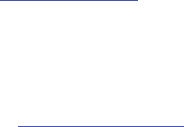
THE BREACH OF THE EXPRESS WARRANTY, INCLUDING INCIDENTAL, SPECIAL OR CONSEQUENTIAL
DAMAGES, OR LOSS OF ANTICIPATED PROFITS OR BENEFITS.
SAMSUNG IS NOT LIABLE FOR PERFORMANCE ISSUES OR INCOMPATIBILITIES CAUSED BY YOUR EDITING
OF REGISTRY SETTINGS, OR YOUR MODIFICATION OF OPERATING SYSTEM SOFTWARE.
USING CUSTOM OPERATING SYSTEM SOFTWARE MAY CAUSE YOUR DEVICE AND APPLICATIONS TO WORK
IMPROPERLY.
Samsung Telecommunications America (STA), LLC
©2013 Samsung Telecommunications America, LLC. Samsung is a registered trademark of Samsung
Electronics Co., Ltd.
Do you have questions about your Samsung Mobile Phone?
For 24 hour information and assistance, we offer a new FAQ/ARS System (Automated Response System)
at:
www.samsung.com/us/support
Headquarters:
1301 E. Lookout Drive
Richardson, TX 75082
Customer Care Center:
1000 Klein Rd.
Plano, TX 75074
Toll Free Tel: 1.888.987.HELP (4357)
Internet Address:
http://www.samsung.com
DRAFT - Internal Use Only

The Bluetooth® word mark, figure mark (stylized “B Design”), and combination mark (Bluetooth word
mark and “B Design”) are registered trademarks and are wholly owned by the Bluetooth SIG.
Nuance®, VSuite™, XT9® Text Input, and the Nuance logo are trademarks or registered trademarks of
Nuance Communications, Inc., or its affiliates in the United States and/or other countries.
microSD™, microSDHC™ and the microSD logo are Trademarks of the SD Card Association.
Wi-Fi® , the Wi-Fi CERTIFIED logo, and the Wi-Fi logo are registered trademarks of the Wi-Fi Alliance.
DivX®, DivX Certified® and associated logos are trademarks of Rovi Corporation or its subsidiaries and
are used under license.
DivX Certified® to play DivX® video up to HD 720p, including premium content.
ABOUT DIVX VIDEO: DivX® is a digital video format created by DivX, LLC, a subsidiary of Rovi Corporation.
This is an official DivX Certified® device that plays DivX video. Visit divx.com for more information and
software tools to convert your files into DivX videos.
ABOUT DIVX VIDEO-ON-DEMAND: This DivX Certified® device must be registered in order to play
purchased DivX Video-on-Demand (VOD) movies. To obtain your registration code, locate the DivX VOD
section in your device setup menu (From the Home screen, touch Applications > Settings > About phone
> Legal information > License settings > DivX® VOD > Register). Go to
vod.divx.com
for more information
on how to complete your registration.
Google, Google Play and other marks are trademarks of Google, Inc.
©2013 Samsung Telecommunications America, LLC. Samsung is a registered trademark of Samsung
Electronics Co., Ltd. All product and brand names are trademarks or registered trademarks of their
respective companies. Screen images simulated. Appearance of the device may vary.
VIRGIN® and the Virgin signature logo are registered trademarks of Virgin Enterprises Limited and are
used under license.
DRAFT - Internal Use Only

1
Table of Contents
Section 1: Getting Started ................3
Installing the Battery . . . . . . . . . . . . . . .3
Removing the Battery . . . . . . . . . . . . . . .3
Charging the Battery . . . . . . . . . . . . . . .3
Turning the Phone On or Off . . . . . . . . . .4
Securing your Phone . . . . . . . . . . . . . . .4
Section 2: My Account ......................5
Create your Account and Pick Your Plan .5
Activating Your Device . . . . . . . . . . . . . .5
Managing Your Account . . . . . . . . . . . . .6
Section 3: Understanding Your Phone 7
Front View . . . . . . . . . . . . . . . . . . . . . . .7
Back View . . . . . . . . . . . . . . . . . . . . . . .7
Side Views . . . . . . . . . . . . . . . . . . . . . . .8
Navigation . . . . . . . . . . . . . . . . . . . . . . .8
Home Screen . . . . . . . . . . . . . . . . . . . . .9
Notifications . . . . . . . . . . . . . . . . . . . . .10
Entering Text . . . . . . . . . . . . . . . . . . . .10
Memory Card . . . . . . . . . . . . . . . . . . . .11
Section 4: Calling ............................13
Making a Call . . . . . . . . . . . . . . . . . . . .13
Ending a Call . . . . . . . . . . . . . . . . . . . .13
Answering Calls . . . . . . . . . . . . . . . . . .13
Options During a Call . . . . . . . . . . . . . .13
Options After a Call Ends . . . . . . . . . . .14
Sending Calls to Voicemail . . . . . . . . . .14
Using Speakerphone . . . . . . . . . . . . . .14
Section 5: Contacts and Accounts .15
Adding a New Contact . . . . . . . . . . . . . 15
Saving a Phone Number . . . . . . . . . . . 15
Setting up Accounts . . . . . . . . . . . . . . . 15
Section 6: Messaging .....................17
Text and Multimedia Messages . . . . . . 17
Voicemail . . . . . . . . . . . . . . . . . . . . . . . 18
Email . . . . . . . . . . . . . . . . . . . . . . . . . . 19
Gmail . . . . . . . . . . . . . . . . . . . . . . . . . . 19
Section 7: Apps ...............................20
Camera . . . . . . . . . . . . . . . . . . . . . . . . 22
Internet . . . . . . . . . . . . . . . . . . . . . . . . 23
Section 8: Connections ..................25
Wi-Fi . . . . . . . . . . . . . . . . . . . . . . . . . . 25
Bluetooth . . . . . . . . . . . . . . . . . . . . . . . 26
Section 9: Settings .........................27
Display . . . . . . . . . . . . . . . . . . . . . . . . 27
Sound . . . . . . . . . . . . . . . . . . . . . . . . . 28
Security . . . . . . . . . . . . . . . . . . . . . . . . 28
Section 10: Health and Safety
Information ......................................30
Exposure to Radio Frequency
(RF) Signals . . . . . . . . . . . . . . . . . . . 30
Specific Absorption Rate (SAR)
Certification Information . . . . . . . . . . 34
FCC Part 15 Information to User . . . . . . 36
Commercial Mobile Alerting
System (CMAS) . . . . . . . . . . . . . . . . 36
DRAFT - Internal Use Only
2
Smart Practices While Driving . . . . . . . 36
Battery Use and Safety . . . . . . . . . . . . 38
Samsung Mobile Products
and Recycling . . . . . . . . . . . . . . . . . 39
UL Certified Travel Charger . . . . . . . . . 40
Display / Touch-Screen . . . . . . . . . . . . 41
GPS & AGPS . . . . . . . . . . . . . . . . . . . . 41
Emergency Calls . . . . . . . . . . . . . . . . . 42
Care and Maintenance . . . . . . . . . . . . 43
Responsible Listening . . . . . . . . . . . . . 43
Operating Environment . . . . . . . . . . . . 45
FCC Hearing Aid Compatibility (HAC)
Regulations for Wireless Devices . . . 47
Restricting Children's Access to
Your Mobile Device . . . . . . . . . . . . . 48
FCC Notice and Cautions . . . . . . . . . . . 49
Other Important Safety Information . . . 49
Section 11: Warranty Information ..51
Standard Limited Warranty . . . . . . . . . 51
End User License Agreement
for Software . . . . . . . . . . . . . . . . . . 55
Index ...................................................1
DRAFT - Internal Use Only
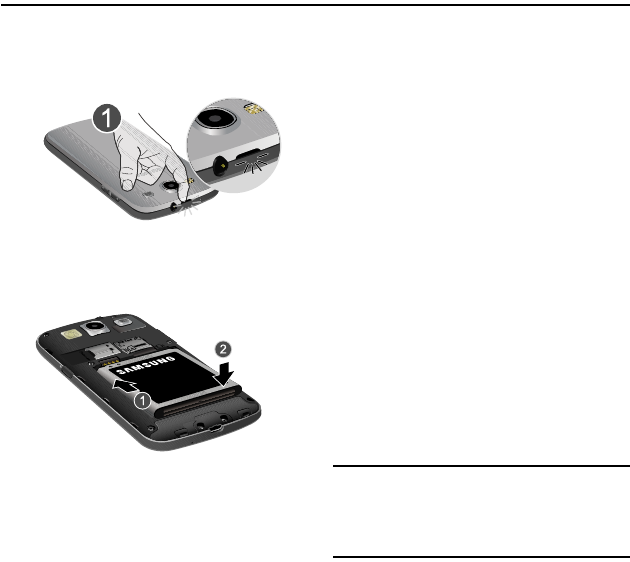
Getting Started 3
Section 1: Getting Started
Installing the Battery
1. Remove the battery cover by pulling up on
the slot provided.
2. Insert the battery into the back of the
phone, making sure to align the gold
contacts.
3. Replace the battery cover by aligning the
cover and pressing it gently into place.
Removing the Battery
1. Turn the phone off. Removing the battery
when the device is on may cause loss of
stored numbers or messages.
2. Remove the battery cover by pulling up on
the slot provided.
3. Lift the battery out of the device using the
slot provided.
4. Replace the battery cover by aligning the
cover and pressing gently until it clicks into
place.
Charging the Battery
Keeping track of your battery’s power level is
important. If the power level becomes too low,
the phone turns off automatically, and you can
lose any unsaved information.
With the Virgin Mobile-approved Li-Ion battery,
you can recharge the battery before it completely
runs down.
Note:
The battery comes partially charged, but
you should fully charge the battery before
using your phone. After the first charge, you
can use the phone while charging.
DRAFT - Internal Use Only
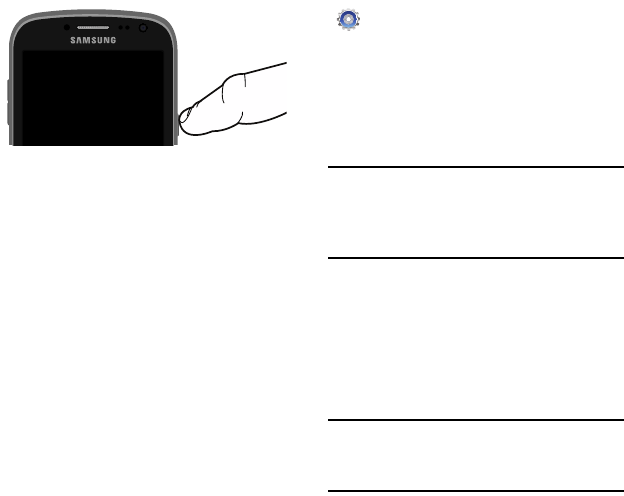
4
Connect the charger to the USB/Accessory
port, then plug the Charger into an
electrical outlet.
Turning the Phone On or Off
Turning the Phone On
Press and hold the
Lock/Power Key
until
the phone starts up.
Turning the phone Off
1. Press and hold the Power/Lock Key until
the Device Options menu displays.
2. On the Device Options menu, touch
Power off
.
Securing your Phone
Use your phone’s screen lock features to secure
your phone.
To set a personal screen lock, and for other
settings related to securing your phone, refer to
Settings
➔
Security
.
Locking the phone
By default, the phone locks automatically
when the screen times out.
– or –
Press the
Power/Lock Key
.
Tip:
When the phone is locked, the Emergency call
feature is available on the lock screen, to
allow you to make emergency calls even
while the phone is locked.
Unlocking the phone
Unlock the phone using one of the default unlock
screens, or use Screen lock options for
increased security.
Press the
Power/Lock Key
, then touch and
drag your finger across the screen.
Tip:
Special notification icons display for missed
calls or new messages. Drag a missed call or
message icon to view the message or call log.
DRAFT - Internal Use Only
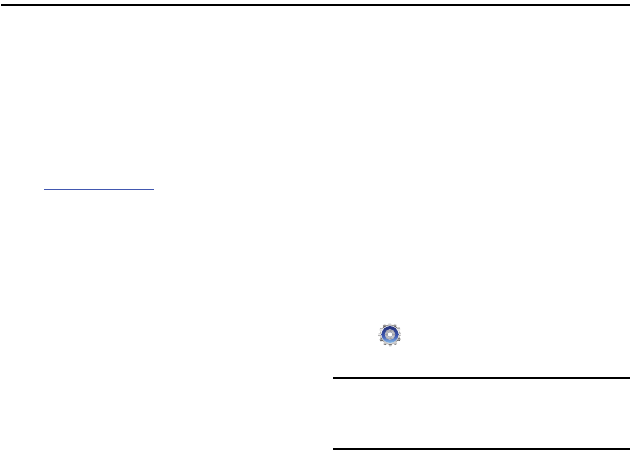
My Account 5
Section 2: My Account
Before using your device, you must activate your
service with Virgin Mobile. You will need your
phone’s serial number, printed on a sticker inside
the battery compartment.
Create your Account and Pick
Your Plan
1. From your computer, visit
virginmobileusa.com
and click
Activate
.
2. Choose an activation option and click
Next
,
then enter your ZIP code and click
Next
.
3. When prompted, enter the
serial number
(MEID)
printed on a sticker inside the
battery compartment.
4. Follow the instructions to choose your plan
and select a payment method.
5. Follow the
Activating Your Device
instructions after creating your account in
order to start using your phone.
Activating Your Device
After setting up your account on
virginmobileusa.com, simply turn your device on.
Your device is designed to activate automatically.
If you are swapping from another Virgin Mobile
device to a new one, be sure to turn off the old
device before swapping the serial number
(MEID). Once the MEID swap is complete, turn on
the new device and the programming
information will be pushed to your device
automatically.
You can also start the activation process
manually.
From the Home screen, touch
Settings
➔
System Update
➔
Update
Profile
.
Note:
Do not press the
Power/Lock Key
during
activation. Pressing the
Power/Lock Key
cancels the activation process.
6.
DRAFT - Internal Use Only
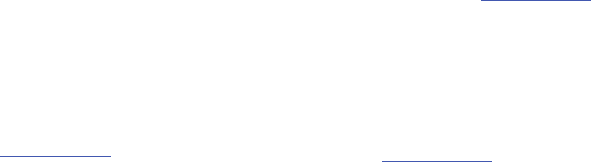
6
Managing Your Account
Access your account, where you can:
•
Check your minutes
•
Add money (Top-Up)
•
Change plans, and a lot more...
From your Phone
Dial *86.
From Your Computer
Log in with your phone number and Account PIN
at
virginmobileusa.com
, where you can do
everything above, and a lot more.
Auto Payment
Registering a credit or debit card is the easiest
way to keep your service working. Set it up to
pay your monthly service fee automatically so
you can keep emailing, IMing, surfing, and
talking. No interruptions, no sweat.
Advance Payment
If you want to pay for next month so you don't
have to worry, use our Advance Payment option.
Activate Auto Payment by adjusting your
payment settings or use Advance Pay anytime by
logging in at virginmobileusa.com. Follow the
prompts to enter payment information and
complete the process.
Manual Top-Ups
From Your Computer
If you don’t want to register a credit or debit
card, you can still log in at
virginmobileusa.com
whenever you need a quick Top-Up.
From Your Phone
Dial *729.
Additional Informaiton
For more information about your Virgin Mobile
account, as well as other Virgin Mobile services,
visit us at:
virginmobileusa.com
.
Or, call Virgin Mobile At Your Service:
1-800-322-1122.
DRAFT - Internal Use Only
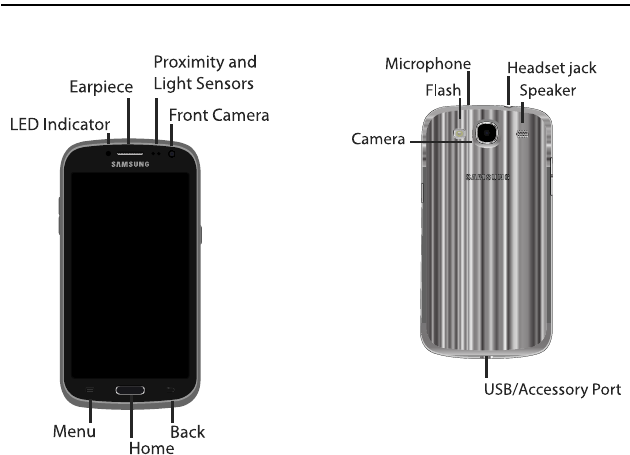
Understanding Your Phone 7
Section 3: Understanding Your Phone
Front View Back View
DRAFT - Internal Use Only
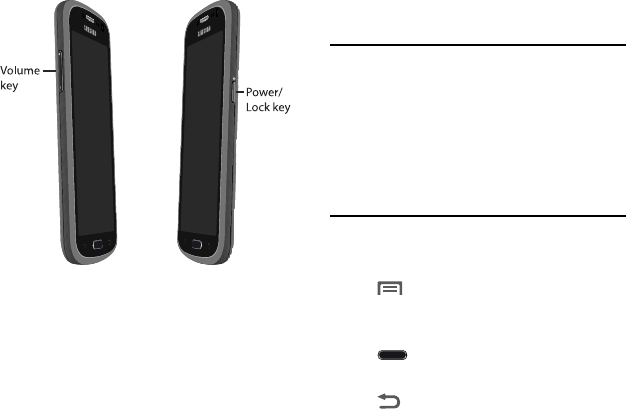
8
Side Views Navigation
Navigate your phone’s features using the
command keys and the touch screen.
Warning!
Warning! Please note that a touch
screen responds best to a light touch
from the pad of your finger or a
nonmetallic stylus. Using excessive
force or a metallic object when pressing
on the touch screen may damage the
tempered glass surface and void the
warranty.
Command Keys
Menu
Touch
Menu
to display a context-sensitive
menu for the current app or feature.
Home
Touch
Home
to display the Home screen.
Back
Touch
Back
to return to the previous screen
or step.
DRAFT - Internal Use Only
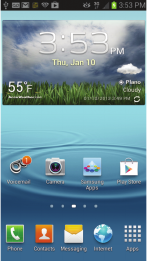
Understanding Your Phone 9
Finger Gestures
Touch
Touch items to select or launch them. For
example:3
•
Touch the onscreen keyboard to enter characters or
text.
•
Touch an item to select it.
•
Touch an app’s icon to launch the application.
Touch and Hold
Activate items by a touch and hold gesture. For
example:
•
Touch and hold a widget on the Home screen to
move it.
•
Touch and hold on a field to display a pop-up menu
of options.
Swipe
Swipe your finger across the screen. For
example:
•
Unlocking the screen
•
Scrolling the Home screen or a menu
•
Combine touch and hold with swipe to drag an item.
Pinch
Using two fingers, make a pinch motion on the
screen. For example:
•
Pinch in to zoom in on pictures or screens.
•
Pinch out to zoom out on pictures or screens.
Home Screen
The Home screen is the starting point for using
your phone.
•
Status Bar
: Presents icons to show network status,
battery power, and connection details.
•
Primary Shortcuts
: Provides access to your
phone’s common apps.
•
Shortcuts
: Shortcuts to favorite apps. These
shortcuts are on the Home screen by default, plus
you can add your own by touching and holding on
the screen for options.
•
Widgets
: Apps that run on the Home screen. These
widgets are on the Home screen by default, plus you
can add your own by touching and holding on the
screen for options.
DRAFT - Internal Use Only
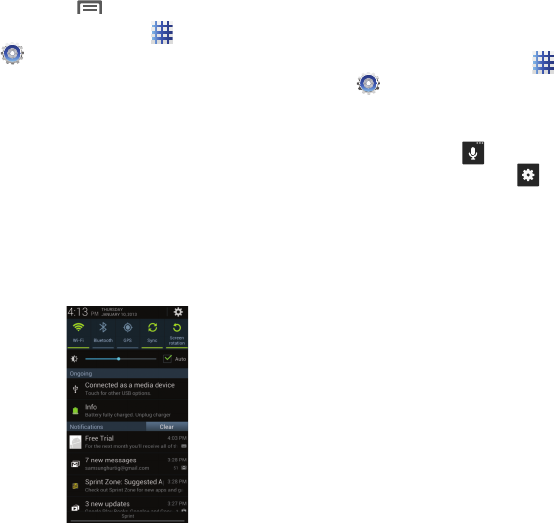
10
Customizing the Home Screen
Customize the Home screen to your preferences:
•
Edit a Home page
: Add and remove Home screen
panels. Touch
Menu
➔
Edit page
.
•
Display Settings
:
Refer to
Apps
➔
Settings
➔
Display
.
•
Wallpaper
: Touch and hold on the Home screen for
options for setting wallpaper for the Home and Lock
screens.
Notifications
Notifications shows details about connections,
alerts and other items.
1. Touch and drag downward from the top of
the screen to display notifications.
2. Touch an item to open it, or to launch the
related app or feature.
Entering Text
Enter text using your phone’s virtual QWERTY
keyboard, or speak your entries.
Configuring Text Entry
Configure text entry options to your preferences.
From the Home screen, touch
Apps
➔
Settings
➔
Language and input
.
– or –
While entering text, touch and hold on the
multi-feature key until the options
menu pops-up, then touch .
Using Samsung Keyboard
Samsung keyboard is a custom virtual QWERTY
keyboard, featuring optional predictive text. Input
characters by tapping the on-screen keys with
your finger, or use speech recognition.
Enable predictive text, to have the Samsung
keyboard match your key touches to common
words and display them. Select a word from the
display to insert it into your text.
DRAFT - Internal Use Only
Understanding Your Phone 11
Using Google Voice Typing
Use your voice to enter text using the Google
Voice typing feature.
1. While entering text, touch and drag
downward from the top of the screen to
display Notifications, then touch
Choose
input method
➔
Google voice typing
.
2. At the
Listening
prompt, speak your text.
As you speak, the text displays in the text
field.
Memory Card
Your phone supports optional microSD™ or
microSDHC™ memory cards (not included), for
storage of music, pictures, and other files.
Installing a Memory Card
1. Turn the phone off.
2. Remove the battery cover by pulling up on
the slot provided.
3. Lift the battery out of the device using the
slot provided.
4. Using your thumbnail, slide the memory
card into the slot, gold contacts face down
until the card clicks securly.
5. Insert the battery into the back of the
phone, making sure to align the gold
contacts.
6. Replace the battery cover by aligning the
cover and pressing gently until it clicks into
place.
DRAFT - Internal Use Only
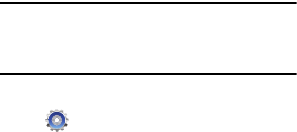
12
Removing a Memory Card
Important!
To prevent damage to data stored on
the memory card, unmount the card
before removing it from the phone.
1. From the Home screen, touch
Settings
➔
Storage
➔
Unmount SD
card
.
2. At the prompt, read the warning and select
OK
to continue. Wait for
SD card safe to
remove
to display in the Status bar and
Notifications before removing the card.
3. Open the memory card cover, turning the
cover to the side to expose the card slot.
4. Gently press the memory card to release
the lock, then carefully pull the card out.
5. Close the memory card cover.
DRAFT - Internal Use Only
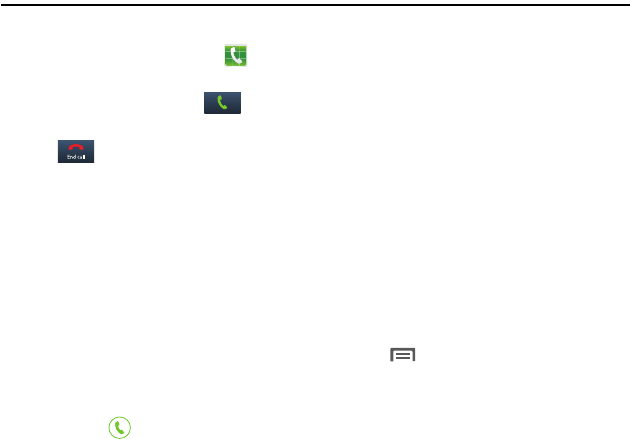
Calling 13
Section 4: Calling
Making a Call
1. From the Home screen, touch
Phone
.
2. Touch the digits of the telephone number
on the Keypad, then touch .
Ending a Call
•
Touch .
Answering Calls
The phone alerts you to incoming calls.
Depending on the phone’s status and the type of
call, you may see a combination of:
•
Playing the ringer and/or vibrating.
•
Illuminating the backlight.
•
Displaying an incoming call message. If the call is
from a number stored in Contacts, the name
displays. You may also see the caller’s phone
number, if available based on their preferences.
To answer a call:
•
Touch and drag toward the middle of the
screen.
Muting an Incoming Call Ringer
When an incoming call’s ringer plays, you can
quickly mute the ringer by pressing the
Volume
Key
.
Options During a Call
During a call, press an option key options:
•
Add call
:
•
Keypad
: Display a keypad to enter numbers.
•
End call
: End the phone call.
•
Speaker
: Enable or disable Speakerphone.
•
Mute
: Control whether your side of the call is heard.
•
Headset
: Switch the call’s audio to an optional
Bluetooth headset (not included). The phone and
headset must already be paired.
•
Touch
Menu
for:
–
Contacts
: Launch Contacts.
–
Message
: Launch Messaging.
–
Memo
: Launch Memo.
–
Noise reduction off
: Adjusts sound quality.
–
My call sound
: Adjusts sound quality for this call.
DRAFT - Internal Use Only
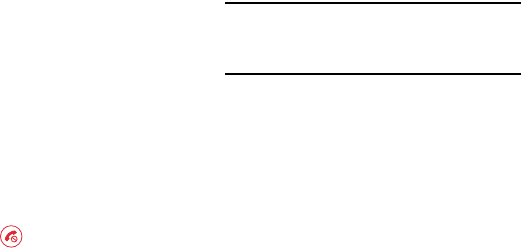
14
Options After a Call Ends
After a call, you can use these options:
•
Create Contact
: Save the phone number as a new
contact record.
•
Update existing
: Save the phone number to update
a contact.
•
Call
: Redial the call.
•
Message
: Create a new message, addressed to the
phone number.
Sending Calls to Voicemail
Rejecting a call sends the caller directly to
voicemail, and stops the incoming call ringer.
You can also choose to reject the call and send a
text message to the caller.
•
Touch and drag toward the middle of the
screen.
•
Touch and drag
Reject call with message
toward
the middle of the screen, then select an existing
message, or
Create new message
.
Using Speakerphone
To use your phone hands-free, or to share a call
with others, touch
Speaker
to turn Speakerphone
On or Off.
Caution!
Due to increased volume, do not place
the phone near your ear when
Speakerphone is On.
DRAFT - Internal Use Only
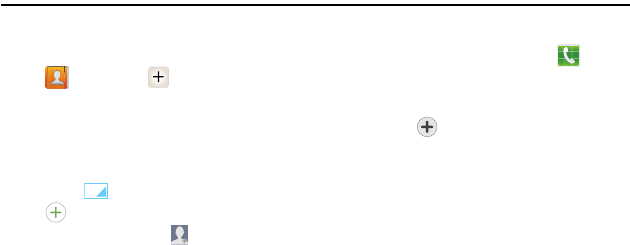
Contacts and Accounts 15
Section 5: Contacts and Accounts
Adding a New Contact
1. From the Home screen, touch
Contacts
➔
Create contact
.
2. At the prompt, select a save option for the
contact (options depend on accounts set
up).
3. Touch contact fields to enter information.
Touch to choose a label, and touch
to add new field:
• Contact photo
: Touch
to select a picture.
•Phone
: Enter a phone number.
•Name
: Enter a name for the contact.
•Groups
: Assign the contact to a group.
• Ringtone
: Choose a ringtone for the contact.
• Message alert
• Vibration pattern
: Choose a vibration pattern to
play along with the ringtone when this contact
calls or sends a message.
•Add another field
: Add more fields, including
Phonetic Name, Organization, IM, Notes,
Nickname, Website, Internet call, or Relationship.
4. When you finish entering information,
touch
Save
.
Saving a Phone Number
1. From the Home screen, touch
Phone
.
2. Touch the digits of the telephone number
on the Keypad.
3. Touch
Add to contacts
, then select
Create contact or Update existing.
4. Continue entering contact information.
Setting up Accounts
Your phone provides the ability to synchronize
information, from a variety of accounts, including
Email, Google, and Microsoft Exchange.
Depending on the account, you can choose to
synchronize your calendar, contacts, and other
types of content.
Contacts from your accounts appear in your
phone’s Contacts, and you can save new
contacts to an account.
With synchronization, you can ensure that
information on your phone is updated with any
information that changes in your accounts.
DRAFT - Internal Use Only
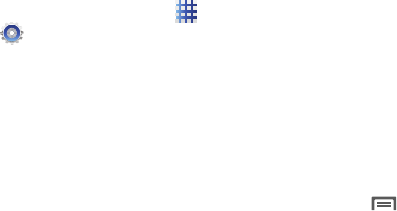
16
Adding accounts
1. From the Home screen, touch
Apps
➔
Settings
➔
Add account
.
2. Select an account provider, then follow the
prompts to enter your credentials and sign
in. The phone communicates with the
provider’s server to set up your account on
the phone.
Synchronization
You can choose to have your phone
automatically sync with your accounts, or
manually synchronize each account when you
want to check messages.
You may also choose to limit automatic or
background synchronization to extend battery
life, or to control when your phone uses data
services.
1. From the Home screen, touch
??Contacts
2. Touch
Menu
and touch
Accounts
.
3. Touch Auto synch app data and touch OK
to synchronize all accounts.
DRAFT - Internal Use Only

Messaging 17
Section 6: Messaging
Text and Multimedia Messages
Sending Messages
1. From the Home screen, touch
Messaging
➔
New message
.
2. Touch
Enter recipient
and enter a name,
phone number or email address, or touch
to add recipients from Contacts. As
you enter text, matching contacts appear.
Touch a contact to add it to the list.
3. Touch
Enter message
, then enter the
message. While entering the message, use
these options (available options depend on
attachment):
•
Touch
Attach
to add media or content to
the message (converts the message to MMS).
•
Touch
Menu
for options:
–
Insert smiley
: Add an emoticon to the
message.
–
Add text
: Select text from Memo, S Planner,
Location, Contacts or Text templates to add to
the message.
–
Add slide/Remove slide
: Add or remove a
slide. Slides hold pictures or other media, and
adding a slide converts the message to MMS.
–
Add subject
: Add a subject field (converts the
message to MMS.)
–
Scheduled message
: Set the time and date for
this message to send.
–
Discard
: Discards the message draft.
4. Touch to send the message.
DRAFT - Internal Use Only
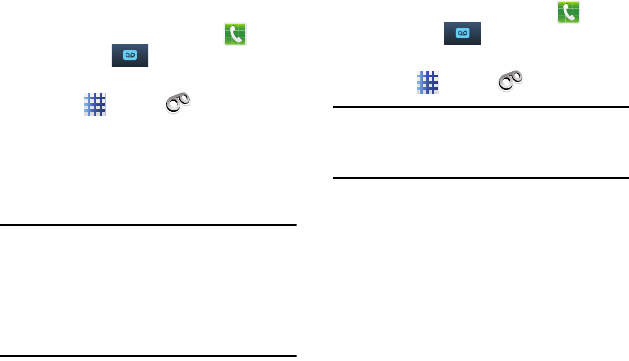
18
Voicemail
Setting Up Voicemail
All unanswered calls go to your voicemail, even if
your phone is turned off. You should set up your
voicemail and personal greeting as soon as your
phone is activated.
1. From the Home screen, touch
Phone
,
then touch .
– or –
Touch
Apps
➔
Voicemail
.
2. Follow the system prompts to:
•
Create a passcode.
•
Record your name announcement.
•
Record a greeting.
Note:
Virgin Mobile strongly recommends that you
create a password when setting up your
voicemail to protect against unauthorized
access. Without a password, anyone who
has access to your device can access your
voicemail messages.
Retrieving Voicemail Messages
Review your messages directly from your
wireless phone or from any other touch-tone
phone.
From your phone
From the Home screen, touch
Phone
,
then touch .
– or –
Touch
Apps
➔
Voicemail
.
Important!
You are charged for airtime minutes
when you access voicemail from your
wireless phone.
From another phone
1. Dial your wireless phone number.
2. Press
*
when voicemail answers, then
enter your passcode.
DRAFT - Internal Use Only
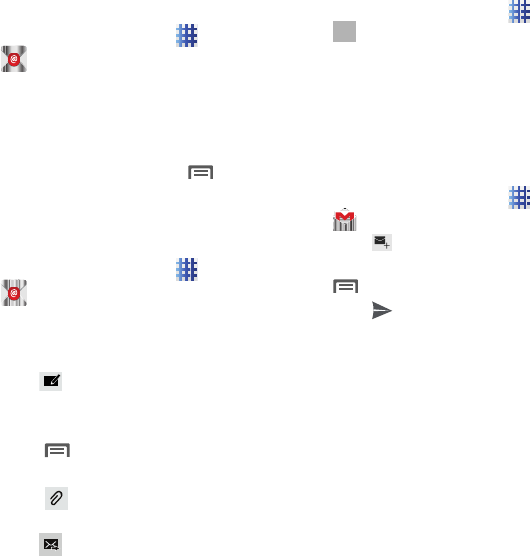
Messaging 19
Email
Send and receive email from your phone.
Setting Up Email Accounts
Configure Email in just a few steps.
1. From the Home screen, touch
Apps
➔
Email
.
2. The first time you set up an email account,
enter your email address and password,
then touch
Next
and follow the prompts.
– or –
For subsequent accounts, touch
Menu
➔
Settings
➔
Add account
then select a
provider and follow the prompts.
Sending Email
1. From the Home screen, touch
Apps
➔
Email
.
2. If you have multiple accounts set up,
choose an account from the menu at the
top of the screen.
3. Touch
Compose
, then touch fields to
enter recipients and the email text.
4. While composing, use these options:
•
Touch
Menu
for options. Available options
depend on the type of account.
•
Touch
Attach
to add a file to the message.
Available options depend on the type of account.
5. Touch
Send
to send the message.
Gmail
Access your Gmail account from your phone.
Setting Up Gmail
1. From the Home screen, touch
Apps
➔
Gmail
.
2. Follow the prompts to sign in, or create a
new account.
3. The phone communicates with Gmail to
set up your account and synchronize your
email.
Sending Gmail
1. From the Home screen, touch
Apps
➔
Gmail
.
2. Touch
Compose
, then touch fields to
enter recipients and a message. Touch
Menu
for options.
3. Touch
Send
to send the message.
DRAFT - Internal Use Only
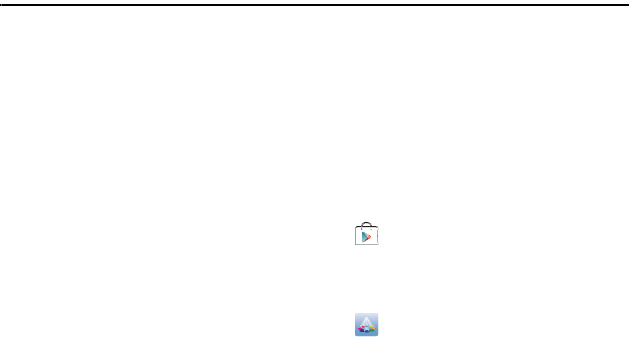
20
Section 7: Apps
Your phone comes pre-loaded with popular apps,
and you can download and install apps from the
Google Play™ Store, Samsung Apps, or from
other sources.
The Apps screens display all applications
installed on your phone, including the apps you
download and install.
You can place shortcuts to apps on the Home
screen, for quick access to the application.
Preloaded Apps
Google apps
Your device comes preloaded with popular
Google apps, such as:
•
Maps, Latitude and Local
: Find and share location-
based information.
•
Google+
: Send messages and share with your
friends. Set up Circles of friends, visit the Stream for
updates from your circles, use Messenger, or use
Instant Upload to automatically upload photos and
videos from your phone to your private album on
Google+.
•
Google Talk
: Chat with other Google Talk users.
•
Google Play™ Store
: Access your favorite media,
and find new favorites, with Play Books, Play Movies
& TV, Play Magazines, and Play Music.
Samsung Apps
Your device comes preloaded with popular
Samsung apps, such as:
•
Media Hub
: Your one stop for the hottest movie and
TV content. Preview, rent, or buy blockbuster hits as
well as classic movies and TV shows.
Downloading and Installing Apps
Find new apps to download and install on your
device.
•
Google Play
™
Store
: Find all your favorite
books, movies, apps, and games, all in one place.
You’ll need to have a Google account set up on your
phone to download a new application.
•
Samsung Apps
: Discover apps to make your
Samsung smartphone smarter. Browse, purchase,
and install apps in an easy, one-step process.
DRAFT - Internal Use Only
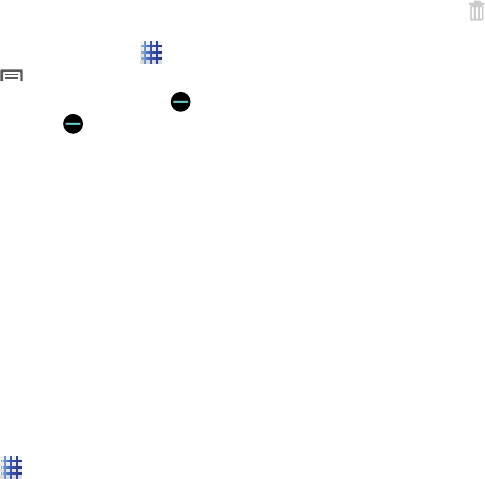
Apps 21
Uninstalling Apps
You can uninstall apps you download and install.
Pre-loaded apps cannot be uninstalled.
1. From the Home screen, touch
Apps
.
2. Touch
Menu
➔
Uninstall
.
3. Apps that can be uninstalled display on
their icon. Touch , then follow the
prompts to uninstall the app. Pre-loaded
apps cannot be uninstalled.
Adding Apps to the Home Screen
From the Home screen
1. Navigate to a Home screen panel, then
touch and hold on the screen to display the
Home screen
menu
2. Select
Apps and widgets
, then touch and
hold an app to place it on the Home
screen.
3. Touch and hold an application to to move it
to the home screen.
From Apps
1. Navigate to a Home screen panel.
2. Touch
Apps
.
3. Touch and hold on an app until it displays
on the Home screen.
Removing Apps from the Home Screen
• Touch and hold the shortcut until
Remove
displays, then drag the shortcut to the
Remove
icon.
DRAFT - Internal Use Only
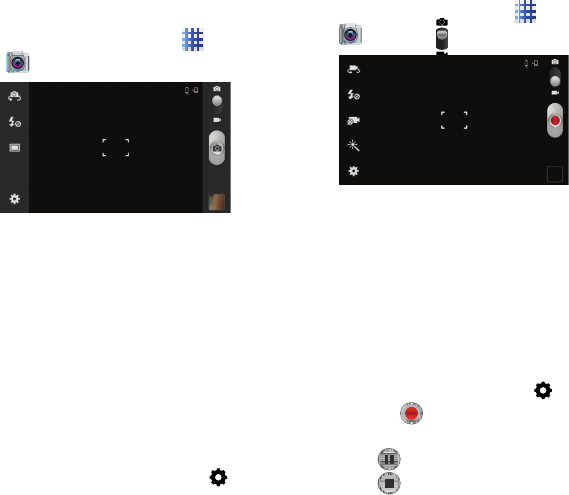
22
Camera
Taking pictures
1. From the Home screen, touch
Apps
➔
Camera
.
2. Using the display as a viewfinder, compose
your picture by aiming the lens at the
subject. You can rotate the phone to any
position, and the screen controls rotate to
make taking pictures easy.
3. The focus bracket indicates the default
focus location, or:
•
Touch the screen to focus on the area you
touched (the focus bracket turns green).
•
“Pinch” the screen, or press the Volume Key, to
zoom in or out.
•
Configure picture options, by touching .
4. To take the picture, touch
Capture
.
Recording Video
1. From the Home screen, touch
Apps
➔
Camera
➔
Mode
.
2. Using the display as a viewfinder, compose
your shot by aiming the lens at the subject.
You can rotate the phone to any position,
and the screen controls rotate to make
recording easy.
3. As you compose a shot, you can:
•
“Pinch” the screen, or press the Volume Key, to
zoom in or out.
•
Configure video options, by touching .
4. Touch the
Record
button to start
recording.
5. Touch
Pause
to Pause the camcorder.
6. Touch
Stop
to stop recording.
DRAFT - Internal Use Only
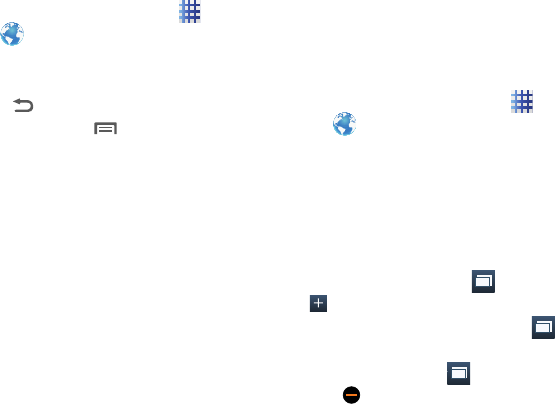
Apps 23
Internet
Your phone is equipped with a full HTML
Browser, which allows you to access the
internet.
From the Home screen, touch
Apps
➔
Internet
.
Navigating the Internet
Command Keys
•
Touch
Back
to return to the previous page.
•
To go forward,
touch
Menu
, then touch
Forward
.
Touching and dragging
•
Touch and drag your finger on the screen to
navigate pages, and to reposition pages within the
screen.
Entering text in a field
•
While browsing, touch a text field to display the
virtual QWERTY keyboard to enter text.
Zoom
•
Tap the screen twice to zoom in or out.
Selecting items on a page
While browsing pages, use gestures and menus
to navigate:
•
Touch an item to select it.
•
Touch a hyperlink to follow the link.
•
Touch and hold on a hyperlink for options.
Entering a URL
Access a website quickly by entering the URL.
1. From the Home screen, touch
Apps
➔
Internet
.
2. Touch the
URL
field at the top of the screen
to enter the URL using the virtual QWERTY
keyboard, then touch
Go
.
Using Windows
You can have multiple windows open at one
time, and you can switch between windows.
•
To open a new window, touch
Windows
➔
Add
.
•
To switch to another open window, touch
Windows
, then touch a window to display it.
•
To close a window, touch
Windows
, then
touch beside a window to close it.
1
1
1
DRAFT - Internal Use Only
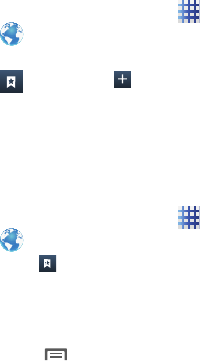
24
Using Bookmarks
While browsing, bookmark a site to quickly
access it later.
Creating a bookmark
1. From the Home screen, touch
Apps
➔
Internet
.
2. Browse to the desired website, then touch
Bookmarks
➔
Add
bookmark
.
3. Confirm the Name and Folder for the
bookmark, then touch
Save
.
Accessing bookmarks and history
Launch a bookmarked page, or reload recent
pages.
1. From the Home screen, touch
Apps
➔
Internet
.
2. Touch
Bookmarks
to display
bookmarks, then use these options:
•
Touch an item to load the page.
•
Touch and hold on an item for options.
•
Touch
Menu
for more options.
DRAFT - Internal Use Only
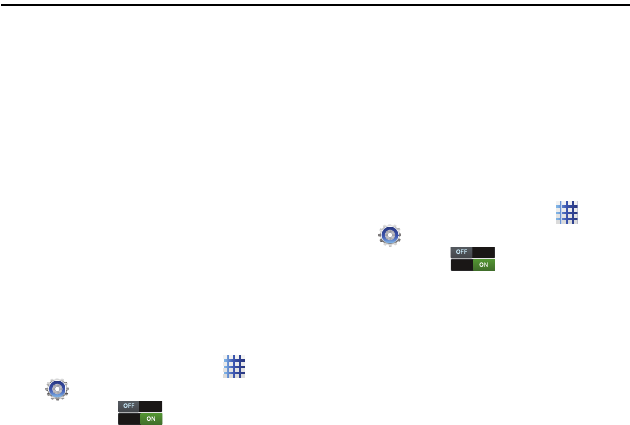
Connections 25
Section 8: Connections
Wi-Fi
Wi-Fi is a wireless networking technology that
provides access to local area networks.
Wi-Fi communication requires access to an
existing Wi-Fi network. Wi-Fi networks can be
Open (unsecured), or Secured (requiring you to
provide login credentials).
Turning Wi-Fi On or Off
Turn your phone’s Wi-Fi service on or off. When
Wi-Fi service is on, your phone automatically
searches for nearby available Wi-Fi networks.
1. From the Home screen, sweep your finger
downward to display Notifications.
2. Touch the Wi-Fi icon to turn Wi-Fi on.
– or –
1. From the Home screen, touch
Apps
➔
Settings
.
2. Touch
Wi-Fi
to turn Wi-Fi On or
Off.
Scanning and Connecting to a Wi-Fi
Network
When you turn on Wi-Fi, your phone searches for
available Wi-Fi connections, then displays them.
1. From the Home screen, sweep your finger
downward to display Notifications.
2. Touch the Wi-Fi icon to turn Wi-Fi on.
– or –
1. From the Home screen, touch
Apps
➔
Settings
.
2. Touch
Wi-Fi
to turn Wi-Fi On or
Off.
3. Touch
Wi-Fi
.
4. When your phone completes a scan, touch
a Wi-Fi network to connect. If the Wi-Fi
network is open, you are automatically
connected. If the Wi-Fi network is secured,
enter the password at the prompt to
connect.
DRAFT - Internal Use Only
This device is capable of operating in Wi-Fi mode in the 2.4 and 5 GHz
bands. The FCC requires that devices operating within 5.15-5.25 GHz
may only be used indoors, not outside, in order to avoid interference with
MobileSatellite Services (MSS). Therefore, do not use this device outside
as a Wi-Fi hotspot or in Wi-Fi Direct mode outside when using the
5.15-5.25 GHz band.
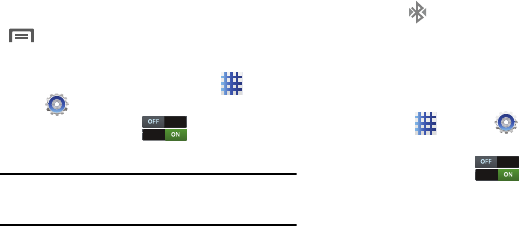
26
Bluetooth
Bluetooth is a short-range wireless
communications technology for exchanging
information over a distance of about 30 feet.
Your device can use Bluetooth to share photos,
contacts and other content with other Bluetooth
devices. Many of the apps on your device
provide options for sharing via Bluetooth under
Menu
.
Turning Bluetooth On or Off
1. From the Home screen, touch
Apps
➔
Settings
➔
Wireless and network
.
2. Touch
Bluetooth
to turn Bluetooth
On or Off.
Tip:
You can also turn Bluetooth On or Off on
Notifications.
Pairing with a Bluetooth Device
Search for a Bluetooth device and pair with it, to
exchange information between your phone and
the device.
After pairing, your phone and the target device
will recognize each other and exchange
information without a passcode or PIN. When
paired, the
Bluetooth paired
icon displays in
the Status bar.
1. Activate the target device’s discoverable
mode.
2. From the Home screen on your device,
touch
Apps
➔
Settings
➔
Wireless and network
➔
Bluetooth
.
3. Touch
Bluetooth
to turn Bluetooth
On or Off, then touch
Bluetooth
.
The device begins scanning for Bluetooth-
enabled devices.
4. From the list of scanned devices, touch the
target device, then follow the prompts to
complete the pairing:
•
If the target device requires a PIN, enter a PIN for
the target device and touch
OK
. When
prompted, enter the PIN on the target device.
•
If the device allows automatic or smart pairing,
your phone will attempt to pair with the phone
automatically. Follow the prompts on your phone
and the target device to complete the pairing.
DRAFT - Internal Use Only
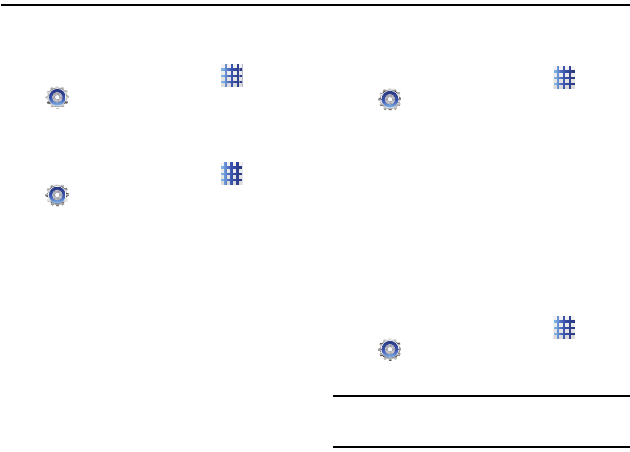
Settings 27
Section 9: Settings
Customize your phone with these popular
settings. Other settings are available:
From the Home screen, touch
Apps
➔
Settings
.
Display
Wallpaper
1. From the Home screen, touch
Apps
➔
Settings
➔
Wallpaper
.
2. Select a screen, from
Home screen
,
Lock
screen
, or
Home and Lock screens
.
3. Choose a source:
•Gallery
: Select a picture stored on your phone or
on an optional installed memory card. Touch a
picture to select it, then use the crop tool to
resize the picture, if desired. Touch
Save
to set
the picture as wallpaper.
• ID wallpapers
: Choose a wallpaper from your
downloaded ID pack(s).
• Live wallpapers
: Select a pre-loaded moving
wallpaper. Touch a wallpaper, then touch
Set
wallpaper
.
• Wallpapers
: Select a pre-loaded wallpaper
image. Touch a wallpaper, then touch
Set
wallpaper
.
Brightness
Set the default screen brightness.
1. From the Home screen, touch
Apps
➔
Settings
➔
Display
➔
Brightness
.
2. Touch and drag the slider to set the
brightness, or touch
Automatic brightness
to allow the phone to adjust brightness in
response to light conditions.
3. Touch
OK
to save the setting.
Screen timeout
Control how long the screen remains on until
dimming, then turning off, after your last key
press or screen touch.
1. From the Home screen, touch
Apps
➔
Settings
➔
Display
➔
Screen timeout
.
2. Touch a setting to select it.
Note:
Long backlight times use more battery
power.
DRAFT - Internal Use Only
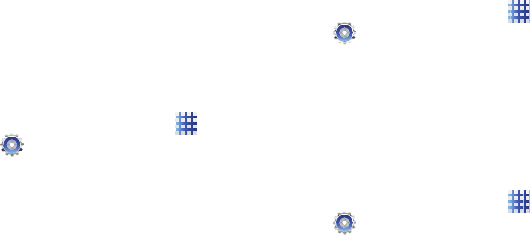
28
Sound
Adjust Sound settings to suit your needs and
your environment.
Volume
Set the system volume level, and set default
volume for ringtones, notifications, and media
playback.
1. From the Home screen, touch
Apps
➔
Settings
➔
Sound
➔
Volume
.
2. Touch and drag the sliders for:
• Music, video, games, and other media
: Set the
default volume level for audio playback. You can
also adjust volume from this default inside the
apps.
•Ringtone
: Set the volume for incoming call
ringtones.
• Notifications
: Set the volume for notifications,
such as new messages and event reminders.
• System
: Set the volume for all other system
sounds, such as keytones played for screen
touches. You can control whether tones play for
screen touches with other sound settings.
3. Touch
OK
to save your settings.
Device ringtone
Choose a ringtone for incoming calls.
1. From the Home screen, touch
Apps
➔
Settings
➔
Sound
➔
Device ringtone
.
2. Touch a ringtone to select it. As you touch
ringtones, a sample plays, unless Silent
mode is enabled.
3. Touch
OK
to save your settings.
Security
Lock screen
1. From the Home screen, touch
Apps
➔
Settings
➔
Lock screen
.
2. Touch
Screen lock
for settings:
•Swipe
: When enabled, you unlock the phone by
swiping your finger across the screen. This is the
default screen lock, and offers no security, but
you can set special lock screen options under
Lock screen options.
•Motion
: When enabled, you tilt the screen
forward to unlock it.
• Face unlock
: Detects when the front camera
sees your face and unlocks the phone.
• Face and voice
: Detects when the front camera
sees your face and you talk to unlock the phone.
DRAFT - Internal Use Only
Settings 29
• Pattern
: When enabled, you draw a pattern,
which you create, on the screen to unlock the
phone. Touch the option, then follow the prompts
to create or change your screen unlock pattern.
•PIN
: When enabled, you enter a numeric PIN
(Personal Identification Number), which you
create, to unlock the phone.
• Password
: When enabled, you enter an
alphanumeric password, which you create, to
unlock the phone.
•None
: Disable all custom screen lock settings, to
use the default swipe unlock screen.
DRAFT - Internal Use Only

30
Section 10: Health and Safety Information
This section outlines the safety precautions
associated with using your phone. The terms
“mobile device” or “cell phone” are used in this
section to refer to your phone.
Read this
information before using your mobile device
.
Exposure to Radio Frequency
(RF) Signals
The U.S. Food and Drug Administration (FDA) has
published information for consumers relating to
Radio Frequency (RF) exposure from wireless
phones. The FDA publication includes the
following information:
Do cell phones pose a health hazard?
Many people are concerned that cell phone
radiation will cause cancer or other serious
health hazards. The weight of scientific evidence
has not linked cell phones with any health
problems.
Cell phones emit low levels of Radio Frequency
(RF) energy. Over the past 15 years, scientists
have conducted hundreds of studies looking at
the biological effects of the radio frequency
energy emitted by cell phones. While some
researchers have reported biological changes
associated with RF energy, these studies have
failed to be replicated. The majority of studies
published have failed to show an association
between exposure to radio frequency from a cell
phone and health problems.
The low levels of RF cell phones emit while in
use are in the microwave frequency range. They
also emit RF at substantially reduced time
intervals when in the stand-by mode. Whereas
high levels of RF can produce health effects (by
heating tissue), exposure to low level RF that
does not produce heating effects causes no
known adverse health effects.
The biological effects of radio frequency energy
should not be confused with the effects from
other types of electromagnetic energy.
Very high levels of electromagnetic energy, such
as is found in X-rays and gamma rays, can ionize
biological tissues. Ionization is a process where
electrons are stripped away from their normal
locations in atoms and molecules. It can
permanently damage biological tissues including
DNA, the genetic material.
The energy levels associated with radio
frequency energy, including both radio waves
and microwaves, are not great enough to cause
ionization of atoms and molecules. Therefore, RF
energy is a type of non-ionizing radiation. Other
types of non-ionizing radiation include visible
DRAFT - Internal Use Only

Health and Safety Information 31
light, infrared radiation (heat), and other forms of
electromagnetic radiation with relatively low
frequencies.
While RF energy does not ionize particles, large
amounts can increase body temperatures and
cause tissue damage. Two areas of the body, the
eyes and the testes, are particularly vulnerable to
RF heating because there is relatively little blood
flow in them to carry away excess heat.
Research Results to Date: Is there a
connection between RF and certain health
problems?
The results of most studies conducted to date
say no. In addition, attempts to replicate and
confirm the few studies that have shown a
connection have failed.
The scientific community at large therefore
believes that the weight of scientific evidence
does not show an association between exposure
to Radio Frequency (RF) from cell phones and
adverse health outcomes. Still the scientific
community has supported additional research to
address gaps in knowledge. Some of these
studies are described below.
Interphone Study
Interphone is a large international study
designed to determine whether cell phones
increase the risk of head and neck cancer. A
report published in the International Journal of
Epidemiology (June, 2010) compared cell phone
usage for more than 5,000 people with brain
tumors (glioma and meningioma) and a similar
number of healthy controls.
Results of this study did NOT show that cell
phones caused brain cancer. In this study, most
people had no increased risk of brain cancer
from using cell phones. For people with the
heaviest use of cell phones (an average of more
than ½ hour per day, every day, for over 10
years) the study suggested a slight increase in
brain cancer. However, the authors determined
that biases and errors prevented any conclusions
being drawn from this data. Additional
information about Interphone can be found at
http://www.iarc.fr/en/media-centre/pr/2010/pdfs/
pr200_E.pdf.
Interphone is the largest cell phone study to
date, but it did not answer all questions about
cell phone safety. Additional research is being
conducted around the world, and the FDA
continues to monitor developments in this field.
International Cohort Study on Mobile Phone
Users (COSMOS)
The COSMOS study aims to conduct long-term
health monitoring of a large group of people to
determine if there are any health issues linked to
long-term exposure to radio frequency energy
from cell phone use. The COSMOS study will
follow approximately 300,000 adult cell phone
users in Europe for 20 to 30 years. Additional
DRAFT - Internal Use Only
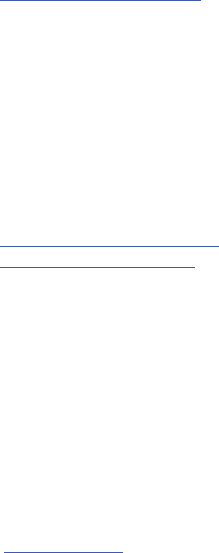
32
information about the COSMOS study can be
found at
http://www.ukcosmos.org/index.html
.
Risk of Brain Cancer from Exposure to Radio
Frequency Fields in Childhood and
Adolescence (MOBI-KIDS)
MOBI-KIDS is an international study investigating
the relationship between exposure to radio
frequency energy from communication
technologies including cell phones and brain
cancer in young people. This is an international
multi-center study involving 14 European and
non-European countries. Additional information
about MOBI-KIDS can be found at
http://www.creal.cat/programes-recerca/
en_projectes-creal/view.php?ID=39.
Surveillance, Epidemiology, and End
Results (SEER) Program of the National
Cancer Institute
The National Cancer Institute (NCI) actively
follows cancer statistics in the United States to
detect any change in rates of new cases for
brain cancer. If cell phones play a role in risk for
brain cancer, rates should go up, because heavy
cell phone use has been common for quite some
time in the U.S. Between 1987 and 2005, the
overall age-adjusted incidence of brain cancer
did not increase. Additional information about
SEER can be found at
http://seer.cancer.gov/
.
Cell Phone Industry Actions
Although the existing scientific data do not justify
FDA regulatory actions, the FDA has urged the
cell phone industry to take a number of steps,
including the following:
•
Support-needed research on possible biological
effects of RF for the type of signal emitted by cell
phones;
•
Design cell phones in a way that minimizes any
RF exposure to the user; and
•
Cooperate in providing users of cell phones with
the current information on cell phone use and
human health concerns.
The FDA also is working with voluntary standard-
setting bodies such as the Institute of Electrical
and Electronics Engineers (IEEE), the
International Commission on Non-Ionizing
Radiation Protection (ICNIRP), and others to
assure that safety standards continue to
adequately protect the public.
Reducing Exposure: Hands-Free Kits
and Other Accessories
Steps to Reduce Exposure to Radio
Frequency Energy
If there is a risk from being exposed to radio
frequency energy (RF) from cell phones - and at
this point we do not know that there is - it is
probably very small. But, if you are concerned
DRAFT - Internal Use Only
Health and Safety Information 33
about avoiding even potential risks, you can take
a few simple steps to minimize your RF
exposure.
•
Reduce the amount of time spent using your cell
phone;
•
Use speaker mode or a headset to place more
distance between your head and the cell phone.
Hands-Free Kits
Hands-free kits may include audio or Bluetooth®
headsets and various types of body-worn
accessories such as belt-clips and holsters.
Combinations of these can be used to reduce RF
energy absorption from cell phones.
Headsets can substantially reduce exposure
because the phone is held away from the head in
the user's hand or in approved body-worn
accessories. Cell phones marketed in the U.S.
are required to meet RF exposure compliance
requirements when used against the head and
against the body.
Because there are no known risks from exposure
to RF emissions from cell phones, there is no
reason to believe that hands-free kits reduce
risks. Hands-free kits can be used for
convenience and comfort. They are also required
by law in many states if you want to use your
phone while driving.
Cell Phone Accessories that Claim to Shield
the Head from RF Radiation
Because there are no known risks from exposure
to RF emissions from cell phones, there is no
reason to believe that accessories which claim to
shield the head from those emissions reduce
risks. Some products that claim to shield the
user from RF absorption use special phone
cases, while others involve nothing more than a
metallic accessory attached to the phone.
Studies have shown that these products
generally do not work as advertised. Unlike
“hands-free” kits, these so-called “shields” may
interfere with proper operation of the phone. The
phone may be forced to boost its power to
compensate, leading to an increase in RF
absorption.
Children and Cell Phones
The scientific evidence does not show a danger
to any users of cell phones from RF exposure,
including children and teenagers. The steps
adults can take to reduce RF exposure apply to
children and teenagers as well.
•
Reduce the amount of time spent on the cell phone;
•
Use speaker mode or a headset to place more
distance between the head and the cell phone.
Some groups sponsored by other national
governments have advised that children be
discouraged from using cell phones at all. For
example, The Stewart Report from the United
DRAFT - Internal Use Only
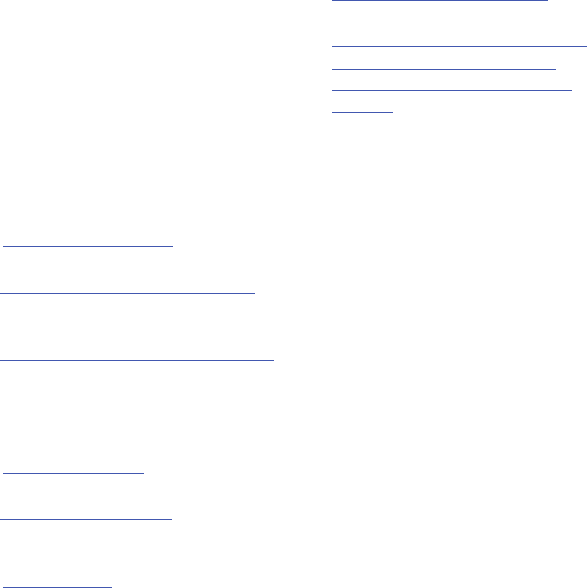
34
Kingdom made such a recommendation in
December 2000. In this report, a group of
independent experts noted that no evidence
exists that using a cell phone causes brain
tumors or other ill effects. Their recommendation
to limit cell phone use by children was strictly
precautionary; it was not based on scientific
evidence that any health hazard exists.
Additional information on the safety of RF
exposures from various sources can be obtained
from the following organizations (updated 10/1/
2010):
•
FCC RF Safety Program:
http://www.fcc.gov/oet/rfsafety/.
•
Environmental Protection Agency (EPA):
http://www.epa.gov/radtown/wireless-tech.html.
•
Occupational Safety and Health Administration
(OSHA):
http://www.osha.gov/SLTC/radiofrequencyradiation/
.
(Note: This web address is case sensitive.)
•
National Institute for Occupational Safety and Health
(NIOSH):
http://www.cdc.gov/niosh/.
•
World Health Organization (WHO):
http://www.who.int/peh-emf/en/.
•
International Commission on Non-Ionizing Radiation
Protection:
http://www.icnirp.de.
•
Health Protection Agency:
http://www.hpa.org.uk/Topics/Radiation/.
•
US Food and Drug Administration:
http://www.fda.gov/Radiation-EmittingProducts/
RadiationEmittingProductsandProcedures/
HomeBusinessandEntertainment/CellPhones/
default.htm.
Specific Absorption Rate (SAR)
Certification Information
Your wireless phone is a radio transmitter and
receiver. It is designed and manufactured not to
exceed the exposure limits for Radio Frequency
(RF) energy set by the Federal Communications
Commission (FCC) of the U.S. Government.
These FCC RF exposure limits are derived from
the recommendations of two expert
organizations: the National Council on Radiation
Protection and Measurement (NCRP) and the
Institute of Electrical and Electronics Engineers
(IEEE). In both cases, the recommendations were
developed by scientific and engineering experts
drawn from industry, government, and academia
after extensive reviews of the scientific literature
related to the biological effects of RF energy.
The RF exposure limit set by the FCC for wireless
mobile phones employs a unit of measurement
known as the Specific Absorption Rate (SAR).
The SAR is a measure of the rate of absorption of
RF energy by the human body expressed in units
DRAFT - Internal Use Only
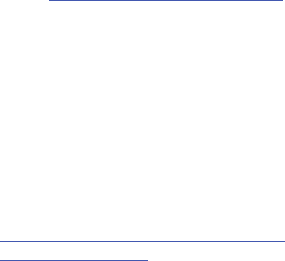
Health and Safety Information 35
of watts per kilogram (W/kg). The FCC requires
wireless phones to comply with a safety limit of
1.6 watts per kilogram (1.6 W/kg).
The FCC SAR limit incorporates a substantial
margin of safety to give additional protection to
the public and to account for any variations in
measurements.
SAR tests are conducted using standard
operating positions accepted by the FCC with the
phone transmitting at its highest certified power
level in all tested frequency bands. Although the
SAR is determined at the highest certified power
level, the actual SAR level of the phone while
operating can be well below the maximum
reported value. This is because the phone is
designed to operate at multiple power levels so
as to use only the power required to reach the
network. In general, the closer you are to a
wireless base station antenna, the lower the
power output of the phone.
Before a new model phone is available for sale to
the public, it must be tested and certified to the
FCC that it does not exceed the SAR limit
established by the FCC. Tests for each model
phone are performed in positions and locations
(e.g. at the ear and worn on the body) as
required by the FCC. For body-worn operation,
this phone has been tested and meets FCC RF
exposure guidelines when used with an
accessory that contains no metal and that
positions the mobile device a minimum of 1.5
cm from the body.
Use of other accessories may not ensure
compliance with FCC RF exposure guidelines.
The FCC has granted an Equipment Authorization
for this mobile phone with all reported SAR levels
evaluated as in compliance with the FCC RF
exposure guidelines. The maximum SAR values
for this model phone as reported to the FCC are:
• Head: 0.69 W/kg.
• Body-worn: 1.01 W/kg.
SAR information on this and other model phones
can be accessed online on the FCC's website
through
http://transition.fcc.gov/oet/rfsafety/sar.html
.
To find information that pertains to a particular
model phone, this site uses the phone FCC ID
number which is usually printed somewhere on
the case of the phone. Sometimes it may be
necessary to remove the battery pack to find the
number. Once you have the FCC ID number for a
particular phone, follow the instructions on the
website and it should provide values for typical
or maximum SAR for a particular phone.
Additional SAR information can also be obtained
at
http://www.fcc.gov/encyclopedia/specific-absorption-
rate-sar-cellular-telephones
.
DRAFT - Internal Use Only
36
FCC Part 15 Information to
User
Pursuant to part 15.21 of the FCC Rules, you are
cautioned that changes or modifications not
expressly approved by Samsung could void your
authority to operate the device.
This device complies with part 15 of the FCC
Rules. Operation is subject to the following two
conditions: (1) This device may not cause
harmful interference, and (2) this device must
accept any interference received, including
interference that may cause undesired
operation.
Note: This equipment has been tested and found
to comply with the limits for a Class B digital
device, pursuant to part 15 of the FCC Rules.
These limits are designed to provide reasonable
protection against harmful interference in a
residential installation. This equipment
generates, uses and can radiate radio frequency
energy and, if not installed and used in
accordance with the instructions, may cause
harmful interference to radio communications.
However, there is no guarantee that interference
will not occur in a particular installation. If this
equipment does cause harmful interference to
radio or television reception, which can be
determined by turning the equipment off and on,
the user is encouraged to try to correct the
interference by one or more of the following
measures:
•
Reorient or relocate the receiving antenna.
•
Increase the separation between the equipment and
receiver.
•
Connect the equipment into an outlet on a circuit
different from that to which the receiver is
connected.
•
Consult the dealer or an experienced radio/TV
technician for help.
Commercial Mobile Alerting
System (CMAS)
This device is designed to receive wireless
emergency alerts from the Commercial Mobile
Alerting System ("CMAS"; which may also be
known as the Personal Localized Alerting
Network ("PLAN")). If your wireless provider has
chosen to participate in CMAS/PLAN, alerts are
available while in the provider's coverage area. If
you travel outside your provider's coverage area,
wireless emergency alerts may not be available.
For more information, please contact your
wireless provider.
Smart Practices While Driving
On the Road - Off the Phone
The primary responsibility of every driver is the
safe operation of his or her vehicle.
DRAFT - Internal Use Only

Health and Safety Information 37
Responsible drivers understand that no
secondary task should be performed while
driving whether it be eating, drinking, talking to
passengers, or talking on a mobile phone -
unless the driver has assessed the driving
conditions and is confident that the secondary
task will not interfere with their primary
responsibility.
Do not engage in any activity while
driving a moving vehicle which may cause you to
take your eyes off the road or become so absorbed
in the activity that your ability to concentrate on
the act of driving becomes impaired
. Samsung is
committed to promoting responsible driving and
giving drivers the tools they need to understand
and address distractions.
Check the laws and regulations on the use of
mobile devices and their accessories in the areas
where you drive. Always obey them. The use of
these devices may be prohibited or restricted in
certain areas. For example, only hands-free use
may be permitted in certain areas.
Before answering calls, consider your
circumstances. Let the call go to voicemail when
driving conditions require. Remember, driving
comes first, not the call!
If you consider a call necessary and appropriate,
follow these tips:
•
Use a hands-free device;
•
Secure your phone within easy reach;
•
Place calls when you are not moving;
•
Plan calls when your car will be stationary;
•
Do not engage in stressful or emotional
conversations;
•
Let the person with whom you are speaking know
that you are driving and will suspend the call if
necessary;
•
Do not take notes or look up phone numbers while
driving;
Notice regarding legal restrictions on mounting
this device in an automobile:
Laws in some states may prohibit mounting this
device on or near the windshield of an
automobile. In other states, the law may permit
mounting this device only in specific locations in
the automobile. Be sure to consult the state and
local laws or ordinances where you drive before
mounting this device in an automobile. Failure to
comply with these restrictions could result in
fines, penalties, or other damages.
Never mount this device in a manner that will
obstruct the driver's clear view of the street and
traffic.
Never use wireless data services such as text
messaging, Web browsing, or e-mail while
operating a vehicle.
Never watch videos, such as a movie or clip, or
play video games while operating a vehicle.
For more information, go to
http://www.ctia.org
.
DRAFT - Internal Use Only
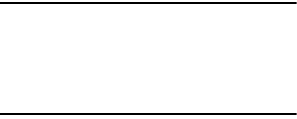
38
Battery Use and Safety
Important! Handle and store batteries properly to
avoid injury or damage
. Most battery
issues arise from improper handling of
batteries and, particularly, from the
continued use of damaged batteries.
•
Do not disassemble, crush, puncture, shred, or
otherwise attempt to change the form of your
battery
. Do not put a high degree of pressure on the
battery. This can cause leakage or an internal
short-circuit, resulting in overheating.
•
Do not let the phone or battery come in contact
with liquids.
Liquids can get into the phone's
circuits, leading to corrosion. Even when the phone
appears to be dry and appears to operate normally,
the circuitry could slowly corrode and pose a safety
hazard. If the phone and/or battery get wet, have
them checked by your service provider or contact
Samsung, even if they appear to be working
properly.
•
Do not place your battery in or near a heat
source
. Excessive heating can damage the phone
or the battery and could cause the phone or the
battery to explode. Do not dry a wet or damp battery
with an appliance or heat source such as a
microwave oven, hair dryer, iron, or radiator. Avoid
leaving your phone in your car in high temperatures.
•
Do not dispose of the phone or the battery in a
fire
. The phone or the battery may explode when
overheated.
•
Do not handle a damaged or leaking battery
. Do
not let leaking battery fluid come in contact with
your eyes, skin or clothing. For safe disposal
options, contact your nearest Samsung-authorized
service center.
•
Avoid dropping the cell phone
. Dropping the
phone or the battery, especially on a hard surface,
can potentially cause damage to the phone and
battery. If you suspect damage to the phone or
battery, take it to a service center for inspection.
•
Never use any charger or battery that is
damaged in any way
.
•
Do not allow the battery to touch metal objects
.
Accidental short-circuiting can occur when a
metallic object (coin, key, jewelry, clip, or pen)
causes a direct connection between the + and -
terminals of the battery (metal strips on the battery),
for example when you carry a spare battery in a
pocket or bag. Short-circuiting the terminals may
damage the battery or the object causing the short-
circuiting.
DRAFT - Internal Use Only
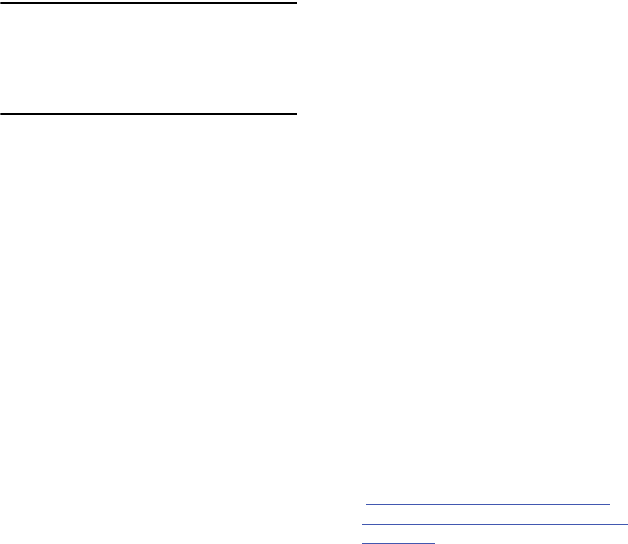
Health and Safety Information 39
Important!
Use only Samsung-approved batteries,
and recharge your battery only with
Samsung-approved chargers which
are specifically designed for your
phone.
WARNING!
Use of a non-Samsung-approved battery or
charger may present a risk of fire, explosion,
leakage, or other hazard
. Samsung's warranty
does not cover damage to the phone caused by
non-Samsung-approved batteries and/or
chargers.
•
Do not use incompatible cell phone batteries
and chargers
. Some websites and second-hand
dealers not associated with reputable
manufacturers and carriers, might be selling
incompatible or even counterfeit batteries and
chargers. Consumers should purchase
manufacturer or carrier-recommended products and
accessories. If unsure about whether a replacement
battery or charger is compatible, contact the
manufacturer of the battery or charger.
•
Misuse or use of incompatible phones, batteries,
and charging devices could result in damage to
the equipment and a possible risk of fire,
explosion, or leakage, leading to serious
injuries, damages to your phone, or other
serious hazard
.
Samsung Mobile Products and
Recycling
Samsung cares for the environment and
encourages its customers to recycle Samsung
mobile devices and genuine Samsung
accessories.
Proper disposal of your mobile device and its
battery is not only important for safety, it benefits
the environment. Batteries must be recycled or
disposed of properly.
Recycling programs for your mobile device,
batteries, and accessories may not be available
in your area.
We've made it easy for you to recycle your old
Samsung mobile device by working with
respected take-back companies in every state in
the country.
Drop It Off
You can drop off your Samsung-branded
mobile device and batteries for recycling at
one of our numerous Samsung Recycling
Direct (SM) locations. A list of these locations
may be found at:
http://pages.samsung.com/us/recyclingdirect/
usactivities_environment_samsungrecyclingdirect
_locations.jsp
.
Samsung-branded devices and batteries will
be accepted at these locations for no fee.
DRAFT - Internal Use Only

40
Consumers may also recycle their used
mobile device or batteries at many retail or
carrier-provided locations where mobile
devices and batteries are sold. Additional
information regarding specific locations may
be found at:
http://www.epa.gov/epawaste/partnerships/
plugin/cellphone/index.htm
or at
http://
www.call2recycle.org/
.
Mail It In
The Samsung Mobile Take-Back Program will
provide Samsung customers with a free
recycling mailing label. Just go to
http://www.samsung.com/us/aboutsamsung/
citizenship/
usactivities_environment_samsungrecyclingdirect
.html?INT=STA_recyle_your_phone_page
and
follow the instructions to print out a free
pre-paid postage label and then send your
old mobile device or battery to the address
listed, via U.S. Mail, for recycling.
Dispose of unwanted electronics through an
approved recycler.
To find the nearest recycling location, go to
our website:
www.samsung.com/recyclingdirect
Or call, (877) 278-0799.
Follow local regulations regarding disposal
of mobile devices and batteries
Dispose of your mobile device and batteries in
accordance with local regulations. In some
areas, the disposal of these items in household
or business trash may be prohibited. Help us
protect the environment - recycle!
Warning!
Never dispose of batteries in a fire
because they may explode.
UL Certified Travel Charger
The Travel Charger for this phone has met
applicable UL safety requirements. Please
adhere to the following safety instructions per UL
guidelines:
FAILURE TO FOLLOW THE INSTRUCTIONS
OUTLINED MAY LEAD TO SERIOUS PERSONAL
INJURY AND POSSIBLE PROPERTY DAMAGE.
IMPORTANT SAFETY INSTRUCTIONS - SAVE
THESE INSTRUCTIONS.
DANGER - TO REDUCE THE RISK OF
FIRE OR ELECTRIC SHOCK, CAREFULLY
FOLLOW THESE INSTRUCTIONS.
FOR CONNECTION TO A SUPPLY NOT
IN NORTH AMERICA, USE AN
ATTACHMENT PLUG ADAPTOR OF THE
PROPER CONFIGURATION FOR THE
POWER OUTLET.
DRAFT - Internal Use Only
Health and Safety Information 41
THIS POWER UNIT IS INTENDED TO
BE CORRECTLY ORIENTED IN A
VERTICAL OR HORIZONTAL OR FLOOR
MOUNT POSITION.
Display / Touch-Screen
Please note the following information when
using your mobile device:
WARNING REGARDING DISPLAY
The display on your mobile device is made
of glass or acrylic and could break if your
mobile device is dropped or if it receives
significant impact. Do not use if screen is
broken or cracked as this could cause
injury to you.
WARRANTY DISCLAIMER: PROPER USE OF A
TOUCH-SCREEN MOBILE DEVICE
If your mobile device has a touch-screen
display, please note that a touch-screen
responds best to a light touch from the pad
of your finger or a non-metallic stylus.
Using excessive force or a metallic object
when pressing on the touch-screen may
damage the tempered glass surface and
void the warranty. For more information,
please refer to the “Standard Limited
Warranty”.
GPS & AGPS
Certain Samsung mobile devices can use a
Global Positioning System (GPS) signal for
location-based applications. A GPS uses
satellites controlled by the U.S. Government that
are subject to changes implemented in
accordance with the Department of Defense
policy and the 2008 Federal Radio navigation
Plan (FRP). Changes may affect the performance
of location-based technology on your mobile
device.
Certain Samsung mobile devices can also use an
Assisted Global Positioning System (AGPS),
which obtains information from the cellular
network to improve GPS performance. AGPS
uses your wireless service provider's network
and therefore airtime, data charges, and/or
additional charges may apply in accordance with
your service plan. Contact your wireless service
provider for details.
Your Location
Location-based information includes information
that can be used to determine the approximate
location of a mobile device. Mobile devices
which are connected to a wireless network
transmit location-based information. Additionally,
if you use applications that require location-
based information (e.g. driving directions), such
applications transmit location-based information.
The location-based information may be shared
DRAFT - Internal Use Only

42
with third-parties, including your wireless
service provider, applications providers,
Samsung, and other third-parties providing
services.
Use of AGPS in Emergency Calls
When you make an emergency call, the cellular
network may activate AGPS technology in your
mobile device to tell the emergency responders
your approximate location.
AGPS has limitations and
might not work in your
area
. Therefore:
•
Always tell the emergency responder your location
to the best of your ability; and
•
Remain on the mobile device for as long as the
emergency responder instructs you.
Navigation
Maps, directions, and other navigation-data,
including data relating to your current location,
may contain inaccurate or incomplete data, and
circumstances can and do change over time. In
some areas, complete information may not be
available. T
herefore, you should always visually
confirm that the navigational instructions are
consistent with what you see before following
them. All users should pay attention to road
conditions, closures, traffic, and all other factors
that may impact safe driving or walking. Always
obey posted road signs
.
Emergency Calls
This mobile device, like any wireless mobile
device, operates using radio signals, wireless
and landline networks, as well as
user-programmed functions, which cannot
guarantee connection in all conditions, areas, or
circumstances.
Therefore, you should never rely solely on any
wireless mobile device for essential
communications (medical emergencies, for
example). Before traveling in remote or
underdeveloped areas, plan an alternate method
of contacting emergency services personnel.
Remember, to make or receive any calls, the
mobile device must be switched on and in a
service area with adequate signal strength.
Emergency calls may not be possible on all
wireless mobile device networks or when certain
network services and/or mobile device features
are in use. Check with local service providers.
To make an emergency call:
1. If the mobile device is not on, switch it on.
2. From the Home screen, touch
Phone
.
3. Touch the digits of the emergency number
on the Keypad, then touch .
If certain features are in use (call blocking, for
example), you may first need to deactivate those
features before you can make an emergency
call. Consult your User Manual and your local
DRAFT - Internal Use Only

Health and Safety Information 43
cellular service provider. When making an
emergency call, remember to give all the
necessary information as accurately as possible.
Remember that your mobile device may be the
only means of communication at the scene of an
accident; do not cut off the call until given
permission to do so.
Care and Maintenance
Your mobile device is a product of superior
design and craftsmanship and should be treated
with care. The suggestions below will help you
fulfill any warranty obligations and allow you to
enjoy this product for many years:
Keep your Samsung Mobile Device away from:
Liquids of any kind
Keep the mobile device dry. Precipitation,
humidity, and liquids contain minerals that
will corrode electronic circuits. If the mobile
device does get wet, do not accelerate drying
with the use of an oven, microwave, or dryer,
because this may damage the mobile device
and could cause a fire or explosion.
Do not use the mobile device with a wet
hand. Doing so may cause an electric shock
to you or damage to the mobile device.
Extreme heat or cold
Avoid temperatures below 0°C / 32°F or
above 45°C / 113°F.
Microwaves
Do not try to dry your mobile device in a
microwave oven. Doing so may cause a fire
or explosion.
Dust and dirt
Do not expose your mobile device to dust,
dirt, or sand.
Cleaning solutions
Do not use harsh chemicals, cleaning
solvents, or strong detergents to clean the
mobile device. Wipe it with a soft cloth
slightly dampened in a mild soap-and-water
solution.
Shock or vibration
Do not drop, knock, or shake the mobile
device. Rough handling can break internal
circuit boards.
Paint
Do not paint the mobile device. Paint can clog
the device’s moving parts or ventilation
openings and prevent proper operation.
Responsible Listening
Caution! Avoid potential hearing loss
.
Damage to hearing occurs when a person is
exposed to loud sounds over time. The risk of
hearing loss increases as sound is played louder
and for longer durations. Prolonged exposure to
DRAFT - Internal Use Only
44
loud sounds (including music) is the most
common cause of preventable hearing loss.
Some scientific research suggests that using
portable audio devices, such as portable music
players and cell phones, at high volume settings
for long durations may lead to permanent
noise-induced hearing loss.
This includes the use of headphones (including
headsets, earbuds, and Bluetooth® or other
wireless devices). Exposure to very loud sound
has also been associated in some studies with
tinnitus (a ringing in the ear), hypersensitivity to
sound, and distorted hearing. Individual
susceptibility to noise-induced hearing loss and
potential hearing problem varies. Additionally,
the amount of sound produced by a portable
audio device varies depending on the nature of
the sound, the device settings, and the
headphones that are used. As a result, there is
no single volume setting that is appropriate for
everyone or for every combination of sound,
settings, and equipment.
You should follow some common sense
recommendations when using any portable
audio device:
•
Always turn the volume down before plugging the
earphones into an audio source.
•
Set the volume in a quiet environment and select
the lowest volume at which you can hear
adequately.
•
Be aware that you can adapt to higher volume
settings over time, not realizing that the higher
volume may be harmful to your hearing.
•
When using headphones, turn the volume down if
you cannot hear the people speaking near you or if
the person sitting next to you can hear what you are
listening to.
•
Do not turn the volume up to block out noisy
surroundings. If you choose to listen to your portable
device in a noisy environment, use noise-cancelling
headphones to block out background environmental
noise. By blocking background environment noise,
noise cancelling headphones should allow you to
hear the music at lower volumes than when using
earbuds.
•
Limit the amount of time you listen. As the volume
increases, less time is required before you hearing
could be affected.
•
Avoid using headphones after exposure to extremely
loud noises, such as rock concerts, that might
cause temporary hearing loss. Temporary hearing
loss might cause unsafe volumes to sound normal.
•
Do not listen at any volume that causes you
discomfort. If you experience ringing in your ears,
hear muffled speech, or experience any temporary
hearing difficulty after listening to your portable
audio device, discontinue use and consult your
doctor.
DRAFT - Internal Use Only
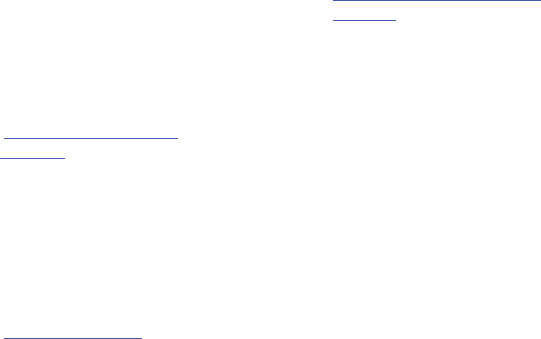
Health and Safety Information 45
You can obtain additional information on this
subject from the following sources:
Operating Environment
Remember to follow any special regulations in
force in any area, and always switch your mobile
device off whenever it is forbidden to use it, or
when it may cause interference or danger. When
connecting the mobile device or any accessory
to another device, read its user's guide for
detailed safety instructions. Do not connect
incompatible products.
Using Your Mobile Device Near Other
Electronic Devices
Most modern electronic equipment is shielded
from Radio Frequency (RF) signals. However,
certain electronic equipment may not be
shielded against the RF signals from your
wireless mobile device. Consult the
manufacturer to discuss alternatives.
Implantable Medical Devices
A minimum separation of six (6) inches should
be maintained between a handheld wireless
mobile device and an implantable medical
device, such as a pacemaker or implantable
cardioverter defibrillator, to avoid potential
interference with the device.
American Academy of Audiology
11730 Plaza American Drive, Suite 300
Reston, VA 20190
Voice: (800) 222-2336
Email: info@audiology.org
Internet:
http://www.audiology.org/Pages/
default.aspx
National Institute on Deafness and Other
Communication Disorders
National Institutes of Health
31 Center Drive, MSC 2320
Bethesda, MD 20892-2320
Email: nidcdinfo@nih.gov
Internet:
http://www.nidcd.nih.gov/
National Institute for Occupational Safety
and Health (NIOSH)
395 E Street, S.W., Suite 9200
Patriots Plaza Building
Washington, DC 20201
Voice: 1-800-35-NIOSH
(1-800-356-4674)
1-800-CDC-INFO (1-800-232-4636)
Outside the U.S. 513-533-8328
Email: cdcinfo@cdc.gov
Internet:
http://www.cdc.gov/niosh/topics/noise/
default.html
1-888-232-6348 TTY
DRAFT - Internal Use Only

46
Persons who have such devices:
•
Should ALWAYS keep the mobile device more than
six (6) inches from their implantable medical device
when the mobile device is turned ON;
•
Should not carry the mobile device in a breast
pocket;
•
Should use the ear opposite the implantable medical
device to minimize the potential for interference;
•
Should turn the mobile device OFF immediately if
there is any reason to suspect that interference is
taking place;
•
Should read and follow the directions from the
manufacturer of your implantable medical device. If
you have any questions about using your wireless
mobile device with an implantable medical device,
consult your health care provider.
For more information see:
http://www.fcc.gov/oet/
rfsafety/rf-faqs.html#
.
Other Medical Devices
If you use any other personal medical devices,
consult the manufacturer of your device to
determine if it is adequately shielded from
external RF energy. Your physician may be able
to assist you in obtaining this information. Switch
your mobile device off in health care facilities
when any regulations posted in these areas
instruct you to do so. Hospitals or health care
facilities may be using equipment that could be
sensitive to external RF energy.
Vehicles
RF signals may affect improperly installed or
inadequately shielded electronic systems in
motor vehicles. Check with the manufacturer or
its representative regarding your vehicle before
using your mobile device in a motor vehicle. You
should also consult the manufacturer of any
equipment that has been added to your vehicle.
Posted Facilities
Switch your mobile device off in any facility
where posted notices require you to do so.
Potentially Explosive Environments
Switch your mobile device off when in any area
with a potentially explosive atmosphere and obey
all signs and instructions. Sparks in such areas
could cause an explosion or fire resulting in
bodily injury or even death. Users are advised to
switch the mobile device off while at a refueling
point (service station).
Users are reminded of the need to observe
restrictions on the use of radio equipment in fuel
depots (fuel storage and distribution areas),
chemical plants, or where blasting operations
are in progress. Areas with a potentially
explosive atmosphere are often, but not always,
clearly marked. They include below deck on
boats, chemical transfer or storage facilities,
vehicles using liquefied petroleum gas (such as
propane or butane), areas where the air contains
chemicals or particles, such as grain, dust, or
DRAFT - Internal Use Only
Health and Safety Information 47
metal powders, and any other area where you
would normally be advised to turn off your
vehicle engine.
When your Device is Wet
Do not turn on your device if it is wet. If your
device is already on, turn it off and remove the
battery immediately (if the device will not turn off
or you cannot remove the battery, leave it as-is).
Then, dry the device with a towel and take it to a
service center.
FCC Hearing Aid Compatibility
(HAC) Regulations for Wireless
Devices
The U.S. Federal Communications Commission
(FCC) has established requirements for digital
wireless mobile devices to be compatible with
hearing aids and other assistive hearing devices.
When individuals employing some assistive
hearing devices (hearing aids and cochlear
implants) use wireless mobile devices, they may
detect a buzzing, humming, or whining noise.
Some hearing devices are more immune than
others to this interference noise, and mobile
devices also vary in the amount of interference
they generate.
The wireless telephone industry has developed a
rating system for wireless mobile devices to
assist hearing device users find mobile devices
that may be compatible with their hearing
devices. Not all mobile devices have been rated.
Mobile devices that are rated have the rating on
their box or a label located on the box.
The ratings are not guarantees. Results will vary
depending on the user's hearing device and
hearing loss. If your hearing device happens to
be vulnerable to interference, you may not be
able to use a rated mobile device successfully.
Trying out the mobile device with your hearing
device is the best way to evaluate it for your
personal needs.
M-Ratings
: Wireless mobile devices rated M3 or
M4 meet FCC requirements and are likely to
generate less interference to hearing devices
than mobile devices that are not labeled. M4 is
the better/higher of the two ratings. M-ratings
refer to enabling acoustic coupling with hearing
aids that do not operate in telecoil mode.
T-Ratings
: Mobile devices rated T3 or T4 meet
FCC requirements and are likely to generate less
interference to hearing devices than mobile
devices that are not labeled. T4 is the better/
higher of the two ratings. T-ratings refer to
enabling inductive coupling with hearing aids
operating in telecoil mode.
Hearing devices may also be rated. Your hearing
aid manufacturer or hearing health professional
may help you find this rating. Higher ratings
mean that the hearing device is relatively
immune to interference noise.
DRAFT - Internal Use Only

48
Under the current industry standard, American
National Standards Institute (ANSI) C63.19, the
hearing aid and wireless mobile device rating
values are added together to indicate how usable
they are together. For example, if a hearing aid
meets the M2 level rating and the wireless
mobile device meets the M3 level rating, the
sum of the two values equals M5.
Under the standard, this should provide the
hearing aid user with normal use while using the
hearing aid with the particular wireless mobile
device. A sum of 6 or more would indicate
excellent performance.
However, these are not guarantees that all users
will be satisfied. T ratings work similarly.
The HAC rating and measurement procedure are
described in the American National Standards
Institute (ANSI) C63.19 standard.
HAC for Newer Technologies
This phone has been tested and rated for use
with hearing aids for some of the wireless
technologies that it uses. However, there may be
some newer wireless technologies used in this
phone that have not been tested yet for use with
hearing aids.
It is important to try the different features of this
phone thoroughly and in different locations,
using your hearing aid or cochlear implant, to
determine if you hear any interfering noise.
Consult your service provider or the
manufacturer of this phone for information on
hearing aid compatibility. If you have questions
about return or exchange policies, consult your
service provider or phone retailer.
Restricting Children's Access
to Your Mobile Device
Your mobile device is not a toy. Do not allow
children to play with it because they could hurt
themselves and others, damage the mobile
device, or make calls that increase your mobile
device bill.
Keep the mobile device and all its parts and
accessories out of the reach of small children.
M3 + M2 = 5
T3 + T2 = 5
DRAFT - Internal Use Only
Health and Safety Information 49
FCC Notice and Cautions
FCC Notice
The mobile device may cause TV or radio
interference if used in close proximity to
receiving equipment. The FCC can require you to
stop using the mobile device if such interference
cannot be eliminated. Vehicles using liquefied
petroleum gas (such as propane or butane) must
comply with the National Fire Protection
Standard (NFPA-58). For a copy of this standard,
contact the National Fire Protection Association.
Cautions
Any changes or modifications to your mobile
device not expressly approved in this document
could void your warranty for this equipment and
void your authority to operate this equipment.
Only use approved batteries, antennas, and
chargers. The use of any unauthorized
accessories may be dangerous and void the
mobile device warranty if said accessories cause
damage or a defect to the mobile device.
Although your mobile device is quite sturdy, it is
a complex piece of equipment and can be
broken. Avoid dropping, hitting, bending, or
sitting on it.
Other Important Safety
Information
•
Only qualified personnel should service the mobile
device or install the mobile device in a vehicle.
Faulty installation or service may be dangerous and
may invalidate any warranty applicable to the
device.
•
Ensure that any mobile devices or related
equipment installed in your vehicle are securely
mounted.
•
Check regularly that all wireless mobile device
equipment in your vehicle is mounted and operating
properly.
•
When using a headset in dry environments, static
electricity can build up in the headset and cause a
small quick static electrical shock. To minimize the
risk of electrostatic discharge from the headset
avoid using the headset in extremely dry
environments or touch a grounded unpainted metal
object to discharge static electricity before inserting
the headset.
•
Do not store or carry flammable liquids, gases, or
explosive materials in the same compartment as the
mobile device, its parts, or accessories.
DRAFT - Internal Use Only
50
•
For vehicles equipped with an air bag, remember
that an air bag inflates with great force. Do not
place objects, including installed or portable
wireless equipment near or in the area over the air
bag or in the air bag deployment area. If wireless
equipment is improperly installed and the air bag
inflates, serious injury could result.
•
Switch your mobile device off before boarding an
aircraft. The use of wireless mobile devices in
aircraft is illegal and may be dangerous to the
aircraft's operation. Check with appropriate
authorities before using any function of a mobile
device while on an aircraft.
•
Failure to observe these instructions may lead to the
suspension or denial of cell phone services to the
offender, or legal action, or both.
•
While using your device, leave some lights on in the
room and do not hold the screen too close to your
eyes.
•
Seizures or blackouts can occur when you are
exposed to flashing lights while watching videos or
playing games for extended periods. If you feel any
discomfort, stop using the device immediately.
•
Reduce risk of repetitive motion injuries. When you
repetitively perform actions, such as pressing keys,
drawing characters on a touch screen with your
fingers, or playing games, you may experience
occasional discomfort in your hands, neck,
shoulders, or other parts of your body. When using
your device for extended periods, hold the device
with a relaxed grip, press the keys lightly, and take
frequent breaks. If you continue to have discomfort
during or after such use, stop use and see a
physician.
•
If your device has a camera flash or light, do not use
the flash or light close to the eyes of people or pets.
[122011]
DRAFT - Internal Use Only

Warranty Information 51
Section 11: Warranty Information
Standard Limited Warranty
What is covered and for how long?
SAMSUNG TELECOMMUNICATIONS AMERICA,
LLC (“SAMSUNG”) warrants that SAMSUNG’s
handsets and accessories (“Products”) are free
from defects in material and workmanship under
normal use and service for the period
commencing upon the date of purchase by the
first consumer purchaser and continuing for the
following specified period of time after that date:
What is not covered?
This Limited Warranty is conditioned upon proper
use of the Product.
This Limited Warranty does not cover: (a) defects
or damage resulting from accident, misuse,
abnormal use, abnormal conditions, improper
storage, exposure to liquid, moisture, dampness,
sand or dirt, neglect, or unusual physical,
electrical or electromechanical stress;
(b) scratches, dents and cosmetic damage,
unless caused by SAMSUNG; (c) defects or
damage resulting from excessive force or use of
a metallic object when pressing on a touch
screen; (d) equipment that has the serial number
or the enhancement data code removed,
defaced, damaged, altered or made illegible;
(e) ordinary wear and tear; (f) defects or damage
resulting from the use of Product in conjunction
or connection with accessories, products, or
ancillary/peripheral equipment not furnished or
approved by SAMSUNG; (g) defects or damage
resulting from improper testing, operation,
maintenance, installation, service, or adjustment
not furnished or approved by SAMSUNG;
(h) defects or damage resulting from external
causes such as collision with an object, fire,
flooding, dirt, windstorm, lightning, earthquake,
exposure to weather conditions, theft, blown
fuse, or improper use of any electrical source;
(i) defects or damage resulting from cellular
signal reception or transmission, or viruses or
other software problems introduced into the
Product; or (j) Product used or purchased outside
the United States. This Limited Warranty covers
batteries only if battery capacity falls below 80%
of rated capacity or the battery leaks, and this
Limited Warranty does not cover any battery if
(i) the battery has been charged by a battery
charger not specified or approved by SAMSUNG
for charging the battery; (ii) any of the seals on
Phone 1 Year
Batteries 1 Year
Case/Pouch/Holster 90 Days
Other Phone Accessories 1 Year
DRAFT - Internal Use Only
52
the battery are broken or show evidence of
tampering; or (iii) the battery has been used in
equipment other than the SAMSUNG phone for
which it is specified.
What are SAMSUNG’s obligations?
During the applicable warranty period, provided
the Product is returned in accordance with the
terms of this Limited Warranty, SAMSUNG will
repair or replace the Product, at SAMSUNG’s sole
option, without charge. SAMSUNG may, at
SAMSUNG’s sole option, use rebuilt,
reconditioned, or new parts or components when
repairing any Product, or may replace the
Product with a rebuilt, reconditioned or new
Product.
Repaired/replaced cases, pouches and holsters
will be warranted for a period of ninety (90) days.
All other repaired/replaced Products will be
warranted for a period equal to the remainder of
the original Limited Warranty on the original
Product or for ninety (90) days, whichever is
longer. All replaced Products, parts, components,
boards and equipment shall become the property
of SAMSUNG. Except to any extent expressly
allowed by applicable law, transfer or
assignment of this Limited Warranty is
prohibited.
What must you do to obtain warranty service?
To obtain service under this Limited Warranty,
you must return the Product to an authorized
phone service facility in an adequate container
for shipping, accompanied by the sales receipt or
comparable proof of sale showing the original
date of purchase, the serial number of the
Product and the seller’s name and address.
To obtain assistance on where to deliver the
Product, please call SAMSUNG Customer Care at
1-888-987-4357. If SAMSUNG determines that
any Product is not covered by this Limited
Warranty, you must pay all parts, shipping, and
labor charges for the repair or return of such
Product.
You should keep a separate backup copy of any
contents of the Product before delivering the
Product to SAMSUNG for warranty service, as
some or all of the contents may be deleted or
reformatted during the course of warranty
service.
What are the limits on SAMSUNG’s liability?
THIS LIMITED WARRANTY SETS OUT THE FULL
EXTENT OF SAMSUNG’S RESPONSIBILITIES, AND
THE EXCLUSIVE REMEDY REGARDING THE
PRODUCTS.
ALL IMPLIED WARRANTIES, INCLUDING WITHOUT
LIMITATION, IMPLIED WARRANTIES OF
MERCHANTABILITY AND FITNESS FOR A
PARTICULAR PURPOSE, ARE LIMITED TO THE
DRAFT - Internal Use Only
Warranty Information 53
DURATION OF THIS LIMITED WARRANTY. IN NO
EVENT SHALL SAMSUNG BE LIABLE FOR
DAMAGES IN EXCESS OF THE PURCHASE PRICE
OF THE PRODUCT OR FOR, WITHOUT
LIMITATION, COMMERCIAL LOSS OF ANY SORT;
LOSS OF USE, TIME, DATA, REPUTATION,
OPPORTUNITY, GOODWILL, PROFITS OR
SAVINGS; INCONVENIENCE; INCIDENTAL,
SPECIAL, CONSEQUENTIAL OR PUNITIVE
DAMAGES; OR DAMAGES ARISING FROM THE
USE OR INABILITY TO USE THE PRODUCT. SOME
STATES AND JURISDICTIONS DO NOT ALLOW
LIMITATIONS ON HOW LONG AN IMPLIED
WARRANTY LASTS, OR THE DISCLAIMER OR
LIMITATION OF INCIDENTAL OR CONSEQUENTIAL
DAMAGES, SO THE ABOVE LIMITATIONS AND
DISCLAIMERS MAY NOT APPLY TO YOU.
SAMSUNG MAKES NO WARRANTIES OR
REPRESENTATIONS, EXPRESS OR IMPLIED,
STATUTORY OR OTHERWISE, AS TO THE
QUALITY, CAPABILITIES, OPERATIONS,
PERFORMANCE OR SUITABILITY OF ANY
THIRD-PARTY SOFTWARE OR EQUIPMENT USED
IN CONJUNCTION WITH THE PRODUCT, OR THE
ABILITY TO INTEGRATE ANY SUCH SOFTWARE OR
EQUIPMENT WITH THE PRODUCT, WHETHER
SUCH THIRD-PARTY SOFTWARE OR EQUIPMENT
IS INCLUDED WITH THE PRODUCT DISTRIBUTED
BY SAMSUNG OR OTHERWISE. RESPONSIBILITY
FOR THE QUALITY, CAPABILITIES, OPERATIONS,
PERFORMANCE AND SUITABILITY OF ANY SUCH
THIRD-PARTY SOFTWARE OR EQUIPMENT RESTS
SOLELY WITH THE USER AND THE DIRECT
VENDOR, OWNER OR SUPPLIER OF SUCH THIRD-
PARTY SOFTWARE OR EQUIPMENT.
Nothing in the Product instructions or
information shall be construed to create an
express warranty of any kind with respect to the
Products. No agent, employee, dealer,
representative or reseller is authorized to modify
or extend this Limited Warranty or to make
binding representations or claims, whether in
advertising, presentations or otherwise, on
behalf of SAMSUNG regarding the Products or
this Limited Warranty.
This Limited Warranty gives you specific legal
rights, and you may also have other rights that
vary from state to state.
What is the procedure for resolving disputes?
ALL DISPUTES WITH SAMSUNG ARISING IN ANY
WAY FROM THIS LIMITED WARRANTY OR THE
SALE, CONDITION OR PERFORMANCE OF THE
PRODUCTS SHALL BE RESOLVED EXCLUSIVELY
THROUGH FINAL AND BINDING ARBITRATION,
AND NOT BY A COURT OR JURY.
Any such dispute shall not be combined or
consolidated with a dispute involving any other
person’s or entity’s Product or claim, and
specifically, without limitation of the foregoing,
shall not under any circumstances proceed as
part of a class action. The arbitration shall be
DRAFT - Internal Use Only
54
conducted before a single arbitrator, whose
award may not exceed, in form or amount, the
relief allowed by the applicable law. The
arbitration shall be conducted according to the
American Arbitration Association (AAA)
Commercial Arbitration Rules applicable to
consumer disputes. This arbitration provision is
entered pursuant to the Federal Arbitration Act.
The laws of the State of Texas, without reference
to its choice of laws principles, shall govern the
interpretation of the Limited Warranty and all
disputes that are subject to this arbitration
provision. The arbitrator shall decide all issues of
interpretation and application of this arbitration
provision and the Limited Warranty.
For any arbitration in which your total damage
claims, exclusive of attorney fees and expert
witness fees, are $5,000.00 or less (“Small
Claim”), the arbitrator may, if you prevail, award
your reasonable attorney fees, expert witness
fees and costs as part of any award, but may not
grant SAMSUNG its attorney fees, expert witness
fees or costs unless it is determined that the
claim was brought in bad faith. In a Small Claim
case, you shall be required to pay no more than
half of the total administrative, facility and
arbitrator fees, or $50.00 of such fees,
whichever is less, and SAMSUNG shall pay the
remainder of such fees. Administrative, facility
and arbitrator fees for arbitrations in which your
total damage claims, exclusive of attorney fees
and expert witness fees, exceed $5,000.00
(“Large Claim”) shall be determined according to
AAA rules. In a Large Claim case, the arbitrator
may grant to the prevailing party, or apportion
among the parties, reasonable attorney fees,
expert witness fees and costs. Judgment may be
entered on the arbitrator’s award in any court of
competent jurisdiction.
This arbitration provision also applies to claims
against SAMSUNG’s employees, representatives
and affiliates if any such claim arises from the
Product’s sale, condition or performance.
You may opt out of this dispute resolution
procedure by providing notice to SAMSUNG no
later than 30 calendar days from the date of the
first consumer purchaser’s purchase of the
Product. To opt out, you must send notice by
e-mail to optout@sta.samsung.com, with the
subject line: “Arbitration Opt Out.” You must
include in the opt out e-mail (a) your name and
address; (b) the date on which the Product was
purchased; (c) the Product model name or model
number; and (d) the IMEI or MEID or Serial
Number, as applicable, if you have it (the IMEI or
MEID or Serial Number can be found (i) on the
Product box; (ii) on the Product information
screen, which can be found under “Settings;”
(iii) on a label on the back of the Product beneath
the battery, if the battery is removable; and (iv) on
the outside of the Product if the battery is not
removable). Alternatively, you may opt out by
DRAFT - Internal Use Only
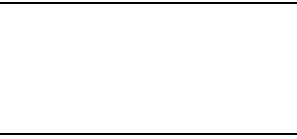
Warranty Information 55
calling 1-888-987-4357 no later than 30 calendar
days from the date of the first consumer
purchaser’s purchase of the Product and providing
the same information. These are the only two
forms of notice that will be effective to opt out of
this dispute resolution procedure. Opting out of
this dispute resolution procedure will not affect
the coverage of the Limited Warranty in any way,
and you will continue to enjoy the benefits of the
Limited Warranty.
Severability
If any portion of this Limited Warranty is held to
be illegal or unenforceable, such partial illegality
or unenforceability shall not affect the
enforceability of the remainder of the Limited
Warranty.
Precautions for Transfer and Disposal
If data stored on this device is deleted or
reformatted using the standard methods, the
data only appears to be removed on a superficial
level, and it may be possible for someone to
retrieve and reuse the data by means of special
software.
To avoid unintended information leaks and other
problems of this sort, it is recommended that the
device be returned to Samsung’s Customer Care
Center for an Extended File System (EFS) Clear
which will eliminate all user memory and return
all settings to default settings. Please contact the
Samsung Customer Care Center
for details.
Important!
Please provide warranty information
(proof of purchase) to Samsung’s
Customer Care Center in order to
provide this service at no charge. If the
warranty has expired on the device,
charges may apply.
Samsung Telecommunications America, LLC
1301 E. Lookout Drive
Richardson, Texas 75082
Phone: 1-800-SAMSUNG
Phone: 1-888-987-HELP (4357)
©2012 Samsung Telecommunications America,
LLC. All rights reserved.
No reproduction in whole or in part allowed
without prior written approval. Specifications and
availability subject to change without notice.
[111611]
End User License Agreement
for Software
IMPORTANT. READ CAREFULLY: This End User
License Agreement ("EULA") is a legal
agreement between you (either an individual or a
single entity) and Samsung Electronics Co., Ltd.
("Samsung Electronics Co.") for software, owned
by Samsung Electronics Co. and its affiliated
companies and its third party suppliers and
licensors, that accompanies this EULA, which
includes computer software and may include
DRAFT - Internal Use Only
56
associated media, printed materials, "online" or
electronic documentation ("Software").
Samsung
Electronics Co. is a separate company from the
company that provides the limited warranty for
this mobile device, Samsung Telecommunications
America, LLC.
This device requires the use of preloaded
software in its normal operation. BY USING THE
DEVICE OR ITS PRELOADED SOFTWARE, YOU
ACCEPT THE TERMS OF THIS EULA. IF YOU DO
NOT ACCEPT THESE TERMS,
DO NOT USE
THE
DEVICE OR THE SOFTWARE. INSTEAD, RETURN
THE DEVICE TO THE RETAILER FOR A REFUND OR
CREDIT.
1. GRANT OF LICENSE. Samsung Electronics Co.
grants you the following rights provided that you
comply with all terms and conditions of this
EULA: You may install, use, access, display and
run one copy of the Software on the local hard
disk(s) or other permanent storage media of one
computer and use the Software on a single
computer or a mobile device at a time, and you
may not make the Software available over a
network where it could be used by multiple
computers at the same time. You may make one
copy of the Software in machine readable form
for backup purposes only; provided that the
backup copy must include all copyright or other
proprietary notices contained on the original.
2. RESERVATION OF RIGHTS AND OWNERSHIP.
Samsung Electronics Co. reserves all rights not
expressly granted to you in this EULA. The
Software is protected by copyright and other
intellectual property laws and treaties. Samsung
Electronics Co. or its suppliers own the title,
copyright and other intellectual property rights in
the Software. The Software is licensed, not sold.
3. LIMITATIONS ON END USER RIGHTS. You may
not reverse engineer, decompile, disassemble, or
otherwise attempt to discover the source code or
algorithms of, the Software (except and only to
the extent that such activity is expressly
permitted by applicable law not withstanding this
limitation), or modify, or disable any features of,
the Software, or create derivative works based
on the Software. You may not rent, lease, lend,
sublicense or provide commercial hosting
services with the Software.
4. CONSENT TO USE OF DATA. You agree that
Samsung Electronics Co. and its affiliates may
collect and use technical information gathered
as part of the product support services related to
the Software provided to you, if any. Samsung
Electronics Co. and its affiliates may use this
information solely to improve their products or to
provide customized services or technologies to
you and will not disclose this information in a
form that personally identifies you.
DRAFT - Internal Use Only
Warranty Information 57
5. UPGRADES. This EULA applies to updates,
supplements and add-on components (if any) of
the Software that Samsung Electronics Co. may
provide to you or make available to you after the
date you obtain your initial copy of the Software,
unless we provide other terms along with such
upgrade. To use Software identified as an
upgrade, you must first be licensed for the
Software identified by Samsung Electronics Co.
as eligible for the upgrade. After upgrading, you
may no longer use the Software that formed the
basis for your upgrade eligibility.
6. SOFTWARE TRANSFER. You may not transfer
this EULA or the rights to the Software granted
herein to any third party unless it is in connection
with the sale of the mobile device which the
Software accompanied. In such event, the
transfer must include all of the Software
(including all component parts, the media and
printed materials, any upgrades, this EULA) and
you may not retain any copies of the Software.
The transfer may not be an indirect transfer,
such as a consignment. Prior to the transfer, the
end user receiving the Software must agree to all
the EULA terms.
7. EXPORT RESTRICTIONS. You acknowledge
that the Software is subject to export restrictions
of various countries. You agree to comply with all
applicable international and national laws that
apply to the Software, including the U.S. Export
Administration Regulations, as well as end user,
end use, and destination restrictions issued by
U.S. and other governments.
8. TERMINATION. This EULA is effective until
terminated. Your rights under this License will
terminate automatically without notice from
Samsung Electronics Co. if you fail to comply
with any of the terms and conditions of this
EULA. Upon termination of this EULA, you must
cease all use of the Software and destroy all
copies, full or partial, of the Software.
9. Disclaimer of Warranty. ALL SOFTWARE
PROVIDED BY SAMSUNG ELECTRONICS CO.
WITH THIS MOBILE DEVICE IS PROVIDED "AS IS"
AND ON AN "AS AVAILABLE" BASIS, WITHOUT
WARRANTIES OF ANY KIND FROM SAMSUNG
ELECTRONICS CO., EITHER EXPRESS OR
IMPLIED. TO THE FULLEST EXTENT POSSIBLE
PURSUANT TO APPLICABLE LAW, SAMSUNG
ELECTRONICS CO. DISCLAIMS ALL WARRANTIES
EXPRESS, IMPLIED, OR STATUTORY, INCLUDING,
BUT NOT LIMITED TO, IMPLIED WARRANTIES OF
MERCHANTABILITY, SATISFACTORY QUALITY OR
WORKMANLIKE EFFORT, FITNESS FOR A
PARTICULAR PURPOSE, RELIABILITY OR
AVAILABILITY, ACCURACY, LACK OF VIRUSES,
QUIET ENJOYMENT, NON INFRINGEMENT OF
THIRD PARTY RIGHTS OR OTHER VIOLATION OF
RIGHTS. SOME JURISDICTIONS DO NOT ALLOW
EXCLUSIONS OR LIMITATIONS OF IMPLIED
WARRANTIES, SO THE ABOVE EXCLUSIONS OR
DRAFT - Internal Use Only
58
LIMITATIONS MAY NOT APPLY TO YOU. NO
ADVICE OR INFORMATION, WHETHER ORAL OR
WRITTEN, OBTAINED BY YOU FROM SAMSUNG
ELECTRONICS CO. OR ITS AFFILIATES SHALL BE
DEEMED TO ALTER THIS DISCLAIMER BY
SAMSUNG ELECTRONICS CO. OF WARRANTY
REGARDING THE SOFTWARE, OR TO CREATE ANY
WARRANTY OF ANY SORT FROM SAMSUNG
ELECTRONICS CO.
10. THIRD-PARTY APPLICATIONS. Certain third
party applications may be included with, or
downloaded to this mobile device. Samsung
Electronics Co. makes no representations
whatsoever about any of these applications.
Since Samsung Electronics Co. has no control
over such applications, you acknowledge and
agree that Samsung Electronics Co. is not
responsible for the availability of such
applications and is not responsible or liable for
any content, advertising, products, services, or
other materials on or available from such
applications. You expressly acknowledge and
agree that use of third party applications is at
your sole risk and that the entire risk of
unsatisfactory quality, performance, accuracy
and effort is with you. It is up to you to take
precautions to ensure that whatever you select
to use is free of such items as viruses, worms,
Trojan horses, and other items of a destructive
nature. References on this mobile device to any
names, marks, products, or services of any
third-parties are provided solely as a
convenience to you, and do not constitute or
imply an endorsement, sponsorship, or
recommendation of, or affiliation with the third
party or its products and services. You agree that
Samsung Electronics Co. shall not be responsible
or liable, directly or indirectly, for any damage or
loss caused or alleged to be caused by, or in
connection with, use of or reliance on any such
third party content, products, or services
available on or through any such application. You
acknowledge and agree that the use of any
third-party application is governed by such third
party application provider's Terms of Use,
License Agreement, Privacy Policy, or other such
agreement and that any information or personal
data you provide, whether knowingly or
unknowingly, to such third-party application
provider, will be subject to such third party
application provider's privacy policy, if such a
policy exists. SAMSUNG ELECTRONICS CO.
DISCLAIMS ANY RESPONSIBILITY FOR ANY
DISCLOSURE OF INFORMATION OR ANY OTHER
PRACTICES OF ANY THIRD PARTY APPLICATION
PROVIDER.
11. Disclaimer of Warranty Regarding Third Party
Applications. SAMSUNG ELECTRONICS CO. DOES
NOT WARRANT OR MAKE ANY
REPRESENTATIONS REGARDING THE
AVAILABILITY, USE, TIMELINESS, SECURITY,
VALIDITY, ACCURACY, OR RELIABILITY OF, OR THE
DRAFT - Internal Use Only
Warranty Information 59
RESULTS OF THE USE OF, OR OTHERWISE
RESPECTING, THE CONTENT OF ANY THIRD
PARTY APPLICATION WHETHER SUCH THIRD
PARTY APPLICATION IS INCLUDED WITH THE
PRODUCT DISTRIBUTED BY SAMSUNG
ELECTRONICS CO., IS DOWNLOADED, OR
OTHERWISE OBTAINED. USE OF ANY THIRD
PARTY APPLICATION IS DONE AT YOUR OWN
DISCRETION AND RISK AND YOU ARE SOLELY
RESPONSIBLE FOR ANY DAMAGE TO THE
MOBILE DEVICE OR LOSS OF DATA THAT
RESULTS FROM THE DOWNLOADING OR USE OF
SUCH THIRD PARTY APPLICATIONS. SAMSUNG
ELECTRONICS CO. EXPRESSLY DISCLAIMS ANY
WARRANTY REGARDING WHETHER YOUR
PERSONAL INFORMATION IS CAPTURED BY ANY
THIRD PARTY APPLICATION PROVIDER OR THE
USE TO WHICH SUCH PERSONAL INFORMATION
MAY BE PUT BY SUCH THIRD PARTY
APPLICATION PROVIDER. ANY THIRD PARTY
APPLICATIONS PROVIDED WITH THIS MOBILE
DEVICE ARE PROVIDED "AS IS" AND ON AN "AS
AVAILABLE" BASIS, WITHOUT WARRANTIES OF
ANY KIND FROM SAMSUNG ELECTRONICS CO.,
EITHER EXPRESS OR IMPLIED. TO THE FULLEST
EXTENT POSSIBLE PURSUANT TO APPLICABLE
LAW, SAMSUNG ELECTRONICS CO. DISCLAIMS
ALL WARRANTIES EXPRESS, IMPLIED, OR
STATUTORY, INCLUDING, BUT NOT LIMITED TO,
IMPLIED WARRANTIES OF MERCHANTABILITY,
SATISFACTORY QUALITY OR WORKMANLIKE
EFFORT, FITNESS FOR A PARTICULAR PURPOSE,
RELIABILITY OR AVAILABILITY, ACCURACY, LACK
OF VIRUSES, QUIET ENJOYMENT, NON
INFRINGEMENT OF THIRD PARTY RIGHTS OR
OTHER VIOLATION OF RIGHTS. SAMSUNG
ELECTRONICS CO. DOES NOT WARRANT
AGAINST INTERFERENCE WITH YOUR
ENJOYMENT OF THE THIRD PARTY APPLICATION,
THAT THE FUNCTIONS CONTAINED IN THE THIRD
PARTY APPLICATION WILL MEET YOUR
REQUIREMENTS, THAT THE OPERATION OF THE
THIRD PARTY APPLICATION WILL BE
UNINTERRUPTED OR ERROR FREE, OR THAT
DEFECTS IN THE THIRD PARTY APPLICATION
WILL BE CORRECTED. YOU ASSUME THE ENTIRE
COST OF ALL NECESSARY SERVICING, REPAIR,
OR CORRECTION. SOME JURISDICTIONS DO NOT
ALLOW EXCLUSIONS OR LIMITATIONS OF
IMPLIED WARRANTIES, SO THE ABOVE
EXCLUSIONS OR LIMITATIONS MAY NOT APPLY
TO YOU. NO ADVICE OR INFORMATION,
WHETHER ORAL OR WRITTEN, OBTAINED BY YOU
FROM SAMSUNG ELECTRONICS CO. OR ANY
OTHER PERSON OR ENTITY SHALL BE DEEMED
TO ALTER THIS DISCLAIMER OF WARRANTY
REGARDING THIRD PARTY APPLICATIONS, OR TO
CREATE ANY WARRANTY BY SAMSUNG
ELECTRONICS CO.
12. Limitation of Liability. SAMSUNG
ELECTRONICS CO. WILL NOT BE LIABLE FOR ANY
DAMAGES OF ANY KIND ARISING OUT OF OR
DRAFT - Internal Use Only
60
RELATING TO THE USE OR THE INABILITY TO USE
THE SOFTWARE OR ANY THIRD PARTY
APPLICATION, ITS CONTENT OR FUNCTIONALITY,
INCLUDING BUT NOT LIMITED TO DAMAGES
CAUSED BY OR RELATED TO ERRORS,
OMISSIONS, INTERRUPTIONS, DEFECTS, DELAY
IN OPERATION OR TRANSMISSION, COMPUTER
VIRUS, FAILURE TO CONNECT, NETWORK
CHARGES, IN-APP PURCHASES, AND ALL OTHER
DIRECT, INDIRECT, SPECIAL, INCIDENTAL,
EXEMPLARY, OR CONSEQUENTIAL DAMAGES
EVEN IF SAMSUNG ELECTRONICS CO. HAS BEEN
ADVISED OF THE POSSIBILITY OF SUCH
DAMAGES. SOME JURISDICTIONS DO NOT
ALLOW THE EXCLUSION OR LIMITATION OF
INCIDENTAL OR CONSEQUENTIAL DAMAGES, SO
THE ABOVE EXCLUSIONS OR LIMITATIONS MAY
NOT APPLY TO YOU. NOTWITHSTANDING THE
FOREGOING, SAMSUNG ELECTRONIC CO.'S
TOTAL LIABILITY TO YOU FOR ALL LOSSES,
DAMAGES, CAUSES OF ACTION, INCLUDING BUT
NOT LIMITED TO THOSE BASED ON CONTRACT,
TORT, OR OTHERWISE, ARISING OUT OF YOUR
USE OF THE SOFTWARE OR THIRD PARTY
APPLICATIONS ON THIS MOBILE DEVICE, OR ANY
OTHER PROVISION OF THIS EULA, SHALL NOT
EXCEED THE AMOUNT PURCHASER PAID
SPECIFICALLY FOR THIS MOBILE DEVICE OR ANY
SUCH THIRD PARTY APPLICATION THAT WAS
INCLUDED WITH THIS MOBILE DEVICE. THE
FOREGOING LIMITATIONS, EXCLUSIONS, AND
DISCLAIMERS (INCLUDING SECTIONS 9, 10, 11
AND 12) SHALL APPLY TO THE MAXIMUM
EXTENT PERMITTED BY APPLICABLE LAW, EVEN
IF ANY REMEDY FAILS ITS ESSENTIAL PURPOSE.
13. U.S. Government End Users Restricted
Rights. The Software is licensed only with
"restricted rights" and as "commercial items"
consisting of "commercial software" and
"commercial software documentation" with only
those rights as are granted to all other end users
pursuant to the terms and conditions herein. All
Products are provided only with "restricted
rights" with only those rights as are granted to
all other end users pursuant to the terms and
conditions herein. All Software and Products are
provided subject to Federal Acquisition
Regulation (FAR) 52.227.19.
14. APPLICABLE LAW. This EULA is governed by
the laws of TEXAS, without regard to conflicts of
laws principles. This EULA shall not be governed
by the UN Convention on Contracts for the
International Sale of Goods, the application of
which is expressly excluded.
15. DISPUTE RESOLUTION.
(a) Non-United States residents. If a dispute,
controversy or difference is not amicably settled,
it shall be finally resolved by arbitration in Seoul,
Korea in accordance with the Arbitration Rules of
DRAFT - Internal Use Only
Warranty Information 61
the Korean Commercial Arbitration Board. The
award of arbitration shall be final and binding
upon the parties.
(b) United States residents. ALL DISPUTES WITH
SAMSUNG ELECTRONICS CO. ARISING IN ANY
WAY FROM THIS EULA OR YOUR USE OF THE
SOFTWARE SHALL BE RESOLVED EXCLUSIVELY
THROUGH FINAL AND BINDING ARBITRATION,
AND NOT BY A COURT OR JURY. Any such
dispute shall not be combined or consolidated
with any other person's or entity's claim or
dispute, and specifically, without limitation of the
foregoing, shall not under any circumstances
proceed as part of a class action. The arbitration
shall be conducted before a single arbitrator,
whose award may not exceed, in form or
amount, the relief allowed by the applicable law.
The arbitration shall be conducted according to
the American Arbitration Association (AAA)
Commercial Arbitration Rules applicable to
consumer disputes. This arbitration provision is
entered pursuant to the Federal Arbitration Act.
The laws of the State of Texas, without reference
to its choice of laws principles, shall govern the
interpretation of the EULA and all disputes that
are subject to this arbitration provision. The
arbitrator shall decide all issues of interpretation
and application of this arbitration provision and
the EULA. For any arbitration in which your total
damage claims, exclusive of attorney fees and
expert witness fees, are $5,000.00 or less
("Small Claim"), the arbitrator may, if you prevail,
award your reasonable attorney fees, expert
witness fees and costs as part of any award, but
may not grant Samsung Electronics Co. its
attorney fees, expert witness fees or costs
unless it is determined that the claim was
brought in bad faith. In a Small Claim case, you
shall be required to pay no more than half of the
total administrative, facility and arbitrator fees,
or $50.00 of such fees, whichever is less, and
Samsung Electronics Co. shall pay the remainder
of such fees. Administrative, facility and
arbitrator fees for arbitrations in which your total
damage claims, exclusive of attorney fees and
expert witness fees, exceed $5,000.00 ("Large
Claim") shall be determined according to AAA
rules. In a Large Claim case, the arbitrator may
grant to the prevailing party, or apportion among
the parties, reasonable attorney fees, expert
witness fees and costs. Judgment may be
entered on the arbitrator's award in any court of
competent jurisdiction. This arbitration provision
also applies to claims against Samsung
Electronics Co.'s employees, representatives and
affiliates if any such claim arises from the
licensing or use of the Software. You may opt
out of this dispute resolution procedure by
providing notice to Samsung Electronics Co. no
later than 30 calendar days from the date of the
first consumer purchaser's purchase of this
device. To opt out, you must send notice by e-
DRAFT - Internal Use Only
62
mail to optout@sta.samsung.com, with the
subject line: "Arbitration Opt Out." You must
include in the opt out e-mail (a) your name and
address; (b) the date on which the device was
purchased; (c) the device model name or model
number; and (d) the IMEI or MEID or Serial
Number, as applicable, if you have it (the IMEI or
MEID or Serial Number can be found (i) on the
device box; (ii) on the device information screen,
which can be found under "Settings;" (iii) on a
label on the back of the device beneath the
battery, if the battery is removable; and (iv) on
the outside of the device if the battery is not
removable). Alternatively, you may opt out by
calling 1-888-987-4357 no later than 30
calendar days from the date of the first
consumer purchaser's purchase of the device
and providing the same information. These are
the only two forms of notice that will be effective
to opt out of this dispute resolution procedure.
Opting out of this dispute resolution procedure
will not affect your use of the device or its
preloaded Software, and you will continue to
enjoy the benefits of this license.
16. ENTIRE AGREEMENT; SEVERABILITY. This
EULA is the entire agreement between you and
Samsung Electronics Co. relating to the Software
and supersedes all prior or contemporaneous
oral or written communications, proposals and
representations with respect to the Software or
any other subject matter covered by this EULA. If
any provision of this EULA is held to be void,
invalid, unenforceable or illegal, the other
provisions shall continue in full force and effect.
[101212]
DRAFT - Internal Use Only

1
Index
B
Battery
charging 3
removing and installing 3
Battery Use & Safety 38
Bluetooth
pairing with a device 26
turning on or off 26
C
Call Functions 13
Care and Maintenance 43
Children and Cell Phones 33
Commercial Mobile Alerting System (CMAS) 36
D
Display / Touch-Screen 41
Do cell phones pose a health hazard? 30
E
Email 19
Emergency Calls 42
Exposure to Radio Frequency (RF) Signals 30
F
FCC Hearing Aid Compatibility (HAC)
Regulations for Wireless Devices 47
FCC Notice and Cautions 49
G
Gmail 19
GPS & AGPS 41
H
Health and Safety Information 30
M
Messaging
Email 19
Gmail 19
text and multimedia 17
Voicemail 18
My Account
activating device 5
creating 5
N
Navigation
touch gestures 9
O
Operating Environment 45
Other Important Safety Information 49
P
Pairing with Bluetooth 26
Personal Localized Alerting Network (PLAN) 36
Phone Features
back 7
front view 7
how to turn on 4
side views 8
R
Reducing Exposure
Hands-Free Kits and Other Accessories 32
DRAFT - Internal Use Only
2
Responsible Listening 43
Restricting Children's Access to Your Mobile
device 48
S
Samsung Mobile Products and Recycling 39
Settings
brightness 27
display 27
ringtone 28
screen timeout 27
security 28
Sound 28
volume 28
wallpaper 27
Smart Practices While Driving 36
Specific Absorption Rate (SAR) Certification
Information 34
Standard Limited Warranty 51
U
UL Certified Travel Charger 40
V
Voicemail 18
W
Warranty Information 51
Wi-Fi
scanning and connecting 25
turning on or off 25
Wireless Networking
Bluetooth 26
Wi-Fi 25
DRAFT - Internal Use Only