Samsung Electronics Co SPHM380 Cellular/PCS CDMA Phone with Bluetooth User Manual 9 User Guide A3LSPHM350
Samsung Electronics Co Ltd Cellular/PCS CDMA Phone with Bluetooth 9 User Guide A3LSPHM350
Users Manual

User manual
SPH-M380
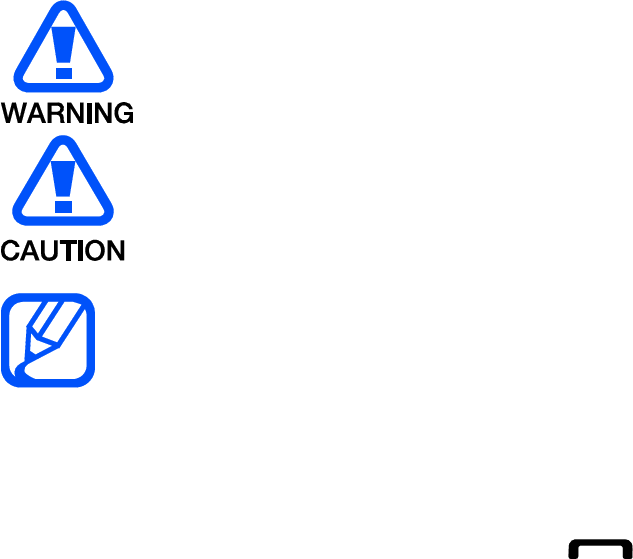
using this manual
This user manual has been specially designed to guide you through the functions
and features of your mobile phone. To get started quickly, refer to “introducing your
mobile phone”, “assembling and preparing your mobile phone”, and “using basic
fuctions”.
Instructional icons
Before you start, familiarise yourself with the icons you will see in this manual:
Warning—situations that could cause injury to yourself or others
Caution—situations that could cause damage to your phone or other
equipment
Note—notes, usage tips, or additional information
Refer to—pages with related information; for example: p. 12
(represents “see page 12”)
Õ Followed by—the order of options or menus you must select to perform a
step; for example: In Menu mode, select Messages Õ Create new message
(represents Messages, followed by Create new message)
[ ] Square brackets—phone keys; for example: [ ](represents the Phone
Functions Menu key)
< > Angled brackets—soft keys that control different functions at each screen;
for example: <OK> (represents the OK soft key)
Copyright information
Rights to all technologies and products that comprise this device are the property of
their respective owners:
Bluetooth® is a registered trademark of the Bluetooth SIG, Inc. worldwide
Java™ is a trademark of Sun Microsystems, Inc.
Windows Media Player® is a registered trademark of Microsoft Corporation.
contents
safety and usage information
Safety warnings
Safety precautions
Important usage information
introducing your mobile phone
Unpack ..
Phone layout
Keys
Display
Icons
assembling and preparing your mobile phone
Set up your device
Charge the battery
using basic functions
Turn your phone on and off
Access menus
Customize your phone
Use basic call functions
Send and view messages
Add and find contacts
Bluetooth
Hearing Aid Compatibility with Mobile Phones
HAC Mode
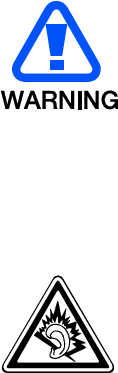
safety and usage
information
Comply with the following precautions to avoid dangerous or illegal situations and
ensure peak performance of your mobile phone.
Safety warnings
Keep your phone away from small children and pets
Keep your phone and all accessories out of the reach of small children or animals.
Small parts may cause choking or serious injury if swallowed.
Protect your hearing
Excessive exposure t o sound at high volum es can cause hearing dam age.
Always turn t he volum e down before plugging t he earphones int o an audio source and
use only t he m inim um volum e set t ing necessary t o hear your conversat ion or m usic.
Install mobile phones and equipment with caution
Ensure that any mobile phones or related equipment installed in your vehicle are
securely mounted. Avoid placing your phone and accessories near or in an air bag
deployment area. Improperly installed wireless equipment can cause serious injury
when air bags inflate rapidly.
Handle and dispose of batteries and chargers with care
Use only Samsung-approved batteries and chargers specifically designed for
your phone. Incompatible batteries and chargers can cause serious injuries
or damage to your phone.
Never dispose of batteries or phones in a fire. Follow all local regulations
when disposing used batteries or phones.
Never place batteries or phones on or in heating devices, such as microwave
ovens, stoves, or radiators. Batteries may explode when overheated.
Never crush or puncture the battery. Avoid exposing the battery to high
external pressure, which can lead to an internal short circuit and overheating.
Avoid interference with pacemakers
Maintain a minimum of 15 cm (6 inches) between mobile phones and pacemakers to
avoid potential interference, as recommended by manufacturers and the
independent research group, Wireless Technology Research. If you have any reason
to suspect that your phone is interfering with a pacemaker or other medical device,
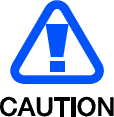
turn off the phone immediately and contact the manufacturer of the pacemaker or
medical device for guidance.
Turn off the phone in potentially explosive environments
Do not use your phone at refuelling points (service stations) or near fuels or
chemicals. Turn off your phone whenever directed by warning signs or instructions.
Your phone could cause explosions or fire in and around fuel or chemical storage
and transfer areas or blasting areas. Do not store or carry flammable liquids, gases,
or explosive materials in the same compartment as the phone, its parts, or
accessories.
Reduce the risk of repetitive motion injuries
When sending text messages or playing games on your phone, hold the phone with
a relaxed grip, press the keys lightly, use special features that reduce the number of
keys you have to press (such as templates and predictive text), and take frequent
breaks.
Safety precautions
Drive safely at all times
Avoid using your phone while driving and obey all regulations that restrict the use of
mobile phones while driving. Use hands-free accessories to increase your safety
when possible.
Follow all safety warnings and regulations
Comply with any regulations that restrict the use of a mobile phone in a certain area.
Use only Samsung-approved accessories
Using incompatible accessories may damage your phone or cause injury.
Turn off the phone near medical equipment
Your phone can interfere with medical equipment in hospitals or health care facilities.
Follow all regulations, posted warnings, and directions from medical personnel.
Turn off the phone or disable the wireless functions when in an aircraft
Your phone can cause interference with aircraft equipment. Follow all airline
regulations and turn off your phone or switch to a mode that disables the wireless
functions when directed by airline personnel.
Protect batteries and chargers from damage
Avoid exposing batteries to very cold or very hot temperatures (below 0° C/32° F or
above 45° C/ 113° F). Extreme temperatures can reduce the charging capacity and
life of your batteries.
Prevent batteries from contacting metal objects, as this can create a connection
between the + and - terminals of your batteries and lead to temporary or permanent
battery damage.
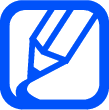
Never use a damaged charger or battery.
Handle your phone carefully and sensibly
Do not allow your phone to get wet—liquids can cause serious damage. Do not
handle your phone with wet hands. Water damage to your phone can void your
manufacturer’s warranty.
Avoid using or storing your phone in dusty, dirty areas to prevent damage to
moving parts.
Your phone is a complex electronic device— protect it from impacts and
rough handling to avoid serious damage.
Do not paint your phone, as paint can clog moving parts and prevent proper
operation.
Avoid using the phone’s camera flash or light close to the eyes of children or
animals.
Your phone and memory cards may be damaged by exposure to magnetic
fields. Do not use carrying cases or accessories with magnetic closures or
allow your phone to come in contact with magnetic fields for extended
periods of time.
Avoid interference with other electronic devices
Your phone emits radio frequency (RF) signals that may interfere with unshielded or
improperly shielded electronic equipment, such as pacemakers, hearing aids,
medical devices, and other electronic devices in homes or vehicles. Consult the
manufacturers of your electronic devices to solve any interference problems you
experience.
Important usage information
Use your phone in the normal position
Avoid contact with your phone’s internal antenna.
Allow only qualified personnel to service your phone
Allowing unqualified personnel to service your phone may result in damage to your
phone and will void your warranty.
Ensure maximum battery and charger life
Avoid charging batteries for more than a week, as overcharging may shorten
battery life.
Over time, unused batteries will discharge and must be recharged before use.
Disconnect chargers from power sources when not in use.
Use batteries only for their intended purpose.
Handle memory cards with care
Do not remove a card while the phone is transferring or accessing
information, as this could result in loss of data and/or damage to the card or
phone.
Protect cards from strong shocks, static electricity, and electrical noise from

other devices.
Frequent writing and erasing will shorten the life span of memory cards.
Do not touch gold-coloured contacts or terminals with your fingers or metal
objects. If dirty, wipe the card with a soft cloth.
Ensure access to emergency services
Emergency calls from your phone may not be possible in some areas or
circumstances. Before travelling in remote or undeveloped areas, plan an alternate
method of contacting emergency services personnel.
Health and safety information
Ex posure t o Ra dio Fr eque ncy ( RF) Sign a ls
Cert ifica t ion I nform at ion ( SAR)
Your wireless phone is a radio t ransm it t er and receiver. I t is designed and
m anufact ured not t o exceed the exposure lim its for radio frequency ( RF)
energy set by t he Federal Com m unications Com m ission ( FCC) of t he U.S.
governm ent . These FCC exposure lim its are derived from the
recom m endations of t wo expert organizations, t he Nat ional Counsel on
Radiation Prot ect ion and Measurem ent (NCRP) and the I nst it ute of
Elect rical and Elect ronics Engineers ( I EEE) . I n bot h cases, t he
recom m endations were developed by scientific and engineering experts
drawn from indust ry, governm ent , and academ ia aft er extensive reviews
of t he scient ific lit erat ure relat ed t o t he biological effect s of RF energy.
The exposure lim it set by t he FCC for wireless m obile phones em ploys a
unit of m easurem ent known as t he Specific Absorpt ion Rat e ( SAR). The
SAR is a m easure of the rat e of absorpt ion of RF energy by t he hum an
body expressed in unit s of watt s per kilogram (W/ kg) . The FCC requires
wireless phones t o com ply with a safet y lim it of 1.6 wat t s per kilogram
( 1.6 W/ kg) . The FCC exposure lim it incorporat es a subst ant ial m argin of
safet y t o give addit ional protection t o t he public and t o account for any
variations in m easurem ent s.
SAR t est s are conduct ed using st andard operat ing posit ions accept ed by
the FCC wit h t he phone t ransm it t ing at it s highest certified power level in
all t est ed frequency bands. Alt hough t he SAR is det erm ined at the highest
certified power level, t he act ual SAR level of t he phone while operating
can be well below t he m axim um value. This is because t he phone is
designed t o operat e at m ult iple power levels so as t o use only t he power
required to reach t he net work. I n general, the closer you are to a wireless
base st ation antenna, the lower t he power out put.
Before a new m odel phone is available for sale t o t he public, it m ust be
tested and certified t o t he FCC t hat it does not exceed the exposure lim it
est ablished by t he FCC. Tests for each m odel phone are perform ed in
posit ions and locat ions ( e.g. at the ear and worn on t he body) as required
by t he FCC.

For body worn operat ion, t his m odel phone has been t est ed and m eet s
the FCC RF exposure guidelines whenused with a Sam sung accessory
designat ed for t his product or when used with an accessory that contains
no m et al and t hat posit ions the handset a m inim um of 1.5 cm from t he
body.
Non- com pliance with t he above restrict ions m ay result in violat ion of FCC
RF exposure guidelines.
SAR inform at ion on t his and ot her m odel phones can be viewed on-line at
ht t p: / / www.fcc.gov/ oet / ea/ fccid. This sit e uses t he phone FCC I D num ber,
A3LSPHM380. Som et im es it m ay be necessary to rem ove t he batt ery pack
to find t he num ber. Once you have the FCC I D num ber for a particular
phone, follow t he inst ruct ions on t he websit e and it should provide values
for t ypical or m axim um SAR for a part icular phone. Addit ional product
specific SAR inform ation can also be obt ained at www.fcc.gov/ cgb/ sar.
Consu m er I nfor m a t ion on W irele ss Phone s
The U.S. Food and Drug Adm inist rat ion (FDA) has published a series of
Quest ions and Answers for consum ers relat ing t o radio frequency ( RF)
exposure from wireless phones. The FDA publicat ion includes t he
following inform at ion:
W h a t k in ds of phones a re t he subje ct of t his u pda t e?
The t erm wireless phone refers here to hand- held wireless phones wit h
built- in ant ennas, oft en called “ cell,” “ m obile,” or “ PCS” phones. These
types of wireless phones can expose t he user to m easurable radio
frequency energy ( RF) because of the short dist ance bet ween t he phone
and t he user's head. These RF exposures are lim it ed by Federal
Com m unicat ions Com m ission safet y guidelines t hat were developed wit h
the advice of FDA and ot her federal healt h and safet y agencies. When t he
phone is locat ed at great er dist ances from t he user, t he exposure t o RF is
drast ically lower because a person's RF exposure decreases rapidly with
increasing dist ance from the source. The so- called “ cordless phones,”
which have a base unit connect ed t o t he t elephone wiring in a house,
typically operat e at far lower power levels, and t hus produce RF
exposures well wit hin t he FCC's com pliance lim it s.
Do w ir e le ss phones pose a he a lt h hazard?
The available scient ific evidence does not show t hat any healt h problem s
are associat ed wit h using wireless phones. There is no proof, however,
that wireless phones are absolut ely safe. Wireless phones em it low levels
of radio frequency energy ( RF) in t he m icrowave range while being used.
They also em it very low levels of RF when in t he st and- by m ode. Whereas
high levels of RF can produce healt h effects ( by heat ing t issue) , exposure
to low level RF t hat does not produce heat ing effects causes no known
adverse healt h effects. Many st udies of low level RF exposures have not
found any biological effects. Som e st udies have suggest ed t hat som e
biological effect s m ay occur, but such findings have not been confirm ed
by addit ional research. I n som e cases, ot her researchers have had
difficult y in reproducing t hose studies, or in det erm ining t he reasons for
inconsist ent results.
W h a t is FDA's r ole concer ning t he safety of w ir ele ss phones?
Under t he law, FDA does not review t he safet y of radiation- em itt ing
consum er product s such as wireless phones before they can be sold, as it
does wit h new drugs or m edical devices. However, t he agency has
aut horit y t o t ake act ion if wireless phones are shown to em it radio
frequency energy ( RF) at a level t hat is hazardous t o t he user. I n such a
case, FDA could require t he m anufacturers of wireless phones t o not ify
users of t he healt h hazard and t o repair, replace or recall the phones so
that t he hazard no longer exist s.
Although t he existing scient ific dat a do not j ust ify FDA regulat ory act ions,
FDA has urged t he wireless phone indust ry to take a num ber of st eps,
including t he following:
“ Support needed research into possible biological effect s of RF of
the t ype em itt ed by wireless phones;
“ Design wireless phones in a way that m inim izes any RF exposure
to the user t hat is not necessary for device funct ion; and
“ Cooperat e in providing users of wireless phones wit h t he best
possible inform at ion on possible effect s of wireless phone use on
hum an healt h.
FDA belongs t o an interagency working group of the federal agencies t hat
have responsibilit y for different aspects of RF safet y t o ensure coordinat ed
effort s at the federal level. The following agencies belong to t his working
group:
“ Nat ional I nst itute for Occupat ional Safety and Healt h
“ Environm ent al Protection Agency
“ Federal Com m unicat ions Com m ission
“ Occupat ional Safety and Healt h Adm inist rat ion
“ Nat ional Telecom m unicat ions and I nform at ion Adm inist rat ion
The Nat ional I nst it utes of Healt h part icipates in som e interagency working
group act ivit ies, as well.
FDA shares regulat ory responsibilit ies for wireless phones wit h t he Federal
Com m unicat ions Com m ission ( FCC). All phones t hat are sold in t he Unit ed
St ates m ust com ply with FCC safet y guidelines t hat lim it RF exposure.
FCC relies on FDA and ot her healt h agencies for safet y questions about
wireless phones.
FCC also regulat es t he base st at ions t hat the wireless phone networks
rely upon. While t hese base st ations operate at higher power t han do t he
wireless phones t hem selves, t he RF exposures t hat people get from t hese
base st ations are t ypically t housands of t im es lower t han those t hey can
get from wireless phones. Base st at ions are t hus not t he prim ary subj ect
of t he safet y quest ions discussed in t his docum ent .
W h a t a re t he r e sult s of t he re sea r ch done a lr e a dy?
The research done t hus far has produced conflicting result s, and m any
studies have suffered from flaws in t heir research m et hods. Anim al
experim ent s investigat ing t he effect s of radio frequency energy ( RF)
exposures characterist ic of wireless phones have yielded conflicting
result s t hat oft en cannot be repeat ed in other laborat ories. A few anim al
studies, however, have suggest ed t hat low levels of RF could accelerate
the developm ent of cancer in laborat ory anim als. However, m any of the
studies t hat showed increased t um or developm ent used anim als that had
been genetically engineered or t reat ed wit h cancer-causing chem icals so
as to be pre- disposed to develop cancer in absence of RF exposure. Other
studies exposed the anim als to RF for up to 22 hours per day. These
condit ions are not sim ilar t o t he condit ions under which people use
wireless phones, so we don't know wit h certainty what t he result s of such
studies m ean for hum an health.
Three large epidem iology studies have been published since Decem ber
2000. Bet ween t hem , t he studies invest igat ed any possible association
bet ween t he use of wireless phones and prim ary brain cancer, gliom a,
m eningiom a, or acoust ic neurom a, t um ors of the brain or salivary gland,
leukem ia, or other cancers. None of t he st udies dem onst rat ed the
exist ence of any harm ful healt h effect s from wireless phones RF
exposures. However, none of t he st udies can answer questions about
long- t erm exposures, since t he average period of phone use in t hese
studies was around t hree years.
W h a t r e se a rch is needed t o decide w het her RF ex posure from
w ire le ss phones pose s a hea lt h risk ?
A com binat ion of laborat ory st udies and epidem iological st udies of people
act ually using wireless phones would provide som e of t he dat a t hat are
needed. Lifetim e anim al exposure st udies could be com plet ed in a few
years. However, very large num bers of anim als would be needed t o
provide reliable proof of a cancer prom ot ing effect if one exist s.
Epidem iological st udies can provide dat a that is direct ly applicable t o
hum an populat ions, but t en or m ore years' follow- up m ay be needed to
provide answers about som e healt h effect s, such as cancer. This is
because t he interval between t he t im e of exposure t o a cancer-causing
agent and the t im e t um ors develop - if t hey do - m ay be m any, m any
years. The int erpret at ion of epidem iological st udies is ham pered by
difficult ies in m easuring act ual RF exposure during day-t o- day use of
wireless phones. Many factors affect t his m easurem ent , such as t he angle
at which t he phone is held, or which m odel of phone is used.
W h a t is FDA doing t o find out m or e a bout t he possible healt h
effect s of w ireless phone RF?
FDA is working wit h t he U.S. Nat ional Toxicology Program and wit h
groups of investigat ors around t he world to ensure t hat high priorit y
anim al st udies are conduct ed t o address im port ant questions about the
effects of exposure t o radio frequency energy ( RF) .
FDA has been a leading part icipant in the World Healt h Organization
int ernat ional Elect rom agnet ic Fields ( EMF) Proj ect since it s incept ion in
1996. An influent ial result of t his work has been t he developm ent of a
det ailed agenda of research needs t hat has driven t he establishm ent of
new research program s around the world. The Proj ect has also helped
develop a series of public inform at ion docum ent s on EMF issues.
FDA and Cellular Telecom m unicat ions & I nt ernet Associat ion (CTI A) have
a form al Cooperat ive Research and Developm ent Agreem ent ( CRADA) t o
do research on wireless phone safet y. FDA provides t he scient ific
oversight , obt aining input from expert s in governm ent , indust ry, and
academ ic organizations. CTI A- funded research is conduct ed t hrough
cont ract s to independent investigat ors. The initial research will include
both laborat ory st udies and st udies of wireless phone users. The CRADA
will also include a broad assessm ent of addit ional research needs in the
cont ext of t he lat est research developm ent s around t he world.
W h a t st eps can I t ak e t o reduce m y ex posure t o radio freque n cy
energy from m y w ir e le ss phone?
I f t here is a risk from these product s - and at this point we do not know
that t here is - it is probably very sm all. But if you are concerned about
avoiding even pot ential risks, you can t ake a few sim ple st eps t o m inim ize
your exposure t o radio frequency energy ( RF). Since t im e is a key fact or
in how m uch exposure a person receives, reducing t he am ount of t im e
spent using a wireless phone will reduce RF exposure.
“ I f you m ust conduct extended conversations by wireless phone
every day, you could place m ore dist ance between your body and
the source of t he RF, since t he exposure level drops off
dram at ically wit h dist ance. For exam ple, you could use a headset
and carry t he wireless phone away from your body or use a
wireless phone connect ed t o a rem ot e ant enna.
Again, t he scient ific dat a do not dem onst rat e t hat wireless phones are
harm ful. But if you are concerned about t he RF exposure from t hese
product s, you can use m easures like t hose described above to reduce
your RF exposure from wireless phone use.
W h a t a bout childre n using w ireless phones?
The scient ific evidence does not show a danger t o users of wireless
phones, including children and t eenagers. I f you want t o t ake steps t o
lower exposure t o radio frequency energy ( RF), t he m easures described
above would apply t o children and teenagers using wireless phones.
Reducing t he t im e of wireless phone use and increasing t he dist ance
bet ween t he user and t he RF source will reduce RF exposure.
Som e groups sponsored by other nat ional governm ent s have advised t hat
children be discouraged from using wireless phones at all. For exam ple,
the governm ent in t he Unit ed Kingdom dist ributed leaflet s containing such
a recom m endat ion in Decem ber 2000. They not ed that no evidence exist s
that using a wireless phone causes brain t um ors or ot her ill effect s. Their
recom m endation t o lim it wireless phone use by children was st rict ly
precaut ionary; it was not based on scient ific evidence t hat any healt h
hazard exist s.
Do hands- fr e e k it s for w ir eless phones r educe r isks from ex posure
t o RF em ission s?
Since t here are no known risks from exposure t o RF em issions from
wireless phones, t here is no reason t o believe t hat hands- free kits reduce
risks. Hands- free kit s can be used wit h wireless phones for convenience
and com fort . These syst em s reduce t he absorpt ion of RF energy in t he
head because t he phone, which is the source of the RF em issions, will not
be placed against t he head. On t he other hand, if t he phone is m ounted
against t he waist or ot her part of t he body during use, t hen t hat part of
the body will absorb m ore RF energy. Wireless phones m arketed in t he
U.S. are required t o m eet safet y requirem ent s regardless of whet her they
are used against the head or against the body. Eit her configurat ion should
result in com pliance wit h the safety lim it.
Do w ir e less phone a ccessories t ha t cla im t o shield t he head from
RF radia t ion w ork?
Since t here are no known risks from exposure t o RF em issions from
wireless phones, t here is no reason t o believe t hat accessories t hat claim
to shield the head from those em issions reduce risks. Som e product s that
claim to shield t he user from RF absorpt ion use special phone cases, while
others involve not hing m ore t han a m et allic accessory at t ached t o t he
phone. St udies have shown t hat t hese product s generally do not work as
advertised. Unlike “hand- free” kit s, these so- called “ shields” m ay interfere
wit h proper operat ion of t he phone. The phone m ay be forced to boost it s
power t o com pensat e, leading t o an increase in RF absorption. I n
February 2002, t he Federal t rade Com m ission ( FTC) charged t wo
com panies that sold devices t hat claim ed t o protect wireless phone users
from radiat ion wit h m aking false and unsubst ant iated claim s. According to
FTC, t hese defendant s lacked a reasonable basis t o substant iat e their
claim .
W h a t a bout w ir e le ss phone int erference w it h m e dical equipm ent?
Radio frequency energy ( RF) from wireless phones can interact wit h som e
elect ronic devices. For t his reason, FDA helped develop a detailed t est
m et hod to m easure elect rom agnet ic int erference ( EMI ) of im planted
cardiac pacem akers and defibrillators from wireless telephones. This t est
m et hod is now part of a st andard sponsored by t he Associat ion for t he
Advancem ent of Medical inst rum ent at ion ( AAMI ) . The final draft, a j oint
effort by FDA, m edical device m anufact urers, and m any ot her groups,
was com plet ed in lat e 2000. This st andard will allow m anufact urers t o
ensure t hat cardiac pacem akers and defibrillat ors are safe from wireless
phone EMI . FDA has t est ed wireless phones and helped develop a
voluntary st andard sponsored by the I nst itute of Elect rical and Elect ronic
Engineers ( I EEE) . This st andard specifies t est m et hods and perform ance
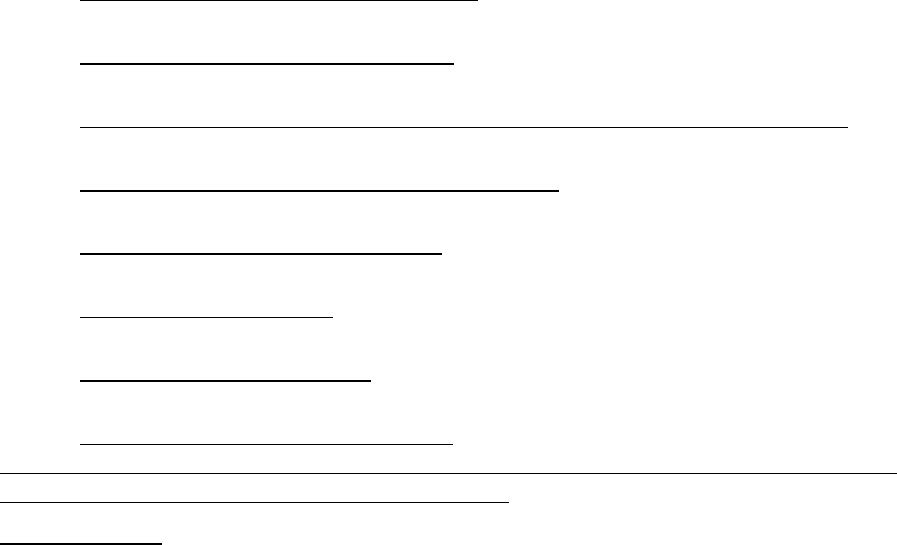
requirem ent s for hearing aids and wireless phones so t hat no interference
occurs when a person uses a com pat ible phone and a com pat ible hearing
aid at the sam e t im e. This st andard was approved by t he I EEE in 2000.
FDA continues t o m onit or the use of wireless phones for possible
int eractions wit h ot her m edical devices. Should harm ful int erference be
found t o occur, FDA will conduct t est ing t o assess the int erference and
work to resolve the problem .
Addit ional inform at ion on t he safet y of RF exposures from various sources
can be obt ained from t he following organizat ions:
FCC RF Safety Program :
ht tp: / / www.fcc.gov/ oet / rfsafet y/
Environm ental Protection Agency ( EPA) :
ht tp: / / www.epa.gov/ radiation/
Occupat ional Safety and Healt h Adm inist rat ion's ( OSHA) :
ht t p: / / www.osha.gov/ SLTC/ radiofrequencyradiation/ index.htm l
National inst it ute for Occupat ional Safet y and Healt h ( NI OSH) :
ht tp: / / www.cdc.gov/ niosh/ em fpg.htm l
World healt h Organizat ion ( WHO):
ht tp: / / www.who.int/ peh- em f/
I nternat ional Com m ission on Non- I onizing Radiat ion Prot ect ion:
ht tp: / / www.icnirp.de
National Radiat ion Prot ect ion Board ( UK) :
ht tp: / / www.nrpb.org.uk
US food and Drug Adm inist rat ion
ht tp: / / www.fda.gov/ Radiat ion-
Em itt ingProduct s/ Radiat ionEm it tingProduct sandProcedures/ Hom eBusiness
andEnt ert ainm ent / CellPhones/ default .htm
Roa d Safety
Your wireless phone gives you t he powerful abilit y to com m unicate by
voice, alm ost anywhere, anyt im e. But an im portant responsibilit y
accom panies t he benefit s of wireless phones, one t hat every user m ust
uphold.
When driving a car, driving is your first responsibilit y. When using your
wireless phone behind t he wheel of a car, pract ice good com m on sense
and rem em ber t he following tips:
1. Get to know your wireless phone and its features, such as speed
dial and redial. I f available, these features help you t o place your
call wit hout t aking your at t ent ion off t he road.
2. When available, use a hands- free device. I f possible, add an
additional layer of convenience and safet y t o your wireless phone
wit h one of the m any hands free accessories available t oday.
3. Position your wireless phone wit hin easy reach. Be able t o access
your wireless phone without rem oving your eyes from the road. I f
you get an incom ing call at an inconvenient t im e, let your voice

m ail answer it for you.
4. Let t he person you are speaking wit h know you are driving; if
necessary, suspend t he call in heavy t raffic or hazardous weather
condit ions. Rain, sleet, snow, ice and even heavy traffic can be
hazardous.
5. Do not t ake not es or look up phone num bers while driving. Jot t ing
down a “ t o do” list or flipping t hrough your address book t akes
att ention away from your prim ary responsibility, driving safely.
6. Dial sensibly and assess t he t raffic; if possible, place calls when
you are not m oving or before pulling int o t raffic. Try t o plan calls
when your car will be st at ionary. I f you need to m ake a call while
m oving, dial only a few num bers, check t he road and your m irrors,
then continue.
7. Do not engage in st ressful or em ot ional conversat ions t hat m ay be
distracting. Make people you are t alking wit h aware you are driving
and suspend conversations t hat have the pot ent ial t o divert your
att ention from the road.
8. Use your wireless phone t o call for help. Dial 9-1- 1 or ot her local
em ergency num ber in t he case of fire, traffic accident or m edical
em ergencies. Rem em ber, it is a free call on your wireless phone!
9. Use your wireless phone t o help ot hers in em ergencies. I f you see
an aut o accident , crim e in progress or ot her serious em ergency
where lives are in danger, call 9-1-1 or other local em ergency
num ber, as you would want ot hers to do for you.
10. Call roadside assist ance or a special non-em ergency wireless
assistance num ber when necessary. I f you see a broken- down
vehicle posing no serious hazard, a broken t raffic signal, a m inor
traffic accident where no one appears injured, or a vehicle you
know t o be st olen, call roadside assistance or ot her special non-
em ergency num ber.
“The w ir e le ss indust r y rem inds you t o use your phone sa fe ly w hen
dr iving.”
For m ore inform a t ion, ple ase ca ll 1 - 8 8 8 - 9 0 1 - SAFE, or visit our
w e b- sit e w w w .w ow - com .com
Pr ovided by t he Cellula r Telecom m unica t ions & I nt ernet
Associa t ion
Operat ing Environ m ent
Rem em ber t o follow any special regulat ions in force in any area and
always switch your phone off whenever it is forbidden t o use it , or when it
m ay cause int erference or danger. When connect ing the phone or any
accessory t o anot her device, read it s user's guide for detailed safety
inst ruct ions. Do not connect incom pat ible product s.
As wit h other m obile radio t ransm itt ing equipm ent , users are advised t hat
for t he sat isfactory operat ion of t he equipm ent and for t he safety of
personnel, it is recom m ended t hat t he equipm ent should only be used in
the norm al operat ing posit ion.
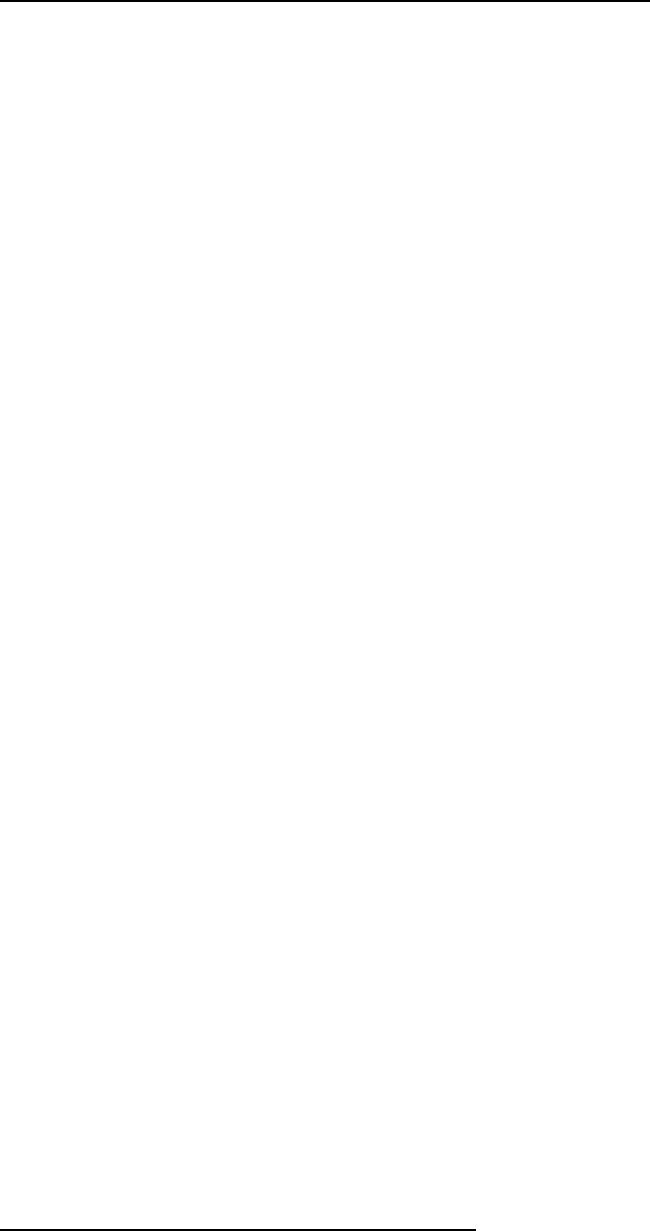
Using Your Phone N ea r Ot h e r Elect r onic Devices
Most m odern elect ronic equipm ent is shielded from radio frequency ( RF)
signals. However, certain electronic equipm ent m ay not be shielded
against t he RF signals from your wireless phone. Consult the
m anufact urer t o discuss alt ernat ives.
Pa cem a k ers
Pacem aker m anufact urers recom m end t hat a m inim um dist ance of 15 cm
( 6 inches) be m aintained between a wireless phone and a pacem aker t o
avoid pot ential interference wit h t he pacem aker.
These recom m endations are consistent with the independent research
and recom m endat ions of Wireless Technology Research.
Pe rsons w it h pacem a k ers:
should always keep t he phone m ore t han 15 cm
( 6 inches) from their pacem aker when the phone is swit ched on.
should not carry t he phone in a breast pocket .
should use t he ear opposit e t he pacem aker t o m inim ize pot ent ial
int erference.
I f you have any reason t o suspect that int erference is taking place, swit ch
your phone off im m ediately.
Hea ring Aids
Som e digit al wireless phones m ay interfere wit h som e hearing aids. I n t he
event of such int erference, you m ay wish t o consult your hearing aid
m anufact urer t o discuss alt ernat ives.
Ot her M e dical Devices
I f you use any ot her personal m edical devices, consult t he m anufacturer
of your device to determ ine if it is adequat ely shielded from external RF
energy. Your physician m ay be able t o assist you in obt aining t his
inform ation. Swit ch your phone off in healt h care facilit ies when any
regulat ions post ed in t hese areas inst ruct you to do so. Hospit als or
healt h care facilities m ay be using equipm ent t hat could be sensit ive to
external RF energy.
Vehicle s
RF signals m ay affect im properly inst alled or inadequat ely shielded
elect ronic syst em s in m otor vehicles. Check wit h t he m anufact urer or it s
represent at ive regarding your vehicle. You should also consult t he
m anufact urer of any equipm ent that has been added t o your vehicle.
Post ed Fa cilit ies
Swit ch your phone off in any facility where post ed not ices require you t o
do so.
Potent ially Explosive Environm e nts
Swit ch your phone off when in any area wit h a pot ent ially explosive
atm osphere and obey all signs and inst ruct ions. Sparks in such areas
could cause an explosion or fire result ing in bodily inj ury or even death.
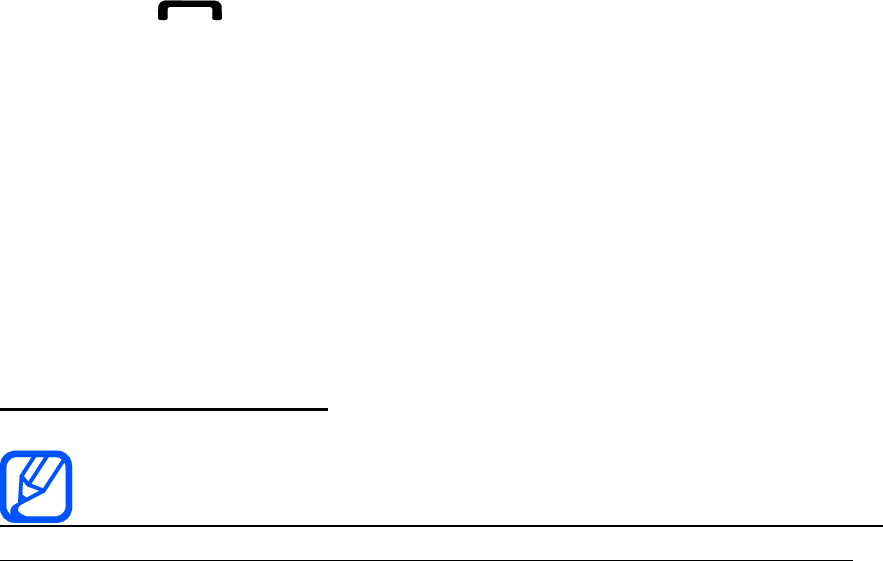
Users are advised t o swit ch t he phone off while at a refueling point
( service st at ion). Users are rem inded of the need t o observe rest rict ions
on t he use of radio equipm ent in fuel depot s (fuel st orage and dist ribution
areas) , chem ical plant s or where blast ing operat ions are in progress.
Areas wit h a pot ent ially explosive atm osphere are oft en but not always
clearly m arked. They include below deck on boat s, chem ical transfer or
storage facilities, vehicles using liquefied petroleum gas ( such as propane
or butane) , areas where t he air cont ains chem icals or part icles, such as
grain, dust or m et al powders, and any ot her area where you would
norm ally be advised t o t urn off your vehicle engine.
Em ergency Calls
This phone, like any wireless phone, operat es using radio signals, wireless
and landline net works as well as user program m ed functions, which
cannot guarant ee connect ion in all condit ions. Therefore, you should
never rely solely on any wireless phone for essential com m unications
( m edical em ergencies, for exam ple) .
Rem em ber, t o m ake or receive any calls t he phone m ust be switched on
and in a service area wit h adequat e signal st rengt h. Em ergency calls m ay
not be possible on all wireless phone networks or when certain net work
services and/ or phone feat ures are in use. Check with local service
providers.
To m ake an em ergency call:
1. I f the phone is not on, swit ch it on.
2. Key in the em ergency num ber for your present locat ion ( for
exam ple, 911 or ot her official em ergency num ber) . Em ergency
num bers vary by locat ion.
3. Press .
I f certain feat ures are in use ( call barring, for exam ple) , you m ay first
need to deact ivat e t hose features before you can m ake an em ergency call.
Consult t his docum ent and your local cellular service provider.
When m aking an em ergency call, rem em ber t o give all t he necessary
inform ation as accurat ely as possible. Rem em ber t hat your phone m ay be
the only m eans of com m unication at t he scene of an accident ; do not cut
off the call until given perm ission t o do so.
Re st rict ing Children's access t o your Phone
Your phone is not a t oy. Children should not be allowed to play with it
because t hey could hurt t hem selves and ot hers, dam age t he phone or
m ake calls t hat increase your phone bill.
FCC N ot ice a nd Ca utions
FCC N ot ice
This device com plies wit h Part 15 of t he FCC Rules. Operat ion is
subj ect t o t he following t wo condit ions: ( 1) t his device m ay not cause
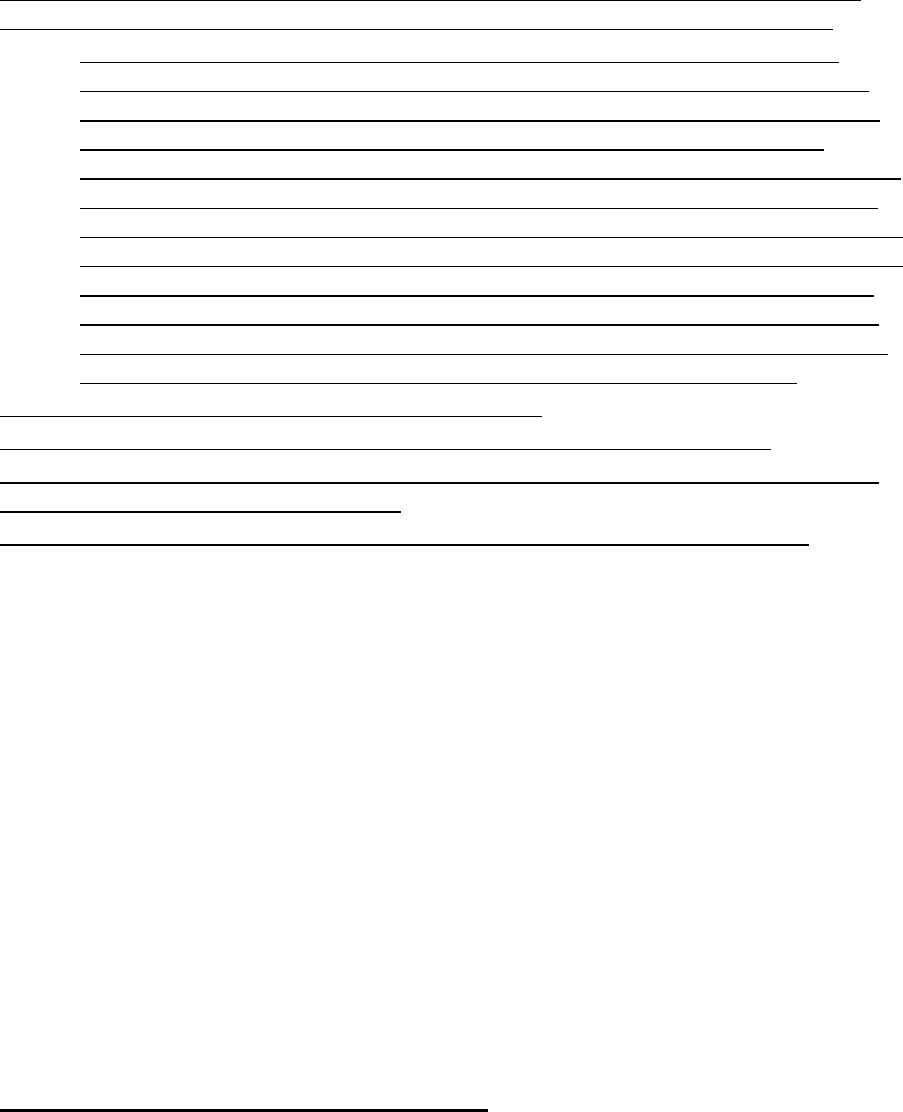
harm ful interference, and ( 2) t his device m ust accept any int erference
received, including interference t hat m ay cause undesired operat ion.
This equipm ent has been t est ed and found to com ply wit h t he
lim it s for a Class B digit al device, pursuant t o part 15 of the FCC
Rules. These lim it s are designed t o provide reasonable prot ect ion
against harm ful int erference in a resident ial inst allation. This
equipm ent generat es, uses and can radiat e radio frequency energy
and, if not inst alled and used in accordance wit h t he inst ructions,
m ay cause harm ful interference t o radio com m unicat ions. However,
there is no guarant ee t hat int erference will not occur in a particular
inst allat ion. I f t his equipm ent does cause harm ful interference t o
radio or t elevision recept ion, which can be det erm ined by t urning
the equipm ent off and on, t he user is encouraged to t ry t o correct
the int erference by one or m ore of the following m easures:
- Reorient or relocat e t he receiving antenna.
- I ncrease the separat ion bet ween t he equipm ent and receiver.
- Connect t he equipm ent int o an out let on a circuit different from t hat t o
which t he receiver is connected.
- Consult t he dealer or an experienced radio/ TV technician for help.
The phone m ay cause TV or radio interference if used in close proxim it y
to receiving equipm ent . The FCC can require you t o st op using t he phone
if such interference cannot be elim inat ed.
Vehicles using liquefied pet roleum gas ( such as propane or but ane) m ust
com ply wit h t he Nat ional Fire Prot ect ion Standard ( NFPA- 58) . For a copy
of t his st andard, cont act t he Nat ional Fire Prot ect ion Associat ion, One
Bat t ery m arch Park, Quincy, MA 02269, At tn: Publicat ion Sales Division.
Ca ut ion s
Changes or m odificat ions m ade in t he radio phone, not expressly
approved by Sam sung, will void t he user’s aut horit y t o operat e t he
equipm ent .
Only use approved batt eries, ant ennas and chargers. The use of any
unauthorized accessories m ay be dangerous and void t he phone warranty
if said accessories cause dam age or a defect to t he phone.
Although your phone is quit e st urdy, it is a com plex piece of equipm ent
and can be broken. Avoid dropping, hit t ing, bending or sit t ing on it.
Ot her I m porta nt Safet y I nform at ion
Only qualified personnel should service t he phone or inst all t he
phone in a vehicle. Fault y inst allat ion or service m ay be dangerous
and m ay invalidat e any warranty applicable t o t he device.
Check regularly t hat all wireless phone equipm ent in your vehicle is
m ount ed and operat ing properly.
Do not st ore or carry flam m able liquids, gases or explosive
m at erials in t he sam e com partm ent as t he phone, it s parts or

accessories.
For vehicles equipped wit h an air bag, rem em ber t hat an air bag
inflates wit h great force. Do not place obj ect s, including bot h
inst alled or port able wireless equipm ent in t he area over t he air
bag or in t he air bag deploym ent area. I f wireless equipm ent is
im properly inst alled and t he air bag inflat es, serious inj ury could
result .
Swit ch your phone off before boarding an aircraft . The use of
wireless phone in aircraft is illegal and m ay be dangerous t o t he
aircraft 's operation.
Failure to observe t hese inst ructions m ay lead to t he suspension or
denial of telephone services t o t he offender, or legal act ion, or both.
Pr oduct Perform a nce
Get t in g t he M ost Out of Your Signal Recept ion
The qualit y of each call you m ake or receive depends on t he signal
strengt h in your area. Your phone inform s you of t he current signal
strengt h by displaying a num ber of bars next t o t he signal st rengt h icon.
The m ore bars displayed, the st ronger t he signal.
I f you're inside a building, being near a window m ay give you bet ter
recept ion.
Underst a nding t he Pow er Save Fe at ure
I f your phone is unable t o find a signal after 15 m inutes of searching, a
Power Save feature is autom at ically activat ed. I f your phone is act ive, it
periodically rechecks service availabilit y or you can check it yourself by
pressing any key.
Anyt im e t he Power Save feat ure is activat ed, a m essage displays on t he
screen. When a signal is found, your phone ret urns t o st andby m ode.
Ma int aining Your Phone's Pea k Perform ance
For t he best care of your phone, only authorized personnel should service
your phone and accessories. Fault y service m ay void t he warranty.
There are several sim ple guidelines t o operat ing your phone properly and
m aintaining safe, sat isfact ory service.
Hold t he phone wit h t he fixed ant enna and over your shoulder.
Place t he m obile phone's acoust ic out put next t o your ear for
proper orentat ion
Do not t am per or alt er t he phone's antenna.
Don't use t he phone if the ant enna is dam aged.
Speak direct ly into t he phone's receiver.
Avoid exposing your phone and accessories t o rain or liquid spills.
I f your phone does get wet , im m ediat ely t urn t he power off and
rem ove t he bat tery. I f it is inoperable, call Custom er Care for
service.
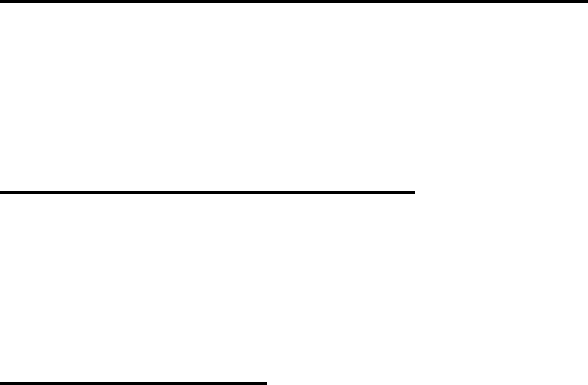
Availa bilit y of Various Fea t ur e s/ Ring Tone s
Many services and feat ures are net work dependent and m ay require
additional subscript ion and/ or usage charges. Not all feat ures are
available for purchase or use in all areas. Downloadable Ring Tones m ay
be available at an addit ional cost . Other condit ions and rest rict ions m ay
apply. See your service provider for addit ional inform ation.
Ba t t e r y St a ndby a n d Ta lk Tim e
St andby and t alk t im es will vary depending on phone usage pat t erns and
condit ions. Bat tery power consum pt ion depends on fact ors such as
network configurat ion, signal st rengt h, operating t em perat ure, features
select ed, frequency of calls, and voice, dat a, and ot her application usage
pat t erns.
Ba t t e r y Preca ut ions
Never use any charger or bat t ery t hat is dam aged in any way.
Use t he bat t ery only for it s intended purpose.
I f you use t he phone near the net work's base st ation, it uses less
power; t alk and st andby t im e are great ly affect ed by t he signal
strengt h on t he cellular net work and t he param et ers set by t he
network operat or.
Bat tery charging tim e depends on t he rem aining bat t ery charge
and t he type of bat tery and charger used. The batt ery can be
charged and discharged hundreds of t im es, but it will gradually
wear out . When t he operat ion tim e ( t alk t im e and st andby t im e) is
not iceably shorter than norm al, it is t im e t o buy a new bat t ery.
I f left unused, a fully charged bat t ery will discharge it self over t im e.
Use only Sam sung- approved bat t eries and recharge your bat t ery
only wit h Sam sung- approved chargers. When a charger is not in
use, disconnect it from the power source. Do not leave the bat t ery
connect ed t o a charger for m ore t han a week, since overcharging
m ay short en it s life.
Ext rem e t em perat ures will affect t he charging capacit y of your
bat t ery: it m ay require cooling or warm ing first .
Do not leave the bat t ery in hot or cold places, such as in a car in
sum m er or wint er condit ions, as you will reduce t he capacit y and
lifet im e of t he bat t ery. Always t ry t o keep t he bat tery at room
tem perat ure. A phone wit h a hot or cold batt ery m ay t em porarily
not work, even when t he bat t ery is fully charged. Li- ion batt eries
are particularly affect ed by t em peratures below 0 ° C ( 32 ° F).
Do not short- circuit t he bat t ery. Accident al short- circuit ing can
occur when a m et allic obj ect (coin, clip or pen) causes a direct
connect ion between t he + and - t erm inals of t he bat tery (m et al
strips on the batt ery), for exam ple when you carry a spare bat tery
in a pocket or bag. Short - circuit ing the t erm inals m ay dam age t he
bat t ery or t he obj ect causing t he short - circuit ing.

Dispose of used bat t eries in accordance wit h local regulat ions. I n
som e areas, the disposal of bat t eries in household or business
trash m ay be prohibit ed. For safe disposal opt ions for Li- I on
bat t eries, cont act your nearest Sam sung authorized service cent er.
Always recycle. Do not dispose of bat teries in a fire.
Care a n d M aint enance
Your phone is a product of superior design and craftsm anship and should
be t reat ed wit h care. The suggestions below will help you fulfill any
warranty obligations and allow you t o enj oy t his product for m any years.
Keep t he phone and all it s parts and accessories out of t he reach of
sm all children.
Keep t he phone dry. Precipit at ion, hum idity and liquids cont ain
m inerals t hat will corrode elect ronic circuits.
Do not use t he phone wit h a wet hand. Doing so m ay cause an
elect ric shock t o you or dam age t o t he phone.
Do not use or st ore t he phone in dust y, dirt y areas, as it s m oving
part s m ay be dam aged.
Do not st ore the phone in hot areas. High t em perat ures can
shorten t he life of electronic devices, dam age bat t eries, and warp
or m elt certain plast ics.
Do not st ore the phone in cold areas. When t he phone warm s up t o
it s norm al operating t em perat ure, m oisture can form inside t he
phone, which m ay dam age t he phone's electronic circuit boards.
Do not drop, knock or shake t he phone. Rough handling can break
int ernal circuit boards.
Do not use harsh chem icals, cleaning solvents or strong det ergents
to clean t he phone. Wipe it wit h a soft clot h slight ly dam pened in a
m ild soap- and- wat er solution.
Do not paint t he phone. Paint can clog the device's m oving parts
and prevent proper operat ion.
Do not put t he phone in or on heating devices, such as a
m icrowave oven, a st ove or a radiat or. The phone m ay explode
when overheat ed.
When the phone or bat tery gets wet, t he label indicat ing wat er
dam age inside t he phone changes color. I n t his case, phone repairs
are no longer guarant eed by the m anufact urer's warranty, even if
the warrant y for your phone has not expired.
I f your phone has a flash or light , do not use it t oo close t o t he
eyes of people or anim als. This m ay cause dam age t o t heir eyes.
Use only t he supplied or an approved replacem ent ant enna.
Unauthorized ant ennas or m odified accessories m ay dam age t he
phone and violat e regulat ions governing radio devices.
I f the phone, bat tery, charger or any accessory is not working
properly, t ake it t o your nearest qualified service facilit y. The
personnel t here will assist you, and if necessary, arrange for

service.
Correct disposal of this product
(Waste Electrical & Electronic Equipment)
(Applicable in the European Union and other European countries with separate
collection systems)
This marking shown on the product or its literature, indicates that it should not be
disposed with other household wastes at the end of its working life. To prevent
possible harm to the environment or human health from uncontrolled waste disposal,
please separate this from other types of wastes and recycle it responsibly to promote
the sustainable reuse of material resources.
Household users should contact either the retailer where they purchased this product,
or their local government office, for details of where and how they can take this item
for environmentally safe recycling.
Business users should contact their supplier and check the terms and conditions of
the purchase contract. This product should not be mixed with other commercial
wastes for disposal.
Correct disposal of batteries in this product
(Applicable in the European Union and other European countries with separate
battery return systems)
This marking on the battery, manual or packaging indicates that the batteries in this
product should not be disposed of with other household waste at the end of their
working life. Where marked, the chemical symbols Hg, Cd or Pb indicate that the
battery contains mercury, cadmium or lead above the reference levels in EC
Directive 2006/66. If batteries are not properly disposed of, these substances can
cause harm to human health or the environment.
To protect natural resources and to promote material reuse, please separate
batteries from other types of waste and recycle them through your local, free battery
return system.
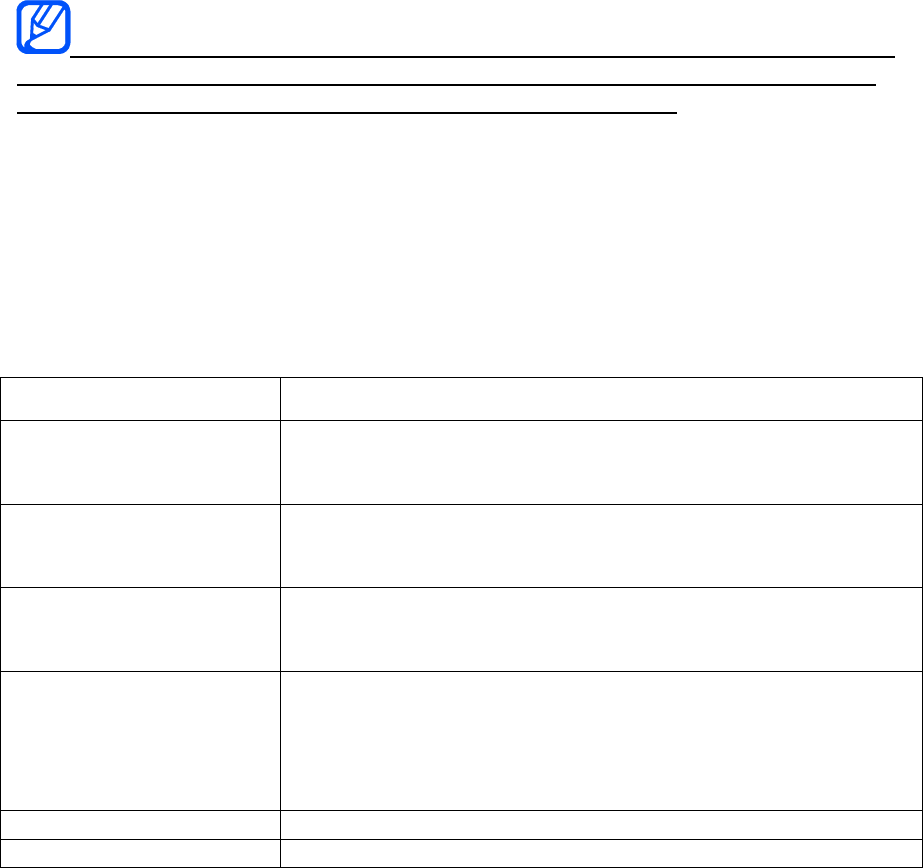
introducing your mobile
phone
In this section, learn about your mobile phone’s layout, keys, display, and icons
Unpack
Check your product box for the following items:
Mobile phone
Battery
Travel adapter (charger)
User manual
The items supplied with your phone may vary depending on the software and
accessories available in your region or offered by your service provider. You can
obtain additional accessories from your local Samsung dealer.
Phone layout
The front of your phone includes the following keys and features:
The rear of your phone includes the following keys and features:
Keys
Key Function
Phone Functions Menu
key
Access to the Phone Functions Menu such as Speed
Dial, Contacts, Recent Calls and Dialer. Menu actions
indicated at the bottom of the display.
Main Functions Menu
Key
In Idle mode, access to the Main Functions Menu; such
as Favorites, Main, Fun and Web. Menu actions
indicated at the bottom of the display.
Back Key In Idle mode, return to the previous menu items. This key
also allows you to return to the previous page in the Web
browser during data session.
Power/Lock Let you turn the device on or off, or lock/unlock the
device. While in the main menu, it returns the device to
the unlock screen and cancel your input. When you
receive an incoming call, press the Power/Lock button to
enter the silent mode and mute the ringer.
Camera Let you take the pictures and videos.
Volume Allow to adjust the ringer volume or adjust the voice
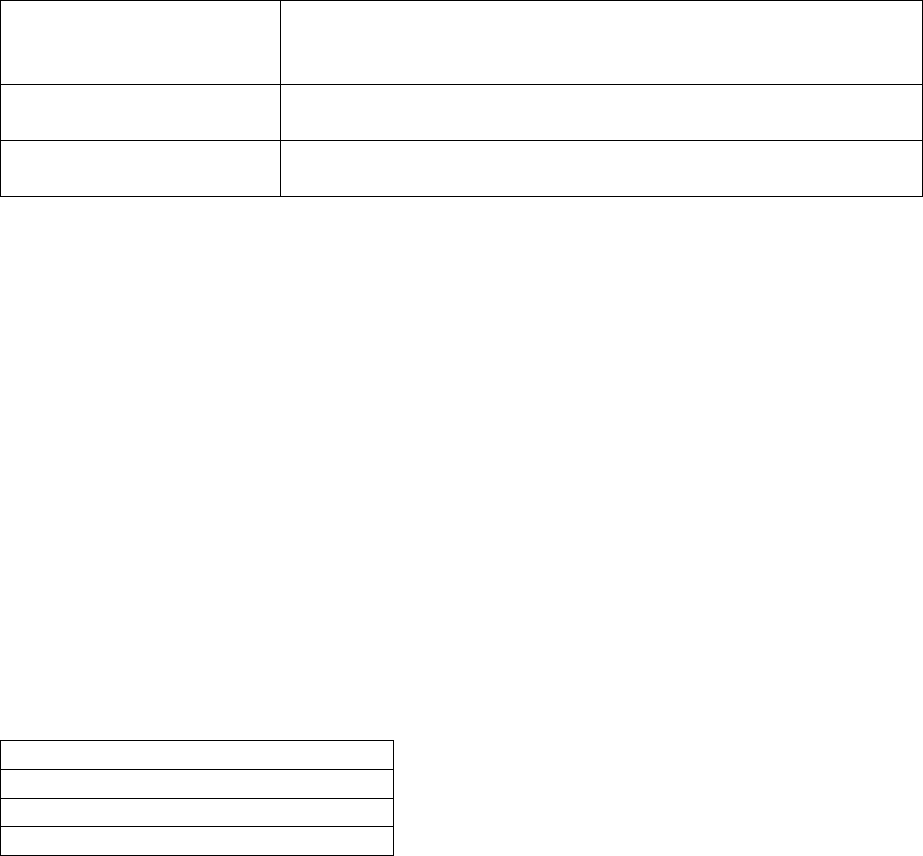
volume during a call. The volume button can also be
used to scroll up or down to navigate through the
different menu options.
Smiley Key
(Landscape mode)
(When used with the Fn key) Let you access Smiley
icons(Emoticons).
Fn Key
(Landscape mode)
(Function Key) Toggle to access the numbers/symbols
atop each key on the QWERTY keyboard.
Display
Your phone’s display consists of three areas:
Icon line
Displays various icons
Text and graphic area
Displays messages, instructions, and information you enter
Menu Tabs line
Displays the current actions assigned to each Menu(Phone or Main Functions)
Icons
Learn about the icons that appear on your display.
Definition
Signal strength
Call in progress
New text message

assembling and preparing
your mobile phone
Get started by assembling and setting up
your mobile phone for its first use.
Set up your device
When you subscribe to a cellular service, your device will be activated and ready to
use.
To install the battery,
1. Remove the battery cover. If the phone is on, press and hold [ ] to turn it
off.
2. Insert the battery.
3. Replace the battery cover.
Charge the battery
Before using the phone for the first time, you must charge the battery.
1. Open the cover to the multifunction jack on the side of the phone.
2. Plug the small end of the travel adapter into the multifunction jack. Improperly
connecting the travel adapter can cause serious damage to the phone. Any
damages by misuse are not covered by the warranty.
3. Plug the large end of the travel adapter into a power outlet.
4. When the battery is fully charged (the [|||||] icon is no longer moving), unplug
the travel adapter from the power outlet.
5. Unplug the travel adapter from the phone.
6. Close the cover to the multifunction jack.
About the low battery indicator
When your battery is low, the phone will emit a warning tone and a low battery
message. The battery icon will also be empty and blinking. If the battery level
becomes too low, the phone will automatically power off. Recharge your battery to
continue using your phone.
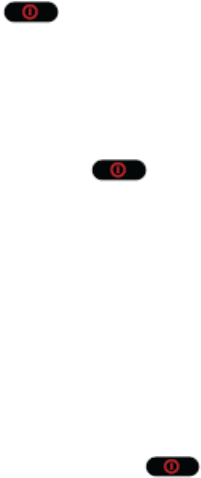
using basic functions
Learn how to perform basic operations and use the main features of your mobile
phone.
Turn your phone on and off
To turn your phone on,
1. Press [ ], located at the top of the device.
2. Once your device is on, it may display “No Service.” When your device finds
a signal and available network, you are ready to begin making and receiving
calls.
To turn your phone off,
1. Press and hold[ ] for two seconds until you see the powering down
animation on display screen.
2. Your screen remains blank while your device is off(unless the battery is
charging).
Access menus
To access your phone’s menus,
1. To access the device’s Phone Functions or Main Functions menus, you must
first press and hold [ ] to unlock the devices.
2. As you navigate through the menu, menu options are presented onscreen as
scrollable lists that allow up or down navigation.
3. Touch a desired onscreen menu tab(located at the bottom of the screen).
4. Touch and gently press an onscreen option.
5. From the available list of options you can either:
A. Touch and gently press an entry to activate it.
B. In a single motion, firmly press and slide your finger up or down the
screen to scroll through lists of the menu items.
Customize your phone
Get more from your phone by customizing it to match your preferences.
Adjust the volume of the key tones
In Idle mode, press the Volume key up or down to adjust the key tone volume.
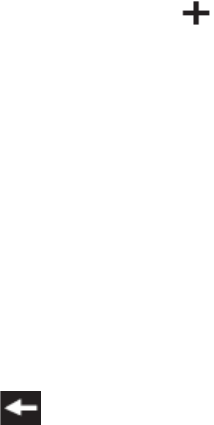
Change your ringtone
1. In Main Functions Menu, press Õ Main Õ Settings .
2. Scroll through the lists of the menu, and choose Õ Ringers & Vibrations.
3. Touch the entry within each field such as Voice Call, Voicemail, Message
and Alarm/Timer/Calendar.
4. Scroll through the list of available ringer sounds.
5. Touch a sound name to assign it.
6. To switch to another profile, select it from the list.
Select a Background Wallpaper
1. In Main Functions Menu, press Õ Main Õ Settings.
2. Scroll through the lists of the menu, and choose Õ Display.
3. Touch the Background field.
4. Choose a source for your new image by touching the corresponding
onscreen button.(A list of available images will be displayed)
5. Choose from : Take Pictures, Preset Images, My Photos or Downloads.
6. Scroll through the available images by sliding your fingertip up or down
across the screen.
7. With the selected images onscreen, touch Assign.
Set menu shortcuts
1. In Main Functions Menu, press Õ Favorites.
2. Touch the on screen < > button.
3. Choose from : Applications, Send Message/Email and Web Bookmarks.
4. Unless you want to set a shortcut menu, touch the onscreen <cancel> button
Lock your phone
1. In Main Functions Menu, press Õ Main Õ Settings.
2. Scroll through the lists of the menu, and choose Õ Lock.
3. Read the onscreen information and touch OK.
4. Enter new lock code using the onscreen dial pad.
5. Touch Done.
6. Re-enter your new lock code and touch Done.
7. Press to return to the previous screen.
8. If you want to lock your phone again, repeat step 1 and 2.
9. Then choose from : Lock Phone, Lock Applications or Change Lock Code.
10. To switch to another field, select it from the list.
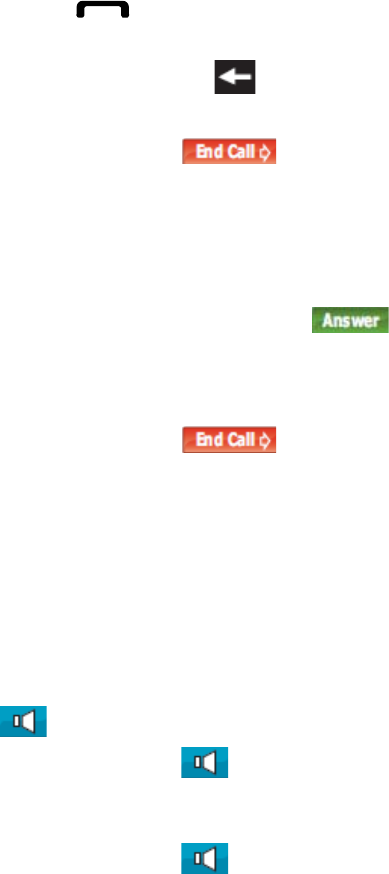
Use basic call functions
Learn to make or answer calls and use basic call functions.
Make a call
1. Make sure your device is on.
2. Press [ ] and touch Dialer.
3. Enter a phone number using the onscreen dial pad. (If you make a mistake
while dialing, press to erase the numbers.)
4. To make a call, press the green button onscreen.
5. Touch and slide to the right when you are finished.
Answer a call
1. Make sure your device is on. (If you device is off, incoming calls go to
voicemail.)
2. Touch and slide scroll bar to button.
3. If the incoming call is from a number stored in your contacts, the entry’s
name is displayed. The caller’s phone number or picture may also displayed,
if available.
4. Touch and slide to the right when you are finished.
Adjust the volume
To adjust the volume during a call, press the Volume key up or down.
Use the speakerphone feature
1. To select a speakerphone option, touch and slide the corresponding
onscreen button.
2. to route the device’s audio through the speaker or through the earpiece.
3. Touch and slide toward the ON field to route the device’s audio through
the speaker. (You can adjust the speaker volume using the volume button on
the side of the device.)
4. Touch and slide toward the OFF this button again to use the device’s
earpiece.
In noisy environment, you may have difficulty hearing the calls while using the
speakerphone feature. For better performance, use the normal phone mode.
Use the headset
By plugging the supplied headset into the headset jack, you can make and answer
calls:
To redial the last call, press and hold the headset button.

To answer a call, press the headset button.
To end a call, press the headset button.
Send and view messages
Learn to send or view text (SMS), multimedia (MMS), or email messages.
Send a text or multimedia message
1. In Main Functions Menu, press Õ Main Õ Messaging.
2. To compose a new message, press the compose[picture of button] button.
3. Select the contact entry method you prefer by touching an associated option:
A. Recent List to select a recipient from a list of recently sent messages.
B. Contacts to select a recipient from your Contacts (qualifying Contacts
entries must contain a wireless phone number or an email address).
C. Manual Entry to manually enter a destination by choosing either:
i. Enter Phone Number to use the onscreen dial pad to enter a wireless
phone number. Touch Done to save the entry.
ii. Enter Email Address to use the QWERTY keyboard to enter the
recipient’s email address. Touch Done to save the entry.
4. Use the QWERTY keyboard to enter a message. (See “Entering Text” on
page 29.)
Send an email message
1. In Main Functions Menu, press Õ Main Õ Email.
2. Touch the compose button to begin creating a new email message.
3. Touch To field and select the entry method you prefer by touching an
associated option:
A. Recent
B. Contacts
C. Search
D. Manual
4. Touch Add to insert the new recipient.
5. Add more recipient, touch < >, touch Tab to Add a contact, and repeat step
3 and 4.
6. Touch the gray Subject field and use the QWERTY keyboard to enter a
subject line. (See “Entering Text” on page 29.)
7. Touch the gray Message field and use the QWERTY keyboard to enter a
subject line. (See “Entering Text” on page 29.)
8. Touch the priority to assign a message priority to the newly created email.
9. Touch Save to store the email in the Drafts folder and continue using it at a
later time.
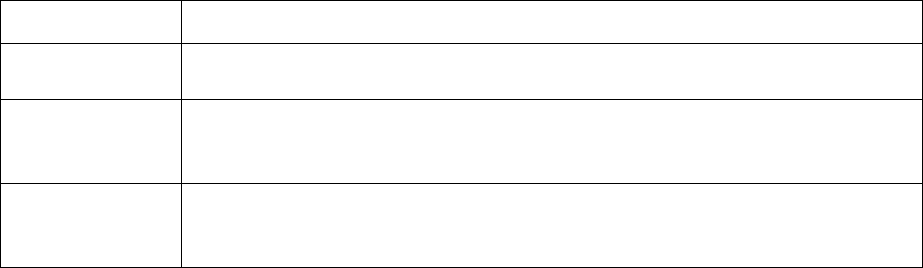
10. Touch Send to deliver the email message to the selected recipients.
Entering text
Your device has a built-in, keyboard-style keypad, referred to as a full QWERTY
keyboard. The keyboard is located beneath the display screen and is accessed by
sliding it open. This orients the device’s display to landscape (widescreen) mode:
Using the QWERTY keyboard, you can type letters, numbers, punctuation,
and other special characters into text entry fields or other applications simpler
and faster than using onscreen keyboard.
Rotate the device 90 degrees counter-clockwise.
Slide the top section of the device up to open. When you slide the device
open, the display rotates from a vertical viewing mode (Portrait) to a
horizontal viewing mode (Landscape).
Enter text in one of the following modes:
Mode Function
Character Press the appropriate alphanumeric key when the character you
want appears on the display.
Number Numbers are access by combining the Fn key with the correct
number key. These numbers appear in blue square above the
keyboard key.
Symbol Numbers are access by combining the sym key or the Fn key with
the correct number key. These symbols appear in blue above the
keyboard key.
View text or multimedia messages
1. In Main Functions Menu, press Õ Main Õ Messaging.
2. Touch a message entry from a the list.
View an email
1. Once you have set up, press Õ Main Õ Email to launch the application.
2. Touch the desired email account. (Your email account inbox will be
displayed.)
3. Scroll up and down the screen to move the list of messages either up and
down.
4. Touch an entry from the list to read, manage, and reply to your email
message
A. Touch Unread to mark the current email as unread
B. Touch Reply/Fwd to respond to the current sender’s email message.
Choose one of the following options:
i. Reply to respond only to the originator.
ii. Reply All to respond to all recipients of the selected email.
iii. Forward to send the current email to another recipient.

Add and find contacts
Learn the basics of using the phonebook feature.
Add a new contact
1. In Call Functions Menu, touch a Contacts tab.
2. From the upper-left of the Contacts page, touch to begin creating a new
Contacts entry.
3. The display transfer to the landscape mode.
4. Enter Name. Use the QWERTY keyboard to enter the name for the new entry,
and press Done.
5. Touch the Add Number field, use the QWERTY keyboard to enter the phone
number for the entry, and press Done.
6. Touch the label for the entry (Mobile, Home, Work, Pager or others.)
7. Use your fingertip to scroll up and down the screen and touch any of the
remaining fields to update their information and press Done.
8. Touch Done to save the number. Once saved, the new Contacts entry is
displayed within the Contacts page.
Find a contact
1. You can find a Contacts entry in the alphabetically listing of the names in
your Contacts. Follow the steps below to find Contacts by name.
2. In Call Functions Menu, touch a Contacts tab.
3. Scroll down through the list by sliding your fingertip up and down on the
screen.
4. Touch the entry to dial its default phone number.
Bluetooth
About Bluetooth
Bluetooth is a short-range communications technology that allow you to connect
wirelessly to a number of Bluetooth devices, such as headsets and hands-free car
kits, and Bluetooth-enabled handhelds, computers, printers, and wireless phones.
The Bluetooth communication range is usually up to approximately 30 feet.
HAC MODE
To insure that the Hearing Aid Compatibility rating for your phone is maintained,
secondary transmitters such as Bluetooth and WLAN components must be disabled
during a call.

GH68-08136A
Hearing Aid Compatibility with Mobile Phones
When some mobile phones are used near some hearing devices (hearing aids and
cochlear implants), users may detect a buzzing, humming, or whining noise. Some
hearing devices are more immune than others to this interference noise, and phones
also vary in the amount of interference they generate.
The wireless telephone industry has developed ratings for some of their mobile
phones, to assist hearing device users in finding phones that may be compatible
with their hearing devices. Not all phones have been rated. Phones that are rated
have the rating on their box or a label on the box.
The ratings are not guarantees. Results will vary depending on the user’s hearing
device and hearing loss. If your hearing device happens to be vulnerable to interfer-
ence, you may not be able to use a rated phone successfully. Trying out the phone
with your hearing device is the best way to evaluate it for your personal needs.
M-Ratings: Phones rated M3 or M4 meet FCC requirements and are likely to gener-
ate less interference to hearing devices than phones that are not labeled. M4 is the
better/higher of the two ratings.
T-Ratings: Phones rated T3 or T4 meet FCC requirements and are likely to be more
usable with a hearing device’s telecoil (“T Switch” or “Telephone Switch”) than
unrated phones. T4 is the better/higher of the two ratings. (Note that not all hearing
devices have telecoils in them.)
Hearing devices may also be measured for immunity to this type of interference. Your
hearing device manufacturer or hearing health professional may help you find results
for your hearing device. The more immune your hearing aid is, the less likely you are
to experience interference noise from mobile phones.

Some of the contents in this manual may differ from your phone depending on
the software of the phone or your service provider.
World Wide Web
http://www.samsungmobile.com
Printed in Korea
Code No.:GH68-XXXXXA
English (EU). 07/2009. Draft.02