Samsung Electronics Co ST200F Digital camera User Manual 1 of 2
Samsung Electronics Co Ltd Digital camera 1 of 2
Contents
- 1. User manual 1 of 2
- 2. User manual 2 of 2
User manual 1 of 2
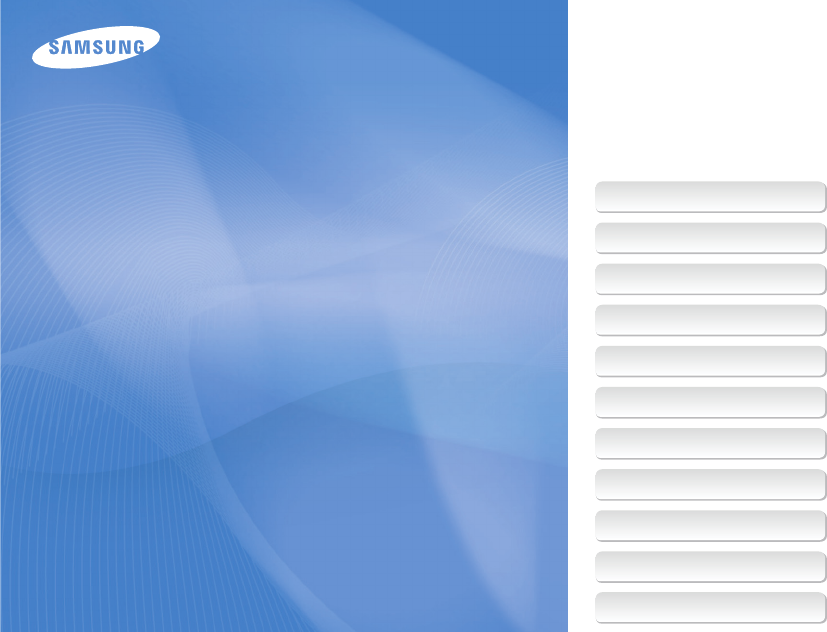
This user manual includes detailed usage
instructions for your camera. Please read
this manual thoroughly.
Basic troubleshooting
Quick reference
Contents
Basic functions
Extended functions
Shooting options
Playback/Editing
Wireless network
Settings
Appendixes
Index
User Manual
ST200F
Click a topic
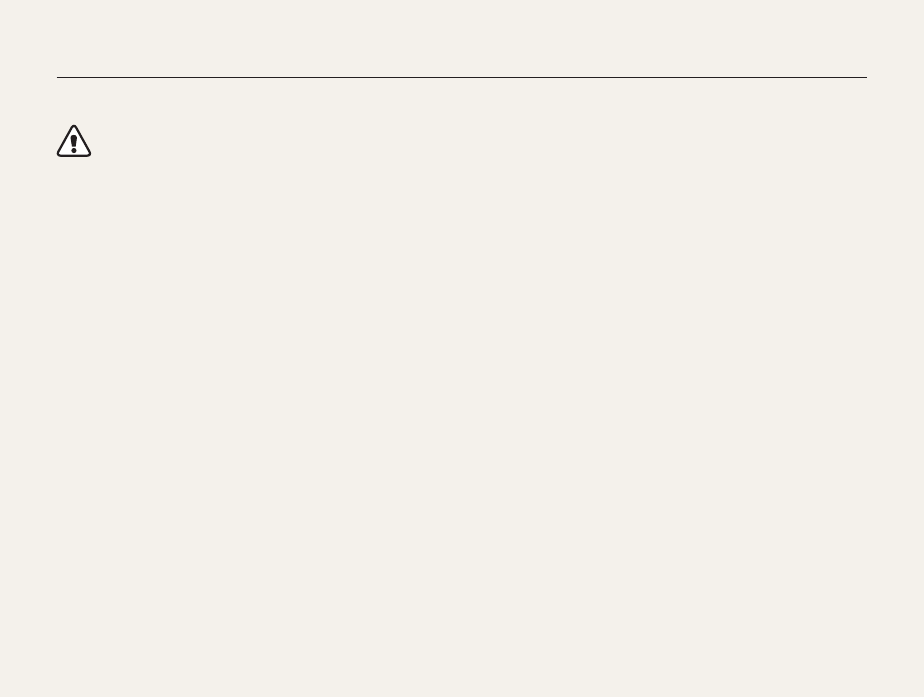
1
Keep your camera away from small children and pets.
Keep your camera and all accessories out of the reach of small
children and animals. Small parts may cause choking or serious
injury if swallowed. Moving parts and accessories may present
physical dangers as well.
Do not expose the camera to direct sunlight or high
temperatures for an extended period of time.
Prolonged exposure to sunlight or extreme temperatures can
cause permanent damage to your camera’s internal components.
Avoid covering the camera or charger with blankets or clothes.
The camera may overheat, which may distort the camera or
cause a fire.
If liquid or foreign objects enter your camera, immediately
disconnect all power sources, such as the battery or charger,
and then contact a Samsung service center.
Health and safety information
Always comply with the following precautions and usage tips to avoid dangerous situations and ensure peak performance of your camera.
Warning—situations that could cause injury to yourself or
others
Do not disassemble or attempt to repair your camera.
This may result in electric shock or damage to the camera.
Do not use your camera near flammable or explosive gases and
liquids.
This may cause a fire or explosion.
Do not insert flammable materials into the camera or store these
materials near the camera.
This may cause a fire or electric shock.
Do not handle your camera with wet hands.
This may result in electric shock.
Prevent damage to subjects’ eyesight.
Do not use the flash in close proximity (closer than 1 m/3 ft) to
people or animals. If you use the flash too close to your subject’s
eyes, this can cause temporary or permanent eyesight damage.
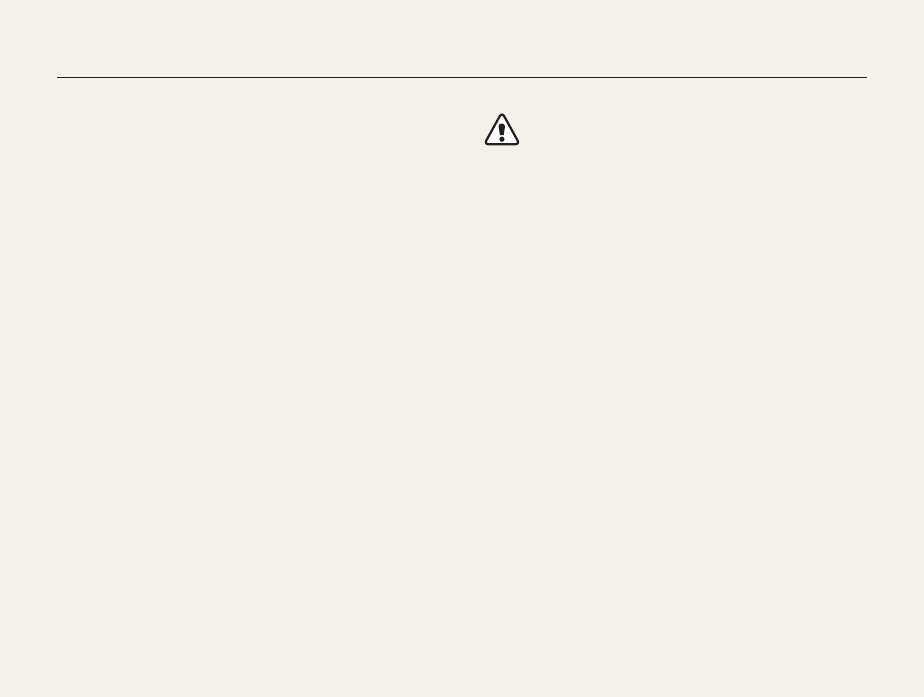
2
Health and safety information
Comply with any regulations that restrict the use of a camera in
a certain area.
• Avoid interference with other electronic devices.
• Turn off the camera when in an aircraft. Your camera can cause
interference with aircraft equipment. Follow all airline regulations
and turn off your camera when directed by airline personnel.
• Turn off the camera near medical equipment. Your camera can
interfere with medical equipment in hospitals or health care
facilities. Follow all regulations, posted warnings, and directions
from medical personnel.
Avoid interference with pacemakers.
Maintain a minimum of 15 cm (6 inches) between this
camera and all pacemakers to avoid potential interference,
as recommended by the manufacturer and the independent
research group, Wireless Technology Research. If you have
any reason to suspect that your camera is interfering with
a pacemaker or other medical device, turn off the camera
immediately and contact the manufacturer of the pacemaker or
medical device for guidance.
Caution—situations that could cause damage to your camera
or other equipment
Remove the batteries from your camera when storing it for an
extended period of time.
Installed batteries may leak or corrode over time and cause
serious damage to your camera.
Use only authentic, manufacturer-recommended, Lithium-ion
replacement batteries. Do not damage or heat the battery.
Inauthentic, damaged, or heated batteries may cause a fire or
personal injury.
Use only Samsung-approved batteries, chargers, cables and
accessories.
• Using unauthorized batteries, chargers, cables or accessories
can cause batteries to explode, damage your camera, or cause
injury.
• Samsung is not responsible for damages or injuries caused by
unauthorized batteries, chargers, cables or accessories.
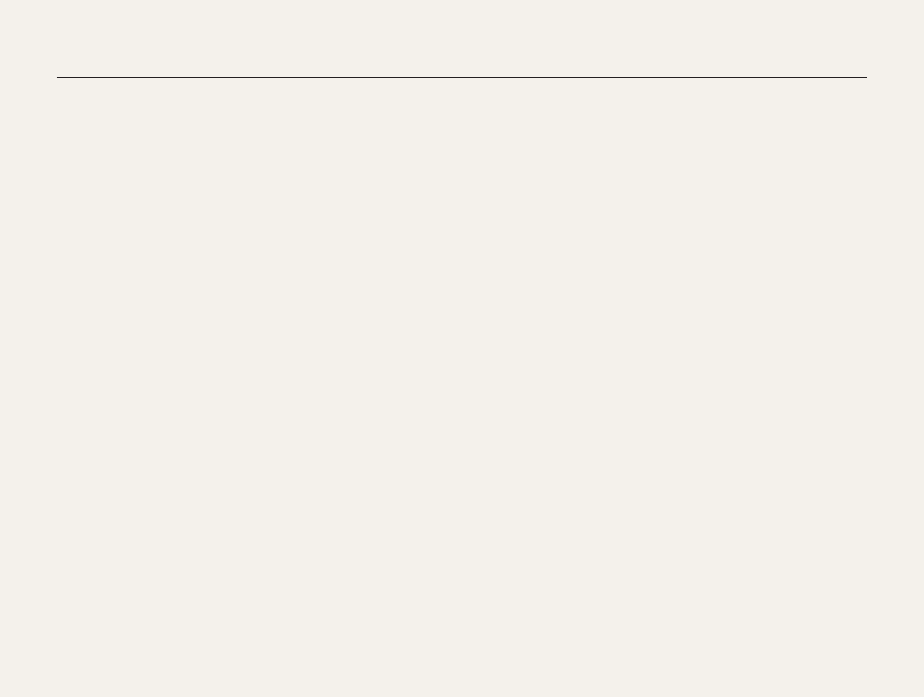
3
Health and safety information
Use the battery only for its intended purpose.
Misusing the battery may cause a fire or electric shock.
Do not touch the flash while it fires.
The flash is very hot when fired and may burn your skin.
When you use AC charger, turn off the camera before you
disconnect the power to the AC charger.
Failing to do so may result in fire or electric shock.
Disconnect the charger from the wall socket when not in use.
Failing to do so may result in fire or electric shock.
Do not use a damaged power supply cord, plug, or loose outlet
when you charge batteries.
These may cause a fire or electric shock.
Do not allow the AC charger to come in contact with the +/-
terminals on the battery.
This may cause a fire or electric shock.
Do not force the camera’s parts or apply pressure to the
camera.
This may cause your camera to malfunction.
Exercise caution when you connect cables or adapters and
install batteries and memory cards.
If you force the connectors, improperly connect cables, or
improperly install batteries and memory cards, you can damage
ports, connectors, and accessories.
Keep cards with magnetic strips away from the camera case.
Information stored on the card may be damaged or erased.
Never use a damaged charger, battery, or memory card.
This may result in electric shock or camera malfunction or cause
a fire.
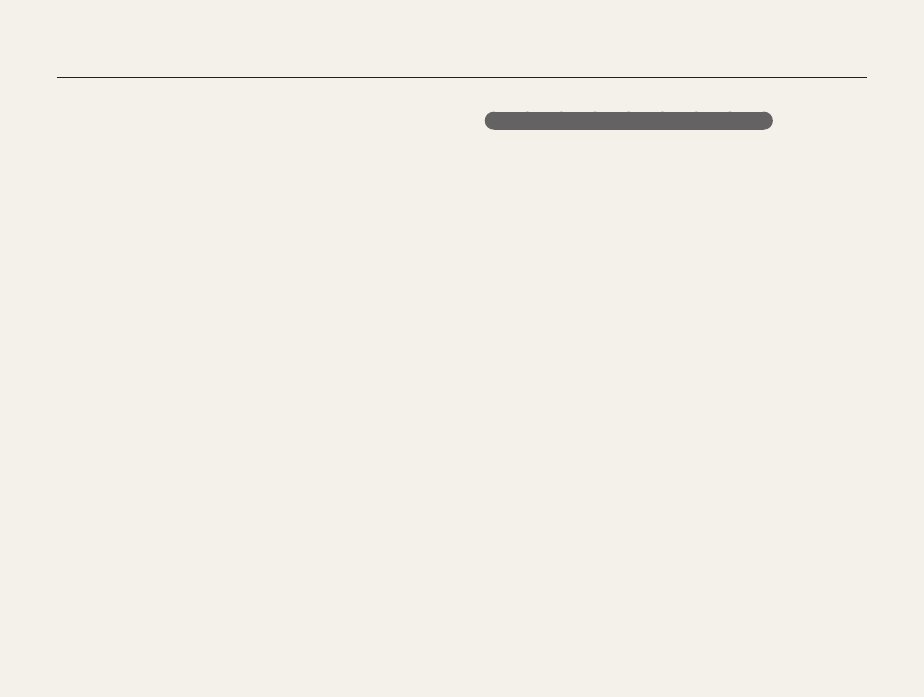
4
Health and safety information
Data transference and your responsibilities
• Data transferred via WLAN could be leaked, so avoid
transferring sensitive data in public areas or on open networks.
• The camera manufacturer is not liable for any data transfers that
infringe on copyrights, trademarks, intellectual property laws, or
public decency ordnances.
Check that the camera is operating properly before use.
The manufacturer takes no responsibility for any loss of files or
damage that may result from camera malfunction or improper
use.
When connecting the USB cable to the camera, be sure to insert
the correct USB cable connector into the camera.
If the cable is reversed, it may damage your files. The
manufacturer is not responsible for any loss of data.
Avoid interference with other electronic devices.
Your camera emits radio frequency (RF) signals that may interfere
with unshielded or improperly shielded electronic equipment,
such as pacemakers, hearing aids, medical devices, and
other electronic devices in homes or vehicles. Consult the
manufacturers of your electronic devices to solve any interference
problems you experience. To prevent unwanted interference, use
only Samsung-approved devices or accessories.
Use your camera in the normal position.
Avoid contact with your camera’s internal antenna.
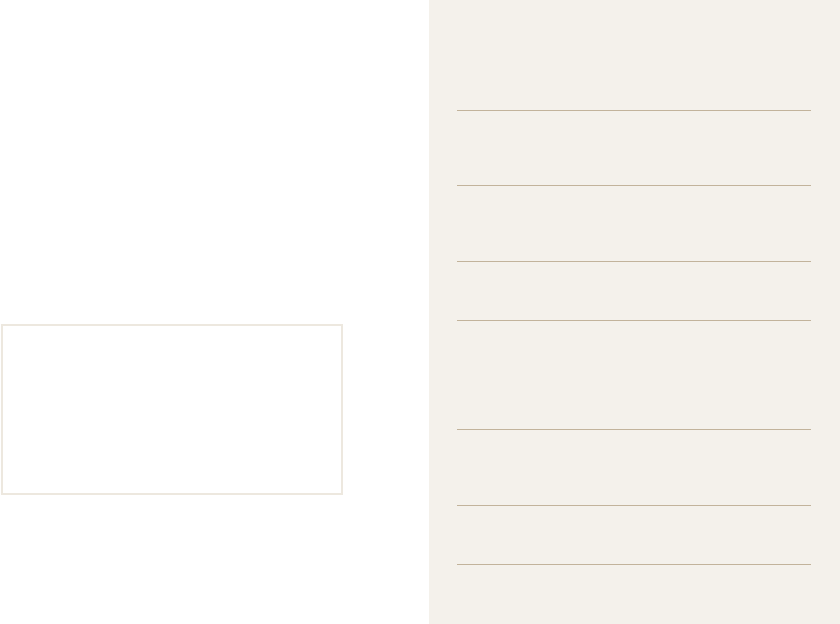
5
Copyright information
• Microsoft Windows and the Windows logo are
registered trademarks of the Microsoft Corporation.
• Mac is a registered trademark of the Apple Corporation.
• microSD™, microSDHC™ are registered trademarks of
the SD Association.
• Wi-Fi®, the Wi-Fi CERTIFIED logo, and the Wi-Fi logo are
registered trademarks of the Wi-Fi Alliance.
• Trademarks and trade names used in this manual are
the property of their respective owners.
• Camera specifications or contents of this manual may
be changed without prior notice due to upgrade of
camera functions.
• We recommend using your camera within the country
where you purchase it.
• You are not allowed to reuse or distribute any part of
this manual without prior permission.
• For Open Source License information, refer to the
‘OpenSourceInfo.pdf’ in the provided CD-ROM.
Outline of the User Manual
Basic functions 14
Learn about your camera’s layout, icons, and basic
functions for shooting.
Extended functions 35
Learn how to capture a photo, record a video, and
voice memo by selecting a mode.
Shooting options 52
Learn how to set the options in Shooting mode.
Playback/Editing 80
Learn how to play back photos, videos, or voice
memos and edit photos or videos. Also, learn how to
connect your camera to your computer, photo printer,
or TV.
Wireless network 107
Learn to connect to wireless local area networks
(WLANs) and use functions.
Settings 127
Refer to options to configure your camera’s settings.
Appendixes 133
Get information about error messages, specifications,
and maintenance.
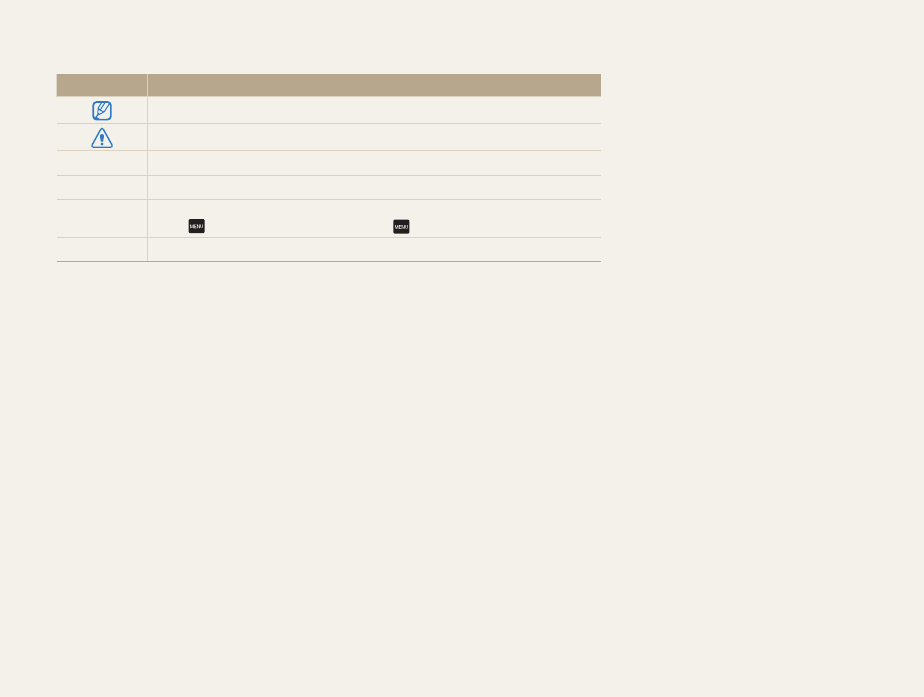
6
Icons used in this manual
Icon Function
Additional information
Safety warnings and precautions
[ ] Camera buttons. For example, [Shutter] represents the shutter button.
( ) Page number of related information
→The order of options or menus you must select to perform a step; for example:
Touch → Photo Size (represents Touch , and then touch Photo Size).
*Annotation
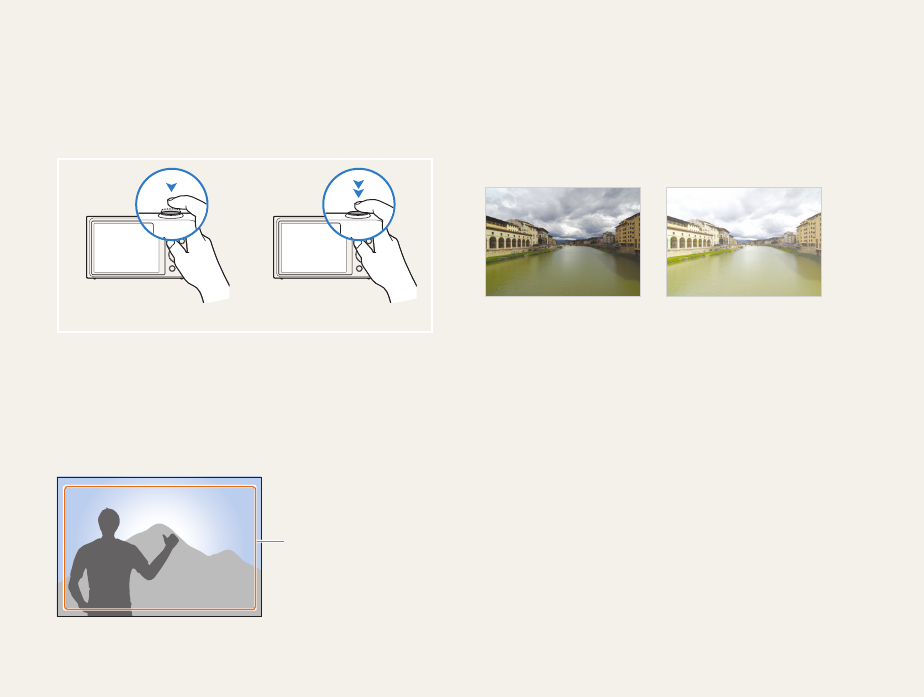
7
Pressing the shutter
• Half-press [Shutter]: press the shutter halfway down
• Press [Shutter]: press the shutter all the way down
Half-press [Shutter] Press [Shutter]
Subject, background, and composition
• Subject: the main object in a scene, such as a person, animal,
or still life
• Background: the objects around the subject
• Composition: the combination of a subject and background
Composition
Background
Subject
Exposure (Brightness)
The amount of light that enters your camera determines the
exposure. You can alter the exposure with shutter speed,
aperture value, and ISO sensitivity. By altering the exposure, your
photos will be darker or lighter.
Normal exposure Overexposure (too bright)
Expressions used in this manual
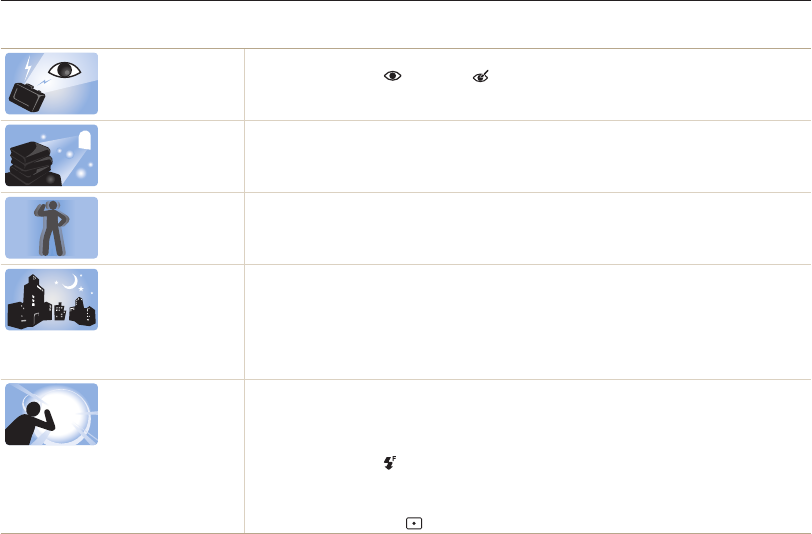
8
Basic troubleshooting
Learn to solve common problems by setting shooting options.
The subject’s eyes
appear red.
Red eye is caused by the eyes reflecting light from the camera flash.
•
Set the flash option to Red-eye or Red-eye Fix. (p. 57)
•
If the photo has already been captured, select Red-eye Fix in the edit menu. (p. 97)
Photos have dust
spots.
If dust particles are present in the air, you may capture them in photos when you use the flash.
•
Turn off the flash or avoid capturing photos in a dusty place.
•
Set ISO sensitivity options. (p. 59)
Photos are blurred. Blurring can occur if you capturing photos in low light conditions or hold the camera incorrectly.
Use the DIS function or half-press [Shutter] to ensure the subject is focused. (p. 33)
Photos are blurred
when shooting at
night.
As the camera tries to let in more light, the shutter speed slows. This can make it difficult to hold the
camera steady long enough to take a clear picture and may result in camera shake.
•
Select Night Shot mode. (p. 39)
•
Turn on the flash. (p. 57)
•
Set ISO sensitivity options. (p. 59)
•
Use a tripod to prevent your camera from shaking.
Subjects come out
too dark because of
backlighting.
When the light source is behind the subject or when there is a high contrast between the light and dark
areas, the subject may appear too dark.
•
Avoid shooting toward the sun.
•
Select Backlight in Scene mode. (p. 38)
•
Set the flash option to Fill in. (p. 57)
•
Adjust the exposure. (p. 68)
•
Set the Auto Contrast Balance (ACB) option. (p. 69)
•
Set the metering option to Spot if a bright subject is in the center of the frame. (p. 69)
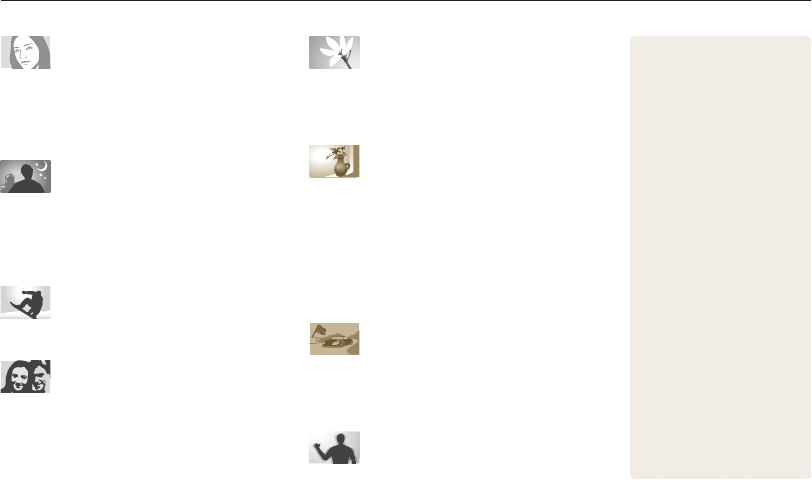
9
Quick reference
Capturing photos of people
•
Beauty Shot mode
39
•
Red-eye/Red-eye Fix (to prevent or correct red-eye)
57
•
Face Detection
63
Capturing photos at night or in the
dark
•
Scene mode > Sunset, Dawn
38
•
Night Shot mode
39
•
Flash options
57
•
ISO sensitivity (to adjust the sensitivity to light)
59
Capturing action photos
•
Continuous, Motion Capture
72
Adjusting the exposure (brightness)
•
ISO sensitivity (to adjust the sensitivity to light)
59
•
EV (to adjust exposure)
68
•
ACB (to compensate for subjects against bright
backgrounds)
69
•
Metering
69
•
AEB (to take 3 photos of the same scene with different
exposures)
72
Capturing photos of text, insects, or
flowers
•
Scene mode > Text
38
•
Close Up mode
38
•
Macro
60
Applying effects to photos
•
Object Highlight mode
44
•
Magic Frame shot mode
45
•
Photo Filter mode
45
•
Vignetting mode
48
•
Smart Filter effects
73
•
Image Adjust (to adjust Saturation, Sharpness, or
Contrast)
76
Applying effects to videos
•
Movie Filter mode
47
•
Vignetting mode
48
•
Palette Effect Shot mode
49
Reducing camera shake
•
Digital Image Stabilization (DIS)
32
•
Viewing files by category in
Smart album
84
•
Viewing files in 3D view
85
•
Viewing files as thumbnails
86
•
Deleting files on the memory
card
87
•
Viewing files as a slide show
89
•
Viewing files on a TV
98
•
Connecting your camera to a
computer
99
•
Sending photos via email
111
•
Using photo or video sharing
websites
115
•
Adjusting sound and volume
129
•
Adjusting the brightness of
the display
130
•
Changing the display
language
131
•
Setting the date and time
131
•
Before contacting a service
center
143

10
Contents
Extended functions
..........................................................35
Using shooting modes ................................................ 36
Using the Smart Auto mode ........................................ 36
Using the Simple Shot mode ....................................... 37
Using the Scene mode ............................................... 38
Using the Close Up mode ........................................... 38
Using the Night Shot mode ......................................... 39
Using the Beauty Shot mode ....................................... 39
Using the Program mode ............................................ 40
Using the Movie mode ................................................ 41
Using the Smart movie mode ...................................... 42
Using effect modes ..................................................... 44
Using the Object Highlight mode ................................. 44
Using the Magic Frame Shot mode .............................. 45
Using the Photo Filter mode ........................................ 45
Using the Movie Filter mode ........................................ 47
Using the Vignetting mode .......................................... 48
Using the Palette Effect mode ..................................... 49
Recording voice memos ............................................. 50
Recording a voice memo ............................................ 50
Adding a voice memo to a photo ................................. 51
Basic functions
................................................................. 14
Unpacking ................................................................... 15
Camera layout ............................................................. 16
Inserting the battery and memory card ....................... 18
Charging the battery and turning on your camera ...... 19
Charging the battery ................................................... 19
Turning on your camera .............................................. 19
Performing the initial setup ......................................... 20
Learning icons ............................................................. 22
Using the touch screen ............................................... 23
Setting the touch screen and sound ........................... 25
Setting the display type for the touch screen ................. 25
Setting the sound ....................................................... 25
Using the Home screen ............................................... 26
Accessing the Home screen ....................................... 26
Icons on the Home screen .......................................... 26
Rearranging icons ...................................................... 28
Capturing photos ......................................................... 29
Zooming .................................................................... 30
Reducing camera shake (DIS) ..................................... 32
Tips for getting a clearer photo ................................... 33

11
Contents
Shooting options
.............................................................. 52
Selecting a resolution and quality ............................... 53
Selecting a resolution .................................................. 53
Selecting image quality ............................................... 54
Using the timer ............................................................ 56
Shooting in the dark .................................................... 57
Preventing red-eye ..................................................... 57
Using the flash ........................................................... 57
Adjusting the ISO sensitivity ......................................... 59
Changing the camera’s focus ..................................... 60
Using macro .............................................................. 60
Using Smart Touch focus ............................................ 61
Using one touch shooting ........................................... 62
Adjusting the focus area .............................................. 62
Using face detection ................................................... 63
Detecting faces .......................................................... 63
Capturing a self portrait shot ........................................ 64
Capturing a smile shot ................................................ 64
Detecting eye blinking ................................................. 65
Using Smart Face Recognition .................................... 65
Registering faces as your favorites (My Star) ................. 66
Adjusting brightness and color ................................... 68
Adjusting the exposure manually (EV) ........................... 68
Compensating for backlighting (ACB) ........................... 69
Changing the metering option ...................................... 69
Selecting a light source (White balance) ........................ 70
Using burst modes ...................................................... 72
Applying effects/Adjusting images .............................. 73
Applying Smart Filter effects ........................................ 73
Adjusting your photos ................................................. 76
Reducing the zoom sound .......................................... 77
Available shooting options by shooting mode ............ 78

12
Contents
Playback/Editing
...............................................................80
Viewing photos or videos in Playback mode .............. 81
Starting Playback mode .............................................. 81
Viewing photos .......................................................... 88
Playing a video ........................................................... 90
Playing a voice memo ................................................. 92
Editing a photo ............................................................ 93
Resizing photos ......................................................... 93
Rotating a photo ......................................................... 94
Using Smart Crop ...................................................... 94
Applying Smart Filter effects ........................................ 95
Adjusting your photos ................................................. 95
Creating a print order (DPOF) ....................................... 97
Viewing files on a TV ................................................... 98
Transferring files to your Windows computer ............. 99
Transferring files with Intelli-studio ............................... 100
Transferring files by connecting the camera as a
removable disk ......................................................... 102
Disconnecting the camera (for Windows XP) ............... 103
Transferring files to your Mac computer ................... 104
Printing photos with a PictBridge photo printer ....... 105
Wireless network
............................................................107
Connecting to a WLAN and configuring network
settings ...................................................................... 108
Connecting to a WLAN ............................................. 108
Setting network options ............................................ 109
Manually setting the IP address ................................. 109
Network connection tips ........................................... 110
Sending photos via email .......................................... 111
Changing email settings ............................................ 111
Sending photos via email .......................................... 113
Entering text ............................................................. 114
Using photo or video sharing websites .................... 115
Accessing a website ................................................ 115
Uploading photos or videos ....................................... 115
Using a smart phone as a remote shutter release .... 116

13
Contents
Settings
........................................................................... 127
Settings menu ........................................................... 128
Accessing the settings menu .................................... 128
Sound ..................................................................... 129
Display .................................................................... 129
Connectivity ............................................................. 130
General ................................................................... 131
Appendixes
..................................................................... 133
Error messages ......................................................... 134
Camera maintenance ................................................ 135
Cleaning your camera ............................................... 135
Using or storing the camera ...................................... 136
About memory cards ................................................ 137
About the battery ...................................................... 139
Before contacting a service center ........................... 143
Camera specifications ............................................... 146
Glossary ..................................................................... 150
FCC notice ................................................................. 155
Declaration sentence in official languages ............... 158
Index .......................................................................... 160
Viewing photos or videos on a AllShare-
enabled TV ................................................................. 118
Viewing photos or videos on a TV I ............................. 118
Viewing photos or videos on a TV II ............................ 120
Sending or receiving photos or videos with
another camera ......................................................... 121
Sending photos or videos to another camera .............. 121
Receiving photos or videos from another camera ........ 121
Using Auto Backup to send photos or videos .......... 123
Installing the program for Auto Backup on your PC ...... 123
Sending photos or videos to a PC ............................. 123
Sending photos or videos to a Blu-ray disc Player ....... 124
About the Wakeup on LAN (WOL) feature ................ 125
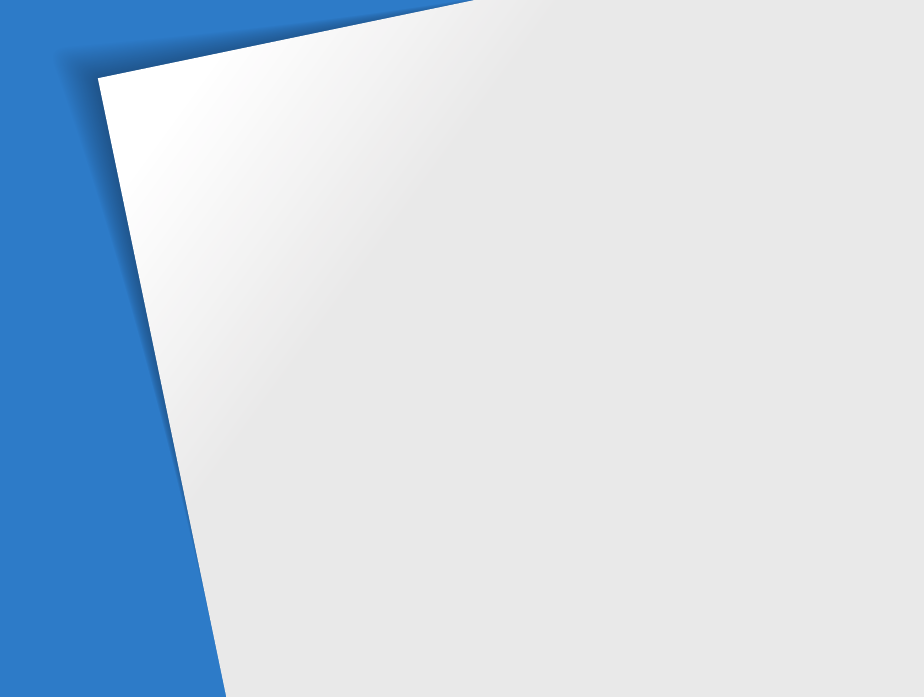
Unpacking
………………………………… 15
Camera layout
……………………………… 16
Inserting the battery and memory card
… 18
Charging the battery and turning on your
camera
……………………………………… 19
Charging the battery
……………………… 19
Turning on your camera
………………… 19
Performing the initial setup
……………… 20
Learning icons
……………………………… 22
Using the touch screen
…………………… 23
Setting the touch screen and sound
…… 25
Setting the display type for the touch
screen
…………………………………… 25
Setting the sound
………………………… 25
Using the Home screen
…………………… 26
Accessing the Home screen
……………… 26
Icons on the Home screen
……………… 26
Rearranging icons
………………………… 28
Capturing photos
………………………… 29
Zooming
………………………………… 30
Reducing camera shake (DIS)
…………… 32
Tips for getting a clearer photo
…………… 33
Basic functions
Learn about your camera’s layout, icons, and basic functions for shooting.
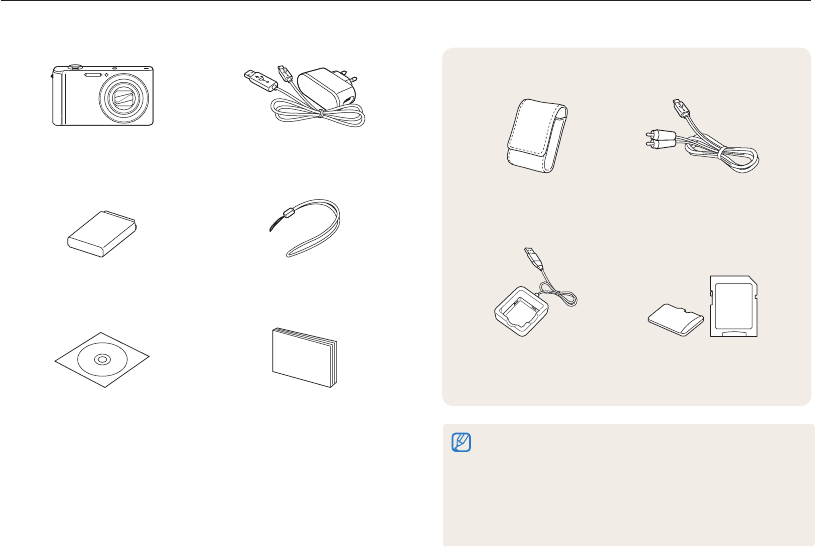
Basic functions
15
Unpacking
The following items are included in your product box.
Camera AC adapter/USB cable
Rechargeable battery Strap
User Manual CD-ROM Quick Start Guide
Optional accessories
Camera case A/V cable
Battery charger Memory card/
Memory card adapter
•
The illustrations may differ slightly from the items shipped with
your product.
•
The items included in the box may differ depending on the model.
•
Purchase Samsung-approved optional items that are compatible
with your camera at the service center or the store where you
purchased your camera. We are not responsible for any damages
caused by using items from other manufacturers.
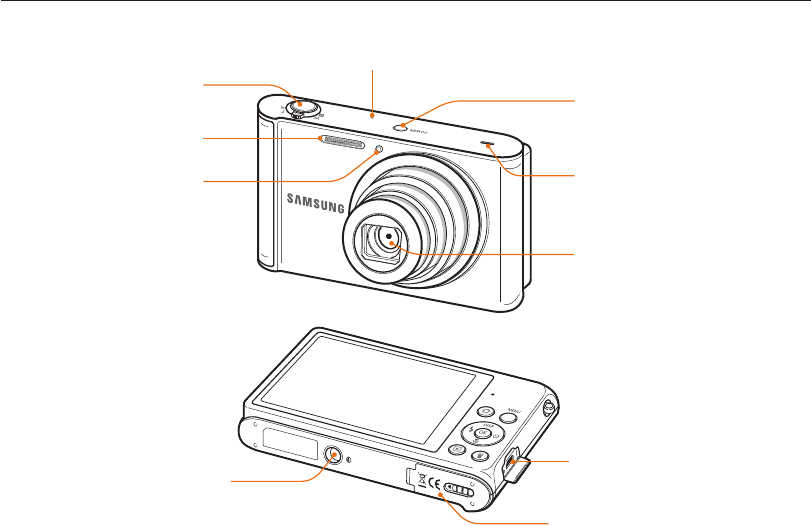
Basic functions
16
Camera layout
Before you start, familiarize yourself with your camera’s parts and their functions.
AF-assist light/Timer lamp
Flash
Lens
Shutter button
Speaker
POWER button
Microphone
Battery chamber cover
Insert a memory card and battery
Tripod mount
USB and A/V port
Accepts USB cable and A/V cable
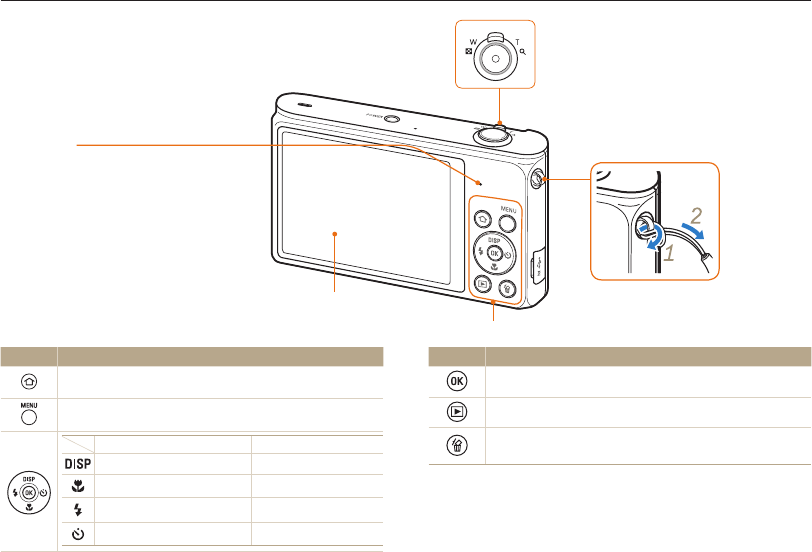
Basic functions
17
Camera layout
Display
Status lamp
•
Blinking: When the camera is saving a
photo or video, being read by a computer
or printer, or out of focus, connecting to a
WLAN, or sending a photo
•
Steady: When the camera is connecting to
a computer or in focus
Attaching the strap
Zoom button
•
In Shooting mode: Zoom in or out
•
In Playback mode: Zoom in on part of a
photo or view files as thumbnails
(Refer to the table at the bottom)
Icon Description
Access the Home screen
Access options or menus
In Shooting mode While setting
Change the display option Move up
Change the macro option Move down
Change the flash option Move left
Change the timer option Move right
Icon Description
Confirm the highlighted option or menu
Enter Playback mode
●Access options in Shooting mode
●Delete files in Playback mode
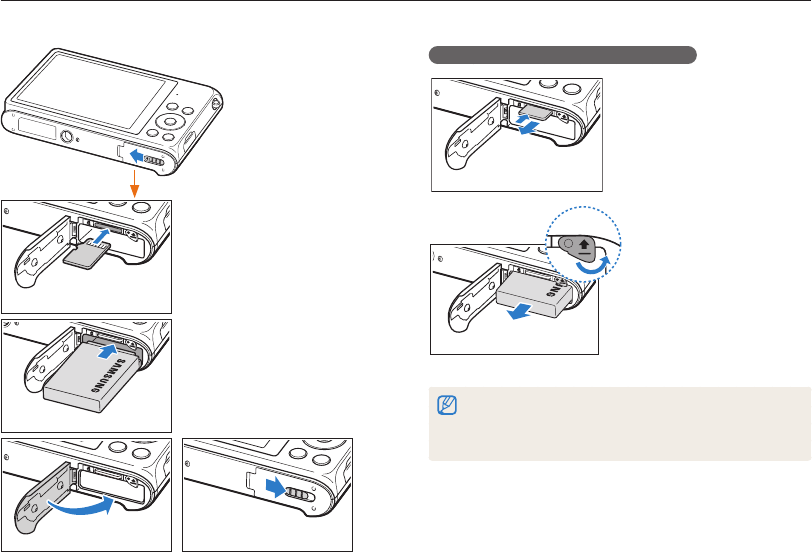
Basic functions
18
Inserting the battery and memory card
Learn how to insert the battery and an optional memory card into the camera.
Removing the battery and memory card
Push the card gently until
it disengages from the
camera, and then pull it out
of the slot.
Push the lock up to release
the battery.
●You can use the internal memory as a temporary storage device when
the memory card is not inserted.
●Insert a memory card in the correct direction. Inserting a memory card in
the wrong direction may damage your camera and memory card.
Memory card
Rechargeable battery
Battery lock
Insert a memory card with
the gold-colored contacts
facing up.
Insert the battery with the
Samsung logo facing up.
Memory card
Rechargeable battery
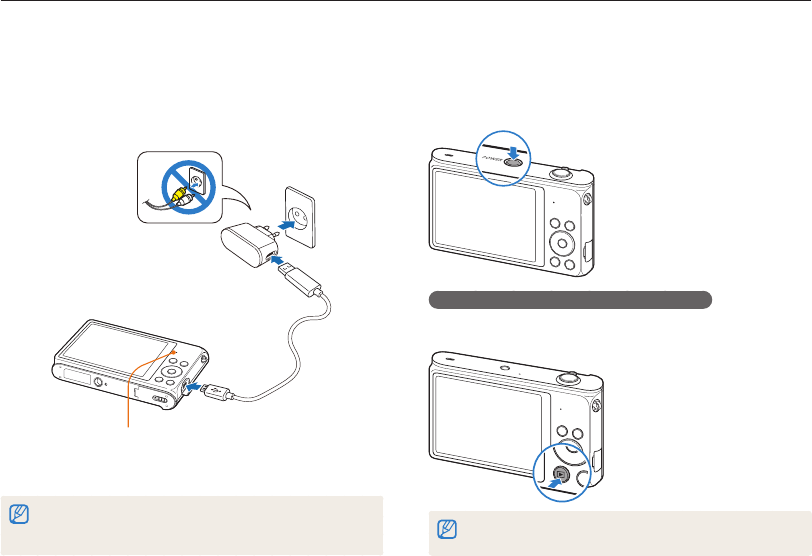
Basic functions
19
Charging the battery and turning on your camera
Turning on your camera
Press [POWER] to turn your camera on or off.
• The initial setup screen appears when you turn on the camera
for the first time. (p. 20)
Turning on your camera in Playback mode
Press [Playback]. The camera turns on and immediately
accesses Playback mode.
If you turn on your camera by pressing and holding [Playback] for about 5
seconds, the camera does not emit any sounds.
Charging the battery
Before you use the camera for the first time, you must charge the
battery. When connecting the USB cable to the camera, insert
the smaller connector into the camera and the other connector
into the power adapter.
Indicator light
• Red LED is on: Charging
• Red LED is off: Fully charged
Use only the AC adapter and USB cable supplied with your camera. If you
use another AC adapter (such as SAC-48), the camera battery may not
charge or work properly.
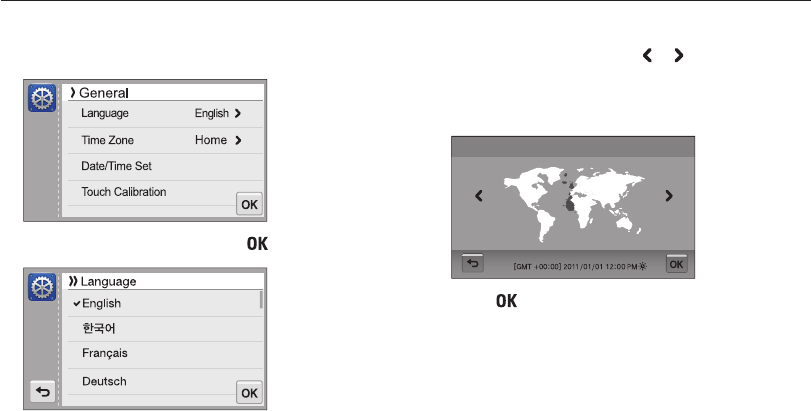
Basic functions
20
Performing the initial setup
When the initial setup screen appears, follow the steps below to configure the camera’s basic settings.
4
Touch Home, and then touch or to select a time
zone.
•
When you travel to another country, touch Visit, and then
select a new time zone.
London
Time Zone
5
Touch to save.
6
Touch Date/Time Set.
1
Touch Language.
2
Select a language, and then touch .
3
Touch Time Zone.
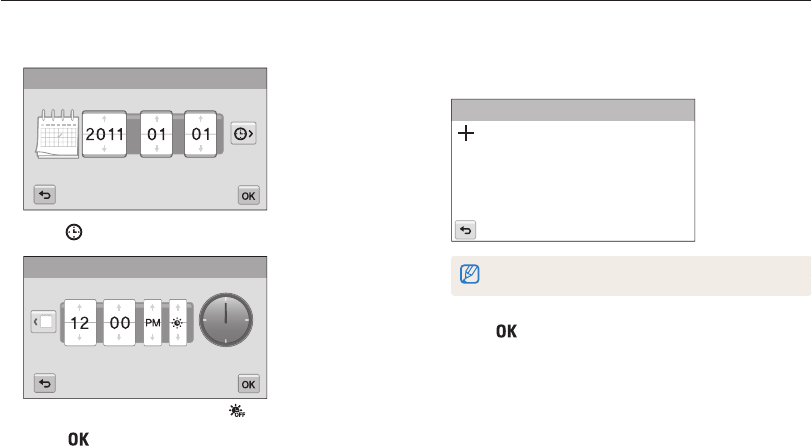
Basic functions
21
Performing the initial setup
7
Touch the up or down arrows to set the date.
Date/Time Set
DayYear Month
8
Touch , and then set the time.
Date/Time Set
Hr Min
•
To set daylight-saving time, touch .
9
Touch to save.
10
Touch Touch Calibration.
11
Touch the target on the screen with your touch pen.
Touch Calibration
Touch directly in the center of the target for optimal performance.
12
Touch to save settings.
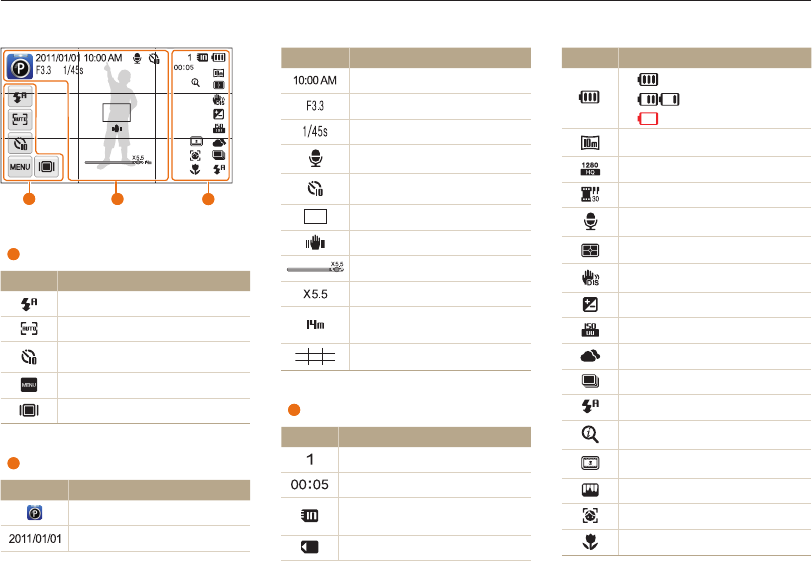
Basic functions
22
Icon Description
•
: Fully charged
•
: Partially charged
•
: Empty (Recharge)
Photo resolution
Video resolution
Frame rate
Audio recording
Metering
Digital Image Stabilization (DIS)
Exposure value adjusted
ISO sensitivity
White balance
Burst type
Flash
Intelli zoom is on
Smart filter
Image adjust
Face detection
Auto focus
Learning icons
The icons the camera displays on the screen change according to the mode you select or the options you set.
Icon Description
Current time
Aperture value
Shutter speed
Voice memo
Timer
Auto focus frame
Camera shake
Zoom indicator
Zoom ratio
Photo resolution when Intelli
zoom is on
Grid lines
3 Status icons
Icon Description
Available number of photos
Available recording time
Memory card not inserted
(Internal memory)
Memory card inserted
1 Option icons (touch)
Icon Description
Flash option
Auto focus option
Timer option
Shooting options
Display type
2 Status icons
Icon Description
Shooting mode
Current date
2 3
1
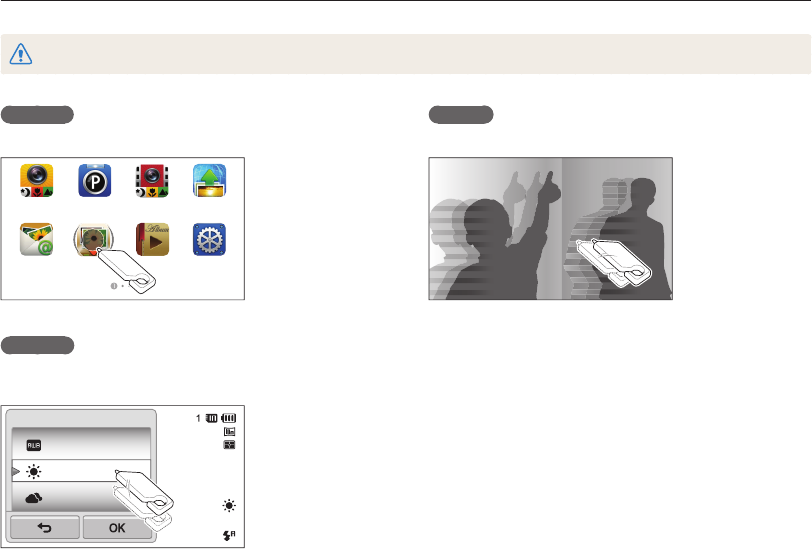
Basic functions
23
Using the touch screen
Learn how to use the touch screen. Use the supplied touch pen to touch or drag on the screen.
Do not use sharp objects, such as pens or pencils, to touch the screen. You can damage the screen.
Flicking
Gently flick the touch pen across the screen.
Touching
Touch an icon to select a menu or option.
Smart Auto Web
Program
Settings
Album
Auto Backup
Email
Smart movie
Dragging
Touch and hold a part of the screen, and then drag the touch
pen.
Auto WB
Daylight
Cloudy
White Balance
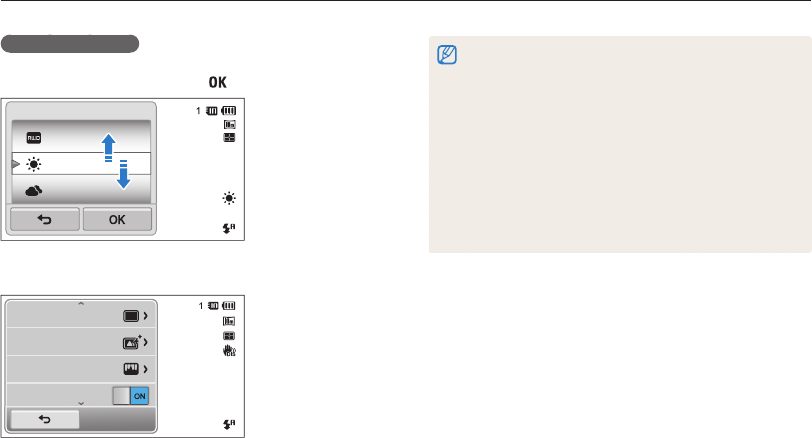
Basic functions
24
Using the touch screen
•
The touch screen may not recognize your inputs if you touch multiple
items at the same time.
•
The touch screen may not recognize your inputs if you touch the
screen with your finger.
•
When you touch or drag the screen, discolorations may occur.
This is not a malfunction, but a characteristic of the touch screen.
Touch or drag lightly to minimize the effect.
•
The touch screen may not work properly if you use the camera
in extremely humid environments.
•
The touch screen may not work properly if you apply screen
protection film or other accessories to the screen.
•
Depending on the viewing angle, the screen may appear dim.
Adjust the brightness or viewing angle to improve the resolution.
Selecting an option
• Drag the option list up or down until you find the desired option.
Touch the option, and then touch .
Auto WB
Daylight
Cloudy
White Balance
• If an option has a setting button, touch the button to turn it on
or off.
Drive
Smart Filter
Image Adjust
DIS
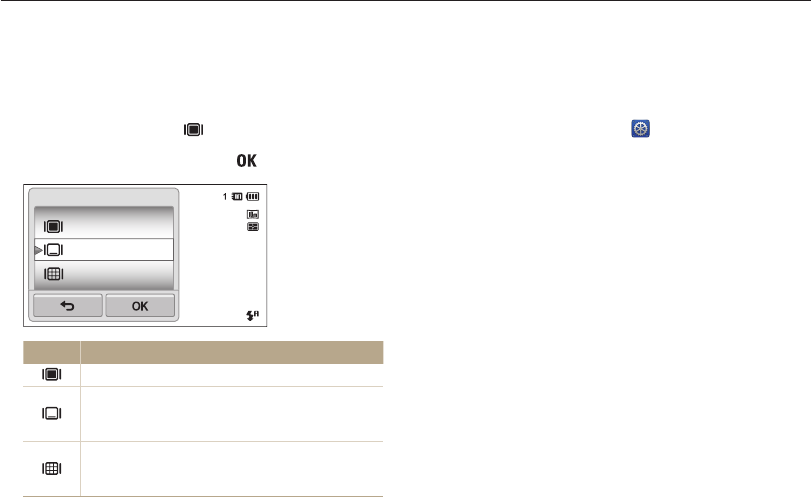
Basic functions
25
Setting the touch screen and sound
Learn how to change the screen display type and the sound settings.
Setting the sound
Set your camera to emit or not to emit a sound when you perform
functions.
1
On the Home screen, touch .
2
Touch Sound.
3
Touch the setting button next to Beep Sound to
turn the beep on or off.
Setting the display type for the touch screen
You can select from three screen display types. Each displays
differently.
1
In Shooting mode, touch .
2
Select an option, and then touch .
Full
Hide
Guide Line
Display Set
Icon Description
Full: Icons are always displayed.
Hide: Icons are hidden if you perform no operation
for 5 seconds (touch the screen to display the icons
again).
Guide Line: Grid lines are displayed. The grid lines
are helpful for getting the photo aligned with a surface,
such as the horizon or the edges of buildings.
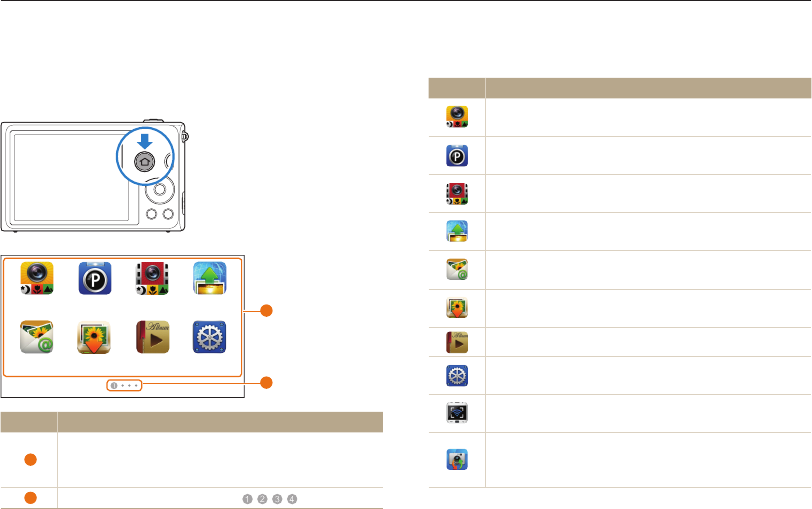
Basic functions
26
Using the Home screen
You can select a shooting mode or access the settings menu by touching the icons on the Home screen.
Accessing the Home screen
In Shooting or Playback mode, press [HOME]. Press [HOME]
again to return to the previous mode.
Smart Auto Smart movie Web
Program
Settings
Album
Auto Backup
Email
1
2
No. Description
1
Touch an icon to access a mode or function.
•
Scroll to another page by dragging or flicking the touch
pen on the screen.
2 The number of the current page. ( )
Icons on the Home screen
Icon Description
Smart Auto: Capture a photo by letting the camera select
a scene mode automatically. (p. 36)
Program: Capture a photo by manually setting options.
(p. 40)
Smart movie: Record a video by letting the camera select
a scene mode automatically. (p. 42)
Web: Access a web site to upload photos and videos
stored on the camera. (p. 115)
Email: Send photos stored on the camera as email
attachments. (p. 111)
Auto Backup: Send new photos and videos to a PC or
Blu-ray disc player wirelessly
.
(p. 123)
Album: View files by category in Smart album. (p. 84)
Settings: Adjust settings to match your preferences.
(p. 128)
Remote Viewfinder: Use a mobile phone as a remote
shutter release via an ad-hoc wireless network. (p. 116)
Camera to Camera : Connect your camera to another
camera via a wireless network to share photos and videos.
(p. 121)
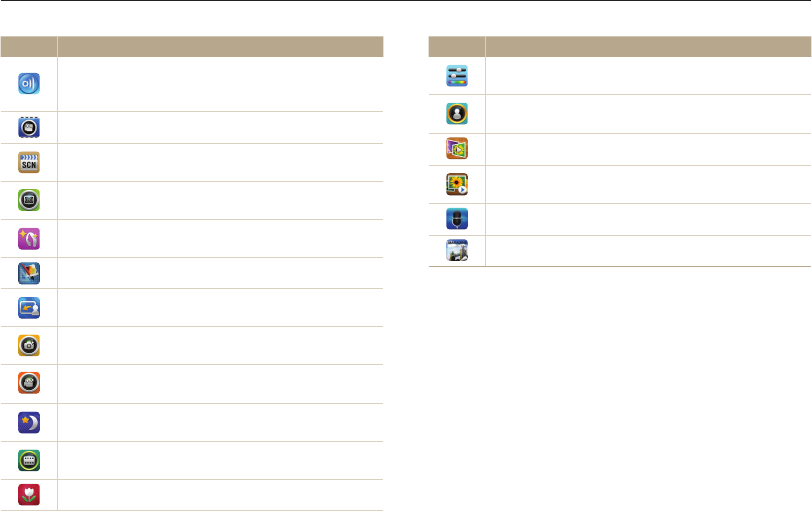
Basic functions
27
Using the Home screen
Icon Description
Simple Shot: Capture a photo with simple adjustments to
brightness and color. (p. 37)
Object Highlight: Capture a photo with the subject's
background blurred. (p. 44)
3D Album: View files with 3D effects. (p. 85)
Slide Show: View photos as a slide show with effects and
music. (p. 89)
Voice Recorder: Record and save a voice memo. (p. 50)
Magazine View: View files with page flip effect. (p.85)
Icon Description
AllShare: Connect your camera to an AllShare-enabled
device via a wireless network and view your files on the
connected device. (p. 118)
Movie: Record a video. (p. 41)
Scene: Capture a photo with options that are preset for a
specific scene. (p. 38)
Vignetting: Capture a photo or record a video with a
vignetting effect. (p. 48)
Beauty Shot: Capture a portrait with options to hide facial
imperfections. (p. 39)
Photo Editor: Edit photos with various effects. (p. 95)
Magic Frame shot: Capture a photo with various frame
effects. (p. 45)
Photo Filter: Capture a photo with various filter effects.
(p. 45)
Movie Filter: Record a video with various filter effects.
(p. 47)
Night Shot: Capture a night scene by adjusting shutter
speed and aperture value. (p. 39)
Palette Effect Shot: Record a video with palette effects.
(p. 49)
Close Up: Capture close-up photos of subjects. (p. 38)
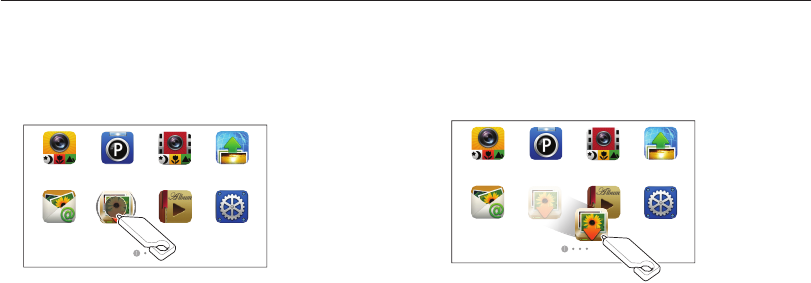
Basic functions
28
Using the Home screen
2
Drag it to a new location.
•
To move an icon to another page, drag it to the left or right
edge of the screen. When you drop the icon to a new
location, the other icons will neatly slide out of the way.
Album
Smart Auto Smart movie
Email
WebProgram
Settings
Rearranging icons
You can rearrange the icons on the Home screen in any order.
1
Touch and hold an icon.
Smart Auto Smart movie WebProgram
SettingsAlbumAuto BackupEmail
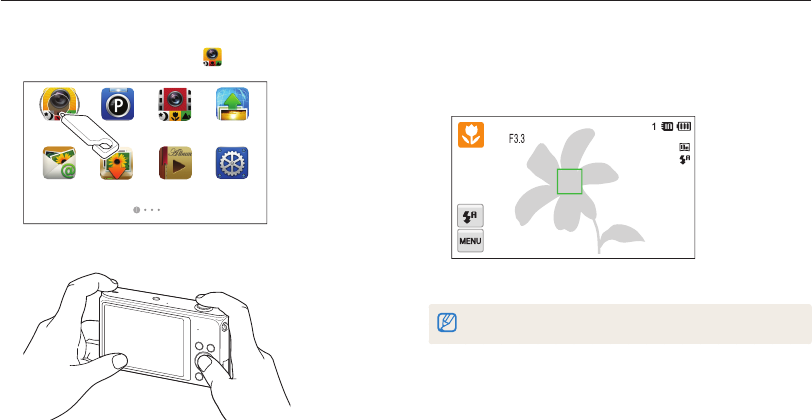
Basic functions
29
Capturing photos
Learn how to capture photos easily and quickly in Smart Auto mode.
3
Half-press [Shutter] to focus.
•
A green frame means the subject is in focus.
•
A red frame means the subject is out of focus.
4
Press [Shutter] to capture a photo.
See page 33 for tips to get clearer photos.
1
On the Home screen, touch .
Smart Auto Smart movie Web
Program
Settings
AlbumAuto Backup
Email
2
Align your subject in the frame.
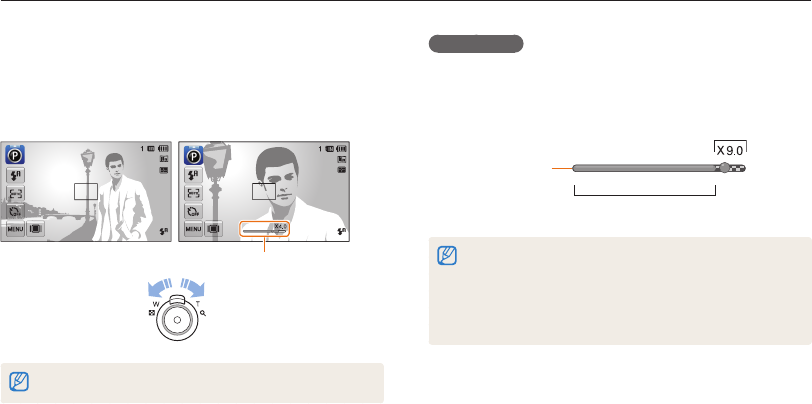
Basic functions
30
Capturing photos
Digital zoom
If the zoom indicator is in the digital range, your camera is using
the Digital zoom. By using both the Optical zoom and Digital
zoom, you can zoom in up to 25 times.
Optical range
Digital range
Zoom indicator
•
The Digital zoom is available only in Program and Scene (except
Text) modes.
•
The Digital zoom is not available with a Smart Filter effect or Smart
Touch AF option.
•
If you capture a photo with the Digital zoom, the photo quality may
deteriorate.
Zooming
You can capture close-up photos by adjusting the zoom. Your
camera has a 5X Optical zoom, 2X Intelli zoom, and 5X Digital
zoom. The Intelli zoom and Digital zoom cannot be used at the
same time.
Zoom in
Zoom out
Zoom ratio
The available zoom ratio for videos differs from photo zoom ratio.

Basic functions
31
Capturing photos
Intelli zoom
If the zoom indicator is in the Intelli range, your camera is using
the Intelli zoom. Photo resolution varies according to the zoom
rate if you use the Intelli zoom. By using both the Optical zoom
and Intelli zoom, you can zoom in up to 10 times.
Photo resolution when
the Intelli zoom is on
Optical range
Intelli range
Zoom indicator
•
The Intelli zoom is available only in Smart Auto, Program, and Scene
(except Text) modes.
•
The Intelli zoom is available only when you set a 4:3 resolution ratio.
If you set another resolution ratio with Intelli zoom on, the Intelli zoom
will be turned off automatically.
•
The Intelli zoom is not available with the Smart Filter effect, or Smart
Touch AF option.
•
The Intelli zoom helps you capture a photo with less quality
deterioration than the Digital zoom. However, the photo quality may
be lower than when you use the Optical zoom.
Setting Intelli zoom
1
In Shooting mode, touch .
2
Touch the setting button next to Intelli Zoom.
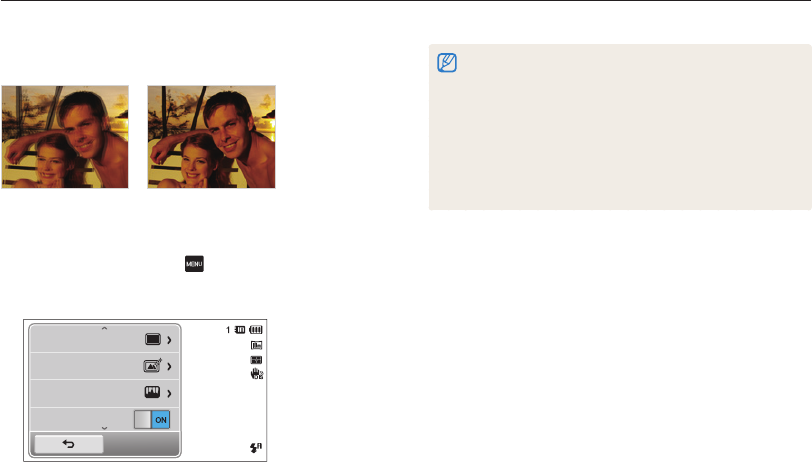
Basic functions
32
Capturing photos
Reducing camera shake (DIS)
Reduce camera shake digitally in Shooting mode.
Before correction After correction
1
In Shooting mode, touch .
2
Touch the setting button next to DIS.
Drive
Smart Filter
Image Adjust
DIS
•
DIS may not function properly when:
- you move your camera to follow a moving subject
- you use the Digital zoom
- there is too much camera shake
- the shutter speed is slow (for example, when you capture night
scenes)
- the battery is low
- you capture a close-up shot
•
If the camera is hit or dropped, the display will be blurry. If this
occurs, turn off the camera, and then turn it on again.
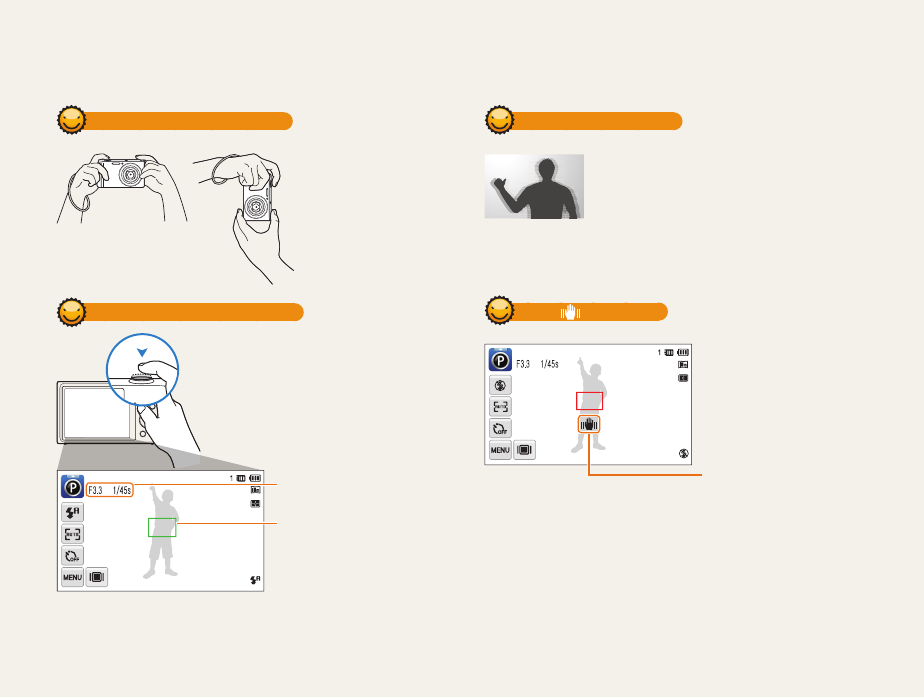
Basic functions
33
Holding your camera correctly
Ensure nothing is
blocking the lens.
Half-pressing the shutter button
Half-press [Shutter] to adjust the focus.
The camera adjusts the focus and
exposure automatically.
The camera sets the aperture value
and shutter speed automatically.
Focus frame
•
Press [Shutter] to capture the
photo if the focus frame appears
in green.
•
Change the composition and
half-press [Shutter] again if the
focus frame appears in red.
Reducing camera shake
Set the Digital Image Stabilization option to reduce
camera shake. (p. 32)
When is displayed
Camera shake
When you shoot in the dark, avoid setting the flash option to
Slow Sync or Off. The aperture remains open longer and it may be
harder to hold the camera steady long enough to take a clear picture.
•
Use a tripod or set the flash option to Fill in. (p. 57)
•
Set ISO sensitivity options. (p. 59)
Tips for getting a clearer photo
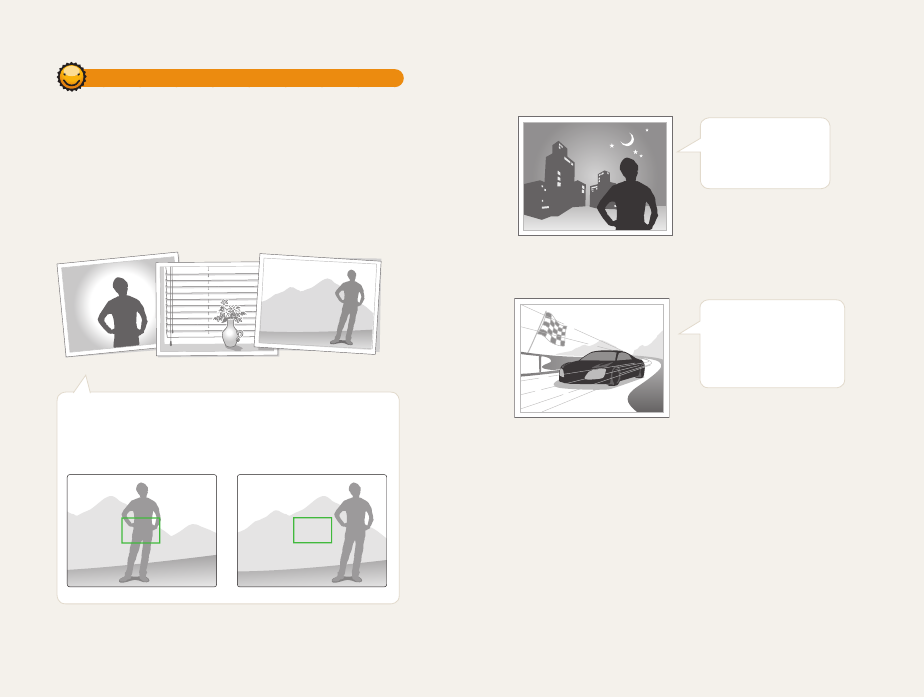
Basic functions
34
Preventing your subject from being out of focus
It may be difficult to get your subject in focus when:
-
there is little contrast between the subject and background
(for example, when your subject is wearing clothing that is similar in
color to the background)
-
the light source behind the subject is too bright
-
the subject is shiny or reflective
-
the subject includes horizontal patterns, such as blinds
-
the subject is not positioned in the center of the frame
Use the focus lock
Half-press [Shutter] to focus. When the subject is in focus,
you can reposition the frame to change the composition.
When you are ready, press [Shutter] to capture your photo.
•
When you capture photos in low light
Turn on the flash.
(p. 57)
•
When subjects are moving rapidly
Use the Continuous
or Motion Capture
function. (p. 72)
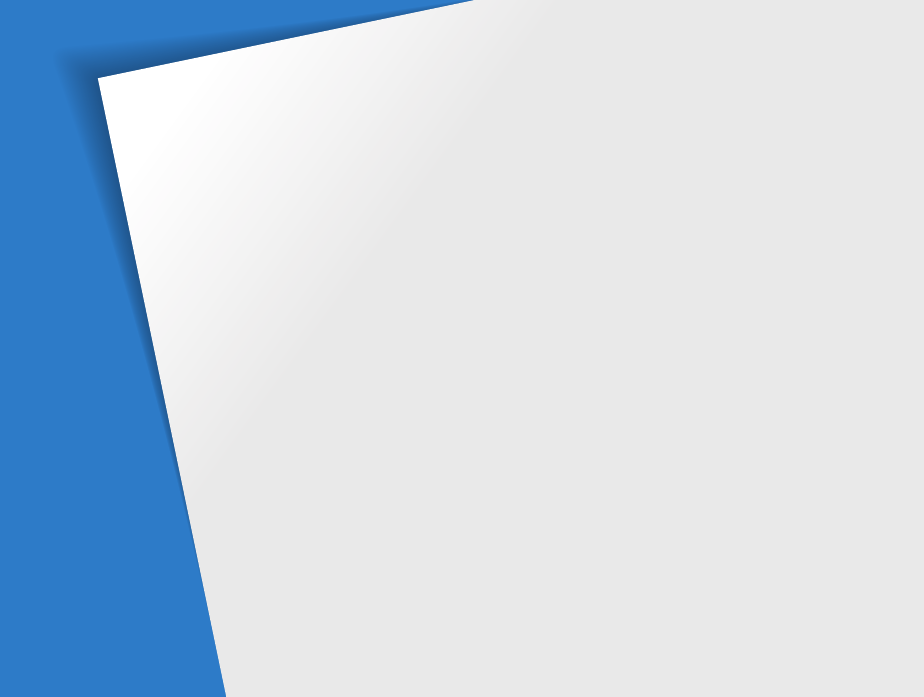
Extended functions
Learn how to capture a photo, record a video, and record a voice memo by selecting a mode.
Using shooting modes
…………………… 36
Using the Smart Auto mode
……………… 36
Using the Simple Shot mode
…………… 37
Using the Scene mode
…………………… 38
Using the Close Up mode
………………… 38
Using the Night Shot mode
……………… 39
Using the Beauty Shot mode
…………… 39
Using the Program mode
………………… 40
Using the Movie mode
…………………… 41
Using the Smart movie mode
…………… 42
Using effect modes
………………………… 44
Using the Object Highlight mode
………… 44
Using the Magic Frame Shot mode
……… 45
Using the Photo Filter mode
……………… 45
Using the Movie Filter mode
……………… 47
Using the Vignetting mode
……………… 48
Using the Palette Effect mode
…………… 49
Recording voice memos
………………… 50
Recording a voice memo
………………… 50
Adding a voice memo to a photo
………… 51
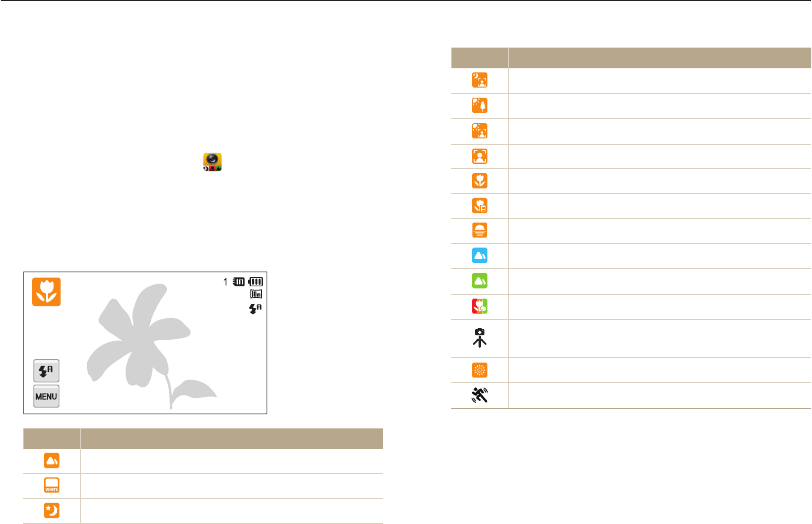
Extended functions
36
Using shooting modes
Capture photos or record videos by selecting the best shooting mode for the conditions.
Icon Description
Portraits at night
Landscapes with backlighting
Portraits with backlighting
Portraits
Close-up photos of objects
Close-up photos of text
Sunsets
Clear skies
Forested areas
Close-up photos of colorful subjects
Camera is stabilized or on a tripod (when shooting in
the dark)
Fireworks (when using a tripod)
Actively moving subjects
Using the Smart Auto mode
In Smart Auto mode, your camera automatically chooses the
appropriate camera settings based on the type of scene it
detects. The Smart Auto mode is helpful if you are not familiar
with the camera settings for various scenes.
1
On the Home screen, touch .
2
Align your subject in the frame.
•
The camera automatically selects a scene and adjusts its
settings. An appropriate scene icon appears at the top left of
the screen. The icons are listed below.
Icon Description
Landscapes
Scenes with bright white backgrounds
Landscapes at night (when the flash is off)
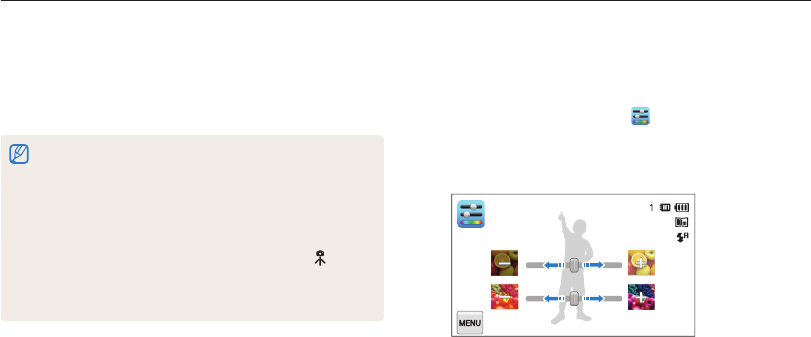
Extended functions
37
Using shooting modes
3
Half-press [Shutter] to focus.
•
In several scenes, the camera automatically captures a photo
when you half-press [Shutter].
4
Press [Shutter] to capture the photo.
•
If the camera does not recognize an appropriate scene mode, it uses
the default settings for the Smart Auto mode.
•
Even if it detects a face, the camera may not select a portrait mode
depending on the subject's position or lighting.
•
The camera may not select the correct scene depending on the
shooting conditions, such as camera shake, lighting, or distance to
the subject.
•
Even if you use a tripod, the camera may not detect the mode if
the subject is moving.
•
In Smart Auto mode, the camera consumes more battery power,
because it changes settings often to select appropriate scenes.
Using the Simple Shot mode
In Simple Shot mode, you can capture photos with simple
adjustments to brightness and color.
1
On the Home screen, touch .
2
Drag the sliders or touch the sample photos to adjust
Brightness and Color.
Brightness
Color
3
Align your subject in the frame, and then half-press
[Shutter] to focus.
4
Press [Shutter] to capture the photo.
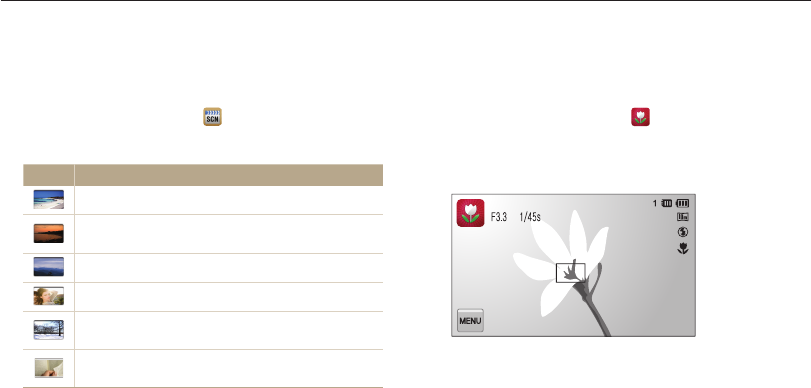
Extended functions
38
Using shooting modes
Using the Scene mode
In Scene mode, you can capture a photo with options that are
preset for a specific scene.
1
On the Home screen, touch .
2
Touch a scene.
Option Description
Landscape: Capture still-life scenes and landscapes.
Sunset: Capture scenes at sunset, with natural-looking
reds and yellows.
Dawn: Capture scenes at sunrise.
Backlight: Capture backlit subjects.
Beach & Snow: Reduce underexposure of subjects
caused by sunlight reflected from sand or snow.
Text: Clearly capture text from printed or electronic
documents.
3
Align your subject in the frame, and then half-press
[Shutter] to focus.
4
Press [Shutter] to capture the photo.
Using the Close Up mode
In Close Up mode, you can capture close-up photos of subjects,
such as flowers or insects.
1
On the Home screen, touch .
2
Align your subject in the frame, and then half-press
[Shutter] to focus.
3
Press [Shutter] to capture the photo.
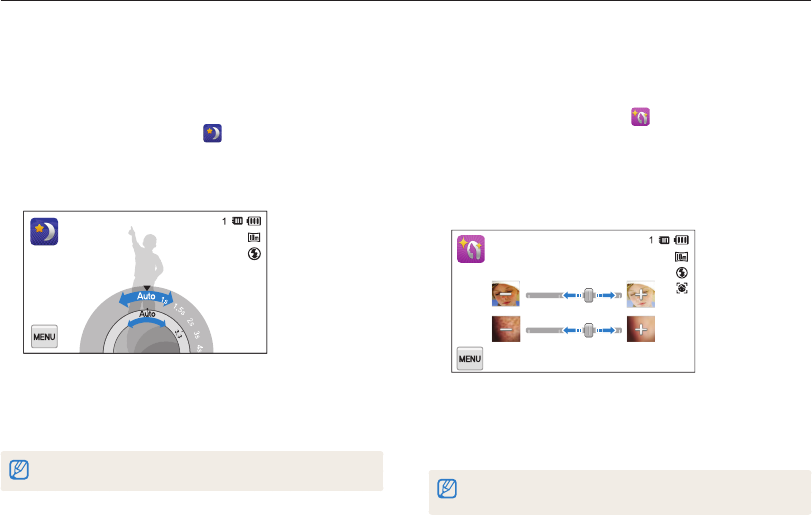
Extended functions
39
Using shooting modes
Using the Beauty Shot mode
In Beauty Shot mode, you can capture a portrait with options to
hide facial imperfections.
1
On the Home screen, touch .
2
Drag the sliders or touch the sample photos to adjust
Face Tone and Face Retouch.
•
For example, increase the Face Tone setting to make skin
appear lighter.
Face Tone
Face Retouch
3
Align your subject in the frame, and then half-press
[Shutter] to focus.
4
Press [Shutter] to capture the photo.
When using the Beauty Shot mode, the focus distance will be set to Auto
Macro.
Using the Night Shot mode
In Night Shot mode, you can use a slow shutter speed to extend
the time the shutter stays open. Increase the aperture value to
prevent overexposure.
1
On the Home screen, touch .
2
Drag the dials on the screen to the arrow directions
below to adjust shutter speed and aperture value.
Shutter speed
Aperture
value
3
Align your subject in the frame, and then half-press
[Shutter] to focus.
4
Press [Shutter] to capture the photo.
Use a tripod to prevent blurry photos.
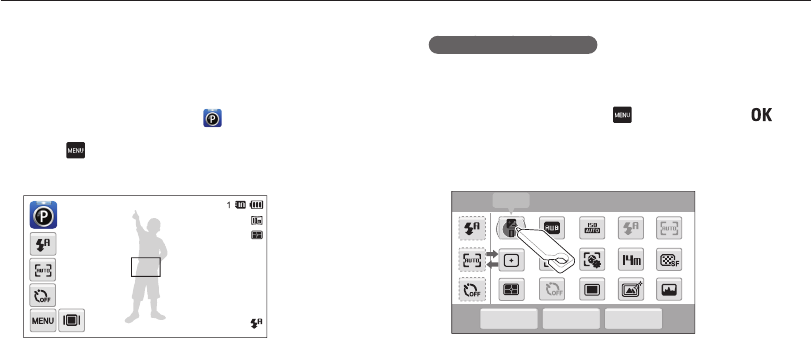
Extended functions
40
Using shooting modes
Using the Program mode
In Program mode, you can set most options, except the shutter
speed and aperture value, which the camera sets automatically.
1
On the Home screen, touch .
2
Touch , and then set desired options. (For a list of
options, refer to page 52.)
3
Align your subject in the frame, and then half-press
[Shutter] to focus.
4
Press [Shutter] to capture the photo.
Setting the user buttons
In Program mode, you can add shortcuts for your favorite options
to the left side of the screen.
1
In Shooting mode, touch → My screen → .
2
Touch and hold any icon, except one of the icons in the
column on the far left.
OK Cancel Reset
My screen
EV
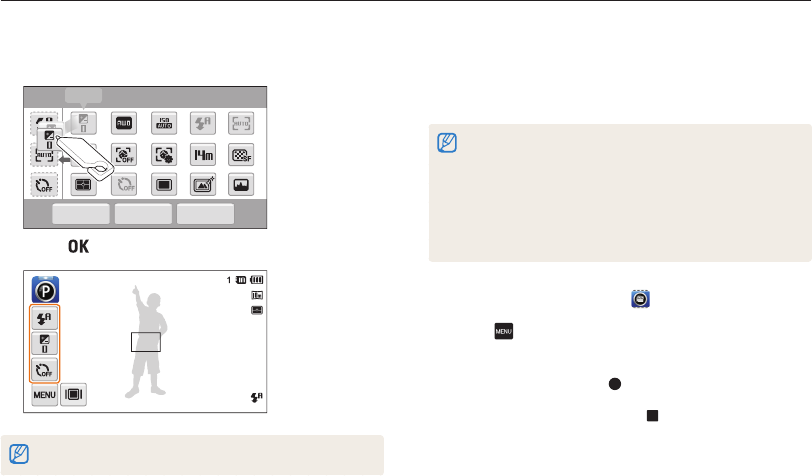
Extended functions
41
Using shooting modes
3
Drag the icon into a desired box on the left.
•
To remove shortcuts, drag an icon to the right.
OK Reset
Cancel
EV My screen
4
Touch to save.
You can create up to 3 shortcuts.
Using the Movie mode
In Movie mode, you can record high-definition videos of up to 20
minutes in length. The camera saves recorded videos as MP4
(H.264) files.
•
H.264 (MPEG-4 part10/AVC) is a high-compression video format
established by the international standard organizations ISO-IEC and
ITU-T.
•
Some memory cards may not support high definition recording. In
this case, set a lower resolution.
•
Memory cards with slow writing speeds will not support high-
resolution videos and high-speed videos. To record high-resolution or
high-speed videos, use memory cards with faster writing speeds.
1
On the Home screen, touch .
2
Touch , and then set desired options. (For a list of
options, refer to page 52.)
3
Press [Shutter] or touch to start recording.
4
Press [Shutter] again or touch to stop recording.
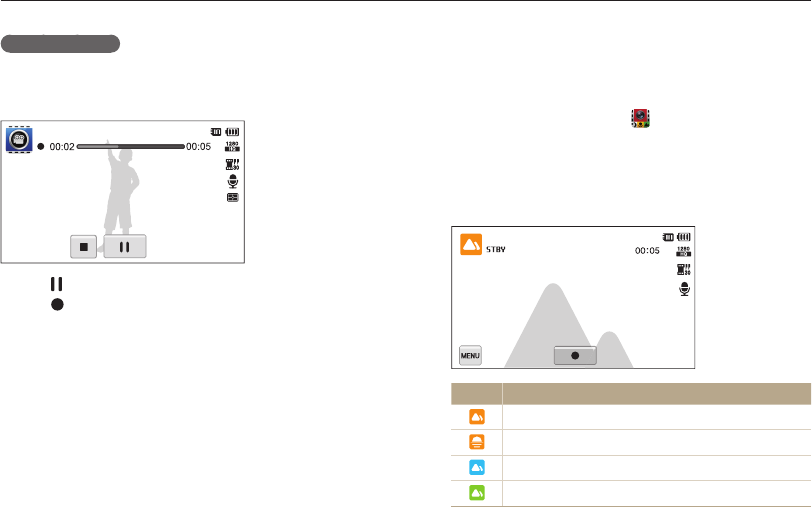
Extended functions
42
Using shooting modes
Pause recording
The camera allows you to temporarily pause a video while
recording. With this function, you can record separate scenes as
a single video.
• Touch to pause while recording.
• Touch to resume.
Using the Smart movie mode
In Smart movie mode, your camera automatically chooses the
appropriate camera settings based on the scene it has detected.
1
On the Home screen, touch .
2
Align your subject in the frame.
•
The camera automatically selects a scene and adjusts its
settings. An appropriate scene icon will appear at the top left
of the screen. The icons are listed below.
Icon Description
Landscapes
Sunsets
Clear skies
Forested areas
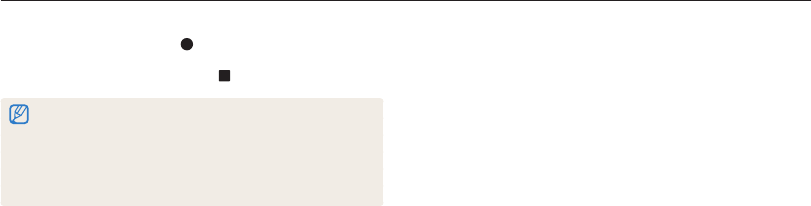
Extended functions
43
Using shooting modes
3
Press [Shutter] or touch to start recording.
4
Press [Shutter] again or touch to stop recording.
•
If the camera does not recognize an appropriate scene mode, it uses
the default settings for the Smart movie mode.
•
The camera may not select the correct scene depending on the
shooting conditions, such as camera shake, lighting, and distance
to the subject.
•
Smart filter effects are not available in Smart Movie mode.
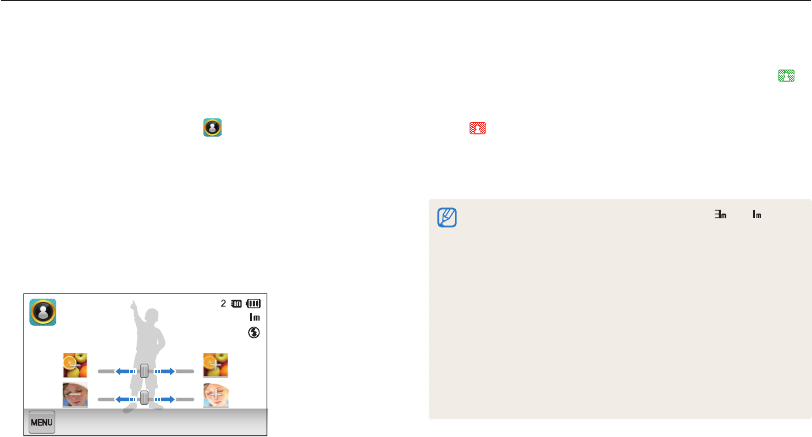
Extended functions
44
Using the Object Highlight mode
The Object Highlight mode makes the subject more discernible
by adjusting the depth of field.
1
On the Home screen, touch .
2
Position the camera according to the optimum distance
displayed on the screen.
•
The optimum distance will vary, based on the zoom ratio you
use.
3
Drag the sliders or touch the sample photos to adjust
Blur and Tone.
Blur
Tone
4
Half-press [Shutter] to focus.
•
When the camera can apply the Object Highlight effect,
will appear.
•
When the camera cannot apply the Object Highlight effect,
will appear. If this occurs, adjust the distance from the
camera to the subject.
5
Press [Shutter] to capture the photo.
•
Available resolutions in Object Highlight mode are and .
•
If the shooting distance is not within the optimum range, you can
capture a photo but the Object Highlight effect will not be applied.
•
The Object Highlight effect cannot be used in dark places.
•
The Object Highlight effect cannot be used with the Optical zoom at
3X or higher.
•
Digital zoom is not available in Object Highlight mode.
•
Use a tripod to prevent camera shake as the camera captures 2
consecutive photos to apply the effect.
•
The subject and the background should have a significant contrast
in color.
•
Subjects should be positioned far away from the background for the
greatest effect.
Using effect modes
Capture photos or record videos with various effects.
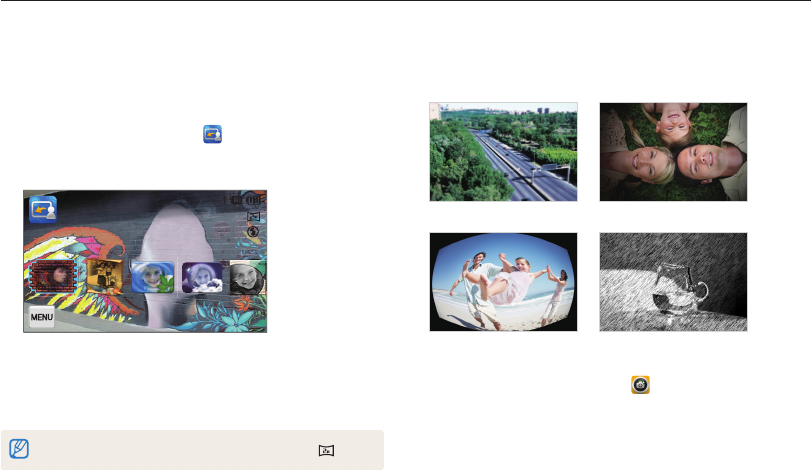
Extended functions
45
Using effect modes
Using the Photo Filter mode
In Photo Filter mode, you can apply various filter effects to your
photos.
Miniature Vignetting
Fish-eye Sketch
1
On the Home screen, touch .
2
Touch a desired filter.
•
To view the original photo, touch Before.
•
To view the photo with the filter effect, touch After.
Using the Magic Frame Shot mode
In Magic Frame Shot mode, you can apply various frame effects
to your photos. The shape and the feel of the photos will change
according to the frame you select.
1
On the Home screen, touch .
2
Select a desired frame.
3
Align your subject in the frame, and then half-press
[Shutter] to focus.
4
Press [Shutter] to capture the photo.
In Magic Frame shot mode, the resolution is automatically set to .
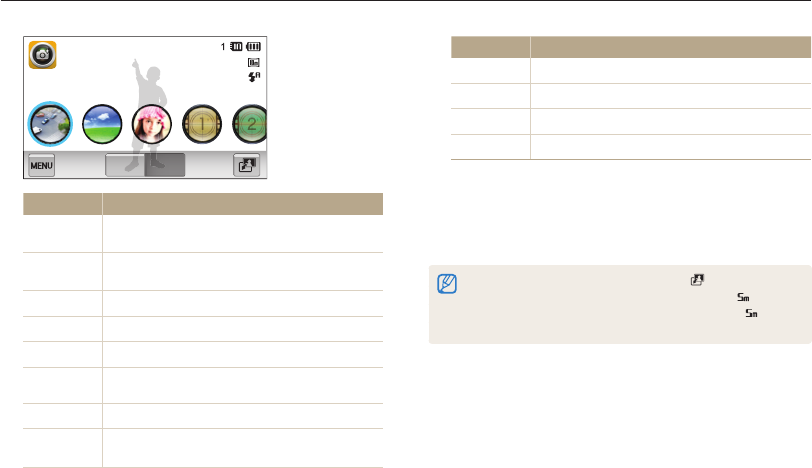
Extended functions
46
Using effect modes
Before After
Option Description
Miniature Apply a tilt-shift effect to make the subject appear
in miniature.
Vignetting Apply the retro-looking colors, high contrast, and
strong vignette effect of Lomo cameras.
Soft-Focus Hide facial imperfections or apply dreamy effects.
Old Film 1 Apply vintage film effect 1.
Old Film 2 Apply vintage film effect 2.
Half Tone
Dot Apply a halftone effect.
Sketch Apply a pen sketch effect.
Fish-eye Blacken the edges of the frame and distort objects
to imitate the visual effect of a fisheye lens.
Option Description
Defog Make image clearer.
Classic Apply a black and white effect.
Retro Apply a sepia tone effect.
Negative Apply a negative film effect.
3
Align your subject in the frame, and then half-press
[Shutter] to focus.
4
Press [Shutter] to capture the photo.
•
To apply filter effects to saved photos, touch .
•
When you select Sketch, the resolution will change to and below.
•
When you select Fish-eye, the resolution will change to and
below.
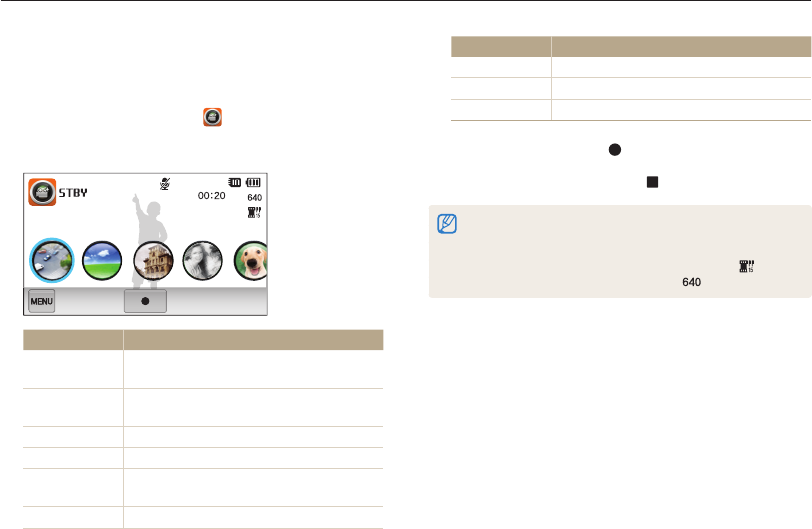
Extended functions
47
Using effect modes
Using the Movie Filter mode
In Movie Filter mode, you can record videos with various filter
effects.
1
On the Home screen, touch .
2
Touch a desired filter.
Option Description
Miniature Apply a tilt-shift effect to make the subject
appear in miniature.
Vignetting Apply the retro-looking colors, high contrast,
and strong vignette effect of Lomo cameras.
Half Tone Dot Apply a halftone effect.
Sketch Apply a pen sketch effect.
Fish-eye Distort close objects to imitate the visual effect
of a fisheye lens.
Defog Make the image clearer.
Option Description
Classic Apply a black and white effect.
Retro Apply a sepia tone effect.
Negative Apply a negative film effect.
3
Press [Shutter] or touch to start recording.
4
Press [Shutter] again or touch to stop recording.
•
If you select Miniature, the speed of the video will increase.
•
If you select Miniature, the camera will not record sound.
•
If you select Miniature, Vignetting, Half Tone Dot, Sketch,
Fish-eye, or Defog, the recording speed will be set to and the
recording resolution will be set to less than .
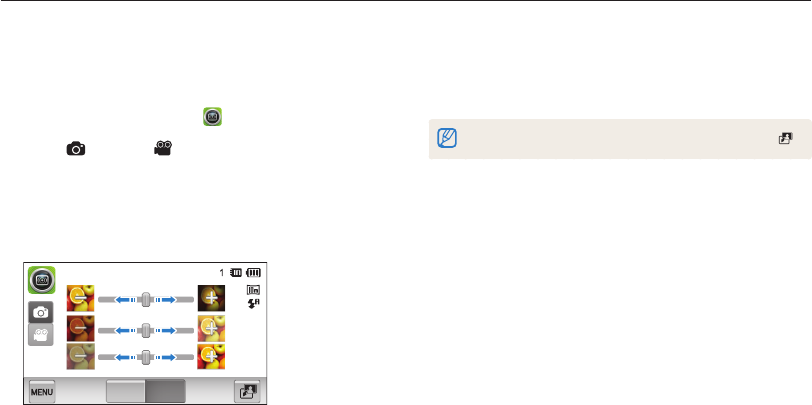
Extended functions
48
Using effect modes
Using the Vignetting mode
In Vignetting mode, you can capture a photo or record a video
with a vignetting effect.
1
On the Home screen, touch .
2
Select (photo) or (movie).
3
Drag the sliders or touch the sample photos to adjust
Level, Brightness, and Contrast.
•
To view the original photo, touch Before.
•
To view the photo with the Vignetting effect, touch After.
Level
Before After
Brightness
Contrast
4
Align your subject in the frame, and then half-press
[Shutter] to focus.
5
Press [Shutter] to capture the photo.
To apply the Vignetting effect to saved photos in Shooting mode, touch .
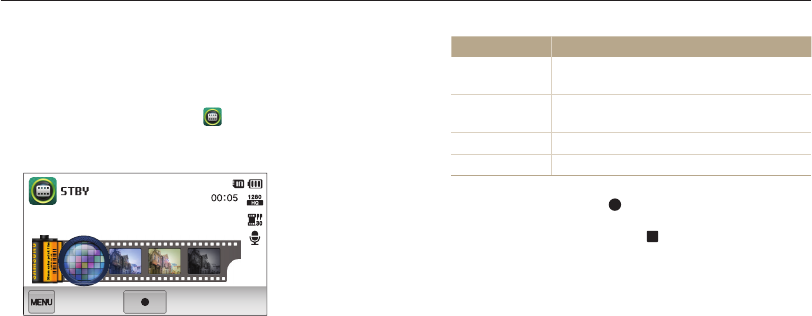
Extended functions
49
Using effect modes
Option Description
Palette Effect 1 Create a vivid look with sharp contrast and a
red color.
Palette Effect 2 Make scenes clean and clear by applying a
soft blue tone.
Palette Effect 3 Apply a soft brown tone.
Palette Effect 4 Create a cold and monotone effect.
3
Press [Shutter] or touch to start recording.
4
Press [Shutter] again or touch to stop recording.
Using the Palette Effect mode
In Palette Effect mode, you can record a video with effects to
make specific colors stand out.
1
On the Home screen, touch .
2
Touch a desired palette.
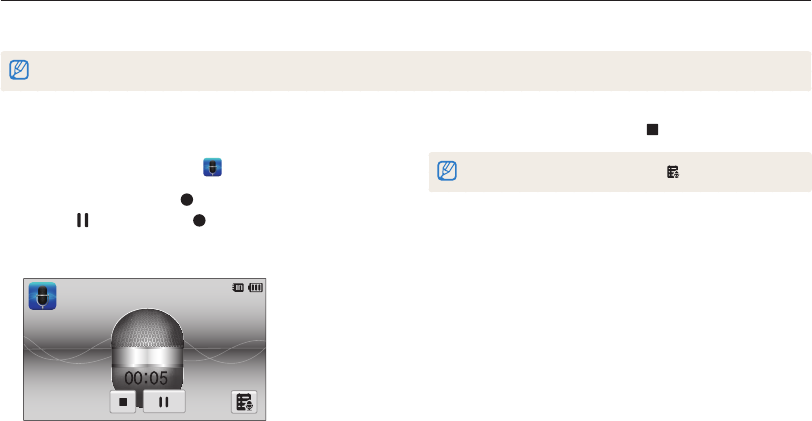
Extended functions
50
Recording a voice memo
1
On the Home screen, touch .
2
Press [Shutter] or touch to start recording.
•
Touch to pause or touch to resume.
•
Each memo can be up to 10 hours long if memory is
available.
3
Press [Shutter] again or touch to stop recording.
To view the list of saved voice memos, touch .
Recording voice memos
Learn how to record a voice memo that you can play back later. You can also add a voice memo to a photo to remind you of shooting
conditions.
You will get the best sound quality when you speak 16 in (40 cm) away from the camera.
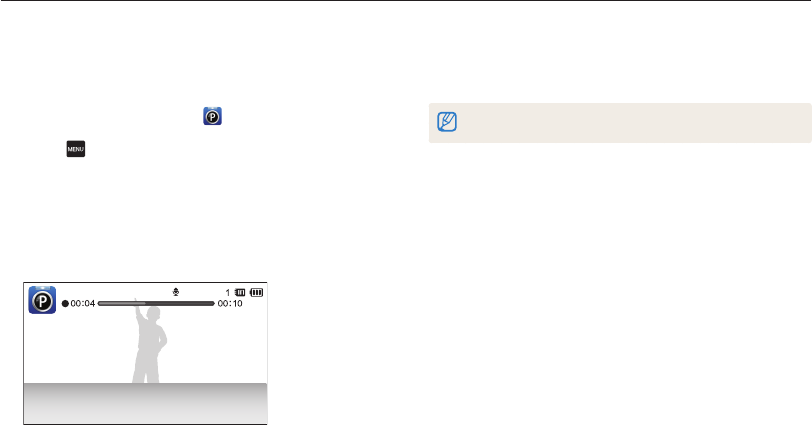
Extended functions
51
Recording voice memos
Adding a voice memo to a photo
In Program mode, you can add a voice memo to a captured
photo.
1
On the Home screen, touch .
2
Touch , and then touch the setting button next to
Memo.
3
Align your subject in the frame, and then capture a
photo.
•
The camera begins to record a voice memo right after you
capture the photo.
4
Record a short voice memo (10 seconds maximum).
•
Press [Shutter] to stop recording a voice memo before the
10 seconds are up.
You cannot add voice memos to photos in the burst mode.
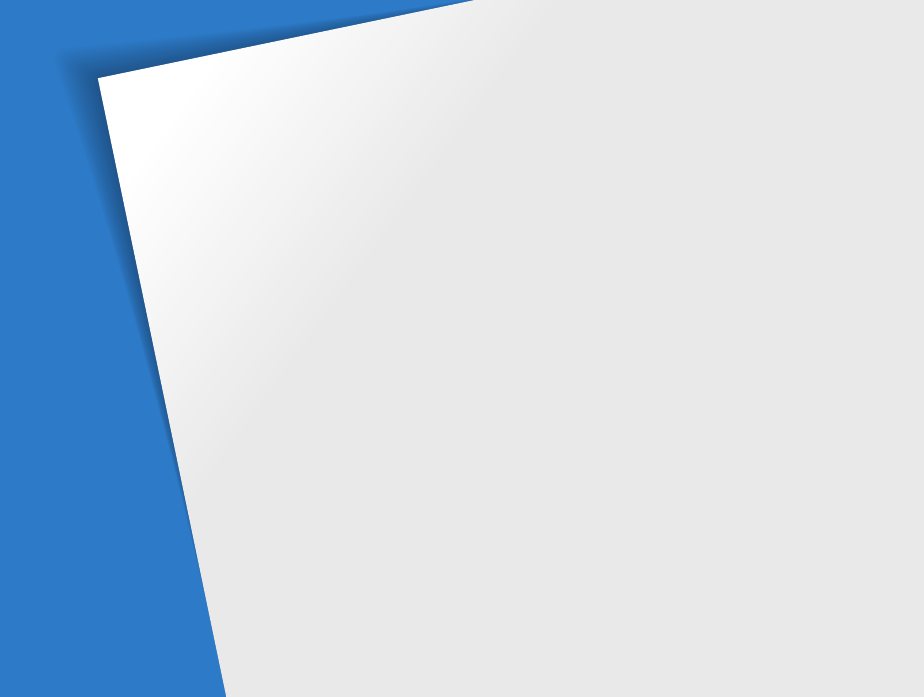
Selecting a resolution and quality
………… 53
Selecting a resolution
…………………… 53
Selecting image quality
…………………… 54
Using the timer
……………………………… 56
Shooting in the dark
……………………… 57
Preventing red-eye
……………………… 57
Using the flash
…………………………… 57
Adjusting the ISO sensitivity
……………… 59
Changing the camera’s focus
…………… 60
Using macro
……………………………… 60
Using Smart Touch focus
………………… 61
Using one touch shooting
………………… 62
Adjusting the focus area
………………… 62
Using face detection
……………………… 63
Detecting faces
…………………………… 63
Capturing a self portrait shot
……………… 64
Capturing a smile shot
…………………… 64
Detecting eye blinking
…………………… 65
Using Smart Face Recognition
…………… 65
Registering faces as your favorites
(My Star)
………………………………… 66
Adjusting brightness and color
…………… 68
Adjusting the exposure manually (EV)
…… 68
Compensating for backlighting (ACB)
…… 69
Changing the metering option
…………… 69
Selecting a light source (White balance)
… 70
Using burst modes
………………………… 72
Applying effects/Adjusting images
……… 73
Applying Smart Filter effects
……………… 73
Adjusting your photos
…………………… 76
Reducing the zoom sound
………………… 77
Available shooting options by shooting
mode
………………………………………… 78
Shooting options
Learn how to set the options in Shooting mode.
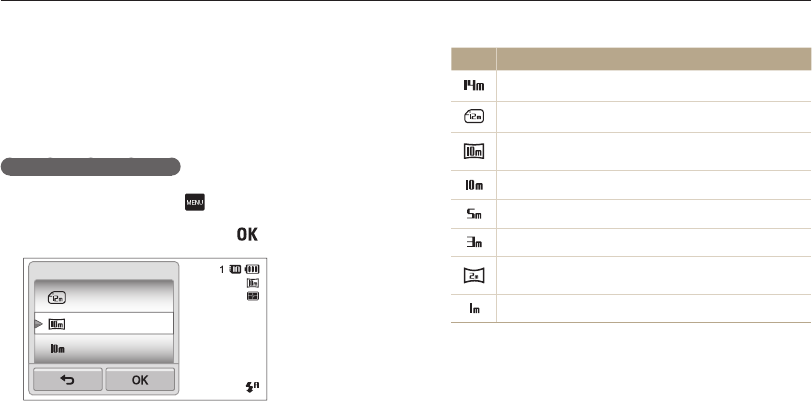
Shooting options
53
Selecting a resolution and quality
Learn how to change the image resolution and quality settings.
Icon Description
4320 X 3240: Print on A1 paper.
4320 X 2880: Print on A1 paper in wide ratio (3:2).
4320 X 2432: Print on A2 paper in panorama ratio(16:9)
or play back on an HDTV.
3648 X 2736: Print on A2 paper.
2592 X 1944: Print on A4 paper.
1984 X 1488: Print on A5 paper.
1920 X 1080: Print on A5 paper in panorama ratio (16:9)
or play back on an HDTV.
1024 X 768: Attach to an email.
Selecting a resolution
As you increase the resolution, your photo or video will include
more pixels, so it can be printed on larger paper or displayed on
a larger screen. When you use a high resolution, the file size will
also increase.
Setting a photo resolution
1
In Shooting mode, touch → Photo Size.
2
Select an option, and then touch .
4320 X 2880
4320 X 2432
3648 X 2736
Photo Size
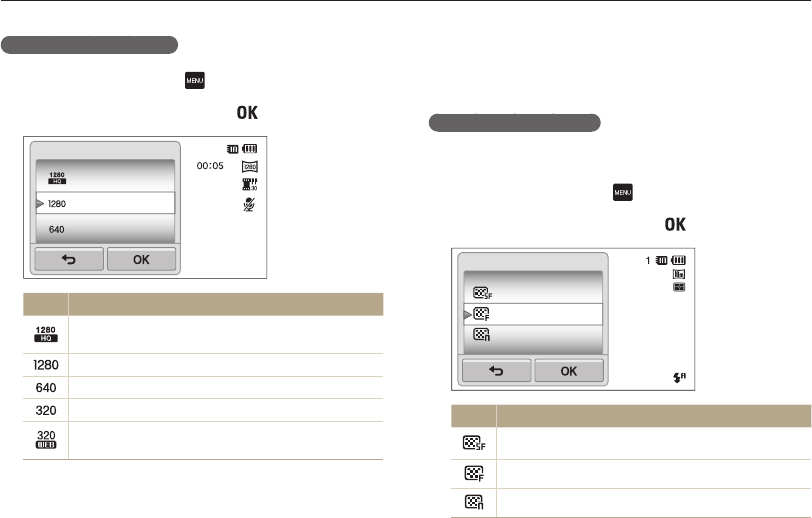
Shooting options
54
Selecting a resolution and quality
Setting a video resolution
1
In Shooting mode, touch → Movie Size.
2
Select an option, and then touch .
1280 X 720 HQ
1280 X 720
640 X 480
Movie Size
Icon Description
1280 X 720 HQ: Play back high-quality files on an
HDTV.
1280 X 720: Play back on an HDTV.
640 X 480: Play back on an analog TV.
320 X 240: Post on a web page.
For Sharing: Post on a website using the wireless
network (30 seconds maximum).
Selecting image quality
Set the photo and video quality settings. Higher image quality
settings will result in larger file sizes.
Setting the photo quality
The camera compresses and saves the photos you capture in
the JPEG format.
1
In Shooting mode, touch → Quality.
2
Select an option, and then touch .
Super Fine
Fine
Normal
Quality
Icon Description
Super Fine: Capture photos in super high quality.
Fine: Capture photos in high quality.
Normal: Capture photos in normal quality.
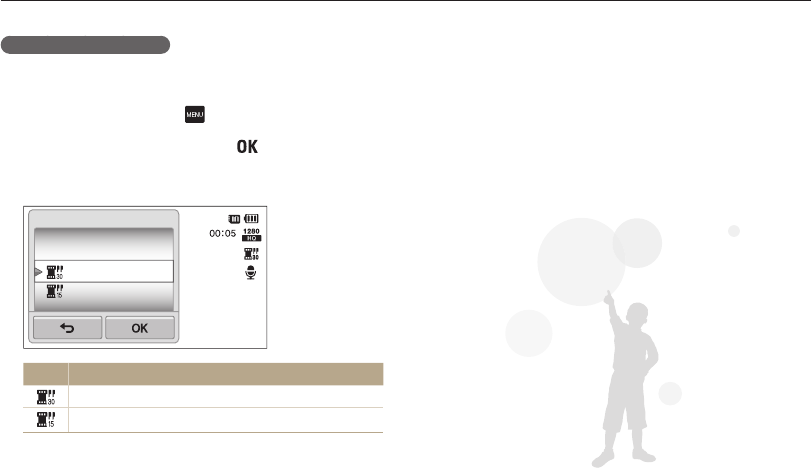
Shooting options
55
Selecting a resolution and quality
Setting the video quality
The camera compresses and saves the videos you record in the
MP4 (H.264) format.
1
In Shooting mode, touch → Frame Rate.
2
Select an option, and then touch .
•
As the frame rate increases, action appears more natural, but
the file size also increases.
30 FPS
15 FPS
Frame Rate
Icon Description
30 FPS: Record 30 frames per second.
15 FPS: Record 15 frames per second.
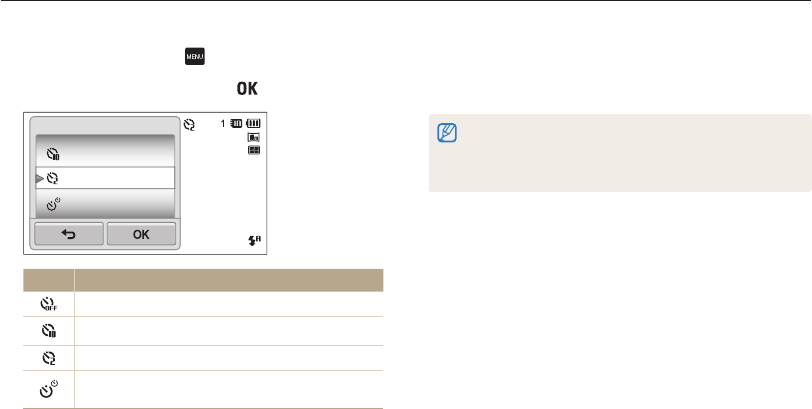
Shooting options
56
Using the timer
Learn how to set the timer to delay shooting.
3
Press [Shutter] to start the timer.
•
The AF-assist light/timer lamp blinks. The camera will
automatically capture a photo at the specified time.
•
Press [Shutter] to cancel the timer.
•
Depending on the Face Detection option you have selected, the
timer function or some of its options may not be available.
•
Timer options are not available if you set Burst options.
1
In Shooting mode, touch → Timer.
2
Select an option, and then touch .
10 Sec
2 Sec
Double
Timer
Icon Description
Off: The timer is not active.
10 Sec: Capture a photo after a 10-second delay.
2 Sec: Capture a photo after a 2-second delay.
Double: Capture one photo after a 10-second delay
and another photo after a 2-second delay.
Available options may differ depending on the shooting mode.
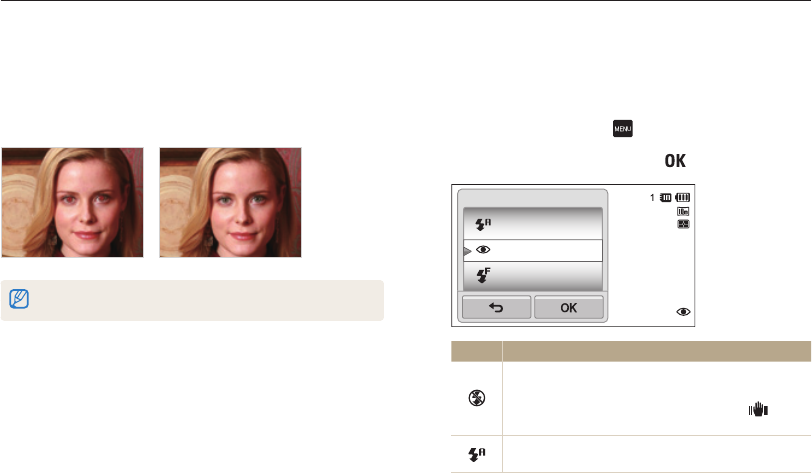
Shooting options
57
Shooting in the dark
Learn how to capture photos at night or in low light conditions.
Using the flash
Use the flash when you capture photos in the dark or when you
need more light on your photos.
1
In Shooting mode, touch → Flash.
2
Select an option, and then touch .
Auto
Red-eye
Fill in
Flash
Icon Description
Off:
•
The flash will not fire.
•
The camera will display the shake warning when
you are shooting in low light.
Auto: The flash will fire automatically when the subject
or background is dark.
Preventing red-eye
If the flash fires when you capture a photo of a person in the dark,
a red glow may appear in the person’s eyes. To prevent this,
select Red-eye or Red-eye Fix. Refer to flash options in “Using
the flash.”
This option is available in Program, Beauty Shot and Night Shot modes.
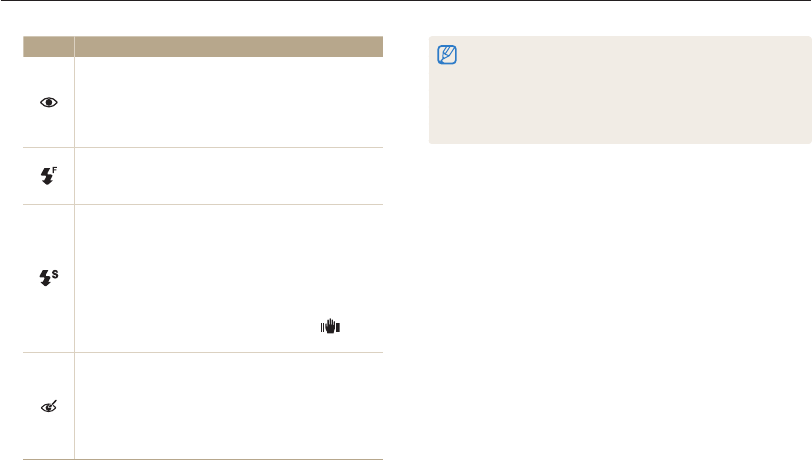
Shooting options
58
Shooting in the dark
•
Flash options are not available if you set burst options or select
Self-Portrait or Blink Detection.
•
Make sure that your subjects are within the recommended distance
from the flash. (p. 146)
•
If light from the flash is reflected or there is a substantial amount of
dust in the air, tiny spots may appear in your photo.
Icon Description
Red-eye:
•
The flash will fire twice when the subject or
background is dark to reduce the red-eye effect.
•
There is an interval between the 2 bursts of the flash.
Do not move until the flash fires a second time.
Fill in:
•
The flash always fires.
•
The camera automatically adjusts the flash's intensity.
Slow Sync:
•
The flash fires and the shutter stays open longer.
•
This option is recommended when you want to
capture ambient light to reveal more details in the
background.
•
Use a tripod to prevent your photos from blurring.
•
The camera will display the shake warning when
you are shooting in low light.
Red-eye Fix:
•
The flash fires twice when the subject or background
is dark, and the camera corrects red-eyes through its
advanced software analysis.
•
There is an interval between the 2 bursts of the flash.
Do not move until the flash fires a second time.
Available options may differ depending on the shooting mode.
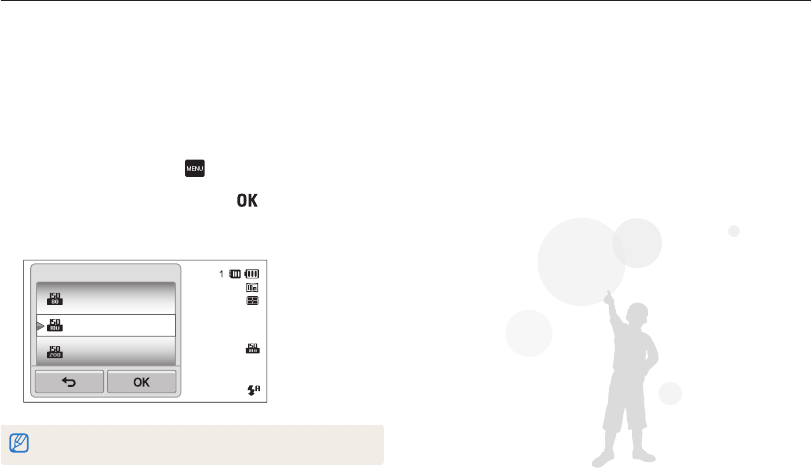
Shooting options
59
Shooting in the dark
Adjusting the ISO sensitivity
The ISO sensitivity is the measure of a film’s sensitivity to light as
defined by the International Organization for Standardization (ISO).
The higher the ISO sensitivity you select, the more sensitive to
light your camera becomes. With a higher ISO sensitivity, you can
get a better photo without using the flash.
1
In Shooting mode, touch → ISO.
2
Select an option, and then touch .
•
Select Auto to have the camera select an appropriate ISO
sensitivity based on the brightness of the subject and lighting.
ISO 80
ISO 100
ISO 200
ISO
Higher ISO sensitivities may result in more image noise.
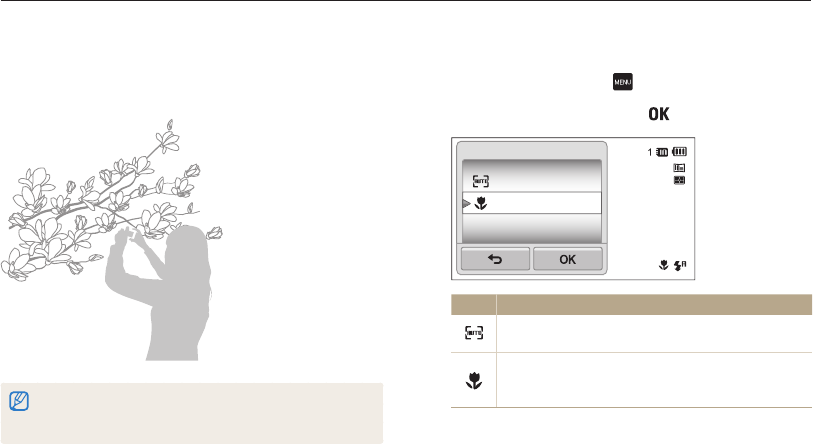
Shooting options
60
Changing the camera’s focus
Learn how to adjust the camera’s focus to suit the subject and the shooting conditions.
1
In Shooting mode, touch → Focus.
2
Select Macro, and then touch .
Normal (AF)
Macro
Focus
Icon Description
Normal (AF): Focus on a subject farther than 32 in
(80 cm).
Macro: Manually focus on a subject that is 2-32 in
(5-80 cm) from the camera. 39-59 in (100-150 cm)
when you use the zoom.
Using macro
Use macro to capture close-up photos of subjects, such as
flowers or insects.
•
Try to hold the camera firmly to prevent blurry photos.
•
Turn off the flash if the distance to the subject is less than 16 in
(40 cm).
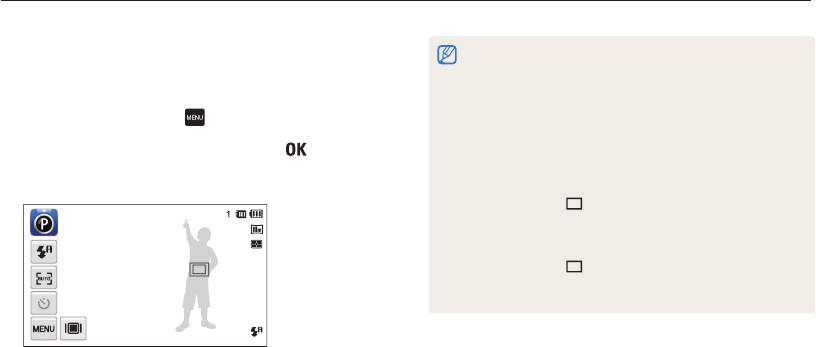
Shooting options
61
Changing the camera’s focus
•
If you do not touch any area on the screen, the focus frame will
appear in the center of the screen.
•
Tracking a subject may fail when:
- the subject is too small
- the subject moves excessively
- the subject is backlit or you are shooting in a dark place
- colors or patterns on the subject and the background are the same
- the subject includes horizontal patterns, such as blinds
- the camera shakes excessively
•
When tracking a subject fails, the focus frame will appear as a white
single-line frame ( ).
•
If the camera fails to track the subject, you must reselect the subject
to track.
•
If the camera fails to focus, the focus frame will change to a red
single-line frame ( ).
•
If you use this function, you cannot set self timer options,
Face Detection options, Smart Filter options, and burst options.
Using Smart Touch focus
Smart Touch AF allows you to track and auto focus on your
subject, even when you are moving.
1
In Shooting mode, touch → Focus Area.
2
Select Smart Touch AF, and then touch .
3
Touch the subject you want to track in the touch area.
•
The white frame means that your camera is tracking the
subject.
•
The green frame means that your subject is in focus when you
half-press [Shutter].
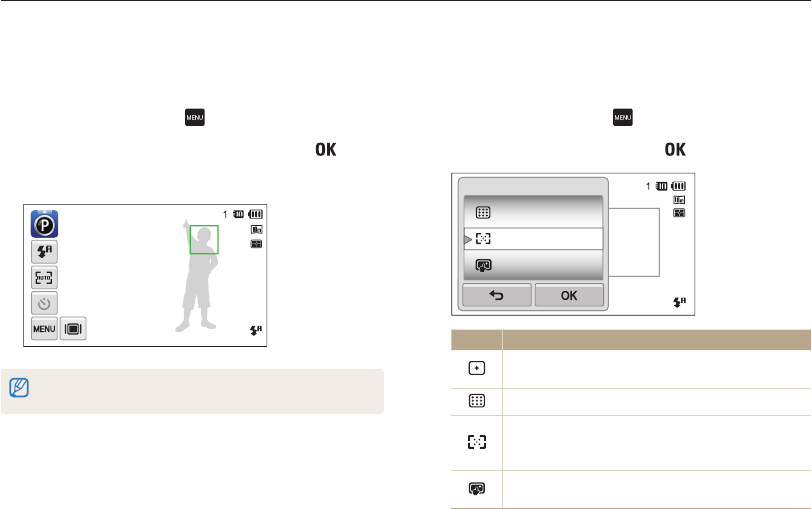
Shooting options
62
Changing the camera’s focus
Adjusting the focus area
You can get clearer photos by selecting an appropriate focus
area according to your subject’s location in the scene.
1
In Shooting mode, touch → Focus Area.
2
Select an option, and then touch .
Multi AF
One Touch Shooting
Smart Touch AF
Focus Area
Icon Description
Center AF: Focus on the center of the frame (suitable
when subjects are located at or near the center).
Multi AF: Focus on one or more of 9 possible areas.
One Touch Shooting: Focus on the subject by
touching the image on the screen. Touch and hold the
subject to capture the photo. (p. 62)
Smart Touch AF: Focus on and track the subject that
you touch on the screen. (p. 61)
Using one touch shooting
You can focus on a subject and capture a photo with the touch
of your finger.
1
In Shooting mode, touch → Focus Area.
2
Select One Touch Shooting, and then touch .
3
Touch a subject to capture the photo.
If you use this function, you cannot set Self Timer options, burst options, and
Smart Filter effects.
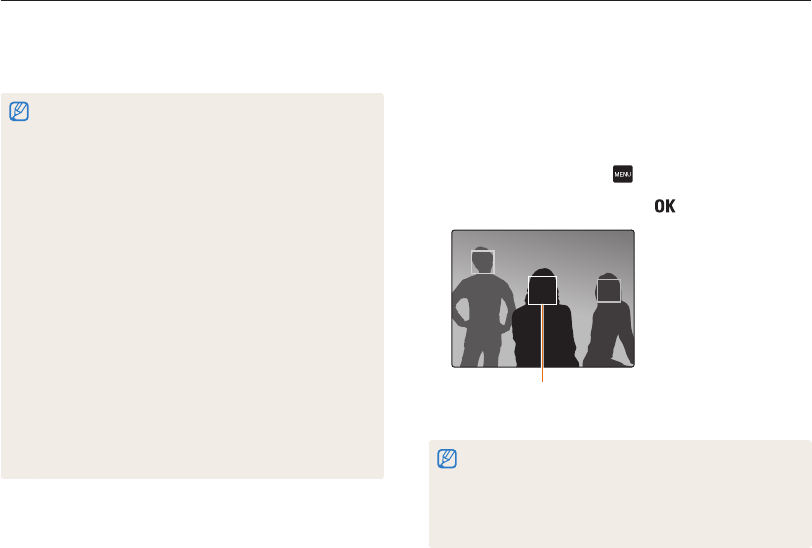
Shooting options
63
Using face detection
If you use Face Detection options, your camera can automatically detect a human face. When you focus on a human face, the camera
adjusts the exposure automatically. Use Blink Detection to detect closed eyes or Smile Shot to capture a smiling face. You can also use
Smart Face Recognition to register faces and prioritize the focus on them.
Detecting faces
Your camera automatically detects up to 10 human faces in one
scene.
1
In Shooting mode, touch → Face Detection.
2
Select Normal, and then touch .
The nearest face appears in a white focus frame and
the rest of the faces appear in gray focus frames.
•
The closer you are to the subjects, the quicker your camera will
detect faces.
•
To focus on a subject in a gray focus frame, touch the face in the
frame.
•
The camera may not register detected faces if you set burst options
such as Continuous, Motion Capture, and AEB.
•
The camera automatically tracks the registered face.
•
Face detection may not be effective when:
- the subject is far from the camera (The focus frame will appear
orange for Smile Shot and Blink Detection.)
- it is too bright or too dark
- the subject is not facing the camera
- the subject is wearing sunglasses or a mask
- the subject’s facial expression changes drastically
- the subject is backlit or the lighting conditions are unstable
•
Face Detection is not available when you set Smart Filter effects or
Smart Touch AF.
•
Depending on the shooting options, available Face Detection options
may differ.
•
Depending on the Face Detection options you selected, the timer
function may not be available or available timer options may differ.
•
When you set the Face Detection options, some burst options are
not available.
•
When you capture photos of detected faces, they will be registered
in the face list.
•
You can view registered faces in order of priority in Playback mode.
(p. 84) Even though faces are registered successfully, they may not
be classified in Playback mode.
•
A face detected in Shooting mode may not appear in the face list or
Smart Album.
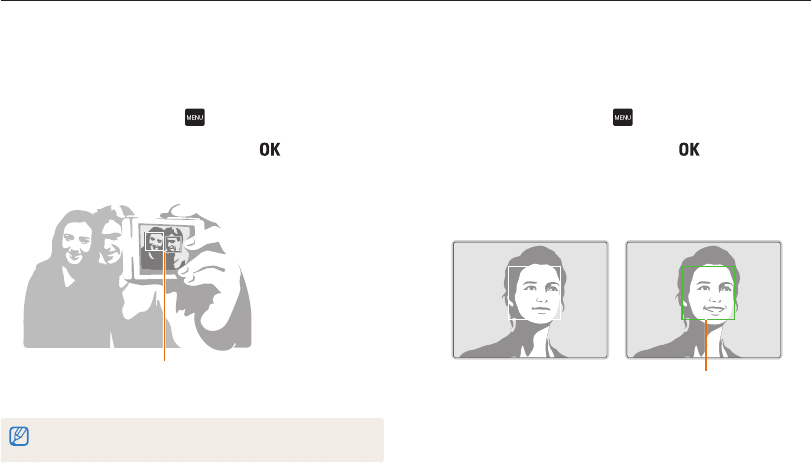
Shooting options
64
Using face detection
Capturing a smile shot
The camera automatically releases the shutter when it detects a
smiling face.
1
In Shooting mode, touch → Face Detection.
2
Select Smile Shot, and then touch .
3
Compose your shot.
•
The camera automatically releases the shutter when it detects
a smiling face.
When your subject smiles broadly, your
camera can detect the smile more easily.
Capturing a self portrait shot
Take photos of yourself. The focus distance will be set to close-
up and your camera will emit a beep.
1
In Shooting mode, touch → Face Detection.
2
Select Self-Portrait, and then touch .
3
When you hear a quick beep, press [Shutter].
When faces are located in the
center, the camera beeps rapidly.
If you turn Volume off in the sound settings, the camera will not emit a beep.
(p. 129)
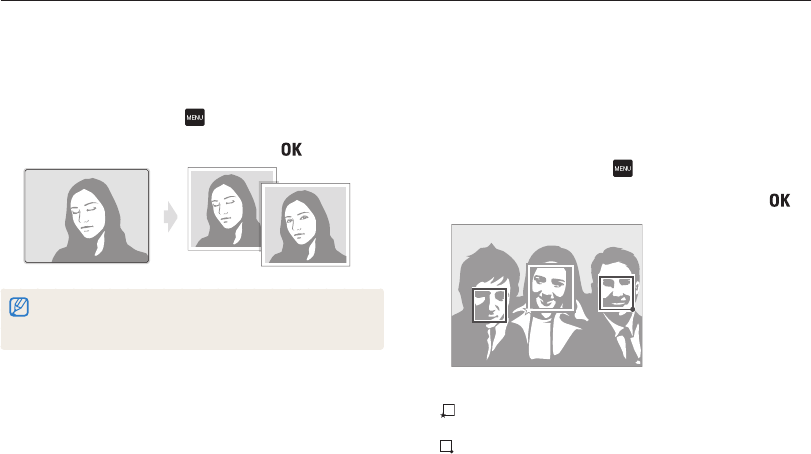
Shooting options
65
Using face detection
Using Smart Face Recognition
The camera automatically registers faces that you frequently
photograph. The Smart Face Recognition feature will
automatically prioritize the focus on those faces and on favorite
faces. The Smart Face Recognition feature is available only when
you use a memory card.
1
In Shooting mode, touch → Face Detection.
2
Select Smart Face Recognition, and then touch .
The nearest face appears in a white focus frame and the rest of
the faces appear in gray focus frames.
• : Faces that you have registered as favorites. (To register
faces as favorites, refer to page 66.)
• : Faces that the camera automatically registers.
Detecting eye blinking
If your camera detects closed eyes, it will automatically capture
2 photos in succession.
1
In Shooting mode, touch → Face Detection.
2
Select Blink Detection, and then touch .
•
Hold your camera still while “Capturing” is displayed on the screen.
•
If blink detection fails, the “Picture taken with eyes closed.”
message appears. Capture another photo.
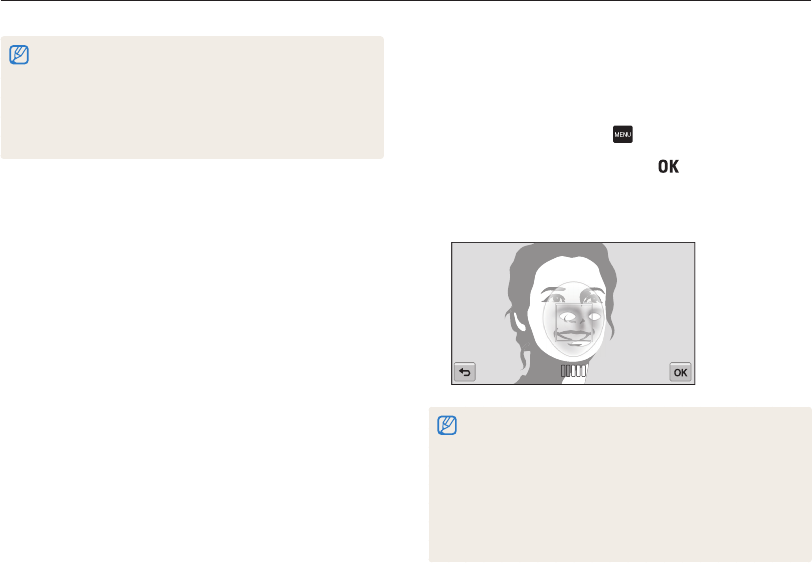
Shooting options
66
Using face detection
Registering faces as your favorites (My Star)
You can register your favorite faces to prioritize the focus and
exposure on those faces. This feature is available only when you
use a memory card.
1
In Shooting mode, touch → Smart FR Edit.
2
Select My Star, and then touch .
3
Align your subject’s face with the oval guideline, and then
press [Shutter] to register the face.
•
If the subject’s face is not aligned with the oval guideline, the white
frame will not appear.
•
Capture photos of one person at a time when registering faces.
•
Capture 5 photos the subject’s face for best results: one each from
the front, left, right, above, and below.
•
When capturing photos from the left, right, above, and below, instruct
the subject not to turn his or her face more than 30 degrees.
•
You can register a face even if you capture one photo of the
subject's face.
•
The camera may recognize and register faces incorrectly depending
on lighting conditions, drastic changes in the subject's pose or face,
and whether or not the subject is wearing glasses.
•
The camera can automatically register up to 14 faces. If the camera
recognizes a new face when 14 faces have already been registered,
it will replace the lowest priority face with the new one.
•
The camera can detect up to 5 favorite faces in one scene.
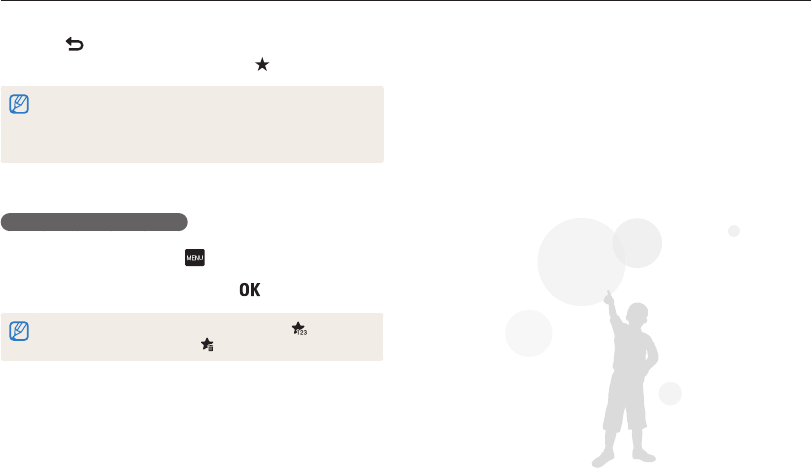
Shooting options
67
Using face detection
4
Touch when the face list appears.
•
Your favorite faces are indicated with a on the face list.
•
You can register up to 6 favorite faces.
•
The flash will not fire when you register a favorite face.
•
If you register the same face twice, you can delete one of the faces
in the face list.
Viewing your favorite faces
1
In Shooting mode, touch → Smart FR Edit.
2
Select Face List, and then touch .
•
To change the ranking of your favorite faces, touch . (p. 83)
•
To delete a favorite face, touch .
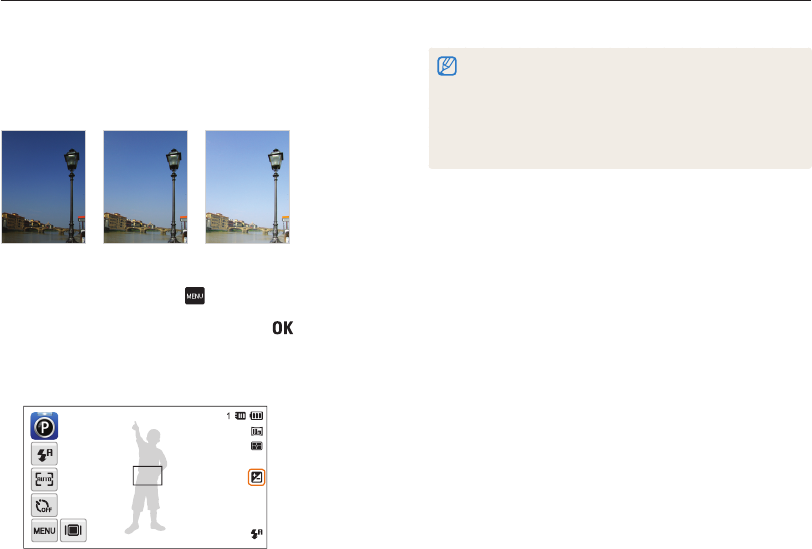
Shooting options
68
Adjusting brightness and color
Learn how to adjust the brightness and color for better image quality.
•
Once you adjust the exposure, the setting will be stored
automatically. You may need to change the exposure value later to
avoid overexposure or underexposure.
•
If you cannot decide on an appropriate exposure, select AEB
(Auto Exposure Bracket). The camera will capture 3 consecutive
photos, each with a different exposure: normal, underexposed, and
overexposed. (p. 72)
Adjusting the exposure manually (EV)
Depending on the intensity of the ambient light, your photos
may be too bright or dark. In these cases, you can adjust the
exposure to get a better photo.
Darker (-) Neutral (0) Brighter (+)
1
In Shooting mode, touch → EV.
2
Select a desired value, and then touch .
•
The photo will be brighter as exposure increases.
•
When you adjust the exposure value, the icon will appear as
shown below.
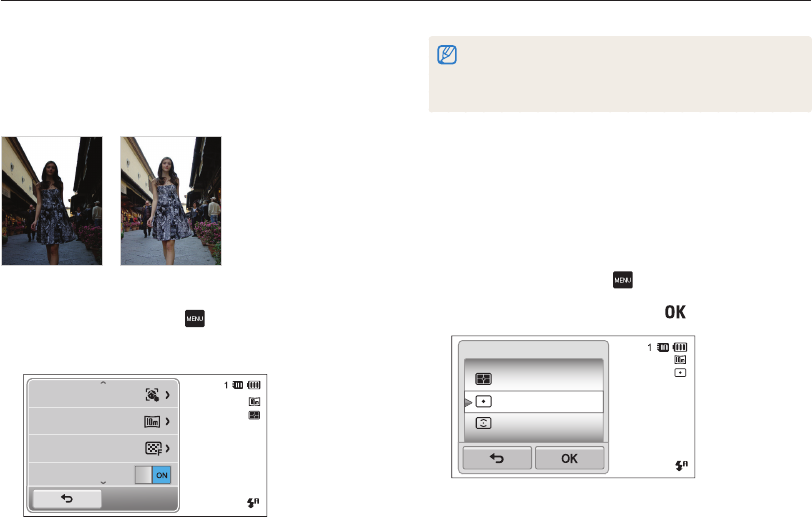
Shooting options
69
Adjusting brightness and color
•
The ACB feature is always on in Smart Auto, Scene (Beach &
Snow) modes.
•
The ACB feature is not available when you set Continuous, Motion
Capture, or AEB options.
Changing the metering option
The metering mode refers to the way in which a camera
measures the quantity of light. The brightness and lighting of your
photos will vary depending on the metering mode you select.
1
In Shooting mode, touch → Metering.
2
Select an option, and then touch .
Multi
Spot
Center-weighted
Metering
Compensating for backlighting (ACB)
When the light source is behind your subject or there is high
contrast between your subject and the background, your subject
is likely to appear dark in the photo. In this case, set the Auto
Contrast Balance (ACB) option.
Without ACB With ACB
1
In Shooting mode, touch .
2
Touch the setting button next to ACB.
Smart FR Edit
Photo Size
Quality
ACB
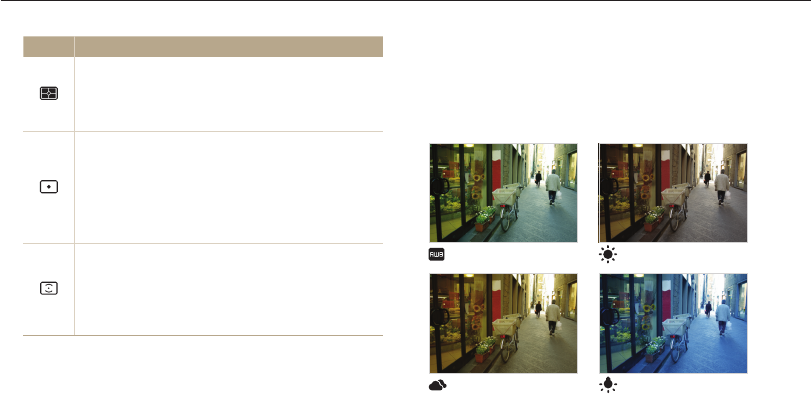
Shooting options
70
Adjusting brightness and color
Icon Description
Multi:
•
Your camera divides the frame into several areas,
and then measures the light intensity of each area.
•
Suitable for general photos.
Spot:
•
Your camera measures only the light intensity of the
very center of the frame.
•
If a subject is not in the center of the frame, your
photo may be improperly exposed.
•
Suitable for a subject with backlighting.
Center-weighted:
•
Your camera averages the meter reading of the entire
frame with emphasis placed on the center.
•
Suitable for photos with subjects in the center of the
frame.
Selecting a light source (White balance)
The color of your photo depends on the type and quality of the
light source. If you want the color of your photo to be realistic,
select a white balance setting that is appropriate for the lighting
conditions, such as Auto WB, Daylight, Cloudy, or Tungsten.
Auto WB Daylight
Cloudy Tungsten

Shooting options
71
Adjusting brightness and color
1
In Shooting mode, touch → White Balance.
2
Select an option, and then touch .
Daylight
Cloudy
Fluorescent_H
White Balance
Icon Description
Auto WB: Automatically set the White Balance based
on the lighting conditions.
Daylight: For outdoor photos on a sunny day.
Cloudy: For outdoor photos on a cloudy day or in
shadows.
Fluorescent_H: For shooting under a daylight
fluorescent or 3-way fluorescent light.
Fluorescent_L: For shooting under white fluorescent
light.
Tungsten: For shooting indoor photos under
incandescent bulbs or halogen lamps.
Custom Set: Use White Balance settings that you
defined.
Defining your own white balance
You can customize the White Balance by capturing a photo of
a white surface, such as a piece of paper, under the lighting
conditions in which you intend to capture a photo. The White
Balance feature will help your camera reproduce the colors that
are in the scene accurately in your photo.
1
In Shooting mode, touch → White Balance.
2
Select Custom Set, and then touch .
3
Aim the lens at a piece of white paper, and then press
[Shutter].
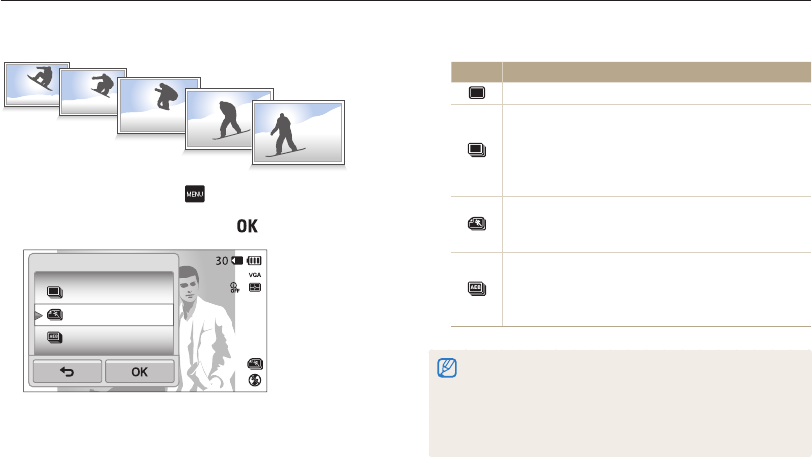
Shooting options
72
Using burst modes
It can be difficult to capture photos of fast-moving subjects or capture natural facial expressions and gestures of your subjects in photos. In
these cases, select one of the burst modes to rapidly capture multiple photos.
Icon Description
Single: Capture a single photo.
Continuous:
•
While you are pressing [Shutter], the camera
continuously captures photos.
•
The maximum number of photos depends on the
capacity of your memory card.
Motion Capture: While you are pressing [Shutter], the
camera captures VGA photos (6 photos per second;
maximum of 30 photos).
AEB:
•
Capture 3 consecutive photos, each with a different
exposure: normal, underexposed, and overexposed.
•
Use a tripod to prevent blurry photos.
•
You can use the flash, timer, ACB, and Smart Filter only when you
select Single.
•
When you select Motion Capture, your camera will set the
resolution to VGA and set the ISO sensitivity to Auto.
•
Depending on the Face Detection option you selected, some burst
options may not be available.
1
In Shooting mode, touch → Drive.
2
Select an option, and then touch .
Continuous
Motion Capture
AEB
Drive
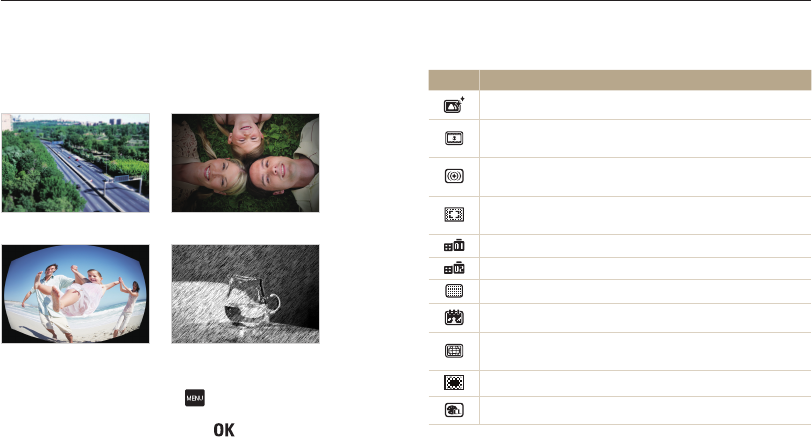
Shooting options
73
Applying effects/Adjusting images
Available filters in Program mode
Icon Description
Normal: No effect
Miniature: Apply a tilt-shift effect to make the subject
appear in miniature.
Vignetting: Apply the retro-looking colors, high contrast,
and strong vignette effect of Lomo cameras.
Soft-Focus: Hide facial imperfections or apply dreamy
effects.
Old Film 1: Apply vintage film effect 1.
Old Film 2: Apply vintage film effect 2.
Half Tone Dot: Apply a halftone effect.
Sketch: Apply a pen sketch effect.
Fish-eye: Blacken the edges of the frame and distort
objects to imitate the visual effect of a fisheye lens.
Defog: Make a photo clearer.
Classic: Apply a black and white effect.
Applying Smart Filter effects
Apply various filter effects to your photos and videos to create
unique images.
Miniature Vignetting
Fish-eye Sketch
1
In Shooting mode, touch → Smart Filter.
2
Select a filter, and then touch .
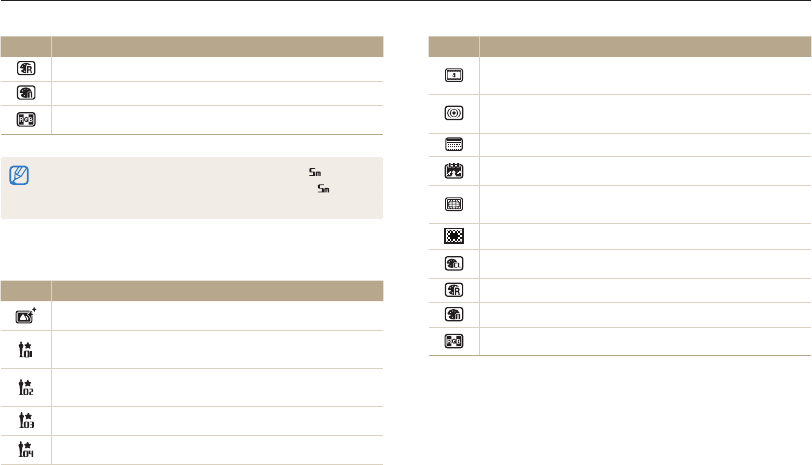
Shooting options
74
Applying effects/Adjusting images
Icon Description
Retro: Apply a sepia tone effect.
Negative: Apply a negative film effect.
Custom RGB: Customize a color value.
•
When you select Sketch, the resolution will change to and below.
•
When you select Fish-eye, the resolution will change to and
below.
Available filters in Movie mode
Icon Description
Normal: No effect
Palette Effect 1: Create a vivid look with sharp contrast and
red color.
Palette Effect 2: Make scenes clean and clear by applying
a soft blue tone.
Palette Effect 3: Apply a soft brown tone.
Palette Effect 4: Create a cold and monotone effect.
Icon Description
Miniature: Apply a tilt-shift effect to make the subject
appear in miniature.
Vignetting: Apply the retro-looking colors, high contrast,
and strong vignette effect of Lomo cameras.
Half Tone Dot: Apply a halftone effect.
Sketch: Apply a pen sketch effect.
Fish-eye: Distort close objects to imitate the visual effect of
a fisheye lens.
Defog: Make image clearer.
Classic: Apply a black and white effect.
Retro: Apply a sepia tone effect.
Negative: Apply a negative film effect.
Custom RGB: Customize a color value.
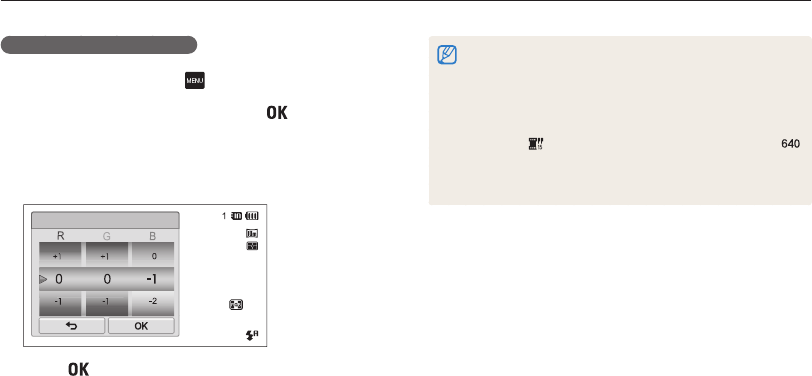
Shooting options
75
Applying effects/Adjusting images
Defining your own RGB tone
1
In Shooting mode, touch → Smart Filter.
2
Select Custom RGB, and then touch .
3
Drag up or down to adjust the values of each color.
•
The higher the value, the brighter the photo.
•
The lower the value, the darker the photo.
Custom RGB
4
Touch to save your changes.
•
If you select Miniature when you are recording a video, the speed of
the video will increase.
•
If you select Miniature when you are recording a video, the camera
will not record sound.
•
If you select Miniature, Vignetting, Half Tone Dot, Sketch,
Fish-eye, or Defog while recording a video, the recording speed will
be set to and the recording resolution will be set to less than .
•
If you set Smart Filter effects, you cannot use the Face Recognition
options, ACB, burst options, Image Adjustment options, Intelli zoom,
or Smart Touch AF.
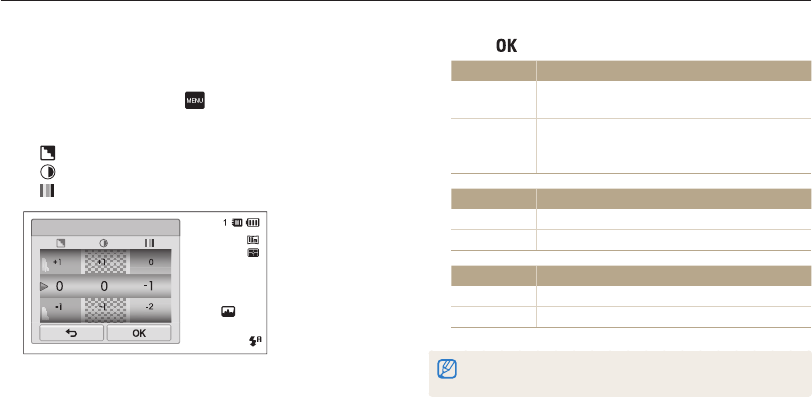
Shooting options
76
Applying effects/Adjusting images
Adjusting your photos
Adjust the sharpness, saturation, or contrast of your photos.
1
In Shooting mode, touch → Image Adjust.
2
Drag up or down to adjust each value.
•
: Sharpness
•
: Contrast
•
: Saturation
Image Adjust
3
Touch to save your changes.
Sharpness Description
-Soften the edges on your photos (suitable for
editing the photos on your computer).
+
Sharpen the edges to improve the clarity of your
photos. This may also increase the noise on your
photos.
Contrast Description
-Decrease the color and brightness.
+Increase the color and brightness.
Saturation Description
-Decrease the saturation.
+Increase the saturation.
•
Select 0 if you do not want to apply any effects (suitable for printing).
•
If you set adjustment functions, you cannot use Smart Filter options.
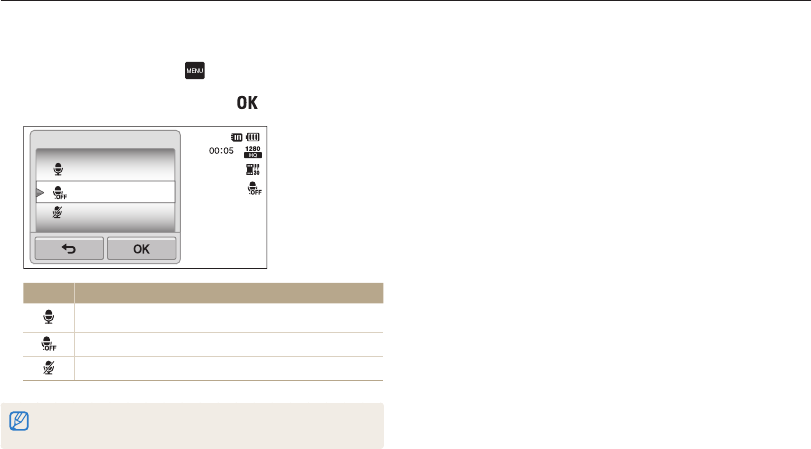
Shooting options
77
Reducing the zoom sound
When you use the zoom while recording videos, the camera can record the sound of the zoom in the videos. Use the Sound Alive function
to reduce the zoom noise.
1
In Shooting mode, touch → Voice.
2
Select an option, and then touch .
Sound Alive On
Sound Alive Off
Mute
Voice
Icon Description
Sound Alive On: Turn on the Sound Alive function.
Sound Alive Off: Turn off the Sound Alive function.
Mute: Do not record sounds.
•
Do not block the microphone when you use the Sound Alive function.
•
Recordings made with Sound Alive may differ from actual sounds.
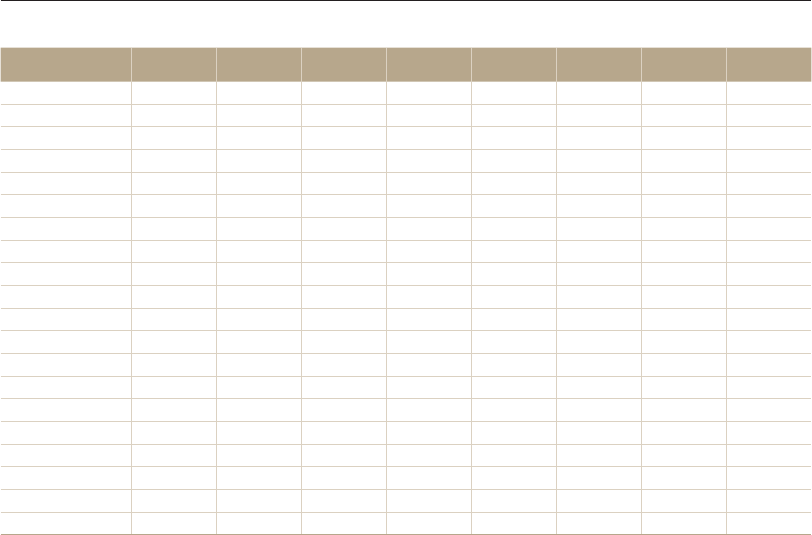
Shooting options
78
Available shooting options by shooting mode
For details about shooting options, refer to "Shooting options".
Smart Auto Simple Shot Scene Close Up Night Shot Beauty Shot Program Movie
Resolution OOOOOOOO
Quality - OOOOOOO
Timer
OOOOOO
Flash
-
O -
ISO sensitivity ------O-
Macro
-
O O
Focus area ------O-
Face detection
-
- -
O -
EV ------OO
ACB
-
- - - O -
Metering ------OO
White balance ------OO
Drive ------O-
Smart filter ------
Image adjust ------O-
Sound Alive -------O
Digital zoom - -
- - - O -
Intelli zoom
-
---
-
DIS OOOOOOO -
Voice memo ------O-
O All options are available.
In these modes, some options are limited or a certain option is set by default.
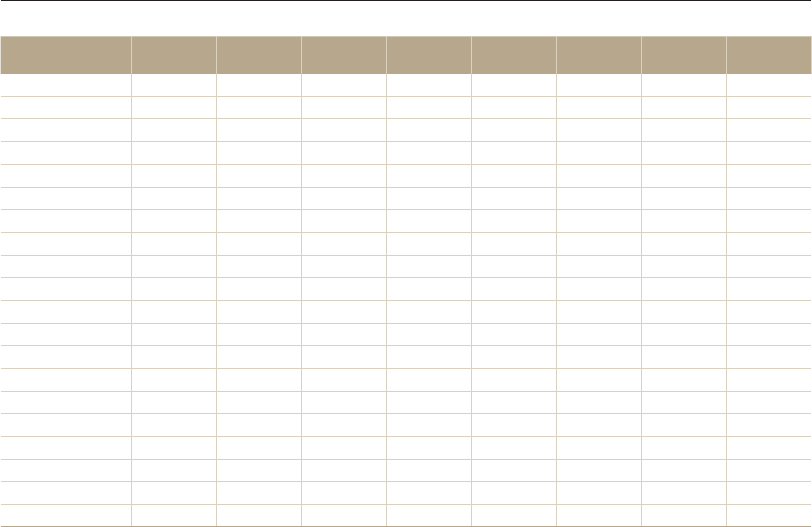
Shooting options
79
Available shooting options by shooting mode
Smart movie Object
Highlight
Magic Frame
shot Photo Filter Movie Filter Vignetting
(photo)
Vignetting
(movie)
Palette Effect
Shot
Resolution O
- OOOOO
Quality OOOO - OOO
Timer
OOO
O
Flash -
O
-
- -
ISO sensitivity --------
Macro
---
-
Focus Area --------
Face detection --------
EV --------
ACB --------
Metering --------
White balance --------
Drive --------
Smart filter ---
- -
Image adjust --------
Sound Alive O - - - O - O O
Digital zoom --------
Intelli zoom --------
DIS --------
Voice memo --------
O All options are available.
In these modes, some options are limited or a certain option is set by default.
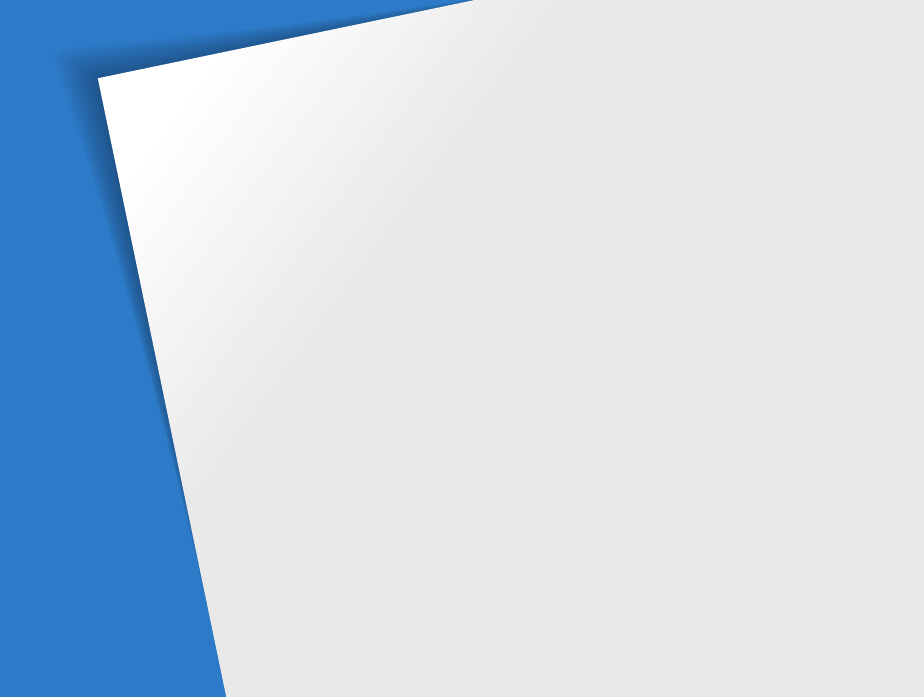
Viewing photos or videos in
Playback mode
…………………………… 81
Starting Playback mode
………………… 81
Viewing photos
…………………………… 88
Playing a video
…………………………… 90
Playing a voice memo
…………………… 92
Editing a photo
……………………………… 93
Resizing photos
…………………………… 93
Rotating a photo
………………………… 94
Using Smart Crop
………………………… 94
Applying Smart Filter effects
……………… 95
Adjusting your photos
…………………… 95
Creating a print order (DPOF)
…………… 97
Viewing files on a TV
……………………… 98
Transferring files to your Windows
computer
…………………………………… 99
Transferring files with Intelli-studio
……… 100
Transferring files by connecting the
camera as a removable disk
…………… 102
Disconnecting the camera
(for Windows XP)
……………………… 103
Transferring files to your Mac
computer
………………………………… 104
Printing photos with a PictBridge photo
printer
…………………………………… 105
Playback/Editing
Learn how to play back photos, videos, or voice memos and edit photos or videos.
Also, learn how to connect your camera to your computer, photo printer, or TV.
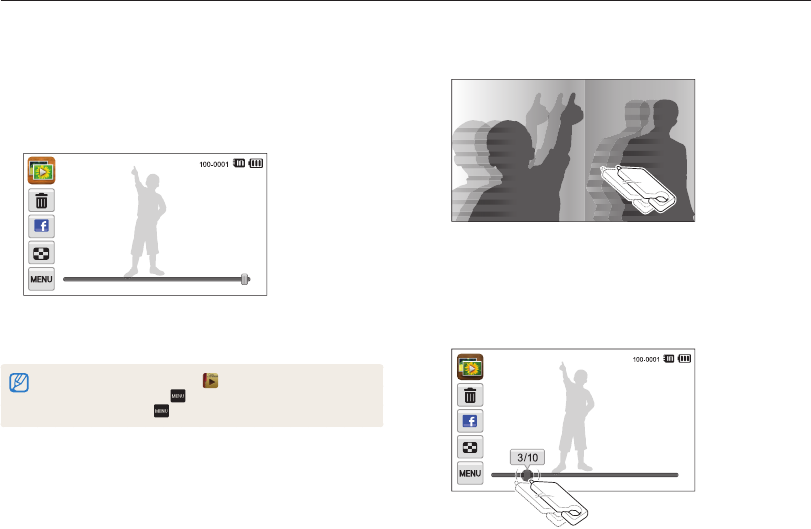
Playback/Editing
81
Viewing photos or videos in Playback mode
Learn how to play back photos, videos, or voice memos and how to manage files.
2
Drag the image left or right to move to another file.
•
To skip files quickly, tilt the camera to the direction you want to
flip files. (p. 82)
•
You can also touch and hold the left end or right end of the
screen to skip files quickly.
•
You can also drag the slider left or right to move to the
previous or next file.
Starting Playback mode
View photos or play videos and voice memos stored in your
camera.
1
Press [Playback].
•
The most recent file will be displayed.
•
If the camera is off, it will turn on and display the most recent
file.
•
To view files by category, touch on the Home screen. (p. 84)
•
To send an email, touch → Share → Email. To upload the file to
the web sites, touch → Share → an web site.
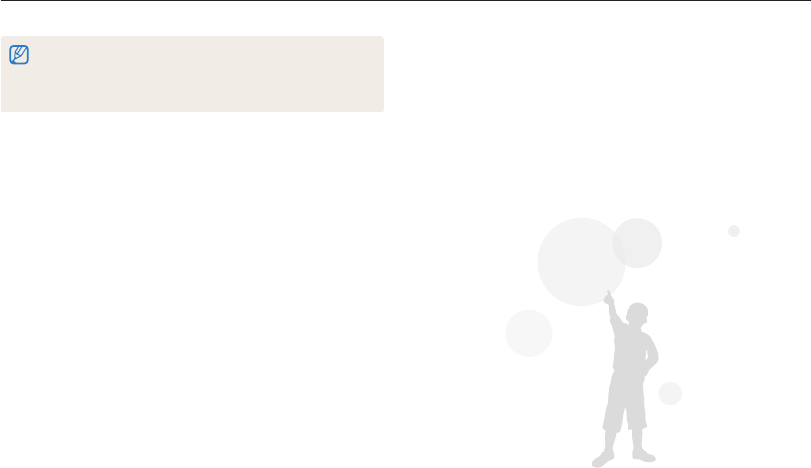
Playback/Editing
82
Viewing photos or videos in Playback mode
•
If you want to view files stored in the internal memory, remove your
memory card.
•
The camera will not properly play back files of unsupported sizes or
files that were captured with other cameras.