Samsung Electronics Co STHN395 Dual-Mode Cellular Phone (AMPS/TDMA) User Manual STH N395 FCC
Samsung Electronics Co Ltd Dual-Mode Cellular Phone (AMPS/TDMA) STH N395 FCC
Contents
- 1. Users Manual
- 2. Users Manual per CRN 7159
Users Manual
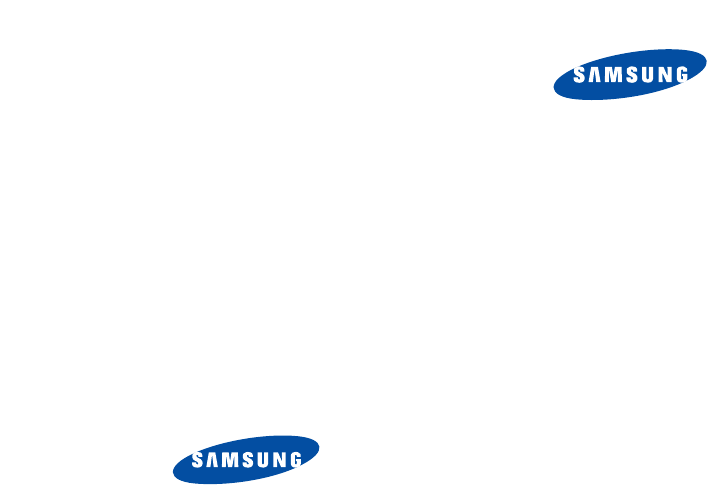
Printed in Korea
Code No. : GH68-xxxxxA
English. 11/2002. Rev. 1.0
ELECTRONICS
World Wide Web
http://www.samsungmobile.com
TDMA MOBILE
TELEPHONE
STH-N395
3rd version
(2002. 11. 27)
* Some contents in this manual may differ from your phone depending on
the software of the phone or your service provider.
Please, be sure to read this
manual before using your phone.
And keep the manual after
reading it and use any time you
have a question.
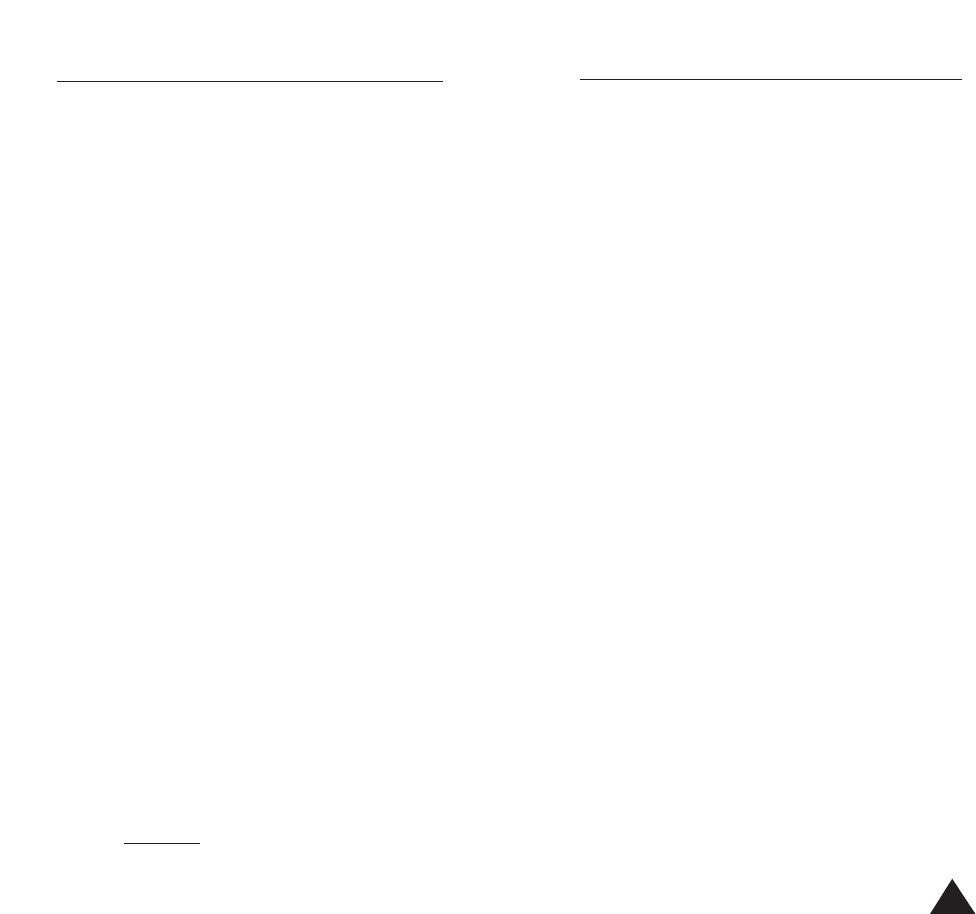
1
Contents
Unpacking. . . . . . . . . . . . . . . . . . . . . . . . . . . . . . . . . . 7
Your Phone
Phone Layout . . . . . . . . . . . . . . . . . . . . . . . . . . . . . . . . . 8
Display. . . . . . . . . . . . . . . . . . . . . . . . . . . . . . . . . . . . . 10
Service Light . . . . . . . . . . . . . . . . . . . . . . . . . . . . . . . . 12
Getting Started
Installing the Battery . . . . . . . . . . . . . . . . . . . . . . . . . . 13
Charging the Battery . . . . . . . . . . . . . . . . . . . . . . . . . . 15
Switching the Phone On or Off . . . . . . . . . . . . . . . . . . . 17
Locking Your Phone . . . . . . . . . . . . . . . . . . . . . . . . . . . 18
Call Functions
Making a Call . . . . . . . . . . . . . . . . . . . . . . . . . . . . . . . . 19
Making a Call from the Phonebook . . . . . . . . . . . . . . . . 20
Redialing the Last Number . . . . . . . . . . . . . . . . . . . . . . 20
Adjusting the Volume . . . . . . . . . . . . . . . . . . . . . . . . . . 21
Answering a Call . . . . . . . . . . . . . . . . . . . . . . . . . . . . . 22
Viewing Missed Calls . . . . . . . . . . . . . . . . . . . . . . . . . . 23
Quickly Switching to Silent Mode . . . . . . . . . . . . . . . . . . 25
Selecting Functions and Options
Using the Soft Keys . . . . . . . . . . . . . . . . . . . . . . . . . . . . . . 26
Selecting Functions and Options . . . . . . . . . . . . . . . . . . . 27
Example: Setting the Display Language . . . . . . . . . . . . 28
Phonebook
Storing a Phone Number with a Name . . . . . . . . . . . . . 30
Searching for a Number in the Phonebook . . . . . . . . . 31
Entry Options . . . . . . . . . . . . . . . . . . . . . . . . . . . . . . . . 33
Speed Dialing by Memory Location . . . . . . . . . . . . . . . 35
Phonebook Options . . . . . . . . . . . . . . . . . . . . . . . . . . . 36
FCC RF EXPOSURE INFORMATION
In August 1996 the Federal Communications Commission (FCC) of
the United States with its action in Report and Order FCC 96-326
adopted an updated safety standard for human exposure to radio
frequency electromagnetic energy emitted by FCC regulated
transmitters. Those guidelines are consistent with the safety
standard previously set by both U.S. and international standards
bodies. The design of this phone complies with the FCC
guidelines and these international standards.
Use only the supplied or an approved antenna. Unauthorized
antennas, modifications, or attachments could impair call quality,
damage the phone, or result in violation of FCC regulations.
Do not use the phone with a damaged antenna. If a damaged
antenna comes into contact with the skin, a minor burn may
result. Please contact your local dealer for replacement antenna.
Body-worn Operation
This device was tested for typical body-worn operations with the
back of the phone kept 1.5 cm. from the body. To maintain
compliance with FCC RF exposure requirements, use only belt-
clips, holsters or similar accessories that maintain a 1.5 cm.
separation distance between the user's body and the back
of the phone. The use of belt-clips, holsters and similar
accessories should not contain metallic components in its
assembly. The use of accessories that do not satisfy these
requirements may not comply with FCC RF exposure
requirements, and should be avoided.
Contact your local dealer for optional accessory items.
Vehicle Mounted External Antenna (optional, if
available.)
A minimum separation distance of 7.9 inches (20cm) must be
maintained Between a person and the vehicle mounted external
antenna to satisfy FCC RF exposure requirements.
For more information about RF exposure, please visit the FCC
website at www.fcc.gov
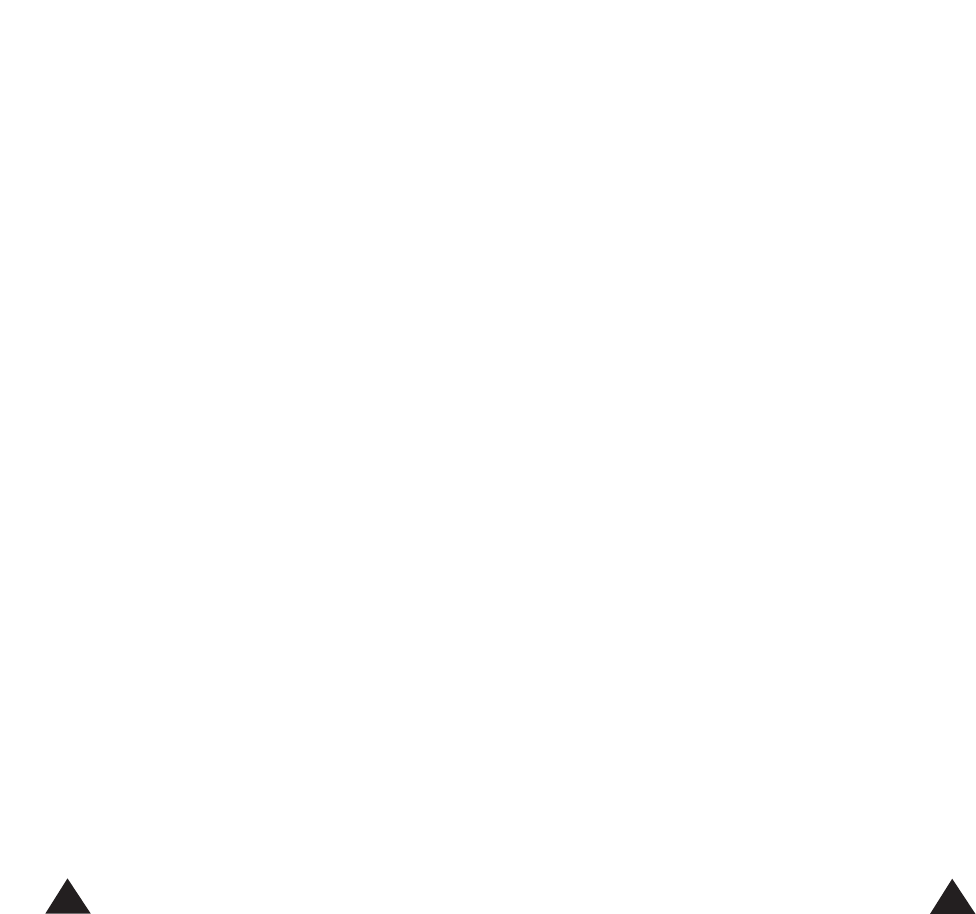
Entering Text
Changing the Text Input Mode . . . . . . . . . . . . . . . . . . . 40
Using the T9 Mode . . . . . . . . . . . . . . . . . . . . . . . . . . . . 41
Using the Upper/Lower-Case Character Mode . . . . . . . 42
Using the Number Mode . . . . . . . . . . . . . . . . . . . . . . . 43
Options During a Call
Muting/Sending Key Tones . . . . . . . . . . . . . . . . . . . . . . 44
Searching for a Number in the Phonebook . . . . . . . . . . 45
Using the SMS Service . . . . . . . . . . . . . . . . . . . . . . . . 46
Making a Calling card call . . . . . . . . . . . . . . . . . . . . . . . . 46
Making the Voice Call Private . . . . . . . . . . . . . . . . . . . . . . 47
Putting a Call on Hold. . . . . . . . . . . . . . . . . . . . . . . . . . 47
Answering a Second Call . . . . . . . . . . . . . . . . . . . . . . . 48
Making a Conference Call . . . . . . . . . . . . . . . . . . . . . . 49
Using the Menus
Accessing a Menu Function by scrolling . . . . . . . . . . . 50
Accessing a Menu Function by Using its Shortcut . . . . 51
List of Menu Functions . . . . . . . . . . . . . . . . . . . . . . . . . 52
Call Records
Missed Calls (Menu 1.1) . . . . . . . . . . . . . . . . . . . . . . . . 57
Incoming Calls (Menu 1.2) . . . . . . . . . . . . . . . . . . . . . . 57
Outgoing Calls (Menu 1.3). . . . . . . . . . . . . . . . . . . . . . . 58
Call Time (Menu 1.4) . . . . . . . . . . . . . . . . . . . . . . . . . . . 58
Messages
Voice Mail (Menu 2.1). . . . . . . . . . . . . . . . . . . . . . . . . . 59
Read Messages (Menu 2.2) . . . . . . . . . . . . . . . . . . . . . 60
Write Messages (Menu 2.3) . . . . . . . . . . . . . . . . . . . . . 62
Preset Message List (Menu 2.4) . . . . . . . . . . . . . . . . . . 63
Setup (Menu 2.5) . . . . . . . . . . . . . . . . . . . . . . . . . . . . . 64
Message Alert Setting (Menu 2.6). . . . . . . . . . . . . . . . . 65
Picture Message (Menu 2.7). . . . . . . . . . . . . . . . . . . . . 66
Receiving Pictures, Ring Tones, or Caller Line Icons . . . 67
3
2
Tones
Ring Tone (Menu 3.1) . . . . . . . . . . . . . . . . . . . . . . . . . . 71
Ring Volume (Menu 3.2) . . . . . . . . . . . . . . . . . . . . . . . . 71
Alert Type (Menu 3.3) . . . . . . . . . . . . . . . . . . . . . . . . . . 72
Keypad Sound Type (Menu 3.4). . . . . . . . . . . . . . . . . . . 72
Keypad Tone Length (Menu 3.5) . . . . . . . . . . . . . . . . . . 73
Error Tone (Menu 3.6) . . . . . . . . . . . . . . . . . . . . . . . . . . 73
Minute Minder (Menu 3.7) . . . . . . . . . . . . . . . . . . . . . . 74
Connect Tone (Menu 3.8) . . . . . . . . . . . . . . . . . . . . . . . 74
Melody Composer (Menu 3.9) . . . . . . . . . . . . . . . . . . . 75
Settings
Greeting Message (Menu 4.1). . . . . . . . . . . . . . . . . . . . 77
LCD Control (Menu 4.2). . . . . . . . . . . . . . . . . . . . . . . . . 77
Service Light (Menu 4.3). . . . . . . . . . . . . . . . . . . . . . . . 80
Auto Redial (Menu 4.4) . . . . . . . . . . . . . . . . . . . . . . . . . 80
Answer Mode (Menu 4.5) . . . . . . . . . . . . . . . . . . . . . . . 81
External Keys (Menu 4.6) . . . . . . . . . . . . . . . . . . . . . . . 81
Short Cut Key (Menu 4.7) . . . . . . . . . . . . . . . . . . . . . . . 82
Active Flip (Menu 4.8). . . . . . . . . . . . . . . . . . . . . . . . . . 83
Service LED Color (Menu 4.9) . . . . . . . . . . . . . . . . . . . . 83
Language (Menu 4.10) . . . . . . . . . . . . . . . . . . . . . . . . . 84
Calling Card (Menu 4.11). . . . . . . . . . . . . . . . . . . . . . . . 84
Reset Setting (Menu 4.12). . . . . . . . . . . . . . . . . . . . . . . 87
Organizer
Calendar (Menu 5.1) . . . . . . . . . . . . . . . . . . . . . . . . . . . 88
To do List (Menu 5.2) . . . . . . . . . . . . . . . . . . . . . . . . . . 90
Time & Date (Menu 5.3) . . . . . . . . . . . . . . . . . . . . . . . . 92
Alarm (Menu 5.4) . . . . . . . . . . . . . . . . . . . . . . . . . . . . . 94
Calculator (Menu 5.5) . . . . . . . . . . . . . . . . . . . . . . . . . . 95
Security
Change Lock code (Menu 6.1) . . . . . . . . . . . . . . . . . . . 96
Change Security code (Menu 6.2) . . . . . . . . . . . . . . . . . 96
Call Restriction (Menu 6.3) . . . . . . . . . . . . . . . . . . . . . . 97
SOS Call List (Menu 6.4) . . . . . . . . . . . . . . . . . . . . . . . . 98
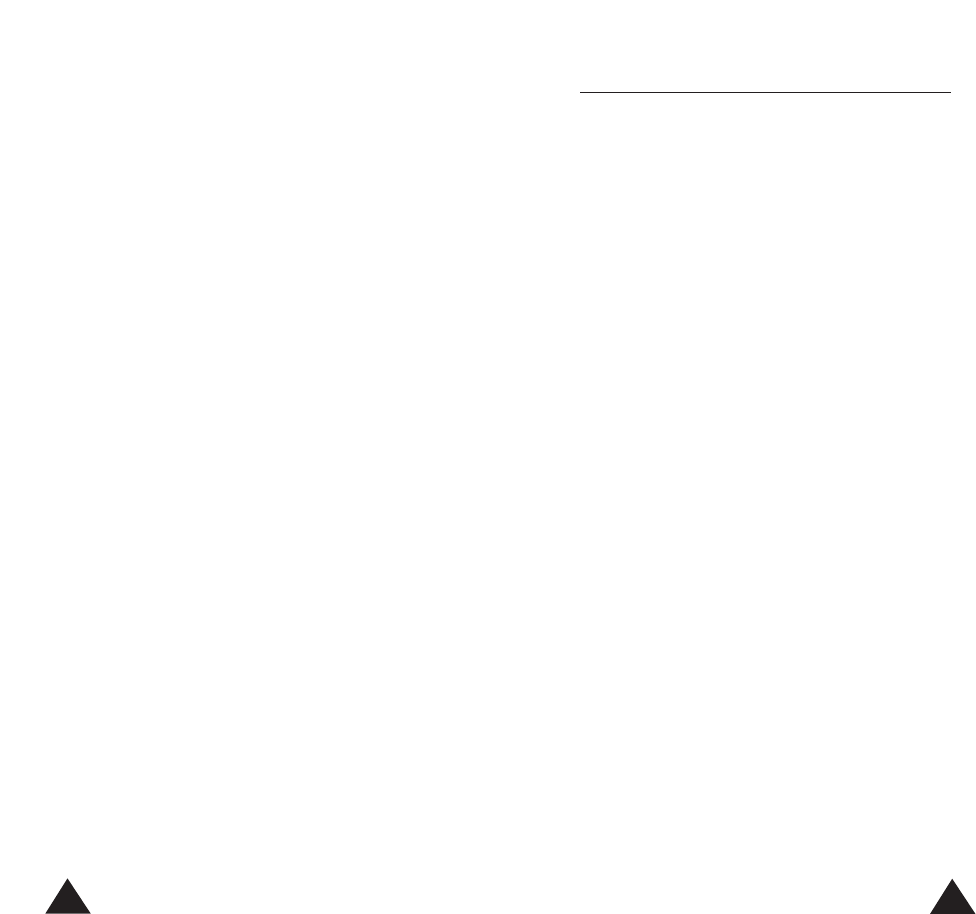
5
4
Important Safety Precautions
Read these guidelines before using your wireless
phone. Failure to comply with them may be
dangerous or illegal. For more detailed safety
information, see “Health and Safety Information” on
page 114.
Road Safety at All Times
Do not use a hand-held phone while driving; park the
vehicle first.
Switching Off When Refueling
Do not use the phone at a refueling point (service
station) or near fuels or chemicals.
Switching Off in Aircraft
Wireless phones can cause interference. Using them
in aircraft is both illegal and dangerous.
Switching Off in Hospitals
Switch off your phone near medical equipment.
Follow any regulations or rules in force.
Interference
All wireless phones may be subject to interference,
which could affect their performance.
Special Regulations
Meet any special regulations in force in any area and
always switch off your phone whenever it is
forbidden to use it, or when it may cause
interference or danger (in a hospital for example).
Network Services
Call Diverting (Menu 7.1) . . . . . . . . . . . . . . . . . . . . . . . 99
Call Waiting (Menu 7.2) . . . . . . . . . . . . . . . . . . . . . . . 100
Network Selection (Menu 7.3) . . . . . . . . . . . . . . . . . . 101
Voice Privacy (Menu 7.4) . . . . . . . . . . . . . . . . . . . . . . 102
NAM Selection (Menu 7.5) . . . . . . . . . . . . . . . . . . . . . 102
Set Service Code (Menu 7.6) . . . . . . . . . . . . . . . . . . . 103
Public System Selection (Menu 7.7) . . . . . . . . . . . . . . 104
Games . . . . . . . . . . . . . . . . . . . . . . . . . . . . . . . . . . . 105
Voice Functions
Voice Dial (Menu 10.1) . . . . . . . . . . . . . . . . . . . . . . . . 107
Voice Command (Menu 10.2) . . . . . . . . . . . . . . . . . . . 110
Voice Memo (Menu 10.3) . . . . . . . . . . . . . . . . . . . . . . 110
Solving Problems . . . . . . . . . . . . . . . . . . . . . . . . . . 112
Health and Safety Information . . . . . . . . . . . . . . . 114
Glossary. . . . . . . . . . . . . . . . . . . . . . . . . . . . . . . . . . 129
Index . . . . . . . . . . . . . . . . . . . . . . . . . . . . . . . . . . . . 132
Quick Reference Card . . . . . . . . . . . . . . . . . . . . . . 137
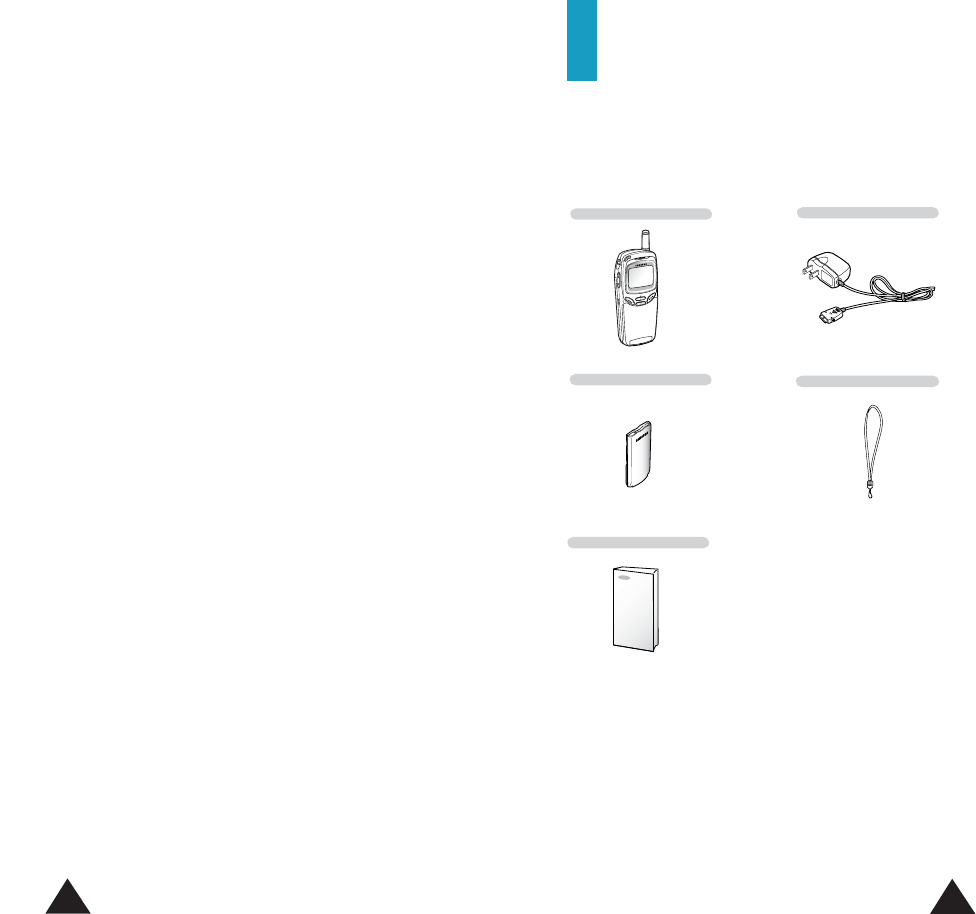
In addition, you can obtain the following accessories for
your phone from your local Samsung dealer:
•Desktop charger
•Hands-free kit
•Standard/Extended battery
• Cigarette lighter adapter
•Ear-microphone
• Leather case
7
6
Travel Charger
Handset
User’s Manual
Radio frequency exposure information
In August 1996, the Federal Communications
Commission (FCC) of the U.S. adopted an updated
safety standard for human exposure to radio
frequency electromagnetic energy emitted by FCC
regulated transmitters. The design of this phone
complies with the FCC guidelines and these
international standards.
Sensible Use
Use only in the normal position (held to the ear).
Avoid unnecessary contact with the antenna when
the phone is switched on.
Accessories and Batteries
Use only Samsung-approved accessories and
batteries.
Qualified service
Only qualified service personnel may install or repair
your phone.
Unpacking
Your package contains the following items.
Battery Hand Strap
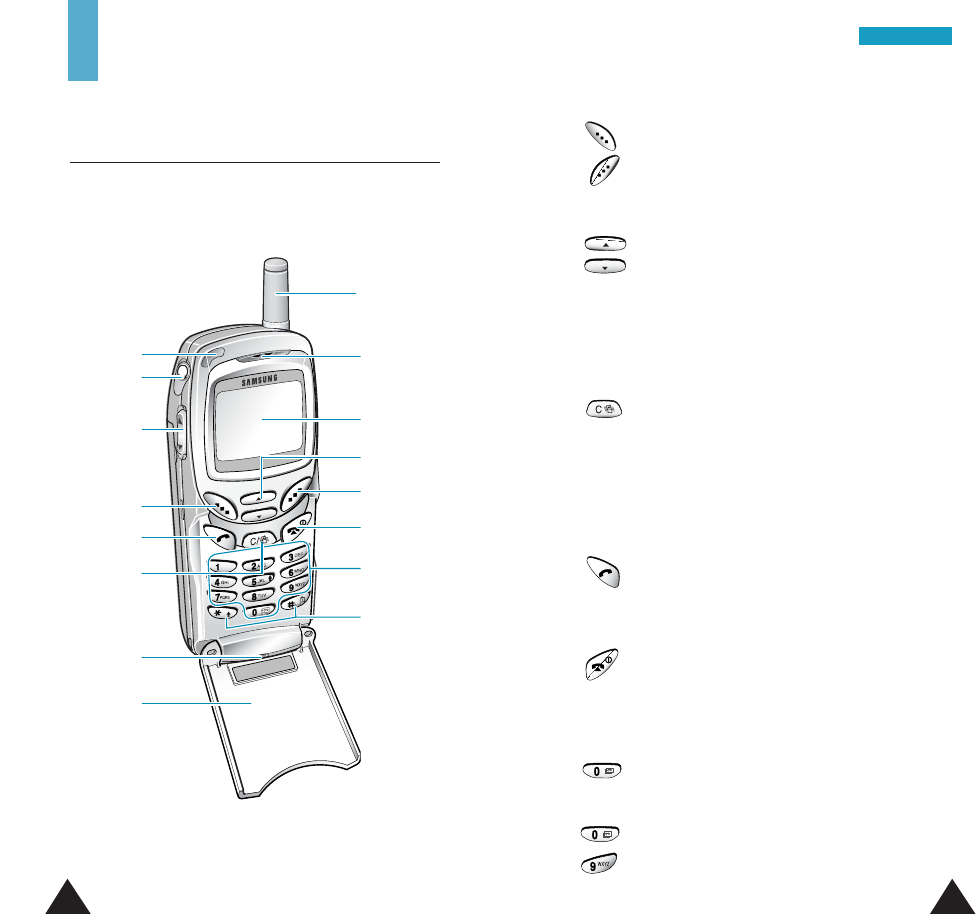
Key Description
Perform the functions indicated by the text
above them (on the bottom line of the
display).
In the menu mode, scroll through the menu
options and the phonebook memory.
When pressed in the standby mode, enter
your favorite menu options directly. For
more information on shortcuts, see
page 86.
Deletes characters from the display.
In the menu mode, returns to the previous
menu level.
When held down for more than two
seconds in the standby mode, quickly
enters or exits the silent mode.
Makes or answers a call.
In the standby mode, recalls the last
number dialed.
Ends a call. Also switches the phone on
and off when pressed and held.
In the menu mode, cancels your input and
returns to the standby mode.
When held down in the standby mode,
allows you to access your voice mail box.
Enter numbers, letters and some special
characters.
98
YYoouurr PPhhoonnee
Earpiece
Soft key (left)
Navigation keys
Display
Soft key (right)
Cancel/
correction key
Power on/off key
Alphanumeric
keys
Special function
keys
Dial/menu
confirmation key
Microphone
Your Phone
Phone Layout
The following illustrations show the main elements
of your phone.
Antenna
Ear-microphone
jock
Volume keys
Flip cover
Service light
~
(Soft keys)
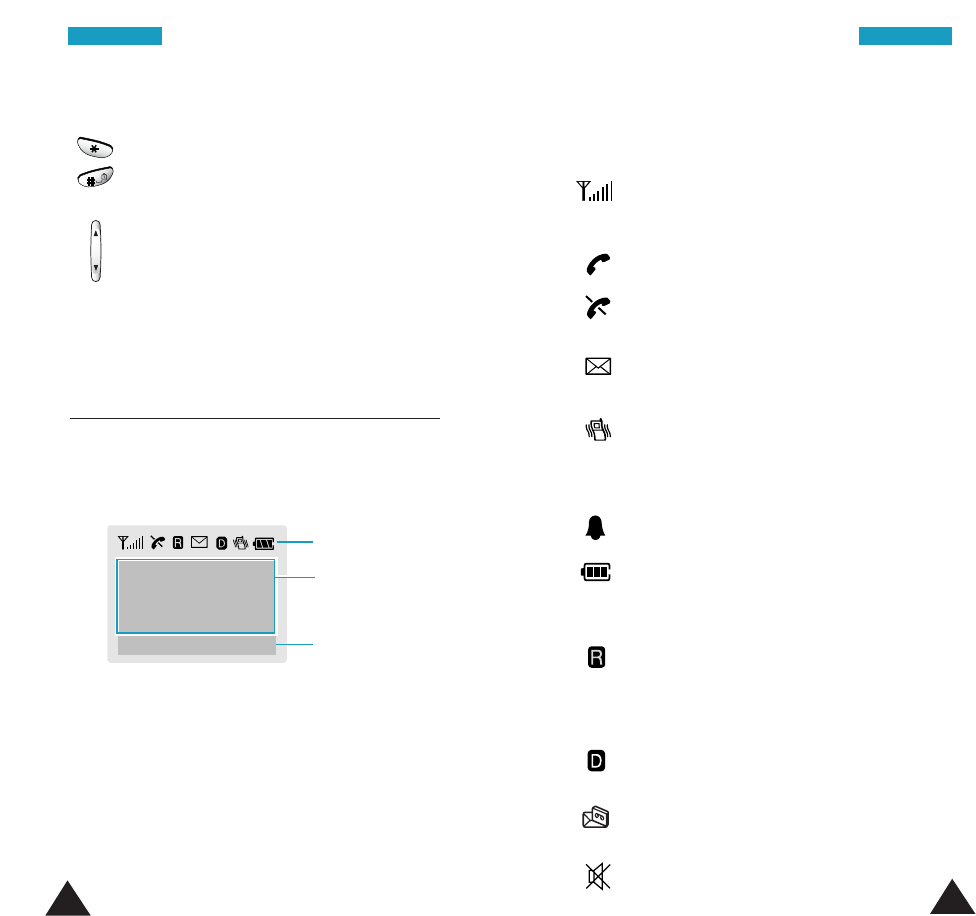
Display
Display Layout
The display comprises three areas.
Area Description
First line Displays various icons (see page 11).
Middle lines Display messages, instructions and
any information that you enter; for
example, the number to be dialed.
Last line Shows the functions currently
assigned to the two soft keys.
11
10
YYoouurr PPhhoonneeYYoouurr PPhhoonnee
Key Description (continued...)
Enter special dial characters. Also use
these keys for various purposes in
different functions.
(on the side of the phone)
During a call, adjust the earpiece volume.
In the standby mode with the folder open,
adjust the key volume.
In the menu mode, scroll through the menu
options and the phonebook memory.
Icons
Text and
graphic area
Soft key
indications
MMeennuu NNaammeess
Icons
Icon Description
Shows the received signal strength. The
greater the number of bars, the better the
signal.
Appears when a call is in progress.
Appears when you are outside the service
area.
Appears when a new text message has
been received.
Appears when the silent mode is active
and when the Alert Type menu option
(Menu 3.3) is set to Vibration or
Vibra+Melody.
Appears when you set an alarm.
Shows the level of your battery. The more
bars you see, the more power you have
left.
Appears when you are out of your home
area and have registered onto a different
network; for example, when travelling in
other countries.
Appears when the phone is in the digital
mode.
Appears when a new voice mail message
has been received.
Appears when you activate the mute mode.
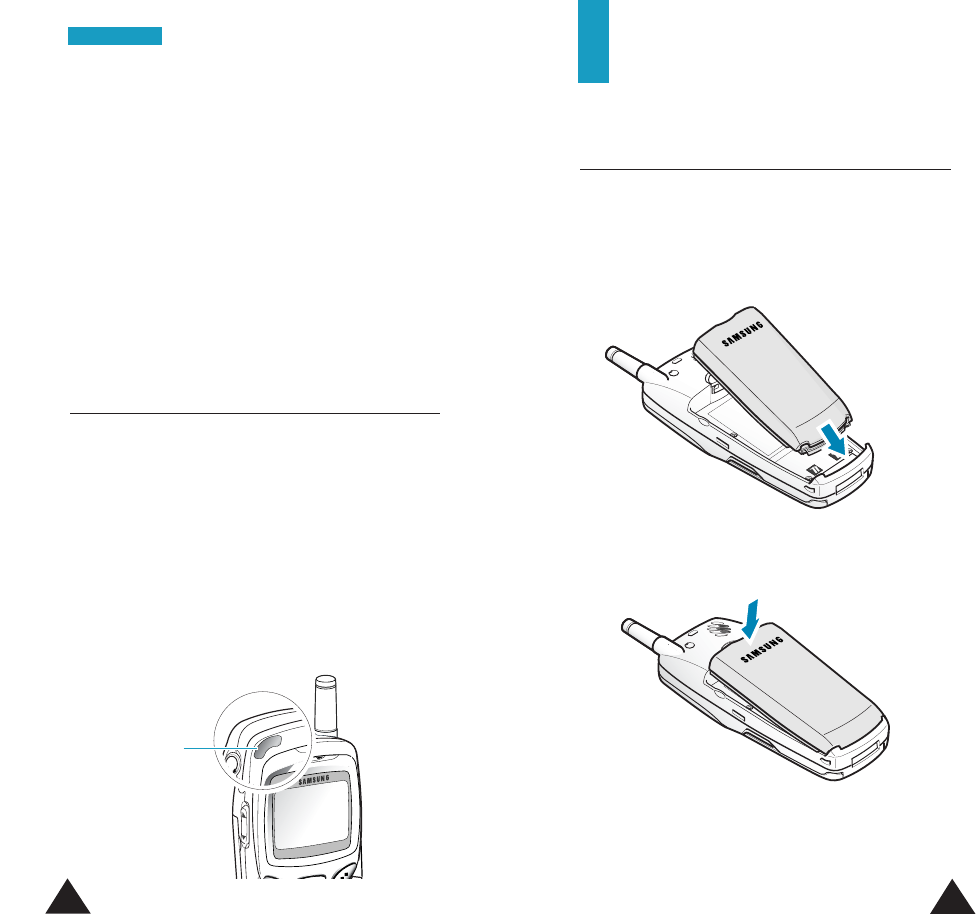
13
Getting Started
Installing the Battery
To Install the Battery
1. Insert the contact end on the bottom of the battery
into the slots at the bottom of the phone.
2. Press the battery down until it clicks into place.
12
YYoouurr PPhhoonnee
Backlight
The backlight illuminates the display. When you
press any key, the backlight illuminates. It turns off if
no key is pressed within a given period of time,
depending on the Backlight option set in the
Settings menu.
To specify the length of time for which the backlight
is active, set the Backlight menu option (Menu
4.2.4); see page 79 for further details.
Service Light
The service light is at the top left-hand corner of the
phone. It flashes to indicate phone status: When the
phone is ready for use, it flashes in green. When a
call or message comes in, and you are recording a
voice memo, it flashes in red.
To activate or deactivate use of the service light, set
the Service Light menu (Menu 4.3); see page 80
for further details.
Service light
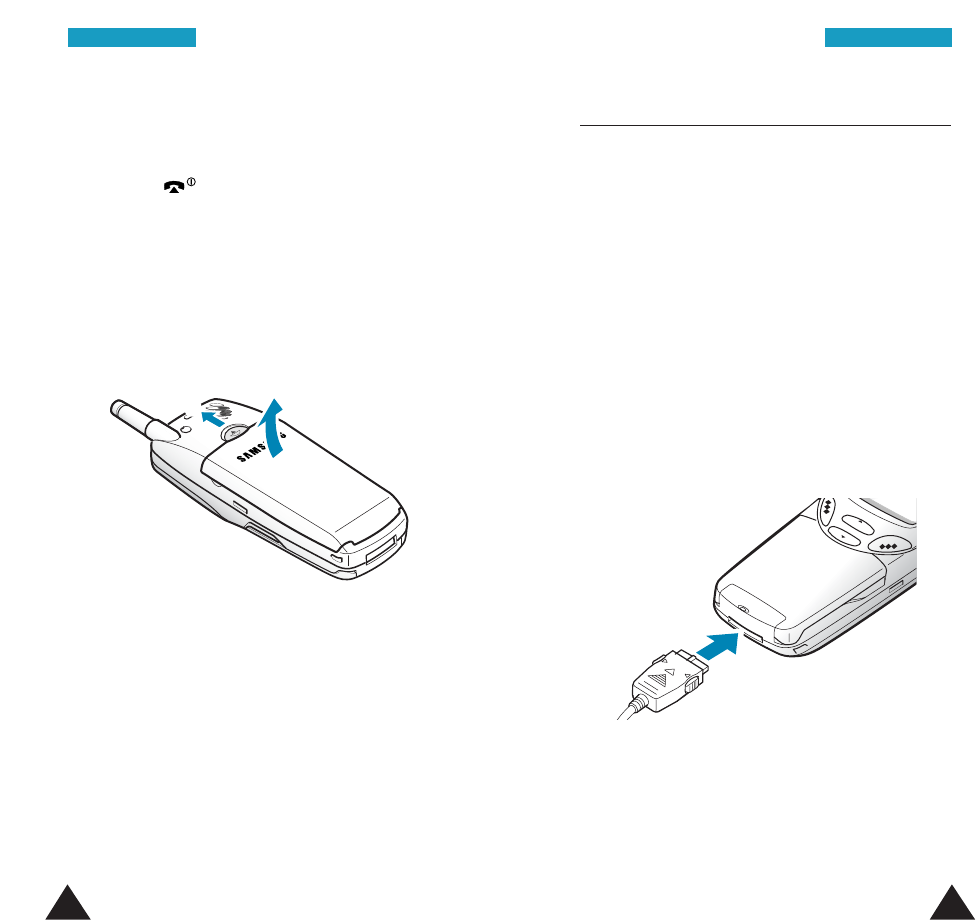
14 15
GGeettttiinngg SSttaarrtteeddGGeettttiinngg SSttaarrtteedd
To Remove the Battery
1. If necessary, switch off the phone by holding
down the key until the power off graphic
begins to play.
2. Remove the battery. To do so:
➀Push the catch above the battery towards the
top of the phone and
➁lift the battery away.
➁
➀
Charging the Battery
Your phone is powered by a rechargeable Li-Ion
battery. A travel adapter comes with your phone. Use
only approved batteries and chargers. Ask your local
Samsung dealer for further details.
You can use the phone while the battery is charging.
Note: You must fully charge the battery before using
your phone for the first time. A discharged
battery is fully recharged in approximately
200 minutes.
1. With the battery in position on the phone, plug
the connector of the travel adapter into the slot at
the bottom of the phone.
2. Plug the adapter into a standard AC wall outlet.
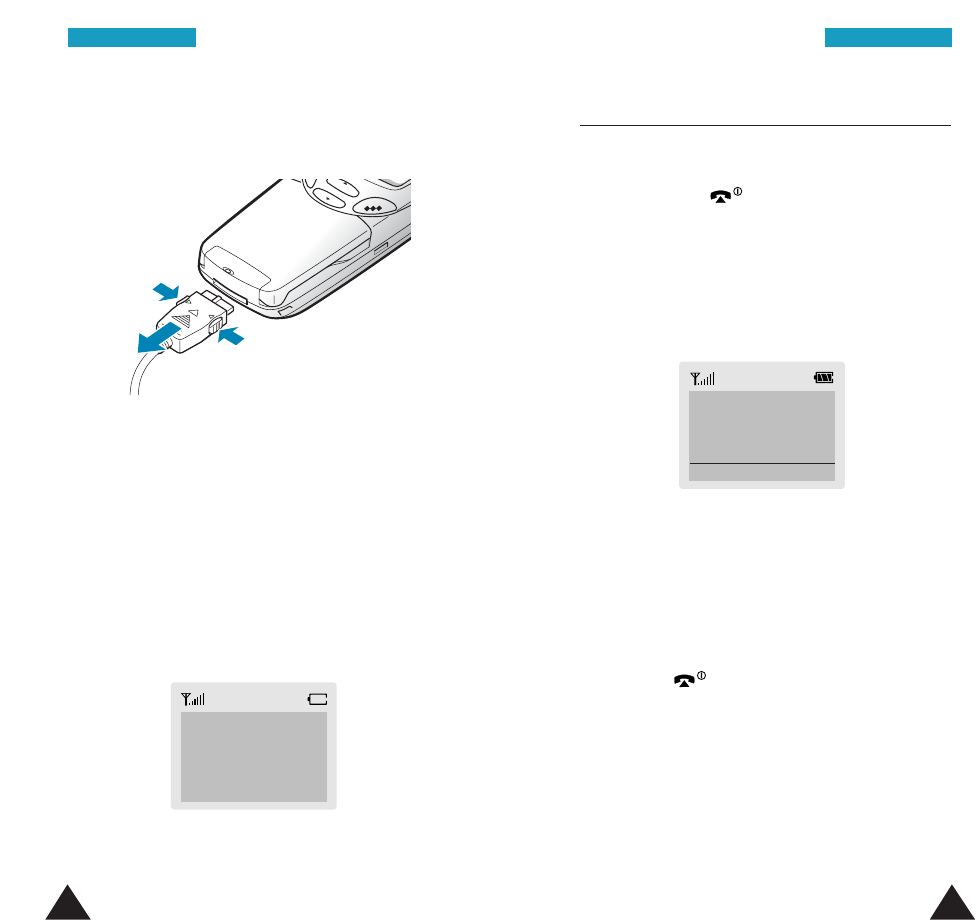
16 17
GGeettttiinngg SSttaarrtteeddGGeettttiinngg SSttaarrtteedd
3. When charging is finished and the lamp on the
charge turns green, unplug the adapter from the
AC wall outlet and then from the phone.
Low Battery Indicator
When the battery is weak and only a few minutes of
talk time remain, you will hear a warning tone and
the following message will be repeated at regular
intervals on the display, along with the empty battery
icon:
When the battery becomes too weak for the phone
to operate, it switches off automatically.
****WWaarrnniinngg****
LLooww BBaatttteerryy
➀
➀
➁
Switching the Phone On or Off
1. Open the flip cover.
2. Hold down the key for more than one
second to switch the phone on.
3. The phone searches for your network and when
it finds the network, the idle screen, illustrated
below, displays.
Note: The display language is preset to English at
the factory. To change the language, use the
Language menu option (Menu 4.10); for
further details, refer to page 84.
4. When you wish to switch the phone off, hold
down the key for more than two seconds.
SSeerrvviiccee PPrroovviiddeerr
1122::5577PP
SSaatt 1144 MMaarr
MMeennuu NNaammeess
Note: Do not remove the battery from the phone
without unplugging the adapter while it is
charging. If you do this, the phone may be
damaged.
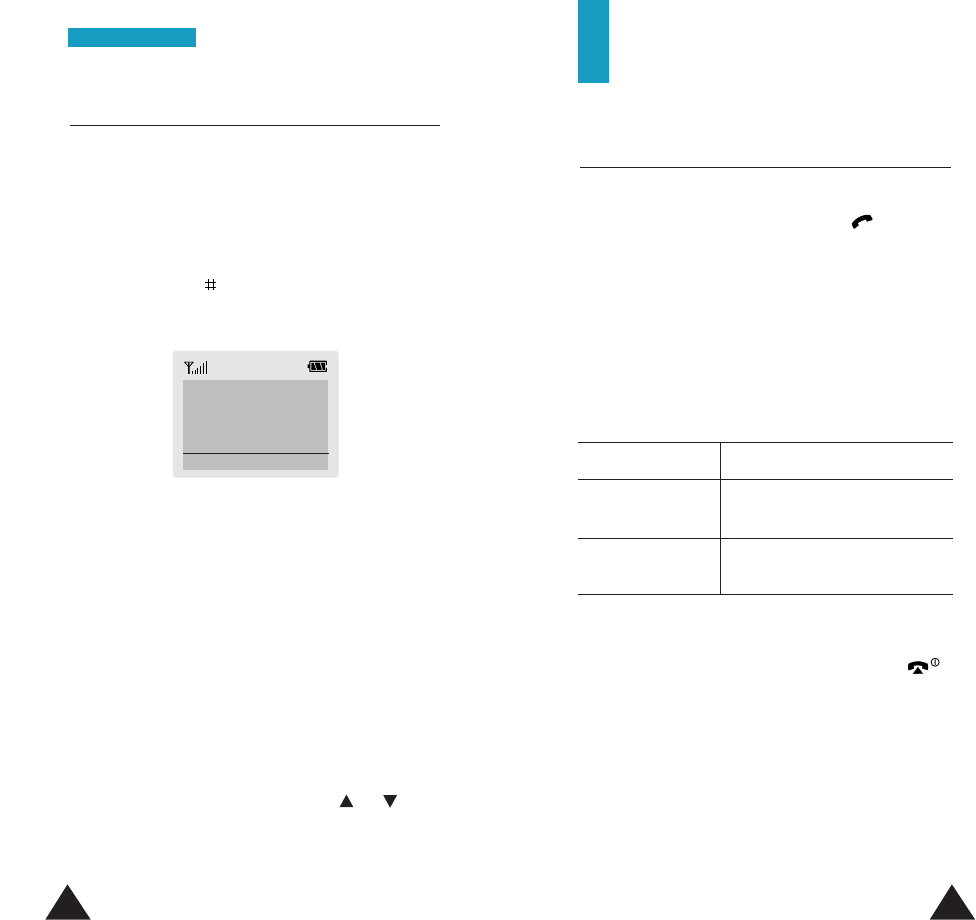
1918
GGeettttiinngg SSttaarrtteedd
Locking Your Phone
You can lock your phone to protect the phone against
unauthorized use. When the phone is locked, you
cannot use the phone until you enter the lock code.
To lock your phone:
Press and hold the key for more than two seconds
in the standby mode. “Phone Locked” appears on the
idle screen.
To unlock the phone:
Press the Unlock soft key and enter the lock code,
and then press the OK soft key. Your phone’s lock
code is preset to “0000” at the factory. For further
details on the lock code, see page 95.
Even when the phone is locked, you can place an
SOS call to one of the emergency numbers stored in
the SOS Call List (Menu 6.4). See page 98 for further
details.
To place an SOS call, press the SOS soft key, select
an emergency number by pressing the or key
and press the Yes soft key.
SSeerrvviiccee PPrroovviiddeerr
1122::5577PP
PPhhoonnee LLoocckkeedd
UUnnlloocckk SSOOSS
Call Functions
Making a Call
When the idle screen is displayed, enter the area
code and phone number and press the key.
Note:
If you have set the Auto Redial menu (Menu 4.4)
to On and no one answers or the line is busy, the
phone automatically retries to make the call up
to ten times. If the network answers the call (by
voice mail greeting, for example), the phone
does not attempt to redial. See page 80.
Correcting the Number
To clear Press
the last digit the Ckey.
displayed
the whole display and hold the Ckey for more
than one second.
Ending a Call
When you want to end a call, briefly press the
key or close the flip cover.
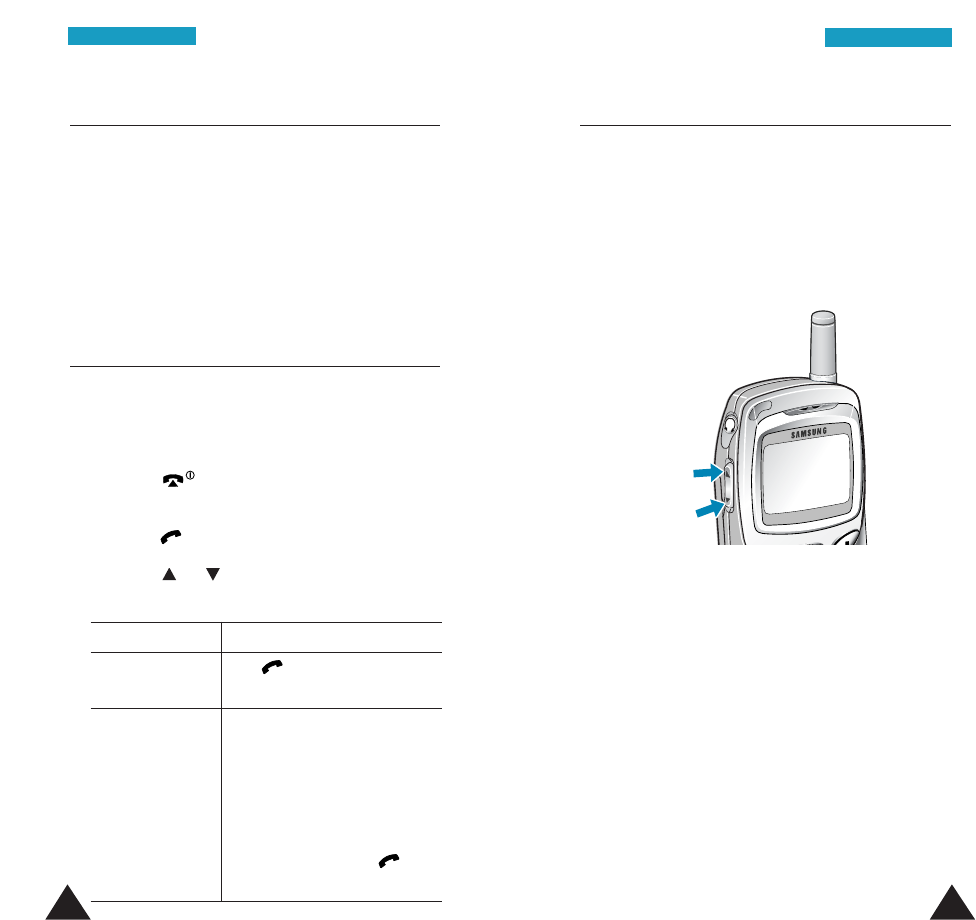
21
CCaallll FFuunnccttiioonnss
CCaallll FFuunnccttiioonnss
20
Making a Call from the Phonebook
You can store the phone numbers that you use
regularly in the phone’s memory, which are
collectively called the Phonebook. Simply select the
required name to recall the associated number to
dial. For further details about the Phonebook feature,
refer to page 30.
Redialing the Last Number
The phone stores the last numbers you dialed. To
redial any of these numbers:
1. If you have typed any characters on the display,
press the key to return to the standby
mode.
2.
Press the key to display the last dialed number.
3. Press the or key to scroll through the
numbers until the required number displays.
4. To Press
dial the number the
key
.
displayed
edit the number • the Edit soft key.
displayed
Change the number as
required, referring to
“Correcting the Number”
for details (see page 19).
• the Save soft key to save
the number or
the
key
to dial the number.
Adjusting the Volume
During a call, if you want to adjust the voice volume,
use the volume keys on the left side of the phone.
Press the upper position to increase and the lower
portion to decrease the volume.
In the standby mode with the flip cover open, you can
adjust the key tone volume using the keys.
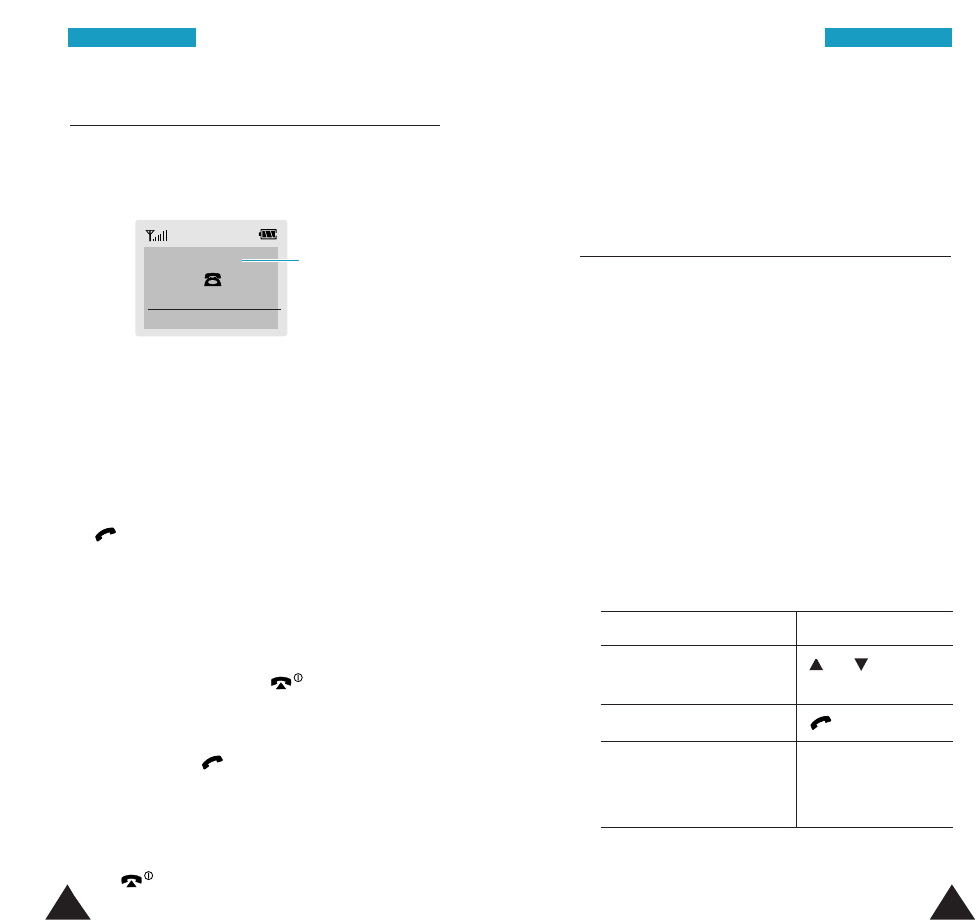
22
CCaallll FFuunnccttiioonnss
23
CCaallll FFuunnccttiioonnss
Answering a Call
When someone calls you, the phone rings and
displays the phone icon in the middle of the screen.
Caller’s name or
number, if available.
nnnnnnnnnn
(( ))
AAcccceeppttRReejjeecctt
If you are subscribed to the Caller Line Identification
service and the caller can be identified, the caller’s
phone number or name, if stored in your Phonebook
displays. If the caller cannot be identified, only the
phone icon displays.
1. Open the flip cover. If it is already open, press
the
key
.
If the Answer Mode menu (Menu 4.5) is set to
Open Answer, you can answer immediately the
call by opening the flip cover.
If the menu is set to Anykey Answer, you can
press any key except the key to answer the
call.
If the menu is set to Send Key Answer, you
must press
the key
or the Accept soft key to
answer the call. For details on the Answer
Mode menu, see page 81.
2. End the call by closing the flip cover or pressing
the key.
Note: You can answer a call while using the
Phonebook or menu features. The current
operation will be interrupted.
Viewing Missed Calls
If you are unable to answer a call for any reason, you
can find out who is calling you, if the Caller Line
Identification service is available, so that you can
call the person back, if necessary. The number of
missed calls is displayed on the idle screen
immediately after the call is missed.
To view the missed call immediately:
1. If the flip cover is closed, open the cover.
2. Press the View soft key.
The number corresponding to the most recent
missed call displays, if available.
3. To Press the
scroll through the or key
missed calls
call the number displayed
key
.
edit or delete a missed Options soft key
call number (For further details,
see the next page).
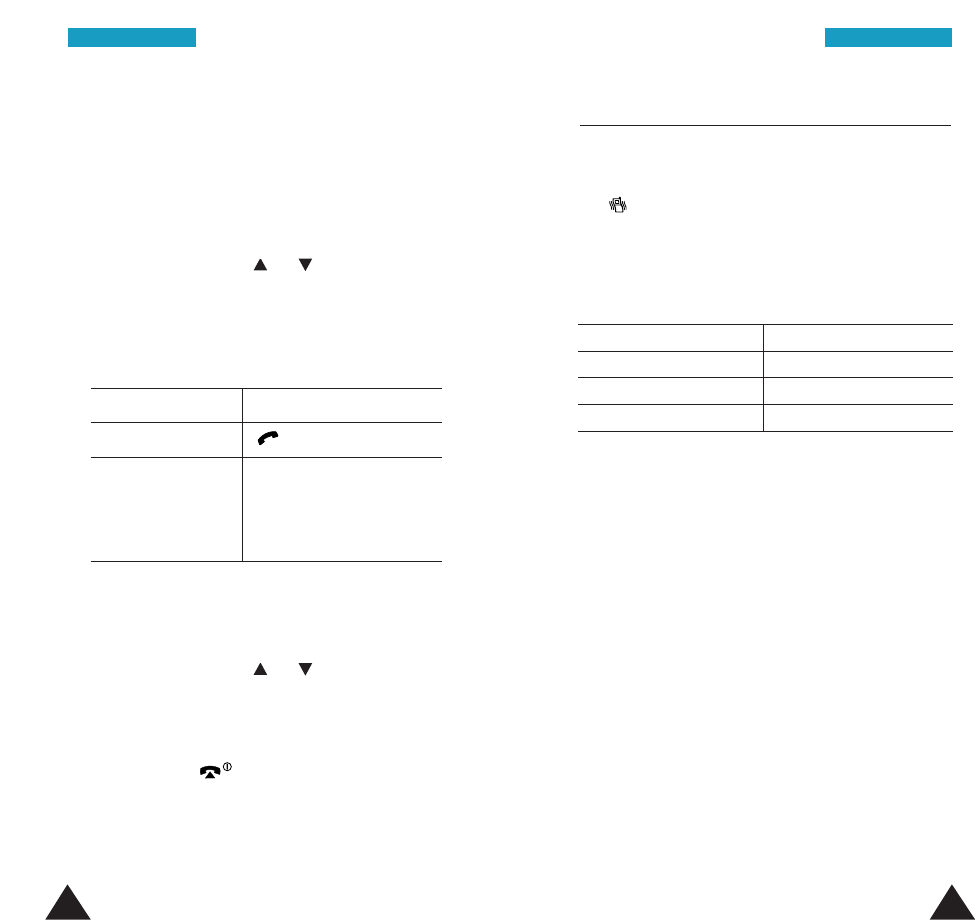
24 25
CCaallll FFuunnccttiioonnssCCaallll FFuunnccttiioonnss
Editing a Missed Call Number
Note: If the caller’s number associated with the
missed call is not available, the Edit option is
not displayed.
1. Press the Options soft key.
2. If necessary, press the or key to highlight
the Edit option.
3. Press the Select soft key.
4. Change the number as required.
5. To Press the
call the number
key
store the number Save soft key and enter
the name and location
required (For further
details, refer to page 30).
Deleting a Missed Call
1. Press the Options soft key.
2. If necessary, press the or key to highlight
the Delete option.
3. Press the Select soft key.
You can press the key at any time to exit the
Missed Call feature.
Note: You can access the missed calls at any time
by selecting the Missed Calls menu (Menu
1.1). For further details, see page 57.
Quickly Switching to Silent Mode
You can quickly switch your phone to silent mode
with a touch of a key. Press and hold the Ckey until
the icon and “Silent Mode” appears on the
display. Your phone goes to silent mode immediately.
In silent mode, your phone switches the sound
settings as follows:
Alert Type (Menu 3.3)Vibration
SMS Tone (Menu 2.6)vibration
Error Tone (Menu 3.6) off
keypad tone off
To exit the silent mode, press and hold the Ckey
again until “Exit Silent Mode” appears.
This feature is convenient when you are in a hurry to
mute the phone sound, as when in a theater, for
example.
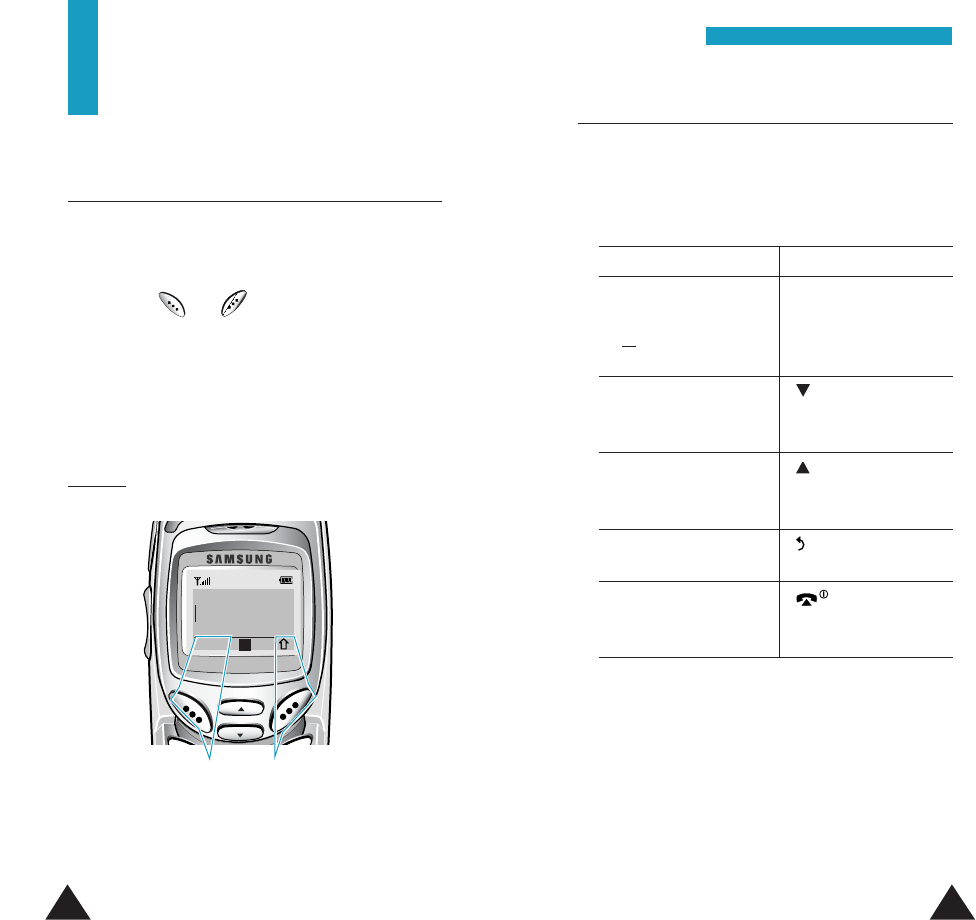
27
Selecting Functions
and Options
Using the Soft keys
Your phone offers a set of functions that allow
you to customize it. These functions are arranged in
menus and sub-menus, accessed via the two soft
keys marked and . Each menu and sub-menu
allows you to view and alter the settings of a
particular function.
The roles of the soft keys vary according to the
current context; the label on the bottom line of the
display just above each key indicates its current role.
Example:
Press the left soft
key to save the
name entered.
Press the right soft key
to select the text input
mode.
EEnntteerr NNaammee
SSaavvee AA
26
Selecting Functions and Options
To view the various functions/options available and
select the one required:
1. Press the appropriate soft key.
2. To Press the
select the: Select soft key.
•Function displayed
or
•Option highlighted
view the next function key or lower
or highlight the next portion of the volume
option in a list key
move back to the key or upper
function or portion of the volume
option in a list key.
move back up one soft key or C key.
level in the structure
exit the structure key.
without changing
the settings
In some functions, you may be asked for a lock code
or security code. Enter the required code and press
the OK soft key.
Note: When you access a list of options, your phone
highlights the current option. If, however, there
are only two options, such as On/Off or
Enable/Disable, your phone highlights the
option that is not currently active, so that you
can select it directly.
SSeelleeccttiinngg FFuunnccttiioonnss aanndd OOppttiioonnss
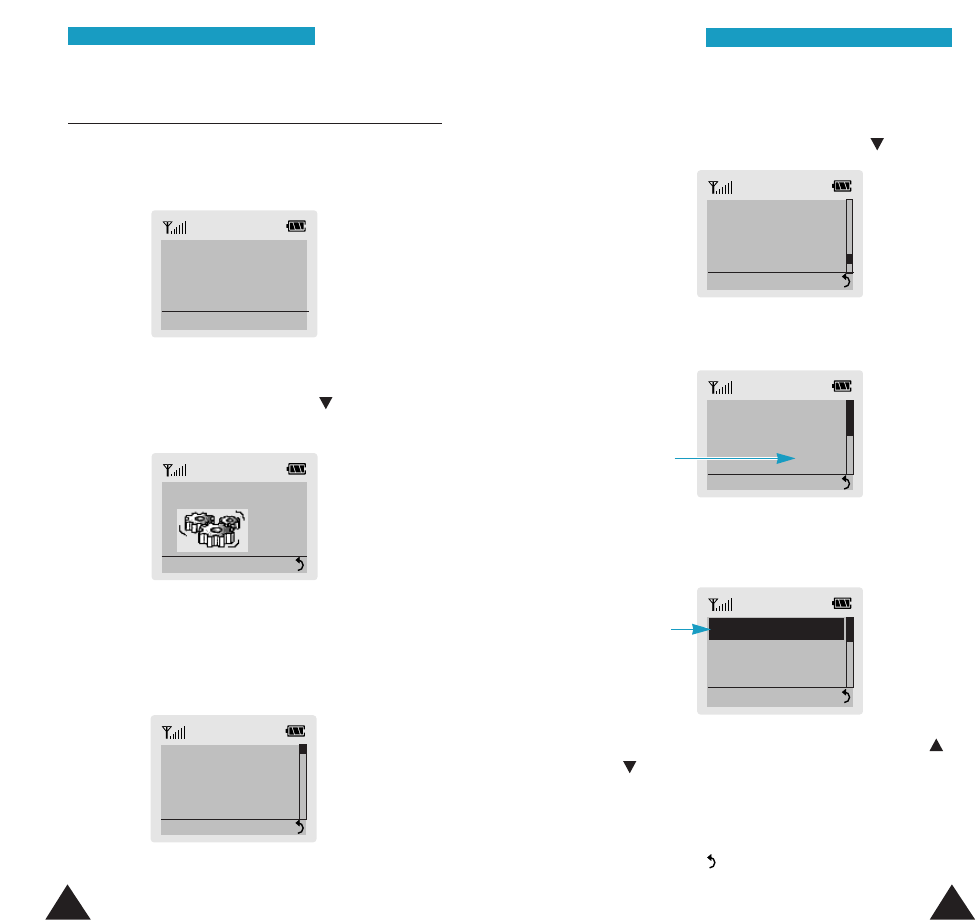
28 29
SSeelleeccttiinngg FFuunnccttiioonnss aanndd OOppttiioonnss
SSeelleeccttiinngg FFuunnccttiioonnss aanndd OOppttiioonnss
GGrreeeettiinngg MMeessssaaggee
SSeelleecctt44..11
SSeettttiinnggss
SSeelleecctt44
Example: Setting the Display Language
1. When the idle screen displays, press the Menu
soft key to enter menu mode.
SSeerrvviiccee PPrroovviiddeerr
1100::3300PP
FFrrii 1155 MMaayy
MMeennuuNNaammeess
2. Scroll through the menus until you reach the
Settings menu, by pressing the key.
3. To enter the Settings menu, press the Select
soft key.
4. Scroll through the sub-menus until you reach the
Language sub-menu, by pressing the key.
5. Press the Select soft key to choose Text
Language option.
6. To view the languages available, press the
Select soft key. The current setting highlights.
7. Find the appropriate language, by pressing the
or key.
8. Press the Select soft key to confirm your
selection.
9. Press the Cor soft key twice to exit the menu
structure.
Current
language
LLaanngguuaaggee
SSeelleecctt 44..1100
Current
language
22EEssppaaññooll
33PPoorrttuugguuêêss
SSeelleecctt 44..1100..11..11
11 EEnngglliisshh
TTeexxtt LLaanngguuaaggee
English
SSeelleecctt 44..1100..11
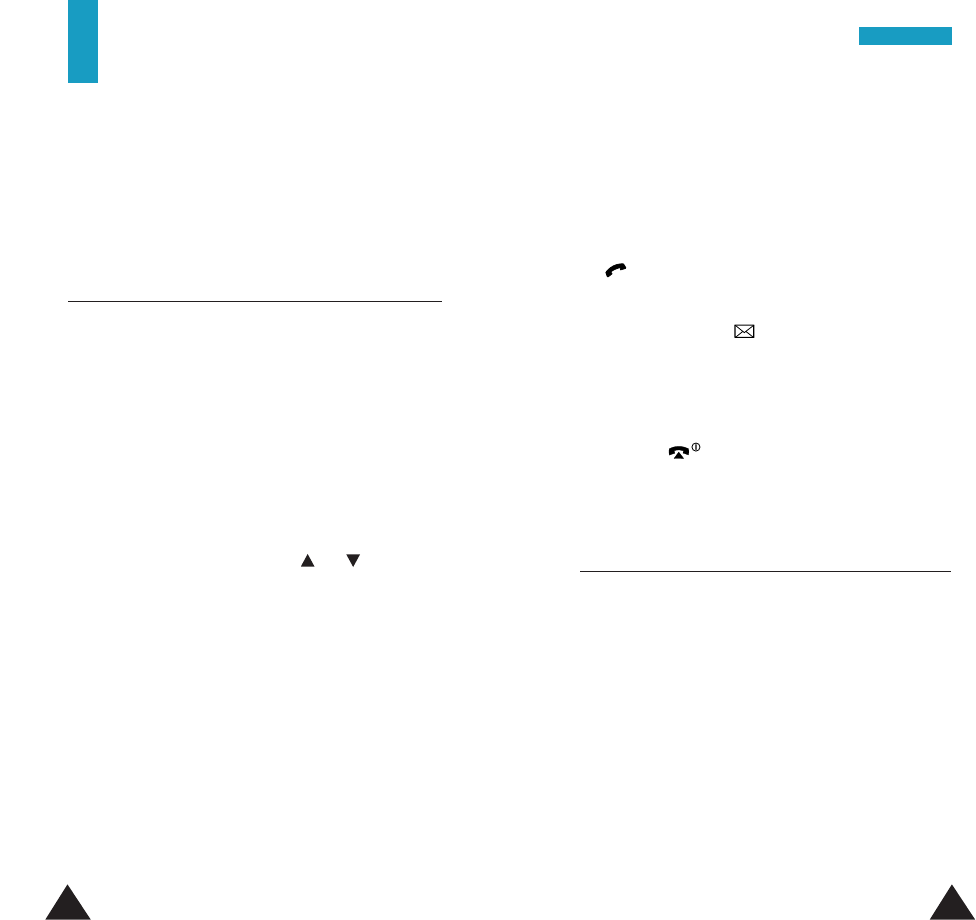
30 31
Phonebook
The Phonebook allows you to store frequently used
phone numbers and the associated names in your
phone to make it easy for you to make a call without
having to remember or enter the phone number.
Storing a Phone Number with a Name
As soon as you start to enter a number, Save appears
above the left soft key to allow you to store the
number in your Phonebook.
1. Enter a phone number you want to store.
Note: If you make a mistake while entering a
number, correct it using the Ckey. For
further details, refer to page 19.
2. To save the number, press the Save soft key.
3. Select a label by pressing the or key, and
press the Select soft key.
The available labels are: Home, Office, Mobile,
Pager, Fax and E-mail.
4. Enter the desired name. For information on how to
enter a name, see page 39.
5. When you are satisfied, press the OK soft key.
The phone now prompts you to select a location in
the phone’s memory for you to save the entry.
6. If necessary, enter your preferred location by
pressing the number keys.
7. Press the OK soft key. The entry is saved and the
display shows the name and number you just
have saved.
8. To make a call to the displayed number, press the
key.
To send an SMS message to the displayed
number, press the SMS soft key. See page 62
for further details about sending a message.
To access the editing options, press the Options
soft key. See page 33.
9. Press the key to return to the standby mode.
Searching for a Number in the
Phonebook
1. When the idle screen displays, press the Names
soft key. You are asked to enter a name.
2. Enter the first letters of the name that you want
to find and press the Search soft key.
Note: You can also scroll through all of your
Phonebook entries by pressing the Search
soft key directly.
The Phonebook entries are listed, starting with
the first entry matching your input.
PPhhoonneebbooookk
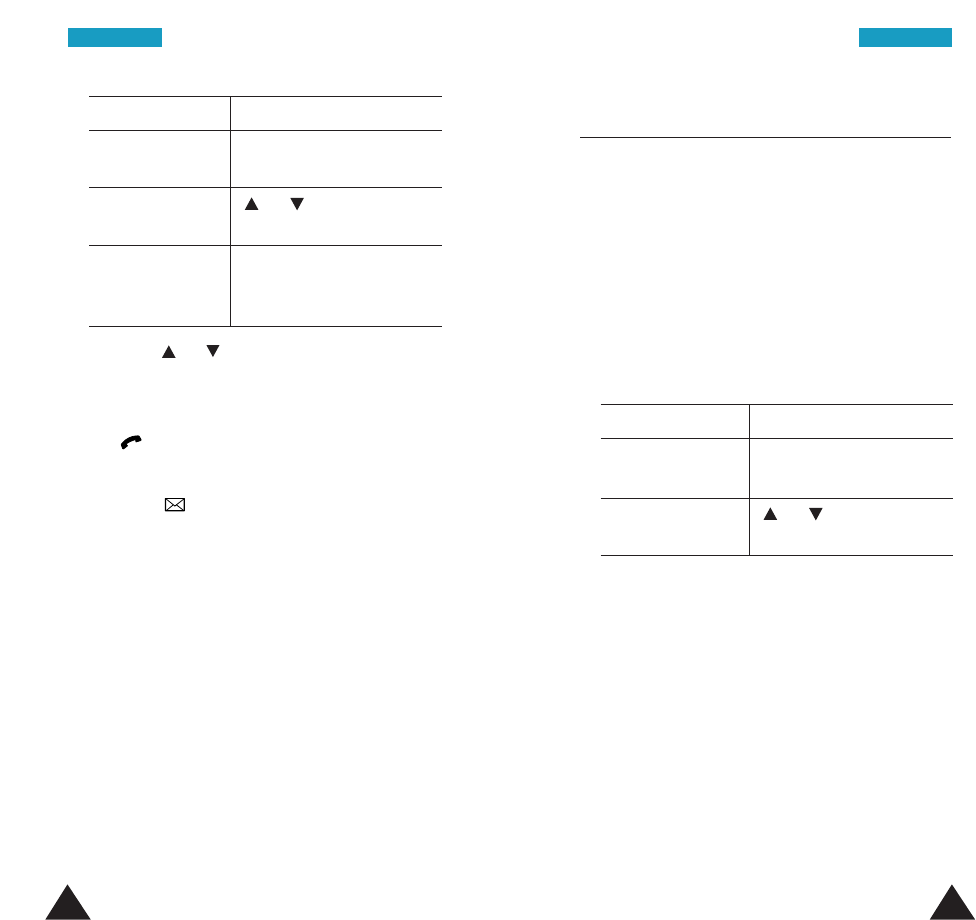
32 33
PPhhoonneebbooookkPPhhoonneebbooookk
3. To Press the
view the View soft key.
highlighted entry
select a or key until the
different entry required entry highlights.
look for a name key labeled with the
starting with a required letter.
different letter
4. Press the or key until the desired number
is displayed.
5. Once you have found the required number, press
the key
to dial the number.
To send an SMS message to the selected number,
press the SMS soft key. For further details
about sending a message, see page 62.
To edit the selected entry, press the Options soft
key. For further details about the options, see
page 33.
Entry Options
When viewing a number in your Phonebook, Options
appears above the right soft key to allow you to
access the options for editing the entry.
Accessing the Options
To access the various options:
1. While viewing a Phonebook entry, press the
Options soft key. The first available option is
highlighted.
2. To Press the
select the Select soft key.
highlighted option
highlight a or key until the
different option required option highlights.
Add Number
This option allows you to store up to seven numbers
per entry by assigning them to different categories.
Note that you cannot duplicate same categories for
one entry. For example, you can only have one
number labeled “Mobile” for the selected entry.
New Name
This option allows you to add a new phonebook entry
See page 30 for further details about storing an
entry.
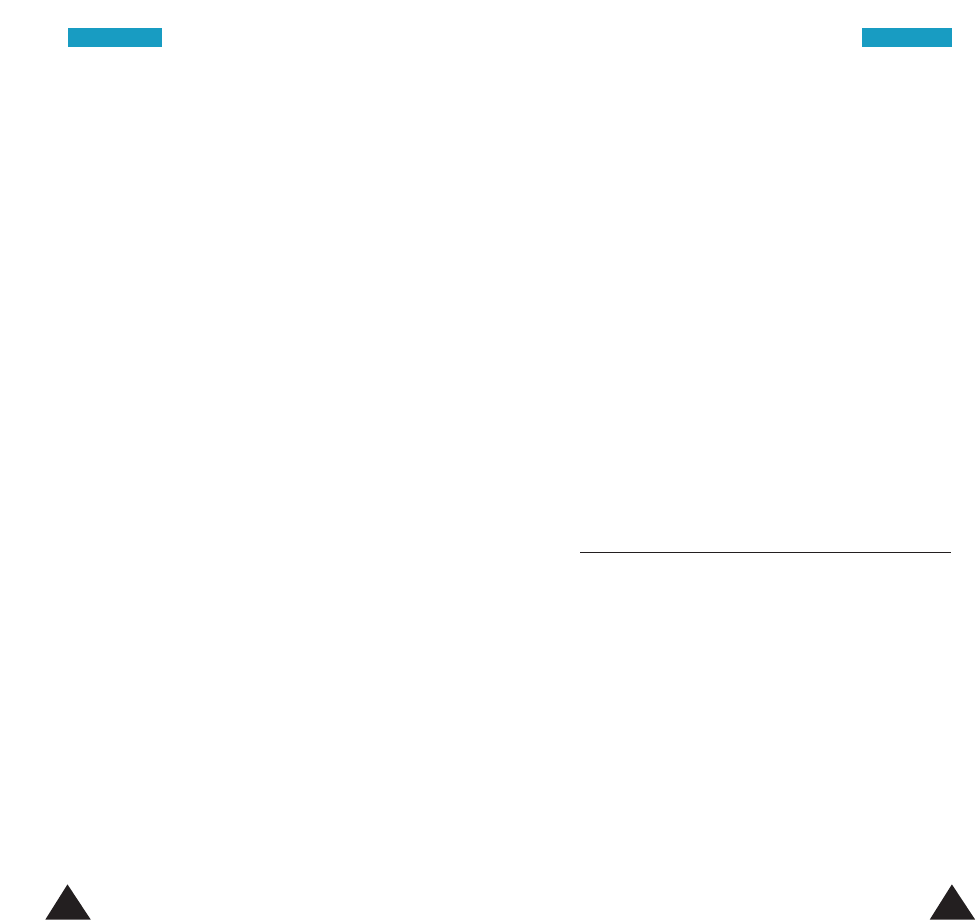
34 35
PPhhoonneebbooookkPPhhoonneebbooookk
Change Name
This option allows you to change the name for the
entry. Clear the old name pressing the Ckey and
enter a new name. For information on entering a
name, see page 39.
Change Number
This option allows you to change the number. Clear
the old number by pressing the C key and enter a
new number.
Change Type
This option allows you to change the label type of a
stored number. Note that you cannot duplicate same
categories for one entry. For example, you can only
have one number labeled “Mobile” for the selected
entry.
Erase Number
This option allows you to erase a stored number. If
you saved two numbers under a name, only the
currently selected number is erased. You are asked
to confirm that you wish to erase the number by
pressing the Yes soft key.
Erase Name
This option allows you to erase a name stored in the
Phonebook so that all of the numbers under the
name are erased. You are asked to confirm that you
wish to erase the name by pressing the Yes soft key.
Move
This option allows you to move a Phonebook entry to
another location. When prompted, enter the location
number where you want to move, and press the OK
soft key.
Caller Group
This option allows you to set the number as a
member of the caller group. Select the desired caller
group from the list. For more details about the Caller
Group feature, see page 37.
Set Key Number
This option allows you to set the selected number as
a speed dial number for the entry if it has more than
one number. Press the Set soft key.
Speed Dialing by Memory Location
Once you have stored phone numbers in the
phonebook memory, you can dial them easily
whenever you want.
To speed dial the desired number:
For the 1-digit memory location number (1 through 9),
press and hold down the appropriate digit.
For the 2 or more-digit memory location number (10
through 500), press first digit(s) briefly and hold
down the last digit.
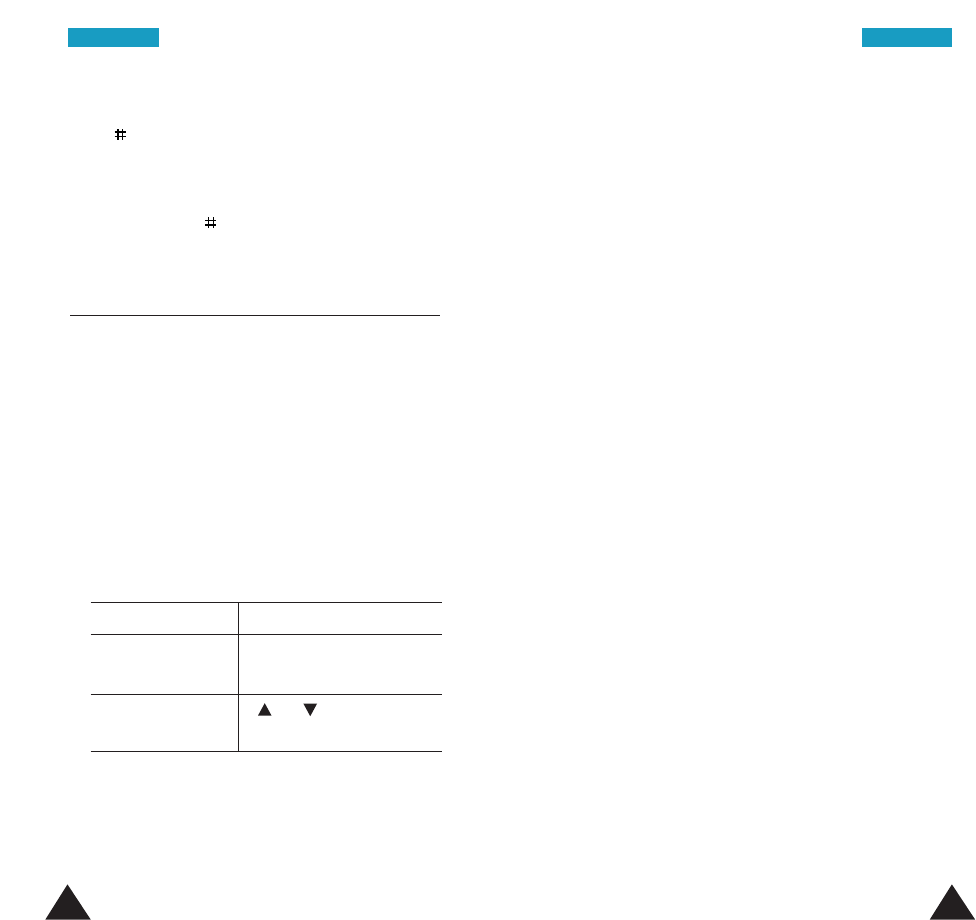
Note: If you enter the location number and press the
key, your phone displays the details on the
entry, such as name, number, location number
and label. If you have stored more than one
number for a name, scroll through the entry by
pressing the key repeatedly.
Phonebook Options
When you press the Names soft key for searching,
you can see Options above the right soft key. This
key allows you to use the various options for your
Phonebook.
Accessing the Options
To access the various Phonebook options:
1. In idle mode, press the Names soft key.
2. Press the Options soft key. The first available
option highlights.
3. To Press the
select the Select soft key.
highlighted option
highlight a or key until the
different option required option highlights.
New Entry
This option allows you to create a new entry in the
Phonebook. For details about storing a phone
number, see page 30.
36 37
PPhhoonneebbooookkPPhhoonneebbooookk
Caller Group
You can set the phone to ring in a specific way and
display a preselected graphic icon when a particular
person calls you. To do so, you must:
• Define your caller groups
• Assign the numbers in the Phonebook to the
appropriate group
Defining a caller group
Select the group to be defined and set the
appropriate options. The following options are
available.
Call ring tone: allows you to select the ring tone to
be used when you receive a voice phone call from a
person in the group.
SMS tone: allows you to select the ring tone to be
used when you receive a text message from a person
in the group.
Graphic: allows you to select the graphic icon to be
displayed when you receive a call from a person in
the group.
Group Name: allows you to assign a name to the
group; for further details on how to enter characters,
refer to page 39.
Assigning numbers to a group
1. View the required number in Phonebook.
2. Press the Options soft key.
3. Select the Caller Group option.
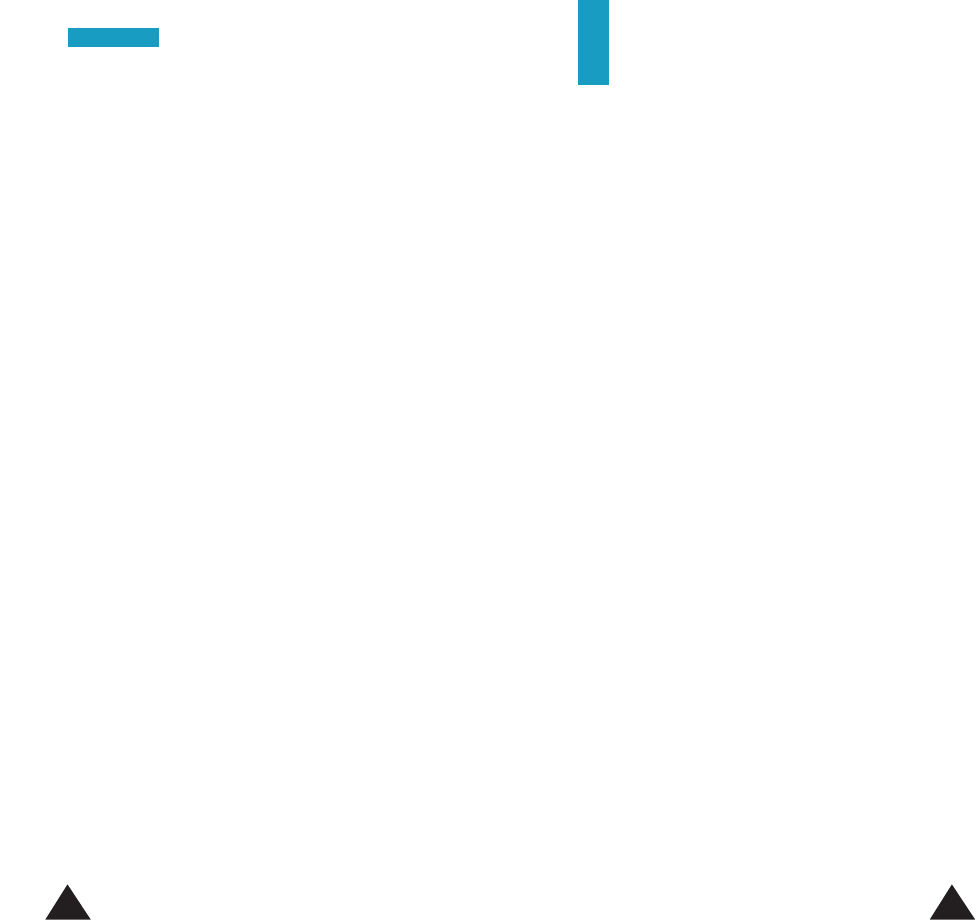
3938
PPhhoonneebbooookk
4. Select the required group.
To remove a number from a group, select the No
Group option.
LED Color: allows you to select the color of the
service light when you receive a call from a person in
the group.
Own Number
This function is a memory aid, which you can use to
check your own phone number if you need to do so.
Memory Status
You can check the used memory and free memory
you have for Phonebook . The display shows how
many entries are currently stored and can be saved
in the future.
Erase All
This option allows you to erase all of the Phonebook
entries.
When a confirmation appears, press the Yes soft key
to erase all of the Phonebook entries. To cancel
erasing the entries, press the Cancel soft key.
When prompted, enter the lock code. All of the
entries in the Phonebook are erased.
Entering Text
When using your phone, you will often need to enter
text. For example, when storing a name in the
phonebook, creating your personal greeting or
scheduling events in your calendar. You can enter
alphanumeric characters by using your phone's
keypad.
Your phone has the following text input modes:
•T9 mode
This mode allows you to enter words with only one
keystroke per letter. Each key on the keypad has
more than one letter - when you press the 5key
once, J, K or L displays. The T9 mode automatically
compares your keystrokes with an internal
linguistic dictionary to determine the correct word,
thus requiring far fewer keystrokes than the
traditional upper/lower-case character modes.
• Upper/lower-case character modes
These modes allow you to enter letters by pressing
the key labeled with the required letter once,
twice, three or four times until the letter displays.
• Number mode
This mode allows you to enter numbers.
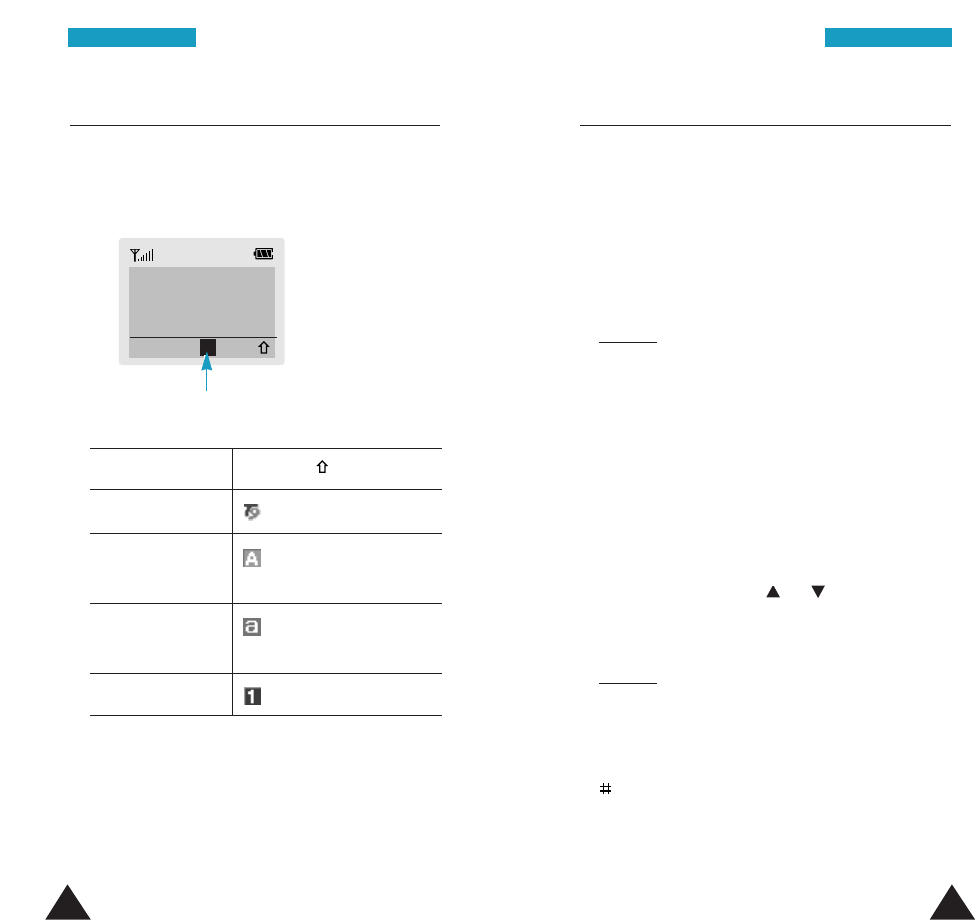
41
EEnntteerriinngg TTeexxtt
40
EEnntteerriinngg TTeexxtt
Changing the Text Input Mode
When you are in a field that allows characters to be
entered, you will notice the text input mode indicator
on the display.
Using the T9 Mode
The T9 predictive text input mode allows you to enter
any character using single keystrokes. This text input
mode is based on a built-in dictionary.
1. When you are in the T9 predictive text input mode,
start entering a word by pressing keys 2to 9.
Press each key only once for one letter.
Example: to enter HELLO in the T9 mode, press 4,
3, 5, 5and 6.
The word that you are typing appears on the
display. It may change with each key that you
press.
2. Enter the whole word before editing or deleting
the keystrokes.
3. If the word is correct, start entering the next word.
Otherwise, press the 0, or key repeatedly
to display alternative word choices for the keys
that you have pressed.
Example: both OF and ME have the sequence 6, 3.
The phone displays the most commonly
used choice first.
4. Complete each word with a space by pressing the
key.
• To type words not found in the T9 mode, change
the text input mode to the upper/lower-case
character input mode.
EEnntteerr NNaammee
SSaavvee AA
Text input mode indicator
To select Press the soft key until
T9 mode displays. See page 41.
Upper-case displays. See page 42.
characters mode
Lower-case displays. See page 42.
characters mode
Number mode displays. See page 43.
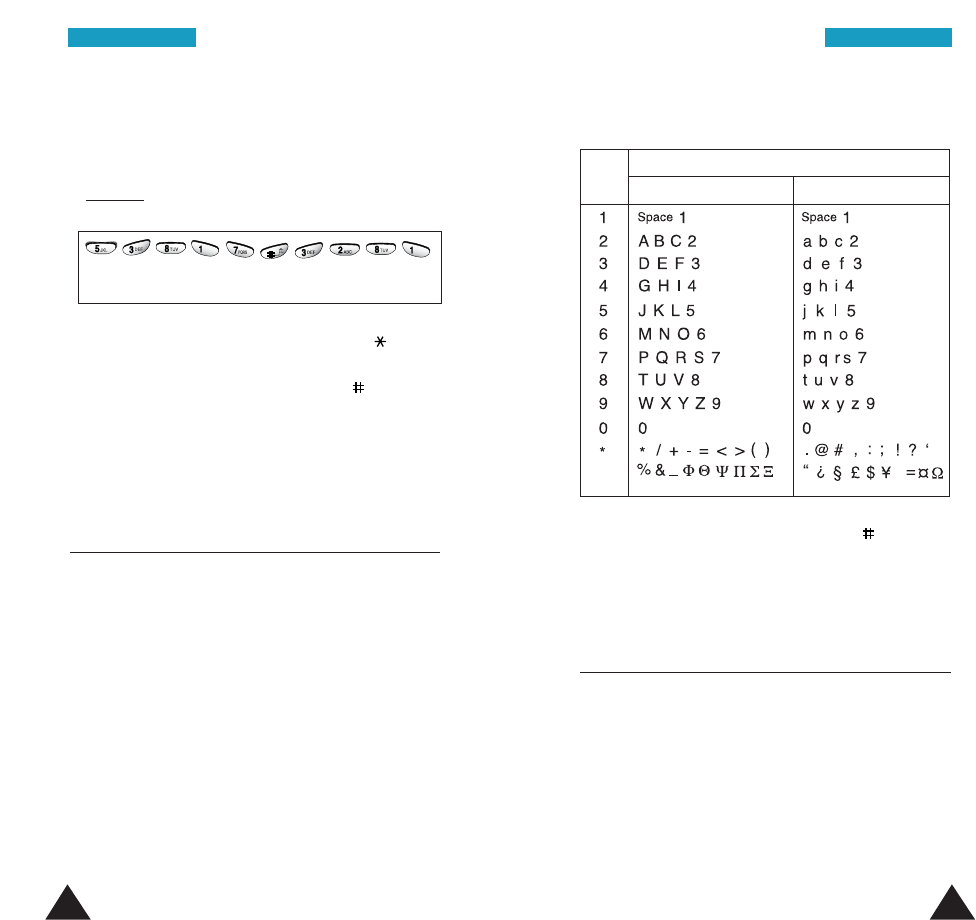
43
EEnntteerriinngg TTeexxtt
42
EEnntteerriinngg TTeexxtt
• To enter full stops, hyphens or apostrophes, press
the 1key. The T9 mode applies grammar rules to
ensure that the correct punctuation is used.
Example: 1is used twice to display two
punctuation marks:
• To shift the case in the T9 mode, use the key.
• You can move the cursor by using the key. To
delete letters, press the Ckey. Press and hold the
Ckey to clear the display.
Using the Upper/Lower-Case
Character Mode
Use the 1to 9keys to enter your text.
1. Press the keys labeled with the required letter:
- Once for the first letter
- Twice for the second letter
- And so on
2. Select the other letters in the same way.
Note: The cursor moves to the right when you press
a different key. When entering the same letter
twice or a different letter on the same key,
press the 1 key to enter a space or just wait
for a few seconds for the cursor to move right
automatically, and then select the next letter.
L E T ’ S E A T .
Refer to the table below for more information about
the characters available:
• You can move the cursor by using the key. To
delete letters, press the Ckey. Press and hold the
Ckey to clear the display.
Characters in the Order Displayed
Upper Case Lower Case
Key
Using the Number Mode
The Number mode enables you to enter numbers into
a text messages. Press the keys corresponding to the
desired digits, and manually switch back to the text
input mode of choice.
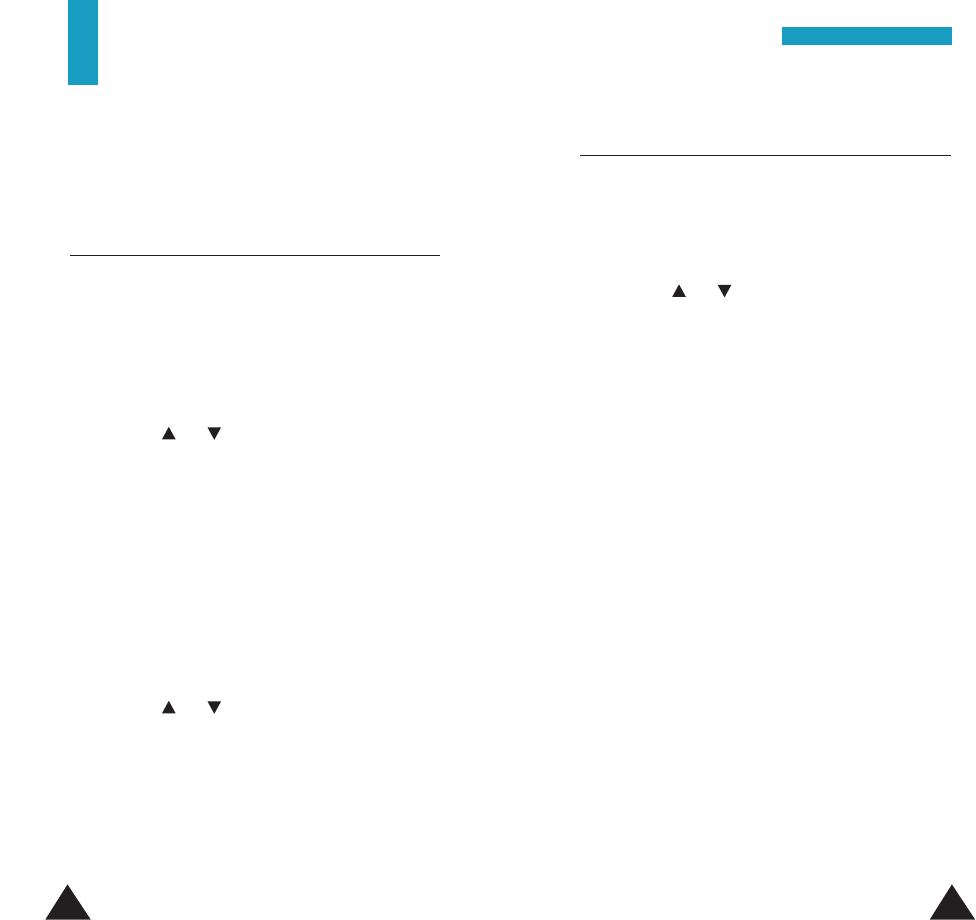
4544
Options During a Call
Your phone provides a number of control functions
that you can use during a call.
Muting/Sending Key Tones
You can turn the key tones which were generated
each time you press a key off or on.
To turn the key tone off:
1. During a call, press the Options soft key.
2. Press the or key to select the Mute Keys
option. Now, the option is replaced with Send
Keys.
3. Press the OK soft key.
Your phone does not transmit the key tones. It
allows you to press keys without hearing
annoying key tones during a call.
To turn the key tone on:
1. During a call, press the Options soft key.
2. Press the or key to select the Send Keys
option. Now, the option is replaced with Mute
Keys.
3. Press the OK soft key.
Note: To communicate with answering machines or
computerized telephony systems, the Send
Keys option must be selected.
Searching for a Number in the
Phonebook
You can search for a number in the Phonebook during
a call.
1. During a call, press the Options soft key.
2. Press the or key to select the Phonebook
option.
3. Press the OK soft key.
The Phonebook entries are listed.
4. Enter the name that you want to find.
If you enter the first letters of the name, the
Phonebook entries are listed, starting with the
first entry matching your input. The entry also
highlights.
5. To view the highlighted entry, press the View soft
key.
For a more detailed description of the Phonebook
feature, refer to page 30.
OOppttiioonnss DDuurriinngg aa CCaallll
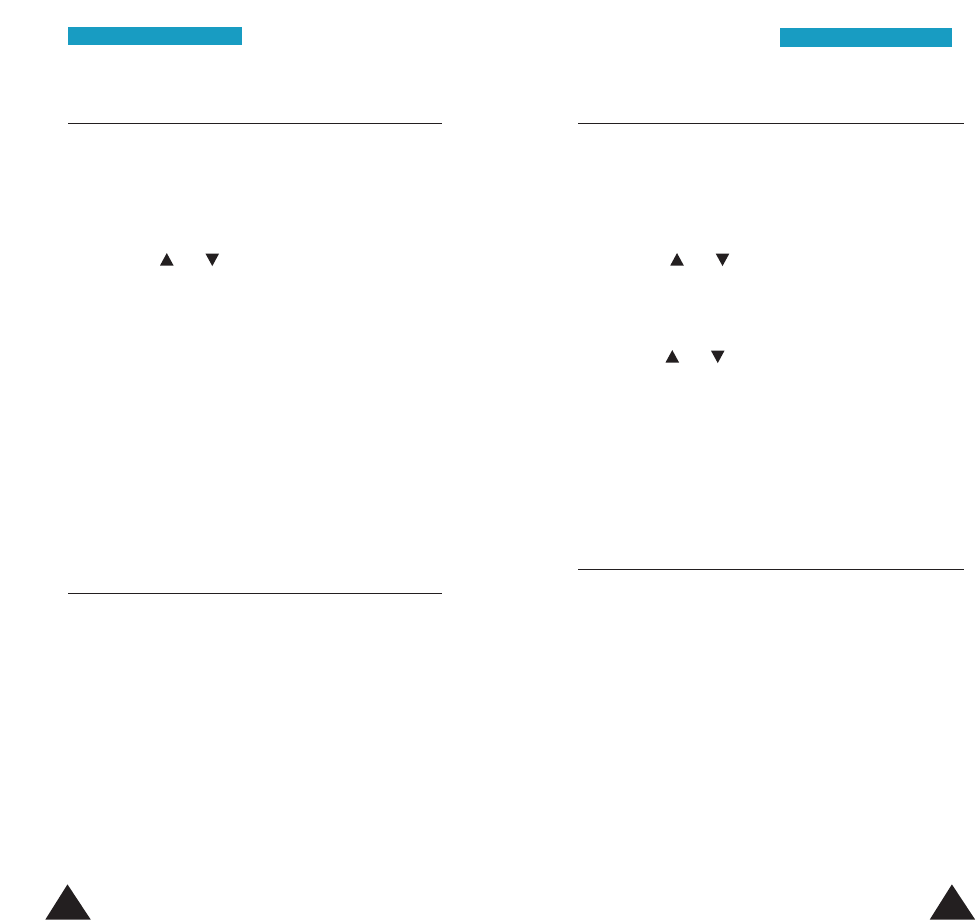
46 47
OOppttiioonnss DDuurriinngg aa CCaallll
OOppttiioonnss DDuurriinngg aa CCaallll
Using the SMS Service
You can create and send a SMS message during a
call.
1. During a call, press the Options soft key.
2. Press the or key to select the SMS
Service option.
3. Press the OK soft key.
4. Write text for the message, and press the OK soft
key.
5. Enter the desired phone number, and press the OK
soft key to send the message.
For further details about the SMS service, refer to
page 59.
Making a Calling Card Call
When you make a call using the prepaid calling card,
if you save the calling card information in the Calling
Card menu (Menu 4.11), you can send automatically
the code number required for the service without
entering them manually each time you are prompted.
For further details about making a calling card call,
refer to page 84.
Making the Voice Call Private
You can make the current call private so that nobody
eavesdrops your call.
1. During a call, press the Options soft key.
2. Press the or key to select the Voice Privacy
option.
3. Press the Select soft key.
4. Press the or key to select Activate or
Deactivate.
Select Activate to secure your call or Deactivate
not to do.
5. Press the Select soft key.
Putting a Call on Hold
You can make another call while you have a call in
progress if your network supports this service. If you
have an active call and a call on hold, you may
alternate between the two calls, changing the one on
hold to active and placing the other on hold.
Note: The procedure to put a call on hold may vary
depending on your network. For further details,
contact your service provider.

Making a Conference Call
You can conduct conference calls with two separate
parties at the same time. A conference call is a
network service. For more information, contact your
service provider.
Note: The procedure may vary depending on your
network. Contact the service provider for
details.
1. Call the first participant in the normal way.
2. Call the second participant in the normal way.
The first call is automatically put on hold.
3. When the second person answer, press the
key
to merge the calls.
4. End the conference call by closing the flip cover
or pressing the key.
During a conference call, if one of the callers hangs
up, you and the remaining caller stay connected. If
you initiated the call and you hang up first, all of the
three parties are disconnected.
48 49
OOppttiioonnss DDuurriinngg aa CCaallllOOppttiioonnss DDuurriinngg aa CCaallll
To make a call while you have a call in progress:
1. During a call, key in the phone number that you
wish to dial or look it up in the Phonebook.
2. Press
the key
to dial the second call. The first
call is automatically put on hold.
3. To switch between the two calls, simply press
the
key
.
4. To end the current call, press the key.
Answering a Second Call
You can answer an incoming call while you have a
call in progress, if your network supports this service
and you have set the Call Waiting menu (Menu
7.2) to Activate (see page 100). Your phone notifies
you of an incoming call by a call waiting tone.
To answer a call while you have a call in progress:
1. When you hear a call waiting tone, press
the
key
to answer the incoming call.
The first call is automatically put on hold.
2. To switch between the two calls, press
the
key
.
3. To end the current call, press the key.
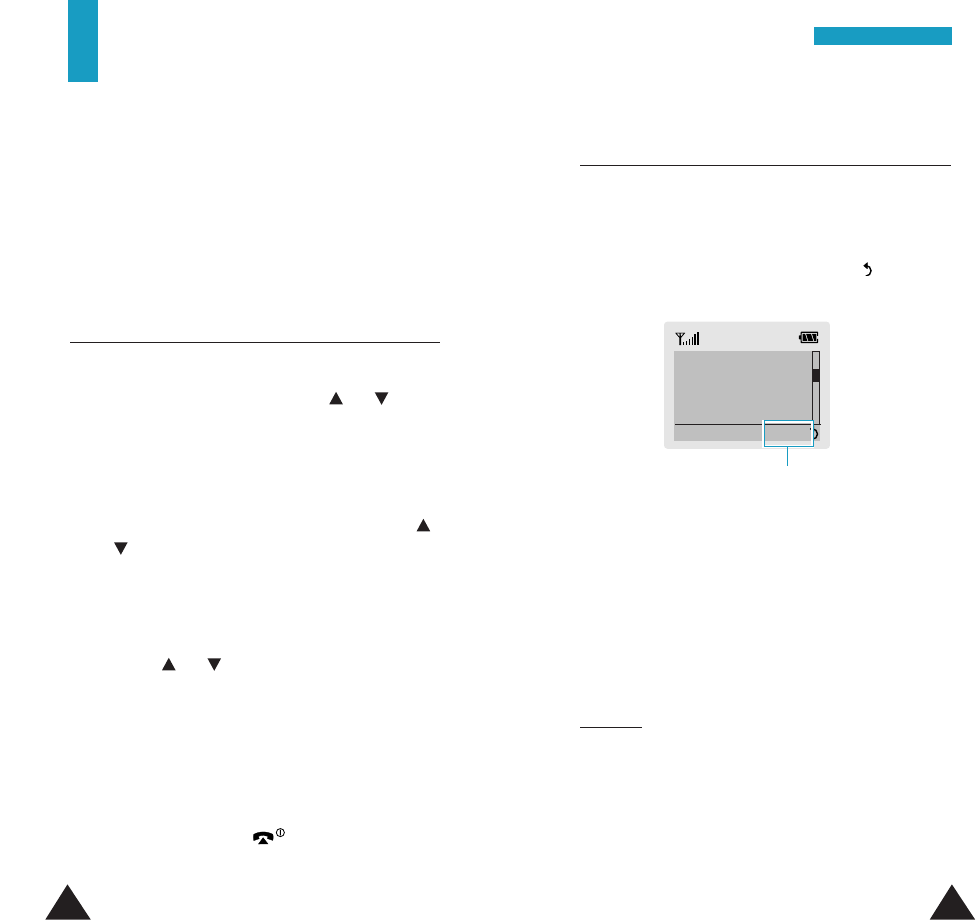
5150
Using the Menus
The phone offers a range of functions that allows
you to tailor the phone to your needs. These
functions are arranged in menus and submenus.
The menus and submenus can be accessed by
scrolling or by using the shortcuts.
Accessing a Menu Function by Scrolling
1. In the standby mode, press the Menu soft key to
access the menu mode. Press the or key to
reach the desired main menu, e.g., Settings.
Press the Select soft key to enter the Settings
menu.
2. If the menu contains any submenus, for example,
Language, find one you want by pressing the
or key. Press the Select soft key to enter the
submenu.
If the selected menu contains submenus, repeat
this step.
3. Press the or key to find the setting of your
choice. Press the Select soft key to confirm the
chosen setting.
Notes:
• You can return to the previous menu level by
pressing the Ckey.
• You can exit the menu without changing the menu
settings by pressing the key.
Accessing a Menu Function by Using its
Shortcut
The menu items (menu, submenus and setting
options) are numbered and can be accessed quickly
by using their shortcut numbers. The shortcut number
is shown in the bottom right next to the soft key
on the display.
Note: The numbers assigned to each menu function
are indicated in the list on page 52.
1. In the standby mode, press the Menu soft key.
2. Within three seconds, enter the first digit of the
shortcut number. Repeat this for each digit of the
shortcut number.
Example: Setting the Backlight option to Short
Press the Menu soft key, and enter 4, 2, 4, 2.
Menu for entering the menu, 4for Settings, 2
for Lcd Control, 4for Backlight, 2 for Short .
UUssiinngg tthhee MMeennuuss
BBaacckklliigghhtt
Short
SSeelleecctt 44..22..44
Shortcut number

List of Menu Functions
The following list shows the menu structure available
and indicates the:
• Number assigned to each option
• Page on which you can find a description of each
feature
52 53
UUssiinngg tthhee MMeennuussUUssiinngg tthhee MMeennuuss
1.1 Missed Calls
1.2 Incoming Calls
1.3 Outgoing Calls
1.4 Call Time
1.4.1 Last Call Time
1.4.2 Total Call Time
1.4.3 Display Call Time
1.4.4 Reset Timers
1. Call Records
Page 57
2. Messages
2.1 Voice Mail
2.1.1 Connect to
Voice Server
2.1.2 Voice Server
Number
2.2 Read Messages
2.2.1 New Inbox
2.2.2 Old Inbox
2.2.3 Outbox
2.2.4 Delete All
2.3 Write Messages
2.4 Preset Message List
2.5 Setup
2.6 Message Alert Setting
2.7 Picture Messages
Page 59
3. Tones
3.1 Ring Tone
3.2 Ring Volume
3.3 Alert Type
3.4 Keypad Sound Type
3.5 Keypad Tone Length
3.6 Error Tone
3.7 Minute Minder
3.8 Connect Tone
3.9 Melody Composer
4. Settings
4.1 Greeting Message
4.2 LCD Control
4.2.1 Screen Mode
4.2.2 Select Image
4.2.3 Slide Menu
4.2.4 Backlight
4.2.5 Contrast
4.3 Service Light
4.4 Auto Redial
4.5 Answer Mode
4.6 External Keys
4.7 Short Cut Key
4.7.1 Key Up
4.7.2 Key Down
4.8 Active Flip
4.9 Service LED Color
4.10 Language
4.10.1 Text Language
4.10.2 Voice Guiding Language
4.11 Calling Card
4.12 Reset Setting
Page 70
Page 76
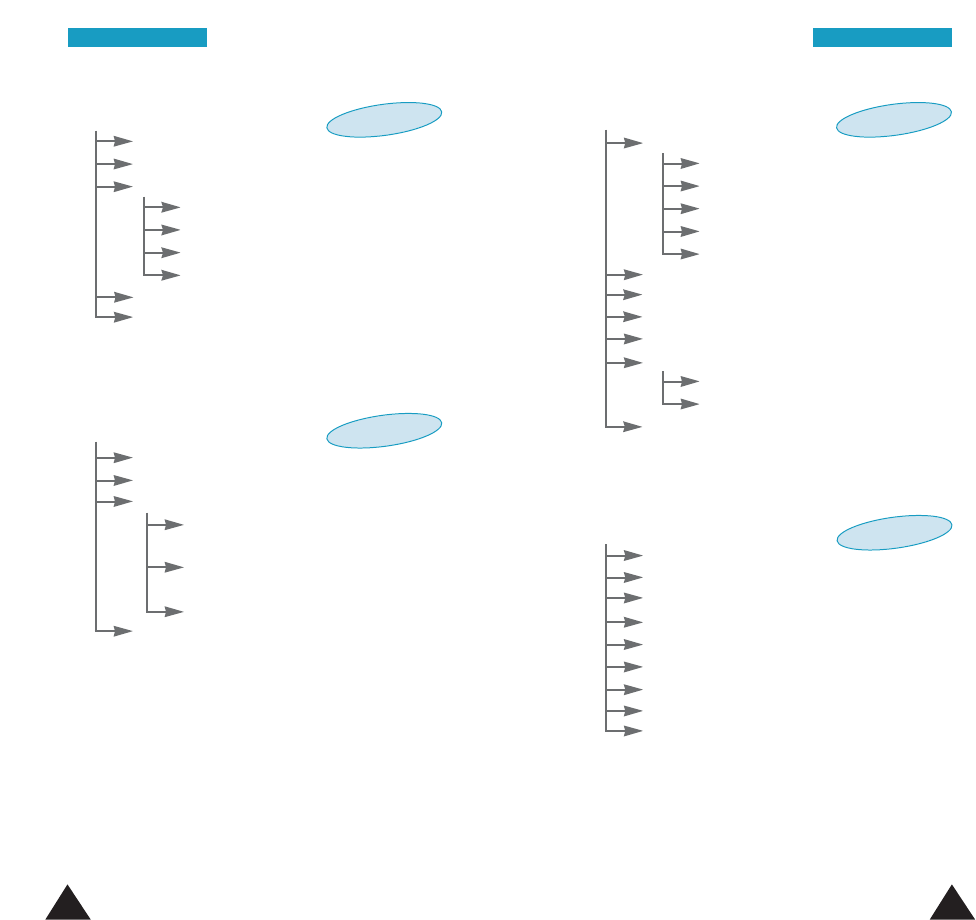
54 55
UUssiinngg tthhee MMeennuussUUssiinngg tthhee MMeennuuss
6. Security
6.1 Change Lock Code
6.2 Change Security Code
6.3 Call Restriction
6.3.1 Restrict All
Outgoing call
6.3.2 Restrict All
Incoming call
6.3.3 Restrict outgoing call
6.4 SOS Call List
Page 95
5. Organizer
5.1 Calendar
5.2 To do List
5.3 Time & Date
5.3.1 Set Time
5.3.2 Set Date
5.3.3 World Time
5.3.4 Format
5.4 Alarm
5.5 Calculator
Page 87
7. Network Services
7.1 Call Diverting
7.1.1 Divert Always
7.1.2 Busy
7.1.3 No Reply
7.1.4 Unreachable
7.1.5 Cancel All
7.2 Call Waiting
7.3 Network Selection
7.4 Voice Privacy
7.5 NAM Selection
7.6 Set Service Code
7.6.1 Call Divertion
7.6.2 Call Waiting
7.7 Public System Selection
8. Games
8.1 Casino
8.2 Roulette
8.3 Black Jack
8.4 Sniper
8.5 Snake
8.6 Mole
8.7 Othello
8.8 Fortress
8.9 Ice Cave
Page 98
Page 103
*
*
*1 available when you set the service code in the Set Service Code
menu option (Menu 7.6).
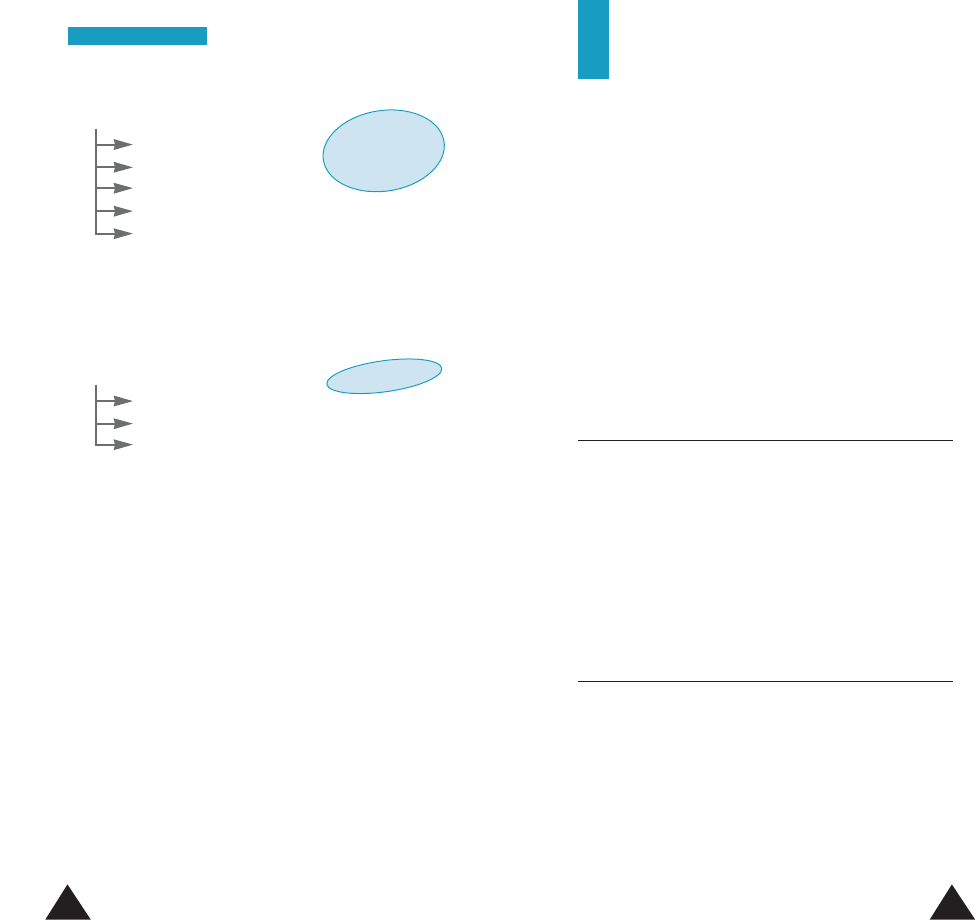
5756
UUssiinngg tthhee MMeennuuss
9. WWW Services
9.1 Home
9.2 Favorite
9.3 http://
9.4 Wap Setting
9.5 Clear Cache
For details on the WAP browser feature, refer to the WAP
Browser guide supplied with your phone.
See WAP
Browser Guide
Page 105
10. Voice Functions
10.1 Voice Dial
10.2 Voice Command
10.3 Voice Memo
Call Records
Via this menu, you can view the following phone
calls:
• Missed
• Incoming
• Outgoing
The number and name, if available, display together
with the date and time at which the call was made.
Note: Your phone can keep up to ten numbers in
each record.
Missed Calls Menu 1.1
This option lets you view the last incoming calls you
failed to answer. Pressing the Options soft key
allows you to:
• edit the number, if available, and dial it or save it
in the Phonebook.
• delete the call from the list.
Incoming Calls Menu 1.2
This option lets you view the last calls you received.
Pressing the Options soft key allows you to:
• edit the number, if available, and dial it or save it
in the Phonebook.
• delete the call from the list.
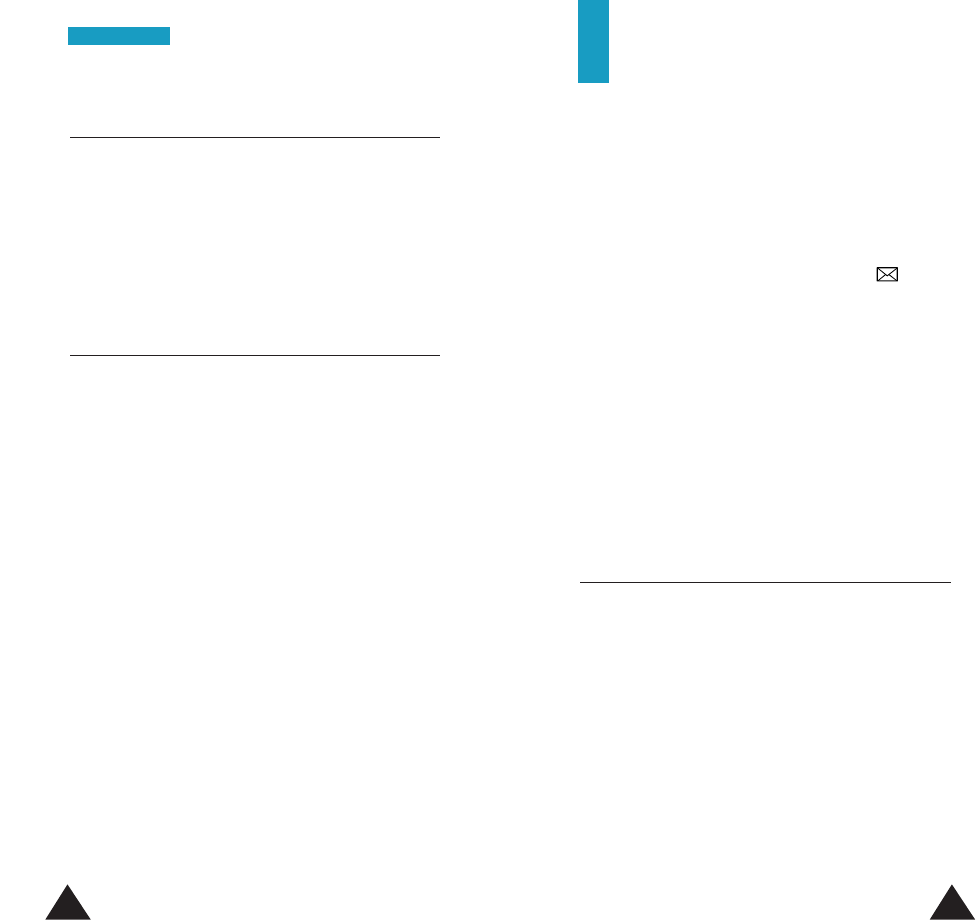
58 59
Outgoing Calls Menu 1.3
This option lets you view the last calls you dialed.
Pressing the Options soft key allows you to:
• edit the number and save it in the Phonebook.
• delete the number from the list.
Call Time Menu 1.4
This option lets you view the timers for calls you
made and received. The following options are
available:
Last Call Time: shows the duration of the last call.
Total Call Time: shows the total duration of all calls
made to or from your phone since the timer was
lastly set to zero by using the Reset Timers option.
Display Call Time: allows you to set the phone to
display the call time when the call is made or
received. Select Enable to display the call time and
Disable not to display it.
Reset Timers: allows you to reset the call timers;
you must first enter the phone’s security code (see
page 95) and then press the OK soft key.
Note: The actual time invoiced for calls by your
service provider may vary, depending on the
network features, rounding-off for billing
purposes and so forth.
CCaallll RReeccoorrddss
Messages
The SMS (Short Message Service) function is a
network service that may not be supported by your
network. You can send a message by a text, a fax and
an e-mail messaging systems, provided that these
services are supported by your network.
When you receive new text messages, the icon
appears on the top line of the display. If the message
memory is full, an error message displays and you
cannot receive any new messages. Use the Delete
option in the Read Messages menu (Menu 2.2) to
delete obsolete messages.
Your phone has the message function to allow you to
receive picture, ring tone or caller line icon messages
from the Internet. For details about receiving the
messages, see page 60.
Voice Mail Menu 2.1
This menu allows you to access your voice mailbox, if
your network supports this service.
Note: Please contact your service provider for more
information. Depending on the service
provider, you may be charged for accessing
the voice server.
Connect to Voice Server: allows you to listen to
your voice mails. Before using this feature, you must
enter the voice server number obtained from your
service provider (see menu option 2.1.2).
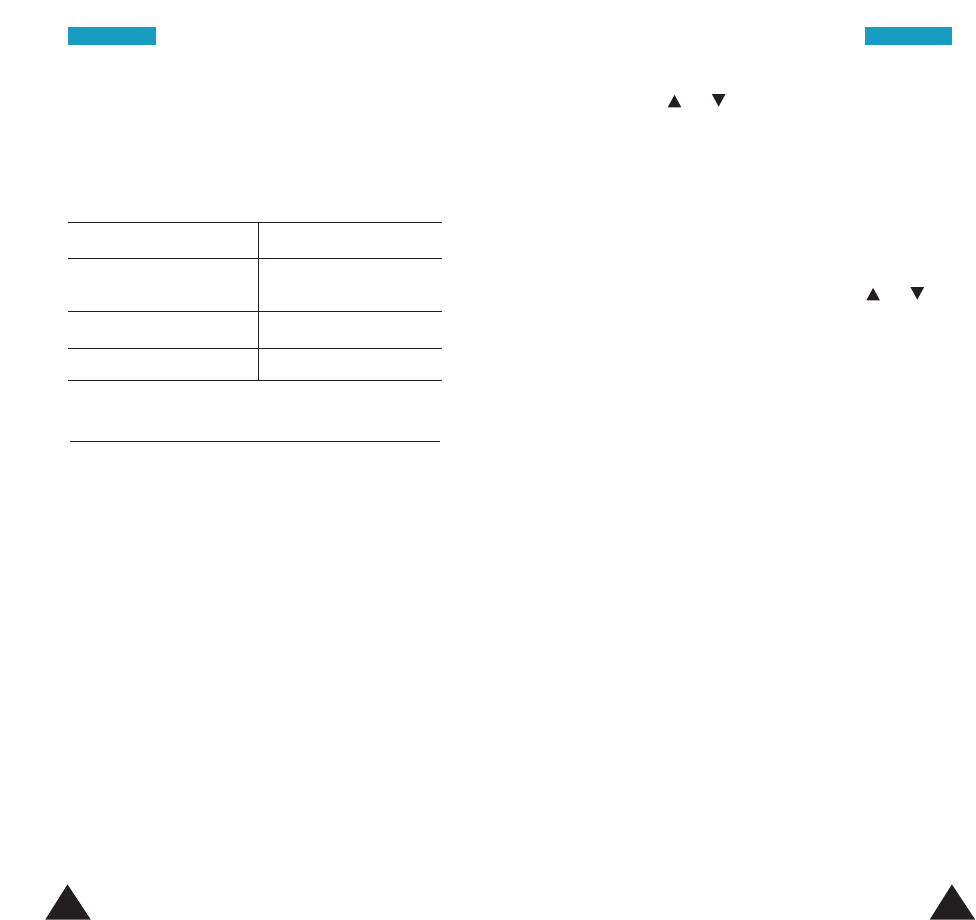
6160
Note: You can connect to the voice mail server of
the service provider quickly by pressing and
holding down the 0 key in idle mode.
Voice Server Number: allows you to change the
voice mail server number.
To Press the
enter the server number corresponding numeric
keys.
correct a digit Ckey.
save the entered number Save soft key.
Read Messages Menu 2.2
Three message boxes are available:
New Inbox: used to store the messages that you
have received but not read.
Old Inbox: used to store the messages that you
have received and read.
Outbox: used to store the messages that you have
already sent or will send.
1. Select the required box. The first message in the
box displays with the following information:
• Message number
• Message status: New, Old, Not Sent, Sent
(If you set the Delivery Ack menu to ON, the
report is also shown; see page 64 for further
details.)
•
Date and time at which the message is received
(inbox only)
MMeessssaaggeessMMeessssaaggeess
2. Press the or key to select the message you
want to read.
3. To view a message, press the View soft key. The
screen shows the:
• sender’s phone number, if the message is sent,
or recipient’s phone number.
• message text.
To scroll through the message, press the or
key. Press the Options soft key to select the
following options:
Delete: allows you to delete obsolete messages.
Text Reply: allows you to reply by sending a text
message.
Call Back: allows you to call the sender back.
Cut Number: allows you to extract a number from
the message text, so that you can dial the number or
save it in the Phonebook.
Send: allows you to send a message that you
received or saved. You can:
• send the message.
• save and send the message.
• save but not send the message.
Edit and Send: allows you to edit a message for
sending.
Note: The available options may vary, depending on
the message status (New/Old, Not Sent or
Sent, for example).
To delete all of the messages in the three message
boxes, you can select Delete All (Menu 2.2.4).
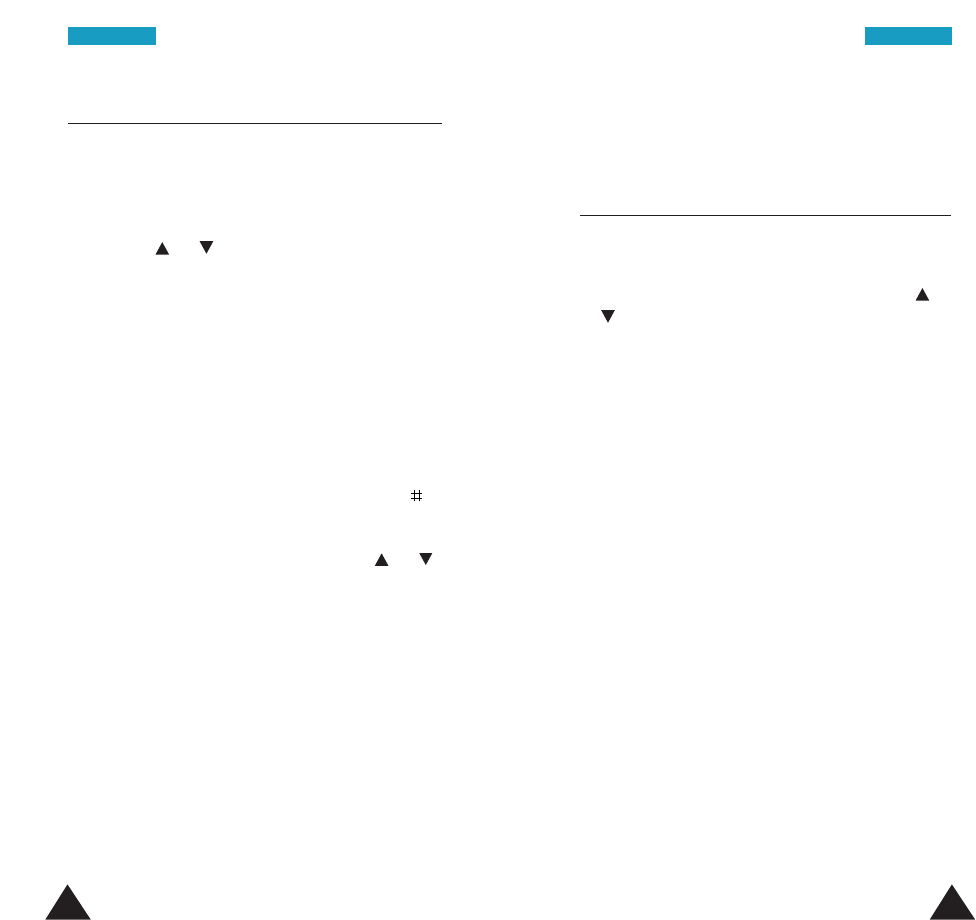
6362
Write Messages Menu 2.3
Via this menu, you can write a text message of up to
160 alphanumeric characters and send it to multiple
destinations.
1. Press the or key to select a setting group on
which you have set up default information on the
SMS feature via the Setup menu (see the page
64), and press the Select soft key.
2. Create a message. For further information about
how to enter the characters in your message, see
page 39.
3. When you finish entering a message, press the OK
soft key.
Note: While entering a message, pressing the
key allows you to start new line.
4. Select the desired option by pressing the or
key, and press the Select soft key. The following
options are available:
• Send Only: sends the message immediately.
After transmission, the message is cleared.
• Save and Send: allows you to save a copy of
the message. When you read the message in
your outbox, Sent displays to indicate the
message status.
• Save only: allows you to save the message so
that it can be sent later. You do not take the next
step. When you read the message in your
outbox, Not sent displays.
MMeessssaaggeessMMeessssaaggeess
5. Enter the desired destination and press the OK
soft key to send the message.
Preset Message List Menu 2.4
Using this menu, you can preset messages that you
send most frequently to retrieve when writing a new
message. Scroll through the list by pressing the
or key. When the required message number
appears, press the Options soft key.
The following options are available:
Edit: allows you to write a new message or edit the
selected preset message.
Note: For further information about how to enter the
characters, refer to page 39.
Send Message: allows you to retrieve the selected
message for sending. Once you have completed the
message, you can send, save and send, or simply save
it.
Delete: allows you to delete the selected message.
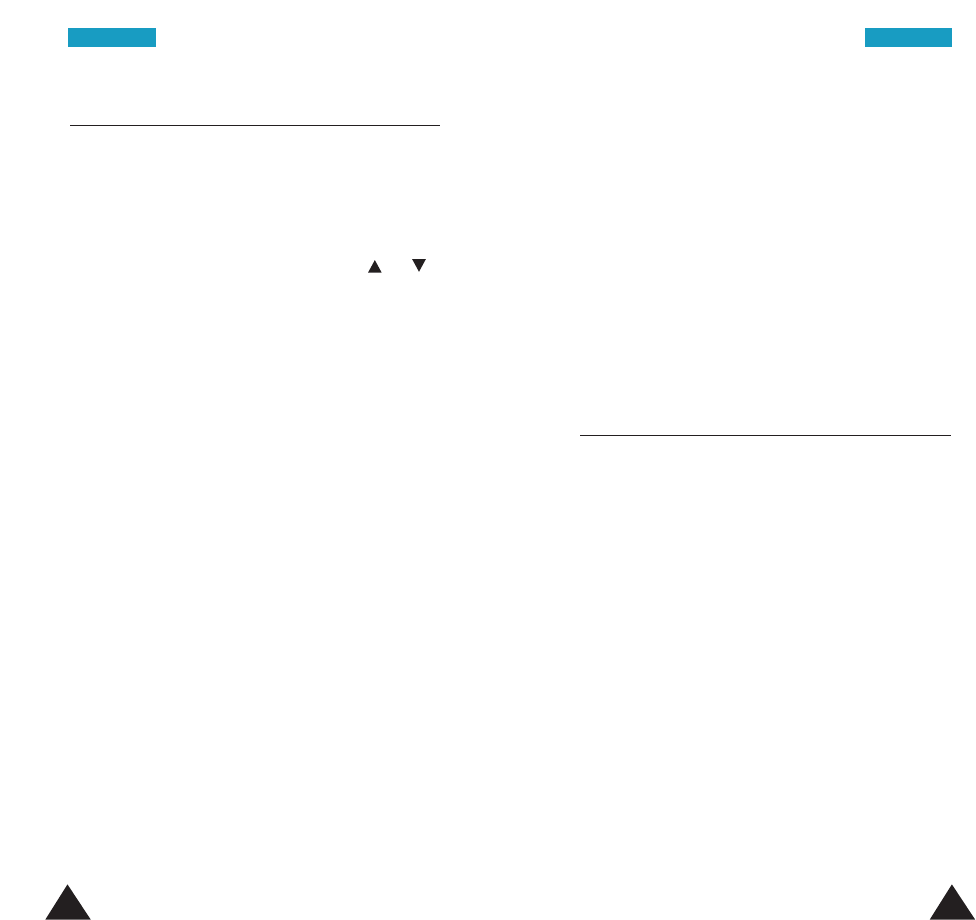
65
MMeessssaaggeess
64
MMeessssaaggeess
Setup Menu 2.5
Via this menu, you can set up default information for
the SMS feature. A setting group is a collection of
settings required to send messages. Five setting
groups are available.
Select the desired number by pressing the or
key, and press the key or the Select soft key. Then,
set up the options for the group.
The following setup options are available:
Setting Name: allows you to give a name to the
setting group currently being defined.
Callback Number: allows you to set the phone
number to which the recipient of your SMS message
may send you a reply message via your message
center, if the service is provided by the network.
Manual Ack: allows you to activate or deactivate
the manual acknowledgement function. When this
function is activated, the recipient can send you an
answer to your message by one touch of a number
key.
Delivery Ack: allows you to activate or deactivate
the delivery acknowledgement function. When this
function is activated, the network informs you
whether or not your message has been read by the
recipient.
Privacy: allows you to set the restriction feature.
When this option is set to Restricted, the recipient
must have the password which you have set when
writing a message to see the message. If you do not
want to use the feature, select Not Restricted.
Urgency: allows you to set the urgency status of the
messages. Bulk, Normal, Urgent and Very Urgent
are available.
Type: allows you to set the type of messages. The
available types are Text and E-mail.
Message Alert Setting Menu 2.6
This option allows you to set your phone to beep
different tones depending on the urgency status of
incoming messages; Bulk, Normal, Urgent, and
Very Urgent.
After you select one of the urgency options, the
following types are available:
Light Only: the service light on the top left-hand
corner of the phone flashes.
Vibration: the phone vibrates but does not sound.
Single Beep: the phone beeps once.
SMS Tone x: the phone uses an SMS tone.
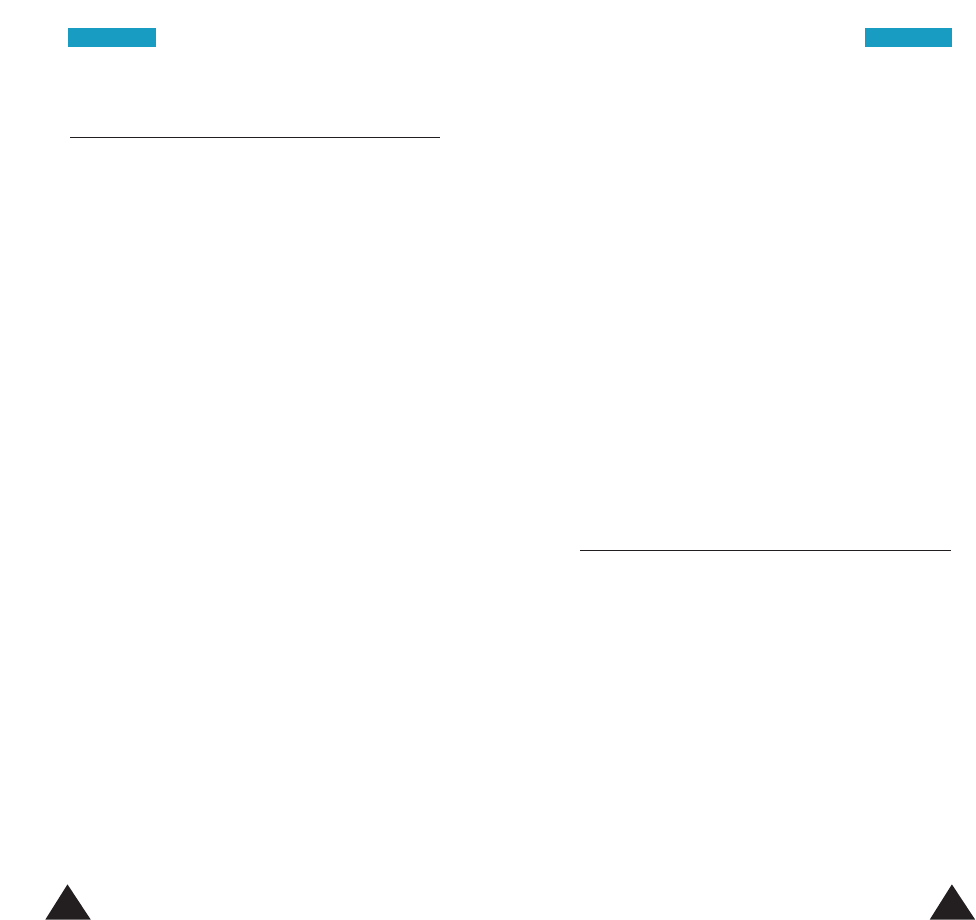
6766
MMeessssaaggeessMMeessssaaggeess
Picture Message Menu 2.6
In this menu, you can send an SMS message
containing pictures. Your phone has several preset
pictures that can be replaced with pictures received
from other sources, such as the internet or remote
phones.
Select the desired picture from the list and press the
View soft key. When the picture displays, press the
Options soft key. The following options are
available:
Delete: deletes the picture from the phone. The
preset picture will be restored.
Text Reply*: allows you to send a text reply to the
sender of the selected picture.
Call Back*: allows you to call the sender back.
Cut Number*: allows you to extract a number from
the message, so that you can call the number or save
it in the Phonebook.
Send: allows you to send the picture message using
the selected picture. Note that the recipient's phone
must support the Picture Messaging feature.
Edit Text*: allows you to edit text from the
message.
*: unavailable when the selected picture is one of the preset pictures.
Rename: allows you to change the title of the
picture. For details about entering characters, see
page 39.
Notes:
• Picture messages are stored in the phone memory.
You cannot view them if you use your SIM card in
another phone.
• Each picture message is made of several text
messages. Therefore, sending one picture
message may cost more than sending one text
message.
Receiving Pictures, Ring Tones, or
Caller Line Icons
When you receive a message from the Internet, you
can hear an alert beep and a text notification
appears on the display; “Picture Message,” “Ring
Tone” or “Caller Line Icon.” You have the option of
saving these items in the phone’s memory or
discarding them.
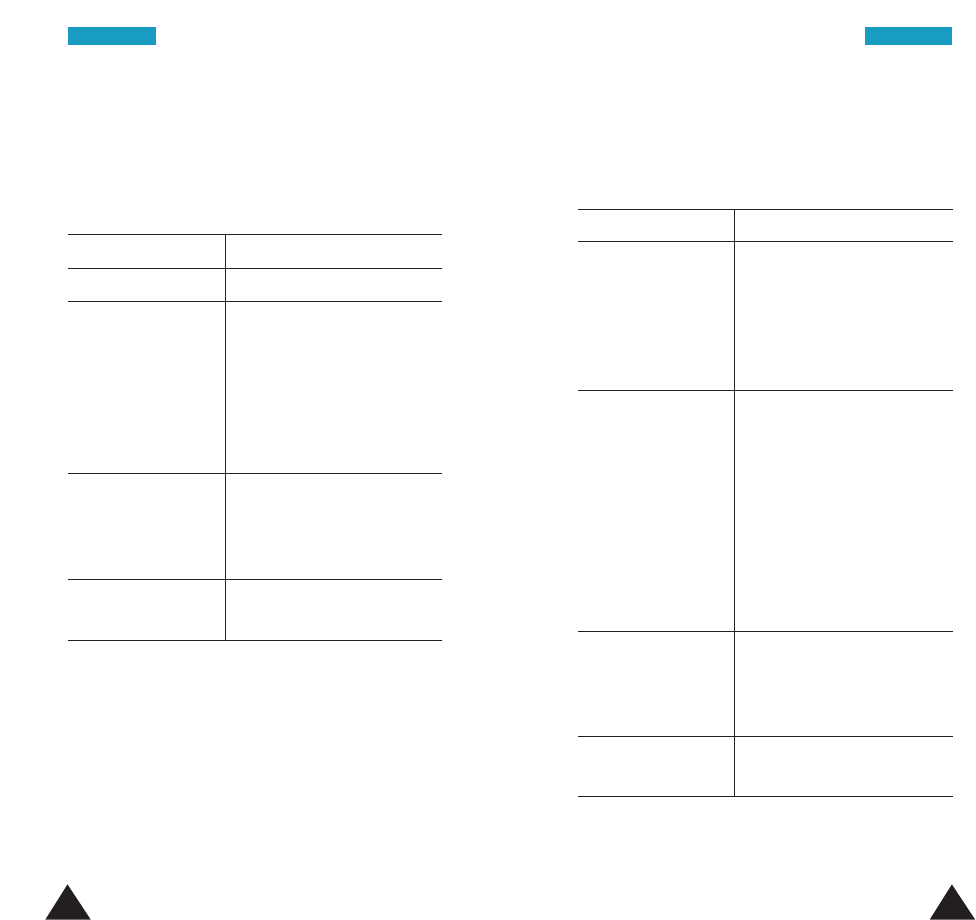
6968
Ring Tone
You may set a received tone as your phone’s ring tone.
When you receive a ring tone message:
To Then
listen to the • press the Options soft
ring tone key.
• select Playback and
press the Select soft key.
• press the Stop soft key to
stop playing back.
save the ring tone • press the Options soft
key.
• select Save and press the
Select soft key.
• select a location and
press the Select soft key.
• select the Yes or No soft
key when the phone asks
if you want to set the ring
tone to the received tone.
discard the • press the Options soft
message key.
• select Discard, and press
the Select soft key.
use the saved go to page 71.
ring tone
Picture Message
You may send a received picture as an SMS message
to another phone that supports this feature.
When you receive a picture message:
To Then
view the picture press the View soft key.
save the picture • press the Options soft
key.
• select Save Picture, and
press the Select soft key.
• select a preset picture to
be replaced, and press the
Select soft key.
discard the • press the Options soft
picture key.
• select Discard, and press
the Select soft key.
use the saved go to page 66.
picture
MMeessssaaggeessMMeessssaaggeess
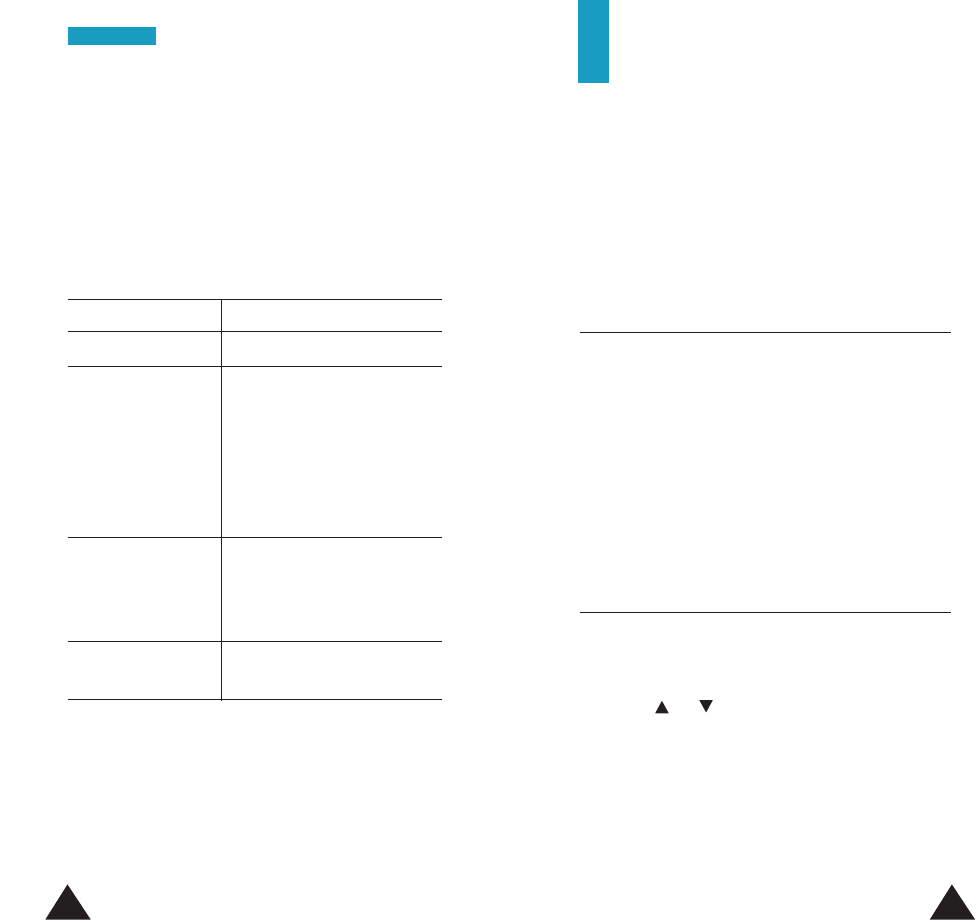
7170
Tones
You can use the Tones feature to customize various
settings, such as the:
• ringing tone or melody, volume and type.
• sounds made when you press a key, make an error
or receive a message.
Ring Tone Menu 3.1
This option allows you to select the desired ringer
tone. You can choose from different predefined bells
and melodies. Each time you select a tone, it sounds
for a few seconds.
You can download ring tones from the Internet, and
can compose tones, using the Melody Composer
menu (Menu 3.9).
Ring Volume Menu 3.2
This option allows you to adjust the volume level of
the ringer.
Press the or key to increase or decrease the
level. You can also use the volume keys on the left
side of the phone. The greater the number of bars
you see, the greater the volume is.
Caller Line Icon
You may use the received icons as a graphic for a
caller group. When the memory for icons is full, you
are allowed to select an old one to replace. Note that
the eight default icons cannot be replaced with the
downloaded ones.
When you receive a caller line icon message:
To Then
view the icon press the View soft key.
save the icon • press the Options soft
key.
• select Save and press the
Select soft key.
• if necessary, select an icon
to be replaced, and press
the Select soft key.
discard the icon • press the Options soft
key.
• select Discard and press
the Select soft key.
use the saved go to page 37.
icon
MMeessssaaggeess
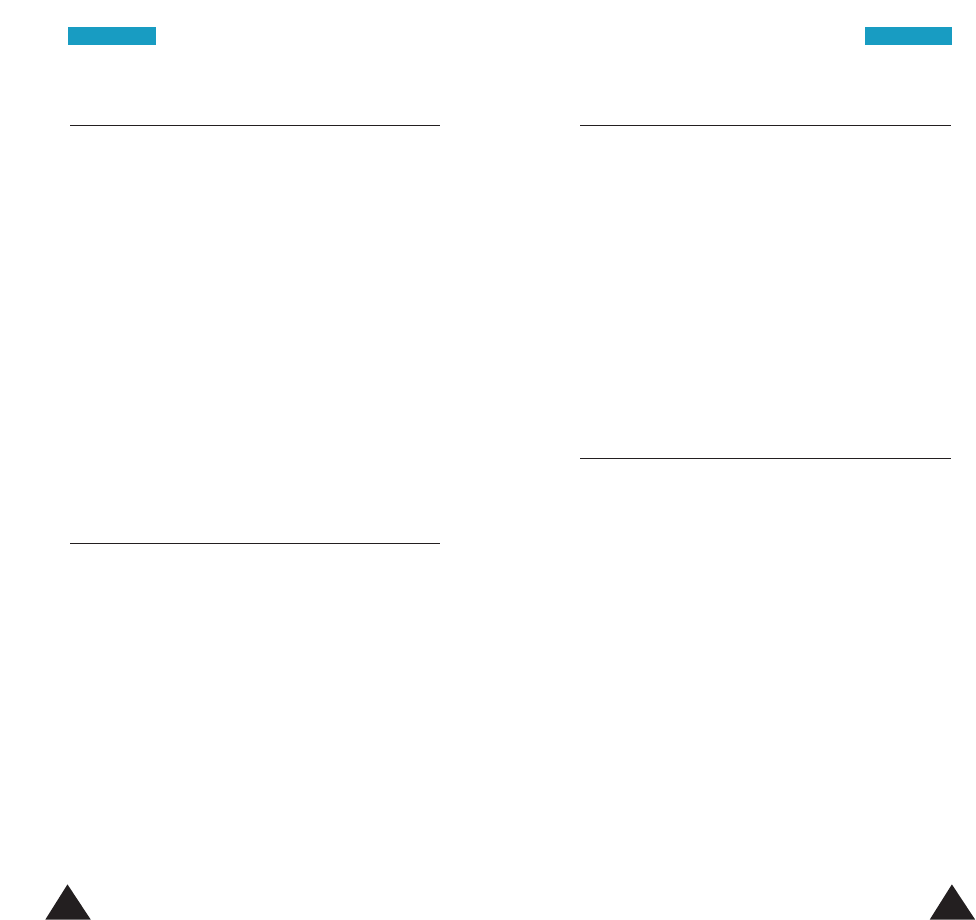
7372
Keypad Tone Length Menu 3.5
This option allows you to select Short or Long
DTMF (dual-tone multi-frequency) tones. When you
use a tele-service, such as accessing your bank
account and press the keys to enter numbers into the
tele-service, you are sending DTMF tones. The
system used by the bank or other service determines
if you need short or long DTMF tones. If the service
is digital, as most are, short DTMF tone will almost
always work. However, some new systems and
almost all older (analog) system require you to use
long DTMF tones.
Error Tone Menu 3.6
This option allows you to select how the phone
informs you that you have made a mistake.
The following options are available:
OFF: the phone does not beep.
ON: the phone beeps to indicate an invalid entry.
Alert Type Menu 3.3
This option allows you to indicate how you are to be
informed of any incoming calls. The following options
are available.
Light Only: only the backlight is switched on; the
phone neither rings nor vibrates.
Melody: the phone rings using the ringer melody
selected in the Ring Tone menu (Menu 3.1).
Vibration: the phone vibrates but does not ring.
Vibra+Melody: the phone first vibrates three times
and then starts ringing.
Keypad Sound Type Menu 3.4
The option allows you to select the tone that the
keypad generates when you press a key.
Beep, Drum and Piano are available.
TToonneessTToonneess
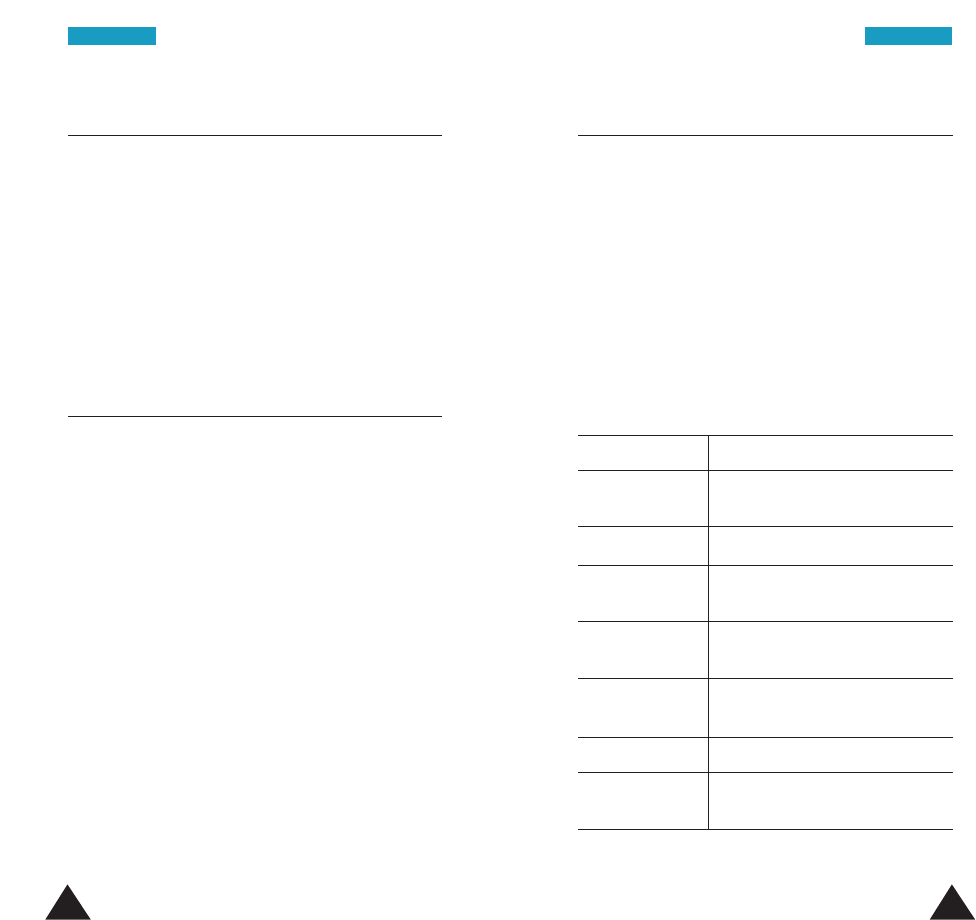
7574
Melody Composer Menu 3.9
This option allows you to compose your own melody
to be used as the ring tone.
Three octaves are available. A maximum of 100 notes
can be entered. You can adjust the length of the
notes and add rests, as required.
Composing a Melody
You can compose two melodies. When you access
the menu, the names of any melodies created
displays. Otherwise, Melody 1 and Melody 2 appear.
Select the melody that you wish to create or edit.
To Press the
compose a Edit soft key.
melody
insert a note Next soft key.
move a note a 2key.
semitone up
move a note a 8key.
semitone down
change the 4
key one or more times until
length of a note the note is of the required length.
delete a note Ckey.
enter a rest 6key
one or more times
for the
required length of time.
Minute Minder Menu 3.7
This option allows you to specify whether the phone
must beep every minute during an outgoing call to
keep you informed of the length of your call.
The following options are available:
OFF: the phone does not beep.
ON: the phone beeps every minute.
Connect Tone Menu 3.8
You can set your phone to beep when your call is
connected to the remote phone (or the remote phone
is ringing depending on your network).
The following options are available:
OFF: the phone does not beep.
ON: the phone beeps when your call is connected.
TToonneessTToonneess
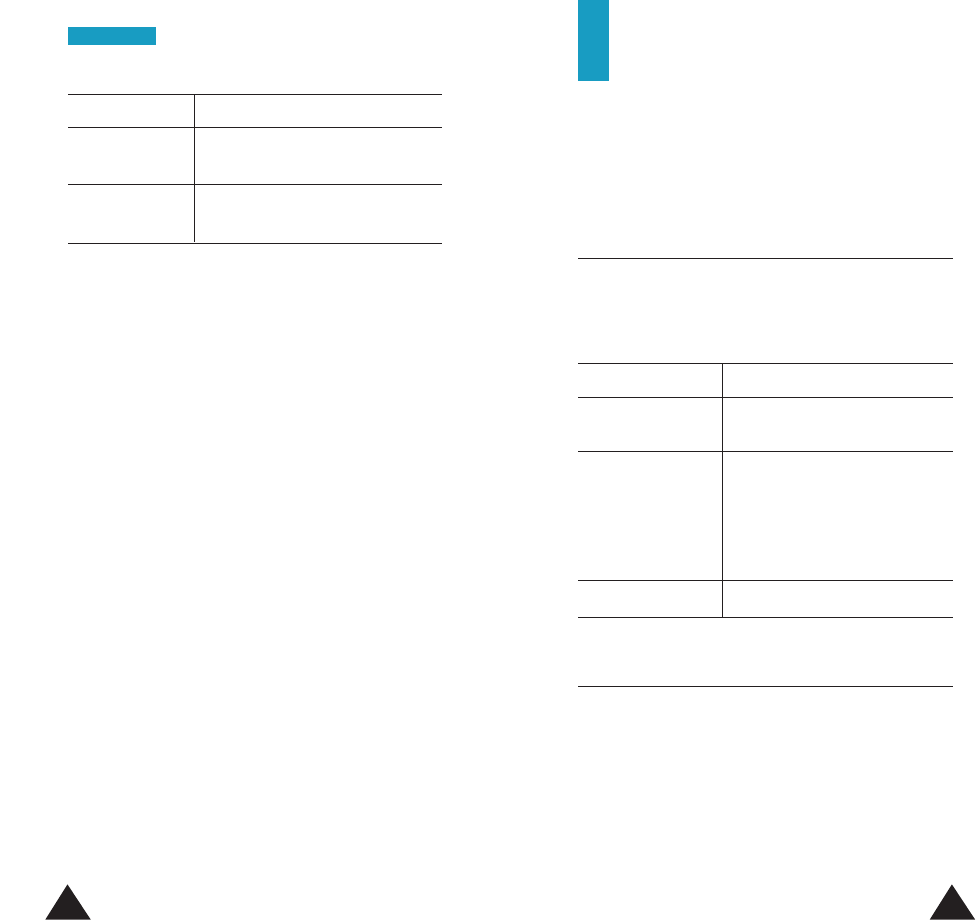
7776
Settings
Many different features of your phone can be
customized to suit your preferences via the Settings
menu.
Greeting Message Menu 4.1
This option allows you to set a greeting to be
displayed briefly when the phone is switched on. The
current message displays.
To Press the
clear the existing Ckey and hold it down until
message the message is cleared.
enter a new appropriate alphanumeric
message keys.
For further details about how to
enter characters, refer to page
39.
save the message OK soft key.
LCD Control Menu 4.2
Using this menu option, you can set various settings
for the display.
Screen Mode
You can select the screen to be displayed in the
standby mode.
To Press the
listen to your Listen soft key.
melody
modify your Modify soft key.
melody
Saving a Melody
When you are satisfied with your melody after
listening to it, you can save the melody and indicate
that you wish to use it as the ring tone.
1. Press the Save soft key.
2. Enter a title for the melody, and press the OK soft
key.
Note: For further details about how to enter
characters, refer to page 39.
You are asked if the melody is to be set as the ring
tone.
3. To use the melody as the ring tone, press the Yes
soft key. The melody is saved and set to the
current ring tone.
Otherwise, press the No soft key. The melody is
saved only.
Note: You can also select the melodies composed via
the Ring Tone menu (Menu 3.1).
TToonneess
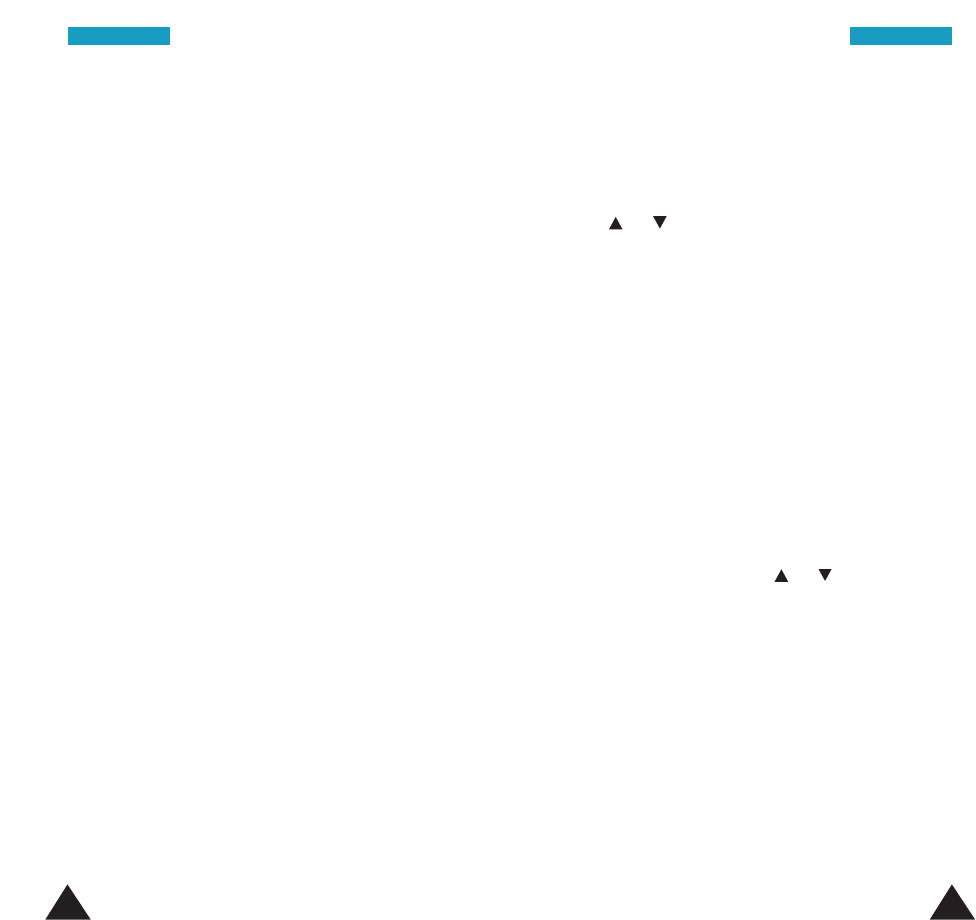
7978
The following options are available:
Normal: the LCD displays the service provider’s
name and the current time and date.
Image Display: the LCD displays the image selected
in the Select Image option. With the flip cover
open, the LCD displays the same information as on
the normal screen.
Clock: the LCD displays the clock.
Select Image
This option allows you to select the image to be
displayed when you set the Screen mode option to
Image Display.
Slide Menu
This option allows you to determine how the menus
display.
Note: This menu may be unavailable depending on
your network.
The following options are available:
Disable: the menus are not slid.
Enable: the menus seem to slide into position from
the top, bottom, left or right, as applicable.
Backlight
You can select whether or not the phone uses the
backlight. A marginal increase in the standby/talk
time can be achieved by turning the backlight off.
the or key.
The following options are available:
Off: the backlight is not used.
Short: the backlight comes on when you press a key
or receive a call and switches off 10 seconds after
the last key is pressed.
Long: the backlight comes on when you press a key
or receive a call and switches off 20 seconds after
the last key is pressed.
Contrast
This option allows you to adjust the brightness of the
LCD screen by pressing the or key. You can
also use the volume key on the left side of the
phone.
Each time you press the key, you can see the LCD
changing according to the current value.
SSeettttiinnggssSSeettttiinnggss
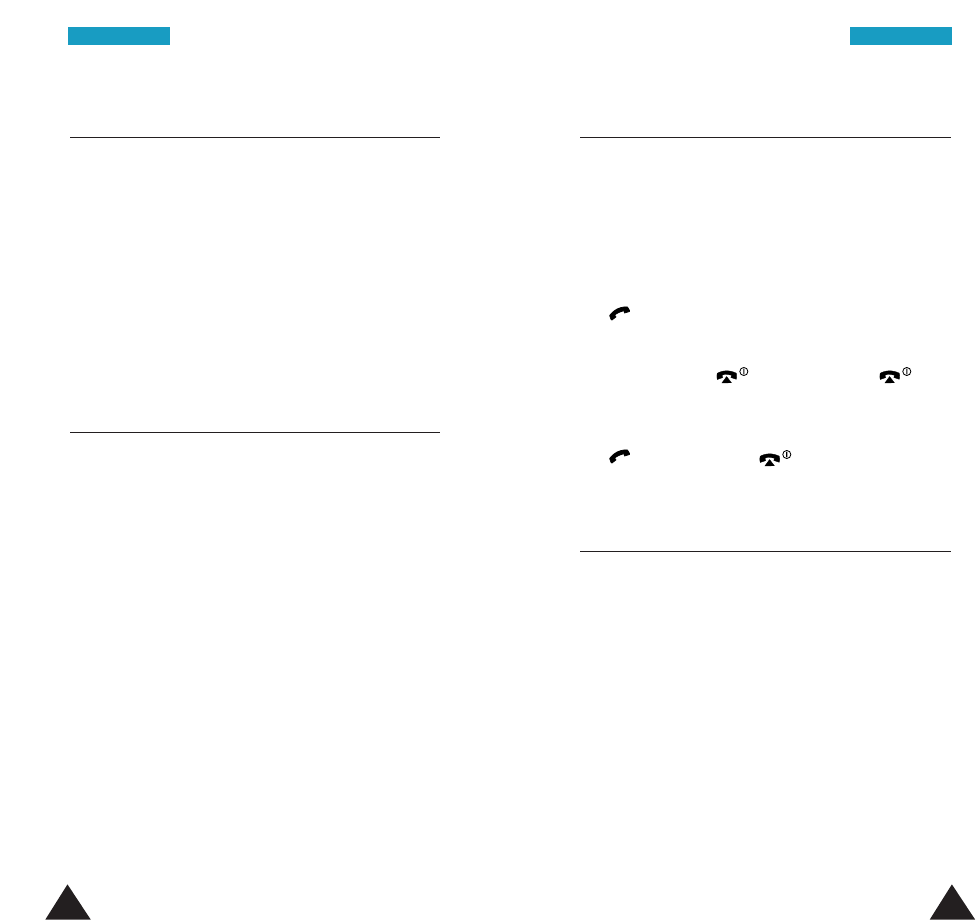
8180
Service Light Menu 4.3
This option allows you to select whether or not the
service light at the top left-hand corner of the phone
is used.
The following options are available:
OFF: the service light is not used.
ON: the service light flashes when the phone is
ready for use.
Auto Redial Menu 4.4
With the Auto Redial function, the phone makes up
to ten attempts to redial a phone number after an
unsuccessful call.
Note: The interval between two call attempts varies
depending on your network.
The following options are available:
OFF: the number is not redialed.
ON: the number is redialed automatically.
Answer Mode Menu 4.5
This option allows you to select how incoming calls
are to be answered.
The following options are available:
Open Answer: to answer a call, you can simply
open the folder. When it is already open, pressing
the key answers
the call.
AnyKey Answer: to answer a call, you can press
any key except the key. Pressing the key
mutes the ringer.
SendKey Answer: to answer a call, you must press
the key
. Pressing the key mutes the ringer.
External Keys Menu 4.6
This option enables or disables functions of two soft
keys and the navigation keys when the flip cover is
closed.
The following options are available:
Disable: the keys do not function with the flip cover
closed.
Enable: the keys function and you can use the menu
functions with the flip cover closed.
SSeettttiinnggssSSeettttiinnggss
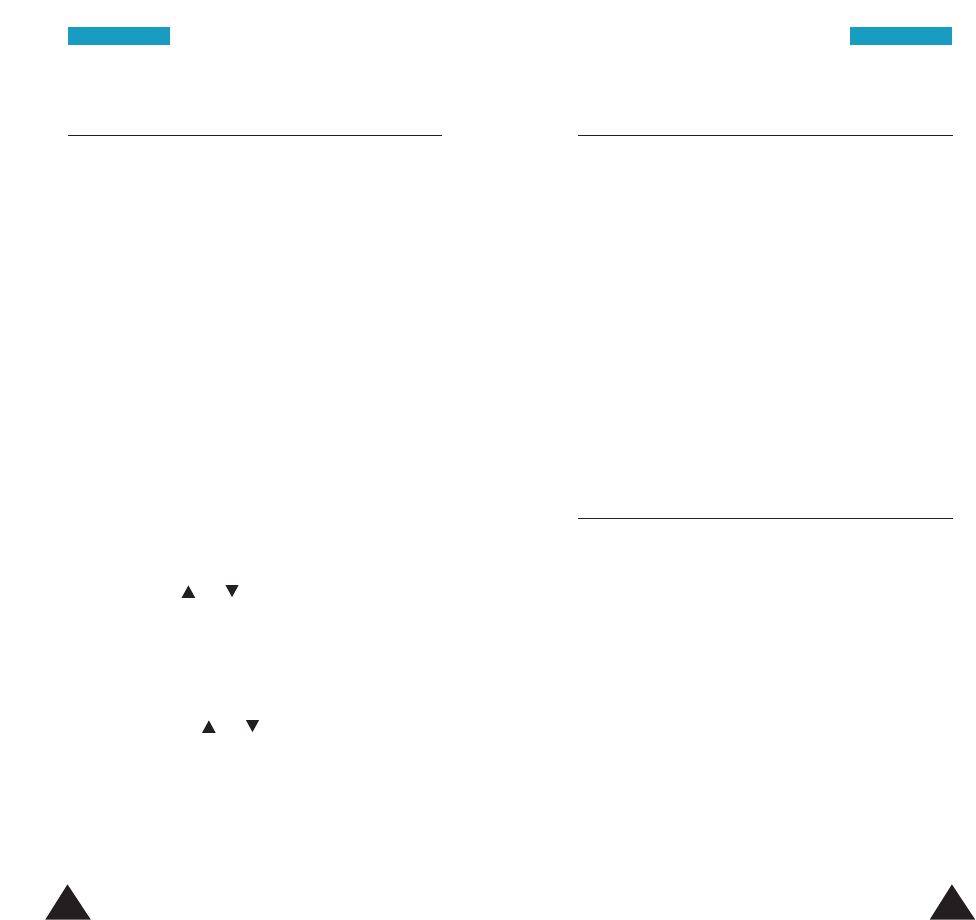
8382
Active Flip Menu 4.8
This option allows you to use the voice dialling or
voice command feature simply by opening the flip
cover.
The following options are available:
Off: the active flip feature is deactivated
.
Voice Dial: you can use the Voice Dial feature
automatically.
Voice Command: you can use the Voice Command
feature automatically.
Service LED Color Menu 4.9
You can select the color of the LED at the top left-
hand corner of the phone to indicate that the service
is available.
Select the desired color from Green, Yellow, Orange,
Violet, Blue and Sky Blue.
Short Cut Key Menu 4.7
The navigation keys can also be used as shortcut
keys. When pressed in the standby mode, it allows
you to access specific menu options directly. Using
this menu, the following menu options can be
assigned to the shortcut keys:
• Calendar (Menu 5-1)
• Calculator (Menu 5-5)
• Alarm (Menu 5-4)
• Messages (Menu 2)
• Tones (Menu 3)
• Games (Menu 8)
• To Do list (Menu 5-2)
• Phonebook (with the entries listed by name)
• New Inbox (Menu 2-2-2)
• Voice Memo (Menu 10-3)
• WWW Services (Menu 9)
1. Select the key to be used as a shortcut key by
pressing the or key and press the Select
soft key:
•Key Up
•Key Down
2. Select the menu option to be assigned to the key
by pressing the or key.
Note: To deactivate a shortcut key, select None.
3. Press the Select soft key.
SSeettttiinnggssSSeettttiinnggss
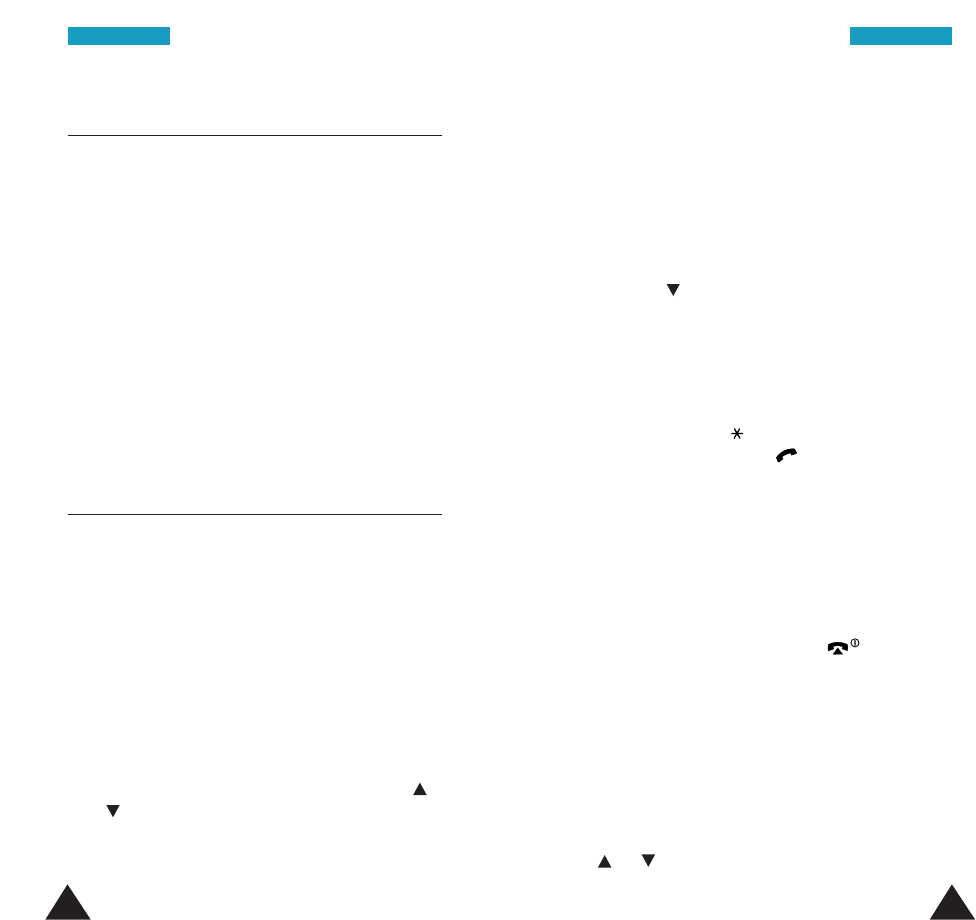
8584
2. If you want to set the card name, press the Select
soft key. Enter the name as needed.
For further details on entering characters, see page
39.
3. When you finish entering name, press the OK soft
key. The name is saved.
4. Press the key to move to the Card Number
menu, and press the Select soft key.
5. Enter the card number (and/or PIN if required) as
listed on the back of the calling card.
To enter a pause, “P” before the second number,
press and hold the key. The number after “P” is
sent only by pressing
the key
when you make a
call with the calling card.
Note: The order of the numbers which you must
enter may vary depending on the dialing
sequence your card uses.
6. When you finish entering the number, press the OK
soft key.
7. To return to idle mode, press the key.
Selecting a Calling Card
You can set the default card to use for making a
calling card calls. The number stored in the selected
card is sent when you make calling card calls.
1. Scroll to the desired calling card by pressing the
or key and press the Select soft key.
Language Menu 4.10
You can select a display language and a voice prompt
language.
The following options are available:
Text Language: you can select a display language.
Voice Guiding Language: you can select a voice
prompt language.
You can select a language from English, Español
and Português.
Calling Card Menu 4.11
When you use a calling card for long distance calls,
you must send the service code and the card number
to the calling card service system. Using this menu,
you can save these calling card information to send
them automatically when you make calling card calls.
Enter 4-digit security code and press the OK soft key
to access the Calling Card menu.
Saving Calling Card Information
1. Scroll to a calling card number by pressing the
or key and press the Select soft key.
SSeettttiinnggssSSeettttiinnggss
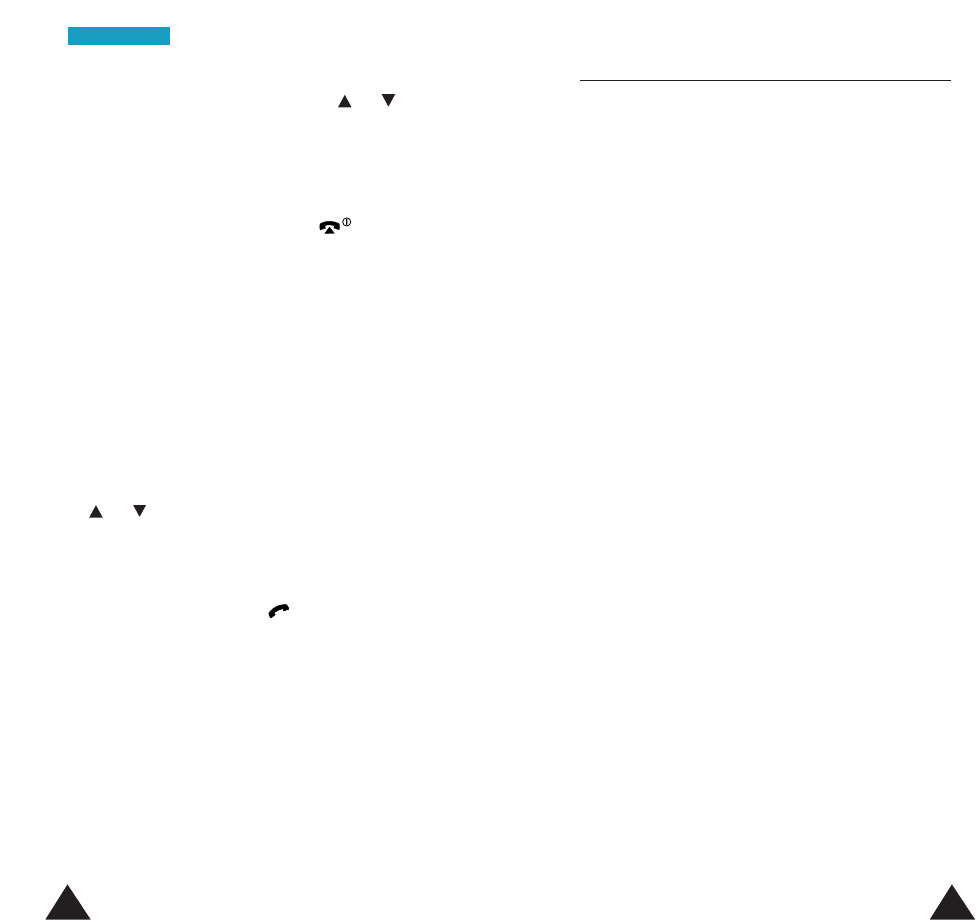
87
Reset Setting Menu 4.12
You can easily reset the menu settings to its factory
default status.
Enter the 4-digit security code and press the OK soft
key. The phone immediately resets all settings to
default status.
Note: The security code is preset to “0000.” To
change this code, refer to page 96.
2. Select Set Default by pressing the or key
and press the Select soft key.
3. The display shows the number saved for the calling
card. If you are satisfied, press the Set soft key.
4. To return to idle mode, press the key.
Making Calls Using the Calling Card
Note: The procedure may not apply to all calling
cards. Please look at the back of your calling
card or contact your phone company for
instructions.
1. Make a call to the calling card service system.
2. When you are connected, press the Options soft
key and select Callcard Service by pressing the
or key.
3. Press the OK soft key.
4. When you hear the prompting tone from the
service system, press
the key
to send the card
numbers.
5. Dial the number of the desired remote phone.
86
SSeettttiinnggss
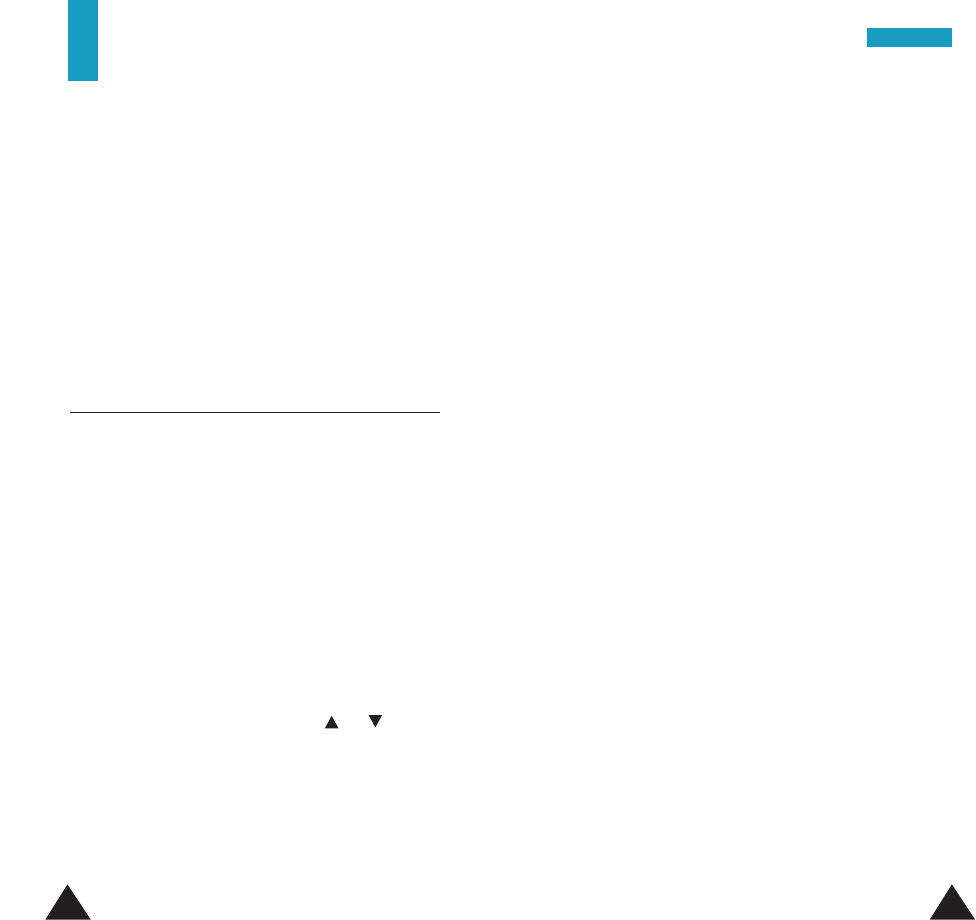
89
OOrrggaanniizzeerr
88
Writing a Memo
To write or edit a memo on a specific date:
1. Select the required date in the calendar, by using
the navigation keys.
Note: Press the upper portion of the volume key
to skip to the previous month or the lower
portion to skip to the next month.
2. Press the Select soft key.
An empty memo screen displays to allow you to
enter your memo.
3. Enter your memo and then press the OK soft key.
Note: For further details about how to enter
characters, refer to page 39.
You are asked if you wish to set an alarm.
4. If you want the alarm to ring on the chosen day,
press the Yes soft key.
Otherwise, press the No soft key.
5. If you pressed Yes, set the time for the alarm and
press the OK soft key.
A check mark displays in front of the date in the
calendar to indicate that a memo exists.
Editing a Memo
If you select a day for which a memo already exists,
you can press the Edit soft key to edit the memo
displayed.
Note: For further details about how to enter
characters, refer to page 39.
Organizer
The Organizer feature enables you to:
• view the calendar and organize your schedule.
• define a list of things to do.
• set the current date and time.
•
set an alarm so that the phone rings at the
specified time to remind you of an appointment, for
example.
• use the phone as a calculator.
Calendar Menu 5.1
With the Calendar feature, you can:
• consult the calendar.
• write memos to keep track of your schedule and
trigger an alarm if necessary.
Consulting the Calendar
When you select the Calendar menu (Menu 5.1),
the calendar displays. The following options are
available when you press the Options soft key:
Search All: displays all of the memos set,
regardless of the day and starting with the oldest. To
scroll through the memos, press the or key.
Delete All: allows you to delete all of the memos.
You are asked to confirm your selection.
Go to date: allows you to jump to a specific date.
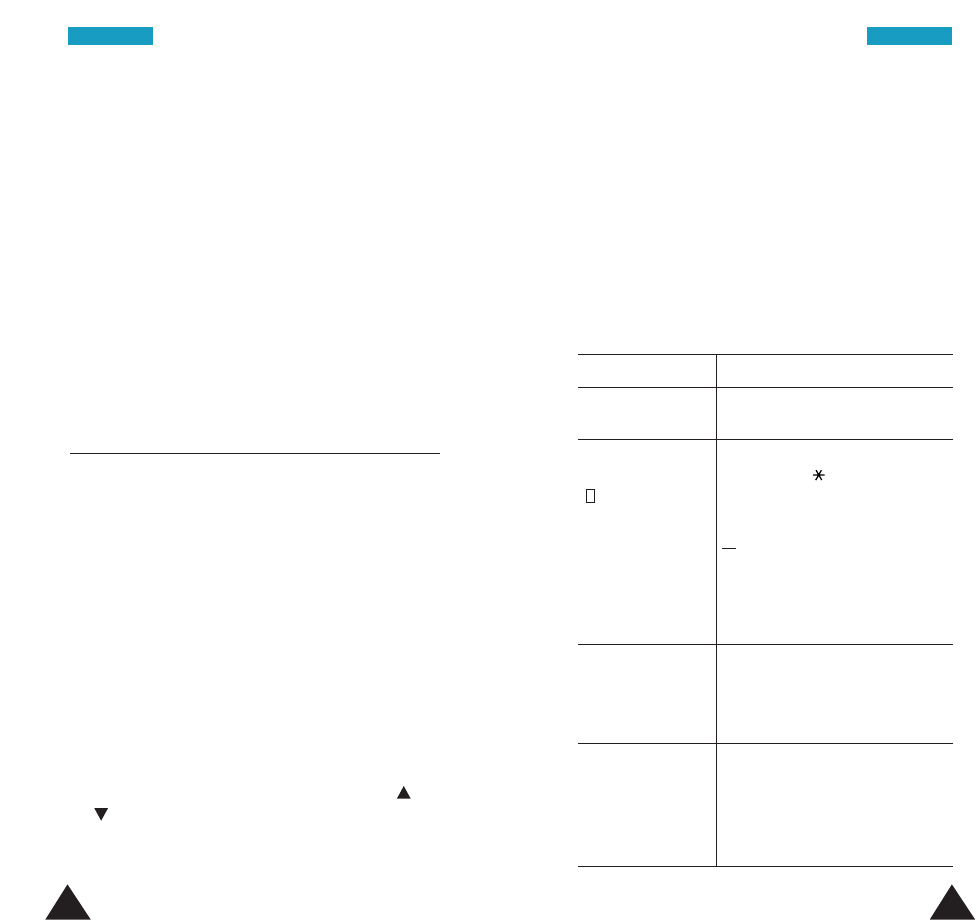
9190
Once you have finished editing the memo, press the
OK soft key. The following options are available
when you press the Options soft key.
Alarm: allows you to set the alarm to ring on the
chosen day.
Erase: allows you to delete the memo.
Copy to: allows you to copy the memo to another
date.
Move to: allows you to change the date and time of
the memo.
To do List Menu 5.2
This feature allows you to:
• enter a list of tasks to be done.
• assign a priority and a deadline to each task.
• sort the tasks by priority and status mark.
Creating the To do List
1. Press the New soft key.
2. Enter the first task.
Note: For further details on how to enter
characters, see page 39.
3. Press the OK soft key.
4.
Select High or Low priority by
pressing the or
key
, and press the Select soft key.
5. Enter your deadline. If you do not want to define
the deadline, press the Skip soft key.
6. Press the OK soft key to save the task.
Editing the To do List
If tasks are already defined in the To Do List when you
select the To do List menu option (Menu 5.2), the
current contents display with the associated priority
and status mark. The following options are available:
To Then
view the details • highlight the task.
for a specific task • press the View soft key.
change the status • highlight the task.
of a specific task • press the key to mark the
(or ✓)task as completed as of the
current date and time.
or
• highlight the task.
• press the Options soft key.
• select the Mark option.
• select the appropriate status.
create a new task • press the Options soft key.
• select the New option.
• enter the text, priority and
deadline for the task.
edit an existing • highlight the task.
task • press the Options soft key.
• select the Edit option.
• change the text, priority and
deadline for the task.
OOrrggaanniizzeerrOOrrggaanniizzeerr
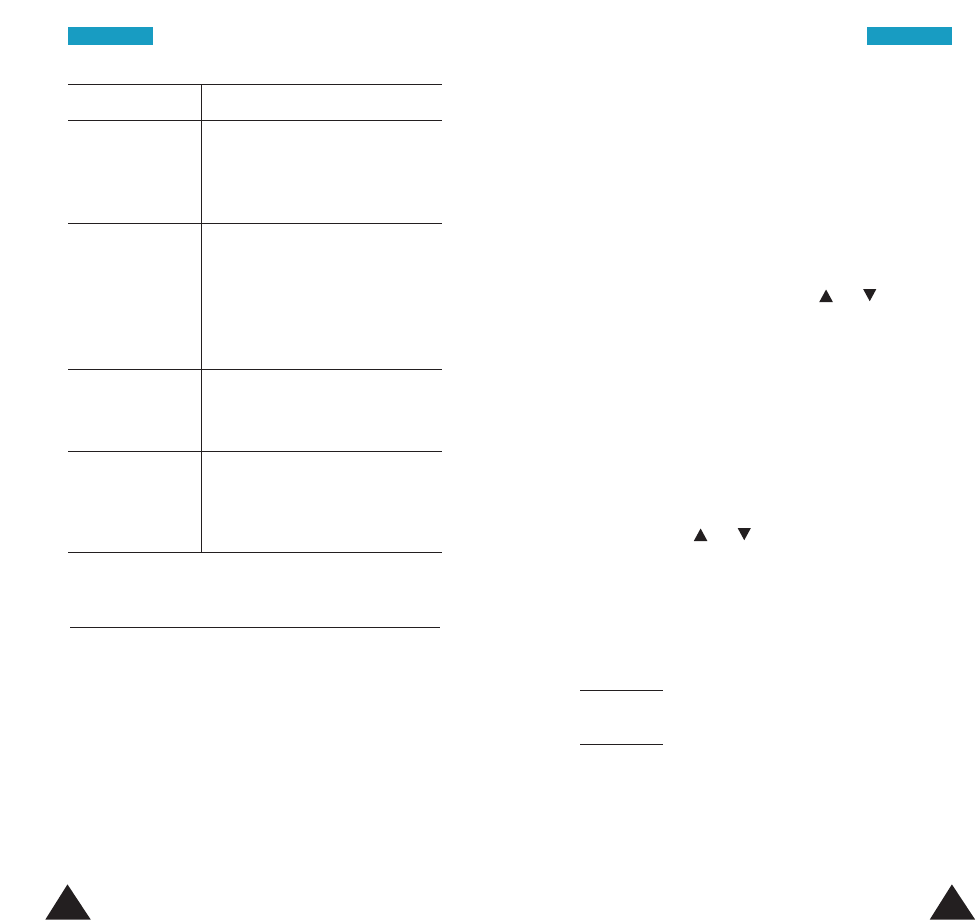
9392
To Then
sort the existing • press the Options soft key.
tasks by priority • select the Sort option.
or status • select the sort criterion (High,
Low, Done, Undo).
copy a task • highlight the task.
• press the Options soft key.
• select the Copy option.
• change the text, priority and
deadline for the task as
required.
delete a task • highlight the task.
• press the Options soft key.
• select the Delete option.
delete all tasks • press the Options soft key.
• select the Delete all option.
• confirm the deletion by
pressing the OK soft key.
Time & Date Menu 5.3
This option allows you to change the current time
and date displayed. You can also check the current
time for Greenwich Mean Time (GMT) and 21 major
cities around the world.
Set Time: allows you to enter the current time. You
can choose the time format via the Format menu
(Menu 5.3.4).
OOrrggaanniizzeerrOOrrggaanniizzeerr
Note: Before setting the time, you must specify your
time zone, via the World Time menu (5.3.3).
Set Date: allows you to enter the day, month and
year. You can change the date format via the Format
menu (Menu 5.3.4).
World Time: allows you to check the current time
for Greenwich Mean Time (GMT) and 21 major cities
around the world, by pressing the or key.
The screen shows the:
• city name
• current date and time
• time difference between the selected city and
your city if you have set the local time (see below
for further details) or GMT (by default)
To select the time zone in which you are located:
1. Select the city corresponding to your time zone by
pressing the or key.
The local date and time display.
2. Press the Set soft key.
Format: allows you to change the time and date
formats.
Time format: 24 Hours
12 Hours
Date format: YYYY/MM/DD (year/month/day)
DD/MM/YYYY (day/month/year)
MM/DD/YYYY (month/day/year)
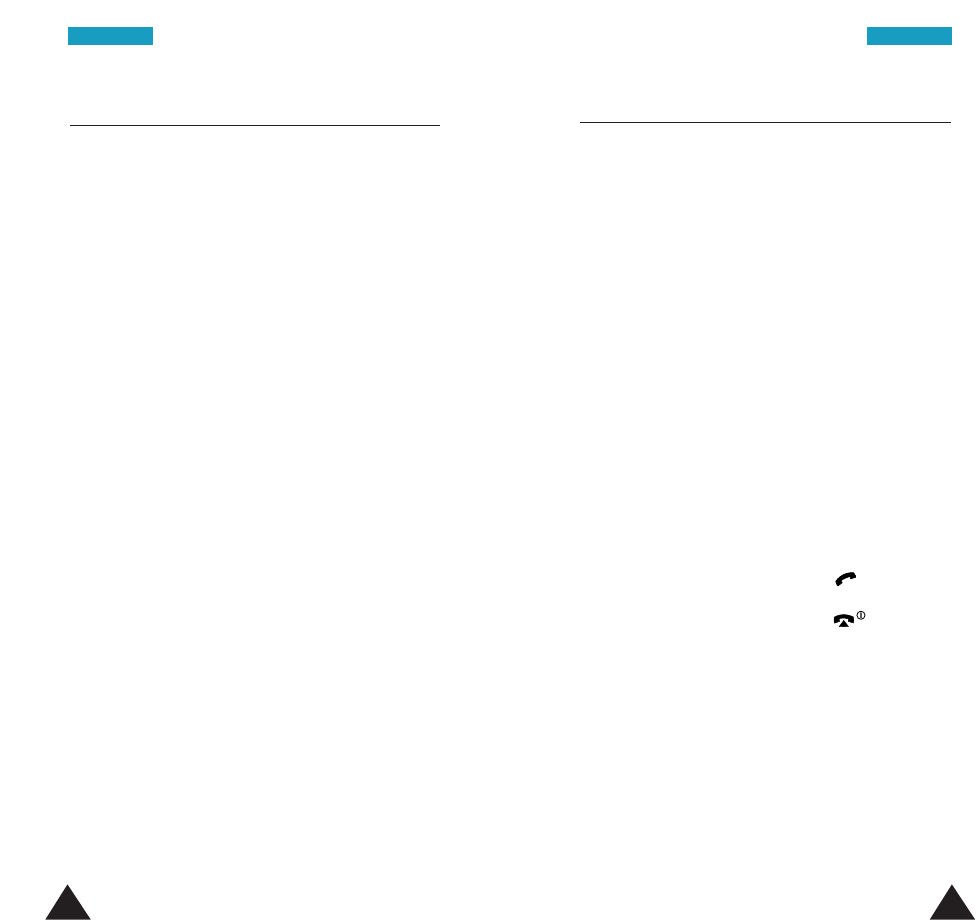
9594
OOrrggaanniizzeerr
Alarm Menu 5.4
You can set an alarm to ring at a specific time.
Note: To meet FAA safety guidelines, the alarm does
not function when the phone is off.
The following frequency options are available:
Once Alarm: the alarm rings only once and is then
deactivated.
Daily Alarm: the alarm rings every day at the same
time.
Monday -> Friday: the alarm rings from Monday to
Friday at the same time.
Monday -> Saturday: the alarm rings from Monday
to Saturday at the same time.
Weekly Alarm: the alarm rings every week on the
same day and at the same time.
To set an alarm:
1. Choose the location where you want to save the
alarm settings and press the Select soft key.
2. Choose the alarm frequency option and press the
Select soft key.
3.
Enter the required time and press the OK soft key.
3. If you select Weekly alarm in step 1, select the
day of the week and the OK soft key.
To stop the alarm when it rings, press the Exit soft
key.
Remove Alarm: deactivates the alarm.
OOrrggaanniizzeerr
Calculator Menu 5.5
Using this feature, you can use the phone as a
calculator. The calculator provides the basic arithmetic
functions; addition, subtraction, multiplication and
division.
1. Enter the first number using the numeric keys.
2. Press the right soft key until the required
arithmetic symbol appears: +(add), -(subtract),
x(multiply), /(divide).
3. Enter the second number.
4. Repeat steps 2 to 3 as many times as required.
Notes:
• To erase any mistakes and clear the display,
press the Ckey.
•
To include a decimal point or a bracket, press the
left soft key until the required symbol displays.
5. To calculate the result, press the
key
.
6. To end the calculation, press the key.
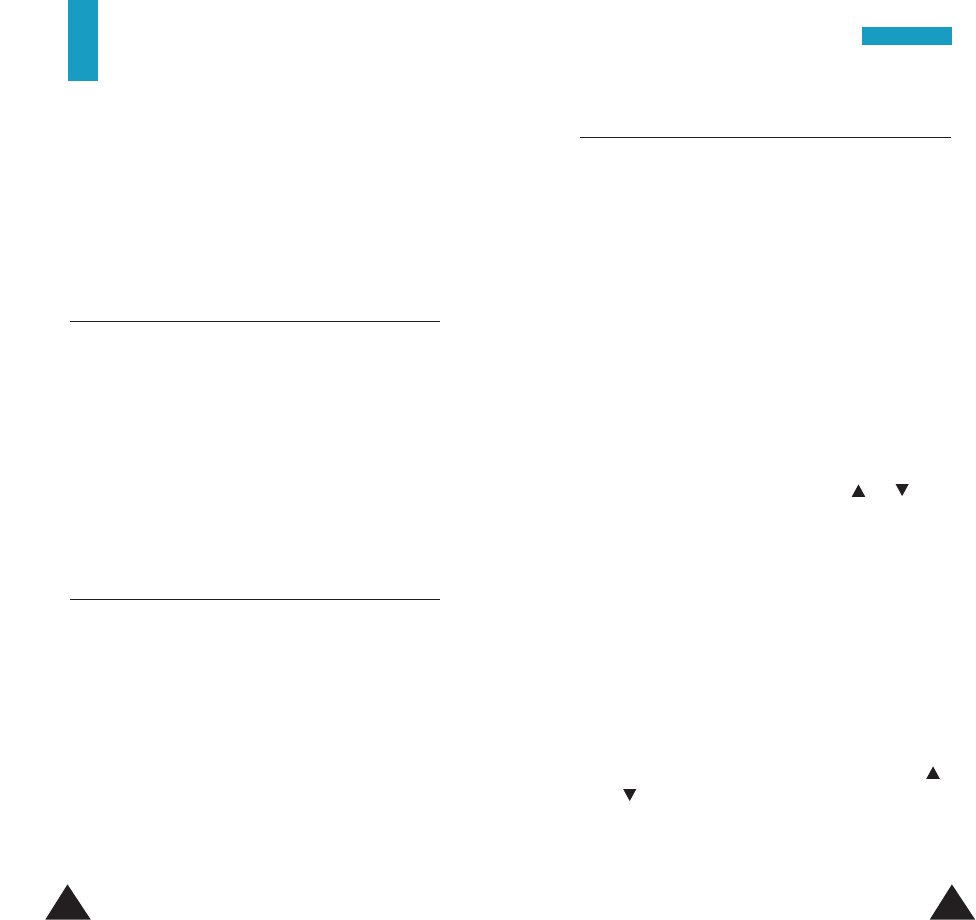
9796
Security
The Security feature enables you to restrict the use
of your phone to:
• the people of your choice.
• the types of calls of your choice.
Change Lock Code Menu 6.1
The lock code is a password for locking or unlocking
the phone. The lock code is preset to “0000” at the
factory. This menu allows you to change your current
lock code to a new one.
Before you can specify a new lock code, you must
enter the current code. Then, enter a new code and
enter it again to confirm.
Change Security Code Menu 6.2
The security code is used for restriction of the use of
your phone. The security code is preset to “0000” at
the factory. This menu allows you to change your
current security code to a new one.
Before you can specify a new security code, you
must enter the current code. Then, enter a new code
and enter it again to confirm.
SSeeccuurriittyy
Call Restriction Menu 6.3
The call restriction feature allows you to restrict your
calls.
Call restriction can be set up in the following ways:
Restrict All Outgoing call: calls cannot be made.
Restrict All Incoming call: calls cannot be
received.
Restrict outgoing call: calls to the phone numbers
which you have specified cannot be made.
To restrict the all outgoing or all incoming calls:
1. Select Restrict All Outgoing call or Restrict
All Incoming call by pressing the or key
and then press the Select soft key.
2. Select Enable to the feature on, and press the
Select soft key.
If you want to set the restriction off, select
Disable.
3. Enter your security code and press the OK soft
key.
To set the phone numbers to be restricted:
1. Select Restrict outgoing call by pressing the
or key and then press the Select soft key.
2. Enter your security code and press the OK soft
key.
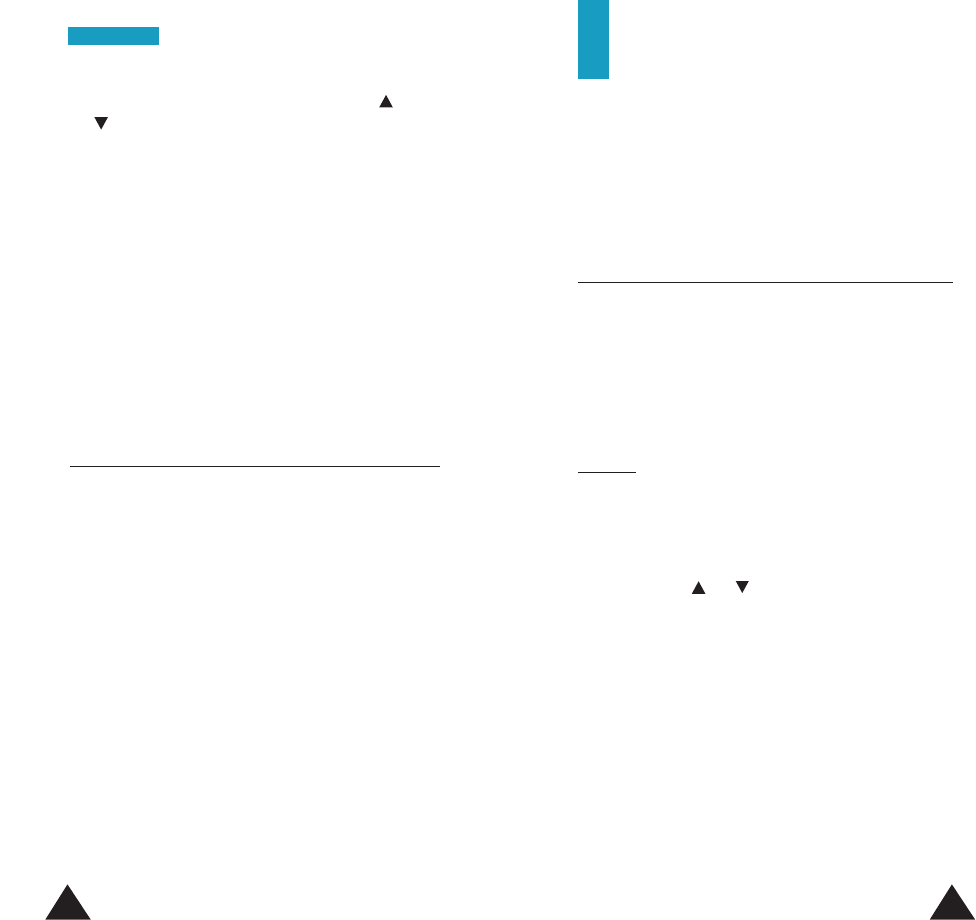
99
3. Select an empty location by pressing the or
key, and press the Options soft key.
4. Select Edit, and then the OK soft key. If a number
has already been saved, this option allows you to
edit the number.
If you want to erase a saved number, select
Erase. When a confirmation displays, press the
Yes soft key.
5. Enter the phone number and press the OK soft
key. The phone number is saved and now you
cannot make a call to the number.
SOS Call List Menu 6.4
Your phone provides emergency numbers for SOS
calls programmed by the service provider. Three
numbers including 911 can be manually dialed at any
time even when the phone is locked or all of the
outgoing calls are restricted.
To make an SOS call when the phone is locked, press
the SOS soft key, select the desired number saved in
the SOS call list, and then press the Call soft key
98
SSeeccuurriittyy
Network Services
These menu functions are network services.
Please contact your service provider to check for their
availability and subscribe to them, if you wish.
Call Diverting Menu 7.1
Note: For using the Call Diverting service, you must
set the service code for it. Depending on the
Set Service Code setting, this menu may not
appear. For details, see page 101.
This network service enables incoming calls to be
rerouted to the number that you specify.
Example: You may wish to divert your business calls
to a colleague while you are on holiday.
Call diverting can be set up in the following ways:
1. Select the type of the call diverting options by
pressing the or key, and press the Select
soft key.
• Divert Always: all calls are diverted.
• Busy: calls are diverted if you are already on
another call.
• No Reply: calls are diverted if you do not
answer the phone.
• Unreachable: calls are diverted if you are not in
an area covered by your service provider.
• Cancel All: all call diverting options are
canceled.
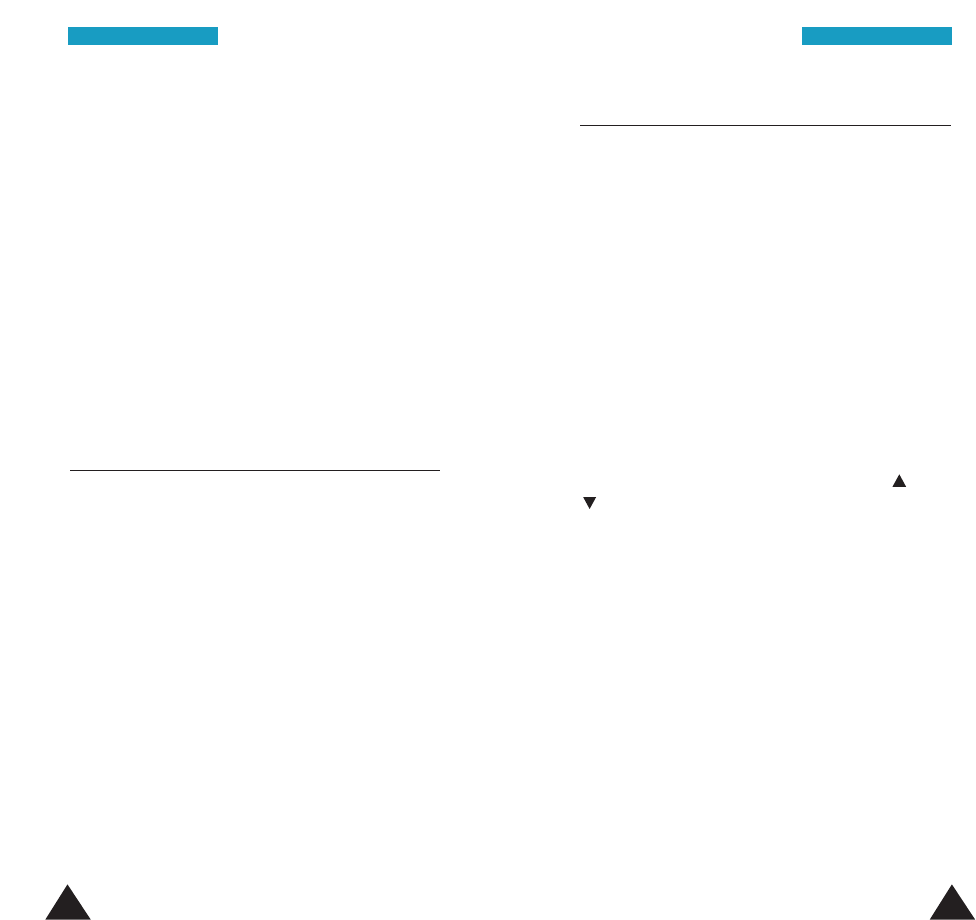
100 101
NNeettwwoorrkk SSeerrvviicceessNNeettwwoorrkk SSeerrvviicceess
2. When Activate highlights, press the Select soft
key.
3. Enter the number to which the calls are to be
diverted, and press the OK soft key.
Note: The Names soft key visible when you do not
enter anything allows you to search for a
number in your Phonebook.
The phone sends your setting to the network and
the network’s acknowledgement displays.
You can deactivate each call diverting setting by
selecting the Cancel option.
Call Waiting Menu 7.2
This network service enables you to be informed when
someone is trying to reach you during another call.
Note: For using the Call Waiting service, you must
set the service code for it. Depending on the
Set Service Code setting, this menu may not
appear. For details, see page 101.
The following options are available:
Activate: activates the Call Waiting feature. You can
answer an incoming call while you have a call in
progress. See page 48 for answering a waiting call.
Cancel: deactivates the Call Waiting feature.
Network Selection Menu 7.3
The Network Selection feature enables you to
automatically or manually select the network used
when roaming outside of your home area.
Note: You can select a network other than your
home network only if it has a valid roaming
agreement with your home network.
The following options are available:
Automatic: your phone automatically searches for a
network available and chooses the appropriate one.
Every time you switch your phone on, this menu
resets to Automatic.
Manual: your phone searches for available
networks, and then displays them. Press the or
key until the preferred network highlights and
then press the OK soft key.
New Search: your phone begins a new search for
new Private and Residential systems. When finding
the best new system, the phone displays it. Then you
can confirm by pressing the Select soft key, or start
another search by pressing the Next soft key.
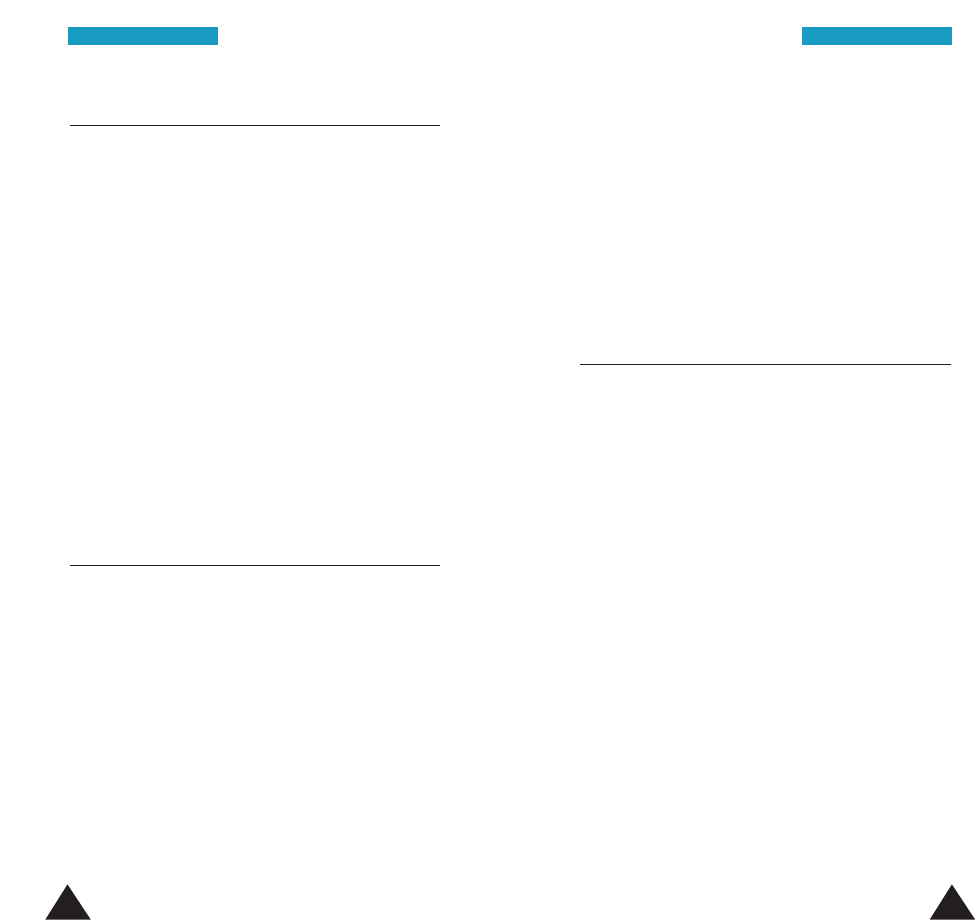
102 103
NNeettwwoorrkk SSeerrvviicceessNNeettwwoorrkk SSeerrvviicceess
Voice Privacy Menu 7.4
Used only in digital networks, Voice Privacy encrypts
the voice channel so that people cannot eavesdrop
on your call conversation. If you turn this feature on
and voice privacy becomes inactive for any reason
your phone displays “Voice privacy not active” and
beeps.
The following options are available:
Activate: turns this feature on. Your calls are
secured.
Deactivate: turns this feature off.
Note: This feature may not be available in all of the
areas. Contact your service provider for
details and availability.
NAM Selection Menu 7.5
The service provider programs your phone with the
phone number and system information when your
phone is first activated. This is called a Number
Assignment Module (NAM).
For example, your phone can be activated in up to 4
different service areas each giving your phone a
different phone number or account.
Only one number can be active at a time. When you
select a phone number, you are also selecting which
system to be used as your home system. The first
phone number displayed with this menu is the
currently selected number.
Notes:
• It may not be necessary to have four NAMs for
your phone if your service provider has service or
roaming agreements for each area in which you
wish to use your phone. Contact your service
provider for details.
• You need at least one active number to make a
call. You cannot change the NAM to another during
a call.
Set Service Code Menu 7.6
For using the network services, such as Call
Diverting and Call Waiting, you must set the
service codes supplied by your service provider with
this menu. For more information on the service code,
contact your service provider.
Call Divertion: allows you to set the codes for using
each of the options in the Call Diverting menu;
Divert Always, Busy, No Reply, Unreachable
and Cancel All .
Call Waiting: allows you to set the codes for using
each of the options in the Call Waiting menu;
Activate and Cancel .
After selecting the desired option, enter the service
code and press the OK soft key. The service code is
saved and the option is selectable when you access
the appropriate menu.
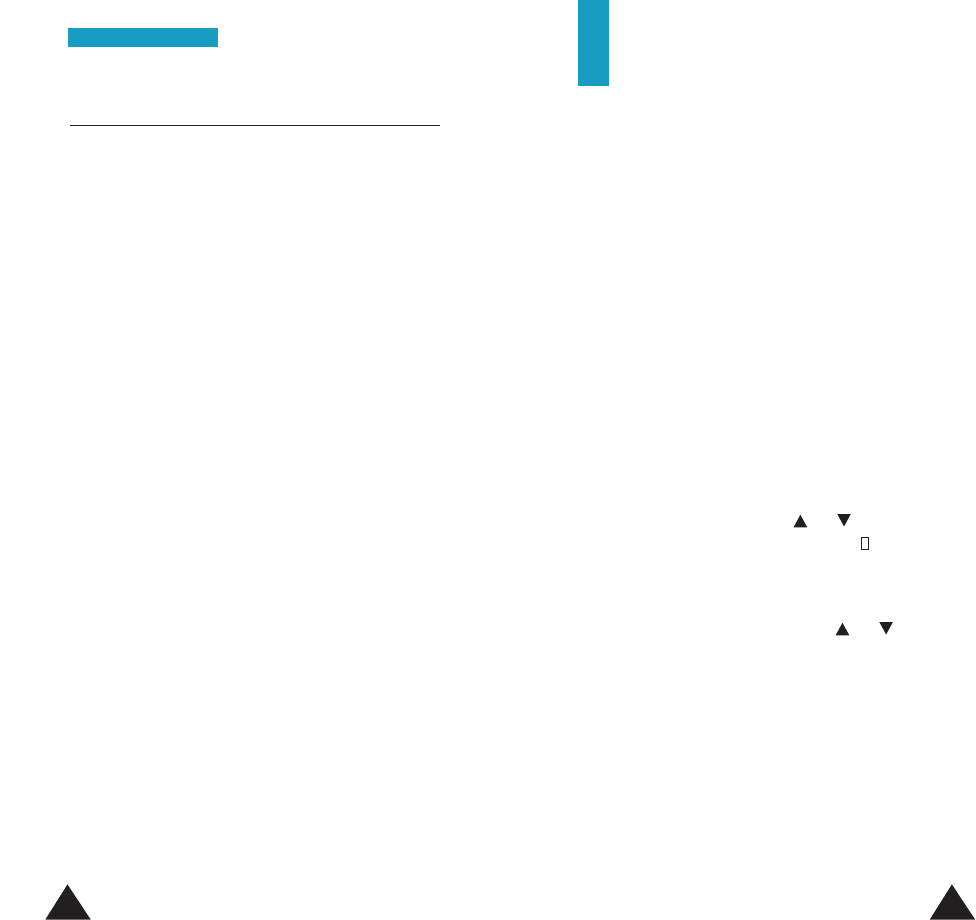
105104
NNeettwwoorrkk SSeerrvviicceess
Games
Using this feature, you can play different games with
the phone:
• Casino • Mole
• Roulette • Othello
• Black Jack • Fortress
• Sniper • Ice Cave
• Snake
Once you have selected a game, the following
options are available:
Play/New game: allows you to start a new game.
Configuration: allows you to configure the phone
for the chosen game (backlight and sound settings).
To adjust each setting, highlight the Backlight or
Sound option by pressing the or key, and
then switch between ON ( ✓) and OFF () by
pressing the On/Off soft key.
Instructions/Key info: describes the buttons used
by the game. If necessary, press the or key to
see a more detailed description.
Continue: allows you to continue the game you
previously saved. This option is available only when
you saved a game.
Public System Selection Menu 7.7
Note: This menu may not be shown depending on
the service provider.
When your system leaves its home system, it is
roaming. Roaming is a feature which is only relevant
in areas where there are usually at least two service
providers which are referred to as “A” and “B” and
have valid roaming agreements. When the phone is
roaming, it can automatically search for home-type
systems (same type as your home system) or non-
home type systems (opposite type as your home
system). Also, your service provider has programmed
a list of preferred systems into your phone.
The public system selection feature of your phone
enables you to choose how your phone will roam.
The following options are available:
Home Type: When the service is not available in
your home system, it will search for a home type,
preferred first.
Non HomeType: When the service is not available
in your home system, it will search for a non-home
type, preferred first.
Anysystem: When service is not available in your
home system, the phone searches for a preferred
system of either type, then a home type system, then
a non-home type system.
HomeOnly: The phone uses its home system only
that is it will not roam.
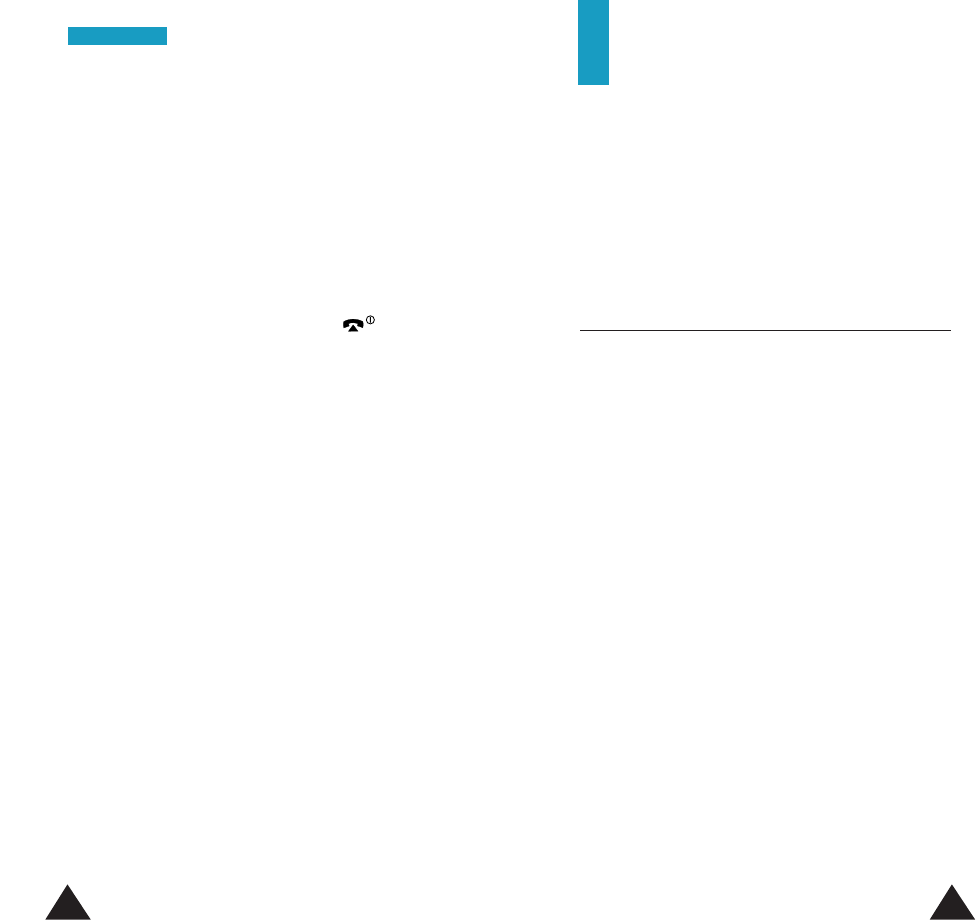
107106
GGaammeess
High Score: enables you to view the highest score
recorded for the selected game. You can also reset
this score by pressing the Reset soft key.
The options are may differ and some options may
not be shown depending on games.
If you break the current record for the game, the
phone displays the High Score screen.
To stop playing a game, press the Cor key.
Voice Functions
You can use the Voice feature to customize various
settings, such as the:
• Voice Dial
• Voice Command
• Voice Memo
Voice Dial Menu 10-1
The voice dialling feature allows you to make phone
calls by saying a voice tag that has been added to a
desired name and phone number. Any spoken word,
for example a name, can be a voice tag.
Before using voice dialling, note that:
• Voice tags are not language dependent. They are
dependent on the speaker’s voice.
• The voice tags are sensitive to the background
noise. Record them and make calls in a quiet
environment.
• When recording a voice tag or making a call, hold
the phone in the normal position close to your ear.
• The maximum length for the voice tag recording is
about 1.5 seconds, but very short names are not
accepted.
• You can store up to twenty voice tags in the
phone’s memory.
• The phone must be in a service area with
adequate cellular signal strength.
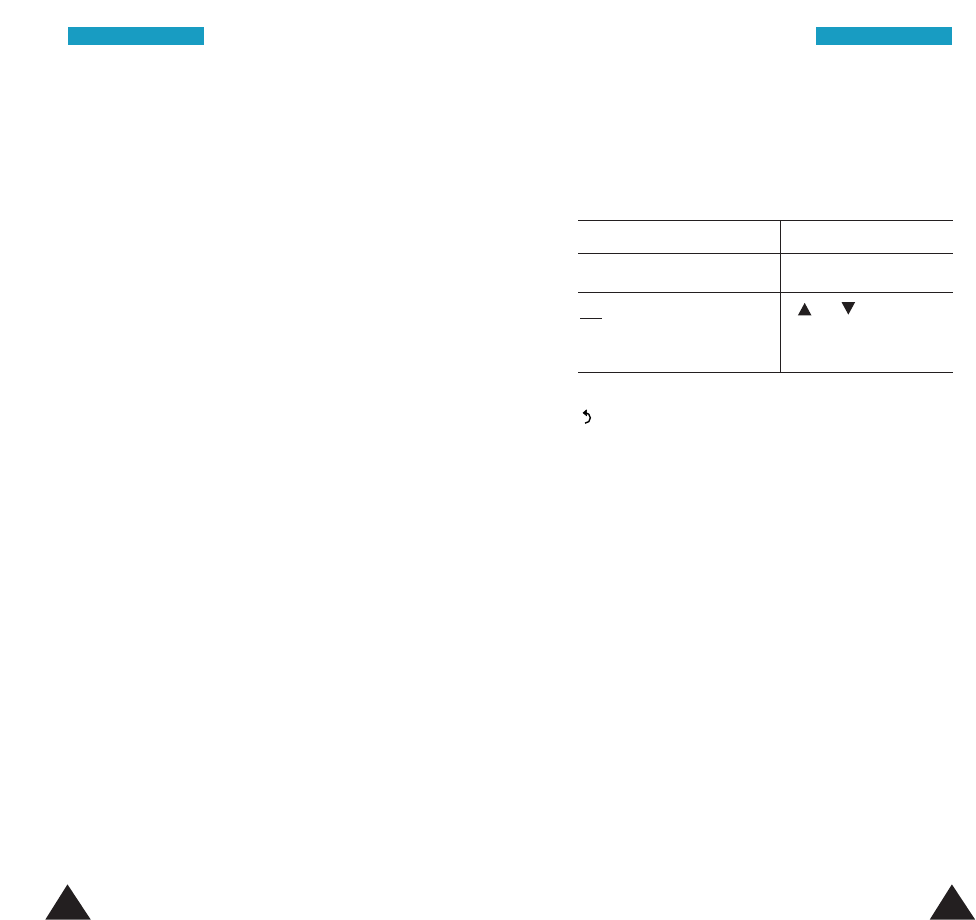
108 109
Record
This option allows you to record names and register
numbers for voice dialling.
Say the name you want to use for voice dialling after
you hear a voice prompt. For best results, use names
with at least two syllables, or use both a first and
last name. The phone stores the name as a “first”
sample, and then prompts you to say the name two
times.
Respond to the prompts by repeating the name. The
phone stores the name and then requests the phone
number.
To store the number, press the OK soft key. Follow
the instructions described on page 30 to complete
storing number into your internal phonebook.
Act
This option activates voice dialling.
You hear a voice prompt and Say Name displays.
Say the voice tag clearly. If no match for the voice
tag is found or recognized, the phone may ask you to
try again. The phone automatically dials the number
of the recognized voice tag.
Note: This option appears only when you have
already recorded some names.
VVooiiccee FFuunnccttiioonnssVVooiiccee FFuunnccttiioonnss
Delete One
This option allows you to delete an individual voice
tag. The corresponding phone number remains in the
phonebook but the voice tag is deleted.
If the name displayed is Press the
to be deleted OK soft key.
not to be deleted or key.
The next name is
displayed.
To exit the Voice Dial Delete One option, press the
soft key.
Play One
This option allows you to play back a recorded voice
tag.
Delete All
This option allows you to delete all of the voice tags.
The corresponding phone numbers remain in the
phonebook but the voice tags are all deleted. Press the
OK soft key when the message “Delete All
Confirm?” displays.
Otherwise, press the Cancel soft key to exit the
function without deleting the voice tags.
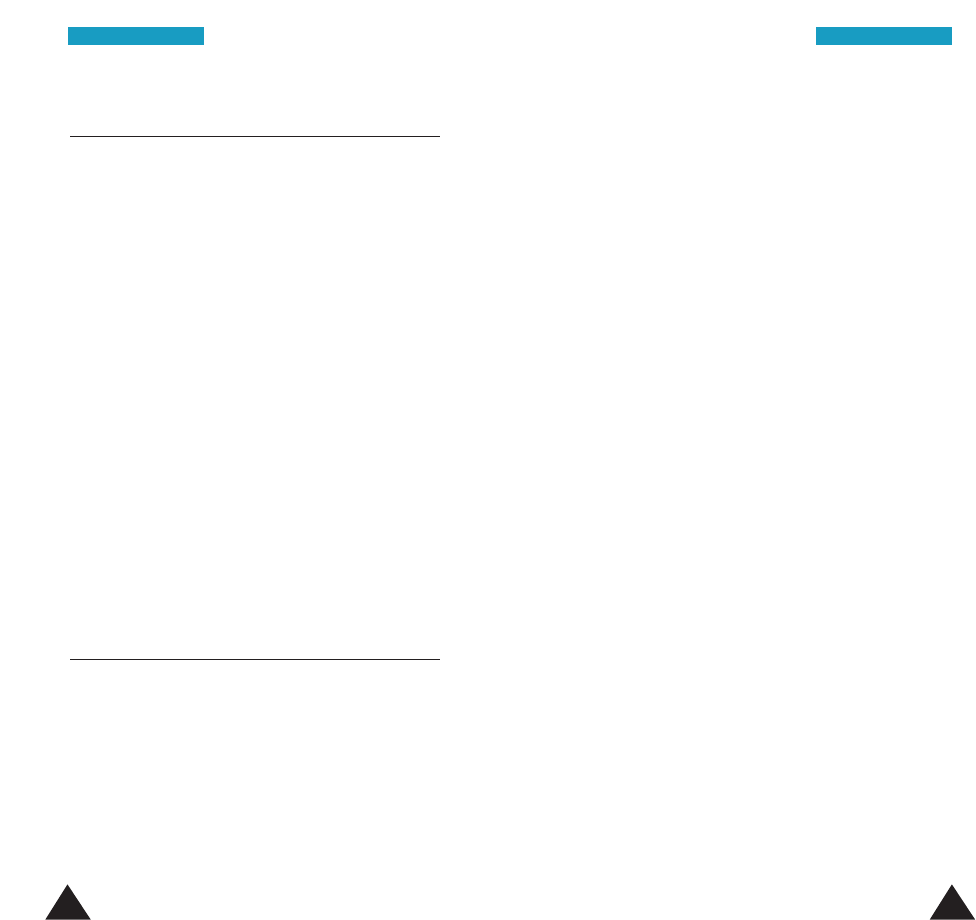
111110
VVooiiccee FFuunnccttiioonnssVVooiiccee FFuunnccttiioonnss
Voice Command Menu 10-2
This menu allows you to get a quick access to the
frequently used menus by saying your own voice
command.
You can select the following functions:
Record: Depending on the SIM, the most frequently
used menu functions are provided to be recorded
with your voice. The menus are preset to OFF at the
factory, indicating that they are not recorded. When
voice commands are recorded successfully, the
menus are changed to ON on the display.
Act: Activates the voice command. Use this menu to
access the menu with the recorded voice command.
Play One: Plays a voice commands you have
recorded.
Delete All : Deletes all of the commands you have
recorded.
Voice Memo Menu 10-3
You can use the Voice Memo feature to :
• record voice memos.
• play the recorded voice memos.
• delete one or all of the voice memos.
Record: This option allows you to record a memo.
The screen displays the:
• memo location.
• date and time when the memo was recorded.
• recording time counter.
The maximum recording time is about 35 seconds.
If you want to record for longer, press the Continue
soft key. Split appears instead of Continue. You can
continue recording and the rest of the memo is
stored in the next memo location.
To stop recording, press the Stop soft key.
Note: If all of the memo locations are full, you must
delete an old memo before recording a new
one.
Replay & Delete: This option allows you to play
back a recorded message and delete it, if you want.
Press the Skip soft key to skip to the next memo and
press Stop soft key to stop the playback.
Delete All: This option allows you to delete all of
the memos. Press the OK soft key to confirm.
Edit Title: This option allows you to change the title
of the selected memo.
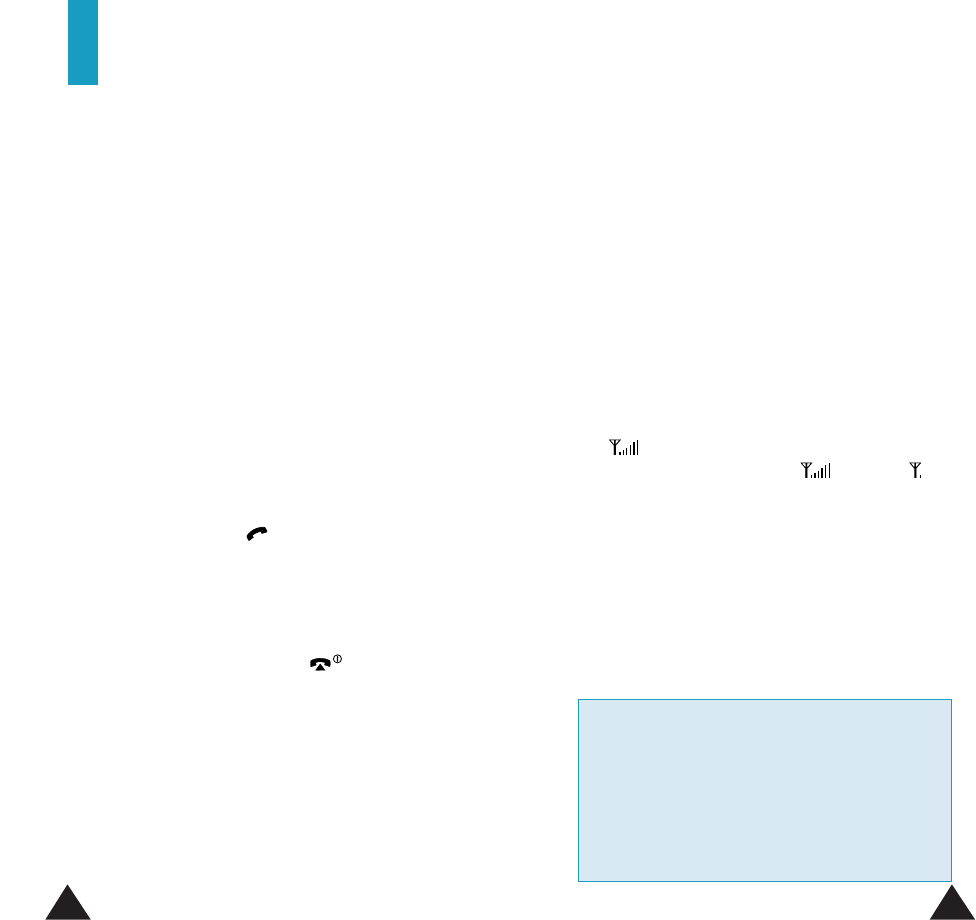
113112
Solving Problems
Before contacting the after-sales service, perform the
following simple checks. They may save you the time
and expense of an unnecessary service call.
“No service”, “Network failure” or “Not done”
is displayed
• The network connection was lost. You may be in a
weak reception area (in a tunnel or surrounded by
buildings). Move and try again.
• You are trying to access an option for which you
have not taken out a subscription with your
service provider. Contact the service provider for
further details.
You have entered a number but it was not dialed
• Have you pressed
the key
?
• Are you accessing the right cellular network?
• You may have chosen to restrict outgoing calls.
Your correspondent cannot reach you
• Is your phone switched on (the key pressed
for more than one second)?
• Are you accessing the right cellular network?
• You may have chosen to restrict incoming calls.
• You may be in a weak signal area. More and try
again.
Your correspondent cannot hear you speaking
• Have you switched off the microphone (mute)?
• Are you holding the phone close enough to your
mouth? The microphone is located on the bottom
center of the phone.
The phone starts beeping and “**Warning**
Low Battery” flashes on the display
• The battery power is weak. Replace the battery
and recharge it.
The audio quality of the call is poor
• Check the signal strength indicator on the display
(); the number of bars after it indicates the
signal strength from strong ( ) to weak ( ).
• Try moving the phone slightly or moving closer to
a window if you are in a building.
No number is dialed when you recall a Phonebook
entry
• Check that the numbers have been stored
correctly, by using the Phonebook Search feature.
• Re-store the number, if necessary.
If the above guidelines do not enable you to solve
the problem, take a note of:
• The model and serial numbers of your phone
• Your warranty details
• A clear description of the problem
Then contact your local dealer or Samsung
after-sales service.
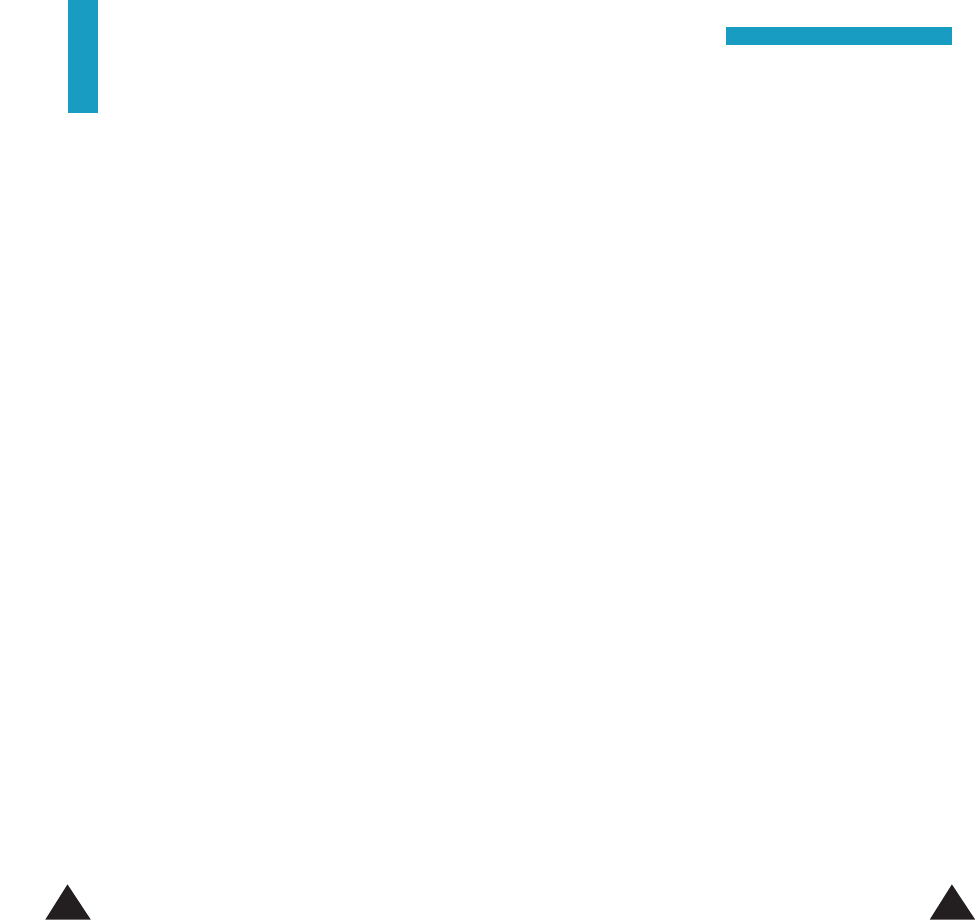
115114
Tests for SAR are conducted using standard operating
positions specified by the FCC with the phone
transmitting at its highest certified power level in all
tested frequency bands. Although the SAR is
determined at the highest certified power level, the
actual SAR level of the phone while operation can be
well below the maximum value. This is because the
phone is designed to operate at multiple power levels
so as to use only the power required to reach the
network. In general, the closer you are to a wireless
base station antenna, the lower the power output.
Before a phone model is available for sale to the
public, it must be tested and certified to the FCC that
it does not exceed the limit established by the
government-adopted requirement for safe exposure.
The tests are performed in positions and locations
(e.g., at the ear and worn on the body) as required by
the FCC for each model. (Body-worn measurements
differ among phone models, depending upon
available accessories and FCC requirements). While
there may be differences between the SAR levels of
various phones and at various positions, they all meet
the government requirement for safety exposure.
For body worn operation, to maintain compliance with
FCC RF exposure guidelines, use only Samsung-
approved accessories. When carrying the phone while
it is on, use the specific Samsung belt-clip that has
been tested for compliance.
Use of non-Samsung-approved accessories may
violate FCC RF exposure guidelines and should be
avoided.
Health and Safety
Information
Exposure to Radio Frequency (RF) Signals
Your mobile phone is a radio transmitter and receiver.
It is designed and manufactured not to exceed the
emission limits for exposure to radio frequency (RF)
energy set by the Federal Communications
Commission of the U.S. Government. These limits are
part of comprehensive guidelines and establish
permitted levels of RF energy for the general
population. Those guidelines are consistent with the
safety standard previously set by both U.S. and
international standards bodies:
• American National Standards Institute (ANSI)
IEEE. C95.1-1992
• National Council on Radiation Protection and
Measurement (NCRP). Report 86
• International Commission on Non-Ionizing
Radiation Protection (ICNIRP) 1996
• Ministry of Health (Canada), Safety Code 6.
The standards include a substantial safety margin
designed to assure the safety of all persons,
regardless of age and health.
The exposure standard for wireless mobile phones
employs a unit of measurement known as the
Specific Absorption Rate, or SAR. The SAR limit set
by the FCC is 1.6W/kg.*
*In the U.S. and Canada, the SAR limit for mobile phones used by the public
is 1.6 watts/kg(w/kg) averaged over on gram of tissue. The standard
incorporates a substantial margin of safety to give additional protection for
the public and to account for any variations in measurements.
HHeeaalltthh aanndd SSaaffeettyy IInnffoorrmmaattiioonn
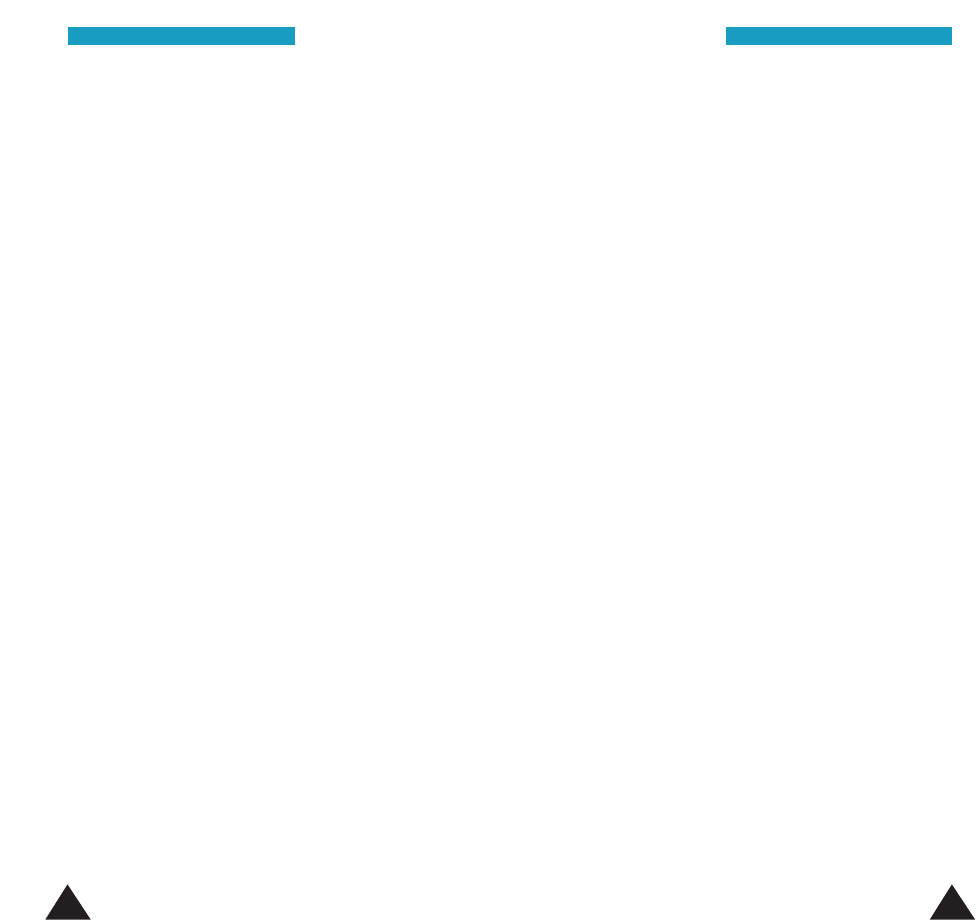
117116
Precautions When Using Batteries
• Never use any charger or battery that is damaged
in any way.
• Use the battery only for its intended purpose.
• If you use the phone near the network’s base
station, it uses less power; talk and standby time
are greatly affected by the signal strength on the
cellular network and the parameters set by the
network operator.
• Battery charging time depends on the remaining
battery charge and the type of battery and charger
used. The battery can be charged and discharged
hundreds of times, but it will gradually wear out.
When the operation time (talk time and standby
time) is noticeably shorter than normal, it is time
to buy a new battery.
• If left unused, a fully charged battery will
discharge itself over time.
• Use only Samsung-approved batteries and
recharge your battery only with Samsung-approved
chargers. When a charger is not in use, disconnect
it from the power source. Do not leave the battery
connected to a charger for more than a week,
since overcharging may shorten its life.
• Extreme temperatures will affect the charging
capacity of your battery: it may require cooling or
warming first.
HHeeaalltthh aanndd SSaaffeettyy IInnffoorrmmaattiioonnHHeeaalltthh aanndd SSaaffeettyy IInnffoorrmmaattiioonn
For additional information concerning exposure to
radio frequency signals, see the following websites:
Federal Communications Commission (FCC) RF
Safety program (select “Information on Human
Exposure to RF Fields from Cellular and PCS Radio
Transmitters”):
http://www.fcc.gov/oet/rfsafety
Cellular Telecommunications Industry
Association (CTIA): http://www.wow-com.com
World Health Organization (WHO) International
Commission on Non-ionizing Radiation Protection
(select Qs & As):
http://www.who.int/emf
United Kingdom, National Radiological
Protection Board: http://www.nrpb.org.uk
U.S.Food and Drug Administration (FDA) Center
for Devices and Radiological Health:
http://www.fda.gov/cdrh/consumer/
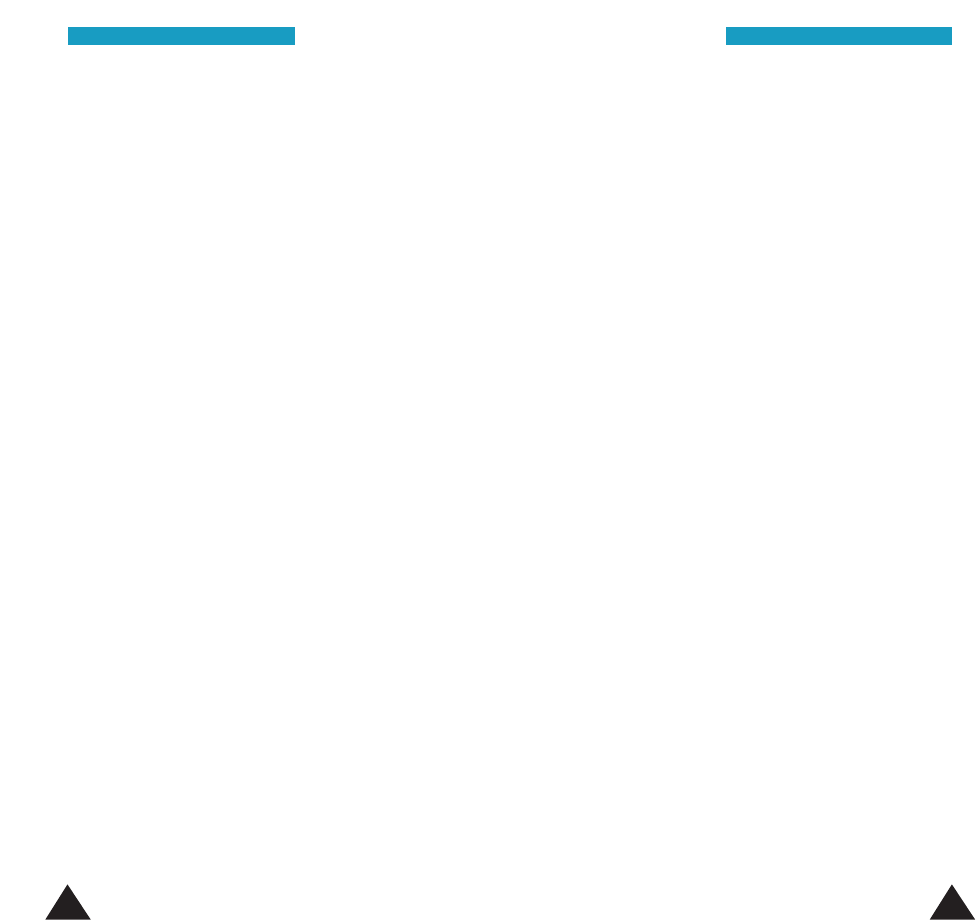
119118
HHeeaalltthh aanndd SSaaffeettyy IInnffoorrmmaattiioonnHHeeaalltthh aanndd SSaaffeettyy IInnffoorrmmaattiioonn
• Do not leave the battery in hot or cold places, such
as in a car in summer or winter conditions, as you
will reduce the capacity and lifetime of the battery.
Always try to keep the battery at room
temperature. A phone with a hot or cold battery
may temporarily not work, even when the battery
is fully charged. Li-ion batteries are particularly
affected by temperatures below 0 °C (32 °F).
• Do not short-circuit the battery. Accidental short-
circuiting can occur when a metallic object (coin,
clip or pen) causes a direct connection between
the + and – terminals of the battery (metal strips
on the battery), for example when you carry a
spare battery in a pocket or bag. Short-circuiting
the terminals may damage the battery or the
object causing the short-circuiting.
• Dispose of used batteries in accordance with local
regulations. Always recycle. Do not dispose of
batteries in a fire.
Road Safety
Your wireless phone gives you the powerful ability to
communicate by voice, almost anywhere, anytime.
But an important responsibility accompanies the
benefits of wireless phones, one that every user
must uphold.
When driving a car, driving is your first responsibility.
When using your wireless phone behind the wheel of
a car, practice good common sense and remember
the following tips.
1. Get to know your wireless phone and its features,
such as speed dial and redial. If available, these
features help you to place your call without taking
your attention off the road.
2. When available, use a hands-free device. If
possible, add an extra layer of convenience and
safety to your wireless phone with one of the
many hands-free accessories available today.
3. Position your wireless phone within easy reach. Be
able to access your wireless phone without
removing your eyes from the road. If you get an
incoming call at an inconvenient time, let your
voice mail answer it for you.
4. Let the person you are speaking with know you are
driving; if necessary, suspend the call in heavy
traffic or hazardous weather conditions. Rain,
sleet, snow, ice and even heavy traffic can be
hazardous.
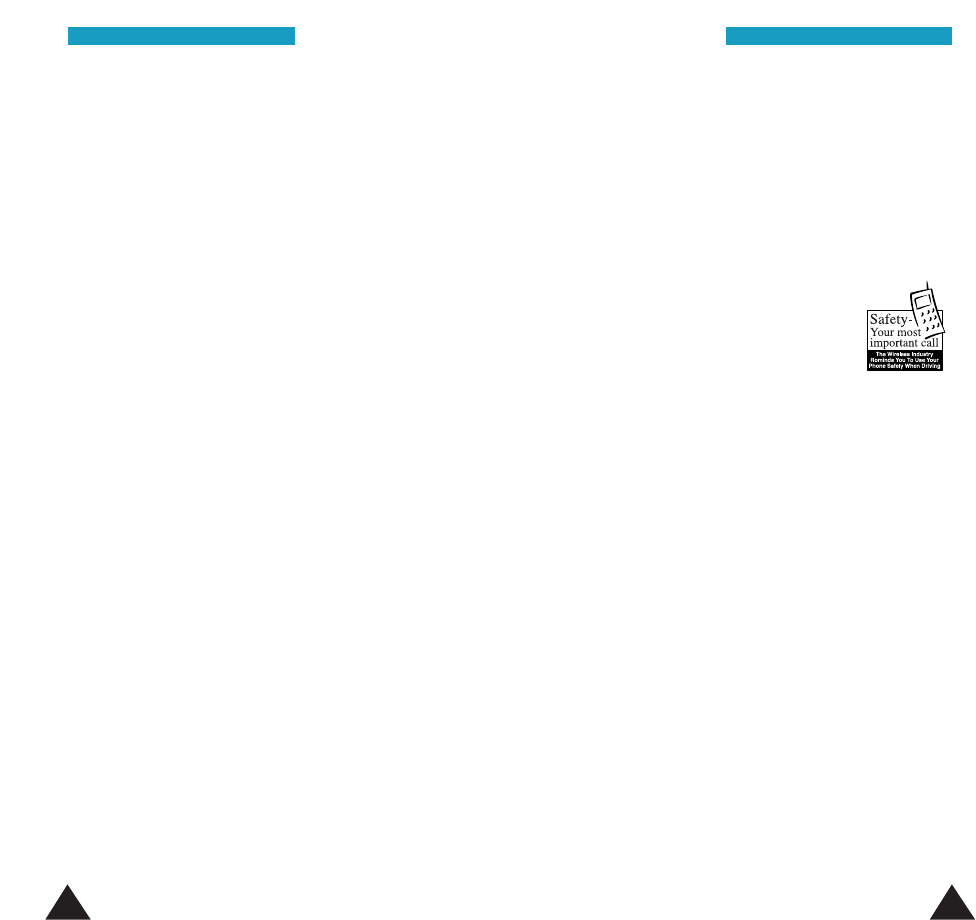
121120
HHeeaalltthh aanndd SSaaffeettyy IInnffoorrmmaattiioonnHHeeaalltthh aanndd SSaaffeettyy IInnffoorrmmaattiioonn
5. Do not take notes or look up phone numbers while
driving. Jotting down a To Do list or flipping
through your phonebook takes your attention away
from your primary responsibility, driving safely.
6. Dial sensibly and assess the traffic; if possible,
place calls when you are not moving or before
pulling into traffic. Try to plan calls when your car
will be stationary. If you need to make a call while
moving, dial only a few numbers, check the road
and your mirrors, then continue.
7. Do not engage in stressful or emotional
conversations that may be distracting. Make the
people with whom you are talking aware that you
are driving and suspend conversations that have
the potential to divert your attention from the
road.
8. Use your wireless phone to call for help. Dial the
emergency number in the case of fire, traffic
accident or medical emergencies. Remember, it is
a free call on your wireless phone!
9. Use your wireless phone to help others in
emergencies. If you see a car accident, crime in
progress or other serious emergency where lives
are in danger, call the emergency number, as you
would want others to do for you.
10. Call roadside assistance or a special non-
emergency wireless assistance number when
necessary. If you see a broken-down vehicle
posing no serious hazard, a broken traffic signal,
a minor traffic accident where no one appears
injured, or a vehicle you know to be stolen, call
roadside assistance or any other special non-
emergency wireless number.
Operating Environment
Remember to follow any special regulations in force
in any area and always switch off your phone
whenever it is forbidden to use it, or when it may
cause interference or danger.
When connecting the phone or any accessory to
another device, read its user’s guide for detailed
safety instructions. Do not connect incompatible
products.
As with other mobile radio transmitting equipment,
users are advised that for the satisfactory operation
of the equipment and for the safety of personnel, it is
recommended that the equipment should only be
used in the normal operating position (held to your
ear with the antenna pointing over your shoulder).
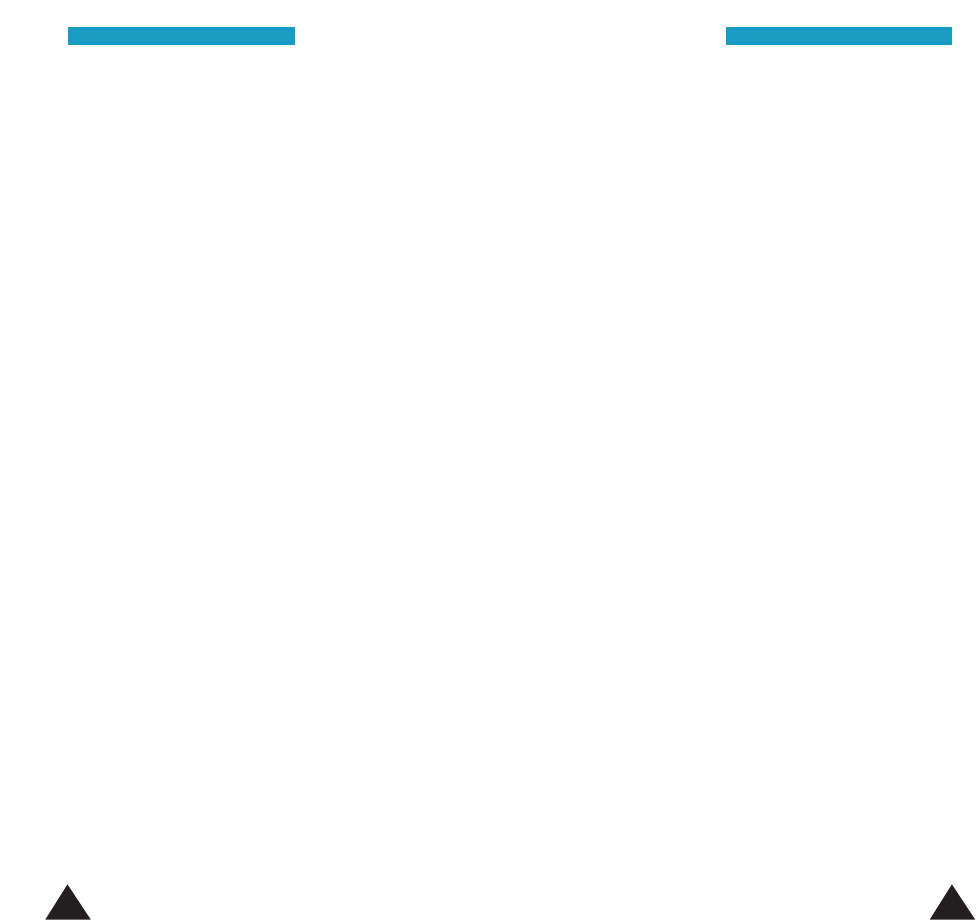
123122
Electronic Devices
Most modern electronic equipment is shielded from
radio frequency (RF) signals. However, certain
electronic equipment may not be shielded against
the RF signals from your wireless phone. Consult the
manufacturer to discuss alternatives.
Pacemakers
Pacemaker manufacturers recommend that a
minimum distance of 15 cm (6 inches) be maintained
between a wireless phone and a pacemaker to avoid
potential interference with the pacemaker. These
recommendations are consistent with the
independent research and recommendations of
Wireless Technology Research.
Persons with pacemakers:
• Should always keep the phone more than 15 cm (6
inches) from their pacemaker when the phone is
switched on
• Should not carry the phone in a breast pocket
• Should use the ear opposite the pacemaker to
minimize potential interference
If you have any reason to suspect that interference is
taking place, switch off your phone immediately.
Hearing Aids
Some digital wireless phones may interfere with
some hearing aids. In the event of such interference,
you may wish to consult your hearing aid
manufacturer to discuss alternatives.
Other Medical Devices
If you use any other personal medical devices,
consult the manufacturer of your device to determine
if it is adequately shielded from external RF energy.
Your physician may be able to assist you in obtaining
this information. Switch off your phone in health care
facilities when any regulations posted in these areas
instruct you to do so. Hospitals or health care
facilities may be using equipment that could be
sensitive to external RF energy.
Vehicles
RF signals may affect improperly installed or
inadequately shielded electronic systems in motor
vehicles. Check with the manufacturer or its
representative regarding your vehicle.
You should also consult the manufacturer of any
equipment that has been added to your vehicle.
Posted Facilities
Switch off your phone in any facility where posted
notices require you to do so.
HHeeaalltthh aanndd SSaaffeettyy IInnffoorrmmaattiioonnHHeeaalltthh aanndd SSaaffeettyy IInnffoorrmmaattiioonn
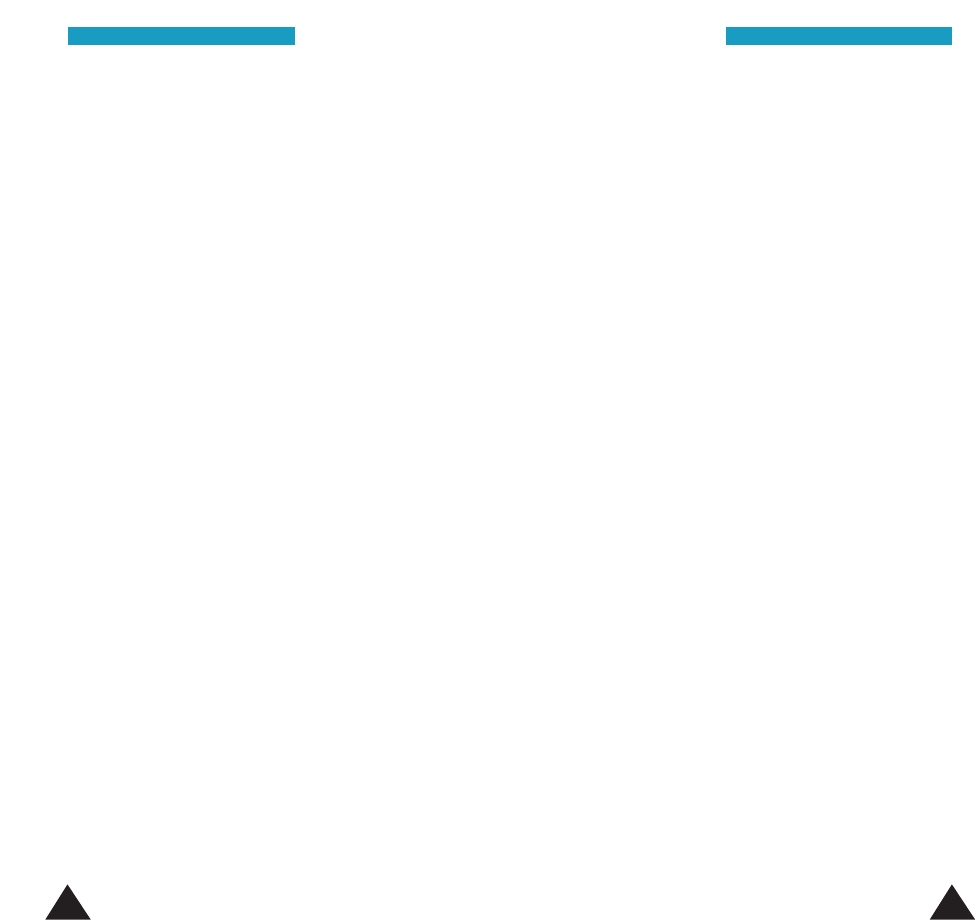
125124
Potentially Explosive Atmospheres
Switch off your phone when in any area with a
potentially explosive atmosphere and obey all signs
and instructions. Sparks in such areas could cause an
explosion or fire resulting in bodily injury or even
death.
Users are advised to switch off the phone while at a
refueling point (service station). Users are reminded
of the need to observe restrictions on the use of
radio equipment in fuel depots (fuel storage and
distribution areas), chemical plants or where blasting
operations are in progress.
Areas with a potentially explosive atmosphere are
often but not always clearly marked. They include
below deck on boats, chemical transfer or storage
facilities, vehicles using liquefied petroleum gas
(such as propane or butane), areas where the air
contains chemicals or particles, such as grain, dust
or metal powders, and any other area where you
would normally be advised to turn off your vehicle
engine.
Other Important Safety Information
Only qualified personnel should service the phone or
install the phone in a vehicle. Faulty installation or
service may be dangerous and may invalidate any
warranty applicable to the device.
Check regularly that all wireless phone equipment in
your vehicle is mounted and operating properly.
Do not store or carry flammable liquids, gases or
explosive materials in the same compartment as the
phone, its parts or accessories.
For vehicles equipped with an air bag, remember that
an air bag inflates with great force. Do not place
objects, including both installed or portable wireless
equipment in the area over the air bag or in the air
bag deployment area. If wireless equipment is
improperly installed and the air bag inflates, serious
injury could result.
Switch off your phone before boarding an aircraft.
The use of wireless phones in aircraft may be
dangerous to the operation of the aircraft, and is
illegal.
Failure to observe these instructions may lead to the
suspension or denial of telephone services to the
offender, or legal action, or both.
HHeeaalltthh aanndd SSaaffeettyy IInnffoorrmmaattiioonnHHeeaalltthh aanndd SSaaffeettyy IInnffoorrmmaattiioonn
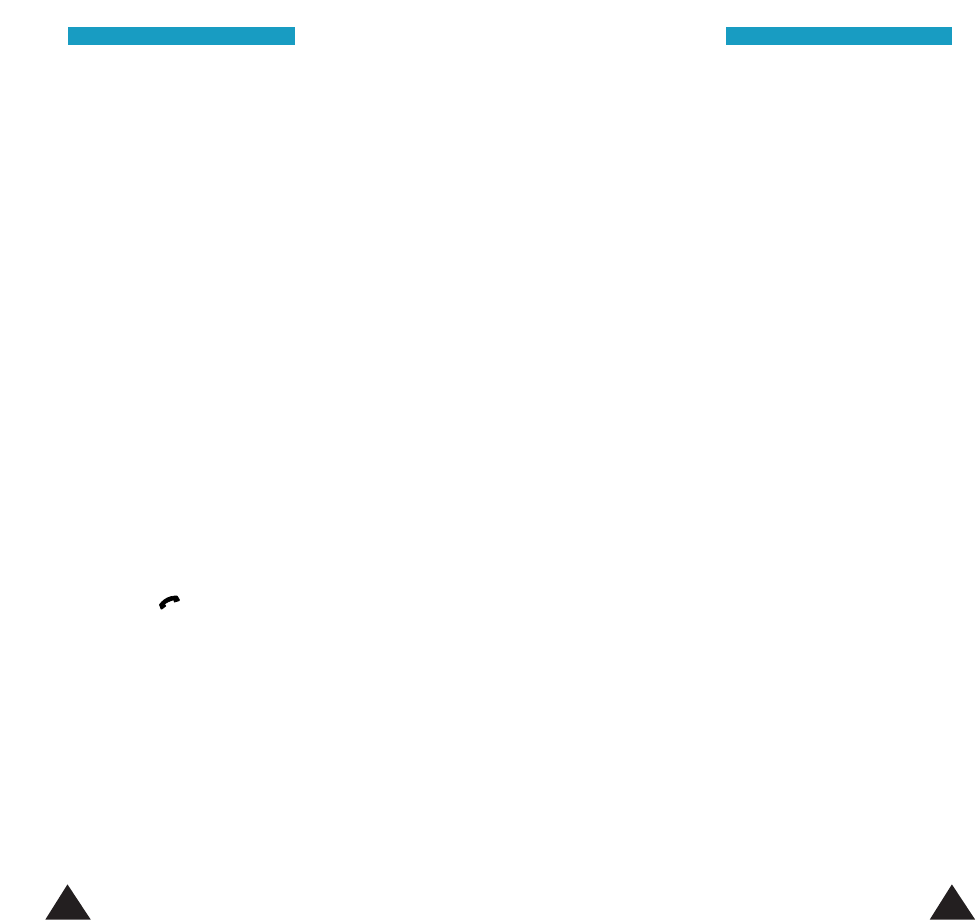
127126
Emergency Calls
Important!
This phone, like any wireless phone, operates using
radio signals, wireless and landline networks as well
as user-programmed functions, which cannot
guarantee connection in all conditions. Therefore, you
should never rely solely on any wireless phone for
essential communications (medical emergencies, for
example).
Remember, to make or receive any calls the phone
must be switched on and in a service area with
adequate signal strength. Emergency calls may not be
possible on all wireless phone networks or when
certain network services and/or phone features are in
use. Check with local service providers.
To make an emergency call, proceed as follows.
1. If the phone is not on, switch it on.
2. Key in the emergency number for your present
location. Emergency numbers vary by
location.
3. Press the key.
If certain features are in use (call barring, for
example), you may first need to deactivate those
features before you can make an emergency call.
Consult this document and your local cellular service
provider.
When making an emergency call, remember to give
all the necessary information as accurately as
possible. Remember that your phone may be the only
means of communication at the scene of an accident;
do not cut off the call until given permission to do so.
Care and Maintenance
Your phone is a product of superior design and
craftsmanship and should be treated with care. The
suggestions below will help you fulfill any warranty
obligations and allow you to enjoy this product for
many years.
• Keep the phone and all its parts and accessories
out of the reach of small children’s.
• Keep the phone dry. Precipitation, humidity and
liquids contain minerals that will corrode
electronic circuits.
• Do not touch the phone with wet hands while it is
charging. Doing so may give you an electric shock
or damage the phone.
• Do not use or store the phone in dusty, dirty areas,
as its moving parts may be damaged.
• Do not store the phone in hot areas. High
temperatures can shorten the life of electronic
devices, damage batteries, and warp or melt
certain plastics.
• Do not store the phone in cold areas. When the
phone warms up to its normal operating
temperature, moisture can form inside the phone,
which may damage the phone’s electronic circuit
boards.
HHeeaalltthh aanndd SSaaffeettyy IInnffoorrmmaattiioonnHHeeaalltthh aanndd SSaaffeettyy IInnffoorrmmaattiioonn
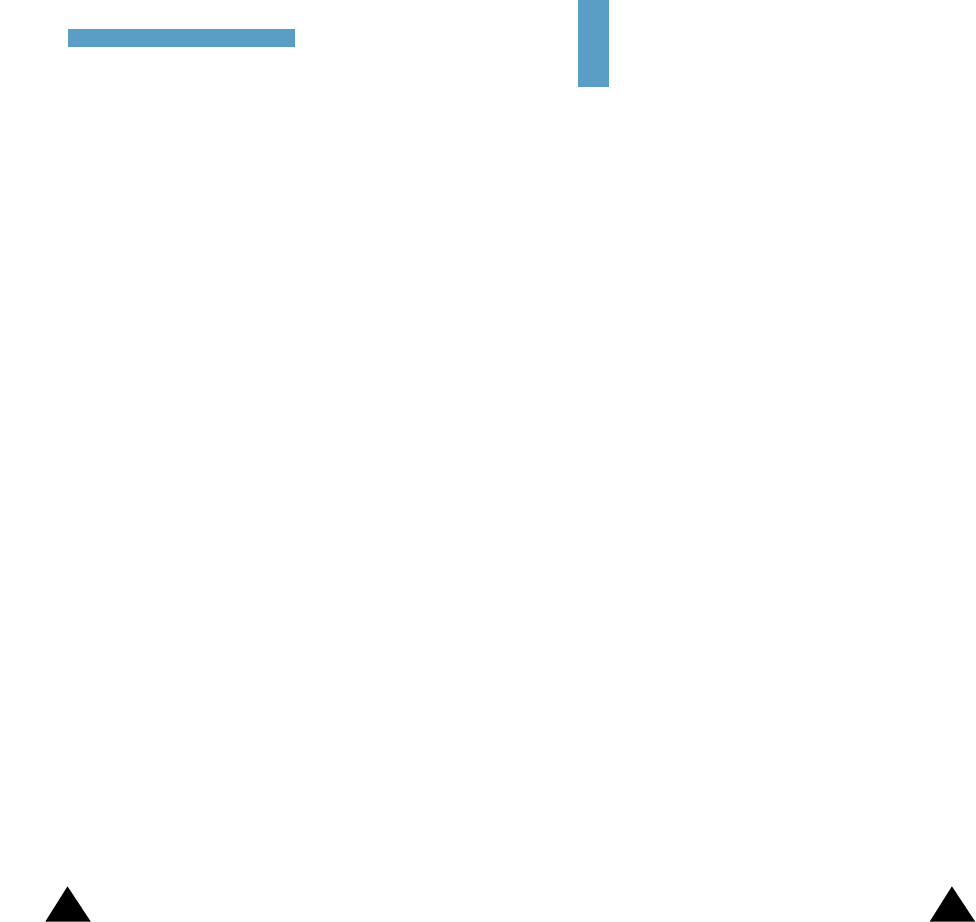
129128
• Do not drop, knock or shake the phone. Rough
handling can break internal circuit boards.
• Do not use harsh chemicals, cleaning solvents or
strong detergents to clean the phone. Wipe it with
a soft cloth slightly dampened in a mild soap-and-
water solution.
• Do not paint the phone. Paint can clog the device’s
moving parts and prevent proper operation.
• Do not put the phone in or on heating devices,
such as a microwave oven, a stove or a radiator.
The phone may explode when overheated.
• Use only the supplied or an approved replacement
antenna. Unauthorized antennas or modified
accessories may damage the phone and violate
regulations governing radio devices.
• If the phone, battery, charger or any accessory is
not working properly, take it to your nearest
qualified service facility. The personnel there will
assist you, and if necessary, arrange for service.
FCC Compliance Information
This device complies with Part 15 of FCC Rules.
Operation is subject to the following two conditions:
(1) This device may not cause harmful interference,
and (2) This device must accept any interference
received.
Including interference that may cause undesired
operation.
Glossary
To help you understand the main technical terms and
abbreviations used in this booklet and take full
advantage of the features on your mobile phone,
here are a few definitions.
Antenna
A device for transmitting or receiving signals. The
size and shape of antennas is determined, in part, by
the frequency of the signal they receive. Wireless
phones and the base station must have antennas.
Call Diverting
Ability to reroute calls to another mobile or fixed
line.
Call Holding
Ability to put one call on standby while answering or
making another call; you can then switch between
the two calls, as required.
Calling Line Identification Services (Caller-ID)
Services allowing subscribers to view or block the
telephone numbers of callers.
Call Waiting
Ability to inform users that they have an incoming
call when engaged on another call.
HHeeaalltthh aanndd SSaaffeettyy IInnffoorrmmaattiioonn
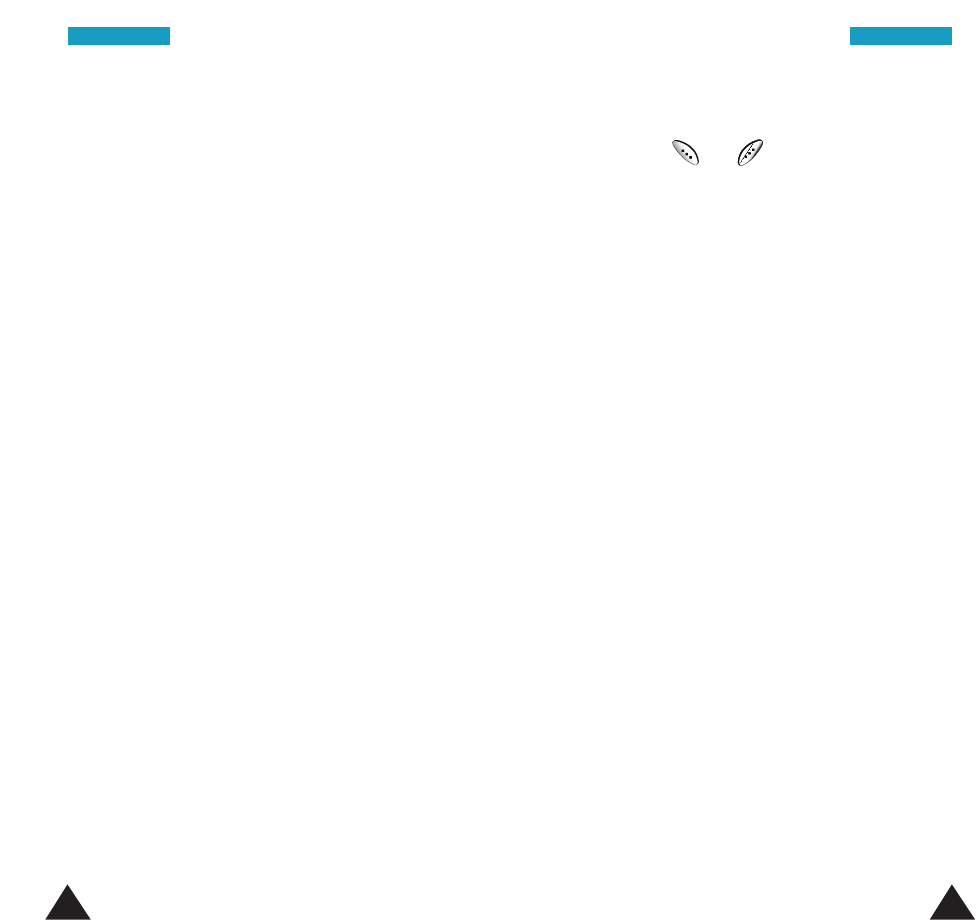
131130
Conference Calling
Ability to establish a conference call involving up to
two additional parties.
Hands-Free
A feature that permits a driver to use a wireless
phone without lifting or holding the handset - an
important safety feature for automobiles, tractors
and most other motorized vehicles.
LCD (Liquid Crystal Display)
Commonly used to refer to the screen display on the
wireless phone.
Phone Password
Lock code used to unlock the phone when you have
selected the option to lock it automatically each time
it switches on, and security code used to restrict the
use of your phone.
Roaming
Use of your phone when you are outside your home
area (when travelling for example).
SMS (Short Message Service)
Network service for sending and receiving messages
to and from another subscriber without having to
speak to the correspondent. The message created or
received can be displayed, received, edited or sent.
GGlloossssaarryy GGlloossssaarryy
Soft Keys
Keys marked and on the phone, the purpose
of which:
• Varies according to the function that you are
currently using
• Is indicated on the bottom line of the display just
above the corresponding key
TDMA
Time division multiple access (TDMA) is a digital
transmission technology that allows a number of
users to access a single radio-frequency (RF) channel
without interference by allocating unique time slots
to each user within each channel. The TDMA digital
transmission scheme multiplexes three signals over a
single channel. The current TDMA standard for
cellular divides a single channel into six time slots,
with each signal using two slots, providing a 3 to 1
gain in capacity over advanced mobile-phone service
(AMPS). Each caller is assigned a specific time slot
for transmission.
Voice Mail
A computerized answering service that answers a
call, plays a greeting and records a message.
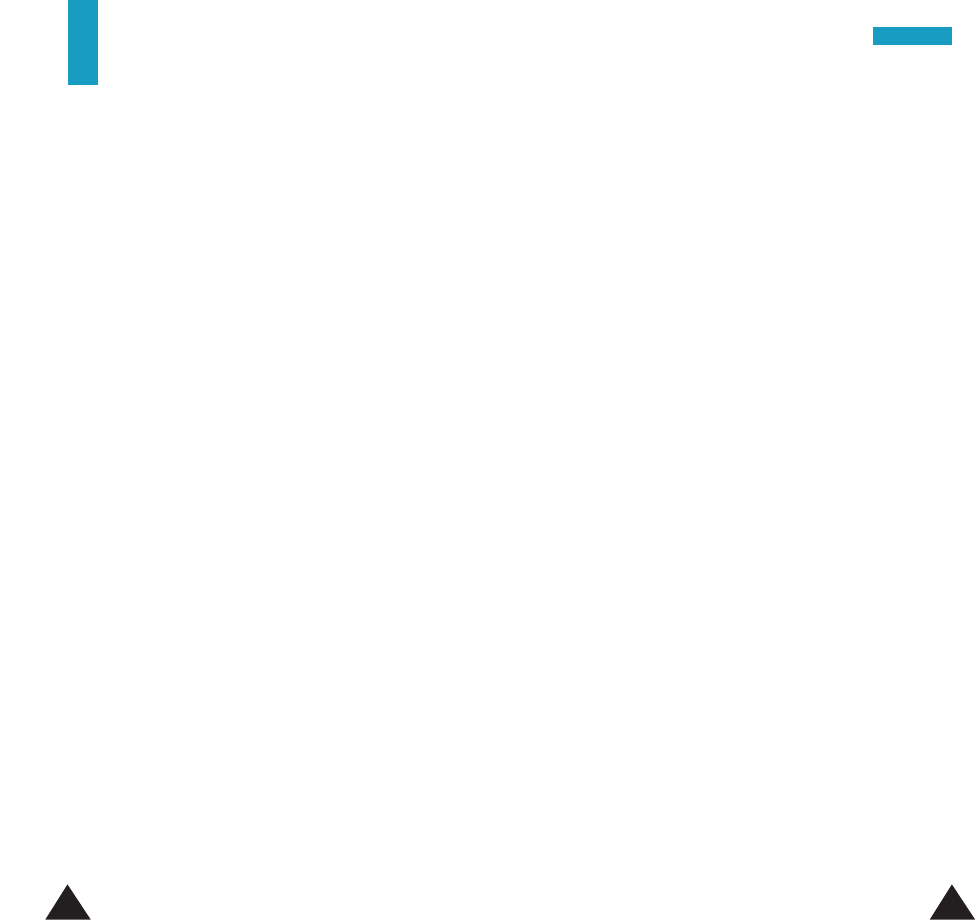
133
A
Accessories • 7
Active flip (4.8) • 83
Adjusting volume • 21
Alarm (5.4) • 94
Alert Type (3.3) • 72
Answering
a call • 22
a second call • 48
Answer mode (4.5) • 81
Auto Redial (4.4) • 80
B
Backlight • 12; 79
contrast • 79
Batteries
charging • 15
installing • 13
low battery indicator • 16
precautions • 115
removing • 14
C
Calculator (5.5) • 95
Calendar (5.1) • 88
Caller
group • 37
line icon • 67
Calling card(4.11) • 84
Calls
answering • 22
a second call • 48
calling card • 46
conference • 49
diverting (7.1) • 99
ending • 19
holding • 47
incoming (1.2) • 57
making • 19
missed • 23; 57
outgoing (1.3) • 58
records (1) • 57
redialing automatically • 80
restriction (6.3) • 97
SOS (6.4)• 98
time (1.4) • 58
via the phonebook • 20
waiting (7.2) • 100
Care • 125
Changing
lock code
(6.1)
• 96
security code (6.2) • 96
Characters
entering • 39
Charging batteries • 15
Composer
Melody (3.9) • 75
Conference calls • 49
Connect
to Voice Mail (2.1) • 59
tone (3.8) • 74
Contrast • 79
Correcting numbers • 19
D
Date
format (5.3.4) • 93
setting (5.3.2) • 93
Deleting
memos • 90
missed calls • 23
phonebook numbers • 34
tasks • 92
voice memo • 110
Display • 10
contrast • 79
icons • 11
setting the
language (4.9) • 83
Diverting calls (7.1) • 99
132
Index
IInnddeexx
E
Earpiece
adjusting the volume • 21
Editing
memos • 89
messages • 66
missed calls• 24
phonebook numbers • 34
To Do List • 91
Erasing
memos • 89
missed calls • 23
phonebook numbers • 34
tasks • 92
voice memo • 110
Error Tone (3.6) • 73
External Keys (4.6) • 81
F
Functions
selecting • 27
G
Games (8) • 105
Greeting Message (4.1) • 77
Groups
caller • 37
H
Holding calls • 47
I
Icons
description • 11
Identifying a caller • 23
Incoming Calls (1.2) • 57
K
Key tones
adjusting the volume • 21
muting • 44
sending • 44
Keys
description • 9
external • 81
location • 8
L
Language (4.10) • 84
Last number redialing • 20
Length of calls • 58
Letters
entering • 39
Light
backlight • 12; 79
service • 12; 80
Lock code • 96
Locking phone • 18
Low battery indicator • 16
M
Maintenance • 125
Melody Composer (3.9) • 75
Memory status • 38
Memos
editing • 89
erasing • 90
writing • 89
Menus
by scrolling • 50
by shortcut • 51
list • 52
using • 50
Messages
greeting (4.1) • 77
preset (2.4) • 63
reading (2.2) • 60
setup (2.5) • 64
voice mail (2.1) • 59
writing (2.3) • 62
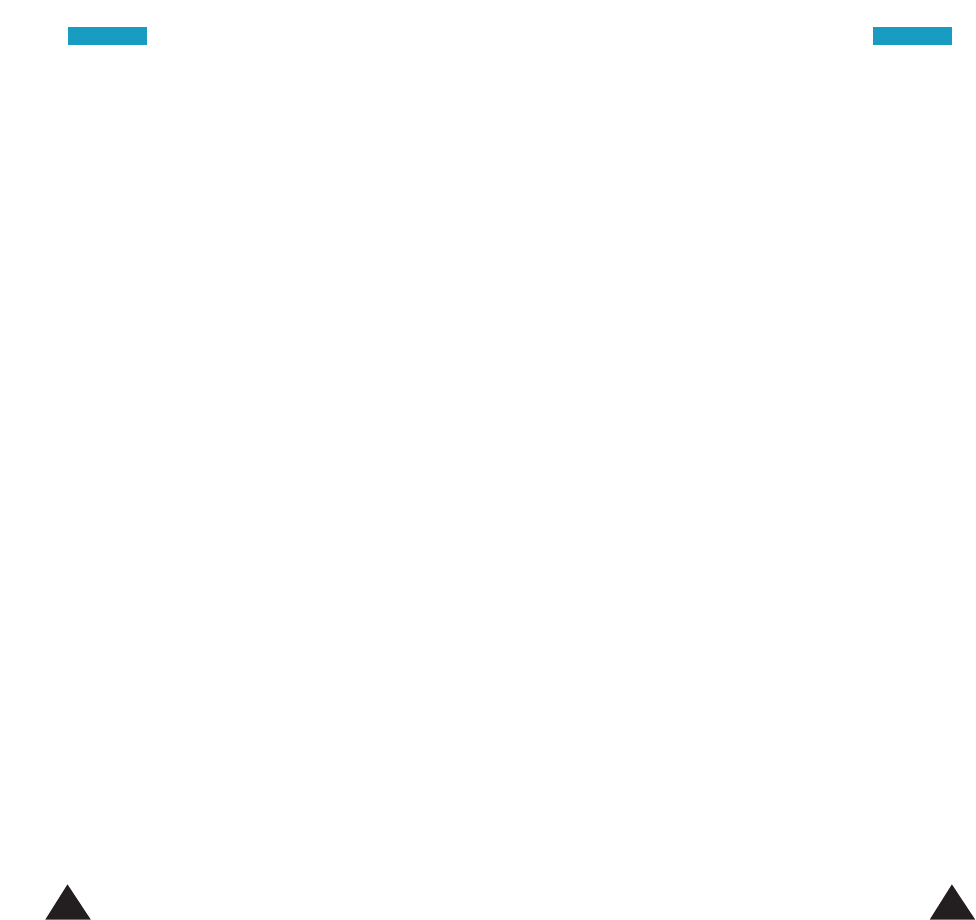
135134
M
(continued)
Minute Minder (3.7) • 74
Missed calls (1.1) • 57
deleting • 23
editing the number • 23
viewing • 23; 57
Mute key tones • 44
N
NAM, selecting (7.5) • 102
Names
entering • 39
options • 36
searching/dialing • 31
storing in the
phonebook • 30
Network Selection (7.3) • 101
Network Services (7) • 99
Number
correcting • 19
editing
missed call • 23
phonebook • 34
erasing phonebook • 34
moving phonebook • 35
own • 38
redialing • 20
automatically • 80
searching/dialing •
31
storing in the
phonebook • 30
O
Options
selecting • 27
Organizer (5) • 88
Outgoing Calls (1.3) • 58
Own Number • 38
P
Phone
locking • 18
Settings (4) • 77
switching on/off • 17
Phonebook • 30
dialing • 35
editing numbers • 34
erasing numbers • 34
making calls • 20
moving numbers • 35
options • 36
searching • 31
storing numbers/names
• 30
Playing, voice memo • 111
Preset Message List (2.4) •
63
Problem solving • 112
R
Read Messages (2.2) • 60
Recording,
voice memo • 111
Redialing
automatically • 80
last number • 20
Reset Setting (4.12) • 87
Restriction, call • 97
Ring
Tone (3.1) • 71
type • 72
Volume (3.2) • 71
S
Safety
batteries • 117
information • 114
precautions • 5
Security (6) • 96
Searching for names/numbers
• 31
Security code • 96
Selecting functions/options
• 27
Sending
key tones • 44
messages • 62
Service code (7.6) • 103
Service light • 12; 80
Setting
alarm (5.4) • 94
date (5.3.2) • 93
display language • 84
time (5.3.1) • 92
Settings
resetting (4.12) • 87
Setup (2.5) • 64
Shortcut Key (4.7) • 82
Silent mode • 25
Slide Menu • 78
SMS
setup (2.5) • 64
Tone (3.5) • 73
using • 59
Soft keys, using • 26
Solving problems • 112
SOS Call List (6.4) • 98
Sound Settings (3) • 71
Speed Dialing • 35
Switching on/off
phone • 17
T
Tasks
defining• 90
deleting • 92
editing • 91
sorting • 92
Text messages • 62
preset (2.4) • 63
reading (2.2) • 60
setup (2.5) • 64
writing (2.3) • 62
Time
calls (1.4) • 58
format (5.3.4) • 93
setting (5.3.1) • 92
world (5.3.3) • 93
To do List (5.2) • 90
Tone
connect (3.8) • 74
error (3.6) • 73
length (3.5) • 73
melody •72
SMS (2.6) • 65
ring (3.1) • 71
Travel charger • 15
V
Vibration • 72
Voice Command (10.2) • 110
Voice mail (2.1) • 59
Voice memo • 110
Voice privacy (7.4) • 102
Voice Server Number
(2.1.2) • 60
Volume
adjusting • 21
selecting the ring (3.2) • 71
W
Waiting
call • 100
World Time (5.3.3) • 93
Write Messages (2.3) • 62
Writing memos • 89
IInnddeexxIInnddeexx
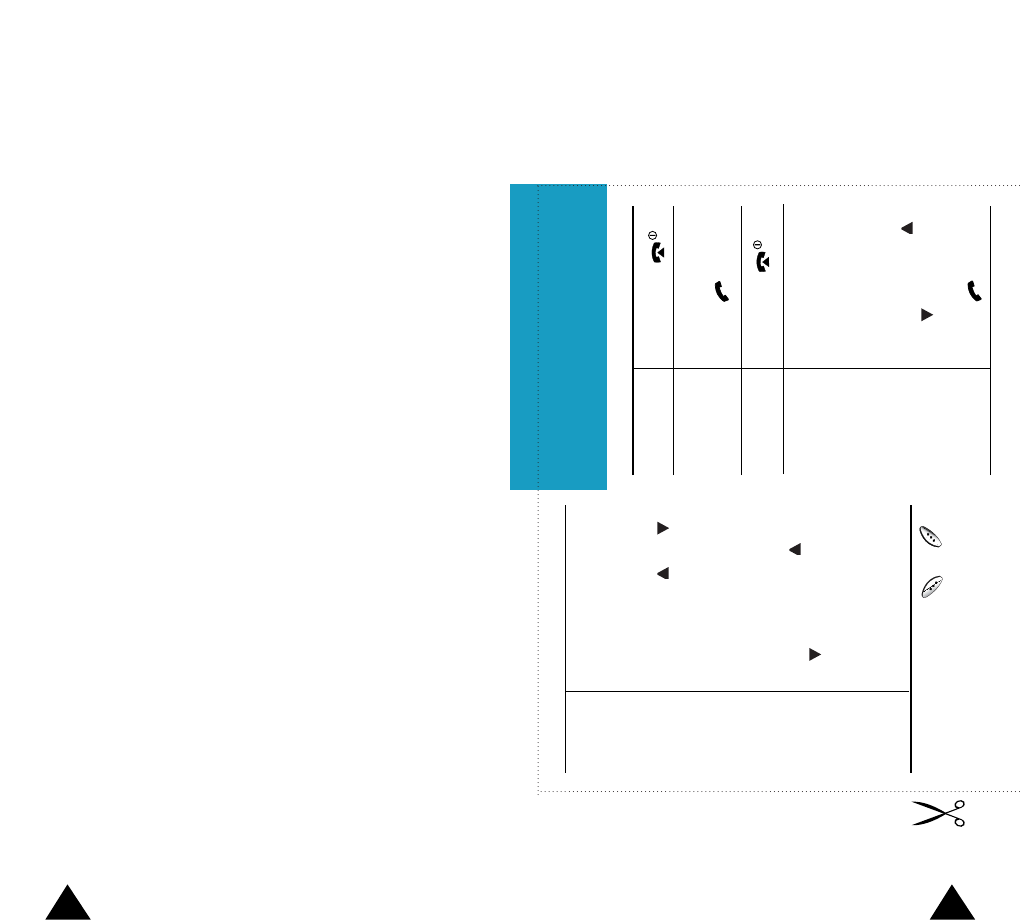
137136
TDMA Mobile Telephone STH-N395
Quick Reference Card
Press and hold .
Switch On/Off
➀Enter the number.
➁Press .
Make a Call
➀Open the folder and
press the View soft
key.
➁Scroll through the
missed calls by
pressing the the
or key.
➂To return the call,
press .
End a Call
View Missed
Calls right
after they
were missed
Briefly press .
➀Press the Menu soft key.
➁Scroll through the list of
menus until you reach the
required menu by
pressing the or
key.
➂Press the Select soft key.
➃Scroll through the list of
options until the required
one is selected by
pressing the the or
key.
➄Press the Select soft key.
Access
the Menu
Function
• Each of the two soft keys ( and )
performs the function indicated by the
text above it (bottom line on the display).

138
➀Enter the number.
➁Press the Save soft key.
➂Select the label, and press
the Select soft key
➃Enter the name, and press
the OK soft key.
➄ If necessary, change the
location.
➅Press the OK soft key.
Store
Numbers
in the
Phonebook
➀Press the Names soft key.
➁Enter the first letters of the
name.
➂
Press the Search soft key.
➃To scroll through the
names, press the or
key.
➄To make a call, press the
key.
Search for
a Number
in the
Phonebook
Press the volume keys
on the left side of the
phone.
Adjust the
Volume
➀Select the Alert Type
menu option (3.3).
➁Select an option:
Light Only,Melody,
Vibration,and
Vibra+Melody.
➂Press the Select soft
key to confirm.
Choose the
Alert Type
Open the folder
or
Press .
Answer a
Call