Samsung Electronics Co SW224 Internal CD-RW Drive User Manual
Samsung Electronics Co Ltd Internal CD-RW Drive Users Manual
Users Manual
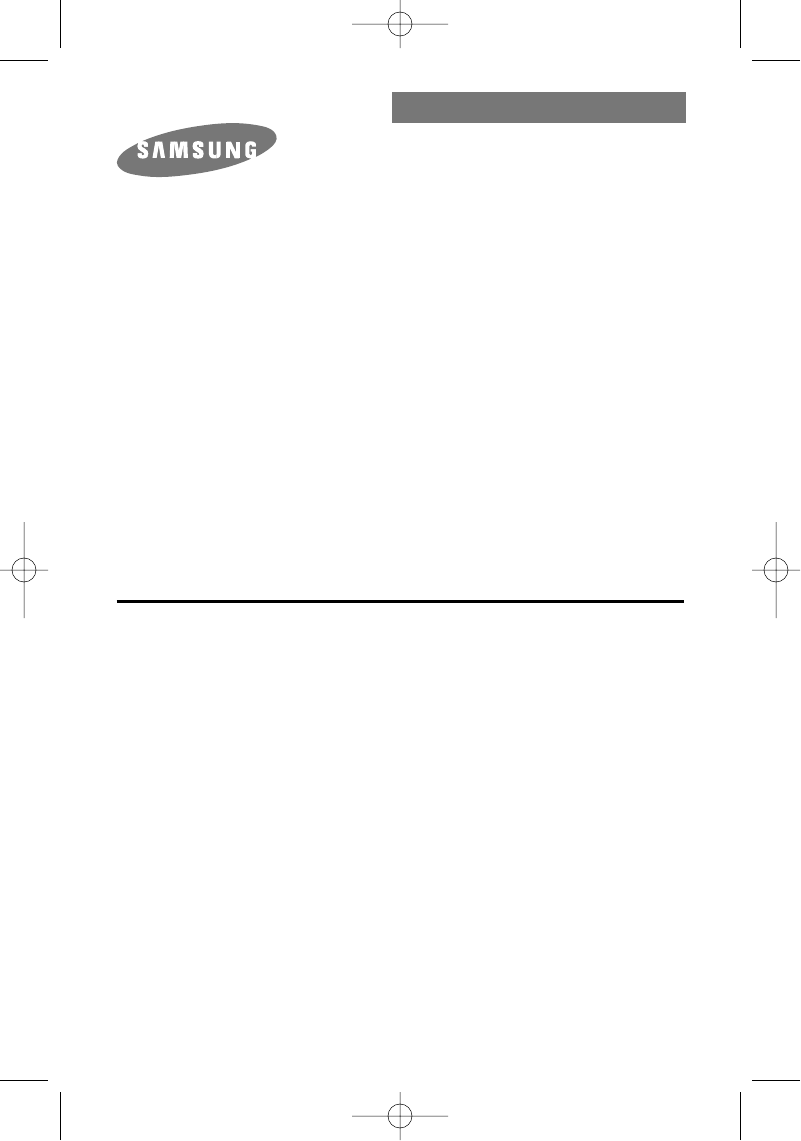
User's Guide
CD-R/RW DRIVE
SW-224
FCC Compliance
This equipment has been tested and found to comply with the limits for a
Class B digital device, pursuant to Part 15 of the FCC rules.
These limits are designed to provide reasonable protection against harmful
interference in a residential installation.
This equipment generates, uses, and can radiate radio frequency energy and,
if not installed and used in accordance with the instructions, may cause
harmful interference to radio communications. However, there is no guarantee
that interference will not occur in a particular installation. If this equipment
does cause harmful interference to radio or television reception, which can be
deter-mined by turning the equipment off and on, the user is encouraged to
try to correct the interference by one or more of the following measures:
• Re-orient or relocate the receiving antenna.
• Increase the separation between the equipment and receiver.
• Connect the equipment into an outlet on a circuit different from that to
which the receiver is connected.
• Consult the dealer or an experienced radio/TV technician for help.
SW-224_eng Ver.00 10/11/01 5:26 PM Page 1
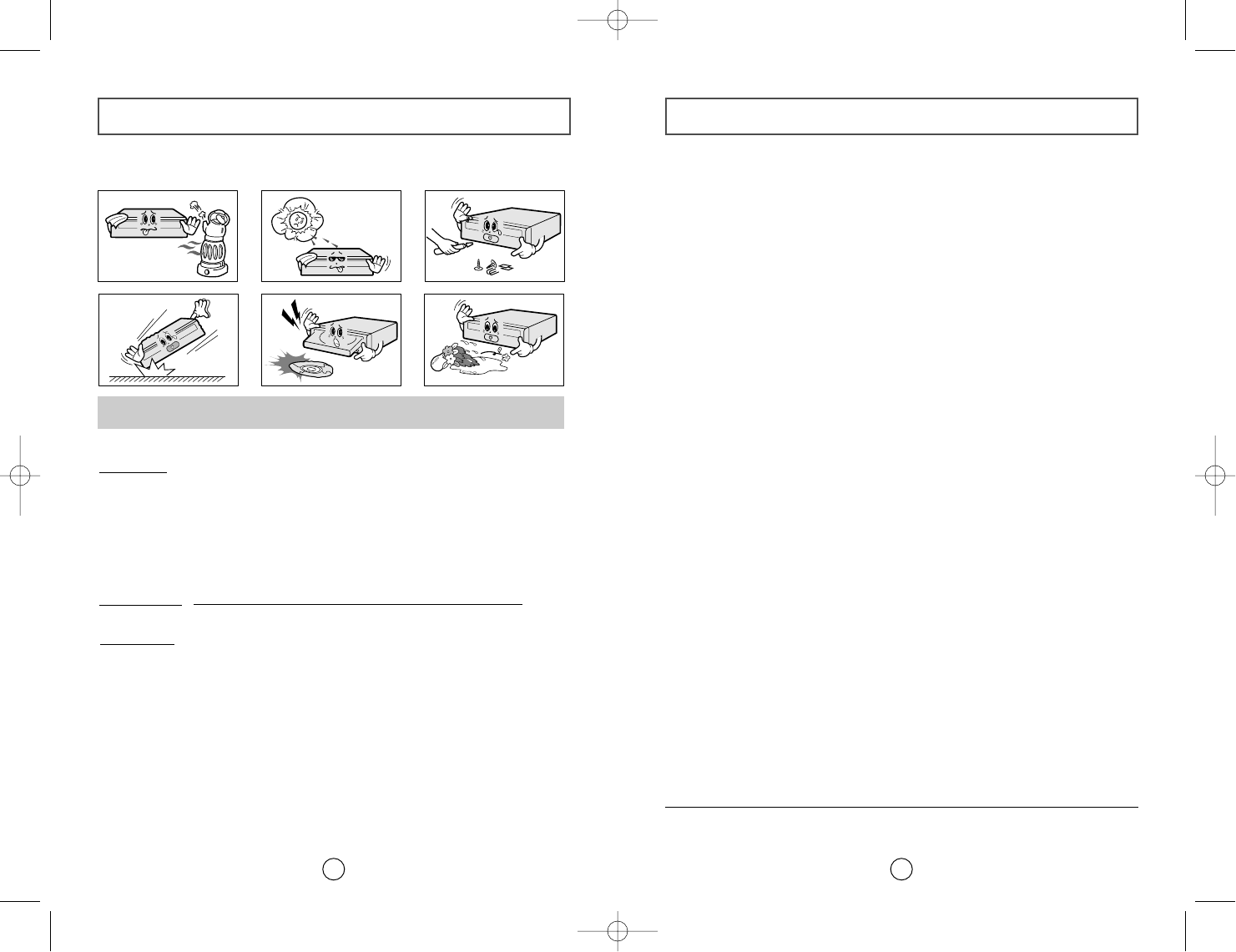
Contents
3
Safety Precautions
2
The following diagrams illustrate the precautions to be taken when using
your CD-R/RW drive.
You must not use the drive in any manner other than that specified in this guide.
✱Changes or modifications not expressly approved by the party responsible for compliance
could void the user’s authority to operate the equipment
Avoid exposing your eyes or skin to direct or scattered radiation.
CAUTION Do not attempt to repair the CD-R/RW drive yourself. Contact
your dealer or local SAMSUNG representative for all repairs.
If you make any adjustments or perform any operations other
than those specified in this guide, you run the risk of exposure to
hazardous radiation.
WARRANTY Please refer to the Samsung limited warranty statements.
Precautions 1.To reduce the risk of fire or electric shock, do not expose
this appliance to rain or moisture.
2. Always check each disc for cracks before using it. If there are
cracks on the surfaces, especially around the border of the
center hole, we recommend that you make a copy of the disc
immediately and then stop using it. If you continue using the
disc, it will probably develop more cracks and eventually cause
irreparable damage.
3. Do not use poor quality discs:
●From unknown sources
● Without any copyright
●Scratched or damaged in any way
Safety Precautions . . . . . . . . . . . . . . . . . . . . . . . . . . . . . . . . . . . . . . . . . . . .2
Your CD-R/RW Drive . . . . . . . . . . . . . . . . . . . . . . . . . . . . . . . . . . . . . . . .4
Upgrading the Firmware Flash Memory . . . . . . . . . . . . . . . . . . . . . . . . .5
System Requirements . . . . . . . . . . . . . . . . . . . . . . . . . . . . . . . . . . . . . . . . .5
Installing the CD-R/RW Drive . . . . . . . . . . . . . . . . . . . . . . . . . . . . . . . . . .5
Connecting the Cables . . . . . . . . . . . . . . . . . . . . . . . . . . . . . . . . . . . . . . . .6
Installing the CD Record Utility . . . . . . . . . . . . . . . . . . . . . . . . . . . . . . . .8
Installing the Device Driver . . . . . . . . . . . . . . . . . . . . . . . . . . . . . . . . . . . .8
Setting Up the Device Driver . . . . . . . . . . . . . . . . . . . . . . . . . . . . . . . . . . .9
Using the CD-R/RW Drive . . . . . . . . . . . . . . . . . . . . . . . . . . . . . . . . . . . .10
Storing and Cleaning Your Discs . . . . . . . . . . . . . . . . . . . . . . . . . . . . . .10
Solving Recording Problems . . . . . . . . . . . . . . . . . . . . . . . . . . . . . . . . . .11
Recommended Disc Types . . . . . . . . . . . . . . . . . . . . . . . . . . . . . . . . . . . .13
Solving Technical Problems . . . . . . . . . . . . . . . . . . . . . . . . . . . . . . . . . . .14
Technical Specifications . . . . . . . . . . . . . . . . . . . . . . . . . . . . . . . . . . . . . .15
* All product names mentioned in this document are trademarks or registered trademarks
of their respective owners.
SW-224_eng Ver.00 10/11/01 5:26 PM Page 2
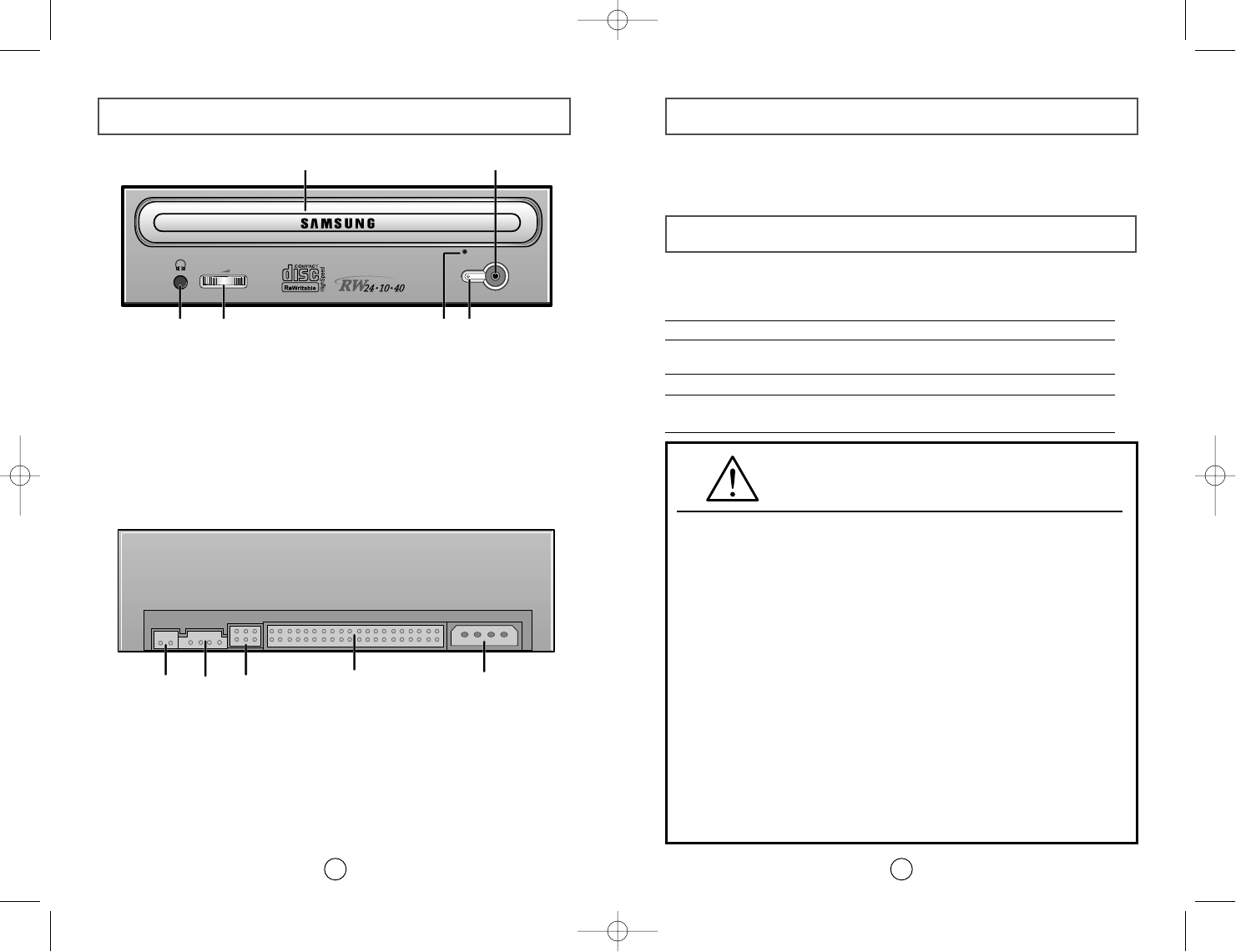
Upgrading the Firmware Flash Memory
5
The product firmware can be upgraded by downloading the updated file from the
following Web site:
http://www.samsungelectronics.com
Before you install the CD-R/RW drive, we strongly recommend that you
check that your setup meets the system requirements listed below.
System Requirements
Item Description
Computer Intel Pentium II (or higher), 32 MB of RAM (or higher)
with an E-IDE interface
Disk space 700 MB minimum
Windows version Windows 95 / 98 OSR2 / 2000 / ME or Windows NT 4.0
(or higher)
Your CD-R/RW Drive
4
1234
56
123 4 5
1. Connector for stereo headphones with a 3.6 mm stereo mini-jack
2. Headphone volume control
3. Emergency eject hole (if the compartment does not open when
you press the Eject button, power off the computer, insert a pin or
unfolded paper clip in the hole and push firmly)
4. Indicator light (when it is green, a disc is being read or recorded)
5. Disc compartment (the compartment opens and closes
automatically when you press the Eject button)
6. Eject button
1. Two-pin digital audio output terminal for use with a sound or
MPEG card supporting digital audio features
2. Four-pin sound output terminal for use with a sound card (refer to
the sound card documentation for further details)
3. Master/slave select terminal
4. Forty-pin host E-IDE interface connector
5. Four-pin power terminal
General DMA Installation Guide
Windows 95/98/Me : Jan 2001
Important!
Please read the entire DMA installation guide before installing your CD-R/RW drive.
About DMA Installation
For stable writing performance at high speeds, Installation of DMA transfer mode for
E-IDE/ATAPI interface is strongly recommended. Especially for writing at 12x speed,
DMA installation should be set to enabled on your PC system instead of PIO transfer
mode. If DMA is not set to enabled on your PC, the data transfer may become too
slow and resulting in data writing errors.
DMA Setting
Before you install your CD-R/RW drive, we recommend to set DMA to enabled on
your PC system. See the following procedure to set DMA transfer mode in windows
oprerating system. (Windows 95 OSR2/98/ME)
●Click on START
●Click on Settings
●Select Control Panel
●Select the System Icon
●Select the Device Manager panel
in System Properties
●Expand the CD-ROM icon
●Select your CD-R/RW drive
●Click on the Properties button
●Click on the Settings tab
●Check the DMA checkbox to enables DMA.
●Click OK
●Restart your PC
SW-224_eng Ver.00 10/11/01 5:26 PM Page 4
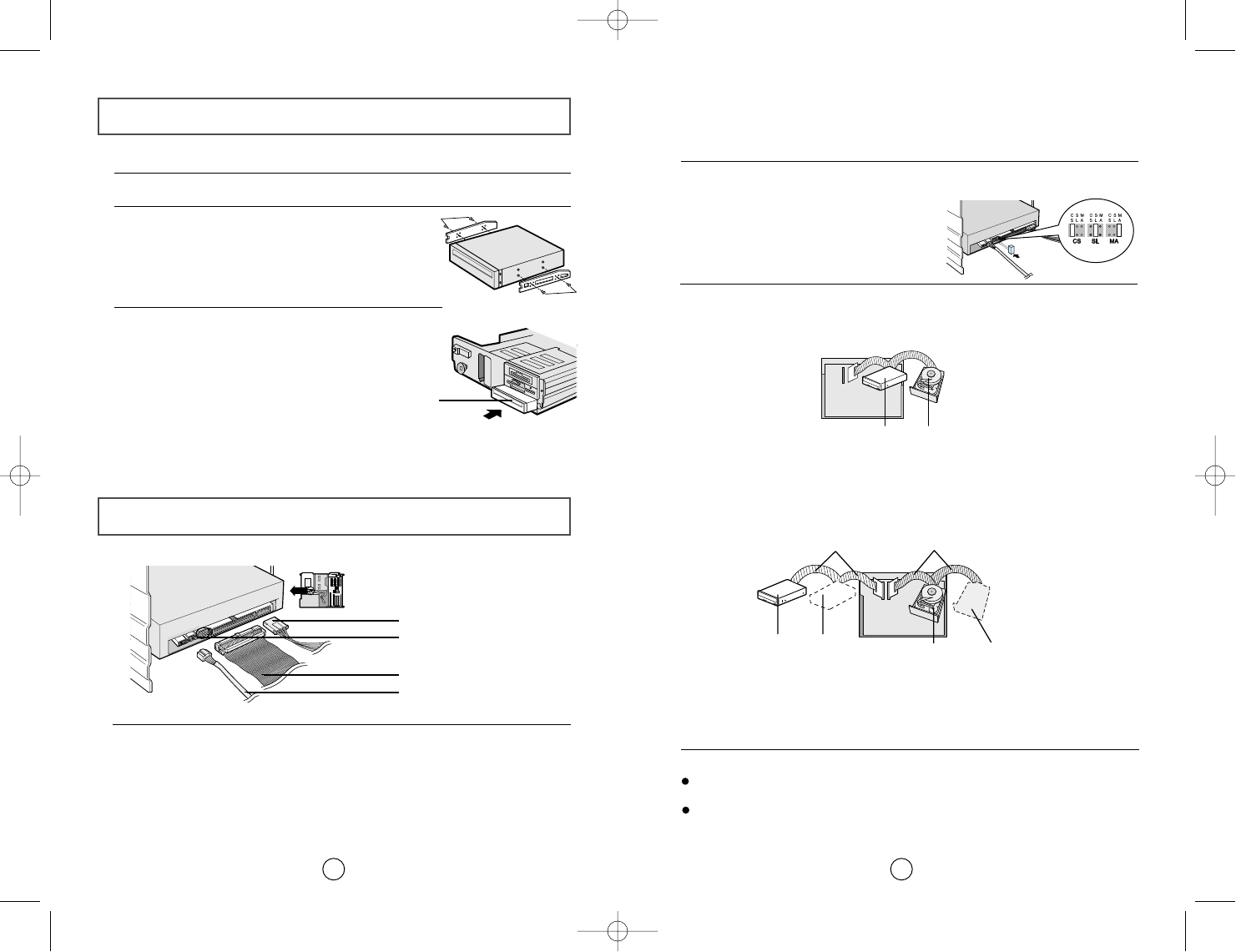
7
Connecting the Cables
6
1. Power cable
3. E-IDE cable
2. Master/slave select terminal
4. Audio cable
1Connecting the power cable
The 4-pin power cable from the internal power unit of your computer must be
connected to the power terminal on the rear of the CD-R/RW drive.
3Connecting the E-IDE cable
Two configurations are possible.
●The CD-R/RW drive is the only E-IDE device in addition to the hard disk.
4Connecting the audio cable from a sound card
Connect the 4-pin audio cable between the sound output terminal on the CD-
R/RW drive and the audio input terminal on the sound card.
For clearer sound,use a digital output terminal.
(Available only for the CAID that supports digital output)
This may not be available for general sound cards.
2Installing a jumper on the master/slave select terminal
Install the jumper in the correct position on the terminal:
MA to use the device in the master mode
SL to use the device in the slave mode
CS to control the device via a CSEL
host interface signal
See Step 3 for further details.
E-IDE port
Mother board
CD-R/RW
(SL)
Hard disk
(MA)
Second E-IDE cable
CD-R/RW
(MA) CD-ROM
(SL) Hard disk
(SL) Hard disk
(MA)
First E-IDE cable
Mother
board
Install the jumper in the SL position (Slave).
Connect the 40-pin flat E-IDE cable from the E-IDE port on the mother board,
first to the CD-R/RW drive and then to the hard disk.
●You already have an additional E-IDE device installed in your computer.
Install the jumper in the MA position (Master).
Connect the 40-pin flat E-IDE cable from a second E-IDE port on the mother
board directly to the CD-R/RW drive or first to another additional E-IDE drive
and then to the CD-R/RW drive.
Installing the CD-R/RW Drive
To install your CD-R/RW drive in the PC, proceed as follows.
1Make sure that the PC is powered off and disconnected from any power source.
2If necessary, attach a horizontal bracket to both sides of
the drive.
CD-R/RW drive
●Use of the brackets depends on your computer
model; you can purchase these accessories
separately from your computer dealer.
3Remove the cover from a free expansion slot and install
the CD-R/RW drive, as shown in the illustration.
●If you have no free expansion slot, install the drive in
place of the diskette drive.
SW-224_eng Ver.00 10/11/01 5:26 PM Page 6
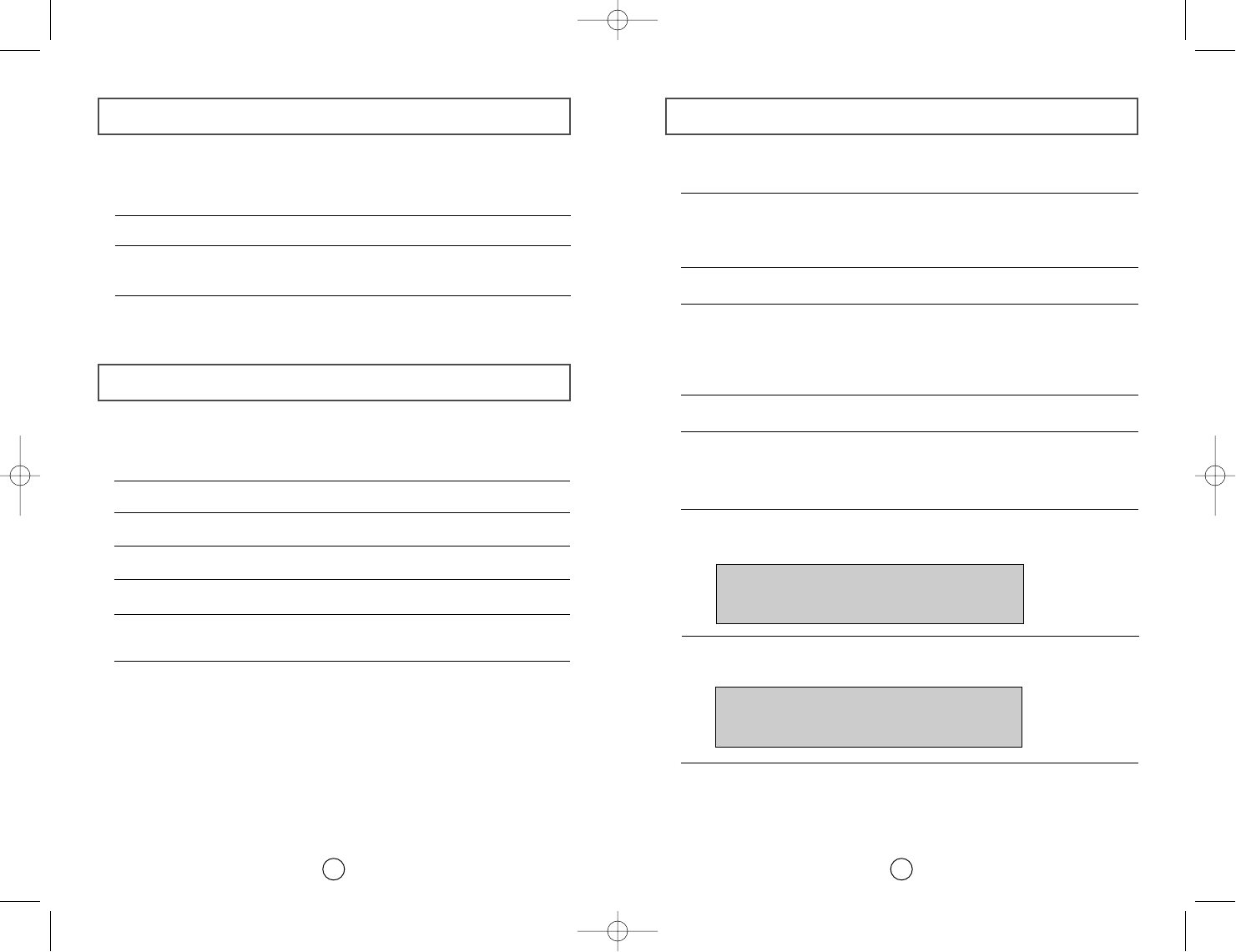
Setting Up the Device Driver
9
◆
Automatic Setup
1Insert the setup diskette in the diskette drive and change the directory to A:,
where A: is the diskette drive.
To do so, type A: after the C:\ prompt and press [Enter].
2Type CDSETUP and press [Enter].
3Reboot the computer.
◆
Manual Setup
LAST DRIVE = Z
- - - - - - - - - - - - - - - - - - - - - - - - - - - - - - - - - - - -
- - - - - - - - - - - - - - - - - - - - - - - - - - - - - - - - - - - -
DEVICE = C :\SAMSUNG\SSCDROM.SYS /D : SSCD000 /V
- - - - - - - - - - - - - - - - - - - - - - - - - - - - - - - - - - - -
- - - - - - - - - - - - - - - - - - - - - - - - - - - - - - - - - - - -
C :\SAMSUNG\MSCDEX /D:SSCD000
Installing the CD Record Utility
8
To record data on a CD-R or CD-RW disc in the CD-R/RW drive, you must first
install the CD record utility. For compatibility reasons, you are recommended to
uninstall any existing software of the same type before installing this utility.
1Insert the disc supplied with the CD-R/RW drive in the drive.
2Follow the instructions displayed on the screen to install the utility. Refer to
the separate utility documentation for further details.
3Store the utility disc in a safe place.
The SAMSUNG device driver enables discs in the CD-R/RW drive to be read but not
recorded in an MS-DOS environment; the driver is located in the D driver folder on
the CD record utility disc.
No additional device driver is needed for Windows 95/98/2000/ME/NT4.0,
as the default Windows device driver is used.
You can check that the CD-R/RW
drive has been correctly detected by Windows. To do so, proceed as follows.
Installing the Device Driver
1Make the C:\SAMSUNG directory.
2Copy the files from the diskette to the C:\SAMSUNG directory.
To do so, type COPY A:*.*C:\SAMSUNG after the C:\ prompt and press
[Enter].
3Edit the CONFIG.SYS file.
Add the DEVICE=C:\SAMSUNG\SSCDROM.SYS \D:SSCD000 /V entry.
4Edit the AUTOEXEC.BAT file.
Add the C:\SAMSUNG\MSCDEX /D:SSCD000 entry.
5Reboot the computer.
1Double-click on the My Computer icon on your desktop.
2Double-click on the Control Panel folder.
3Double-click on the System icon.
4Click on the Device Manager tab.
5Expand the CD-ROM branch.
The SAMSUNG CD-R/RW SW - *** device name is displayed.
SW-224_eng Ver.00 10/11/01 5:26 PM Page 8
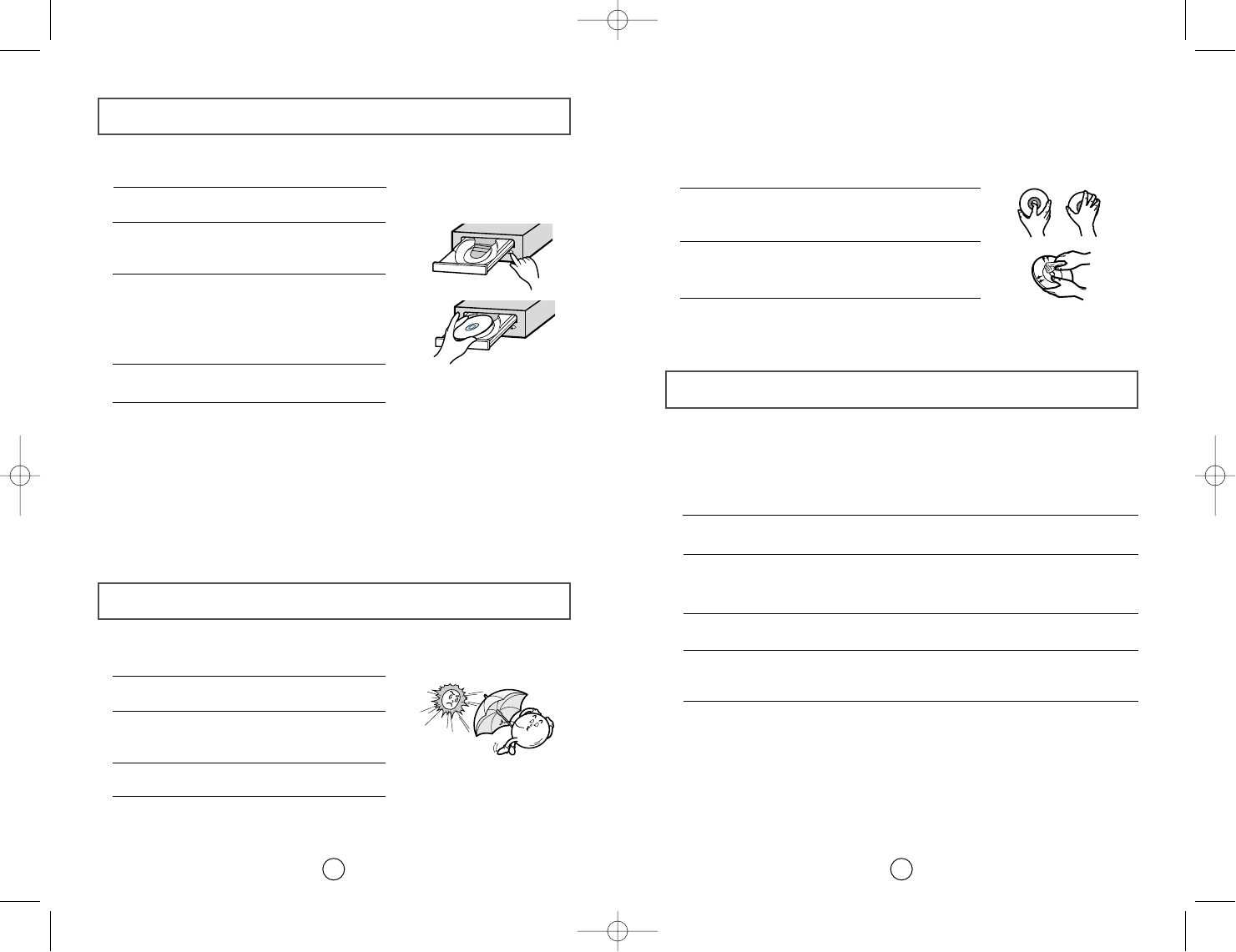
11
Using the CD-R/RW Drive
10
To ensure a long service life for your discs and drive, follow the pre-
cautions below when storing and cleaning your discs.
1Push the power button and boot the computer.
2After booting the computer, open the disc
compartment by pressing the Eject button.
3Insert the disc (CD) with the label on the disc
facing upwards and close the disc compartment
by pressing the Eject button.
The indicator light comes on.
4Play the disc (CD).
1Do not place a disc in direct sunlight.
2Store a disc vertically in a well-ventilated and
stable location.
3Do not write or attach a label on a disc.
4Do not drop a disc or place heavy objects on it.
Playing Audio CDs
Run the CD player supplied with Windows or your sound card. You can listen to
the CD by connecting headphones to the appropriate connector. If you have
installed the appropriate player, such as Microsoft Windows Media Player, you can
adjust the volume using the headphone volume control on the drive front panel.
If you select DIGITAL at CD Audio Play in Media Player of Windows ME,
the earphone does not appear in the Digital Mode.
Storing and Cleaning Your Discs
5Do not touch the surface of a disc; hold it by the
edges.
6To clean a disc, polish lightly from the inside of the
disc to the outside with a soft cotton cloth.
7Do not leave the disc compartment open when you
are not using it.
1
Check whether the source file is corrupted.
2
Optimize the hard disk by using the Windows defragmenter feature:
START / PROGRAMS / ACCESSORIES / SYSTEM TOOLS / DISC DEFRAGMENTER
3
Decompress the hard disk if it is compressed.
4
Make sure that the space available on the hard disk is at least twice the size
of the largest file to be recorded on the disc.
5
If you wish to record more than 1 000 small files:
●First create an image file and copy the image file to the disc; refer to the
section entitled "CD Creation from CD Image" in the CD record utility
documentation
●Choose the low record speed
●Compress small files and then record them
Solving Recording Problems
If you have any problems recording via your CD-R/RW drive, follow the
appropriate instructions below for the source that you are using.
To play audio or video CDs in your CD-R/RW drive, proceed as follows.
◆
Hard Drive
SW-224_eng Ver.00 10/11/01 5:26 PM Page 10
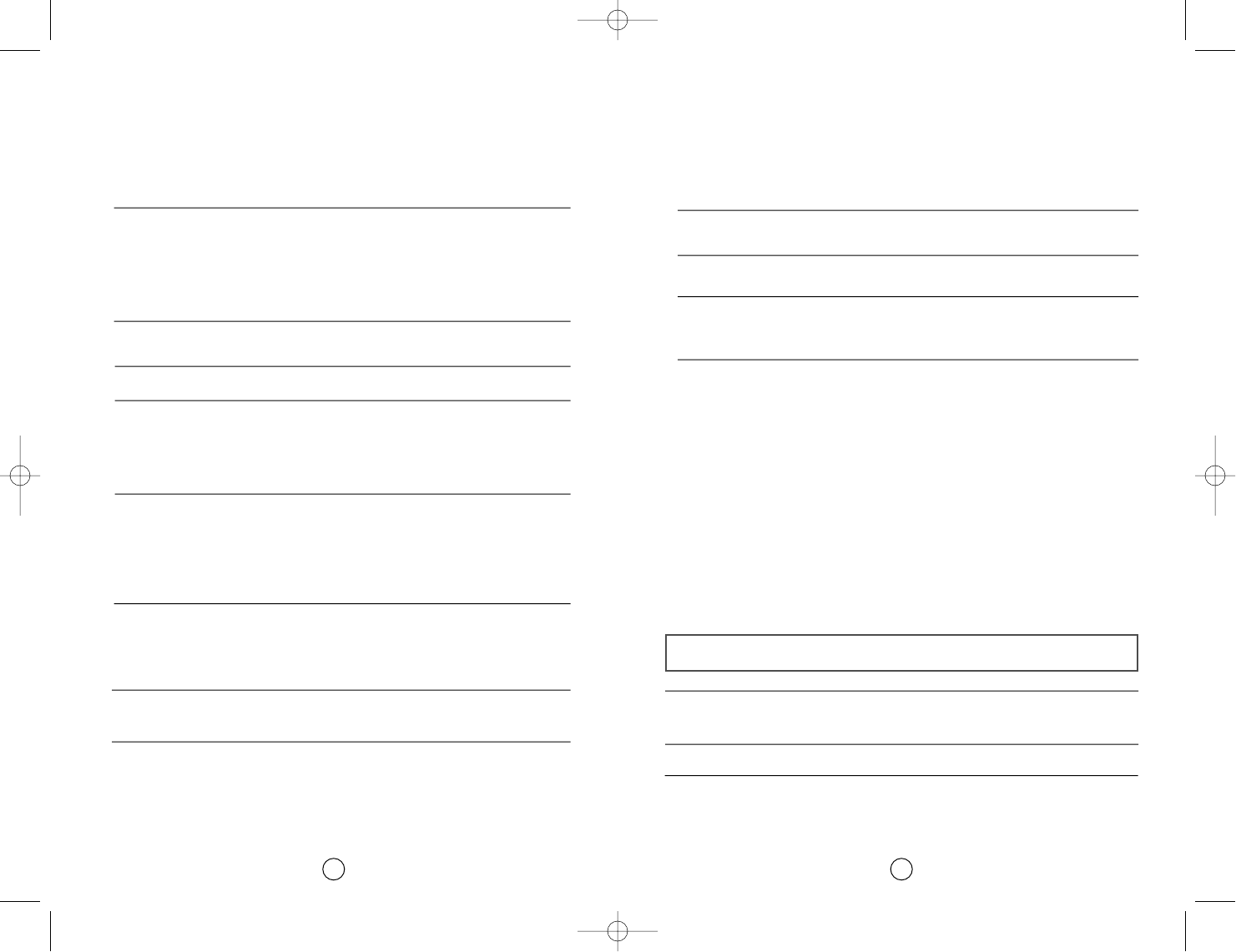
Recommended Disc Types
13
CD-R Fujifilm, Kodak, Maxell, Mitsubishi, Mitsui, Pioneer, Ricoh,
SKC, Sony, Taiyo Yuden, TDK, Yamaha
CD-RW Mitsubishi, Ricoh, SKC
12
1
Copy the network drive contents to the hard disk and then from the hard disk
to the CD-R/RW drive.
1
Clean the source CD, if necessary.
2
Create an image file and then copy the image file to the CD-R/RW drive.
3
Check the CD-ROM drive record speed.
There are two recording methods :
●Low-speed (file by file)
●High-speed (transfer of an image file from the hard disk)
4
If the transfer speed of the CD-ROM drive is slower than the record speed,
reduce the record speed.
1
Before starting to record, determine the audio and transfer speeds by using
the [Tool/System Test] option in Easy CD Creator. Then, choose an
appropriate record speed. If the audio speed is less than 2X, first create an
image file on the hard disk.
2
To perform a record test before copying to a CD, select the [Test/Copy]
option.
3
If the test fails, try recording on another disc.
6
The CD-R/RW drive supports high-speed recording to High-speed CD-RW
discs. Discs above CD-RW 8X use different rewriting methods and can only be
via the CD-R/RW drive.
7
When viewing CD-RW 2X properties or performing a full erase, the “WRITE
SPEED 4X DISPLAY” error is displayed unexpectedly. The CD-R/RW drive
has been operating continuously for 20 minutes after completing the full erase.
◆
Network Drive
◆
CD-ROM Drive
◆
Others
4
Disable the PC’s screen saver. If the screen saver activates while writing data,
the data tramsfer may become too slow, resulting in data writing errors.
5
Close all application programs except writing software.
SW-224_eng Ver.00 10/11/01 5:26 PM Page 12
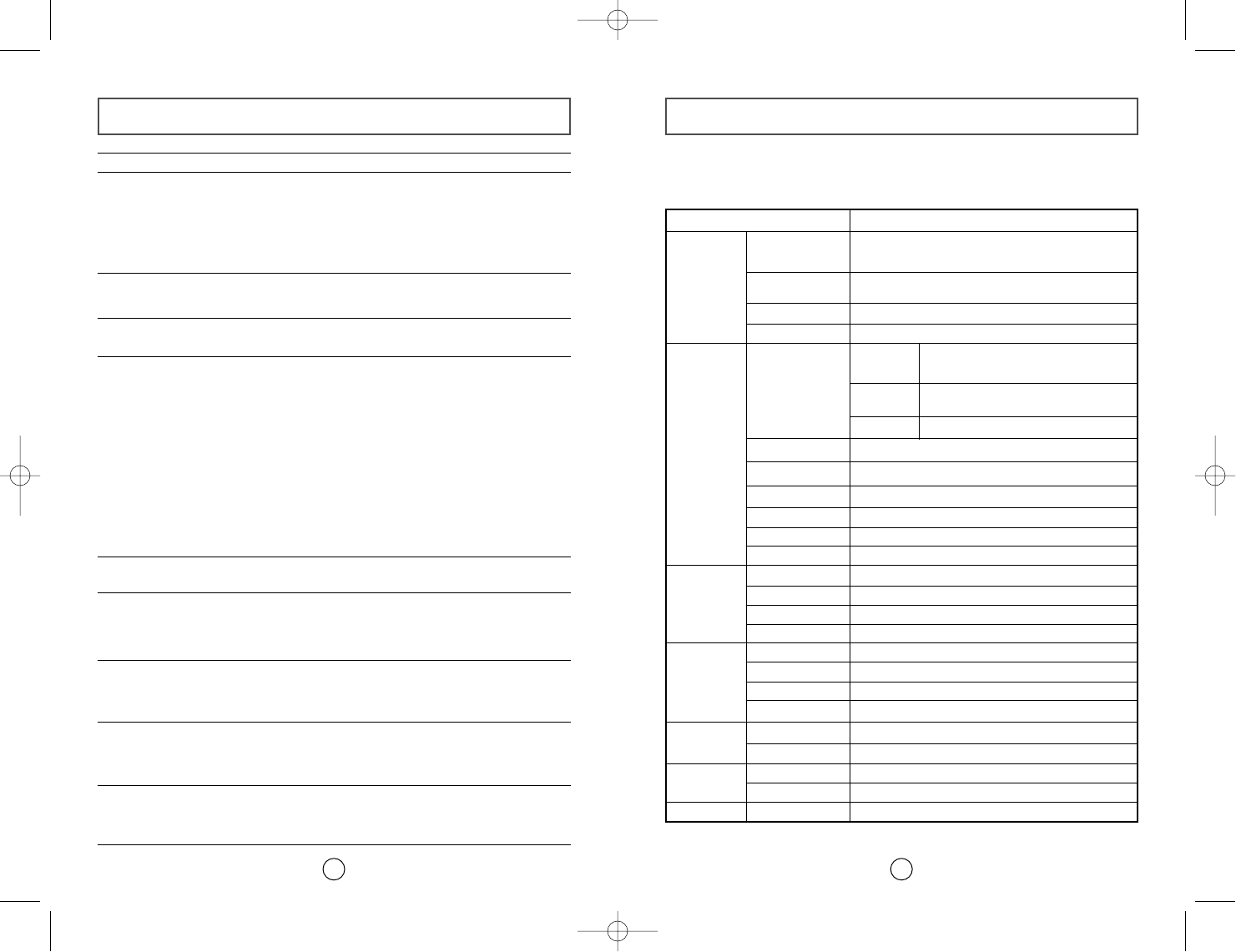
Technical Specifications
15
SAMSUNG continually strives to improve its products. Both the design
specifications and these user instructions are thus subject to change without
notice.
CD-R
(write mode)
(write mode)
600 KB/sec. (4X), 1200 KB/sec. (8X)
1800 KB/sec. (12X), 2400 KB/sec. (16X)
3600 KB/sec. (24X)
Disc
Error rate
Rear Panel
Front Panel
Operating
Environment
General
Reliability
Drive
Performance
Disc diameter
Disc types supported
in read mode
Data transfer rate
Access time (1/3 stroke)
Laser
Slide mechanism
Spindle motor
Load mechanism
Eject button
Indicator (LED)
Headphone output
Volume control
Dimensions
Net weight
Operations
Storage
Required power
Interface connector
Audio output
Jumper block
MTBF
CD-DA, CD-ROM mode 1, CD-ROM XA mode 2, Form 1, Form 2,
CD-Plus, CD-Extra, Photo-CD (Single, Multi-session), Video CD
ready, Enhanced CD, CD-I/FMV, CD-R, CD-RW, CD-TEXT
120 mm or 80 mm
Erasing disc types
CD-RW
Read mode
120 ms (typical)
Stepping motor
Brushless motor
Tray. DC motor (Soft Eject).
Mode 1: 1 block/1012, Mode 2: 1 block/109
Auto eject or Auto inject
Green when playing or recording a disc
Stereo mini-jack (
Ø 3.6 mm)
0.60±20% (vrms) 33 Ω
Dial type
+5 VDC: 1.5 A (max.), +12 VDC: 1.5 A (max.)
ATAPI (EIDE)
Line out 0.75 ±20% (vrms): 47 KΩ
Device configuration jumper
Temperature: 5~45°C Humidity: 10~80%
148.2 (W)
x
42 (H)
x
184 (D) mm (including bezel)
750 g
125 000 POH (20% duty)
Semiconductor laser
Item SW-224
Temperature: -25~55°C Humidity: 10~90%
Solving Technical Problems
14
The CD-R/RW drive is not
detected by the computer.
After installing the CD-R/RW
drive, the PC gets slower.
◆Check that the power, audio and E-IDE cables are
correctly connected to the computer.
◆Change the E-IDE cable and reconnect it to the computer.
Preferably, connect a second E-IDE cable to the CD-
R/RW drive in master mode; see page 7 for further details.
◆Check the position of the jumper in the master/slave
select terminal.
Problem Meaning / Solution
The CD-R/RW drive is not
recognized by MS-DOS. ◆Reinstall the device driver or update it with the latest
version by downloading it from the Samsung Web site.
The CD-R/RW drive is not
detected by Windows. ◆This case may occur when there is a Windows
installation problem; reinstall Windows.
No sound is heard from an
audio CD. ◆Check whether the audio cable is correctly connected
to the sound output terminal on the CD-R/RW drive and
the sound card CD-IN terminal.
◆Check that the sound card is operational.
◆Adjust the volume control.
◆Run the CD player supplied with Windows or your sound
card. You can listen to the CD by connecting headphones
to the appropriate connector. If you have installed the
appropriate player, such as Microsoft Windows Media
Player, you can adjust the volume using the headphone
volume control on the drive front panel.
◆If you select DIGITAL at CD Audio Play in Media Player
of Windows ME,the earphone does not appear in the
Digital Mode.
A CD is not read or is read too
slowly. ◆Check whether the CD is of good quality and clean it,
if necessary.
When the MPEG software plays
a Video CD, the pictures are not
regular and the running speed is
too slow.
◆Adjust the size of the replay screen.
◆After checking the display resolution, adjust it, if
necessary.
The Disc is not in message is
displayed even though a disc
has been inserted.
◆The computer may not recognize the disc if you start
playback too quickly after inserting the disc.
Open and close the disc compartment and try again.
◆Clean the disc and try again.
The CD-R/RW drive is not
detected after it is connected to
a sound card.
◆The interface mode of the sound card is AT-BUS.
You must therefore connect the CD-R/RW drive to the
E-IDE port on the PC mother board, rather than to the
sound card, or install an E-IDE-compatible sound card.
The disc compartment will not
open. ◆Check that the power cable is correctly connected.
◆Power off and disconnect the PC. Insert a pin or
unfolded paper clip in the emergency hole and push
firmly until the disc compartment opens.
300 KB/sec. (2X), 600 KB/sec. (4X),
1500 KB/sec. (10X)
6,000 KB/sec. (max.), PIO Mode 4, DMA Mode 2
CD-R, CD-RW
Disc types supported
in write mode
CD-RW
CD-RW :
SW-224_eng Ver.00 10/11/01 5:26 PM Page 14
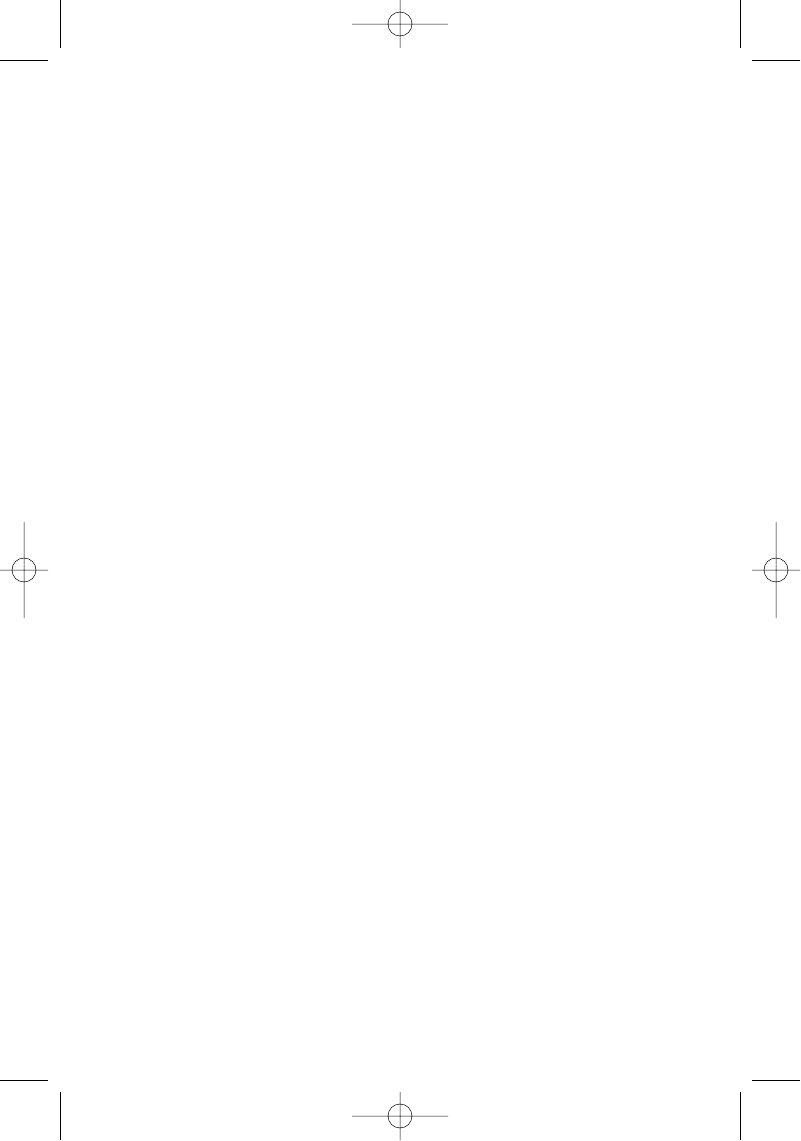
SW-224_eng Ver.00 10/11/01 5:26 PM Page 16