Samsung Electronics Co SWDC3610C PCS GSM/EDGE Phone with Bluetooth User Manual C3610C
Samsung Electronics Co Ltd PCS GSM/EDGE Phone with Bluetooth C3610C
Users Manual

* 本使用说明书中的一些内容可能与手机不完全相符,取决于手机软件或服务提供商。
* 手机和配件可能与本使用说明书中的图示有所不同,取决于国家。
* 本产品电磁辐射比吸收率 (SAR)最大值为 0.560 W/kg,符合国家标准 GB 21288-2007 的要求。
■
无线电发射型号核准证
(CMII ID)
:
2008CJ2736
■
进网许可证号:
02-5827-802103
■
执行标准:
Q/12KF4266
■
天津三星通信技术有限公司
■
地址:天津市西青区微电子工业区微五路
9
号
■
邮编:
300385
网址
http://www.samsungmobile.com
中国印刷
编码:GH68-XXXXXA
中文 10/2008 版本 1.0
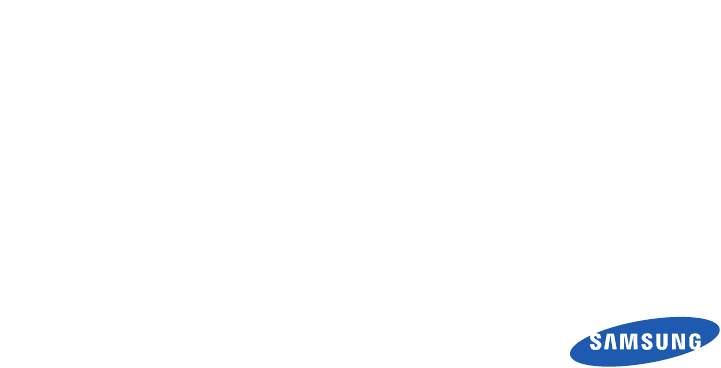
Samsung C3610C
使用说明书
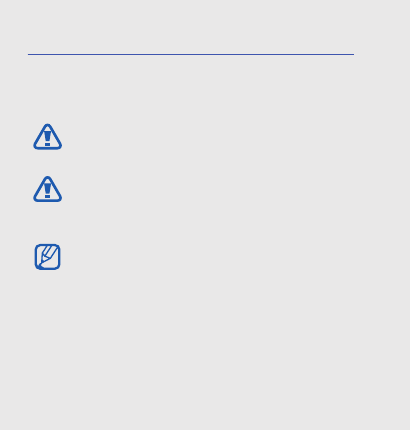
ii
using this
manual
This user manual has been specially
designed to guide you through the functions and
features of your mobile phone. To get started quickly,
refer to “introducing your mobile phone,”
“assembling and preparing your mobile phone,”
and “using basic functions.”
Instructional icons
Before you start, familiarise yourself with the icons
you will see in this manual:
Warning
—situations that could cause
injury to yourself or others
Caution
—situations that could cause
damage to your phone or other
equipment
Note
—notes, usage tips, or additional
information
X
Refer to
—pages with related information;
for example:
X
p.12 (represents “see
page 12”)
警告
小心
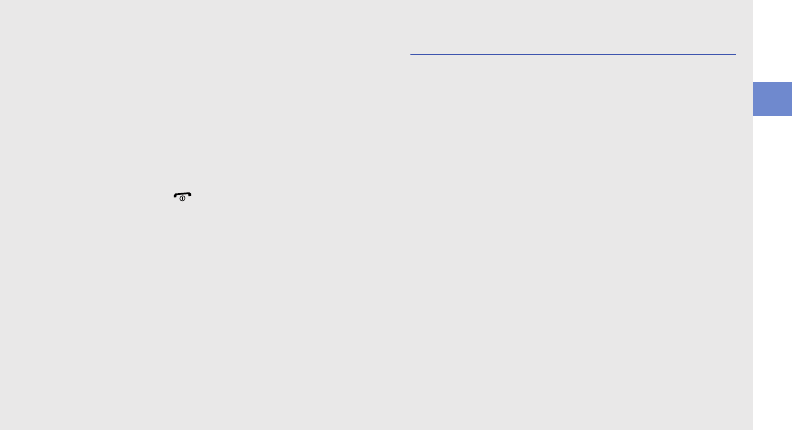
using this manual
iii
Copyright information
Rights to all technologies and products that
comprise this device are the property of their
respective owners:
•Bluetooth
® is a registered trademark of the
Bluetooth SIG, Inc. worldwide—Bluetooth QD
ID: B0XXXXX.
• Java™ is a trademark of Sun Microsystems, Inc.
→
Followed by
—the order of options or
menus you must select to perform a step;
for example: Tap Menu → Messages →
Create new message (represents Menu,
followed by Messages, followed by
Create new message)
[ ]
Square brackets
—phone keys; for
example:
[]
(represents the Power/
Menu exit key)
< >
Angled brackets
—softkeys that control
different functions at each screen; for
example: <Select> (represents the
Select softkey)
iv
contents
safety and usage information 2
Safety warnings .............................................2
Safety precautions .........................................4
Important usage information ..........................7
introducing your mobile phone 10
Unpack ........................................................10
Phone layout ................................................11
Keys ............................................................12
Display .........................................................13
Icons ............................................................13
Stylus and touch screen ..............................14
assembling and preparing your
mobile phone 16
Install the SIM card and battery ....................16
Charge the battery .......................................18
Insert a memory card (optional) ....................19
using basic functions 20
Turn your phone on and off ..........................20
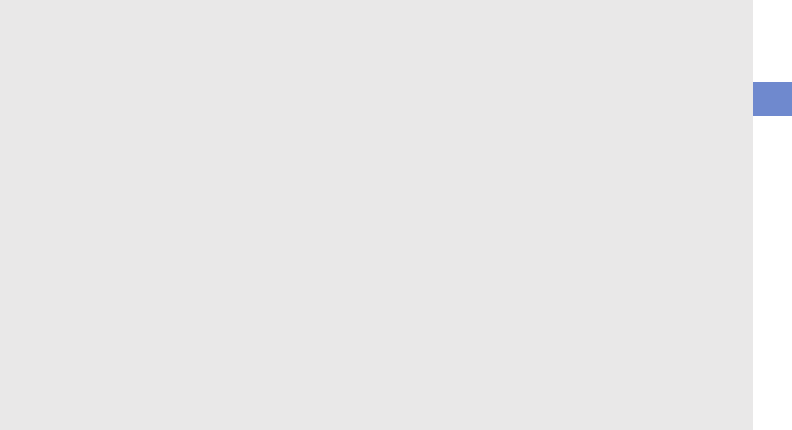
contents
v
Access menus .............................................21
Use widgets .................................................21
Customise your phone .................................23
Use basic call functions ...............................24
Send and view messages ............................25
Add and find contacts ..................................29
Use basic camera functions .........................30
Listen to music ............................................31
Browse the web ...........................................33
using advanced functions 34
Use advanced call functions ........................34
Use advanced Phonebook functions ............36
Use advanced messaging functions .............38
Use advanced music functions ....................39
using tools and applications 41
Use the Bluetooth wireless feature ...............41
Activate and send an SOS message ............42
Activate the mobile tracker ...........................43
Activate the Text to Speech (TTS) feature ....44
Record and play voice memos .....................44
Edit images ..................................................45
Print images .................................................47
Use Java-powered games and
applications .................................................47
Create and view world clocks ......................48
Set and use alarms ......................................49
Use the calculator ........................................50
Convert currencies or measurements ..........50
Set a countdown timer ................................50
Use the stopwatch .......................................50
Look up words in a dictionary ......................51
Create a text memo .....................................51
Create and view sketches ............................51
Manage your calendar .................................52
troubleshooting a
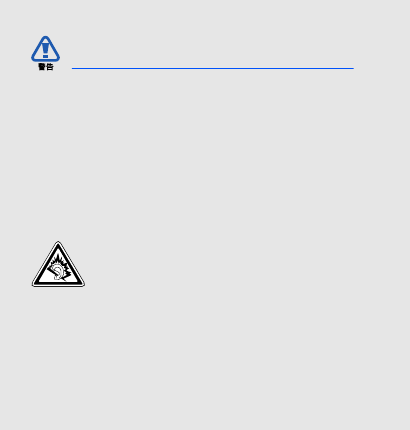
2
safety and
usage
information
Comply with the following precautions to avoid
dangerous or illegal situations and ensure peak
performance of your mobile phone.
Keep your phone away from small
children and pets
Keep your phone and all accessories out of the
reach of small children or animals. Small parts may
cause choking or serious injury if swallowed.
Protect your hearing
Safety warnings
Listening to a headset at high volumes
can damage your hearing. Use only the
minimum volume setting necessary to
hear your conversation or music.

safety and usage information
3
Install mobile phones and equipment
with caution
Ensure that any mobile phones or related equipment
installed in your vehicle are securely mounted. Avoid
placing your phone and accessories near or in an air
bag deployment area. Improperly installed wireless
equipment can cause serious injury when air bags
inflate rapidly.
Handle and dispose of batteries and
chargers with care
• Use only Samsung-approved batteries and
chargers specifically designed for your phone.
Incompatible batteries and chargers can cause
serious injuries or damage to your phone.
• Never dispose of batteries in a fire. Follow all local
regulations when disposing used batteries.
• Never place batteries or phones on or in heating
devices, such as microwave ovens, stoves, or
radiators. Batteries may explode when
overheated.
• Never crush or puncture the battery. Avoid
exposing the battery to high external pressure,
which can lead to an internal short circuit and
overheating.
Avoid interference with pacemakers
Maintain a minimum of 15 cm (6 inches) between
mobile phones and pacemakers to avoid potential
interference, as recommended by manufacturers
and the independent research group, Wireless
Technology Research. If you have any reason to
suspect that your phone is interfering with a
pacemaker or other medical device, turn off the
phone immediately and contact the manufacturer of
the pacemaker or medical device for guidance.
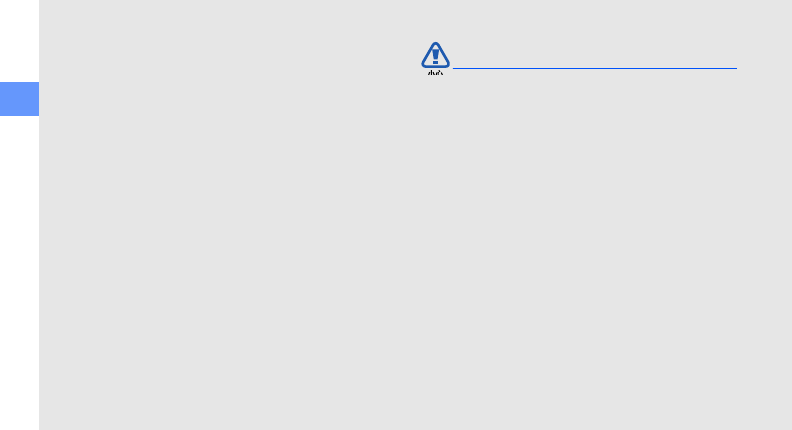
4
safety and usage information
Turn off the phone in potentially
explosive environments
Do not use your phone at refuelling points (service
stations) or near fuels or chemicals. Turn off your
phone whenever directed by warning signs or
instructions. Your phone could cause explosions or
fire in and around fuel or chemical storage and
transfer areas or blasting areas. Do not store or carry
flammable liquids, gases, or explosive materials in
the same compartment as the phone, its parts, or
accessories.
Reduce the risk of repetitive motion
injuries
When sending text messages or playing games on
your phone, hold the phone with a relaxed grip,
press the buttons lightly, use special features that
reduce the number of buttons you have to press
(such as templates and predictive text), and take
frequent breaks.
Drive safely at all times
Avoid using your phone while driving and obey all
regulations that restrict the use of mobile phones
while driving. Use hands-free accessories to
increase your safety when possible.
Follow all safety warnings and
regulations
Comply with any regulations that restrict the use of a
mobile phone in a certain area.
Use only Samsung-approved
accessories
Using incompatible accessories may damage your
phone or cause injury.
Safety precautions
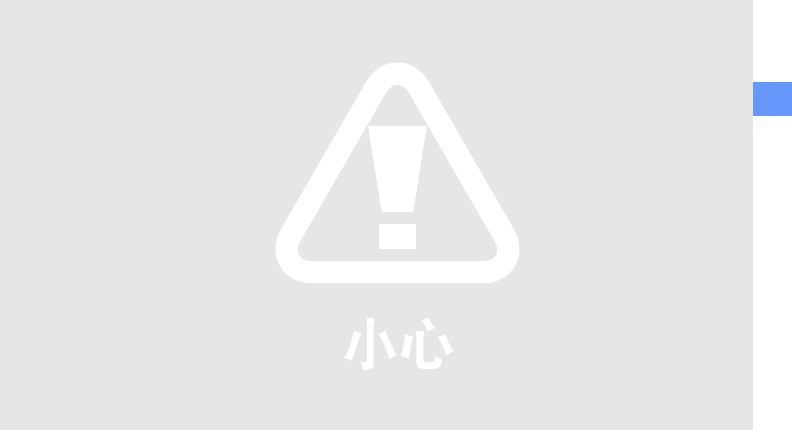
safety and usage information
5
Turn off the phone near medical
equipment
Your phone can interfere with medical equipment in
hospitals or health care facilities. Follow all
regulations, posted warnings, and directions from
medical personnel.
Turn off the phone or disable the
wireless functions when in an aircraft
Your phone can cause interference with aircraft
equipment. Follow all airline regulations and turn off
your phone or switch to a mode that disables the
wireless functions when directed by airline
personnel.
Protect batteries and chargers from
damage
• Avoid exposing batteries to very cold or very hot
temperatures (below 0° C/32° F or above 45° C/
115° F). Extreme temperatures can reduce the
charging capacity and life of your batteries.
• Prevent batteries from contacting metal objects,
as this can create a connection between the +
and - terminals of your batteries and lead to
temporary or permanent battery damage.
• Never use a damaged charger or battery.
• Risk of explosion if a battery is replaced by an
incorrect type. Dispose of used batteries
according to the instructions.
Handle your phone carefully and
sensibly
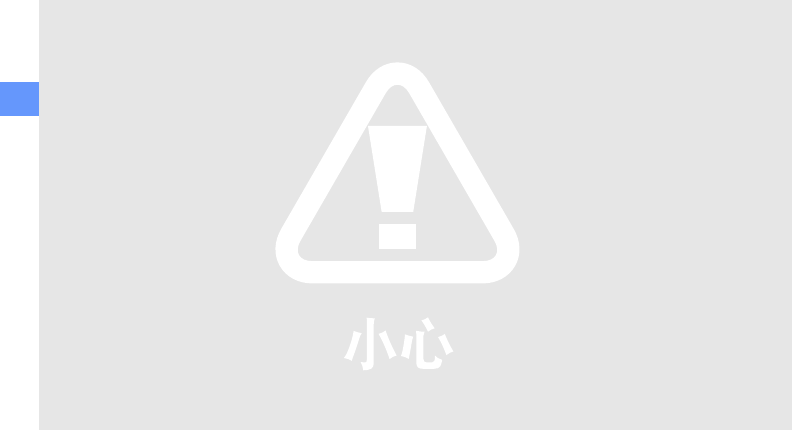
6
safety and usage information
• Do not allow your phone to get wet—liquids can
cause serious damage. Do not handle your
phone with wet hands. Water damage to your
phone can void your manufacturer’s warranty.
• Avoid using or storing your phone in dusty, dirty
areas to prevent damage to moving parts.
• Your phone is a complex electronic device—
protect it from impacts and rough handling to
avoid serious damage.
• Do not paint your phone, as paint can clog
moving parts and prevent proper operation.
• Avoid using the phone’s camera flash or light
close to the eyes of children or animals.
• Your phone and memory cards may be damaged
by exposure to magnetic fields. Do not use
carrying cases or accessories with magnetic
closures or allow your phone to come in contact
with magnetic fields for extended periods of time.
Avoid interference with other electronic
devices
Your phone emits radio frequency (RF) signals that
may interfere with unshielded or improperly shielded
electronic equipment, such as pacemakers, hearing
aids, medical devices, and other electronic devices
in homes or vehicles. Consult the manufacturers of
your electronic devices to solve any interference
problems you experience.
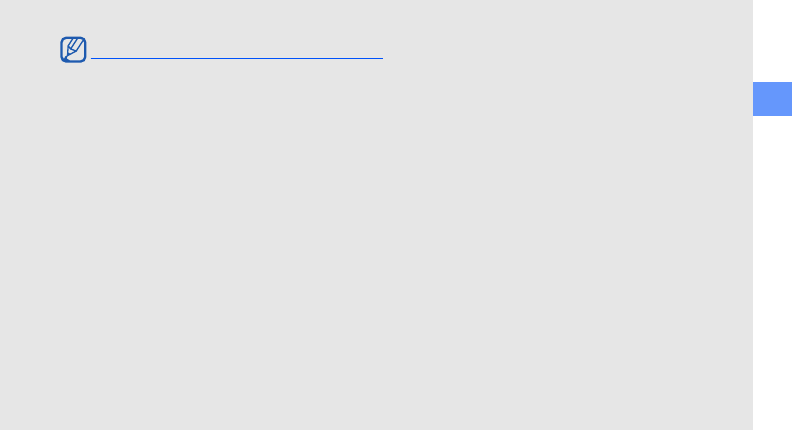
safety and usage information
7
Use your phone in the normal position
Avoid contact with your phone’s internal antenna.
Allow only qualified personnel to service
your phone
Allowing unqualified personnel to service your phone
may result in damage to your phone and will void
your warranty.
Ensure maximum battery and charger
life
• Avoid charging batteries for more than a week, as
overcharging may shorten battery life.
• Over time, unused batteries will discharge and
must be recharged before use.
• Disconnect chargers from power sources when
not in use.
• Use batteries only for their intended purpose.
Handle SIM cards and memory cards
with care
• Do not remove a card while the phone is
transferring or accessing information, as this
could result in loss of data and/or damage to the
card or phone.
• Protect cards from strong shocks, static
electricity, and electrical noise from other devices.
• Frequent writing and erasing will shorten the life
span of memory cards.
• Do not touch gold-coloured contacts or terminals
with your fingers or metal objects. If dirty, wipe the
card with a soft cloth.
Important usage information
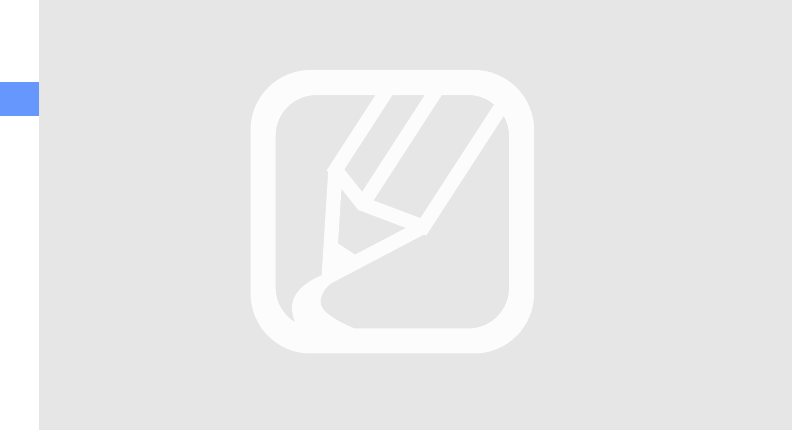
8
safety and usage information
Ensure access to emergency services
Emergency calls from your phone may not be
possible in some areas or circumstances. Before
travelling in remote or undeveloped areas, plan an
alternate method of contacting emergency services
personnel.
Specific Absorption Rate (SAR)
certification information
Your wireless phone is a radio transmitter and
receiver. It is designed and manufactured not to
exceed the exposure limits for radio frequency (RF)
energy set by the Federal Communications
Commission (FCC) of the U.S. government. These
FCC exposure limits are derived from the
recommendations of two expert organizations, the
National Counsel on Radiation Protection and
Measurement (NCRP) and the Institute of Electrical
and Electronics Engineers (IEEE). In both cases, the
recommendations were developed by scientific and
engineering experts drawn from industry,
government, and academia after extensive reviews
of the scientific literature related to the biological
effects of RF energy.
The exposure limit set by the FCC for wireless
mobile phones employs a unit of measurement
known as the Specific Absorption Rate (SAR). The
SAR is a measure of the rate of absorption of RF
energy by the human body expressed in units of
watts per kilogram (W/kg). The FCC requires
wireless phones to comply with a safety limit of 1.6
watts per kilogram (1.6 W/kg). The FCC exposure
limit incorporates a substantial margin of safety to
give additional protection to the public and to
account for any variations in measurements.
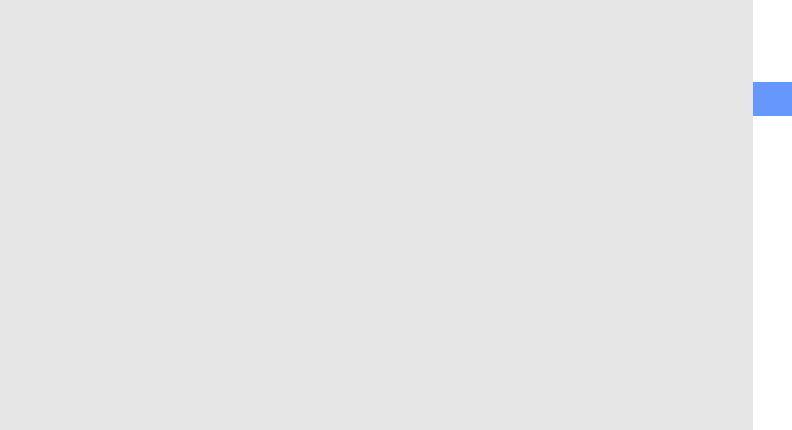
safety and usage information
9
SAR tests are conducted using standard operating
positions accepted by the FCC with the phone
transmitting at its highest certified power level in all
tested frequency bands. Although the SAR is
determined at the highest certified power level, the
actual SAR level of the phone while operating can be
well below the maximum value. This is because the
phone is designed to operate at multiple power
levels so as to use only the power required to reach
the network. In general, the closer you are to a
wireless base station antenna, the lower the power
output.
Before a new model phone is available for sale to the
public, it must be tested and certified to the FCC
that it does not exceed the exposure limit
established by the FCC. Tests for each model phone
are performed in positions and locations (e.g. at the
ear and worn on the body) as required by the FCC.
The highest SAR values for this model phone as
reported to the FCC are: The highest SAR values for
this model phone as reported to the FCC are Head:
0.506 W/Kg, Body-worn: 0.444 W/Kg.
For body worn operation, this model phone
has been tested and meets the FCC RF exposure
guidelines whenused with a Samsung accessory
designated for this product or when used with an
accessory that contains no metal and that positions
the handset a minimum of 1.5 cm from the body.
Non-compliance with the above restrictions may
result in violation of FCC RF exposure guidelines.
SAR information on this and other model phones
can be viewed on-line at www.fcc.gov/oet/fccid.
This site uses the phone FCC ID number,
A3LSWDC3610C.
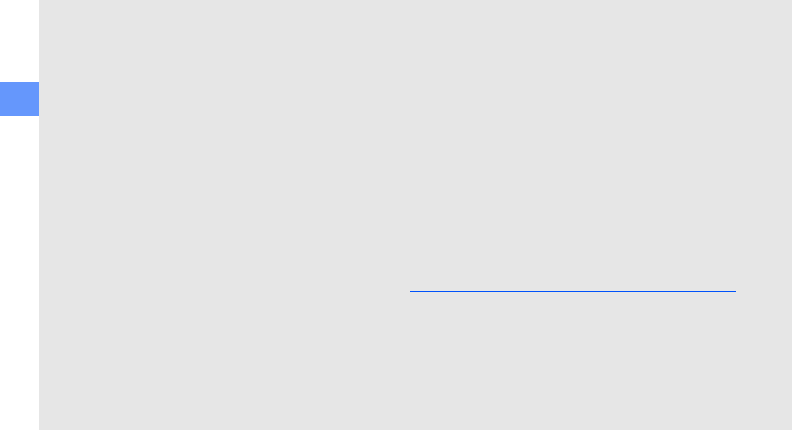
10
safety and usage information
Sometimes it may be necessary to remove the
battery pack to find the number. Once you have the
FCC ID number for a particular phone, follow the
instructions on the website and it should provide
values for typical or maximum SAR for a particular
phone. Additional product specific SAR information
can also be obtained at www.fcc.gov/cgb/sar.
UL Certified Travel Adapter
The Travel Adaptor for this phone has met applicable
UL safety requirements. Please adhere to the
following safety instructions per UL
guidelines.FAILURE TO FOLLOW THE
INSTRUCTIONS OUTLINED MAY LEAD TO
SERIOUS PERSONAL INJURY AND POSSIBLE
PROPERTY DAMAGEIMPORTANT SAFETY
INSTRUCTIONS - SAVE THESE
INSTRUCTIONS.DANGER - TO REDUCE THE RISK
OF FIRE OR ELECTRIC SHOCK, CAREFULLY
FOLLOW THESE INSTRUCTIONS.FOR
CONNECTION TO A SUPPLY NOT IN NORTH
AMERICA, USE AN ATTACHMENT PLUG ADAPTOR
OF THE PROPER CONFIGURATION FOR THE
POWER OUTLET. THIS POWER UNIT IS INTENDED
TO BE CORRECTLY ORIENTATED IN A VERTICAL
OR HORIZONTAL OR FLOOR MOUNT POSITION.
Consumer Information on Wireless
Phones
The U.S. Food and Drug Administration (FDA)
has published a series of Questions and Answers
for consumers relating to radio frequency (RF)
exposure from wireless phones. The FDA
publication includes the following information:
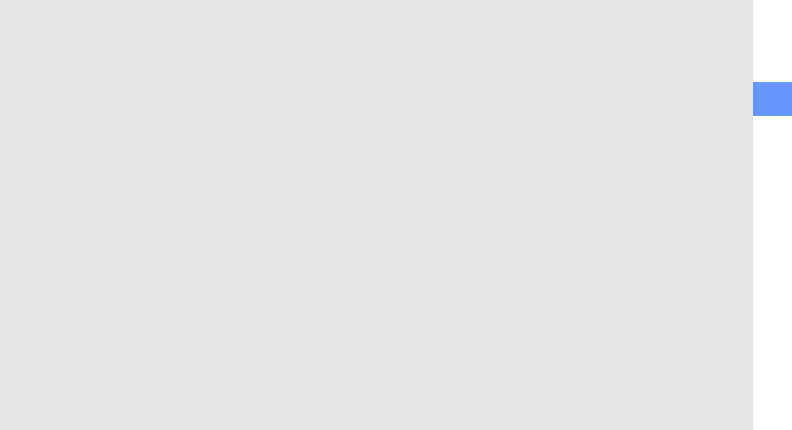
safety and usage information
11
What kinds of phones are the subject of
this update?
The term wireless phone refers here to hand-
held wireless phones with built-in antennas,
often called “cell,” “mobile,” or “PCS” phones.
These types of wireless phones can expose the
user to measurable radio frequency energy (RF)
because of the short distance between the
phone and the user's head. These RF exposures
are limited by Federal Communications
Commission safety guidelines that were
developed with the advice of FDA and other
federal health and safety agencies. When the
phone is located at greater distances from the
user, the exposure to RF is drastically lower
because a person's RF exposure decreases
rapidly with increasing distance from the source.
The so-called “cordless phones,” which have a
base unit connected to the telephone wiring in a
house, typically operate at far lower power
levels, and thus produce RF exposures well
within the FCC's compliance limits.
Do wireless phones pose a health hazard?
The available scientific evidence does not show
that any health problems are associated with
using wireless phones. There is no proof,
however, that wireless phones are absolutely
safe. Wireless phones emit low levels of radio
frequency energy (RF) in the microwave range
while being used. They also emit very low levels
of RF when in the stand-by mode. Whereas high
levels of RF can produce health effects (by
heating tissue), exposure to low level RF that
does not produce heating effects causes no
known adverse health effects. Many studies of
low level RF exposures have not found any
biological effects. Some studies have suggested
that some biological effects may occur, but such
findings have not been confirmed by additional
research. In some cases, other researchers have
had difficulty in reproducing those studies, or in
determining the reasons for inconsistent results.
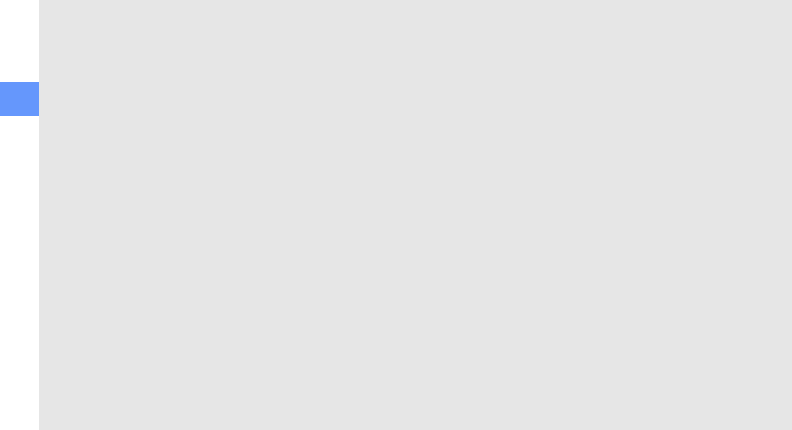
12
safety and usage information
What is FDA's role concerning the safety of
wireless phones?
Under the law, FDA does not review the safety of
radiation-emitting consumer products such as
wireless phones before they can be sold, as it
does with new drugs or medical devices.
However, the agency has authority to take action
if wireless phones are shown to emit radio
frequency energy (RF) at a level that is
hazardous to the user. In such a case, FDA could
require the manufacturers of wireless phones to
notify users of the health hazard and to repair,
replace or recall the phones so that the hazard
no longer exists.
Although the existing scientific data do not
justify FDA regulatory actions, FDA has urged
the wireless phone industry to take a number of
steps, including the following:
• “Support needed research into possible
biological effects of RF of the type emitted by
wireless phones;
• “Design wireless phones in a way that
minimizes any RF exposure to the user that
is not necessary for device function; and
• “Cooperate in providing users of wireless
phones with the best possible information on
possible effects of wireless phone use on
human health.
FDA belongs to an interagency working group of
the federal agencies that have responsibility for
different aspects of RF safety to ensure
coordinated efforts at the federal level. The
following agencies belong to this working group:
• “National Institute for Occupational Safety
and Health
• “Environmental Protection Agency
• “Federal Communications Commission
• “Occupational Safety and Health
Administration
• “National Telecommunications and
Information Administration
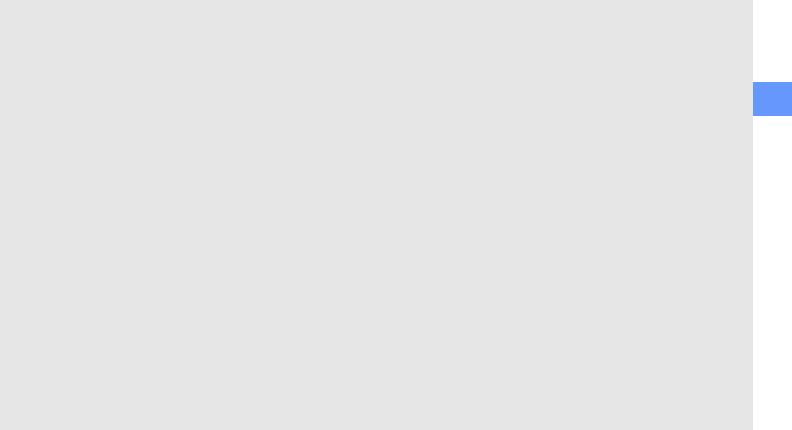
safety and usage information
13
The National Institutes of Health participates in
some interagency working group activities, as
well.
FDA shares regulatory responsibilities for
wireless phones with the Federal
Communications Commission (FCC). All phones
that are sold in the United States must comply
with FCC safety guidelines that limit RF
exposure. FCC relies on FDA and other health
agencies for safety questions about wireless
phones.
FCC also regulates the base stations that the
wireless phone networks rely upon. While these
base stations operate at higher power than do
the wireless phones themselves, the RF
exposures that people get from these base
stations are typically thousands of times lower
than those they can get from wireless phones.
Base stations are thus not the primary subject of
the safety questions discussed in this document.
What are the results of the research done
already?
The research done thus far has produced
conflicting results, and many studies have
suffered from flaws in their research methods.
Animal experiments investigating the effects of
radio frequency energy (RF) exposures
characteristic of wireless phones have yielded
conflicting results that often cannot be repeated
in other laboratories. A few animal studies,
however, have suggested that low levels of RF
could accelerate the development of cancer in
laboratory animals. However, many of the
studies that showed increased tumor
development used animals that had been
genetically engineered or treated with cancer-
causing chemicals so as to be pre-disposed to
develop cancer in absence of RF exposure. Other
studies exposed the animals to RF for up to 22
hours per day. These conditions are not similar
to the conditions under which people use
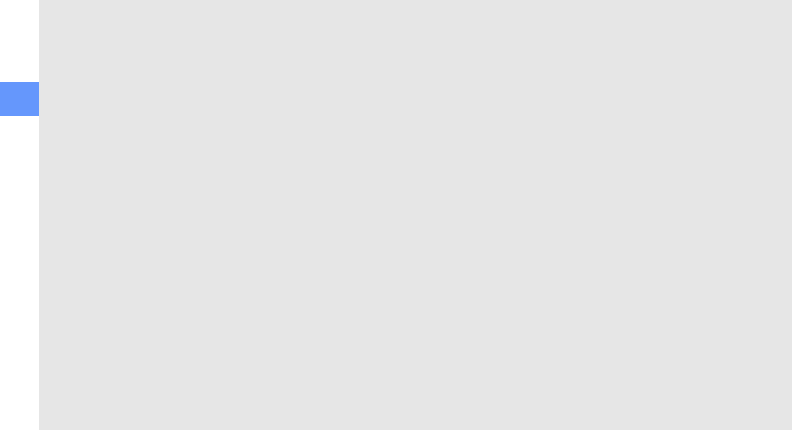
14
safety and usage information
wireless phones, so we don't know with certainty
what the results of such studies mean for human
health.
Three large epidemiology studies have been
published since December 2000. Between them,
the studies investigated any possible association
between the use of wireless phones and primary
brain cancer, glioma, meningioma, or acoustic
neuroma, tumors of the brain or salivary gland,
leukemia, or other cancers. None of the studies
demonstrated the existence of any harmful
health effects from wireless phones RF
exposures. However, none of the studies can
answer questions about long-term exposures,
since the average period of phone use in these
studies was around three years.
What research is needed to decide whether
RF exposure from wireless phones poses a
health risk?
A combination of laboratory studies and
epidemiological studies of people actually using
wireless phones would provide some of the data
that are needed. Lifetime animal exposure
studies could be completed in a few years.
However, very large numbers of animals would
be needed to provide reliable proof of a cancer
promoting effect if one exists. Epidemiological
studies can provide data that is directly
applicable to human populations, but ten or
more years' follow-up may be needed to provide
answers about some health effects, such as
cancer. This is because the interval between the
time of exposure to a cancer-causing agent and
the time tumors develop - if they do - may be
many, many years. The interpretation of
epidemiological studies is hampered by
difficulties in measuring actual RF exposure
during day-to-day use of wireless phones. Many
factors affect this measurement, such as the
angle at which the phone is held, or which model
of phone is used.
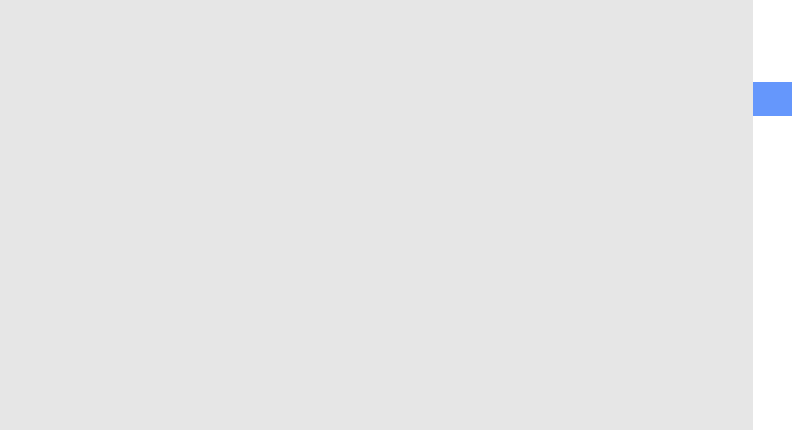
safety and usage information
15
What is FDA doing to find out more about
the possible health effects of wireless
phone RF?
FDA is working with the U.S. National Toxicology
Program and with groups of investigators around
the world to ensure that high priority animal
studies are conducted to address important
questions about the effects of exposure to radio
frequency energy (RF).
FDA has been a leading participant in the World
Health Organization international
Electromagnetic Fields (EMF) Project since its
inception in 1996. An influential result of this
work has been the development of a detailed
agenda of research needs that has driven the
establishment of new research programs around
the world. The Project has also helped develop a
series of public information documents on EMF
issues.
FDA and Cellular Telecommunications & Internet
Association (CTIA) have a formal Cooperative
Research and Development Agreement (CRADA)
to do research on wireless phone safety. FDA
provides the scientific oversight, obtaining input
from experts in government, industry, and
academic organizations. CTIA-funded research is
conducted through contracts to independent
investigators. The initial research will include
both laboratory studies and studies of wireless
phone users. The CRADA will also include a
broad assessment of additional research needs
in the context of the latest research
developments around the world.
What steps can I take to reduce my
exposure to radio frequency energy from
my wireless phone?
If there is a risk from these products - and at
this point we do not know that there is - it is
probably very small. But if you are concerned
about avoiding even potential risks, you can take
a few simple steps to minimize your exposure to
radio frequency energy (RF). Since time is a key
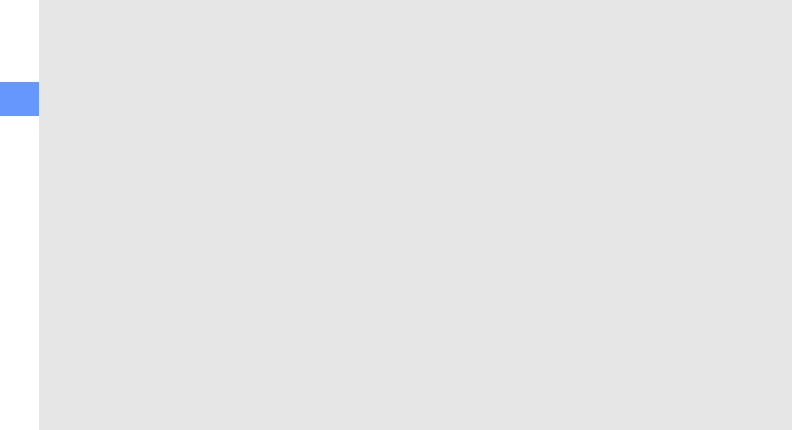
16
safety and usage information
factor in how much exposure a person receives,
reducing the amount of time spent using a
wireless phone will reduce RF exposure.
• “If you must conduct extended
conversations by wireless phone every day,
you could place more distance between your
body and the source of the RF, since the
exposure level drops off dramatically with
distance. For example, you could use a
headset and carry the wireless phone away
from your body or use a wireless phone
connected to a remote antenna.
Again, the scientific data do not demonstrate
that wireless phones are harmful. But if you are
concerned about the RF exposure from these
products, you can use measures like those
described above to reduce your RF exposure
from wireless phone use.
What about children using wireless
phones?
The scientific evidence does not show a danger
to users of wireless phones, including children
and teenagers. If you want to take steps to
lower exposure to radio frequency energy (RF),
the measures described above would apply to
children and teenagers using wireless phones.
Reducing the time of wireless phone use and
increasing the distance between the user and
the RF source will reduce RF exposure.
Some groups sponsored by other national
governments have advised that children be
discouraged from using wireless phones at all.
For example, the government in the United
Kingdom distributed leaflets containing such a
recommendation in December 2000. They noted
that no evidence exists that using a wireless
phone causes brain tumors or other ill effects.
Their recommendation to limit wireless phone
use by children was strictly precautionary; it was
not based on scientific evidence that any health
hazard exists.
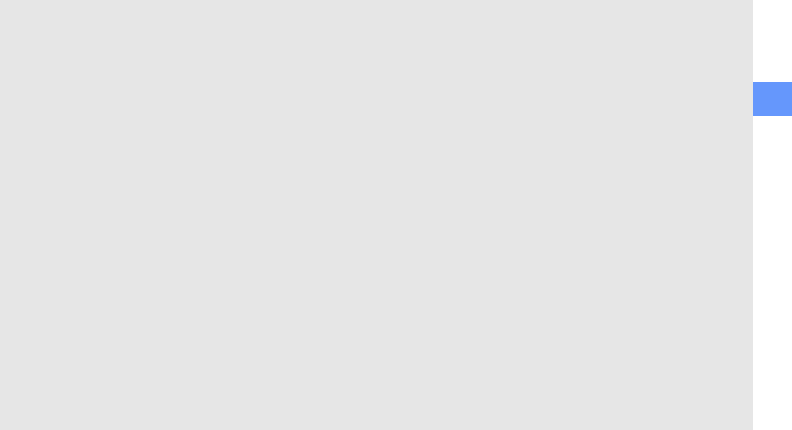
safety and usage information
17
Do hands-free kits for wireless phones
reduce risks from exposure to RF
emissions?
Since there are no known risks from exposure to
RF emissions from wireless phones, there is no
reason to believe that hands-free kits reduce
risks. Hands-free kits can be used with wireless
phones for convenience and comfort. These
systems reduce the absorption of RF energy in
the head because the phone, which is the source
of the RF emissions, will not be placed against
the head. On the other hand, if the phone is
mounted against the waist or other part of the
body during use, then that part of the body will
absorb more RF energy. Wireless phones
marketed in the U.S. are required to meet safety
requirements regardless of whether they are
used against the head or against the body.
Either configuration should result in compliance
with the safety limit.
Do wireless phone accessories that claim to
shield the head from RF radiation work?
Since there are no known risks from exposure to
RF emissions from wireless phones, there is no
reason to believe that accessories that claim to
shield the head from those emissions reduce
risks. Some products that claim to shield the
user from RF absorption use special phone
cases, while others involve nothing more than a
metallic accessory attached to the phone.
Studies have shown that these products
generally do not work as advertised. Unlike
“hand-free” kits, these so-called “shields” may
interfere with proper operation of the phone.
The phone may be forced to boost its power to
compensate, leading to an increase in RF
absorption. In February 2002, the Federal trade
Commission (FTC) charged two companies that
sold devices that claimed to protect wireless
phone users from radiation with making false
and unsubstantiated claims. According to FTC,
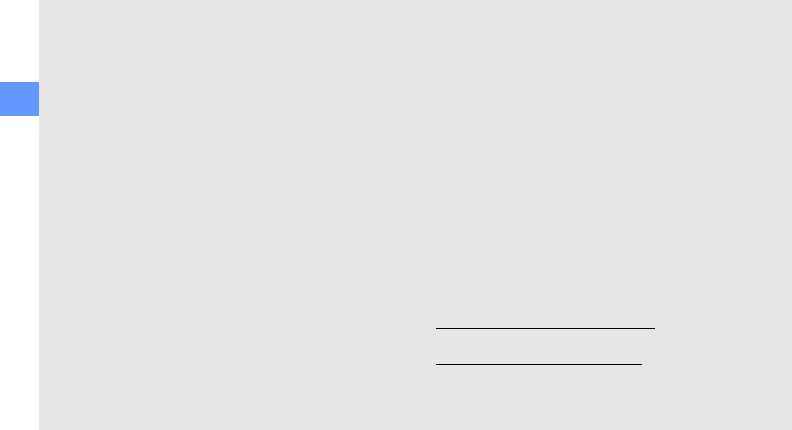
18
safety and usage information
these defendants lacked a reasonable basis to
substantiate their claim.
What about wireless phone interference
with medical equipment?
Radio frequency energy (RF) from wireless
phones can interact with some electronic
devices. For this reason, FDA helped develop a
detailed test method to measure
electromagnetic interference (EMI) of implanted
cardiac pacemakers and defibrillators from
wireless telephones. This test method is now
part of a standard sponsored by the Association
for the Advancement of Medical instrumentation
(AAMI). The final draft, a joint effort by FDA,
medical device manufacturers, and many other
groups, was completed in late 2000. This
standard will allow manufacturers to ensure that
cardiac pacemakers and defibrillators are safe
from wireless phone EMI. FDA has tested
wireless phones and helped develop a voluntary
standard sponsored by the Institute of Electrical
and Electronic Engineers (IEEE). This standard
specifies test methods and performance
requirements for hearing aids and wireless
phones so that no interference occurs when a
person uses a compatible phone and a
compatible hearing aid at the same time. This
standard was approved by the IEEE in 2000.
FDA continues to monitor the use of wireless
phones for possible interactions with other
medical devices. Should harmful interference be
found to occur, FDA will conduct testing to
assess the interference and work to resolve the
problem.
Additional information on the safety of RF
exposures from various sources can be obtained
from the following organizations:
• FCC RF Safety Program:
http://www.fcc.gov/oet/rfsafety/
• Environmental Protection Agency (EPA):
http://www.epa.gov/radiation/
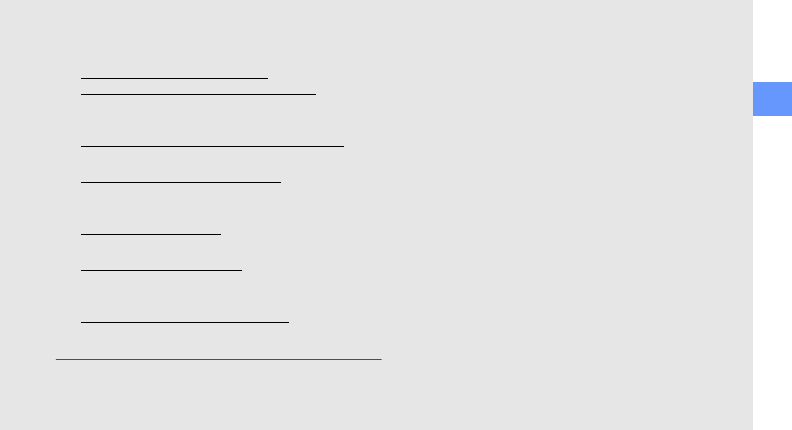
safety and usage information
19
• Occupational Safety and Health
Administration's (OSHA):
http://www.osha.gov/SLTC/
radiofrequencyradiation/index.html
• National institute for Occupational Safety
and Health (NIOSH):
http://www.cdc.gov/niosh/emfpg.html
• World health Organization (WHO):
http://www.who.int/peh-emf/
• International Commission on Non-Ionizing
Radiation Protection:
http://www.icnirp.de
• National Radiation Protection Board (UK):
http://www.nrpb.org.uk
• Updated 4/3/2002: US food and Drug
Administration
http://www.fda.gov/cellphones
Road Safety
Your wireless phone gives you the powerful
ability to communicate by voice, almost
anywhere, anytime. But an important
responsibility accompanies the benefits of
wireless phones, one that every user must
uphold.
When driving a car, driving is your first
responsibility. When using your wireless phone
behind the wheel of a car, practice good common
sense and remember the following tips:
1. Get to know your wireless phone and its
features, such as speed dial and redial. If
available, these features help you to place
your call without taking your attention off
the road.
2. When available, use a hands-free device. If
possible, add an additional layer of
convenience and safety to your wireless
phone with one of the many hands free
accessories available today.
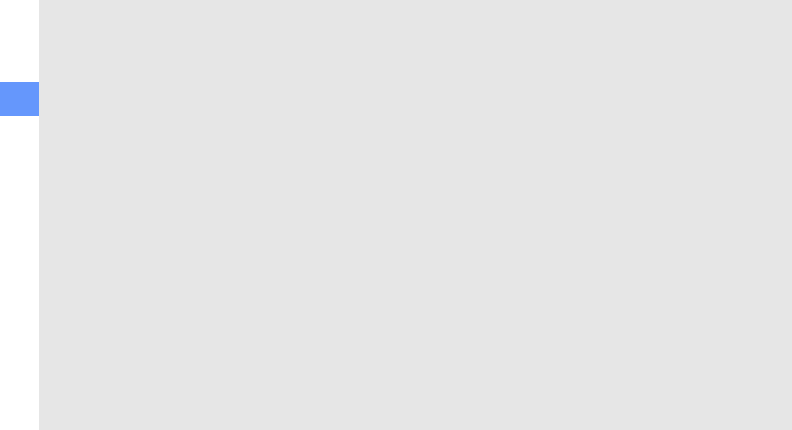
20
safety and usage information
3. Position your wireless phone within easy
reach. Be able to access your wireless phone
without removing your eyes from the road. If
you get an incoming call at an inconvenient
time, let your voice mail answer it for you.
4. Let the person you are speaking with know
you are driving; if necessary, suspend the
call in heavy traffic or hazardous weather
conditions. Rain, sleet, snow, ice and even
heavy traffic can be hazardous.
5. Do not take notes or look up phone numbers
while driving. Jotting down a “to do” list or
flipping through your address book takes
attention away from your primary
responsibility, driving safely.
6. Dial sensibly and assess the traffic; if
possible, place calls when you are not
moving or before pulling into traffic. Try to
plan calls when your car will be stationary. If
you need to make a call while moving, dial
only a few numbers, check the road and your
mirrors, then continue.
7. Do not engage in stressful or emotional
conversations that may be distracting. Make
people you are talking with aware you are
driving and suspend conversations that have
the potential to divert your attention from
the road.
8. Use your wireless phone to call for help. Dial
9-1-1 or other local emergency number in
the case of fire, traffic accident or medical
emergencies. Remember, it is a free call on
your wireless phone!
9. Use your wireless phone to help others in
emergencies. If you see an auto accident,
crime in progress or other serious
emergency where lives are in danger, call 9-
1-1 or other local emergency number, as you
would want others to do for you.
10. Call roadside assistance or a special non-
emergency wireless assistance number when
necessary. If you see a broken-down vehicle
posing no serious hazard, a broken traffic
signal, a minor traffic accident where no one
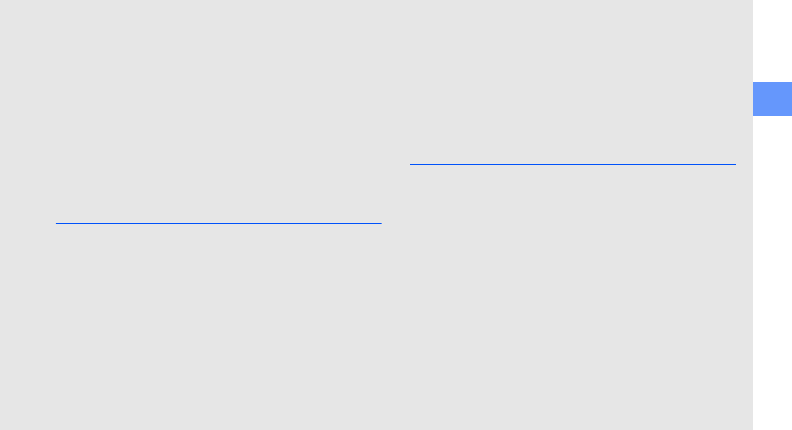
safety and usage information
21
appears injured, or a vehicle you know to be
stolen, call roadside assistance or other
special non-emergency number.
“The wireless industry reminds you to use
your phone safely when driving.”
For more information, please call 1-888-901-
SAFE, or visit our web-site www.wow-com.com
Provided by the Cellular Telecommunications &
Internet Association
Operating Environment
Remember to follow any special regulations in
force in any area and always switch your phone
off whenever it is forbidden to use it, or when it
may cause interference or danger. When
connecting the phone or any accessory to
another device, read its user's guide for detailed
safety instructions. Do not connect incompatible
products.
As with other mobile radio transmitting
equipment, users are advised that for the
satisfactory operation of the equipment and for
the safety of personnel, it is recommended that
the equipment should only be used in the normal
operating position (held to your ear with the
antenna pointing over your shoulder).
Using Your Phone Near Other
Electronic Devices
Most modern electronic equipment is shielded
from radio frequency (RF) signals. However,
certain electronic equipment may not be
shielded against the RF signals from your
wireless phone. Consult the manufacturer to
discuss alternatives.
Pacemakers
Pacemaker manufacturers recommend that a
minimum distance of 15 cm (6 inches) be
maintained between a wireless phone and a
pacemaker to avoid potential interference with
the pacemaker.
These recommendations are consistent with the
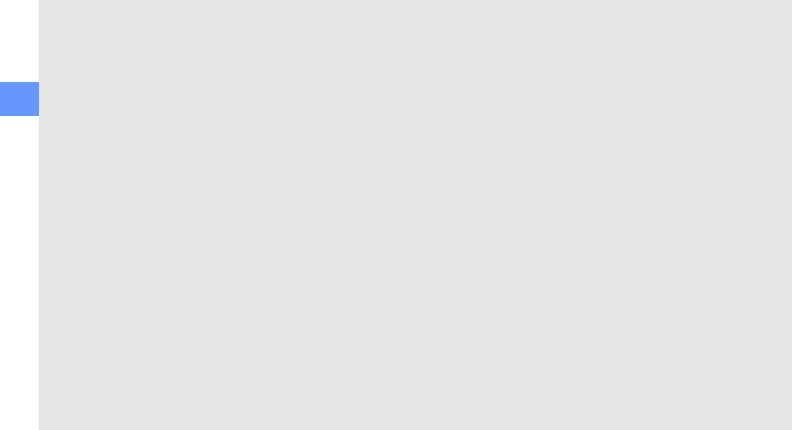
22
safety and usage information
independent research and recommendations of
Wireless Technology Research.
Persons with pacemakers:
• should always keep the phone more than 15
cm
(6 inches) from their pacemaker when the
phone is switched on.
• should not carry the phone in a breast
pocket.
• should use the ear opposite the pacemaker
to minimize potential interference.
If you have any reason to suspect that
interference is taking place, switch your phone
off immediately.
Hearing Aids
Some digital wireless phones may interfere with
some hearing aids. In the event of such
interference, you may wish to consult your
hearing aid manufacturer to discuss alternatives.
Other Medical Devices
If you use any other personal medical devices,
consult the manufacturer of your device to
determine if it is adequately shielded from
external RF energy. Your physician may be able
to assist you in obtaining this information.
Switch your phone off in health care facilities
when any regulations posted in these areas
instruct you to do so. Hospitals or health care
facilities may be using equipment that could be
sensitive to external RF energy.
Vehicles
RF signals may affect improperly installed or
inadequately shielded electronic systems in
motor vehicles. Check with the manufacturer or
its representative regarding your vehicle. You
should also consult the manufacturer of any
equipment that has been added to your vehicle.
Posted Facilities
Switch your phone off in any facility where
posted notices require you to do so.
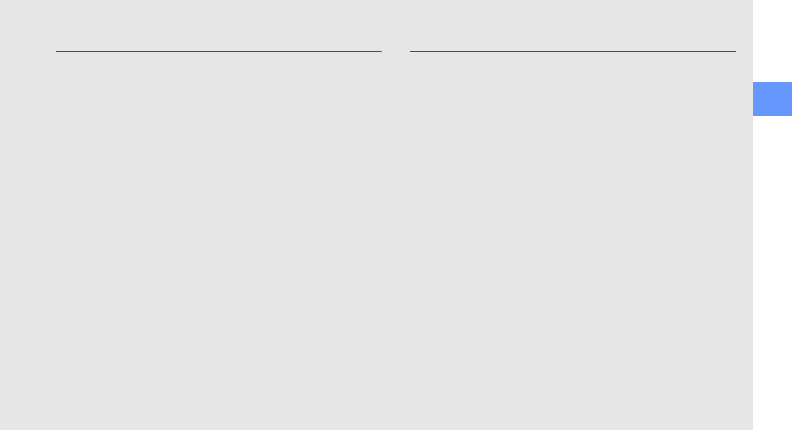
safety and usage information
23
Potentially Explosive Environments
Switch your phone off when in any area with a
potentially explosive atmosphere and obey all
signs and instructions. Sparks in such areas
could cause an explosion or fire resulting in
bodily injury or even death.
Users are advised to switch the phone off while
at a refueling point (service station). Users are
reminded of the need to observe restrictions on
the use of radio equipment in fuel depots (fuel
storage and distribution areas), chemical plants
or where blasting operations are in progress.
Areas with a potentially explosive atmosphere
are often but not always clearly marked. They
include below deck on boats, chemical transfer
or storage facilities, vehicles using liquefied
petroleum gas (such as propane or butane),
areas where the air contains chemicals or
particles, such as grain, dust or metal powders,
and any other area where you would normally be
advised to turn off your vehicle engine.
Emergency Calls
This phone, like any wireless phone, operates
using radio signals, wireless and landline
networks as well as user programmed functions,
which cannot guarantee connection in all
conditions. Therefore, you should never rely
solely on any wireless phone for essential
communications (medical emergencies, for
example).
Remember, to make or receive any calls the
phone must be switched on and in a service area
with adequate signal strength. Emergency calls
may not be possible on all wireless phone
networks or when certain network services and/
or phone features are in use. Check with local
service providers.
To make an emergency call:
1. If the phone is not on, switch it on.
2. Key in the emergency number for your
present location (for example, 911 or other
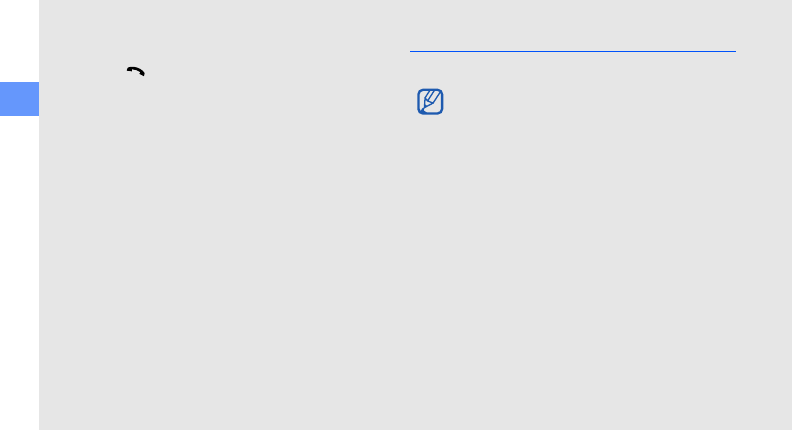
24
safety and usage information
official emergency number). Emergency
numbers vary by location.
3. Press .
If certain features are in use (call barring, for
example), you may first need to deactivate
those features before you can make an
emergency call. Consult this document and your
local cellular service provider.
When making an emergency call, remember to
give all the necessary information as accurately
as possible. Remember that your phone may be
the only means of communication at the scene
of an accident; do not cut off the call until given
permission to do so.
Restricting Children's access to your Phone
Your phone is not a toy. Children should not be
allowed to play with it because they could hurt
themselves and others, damage the phone or
make calls that increase your phone bill.
FCC Notice and Cautions
FCC Notice
• This device complies with Part 15 of the FCC
Rules. Operation is subject to the following two
conditions: (1) this device may not cause harmful
interference, and (2) this device must accept any
interference received, including interference that
may cause undesired operation.
• This equipment has been tested and found to
comply with the limits for a Class B digital device,
pursuant to part 15 of the FCC Rules. These limits
are designed to provide reasonable protection
against harmful interference in a residential
installation.This equipment generates, uses and
can radiate radio frequency energy and,if not
installed and used in accordance with the
instructions, may cause harmful interference to
radio communications.
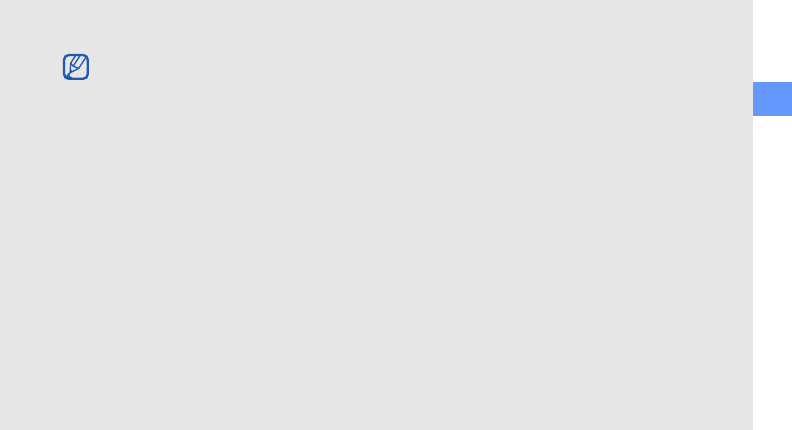
safety and usage information
25
The phone may cause TV or radio interference if used
in close proximity to receiving equipment. The FCC can
require you to stop using the phone if such interference
cannot be eliminated.
Vehicles using liquefied petroleum gas (such as
propane or butane) must comply with the
National Fire Protection Standard (NFPA-58). For
a copy of this standard, contact the National Fire
Protection Association, One Battery march Park,
Quincy, MA 02269, Attn: Publication Sales
Division.
Cautions
Changes or modifications made in the radio
phone, not expressly approved by Samsung, will
void the user’s authority to operate the
equipment.
Only use approved batteries, antennas
andchargers.
The use of any unauthorized accessories may be
dangerous and void the phone warranty if said
accessories cause damage or a defect to the
phone.
Although your phone is quite sturdy, it is a
complex piece of equipment and can be broken.
Avoid dropping, hitting, bending or sitting on it.
However, there is no guarantee that interference
will not occur in a particular installation. If this
equipment does cause harmful interference to
radio or television reception, which can be
determined by turning the equipment off and
on, the user is encouraged to try to correct the
interference by one or more of the following
measures:
-Reorient or relocate the receiving antenna.
-Increase the separation between the equipment
and receiver.
-Connect the equipment into an outlet on a
circuit different from that to which the receiver
is conected.
-Consult the dealer or an experienced radio/TV
technician for help
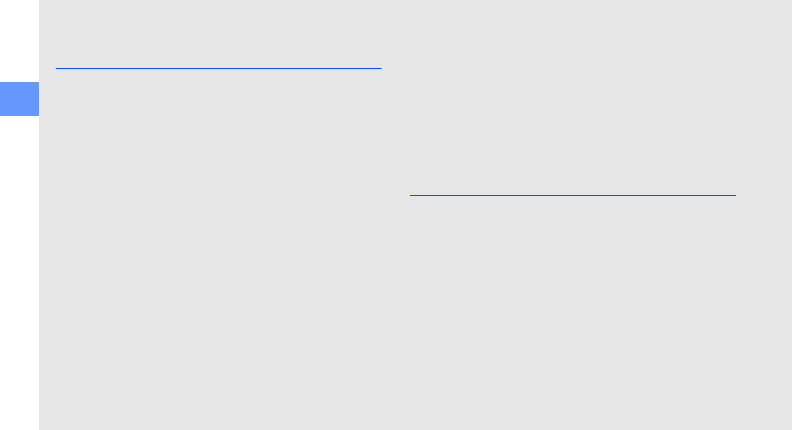
26
safety and usage information
Other Important Safety
Information
• Only qualified personnel should service the
phone or install the phone in a vehicle.
Faulty installation or service may be
dangerous and may invalidate any warranty
applicable to the device.
• Check regularly that all wireless phone
equipment in your vehicle is mounted and
operating properly.
• Do not store or carry flammable liquids,
gases or explosive materials in the same
compartment as the phone, its parts or
accessories.
• For vehicles equipped with an air bag,
remember that an air bag inflates with great
force. Do not place objects, including both
installed or portable wireless equipment in
the area over the air bag or in the air bag
deployment area. If wireless equipment is
improperly installed and the air bag inflates,
serious injury could result.
• Switch your phone off before boarding an
aircraft. The use of wireless phone in aircraft
is illegal and may be dangerous to the
aircraft's operation.
• Failure to observe these instructions may
lead to the suspension or denial of telephone
services to the offender, or legal action, or
both.
Product Performance
Getting the Most Out of Your Signal
Reception
The quality of each call you make or receive
depends on the signal strength in your area.
Your phone informs you of the current signal
strength by displaying a number of bars next to
the signal strength icon. The more bars
displayed, the stronger the signal.
If you're inside a building, being near a window
may give you better reception.
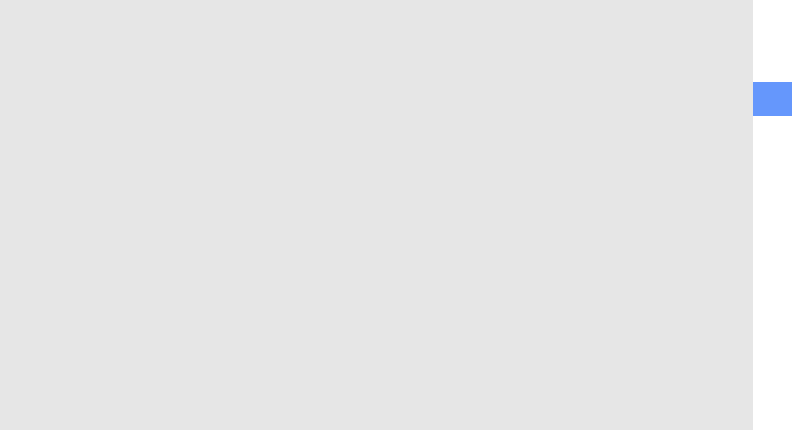
safety and usage information
27
Understanding the Power Save Feature
If your phone is unable to find a signal after 15
minutes of searching, a Power Save feature is
automatically activated. If your phone is active,
it periodically rechecks service availability or you
can check it yourself by pressing any key.
Anytime the Power Save feature is activated, a
message displays on the screen. When a signal
is found, your phone returns to standby mode.
Understanding How Your Phone Operates
Your phone is basically a radio transmitter and
receiver. When it's turned on, it receives and
transmits radio frequency (RF) signals. When
you use your phone, the system handling your
call controls the power level. This power can
range from 0.006 watts to 0.2 watts in digital
mode.
Maintaining Your Phone's Peak
Performance
For the best care of your phone, only authorized
personnel should service your phone and
accessories. Faulty service may void the
warranty.
There are several simple guidelines to operating
your phone properly and maintaining safe,
satisfactory service.
• Hold the phone with the antenna raised,
fully-extended and over your shoulder.
• Try not to hold, bend or twist the phone's
antenna.
• Don't use the phone if the antenna is
damaged.
• Speak directly into the phone's receiver.
• Avoid exposing your phone and accessories
to rain or liquid spills. If your phone does get
wet, immediately turn the power off and
remove the battery. If it is inoperable, call
Customer Care for service.
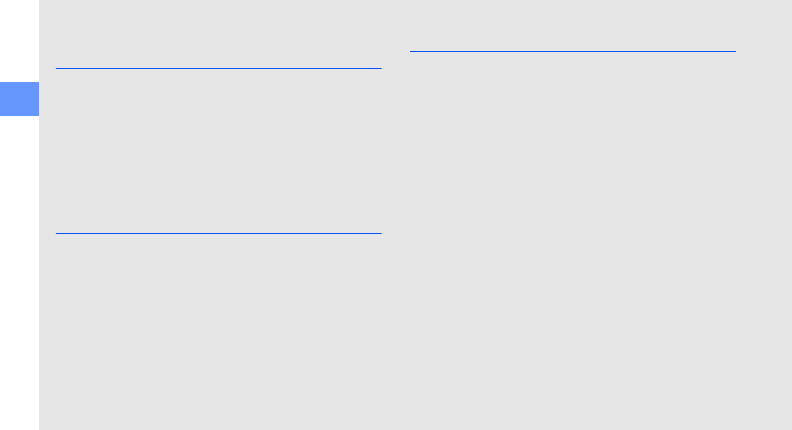
28
safety and usage information
Availability of Various Features/
Ring Tones
Many services and features are network
dependent and may require additional
subscription and/or usage charges. Not all
features are available for purchase or use in all
areas. Downloadable Ring Tones may be
available at an additional cost. Other conditions
and restrictions may apply. See your service
provider for additional information.
Battery Standby and Talk Time
Standby and talk times will vary depending on
phone usage patterns and conditions. Battery
power consumption depends on factors such as
network configuration, signal strength, operating
temperature, features selected, frequency of
calls, and voice, data, and other application
usage patterns.
Battery Precautions
• Never use any charger or battery that is
damaged in any way.
• Use the battery only for its intended
purpose.
• If you use the phone near the network's
base station, it uses less power; talk and
standby time are greatly affected by the
signal strength on the cellular network and
the parameters set by the network operator.
• Battery charging time depends on the
remaining battery charge and the type of
battery and charger used. The battery can
be charged and discharged hundreds of
times, but it will gradually wear out. When
the operation time (talk time and standby
time) is noticeably shorter than normal, it is
time to buy a new battery.
• If left unused, a fully charged battery will
discharge itself over time.
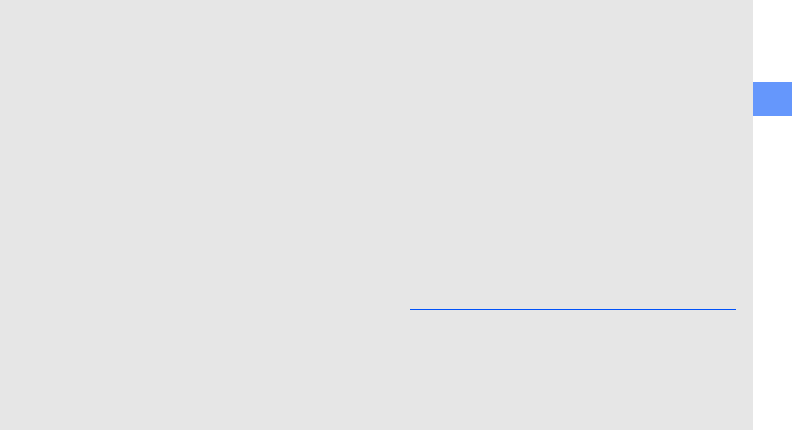
safety and usage information
29
• Use only Samsung-approved batteries and
recharge your battery only with Samsung-
approved chargers. When a charger is not in
use, disconnect it from the power source. Do
not leave the battery connected to a charger
for more than a week, since overcharging
may shorten its life.
• Extreme temperatures will affect the
charging capacity of your battery: it may
require cooling or warming first.
• Do not leave the battery in hot or cold
places, such as in a car in summer or winter
conditions, as you will reduce the capacity
and lifetime of the battery. Always try to
keep the battery at room temperature. A
phone with a hot or cold battery may
temporarily not work, even when the battery
is fully charged. Li-ion batteries are
particularly affected by temperatures below
0 °C (32 °F).
• Do not short-circuit the battery. Accidental
short- circuiting can occur when a metallic
object (coin, clip or pen) causes a direct
connection between the + and - terminals of
the battery (metal strips on the battery), for
example when you carry a spare battery in a
pocket or bag. Short-circuiting the terminals
may damage the battery or the object
causing the short-circuiting.
• Dispose of used batteries in accordance with
local regulations. In some areas, the
disposal of batteries in household or
business trash may be prohibited. For safe
disposal options for Li-Ion batteries, contact
your nearest Samsung authorized service
center. Always recycle. Do not dispose of
batteries in a fire.
Care and Maintenance
Your phone is a product of superior design and
craftsmanship and should be treated with care.
The suggestions below will help you fulfill any
warranty obligations and allow you to enjoy this
product for many years.
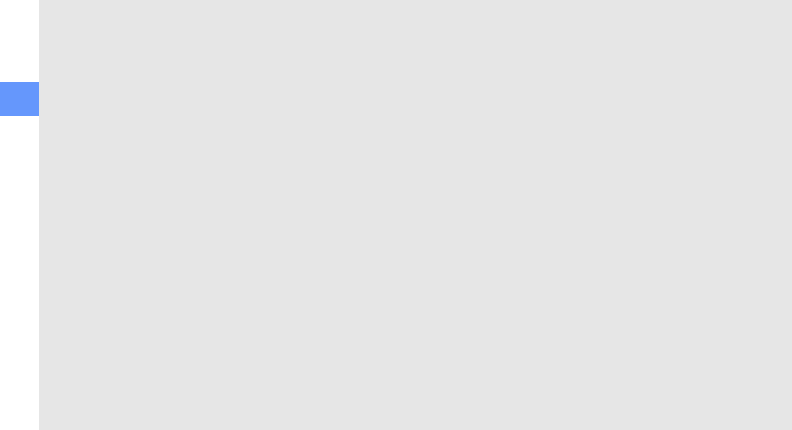
30
safety and usage information
• Keep the phone and all its parts and
accessories out of the reach of small
children.
• Keep the phone dry. Precipitation, humidity
and liquids contain minerals that will corrode
electronic circuits.
• Do not use the phone with a wet hand. Doing
so may cause an electric shock to you or
damage to the phone.
• Do not use or store the phone in dusty, dirty
areas, as its moving parts may be damaged.
• Do not store the phone in hot areas. High
temperatures can shorten the life of
electronic devices, damage batteries, and
warp or melt certain plastics.
• Do not store the phone in cold areas. When
the phone warms up to its normal operating
temperature, moisture can form inside the
phone, which may damage the phone's
electronic circuit boards.
• Do not drop, knock or shake the phone.
Rough handling can break internal circuit
boards.
• Do not use harsh chemicals, cleaning
solvents or strong detergents to clean the
phone. Wipe it with a soft cloth slightly
dampened in a mild soap-and-water
solution.
• Do not paint the phone. Paint can clog the
device's moving parts and prevent proper
operation.
• Do not put the phone in or on heating
devices, such as a microwave oven, a stove
or a radiator. The phone may explode when
overheated.
• When the phone or battery gets wet, the
label indicating water damage inside the
phone changes color. In this case, phone
repairs are no longer guaranteed by the
manufacturer's warranty, even if the
warranty for your phone has not expired.
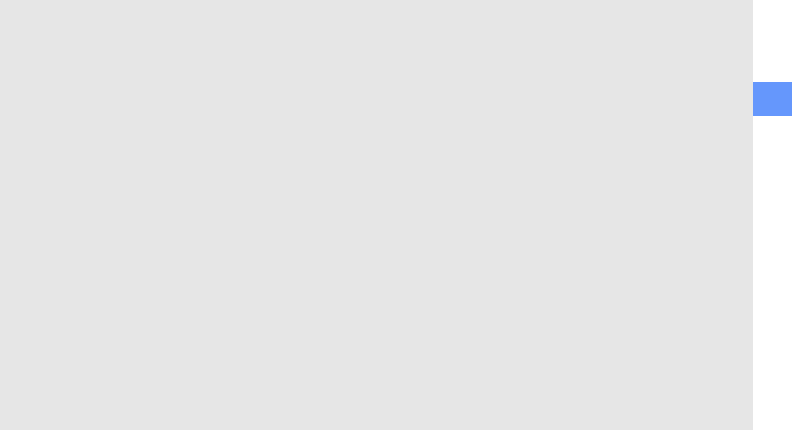
safety and usage information
31
• If your phone has a flash or light, do not use
it too close to the eyes of people or animals.
This may cause damage to their eyes.
• Use only the supplied or an approved
replacement antenna. Unauthorized
antennas or modified accessories may
damage the phone and violate regulations
governing radio devices.
• If the phone, battery, charger or any
accessory is not working properly, take it to
your nearest qualified service facility. The
personnel there will assist you, and if
necessary, arrange for service.
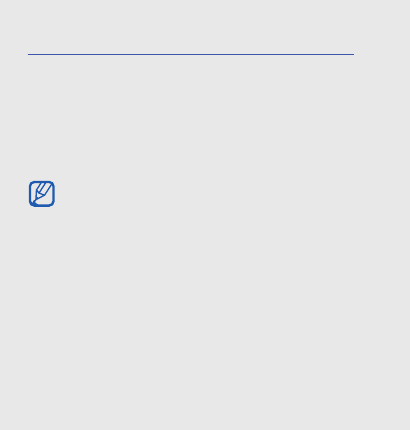
10
introducing your
mobile phone
In this section, learn about your mobile phone’s
layout, keys, display, and icons.
Unpack
Check your product box for the following items:
• Mobile phone
• Battery
• Travel adapter (charger)
• User manual
• The items supplied with your phone may vary
depending on the software and accessories
available in your region or offered by your
service provider. You can obtain additional
accessories from your local Samsung dealer.
• Use only Samsung-approved software.
Pirated or illegal software may cause damage
or malfunctions that are not covered by
manufacturer's warranty.
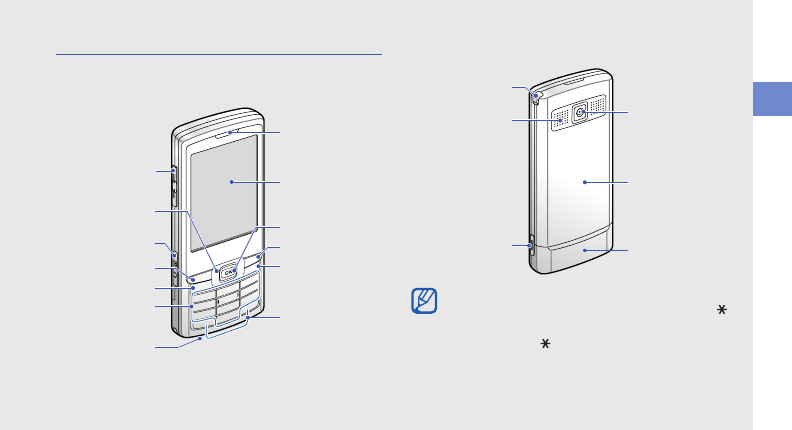
introducing your mobile phone
11
Phone layout
The front of your phone includes the following keys
and features:
The rear of your phone includes the following keys
and features:
Earpiece
Power/Menu exit
key
Dial key
Volume key
Special function
keys
Display
Web access/
Confirm key
Multifunction
jack
Mouthpiece
Alphanumeric
keys
4-way navigation
key
Left softkey
Right softkey
You can lock the keys to prevent any unwanted
phone operations. To lock, press and hold [ ]
→
<
Yes
>. To unlock these keys, press
<
Unlock
>
→
[ ].
Battery cover
Camera key
Stylus slot and
pen Camera lens
Speaker
Internal antenna
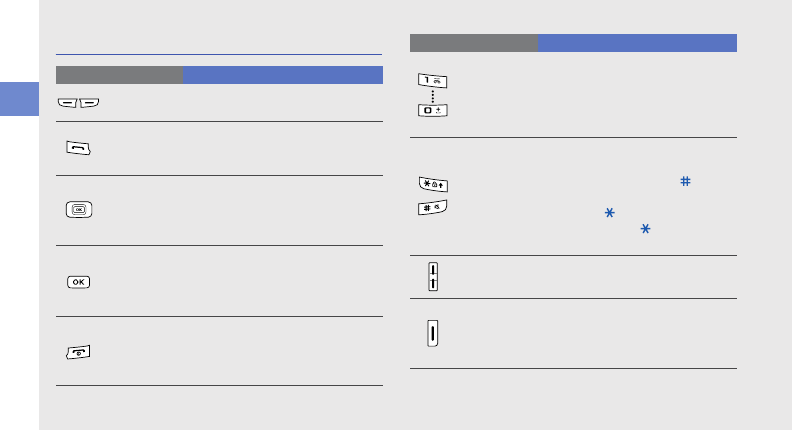
12
introducing your mobile phone
Keys
Key Function
Softkeys
Perform actions indicated at the
bottom left and right of the display
Dial
Make or answer a call; In Idle
mode, retrieve recently dialled,
missed, or received numbers
4-way
navigation
In Idle mode, access user-
defined menus (left/right/up/
down); In Menu mode, scroll
through menu options
Web access/
Confirm
In Idle mode, launch the web
browser; In Menu mode, select
the highlighted menu option or
confirm an input
Power/Menu
exit
Turn the phone on and off (press
and hold); End a call; In Menu
mode, cancel input and return to
Idle mode
Alphanumeric
Enter numbers, letters and
special characters; In Idle mode,
press and hold [
1
] to access
voice mails and [
0
] to enter an
international call prefix
Special
function
Enter special characters or
perform special functions; In Idle
mode, press and hold [ ] for
Silent mode; In Idle mode, press
and hold [ ] to lock the keys;
Press and hold [ ] to enter a
pause between numbers
Volume
Adjust the phone’s volume
Camera
In Idle mode, turn on the camera
(press and hold); In Camera
mode, take a photo or record a
video
Key Function
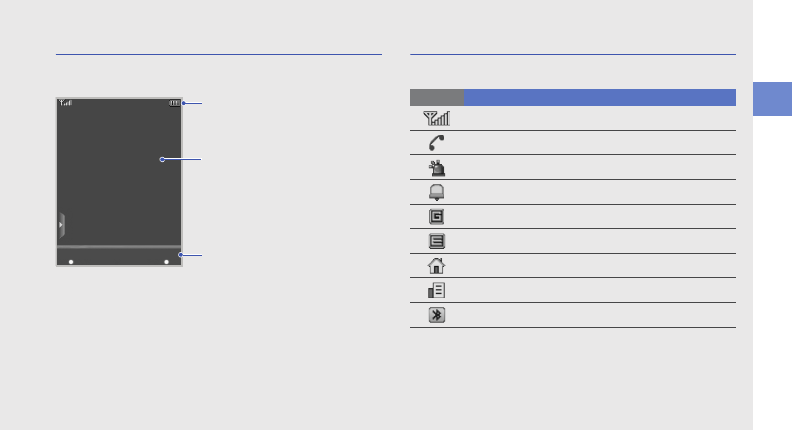
introducing your mobile phone
13
Display
Your phone’s display consists of the following areas:
Icons
Learn about the icons that appear on your display.
Icon line
Displays various icons
Text and graphic area
Displays messages,
instructions, and
information you enter
Softkey line
Displays the current actions
assigned to each area
Icon Definition
Signal strength
Call in progress
SOS message feature activated
Alarm activated
GPRS network connected
EDGE network connected
In Home Zone service area
In Office Zone service area
Bluetooth activated
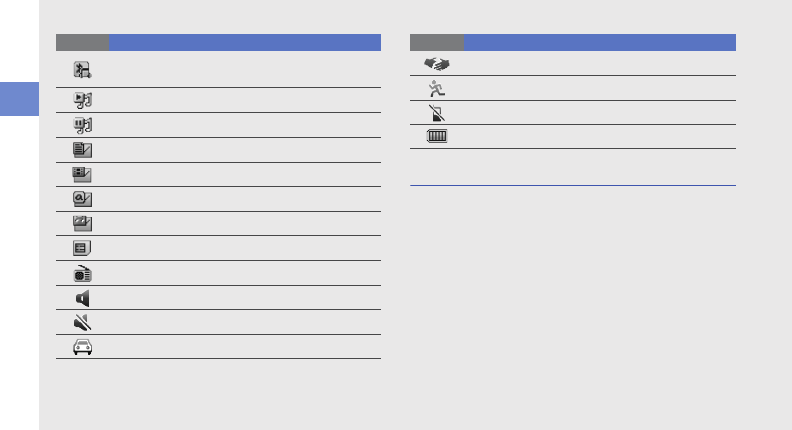
14
introducing your mobile phone
Stylus and touch screen
Learn basic actions to use the stylus and touch
screen.
• Tap: Touch the screen once with the stylus to
select the highlighted menu or option.
• Tap-and-hold: Tap and hold the stylus on an item
to perform.
Bluetooth hands-free car kit or headset
connected
Music playback in progress
Music playback paused
New text message (SMS)
New multimedia message (MMS)
New email message
New voice mail message
Memory card inserted
FM radio on
Normal profile activated
Silent profile activated
Driving profile activated
Icon Definition
Meeting profile activated
Outdoor profile activated
Offline profile activated
Battery power level
Icon Definition
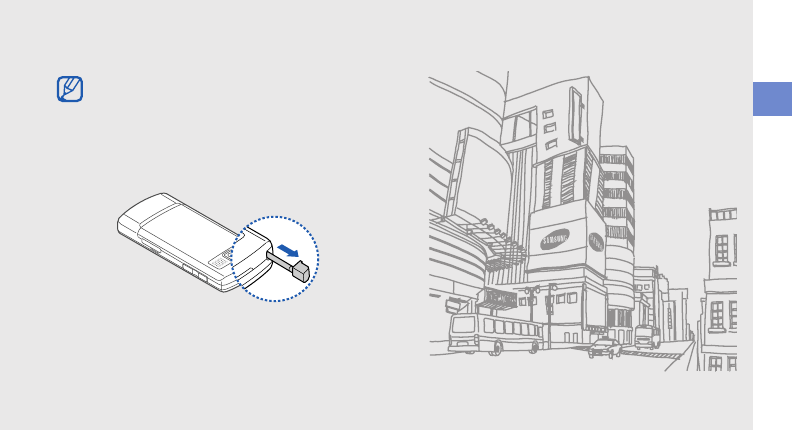
introducing your mobile phone
15
• Drag: Tap and hold the stylus on the screen and
drag the stylus to move the scroll bar.
A special slot for storing the stylus is included on the
back of your phone.
To avoid scratching your phone’s screen, do
not use pens, pencils, or other sharp objects to
tap or write on the touch screen.
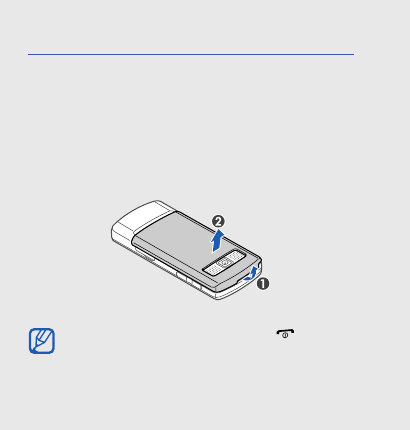
16
assembling and
preparing your
mobile phone
Get started by assembling and setting up
your mobile phone for its first use.
Install the SIM card and battery
When you subscribe to a cellular service, you will
receive a Subscriber Identity Module, or SIM card,
with subscription details, such as your personal
identification number (PIN) and optional services.
To install the SIM card and battery,
1. Remove the battery cover.
If the phone is on, press and hold [ ] to turn it
off.
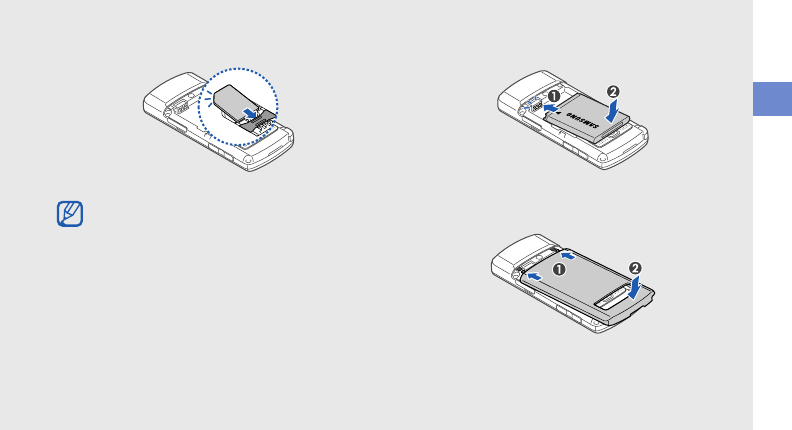
assembling and preparing your mobile phone
17
2. Insert the SIM card. 3. Insert the battery.
4. Replace the battery cover.
Place the SIM card in the phone with the gold-
coloured contacts facing down.
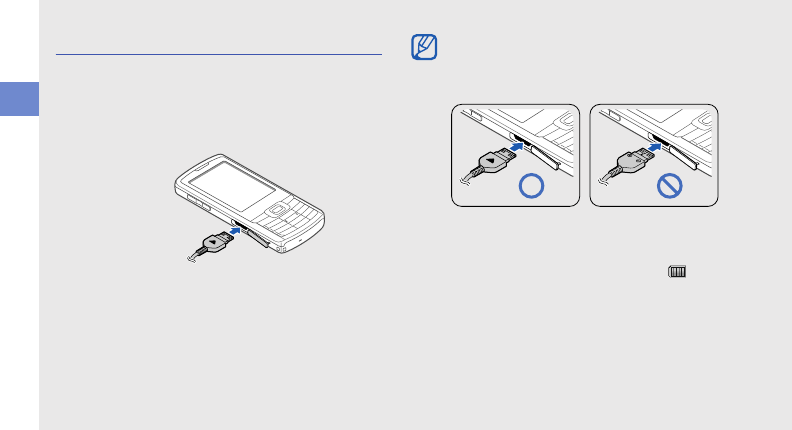
18
assembling and preparing your mobile phone
Charge the battery
Before using the phone for the first time, you must
charge the battery.
1. Open the cover to the multifunction jack and plug
the small end of the travel adapter.
2. Plug the large end of the travel adapter into a
power outlet.
3. When the battery is fully charged (the icon is
no longer moving), unplug the travel adapter from
the power outlet.
4. Unplug the travel adapter from the phone.
5. Close the cover to the multifunction jack.
With the triangle
facing up
Improperly connecting the travel adapter can
cause serious damage to the phone. Any
damages by misuse are not covered by the
warranty.
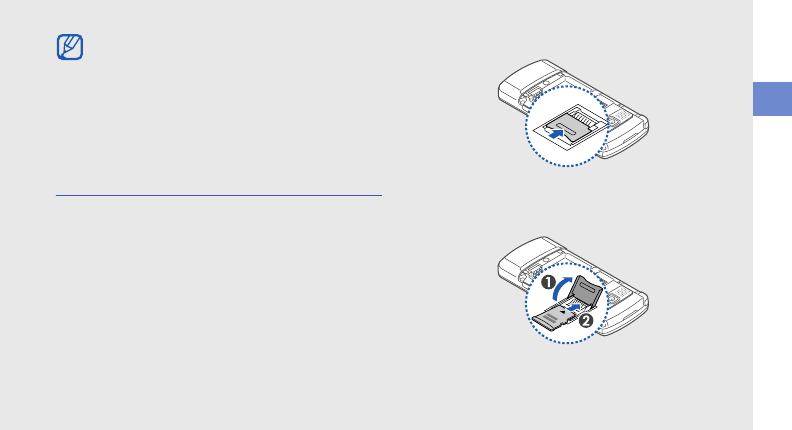
assembling and preparing your mobile phone
19
Insert a memory card (optional)
To store additional multimedia files, you must insert a
memory card. Your phone accepts microSD™
memory cards up to 4 GB (depending on memory
card manufacturer and type).
1. Remove the battery cover.
2. Unlock the memory card cover.
3. Lift the memory card cover and insert a memory
card with the label side facing up.
4. Close and lock the memory card cover.
About the low battery indicator
When your battery is low, the phone will emit a
warning tone and a low battery message. The
battery icon will also be empty and blinking. If
the battery level becomes too low, the phone
will automatically power off. Recharge your
battery to continue using your phone.
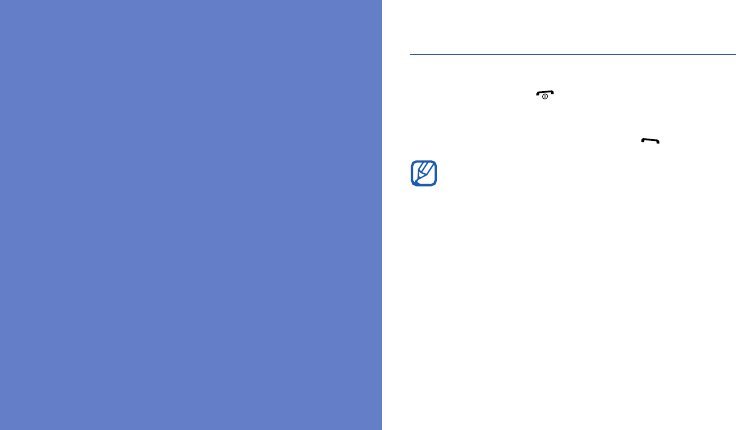
20
using basic
functions
Learn how to perform basic operations and use the
main features of your mobile phone.
Turn your phone on and off
To turn your phone on,
1. Press and hold [ ].
2. Enter your PIN and tap Confirm (if necessary).
3. Calibrate your screen and press [ ].
To turn your phone off, repeat step 1 above.
Switch to Offline mode
By switching to Offline mode, you can use your
phone’s non-network services in areas where
wireless devices are prohibited, such as aeroplanes
and hospitals.
To switch to Offline mode, tap Menu → Settings →
Phone settings → Phone profiles → Offline.
The first time you turn on the phone, you will be
prompted to calibrate the screen.
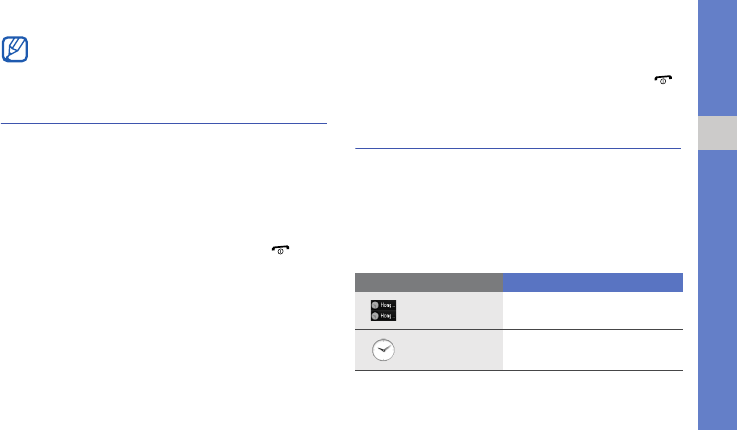
21
using basic functions
Access menus
To access your phone’s menus,
1. In Idle mode, tap Menu.
2. Scroll to a menu or option.
3. Tap Select or Save to confirm the highlighted
option.
4. Tap Back to move up one level; Press [ ] to
return to Idle mode.
You can also access your phone’s menus by using
the keys,
1. In Idle mode, press <Menu>.
2. Use the navigation key to scroll to a menu or
option.
3. Press <Select> or <Save> to confirm the
highlighted option.
4. Press <Back> to move up one level; Press [ ]
to return to Idle mode.
Use widgets
Learn to use widgets on the toolbar.
Open the toolbar
Tap the arrow at the bottom left of the screen to
open the toolbar. You can rearrange widgets on the
toolbar or move them to the idle screen.
Follow all posted warnings and directions from
official personnel when in areas where wireless
devices are prohibited.
Widget Function
World clock
View the time in another
country or city
Analogue
clock
View the current time
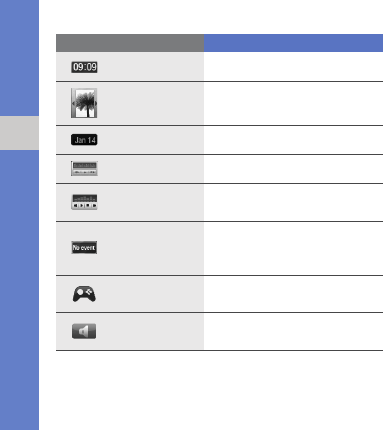
22
using basic functions
Add the widgets to the idle screen
1. Open the toolbar.
2. Drag a widget from the toolbar to the idle screen.
You can position the widget anywhere on the
screen.
Change the widgets
1. In Idle mode, tap Menu → Settings → Display
settings → Widget.
2. Select the widgets you want to include to the
toolbar.
3. Tap Save → Yes.
Digital clock
View the current time
Photo album
Browse your photos and set a
photo as the wallpaper
Today’s date
View today’s date
FM radio
Listen to the FM radio
Music player
Open the music player to play
music files
Event alerts
View upcoming calendar
events, new text messages,
or missed calls
Games
Access your games
Phone profile
Switch to or from Silent mode
Widget Function
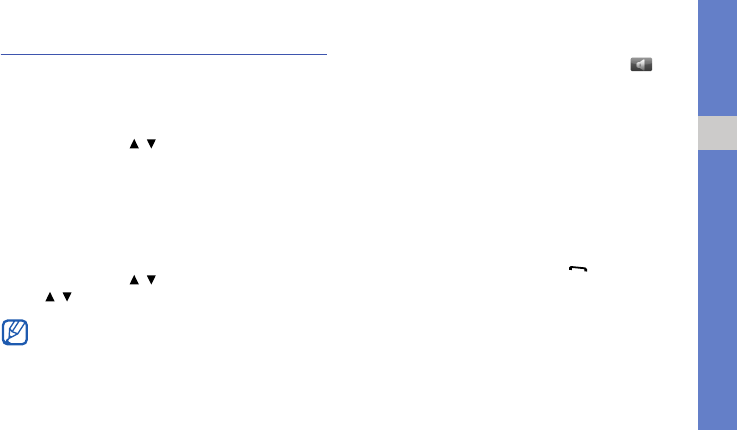
23
using basic functions
Customise your phone
Get more from your phone by customising it to
match your preferences.
Adjust the volume of the key tones
In Idle mode, press [ / ] and adjust the key tone
volume.
Adjust the vibration intensity on the
touch screen
You can adjust the intensity of the vibration when you
touch the phone screen.
In Idle mode, press [ / ] and tap Vibration, and
press [ / ] to adjust the intensity of the vibration.
Switch to Silent mode
1. In Idle mode, open the toolbar and drag to
the idle screen.
2. Tap Silent to silence your phone.
Calibrate the screen
You can calibrate the screen so that your phone
recognises the input better.
1. In Idle mode, tap Menu → Settings → Phone
settings → Touch settings → Calibration.
2. Tap the target on the screen with your stylus.
3. When you are finished, press [ ].
Change your ringtone
1. In Idle mode, tap Menu → Settings → Phone
settings → Phone profiles.
2. Scroll to the profile you are using.
You can adjust more settings about vibration
by tapping
Menu → Settings → Phone
settings → Touch settings → Vibration
intensity.
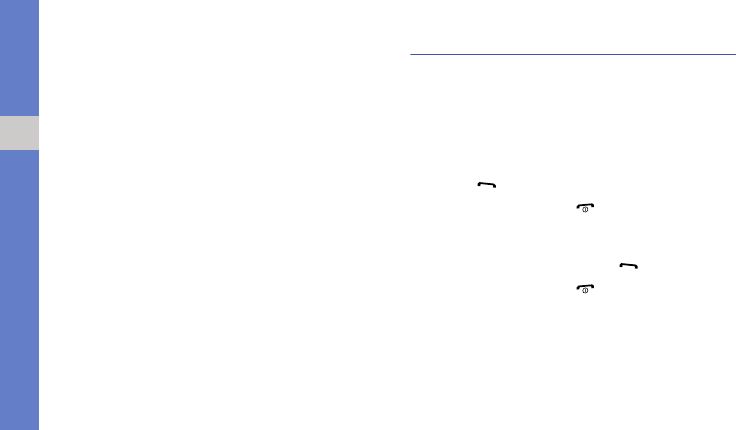
24
using basic functions
3. Tap Options → Edit → Voice call ringtone.
4. Select a ringtone category → a ringtone.
5. Tap Options → Save profile.
Select a wallpaper (Idle mode)
1. In Idle mode, tap Menu → Settings → Display
settings → Wallpaper → Wallpaper.
2. Select an image category → an image.
3. Tap Save.
Lock your phone
1. In Idle mode, tap Menu → Settings → Security
settings → Phone lock.
2. Select On.
3. Enter a new 4- to 8-digit password and tap OK.
4. Enter the new password again and tap OK.
Use basic call functions
Learn to make or answer calls and use basic call
functions.
Make a call
1. In Idle mode, enter an area code and a phone
number.
2. Press [ ] to dial the number.
3. To end the call, press [ ].
Answer a call
1. When a call comes in, press [ ].
2. To end the call, press [ ].
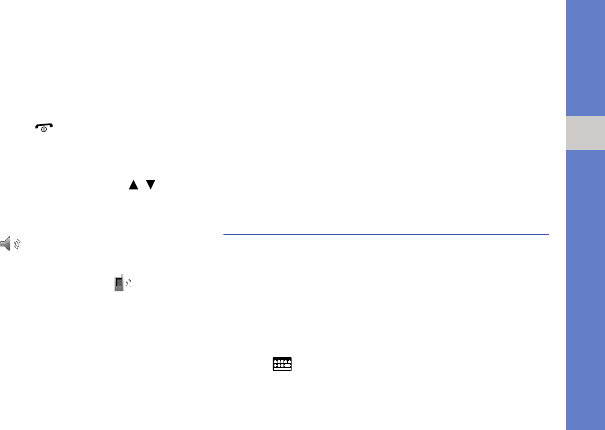
25
using basic functions
Make an IP call
1. In Idle mode, enter an area code and a phone
number.
2. Tap Options → IP call.
3. To end the call, press [ ].
Adjust the volume
To adjust the volume during a call, press [ / ].
Use the speakerphone feature
1. During a call, tap → Yes to activate the
speaker.
2. To switch back to the earpiece, tap .
Use the headset
By plugging the supplied headset into the phone,
you can make and answer calls:
• To redial the last call, press the headset button,
and then press again and hold.
• To answer a call, press and hold the headset
button.
• To end a call, press and hold the headset button.
Send and view messages
Learn to send and view text (SMS), multimedia
(MMS), and email messages.
Send a text or multimedia message
1. In Idle mode, tap Menu → Messages → Create
new message → Message.
2. Tap .
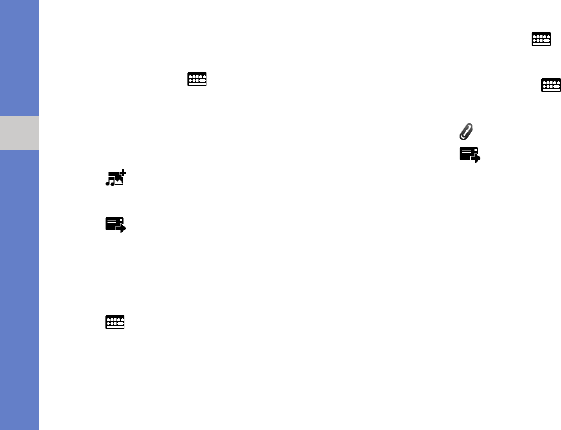
26
using basic functions
3. Enter a destination number and tap Options →
Save.
4. Tap Message → .
5. Enter your message text and tap Options →
Save.
X
p. 26
For sending as a text message, skip to step 8.
For attaching multimedia, continue with step 6.
6. Tap → an item type.
7. Select the item you want to add and tap Add.
8. Tap to send the message.
Send an email
1. In Idle mode, tap Menu → Messages → Create
new message → Email.
2. Tap .
3. Enter an email address and tap Options →
Save.
4. Tap Subject → .
5. Enter a subject and tap Options → Save.
6. Tap Message → .
7. Enter your email text and tap Options → Save.
8. Tap and attach a file (if necessary).
9. Tap to send the message.
Enter text
With your phone’s keypad, touch screen, and stylus,
you can enter or write text.
To change the text input method, tap an input
method icon,
•H.K: the keypad
•HW: the handwriting method
•KP: the virtual keypad
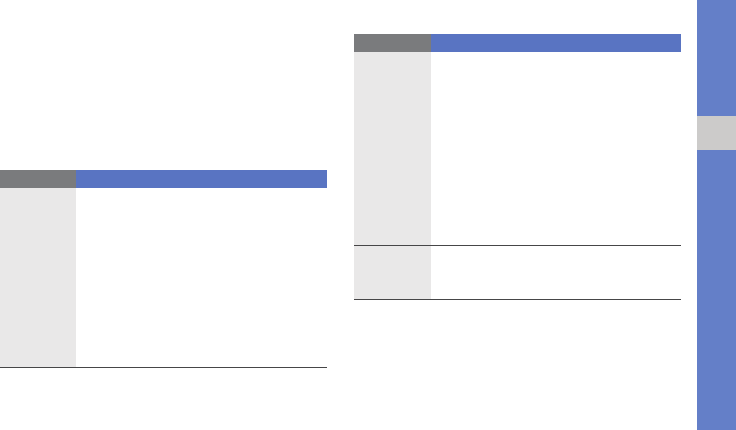
27
using basic functions
To change the text input mode, tap an input mode
icon,
To enter text using the keypad,
•PY: Pinyin • STR: S Stroke
•123: Number • SYM: Symbol
•ENG: T9 English • ABC: English
Mode Function
Pinyin
1. Press the appropriate alphanumeric
keys to enter pinyins.
2. Scroll left or right to a pinyin.
3. Press [
OK
]. A number appears by
each character.
4. Scroll up or down to select a character.
5. Press an alphanumeric key to enter the
corresponding character.
6. When you are finished, press <
Back
>
to return to your message.
Stroke
1. Press [
1
] through [
5
] to enter strokes.
Press [
6
] when you are unsure which
stroke to enter. This will insert a
placeholder.
2. Press [
OK
]. A number appears by
each character.
3. Scroll up or down to a character.
4. Press an alphanumeric key to enter the
corresponding character.
5. When you are finished, press <
Back
>
to return to your message.
English
Press the appropriate alphanumeric key
until the character you want appears on
the display.
Mode Function
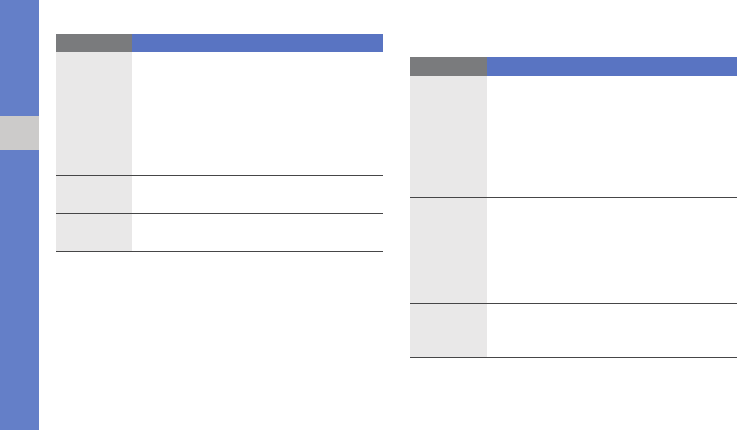
28
using basic functions
To enter text using the handwriting method,
1. Switch to the text input mode you want.
2. Write characters, numbers, or symbols.
3. Select a character
.
To enter text using the virtual keypad,
T9 English
1. Press the appropriate alphanumeric
keys to enter an entire word.
2. When the word displays correctly,
press [
0
] to insert a space. If the
correct word does not display, select
an alternate word from the list that
appears.
Number
Press the appropriate alphanumeric key to
enter a number.
Symbol
Press the appropriate alphanumeric key to
select a symbol.
Mode Function
Mode Function
Pinyin
1. Tap the appropriate virtual key to enter
pinyins.
2. Select a pinyin.
3. Tap Tone to select a tone.
4. Select a character.
5. To enter a phrasal, tap Delimiter and
repeat steps 1-4.
Stroke
1. Tap st rokes . Tap ? when you are unsure
which stroke to enter. This will insert a
placeholder.
2. Select a character.
3. To enter a phrasal, tap Delimiter and
repeat steps 1-2.
English
Tap the appropriate
virtual key
until the
character you want appears on the
display.
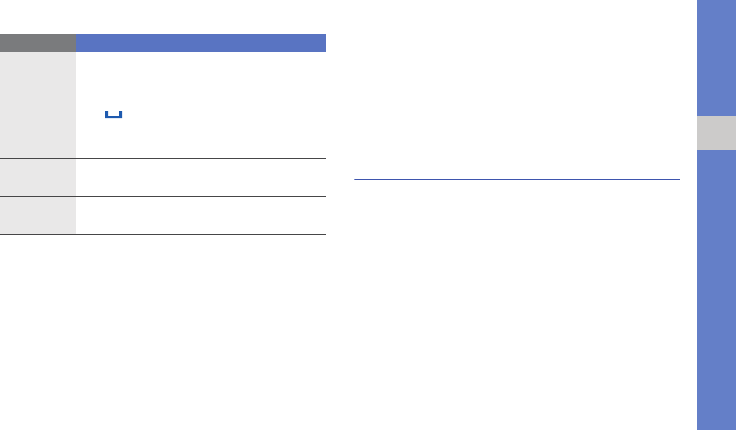
29
using basic functions
View text or multimedia messages
1. In Idle mode, tap Menu → Messages → Inbox.
2. Select a text or multimedia message.
View an email
1. In Idle mode, tap Menu → Messages →Email
inbox.
2. Tap Check new mail.
3. Select an email or a header.
Add and find contacts
Learn the basics of using the Phonebook feature.
Add a new contact
1. In Idle mode, tap Dial and enter a phone
number.
2. Tap Options → Save → a memory location
(phone or SIM) → New.
3. Select a number type (if necessary).
T9 English
1.
Tap
the appropriate virtual key to enter an
entire word.
2. When the word displays correctly, tap
to insert a space. If the correct word
does not display, scroll left or right to an
alternate word on a pop-up window.
Number
Tap the
appropriate virtual key
to enter a
number.
Symbol
Tap the
appropriate virtual key
to select a
symbol.
Mode Function
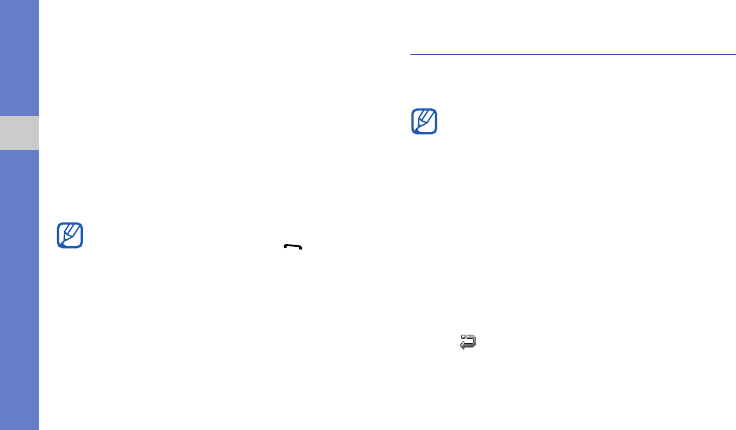
30
using basic functions
4. Enter contact information.
5. Tap Options → Save or tap Save to add the
contact to memory.
Find a contact
1. In Idle mode, tap Contacts.
2. Enter the first few letters of the name you want to
find and tap Options → View.
3. Select the contact’s name from the search list.
Use basic camera functions
Learn the basics to capture and view photos and
videos.
Capture photos
1. In Idle mode, press and hold
the Camera key
to
turn on the camera.
2. Aim the lens at the subject and make any
adjustments.
3. Press [OK] or
the Camera key
to take a photo.
The photo is saved automatically.
4. Tap or press
the Camera key
to take another
photo (step 2).
Once you have found a contact, you can:
• call the contact by pressing [ ]
• edit the contact information by tapping
Options
→
Edit
When you turn on the camera, the display may
appear blank due to temporary electrostatic
discharge. Try restarting the phone to solve the
problem.
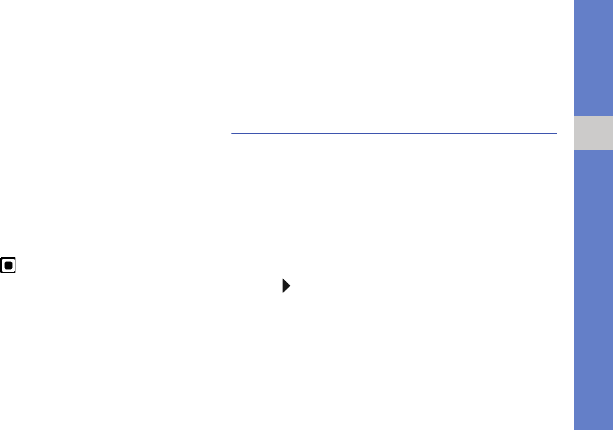
31
using basic functions
View photos
In Idle mode, tap Menu → My files → Images → My
photos → a photo file.
Capture videos
1. In Idle mode, press and hold
the Camera key
to
turn on the camera.
2. Press [1] to switch to Recording mode.
3. Aim the lens at the subject and make any
adjustments.
4. Press [OK] or
the Camera key
to start recording.
5. Press [OK], tap , or
the Camera key
to stop
recording.
The video is saved automatically.
6. Tap Back to record another video (step 3).
View videos
In Idle mode, tap Menu → My files → Videos → My
video clips → a video file.
Listen to music
Learn how to listen to music via the music player or
FM radio.
Listen to the FM radio
1. Plug the supplied headset into the phone’s
multifunction jack.
2. In Idle mode, tap Menu → FM radio.
3. Tap to start the FM radio.
4. Tap Yes to start automatic tuning.
The radio scans and saves available stations
automatically.
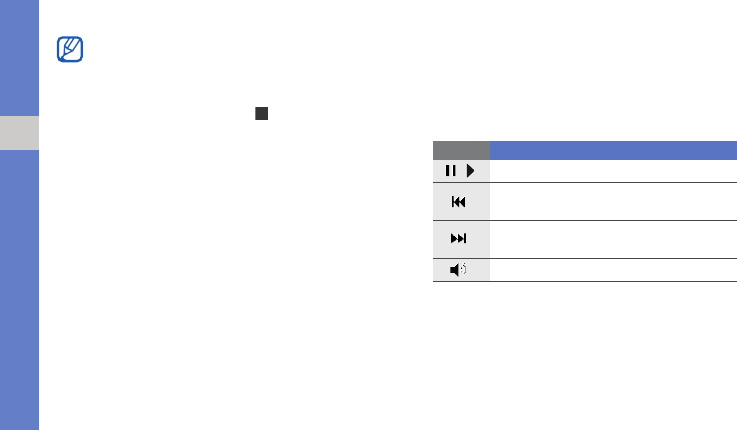
32
using basic functions
5. Scroll left or right to a radio station.
6. To turn off the FM radio, tap .
Listen to music files
Start by transferring files to your phone or memory
card:
• Download from the wireless web.
X
p. 33
• Download from a PC with the optional Samsung
PC Studio.
X
Samsung PC Studio user manual
• Receive via Bluetooth.
X
p. 42
• Copy to your memory card.
X
p. 39
After transferring music files to your phone or
memory card,
1. In Idle mode, tap Menu → Music.
2. Select a music category → a music file.
3. Control playback using the following keys:
4. Tap Options → Stop to stop playback.
The first time you turn on the FM radio
, you will
be prompted to start automatic tuning
.
key Function
/
Pause or resume playback
Skip backward; Scan backward in a file
(tap and hold)
Skip forward; Scan forward in a file (tap
and hold)
Adjust the volume
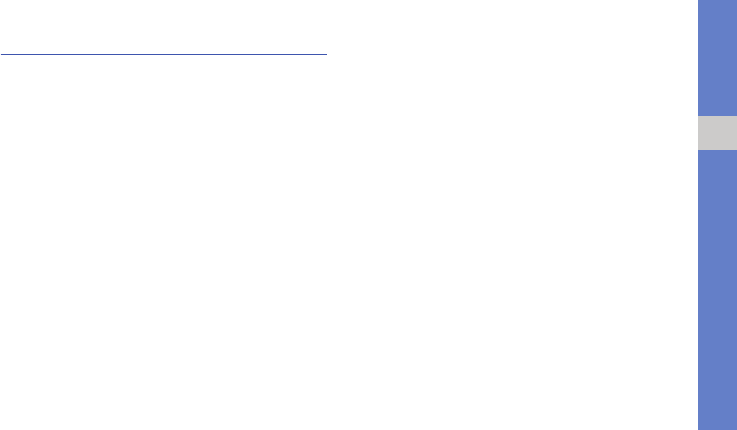
33
using basic functions
Browse the web
Learn to access and bookmark your favourite web
pages.
Browse web pages
1. In Idle mode, press [OK] → Home to launch your
service provider’s homepage.
2. Navigate web pages using the following actions:
• Scroll up or down on a web page.
• Scroll left or right to move backward or
forward on a web page.
• Tap Options to access a list of browser
options.
Bookmark your favourite web pages
1. In Idle mode, tap Menu → Browser →
Bookmarks.
2. Select an empty location.
3. Tap the title input field.
4. Enter a page title and tap Options → Save.
5. Tap the URL input field.
6. Enter a web address (URL) and tap Options →
Save.
7. Tap Save.
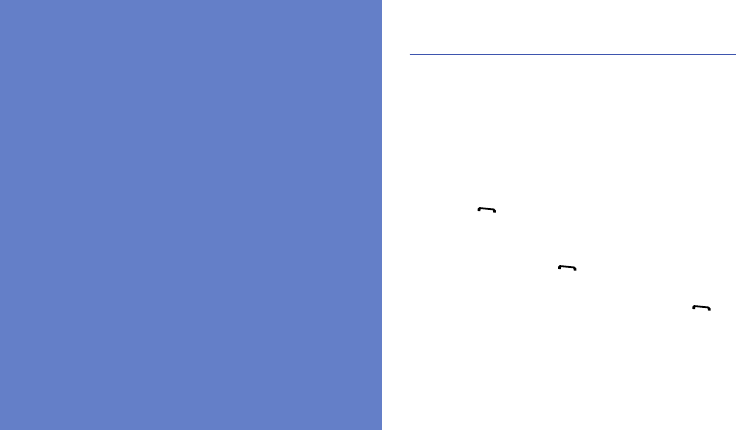
34
using advanced
functions
Learn how to perform advanced operations and use
additional features of your mobile phone.
Use advanced call functions
Learn about your phone’s additional calling
capabilities.
View and dial missed calls
Your phone will display calls you have missed on the
display. To dial the number of a missed call,
1. Tap a missed call on the pop-up window.
2. Press [ ] to dial.
Call a recently dialled number
1. In Idle mode, press [ ] to display a list of recent
numbers.
2. Scroll to the number you want and press [ ] to
dial.
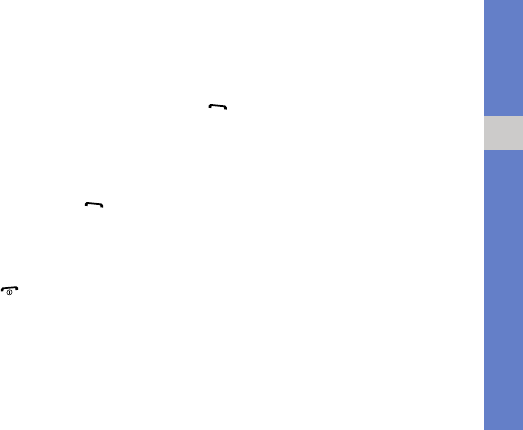
35
using advanced functions
Hold a call or retrieve a held call
Tap Hold to place a call on hold or tap Retrieve to
retrieve a held call.
Dial a second call
If your network supports this function, you can dial
another number during a call:
1. Tap Hold to place the first call on hold.
2. Enter the second number to dial and press [ ].
3. Tap Swap to switch between the two calls.
4. To end the call on hold, tap Options → End held
call.
5. To end the current call, press [ ].
Answer a second call
If your network supports this function, you can
answer a second incoming call:
1. Press [ ] to answer the second call.
The first call is automatically placed on hold.
2. Tap Swap to switch between the calls.
Make a multiparty call (conference call)
1. Call the first party you want to add to the
multiparty call.
2. While connected to the first party, call the
second party.
The first party is automatically placed on hold.
3. When connected to the second party, tap
Options → Join.
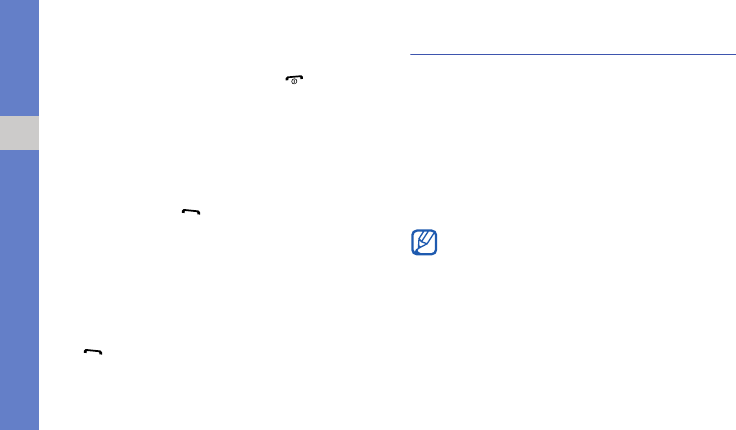
36
using advanced functions
4. Repeat steps 2 and 3 to add more parties
(if necessary).
5. To end the multiparty call, press [ ].
Call an international number
1. In Idle mode, press and hold 0 to insert the +
character.
2. Enter the complete number you want to dial
(country code, area code, and phone number),
and then press [ ] to dial.
Call a contact from Phonebook
You can call numbers directly from Phonebook using
stored contacts.
X
p. 30
1. In Idle mode, tap Contacts.
2. Scroll to the number you want to dial and press
[] to dial.
Use advanced Phonebook functions
Learn to create namecards, set speed dial numbers,
and create groups of contacts.
Create a namecard
1. In Idle mode, tap Menu → Phonebook → My
namecard.
2. Enter your personal details.
3. Tap Options → Save.
You can send your namecard by attaching it to
a message or email or transferring it via the
Bluetooth wireless feature.
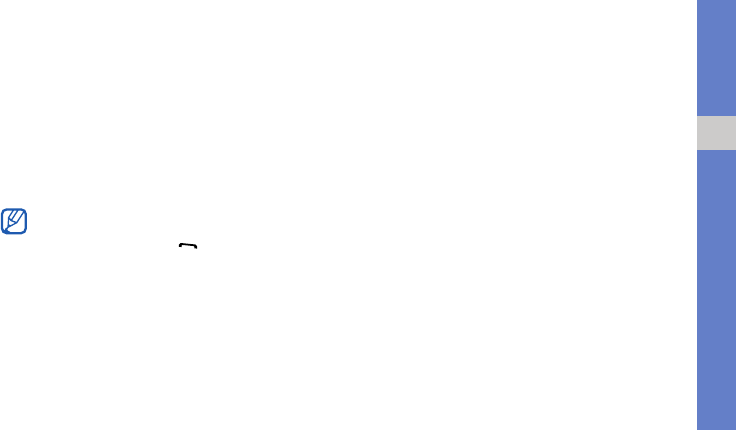
37
using advanced functions
Set speed dial numbers
1. In Idle mode, tap Menu → Phonebook →
Speed dial.
2. Select a number you want to set (2-9).
3. Tap Options → Add → Contact.
4. Select a contact → a phone number
(if necessary) to assign to the number.
The contact is saved to the speed dial number.
Create a group of contacts
By creating groups of contacts, you can assign
ringtones and caller ID photos to each group or send
messages and emails to an entire group. Start by
creating a group:
1. In Idle mode, tap Menu → Phonebook →
Group → Options → Add.
2. Tap the name input field.
3. Enter a group name and tap Options → Save.
4. To set the caller ID image, tap the graphic ID field
→ an image category → an image.
5. To set a group ringtone, tap the ringtone field → a
ringtone category → a ringtone.
6. Tap Save.
You can now call this contact from the dialling
screen by entering the assigned speed dial
number and pressing [ ].
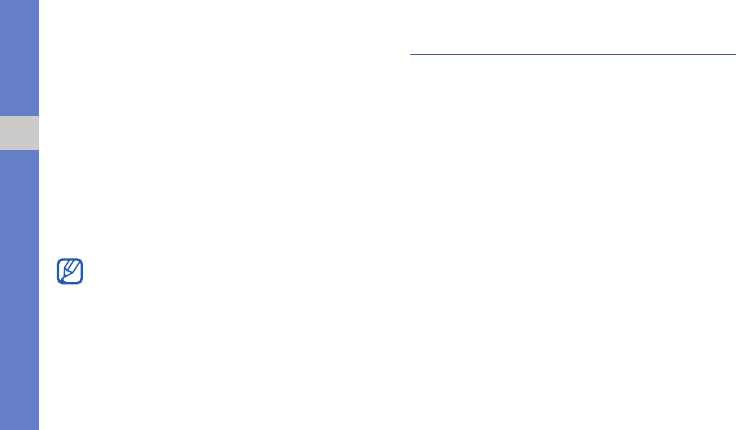
38
using advanced functions
Create a private group of contacts
1. In Idle mode, enter “##000000#” to access the
private memory.
2. Tap Privacy contacts setting.
3. Scroll to an empty location.
4. Tap Options → Add → Phonebook.
5. Select a contact → a phone number.
6. Tap Yes to delete the selected contact from the
phonebook.
7. Tap Options → Save.
Use advanced messaging functions
Learn to create templates and use templates to
create new messages.
Create a text template
1. In Idle mode, tap Menu → Messages →
Templates → Text template.
2. Select an empty location.
3. Enter your text and tap Options → Save to save
the template.
Create a multimedia template
1. In Idle mode, tap Menu → Messages →
Templates → Multimedia message templates.
2. Tap Options → Add new.
When you receive calls or messages from the
contacts, the call records or messages will be
saved in the private memory.
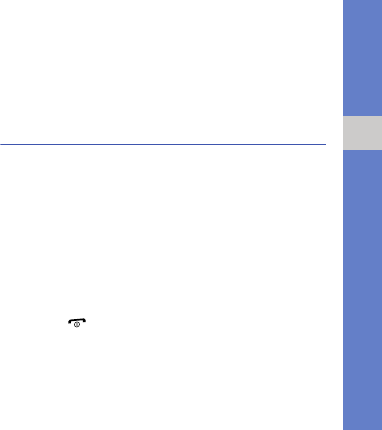
39
using advanced functions
3. Create a multimedia message, with a subject
and desired attachments, to use as your
template.
X
p. 25
4. Tap Options → Save to → Templates.
Insert text templates in new messages
1. To start a new message, tap Menu →
Messages → Create new message → a
message type.
2. In the text field, tap Options → Insert →
Templates → a template.
Create a message from a multimedia
template
1. In Idle mode, tap Menu → Messages →
Templates → Multimedia message templates.
2. Scroll to the template you want and tap Options
→ Edit.
Your template opens as a new multimedia
message.
Use advanced music functions
Learn to prepare music files and store radio stations.
Copy music files to a memory card
To use this feature, you must first install Samsung
PC Studio.
1. Insert a memory card.
2. In Idle mode, tap Menu → Settings → Phone
settings → USB settings → Mass storage.
3. Press [ ] to return to Idle mode.
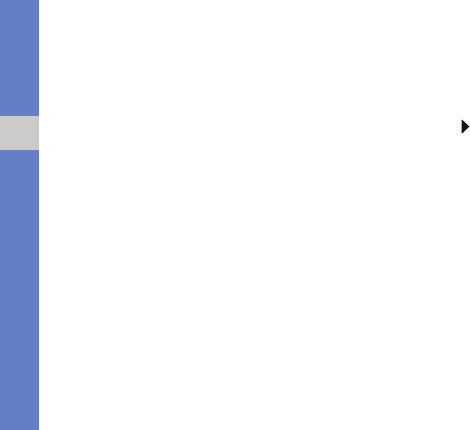
40
using advanced functions
4. Using an optional PC data cable, connect the
multifunction jack on your phone to a PC.
When connected, a pop-up window will appear
on the PC.
5. Select Open folder to view files in the pop-up
window on the PC.
6. Copy files from the PC to the memory card.
Customise your music player settings
Learn to adjust the playback and sound settings for
your music player.
1. In Idle mode, tap Menu → Music.
2. Tap Options → Settings.
3. Adjust the settings to customise your music
player.
4. Tap Save.
Store radio stations automatically
1. Plug the supplied headset into the phone’s
multifunction jack.
2. In Idle mode, tap Menu → FM radio.
3. Tap to start the FM radio.
4. Tap Options → Self-tuning.
5. Tap Yes to confirm (if necessary).
The radio scans and saves available stations
automatically.
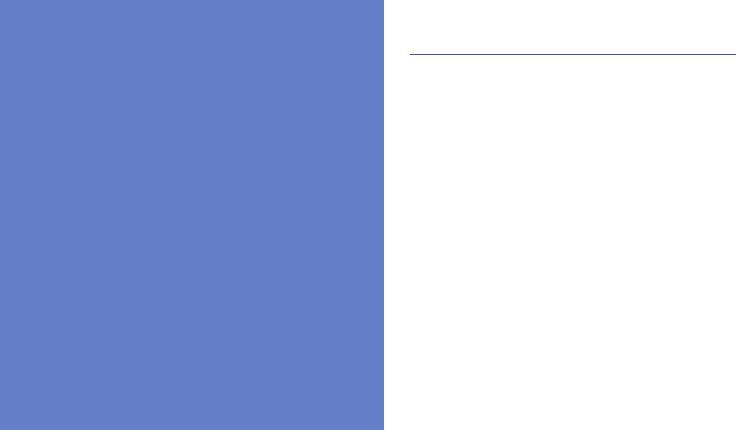
41
using tools and
applications
Learn how to work with your mobile phone’s tools
and additional applications.
Use the Bluetooth wireless feature
Learn about your phone’s ability to connect to other
wireless devices for exchanging data and using
hands-free features.
Turn on the Bluetooth wireless feature
1. In Idle mode, tap Menu → Applications →
Bluetooth → Activation → On.
2.
To allow other devices to locate your phone,
tap
My phone’s visibility → On
.
Find and pair with other Bluetooth-
enabled devices
1. In Idle mode, tap Menu → Applications →
Bluetooth → My devices → Search new
device.
2. Tap the device name on the list.
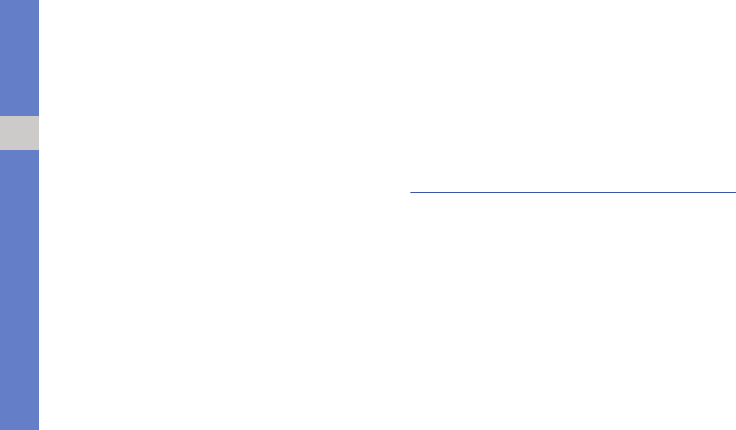
42
using tools and applications
3. Enter a PIN for the Bluetooth wireless feature or
the other device’s Bluetooth PIN, if it has one,
and tap OK.
When the owner of the other device enters the
same code or accepts the connection, pairing is
complete.
Send data using the Bluetooth wireless
feature
1. Select the file or item from one of your phone’s
applications that you want to send.
2. Tap Options → Send via → Bluetooth (when
sending contact data, specify which data to
send).
Receive data using the Bluetooth
wireless feature
1. Enter the PIN for the Bluetooth wireless feature
and tap OK (if necessary).
2. Tap Yes to confirm that you are willing to receive
data from the device (if necessary).
Activate and send an SOS message
When you have an emergency, you can send an
SOS message asking for help.
1. In Idle mode, tap Menu → Messages → SOS
messages → Sending options.
2. Scroll left or right to turn On.
3. Tap Recipients to open the recipient list.
4. Tap Options → Phonebook to open your
contact list.
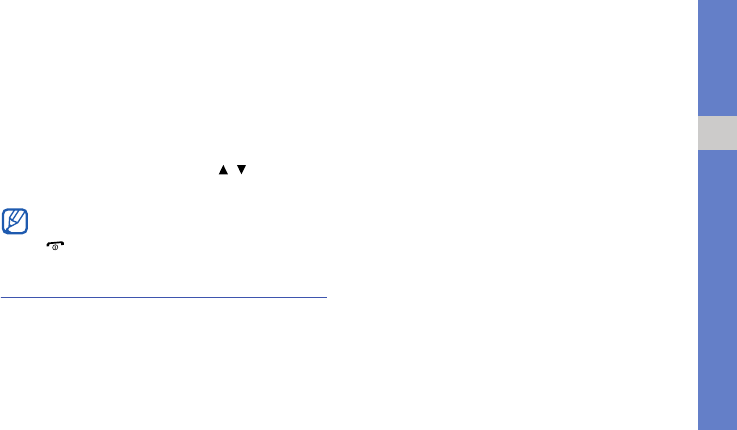
43
using tools and applications
5. Select a contact.
6. Select a number (if necessary).
7. Tap Options → Save to save the recipients.
8. Tap Repeat and set the number of times to
repeat the SOS message.
9. Tap Save → Yes.
To send an SOS message, press [ / ] four times
with the keys locked.
Activate the mobile tracker
When someone inserts a new SIM card in your
phone, the mobile tracker feature will automatically
send the contact number to two recipients to help
you locate and recover your phone.
To activate the mobile tracker,
1. In Idle mode, tap Menu → Settings → Security
settings → Mobile tracker.
2. Enter your password and tap OK.
3. Scroll left or right to On.
4. Tap Recipients to open the recipient list.
5. Tap Options → Phonebook to open your
contact list.
6. Select a contact → a number and tap Select →
Select.
7. Tap Options → Save to save the recipients.
8. Tap Sender.
9. Enter the sender’s name and tap Options →
Save.
10.Tap Save → Accept.
Once you send an SOS message, all phone
functions will be suspended until you press
[]
.
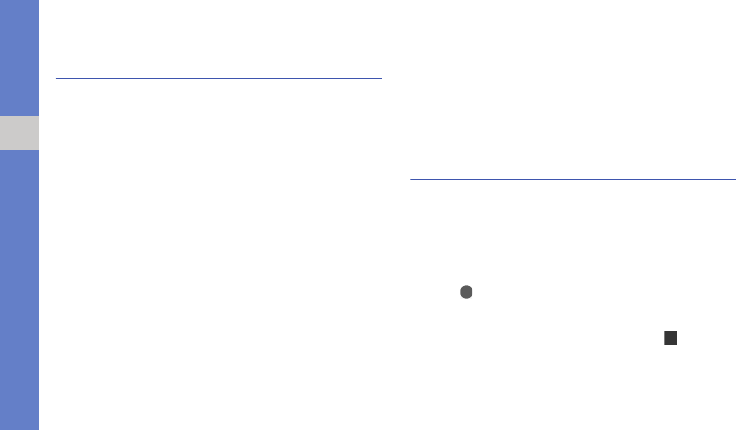
44
using tools and applications
Activate the Text to Speech (TTS)
feature
Using the Text to Speech (TTS) feature, your phone
will read text messages and callers’ information
aloud.
Activate TTS for text messages
1. In Idle mode, tap Menu → Settings → Phone
settings → TTS Settings → SMS Reading.
2. Select a TTS option.
•Automatic: the phone will read a message
automatically when you open it
•Manual: the phone will read a message after
you press [1]
3. Set a voice style and voice effect.
4. Tap Save.
Activate TTS for caller information
1. In Idle mode, tap Menu → Settings → Phone
settings → TTS Settings → Caller Info Notice.
2. Scroll left or right to On.
3. Tap Save.
Record and play voice memos
Learn to operate your phone’s voice recorder.
Record a voice memo
1. In Idle mode, tap Menu → Applications →
Voice recorder.
2. Tap to start recording.
3. Speak your memo into the microphone.
4. When you are finished speaking, tap or Save.
Your memo is saved automatically.
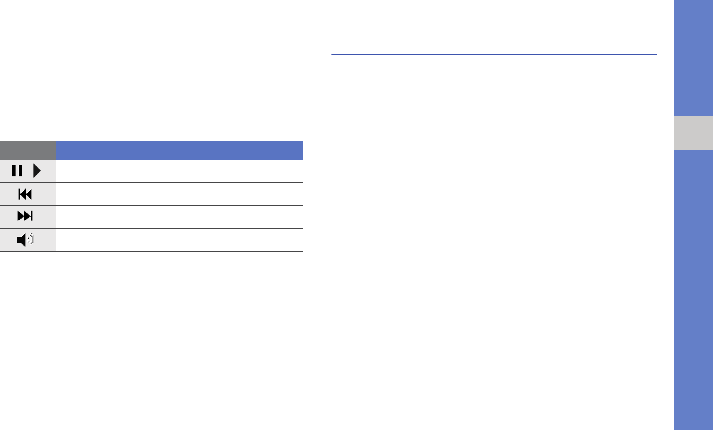
45
using tools and applications
Play a voice memo
1. From the voice recorder screen, tap Options →
Go to My voice clips.
2. Select a file.
3. Control the playback using the following keys:
Edit images
Learn to edit images and apply fun effects.
Apply effects to images
1. In Idle mode, tap Menu → Applications →
Image editor.
2. Tap Options → New image → Open or Take a
photo.
3. Select an image or take a new photo.
4. Tap Options → Effects → an effect option.
5. Select a variation of the effect to apply and tap
Done.
6. When you are finished with applying effects, tap
Options → Save as → Yes.
7. Enter a new file name for the image and tap
Options → Save.
key Function
/
Pause or resume playback
Scan backward in a file (tap and hold)
Scan forward in a file (tap and hold)
Adjust the volume up or down

46
using tools and applications
Adjust an image
1. In Idle mode, tap Menu → Applications →
Image editor.
2. Tap Options → New image → Open or Take a
photo.
3. Select an image or take a new photo.
4. Tap Options → Adjust → an adjustment option
(brightness, contrast, or colour).
5. Adjust the image as desired and tap Done.
6. When you are finished with adjustment, tap
Options → Save as → Yes.
7. Enter a new file name for the image and tap
Options → Save.
Transform an image
1. In Idle mode, tap Menu → Applications →
Image editor.
2. Tap Options → New image → Open or Take a
photo.
3. Select an image or take a new photo.
4. Tap Options → Transform → Rotate or Flip.
5. Rotate or flip the image as desired and tap
Done.
6. When you are finished with transforming options,
tap Options → Save as → Yes.
7. Enter a new file name for the image and tap
Options → Save.
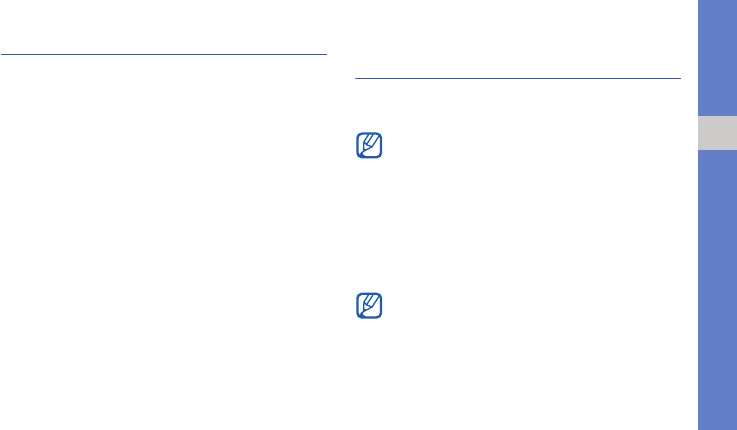
47
using tools and applications
Print images
Learn to print your image with an optional PC data
cable or using the Bluetooth wireless feature.
To print an image using an optional PC data cable,
1. Connect your phone to a compatible printer.
2. Open an image.
X
p. 31
3. Tap Options → Print via → USB.
4. Set print options and print the image.
To print an image using the Bluetooth wireless
feature,
1. Open an image.
2. Tap Options → Print via → Bluetooth.
3. Select a Bluetooth-enabled printer and pair with
the printer.
X
p. 41
4. Set print options and print the image.
Use Java-powered games and
applications
Learn to use games and applications powered by
award-winning Java technology.
Play games
1. In Idle mode, tap Menu → Applications → Java
world.
2. Select a game from the list and follow the
on-screen instructions.
Depending on the software of the phone, the
download of java files may not be supported.
Available games may vary, depending on your
service provider or region. Game controls and
options may vary.
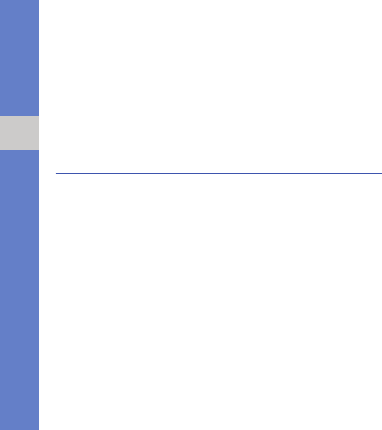
48
using tools and applications
Launch applications
1. In Idle mode, tap Menu → Applications → Java
world → an application.
2. Tap Options to access a list of various options
and settings for your application.
Create and view world clocks
Learn to view the time in another city and set world
clocks to appear on your display.
Create a world clock
1. In Idle mode, tap Menu → Applications →
World clock.
2. Tap Options → Add.
3. Scroll left or right to a time zone.
4. To set daylight saving time, tap Set daylight
saving time.
5. Tap OK to create your world clock.
6. To add more world clocks, repeat steps 2-5.
Add a world clock to your display
View clocks with two different time zones on your
display.
After you have created world clocks,
1. In Idle mode, tap Menu → Applications →
World clock.
2. Scroll to the world clock you want to add and tap
Options → Mark as second clock.
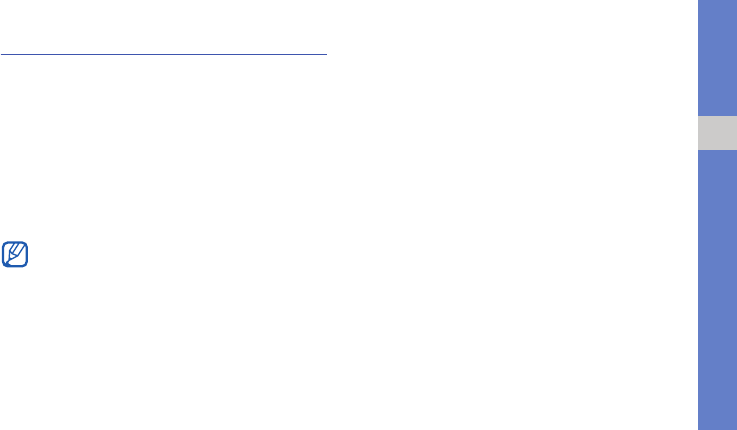
49
using tools and applications
Set and use alarms
Learn to set and control alarms for important events.
Set a new alarm
1. In Idle mode, tap Menu → Alarm.
2. Tap an empty alarm location.
3. Scroll left or right to On.
4. Set alarm details.
5. Tap Save.
Stop an alarm
When the alarm sounds,
• Tap Confirm to stop an alarm without snooze.
• Tap Yes to stop an alarm with snooze or tap
Snooze to silence the alarm for the snooze
period.
Deactivate an alarm
1. In Idle mode, tap Menu → Alarm.
2. Select the alarm you want to deactivate.
3. Scroll left or right to Off.
4. Tap Save.
The auto power-up feature sets the phone to
automatically turn on and sound the alarm at
the designated time if the phone is turned off.
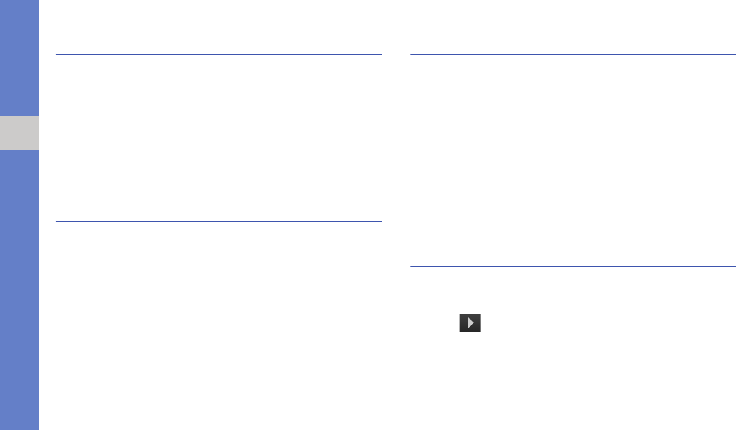
50
using tools and applications
Use the calculator
1. In Idle mode, tap Menu → Applications →
Calculator.
2. Use the keys that correspond to the calculator
display to perform basic mathematical
operations.
Convert currencies or
measurements
1. In Idle mode, tap Menu → Applications →
Converter → a conversion type.
2. Enter the currencies or measurements and units
in the appropriate fields.
Set a countdown timer
1. In Idle mode, tap Menu → Applications →
Timer.
2. Tap Set.
3. Select the unit you want and enter hours or
minutes to count down and tap OK.
4. Tap Play or Pause to begin or pause the
countdown.
5. When the timer expires, tap OK to stop the alert.
Use the stopwatch
1. In Idle mode, tap Menu → Applications →
Stopwatch.
2. Tap to begin and record lap times.
3. When you are finished, tap Stop.
4. Tap Reset to clear recorded times.
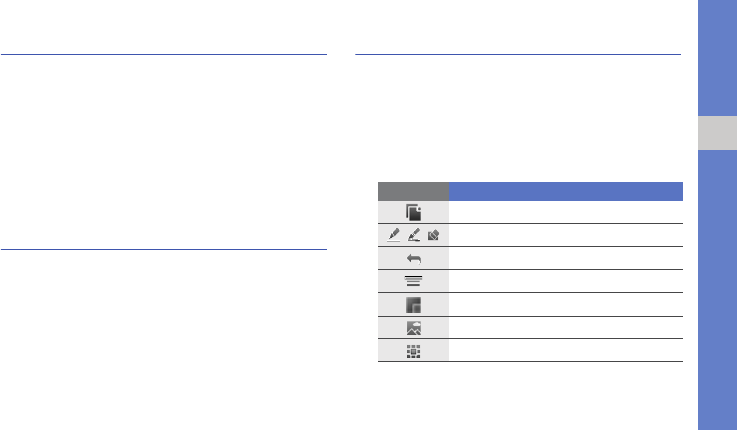
51
using tools and applications
Look up words in a dictionary
Learn to look up English or Chinese words in your
dictionary.
1. In Idle mode, tap Menu → Applications →
Dictionary.
2. Tap the input field.
3. Enter an English or Chinese word.
4. Select a word you want.
Create a text memo
1. In Idle mode, tap Menu → Applications →
Memo.
2. Tap Options → Create.
3. Enter your memo text and tap Options → Save.
Create and view sketches
Learn to create and view sketches with your stylus.
Create a sketch
1. In Idle mode, tap Menu → Applications →
Sketch memo.
2. Make a sketch using the following tools:
3. When you are finished, tap Save → Yes.
Tool Function
Open a new sketch
//
Select a pen or brush; Erase the sketch
Cancel the last action
Select thickness for the brush lines
Select a line colour
Make a sketch from a photo
View the saved sketches
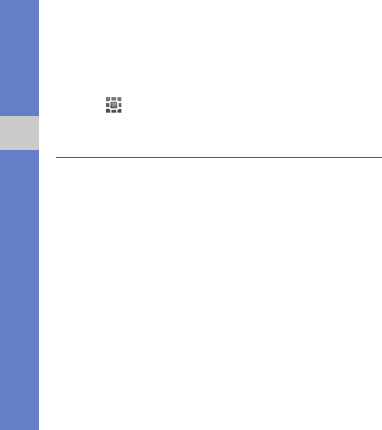
52
using tools and applications
View a sketch
1. In Idle mode, tap Menu → Applications →
Sketch memo.
2. Tap → a sketch.
Manage your calendar
Learn to change the calendar view and create
events.
Change the calendar view
1. In Idle mode, tap Menu → Calendar.
2. Tap Options → View by → Day or Week.
Create an event
1. In Idle mode, tap Menu → Calendar.
2. Tap Options → Create → an event type.
3. Enter the details of the event as required.
4. Tap Save.
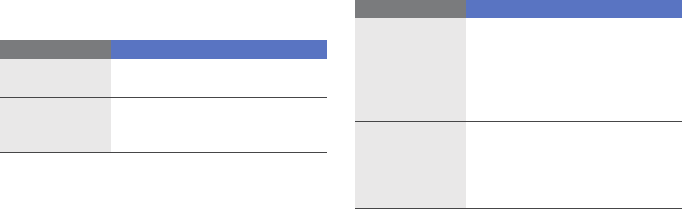
a
troubleshooting
If you are having trouble with your mobile phone, try these troubleshooting procedures before contacting a service
professional.
While using your phone, the following messages
may appear:
Message Try this to solve the problem:
Please insert
SIM card
Ensure that the SIM card is
installed correctly.
Phone lock
When the phone lock feature is
enabled, you must enter the
password you set for the phone.
Enter PIN
When using the phone for the first
time or when the PIN requirement
is enabled, you must enter the
PIN supplied with the SIM card.
You can disable this feature by
using the
PIN lock
menu.
Enter PUK
Your SIM card is blocked, usually
as a result of entering your PIN
incorrectly several times. You
must enter the PUK supplied by
your service provider.
Message Try this to solve the problem:
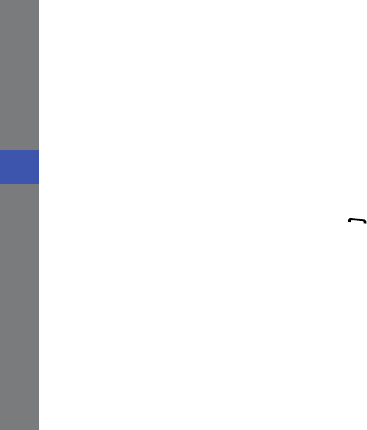
b
troubleshooting
Your phone displays “Network unavailable” or
“Network failure.”
• When you are in areas with weak signals or poor
reception, you may lose reception. Move to
another area and try again.
• You cannot access some options without a
subscription. Contact your service provider for
more details.
You enter a number, but the call is not dialled.
• Ensure that you have pressed the Dial key: [ ].
• Ensure that you have accessed the right cellular
network.
• Ensure that you have not set call barring for the
phone number.
Another caller cannot reach you.
• Ensure that your phone is turned on.
• Ensure that you have accessed the right cellular
network.
• Ensure that you have not set call barring for the
phone number.
Another caller cannot hear you speaking.
• Ensure that you are not covering the built-in
microphone.
• Ensure that the microphone is close to your
mouth.
• If using a headset, ensure that it is properly
connected.

c
troubleshooting
The phone beeps and the battery icon flashes.
Your battery is low. Recharge or replace the battery to
continue using the phone.
The audio quality of the call is poor.
• Ensure that you are not blocking the phone’s
internal antenna.
• When you are in areas with weak signals or poor
reception, you may lose reception. Move to
another area and try again.
You select a contact to call, but the call is not
dialled.
• Ensure that the correct number is stored in the
contact list.
• Re-enter and save the number, if necessary.
The battery does not charge properly or
sometimes the phone turns itself off.
• The battery terminals may be dirty. Wipe both
gold-coloured contacts with a clean, soft cloth
and try charging the battery again.
• If the battery will no longer charge completely,
dispose of the old battery properly and replace it
with a new battery.
Your phone is hot to the touch.
When you use several applications at the same time,
your phone requires more power and may heat up.
This is normal and should not affect your phone’s
lifespan or performance.