Samsung Electronics Co WAP701 Wireless Access Point User Manual
Samsung Electronics Co Ltd Wireless Access Point Users Manual
User Manual

----------------------------------------------------
The antenna(s) used for this transmitter must be installed to provide
a separation distance of at least 20 cm from all persons and must
not be co-located or operating in conjunction with any other antenna
or transmitter.
FCC RF Radiation Exposure Statement
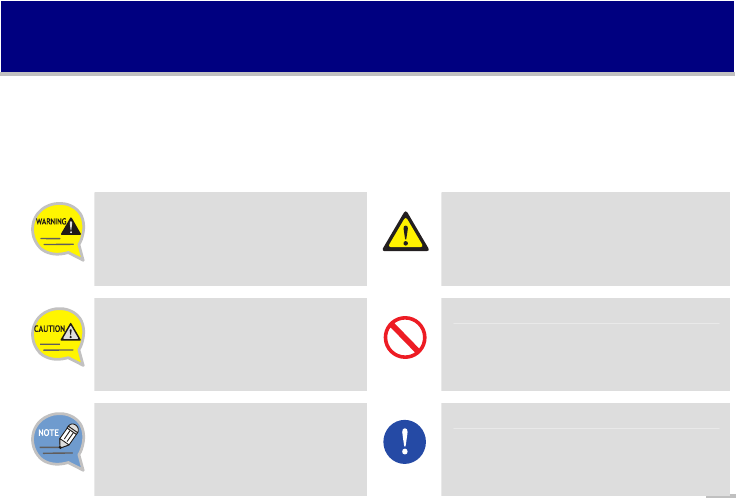
1
SAFETY CONCERNS
For product safety and correct operation, the following information must be given to the operator/user
and shall be read before the installation and operation.
Conventions
Warning
This paragraph contains safety instructions
that users must follow in order to avoid
personal injuries.
This icon indicates a general caution.
Caution
This paragraph contains instructions that
users must follow in order to avoid service
failures or system damages.
This icon indicates specific actions that must
be avoided when handling a product.
Note
This paragraph contains supplementary
information that should be read as a
reference.
This icon indicates specific actions that must
be executed by the user.
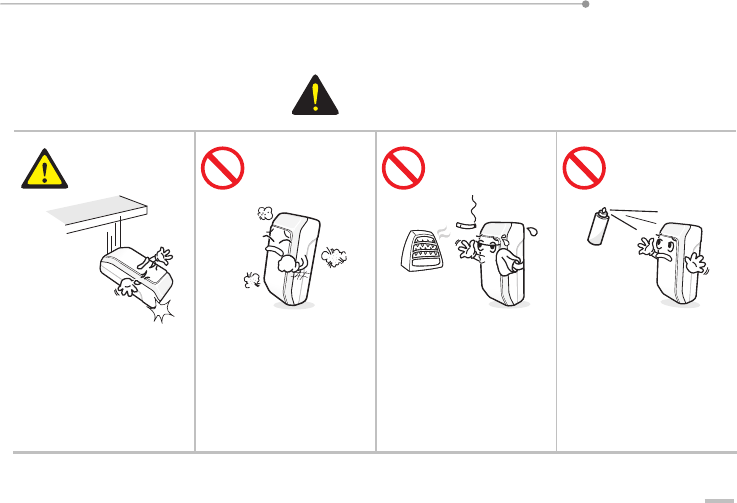
WAP-701 User Guide
2
Warning
Warning
Be careful not to drop
the product.
This is to prevent product
damage.
Do not install the
product in a humid or
dusty area.
This is to prevent
electrocution and fire.
Do not install the
product near heating
apparatus (e.g. heater
and cigarette fire).
This is to prevent
electrocution and fire.
Do not use or keep
combustible sprays or
flammable objects near
this product.
This is to prevent
electrocution and fire.

WAP-701 User Guide
3
Do not place water
cups, chemicals, or
metals above the
product.
This is to prevent
electrocution and fire.
Do not pull or
excessively bend the
power cord, and do not
use damaged power
cables or loose sockets.
This is to prevent
electrocution and fire.
Do not touch the plug with wet hands.
This is to prevent electrocution and fire.
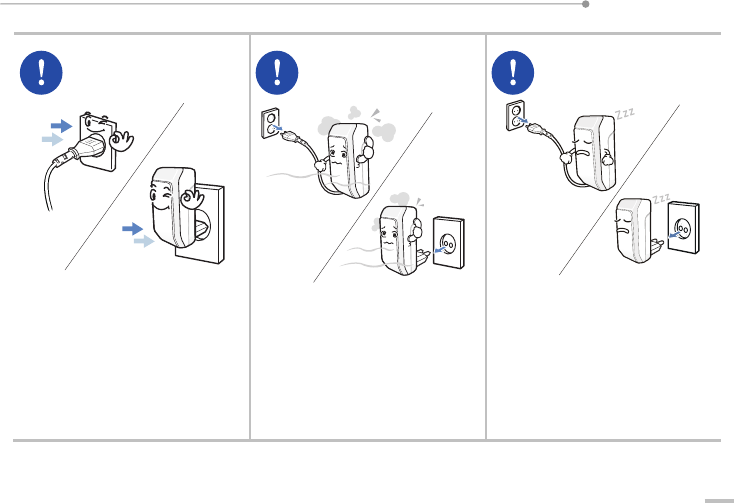
WAP-701 User Guide
4
Insert the power plug fully and
firmly into the outlet.
This is to prevent electrocution and
fire.
If the product makes strange
sound, smell, or smoke, unplug
the power cable immediately and
contact the service center.
This is to prevent electrocution and
fire.
Unplug the power cable when
not using the product for a long
time.
This is to prevent electrocution and
fire.

WAP-701 User Guide
5
Caution
Caution
Do not install the
product under direct
sunlight.
This is to prevent parts of the
product from being
damaged.
Do not place heavy
objects on top of the
product.
This is to prevent product
damage.
Do not clean the
product with chemicals
such as wax, benzene,
alcohol, thinner,
insecticide, air
freshener, lubricant, and
detergent.
Doing so may discolor or
damage the product.
Do not disassemble, repair or
modify the product without
proper authorization. Any
changes or modifications to
the equipment not expressly
approved by the party
responsible for compliance
could void user’s authority to
operate the equipment.
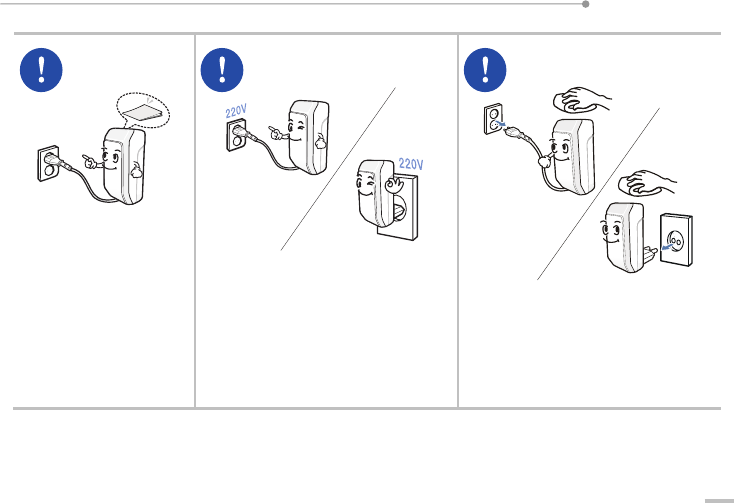
WAP-701 User Guide
6
Please use the product
properly according to
the user manual.
This is to prevent
malfunctions or a decrease
in life span.
The power adaptor must be
connected to a AC 220 V outlet.
And the socket-oulet shall be
installed near the equipment and
shall be easily accessible.
Clean the product with a dry cloth
after unplugging the power cord.
This is to prevent product damage.

7
Table of Contents
SAFETY CONCERNS 1
Conventions ............................................................ 1
Warning .................................................................... 2
Caution...................................................................... 5
Things You Should Know 8
What is a Wireless LAN (WLAN) Repeater?.... 8
WAP-701 Functions and Installation
Environment............................................................ 9
Selecting Location of Installation .................. 10
Product Content...................................................10
WAP-701 Specification .....................................11
Preparation 12
Main Function .......................................................12
Shape ......................................................................17
Front View.............................................. 17
Bottom View........................................... 18
Side View .............................................. 19
Installation 20
Installing WAP-701............................................. 20
WAP-701 Cable Connection............................22
Checking WAP-701 LED Status ...................... 23
Troubleshooting 24
Screw Location Diagram............................25
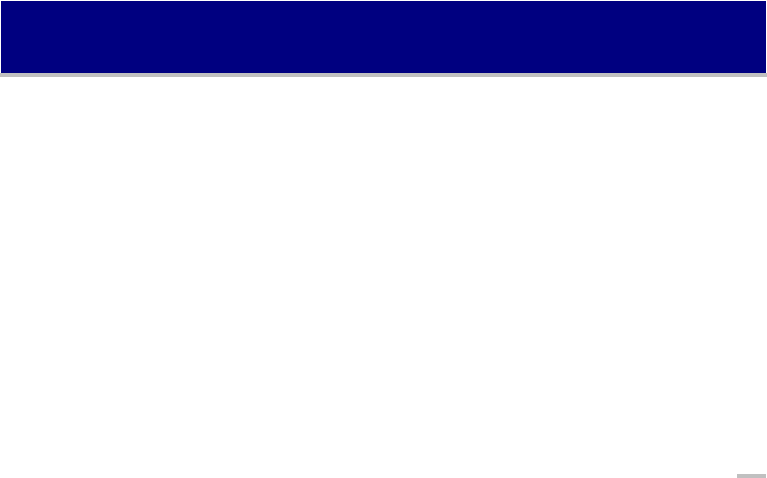
8
Things You Should Know
What is a Wireless LAN (WLAN) Repeater?
Power of signals generated from an WLAN Access Point (AP) decreases as the signals reach further
distances. To extend the transmission distance without attenuation of power, the frequency must be
regenerated or the power must be increased by a separate device. A WLAN repeater is a device that
regenerates and relays transmitted signals.

WAP-701 User Guide
9
WAP-701 Functions and Installation Environment
WAP-701 is a wireless repeater that can be used for constructing a wireless network or as a wireless AP.
Installed inside a cell area of an AP or repeater, the WAP-701 retransmits data received from wireless
terminals, such as lap tops and wireless PDAs, located outside the cell area of a neighboring AP, to the AP.
The figure below shows an example of installing WAP-701:
Cell
Cell refers to an area covered by frequency transmitted by an AP in a WLAN environment.
Mobile Unit
Note PC
PDA
Mobile Unit Note PC
PDA
Root AP WAP -701

WAP-701 User Guide
10
Selecting Location of Installation
The configuration of wireless cells must be determined in order to decide the installation location of WAP-
701. Cell areas are affected by surrounding obstacles such as outer walls, windows and pillars of a building.
Therefore, the product should not be installed in an area isolated from the surrounding environment, such
as inside of a communication room or in a enclosed location. In addition, the product should be installed
within a cell area not exceeding 30 ~ 40m from the nearest Root AP as shown in Figure 1.1.
Product Content
WAP-701
LAN Cable
Plug-In Type Cable Type
Screw
User Guide
Quick Guide
Antenn
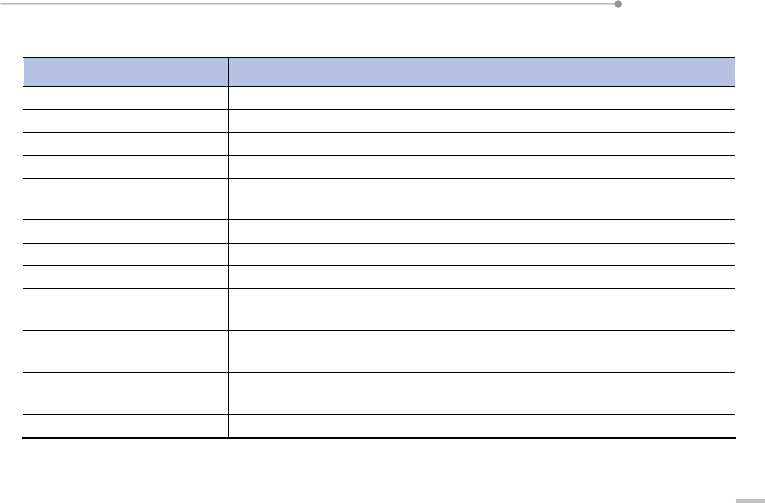
WAP-701 User Guide
11
WAP-701 Specification
Category Specification
Model Name WAP-701
Power AC 100 V ~ 240 V (50Hz ~ 60Hz)
Size 115h x 60w x 35d (mm)
Weight 148 g or less
Temperature (℃) Operating Temperature : 0~40 ℃
Storage Temperature : -20~70 ℃
Humidity (%) 0~90 %
Wireless Interface Standard IEEE 802.11b/g
Frequency Bandwidth IEEE 802.11b/g : 2412~2472 MHz
Modulation IEEE 802.11b : CCK
IEEE 802.11g : OFDM
Transfer Rate IEEE 802.11b : 1/2/5.5/11 Mbps
IEEE 802.11g : 6/9/12/18/24/36/48/54 Mbps
Number of Wireless Devices
that can be Registered
10
WAN (Ethernet ) 10/100 Base-T
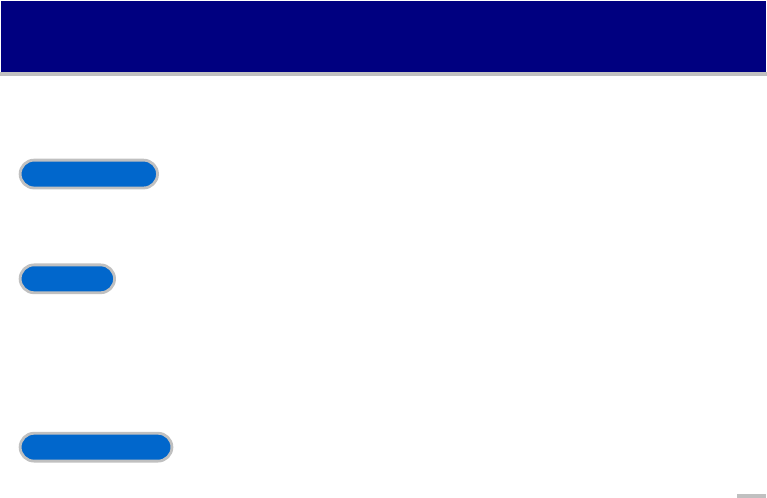
12
Preparation
Main Function
WLAN Access
WAP-701 provides a WLAN interface in accordance with the IEEE 802.11b/g standard, and can connect to
wireless terminals that support this standard.
Security
WAP-701 supports Wired Equivalent Protocol (WEP) and WiFi Protected Access (WPA) encryption
schemes for WLAN security. WAP-701 supports 64/128/152 bit key encryption for WEP, which conforms
to the IEEE 802.11b/g standard. WPA supports an authentication scheme that satisfies Pre-Shared Key
(PSK) and IEEE 802.1x, and supports encryption using TKIP(Temporal Key Integrity Protocol) and
Advanced Encryption Standard (AES).
Ethernet Access
WAP-701 provides a DIX 2 interface in accordance with the IEEE 802.3 standard, and can access Ethernet
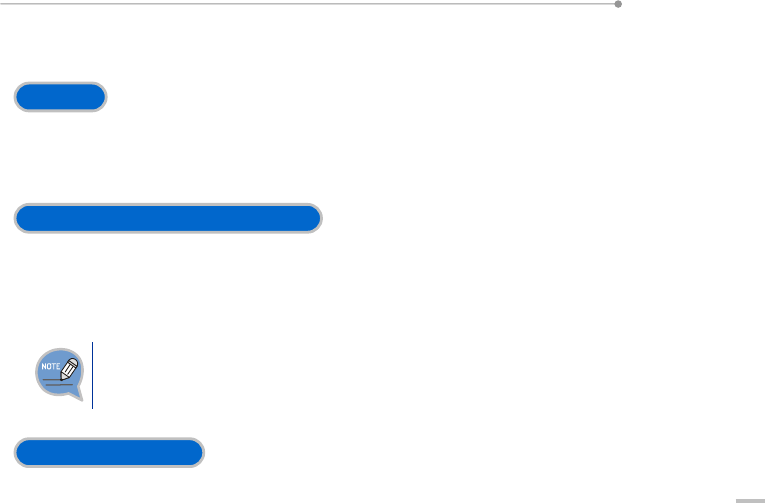
WAP-701 User Guide
13
that supports this standard. WAP-701 can also perform Logical Link Control/Subnetwork Access Protocol
(LLC/SNAP) functions when necessary.
Bridge
WAP-701 provides a IEEE 802.11D standard bridge function, which connects WLAN and Ethernet. MAC
addresses of wireless terminals and Ethernet terminals can be registered to each port and updated every 5
seconds.
Inter-Access Point Protocol (IAPP)
This function is used to support roaming within a subnet by exchanging access information of a wireless
terminal between APs. This function roams a mobile unit to another AP when the mobile unit moves from
an area of one AP to that of another AP within a same subnet or when the AP to which the mobile unit is
registered becomes inoperable.
Roaming
When a mobile unit receiving service from an AP moves to another area outside the coverage of the AP, this
function maintains the service by automatically registering the mobile unit to the AP of the new area.
DHCP Server/Relay
WAP-701 provides Dynamic Host Configuration Protocol (DHCP) server and relay function. If a mobile unit
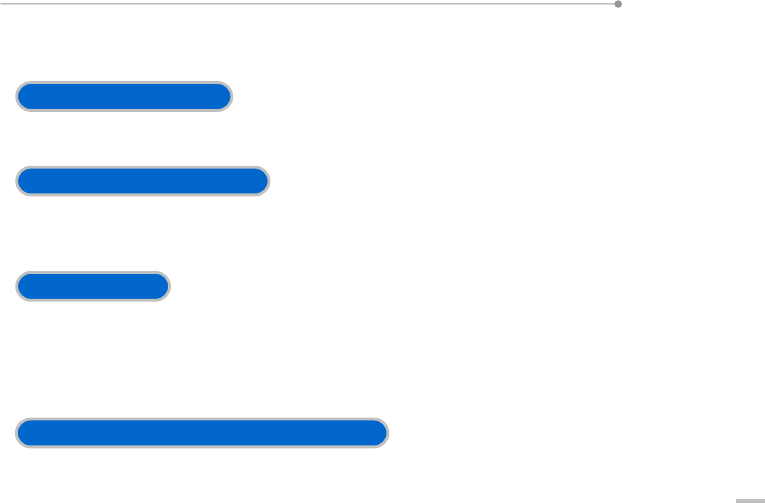
WAP-701 User Guide
14
needs to receive an IP address from a DHCP server located outside the subnet of the mobile unit, WAP-
701 enables the mobile unit to receive the IP address by performing DHCP server or Relay Agent function.
Auto Channel Selection
WAP-701 can automatically select a channel that has the least frequency interference.
Transmission Power Control
WAP-701 supports transmission power control to enable efficient WLAN design. This function can be used
to adjust the power level in accordance with the size of a cell.
AAA and Billing
By loading a Remote Authentication Dial In User Service (RADIUS) client function, WAP-701can perform
authentication for IEEE 802.1X standard Extensible Authentication Protocol-Message Digest version 5
(EAP-MD5) and MAC. WAP-701also provides usage based, time based, and packet based billing schemes
by supporting RADIUS Accounting function.
( Power off/Out of range/Deattachment) POD
If a the power of a mobile unit is turned off, if the WLAN card is separated from a mobile unit, or if a mobile
unit moves out of a cell coverage, WAP-701detects the disconnection and stops the billing process.

WAP-701 User Guide
15
Management
WAP-701 can be managed remotely through a remote server supporting SNMP standard or through the
built-in WEB server function.
Management through Remote Server
WAP-701 can be managed from a remote server (Network Management Server: NMS) that supports SNMP
standard. WAP-701 supports MIB I, II, 802.11
MIB standard.
Management through WEB Server
WAP-701contains a WEB server function that can be used for managing status and configuring functions
through the WEB server connection.
Management through Telnet
You can also manage the status and configure functions of WAP-701through Telnet.
QoS
WAP-701 provides different priorities for various data types based on IEEE 802.11e, and can interwork
with Type Of Service (TOS)/ Differentiated Services Code Point (DSCP). Users can set the interworking
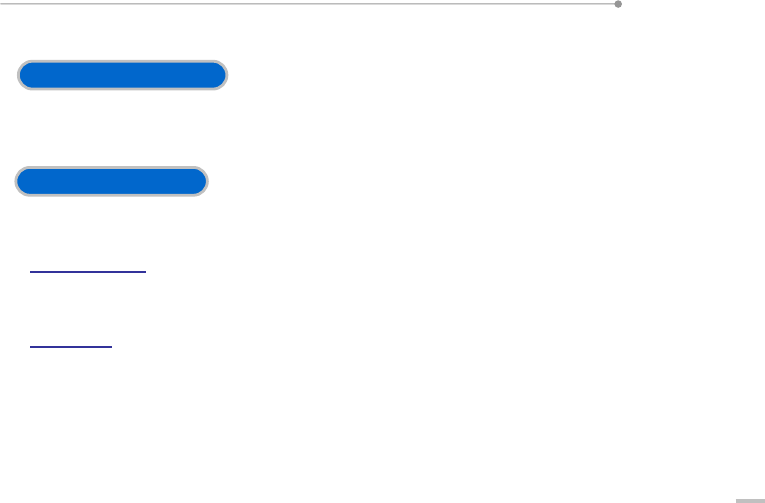
WAP-701 User Guide
16
relation with TOS/DSCP and the priority of a mobile unit based on the MAC Address.
Easy Software Upgrade
Users can easily upgrade the WAP-701 software by downloading firmware through the FTP server or TFTP
client.
Additional Functions
MAC Filtering and NAT are provided as additional functions.
MAC Filtering
You can enable or disable service for a terminal whose MAC address is registered to WAP-701.
NAT
This function is used for converting an internal IP address to a public IP address for sending packets from
an internal network that does not use public IP addresses to an external network.
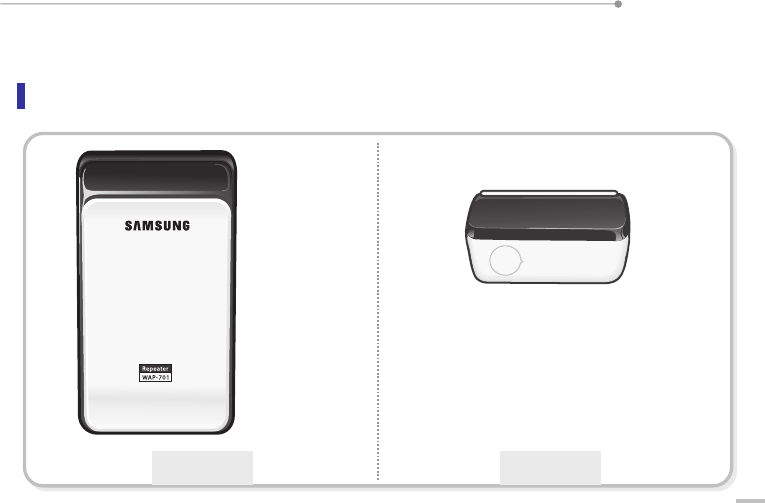
WAP-701 User Guide
17
Shape
Front View
Plug-In Type Cable Type
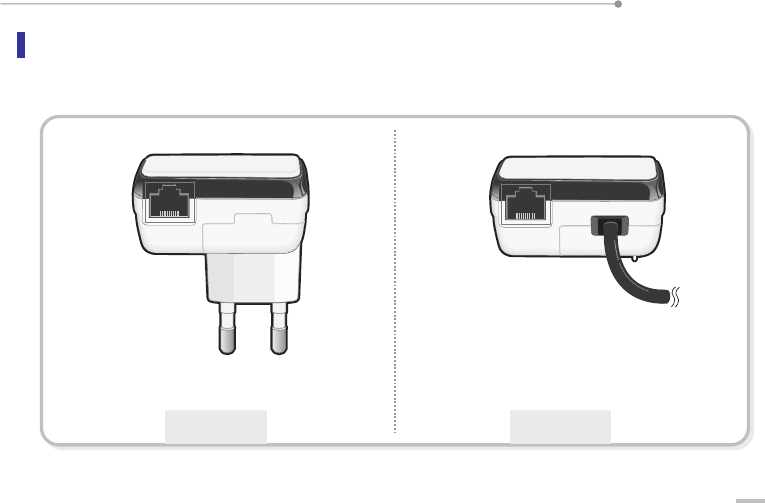
WAP-701 User Guide
18
Bottom View
Plug-In Type Cable Type
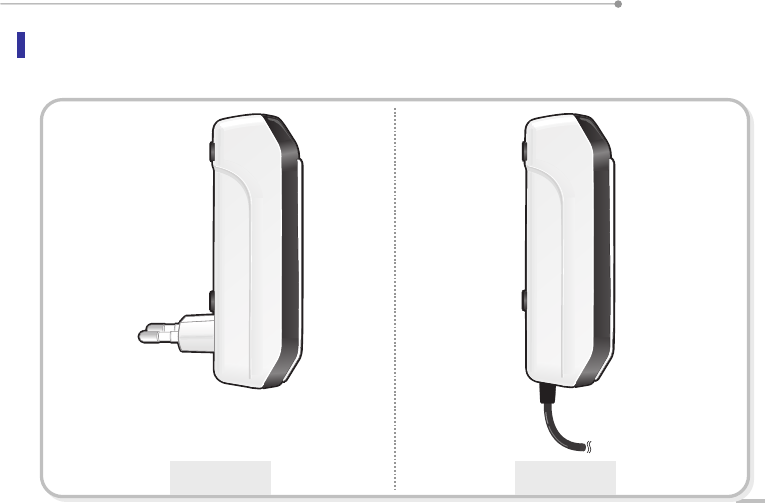
WAP-701 User Guide
19
Side View
Plug-In Type Cable Type
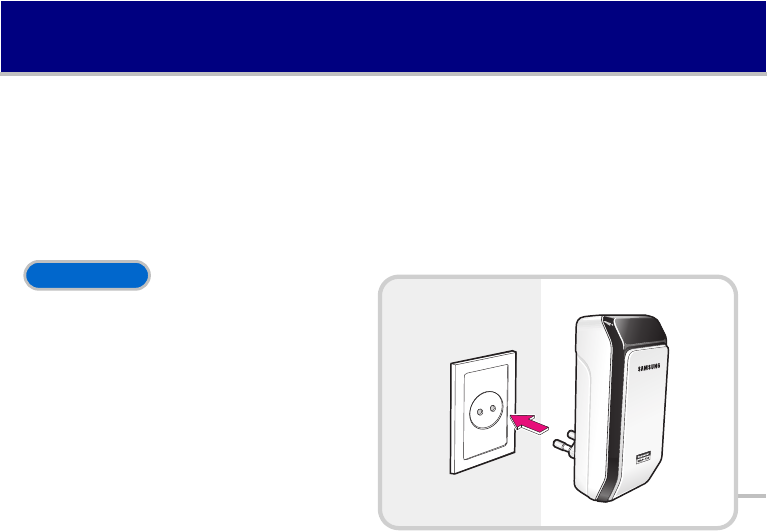
20
Installation
This section describes the procedure for installing WAP-701.
Installing WAP-701
Install WAP-701 according to the following procedure:
1.
Install and power the product according to the product type as described below:
Plug-In Type
Insert the power plug on the rear panel
of WAP-701 into a 220V outlet.
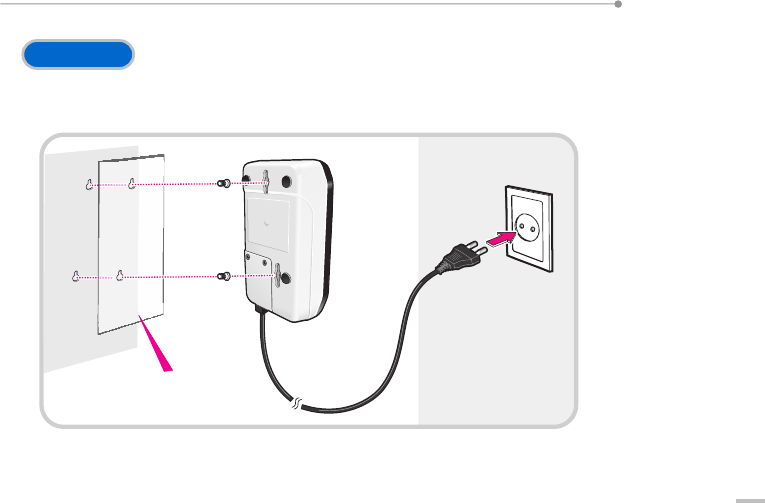
WAP-701 User Guide
21
Cable Type
To install the product on a wall, refer to the screw location diagram presented in the last chapter
of this manual and mark the locations of screws on the wall before installation.
3.
Configure the network and function through the WEB server.
y Refer to ‘Function Configuration’ for detailed descriptions on configuring functions.
Screw location diagram
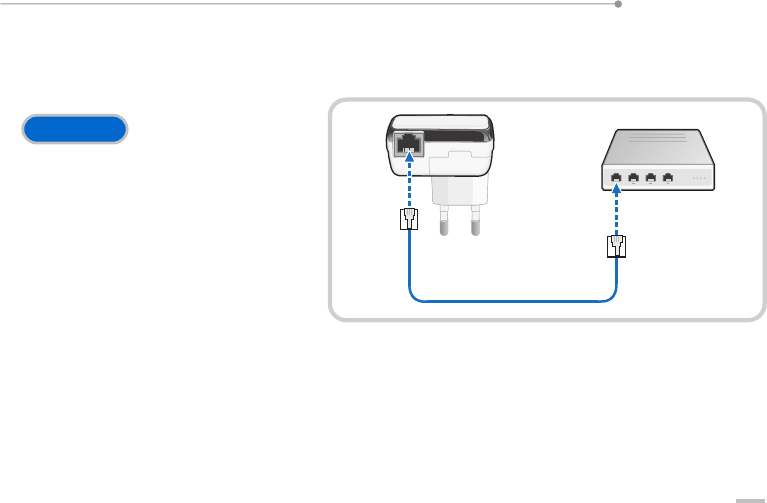
WAP-701 User Guide
22
WAP-701 Cable Connection
Connect the LAN cable and the power adapter as described below:
LAN Cable
Use a LAN cable to connect the LAN port
on the undersurface of the product to a
hub or a modem for Internet connection.
Use the LAN cable provided with the
product or use a RJ-45 LAN cable.

WAP-701 User Guide
23
WAP-701 Antenna Installation
Install the antenna as described below:
You can install the antenna provided with
the product. First, you should open and
remove the rubber cap on the product.
Then install the antenna.
Checking WAP-701 LED Status
Based on the front view, the left LED lights up when the power is on, and the right LED lights up when a LAN
cable is connected.
Open the rubber cap
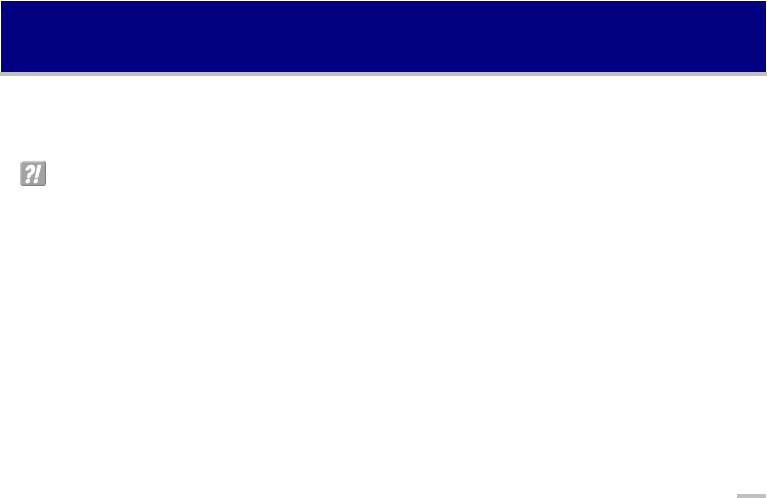
24
Troubleshooting
This section provides solutions to problems that may occur while using AP. If a problem not metioned in this
section occurs, please visit the after-sales service centor or our homepage for assistance.
Wireless access to AP is disabled.
−
First, check the IP address of the AP. The IP address is set to 192.168.111.10 by default but can be changed
by users.
−
Check the SSID of the AP.
−
Check if the Security function of the AP is enabled by selecting
‘
Security
’
from the
‘
Wireless
’
menu.
−
Check if the terminal attempting connection to AP is too far from the AP or in a shadow area.
−
If the above items are all normal, check if the AP and antenna are properly connected.
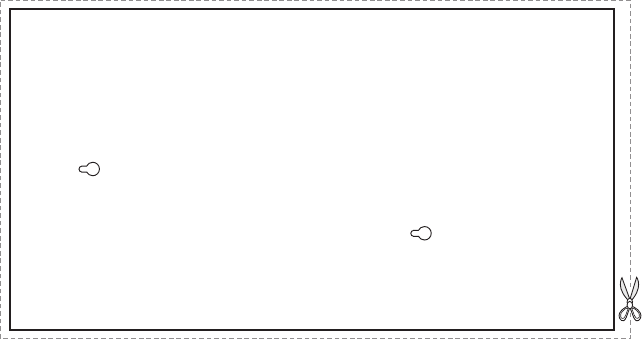
Screw Location Diagram
To
p
Cut along this dotted line.
Bottom