Samsung SDS SHN-WDS700 DIGITAL DOORLOCK User Manual
Samsung SDS Co., Ltd. DIGITAL DOORLOCK
User Manual
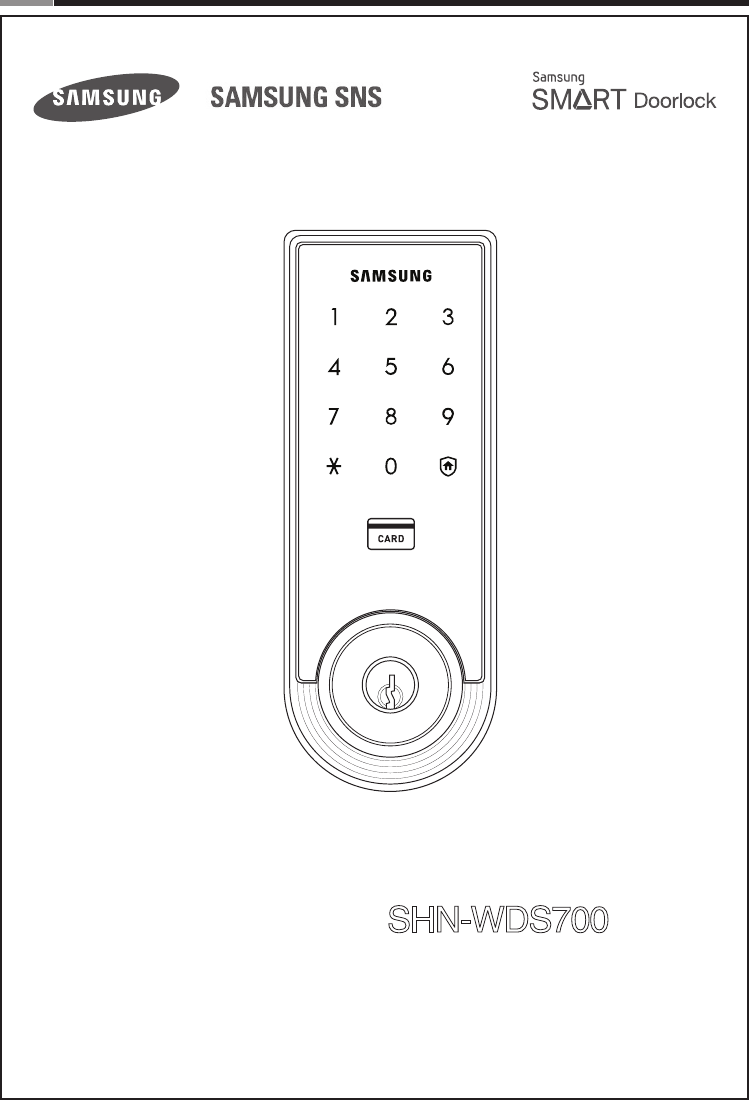
Please review all included documentation and use the product as intended. Safety precautions must be
followed to avoid personal injury or property damage.
Samsung Smart Door Lock
User Guide SHN-WDS700
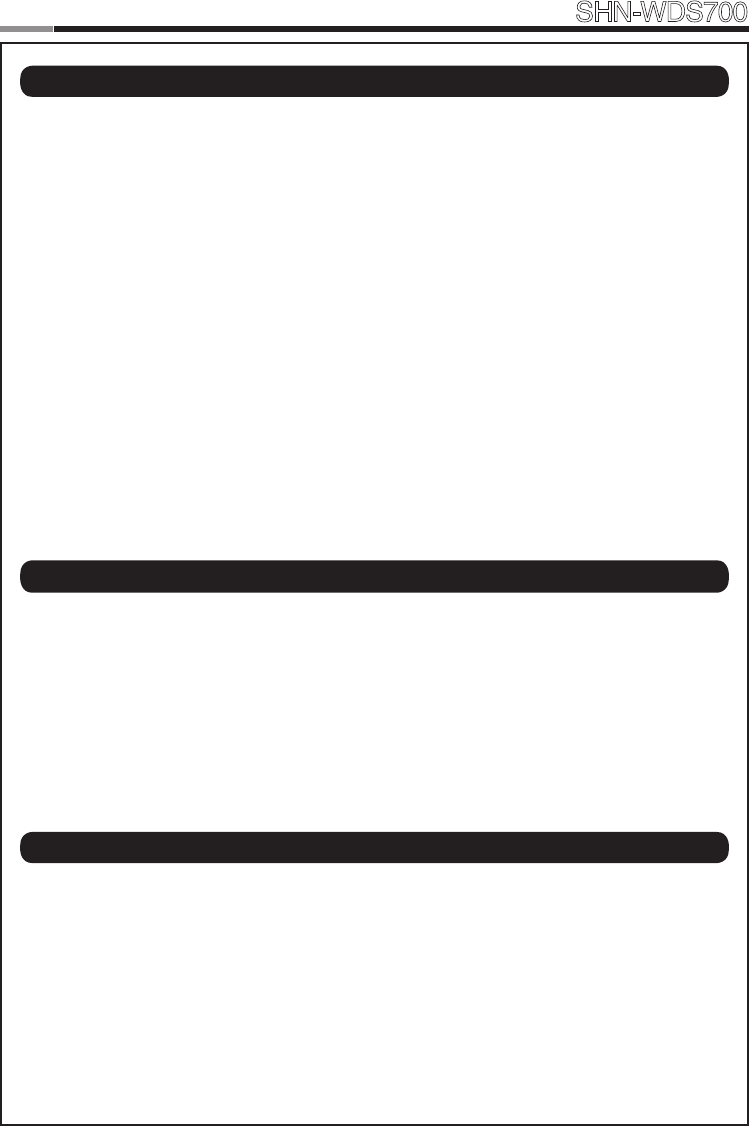
2
Smart
Door Lock SHN-WDS700
3
Introduction & Helpful Tips •••••••••••••••••••••••••••••••••••••••••••••••••2
Installation ••••••••••••••••••••••••••••••••••••••••••••••••••••••••••••••3
Components & Tools ••••••••••••••••••••••••••••••••••••••••••••••••••••••3
Door Preparation •••••••••••••••••••••••••••••••••••••••••••••••••••••••4-5
Preparing the parts ••••••••••••••••••••••••••••••••••••••••••••••••••••••••6
Installing Lock •••••••••••••••••••••••••••••••••••••••••••••••••••••••••••7
Setting of Right-Handed / Left Handed ••••••••••••••••••••••••••••••••••••••••10
Programming •••••••••••••••••••••••••••••••••••••••••••••••••••••••••••11
Basic Lock Operation Overview •••••••••••••••••••••••••••••••••••••••••••••11
ProgrammingFeatures&Denitions •••••••••••••••••••••••••••••••••••••• 12-15
Programming User PIN Codes & User Cards •••••••••••••••••••••••••••••••• 16-17
Security Functions •••••••••••••••••••••••••••••••••••••••••••••••••••••••18
Miscellaneous ••••••••••••••••••••••••••••••••••••••••••••••••••••••••••19
Miscellaneous Information •••••••••••••••••••••••••••••••••••••••••••••••••19
Troubleshooting •••••••••••••••••••••••••••••••••••••••••••••••••••••• 20-21
User Registration Table •••••••••••••••••••••••••••••••••••••••••••••••••••22
ProductSpecications ••••••••••••••••••••••••••••••••••••••••••••••••••••23
Warranty ••••••••••••••••••••••••••••••••••••••••••••••••••••••••••• 24-25
Drilling Template ••••••••••••••••••••••••••••••••••••••••••••••••••••• 27-30
Tailpiece Setting •••••••••••••••••••••••••••••••••••••••••••••••••••••••••31
| Table of Contents
Congratulations on the purchase of your Samsung Smart Door Lock! Your lock has a touch
sensitive number display pad and optionally a 13.56MHz Card reader. Up to 70 users can be
registered to gain access with unique Codes or Access Cards (supports ISO14443A type).
The touchscreen makes it convenient to enter the code and the Randomizer function helps
preventlockpickingusingngerprinttracesonthetouchscreen.Otherconvenientfunctions
such as Automatic Locking / Sound Setting / Out-of-Home Security, etc. provide advanced
security and peace of mind.
You can unlock the door using video intercom’s monitor after connecting a Samsung video
intercom. (Refer to page 9 for connection diagram to a video intercom).
| Helpful Tips
| Introduction
Do not attempt to repair the product yourself.
Change your codes regularly to ensure the security of your codes.
Minimize the lock’s exposure to moisture including wet hands and direct contact with
liquids.
Do not exert excessive force or use sharp instrument on the touchscreen.
Insert the batteries according to correct polarity.
When the low-battery warning sounds, replace all batteries immediately.
Do not mix old batteries with new batteries.
Use soft, dry cloth to clean the lock and avoid cleaning with water, alcohol or other
chemicals.
Components & Tools
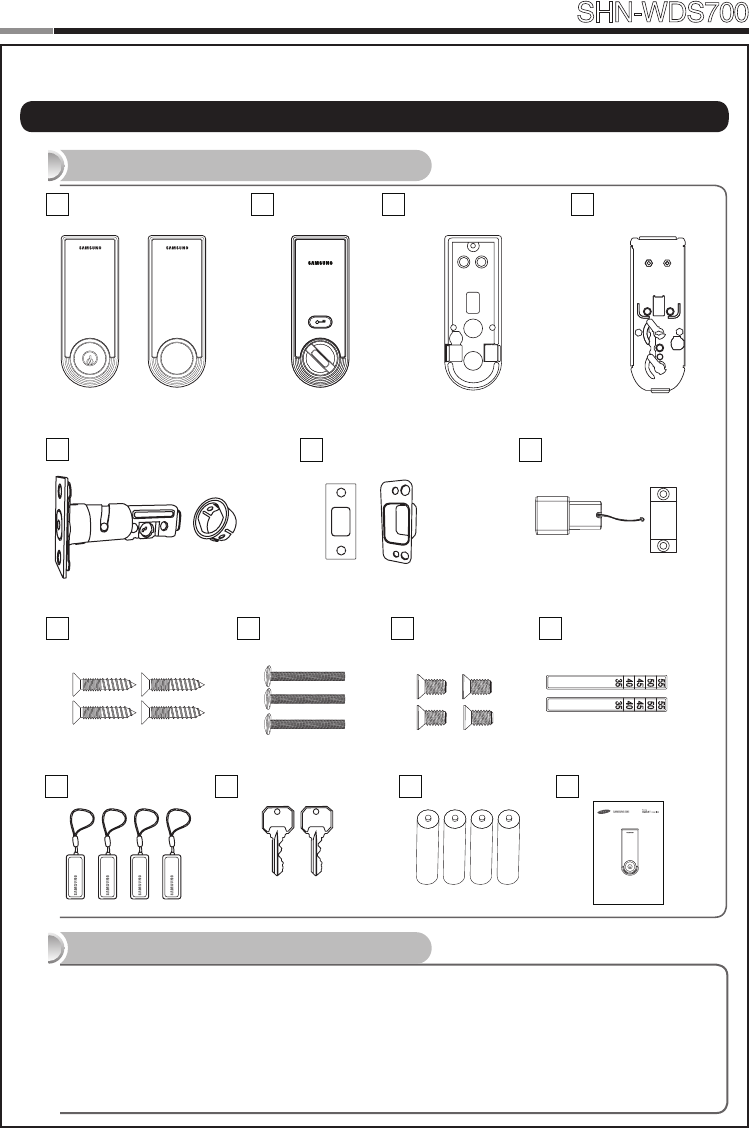
2
3
Smart
Door Lock SHN-WDS700
| Components & Tools
Door Preparation
●2-1/8˝(54mm)holesaw:MainHole
●1˝(25mm)holesaw:Deadbolthole
●1/8˝(2.5mm)drillbit:Deadboltscrewhole
●Chiselandhammer
●Drill
Lock Installation
●#2Phillipsscrewdriver
●Pincers:Cutthetailpiece
Components and Drawing
Tools
SHS-3320
(With key hole)
Components & Tools
Installation
Strike
Exterior Unit
A
SHS-3321
(Without key hole)
Dust Box Door Side Doorframe Side(Alternate Faceplate
For round strike)
Note:OnlyforSHS-3320
Interior Unit
BInterior Rubber Pad
CInterior Mounting
Plate
D
Adjustable Deadbolt
EStrike Parts
FMagnetic Sensor
G
Screw for Strike and
Dead bolt
H1 Tailpiece
I
Screw for
mounting plate
H2 Screw for
Interior unit
H3
RF Tag
JMechanical Keys
KBatteries
LUser Manual
M
Please review all included documentation and use the product as i ntended. Safety precautions must be
followed to avoid personal injury or property damage.
Samsung Smart Door Lock
User Guide SHS-3320/3321
Spec:FH+T4x19 Spec:TH+M4x40 Spec:FH+M4x8
(Extra Parts)
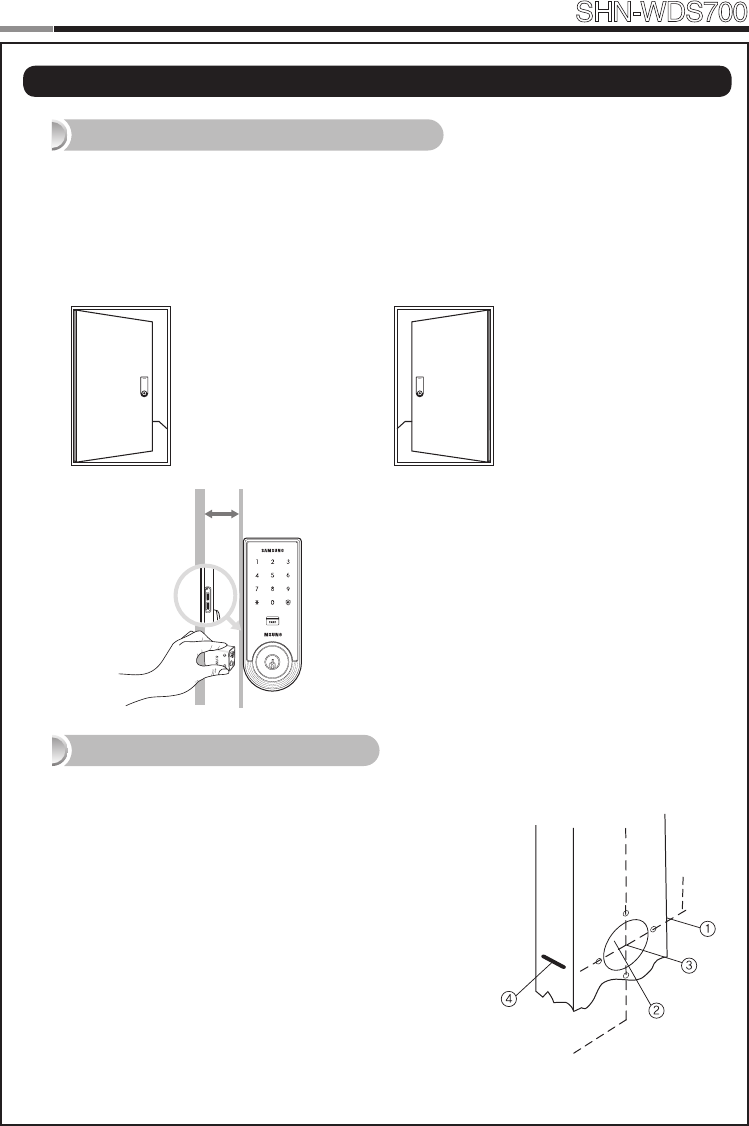
4
Smart
Door Lock SHN-WDS700
5
| Door Preparation
Step 1. Check the Door Status
1) This lock supports door thickness of 1-3/8” to 2-5/32” (35 to 55mm).
2) Using the provided lock template, ensure that there are no obstructions that would prevent
installing the lock properly.
3) Take note of which orientation the deadbolt will need to be installed, left hand or right
hand.
Check the location and direction of the deadbolt, attach the drilling template (page 27) on
the side of the door, and mark on it with a pen.
1) Align the horizontal line across the door.
2) Align the vertical line over the door.
3) Mark the centers of the holes with the drilling template.
4) Mark the centerline of the deadbolt by aligning it with the
vertical line.
Right-handed Door
When viewed from the Outside,
the hinge is on the right.
Left-handed Door
When viewed from the
Outside, the hinge is on the
left.
Step 2. Mark on the Door
Please, be aware of that there has be more than
50mm gap between the door frame and the
external power contact to place the 9V battery for
temporary access.
Min. 50mm
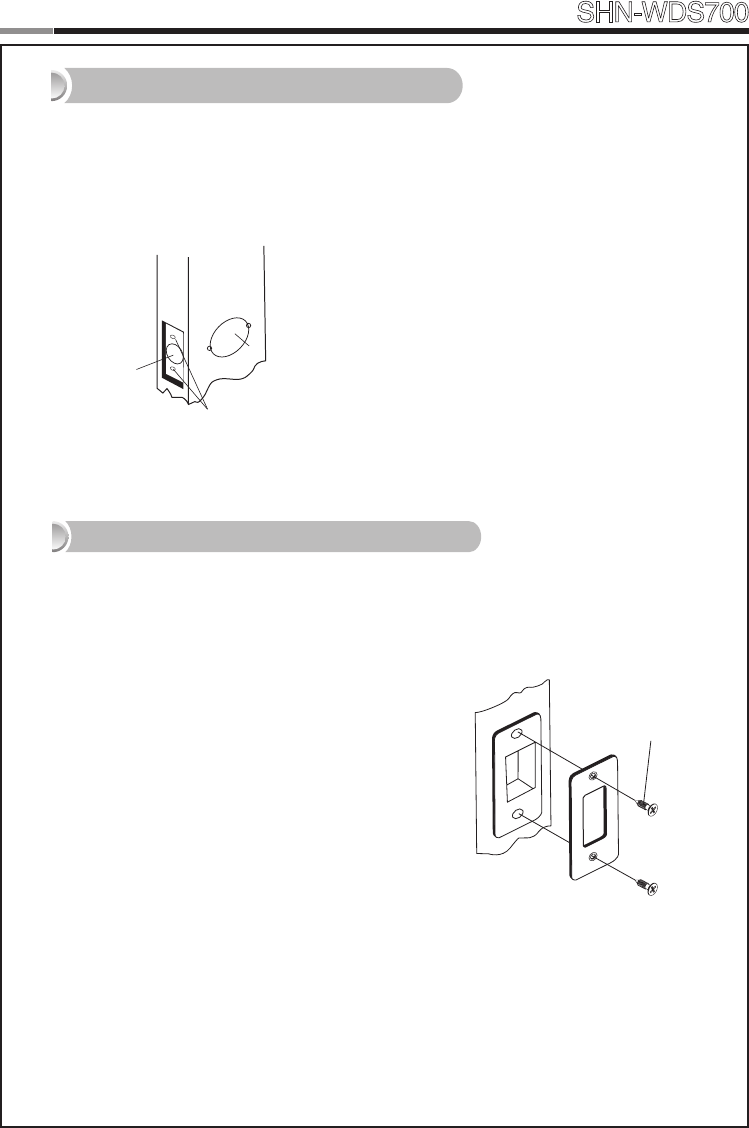
4
5
Smart
Door Lock SHN-WDS700
1)Drilla2-1/8˝(54mm)diameterholethroughthedoor,asindicatedon
the template, using a hole saw.
2)Drilla1˝(25mm)mortiseholeusingaholesaw.
3) Drill strike plate holes using a drill bit (1/8˝,2.5mm).
1) Using the template, locate the center horizontal
line for the deadbolt hole, which lines up with the
centerofthe2-1/8˝hole,anddrawahorizontalline
on the door frame to mark where you will make the
deadbolt mortise hole.
2) Measure half the thickness of the door. Now,
measure that distance from where the door stops
at the frame when the door is closed toward the
door jamb and mark a straight, vertical line the
length of the door strike plate. Draw a horizontal
line from the mark you made in Step 1 toward the
verticalline.Wherebothlinescross,makea1˝(25
mm)diameterhole,1/2˝(13mm)indepth.
3) Align the holes of the strike plate with the vertical
line. Trace the outline of the strike plate and
mortisewitha1/16˝(1.6mm)indentation.Attach
the strike plate with the 2 screws provided.
Step 3. Drilling
Step 4. Strike Plate Installation
FH+ T4 x 19
① 54mm
② 25mm
③ 2.5mm
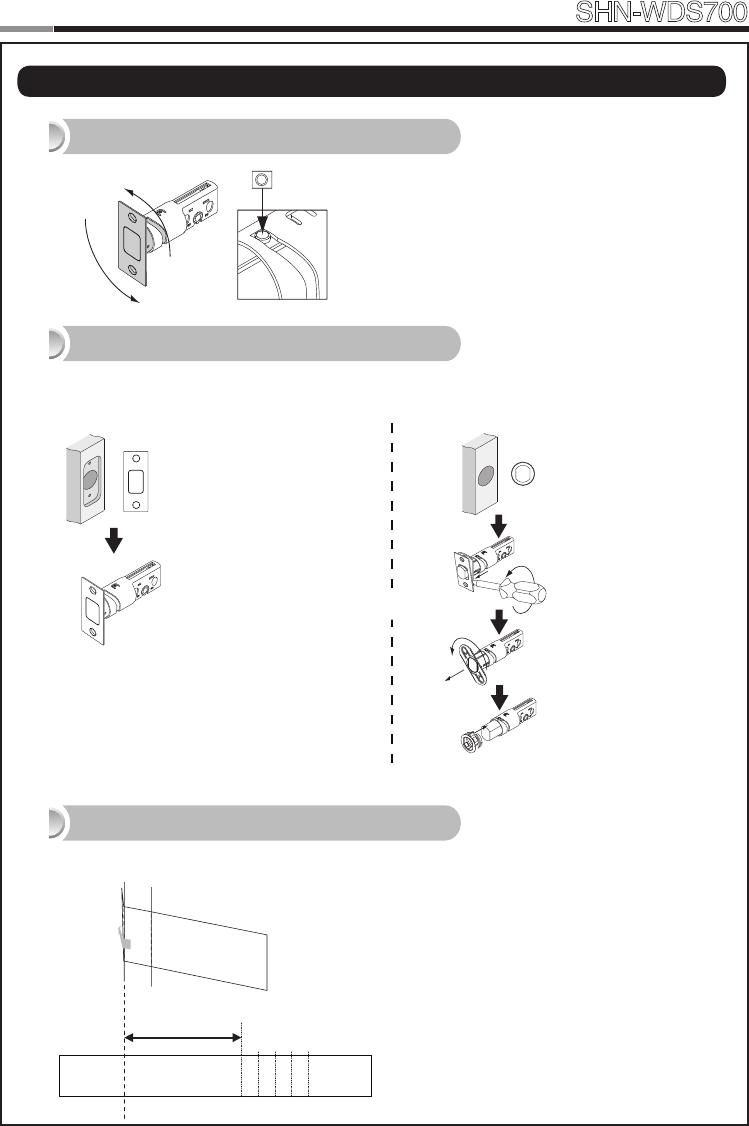
6
Smart
Door Lock SHN-WDS700
7
| Preparing the parts
1. Adjusting the length of the dead bolt
180°
Turn the body of the dead bolt to adjust the length
of the dead bolt.
It can be 60mm (2-3/8”) or 70mm (2-3/4”)
OR
Rectangle Strike hole
:Noneedtochange.
2. Changing the faceplate of the dead bolt
Change the faceplate of the dead bolt following the size of a strike hole.
Round Strike hole
1. Remove the strike
faceplate with a
screw driver.
2. Turn the inner
faceplate to take
out it.
3. Insert the round
faceplate.
OR
OR
3. Adjusting the length of the tailpiece
• Tailpiece drawing
How to cut
1. Press the V-cut line with pincers to make
more cut line.
2. Hold the end of the tailpiece with pincers.
3. Bend it up and down until it is separated.
- For more information, refer to page 31.
40 45 50 5535
35mm
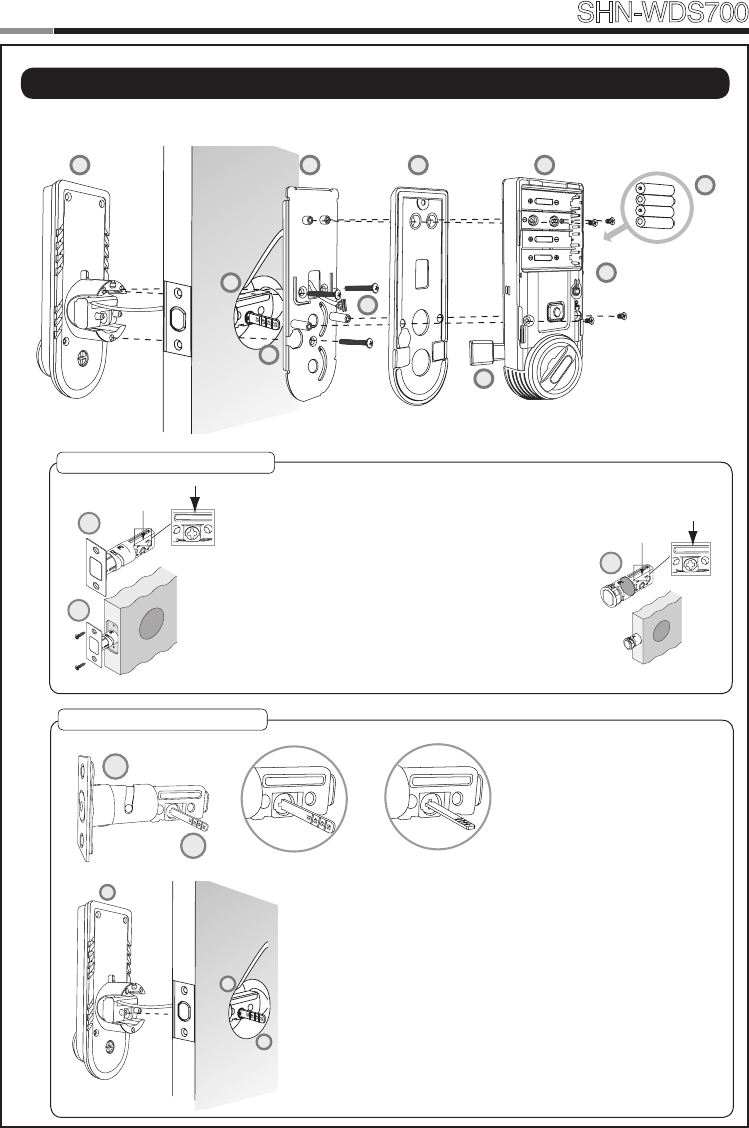
6
7
Smart
Door Lock SHN-WDS700
| Installing lock
Outside Inside
1. Installing the Dead Bolt(E)
1. Before installation
1) Check the faceplate type of your door.
2) Make sure the deabolt directon as shown before
inserting it into a door side.
2. Insert the deadbolt from the side of the door.
3.FixthedeadboltusingtwoFH+T4X19screws.
* If there is round strike hole, change the faceplate, and
insert the deadbolt following right side drawing.
2. Installing the Exterior Unit
1. Ensure the Exterior Unit is aligned with the center hole of
the deadbolt and the tailpiece is already cut.
2. Attach the exterior unit.
3. Insert the tailpiece to the exterior unit through the dead
bolt.
The dead bolt must be in a retracted position.
CAUTION:In case of right-handed door, insert the tailpiece
horizontally.
In case of left-handed door, insert the tailpiece vertically.
E
H1
E
E
I
Left-handed Right-handed
A
I
E
AC
G
B
L
D
H2
H3
I
E
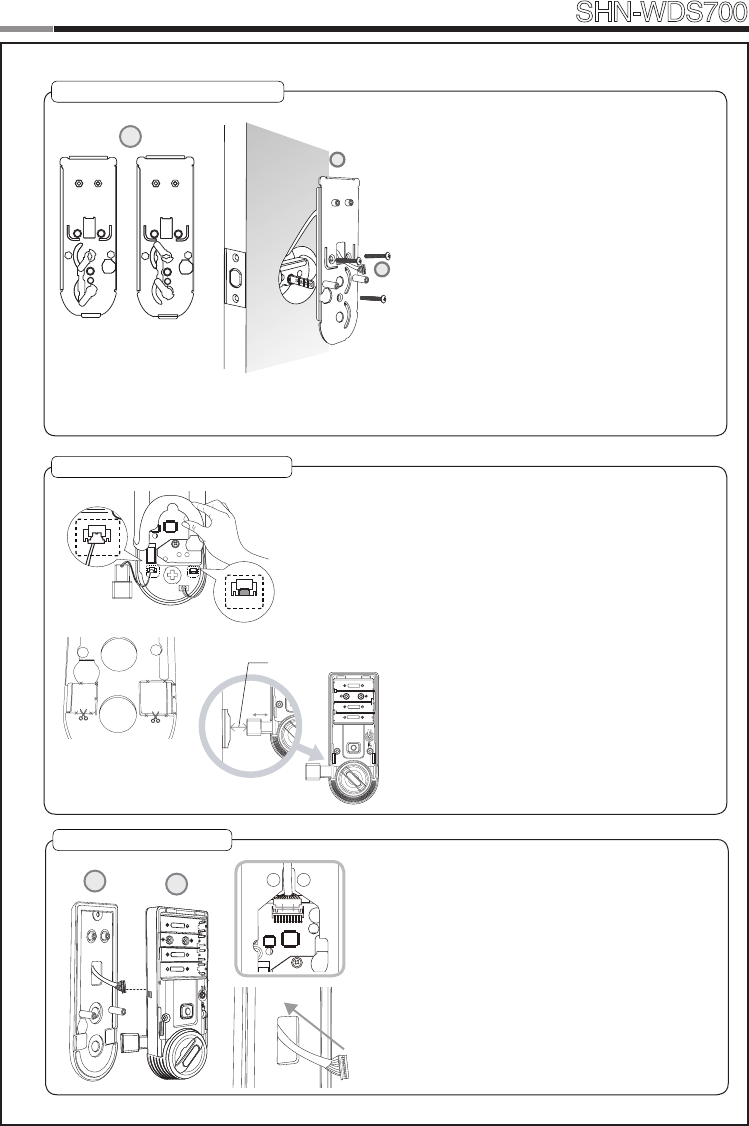
8
Smart
Door Lock SHN-WDS700
9
5. Connecting the cable
1. Connect the cable from the exterior unit to
the interior unit.
2. After connecting the cable, push the cable
into the hole of the door.
CB
4. Installing the Magnetic Sensor
3/4˝(20mm)
Right Trigger
LeftTrigger
Left Trigger
Right Trigger
Install the door side magnetic sensor.
It should be installed in right way of the door.
CAUTION:Thegapofthemagnetsensors
between the door side and the door-frame should
be within 3/4”(20mm). If the gap is to wide, pull out
the door side magnetic sensor to adjust the gap
enough to detect.
3. Installing the Mounting Plate
1. Detach the Interior Mounting Plate from
the interior unit.
2. According to the right or left handed door,
adjust the link, and attach the mounting
plate.
3. Fasten the interior mounting plate with
threeTH+M5x40(H2)90%oftheway.
4. Align the Exterior Unit with the Interior
Mounting Plate and then tighten the
screws.
5. Cover the rubber pad on the Interior
Mounting plate.
CAUTION:Donotover-tighten,andcheck
the movement of dead bolt by the mechani-
cal key.
D
Right-handedLeft-handed
D
H2
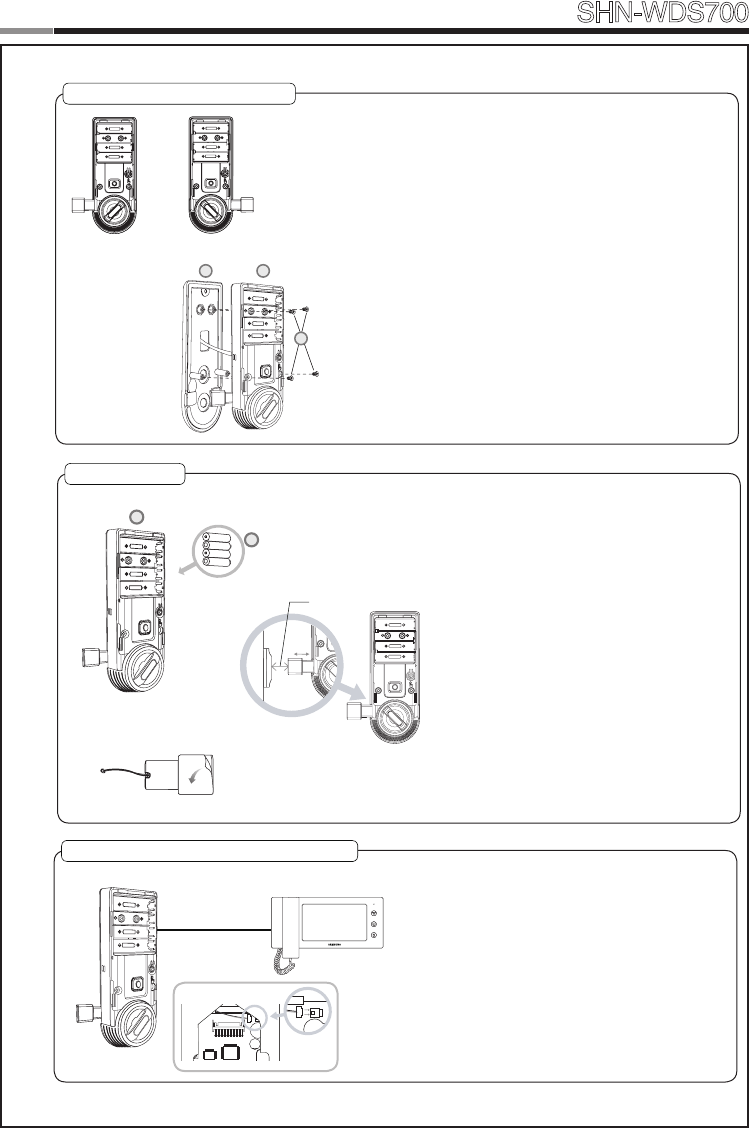
8
9
Smart
Door Lock SHN-WDS700
6. Fix Screw for the Interior Unit
1. Before installing the interior unit, check the
direction of the thumb turn while the dead bolt is
in the OPEN POSITION.
2. Open the battery cover.
3. Align the Interior Unit on to the Interior Mounting
Plate, and attach it with 4 screws.
CAUTION:Checkthemovementofthedeadbolt
by the thumb turn.
7. Final Check
1. Install 4 batteries. A Melody will sound
when all 4 batteries are installed
correctly.
2. Close the door to detect the magnetic
sensor. You can hear the beep sound
when the magnetic sensor detects.
After that, press [OPEN/CLOSE]
button to check whether the dead bolt
works properly.
3. Stick the magnetic sensor with
attention on the distance.
CAUTION: The gap between the door
side and the door-frame magnetic sensors
should be close enough to be detected.
OPTION:ConnectionforVideoIntercom
Connect the cable of video intercom to the
Interior Unit.
SHN-WDS700 receives 1 second of dry
contact signal to open the door remotely.
It is normally compatible with SHT-3006 and
other Samsung Video Intercom systems.
Dry Contact
Signal
3/4˝(20mm)
1
2
3
B
L
CB
H3
Left-handed Right-handed
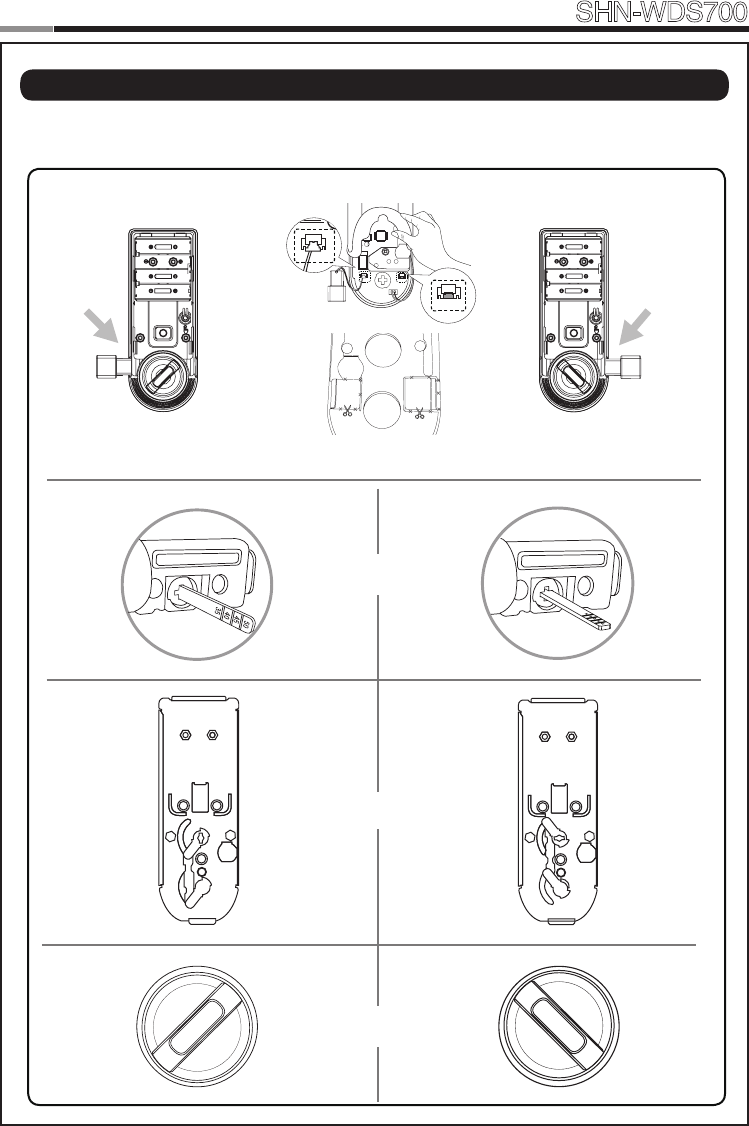
10
Smart
Door Lock SHN-WDS700
11
| Setting of Right-Handed / Left Handed
*All status should be checked while the dead bolt is in OPEN POSITION.
Right-handed
Left-handed
Right Trigger
LeftTrigger
Left Trigger
Right Trigger
Tailpiece
Tailpiece Link
Thumb turn
Magnet sensor
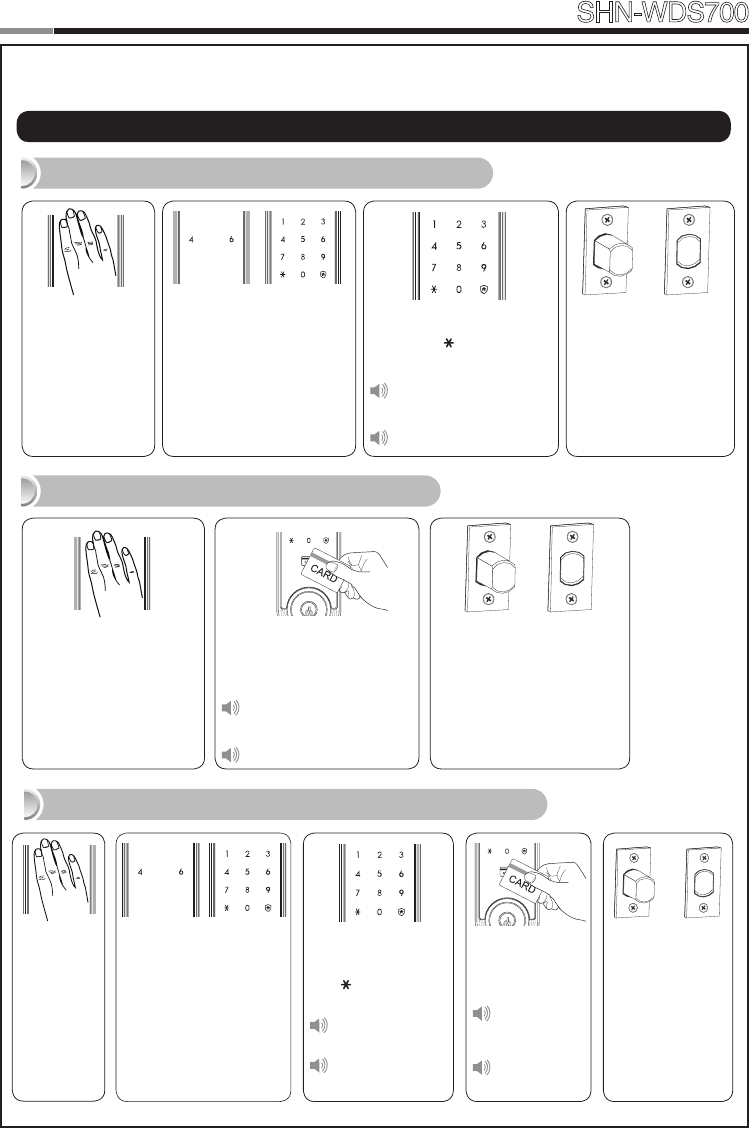
10
11
Smart
Door Lock SHN-WDS700
Enter the PIN
Code and press
the [ ] button.
Successful:
Ding dong
Failed:
Ding dong ding
dong
The touchscreen will illu-
minate. (If the Random Se-
curity function is enabled,
press the 2 illuminated
numbers.)
The door opens within
one second.
Touch the
[Touchscreen].
Enter the PIN Code and
press the [ ] button.
Successful:
Ding dong dang dong
Failed:
Ding dong ding dong
|
Basic Lock Operation Overview
→
Opening the Door with a PIN Code
Touch the Card reader with
an Access Card.
Successful:
Ding dong dang dong
Failed:
Ding dong ding dong
Touch the [Touch-
screen].
The door opens within one
second.
Opening the Door with a Card
→
Opening the Door in Double Authentication Mode
The door opens
within one
second.
Touch the Card
reader with an
Access Card.
Successful:
Ding dong
dang dong
Failed:
Ding dong
ding dong
Touch the
[Touch-
screen].
The touchscreen will
illuminate.
(If the Random Security
function is enabled,
press the 2 illuminated
numbers.)
→
Programming
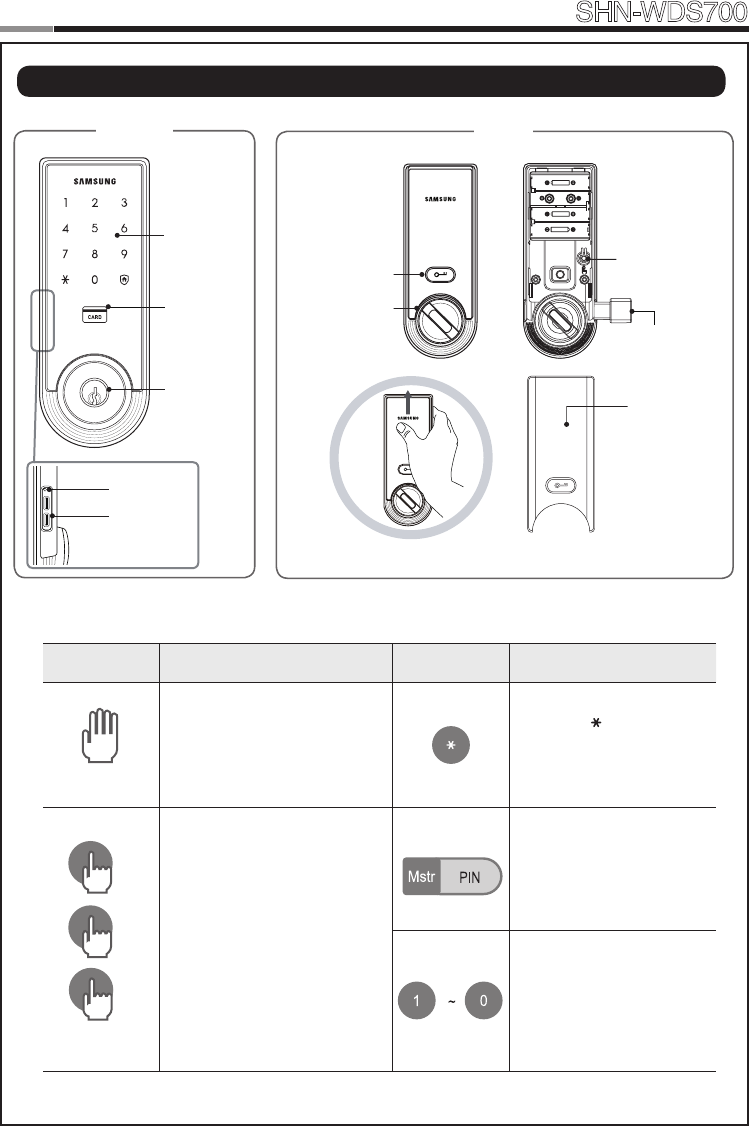
Touchscreen
Emergency
Cylinder
(SHS-3321
does not
support.)
Outside Inside
Battery Cover
Open/Close Button
Thumbturn Lever
External Power
Contact
Restart Button
Card Reader
Magnetic Sensor
Registration Button
12
Smart
Door Lock SHN-WDS700
13
| Programming Features
Symbols Description Symbols Description
Touch the [Touchscreen].
Press the [ ] button. It is
used to complete number
entry.
5
Press the [Registration]
button. It is used to change
the PIN Code or set other
functions.
R:Pressthe[Registration]
buttonbriey(~1second)
R5:Pressthe[Registration]
button for 5 seconds
R10:Pressthe[Registration ]
button for 10 seconds
Enter the Master PIN Code
(4~12digits).Factory
Default:1234
Press the Number buttons.
10
5
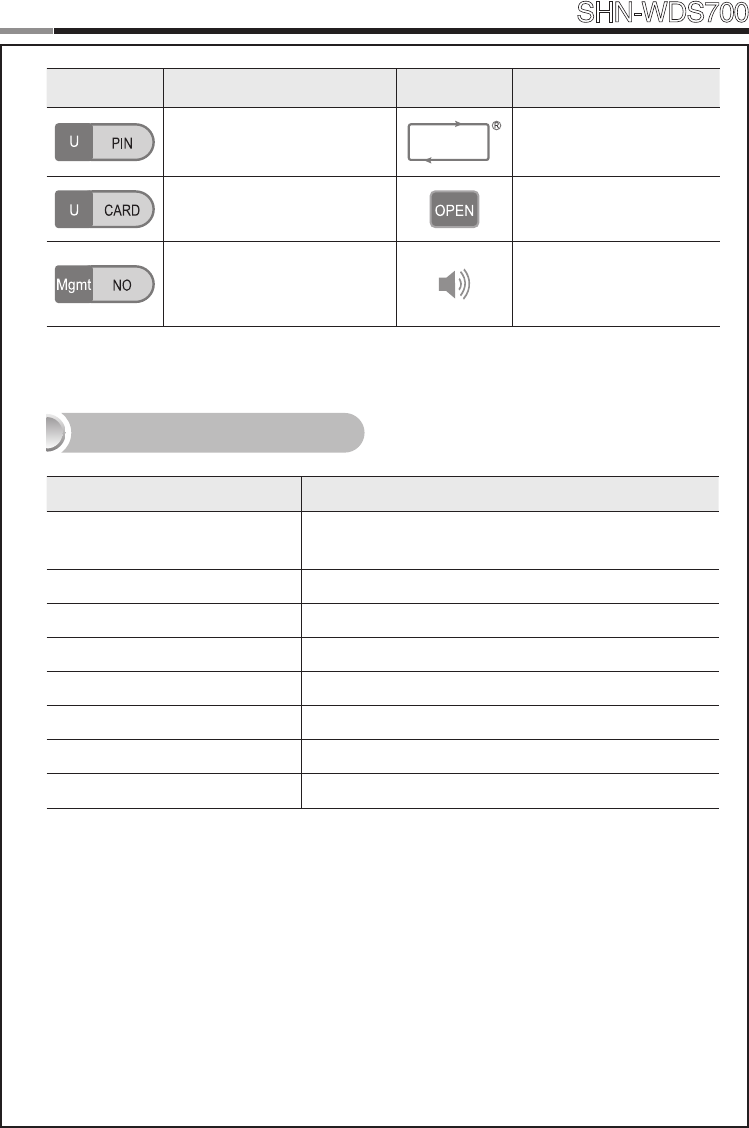
12
13
Smart
Door Lock SHN-WDS700
Symbols Description Symbols Description
EntertheUserPINCode(4~12
digits).
Repeat the process inside
the rectangle.
Touch the Card reader with the
User Card.
Press the [OPEN/CLOSE]
button.
Enter the User/Management
Number. Can be set from 1
to 70.
Sound Icon Display.
Sound Indicators
Sound Description
Fur Elise
Tiritiritiriririri
Low voltage warning sound
accompanied with [OPEN/CLOSE]buttonashingred.
Ding Button input sound
Ding dong ding dong Error sound
Ding dong dang Success sound
Ding dong Input standby sound
Toot~toot~(10seconds) Malfunction prevention warning
Ti~ti~ti~ti~(5minutes) Intrusion Detection/Out-of-home Security warning
Too~~t,too~~t Double-locking sound
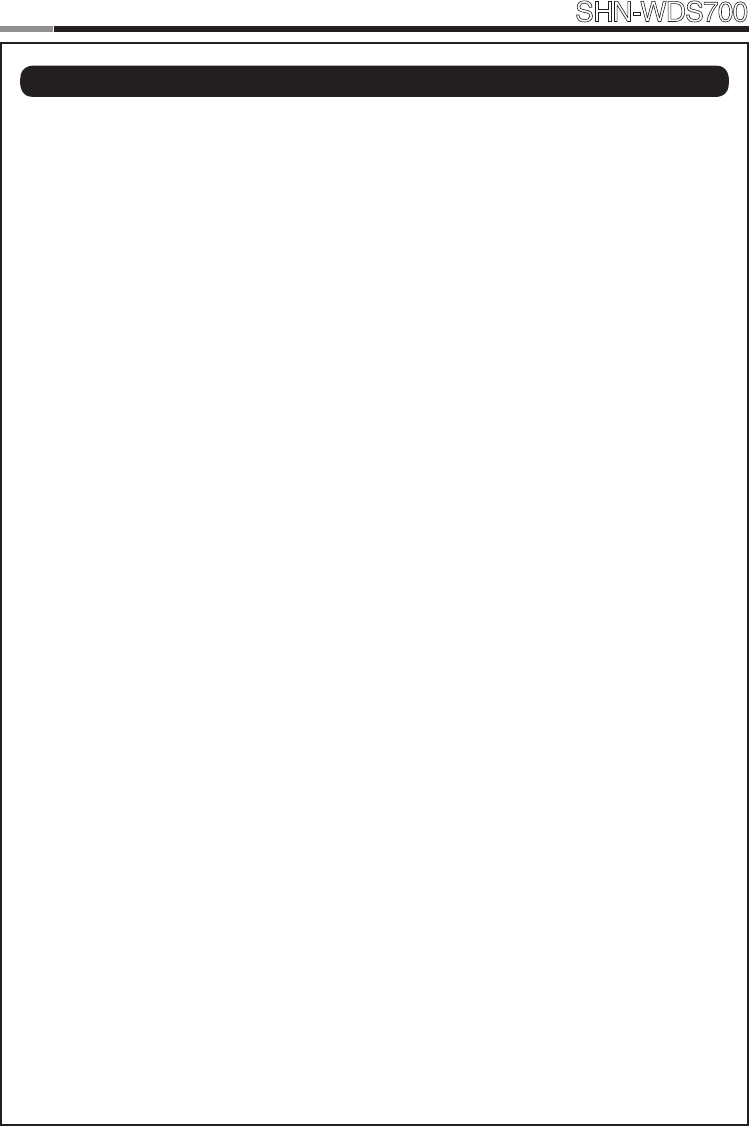
14
Smart
Door Lock SHN-WDS700
15
Double Authentication Mode : This mode requires both User Card and PIN Code to open
the door, ensuring more security. However, Master PIN Code can open the door regardless of
mode. To enable this mode, more than 1 User Card and PIN Code must be registered. This mode
is disabled by default.
Double-locking : Double-locking prevents the lock from being unlocked from the outside. You
can enable it by using the [OPEN/CLOSE] button.
Emergency Power Contact : Continuing to use the lock without replacing batteries when
required will lead to the batteries discharging and cause the lock to malfunction. You can open
the door by touching the external power contacts on the Exterior Unit with a 9V battery and then
touching with the Card or entering the PIN Code.
Indicator Lamp : Indicates the operational status when the Card is being read or the lock is
in operation.
Intrusion Detection Function : When the Interior Unit is forcibly detached while the door
is locked, it is detected by the magnetic sensor and an alarm is sounded. (The function is not
activated when the magnet is not used.)The Intrusion Detection function is a basic function and
cannot be enabled or disabled.
Locking Mode (Auto/Manual) : You can enable or disable the function for locking the door
automatically when it is closed. The factory default is ‘Auto mode’.
-Auto:Thedoorislockedautomatically2secondsafteritisclosed.However,itdoesnotfunction
if the magnet is not used or the batteries are completely discharged.
-Manual:Whenthedoordoesnotlockautomaticallywhenitisclosed,touchthe[Touchscreen]
or the [OPEN/CLOSE] button on the Interior Unit will lock the door.
Low Voltage Indicator : Refers to the state when the operating voltage of the lock is lower
than the standard voltage, and activates the Low Voltage Alarm (“Fur Elise”) to indicate that the
batteries need to be replaced. Use the Emergency Power when the batteries are completely
discharged.
Magnetic Sensor : Detects the opening and closing of the door.
Malfunction Prevention Function (Mischief Prevention Function) : When more than
5 failed authentication attempts with unregistered PIN Codes/Cards occur, a warning sounds for
10 seconds, and the lock stops operating for 3 minutes. While lock operation is stopped, a ‘beep’
is sounded every 10 seconds and the lock is activated again automatically after 3 minutes. The
Malfunction Prevention function is a basic function and cannot be enabled or disabled.
Thumbturn Lever : When the batteries are completely discharged, this device is used to me-
chanically lock or unlock the door from inside.
Master PIN Code : You can enter only one Master PIN (4-12 digits) Code. You can register the
User PIN Codes/Cards after authenticating with the Master PIN (4-12 digits) Code. You can open
the door with the Master PIN Code, and the factory default is ‘1234’.
OPEN/CLOSE Button : A one-touch button to open the locked door. (It is also used to lock the
door from inside in the Manual locking mode.)
Out-of-Home Security Function : This function prevents intrusions from outside when no
one is home. Pressing the [OPEN/CLOSE] button while the Out-of-Home function is enabled
sounds an alarm. You can enable this function by touch of a certain button.
| Denitions
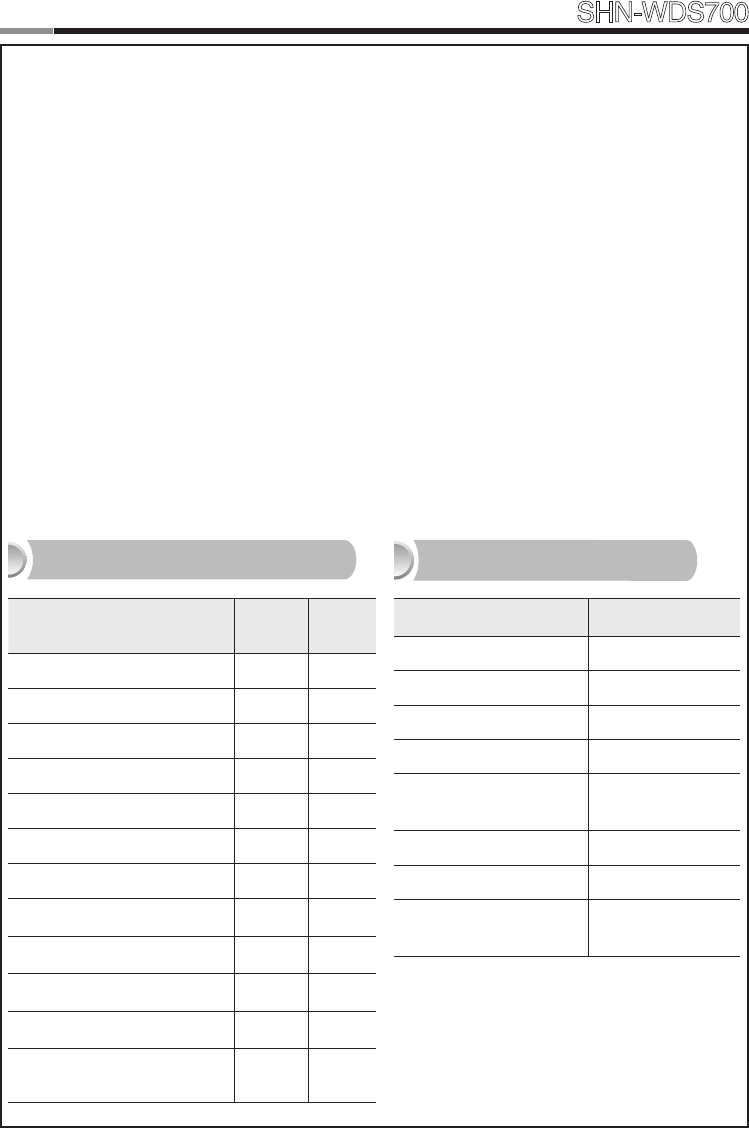
14
15
Smart
Door Lock SHN-WDS700
Random Security Function : This mode prevents the disclosure of the PIN Code by enter-
ing the PIN Code after authenticating 2 arbitrarily selected numbers. When the buttons for 2
arbitrarily selected numbers are illuminated, pressing the 2 illuminated buttons illuminates the
whole touchscreen. You can enable or disable the Random Security function. This function is
enabled by default.
Registration Button : This button is used to change Master PIN Code/User PIN Codes/User
Cards or the lock settings. It is found below the battery cover of the Interior Unit. The length of
time the [Registration] button is pressed varies depending on the function.
Resetting : Deletes all registered information and restores the factory default. After resetting,
change the Master PIN Code for security.
Restart Button : This button resets the lock when the lock stops functioning. Registered infor-
mation is not deleted.
Sound Setting : The volume during the input of numbers and opening or locking of the door
canbesetfromLevel0~Level3.ThesoundismutedatLevel0andisatmaximumvolumeat
Level 3. The registration mode operates at Level 2 regardless of the sound setting.
User Card : You can register up to 70 User Cards including the User PIN Codes. You can open
the door with a User Card.
User/Management Number : It is the same number as the registered user’s address and can
be set from 1 to 70. The User Number should be managed with caution as it is used to register
or delete User PIN Codes/Cards.
User PIN Code : You can register up to 70 User PIN Codes (4-12 digits) including the User
Cards. You can open the door with a User PIN Code.
Function Factory Default
Master PIN Code 1234
Volume Level 2
User PIN Code/Card None
Locking Mode Auto
Out-of-home Security
Function Disabled
Double-locking Disabled
Random Security Enabled
Double Authentication
Mode Disabled
Settings Master User
Opening the Door
Setting Up the Sound
Changing Master PIN Code
Registering User PIN Code/Card
Deletion of User PIN Code/Card
Setting the Locking Mode
Setting Out-of-home Security
Setting Double-locking
Setting Random Security
Factory Reset
Setting the Volume
Setting the Double Authenti-
cation Mode
Scope of Master, User Settings Factory Default
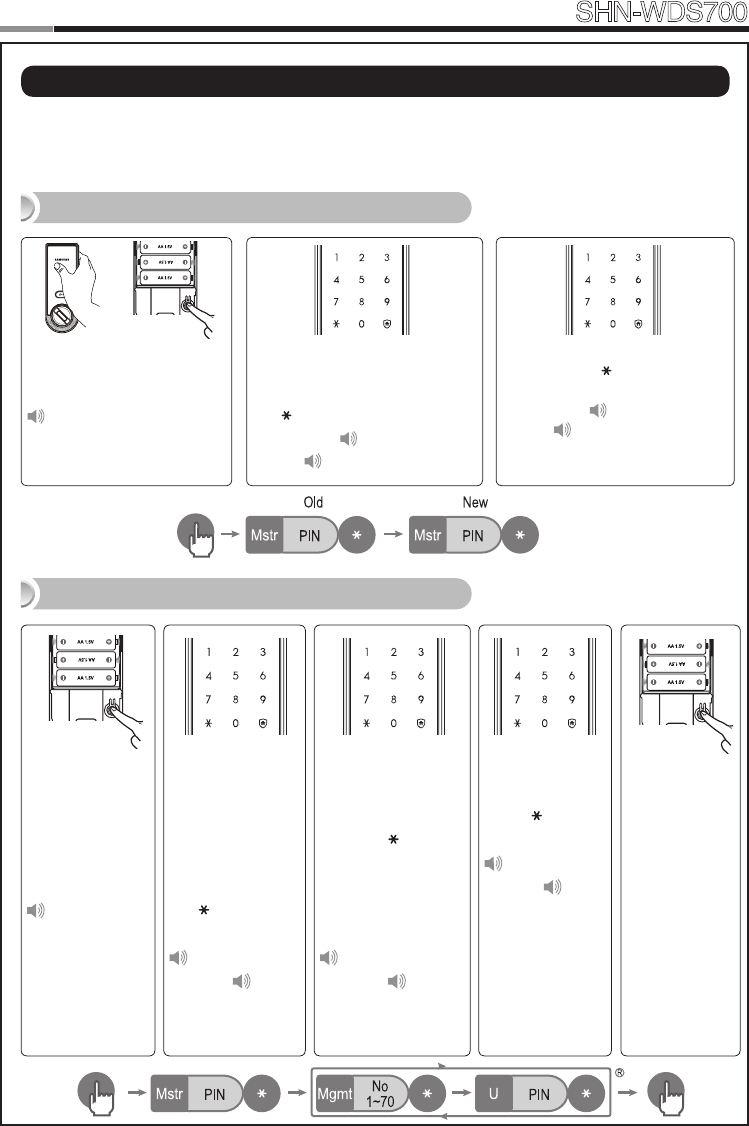
16
Smart
Door Lock SHN-WDS700
17
| Programming User PIN Codes & User Cards
Note:Pressingthe[Registration] button is only available while the door is open.
(Deadbolt must be unlocked.) Maximum number of user registration is 70.
(User PIN Codes, User Cards, Key Fobs)
Open the battery cover of the
Interior Unit and press the
[Registration]buttonbriey.
Ding dong
When the touchscreen is illuminat-
ed, enter the current Master PIN
Code (default is ‘1234’) and press
the [ ] button.
Successful: Ding dong
Failed: Ding dong ding dong
Changing the Master PIN Code
Open the bat-
tery cover of the
Interior Unit and
press the [Reg-
istration] button
briey.
Ding dong
When the touch-
screen is illumi-
nated, enter the
current Master PIN
Code (default is
‘1234’) and press
the [ ] button.
Successful:
Ding dong
Failed: Ding
dong ding dong
Enter a User Number
(1~70)toregisterthe
User PIN Code and
press the [ ] button.
*Choose a User
Number that has not
already been used.
Successful:
Ding dong
Failed: Ding
dong ding dong
Enter another
User Number
or press the
[Registration]
button to quit.
Enter a new User
PIN Code and
press [ ] button.
Successful:
Ding dong dang
Failed: Ding
dong ding dong
Note: User PIN
Code must be
4~12digits.
Registering a User PIN Code
Enter the new Master PIN Code
and press the [ ] button.
Successful: Ding dong dang
Failed: Ding dong ding dong
Note: Master PIN Code must be
4~12digits.
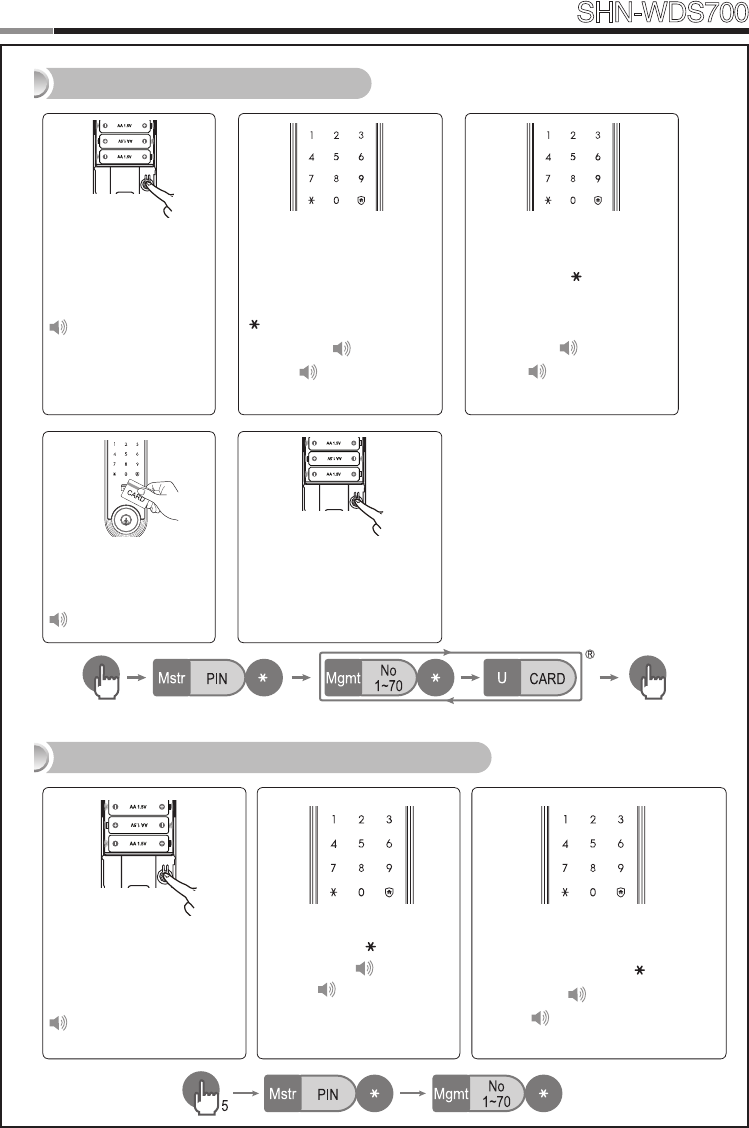
16
17
Smart
Door Lock SHN-WDS700
Open the battery cover
of the Interior Unit and
press the [Registra-
tion]buttonbriey.
Ding dong
EnteraUserNumber(1~70)
to register the User Card code
and press the [ ] button.
* Choose a User Number that
has not already been used.
Successful: Ding dong
Failed: Ding dong ding
dong
Registering a User Card
Deleting User PIN Code / User Card
When the touchscreen is il-
luminated, enter the current
Master PIN Code (default
is ‘1234’) and press the
[ ] button.
Successful: Ding dong
Failed: Ding dong ding
dong
Touch the Card reader
with the Card to regis-
ter.
Ding dong dang
Enter another User Number
or press the [Registration]
button to quit.
Open the battery cover of
the Interior Unit and press
and hold the [Registra-
tion] button for 5 seconds.
Dingdong→Dingding
Enter the Master PIN Code
and press the [ ] button.
Successful:Ding dong
Failed: Ding dong ding
dong
Enter the User Number (1 to 70) of
the User PIN Code or Card to be
deleted and press the [ ] button.
Successful: Ding dong dang
Failed: Ding dong ding dong
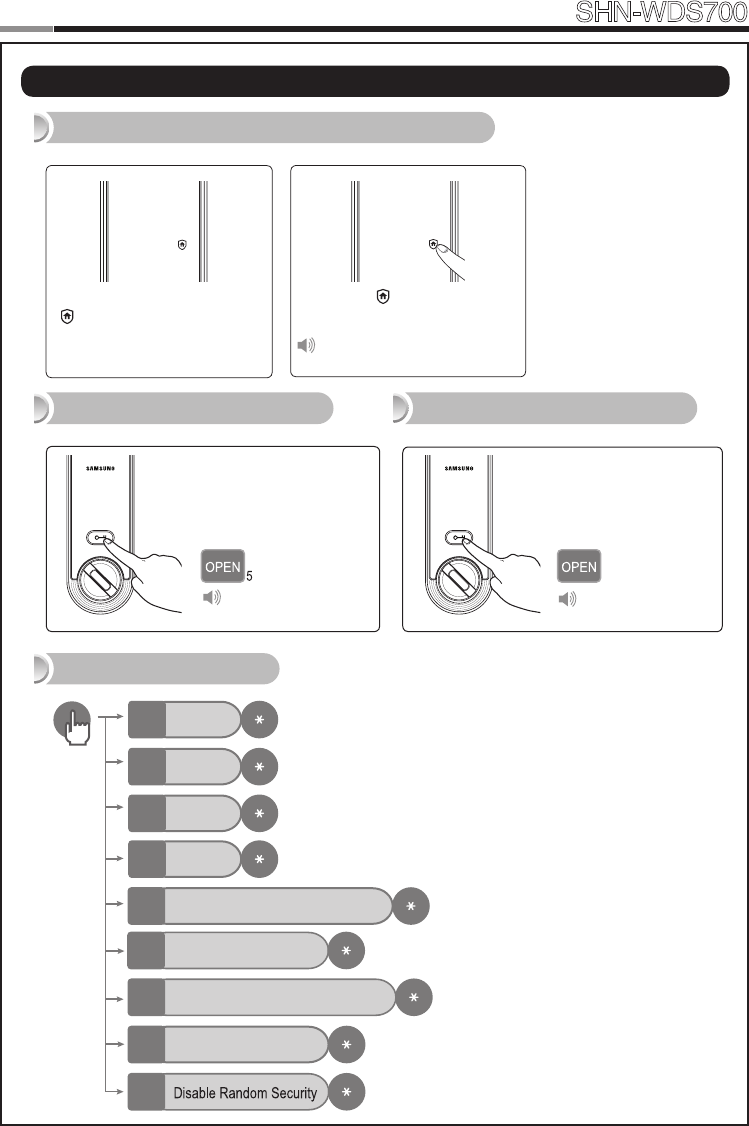
Press the [OPEN/
CLOSE] button for 5
seconds while the door
is locked.
Press the [OPEN/
CLOSE] button or turn
the Thumbturn lever.
18
Smart
Door Lock SHN-WDS700
19
When the door is closed
[ ] of the touchscreen will
light up.
Setting the Out-of-Home Security Function
Press the [ ] button within
3 seconds.
Ding dong dang
Additional Functions
Setting Double-locking Releasing Double-locking
Mute
0
Sound 1
1
Sound 2
2
Sound 3
3
Ding dong ding dong
Auto/Manual locking
5
Enable Double Authentication Mode
4
Disable Double Authentication Mode
6
Enable Random Security
7
9
Ding dong dang
| Security Functions
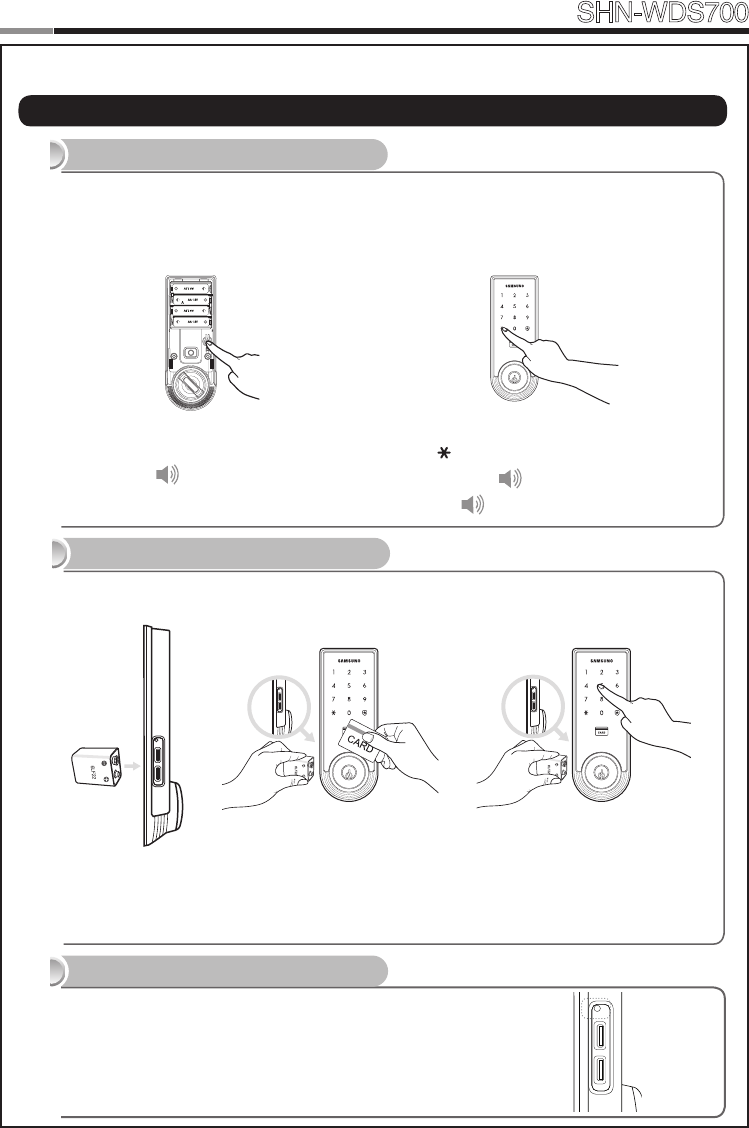
18
19
Smart
Door Lock SHN-WDS700
| Miscellaneous Information
Reset to Factory Default
Resetting the lock will delete all registered information.
Note:AfterReset,letthesensordetectthemagnettosetthehandtypeagain.
All registered Master and user data will be deleted, and the lock will be reset to default
settings.(Refer to the Program section on Page 15 for default values.)
Press the [Registration] button for 10 sec-
onds.
Successful: Ding dong →Dingding
→Dingding
Enter the current Master PIN Code and press
the [ ] button.
Successful: Ding dong dang
Failed: Ding dong ding dong
Restart Function
Continuing to use the lock without replacing the batteries when required will lead to lock
malfunction. Touching a 9V DC battery to the external power contacts on the under-side of the
Exterior Unit will allow for temporary access (continue touching the battery to the contacts until
the lock is open).
9V Battery Emergency Power
19
Note:Restartingdoesnotdeleteregisteredinformation.
If there is no response after touching the [Touchscreen],
use a pin to press the [Restart] button on the left of the
external power contact of the Exterior Unit.
Note:Please,beawareofthattherehasbemorethan50mmgapbetweenthedoorframe
and the external power contact to place the 9V battery for temporary access.
Miscellaneous
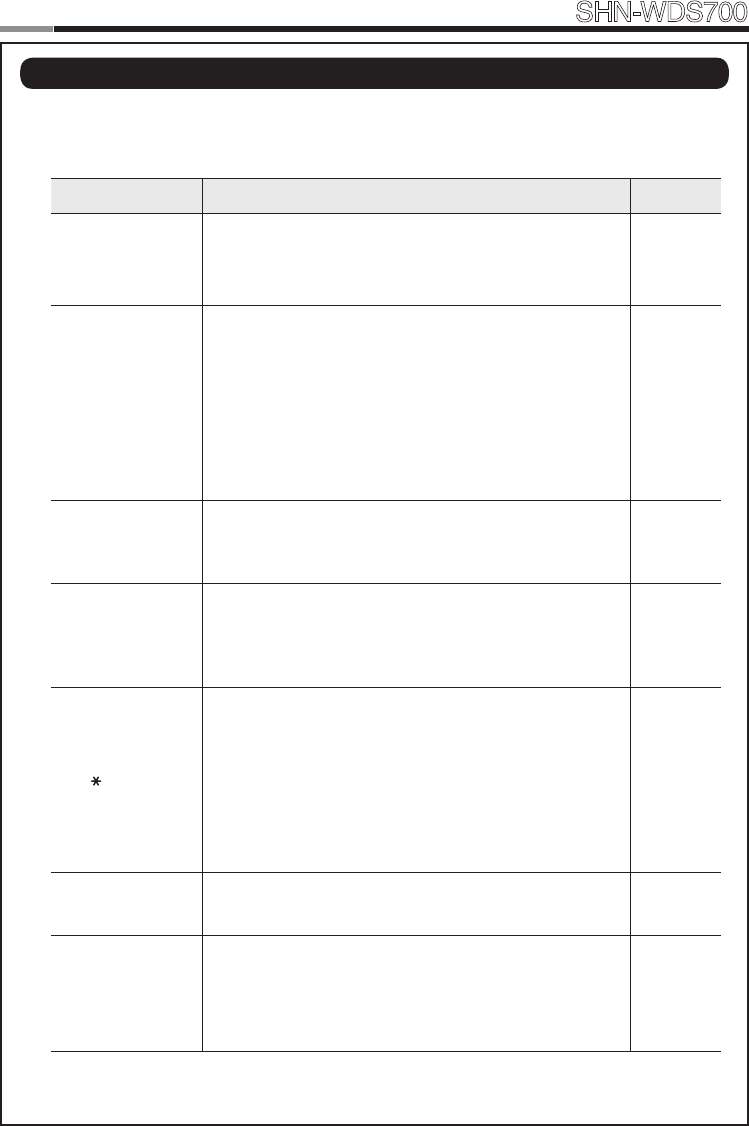
20
Smart
Door Lock SHN-WDS700
When the lock doesn’t function correctly, please check the items below.
If you can’t resolve the problem, please contact the nearest service center.
Problem Resolution Reference
There is no power.
●Checkifthebatteriesareinsertedinthecorrectpolarity.
●Checkthatthebatterieshaveafullcharge.
●CheckthattheExteriorUnitcablehasnotcomeloose.
-
I can’t change the
Master PIN Code.
●There was a delay while changing the PIN Code. The
touchscreen must be illuminated when changing the PIN
Code.Also,afterenteringtherstdigit,thenextdigitmust
be entered within 10 seconds.
●Replacethebatteriesiftheyaredischarged.
●Refertothe ‘Changing theMasterPINCode’section in
the user manual and try again. Ensure that the Master
PINCodeis4~12digitslong.
Page 16
I can’t register the
User PIN Code.
●TheUserNumberhasalreadybeenused.Deletethede-
sired User Number and re-register.
●EnsurethattheUserPINCodeis4~12digitslong.
Page 16
I can’t register the
User Card.
●TheUserNumberhasalreadybeenused.Deletethede-
sired User Number and re-register.
●Ensurethatthecardistouchedtothecardreaderwithin
10 seconds of entering the User Number.
Page 17
I entered the PIN
Code and pressed
the [ ] button,
but the door won’t
open.
●Check that the registered PIN Code was entered cor-
rectly.
●Ifthetouchscreenilluminationturnsoffwhileenteringthe
PIN Code, the button input was not registered. Touch the
[Touchscreen] to illuminate the touchscreen and enter
the PIN Code again from the beginning. (The touchscreen
illumination is turned off automatically if there is no input
within 5 seconds.)
Page 16
I can’t unlock the
door with my Card.
●TheCardiseitherunregisteredorunrecognized.
●TheCardmusttouchtheCardreadercorrectly. Page 17
I can’t unlock the
door with my PIN
Code or Card.
Check if the Double-locking function has been enabled.
When this function is enabled, the lock will not open with
a PIN Code or Card.Touch the [Touchscreen] when the
Double-locking function is enabled causes the lock to emit a
‘Too~~t,too~~t’sound.
Page 18
| Troubleshooting
20
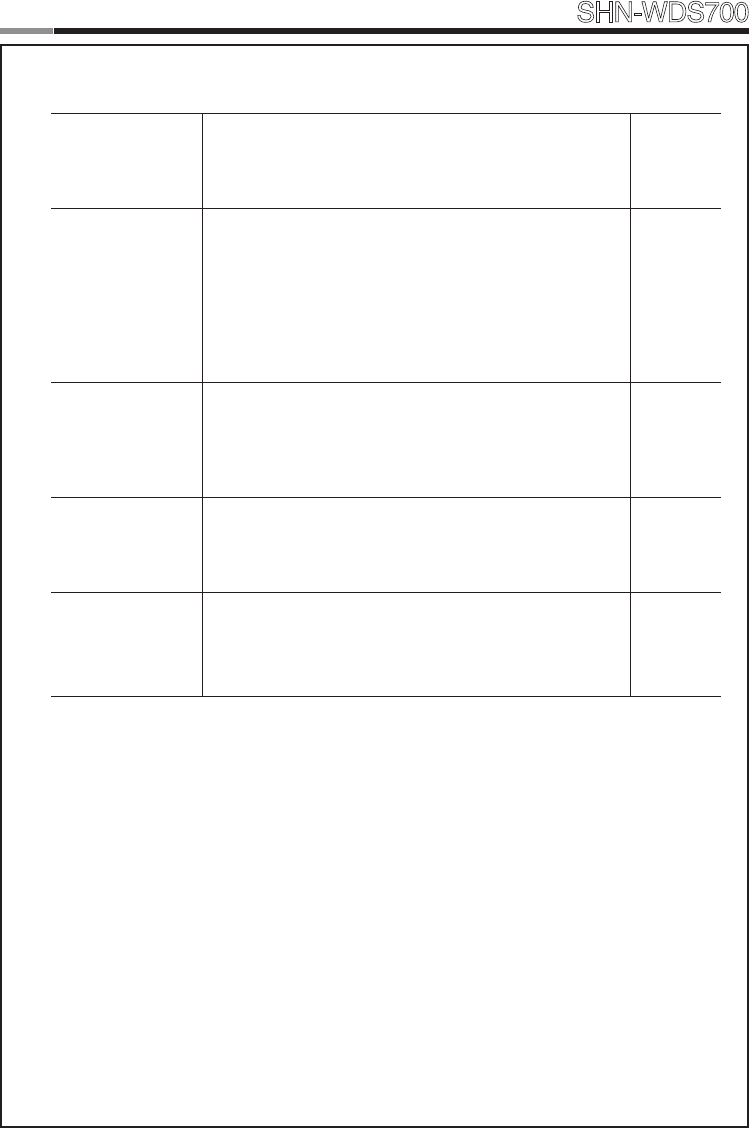
20
Smart
Door Lock SHN-WDS700
My PIN Code or
Card is authenti-
cated, but the door
won’t open.
The lock may be malfunctioning. Please contact service
center. -
The door won’t
lock automatically
when I close it.
●CheckifAutoLockingisset.WhenManualLockingisset,
touching the [Touchscreen] locks the door.
●Ifthedoordoesn’tlockautomaticallywhenAutoLocking
is set, then the lock has been installed incorrectly.
●TheAutoLockingfunctionisnotactivatedwhenthebat-
teries are completely discharged. Check if the batteries
are discharged.
Page 18
Ihearthe“Too~~t,
too~~t”warning
sound when I
touch the [Touch-
screen].
When the Double-Locking function is enabled, touching the
[Touchscreen] issues this warning sound. Check if Double-
locking is enabled, disable the function and try again.
Page 18
The lock issues a
different melody
(Fur Elise) when I
activate it.
The sound indicates that it is time to replace the batteries.
Replace with new batteries within a week. Page 13
There is no
response when I
touch the [Touch-
screen].
●Use a pin to press the hole on the right of the external
power contact of the Exterior Unit.
●Ifdoingtheabovedoesnothing,contacttheservicecen-
ter.
Page 19
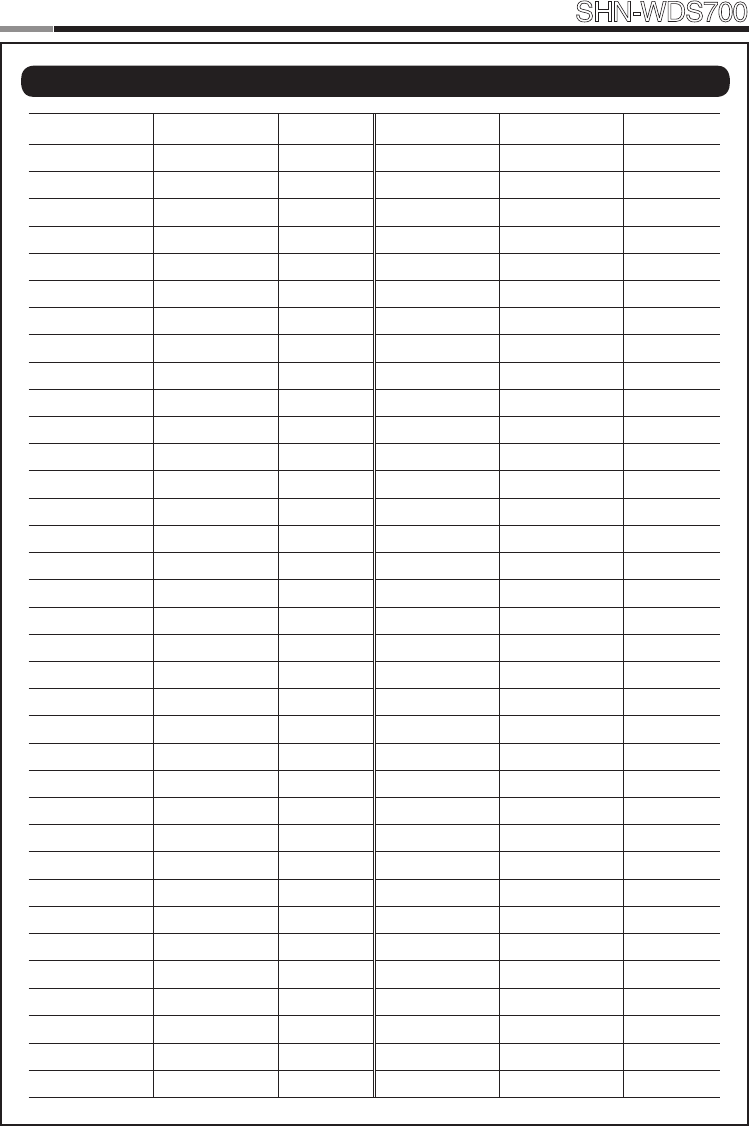
22
Smart
Door Lock SHN-WDS700
23
Management No. PIN CODE/CARD User Name Management No. PIN CODE/CARD User Name
| User Registration Table
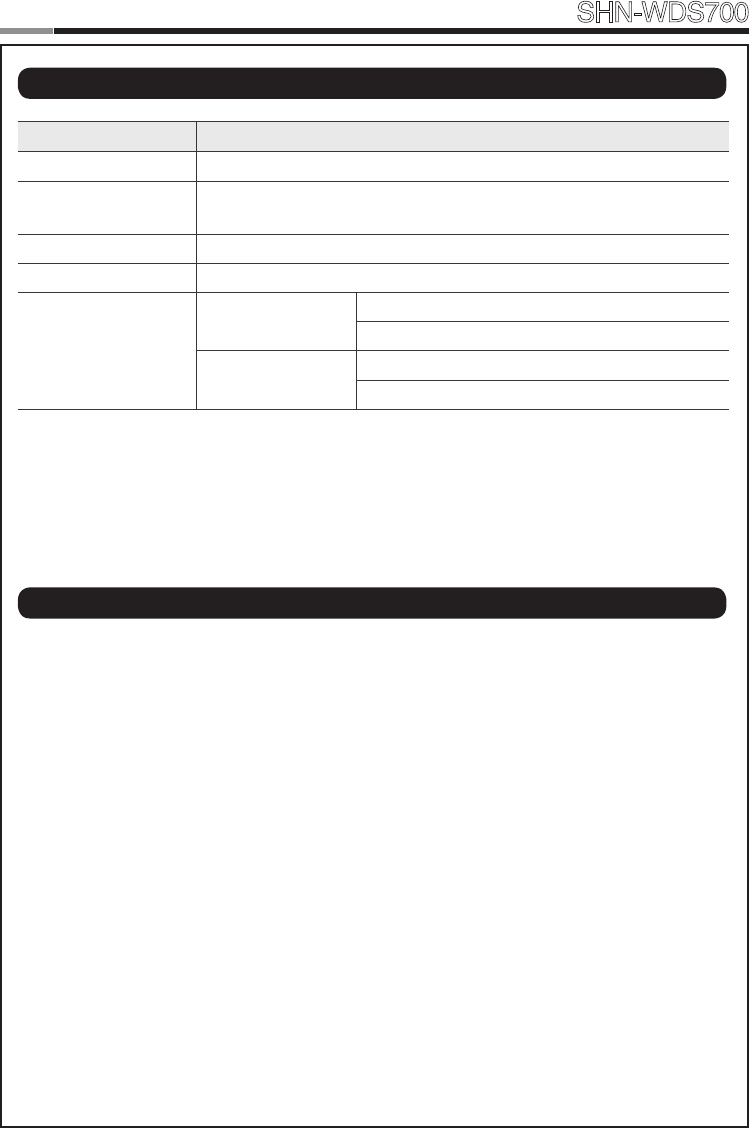
22
23
Smart
Door Lock SHN-WDS700
Item Specications
Voltage 4 AA Alkaline 1.5V Batteries (LR6) (6V)
Emergency Power
Source 9V Battery (6LF22) (not included)
Operation Method Electronic Control Method (PIN Code entry or Card reading)
Weight 1.8Kg (including both inside and Exterior Unit)
Product Dimensions
Exterior Unit 68.0 mm (W) x 180.0 mm (H) x 36.5 mm (D)
2-11/16˝ inch (W) x 7-3/32˝ inch (H) x 1-7/16˝ inch (D)
Interior Unit 68.0 mm (W) x 180.0 mm (H) x 38.3 mm (D)
2-11/16˝ inch (W) x 7-3/32˝ inch (H) x 1-1/2˝ inch (D)
The content of this manual is subject to change without prior notice to the user in order to enhance the
performance of the product.
| Product Specications
| FCC NOTICE
NOTE : This equipment has been tested and found to comply with the limits for a Class B digital de-
vice, pursuant to part 15 of the FCC Rules. These limits are designed to provide reasonable protection
against harmful interference in a residential installation.
This equipment generates, uses and can radiate radio frequency energy and, if not installed and used
in accordance with the instructions, may cause harmful interference to radio communications. However,
there is no guarantee that interference will not occur in a particular installation. If this equipment does
cause harmful interference to radio or television reception, which can be determined by turning the
equipment off and on, the user is encouraged to try to correct the interference by one or more of the
followingmeasures:
- Reorient or relocate the receiving antenna.
- Increase the separation between the equipment and receiver.
- Connect the equipment into an outlet on a circuit different from that to which the receiver is con-
nected.
- Consult the dealer or an experienced radio/TV technician for help.
CAUTION: Changes or modications not expressly approved by the manufacturer responsible for
compliance could void the user’s authority to operate the equipment.
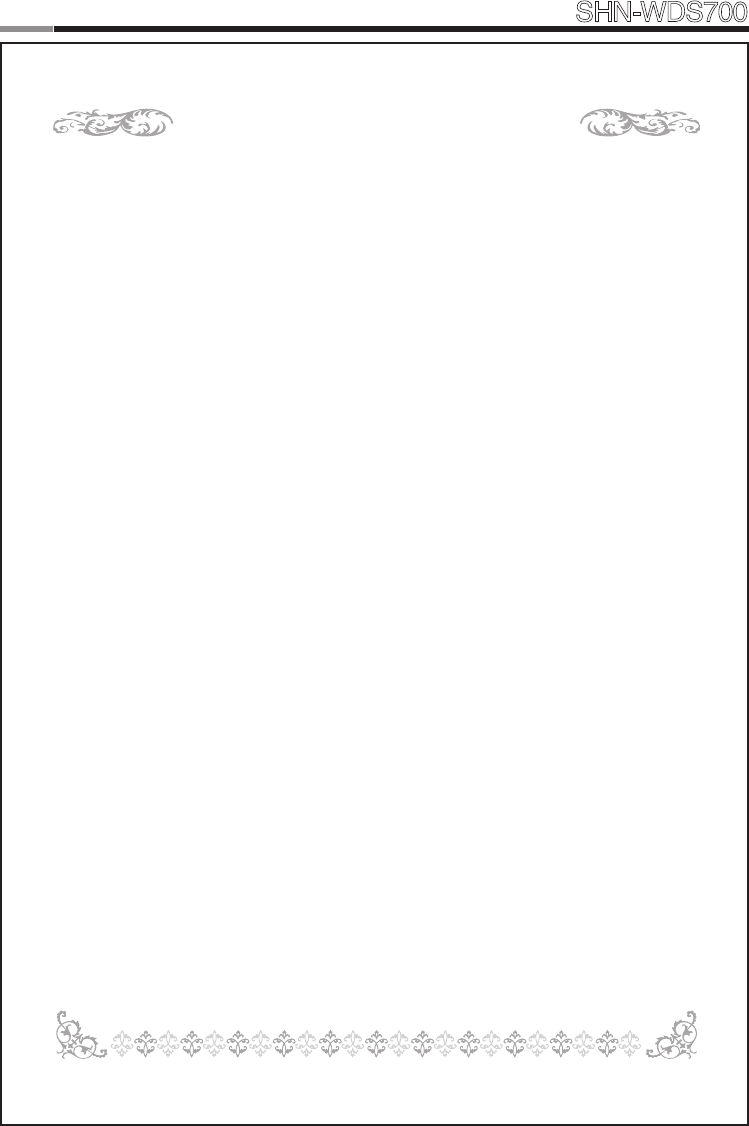
24
Smart
Door Lock SHN-WDS700
25
LIMITED PRODUCT WARRANTY
Installation of the product is considered acceptance of warranty conditions
SAMSUNG SNS CO., LTD (SAMSUNG SNS) warrants its products to be free from manufactur-
ing defects in materials and workmanship for 12 months from the date of purchase. SAMSUNG
SNS will, within said period, at its option, repair or replace any product failing to operate correctly
without charge to the original purchaser or user.
This warranty shall not apply to any equipment, or any part thereof, which has been repaired by
others, improperly installed, improperly used, abused, altered, damaged, subjected to acts of
God, or on which any serial numbers have been altered, defaced or removed. SAMSUNG SNS
does not warrant the performance or sale conditions of the seller/installer.
There are no warranties, express or implied, which extend beyond the description on the face
hereof.Thereisnoexpressorimpliedwarrantyofmerchantabilityofawarrantyoftnessfora
particular purpose. Additionally, this warranty is in lieu of all other obligations or liabilities on the
part of SAMSUNG SNS.
Any action for breach of warranty, including but not limited to any implied warranty of merchant-
ability, must be brought within the six months following the end of the warranty period. In no case
shall SAMSUNG SNS be liable to anyone for any consequential or incidental damages for breach
or this or any other warranty, express or implied, even if the loss or damage is caused by the
seller’s own negligence or fault.
SAMSUNG SNS shall have no obligation under this warranty, or otherwise, if the product has
been repaired by others, improperly installed, improperly used, abused, altered, damaged, sub-
jectedtoaccident,nuisance,ood,reoractsofGod,oronwhichanyserialnumbershavebeen
altered, defaced or removed. SAMSUNG SNS and its distributor will not be responsible for any
dismantling, reassembly or reinstallation charges. This warranty contains the entire warranty. It is
the sole warranty and any prior agreements or representations, whether oral or written, are either
merged herein or are expressly cancelled. SAMSUNG SNS neither assumes, nor authorizes
any other person purporting to act on its behalf to modify, to change, or to assume for it, any
other warranty or liability concerning its products. In no event shall SAMSUNG SNS be liable for
an amount in excess of SAMSUNG SNS’s original selling price of the product, for any loss or
damage, whether direct, indirect, incidental, consequential, or otherwise arising out of any failure
of the product. Seller’s warranty, as hereinabove set forth, shall not be enlarged, diminished or
affected by and no obligation or liability shall arise or grow out of Seller’s rendering of technical
advice or service in connection with Buyer’s order of the goods furnished hereunder.
SAMSUNG SNS recommends that the entire system be completely tested weekly.
Warning: Despite frequent testing, and due to, but not limited to, any or all of the following;
criminal tampering, electrical or communications disruption, it is possible for the system to fail
to perform as expected. SAMSUNG SNS does not represent that the product/system may not
becompromisedorcircumvented;orthattheproductorsystemwillpreventanypersonalinjury
orpropertylossbyburglary,robbery,reorotherwise;northattheproductorsystemwillinall
cases provide adequate warning or protection. A properly installed and maintained alarm may
onlyreduceriskofburglary,robbery,reorotherwisebutitisnotinsuranceoraguaranteethat
these events will not occur.
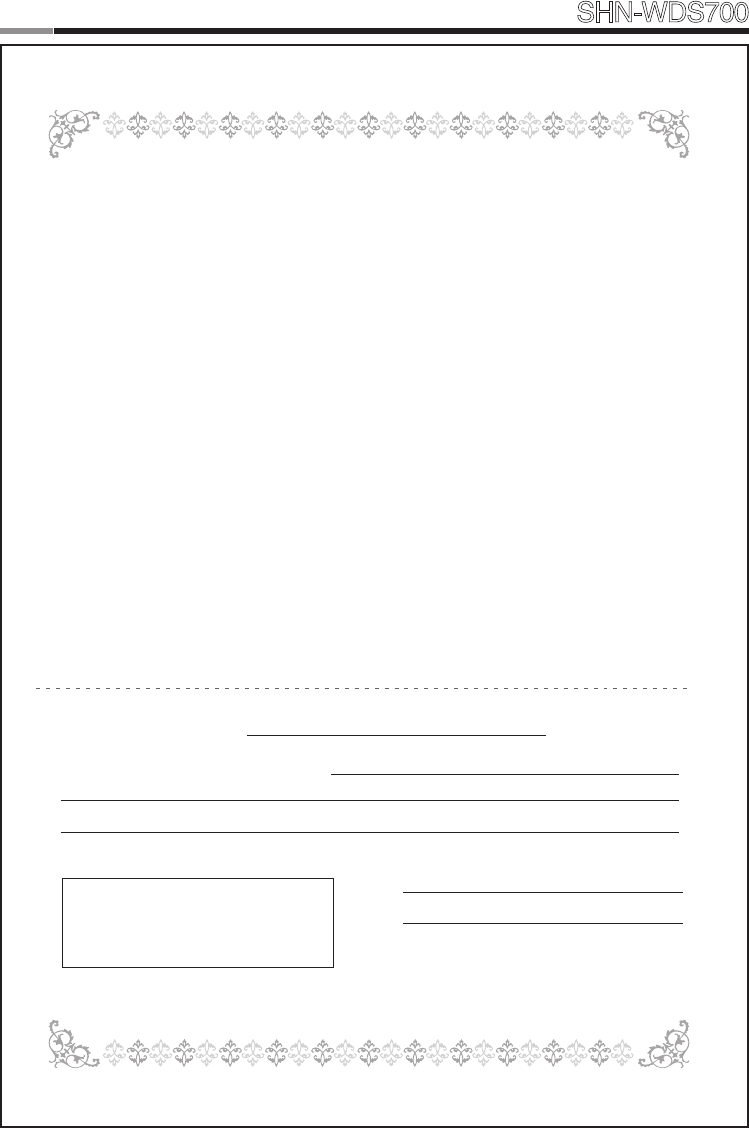
24
25
Smart
Door Lock SHN-WDS700
Consequently, seller shall have no liability for any personal injury, property damage, or other loss
based on a claim the product failed to give warning.
Therefore, the installer should in turn advise the consumer to take any and all precautions for his
orhersafetyincluding,butnotlimitedto,eeingthepremisesandcallingpoliceorredepart-
ment, in order to mitigate the possibilities of harm and/or damage. SAMSUNG SNS is not an
insurer of either the property or safety of the user’s family or employees, and limits its liability for
any loss or damage including incidental or consequential damages to SAMSUNG SNS’s original
selling price of the product regardless of the cause of such loss or damage.
Some states do not allow limitations on how long an implied warranty lasts or do not allow the
exclusion or limitation of incidental or consequential damages, or differentiate in their treatment
of limitations of liability for ordinary or gross negligence, so the above limitations or exclusions
maynotapplytoyou.ThisWarrantygivesyouspeciclegalrightsandyoumayalsohaveother
rights which vary from state to state.
In case of the product defect, contact our authorized Customer Service Center. In order to exer-
cise the warranty, you must contact our authorized Customer Service Center and obtain a proper
RMA#-theproductmustbereturnedtoourauthorizedCustomerServiceCenteratuser’sship-
ping expense and the replacement product will be shipped back at our expense.
For product service, the product in all cases must be accompanied by below warranty form. Cus-
tomermustasktheresellerorinstallertolloutthewarrantyformindicatedbelow,otherwisethe
product warranty may be considered void.
Visitourwebsiteatwww.samsungsns.comandgotoSupportmenutondthecontactinforma-
tion of our worldwide distributors.
DateofPurchaseorInstallation: (MM/DD/YY)
Name,telephoneandfulladdressofpurchaser:
Stamp or Signature of authorized reseller / installer ProductCodeandSerialNumber:
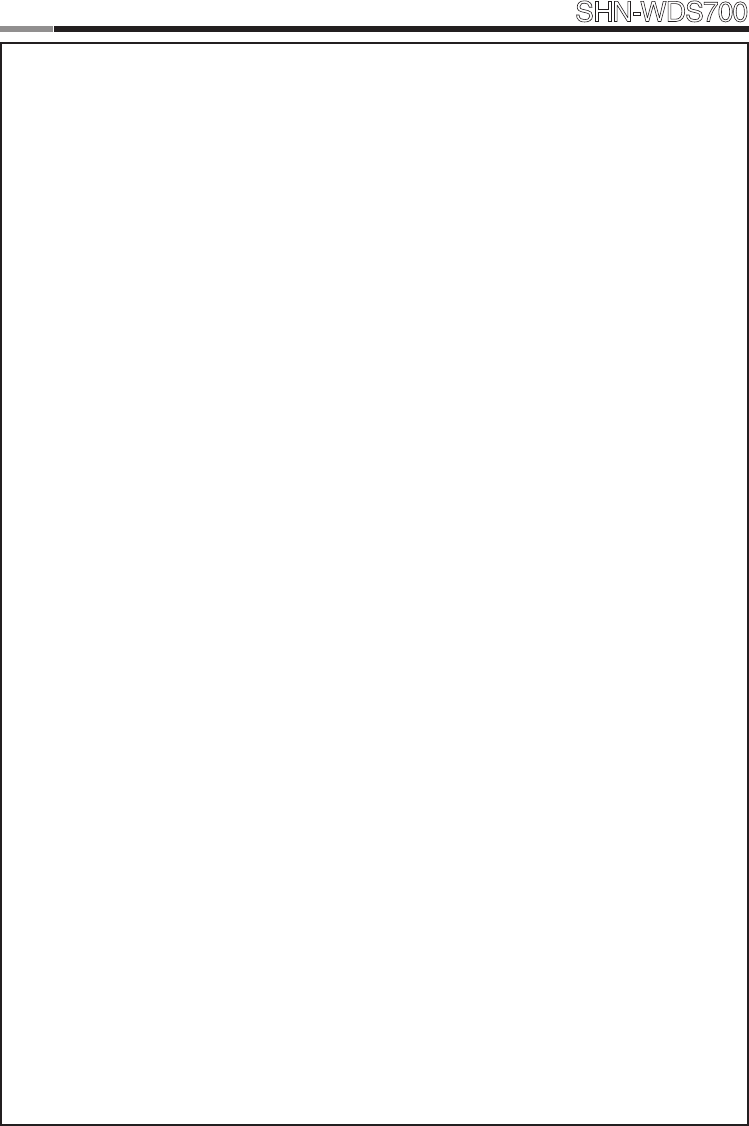
26
Smart
Door Lock SHN-WDS700
27
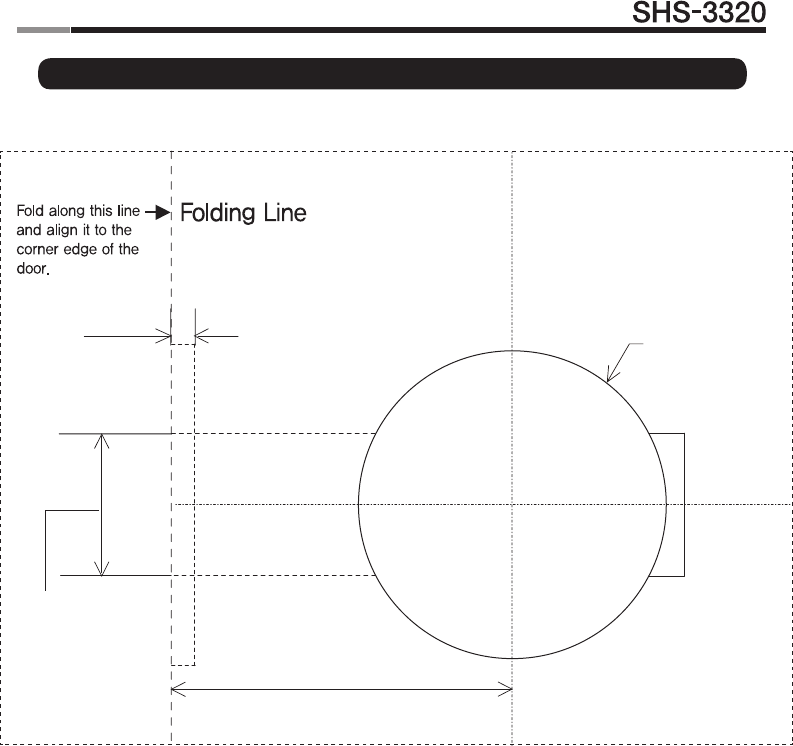
26 27
Smart
Door Lock
| Drilling Template Sheet : 2-3/8″(60mm) Backset
5/32" Deep
Bore 1"DIA.
Latch Hole.
2-3/8
"
Ø2-1/8
"
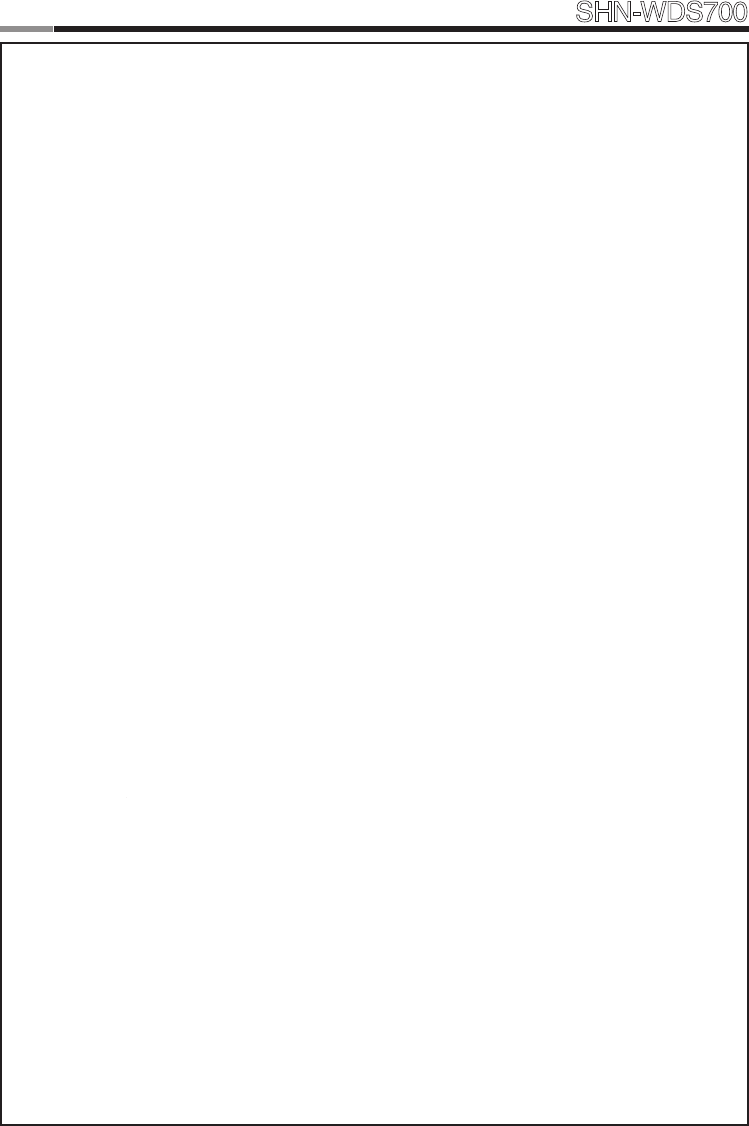
28
Smart
Door Lock SHN-WDS700
29
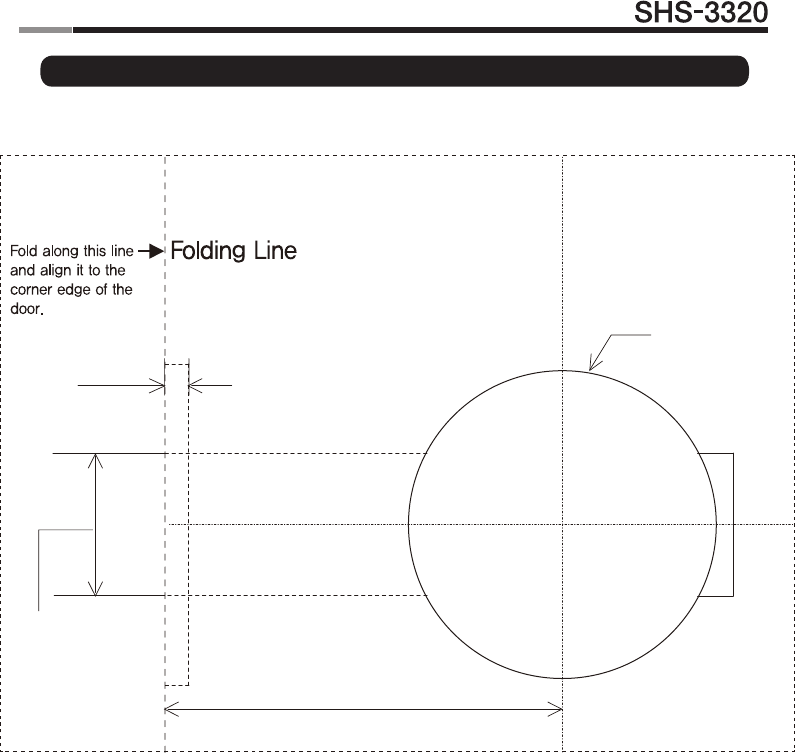
28 29
Smart
Door Lock
| Drilling Template Sheet : 2-3/4″(70mm) Backset
2-3/4"
Ø2-1/8"
5/32" Deep
Bore 1"DIA.
Latch Hole.
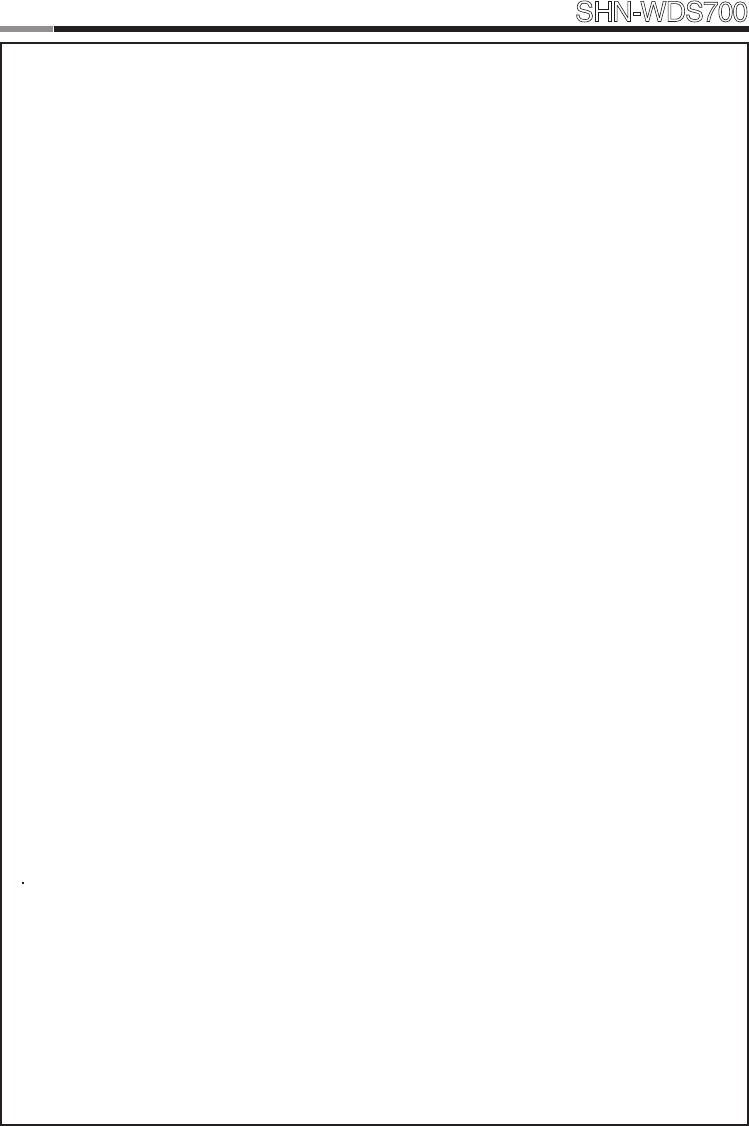
30
Smart
Door Lock SHN-WDS700
31
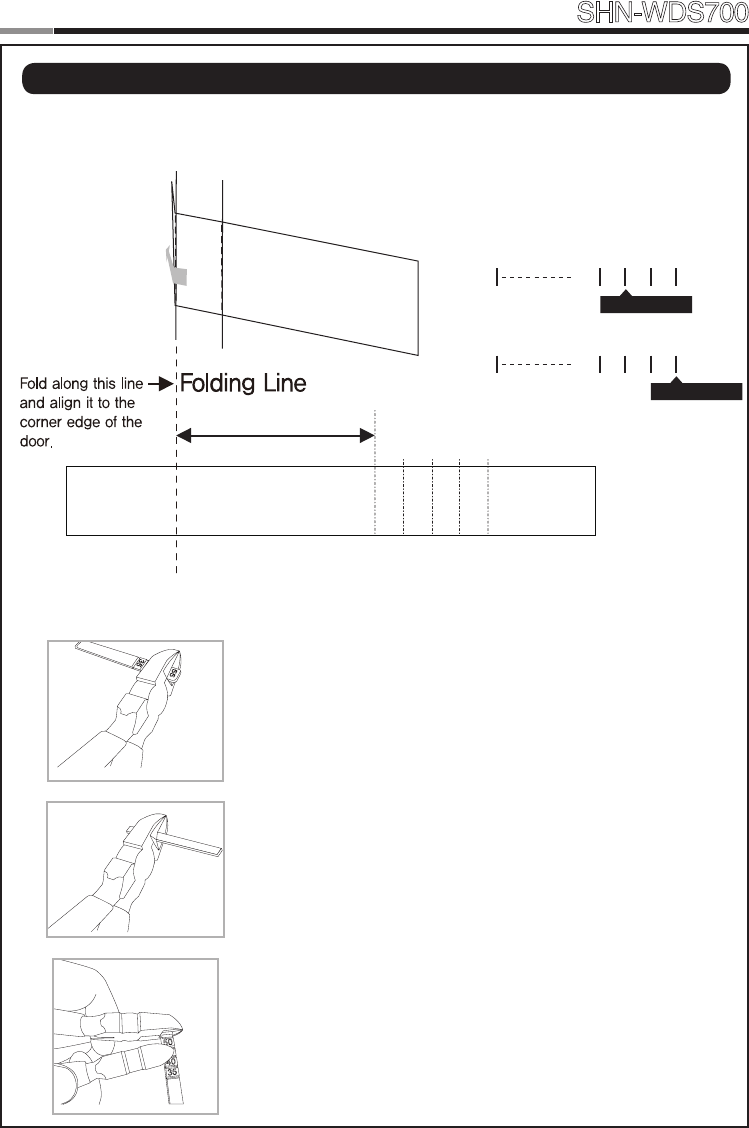
30
31
Smart
Door Lock SHN-WDS700
| Tailpiece Setting
• Tailpiece drawing
1. Press the V-cut line with pincers to make
more cut line.
2. Hold the the end of the tailpiece with pincers.
3. Bend it up and down until it is separated.
How to cut
35 40 45 50 55
cutting point
35 40 45 50 55
cutting point
35mm
1. Check the thickness of your door with our
tailpiece drawing or a ruler.
2. According to your door thickness, cut and
adjustthetailpieceasfollowingway;
ex1)Thickness:40mm
ex2)Thickness:53mm
40 45 50 5535
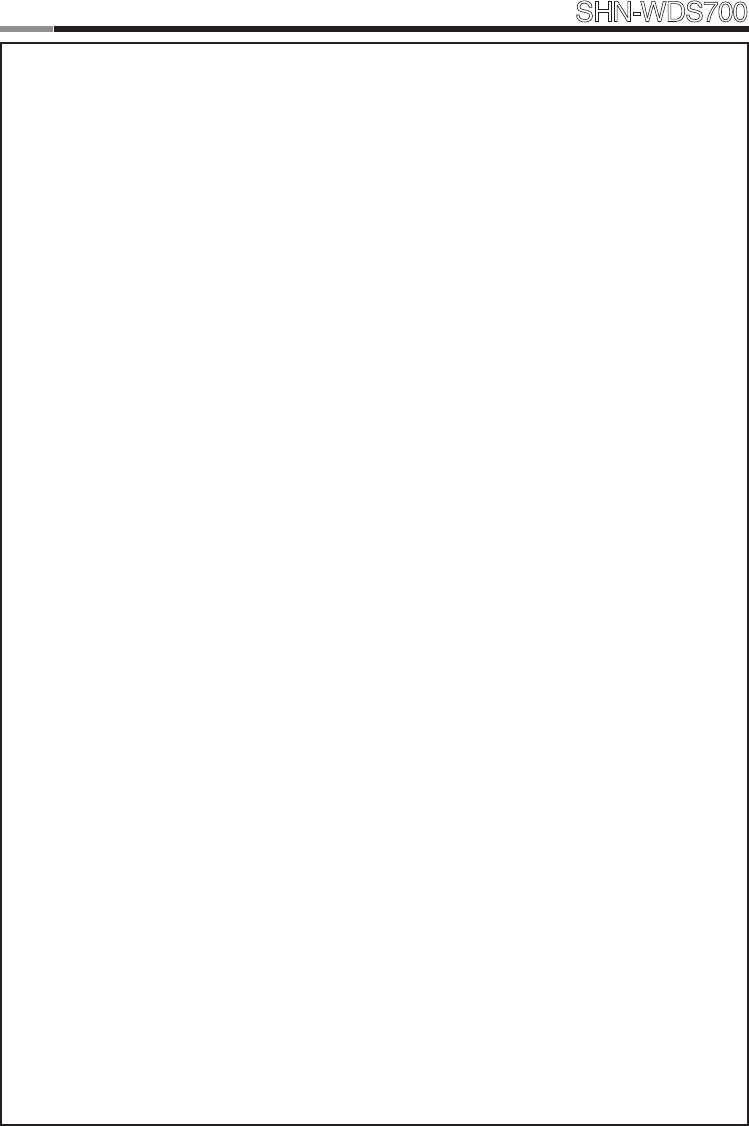
32
Smart
Door Lock SHN-WDS700
33
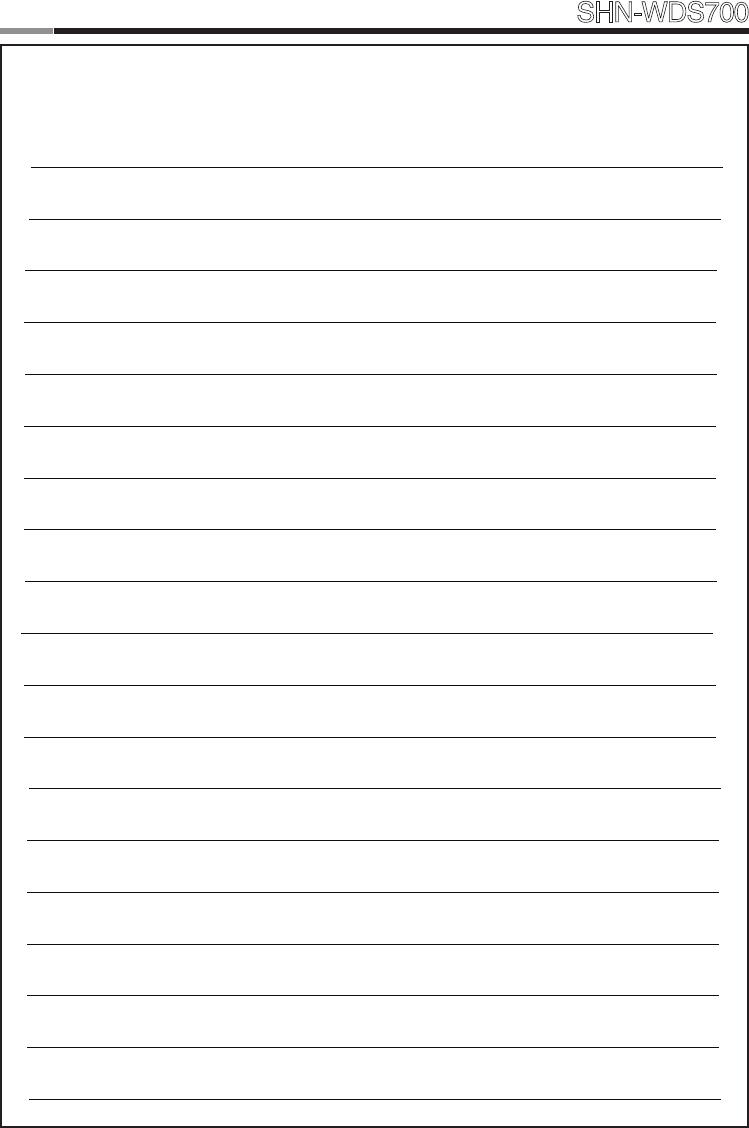
32
33
Smart
Door Lock SHN-WDS700
MEMO
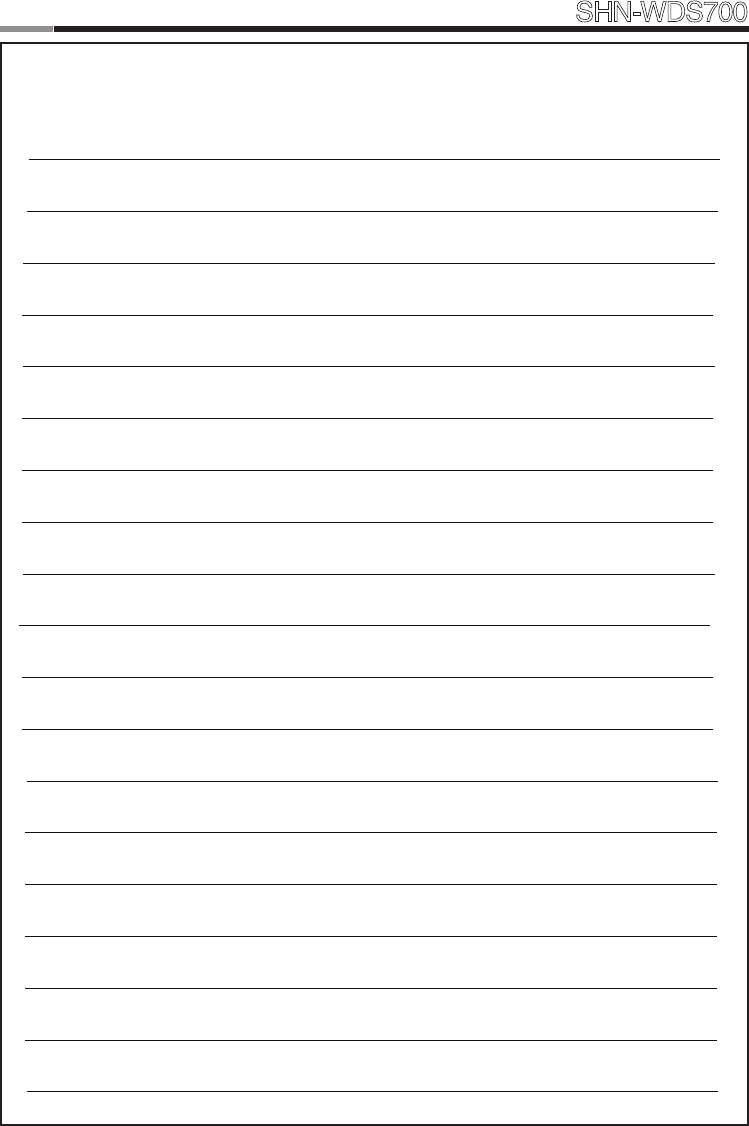
34
Smart
Door Lock SHN-WDS700
35
MEMO
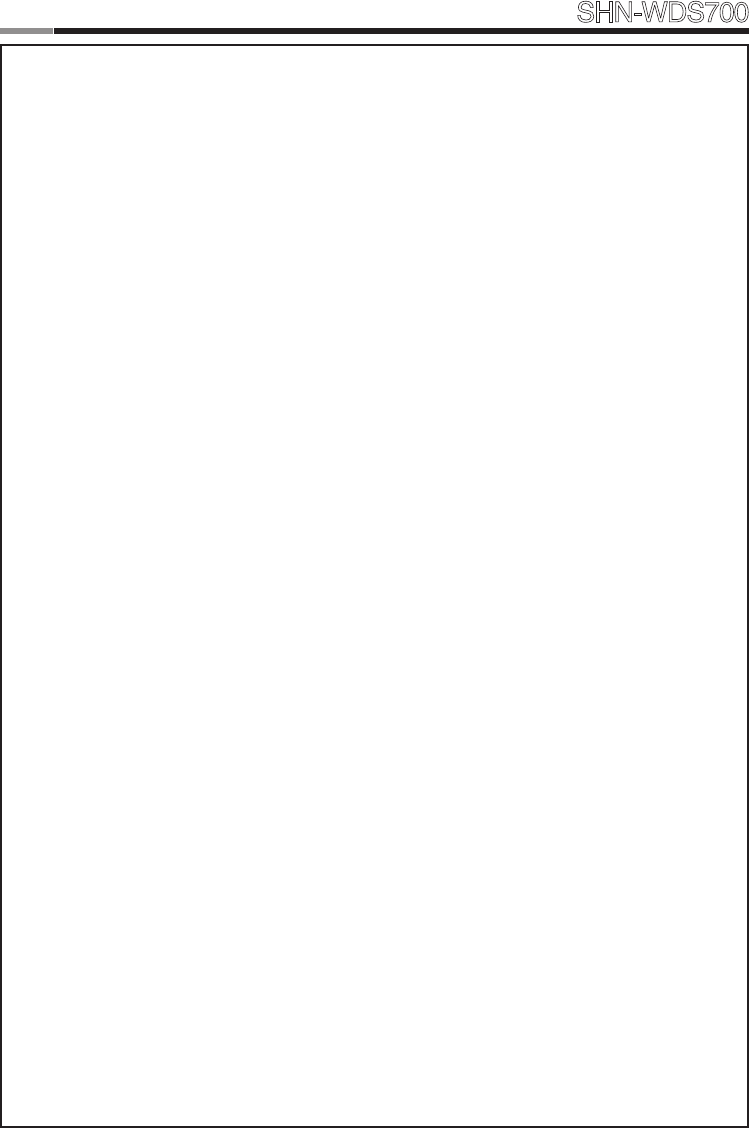
34
35
Smart
Door Lock SHN-WDS700
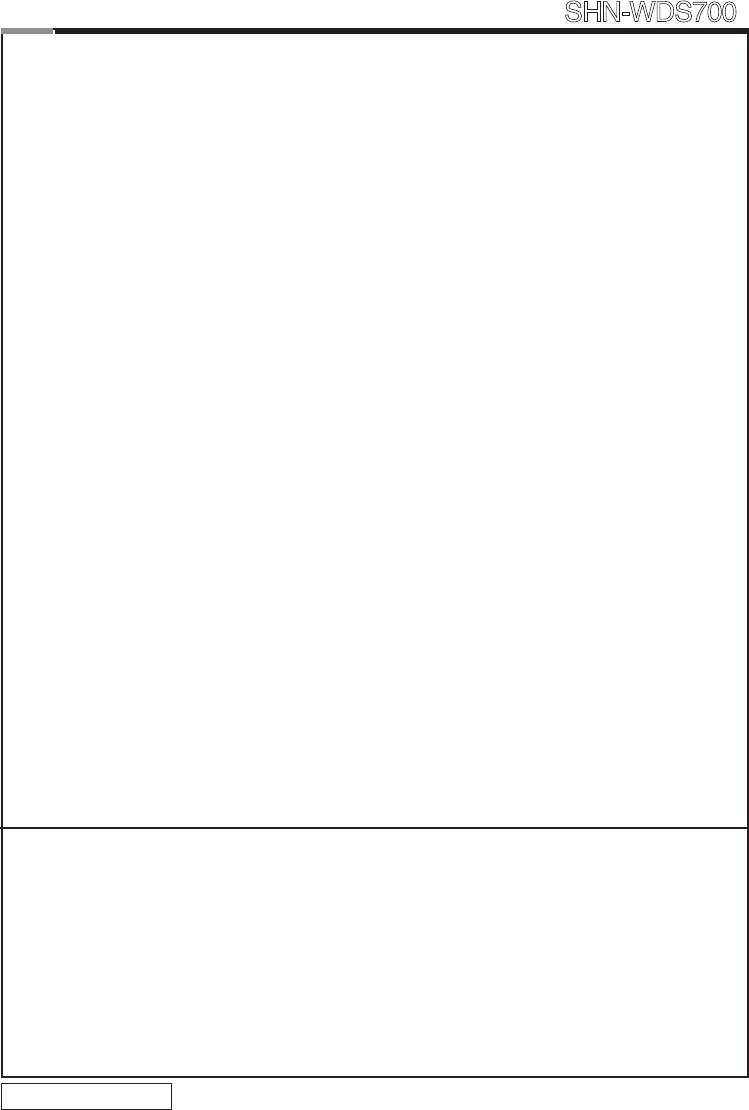
SAMSUNG SNS
SAMSUNG SNS Co.,Ltd., reserves the right to change availability of any item in this catalog, its design,
construction, and/or its materials.
Copyright © 2011, SAMSUNG SNS Co.,Ltd. All right reserved.
Reproduction in whole or in part without the express written permission of SAMSUNG SNS is
prohibited.
GC68-01765AED:04
Product information and customer service contact
Smart
Door Lock SHN-WDS700