Samsung SDS SPS-700A ELECTRONIC PAYMENT SYSTEM User Manual SPS 700A User Manual v1
Samsung SDS Co., Ltd. ELECTRONIC PAYMENT SYSTEM SPS 700A User Manual v1
Users Manual
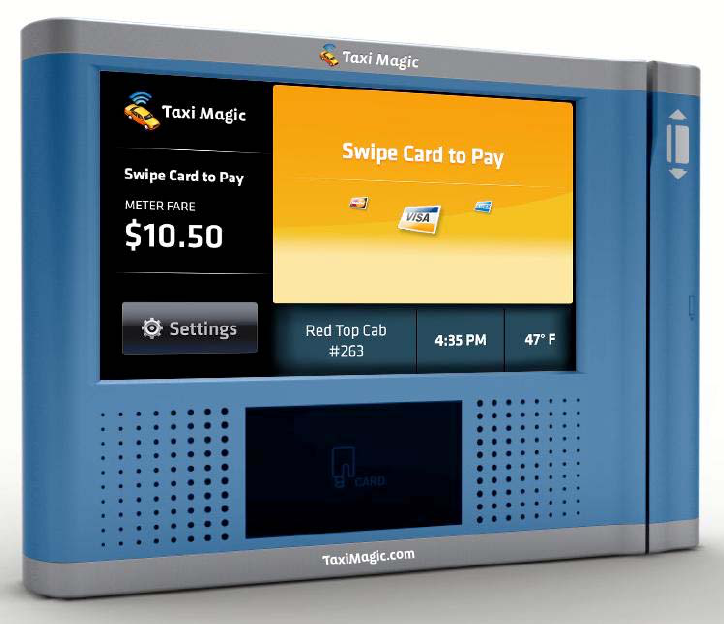
SPS-700A
USER MANUAL
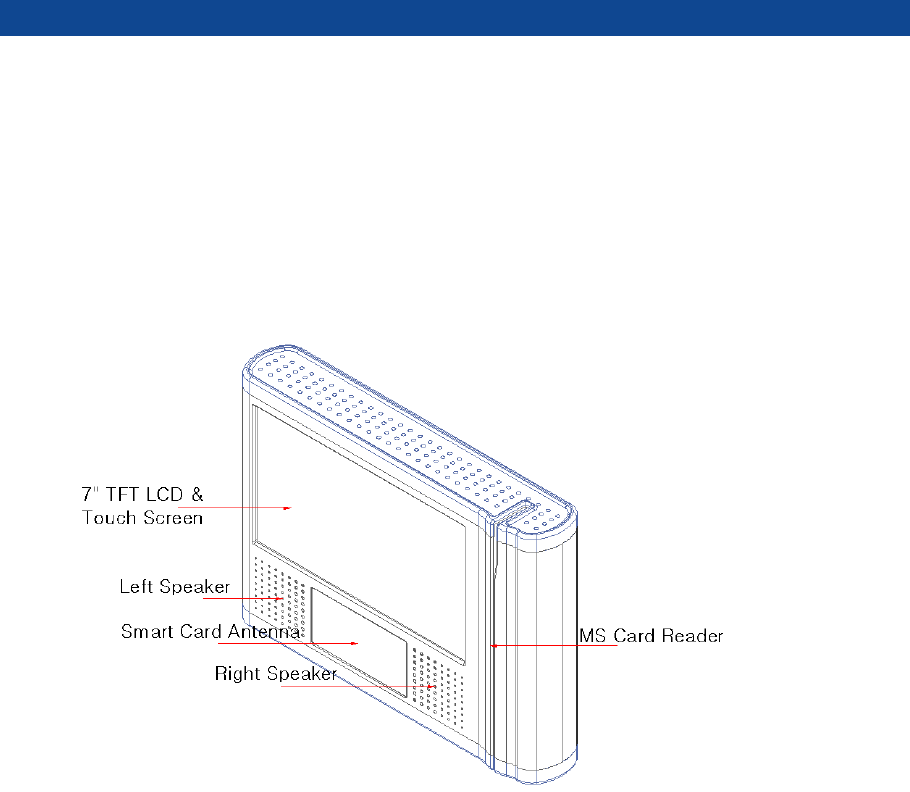
SPS-700A User Manual
Page: 2 / 11
1 NAME OF EACH PART
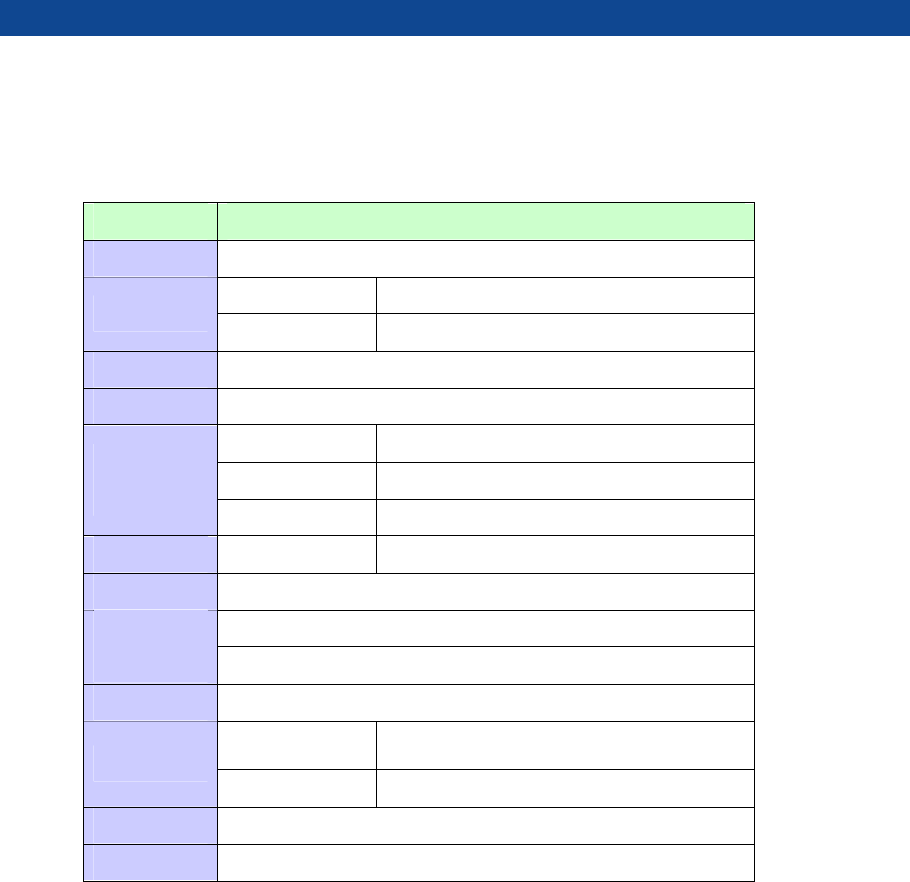
SPS-700A User Manual
Page: 3 / 11
2 SPECIFICATIONS
Category Specifications
CPU SAMSUNG Arm11 667Mhz
RAM SDRAM 128M Byte
Memory
NAND Flash 2G Byte
RTC Real Time Clock With Back-up Battery
DISPLAY 7" LCD Touch screen , 800 X 480 , 400Nits , Outdoor
Card Type MIFARE, ISO14443 A/B
Reading Distance Max 60mm
RF & Smart
CARD
Security Algorithm Triple-DES
MS CARD MSR ISO TRACK 1,2 , Dual Head
SAM Slot SIMM Type 4 Slot
Audio : Wolfson AC 97 Rev 2.2 Codec Video/Audio
codec Video : H.264 , H.263, MPEG4 SP, WMV9 ,VC1, GPU (built in)
Sound Speaker 8Ohm 2W X 2/Line Out Audio Jack
Wifi 802.11 b/g Wireless LAN
Interfaces
Bluetooth Bluetooth standard
O/S Embedded Linux 2.6.xx.x
Input Power DC12V (1800 mA)
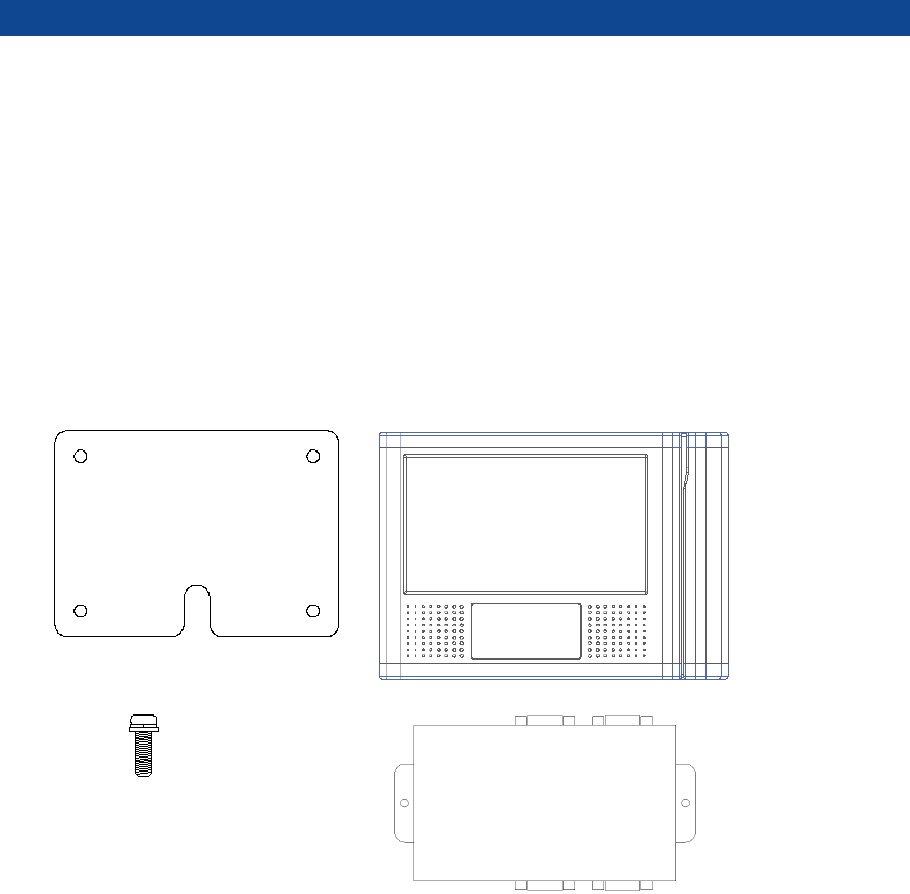
SPS-700A User Manual
Page: 4 / 11
3 CONTENTS
• Mounting Bracket
• PIM
• M5 x 10mm Set Bolt - 4EA
• Breakout Box
• Harness
Breakout Box
Mounting
k
PIM
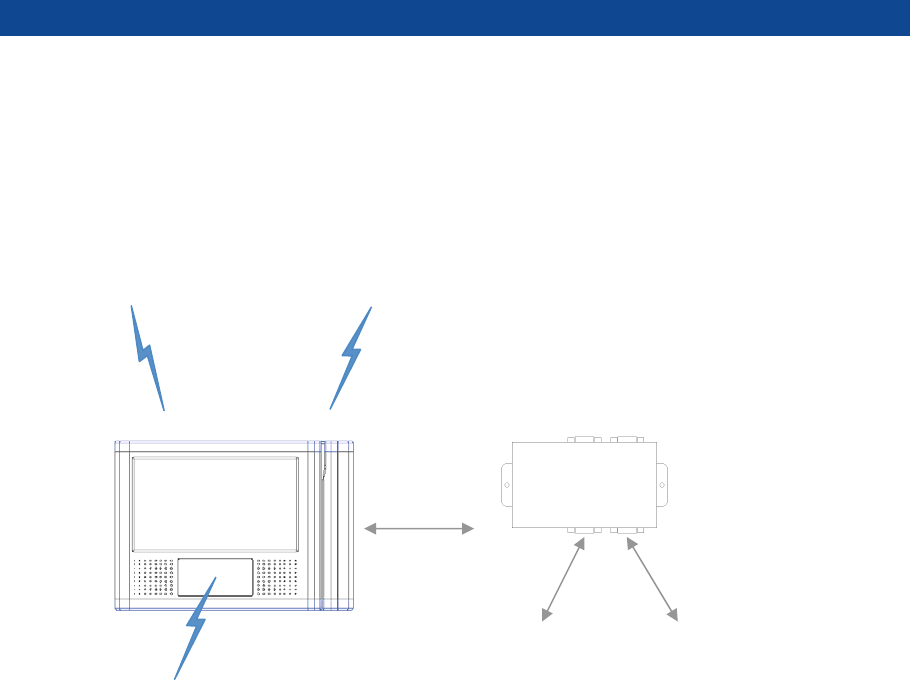
SPS-700A User Manual
Page: 5 / 11
Installation
Wireless LAN BlueTooth
Taxi Meter MDT
Card Reader
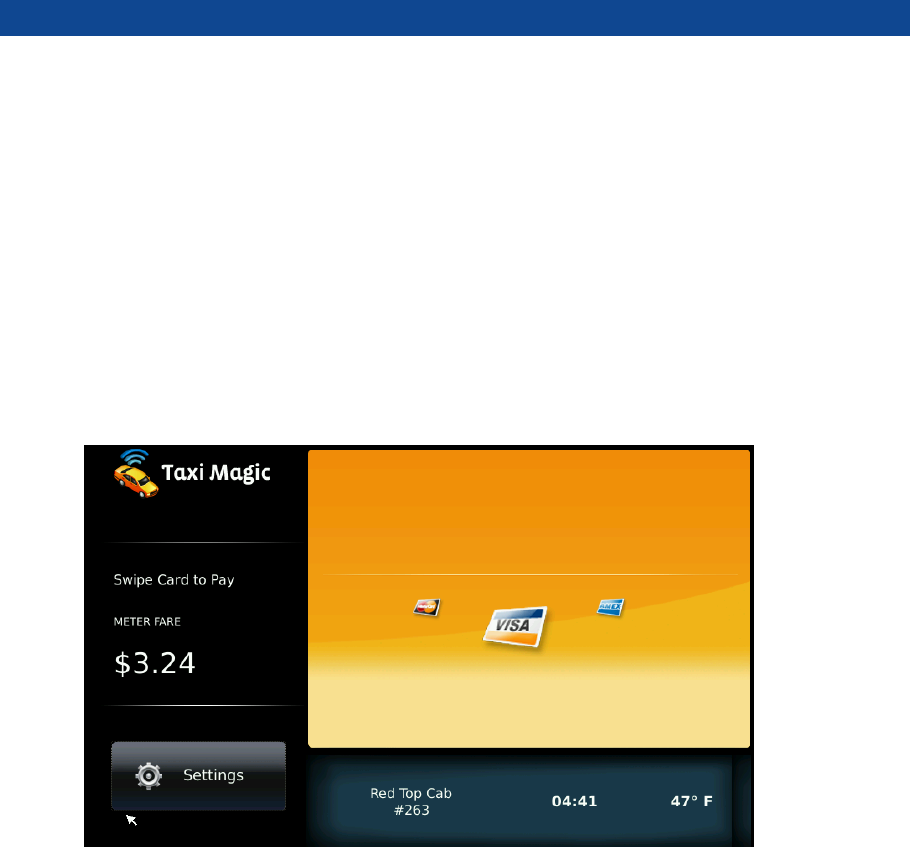
SPS-700A User Manual
Page: 6 / 11
Product outline
What is Taxi Magic?
Taxi magic is credit card reader and you may pay in a card by yourself
after you arrive your destination.
[MAIN SCREEN]
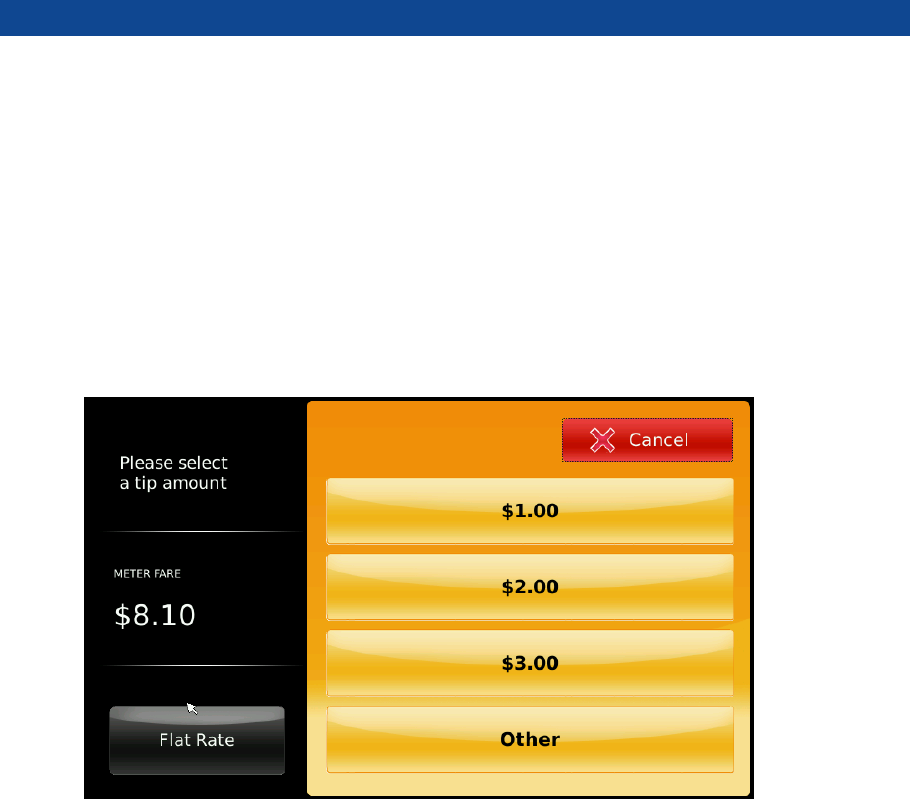
SPS-700A User Manual
Page: 7 / 11
As you can see above screen, you may see taxi fare on the left/
middle side on the screen. Also, you can find time, temperature and
the cab number on the bottom side.
And you can select tip amount on the [SETTINGS] menu.
[SETTINGS]
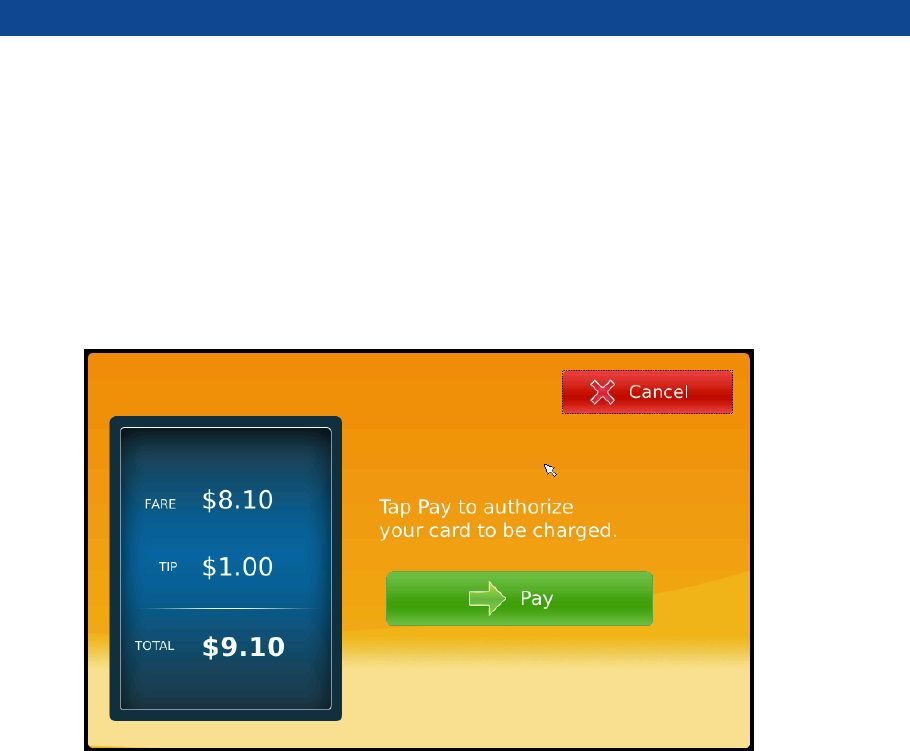
SPS-700A User Manual
Page: 8 / 11
You may directly select the tip amount ($1, 2$, $3 or other) on the
screen as showed on above screen and there are also flat rate
mode(10%, 15%, 20%) you may select at ease.
[TOTAL PAYMENT INFO]
You can find total amount after choosing the tip as above. And you
may continue the payment by pressing [Pay] button if the total
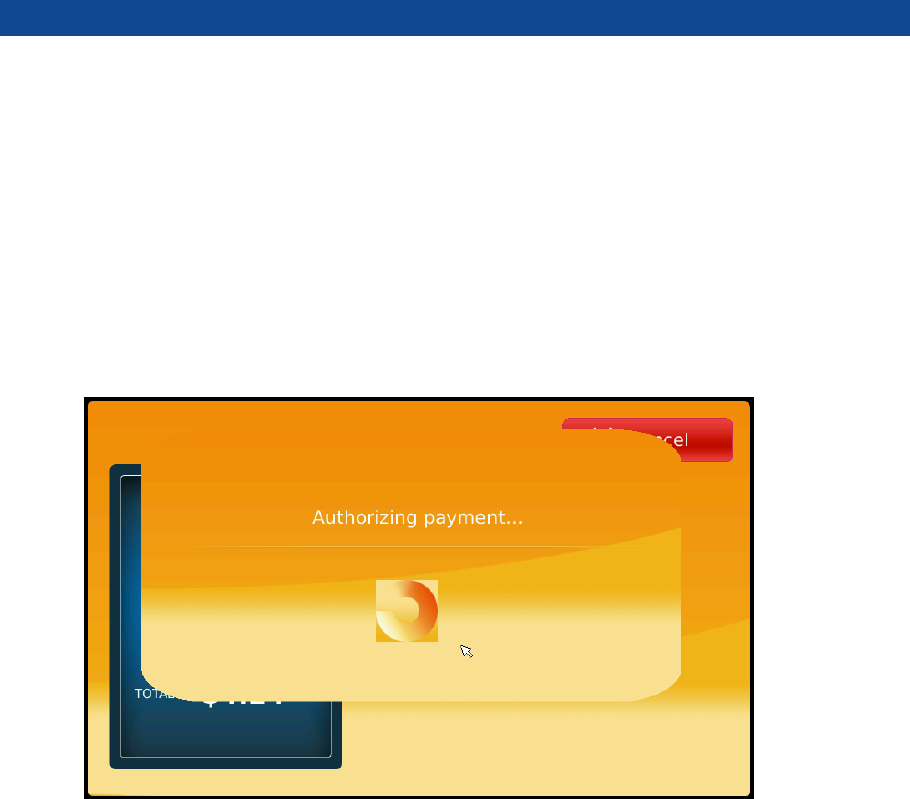
SPS-700A User Manual
Page: 9 / 11
amount is correct. Or if the total amount is incorrect, you may return
previous screen by pressing CANCEL button.
[AUTHORIZING PAYMENT]
You will see the message “Please pass your card” after tapping the
[Pay] button. Then, please pass your card for authorizing payment.
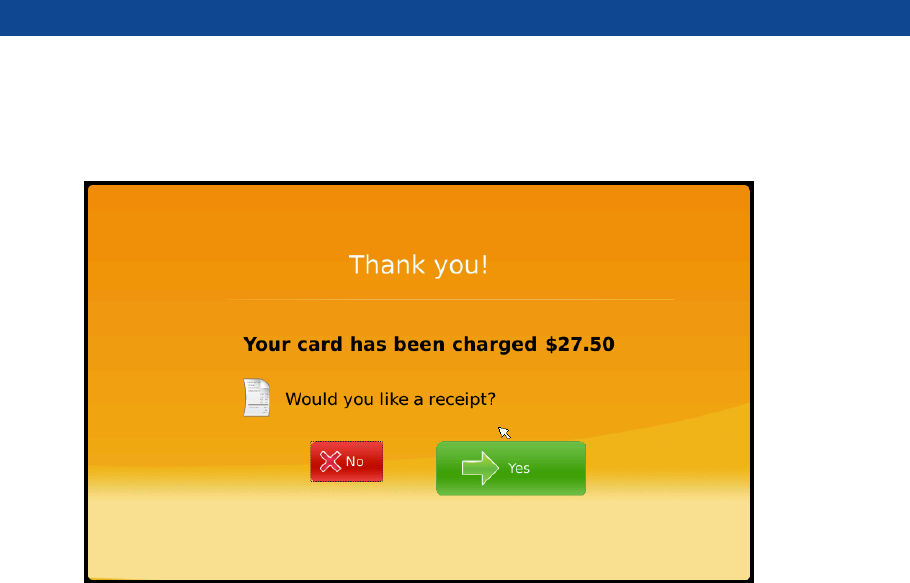
SPS-700A User Manual
Page: 10 / 11
[RECEIPT PRINTOUT]
After your card payment is done correctly, you may get a receipt by
choosing “Yes” button on above screen.
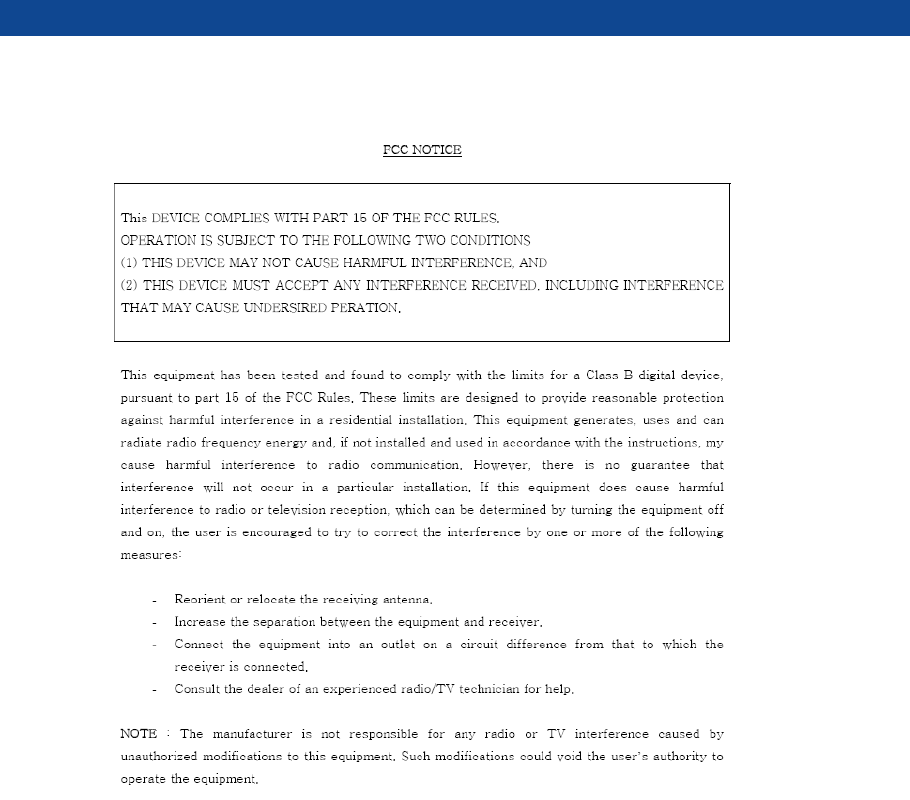
SPS-700A User Manual
Page: 11 / 11