Samsung 173P Plus, 193P Plus File User Manual To The 17faaa8d 572a D894 Dd66 28d74595ae64
User Manual: Samsung 173P Plus, 193P Plus to the manual
Open the PDF directly: View PDF ![]() .
.
Page Count: 57

SyncMaster 173P plus/193P plus
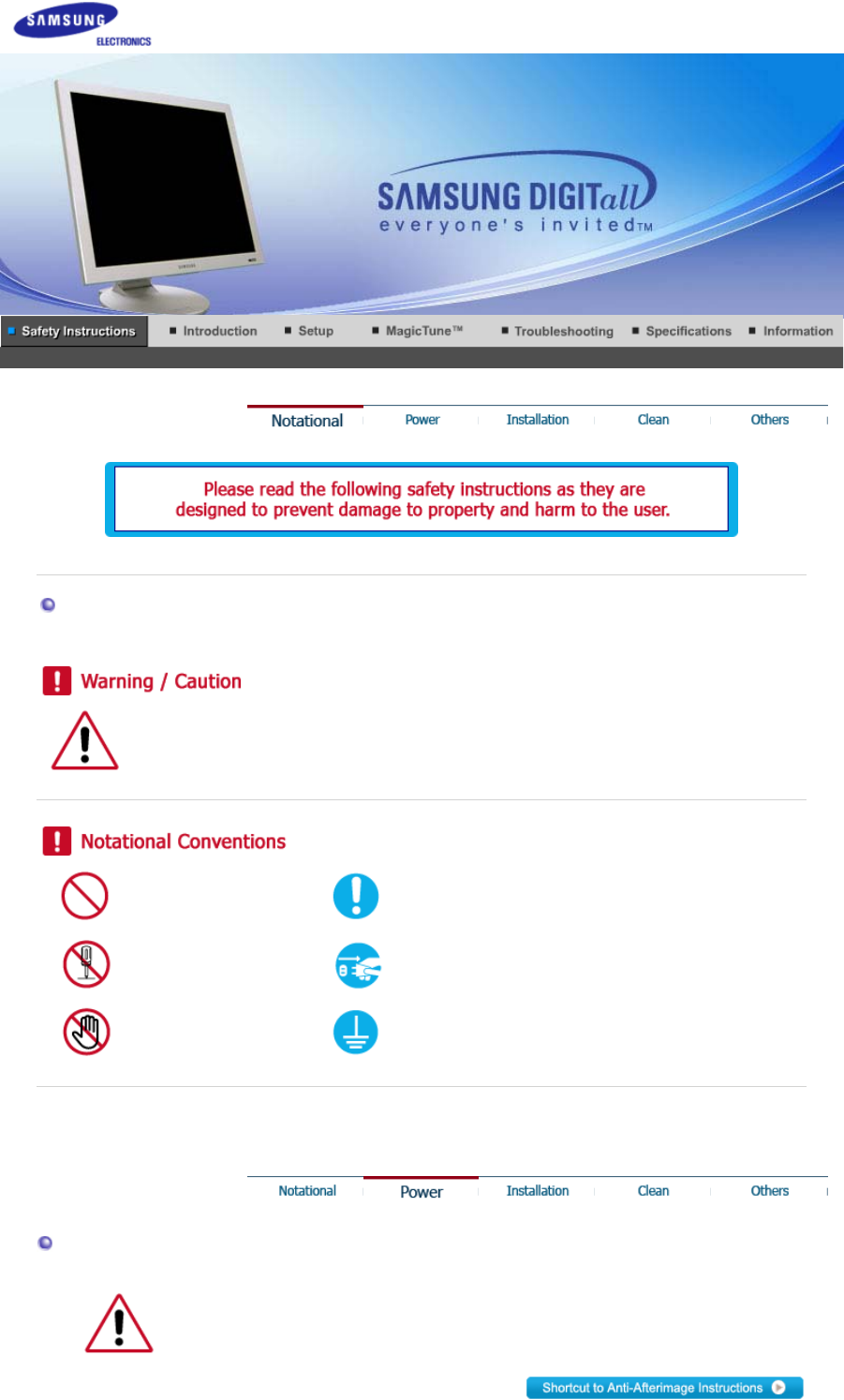
Notational
Failure to follow directions noted by this symbol could result in bodily harm or damage to
equipment.
Prohibited Important to read and understand at all times
Do not disassemble Disconnect the plug from the outlet
Do not touch Grounding to prevent an electric shock
Power
When not used for extended period of time, set your computer to DPMS.
If using a screen saver, set it to the active screen mode.
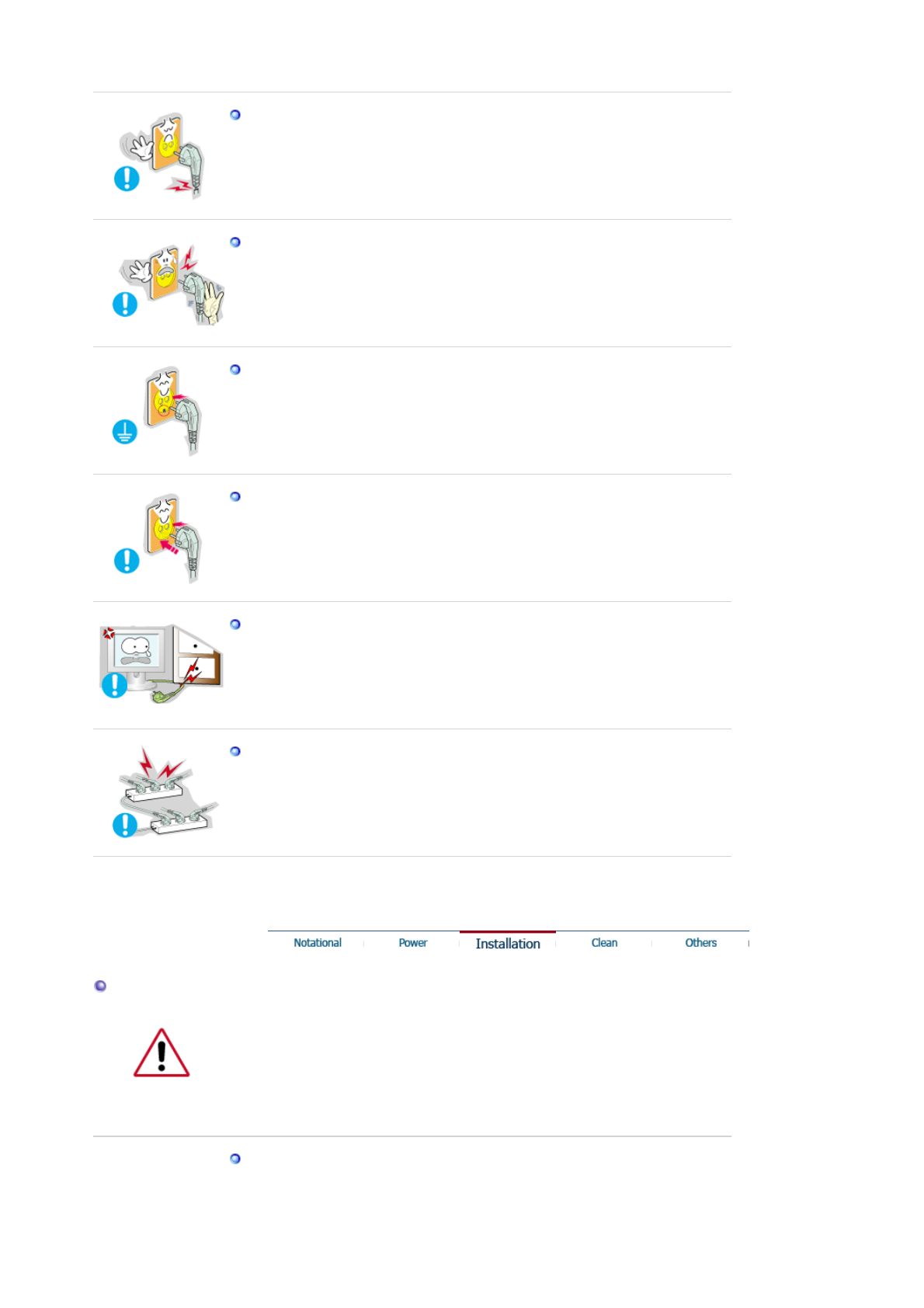
Do not use a damaged or loose plug.
zThis may cause an electric shock or fire.
Do not pull the plug out by the wire nor touch the plug with wet hands.
zThis may cause an electric shock or fire.
Use only a properly grounded plug and receptacle.
zAn improper ground may cause electric shock or equipment damage.
Insert the power plug firmly so that it does not come loose.
zA bad connection may cause fire.
Do not excessively bend the plug and wire nor place heavy objects upon
them, which could cause damage.
zThis may cause an electric shock or fire.
Do not connect too many extension cords or plugs to an outlet.
zThis may cause fire.
Installation
Be sure to contact an authorized Service Center when installing your set in a
location with heavy dust, high or low temperatures, high humidity, and
chemical substances, or where it will be operated for 24 hours continuously
such as an airport, train station or etc.
Failure to do so may cause serious damage to your set.
Put your monitor in a location with low humidity and a minimum of dust.
zFailure to do so may cause an electric shock or fire inside the monitor.
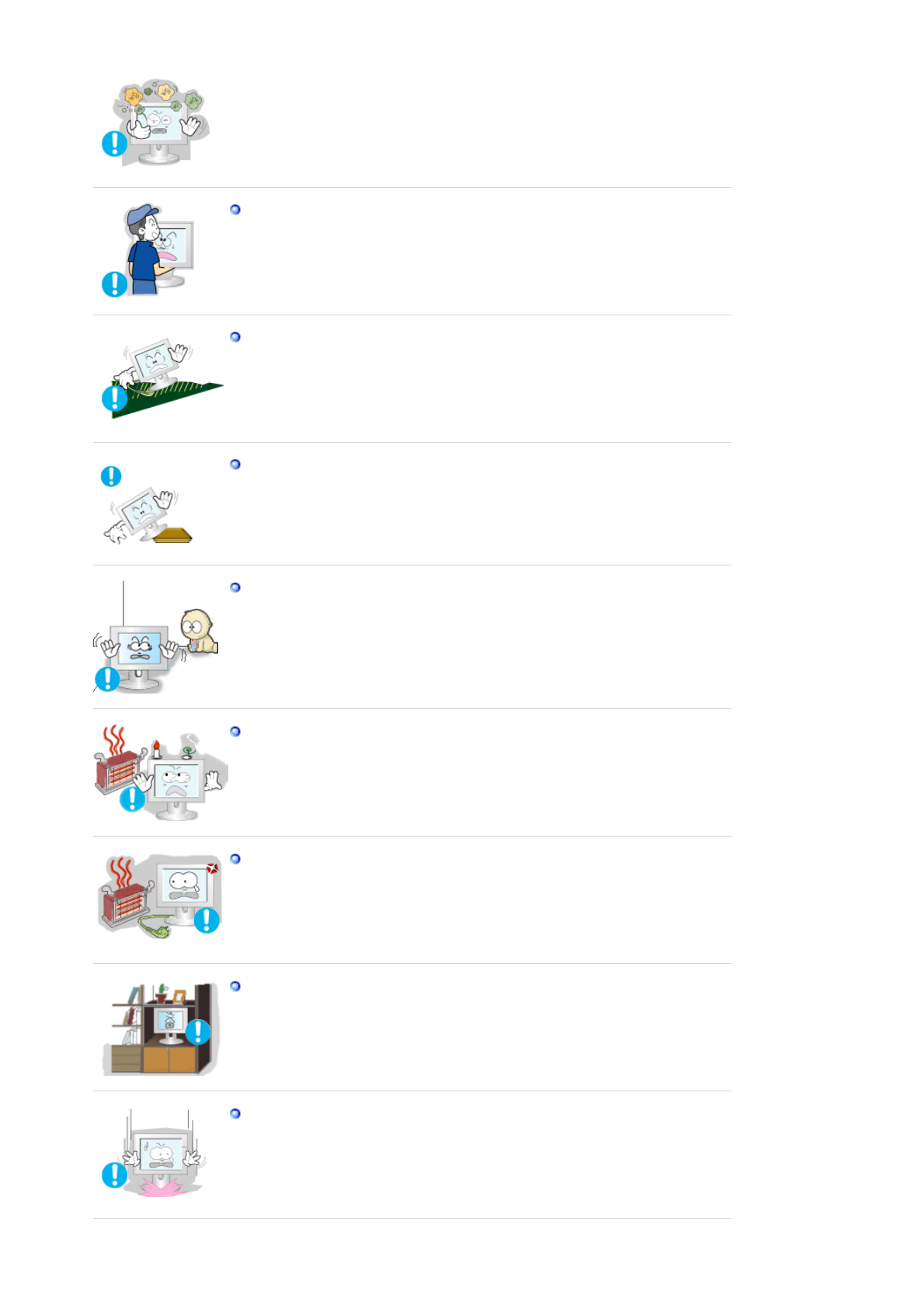
Do not drop the monitor when moving it.
zThis may cause damage to the product or human body.
Install the monitor base in a showcase or shelf so that the end of the
base does not project beyond the showcase or shelf.
zDropping the product may cause damage to the product or personal
injury.
Do not place the product on an unstable or small surface area.
zPlace the product on an even, stable surface, as the product may fall
and cause harm to someone walking by, specifically children.
Do not place the product on the floor.
zSomeone, specifically children could trip over it.
Keep any flammable objects such as candles, insecticides or cigarettes
away from the product.
zOtherwise, this may cause a fire.
Keep any heating devices away from the power cable.
zA melted coating may lead to electric shock or fire.
Do not install the product in places with poor ventilation, for instance, a
bookshelf, closet, etc.
zAny increase in internal temperature may cause fire.
Set down the monitor carefully.
zThe monitor could be damaged or broken.
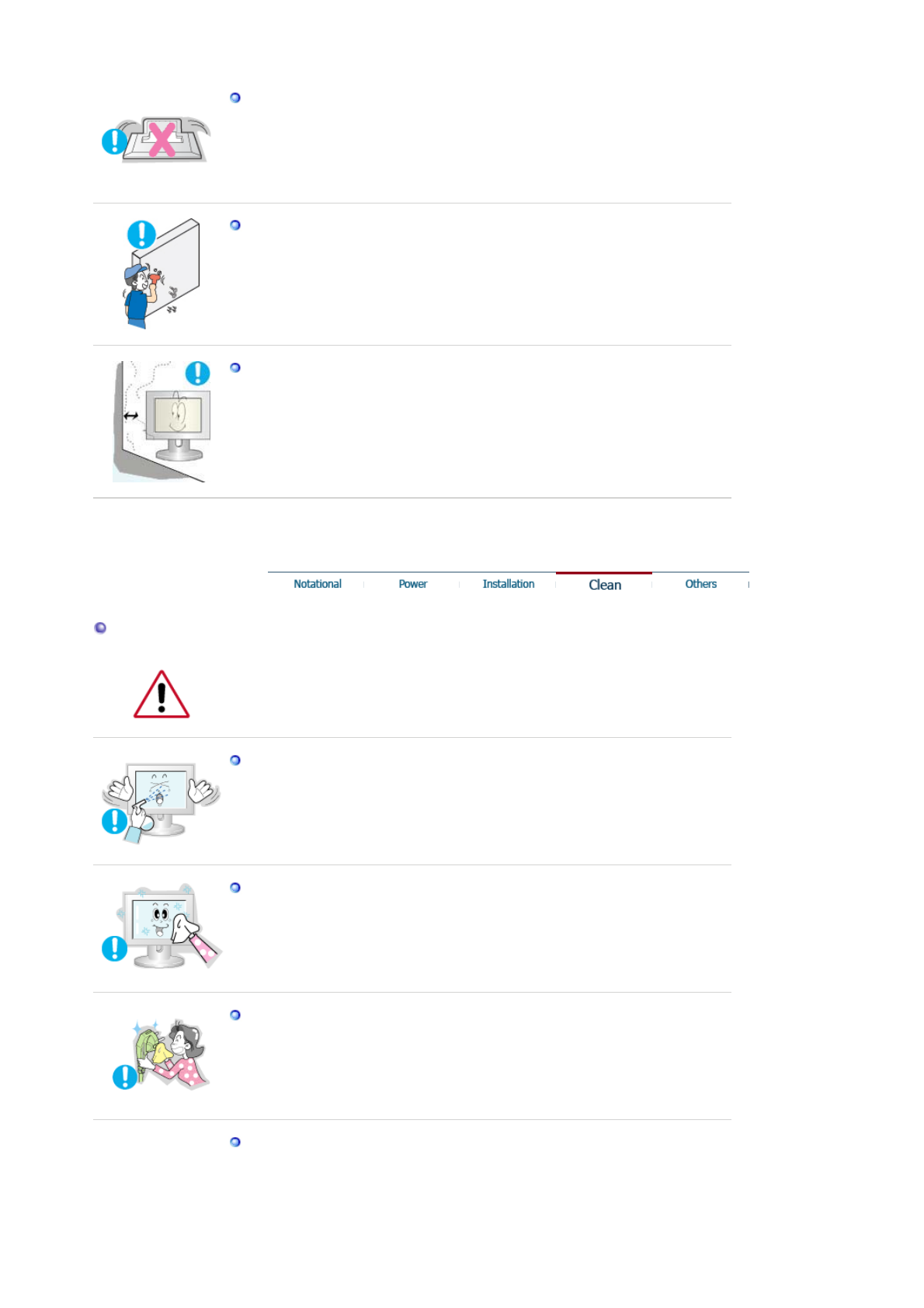
Do not place the monitor face down.
zThe TFT-LCD surface may be damaged.
Installing a wall bracket must be done by a qualified professional.
zInstallation by unqualified personnel may result in injury.
zAlways use the mounting device specified in the owner's manual.
When installing the product, make sure to keep it away from the wall
(more than 10cm/4inch ) for ventilation purposes.
zPoor ventilation may cause an increase in the internal temperature of
the product, resulting in a shortened component life and degraded
performance.
Clean
When cleaning the monitor case or the surface of the TFT-LCD screen, wipe with
a slightly moistened, soft fabric.
Do not spray water or detergent directly on the monitor.
zThis may cause damage, electric shock or fire.
Use the recommended detergent with a smooth cloth.
If the connector between the plug and the pin is dusty or dirty, clean it
properly with a dry cloth.
zA dirty connector may cause an electric shock or fire.
Make sure to unplug the power cord before cleaning the product.
zOtherwise, this may cause electric shock or fire.
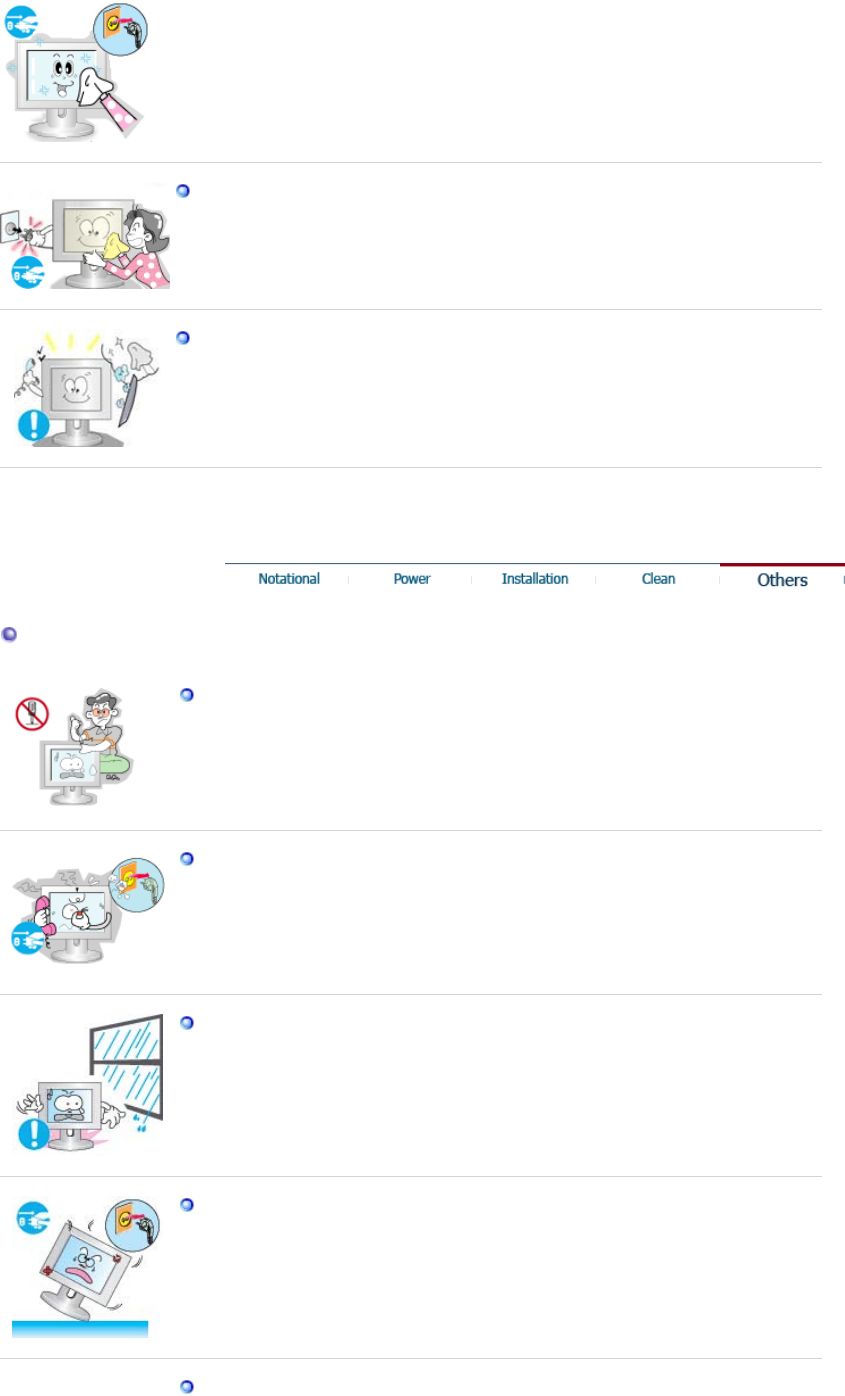
Unplug the power cord from the power outlet and wipe the product using
a soft, dry cloth.
zDo not use any chemicals such as wax, benzene, alcohol, thinners,
insecticide, air freshener, lubricant or detergent.
Contact the Service Center or Customer Center for interior cleaning
once a year.
zKeep the product's interior clean. Dust which has accumulated in the
interior over an extended period of time may cause malfunction or fire.
Others
Do not remove cover (or back).
zThis may cause an electric shock or fire.
zRefer servicing to qualified service personnel.
If your monitor does not operate normally - in particular, if there are any
unusual sounds or smells coming from it - unplug it immediately and
contact an authorized dealer or service.
zThis may cause an electric shock or fire.
Keep the product away from places exposed to oil, smoke or moisture;
do not install inside a vehicle.
zThis may cause malfunction, an electric shock or fire.
zEspecially avoid operating the monitor near water or outdoors where the
monitor could be exposed to snow or rain.
If the monitor is dropped or the casing is damaged, turn the monitor off
and unplug the power cord. Then contact the Service Center.
zThe monitor may malfunction, causing an electric shock or fire.
Disconnect the plug from the outlet during storms or lightening or if it is
not used for a long period of time.
zFailure to do so may cause an electric shock or fire.
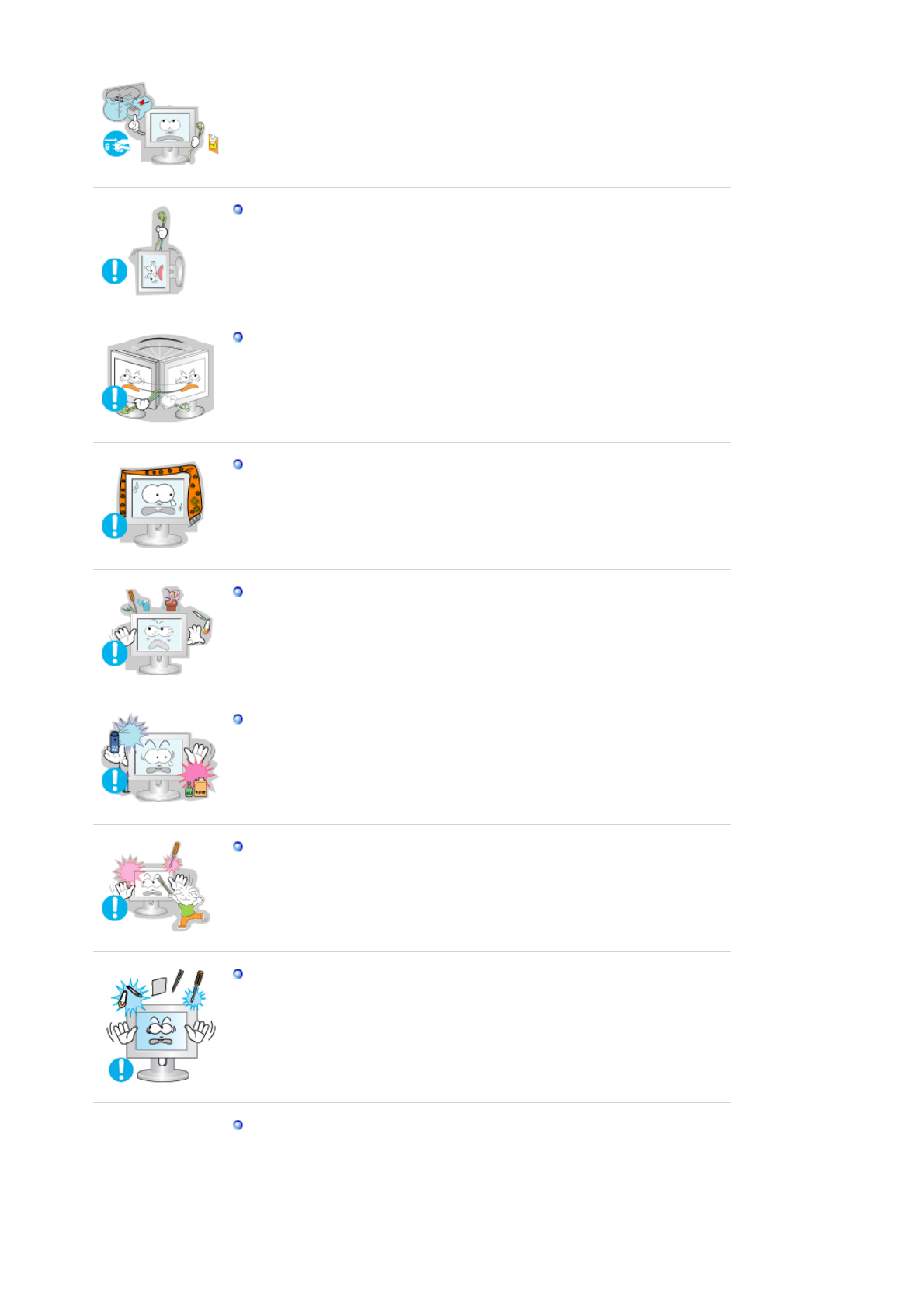
Do not try to move the monitor by pulling only the wire or the signal
cable.
zThis may cause a breakdown, electric shock or fire due to damage to
the cable.
Do not move the monitor right or left by pulling only the wire or the
signal cable.
zThis may cause a breakdown, electric shock or fire due to damage to
the cable.
Do not cover the vents on the monitor cabinet.
zBad ventilation may cause a breakdown or fire.
Do not place water containers, chemical products or small metal objects
on the monitor.
zThis may cause malfunction, an electric shock or fire.
zIf a foreign substance enters the monitor, unplug the power cord and
contact the Service Center .
Keep the product away from combustible chemical sprays or
inflammable substances.
zThis may cause an explosion or fire.
Never insert anything metallic into the monitor openings.
zThis may cause an electric shock, fire or injury.
Do not insert metal objects such as chopsticks, wire and gimlet or
inflammable objects such as paper and match into the vent, headphone
port or AV ports.
zIt may cause a fire or an electric shock. If an alien substances or water
flows into the product, turn the product off, unplug the power connector
from the wall outlet and contact Service Center.
If you view a fixed screen for an extended period of time, residual image
or blurriness may appear.
zChange the mode to energy save or set a screensaver to moving
picture when you need to be away from the monitor for an extended
period of time.
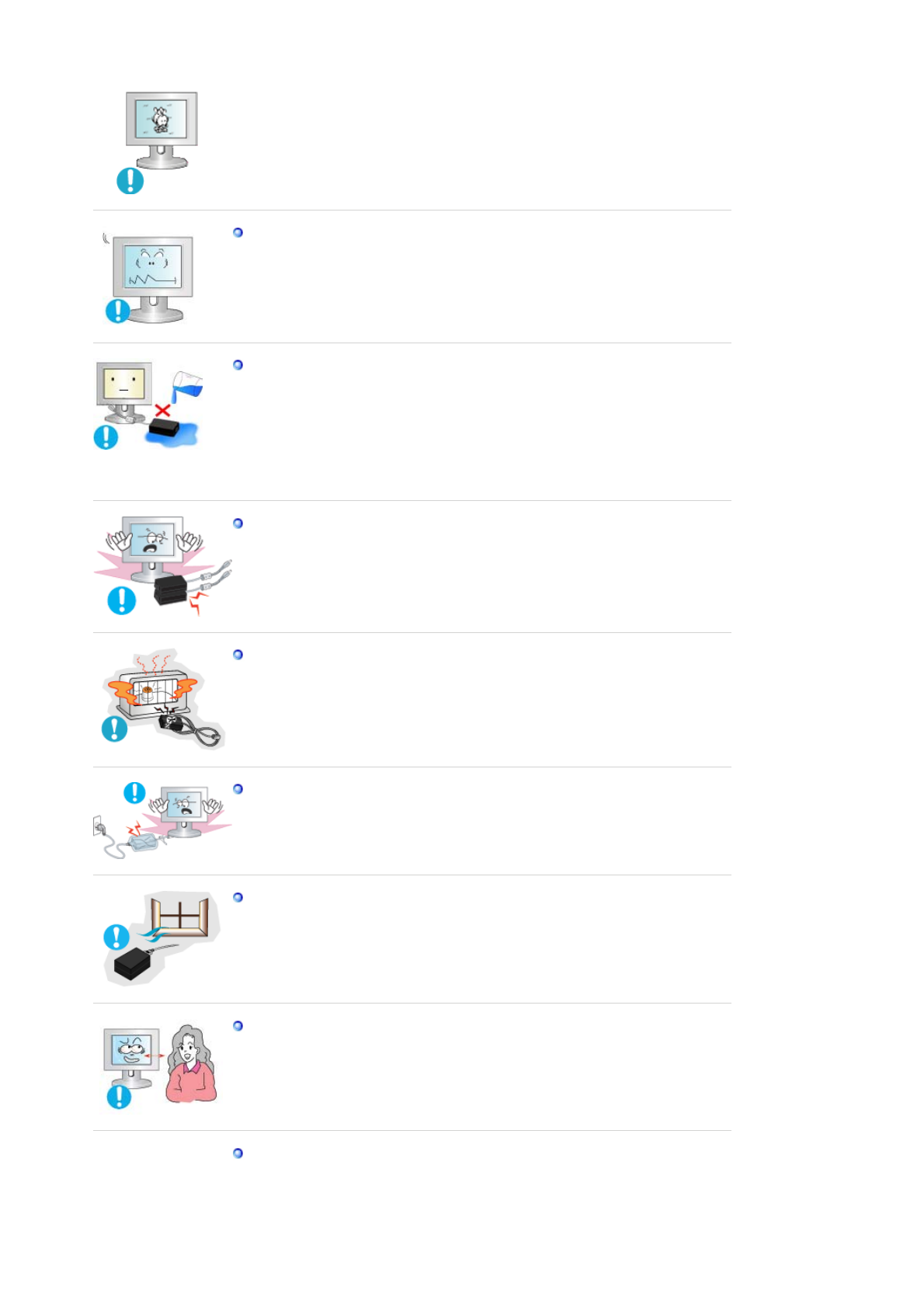
Adjust the resolution and frequency to the levels appropriate for the
model.
zInappropriate resolution may cause undesirable picture quality.
17 inch - 1280 X 1024
Be careful that adapter should not be in contact with water and
therefore not be wet.
zThis may cause malfunction, an electric shock or fire.
zDo not use adapter by the waterside or outside particularly when it rains
or snows.
zBe careful that adapter should not be wet while cleaning floor with
water.
Keep all power adapters apart.
zFailure to do so may cause fire.
Keep power adapter away from any other heat source.
zFailure to do so may cause fire.
Remove and discard vinyl bag from power adapter before use.
zFailure to do so may cause fire.
Always keep power adapter in well-ventilated area.
Watching the monitor continuously at a too close angle may result in
eyesight damage.
To ease eye strain, take at least a five-minute break after every hour of
using the monitor.
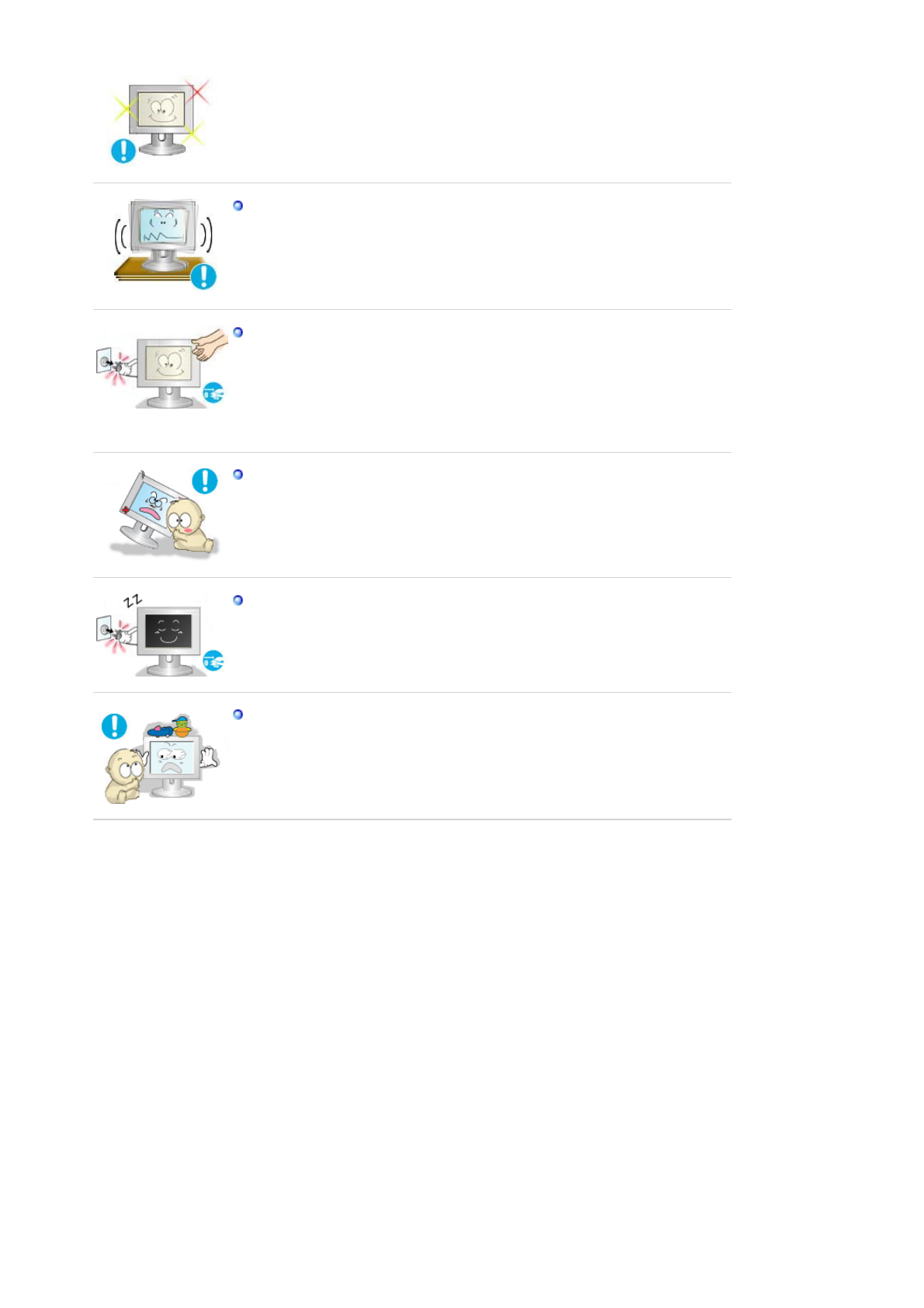
Do not install the product on an unstable, uneven surface or a location
prone to vibrations.
zDropping the product may cause damage to the product or personal
injury. Using the product in a location prone to vibrations may shorten
the lifetime of the product or may catch fire.
When moving the monitor, turn off and unplug the power cord.
Make sure that all cables, including the antenna cable and cables
connected to other devices, are disconnected before moving the
monitor.
zFailure to disconnect a cable may damage it and lead to fire or an
electric shock.
Place the product out of children's reach, as they could damage it by
hanging onto it.
zA falling product could cause physical damage even death.
When not using the product for an extended time period, keep the
product unplugged
zOtherwise, this may cause heat emission from the accumulated dirt or
degraded insulation, leading to electric shock or fire.
Do not place children's favorite objects (or anything else that may be
tempting) on the product.
zChildren may try to climb on the product to retrieve an object. The
product could fall, causing physical damage or even death.
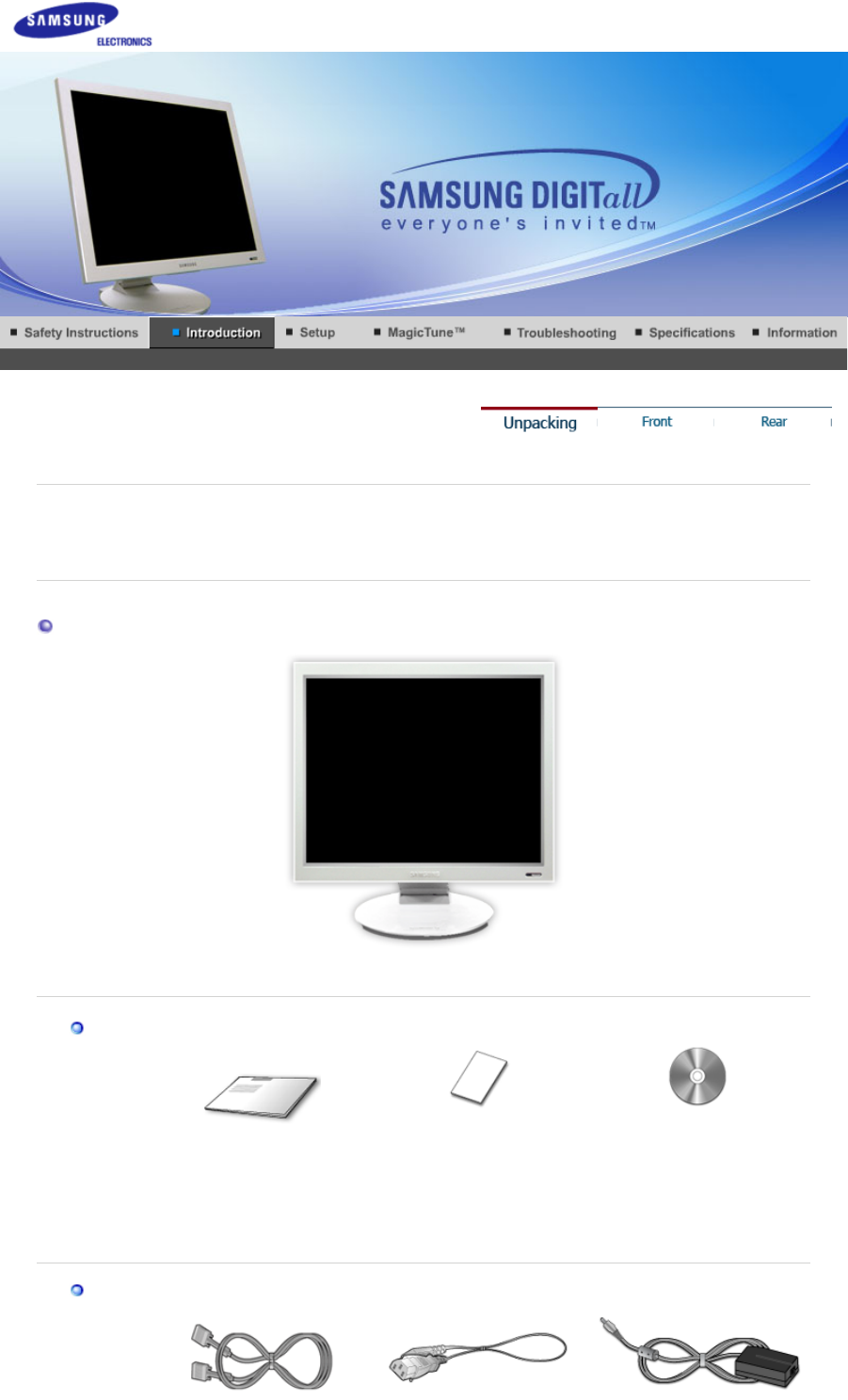
Please make sure the following items are included with your monitor.
If any items are missing, contact your dealer.
Contact a local deale
r
to bu
y
o
p
tional items.
Unpacking
Monitor
Manual
Quick Setup Guide
Warranty Card
(Not available in all
locations)
User's Guide,
Monitor Driver,
Natural Color software,
MagicTune™ software,
MagicRotation software
Cable
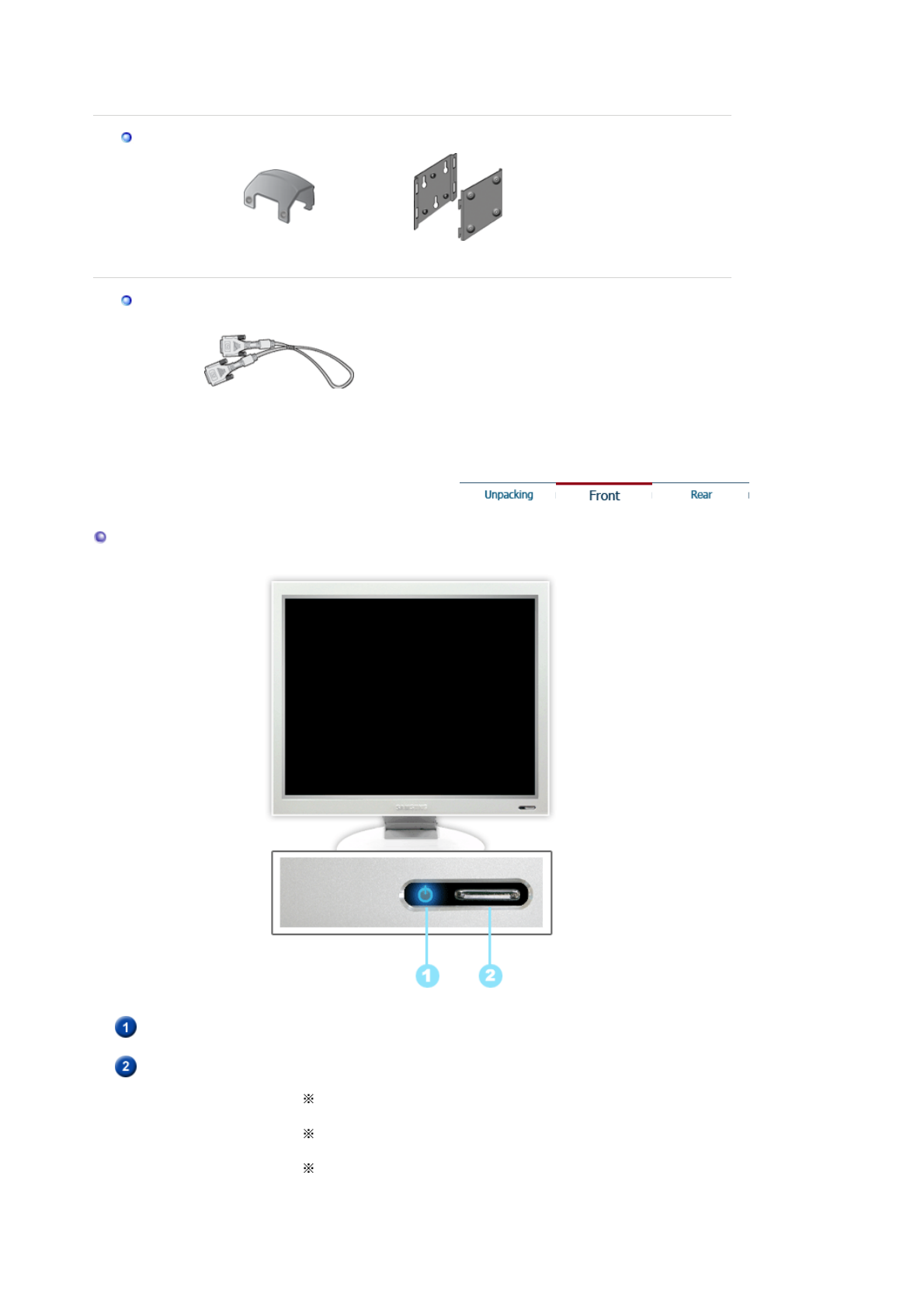
D-Sub Cable Power Cord DC-
A
da
p
ter
Bracket
Bracket
V
ESA Mountin
g
Bracket
Sold se
p
aratel
y
DVI Cable
Front
Power indicator
This light glows blue during normal operation, and blinks blue once
as the monitor saves your adjustments.
Power button
Use this button for power the monitor on and off, change the input
source, or perform Auto Adjustment.
Power On/Off : Press the power button and listen for one beep,
to turn the monitor on or off.
Input Source : Press the power button and listen for two beeps,
then release to switch the input source to analog or digital.
Auto adjustment : Press the power button and listen for three
beeps, then release to activate the Auto Adjustment feature.
(Available only with an analog source.)
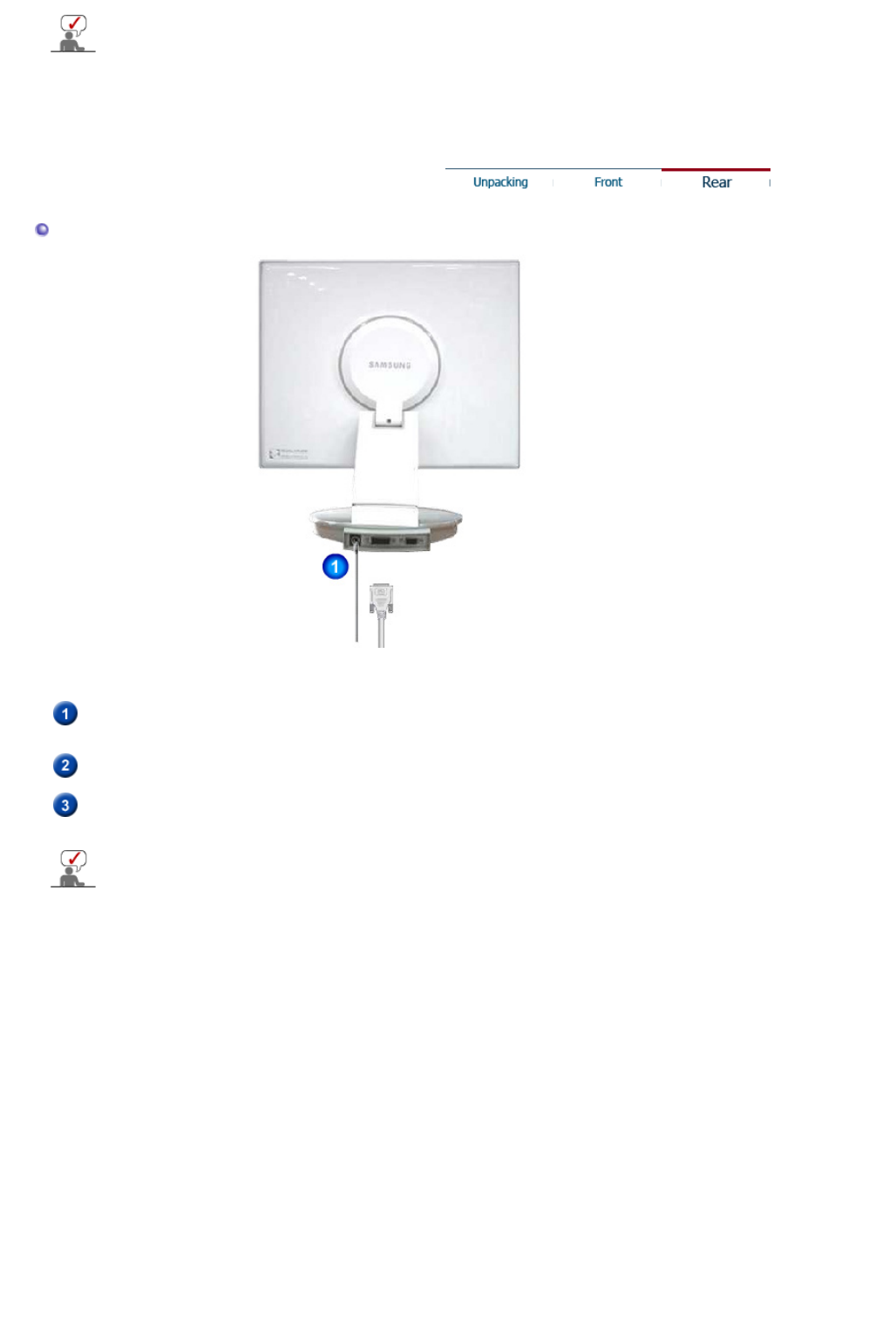
See PowerSaver described in the manual for further information regarding power saving
functions. For energy conservation, turn your monitor OFF when it is not needed or when
leaving it unattended for long periods.
Rear
(The configuration at the back of the monitor may vary from product to product.)
Power port Connect the DC adapter for your monitor to the power port on the
back of the monitor. Plug the power cord for the monitor into a nearby
outlet.
DVI port Connect the DVI cable to the DVI port on the back of your monitor.
D-sub 15-pin port Connect the signal cable to the 15-pin, D-sub connector on the back
of your monitor.
See Connecting the Monitor for further information regarding cable connections.
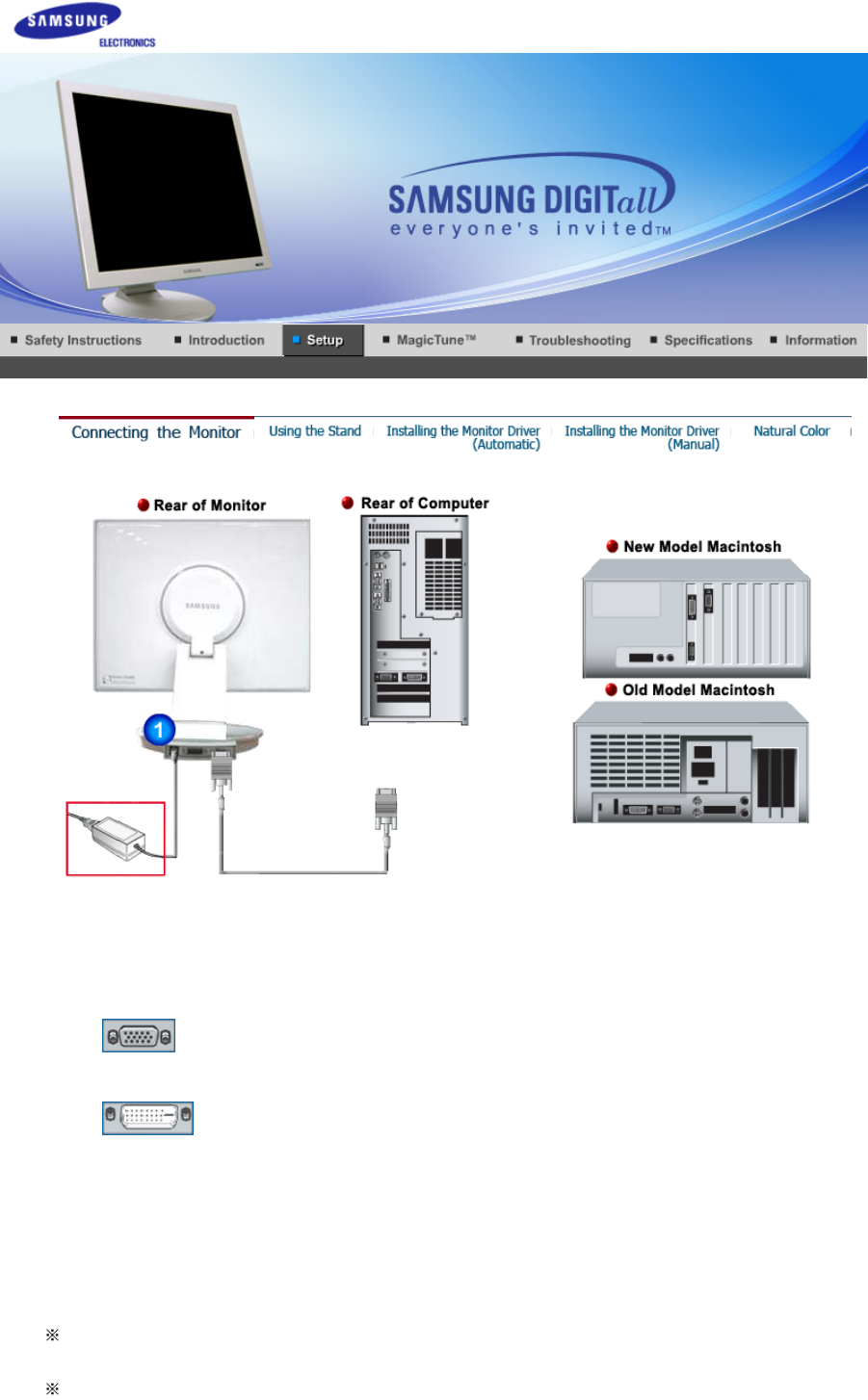
1. Connect the DC adapter for your monitor to the power port on the back of the monitor. Plug
the power cord for the monitor into a nearby outlet.
2-1. Using the D-sub (Analog) connector on the video card.
Connect the signal cable to the 15-pin, D-sub connector on the back of your monitor.
2-2. Using the DVI (Digital) connector on the video card.
Connect the DVI cable to the DVI port on the back of your monitor.
2-3. Connected to a Macintosh.
Connect the monitor to the Macintosh computer using the D-SUB connection cable.
2-4. In the case of an old model Macintosh, you need to connect the monitor using a special Mac
adapter.
3. Turn on your computer and monitor. If your monitor displays an image, installation is
complete.
You may get a blank screen depending on the type of video card you are using, if you connect
simultaneously both the D-Sub and DVI cables to one computer.
If you properly connect your monitor using the DVI connector but get a blank screen, check to see
if the monitor status is set to analog. Press power button to have the monitor double-check the
input signal source.
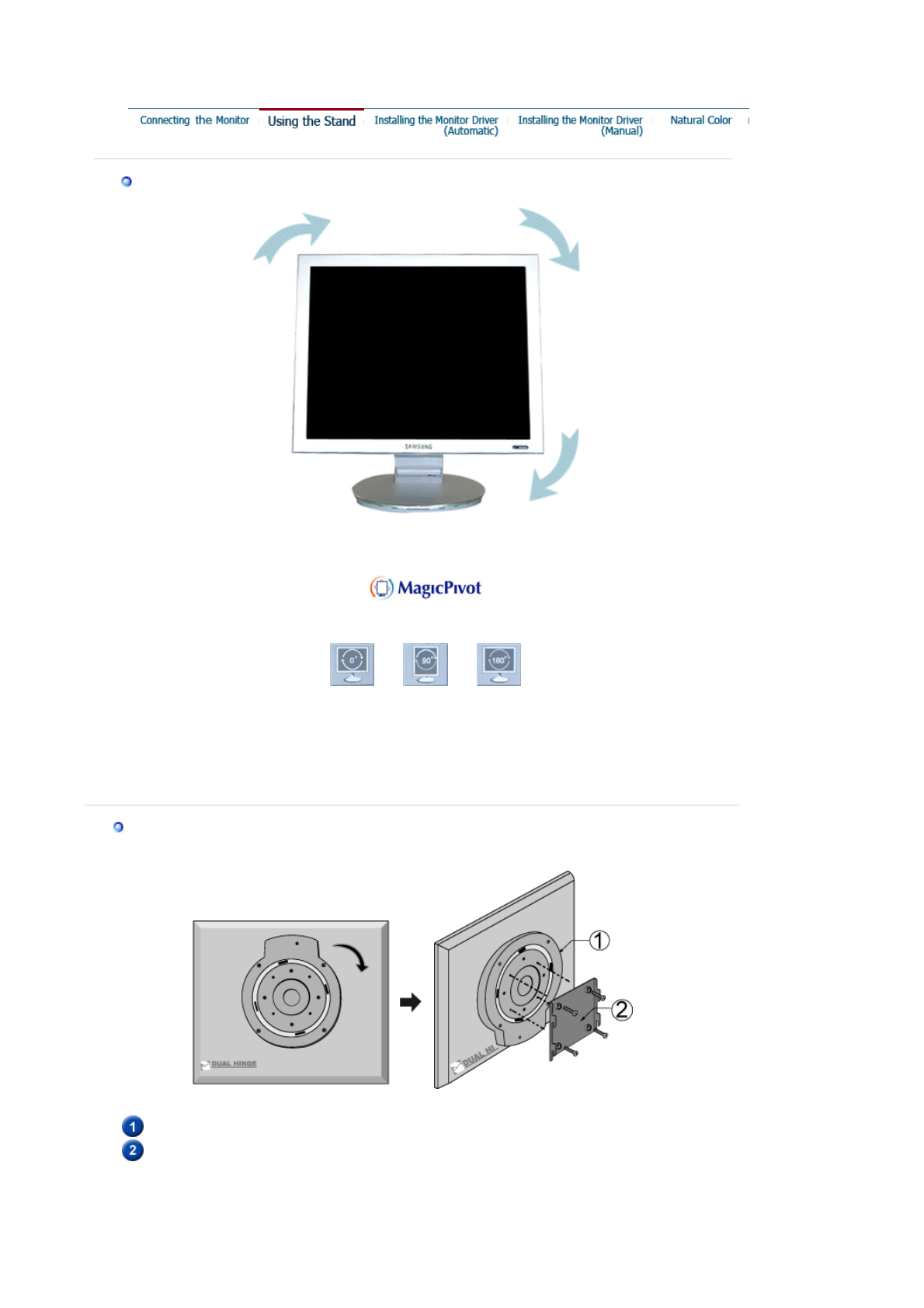
Pivot Stand
(When pivoting the monitor, rotation angle is displayed on screen of the monitor.)
0° 90° 180°
Caution : When pivoting the monitor, the corner of the monitor may reach to the floor. Tilt the
monitor backward more than 45 degrees and then pivot it. Failure to do so may damage
the monitor.
Attaching a Base
This monitor accepts a 75mm x 75mm VESA-compliant mounting interface pad.
VESA Stand
VESA Mounting Bracket
Fold the monitor stand. Turn it so that the side to which the cable is connected faces down. Attach
the VESA Mounting Bracket to the bottom side of the stand. Align the holes of the bracket with
those in the VESA stand, and fasten it tightly in place with four screws.
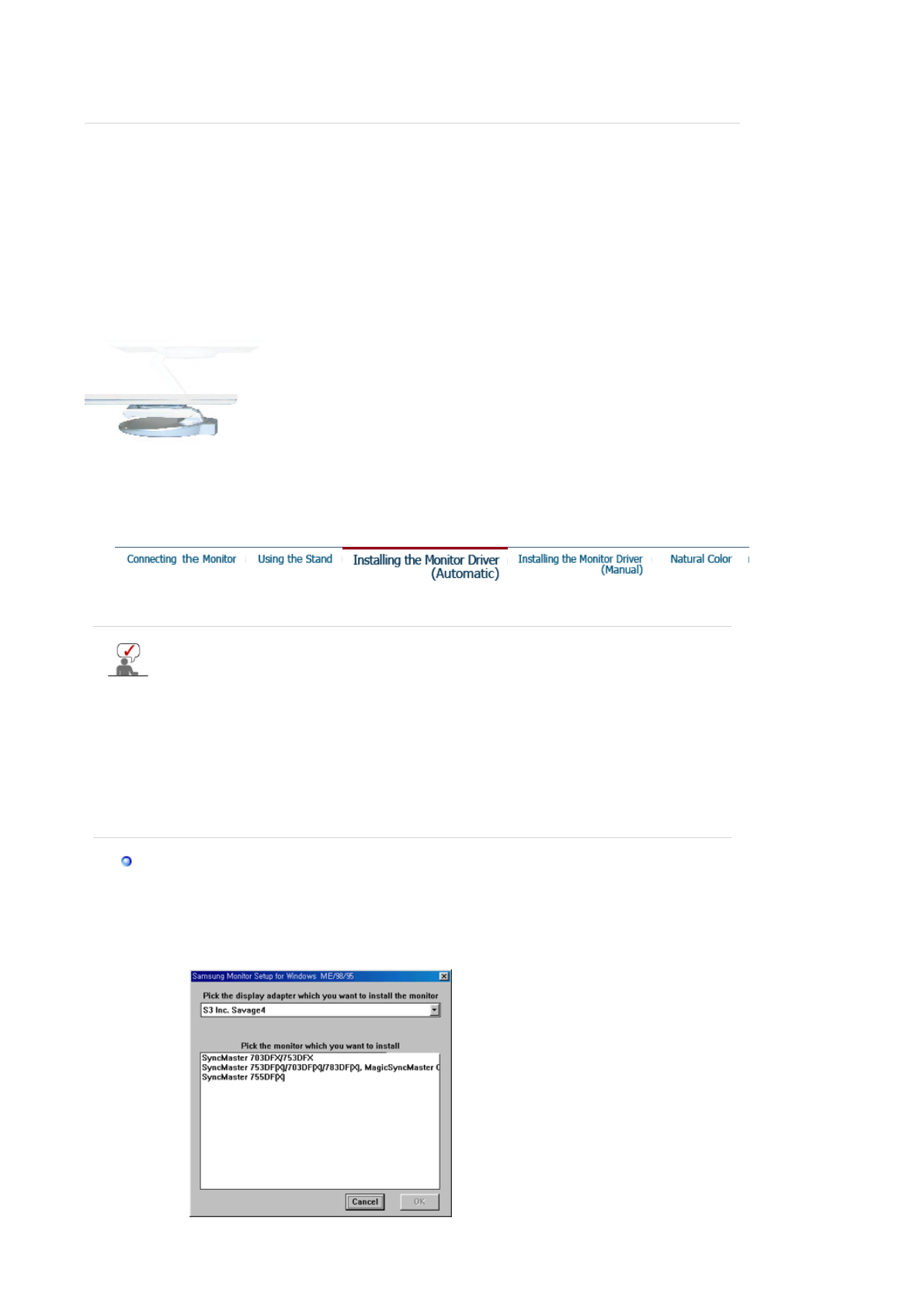
Caution: The stand is made of aluminum. Keep it from getting nicked or scratched.
Wall Mountin
g
the Monito
r
Installin
g
the Monitor Driver
(
Automatic
)
When prompted by the operating system for the monitor driver, insert the CD-ROM
included with this monitor. Driver installation is slightly different from one operating
system to another. Follow the directions appropriate for the operating system you
have.
Prepare a blank disk and download the driver program file at the Internet web site shown
here.
zInternet web site : http://www.samsung.com/ (Worldwide)
http://www.samsung.com/monitor (U.S.A)
http://www.sec.co.kr/monitor (Korea)
http://www.samsungmonitor.com.cn/ (China)
Windows ME
1. Insert CD into the CD-ROM drive.
2. Click "Windows ME Driver".
3. Choose your monitor model in the model list, then click the "OK" button.
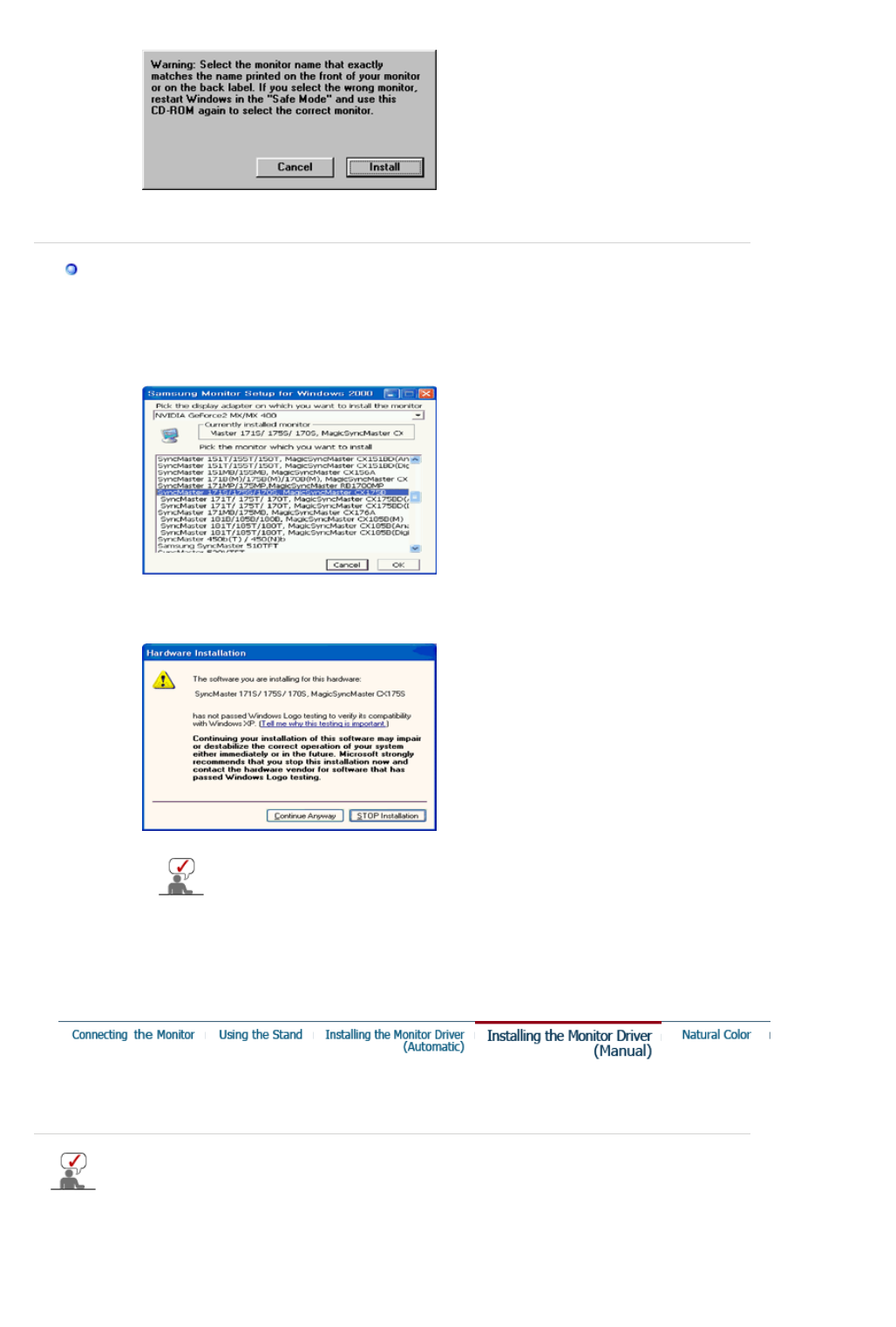
4. Click the "Install" button in the "Warning" window.
5. Monitor driver installation is completed.
Windows XP/2000
1. Insert CD into the CD-ROM drive.
2. Click "Windows XP/2000 Driver"
3. Choose your monitor model in the model list, then click the "OK" button.
4. If you can see following message window, then click the "Continue Anyway" button.
Then click "OK" button.
5. Monitor driver installation is completed.
This monitor driver is under certified MS logo,and this installation doesn't
damage your system.The certified driver will be posted on Samsung
Monitor homepage.
http://www.samsung.com/.
Installin
g
the Monitor Driver
(
Manual
)
Windows XP | Windows 2000 |Windows Me |Windows NT | Linux
When prompted by the operating system for the monitor driver, insert the CD-ROM
included with this monitor. Driver installation is slightly different from one operating
system to another. Follow the directions appropriate for the operating system you
have.
Prepare a blank disk and download the driver program file at the Internet web site shown
here.
zInternet web site : http://www.samsung.com/ (Worldwide)
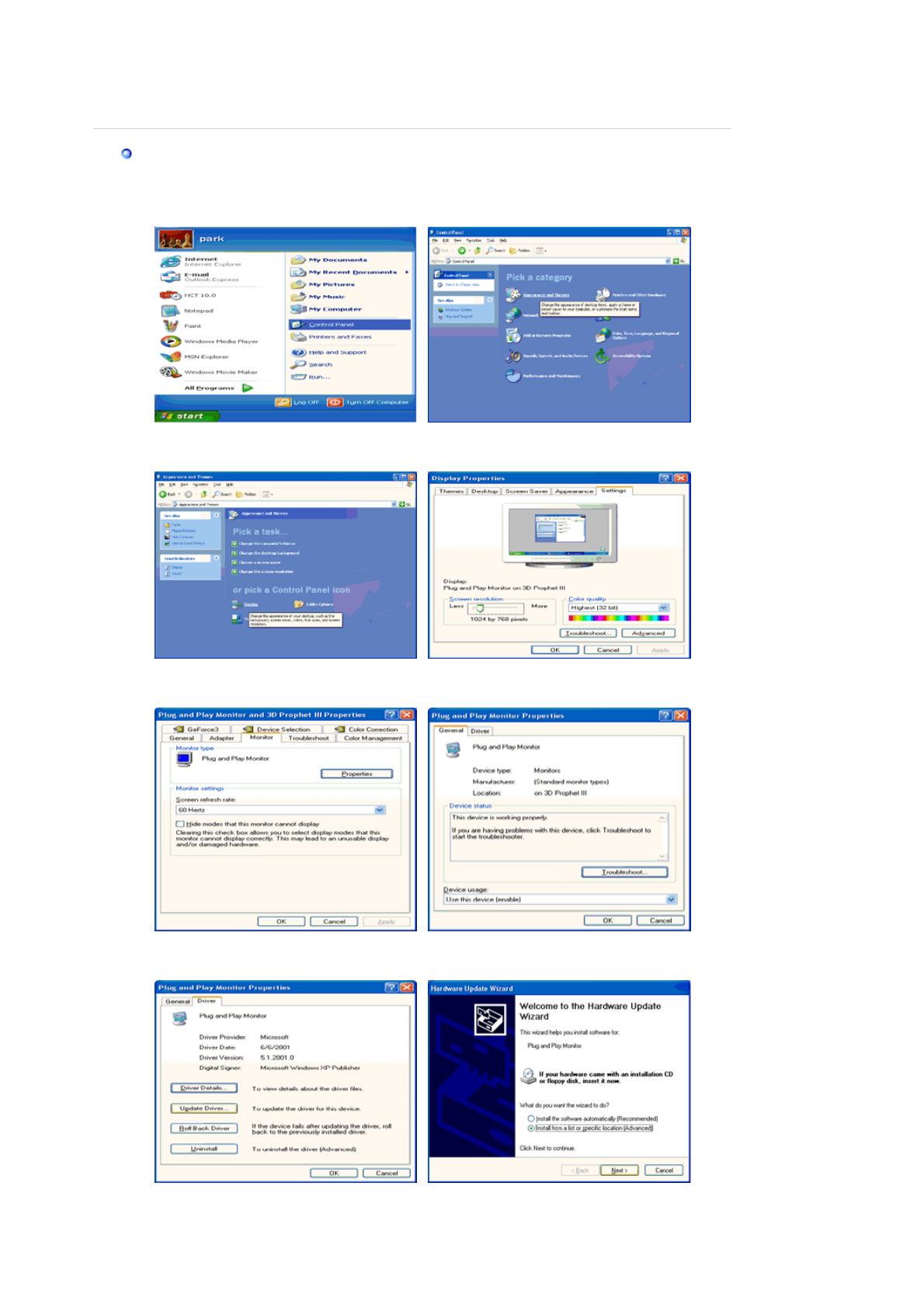
http://www.samsung.com/monitor (U.S.A)
http://www.sec.co.kr/monitor (Korea)
http://www.samsungmonitor.com.cn/ (China)
Microsoft® Windows® XP Operating System
1. Insert CD into the CD-ROM driver.
2. Click "Start" —> "Control Panel" then click the "Appearance and Themes" icon.
3. Click "Display" icon and choose the "Settings" tab then click "Advanced..".
4. Click the "Properties" button on the "Monitor" tab and select "Driver" tab.
5. Click "Update Driver.." and select "Install from a list or.." then click "Next" button.
6. Select "Don't search ,I will.." then click "Next" and then click "Have disk".
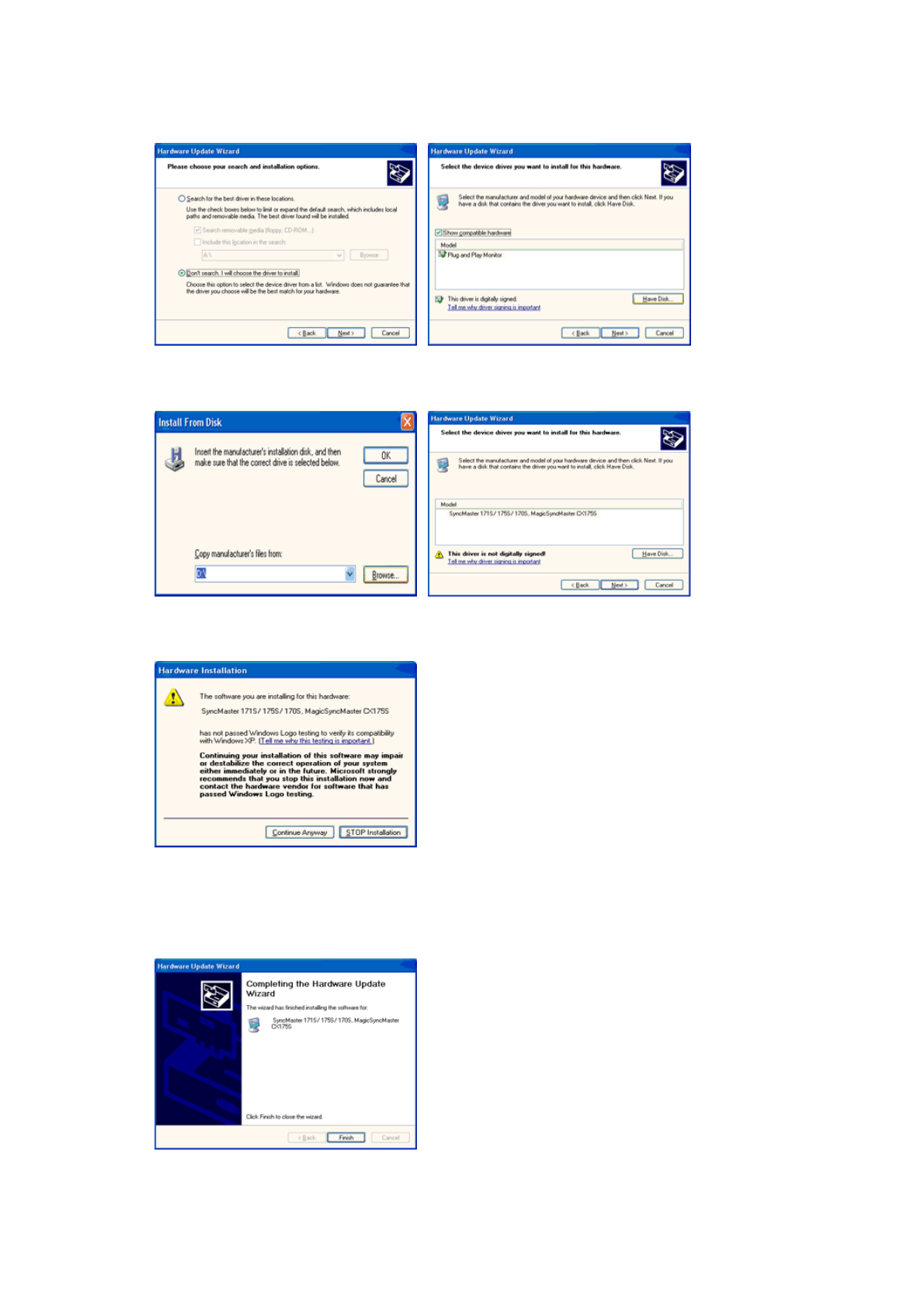
7. Click the "Browse" button then choose A:(D:\Driver) and choose your monitor model in the
model list and click the "Next" button.
8. If you can see following message window, then click the "Continue Anyway" button. Then
click "OK" button.
This monitor driver is under certified MS logo,and this installation doesn't damage your
system.The certified driver will be posted on Samsung Monitor homepage.
http://www.samsung.com/
9. Click the "Close" button then click "OK" button continually.
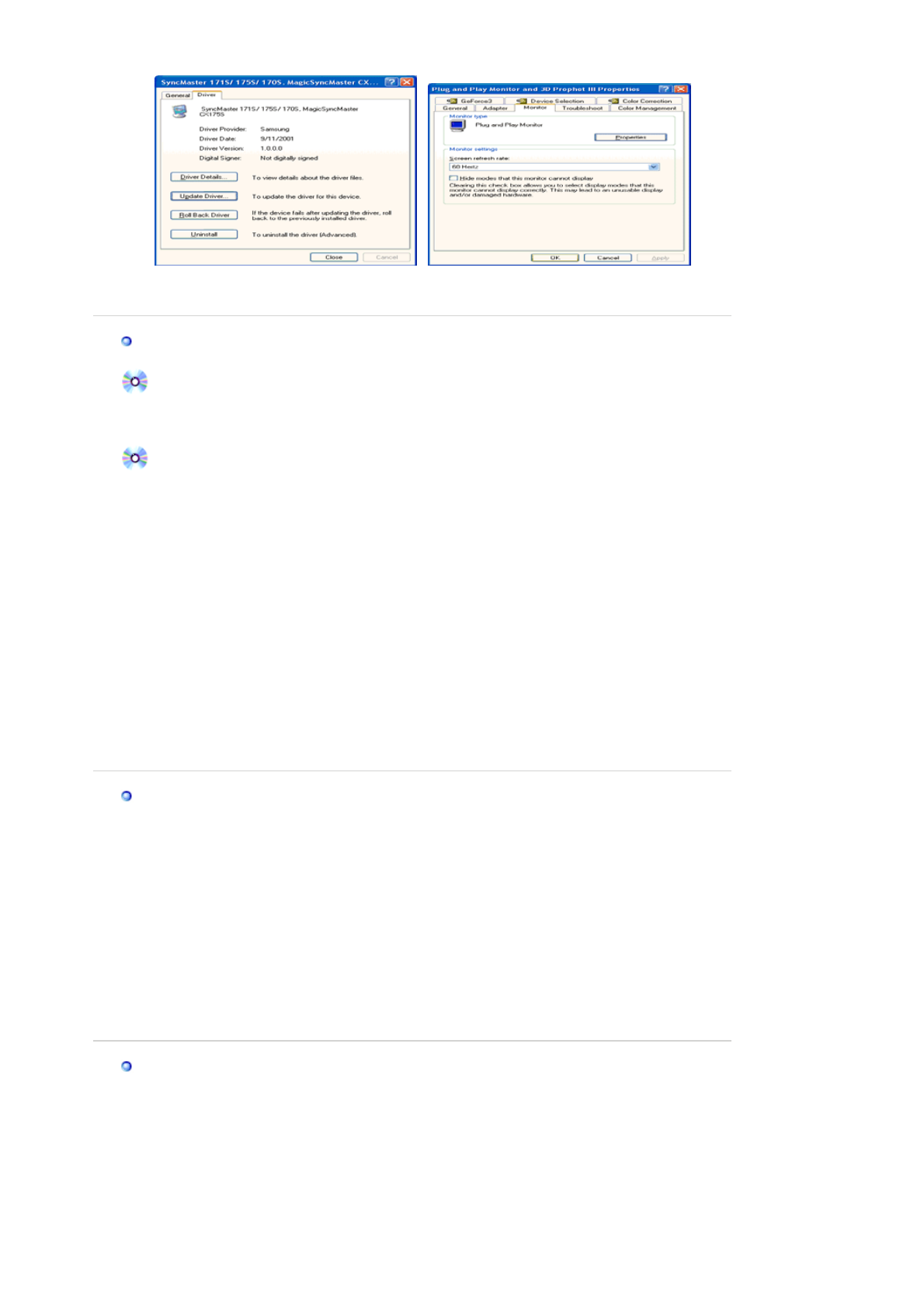
10. Monitor driver installation is completed.
Microsoft® Windows® 2000 Operating System
When you can see "Digital Signature Not Found" on your monitor, follow these steps.
1. Choose "OK" button on the "Insert disk" window.
2. Click the "Browse" button on the "File Needed" window.
3. Choose A:(D:\Driver) then click the "Open" button and then click "OK" button.
How to install
1. Click "Start" , "Setting" , "Control Panel".
2. Double click the "Display" Icon.
3. Choose the "Settings" tab and then click "Advanced..".
4. Choose "Monitor".
5. Click "Driver" and then click on "Update Driver.." then click on the "Next" button.
6. Choose "Display a list of the known drivers for this device so that I can choose a
specific driver" then click "Next" and then click "Have disk".
7. Click the "Browse" button then choose A:(D:\Driver).
8. Click the "Open" button, then click "OK" button.
9. Choose your monitor model and click the "Next" button then click "Next" button.
10. Click the "Finish" button then the "Close" button.
If you can see the "Digital Signature Not Found" window then click the "Yes"button.
And click the "Finish" button then the "Close" button.
Case1: If the "Properties" button is inactive, it means your monitor is properly configured.
Please stop installation
Case2: If the "Properties" button is active, click the "Properties" button then follow next steps
continually.
Microsoft® Windows® Millennium Operating System
1. Click "Start" , "Setting" , "Control Panel".
2. Double click "Display" icon.
3. Select the "Settings" tab and click "Advanced Properties" button.
4. Select the "Monitor" tab.
5. Click the "Change" button in the "Monitor Type" area.
6. Choose "Specify the location of the driver".
7. Choose "Display a list of all the driver in a specific location.." then click "Next" button.
8. Click the "Have Disk" button
9. Specify A:\(D:\driver) then click "OK" button.
10. Select "Show all devices" and choose the monitor that corresponds to the one you
connected to your computer and click "OK".
11. Continue choosing "Close" button and "OK" button until you close the Display Properties
dialogue box.
Microsoft® Windows® NT Operating System
1. Click Start, Settings, Control Panel, and then double-click Display icon.
2. In Display Registration Information window, click Settings Tab and then click All Display
Modes.
3. Select a mode that you wish to use (Resolution, Number of colors and Vertical frequency)
and then click OK.
4. Click Apply button if you see the screen working normally after clicking Test. If the screen is
not normal, change to a different mode (lower mode of resolution, colors or frequency).
If there is no Mode at All Dis
p
la
y
Modes, select the level of resolution and vertical
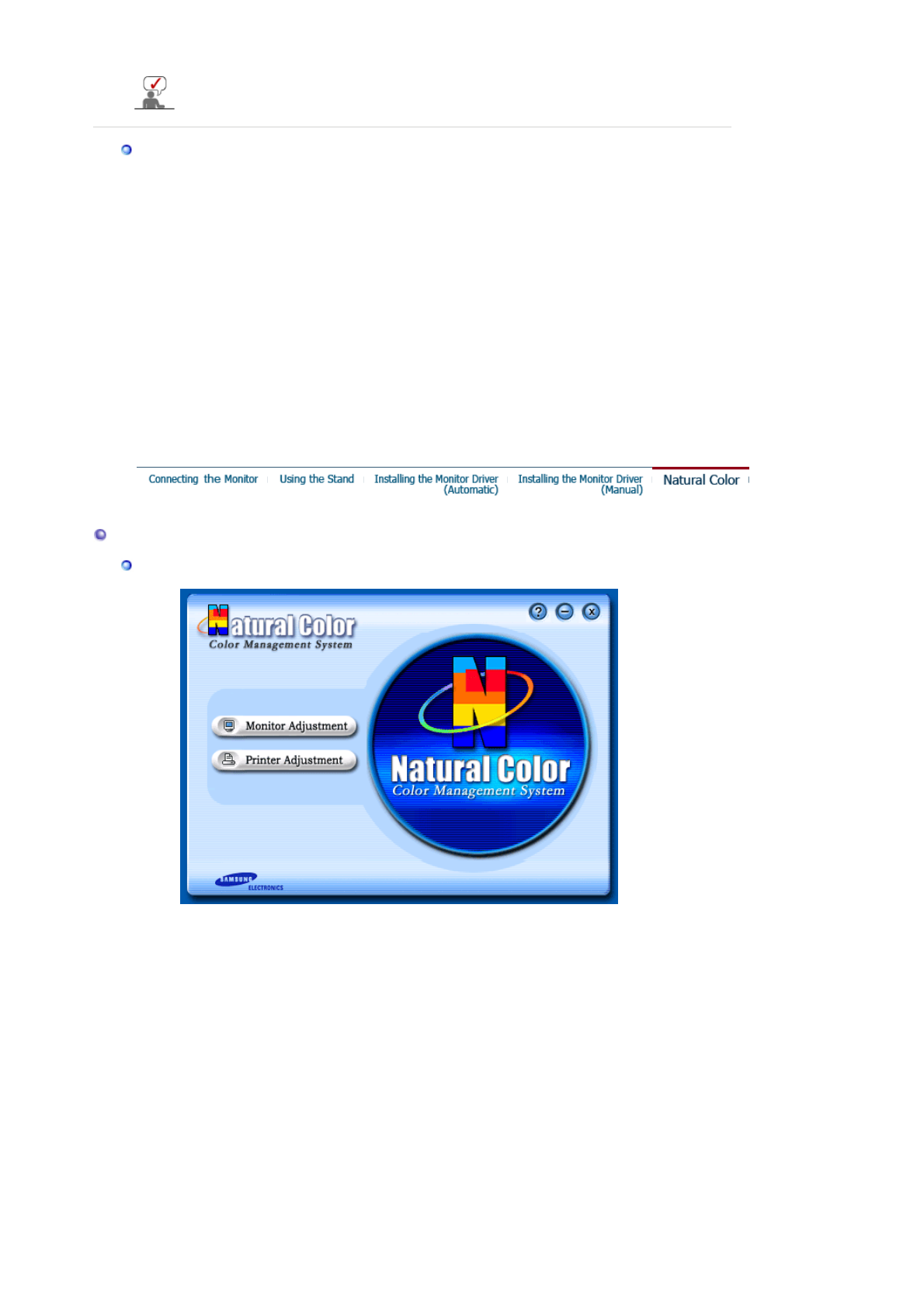
frequency by referring to the Preset Timing Modes in the user guide.
Linux Operating System
To execute X-Window, you need to make the X86Config file, which is a type of system setting file.
1. Press Enter at the first and the second screen after executing the X86Config file.
2. The third screen is for setting your mouse.
3. Set a mouse for your computer.
4. The next screen is for selecting a keyboard.
5. Set a keyboard for your computer.
6. The next screen is for setting your monitor.
7. First of all, set a horizontal frequency for your monitor. (You can enter the frequency
directly.)
8. Set a vertical frequency for your monitor. (You can enter the frequency directly.)
9. Enter the model name of your monitor. This information will not affect the actual execution
of X-Window.
10. You have finished setting up your monitor.
Execute X-Window after setting other requested hardware.
Natural Color
Natural Color Software Pro
g
ram
One of the recent problems in using a computer is that the color of the images printed out by a
printer or other images scanned by a scanner or a digital camera are not the same as those
shown on the monitor.
The Natural Color S/W is the very solution for this problem. It is a color administration system
developed by Samsung Electronics in association with Korea Electronics &
Telecommunications Research Institute (ETRI).
This system is available only for Samsung monitors and makes the color of the images on the
monitor the same as the printed or scanned images.
For more information, refer to Help (F1) in the software program.
How to install the Natural Color software
Insert the CD included with the Samsung monitor into the CD-ROM Drive. Then, the initial
screen of the program Natural Color will be executed. Click Natural Color on the initial screen
to install the Natural Color software.
To install the program manually, insert the CD included with the Samsung monitor into the CD-
ROM Drive, click the [Start] button of Windows and then select [Execute].
Enter D:\color\eng\setup.exe and then press the <Enter> key.
(If the drive where the CD is inserted is not D:\, enter the applicable drive.)
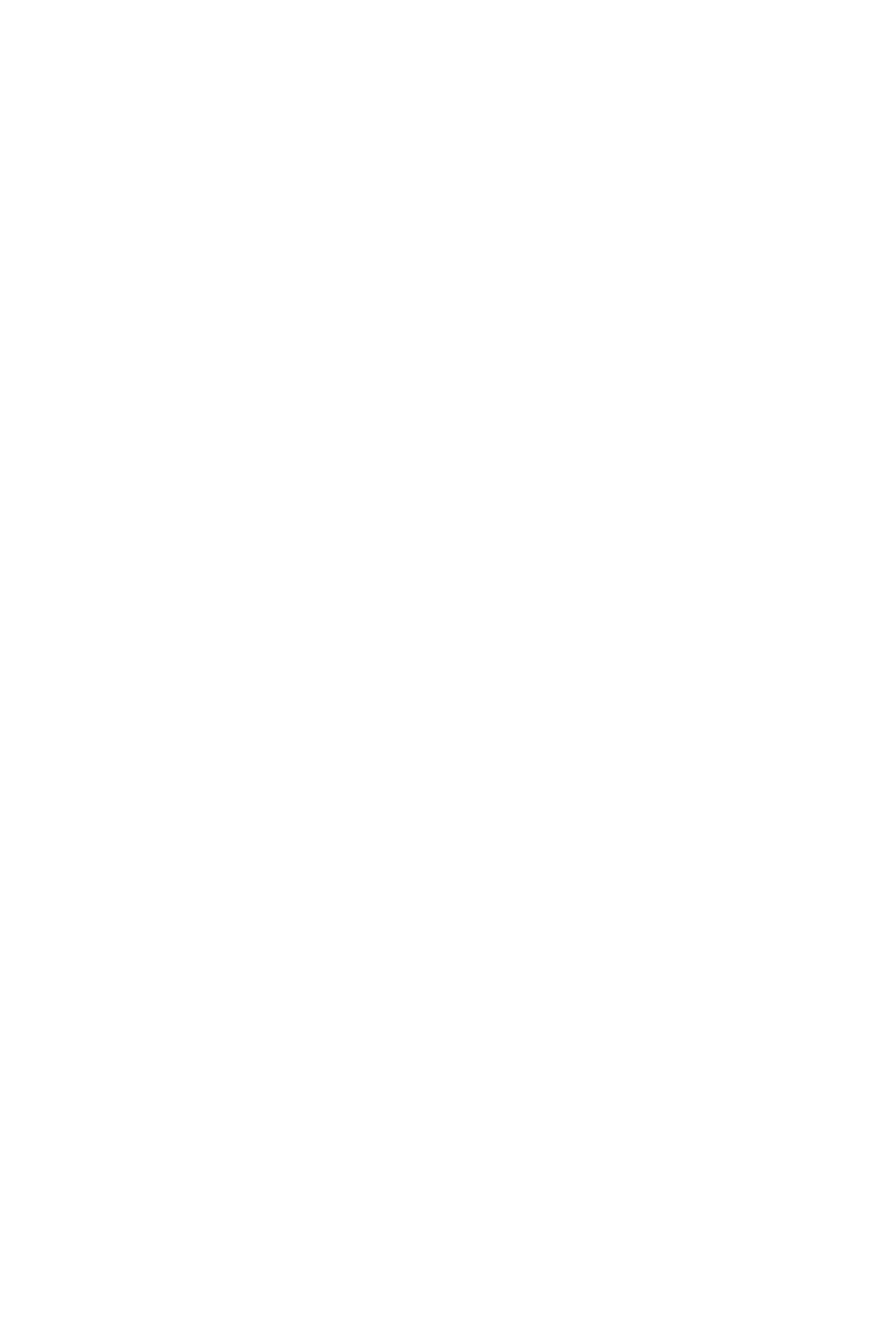
How to delete the Natural Color software program
Select "Setting/Control Panel" on the "Start" menu and then double-click "Add/Delete a
program".
Select Natural Color from the list and then click the "Add/Delete" button.
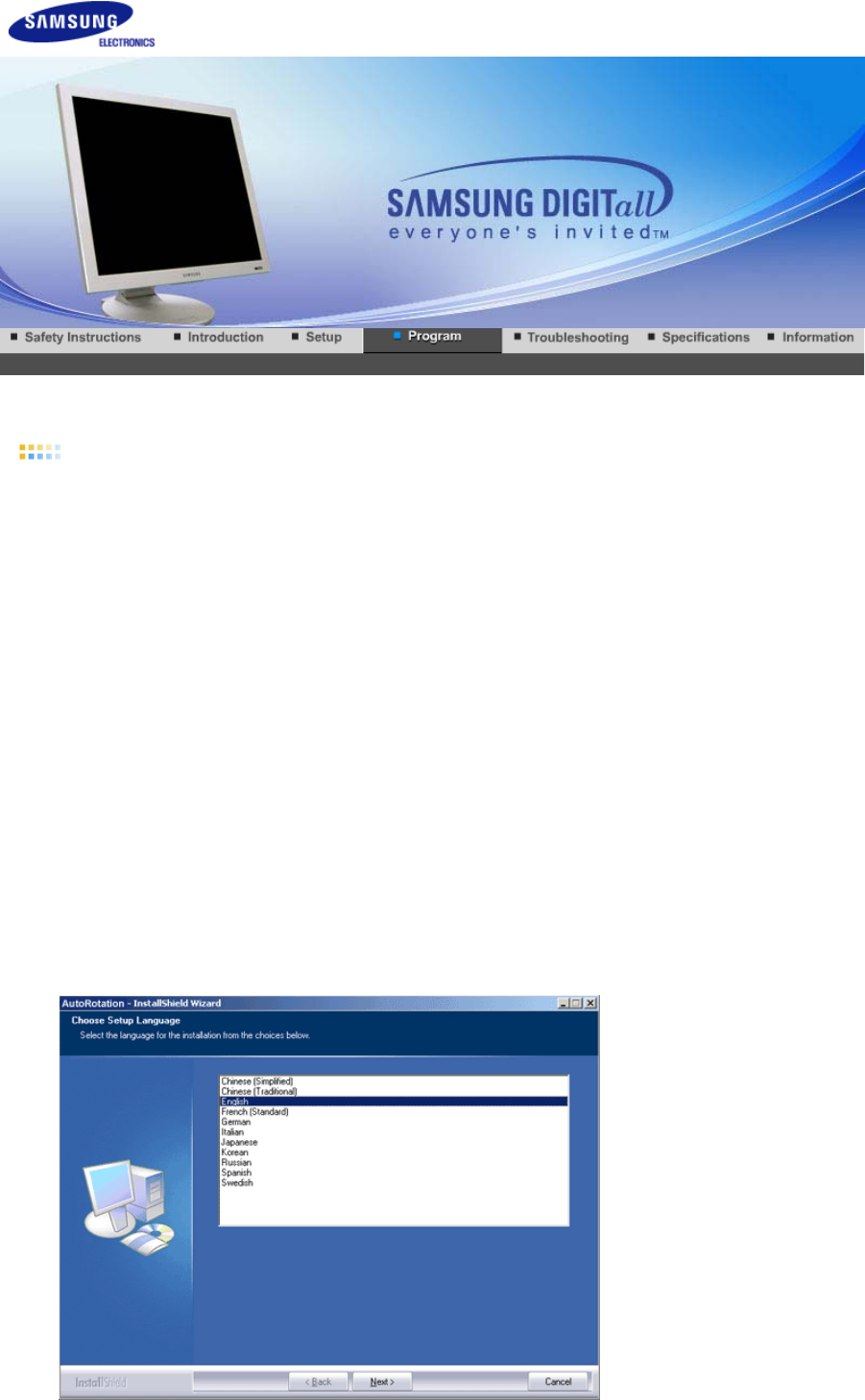
Installation
1. Insert the installation CD into the CD-ROM drive.
2. Click the AutoRotation installation file.
3. Select installation Language, Click "Next".
4. When the Installation Shield Wizard window appears, click "Next."
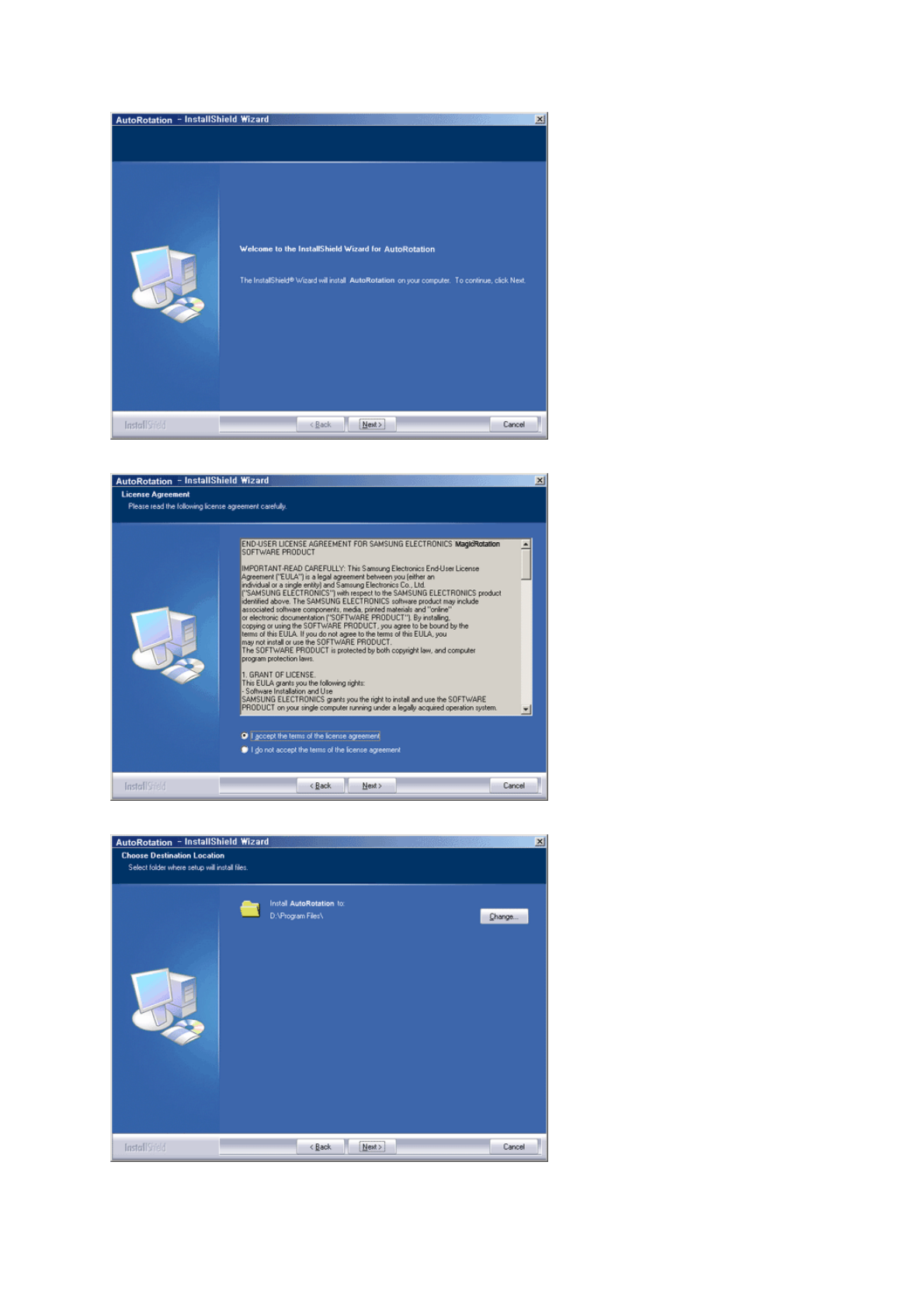
5. Select "I agree to the terms of the license agreement" to accept the terms of use.
6. Choose a folder to install the AutoRotation program.
7. Click "Install."
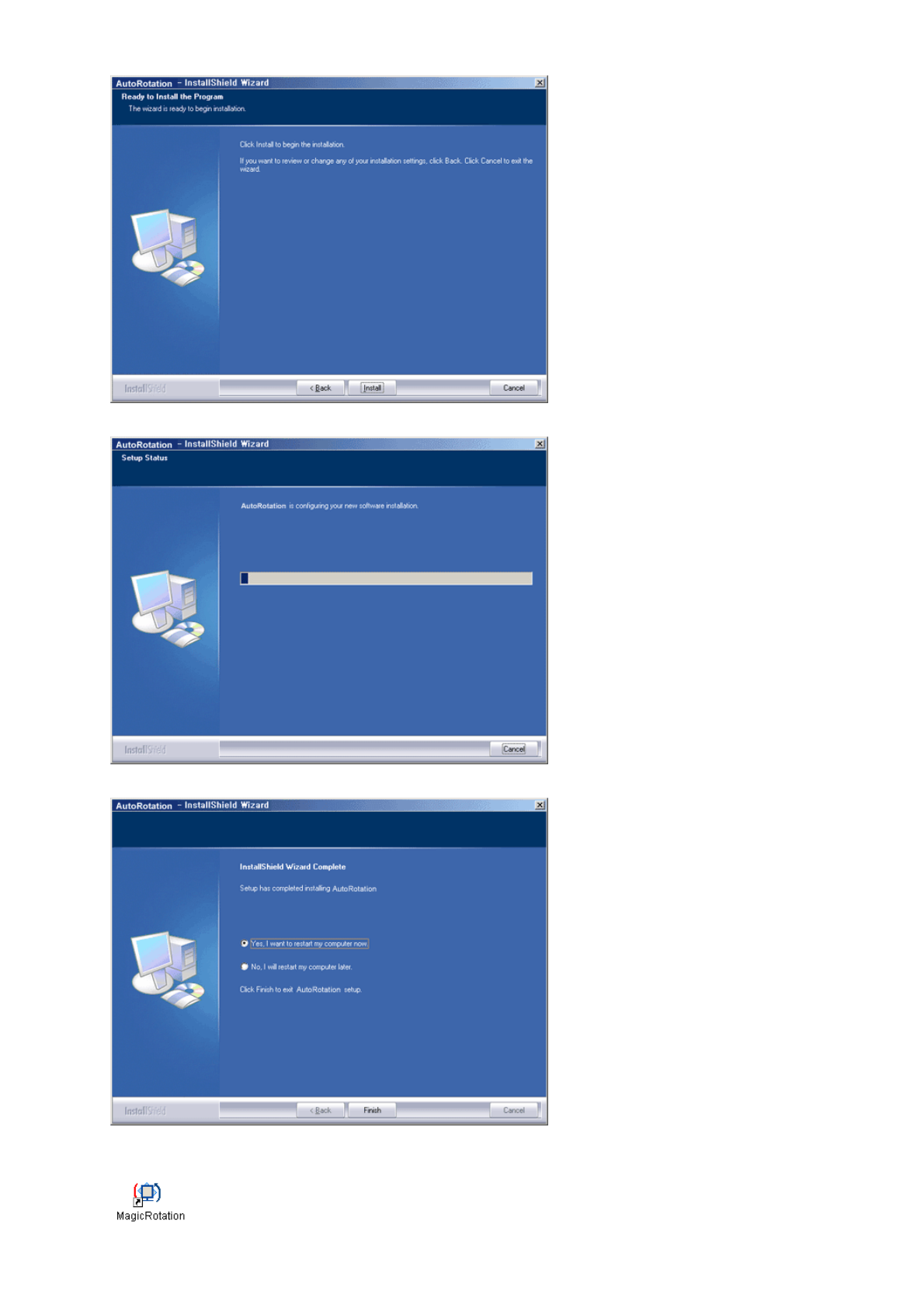
8. The "Installation Status" window appears.
9. Click "Finish."
10. When the installation is complete, the MagicRotation, MagicTune™ executable icon appears on your
desktop.
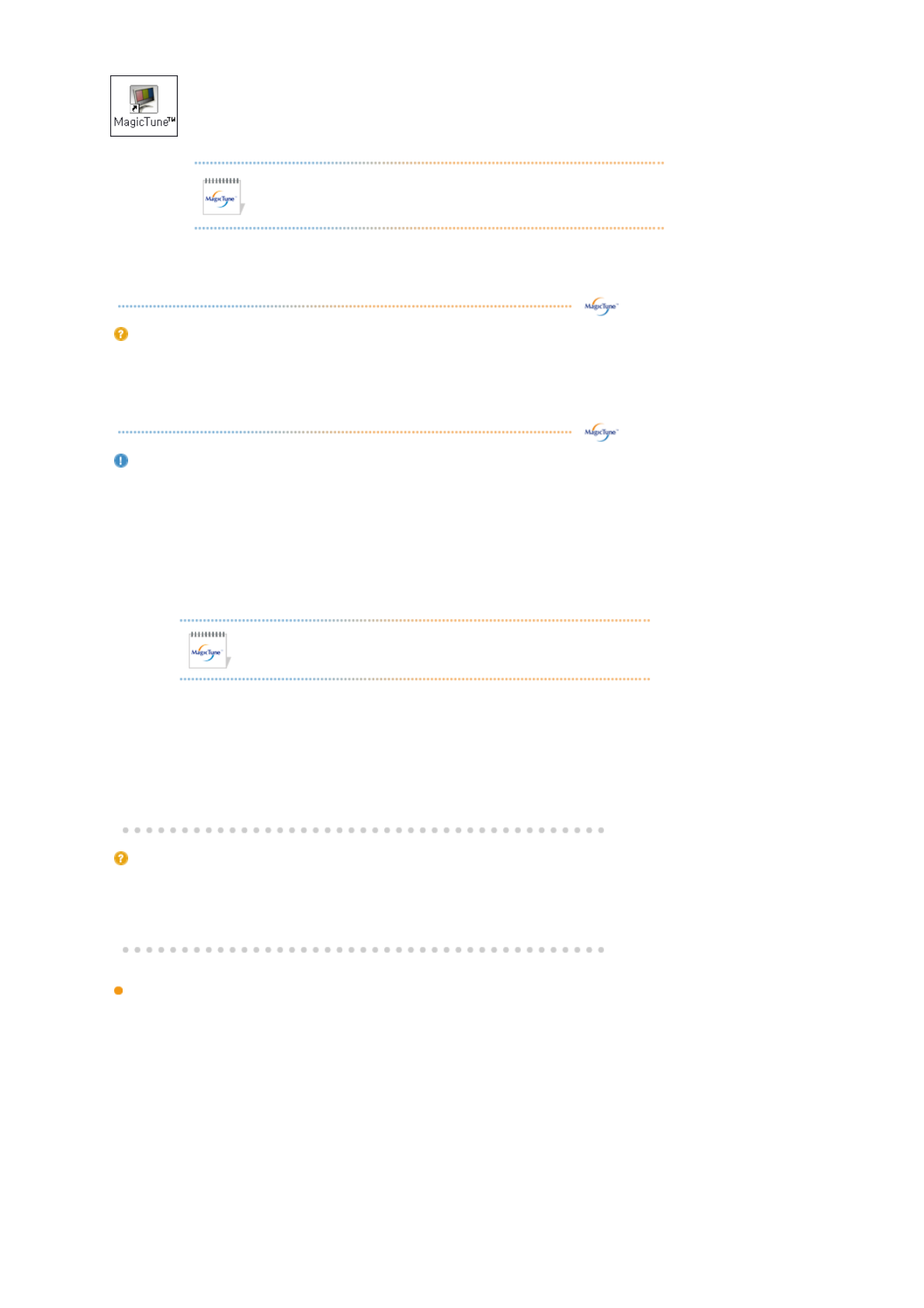
Double-click the icon to start the program.
MagicTune™ execution icon may not appear depending on
specification of computer system or monitor.
If that happens, press F5 Key.
Installation Problems
(
Ma
g
icTune™
)
The installation of MagicTune™ can be affected by such factors as the video card, motherboard
and the network environment.
See "Troubleshooting" if you have trouble during installation.
S
y
stem Re
q
uirements
OS
zWindows™ 98 SE
zWindows™ Me
zWindows™ 2000
zWindows™ XP Home Edition
zWindows™ XP Professional
Hardware
z32MB Memory above
z25MB Hard disk space above
* For more information, visit the MagicTune™ website.
It is recommended using MagicTune™ in Windows™ 2000
or later.
Installation Problems
(
Ma
g
icRotation
)
The installation of MagicRotation can be affected by such factors as the video card, motherboard
and the network environment.
See "Troubleshooting" if you have trouble during installation.
Limitation
1. The "Display Driver" should be properly loaded for the MagicRotation to work properly.
The installed "Display Driver" should be the latest driver supplied by the vendor.
2. If some applications like Windows™ Media Player, Real Player, etc. are not displaying
movie files properly in 90, 180 and 270 orientations then do the following :
{Close the application.
{Select the Orientation (90, 180, 270) you want to view the application.
{Relaunch the application.
In most cases this should fix the problem.
3. User Applications using OpenGL and DirectDraw (3D drawing) will not function as per the
orientation mode selected (90, 180, 270).
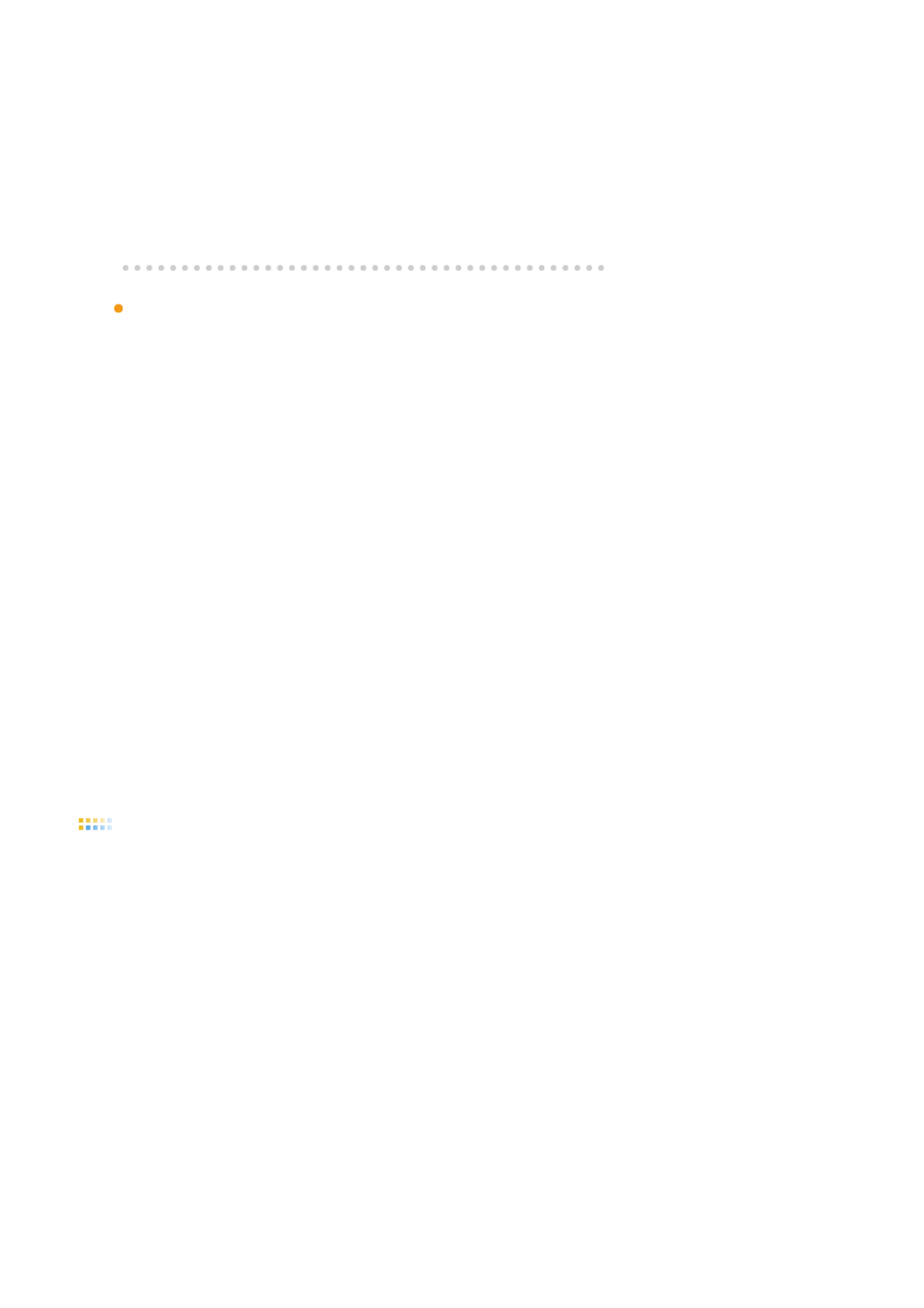
e.g. 3D games
4. DOS based applications in Full Screen Mode will not function as per the orientation mode
selected (90, 180, 270).
5. Dual is not supported in Windows™ 98, ME, NT 4.0.
6. MagicRotation does not provide support for 24 bits per pixel (Bit depth/Color Quality).
7. If you are changing your Graphic Card it is recommended that you uninstall the
MagicRotation Software before doing so.
S
y
stem Re
q
uirements
OS
zWindows™ 98 SE
zWindows™ Me
zWindows™ NT 4.0
zWindows™ 2000
zWindows™ XP Home Edition
zWindows™ XP Professional
Hardware
z128MB Memory above(recommended)
z25MB Free Hard disk space above
Service Packs
zIt is recommended that your System has the latest Service Pack installed.
zFor Windows™ NT 4.0, it is recommended to install Internet Explorer 5.0 and above with
Active Desktop component.
* For more information, visit the MagicRotation website.
* Windows™ is registered trademark of Microsoft Corporation,Inc.
Uninstall
The AutoRotation program can be removed only by using the "Add or Remove Programs" option of
the Windows™ Control Panel.
Perform the following steps remove AutoRotation.
1. Go to [Task Tray] ' [Start] ' [Settings] and select [Control Panel] in the menu. If the program
runs on Windows™ XP, go to [Control Panel] in the [Start] menu.
2. Click the "Add or Remove Programs" icon in Control Panel.
3. In the "Add or Remove Programs" screen, scroll down to find "AutoRotation". Click on it to
highlight it.
4. Click the "Change/Remove" button to remove the program.
5. Click "Yes" to begin the uninstall process.
6. Wait until the "Uninstall Complete" dialog box appears.
Visit the AutoRotation website for technical support for AutoRotation, FAQs (questions and
answers) and software upgrades.
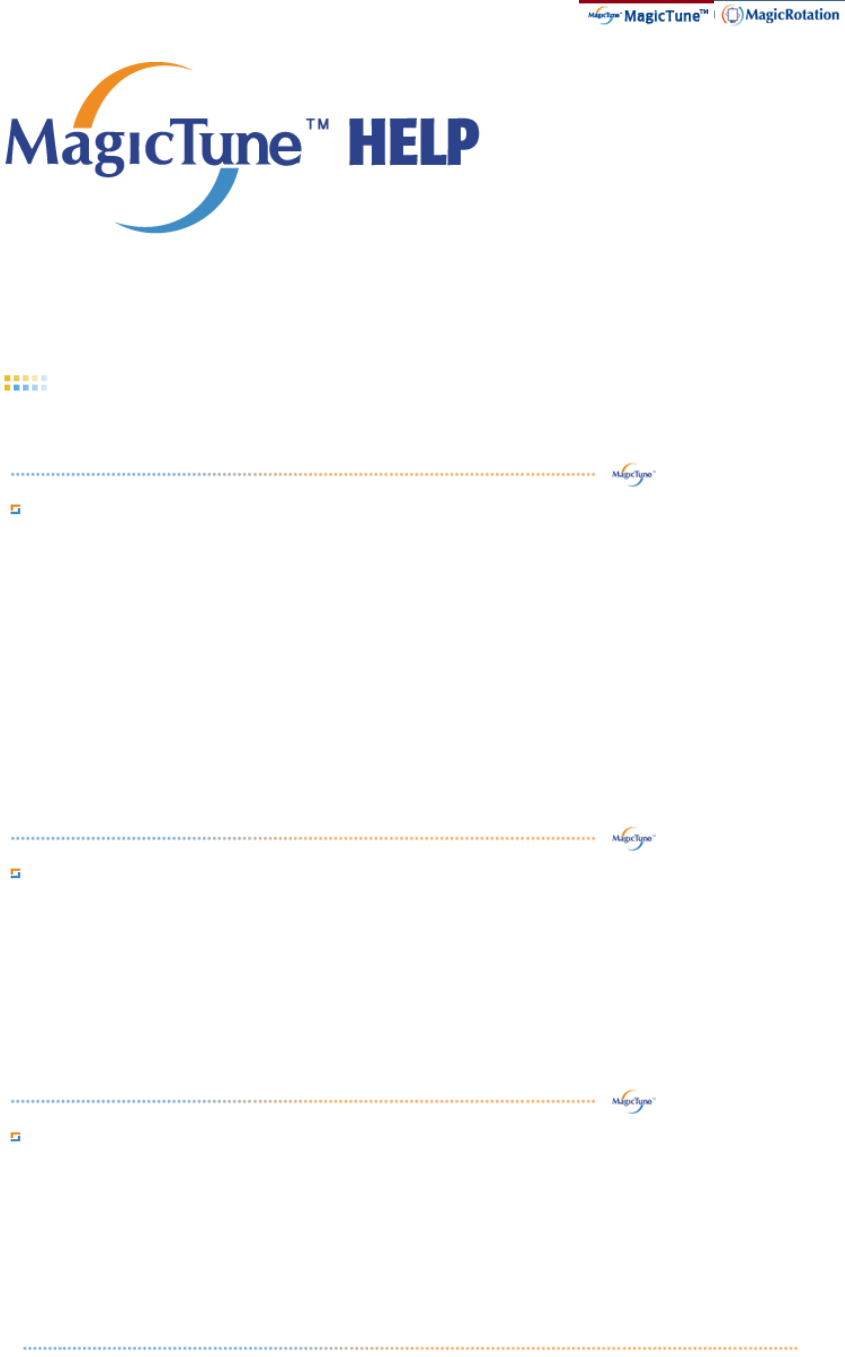
Overview | OSD Mode | Color Calibration | Troubleshooting
Overview
What is Ma
g
icTune™?
Monitor performance can vary due to the graphics card, host computer lighting conditions and
other environmental factors. In order to get the best image on a monitor requires you to adjust it
for your unique setting. Unfortunately, the manual controls available to tune the image often
prove to be challenging. Proper adjustment (tuning) requires an easy to use program that goes
through a step-by-step process to obtain the best overall picture quality.
In most cases even simple adjustments to Brightness, or Contrast require navigation of the multi-
level, on-screen display (OSD) menus that are not easy to understand. Furthermore, there is no
feedback to assist in correctly setting the controls of the monitor. MagicTune™ is a software
utility that guides you through the tuning process with easy to understand instructions and back
ground patterns designed for each monitor control. The display settings for each user can be
saved, providing an easy way to select display characteristics in a multi-user environme or having
a single user have multiple defined presets based on content and ambient lighting.
Basic Functionalit
y
MagicTune™ is a software utility that allows monitor adjustment and color tuning using the
Display Data Channel Command Interface (DDC/CI) protocol. All adjustments to the display are
controlled via software to eliminate the need to use the monitor on-screen display (OSD).
MagicTune™ supports Windows™ 98 SE, Me, 2000, XP Home, and XP Professional.
It is recommended using MagicTune™ in Windows™ 2000 or later.
MagicTune™ allows for quick accurate tuning of the display with the ability to easily save and use
monitor configurations that are best suited for you.
OSD Mode
The OSD mode allows easy adjustment of monitor settings without taking pre-defined steps. You
can access the desired menu item to set with ease.
Overview |OSD Modes| Color Calibration | Troubleshooting
MagicTune™ allows for quick accurate tuning of the display with the ability to easily
save and use monitor configurations that are best suited for you.
zOSD mode may appear inconsistent with the explanation in guidance book
depending on specification of each monitor.
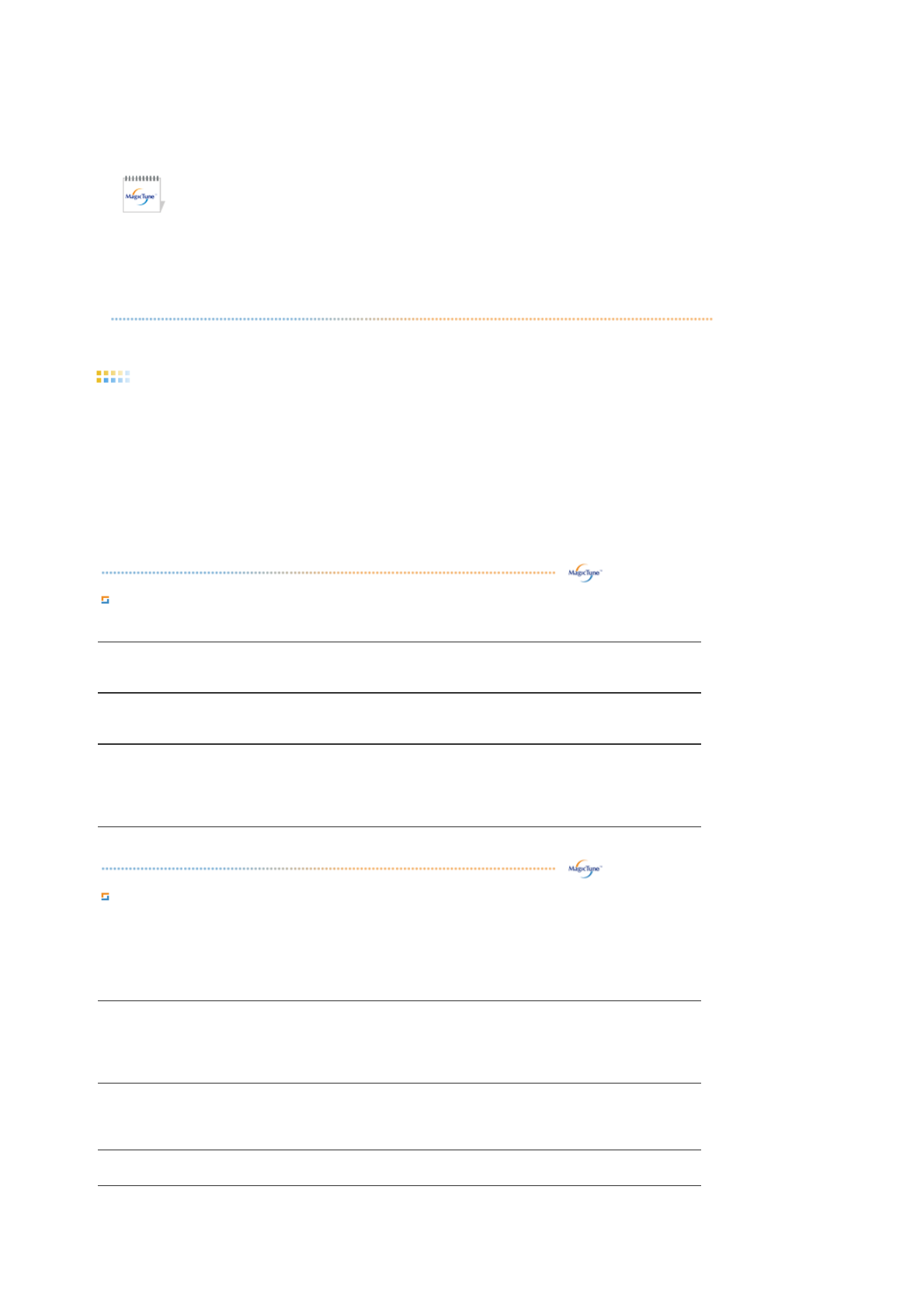
zWhen Pivot is functioning, part of MagicTune™ Program may not operate
normally.
zAutoRotation : AutoRotation will automatically pivots the monitor to 0, 90,
180degrees when you pivots the monitor.
To execute Rotation, it should be done as below.
zPlease install both of Rotation program and MagicTune™ 3.6 in your PC.
zLaunch MagicTune™ 3.6
zOption → Preference → click the small box as "V" in enable task tray
menu.
zMagicTune™ control mode will be different according to monitor models.
zThe permitted angle of rotation of the monitor is determined by the model
of the monitor.
OSD Mode
The OSD mode makes the adjustment of settings on all monitors easy. When selected , each tab
on top of the control window displays the general descriptions of the sub-menu items for
adjustment.
When selected, each tab displays a list of menus. For quick adjustment of the monitor settings, the
OSD mode allows easy and convenient access to all tabs and sub-menu items.
Button Tab Definition
OK
Applies any changes made and exits MagicTune™.
Reset
Restores the display settings to the factory settings.
Cancel
Exits MagicTune™ without applying the changes made. If you have not made
any changes in the control window, clicking "Cancel" does not cause any
actions.
Picture Tab Definition
A
llows the user to adjust the screen settings to the desired values.
Brightness
Makes the entire screen brighter or darker. The detailed data of the images in
the dark areas can be lost if the brightness is not adjusted to the proper level.
Adjust the brightness for best viewing conditions.
Contrast
Adjusts the difference in brightness between the bright and dark areas on
screen. Determines the crispness of the images.
Resolution
Lists all display resolutions supported by the program.
MagicBright™ is a new feature providing the optimum viewing environment
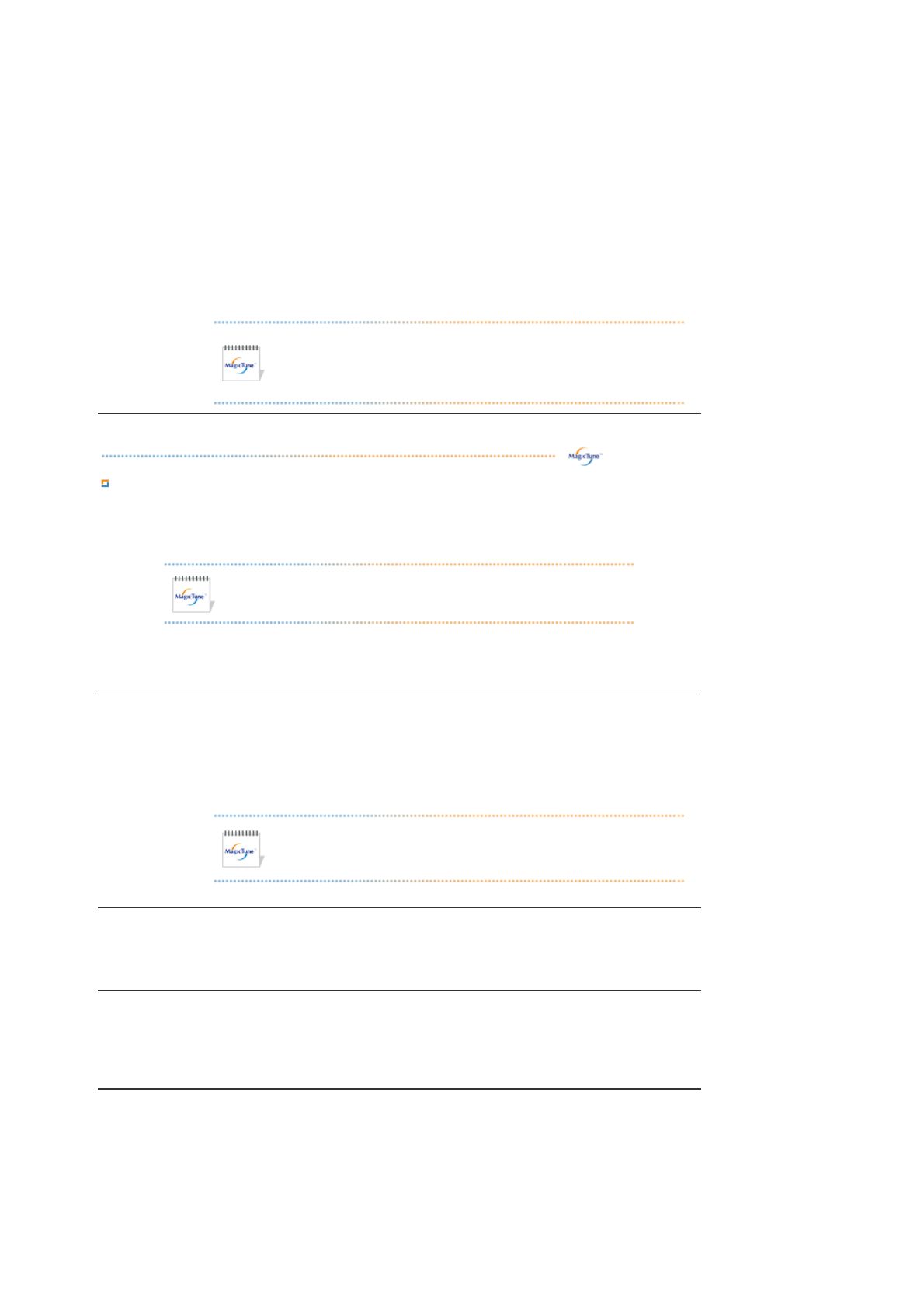
MagicBright™
depending on the contents of the image you are watching. Currently four
different modes are available: Text, Internet,Game, Sport, Movie and Custom.
Each mode has its own pre-configured brightness value. You can easily select
one of six settings by simply pressing MagicBright control buttons.
1. Text: For documentations or works involving heavy text.
2. Internet: For working with a mixture of images such as text and graphics.
3. Game : For watching motion pictures such as a Game.
4. Sport : For watching motion pictures such as a Sport.
5. Movie: For watching motion pictures such as a DVD or Video CD.
6. Custom: Although the values are carefully chosen by our engineers, the
pre-configured values may not be comfortable to your eyes depending on
your taste. If this is the case, adjust the Brightness and Contrast by using
the OSD menu.
MagicBright control mode will be different according to monitor
models.
Some monitor will only support Four modes(Text, Internet,
Entertain, Custom)
Color Tab Definition
A
djusts the "warmth" of the monitor background or image color.
MagicColor and Gamma will be shown only in the monitor that
supports these functions.
Color Tone
The tone of the color can be changed.
zWarm2 - Warm1 - Cool 1 - Cool 2 - Cool 3 - Cool 4 - Cool 5 - Cool 6 - Cool
7
zOff
Color Tone mode will be different according to monitor models.
Some monitor will only support Four modes( Warm, Normal, Cool,
Custom)
Color Control
Adjusts of the monitor image color.
You can change the monitor color to your desired color.
zR- G - B
Calibration
The process through which the colors of your choice are optimized and
maintained. You will find MagicTune™ extremely useful if you are one of those
who wish to view images with their full details accurately reproduced - including
web images and ones produced by a digital camera or scanner.
MagicColor is a new technology that Samsung has exclusively developed to
improve digital image and to display natural color more clearly without disturbing
image quality.
1. OFF : Returns to the original mode.
2. DEMO : The screen before applying MagicColor appears on the right and
the screen after applying MagicColor appears on the left.
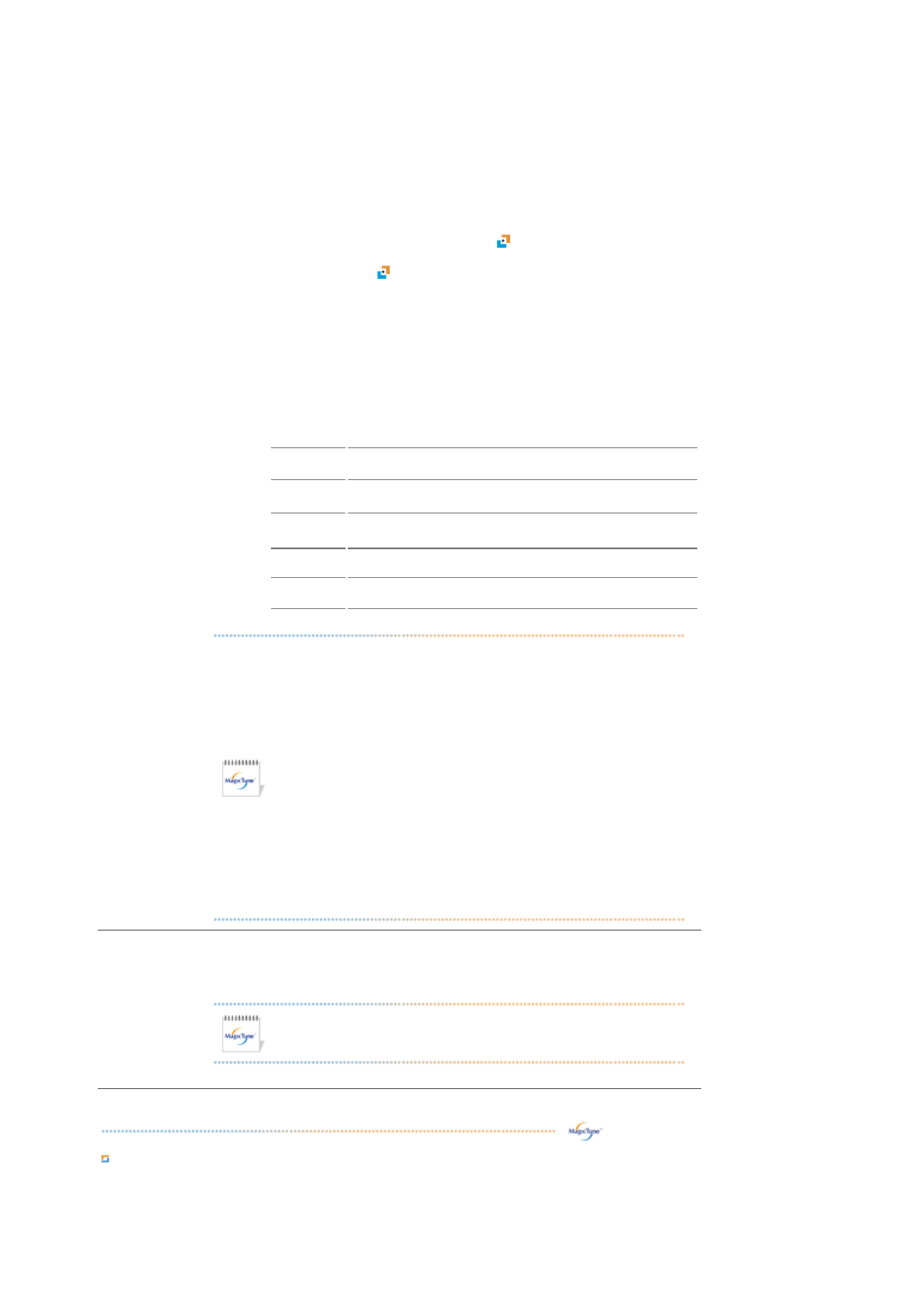
MagicColor
3. Full : Displays not only vivid natural color but also more realistic natural
skin color with clearness.
4. Intelligent : Displays vivid natural color with clearness.
5. MagicZone
{The MagicZone ensures the clear and sharp display of animated
multimedia or photo images by enhancing the brightness, sharpness,
saturation, Hue of a certain area on the screen. This offers an easy-
to-use interface that highlights the video-playing portion of your
multimedia program by automatically detecting and highlight the
desired area by dragging.
{When the mouse cursor is activated( )and it is necessary to de-
activate it to use it for other tasks, right click your mouse, or put the
activated cursor ( )on the taskbar and click. When de-activated, the
icon on the screen changes back to the one shown before activation.
{Especially, MagicZone is appropriate to using the moving picture.
{Auto Detect : If you run the Movie in some players, MagicZone will
automatically get the play screen highlighted (it will be supported in
players of Gom, Adrenalin, KCP, Window Media, and Power DVD
etc., )Some other players also can be highlighted but could have
some problems.
{Tusk menu
HUE Adjust the tint of the color.
Saturation Adjusts the color saturation.
Brightness Adjusts the Brightness.
Sharpness Adjusts the difference between the lightest and darkest
areas of the display.
Zone Off Turn off the zone that you have captured.
Reset Returns to the the default setting that vendor has set.
zDepending on the monitor models Color Control,
Sharpness, Contrast, Color Tone, Brightness will not be
adjustable in MagicColor mode of Full and Intelligent.
zMagicTune™ will be disappear if you excute MagicZone,
and closing the MagicZone after adjusting, will show the
MagicTune™ again.
(System Tray is Unhecked)
MagicTune™ will be disappear if you excute MagicZone,
and closing the MagicZone after adjusting. will not show
MagicTune™ again.
(System Tray is Checked)
zMagicColor mode will be different according to monitor
models.
MagicZone mode will show if the monitor supports the
function.
Gamma
Gamma correction changes the luminance of the colors with intermediate
luminance.
Gamma mode will be different according to monitor models. Some
monitor will only support Three modes( Mode1, Mode2, Mode3)
Ima
g
e Tab Definition
A
djusts the Fine , Coarse and Position values.

Image Setup
zFine : Removes noise such as horizontal stripes.
If the noise persists even after Fine tuning, repeat it after adjusting the
frequency (clock speed).
zCoarse : Removes noise such as vertical stripes.
Coarse adjustment may move the screen image area.
You may relocate it to the center using the Horizontal Control menu.
zAuto Setup : Auto adjustment allows the monitor to self-adjust to the
incoming video signal. The values of fine, coarse and position are adjusted
automatically.
Position
Adjusts the screen location horizontally and vertically.
Sharpness
Changes the clearance of image.
O
p
tion Tab Definition
You can configure MagicTune™ using the following options.
Preferences
Loads the Preferences Dialog Box. Preferences in use will have an "V" in the
check box. To turn on or off any Preference, position the cursor over the box and
click.
zEnable task tray menu .
- To access the MagicTune™ menus, click the icon on the [task tray
menu].
The menus are not displayed if the [Enable System Tray] is deselected in
[Options] ' [Basic Settings].
zSelect Language - The language chosen affects only the language of the
OSD.
Source Select
zAnalog
zDigital
Su
pp
ort Tab Definition
Shows the Asset ID and the version number of the program, and allows you to use the Help
feature.
Help
Visit the MagicTune™ website or click to open the Help files (User Manual) if
you need any help installing or running MagicTune™. The User Manual opens
within a basic browser window.
Asset ID
you can use the server to control the Client monitor.
(Server program should be installed to use this program as Client)
User Name
Shows the user name that is registered in PC.
User ID
Shows the user ID that is register in PC.

Server IP
Write down the server IP .
Department
Write down the department.
Location
Write down the location.
Version
Displays the version of MagicTune™.
Overview |OSD Mode| Color Calibration | Troubleshooting
Color Calibration
Color Calibration
Color Calibration guides you to get optimal color condition for your monitor.
Proceed following 5steps for getting optimal monitor color condition .
1. Control "Brightness control bar" for matching the brightness of control patch and the
brightness of background pattern
2. When you detect specific color tone on "Control patch", move the control cursor toward to
the direction of the color tone referring to "Color reference Circle".
=> Adjustment is finished properly, you won't detect any color tone on Control patch.
3. When you finish adjustment for step1,Click "Next" button .
4. Repeat 1), 2), 3) procedures for remaining step2 ~ step5.
5. You can easily view the calibration effect through clicking "Preview " button!
How multiple users can use adjusted color values
Definition
When monitor is used by multiple users, color values which are adjusted via Color calibration for
each users can be saved and used. Up to 5 users can use the saved color values.
1. How to save adjusted color values:
Press Next to make it change into Apply and then you can save adjusted color values.
As many as 5 values can be saved.
2. How to apply the saved color values:
Press Multi User button on main screen to select and use one of the saved color values.
Preview
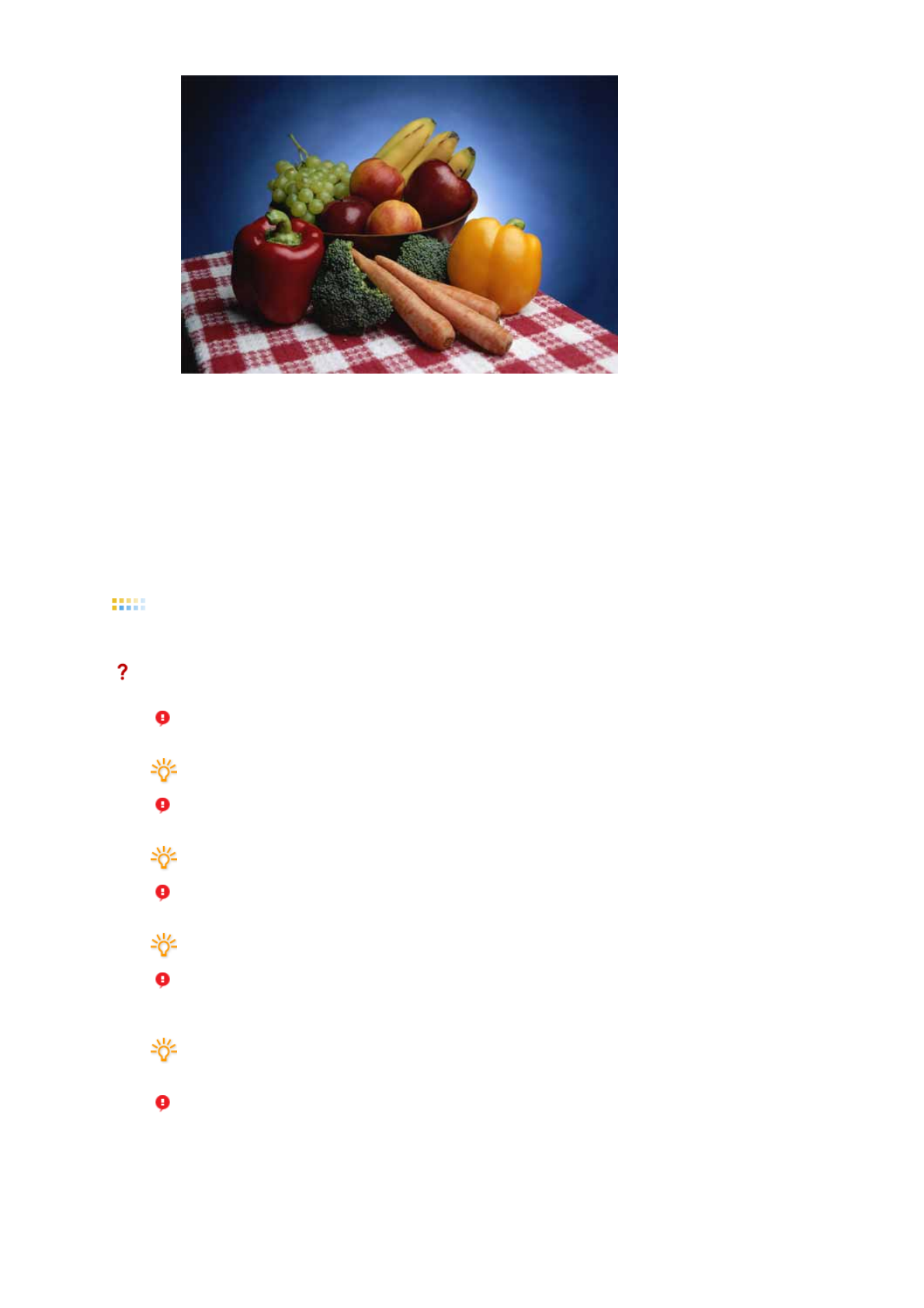
Press "Preview" button on the Color Calibration.
The above picture will be shown.
1. Press "View Calibrated" button to see the calibration effect which you adjusted.
2. Press "View Uncalibrated" button to see the original image.
Overview | OSD Mode | Color Calibration | Troubleshooting
Troubleshooting
The current computing system is not compatible with MagicTune™.
Please press OK and click on the "Shortcut to the MagicTune™ site" to view our
home page for further reference.
An error may occur when your video/graphic card is not in the 'Available' list.
(The latest or oldest video cards may not be compatible.)
Please visit our homepage to see the Troubleshooting section.
An error may occur if the card maker has modified the video card driver or the
graphics chip even when the video card is in the list.
Please visit our homepage to see the Troubleshooting section.
Check if your monitor is manufactured by Samsung.
Products from other manufacturers may cause errors.
Only Samsung products are able to support this feature.
An error may occur even when your monitor is manufactured by Samsung but is
out of date. Check if your monitor is able to support MagicTune™.
This feature is only supported by those monitors that are registered on our
homepage.
Check for the monitor before purchasing it as out-of-date models are not
supported.
An error occurs when no information on EDID (Extended Display Identification
Data) exists for the current monitor.
This happens when from your desktop, Start → Setup → Control Panel → System
→ Hardware → Device Manager → Monitor is selected, the current "Plug-and-play
monitor" is removed and new hardware is searched for but the system couldn't find
any "Plug-and-play monitor".
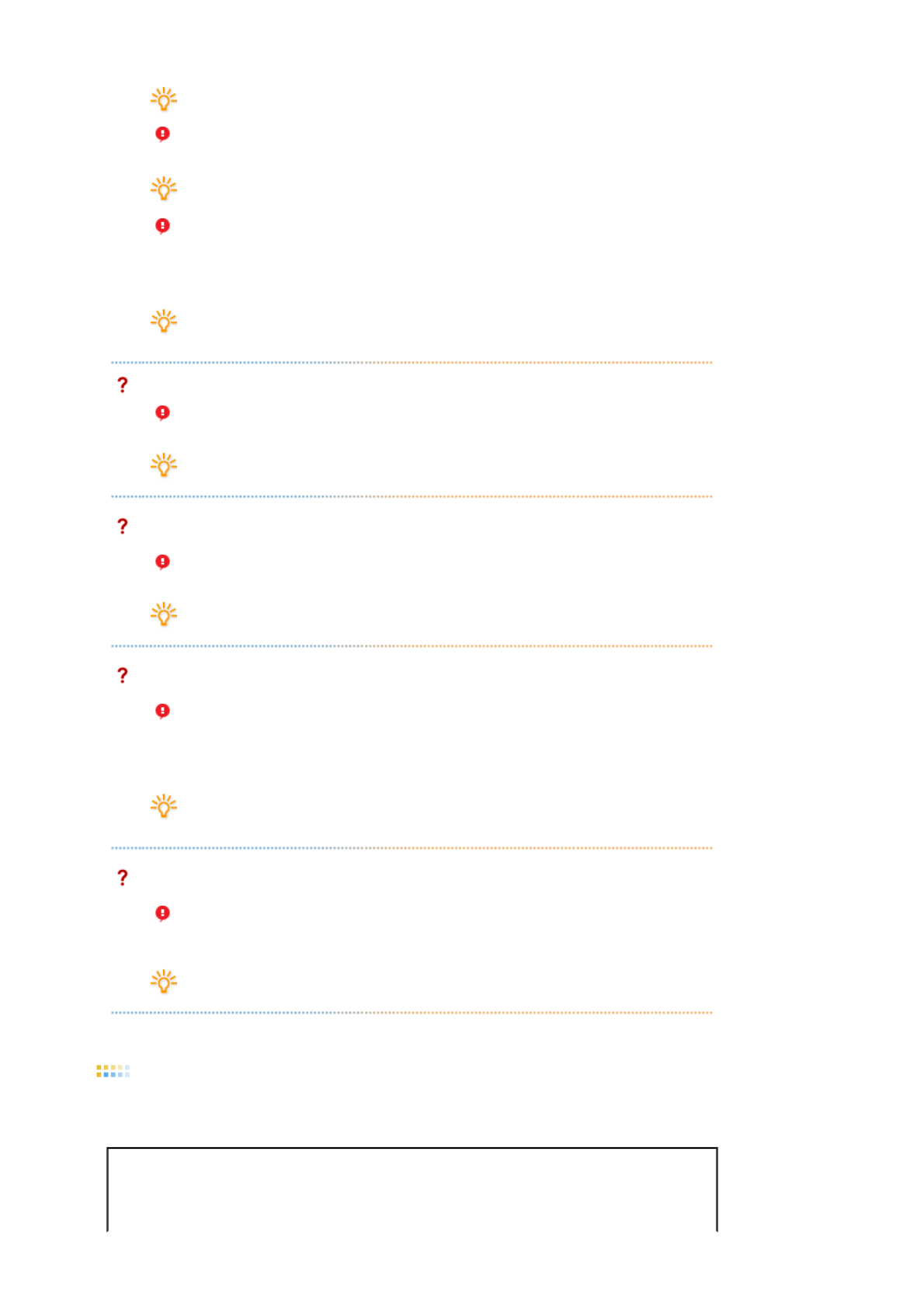
Please visit our homepage to see the Troubleshooting section.
An error occurs when replacing the monitor with a new one when the system
power is off but the system has not been restarted.
Please restart the system each time the monitor is replaced before using
MagicTune™.
An error occurs when the video card driver is not installed properly.
This happens when the current video card list is not displayed normally. You can
check this via Start → Setup → System → Hardware → Device Manager →
Display Adapter.
Visit the video card maker's homepage and download and install the latest
driver.
For more information about the video card, contact the card manufacturer.
To ensure normal operation, please restart your system.
An error occurs when the system is not restarted after installing MagicTune™.
(This is for Win98SE and WinMe only.)
Restart the system before use.
For the best performance of MagicTune™, adjust to the optimal resolution.
Refer to the User Guide for the optimal resolution.
If you do not adjust to the optimal resolution and perform Color Calibration, the
monitor cannot be adjusted to the optimal condition.
Refer to the manual for the optimal resolution.
This video card does not support MagicTune™.
Please install a new video card driver.
An error occurs when the video card driver is not installed properly.
This happens when the current video card list is not displayed normally. You can
check this from Start → Setup → System → Hardware → Device Manager →
Display Adapter.
Visit the video card manufacturer's homepage and download and install the
latest driver.
For more information about the video card, contact the card manufacturer.
As the Highlight program uses the communication lines,
please exit the Highlight program before you can access MagicTune™.
Some of Samsung CDT monitors support the Highlight feature.
When using both the Highlight feature and MagicTune™ simultaneously, conflicts
occur, which cause errors.
Make sure to turn OFF Highlight before using MagicTune™.
Troubleshooting
zMagicTune™ may not work in case monitor is replaced or driver of graphic card is updated while
MagicTune™ is operating. If so, please restart the system.
Symptom Check List Solutions
Check when
MagicTune™ does MagicTune™ feature
is found only on PC * To check whether your PC is available for
MagicTune™ feature, follow the
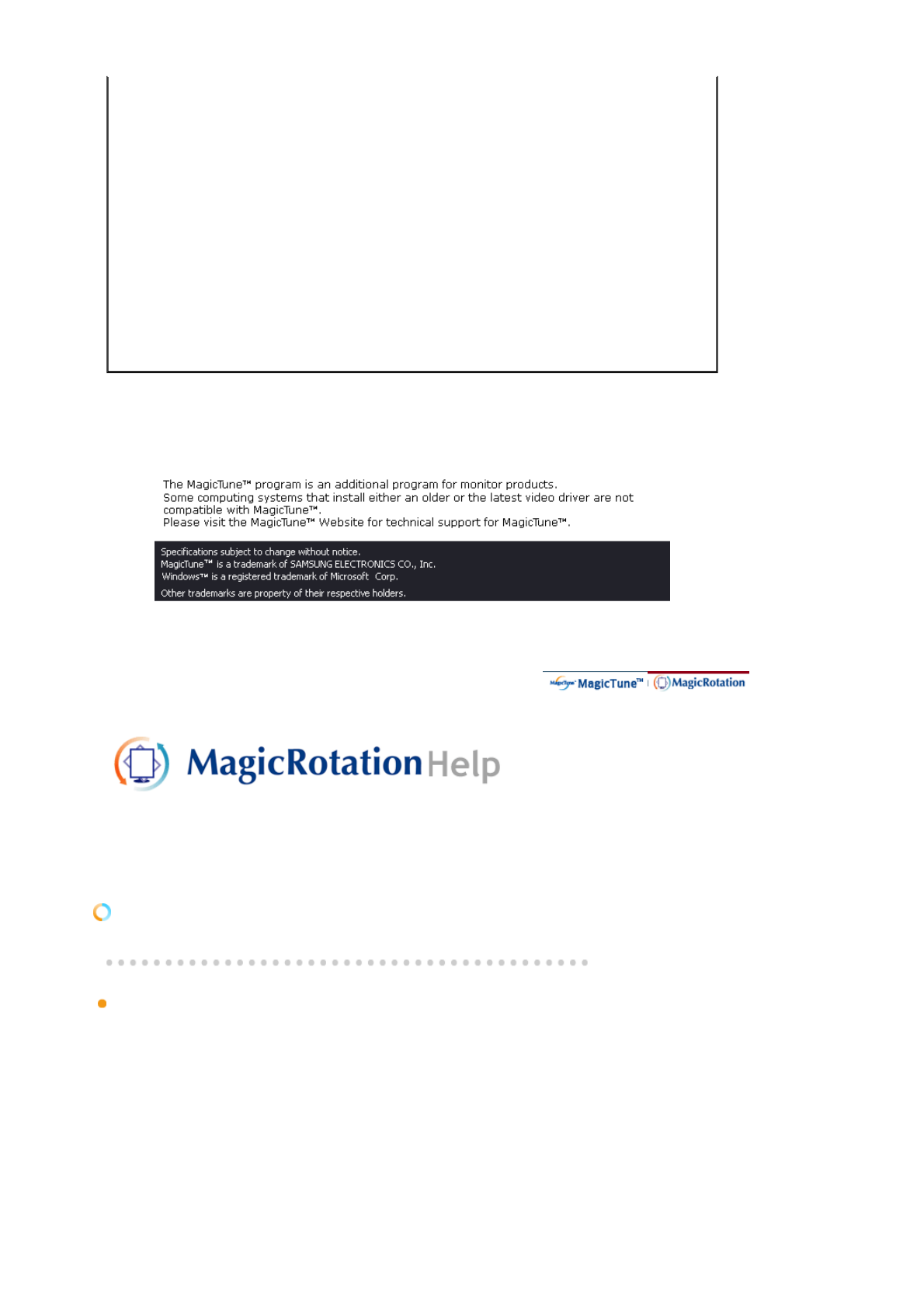
not function properly. (VGA) with Window
OS that supports Plug
and Play.
steps below (When Windows™ is XP);
Control Panel → Performance and
Maintenance → System → Hardware →
Device Manager → Monitors → After deleting
Plug and Play monitor, find 'Plug and Play
monitor' by searching new Hardware.
MagicTune™ is an additional software for the
monitor. Some graphic cards may not support
your monitor. When you have a problem with
the graphic card, visit our website to check the
compatible graphic card list provided.
http://www.samsung.com/monitor/magicTune
MagicTune™ doesn't
work properly. Have you changed
your PC or video
graphic card?
Download the latest program. The program
can be downloaded
http://www.samsung.com/monitor/magicTune
zVisit the MagicTune™ website for technical support for MagicTune™, FAQs (questions and
answers) and software upgrades.
zVisit the MagicTune™ website and download the installation software for MagicTune™ MAC.
Overview | Interface | Troubleshooting
Overview
What is Ma
g
icRotation?
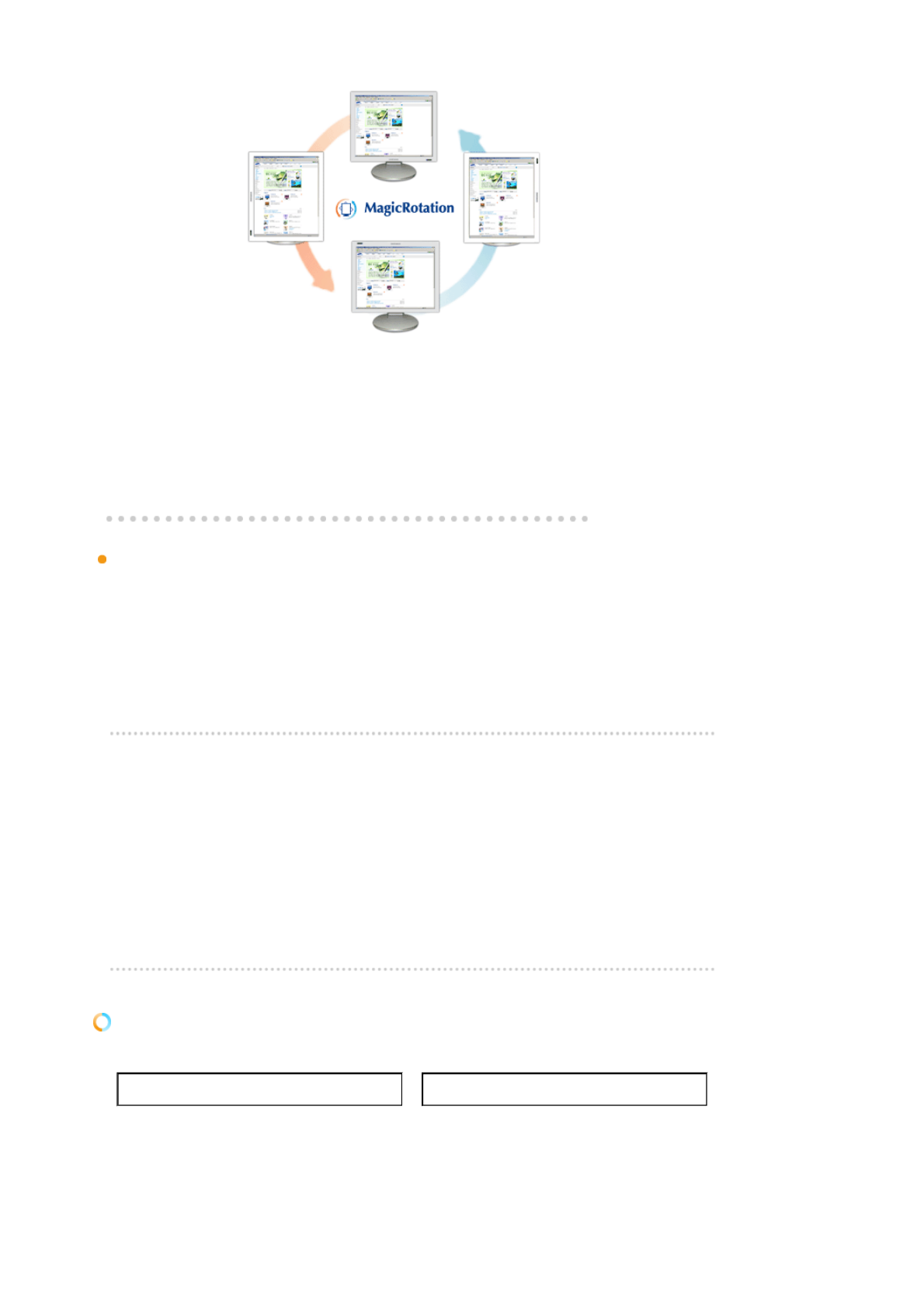
Traditionally, computer displays allowed the user to view only in landscape mode.
In today's information age, more users need to view documents, web pages, emails, etc. in there
day to day life. These types of applications can be better viewed in portrait mode where the entire
contents are available on the screen. This greatly improves the user's productivity allowing him
the flexibility to switch between landscape and portrait modes.
The MagicRotation Software from Samsung Electronics, Inc. provides the user with a rotation
feature (0, 90, 180, 270 orientation) that facilitates the optimum utilization of computer display
screen, better viewing and improved user productivity.
Basic Function
MagicRotation will support Windows™ 98 SE, Me, NT 4.0, 2000, XP Home and XP Professional.
* Windows™ is registered trademark of Microsoft Corporation,Inc.
Overview | Interface | Troubleshooting
zWhen Rotation is functioning, part of MagicTune™ Program may not operate
normally.
zAutoRotation : AutoRotation will automatically AutoRotations the monitor to 0, 90,
180degrees when you AutoRotations the monitor.
* The angle of rotatation may vary depending on your monitor spec.
To execute AutoRotation, it should be done as below.
zPlease install both of Rotation program and MagicTune™ 3.6 in your PC.
zLaunch MagicTune™ 3.6
zOption → Preference → click the small box as "V" in enable task tray menu.
Interface
The Menu on task bar Menu pop up at the mouse right button click.
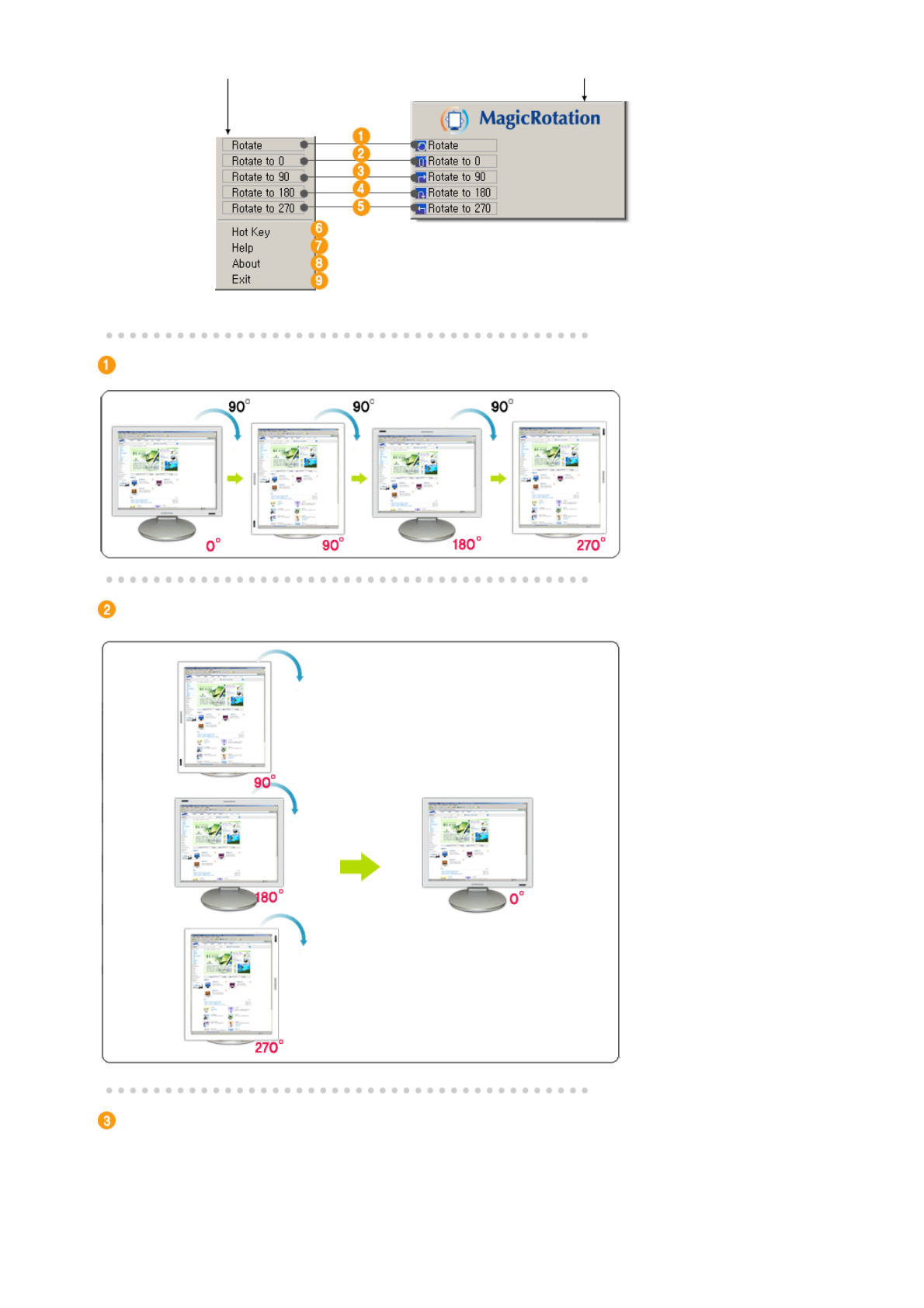
Rotate : Display will get rotated by the unit of 90 degree
Rotate to 0 : Display will get rotated to 0 degree from the current angle of rotation.
Rotate to 90 : Display will get rotated to 90 degree from the current angle of rotation.
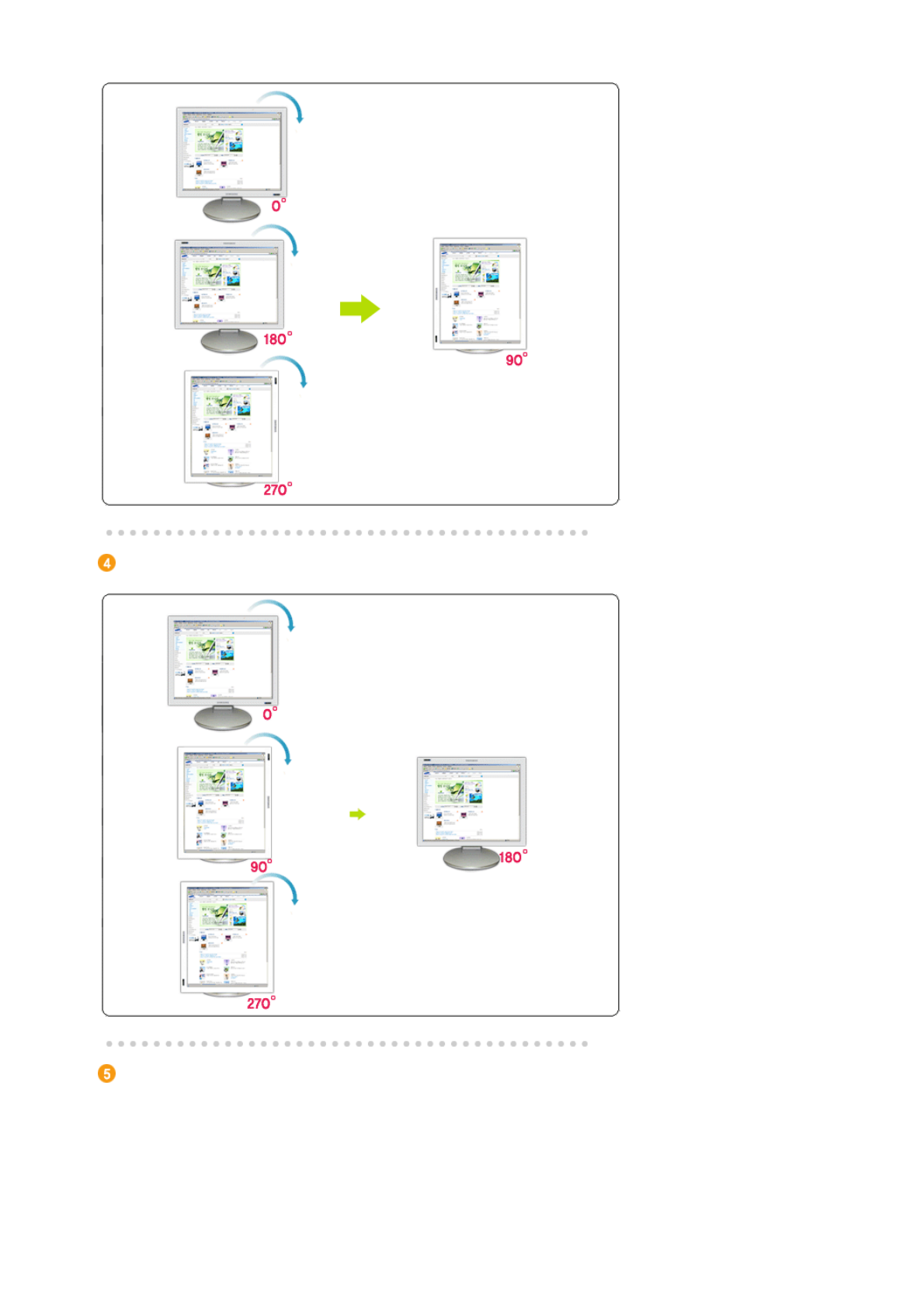
Rotate to 180 : Display will get rotated to 180 degree from the current angle of rotation.
Rotate to 270 : Display will get rotated to 270 degree from the current angle of rotation.
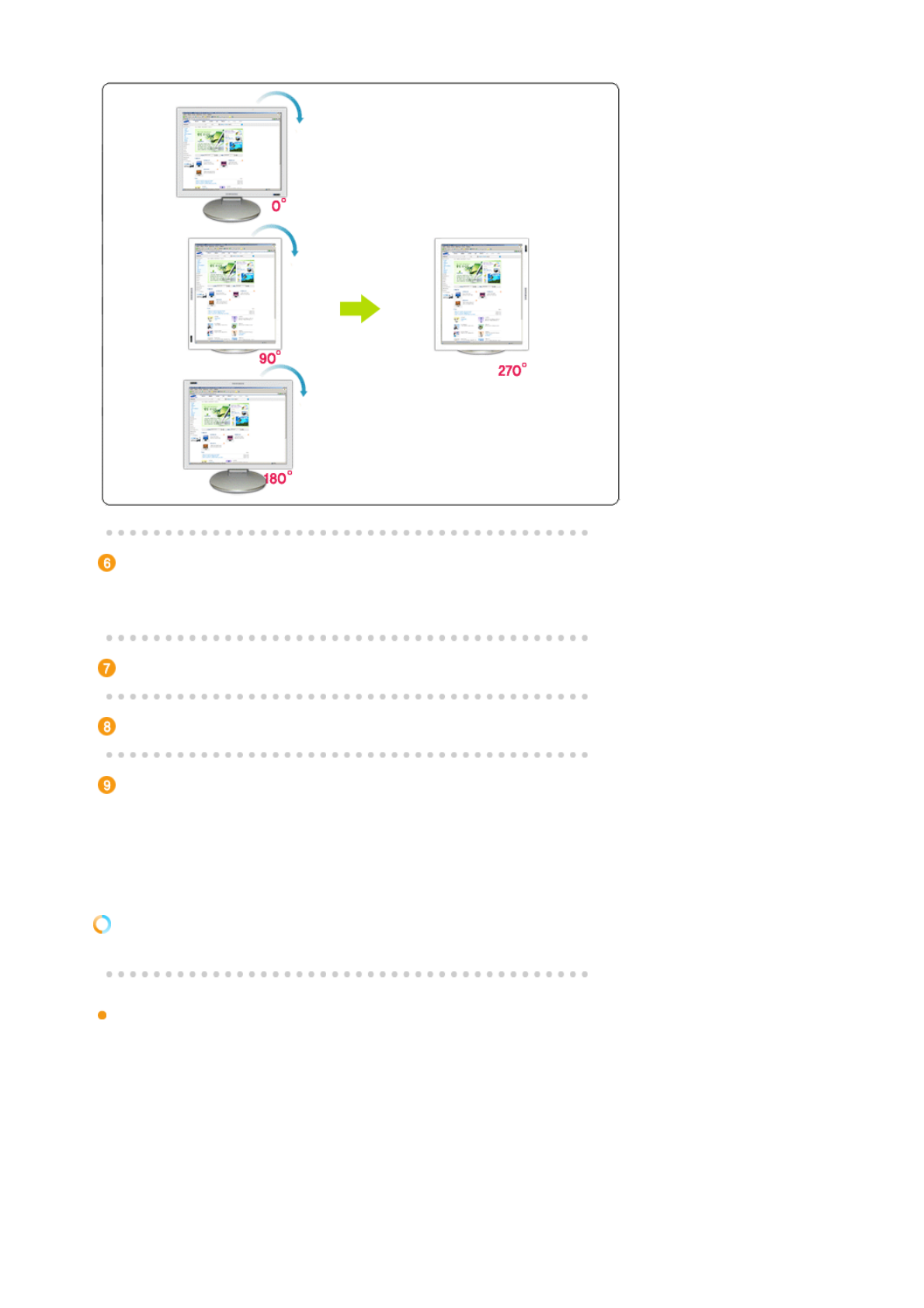
Hot key : Hot Keys are available by default and can be changed by user.
It can be assigned by user directly with keyboard after changing the existing HotKey.
User can create the hot key with the combination of Shift, Ctrl, Alt and general keys.
In case only general key is pressed, it will be assigned in the form of Alt+general key.
Help : It shows the HELP of MagicRotation program.
About : It shows the version and copyright of MagicRotation program.
Exit : It exits from MagicRotation program.
Overview | Interface |Troubleshooting
Troubleshooting
Before You Call Technical Su
pp
ort
zMagicRotation Software works with the installed "Display Driver" supplied by your Graphic
Card Vendor to provide screen rotation capabilities. If the installed "Display Driver" is
working incorrectly or has bugs in it, then these bugs would still exist even after
MagicRotation Software is installed.
Any incorrect/random behaviour resulting due to problems in the installed "Display Driver"
are not due to MagicRotation Software.
In order to verify if a problem exists in the installed "Display Driver" , you can perform the
following diagonostic steps :
1. Check if the problem is occuring in both 0 orientation (Landscape mode) and 90
orientation (Portarit mode).
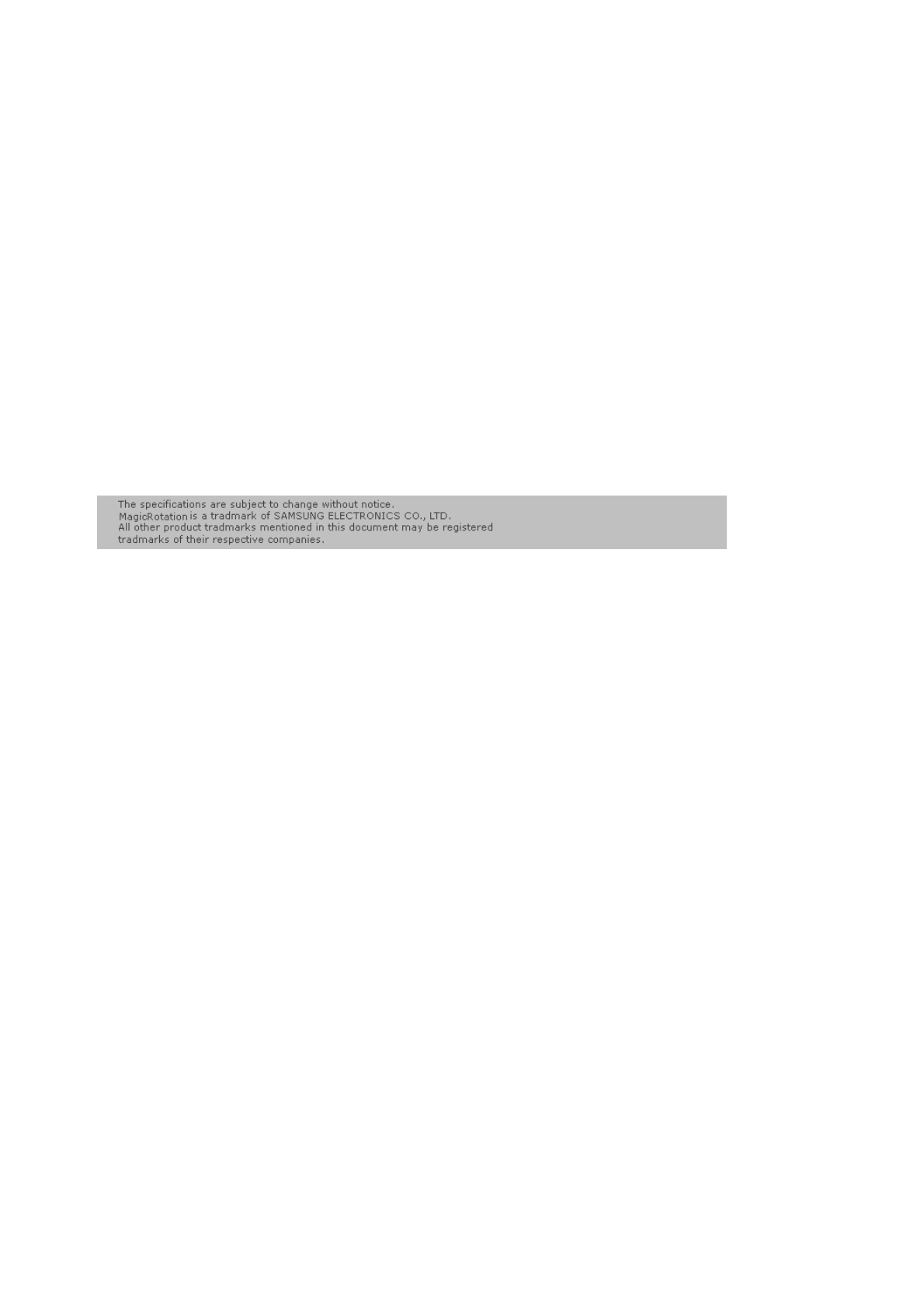
2. Check if the problem occurs with different color depths (8/16/32 bits per pixel) and
different resolution modes (800 x 600, 1024 x 768).
3. Check if the problem occurs without installing MagicRotation Software.
If the problem is repeating in any/all of the following scenarios then it may be the problem
with your installed "Display Driver" :
In order to correct the problem you need to perform the following steps :
1. Uninstall MagicRotation Software.
2. Obtain the latest "Display Driver" from your Graphic Card Vendor.
The latest "Display Driver" from (ATI, NVIDIA, MATROX, INTEL, etc.) are easily
available for download from their respective websites.
3. Install the latest "Display Driver"
4. Install MagicRotation Software. In most of the cases this should correct the problem.
zMagicRotation may not work in case monitor is replaced or driver of graphic card is updated
while MagicRotation is operating.
If so, please restart the system.
zVisit the MagicRotation website for technical support for MagicRotation, FAQs (questions
and answers) and software upgrades.
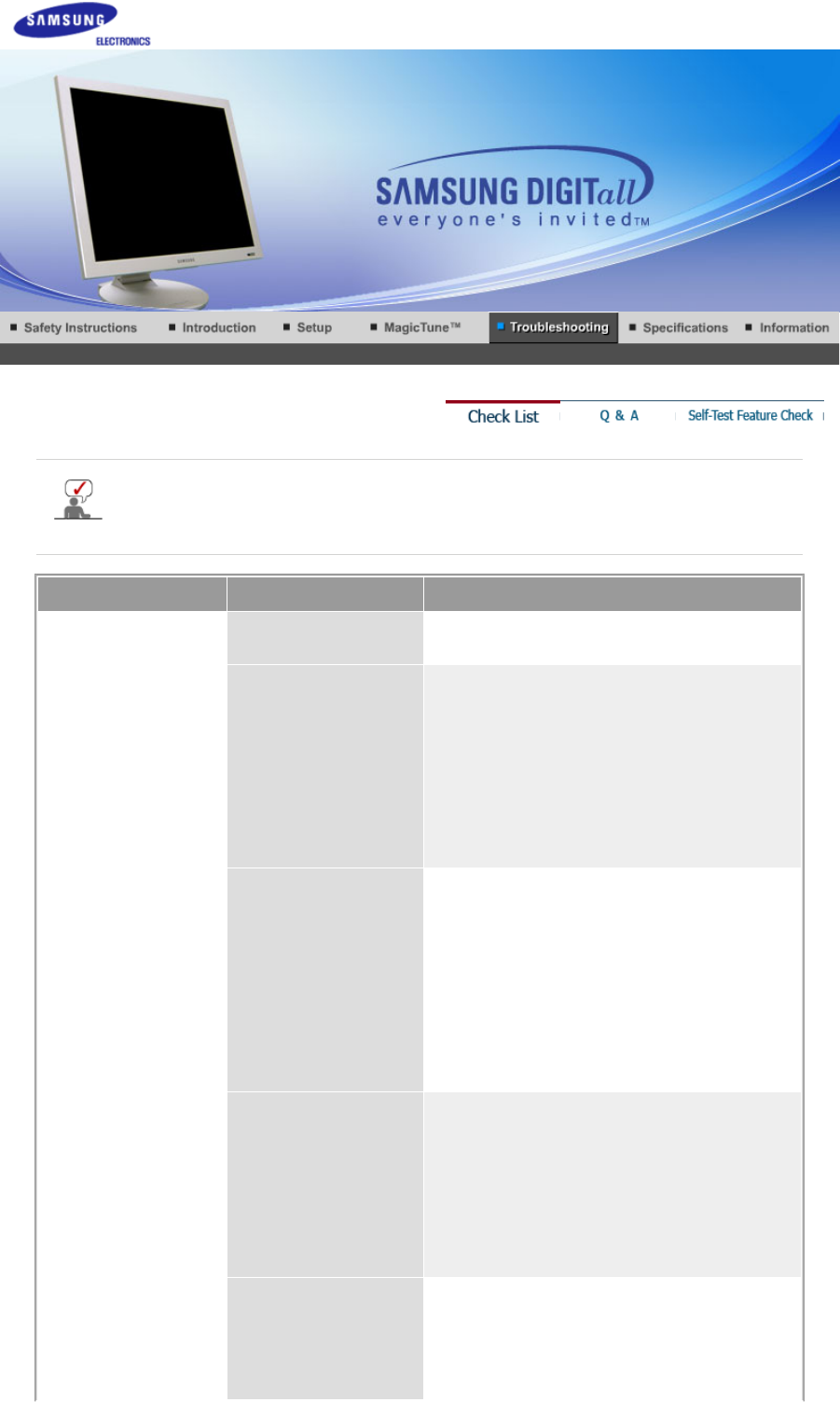
Before calling for service, check the information in this section to see if you can remedy any
problems yourself. If you do need assistance, please call the phone number on the
Information section or contact your dealer.
Symptom Check List Solutions
No images on the
screen. I cannot turn
on the monitor.
Is the power cord
connected properly?
Check the power cord connection
and supply.
Can you see "Check
Signal Cable" on the
screen?
(When connecting D-Sub cable)
Check the signal cable connection.
(When connecting DVI cable)
If you still see an error message on
the screen when the monitor is
connected properly, check to see if
the monitor status is set to analog.
Press source button to have the
monitor double-check the input
signal source.
If the power is on,
reboot the computer to
see the initial screen
(the login screen),
which can be seen.
If the initial screen (the login screen)
appears, boot the computer in the
applicable mode (the safe mode for
Windows ME/XP/2000) and then
change the frequency of the video
card.
(Refer to the Preset Timing Modes)
Note: If the initial screen (the login
screen) does not appear, contact
the Service Center or your dealer.
Can you see "Not
Optimum Mode",
"Recommended Mode
1280 x 1024 60Hz" on
the screen?
You can see this message when the
signal from the video card exceeds
the maximum resolution and
frequency that the monitor can
properly handle.
Adjust the maximum resolution and
frequency that the monitor can
properly handle.
There is no image on
the screen.
The monitor is in PowerSaver mode.
Press any key on the keyboard to
activate the monitor and restore the
image on the screen.
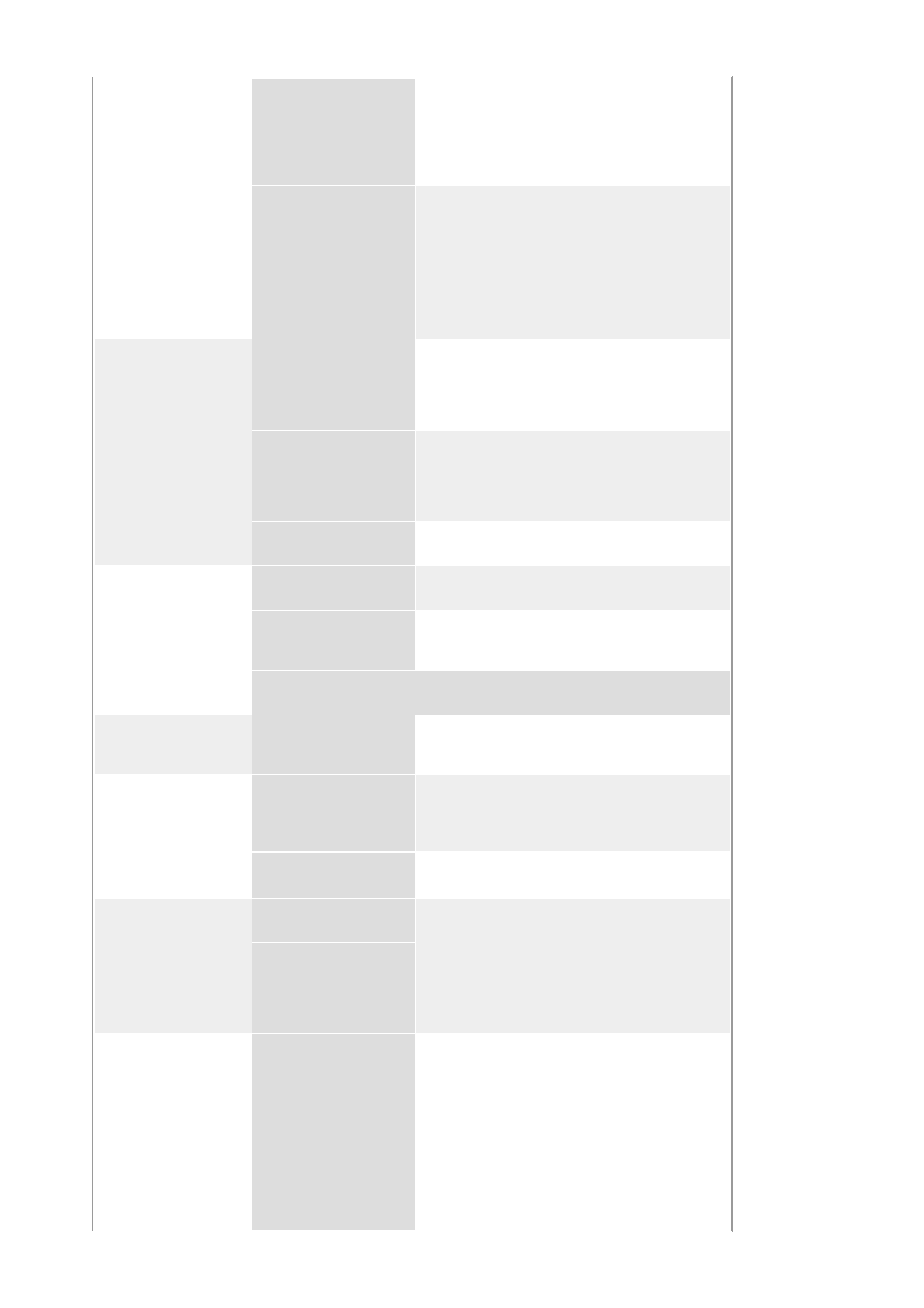
If the monitor does not respond,
activate the source conversion
feature located on the front of the
monitor, or try moving the mouse or
pressing a key on the keyboard
again.
Is the monitor
connected using the
DVI cable?
You may get a blank screen if you
boot the system before you connect
the DVI cable, or disconnect and
then reconnect the DVI cable while
the system is running as certain
types of graphic cards do not send
out video signals.
Connect the DVI cable and then
reboot the system.
The screen shows
strange colors or just
black and white.
Is the screen displaying
only one color as if
looking at the screen
through a cellophane
paper?
Check the signal cable connection.
Make sure the video card is fully
inserted in it's slot.
Have the screen colors
become strange after
running a program or
due to a crash between
applications?
Reboot the computer.
Has the video card
been set properly?
Set the video card by referring to the
video card manual.
The screen suddenly
has become
unbalanced.
Have you changed the
video card or the driver?
Adjust screen image position and
size using the OSD.
Have you adjusted the
resolution or frequency
to the monitor?
Adjust the resolution and frequency
at the video card.
(Refer to the Preset Timing Modes).
The screen can be unbalanced due to the cycle of the video card signals.
Readjust position by referring to the OSD.
The screen is out of
focus.
Have you adjusted the
resolution or frequency
on the monitor?
Adjust the resolution and frequency
of the video card.
(Refer to the Preset Timing Modes).
There are only 16
colors shown on the
screen.
The screen colors
have changed after
changing the video
card.
Have the Windows
colors been set
properly?
Windows ME/2000/XP:
Set the colors properly at the
Control Panel → Display →
Settings.
Has the video card
been set properly?
Set the video card by referring to the
video card manual.
There is a message
that reads
"Unrecognized
monitor, Plug & Play
(VESA DDC) monitor
found".
Have you installed the
monitor driver?
Install the monitor driver according
to the Driver Installation Instructions.
See the video card
manual to see if the
Plug & Play (VESA
DDC) function can be
supported.
Check when
MagicTune does not
function properly.
MagicTune feature is
found only on PC (VGA)
with Window OS that
supports Plug and Play.
* To check whether your PC is
available for MagicTune feature,
follow the
steps below (When Windows is
XP);
Control Panel -> Performance and
Maintenance -> System ->
Hardware -> Device Manager ->
Monitors -> After deleting Plug and
Play monitor, find 'Plug and Play
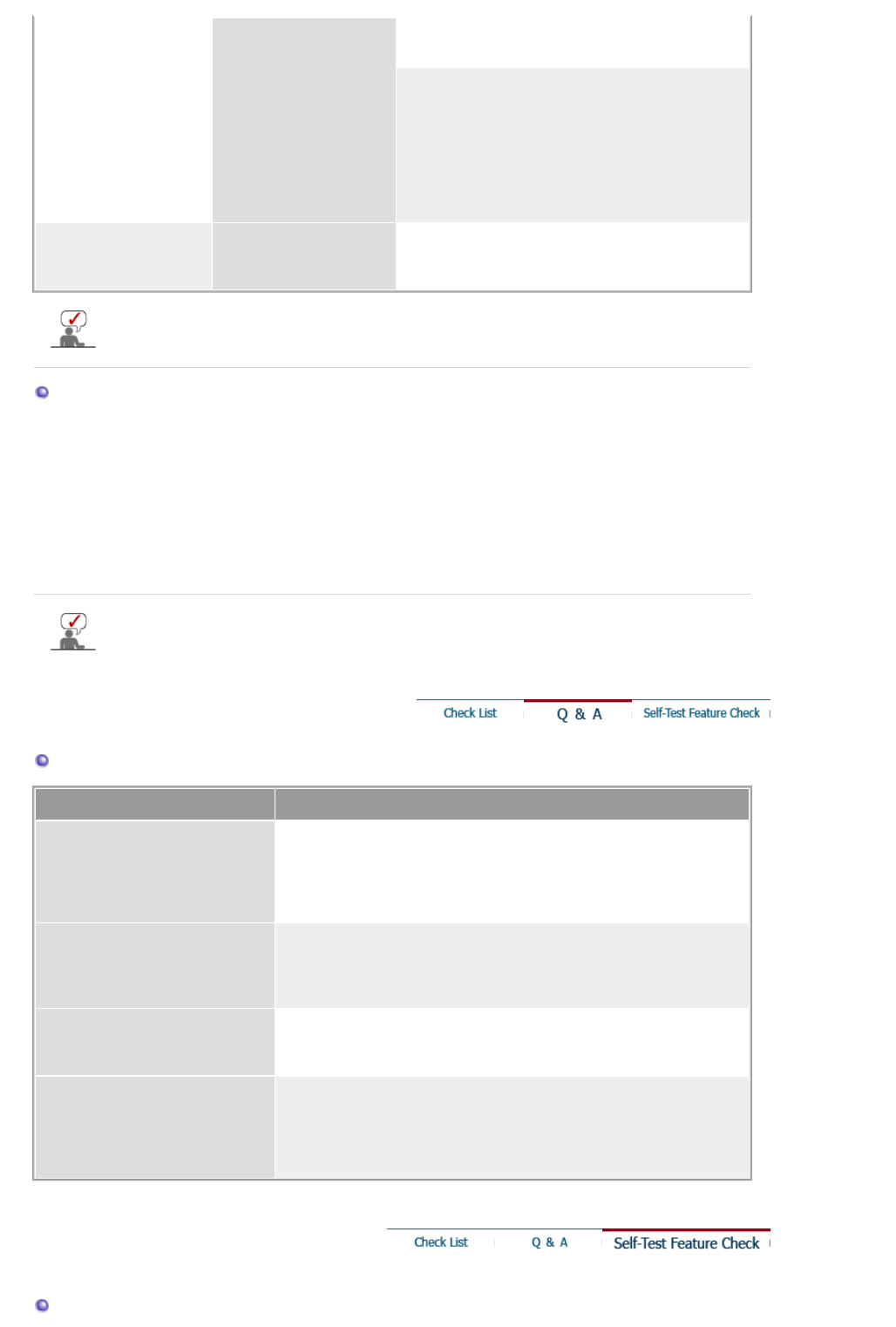
monitor' by searching new
Hardware.
MagicTune is an additional software
for the monitor. Some graphic cards
may not support your monitor. When
you have a problem with the graphic
card, visit our website to check the
compatible graphic card list
provided.
http://www.samsung.com/monitor/magictune
MagicTune™ doesn't
work properly.
Have you changed your
PC or video graphic
card?
Download the latest program. The
program can be downloaded
http://www.samsung.com/monitor/magictune.
Visit our website and download the installation software for MagicTune MAC.
Check the following items if there is trouble with the monitor.
1. Check if the power cord and the video cables are properly connected to the computer.
2. Check if the computer beeps more than 3 times when booting.
(If it does, request an after-service for the main board of the computer.)
3. If you installed a new video card or if you assembled the PC, check if the installed the adapter
(video) driver and the monitor driver.
4. Check if the scanning ratio of the video screen is set at 56Hz ~ 75Hz.
(Do not exceed 75Hz when using the maximum resolution.)
5. If you have problems in installing the adapter (video) driver, boot the computer in Safe Mode,
remove the Display Adapter at the "Control Panel→System→Device Administrator" and then
reboot the computer to reinstall the adapter (video) driver.
If problems repeatedly occur, contact an authorized service center.
Q & A
Question Answer
How can I change the
frequency?
Frequency can be changed by reconfiguring the video card.
Note that video card support can vary, depending on the version
of the driver used. (Refer to the computer or the video card
manual for details.)
How can I adjust the resolution? Windows ME/XP/2000 : Set the resolution at the Control
Panel→Display→Settings.
* Contact the video card manufacturer for details.
How can I set the Power Saving
function?
Windows ME/XP/2000 : Set the function at BIOS-SETUP of the
computer or the screen saver. (Refer to Windows/Computer
Manual).
How can I clean the outer
case/LCD Panel?
Disconnect the power cord and then clean the monitor with a soft
cloth, using either a cleaning solution or plain water.
Do not leave any remains of the detergent nor scratch the case.
Do not allow any water to go inside the monitor.
Self-Test Feature Check
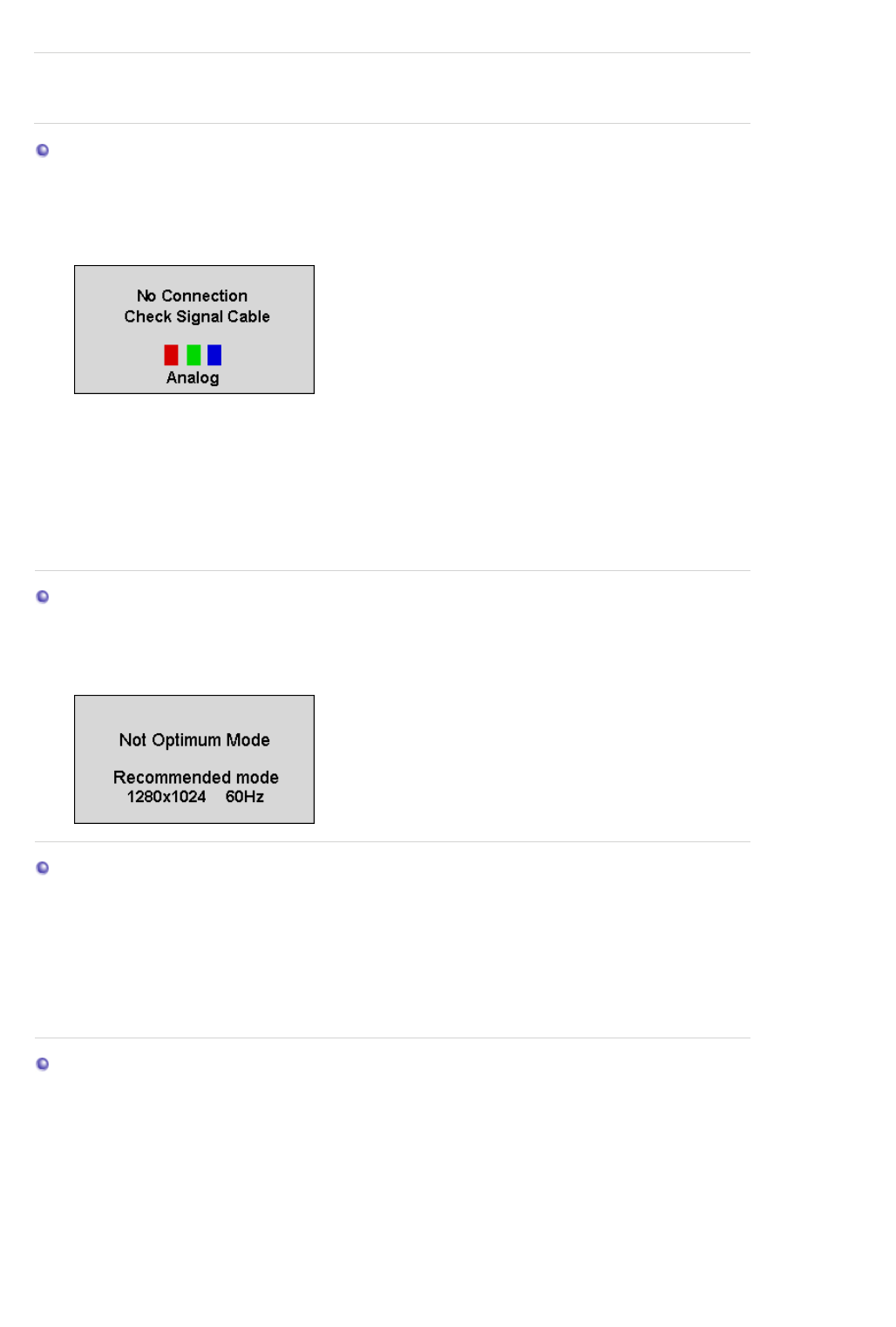
Self-Test Feature Check | Warning Messages | Environment | Useful Tips
Y
our monitor provides a self test feature that allows you to check whether your monitor is
functioning properly.
Self-Test Feature Check
1. Turn off both your computer and the monitor.
2. Unplug the video cable from the back of the computer.
3. Turn on the monitor.
If the monitor is functioning properly, you will see a box in the illustration below.
This box appears during normal operation if the video cable becomes disconnected or
damaged.
4. Turn off your monitor and reconnect the video cable; then turn on both your computer and the
monitor.
If your monitor screen remains blank after using the previous procedure, check your video
controller and computer system; your monitor is functioning properly.
Warning Messages
If there is something wrong with the input signal, the message below appears on the screen
or the screen goes blank although the power indicator LED is still on. The message may
indicate that the monitor is out of scan range or that you need to check the signal cable.
Environment
The location and the position of the monitor may influence the quality and other
features of the monitor.
1. If there are any sub woofer speakers near the monitor, unplug and relocate the woofer
to another room.
2. Remove all electronic devices such as radios, fans, clocks and telephones that are
within 3 feet (one meter) of the monitor.
Useful Tips
zA monitor recreates visual signals received from the computer. Therefore, if there is trouble with
the computer or the video card, this can cause the monitor to become blank, have poor coloring,
noise, video mode not supported, etc. In this case, first check the source of the problem, and
then contact a service center or your dealer.
zJudging the monitor's working condition
If there is no image on the screen or a "Not Optimum Mode","Recommended Mode 1280 x
1024 60Hz" message comes up, disconnect the cable from the computer while the monitor is still
powered on.
{If there is a message coming up on the screen or if the screen goes white, this means the
monitor is in working condition.
{In this case, check the computer for trouble.
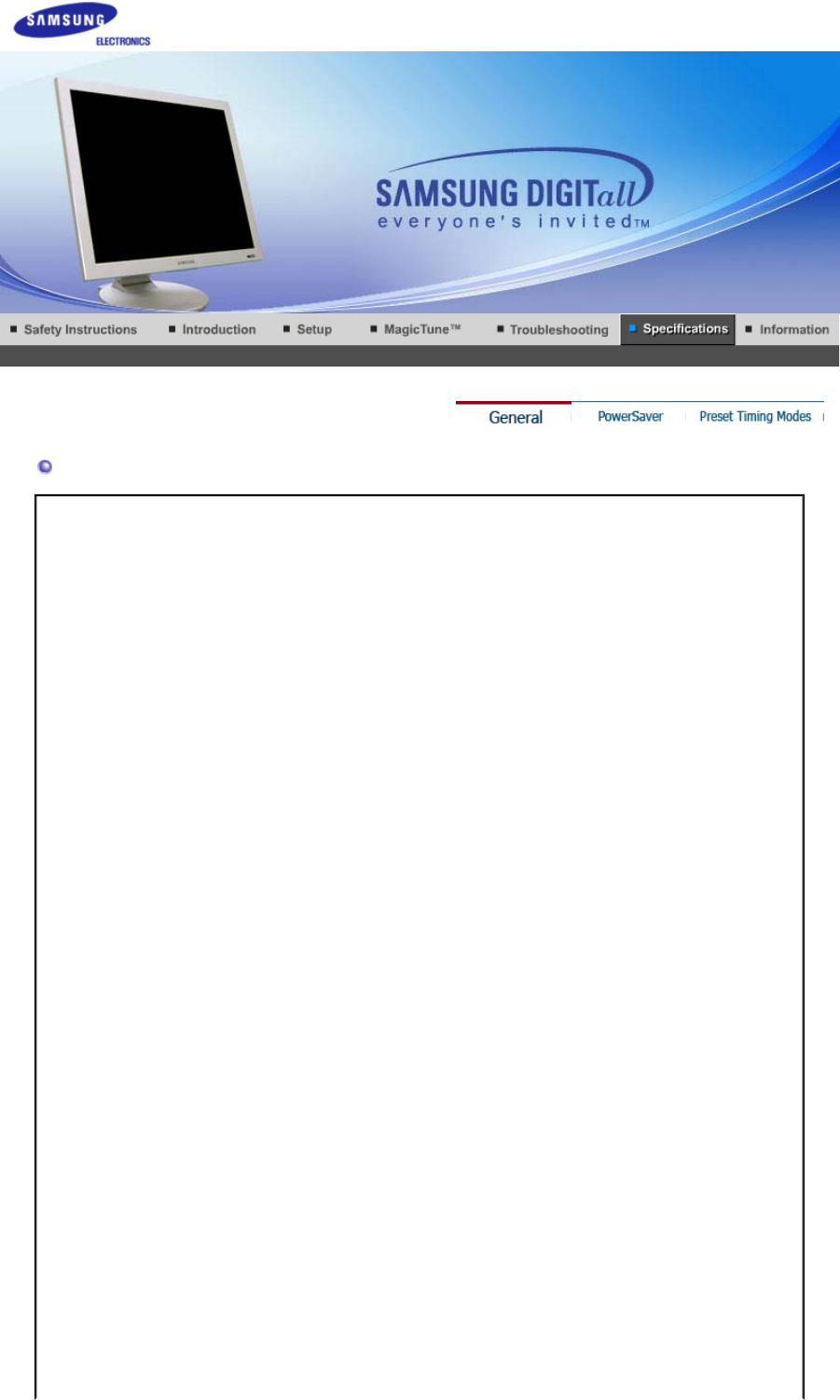
General
General
Model Name SyncMaster 173P plus
LCD Panel
Size 17" Diagonal
Display area 337.92 (H) x 270.336 (V)
Pixel Pitch 0.264mm (H) x 0.264mm (V)
Type a-si TFT active matrix
Synchronization
Horizontal 30 ~ 81 kHz
Vertical 56 ~ 75 Hz
Display Color
16.7M Colors
Resolution
Optimum resolution 1280 x 1024@60 Hz
Maximum resolution 1280 x 1024@75 Hz
Input Signal, Terminated
RGB Analog , DVI Compliant Digital RGB.
Composite H/V Sync,SOG, 0.7Vp-p Positive at 75 ohms
Separate H/V sync,TTL level positive or negative
Maximum Pixel Clock
140 MHz
Power Supply
AC 100 ~ 240 VAC ±10%, 60/50 Hz ± 3Hz
Signal Cable
15pin-to-15pin D-Sub cable, detachable
DVI-D to DVI-D cable (option), detachable
Power Consumption
SyncMaster 173P plus
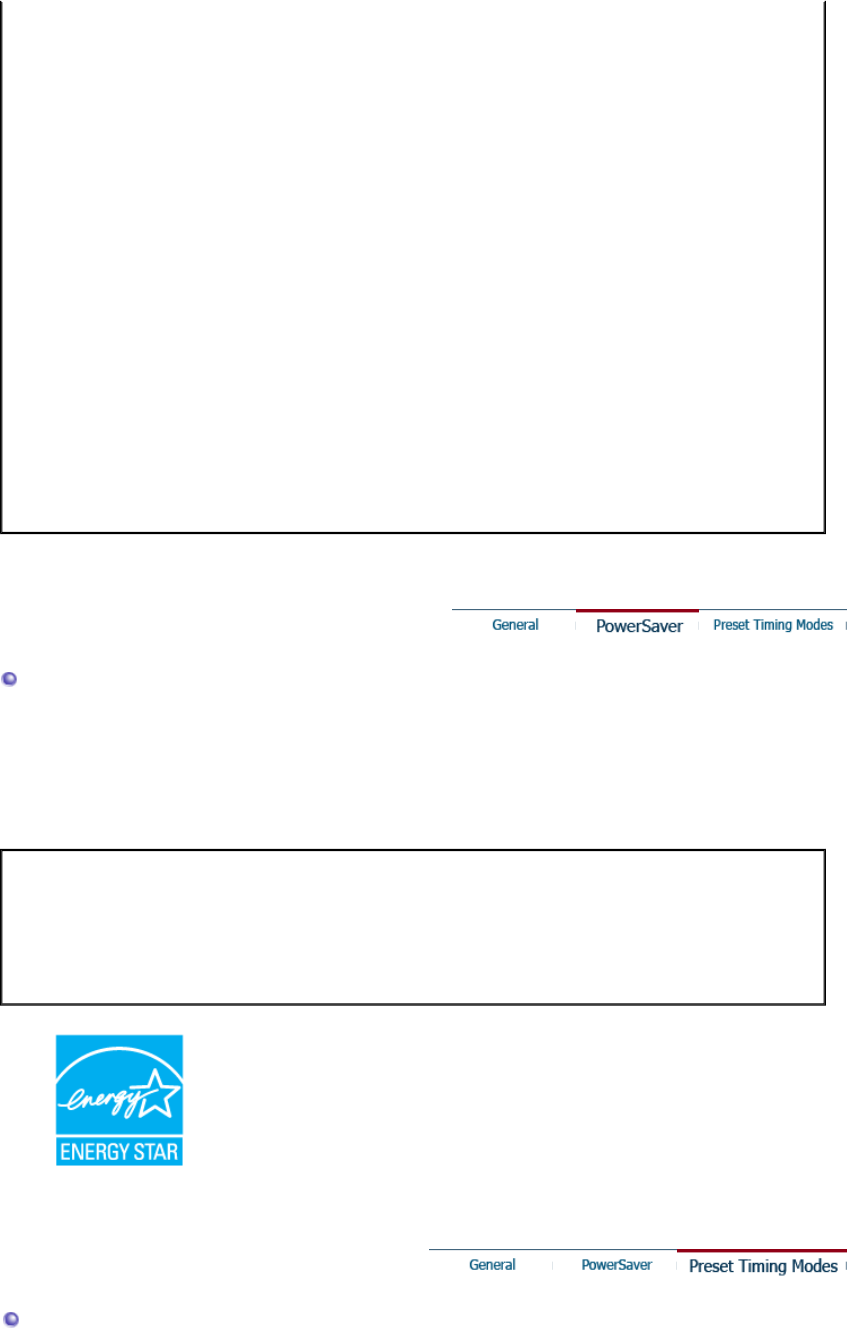
Less than 40W
Dimensions (WxDxH)/ Weight
382 x 40.5 x 316.5 mm(15.0 x 1.6 x 12.5 inch)
382 x 236.2 x 395.2 mm(15.0 x 9.3 x 15.6 inch) /6,0kg(After installation of Stand)
382 x 99.3 x 316.5 mm(15.0 x 3.9 x 12.5 inch) / 6.0kg(After folding the Stand)
VESA Mounting Interface
75mm x 75mm (for use with Specialty(Arm) Mounting hardware.)
Environmental considerations
Operating Temperature: 50°F ~ 104°F(10°C ~ 40°C)
Humidity: 10% ~ 80%, non-condensing
Storage Temperature: -4°F ~113°F (-20°C ~ 45°C)
Humidity: 5% ~ 95%, non-condensing
Plug and Play Capability
This monitor can be installed on any Plug & Play compatible system. Interaction of the monitor and
computer systems will provide the best operating conditions and monitor settings. In most cases,
monitor installation will proceed automatically, unless the user wishes to select alternate settings.
Note: Design and specifications are subject to change without prior notice.
PowerSaver
This monitor has a built-in power management system called PowerSaver. This system saves energy
by switching your monitor into a low-power mode when it has not been used for a certain amount of
time. The monitor automatically returns to normal operation when you press a key on the keyboard. For
energy conservation, turn your monitor OFF when it is not needed, or when leaving it unattended for
long periods. The PowerSaver system operates with a VESA DPMS compliant video card installed in
your computer. Use a software utility installed on your computer to set up this feature.
State Normal Operation Power saving mode
EPA/ENERGY 2000 Power off
Power Indicator Blue Black Black
Power Consumption Less than 40W Less than 2W
(Off-mode) Less than 1W
(120Vac)
This monitor is EPA ENERGY STAR® compliant and ENERGY2000
compliant when used with a computer equipped with VESA DPMS
functionality.
As an ENERGY STAR® Partner, SAMSUNG has determined that this
product meets the ENERGY STAR® guidelines for energy efficiency.
Preset Timing Modes
If the signal transferred from the computer is the same as the following Preset Timing Modes, the
screen will be adjusted automatically (Exception : 640 x 480/60Hz, 720 x 400/70Hz, 800 x 600/60Hz)
However, if the signal differs, the screen may go blank while the power LED is on. Refer to the video
card manual and adjust the screen as follows.
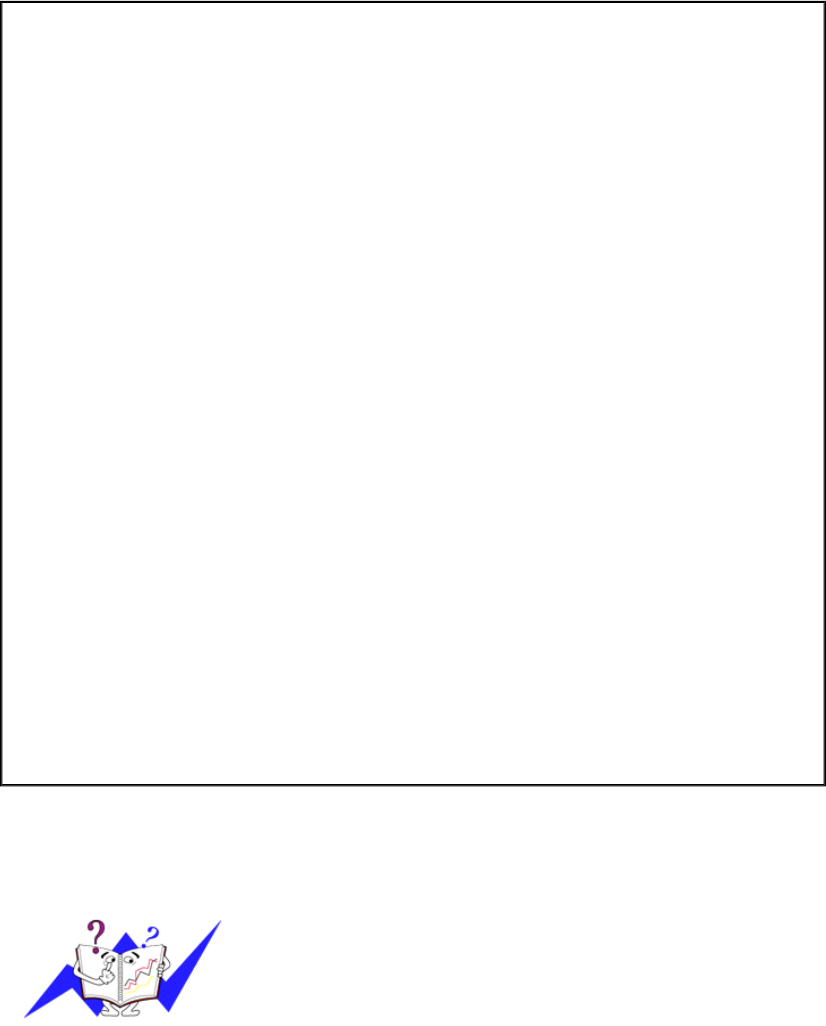
Table 1. Preset Timing Modes
Display Mode Horizontal
Frequency
(kHz)
Vertical
Frequency
(Hz)
Pixel Clock
(MHz) Sync Polarity
(H/V)
IBM, 640 x 350 31.469 70.086 25.175 +/-
IBM, 640 x 480 31.469 59.940 25.175 -/-
IBM, 720 x 400 31.469 70.087 28.322 -/+
MAC, 640 x 480 35.000 66.667 30.240 -/-
MAC, 832 x 624 49.726 74.551 57.284 -/-
MAC, 1152 x 870 68.681 75.062 100.00 -/-
VESA, 640 x 480 37.500 75.000 31.500 -/-
VESA, 640 x 480 37.861 72.809 31.500 -/-
VESA, 800 x 600 35.156 56.250 36.000 +,-/+,-
VESA, 800 x 600 37.879 60.317 40.000 +/+
VESA, 800 x 600 46.875 75.000 49.500 +/+
VESA, 800 x 600 48.077 72.188 50.000 +/+
VESA, 1024 x 768 48.363 60.004 65.000 -/-
VESA, 1024 x 768 56.476 70.069 75.000 -/-
VESA, 1024 x 768 60.023 75.029 78.750 +/+
VESA, 1152 x 864 67.500 75.000 108.00 +/+
VESA, 1280 x 960 60.000 60.000 108.00 +/+
VESA, 1280 x 1024 63.981 60.020 108.00 +/+
VESA, 1280 x 1024 79.976 75.025 135.00 +/+
Horizontal Frequency
The time to scan one line connecting the right edge to the left edge of
the screen horizontally is called Horizontal Cycle and the inverse
number of the Horizontal Cycle is called Horizontal Frequency. Unit:
kHz
Vertical Frequency
Like a fluorescent lamp, the screen has to repeat the same image
many times per second to display an image to the user. The
frequency of this repetition is called Vertical Frequency or Refresh
Rate. Unit: Hz
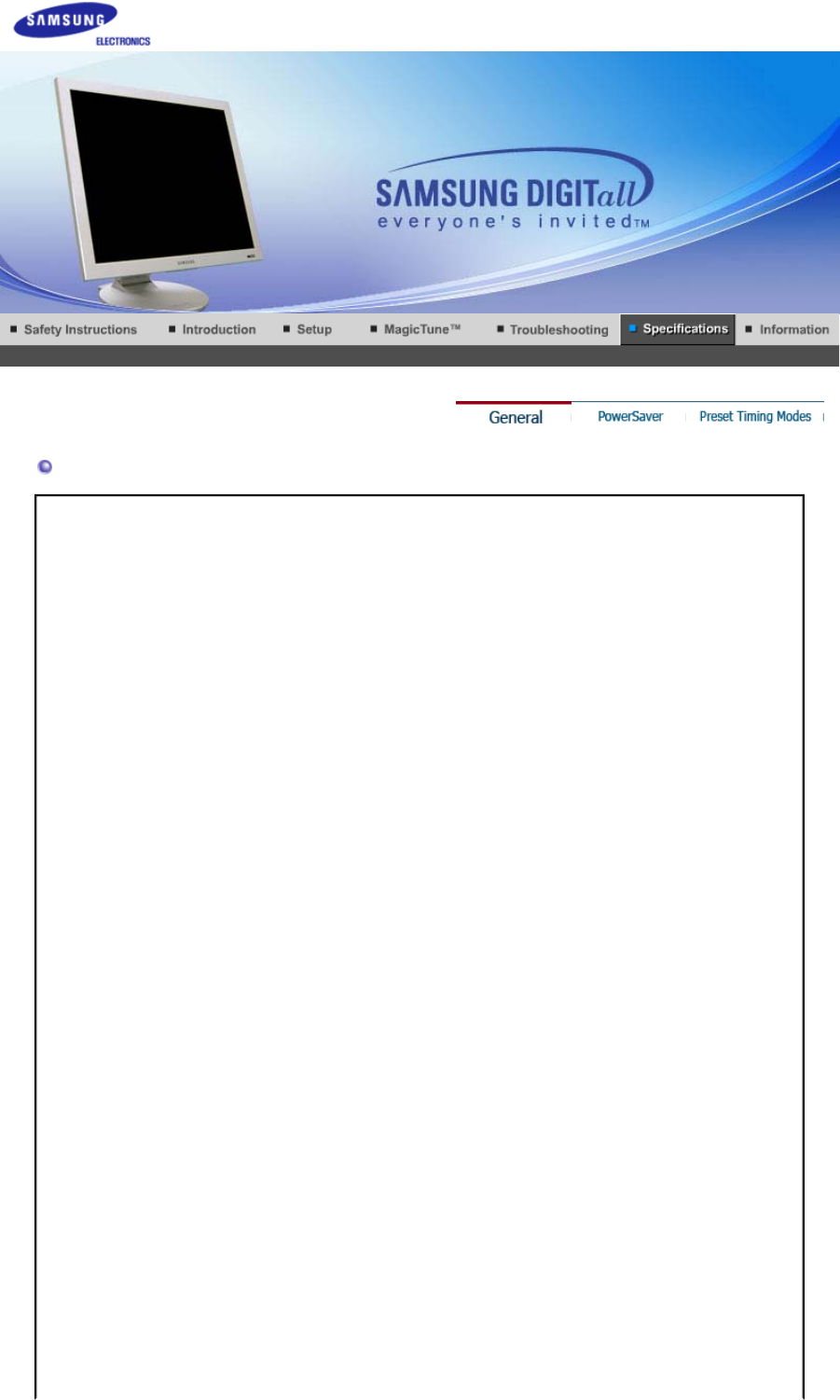
General
General
Model Name SyncMaster 193P plus
LCD Panel
Size 19" Diagonal
Display area 376.32 (H) x 301.056 (V)
Pixel Pitch 0.294mm (H) x 0.294mm (V)
Type a-si TFT active matrix
Synchronization
Horizontal 30 ~ 81 kHz
Vertical 56 ~ 75 Hz
Display Color
16.7M Colors
Resolution
Optimum resolution 1280 x 1024@60 Hz
Maximum resolution 1280 x 1024@75 Hz
Input Signal, Terminated
RGB Analog , DVI Compliant Digital RGB.
Composite H/V Sync,SOG, 0.7Vp-p Positive at 75 ohms
Separate H/V sync,TTL level positive or negative
Maximum Pixel Clock
140 MHz
Power Supply
AC 100 ~ 240 VAC ±10%, 60/50 Hz ± 3Hz
Signal Cable
15pin-to-15pin D-Sub cable, detachable
DVI-D to DVI-D cable (option), detachable
Power Consumption
SyncMaster 193P plus
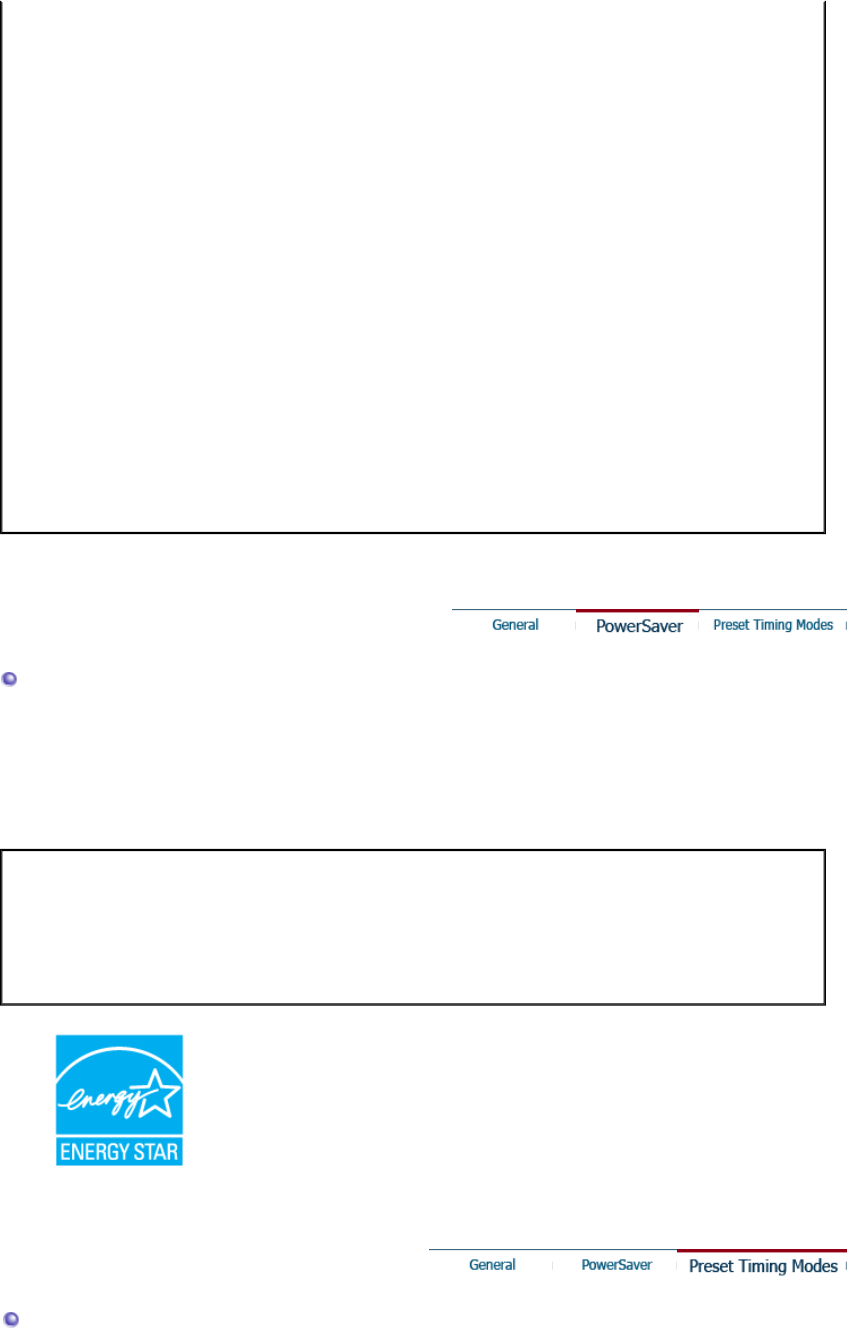
Less than 40W
Dimensions (WxDxH)/ Weight
423 x 44.2 x 351.5 mm(16.7 x 1.7 x 13.8 inch)
423 x 236.2 x 412.7 mm(16.7 x 9.3 x 16.2 inch) / 7.1 kg(After installation of Stand)
423 x 103 x 351.5 mm(16.7 x 4.1 x 13.8 inch) / 7.1 kg(After folding the Stand)
VESA Mounting Interface
75mm x 75mm (for use with Specialty(Arm) Mounting hardware.)
Environmental considerations
Operating Temperature: 50°F ~ 104°F(10°C ~ 40°C)
Humidity: 10% ~ 80%, non-condensing
Storage Temperature: -4°F ~113°F (-20°C ~ 45°C)
Humidity: 5% ~ 95%, non-condensing
Plug and Play Capability
This monitor can be installed on any Plug & Play compatible system. Interaction of the monitor and
computer systems will provide the best operating conditions and monitor settings. In most cases,
monitor installation will proceed automatically, unless the user wishes to select alternate settings.
Note: Design and specifications are subject to change without prior notice.
PowerSaver
This monitor has a built-in power management system called PowerSaver. This system saves energy
by switching your monitor into a low-power mode when it has not been used for a certain amount of
time. The monitor automatically returns to normal operation when you press a key on the keyboard. For
energy conservation, turn your monitor OFF when it is not needed, or when leaving it unattended for
long periods. The PowerSaver system operates with a VESA DPMS compliant video card installed in
your computer. Use a software utility installed on your computer to set up this feature.
State Normal Operation Power saving mode
EPA/ENERGY 2000 Power off
Power Indicator Blue Black Black
Power Consumption Less than 40W Less than 2W
(Off-mode) Less than 1W
(120Vac)
This monitor is EPA ENERGY STAR® compliant and ENERGY2000
compliant when used with a computer equipped with VESA DPMS
functionality.
As an ENERGY STAR® Partner, SAMSUNG has determined that this
product meets the ENERGY STAR® guidelines for energy efficiency.
Preset Timing Modes
If the signal transferred from the computer is the same as the following Preset Timing Modes, the
screen will be adjusted automatically (Exception : 640 x 480/60Hz, 720 x 400/70Hz, 800 x 600/60Hz)
However, if the signal differs, the screen may go blank while the power LED is on. Refer to the video
card manual and adjust the screen as follows.
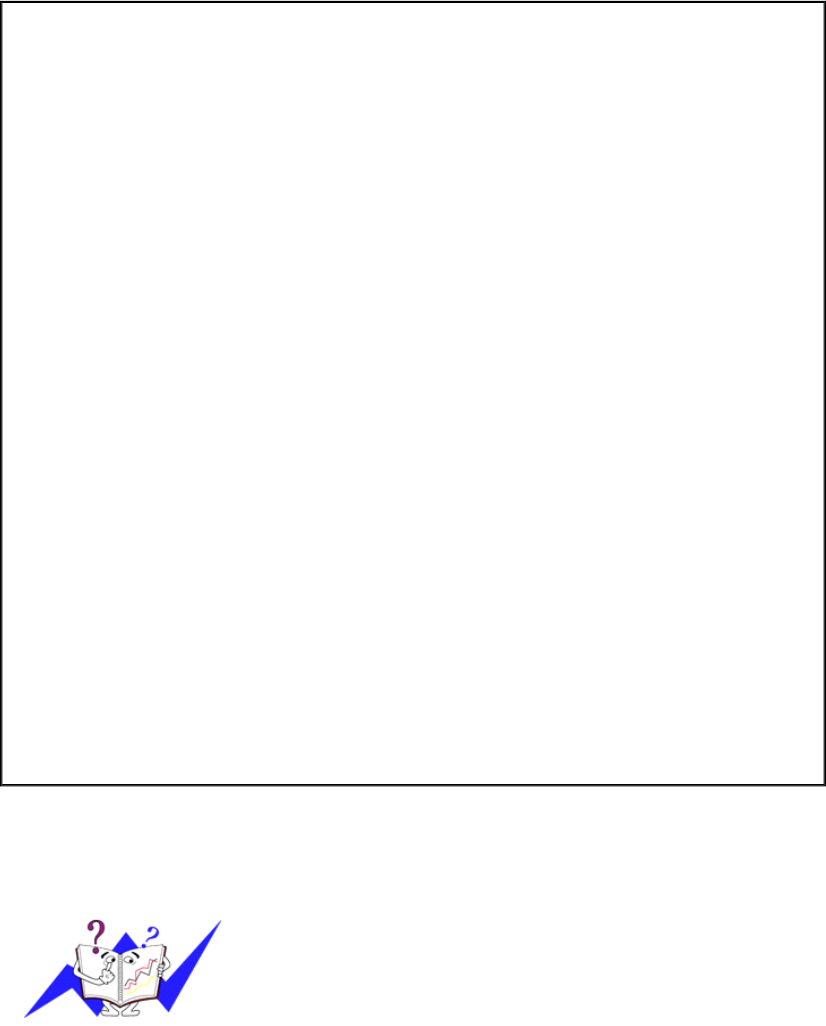
Table 1. Preset Timing Modes
Display Mode Horizontal
Frequency
(kHz)
Vertical
Frequency
(Hz)
Pixel Clock
(MHz) Sync Polarity
(H/V)
IBM, 640 x 350 31.469 70.086 25.175 +/-
IBM, 640 x 480 31.469 59.940 25.175 -/-
IBM, 720 x 400 31.469 70.087 28.322 -/+
MAC, 640 x 480 35.000 66.667 30.240 -/-
MAC, 832 x 624 49.726 74.551 57.284 -/-
MAC, 1152 x 870 68.681 75.062 100.00 -/-
VESA, 640 x 480 37.500 75.000 31.500 -/-
VESA, 640 x 480 37.861 72.809 31.500 -/-
VESA, 800 x 600 35.156 56.250 36.000 +,-/+,-
VESA, 800 x 600 37.879 60.317 40.000 +/+
VESA, 800 x 600 46.875 75.000 49.500 +/+
VESA, 800 x 600 48.077 72.188 50.000 +/+
VESA, 1024 x 768 48.363 60.004 65.000 -/-
VESA, 1024 x 768 56.476 70.069 75.000 -/-
VESA, 1024 x 768 60.023 75.029 78.750 +/+
VESA, 1152 x 864 67.500 75.000 108.00 +/+
VESA, 1280 x 960 60.000 60.000 108.00 +/+
VESA, 1280 x 1024 63.981 60.020 108.00 +/+
VESA, 1280 x 1024 79.976 75.025 135.00 +/+
Horizontal Frequency
The time to scan one line connecting the right edge to the left edge of
the screen horizontally is called Horizontal Cycle and the inverse
number of the Horizontal Cycle is called Horizontal Frequency. Unit:
kHz
Vertical Frequency
Like a fluorescent lamp, the screen has to repeat the same image
many times per second to display an image to the user. The
frequency of this repetition is called Vertical Frequency or Refresh
Rate. Unit: Hz
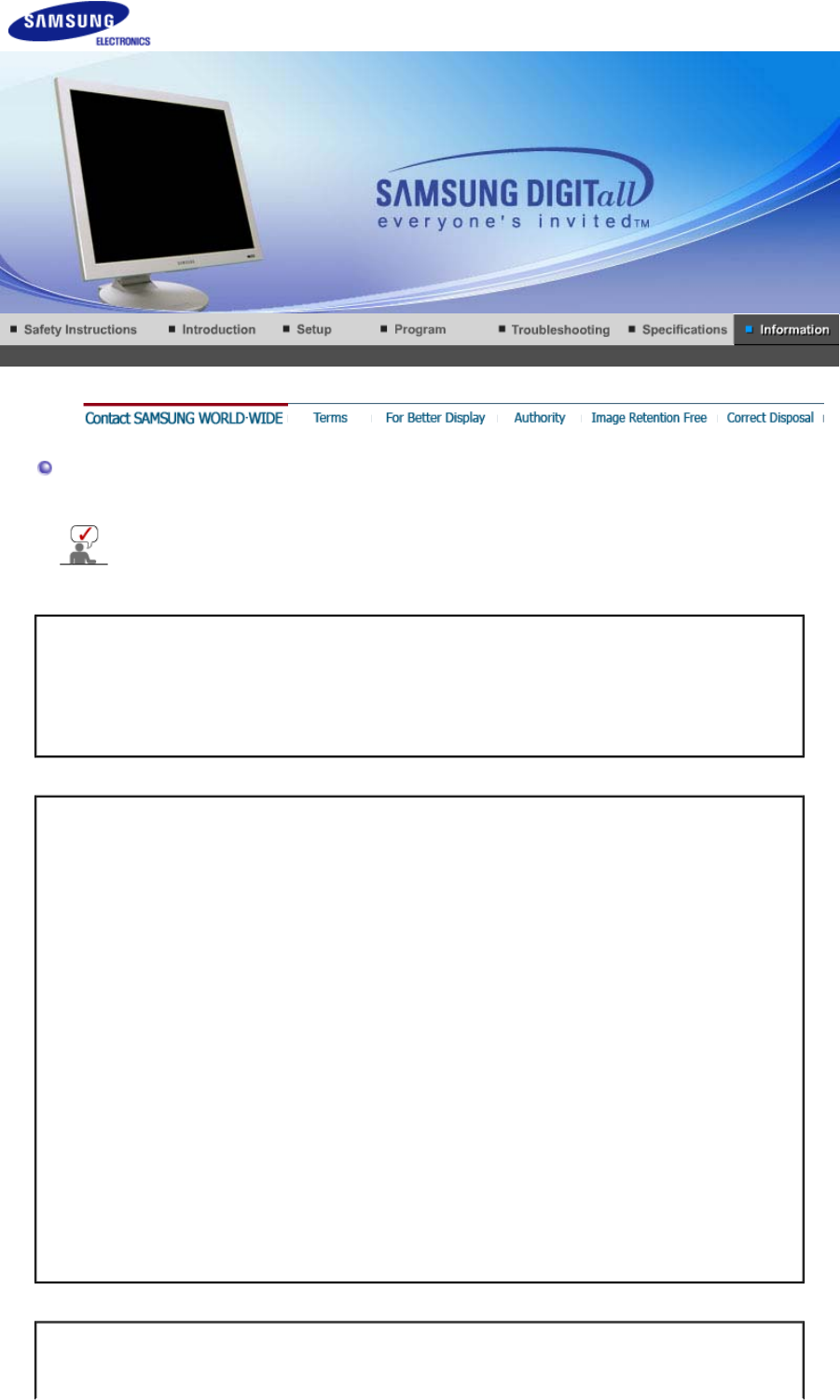
Contact SAMSUNG WORLD-WIDE
If you have any questions or comments relating to Samsung products, please
contact the SAMSUNG customer care center.
North America
CANADA 1-800-SAMSUNG (7267864) http://www.samsung.com/ca
MEXICO 01-800-SAMSUNG (7267864) http://www.samsung.com/mx
U.S.A 1-800-SAMSUNG (7267864) http://www.samsung.com
Latin America
ARGENTINE 0800-333-3733 http://www.samsung.com/ar
BRAZIL 0800-124-421 http://www.samsung.com/br
CHILE 800-726-7864 (SAMSUNG) http://www.samsung.com/cl
COSTA RICA 0-800-507-7267 http://www.samsung.com/latin
ECUADOR 1-800-10-7267 http://www.samsung.com/latin
EL SALVADOR 800-6225 http://www.samsung.com/latin
GUATEMALA 1-800-299-0013 http://www.samsung.com/latin
JAMAICA 1-800-234-7267 http://www.samsung.com/latin
PANAMA 800-7267 http://www.samsung.com/latin
PUERTO RICO 1-800-682-3180 http://www.samsung.com/latin
REP. DOMINICA 1-800-751-2676 http://www.samsung.com/latin
TRINIDAD & TOBAGO 1-800-7267-864 http://www.samsung.com/latin
VENEZUELA 1-800-100-5303 http://www.samsung.com/latin
Europe
BELGIUM 02 201 2418 http://www.samsung.com/be
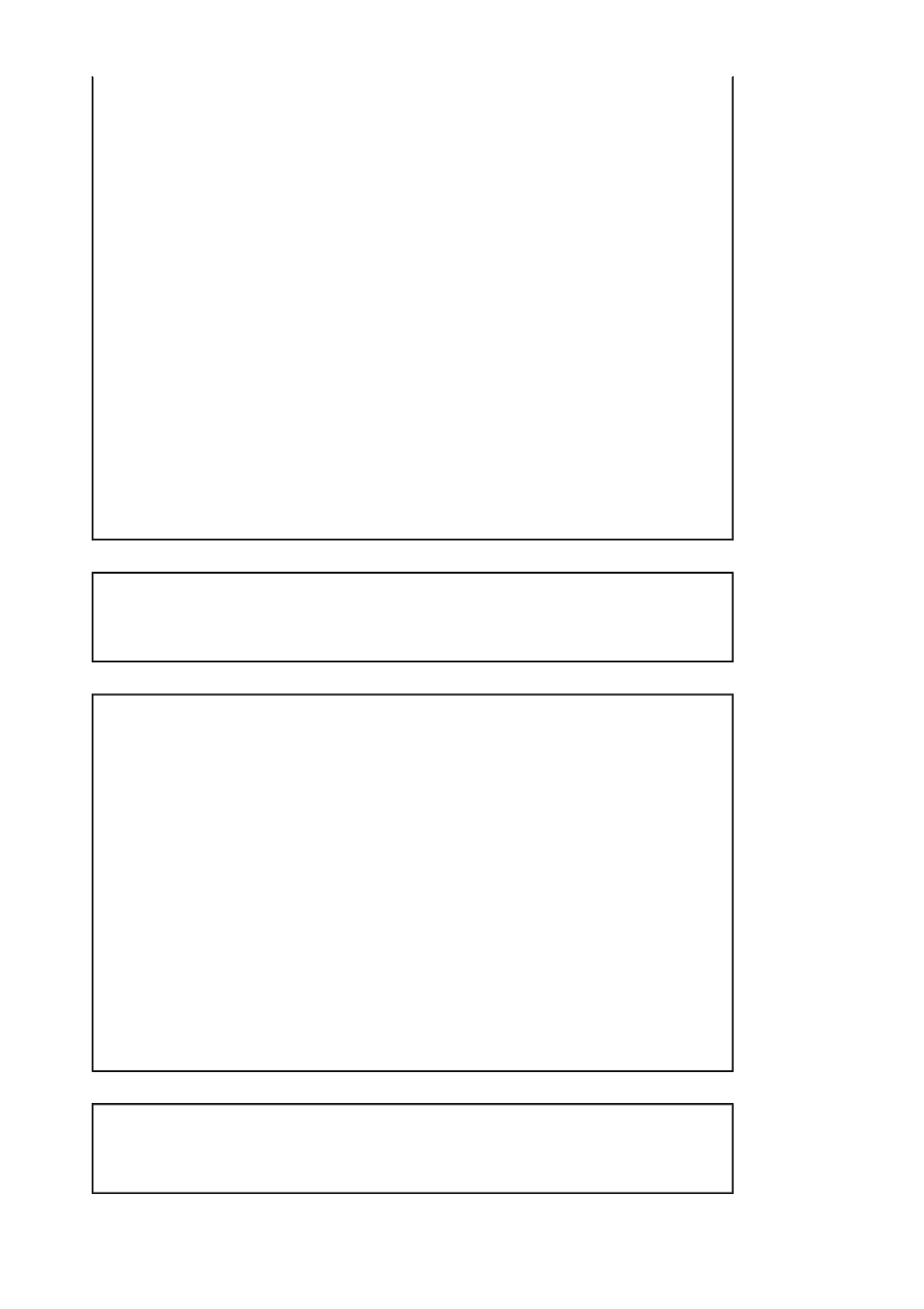
CZECH REPUBLIC 844 000 844 http://www.samsung.com/cz
DENMARK 38 322 887 http://www.samsung.com/dk
FINLAND 09 693 79 554 http://www.samsung.com/fi
FRANCE 08 25 08 65 65 (€ 0,15/min) http://www.samsung.com/fr
GERMANY 01805 - 121213 (€ 0,12/Min) http://www.samsung.de
HUNGARY 06 40 985 985 http://www.samsung.com/hu
ITALIA 199 153 153 http://www.samsung.com/it
LUXEMBURG 02 261 03 710 http://www.samsung.lu
NETHERLANDS 0900 20 200 88 (€ 0.10/Min) http://www.samsung.com/nl
NORWAY 231 627 22 http://www.samsung.com/no
POLAND 0 801 801 881 http://www.samsung.com/pl
PORTUGAL 80 8 200 128 http://www.samsung.com/pt
SLOVAKIA 0850 123 989 http://www.samsung.com/sk
SPAIN 902 10 11 30 http://www.samsung.com/es
SWEDEN 08 585 367 87 http://www.samsung.com/se
U.K 0870 242 0303 http://www.samsung.com/uk
CIS
RUSSIA 8-800-200-0400 http://www.samsung.ru
UKRAINE 8-800-502-0000 http://www.samsung.com/ur
Asia Pacific
AUSTRALIA 1300 362 603 http://www.samsung.com/au
CHINA 800-810-5858, 010- 6475 1880 http://www.samsung.com.cn
HONG KONG 2862 6001 http://www.samsung.com/hk
INDIA 3030 8282, 1600 1100 11 http://www.samsung.com/in
INDONESIA 0800-112-8888 http://www.samsung.com/id
JAPAN 0120-327-527 http://www.samsung.com/jp
MALAYSIA 1800-88-9999 http://www.samsung.com/my
PHILIPPINES 1800-10-SAMSUNG (7267864) http://www.samsung.com/ph
SINGAPORE 1800-SAMSUNG (7267864) http://www.samsung.com/sg
THAILAND 1800-29-3232, 02-689-3232 http://www.samsung.com/th
TAIWAN 0800-329-999 http://www.samsung.com/tw
VIETNAM 1 800 588 889 http://www.samsung.com/vn
Middle East & Africa
SOUTH AFRICA 0860 7267864 (SAMSUNG) http://www.samsung.com/za
U.A.E 800SAMSUNG (7267864) http://www.samsung.com/mea
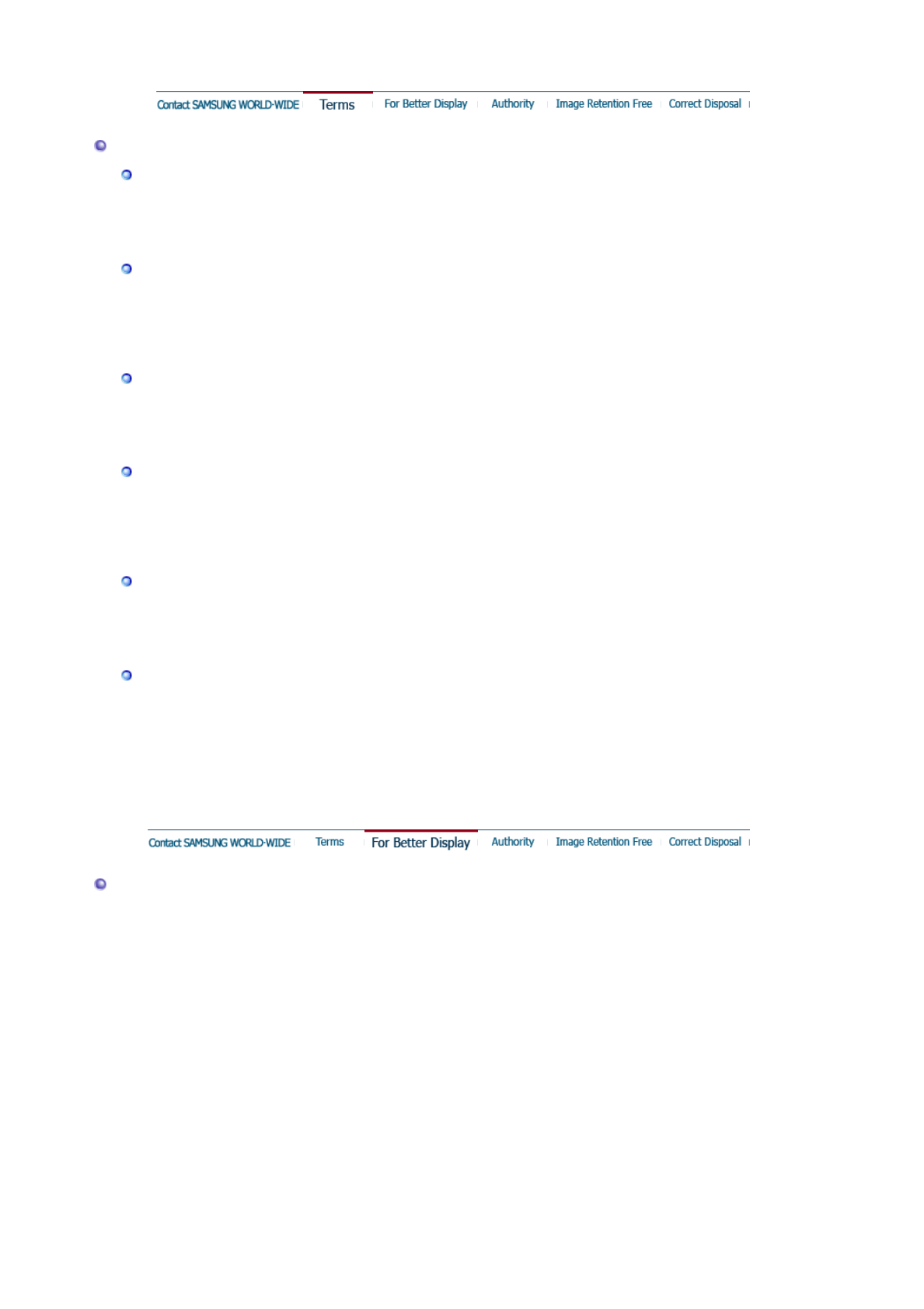
Terms
Dot Pitch
The image on a monitor is composed of red, green and blue dots. The closer the dots, the
higher the resolution. The distance between two dots of the same color is called the 'Dot
Pitch'. Unit: mm
Vertical Frequency
The screen must be redrawn several times per second in order to create and display an image
for the user. The frequency of this repetition per second is called Vertical Frequency or
Refresh Rate. Unit: Hz
Example : If the same light repeats itself 60 times per second, this is regarded as 60 Hz.
Horizontal Frequency
The time to scan one line connecting the right edge to the left edge of the screen horizontally
is called Horizontal Cycle. The inverse number of the Horizontal Cycle is called Horizontal
Frequency. Unit: kHz
Interlace and Non-Interlace Methods
Showing the horizontal lines of the screen from the top to the bottom in order is called the
Non-Interlace method while showing odd lines and then even lines in turn is called the
Interlace method. The Non-Interlace method is used for the majority of monitors to ensure a
clear image. The Interlace method is the same as that used in TVs.
Plug & Play
This is a function that provides the best quality screen for the user by allowing the computer
and the monitor to exchange information automatically. This monitor follows the international
standard VESA DDC for the Plug & Play function.
Resolution
The number of horizontal and vertical dots used to compose the screen image is called
'resolution'. This number shows the accuracy of the display. High resolution is good for
performing multiple tasks as more image information can be shown on the screen.
Example: If the resolution is 1280 x 1024 , this means the screen is composed of 1280
horizontal dots (horizontal resolution) and 1024 vertical lines (vertical resolution).
For Better Display
1. Adjust computer resolution and screen injection rate (refresh rate) oncomputer as described
below to enjoy the best quality of picture. You can have an uneven quality of picture in the
screen if the best quality of picture is not provided in TFT-LCD.
{Resolution: 1280 x 1024
{Vertical frequency (refresh rate): 60 Hz
2. When you clean the monitor and the panel outside, please apply the recommended small
amount of cleaner by using soft and dry cloth and polish it. Let LCD area not to be forced but
to be scrubbed out softly.
If excessive force is applied, you can have a stain on it.
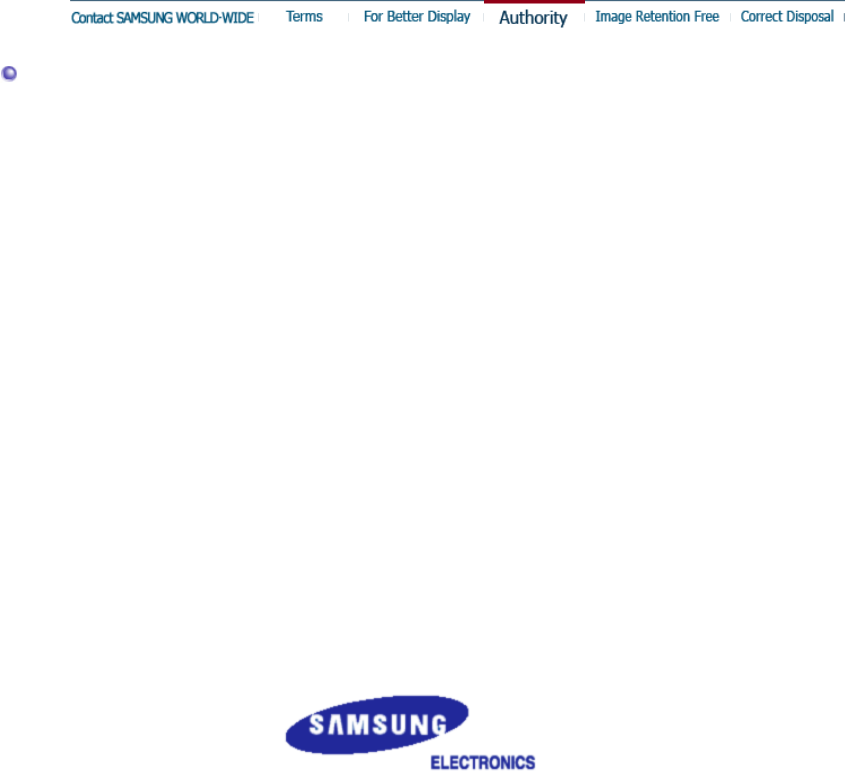
3. If you are not satisfied with the quality of picture, you can get better quality of picture by
executing "auto adjustment function" in display screen that is appeared as window
termination button is pressed.
If there's still noise after automatic adjustment, use FINE/COARSE adjustment function.
4. If you view a fixed screen for an extended period of time, residual image or blurriness may
appear.
Change the mode to energy save or set a screensaver to moving picture when you need to
be away from the monitor for an extended period of time.
Authority
Information in this document is subject to change without notice.
© 2006 Samsung Electronics Co., Ltd. All rights reserved.
Reproduction in any manner whatsoever without the written permission of Samsung Electronics
Co., Ltd. is strictly forbidden.
Samsung Electronics Co., Ltd. shall not be liable for errors contained herein or for incidental or
consequential damages in connection with the furnishing, performance, or use of this material.
Samsung is the registered trademark of Samsung Electronics Co., Ltd.; Microsoft, Windows and
Windows NT are registered trademarks of Microsoft Corporation; VESA, DPMS and DDC are
registered trademarks of Video Electronics Standard Association; the ENERGY STAR® name and
logo are registered trademarks of the U.S. Environmental Protection Agency (EPA). As an
ENERGY STAR® Partner, Samsung Electronics Co., Ltd. has determined that this product meets
the ENERGY STAR® guidelines for energy efficiency. All other product names mentioned herein
may be the trademarks or registered trademarks of their respective owners.
Class B
This device is a Class B digital apparatus. For Safety and EMC compliance guide, you may refer to
"Regulatory" Guide.
MÉXICO
IMPORTADO POR: SAMSUNG ELECTRONICS MÉXICO. S.A. de C.V.
Vía Lopez Portillo No. 6, Col. San Fco. Chilpan
Tultitlán, Estado de México, C.P. 54940
Tel: 01-55-5747-5100 / 01-800-726-7864
EXPORTADO POR: Samsung Electronics CO.,LTD.
416, Mae tan-3dong, Yeongtong - gu,
Suwon City, Gyeonggi-do Korea
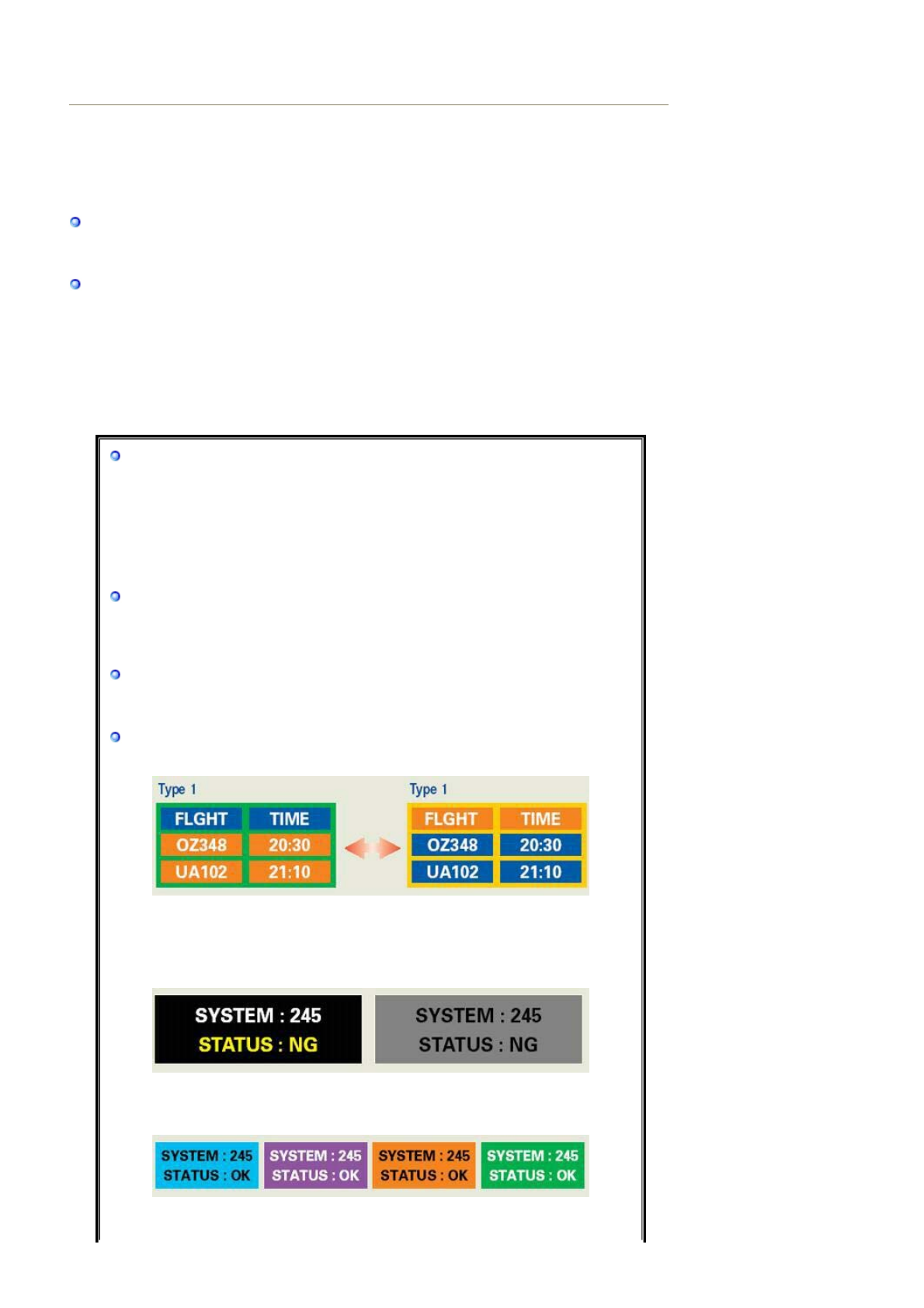
PRODUCT INFORMATION (Image Retention Free)
LCD Monitors and TVs may have image retention when switching from one image to another
especially after displaying a stationary image for a long time.
This guide is to demonstrate correct usage of LCD products in order to protect them from Image
retention.
Warrant
y
Warranty does not cover any damage caused by image retention.
Burn-in is not covered by the warranty.
What is Ima
g
e retention ?
During normal operation of a LCD panel, pixel image retention doesn't occur. However,
if the same image is displayed for a long time, a slight difference in electric charge
accumulates between the two electrodes which encase the liquid crystal. This may
cause the liquid crystal to build up in a certain areas of the display. Thus, the previous
image is retained when switching to a new video image. All display products, including
LCD,are subject to image retention. This is not a product defect.
Please follow the suggestions below to protect your LCD from image retention
Power Off, Screen Saver, or Power Save Mode
Ex)
zTurn the power off when using a stationary pattern.
zUse a Screen saver if possible
zSet the Monitor to power off with the PC Display Properties Power Scheme.
- Turn the power off for 4 hours after 24 hours in use
- Turn the power off for 2 hours after 12 hours in use
- Screen saver in one color or a moving image is recommended.
Su
gg
estions for s
p
ecific a
pp
lications
Ex) Airports, Transit Stations, Stock Markets, Banks, and Controlling Systems
We recommend that you follow set up of your display system program as below:
Dis
p
la
y
Information to
g
ether with Lo
g
o or Movin
g
ima
g
e c
y
cle.
Ex) Cycle : Display Information for 1 hour followed by a
Display Logo or moving image for 1 minute.
Chan
g
e the Color Information
p
eriodicall
y
(
Use 2 different colors
)
.
Ex) Rotate the Color Information with 2 colors every 30 minutes.
A
void using a combination of characters and background color with large
difference in luminance.
A
void using Grey colors, which can cause Image retention easily.
zAvoid: Colors with big difference in luminance (Black & White, Grey)
Ex)
zRecommended settings: Bright colors with little difference in luminance
- Change the characters color and background color every 30 minutes
Ex)
- Every 30 minutes, change the characters with movement.
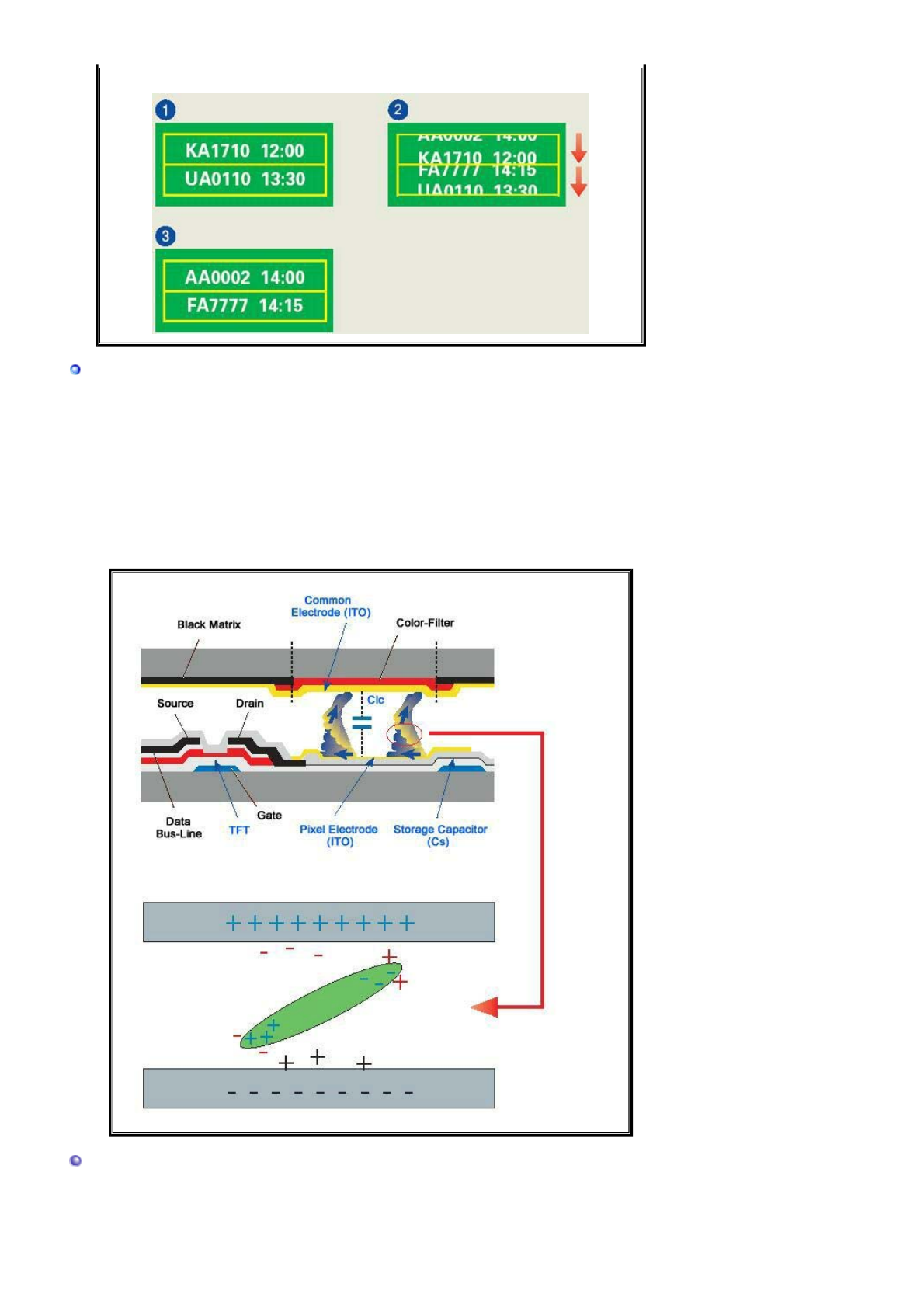
Ex)
The best way to protect your monitor from Image retention is to set your PC or
S
y
stem to o
p
erate a Screen Saver
p
ro
g
ram when
y
ou are not usin
g
it.
Image retention may not occur when a LCD panel is operated under normal conditions.
Normal conditions are defined as continuously changing video patterns. When the LCD
panel is operated for a long time with a fixed pattern (-over 12 hours-), there may be
slight difference in voltage between electrodes that work the liquid crystal (LC) in a
pixel. The voltage difference between electrodes increases with time, forcing the liquid
crystal to lean. When this occurs, the previous image may be seen when the pattern is
changed.
To prevent this, the accumulated voltage difference must be decreased.
Our LCD Monitor satisfies ISO13406-2 Pixel fault Class II
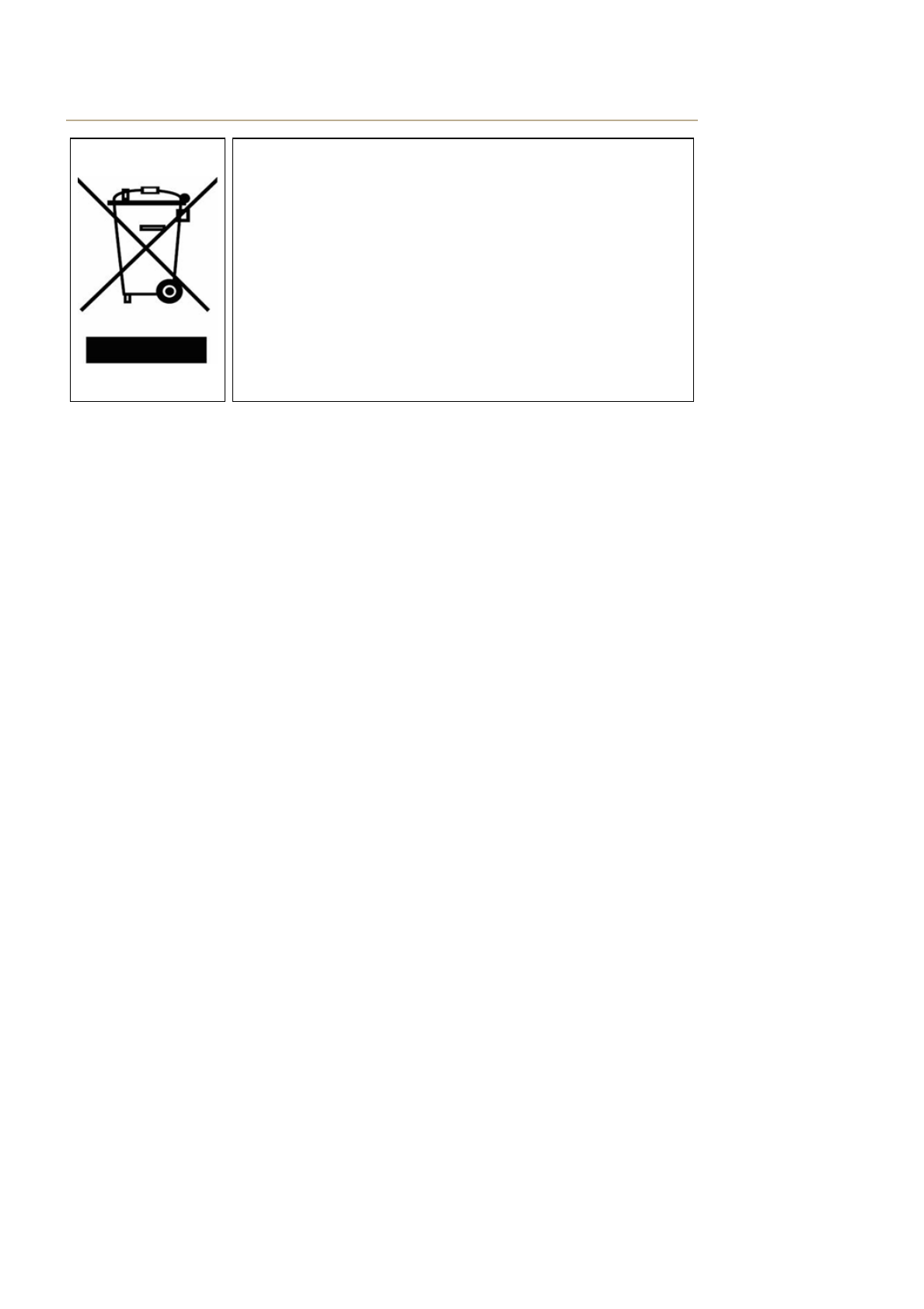
Correct Disposal of This Product
(Waste Electrical & Electronic Equipment) - Europe only
(Applicable in the European Union and other European countries with
separate collection systems)
This marking shown on the product or its literature, indicates that it should not
be disposed with other household wastes at the end of its working life. To
prevent possible harm to the environment or human health from uncontrolled
waste disposal, please separate this from other types of wastes and recycle it
responsibly to promote the sustainable reuse of material resources.
Household users should contact either the retailer where they purchased this
product, or their local government office, for details of where and how they
can take this item for environmentally safe recycling.
Business users should contact their supplier and check the terms and
conditions of the purchase contract. This product should not be mixed with
other commercial wastes for disposal.