Samsung 01823H SV 657GX/EUR GB1 651GX 20030318134125234 SV657GX EUR GB
User Manual: Samsung SV-651GX Samsung SV-651GX user manual - Introduction (ver.1.0) - ENGLISH (POLAND)
Open the PDF directly: View PDF ![]() .
.
Page Count: 17
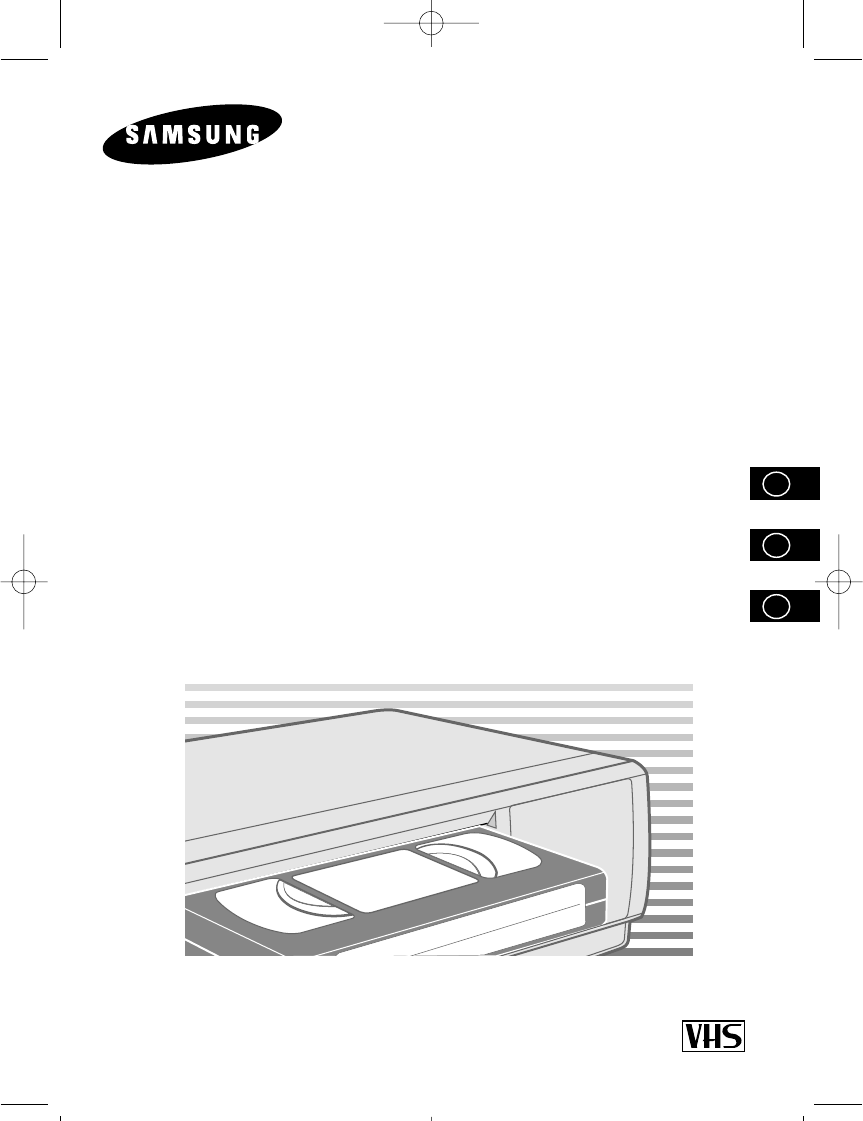
Instruction Manual
UÏivatelská Pfiíruãka
Príruãka pre uÏívatel’a
VIDEO
CASSETTE RECORDER
KAZETOV¯
VIDEOREKORDÉR
VIDEOREKORDÉR
SV-657GX SV-455GX
SV-655GX SV-451GX
SV-651GX SV-255GX
SV-251GX
PAL
www.samsungvcr.com
GB
CZ
SK
01823H SV-657GX/EUR-GB1 4/19/02 4:58 PM Page 1
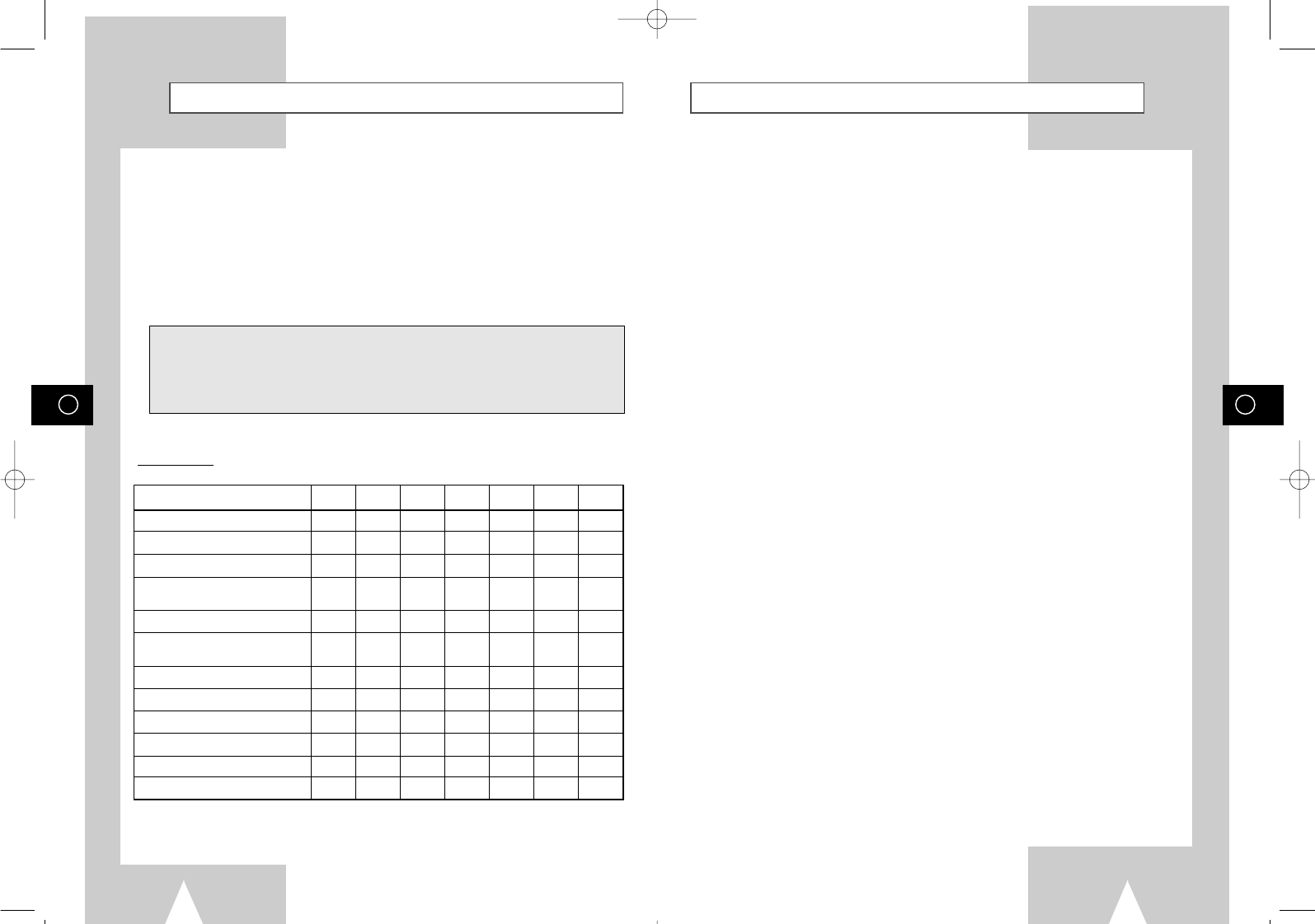
GB
3
Contents
◆FOREWORD
■Safety Instructions......................................................................................... 5
◆VCR OVERVIEWS
■Front View of the VCR................................................................................... 6
■Rear View of the VCR ................................................................................... 7
■Infrared Remote Control................................................................................ 8
■Display Indicator............................................................................................ 9
■Accessories ................................................................................................... 9
◆CONNECTING YOUR VIDEO CASSETTE RECORDER
■Deciding How to Connect Your VCR............................................................. 10
■Connecting Your VCR to the TV using the Coaxial Cable............................. 11
■Connecting Your VCR to the TV using the SCART Cable ............................ 11
■Connecting a Decoder for scrambled PAY TV broadcasts............................ 12
■Connecting Your VCR to the Satellite receiver or Other Equipment ............. 12
■Plug & Auto Set Up........................................................................................ 13
■Tuning your Television for the VCR............................................................... 13
◆SETTING UPYOUR VIDEO CASSETTE RECORDER
■Inserting Batteries in the Remote Control...................................................... 14
■Setting the Date and Time............................................................................. 14
■Displaying/Hiding On-Screen Information ..................................................... 14
■Choosing Your Language.............................................................................. 14
■Setting the VCR Output Channel................................................................... 15
■Selecting the RF OUT Sound Mode (B/G-D/K) ............................................. 15
■Presetting the Stations Automatically............................................................ 15
■Presetting the Stations Manually................................................................... 16
■Clearing a Preset Station............................................................................... 16
■Changing the Preset Station Table................................................................ 16
■Switching between the TV and VCR Modes.................................................. 17
◆RECORDING TELEVISION BROADCASTS
■Selecting the Cassette Type.......................................................................... 17
■Selecting the Recording Speed (SV-657GX/SV-655GX/SV-651GX/
SV-455GX/SV-451GX).................................................................................. 17
■NICAM (SV-657GX/SV-655GX/SV-651GX).................................................. 17
■Protecting a Recorded Cassette.................................................................... 18
■Recording a Programme Immediately........................................................... 18
■Recording a Programme with Automatic Stop............................................... 18
■Using the ShowView Feature (SV-657XG/SV-655GX/SV-455GX/SV-255GX) ... 19
■Modifying ShowView Programming (SV-657GX/SV-655GX/SV-455GX/
SV-255GX) .................................................................................................... 19
■Using the Timer Programming Feature ......................................................... 20
■Checking a Preset Recording........................................................................ 20
■Cancelling a Preset Recording...................................................................... 20
GB
2
About this manual
Thank you for purchasing a Samsung Video Cassette Recorder (VCR).
Your Owner’s Instructions contain much valuable information on setting up and using your
VCR. Please take the time to read them as they will help you take full advantage of your
VCR’s features.
The instructions in this manual are for models, SV-657GX, SV-655GX, SV-651GX, SV-455GX,
SV-451GX, SV-255GX and SV-251GX.
Before you start reading this manual please check your model number. It is displayed on the
rear of the VCR.
Features Chart
- ★(SV-657GX): Exceptions only for a certain model, for example SV-657GX.
- Gray shaded areas marked with a star indicate instructions that are only relevant to
one model.
Feature
SV-657GX SV-655GX SV-651GX SV-455GX SV-451GX SV-255GX SV-251GX
IPC (Intelligent Picture Control)
●●●●●●●
Format 16:9
●●●●●●●
Changing recording speed (SP/LP)
●●●●●
Connecting a Decoder for scrambled
●●●●●●●
PAY TV broadcasts
SHOWVIEW recording
●● ● ●
VPS (Video Programme System) /
●●●
PDC (Programme Delivery Control)
Connecting an RCA Audio/Video cable
●●●
A2/NICAM
●●●
Dual VCR/TV remote Control
●●
Audio Dubbing
●
Hi-Fi
●●●
AV-LINK
●
01823H SV-657GX/EUR-GB1 4/19/02 4:58 PM Page 2
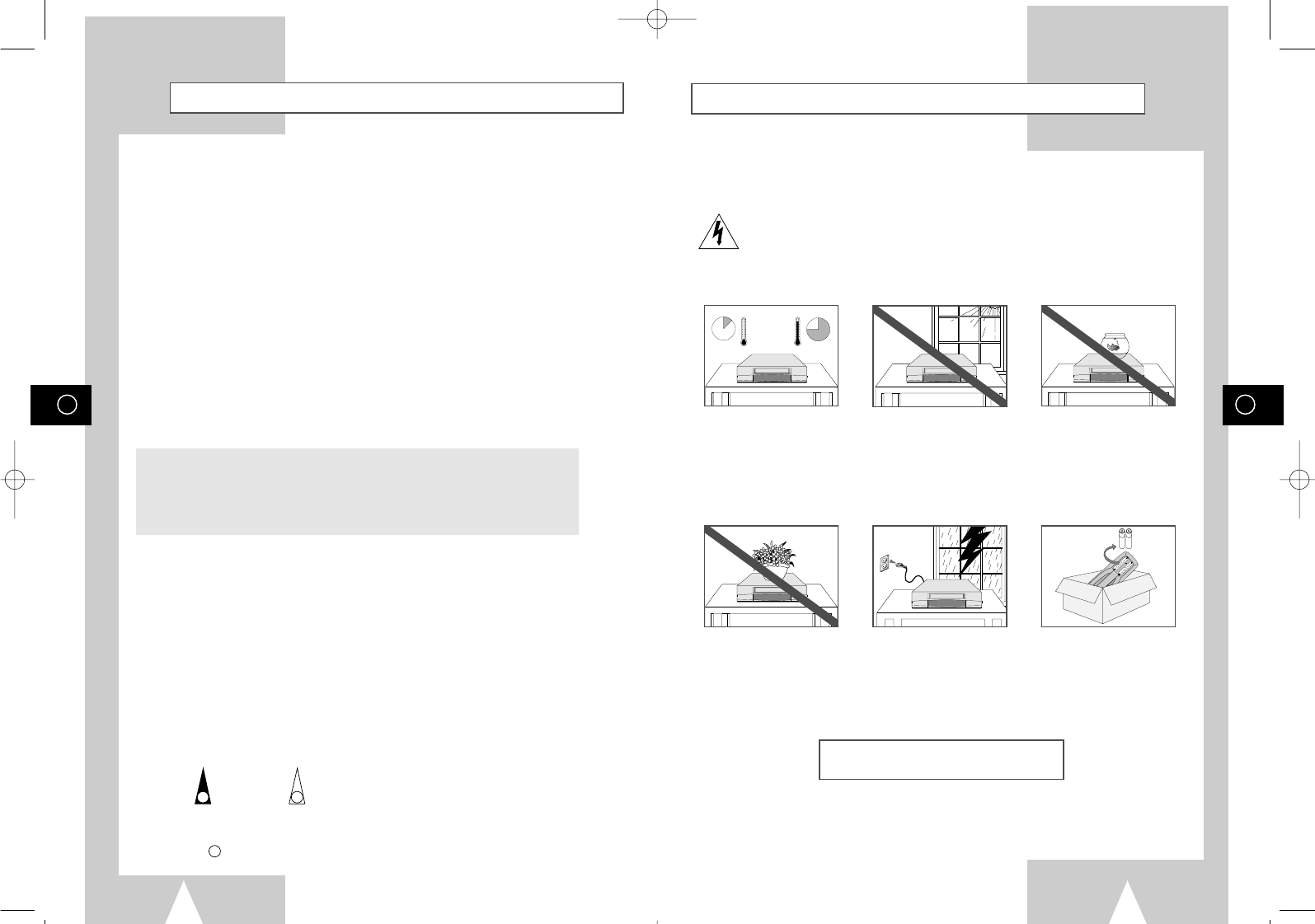
GB
5
GB
4
The following illustrations represent precautions.
The lightning bolt is a warning sign alerting you to dangerous voltage inside the product.
DO NOT OPEN THE VCR. Refer to service personnel.
HH
5°C
40°C
10% 75%
THIS DEVICE IS NOT FOR USE IN INDUSTRIAL
ENVIRONMENTS
Safety Instructions
Do NOT expose the VCR to
extreme temperature condi-
tions (below 5°C and above
40°C) or to extreme humidity
conditions (less than 10% and
more than 75%).
Do NOT expose the VCR to
direct sunlight. Do NOT expose the VCR to
any liquids.
Do NOT place any objects on
the VCR or remote control. During a storm and/or light-
ning, unplug the VCR from the
mains socket and aerial.
If the remote control is not
used for a long period of time,
remove the batteries and store
it in a cool, dry place.
Contents (cont.)
☛
➢
NoteImportantHold downPress/push
Symbols
11
1
= Step number
★
Option
◆PLAYING BACK
■Playing a Cassette......................................................................................... 21
■Adjusting Picture Alignment Automatically (SV-651GX/SV-455GX/SV-451GX/
SV-255GX/SV-251GX) ................................................................................. 21
■Adjusting Picture Alignment Manually ........................................................... 21
■Intelligent Picture Control .............................................................................. 21
■
Intelligent Picture Control (SV-651GX/SV-455GX/SV-451GX/SV-255GX/SV-251GX)
.. 21
■Format 16:9 (WIDE SCREEN) ...................................................................... 22
■Selecting the Colour Mode ............................................................................ 22
■Selecting the Audio Output Mode (SV-657GX/SV-655GX/SV-651GX)......... 22
■
Selecting the Audio Mute Mode (SV-455GX/SV-451GX/SV-255GX/SV-251GX)
.. 22
◆SEARCHING FOR A SEQUENCE
■Playing a Cassette in Slow Motion ................................................................ 23
■Playing a Sequence Frame by Frame........................................................... 23
■Picture Search, Fast Forward/Rewind........................................................... 23
■Searching for a Specific Sequence ............................................................... 23
■Auto Repeat Play........................................................................................... 24
■Interval Repeat Play ...................................................................................... 24
◆EASY OPERATION
■ShowView EXTEND (SV-657GX/SV-655GX/SV-455GX/SV-255GX)........... 24
■Using the Tape Counter ................................................................................ 24
◆AV-LINK FUNCTION OF THIS VCR (SV-657GX ONLY)
■AV-Link Function of this VCR........................................................................ 25
■TV Programme Download ............................................................................. 26
■Direct Record (Setting).................................................................................. 26
■Direct Record (Procedure)............................................................................. 26
■Pictures and TV Picture Recording ............................................................... 26
◆ADVANCED RECORDING FEATURES
■
Connecting an RCA Audio/Video Input cable (SV-657GX/SV-655GX/SV-651GX)
.... 27
■Using the Assemble Edit Function................................................................. 27
■Recording from Another VCR or Camcorder................................................. 27
■Audio Dubbing a Pre-recorded Cassette (SV-657GX) .................................. 28
◆OTHER FUNCTIONS AND USEFUL RECOMMENDATIONS
■Using the TV Buttons on the Remote Control (SV-657GX/SV-655GX)......... 28
■Auto Power Off .............................................................................................. 29
■ECO Mode-Reducing Standby power consumption...................................... 29
■Technical Specifications................................................................................ 29
◆SOLVING PROBLEMS
■Problems and Solutions................................................................................. 30
■TV Frequency Table (System-D/K + B/G)..................................................... 31
01823H SV-657GX/EUR-GB1 4/19/02 4:58 PM Page 4
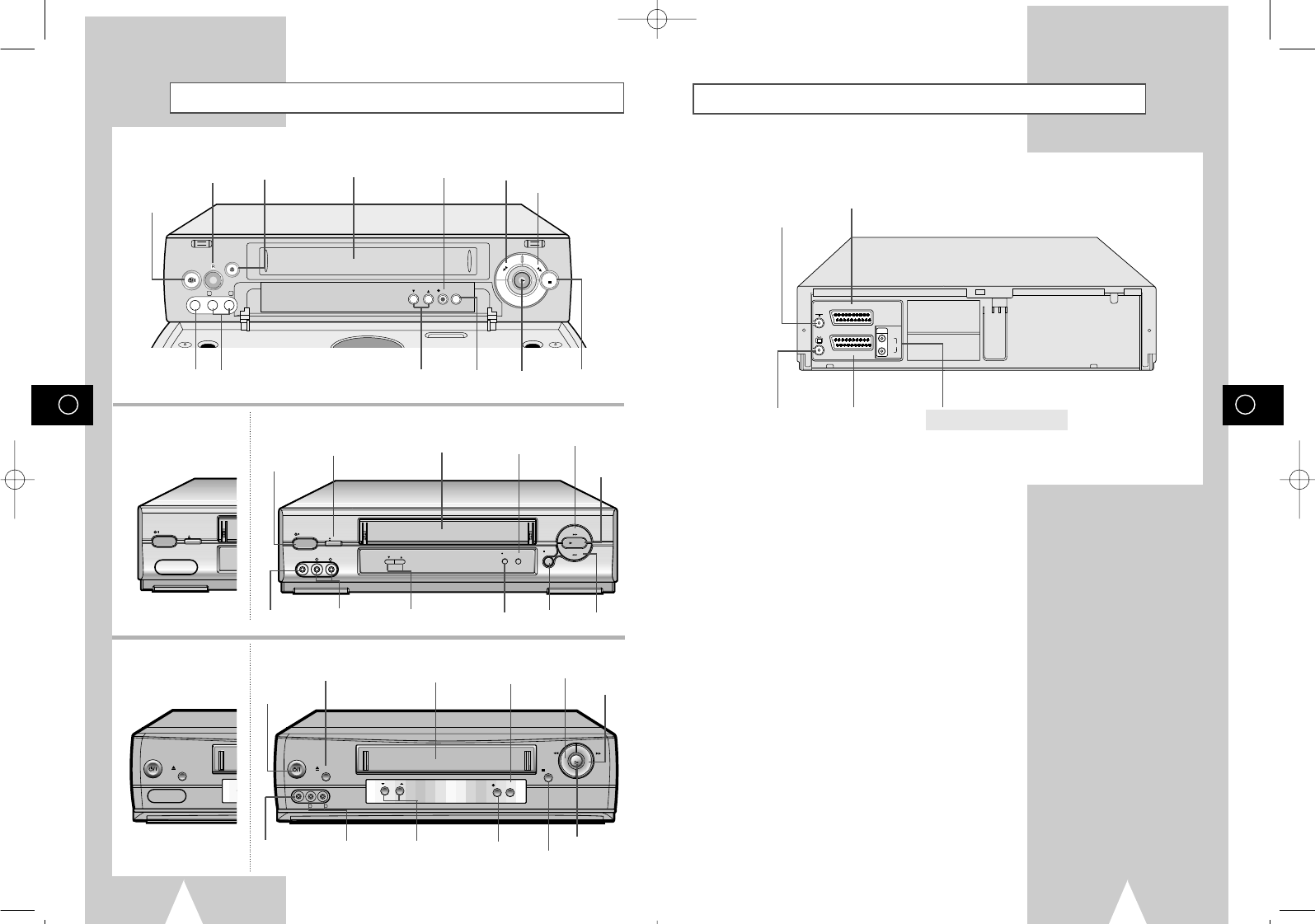
GB
7
GB
6
Front View of the VCR Rear View of the VCR
TV
AV2 (DEC./EXT.)
AV1 (EURO AV)
R/D
L/G
AUDIO
OUT/SORTIE
AV2 (DEC./EXT.) SCART (EURO-21)
SOCKET
AV1 (EURO AV) IN/OUT
SCART (EURO-21) SOCKET
AERIAL IN
CONNECTOR
OUT TO TV
CONNECTOR RCA AUDIO L, R OUTPUT SOCKETS
★(SV-657GX/SV-655GX/SV-651GX ONLY)
VIDEO CASSETTE
COMPARTMENT
PLAY
BUTTON
RECORD
BUTTON
PAUSE/STILL
BUTTON
EJECT BUTTON F.F BUTTON
PROGRAMME
SELECTION BUTTONS REW
BUTTON
REC
PROG
EJECT
STANDBY/ON
II P/S STOP REW
F.F
PLAY
AUX
VIDEO L AUDIO R
II
II
II
II
EJECT
STANDBY/ON
II
STANDBY/ON
BUTTON
STOP
BUTTON
VIDEO CASSETTE
COMPARTMENT
PLAY BUTTON
RECORD
BUTTON
PAUSE/STILL
BUTTON
EJECT BUTTON
F.F BUTTON
PROGRAMME
SELECTION BUTTONS
REW BUTTON
EJECT
STANDBY/ON
PROG
STOP
REC I I P/S
REW
PLAY
F.F
AUX
VIDEO L AUDIO R
I I
I I
I I
I I
EJECT
STANDBY/ON
I I
STANDBY/ON
BUTTON
STOP BUTTON
AUX
VIDEO L -AUDIO -R
STANDBY/ON
EJECT
PROG
REC
II P/S
REW
F.F
STOP
VIDEO CASSETTE
COMPARTMENT
STOP
BUTTON
REW
BUTTON F.F
BUTTON
RECORD
BUTTON
EJECT
BUTTON
INFRARED REMOTE
SENSOR
PROGRAM SELECTION
BUTTONS PAUSE/STILL
BUTTON PLAY
BUTTON
STANDBY/ON
BUTTON
AUX VIDEO INPUT
SOCKET
AUX VIDEO INPUT
SOCKET
AUX AUDIO L, R
INPUT SOCKETS
AUX AUDIO L, R
INPUT SOCKETS
AUX VIDEO INPUT
SOCKET AUX AUDIO L, R
INPUT SOCKETS
(SV-657GX)
(SV-455GX/ (SV-655GX)
SV-255GX)
(SV-451GX/ (SV-651GX)
SV-251GX)
01823H SV-657GX/EUR-GB1 4/19/02 4:58 PM Page 6
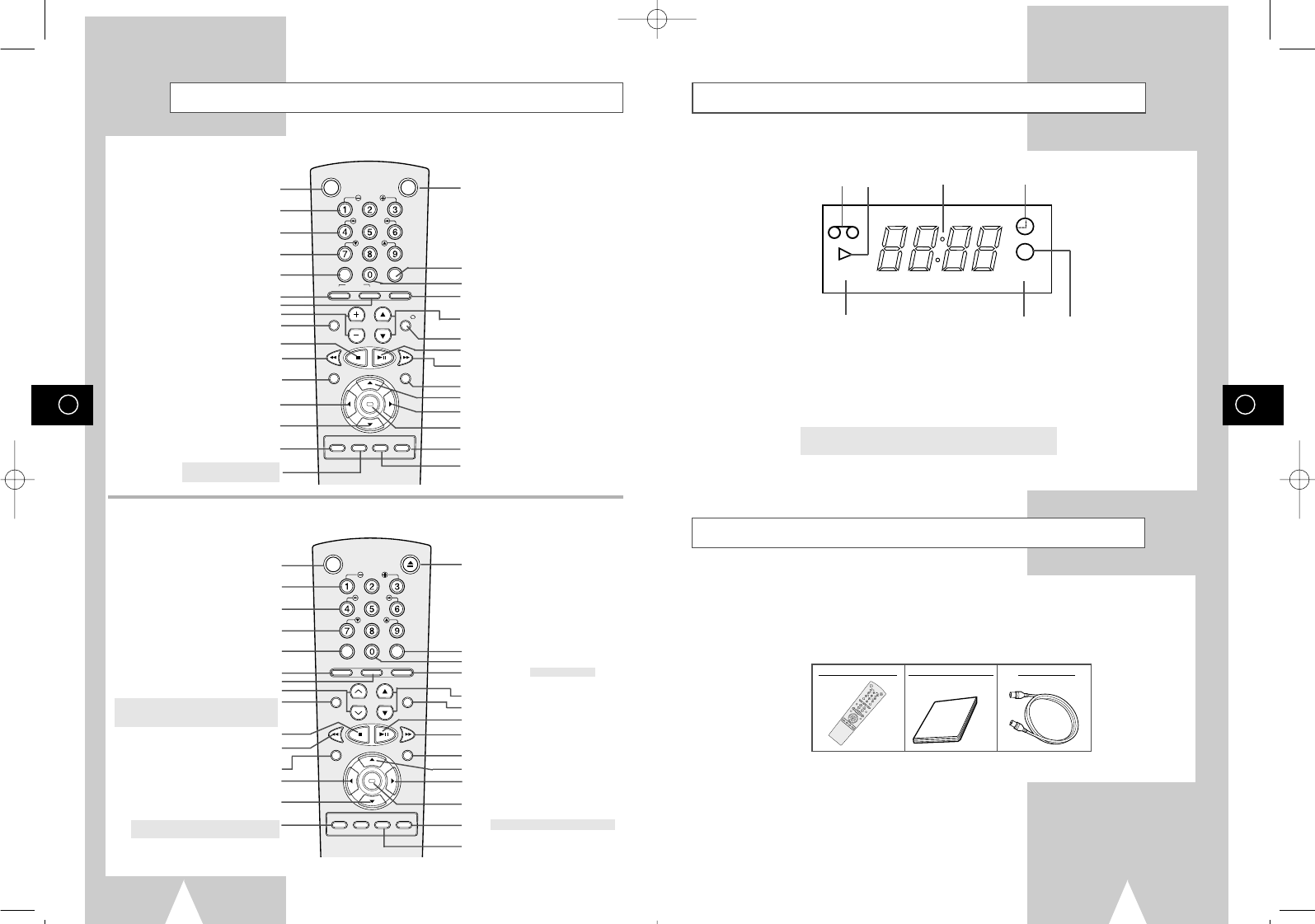
GB
9
GB
8
Display Indicator
Accessories
You have just purchased a SAMSUNG Video Cassette Recorder (VCR).
Together with your VCR, you will find the following accessories in the box.
OK
STANDBY/ON EJECT
SLOW
SHUTTLE
V-LOCK
CLR/RST F.ADV INDEX
A.TRK IPC
INPUT
REPEAT
TRK PROG
AUDIO
REC MENU
SPEED
DUB TV/VCR TIMER
DISPLAY
REMOTE CONTROL
OWNER’S INSTRUCTIONS
COAXIAL CABLE
Infrared Remote Control
OK
STANDBY/ON EJECT
SLOW
SHUTTLE
V-LOCK
CLR/RST F.ADV INDEX
A.TRK IPC INPUT
REPEAT
TRK PROG
AUDIO
REC MENU
SPEED DUB TV/VCR TIMER
DISPLAY
EJECT BUTTON
INDEX BUTTON
FRAME ADVANCE BUTTON
TUNER, AV1, AV2, AUX ★(SV-651GX)
SELECTION / REPEAT SELECTION BUTTON
PROGRAMME SELECTION BUTTON
DISPLAY BUTTON
PLAY/PAUSE/STILL BUTTON
FAST-FORWARD/FORWARD
SEARCH BUTTON
MENU BUTTON
MENU SELECTION UP BUTTON
MENU SELECTION BUTTON
OK BUTTON
TIMER/SHOWVIEW★(SV-455GX/SV-255GX)
BUTTON
TV/VCR SELECTION BUTTON
(SV-657GX/SV-655GX)
(SV-651GX/SV-455GX/SV-451GX/
SV-255GX/SV-251GX)
OK
VCR STANDBY/ON TV STANDBY/ON
SLOW
SHUTTLE
V-LOCK
CLR/RST F.ADV INDEX
TV VCR INPUT
REPEAT
VOL PROG/TRK
AUDIO
REC MENU
SPEED DUB TV/VCR TIMER
DISP./
SELECT
-/--
TV STANDBY/ON BUTTON
INDEX BUTTON
FRAME ADVANCE BUTTON
TUNER, AV1, AV2, AUX SELECTION /
REPEAT SELECTION BUTTON
PROGRAMME SELECTION /
TRACKING BUTTONS
DISPLAY BUTTON
PLAY/PAUSE/STILL BUTTON
FAST-FORWARD/FORWARD
SEARCH BUTTON
MENU BUTTON
MENU SELECTION UP BUTTON
MENU SELECTION BUTTON
OK BUTTON
TIMER/SHOWVIEW BUTTON
TV/VCR SELECTION BUTTON
STANDBY/ON BUTTON
SLOW BUTTON
SHUTTLE BUTTON
V-LOCK BUTTON
CLEAR AND RESET BUTTON
AUTO TRACKING BUTTON
IPC BUTTON
TRACKING BUTTONS
AUDIO MODE SELECTION BUTTON ★(SV-651GX)
AUDIO MUTE BUTTON
★(SV-455GX/SV-451GX/SV-255GX/SV-251GX)
STOP BUTTON
REWIND/REVERSE PICTURE
SEARCH BUTTON
RECORD BUTTON
MENU SELECTION BUTTON
MENU SELECTION DOWN BUTTON
RECORDING SPEED SELECTION BUTTON
★(SV-651GX/SV-455GX/SV-451GX ONLY)
VCR STANDBY/ON BUTTON
SLOW BUTTON
SHUTTLE BUTTON
V-LOCK BUTTON
CLEAR AND RESET BUTTON
TV BUTTON
VCR BUTTON
VOLUME BUTTONS
AUDIO MODE SELECTION BUTTON
STOP BUTTON
REWIND/REVERSE PICTURE
SEARCH BUTTON
RECORD BUTTON
MENU SELECTION BUTTON
MENU SELECTION DOWN BUTTON
RECORDING SPEED SELECTION BUTTON
AUDIO DUBBING BUTTON
★(SV-657GX ONLY)
VIDEO STEREO
5 6 7
12 3 4
1Cassette loaded indicator
2 PLAY indicator
3 Multi-function display
4 Timer indicator
5VCR indicator
6STEREO indicator
★
(SV-657GX/SV-655GX/SV-651GX ONLY)
7Rec indicator
01823H SV-657GX/EUR-GB1 4/19/02 4:58 PM Page 8
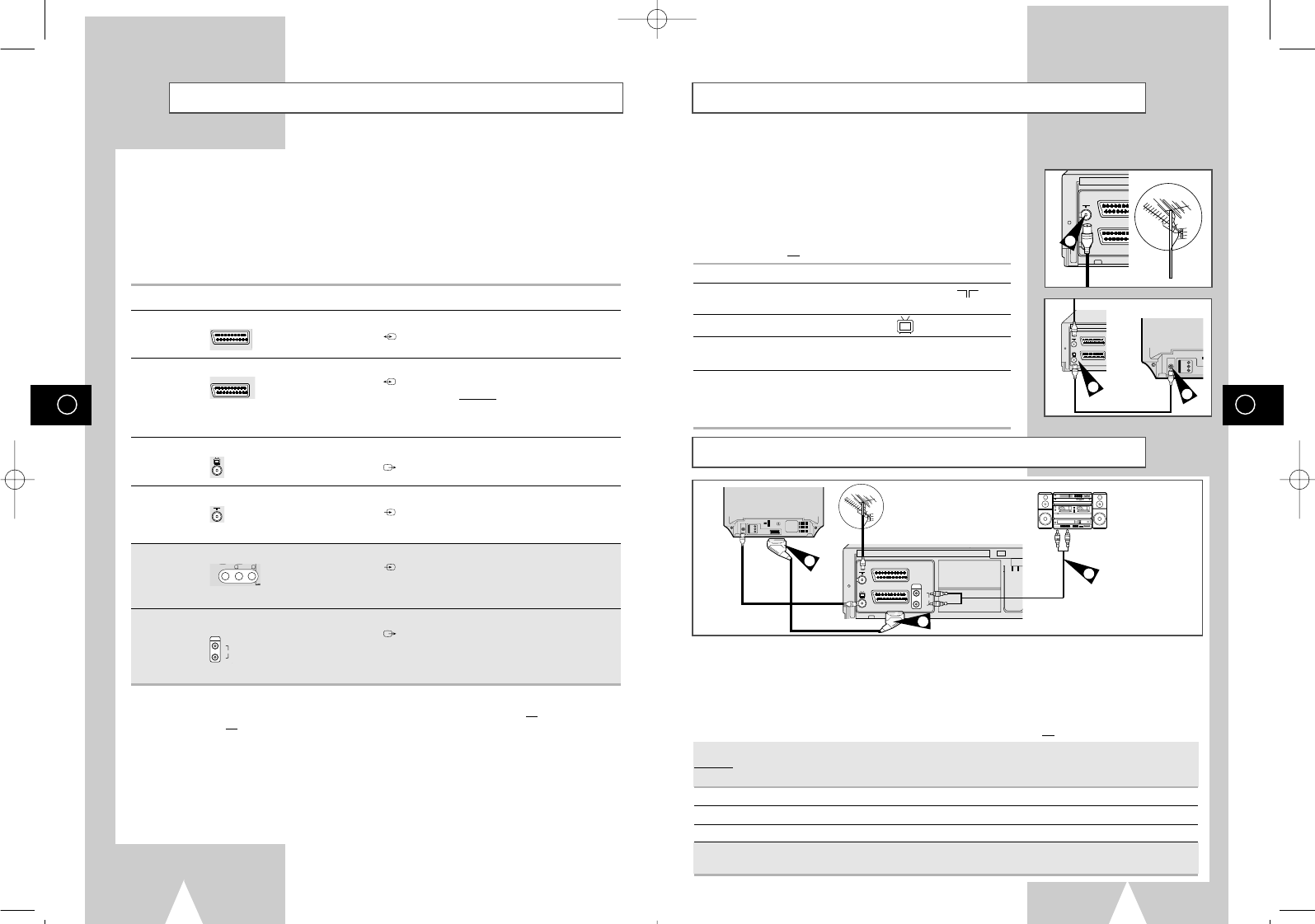
GB
11
GB
10
Connecting Your VCR to the TV using the Coaxial Cable
To receive television programmes a signal must be received from
one of the following sources:
◆An outdoor aerial
◆An indoor aerial
◆A cable television network
◆A satellite receiver
☛Make sure that both the television and the VCR are
switched off before connecting the cables.
1Remove the aerial or network input cable from the television.
2Connect this cable to the 75Ωcoaxial socket marked on the
rear of your VCR.
3Plug the coaxial cable supplied into the socket on your VCR.
4Plug the other end of the coaxial cable into the connector
previously used for the aerial on the television.
5To obtain better quality pictures and sound on your television, you
can also connect your VCR to the television via the SCART cable
(see section below) if your television is equipped with this type of
connection.
TV
Connecting Your VCR to the TV using the SCART Cable
You can connect your VCR to the television using the SCART cable if the appropriate input is available on
the television. You thus:
◆Obtain better quality sound and pictures
◆Simplify the setting up procedure of your VCR
☛◆Regardless of the type of connection chosen, you must always connect the coaxial cable
supplied. Otherwise, no picture will be visible on the screen when the VCR is switched off.
◆Make sure that both the television and the VCR are switched off before connecting the cables.
You can connect your VCR to a Hi-Fi system.
Example: You wish to take advantage of the quality of your Hi-Fi stereo system when watching a
programme or recording via your VCR.
★
(SV-657GX/SV-655GX/SV-651GX only)
1Connect the coaxial cable as indicated in the above section.
2Connect one end of the SCART cable to the AV1(EURO AV) socket on the rear of the VCR.
3Plug the other end into the appropriate connector on the television.
4Plug the RCA Audio cable with stereo system into the Audio out socket on the rear of the VCR.
★(SV-657GX/SV-655GX/SV-651GX only)
TV
AV2 (DEC./EXT.)
AV1 (EURO AV)
R/D
L/G
AUDIO
OUT/SORTIE
4
2
TV
TV
AV2 (DEC./EXT.)
AV1 (EURO AV)
3
TV
AV2 (DEC./EXT.)
AV1 (EURO AV)
R/D
L/G
AUDIO
OUT/SORTIE
SCART Cable
Aerial
TV
2
4
RF coaxial
cable
3
Deciding How to Connect Your VCR
You must take into account various factors when connecting audio or video systems:
◆Types of connectors available on your systems
◆Systems connected permanently to the VCR (satellite receiver for example) or temporarily
(camcorder for example)
Your VCR is equipped with the following connectors.
Connector Location Type Direction Recommended Use
AV1 Rear SCART In/Out ◆Television
◆Satellite receiver
◆Other VCR
AV2 Rear SCART In/Out ◆Decoder for scrambled Pay TV
broadcasts
Example: CANAL+.
◆Satellite receiver
◆Other VCR
OUT TO TV Rear 75 ΩOut ◆Television
coaxial
IN FROM ANT. Rear 75 ΩIn ◆Aerial
coaxial ◆Cable television network
◆Satellite receiver
AUX Front Audio/Video RCA In ◆Audio Hi-Fi system
◆Camcorder
◆Hi-Fi Stereo VCR
★
(SV-657GX/SV-655GX/SV-651GX only)
Audio output Rear Audio RCA Out ◆Audio Hi-Fi system
★
(SV-657GX/SV-655GX/SV-651GX only)
☛Whenever you connect an audio or video system to your VCR, ensure that all elements are
switched off.
Refer to the documentation supplied with your equipment for detailed connection instructions
and associated safety precautions.
R/D
L/G
AUDIO
OUT/SORTIE
AUX
VIDEO L -AUDIO -R
TV
AV2 (DEC./EXT.)
AV1 (EURO AV)
01823H SV-657GX/EUR-GB1 4/19/02 4:58 PM Page 10
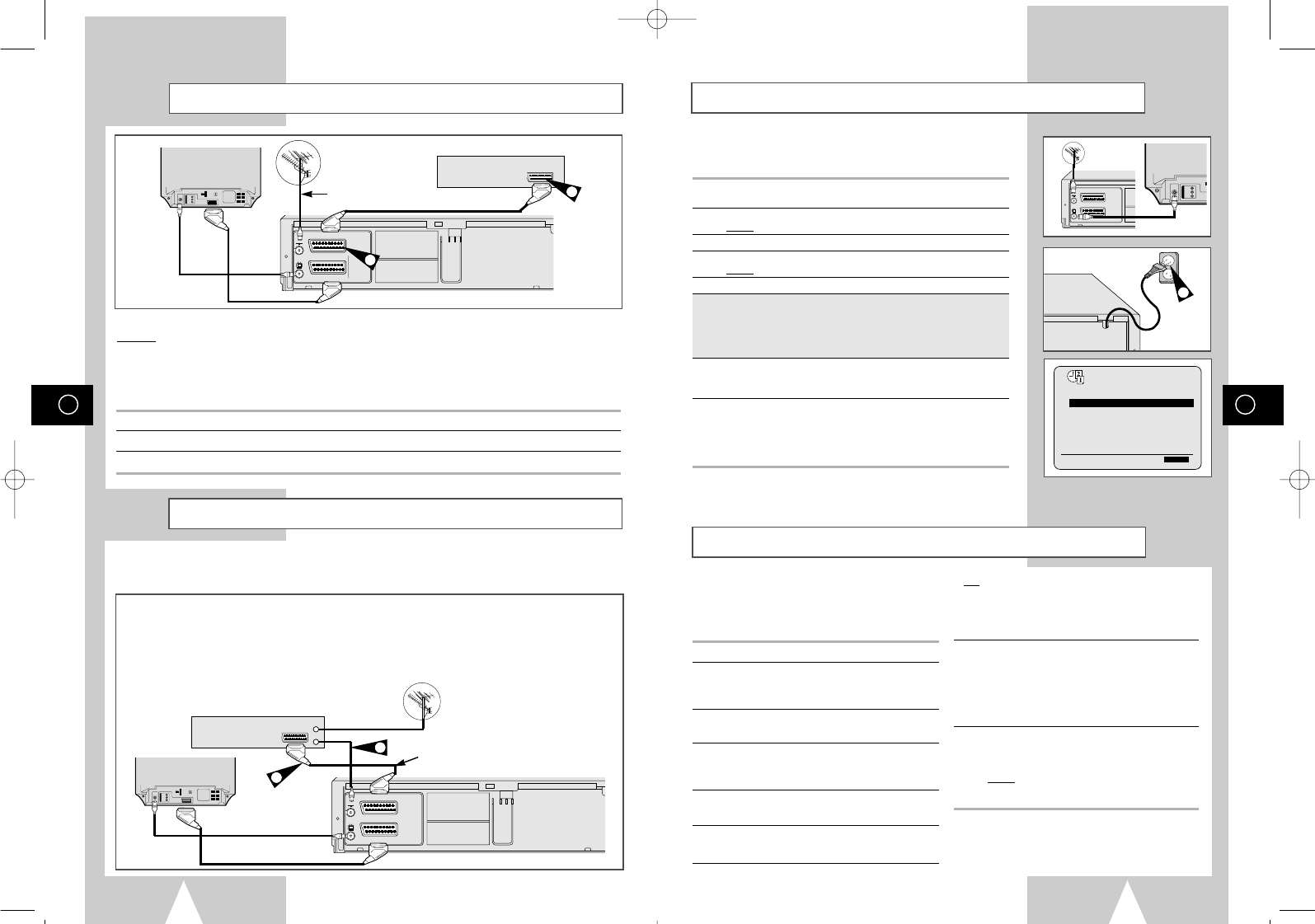
GB
13
Plug & Auto Set Up
Your VCR will automatically set itself up when it is plugged into the
mains for the first time. TV stations will be stored in memory. The
process takes a few minutes. Your VCR will then be ready for use.
1Connect the coaxial cable as indicated on page 11.
(Connecting Your VCR to the TV Using the Coaxial Cable)
2Plug the VCR into the mains.
Result: The LANGUAGE SET menu is displayed.
3Select the required language by pressing the
"
or
❷
buttons.
4Press OK to store the language selected.
Result: A message appears.
5Press OK button.
6Press the
"
or
❷
buttons to select your country.
★(SV-657GX/SV-655GX/SV-651GX only)
☛The VCR searches for the stations according to a preset
preference list corresponding to the country that you have
selected.
7Press OK to start the auto scanning.
◆The number of stations automatically stored by the VCR
depends on the number of stations that it has found.
8The current time and date are displayed automatically.
Check the date and time.
if it is :
◆
Correct, Press MENU button twice to exit the menu.
◆
incorrect, see page 14.
➢Auto preset can be performed by pressing ■(STOP) on
the VCR continuously for 5 seconds or more with no
tape inserted.
TV
TV
AV2 (DEC./EXT.)
AV1 (EURO AV)
R/D
L/G
AUDIO
OUT/SORTIE
2
CLOCK
THU
12:00 1/JAN/2002
➛❿!!!!!!!!!!!
"❷
END:MENU
GB
12
Connecting Your VCR to the Satellite receiver or Other Equipment
You can connect your VCR to the Satellite receiver or other VCR using the SCART cable if the appropriate
outputs are available on the equipment chosen. The following illustrations give a few examples of the
connection possibilities.
1. AV2 IN: By means of 21-pin Scart Cable
When the satellite receiver or other equipment is connected to the AV2 socket, AV2 SET must first be set to EXT.
Plug the SCART Cable with satellite receiver or other equipment into the
AV2 (DEC./EXT.)
socket on the rear of the
VCR. After making this connection, select the source by pressing the INPUT button for the AV2 input sources.
2. By means of RF Coaxial Cable
After making this connection, you must preset the station received through the satellite tuner.
Satellite Receiver or other Equipment Antenne
Aerial Connector
2
TV
AV2 (DEC./EXT.)
AV1 (EURO AV)
R/D
L/G
AUDIO
OUT/SORTIE
SCART Cable
TV
1
SCART Cable
Connecting a Decoder for scrambled PAY TV broadcasts
This VCR is fully equipped to receive scrambled Pay TV broadcasts.
Example: CANAL+ or Premiere broadcasts.
You can:
◆Record a scrambled programme while watching another channel
◆Record another channel while watching a scrambled programme
☛When the DECODER is connected to the AV2 socket, AV2 SET must be set to DEC.
1Connect the VCR to the television as indicated on page 11.
2Plug the SCART cable with the decoder into the AV2 (DEC./EXT.) socket on the rear of the VCR.
3Plug the other end into the decoder.
TV
AV2 (DEC./EXT.)
AV1 (EURO AV)
R/D
L/G
AUDIO
OUT/SORTIE
SCART Cable
SCART Cable
DECODER
Aerial
TV
Aerial Connector
3
2
Tuning Your Television for the VCR
1Switch on the television.
2Switch on the VCR by pressing STANDBY/ON on
the front of the VCR or VCR STANDBY/ON
(STANDBY/ON) on the remote control.
3Select a programme position on the television to
be reserved for use with your VCR.
4Insert the video cassette in the VCR. Check that
the VCR starts reading the cassette; if not, press
❿
II
button.
5Start a scan on your television or set the
television to UHF channel 36.
6Fine tune the television until the pictures and
sound are obtained clearly.
You must tune your television for the VCR only if you are not using a Scart cable
➢To view pictures from your VCR when a Scart cable is used, the television must be set to the
audio/video mode (AV).
7If you cannot find the pictures and sound, or there
is interference from nearby channels, it may be
necessary to change the setting of the VCR
output channel (see Setting the VCR Output
Channel on page 15 and Problems and Solutions
on page 30p).
8When the picture and sound are perfectly clear,
store this channel at the desired programme
position on the television.
Result:
That programme is now reserved for
use with your VCR.
01823H SV-657GX/EUR-GB1 4/19/02 4:58 PM Page 12
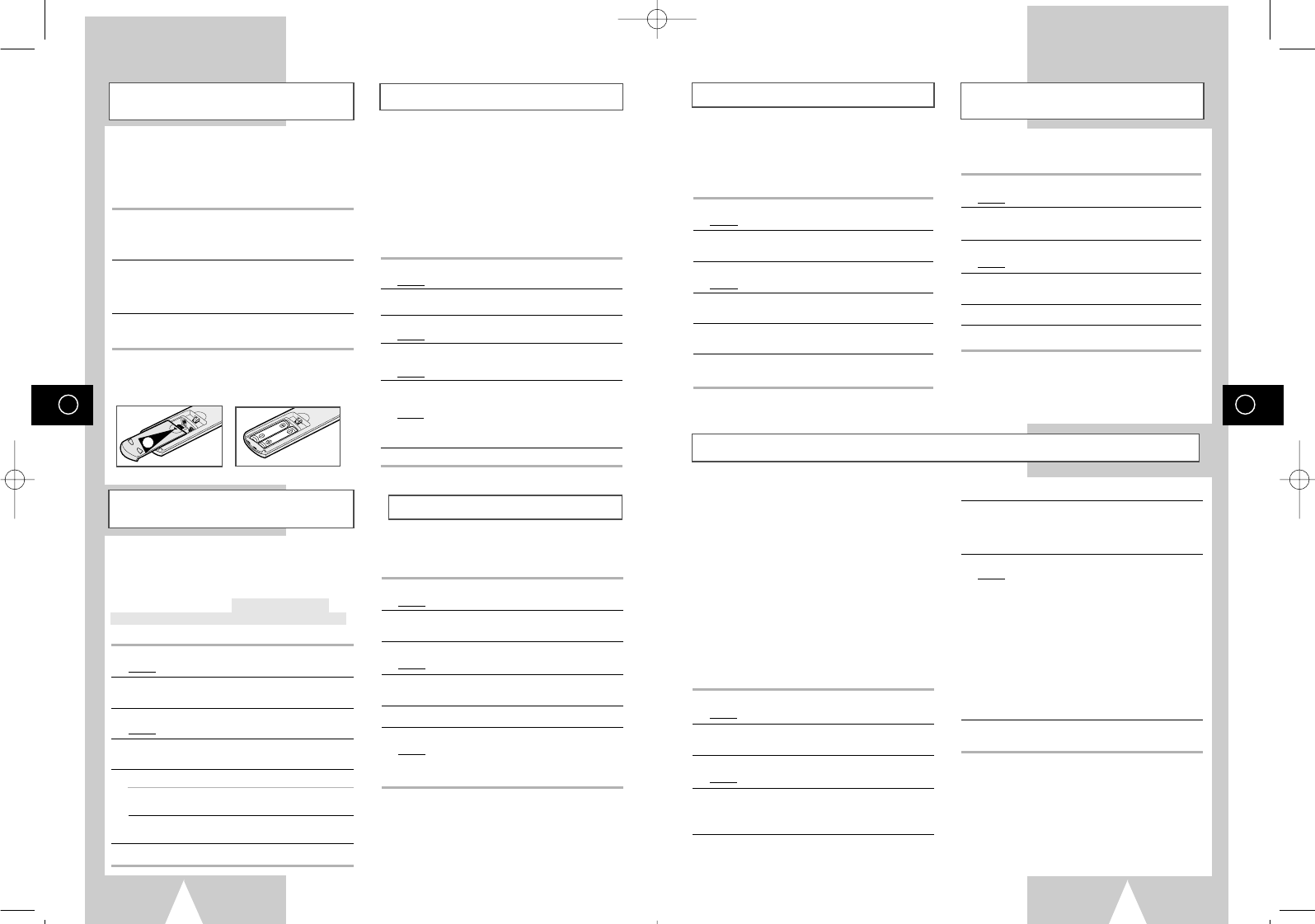
GB
15
Selecting the RF OUT Sound
Mode (B/G-D/K)
Setting the VCR Output Channel
Your VCR output channel may need to be changed
if the pictures suffer from interference or if your
TV cannot find the pictures. Also, you can change
the VCR output channel to adjust the frequency in
which information is displayed on the screen.
1Press MENU on the remote control.
Result: The programming menu is displayed.
2Press the corresponding
"
,
❷
or
➛
,
❿
buttons to
select the INSTALLATION option.
3Press the OK button to select this option.
Result: The INSTALLATION menu is displayed.
4Press the corresponding
"
or
❷
buttons, until the
VCR OUTPUT CH option is selected.
5Select the required output channel (CH21~CH69) by
pressing the
➛
or
❿
buttons.
6On completion, press MENU twice to exit the menu.
Then tune your television again (see page 13).
Presetting the Stations Automatically
☛You do not need to preset the stations if you
have already set them automatically
(see Plug & Auto Set Up on page 13).
Your VCR contains a built-in tuner used to receive
television broadcasts.
You must preset the stations received through the
tuner. This can be done:
◆Plug & Auto Set up (see page 13)
◆Automatically
◆Manually (see page 16)
You can store up to 80 stations.
➢To enable the VCR to decode a scrambled
TV station, the decoder must be activated
after the scan (see pages 16).
1Press the MENU button on the remote control.
Result: The programming menu is displayed.
2Press the corresponding
"
,
❷!
or
➛
,
❿
buttons to
select the INSTALLATION option.
3Press the OK button to select this option.
Result: The INSTALLATION menu is displayed.
4Press the corresponding
"
or
❷
buttons, until the
AUTO SET UP option is selected. And then press
the
❿
button to select this option.
5Press the
"
or
❷
buttons to select your country.
☛The VCR searches for the stations according
to a preset preference list corresponding to the
country that you have selected.
6Press OK to start the auto scanning.
Result: ◆The PLEASE WAIT indication flashes
on the television screen.
◆The first frequency band is scanned and
the first station found is displayed and
stored.
◆
The VCR then searches for the second station
and so on.
◆When the automatic scanning procedure
has finished, the VCR switches
automatically to programme 1.
➢The number of stations automatically stored
by the VCR depends on the number of
stations that it has found.
7If you wish to cancel the auto scanning before the end,
press the MENU button three times to exit the menu.
➢◆Once the auto scanning procedure has
finished, some stations may have been
stored more than once; select the stations
with the best reception and delete the
ones no longer required (see page 16).
GB
14
Displaying/Hiding On-Screen
Information
Inserting Batteries in the Remote
Control Setting the Date and Time
You must insert or replace the batteries in the
remote control when you:
◆Purchase the video cassette recorder
◆Find that the remote control is no longer
working correctly
1Push the tab in the direction of the arrow to release
the battery compartment cover on the rear of the
remote control.
2Insert two AA, R6 or equivalent batteries, taking care
to respect the polarities:
◆+ on the battery with + on the remote control
◆– on the battery with – on the remote control
3Replace the cover by aligning it with the base of the
remote control and pushing it back into place.
➢Do not mix different battery types
(manganese and alkaline for example).
Your VCR contains a 24-hour clock and calendar used to:
◆Automatically stop programme recording
◆Preset your VCR to record a programme
automatically
You must set the date and time when:
◆You purchase the video cassette recorder
☛◆Do not forget to reset the time when you
change clocks from winter to summer time
and vice versa.
1Press MENU on the remote control.
Result: The programming menu is displayed.
2Press the corresponding
"
,
❷
or
➛
,
❿
buttons to
select the CLOCK SET option.
3Press the OK button to select this option.
Result: The CLOCK SET menu is displayed.
4Press
➛
or
❿
to select the hour, minutes, day,
month and year.
Result: The option selected flashes.
5Press the
"
or
❷
buttons to increase or decrease
the value.
Result: The day of the week is displayed automatically.
➢You can hold the
"
or
❷
buttons down to
scroll more quickly through the values.
6On completion, press MENU twice to exit the menu.
Choosing Your Language
You can change the language in which information
is displayed on the screen.
1Press MENU on the remote control.
Result: The programming menu is displayed.
2Press the corresponding
"
,
❷
or
➛
,
❿
buttons to
select the LANGUAGE SET option.
3Press the OK button to select this option.
Result: The LANGUAGE SET menu is displayed.
4Select the required language by pressing the
"
or
❷
buttons.
5Press OK to store the language selected.
6Press MENU to exit the menu.
Result: From now on, all the on-screen
information will be displayed in the
language selected.
You can choose the sound mode (B/G or D/K)
according to the TV set connected to your VCR.
1Press MENU on the remote control.
Result: The programming menu is displayed.
2Press the corresponding
"
,
❷
or
➛
,
❿
buttons to
select the INSTALLATION option.
3Press the OK button to select this option.
Result: The INSTALLATION menu is displayed.
4Press the corresponding
"
or
❷
buttons, until the
TV SYSTEM option is selected.
5
Press the
❿
button to select G or K.
6On completion, press MENU twice to exit the menu.
Your VCR displays most information both on the
VCR and the television.
You can choose to display or hide this information
on the television screen (except for the Index,
Programming MENU and Showview function
★
(SV-657GX/SV-655GX/SV-455GX/SV-255GX only),
which cannot be hidden).
1Press MENU on the remote control.
Result: The programming menu is displayed.
2Press the corresponding
"
,
❷
or
➛
,
❿
buttons to
select the USER SET option.
3Press the OK button to select this option.
Result: The USER SET menu is displayed.
4Press the corresponding
"
or
❷
buttons, until the
OSD option is selected.
5To... Press
➛
or
❿
, until...
Display on-screen ON is displayed.
information
Hide on-screen OFF is displayed.
information
6On completion, press MENU twice to exit the menu.
1
01823H SV-657GX/EUR-GB2 4/19/02 5:01 PM Page 14
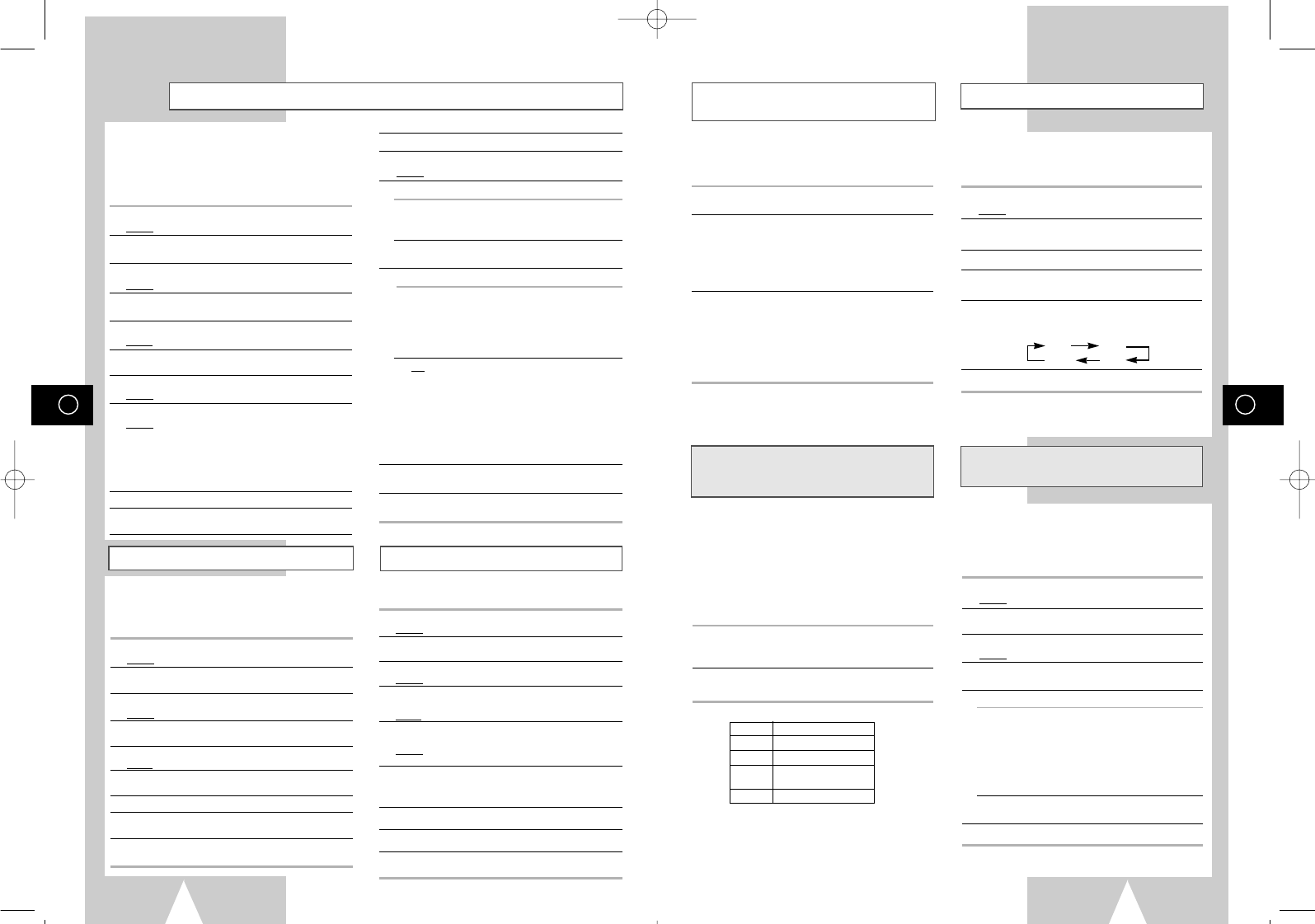
GB
17
NICAM ★(SV-657GX/SV-655GX/
SV-651GX Only)
Selecting the Cassette Type
Switching between the TV and VCR
Modes
The TV/VCR button allows you to record one
channel with the VCR while you watch another
channel on the TV.
When the VCR Your television...
indicator is...
On
The television receives the
picture from the VCR and you
can select channels with the
PROG/TRK (
"
or
❷
) / PROG
(
"
or
❷
)
buttons on the VCR or
the remote control.
Off (or the VCR The television receives the is
turned off) picture from your home aerial or
cable television system as it did
before you connected the VCR.
You can then use the
programme
(
"
or
❷
) buttons on your
television to select the channels.
To switch the VCR indicator on and off, simply press
the TV/VCR button.
Selecting the Recording Speed
★(SV-657GX/SV-655GX/SV-651GX/
SV-455GX/SV-451GX Only)
You can record a cassette at two different speeds:
◆SP (Standard Play)
◆LP (Long Play)
In Long Play modes:
◆Each cassette lasts twice as long
◆The recording is of a slightly lower
quality
To record a cassette... Press the SPEED button
on the remote control,
until...
In standard play mode SP is displayed.
In long play mode LP is displayed.
T
ype Recording Time (in SP)
E-180 180 mins. or 3 hours
E-240 240 mins. or 4 hours
E-260 260 mins. or
4 hours and 20 mins.
E-300 300 mins. or 5 hours
GB
16
Clearing a Preset Station
Presetting the Stations Manually
☛You do not need to preset the stations
manually if you have already set them
automatically.
➢To enable the VCR to decode a scrambled
TV station, the decoder must be switched on.
1Press the MENU button on the remote control.
Result: The programming menu is displayed.
2Press the corresponding
"
,
❷!
or
➛
,
❿!
buttons to
select the INSTALLATION option.
3Press the OK button to select this option.
Result: The INSTALLATION menu is displayed.
4Press the corresponding
"
or
❷
buttons, until the
MANUAL SET UP option is selected.
5Press the
❿
button to select MANUAL SET UP option.
Result: The TV STATION TABLE menu is displayed.
6Press the
"
or
❷
buttons to select a programme
number as required.
7Press the
❿!
button to preset the station.
Result: The MANUAL TUNING menu is displayed.
8Press the
➛
or
❿
buttons to start scanning.
Result: The frequency band is scanned and the first
station found is displayed.
If you know the number of the channel you want,
press the numeric buttons on the remote control for
example, for channel E21, first press “0” and then
press “2”, “1” (see page 31).
9Press the
❷
button, until the DECODER is selected.
10 Press the
❿
button to activate or deactivate use of
the decoder for the TV station, if necessary.
11 Press the
"
or
❷
buttons until the NAME is selected.
12 To change the programme’s name, press the
❿!
button.
Result: The first letter of the name flashes.
13 To... Then...
Select a character Press the
"
or
❷
button until
in the name
the required character is displayed
(letters, numbers or “-” character).
Move to the next or Press the
❿
or
➛
buttons
previous character respectively.
14 If you... Then...
Wish to store the ◆
Press the corresponding
"
station displayed or
❷!
buttons, until the MFT
is selected.
◆Press the
➛
or
❿
buttons to
adjust the picture, if necessary.
◆
Press OK to store the station .
Do not wish to ◆
Press the corresponding
"
store the station or
❷!
buttons, until the CH
displayed is selected.
◆Press the
➛
or
❿
buttons to
go on scanning the frequency
band and display the next
station
◆Go back to the beginning of
Step 14
15 Repeat this procedure from Step 6onwards, until all
the required stations have been stored.
16
On completion, press the MENU button three times to
exit the menu.
Changing the Preset Station Table
You can rearrange the preset TV stations according to your
own preferences programme number assigned to the station.
1Press the MENU button on the remote control.
Result: The programming menu is displayed.
2Press the corresponding
"
,
❷!
or
➛
,
❿
buttons to
select the INSTALLATION option.
3Press the OK button to select this option.
Result: The INSTALLATION menu is displayed.
4Press the corresponding
"
or
❷
buttons, until the
MANUAL SET UP option is selected.
Result: The TV STATION TABLE menu is displayed.
5Press the corresponding
"
or
❷
buttons, until the
required preset TV programme is selected.
Result: The selected station is displayed at the same
time on the television screen.
6To change the programme number assigned to a
station press the OK button on the remote control.
(For example, To move a TV station in programme 1
to programme 3)
7Press the
"
or
❷
buttons to select required position.
And then press OK again to swap the position.
8You can modify this station by repeating the same
procedure from Step 5onwards.
9On completion, press the MENU button three times
to exit the menu.
If you have stored a TV station:
◆That you do not require
◆At the wrong programme position
you can cancel it.
1Press the MENU button on the remote control.
Result: The programming menu is displayed.
2Press the corresponding
"
,
❷!
or
➛
,
❿
buttons to
select the INSTALLATION option.
3Press the OK button to select this option.
Result: The INSTALLATION menu is displayed.
4Press the corresponding
"
or
❷
buttons, until the
MANUAL SET UP option is selected.
5Press the
❿
button to select this option.
Result: The TV STATION TABLE menu is displayed.
6Press the corresponding
"
or
❷
buttons, until the
required preset TV station (PR) is selected.
7Press the CLR/RST button.
8Repeat the same procedure from Step 6onwards
until all the required stations have been cleared.
9On completion, press the MENU button three times
to exit the menu.
If you wish to use the tape counter to display the
time remaining on a cassette, you must indicate the
type of cassette inserted.
1Press MENU on the remote control.
Result: The programming menu is displayed.
2Press the corresponding
"
,
❷!
or
➛
,
❿
buttons to
select the USER SET option.
3Press the OK button to select this option.
4Press the corresponding
"
or
❷
buttons, until the
TAPE SELECT option is selected.
5Press the
➛
or
❿
buttons as many times as
required, until the correct cassette length is
displayed. E180 E240
E 300 E260
6Press MENU twice to exit the menu.
NICAM programmes are divided into 3 types. NICAM
Stereo, NICAM Mono and Bilingual (transmission in
another language). NICAM programmes are always
accompanied by a standard mono sound broadcast and
you can select the desired sound. Please refer to page 22.
1Press MENU on the remote control.
Result: The programming menu is displayed.
2Press the corresponding
"
,
❷!
or
➛
,
❿
buttons to
select the USER SET option.
3Press the OK button to select this option.
Result: The USER SET menu is displayed.
4Press the corresponding
"
or
❷
buttons, until the
NICAM option is selected.
5To... Press
➛
or
❿
, until...
Mono mode OFF is displayed.
OFF: Only set at this position to
record the standard mono
sound during a NICAM
broadcast if the stereo
sound is distorted due to
inferior reception conditions.
NICAM mode ON is displayed.
ON: Normally set at this position.
6On completion, press MENU twice to exit the menu.
01823H SV-657GX/EUR-GB2 4/19/02 5:01 PM Page 16
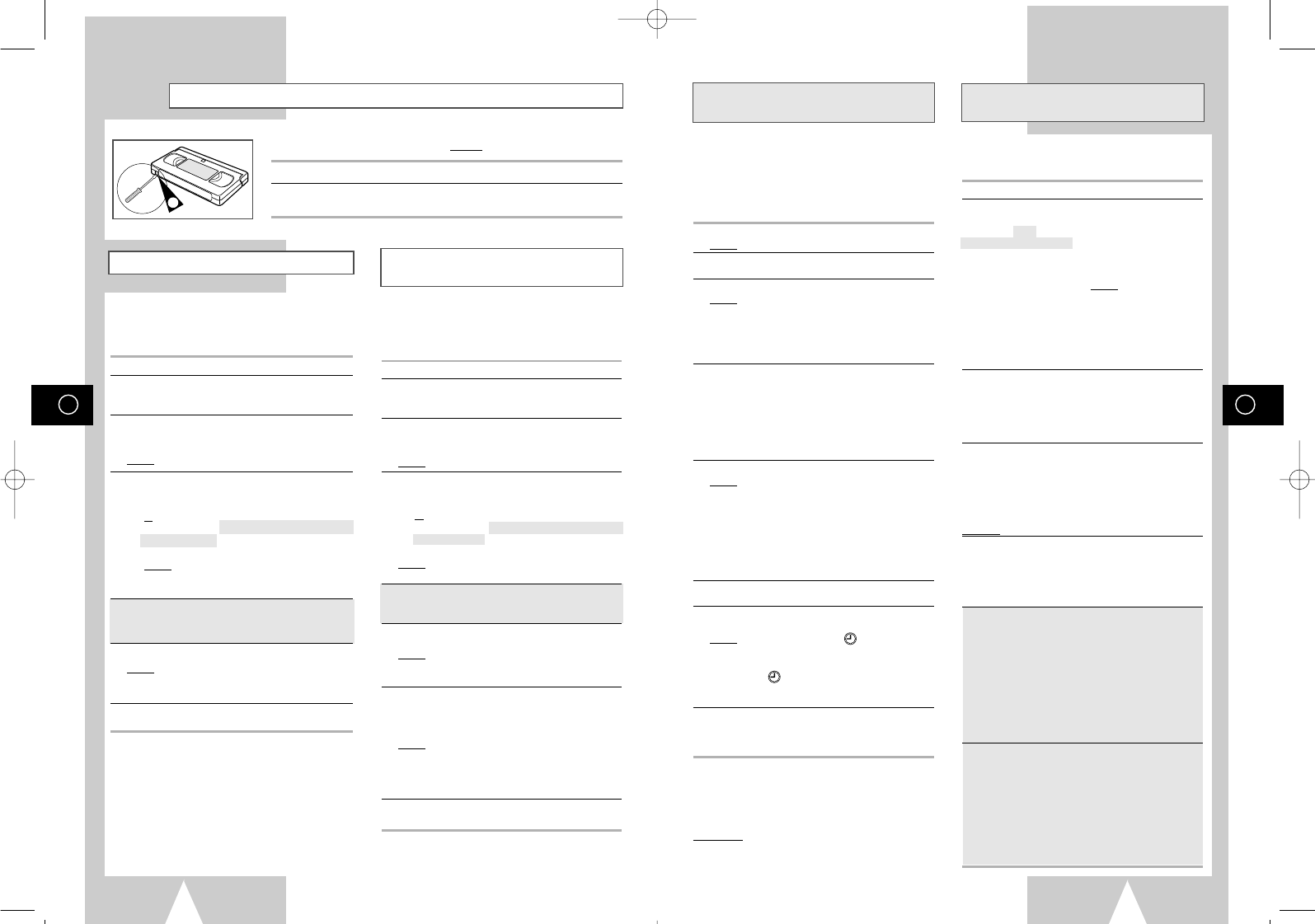
GB
19
Using the ShowView Feature ★(SV-657GX/
SV-655GX/SV-455GX/SV-255GX Only)
Modifying ShowView Programming ★(SV-657GX/
SV-655GX/SV-455GX/SV-255GX Only)
Before presetting your VCR:
◆Switch on both the television and your VCR
◆Check that the date and time are correct
◆Insert the cassette on which the programme is
to be recorded (safety tab intact)
Up to six programmes can be preset.
1Press the TIMER button.
Result: The TIMER METHOD is displayed.
2Press the corresponding
"
or
❷
buttons, until the
SHOWVIEW option is selected.
3Press the
❿!
button to select SHOWVIEW.
Result: A message is displayed to allow you to
enter the ShowView code.
☛If all six programmes have been set, the
message TIMER IS FULL is displayed.
Refer to page 20 if you wish to cancel a preset
recording.
4Press the numeric buttons to enter the code
opposite the programme that you wish to record in
your television magazine.
➢If you wish to correct the ShowView code that
you are entering:
◆Press the
➛
button until the digit to be
corrected is cleared
◆Enter the correct digit
5Press the MENU button.
Result:
The information concerning the programme
is displayed.
☛When using the ShowView function for the first
time with stored stations, the programme
number flashes. This one time, you must enter
the station number manually by pressing the
"
or
❷
buttons. Refer to the following page if:
◆The programme number or times flash
◆You wish to modify the programme
6
If the programme and times are correct, press the
MENU button.
7Press the VCR STANDBY/ON (STANDBY/ON)
button to activate the timer.
Result: The Record indicator ( ) is displayed.
☛If no cassette has been inserted when you press
VCR STANDBY/ON (STANDBY/ON) the Record
indicator ( ) flashes. If the safety tab on the
cassette has been broken, the cassette is
ejected. Insert the appropriate cassette.
8Refer to page 20 if you wish to:
◆Check that your VCR has been programmed
correctly
◆Cancel a preset recording
☛The numbers next to each TV programme
listing are ShowView code numbers, which
allow you to programme your videorecorder
instantly with the remote control. Tap in the
ShowView code for the programme you
wish to record.
™ ShowView is a trademark of Gemstar Development Corporation. The
ShowView system is manufactured under licence from Gemstar
Development Corporation.
VIPC+
NICAM
VIPC+
NICAM
If you wish to correct the programme displayed or modify
certain elements, such as the recording speed, you can do so
before you press MENU a second time to confirm.
If you wish to... Then...
Select an input source ◆Press the
➛
or
❿
buttons,
other
than the tuner
until the PR selection
AV1, AV2 or AUX
flashes.
★
(SV-657GX/SV-655GX) ◆Press the INPUT button
one or more times to
change the input source
selection.
Result: The programme
number is replaced by:
•A1, A2 or AU for a
satellite tuner or external
video input (used by
another VCR for example)
➢The input source must be selected before
changing any other value.
Record a programme ◆Press the
➛
or
❿
buttons,
every day (Monday to until the DAY selection
Sunday) at the same time flashes.
◆Press the
"
or
❷
buttons,
until the DLY (Daily) value
is displayed.
Record a programme ◆Press the
➛
or
❿
buttons,
every week on the same until the DAY selection
day and at the same time flashes.
◆Press the
"
or
❷
buttons,
until the W- (Week) value
is displayed, followed by
the required day.
Example: W-SA (Weekly Saturday)
Extend the recording time ◆Press the
➛
or
❿
buttons,
until the STOP selection
flashes.
◆Press the
"
or
❷
buttons
to increase or decrease
the stop time.
Select VPS recording ◆Press the
➛
or
❿
buttons,
★
(SV-657GX/SV-655GX) until the V/P selection
flashes.
◆Press the
"
or
❷
buttons
until the ON or “-” indication
is displayed.
☛
Do not select VPS unless you are sure the programme
you wish to record is broadcast with VPS. If you do set
VPS ON (by selecting “ON” in the right - hand column
on the screen), then you must set up the start-time
EXACTLY according to the published TV schedule.
Otherwise the timer recording won’t take place.
Select the recording ◆Press the
➛
or
❿
buttons,
speed
★
(SV-657GX/ until the recording speed
SV-655GX/SV-455GX only) selection flashes.
◆Press the
"
or
❷
buttons
until the correct indication
is displayed:
•AUTO (Auto Tape Speed
Select) : see page 20
•SP (Standard Play)
•LP (Long Play)
GB
18
Recording a Programme Immediately
Protecting a Recorded Cassette
1
Video cassettes have a safety tab to prevent accidental erasure.
When this tab has been removed, you cannot record on the tape.
1If you wish to protect a cassette, break off the tab using a small screwdriver.
2To re-record over a protected cassette (safety tab broken), cover the hole
with adhesive tape.
This function enables you to record up to nine
hours of programmes. (LP)
Your VCR stops automatically after the requested
length of time.
1Switch on the television.
2To monitor the programme being recorded, select
the television channel reserved for use with your
VCR (or the AV input if used)
3Insert the cassette on which the programme is to be
recorded, with the window visible and the safety tab
intact or the opening covered with adhesive tape.
Result: The VCR is switched on automatically.
4Select:
◆
The station to be recorded using the
PROG/TRK
(
"
or
❷
) / PROG (
"
or
❷
)
buttons
or
◆The AV1, AV2 or AUX
★
(SV-657GX/SV-655GX/
SV-651GX only) source using the INPUT button
for a satellite tuner or external video source
Result: The channel number is displayed and the
programme can be seen on the television.
★
With SV-657GX/SV-655GX/SV-651GX/SV-455GX/
SV-451GX, you can select the recording speed
(SP/LP). Press the SPEED button.
5Hold the REC button down for a while to start
recording.
Result: The record indicator appears on the television
screen and VCR display. An index is
recorded on the tape (see page 23).
6Press the REC button several times to increase the
recording time in:
◆30-minute intervals up to four hours
◆1-hour intervals up to nine hours (LP)
Result: The length is displayed on the television
displays. The selected programme is
recorded for the length of time requested. At
the end of that time, the VCR stops
recording automatically.
7If you wish to cancel the recording before the end,
press VCR STANDBY/ON (STANDBY/ON).
☛
If the end of the tape is reached while recording:
◆The recording stops
◆The VCR automatically turns off
Recording a Programme with
Automatic Stop
Before recording a programme, you must have
preset the corresponding station (unless you are
recording via an external video source). If you have
not done so, refer to pages 15 and 16.
1Switch on the television.
2To monitor the programme being recorded, select
the television channel reserved for use with your
VCR (or the AV input if used).
3Insert the cassette on which the programme is to be
recorded, with the window visible and the safety tab
intact or the opening covered with adhesive tape.
Result: The VCR is switched on automatically.
4Select:
◆
The station to be recorded using the
PROG/TRK
(
"
or
❷
) / PROG (
"
or
❷
)
buttons
or
◆The AV1, AV2 or AUX
★
(SV-657GX/SV-655GX/
SV-651GX only) source using the INPUT button
for a satellite tuner or external video source
Result: The station number is displayed and
the programme can be seen on the
television.
★
With SV-657GX/SV-655GX/SV-651GX/SV-455GX/
SV-451GX, you can select the recording speed
(SP/LP). Press the SPEED button.
5Hold REC down for a while to start recording.
Result:
The record indicator appears on the
television and VCR display. An index is
recorded on the tape (see page 23).
6To stop recording, press
■
once.
➢◆If the cassette is ejected when you start
recording, check that the safety tab is intact
or the opening is covered with adhesive tape.
◆If you reach the end of the tape while
recording, the cassette rewinds
automatically.
01823H SV-657GX/EUR-GB2 4/19/02 5:01 PM Page 18
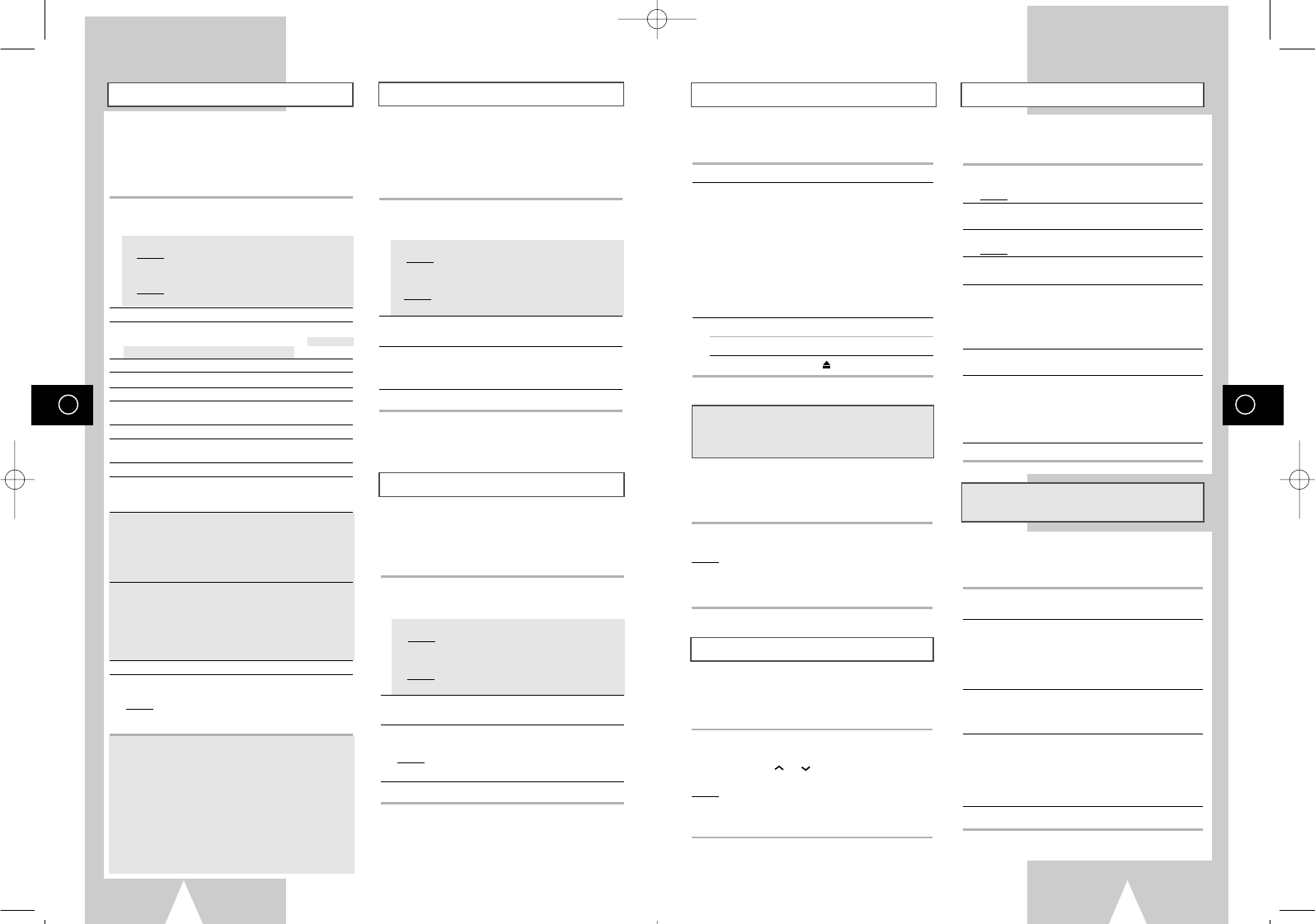
GB
21
Playing a Cassette Intelligent Picture Control
Adjusting Picture Alignment Manually
This function allows you to play back any pre-
recorded cassette.
1Switch on both the television and your VCR.
2Insert the video cassette to be played. If the safety
tab on the cassette is intact, press
❿
II
.
Otherwise, the cassette is played automatically.
➢When a cassette is loaded, the tape position
is optimized automatically to reduce
disturbance (Digital Auto Tracking).
When playing a cassette, if the end of the tape
is reached, the cassette is rewound
automatically. NTSC tapes can be played
back but cannot be recorded with this VCR.
3To... Then press...
Stop the playback
■
(STOP).
Eject the cassette (EJECT).
The Intelligent Picture Control Feature allows you
to adjust the sharpness of the image automatically,
according to your own preferences.
1During playback, press the MENU button on the
remote control.
Result: The programming menu is displayed.
2Press the corresponding
"
,
❷!
or
➛
,
❿
buttons to
select the USER SET option.
3Press the OK button to select this option.
Result: The USER SET menu is displayed.
4Press the corresponding
"
or
❷
buttons, until the
IPC option is selected.
5Press the
❿!
button to select the IPC (intelligent
picture control) option.
➢When intelligent picture control mode is ON,
the sharpness of the image is adjusted
automatically.
6To adjust the sharpness manually, press the
❷
button to turn the IPC mode OFF.
7Press the
➛
or
❿
buttons until the picture is
displayed according to your preferences.
➢If you do not press a button within ten
seconds, the PICTURE menu disappears
automatically.
8On completion, press the MENU button again.
The Intelligent Picture Control Feature allows you
to adjust the sharpness of the image automatically,
according to your own preferences.
1During playback, press the IPC button on the
remote control.
2Press the
❷
button to turn the IPC (intelligent
picture control) option ON and OFF.
➢When intelligent picture control mode is ON,
the sharpness of the image is adjusted
automatically.
3To adjust the sharpness manually, select intelligent
picture control mode OFF.
◆The horizontal picture adjusting appears.
4Press the
➛
or
❿
buttons until the picture is
displayed according to your preferences.
➢If you do not press a button within ten
seconds, the PICTURE menu disappears
automatically.
5On completion, press the IPC button again.
The Picture Alignment feature enables you to
optimize the tape position automatically to obtain
the best possible picture.
When noise bars or streaks appear during playback,
adjust picture alignment by pressing the A.TRK button.
Result:◆The tracking bar appears.
◆The picture is automatically adjusted.
◆The tracking bar disappears when digital
auto tracking has been completed.
The Picture Alignment feature allows you to adjust
the alignment manually to obtain the best possible
picture.
When noise bars or streaks appear during playback,
adjust alignment manually by pressing the PROG/TRK
(
"
or
❷
) / TRK ( or ) buttons until the picture is
clear and stable.
Result:◆The tracking bar appears.
◆The image is adjusted.
◆The tracking bar disappears when you
release the button.
Adjusting Picture Alignment Automatically
★(SV-651GX/SV-455GX/SV-451GX/SV-255GX/
SV-251GX Only)
Intelligent Picture Control
★(SV-651GX/
SV-455GX/SV-451GX/SV-255GX/SV-251GX Only)
GB
20
Using the Timer Programming Feature Checking a Preset Recording
Cancelling a Preset Recording
The Timer Programming feature allows you to preset
the VCR to record a programme up to one month
before that programme is to be broadcast. Up to six
programmes can be preset.
☛Before presetting a recording, check that the
date and time are correct.
1- Insert the cassette. Press the TIMER button.
Press the
"
or
❷
buttons to select the STANDARD
option and then press the
❿!
button or,
◆Press MENU on the remote control.
Result: The programming menu is displayed.
◆
Press the OK button to select TIMER PROGRAMMING
option.
Result: The TIMER PROGRAMMING menu is
displayed.
2Press
❿!!
to select the input source.
3Select the required station by pressing the
"
,
❷
buttons or
INPUT to select the AV1, AV2
or AUX
★(SV-657GX/SV-655GX/SV-651GX only) input sources.
4Press
❿!!
to select the recording day.
5Select the required day by pressing the
"
or
❷
buttons.
6Press
❿!!
to select the recording start time.
7Select the required hour value by pressing the
"
or
❷
buttons.
8Press
❿!!
to select the minutes.
9Select the required minute value by pressing the
"
or
❷
buttons.
10 Press
❿!!
to select the recording end time.
11 Select the required recording end time by pressing
the
"
or
❷!
buttons, following the same procedure
as when selecting the recording start time.
★
With SV-657GX/SV-655GX/SV-651GX/SV-455GX/
SV-451GX, you can select the recording speed.
a. Press
❿
to select the the recording speed
(AUTO/SP/LP).
b. Press the
"
or
❷
buttons to switch between the
AUTO, SP (Standard Play) or LP (Long Play).
★
With SV-657GX/SV-655GX/SV-651GX you can
select the VPS or PDC recording mode.
a. Press
❿
to select the VPS or PDC(V/P) recording
mode.
b.Press the
"
or
❷
buttons to toggle between the
VPS or PDC mode (marked ON) and the non-
VPS/PDC mode (marked -).
12 When you have finished, press the MENU button.
13 Press the VCR STANDBY/ON (STANDBY/ON)
button to activate the timer.
Result: Before starting recording, the VCR compares
the timer duration with the remaining time on
the cassette.
☛
Auto Tape Speed Select ★(SV-657GX/SV-655GX/
SV-651GX/SV-455GX/SV-451GX Only)
The VCR’s “Auto Tape Speed Select” function
compares the duration of the timer recording to the
actual recording time remaining on the tape loaded. If
there is insufficient tape to complete a timer recording
in AUTO mode, the VCR automatically switches to LP
mode to record the whole programme.
E.g.If there is a one hour Timer Recording in AUTO
mode to be started, and only 40 minutes tape
remaining, the VCR will record in SP for 20
minutes and switch to complete the remaining
40 minutes in LP mode.
You can check your preset recordings:
◆When you have finished presetting the VCR
◆If you have forgotten which programmes will be
recorded
1- Insert the cassette. Press the TIMER button.
Press the
"
or
❷
buttons to select the STANDARD
option and then press the
❿!
button or,
◆Press MENU on the remote control.
Result: The programming menu is displayed.
◆
Press the OK button to select TIMER PROGRAMMING
option.
Result: The TIMER PROGRAMMING menu is
displayed.
2Press the
"
or
❷
buttons to select the required
programme.
3Press the
➛
or
❿
buttons to select and change any
values as required. For more details, refer to the
previous page.
4On completion, press MENU twice.
You can cancel any programmes that are:
◆Incorrect
◆No longer required
1- Insert the cassette. Press the TIMER button.
Press the
"
or
❷
buttons to select the STANDARD
option and then press the
❿!
button or,
◆Press MENU on the remote control.
Result: The programming menu is displayed.
◆
Press the OK button to select TIMER PROGRAMMING
option.
Result: The TIMER PROGRAMMING menu is
displayed.
2Select the programme to be cancelled by pressing
the
"
or
❷!
buttons.
3Press the CLR/RST button to cancel the selected
programme.
Result: All the recording information is deleted and
the broadcast will not be recorded.
4On completion, press MENU twice.
01823H SV-657GX/EUR-GB2 4/19/02 5:01 PM Page 20
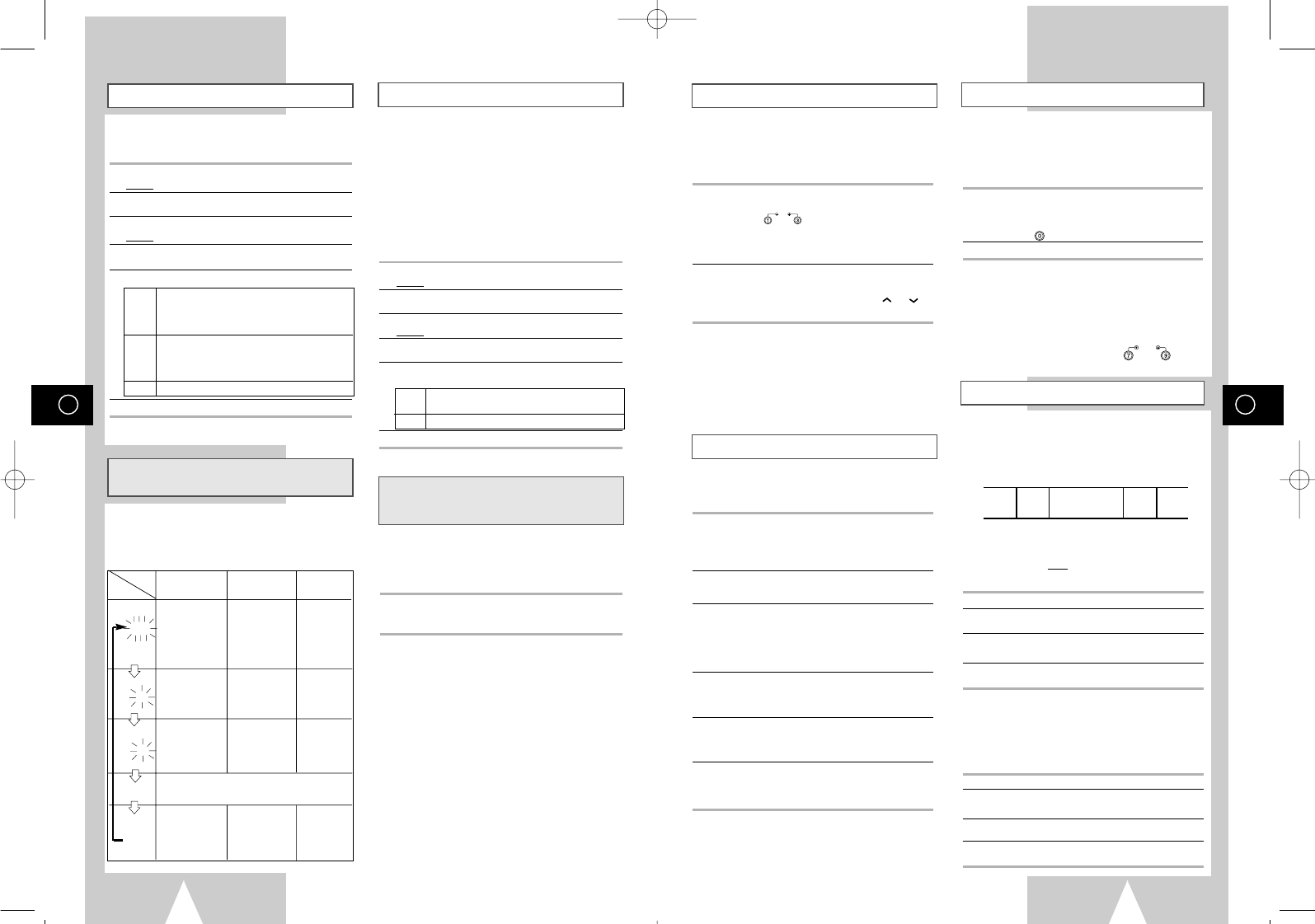
GB
23
Playing a Cassette in Slow Motion
Picture Search, Fast Forward/Rewind
Searching for a Specific Sequence
Playing a Sequence Frame by Frame
You can play a cassette in slow motion.
➢No sound is heard when playing back a
cassette in slow motion.
1Press:
◆
❿
II
to start playing the cassette
◆SLOW ( ) as many times as required to
decrease or increase the speed respectively
◆To return to the normal speed, press the
❿
II
button twice.
2When playing back in slow motion, picture
interference may occur.
Press the PROG/TRK (
"
or
❷
) / TRK ( or )
buttons to minimize this effect.
☛When you have been using the Slow Motion
function for more than about five minutes,
the VCR will automatically play to protect
the:
◆Cassette
◆Video heads
Picture Search enables you to Fast Forward or
Rewind and look for a particular part of a tape.
1Press PLAY, the VCR will enter normal play mode.
While in play, press and release the
❿❿
(or
➛➛
)
button. The VCR will search at 5 times the normal
playback speed.
2To return to normal playback mode, press the
❿
II
button.
3If you press and HOLD down the
❿❿
(or
➛➛
) button
the VCR will search at 9 times the normal speed.
Releasing the
❿❿
button will return the VCR to
search at 5 times the normal speed. To return to
normal playback mode, press the
❿
II
button.
4Whilst in Picture Search mode, if you press the
❿❿
button again, the VCR will enter normal Fast
Forward mode.
5Likewise, whilst in Picture Search
➛➛
mode, if you
press the
➛➛
button again, the VCR will enter normal
Rewind mode.
6If, when Redwing (
➛➛
) or Fast Forwarding (
❿❿
), you
press the
➛➛
(or
❿❿
) button, the VCR will enter the
Picture Search mode.
Each time you record a cassette on this VCR, an “index” is
automatically marked on the tape when recording starts.
The Search function allows you to fast-forward or rewind to
a specific index and start playback from that point.
Depending on the direction selected, the indexes are
numbered as follows:
➢
This VCR uses a standard indexing system (VISS). As a
result, it will recognize any indexes marked by other
VCRs using the same system and vice versa.
INTRO SCAN
1To search for a specific index, press INDEX.
2Press the
➛➛
or
❿❿
buttons depending on the
direction where your desired programme is located.
3
When an Index mark is found the VCR will playback the
tape for 5 seconds, after which it will continue
searching for the next Index mark.
4
If you want to watch the tape from a particular Index,
simply press
❿
II
.
Index Skip Search:
This feature will enable you to fast forward/rewind to
a specific point on a tape: E.g. if you have recorded 3
different programmes on a tape and you have
rewound the tape to the beginning, by using this
feature you can go directly to the start of programme
2 simply by pressing the INDEX button.
1Press the INDEX to start the Index search.
2Press the
➛➛
or
❿❿
buttons twice more. This will take
you directly to the start of the desired programme is
located.
3These Index searches can be made forwards:
(press
❿❿
) or backwards: (press
➛➛
).
4
To cancel an Index search simply press the
❿
II
or
■
button.
You can:
◆Stop the cassette at a given frame (image)
◆Advance one frame at a time
➢No sound is heard when playing back frame
by frame.
1Press:
◆
❿
II
to start playing the cassette
◆
❿
II
to stop the tape at a given frame
◆F.ADV ( ) to advance frame by frame
2To return to normal playback, press
❿
II
.
☛When you have been using the Frame-by-
Frame function for more than about five
minutes, the VCR will automatically play to
protect the cassette and video heads.
➢Vertical stability: When playing back frame
by frame, interference may be seen on the
screen. Press the V-LOCK ( )
buttons to minimize this effect.
SLOW
V-LOCK
F.ADV
21 1 2
etc. etc.
Prev
Seq. Seq. being
played Next
Seq.
➞
GB
22
Format 16:9 (WIDE SCREEN)
Selecting the Audio Mute Mode
★
(SV-455GX/SV-451GX/SV-255GX/
SV-251GX Only)
Selecting the Audio Output Mode
★(SV-657GX/SV-655GX/SV-651GX Only)
Selecting the Colour Mode
Your VCR can automatically read a 16:9 signal from
the AV2 input or a prerecorded 16:9 tape. It can
broadcast a 16:9 signal through a 21 pin scart cable.
1Press MENU on the remote control.
Result: The programming menu is displayed.
2Press the corresponding
"
,
❷!
or
➛
,
❿
buttons to
select the USER SET option.
3Press the OK button to select this option.
Result: The USER SET menu is displayed.
4Press the corresponding
"
or
❷
buttons, until the
FORMAT 16:9 option is selected.
5Press the
❿
button to select AUTO
➝
ON
➝
OFF.
AUTO Set when you use a wide TV. The VCR
detects wide TV programmes and normal TV
programmes automatically when playing
back and recording.
ON The VCR always plays back and records in
the mode compatible with 16:9 wide screen.
Set if the VCR cannot detect wide TV
programmes with “AUTO” set.
OFF Set if you do not use a wide TV.
6On completion, press MENU twice to exit the menu.
You can select the mode in which the sound is
mute.
To select the audio mute mode on and off, simply press
the AUDIO button on the remote control.
When monitoring a TV programme or playing back a
Hi-Fi recorded video tape, press the AUDIO button to
select a desired sound output. As the AUDIO button is
pressed, the sound output and the indicator change as
below:
Before recording or playing back a cassette, you
can select the required system standard.
Otherwise, the system automatically selects the
reception standard when you select AUTO.
➢
◆When playing back a cassette, the standard is
automatically selected by the VCR.
◆When you playback an NTSC-recorded tape
on this VCR make a setting on the colour
system according to your TV. If your TV is a
PAL system only TV, set NTPB. If your TV is
Multi System TV (NTSC 4.43 compatible), set
NT4.43 and you can record NT4.43.
1Press MENU on the remote control.
Result: The programming menu is displayed.
2Press the corresponding
"
,
❷!
or
➛
,
❿
buttons to
select the USER SET option.
3Press the OK button to select this option.
Result: The USER SET menu is displayed.
4Press the corresponding
"
or
❷
buttons, until the
COLOUR SYSTEM option is selected.
5Press the
❿
button to select AUTO
➝
PAL
➝
MESECAM
➝
B/W.
AUTO When playing back a cassette, the system
standard is automatically selected by the VCR.
B/W Black and White
6On completion, press MENU twice to exit the menu.
L R
MIX
MONO
L
R
Heard in stereo.
(left channel and
right channel)
Left channel
heard from both
the left and right
speakers.
Right channel
heard from both
the left and right
speakers.
Heard in
monaural.
Channel I(MAIN)
heard from the
left speaker,
channel II (SUB)
heard from the
right speaker.
Channel I (MAIN)
heard from both
the left and the
right speakers.
Channel II-(SUB)
heard from both
the left and the
right speakers.
Channel I (MAIN)
heard from both
the left and the
right speakers.
Heard in
monaural.
Heard in
monaural.
Heard in
monaural.
Heard in
monaural.
Sound mixed the left and right channels, and the
normal audio track.
OSD
display
Sound
type Stereo sound Bilingual sound Standard
sound
broadcast
01823H SV-657GX/EUR-GB2 4/19/02 5:02 PM Page 22
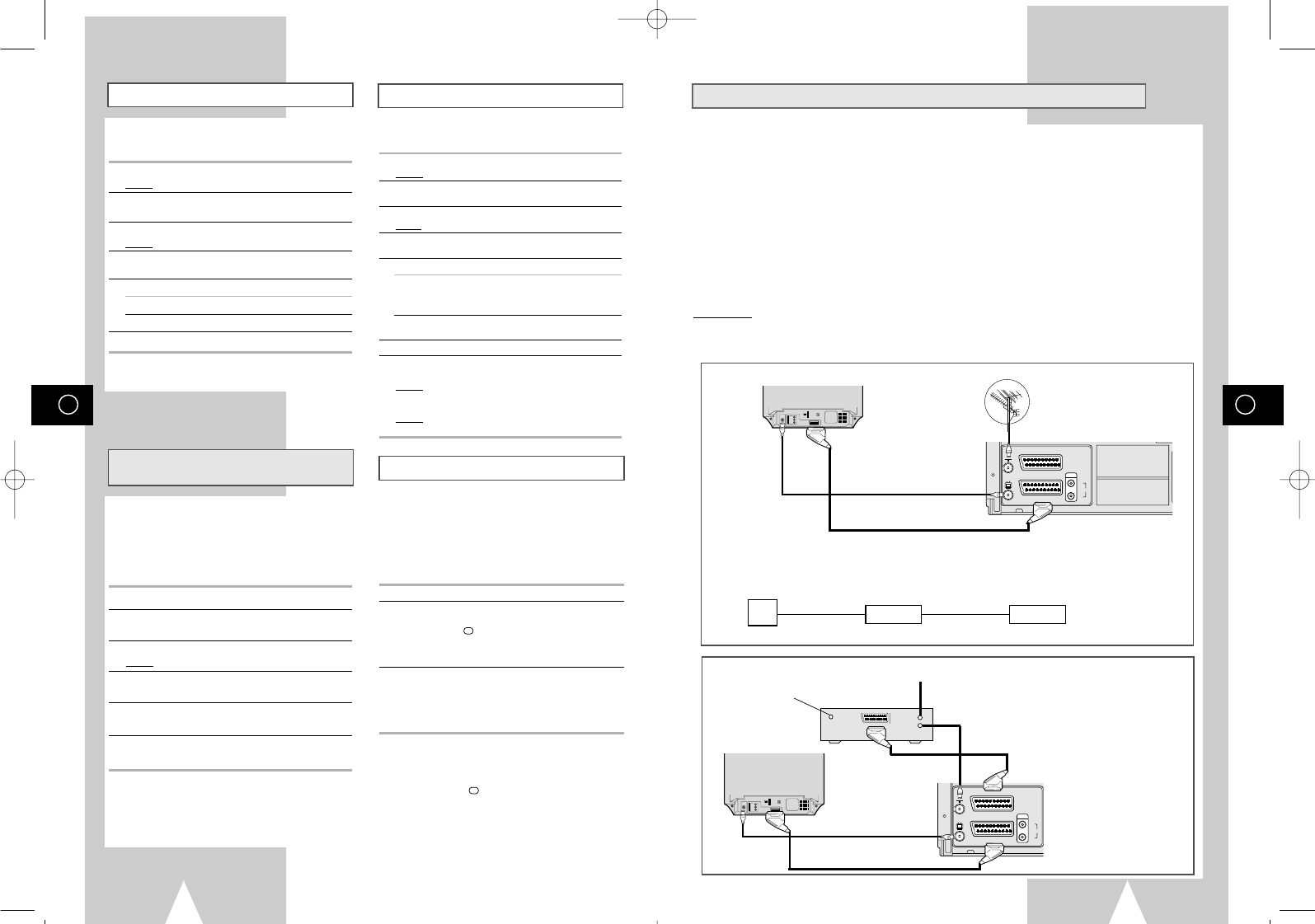
GB
25
GB
24
Auto Repeat Play
ShowView EXTEND
★(SV-657GX/
SV-655GX/SV-455GX/SV-255GX
Only) Using the Tape Counter
Interval Repeat Play
You can set interval repeat play to repeat the
cassette several times for special interval.
1Press MENU on the remote control.
Result: The programming menu is displayed.
2Press the corresponding
"
,
❷
or
➛
,
❿
buttons to
select the EASY OPERATION option.
3Press the OK button to select this option.
Result: The EASY OPERATIONN menu is displayed.
4Press the corresponding
"
or
❷
buttons, until the
NO. OF INTERVAL REPEAT option is selected.
5To... Press
❿
, until...
Interval repeat play 5, 10, 15 is displayed.
(choose repeat time 5 times,
10 times, 15 times)
Cancel interval OFF is displayed.
repeat play
6On completion, press MENU twice to exit the menu.
7To select interval during playback, press the
INPUT/REPEAT button at the desired start point.
Result:“INTERVAL REPEAT SETTING” is
displayed.Press the INPUT/REPEAT button
one more time at the desired end point.
Result: The tape is automatically rewound to the start
point. “INTERVAL REPEAT” is displayed.
The tape counter:
◆Indicates the elapsed time in the play and record
modes (hours, minutes and seconds)
◆Is reset when a cassette is inserted in the VCR
◆Allows you to find the beginning of a sequence easily
☛If the remaining time is to be calculated correctly,
you must indicate the type of cassette being used.
1Insert a cassette in your VCR.
2To set the tape counter to zero at the beginning of a
sequence:
◆Press DISP./ or DISPLAY twice to display the
counter
◆Press CLR/RST when you want to set the tape
counter to zero
3When you are ready,
◆Start playback or Recording.
◆Press the
■
button.
◆To fast-froward or rewind to the sequence at
which the counter was set to zero, press
➛➛
or
❿❿
.
➢
Some VCR information, such as the counter, can
be displayed on the television screen (unless you
have deactivated the OSD mode; refer to page 16).
Press DISP./ or DISPLAY:
◆Once to display the current function,
programme number, recording speed, date,
time and counter
◆Twice to display the counter only
◆Three times to display the time remaining
on the cassette
◆Four times to clear the display
You can set repeat play to repeat the tape
continuously from beginning to end.
1Press MENU on the remote control.
Result: The programming menu is displayed.
2Press the corresponding
"
,
❷
or
➛
,
❿
buttons to
select the EASY OPERATION option.
3Press the OK button to select this option.
Result: The EASY OPERATION menu is displayed.
4Press the corresponding
"
or
❷
buttons, until the
REPEAT PLAY option is selected.
5To... Press
➛
or
❿
, until...
Repeat play ON is displayed.
Do not wish to repeat play OFF is displayed.
6On completion, press MENU twice to exit the menu.
To prevent delays or over-runs the VCR has a
function called ShowView EXTEND allowing you to
extend the recording time by up to 60 minutes.
➢Only use if PDC is not available or set to
OFF.
1Press the MENU button on the remote control.
2Press the corresponding
"
,
❷
or
➛
,
❿
buttons to
select the EASY OPERATION option.
3Press the OK button to select this option.
Result: The EASY OPERATION menu is displayed.
4Press the corresponding
"
or
❷
buttons, until the
SHOWVIEW EXTEND option is selected.
5Press
➛
or
❿
buttons to set the ShowView EXTEND
time by increments of 10 minutes.
6To turn off, press
➛
or
❿
buttons repeatedly until
OFF shows.
AV-Link Function of this VCR ★(SV-657GX Only)
If your TV has “Easy Link / nexTViewLink / AV-Link” function, the VCR can automatically store stations
memorized in the TV in the same channel position as those of the TV.
Using a SCART cable (21 pins), a mutual control is available with the TV, VCR, SAT receiver, etc.
●The VCR automatically stores all your current TV stations in the VCR in the same position order as the
TV channels. (“TV CH DOWNLOAD”)
●Even if the TV is in standby mode, the TV automatically turns on and displays the video picture when
you start playback on the VCR.
●The VCR automatically selects the same picture as you are watching on the TV, and record it. (“TV
PICTURE”)
●The VCR takes in the data and turns to timer standby mode, after a program data reserved is
transferred to the VCR by a TV using such as a EPG (Electronic Program Guide). In this case, the TV’s
and the VCR’s channel position must be set to the same TV station. The position could be stored from
1 to 80. Also the VCR’s clock must be set.
Connection
Connect your EasyLink / nexTViewLink / AV-Link TV to the AV1 (EURO AV) socket on the rear of the VCR using the
SCART cable. Refer to your TV’s manual additionally.
TV
AV2 (SATELLITE) IN
AV1 (EURO AV)
R/D
L/G
AUDIO
OUT/SORTIE
IN/OUT (SCART) SCART Cable
AUDIO/VIDEO AERIAL INPUT
AERIAL OUTPUT
AERIAL IN
TV
When connecting another VCR supporting EasyLink / nexTViewLink / AV-Link functions
The “nexTViewLink” system can connect 2 VCRs (VCR1 and VCR2) at the same time. This VCR is adjusted to
“VCR1”, so it should be connected to VCR2.
TV VCR2
this VCR
IN/OUT(SCART)
SCART cable
SCART cable
VCR1
SCART cable
SATELLITE IN
AERIAL INPUT
AERIAL OUTPUT
AERIAL INPUT
TV
AV2 (SATELLITE) IN
AV1 (EURO AV)
R/D
L/G
AUDIO
OUT/SORTIE
AERIAL IN
TV
IN/OUT(SCART)
AUDIO/VIDEO
Satellite antenna
- Connection to your EasyLink / nexTViewLink / AV-Link TV and a satellite receiver
- Connection to your EasyLink / nexTViewLink / AV-Link TV
21 pins SCART cable
01823H SV-657GX/EUR-GB2 4/19/02 5:02 PM Page 24
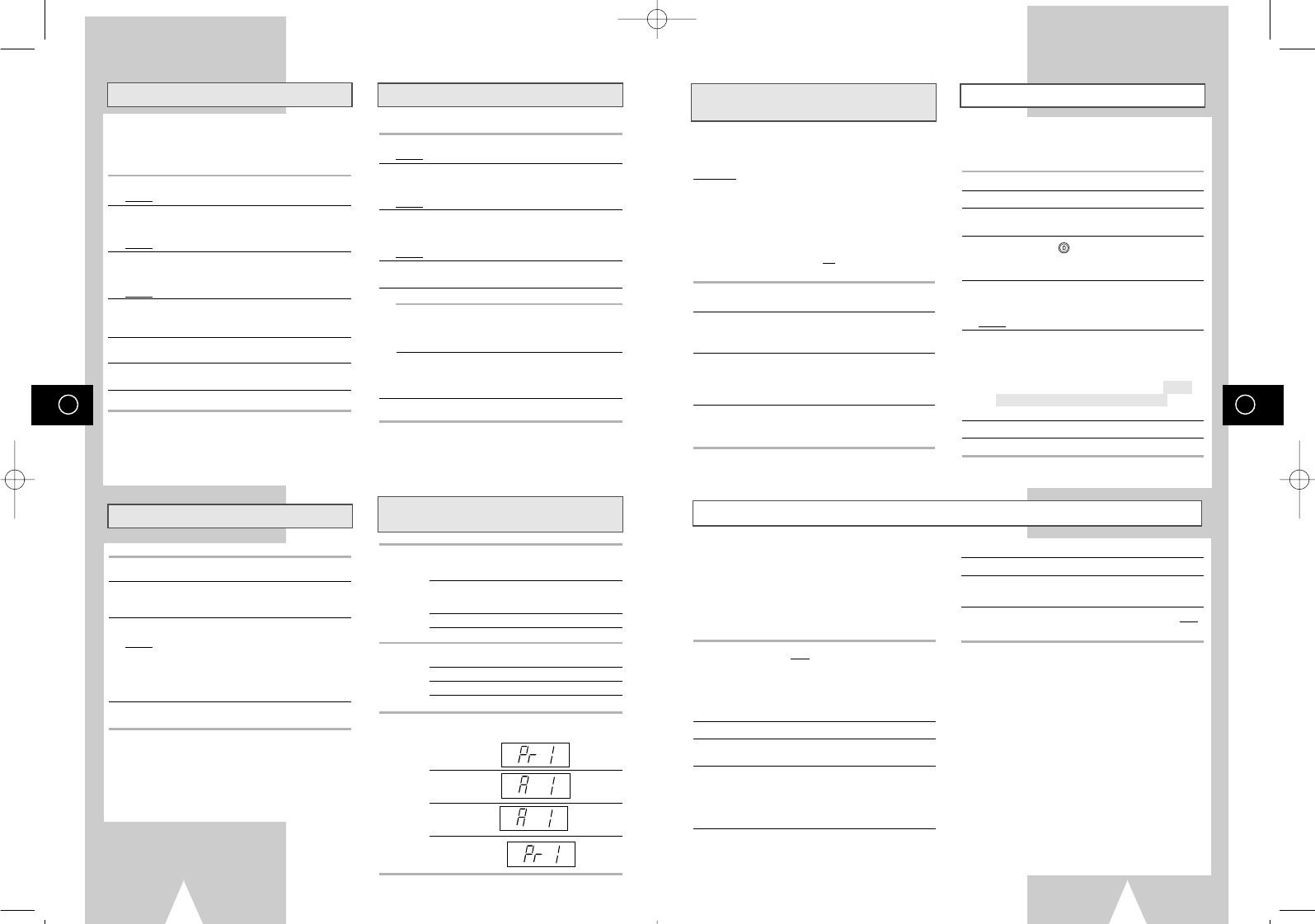
GB
27
GB
26
TV programme Download ★(SV-657GX Only)
Direct Record Procedure ★(SV-657GX Only)
Pictures and TV Picture Recording
★(SV-657B Only)
TV Picture Record Setting ★(SV-657GX Only) Connecting an RCA Audio/Video Input Cable
★(SV-657GX/SV-655GX/SV-651GX Only)
Using the Assemble Edit Function
Recording from Another VCR or Camcorder
Preparation:
◆Turn on the TV.
◆Select the video channel or the video input
mode on the TV.
1Press the MENU on the remote control.
Result: The programming menu is displayed.
2Press the corresponding
"
,
❷
or
➛
,
❿
buttons to
select the INSTALLATION option.
And then press the OK button to select this option.
Result: The INSTALLATION menu is displayed.
3Press the
"
or
❷
buttons to select AV-LINK
SETTING option. And then press the
❿!
button to
select this option.
Result: The AV-LINK menu is displayed.
4Press the
"
or
❷
buttons, until the TV CH
DOWNLOAD option is selected.
And then press the
❿
button to select this option.
5Press the
❿
button to start TV CH DOWNLOAD
function.
6When the downloading finished, then “TV CH
DOWNLOAD FINISHED” is displayed.
7Press the MENU button to exit.
➢◆
The available position numbers on the
VCR are 1 to 80.
◆When the TV’s channel position is
readjusted, the VCR automatically makes
“TV CH DOWNLOAD”.
1Load a cassette with the safety tab attached.
2Press the SPEED button to select the recording tape
speed.
3Press two REC buttons to start recording.
Result: The VCR automatically selects the same
picture as you are watching on the TV and
starts recording. Depending on the picture
sources, the recording switches the method.
See next page.
4To stop a recording, press STOP (
■
) once.
➢ ◆This recording is not available on the timer
programme recordings.
Preparation : turn on the TV.
1Press the MENU on the remote control.
Result: The programming menu is displayed.
2Press the corresponding
"
,
❷
or
➛
,
❿
buttons to
select the INSTALLATION option.
And then press the OK button to select this option.
Result: The INSTALLATION menu is displayed.
3Press the
"
or
❷
buttons to select AV-LINK
SETTING option. And then press the
❿!
button to
select this option.
Result: The AV-LINK menu is displayed.
4Press the
"
or
❷
buttons, until the TV PICTURE
RECORD option is selected.
5To... Press
➛
or
❿
until...
Record the same picture ON is displayed.
as you are watching on the TV
when you press REC button (
●
)
on the your VCR remote control.
Record the selected picture on OFF isdisplayed.
your VCR when you press REC
button (
●
) on your VCR
remote control.
6Press the MENU button twice to exit.
➢If this option is in ON mode, you press the
REC button (●) on the your TV remote
control, your VCR records the same picture
as you are watching on the TV.
You can connect other audio/video equipment to your
VCR using audio/video cables if the appropriate
outputs are available on the equipment chosen.
Examples:
◆You wish to copy a video cassette with the help
of a second VCR.
◆You wish to play back and/or copy pictures
taken with a camcorder.
☛◆Make sure that both the television and the
VCR are switched off before connecting
the cables.
1Connect one end of the RCA audio/video cable into
the VIDEO socket on the front of the VCR.
2Plug the other end of the audio/video cable into the
appropriate output connector on the other system
(VCR or camcorder).
3Connect one end of the RCA audio cable into the
AUDIO sockets on the front of the VCR.
➢Take care to respect the colour coding of the
left and right channels.
4Plug the other end of the audio cable into the
appropriate output connectors on the other system
(VCR, camcorder or Hi-Fi sound system).
You can copy a cassette to your VCR from another
video source, such as another VCR or a camcorder.
☛
It is an infringement of copyright laws to copy
prerecorded cassettes or to re-record them in
any form without the permission of the
owners of the corresponding copyright.
1Connect the VCR, from which the cassette is to be
copied, to the appropriate SCART audio and video
input connectors on the rear of your VCR.
. You can also use an RCA audio and video cable to
connect the AUX input on the front of your VCR.
★
(SV-657GX/SV-655GX/SV-651GX only)
2Insert a blank cassette in your VCR.
3Insert the pre-recorded cassette in the other video
source (VCR or camcorder).
4Press the INPUT button to select the appropriate
input on your VCR:
◆AV1 or AV2 for the SCART input
◆AUX for the RCA input
★
(SV-657GX/SV-655GX/
SV-651GX only)
Picture Channel selected on the TV. If you performed
“TV CH DOWNLOAD” (TV stations stored on
the VCR and the TV in the same position order).
If you did not perform “TV CH DOWNLOAD” (TV
stations not stored on the VCR and the TV in the
same position order).
Pictures of external equipment connected to the TV
Channel selected on the VCR
The VCR VCR channel of the same number as the TV
records: channel
AV1 (output of the TV)
AV1 (output of the TV)
VCR channel
During recording, if you change the channel or the input
mode on the TV, the recording will be:
Ex. TV channel 1
Continued.
Stopped.
Stopped.
Ex. VCR channel 1
Continued.
This function allows you to start a new recording at a
specific position on the cassette while maintaining a
very smooth scene change.
1Insert the cassette to be edited in your VCR.
2Press the
❿ll
button to start playback.
3When you reach the position from which you wish to
start the new recording, press the
❿ll
button.
4Press the F.ADV ( ) button again as often as
necessary to advance frame by frame, until the
exact recording position is located.
5While the VCR is in still mode, hold the REC button
down for a while to activate the Assemble Edit
function.
Result: Record symbol flashes in the display.
6Select the source from which you wish to record by
pressing:
◆The PROG/TRK (
"
or
❷
) / PROG (
"
or
❷
)
buttons for television channels
◆The INPUT button for the AV1, AV2 or AUX
★(SV-657GX/SV-655GX/SV-651GX only) input
sources
7Press the
❿ll
button to start recording.
8When you have finished recording, press
■
.
F.ADV
5Start playing back the cassette to be copied.
6Hold REC down for a while to start recording on your
VCR.
7When you have finished recording, press
■
on both
VCRs.
➢If you wish to view the cassette being
copied:
◆Your VCR must be connected as usual to
the television (see page 10 for further
details)
01823H SV-657GX/EUR-GB2 4/19/02 5:02 PM Page 26
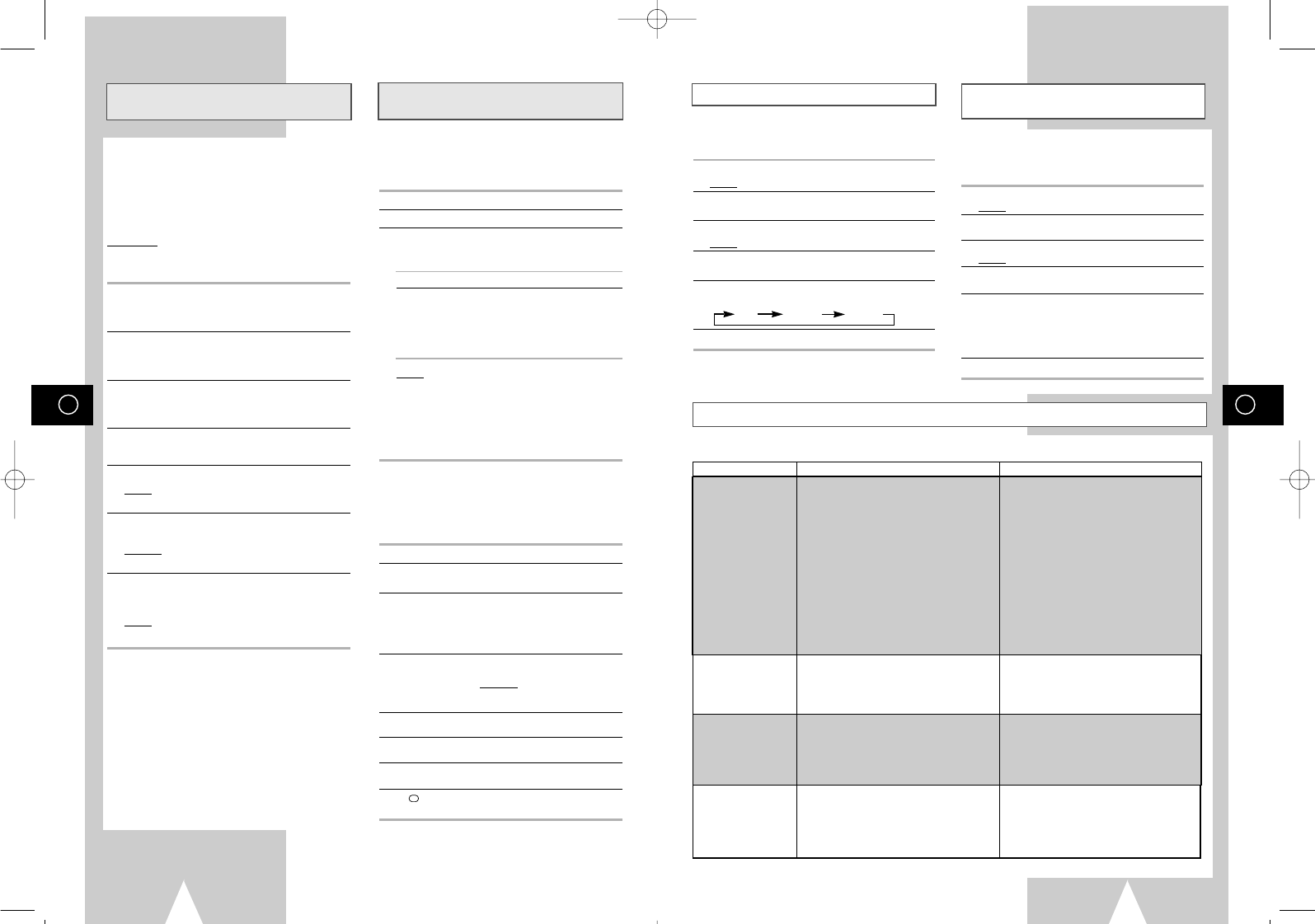
GB
29
GB
28
A
udio Dubbing a Pre-recorded Cassette
★(SV-657GX Only)
Using the TV Buttons on the Remote
Control ★(SV-657GX/SV-655GX Only)
With the Audio Dubbing function, you erase the
previously recorded sound and replace it with a
new soundtrack from:
◆A CD player
◆A microphone connected to a sound system
◆A cassette player
Restriction:
Audio dubbing is applicable only to the longitudinal
audio track (normal audio).
1Connect an RCA audio cable to the appropriate
output on your sound system (CD/cassette player for
example).
2Connect the other end of the RCA audio cable to the
audio input connectors (L, R) on the front of your
VCR.
3Insert the pre-recorded cassette on which the audio
track is to be replaced, and press the
❿ll
to start
playback.
4Find the scene that you want to over-dub and press
❿ll
on the remote control.
5Press DUB.
Result: Your VCR is now in the Audio dubbing Pause
mode.
6On the sound system, locate the point on the CD or
cassette at which you wish to start playback.
Example: The track that you wish to record on the
cassette.
7When you are ready:
◆Start playback on the sound system
◆Press REC on the remote control.
Result:
The soundtrack is replaced on the pre-
recorded cassette.
➢The new sound will be recorded on the
normal sound track of the tape, and the
original sound will remain on the Hi-Fi
sound track.
To hear the new sound and original sound
mixed together, press the Audio button on
the remote control until the MIX option is
displayed (see page 33).
Your VCR remote control will work with Samsung
televisions and compatible brands.
To determine whether your television is compatible,
follow the instructions below.
1Switch your television on.
2Point the remote control towards the television.
3Hold down the TV button and enter the two-figure
code corresponding to the brand of your television,
by pressing the appropriate numeric buttons.
Brand Codes Brand Codes
SAMSUNG 01 to 06 PHILIPS 02, 20, 22
AKAI 09, 23 SABA 13, 14, 22 to 24
GRUNDIG 09, 17, 21 SONY 15, 16
LOEWE 02 THOMSON 13, 14, 24
PANASONIC 08, 23 to 27 TOSHIBA 07, 16 to 19, 21
Result:
If your television is compatible with the
remote control, it is switched off. It is now
programmed to operate with the remote
control.
➢If several codes are indicated for your television
brand, try each one in turn until you find one that
works.
☛
When you change the batteries in the remote
control, you must reprogramme the code,
following the same procedure.
You can then control the television using the following
buttons.
Button Function
TV STANDBY/ON
Used to switch the television on
and off.
TV or VCR Used to switch between the TV
and VCR modes. Only the VOL
(
+or –
)
and TV STANDBY/ON
buttons are operational in VCR
mode.
-/-- Used to enter a two-figure
programme number.
Example: For programme 12,
press -/-- followed by numeric
buttons 1 and 2.
INPUT Used to select an external
source.
VOL +or –Used to adjust the volume of the
television.
PROG/TRK Used to select the required
("or❷)
programme.
DISP./
Used to switch between an external
source and the television tuner.
➢The various functions will not necessarily
work on all televisions. If you encounter
problems, operate the television directly.
The Auto Power Off feature automatically turns off
your VCR if no signal is received and you do not
press any button for the selected time.
1Press MENU on the remote control.
Result: The programming menu is displayed.
2Press the corresponding
"
,
❷
or
➛
,
❿
buttons to
select the EASY OPERATION option.
3Press the OK button to select this option.
Result: The EASY OPERATION menu is displayed.
4Press the corresponding
"
or
❷
buttons, until the
AUTO POWER OFF option is selected.
5Press the
❿
button, until you select the time of Auto
Power off interval.
OFF 2HOUR 3HOUR
6On completion, press MENU twice to exit the menu.
Auto Power Off ECO Mode-Reducing Standby power
consumption
Technical Specifications
Low Power Mode reduces the Standby power
consumption of the VCR when in Standby mode.
Useful, for example, when you are away from the
house on holiday. It saves actually turning the VCR off.
1Press MENU on the remote control.
Result: The programming menu is displayed.
2Press the corresponding
"
,
❷
or
➛
,
❿
buttons to
select the USER SET option.
3Press the OK button to select this option.
Result: The USER SET menu is displayed.
4Press the corresponding
"
or
❷
buttons, until the
ECO. MODE is selected.
5Press the
❿!
button to turn LOW(3Watts) mode on.
Now, when the VCR is standby mode the front
display panel will shut off. Even the clock disappears.
By pressing the VCR STANDBY/ON (STANDBY/ON)
button again the display panel will reappear.
6On completion, press MENU twice to exit the menu.
MODEL SV-657GX/SV-655GX/SV-651GX SV-455GX/SV-451GX/SV-255GX/SV-251GX
Design and specifications are subject to change without notice.
Format VHS PAL standard VHS PAL standard
Heads Video: 4 rotary heads
Video: 4 rotary heads (SV-445G/SV-441G)
Video: 2 rotary heads (SV-245G/SV-241G)
Hi-Fi audio: 2 rotary heads
Audio/Control: 1 stationary head Audio/Control: 1 stationary head
Erase: 1 full track erase head Erase: 1 full track erase head
Receiving channel VHF-I, VHF-III, UHF, Interband/Hyperband VHF-I, VHF-III, UHF, Interband/Hyperband
Television system STANDARD B/G-D/K-A2/NICAM STANDARD B/G-D/K
Luminance FM azimuth recording FM azimuth recording
Colour system
PAL/MESECAM/NT4.43: Down converted
subcarrier
PAL/MESECAM/NT4.43: Down converted
subcarrier
phase shifted direct recording NTSC PB on PAL TV phase shifted direct recording NTSC PB on PAL TV
Tape speed SP 23.39 mm/sec SP 23.39 mm/sec
LP 11.69 mm/sec LP
11.69 mm/sec (SV-445G/SV-441G)
Recording/playback time SP 3 hours (E-180 Tape) SP 3 hours (E-180 Tape)
LP 6 hours (E-180 Tape) LP 6 hours (E-180 Tape) (SV-445G/SV-441G)
REW time About 60 sec in REW with E-180 About 60 sec in REW with E-180
VIDEO
Input 0.5 to 2.0 Vp-p; 75 ohm unbalanced 0.5 to 2.0 Vp-p; 75 ohm unbalanced
Output 1.0 ± 0.2 Vp-p; 75 ohm unbalanced 1.0 ± 0.2 Vp-p; 75 ohm unbalanced
Signal-to-noise ratio Better than 43 dB (SP) Better than 43 dB (SP)
Horizontal resolution More than 240 lines More than 240 lines
AUDIO
Input -8 dBm, 47 Kohm unbalanced -8 dBm, 47 Kohm unbalanced
Output -8 ± 3 dBm, 1 Kohm unbalanced -8 ± 3 dBm, 1 Kohm unbalanced
Wow and flutter (WTD) 0.4% max (SP) 0.4% max (SP)
Signal-to-noise ratio 68 dB min (IHF A filter) 42 dB min (IHF A filter)
Frequency response 20Hz - 20kHz 100Hz - 8kHz
Power requirement 220-240V~ 50Hz 220-240V~ 50Hz
Power consumption Approx. 17 watts Approx. 15 watts
Operation temperature 41°F-104°F (5°C-40°C) 41°F-104°F (5°C-40°C)
Operation humidity 10%-75% 10%-75%
Weight 2.8 Kg (net) 2.8 Kg (net)
Dimensions (WxHxD) 360 x 94 x 240 mm 360 x 94 x 240 mm
01823H SV-657GX/EUR-GB2 4/19/02 5:02 PM Page 28
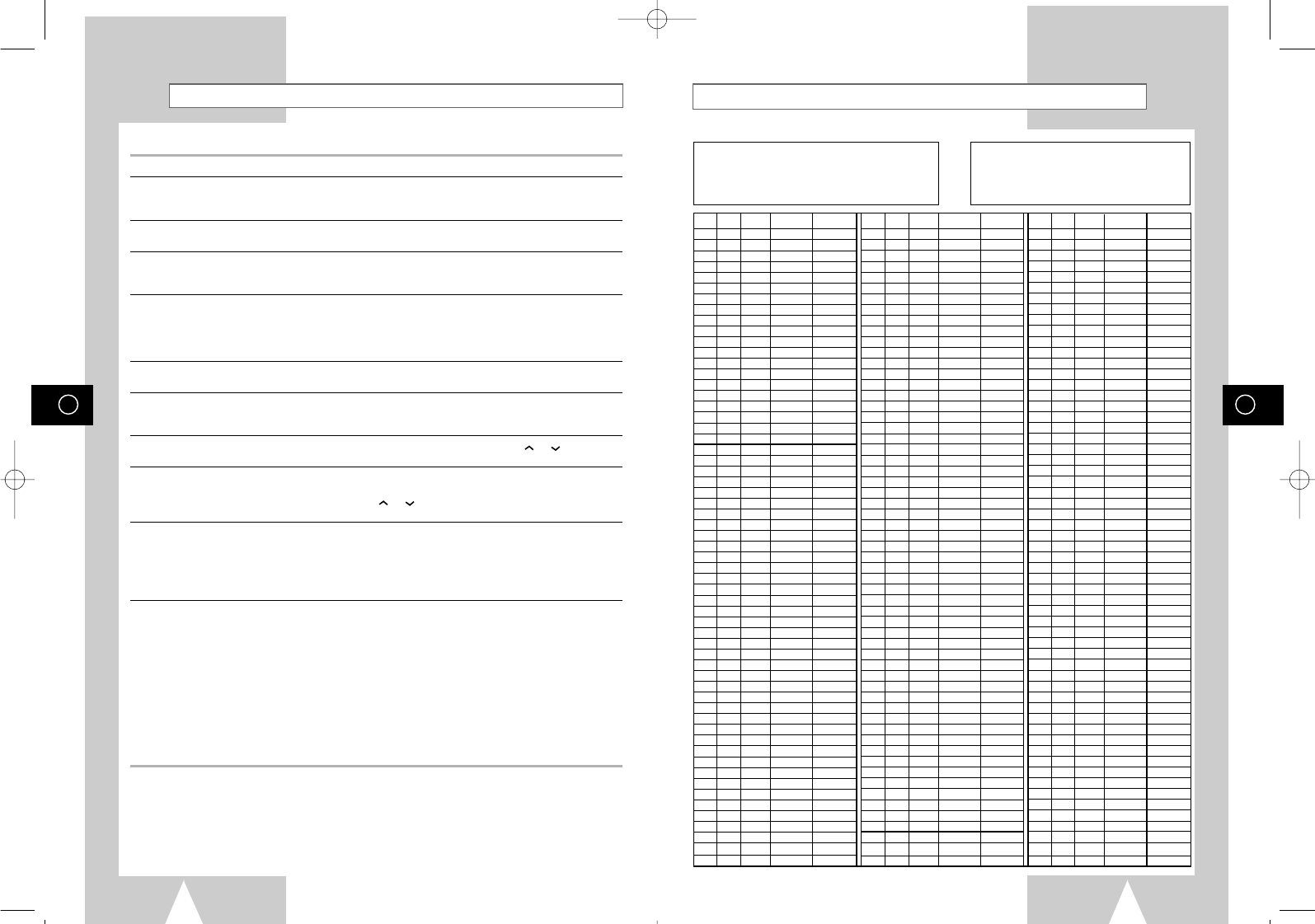
GB
31
GB
30
Problems and Solutions
Before contacting the Samsung after-sales service, perform the following simple checks.
Problem Explanation/Solution
No power ◆Check that the power plug is connected to a wall outlet.
◆Have you pressed the VCR STANDBY/ON (STANDBY/ON)
button?
You cannot insert a video cassette ◆A video cassette can only be inserted with the window
side up and the safety tab facing you.
The television programme was not recorded ◆Check the VCR aerial connections.
◆Is the VCR tuner properly set?
◆Check if the safety tab is intact on the cassette.
Timer recording was unsuccessful ◆Was the VCR STANDBY/ON (STANDBY/ON) button pressed
to activate the timer?
◆Re-check the recording start/stop time settings.
◆If there was a power failure or interruption during timer
recording, the recording will have been cancelled.
No playback picture or the picture ◆Check to see if you are using a prerecorded tape.
is distorted
You cannot see normal broadcasts ◆Check the TUNER/EXTERNAL setting. It should be on
TUNER.
◆Check the TV/VCR aerial connections.
Noise bars or streaks on playback ◆Press the PROG/TRK (
"
or
❷
) /
TRK (
or
)
buttons to
minimize this effect.
When the
❿ll
button is pressed ◆A still picture may have “noise bars”, depending on the
during playback, the still picture
condition of the tape. Press the
PROG/TRK (
"
or
❷
) /
TRK (
or
)
buttons has severe “noise bars” streaks
during SLOW motion to minimize this effect.
Video Head Cleaning ◆If poor pictures appear on a variety of cassettes, the video
heads may need cleaning. This is not a common problem
and unless it appears, the heads should not be cleaned.
When cleaning the video heads, read all instructions
provided with the head cleaning cassette. Incorrect head
cleaning can permanently damage the video heads.
If when tuning in your TV to the VCR test 1. Remove the aerial input plug from the socket marked (aerial
pattern your TV does not find the test pattern symbol) on the rear of the VCR.
or the pattern when found suffers from 2. Carry out the instructions “Tuning Your Television for the VCR”
interference, it may be due to the VCR output (see page 14).
channel clashing with the normal TV 3. Carry out the instructions “Setting the VCR output Channel”
transmissions in your area. To prevent this (see page 17), move the channel number several channels
you will need to change the VCR output down from the original setting. (example: from 36 to 33).
channel in the following way 4. Replace the aerial plug into the socket marked (aerial symbol)
on the rear of the VCR.
5. Re-tune your TV to the VCR again by following instructions
“Tuning Your Television for the VCR” (page 14).
6. If the problem still exists repeat steps 1 to 5 moving several
more channels away from the original setting.
If you are unable to solve the problem after reading the above instructions, note:
◆The model and serial number on the rear of your VCR
◆The warranty information
◆A clear description of the problem
Then contact your nearest SAMSUNG after-sales service.
TV Frequency Table (System-D/K + B/G)
001~012 :OIRT 201~241 :CCIR STD CABLE
013~020 :ITALY 244~250 :MOROCO
021~069 :CCIR STD UHF 251~255 :BELGUIM
071~075 :CCIR CABLE
101~112 :CCIR STD VHF
CIS Romania
Czechoslovakia
Hungary
Bulgalia
Poland
DISP CH Band Fp STD DISP CH Band Fp STD DISP CH Band Fp STD
001 R1 V-L 49.75 OIRT
002 R2 V-L 59.25 OIRT
003 R3 V-L 77.25 OIRT
004 R4 V-L 85.25 OIRT
005 R5 V-L 93.25 OIRT
006 R6 V-H 175.25 OIRT
007 R7 V-H 183.25 OIRT
008 R8 V-H 191.25 OIRT
009 R9 V-H 199.25 OIRT
010 R10 V-H 207.25 OIRT
011 R11 V-H 215.25 OIRT
012 R12 V-H 223.25 OIRT
013 A V-L 53.75 Italy
014 B V-L 62.25 Italy
015 C V-L 82.25 Italy
016 D V-H 175.25 Italy
017 E V-H 183.25 Italy
018 F V-H 192.25 Italy
019 G V-H 201.25 Italy
020 H V-H 210.25 Italy
021 E21 UHF 471.25 CCIR
022 E22 UHF 479.25 CCIR
023 E23 UHF 487.25 CCIR
024 E24 UHF 495.25 CCIR
025 E25 UHF 503.25 CCIR
026 E26 UHF 511.25 CCIR
027 E27 UHF 519.25 CCIR
028 E28 UHF 527.25 CCIR
029 E29 UHF 535.25 CCIR
030 E30 UHF 543.25 CCIR
031 E31 UHF 551.25 CCIR
032 E32 UHF 559.25 CCIR
033 E33 UHF 567.25 CCIR
034 E34 UHF 575.25 CCIR
035 E35 UHF 583.25 CCIR
036 E36 UHF 591.25 CCIR
037 E37 UHF 599.25 CCIR
038 E38 UHF 607.25 CCIR
039 E39 UHF 615.25 CCIR
040 E40 UHF 623.25 CCIR
041 E41 UHF 631.25 CCIR
042 E42 UHF 639.25 CCIR
043 E43 UHF 647.25 CCIR
044 E44 UHF 655.25 CCIR
045 E45 UHF 663.25 CCIR
046 E46 UHF 671.25 CCIR
047 E47 UHF 679.25 CCIR
048 E48 UHF 687.25 CCIR
049 E49 UHF 695.25 CCIR
050 E50 UHF 703.25 CCIR
051 E51 UHF 711.25 CCIR
052 E52 UHF 719.25 CCIR
053 E53 UHF 727.25 CCIR
054 E54 UHF 735.25 CCIR
055 E55 UHF 743.25 CCIR
056 E56 UHF 751.25 CCIR
057 E57 UHF 759.25 CCIR
058 E58 UHF 767.25 CCIR
059 E59 UHF 775.25 CCIR
060 E60 UHF 783.25 CCIR
061 E61 UHF 791.25 CCIR
062 E62 UHF 799.25 CCIR
063 E63 UHF 807.25 CCIR
064 E64 UHF 815.25 CCIR
065 E65 UHF 823.25 CCIR
066 E66 UHF 831.25 CCIR
067 E67 UHF 839.25 CCIR
068 E68 UHF 847.25 CCIR
069 E69 UHF 855.25 CCIR
071 X V-L 69.25 CCIR
072 Y V-L 76.25 CCIR
073 Z V-L 83.25 CCIR
074 Z+1 V-L 90.25 CCIR
075 Z+2 V-L 97.25 CCIR
102 E02 V-L 48.25 CCIR
103 E03 V-L 55.25 CCIR
104 E04 V-L 62.25 CCIR
105 E05 V-H 175.25 CCIR
106 E06 V-H 182.25 CCIR
107 E07 V-H 189.25 CCIR
108 E08 V-H 196.25 CCIR
109 E09 V-H 203.25 CCIR
110 E10 V-H 210.25 CCIR
111 E11 V-H 217.25 CCIR
112 E12 V-H 224.25 CCIR
201 S01 V-L 105.25 CCIR
202 S02 V-L 112.25 CCIR
203 S03 V-L 119.25 CCIR
204 S04 V-L 126.25 CCIR
205 S05 V-L 133.25 CCIR
206 S06 V-L 140.25 CCIR
207 S07 V-H 147.25 CCIR
208 S08 V-H 154.25 CCIR
209 S09 V-H 161.25 CCIR
210 S10 V-H 168.25 CCIR
211 S11 V-H 231.25 CCIR
212 S12 V-H 238.25 CCIR
213 S13 V-H 245.25 CCIR
214 S14 V-H 252.25 CCIR
215 S15 V-H 259.25 CCIR
216 S16 V-H 266.25 CCIR
217 S17 V-H 273.25 CCIR
218 S18 V-H 280.25 CCIR
219 S19 V-H 287.25 CCIR
220 S20 V-H 294.25 CCIR
221 S21 V-H 303.25 CCIR
222 S22 V-H 311.25 CCIR
223 S23 V-H 319.25 CCIR
224 S24 V-H 327.25 CCIR
225 S25 V-H 335.25 CCIR
226 S26 V-H 343.25 CCIR
227 S27 V-H 351.25 CCIR
228 S28 V-H 359.25 CCIR
229 S29 V-H 367.25 CCIR
230 S30 V-H 375.25 CCIR
231 S31 V-H 383.25 CCIR
232 S32 V-H 391.25 CCIR
233 S33 V-H 399.25 CCIR
234 S34 V-H 407.25 CCIR
235 S35 V-H 415.25 CCIR
236 S36 V-H 423.25 CCIR
237 S37 UHF 431.25 CCIR
238 S38 UHF 439.25 CCIR
239 S39 UHF 447.25 CCIR
240 S40 UHF 455.25 CCIR
241 S41 UHF 463.25 CCIR
244 M4 V-H 163.25 Moroco
245 M5 V-H 171.25 Moroco
246 M6 V-H 179.25 Moroco
247 M7 V-H 187.25 Moroco
248 M8 V-H 195.25 Moroco
249 M9 V-H 203.25 Moroco
250 M10 V-H 211.25 Moroco
251 U1 V-H 226.25 Belguim
252 U2 V-H 234.25 Belguim
253 U3 V-H 242.25 Belguim
254 U4 V-H 250.25 Belguim
255 U5 V-H 258.25 Belguim
01823H SV-657GX/EUR-GB2 4/19/02 5:02 PM Page 30

THIS APPLIANCE IS DISTRIBUTED BY
www.samsungvcr.com AC68-01823H
ELECTRONICS
01823H SV-657GX/EUR-GB2 4/19/02 5:02 PM Page 32